Korg Pa50 Users Manual Pa50SD 1.0 User’s (E1)
PA50 to the manual 07b94da4-dac9-4568-901e-ffe6017ba07d
2015-02-03
: Korg Korg-Pa50-Users-Manual-468805 korg-pa50-users-manual-468805 korg pdf
Open the PDF directly: View PDF ![]() .
.
Page Count: 248 [warning: Documents this large are best viewed by clicking the View PDF Link!]
- The BALANCE slider
- Important safety instructions
- KEEP these instructions CLEAN ONLY WITH A DRY CLOTH
- Introduction
- Basic Guide
- 6. Basic operations
- 7. Tutorial
- 8. MIDI
- Reference Guide
- 9. Style Play operating mode
- What’s a Style?
- Styles and Performances
- Changing and resetting the Tempo
- The DIRECT SD bank
- Main page
- Style tracks page
- How to select Programs
- The Write window
- Menu
- Edit page structure
- Page 1 - Mixer: Volume
- Page 2 - Mixer: Pan
- Page 3 - Mixer: FX Send
- Page 4 - Tuning: Detune
- Page 5 - Tuning: Scale
- Page 6 - Tuning: PitchBend Sensitivity
- Page 7 - FX: A/B Select
- Page 8 - FX: C/D Select
- Page 9 - FX: A editing
- Page 10 - FX: B editing
- Page 11 - FX: C editing
- Page 12 - FX: D editing
- Page 13 - Track: Easy edit
- Page 14 - Track: Mode
- Page 15 - Track: Internal/External
- Page 16 - R.T. controls: Damper
- Page 17 - R.T. controls: Joystick
- Page 18 - R.T. controls: Dynamic range
- Page 19 - R.T. controls: Ensemble
- Page 20 - Style controls: Drum/Fill
- Page 21 - Style controls: Wrap Around / Keyboard Range
- Page 22 - Pads
- Page 23 - Preferences: Lock
- Page 24 - Preferences: controls
- 10. Style Record mode
- The Style’s structure
- Style Import/Export
- Entering the Record mode
- Listening to the Style while in Record/ Edit mode
- Exit and Save/Abort Style
- The Write window
- List of recorded events
- Fast Delete using the control panel buttons
- Main page
- Style Tracks page
- Step Record page
- Style Record procedure
- Menu
- Edit page structure
- Page 1 - Edit: Quantize
- Page 2 - Edit: Transpose
- Page 3 - Edit: Velocity
- Page 4 - Event Edit
- Page 5 - Event Filter
- Event Edit procedure
- Page 6 - Edit: Delete
- Page 7 - Edit: Delete All
- Page 8 - Edit: Copy
- Page 9 - Style Element Controls: Programs
- Page 10 - Style Element Controls: Expression
- Page 11 - Style Element Controls: Keyboard Range
- Page 12 - Style Element Controls: Chord Variation Table
- Page 13 - Style Controls: Mode/Tension
- 11. Song Play operating mode
- The Songs and the Standard MIDI File format
- Transport controls
- MIDI Clock
- Switching between sequencers during editing
- Selecting a Song composing its progressive number
- Realtime and sequencer tracks
- Master Volume, Sequencer Volume, BALANCE
- Effects in Song Play mode
- Groove Quantize window
- The Write window
- Main page
- Tracks 1-8 page
- Tracks 9-16 page
- Song Select page
- The Lyrics page
- Playing a Jukebox file
- Menu
- Edit page structure
- Page 1 - Mixer: Volume
- Page 2 - Mixer: Pan
- Page 3 - Mixer: FX send A/B
- Page 3 - Mixer: FX send C/D
- Page 4 - FX: A/B Select
- Page 4 - FX: C/D Select
- Page 5 - FX: A editing
- Page 6 - FX: B editing
- Page 5 - FX: C editing
- Page 6 - FX: D editing
- Page 7 - Track: Mode
- Page 8 - Track: Internal/External
- Page 9 - Jukebox
- Page 10 - Preferences
- Saving a list of Songs
- 12. Backing Sequence operating mode
- 13. Song operating mode
- Transport controls
- Master Volume and Sequencer Volume
- The Songs and the Standard MIDI File format
- Fast track deletion
- How to delete a whole Song
- Main page
- Tracks 1-8 page
- Tracks 9-16 page
- Song Select page
- Save Song page
- Realtime Record procedure
- Step Record procedure
- Song Record page
- Step Record page
- Menu
- Edit page structure
- Page 1 - Mixer: Volume
- Page 2 - Mixer: Pan
- Page 3 - Mixer: FX Block
- Page 4 - Mixer: FX Send A/B (or C/D)
- Page 5 - Tuning: Detune
- Page 6 - Tuning: Scale
- Page 7 - Tuning: PitchBend/Scale
- Page 8 - FX: A/B Select
- Page 9 - FX: C/D Select
- Page 10 - FX: A editing
- Page 11 - FX: B editing
- Page 12 - FX: C editing
- Page 13 - FX: D editing
- Page 14 - Track: Easy edit
- Page 15 - Track: Mode
- Page 16 - Track: Internal/External
- Page 17 - Edit: Quantize
- Page 18 - Edit: Transpose
- Page 19 - Edit: Velocity
- Page 20 - Edit: Delete
- Page 21 - Edit: Cut Measures
- Page 22 - Edit: Insert Measures
- Page 23 - Edit: Copy
- Page 24 - Event Edit
- Page 25 - Event Filter
- Event Edit procedure
- 14. Program operating mode
- Main page
- Sound Programs and Drum Programs
- Menu
- Edit page structure
- The Compare function
- How to select oscillators
- Erase Program/Oscillator
- The ‘Write’ window
- Page 1 - Basic
- Page 2 - Sample (Sound Programs)
- Page 2 - DK Samples (Drum Programs)
- Page 3 - Pitch
- Page 4 - Pitch LFO1
- Page 5 - Pitch LFO2
- Page 6 - Pitch EG
- Page 7 - Filter
- Page 8 - Filter Modulation
- Page 9 - Filter LFO1
- Page 10 - Filter LFO2
- Page 11 - Filter EG
- Page 12 - Amp
- Page 13 - Amp Modulation
- Page 14 - Amp LFO1
- Page 15 - Amp LFO2
- Page 16 - Amp EG
- Page 17 - LFO1
- Page 18 - LFO2
- Page 19 - Effects
- Page 20 - FX1 editing
- Page 21 - FX2 editing
- AMS (Alternate Modulation Source) list
- 15. Global edit environment
- The Write window
- Menu
- Page 1 - General controls
- Page 2 - Master Transpose
- Page 3 - Assignable Pedal/Footswitch, Assignable Slider
- Page 4 - MIDI Setup
- Page 5 - MIDI Controls
- Page 6 - MIDI IN Channels
- Page 7 - MIDI IN Controls (1)
- Page 8 - MIDI IN Controls (2)
- Page 9 - MIDI IN Filters
- Page 10 - MIDI OUT Channels
- Page 11 - MIDI OUT Filters
- 16. Card Edit environment
- The WRITE/CARD IN USE LED
- Supported cards
- Loading data created with the Pa80/Pa60
- Card structure
- File types
- File and folder size display
- Page structure
- Navigation tools
- Menu
- Page 1 - Load
- Page 2 - Save
- Page 3 - Copy
- Page 4 - Erase
- Page 5 - Format
- Page 6 - New Dir
- Page 7 - Rename
- Page 8 - Utilities 1
- Page 9 - Utilities 2
- 9. Style Play operating mode
- Appendix
- 17. Factory Data
- 18. Effects
- Diagrams
- Dynamic Modulation sources
- Filter/Dynamic
- 000: No Effect
- 001: Amp Simulat (Stereo Amp Simulation)
- 002: Compressor (Stereo Compressor)
- 003: Limiter (Stereo Limiter)
- 004: MBandLimit (Multiband Limiter)
- 005: Gate (Stereo Gate)
- 006: OD/HGainWah (Overdrive/Hi.Gain Wah)
- 007: Param.4B Eq (Stereo Parametric 4-Band EQ)
- 008: Graph.7B Eq (Stereo Graphic 7 Band EQ)
- 009: Wah/AutoWah (Stereo Wah/Auto Wah)
- 010: Random Filt (Stereo Random Filter)
- 011: Excit/Enhan (Stereo Exciter/Enhancer)
- 012: Sub Oscill (Stereo Sub Oscillator)
- 013: Talking Mod (Talking Modulator)
- 014: Decimator (Stereo Decimator)
- 015: Analog Rec (Stereo Analog Record)
- Pitch/Phase Mod.
- 016: Chorus (Stereo Chorus)
- 017: Harm.Chorus (Stereo Harmonic Chorus)
- 018: MTap Ch/Dly (Multitap Chorus/Delay)
- 019: Ensemble
- 020: Flanger (Stereo Flanger)
- 021: RandomFlang (Stereo Random Flanger)
- 022: Envel.Flang (Stereo Envelope Flanger)
- 023: Phaser (Stereo Phaser)
- 024: RandomPhser (Stereo Random Phaser)
- 025: Envel.Phser (Stereo Envelope Phaser)
- 026: BiphaseMod. (Stereo Biphase Modulation)
- 027: Vibrato (Stereo Vibrato)
- 028: AutoFadeMod. (Stereo Auto Fade Modulation)
- 029: 2Voice Res
- 030: Doppler
- 031: Scratch
- Mod./P.Shift
- 032: Tremolo (Stereo Tremolo)
- 033: EnvelTremol (Stereo Envelope Tremolo)
- 034: Auto-Pan (Stereo Auto Pan)
- 035: Phaser/Trem (Stereo Phaser + Tremolo)
- 036: RingModulat (Stereo Ring Modulator)
- 037: Detune
- 038: PitchShift (Pitch Shifter)
- 039: PitShiftMod. (Pitch Shift Modulation)
- 040: RotarySpeak (Rotary Speaker)
- ER/Delay
- 041: Early Refl (Early Reflections)
- 042: AutoReverse (Auto Reverse)
- 043: L/C/R Delay
- 044: Cross Delay (Stereo/Cross Delay)
- 045: M.Tap Delay (Stereo Multitap Delay)
- 046: Modul.Delay (Stereo Modulation Delay)
- 047: Dynam.Delay (Stereo Dynamic Delay)
- 048: AutoPan Dly (Stereo Auto Panning Delay)
- 049: LCR BPM Dly
- 050: BPM Delay (Stereo BPM Delay)
- 051: Seq. Delay (Sequential Delay)
- Reverb
- Mono – Mono Chain
- 058: Par4Eq-Exc (Parametric 4-Band EQ – Exciter)
- 059: Par4Eq-Wah (Parametric 4-Band EQ – Wah/Auto Wah)
- 060: 4EqPhsrChFl (Parametric 4-Band EQ – Chorus/Flanger)
- 061: Par4Eq-Phsr (Parametric 4-Band EQ – Phaser)
- 062: P4Eq-TapDly (Parametric 4-Band EQ – Multitap Delay)
- 063: Cmp-AutoWah (Compressor – Wah/Auto Wah)
- 064: Cmp-AmpSim (Compressor – Amp Simulation)
- 065: Cmp-OD/HiG (Compressor – Overdrive/Hi.Gain)
- 066: Cmp-Par.4Eq (Compressor – Parametric 4-Band EQ)
- 067: Cmp-ChorFlg (Compressor – Chorus/Flanger)
- 068: Cmp-Phaser (Compressor – Phaser)
- 069: Cmp-MTapDly (Compressor – Multitap Delay)
- 070: Lim-Par.4Eq (Limiter – Parametric 4-Band EQ)
- 071: Lim-ChorFlg (Limiter – Chorus/Flanger)
- 072: Lim-Phaser
- 073: Lim-MTapDly (Limiter – Multitap Delay)
- 074: Exc-Compr (Exciter – Compressor)
- 075: Exc-Limiter (Exciter – Limiter)
- 076: Exc-ChorFlg (Exciter – Chorus/Flanger)
- 077: Exc-Phaser (Exciter – Phaser)
- 078: Exc-MTapDly (Exciter – Multitap Delay)
- 079: OD/HG-Amp S (Overdrive/Hi.Gain – Amp Simulation)
- 080: OD/HG-ChoFl (Overdrive/Hi.Gain – Chorus/Flanger)
- 081: OD/HG-Phser (Overdrive/Hi.Gain – Phaser)
- 082: OD/HG-MTDly (Overdrive/Hi.Gain – Multitap Delay)
- 083: Wah-AmpSim (Wah/Auto Wah – Amp Simulation)
- 084: Decim-Amp S (Decimator – Amp Simulation)
- 085: Decim-Cmp (Decimator – Compressor)
- 086: AmpS-Tremol (Amp Simulation – Tremolo)
- 087: Ch/Fl-MTDly (Chorus/Flanger – Multitap Delay)
- 088: Phser-ChoFl (Phaser – Chorus/Flanger)
- 089: Rev-Gate (Reverb – Gate)
- 19. Assignable parameters
- 20. MIDI Controllers
- 21. Parameters
- 22. Recognized chords
- 23. Error messages & Troubleshooting
- 24. Technical specifications
- 25. Alphabetical Index

USER'S
MANUAL
ENGLISH
Ver. 1.0
1E
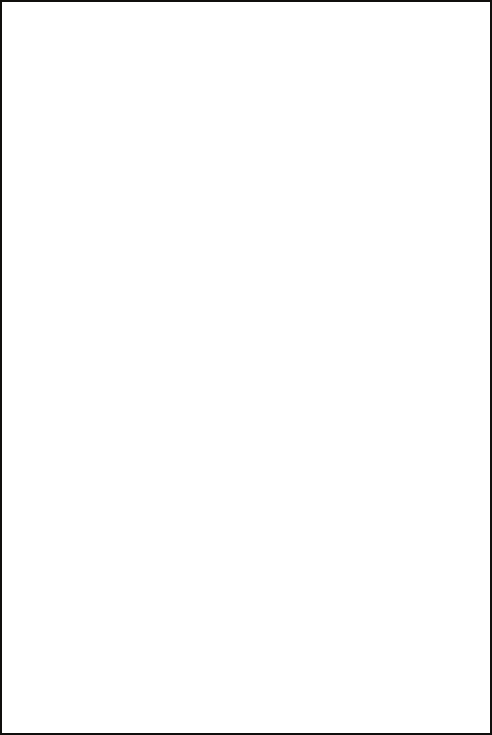
Instructions pertaining to a risk of fire, electric shock, or injury to persons
IMPORTANT SAFETY INSTRUCTIONS
WARNING — When using electrical products, basic pre-
cautions should be followed, including the following:
Location. Using the unit in the following locations can
result in a malfunction.
• In direct sunlight
• Locations of extreme temperature or humidity
• Excessively dusty or dirty locations
• Locations of excessive vibration
Power supply. Please connect the designated AC adapter
to an AC outlet of the correct voltage. Do not connect it to
an AC outlet of voltage other than that for which your unit
is intended.
Interference with other electrical devices. This prod-
uct contains a microcomputer. Radios and televisions
placed nearby may experience reception interference.
Operate this unit at a suitable distance from radios and
televisions.
Handling. To avoid breakage, do not apply excessive force
to the switches or controls.
Care. If the exterior becomes dirty, wipe it with a clean,
dry cloth. Do not use liquid cleaners such as benzene or
thinner, or cleaning compounds or flammable polishes.
Keep this manual. After reading this manual, please
keep it for later reference.
Keeping foreign matter out of your equipment.
• Never set any container with liquid in it near this
equipment. if liquid gets into the equipment, it could
cause a breakdown, fire, or electrical shock.
• Be careful not to let metal objects get into the equip-
ment. If something does slip into the equipment,
unplug the AC adapter from the wall outlet. Then
contact your nearest Korg dealer or the store where
the equipment was purchased.
KEEP THESE INSTRUCTIONS
CLEAN ONLY WITH A DRY CLOTH
THE FCC REGULATION WARNING (FOR THE
U.S.A. AND CANADA ONLY)
This equipment has been tested and found to comply
with the limits for a Class B digital device, pursuant to
Part 15 of the FCC Rules. These limits are designed to
provide reasonable protection against harmful interfer-
ence in a residential installation. This equipment gener-
ates, uses, and can radiate radio frequency energy and,
if not installed and used in accordance with the instruc-
tions, may cause harmful interference to radio commu-
nications. However, there is no guarantee that
interference will not occur in a particular installation. If
this equipment does cause harmful interference to
radio or television reception, which can be determined
by turning the equipment off and on, the user is
encouraged to try to correct the interference by one or
more of the following measures:
• Reorient or relocate the receiving antenna.
• Increase the separation between the equipment and
receiver.
• Connect the equipment into an outlet on a circuit
different from that to which the receiver is con-
nected.
• Consult the dealer or an experienced radio/TV tech-
nician for help.
Unauthorized changes or modification to this system
can void theuser's authority to operate this equipment.
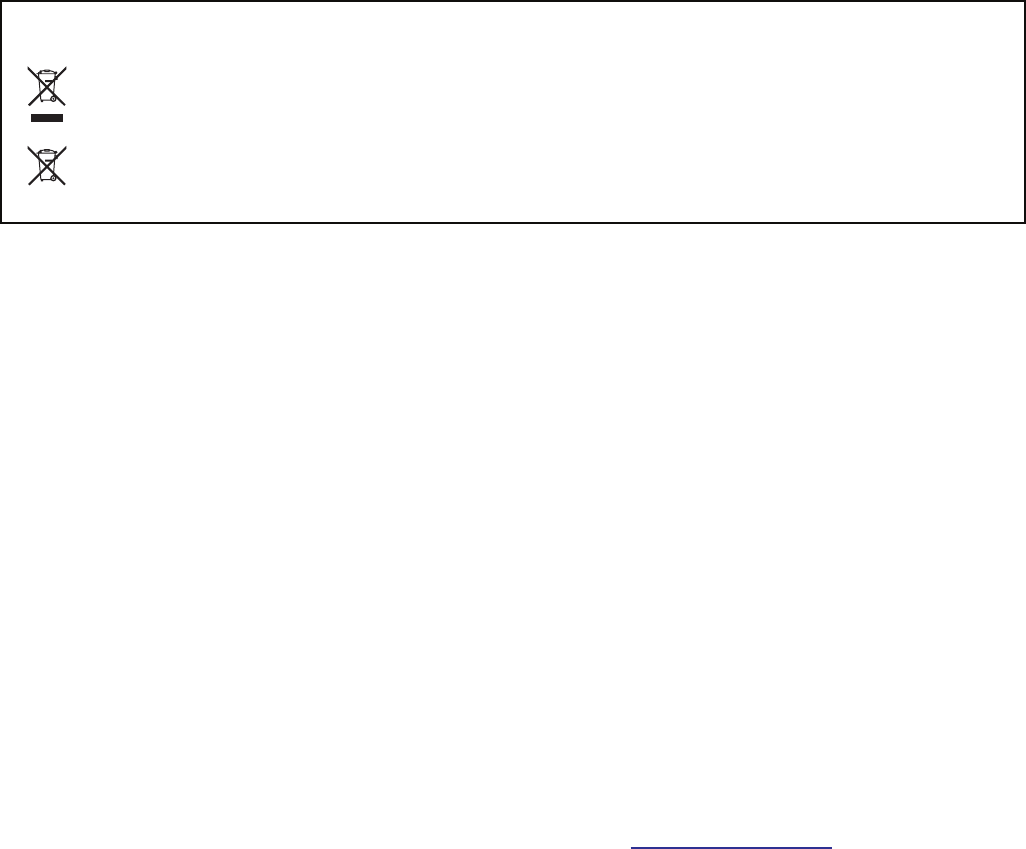
DATA HANDLING
Data in memory may sometimes be lost due to incorrect user
action. Be sure to save important data to card. KORG will not
be responsible for damages caused by data loss.
LCD DISPLAY
Some pages of the manuals show LCD screens along with
an explanation of functions and operations. All sound
names, parameter names, and values are merely examples
and may not always match the actual display you are
working on.
TRADEMARKS
Macintosh is a registered trademark of Apple Computer,
Inc. MS-DOS and Windows are registered trademarks of
Microsoft Corporation. All trademarks or registered
trademarks are the property of their respective holders.
DISCLAIMER
The information contained in this manual have been care-
fully revised and checked through. Due to our constant
efforts to improve our products, the specifications might
differ to those in the manual. KORG is not responsible for
any eventual differences found between the specifications
and the contents of the instruction manual - the specifica-
tions being subject to change without prior notice.
LIABILITY
KORG products are manufactured under strict specifica-
tions and voltages required by each country. These prod-
ucts are warranted by the KORG distributor only in each
country. Any KORG product not sold with a warranty
card or carrying a serial number disqualifies the product
sold from the manufacturer's/distributor's warranty and
liability. This requirement is for your own protection and
safety.
SERVICE AND USER’S ASSISTANCE
For service, please contact your nearest Authorized KORG
Service Center. For more information on KORG products,
and to find software and accessories for your keyboard,
please contact your local Authorized KORG distributor.
PA50SD ON THE WEB
For up-to-date information, please, point your web
browser to http://www.korgpa.com.
Copyright © 2009 KORG Italy Spa. Printed in China.
NOTICE REGARDING DISPOSAL (EU ONLY)
When this “crossed-out wheeled bin” symbol is displayed on the product, owner’s manual, battery, or battery package, it signifies
that when you wish to dispose of this product, manual, package or battery you must do so in an approved manner. Do not dis-
card this product, manual, package or battery along with ordinary household waste. Disposing in the correct manner will pre-
vent harm to human health and potential damage to the environment. Since the correct method of disposal will depend on the
applicable laws and regulations in your locality, please contact your local administrative body for details. If the battery contains
heavy metals in excess of the regulated amount, a chemical symbol is displayed below the “crossed-out wheeled bin” symbol on
the battery or battery package.
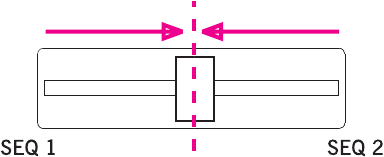
THE BALANCE SLIDER
When turning the instrument on, please be assured the BALANCE slider is set to
the center. This sets both Sequencer 1 (SEQ1) and Sequencer 2 (SEQ2) to their
maximum level. This will avoid you start a Song without hearing anything.

3
HOW TO…
Keyboard
…select a Sound Program 26
…select a Performance 25
…play a Sound Program across the
whole keyboard, as with a piano 24
…split the keyboard in two 24
…add sounds to the right hand 24
…mute/unmute sounds 24
Style Play mode
…select a Style 26
…start/stop the Style 29
…select a Fill or a Break 29
…select a Style Variation 30
…see the Style tracks 41
…create a new Style 52
Song Play mode
…play a Song (Standard MIDI File) 27
…see the Lyrics 74
…see the Song tracks 73
…start both Sequencers at the same time 18, 79
Backing Sequence mode
…record a new Backing Sequence (Song) 82
Song mode
…record a new Song 91
…edit a Standard MIDI File 88
In general
…turn the speakers off 125
…change the Damper polarity 126
…select the Arabic Scale 34

4
TABLE OF CONTENTS
Introduction
Welcome! . . . . . . . . . . . . . . . . . . . . . . . . . . . . . . . . . 8
Live Performing . . . . . . . . . . . . . . . . . . . . . . . . . . . . . . . . . . . . 8
Useful links . . . . . . . . . . . . . . . . . . . . . . . . . . . . . . . . . . . . . . . . 8
About this manual . . . . . . . . . . . . . . . . . . . . . . . . . . . . . . . . . . 8
Making a backup copy of system files . . . . . . . . . . . . . . . . . . 8
Loading the operating system . . . . . . . . . . . . . . . . . . . . . . . . . 9
Reloading the Factory Data . . . . . . . . . . . . . . . . . . . . . . . . . . . 9
Start up . . . . . . . . . . . . . . . . . . . . . . . . . . . . . . . . . . 10
Connecting the AC power adapter . . . . . . . . . . . . . . . . . . . . 10
Turning the instrument on and off . . . . . . . . . . . . . . . . . . . 10
Controlling the Volume . . . . . . . . . . . . . . . . . . . . . . . . . . . . 10
The BALANCE slider . . . . . . . . . . . . . . . . . . . . . . . . . . . . . . . 10
Headphones . . . . . . . . . . . . . . . . . . . . . . . . . . . . . . . . . . . . . . 10
Audio Outputs . . . . . . . . . . . . . . . . . . . . . . . . . . . . . . . . . . . . 10
Audio Inputs . . . . . . . . . . . . . . . . . . . . . . . . . . . . . . . . . . . . . . 10
MIDI connections . . . . . . . . . . . . . . . . . . . . . . . . . . . . . . . . . 10
Damper Pedal . . . . . . . . . . . . . . . . . . . . . . . . . . . . . . . . . . . . . 11
Demo . . . . . . . . . . . . . . . . . . . . . . . . . . . . . . . . . . . . . . . . . . . . 11
The music stand . . . . . . . . . . . . . . . . . . . . . . . . . . . . . . . . . . . 11
Front panel . . . . . . . . . . . . . . . . . . . . . . . . . . . . . . . 12
Display and User Interface . . . . . . . . . . . . . . . . . . . 19
Display controls . . . . . . . . . . . . . . . . . . . . . . . . . . . . . . . . . . . 19
Interface structure . . . . . . . . . . . . . . . . . . . . . . . . . . . . . . . . . 20
Message windows . . . . . . . . . . . . . . . . . . . . . . . . . . . . . . . . . . 21
Symbols and Icons . . . . . . . . . . . . . . . . . . . . . . . . . . . . . . . . . 21
Grayed-out non-available parameters . . . . . . . . . . . . . . . . . 21
Rear panel . . . . . . . . . . . . . . . . . . . . . . . . . . . . . . . . 22
Basic Guide
Basic operations . . . . . . . . . . . . . . . . . . . . . . . . . . . 24
Playing on the keyboard . . . . . . . . . . . . . . . . . . . . . . . . . . . . 24
Selecting, muting/unmuting and soloing a track . . . . . . . . 24
Selecting a Performance . . . . . . . . . . . . . . . . . . . . . . . . . . . . . 25
Selecting a Program . . . . . . . . . . . . . . . . . . . . . . . . . . . . . . . . 26
Selecting a Style . . . . . . . . . . . . . . . . . . . . . . . . . . . . . . . . . . . 26
Selecting a Single Touch Setting (STS) . . . . . . . . . . . . . . . . . 27
Changing all keyboard tracks at once . . . . . . . . . . . . . . . . . . 27
Playing a Song from a card . . . . . . . . . . . . . . . . . . . . . . . . . . 27
Shortcut to see the original bank for a Style,
Performance or Program . . . . . . . . . . . . . . . . . . . . . . . . . . 27
Tutorial . . . . . . . . . . . . . . . . . . . . . . . . . . . . . . . . . . 28
1 - Playing in realtime . . . . . . . . . . . . . . . . . . . . . . . . . . . . . . 28
2 - Playing a Style . . . . . . . . . . . . . . . . . . . . . . . . . . . . . . . . . . 29
3 - Playing a Song . . . . . . . . . . . . . . . . . . . . . . . . . . . . . . . . . . 30
4 - Recording a Song . . . . . . . . . . . . . . . . . . . . . . . . . . . . . . . 31
5 - Editing a Song . . . . . . . . . . . . . . . . . . . . . . . . . . . . . . . . . . 32
6 - The Arabic Scale . . . . . . . . . . . . . . . . . . . . . . . . . . . . . . . . 34
MIDI . . . . . . . . . . . . . . . . . . . . . . . . . . . . . . . . . . . . . 35
What is MIDI? . . . . . . . . . . . . . . . . . . . . . . . . . . . . . . . . . . . . 35
Midifiles . . . . . . . . . . . . . . . . . . . . . . . . . . . . . . . . . . . . . . . . . 35
The General MIDI standard . . . . . . . . . . . . . . . . . . . . . . . . . 35
The Global channel . . . . . . . . . . . . . . . . . . . . . . . . . . . . . . . . 35
The Chord 1 and Chord 2 channels . . . . . . . . . . . . . . . . . . .36
The Control channel . . . . . . . . . . . . . . . . . . . . . . . . . . . . . . . .36
MIDI Setup . . . . . . . . . . . . . . . . . . . . . . . . . . . . . . . . . . . . . . .36
Connecting Pa50SD to a Master keyboard . . . . . . . . . . . . . .36
Connecting the Pa50SD to a MIDI accordion . . . . . . . . . . .37
Connecting the Pa50SD to an external sequencer . . . . . . . .37
Playing another instrument with the Pa50SD . . . . . . . . . . .38
Reference Guide
Style Play operating mode . . . . . . . . . . . . . . . . . . . 40
What’s a Style? . . . . . . . . . . . . . . . . . . . . . . . . . . . . . . . . . . . . .40
Styles and Performances . . . . . . . . . . . . . . . . . . . . . . . . . . . . .40
Changing and resetting the Tempo . . . . . . . . . . . . . . . . . . . .40
The DIRECT SD bank . . . . . . . . . . . . . . . . . . . . . . . . . . . . . .40
Main page . . . . . . . . . . . . . . . . . . . . . . . . . . . . . . . . . . . . . . . .41
Style tracks page . . . . . . . . . . . . . . . . . . . . . . . . . . . . . . . . . . .41
How to select Programs . . . . . . . . . . . . . . . . . . . . . . . . . . . . .41
The Write window . . . . . . . . . . . . . . . . . . . . . . . . . . . . . . . . .42
Menu . . . . . . . . . . . . . . . . . . . . . . . . . . . . . . . . . . . . . . . . . . . .42
Edit page structure . . . . . . . . . . . . . . . . . . . . . . . . . . . . . . . . .42
Page 1 - Mixer: Volume . . . . . . . . . . . . . . . . . . . . . . . . . . . . .43
Page 2 - Mixer: Pan . . . . . . . . . . . . . . . . . . . . . . . . . . . . . . . . .43
Page 3 - Mixer: FX Send . . . . . . . . . . . . . . . . . . . . . . . . . . . . .43
Page 4 - Tuning: Detune . . . . . . . . . . . . . . . . . . . . . . . . . . . .44
Page 5 - Tuning: Scale . . . . . . . . . . . . . . . . . . . . . . . . . . . . . .44
Page 6 - Tuning: PitchBend Sensitivity . . . . . . . . . . . . . . . . .44
Page 7 - FX: A/B Select . . . . . . . . . . . . . . . . . . . . . . . . . . . . . .44
Page 8 - FX: C/D Select . . . . . . . . . . . . . . . . . . . . . . . . . . . . . .44
Page 9 - FX: A editing . . . . . . . . . . . . . . . . . . . . . . . . . . . . . . .45
Page 10 - FX: B editing . . . . . . . . . . . . . . . . . . . . . . . . . . . . . .45
Page 11 - FX: C editing . . . . . . . . . . . . . . . . . . . . . . . . . . . . . .45
Page 12 - FX: D editing . . . . . . . . . . . . . . . . . . . . . . . . . . . . . .45
Page 13 - Track: Easy edit . . . . . . . . . . . . . . . . . . . . . . . . . . . .45
Page 14 - Track: Mode . . . . . . . . . . . . . . . . . . . . . . . . . . . . . .46
Page 15 - Track: Internal/External . . . . . . . . . . . . . . . . . . . .46
Page 16 - R.T. controls: Damper . . . . . . . . . . . . . . . . . . . . . .47
Page 17 - R.T. controls: Joystick . . . . . . . . . . . . . . . . . . . . . .47
Page 18 - R.T. controls: Dynamic range . . . . . . . . . . . . . . . .47
Page 19 - R.T. controls: Ensemble . . . . . . . . . . . . . . . . . . . . .47
Page 20 - Style controls: Drum/Fill . . . . . . . . . . . . . . . . . . . .48
Page 21 - Style controls: Wrap Around / Keyboard
Range . . . . . . . . . . . . . . . . . . . . . . . . . . . . . . . . . . . . . . . . . .49
Page 22 - Pads . . . . . . . . . . . . . . . . . . . . . . . . . . . . . . . . . . . . .49
Page 23 - Preferences: Lock . . . . . . . . . . . . . . . . . . . . . . . . . .49
Page 24 - Preferences: controls . . . . . . . . . . . . . . . . . . . . . . .50
Style Record mode . . . . . . . . . . . . . . . . . . . . . . . . . 52
The Style’s structure . . . . . . . . . . . . . . . . . . . . . . . . . . . . . . . .52
Style Import/Export . . . . . . . . . . . . . . . . . . . . . . . . . . . . . . . .53
Entering the Record mode . . . . . . . . . . . . . . . . . . . . . . . . . . .53
Listening to the Style while in Record/Edit mode . . . . . . . .53
Exit and Save/Abort Style . . . . . . . . . . . . . . . . . . . . . . . . . . . .53
The Write window . . . . . . . . . . . . . . . . . . . . . . . . . . . . . . . . .54
List of recorded events . . . . . . . . . . . . . . . . . . . . . . . . . . . . . .54
Fast Delete using the control panel buttons . . . . . . . . . . . . .54
Main page . . . . . . . . . . . . . . . . . . . . . . . . . . . . . . . . . . . . . . . .55
Style Tracks page . . . . . . . . . . . . . . . . . . . . . . . . . . . . . . . . . . .56

5
Step Record page . . . . . . . . . . . . . . . . . . . . . . . . . . . . . . . . . . 57
Style Record procedure . . . . . . . . . . . . . . . . . . . . . . . . . . . . . 58
Menu . . . . . . . . . . . . . . . . . . . . . . . . . . . . . . . . . . . . . . . . . . . . 61
Edit page structure . . . . . . . . . . . . . . . . . . . . . . . . . . . . . . . . . 61
Page 1 - Edit: Quantize . . . . . . . . . . . . . . . . . . . . . . . . . . . . . 62
Page 2 - Edit: Transpose . . . . . . . . . . . . . . . . . . . . . . . . . . . . 62
Page 3 - Edit: Velocity . . . . . . . . . . . . . . . . . . . . . . . . . . . . . . 63
Page 4 - Event Edit . . . . . . . . . . . . . . . . . . . . . . . . . . . . . . . . . 63
Page 5 - Event Filter . . . . . . . . . . . . . . . . . . . . . . . . . . . . . . . . 64
Event Edit procedure . . . . . . . . . . . . . . . . . . . . . . . . . . . . . . . 64
Page 6 - Edit: Delete . . . . . . . . . . . . . . . . . . . . . . . . . . . . . . . . 66
Page 7 - Edit: Delete All . . . . . . . . . . . . . . . . . . . . . . . . . . . . . 66
Page 8 - Edit: Copy . . . . . . . . . . . . . . . . . . . . . . . . . . . . . . . . . 67
Page 9 - Style Element Controls: Programs . . . . . . . . . . . . . 67
Page 10 - Style Element Controls: Expression . . . . . . . . . . . 68
Page 11 - Style Element Controls: Keyboard Range . . . . . . 68
Page 12 - Style Element Controls: Chord Variation
Table . . . . . . . . . . . . . . . . . . . . . . . . . . . . . . . . . . . . . . . . . . 68
Page 13 - Style Controls: Mode/Tension . . . . . . . . . . . . . . . 68
Song Play operating mode . . . . . . . . . . . . . . . . . . 70
The Songs and the Standard MIDI File format . . . . . . . . . . 70
Transport controls . . . . . . . . . . . . . . . . . . . . . . . . . . . . . . . . . 70
MIDI Clock . . . . . . . . . . . . . . . . . . . . . . . . . . . . . . . . . . . . . . . 70
Switching between sequencers during editing . . . . . . . . . . . 70
Selecting a Song composing its progressive number . . . . . 70
Realtime and sequencer tracks . . . . . . . . . . . . . . . . . . . . . . . 70
Master Volume, Sequencer Volume, BALANCE . . . . . . . . 71
Effects in Song Play mode . . . . . . . . . . . . . . . . . . . . . . . . . . . 71
Groove Quantize window . . . . . . . . . . . . . . . . . . . . . . . . . . . 71
The Write window . . . . . . . . . . . . . . . . . . . . . . . . . . . . . . . . . 72
Main page . . . . . . . . . . . . . . . . . . . . . . . . . . . . . . . . . . . . . . . . 72
Tracks 1-8 page . . . . . . . . . . . . . . . . . . . . . . . . . . . . . . . . . . . . 73
Tracks 9-16 page . . . . . . . . . . . . . . . . . . . . . . . . . . . . . . . . . . . 73
Song Select page . . . . . . . . . . . . . . . . . . . . . . . . . . . . . . . . . . . 73
The Lyrics page . . . . . . . . . . . . . . . . . . . . . . . . . . . . . . . . . . . . 74
Playing a Jukebox file . . . . . . . . . . . . . . . . . . . . . . . . . . . . . . . 74
Menu . . . . . . . . . . . . . . . . . . . . . . . . . . . . . . . . . . . . . . . . . . . . 74
Edit page structure . . . . . . . . . . . . . . . . . . . . . . . . . . . . . . . . . 75
Page 1 - Mixer: Volume . . . . . . . . . . . . . . . . . . . . . . . . . . . . . 75
Page 2 - Mixer: Pan . . . . . . . . . . . . . . . . . . . . . . . . . . . . . . . . 76
Page 3 - Mixer: FX send A/B . . . . . . . . . . . . . . . . . . . . . . . . . 76
Page 3 - Mixer: FX send C/D . . . . . . . . . . . . . . . . . . . . . . . . . 76
Page 4 - FX: A/B Select . . . . . . . . . . . . . . . . . . . . . . . . . . . . . . 77
Page 4 - FX: C/D Select . . . . . . . . . . . . . . . . . . . . . . . . . . . . . 77
Page 5 - FX: A editing . . . . . . . . . . . . . . . . . . . . . . . . . . . . . . 77
Page 6 - FX: B editing . . . . . . . . . . . . . . . . . . . . . . . . . . . . . . . 77
Page 5 - FX: C editing . . . . . . . . . . . . . . . . . . . . . . . . . . . . . . 77
Page 6 - FX: D editing . . . . . . . . . . . . . . . . . . . . . . . . . . . . . . 78
Page 7 - Track: Mode . . . . . . . . . . . . . . . . . . . . . . . . . . . . . . . 78
Page 8 - Track: Internal/External . . . . . . . . . . . . . . . . . . . . . 78
Page 9 - Jukebox . . . . . . . . . . . . . . . . . . . . . . . . . . . . . . . . . . . 79
Page 10 - Preferences . . . . . . . . . . . . . . . . . . . . . . . . . . . . . . . 79
Saving a list of Songs . . . . . . . . . . . . . . . . . . . . . . . . . . . . . . . 80
Backing Sequence operating mode . . . . . . . . . . . . 82
Transport controls . . . . . . . . . . . . . . . . . . . . . . . . . . . . . . . . . 82
The Backing Sequence, Song and Song Play modes . . . . . . 82
How to playback a Song . . . . . . . . . . . . . . . . . . . . . . . . . . . . 82
Realtime Recording mode . . . . . . . . . . . . . . . . . . . . . . . . . . . 82
Chord/Acc Step recording . . . . . . . . . . . . . . . . . . . . . . . . . . . 83
Main Page (Backing Sequence Play) . . . . . . . . . . . . . . . . . . . 83
Load Song page . . . . . . . . . . . . . . . . . . . . . . . . . . . . . . . . . . . .84
Save Song page . . . . . . . . . . . . . . . . . . . . . . . . . . . . . . . . . . . .84
Realtime Recording page . . . . . . . . . . . . . . . . . . . . . . . . . . . .85
Chord/Acc Step Recording page . . . . . . . . . . . . . . . . . . . . . .85
How to delete a whole Song . . . . . . . . . . . . . . . . . . . . . . . . . .87
Song operating mode . . . . . . . . . . . . . . . . . . . . . . 88
Transport controls . . . . . . . . . . . . . . . . . . . . . . . . . . . . . . . . .88
Master Volume and Sequencer Volume . . . . . . . . . . . . . . . .88
The Songs and the Standard MIDI File format . . . . . . . . . .88
Fast track deletion . . . . . . . . . . . . . . . . . . . . . . . . . . . . . . . . . .88
How to delete a whole Song . . . . . . . . . . . . . . . . . . . . . . . . . .88
Main page . . . . . . . . . . . . . . . . . . . . . . . . . . . . . . . . . . . . . . . .88
Tracks 1-8 page . . . . . . . . . . . . . . . . . . . . . . . . . . . . . . . . . . . .89
Tracks 9-16 page . . . . . . . . . . . . . . . . . . . . . . . . . . . . . . . . . . .89
Song Select page . . . . . . . . . . . . . . . . . . . . . . . . . . . . . . . . . . .89
Save Song page . . . . . . . . . . . . . . . . . . . . . . . . . . . . . . . . . . . .90
Realtime Record procedure . . . . . . . . . . . . . . . . . . . . . . . . . .91
Step Record procedure . . . . . . . . . . . . . . . . . . . . . . . . . . . . . .91
Song Record page . . . . . . . . . . . . . . . . . . . . . . . . . . . . . . . . . .93
Step Record page . . . . . . . . . . . . . . . . . . . . . . . . . . . . . . . . . . .94
Menu . . . . . . . . . . . . . . . . . . . . . . . . . . . . . . . . . . . . . . . . . . . .95
Edit page structure . . . . . . . . . . . . . . . . . . . . . . . . . . . . . . . . .95
Page 1 - Mixer: Volume . . . . . . . . . . . . . . . . . . . . . . . . . . . . .95
Page 2 - Mixer: Pan . . . . . . . . . . . . . . . . . . . . . . . . . . . . . . . . .95
Page 3 - Mixer: FX Block . . . . . . . . . . . . . . . . . . . . . . . . . . . .96
Page 4 - Mixer: FX Send A/B (or C/D) . . . . . . . . . . . . . . . . .96
Page 5 - Tuning: Detune . . . . . . . . . . . . . . . . . . . . . . . . . . . .96
Page 6 - Tuning: Scale . . . . . . . . . . . . . . . . . . . . . . . . . . . . . .97
Page 7 - Tuning: PitchBend/Scale . . . . . . . . . . . . . . . . . . . . .97
Page 8 - FX: A/B Select . . . . . . . . . . . . . . . . . . . . . . . . . . . . . .97
Page 9 - FX: C/D Select . . . . . . . . . . . . . . . . . . . . . . . . . . . . . .97
Page 10 - FX: A editing . . . . . . . . . . . . . . . . . . . . . . . . . . . . . .98
Page 11 - FX: B editing . . . . . . . . . . . . . . . . . . . . . . . . . . . . . .98
Page 12 - FX: C editing . . . . . . . . . . . . . . . . . . . . . . . . . . . . . .98
Page 13 - FX: D editing . . . . . . . . . . . . . . . . . . . . . . . . . . . . . .98
Page 14 - Track: Easy edit . . . . . . . . . . . . . . . . . . . . . . . . . . . .98
Page 15 - Track: Mode . . . . . . . . . . . . . . . . . . . . . . . . . . . . . .99
Page 16 - Track: Internal/External . . . . . . . . . . . . . . . . . . . .99
Page 17 - Edit: Quantize . . . . . . . . . . . . . . . . . . . . . . . . . . . .100
Page 18 - Edit: Transpose . . . . . . . . . . . . . . . . . . . . . . . . . . .100
Page 19 - Edit: Velocity . . . . . . . . . . . . . . . . . . . . . . . . . . . .100
Page 20 - Edit: Delete . . . . . . . . . . . . . . . . . . . . . . . . . . . . . .101
Page 21 - Edit: Cut Measures . . . . . . . . . . . . . . . . . . . . . . . .101
Page 22 - Edit: Insert Measures . . . . . . . . . . . . . . . . . . . . . .101
Page 23 - Edit: Copy . . . . . . . . . . . . . . . . . . . . . . . . . . . . . . .102
Page 24 - Event Edit . . . . . . . . . . . . . . . . . . . . . . . . . . . . . . .102
Page 25 - Event Filter . . . . . . . . . . . . . . . . . . . . . . . . . . . . . .103
Event Edit procedure . . . . . . . . . . . . . . . . . . . . . . . . . . . . . .104
Program operating mode . . . . . . . . . . . . . . . . . . . 105
Main page . . . . . . . . . . . . . . . . . . . . . . . . . . . . . . . . . . . . . . .105
Sound Programs and Drum Programs . . . . . . . . . . . . . . . .105
Menu . . . . . . . . . . . . . . . . . . . . . . . . . . . . . . . . . . . . . . . . . . .105
Edit page structure . . . . . . . . . . . . . . . . . . . . . . . . . . . . . . . .105
The Compare function . . . . . . . . . . . . . . . . . . . . . . . . . . . . .106
How to select oscillators . . . . . . . . . . . . . . . . . . . . . . . . . . . .106
Erase Program/Oscillator . . . . . . . . . . . . . . . . . . . . . . . . . . .106
The ‘Write’ window . . . . . . . . . . . . . . . . . . . . . . . . . . . . . . .106
Page 1 - Basic . . . . . . . . . . . . . . . . . . . . . . . . . . . . . . . . . . . . .106
Page 2 - Sample (Sound Programs) . . . . . . . . . . . . . . . . . .107
Page 2 - DK Samples (Drum Programs) . . . . . . . . . . . . . . .108

6
Page 3 - Pitch . . . . . . . . . . . . . . . . . . . . . . . . . . . . . . . . . . . . 109
Page 4 - Pitch LFO1 . . . . . . . . . . . . . . . . . . . . . . . . . . . . . . . 110
Page 5 - Pitch LFO2 . . . . . . . . . . . . . . . . . . . . . . . . . . . . . . . 110
Page 6 - Pitch EG . . . . . . . . . . . . . . . . . . . . . . . . . . . . . . . . . 110
Page 7 - Filter . . . . . . . . . . . . . . . . . . . . . . . . . . . . . . . . . . . . 112
Page 8 - Filter Modulation . . . . . . . . . . . . . . . . . . . . . . . . . 113
Page 9 - Filter LFO1 . . . . . . . . . . . . . . . . . . . . . . . . . . . . . . . 114
Page 10 - Filter LFO2 . . . . . . . . . . . . . . . . . . . . . . . . . . . . . . 115
Page 11 - Filter EG . . . . . . . . . . . . . . . . . . . . . . . . . . . . . . . . 115
Page 12 - Amp . . . . . . . . . . . . . . . . . . . . . . . . . . . . . . . . . . . 117
Page 13 - Amp Modulation . . . . . . . . . . . . . . . . . . . . . . . . . 117
Page 14 - Amp LFO1 . . . . . . . . . . . . . . . . . . . . . . . . . . . . . . 118
Page 15 - Amp LFO2 . . . . . . . . . . . . . . . . . . . . . . . . . . . . . . 118
Page 16 - Amp EG . . . . . . . . . . . . . . . . . . . . . . . . . . . . . . . . 118
Page 17 - LFO1 . . . . . . . . . . . . . . . . . . . . . . . . . . . . . . . . . . . 120
Page 18 - LFO2 . . . . . . . . . . . . . . . . . . . . . . . . . . . . . . . . . . . 121
Page 19 - Effects . . . . . . . . . . . . . . . . . . . . . . . . . . . . . . . . . . 121
Page 20 - FX1 editing . . . . . . . . . . . . . . . . . . . . . . . . . . . . . . 122
Page 21 - FX2 editing . . . . . . . . . . . . . . . . . . . . . . . . . . . . . . 122
AMS (Alternate Modulation Source) list . . . . . . . . . . . . . . 123
Global edit environment . . . . . . . . . . . . . . . . . . . 125
The Write window . . . . . . . . . . . . . . . . . . . . . . . . . . . . . . . . 125
Menu . . . . . . . . . . . . . . . . . . . . . . . . . . . . . . . . . . . . . . . . . . . 125
Page 1 - General controls . . . . . . . . . . . . . . . . . . . . . . . . . . . 125
Page 2 - Master Transpose . . . . . . . . . . . . . . . . . . . . . . . . . . 126
Page 3 - Assignable Pedal/Footswitch, Assignable
Slider . . . . . . . . . . . . . . . . . . . . . . . . . . . . . . . . . . . . . . . . . 126
Page 4 - MIDI Setup . . . . . . . . . . . . . . . . . . . . . . . . . . . . . . . 126
Page 5 - MIDI Controls . . . . . . . . . . . . . . . . . . . . . . . . . . . . 127
Page 6 - MIDI IN Channels . . . . . . . . . . . . . . . . . . . . . . . . . 127
Page 7 - MIDI IN Controls (1) . . . . . . . . . . . . . . . . . . . . . . 128
Page 8 - MIDI IN Controls (2) . . . . . . . . . . . . . . . . . . . . . . 128
Page 9 - MIDI IN Filters . . . . . . . . . . . . . . . . . . . . . . . . . . . 129
Page 10 - MIDI OUT Channels . . . . . . . . . . . . . . . . . . . . . 129
Page 11 - MIDI OUT Filters . . . . . . . . . . . . . . . . . . . . . . . . 129
Card Edit environment . . . . . . . . . . . . . . . . . . . . . 130
The WRITE/CARD IN USE LED . . . . . . . . . . . . . . . . . . . . 130
Supported cards . . . . . . . . . . . . . . . . . . . . . . . . . . . . . . . . . . 130
Loading data created with the Pa80/Pa60 . . . . . . . . . . . . . 131
Card structure . . . . . . . . . . . . . . . . . . . . . . . . . . . . . . . . . . . . 131
File types . . . . . . . . . . . . . . . . . . . . . . . . . . . . . . . . . . . . . . . . 131
File and folder size display . . . . . . . . . . . . . . . . . . . . . . . . . . 132
Page structure . . . . . . . . . . . . . . . . . . . . . . . . . . . . . . . . . . . . 132
Navigation tools . . . . . . . . . . . . . . . . . . . . . . . . . . . . . . . . . . 132
Menu . . . . . . . . . . . . . . . . . . . . . . . . . . . . . . . . . . . . . . . . . . . 132
Page 1 - Load . . . . . . . . . . . . . . . . . . . . . . . . . . . . . . . . . . . . 133
Page 2 - Save . . . . . . . . . . . . . . . . . . . . . . . . . . . . . . . . . . . . . 135
Page 3 - Copy . . . . . . . . . . . . . . . . . . . . . . . . . . . . . . . . . . . . 138
Page 4 - Erase . . . . . . . . . . . . . . . . . . . . . . . . . . . . . . . . . . . . .139
Page 5 - Format . . . . . . . . . . . . . . . . . . . . . . . . . . . . . . . . . . .139
Page 6 - New Dir . . . . . . . . . . . . . . . . . . . . . . . . . . . . . . . . . .139
Page 7 - Rename . . . . . . . . . . . . . . . . . . . . . . . . . . . . . . . . . .140
Page 8 - Utilities 1 . . . . . . . . . . . . . . . . . . . . . . . . . . . . . . . . .140
Page 9 - Utilities 2 . . . . . . . . . . . . . . . . . . . . . . . . . . . . . . . . .141
Appendix
Factory Data . . . . . . . . . . . . . . . . . . . . . . . . . . . . . 144
Styles . . . . . . . . . . . . . . . . . . . . . . . . . . . . . . . . . . . . . . . . . . .144
Style Elements . . . . . . . . . . . . . . . . . . . . . . . . . . . . . . . . . . . .146
Single Touch Settings (STS) . . . . . . . . . . . . . . . . . . . . . . . . .146
Programs (bank order) . . . . . . . . . . . . . . . . . . . . . . . . . . . . .147
Programs (Program Change order) . . . . . . . . . . . . . . . . . .154
Drum Kits . . . . . . . . . . . . . . . . . . . . . . . . . . . . . . . . . . . . . . .160
Drum Kit instruments . . . . . . . . . . . . . . . . . . . . . . . . . . . . .161
Performances . . . . . . . . . . . . . . . . . . . . . . . . . . . . . . . . . . . . .173
MIDI Setup . . . . . . . . . . . . . . . . . . . . . . . . . . . . . . . . . . . . . .174
Effects . . . . . . . . . . . . . . . . . . . . . . . . . . . . . . . . . . 175
Diagrams . . . . . . . . . . . . . . . . . . . . . . . . . . . . . . . . . . . . . . . .175
Dynamic Modulation sources . . . . . . . . . . . . . . . . . . . . . . .175
Filter/Dynamic . . . . . . . . . . . . . . . . . . . . . . . . . . . . . . . . . . .175
Pitch/Phase Mod. . . . . . . . . . . . . . . . . . . . . . . . . . . . . . . . . .185
Mod./P.Shift . . . . . . . . . . . . . . . . . . . . . . . . . . . . . . . . . . . . .195
ER/Delay . . . . . . . . . . . . . . . . . . . . . . . . . . . . . . . . . . . . . . . .202
Reverb . . . . . . . . . . . . . . . . . . . . . . . . . . . . . . . . . . . . . . . . . .208
Mono – Mono Chain . . . . . . . . . . . . . . . . . . . . . . . . . . . . . .210
Assignable parameters . . . . . . . . . . . . . . . . . . . . . 225
List of functions assignable to the Footswitch . . . . . . . . . .225
List of functions assignable to the Pedal or Assignable
Slider . . . . . . . . . . . . . . . . . . . . . . . . . . . . . . . . . . . . . . . . . .226
List of sounds assignable to the Pads . . . . . . . . . . . . . . . . .226
List of functions assignable to the Pads . . . . . . . . . . . . . . .227
Scales . . . . . . . . . . . . . . . . . . . . . . . . . . . . . . . . . . . . . . . . . . .227
MIDI Controllers . . . . . . . . . . . . . . . . . . . . . . . . . . 228
MIDI Implementation Chart . . . . . . . . . . . . . . . . . . . . . . . .229
Parameters . . . . . . . . . . . . . . . . . . . . . . . . . . . . . . 230
Recognized chords . . . . . . . . . . . . . . . . . . . . . . . . 233
Error messages & Troubleshooting . . . . . . . . . . . 235
Error messages . . . . . . . . . . . . . . . . . . . . . . . . . . . . . . . . . . .235
Troubleshooting . . . . . . . . . . . . . . . . . . . . . . . . . . . . . . . . . .238
Technical specifications . . . . . . . . . . . . . . . . . . . . 239
Alphabetical Index . . . . . . . . . . . . . . . . . . . . . . . . 240
INTRODUCTION
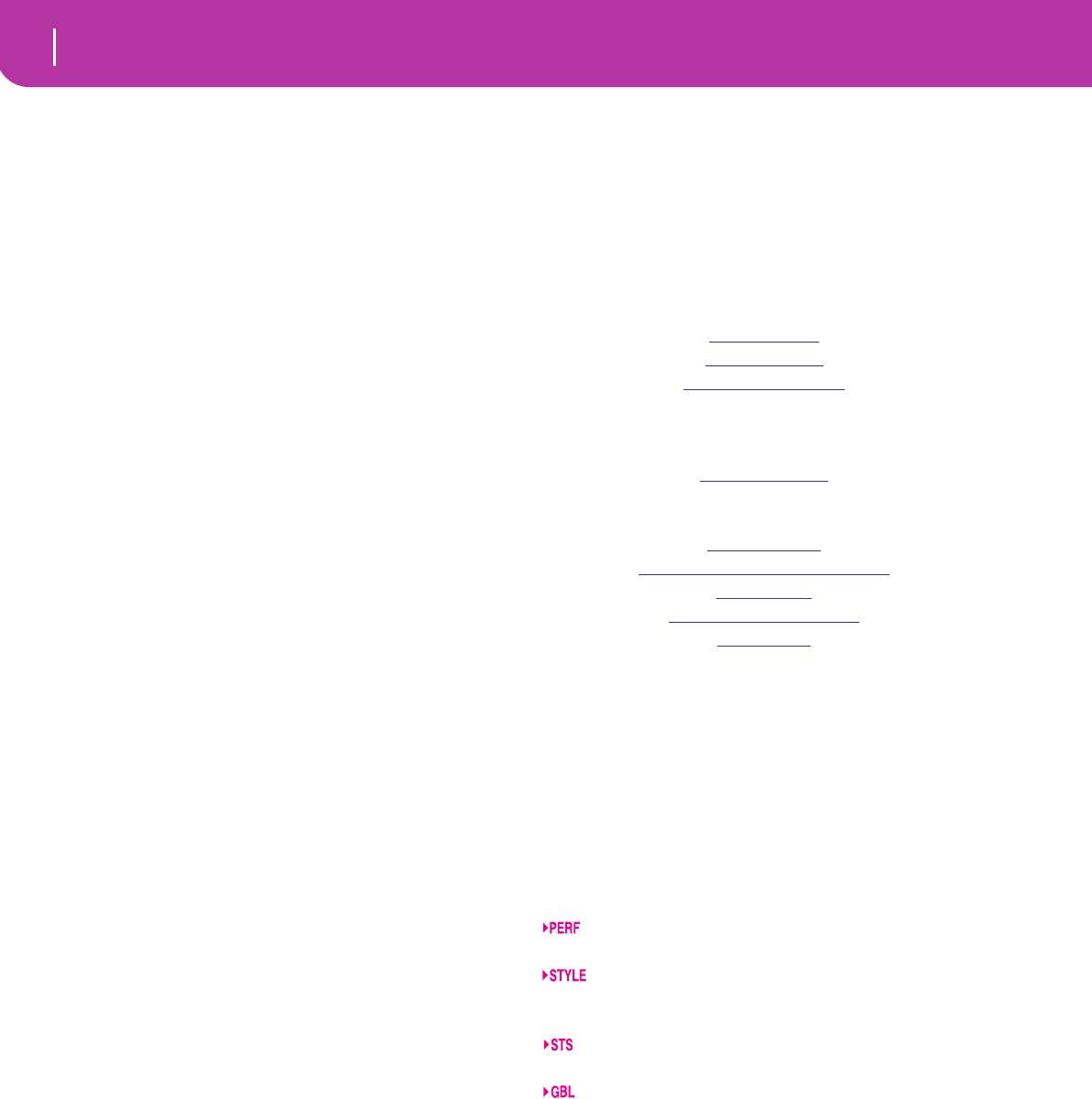
8Welcome!
Live Performing
1. WELCOME!
Welcome to the world of KORG Pa50SD Professional
Arranger! Pa50SD is one of the most powerful arranger avail-
able today, both for professional and home entertainment
use.
Here are some of the features of your new instrument:
• Powerful HI (Hyper Integrated) KORG sound genera-
tion system, as seen in our best professional synthesiz-
ers.
• OPOS (Objective Portable Operating System) multi-
tasking operating system, to let you load data while
playing your instrument.
• Operating System updates, to load new features from
card. Don’t let your instrument get old!
• Solid State Disk (SSD), for any system update–a smart
way to replace the usual ROM memory.
• SD card drive, capable of reading and writing on SD and
MMC memory types.
• Direct Style access from SD card.
• General MIDI Level 2 Sounds-compatible.
• More than 660 Sound Programs.
• 4 multieffect processor, each with 89 effect types.
• 160 Performances and 1,216 Single Touch Settings
(STS), for fast setting of keyboard sounds and effects.
• 304 Styles.
• XDS Double Sequencer with Crossfader.
• Style Record and Edit
• Full-featured sequencer (Song Record and Edit)
• Integrated speakers, for the most true sound reproduc-
tion.
• Wide Custom Display.
LIVE PERFORMING
Pa50SD has been carefully designed to be used live. The “real-
time” word has its full meaning in this instrument. Perfor-
mances allow the instant selection of all the tracks on the
keyboard and a suitable Style; STSs allow an instant selection
of the keyboard tracks; and Styles are the realtime backing
companions for your realtime playing.
USEFUL LINKS
Your preferred KORG dealer not only carries this keyboard,
but also a whole bunch of hardware and software accessories.
You should ask him for more Programs, Styles, and other
useful music materials.
Each KORG distributor can supply you with useful informa-
tion. Just give him a call for additional services. In the
English-speaking world, here are the relevant addresses:
USA KORG USA, 316 South Service Road, Melville,
New York, 11747, USA
Tel:1-516-333-9100, Fax:1-516-333-9108
Canada Jam Industries, 620 McCaffrey, St-Laurent,
QC, Canada, H4T 1N1
Tel. (514) 738-3000, Fax (514) 737-5069
UK KORG UK Ltd, 9 Newmarket Court, Kingston,
Milton Keynes, Buckinghamshire, MK10, 0AU
Telephone: 01908 857100
UK Technical Support Tel: 01908 857122, Fax:
01908 857199
E-mail: info@korg.co.uk
Many KORG distributors also have their own web page on
the internet, where you can find infos and software. Useful
web pages in English are the following:
www.korg.com
www.korg.co.uk
www.korgcanada.com
A place to find operating system updates and various system
files (for example, a full backup of the factory data) is at the
following link:
www.korgpa.com
Other useful information can be found worldwide by access-
ing to other KORG web sites, like the following:
www.korg.co.jp
www.laboitenoiredumusicien.com
www.korg.de
www.ekomusicgroup.com
www.korg.es
ABOUT THIS MANUAL
This manual is divided in three sections:
•A Basic Guide, containing an overview of the instru-
ment, as well as a series of practical guides (named
“Tutorials”).
•A Reference Guide, with each page and parameter
described in detail.
•An Appendix, with a list of data and useful information
for the advanced user.
Within the manual, you will find the following abbreviations:
The parameter can be saved onto a Perfor-
mance by pressing the WRITE button.
The parameter can be saved onto the current
Style Performance by pressing the WRITE but-
ton.
The parameter can be saved onto a Single
Touch Setting by pressing the WRITE button.
The parameter can be saved onto the Global,
by going to the Global environment (see “Glo-
bal edit environment” on page 125) and press-
ing the WRITE button.
MAKING A BACKUP COPY OF SYSTEM FILES
Before starting playing with your new Pa50SD, we suggest
you make a back-up copy of all system data, including Pro-
grams, Performances and Styles, in case the internal data is
changed.
To backup the Operating System, please see “Save OS” on
page 140.
To backup the Factory Data (Styles, Programs…), see
“Backup Data” on page 141.

9
Welcome!
Loading the operating system
LOADING THE OPERATING SYSTEM
Your Pa50SD can be constantly updated as new versions of
the operating system are released by KORG. You can down-
load the operating system from www.korgpa.com. Please,
read the Readme file included with the operating system
itself.
You can see which version of the operating systems is
installed in your Pa50SD by keeping the SHIFT button
pressed, and pressing the ENTER and EXIT buttons together.
The operating system version number will appear in the dis-
play. Press EXIT to close the message window.
To load a new system, follow these instructions:
1. Copy the three operating system’s files in the root of an
SD card. These are the needed files:
• BPa50SD.Sys
• NBPa50SD.Sys
• OsPa50SD.lzx
2. Turn the instrument off, and insert the card containing
the operating system into the card drive.
3. Turn the instrument on. A message appears in the dis-
play, asking if you want to load the operating system.
4. Press ENTER to load, or EXIT to cancel the loading pro-
cedure. If you press ENTER, wait until the loading is fin-
ished.
When the operating system is finished loading, a mes-
sage appears, asking you to remove the card and press
any button.
Hint: When done, delete the operating system files, to
avoid Pa50SD starts the upgrade procedure each time it is
turned on with the same card in the drive.
5. Remove the card, and press any button.
RELOADING THE FACTORY DATA
Should the internal memory content get damaged, you can
reload the original Factory Data from the backup card. See
“Restore Data” on page 141.
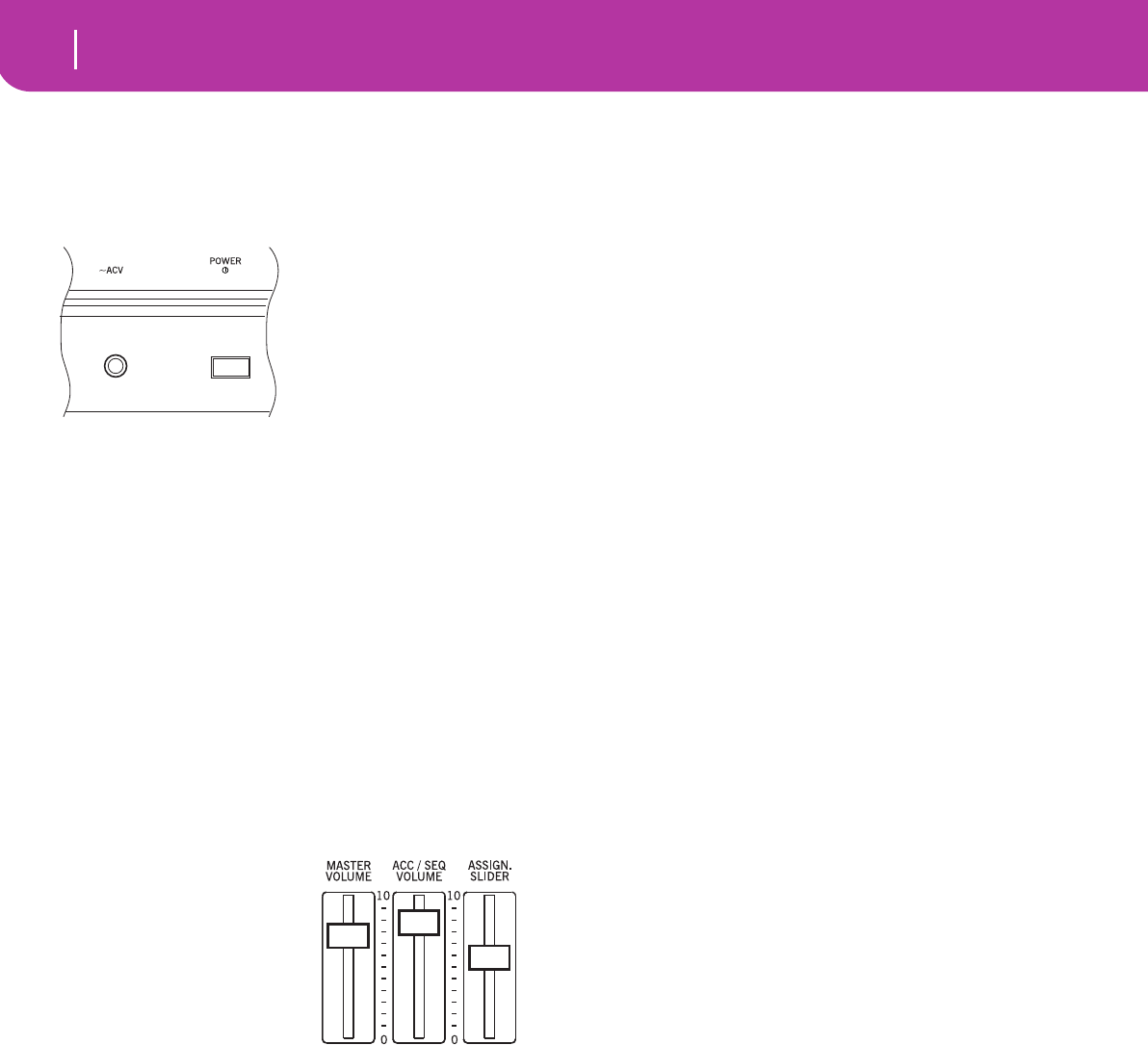
10 Start up
Connecting the AC power adapter
2. START UP
CONNECTING THE AC POWER ADAPTER
Connect the supplied AC
power adapter to the dedi-
cated socket on the rear of the
instrument. Then, plug it into
a wall socket.
Warning: Use only the sup-
plied adapter, or an adapter
suggested by Korg. Other
adapters may look similar,
but they may damage your
instrument!
TURNING THE INSTRUMENT ON AND OFF
• Press the POWER switch on the rear panel to turn the
instrument on. The display will light up, showing a wel-
come message.
• Press again the POWER switch on the rear panel to turn
the instrument off.
Warning: When turning the instrument off, all data con-
tained in RAM (a volatile memory, used for Song editing)
will be lost. On the contrary, data contained in the SSD
disk (a non-volatile memory, used for Factory and User
data) will be preserved (see “Memory Mode” on page 51).
CONTROLLING THE VOLUME
• Use the MASTER VOL-
UME slider to control the
overall volume of the
instrument. This slider
controls the volume of the
sound going to the internal
speakers, the L/MONO &
RIGHT OUTPUTS, and
the HEADPHONES con-
nector.
Note: Start at a moderate level, then raise the MASTER
VOLUME up. Don’t keep the volume at an uncomfortable
level for too long.
• Use the ACC/SEQ VOLUME slider to control the Style
tracks (drums, percussion, bass…) volume. This slider
also controls both Sequencers tracks, excluding the
Realtime (Keyboard) tracks.
• By default, you can use the ASSIGN.SLIDER to control
the keyboard tracks volume. This slider is user-assign-
able, but is set to the Keyboard Expression parameter by
default.
THE BALANCE SLIDER
The BALANCE slider sets the relative volume of the two
onboard sequencers (Sequencer1 and Sequencer 2).
• Move it fully left to set Sequencer 1 to the maximum
level and Sequencer 2 to zero.
• Move it fully right to set Sequencer 1 to zero and
Sequencer 2 to the maximum level.
• Move it to the center to set both Sequencer at the same
level.
Note: When turning the instrument on, move this slider to the
center, to avoid starting a Song at the minimum level.
HEADPHONES
Connect a pair of headphones to the PHONES output, on the
rear of the insturment. You can use headphones with an
impedance of 16-200Ω (50Ω suggested). Use a headphone
distributor to connect more than one pair of headphones.
AUDIO OUTPUTS
You can send the sound to an external amplification system,
instead of the internal speakers. This is useful when record-
ing, or when playing live.
Stereo. Connect two mono cables to the L/MONO &
RIGHT OUTPUTS. Connect the other end of the cables to a
stereo channel of your mixer, two mono channels, two pow-
ered monitors, or the TAPE/AUX input of your audio system.
Don’t use the PHONO inputs of your audio system!
Mono. Connect a mono cable to the L/MONO OUTPUT.
Connect the other end of the cable to a mono channel of your
mixer, a powered monitor, or a channel of your TAPE/AUX
input of a hi-fi system (you will hear that channel only, unless
you can set the amplifier to Mono mode).
AUDIO INPUTS
Connect any other electronic musical instrument, a mixer’s
output (non-powered), or a CD/tape player, to the INPUTS
on the back of the instrument. These inputs expect a line-
level signal. To connect a microphone, you need a dedicated
microphone preamplifier or a mixer.
Use the connected device’s volume control to adjust the input
level. Be careful not to make it distort (or “clip”). Here is how
to set the volume of the connected device:
• if the sound heard on Pa50SD’s outputs is too low, you
should increase the output level of the connected device.
• if it sounds fine, it’s ok.
• if it distorts, you should lower the level a little, until the
sounds is fine again.
MIDI CONNECTIONS
You can play the internal sounds of your Pa50SD with an
external controller, i.e. a master keyboard, a MIDI guitar, a
wind controller, a MIDI accordion, or a digital piano.
1. Connect a standard MIDI cable from the MIDI OUT of
your controller to the MIDI IN connector on the
Pa50SD.
2. Select a transmission MIDI channel on your controller.
Some controllers, like the MIDI accordions, usually

11
Start up
Damper Pedal
transmit on more than one channel (see more informa-
tion in the MIDI chapter).
3. On the Pa50SD, select the MIDI Setup that best fit your
controllers type (see “Page 4 - MIDI Setup” on
page 126).
DAMPER PEDAL
Connect a Damper (Sustain) pedal to the DAMPER connec-
tor on the back panel. Use a KORG PS1, PS2 or DS1H foot-
switch pedal, or a compatible one. To switch the Damper
polarity, see “Damper Pol. (Damper Polarity)” on page 126
DEMO
Listen to the built-in Demo Songs to appreciate the power of
the Pa50SD. There are 16 Demo Songs to choose from.
1. Press the STYLE PLAY and SONG PLAY buttons
together. Their LEDs start blinking.
At this point, if you don’t press any other button, all the
Demo Songs will be played back.
2. Choose a page using the PAGE buttons. There are two
different pages in the Demo mode.
3. Select a Demo Song by pressing the corresponding
VOLUME/VALUE button around the display. The
Demo will automatically start.
4. Stop the Demo by pressing START/STOP.
5. Exit the Demo mode by pressing one of the MODE but-
tons.
THE MUSIC STAND
A music stand comes standard with your Pa50SD. Fit it into
the two dedicated holes in the back panel.
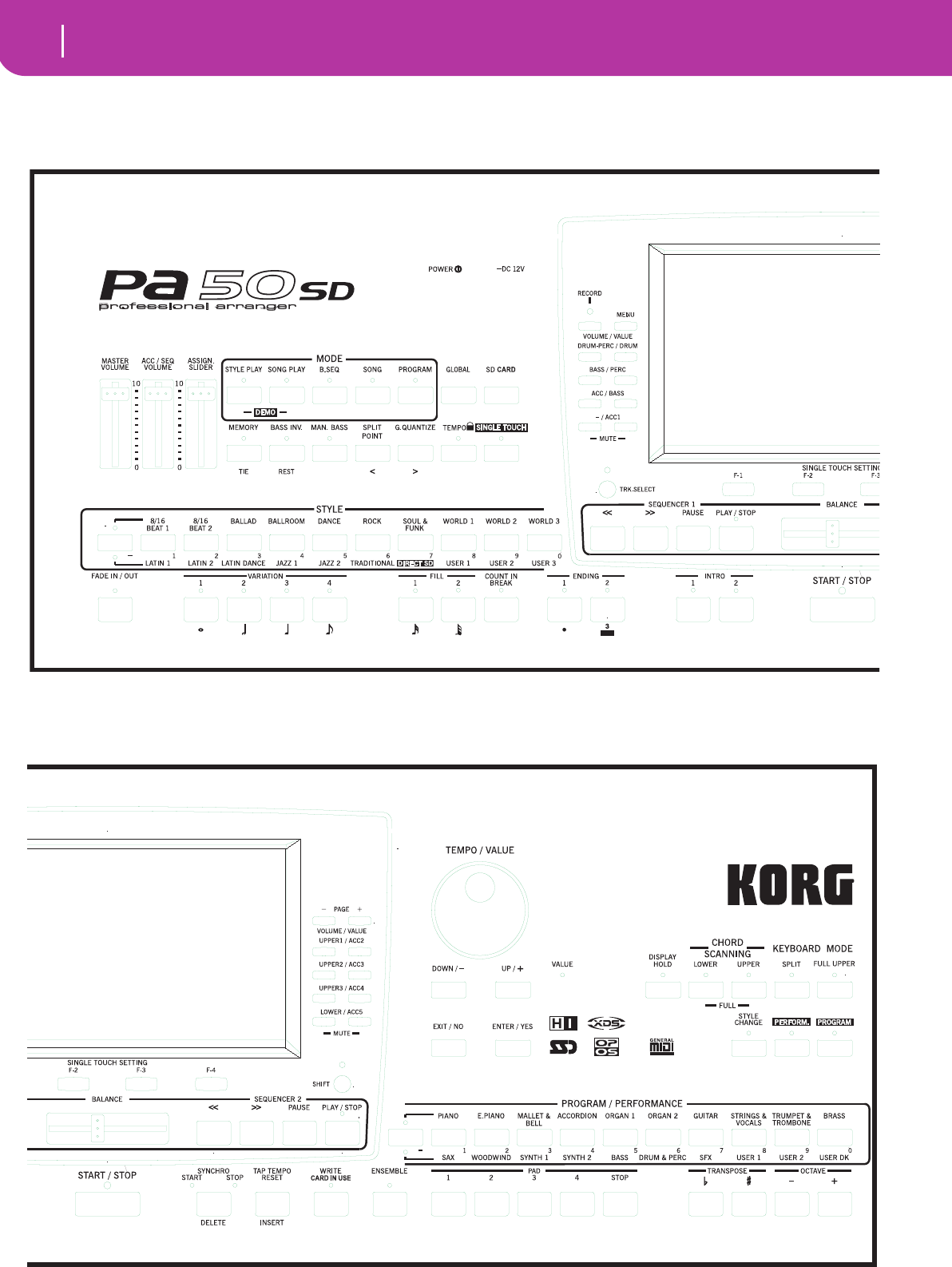
12 Front panel
3. FRONT PANEL
123 4 56
7890ABC
D
EF GHIJ
K
P
Q
S
TU
g
h
K LMNO d e f
R
S
UV
W
X
YZ
[
\]
`a b
c
g
h
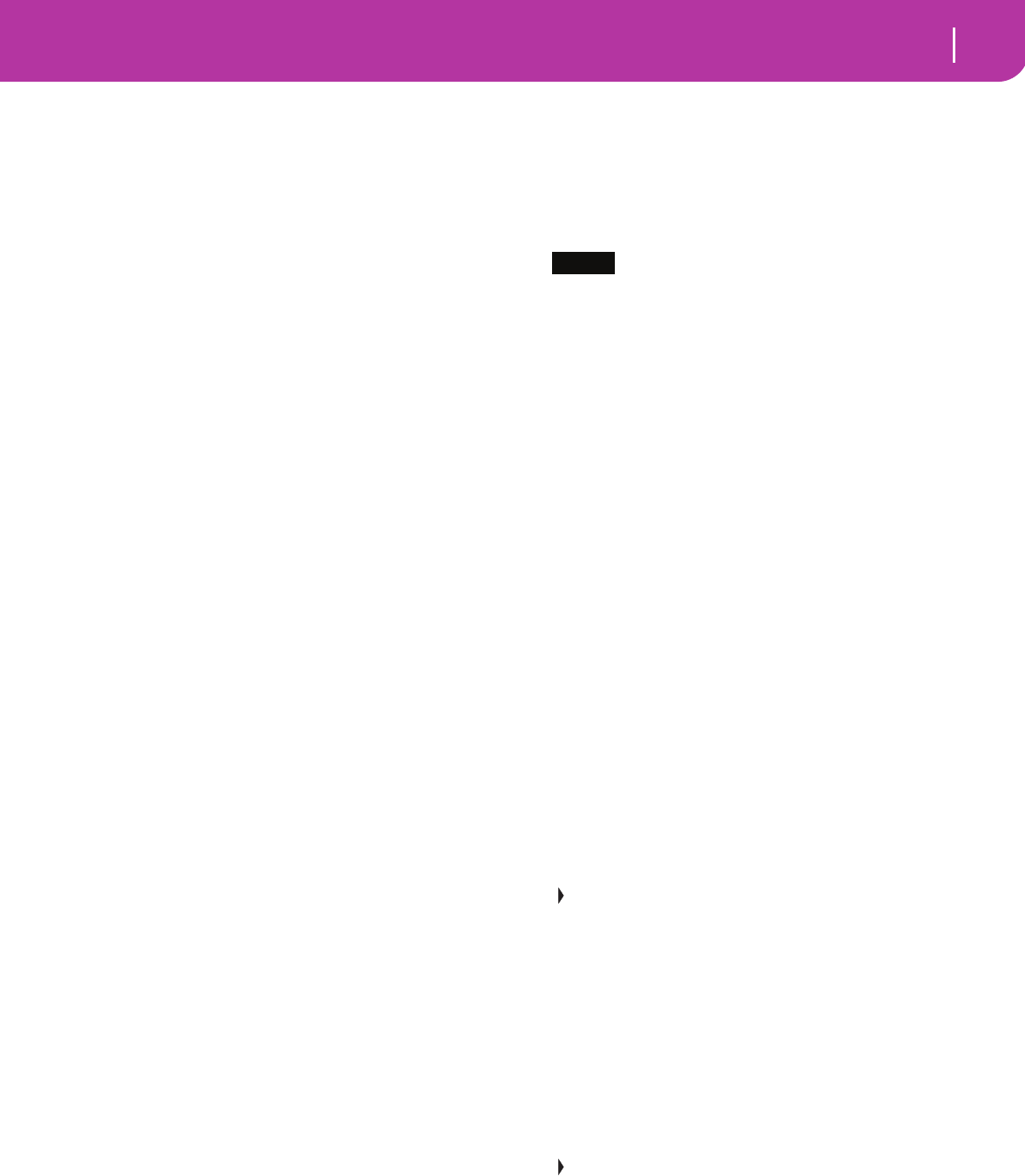
13
Front panel
1MASTER VOLUME
This slider controls the overall volume of the instrument,
both of the internal speakers, the L/MONO and RIGHT out-
puts, and the HEADPHONES output.
Warning: At the maximum level, with rich-sounding Songs,
Styles or Programs, the internal speakers could distort during
signal peaks. Should this happen, lower the Master Volume a
little.
2ACC/SEQ VOLUME
This slider controls the accompaniment tracks volume (Style
Play mode) or the Song tracks volume, excluding the Real-
time tracks (Song and Song Play modes). This is a relative
control, whose effective maximum value is determined by the
MASTER VOLUME slider position.
3ASSIGN.SLIDER
This is a freely programmable slider (see “Sld (Slider)” on
page 126). By default, it acts as the Keyboard Expression con-
trol, to let you balance the relative volume of the Realtime
(Keyboard) tracks.
4MODE section
Each of these buttons recalls one of the operating modes of
the instrument. Each mode excludes the others.
STYLE PLAY
Style Play mode, where you can play Styles
(automatic accompaniments) and/or play up
to four Realtime tracks on the keyboard.
In the main page, Realtime (Keyboard) tracks
are shown on the right half of the display. You
can reach the main page by pressing EXIT
from any of the Style Play edit pages. If you are
in a different operating mode, press STYLE
PLAY to recall the Style Play mode. If the
TRACK SELECT LED is on, press TRACK
SELECT to turn it off and see the Realtime
tracks.
This operating mode is automatically selected
when turning the instrument on.
SONG PLAY
Song Play mode, where you can playback 16-
track Songs in Standard Midi File (SMF) for-
mat directly from card. You can play “.MID”
and “.KAR” files directly from the card. Since
the Pa50SD is equipped with two sequencers,
you can even play two Songs at the same time,
and mix them with the BALANCE slider.
In addition to the Song tracks, you can play
one to four Realtime (Keyboard) tracks, along
with the Song(s). In the main page, Realtime
(Keyboard) tracks are shown on the right half
of the display. You can reach the main page by
pressing EXIT from any of the Song Play edit
pages. If you are in a different operating mode,
press SONG PLAY to recall the Song Play
mode. If the TRACK SELECT LED is on or
flashing, press TRK SELECT one or two times
to turn it off and see the Realtime tracks.
B.SEQ Backing Sequence mode, where you can record
a new Song based on the Realtime and Style
tracks, and save it as a new Standard MIDI File.
SONG Song mode, where you can play, record, or edit
a Song.
PROGRAM Program mode, to play single Sound Programs
on the keyboard, or edit them.
DEMO Press the STYLE PLAY and SONG PLAY but-
tons together to select the Demo mode. This
mode lets you listen to some Demo Songs, to
let you hear the sonic power of the Pa50SD.
5GLOBAL
This button recalls the Global edit environment, where you
can execute various global settings. This edit environment
overlaps any operating mode, that still remains active in the
background. Press EXIT to go back to the underlying operat-
ing mode.
6SD CARD
This button recalls the Card edit environment, where you can
execute various operations on files and cards (Load, Save,
Format, etc…). This edit environment overlaps any operat-
ing mode, that still remains active in the background. Press
EXIT to go back to the underlying operating mode.
7MEMORY (TIE)
This button turns the Lower and Chord Memory functions
on or off. Go to the “Page 24 - Preferences: controls” edit
page (Style Play mode, see page 50) to decide if this button
should be a Chord Memory only, or a Lower/Chord Memory
button. When it works as a Lower/Chord Memory:
ON The sound on the left of the split point, and the
chord for the automatic accompaniment, are
kept in memory even when you raise your
hand from the keyboard.
OFF The sound and chords are released as soon as
you raise your hand from the keyboard.
This button doubles as a TIE function for the Song mode
(see chapter 13).
8BASS INVERSION (REST)
This button turns the Bass Inversion function on or off.
ON The lowest note of a chord played in inverted
form will always be detected as the root note of
the chord. Thus, you can specify to the
arranger composite chords such as Am7/G or
“F/C”.
OFF The lowest note is scanned together with the
other chord notes, and is not always consid-
ered as the root note.
This button doubles as a REST function for the Song mode
(see chapter 13).
9MANUAL BASS
This button turns the Manual Bass function on or off.
Note: When you press the MANUAL BASS button, the Bass
track volume is automatically set to the maximum value. The
volume is automatically set back to the original value when the
MANUAL BASS button is deactivated.
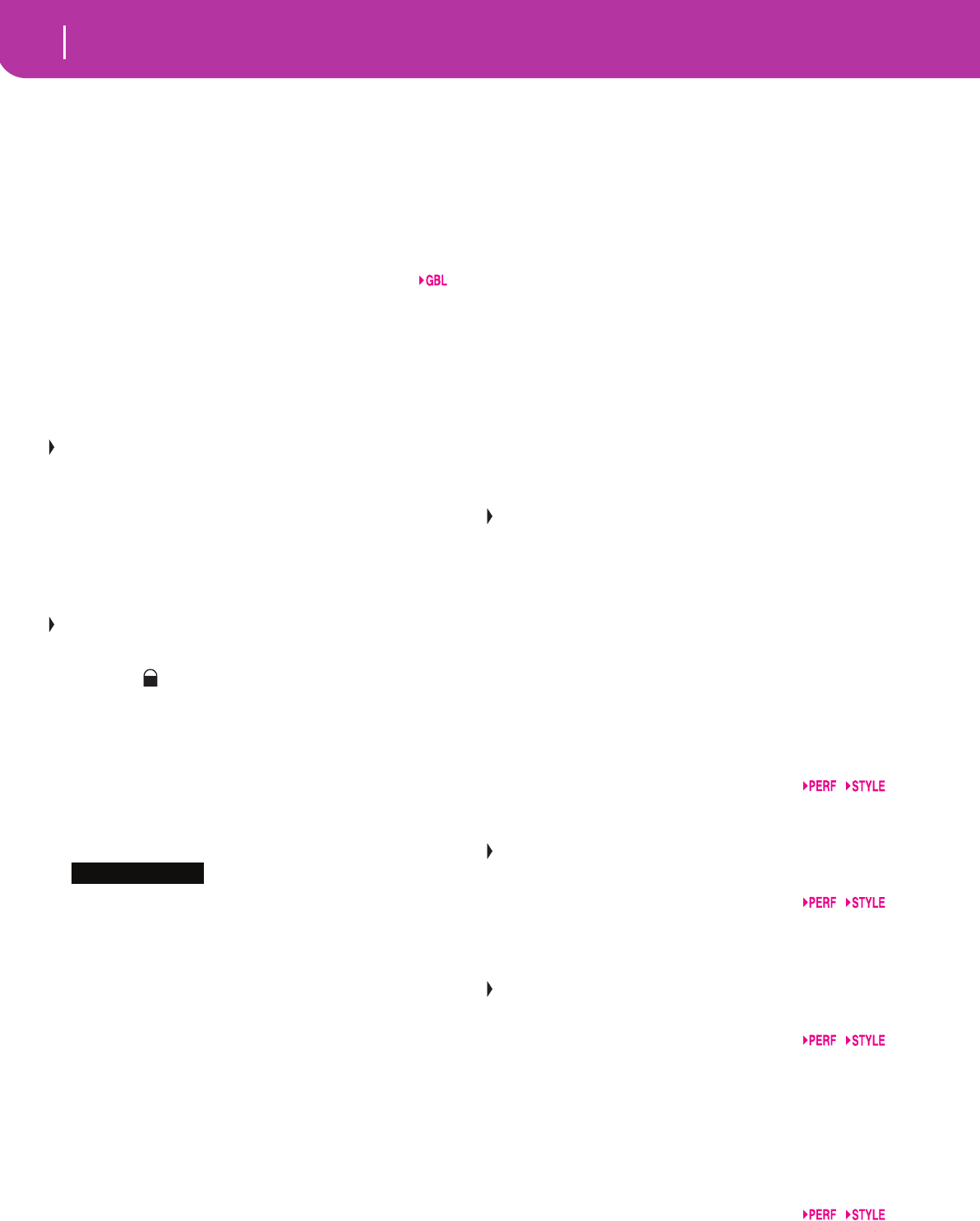
14 Front panel
ON The automatic accompaniment stops playing
(apart for the Drum and Percussion tracks),
and you can manually play the Bass track on
the Lower part of the keyboard. You can start
the automatic accompaniment again by press-
ing one of the CHORD SCANNING buttons.
OFF The bass track is automatically played by the
Style.
0SPLIT POINT (<)
Keep this button pressed to open the Split Point window.
While this window is open, you can set the split point, simply
by playing the split point note on the keyboard. Then, release
the SPLIT POINT button.
To memorize the selected split point note, press the GLOBAL
button, then press WRITE to save the Global in memory (see
“The Write window” on page 125).
This button doubles as a PREVIOUS EVENT function for
the Backing Sequence and Song modes (see chapters 12 and
13).
AG.QUANTIZE (>)
Press this button to open the Groove Quantize window,
where you can select a realtime groove quantization to be
applied to the Song (only Sequencer 1). See “Groove Quan-
tize window” on page 71.
This button doubles as a NEXT EVENT function for the
Backing Sequence and Song modes (see chapters 12 and 13).
BTEMPO (= LOCK)
This button turns the Tempo Lock function on or off.
ON When you select a different Style or Perfor-
mance, the tempo doesn’t change. You can still
change it using the DIAL or the TEMPO but-
tons.
OFF When you select a different Style or Perfor-
mance, the memorized tempo value is auto-
matically selected.
CSINGLE TOUCH
This button turns the Single Touch function on or off.
ON When a different Style (or the same again) is
selected, a Single Touch Setting (STS1) is auto-
matically selected, meaning that the Realtime
tracks and effects will change, together with
the Style tracks and effects.
OFF When you select a different Style (or the same
again), the Style tracks and effects are changed,
while the Realtime tracks are not changed.
DSTYLE section (NUMERIC KEYPAD)
Use these buttons to open the Style Select window and select
a Style. See “Selecting a Style” on page 26.
The leftmost button lets you select the upper or lower row of
Style banks. Press it repeatedly to select one of the rows.
(After both LEDs have turned on, press the button again to
turn them off).
UPPER LED ON
Upper-row Styles selected.
LOWER LED ON
Lower-row Styles selected.
A word about Style banks and names. Styles from “8/16
BEAT” to “WORLD 3”, and from “LATIN1” to “TRADI-
TIONAL” are standard Styles, the user can’t normally over-
write with a Load operation (unless you remove the
protection; see “Factory Style Protect” on page 141).
“DIRECT SD” Styles are Styles directly accessed from card
(no need to load from card). See “The DIRECT SD bank” on
page 40.
Styles from “USER1” to “USER3” are location where you can
load new Styles from card.
Each button (Style bank) contains 2 pages, each with up to 8
Styles. Browse through the Styles using the PAGE buttons.
Shortcut to see the original bank for a Style. You can see the
original bank where a Style is contained. Just keep the SHIFT
button pressed, and press the lefmost button of the STYLE
section. A message window will appear, showing the name of
the original bank. Release the SHIFT button to exit the win-
dow.
Shortcut to see all pages of the selected bank. To cycle all
pages for a selected bank, repeatedly press the bank’s button.
These buttons double as a numeric keypad on certain
pages (see “Selecting a Song composing its progressive num-
ber” on page 70).
EFADE IN/OUT
When the Style is in stop, press this button to start it with a
volume fade-in (the volume goes from zero to the maxi-
mum).
When the Style is in play, press this button to stop it with a
volume fade-out (the volume gradually decreases).
You don’t need to press START/STOP to start or stop the
Style.
FVARIATION 1-4 (NOTE LENGTH) buttons
Each of these buttons select one of the four variations of the
current Style. Each variation can vary in patterns and sounds.
These buttons double as a NOTE LENGTH function for the
Song mode (see chapter 13).
GFILL 1-2 (NOTE LENGTH) buttons
These two buttons trigger a fill-in. Press them twice (LED
blinking) to let them play in loop, and select any other Style
element (Fill, Intro, Variation…) to exit the loop.
They also double as a NOTE LENGTH function for the
Song mode (see chapter 13).
HCOUNT IN / BREAK
While the Style is not running, press this button, then press
START/STOP. This combination triggers a one-bar initial
count, then the Style starts playing.
While the Style is already in play, this button triggers a break
(an empty measure beginning with a kick + crash shot). Press
it twice to let it play in loop, and select any other Style ele-
ment (Fill, Intro, Variation…) to exit the loop.
IENDING 1-2 (DOT, TRIPLET) buttons
While the Style is running, these two buttons trigger an End-
ing, and stop the Style. Press one of them, and the Style will
stop running with an Ending. If pressed while the Style is
stopped, they act as an additional couple of Intros.
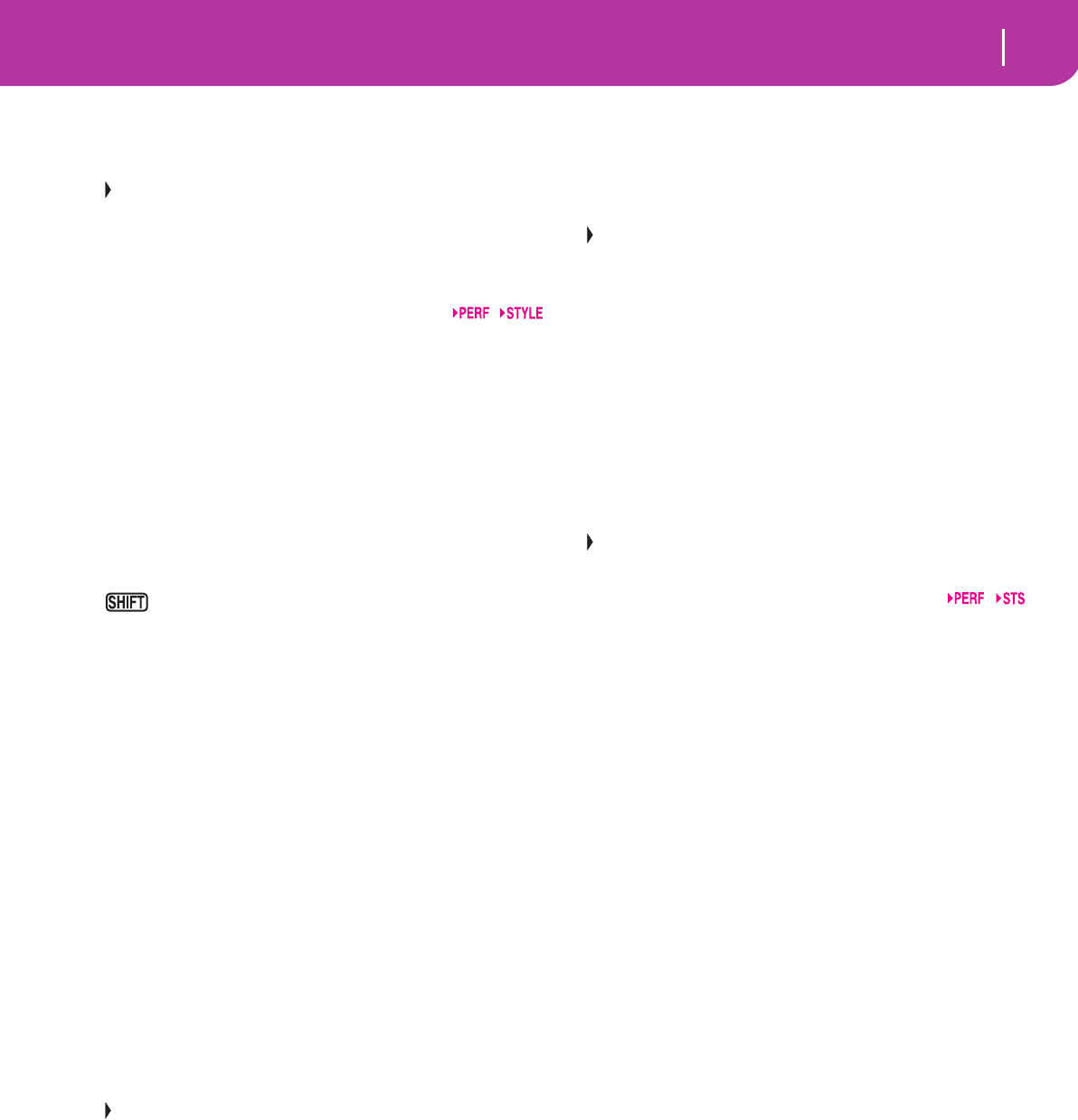
15
Front panel
Press them twice (LED blinking) to let them play in loop, and
select any other Style element (Fill, Intro, Variation…) to exit
the loop.
ENDING1 also doubles as a DOT function, and ENDING2
doubles as a TRIPLET function, to be used in Song mode
(see chapter 13).
Note: Ending 1 plays a short sequence with different chords,
while Ending 2 plays on the last recognized chord.
JINTRO 1-2 buttons
These two buttons set the arranger in Intro mode. After
pressing one of these buttons, start the Style, and it will begin
with the selected intro. The INTRO LED automatically goes
off at the end of the intro.
Press them twice (LED blinking) to let them play in loop, and
select any other Style element (Fill, Intro, Variation…) to exit
the loop.
Note: Intro 1 plays a short sequence with different chords, while
Intro 2 plays on the last recognized chord.
KSTART/STOP
Starts or stops the Style running.
You can reset all ‘frozen’ notes and controllers on the
Pa50SD and any instrument connected to its MIDI OUT, by
using the “Panic” key combination. Just press SHIFT +
START/STOP to stop all notes and reset all controllers.
LSYNCHRO START / STOP (DELETE)
This button turns the Synchro Start and Synchro Stop func-
tions on or off. Press it repeatedly to turn the functions on or
off. The LEDs cycle in this order: START ➛ START+STOP ➛
OFF.
START LED ON
When this LED is lit, just play a chord in the
chord recognition area (usually under the split
point, see “CHORD SCANNING section” on
page 17) to automatically start the Style run-
ning. If you like, you can turn one of the
INTROs on before starting the Style.
START+STOP LEDs ON
When both LEDs are lit, raising your hand
from the keyboard momentarily stops the Style
running. If you play a chord again, the Style
starts again.
OFF All Synchro functions are turned off.
This button doubles as a DELETE function for the Backing
Sequence and Song modes (see chapters 12 and 13).
It is also used to delete the selected character, during text
editing.
MTAP TEMPO/RESET (INSERT)
This is a double-function button, acting in a different way
depending on the Style status (stop/play).
Tap Tempo: When the Style is not playing, you can “beat” the
tempo on this button. At the end, the accompaniment starts
playing, using the “tapped in” tempo.
Reset: When you press this button while the Style is in play,
the Style pattern goes back to the previous strong beat.
This button doubles as a INSERT function for the Backing
Sequence and Song modes (see chapters 12 and 13).
It is also used to insert a character at the cursor position, dur-
ing text editing.
NWRITE/CARD IN USE
In Style Play mode, this button opens the Write window, that
lets you save all the tracks onto a Performance, the Realtime
(Keyboard) tracks in a Single Touch Setting (STS), or the
accompaniment tracks onto a Style Performance. (See “The
Write window” on page 42).
In the Global edit environment, press it to save Global
parameters in memory. (See “The Write window” on
page 125).
This button’s LED works as a CARD IN USE indicator, and
turns on when the card drive is in use.
OENSEMBLE
This button turns the Ensemble function on or off. When on,
the right-hand melody is harmonized with the left-hand
chords.
Note: The Ensemble function works only when the keyboard is
in SPLIT mode, and the LOWER Chord Scanning mode
selected.
PRECORD
This button sets the instrument in Record mode (depending
on the current operating mode).
QMENU
This button opens the Menu page for the current operating
mode or edit environment. After opening a menu, you can
jump to one of the edit pages by pressing the corresponding
VOLUME/VALUE buttons; or browse them using the PAGE
buttons. Otherwise, go back to the main page of the current
operating mode, or close the edit environment, by pressing
the EXIT button.
See the relevant chapter devoted to each operating mode or
edit environment, to see their “maps” in detail.
RPAGE -/+
After pressing MENU to open a menu, use these buttons to
browse the edit pages of an operating mode or editing envi-
ronment. Press EXIT to go back from an edit page to the
main page of the current operating mode, or to close the Glo-
bal or Card Edit environment.
In addition, you can use these buttons to select a different
page in a Style Select or Program Select window.
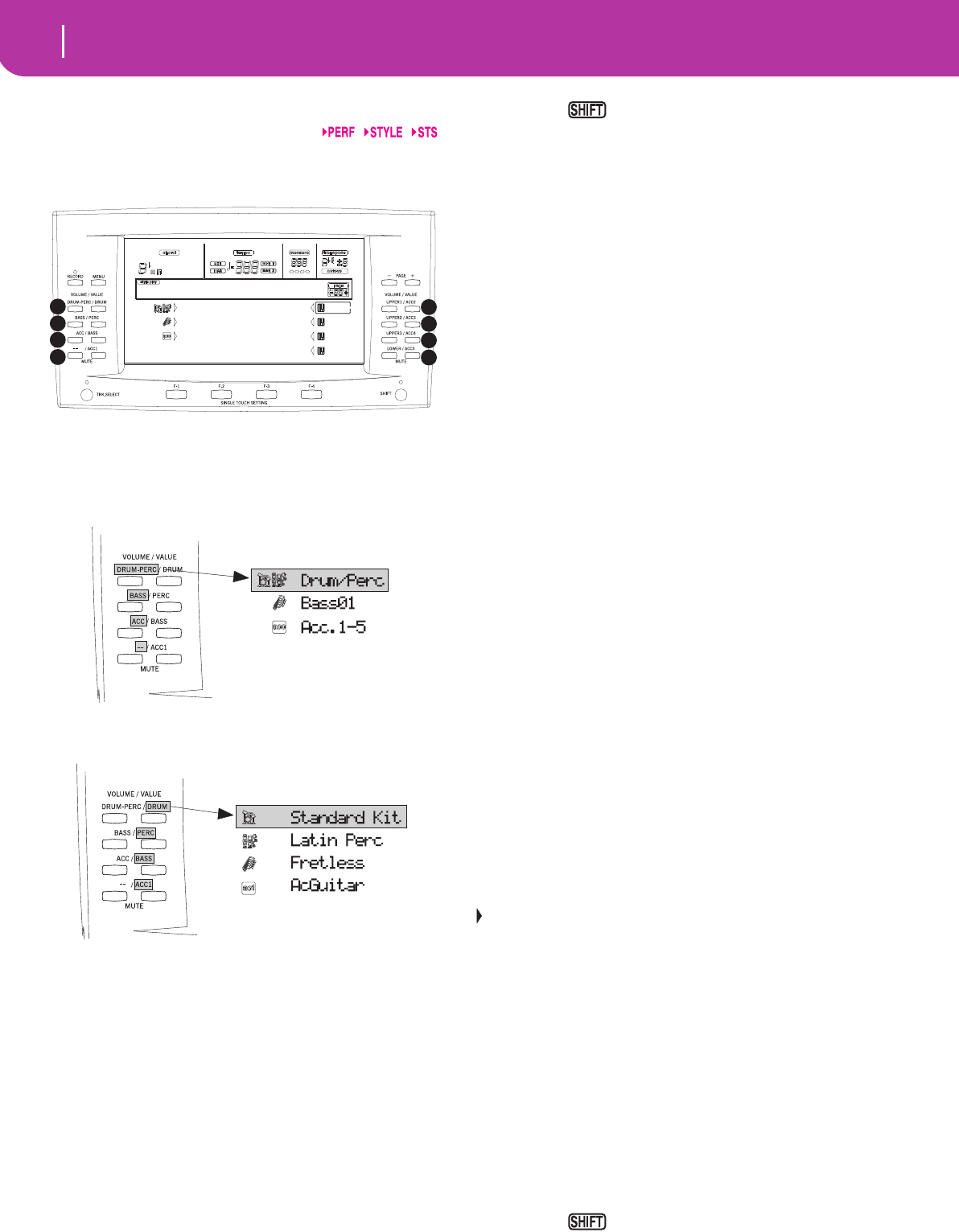
16 Front panel
SVOLUME/VALUE (MUTE) A-H buttons
Within this user’s manual, each button pair is marked with
an alphabetic letter (A-H). See “Display and User Interface”
on page 19 for more details.
A corresponding track name is printed over each button pair.
These names show the corresponding track the button pair
affects in the main page of the Style Play mode.
• The left half is for the main page, where you can see the
Realtime tracks, and the Style tracks grouped together:
• The right half is for the Style tracks page, where you can
see each of the accompaniment tracks:
See “Symbols and Icons” on page 21.
Use these buttons to execute various operations on the com-
mands and functions appearing in the display.
SELECTING
Use each button pair to select the correspond-
ing item in the display (i.e. a track, a parameter
or a command). Use either the left or right
button in a pair.
VOLUME While you are in the main pages of any operat-
ing mode, select a track and use these buttons
to change the track’s volume. Use the left but-
ton to decrease it, or the right button to
increase it.
MUTE Press both buttons in a pair to mute the corre-
sponding track. Press both buttons again to
unmute the track.
SOLO While in the Style Play, Song Play and
Song modes, you can solo one of the tracks.
Just keep the SHIFT button pressed, and press
both VOLUME/VALUE buttons corresponding
to the track you wish to solo.
To exit the solo mode, keep the SHIFT button
pressed again, and press both VOLUME/
VALUE buttons corresponding to the soloed
track.
VALUE Use each button pair to change the corre-
sponding parameter’s value. The left button
decreases the value, the right button increases
it.
TTRACK SELECT
Depending on the operating mode, this button switches
between the various tracks view.
STYLE PLAY MODE
Switches between the Realtime tracks and the
Style tracks.
SONG PLAY MODE
Switches between the main page (showing the
Realtime/Keyboard tracks), Song tracks 1-8,
and Song tracks 9-16.
SONG MODE
Switches between the main page, Song tracks
1-8 and Song tracks 9-16.
The TRACK SELECT LED shows the current page view:
Off Main page (Realtime tracks, or Song controls)
On 2nd page (Style tracks, or Song tracks 1-8)
Flashing 3rd page (Song tracks 9-16)
USINGLE TOUCH SETTING (F1-F4 FUNCTION KEYS)
buttons
While in the main page of the Style Play or Backing Sequence
mode, these buttons select a Single Touch Setting each. Each
of the Styles includes a maximum of four Single Touch Set-
tings (STS), to automatically configure the Realtime tracks
and effects at the touch of a finger. When the SINGLE
TOUCH LED is lit, an STS is automatically selected when
selecting a Style.
In Edit mode, these buttons double as function keys, to
select the corresponding items in the display.
VSHIFT
With this button held down, pressing certain other buttons
accesses to a second function.
WTEMPO/VALUE section
The DIAL and the DOWN/- and UP/+ buttons can be used
to control the Tempo, assign a different value to the selected
parameter in the display or scroll a list of files in the Song
Select and Card pages. The VALUE LED shows the status of
this section.
DIAL Turn the dial clockwise to increase the value or
tempo. Turn it counter-clockwise to decrease
the value or tempo.
When used while pressing the SHIFT
button, this control always acts as a Tempo
control.
Drum/Perc Piano01
Bass01 Guitar01
Acc.1-5 StrngEns2
VoxPad1
BossaNova |STS1
A
B
C
D
E
F
G
H
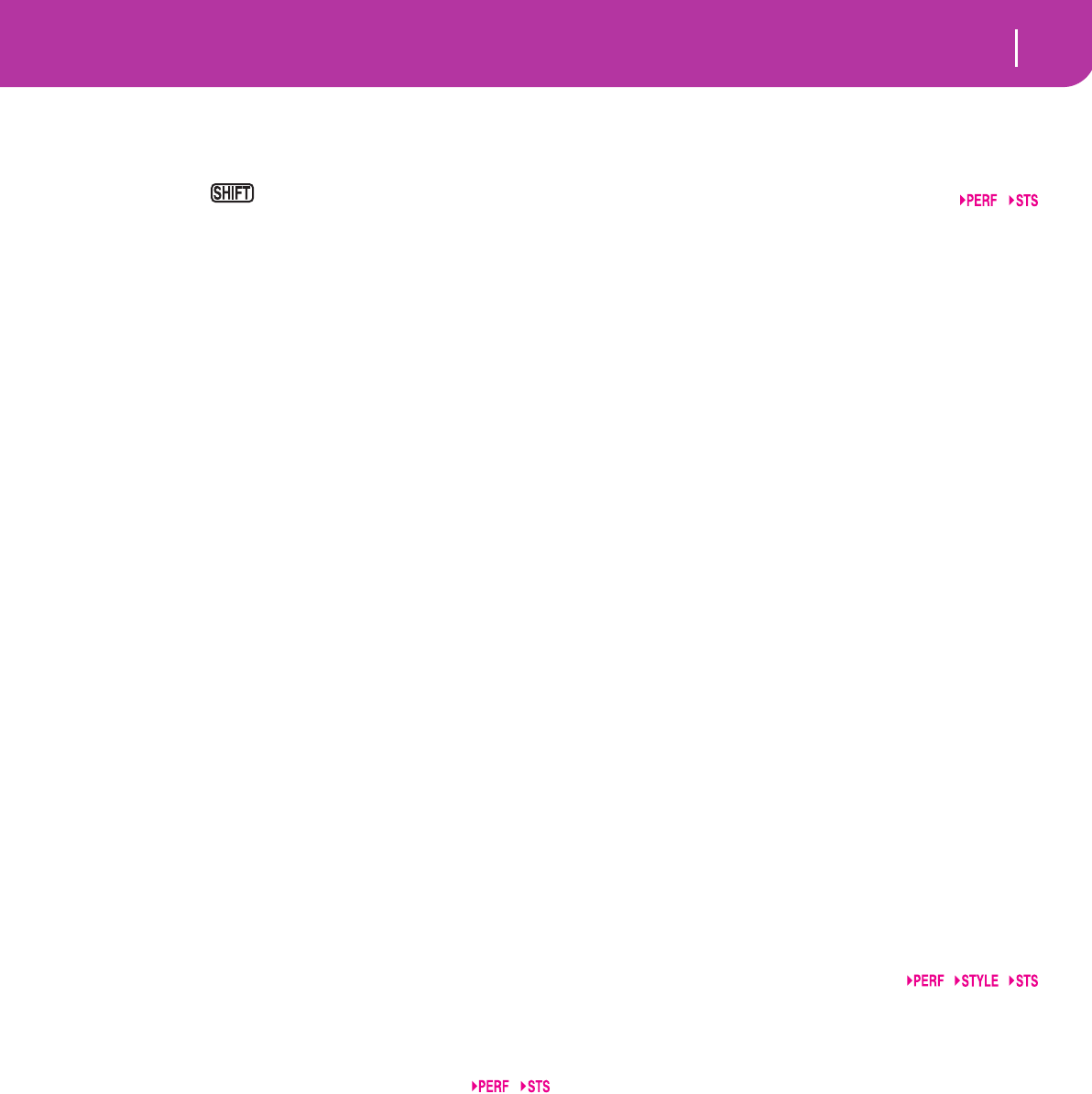
17
Front panel
DOWN/- and UP/+
DOWN/- decreases the value or tempo; UP/+
increases the value or tempo.
Keep the SHIFT button pressed down,
and press either the DOWN/- or
UP/+ button to reset the Tempo to the value
memorized onto the selected Style.
XVALUE LED
This LED shows the status of the DIAL and DOWN/- and
UP/+ buttons.
ON The DIAL and DOWN/- and UP/+ buttons act
as Value controls, to change the value of the
selected parameter in the display.
OFF The DIAL and DOWN/- and UP/+ buttons
control the Tempo.
YEXIT/NO
Use this button to perform various actions, leaving from the
current status:
• exit a dialog box
• answer “No” to any question that appears in the display
• exit the Menu window
• go back to the main page of the current operating mode
• exit the Global or Card Edit environment, and go back
to the main page of the current operating mode
• exit from a Style, Performance or Program Select win-
dow
ZENTER/YES
Use this button to perform various actions, agreeing the cur-
rent selected status:
• answer “Yes” to any question that appears in the display
• confirm a command
[DISPLAY HOLD
This button turns the Display Hold function on or off.
ON When you open a temporary windows (like the
Program Select window), it remains in the dis-
play until you press EXIT/NO or an operating
mode button.
OFF Any temporary window closes after a certain
time, or after selecting an item in the window.
\CHORD SCANNING section
In Style Play and Backing Sequence mode, use these buttons
to define the way chords are recognized by the arranger.
LOWER Chords are detected below the split point. The
number of notes you should play to form a
chord is defined by the Chord Scanning Mode
parameter (see “Chord Recognition Mode” on
page 50).
UPPER Chords are detected above the split point. You
must always play three or more notes to let the
arranger recognize a chord.
FULL (both LEDs on)
Chords are detected on the full keyboard
range. You must always play three or more
notes to let the arranger recognize a chord.
OFF No chords detected. After pressing START/
STOP, only the Drum and Percussion accom-
paniment tracks can play.
]KEYBOARD MODE section
These buttons define how the four Keyboard (or Realtime)
tracks are positioned on the keyboard.
SPLIT The Lower track plays below the split point,
while the Upper 1, Upper 2 and Upper 3 tracks
play above it. By default, selecting this key-
board mode automatically selects the Lower
chord scanning mode (see “Chord Recognition
Mode” on page 50).
FULL UPPER
The Upper 1, Upper 2 and/or Upper 3 tracks
play on the whole keyboard range. The Lower
track does not play. By default, selecting this
keyboard mode automatically selects the Full
chord scanning mode (see “Chord Recognition
Mode” on page 50).
`STYLE CHANGE
This button turns the Style Change function on or off.
ON When you select a Performance, the Style
could change, according to which Style num-
ber is memorized onto the Performance.
OFF When you select a Performance, the Style and
Style track settings remain unchanged. Only
Realtime (Keyboard) tracks settings are
changed.
aPERFORM.
Press this button to use the PROGRAM/PERFORMANCE
section to select a Performance.
bPROGRAM
Press this button to use the PROGRAM/PERFORMANCE
section to select a Program, and assign it to the selected track.
cPROGRAM/PERFORMANCE section
Use these buttons to open the Program Select or Performance
Select window, and select a Program or a Performance. See
“Selecting a Program” on page 26, or “Selecting a Perfor-
mance” on page 25. For a list of available Programs, see “Pro-
grams (Program Change order)” on page 154.
The leftmost button selects the upper or lower row of Pro-
gram or Performance banks. Press it repeatedly to select one
of the rows. (After both LEDs have consecutively turned on,
press the button again to turn them off).
UPPER LED ON
Upper row of Programs or Performances
selected.
LOWER LED ON
Lower row of Programs or Performances
selected.
On the front panel, Program banks are identified by the
instrument names, while Performance banks are identified
by numbers (1-10; 0=bank 10).
A note about Program banks and names. Programs from
“PIANO” to “SFX” are standard Programs, the user can’t
directly modify.
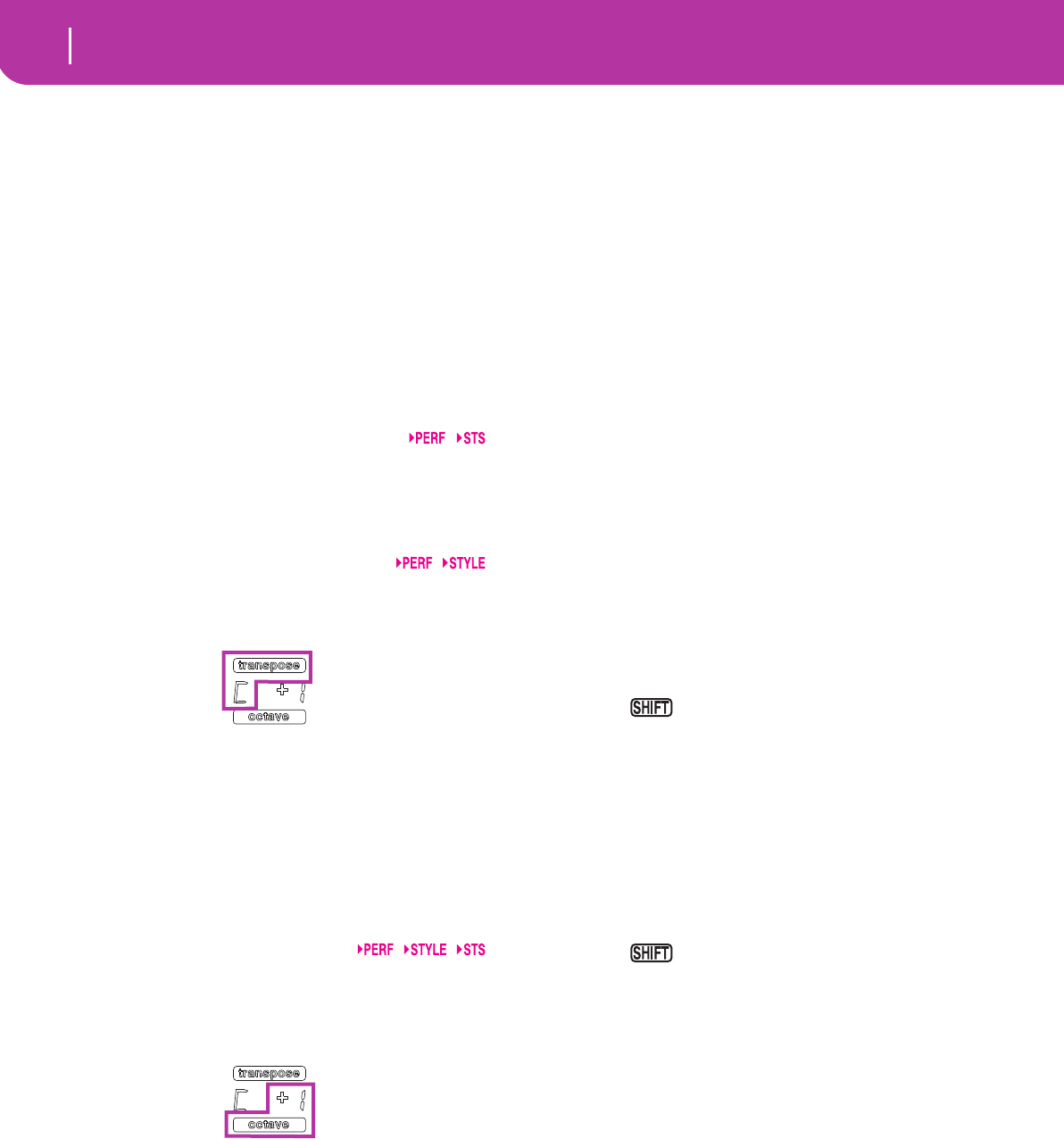
18 Front panel
Programs “USER1” and “USER2” are locations where you
can load new Programs from card.
“USER DK” is where you can load new drum kits.
Each Program bank contains various pages, each with up to 8
Programs. You can browse them using the PAGE buttons.
Shortcut to see the original bank for a Performance or Pro-
gram. You can see the original bank where a Performance or
Program is contained. Just keep the SHIFT button pressed,
and press the lefmost button of the PROGRAM/PERFOR-
MANCE section. A message window will appear, showing the
name of the original bank. Release the SHIFT button to exit
the window.
Shortcut to see all pages of the selected bank. To cycle all
pages for a selected bank, repeatedly press the bank’s button.
dPADS (1-4, STOP)
These programmable pads can be used to trigger a sound
effect. Use the STOP button to stop a cyclic sound. (See “List
of sounds assignable to the Pads” on page 226).
Each Pad corresponds to a dedicated Pad track.
eTRANSPOSE
These buttons transpose the whole instrument in semitone
steps (Master Transpose). The transposition value is shown
(as a note name) on the top right of the display.
Press both buttons together, to reset the Master Transpose to
zero.
Note: The Master Transpose has no effect on tracks set to Drum
mode (and, even if set in a different status, on the Drum and
Percussion tracks). See “Page 14 - Track: Mode” on page 46, and
“Page 7 - Track: Mode” on page 78.
Lowers the Master Transpose a semitone.
Raises the Master Transpose a semitone.
fOCTAVE
These buttons transpose the selected track in steps of a whole
octave (12 semitones; max ±2 octaves). The transposition
value is shown (in octaves) on the top right area of the dis-
play.
Press both buttons together, to reset the Octave Transpose to
zero.
Note: The Octave Transpose has no effect on tracks set to Drum
mode (and, even if set in a different status, on the Drum and
Percussion tracks).
–Lowers the selected track an octave.
+Raises the selected track an octave.
gBALANCE slider
In Song Play mode, this slider balances the volume of the two
on-board sequencers. When fully on the left, only the
Sequencer 1 can be heard. When fully on the right, only the
Sequencer 2 can be heard. When in the middle, both
sequencers play at full volume.
hSEQUENCER TRANSPORT CONTROLS - SEQ1 and
SEQ2
The instrument is equipped with two sequencers (Sequencer
1 and Sequencer 2), each with its own set of transport con-
trols.
<< and >> Rewind and Fast Forward commands. If you
use them while the Song is in play, they make it
scroll back or forward.
When pressed once, these buttons move the
Song to the previous or following measure.
When kept pressed, they make the Song scroll-
ing continuously, until you release them.
In Jukebox mode (Sequencer 1), keep
the SHIFT button pressed, and press these but-
tons to scroll to the previous or next Song in
the Jukebox list (see “Page 9 - Jukebox” on
page 79).
PAUSE Pauses the Song at the current position. Press
PAUSE or PLAY/STOP to start the Song play-
ing again.
PLAY/STOP Starts or stops the current Song. When you
stop the Song, the Song Position goes back to
measure 1.
In Song Play mode, pressed while
keeping SHIFT pressed, starts both sequencers
at the same time.
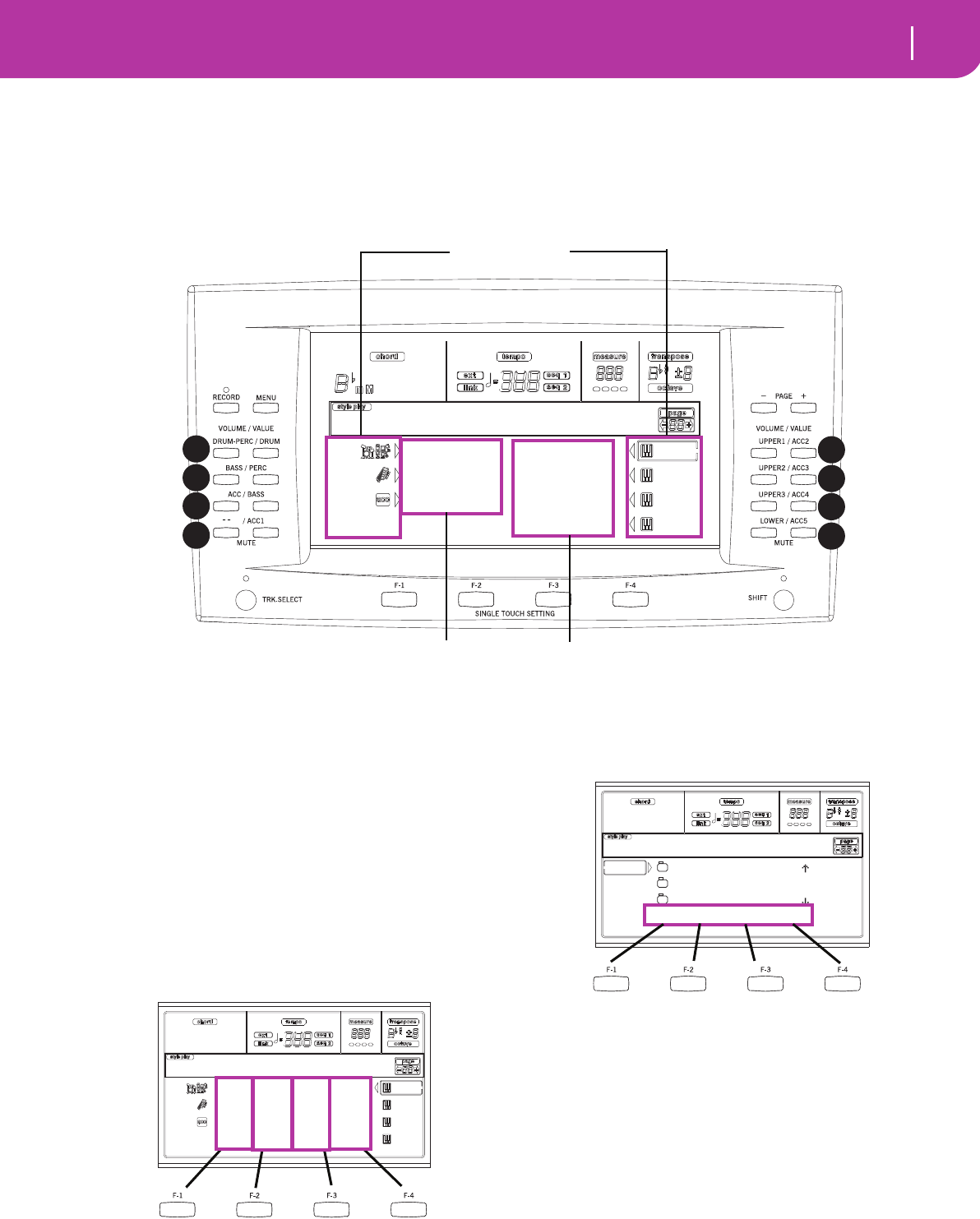
19
Display and User Interface
Display controls
4. DISPLAY AND USER INTERFACE
The display shows the current status of the Pa50SD and its
performance and editing parameters. You can select each
parameter by using the VOLUME/VALUE (A-H) buttons on
the side of the display, or each page command appearing
along the last line using the F1-F4 buttons. You can vary
many of the parameter’s values by pressing the left (-) or
right (+) button of any VOLUME/VALUE pair.
DISPLAY CONTROLS
VOLUME/VALUE (A-H) buttons and display parame-
ters. These buttons are used to select the corresponding
parameter or command in the display, to change the parame-
ter’s value, or to change the volume of the corresponding
track.
While you are in the main page, these buttons can select a
track, change the track’s volume, or mute/unmute a track.
See “VOLUME/VALUE (MUTE) A-H buttons” on page 16
for more information.
F1-F4 buttons. When in an Edit page, these buttons may be
used when there are four parameters in a row, as in the fol-
lowing example:
First, select the line using a VOLUME/VALUE (A-H) button.
Then, select a column using the F1-F4 function key.
In the Card Edit environment, the F1-F4 buttons can be used
also to select one of the page commands appearing in the last
line of the display.
See “SINGLE TOUCH SETTING (F1-F4 FUNCTION KEYS)
buttons” on page 16 for more information.
PAGE. The PAGE buttons select the previous or following
edit page. When selecting a Style or a Program, they select a
different page of Styles or Programs. See “PAGE -/+” on
page 15 for more information.
MENU. The MENU button opens the current operating
mode or edit environment’s Menu. When in a Menu, you can
use the VOLUME/VALUE buttons to select an edit section to
jump to.
TRACK SELECT. Each of the operating modes have a differ-
ent number of tracks:
Style Play 4 Realtime tracks, 8 Style tracks, 4 Pads.
Song Play 4 Realtime tracks, 2 x 16 Song Tracks, 4 Pads.
Drum/Perc Piano01
Bass01 Guitar01
Acc.1-5 StrngEns2
VoxPad1
BossaNova |STS1
A
B
C
D
E
F
G
H
Realtime (Keyboard) tracks
Style (accompaniment/backing) tracks
Status icons area
- - - - - - C:100 D:050
A:127 B:020 C:100 D:050
- - - - - - C:100 D:050
C:100 D:050
Mixer:FX Send
NEWNAME.SET |
LIVE.SET
ETHNICA.SET |
SD LOAD OPEN CLOSE
Card:Load
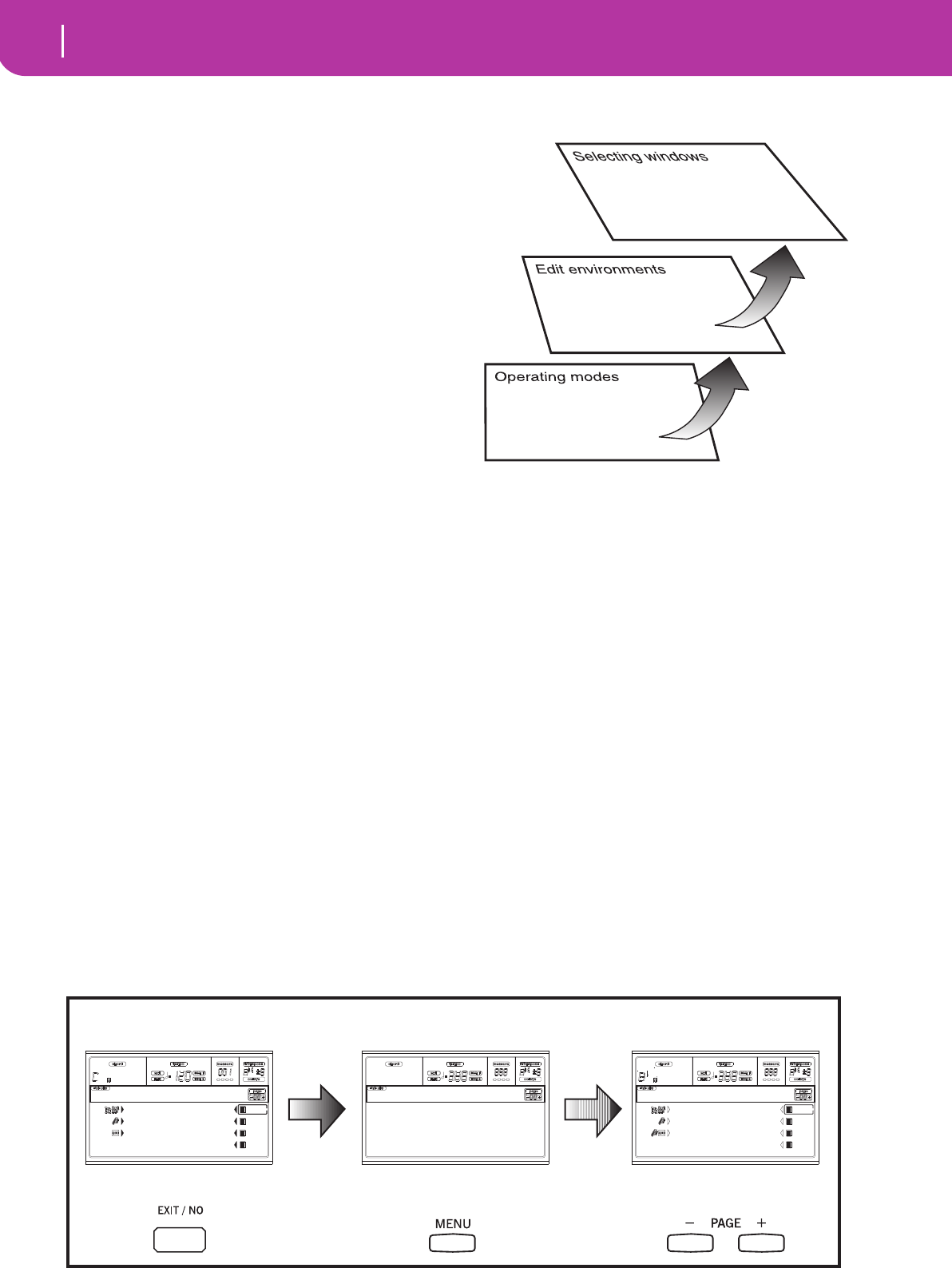
20 Display and User Interface
Interface structure
Backing Sequence
4 Realtime tracks, 8 Style tracks, 4 Pads.
Song 16 Song tracks.
You can only see up to 8 tracks in the display. So, use the
TRACK SELECT button to switch to the other (hidden)
tracks. For example, when in Style Play, you can use this but-
ton to switch from the Realtime tracks and the Style tracks.
INTERFACE STRUCTURE
Thanks to its multitasking operating system, the Pa50SD user
interface is structured in “overlapping”, active layers. From
the lower level:
• operating modes (Style Play, Backing Sequence, Song
Play, Song, Program)
• edit environments (Global, Card)
• selecting windows (Style Select, Song Select, Program
Select, Performance Select).
When opening an edit environment or a selecting page, the
current operating mode is still working in the background.
Operating modes. (See diagram at the bottom of this
page). At the lowest level, an operating mode is always active.
The current operating mode is indicated by the lit LED on
the STYLE PLAY, B.SEQ, SONG PLAY, SONG or PROGRAM
button in the MODE section. The relevant icon lights up in
the display.
An operating mode is divided into a main page (the page
where you usually play a Style, a Song or a Program), a menu,
and a series of edit pages.
Press MENU to access the Menu. Use the MENU and PAGE
buttons to browse across the various edit pages. Press EXIT to
go back to the main page.
Operating modes
Main page Menu Edit pages
Drum/Perc Piano01
Bass01 Guitar01
Acc.1-5 StrngEns2
VoxPad1
BossaNova |STS1
Mixer RT Ctrls
Tuning Sty Ctrls
Effects Input/Pad
Track Edit Preferences
Style Play Menu
|||||| 127 ||||| 090
||||| 100 ||| | 092
|||||| 127 || || 086
|||||| 112
Mixer:Volume
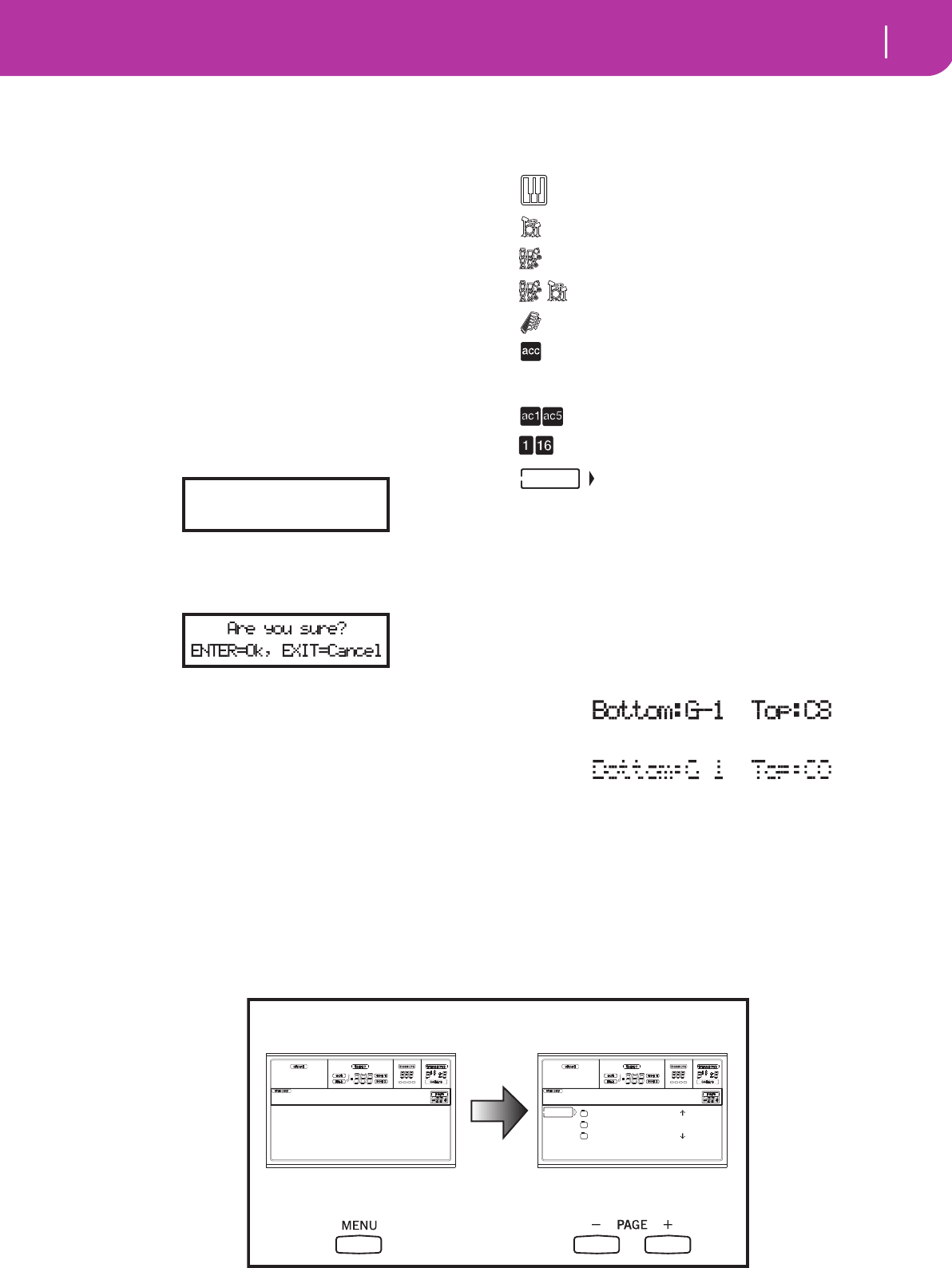
21
Display and User Interface
Message windows
Edit environment. (See diagram at the bottom of this
page). When you press GLOBAL or SD CARD, an edit envi-
ronment overlaps the current operating mode. Press EXIT to
go back to the current operating mode.
An edit environment is made up of a menu and a series of
edit pages. Use the MENU and PAGE buttons to browse
across the various edit pages.
Selecting windows. When you press one of the STYLE or
PROGRAM/PERFORMANCE buttons, you open a selecting
window. This window closes after selecting one of the items
in it, or after pressing EXIT.
If the DISPLAY HOLD LED is light up, the window doesn’t
close after selecting an item. Press EXIT to close the window,
and go back to the underlying page.
MESSAGE WINDOWS
Sometimes, a message appears in the display, warning about
an error or a wrong operation:
Press ENTER or EXIT to exit one of these windows.
Other messages ask for an answer, as in the “Are you sure”
window below:
Press ENTER/YES for Yes, or EXIT/NO for No.
SYMBOLS AND ICONS
Many icons and symbols, on the custom display, show the
status of a parameter or the display content.
Realtime/Keyboard track (Upper 1-3, Lower).
Drum track (Style track view).
Percussion track (Style track view).
Grouped Drum and Percussion tracks.
Bass track (Style track view).
Grouped accompaniment tracks. This symbol
indicates the five grouped accompaniment
tracks (Acc1-5).
Accompaniment tracks (Style track view).
Sequencer tracks.
Selected track or parameter. When this symbol
appears, you can execute any available opera-
tion on the selected item.
(no icon) The track is in mute, and can’t play on the key-
board.
GRAYED-OUT NON-AVAILABLE PARAMETERS
Currently non-available parameters are now shown in “gray”
in the display, i.e. with a “ghost” texture. Here is an example
of a grayed-out parameter, compared to a normal parameter:
Edit environment
Menu Edit pages
Load Format
Save New Dir
Copy Rename
Erase Utilities
Card Menu
NEWNAME.SET |
LIVE.SET
ETHNICA.SET |
SD LOAD OPEN CLOSE
Card:Load
Not a Standard
MIDI File
Text in solid black
Text in gray
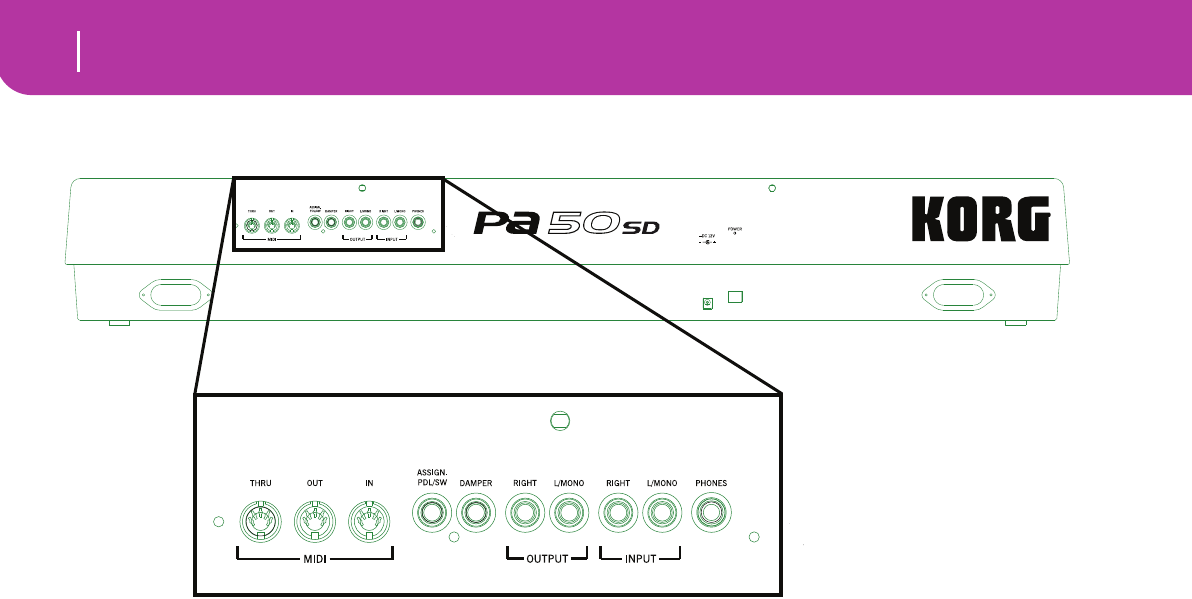
22 Rear panel
5. REAR PANEL
1AC POWER ADAPTER CONNECTOR
Plug the supplied power adapter into this connector.
2POWER switch
Use this switch to turn the instrument on or off.
3MIDI INTERFACE
The MIDI interface allows your Pa50SD to be connected to
an external controller (master keyboard, MIDI guitar, wind
controller, MIDI accordion…), to an expander, or to a com-
puter running a sequencer or an editor. For more informa-
tion on how to use the MIDI interface, see the MIDI chapter.
IN This connector receives MIDI data from a
computer or a controller. Connect it to an
external controller’s or computer’s MIDI OUT.
OUT This connector sends MIDI data generated by
Pa50SD’s keyboard, controllers, and/or the
internal sequencer. Connect it to an expander’s
or computer’s MIDI IN.
THRU This connector sends an exact copy of the data
received on the IN connector. Use it to cascade
the Pa50SD with other MIDI instruments.
4ASSIGNABLE PEDAL/FOOTSWITCH
Use this to connect a continuous or footswitch pedal, like the
KORG EXP2 or XVP10. To program it, see “P/S (Pedal/
Switch)” on page 126.
5DAMPER
Use this to connect a Damper pedal, like the KORG PS1, PS
or DS1H. To change its polarity, see “Damper Pol. (Damper
Polarity)” on page 126.
6OUTPUTS
Use these unbalanced connectors to send the audio signal
(sound) to a mixer, a PA system, a set of powered monitors,
or your hi-fi system. Set the output level with the MASTER
VOLUME slider.
7INPUT 1 and 2
Use these unbalanced connectors to input another keyboard/
synthesizer, a (non-powered) mixer’s output, or a CD/tape
player (line impedance). The signal is automatically routed to
the speakers, the Audio Outputs and the Phones.
8PHONES
Use this connector to connect a pair of headphones. You can
use headphones with an impedance of 16-200Ω (50Ω sug-
gested). Use a headphone distributor to connect more than
one pair of headphones.
12
345678
BASIC GUIDE
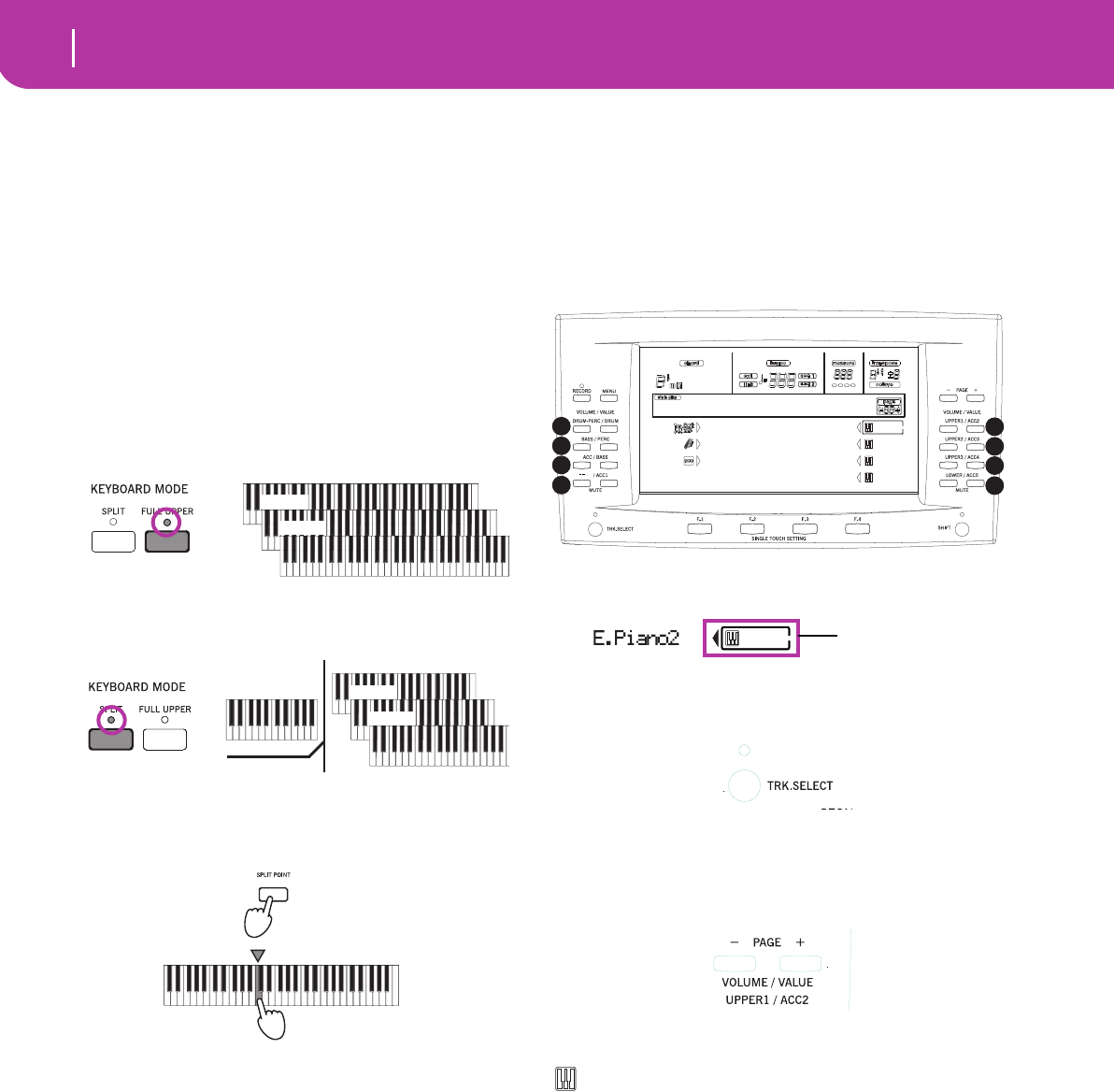
24 Basic operations
Playing on the keyboard
6. BASIC OPERATIONS
PLAYING ON THE KEYBOARD
Just play on the keyboard. You will hear the Realtime tracks
playing. There are four Realtime tracks: Upper 1-3 and
Lower. They may play all at the same time, or just one or a
few of them, depending on their Mute status. If you cannot
hear a track, check the mute status of that part.
Tracks can be set in different ways: use the KEYBOARD
MODE section to select the way they are configured on the
keyboard.
• Press FULL UPPER to play the Upper 1-3 tracks on the
full range of the keyboard, just as you would on a piano.
• Press SPLIT to let the Upper 1-3 tracks play on the right
of the Split Point, and the Lower track on the left.
• Keep the SPLIT POINT button pressed, and play a note
to change the point where the keyboard is divided in an
Upper and a Lower part.
To memorize the selected split point note, press the GLOBAL
button, then press WRITE to save the Global in memory (see
“The Write window” on page 125).
SELECTING, MUTING/UNMUTING AND
SOLOING A TRACK
Selecting. Use the VOLUME/VALUE (A-H) buttons to
select a track.
The selected track is shown with a solid square surrounding
its status icons.
If you can’t see the track you are looking for, use the TRACK
SELECT button to scroll up or down the tracks, and find the
hidden ones.
Mute/unmute. Press both VOLUME/VALUE (A-H) but-
tons to mute or unmute a track. For example, if you are in the
main page that appears after turning the instrument on, and
you want to mute the Upper 1 track, press the E (UPPER1/
ACC2) buttons together.
The mute/play status is shown by the relevant icon in the dis-
play:
Play status; the track plays on the keyboard.
(no icon) Mute status; the track doesn’t play on the key-
board.
Solo. While in the Style Play, Song Play and Song modes,
you can solo one of the tracks. Just keep the SHIFT button
pressed, and press both VOLUME/VALUE buttons corre-
sponding to the track you wish to solo.
To exit the solo mode, keep the SHIFT button pressed again,
and press both VOLUME/VALUE buttons corresponding to
the soloed track.
Upper 1
Upper 2
Upper 3
Split Point
Lower
Upper 1
Upper 2
Upper 3
Lower Upper
Drum/Perc Piano01
Bass01 Guitar01
Acc.1-5 StrngEns2
VoxPad1
BossaNova |STS1
A
B
C
D
E
F
G
H
Selected track
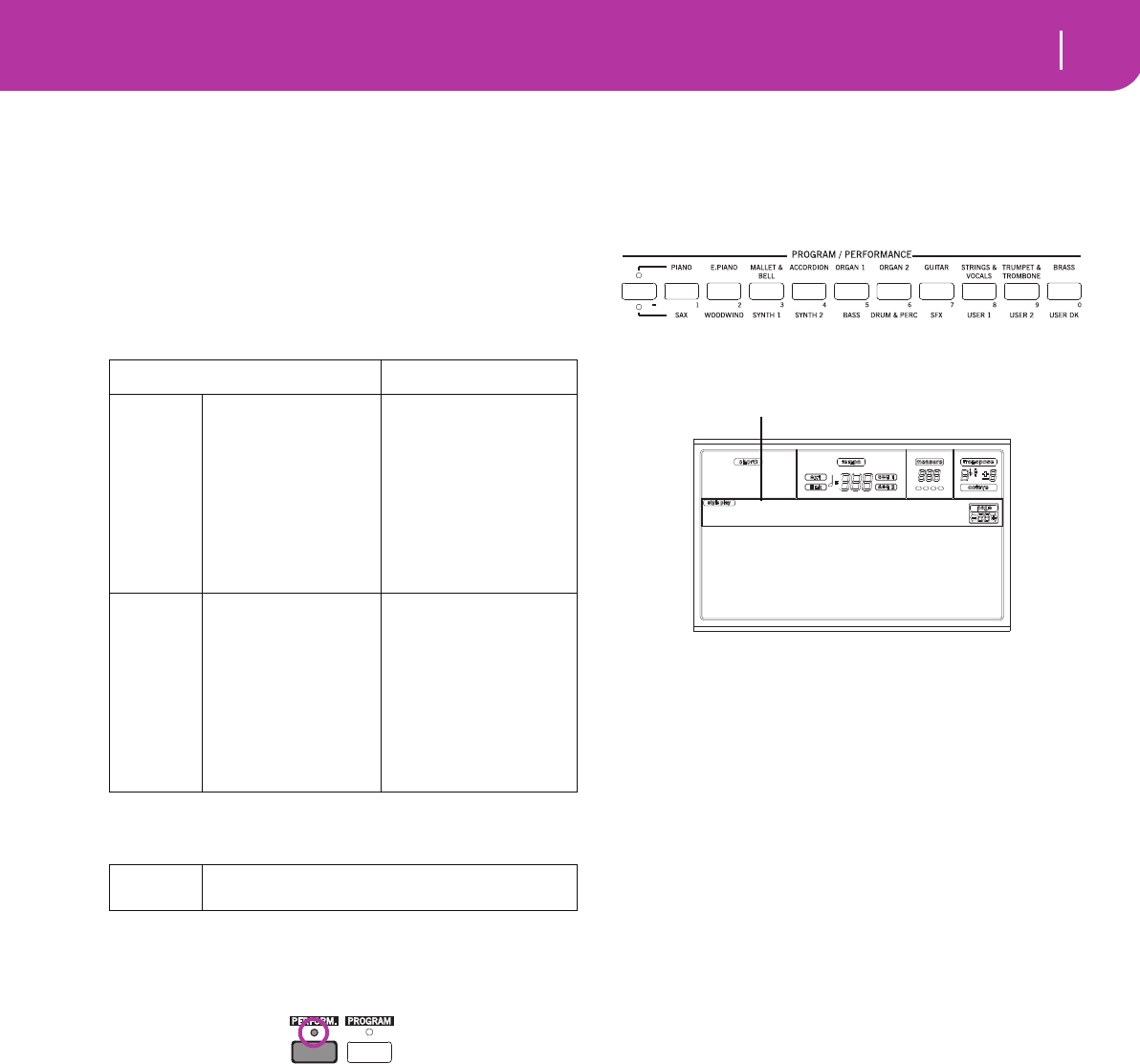
25
Basic operations
Selecting a Performance
SELECTING A PERFORMANCE
A Performance is a set of Programs and settings for the Key-
board and Style tracks, that makes selecting complex combi-
nations live fast and easy. When the STYLE CHANGE LED is
on, a Performance can also select a different Style.
It is always advisable to use Performances, rather than single
Programs, when playing even a solo sound, since a Perfor-
mance lets you select the right effects, transposition, plus
many other parameters, together with the Programs.
Other “performance” parameters are saved in the Global.
1. Press the PERFORM button. This changes the PRO-
GRAM/PERFORMANCE section into a Performance
selector.
2. Use the leftmost button of the PROGRAM/PERFOR-
MANCE section to select the first row of ten banks (1-
10, upper LED turned on), or the second row of ten
banks (11-20, lower LED turned on).
3. Press one of the 1-0 buttons to select the PROGRAM/
PERFORMANCE bank containing the Performance you
are looking for.
The Performance Select window appears. There are 8
Performances for each bank.
4. Select a Performance using the VOLUME/VALUE (A-H)
buttons.
5. If the DISPLAY HOLD LED is on, press EXIT to exit this
window.
The STYLE CHANGE button
When you select a Performance, the Style may or may not
change, depending on the status of the STYLE CHANGE
button. (When you save a Performance, the current Style
number is always memorized).
• If the STYLE CHANGE LED is on, the Style memorized
in the Performance will be selected.
• If the STYLE CHANGE LED is off, the Style doesn’t
change.
Data type Parameters
Realtime
Tracks
Upper 1, Upper 2,
Upper 3, Lower
Master Transpose, Pro-
gram, Volume, Pan,
Octave, Scale, Detune,
Pitch Bend, Poly/Mono/
Drum, Int/Ext, Damper,
Dynamic Range, Joystick
C&D Effect Send level,
Type, Parameters
Program parameters
Pads
Style
Tracks
Drum, Percussion,
Bass, Acc1, Acc2, Acc3,
Acc4, Acc5,
Program, Volume, Pan,
Octave, Detune, Pitch
Bend, Poly/Mono/Drum,
Int/Ext, Wrap Around,
Keyboard Range
A&B Effect Send level,
Type, Parameters
Program parameters
Drum Mapping,
Kick&Snare Assignation
Global Chord Recognition Mode, Memory Mode, Velocity
Trigger, Lock
StereoGrand Blue
ClupPiano Legend
ForrestStr MrJazz
ResonPads OxydBrass
StereoGrand
Last selected Performance
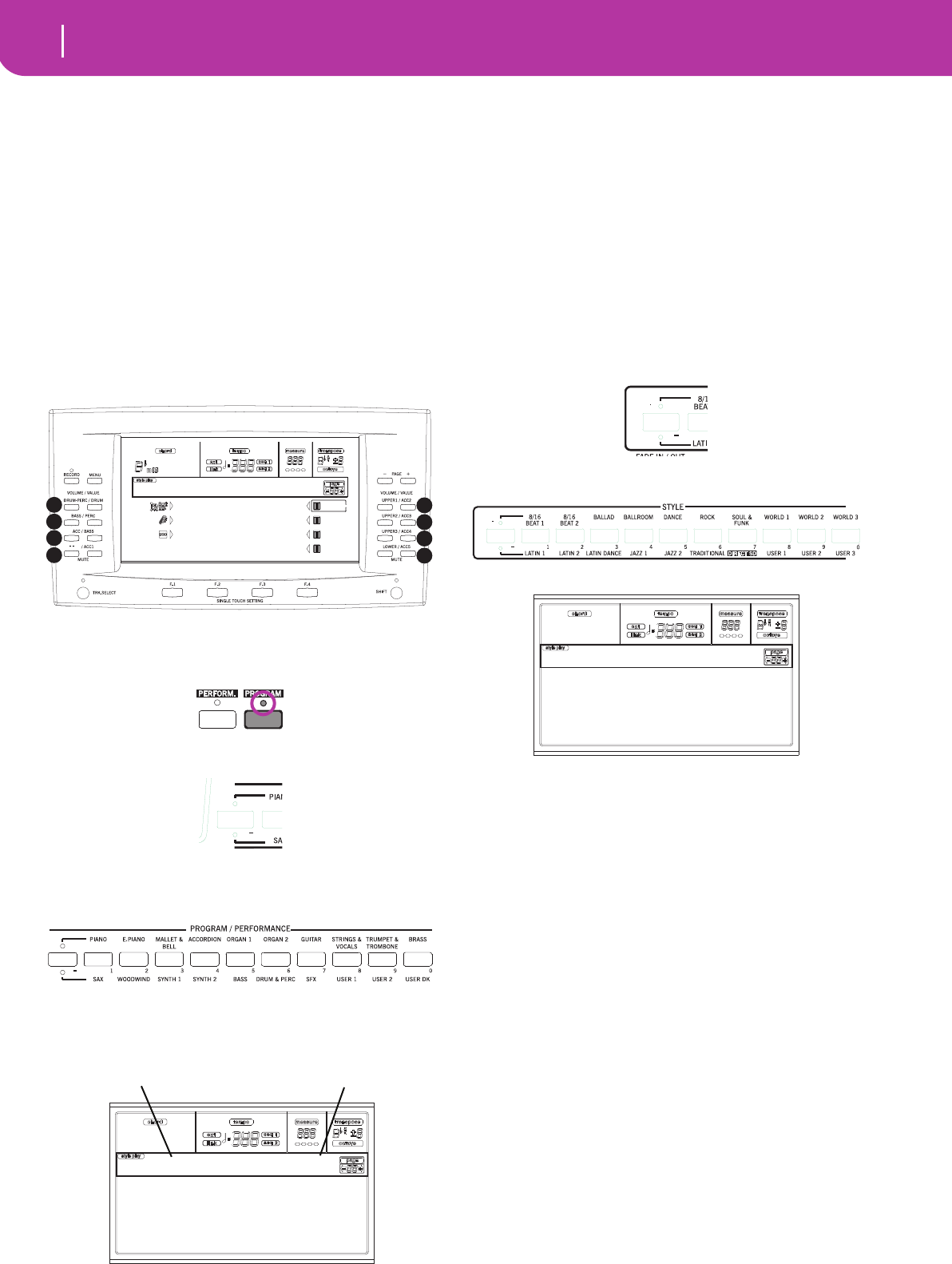
26 Basic operations
Selecting a Program
SELECTING A PROGRAM
You can select a different Program (i.e., sound) to be played
by a track. Before selecting a Program, you must select the
track you want to assign the Program to.
Note: To assign different Programs to the Style tracks, press
TRACK SELECT to see the Style tracks. If you select a Program
while grouped tracks (Drum/Percussion or ACC) are selected,
the Program will be assigned to the last selected track.
Each Style Element (Variations, Fills…) can have different
Programs, so your selection might be automatically reset
when selecting a different Element. To avoid this reset, see
“Prog (Program)” on page 49.
1. Use the VOLUME/VALUE (E-H) buttons on the right
side of the display, to select the Realtime (Keyboard)
track you wish to assign a different Program to.
2. Press the PROGRAM button. This changes the PRO-
GRAM/PERFORMANCE section into a Program selec-
tor.
3. Use the leftmost PROGRAM/PERFORMANCE button
to select a row of Program banks (upper, lower).
4. Select the PROGRAM/PERFORMANCE bank contain-
ing the Program you are looking for (Program banks are
identified by instrument names).
The Program Select window appears. See “Programs
(Program Change order)” on page 154 for a list of Fac-
tory Programs.
5. Browse all the Programs in the selected bank using the
PAGE buttons. There can be various pages for each
bank, containing up to 8 Programs each.
6. As you find the Program you are looking for, select it
using the VOLUME/VALUE (A-H) buttons.
7. If the DISPLAY HOLD LED is on, press EXIT to exit this
window.
SELECTING A STYLE
A Style is a set of rhythm and accompaniment patterns. You
can select a Style from the internal memory, or from a card
(see “The DIRECT SD bank” on page 40).
1. Use the leftmost STYLE button to select a row of Style
banks (upper, lower).
2. Select the STYLE bank containing the Style you are
looking for.
The Style Select window appears.
3. There are 2 pages for each bank, each containing 8
Styles. Select a page using the PAGE buttons.
4. As you find the Style you are looking for, select it using
the VOLUME/VALUE (A-H) buttons.
Note: The new Style will enter at the next strong beat.
5. If the DISPLAY HOLD LED is on, press EXIT to exit this
window.
The SINGLE TOUCH button
When you select a Style, the Realtime (Keyboard) tracks can
be changed or not.
• If the SINGLE TOUCH LED is on, the Single Touch Set-
ting (STS) #1 is automatically selected, and the Realtime
tracks are changed. Programs, and the Keyboard Mode,
may change.
• If the SINGLE TOUCH LED is off, Realtime tracks don’t
change.
Drum/Perc Piano01
Bass01 Guitar01
Acc.1-5 StrngEns2
VoxPad1
BossaNova |STS1
A
B
C
D
E
F
G
H
Piano1 E.Piano2
Piano2 E.Piano3
Piano3 Harpsi
E.Piano1 Clavinet
Piano T:U1
Last selected Program Selected track
Mod.Swing1 Slow Blues
Mod.Swing2 Cay Blues
JazzWaltz1 St.LouisB
JazzWaltz2 Big Band1
Jazz Waltz 1
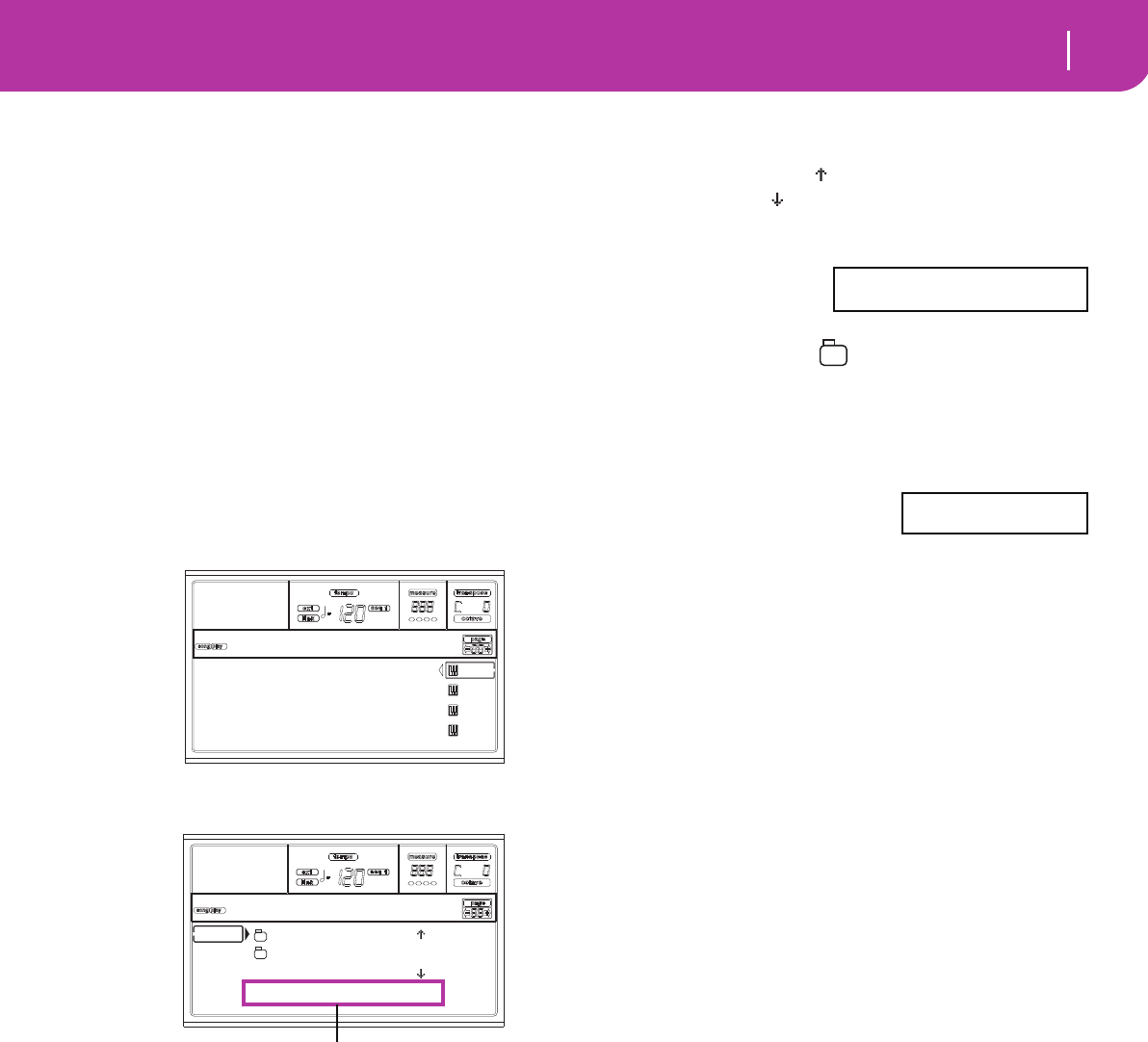
27
Basic operations
Selecting a Single Touch Setting (STS)
SELECTING A SINGLE TOUCH SETTING (STS)
A Single Touch Setting (STS) contains Realtime (Keyboard)
tracks’ settings. Four STS are included in each Style, and can
be recalled by pressing the SINGLE TOUCH SETTING (F1-
F4) buttons under the display.
Note: You can select a STS only when you are in the main page
of the Style Play or Backing Sequence operating mode.
CHANGING ALL KEYBOARD TRACKS AT ONCE
Select a Performance or a Single Touch Setting (F1-F4 but-
tons, when you are in the Style Play main page) to change
keyboard Programs and effects at the touch of a button.
PLAYING A SONG FROM A CARD
1. Insert the card containing the Song into the card drive.
2. Press the SONG PLAY button to access the Song Play
mode.
3. Press the A (S1:) VOLUME/VALUE button to open the
Song Select window.
Note: You can access the Song Select window also by press-
ing the PAGE+ button from the main page. You can exit
this window either by pressing EXIT or PAGE-.
4. Press the F1 button to select the SD card drive (SD). The
card content appears.
5. Use the TEMPO/VALUE controls, or the VOLUME/
VALUE (E-H) buttons to scroll the list. The E-F buttons
are the Scroll Up ( ), while the G-H buttons are the
Scroll Down ( ).
Move the file you are looking for to the first line of the
display.
6. If the file you are
looking for is in a
folder (a file whose
name begins with “ ”), move the folder to the first
line in the display, then select the F3 (OPEN) command.
Select the F4 (CLOSE) command to close a folder and
go back to the upper level.
7. When the file you are looking for is in the first line of the
display, press the F2 (SELECT) button.
8. When the Song appears in
the S1 line on the main page
of the Song Play mode, press
the left (SEQ 1) PLAY/STOP button to start the play-
back.
Note: If the BALANCE slider is all the way to the right,
Sequencer 1 is at the minimum volume and can’t be
heard.
9. If you wish to play a different Song on the Sequencer 2
at the same time, press the B (S2:) VOLUME/VALUE
button (press it twice if a Song is already selected for
Sequencer 2), and repeat the above procedure to select a
Song for Sequencer 2. Use the right (SEQ 2) PLAY/
STOP button to start/stop the second Song. Use the
BALANCE cursor to mix between Sequencer 1 and
Sequencer 2.
10. Stop the Song(s) using the PLAY/STOP button for the
corresponding Sequencer.
SHORTCUT TO SEE THE ORIGINAL BANK FOR A
STYLE, PERFORMANCE OR PROGRAM
You can see the original bank where your Style, Performance
or Program came from. Just keep the SHIFT button pressed,
and press the lefmost button of the STYLE or PROGRAM/
PERFORMANCE section. A message window will appear,
showing the name of the original bank.
Release the SHIFT button to exit the window.
S1: Piano01
S2: Guitar01
Lyrics StrngEns2
VoxPad1
No song
CLUB |
BALLADS
0001 MYSONG.MID |
SD SELECT OPEN CLOSE
Song Selection
Page commands
0001 MYSONG.MID
S1:MySong
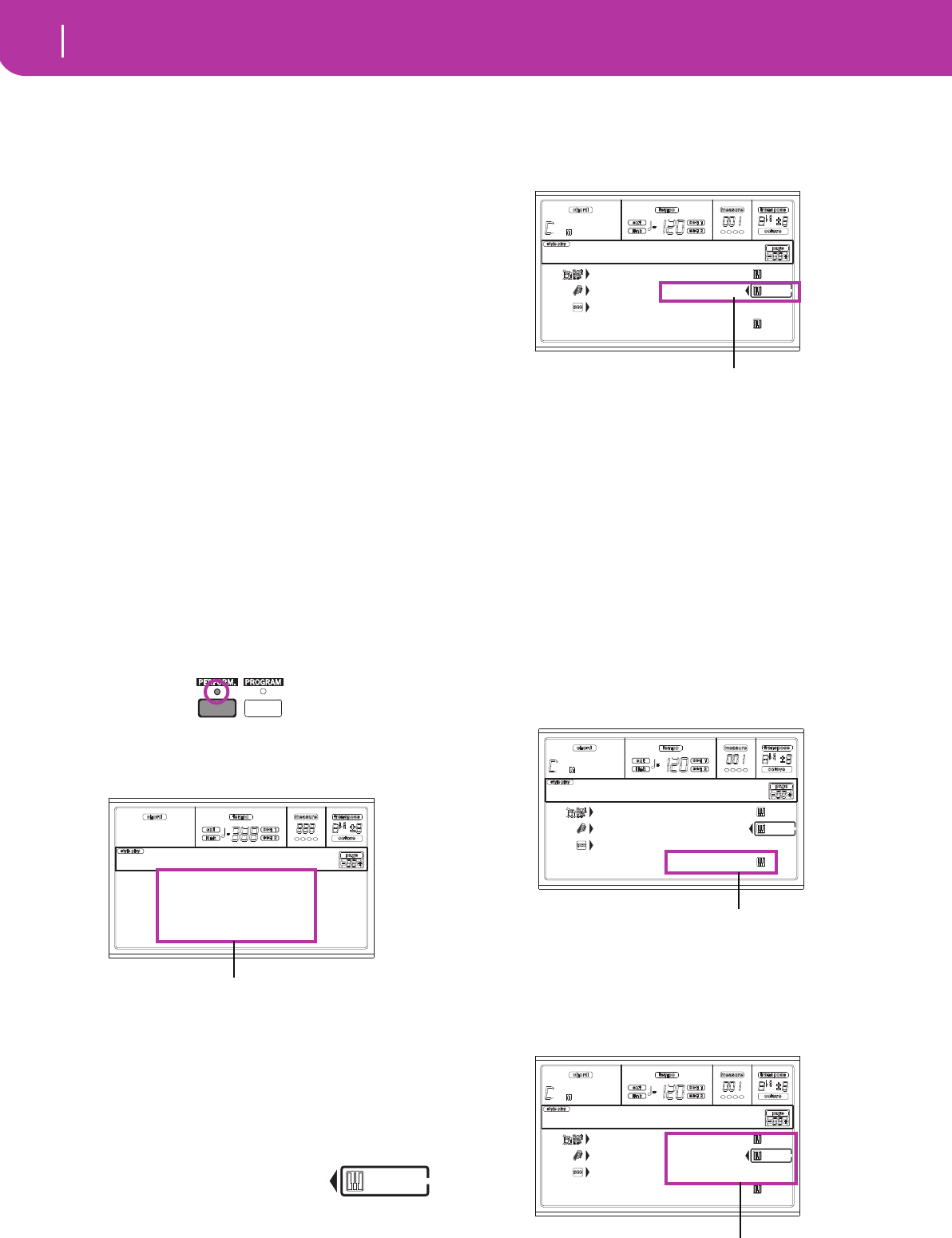
28 Tutorial
1 - Playing in realtime
7. TUTORIAL
This chapter is fully devoted to step-by-step instructions, that
we hope may be useful to learn the basics—on-field.
1 - PLAYING IN REALTIME
As soon as you turn your Pa50SD on, it is in Style Play mode,
and you can play it in realtime. Please follow me…
1Play on the keyboard.
When you turn the Pa50SD on, Performance 1-1 (“Ste-
reoGrand”) is automatically selected. This sets the Realtime
(Keyboard) tracks for you. In this case (unless someone mod-
ified this Performance earlier) you get the Upper 1 track play-
ing on the full keyboard range, with the Grand Piano
Program selected.
You may know there are four available Realtime tracks:
Upper 1-3 and Lower. Upper Realtime tracks may play on the
full range of the keyboard (the selected KEYBOARD MODE
shall be FULL UPPER). Otherwise, the Lower track plays on
the left of the Split Point, and the Upper tracks on the right
(KEYBOARD MODE shall be SPLIT).
If you are not satisfied with this setting at startup, just select
another Performance. Or change the track’s settings—as you
will see in this tutorial—and save them into Performance 1-1.
You’ll soon see how to do it.
2Select a different Performance.
Is the PERFORM. LED switched on?
If so, press one of the PROGRAM/PERFORMANCE buttons,
and select a Performance with the VOLUME/VALUE buttons
(on the side of the display).
Go on trying with the different Performances. We provided
160 of them for you.
3Select Performance 1-1 (“Grand Piano”) again.
As above: press Performance bank 1, and use the A VOL-
UME/VALUE buttons to select Performance 1-1.
4Unmute the Upper 2 track.
Press both F VOLUME/VALUE buttons.
The Upper 2 track will be selected and
unmuted. The Play icon will appear, sur-
rounded by the “selected track” frame and accompanied by
the pointing arrow. You will hear the Dark Pad Program play
together with the Grand Piano.
5Press SPLIT on the KEYBOARD MODE section,
and play.
Now, the keyboard is split in two parts: the Lower part on the
left, and the Upper part on the right. The AnalogStr Program
is playing on the Lower part, while the Grand Piano and the
Dark Pad are playing on the Upper part.
6Set the split point.
Not happy with the current split point? Keep the SPLIT
POINT button held down, and play the new split point on
the keyboard. You can even save this setting in memory (see
“The Write window” on page 125).
7Mute/unmute various tracks.
Press both H VOLUME/VALUE buttons. You will mute the
Lower track.
Press them again to unmute the Lower track.
Try also with the Upper tracks, using the E, F and G VOL-
UME/VALUE buttons. You will notice the sound becomes
more or less fuller-sounding, depending on the number of
tracks muted or unmuted.
StereoGrand Blue
ClupPiano Legend
ForrestStr MrJazz
ResonPads OxydBrass
StereoGrand
Select a Performance with the VOLUME/VALUE buttons
Drum/Perc GrandPiano
Bass01 DarkPad
Acc.1-5 StrngEns2
AnalogStr
SoftBeat |STS1
Press the F VOLUME/VALUE buttons
Drum/Perc GrandPiano
Bass01 DarkPad
Acc.1-5 StrngEns2
AnalogStr
SoftBeat |STS1
Press the H VOLUME/VALUE buttons
Drum/Perc GrandPiano
Bass01 DarkPad
Acc.1-5 StrngEns2
AnalogStr
SoftBeat |STS1
Press the E-G VOLUME/VALUE buttons
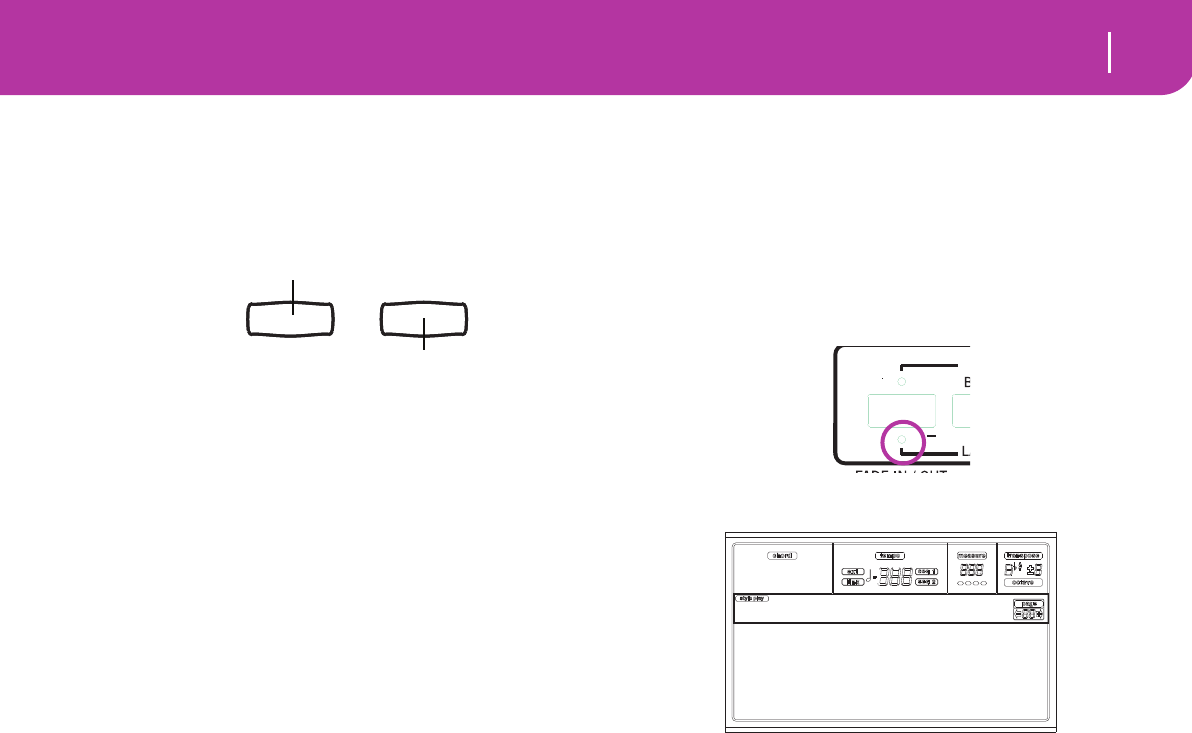
29
Tutorial
2 - Playing a Style
8Set the relative volume of the Realtime tracks.
Use each E-H VOLUME/VALUE button pair to set the vol-
ume of the Realtime tracks. Press one of the VOLUME/
VALUE button to select a track. Then press the right one to
increase the volume, the left one to lower it.
9Press FULL UPPER on the KEYBOARD MODE sec-
tion, and play.
Again, the Upper tracks can play across the full keyboard
range.
0Save your track configuration in a Performance.
That’s all! When you find the right sound, you can press the
WRITE button to save the track configuration into a Perfor-
mance, a Single Touch Setting (STS), or a Style Performance.
The Performance is a handy idea for saving Realtime tracks.
See “The Write window” on page 42 for more information.
2 - PLAYING A STYLE
A Style will be your virtual band in your best solos. Select one
of the 304 Styles we fitted in this machine…
1OK, select your favorite musical Style.
There are plenty of Styles to choose from. We will go with a
Jazz Style—the “Jazz Brush”. Let’s come on.
Select the second row of Styles. Press the leftmost STYLE but-
ton to switch the lower LED on.
Now, you are free to press button number 4, called “JAZZ 1”.
The Style Select window appears.
Press one of the A VOLUME/VALUE buttons to select “Jazz
Brush”.
2Call an Intro.
You can engage an Intro, to be played before the Style. Press
INTRO1 or INTRO2. The former plays more freely, without
letting you decide of the chords. The latter lets you play a
chord progression during its playing.
3Start the Style!
Play a chord, and press the START/STOP button. Then begin
playing. Usually (when the SPLIT LED is on) chords are rec-
ognized under the split point, i.e. on the Lower part of the
keyboard. With the UPPER or FULL Chord Scanning mode,
you must play three or more notes to have a chord recog-
nized.
4Play your chords and your melody.
Go on playing. As you may notice, Pa50SD features a very
sophisticate chord recognition engine. Recognized chords are
shown in the display.
5Make a break—or should we say “a fill”?
During your playing, you are free to call a one-bar break. Try
it:
PRESS BREAK
Do you see? Music stopped for one bar. Then, it is back again.
After a while, let’s go for something different…
PRESS FILL1 OR FILL2
No silence, this time. Pa50SD plays a complex passage to let
you take a breath. FILL1 is the simpler one, where the FILL2
is the more sophisticate. Usually, you will touch FILL1 when
playing with Variations 1 and 2 (the most easy), FILL2 when
in business with Variations 3 and 4 (more complex ones).
Press the left one to lower…
…and the right one to raise.
JazzBrush JazzWaltz1
Med.Swing JazzWaltz2
SlowSwing 5/4 Swing
SwingBallad Mood Swing
SoftBeat
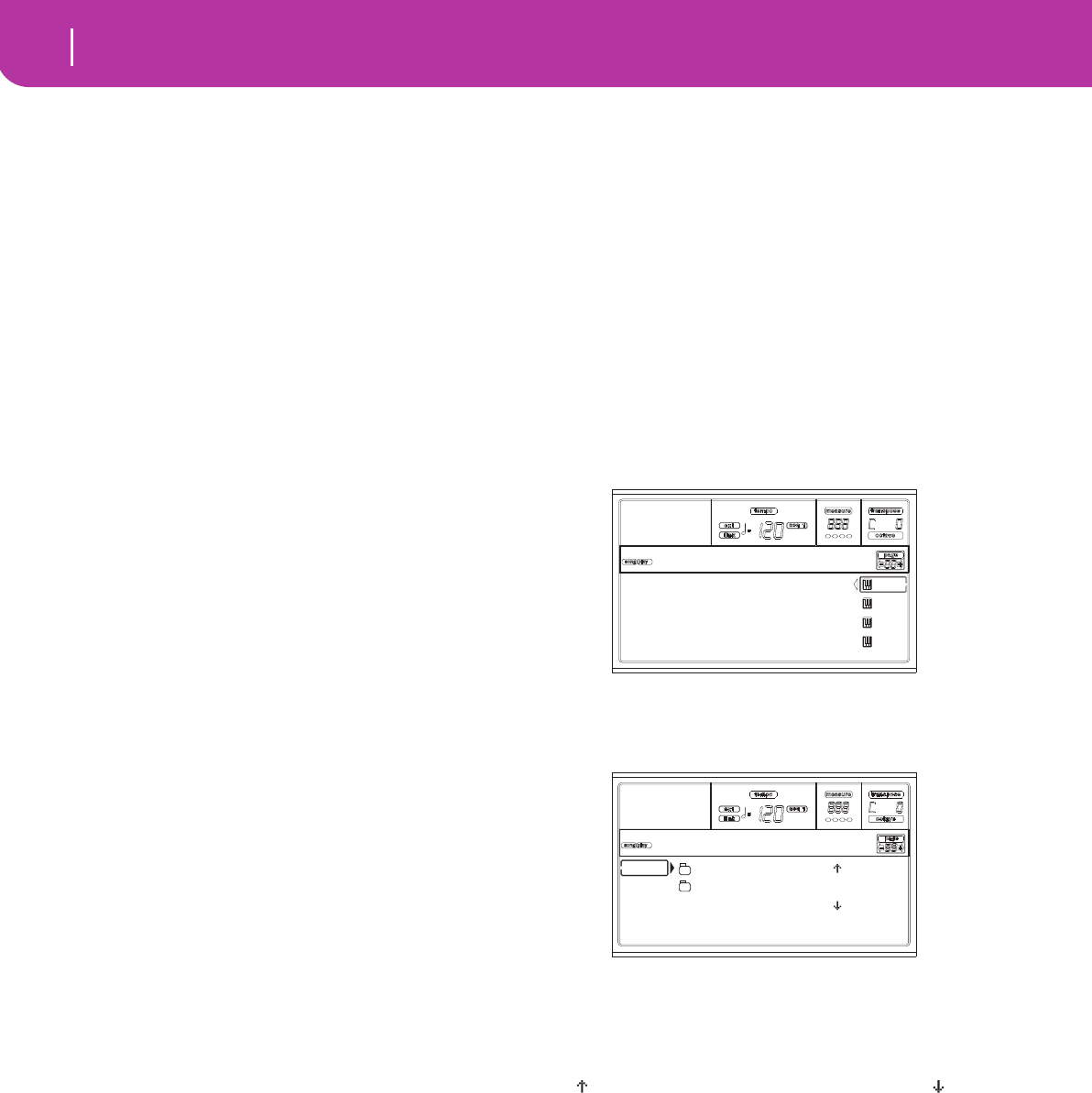
30 Tutorial
3 - Playing a Song
6Select other Variations.
There are four VARIATION buttons. These are four different
versions of the same Style. Try them all!
You can go to a Variation after a Fill. Just press a FILL button,
then, immediately after, a VARIATION button.
7Stop it!
OK, you could say: “O, that’s easy, I know how to do it, I can
just press that big red START/STOP button again”.
Yes, you are perfectly right. But that’s only the easy way. Let
us suggest a different way:
PRESS ENDING1 OR ENDING2
An ending is instantaneously called, and will begin playing,
to led the Style to a colorful end. As usual, ENDING1 is pre-
programmed, while ENDING2 asks for your chord progres-
sion.
In Sync
A guy from the end of the classroom stands up asking:
“Huh, Sir, and what if I want to avoid all that START/STOP
thing? I mean, I prefer to have my hands free for music!”
Good point. The SYNCHRO button is there right for this.
1While the Style is stopped, press the SYN-
CHRO button.
The SYNCHRO-START LED begins flashing on. The Syn-
chro Start function is enabled.
2Play a chord on the keyboard.
You must play a chord for the chord recognition engine. Usu-
ally, it will be on the left of the split point, but it depends on
the CHORD SCANNING section.
The Style starts.
3Stop the Style as you better prefer.
You know how to do, isn’t it?
Need more information?
Go to “Style Play operating mode” on page 40. The Reference
Guide includes all the information you need.
3 - PLAYING A SONG
Nothing easier than playing a Song on the Pa50SD. You don’t
have even to load it from a card.
1Move the BALANCE slider to the center.
This sets both onboard sequencers at the same level.
2Insert the card containing the Song into the
card drive.
Make sure your card is FAT formatted. This is the typical
Window format, and you can make a card of this type also on
the Mac, by selecting the “DOS” option when initializing a
card.
3Press the SONG PLAY button to access the Song
Play mode.
This is the display:
4Select a Song.
Another easy task. Press the A (S1:) VOLUME/VALUE button
to open the Song Select window.
Press the F1 button to select the card drive. The list of files in
the card appears. Songs are files with the “.MID” or “.KAR”
extension. Pa50SD filters all other file types out for you.
Use the TEMPO/VALUE controls, or the VOLUME/VALUE
(E-H) buttons to scroll the list. The E-F buttons are the Scroll
Up ( ), while the G-H buttons are the Scroll Down ( ).
Move the Song to play to the first line of the display. Then
press the F2 (SELECT) button.
5Press PLAY/STOP (SEQ1).
The playback begins.
6If you like, select a Song for the Sequencer 2.
Press the B (S2:) VOLUME/VALUE button, and repeat the
above procedure to select the Song for Sequencer 2. Use the
right (SEQ 2) PLAY/STOP button to start/stop the second
Song. Use the BALANCE cursor to mix between Sequencer 1
and Sequencer 2.
7Take a pause.
Press PAUSE to stop the playback without going back to mea-
sure 1. The PAUSE LED begins flashing.
Press PAUSE again to resume the playback.
S1: Piano01
S2: Guitar01
Lyrics StrngEns2
VoxPad1
No song
CLUB |
BALLADS
0001 MYSONG.MID |
SD SELECT OPEN CLOSE
Song Selection
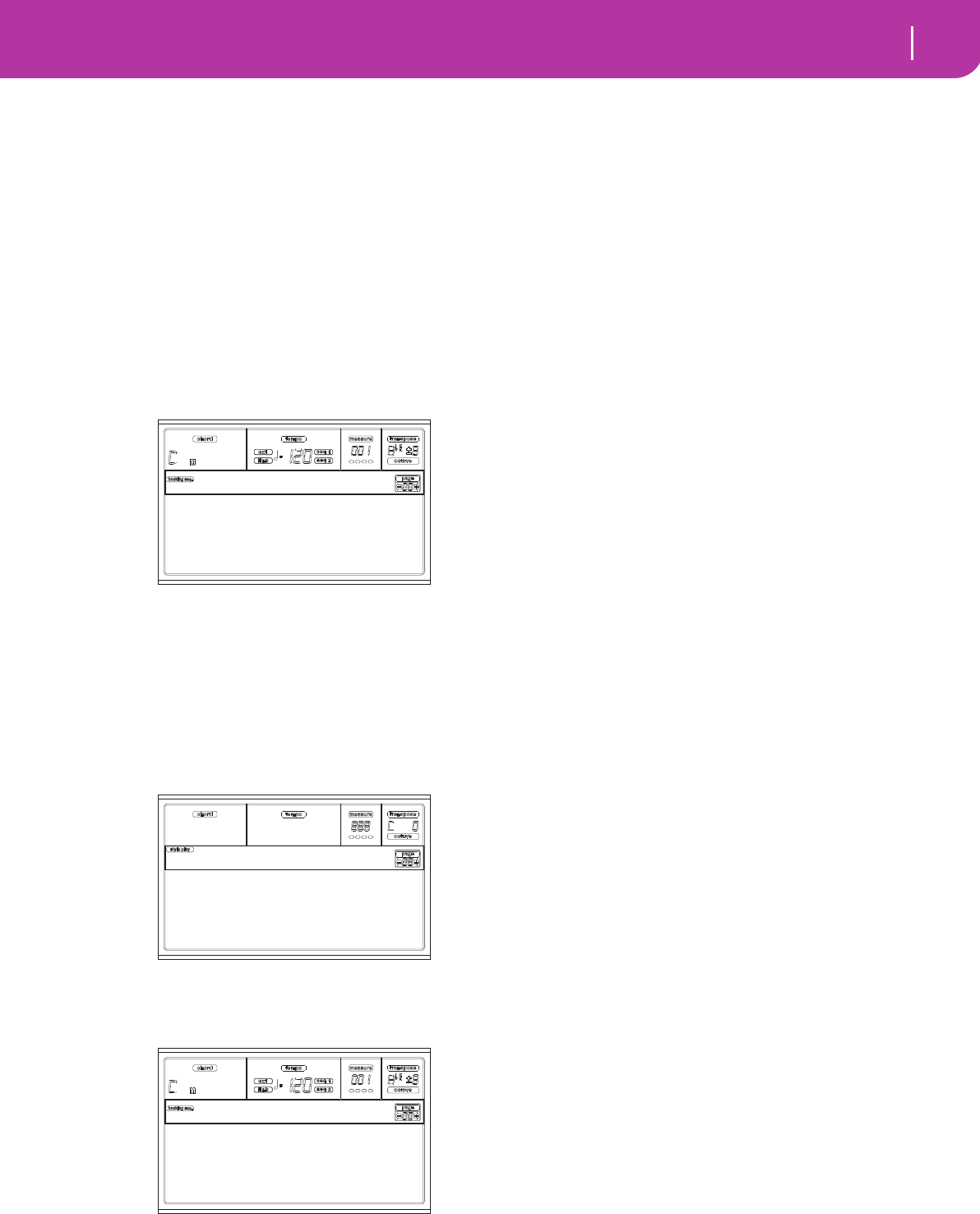
31
Tutorial
4 - Recording a Song
8Stop it.
Sure, the Song automatically stops when reaching the end.
But you can stop it before the end, just by pressing PLAY/
STOP again.
4 - RECORDING A SONG
The Backing Sequence mode is a fast and effective way of
recording a new Song, making full use of the features of the
Style Play mode. So, arm your recorder, and play live with the
Styles—a song will be ready in seconds!
1First, enter Backing Sequence mode
Press B.SEQ to access the Backing Sequence mode. The Real-
time tracks, on the keyboard, will remain the same you
selected in the Style Play mode.
Don’t worry about this display: it’s something you don’t need
to learn at this point. You may find more information on it,
going to the Reference Guide (see “Backing Sequence operat-
ing mode” on page 82).
Suffice you to know this is the Backing Sequence Play page,
where you can load, play or save a Song.
2Now, press RECORD.
You are prompted to select either the Realtime recording
mode, or the Chord/Acc Step recording mode.
3Select the Realtime recording mode.
Simply press one of the A VOLUME/VALUE buttons. The
Record page appears.
4If you think the selected Style is not what you
like for your backing tracks, select a different one.
Well, you should already know how to do it (see “Selecting a
Style” on page 26). But here is a fast reminder:
1. Select one of the Style rows in the STYLE section, using
the leftmost button.
2. Select one of the Style Banks, by pressing one of the but-
tons of the STYLE section.
3. Select one of the pages, using the PAGE buttons.
4. Select a Style, using the VOLUME/VALUE (A-H) but-
tons.
As you may guess, the Style Bank and number appear after
the “Style” parameter in the display.
5And what about changing the Performance or
Single Touch Setting?
As above, you should know the story (see “Selecting a Perfor-
mance” on page 25, or “Selecting a Single Touch Setting
(STS)” on page 27). But, here is a short recap for the Perfor-
mances:
1. Press the PERFORM button to set the PROGRAM/PER-
FORMANCE section act as a Performance selector.
2. Select one of the Performance Banks, by pressing one of
the buttons of the PROGRAM/PERFORMANCE sec-
tion.
3. Select a Performance, using the VOLUME/VALUE (A-
H) buttons.
…and for the Single Touch Settings (STS):
• Press one of the SINGLE TOUCH SETTING buttons.
6Ok, now we can go.
As you see, both the RT track and the Ch/Acc track are in
RECord mode. This means you can start recording all you
play in a realtime performance with the Styles. So,
PRESS START/STOP
WAIT FOR THE PRECOUNT TO REACH BAR 1
AND BEGIN PLAYING!
7Play as if you were playing live.
You can do exactly what you do when playing with the Styles:
select a different Style, Performance, STS, different Variation,
a Fill, and Ending…
You can even start your recording with an Intro: just press
one of the INTRO buttons before pressing START/STOP to
start recording.
8Stop the Song.
To stop the Song, press either START/STOP or one of the
ENDING buttons. The Song will stop, but the Recording will
still be on. So, you can start with another Song to be recorded
in the same session (go back to step 6, if you like).
Otherwise, finish the Recording, going to the next step.
9Finish the recording.
All done, boys/girls? Yes? Fine! Then you may
PRESS PLAY/STOP (SEQ1)
and the Recording status will be gone. Both Backing
Sequence tracks (RT and Ch/Acc) will be set to the PLAY sta-
tus.
Load Song Metro:Off
Save Song Meter:4/4
Sel.Tempo Tempo:Auto
BS:New Song
Realtime Recording
Chord/Acc Step Mode
Record
Style:NewBossa 99%
Perf:01-01 Metro:On1
Resol:HI RT/Pad:REC
Sel.Tempo Ch/Acc:REC
Rec:NewSong
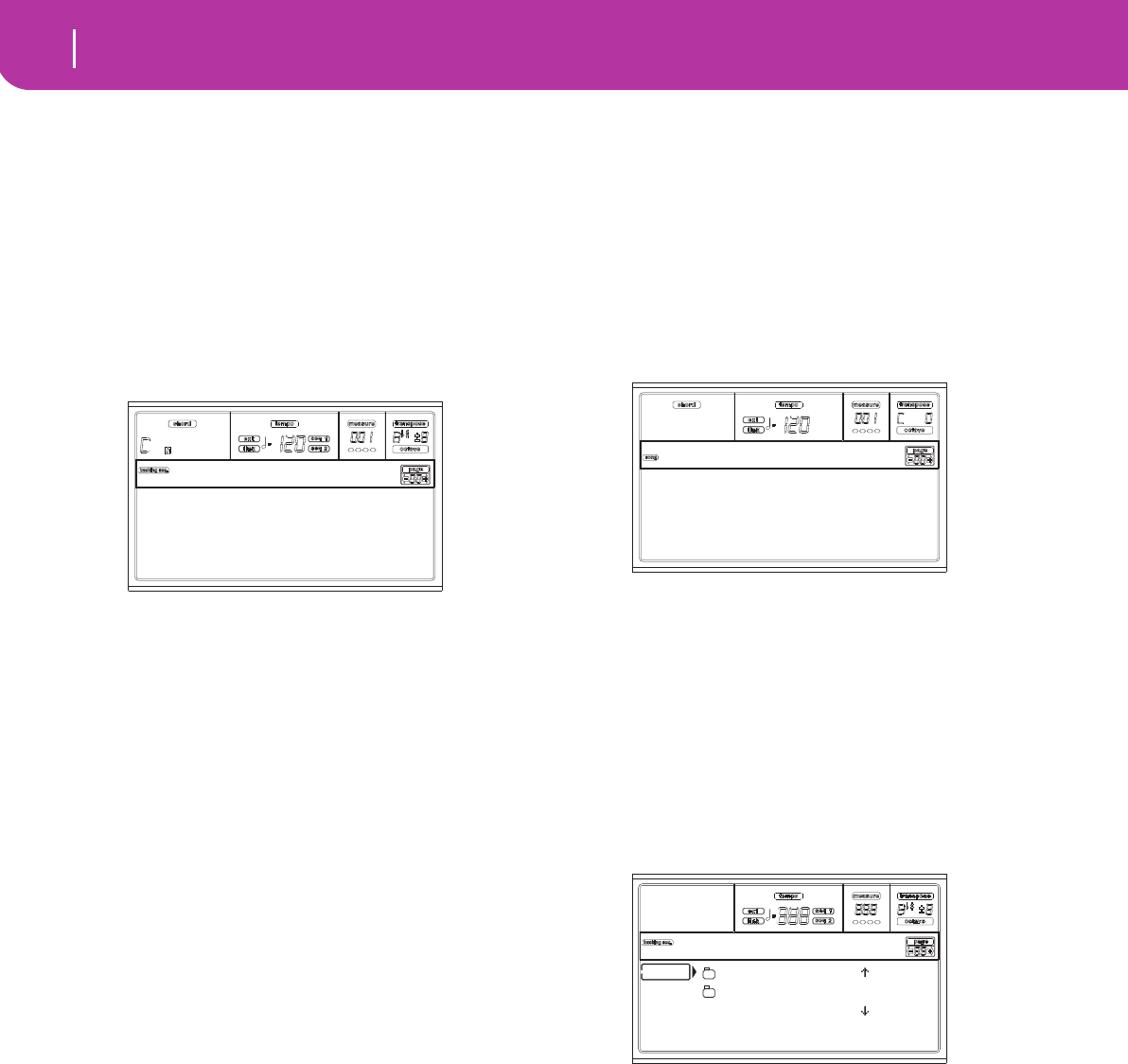
32 Tutorial
5 - Editing a Song
0Listen to the Song.
When back in the Backing Sequence Play page, press PLAY/
STOP (SEQ1) to listen to the new Song. How smart were
you?
If the Song is fine, you can switch to the Song mode and do
some editing. Or you can save it (as seen below), and play it
in Song Play mode.
0And… if I want to delete and record again one
of the tracks, or the whole Song?
That’s easy!
1. Press RECORD again to enter Record mode.
2. Set the track to delete and record again to the REC sta-
tus.
3. Set the track you want to listen to during recording to
the PLAY status. If you don’t want to delete it, but you
don’t want to listen to it, set the track to the MUTE sta-
tus.
4. Start recording again. Anyway, if you are recording the
RT track, you can’t use the Style controls.
5. Press PLAY/STOP (SEQ1) to finish the Song and exit
Recording mode.
0Time to save your Song, isn’t it?
If you don’t save your Song, it is lost when you turn the
instrument off, or switch to the Song Play mode. So, save it to
a card. See “Save Song page” on page 84.
Need more information?
Go to “Backing Sequence operating mode” on page 82. The
Reference Guide includes all the information you need.
5 - EDITING A SONG
You can edit a Song, either a Standard MIDI File bought at
the shop, or one of your Songs made in Backing Sequence
mode.
What about changing those boring General MIDI sounds
with those gorgeous original KORG sounds? You can do it—
in Song mode.
1Press SONG to go to the Song mode.
This is the Song garage, where you may find tools to reshape
your Song.
2Insert in the card drive the card containing the
midifile you wish to edit.
Midifiles are files generated by a computer sequencer or a
musical instrument, usually after a conversion. For example,
if working with a computer, you should find a command
whose name could sound a little like “Convert to .MID”. A
midifile has a “.MID” or “.KAR” extension.
3Load the Song.
Press one of the B VOLUME/VALUE buttons (corresponding
to the Load Song command). As expected, the Load page will
appear.
If you replaced the card, press F1 (SD) to read the SD card
again.
Move the midifile to load to the first line of the display. Use
the DIAL or the UP and DOWN buttons to scroll the list; or
use the E-F (Scroll Up) or G-H (Scroll down) VOLUME/
VALUE buttons.
When the midifile is on the first line of the display, press F2
(Load) to load it. The “Are you sure?” message will appear.
Press ENTER to confirm.
Note: When loading a Standard MIDI File, the first MIDI
events are converted to the Song Performance events. You will
see them as the Programs, Volume, Pan, Effect settings assigned
to the tracks.
Style:NewBossa 99%
Perf:01-01 Metro:On1
Resol:HI RT/Pad:REC
Sel.Tempo Ch/Acc:REC
Rec:NewSong
Load Song Metro:Off
Save Song Meter:4/4
Sel.Tempo Tempo:Auto
New Song
BALLADS |
MYSONGS
MYSONG.MID |
SD LOAD OPEN CLOSE
Load Song
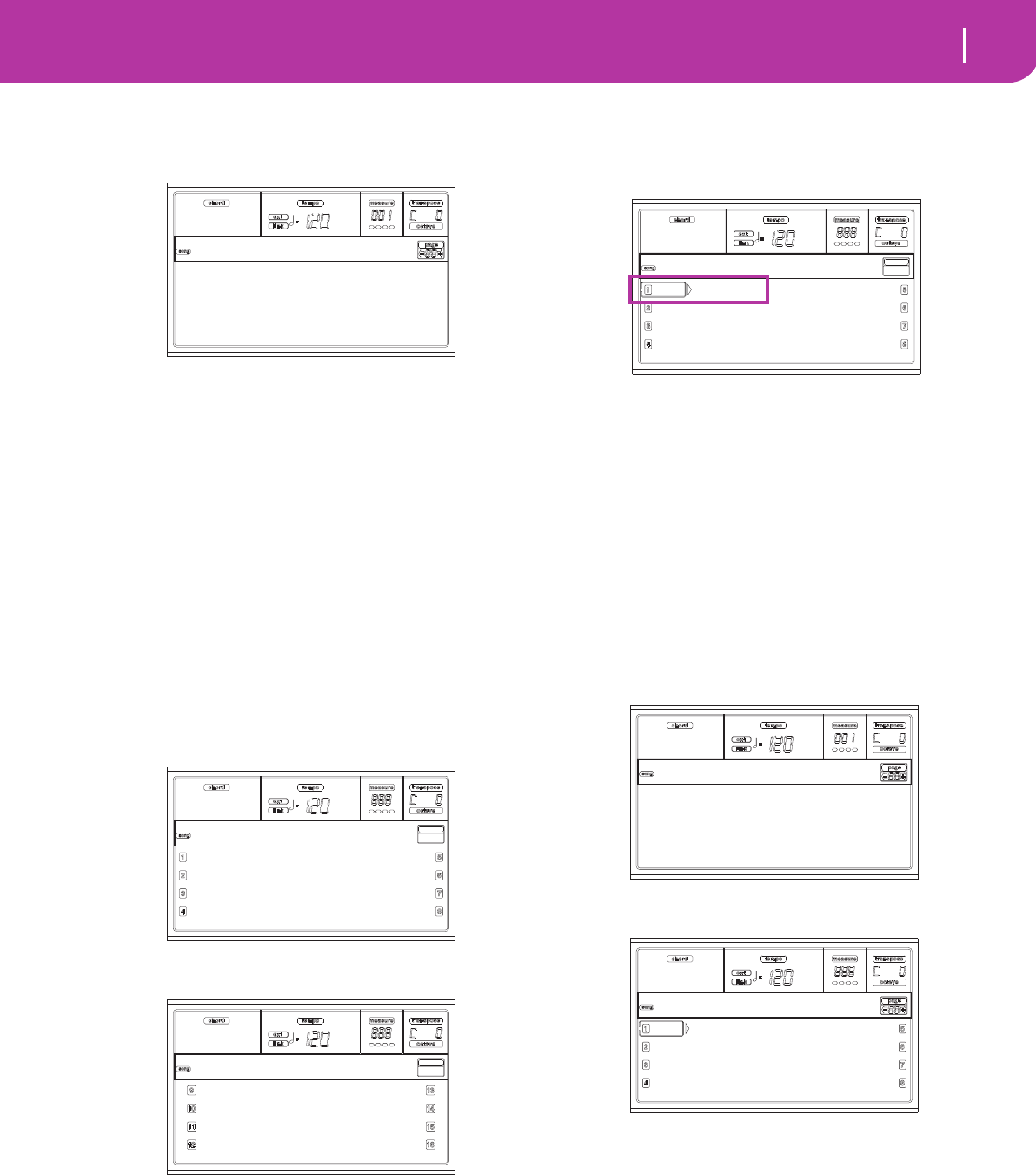
33
Tutorial
5 - Editing a Song
4Listen to the Song.
After loading you are back to the main page of the Song
mode.
Press PLAY/STOP (SEQ1) to listen to the Song. The LED on
the button turns on.
Does it sound good? If it is a General MIDI-compatible mid-
ifile, there is a good chance it does. But we can further
improve on it.
5Stop the Song.
This one is easy: press PLAY/STOP (SEQ1). The LED on the
PLAY/STOP button turns off.
Please, always remember: make any changes to the Song
when the sequencer is not playing. Otherwise, a Stop com-
mand will reset all your changes.
(Not funny, huh?)
6Select different Programs.
You can replace General MIDI Programs with KORG Pro-
grams. It will sound more rich, more lively.
1. Press TRACK SELECT to see tracks 1-8. The LED turns
on.
You are watching at tracks 1-8. You can switch to tracks
9-16 by pressing the TRACK SELECT button again.
If you press TRACK SELECT again, you are back to the
main page. Press TRACK SELECT AGAIN to go to
tracks 1-8…
2. Select the track you wish to assign a different Program
using the VOLUME/VALUE buttons. Press one of the
buttons corresponding to the track to select. For exam-
ple, one of the A buttons to select track 1:
3. Select a Program. You should know how to do. If not,
what about going back for a little to the “Basic opera-
tions” chapter, “Selecting a Program” section, page 26?
It will be of a great help in the future…
Which Programs to choose? With >660 Programs, you
will for sure find your preferred sound. Just browse any
Program bank, and listen to them. Turn on the DIS-
PLAY HOLD LED, to stay in the Selecting Window until
you have found the right Program. (Then, press EXIT or
DISPLAY HOLD to exit the window.)
4. Execute as many changes as you like to the other tracks.
7Change the volume.
Yes, this is another obvious change. Press MENU to open the
edit menu.
Press one of the A VOLUME/VALUE buttons, to select the
Mixer/Tuning item. Suddenly, a Volume edit page appears…
Select a track, and use the DIAL or the UP and DOWN but-
tons, or the VOLUME/VALUE buttons, to change the track’s
volume.
Modify all tracks you think need to be modified.
Load Song Metro:Off
Save Song Meter:4/4
Sel.Tempo Tempo:Auto
MySong
Piano1 Piano1
DkStrings Guitar01
Legato StrngEns2
BrassyHorn VoxPad1
MySong
Strings1 VocaEns
DkStrings Bassi
Legato StrngEns2
BrassyHorn Strings2
MySong
Piano1 Piano1
DkStrings Guitar01
Legato StrngEns2
BrassyHorn VoxPad1
MySong
Mixer/Tun. Transp/Vel
Effects Del/Cut-Ins
Track Edit Copy
Quantize Event Edit
Song Edit MENU
|||| 090 |||| 090
|||| 090 |||| 092
|||| 090 |||| 086
|||| 090 ||||| 112
Mixer:Volume
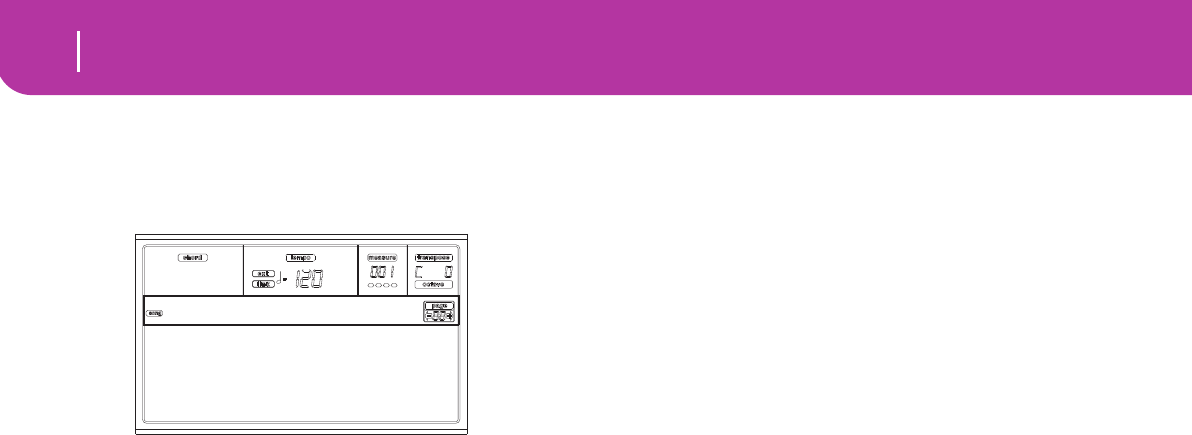
34 Tutorial
6 - The Arabic Scale
8Save the Song.
Your changes will be lost when you load a new Song, switch
to the Song Play mode, or turn the instrument off. So, press
EXIT to go back to the main page of the Song mode.
Press one of the C VOLUME/VALUE buttons, to select the
Save Song command. Save your Song with a new name. How
to accomplish this simple operation is described in great
details on page 90 (“Save Song page”).
Note: When saving a Song the Song Performance events (initial
Program, Volume, Pan, Effect Send settings) are saved at the
beginning of the Standard MIDI File. Effect settings are saved as
Pa50SD SysEx events, ignored by other musical instruments.
Other editings
The Volume is not the only parameter you can edit. You can
edit a lot more things, like the Pan, the Effects, the Tuning…
you can even use up to 4 effects (A-D Internal FX Proces-
sors), but this will be useful only when reading the Song back
on the Pa50SD only, since other General MIDI-compliant
instruments use only 2 effects.
Need more information?
Go to “Song operating mode” on page 88. The Reference
Guide includes all the information you need.
6 - THE ARABIC SCALE
You can program an Arabic scale in real time, by assigning a
footswitch or a pad the “Quarter Tone” function.
Another way of changing the scale is assigning it to a Perfor-
mance or Single Touch Setting (STS), but this is the most
convenient way to change the pitch in real time.
1Program a footswitch to be the Quarter
tone switch.
Simply go to the Global environment, and reach “Page 3 -
Assignable Pedal/Footswitch, Assignable Slider”. There, you
will find the “P/S (Pedal/Switch)” parameter, to which you
can assign the Quarter tone function.
Press WRITE to save the Global status in memory (see “The
Write window” on page 125).
2Lower some note pitches.
Keep the Quarter tone pedal pressed. The keyboard will not
play at this time. Press the notes you want to lower a quarter
of tone. Release the pedal.
3Play with your new scale.
The notes you pressed are now lowered of a quarter of tone.
4Reset the original scale.
Press the Quarter tone pedal again. All pitches will be reset,
and the scale selected by the Performance, STS or Style Per-
formance will be recalled.
Need more information?
As stated, you can assign an alternative scale to a Perfor-
mance or STS. Go to “Page 5 - Tuning: Scale” on page 44, and
give also a look to the “Scale Mode” parameter (see page 51).
Load Song Metro:Off
Save Song Meter:4/4
Sel.Tempo Tempo:Auto
MySong

35
MIDI
What is MIDI?
8. MIDI
WHAT IS MIDI?
Here is a brief overview of MIDI, as related to the Pa50SD. If
interested, you may find more information on the general use
of MIDI in the various specialized magazines and books.
In general
MIDI stands for Musical Instruments Digital Interface. This
interface lets you connect two musical instruments, or a
computer and various musical instruments.
Physically, MIDI is composed of three different connectors.
The MIDI IN receives data from another device; the MIDI
OUT sends data to another device; the MIDI THRU sends to
another device exactly what was received on the MIDI IN
(this is useful to daisy-chain more instruments).
Channels and messages
Basically, a MIDI cable transmits 16 channels of data. Think
to each MIDI channel as a TV channel: the receiver must be
set on the same channel of the transmitter. The same happens
with MIDI messages: when you send a Note On message on
channel 1, it will be received on channel 1 only. This allows
for multitimbricity: you can have more than one sound play-
ing on the same MIDI instrument.
There are various messages, but here are the most commonly
used:
Note On – This message instructs an instrument to play a
note on a specific channel. Notes have both a name (C4
standing for the center C) and a number (60 being the equiv-
alent for C4). A Note Off message is often used to say the note
has been released. In some case, a Note On with value “0” is
used instead.
Together with the Note On message, a Velocity value is always
sent. This value tells the instrument how loud the note must
play.
Pitch Bend (PB) – You can generate this message acting on
the joystick (X movement). The pitch is translated up or
down.
Program Change (PC)– When you select a Program, a Pro-
gram Change message is generated on the channel. Use this
message, together with Control Change 00 and 32, to
remotely select Pa50SD data from a sequencer or a master
keyboard.
Control Change (CC) – This is a wide array of messages,
controlling most of the instrument parameters. Some exam-
ples:
• CC00, or Bank Select MSB, and CC32, or Bank Select
LSB. This message pair is used, together with the Pro-
gram Change message, to select a Program.
• CC01, or Modulation. This is the equivalent of pressing
up the joystick. A vibrato effect is usually triggered on.
• CC07, or Master Volume. Use this controller to set the
channel’s volume.
• CC10, or Pan. This one sets the channel’s position on
the stereo front.
• CC64, or Damper Pedal. Use this controller to simulate
the Damper pedal.
Tempo
Tempo is a global MIDI message, that is not tied to a particu-
lar channel. Each Song includes Tempo data.
Lyrics
Lyrics are non-standard MIDI events, made to display text
together with the music. Pa50SD can read many of the avail-
able Lyrics format on the market.
MIDIFILES
Midifiles, or Standard MIDI Files (SMF), are a practical way
of exchanging songs between different instruments and com-
puters. Pa50SD has the SMF format as its default song for-
mat, so reading a song from a computer, or saving a song that
a computer software can read, is not a problem at all.
Pa50SD sequencers are compatible with the SMF in format 0
(all data in one track; it is the most common format) and 1
(multitrack). It can read the SMF in Song Play mode and
modify/save them in Song mode. It can save a Song in SMF 0
format in the Backing Sequence or Song mode.
When in Song Play mode, the Pa50SD can also display SMF
lyrics in Solton, M-Live (Midisoft), Tune1000 and compati-
ble (Edirol, GMX, HitBit, XF) formats, and the chord abbre-
viations of SMF in Solton, M-live (Midisoft), GMX, and XF
format.
THE GENERAL MIDI STANDARD
Some years ago, the musical instruments world felt a need for
some further standardization. Then, the General MIDI Stan-
dard (GM) was born. This extension of the basic MIDI sets
new rules for compatibility between instruments:
• A minimum of 16 MIDI channels was required.
• A basic set of 128 Programs, correctly ordered, was
mandatory.
• The Drum Kit had a standard order.
• Channel 10 had to be devoted to the Drum Kit.
A most recent extension is the GM2, that further expands the
Programs database. The Pa50SD is soundwise-compatible
with the GM2 standard.
THE GLOBAL CHANNEL
Any channels with the Global option assigned (see “Page 6 -
MIDI IN Channels” on page 127) can simulate the Pa50SD
integrated keyboard. When the Pa50SD is connected to a
master keyboard, transmission should take place over the
Global channel of the Pa50SD.
The MIDI messages received over a Global channel and not
over a standard channel are affected by the buttons of the
KEYBOARD MODE section, as well from the split point.
Therefore, if the SPLIT button LED is lit up, the notes that
arrive to the Pa50SD over this channel will be divided by the
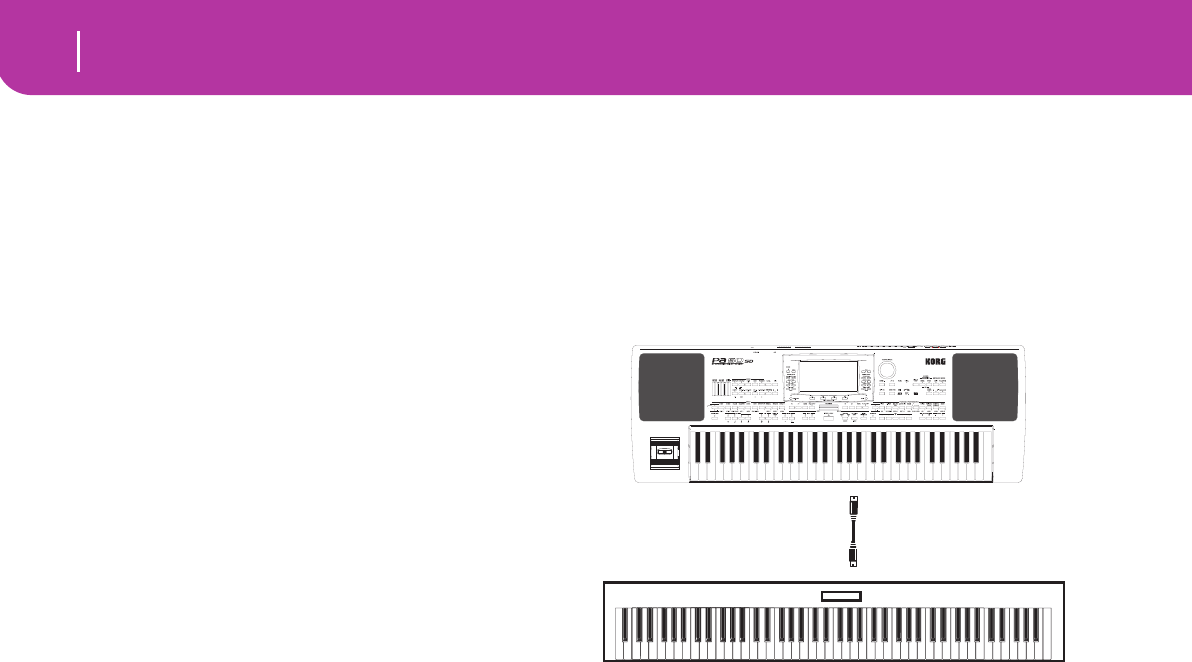
36 MIDI
The Chord 1 and Chord 2 channels
split point into the Upper (above the split point) and Lower
(below the split point) parts.
The notes that arrive to a Global channel are used for the
chord recognition of the automatic accompaniment. If the
KEYBOARD MODE is SPLIT, only the notes below the split
point will be used. These notes will be combined with the
ones of the special Chord 1 and Chord 2 channels.
THE CHORD 1 AND CHORD 2 CHANNELS
You can set two special Chord channels (see page 128) to
send to the Pa50SD notes for the chord recognition. The
notes will be combined with the notes that go through the
channel set as Global (Global notes are recognized only
under the split point, if the SPLIT LED is lit up).
The Chord channels are not affected by the split point and
the KEYBOARD MODE section of the control panel. All the
notes – both above and below the split point – will be sent to
the chord recognition.
The buttons of the CHORD SCANNING section have a par-
ticular effect on the Chord channels:
• if you have selected LOWER, the chord recognition
mode will be set by the “Chord Recognition Mode”
parameter in the Style Play mode (see page 50);
• if you have selected UPPER or FULL, the chord recogni-
tion mode will always be Fingered 2 (you need to play at
least three notes in order for the chord to be detected).
These two channels are especially useful for accordion players
to assign a different Chord channel to the chords and the bass
played with the left hand. In this way, chords and bass will
participate to the creation of chords for the chord recogni-
tion of the automatic accompaniment.
THE CONTROL CHANNEL
You can set a MIDI IN channel as the Control channel (see
page 127), to select Styles and Performance from an external
device. See the Appendix for a list of messages corresponding
to Pa50SD internal data.
MIDI SETUP
You can play Pa50SD with an external controller, and use it
simply as a gorgeous sound generator. To help you configure
the MIDI channels, we have provided a set of MIDI Setups.
Go to Global mode to select the one that fits your MIDI
needs. (See “Page 4 - MIDI Setup” on page 126 for more
information).
We recommend you to consider each MIDI Setup as a start-
ing point you can freely tweak. Once you have selected the
most appropriate MIDI Setup for the connection to be made,
you can modify the parameters as necessary and save the Glo-
bal in the memory with the Write function (see “The Write
window” on page 125).
CONNECTING PA50SD TO A MASTER
KEYBOARD
You can control the Pa50SD with a master keyboard or any
other MIDI keyboard. You only need to connect the MIDI
OUT connector of the master keyboard to the MIDI IN con-
nector of the Pa50SD. The master keyboard will become the
integrated keyboard of the Pa50SD if it transmits over the
same channel programmed as Global in the Pa50SD.
If the master keyboard transmits over the Global channel of
the Pa50SD, the split point and the status of the KEYBOARD
MODE section in the control panel will affect the notes
received from the master keyboard.
Connections and settings
To connect the master keyboard to the Pa50SD follow this
procedure:
1. Connect the MIDI OUT connector of the master key-
board to the MIDI IN connector of the Pa50SD.
2. Program the master keyboard to transmit over the Glo-
bal channel of the Pa50SD (see “Page 6 - MIDI IN
Channels” on page 127).
For information on the master keyboard programming,
see the user’s manual of the master keyboard.
3. Press GLOBAL to enter the Global mode, then go to
“Page 4 - MIDI Setup” (see page 126).
4. Select the Master Keyboard Setup.
Note: The settings can change when new data is loaded
from a card. To protect the settings from loading, use the
Global Protect function (see “Global Protect” on
page 141).
5. Press WRITE, select Global, and press ENTER to save
the Global. The “Are you sure?” message will appear.
Press ENTER to confirm, or EXIT to abort.
6. Press one of the buttons in the MODE section to go to
the desired operative mode.
MIDI IN
MIDI OUT
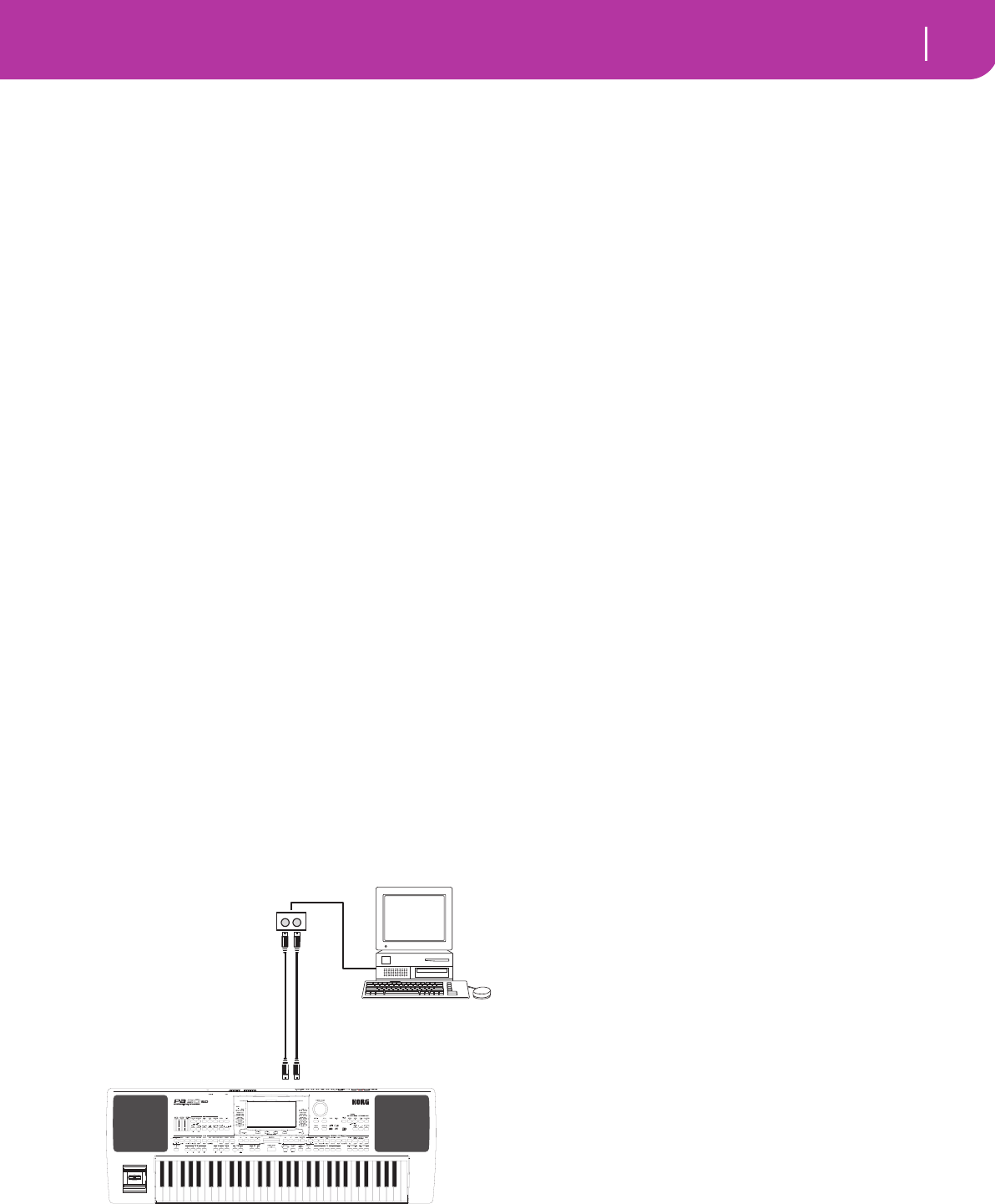
37
MIDI
Connecting the Pa50SD to a MIDI accordion
CONNECTING THE PA50SD TO A MIDI
ACCORDION
There are different types of MIDI accordion and each type
requires a different configuration of the Pa50SD. Select one of
the MIDI “Accordion” Setups to configure the module prop-
erly (see page 126).
Connection and settings
To connect the accordion to the Pa50SD follow this proce-
dure:
1. Connect the MIDI OUT connector of the accordion to
the MIDI IN connector of the Pa50SD.
2. Press GLOBAL to enter the Global mode, then go to
“Page 4 - MIDI Setup” (see page 126).
3. Select one of the Accordion Setups.
Note: The settings can change when new data is loaded
from a card. To protect the settings from loading, use the
Global Protect function (see “Global Protect” on
page 141).
4. Press WRITE, select Global, and press ENTER to save
the Global. The “Are you sure?” message will appear.
Press ENTER to confirm, or EXIT to abort.
5. Press one of the buttons in the MODE section to go to
the desired operative mode.
CONNECTING THE PA50SD TO AN EXTERNAL
SEQUENCER
You can program a new Song on an external sequencer, using
Pa50SD as a multi-timbral expander.
Connections and settings
In order to connect the Pa50SD to a computer, you need to
have a computer with the MIDI interface.
1. Connect the Pa50SD and the computer as in the follow-
ing diagram.
2. Press GLOBAL, and go to “Page 5 - MIDI Controls”. Set
the Local parameter to Off (see page 127).
3. Go to “Page 4 - MIDI Setup” (see page 126). Select the
Ext.Seq Setup.
Note: The settings can change when new data is loaded
from a card. To protect the settings from loading, use the
Global Protect function (see “Global Protect” on
page 141).
4. Press WRITE, select Global, and press ENTER to save
the Global. The “Are you sure?” message will appear.
Press ENTER to confirm, or EXIT to abort.
5. Set the Upper 1 track in play, and press FULL UPPER in
the KEYBOARD MODE section. This way, you can
transmit to the external sequencer on the full keyboard
range.
6. At this point, the notes played on the Upper 1 track go
from the MIDI OUT of the Pa50SD to the MIDI IN of
the computer/MIDI interface.
The notes generated by the computer (i.e. a Song played
by its sequencer) are sent thru the MIDI OUT of the
MIDI interface to the MIDI IN connector of the
Pa50SD.
The Local Off
When the Pa50SD is connected to an external sequencer, we
recommend you to set the Pa50SD in Local Off mode (see
“Local” on page 127) to avoid that the notes are simulta-
neously played by the keyboard and by the MIDI events sent
by the external sequencer.
When the Pa50SD is in Local Off, the Pa50SD keyboard
transmits data to the external sequencer, but not to the inter-
nal sound generation. The sequencer will receive the notes
played on the Pa50SD keyboard (Upper 1) and send them to
the selected track of the song. The track will transmit the data
to the internal sound generation of the Pa50SD.
Note: In order to send data to the Pa50SD sound generation,
the “MIDI Thru” function must be activated in the external
sequencer (normally active; the name may be different accord-
ing to the type of sequencer). For more information refer to the
instructions manual of the sequencer.
The programs
The Song that is played back by the computer sequencer can
select the Pa50SD Programs through the MIDI messages
Bank Select MSB and Bank Select LSB (bank selection, two
messages) and Program Change (program selection). For a
list of Programs and MIDI values, see “Programs (Program
Change order)” on page 154.
A suggestion for those who program songs on computer:
Even though it is not essential, you usually set the bass on
channel 2, melody on channel 4, drum kit on channel 10,
control for an external voice harmonizer on channel 5.
MIDI OUT
MIDI IN
MIDI OUTMIDI IN
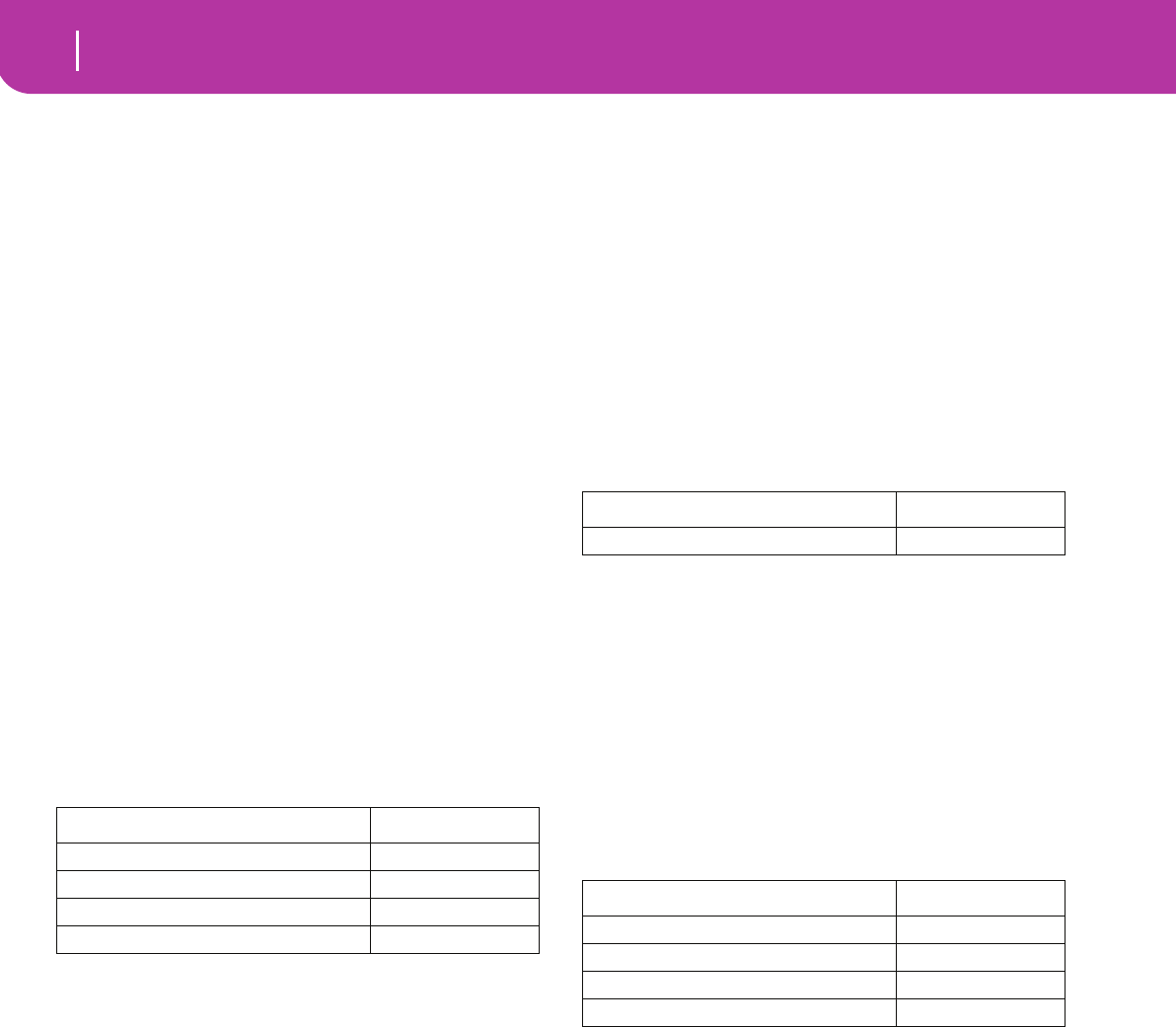
38 MIDI
Playing another instrument with the Pa50SD
PLAYING ANOTHER INSTRUMENT WITH THE
PA50SD
You can use the Pa50SD as the master controller for your
MIDI setup.
1. Connect Pa50SD’s MIDI OUT to the other instrument’s
MIDI IN.
2. Set-up the other instrument’s tracks to the same chan-
nels you want to play from Pa50SD. For example, if you
wish to play the Upper 1 and Upper 2 tracks with the
other instrument’s sound, set the other instrument to
receive on the same channels of the Upper 1 and Upper
2 tracks (by default, channels 1 and 2).
3. Set the general volume of the other instrument with its
own volume controls.
4. Mute/unmute any track right from the Pa50SD front
panel. Set each track’s volume using Pa50SD own VOL-
UME/VALUE controls.
5. Play on Pa50SD’s keyboard.
The Keyboard
Pa50SD’s physical keyboard can drive up to 4 tracks via the
MIDI OUT (Upper 1-3 and Lower). MIDI output channels
are set in Global mode (see “Page 10 - MIDI OUT Channels”
on page 129).
As a default situation (Default Setup), each of Pa50SD Real-
time Tracks transmit on these channels:
When a track is in mute, it can’t transmit any MIDI data to
an external expander or sequencer connected Pa50SD’s MIDI
OUT.
To hear only the expander’s sounds, you can lower the MAS-
TER VOLUME control on the Pa50SD, or set the Realtime
Tracks to the External status (see “Page 15 - Track: Internal/
External” on page 46).
The Sequencer
Any Sequencer’s track can drive a channel on an external
instrument. To set each track’s MIDI output channel, see
“Page 10 - MIDI OUT Channels” on page 129.
To hear only the expander’s sounds, you can lower the MAS-
TER VOLUME control on the Pa50SD, or set the Song tracks
to the External status (see “Page 8 - Track: Internal/External”
on page 78).
Select the Sequencer 1 or Sequencer 2 MIDI Setup (depend-
ing on the Sequencer you are using on the Pa50SD) to set the
channels as follows.
The Arranger
One of the most interesting aspect of MIDI, is that you can
use your Pa50SD to play an external instrument with its
onboard arranger. Yes, it’s hard to beat the audio quality of
Pa50SD, but you could wish to use that old faithful synth you
are still accustomed to…
To assign some of Pa50SD Style tracks to an external instru-
ment, set them to the External status (see “Page 15 - Track:
Internal/External” on page 46).
Select the Default MIDI Setup to set the channels as follows
(this is the default status of Pa50SD).
Track Out Channel
Upper1 1
Upper2 2
Upper3 3
Lower 4
Track Out Channel
Song 1…16 1…16
Track Out Channel
Bass 9
Drums 10
Percussion 11
Acc1…5 12…16
REFERENCE GUIDE
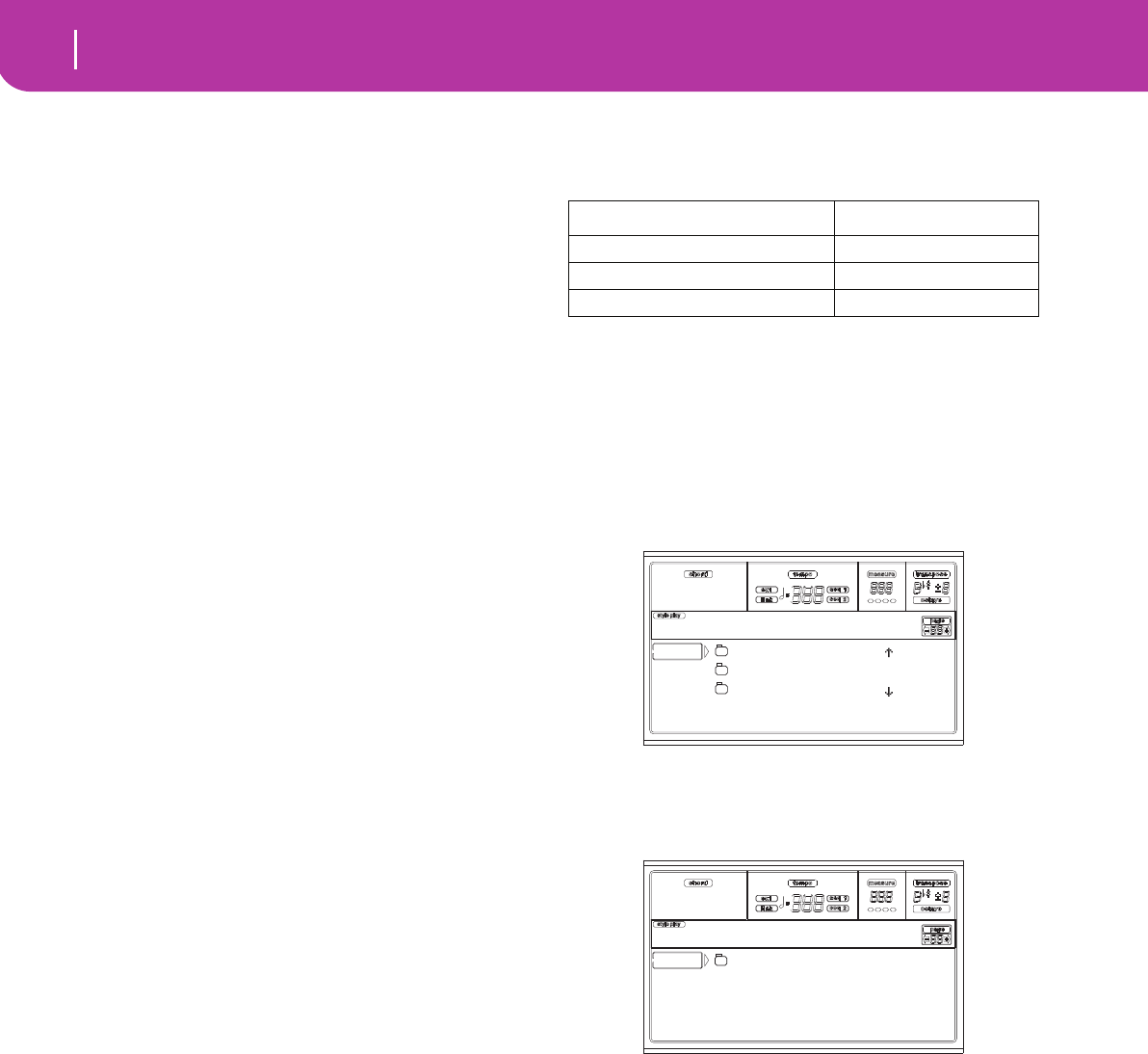
40 Style Play operating mode
What’s a Style?
9. STYLE PLAY OPERATING MODE
The Style Play mode is the boot-up operating mode. When in
this mode, you can play Styles (i.e. automatic accompani-
ments), or just play with one to four Realtime tracks on the
keyboard (Upper 1…3 and Lower).
WHAT’S A STYLE?
A Style is a rhythm/accompaniment structure, that simulates
a band backing your solos.
In a vertical direction, it is composed of 8 different tracks
(Drums, Percussion, Bass, and 5 different harmonic or
melodic instruments). You can play on the keyboard with 4
more Realtime tracks (Upper 1-3 and Lower).
In a horizontal direction, it is a series of Style Elements (i.e.,
the various sets of patterns for each chord and each of the
Intros, Variations, Fills, Breaks and Endings).
STYLES AND PERFORMANCES
Styles and Performances are linked in many ways.
• When the SINGLE TOUCH LED is on, selecting a Style
also changes the Realtime (Keyboard) tracks (a Single
Touch Setting is selected). The Performance settings are
overridden.
• When the STYLE CHANGE LED is on, selecting a Per-
formance also selects a Style (the one whose number is
memorized with the Performance).
• When pressing the WRITE button, you can save the
track’s settings either in a Performance, a Style Perfor-
mance, or a Single Touch Setting (STS).
CHANGING AND RESETTING THE TEMPO
While in the main page of the Style Play mode, you can
change the Tempo using the DIAL or the DOWN/- and UP/+
buttons.
In any other page, keep the SHIFT button pressed, and use
the DIAL to change the Tempo.
To recall the Tempo stored in the current Style, keep the
SHIFT button pressed, and press one of the DOWN/- or UP/
+ buttons.
THE DIRECT SD BANK
In addition to the internal memory Styles, you can have
DIRECT SD Styles, directly accessed from the card.
Just insert a card, and press the DIRECT SD Style bank. The
card drive will read the first (in alphabetical order) “.SET”
folder in the card, and will give you direct access to the Styles
it contains (no loading required).
Browse through the DIRECT SD Styles using the PAGE but-
tons. You can have up to 6 pages, and up to 48 DIRECT SD
Styles in a card.
How to make the DIRECT SD bank
To configure the DIRECT SD bank, save your Styles into the
first folder in the card. Folders are read in alphabetical order.
Note: The following procedures requires you overwrite the User
Style banks. Save these banks before proceeding, to avoid loosing
important data.
1. Insert the card into the card drive.
2. Press SD CARD and go to the Load page.
3. Use the F1 (SD) button to rescan the SD card.
4. Load three banks of Styles, to be transformed into the
DIRECT SD bank.
5. Go to the Save page.
6. While the “ALL” item is selected, press F3 (Open) to
open it.
7. Use the E-F (Scroll Up) and G-H (Scroll Down) VOL-
UME/VALUE buttons (or the TEMPO/VALUE section
controls) to move the “STYLE” item to the first line of
the display, and press F2 (Save).
8. Select the SD card (SD) as the target, using the F1 but-
ton.
9. The card directory appears. Use the E-F (Scroll Up) and
G-H (Scroll Down) VOLUME/VALUE buttons (or the
TEMPO/VALUE section controls), to scroll the card
content. Move the first folder of the directory to the first
line of the display.
10. Press ENTER twice to save the banks.
Folder DIRECT SD pages
*.SET > STYLE > USER01 1, 2
*.SET > STYLE > USER02 3, 4
*.SET > STYLE > USER03 5, 6
NEWNAME.SET |
LIVE.SET
ETHNICA.SET |
SD LOAD OPEN CLOSE
Card:Load
ALL
SD SAVE OPEN CLOSE
Card:Save
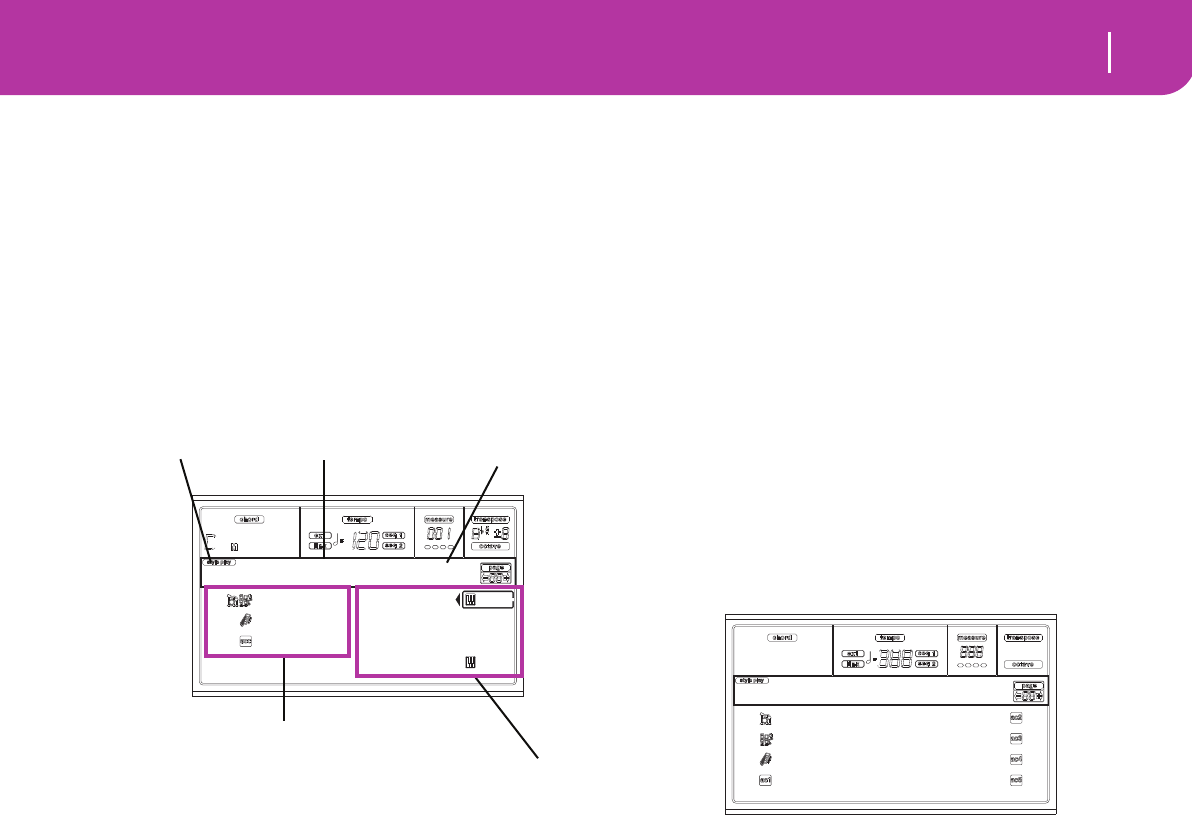
41
Style Play operating mode
Main page
MAIN PAGE
This is the page you see after you turn the instrument on.
To access this page from another operating mode, press the
STYLE PLAY button.
Note: When switching from Song Play to Style Play, a Perfor-
mance is automatically selected, and various track parameters
may change.
To return to this page from one of the Style Play edit pages,
press the EXIT/NO button.
To switch between the Realtime (Keyboard) tracks and the
Style tracks, use the TRACK SELECT button.
Style Play icon
When on, this icon indicates that the instrument is in Style
Play mode.
Selected Style
Currently selected Style.
Selected STS or Performance
The last selected Single Touch Setting (STS) or Performance.
A (Drum/Perc grouped tracks)
Use these buttons to select, mute/unmute or change the vol-
ume of both Drum and Percussion tracks (grouped together)
at the same time. To mute these tracks, press both VOLUME/
VALUE buttons. To unmute, press both buttons again. To
change the volume, select the track, then keep one of the but-
tons pressed.
B (Bass track Program name)
Name of the Program assigned to the Bass backing track. Use
these buttons to select, mute/unmute or change the volume
of the Bass track. To mute this track, press both VOLUME/
VALUE buttons. To unmute, press both buttons again. To
change the volume, select the track, then keep one of the but-
tons pressed.
C (Acc.1-5 grouped tracks)
Use these buttons to select, mute/unmute or change the vol-
ume of the instrumental accompaniment tracks (tracks 1-5,
other than Bass, Drum and Percussion). To mute these
tracks, press both VOLUME/VALUE buttons. To unmute
them, press both buttons again. To change the volume, keep
one of the buttons pressed.
E (Upper 1 Program), F (Upper 2 Program), G (Upper 3 Pro-
gram), H (Lower Program)
Name of the Programs assigned to the Realtime (Keyboard)
tracks. Use these buttons to select, mute/unmute or change
the volume of the corresponding tracks.
STYLE TRACKS PAGE
To see and edit the Style tracks, press TRACK SELECT from
the main page. The TRACK SELECT LED turns on.
Press the TRACK SELECT button once again to go back to
the main page.
A-H (Style Track Programs)
Name of the Programs assigned to the Style tracks. Use these
buttons to select, mute/unmute or change the volume of the
corresponding tracks.
HOW TO SELECT PROGRAMS
You can assign a different Program to each of the Realtime
(Keyboard) and Style tracks. See “Selecting a Program” on
page 26 for more information.
After selecting a new Program, save your changes into a Per-
formance, Style or STS (see below “The Write window” sec-
tion).
Note: If you select a Program while grouped tracks (Drum/Per-
cussion or ACC) are selected, the Program will be assigned to
the last selected track.
Drum/Perc GrandPiano
Bass01 DarkPad
Acc.1-5 StrngEns2
AnalogStr
SoftBeat |STS1
Style Play icon Selected Style
Selected STS or
Performance
Realtime (Keyboard) tracks
Accompaniment (backing) tracks (grouped)
Brush 2 Piano01
Perc Kit Guitar01
*AcouBass StrngEns2
AcouPiano2 VoxPad1
SoftBeat |STS1
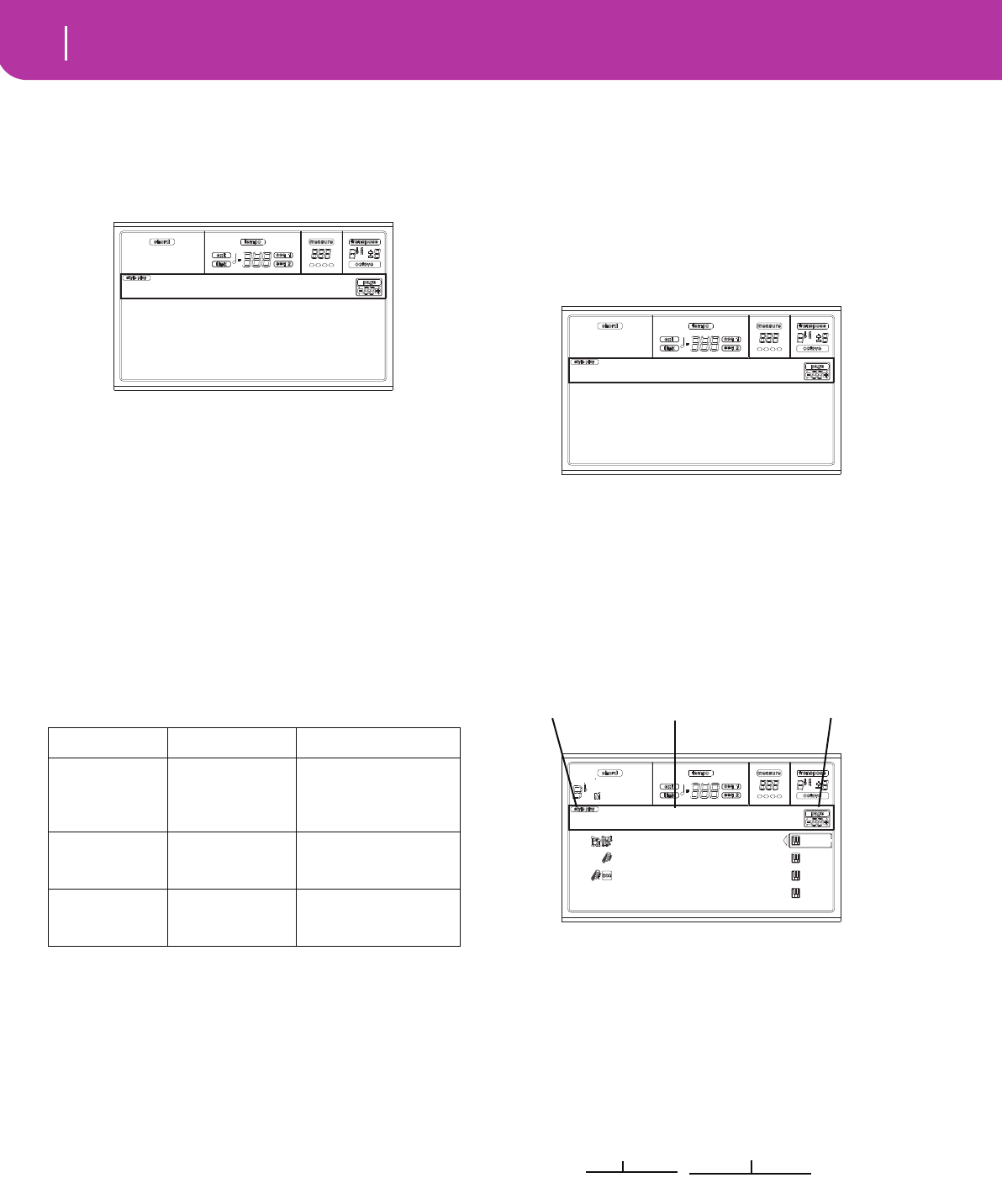
42 Style Play operating mode
The Write window
THE WRITE WINDOW
Open this window by pressing the WRITE button. Here, you
can save all track settings into a Performance, the Realtime
(Keyboard) track settings into a Single Touch Setting, or the
Style track settings into the current Style Performance.
1. Select the kind of object you want to save your tracks
into.
• Select the “Perf No.” line to save all tracks (and the cur-
rent selected Style settings) into a Performance. Use the
corresponding VOLUME/VALUE buttons, or the
TEMPO/VALUE section controls, to select a Perfor-
mance location in memory. The name of the Perfor-
mance already at the target destination will be shown.
• Select the “STS No.” line to save the Realtime (Key-
board) tracks into a Single Touch Setting (STS). Use the
corresponding VOLUME/VALUE buttons or the
TEMPO/VALUE section controls, to select a Single
Touch Setting number.
• Select the Current Style line, to save the Style tracks
into the current Style Performance.
2. If you are saving a Performance, you can change its
name. Select the “Perf name” line.
Move the cursor using the DOWN/- and UP/+ buttons.
Select a character using the DIAL. Insert a character at
the cursor position by pressing the INSERT button.
Delete a character at the cursor position by pressing the
DELETE button.
3. Press ENTER to save the settings in memory. The “Are
you sure?” message appears. Press ENTER to confirm,
or EXIT to abort.
MENU
From any page, press MENU to open the Style Play edit
menu. This menu gives access to the various Style Play edit
sections.
When in the menu, select an edit section using the VOLUME/
VALUE (A-H) buttons, select an edit page using PAGE +, or
press EXIT to exit the menu.
When in an edit page, press EXIT to go back to the main page
of the Style Play operating mode.
Each item in this menu corresponds to an edit section. Each
edit section groups various edit pages.
EDIT PAGE STRUCTURE
Select an edit section from the Menu, and/or use the PAGE
buttons to reach the desired page.
Press EXIT to go back to the main page of the Style Play
mode.
All edit pages share the same structure.
Style Play icon
When on, this icon indicates that the instrument is in Style
Play mode.
Page header
The header shows the name of the current edit page. As a
general rule, the header is divided into a first word, identify-
ing the section name (e.g., “Mixer:FX Send” is a “Mixer” sec-
tion page), and a second word, referring to the page name
(e.g. “FX Send”).
Page number
This area shows the current page number.
A-H
Each pair of VOLUME/VALUE (A-H) buttons selects a differ-
ent parameter of command, depending on the edit page.
After selecting a parameter, you can change its value by press-
If you select… …you save… …to this location…
Performance All track settings,
selected Style
number, Master
Transpose
Selected Performance
STS Realtime (Key-
board) track set-
tings
Selected Single Touch
Setting (a part of the
current Style)
Current Style Style track set-
tings, Master
Transpose
Current Style Perfor-
mance
Perf.Name:
Perf.No.:
STS No.:
Current Style
Write to
Mixer RT Ctrls
Tuning Sty Ctrls
Effects Input/Pad
Track Edit Preferences
Style Play Menu
|||||| 127 ||||| 090
||||| 100 ||| | 092
|||||| 127 || || 086
|||||| 112
Mixer:Volume
Style Play icon Page header Page number
Section name Page name
Mixer:FX Send
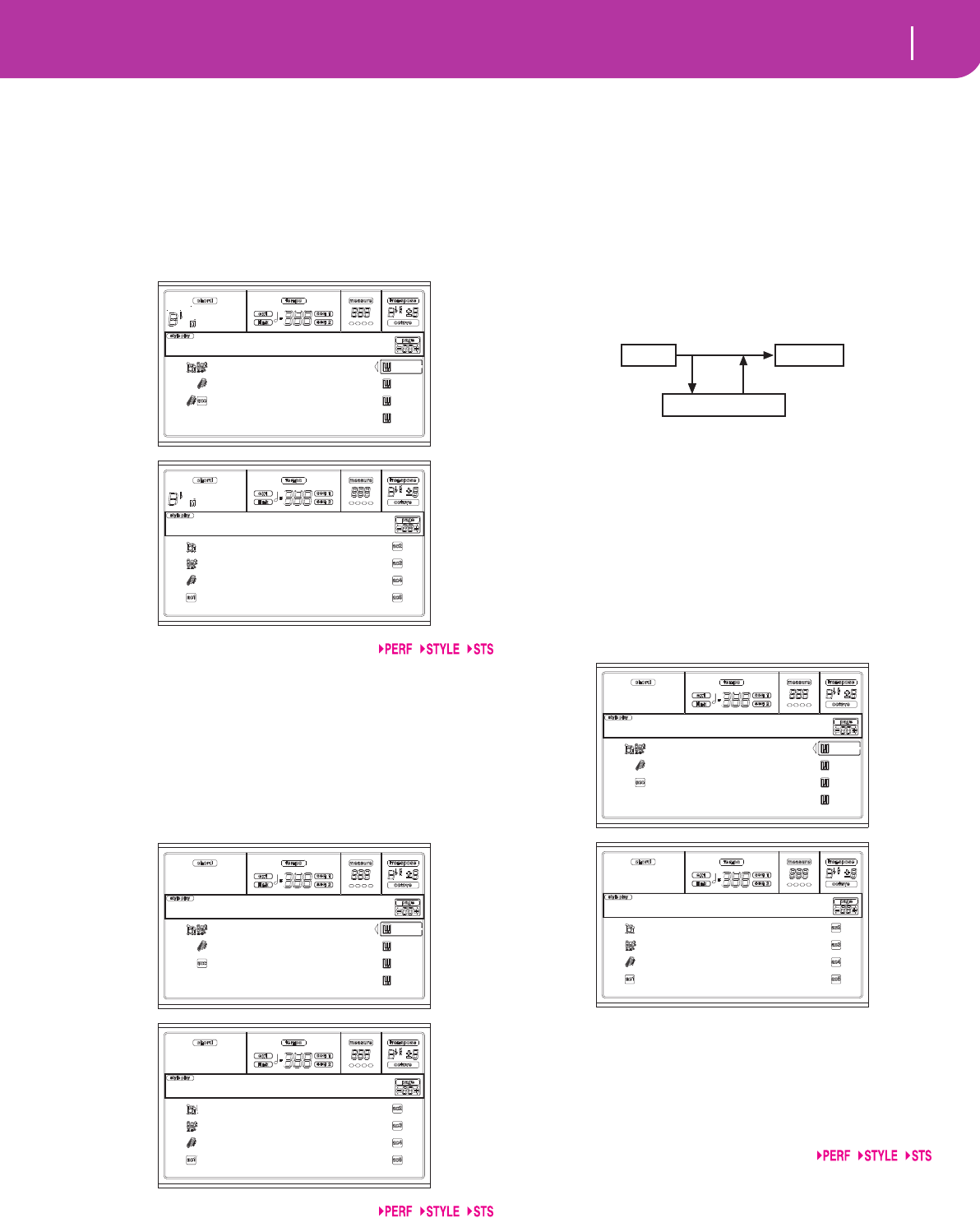
43
Style Play operating mode
Page 1 - Mixer: Volume
ing one of the two buttons in a pair, or using the TEMPO/
VALUE controls.
PAGE 1 - MIXER: VOLUME
This page lets you set the volume for each of the Realtime
(Keyboard) or Style tracks.
Use the TRACK SELECT button to switch from the Realtime
(Keyboard) tracks to the Style tracks, and vice versa.
Volume
Track’s volume.
0…127 MIDI value of the track’s volume.
PAGE 2 - MIXER: PAN
This page lets you set the pan (position in the stereo front)
for each track.
Use the TRACK SELECT button to switch from the Realtime
(Keyboard) tracks to the Style tracks, and vice-versa.
Pan
L-64 Hard Left.
C+00 Center.
R+63 Hard Right.
Off The direct (uneffected) signal does not go to
the outputs; only the FX signal is heard for this
track.
PAGE 3 - MIXER: FX SEND
This page lets you set the level of the track’s direct (unef-
fected) signal going to the Internal FX processors. The effect
processors included in Pa50SD are connected in parallel, so
you can decide which percentage of the direct signal should
be effected:
There are four Internal FX processors in Style Play mode. You
can assign them any kind of available effects, but we found it
convenient to arrange them in the following way, for all the
Styles included with the Pa50SD:
A Reverb processor for the Style tracks.
B Modulating FX processor for the Style tracks.
C Reverb processor for the Realtime (Keyboard) tracks.
D Modulating FX processor for the Realtime (Keyboard)
tracks.
Use the TRACK SELECT button to switch from the Realtime
(Keyboard) tracks to the Style tracks, and vice-versa.
To select a parameter and edit its value:
1. Use the VOLUME/VALUE (A-H) buttons to select a
track.
2. Use the F1-F4 buttons to select one of the effect proces-
sors.
3. Use the TEMPO/VALUE controls to change the value.
Send level
000 No effect. Only the direct (uneffected) signal
goes to the outputs.
127 100% effect. The direct (uneffected) and
effected signals go to the outputs with the same
level.
|||||| 127 ||||| 090
||||| 100 ||| | 092
|||||| 127 || || 086
|||||| 112
Mixer:Volume
|||||| 110 ||||| 090
||||| 100 ||| | 092
|||||| 110 || || 086
|||||| 110 |||||| 112
Mixer:Volume
- - - - - C+00
R+20 || C+00
- - - - - C+10 |
C+00
Mixer:Pan
|||L-64 C+00
R+10 || C+00
C+00 |L-10
C+00 C+00
Mixer:Pan
Track Output
FX Processor
- - - - - - C:100 D:050
A:127 B:020 C:100 D:050
- - - - - - C:100 D:050
C:100 D:050
Mixer:FX Send
A:100 B:050 A:100 B:050
A:127 B:020 A:100 B:050
A:110 B:050 A:100 B:050
A:100 B:050 A:100 B:050
Mixer:FX Send
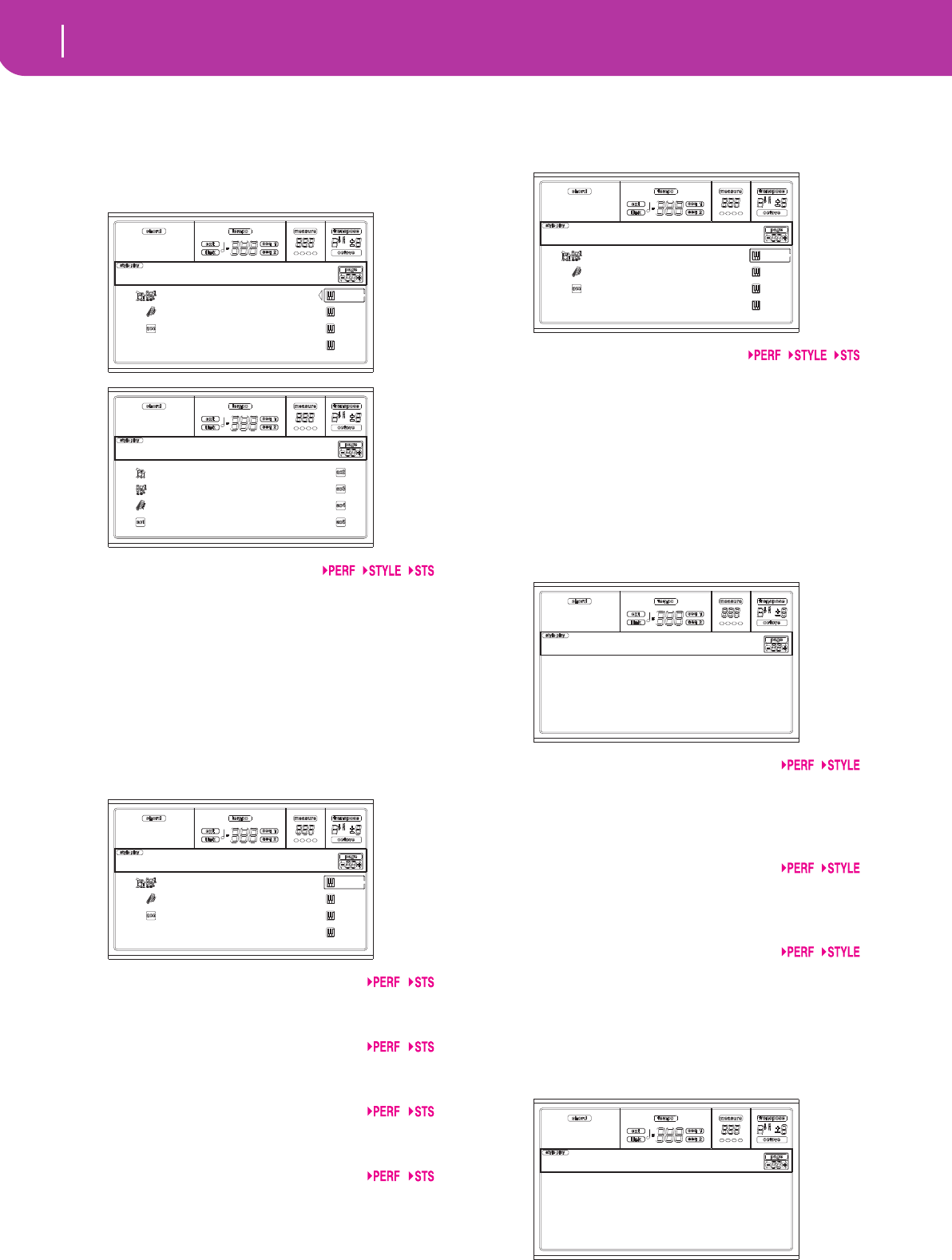
44 Style Play operating mode
Page 4 - Tuning: Detune
PAGE 4 - TUNING: DETUNE
This page is the place where you can set the fine tuning for
each track.
Use the TRACK SELECT button to switch from the Realtime
(Keyboard) tracks to the Style tracks, and vice-versa.
Detune
This is the fine tuning value.
-64 Lowest pitch.
00 Standard tuning.
+63 Highest pitch.
PAGE 5 - TUNING: SCALE
This page lets you program the alternative scale for the
selected tracks (see “Scale Mode” on page 51). The remaining
tracks use the Scale set in the Global mode (see “Scale” on
page 125).
Scale
Selected scale. See “Scales” on page 227 for a list of the avail-
able scales.
Key
Parameter required for some Scales, when you should select a
preferred key.
Note
Note in edit, to be detuned. This parameter can be accessed
when a User Scale is selected.
Detune
Note detune, relative to the standard Equal tuning. This
parameter can be accessed when a User Scale is selected.
PAGE 6 - TUNING: PITCHBEND SENSITIVITY
This page lets you program the Pitch Bend range for the Real-
time (Keyboard) tracks.
Parameters
These parameters show the Pitch Bend range for each track,
in semitones.
01…12 Maximum up/down pitchbend range (in semi-
tones). 12 = ±1 octave.
Off No pitchbend allowed.
PAGE 7 - FX: A/B SELECT
This page enables you to select the A and B effects. Usually,
the A effect is the reverb, and the B effect is the modulating
effect for the Style tracks.
A, B
Effects assigned to the A and B effect processors. Usually, A is
the reverb, while B is the modulating effect (chorus, flanger,
delay…). For a list of the available effects, see “Effects” on
page 175.
ModTrk (Modulating Track)
Source track for modulating MIDI messages. You can modu-
late an effect parameter with a MIDI message generated by a
physical controller.
B>Asend (B>A Send)
Amount of the B effect going back to the input of the A effect.
PAGE 8 - FX: C/D SELECT
This page lets you select the C and D effects. Usually, the C
effect is the reverb, and the D effect is the modulating effect
for the Realtime (Keyboard) tracks.
- - - - - +00
+00 +00
- - - - - +00
+00
Tuning:Detune
Tuning:Detune
- - - - - +00
- - - - - +00
+00 +00
+00 +00
Scale:User
Key:C
Note:C#
Detune:+63
Tuning:Scale
- - - - - 02
- - - - - 02
- - - - - 02
02
Tuning:PB sens.
A:02 B:89
Compressor Rev-Gate
ModTrk:Up1 B>Asend:127
FX:A/B Select
C:02 D:89
Compressor Rev-Gate
ModTrk:Up1 D>Csend:127
FX:C/D Select
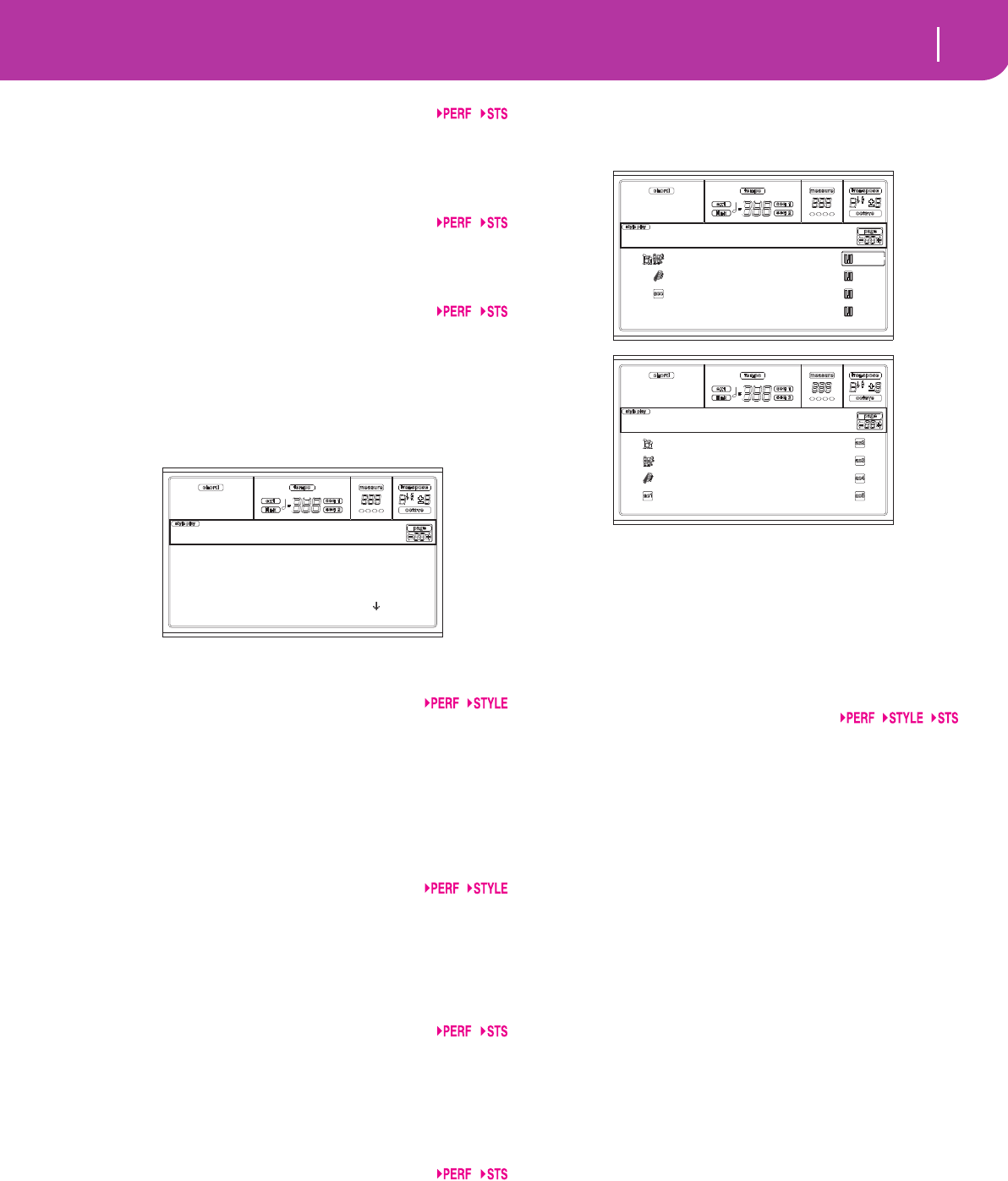
45
Style Play operating mode
Page 9 - FX: A editing
C, D
Effects assigned to the C and D effect processors. Usually, C is
the reverb, while D is the modulating effect (chorus, flanger,
delay…). For a list of the available effects, see “Effects” on
page 175.
ModTrk (Modulating Track)
Source track for modulating MIDI messages. You can modu-
late an effect parameter with a MIDI message generated by a
physical controller.
D>Csend (D>C Send)
Amount of the D effect going back to the input of the C
effect.
PAGE 9 - FX: A EDITING
This page contains the editing parameters for the A effect
(usually, reverb for the Style tracks).
Use the E and H VOLUME/VALUE buttons to scroll the
parameter list.
Parameters
See “Effects” on page 175 for a list of available parameters for
each effect type.
PAGE 10 - FX: B EDITING
This page contains the editing parameters for the B effect
(usually modulating effect for the Style tracks). For more
details, see “Page 9 - FX: A editing” above.
Parameters
PAGE 11 - FX: C EDITING
This page contains the editing parameters for the C effect
(usually reverb for the Realtime tracks). For more details, see
“Page 9 - FX: A editing” above.
Parameters
PAGE 12 - FX: D EDITING
This page contains the editing parameters for the D effect
(usually modulating effect for the Realtime tracks). For more
details, see “Page 9 - FX: A editing” above.
Parameters
PAGE 13 - TRACK: EASY EDIT
In this page you can edit the main parameters of the Pro-
grams assigned to each track.
Note: All values are relative to the value of the original Pro-
gram.
You can also change the volume for each class of Drums and
Percussion, if the selected track is set in Drum mode (see
below “Page 14 - Track: Mode”).
Here is the edit procedure:
1. Use the VOLUME/VALUE (A-H) buttons to select a
track.
2. Use the F1-F4 buttons to select a Program parameter, or
its value. (For the Drum and Percussion tracks, see
below the “Drum tracks” section).
3. Use the TEMPO/VALUE controls to change the Pro-
gram parameter or its value.
Parameters
Attack Attack time. This is the time during which the
sound goes from zero (at the moment when
you strike a key) to it’s maximum level.
Decay Decay time. Time to go from the final Attack
level to the beginning of the Release.
Release Release time. This is the time during which the
sound goes from the sustaining (or Decay)
phase, to zero. The Release is triggered by
releasing a key.
Cutoff Filter cutoff. This sets the sound brightness.
Resonance Use the Filter Resonance to define the width of
the frequency range affected by the Filter.
Vibrato Rate Speed of the Vibrato.
Vibrato Depth
Intensity of the Vibrato.
Vibrato Delay
Delay time before the Vibrato begins, after the
sound starts.
Drum tracks
When a track is set in Drum Mode (like the Drum and Per-
cussion tracks), you can adjust the volume for each of the
Drum and Percussion categories.
Kick V Kick drums volume.
Snare V Snare drums volume.
Tom V Toms volume.
HiHat V Hi-Hat volume.
CymbalV Ride, Crash and other cymbals volume.
Mix mod. source:JS-Y |
Mix mod. amt.: +127
Reverb Time: 3.07 sec
HF Damping: 30 % |
FX:A Edit (Sty)
- - - - - Attack:0
Attack:0 Attack:0
- - - - - Attack:0
Attack:0
Track:Easy Edit
Kick V:127 Attack:0
Perc1V:127 Attack:0
Attack:0 Attack:0
Attack:0 Attack:0
Track:Easy Edit
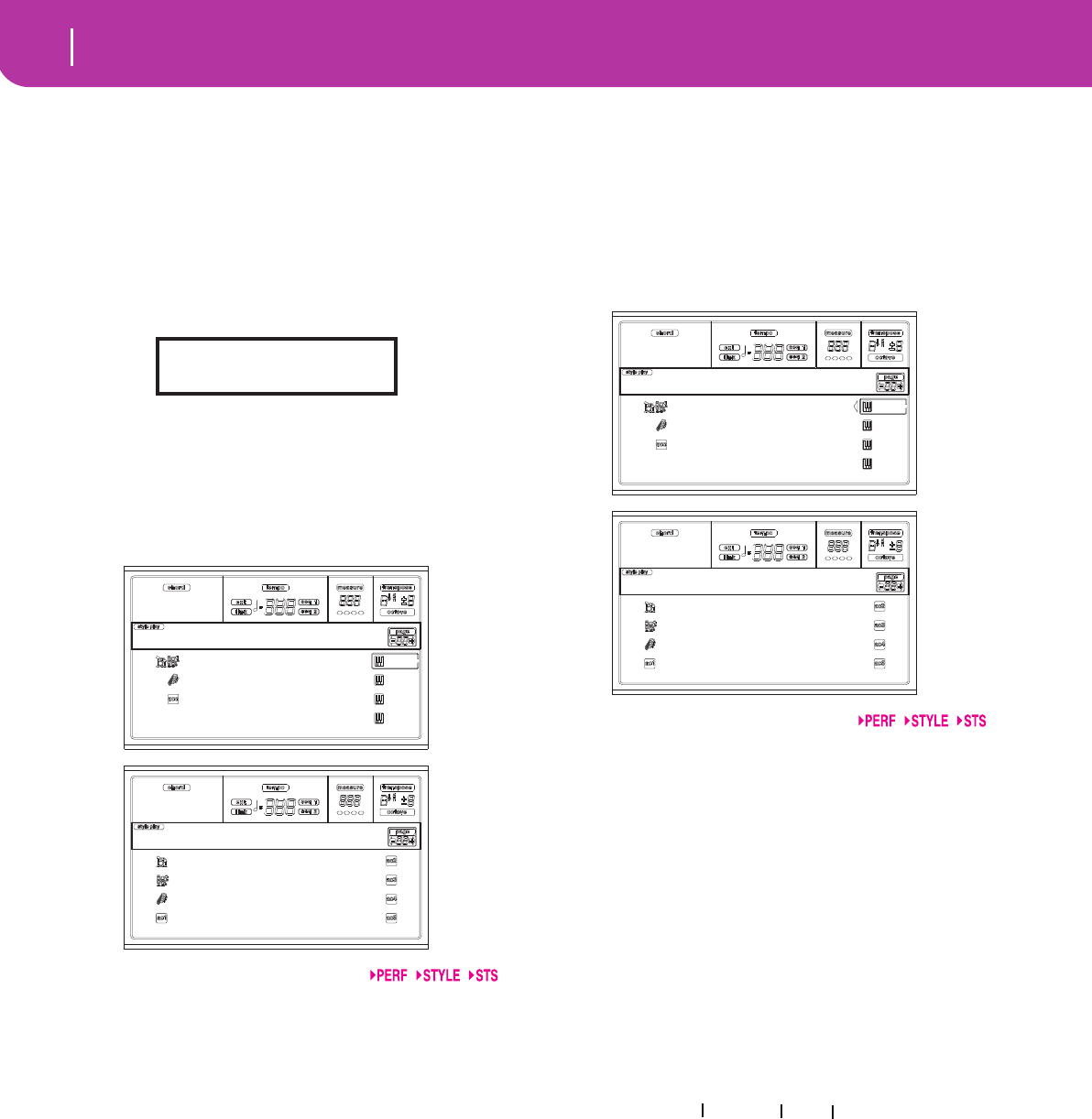
46 Style Play operating mode
Page 14 - Track: Mode
Percus1V “Classic” percussion set volume.
Percus2V “Ethnic” percussion set volume.
SFX V Special effects volume.
Reset
You can reset the parameters’ value by keeping the SHIFT
button pressed, while pressing one of the selected track VOL-
UME/VALUE buttons. After you press the above button com-
bination, the Reset window appears:
Press ENTER/YES to reset the currently selected track. Keep
SHIFT pressed, and press ENTER/YES, to reset all tracks.
Press EXIT/NO to abort and keep all parameters unchanged.
PAGE 14 - TRACK: MODE
This page lets you set the polyphony mode for each track.
Parameters
Drum This is a Drum/Percussion track. No Master or
Octave Transpose applies to this track. You can
set a different volume for each class of percus-
sive instruments (see “Page 13 - Track: Easy
edit” on page 45).
Poly Tracks of this kind are polyphonic, i.e. they can
play more than one note at the same time.
Mono Tracks of this kind are monophonic, i.e. each
new note stops the previous note.
Mono Right A Mono track, but with priority assigned to
the rightmost (highest) note.
PAGE 15 - TRACK: INTERNAL/EXTERNAL
This page lets you set the Internal or External status for each
track. It is very useful to let a Style track drive an external
expander, or play a digital piano with one of Pa50SD’s Real-
time tracks.
Parameters
Internal The track plays the sounds generated by the
internal sound engine. It does not play an
external instrument connected to the MIDI
OUT.
External The track plays an external instrument con-
nected to the MIDI OUT. It does not play the
internal sounds, therefore saving polyphony.
When a track is set to “External”, a strings of
transmitted Control Change and Program
Change data is shown instead of the Program
name assigned to the track. In the following
example, CC#0 is the Control Change 0 (Bank
Select MSB), CC#32 is the Control Change 32
(Bank Select LSB), PC is the Program Change.
Both The track plays both the internal sounds and
an external instrument connected to the MIDI
OUT.
RESET NO=Cancel
YES=Trk SHFT+YES=All
- - - - - Mono Right
Poly Poly
- - - - - Poly
Poly
Track:Mode
Drum Mono Right
Drum Poly
Poly Poly
Poly Poly
Track:Mode
Both Both
Both Both
Both External
Both
Track:Int/Ext
External Both
External Both
Both Both
Both Both
Track:Int/Ext
121- 3- 0
CC#0 CC#32 PC
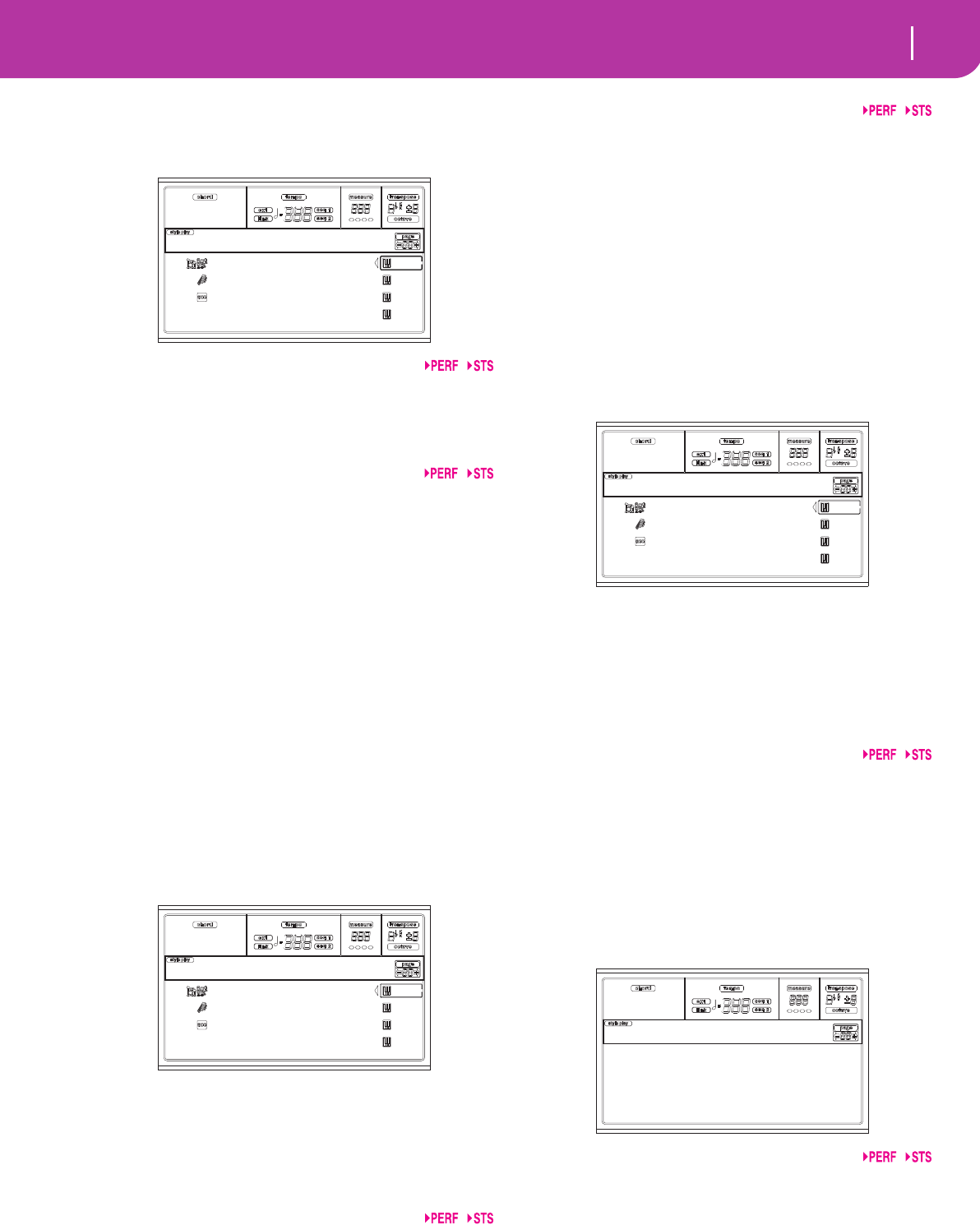
47
Style Play operating mode
Page 16 - R.T. controls: Damper
PAGE 16 - R.T. CONTROLS: DAMPER
This page lets you enable/disable the Damper pedal for each
of the Realtime (Keyboard) tracks.
D (Damper)
On When you press the Damper pedal and release
the keys, the track’s sound is kept sustained.
Off The Damper pedal is not active on any track
set to this status.
E (Expression)
This parameters allows you to switch the Expression control
on/off on each individual Realtime track. The Expression
control is a relative level control, always subtracted from the
Volume value of the track.
As an example, imagine you have a Piano sound assigned to
Upper 1, and a Strings sound assigned to Upper 2. If you turn
the Expression switch on on Upper 2, and off on Upper 1,
you can use a pedal to control only the Strings’ volume, while
the Piano remains unchanged.
To program a pedal or the Assignable Slider to act as an
Expression control, see “Page 3 - Assignable Pedal/Foot-
switch, Assignable Slider” on page 126. You can only assign
this function to a volume-type pedal, not to a switch-type
one. Assign the “KB Expression” option to the pedal or
Assignable Slider, then press WRITE to save the setting into
the Global.
PAGE 17 - R.T. CONTROLS: JOYSTICK
This page lets you enable/disable the Joystick for each of the
Realtime (Keyboard) tracks.
Here is the edit procedure:
1. Use the VOLUME/VALUE (E-H) buttons to select a
track.
2. Use the F3-F4 buttons to select the X or Y parameter for
that track.
3. Use the TEMPO/VALUE controls to change the status.
X
This enables/disables the left/right movement of the Joystick
(Pitch Bend, and sometimes the sound parameter’s control).
Y
This enables/disables the front/rear movement of the Joystick
(Y+: Modulation, and sometimes the sound parameter’s con-
trol; Y-: Various controls, or non-active).
PAGE 18 - R.T. CONTROLS: DYNAMIC RANGE
This page lets you program a dynamic range for each of the
Realtime (Keyboard) tracks. This is useful to create a sound
made of up to three dynamic layers, assigning each of the
Upper tracks to a different dynamic range.
As an example, you may assign the El.Piano 1 Program to the
Upper 1, and the El.Piano 2 Program to the Upper 2 track.
Then, set Upper 1 to [L=0, H=80], and Upper 2 to [L=81,
H=127]. The El.Piano 1 will play when playing softer, the
El.Piano 2 when playing louder.
Here is the edit procedure:
1. Use the VOLUME/VALUE (E-H) buttons to select a
track.
2. Use the F3-F4 buttons to select the L or H parameter for
that track.
3. Use the TEMPO/VALUE controls to change the parame-
ter’s value.
L/H
This parameter pair sets the Lower and Higher dynamic
range for the track.
0 Lowest velocity value.
127 Highest velocity value.
PAGE 19 - R.T. CONTROLS: ENSEMBLE
This page lets you program the Ensemble function. This
function harmonizes the right-hand played melody with the
left-hand recognized chords.
Up1…Up3
Right-hand (Upper) tracks.
Off There is no harmonization on this track.
Normal This track is included in the harmonization.
Mute This track only plays the Ensemble notes, but
not the original note.
- - - - - D:On E:On
- - - - - D:On E:On
- - - - - D:On E:On
D:On E:On
RT Ctl:Dmpr&Expr
- - - - - X:On Y:On
- - - - - X:On Y:On
- - - - - X:On Y:On
X:On Y:On
RT Ctl:Joystick
- - - - - L:0 H:127
- - - - - L:0 H:127
- - - - - L:0 H:127
L:0 H:127
RT Ctl:DynRange
E:Dual Up1:Normal
Dyn :- 2 Up2:Off
Note:+ 0 Up3:Off
RT Ctl:Ensemble
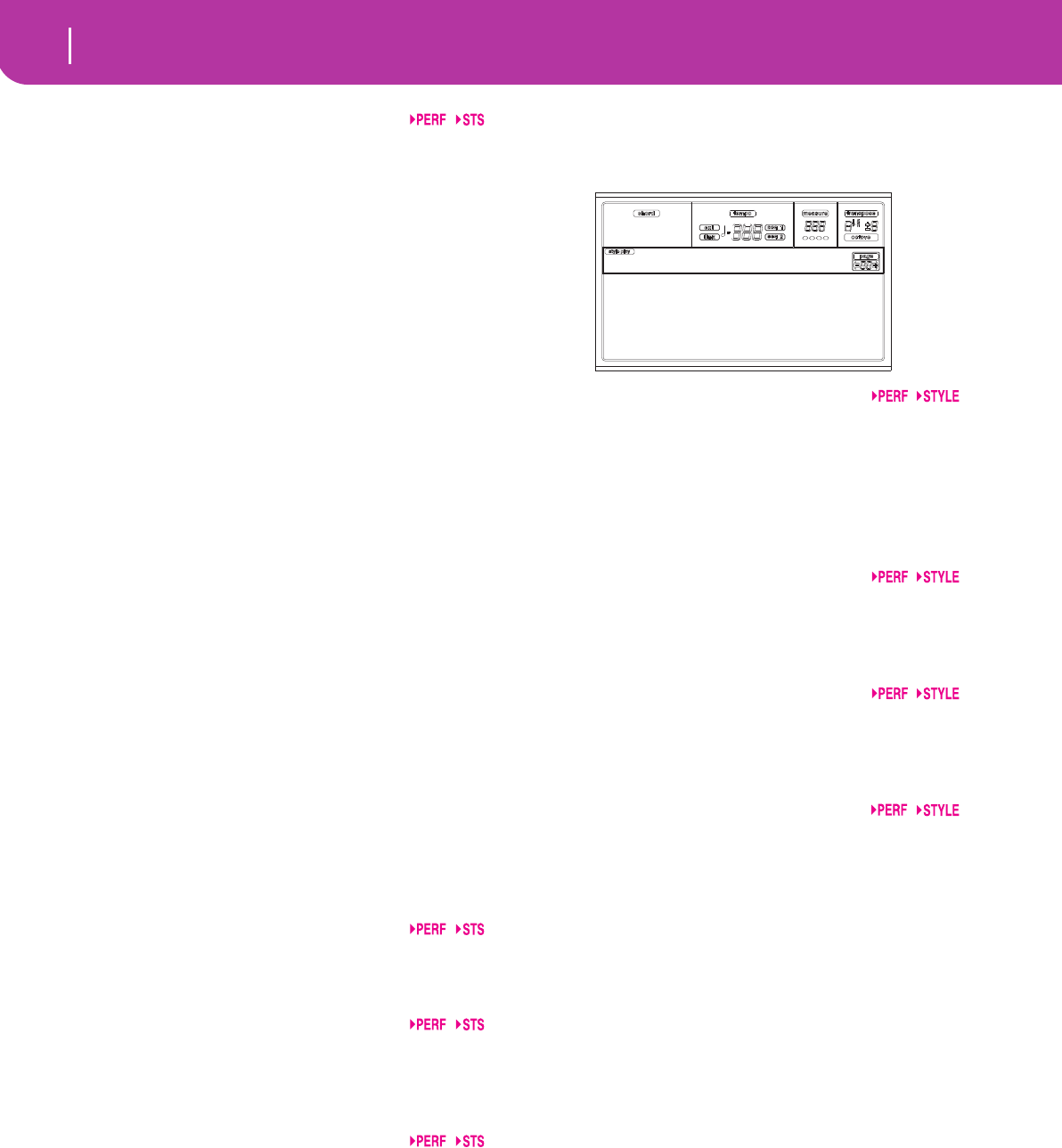
48 Style Play operating mode
Page 20 - Style controls: Drum/Fill
E(nsemble)
Harmonization type.
Duet Adds a single note to the melody.
Close Adds a closed-position chord to the melody.
Open 1 Adds an open-position chord to the melody.
Open 2 As the above, but with a different algorhythm.
Block Block harmonization – very typical of jazz
music.
Power Ensemble
Adds a fifth and an octave to the melody, as
heard in hard rock.
Fourths LO Typical of jazz, this option adds a perfect
fourth and a minor seventh under the melody.
Fourths UP As the above, but with notes added over the
melody.
Fifths This adds a series of Fifths below the original
note.
Octave Adds one or more octaves to the melody.
Dual This option adds to the melody line a second
note, at a fixed interval set with the “Note”
parameter. When selecting this option, a trans-
position value appears (-24…+24 semitones to
the original note).
Brass Typical Brass section harmonization.
Reed Typical Reed section harmonization.
Trill This option trills the melody note. You can set
the trill speed by using the Tempo parameter
(see below).
Note: You must play at least two notes with this
option!
Repeat The played note is repeated in sync with the
Tempo parameter (see below). When playing a
chord, only the first note is repeated.
Echo As the Repeat option, but with the repeated
notes fading away after the time set with the
Feedback parameter (see below).
Dyn(amics)
This parameter sets the velocity difference between the right-
hand melody and the added harmonization notes.
-10…0 Subtracted velocity value.
Tempo
Note: This parameter only appears when the Trill, Repeat or
Echo options are selected.
Note value for the Trill, Repeat or Echo Ensemble options.
This is in sync with the Metronome Tempo.
Feedback
Note: This parameter only appears when the Echo option is
selected.
This parameter sets how many times the original note/chord
is repeated by the Echo option.
PAGE 20 - STYLE CONTROLS: DRUM/FILL
In this page you can select various general parameters for the
Style.
V1-V4 Drum Map
The Drum Mapping lets you select an alternative arrange-
ment of percussive instruments for the selected Drum Kit,
without any additional programming. Just select a Drum
Map, and some percussive instruments will be replaced with
different instruments.
0…7 Drum Map number. Number 0 is the standard
mapping.
Kick D(esignation)
The Kick Designation replaces the original Kick (Bass Drum)
sound with a different Kick of the same Drum Kit.
Off, 1…3 Kick replacing the original one. Off corre-
sponds to the original Kick.
Snare D(esignation)
The Snare Designation replaces the original Snare Drum
sound with a different Snare of the same Drum Kit.
Off, 1…3 Snare replacing the original one. Off corre-
sponds to the original Snare.
Fill1/2
These parameters set a Variation to be automatically selected
at the end of the Fill.
Off The same Variation, playing before selecting a
Fill, will be selected again.
1&2…3&4 The specified Variations will be alternatively
selected. For example, with the “1&2” option,
Variation 1 and Variation 2 will be alternatively
selected after the end of the Fill.
Up/Down The next higher/lower numbered Variation is
selected, in cycle. After Variation 4, an Up
command will select Variation 1. After Varia-
tion 1, a Down command will select Variation
4.
Inc/Dec The next higher/lower numbered Variation is
selected. When Variation 4 is reached, an Inc
command will select Variation 4 again. When
Variation 1 is reached, a Dec command will
select Variation 1 again.
->1…->4 “Fill to Variation” (->1, ->2, ->3, ->4) auto-
matically selects one of the four available Style
Variations at the end of the fill.
V1 DR.map:5 KickDes:Off
V2 DR.map:5 SnarDes:Off
V3 DrMap:5 Fill1:->1
V4 DrMap:5 Fill2:->3
StyCtl:Drums
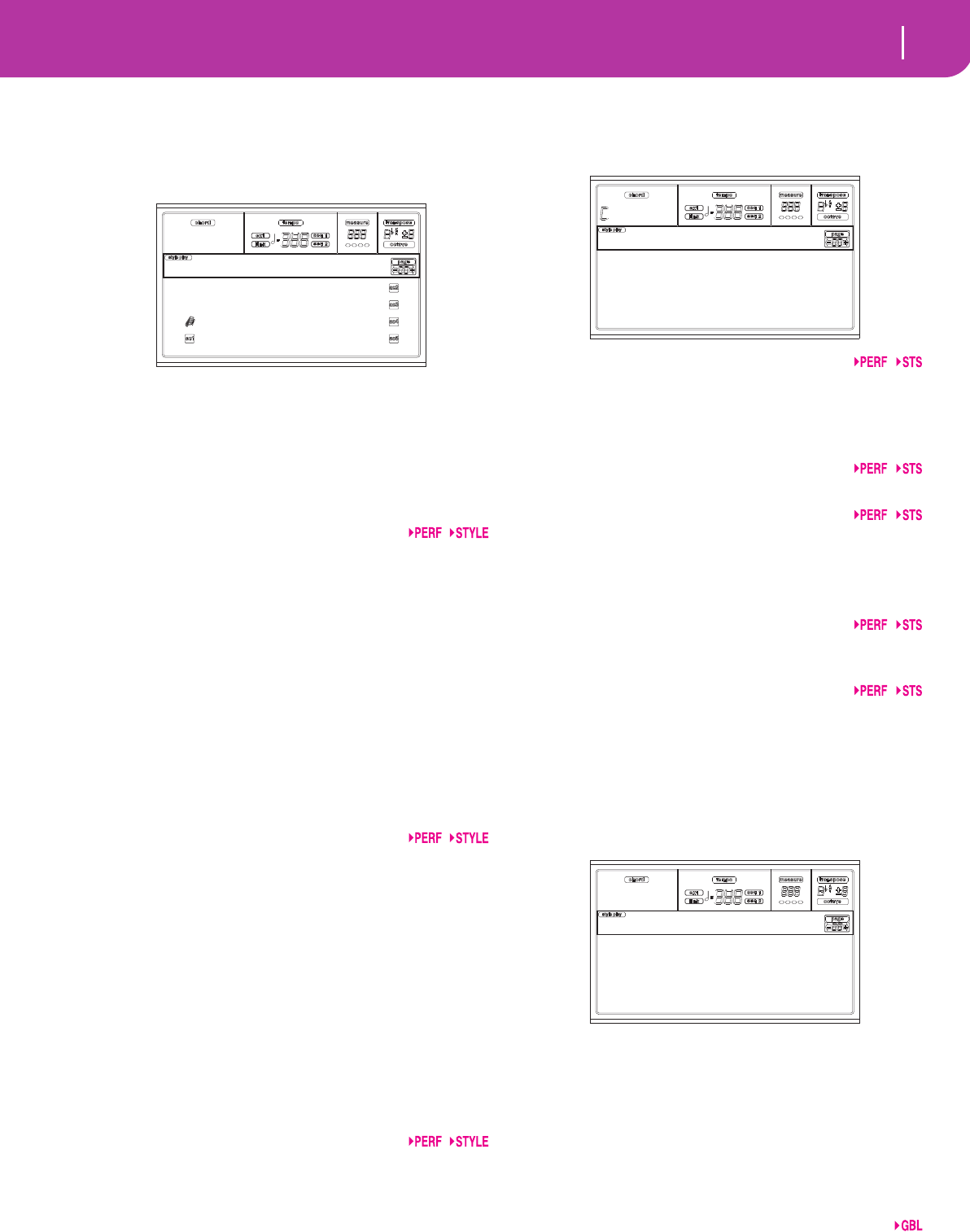
49
Style Play operating mode
Page 21 - Style controls: Wrap Around / Keyboard Range
PAGE 21 - STYLE CONTROLS: WRAP AROUND /
KEYBOARD RANGE
In this page you can program the Wrap Around function and
the Keyboard Range for the Style tracks.
Here is the edit procedure:
1. Use the VOLUME/VALUE (A-H) buttons to select a
parameter.
2. Use the F1-F4 buttons to move the cursor between the
parameter and its status or value.
3. Use the TEMPO/VALUE controls to change the parame-
ter’s status or value.
Prog (Program)
This parameter lets you select a different Program, other than
the one recorded into the Style Element (Variations, Fills,
Intros, Endings).
Note: This parameter is automatically set to On each time you
assign a Program to any of the Style tracks, either from the front
panel or via MIDI.
Original Style tracks always use the original Programs.
If you assign a different Program to a Style
track, it may be reset to the original one when
selecting a different Style Element.
On You can assign different Programs to each Style
track, and save them in a Performance or Style
Performance. This becomes the only track’s
Program for all Style Elements.
W (Wrap Around)
The wrap-around point is the highest register limit for the
backing track. The accompaniment patterns will be trans-
posed according to the detected chord. If the chord is too
high, the Style tracks might play in a register that is too high,
and therefore unnatural. If, however, it reaches the wrap-
around point, it will be automatically transposed an octave
lower.
The wrap-around point can be set for each track in semitone
steps up to a maximum of 12 semitones, relative to the chord
root. This value will be the interval between the key specified
by the Style Element and the wrap-around point.
1…12 Maximum transposition (in semitones) of the
track, referred to the original key of the pat-
tern.
KR (Keyboard Range)
This parameter is an on/off switch for the Key Range param-
eter memorized into the Style.
Or(iginal) The Keyboard Range is used. When a track
goes over the lower or higher limit set by this
(hidden) parameter, it is transposed, to play
into the programmed range.
Off No Keyboard Range used.
PAGE 22 - PADS
This page lets you select a different sound or function for
each of the four PAD buttons.
1-4
Each of the four PAD buttons. See “List of sounds assignable
to the Pads” on page 226 and “List of functions assignable to
the Pads” on page 227.
Note: Function names are preceded by an asterisk (*)
Volume
Volume for each of the four Pad tracks.
Pan
Pan for each of the four Pad tracks.
-64 Fully Left.
00 Centered.
+63 Fully Right.
C Send
Send level to the C Internal FX processor (usually reverb) for
each of the four Pad tracks.
D Send
Send level to the D Internal FX processor (usually modulat-
ing effect) for each of the four Pad tracks.
PAGE 23 - PREFERENCES: LOCK
You can “lock” various functions, to avoid they can be
changed when selecting a different Performance, Style or Sin-
gle Touch Setting.
Hint: When turning the instrument on, Performance 1 is auto-
matically selected. Therefore, if you wish your parameters to
stay unchanged, save your preferred default settings into Perfor-
mance 1 (see “The Write window” on page 42), and turn these
locks on.
Note: These settings are stored in the Global file. After changing
these settings, press WRITE to save them into the Global. The
Write Global window will appear (see “The Write window” on
page 125).
Pads
Sounds or functions assigned to the Pads.
Prog:Orig W:7 KR:Or
W:12 KR:Or
W:12 KR:Or W:12 KR:Or
W:12 KR:Or W:12 KR:Or
StyCtl:Wrap/Rng
1:Crash Volume:127
2:Ride Pan:+00
3:China C Send:100
4:*StyleUp D Send:100
Pads
M.Trnsp:On
Pads :Off
Scale :On
AutoOct:On
Pref:Lock (Gbl)
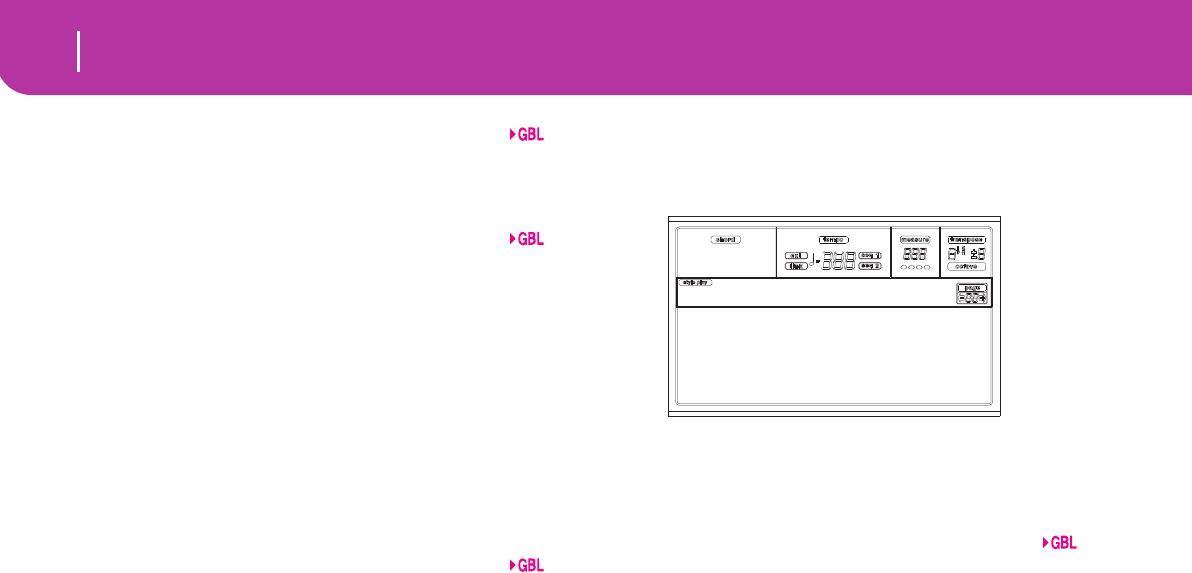
50 Style Play operating mode
Page 24 - Preferences: controls
Scale
When this lock function is On, the Scale parameter does not
change when selecting a different Performance, Style or Sin-
gle Touch Setting.
Auto Octave
This lock lets the instrument automatically transpose the
Upper tracks when switching between the FULL UPPER and
the SPLIT Keyboard modes.
On When switching to the FULL UPPER or SPLIT
Keyboard Mode, the Upper tracks transposi-
tion is left unchanged.
Off When switching to the FULL UPPER Key-
board Mode, the Upper tracks Octave Trans-
pose is automatically set to “0”.
When switching to the SPLIT Keyboard Mode,
the Upper tracks Octave Transpose is automat-
ically set to “-1”.
M.Trnsp (Master Transpose)
The Master Transpose value is memorized into the Perfor-
mance or Style Performance. To prevent the Master Trans-
pose to be automatically changed when selecting a Style or
Performance, this lock should be set to On.
On (Default) The lock is engaged. When selecting
a Style or Performance, the Master Transpose
will not change.
Off The lock is turned off. When selecting a Style
or Performance, the Master Transpose value
may change, according to the data memorized
into the Performance or Style Performance.
PAGE 24 - PREFERENCES: CONTROLS
In this page you can set various general parameters for the
Style.
Note: These settings are stored in the Global file. After changing
these settings, press WRITE to save them into the Global. The
Write Global window will appear (see “The Write window” on
page 125).
Chord Recognition Mode
This parameter sets how chords are recognized by the auto-
accompaniment engine. Please note that when in Full or
Upper Chord Scanning mode, the Fingered 3 mode is always
selected, and you must always play at least three notes, to let a
chord be recognized.
Fingered 1 Play one or more notes, according to the
selected Chord Scanning Mode. A full Major
chord will be recognized even if only a single
note is played.
Fingered 2 You must always play three or more notes for a
full chord to be recognized. If you play just one
note, a unison will be played. If you play a sus-
pended 5th, a suspended chord will be played.
The full chord will be recognized when you
play three or more notes.
Fingered 3 You must always play three or more notes for a
chord to be recognized.
One Finger You can also compose a chord using a simpli-
fied chord playing technique:
• If you play only one note, a Major chord is
recognized.
• Play the root note, plus a white key on the
left, for a 7th. Ex.: C3 + B2.
• Play the root note, plus a black key on the left,
for a Minor chord. Ex.: C3 + Bb2.
• Play the root note, plus a white and a black
key on the left, for a Minor 7th. Ex.: C3 + B2 +
Bb2.
ChrdRecMode:One Finger
Scale Mode:RT Tracks
Memory Mode:Chord
Velocity Ctl:Start/Stop
Pref:Ctl (Gbl)
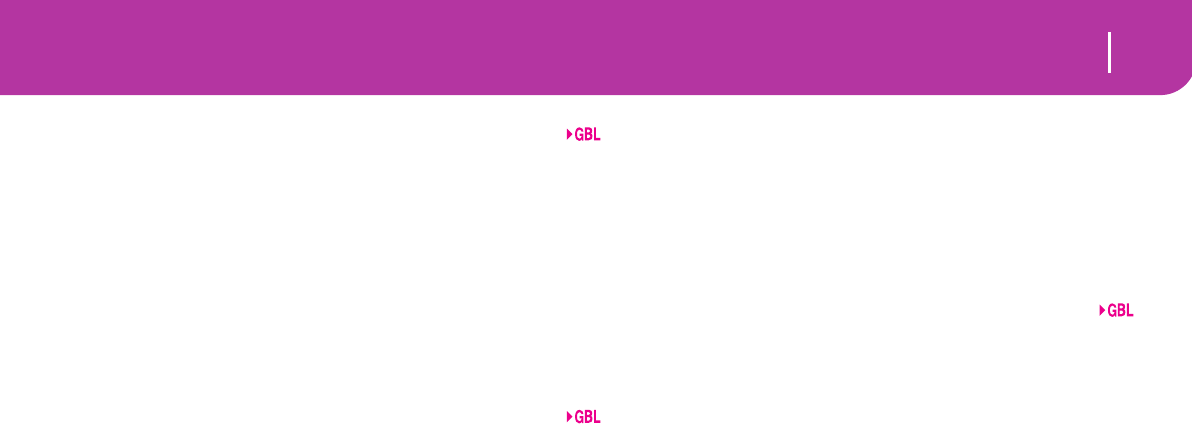
51
Style Play operating mode
Page 24 - Preferences: controls
Scale Mode
This parameter determines which tracks will use the selected
alternative scale (see “Scale” on page 44).
Realtime tracks
The scale will only affect the Realtime (Key-
board) tracks.
Upper tracks
The scale will only affect the Upper 1-3 Real-
time (Keyboard) tracks.
All Tracks The scale will affect all tracks (Realtime, Style,
Pads).
Memory Mode
This parameter sets the way the MEMORY button works.
Chord When its LED is on, the MEMORY button
keeps the recognized chord in memory. When
its LED is off, the chord is reset when raising
the hand from the keyboard.
Chord + Lower
When its LED is on, the MEMORY button
keeps the recognized chord in memory, and
keeps the Lower track held until the next note
or chord is played. When its LED is off, the
chord is reset when raising the hand from the
keyboard, and the Lower track is not sustained.
Lower When its LED is on, the MEMORY button
keeps the Lower track held until the next note
or chord is played. When off, the Lower track is
not sustained when raising the hand from the
keyboard. The chord is always kept in memory.
Velocity Control
Set this parameter to trigger a Fill or a Break simply by play-
ing louder with your left hand. When playing on the Lower
track with a velocity higher than 95, the selected Style Ele-
ment will start. For this function to work, the SPLIT Key-
board Mode and LOWER Chord Scanning Mode must be
selected.
Off The function is turned off.
Break, Fill 1, Fill 2
When playing with a velocity higher than 95
on the Lower track, the selected element is
automatically triggered.
Start/Stop You can start or stop the Style by playing
harder on the keyboard.
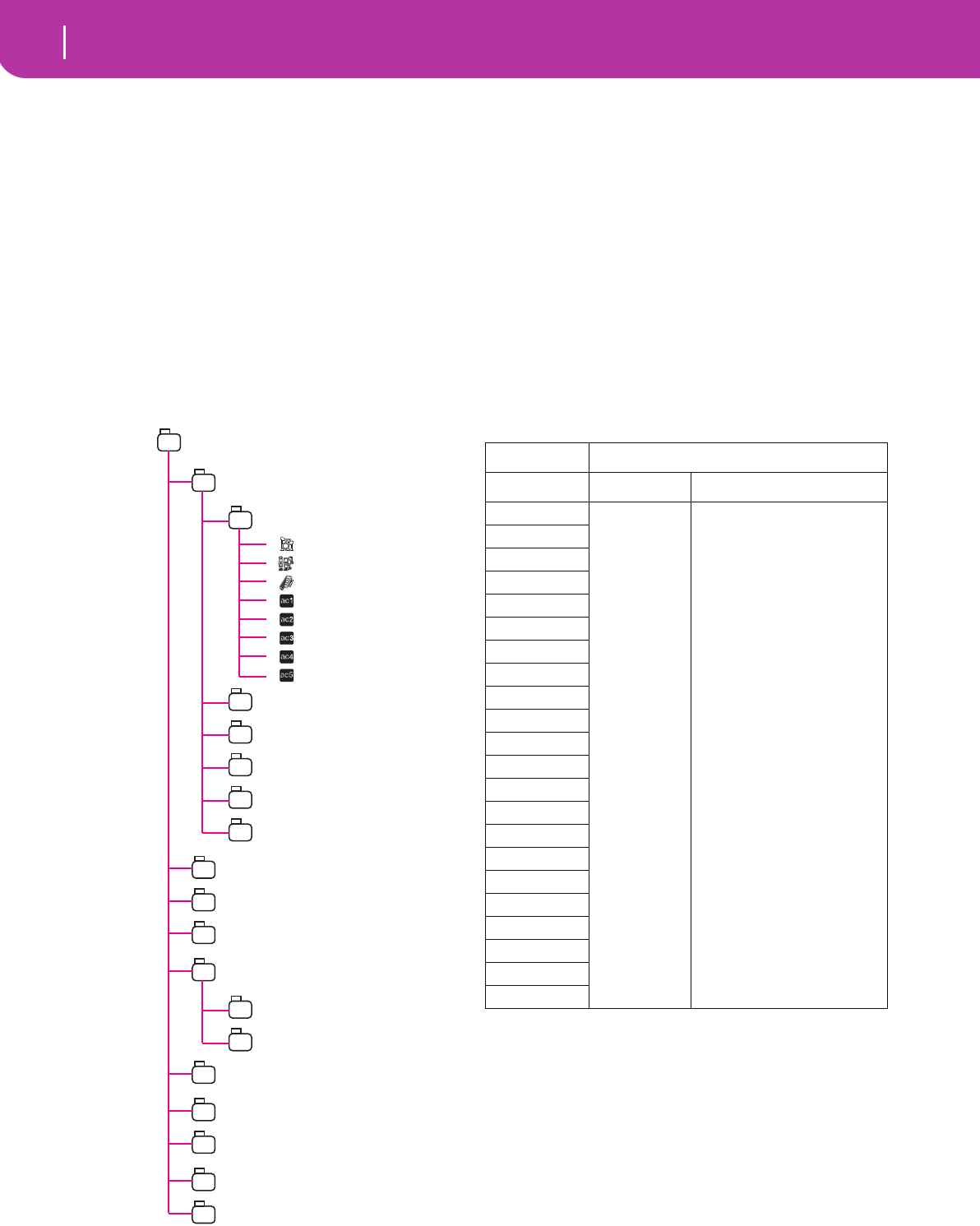
52 Style Record mode
The Style’s structure
10. STYLE RECORD MODE
By entering the Style Record mode, you can create your own
Styles, or edit an existing Style.
THE STYLE’S STRUCTURE
The term “Style” relates with music sequences automatically
played by the arranger of the Pa50SD. A Style consists of a
predefined number of Style Elements (E) (Pa50SD features
ten different Style Elements: Variation 1-4, Intro 1-2, Fill 1-2,
Ending 1-2). When playing, these Style Elements can be
selected directly from the control panel, using the corre-
sponding buttons.
To explain the Style structure, we can use a tree-structure, as
shown in the following diagram:
Each Style Element is made up of smaller units, called Chord
Variations (CV), but not all of them have the same number
of CVs. Variations 1-4 have up to 6 CVs each, while the other
Style Elements have only up to 2 CVs.
When you play on the chord recognition area (Lower, Upper
or Full, depending on the Chord Scanning section on the
control panel), the arranger scans the keyboard and deter-
mines which chord you are playing. Then, depending on the
selected Style Element, it determines which Chord Variation
(CV) should be played for the scanned chord. Which Chord
Variation corresponds to each scanned chord is a setting of
the Style: the Chord Variation Table. Each Style Element
contains a Chord Variation Table, whose prototype is the fol-
lowing:
After deciding what CV to play, the arranger triggers the right
sequence for each track. Since each sequence is written in a
particular key (for example, CMajor, GMajor or Emin), the
arranger transposes it according to the scanned chord. Notes
in the sequence are carefully transposed according to the
Note Transposition Tables (NTT), to make them work fine
with all recognized chords. The NTT allows you to record
just some Chord Variations, and have all the notes play in the
right place, avoiding dissonances and transposing the pattern
notes to the notes of the recognized chord.
Going deeper into the Style structure, we can see that each
Chord Variation is made up of Track Sequences, and the
Pa50SD supports 8 different tracks. DRUM and PERC are
used for drum and percussion sequences, BASS for bass and
Pop Ballad
Variation 1
CV1
Drum
Perc
Bass
Acc1
Acc2
Acc3
Acc4
Acc5
CV2
CV3
CV4
CV5
CV6
Variation 2
Variation 3
Variation 4
Intro1
CV1
CV2
Intro 2
Fill 1
Fill 2
Ending 1
Ending 2
Chord Chord Variations (CVs)
Variation 1-4 Intro 1-2, Fill 1-2, Ending 1-2
Maj
CV1 – CV6 CV1 – CV2
6
M7
M7b5
Sus4
Sus2
M7sus4
min
m6
m7
m7b5
mM7
7
7b5
7sus4
dim
dimM7
aug
aug7
augM7
no 3rd
no 3rd, no 5th
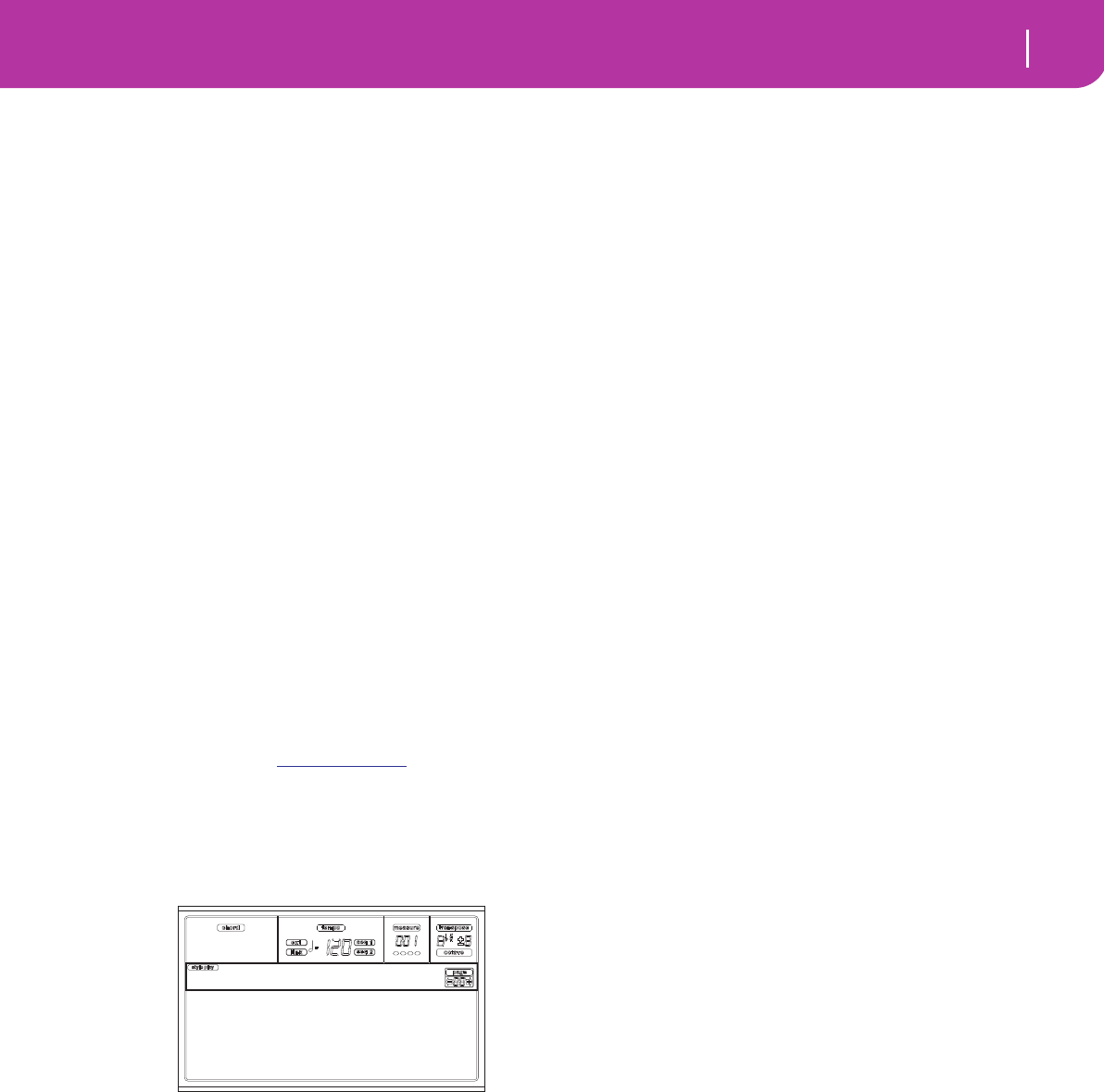
53
Style Record mode
Style Import/Export
ACC1-5 are for accompaniment sequences (string, guitar,
piano or other accompaniment instruments).
Just to summarize, when you play a chord on the chord rec-
ognition area, the arranger determines which Style Element
is used, then determines which Chord Variation should be
used for the played chord, then Style sequences for every
track of that Chord Variation are transposed from the origi-
nal chord to the recognized chord using the NTT, and so on
every time you play a chord.
Note: The Break and the Count In are not Style Elements, and
cannot be programmed by the user. While in record/edit, the
BREAK/COUNT IN button does not work.
What to record
Recording a Style is a matter of recording tracks, inside a
series of Chord Variations, inside a series of Style Elements,
inside the Style itself.
You don’t need to record all Chord Variations for all Style
Elements. It is often only necessary to record just a Chord
Variation for each Style Element. Exceptions are the Intro 1
and Ending 1, where we suggest to record both a Major and
minor Chord Variations.
STYLE IMPORT/EXPORT
You can use Korg’s Style To Midi application to exchange
Styles between your computer and the Pa50SD, through the
Standard MIDI File (SMF) format. The application is freely
downloadable from www.korgpa.com. Please read the
included instructions.
ENTERING THE RECORD MODE
While in the Style Play operating mode, press RECORD. The
following page will appear in the display:
• Select Current Style to edit the current Style. If it is a
Factory Style, you will not be able to save it on the origi-
nal location; you will select a User Style instead.
When editing an existing Style, the original Style Perfor-
mance is recalled, but the following parameters are reset
to their default values: Drum Mapping (0), Snare & Kick
Designation (Off), Program (Original), Keyboard
Range (Original). This means that you can hear some
differences between the Style in play and the same Style
being edited; for example, resetting the Drum Mapping
may lead to some instrument’s replacement.
After editing the Style, please save it (see “Exit and Save/
Abort Style” below). Then, edit the Style Performance to
adjust the track’s settings (Tempo, Volume, Pan, FX
Send… see page 43 and following in the “Style Play
operating mode” chapter) and save it by pressing the
WRITE button.
• Select New Style to start from a new, empty Style. A
default Style Performance will be recalled. When fin-
ished recording, you will save the new Style onto a User
Style location.
After recording the Style, please save it (see “Exit and
Save/Abort Style” below). Then, edit the Style Perfor-
mance to adjust the track’s settings (Tempo, Volume,
Pan, FX Send… see page 43 and following in the “Style
Play operating mode” chapter) and save it by pressing
the WRITE button.
Note: After a record or edit operation, the Style is rewritten
in memory. When you press START/STOP there is a delay
before you can actually listen to the Style. This delay is
higher with a Style containing more MIDI events.
Note: While in Record mode, all footswitches are disabled.
LISTENING TO THE STYLE WHILE IN RECORD/
EDIT MODE
While you are in Record/Edit mode, you can listen to the
selected Chord Variation or to the whole Style, depending
on the page you are in.
To select a Chord Variation, go to the Main page of the
Record/Edit mode (see “E (Style Element)” and “CV
(Chord Variation)” on page 55).
• When you are in the Quantize, Transpose, Velocity, or
Delete pages, you can listen to the selected Chord Vari-
ation. Press START/STOP to check how it works. Press
START/STOP again to stop the playback.
• When you are in the Delete All, Copy, Style Element
Controls or Style Control pages, you can listen to the
whole Style. Press START/STOP and play some chords
to do your tests. Select any Style Element using the
control panel buttons (VARIATION 1-4, INTRO 1-2,
FILL 1-2, ENDING 1-2). Press START/STOP again to
stop the playback.
Note: When doing the above tests, the Fingered 3 Chord
Scanning mode is automatically selected.
EXIT AND SAVE/ABORT STYLE
When finished editing, you can save your Style in memory, or
abort any change. Press WRITE or RECORD to go to the
Write page (see “The Write window” on page 54).
Note: When saving the Style in memory, Pa50SD automatically
compresses it to reduce its size and save memory.
Hint: Save often while recording, to avoid accidentally losing
your Style.
Current Style
New Style
Record
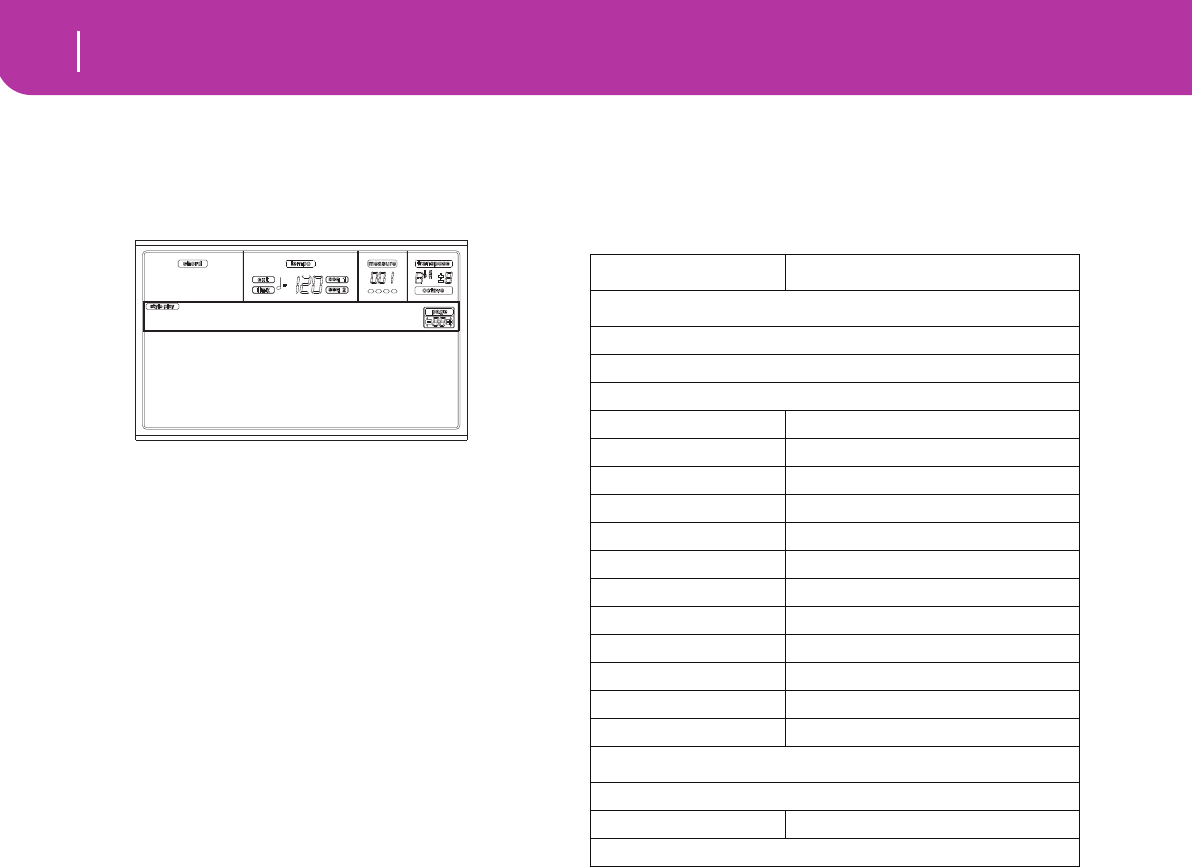
54 Style Record mode
The Write window
THE WRITE WINDOW
This page appears when you press the WRITE or RECORD
button while in Record mode. Here you can save the recorded
or edited Style in memory.
• To save the Style to the internal memory, press the A or
B VOLUME/VALUE buttons, then press ENTER. The
“Are you sure?” message will appear. Press ENTER to
confirm, or EXIT to abort.
• To return to the previous Style Record page, leaving all
untouched and the Style unsaved, press EXIT.
• To delete all changes to the Style, press one of the D
VOLUME/VALUE buttons to select the Abort com-
mand. The “Are you sure message?” will appear. Press
ENTER to confirm deletion, or EXIT to return to the
Write page.
Style name
Use this parameter to change the Style’s name. Press the right
A VOLUME/VALUE button to enter editing, and modify the
name using the UP/DOWN buttons to move the cursor, and
the DIAL to select a character. Press INSERT to insert a char-
acter at the cursor position, or DELETE to delete it
To ( Style number)
Use the B VOLUME/VALUE buttons, or the TEMPO/VALUE
controls, to select a different User Style location in memory.
Note: Only User locations are available.
Abort
Select this command to delete any change to the Style.
LIST OF RECORDED EVENTS
The Style Record mode filters out some events that may dam-
age the right operation of the Style. Here are the recorded
events, and the most important filtered-out events.
(*) A Note Off will always be inserted at the end of the
Chord Variation.
Note: Some Control Change messages cannot be recorded
directly using Pa50SD integrated controls.
FAST DELETE USING THE CONTROL PANEL
BUTTONS
While in the Main page or the Style Tracks page, you can use
the control panel buttons to delete various elements of the
Style:
DELETE + note
When a track is selected, you can use this key sequence to
delete a single note or a single percussive instrument.
If the Style is playing, this shortcut deletes the instrument
only while the key is kept pressed, leaving all other notes
untouched within the track.
DELETE + Track
While in the Style Tracks page, you can delete a whole track
with a single shortcut. Keep the DELETE button pressed,
then press one of the VOLUME/VALUE buttons correspond-
ing to the track to be deleted. The “Are you sure?” message
appear. Press ENTER to confirm, EXIT to abort.
Style name: NewBossa
To: U1-01 Bossa
Abort
Write to
Control function CC# (Control Change Number)
Allowed
Note On
Note Off*
Pitch Bend
Modulation 1 1
Modulation 2 2
Pan 10
Expression 11
CC#12 12
CC#13 13
Damper 64
Filter Resonance 71
Low Pass Filter Cutoff 74
CC#80 80
CC#81 81
CC#82 82
Not allowed
After Touch
Volume 7
All other Control Change messages
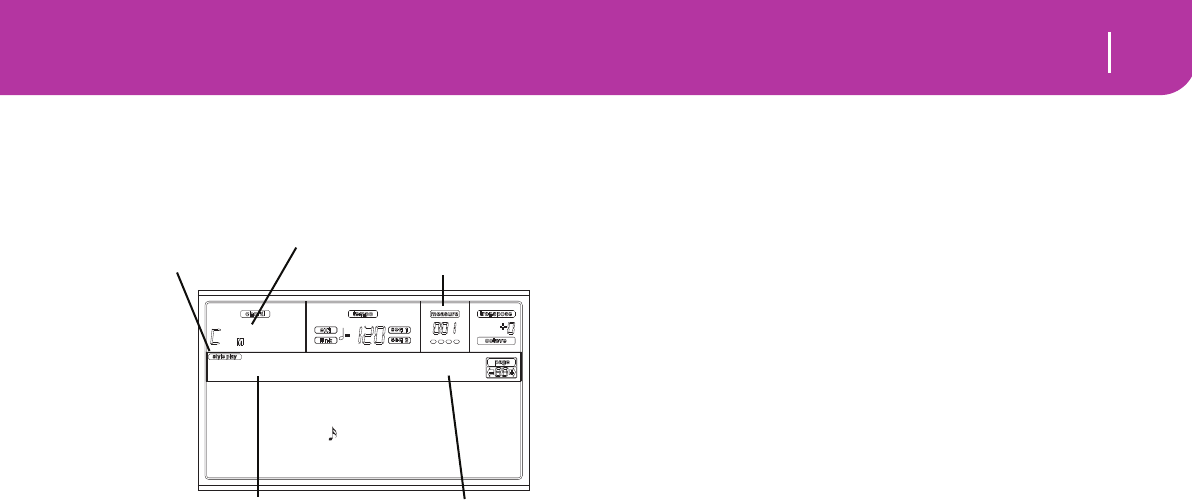
55
Style Record mode
Main page
MAIN PAGE
After pressing the RECORD button, and selected the Style to
record/edit, the Main page of the Style Record mode appears.
Style Play icon
When this icon appears in the display, you are in Style Play or
Style Record mode.
Chord
While in the Main and Style Tracks page, this area shows the
Original Key/Chord (see “Original Key/Chord” on page 56)
for the selected track.
Style name
This is the name of the Style in record/edit.
Measure counter
This counter shows the measure in record. The measure
range is specified by the “RecLen” parameter (see “RL
(Recording Length)” on page 55).
Track in record/edit
Most editing in this edit mode are executed on a single track.
While in the main page, the currently selected track is shown
on the upper right area of the display. The abbreviations are:
DR (Drums), PC (Percussion), BS (Bass), A1…A5 (Accom-
paniment 1…5).
To select the track to edit, press TRACK SELECT to jump to
the Style Tacks page (see “Style Tracks page” on page 56) and
use the VOLUME/VALUE buttons to select it.
E (Style Element)
Use the A VOLUME/VALUE buttons to select the line, and
the F1 button to select this parameter.
This parameter lets you select the Style Element to put in
edit. Each Style Element corresponds to one of the buttons
on the control panel carrying the same name.
Note: When this parameter and the assigned value is in small
letters (e:v1), the Style Element is empty; when it is in capitals
(E:V1), it is already recorded
V1…V4 Variation 1 to Variation 4
I1…I2 Intro 1 to Intro 2
F1…F2 Fill 1 to Fill 2
E1…E2 Ending 1 to Ending 2
CV (Chord Variation)
Use the A VOLUME/VALUE buttons to select the line, and
the F2 button to select this parameter. This parameter lets
you select the Chord Variation to edit, after selecting the Style
Element this Chord Variation pertains to.
Note: When this parameter and the assigned value is in small
letters (cv:cv1), the Chord Variation is empty; when it is in cap-
itals (CV:CV1), it is already recorded
SE:V1…V4 You can select one of 6 Chord Variations to
edit.
SE:I1…E4 You can select one of 2 Chord Variations to
edit.
R (Recording Mode)
This parameters lets you select between the Realtime and the
Step recording modes. Use one of the E VOLUME/VALUE
buttons and the F3 function key to select this parameter.
Change its status using the E VOLUME/VALUE buttons, or
the TEMPO/VALUE controls.
RT Realtime. This methods allows you to record in
realtime each pattern of the Style.
Stp Step Record. This method allows you to enter
the events one at a time. See “Style Record pro-
cedure” below for more information.
RL (Recording Length)
This parameter sets the recording length (in measures) of the
selected track. Its value is always equal to, or a divider of, the
Chord Variation Length (see next parameter).
This is not the total length of the Chord Variation, but just of
the current track. For example, you may have a Chord Varia-
tion eight measures long, with a drum pattern repeating each
two measures. If so, set the CV Len parameter to “8”, and the
RecLen parameter to “2” before starting recording the Drum
track. When saving the Style, or executing any edit operation
on the Style, the 2-measures pattern will be extended to the
full 8-measures length of the Chord Variation.
Warning: If you assign CVLen a value lower than RecLen,
the value of RecLen is not immediately updated in the dis-
play. Therefore, you are still free of changing the value of
CVLen, before the measures exceeding its value are deleted
(see warning in “CVLen (Chord Variation Length)” below).
However, if you press START/STOP to begin recording, the
real RecLen value is changed to the new one, even if the dis-
play still shows the old value.
For example, you may have CVLen = 4 and RecLen = 4. If
you set CVLen to 2, and press START/STOP to begin record-
ing, RecLen is still shown as 4, but it is in reality set to 2, and
recording will cycle for just 2 measures. After you press
START/STOP to stop recording, RecLen is updated to 2, and
all measures after the second measure are deleted.
CVLen (Chord Variation Length)
This parameter sets the total length (in measures) for the
selected Chord Variation. When playing a Style, this will be
the length of the accompaniment pattern to be cycled, when
the chord corresponding to the Chord Variation is recognized
on the keyboard.
Warning: If you reduce the Chord Variation Length after
recording, any measure after the selected length will be
deleted. Be very careful when setting the CVLen to a lower
value after recording!
Metro (Metronome)
This is the metronome heard during recording.
Off No metronome click will be heard during
recording. A one-bar precount will be played
before starting recording.
e:v1 cv:cv1 R:RT RL:2
CV Len:16 Metro:On1
Resol: Meter:4/4
C maj7 NTT:5th
NewBossa |T:DR
Style Play icon Measure counter
Track in record/edit
Style name
Chord
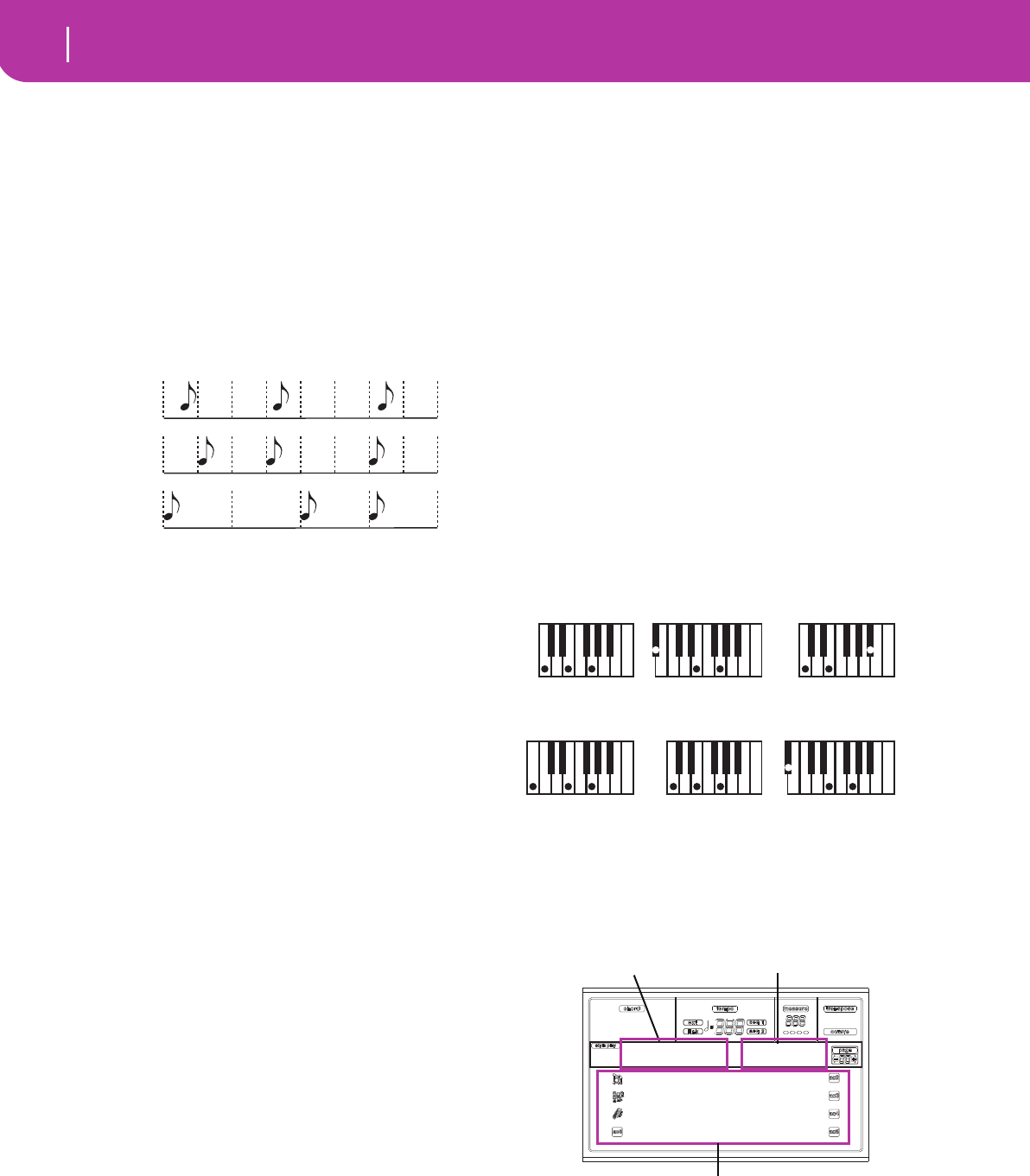
56 Style Record mode
Style Tracks page
On1 Metronome on, with a one-bar precount
before starting recording.
On2 Metronome on, with a two-bar precount
before starting recording.
Resol (Resolution)
This parameter sets the quantization during recording.
(1/32)… (1/8)
Grid resolution, in musical values. For exam-
ple, when you select 1/16, all notes are moved
to the nearest 1/16 division. When you select 1/
8, all notes are moved to the nearest 1/8 divi-
sion.
Meter
This is the meter (time signature) of the Style. You can edit
this parameter only when the Style is empty, i.e. before you
begin recording anything.
Original Key/Chord
This is the track’s original key and chord. Use the D VOL-
UME/VALUE buttons to select the line, and the F1 and F2
buttons to switch from the key/chord name and the key/
chord type (Maj, min…).
When in Style Play mode, this chord will be played back
exactly as it was recorded, without any NTT processing (see
below). To record just one Chord Variation for a Style Ele-
ment, the suggested original key/chord is “maj7”. Be very
careful to play the 7th+ note (i.e., with a “Cmaj7th” key/
chord, the B), to avoid the lack of notes, or a bad NTT con-
version when playing different chords.
Note: To conform to Korg specifications, it is advisable to record
both the “Major” and “minor” Chord Variations for the Intro 1
and Ending 1 Style Elements.
When you select a track, the original key/chord assigned to
the selected track will be activated. All recorded tracks will
play back on that key/chord. For example, if the original key/
chord for the Acc1 track is A7th, when selecting the Acc1
tracks all the remaining tracks will play according to the A7th
key/chord.
In the above example, you will record the Acc1 track in the
AMajor key, with notes that will comply with the A7th chord.
This is the pattern that will be recalled exactly as it was
recorded, when playing an A7th chord.
Copying the Key/Chord value to all other tracks of the same
Chord Variation. While in this page, you can keep the SHIFT
button pressed, while pressing one of the [D] VOLUME/
VALUE buttons, to copy the Key of the currently selected
track to all other tracks of the same Chord Variation. This
function is useful to speed-up pattern programming, and to
avoid having different tracks in different keys within the same
Chord Variation.
NTT
The Note Transposition Table (NTT) determines how the
arranger will transpose pattern notes, when playing a chord
that does not exactly match to the original chord of a Chord
Variation. For example, if you only recorded a Chord Varia-
tion for the CMaj chord, when a CMaj7 is recognized on the
keyboard the arranger must transpose some notes to create
the missing 7th.
Note: To conform to Korg specifications, it is advisable to set the
NTT to “No Transpose” on the Intro 1 and Ending 1.
Root The root note (in CMaj = C) is transposed to
the missing notes.
5th The 5th note (in CMaj = G) is transposed to
the missing notes.
i-Series All original patterns must be programmed on
the “Maj7” or “min7” chords. When loading
old Korg i-Series instruments, this option is
automatically selected.
No Transp No transposition applied. The pattern will
always play as recorded. This is the standard
setting of Intro 1 and Ending 1 in Korg’s origi-
nal Styles.
STYLE TRACKS PAGE
While in the main Style Record page, press TRACK SELECT
to jump to this page. Here you can see and select any Style
track.
Program name
Select a track using the VOLUME/VALUE buttons. Select a
Program using the PROGRAM/PERFORMANCE section.
While in this page, you can set the track’s volume using the
VOLUME/VALUE buttons. Since the track’s volume is mem-
orized in the Style Performance and not in the pattern, this
setting will not be recorded and saved. However, this will
No quanti-
zation
1/16
1/8
As recorded with
NTT = Root or 5th
(Key/Chord = CMaj)
When you play a CM7
with NTT = Root
When you play a CM7
with NTT = 5th
As recorded with
NTT = i-Series
(Key/Chord = CM7)
When you play a CMaj
with NTT = i-Series
When you play a CM7
with NTT = i-Series
Brush 2 Piano01
Perc Kit Guitar01
*AcouBass StrngEns2
AcouPiano2 VoxPad1
NewBossa |V1-CV1
Style in record/edit
Style Element-Chord Variation
in record/edit
Style tracks
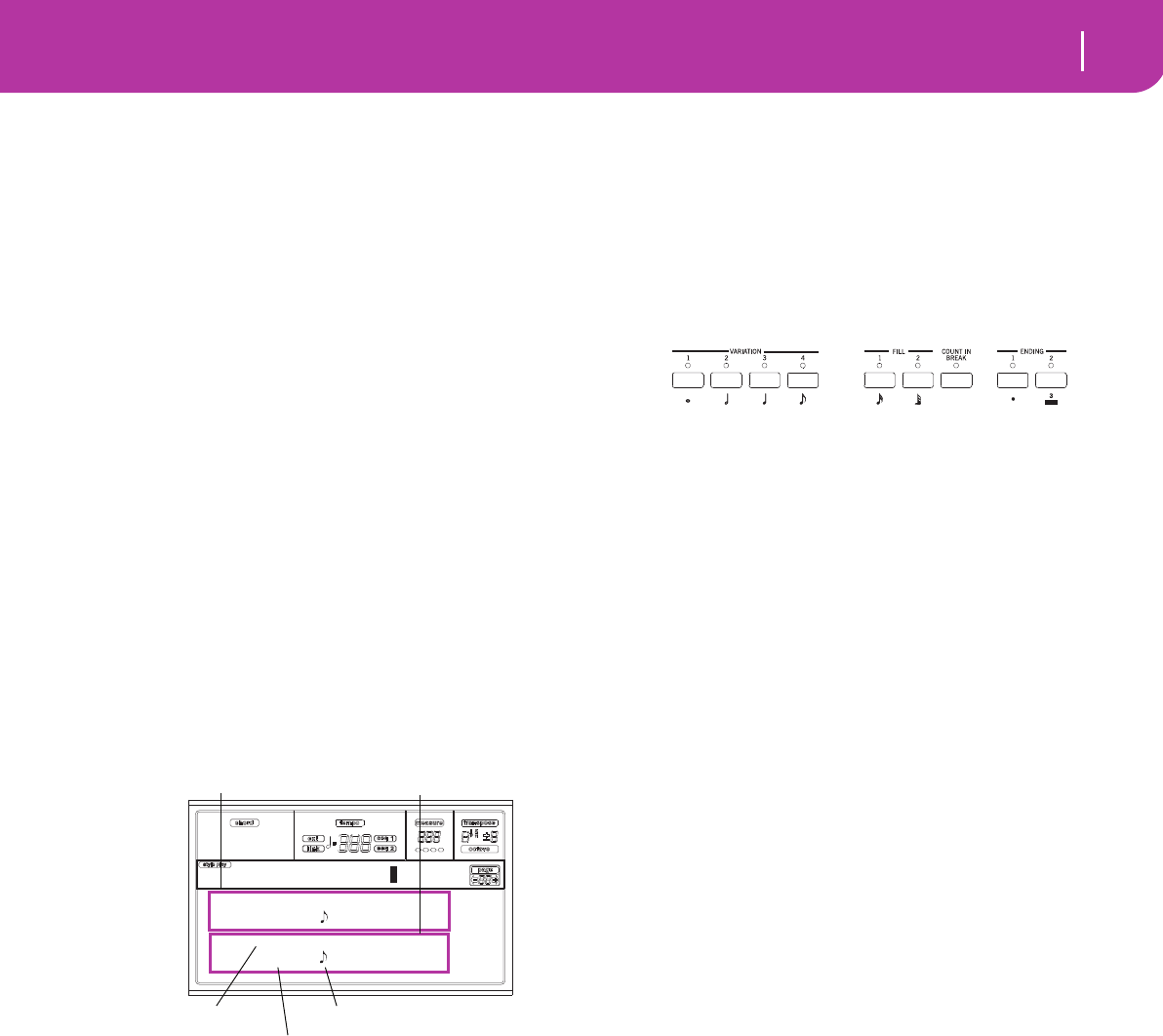
57
Style Record mode
Step Record page
allow you to play back louder any reference track, or the track
you are recording.
Track status
When in the Style Tracks page, each track can be in one of
three status.
Play (Visible status icon). This status is available
only for non-selected tracks. When in play, a
track can play back the recorded pattern.
Mute (Hidden status icon). When in this status, you
can play the track on the keyboard, but you
can’t record on it. This is useful to do some
preliminary test, before actually start record-
ing.
To set a track in mute, first select it, then press
both corresponding VOLUME/VALUE buttons
to hide the status icon. To set the track in
record again, press again the corresponding
VOLUME/VALUE buttons.
Record (Flashing status icon). When in this status, the
track is ready to record. Just select a track to set
it in record status.
STEP RECORD PAGE
Access this page from the Main page of the Style Record
mode, by selecting the “Stp” recording mode (“R” parame-
ter), and pressing START/STOP.
(a) section
Previously inserted event. You may delete this event, and set it
in edit again, by pressing the < button.
(b) section
Event to be inserted. See the following parameters for infor-
mation on each element of this section.
M (Measure)
This is the position of the event (note, rest or chord) to be
inserted.
Meter
Meter of the current measure. This parameter can’t be edited.
You can set the Meter in the Main page of the Style Record
mode, before actually starting recording (see step 6 on
page 58 for more information).
key?
This is a prompt, asking for a note or chord to be played on
the keyboard, to enter an event on the current step.
Step value
Length of the event to be inserted. Use the NOTE VALUE
buttons, on the lower left area of the control panel, to change
this value.
… Note value.
Dot (.) Augments the selected note by one half of its
value.
Triplet (3) Makes the selected note a triplet note.
V (Velocity)
Set this parameter before entering a note or chord. This will
be the playing strength (i.e., velocity value) of the event to be
inserted.
KBD Keyboard. You can select this parameter, by
turning all counter-clockwise the dial. When
this option is selected, the playing strength of
the played note is recognized and recorded.
1…127 Velocity value. The event will be inserted with
this velocity value, and the actual playing
strength of the note played on the keyboard
will be ignored.
D (Duration)
Relative duration of the inserted note. The percentage is
always referred to the step value.
50% Staccato.
85% Ordinary articulation.
100% Legato.
Buttons used in Step Record mode
TIE button
Ties the note to be inserted to the previous note.
REST button
Inserts a rest.
NOTE VALUE buttons
Select the step value.
START/STOP button
Exits the Step Record mode.
< (Previous step)
Goes to the previous step, deleting the inserted step.
>> (Fast Forward)
Goes to the next measure, and fill the remaining space with
rests.
M001.01.000
C4 V:64 D:85%
M001.01.192 Meter: 4/4
key? V:64 D:85%
Step V1-CV1 T:DR
(a)
(b)
Previous event Event to be inserted
Current position
Waiting for a keystroke…
Step value
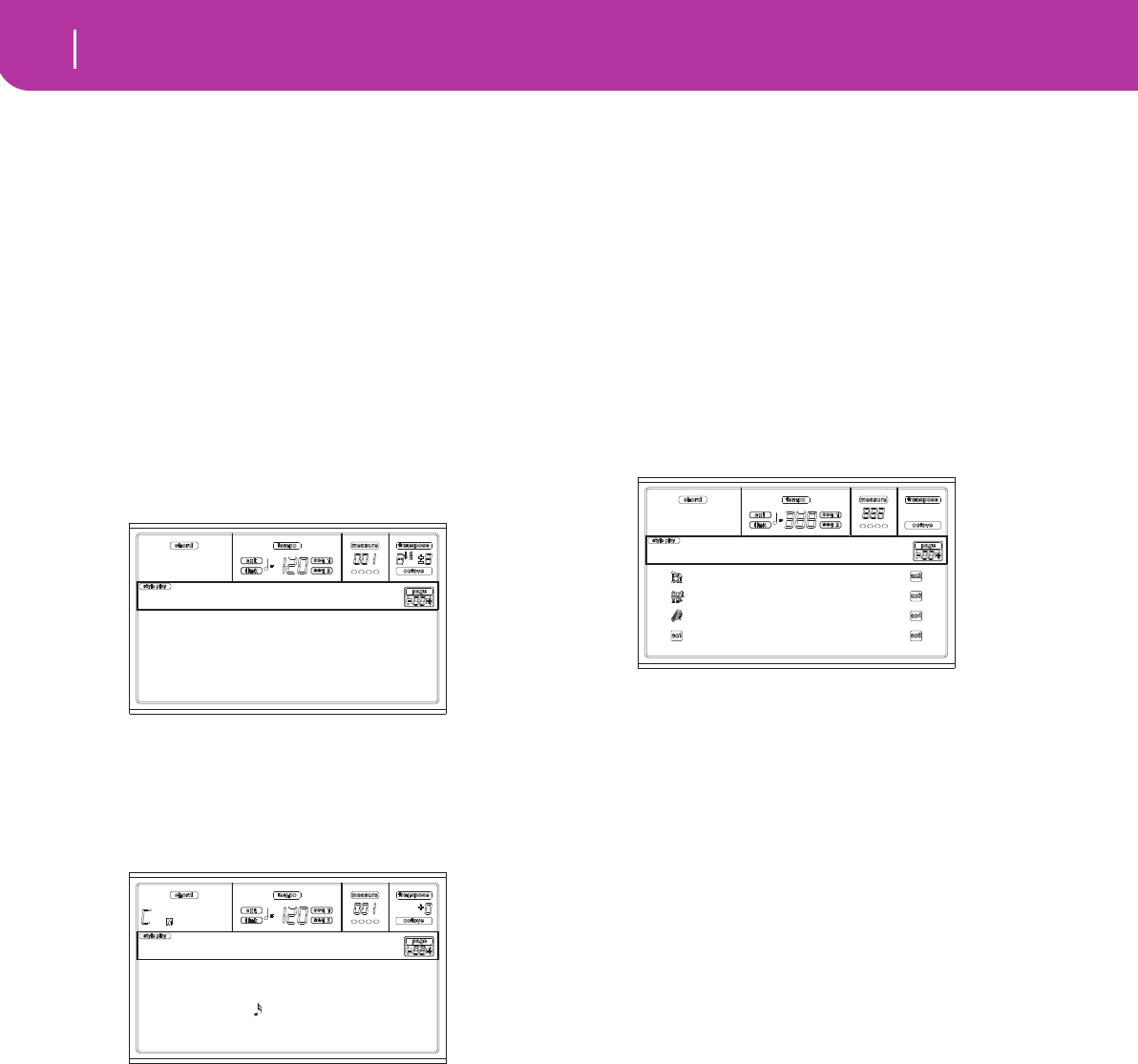
58 Style Record mode
Style Record procedure
STYLE RECORD PROCEDURE
There are two different methods for recording a Style: Real-
time and Step.
• Realtime Recording allows you to record Style patterns
in realtime.
• Step Recording allows you to create a new Style by enter-
ing the single notes or chords in each track. This is very
useful when transcribing an existing score, or needing a
higher grade of detail, and is particularly suitable to cre-
ate drum and percussion tracks.
Preparing to record
1. If you like to edit an existing Style, select that Style.
2. Press RECORD to enter the Style Record mode. You are
prompted to select either the Current Style, or a New
Style.
Select “Current Style” if you want to edit the current
Style, or make a new Style starting from an existing one.
Select “New Style” if you want to start from scratch with
an empty Style.
3. After you select your preferred option, the Main page of
the Style Record mode will appear.
4. Use the A VOLUME/VALUE buttons, and the F1 and F2
function keys to select the E (Style Element) and CV
(Chord Variation) parameter.
Note: For more information on the Style Elements and
Chord Variations, and the Style structure in general, see
“The Style’s structure” on page 52.
5. Use the RL (Recording Length) parameter to set the
length (in measures) of the pattern to step-record. Select
this parameter using the E VOLUME/VALUE buttons
and the F4 function key. Use the TEMPO/VALUE con-
trols to set the value.
6. Use the Meter parameter to set the Style’s meter. You can
edit this parameter only if you selected the New Style
option when entering the Record mode.
7. Set the tempo. Keep the SHIFT button pressed, and use
the TEMPO/VALUE controls to change the tempo.
8. At this point, if you want to do a Realtime Recording go
on reading “Realtime Record procedure” below. Other-
wise, if you prefer to do a Step Record, jump to “Step
Record procedure” on page 59.
Realtime Record procedure
1. When still in the Main page of the Style Record mode,
press one of the E VOLUME/VALUE buttons, to select
the “R” parameter. Use these buttons, or the TEMPO/
VALUE controls, to select the “RT” (Realtime) recording
mode.
2. Press TRK SELECT to switch to the Style Tracks page.
Here you can assign the right Program to each Style
track. (For more details, see “Style Tracks page” on
page 56).
3. If you like, you can set the tempo again from this page:
just use the TEMPO/VALUE controls.
4. Assign a Program to each track, by using the PRO-
GRAM/PERFORMANCE section.
5. If needed, set the Octave Transpose for each track. Note:
The Octave Transpose will affect only the notes coming
from the keyboard, and not from the arranger.
6. Select the track to put in record. Its status icon will
begin flashing.
Note: When entering the Record mode, the last selected
track is already in record. When you press START/
STOP after entering the Record mode, you can immedi-
ately start recording.
If you like, you can try your part before recording:
• Set the track in mute, by pressing both corresponding
VOLUME/VALUE buttons; the status icon disappears.
• Press START/STOP to play back the other tracks, if
already recorded, and practice on the keyboard.
• When you have finished practicing, press START/
STOP to stop the arranger, and unmute the track by
pressing both VOLUME/VALUE buttons; the track will
be in record again.
7. While the status icon is flashing, press START/STOP to
begin recording. Depending on the “Metro” (metro-
nome) option you selected, a 1- or 2-bars precount may
play before the recording actually begins. When it
begins, play freely. The pattern will last for some mea-
sures, according to the RecLen value, then restart.
Since the recording will happen in overdub, you can add
notes on any following passage. This is very useful to
record different percussive instruments at any cycle on a
Drum or Percussion track.
Note: While recording, the track’s Keyboard Range (see
page 68) is ignored, and the track can play over the whole
keyboard range. The Local parameter (see “Local” on
Current Style
New Style
Record
e:v1 cv:cv1 R:RT RL:2
CV Len:16 Metro:On1
Resol: Meter:4/4
C maj7 NTT:5th
NewBossa |T:DR
R:RT
Brush 2 Piano01
Perc Kit Guitar01
*AcouBass StrngEns2
AcouPiano2 VoxPad1
NewBossa |V1-CV1
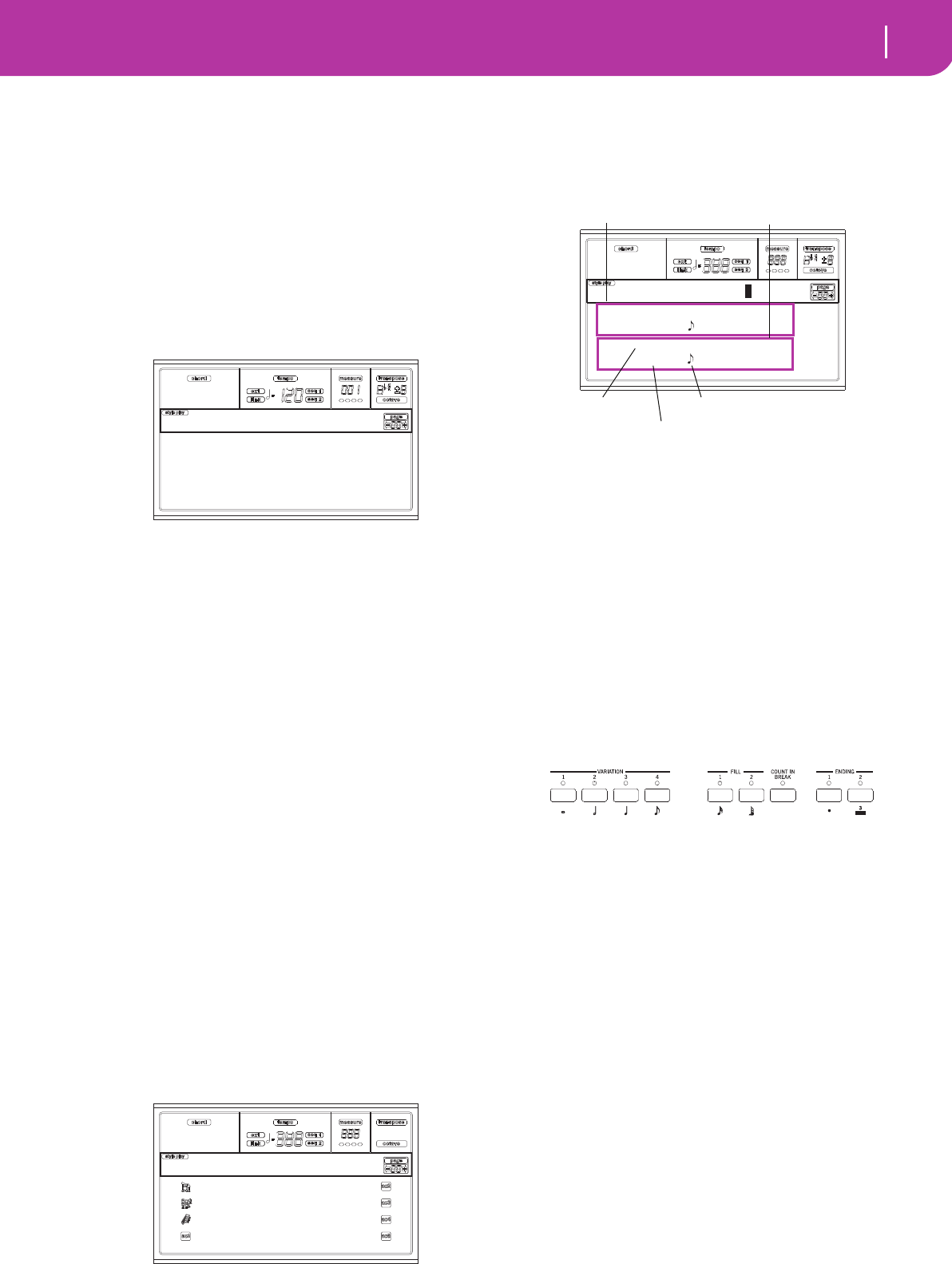
59
Style Record mode
Style Record procedure
page 127) is also automatically set to On, to allow playing
on the keyboard.
8. When finished recording, press START/STOP to stop
the arranger. Select a different track, and go on record-
ing the whole Chord Variation.
Note: You can select a different track only when the
arranger is not running.
9. When finished recording the Chord Variation, select a
different Chord Variation or Style Element to go on
recording the whole Style.
10. When finished recording the new Style, press WRITE or
RECORD to save it in memory. The Write page will
appear:
• To change the Style’s name: press the right A VOL-
UME/VALUE button to enter editing, and modify the
name using the UP/DOWN buttons to move the cursor,
and the DIAL to select a character. Press INSERT to
insert a character at the cursor position, or DELETE to
delete it.
• To select a different location in memory, press one of
the B VOLUME/VALUE buttons, then select a location
with these buttons or the TEMPO/VALUE controls.
Press ENTER to confirm, or one of the D (Abort) VOL-
UME/VALUE buttons to abort the save. The “Are you
sure?” message will appear in the display. Press ENTER
to confirm, EXIT to abort. After pressing ENTER, you
will exit from the Record mode.
If you press EXIT while in the Write page, you will go
back to the previous Style Record page, without any
change.
Step Record procedure
1. When still in the Main page of the Style Record mode,
press one of the E VOLUME/VALUE buttons, to select
the “R” parameter. Use these buttons, or the TEMPO/
VALUE controls, to select the “Stp” recording mode.
2. Press TRK SELECT to switch to the Style Tracks page.
Here you can assign the right Program to each Style
track. (For more details, see “Style Tracks page” on
page 56).
3. Assign a Program to each track, by using the PRO-
GRAM/PERFORMANCE section.
4. Press START/STOP to turn on its LED and enter the
Step Record page. (See “Step Record page” on page 57
for more information on each parameter of this page).
The first two lines (a) are the latest inserted event. The
last two lines (b) are the event currently in edit, ready to
be inserted.
The “Empty” event marks the beginning of the pattern,
when there are no events inserted. It is automatically
inserted when entering the Record mode. It will be
removed when an event is inserted.
5. The “Maaa.bb.ccc” parameter in (b) is the current posi-
tion. This is the place where the note in edit will be
inserted.
• If you don’t want to insert a note at this position,
insert a rest instead, as shown in step 7.
• To jump to the next measure, filling the remaining
beats with rests, press the >> button.
6. To change the step value, use the NOTE VALUE buttons,
on the lower left area of the control panel.
7. Insert a note, rest or chord at the current position.
• To insert a single note, just play it on the keyboard. The
inserted note length will match the step length. You may
change the velocity and relative duration of the note, by
editing the V (Velocity) and D (Duration) parameters.
See “V (Velocity)” and “D (Duration)” on page 57.
• To insert a rest, just press the REST button. Its length
will match the step value.
• To tie the note to be inserted to the previous one, press
the TIE button. A note will be inserted, tied to the previ-
ous one, with exactly the same name. You don’t need to
play it on the keyboard again.
• To insert a chord or a second voice, see “Chords and
second voices in Step Record mode” below.
8. After inserting a new event, you may go back by pressing
the < button. This will delete the previously inserted
event, and set the step in edit again.
9. When the end of the pattern is reached, the “End Loop”
(End of Loop) event is shown in the first two lines of the
display (a), and the recording restarts from the
“M001.01.000” position. Any note exceeding the pattern
length, inserted at its end, will be reduced to fit the total
length of the pattern.
Style name: NewBossa
To: U1-01 Bossa
Abort
Write to
R:Stp
Brush 2 Piano01
Perc Kit Guitar01
*AcouBass StrngEns2
AcouPiano2 VoxPad1
NewBossa |V1-CV1
M---.--.--- Empty
--
M001.01.000 Meter: 4/4
key? V:64 D:85%
Step V1-CV1 T:DR
(a)
(b)
Previous event Event to be inserted
Current position
Waiting for a keystroke…
Step value
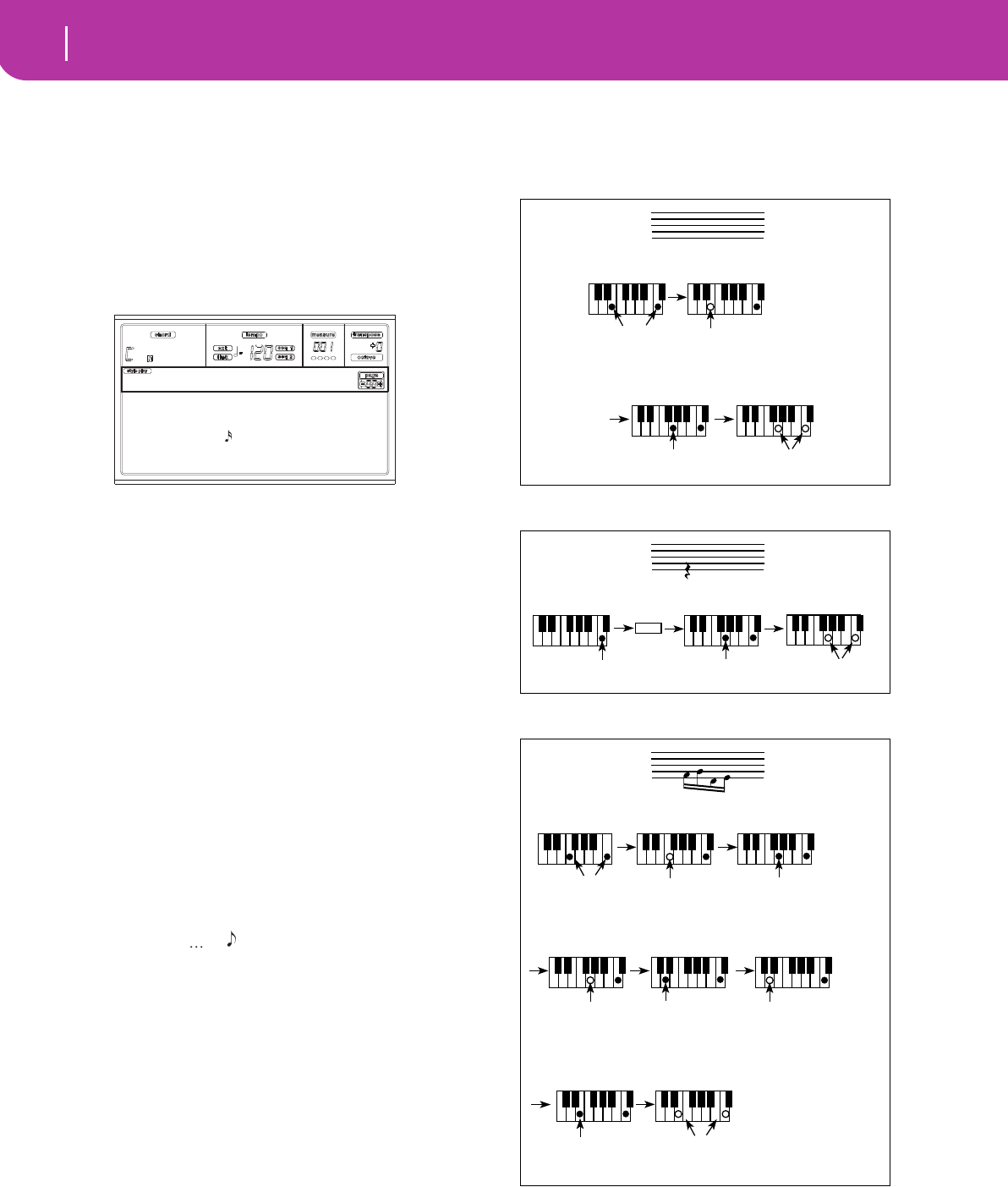
60 Style Record mode
Style Record procedure
At this point, you may go on, inserting new events in
overdub mode (the previously inserted events will not
be deleted). This is very useful when recording a drum
or percussion track, where you may want to record the
bass drum on a first cycle, the snare drum on the second
cycle, and the hi-hat and cymbals during the following
cycles.
10. When finished recording, press START/STOP to turn off
its LED. The Main page of the Style Record mode
appears.
When exiting, the “RT” recording mode is automati-
cally selected. You may press START/STOP to listen to
the Style. Press START/STOP again to stop the playback.
To enter the Step Record mode again, select the “Stp”
recording mode, and press START/STOP.
11.From the Main page of the Style Record mode, press
RECORD to exit the Record mode. You will be
prompted to assign a new name to the Style, and select a
memory location where to save it. See “The Write win-
dow” on page 54 for information on how to save a Style.
Chords and second voices in Step Record
mode
With Pa50SD, you are not obliged to insert single notes in a
track. There are several ways to insert chords and double
voices. Lets look at some.
Inserting a chord. When the “key?” prompt appears in the
display, play a chord instead of a single note. The event’s
name will be the first note of the chord you pressed, followed
by the “…” marking.
Inserting a chord with notes with different velocity values.
You can make the upper or lower note of a chord, for exam-
ple, louder than the remaining ones, to make the most
important note emerge from the chord. Here is how to insert
a three-note chord:
1. Edit the Velocity value of the first note.
2. Press the first note and keep it pressed.
3. Edit the Velocity value of the second note.
4. Press the second note and keep it pressed.
5. Edit the Velocity value of the third note.
4. Press the third note, then release all notes.
Inserting a second voice. You can insert passages where one
note is kept pressed, and another voice moves freely.
Ex. 1:
Ex.2:
Ex.3:
E:V1 CV:CV1 R:RT RL:2
CV Len:16 Metro:On1
Resol: Meter:4/4
C maj7 NTT:5th
NewBossa |T:DR
C4 , V:64 D:85%
Step Time =
Step Time =
On
Press E and C
On
Press G
Off
Off
Release G and C
Release E (continue holding C)
Step Time =
Step Time =
On
Press C
On
Press G (continue holding C)
Off
Release G and C
Tie
Step Time =
Step Time =
Step Time =
Press F and C Press G
(continue holding C)
OffOn On
Release F
(continue holding C)
Step Time =
Step Time =
Press E
(continue holding C)
OffOn
Release E and C
Step Time =
Step Time =
Press D
(continue holding C)
Off On
Release G
(continue holding C)
Step Time =
Off
Release D
(continue holding C)
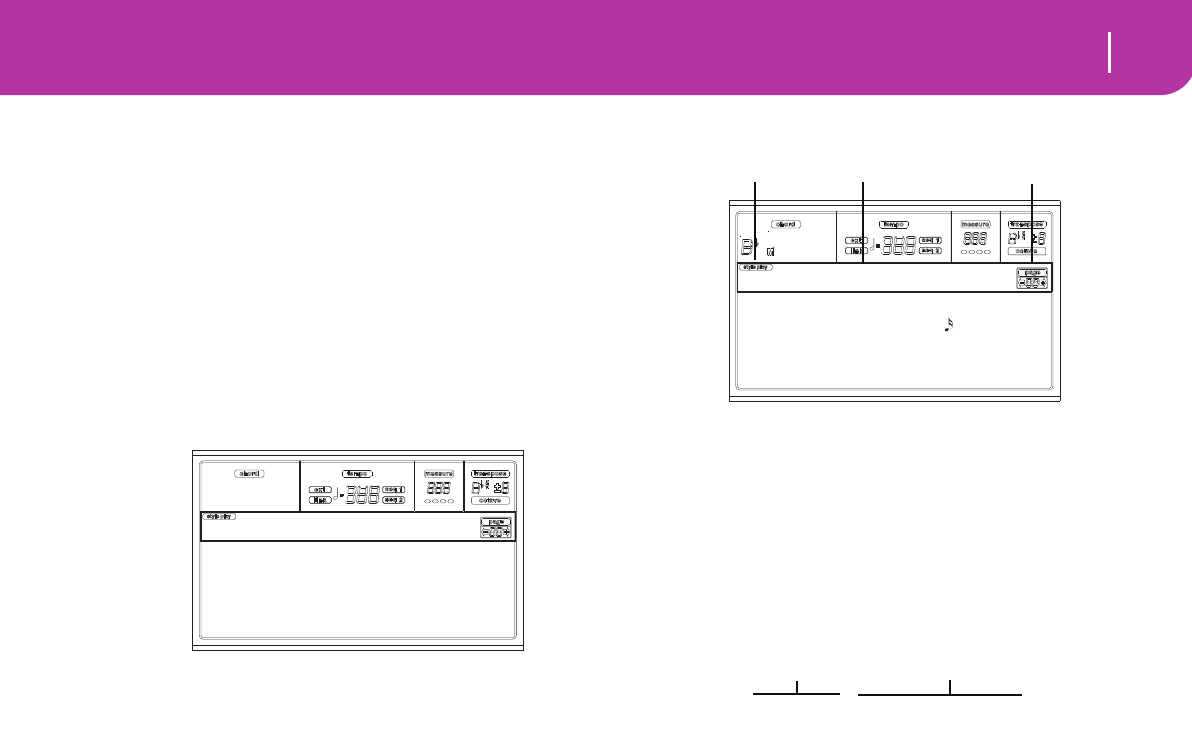
61
Style Record mode
Menu
MENU
From any page of the Style Record mode, press MENU to
open the Style Record edit menu. This menu gives access
to the various Style Record edit sections.
Note: While the Style is in play, you cannot access the Edit sec-
tion pages from the Main page and the Style Tracks page (see
page 55 and page 56). Stop the playback before pressing MENU.
When in the menu, select an edit section using the VOL-
UME/VALUE (A-H) buttons, select an edit page using
PAGE +, or press EXIT to exit the menu.
When in an edit page, press EXIT to go back to the main
page (or the Style Tracks page) of the Style Record mode.
Each item in this menu corresponds to an edit section.
Each edit section groups various edit pages.
Note: When switching from the Edit section pages (Quantize,
Transpose, Velocity, Delete) to the other pages, or vice-versa, the
Style (if in play) is automatically stopped.
EDIT PAGE STRUCTURE
Select an edit section from the Menu, and/or use the PAGE
buttons to reach the desired page.
Press EXIT to go back to the main page of the Style Record
mode.
All edit pages share the same structure.
Style Play icon
When on, this icon indicates that the instrument is in Style
Play mode.
Page header
The header shows the name of the current edit page. As a
general rule, the header is divided in a first word, identifying
the section name (e.g., “Edit:Quantize” is an “Edit” section
page), and a second word, referring to the page name (e.g.
“Quantize”).
Page number
This area shows the current page number.
A-H
Each pair of VOLUME/VALUE (A-H) buttons selects a differ-
ent parameter of command, depending on the edit page.
After selecting a parameter, you can change its value by press-
ing one of the two buttons in a pair, or using the TEMPO/
VALUE controls.
Quantize Copy
Transp/Vel. S.Elem.Ctl.
Event Edit Style Ctl.
Delete
Record MENU
E:V1 CV:CV1 Trk:All
Resol:
S001-01-000 E001-01-192
Bottom:G-1 Top:C8
Edit:Quantize
Style Play icon Page header Page number
Section name Page name
Edit:Quantize
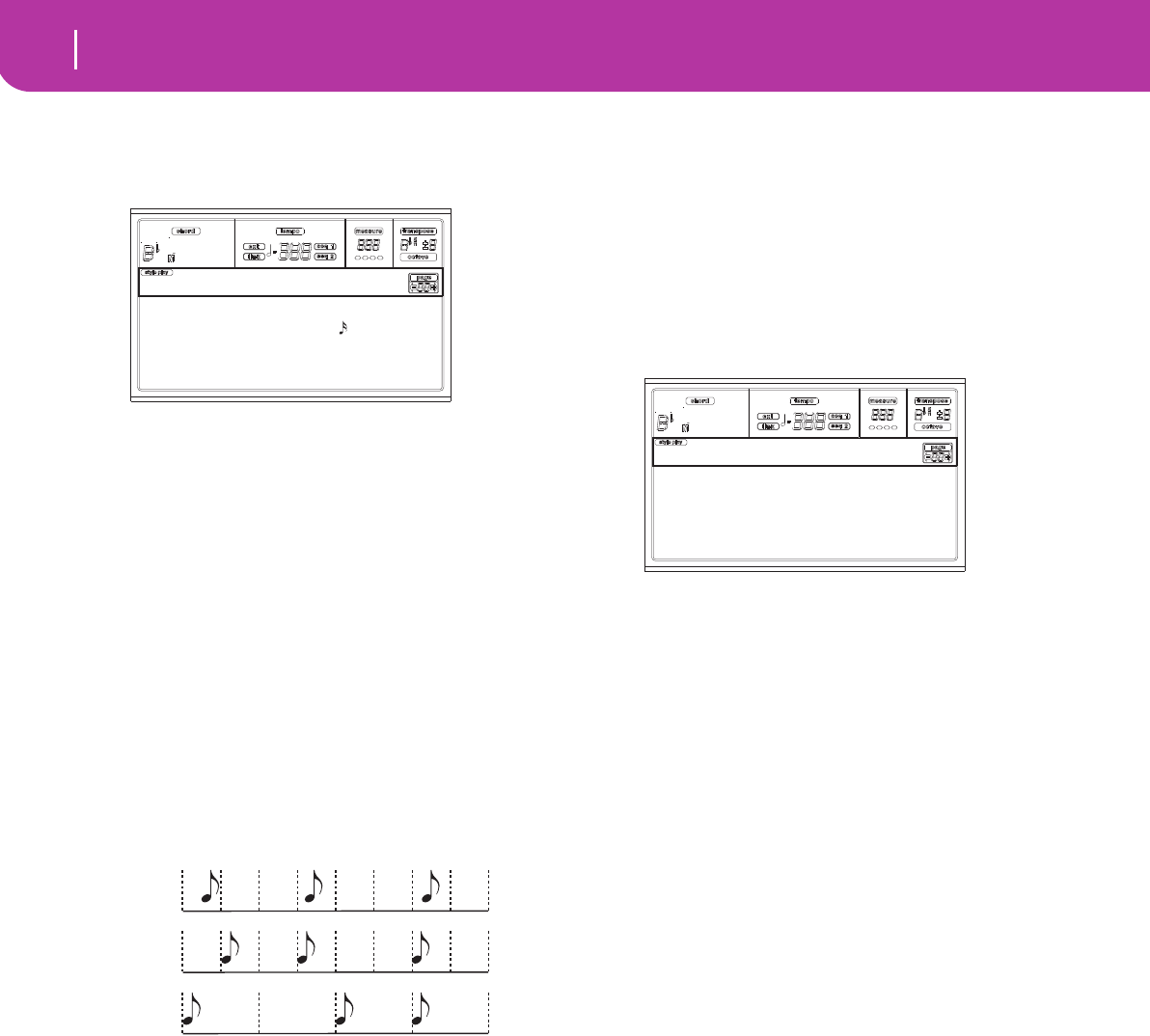
62 Style Record mode
Page 1 - Edit: Quantize
PAGE 1 - EDIT: QUANTIZE
The quantize function may be used to correct any rhythm
error after recording, or to give the pattern a “groovy” feeling.
After setting the various parameters, press ENTER to execute.
The “Are you sure?” message will appear. Press ENTER to
confirm, EXIT to abort.
E/CV (Style Element/Chord Variation)
(Non editable) These read-only parameters show which Style
Element and Chord Variation are currently selected for edit-
ing. See the Main page “E (Style Element)” and “CV (Chord
Variation)” parameters on page 55 for information on select-
ing a different Style Element and Chord Variation.
Trk (Track)
Use this parameter to select a track.
All All tracks selected.
Drum…Acc5 Selected track.
Resol (Resolution)
This parameter sets the quantization after recording. For
example, when you select 1/8a, all notes are moved to the
nearest 1/8 division. When you select 1/4, all notes are moved
to the nearest 1/4 division.
(1/32)… (1/4)
Grid resolution, in musical values. An “a” after
the value means no swing. A “b…f ” after the
value means swing-quantization.
S / E (Start/End)
Use these parameters to set the starting (S) and ending (E)
points of the range to quantize.
If a Chord Variation is four measures long, and you want to
select it all, the Start will be positioned at 1.01.000, and the
End at 5.01.000.
Bottom / Top
Use these parameters to set the bottom and top of the key-
board range to quantize. If you select the same note as the
Bottom and Top parameters, you can select a single percus-
sive instrument in a Drum or Percussion track.
Note: These parameters are available only when a Drum or
Percussion track is selected.
PAGE 2 - EDIT: TRANSPOSE
In this page you can transpose the selected track(s).
Note: After transposing, please don’t forget to readjust the
“Original Key/Chord” parameter in the Style Record page (see
page 56).
After setting the various parameters, press ENTER to execute.
The “Are you sure?” message will appear. Press ENTER to
confirm, EXIT to abort.
E/CV (Style Element/Chord Variation)
(Non editable) These read-only parameters show which Style
Element and Chord Variation are currently selected for edit-
ing. See the Main page “E (Style Element)” and “CV (Chord
Variation)” parameters on page 55 for information on select-
ing a different Style Element and Chord Variation.
Trk (Track)
Use this parameter to select a track.
All All tracks selected, apart for tracks set in Drum
mode (like the Drum and Percussion tracks).
The whole selected Chord Variation will be
transposed.
Drum…Acc5 Single selected track.
Value
Transpose value (±127 semitones).
S / E (Start/End)
Use these parameters to set the starting (S) and ending (E)
points of the range to be transposed.
If a Chord Variation is four measures long, and you want to
select it all, the Start will be positioned at 1.01.000, and the
End at 5.01.000.
Bottom / Top
Use these parameters to set the bottom and top of the key-
board range to be transposed. If you select the same note as
the Bottom and Top parameters, you can select a single per-
cussive instrument in a Drum or Percussion track. Since in a
Drum Kit each instrument is assigned to a different note of
the scale, transposing a percussive instrument means assign-
ing the part to a different instrument.
Note: These parameters are available only when a Drum or
E:V1 CV:CV1 Trk:All
Resol:
S001-01-000 E001-01-192
Bottom:G-1 Top:C8
Edit:Quantize
No quanti-
zation
1/8
1/4
E:V1 CV:CV1 Trk:DRUM
Value:+000
S001-01-000 E001-01-192
Bottom:G-1 Top:C8
Edit:Transpose
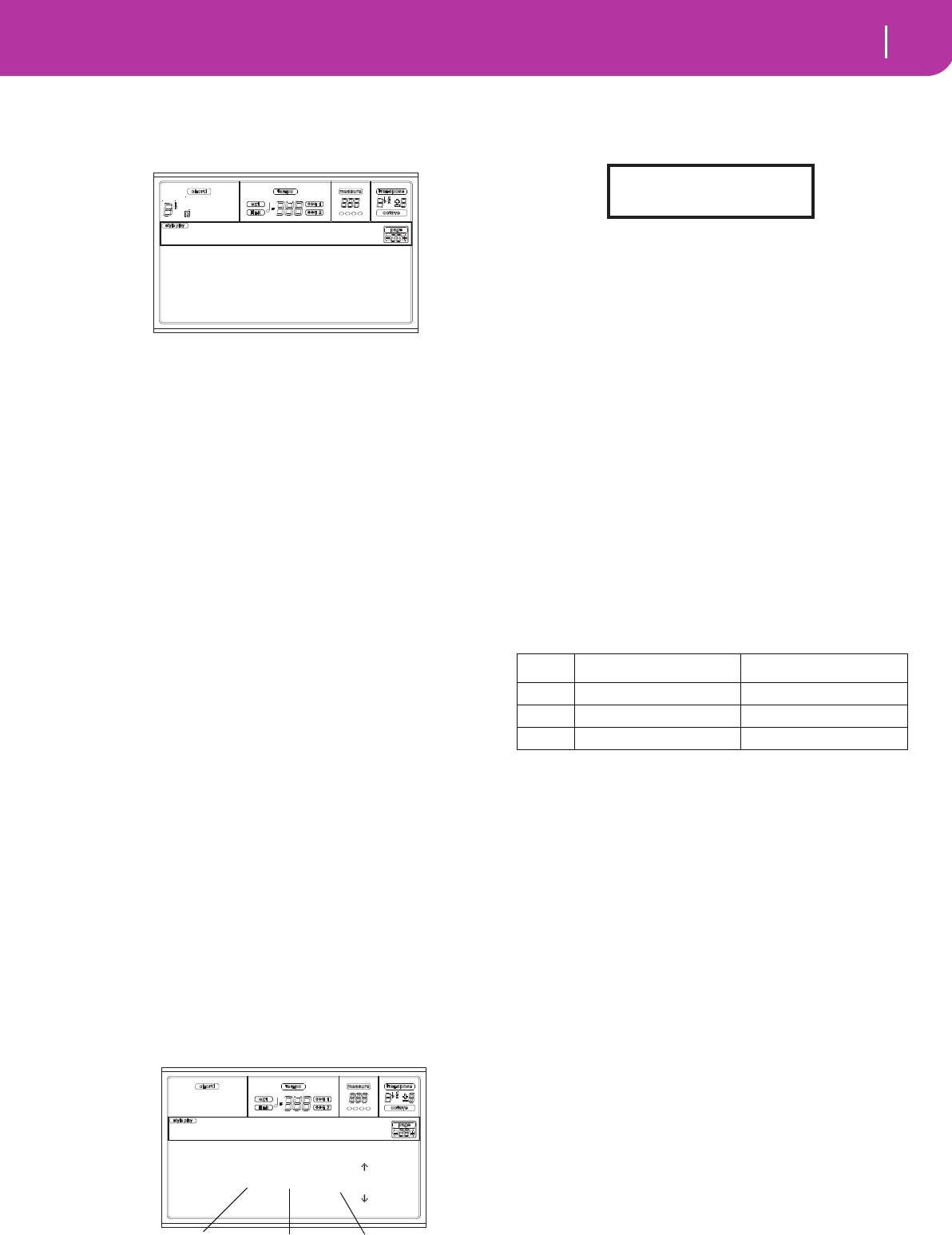
63
Style Record mode
Page 3 - Edit: Velocity
PAGE 3 - EDIT: VELOCITY
In this page you can change the velocity (dynamics) value of
notes in the selected track.
After setting the various parameters, press ENTER to execute.
The “Are you sure?” message will appear. Press ENTER to
confirm, EXIT to abort.
E/CV (Style Element/Chord Variation)
(Non editable) These read-only parameters show which Style
Element and Chord Variation are currently selected for edit-
ing. See the Main page “E (Style Element)” and “CV (Chord
Variation)” parameters on page 55 for information on select-
ing a different Style Element and Chord Variation.
Trk (Track)
Use this parameter to select a track.
All All tracks selected. The velocity for all notes of
the whole selected Chord Variation will be
changed.
Drum…Acc5 Selected track.
Value
Velocity change value (±127).
S / E (Start/End)
Use these parameters to set the starting (S) and ending (E)
points of the range to be modified.
If a Chord Variation is four measures long, and you want to
select it all, the Start will be positioned at 1.01.000, and the
End at 5.01.000.
Bottom / Top
Use these parameters to set the bottom and top of the key-
board range to be modified. If you select the same note as the
Bottom and Top parameters, you can select a single percus-
sive instrument in a Drum or Percussion track.
Note: These parameters are available only when a Drum or
Percussion track is selected.
PAGE 4 - EVENT EDIT
The Event Edit page allows you to edit each event in a single
track. See “Event Edit procedure” on page 64 for more infor-
mation on the event editing procedure.
Trk (Track)
Track in edit. To select a different track, press one of the A
VOLUME/VALUE buttons to open the Go To Track window.
Use the TEMPO/VALUE controls to select a track, and press
ENTER to confirm, or EXIT to abort.
E/CV (Style Element/Chord Variation)
Selected Style Element and Chord Variation. This parameter
can’t be edited. To select a different Style Element and Chord
Variation, press EXIT to go back to the Main page of the Style
Record mode (see “Main page” on page 55).
Position
Position of the event shown in the display, expressed in the
form ‘aaa.bb.ccc’:
• ‘aaa’ is the measure
• ‘bb’ is the beat
• ‘ccc’ is the tick (each quarter beat = 384 ticks)
You can edit this parameter to move the event to a different
position.
Ev (Event)
Type and values of the event shown in the display. Depending
on the selected event, the value may change. This parameter
also shows the (non-editable) “End Loop” marking, when the
end of a track is reached.
To change the event type, use the C VOLUME/VALUE but-
tons to select the Event line, then use the same buttons or the
TEMPO/VALUE controls to select a different event type.
To select and edit the event’s value, use the F3 and F4 func-
tion keys, and use the G/VOLUME/VALUE buttons or the
TEMPO/VALUE controls.
Length
Length of the selected Note event. The value format is the
same as the Position value.
Note: If you change a length of “000.00.000” to a different
value, you can’t go back to the original value. This rather
uncommon zero-length value may be found in some drum or
percussion tracks.
Transport, navigation and editing controls
E/F and H VOLUME/VALUE buttons
These buttons are the “Scroll to previous event” (E/F) and
“Scroll to next event” (H) controls. They corresponds to the
scrolling arrows shown on the screen.
G VOLUME/VALUE buttons
Use these buttons to select the corresponding parameter
value area.
EV1 CV:CV1 Trk:DRUM
Value:+000
S001-01-000 E001-01-192
Bottom:G-1 Top:C8
Edit:Velocity
Trk: DRUM E:V1 CV:CV1
Position: 001.01.000 |
Ev: Note F#2 72
Lenght:000.00.000 |
Event Edit
Event Type First value Second value
Event First value Second value
Note Note name Velocity
Ctrl Control Change number Control Change value
Bend Bending value –
Go to Track: DRUM
Enter=Ok Exit=Cancel
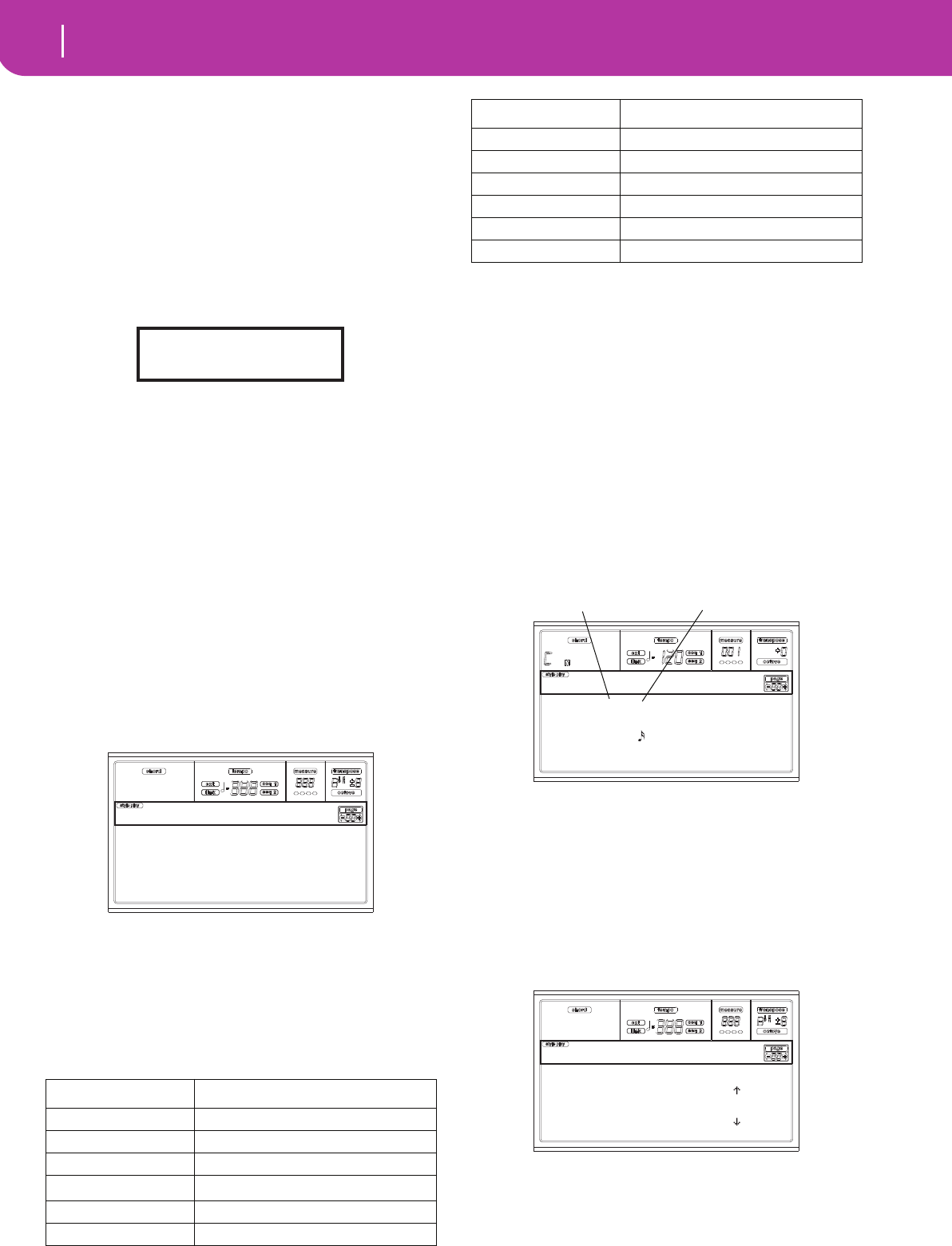
64 Style Record mode
Page 5 - Event Filter
F3 and F4 buttons
After selecting the parameter value area with the G VOL-
UME/VALUE buttons, use these buttons to select, respec-
tively, the first and second value of the event in edit.
START/STOP button
Press START/STOP and play some chords on the keyboard to
test the pattern in edit. Press START/STOP again to stop the
pattern running.
SHIFT + << or >>
Keep the SHIFT button pressed and press the << or >> but-
ton to open the Go to Measure window.
Use the TEMPO/VALUE controls to select a measure, then
press ENTER to confirm, or EXIT to abort.
INSERT
Press the INSERT button to insert a new event at the current
shown Position. The default values are Type = Note, Pitch =
C4, Velocity = 100, Length = 192.
After inserting an event, use the C VOLUME/VALUE buttons
to select the Event line, and the same buttons or the TEMPO/
VALUE controls to select a different event type.
DELETE
Press the DELETE button to delete the event shown in the
display.
PAGE 5 - EVENT FILTER
This page is where you can select the event types to be shown
in the Event Edit page. You can access this page by pressing
the PAGE+ button, while you are in the Event Edit page.
Turn Off the filter for all event types you wish to see in the
Event Edit page.
Note: Some of the events are “ghosted”, and non editable, since
the corresponding events are not editable in a Style.
Note Notes.
Ctrl Control Change events. Only the following
Control Change numbers are allowed.
Bend Pitch Bend events.
EVENT EDIT PROCEDURE
The Event Edit is the page where you can edit each single
MIDI event of the selected Style Element. You can, for exam-
ple, replace a note with a different one, or change its playing
strength (i.e., velocity value). Here is the general event editing
procedure.
1. Select the Style to edit, and press RECORD. Select the
“Current Style” option to enter recording. The LED on
the RECORD button will turn on, and the Main page of
the Style Record mode will appear.
2. Use the A VOLUME/VALUE buttons, and the F1 and F2
function keys to select the E (Style Element) and CV
(Chord Variation) parameters.
Note: For more information on the Style Elements and
Chord Variations, and the Style structure in general, see
“The Style’s structure” on page 52.
3. Press MENU, and use the VOLUME/VALUE (A-H) but-
tons to select the Event Edit section. The Event Edit page
appears (see “Page 4 - Event Edit” on page 63 for more
information).
4. Press START/STOP to listen to the selected Chord Varia-
tion. If you like, play some chords on the keyboard, to
test the pattern. Press START/STOP to stop it.
5. Press PAGE+ to go to the Event Filter page, and turn
“Off” the filters for the event types you wish to see in the
Control function CC# (Control Change Number)
Modulation 1 1
Modulation 2 2
Pan 10
Expression(a) 11
CC#12 12
CC#13 13
Go to Measure: 1
Enter=Ok Exit=Cancel
Note: Off Aftt: Off
Prog: Off PAft: Off
Ctrl: Off Bend: Off
T/Meter: Off SysEx: Off
Edit: Ev. Filter
Damper 64
Filter Resonance 71
Low Pass Filter Cutoff 74
CC#80 80
CC#81 81
CC#82 82
(a) Expression events cannot be inserted at the starting Position
(001.01.000). An Expression value is already among the default
“header” parameters of the Style Element.
Control function CC# (Control Change Number)
e:v1 cv:cv1 R:RT RL:2
CV Len:16 Metro:On1
Resol: Meter:4/4
C maj7 NTT:5th
NewBossa |T:DR
Style Element Chord Variation
Trk: DRUM E:V1 CV:CV1
Position: 001.01.000 |
Ev: Ctrl 11 110
|
Event Edit
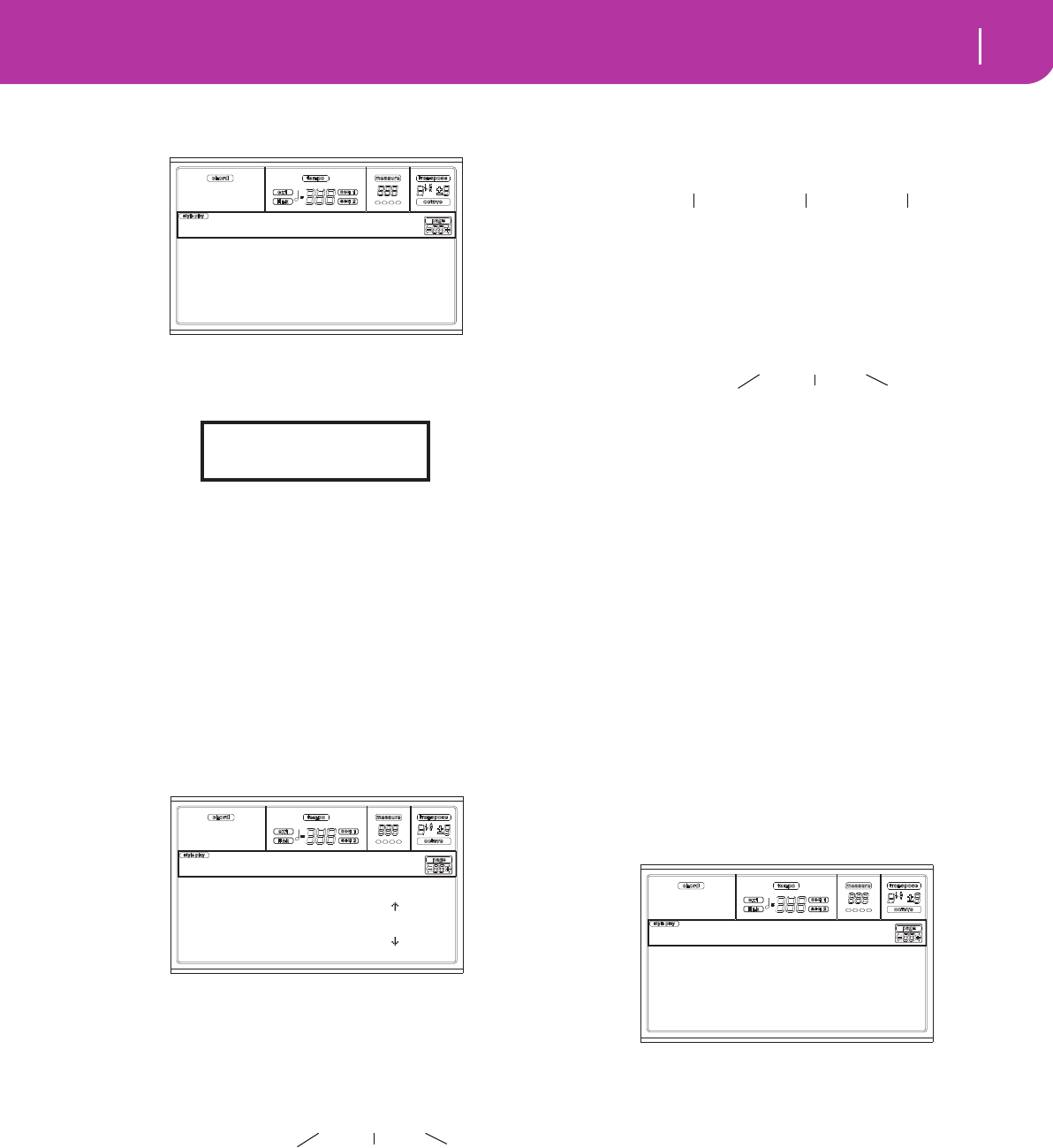
65
Style Record mode
Event Edit procedure
display (see “Page 5 - Event Filter” on page 64 for more
information).
6. Press PAGE- to go back to the Event Edit page.
7. Press the A VOLUME/VALUE button (Trk), to select the
track to edit. The Go To Track window appears.
Use the TEMPO/VALUE controls to select a track, and
press ENTER to confirm (or EXIT to abort).
8. The list of events contained in the selected track (in the
Style Element and Chord Variation selected on step 2)
will appear in the display. The first step, or Measure
Start, is currently shown. Since it contains an initializa-
tion event, it is not editable and appears “in grey” (i.e.,
written with a “ghost” character).
9. Press one of the H VOLUME VALUE buttons (Scroll
Down arrow), to go to the next step. This is usually a
note, that you can edit.
For more information on the event types and their val-
ues, see “Page 4 - Event Edit” on page 63.
10. Use the B VOLUME/VALUE buttons to select the Posi-
tion line. Use these buttons or the TEMPO/VALUE con-
trols to change the event’s position.
11.Use the C VOLUME/VALUE buttons to select the Event
line. You may use the C VOLUME/VALUE buttons or
the TEMPO/VALUE controls to change the event type.
Use the G VOLUME/VALUE buttons, and the F3 and F4
function keys to respectively select the first and second
value of the parameter. Use the G VOLUME/VALUE
buttons or the TEMPO/VALUE controls to modify the
selected value.
12. If a Note event is selected, use the D VOLUME/VALUE
buttons to select the Length line, and use the same but-
tons, or the TEMPO/VALUE controls, to change the
event’s length.
• After having modified the shown event, you may scroll
to the next event with the H VOLUME/VALUE buttons
(Scroll to next), or to the previous event with the E/F
VOLUME/VALUE buttons (Scroll to previous).
• You may use the SHIFT + << or >> shortcut to go to a
different measure (see “SHIFT + << or >>” on page 64)
• As described in step 4, you may press START/STOP
and play some chords to listen how the pattern sounds
after your changes. Press START/STOP again to stop the
pattern running.
13. Use the INSERT button to insert an event at the Position
shown in the display (a Note event with default values
will be inserted). Use the DELETE button to delete the
event shown in the display.
14. When the editing is complete, you may select a different
track (go to step 7), or a different Style Element and
Chord Variation (press EXIT to go back to the Main
page of the Style Record mode, then go to step 2).
15. When finished editing the whole Style, press WRITE to
open the Write Style page.
• Use the A or E VOLUME/VALUE buttons to enter the
Text Editing mode. Use the UP and DOWN buttons to
move the cursor, and the dial to select a character.
• Use the B VOLUME/VALUE buttons to select a target
location. The name of the Style already existing at the
selected location is shown after the Style Bank-Location
number.
Warning: If you select an existing Style and confirm writ-
ing, the older Style is deleted and replaced by the new one.
Save the Styles you don’t want to loose on a card, before
overwriting them.
16. Press ENTER to save the Style to the internal memory,
or one of the D VOLUME/VALUE buttons (Abort) to
delete any changes made in Style Record mode. When
the “Are you sure?” message appears, press ENTER to
confirm, or EXIT to go back to the Write Style page.
Note: Off Aftt: Off
Prog: Off PAft: Off
Ctrl: Off Bend: Off
T/Meter: Off SysEx: Off
Edit: Ev. Filter
Go to Track: DRUM
Enter=Ok Exit=Cancel
Position: 001.01.000
|
Ev: Ctrl 11 110
|
Trk: DRUM E:V1 CV:CV1
Position: 001.01.000 |
Ev: Note F#2 72
Lenght:000.00.000 |
Event Edit
Position: 001.01.001
Measure Beat Tick
Ev: Note F#2 72
Event Type First value Second value
Lenght:000.00.000
Measure Beat Tick
Style name: Groove Bld
To: U01-01 Foxtrot 3
Abort
WRITE to:
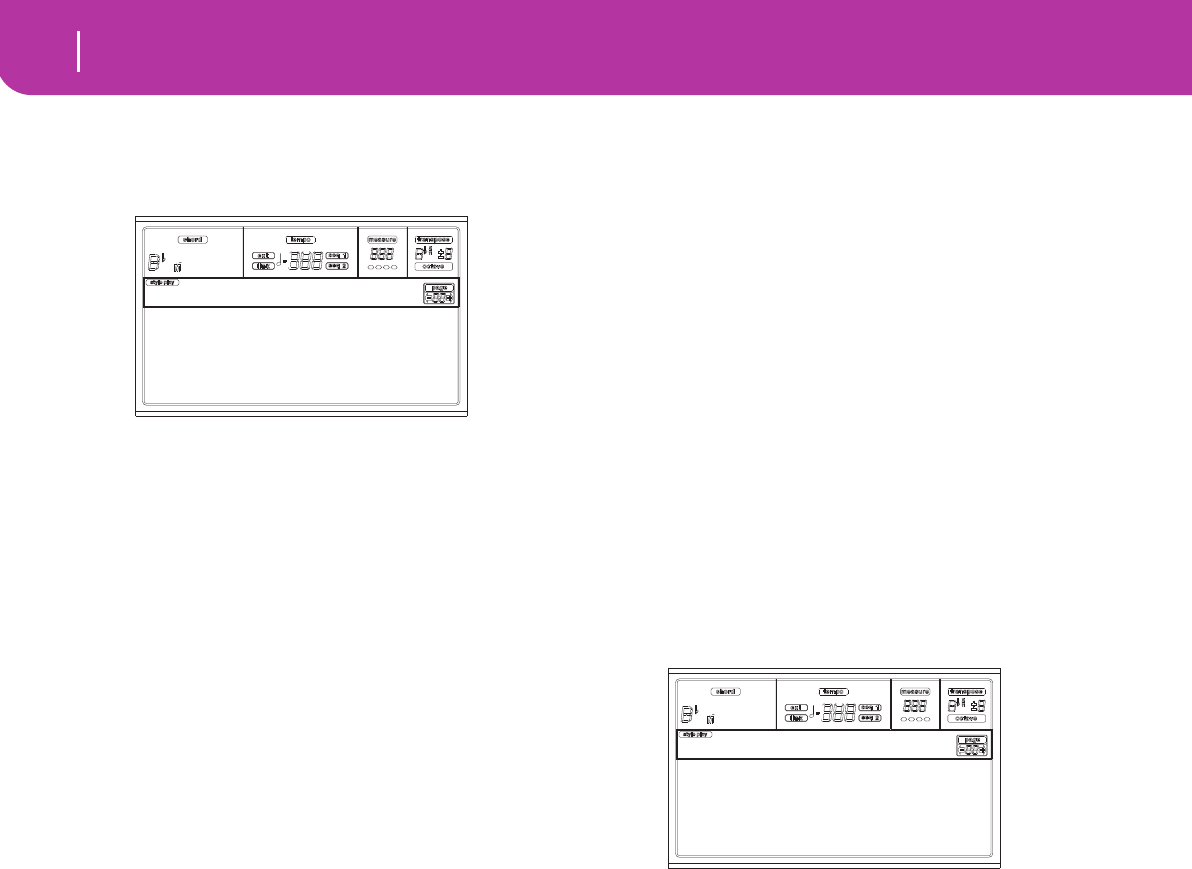
66 Style Record mode
Page 6 - Edit: Delete
PAGE 6 - EDIT: DELETE
This page is where you can delete single elements or MIDI
events out of the Style.
After setting the various parameters, press ENTER to execute.
The “Are you sure?” message will appear. Press ENTER to
confirm, EXIT to abort.
E/CV (Style Element/Chord Variation)
(Non editable) These read-only parameters show which Style
Element and Chord Variation are currently selected for edit-
ing. See the Main page “E (Style Element)” and “CV (Chord
Variation)” parameters on page 55 for information on select-
ing a different Style Element and Chord Variation.
Trk (Track)
Use this parameter to select a track.
All All tracks selected. After deletion, the selected
Chord Variation will remain empty.
Drum…Acc5 Selected track.
Ev (Event)
Type of MIDI event to delete.
All All events. The measures are not removed from
the Chord Variation.
Note All notes in the selected range.
Dup.Note All duplicate notes. When two notes with the
same pitch are encountered on the same tick,
the one with the lowest velocity is deleted.
A.Touch After Touch events.
Note: This kind of data is automatically removed
during recording.
P.Bend Pitch Bend events.
PrChange Program Change events, excluding the bun-
dled Control Change #00 (Bank Select MSB)
and #32 (Bank Select LSB).
Note: This kind of data is automatically removed
during recording.
C.Change All Control Change events, for example Bank
Select, Modulation, Damper, Soft Pedal…
CC00/32…CC127
Single Control Change events. Double Control
Change numbers (like 00/32) are MSB/LSB
bundles.
Note: Some CC data are automatically removed
during recording. See the table on page 54 for
more information on the allowed data.
S / E (Start/End)
Use these parameters to set the starting (S) and ending (E)
points of the range to delete.
If a Chord Variation is four measures long, and you want to
select it all, the Start will be positioned at 1.01.000, and the
End at 5.01.000.
Bottom / Top
Use these parameters to set the bottom and top of the key-
board range to delete. If you select the same note as the Bot-
tom and Top parameters, you can select a single percussive
instrument in a Drum or Percussion track.
Note: These parameters are available only when the All or Note
option is selected.
PAGE 7 - EDIT: DELETE ALL
This function lets you quickly delete a selected Style Element
or Chord Variation, or the whole Style, resetting it to the
default parameter’s values.
After setting the various parameters, press ENTER to execute.
The “Are you sure?” message will appear. Press ENTER to
confirm, EXIT to abort.
When in this page, press the corresponding button on the
control panel to select a Style Element (VARIATION1 …
ENDING2).
Del (Delete)
Use this parameter to select the whole Style, a single Style
Element, or a single Chord Variation.
All All Style Elements, i.e. the whole Style. When
Del=All and Trk=All, the whole Style is
deleted, and all parameters set to the default
status.
Var1…End2 Single Style Element.
V1-CV1…E2-CV2
Single Chord Variation.
Trk (Track)
All All tracks of the selected Style, Style Element or
Chord Variation.
Drum-Acc5 Single track of the selected Style, Style Element
or Chord Variation.
E:V1 CV:CV1 Trk:All
Ev:Note
S001-01-000 E001-01-192
Bottom:G-1 Top:C8
Edit:Delete
Del:V1-CV1 Trk:All
Edit:Delete All
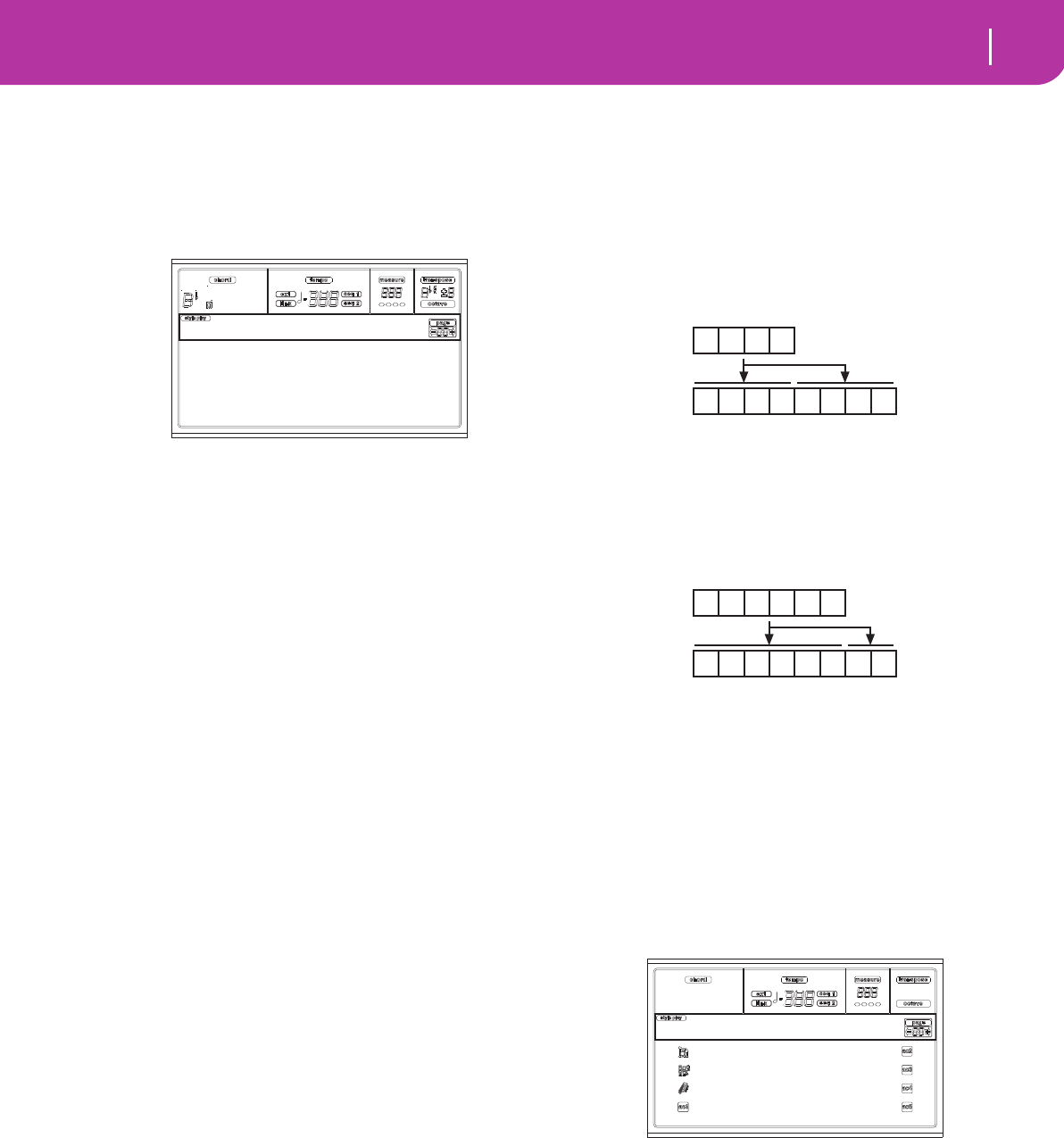
67
Style Record mode
Page 8 - Edit: Copy
PAGE 8 - EDIT: COPY
Here you can copy a track, Chord Variation or Style Element
inside the same Style, or from a different one. Furthermore,
you can copy a whole Style.
Warning: The Copy operation deletes all data at the target
location (overwrite).
After setting the various parameters, press ENTER to execute.
The “Are you sure?” message will appear. Press ENTER to
confirm, EXIT to abort.
Note: If you copy too many events on the same “tick”, the “Too
many events!” message appears, and the copy operation is
aborted.
Note: When you copy over an existing Chord Variation, Pro-
gram Change data is not copied, to leave the original Programs
unchanged for that Chord Variation.
When in this page, press the corresponding button on the
control panel to select a Style Element (VARIATION1 …
ENDING2).
From Style
Use the first parameter to select the source Style to copy the
track, Chord Variation or Style Element from.
From… to Style Element/Chord Variation
Use these parameters to select the source and target Style Ele-
ments or Chord Variations.
Note: You can’t copy from a Variation to a different Style Ele-
ment (or vice-versa), because of their different structure.
All All Style Elements, i.e. the whole Style. You
can’t change the target, that is automatically set
to All.
Var1…End2 Single Style Element.
V1-CV1…E2-CV2
Single Chord Variation.
From… to Track
Use these parameters to select the source and target track to
copy.
All All tracks of the selected Style, Style Element or
Chord Variation.
Drum-Acc5 Single track of the selected Style, Style Element
or Chord Variation.
Copying on a Chord Variation with a different
length
You can copy a Chord Element on a different Chord Element
with a different length. Just keep in mind the following:
• If the source length is a divider of the target length, the
source Chord Variation will be multiplied to fit the tar-
get Chord Variation. For example, if the source is 4-
measures long, and the target 8-measures, the source
will be copied two times.
• If the source length is not a divider of the target length,
the source Chord Variation will be copied for as many
measures as can fit the target Chord Variation. For
example, if the source is 6-measures long, and the target
8-measures, the source will be copied once, then the fist
2 measures will be copied to fit the remaining 2 mea-
sures.
Note: Avoid copying on a Chord Variation with a different
meter, for example a 4/4 Chord Variation onto a 3/4 one.
PAGE 9 - STYLE ELEMENT CONTROLS:
PROGRAMS
In this page you can assign a different Program to each track
of the selected Style Element. Each Style Element can have
different Programs; after saving the new Style, please don’t
forget to set the “Prog” parameter to “Original” (see “Prog
(Program)” on page 49), to let the Style select the Program
bypassing the Style Performance settings.
When in this page, press the corresponding button on the
control panel to select a Style Element (VARIATION1 …
ENDING2).
To copy the settings of this page to another Style Element,
keep the SHIFT button pressed, and press the button of the
target Style Element.
Program
Use the PROGRAM/PERFORMANCE section to assign a
Program to the selected track.
From:S01-01 8BeatMax
From:V1-CV1 To:V1-CV2
FromTrk:DR ToTrk:DR
Edit:Copy
1 2 3 4
1 2 3 4 1 2 3 4
1 2 3 4
1 2 3 4 5 6 1 2
5 6
StandardDK Jazz GT
PercKit 1 Brass
FingerBass Vibes
Ac.Piano VoxPad
SECtl:Program V1
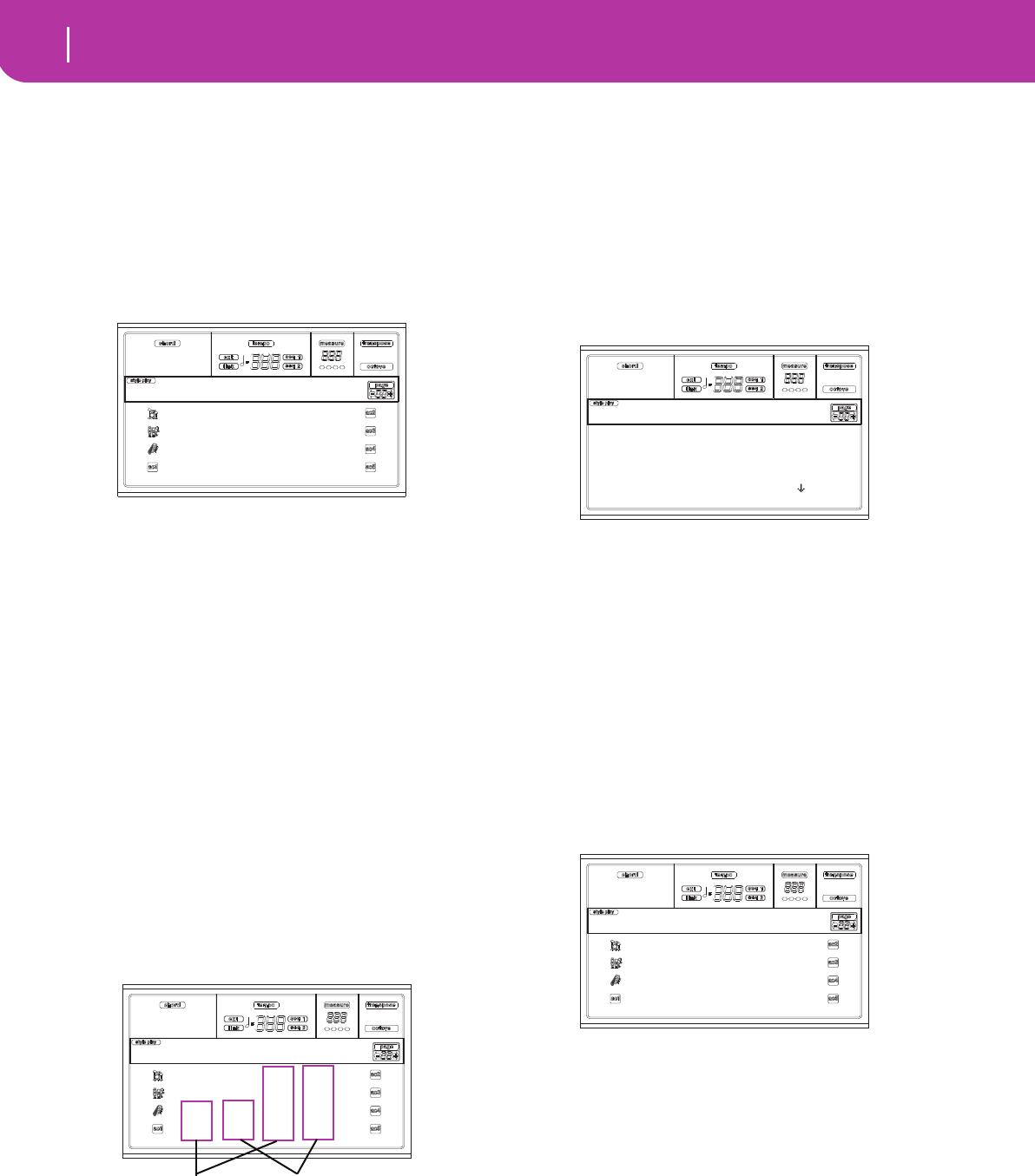
68 Style Record mode
Page 10 - Style Element Controls: Expression
PAGE 10 - STYLE ELEMENT CONTROLS:
EXPRESSION
In this page you can modify the Expression (CC#11) value
for each of the Style tracks. This lets you reduce the relative
level of a track in a single Style Element, without reducing the
overall Volume of the Style.
This is a very useful control, when you have different Pro-
grams assigned to the same track in different Style Elements,
and the internal level of these Programs is different.
When in this page, press the corresponding button on the
control panel to select a Style Element (VARIATION1 …
ENDING2).
To copy the settings of this page to another Style Element,
keep the SHIFT button pressed, and press the button of the
target Style Element.
Value
Use this parameter to set the Expression value for the corre-
sponding track.
PAGE 11 - STYLE ELEMENT CONTROLS:
KEYBOARD RANGE
The Keyboard Range automatically transposes any pattern
note that would otherwise play too high or too low in pitch,
compared to the original acoustic instrument, when trans-
posed by the arranger. This will result in a more natural
sound for each accompaniment instrument.
For example, the lower limit for a guitar is E2. If you play a
chord under the E2, the transposed pattern could exceed this
limit, and sound unnatural. A Bottom limit set to E2 for the
guitar track will solve the problem.
Note: The Keyboard Range is ignored while recording. The
selected track can play on the full range of the keyboard.
When in this page, press the corresponding button on the
control panel to select a Style Element (VARIATION1 …
ENDING2).
To copy the settings of this page to another Style Element,
keep the SHIFT button pressed, and press the button of the
target Style Element.
Bottom/Top
Use these parameters to set the bottom and top of the key-
board range for the corresponding track.
PAGE 12 - STYLE ELEMENT CONTROLS: CHORD
VARIATION TABLE
This is the page where you can assign a Chord Variation to
each recognized chord. When a chord is recognized, the
assigned Chord Variation will be automatically selected by
the arranger to play the accompaniment.
When in this page, press the corresponding button on the
control panel to select a Style Element (VARIATION1 …
ENDING2).
E-F (Scroll Up), G-H (Scroll Down)
Use these buttons to scroll the available parameters in the dis-
play.
Chords / Chord Variation
Use these parameters to assign a Chord Variation to each of
the enlisted chords.
PAGE 13 - STYLE CONTROLS: MODE/TENSION
In this page you can set the Retrigger mode for the Style
tracks, and activate/deactivate the Tension for the Accompa-
niment tracks.
When in this page, press the corresponding button on the
control panel to select a Style Element (VARIATION1 …
ENDING2).
M (Mode)
This setting harmonizes the notes of the Bass track or the
Acc1-5 tracks to the new chord when the chord is changed.
Off Each time you play a new chord, the current
notes will be stopped. The track will remain
silent until a new note will be encountered in
the pattern.
Rt (Retrigger) The sound will be stopped, and
new notes matching the recognized chord will
be played back.
Rp (Repitch) New notes matching the recognized
chord will be played back, by repitching notes
already playing. There will be no break in the
Value: 100 Value: 100
Value: 100 Value: 100
Value: 100 Value: 100
Value: 100 Value: 100
SECtl:Express.V1
- - - - - - C-1 G#9
- - - - - - C-1 G#9
C-1 G#9 C-1 G#9
C-1 G#9 C-1 G#9
SECtl:KbdRng V1
Bottom Top
Major: CV1
Minor: CV2
Seventh: CV1
Maj7th: CV2
SECtl:ChTable V1
- - - - - - M:Off T:On
- - - - - - M:Rt T:On
M:Rp M:Rp T:On
M:Rt T:On M:Rp T:Off
StCtl:Mode/Tens

69
Style Record mode
Page 13 - Style Controls: Mode/Tension
sound. This is very useful on Guitar and Bass
tracks.
T (Tension)
Tension adds notes (a 9th, 11th and/or 13th) that have actu-
ally been played to the accompaniment, even if they haven't
been written in the Style pattern. This parameter specifies
whether or not the Tension included in the recognized chord
will be added to the Acc1-5 tracks.
On The Tension will be added.
Off No Tension will be added.
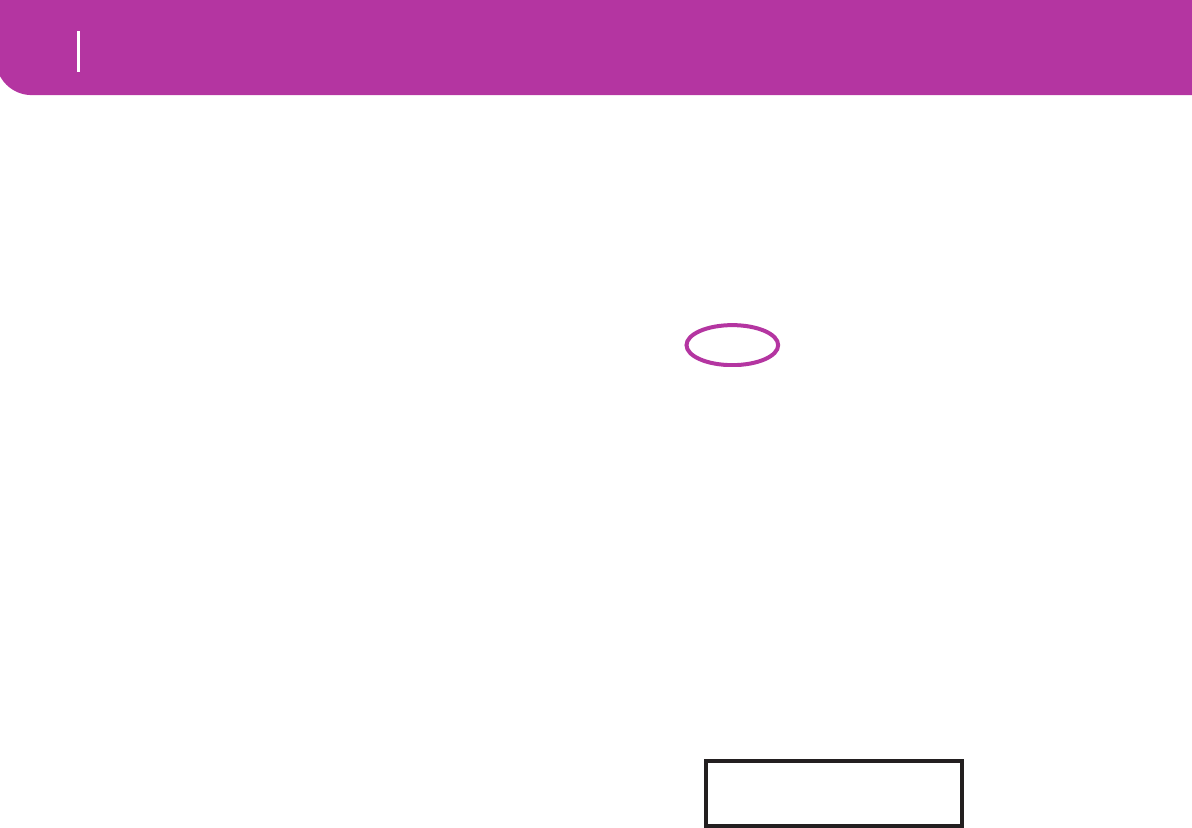
70 Song Play operating mode
The Songs and the Standard MIDI File format
11. SONG PLAY OPERATING MODE
The Song Play operating mode is where you can listen to
Songs (played directly from the card), and play along with
the Song on the four Realtime (Keyboard) tracks (Upper 1-3,
Lower). Since the Pa50SD is equipped with two onboard
sequencers, you can play two Songs at the same time. This is
very useful to mix between two Songs during a live perfor-
mance.
THE SONGS AND THE STANDARD MIDI FILE
FORMAT
The native Song file format of the Pa50SD is the Standard
MIDI File (SMF), an universal standard set by all manufac-
turers. You can read these files with any musical instrument
or computer.
A difference could be in the sound played by each track. If
you recorded a Song with the Pa50SD (Song mode), using
only General MIDI programs, you can play the same Song on
virtually any other musical instrument or computer. If you
used KORG native programs, you cannot reproduce the same
sounds on instruments from other brands.
When you read SMFs in Song Play mode, there is no problem
reading files made using only General MIDI sounds. Sounds
could be different when playing a Song made on a different
instrument: despite the wide compatibility of Pa50SD with
other, non-standard formats, differences may arise.
If so, go to the Song operating mode and load the SMF. Then,
manually reassign the non-matching Programs, replacing
them with similar Programs on the Pa50SD. Then, save the
SMF again, and you will be able to play it in Song Play mode
with the correct Programs.
TRANSPORT CONTROLS
You can use the separate transport controls for each of the
two onboard sequencers. Use the SEQ1 controls for
Sequencer 1, and SEQ2 controls for Sequencer 2. See
“SEQUENCER TRANSPORT CONTROLS - SEQ1 and
SEQ2” on page 18 for more information).
MIDI CLOCK
In Song Play mode the MIDI Clock is always generated by the
internal sequencer, even if the Clock parameter is set to
External (see “Clock” on page 127). Pa50SD transmits only
the MIDI Clock message generated by Sequencer 1.
SWITCHING BETWEEN SEQUENCERS DURING
EDITING
When you enter Edit mode, you can edit the selected
sequencer’s parameters. Go to the main page of Song Play
mode, and select the S1 (A buttons) or S2 (B buttons) to
select the sequencer you wish to edit (see “Main page” on
page 72).
SELECTING A SONG COMPOSING ITS
PROGRESSIVE NUMBER
Each Song on a card (up to 9,999) has a progressive number
assigned. You can see this number before the Song’s name in
the Song Select page.
While in the Main, Song Select, or Lyrics page, the STYLE
section doubles as a numeric keypad. You can use it for com-
posing the 4-digit number corresponding to the Song you
wish to select; the folder selected in the Song Select page will
become the current folder. This way, you can speed up the
Song retrieval.
Selecting a Song in the Song Select page
1. Open the Song Select page.
2. Select the card and open the folder containing the Song
to be selected. This folder will be used also in the Main
and Lyrics page.
3. Compose the 4-digit number corresponding to the Song
you wish to select (for example: if the Song is number
“1043”, dial 1, 0, 4, 3).
After the fourth digit has been inserted, the window
automatically disappears, and the Song is selected.
• If the Song number is just 1, 2 or 3-digit long, dial the
number, then press ENTER to confirm (for example: if
the Song is number “52”, dial 5, 2, ENTER).
Note: If no Song corresponds to the dialed number, the
“Song not available” message appears. Press any button to
make it disappear.
Selecting a Song in the Main page
While the S1 or S2 field is selected, compose the number
corresponding to the Song you wish to select. The current
folder is the one selected in the Song Select page.
Selecting a Song in the Lyrics page
Compose the number corresponding to the Song you wish
to select. The current folder is the one selected in the Song
Select page.
REALTIME AND SEQUENCER TRACKS
The Pa50SD is equipped with a double sequencer. Each Song
can play a maximum of 16 tracks, for a total of 32 sequencer
tracks.
In addition, you can play on the keyboard with four addi-
tional Realtime tracks (Upper 1-3 and Lower). You can edit
the Volume, Mute status, and Program selection for these
tracks on the main page of the Song Play mode.
When you enter Song Play mode from the Style Play mode,
the Realtime tracks are the same as the Style Play mode. A
0001 MYSONG.MID
Song number:
000-
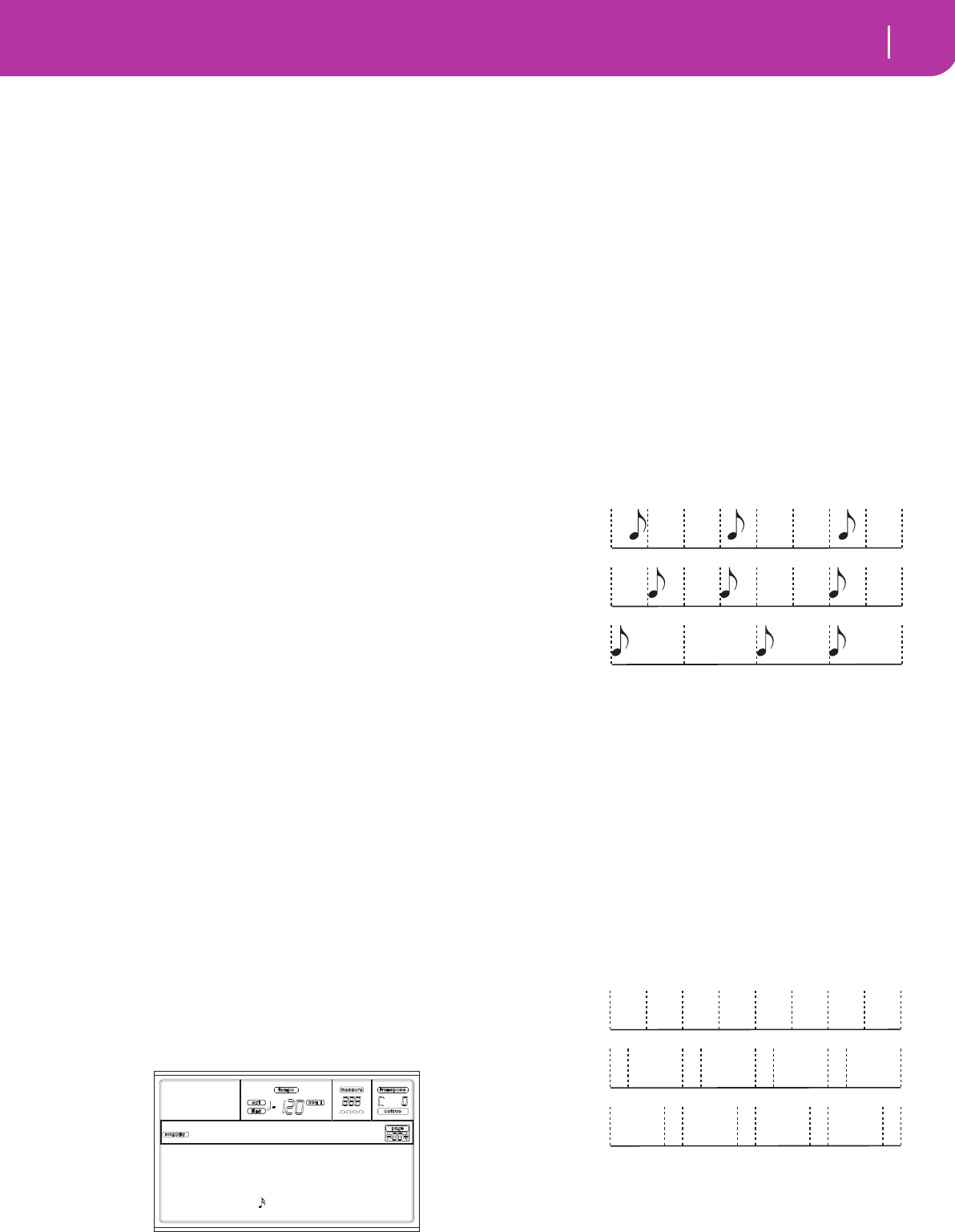
71
Song Play operating mode
Master Volume, Sequencer Volume, BALANCE
quick way to select Programs and Effects for the Realtime
tracks is choosing a different Performance.
MASTER VOLUME, SEQUENCER VOLUME,
BALANCE
While the MASTER VOLUME slider controls the general vol-
ume of the instrument, you can use the ACC/SEQ VOLUME
slider to control only the Sequencer’s tracks volume. This lets
you adjust the Sequencer’s volume alone, while the Realtime
(Keyboard) tracks are not affected by this slider.
Use the BALANCE slider to mix between Sequencer 1 and
Sequencer 2. Move it to the center for the maximum volume
of both sequencers.
EFFECTS IN SONG PLAY MODE
The Pa50SD is equipped with four effect processors, or DSPs
(Digital Signal Processors). In Song Play mode you can have
two or four effects at the same time, depending on the midi-
file you are reading.
Note: When playing back a Song that makes use of all four
effects (A-D), you can’t edit any parameter devoted to the
effects. These parameters appear greyed out in the display.
• A Song created on the Pa50SD (in Song or Backing
Sequence mode) can use up to 4 effects (usually 2
reverbs + 2 modulating effects); each track may use the
A/B or C/D pair.
• A Standard MIDI File will only use 2 effects (usually 1
reverb + 1 modulating effect). This lets you use the
remaining 2 effects for the Realtime tracks.
• When using both sequencers at the same time, and the
“S2 FX Mode” is set to “A/B Mode” (see page 80), they
only use the A/B pair, while the C/D pair is reserved to
the Realtime (keyboard tracks).
• When using both sequencers at the same time, and the
“S2 FX Mode” is set to “C/D Mode” (see page 80),
Sequencer 1 uses the A/B pair, while Sequencer 2 uses
the C/D pair, sharing it with the Realtime (keyboard
tracks).
GROOVE QUANTIZE WINDOW
You can apply a realtime “groove-quantization” to Sequencer
1. Groove-quantization is a way of changing the music
groove during the playback, moving notes to the nearest axis
of a rhythmic “grid”. Please feel free to experiment: this func-
tion is a great source of musical invention.
While in Song Play, press G.QUANTIZE. The following win-
dow will appear.
Press EXIT to exit this window.
Enable
Enables/disable the quantize. It is automatically set to Off
each time the instrument is turned on, or when selecting a
different Song.
NStart (Note Start)
Enables/disables the quantization of the Note On event (i.e.
beginning of the note).
NDurat (Note Duration)
Enables/disables the quantization of the Note Off event (i.e.
the length of the note).
Res (Resolution)
Coarse quantize grill resolution. This parameter is the main
quantization value, to be varied with the Acc, Swing and
Window values.
(1/32)… (1/4)
Grid resolution, in musical values (a “3” after
the value means “triplet”). For example, when
you select 1/8, all notes are moved to the near-
est 1/8 division. When you select 1/4, all notes
are moved to the nearest 1/4 division.
Acc (Accuracy)
Accuracy percentage of quantize. For example, if Acc=50, and
the note is 20 tics away from the coarse grid, it is moved to
the grid of only 10 tics.
0 No accuracy. The quantize is not executed.
100 Maximum accuracy. The note is moved exactly
at the grid position.
Swing
Asymmetry of quantization. Grid axis are moved to the near-
est grid axis.
0 Even-numbered axis are totally moved over the
previous odd-numbered axis.
50 Axis are perfectly equidistant.
100 Even-numbered axis are totally moved over the
following odd-numbered axis.
Window
Area of quantize intervention, bordering the grid axis.
0 The quantize window corresponds to the axis.
No quantization happens.
Enable:On
NStart:On Acc(%):100
NDurat:On Swng(%):100
Res: Wndw(%):100
Groove Quantize
No quanti-
zation
1/8
1/4
Swng=50
Swng=25
Swng=75
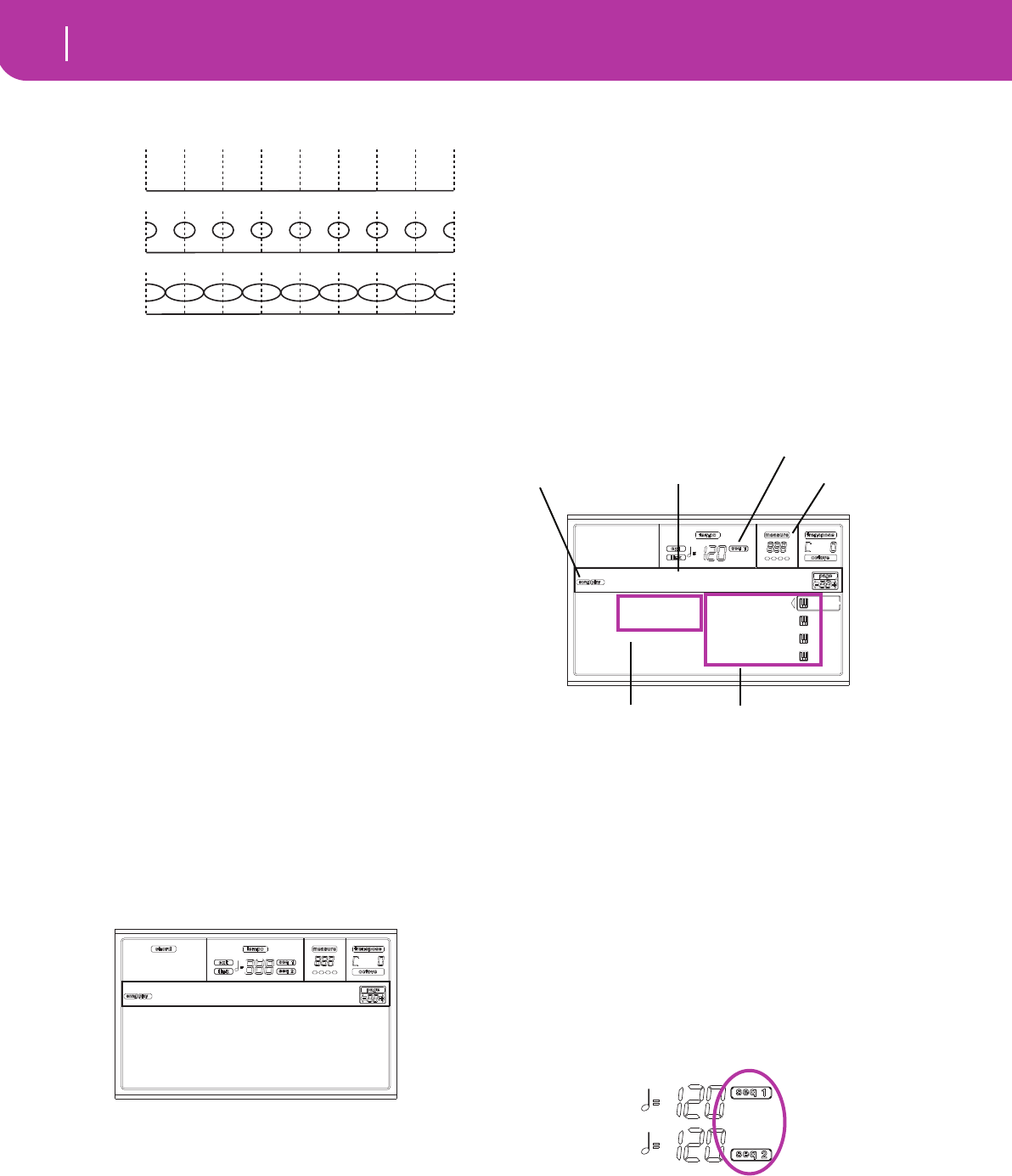
72 Song Play operating mode
The Write window
100 The quantize window extends to the nearest
window; all events are quantized.
THE WRITE WINDOW
You can save onto the internal memory a Seq1+Seq2 Setup.
There is a separate Setup for each of the two onboard
sequencers.
This Setup memorizes the Internal FX settings, the Internal/
External status of each track, and the Play/Mute status of
each track. When a new Song is selected, the saved Setup is
automatically recalled, and all parameters are reset.
• Globally setting the Internal FX parameters allows you,
for example, to assign to all Songs a Reverb suitable for
the venue where you are performing, without having to
modify any of the Songs. (This is true only for non-
Pa50SD/80 Songs).
• Globally setting the Internal/External status allows you,
for example, to send the Piano track of all Songs to a
dedicated expander (just set globally the Piano track to
the External mode).
• The Play/Mute status allows you to globally mute tracks
that you don’t want to play during a show, for example
the melody track. (This is ture only for non-Pa50SD/80
Songs).
For more information on the Internal FX settings for the
Song Play mode, see “Page 3 - Mixer: FX send A/B” or “Page
3 - Mixer: FX send C/D”, and following, on page 76.
Here is the procedure to save the Seq1+Seq2 Setup in mem-
ory.
1. Press WRITE. The Write page appears.
2. Press ENTER to confirm, or EXIT to abort.
If you confirm, the Setup is saved into the Global. You
may then save this Setup on the card together with the
Global data.
MAIN PAGE
Press SONG PLAY to access this page from another operating
mode.
Note: When switching from Style Play to Song Play, the Song
Setup is automatically selected, and various track parameters
may change.
Press EXIT/NO to access this page from the Menu or any of
the Song Play edit pages.
To see the Song’s tracks, use the TRACK SELECT button to
switch from the main page (showing the Realtime tracks), to
the other tracks. Pressed a first time, you will see tracks 1-8
(enlightened TRACK SELECT LED); a second press will
show tracks 9-16 (flashing TRACK SELECT LED); pressed
again, you will go back to the Realtime tracks (TRACK
SELECT LED switched off).
Song Play icon
When on, this icon shows that the instrument is in Song Play
mode.
Page header
This line shows the currently selected sequencer, and the
assigned Song (“S1:Song Name” or “S2:Song Name”).
When no Song is assigned to the current sequencer, this line
shows only the selected sequencer number (“S1:” or “S2:”,
depending on the selected sequencer).
When no sequencer or Song is selected, only the “No Song”
text appears.
Press either A (S1:) or B (S1:) to switch between Sequencer 1
and Sequencer 2. When one of the sequencers is selected, the
sequencer number is also shown at the right of the metro-
nome Tempo.
When a Jukebox file is in play, its name appears on the page
header.
Selected Sequencer
These indicators show if the currently selected sequencer is
Seq1 or Seq2. Use the A and B VOLUME/VALUE buttons to
select a sequencer.
Win=0
Win=50
Win=100
Press 'Enter/Yes'
to memorize
the Seq 1/2 Setup
WRITE:
S1: Piano01
S2: Guitar01
Lyrics StrngEns2
VoxPad1
No song
Song Play icon Page header
Realtime (Keyboard) tracks
Song select commands
Selected Sequencer
Measure number
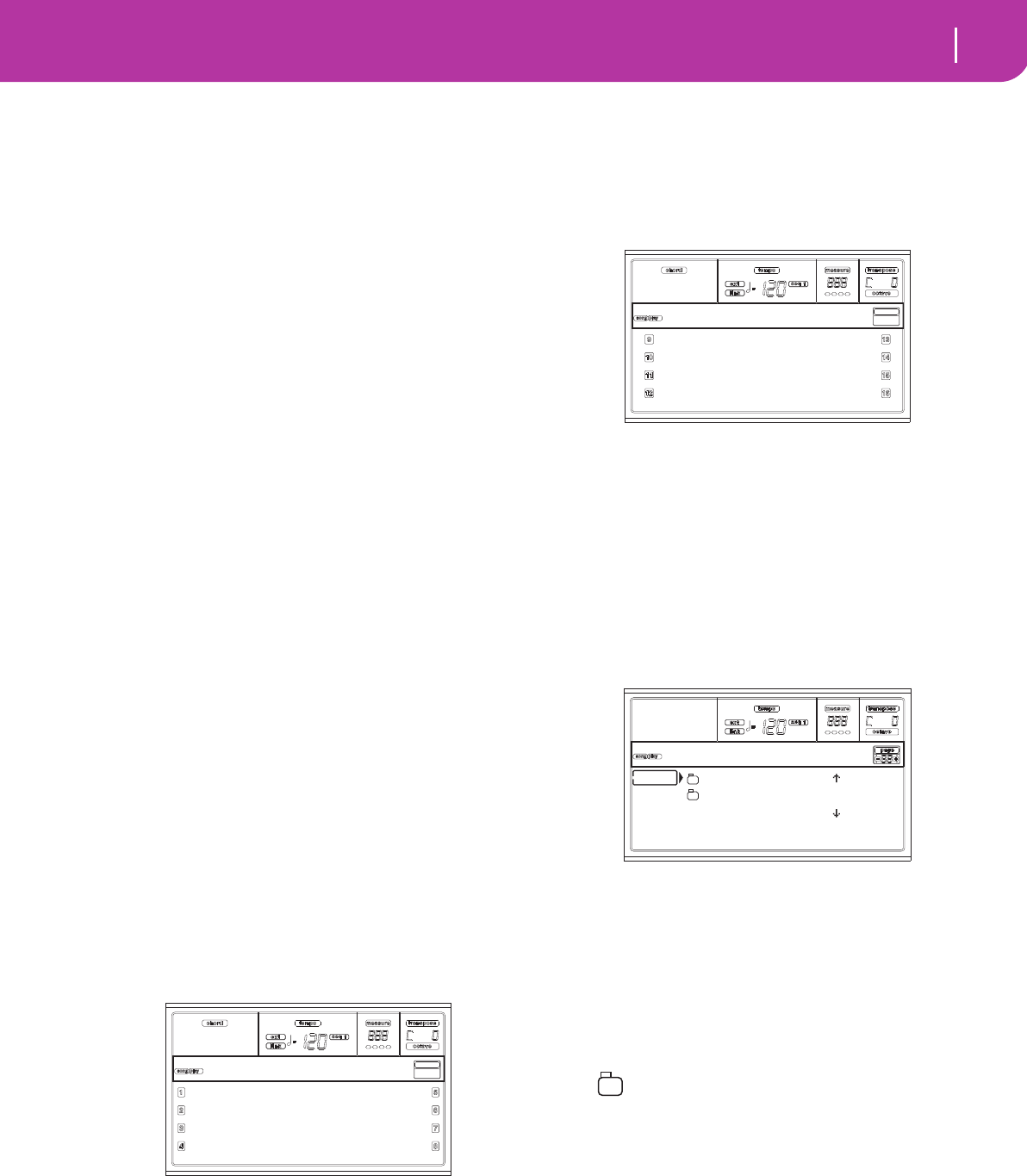
73
Song Play operating mode
Tracks 1-8 page
Bar number
This counter shows the current bar number position of the
selected Song.
A (S1:SongName)
Pressed a first time (with a Song already selected) this button
pair selects Sequencer 1. Pressed a second time (or with no
Song selected), it opens the Song Selection page (see “Song
Select page” on page 73), allowing for selection of a single
Song or a Jukebox file for Sequencer 1.
If you select another Song, while a Song is in play within the
same Sequencer, the new Song will start playing.
While this parameter is selected, you can select a Song by
composing its progressive number (see “Selecting a Song
composing its progressive number” on page 70).
B (S2:SongName)
Pressed a first time (with a Song already selected) this button
pair selects Sequencer 2. Pressed a second time (or with no
Song selected), it opens the Song Selection page (see “Song
Select page” on page 73), allowing for selection of a single
Song for Sequencer 2.
If you select another Song, while a Song is in play within the
same Sequencer, the new Song will start playing.
While this parameter is selected, you can select a Song by
composing its progressive number (see “Selecting a Song
composing its progressive number” on page 70).
C (Lyrics)
Open the Lyrics page (see “The Lyrics page” on page 74). Lyr-
ics will be shown only if included into the selected Song, and
compatible with a standard format that Pa50SD can recog-
nize.
E (Upper 1 Program), F (Upper 2 Program), G (Upper 3 Pro-
gram), H (Lower)
Name of the Programs assigned to the Realtime (Keyboard)
tracks. Use these buttons to select, mute/unmute or change
the volume of the corresponding tracks.
TRACKS 1-8 PAGE
To see and edit tracks 1-8, press TRACK SELECT from the
main page. The TRACK SELECT LED turns on.
Press the TRACK SELECT button twice, to go back to the
main page.
A-H (Tracks 1-8 Programs)
Name of the Programs assigned to tracks 1-8. Use these but-
tons to select, mute/unmute or change the volume of the cor-
responding tracks.
TRACKS 9-16 PAGE
To see and edit tracks 9-16, press TRACK SELECT once from
the Tracks 1-8 page, or twice from the main page. The
TRACK SELECT LED begins flashing.
Press the TRACK SELECT button again, to go back to the
main page.
A-H (Tracks 9-16 Programs)
Name of the Programs assigned to tracks 9-16. Use these but-
tons to select, mute/unmute or change the volume of the cor-
responding tracks.
SONG SELECT PAGE
This page appears when you press either the A (S1:) or B (S2:)
button while you are in the main page. You can also access the
Song Select page by pressing PAGE +.
Press EXIT (or PAGE-) to go back to the main page of the
Song Play operating mode, without selecting a Song.
While in this page, select a Song for the selected Sequencer, or
a Jukebox file for Sequencer 1.
Note: There is a separate working directory for each onboard
sequencer.
A-C (File, folder)
Move the “.MID”, “.KAR” or “.JBX” file, or folder, to be
selected to the first line of the display. To select a file, press the
F2 (Select) button. To open a folder, press the F3 (Open) but-
ton.
The “ ” symbol identifies a folder.
E-F (Scroll Up)
Scroll the list up. Keep SHIFT pressed and press one of these
buttons to jump to the previous alphabetical section.
G-H (Scroll Down)
Scroll the list down. Keep SHIFT pressed and press one of
these buttons to jump to the next alphabetical section.
F1 (SD)
Press this button after replacing a card in the card drive. The
new card will be read, and the file list shown on the display
Piano1 Piano1
DkStrings Guitar01
Legato StrngEns2
BrassyHorn VoxPad1
S1:MySong
Strings1 VocaEns
DkStrings Bassi
Legato StrngEns2
BrassyHorn Strings2
S1:MySong
CLUB |
BALLADS
0001 MYSONG.MID |
SD SELECT OPEN CLOSE
Song Selection
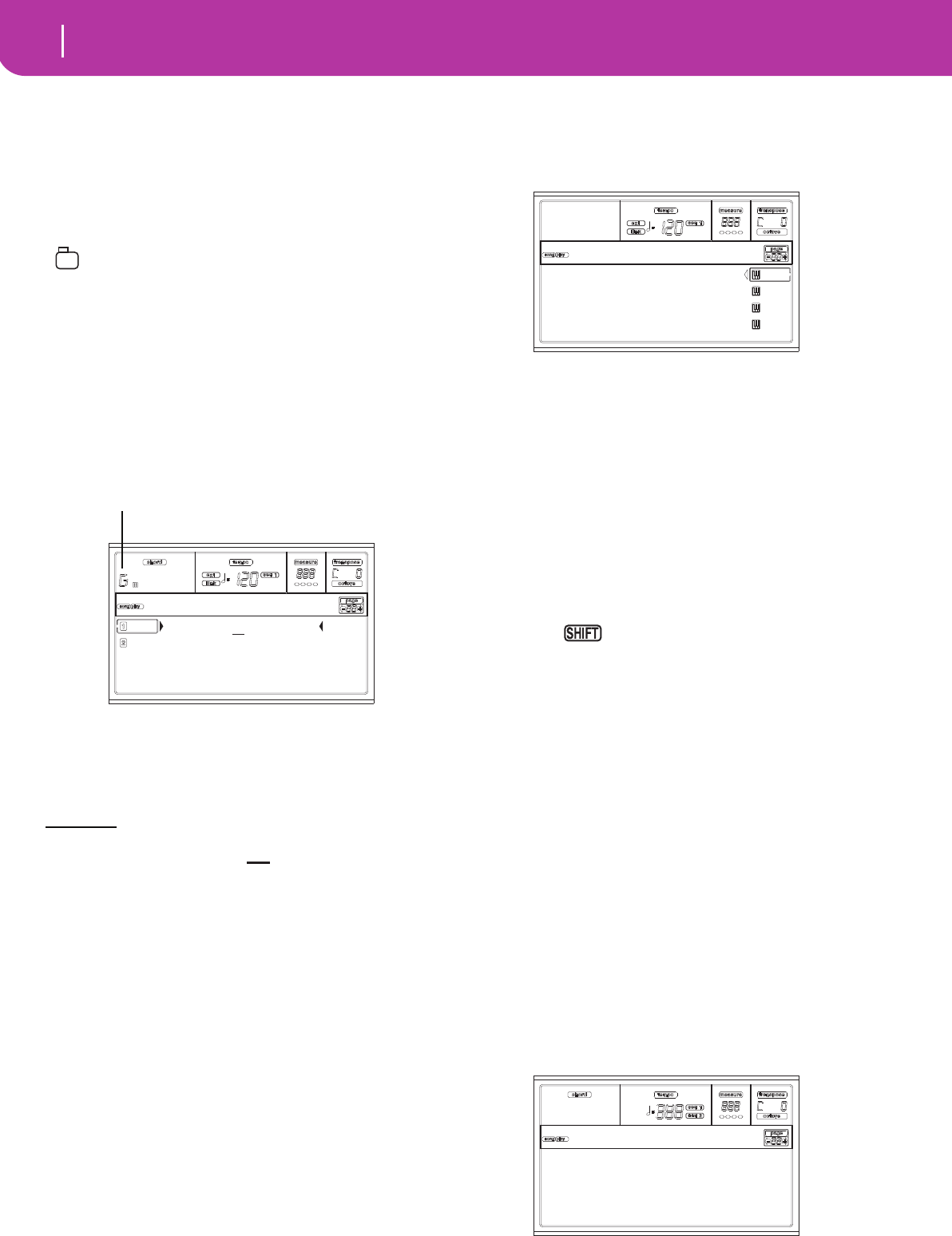
74 Song Play operating mode
The Lyrics page
will be updated.
F2 (Select)
Selects the item on the first line in the display (Song or Juke-
box file). If a Song is already playing, it stops, and the new
Song starts playing. You are returned to the Main page.
F3 (Open)
Opens the selected folder (item whose name begins with
“ ”).
F4 (Close)
Closes the current folder, returning to the parent (“upper”)
folder.
THE LYRICS PAGE
This page shows the lyrics and chord abbreviations included
in the midifile (if any).
To access this page, select the Lyrics command, or press
PAGE+ twice, from the main page of the Song Play mode (see
“Main page” on page 72).
Exit from this display, and go back to the main page of the
Song Play mode, by pressing the EXIT button.
While the Song is playing, the text flows in the display, and
the chord abbreviations (if any) will appear on the chords
area of the display. The lyrics at the current position are
underlined:
A (1)
Press this button pair to show Lyrics and Chords of
Sequencer 1.
B (2)
Press this button pair to show Lyrics and Chords of
Sequencer 2.
PLAYING A JUKEBOX FILE
With Sequencer 1, you can select a Jukebox file (a file with the
“.JBX” extension) instead of a single Song. This lets you play a
list of Songs without multiple selections.
Note: The Jukebox file can be assigned to the Sequencer 1
only.
Note: To create a Jukebox file, go to the Jukebox page (see
page 79).
Warning: Should you delete a Song included into the Jukebox
list currently in play, the sequencer will stop, and the “No Song”
message will appear. At this point, press SHIFT+>> (Seq1) to
go to the next Song, and press PLAY/STOP again.
Transport controls
When you select a Jukebox file, Sequencer 1 transport con-
trols are slightly different than with single Songs.
<< and >> Pressed alone, these buttons are the Rewind
and Fast Forward commands.
Keep the SHIFT button pressed, and
press these buttons to scroll to the previous or
next Song in the Jukebox list.
PAUSE Pauses the Song at the current position. Press
PAUSE or PLAY/STOP to start the Song play-
ing again.
PLAY/STOP Starts or stops the current Song. When you
stop the Song, the sequencer goes back to mea-
sure 1 of the current Song.
If the Jukebox page is open, you can start from
the Song at the first line of the display. See
“Page 9 - Jukebox” on page 79.
MENU
From any page, press MENU to open the Song Play edit
menu. This menu gives access to the various Song Play edit
sections.
When in the menu, select a section using the VOLUME/
VALUE buttons, press PAGE+ to select a page, or press EXIT
to exit the menu.
When in an edit page, press EXIT to go back to the Song Play
mode main page.
Michelle, ma belle
S1:Michelle
Chords
Michelle, ma belle
S1:Sunday Piano01
S2:no song Guitar01
Lyrics StrngEns2
VoxPad1
S1:MEDLEY1.JBX
Mixer Preferences
Effects
Track ctrls
Jukebox
Song Play Menu
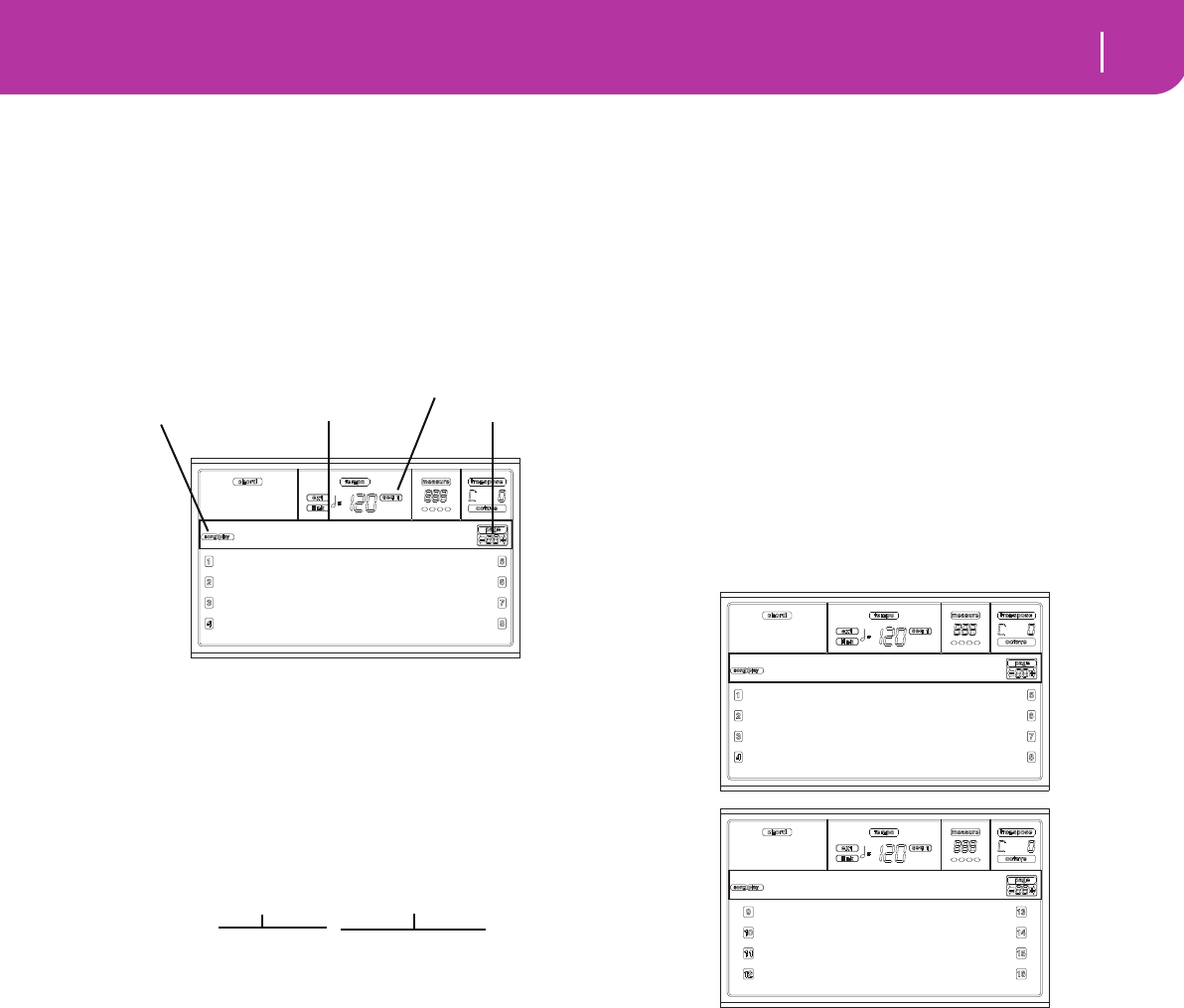
75
Song Play operating mode
Edit page structure
Each item of this menu corresponds to an edit section. Each
edit section groups many edit pages.
EDIT PAGE STRUCTURE
Select an edit section from the Menu, and/or use the PAGE
buttons to reach the desired page.
Press EXIT to go back to the main page of the Song Play
mode.
All edit pages share the same structure.
Song Play icon
When on, this icon indicates that the instrument is in Song
Play mode.
Page header
The header shows the name of the current edit page. Usually,
the header is divided into a first word, identifying the section
name (e.g., “Mixer:FX Send” is a “Mixer” section page), and a
second word, referring to the page name (e.g. “FX Send”).
Selected Sequencer
These indicators show if the currently selected sequencer is
Seq1 or Seq2. Go to the Main page and use the A and B VOL-
UME/VALUE buttons to select a sequencer.
Page
This area shows the current page number.
A-H
Each pair of VOLUME/VALUE buttons select a different
parameter of command, depending on the edit page.
PAGE 1 - MIXER: VOLUME
Here you can adjust the volume for each of the 16 sequencer
tracks. Press both VOLUME/VALUE button to mute/unmute
the corresponding track.
A muted track remains muted even when selecting a different
Song.
Use the TRACK SELECT button to switch between Song
tracks 1-8, Song tracks 9-16, and back again.
|||| 090 |||| 090
|||| 090 |||| 092
|||| 090 |||| 086
|||| 090 ||||| 112
Mixer:Volume
Song Play icon Page header Page number
Selected Sequencer
Section name Page name
Mixer:FX Send
|||| 090 |||| 090
|||| 090 |||| 092
|||| 090 |||| 086
|||| 090 ||||| 112
Mixer:Volume
|||| 090 |||| 090
|||| 090 |||| 092
|||| 090 |||| 086
|||| 090 ||||| 112
Mixer:Volume
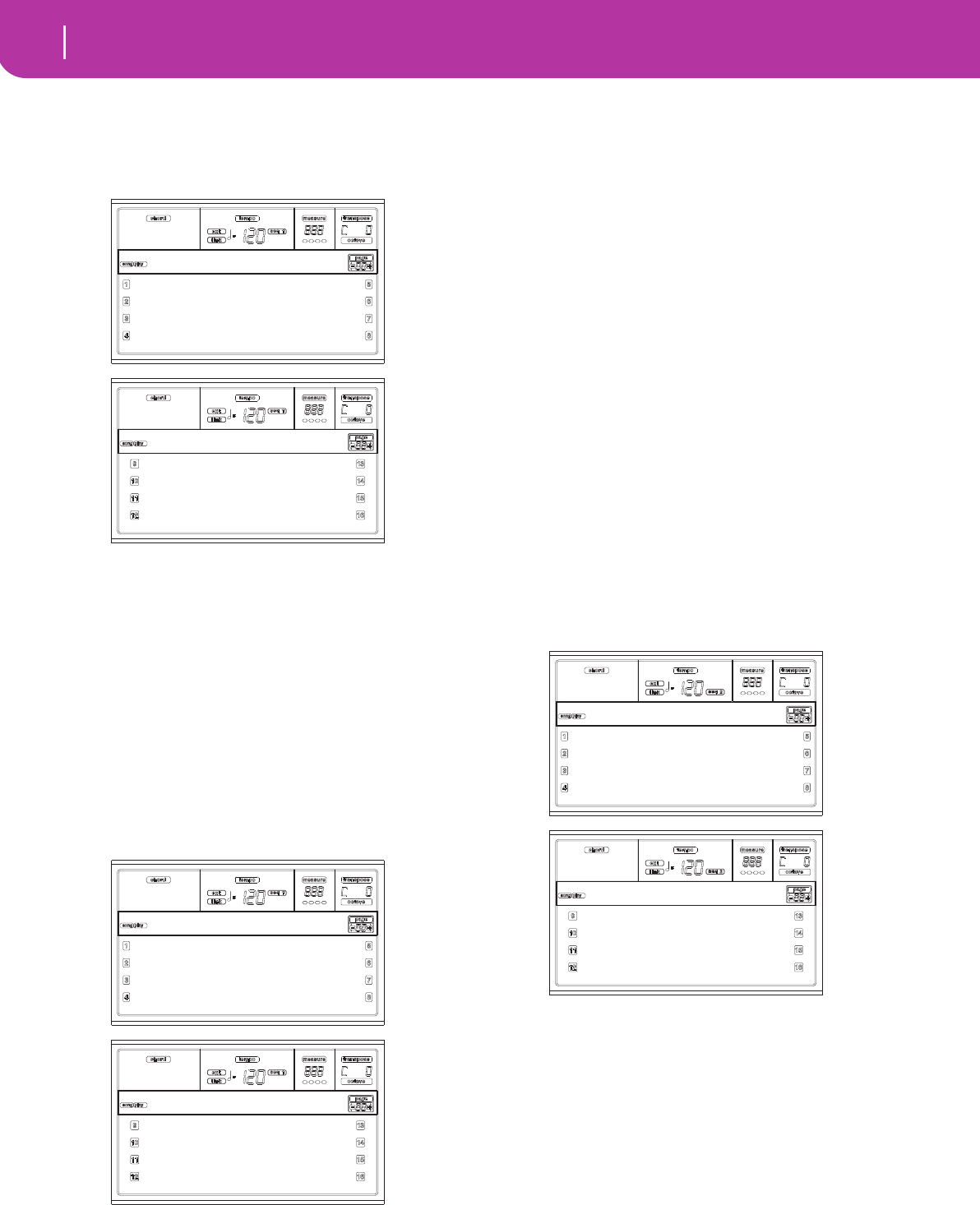
76 Song Play operating mode
Page 2 - Mixer: Pan
PAGE 2 - MIXER: PAN
Here you can adjust the pan for each Song track.
Use the TRACK SELECT button to switch between Song
tracks 1-8, Song tracks 9-16, and back again.
Pan
-64 Hard Left.
+00 Center.
+63 Hard Right.
Off The direct (uneffected) signal does not go to
the outputs; only the FX signal is heard for this
track.
PAGE 3 - MIXER: FX SEND A/B
This page lets you set the level of the track’s direct (unef-
fected) signal going to the A and B Internal FX processors
(usually assigned to Sequencer 1).
Use the TRACK SELECT button to switch from tracks 1-8 to
tracks 9-16.
Note: When playing back a Song that makes use of all four
effects (A-D), you can’t edit any effect parameter. These param-
eters appear greyed out in the display.
Note: When you stop the Song, or select a different Song, the
default effects are selected again. You can, however, stop the
Song, change the effects, then start the Song again. Edit the Song
in Song mode to permanently change the effects.
Here is the edit procedure:
1. Use the VOLUME/VALUE (A-H) buttons to select a
track.
2. Use the F1-F4 buttons to select a parameter for that
track.
3. Use the TEMPO/VALUE controls to change the parame-
ter’s value.
Parameters
000 No effect. Only the direct (uneffected) signal
goes to the outputs.
127 100% effect. The direct (uneffected) and
effected signals go to the outputs with the same
level.
PAGE 3 - MIXER: FX SEND C/D
This page lets you set the level of the track’s direct (unef-
fected) signal going to the C and D Internal FX processors.
Note: You can access this page only while editing the Sequencer
2, and the “S2 FX Mode” parameter is set to “CD Mode” (see
page 80).
Use the TRACK SELECT button to switch from tracks 1-8 to
tracks 9-16.
Here is the edit procedure:
1. Use the VOLUME/VALUE (A-H) buttons to select a
track.
2. Use the F1-F4 buttons to select a parameter for that
track.
3. Use the TEMPO/VALUE controls to change the parame-
ter’s value.
Parameters
000 No effect. Only the direct (uneffected) signal
goes to the outputs.
127 100% effect. The direct (uneffected) and
effected signals go to the outputs with the same
level.
C+00 C+00
C+00 C+00
C+00 C+00
C+00 C+00
Mixer:Pan
C+00 C+00
C+00 C+00
C+00 C+00
C+00 C+00
Mixer:Pan
A:100 B:050 A:100 B:050
A:127 B:020 A:100 B:050
A:110 B:050 A:100 B:050
A:100 B:050 A:100 B:050
Mixer:FXSend
A:100 B:050 A:100 B:050
A:127 B:020 A:100 B:050
A:110 B:050 A:100 B:050
A:100 B:050 A:100 B:050
Mixer:FXSend
C:100 D:050 C:100 D:050
C:127 D:020 C:100 D:050
C:110 D:050 C:100 D:050
C:100 D:050 C:100 D:050
Mixer:FXSend
C:100 D:050 C:100 D:050
C:127 D:020 C:100 D:050
C:110 D:050 C:100 D:050
C:100 D:050 C:100 D:050
Mixer:FXSend
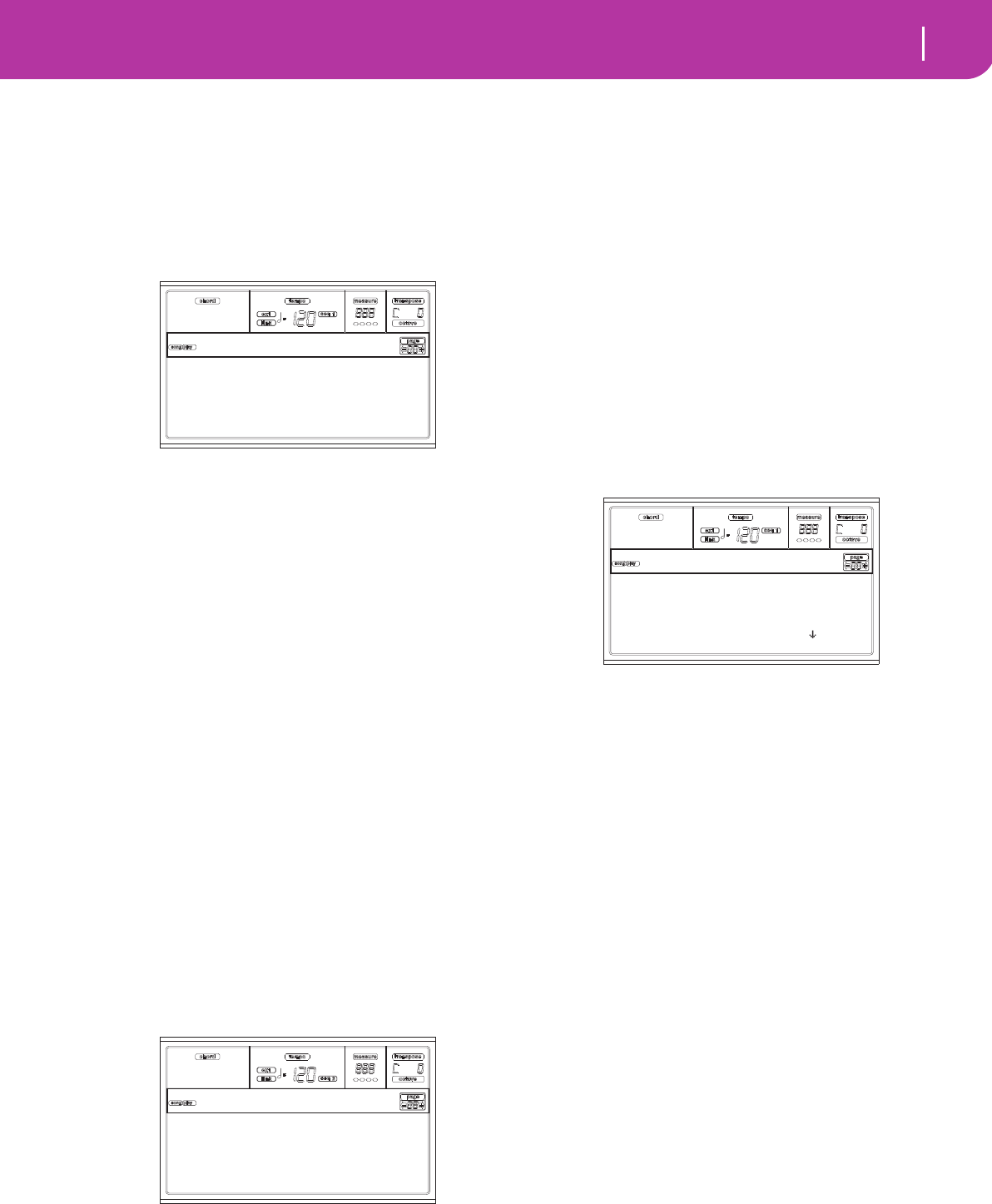
77
Song Play operating mode
Page 4 - FX: A/B Select
PAGE 4 - FX: A/B SELECT
This page lets you select the A and B effects. Usually, the A
effect is a reverb, while the B effect is a modulating effect.
Effects A and B are usually reserved to Sequencer 1. You can,
however, create Songs by using all four effects in Song mode.
Depending on the status of the “S2 FX Mode” parameter, this
effect pair could be reserved to Sequencer 2, too (see
page 80).
Note: When playing back a Song that makes use of all four
effects (A-D), you can’t edit any effect parameter. These param-
eters appear greyed out in the display.
Note: When you stop the Song, or select a different Song, the
default effects are selected again. You can, however, stop the
Song, change the effects, then start the Song again. Edit the Song
in Song mode to permanently change the effects.
A, B
Effects assigned to the A and B effect processors. Usually, A is
the reverb, while B is the modulating effect (chorus, flanger,
delay…). For a list of the available effects, see “Effects” on
page 175.
ModTrk (Modulating Track)
Source track for modulating MIDI messages. You can modu-
late an effect parameter with a MIDI message generated by a
physical controller.
B>Asend (B>A Send)
Amount of the B effect going back to the input of the A effect.
PAGE 4 - FX: C/D SELECT
This page lets you select the C and D effects. Usually, the C
effect is a reverb, while the D effect is a modulating effect.
Effects C and D are usually reserved to Sequencer 2 and the
Realtime tracks. You can, however, create Songs using all four
effects in Song mode. Depending on the status of the “S2 FX
Mode” parameter, Sequencer 2 might also use the A/B effect
pair (see page 80).
Note: When playing back a Song that makes use of all four
effects (A-D), you can’t edit any effect parameter. These param-
eters appear greyed out in the display.
Note: When you stop the Song, or select a different Song, the
default effects are selected again. You can, however, stop the
Song, change the effects, then start the Song again. Edit the Song
in Song mode to permanently change the effects.
C, D
Effects assigned to the C and D effect processors. Usually, C is
the reverb, while D is the modulating effect (chorus, flanger,
delay…). For a list of the available effects, see “Effects” on
page 175.
ModTrk (Modulating Track)
Source track for modulating MIDI messages. You can modu-
late an effect parameter with a MIDI message generated by a
physical controller.
D>Csend (D>C Send)
Amount of the D effect going back to the input of the C
effect.
PAGE 5 - FX: A EDITING
This page contains the editing parameters for the A effect
(usually, reverb for Sequencer 1).
Use the E-F and G-H VOLUME/VALUE button pairs to scroll
the parameter list.
Use the A-D VOLUMME/VALUE button pairs to select and
edit a parameter.
Use the TEMPO/VALUE controls to edit the selected param-
eter.
Note: When playing back a Song that makes use of all four
effects (A-D), you can’t edit any effect parameter. These param-
eters appear greyed out in the display.
Note: When you stop the Song, or select a different Song, the
default effects are selected again. You can, however, stop the
Song, change the effects, then start the Song again. Edit the Song
in Song mode to permanently change the effects.
Parameters
See “Effects” on page 175 for a list of available parameters for
each effect type.
PAGE 6 - FX: B EDITING
This page contains the editing parameters for the B effect
(usually modulating effect for Sequencer 1). For more details,
see “Page 5 - FX: A editing” above.
PAGE 5 - FX: C EDITING
This page contains the editing parameters for the C effect.
You can access this page only when the “S2 FX Mode” param-
eter is set to C/D (see “S2 FX Mode” on page 80). For more
details, see “Page 5 - FX: A editing” above.
Note: C and D effects are used also by the Realtime (Keyboard)
tracks.
A:02 B:97
BigHall MlwChrs
ModTrk:Up1 B>Asend:127
FX:A/B Select
C:02 D:97
BigHall MlwChrs
ModTrk:Up1 D>Csend:127
FX:C/D Select
Rev Time [sec]: 3.07 |
High Damp [%]:0
Pre Dly [ms]:0
Pre Dly Thru [%]:0 |
FX:A Edit
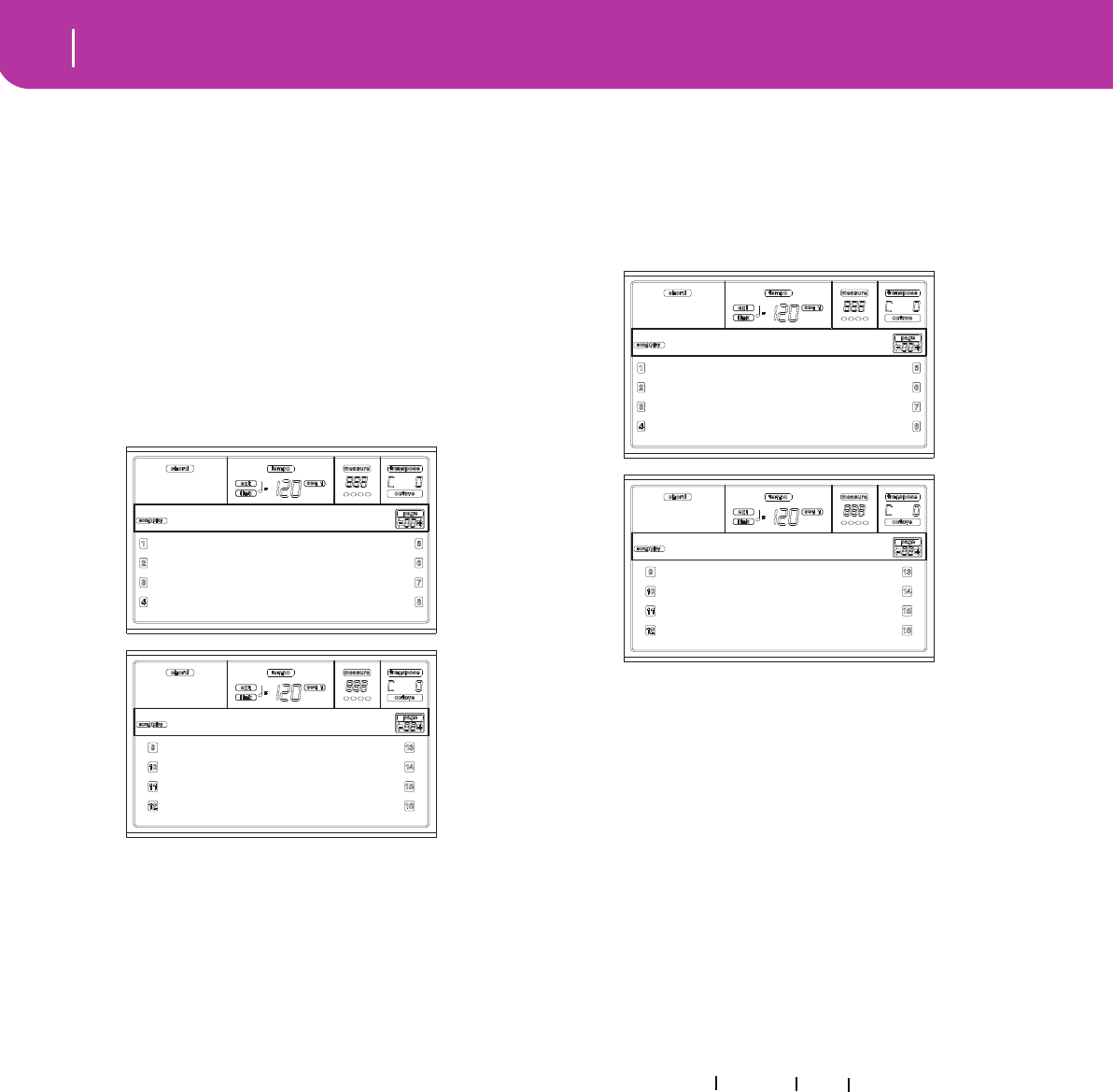
78 Song Play operating mode
Page 6 - FX: D editing
PAGE 6 - FX: D EDITING
This page contains the editing parameters for the D effect.
You can access this page only when the “S2 FX Mode” param-
eter is set to C/D (see “S2 FX Mode” on page 80). For more
details, see “Page 5 - FX: A editing” above.
Note: C and D effects are used also by the Realtime (Keyboard)
tracks.
PAGE 7 - TRACK: MODE
This page lets you set the polyphony mode for each Song
track.
Use the TRACK SELECT button to switch from tracks 1-8 to
tracks 9-16.
Parameters
Drum This is a Drum/Percussion track. No Master or
Octave Transpose applies to this track.
Poly Tracks of this kind are polyphonic, i.e. they can
play more than one note at the same time.
Mono Tracks of this kind are monophonic, i.e. each
new note stops the previous note.
Mono Right A Mono track, but with priority assigned to
the rightmost (highest) note.
PAGE 8 - TRACK: INTERNAL/EXTERNAL
This page lets you set the Internal or External status for each
track. It is very useful to let a Song track drive an external
expander.
Use the TRACK SELECT button to switch from tracks 1-8 to
tracks 9-16.
Parameters
Internal The track plays the sounds generated by the
internal sound engine. It does not play an
external instrument connected to the MIDI
OUT.
External The track plays an external instrument con-
nected to the MIDI OUT. It does not play the
internal sounds, therefore saving polyphony.
When a track is set to “External”, a strings of
transmitted Control Change and Program
Change data is shown instead of the Program
name assigned to the track. In the following
example, CC#0 is the Control Change 0 (Bank
Select MSB), CC#32 is the Control Change 32
(Bank Select LSB), PC is the Program Change.
Both The track plays both the internal sounds and
an external instrument connected to the MIDI
OUT.
Poly Poly
Poly Poly
Poly Poly
Poly Poly
Track:Mode
Poly Mono Right
Drum Poly
Drum Poly
Poly Poly
Track:Mode
Internal Internal
Internal Internal
Internal External
Internal Internal
Track:Int/Ext
Internal Internal
Internal Internal
Internal External
Internal Internal
Track:Int/Ext
121- 3- 0
CC#0 CC#32 PC
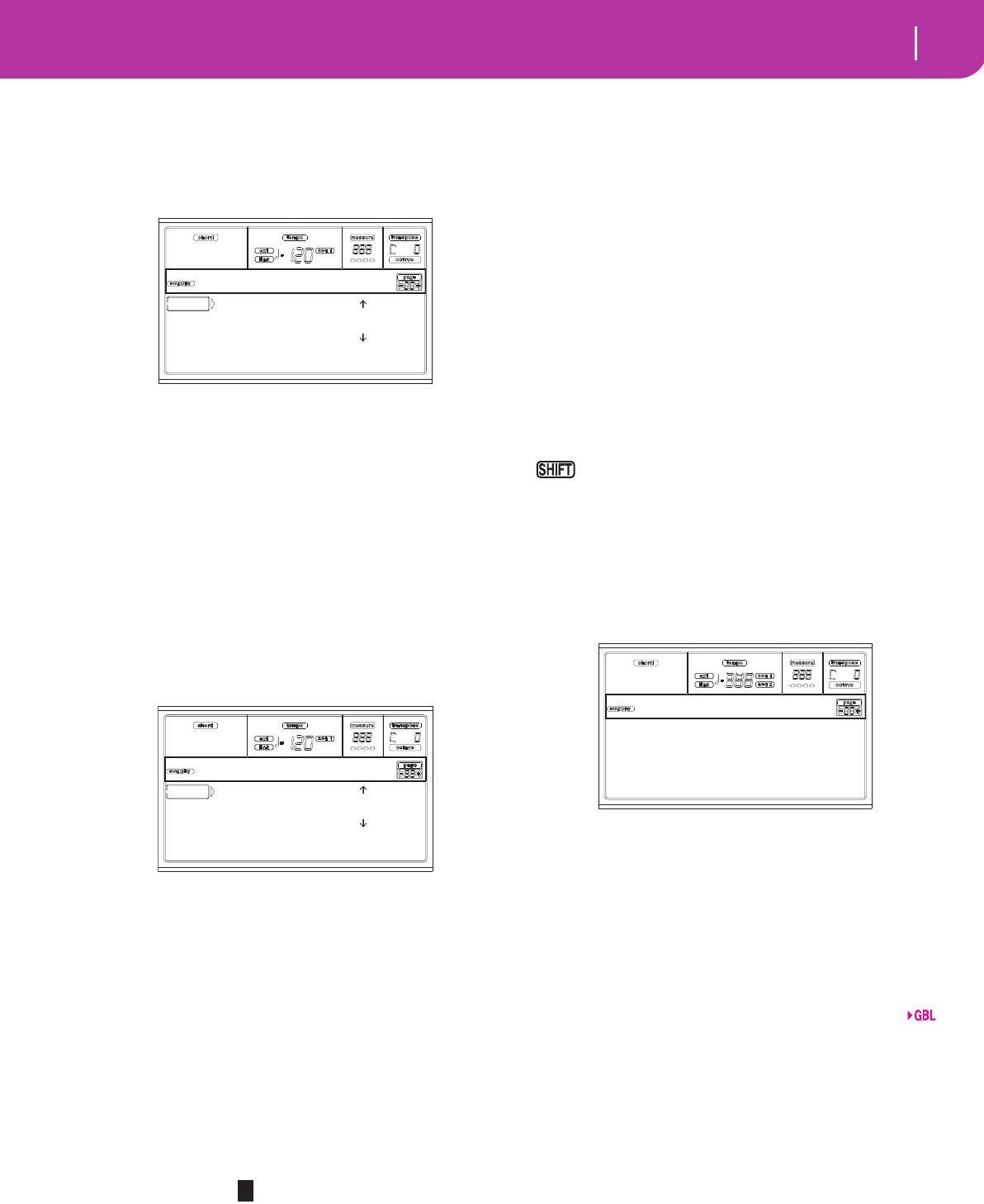
79
Song Play operating mode
Page 9 - Jukebox
PAGE 9 - JUKEBOX
The Jukebox function lets you play a list of Songs (127 max),
at the simple touch of a button. You can play a Jukebox file by
selecting it in the Song Select page (see “Playing a Jukebox
file” on page 74), just as if it was a normal Song.
In this page, you can create, edit and save a Jukebox file. If a
Jukebox file is already selected into a Sequencer, you will
enter this page with that file ready to be edited. Otherwise,
you will enter this page with an empty “NEW_NAME.JBX”
file.
To create a new file, even when a Jukebox file is already
selected, press SHIFT+ F4 (Del), and confirm with ENTER
(see below the “F4 (Del)” paragraph).
When you press PLAY/STOP from this page, the Jukebox
playback begins from the currently selected Song (i.e., the
Song on the fist line of the display).
F1 (Save)
Press this button to save the Jukebox file to the card. The
Jukebox Save page appears, allowing you to save your file to
the card.
Note: You can save your “.JBX” file only in the same folder as
the Songs in the list.
You can create a new file, or overwrite an existing one.
1. Move to the first line of the display the “.JBX” file you
want to save your list into. Select an existing file if you
want to overwrite it. Select the “NEW_NAME.JBX”
item to create a new file.
Use the E-F (Scroll Up) and G-H (Scroll Down) VOL-
UME/VALUE buttons, or the TEMPO/VALUE controls
to scroll the list.
2. If you are making a new file, when the
“NEW_NAME.JBX” item is on the first line of the dis-
play, press one of the A VOLUME/VALUE buttons. You
are prompted to assign a name to the selected item:
3. Move the cursor using the DOWN/- and UP/+ buttons.
Select a character using the DIAL. Insert a character at
the cursor position by pressing the INSERT button.
Delete a character at the cursor position by pressing the
DELETE button.
4. When you have finished writing a name, press F2 (Save)
to confirm. The “Are you sure?” message appears. Press
ENTER to confirm, EXIT to abort.
F2 (Add)
Adds a Song at the end of the current list. You can add up to
127 Songs in a list.
Note: A Jukebox list can include only Songs contained in the
same folder.
F3 (Ins)
Inserts a Song at the cursor position (i.e., the first line of the
display). All subsequent Songs are moved to the next higher-
numbered slot. You can add up to 127 Songs in a list.
Note: A Jukebox list can include only Songs contained in the
same folder.
F4 (Del)
This command let’s you delete the Song on the first line of the
display.
Pressed while keeping SHIFT pressed, the whole
Jukebox list is deleted. (The instrument asks for a confirma-
tion with the “Are you sure?” message; press ENTER to con-
firm, EXIT to abort).
The Jukebox file name changes to “NEW_NAME.JBX”.
PAGE 10 - PREFERENCES
In this page, you can set various general parameters.
Use the A-D VOLUME/VALUE button pairs to select a
parameter.
Note: These settings are stored in the Global file. After changing
these settings, press WRITE to save them into the Global. The
Write Global window will appear (see “The Write window” on
page 72).
Note: You can always start both sequencers simultaneously.
Start both sequencers simultaneously by keeping SHIFT held
down while pressing one of the PLAY/STOP controls.
Link Mode
The two onboard Sequencers can work each with a different
Tempo (Off), or use the same Tempo (Link modes).
Off The sequencers Tempo are not linked. Each
sequencer uses its own Tempo.
Link Measure
The two sequencers Tempo are linked together.
The Tempo data written into the Songs are
ignored. Adjust the Tempo using the TEMPO/
VALUE controls.
Start one of the sequencers, by pressing its own
PLAY/STOP control. Then, start the other
sequencer, by pressing the other PLAY/STOP
control; the second sequencer starts at the next
measure.
01 Sunday.mid |
02 Likeavrg.mid
|
SAVE ADD INS DEL
JB List:NEW_NAME
NEW_NAME.JBX |
MEDLEY1.JBX
|
SD SAVE ABORT
JBX Save
NEW_NAME
Link Mode:Off
S2 FX Mode:CD
Perf. FX Mode:CD
Preferences (Gbl)
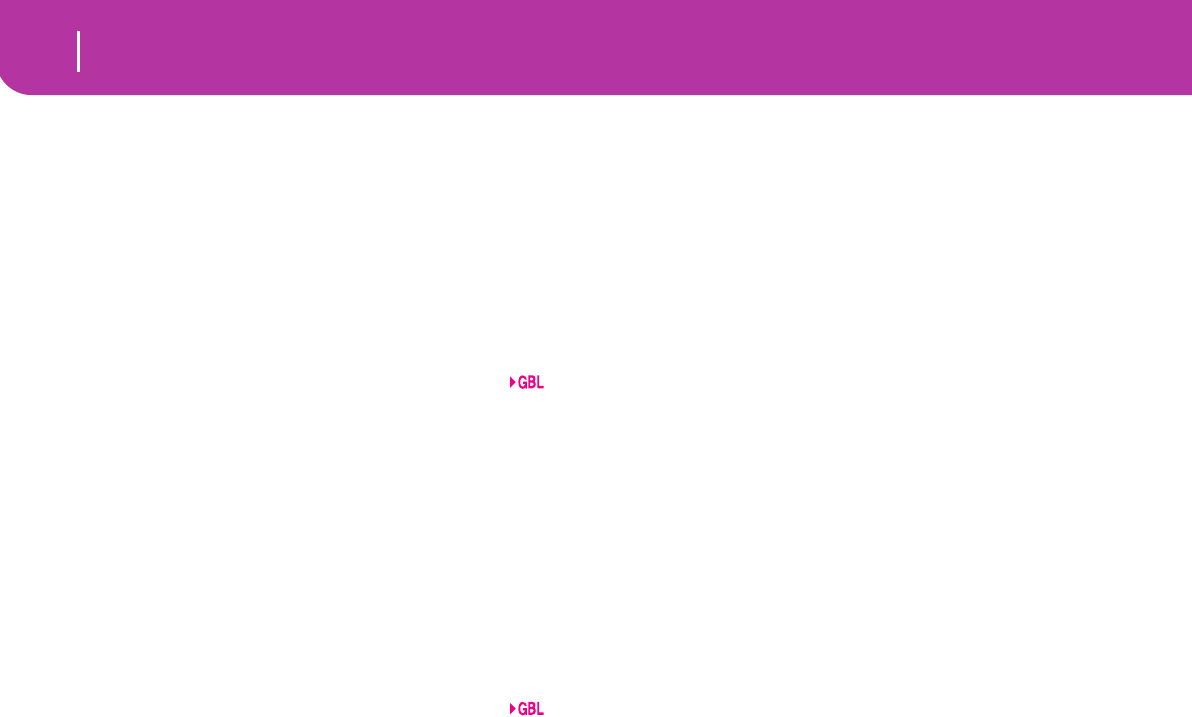
80 Song Play operating mode
Saving a list of Songs
Link Beat The two sequencers Tempo are linked together.
The Tempo data written into the Songs are
ignored. Adjust the Tempo using the TEMPO/
VALUE controls.
Start one of the sequencers, by pressing its own
PLAY/STOP control. Then, start the other
sequencer, by pressing the other PLAY/STOP
control; the second sequencer starts at the next
beat (quarter or octave, depending on the
Song’s Time Signature).
S2 FX Mode
This parameter selects the effects mode for Sequencer 2.
When a 4-effects Song is loaded, all four effects are used,
independently from this setting.
AB The A and B effect pair is used. Sequencer 2
shares its effects with Sequencer 1.
CD The C and D effect pair is used.
Note: When this parameter is set to CD,
Sequencer 2 shares its effects with the Realtime
(Keyboard) tracks, so these effects can be changed
either selecting a Song for Sequencer 2, or select-
ing a Performance (unless the “Performance FX
Mode” parameter is set to Off – see below).
Performance FX Mode
This parameter selects the effects mode for the Performance.
Off When selecting a Performance, no effect is
selected.
CD The Performance selects the C and D effect
pair.
Note: When both this parameter and the “S2 FX
Mode” parameter are set to CD, Sequencer 2
shares its effects with the Realtime (Keyboard)
tracks, so these effects can be changed either
selecting a Song for Sequencer 2, or selecting a
Performance.
SAVING A LIST OF SONGS
How to save a list of Songs contained in a
folder
1. Press SONG PLAY to select the Song Play operative
mode.
2. Press one of the A (S1:) VOLUME/VALUE button to
select the Load Song page.
3. Use the F3 (Open) and F4 (Close) buttons to browse
through the folders inside the card.
4. Move the folder you are looking for to the first line of
the display. Use the TEMPO/VALUE controls, or the E-F
(Scroll Up) and G-H (Scroll Down) VOLUME/VALUE
buttons.
5. Once the folder is selected, press SHIFT + F2.
6. A dialog box will appear, asking you to insert a new card
into the card drive. Insert the card, and press ENTER to
confirm, or EXIT to abort.
Note: The text file will contain a list of “*.mid”, “*.kar” and
“*.jbx” files only (i.e., the files you can select using the numeric
keypad – see “Selecting a Song composing its progressive num-
ber” on page 70). Folders and different kinds of files will not be
included.
When saved, the text file will be named after the selected folder.
For example, a folder named “Dummy” will generate a
“Dummy.txt” file. If a file with the same name already exists on
the card, it will be overwritten without waiting for any confir-
mation. A file containing the list of all valid files contained into
the root of the card will generate a “Root.txt” file.
The list will include the progressive number assigned to each
Song, file names in MS-DOS format (8.3), the total number of
files in the list.
For the correct display and printing of the list on a personal
computer, use a fixed size (i.e., non-proportional) character in
your text editor.
Warning: While the list may contain more than 9999 files, you
can’t select Songs outside the 0001-9999 range when using the
numeric keypad.

81
Song Play operating mode
Saving a list of Songs
How to save a list of Songs contained in a
Jukebox file
1. Press SONG PLAY to select the Song Play operative
mode.
2. To select an existing Jukebox file, press one of the A (S1:)
VOLUME/VALUE buttons to select the Load Song page.
If you are creating a new Jukebox file, press MENU
instead, select the Jukebox page, and jump to step 7.
3. Use the F3 (Open) and F4 (Close) buttons to browse
through the folders inside the card.
4. Move the folders and files to select to the first line of the
display. Use the TEMPO/VALUE controls, or the E-F
(Scroll Up) and G-H (Scroll Down) VOLUME/VALUE
buttons.
5. When the Jukebox file you are looking for is selected,
press F2 (Select) to select it.
6. Once the Jukebox file is selected, press MENU and select
the Jukebox page.
7. While you are in the Jukebox page, press SHIFT + F2 to
save the list.
8. A dialog box will appear, asking you to insert a new card
into the card drive. Insert the card, and press ENTER to
confirm, or EXIT to abort.
Note: When saved, the text file will be named after the selected
Jukebox file. For example, a Jukebox file named “Dummy.jbx”
will generate a “Dummy.txt” file. A new, unnamed Jukebox file
will generate a “New_name.txt” file. If a file with the same
name already exists on the card, it will be overwritten without
waiting for any confirmation.
The list will include the progressive number assigned to each
Song, file names in MS-DOS format (8.3), the total number of
files in the list.
For the correct display and printing of the list on a personal
computer, use a fixed size (i.e., non-proportional) character in
your text editor.
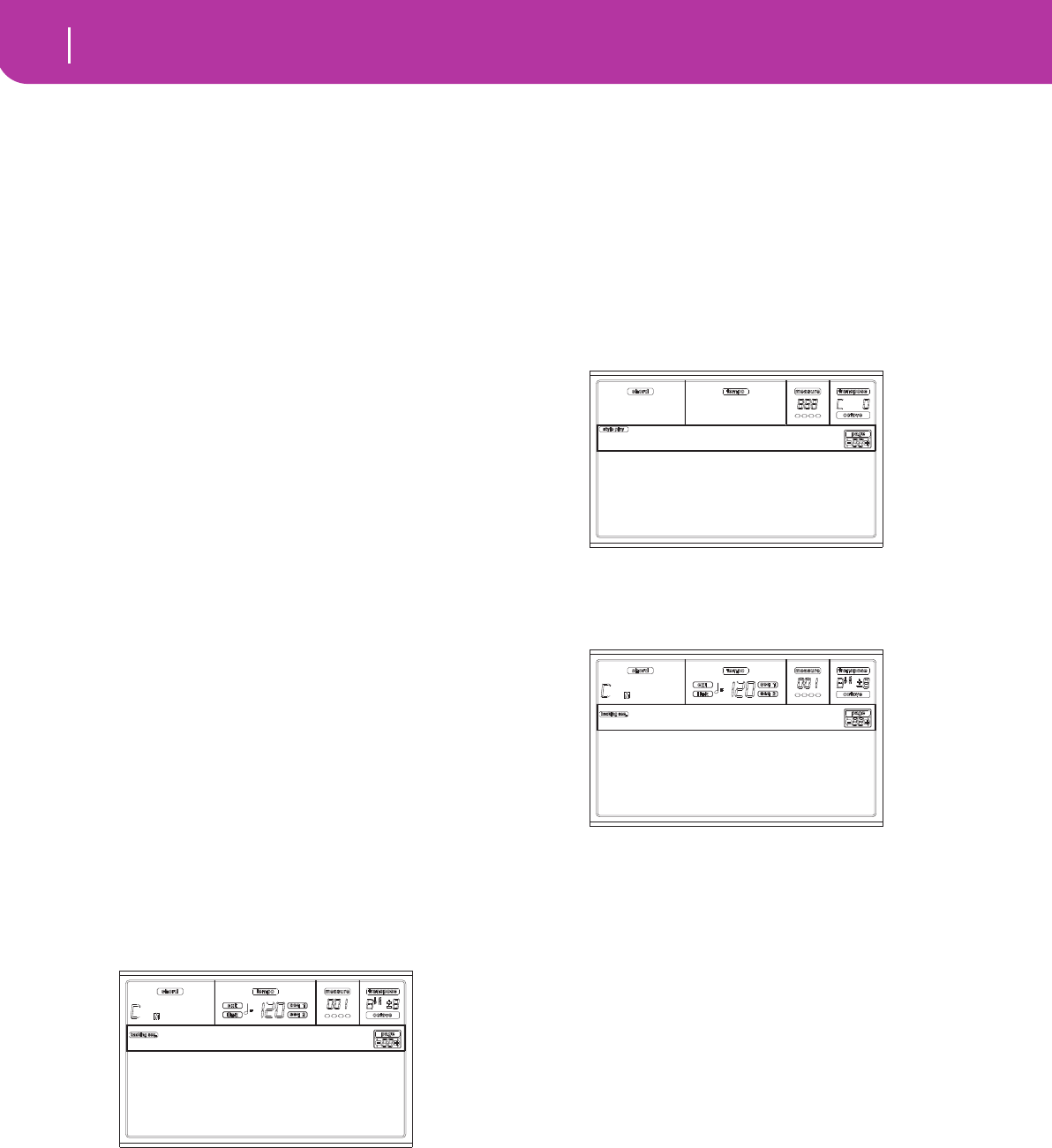
82 Backing Sequence operating mode
Transport controls
12. BACKING SEQUENCE OPERATING MODE
The Backing Sequence mode lets you record a live perfor-
mance with the Styles. The front panel controls work mostly
as in Style Play mode, but here you are recording what you
are playing. After recording, the result is a new Song made of
the Realtime tracks and the Style tracks.
TRANSPORT CONTROLS
When in Backing Sequence mode, use SEQ1 transport con-
trols (PLAY/STOP, PAUSE…). See “SEQUENCER TRANS-
PORT CONTROLS - SEQ1 and SEQ2” on page 18 for more
information).
THE BACKING SEQUENCE, SONG AND SONG
PLAY MODES
The Backing Sequence and Song modes are linked together:
go to Backing Sequence mode to record a Song, and switch to
Song mode to edit it.
Since they use the same sequencer and memory area, record-
ing a new Song in Backing Sequence mode deletes the Song
loaded in Song mode.
Note: The Song is kept in RAM, so save it before turning the
instrument off, or it will be lost.
Warning: When switching to Song Play, the Song is deleted,
since Backing Sequence, Song and Song Play share the same
sequencer (Sequencer 1). The “Erase Song?” message appears.
Press ENTER to confirm, EXIT to stay in Backing Sequence
mode, and avoid deleting the Song.
HOW TO PLAYBACK A SONG
You can load a Standard MIDI File, and play it back while in
Backing Sequence mode.
Note: When in the Main page (Backing Sequence Play) the key-
board doesn’t play.
1. Enter the Backing Sequence mode. The Backing
Sequence Playback page appears (see page 83).
2. Press one of the B (Load Song) VOLUME/VALUE but-
tons to load a Song (see “Load Song page” on page 84).
You can load any Standard Midi File (files with the
“.MID” or “.KAR” extension).
3. Press PLAY/STOP to start the playback.
4. Press PLAY/STOP again to stop the playback. The play-
back is automatically stopped at the end of the Song.
REALTIME RECORDING MODE
While in Backing Sequence mode, you can record a new Song
in realtime mode (i.e., recording exactly what you play).
Realtime (Keyboard) tracks will be Song tracks 1-4, Pads will
be Song tracks 5-8, while Style tracks will be Song tracks 9-
16.
1. Enter the Backing Sequence mode.
2. Press RECORD. You will be prompted to select the Real-
time Recording mode, or the Chord/Acc Step Mode.
3. Press one of the A VOLUME/VALUE buttons to select
the Realtime Recording mode. The Realtime Recording
page appears (see “Realtime Recording page” on
page 85).
4. The last selected Style is currently selected. Should it not
be the right one, select a different Style to start recording
with. (See “Selecting a Style” on page 26).
5. The last selected Performance or STS is currently
selected. If you prefer, select a different Performance or
STS. (See “Selecting a Performance” on page 25, and
“Selecting a Single Touch Setting (STS)” on page 27).
6. Select the status of the Backing Sequence tracks, using
the G (RT) and H (Ch/Acc) button pairs. (RT stays for
Realtime/Keyboard; Ch/Acc stays for Chord/Accompa-
niment, i.e. the Style tracks). To record all you play on
the keyboard, plus the automatic accompaniment, leave
their status to REC (see “Realtime Recording page” on
page 85).
Warning: Tracks set to REC are automatically deleted
when starting recording. Set a track to the PLAY status,
when you don’t want to delete it. For example, if you are
recording a Realtime (Keyboard) part on and existing
Style track, set the Ch/Acc parameter to PLAY, and the RT
track to REC.
7. Start recording by pressing the left PLAY/STOP button
(or the START/STOP button). After a count-in (see
“Metro (Metronome)” on page 85), you can start
recording.
Play a solo intro, or start the auto-accompaniment with
the START/STOP button. To start with the Style playing
Load Song Metro:Off
Save Song Meter:4/4
Sel.Tempo Tempo:Auto
BS:New Song
Realtime Recording
Chord/Acc Step Mode
Record
Style:NewBossa 99%
Perf:01-01 Metro:On1
Resol:HI RT/Pad:REC
Sel.Tempo Ch/Acc:REC
Rec:NewSong
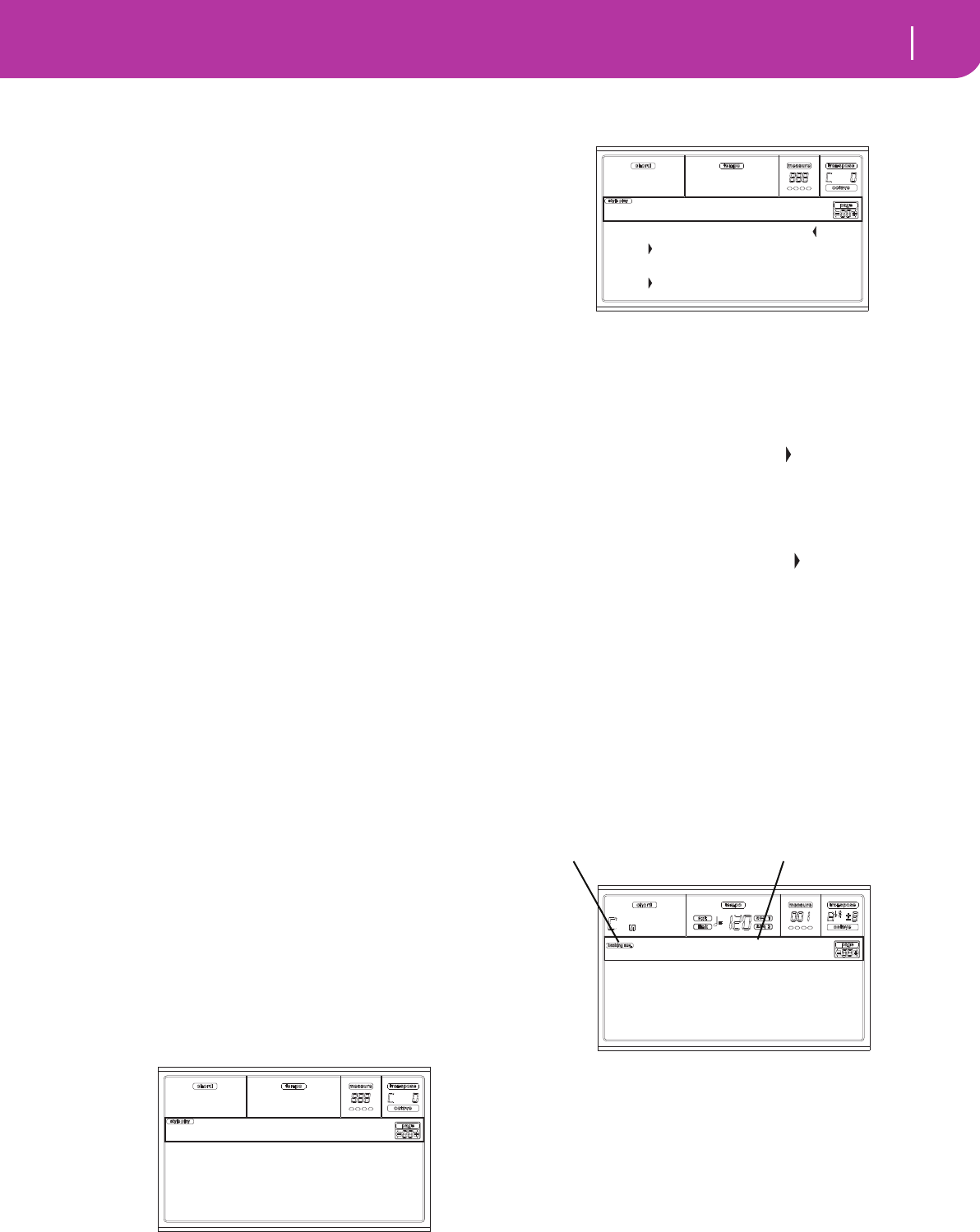
83
Backing Sequence operating mode
Chord/Acc Step recording
right from bar 1, keep the chord pressed during the pre-
count, and press START/STOP before the end of the
precount. Otherwise, the Style will start playing from
the next bar, following the one where you pressed
START/STOP.
Since you can use any Style control, you could start with
the usual combinations (INTRO, ENDING, FILL… see
“2 - Playing a Style” on page 29 for more information).
Note: While in Backing Sequence mode, you can’t record
the SYNCHRO, FADE IN/OUT, TAP TEMPO/RESET,
ACCOMPANIMENT VOLUME controls.
8. Play your music. You can even stop the Style by pressing
START/STOP. If you stop the Style while recording, start
it again with the START/STOP button.
9. When finished recording your performance, press the
left PLAY/STOP button. The RECORD LED will turn
off, and you will go back to the Playback page (see “How
to playback a Song” before).
The recorded Song will be automatically converted to
the Standard MIDI File format.
10. At this point, you can edit the Song in Song mode (see
“Song operating mode” on page 88), or save it to a card
(see “Save Song page” on page 84).
Warning: The recorded Song is in RAM (Random Access
Memory), and will be deleted when turning the instru-
ment off, or entering Record again (either in Backing
Sequence or Song mode). Save the Song to the card, if you
wish to preserve it.
CHORD/ACC STEP RECORDING
While in the Backing Sequence operative mode, you can
enter the Chord/Acc Step Mode to create or edit the Style
(Chord/Acc) part of a Song. This mode lets you enter chords
even if you are not a keyboard player, or fix any error made
playing chords or selecting Style controls, during the Real-
time Recording mode.
You can edit only Songs created on the Pa50SD, Pa60 or Pa80
(Backing Sequence mode), provided that you have the same
Styles in the same locations. When saving a Song created in
Backing Sequence mode, all Chord/Acc data is preserved, and
can be loaded later, to be edited using the Chord/Acc Step
Mode.
Here is how to enter the Chord/Acc Step Mode, and execute
your editing:
1. Press B.SEQ to enter the Backing Sequence mode.
2. Press RECORD. You will be prompted to select the Real-
time Recording mode or the Chord/Acc Step Mode.
3. Press one of the B (Chord/Acc Step Mode) VOLUME/
VALUE buttons to enter the Step Mode. The Chord/Acc
Step mode page appears (see “Chord/Acc Step Record-
ing page” on page 85).
4. Select the M(easure) parameter, and go to a different
position into the Song, using the TEMPO/VALUE con-
trols, or the A VOLUME/VALUE buttons. Alternatively,
you can move the locator using the < > and << >> but-
tons. See “Transport controls” on page 87.
5. Select the parameter type to insert, edit or delete at the
current position. If an arrow ( ) appears next to a
parameter, the shown event has been inserted at the cur-
rent position.
6. Use the TEMPO/VALUE controls to modify the selected
event. Delete it using the DELETE button. When editing
a parameter without the arrow ( ) next to it, a new
event is inserted.
7. Exit the Chord/Acc Step Mode by pressing the RECORD
button.
8. Press START/STOP to listen to the results of your edit-
ing. If they are fine, save the Backing Sequence on a
card.
MAIN PAGE (BACKING SEQUENCE PLAY)
This is the main page of the Backing Sequence mode.
To access this page from another operating mode, press the
B.SEQ button.
Note: When in this page, the keyboard doesn’t play.
Backing Sequence icon
When on, this icon indicates that the instrument is in Back-
ing Sequence mode.
Page header
This header shows the name of the selected Song.
B (Load Song)
Use these buttons to select a Song (i.e., a Standard MIDI
File). The Song Select page opens, and you can select a Song
(see below “Load Song page”).
Realtime Recording
Chord/Acc Step Mode
Record
M001.01.000 Tempo:120
Style:Umpl_Bossa
Perf :01-1 SE:Off
C Maj - /C
Step Chord/Acc
Load Song Metro:Off
Save Song Meter:4/4
Sel.Tempo Tempo:Auto
BS:New Song
Backing Sequence icon Page header
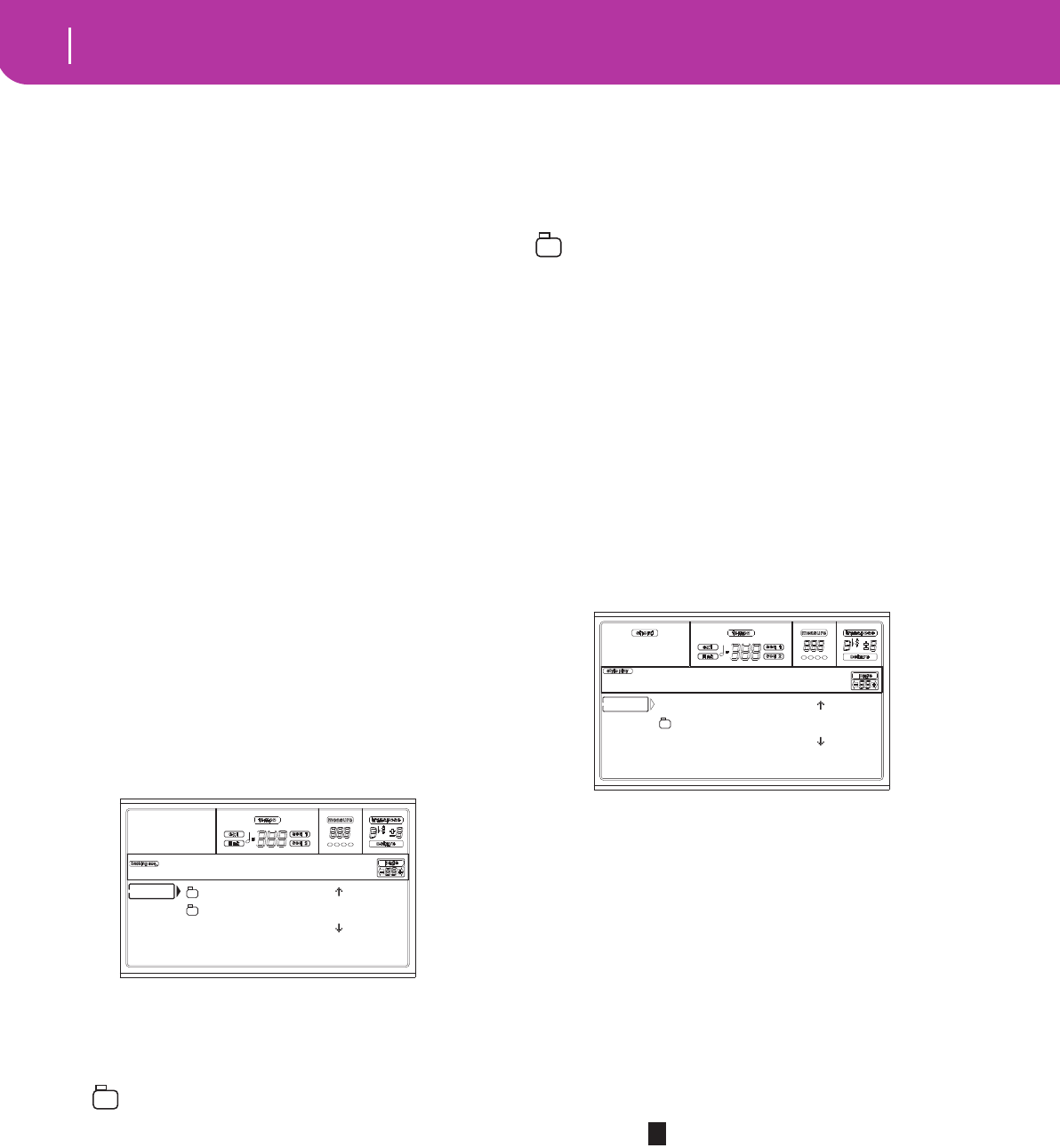
84 Backing Sequence operating mode
Load Song page
C (Save Song)
This command saves the recorded Song as a Standard MIDI
File. The file is automatically added the “.MID” extension.
After pressing this command, the Save Song page appears
(see “Save Song page” on page 84).
D (Select Tempo)
Select this parameter to use the TEMPO/VALUE section to
select the Tempo. When you select this parameter, the VALUE
LED turns off.
F (Metro)
Use these buttons to turn the metronome on/off during play-
back.
G (Meter)
This non-editable parameter shows the starting meter (or
time signature) of the selected Song.
H (Tempo mode)
This sets the Tempo change mode.
Man(ual) When the cursor is on the “D (Select Tempo)”
parameter, you can change the Tempo using
the TEMPO/VALUE section controls. The
Song will be played back using the manually
selected tempo.
Auto The Tempo recorded into the Song will be used
instead.
LOAD SONG PAGE
This page appears when you press PAGE+ or either the B
(Load Song) buttons while you are in the main page.
Press EXIT to go back to the main page of the Backing
Sequence operating mode, without selecting a Song.
A-C (File, folder)
Move the file or folder to be selected to the first line of the
display. To select a file, press the F2 (Select) button. To open a
folder, press the F3 (Open) button.
The “ ” symbol identifies a folder.
E-F (Scroll Up)
Scroll the list up. Keep SHIFT pressed and press one of these
buttons to jump to the previous alphabetical section.
G-H (Scroll Down)
Scroll the list down. Keep SHIFT pressed and press one of
these buttons to jump to the next alphabetical section.
TEMPO/VALUE section
These controls scroll the list up or down.
F1 (SD)
Press this button after replacing a card in the card drive. The
new card will be read, and the file list shown on the display
will be updated.
F2 (Load)
Load the Song at the first line of the display.
F3 (Open)
Opens the selected folder (file whose name begins with the
“ ” symbol).
F4 (Close)
Closes the current folder, returning to the parent (“upper”)
folder.
SAVE SONG PAGE
The recorded Song is contained in RAM, and is lost when
turning the instrument off. The Song is also lost when you
overwrite it in Record mode, or when switching to the Song
Play mode. You must save to a card any Song you wish to pre-
serve.
1. If you are in Record mode (RECORD LED on), stop the
sequencer and press RECORD to go back to the Backing
Sequence Playback page.
2. Select the Save Song button. The Save Song page
appears.
3. Move the folder where you wish to save your Song to the
first line of the display, using the E-F (Scroll Up) and G-
H (Scroll Down) VOLUME/VALUE buttons, or the
TEMPO/VALUE controls. Press F3 (Open) to open it.
Close the current folder by pressing F4 (Close).
4. When in the selected folder, you can save the Song over
an existing file, or create a new file.
• To overwrite an existing file, move it to the first line of
the display.
• To create a new file, move the “NEW_NAME.MID”
item to the first line of the display.
5. When the “NEW_NAME.MID” item is selected, press
one of the A VOLUME/VALUE buttons. You are
prompted to assign a name to the new folder:
Move the cursor using the DOWN/- and UP/+ buttons.
Select a character using the DIAL. Insert a character at
the cursor position by pressing the INSERT button.
Delete a character at the cursor position by pressing the
DELETE button.
6. When you have finished writing a name for the new
midifile, press F2 (Save) to confirm. The “Are you sure?”
message will appear. Press ENTER to confirm, or EXIT
to abort.
BALLADS |
MYSONGS
MYSONG.MID |
SD LOAD OPEN CLOSE
Load Song
NEW_NAME.MID |
MYSONGS
MYSONG.MID |
SD SAVE OPEN CLOSE
BS:Save Song
NEW_NAME.MID
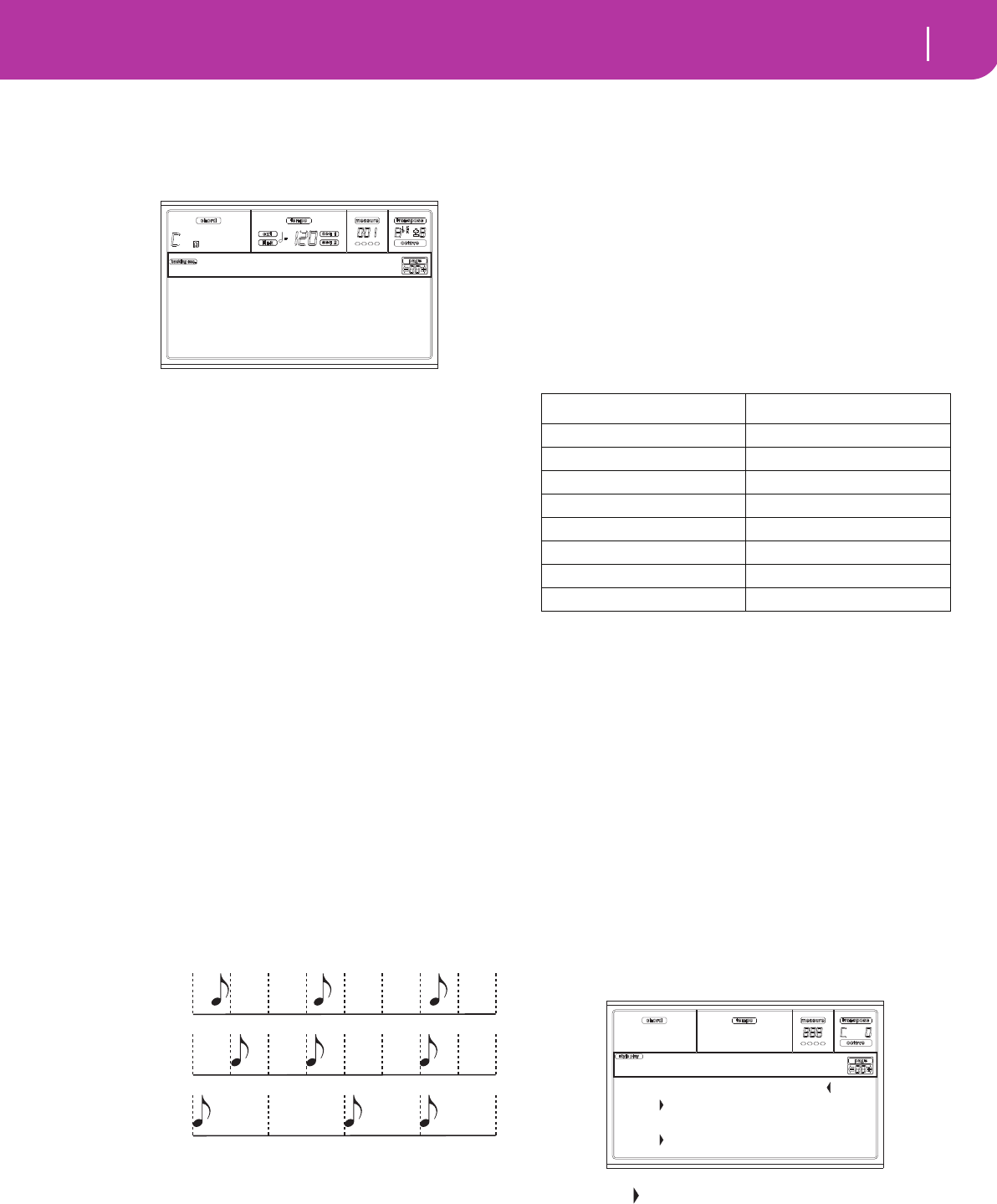
85
Backing Sequence operating mode
Realtime Recording page
REALTIME RECORDING PAGE
While you are in Backing Sequence mode, press RECORD,
then one of the A VOLUME/VALUE buttons, to access the
Realtime Recording mode. The RECORD LED turns on.
Style
This non-editable parameter shows the selected Style. If no
Style is selected, the name will be empty. You can select a dif-
ferent Style, using the STYLE section (see “Selecting a Style”
on page 26).
0…99%
This non-editable parameters shows the remaining recording
space in memory, as a percentage.
Perf or STS (Performance or STS)
This non-editable parameter shows the selected Performance
or STS (depending on the last item selected). If no Perfor-
mance or STS is selected, the name will be empty. You can
select a different Performance, using the PROGRAM/PER-
FORMANCE section (see “Selecting a Performance” on
page 25). To select one of the four STS for the current Style,
use the F1-F4 buttons.
Resol (Resolution)
Use this parameter to set the quantization during recording.
Quantization is a way of correcting timing errors; notes
played too soon or too later are moved to the nearest axis of a
rhythmic “grid”, set with this parameter, thus playing per-
fectly in time.
Hi No quantization applied.
(1/32)… (1/8)
Grid resolution, in musical values. For exam-
ple, when you select 1/8, all notes are moved to
the nearest 1/8 division. When you select 1/4,
all notes are moved to the nearest 1/4 division.
Sel.Tempo (Select Tempo)
Select this parameter to use the TEMPO/VALUE section to
select the Tempo. When you select this parameter, the VALUE
LED turns off.
Metro (Metronome)
This parameter sets the metronome mode during recording.
Off The metronome can be heard only during the
precount.
On1 The metronome plays during recording.
Recording begins with a 1-bar precount. Start
recording after bar -1.
On2 The metronome plays during recording.
Recording begins with a 2-bar precount. Start
recording after bar -1.
RT/Pads
Ch/Acc
These parameters let you decide the track status during
recording.
RT/Pads: This Backing Sequence track includes the four
Realtime (Keyboard) tracks, and the four Pads. They will be
Song tracks 1-8, as in the following table:
Ch/Acc: This Backing Sequence track includes all Style
tracks, including recognized chords. They will be Song tracks
9-16.
MUTE The track is muted. If this tracks has already
been recorded, it will not be heard during
recording of the other Backing Sequence track.
PLAY The track is in play. If there are recorded data,
they will be heard during recording of the
other Backing Sequence track.
REC The track is in record. All previously recorded
data will be deleted.
CHORD/ACC STEP RECORDING PAGE
While you are in Backing Sequence mode, press RECORD,
then one of the B VOLUME/VALUE buttons, to access the
Chord/Acc Step Recording mode. The RECORD LED turns
on.
Side arrow ( )
The small arrow next to a parameter means that its value is
effective at the current position. For example, if you are at the
“M003.01.000” position, and an arrow lights up next to the
Chord parameter, this means that a chord change happens at
the “M003.01.000” position.
Style:NewBossa 99%
Perf:01-01 Metro:On1
Resol:HI RT/Pad:REC
Sel.Tempo Ch/Acc:REC
Rec:NewSong
Hi (no
quantiza-
tion)
1/16
1/8
RT/Pad track Song track/Channel
Upper 1 1
Upper 2 2
Upper 3 3
Lower 4
Pad 1 5
Pad 2 6
Pad 3 7
Pad 4 8
M001.01.000 Tempo:120
Style:Umpl_Bossa
Perf :01-1 SE:Off
C Maj - /C
Step Chord/Acc
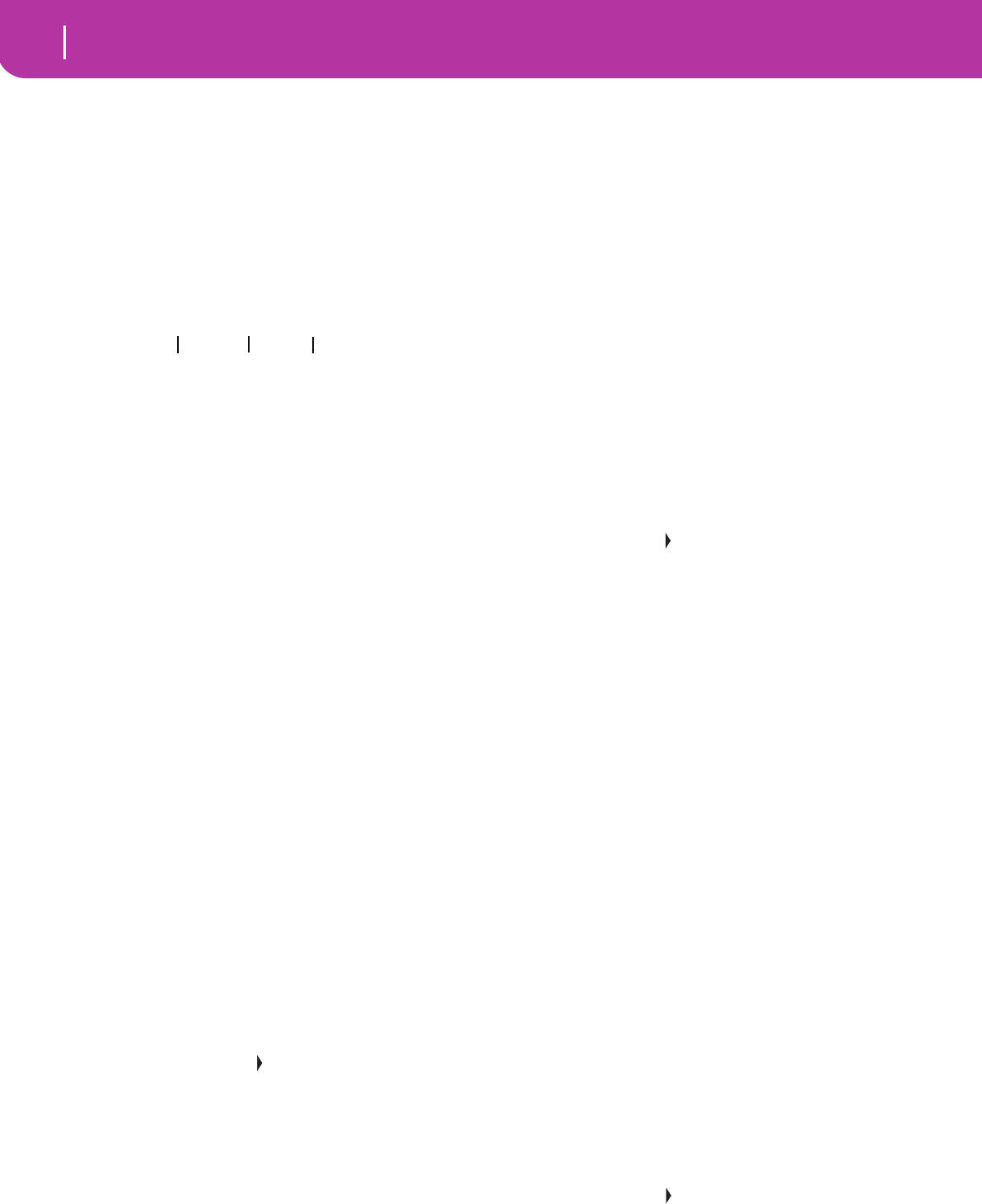
86 Backing Sequence operating mode
Chord/Acc Step Recording page
M(easure)
This is the locator. It shows the current position of the Step
Editor. To go to a different position within the Song, select
this parameter, then use the TEMPO/VALUE controls, the A
VOLUME/VALUE buttons, or the < > buttons (while the <<
>> buttons let you move to the previous or following mea-
sure). When using one of these controls, the locator moves in
steps of 1/8 (192 ticks), or jumps to the next event.
The locator’s format is as follows:
Measure: Measure or bar number.
Beat: Divider in the Time Signature ratio (e.g., a quarter in a
3/4 time).
Tick: Minimal sequencer’s resolution. The Pa50SD internal
sequencers feature a resolution of 384 ticks per quarter.
INSERT When the Measure parameter is selected, press
INSERT to insert a measure starting from the
current position. All Chord/Acc events con-
tained into the current measure will be moved
to the following measure. The event at the
Mxxx.xx.000 position (i.e., exactly at the
beginning of the measure, like a Time Signa-
ture or Style change) will not be moved.
DELETE When the Measure parameter is selected, press
DELETE to delete the current measure. All
Chord/Acc event contained into the following
measures are moved to the current measure.
SHIFT + DELETE
When the Measure parameter is selected, press
SHIFT + DELETE to delete all events in the
Style tracks, starting from the current position
to the end of the Song. To delete all events in
the Style tracks, go back to the M001.01.000
position, and press SHIFT + DELETE.
Note: All events on the very first tick
(M001.01.000), like Style, Tempo, Chord, Style
Element selection, cannot be deleted.
Tempo
This is the Tempo Change parameter. To insert a Tempo
Change event at the current position, select this parameter
and use the TEMPO/VALUE controls to change its value.
DELETE When the Tempo parameter is selected, and
the side arrow ( ) – showing that a Tempo
Change event has been selected at the current
position – appears next to it, press DELETE to
delete the Tempo Change at the current posi-
tion.
Note: If the side arrow doesn’t appear, the event
was not selected at the current position, and will
not be deleted.
SHIFT + DELETE
When the Tempo parameter is selected, press
SHIFT + DELETE to delete all Tempo Change
events, starting from the current position to
the end of the Song. To delete all Tempo
Change events in the Song, go back to the
M001.01.000 position, and press SHIFT +
DELETE.
Note: All events on the very first tick
(M001.01.000), like Perf, Style, Tempo, Chord,
Style Element selection, cannot be deleted.
Style
This is the last selected Style. To insert a Style change at the
current position, follow the standard selecting procedure
using the buttons of the STYLE section.
Note: Any Style Change inserted after the beginning of the mea-
sure (i.e., to a position other than Mxxx.01.000) will be effective
at the following measure. For example, if a Style Change event
has been inserted at M004.03.000, the selected Style will be
effectively selected at M005.01.000. (This works exactly as in
Style Play mode).
Note: When inserting a Style Change, you may also insert a
Tempo Change at the same position. A Style Change will not
automatically insert the Style’s Tempo.
DELETE When the Style parameter is selected, and the
side arrow ( ) – showing that a Style Change
event has been selected at the current position
– appears next to it, press DELETE to delete
the Style Change at the current position.
Note: If the side arrow doesn’t appear, the event
was not selected at the current position, and will
not be deleted.
SHIFT + DELETE
When the Style parameter is selected, press
SHIFT + DELETE to delete all Style Change
events, starting from the current position to
the end of the Song. To delete all Style Change
events in the Song, go back to the
M001.01.000 position, and press SHIFT +
DELETE.
Note: All events on the very first tick
(M001.01.000), like Perf, Style, Tempo, Chord,
Style Element selection, cannot be deleted.
Perf
This is the last selected Performance. Select a Performance to
recall the Style it memorizes. To insert a Performance change
at the current position, follow the standard selecting proce-
dure using the buttons of the PROGRAM/PERFORMANCE
section.
Note: The STYLE CHANGE LED is automatically turned on
when entering the Chord/Acc Step Mode. This means that
selecting a Performance automatically selects the Style memo-
rized into the Performance.
The SINGLE TOUCH and STS buttons are automatically dis-
abled, meaning that you can’t change the Realtime (Keyboard)
tracks while in Chord/Acc Step Mode.
DELETE When the Perf parameter is selected, and the
side arrow ( ) – showing that a Performance
Change event has been selected at the current
position – appears next to it, press DELETE to
delete the Performance Change at the current
position.
M001.01.000
Measure Beat Tick
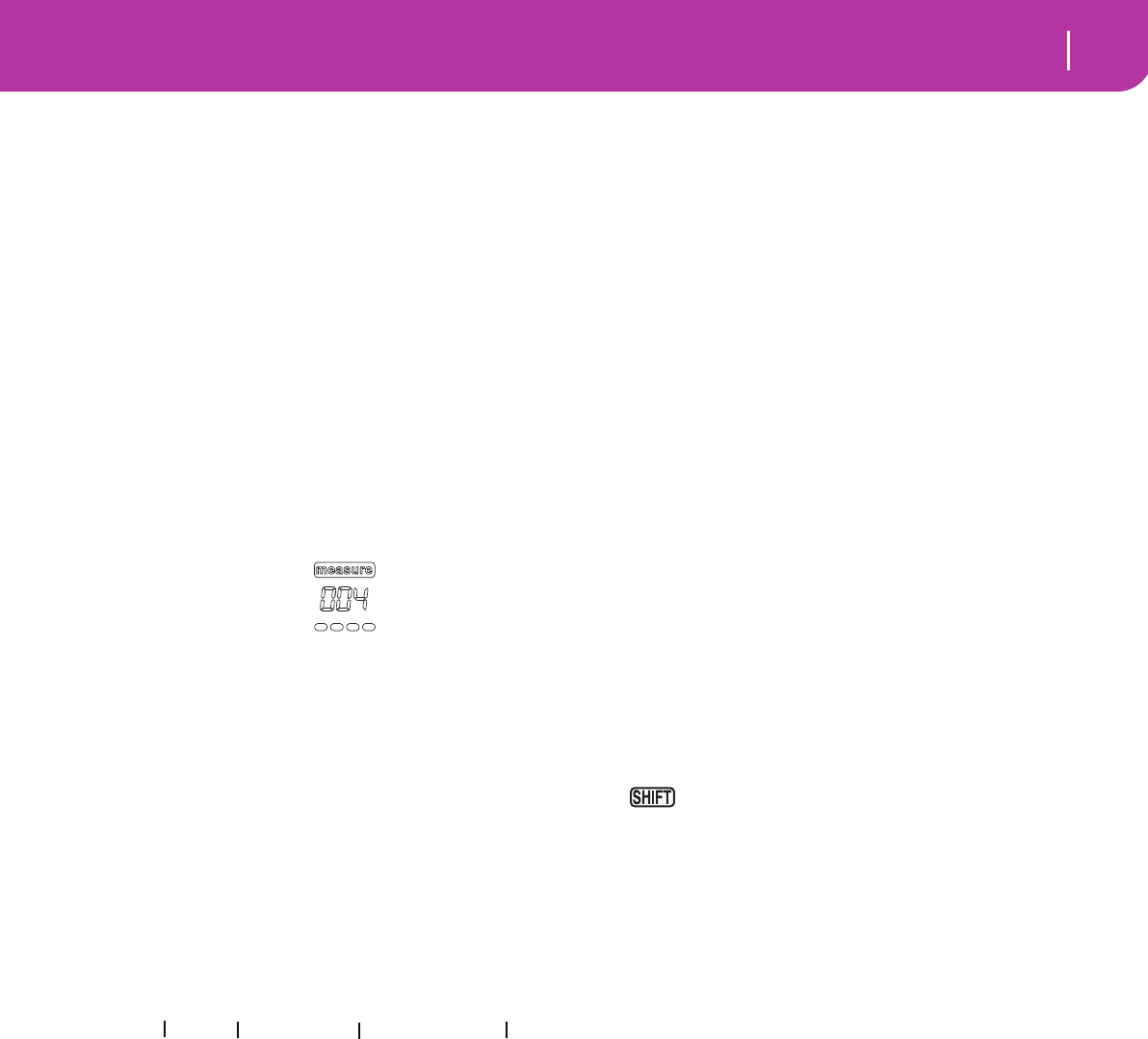
87
Backing Sequence operating mode
How to delete a whole Song
Note: If the side arrow doesn’t appear, the event
was not selected at the current position, and will
not be deleted.
SHIFT + DELETE
When the Perf parameter is selected, press
SHIFT + DELETE to delete all Performance
Change events, starting from the current posi-
tion to the end of the Song. To delete all Per-
formance Change events in the Song, go back
to the M001.01.000 position, and press SHIFT
+ DELETE.
Note: All events on the very first tick
(M001.01.000), like Perf, Style, Tempo, Chord,
Style Element selection, cannot be deleted.
SE (Style Element)
This is the Style Element (i.e., a Variation, Fill, Intro, or End-
ing). The length of the selected Style Element is always shown
on the measure counter, at the top of the display:
This will let you know where to place the following Style Ele-
ment Change. For example, if you inserted an Intro event
lasting for 4 measures, you can insert 4 empty measure after
this event, and a Variation event at the end of the Intro,
beginning at the 4th empty measure.
“Off” means that the accompaniment will not play at the
selected position – only the Realtime tracks will play.
Hint: Insert a Style Element Off event exactly where the auto-
accompaniment must stop, at the end of the Song.
Chord
Use the D VOLUME/VALUE buttons to select the Chord line.
Use the F1-F4 buttons to select the part of the chord you wish
to edit.
Use the TEMPO/VALUE controls to modify the selected
parameter. You can also play a chord, and it will be automati-
cally recognized. While recognizing a chord, the status of the
BASS INVERSION button will be considered.
“No chord” means that the accompaniment will not play at
the current position (apart for the Drum and Percussion
tracks). To select the “No chord” option, press F1 to select the
Name part of the Chord, then use the TEMPO/VALUE sec-
tion to select the very last value (C…B, Off).
Note: If you replace a chord with a different one, please remem-
ber that the Lower track will not be automatically changed.
Transport controls
While in Step Mode, you can use various control panel but-
tons to accomplish the editing procedure.
<< or >> (Rewind or Fast Forward)
Use these buttons to move to the previous or following mea-
sure. These commands are effective even if the M(easure)
parameter is not selected.
< or > (Previous or Next Step)
Use these button to go to the previous or next step (1/8, or
192 ticks). If an event is located before the previous or next
step, the locator stops on that event. For example, if you are
positioned on M001.01.000, and no event exists before
M001.01.192, the > button moves to the M001.01.192 loca-
tion. If an event exists on M001.01.010, the > button stops to
the M001.01.010 location.
These commands are effective even if the M(easure) parame-
ter is not selected.
+ < or > (Previous or Next Event)
Keep the SHIFT button pressed while pressing the < or >
button, to move to the previous or next recorded event.
HOW TO DELETE A WHOLE SONG
You can delete a whole Song with the simple SHIFT +
DELETE key sequence.
1. Enter the Backing Sequence mode. You must be in the
main page of the mode. If you are in Record mode, go
back to the Playback mode.
2. Press SHIFT + DELETE.
3. The “Delete Song?” message appears. Press ENTER to
confirm, EXIT to abort.
C Maj - /C
Name Type Tension Extension
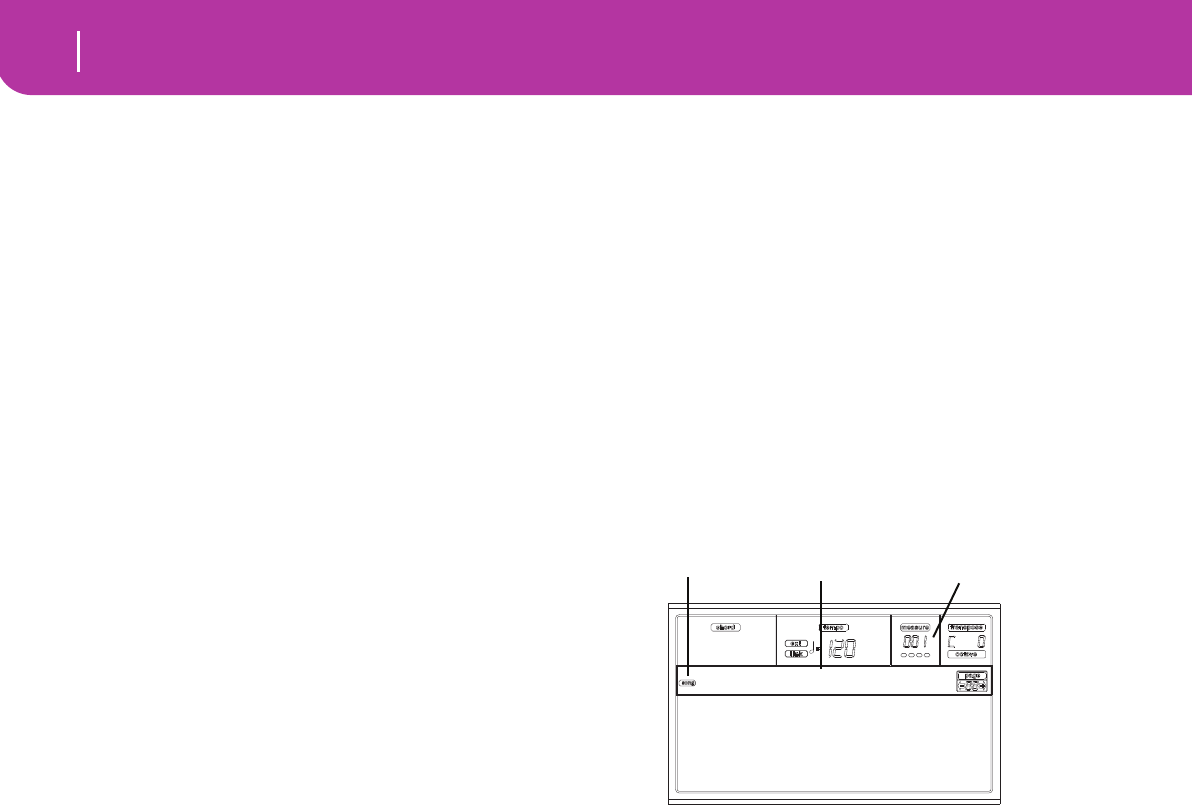
88 Song operating mode
Transport controls
13. SONG OPERATING MODE
The Song operating mode is the full-featured onboard
sequencer, where you can create from scratch or edit a Song.
You can also use this mode to edit the initial parameters of a
Standard MIDI File, either made with an external sequencer
or with Pa50SD own Song and Backing Sequence modes.
You can save the edited Song as a Standard MIDI File
(“.MID” file), and playback it either in Song Play, Backing
Sequence or Song mode.
For a practical example of Song editing, see “5 - Editing a
Song” on page 32.
TRANSPORT CONTROLS
While in Song mode, use the SEQ1 transport controls for the
Song playback. See “SEQUENCER TRANSPORT CON-
TROLS - SEQ1 and SEQ2” on page 18 for more informa-
tion).
MASTER VOLUME AND SEQUENCER VOLUME
You can use the MASTER VOLUME and ACC/SEQ VOL-
UME sliders to set the volume. See “Master Volume,
Sequencer Volume, BALANCE” on page 71.
Move the BALANCE slider to the center (or the left) for the
maximum volume of the sequencer (Song mode relies on
Sequencer 1).
THE SONGS AND THE STANDARD MIDI FILE
FORMAT
The native Song format for Pa50SD is the Standard MIDI
File. See “The Songs and the Standard MIDI File format” on
page 70.
When saving a Song as a SMF, an empty measure in automat-
ically inserted to the beginning of the Song. This measure
contains various Song initialization parameters.
When a SMF is loaded, the empty measure is automatically
removed.
FAST TRACK DELETION
When you are in the Main page of the Song Record mode,
and the Song tracks are shown in the display, keep the
DELETE button pressed, and press one of the VOLUME/
VALUE buttons corresponding to the track to delete. The
“Are you sure?” message will appear. Press ENTER to delete
the track, or EXIT to abort.
HOW TO DELETE A WHOLE SONG
While in the Main page, you can delete a whole Song, with
the simple SHIFT + DELETE key sequence.
1. Enter the Song mode. You must be in the Main page of
the mode. If you are in Record mode, go back to the
Playback mode.
2. Press SHIFT + DELETE.
3. The “Delete Song?” message appears. Press ENTER to
confirm, EXIT to abort.
MAIN PAGE
Press SONG to access this page from another operating
mode.
Note: When switching from Style Play to Song, the Song Setup
is automatically selected, and various track parameters may
change.
Press EXIT/NO to access this page from the Menu or any of
the Song Play edit pages.
To see the Song’s tracks, use the TRK SELECT button to
switch from the Main page to the Tracks pages. Pressed a first
time, you will see tracks 1-8 (enlightened TRK SELECT
LED); a second press will show tracks 9-16 (flashing TRK
SELECT LED); pressed again, you will go back to the Main
page (TRK SELECT LED switched off).
Song icon
When on, this icon shows that the instrument is in Song
mode.
Page header
This line shows the selected Song name.
Bar number
This counter shows the current bar number position of the
selected Song.
B (Load Song)
Use these buttons to select a Song (i.e., a Standard MIDI
File). The Song Select page opens, and you can select a Song
(see below “Song Select page”).
C (Save Song)
This command saves the edited Song as a Standard MIDI
File. After pressing this command, the Save Song page
appears (see “Save Song page” on page 90).
D (Select Tempo)
Select this parameter to use the TEMPO/VALUE section to
select the Tempo. When you select this parameter, the VALUE
LED turns off.
Note: The tempo is always record in overwrite mode (old data is
replaced by the new data).
F (Metro)
Use these buttons to turn the metronome on/off during play-
back.
G (Meter)
This non-editable parameter shows the starting meter (or
time signature) of the selected Song.
H (Tempo mode)
This sets the Tempo change mode.
Load Song Metro:Off
Save Song Meter:4/4
Sel.Tempo Tempo:Auto
New Song
Song icon Page header Bar number
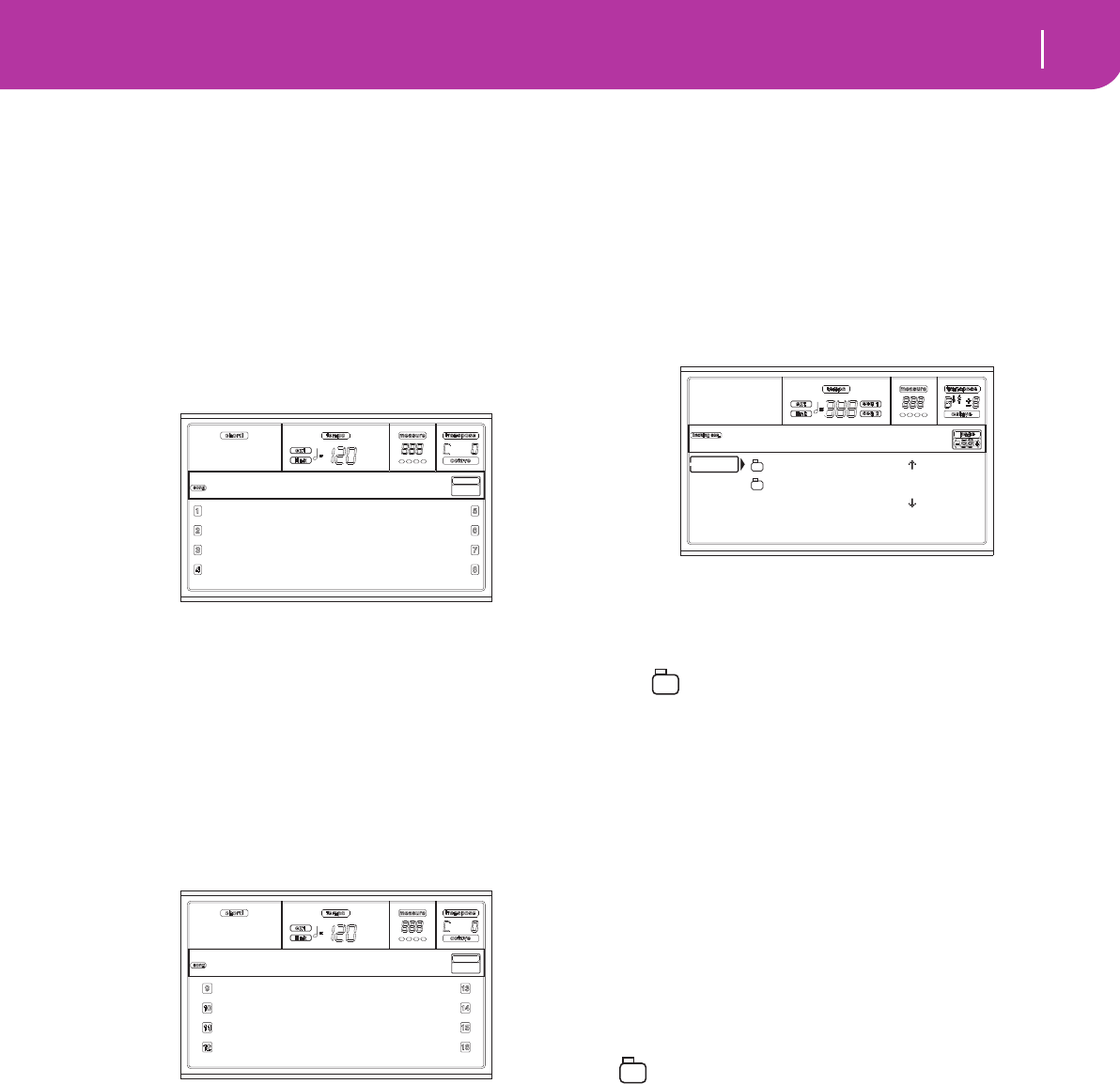
89
Song operating mode
Tracks 1-8 page
Man(ual) When the cursor is on the “D (Select Tempo)”
parameter, you can change the Tempo using
the TEMPO/VALUE section controls. The
Song will be played back using the manually
selected tempo.
Auto The Tempo recorded to the Song will be used.
TRACKS 1-8 PAGE
To see and edit tracks 1-8, press TRACK SELECT from the
main page. The TRACK SELECT LED turns on.
Press the TRACK SELECT button twice, to go back to the
main page.
A-H (Tracks 1-8 Programs)
Name of the Programs assigned to tracks 1-8. Use these but-
tons to select, mute/unmute or change the volume of the cor-
responding tracks.
TRACKS 9-16 PAGE
To see and edit tracks 9-16, press TRACK SELECT once from
the Tracks 1-8 page, or twice from the main page. The
TRACK SELECT LED begins flashing.
Press the TRACK SELECT button again, to go back to the
main page.
A-H (Tracks 9-16 Programs)
Name of the Programs assigned to tracks 9-16. Use these but-
tons to select, mute/unmute or change the volume of the cor-
responding tracks.
SONG SELECT PAGE
This page appears when you press PAGE+ or either the B
(Load Song) buttons while you are in the main page.
Press EXIT to go back to the Main page of the Song operating
mode, without selecting a Song.
A-C (File, folder)
Move the file or folder to be selected to the first line of the
display. To select a file, press the F2 (Load) button. To open a
folder, press the F3 (Open) button.
The “ ” symbol identifies a folder.
E-F (Scroll Up)
Scroll the list up.
G-H (Scroll Down)
Scroll the list down.
TEMPO/VALUE section
These controls scroll the list up or down.
F1 (SD)
Press this button after replacing a card in the card drive. The
new card will be read, and the file list shown on the display
will be updated.
F2 (Load)
Load the Song at the first line of the display.
F3 (Open)
Opens the selected folder (file whose name begins with the
“ ” symbol).
F4 (Close)
Closes the current folder, returning to the parent (“upper”)
Piano1 Piano1
DkStrings Guitar01
Legato StrngEns2
BrassyHorn VoxPad1
MySong
Strings1 VocaEns
DkStrings Bassi
Legato StrngEns2
BrassyHorn Strings2
MySong
BALLADS |
MYSONGS
MYSONG.MID |
SD LOAD OPEN CLOSE
Load Song
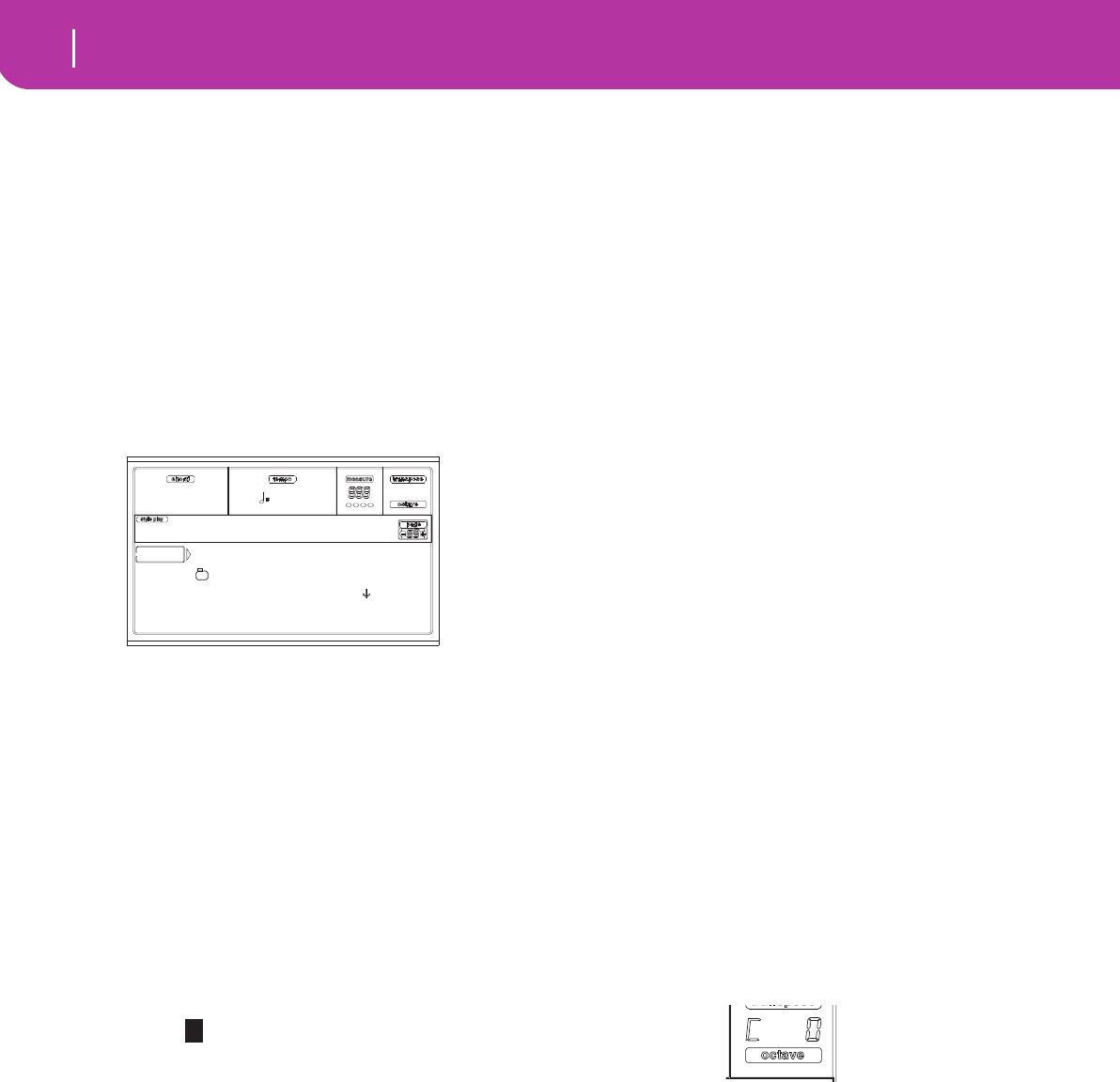
90 Song operating mode
Save Song page
SAVE SONG PAGE
The new or edited Song is contained in RAM, and is lost
when turning the instrument off. The Song is also lost when
you overwrite it in Backing Sequence Record mode, or when
switching to the Song Play mode. You must save to a card any
Song you wish to preserve. The Song is saved as a Standard
MIDI File (SMF).
Note: When saving a Song as a SMF, an empty measure in
automatically inserted to the beginning of the Song. This mea-
sure contains various Song initialization parameters.
1. If you are in an edit page, press EXIT to go back to the
Main page.
2. Select the Save Song button. The Save Song page
appears.
3. Move the folder where you wish to save your Song to the
first line of the display, using the E-F (Scroll Up) and G-
H (Scroll Down) VOLUME/VALUE buttons, or the
TEMPO/VALUE controls. Press F3 (Open) to open it.
Close the current folder by pressing F4 (Close).
4. When in the selected folder, you can save the Song over
an existing midifile (a file with a “.MID” extension), or
create a new midifile.
• To overwrite an existing midifile, move it to the first
line of the display.
• To create a new midifile, move the
“NEW_NAME.MID” item to the first line of the display.
5. When the “NEW_NAME.MID” item is selected, press
one of the A VOLUME/VALUE buttons. You are
prompted to assign a name to the new file:
Move the cursor using the DOWN/- and UP/+ buttons.
Select a character using the DIAL. Insert a character at
the cursor position by pressing the INSERT button.
Delete a character at the cursor position by pressing the
DELETE button.
6. When you have finished writing a name for the new
midifile, press F2 (Save) to confirm. The “Are you sure?”
message will appear. Press ENTER to confirm, or EXIT
to abort.
Play/Mute status saved with the Song
When saving a Song, the Play/Mute status is saved with the
Song. This status is preserved when playing back the same
Song in Song Play mode.
Master Transpose saved with the Song
When saving a Song, the Master Transpose value is saved
with the Song. Since this value is saved as System Exclusive
data, it is preserved when playing back the Song in Song Play
mode.
Hint: Since the Master Transpose is a global parameter, loading
a Song with a non-standard transposition may result in
unwanted transposing when loading other Songs that do not
contain their own transposition data. To transpose a Song it is
advisable to use the Edit-Transpose function; you can access this
function by pressing the MENU button and one of the E VOL-
UME/VALUE buttons (see “Page 18 - Edit: Transpose” on
page 100).
You may also lock the Master Transpose for various tracks, to
avoid unwanted transposition. See “Page 2 - Master Transpose”
on page 126 of the Global chapter.
As a general rule, you should use the Master Transpose
(TRANSPOSE buttons on the control panel) when you need to
transpose the Realtime tracks together with the Song. You
should use the Edit-Transpose function (Song Edit mode) when
only the Song has to be transposed.
Note: The Master Transpose value is always shown in the upper
right corner of the display:
NEW_NAME.MID
MYSONGS
MYSONG.MID |
SD SAVE OPEN CLOSE
Save Song
NEW_NAME.MID
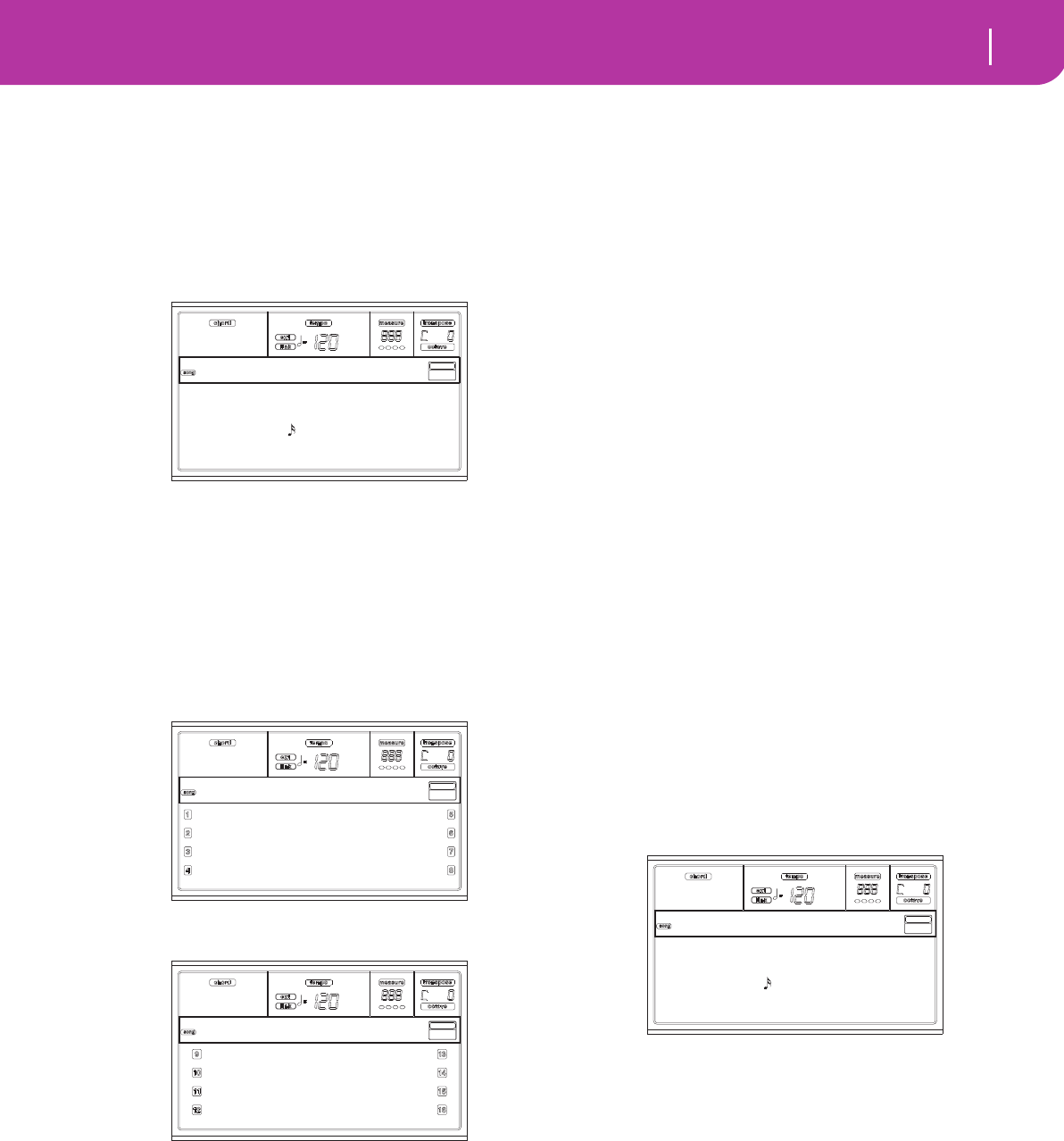
91
Song operating mode
Realtime Record procedure
REALTIME RECORD PROCEDURE
Here is the general procedure to follow for the Realtime
Recording.
1. Press SONG to enter the Song mode.
2. Press RECORD to enter the Song Record mode.You are
now in the Main page of the Song Record mode, and
you can prepare your recording. (For more details, see
“Song Record page” on page 93).
3. Be sure one of the Overdub or Overwrite recording
options is selected (see “Rec (Record mode)” on
page 93).
4. Set the tempo. There are two ways of changing tempo:
• Keep the SHIFT button pressed, and use the TEMPO/
VALUE controls to change the tempo.
• Move the cursor to the “Sel.Tempo” parameter, and use
the TEMPO/VALUE controls to change tempo.
5. Press TRK SELECT to switch to the Song Tracks 1-8
page.
Press the button again to switch to the Song Tracks 9-16
page.
6. If you like, you can set the tempo again from these
pages: just use the TEMPO/VALUE controls.
7. Assign the right Program to each track.
8. Select the track to put in record. Its status icon will auto-
matically begin flashing.
9. While the status icon is flashing, press PLAY/STOP to
begin recording. Depending on the Metro option you
selected, a 1- or 2-bars precount may play before the
recording actually begins. When it begins, play freely.
• If you selected the Auto Punch recording mode, the
recording will begin only when reaching the Start point.
• If you selected the Pedal Punch recording mode, press
the pedal when you want to begin recording. Press it
again to finish recording.
Note: The Punch functions will not work on an empty
Song. At least one track must already be recorded.
10. When finished recording, press PLAY/STOP to stop the
sequencer. Select a different track, and go on recording
the whole Song.
11.When finished recording the new Song, press RECORD
to exit the Record mode. The Song will be saved in
memory.
Warning: Save the Song to a card, to avoid it is lost when
turning the instrument off.
Note: When exiting the Record mode, the Octave Trans-
pose is automatically reset to “0”.
12. Edit the new Song; press the MENU page, and select the
various edit pages.
STEP RECORD PROCEDURE
The Step Record allows you to create a new Song by entering
the single notes or chords in each track. This is very useful
when transcribing an existing score, or needing a higher
grade of detail, and is particularly suitable to create drum and
percussion tracks.
1. While in the Main screen of the Song mode, press
RECORD to enter the Song Record mode. The Main
page of the Song Record mode will appear.
2. Use the A VOLUME/VALUE buttons to select the “Rec”
(Recording Mode) parameter. Use these buttons, or the
TEMPO/VALUE controls, to select the “Step Dub” (Step
Overdub) or the “StepOwr” (Step Overwrite) recording
mode.
• The Step Overdub mode lets you add events to the
existing events.
• The Step Overwrite mode will overwrite all existing
events.
3. Press SEQ1 PLAY/STOP to turn its LED on, and enter
the Step Record page. (See “Step Record page” on
Rec:Overdub Trk:1 98%
S: E: Metro:On1
Resol: Meter:4/4
Sel.Tempo Tempo:Auto
Rec:NewSong
Piano1 Piano1
DkStrings Guitar01
Legato StrngEns2
BrassyHorn VoxPad1
Rec:NewSong
Strings1 VocaEns
DkStrings Bassi
Legato StrngEns2
BrassyHorn Strings2
Rec:NewSong
Rec:Overdub Trk:1 98%
S: E: Metro:On1
Resol: Meter:4/4
Sel.Tempo Tempo:Auto
Rec:NewSong
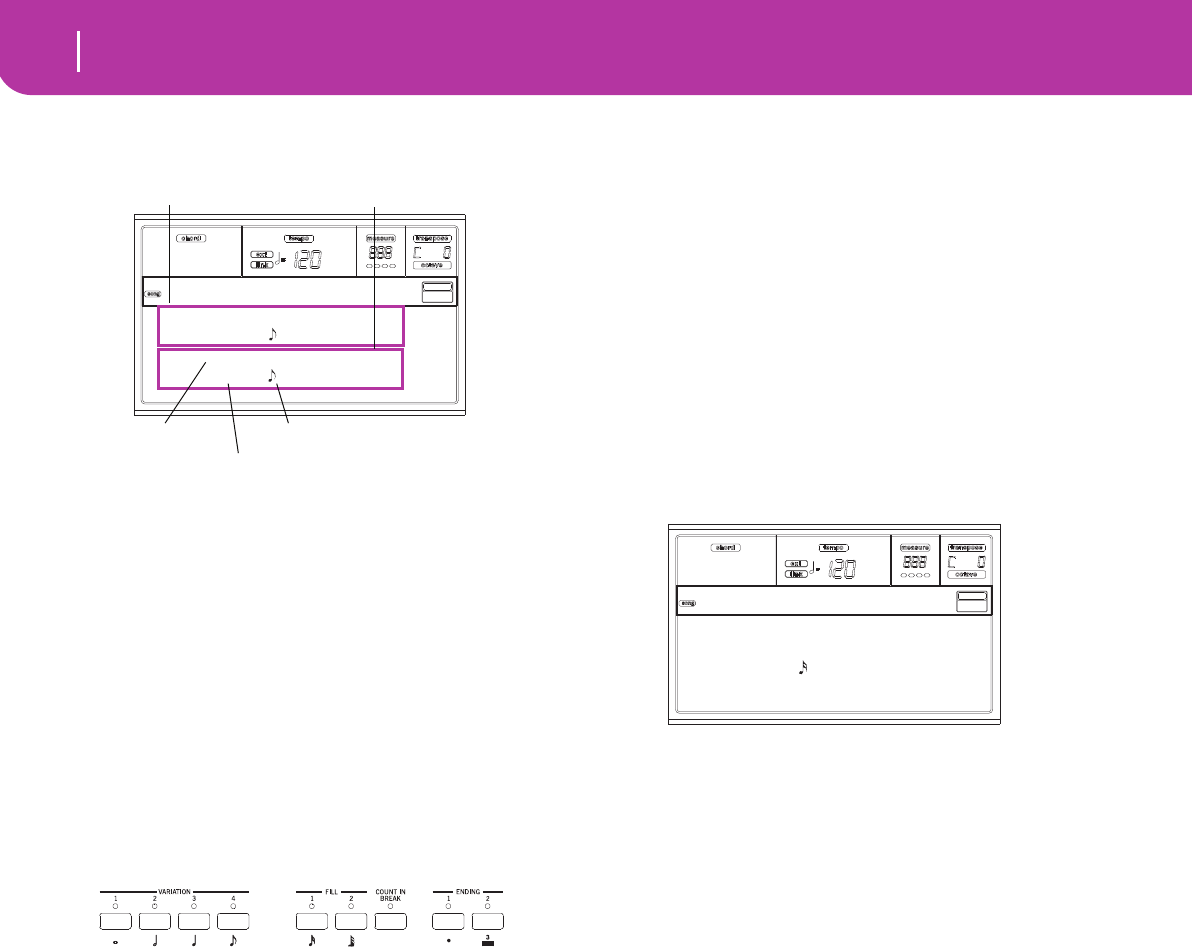
92 Song operating mode
Step Record procedure
page 94 for more information on each parameter of this
page).
The first two lines (a) are the latest inserted event. The
second two lines (b) are the event currently in edit,
ready to be inserted.
The “Empty” event marks the beginning of the Song,
when there are no events inserted. It is automatically
inserted when entering the Record mode. It will be
removed when an event is inserted.
4. The “Maaa.bb.ccc” parameter in (b) is the current posi-
tion. This is the place where the note in edit will be
inserted.
• If you don’t want to insert a note at this position,
insert a rest instead, as shown in step 6.
• To jump to the next measure, filling the remaining
beats with rests, press the >> button.
5. To change the step value, use the NOTE VALUE buttons,
on the lower left area of the control panel.
6. Insert a note, rest or chord at the current position.
• To insert a single note, just play it on the keyboard. The
inserted note length will match the step length. You may
change the velocity and relative duration of the note, by
editing the V (Velocity) and D (Duration) parameters.
See “V (Velocity)” and “D (Duration)” on page 94.
• To insert a rest, just press the REST button. Its length
will match the step value.
• To tie the note to be inserted to the previous one, press
the TIE button. A note will be inserted, tied to the previ-
ous one, with exactly the same name. You don’t need to
play it on the keyboard again.
• To insert a chord or a second voice, see “Chords and
second voices” below.
7. After inserting a new event, you may go back by pressing
the < button. This will delete the previously inserted
event, and set the step in edit again.
8. When finished recording, press SEQ1 PLAY/STOP to
turn off its LED. The Main page of the Song Record
mode appears again.
9. From the Main page of the Song Record mode, press
RECORD to exit the Record mode. While in the Main
page of the Song mode, you may press SEQ1 PLAY/
STOP to listen to the Song, or select the Save Song com-
mand to save the Song to the card.
Chords and second voices
With Pa50SD, you are not obliged to insert single notes in a
track. There are several ways to insert chords and double
voices. For more information, see the “Chords and second
voices in Step Record mode” section on page 10-60 of the
“Style Record mode” chapter.
Step Owr
M---.--.--- Empty
--
M001.01.000 Meter: 4/4
key? V:64 D:85%
(a)
(b)
Previous event Event to be inserted
Current position
Waiting for a keystroke…
Step value
Rec:Overdub Trk:1 98%
S: E: Metro:On1
Resol: Meter:4/4
Sel.Tempo Tempo:Auto
Rec:NewSong
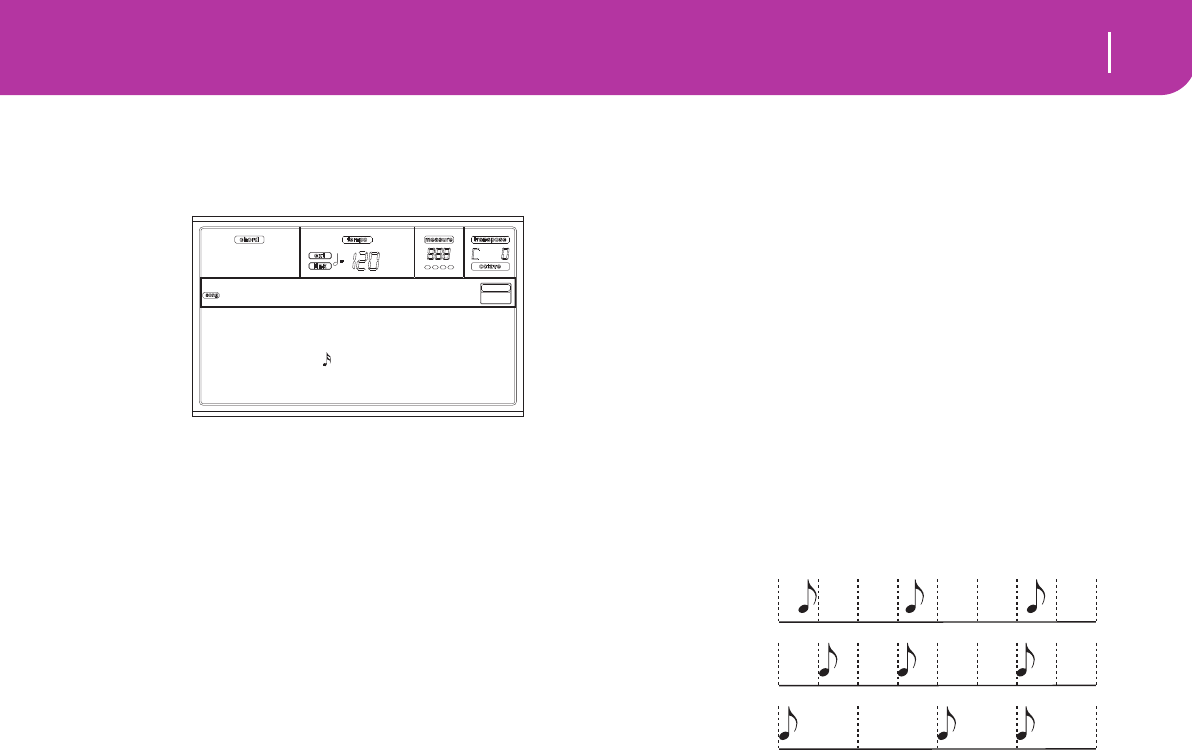
93
Song operating mode
Song Record page
SONG RECORD PAGE
While in the Song mode, press RECORD to enter the Song
Record mode. The Song Record page appears.
Rec (Record mode)
Set this parameter to select a recording mode.
Overdub The newly recorded events will be mixed to any
existing events.
Overwrite The newly recorded events will replace any
existing events.
Auto Punch Recording will automatically begin at the “S”
position, and stop at the “E” position (see the
following line).
Note: The Auto Punch function will not work on
an empty Song. At least one track must already
be recorded.
PedalPunch Recording will begin when pressing a pedal set
to the “Punch In/Out” function, and will finish
when pressing the same pedal again.
Note: The Pedal Punch function will not work
on an empty Song. At least one track must
already be recorded.
StepDub Step Overdub. This recording mode lets you
enter events one at a time, adding events to the
existing events.
StepOwr Step Overwrite. This recording mode lets you
enter events one at a time, overwriting all exist-
ing events.
Trk (Track)
Track in record.
1…16 One of the 16 tracks selected. To select a track,
go to the Track pages (see “Tracks 1-8 page” on
page 89 and “Tracks 9-16 page” on page 89).
S/E (Start/End)
These parameters appear only when the “Auto Punch”
recording mode is selected. They set the starting and ending
points of the Punch recording.
Metro (Metronome)
This is the metronome heard during recording.
Off No metronome click will be heard during
recording. A one-bar precount will be played
before starting recording.
On1 Metronome on, with a one-bar precount
before starting recording.
On2 Metronome on, with a two-bar precount
before starting recording.
Resol (Resolution)
Use this parameter to set the quantization during record-
ing. Quantization is a way of correcting timing errors;
notes played too soon or too later are moved to the nearest
axis of a rhythmic “grid”, set with this parameter, thus
playing perfectly in time.
Hi No quantization applied.
(1/32)… (1/8)
Grid resolution, in musical values. For
example, when you select 1/16, all notes are
moved to the nearest 1/16 division. When
you select 1/8, all notes are moved to the
nearest 1/8 division.
Meter
This is the meter (or time signature) of the Song. You can edit
this parameter only when the Song is empty, i.e. before you
begin recording anything. To insert a meter change in the
middle of the Song, use the “Insert Measure” function (see
page 13-101).
Sel.Tempo (Select Tempo)
Select this parameter to use the TEMPO/VALUE controls to
set the tempo.
Note: You can always change the Tempo, when other parame-
ters are selected, by keeping the SHIFT button pressed, and
rotating the DIAL.
Note: The tempo is always record in overwrite mode (old data is
replaced by the new data).
Tempo (Tempo mode)
This parameter sets the way tempo events are read.
Record All Tempo changes made during recording will
be recorded to the Master Track.
Auto The Sequencer plays back all recorded Tempo
events. No new Tempo events are recorded.
Manual The latest manual Tempo setting (made using
the TEMPO/VALUE controls) is considered
the current Tempo value. No Tempo change
will be recorded. This is very useful to record
the Song much slower than its actual Tempo.
Rec:Overdub Trk:1 98%
S: E: Metro:On1
Resol: Meter:4/4
Sel.Tempo Tempo:Auto
Rec:NewSong
No quanti-
zation
1/16
1/8
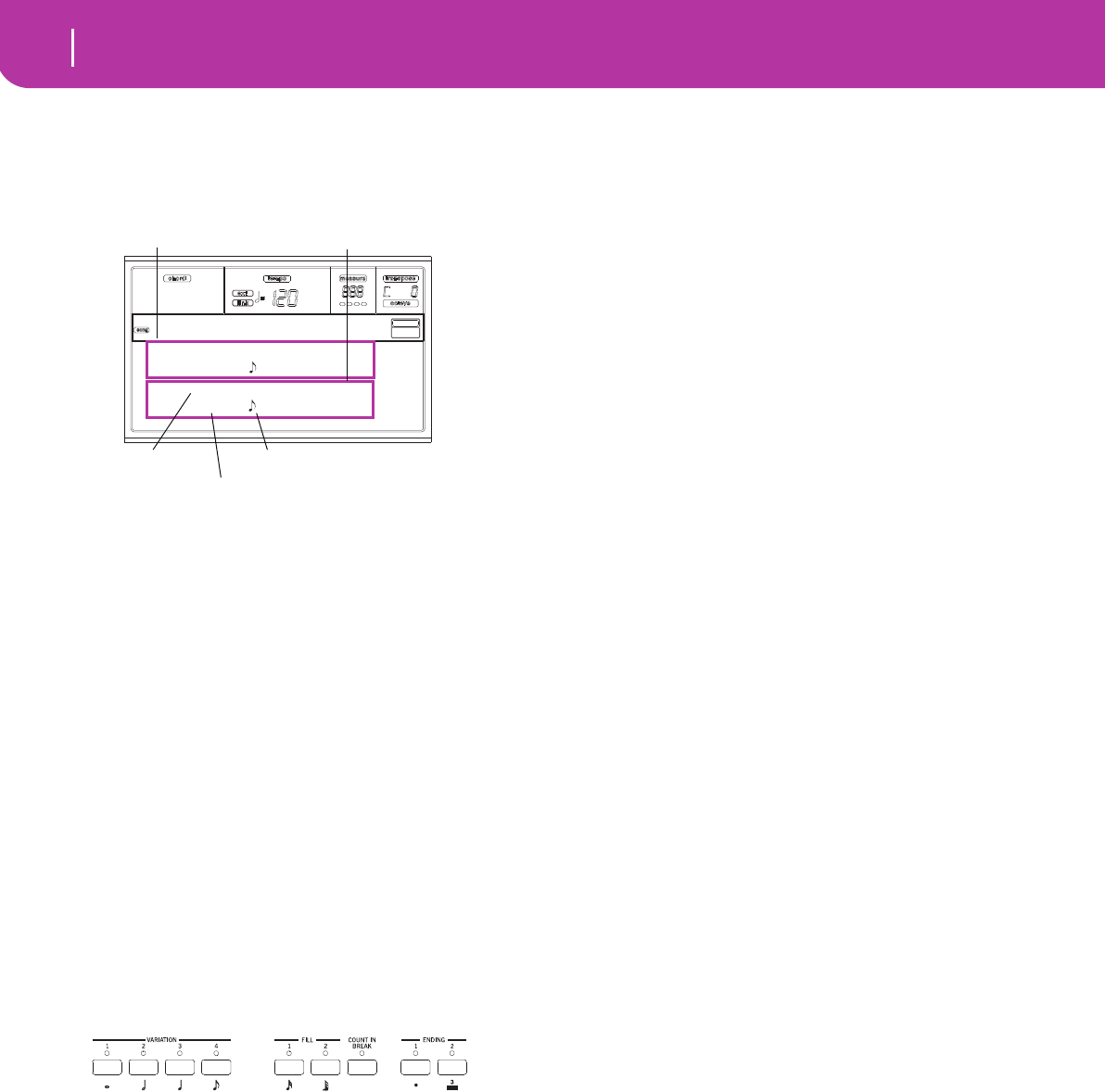
94 Song operating mode
Step Record page
STEP RECORD PAGE
Access this page from the Main page of the Song Record
mode, by selecting the “StepDub” or “StepOwr” recording
mode (“Rec” parameter), and pressing SEQ1 PLAY/STOP.
(a) section
Previously inserted event. You may delete this event, and set it
in edit again, by pressing the < button.
(b) section
Event to be inserted. See the following parameters for infor-
mation on each element of this section.
M (Measure)
This is the position of the event (note, rest or chord) to be
inserted.
Meter
Meter of the current measure. This parameter can’t be edited.
You can set a Meter change by using the Insert function of the
Edit menu, and inserting a new series of measures with a dif-
ferent Meter (see “Page 22 - Edit: Insert Measures” on
page 101).
key?
This is a prompt, asking for a note or chord to be played on
the keyboard, to enter an event on the current step.
Step value
Length of the event to be inserted. Use the NOTE VALUE
buttons, on the lower left area of the control panel, to change
this value.
… Note value.
Dot (.) Augments the selected note by one half of its
value.
Triplet (3) Makes the selected note a triplet note.
V (Velocity)
Set this parameter before entering a note or chord. This will
be the playing strength (i.e., velocity value) of the event to be
inserted.
KBD Keyboard. You can select this parameter, by
turning all counter-clockwise the dial. When
this option is selected, the playing strength of
the played note is recognized and recorded.
1…127 Velocity value. The event will be inserted with
this velocity value, and the actual playing
strength of the note played on the keyboard
will be ignored.
D (Duration)
Relative duration of the inserted note. The percentage is
always referred to the step value.
50% Staccato.
85% Ordinary articulation.
100% Legato.
Buttons used in Step Record mode
TIE button
Ties the note to be inserted to the previous note.
REST button
Inserts a rest.
NOTE VALUE buttons
Select the step value.
SEQ1 PLAY/STOP button
Exits the Step Record mode.
< (Previous step)
Goes to the previous step, erasing the inserted event.
>> (Fast Forward)
Goes to the next measure, and fill the remaining space with
rests.
Step Owr
M---.--.--- Empty
--
M001.01.000 Meter: 4/4
key? V:64 D:85%
(a)
(b)
Previous event Event to be inserted
Current position
Waiting for a keystroke…
Step value

95
Song operating mode
Menu
MENU
While in any page, press MENU to open the Song edit menu.
This menu gives access to the various Song edit sections.
When in the menu, select an edit section using the VOLUME/
VALUE (A-H) buttons, select an edit page using PAGE +, or
press EXIT to exit the menu.
When in an edit page, press EXIT to go back to the main page
of the Song operating mode.
Each item in this menu corresponds to an edit section. Each
edit section groups various edit pages.
EDIT PAGE STRUCTURE
Select an edit section from the Menu, and/or use the PAGE
buttons to reach the desired page.
Press EXIT to go back to the main page of the Song mode.
All edit pages share the same structure.
Song icon
When on, this icon indicates that the instrument is in Song
mode.
Page header
The header shows the name of the current edit page. Usually
the header is divided in a first word, identifying the section
name (e.g., “Mixer:FX Send” is a “Mixer” section page), and a
second word, referring to the page name (e.g. “FX Send”).
Page
This area shows the current page number.
A-H
Each pair of VOLUME/VALUE buttons select a different
track, parameter of command, depending on the edit page.
Track status icons
A series of icons near each track show the track’s status.
Selected track or parameter. When this symbol
appears, you can execute any available opera-
tion on the selected item.
Track in play or already recorded.
(no icon) The track is in mute, or does not contain data.
PAGE 1 - MIXER: VOLUME
Here you can adjust the volume for each of the 16 sequencer
tracks. Press both VOLUME/VALUE button to mute/unmute
the corresponding track.
A muted track remains muted even when selecting a different
Song.
Use the TRACK SELECT button to switch between Song
tracks 1-8, Song tracks 9-16, and back again.
PAGE 2 - MIXER: PAN
Here you can adjust the pan for each Song track.
Use the TRACK SELECT button to switch between Song
tracks 1-8, Song tracks 9-16, and back again.
Mixer/Tun. Transp/Vel
Effects Del/Cut-Ins
Track Edit Copy
Quantize Event Edit
Song Edit MENU
|||| 090 |||| 090
|||| 090 |||| 092
|||| 090 |||| 086
|||| 090 ||||| 112
Mixer:Volume
Song icon Page header Page number
Track status icons
Section name Page name
Mixer:FX Send
|||| 090 |||| 090
|||| 090 |||| 092
|||| 090 |||| 086
|||| 090 ||||| 112
Mixer:Volume
|||| 090 |||| 090
|||| 090 |||| 092
|||| 090 |||| 086
|||| 090 ||||| 112
Mixer:Volume
C+00 C+00
C+00 C+00
C+00 C+00
C+00 C+00
Mixer:Pan
C+00 C+00
C+00 C+00
C+00 C+00
C+00 C+00
Mixer:Pan
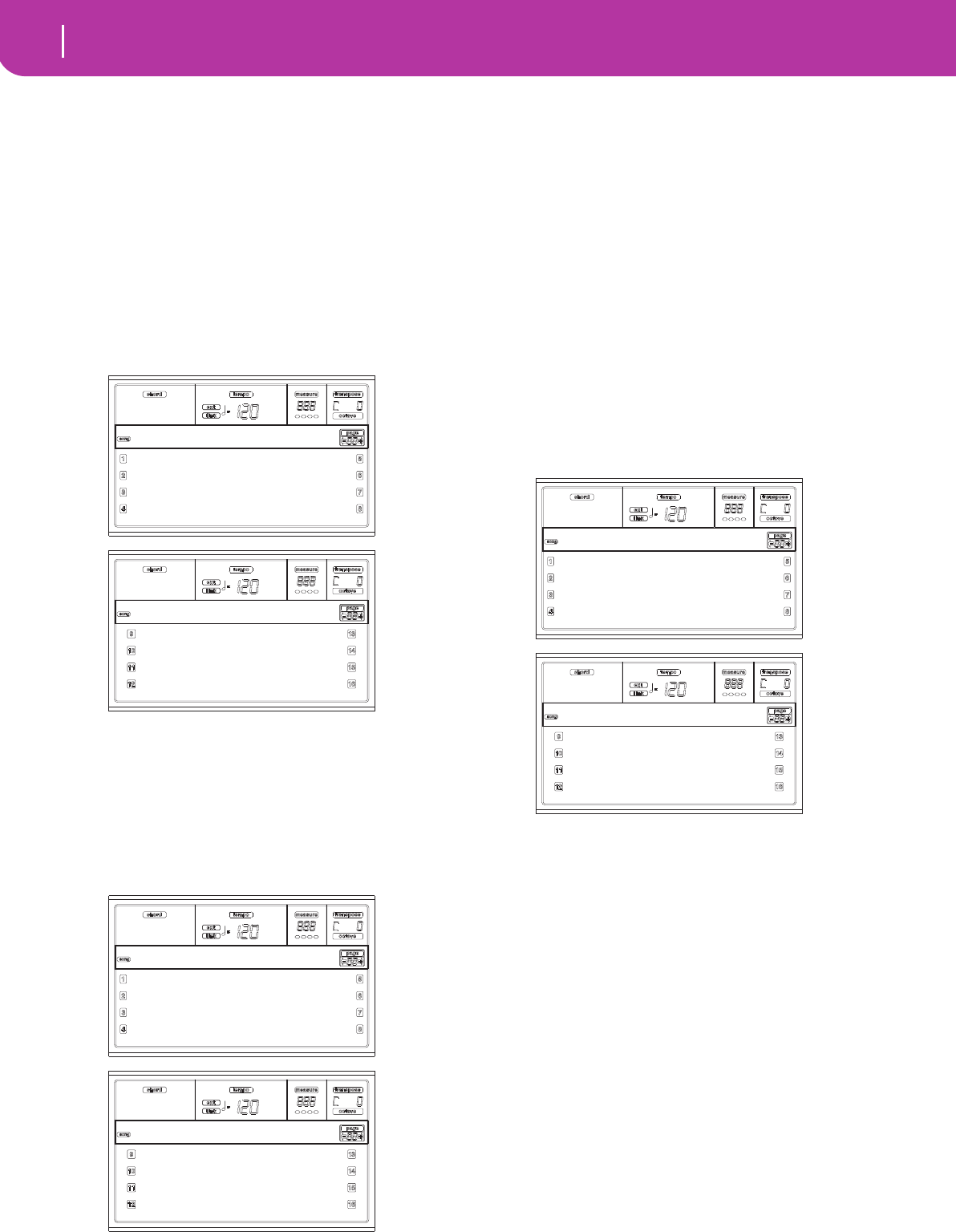
96 Song operating mode
Page 3 - Mixer: FX Block
Pan
-64 Hard Left.
+00 Center.
+63 Hard Right.
Off The direct (uneffected) signal does not go to
the outputs; only the FX signal is heard for this
track.
PAGE 3 - MIXER: FX BLOCK
This page lets you select a pair of effect processor (AB or CD)
for each of the Song track.
Use the TRACK SELECT button to switch between Song
tracks 1-8, Song tracks 9-16, and back again.
PAGE 4 - MIXER: FX SEND A/B (OR C/D)
This page lets you set the level of the track’s direct (unef-
fected) signal going to the A and B, or C and D Internal FX
pair. Go to the previous page (“Page 3 - Mixer: FX Block”) to
select an FX pair.
Use the TRACK SELECT button to switch from tracks 1-8 to
tracks 9-16.
Here is the edit procedure:
1. Use the VOLUME/VALUE (A-H) buttons to select a
track.
2. Use the F1-F4 buttons to select a parameter for that
track.
3. Use the TEMPO/VALUE controls to change the parame-
ter’s value.
Parameters
000 No effect. Only the direct (uneffected) signal
goes to the outputs.
127 100% effect. The direct (uneffected) and
effected signals go to the outputs with the same
level.
PAGE 5 - TUNING: DETUNE
This page is where you can set the fine tuning for each track.
Use the TRACK SELECT button to switch between Song
tracks 1-8, Song tracks 9-16, and back again.
Detune
This is the fine tuning.
-64 Lowest pitch.
0 Standard tuning.
+63 Highest pitch.
AB AB
AB AB
AB AB
AB AB
Mixer:FX Block
AB AB
AB AB
AB AB
AB AB
Mixer:FX Block
A:100 B:050 A:100 B:050
A:127 B:020 A:100 B:050
A:110 B:050 A:100 B:050
A:100 B:050 A:100 B:050
Mixer:FXSend
A:100 B:050 A:100 B:050
A:127 B:020 A:100 B:050
A:110 B:050 A:100 B:050
A:100 B:050 A:100 B:050
Mixer:FXSend
+OO +OO
+OO +OO
+OO +OO
+OO +OO
Tuning:Detune
+OO +OO
+OO +OO
+OO +OO
+OO +OO
Tuning:Detune
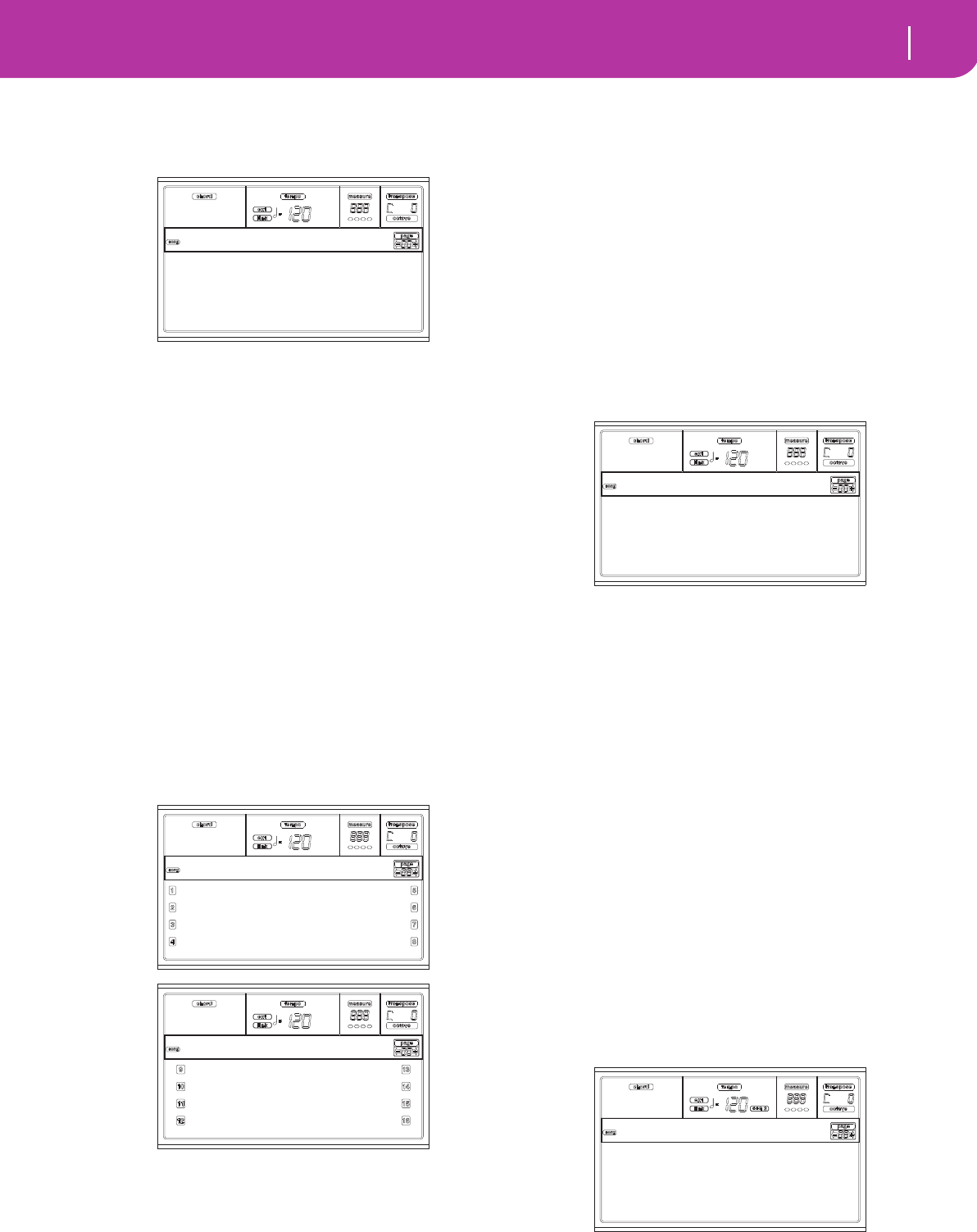
97
Song operating mode
Page 6 - Tuning: Scale
PAGE 6 - TUNING: SCALE
This page lets you program the alternative scale for the Song
tracks.
Scale
Alternative scale for the Song tracks. See “Scales” on page 227
for a list of available scales. To enable/disable the alternative
scale for each Song track, see “Page 7 - Tuning: PitchBend/
Scale” on page 97.
Key
Parameter required for some Scales, when you should set a
preferred key.
Note
Note in edit, to be detuned. This parameter can be accessed
when a User Scale is selected.
Detune
Note detune, compared to the standard Equal tuning. This
parameter can be accessed when a User Scale is selected.
PAGE 7 - TUNING: PITCHBEND/SCALE
This page lets you program the Pitch Bend range for the Song
tracks. Furthermore, it lets you activate/deactivate the alter-
native scale for each track.
Use the TRACK SELECT button to switch between Song
tracks 1-8, Song tracks 9-16, and back again.
PB(end)
This parameters shows the Pitch Bend range for each track,
in semitones.
01…12 Maximum positive/negative pitchbend range
(in semitones). 12 = ±1 octave.
Off No pitchbend allowed.
Sc(ale)
This parameter lets you activate/deactivate the alternative
scale for each track. (See “Page 6 - Tuning: Scale” on page 97
for more information on selecting an alternative scale).
Yes The track is tuned according to the alternative
scale.
No The track is tuned according to the Global
scale (see “Scale” on page 125).
PAGE 8 - FX: A/B SELECT
This page lets you select the A and B effects. Usually, the A
effect is a reverb, while the B effect is a modulating effect.
Standard MIDI Files usually require two effects only. You can,
however, assign all four effects to a Song (see “Page 3 - Mixer:
FX Block” on page 96).
Note: When you stop the Song, or select a different Song, the
default effects are selected again. You can, however, stop the
Song, change the effects, then start the Song again. Save the
Song to permanently change the effects.
A, B
Effects assigned to the A and B effect processors. Usually, A is
the reverb, while B is the modulating effect (chorus, flanger,
delay…). For a list of the available effects, see “Effects” on
page 175.
ModTrk (Modulating Track)
Source track for modulating MIDI messages. You can modu-
late an effect parameter with a MIDI message generated by a
physical controller.
B>Asend (B>A Send)
Amount of the B effect going back to the input of the A effect.
PAGE 9 - FX: C/D SELECT
This page lets you select the C and D effects. Usually, the C
effect is a reverb, while the D effect is a modulating effect.
Standard MIDI Files usually require two effects only. You can,
however, assign all four effects to a Song (see “Page 3 - Mixer:
FX Block” on page 96).
Note: When you stop the Song, or select a different Song, the
default effects are selected again. You can, however, stop the
Scale:User
Key:C
Note:C#
Detune:+63
Tuning:Scale
PB:02 Sc:N PB:02 Sc:N
PB:02 Sc:N PB:02 Sc:N
PB:02 Sc:N PB:02 Sc:N
PB:02 Sc:N PB:02 Sc:N
Tuning:PB/Scale
PB:02 Sc:N PB:02 Sc:N
PB:02 Sc:N PB:02 Sc:N
PB:02 Sc:N PB:02 Sc:N
PB:02 Sc:N PB:02 Sc:N
Tuning:PB/Scale
A:02 B:89
Compressor Rev-Gate
ModTrk:Up1 B>Asend:127
FX:A/B Select
C:02 D:89
Compressor Rev-Gate
ModTrk:Up1 D>Csend:127
FX:C/D Select
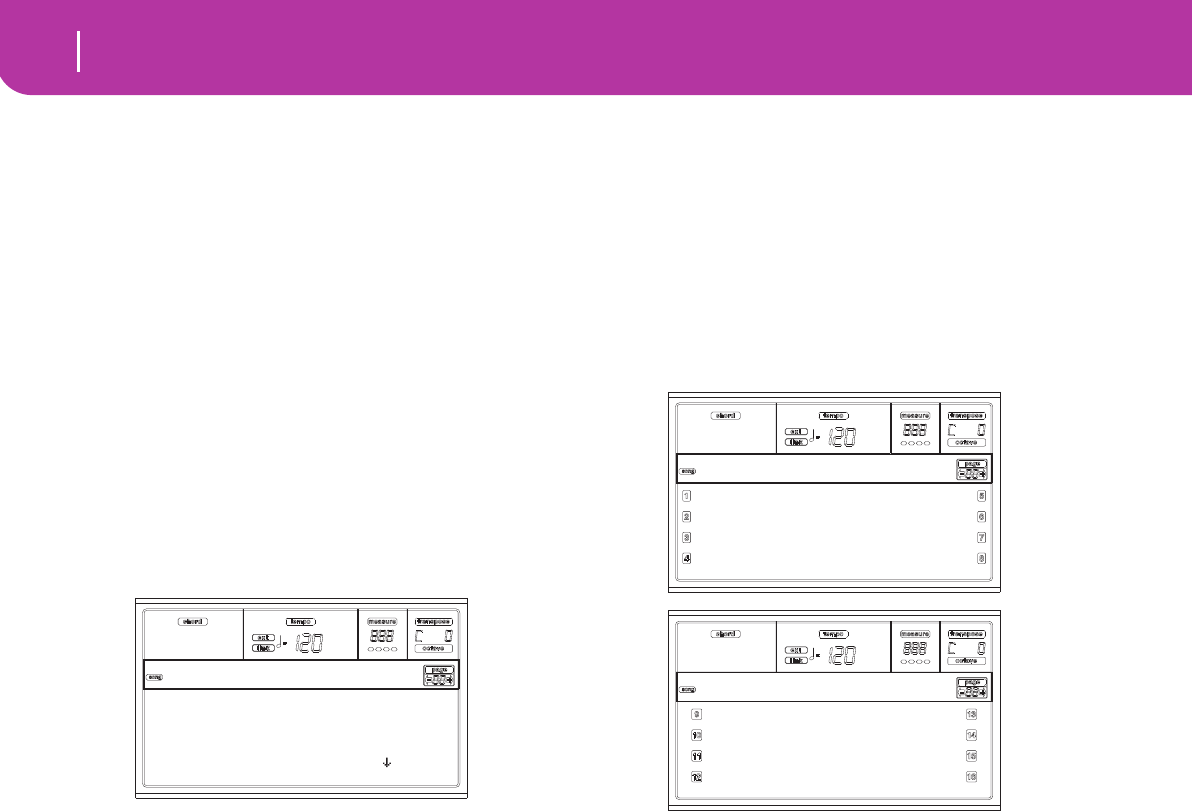
98 Song operating mode
Page 10 - FX: A editing
Song, change the effects, then start the Song again. Edit the Song
in Song mode to permanently change the effects.
C, D
Effects assigned to the C and D effect processors. Usually, C is
the reverb, while D is the modulating effect (chorus, flanger,
delay…). For a list of the available effects, see “Effects” on
page 175.
ModTrk (Modulating Track)
Source track for modulating MIDI messages. You can modu-
late an effect parameter with a MIDI message generated by a
physical controller.
D>Csend (D>C Send)
Amount of the D effect going back to the input of the C
effect.
PAGE 10 - FX: A EDITING
This page contains the editing parameters for the A effect
(usually a reverb).
Use the E-F and G-H VOLUME/VALUE button pairs to scroll
the parameter list.
Use the A-D VOLUME/VALUE button pairs to select and edit
a parameter.
Use the TEMPO/VALUE controls to edit the selected param-
eter.
Note: When you stop the Song, or select a different Song, the
default effects are selected again. You can, however, stop the
Song, change the effects, then start the Song again. Edit the Song
in Song mode to permanently change the effects.
Parameters
See “Effects” on page 175 for a list of available parameters for
each effect type.
PAGE 11 - FX: B EDITING
This page contains the editing parameters for the B effect
(usually a modulating effect). For more details, see “Page 10 -
FX: A editing” above.
PAGE 12 - FX: C EDITING
This page contains the editing parameters for the C effect.
For more details, see “Page 10 - FX: A editing” above.
PAGE 13 - FX: D EDITING
This page contains the editing parameters for the D effect.
For more details, see “Page 10 - FX: A editing” above.
PAGE 14 - TRACK: EASY EDIT
In this page you can edit the main parameters of the Pro-
grams assigned to each track.
Note: All values are relative to the value of the original Pro-
gram.
You can also change the volume for each class of Drums and
Percussions, if the selected track is set in Drum mode (see
below “Page 15 - Track: Mode”).
Use the TRACK SELECT button to switch between Song
tracks 1-8, Song tracks 9-16, and back again.
Here is the edit procedure:
1. Use the VOLUME/VALUE (A-H) buttons to select a
track.
2. Use the F1-F4 buttons to select a sound parameter, or its
value. (For the Drum and Percussion tracks, see below
the “Drum tracks” section).
3. Use the TEMPO/VALUE controls to change the sound
parameter or its value.
Parameters
Attack Attack time. This is the time during which the
sound goes from zero (at the moment when
you strike a key) to it’s maximum level.
Decay Decay time. Time to go from the final Attack
level to the beginning of the Release.
Release Release time. This is the time during which the
sound goes from the sustaining (or Decay)
phase, to zero. The Release is triggered by
releasing a key.
Cutoff Filter cutoff. This sets the sound brightness.
Resonance Use the Filter Resonance to define the width of
the frequency range affected by the Filter.
Vibrato Rate Speed of the Vibrato.
Vibrato Depth
Intensity of the Vibrato.
Vibrato Delay
Delay time before the Vibrato begins, after the
sound starts.
Rev Time [sec]: 3.07 |
High Damp [%]:0
Pre Dly [ms]:0
Pre Dly Thru [%]:0 |
FX:A Edit (Sq1)
Attack:0 Attack:0
Attack:0 Attack:0
Attack:0 Attack:0
Attack:0 Attack:0
Track:Easy Edit
Attack:0 Attack:0
Attack:0 Attack:0
Attack:0 Attack:0
Attack:0 Attack:0
Track:Easy Edit
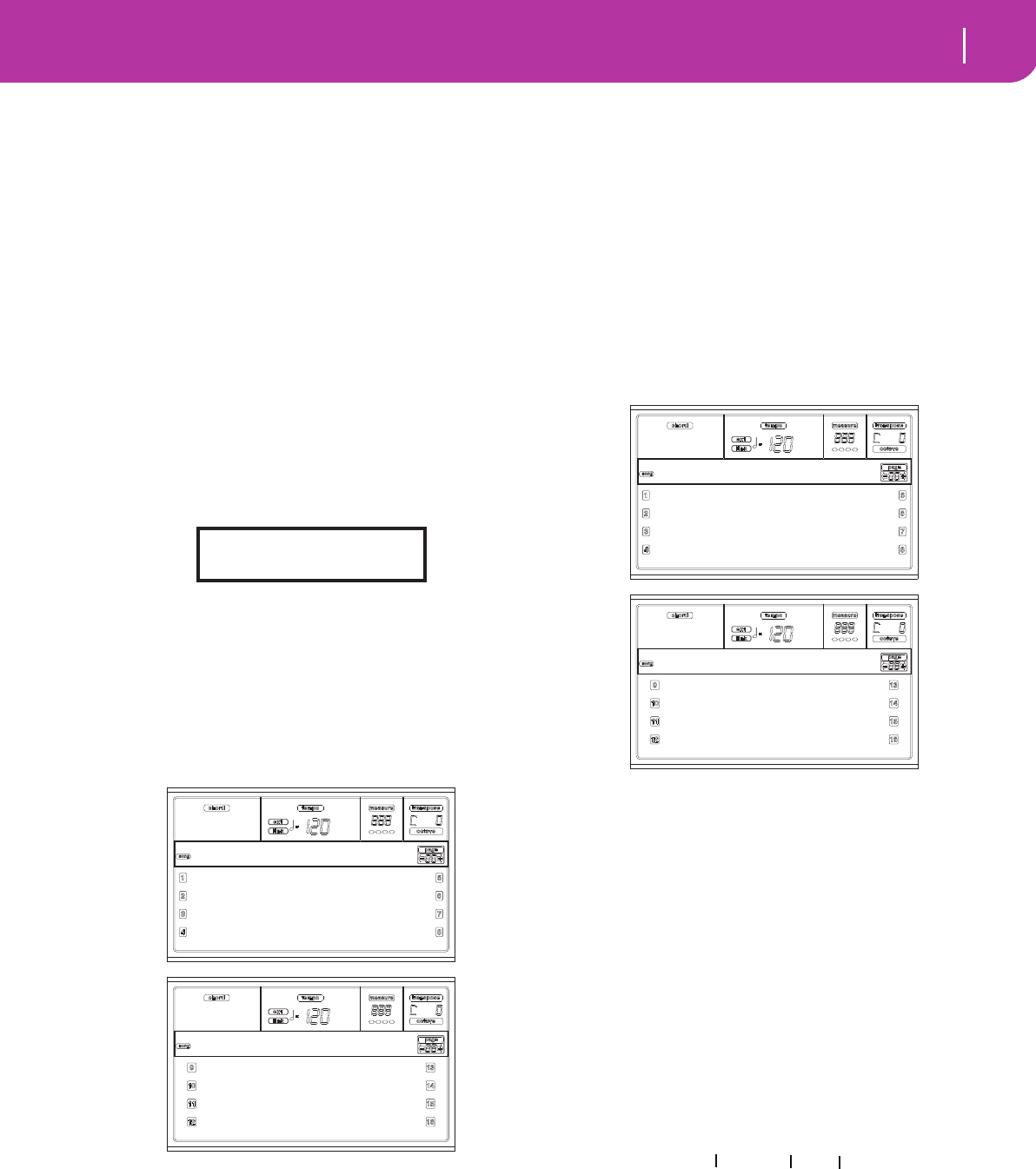
99
Song operating mode
Page 15 - Track: Mode
Drum tracks
When a track is set in Drum Mode (like the Drum and Per-
cussion tracks), you can adjust the volume for each of the
Drum and Percussion categories.
Kick V Kick drums volume.
Snare V Snare drums volume.
Tom V Toms volume.
HiHat V Hi-Hat volume.
CymbalV Ride, Crash and other cymbals volume.
Percus1V “Classic” percussion set volume.
Percus2V “Ethnic” percussion set volume.
SFX V Special effects volume.
Reset
You can reset the parameters’ value by keeping the SHIFT
button pressed, while pressing the selected track VOLUME/
VALUE button. When you press the above combination, the
Reset window appears:
Press ENTER/YES to reset the currently selected track. Keep
SHIFT pressed, and press ENTER/YES, to reset all tracks.
Press EXIT/NO to abort and leave all parameters unchanged.
PAGE 15 - TRACK: MODE
This page lets you set the polyphony mode for each track.
Use the TRACK SELECT button to switch between Song
tracks 1-8, Song tracks 9-16, and back again.
Parameters
Drum This is a Drum/Percussion track. No Master or
Octave Transpose applies to this track. You can
set a different volume for each class of percus-
sive instruments (“Page 14 - Track: Easy edit”
on page 98).
Poly Tracks of this kind are polyphonic, i.e. they can
play more than one note at the same time.
Mono Tracks of this kind are monophonic, i.e. each
new note stops the previous note.
Mono Right A Mono track, but with priority assigned to
the rightmost (highest) note.
PAGE 16 - TRACK: INTERNAL/EXTERNAL
This page lets you set the Internal or External status for each
track. It is very useful to let a Song track drive an external
expander.
Use the TRACK SELECT button to switch between Song
tracks 1-8, Song tracks 9-16, and back again.
Parameters
Internal The track plays the sounds generated by the
internal sound engine. It does not play an
external instrument connected to the MIDI
OUT.
External The track plays an external instrument con-
nected to the MIDI OUT. It does not play the
internal sounds, thus saving polyphony.
When a track is set to “External”, a strings of
transmitted Control Change and Program
Change data is shown instead of the Program
name assigned to the track. In the following
example, CC#0 is the Control Change 0 (Bank
Select MSB), CC#32 is the Control Change 32
(Bank Select LSB), PC is the Program Change.
Both The track plays both the internal sounds and
an external instrument connected to the MIDI
OUT.
RESET NO=Cancel
YES=Trk SHFT+YES=All
Poly Poly
Poly Poly
Poly Poly
Poly Poly
Track:Mode
Poly Poly
Drum Poly
Drum Poly
Poly Poly
Track:Mode
Both Both
Both Both
Both External
Both Both
Track:Int/Ext
Both Both
Both Both
Both External
Both Both
Track:Int/Ext
121- 3- 0
CC#0 CC#32 PC
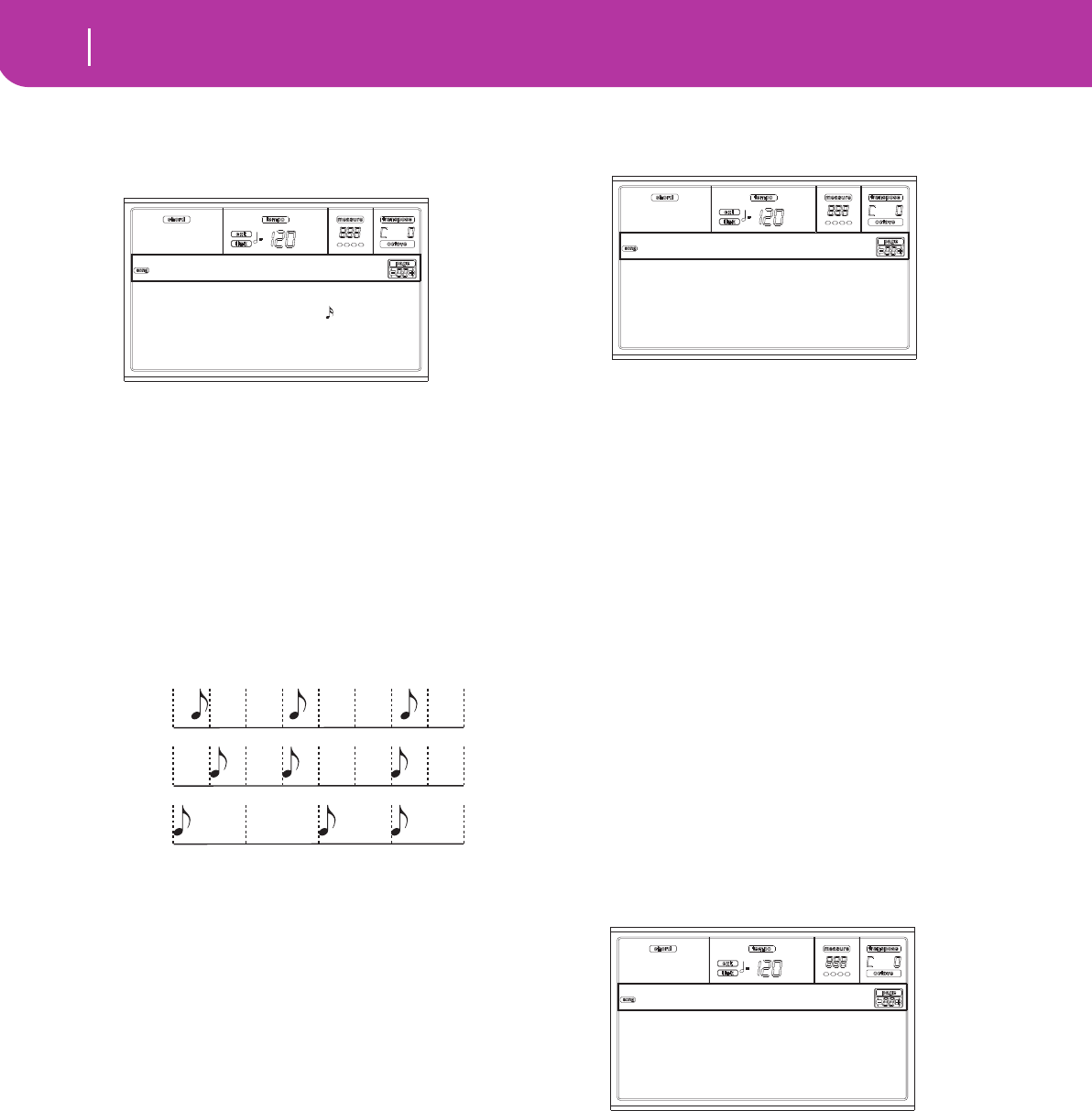
100 Song operating mode
Page 17 - Edit: Quantize
PAGE 17 - EDIT: QUANTIZE
The quantize function corrects any rhythm error after
recording.
After setting the various parameters, press ENTER to execute.
The “Are you sure?” message will appear. Press ENTER to
confirm, EXIT to abort.
Trk (Track)
Use this parameter to select a track.
All All tracks selected.
1…16 Selected track.
Resol (Resolution)
This parameter sets the quantization after recording. For
example, when you select 1/8a, all notes are moved to the
nearest 1/8 division. When you select 1/4, all notes are moved
to the nearest 1/4 division.
(1/32)… (1/4)
Grid resolution, in musical values. An “a” after
the value means no swing. A “b…f ” after the
value means swing-quantization.
S / E (Start/End)
Use these parameters to set the starting (S) and ending (E)
points of the range to quantize.
If you wish to select a four-measure sequence starting at the
beginning of the Song, the Start will be positioned at
1.01.000, and the End at 5.01.000.
Bottom / Top
Use these parameters to set the bottom and top of the key-
board range to quantize. If you select the same note as the
Bottom and Top parameters, you can select a single percus-
sive instrument in a Drum track.
Note: These parameters are available only when a Drum track
is selected.
PAGE 18 - EDIT: TRANSPOSE
Here you can transpose the Song, a track or a part of a track.
After setting the various parameters, press ENTER to execute.
The “Are you sure?” message will appear. Press ENTER to
confirm, EXIT to abort.
Trk (Track)
Use this parameter to select a track.
All All tracks selected (apart for Drum tracks).
1…16 Selected track.
Value
Value of the transpose (in semitones).
S / E (Start/End)
Use these parameters to set the starting (S) and ending (E)
points of the range to transpose.
If you wish to select a four-measure sequence starting at the
beginning of the Song, the Start will be positioned at
1.01.000, and the End at 5.01.000.
Bottom / Top
Use these parameters to set the bottom and top of the key-
board range to transpose. If you select the same note as the
Bottom and Top parameters, you can select a single percus-
sive instrument in a Drum track.
PAGE 19 - EDIT: VELOCITY
Here you can change the Velocity value for the notes.
After setting the various parameters, press ENTER to execute.
The “Are you sure?” message will appear. Press ENTER to
confirm, EXIT to abort.
Trk (Track)
Use this parameter to select a track.
All All tracks selected.
1…16 Selected track.
Value
Velocity change value.
S / E (Start/End)
Use these parameters to set the starting (S) and ending (E)
points of the range to edit.
Trk:1
Resol:
S001.01.000 E001.01.192
Bottom:C-1 Top: G9
Edit:Quantize
No quanti-
zation
1/8
1/4
Trk:1
Value: +0
S001-01-000 E001-01-192
Bottom:G-1 Top:C8
Edit:Transpose
Trk:1
Value: +0
S001-01-000 E001-01-192
Bottom:G-1 Top:C8
Edit:Velocity
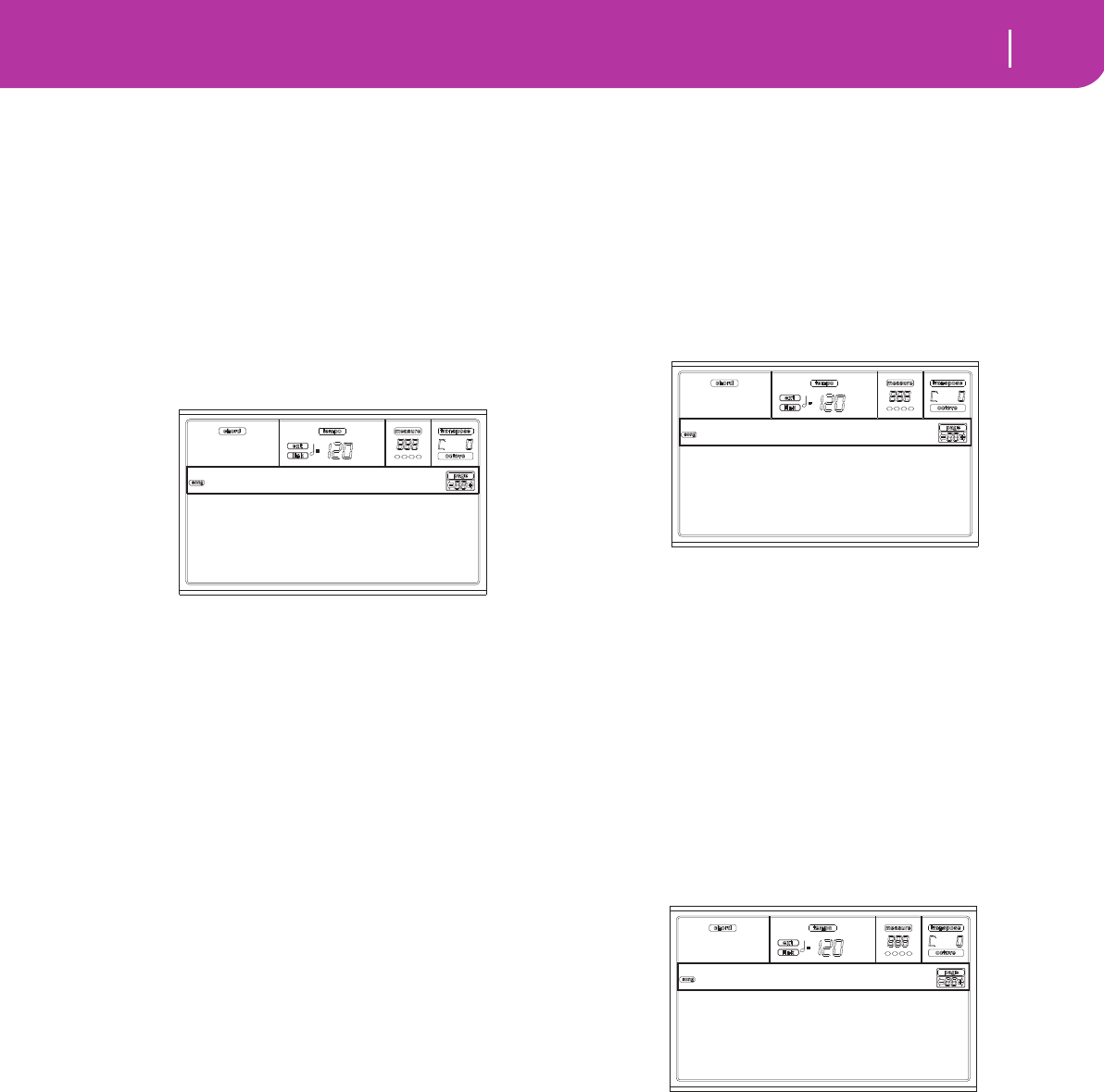
101
Song operating mode
Page 20 - Edit: Delete
If you wish to select a four-measure sequence starting at the
beginning of the Song, the Start will be positioned at
1.01.000, and the End at 5.01.000.
Bottom / Top
Use these parameters to set the bottom and top of the key-
board range to edit. If you select the same note as the Bottom
and Top parameters, you can select a single percussive instru-
ment in a Drum track.
PAGE 20 - EDIT: DELETE
This page is where you can delete MIDI events from the
Song.
After setting the various parameters, press ENTER to execute.
The “Are you sure?” message will appear. Press ENTER to
confirm, EXIT to abort.
Trk (Track)
Use this parameter to select a track.
All All tracks selected.
1…16 Selected track.
Master Master track. This is where the Tempo, Scale
and Effect events are recorded.
Ev (Event)
Type of MIDI event to delete.
All All events. The measures will not be removed
from the Song.
Note All notes in the selected range.
Dup.Note All duplicate notes. When two notes with the
same pitch are encountered on the same tick,
the one with the lowest velocity is deleted.
A.Touch After Touch events.
P.Bend Pitch Bend events.
PrChange Program Change events, excluding the bun-
dled Control Change #00 (Bank Select MSB)
and #32 (Bank Select LSB).
C.Change All Control Change events, for example Bank
Select, Modulation, Damper, Soft Pedal…
CC00/32…CC127
Single Control Change events. Double Control
Change numbers (like 00/32) are MSB/LSB
bundles.
S / E (Start/End)
Use these parameters to set the starting (S) and ending (E)
points of the range to delete.
If you wish to select a four-measure sequence starting at the
beginning of the Song, the Start will be positioned at
1.01.000, and the End at 5.01.000.
Bottom / Top
Use these parameters to set the bottom and top of the key-
board range to delete. If you select the same note as the Bot-
tom and Top parameters, you can select a single percussive
instrument in a Drum track.
Note: These parameters are available only when the All or Note
options are selected.
PAGE 21 - EDIT: CUT MEASURES
In this page you can cut measures from the Song.
After selecting the Start and Length parameters, press ENTER
to execute. The “Are you sure?” message will appear. Press
ENTER to confirm, EXIT to abort.
After the cut, the following measure are moved back, to fill
the cut measures.
Start
First measure where to begin cutting.
Length
Number of measures to be cut.
PAGE 22 - EDIT: INSERT MEASURES
In this page you can insert measures in the Song. You can also
use this function to insert measures with a different meter
(time signature).
After selecting the Meter, Start and Length parameters, press
ENTER to execute. The “Are you sure?” message will appear.
Press ENTER to confirm, EXIT to abort.
Note: You cannot append measures after the end of the Song. To
append measures use the Record or Copy function.
Note: You cannot use this function on an empty Song.
Meter
Meter of the measures to be inserted.
Start
First of the inserted measures.
Length
Number of measures to be inserted.
Trk:1
Ev:All
S001-01-000 E001-01-192
Bottom:G-1 Top:C8
Edit:Delete
Start: 1 Length:1
Edit:Cut Meas.
Meter: 4/4
Start: 1 Length:1
Edit:Ins.Meas.
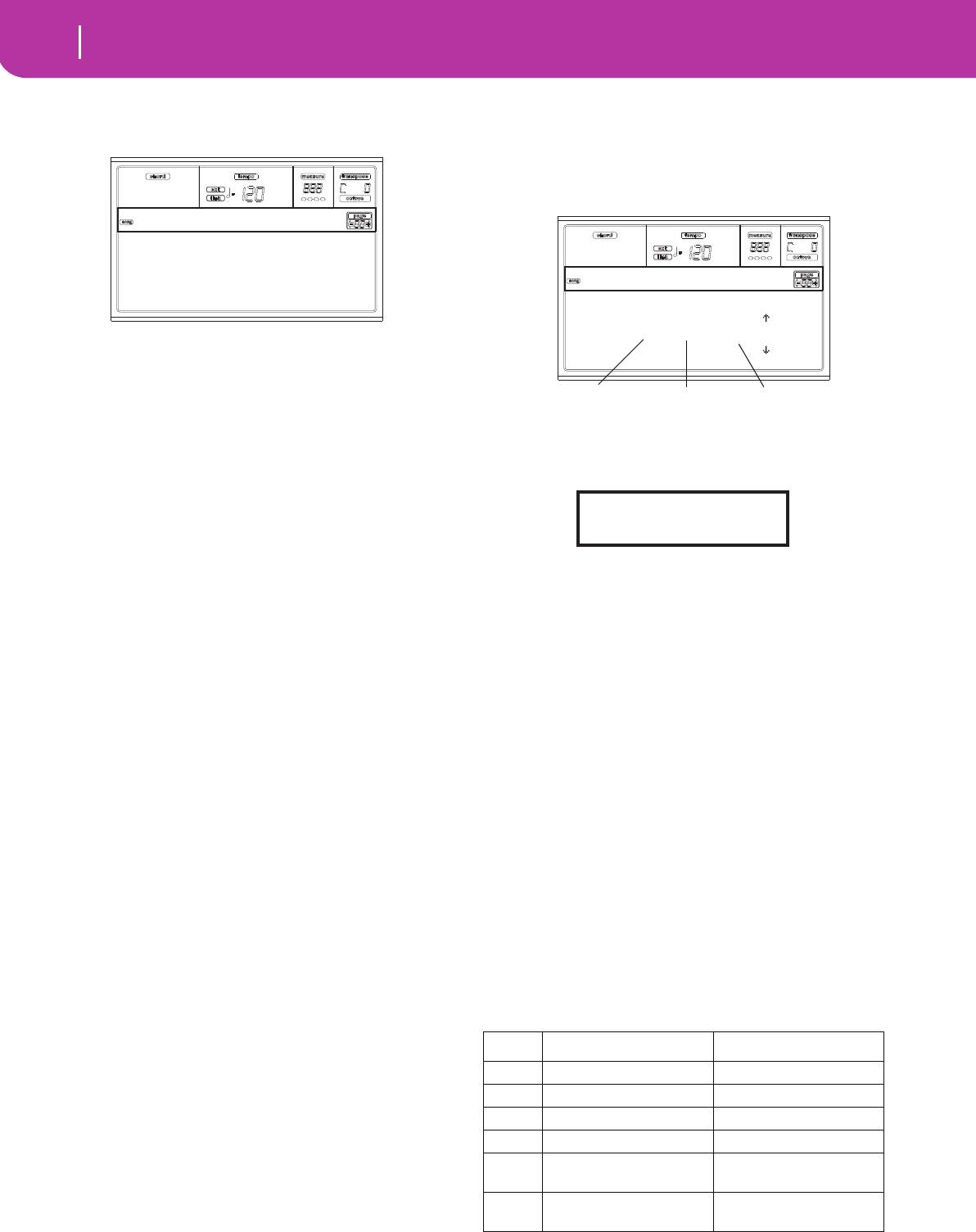
102 Song operating mode
Page 23 - Edit: Copy
PAGE 23 - EDIT: COPY
Here you can copy tracks or phrases.
After setting the various parameters, press ENTER to execute.
The “Are you sure?” message will appear. Press ENTER to
confirm, EXIT to abort.
Note: If you copy too many events on the same “tick”, the “Too
many events!” message appears, and the copy operation is
aborted.
Mode
Use this parameter to select the Copy mode.
Merge Copied data are merged with the data at the
target position.
Overwrite Copied data replace all data at the target posi-
tion.
Warning: Deleted data cannot be recovered!
FromTrk (From Track)
ToTrk (To Track)
Use these parameters to select the source and target track to
copy.
All All tracks. The target track cannot be selected.
1…16 Selected source and target tracks.
S/E
The left “S/E” parameters are the starting and ending mea-
sure to copy. For example, if S=1 and E=4, the first four mea-
sures are copied.
S
The right “S” parameter is the first of the target measures.
T
Number of times the copy must be executed.
PAGE 24 - EVENT EDIT
Enter this page from the Menu of the Song mode. The Event
Edit page allows you to edit each event in a single track. See
“Event Edit procedure” on page 104 for more information on
the event editing procedure.
Trk (Track)
Track in edit. To select a different track, press one of the A
VOLUME/VALUE buttons to open the Go To Track window.
Use the TEMPO/VALUE controls to select a track, and press
ENTER to confirm, or EXIT to abort.
1…16 One of the ordinary tracks of the Song. These
tracks contains musical data, like notes and
controllers.
Master This is a special track, containing Tempo
changes, Meter changes, Scale and Transpose
data, and the effect parameters.
Position
Position of the event shown in the display, expressed in the
form ‘aaa.bb.ccc’:
• ‘aaa’ is the measure
• ‘bb’ is the beat
• ‘ccc’ is the tick (each quarter beat = 384 ticks)
You can edit this parameter to move the event to a different
position.
Ev (Event)
Type and values of the event shown in the display. Depending
on the selected event, the value may change. This parameter
also shows the (non-editable) “End Of Track” marking, when
the end of the track is reached.
Here are the events contained in ordinary tracks (1-16).
Mode:Merge
FromTrk:All ToTrk:All
S:1 E:1 S:1 T1
Edit:Copy
Event First value Second value
Note Note name Velocity
Prog Program Change number –
Ctrl Control Change number Control Change value
Bend Bending value –
Aftt Mono (Channel) After-
touch value
–
PAft Note to which the After-
touch is applied
Poly Aftertouch value
Trk: 1
Position: 001.01.000 |
Ev: Note G1 94
Lenght:000.00.110 |
Event Edit
Event Type First value Second value
Go to Track: 1
Enter=Ok Exit=Cancel
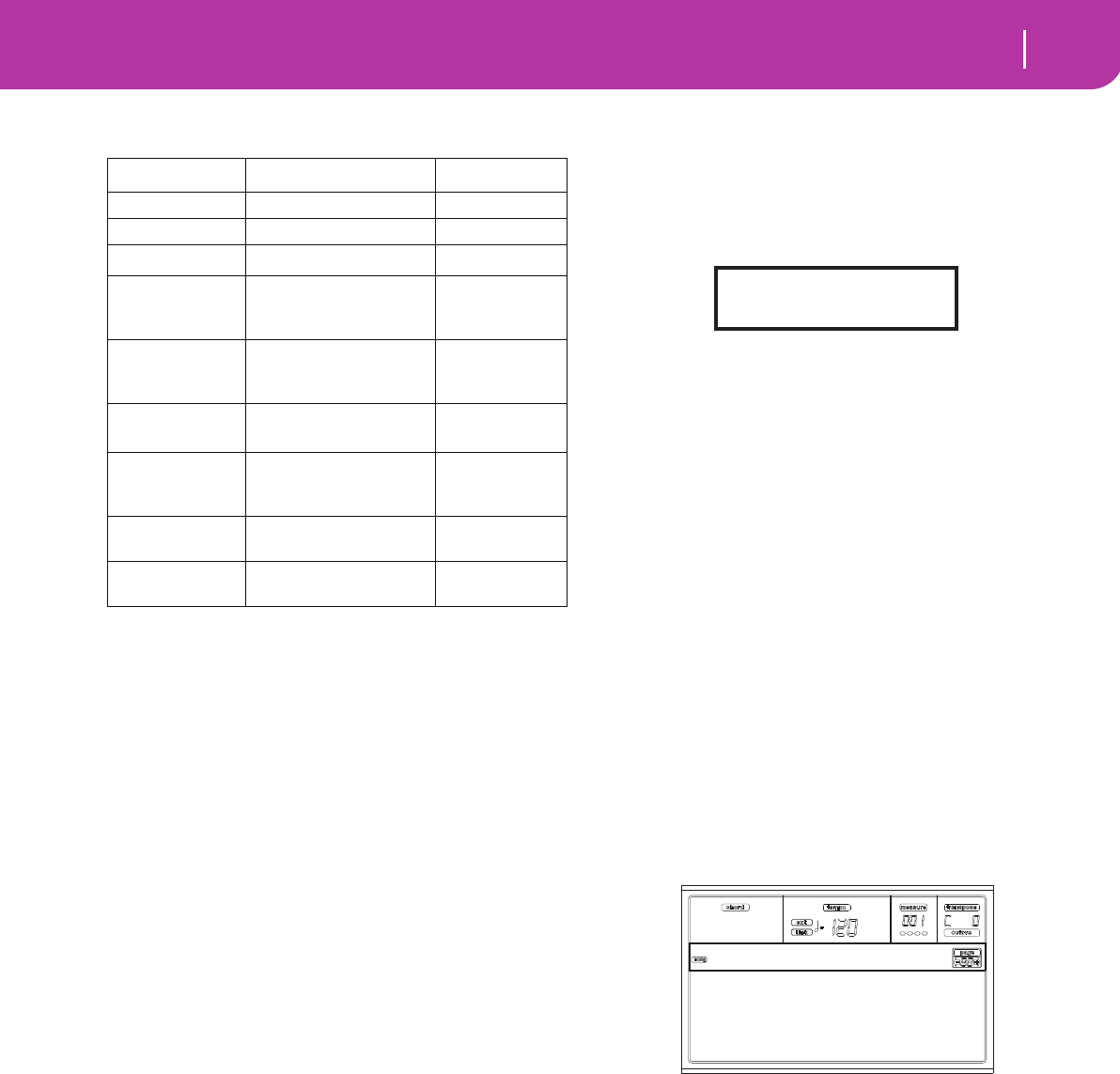
103
Song operating mode
Page 25 - Event Filter
And here are the events contained in the Master track.
To change the event type, use the C VOLUME/VALUE but-
tons to select the Event line, then use the same buttons or the
TEMPO/VALUE controls to select a different event type.
To select and edit the event’s value, use the F3 and F4 func-
tion keys, and use the G/VOLUME/VALUE buttons or the
TEMPO/VALUE controls.
Length
Length of the selected Note event. The value format is the
same as the Position value.
Note: If you change a length of “000.00.000” to a different
value, you can’t go back to the original value. This rather
uncommon zero-length value may be found in the drum and
percussion tracks of Songs made in Backing Sequence mode.
Transport, navigation and editing controls
E/F and H VOLUME/VALUE buttons
These buttons are the “Scroll to previous event” and “Scroll to
next event” controls. They corresponds to the scroll arrows
shown on the screen.
G VOLUME/VALUE buttons
Use these buttons to select the corresponding parameter
value area.
F3 and F4 buttons
After selecting the parameter value area with the G VOL-
UME/VALUE buttons, use these buttons to select, respec-
tively, the first and second value of the event in edit.
SEQ1 PLAY/STOP button
Press PLAY/STOP to listen to the Song in edit. Press PLAY/
STOP again to stop it.
SHIFT + << or >>
Keep the SHIFT button pressed and press the << or >> but-
ton to open the Go to Measure window.
Use the TEMPO/VALUE controls to select a measure, and
press ENTER to confirm, or EXIT to abort.
SHIFT + PAUSE
While the sequencer is running, keep the SHIFT button
pressed, and press the PAUSE button to display the event that
is currently playing. This is called the Catch Locator function.
INSERT
Press the INSERT button to insert a new event at the current
shown Position. The default values are Type = Note, Pitch =
C4, Velocity = 100, Length = 192.
Note: You can’t insert new events in an empty, non-recorded
Song. To insert an event, you must first insert some empty mea-
sures. To use the Insert function, press MENU and one of the F
VOLUME/VALUE buttons, then press the PAGE+ button twice.
DELETE
Press the DELETE button to delete the event shown in the
display.
PAGE 25 - EVENT FILTER
This page is where you can select the event types to be shown
in the Event Edit page. You can access this page by pressing
the PAGE+ button while in the Event Edit page.
Turn On the filter for all event types you do not wish to see in
the Event Edit page.
Note Notes.
Prog Program Change values.
Ctrl Control Change events.
T/Meter Tempo and Meter changes (Master Track
only).
Aftt Mono (Channel) Aftertouch events.
PAft Poly Aftertouch events.
Bend Pitch Bend events.
PaCtl Controls exclusive of the Pa50SD, like the FX
and Scale settings. These controls are recorded
to the Master Track, and saved as System
Exclusive data.
Event First value Second value
Tempo Tempo change –
Volume Master Volume value –
Meter Meter change(a)
(a) Meter changes can’t be edited or inserted. To insert a Meter
change, use the Insert function in the Edit section and insert a
series of measures with the new meter. Existing data can then be
copied or entered to these measures
–
Scale One of the available pre-
set Scales
Root note for
the selected
Scale
UScale (User
Scale)
One of the available
User Scales
Root note for
the selected
Scale
QT (Quarter
Tone)
Altered note Note alter-
ation(b)
(b) To edit the Quarter Tone settings, select the first value, then
select the scale’s degree to edit. Edit the second value to change
the tuning of the selected note of the scale.
QT Clear (Quar-
ter Tone Clear-
ing)
Reset of all Scale
changes
–
FXType One of the four avail-
able FX processors Effect number(c)
(c) When selecting a different effect number during this edit,
default settings will be assigned to this event.
FXSend Feedback Send (B>A or
D>C)
Feedback send
level
Go to Measure: 1
Enter=Ok Exit=Cancel
Note: Off MTch: Off
Prog: Off PTch: Off
Ctrl: Off Bend: Off
T/Meter: Off PaCtl: Off
Edit:Ev.Filter
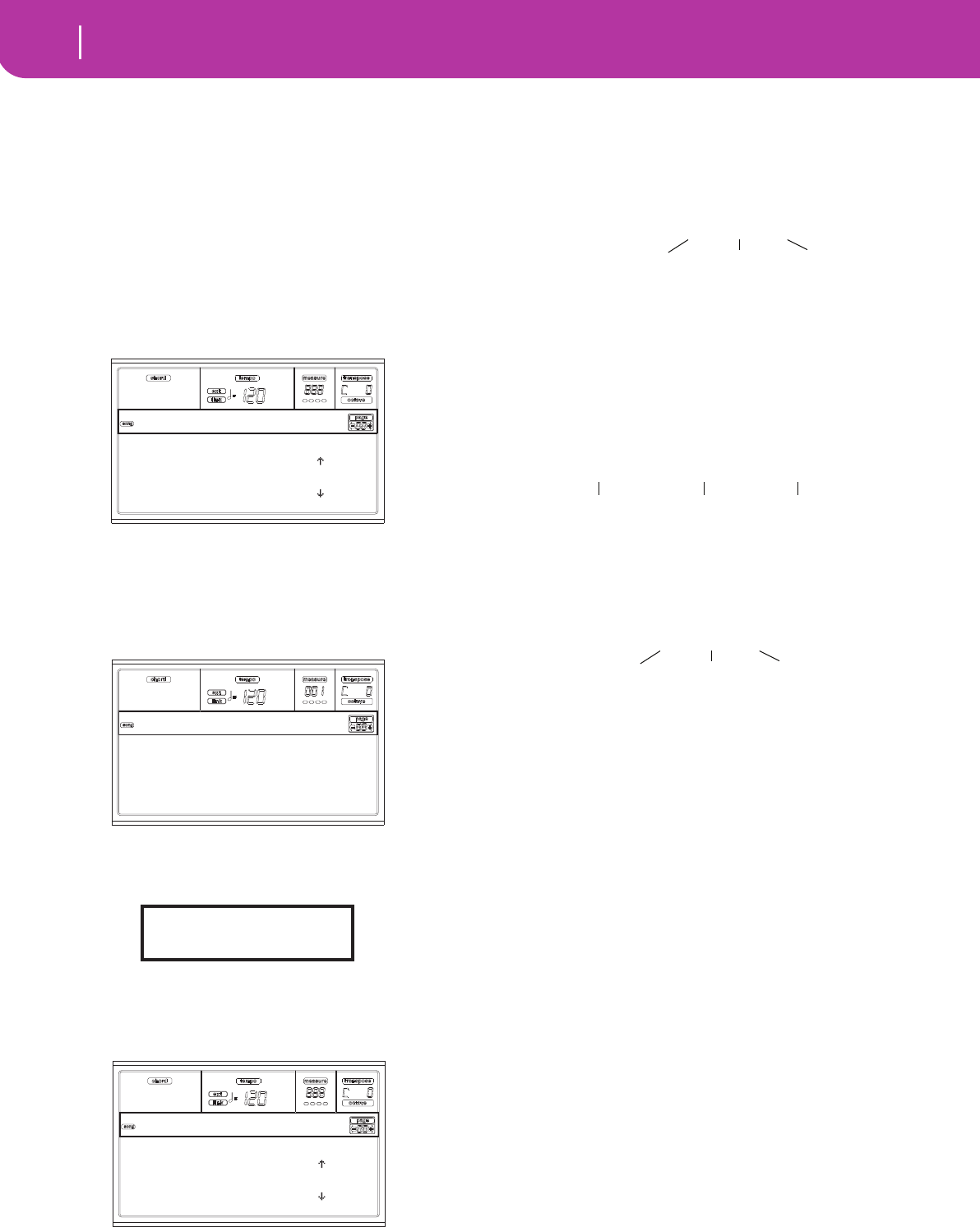
104 Song operating mode
Event Edit procedure
EVENT EDIT PROCEDURE
The Event Edit is the page where you can edit each single
MIDI event of the selected track. You can, for example,
replace a note with a different one, or change its playing
strength. Here is the general event editing procedure.
1. While in the Main page of the Song mode, load the Song
to edit (see “Main page” on page 88). If a Song is already
loaded or just recorded, this step is not needed.
2. Press MENU, and use one of the H VOLUME/VALUE
buttons to select the Event Edit section. The Event Edit
page appears (see “Page 24 - Event Edit” on page 102 for
more information).
3. Press SEQ1 PLAY/STOP to listen to the Song. Press
SEQ1 PLAY/STOP again to stop it.
4. Press PAGE+ to go to the Event Filter page, and turn
“Off” the filter for the event types you wish to see in the
display (see “Page 25 - Event Filter” on page 103 for
more information).
5. Press PAGE- to go back to the Event Edit page.
6. Press the A VOLUME/VALUE button (Trk), to select the
track to edit. The Go To Track window appears.
Use the TEMPO/VALUE controls to select a track, and
press ENTER to confirm (or EXIT to abort).
7. The list of events contained in the selected track will
appear in the display.
For more information on the event types and their val-
ues, see “Page 24 - Event Edit” below.
8. Use the B VOLUME/VALUE buttons to select the Posi-
tion line. Use these buttons or the TEMPO/VALUE con-
trols to change the event’s position.
9. Use the C VOLUME/VALUE buttons to select the Event
line. You may use the C VOLUME/VALUE buttons or
the TEMPO/VALUE controls to change the event type.
Use the G VOLUME/VALUE buttons, and the F3 and F4
function keys to respectively select the first and second
value of the parameter. Use the G VOLUME/VALUE
buttons or the TEMPO/VALUE controls to modify the
selected value.
10. In the case of a Note event, use the D VOLUME/VALUE
buttons to select the Length line, and use the same but-
tons, or the TEMPO/VALUE controls, to change the
event’s length.
• After having modified the shown event, you may scroll
to the next event with the H VOLUME/VALUE buttons
(Scroll to next), or to the previous event with the E/F
VOLUME/VALUE buttons (Scroll to previous).
• You may use the SHIFT + << or >> shortcut to go to a
different measure (see “SHIFT + << or >>” on
page 103)
• While the sequencer is running, you may use the
SHIFT + PAUSE shortcut to move the current event in
the display (see “SHIFT + PAUSE” on page 103).
• As described in step 3, you may press SEQ1 PLAY/
STOP to listen to the Song, and press SEQ1 PLAY/STOP
again to stop the sequencer.
11.Use the INSERT button to insert an event at the Position
shown in the display (a Note event with default values
will be inserted). Use the DELETE button to delete the
event shown in the display.
12. When the editing is complete, you may select a different
track (go to step 6).
13. When finished editing the whole Song, press EXIT to go
back to the Main page of the Song mode, and select the
Save Song command to save the Song the card. See “Save
Song page” on page 90 for more information on saving a
Song.
Trk: 1
Position: 001.01.000 |
Ev: Note G1 94
Lenght:000.00.110 |
Event Edit
Note: Off MTch: Off
Prog: Off PTch: Off
Ctrl: Off Bend: Off
T/Meter: Off PaCtl: Off
Edit:Ev.Filter
Go to Track: 1
Enter=Ok Exit=Cancel
Trk: 1
Position: 001.01.000 |
Ev: Note G1 94
Lenght:000.00.110 |
Event Edit
Position: 001.01.001
Measure Beat Tick
Event Type First value Second value
Ev: Note G1 94
Lenght:000.00.000
Measure Beat Tick
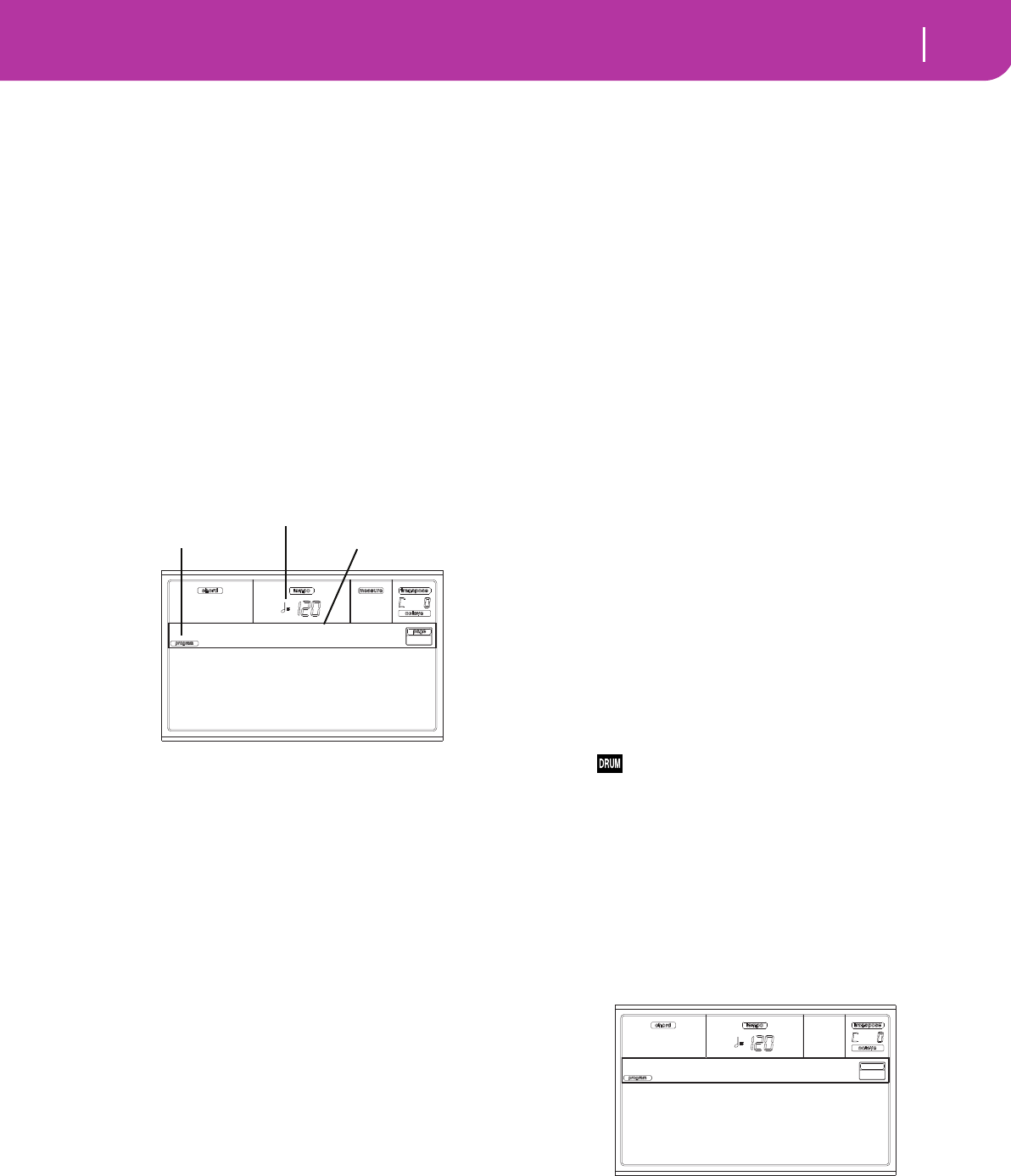
105
Program operating mode
Main page
14. PROGRAM OPERATING MODE
The Program operating mode is where you can listen to
individual Programs, and edit them.
To select a Program, see the “Basic operations” chapter.
In this mode, the selected Program can always be played
across the full keyboard range.
To automatically select the Program to be assigned to the
last selected track, keep the SHIFT button pressed, and
press the PROGRAM button.
Hint: This is useful to see the Bank Select/Program Change
numbers when programming a Song on an external sequencer.
Note: The Program uses the same Scale of the latest selected Per-
formance or STS.
MAIN PAGE
Here is the main page of the Program operating mode.
Program icon
When turned on, this icon shows that the instrument is in
Program mode.
Page header
This line shows the selected Program name. Use the TEMPO/
VALUE controls, or the PROGRAM/PERFORMANCE sec-
tion to select a Program. (See “Selecting a Program” on
page 26 for more information).
Tempo
This is the tempo of Sequencer 1. The Tempo is one of the
AMSs (see “AMS (Alternate Modulation Source) list” on
page 123). Use the SHIFT + DIAL combination to change it.
A (Group)
This non-editable parameter shows which group the Pro-
gram is included into. A group is the equivalent of a PRO-
GRAM/PERFORMANCE button.
B (CC00)
This non-editable parameter shows the value of the Control
Change (CC) 00 message (or Bank Select MSB) for the
selected Program.
C (CC32)
This non-editable parameter shows the value of the Control
Change (CC) 32 message (a.k.a. Bank Select LSB) for the
selected Program.
D (PC)
This non-editable parameter shows the value of the Program
Change (PC) message for the selected Program. Values are in
the standard 0-127 MIDI numbering format.
Note: Some manufacturers could use the 1-128 numbering sys-
tem; when connecting your Pa50SD to an instrument of this
kind, increment the PC value by 1 unit.
Effects
In Program mode, the Program uses its own effects instead of
relying on A-D effects. Two effect processors (FX1 and FX2)
are available.
The MIDI channel
In Program mode, Pa50SD receives and transmits on the
same channel of the Upper 1 track. If the Global channel is
assigned, notes can be received also on this channel. See
“Page 6 - MIDI IN Channels” on page 127 and “Page 10 -
MIDI OUT Channels” on page 129 for more information.
SOUND PROGRAMS AND DRUM PROGRAMS
Pa50SD features two different kinds of Programs:
• Sound Programs. These are normal instrument Pro-
grams, like pianos, strings, basses.
• Drum Programs. These are drum and percussion kits,
where each note of the keyboard is a different percussive
instrument. You can find Drum Programs in the DRUM
KIT and USER DK banks.
Before pressing MENU to enter the edit environment, you
should select a Program of the type you wish to edit or create.
Notes pointing to special Drum Program features are marked
by the icon.
MENU
While in any other page of the Program operative mode,
press MENU to open the Program edit menu. This menu
gives access to the various Program edit sections.
When in the menu, select an edit section using the VOLUME/
VALUE (A-G) buttons, select an edit page using PAGE +, or
press EXIT to exit the menu.
When in an edit page, press EXIT to go back to the main page
of the Program operating mode.
Each item in this menu corresponds to an edit section. Each
edit section groups various edit pages.
EDIT PAGE STRUCTURE
Select an edit section from the Menu, and/or use the PAGE
buttons to reach the desired page.
Group:Piano
MIDI CC00:121
CC32:3
PC: 0
GrandPiano
Program icon Page header
Tempo
Basic Amp
Samples LFOs
Pitch Effects
Filter
Prog Edit MENU
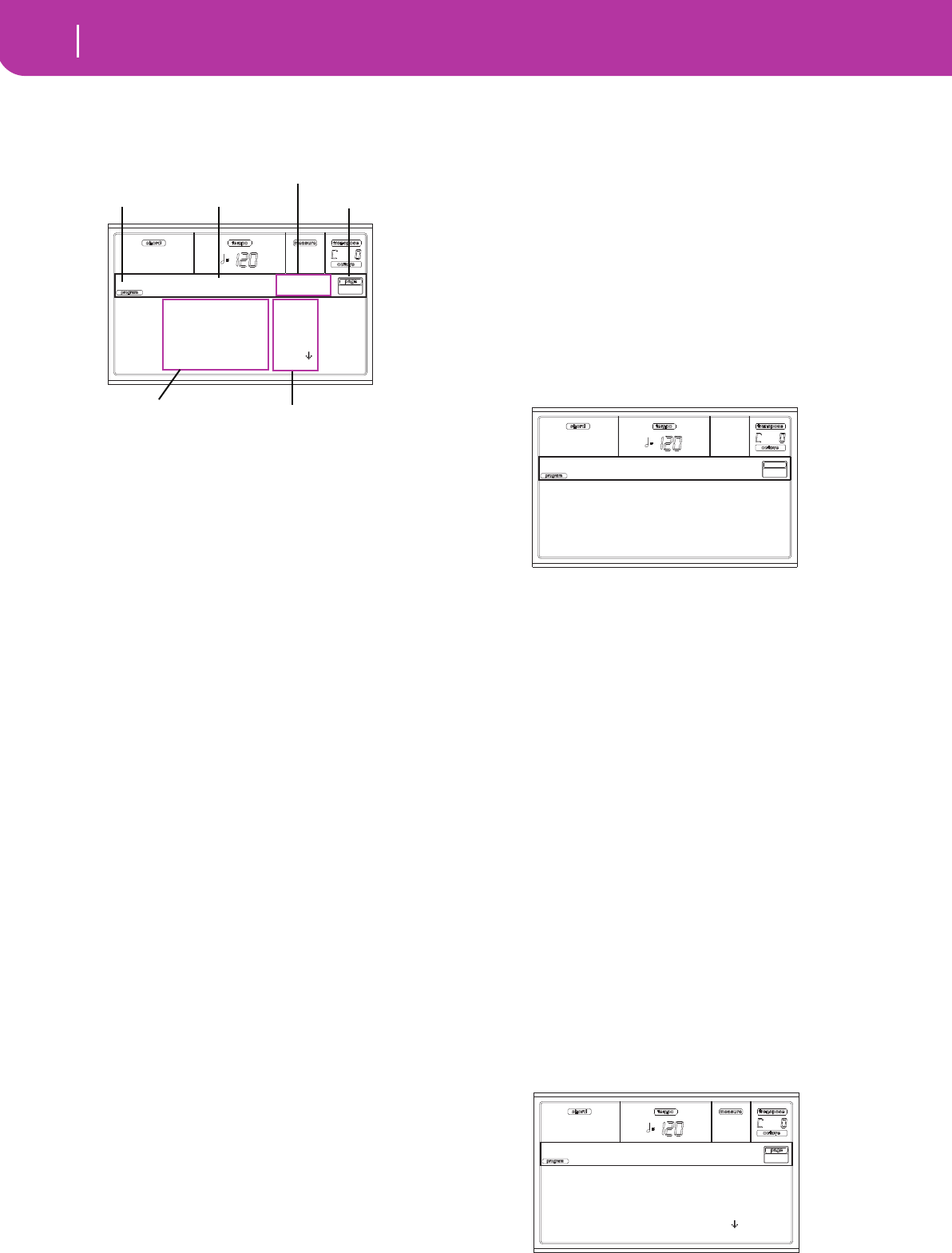
106 Program operating mode
The Compare function
Press EXIT to go back to the main page of the Program
mode.
All edit pages share the same structure.
Program icon
When switched on, this icon shows that the instrument is in
Program mode.
Page header
The header shows the name of the current edit page.
Oscillator in edit
When in an edit page where selecting an oscillator is
required, this area shows the selected oscillator. Use the F1-F4
buttons to select one of the four available oscillators.
Page number
This area shows the current page number.
Parameters
Select an edit parameter using the A-D VOLUME/VALUE
buttons. You can scroll the parameter list using the E-F
(Scroll Up) and G-H (Scroll Down) VOLUME/VALUE but-
tons.
Parameter value
Use the A-D VOLUME/VALUE buttons, or the TEMPO/
VALUE controls, to change the parameter value.
THE COMPARE FUNCTION
While in edit, you can compare the current Program with its
original values. You cannot edit the Program while you are in
Compare mode.
• Keep the SHIFT button pressed, and press ENTER to
enter the Compare function. The PROGRAM LED
begins flashing. Play on the keyboard to listen to the
original Program.
• Press SHITF + ENTER again to exit the Compare mode
and return to the edited Program.
HOW TO SELECT OSCILLATORS
While in an edit page requiring an oscillator to be selected for
editing, use the F1-F4 buttons to select one of the available
oscillators.
ERASE PROGRAM/OSCILLATOR
You can initialize any parameter value, by using one of the
following shortcuts:
• While in the Basic page, keep the SHIFT button pressed,
and press the DELETE button to initialize the whole
Program to a default status.
• While in an edit page where the “Osc” abbreviation
appears in the upper right area of the display, keep the
SHIFT button pressed, and press the DELETE button to
initialize the currently selected oscillator to a default sta-
tus
After you press the shortcut, the “Init osc?” message appears.
Press ENTER to confirm, EXIT to abort.
THE ‘WRITE’ WINDOW
This page appears when you press the WRITE button. Here
you can save the Program into a User Program location in
memory.
1. Select a name and a location, then press ENTER to save
the Program.
2. The “Are you sure?” message appears. Press ENTER to
confirm, or EXIT to abort.
Warning: If you write over an existing User Program, the
Program will be deleted and replaced by the one you are
saving (“overwrite”). Please save to card any Program you
don’t want to lose.
Name
Use this parameter to change the Program’s name. Press the
right A VOLUME/VALUE button to enter editing. Modify the
name using the UP/DOWN buttons to move the cursor, and
the DIAL to select a character. Press INSERT to insert a char-
acter at the cursor position, or DELETE to delete it
To (Location number)
Use the B VOLUME/VALUE buttons to select a different User
Program location in memory. Otherwise, select this parame-
ter and use the VOLUME/VALUE controls to select the loca-
tion.
Note: You can’t save over a Factory Program location.
PAGE 1 - BASIC
Here you can make basic settings for the Program, such as
basic oscillator settings, the oscillator count, and the poly-
phonic mode.
Selected: Osc1
MS Hi Bank/Num: ROM
L>AcousticPiano 0
[H] Reverse: No
Samples |Osc1
Program icon Page header Page number
Parameters
Oscillator in edit
Parameters value
Name: GrandPiano
To: U1-01 <empty>
WRITE to:
Oascillators: 2
Mode: Poly
Single Trigger: No
Legato: No
Basic
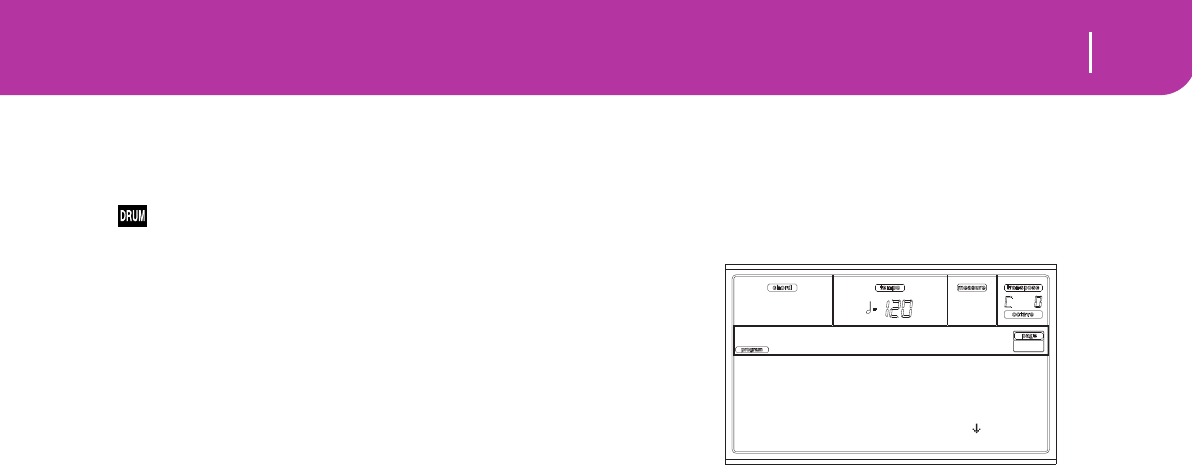
107
Program operating mode
Page 2 - Sample (Sound Programs)
Oscillators
Use this parameter to specify the basic Program type;
whether it will use one or more oscillators (up to four).
Drum Programs use only one oscillator.
1…4 Number of oscillators the Program will use.
The total amount of polyphony varies depend-
ing on the number of oscillators used by the
Program (a maximum of 62 with only 1 oscil-
lator, or a maximum of 15 with 4 oscillators).
Mode
This is the polyphonic mode of the Program.
Poly The Program will play polyphonically, allow-
ing you play chords.
Mono The Program will play monophonically, pro-
ducing only one note at a time.
Single Trigger
This parameter is available when the “Mode” parameter is set
to Poly.
Yes When the same note is played repeatedly, the
previous note will be silenced before the next
note is sounded, so that the notes do not over-
lap.
No When the same note is played repeatedly, the
previous note will not be silenced before the
next note is sounded.
Legato
This parameter is available when the “Mode” parameter is set
to Mono.
Yes Legato is on. When multiple note-on’s occur,
the first note-on will retrigger the sound, and
the second and subsequent note-on’s will not
retrigger.
When legato is on, multiple note-on’s will not
retrigger the voice. If one note is already on
and another note is turned on, the first voice
will continue sounding. The oscillator sound,
envelope, and LFO will not be reset, and only
the pitch of the oscillator will be updated. This
setting is effective for wind instrument sounds
and analog synth-type sounds.
No Legato is off. Notes will always be retriggered
when note-on occurs.
When legato is off, multiple note-on’s will
retrigger the voice at each note-on. The oscilla-
tor sound, envelope, and LFO will be reset
(and retriggered) according to the settings of
the Program.
Note: If “Legato” is On, certain multisamples or keyboard loca-
tions may produce an incorrect pitch.
Priority
This parameter is available when the “Mode” parameter is set
to Mono. It specifies which note will be given priority to play
when two or more notes are played simultaneously.
Low Lowest note will take priority.
High Highest note will take priority.
Last Last note will take priority.
PAGE 2 - SAMPLE (SOUND PROGRAMS)
The multisample(s) (waveform) on which the Program will
be based can be selected here for each of the four oscillators.
Each oscillator can use 1 or 2 multisamples, each one
assigned to the High or Low layer.
The internal Flash-ROM contains 340 different multisamples
(preset multisamples).
Selected
Use this parameter to select an oscillator to put in edit. Alter-
natively, you can select oscillators using the F1-F4 buttons.
MS Hi/Lo Bank/Num
Use these parameters to select a different multisample for
each of the High and Low layers. You can use velocity to
switch between the two multisamples. Reverse, Offset and
Level can be adjusted independently for the High and Low
multisamples.
The first line shows the bank (ROM), while the second line is
for selecting the multisample. The Program number appears
at the end of the second line.
The multisample you select for the High layer will be trig-
gered by velocities higher than the value of the “Velocity
Switch” parameter (see page 14-108). If you do not wish to
use velocity switching, set the switch to a value of 001, and
select only the High multisample.
Note: Each multisample has an upper limit, and may not pro-
duce sound when played above that limit.
[H/L] Reverse
The multisample will be played in reverse. In the case of
Flash-ROM multisamples that were originally specified to
loop, the multisample will be played back in “one-shot”
reverse mode. If the multisample was originally set to reverse,
it will playback without change.
Yes The multisample will playback in reverse.
No The multisample will play back normally.
[H/L] Use Offset
These parameters specify the point where the multisample(s)
will begin to play. For some multisamples this parameter will
not be available.
Yes The sound will begin from the offset location
pre-determined for each multisample.
No The sound will start from the beginning of the
multisample waveform.
[H/L] Level
These parameters specify the level of each multisample.
0…127 Multisample level.
Note: Depending on the multisample, high settings of this
parameter may cause the sound to distort when a chord is
played. If this occurs, lower the level.
Selected: Osc1
MS Hi Bank/Num: ROM
L>AcousticPiano 0
[H] Reverse: No
Samples |Osc1
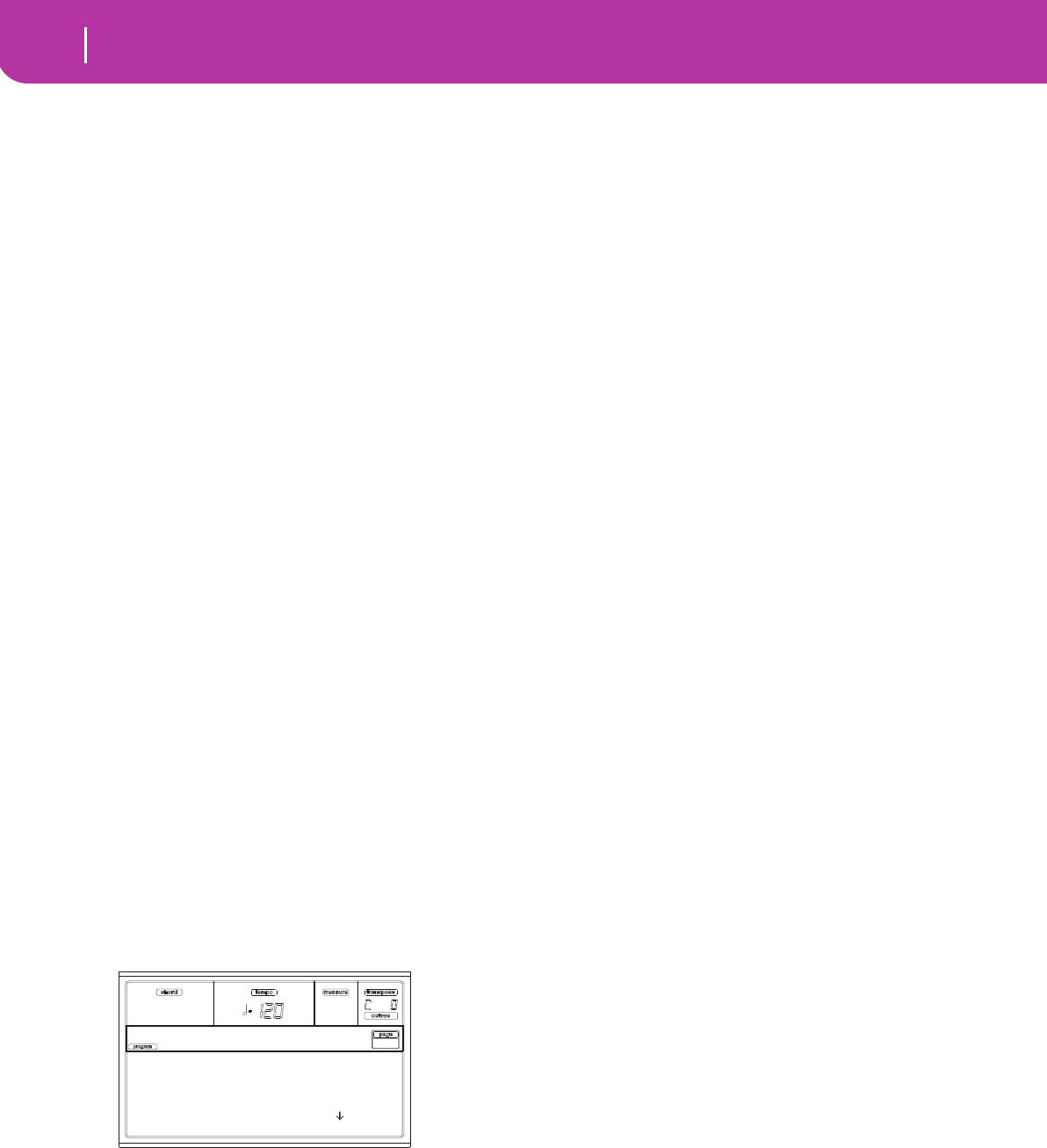
108 Program operating mode
Page 2 - DK Samples (Drum Programs)
Velocity Switch
This is the velocity value dividing the High and Low layers for
the selected oscillator. Notes struck harder than this value
will be played by the High multisample.
V-Zone Top/Bottom (Velocity Zone)
Here you can specify the velocity range for the selected oscil-
lator.
Note: You cannot set the Bottom Velocity higher than the Top
Velocity, nor the Top Velocity lower than the Bottom Velocity.
0…127 Assigned velocity.
Octave
Use this parameter to adjust the pitch of the selected oscilla-
tor in octave units. The normal octave of the multisample is
“0”.
-2…+1 Octave transposition.
Transpose
Use this parameter to adjust the pitch of the selected oscilla-
tor in semitone steps over a range of ±1 octave.
-12…+12 Transposition in semitones.
Tune
Use this parameter to adjust the pitch of the sample in one-
cent steps (a semitone is 100 cents) over a range of ±1 octave.
-1200…+1200
Fine-tune value in cents.
Delay (ms)
This parameter sets a delay time from the note-on to the real
beginning of the sound. With a setting of KeyOff, the sound
will begin when note-off occurs. This is useful to create
sounds such as the “click” that is heard when a harpsichord
note is released. In this case, set the “Sustain Level” parame-
ter to 0 (see page 14-115).
Key Off The sound will begin when the note is released.
0…5000 Delay time in milliseconds.
PAGE 2 - DK SAMPLES (DRUM PROGRAMS)
This page appears when you edit a Drum Program. Here you
can select a different percussive sample for each layer (High
and Low) on each key.
Key
Key in edit. You can press a key on the keyboard to select a
key.
Assigned
Use this parameter to turn the sample on/off.
Yes The sample is assigned to the selected key.
No The sample is not assigned. The sample
assigned to the next highest assigned key is
used instead.
MS Hi/Lo Bank/Num
Use these parameters to select a different multisample (drum
kit) for each of the High and Low layers. For more informa-
tion, see “MS Hi/Lo Bank/Num” on page 107.
[H/L] Level
These parameters specify the level of each multisample. For
more information, see “[H/L] Level” on page 107.
[H/L] Transpose
These parameters transpose the selected multisample. Use
them to change the pitch of the selected key.
0 No transposition applied.
-64…+63 Transpose value in semitones.
[H/L] Tune
Use these parameters to fine-tune the assigned sample.
0 No fine-tuning.
-99…+99 Fine-tuning value in cents (1/100 of a semi-
tone).
[H/L] Reverse
The multisample will be played in reverse. For more informa-
tion see “[H/L] Reverse” on page 107.
[H/L] Use Offset
These parameters specify the point where the multisample(s)
will begin to play. For more information see “[H/L] Use Off-
set” on page 107.
[H/L] Cutoff
These parameters set the cutoff frequency for the filter
applied to the selected sample.
[H/L] Resonance
These parameters set the resonance for the filter applied to
the selected sample.
[H/L] Attack
These parameters are an offset to the selected sample’s EG
Attack.
[H/L] Decay
These parameters are an offset to the selected sample’s EG
Decay.
Velocity Switch
This is the velocity value dividing the High and Low layers for
the selected sample/key. Notes stricken harder than this value
will be played by the High multisample.
Single Trigger
Use this parameter to set the sample as a single-triggered one.
Yes When the same key (note) is played repeatedly,
the previous note will be stopped before the
new note is triggered, so that they will not
overlap.
No When the same key (note) is played repeatedly,
the previous note will not be stopped before
the new note is triggered.
Receive Note On
Use this parameter to enable/disable the reception of the
Note On (Key On) message.
Yes The Note On message is normally received.
No The Note On message is not received. There-
fore, the corresponding key is muted.
Key: C 2
Assigned: Yes
MS Hi Bank/Num: ROM
BD-SoftRoom 4
DK Samples
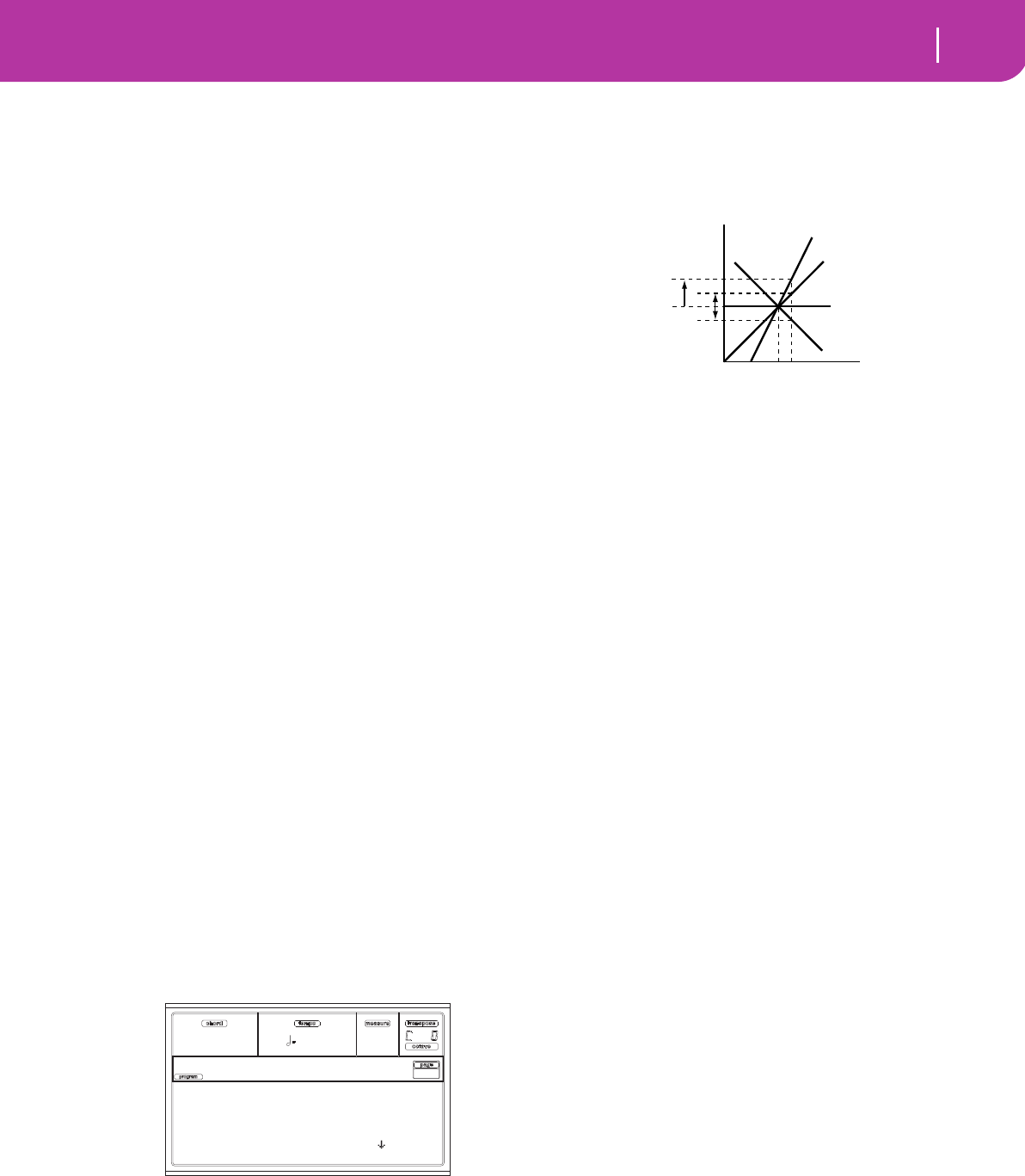
109
Program operating mode
Page 3 - Pitch
Receive Note Off
Use this parameter to enable/disable the reception of the
Note Off (Key Off) message.
Yes The sound will stop as soon as you release the
key.
No The sound will continue playing up to the end
of the sample. The Note Off message is
ignored.
Warning: If the “Single Trigger” parameter is set
to No, and the sound is looped, the sound will
play endlessly. In an “emergency” situation, use
the Panic command (see “START/STOP” on
page 15).
Exclusive Group
Exclusive Groups are sets of mutually exclusive keys, stopping
each other. For example, if the Open Hi-Hat and Closed Hi-
Hat are assigned the same Exclusive Group, playing an Open
Hi-Hat will stop the Closed Hi-Hat playing.
None No Exclusive Group assigned. The selected key
will not be stopped by any other key.
1…127 Exclusive Groups assigned to the selected key.
When you play this key, all other keys assigned
to the same Exclusive Group will be stopped,
and this key will be stopped by other keys
assigned to the same Exclusive Group.
Pan
This parameter sets the position in the stereo panorama of
the selected key.
Send FX1
This parameter sets the FX1 send level for of the selected key.
Send FX2
This parameter sets the FX2 send level for of the selected key.
PAGE 3 - PITCH
Here you can make pitch settings for each oscillator. These
settings specify how keyboard location will affect the pitch of
each oscillator, and select the controllers that will affect the
oscillator pitch and specify the depth of control. You can also
specify the amount of pitch change produced by the Pitch EG
and by LFO1 and LFO2, switch portamento on/off and spec-
ify how it will apply.
Selected
Use this parameter to select an oscillator to put in edit. Alter-
natively, you can select oscillators using the F1-F4 buttons.
Slope
Normally you will leave this parameter at +1.0. Positive (+)
values will cause the pitch to rise as you play higher notes,
and negative (–) values will cause the pitch to fall as you play
higher notes.
With a value of 0, there will be no change in pitch, and the C4
pitch will sound regardless of the keyboard location you play.
The diagram shows how the Pitch Slope and pitch are related:
-1.0…+2.0 Pitch slope value.
JS (+X)
This parameter specifies how the pitch will change when the
joystick is moved all the way to the right. A setting of 12 pro-
duces 1 octave of change.
For example if you set this to +12 and move the joystick all
the way to the right, the pitch will rise one octave above the
original pitch.
-60…+12 Maximum pitch change in semitones.
JS (–X)
This parameter specifies how the pitch will change when the
joystick is moved all the way to the left. A setting of 12 pro-
duces 1 octave of change.
For example, if you set this to -60 and move the joystick all
the way to the left, the pitch will fall five octaves below the
original pitch. This can be used to simulate the downward
swoops that a guitarist produces using the tremolo arm.
-60…+12 Maximum pitch change in semitones.
Pitch modulation
AMS (Alternate Modulation Source)
This parameter selects the source that will modulate the pitch
of the selected oscillator. See “AMS (Alternate Modulation
Source) list” on page 123.
Intensity
This parameter specifies the depth and direction of the effect
produced by “AMS”. With a setting of 0, no modulation will
be applied. With a setting of 12.00, the pitch will change up to
one octave.
For example, if you set “AMS” to Joystick +Y and push the
joystick, the pitch will rise if this parameter is set to a positive
(+) value, or fall if this parameter is set to a negative (–)
value. The range is a maximum of one octave.
-12.00…+12.00
Parameter value.
Pitch EG modulation
EG Intensity
This parameter specifies the depth and direction of the mod-
ulation that the pitch EG specified on “Page 6 - Pitch EG” will
apply to the pitch. With a setting of 12.00, the pitch will
change a maximum of ±1 octave.
-12.00…+12.00
Parameter value.
Selected: Osc1
Slope: +1.0
Joystick +X: +2
Joystick -X: -2
Pitch |Osc1
Pitch
Key
2oct 1oct
1oct
C4 C5
+2
+1
0
–1
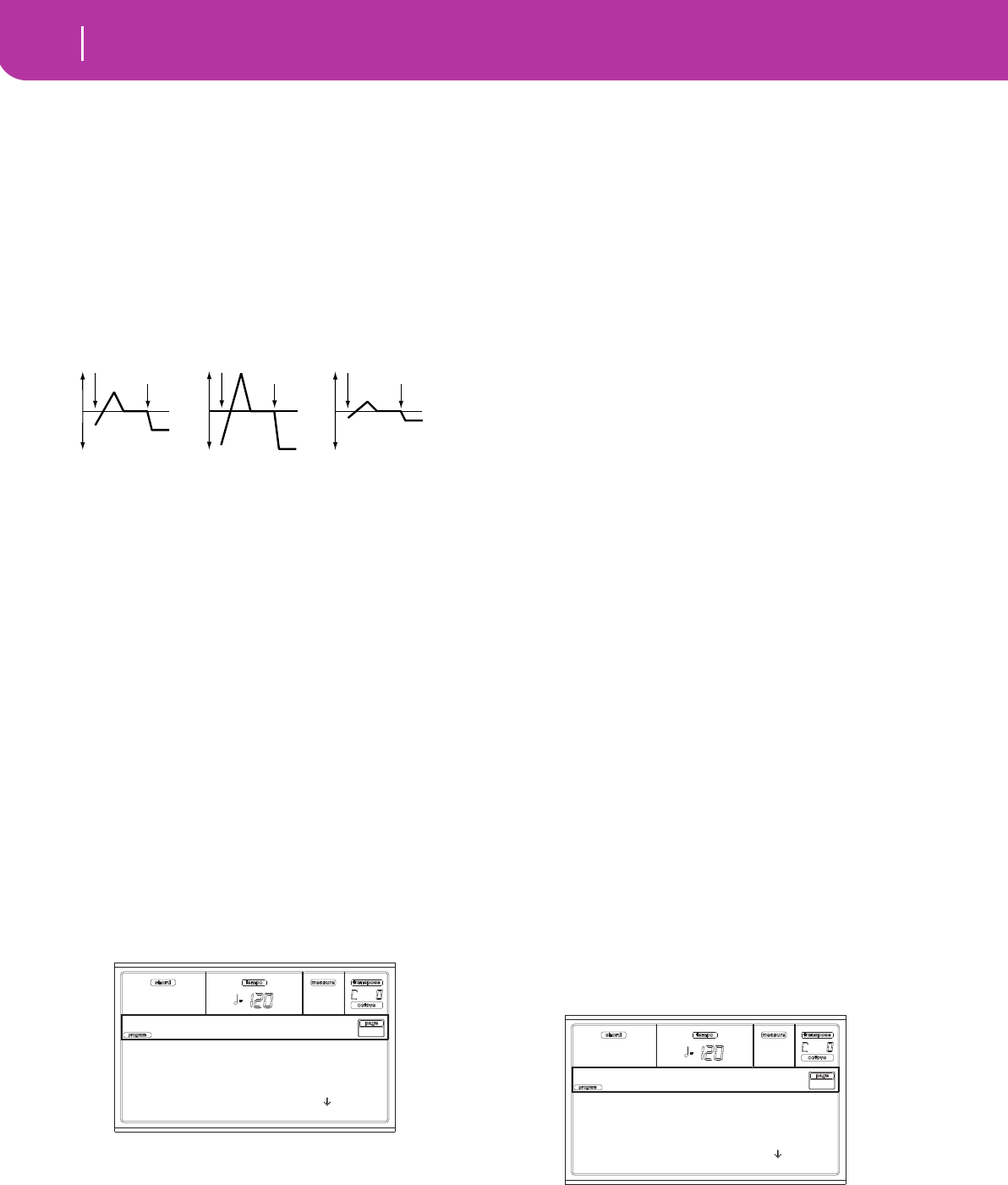
110 Program operating mode
Page 4 - Pitch LFO1
EG AMS (EG Alternate Modulation Source)
This parameter selects the source that will modulate the pitch
EG of the selected oscillator. See “AMS (Alternate Modula-
tion Source) list” on page 123).
Intensity (AMS Intensity)
This parameter specifies the depth and direction of the effect
that “AMS” will have. For example, if you set “AMS” to Veloc-
ity and set this value to +12.00, the velocity will control the
range of pitch change produced by the pitch EG in a range of
±1 octave. As you play more softly, the pitch change will draw
closer to the pitch EG levels.
Note: “Intensity” (Pitch EG) and AMS will be added to deter-
mine the depth and direction of the pitch modulation applied by
the pitch EG.
Portamento
Portamento
This parameter turns the portamento effect (smooth change
in pitch from one note to the next) on/off, and specifies how
it will be applied.
Note: Portamento will also be switched when CC#65 (Porta-
mento SW) is received.
On Portamento will be applied.
Off Portamento will not be applied.
Portamento Time
This parameter sets the portamento time. Increasing the
value will produce a slower change in pitch.
000…127 Portamento time in MIDI value.
PAGE 4 - PITCH LFO1
In this page you can set the LFO1 modulation parameters for
the selected oscillator.
Selected
Use this parameter to select an oscillator to put in edit. Alter-
natively, you can select oscillators using the F1-F4 buttons.
Intensity
This parameter specifies the depth and direction of the pitch
modulation applied by the LFO1 settings you made on “Page
17 - LFO1”. With a setting of 12.00, a maximum of ±1 octave
of pitch modulation will be applied. Negative (–) values will
invert the LFO waveform.
-12.00…+12.00
Intensity depth and direction.
JS+Y (JoyStick +Y)
This parameter specifies the depth and direction of the effect
that joystick movement in the +Y direction (away from your-
self) will have on the pitch modulation applied by the LFO1.
As this value is increased, moving the joystick in the +Y
direction will cause the LFO1 to produce deeper pitch modu-
lation. With a setting of 12.00 a maximum of ±1 octave of
pitch modulation will be applied. Negative (–) values will
invert the LFO waveform.
-12.00…+12.00
Joystick action depth.
Pitch LFO1 ‘Level’ modulation
AMS (Alternate Modulation Source)
This parameter selects the source that will control the depth
of pitch modulation produced by the LFO1. See “AMS (Alter-
nate Modulation Source) list” on page 123.
Intensity
This parameter specifies the depth and direction of the effect
that “AMS” will have. With a setting of 0, modulation will not
be applied. With a setting of 12.00, the LFO1 will apply a
maximum of ±1 octave of pitch modulation. Negative (–)
settings will invert the LFO waveform.
For example if “AMS” is set to Joystick +Y and push the joy-
stick, a positive (+) setting of this parameter will cause the
pitch modulation created by LFO1 to be applied with the
normal phase, and a negative (–) setting will cause the LFO
to be applied with inverted phase.
The “LFO1 Intensity”, “JS+Y” and “AMS” settings will be
added to determine the depth and direction of the pitch
modulation applied by LFO1.
-12.00…+12.00
Parameter value.
PAGE 5 - PITCH LFO2
In this page you can set the LFO2 modulation parameters for
the selected oscillator. See “Page 4 - Pitch LFO1” for informa-
tion on the various parameters.
PAGE 6 - PITCH EG
Here you can make settings for the pitch EG, which creates
time-variant changes in the pitch of the oscillators. The depth
of pitch change produced by these EG settings on the oscilla-
Pitch change (level)
Softly played
(Intensity (Pitch EG) setting)
Strongly played with a
negative (–) value
Strongly played with
a positive (+) value
Note-on
Note-off
Note-on
Note-off
Note-on
Note-off
Selected: Osc1
Intensity: 0.00
Joystick +Y: +0.07
AMS ChannelAT
Pitch LF01 |Osc1
Selected: Osc1
Intensity: 0.00
Joystick +Y: +0.07
AMS ChannelAT
Pitch LF02 |Osc1
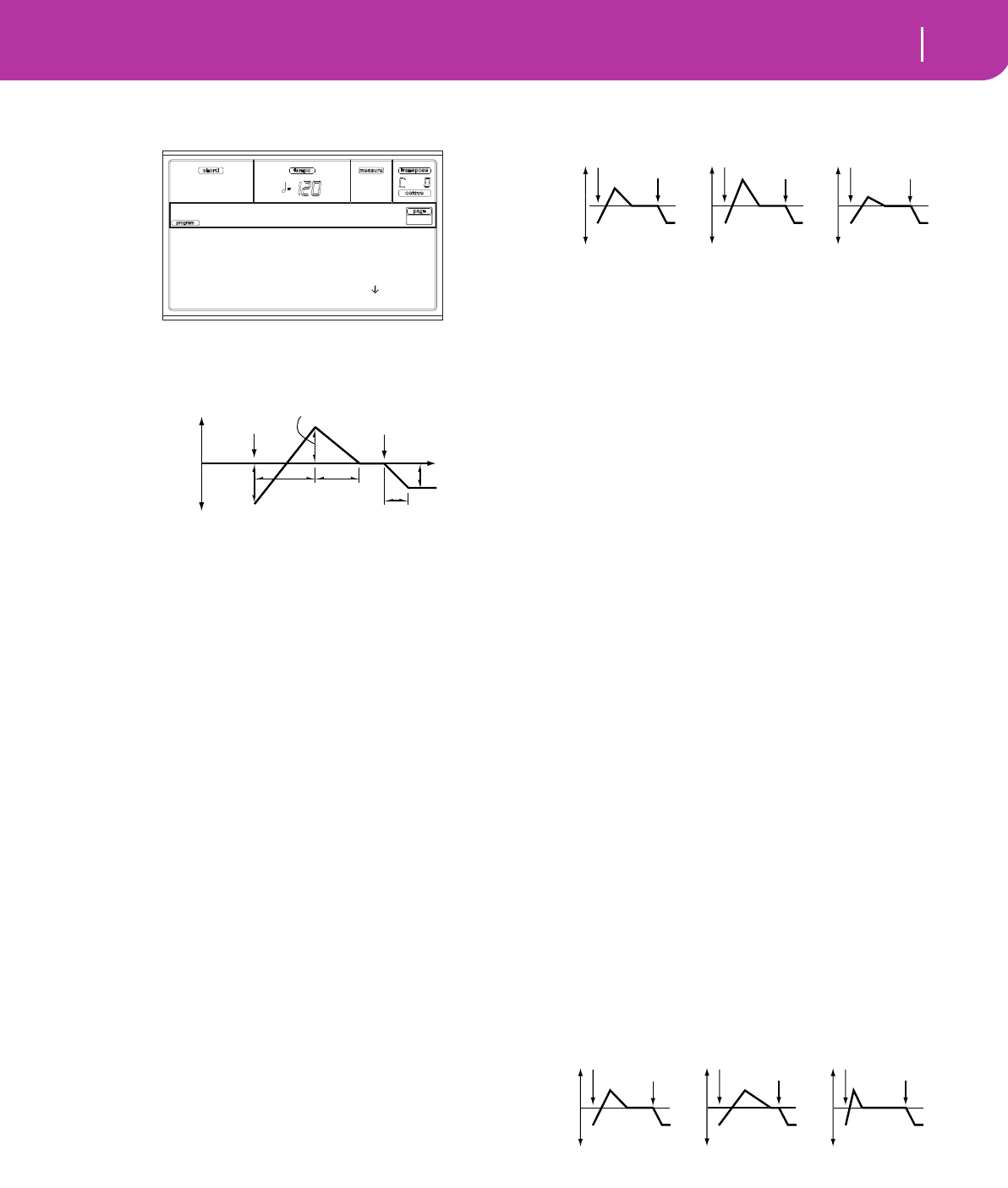
111
Program operating mode
Page 6 - Pitch EG
tors is adjusted by the “Intensity (AMS1/2 Intensity)” param-
eter (see page 14-111).
Pitch envelope
Start/Attack/Decay/Release Level
These parameters specify the amount of pitch change. The
actual amount of pitch change will depend on the “Intensity
(AMS1/2 Intensity)” parameter (see below). For example,
with an “Intensity” setting of +12.00, a “Level” setting of +99
would raise the pitch one octave, and a “Level” setting of –99
would lower the pitch one octave.
-99…+99 Parameter value.
Start Level
Specifies the amount of pitch change at note-on.
Attack Level
Specifies the amount of pitch change when the attack time
has elapsed.
Release Level
Specifies the amount of pitch change when the release time
has elapsed.
Attack/Decay/Release Time
These parameters specify the time over which the pitch
change will occur.
0…99 Parameter value.
Attack Time
Specifies the time over which the pitch will change from
note-on until it reaches the pitch specified as the attack level.
Decay Time
Specifies the time over which the pitch will change after
reaching the attack level until it reaches the normal pitch.
Release Time
Specifies the time over which the pitch will change from
note-off until it reaches the pitch specified as the release level.
Pitch EG ‘Level’ modulation
AMS1/2 (L) (Alternate Modulation Source 1/2)
These parameters select the source that will control the pitch
EG “Level” parameters (“AMS (Alternate Modulation
Source) list” on page 123).
Intensity (AMS1/2 Intensity)
These parameters specify the depth and direction of the effect
applied by “AMS1”. With a setting of 0, the levels specified by
“Start/Attack/Decay/Release Level” will be used.
For example if “AMS1” is Joystick +Y, pushing the joystick to
turn it on will change the “Level” parameters of the Pitch EG.
As the absolute value of “Intensity” is increased, the pitch EG
levels will change more greatly when the joystick is released.
The direction of the change is specified by “Start Level
Swing” and “Attack Level Swing”. When the key pressure is
released, the pitch EG levels will return to their own settings.
If “AMS1” is set to Velocity, increasing the absolute value of
“Intensity” will produce increasingly wider change in pitch
EG levels for strongly-played notes. The direction of the
change is specified by “Start Level Swing” and “Attack Level
Swing”. As you play more softly, the pitch change will draw
closer to the pitch EG levels.
-99…+99 Parameter value.
Start Level Swing
This parameter specifies the direction of change in “Start
Level” caused by “AMS1/2”. If “Intensity” is a positive (+)
value, a setting of + will raise the EG level, and a setting of –
will decrease it. With a setting of 0 there will be no change.
Attack Level Swing
This parameter specifies the direction of change in “Attack
Level” caused by “AMS1/2”. If “Intensity” is a positive (+)
value, a setting of + will raise the EG level, and a setting of –
will decrease it. With a setting of 0 there will be no change.
Pitch EG ‘Time’ modulation
AMS(T) (Alternate Modulation Source)
This parameter selects the source that will control the “Time”
parameters of the pitch EG (see “AMS (Alternate Modulation
Source) list” on page 123).
Intensity (AMS(T) Intensity)
This parameter specifies the depth and direction of the effect
that “AMS” will have on the “Time” parameters. With a set-
Start Level: +0
Attack Time: 39
Attack Level: +0
Decay Time: 0
Pitch EG
Note-on Note-off
Attack
Time
Decay
Time
Start Level Release Level
Release Time
Attack Level
+99 = approximately 1 octave
–99 = approximately 1 octave
0 = pitch when
key is held
(sustained)
Time
Time-varying pitch settings (when Pitch EG Intensity = +12.00)
Pitch EG change (level) (AMS=JS-Y/Velocity, Intensity= positive (+) value
Note-on
Note-off
Note-on
Note-off
Note-on
Note-off
A note played softly with
Start Level Swing set at 0,
Attack Level Swing set to +,
the Joystick pulled on
A note played strongly with
Start Level Swing set to 0,
Attack Level Swing set to +,
the Joystick pulled on
A note played strongly with
Start Level Swing set to 0,
Attack Level Swing set to –,
the Joystick pulled on
Pitch EG changes (Time) (AMS = Velocity, Intensity = positive (+) value)
Note-on
Note-off
Note-on
Note-off
Note-on
Note-off
A note played softly with Attack
Time Swing set to + and
Decay Time Swing set to +
A note played strongly with
Attack Time Swing set to + and
Decay Time Swing set to +
A note played strongly with
Attack Time Swing set to – and
Decay Time Swing set to –
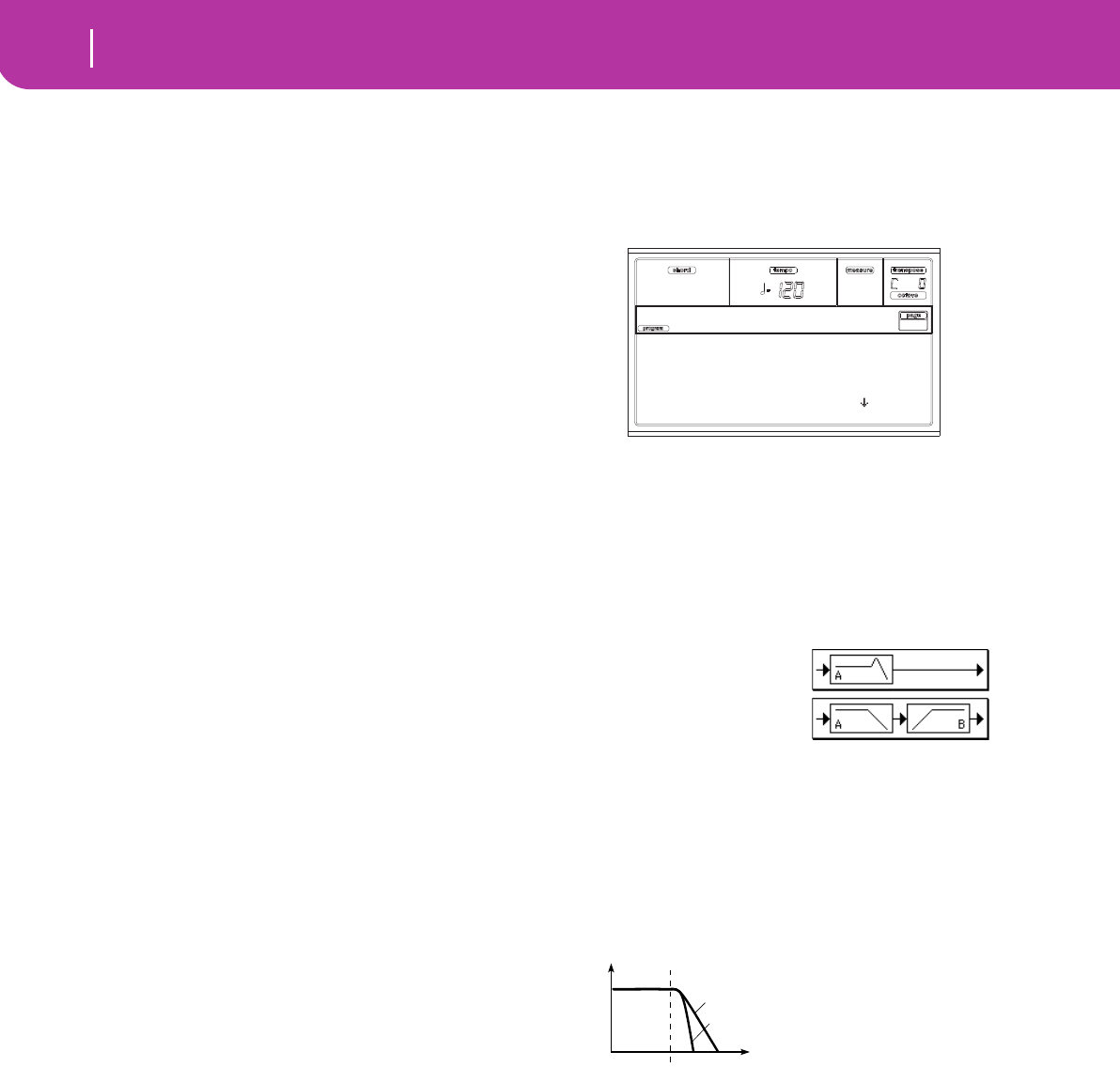
112 Program operating mode
Page 7 - Filter
ting of 0, the pitch EG times will be just as specified by the
“Attack/Decay/Release Time” settings.
The alternate modulation value at the moment that the EG
reaches each point will determine the actual value of the EG
time that comes next.
For example, the decay time will be determined by the alter-
nate modulation value at the moment that the attack level is
reached.
When this parameter is set to values of 16, 33, 49, 66, 82, or
99, the specified EG times will speed up as much as 2, 4, 8, 16,
32, or 64 times respectively (or slowed down to 1/2, 1/4, 1/8,
1/16, 1/32, or 1/64 of the original time).
For example if “AMS” is set to Velocity, increasing the abso-
lute value of “Intensity” will allow strongly-played notes to
increase the changes in pitch EG “Time” values. The direc-
tion of the change is specified by “Attack Time Swing” and
“Decay Time Swing”. As you play more softly, the pitch EG
times will more closely approach the actual settings of the
pitch EG.
-99…+99 Parameter value.
Attack Time Swing
This parameter specifies the direction in which “AMS” will
affect the “Attack Time” parameter. With positive (+) values
of “Intensity”, a setting of + will cause the time to be length-
ened, and a setting of – will cause the time to be shortened.
With a setting of 0 there will be no change.
Decay Time Swing
Specify the direction in which “AMS” will affect the “Decay
Time”. With positive (+) values of “Intensity”, a setting of +
will cause the time to be lengthened, and a setting of – will
cause the time to be shortened. With a setting of 0 there will
be no change.
PAGE 7 - FILTER
Here you can make settings for the filters that will be used by
the oscillators. You can select either a 24 dB/octave low pass
filter with resonance, or a series connection of a 12 dB/octave
low pass filter and a 12 dB/octave high pass filter.
Selected
Use this parameter to select an oscillator to put in edit. Alter-
natively, you can select oscillators using the F1-F4 buttons.
Filter Type
This parameter selects the type of filter (Low Pass Resonant,
Low Pass & High Pass) for the selected oscillator. When the
Low Pass & High Pass filter type is selected, the filter B will be
activated.
Trim
Use this parameter to adjust the level at which the audio sig-
nal output from the selected oscillator is input to filter A.
Note: If this value is raised, the sound may distort if Resonance
is set to a high value or when you play a chord.
00…99 Trim level.
Frequency A (Cutoff Frequency A)
This parameter specifies the cutoff frequency of filter A.
00…99 Cutoff frequency value.
Resonance A
The resonance emphasizes the overtone components that lie
in the region of the cutoff frequency specified by “Frequency”,
producing a more distinctive sound. Increasing this value will
produce a stronger effect.
00…99 Resonance value.
Selected: Osc1
Type: LPF Resonant
Trim: 99
Frequency A: 7
Filter |Osc1
Low Pass Resonance: 24 dB/octave low
pass filter with resonance
Low Pass & High Pass: 12 dB/octave
low pass filter and 12 dB/octave high pass
filter in series
Frequency
Level
Low Pass
12dB/oct
24dB/oct
This is a filter that cuts the high-
frequency region above the cutoff
frequency.
This is the most common type of filter,
and is used to cut part of the overtone
components, making an originally bright
timbre sound more mellow (darker).
When the “Filter Type” is Low Pass
Resonance, the cutoff will have a
steeper slope.
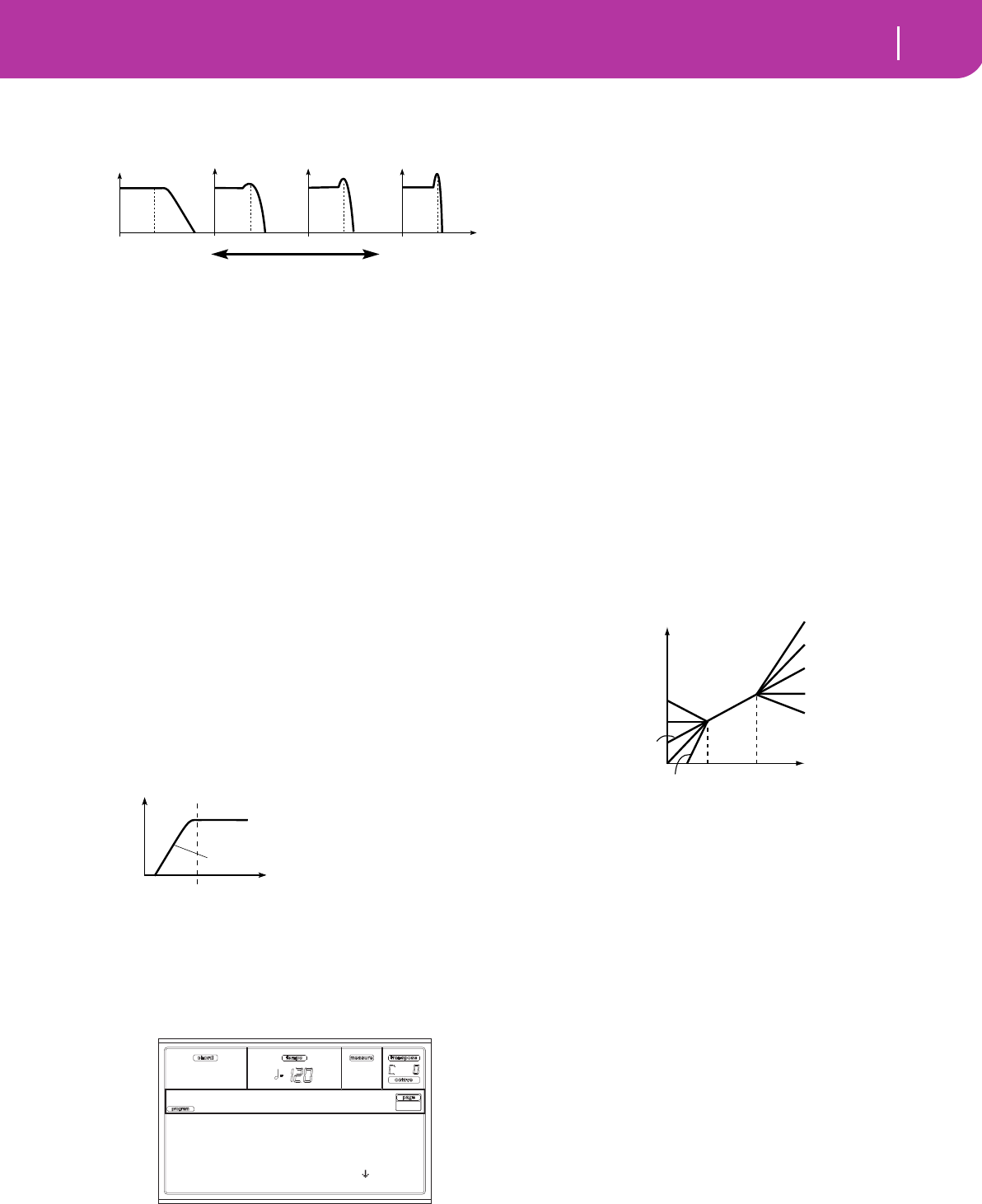
113
Program operating mode
Page 8 - Filter Modulation
Resonance modulation
AMS (Alternate Modulation Source)
Selects the source that will control the “Resonance” level. See
“AMS (Alternate Modulation Source) list” on page 123.
Intensity (AMS Intensity)
This parameter specifies the depth and direction of the effect
that “AMS (Alternate Modulation Source)” will have on the
resonance level specified by “Resonance A”.
For example if Velocity has been selected, changes in key-
board velocity will affect the resonance.
With positive (+) values, the resonance will increase as you
play more strongly, and as you play more softly the resonance
will approach the level specified by the “Resonance” setting.
With negative (–) values, the resonance will decrease as you
play more strongly, and as you play more softly the resonance
will approach the level specified by the “Resonance” setting.
The resonance level is determined by adding the “Resonance”
and “Intensity (AMS Intensity)” values.
-99…+99 Parameter value.
Filter B
Frequency B (Cutoff Frequency B)
This parameter specifies the cutoff frequency of filter B. This
parameter will be displayed when “Filter Type” is set to Low
Pass & High Pass.
00…99 Cutoff frequency value.
PAGE 8 - FILTER MODULATION
These settings let you apply modulation to the cutoff fre-
quency (“Frequency”) of the filter for the selected oscillator
to modify the tone.
When “Filter Type” is Low Pass Resonance, parameters for
filter B will not be editable (greyed out).
Selected
Use this parameter to select an oscillator to put in edit. Alter-
natively, you can select oscillators using the F1-F4 buttons.
Filter keyboard tracking
Tracking Low/High
These settings specify keyboard tracking for the cutoff fre-
quency of the filter for the selected oscillator. The way in
which the cutoff frequency is affected by the keyboard loca-
tion you play can be specified by the “Tracking Low”, “Track-
ing High”, “Ramp Low” and “Ramp High” parameters.
C–1…G9 Lowest/Highest note in the range.
Tracking Low
Keyboard tracking will apply to the range below the specified
note number.
Tracking High
Keyboard tracking will apply to the range above the specified
note number.
Ramp
This parameter specifies the angle of keyboard tracking.
-99…+99 Angle value.
Here is how cutoff frequency is affected by keyboard location
and the Ramp setting (“Intensity to A” and “Intensity to B” =
+50):
Ramp Low
Ramp High
If “Intensity to A” and “Intensity to B” are set to +50, “Ramp
Low” is set to –62 and “Ramp High” is set to +62, the angle of
the change in cutoff frequency will correspond to the key-
board location (pitch). This means that the oscillation that
occurs when you increase the “Resonance A” will correspond
to the keyboard location.
If you set “Ramp Low” to +43 and “Ramp High” to –43, the
cutoff frequency will not be affected by keyboard location.
Use this setting when you do not want the cutoff frequency to
change for each note.
Tracking to A/B
These parameters specify the note numbers at which key-
board tracking will begin to apply, and set the “Intensity to A”
and “Intensity to B” parameters to specify the depth and
direction of the change applied to filters A and B.
For the range of notes between “Key Low” and “Key High”,
the cutoff frequency will change according to the keyboard
location (pitch).
-99…+99 Parameter value.
The effect of resonance
Low Pass
Level
Low resonance value High resonance value
Level
Frequency
High Pass
This filter cuts the low-frequency range that
lies below the cutoff frequency. By cutting
the lower overtones, it lightens the tone.
12dB/oct
Selected: Osc1
Tracking Low: B 3
Tracking High: F 5
Ramp Low: +48
Filter Mod |Osc1
Cutoff frequency
Key
Low Ramp=+99
Low Ramp=+43
Low Ramp=0
Low Ramp=–62
Low Ramp=–99
High Ramp=+99
High Ramp=+62
High Ramp=0
High Ramp=–43
High Ramp=–99
Low Key High Key
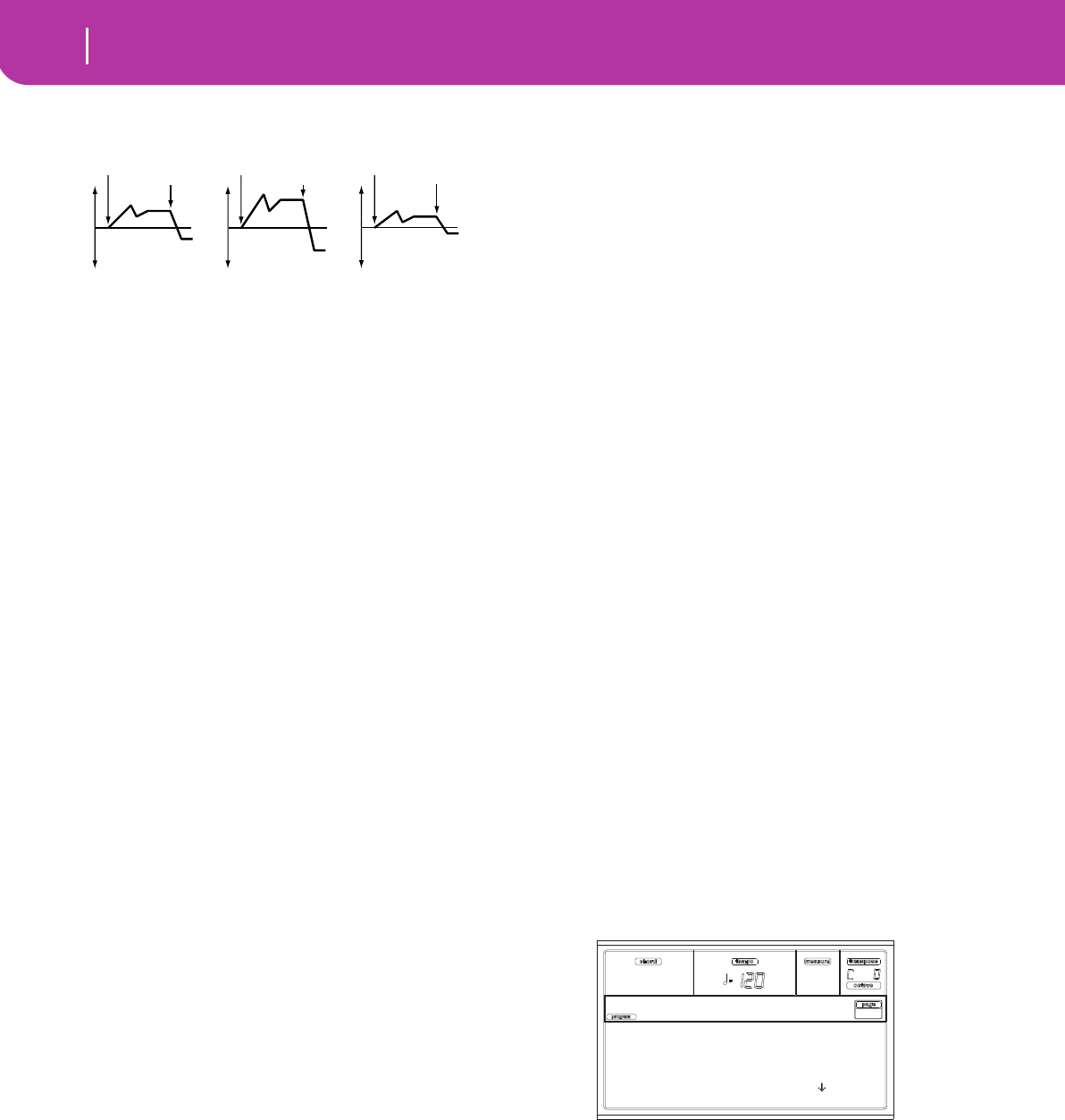
114 Program operating mode
Page 9 - Filter LFO1
Filter EG modulation
Velocity to A
This parameter specifies the depth and direction of the effect
that velocity will have on the time-varying changes created by
the filter EG (as set on “Page 11 - Filter EG”) to control the
filter A cutoff frequency.
With positive (+) values, playing more strongly will cause the
filter EG to produce greater changes in cutoff frequency. With
negative (–) values, playing more strongly will also cause the
filter EG to produce greater changes in cutoff frequency, but
with the polarity of the EG inverted.
99…+99 Value of the Velocity to A parameter.
Velocity to B
This parameter specifies the depth and direction of the effect
that velocity will have on the time-varying changes created by
the filter EG to control the filter B cutoff frequency (see
“Velocity to A”).
99…+99 Value of the Velocity to B parameter.
EG Intensity to A
Specifies the depth and direction of the effect that the time-
varying changes created by the filter 1 EG will have on the fil-
ter A cutoff frequency.
With positive (+) settings, the sound will become brighter
when the EG levels set by Filter EG “Level” and “Time”
parameters are in the “+” area, and darker when they are in
the “–” area.
With negative (–) settings, the sound will become darker
when the EG levels set by Filter EG “Level” and “Time”
parameters are in the “+” area, and brighter when they are in
the “–” area.
-99…+99 Parameter value.
EG Intensity to B
Specifies the depth and direction of the effect that the time-
varying changes created by the filter EG will have on the filter
B cutoff frequency (see “EG Intensity to A”).
-99…+99 Parameter value.
EG AMS (Alternate Modulation Source)
Selects the source that will control the depth and direction of
the effect that the time-varying changes produced by the fil-
ter EG will have on the cutoff frequency of filters A and B. See
“AMS (Alternate Modulation Source) list” on page 123.
Intensity to A
Specifies the depth and direction of the effect that “AMS” will
have on filter A. For details on how this will apply, refer to
“EG Intensity to A”.
Intensity to B
Specifies the depth and direction of the effect that “AMS” will
have on filter B. For details on how this will apply, refer to
“EG Intensity to A”.
Note: The sum of the settings for “Velocity to A/B”, “Intensity to
A/B”, and “(AMS) Intensity to A/B” will determine the depth
and direction of the effect produced by the filter EG.
Filter A/B modulation
AMS1(fA/B) (Alternate Modulation Source1 for filter A/B)
Selects the source that will control modulation of the filter A
cutoff frequency. See “AMS (Alternate Modulation Source)
list” on page 123.
Note: The filter B parameters will be displayed when “Filter
Type” on page 112 is Low Pass & High Pass.
Intensity
Specifies the depth and direction of the effect that “AMS1”
will have.
When “AMS1” is JS X, a positive (+) value for this parameter
will cause the cutoff frequency to rise when the joystick is
moved toward the right, and fall when the joystick is moved
toward the left. With a negative (–) value for this parameter,
the opposite will occur.
This value is added to the setting of the Filter A “Frequency”.
AMS2 (Alternate Modulation Source2)
Selects the source that will control modulation of the filter A
cutoff frequency (see “AMS (Alternate Modulation Source)
list” on page 123).
Intensity
Specifies the depth and direction of the effect that the
selected source will have (see “Intensity” on page 114).
PAGE 9 - FILTER LFO1
Here you can use the filter LFO to apply cyclic modulation to
the cutoff frequency of the filter (for the selected oscillator)
to create cyclical changes in tone.
Selected
Use this parameter to select an oscillator to put in edit. Alter-
natively, you can select oscillators using the F1-F4 buttons.
Intensity to A
Specifies the depth and direction of the modulation that
LFO1 (set on “Page 17 - LFO1”) will have on the cutoff fre-
quency of filter A. Negative (–) settings will invert the phase.
-99…+99 Parameter value.
Changes in cutoff frequency
Softly played Strongly played
Setting to –
Strongly played
Setting to +
Note-on
Note-off
Note-on
Note-off
Note-on
Note-off
Selected: Osc1
Intensity to A: +0
Intensity to B: +0
Joystick -Y to A: +5
Filter LFO1|Osc1
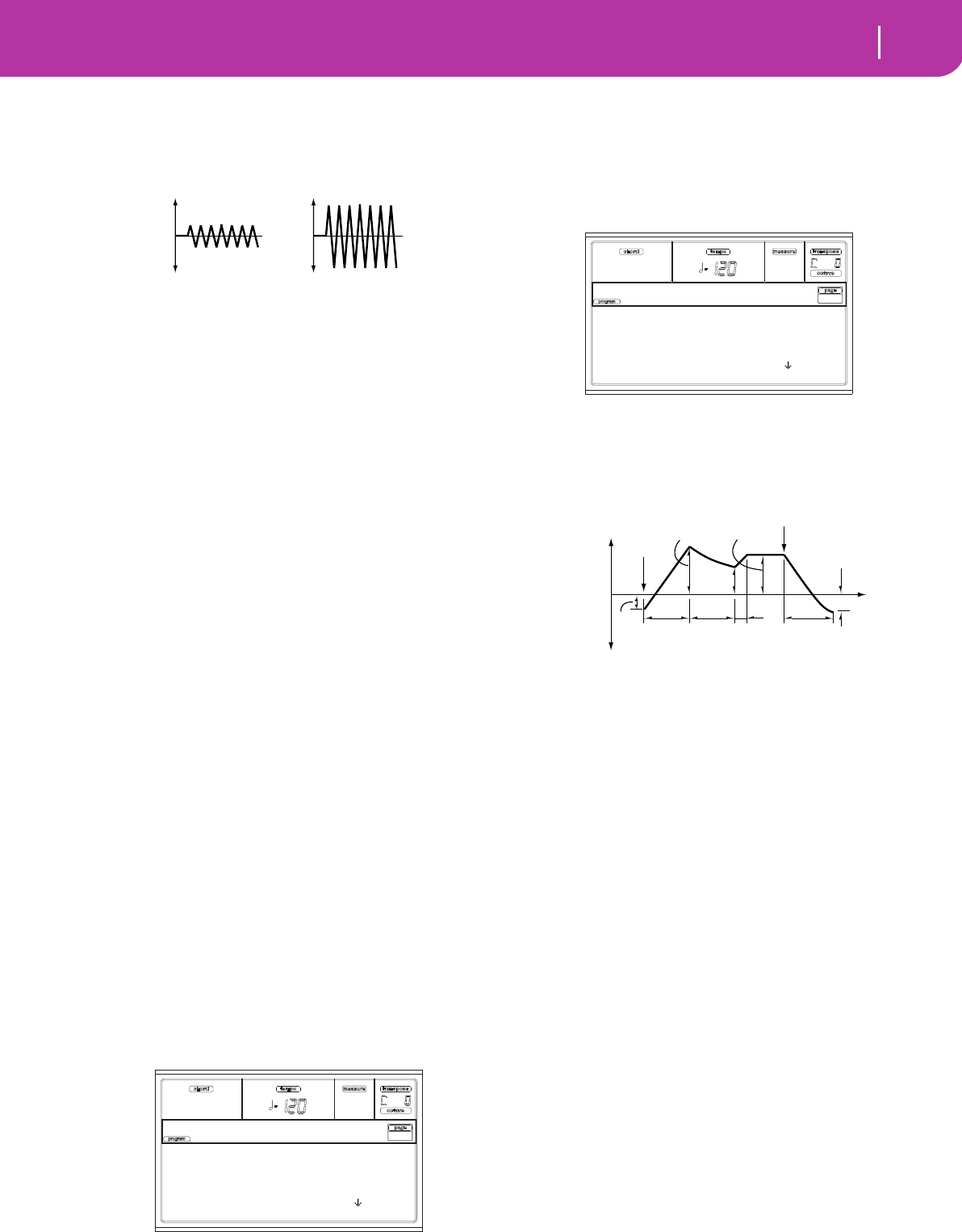
115
Program operating mode
Page 10 - Filter LFO2
Intensity to B
Specify the depth and direction of the modulation that LFO1
will have on the cutoff frequency of filter B (see “Intensity to
A”).
-99…+99 Parameter value.
Joystick –Y to A
By moving the joystick in the Y direction (toward yourself),
you can control the depth at which LFO1 modulates the cut-
off frequency of filter A. This parameter specifies the depth
and direction of the control.
Higher settings of this parameter will produce greater
increases in the effect of LFO1 on the filter when the joystick
is moved toward yourself.
-99…+99 Parameter value.
Joystick –Y to B
By moving the joystick in the Y direction (toward yourself),
you can control the depth at which LFO1 modulates the cut-
off frequency of filter B. This parameter specifies the depth
and direction of the control (see “Joystick –Y to A”).
Filter LFO1 modulation
AMS (Alternate Modulation Source)
Select a source that will control the depth and direction of
cutoff frequency change for both filters A and B. See “AMS
(Alternate Modulation Source) list”.
Intensity to A
Specifies the depth and direction of the effect that “AMS” will
have on filter A.
For example if “AMS” is Joystick +Y, higher settings of this
parameter will allow greater change to be applied to LFO1
when you push the joystick.
-99…+99 Parameter value.
Intensity to B
Specifies the depth and direction of the effect that “AMS” will
have on filter B (see “Intensity to A”).
PAGE 10 - FILTER LFO2
Adjusts the depth of the cyclic modulation applied by LFO2
(set on “Page 18 - LFO2”) to the cutoff frequency of filters A
and B. For more information on the parameters see “Page 9 -
Filter LFO1” on page 114.
PAGE 11 - FILTER EG
Here you can make settings for the EG that will produce
time-varying changes in the cutoff frequency of filters A and
B for the selected oscillator. The depth of the effect that these
settings will have on the filter cutoff frequency is determined
by the “Velocity” and “Intensity” parameters.
Selected
Use this parameter to select an oscillator to put in edit. Alter-
natively, you can select oscillators using the F1-F4 buttons.
Filter envelope
Start/Attack/Break/Sustain/Release Level
These are the envelope segment levels. The result will depend
on the filter that was selected in “Filter Type”. For example,
with the Low Pass Resonance filter, positive (+) values of EG
Intensity will cause the tone to be brightened by positive (+)
levels, and darkened by negative (–) levels.
-99…+99 Level value.
Start Level
This parameter specifies the change in cutoff frequency at the
time of note-on.
Attack Level
This parameter specifies the change in cutoff frequency after
the attack time has elapsed.
Break Point Level
This parameter specifies the change in cutoff frequency after
the decay time has elapsed.
Sustain Level
This parameter specifies the change in cutoff frequency that
will be maintained from after the slope time has elapsed until
note-off occurs.
Release Level
This parameter specifies the change in cutoff frequency that
will occur when the release time has elapsed.
Attack/Decay/Slope/Release Time
These parameters specify the time over which the filter
change will occur.
0…99 Time value.
Attack Time
This parameter specifies the time over which the level will
change from note-on until the attack level is reached.
Change in cutoff
Low setting High setting
Selected: Osc1
Intensity to A: +0
Intensity to B: +0
Joystick -Y to A: +5
Filter LFO2|Osc1
Selected: Osc1
Start Level: +99
Attack Time: 73
Attack Level: +95
FilterEG |Osc1
Note-on
Note-off
Attack
Time
Start
Level Decay
Time
Release
Time
Release
Level
Attack Level
The specified
cutoff
frequency
Sustain Level
Time
Break
Point
Level
Slope
Time
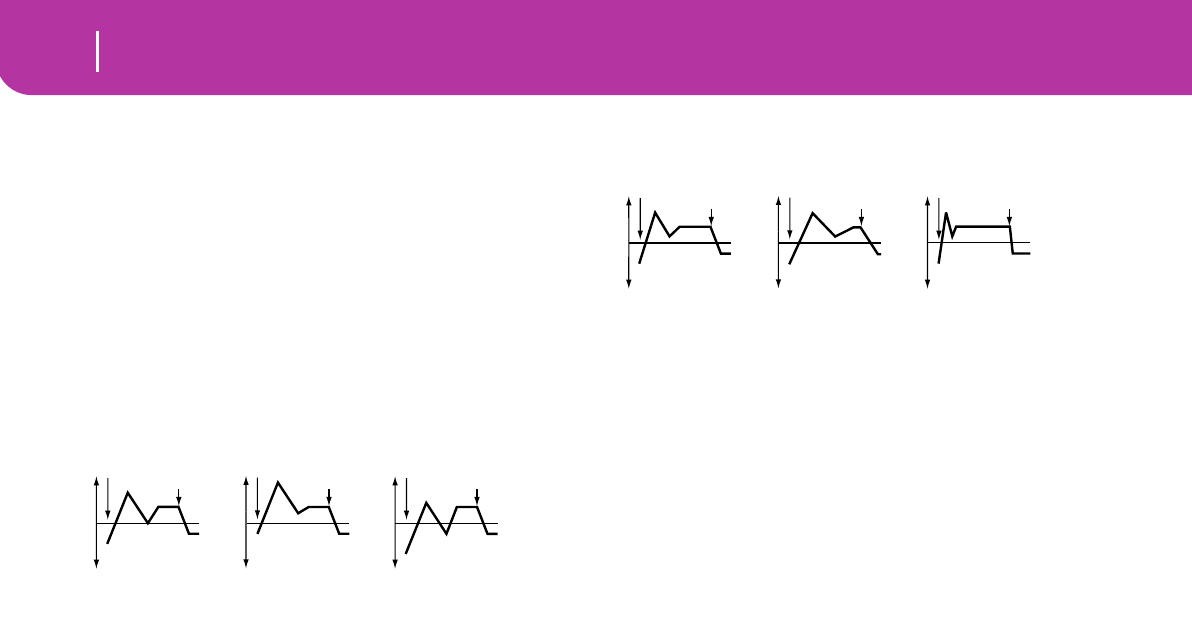
116 Program operating mode
Page 11 - Filter EG
Decay Time
This parameter specifies the time over which the level will
change from the attack level to the break point level.
Slope Time
This parameter specifies the time over which the level will
change after the decay time has elapsed until the sustain level
is reached.
Release Time
This parameter specifies the time over which the level will
change after note-on occurs until the release level is reached.
Filter EG ‘Level’ modulation
AMS(L) (Alternate Modulation Source)
This parameter selects the source that will control the “Level”
parameters of the filter EG (“AMS (Alternate Modulation
Source) list” on page 123).
Intensity (AMS Intensity)
This parameter specifies the depth and direction of the effect
applied by “AMS”. With a setting of 0, the levels specified by
“Frequency A (Cutoff Frequency A)” will be used.
For example, if “AMS” is Velocity, and you set “Start Level
Swing”, “Attack Level Swing” and “Break Level Swing” to +
and set “Intensity” to a positive (+) value, the EG levels will
rise as you play more strongly. If “Intensity” is set to a nega-
tive (–) values, the EG levels will fall as you play more
strongly.
-99…+99 Intensity value.
Start Level Swing
This parameter specifies the direction in which “AMS” will
affect “Start Level”. When “Intensity” has a positive (+)
value, a setting of + for this parameter will allow “AMS” to
raise the EG level, and a setting of – will allow “AMS” to lower
the EG level. With a setting of 0 there will be no change.
Attack Level Swing
This parameter specifies the direction in which “AMS” will
affect “Attack Level”. When “Intensity” has a positive (+)
value, a setting of + for this parameter will allow “AMS” to
raise the EG level, and a setting of – will allow “AMS” to lower
the EG level. With a setting of 0 there will be no change.
Break Level Swing
This parameter specifies the direction in which “AMS” will
affect “Break Point Level”. When “Intensity” has a positive
(+) value, a setting of + for this parameter will allow “AMS”
to raise the EG level, and a setting of – will allow “AMS” to
lower the EG level. With a setting of 0 there will be no
change.
Filter EG ‘Time’ modulation
AMS1/2(T)
Use this parameter to select the source that will control the
“Time” parameters of the filter EG. See “AMS (Alternate
Modulation Source) list” on page 123.
Intensity
This parameter specifies the depth and direction of the effect
that “AMS1/2(T)” will have.
For example, if “AMS1/2(T)” is set to FltKTr +/+, the EG
“Time” parameters will be controlled by the Keyboard Track-
ing settings. With positive (+) values of this parameter, posi-
tive (+) values of “Ramp” will lengthen the EG times, and
negative (–) values of “Ramp” will shorten the EG times. The
direction of change is specified by “Attack Time Swing”,
“Decay Time Swing”, “Slope Time Swing”, and “Release
Time Swing”.
With a setting of 0, the times specified by “Frequency A (Cut-
off Frequency A)” will be used.
If “AMS1/2(T)” is set to Velocity, positive (+) values of this
parameter will cause EG times to lengthen as you play more
strongly, and negative (–) values will cause EG times to
shorten as you play more strongly.
-99…+99 Intensity value.
Attack Time Swing
This parameter specifies the direction in which “AMS1/2(T)”
will affect the attack time. With positive (+) values of “Inten-
sity”, setting this parameter to + will allow AMS to lengthen
the time, and setting this parameter to – will allow AMS to
shorten the time. With a setting of 0 there will be no change.
Decay Time Swing
This parameter specifies the direction in which “AMS1/2(T)”
will affect the decay time. With positive (+) values of “Inten-
sity”, setting this parameter to + will allow AMS to lengthen
the time, and setting this parameter to – will allow AMS to
shorten the time. With a setting of 0 there will be no change.
Slope Time Swing
This parameter specifies the direction in which “AMS1/2(T)”
will affect the slope time. With positive (+) values of “Inten-
sity”, setting this parameter to + will allow AMS to lengthen
the time, and setting this parameter to – will allow AMS to
shorten the time. With a setting of 0 there will be no change.
Release Time Swing
This parameter specifies the direction in which “AMS1/2(T)”
will affect the release time. With positive (+) values of “Inten-
sity”, setting this parameter to + will allow AMS to lengthen
the time, and setting this parameter to – will allow AMS to
shorten the time. With a setting of 0 there will be no change.
Filter 1 EG changes (level) (AMS = Velocity, Intensity = a positive (+) value)
Note-on
Note-off
Note-on
Note-off
Note-on
Note-off
Softly played note with Start Level
Swing, Attack Level Swing, and
Break Level Swing set to +
Strongly played note with Start
Level Swing, Attack Level Swing,
and Break Level Swing set to +
Strongly played note with Start
Level Swing, Attack Level Swing,
and Break Level Swing set to –
Filter 1 EG changes (Time) (AMS = Velocity, Intensity = a positive (+) value)
Note-on
Note-off
Note-on
Note-off
Note-on
Note-off
Softly played note with Attack,
Decay, Slope and Release
Level Swings set to +
Strongly played note with
Attack, Decay, Slope and
Release Level Swings set to +
Strongly played note with
Attack, Decay, Slope and
Release Level Swings set to –
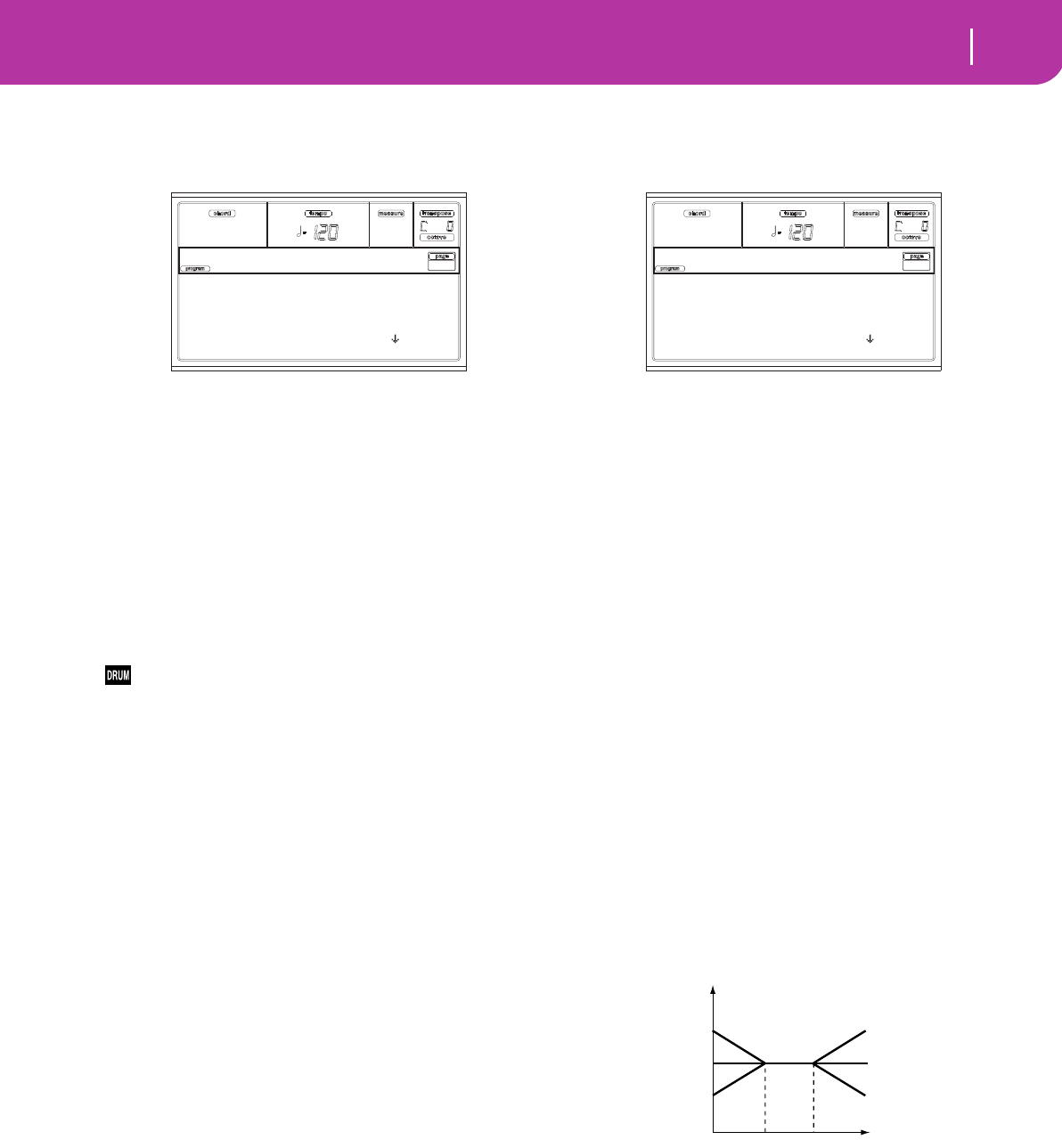
117
Program operating mode
Page 12 - Amp
PAGE 12 - AMP
These parameters control the volume and pan of the selected
oscillator.
Selected
Use this parameter to select an oscillator to put in edit. Alter-
natively, you can select oscillators using the F1-F4 buttons.
Level
Volume of the selected oscillator.
Note: The volume of a Program can be controlled by CC#7 (vol-
ume) and #11 (expression). The resulting level is determined by
multiplying the values of CC#7 and #11. The Global MIDI
channel is used for control.
0…127 Volume level.
Pan
Pan (stereo position) of the selected oscillator.
This parameter is not available when editing a Drum Pro-
gram. Use the individual Pan control for each key (see
“Pan” on page 109).
Random The sound will be heard from a different loca-
tion at each note-on.
L001 Places the sound at far left.
C064 Places the sound in the center.
R127 Places the sound to far right.
Note: This can be controlled by CC#10 (panpot). A CC#10
value of 0 or 1 will place the sound at the far left, a value of 64
will place the sound at the location specified by the “Pan” setting
for each oscillator, and a value of 127 will place the sound at the
far right. This is controlled on the global MIDI channel.
Pan modulation
AMS (Alternate Modulation Source)
Selects the source that will modify pan (see “AMS (Alternate
Modulation Source) list” on page 123). This change will be
relative to the “Pan” setting.
Intensity
Specifies the depth of the effect produced by “AMS”. For
example, if “Pan” is set to C064 and “AMS” is Note Number,
positive (+) values of this parameter will cause the sound to
move toward the right as the note numbers increase beyond
the C4 note (i.e., as you play higher), and toward the left as
the note numbers decrease (i.e., as you play lower). Negative
(–) values of this parameter will have the opposite effect.
-99…+99 Parameter value.
PAGE 13 - AMP MODULATION
These settings allow you to apply modulation to amp (for
each oscillator) to modulate the volume.
Selected
Use this parameter to select an oscillator to put in edit. Alter-
natively, you can select oscillators using the F1-F4 buttons.
Amplifier keyboard tracking
These parameters let you use keyboard tracking to adjust the
volume of the selected oscillator. Use the “Key” and “Ramp”
parameters to specify how the volume will be affected by the
keyboard location that you play.
Tracking Low/High
These settings specify the note number at which keyboard
tracking will begin to apply. The volume will not change
between “Tracking Low” and “Tracking High”.
C–1…G9 Lowest/Highest note in the range.
Tracking Low
Keyboard tracking will apply to the range below the specified
note number.
Tracking High
Keyboard tracking will apply to the range above the specified
note number.
Ramp
These parameters specify the angle of keyboard tracking.
-99…+99 Angle value.
Here is an example of volume changes produced by keyboard
location and “Ramp” settings:
Ramp Low
With positive (+) values of this parameter, the volume will
increase as you play notes below the “Tracking Low” note
number. With negative (–) values, the volume will decrease.
Ramp High
With positive (+) values of this parameter, the volume will
increase as you play notes above the “Key High” note number.
With negative (–) values, the volume will decrease.
Selected: Osc1
Level: 120
Pan: L001
AMS: Note Number
Amp |Osc1
Selected: Osc1
Tracking Low: C 3
Tracking High: A#4
Ramp Low: +48
Amp Mod |Osc1
Volume
Key
Ramp Low=+99
Ramp Low=0
Ramp Low=–99
Ramp High=+99
Ramp High=0
Ramp High=–99
Key Low Key High
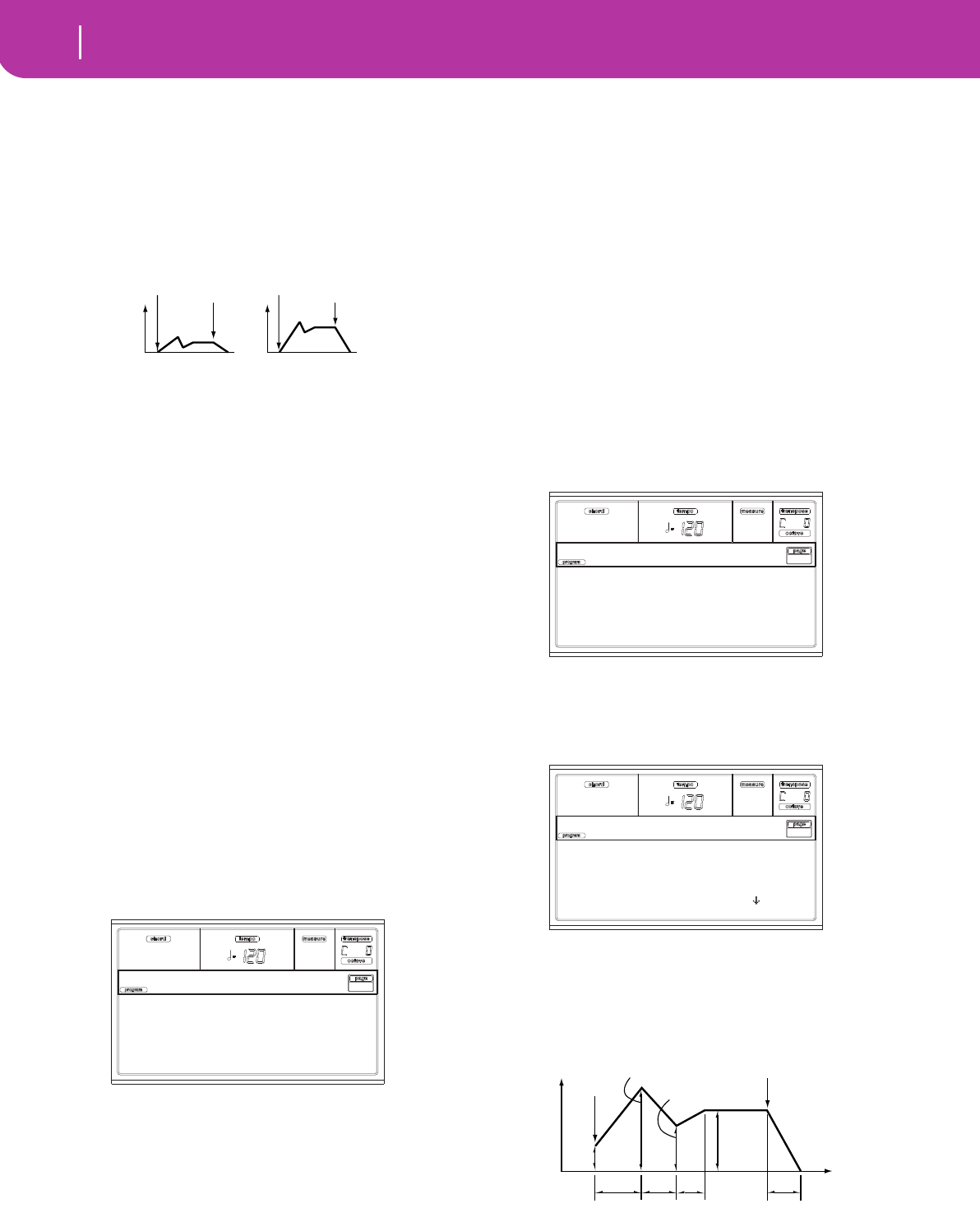
118 Program operating mode
Page 14 - Amp LFO1
Amplifier Modulation
These parameters specify how the volume of the selected
oscillator will be affected by velocity.
Velocity Intensity
With positive (+) values, the volume will increase as you play
more strongly. With negative (–) values, the volume will
decrease as you play more strongly.
-99…+99 Intensity value.
EG AMS (Alternate Modulation Source)
Selects the source that will control the volume of the amp for
the selected oscillator (See “AMS (Alternate Modulation
Source) list” on page 123). “Velocity” cannot be selected.
Intensity
This parameter specifies the depth and direction of the effect
that “AMS” will have. The actual volume will be determined
by multiplying the value of the changes produced by the amp
EG with the values of Alternate Modulation etc., and if the
levels of the amp EG are low, the modulation applied by
Alternate Modulation will also be less.
For example, if “AMS” is set to Joystick +Y, positive (+) values
of this parameter will cause the volume to increase when you
push the joystick. However if the EG settings etc. have already
raised the volume to its maximum level, the volume cannot
be increased further.
With negative (–) values of this parameter, the volume will
decrease when the joystick is pushed.
-99…+99 Intensity value.
PAGE 14 - AMP LFO1
These parameters let you use “LFO1” (see “Page 17 - LFO1”
on page 120) and “LFO 2” (see “Page 18 - LFO2” on
page 121) to control the volume of the selected oscillator.
Selected
Use this parameter to select an oscillator to put in edit. Alter-
natively, you can select oscillators using the F1-F4 buttons.
Intensity
This parameter specifies the depth and direction of the effect
that “LFO1” will have on the volume of the selected oscilla-
tor. Negative (–) values will invert the LFO waveform.
-99…+99 Intensity value.
Amplifier LFO1 modulation
AMS (Alternate Modulation Source)
Use this parameter to select a source that will control the
depth by which “LFO1” will modulate the volume of the
selected oscillator. See “AMS (Alternate Modulation Source)
list” on page 123.
Intensity
As the absolute value of this setting is increased, the effect of
“AMS” on “LFO1” will increase. Negative (–) values will
invert the LFO waveform.
-99…+99 Intensity value.
PAGE 15 - AMP LFO2
These parameters let you use “LFO1” (see “Page 17 - LFO1”
on page 120) and “LFO 2” (see “Page 18 - LFO2” on
page 121) to control the selected oscillator volume. See “Page
14 - Amp LFO1” for more information on parameter’s edit-
ing.
PAGE 16 - AMP EG
These parameters let you create time-varying changes in the
volume of the selected oscillator.
Selected
Use this parameter to select an oscillator to put in edit. Alter-
natively, you can select oscillators using the F1-F4 buttons.
Amp envelope
Start/Attack/Break/Sustain/Release Level
These parameters are the level of the envelope segment.
0…99 Level value.
Volume change (with positive (+) values of this parameter)
Softly played Strongly played
Note-on
Note-off
Note-on
Note-off
Selected: Osc1
Intensity: +0
AMS: Joystick -Y
Intensity: +0
Amp LFO1 |Osc1
Selected: Osc1
Intensity: +0
AMS: Joystick -Y
Intensity: +0
Amp LFO2 |Osc1
Selected: Osc1
Start Level: +99
Attack Time: 73
Attack Level: +95
Amp EG |Osc1
Note-on
Note-off
Attack
Time
Decay
Time
Release Time
Attack Level
Sustain
Level
Time
Break Point
Start
Level
Slope
Time
Amplifier EG
Volume
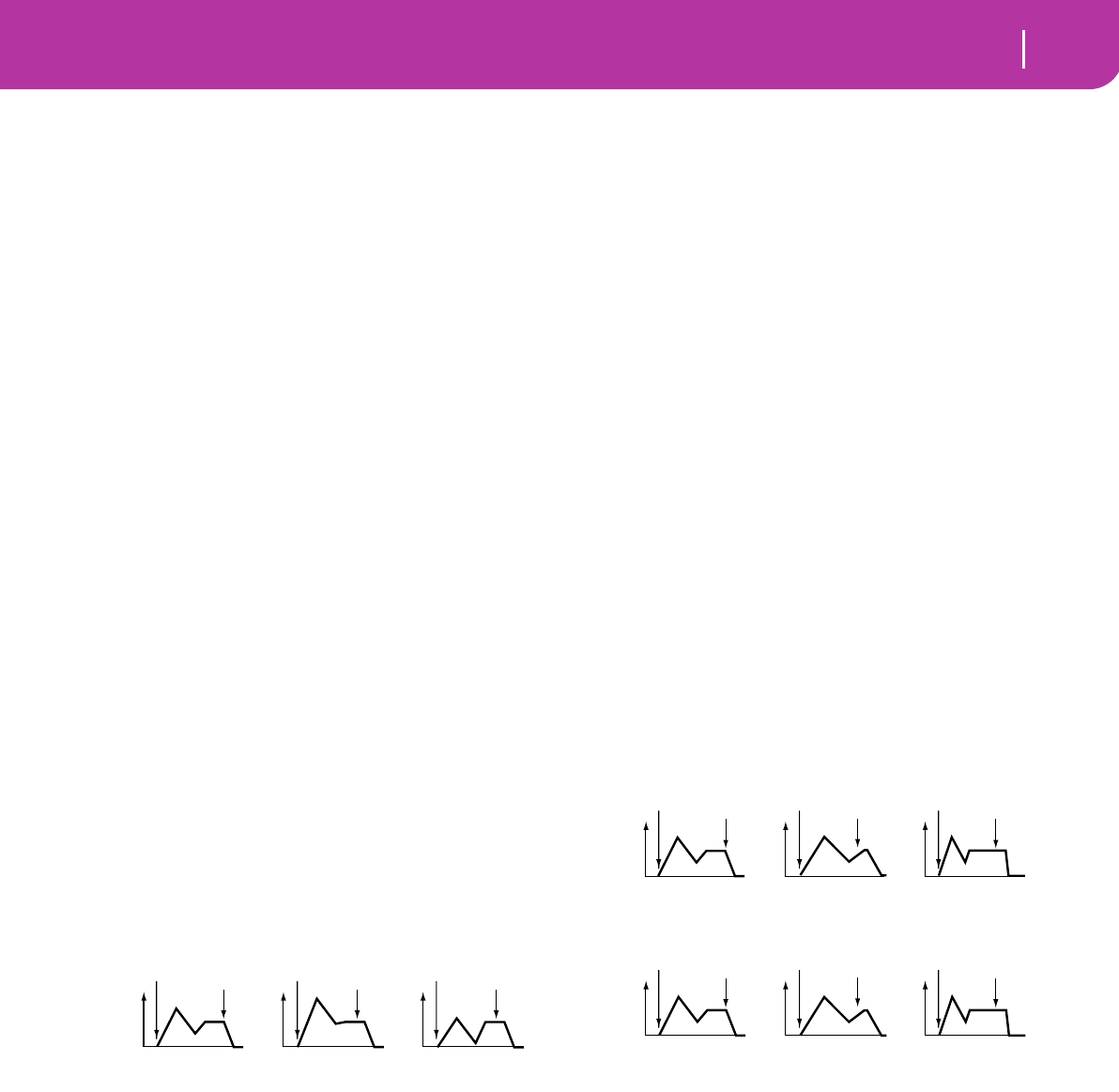
119
Program operating mode
Page 16 - Amp EG
Start Level
This parameter specifies the volume level at note-on. If you
want the note to begin at a loud level, set this to a high value.
Attack Level
This parameter specifies the volume level that will be reached
after the attack time has elapsed.
Break Level
This parameter specifies the volume level that will be reached
after the decay time has elapsed.
Sustain Level
This parameter specifies the volume level that will be main-
tained from after the slope time has elapsed until note-off
occurs.
Attack/Decay/Slope/Release Time
These parameters specify the time over which the volume
change will occur.
0…99 Time value.
Attack Time
This parameter specifies the time over which the volume will
change after note-on until it reaches the attack level. If the
start level is 0, this will be the rise time of the sound.
Decay Time
This parameter specifies the time over which the volume will
change from when it reaches the attack level until it reaches
the break point level.
Slope Time
This parameter specifies the time over which the volume will
change from when it reaches the break point level until it
reaches the sustain level.
Release Time
This parameter specifies the time over which the volume will
change after note-off until it reaches 0.
Amp EG ‘Level’ modulation
AMS(L) (Alternate Modulation Source)
This parameter specifies the source that will control the
“Level” parameters of the amp EG. See “AMS (Alternate
Modulation Source) list” on page 123.
Intensity
This parameter specifies the depth and direction of the effect
that “AMS” will have. For example, if “AMS” is Velocity, set-
ting “Start Level Swing”, “Attack Level Swing” and “Break
Point Level Swing” to + and setting “Intensity” to a positive
(+) value will cause the amp EG volume levels to increase as
you play more strongly. Setting “Intensity” to a negative (–)
values will cause the amp EG volume levels to decrease as you
play more strongly. With a setting of 0, the levels will be as
specified on “Page 16 - Amp EG”.
-99…+99 Intensity value.
Start Level Swing
This parameter specifies the direction in which “AMS” will
change “Start Level”. If “Intensity” is set to a positive (+)
value, setting this parameter to + will allow AMS to increase
the EG level, and setting this parameter to – will allow AMS
to decrease the EG level. With a setting of 0, no change will
occur.
Attack Level Swing
This parameter specifies the direction in which “AMS” will
change “Attack Level”. If “Intensity” is set to a positive (+)
value, setting this parameter to + will allow AMS to increase
the EG level, and setting this parameter to – will allow AMS
to decrease the EG level. With a setting of 0, no change will
occur.
Break Point Level Swing
This parameter specifies the direction in which “AMS” will
change “Break Level”. If “Intensity” is set to a positive (+)
value, setting this parameter to + will allow AMS to increase
the EG level, and setting this parameter to – will allow AMS
to decrease the EG level. With a setting of 0, no change will
occur.
Amp EG ‘Time’ modulation
These parameters let you use an alternate modulation source
to modify the amp EG times that were specified in “Attack/
Decay/Slope/Release Time” on page 119.
AMS1(T) (Alternate Modulation Source 1 - Time)
This parameter specifies the source that will control the
“Time” parameters of the amp EG (see “AMS (Alternate
Modulation Source) list” on page 123). With a setting of Off,
there will be no modulation.
Intensity
This parameter specifies the depth and direction of the effect
that “AMS1” will have. For example, if “AMS1(T)” is Amp
KTrk +/+, the (Amp) Keyboard Track settings (see “Amplifier
keyboard tracking” on page 117) will control the EG “Time”
parameters. With positive (+) values of this parameter, posi-
tive (+) values of “Ramp (Ramp Setting) will cause EG times
to be lengthened, and negative (–) values of “Ramp (Ramp
Setting)” will cause EG times to be shortened. The direction
of the change is specified by “Attack Time Swing”, “Decay
Time Swing”, “Slope Time Swing”, and “Release Time”.
When “AMS1(T)” is Velocity, positive (+) values will cause
EG times to lengthen as you play more strongly, and negative
Amp 1 EG changes (Level) (AMS=Velocity, Intensity = a positive (+) value)
Note-on
Note-off
Note-on
Note-off
Note-on
Note-off
Softly played note when Start Level
Swing=0 and Attack Level Swing
and Breack Level Swing are set to +
Strongly played note when Start Level
Swing=0 and Attack Level Swing and
Breack Level Swing are set to +
Strongly played note when Start Level
Swing=0 and Attack Level Swing and
Breack Level Swing are set to +
Amp 1 EG changes (Time) (AMS=Velocity, Intensity= a positive (+) value)
Amp 1 EG changes (Time)
(AMS=Amp KTrk +/+, Intensity = a positive (+) value)
(When Amp Keyboard Track “Low Ramp”= a positive (+) value, and
“High Ramp” = a positive (+) value)
Note-on
Note-off
Note-on
Note-off
Note-on
Note-off
Note-on
Note-off
Note-on
Note-off
Note-on
Note-off
Low-pitched note played with
Attack, Decay, Slope, and
Release Time Swing at +
Softly played note with
Attack, Decay, Slope and
Release Time Swing at +
High -pitched note played with
Attack, Decay, Slope, and
Release Time Swing at –
Strongly played note with
Attack, Decay, Slope and
Release Time Swing at +
Strongly played note with
Attack, Decay, Slope and
Release Time Swing at –
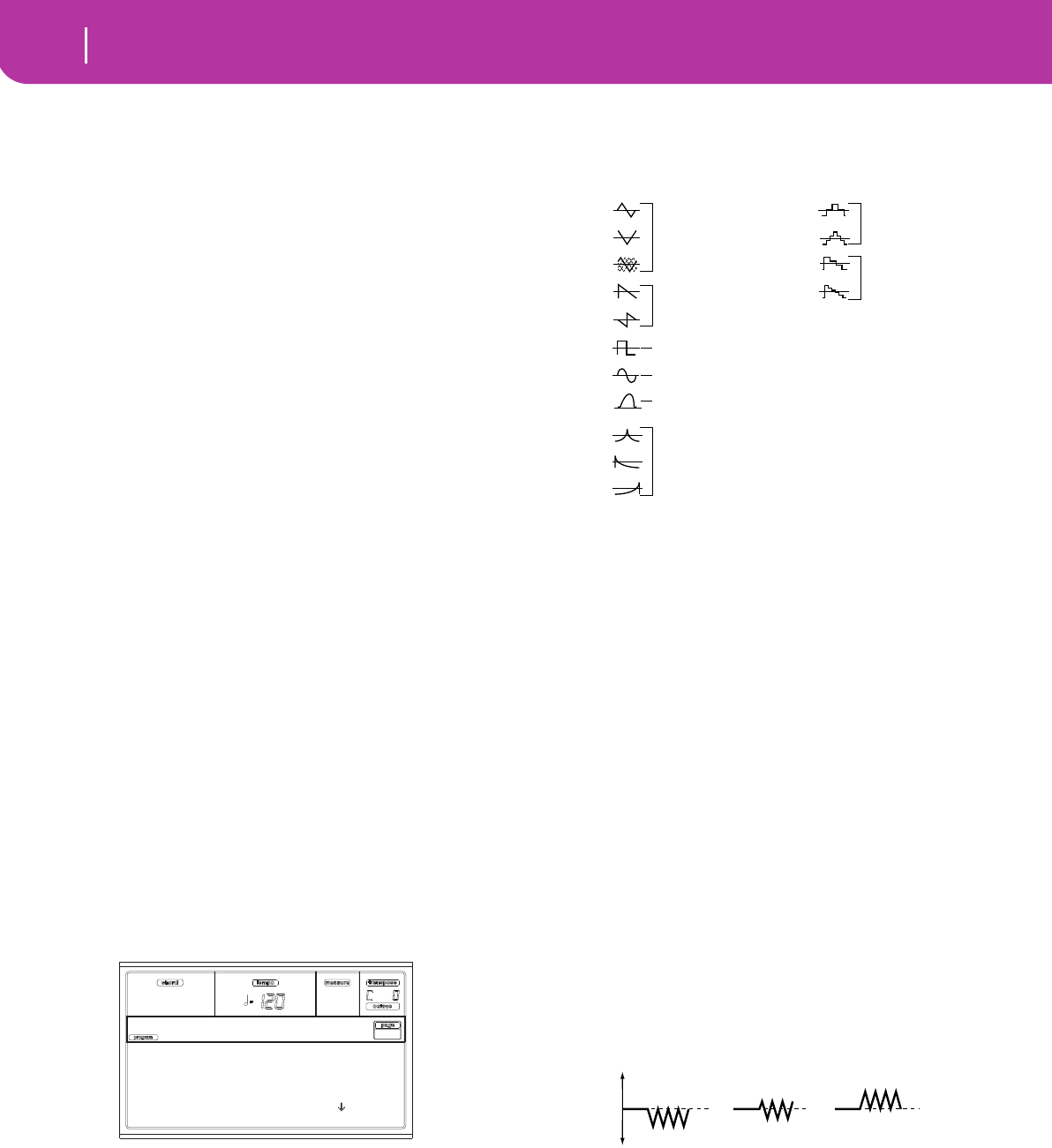
120 Program operating mode
Page 17 - LFO1
(–) values will cause EG times to shorten as you play more
strongly. With a setting of 0, the EG times will be as specified
by the “Amp envelope” parameters (see page 14-118).
Attack Time Swing
This parameter specifies the direction of the effect that
“AMS1” will have on “Attack Time”. With positive (+) values
of “Intensity”, setting this parameter to + will allow AMS1 to
lengthen the time, and setting it to – will allow AMS1 to
shorten the time. With a setting of 0 there will be no effect.
Decay Time Swing
This parameter specifies the direction of the effect that
“AMS1” will have on “Decay Time”. With positive (+) values
of “Intensity”, setting this parameter to + will allow AMS1 to
lengthen the time, and setting it to – will allow AMS1 to
shorten the time. With a setting of 0 there will be no effect.
Slope Time Swing
This parameter specifies the direction of the effect that
“AMS1” will have on “Slope Time”. With positive (+) values
of “Intensity”, setting this parameter to + will allow AMS1 to
lengthen the time, and setting it to – will allow AMS1 to
shorten the time. With a setting of 0 there will be no effect.
Release Time
This parameter specifies the direction of the effect that
“AMS1” will have on “Release Time”. With positive (+) val-
ues of “Intensity”, setting this parameter to + will allow AMS1
to lengthen the time, and setting it to – will allow AMS1 to
shorten the time. With a setting of 0 there will be no effect.
AMS2 (Alternate Modulation Source 2)
This is another alternate modulation source for the Amp EG.
See above “AMS1” parameters.
PAGE 17 - LFO1
In this and the next page you can make settings for the LFO
that can be used to cyclically modulate the Pitch, Filter, and
Amp of each oscillator. There are two LFO units for each
oscillator. By setting the LFO1 or LFO2 Intensity to a negative
(–) value for Pitch, Filter, or Amp, you can invert the LFO
waveform.
Wave
This parameter selects the LFO waveform. The numbers that
appear at the right of some of the LFO waveforms indicate
the phase at which the waveform will begin.
Frequency
Set the LFO frequency. A setting of 99 is the fastest.
00…99 Frequency rate.
Key Sync
This parameter specifies if the LFO is synchronized to key
strokes.
On The LFO will start each time you play a note,
and an independent LFO will operate for each
note.
Off The LFO effect that was started by the first-
played note will continue to be applied to each
newly-played note. (In this case, Delay and
Fade will be applied only to the LFO when it is
first started).
Offset
This parameter specifies the central value of the LFO wave-
form. For example, with a setting of 0 as shown in the follow-
ing diagram, the vibrato that is applied will be centered on
the note-on pitch. With a setting of +99, the vibrato will only
raise the pitch above the note-on pitch, in the way in which
vibrato is applied on a guitar.
When “Wave” is set to Guitar, the modulation will occur only
in the positive (+) direction even if you set “Offset” to 0.
Here are offset settings and pitch change produced by vibrato
-99…+99 Offset value.
Delay
This parameter specifies the time from note-on until the LFO
effect begins to apply. When “Key Sync” is Off, the delay will
apply only when the LFO is first started.
0…99 Delay time.
Fade In
This parameter specifies the time from when the LFO begins
to apply until it reaches the maximum amplitude. When “Key
Sync.” is Off, the fade will apply only when the LFO is first
started.
Selected: Osc1
Wave: Triangle Rand
Frequency: 31
Key Sync: On
LFO1 |Osc1
Triangle wave
Phase will change
randomly at each key-in
Sawtooth down
↓
Square wave
Sine wave
Guitar vibrato
Triangle 0
Triangle 90
Triangle
Random
Saw 0
Saw 180
Square
Sine
Guitar
Exponential
Triangle
Exponential
Saw Down
Exponential
Saw Up
Step Triangle – 4
Step Triangle – 6
Step Saw – 4
Step Saw – 6
Random1 (S/H):
Conventional sample & hold (S/H) in which the
level changes randomly at fixed intervals of
time
Random2 (S/H):
Both the levels and the time intervals will
change randomly.
Random3 (S/H):
The maximum level and minimum level will
alternate at random intervals of time (i.e., a
square wave with random period).
Random4 (Vector)
Random5 (Vector)
Random6 (Vector)
These types cause Random 1–3 to change
smoothly. They can be used to simulate the
instability of acoustic instruments etc.
offset = –99 offset = 0 offset = +99Pitch
Pitch at note-on
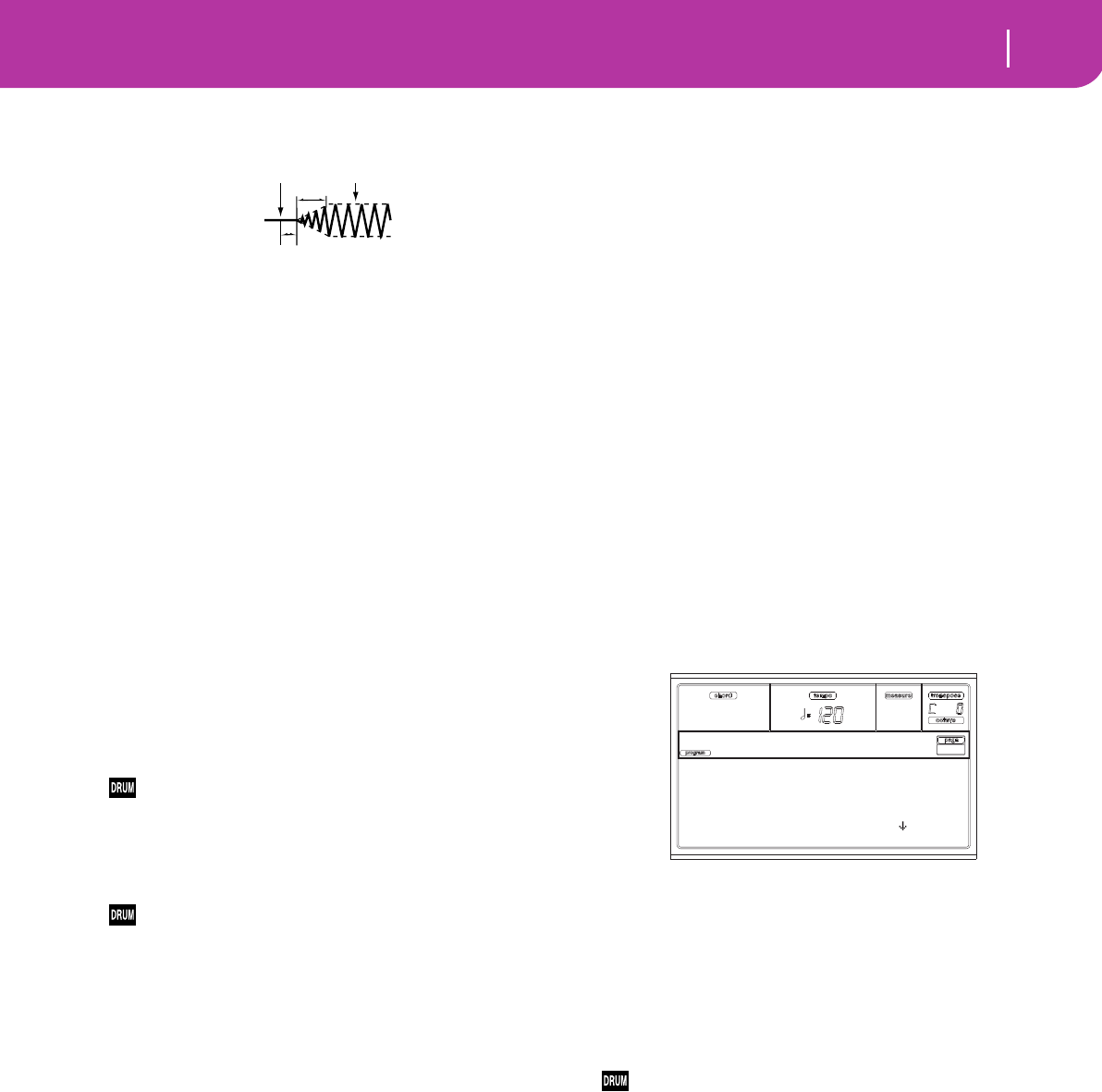
121
Program operating mode
Page 18 - LFO2
Here is how “Fade In” affects the LFO (when “Key Sync” is
On):
00…99 Fade rate.
Frequency MIDI/Tempo Sync
MIDI/Tempo Sync
This parameter enables/disables the LFO synchronization
with Sequencer 1 Tempo.
On The LFO frequency will synchronize to the
tempo (MIDI Clock) of Sequencer 1. In this
case, the values you specified for “Frequency”
(see page 14-120) and “Frequency modula-
tion” (see page 14-121) will be ignored.
Base Note/Times
When “MIDI/Tempo Sync” is On, these parameters set a note
length relative to “ (Tempo)” and the multiple (“Times”)
that will be applied to it. These parameters will determine the
frequency of the LFO1. For example if “Base Note” is (quar-
ter note) and “Times” is 04, the LFO will perform one cycle
every four beats.
Even if you change the “ (Tempo)” setting of Sequencer 1,
the LFO will always perform one cycle every four beats.
Base Note
This parameter is not available when editing a Drum Pro-
gram.
, , , , , , ,
Note value.
Times
This parameter is not available when editing a Drum Pro-
gram.
01...16 Beats before restarting the cycle.
Frequency modulation
You can use two alternate modulation sources to adjust the
speed of the LFO1 for the selected oscillator.
AMS1(F) (Alternate Modulation Source1)
Selects the source that will adjust the frequency of the
selected oscillator LFO1 (see “AMS (Alternate Modulation
Source) list” on page 123). LFO1 can be modulated by LFO2.
Intensity (AMS1 Intensity)
This parameter specifies the depth and direction of the effect
that “AMS1(F)” will have. When this parameter is set to a
value of 16, 33, 49, 66, 82, or 99, the LFO frequency being can
be increased by a maximum of 2, 4, 8, 16, 32, or 64 times
respectively (or decreased by 1/2, 1/4, 1/8, 1/16, 1/32, or 1/64
respectively).
For example, if “AMS1(F)” is Note Number, positive (+) val-
ues of this parameter will cause the oscillator LFO to speed
up as you play higher notes. Negative (–) values will cause the
oscillator LFO to slow down as you play higher notes. This
change will be centered on the C4 note.
If “AMS1(F)” is set to JS +Y, raising the value of this parame-
ter will cause the oscillator LFO1 speed to increase as the joy-
stick is moved away from yourself. With a setting of +99,
moving the joystick all the way away from yourself will
increase the LFO speed by approximately 64 times.
-99…+99 Intensity value.
AMS2(F) (Alternate Modulation Source2)
Intensity (AMS2 Intensity)
Make settings for a second alternate modulation source that
will adjust the frequency of the oscillator LFO1 (see above
“AMS1(F) (Alternate Modulation Source1)” and “Intensity
(AMS1 Intensity)”).
PAGE 18 - LFO2
Here you can make settings for the LFO2, which is the second
LFO that can be applied to the selected oscillator. See “Page
17 - LFO1” for more information on the parameters value.
However in “Frequency modulation”, the LFO cannot be
selected as a modulation source in “AMS1” or “AMS2.”
PAGE 19 - EFFECTS
Here you can select two effects for the whole Program, switch
them on/off, and specify chaining.
Note: For details on the effects, refer to the “Effects” chapter.
FX1/2
Use these parameters to select the effect type for effect 1/2.
See the “Effects” chapter for more information.
Note: If 000: No Effect is selected, the output from the master
effect will be muted.
Send
Send level for each effect.
Drum samples have their own send level settings (see
“Send FX1” and “Send FX2” on page 14-109). Use this
parameter to adjust the general offset of the Drum Pro-
gram.
000…127 Effect level.
Chain 2>1
Use this parameter to send the output of effect 2 to the input
of effect 1.
000…127 Level of the signal exiting the effect 2 going
back to the effect 1.
Send to Master
This parameters allows you to decide if the direct + effected
signal must go to the Master, or just the effected signal.
Yes Only the effected signal will be sent to the
Audio Outputs. The direct (non-effected) sig-
nal will not be sent.
Note-on Note-off
Fade
Delay
FX1: 53 RecSmthHall
Send: 56
FX2: 16 Chorus
Send: 0
Effects

122 Program operating mode
Page 20 - FX1 editing
No Both the effected signal and direct signals will
be sent to the Audio Outputs.
PAGE 20 - FX1 EDITING
In this page you can edit the effected assigned to the FX1 (A
or C) effect processor (usually reverb). See the “Effects” chap-
ter for more information.
PAGE 21 - FX2 EDITING
In this page you can edit the effected assigned to the FX2 (B
or D) effect processor (usually modulating effect). See the
“Effects” chapter for more information.
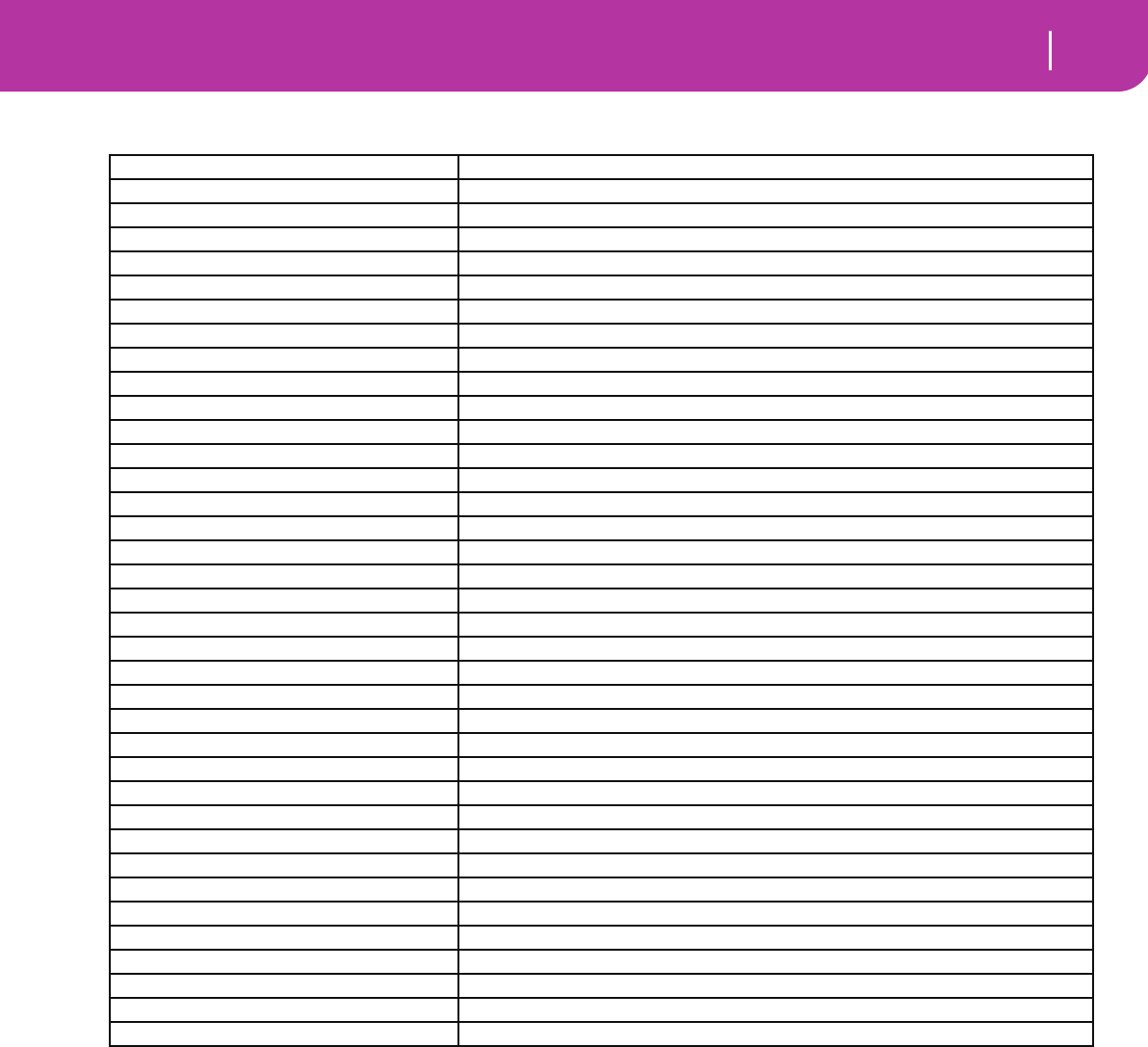
123
Program operating mode
AMS (Alternate Modulation Source) list
AMS (ALTERNATE MODULATION SOURCE) LIST
Flt KTrk +/+ (Filter Keyboard Track +/+)
Flt KTrk +/– (Filter Keyboard Track +/–)
Flt KTrk 0/+ (Filter Keyboard Track 0/+)
Flt KTrk +/0 (Filter Keyboard Track +/0)
Amp KTrk +/+ (Amp Keyboard Track +/+)
Amp KTrk +/– (Amp Keyboard Track +/–)
Amp KTrk 0/+ (Amp Keyboard Track 0/+)
Amp KTrk +/0 (Amp Keyboard Track +/0)
+/+ The direction of the effect will be determined
by the sign (positive or negative) of the “Ramp
Low” or “Ramp High” setting.
+/– The direction of the effect will be determined
by the sign of the “Ramp Low” setting, and by
the opposite sign of the “Ramp High” setting
(–50 for a setting of +50, and +50 for a setting
of –50).
0/+ “Ramp Low” will have no AMS effect. The sign
of the “Ramp High” setting will determine the
direction of its effect.
Off Do not use Alternate Modulation
Pitch EG Pitch EG
Filter EG Filter EG within the same oscillator
Amp EG Amp EG within the same oscillator
LFO1 LFO1 within the same oscillator
LFO2 LFO2 within the same oscillator
Flt KTrk +/+ (Filter Keyboard Track +/+) Filter keyboard tracking within the same oscillator
Flt KTrk +/– (Filter Keyboard Track +/–) Filter keyboard tracking within the same oscillator
Flt KTrk 0/+ (Filter Keyboard Track 0/+) Filter keyboard tracking within the same oscillator
Flt KTrk +/0 (Filter Keyboard Track +/0) Filter keyboard tracking within the same oscillator
Amp KTrk +/+ (Amp Keyboard Track +/+) Amp keyboard tracking within the same oscillator
Amp KTrk +/– (Amp Keyboard Track +/–) Amp keyboard tracking within the same oscillator
Amp KTrk 0/+ (Amp Keyboard Track 0/+) Amp keyboard tracking within the same oscillator
Amp KTrk +/0 (Amp Keyboard Track +/0) Amp keyboard tracking within the same oscillator
Note Number Note number
Velocity Velocity
Poly AT (Poly After Touch)(a)
(a) After Touch data can only be received via MIDI, or create as a MIDI event in Song Record-Step Recording mode.
Polyphonic After Touch (transmitted from the Pa50SD only as sequence data)
Channel AT (Channel After Touch)(a) After Touch (Channel After Touch)
Joystick X Joystick X (horizontal) axis
Joystick +Y Joystick +Y (vertical upward) direction (CC#01)
Joystick –Y Joystick –Y (vertical downward) direction (CC#02)
JS+Y & AT/2 (Joy Stick +Y & After Touch/2)(a) Joystick +Y (vertical upward) direction and After Touch
JS–Y & AT/2 (Joy Stick –Y & After Touch/2)(a) Joystick –Y (vertical downward) direction and After Touch
Ass.Pedal Assignable foot pedal (CC#04)
CC#18 CC#18
CC#17 CC#17
CC#19 CC#19
CC#20 CC#20
CC#21 CC#21
Damper Ddamper pedal (CC#64)
CC#65 Portamento switch (CC#65)
Sostenuto Sostenuto pedal (CC#66)
CC#80 CC#80
CC#81 CC#81
CC#82 CC#82
CC#83 CC#83
Tempo Tempo (tempo data from Sequencer 1 clock or external MIDI clock)
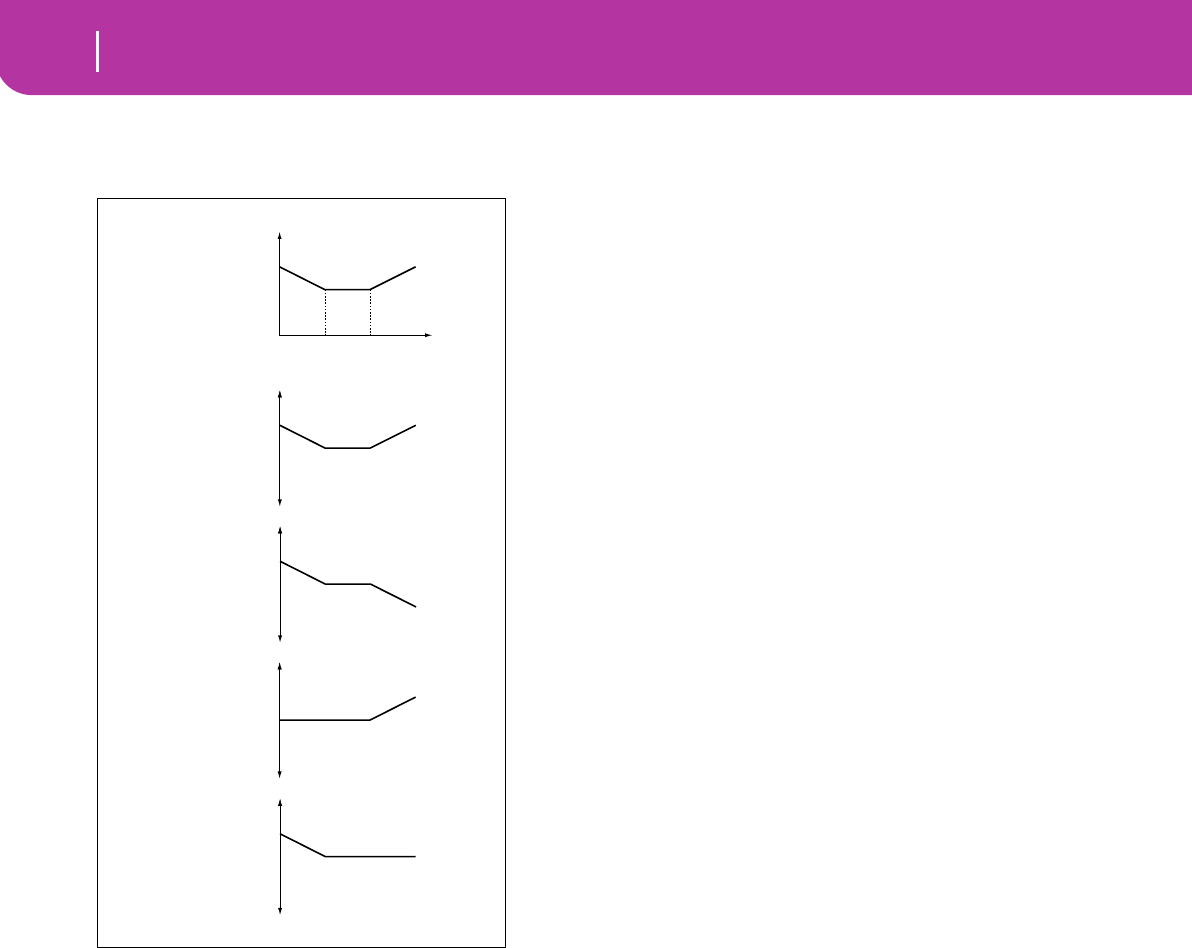
124 Program operating mode
AMS (Alternate Modulation Source) list
+/0 The sign of the “Ramp Low” setting will deter-
mine the direction of its effect. “Ramp High”
will have no AMS effect.
JS +Y & AT/2 (Joy Stick +Y & After Touch/2)
The effect will be controlled by the joystick +Y (vertically
upward) and by after touch data (received via MIDI). In this
case, the effect of after touch will be only half of the specified
intensity.
JS –Y & AT/2 (Joy Stick –Y & After Touch/2)
The effect will be controlled by the joystick –Y (vertically
downward) and by after touch data (received via MIDI). In
this case, the effect of after touch will be only half of the spec-
ified intensity.
Note Number
Amp
Key Low Key High
AMS = Amp KTrk +/+
AMS Intensity = positive (+) value
Ramp Low
= +50
Ramp High
= +50
Depth and direction of modulation
zero
+ max
- max
example of Amp
Keyboard Track settings
AMS = Amp KTrk +/–
AMS Intensity = positive (+) value
Depth and direction of modulation
zero
+ max
- max
AMS = Amp KTrk 0/+
AMS Intensity = positive (+) value
Depth and direction of modulation
zero
+ max
- max
AMS = Amp KTrk +/0
AMS Intensity = positive (+) value
Depth and direction of modulation
zero
+ max
- max
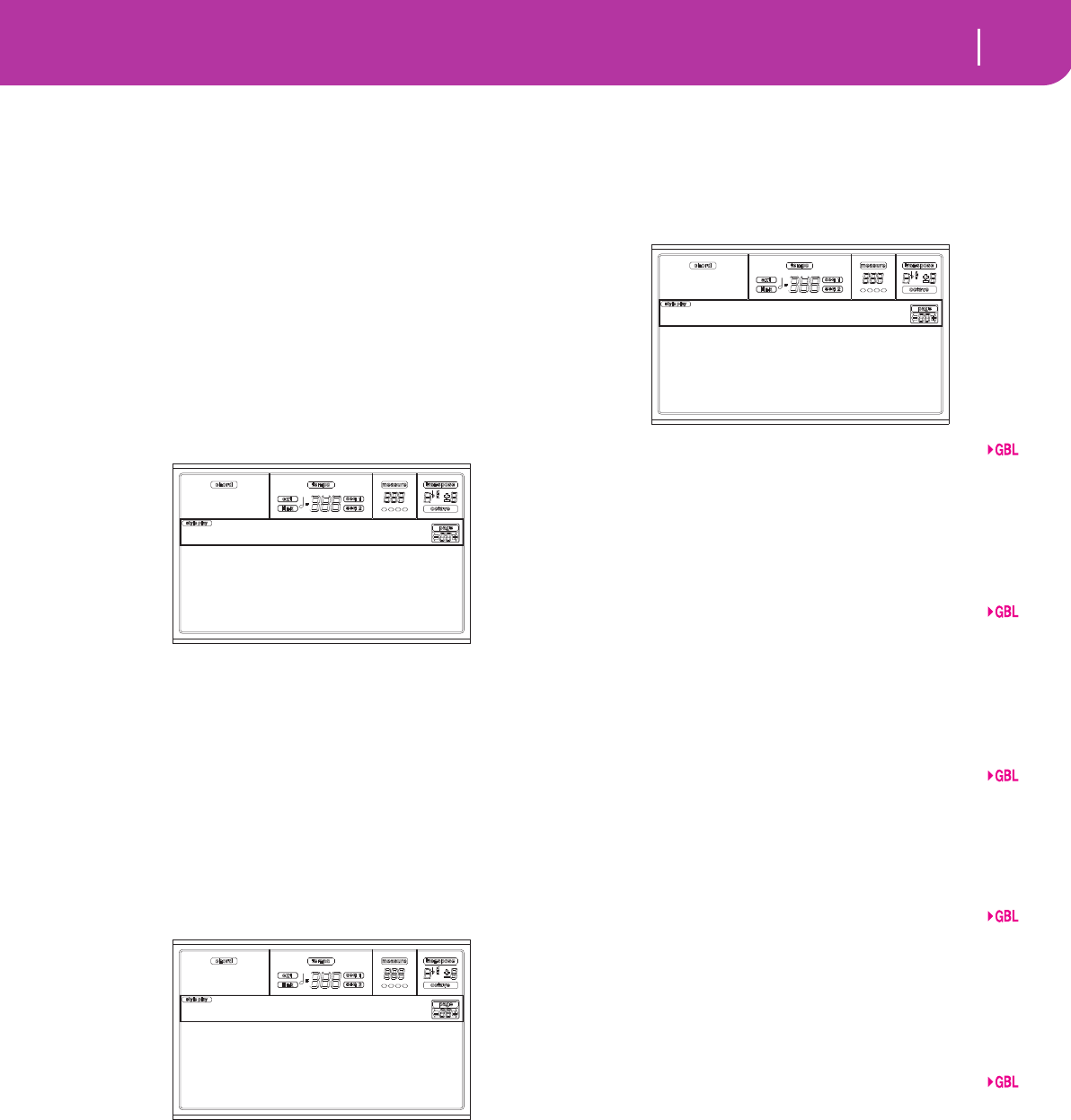
125
Global edit environment
The Write window
15. GLOBAL EDIT ENVIRONMENT
The Global edit environment is the place where you can set
most of the Pa50SD global functions, i.e. functions overrid-
ing any operating mode. This edit environment overlaps the
current operating mode (Style, Song Play, Song, Backing
Sequence).
THE WRITE WINDOW
Open this window by pressing the WRITE button while one
of the Global pages is in the display. Here, you can save vari-
ous global settings. Among the global settings saved with this
page are also the Preference parameters of the Style Play and
Song Play mode, plus the Global Protect parameter of the
Card mode. The Split Point is also saved here.
While this page is on the display, press ENTER twice. The
parameters are saved to the Flash-ROM, and will stay in
memory even when turning the instrument off.
MENU
From any page, press MENU to open the Global edit menu.
This menu gives access to the various Global edit pages.
When in this menu, select a section using the VOLUME/
VALUE buttons, press PAGE+ to select a page, or press EXIT
to exit the menu.
When in a page, press EXIT to go back to current operating
mode (Style Play, Song Play, Song, Backing Sequence).
PAGE 1 - GENERAL CONTROLS
This page contains various general parameters, setting the
status of the keyboard, the speakers and the metronome.
Vel.Curve (Velocity Curve)
This parameter sets the sensitivity of the keyboard to your
touch.
1 No dynamic control available. Dynamic values
are fixed, as in a classic organ.
2…9 Curves, from the lightest one to the hardest
one.
M.Tune (Master Tune)
This is the master tuning of the instrument. Use it to adapt
your keyboard tuning to an acoustic instrument, for example
an acoustic piano.
-50 Lowest pitch.
00 Standard pitch (A4=440Hz).
+50 Highest pitch.
Scale
This parameter sets the main scale (or temperament) for the
whole instrument, apart for tracks where a different scale is
selected by a Performance or STS (see “Scale” on page 44).
See “Scales” on page 227 for a list of available scales.
Note: You cannot select a User scale in Global mode.
Key
This parameter is needed by some scales to set the preferred
key (see “Scale” on page 44).
Speakers
This parameter turns the internal speakers on or off.
Note: Speakers are always turned on again each time you turn
the instrument on.
Met.Vol (Metronome Volume)
Volume of the metronome.
40…127 Relative volume, from minimum to maximum.
Press 'Enter'
to store
the Global
Write Global:
General Ctl Midi Out
Pdl/Fw/Sld
MidiSet/Ctl
Midi In
Global Menu
Vel.Curve:3 M.Tune:+00
Scale:Equal
Met.Vol:110 Key:C
Spkrs:On
Gbl:Gen.Controls
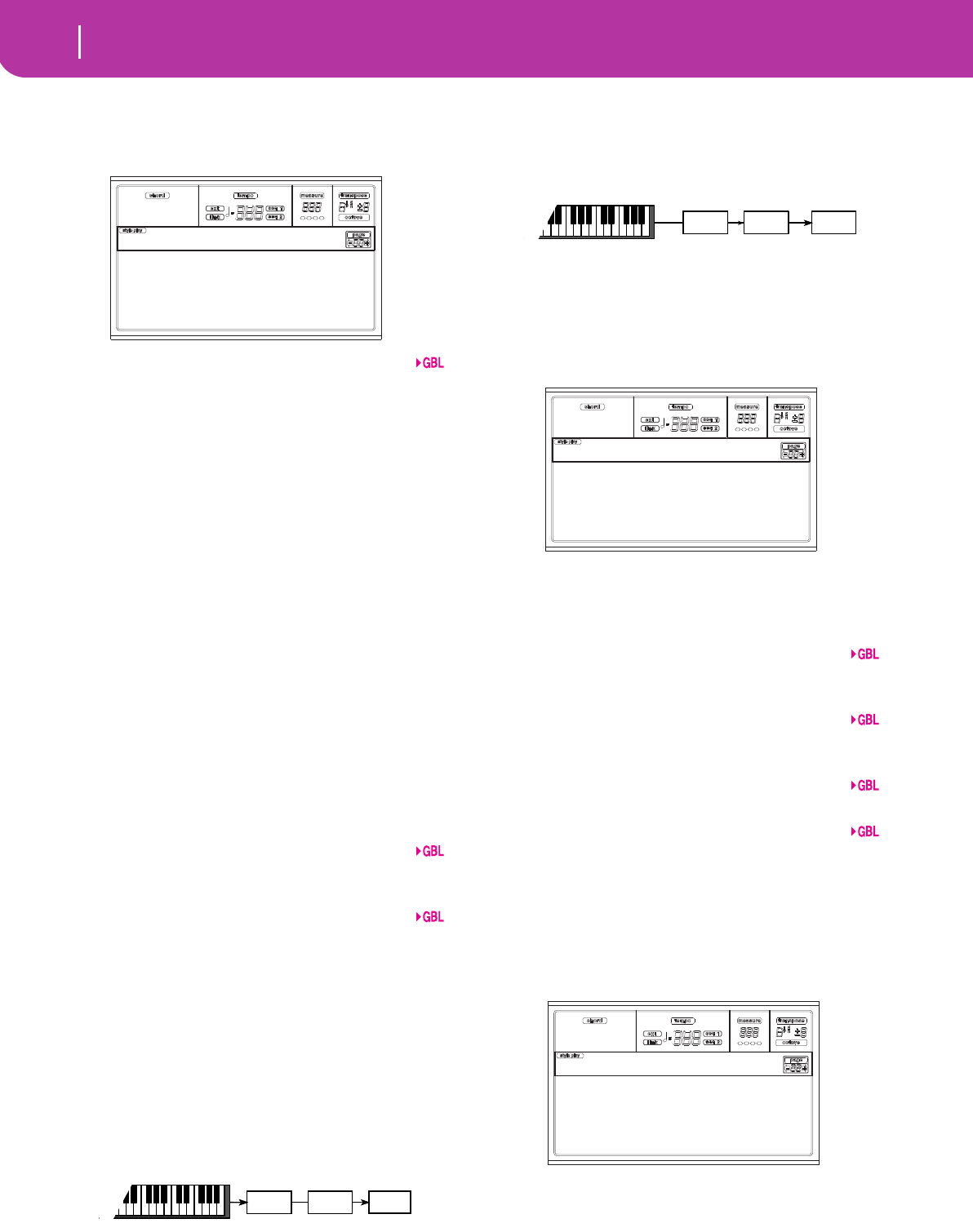
126 Global edit environment
Page 2 - Master Transpose
PAGE 2 - MASTER TRANSPOSE
This page is where you can turn the Master Transpose on or
off.
Style/Realtime
This is a flag to turn the Master Transpose on or off on the
Style and Realtime (Keyboard) tracks.
Off No Master Transpose is applied to the Style
and Realtime tracks.
Sync Sync mode. When you press either the
TRANSPOSE [] or [] buttons, the new trans-
pose setting will not take effect until the first
beat of the next measure is reached. The Real-
time tracks sounding at the time of the trans-
pose will be stopped.
RTime Realtime mode. When you press either the
TRANSPOSE [] or [] buttons, the new trans-
pose setting will occur when the next note is
played for both the Style and Realtime tracks
individually. (Note that any notes sounding
from the Realtime tracks will be stopped when
you press the TRANSPOSE button) The next
key or chord you press will sound with the new
transpose setting. (Note that if you play a Real-
time track prior to a new chord, the Realtime
track will play in the new key as the Style will
continue to play in the old key until a new
chord is entered).
Seq 1/2
This is a flag to turn the Master Transpose on or off on the
two onboard Sequencers’ tracks.
Midi In
This is a flag to turn the Master Transpose on or off on the
received MIDI messages.
Scales
The Scale Transpose Position allows you to decide the rela-
tion between the Scale and the Master Transpose.
Post-KB When this option is selected, notes will be
transposed immediately after they leave the
keyboard. The Scale will be applied to the
transposed notes. For example, if you altered
an E, and then set the Master Transpose to +1,
the E key will play F, and the altered key will be
E (that will play an altered E).
Pre-OSC When this option is selected, all notes are
transposed immediately before they enter the
internal tone generator. Therefore, the Scale
will be applied before transposition. For exam-
ple, if you altered an E, and then set the Master
Transpose to +1, the altered key will still be E
(that will play an altered F).
PAGE 3 - ASSIGNABLE PEDAL/FOOTSWITCH,
ASSIGNABLE SLIDER
This page lets you program the Assignable Pedal/Footswitch,
and the Assignable Slider.
See page 225 for a list of the assignable functions. The first
functions are switch-type functions, while the remaining
(starting from Master Volume) are continuous-like func-
tions.
P/S (Pedal/Switch)
Continuous pedal, or footswitch, connected to the ASSIGN-
ABLE PDL/SW connector.
Sld (Slider)
Function assigned to the ASSIGNABLE SLIDER on the front
panel.
Damper Pol. (Damper Polarity)
Polarity of the Damper pedal.
Pedal/Sw.Pol. (Pedal/Footswitch Polarity)
Polarity of the Assignable pedal or footswitch.
PAGE 4 - MIDI SETUP
MIDI channels can be automatically configured by selecting a
MIDI Setup. Each of them assigns the best values to various
MIDI parameters, to allow an easier connection with a par-
ticular MIDI controller.
Note: After selecting a MIDI Setup, you can apply any changes
to each channel’s settings. To store the changes in memory, press
WRITE and save the Global in memory.
See “MIDI” on page 35 for more information on using the
MIDI Setups.
Style/Realtime:Sync
Sequsencer1/2 :On
Midi In :Off
Scales :Post-KB
Gbl:M.Transpose
Scale Tone
generator
Transpose
Scale Tone
generator
Transpose
P/S:Soft
Sld:M.Volume
Damper Pol.:-(Korg)
Pedal/Sw. Pol.:-(Korg)
Gbl:P/Sw-Sld
Default Accordion1
Master Kbd Accordion2
Sequencer1 Accordion3
Sequencer2 Ext.Seq
Gbl:Midi Setup
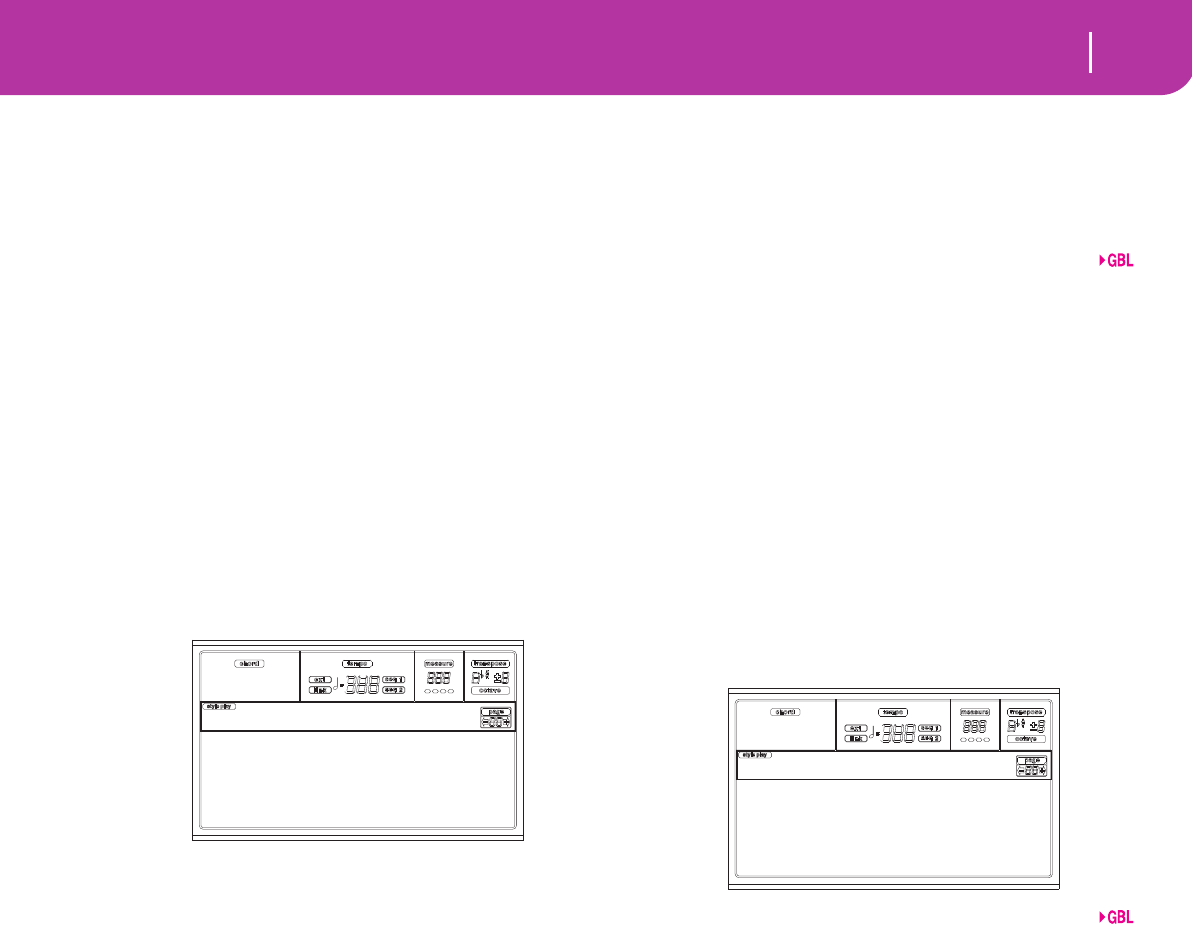
127
Global edit environment
Page 5 - MIDI Controls
Default This a default setting. It is suitable both for
programming on an external sequencer, and
for playing Pa50SD with a master keyboard.
Master Kbd Select this setting when you are connecting a
mute master keyboard.
Sequencer 1 This setting is for playing a Song (Sequencer 1)
with an external instrument sounds, or for lis-
tening to a Song performed by an external
sequencer using Pa50SD as a sound generator.
Each track (S1 Tr1-16) corresponds to a MIDI
channel with the same number (1-16).
Sequencer 2 As above, but with Sequencer 2.
Accordion 1…3
Select one of these settings when connecting a
MIDI Accordion.
Ext.Seq This setting is for programming a Song on an
external sequencer.
PAGE 5 - MIDI CONTROLS
This page lets you program general MIDI parameters.
Local
The Local parameter turns the keyboard on or off.
Note: The Local parameter is always turned on again each time
you turn the instrument on.
On When you play on the keyboard, MIDI data is
sent to the internal sound generator and to the
MIDI OUT port.
Off The keyboard is connected to the MIDI OUT,
but cannot play the internal sound generator.
This is very useful when working with an
external sequencer, to send notes and control-
lers from the keyboard to the external
sequencer, and then let the sequencer send
them back to the sound generator, without
overlapping. See the MIDI chapter.
Clock
This parameter selects the MIDI Clock source.
Note: The Clock parameter is always set to “Int” each time you
turn the instrument on.
Internal Internal, i.e. the clock generated by the Pa50SD
Sequencer 1 internal metronome.
MIDI External from MIDI. The Pa50SD is slaved to
an external instrument or sequencer, con-
nected to its MIDI IN port. The Start/Stop and
Play/Stop commands, and the metronome
Tempo, cannot be selected from the control
panel of the Pa50SD. Use the external instru-
ment to set the Tempo, and start or stop the
sequencers (Song, Song Play, Backing
Sequence modes) and the arranger (Style and
Backing Sequence modes).
Clock Send
This parameter turns the clock information on the MIDI
OUT on or off.
Off The Pa50SD cannot send the MIDI Clock sig-
nal. You cannot slave another instrument to
the Pa50SD, even when connected to the MIDI
OUT.
MIDI The Pa50SD can send the MIDI Clock signal.
You can slave another instrument to the
Pa50SD Tempo, Start/Stop and Play/Stop com-
mands. Connect the other instrument to the
Pa50SD MIDI OUT port.
PAGE 6 - MIDI IN CHANNELS
In this page, you can assign the Pa50SD tracks to any of the
MIDI IN channels. Use the TRACK SELECT button to switch
from channels 1-8 to channels 9-16.
Channel
You can assign to each channel one of the following tracks:
(Off) No track assigned.
Lower Lower track.
Upper1…3 One of the Upper tracks.
Drum Drum track.
Perc Percussion track.
Bass Bass track.
Acc1…5 One of the Auto-accompaniment tracks.
S1 T1…16 One of Sequencer 1 tracks.
S2 T1…16 One of Sequencer 2 tracks.
Global Special channel to simulate the Pa50SD’s inte-
grated controls (keyboard, pedals, joystick)
with an external keyboard or controller. MIDI
messages coming on this channel are consid-
ered as being generated by Pa50SD’s integrated
controllers.
Control On this special channel, the Pa50SD receives
MIDI messages to remotely select Styles, Per-
formances, STS and Style Elements. See tables
on page 144 and following for more informa-
tion on the received data
Local:On
Clock:Internal
Clock Send:Off
Gbl:MIDI Ctl
Ch01:Upper1 Ch05:Upper3
Ch02:Lower Ch06:Global
Ch03:Bass Ch07:Pad1
Ch04:Upper2 Ch08:Pad2
Gbl:Midi In Chnl
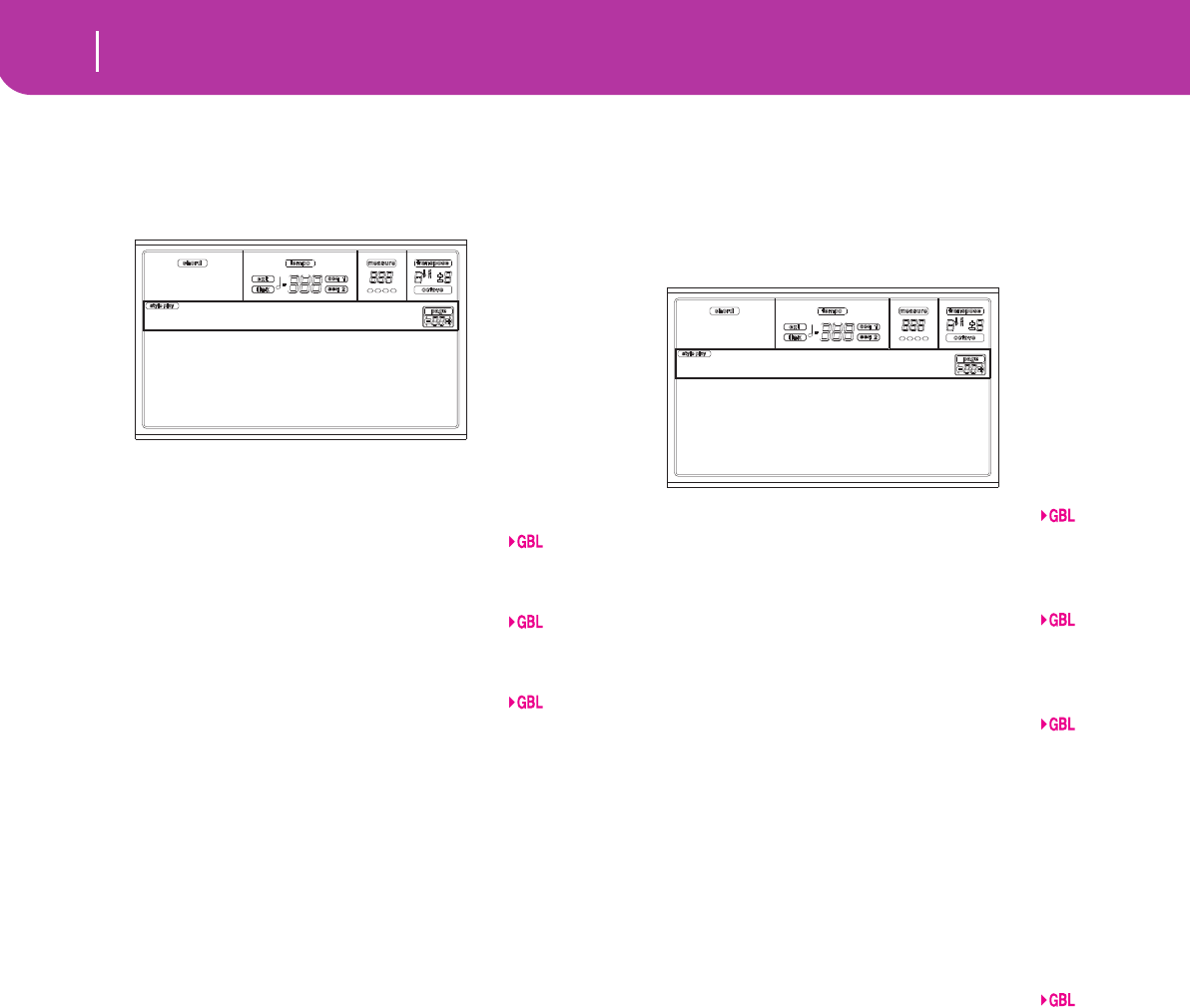
128 Global edit environment
Page 7 - MIDI IN Controls (1)
PAGE 7 - MIDI IN CONTROLS (1)
This page is where you can program the Chord Recognition
channels for the internal arranger, and a fixed velocity value
for all notes appearing at the input.
There are two separate Chord channels. This is very useful
when you must send chords to Pa50SD on two channels (like
with some MIDI Accordions).
Chord1 channel
Notes entering this channel are sent to the Chord Recogni-
tion engine.
Chord2 channel
Notes entering this channel are sent to the Chord Recogni-
tion engine.
Velocity Input
Use this parameter to set a fixed velocity (dynamics) value for
all MIDI notes entering. This is useful when playing the
Pa50SD with an organ or a MIDI Accordion.
Normal Normal velocity values are received.
40…127 All received velocity values are converted to the
selected value.
PAGE 8 - MIDI IN CONTROLS (2)
This is another page containing various MIDI IN settings,
like note transposition for the Realtime tracks. The transpose
parameters are useful to many MIDI accordion players,
whose MIDI interface may transmit on an unexpected
octave.
UppOct (Upper Octave)
Octave transposition of data received on the MIDI IN for the
Upper tracks. For example, if you select the +1 value, a
received C4 will play a C5 on the Pa50SD.
LowOct (Lower Octave)
Octave transposition of data received on the MIDI IN for the
Lower track. For example, if you select the +1 value, a
received C4 will play a C5 on the Pa50SD.
OctIn (Octave In)
Enables/disables the octave transposition of data received via
MIDI.
On Data received via MIDI can be transposed,
according to the selected Octave Transposition.
For example, if the Octave Transposition is +1,
a received C4 will actually play a C5.
Off Data received via MIDI can’t be transposed by
the Octave Transposition applied to the track.
For example, if the Octave Transposition is +1,
a received C4 will still play a C4.
Mute In
Use this parameter to determine if a muted track can still play
data received via MIDI.
On No data received via MIDI on a muted track
can be played by Pa50SD.
Off Data received via MIDI on a muted track can
still play on the Pa50SD.
Chord1 channel:Off
Chord2 channel:Off
Velocity In:Normal
Gbl:MidiIn Ctl 1
UppOct:+1 OctIn:Off
LowOct:+0 MuteIn:Off
Gbl:MidiIn Ctl 2
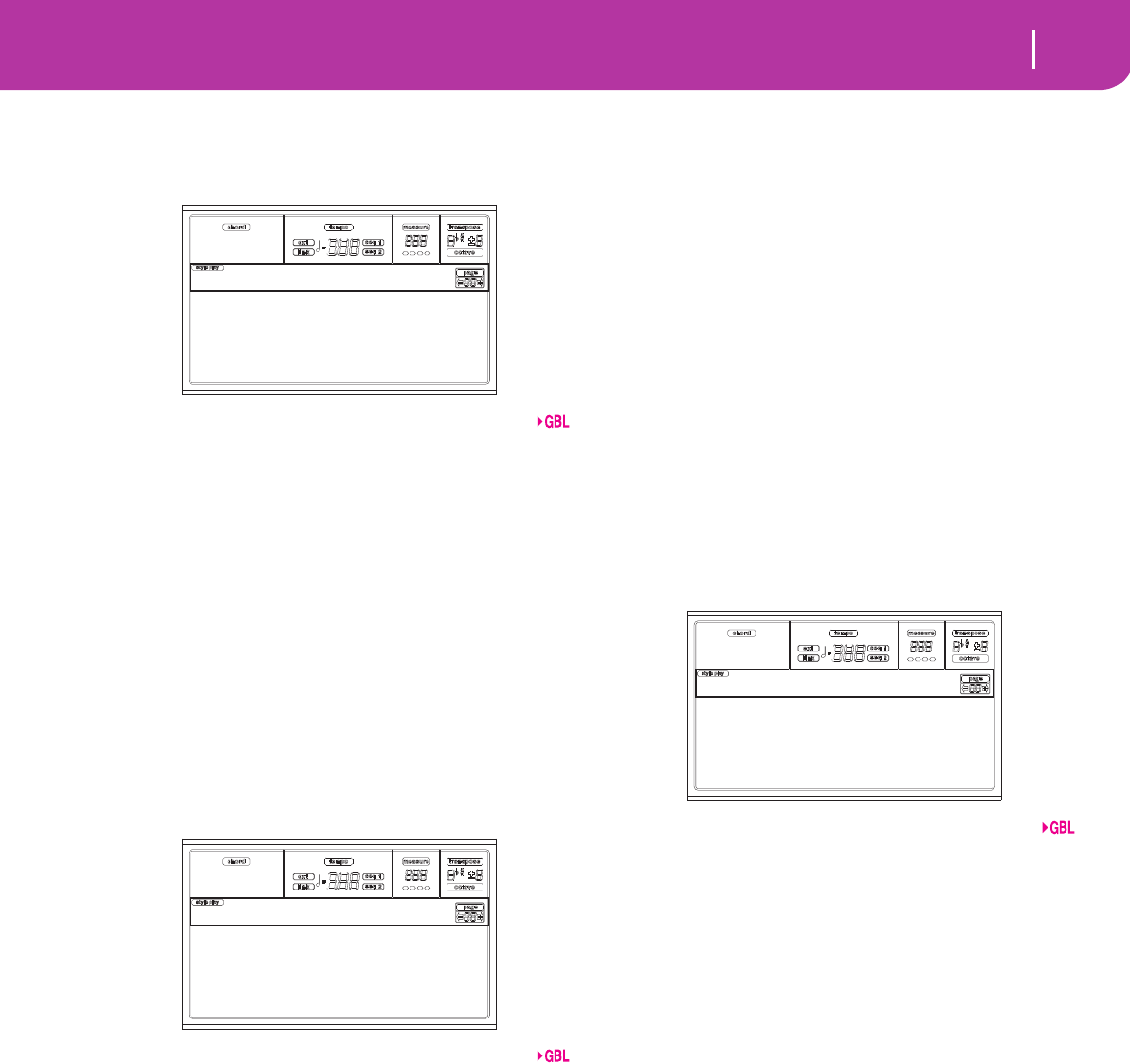
129
Global edit environment
Page 9 - MIDI IN Filters
PAGE 9 - MIDI IN FILTERS
Use this page to set up to 8 filters for the MIDI data received
by the Pa50SD.
Filters
Selected MIDI IN filters.
Off No filter.
Pitch Bend Pitch Bend.
MonoTouch Mono (or Channel) After Touch.
PolyTouch Poly After Touch.
PrgChange Program Change.
SysExcl System Exclusive.
All CC All Control Change messages.
0…127 Control Change message #0…127. See “MIDI
Controllers” on page 228 for a list of available
Control Change messages.
PAGE 10 - MIDI OUT CHANNELS
In this page, you can assign to any MIDI OUT channel one of
Pa50SD’s tracks. Use the TRACK SELECT button to switch
from channels 1-8 to channels 9-16.
Channel
You can assign to each channel one of the following tracks:
(Off) No track assigned.
Lower Lower track.
Upper1…3 One of the Upper tracks.
Drum Drum track.
Perc Percussion track.
Bass Bass track.
Acc1…5 One of the Auto-accompaniment tracks.
S1 T1…16 One of Sequencer 1 tracks.
S2 T1…16 One of Sequencer 2 tracks.
SQ Tr01…16 Use these channels to send data generated by a
track with the same name on either or both
onboard sequencers at the same time.
Chord Use this channel to send notes recognized by
the Chord Recognition engine to the MIDI
OUT. This is useful, for example, to control an
external Harmonizer from the Pa50SD, using
the Lower track to play chords, even if the
track is in mute.
PAGE 11 - MIDI OUT FILTERS
Use this page to set up to 8 filters for the MIDI data sent by
the Pa50SD.
Filters
Selected MIDI OUT filters.
Off No filter.
Pitch Bend Pitch Bend.
MonoTouch Mono (or Channel) After Touch.
PolyTouch Poly After Touch.
PrgChange Program Change.
SysExcl System Exclusive.
All CC All Control Change messages.
0…127 Control Change message #0…127. See “MIDI
Controllers” on page 228 for a list of available
Control Change messages.
SysEx PitchBend
MonoTouch Off
0 Bank Sel. Off
1 Mod1 (Y+) Off
Gbl:MidiIn Filt.
Ch01:Upper1 Ch05:Upper3
Ch02:Lower Ch06:Acc1
Ch03:Bass Ch07:Acc2
Ch04:Upper2 Ch08:Acc3
Gbl:Midi Out Chnl
SysEx PitchBend
MonoTouch Off
0 Bank Sel. Off
1 Mod1 (Y+) Off
Gbl:MidiOut Flt.
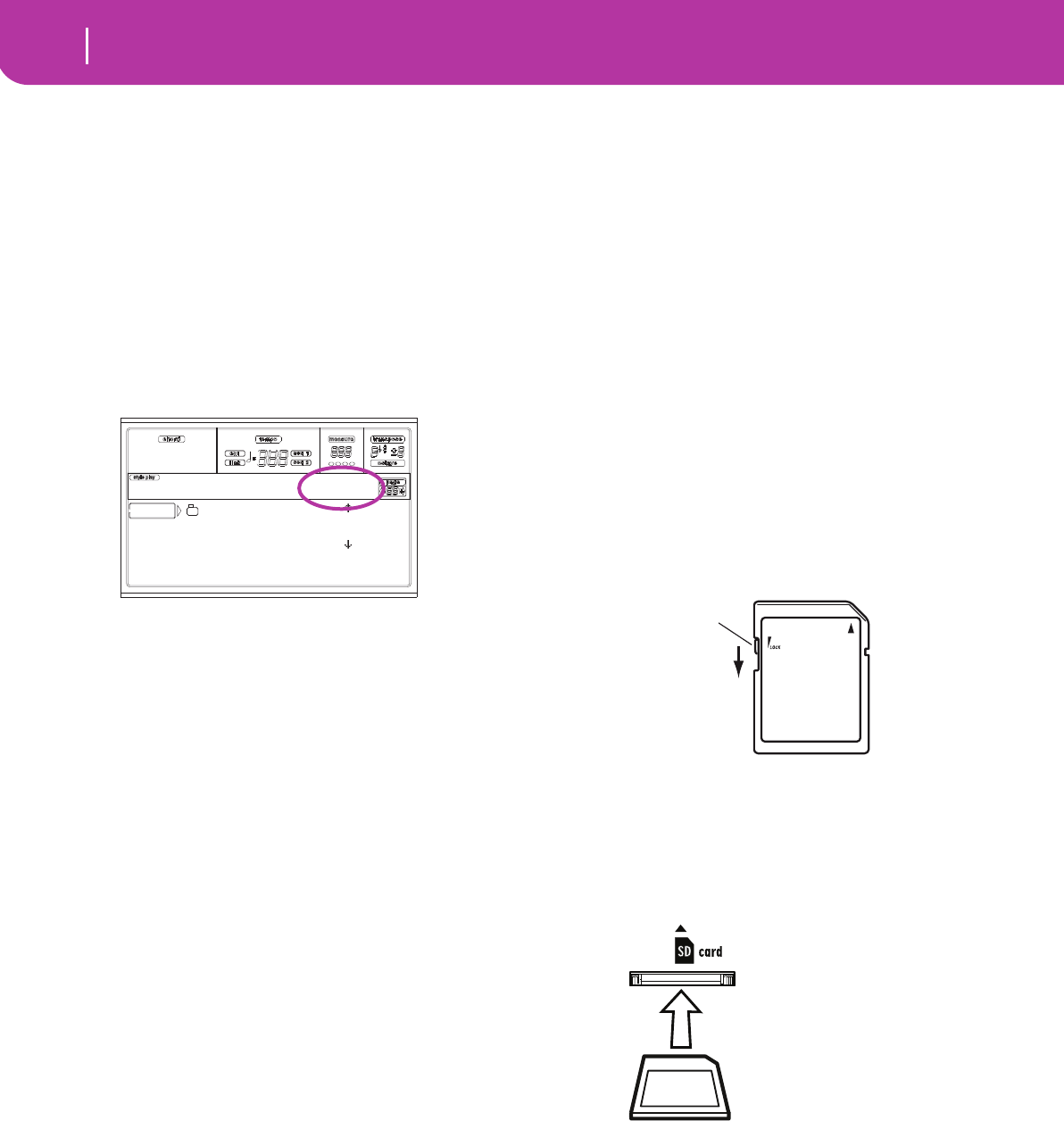
130 Card Edit environment
The WRITE/CARD IN USE LED
16. CARD EDIT ENVIRONMENT
The Card Edit environment is the place where you can man-
age files. This edit environment overlaps the current operat-
ing mode (Style Play, Song Play, Backing Sequence, Song,
Program).
THE WRITE/CARD IN USE LED
When the drive is reading or writing data on a card, the
WRITE/CARD IN USE indicator lights up. While in a Card
page, the “Wait” message appears in the display; in this situa-
tion, you can’t select a different Card page (you can, however,
select a different operative mode).
Warning! Never remove a card when the WRITE/CARD IN
USE LED is turned on!
SUPPORTED CARDS
You can use the following types of cards to save or load data
to and from the Pa50SD’s internal memory:
• SD (High Speed, Ultra II, SDHC)
• MMC
• MicroSD with an SD adapter
• MiniSD with an SD adapter
Note: Before you can use the SD/MMC card, you must format it on
the Pa50SD. Don’t use your computer or digital camera to format
(initialize) a card you plan to use with the Pa50SD. If the card was
formatted on a different device, it may not work correctly with the
Pa50SD
Note: The SD/MMC card is not included. It must be purchased
separately.
Note: The Pa50SD supports SD cards with a power supply voltage
of 2.7–3.6V.
SD and MMC card handling
• Do not remove the card from the drive while the Pa50SD is
reading or saving data.
• The SD/MMC card may be hot immediately following use.
Power-off the Pa50SD and wait for the card to cool before
removing it.
• SD/MMC cards are precision parts. Do not bend them,
drop them, or subject them to physical shock.
• Avoid using or storing SD/MMC cards in locations of
extremely high or low temperature such as in direct sunlight,
a closed automobile, or near a heater, or in locations of high
humidity or excessive dust.
• Avoid using or storing SD/MMC cards in locations where
they may be subject to strong static electricity or electrical
noise.
• Do not allow dirt or foreign matter to adhere to the contacts
of an SD/MMC card. If the contacts should become soiled,
gently wipe them off using a dry cloth.
• When you are not using an SD/MMC card, keep it in the
protective case that was included with the card to prevent it
from being damaged by static electricity.
• Do not leave an SD/MMC card where it is accessible by
infants or children who might place it in their mouth and
swallow it.
• Carefully read and observe the owner’s manual included
with your SD/MMC card.
Write protecting an SD card
SD cards have a write protect switch that prevents the data
from being overwritten accidentally and lost. If you set the
card’s switch to the protected setting, it will be impossible to
write or erase data on the card, or to format it. If you need to
save edited data on the card, move the switch back to its orig-
inal unprotected setting.
Inserting/exchanging cards
Inserting a card
Insert the card, making sure that it is oriented correctly. The
gold contacts should be facing down, and the angled corner
to your right.
Removing a card
Press the card inward and release it, and the card will pop
out.
Note: Before you can use an SD card, you must format it on the
Pa50SD. The card may not work if it was formatted on another
device.
Organizing your data into separate folders
We suggest to organize your data into separate folders,
instead of saving many files into the root (i.e., the main level)
of the card. This allows for faster accesses to the card, thus a
quicker response of the Pa50SD to your CARD commands.
ALL |
|
SD SAVE OPEN CLOSE
Card:Save |Wait
Write-protect
switch
Protected
SD card slot
SD card
Card-ENG.fm Page 130 Thursday, March 19, 2009 5:24 PM
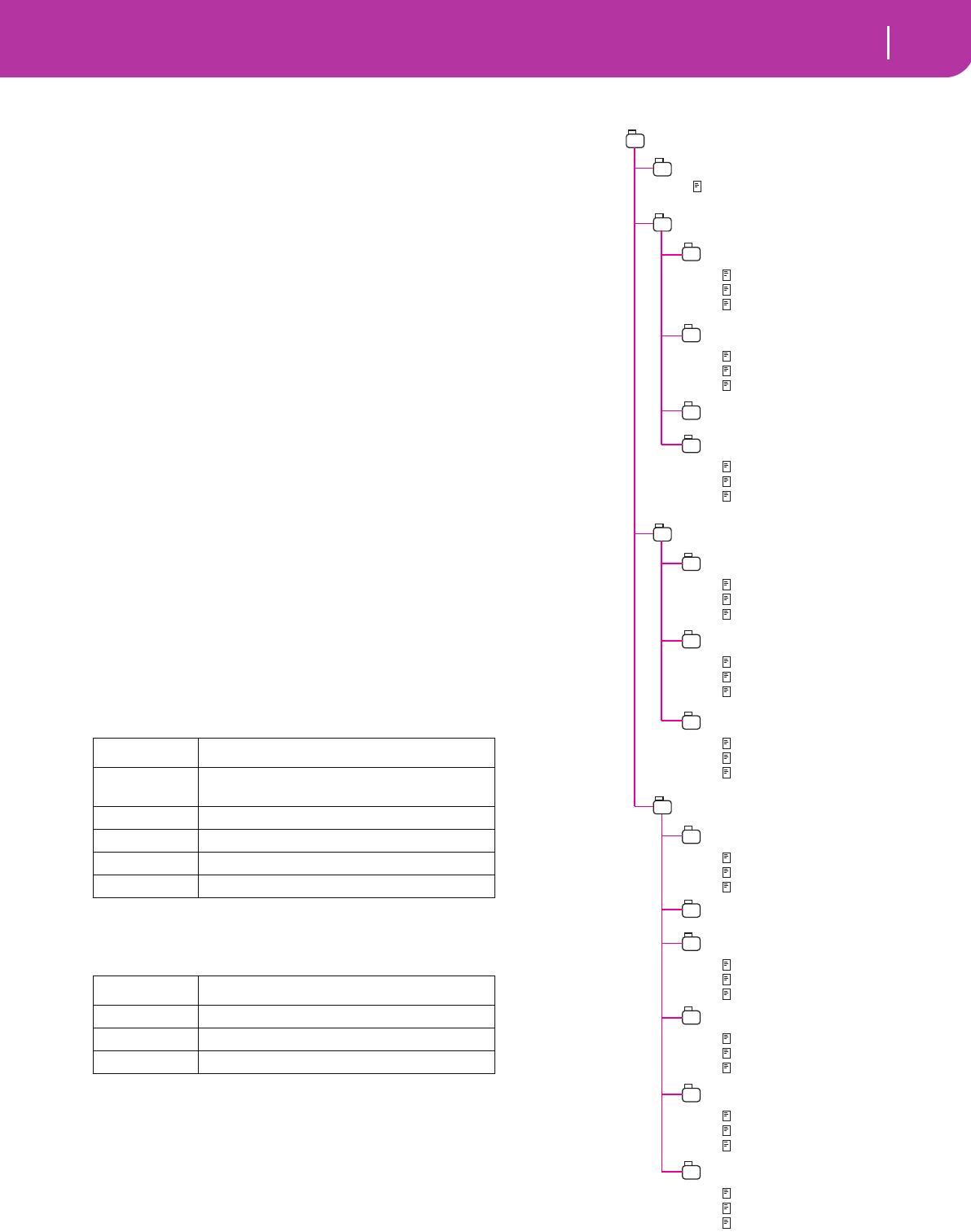
131
Card Edit environment
Loading data created with the Pa80/Pa60
LOADING DATA CREATED WITH THE PA80/PA60
Pa50SD data is perfectly interchangeable with its Pa80 and
Pa60 counterparts. The only data Pa50SD can’t load from
Pa80/Pa60 is the following:
• Digital Drawbar Programs
• Input 1/2 settings
• VHG1 Vocal/Guitar Processor Board settings
• EC5 settings
• TO HOST port setting
• Audio Output routing
At the same time, Pa80 and Pa60 can read any data created
with the Pa50SD.
CARD STRUCTURE
Each card (and the internal memory) can contain files and
folders. The data structure in Pa50SD is slightly more rigor-
ously determined than in a computer, due to the pre-config-
ured data structure inside the instrument’s memory. The
diagram on the right shows the global structure of a Pa50SD
card.
Note: Style banks from 1 to 16 (Factory Styles) can be seen in
Card mode only when the “Factory Style Protect” parameter is
set to Off (see page 141), and only when loading or saving a sin-
gle Style bank.
FILE TYPES
The following tables describe all the file and folder types the
Pa50SD can manage. Here are the files you can read or write
on the Pa50SD.
The Pa50SD can also read the following common types of
data.
Extension File/folder type
SET All the User data. (This is a folder containing
other folders).
GBL Global, Seq1+Seq2 Setup
PRF Performance
PCG User Program
STY User Style
Extension File type
MID Midi file (Standard MIDI File, SMF)
KAR Karaoke file
JBX Jukebox
MYDIR.SET
GLOBAL
PERFORM
BANK01.GBL
BANK01.PRF
1-1 Grand Piano
…
1-8 Full Strings
BANK02.PRF
2-1 Jazz Brass
…
2-8 Jazz Strings
BANK….PRF
BANK10.PRF
2-1 Rock Brass
…
2-8 Rock Strings
PROGRAM
USER01.PCG
USERDK.PCG
STYLE
BANK01.STY
1-1 8 Beat 1
…
1-16 8 Beat 16
BANK….STY
USER01.STY
U1-1 User 1
…
U1-16 User 16
USER02.STY
U2-1 User 1
…
U2-16 User 16
USER03.STY
U3-1 User 1
…
U3-16 User 16
BANK16.STY
16-1 Traditional 1
…
16-8 Traditional 16
1 Piano 1
…
64 SynBrass22
1 Standard Kit
…
64 Orchestral Kit
USER02.PCG
1 SopranoSax
…
64 Noise
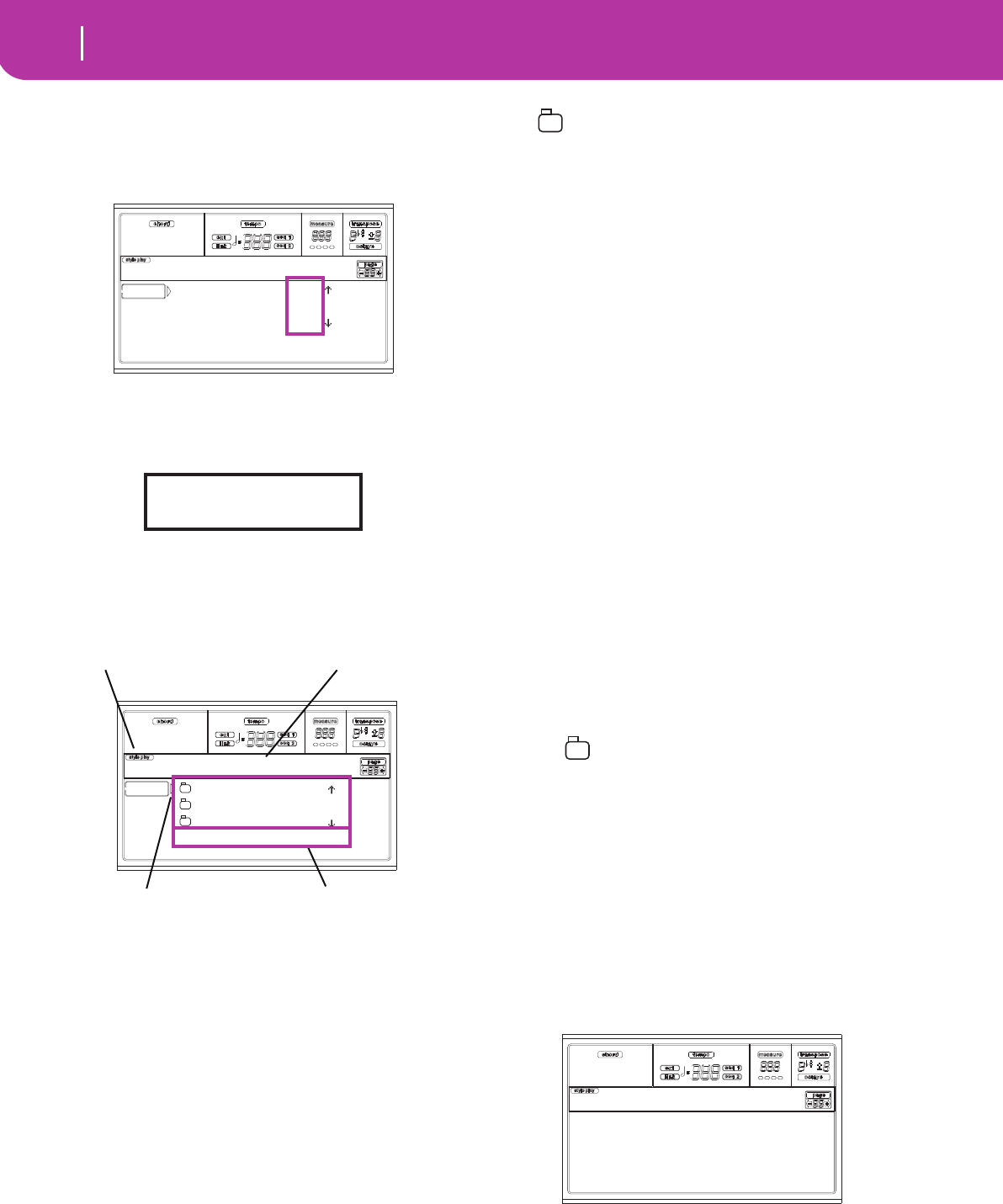
132 Card Edit environment
File and folder size display
FILE AND FOLDER SIZE DISPLAY
The size of any file and folder in the card can be seen in the
display.
The single file size is always shown on the right of the file:
To see a folder size, first move it to the first line of the display,
then keep the SHIFT button pressed, and press the F3 (Open)
function key under the display. A dialog box will appear,
showing the size of the folder:
Press EXIT to exit this dialog.
PAGE STRUCTURE
Here is the typical structure of a Card page.
Operating mode icon
When in the Card Edit environment, one of the operating
modes is still active in the background. The operating mode
icon shows which mode is currently active. Press EXIT to go
back to the current operating mode from any of the Card
pages.
Page header
This line shows the Card page you are in.
Card content
These lines show the content of the current folder. Move the
item to select to the first line, using the E-F (Scroll Up) and
G-H (Scroll Down) VOLUME/VALUE buttons, or the
TEMPO/VALUE controls.
Use the Page commands (F1-F4) on the last line to execute an
operation on the selected file or folder.
The “ ” symbol before a name identifies a folder (i.e., a
“folder” containing other files).
Page commands
You can use these commands to browse through files and
folders, and to execute data transfer commands (load,
save…). Commands may be different in any Card page. Use
the F1-F4 buttons to select the corresponding command.
NAVIGATION TOOLS
When in a Card page, you can use any of the following com-
mands to browse through the files and folders, or through the
list of commands.
E-F (Scroll Up)
Scroll the list up. Keep SHIFT pressed and press one of these
buttons to jump to the previous alphabetical section.
G-H (Scroll Down)
Scroll the list down. Keep SHIFT pressed and press one of
these buttons to jump to the next alphabetical section.
TEMPO/VALUE section
These controls scroll the list up or down.
F1 (SD)
Press this button after replacing a card in the card drive. After
pressing this button, the new card will be scanned, and the
file list shown on the display will be updated.
F2 (Data transfer command)
Executes the shown operation.
F3 (Open)
Opens the selected folder or bank (files whose name begins
with the “ ” icon.
F4 (Close)
Closes the current folder, returning to the parent (“upper”)
folder.
MENU
From any page, press MENU to open the Card Edit menu.
This menu gives access to the various Card Edit pages.
When in this menu, select a section using the VOLUME/
VALUE buttons, press PAGE+ to select a page, or press EXIT
to exit the menu.
When in any page, press EXIT to go back to the current oper-
ating mode.
ETNICA.MID 11K|
MYFUNNY 23K
WWALTZ 12K|
SD LOAD OPEN CLOSE
Card:Load
Directory size:
384 Kb
NEWNAME.SET |
LIVE.SET
ETHNICA.SET |
SD LOAD OPEN CLOSE
Card:Load
Operating mode icon Page header
Page commands
Card content
Load Format
Save New Dir
Copy Rename
Erase Utilities
Card Menu
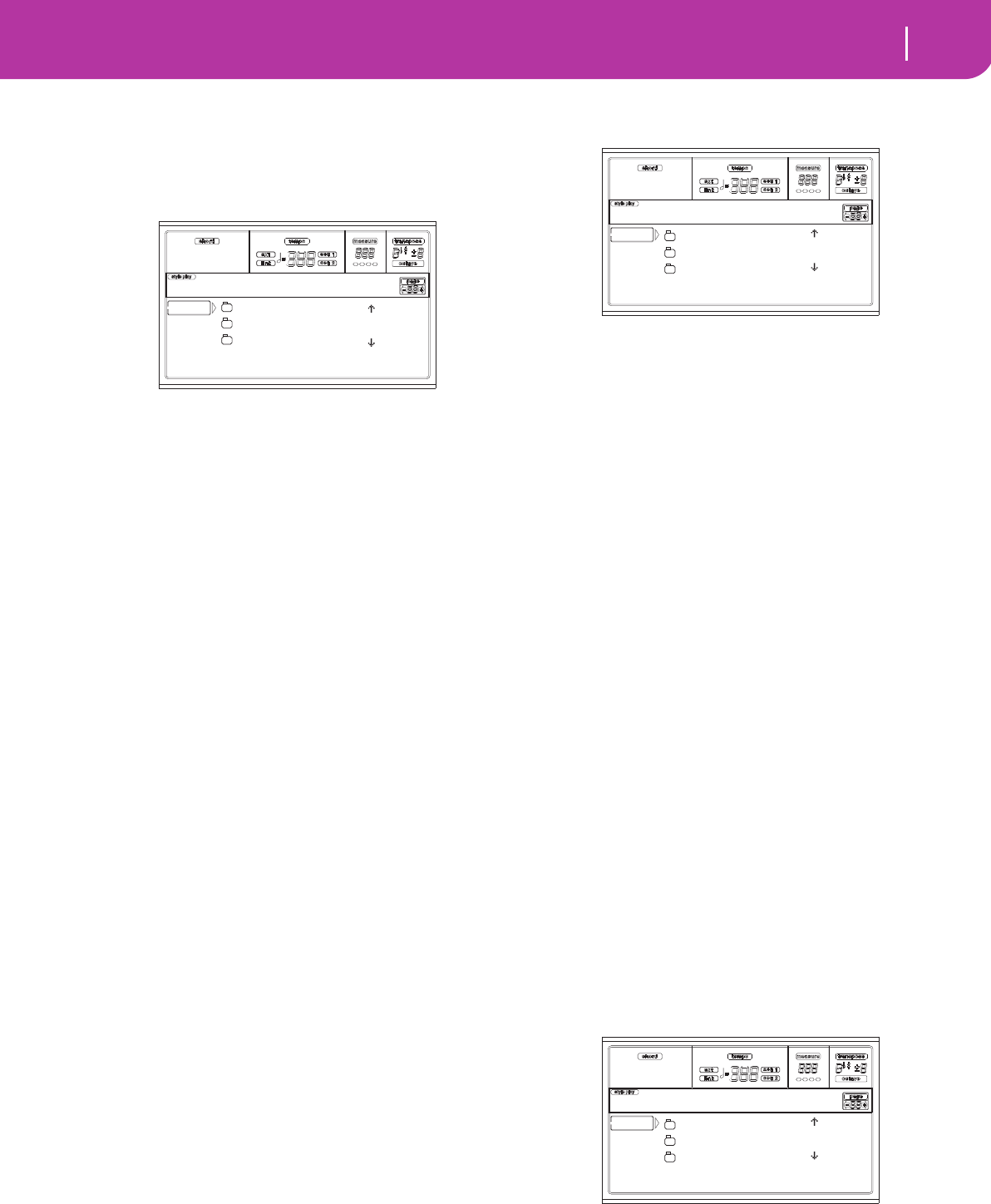
133
Card Edit environment
Page 1 - Load
PAGE 1 - LOAD
In this page you can load files from a card to the internal
memory.
Press SD CARD and use the MENU button to reach this
page.
Loading all the User data
You can load all the User data (Performances, User Programs,
User Styles, Global) with a single operation.
1. Insert the source card into the card drive.
2. Press F1 to scan the card and show the file list.
3. Use the E-H (Scroll) buttons (or the TEMPO/VALUE
controls) to select the “.SET” folder containing the data
you wish to load.
Move the folder to the first line of the display. If the
folder you are looking for is in another folder, use the F3
(Open) button to open it. Use the F4 (Close) button to
go back to the parent folder.
4. Press F2 (Load) to confirm the selection. The “Are you
sure?” message appears. Press ENTER to confirm, or
EXIT to abort.
When the operation is completed (the “Wait” indicator
disappears), the source page comes back in the display,
and you may perform further loading operations.
Note: Data loaded from card, and data already in memory
is merged. For example, if there is data in all three USER
Style banks in memory (USER01, USER02, USER03), and
there is only the USER01 Style bank on the card, the
USER01 bank is overwritten, while USER02 and USER03
banks are left unchanged.
As a result, you will have a STYLE folder in memory con-
taining the USER01 bank you just loaded, and the old
USER02 and USER03 banks.
Loading all data of a specified type
You can load all User data of a specified type (User Programs,
User Styles, Performances) with a single operation.
1. Insert the source card into the card drive.
2. Press F1 to scan the card and show the file list.
3. Use the E-H (Scroll) buttons (or the TEMPO/VALUE
controls) to select the “.SET” folder containing the data
you wish to load.
Move the folder to the first line of the display. If the
folder you are looking for is in another folder, use the F3
(Open) button to open it. Use the F4 (Close) button to
go back to the parent folder.
4. Press F3 (Open) to open the “.SET” folder. A list of User
data appears (Performance, Program, Style, Global).
5. Use the E-H (Scroll) buttons (or the TEMPO/VALUE
controls) to move the data type you are looking for to
the first line of the display.
6. Press F2 (Load) to confirm your selection. The “Are you
sure?” message will appear. Press ENTER to confirm, or
EXIT to abort.
When the operation is completed (the “Wait” indicator
disappears), the source page comes back in the display,
and you may perform further loading operations.
Note: Data loaded from card, and data already in memory
are merged. For example, if there is data in all three USER
Style banks in memory (USER01, USER02, USER03), and
there is only the USER01 Style bank on the card, the
USER01 bank is overwritten, while USER02 and USER03
banks are left unchanged.
As a result, you will have a STYLE folder in memory con-
taining the USER01 bank you just loaded, and the old
USER02 and USER03 banks.
Loading a single bank
You can load a single bank of User data (User Programs, User
Styles, Performances) with a single operation. A bank corre-
sponds to a STYLE or PROGRAM/PERFORMANCE button.
1. Insert the source card into the card drive.
2. Press F1 to scan the card and show the file list.
3. Use the E-H (Scroll) buttons (or the TEMPO/VALUE
controls) to select the “.SET” folder containing the data
you wish to load.
Move the folder to the first line of the display. If the
folder you are looking for is in another folder, use the F3
(Open) button to open it. Use the F4 (Close) button to
go back to the parent folder.
4. Press F3 (Open) to open the “.SET” folder. A list of User
data appears (Global, Performance, Program, Style).
5. Use the E-H (Scroll) buttons (or the TEMPO/VALUE
controls) to move the data type you are looking for to
the first line of the display.
NEWNAME.SET |
LIVE.SET
ETHNICA.SET |
SD LOAD OPEN CLOSE
Card:Load
PERFORM |
PROGRAM
STYLE |
SD LOAD OPEN CLOSE
Card:Load
PERFORM |
PROGRAM
STYLE |
SD LOAD OPEN CLOSE
Card:Load
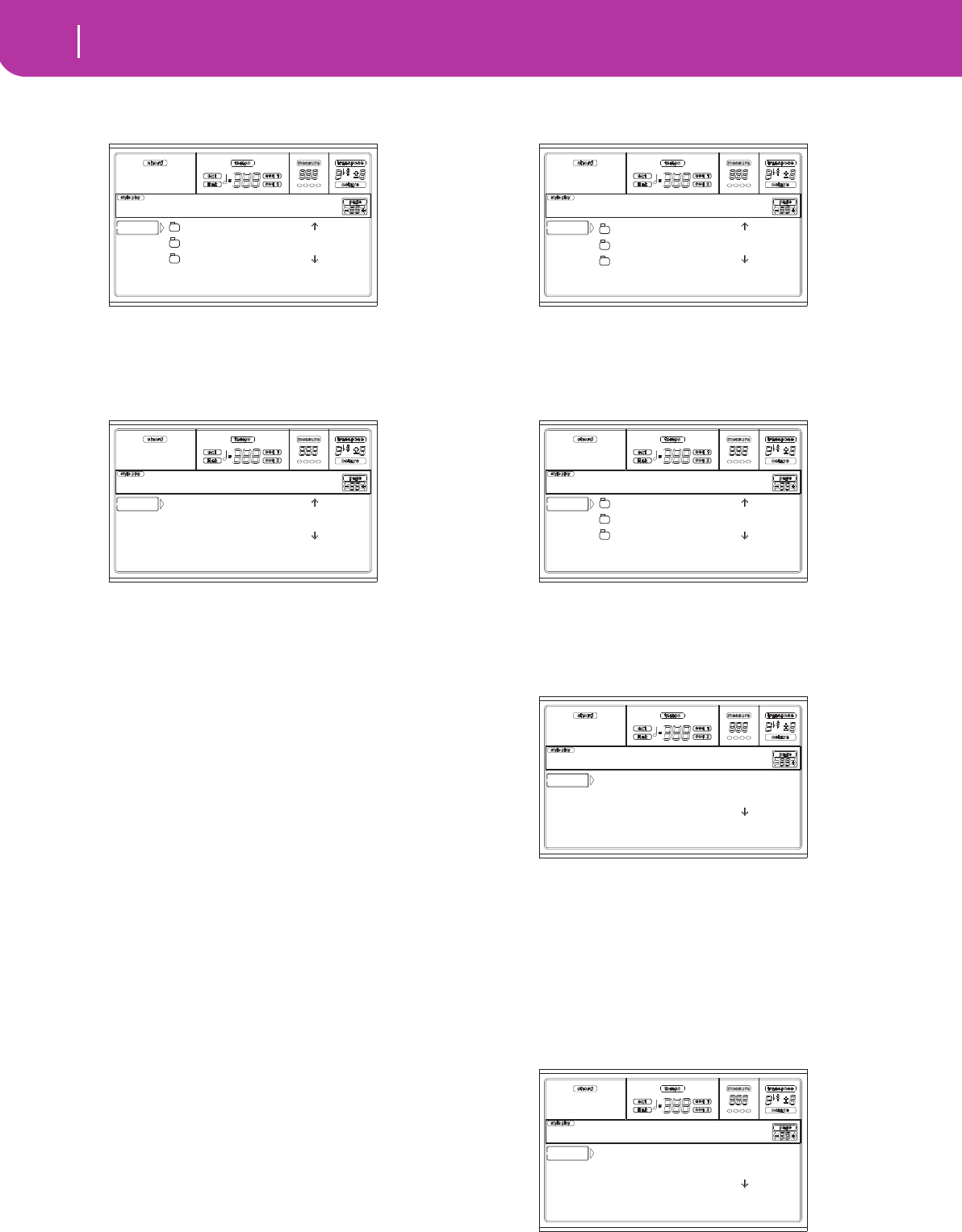
134 Card Edit environment
Page 1 - Load
6. Press F3 (Open) to open the selected folder. A list of
User banks appears.
7. Use the E-H (Scroll) buttons (or the TEMPO/VALUE
controls) to move the desired bank to the first line of the
display.
8. Press F2 (Load) to confirm the file selection. The list of
User banks in memory appears.
In the page above, the previously selected Style bank will
be loaded into the bank 1 (USER1 button) in memory.
The existing Styles in memory will be deleted and over-
written.
9. Scroll the available locations in memory, using the E-H
(Scroll) buttons (or the TEMPO/VALUE controls).
10. When the target bank is selected (i.e., it is in the first line
of the display), press F2 (Load) to load the bank. The
“Are you sure message” will appear. Press ENTER to
confirm, or EXIT to abort.
Warning: After confirming, all User data contained in the
bank in memory is deleted.
When the operation is completed (the “Wait” indicator
disappears), the source page comes back in the display,
and you may perform further loading operations.
Loading a single item
You can load a single User item (i.e., a single User Program, a
single User Style, or a single Performance) with a single oper-
ation.
1. Insert the source card into the card drive.
2. Press F1 to scan the card and show the file list.
3. Use the E-H (Scroll) buttons (or the TEMPO/VALUE
controls) to select the “.SET” folder containing the item
you wish to load.
Move the folder to the first line of the display. If the
folder you are looking for is in another folder, use the F3
(Open) button to open it. Use the F4 (Close) button to
go back to the parent folder.
4. Press F3 (Open) to open the “.SET” folder. A list of User
data appears (Global, Performance, Program, Style).
5. Use the E-H (Scroll) buttons (or the TEMPO/VALUE
controls) to move the data type you are looking for to
the first line of the display.
6. Press F3 (Open) to open the selected folder. A list of
User banks appears.
7. Use the E-H (Scroll) buttons (or the TEMPO/VALUE
controls) to move the desired bank to the first line of the
display.
8. Press F3 (Open) to open the selected bank. A list of User
items appears.
9. Use the E-H (Scroll) buttons (or the TEMPO/VALUE
controls) to move the desired item to the first line of the
display.
10. Press F2 (Load) to confirm the file selection. The inter-
nal memory file list appears. If you are loading a single
file or bank of Styles, Programs or Performances, you
are prompted to choose a destination in memory. For
example, when loading a single Style, after selecting the
Load command, a page similar to the following appears
in the display:
In the page above, the previously selected Style will be
loaded into the location U1:1 (USER1 button, Style 01)
USER01.STY |
USER02.STY
USER03.STY |
SD LOAD OPEN CLOSE
Card:Load
User01 |
User02
User03 |
SD LOAD OPEN CLOSE
Card:Load
PERFORM |
PROGRAM
STYLE |
SD LOAD OPEN CLOSE
Card:Load
USER01.STY |
USER02.STY
USER03.STY |
SD LOAD OPEN CLOSE
Card:Load
U1: 1 16BeatNew
U1: 2 8Beat
U1: 3 WalzerMarch |
SD LOAD OPEN CLOSE
Card:Load
to U1: 1 16BeatNew
to U1: 2 _ _ _ _ _ _
to U1: 3 _ _ _ _ _ _ |
SD LOAD OPEN CLOSE
Card:Load
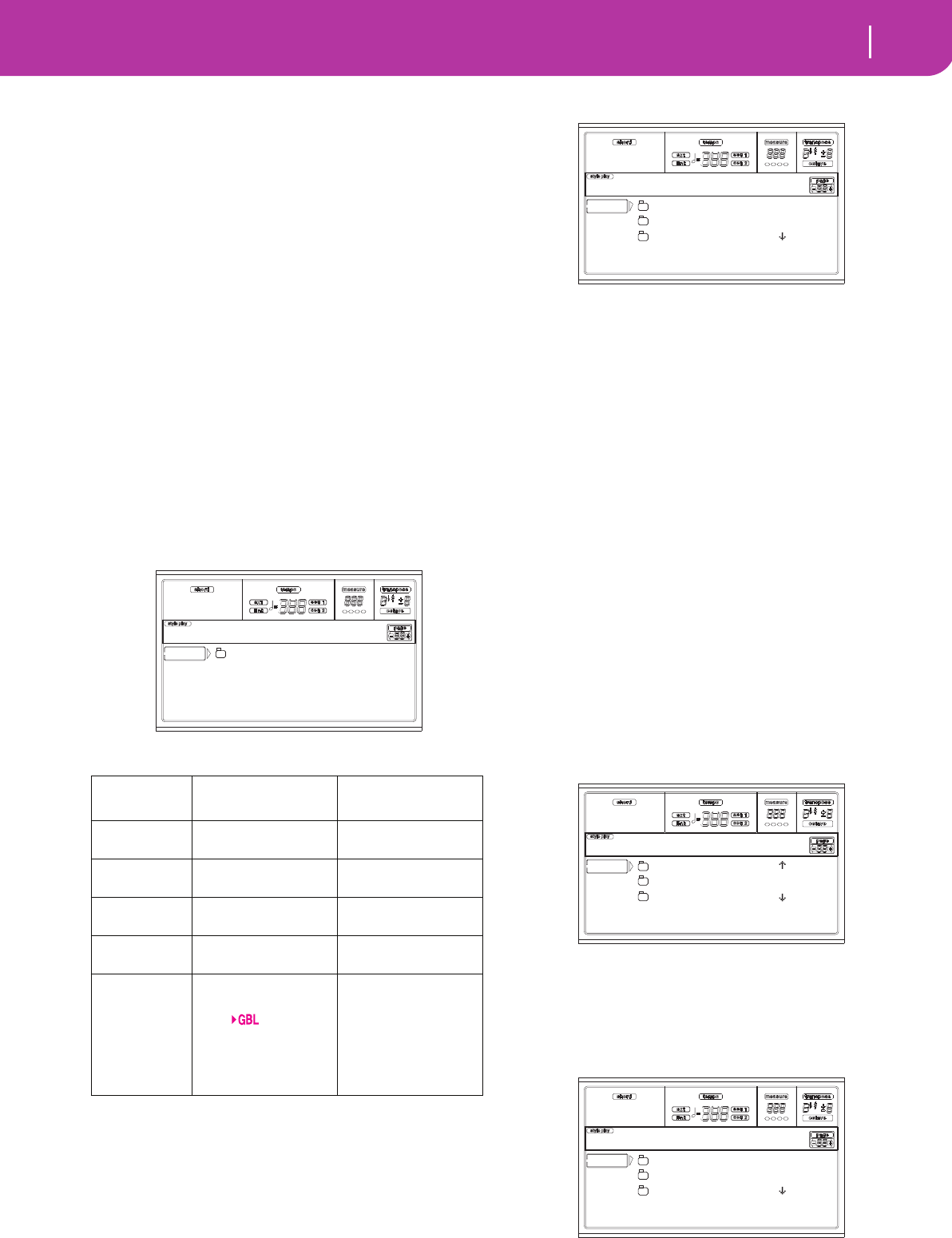
135
Card Edit environment
Page 2 - Save
in memory. The existing Style in memory will be deleted
and overwritten.
11.Scroll the available locations in memory, using the E-H
(Scroll) buttons (or the TEMPO/VALUE controls).
When the target location is selected (i.e., it is in the first
line of the display), press F2 (Load) to load the file.
Locations marked with a row of underscores (“_ _ _”)
are empty locations.
12. Once the target location is selected, press F2 (Load) to
load the file. The “Are you sure?” message will appear.
Press ENTER to confirm, or EXIT to abort.
Warning: After confirming, the item you are overwriting
in memory will be deleted.
When the operation is completed (the “Wait” indicator
disappears), the source page comes back in the display,
and you may perform further loading operations.
PAGE 2 - SAVE
In this page, you can save User data from the internal mem-
ory to a card. You can save files, banks, or all the User files of
the internal memory.
Press SD CARD and use the MENU or PAGE buttons to
reach this page.
Here are the various types of files contained in memory:
Saving the whole memory content
You can save the whole content of the memory with a single
operation.
1. Insert the target card into the card drive.
2. The whole content (“All”) of the internal memory is
already selected. Press F2 (Save) to confirm the selec-
tion.
3. The content of the target card appears.
At this point, you can:
• Create a new “.SET” folder (see “Creating a new “.SET”
folder” on page 137).
• Save onto an existing “.SET” folder.
4. If you are saving into an existing folder, move the
desired “.SET” folder to the first line of the display, using
the E-H (Scroll) buttons (or the TEMPO/VALUE con-
trols).
5. Once the target folder is selected, press F2 (Save) to save
the files. The “Are you sure?” message will appear. Press
ENTER to confirm, or EXIT to abort.
Warning: After confirming, all data in the target folder is
deleted.
When the operation is completed (the “Wait” indicator
disappears), the source page comes back in the display,
and you may perform further saving operations.
Saving all data of a specific type
You can save all data of a specific type with a single operation.
1. Insert the target card into the card drive.
2. The whole content (“All”) of the internal memory is
already selected. Press F3 (Open) to open the “All”
folder. A list of User data types appear (each type is a
separate folder).
3. Use the E-H (Scroll) buttons (or the TEMPO/VALUE
controls) to move the data type you are looking for to
the first line of the display.
4. Once you have selected the type of data required, press
F2 (Save) to confirm the selection.
5. The content of the target card appears.
At this point, you can:
The file/folder
type… …contains… …and will create on
the card…
ALL All the User data in
memory
A .SET folder
Style The USER 01-03 Styles A STYLE folder inside
a .SET folder
Program The USER Programs
and Drum Kits
A PROGRAM folder
inside a .SET folder
Perform (Per-
formances)
The Performances A PERFORM folder
inside a .SET folder
.GBL file The Global. All
parameters marked
with within the
Style Play, Song Play,
Song and Global
chapters are saved in
the Global.
A GLOBAL folder
inside a .SET folder
ALL
SD SAVE OPEN CLOSE
Card:Save
NEW_NAME.SET
LIVE.SET
ETHNICA.SET |
SD SAVE OPEN CLOSE
Card:Save
GLOBAL |
PERFORM
PROGRAM |
SD SAVE OPEN CLOSE
Card:Save
NEW_NAME.SET
LIVE.SET
ETHNICA.SET |
SD SAVE OPEN CLOSE
Card:Save
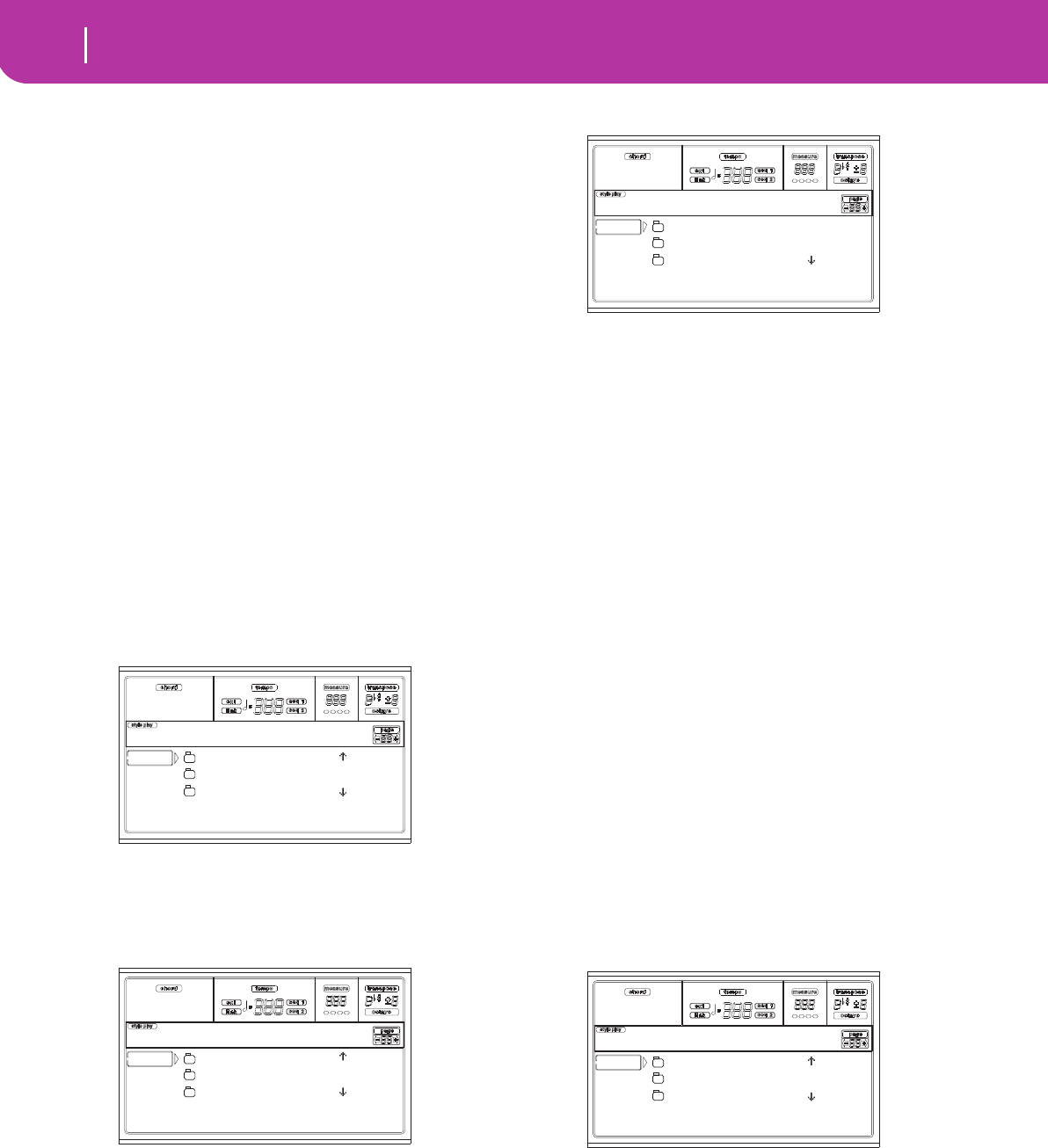
136 Card Edit environment
Page 2 - Save
• Create a new “.SET” folder (see “Creating a new “.SET”
folder” on page 137).
• Save onto an existing “.SET” folder.
6. If you are saving into an existing folder, move the
desired “.SET” folder to the first line of the display, using
the E-H (Scroll) buttons (or the TEMPO/VALUE con-
trols).
7. Once the target folder is selected, press F2 (Save) to save
the files. The “Are you sure?” message will appear. Press
ENTER to confirm, or EXIT to abort.
Warning: After confirming, all data in the target folder is
deleted.
When the operation is completed (the “Wait” indicator
disappears), the source page comes back in the display,
and you may perform further saving operations.
Saving a single bank
You can save a single User bank with a single operation. A
bank corresponds to a button on the control panel of the
instrument (i.e. a button of the STYLE section).
1. Insert the target card into the card drive.
2. The whole content (“All”) of the internal memory is
already selected. Press F3 (Open) to open the “All”
folder. A list of User data types appear (each type is a
separate folder).
3. Use the E-H (Scroll) buttons (or the TEMPO/VALUE
controls) to move the data type you are looking for to
the first line of the display.
4. Once the data type is selected, press F3 (Open) to open
the folder and gain access to the separate banks.
5. Use the E-H (Scroll) buttons (or the TEMPO/VALUE
controls) to move the bank to save to the first line of the
display.
6. Once you have selected the bank that you want to save,
press F2 (Save) to confirm the selection.
7. The content of the target card appears.
At this point, you can:
• Create a new “.SET” folder (see “Creating a new “.SET”
folder” on page 137).
• Save onto an existing “.SET” folder.
8. If you are saving into an existing folder, move the
desired “.SET” folder to the first line of the display, using
the E-H (Scroll) buttons (or the TEMPO/VALUE con-
trols).
9. Press F2 (Save) to confirm. A list of banks on the target
card appears. Only banks of the selected type are shown.
10. Use the E-H (Scroll) buttons (or the TEMPO/VALUE
controls) to move the target bank to the first line of the
display.
11.Once the target bank is selected, press F2 (Save) to save
the files. The “Are you sure?” message will appear. Press
ENTER to confirm, or EXIT to abort.
Warning: If you confirm, any data in the target bank will
be deleted.
When the operation is completed (the “Wait” indicator
disappears), the source page comes back in the display,
and you may perform further saving operations.
Saving a single item
You can save a single User item with a single operation.
1. Insert the target card into the card drive.
2. The whole content (“All”) of the internal memory is
already selected. Press F3 (Open) to open the “All”
folder. A list of User data types appear (each type is a
separate folder).
3. Use the E-H (Scroll) buttons (or the TEMPO/VALUE
controls) to move the data type you are looking for to
the first line of the display.
GLOBAL |
PERFORM
PROGRAM |
SD SAVE OPEN CLOSE
Card:Save
USER01.STY |
USER02.STY
USER03.STY |
SD SAVE OPEN CLOSE
Card:Save
NEW_NAME.SET
LIVE.SET
ETHNICA.SET |
SD SAVE OPEN CLOSE
Card:Save
GLOBAL |
PERFORM
PROGRAM |
SD SAVE OPEN CLOSE
Card:Save
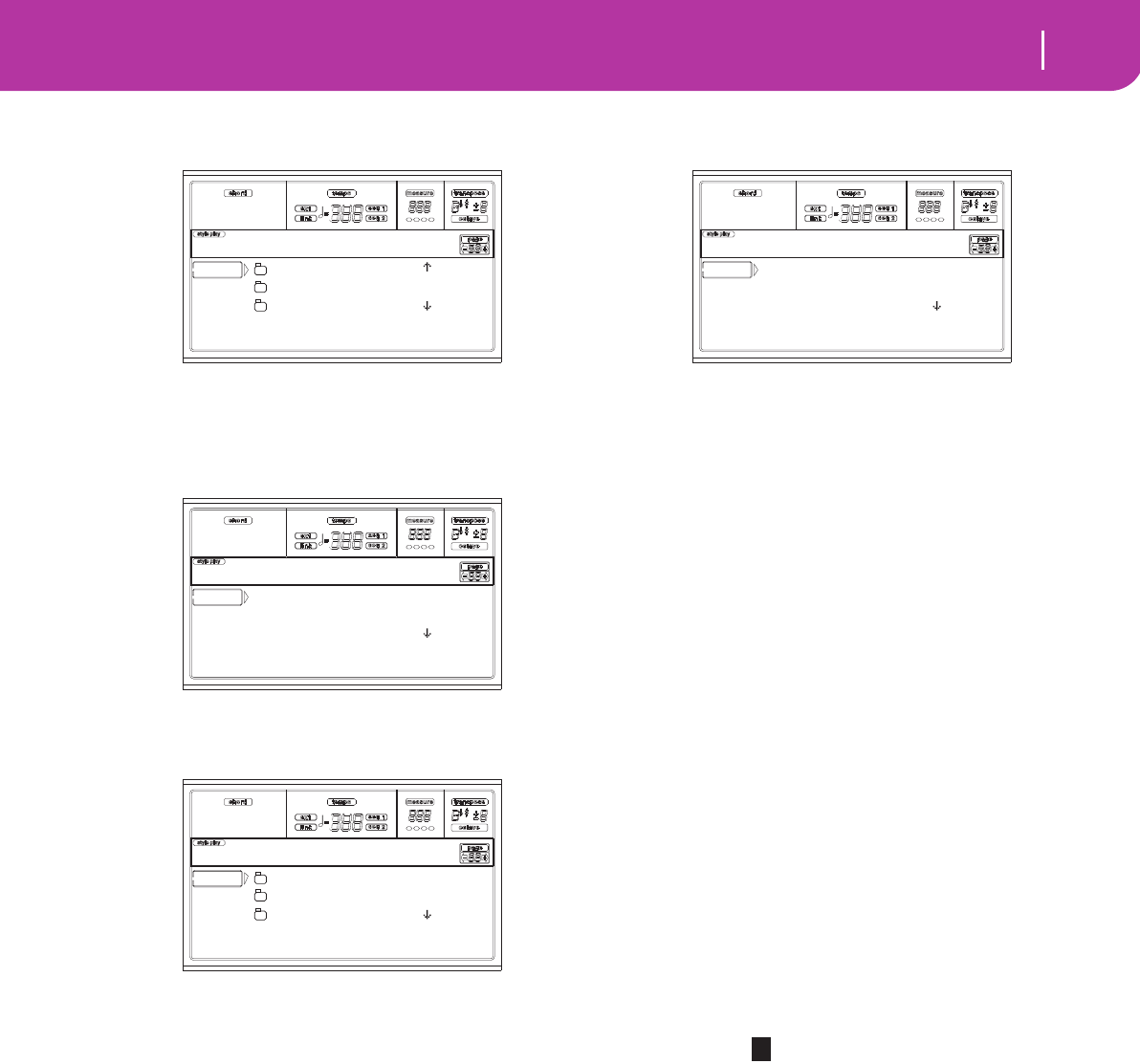
137
Card Edit environment
Page 2 - Save
4. Once the data type is selected, press F3 (Open) to open
the folder and gain access to the separate banks.
5. Use the E-H (Scroll) buttons (or the TEMPO/VALUE
controls) to move the bank containing the file to save to
the first line of the display.
6. Once you have selected the bank, press F3 (Open) to
gain access to the single files.
7. Once you have selected the file that you want to save,
press F2 (Save) to confirm the selection.
8. The content of the target card appears in the display.
At this point, you can:
• Create a new “.SET” folder (see “Creating a new “.SET”
folder” on page 137).
• Save onto an existing “.SET” folder (saved data is
merged with the existing data on the card).
9. If you are saving into an existing folder, move the
desired “.SET” folder to the first line of the display, using
the E-H (Scroll) buttons (or the TEMPO/VALUE con-
trols).
10. Press F2 (Save) to confirm. A list of files on the target
device appears. Only files of the selected type are shown.
Locations marked with a row of underscores (“___”) are
empty locations.
11.Use the E-H (Scroll) buttons (or the TEMPO/VALUE
controls) to move the target location to the first line of
the display.
12. Once the target location is selected, press F2 (Save) to
save the file. The “Are you sure?” message will appear.
Press ENTER to confirm, or EXIT to abort.
Warning: If you confirm, any data at the target location
will be deleted.
When the operation is completed (the “Wait” indicator
disappears), the source page comes back in the display,
and you may perform further saving operations.
Creating a new “.SET” folder
When saving data (Save operations), you can save onto exist-
ing folders, or you can create a new “.SET” folder. Here is how
to do it.
1. When the file list of the target card is in the display, use
the E-H (Scroll) buttons (or the TEMPO/VALUE con-
trols) to move the “NEW_NAME.SET” item to the first
line of the display.
Note: A “NEW_NAME.SET” item is always the first item
in any directory.
2. When the “NEW_NAME.SET” item is selected, press
one of the A VOLUME/VALUE buttons. You are
prompted to assign a name to the new folder:
3. Move the cursor using the DOWN/- and UP/+ buttons.
Select a character using the DIAL. Insert a character at
the cursor position by pressing the INSERT button.
Delete a character at the cursor position by pressing the
DELETE button.
4. When you have finished writing a name for the new
folder, press F2 (Save) to confirm. The “Are you sure?”
message will appear. Press ENTER to confirm, or EXIT
to abort.
USER01.STY |
USER02.STY
USER03.STY |
SD SAVE OPEN CLOSE
Card:Save
U1: 1 8B-Groove1
U1: 2 8B-Groove2
U1: 3 8B-Groove3 |
SD SAVE OPEN CLOSE
Card:Save
NEW_NAME.SET
LIVE.SET
ETHNICA.SET |
SD SAVE OPEN CLOSE
Card:Save
to U1: 1 16BeatNew
to U1: 2 8Beat
to U1: 3 _ _ _ _ _ _ |
SD SAVE OPEN CLOSE
Card:Save
NEW_NAME.SET
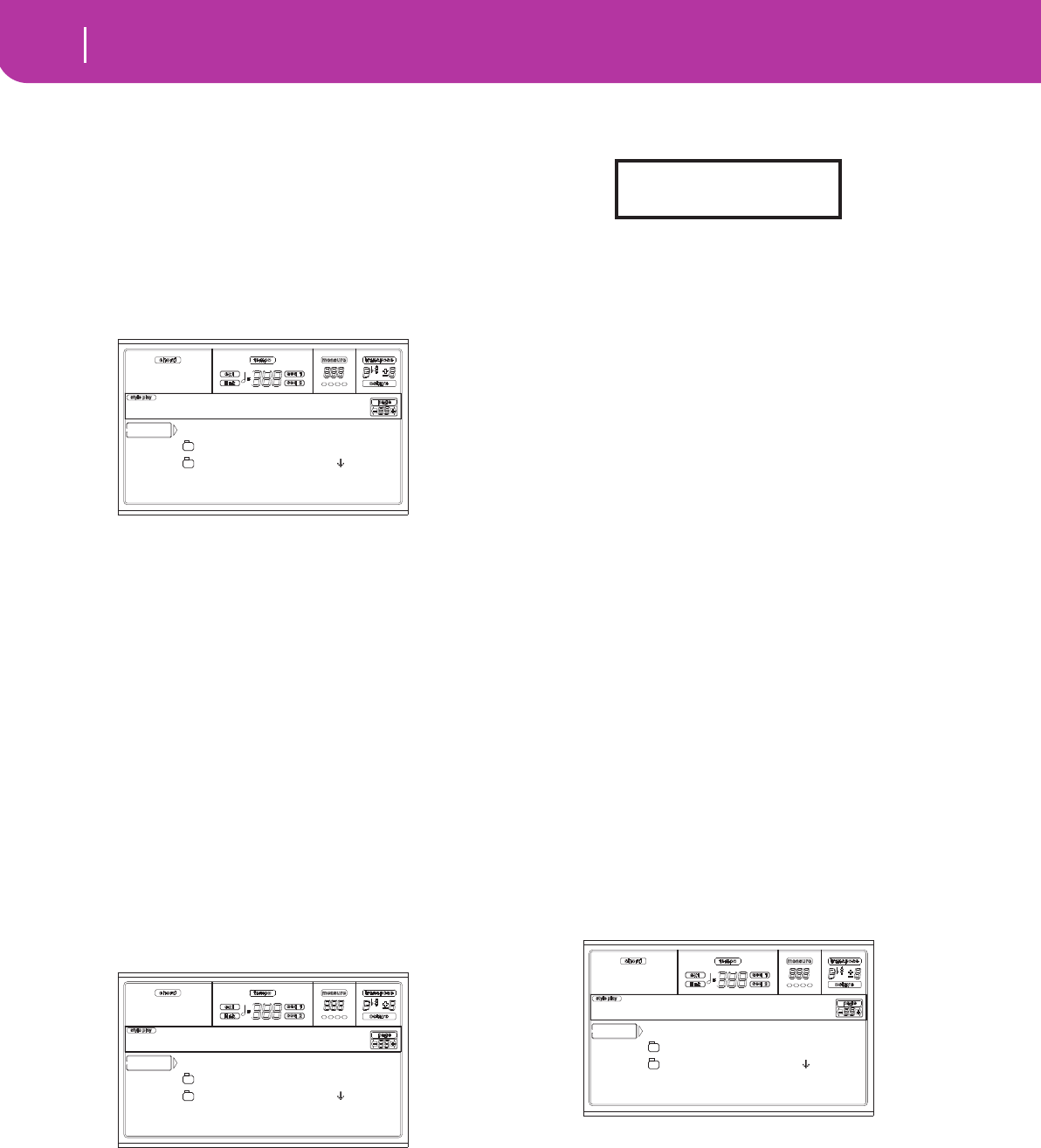
138 Card Edit environment
Page 3 - Copy
PAGE 3 - COPY
In this page you can copy single files (i.e., midifiles of Jukebox
files), whole folders (generic or “.SET” folders), or a generic
folder’s content. Note that you can copy data only inside the
same card.
To preserve the data structure integrity, during Copy opera-
tions you can’t open a “.SET” folder, and copy one of its files.
You can only open generic folders.
Press SD CARD and use the MENU or PAGE buttons to
reach this page.
Copying a whole folder or folder’s content
You can copy a folder (generic or “.SET”) into a different
folder. If selecting the <current dir> item, you can copy the
current folder’s content, without copying the folder itself. If
copying a whole folder, a new folder with the same name is
created at the target location.
Note: During the Copy procedure, you can’t open a “.SET”
folder. You can, anyway, open any generic folder.
1. Insert the card into the card drive.
2. Press F1 to scan the card and show the file list.
3. Move the folder that you want to copy to the first line of
the display. If it is contained in another folder, use the F3
(Open) button to open it. Press F4 (Close) to go back to
the previous hierarchic level.
To copy just the current folder’s content, move the <cur-
rent dir> item to the first line of the display.
4. Once the item to copy is on the first line, press F2
(Copy) to confirm the item selection. The window’s
header changes from “Copy from” to “Copy to”.
5. Move the target folder to the first line in the display.
• To copy into an existing generic folder (not a “.SET”
folder), select that folder.
• To copy into the current folder, select the <current dir>
item.
6. Once the target is selected, press F2 (Copy). The “Over-
write?” message appears:
Press ENTER to confirm overwriting, EXIT to avoid it.
When you decide to overwrite, the data you are copying
will replace the existing data on the target. For example,
if the same midifile exists on the target folder, it will be
overwritten. If a USER bank exists, it will be overwrit-
ten.
Data that doesn’t exist on the source folder is left
unchanged. For example, if the USER03 Style bank
exists on the target folder, but not in the source folder, it
is left untouched after copying the other banks.
When you decide not to overwrite, data existing on the
target folder is left unchanged, therefore are not copied.
7. The “Are you sure?” message appears. Press ENTER to
confirm, EXIT to abort the copy.
Copying a single file
You can copy a single file from a generic folder to a different
folder. The file must reside on the root (the main/highest
folder in the card hierarchy) or into a generic folder. You can’t
copy single files from a “.SET” folder.
1. Insert the card into the card drive.
2. Press F1 to scan the card and show the file list.
3. Move the folder, containing the file you wish to copy, to
the first line of the display. If it is contained in another
folder, use the F3 (Open) button to open it. Press F4
(Close) to go back to the previous hierarchic level.
4. Press F3 (Open) to open the folder containing the file to
copy.
5. Move the file to copy to the first line of the display.
6. Once the file is on the first line, press F2 (Copy) to con-
firm its selection. The window’s header changes from
“Copy from” to “Copy to”.
7. Move the target folder to the first line in the display.
Press F3 (Open) to open a folder, F4 (Close) to close it.
<current dir>
LIVE.SET
ETHNICA.SET |
SD COPY OPEN CLOSE
Card:Copy from
<current dir>
LIVE.SET
ETHNICA.SET |
SD COPY OPEN CLOSE
Card:Copy to
Overwrite on Copy?
Enter/Yes - Exit/No
<current dir>
LIVE.SET
ETHNICA.SET |
SD COPY OPEN CLOSE
Card:Copy to
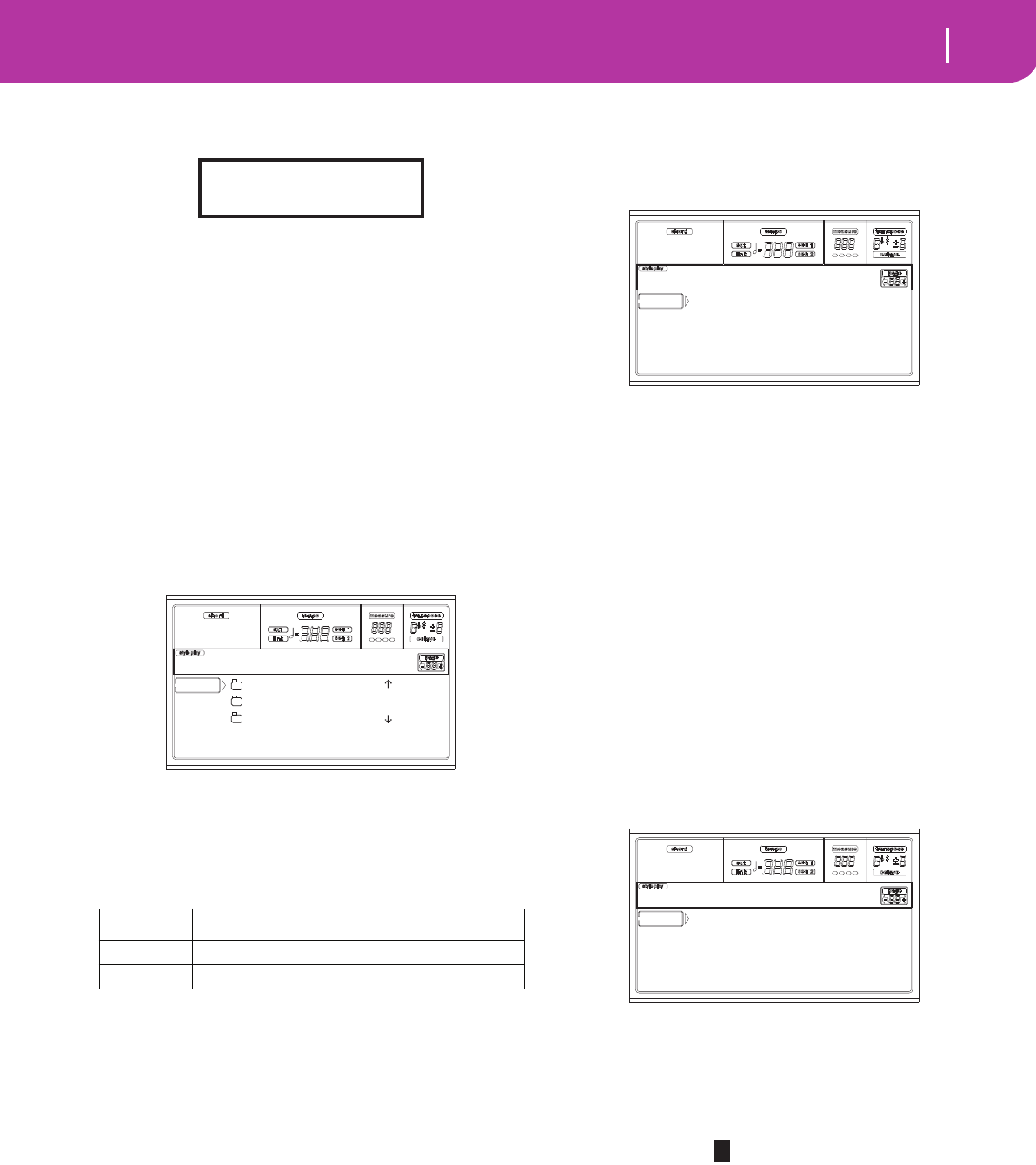
139
Card Edit environment
Page 4 - Erase
8. Once the target is selected, press F2 (Copy). The “Over-
write?” message appears:
Press ENTER to confirm overwriting, EXIT to avoid it.
When you decide to overwrite, the data you are copying
will replace the existing data on the target. For example,
if the same midifile exists on the target folder, it will be
overwritten.
Data that doesn’t exist on the source folder is left
unchanged. For example, if the MYSONG01.MID midi-
file exists on the target folder, but not in the source
folder, it is left untouched after copying the other data.
When you decide not to overwrite, data existing on the
target folder is left unchanged, therefore are not copied.
9. The “Are you sure?” message appears. Press ENTER to
confirm, EXIT to abort the copy.
PAGE 4 - ERASE
The Erase function lets you erase files and folders from cards.
Erase procedure
1. If the file to be deleted is contained in a card, insert the
card into the card drive.
2. Press F1 to select a device. Devices are selected in this
order: SD ➛ SSD ➛ SD…
3. Move the file or folder that you want to erase to the first
line of the display. If the file or folder you are looking for
is in another folder, use the F3 (Open) button to open it.
Press F4 (Close) to go back to the previous hierarchic
level.
4. Press F2 (Erase) to delete the selected item. The “Are you
sure?” message will appear. Press ENTER to confirm, or
EXIT to abort.
When the operation is completed (the “Wait” indicator
disappears), you are kept on the Erase page, and you
may perform further erase operations.
PAGE 5 - FORMAT
The Format function lets you initialize a card.
Press SD CARD and use the MENU or PAGE buttons to
reach this page.
Warning: When formatting a card, all data it contains is lost.
SD Card
This is a very fast format command. This command rewrites
just the FAT (File Allocation Table) of the card, without
actual reformatting of all sectors.
1. Insert a card into the card drive.
2. Press F2 (Format) to select the formatting command.
3. The “Delete all data?” message appears in the display;
press ENTER to confirm, EXIT to abort.
4. The “Press F4 to continue” message appears in the dis-
play; press F4 to confirm formatting, or EXIT to abort.
PAGE 6 - NEW DIR
The New Dir function lets you create a new folder in any of
the cards, or inside any generic folder. You can’t create or
open “.SET” folders, since these are reserved folders, to be
created with a Save operation.
Press SD CARD and use the MENU or PAGE buttons to
reach this page.
New folder procedure
1. Insert a card into the card drive.
2. Press F1 to scan the card.
3. Press one of the A VOLUME/VALUE buttons. You are
prompted to assign a name to the new folder:
Move the cursor using the DOWN/- and UP/+ buttons.
Select a character using the DIAL. Insert a character at
the cursor position by pressing the INSERT button.
Delete a character at the cursor position by pressing the
DELETE button.
4. Press F2 (Create) to confirm. The “Are you sure?” mes-
sage appears. Press ENTER to confirm, EXIT to abort.
Device Type
SD SD (or MMC) Card
SSD Solid State Disk (internal memory)
Overwrite on Copy?
Enter/Yes - Exit/No
MYFILES.SET |
LIVE.SET
ETHNICA.SET |
SD DEL OPEN CLOSE
Card:Erase
SD Card |
|
-- FORMAT -- --
Card:Format
SD CREATE OPEN CLOSE
Card:New Dir
NEW_NAME
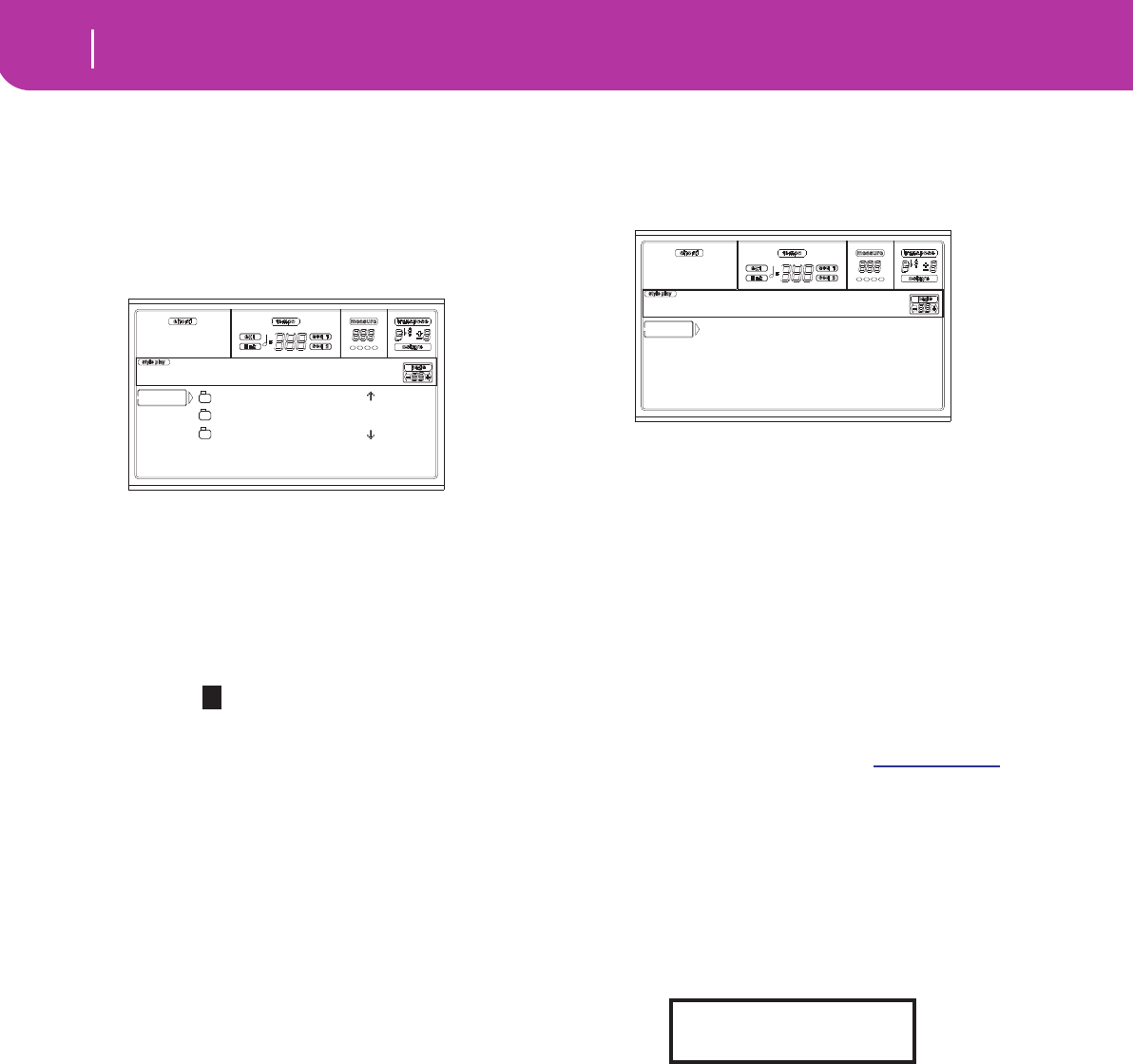
140 Card Edit environment
Page 7 - Rename
PAGE 7 - RENAME
Use the Rename function to change the name of a folder or a
file. To preserve data structure consistence, you can’t rename
single files inside a “.SET” folder, or the “.SET” folder name
extension.
Press SD CARD and use the MENU or PAGE buttons to
reach this page.
Rename procedure
1. Insert the card that contains the file to be renamed into
the card drive.
2. Press F1 to scan the card.
3. Move the item to rename to the first line. Then press one
of the A VOLUME/VALUE buttons. You are prompted
to change the name:
Move the cursor using the DOWN/- and UP/+ buttons.
Select a character using the DIAL. Insert a character at
the cursor position by pressing the INSERT button.
Delete a character at the cursor position by pressing the
DELETE button.
4. Press F2 (Rename) to confirm. The “Are you sure?” mes-
sage appears. Press ENTER to confirm, EXIT to abort.
PAGE 8 - UTILITIES 1
This page includes a set of card utilities.
Press SD CARD and use the MENU or PAGE buttons to
reach this page.
SD info
Select this command to see the name of the inserted card,
and the free space on it.
If pressed without a card inserted, the “No card / Unformat-
ted Press Exit” warning appears. Please, insert a card and
press ENTER (or EXIT to abort).
SSD info
Select this command to see the free space on the Solid State
Disk (SSD), used as the system’s internal memory.
Save OS
This command starts an Operating System backup, to save a
copy of the instrument’s Operating System on a card.
Note: Should you not do a back-up and your internal data is
changed, you can download the data from www.korgpa.com, or
ask your local KORG dealer.
1. Select the Save OS command.
2. Insert a card and press ENTER. The following files are
created on the card:
• BPa50SD.SYS
• NBPa50SD.SYS
• OSPa50SD.LZX
If the card is not formatted, Pa50SD asks if you want to
format it:
Keep SHIFT pressed, and press ENTER to format the
card.
DJSET.SET |
LIVE.SET
ETHNICA.SET |
SD RENAME OPEN CLOSE
Card:Rename
Ethnic.set
SD CardInfo
SSD Info
Save O.S. Backup Data
RestoreData
Card:Util 1
No Card/Unformatted
Sh+Enter to format
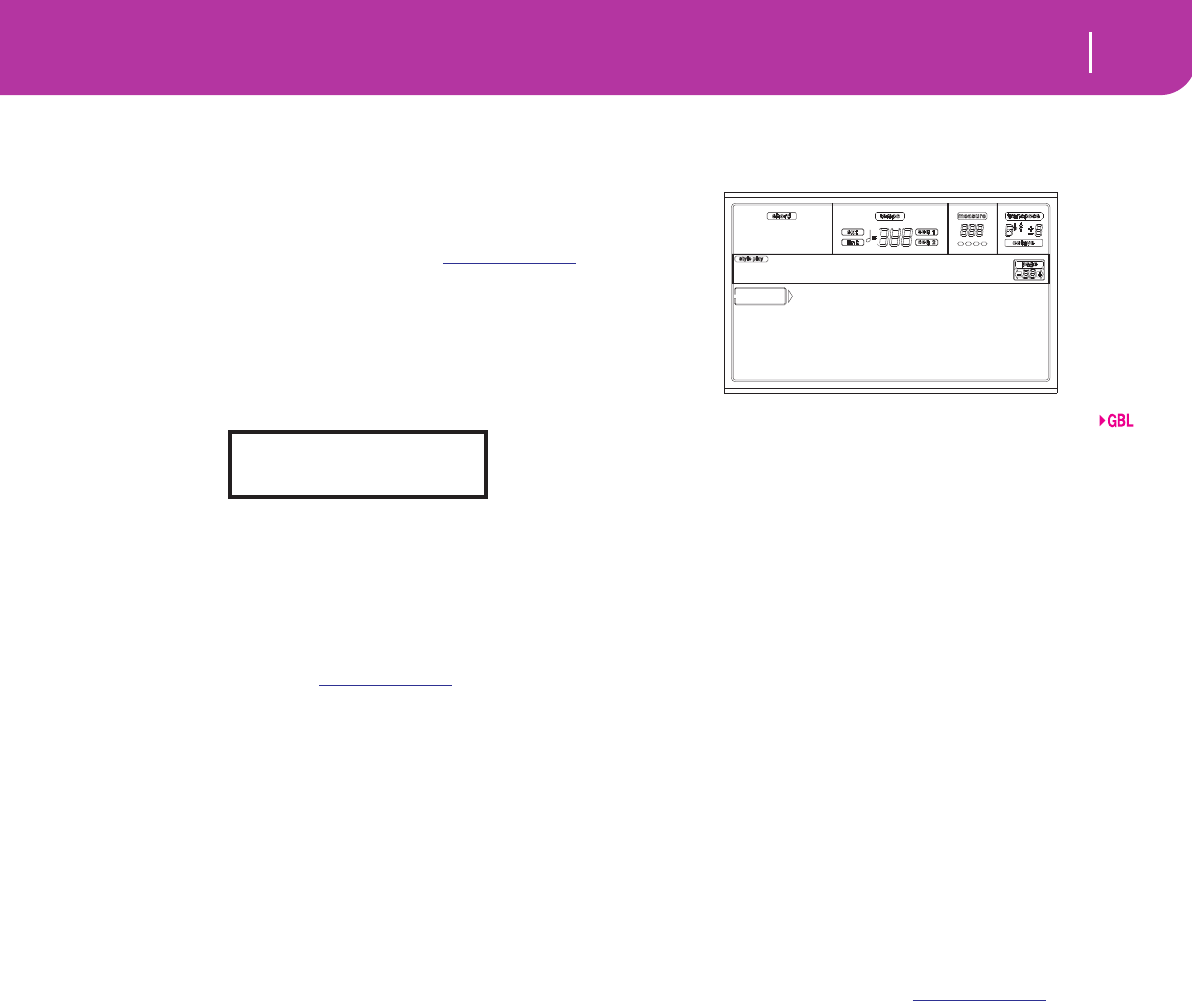
141
Card Edit environment
Page 9 - Utilities 2
Backup Data
This command starts a backup of all internal factory data
(Styles, Programs, Performances…) excluding the Operating
System itself.
Note: Should you not do a back-up and your internal data is
changed, you can download the data from www.korgpa.com, or
ask your local KORG dealer.
1. Select the Backup Data command.
2. The “Are you sure?” message appears. Press ENTER to
continue, EXIT to abort.
If the card is not formatted, Pa50SD asks if you want to
format it:
Keep SHIFT pressed, and press ENTER to format the
card.
Restore Data
This command restores the backup of the internal factory
data, executed with the “Backup Data” command.
Note: Should your Factory Data card become corrupt, you can
download the data from www.korgpa.com, or ask your local
KORG dealer.
Warning: Don’t play on the keyboard while restoring data, and
stay in the Card mode. Wait until the “Wait” message disap-
pears, and the WRITE/CARD IN USE LED turns off.
1. Prepare a card containing the Backup folder and insert it
into the drive.
2. Select this command.
3. The “Are you sure?” message appears. Press ENTER to
continue, EXIT to abort.
4. Wait until the backup card has been read.
5. When the Wait message has disappeared, and the
WRITE/CARD IN USE LED has turned off, turn the
instrument off, then on again.
Note: At the end of a Restore Data operation, the “Some files
missing” error message may appear. This is due to the lack of
Performance banks 11-20 on older versions of the operating sys-
tem of Pa80, whose data you are probably reading. However,
this is not a problem. Press EXIT to close the message window.
PAGE 9 - UTILITIES 2
This page includes the Protect functions.
Global Protect
When loading a “.SET” file, this parameter (if On) protects
the Global from being reprogrammed by the loaded data. All
Global parameters are therefore left unchanged.
When loading a single “.GLB” file, this parameter is ignored,
and the Global is overwritten by the loaded data.
Note: This parameter is automatically set to Off when turning
the instrument off.
Factory Style Protect
When On, this parameter protects the Factory Styles (from
the “8 BEAT/16 BEAT 1” to the “TRADITIONAL” bank)
from being overwritten when loading data from card. Fur-
thermore, you can’t access these banks when saving data.
When Off, you can load or save User Styles even into the Fac-
tory Styles banks (from “8 BEAT/16 BEAT 1” to “TRADI-
TIONAL”). This way, you can personalize your Factory Style
banks.
Please note that the Save All procedure always saves only the
USER Style banks.
Note: This parameter is automatically set to On when turning
the instrument off.
Note: Should your accidentally delete some Factory Data,
reload the Backup data, contact your KORG dealer or service
center, or download the data from www.korgpa.com.
No Card/Unformatted
Sh+Enter to format
Global Protect:Off
Fact.Style Protect:On
Card:Util 2
Card-ENG.fm Page 141 Thursday, March 19, 2009 5:24 PM

142 Card Edit environment
Page 9 - Utilities 2
APPENDIX
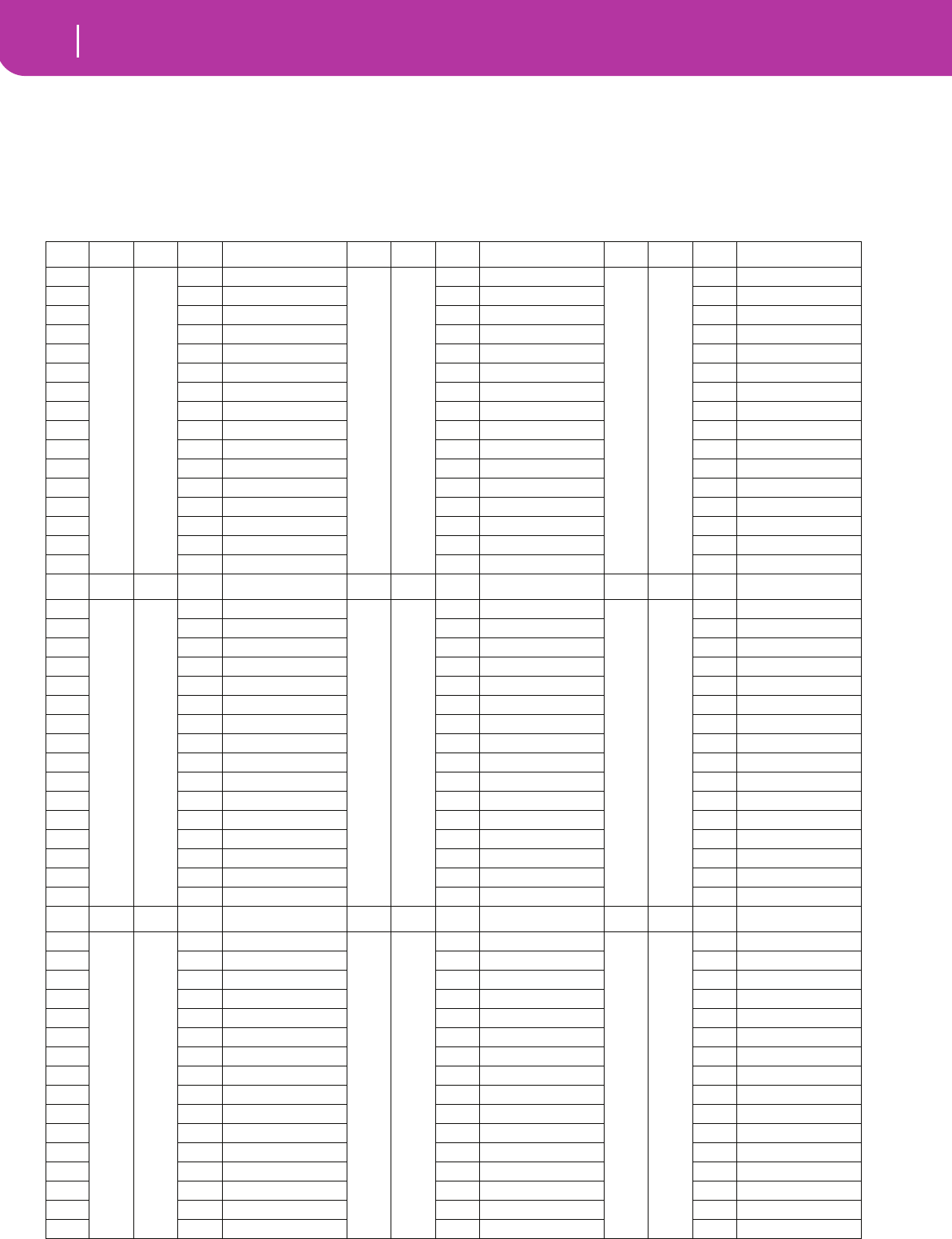
144 Factory Data
Styles
17. FACTORY DATA
STYLES
Note: You can remotely select Styles on the Pa50SD, by sending it Bank Select MSB (CC#0), Bank Select LSB (CC#32) and Program
Change messages on the Control channel (see page 127).
# CC#0 CC#32 PC Bank: 8/16 Beat 1CC#0 CC#32 PC Bank: 8/16 Beat 2 CC#0 CC#32 PC Ballad
1 0 0 0 Soft Beat 0 1 0 Guitar Bld1 0 2 0 Groove Bld
2 1 Pop Beat 1 Guitar Bld2 1 Diva
3 2 Stndrd8Beat 2 8Bt Analog1 2 Rock Ballad
4 3 Unplug8Bt 1 3 Analogyst 3 Folk Ballad
5 4 Love 8 Beat 4 8Bt Analog2 4 PopBallad 2
6 5 Half Beat 5 Trendy Beat 5 HalfTimeBld
7 6 UK 8 Beat 6 Slow Ballad 6 Country Bld
8 7 8BeatGroove 7 6Strings Bt 7 4/4 Ballad
9 8 UK RnB 8 Std16Beat 1 8 Love Ballad
10 9 PopBallad 1 9 Std16Beat 2 9 NaturalBeat
11 10 HipHop Beat 10 Unpl.16Beat 10 Celtic Bld
12 11 LightRock 1 11 Pop 16Beat1 11 16BtAnalog1
13 12 LightRock 2 12 Pop 16Beat2 12 Color Beat
14 13 Miami Beat 13 Cinema Bld 13 PopBallad 3
15 14 ClassicBeat 14 Windy Beat 14 8Bt Analog3
16 15 Unplug8Bt 2 15 Home Beat 15 16BtAnalog2
# CC#0 CC#32 PC Bank: Ballroom CC#0 CC#32 PC Bank: Dance CC#0 CC#32 PC Bank: Rock
1 0 3 0 Slow Pop 0 4 0 HouseGarage 0 5 0 Open Rock 1
2 1 Slow Rock 1 1 House 1 Open Rock 2
3 2 Slow Rock 2 2 Dream 2 Pop Rock
4 3 Unpl.SlRock 3 Techno 3 Fire Rock
5 4 BigBnd Fox1 4 Underground 4 Hard Rock
6 5 Slow Waltz1 5 Progressive 5 Heavy Rock
7 6 Slow Waltz2 6 Jungle 6 RockShuffle
8 7 Foxtrot 1 7 Rap 7 Rock Ballad
9 8 BigBnd Fox2 8 Hip Hop 8 Half Time
10 9 Slow Fox 9 Disco 70 9 Rock 6/8
11 10 Foxtrot 2 10 80's Dance 10 Abbey Road
12 11 Operetta 11 Love Disco 11 Surf Rock
13 12 BigBnd Fox3 12 Disco Party 12 Pop Shuffle
14 13 Charleston 13 Disco Funky 13 BluesShuffl
15 14 Quick Step 14 Disco Gully 14 60's Rock
16 15 New Jive 15 Twist 15 Rock & Roll
# CC#0 CC#32 PC Bank: Soul & Funk CC#0 CC#32 PC Bank: World 1CC#0 CC#32 PC Bank: World 2
1 0 6 0 Rubber Funk 0 7 0 OberkrWaltz 0 8 0 Bluegrass
2 1 Groove Funk 1 OberkrPolka 1 Country 8Bt
3 2 Acid Jazz 2 Bavar.Pop1 2 Country16Bt
4 3 Double Beat 3 Bavar.Pop 2 3 CountryBeat
5 4 Groove 4 Party Polka 4 Mod.Country
6 5 Jazz Funk 5 Pop Polka 5 CntryBoogie
7 6 Al Swing 6 Flipper 6/8 6 CountryShf1
8 7 HipHop Funk 7 Flipper 4/4 7 CountryShf2
9 8 HipHop Soul 8 Schlager 1 8 Country Bld
10 9 MotownShufl 9 Schlager 2 9 Country 3/4
11 10 PopBallad 4 10 Schlager 3 10 Orleans
12 11 RhythmBlues 11 Schlager 4 11 Jig
13 12 Soul 12 PopSchlager 12 CelticDream
14 13 Memphis 13 Trucker 13 Norteno
15 14 Motown 14 Cajun 14 Quebradita
16 15 Gospel 15 Zydeco 15 Tejano
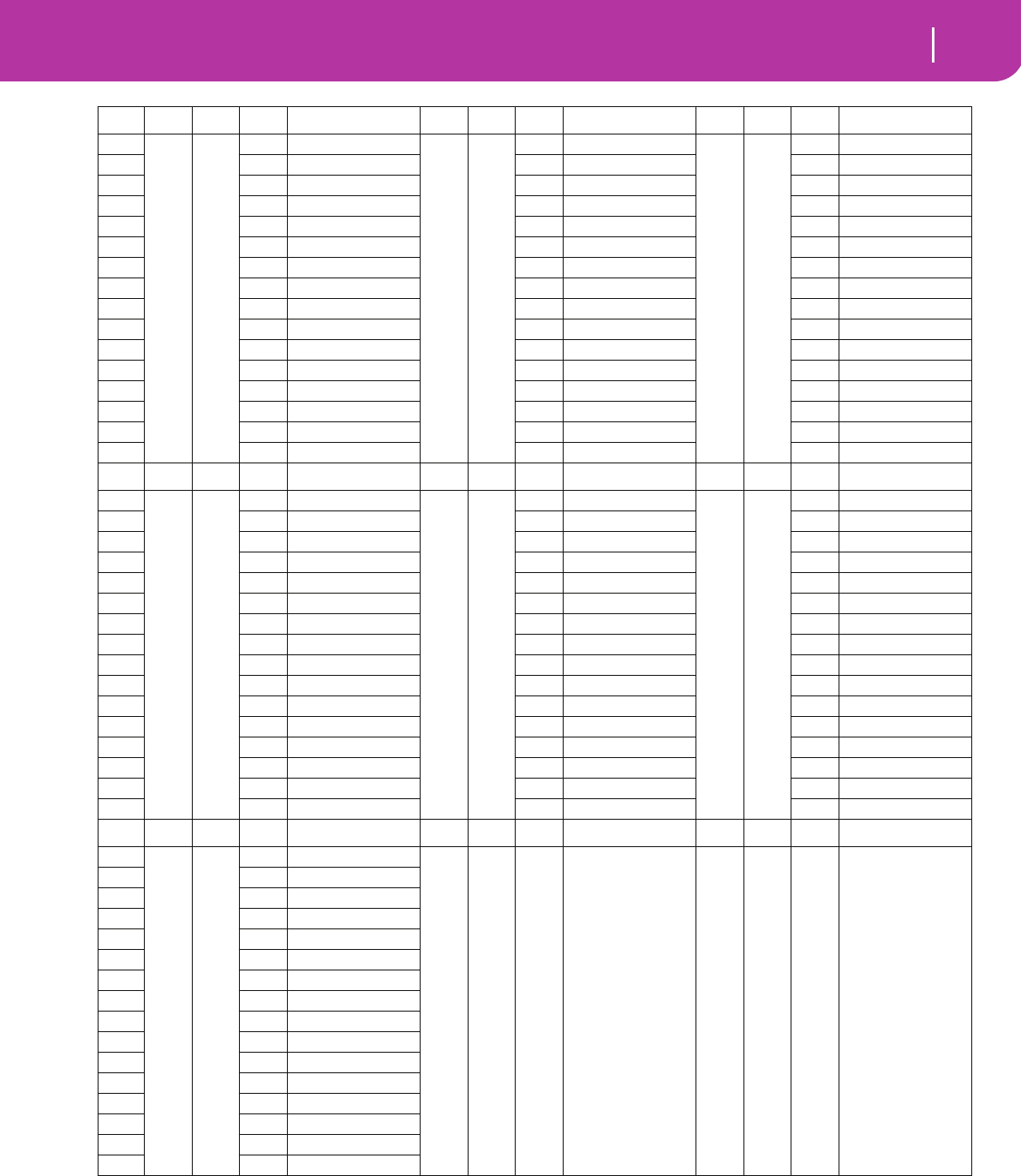
145
Factory Data
Styles
# CC#0 CC#32 PC Bank: World 3 CC#0 CC#32 PC Bank: Latin 1CC#0 CC#32 PC Bank: Latin 2
1 0 9 0 Hora 0 10 0 UnplugBossa 0 11 0 EnglishTango
2 1 Sevillana 1 1 Basic Bossa 1 Orch. Tango
3 2 Sevillana 2 2 L.A. Bossa 2 Tango.it
4 3 Jota 3 New Bossa 3 Habanera 1
5 4 Copla 4 Miss Bossa 4 Habanera 2
6 5 Classic 3/4 5 Lite Bossa 5 Mambo 1
7 6 Bolero 6 GrooveBossa 6 Mambo 2
8 7 Minuetto 7 DiscoChaCha 7 Salsa 1
9 8 Baroque 8 Cha Cha Cha 8 Salsa 2
10 9 New Age 9 Sabor 9 Mariachi
11 10 Tarantella 10 ChaCha Funk 10 Reggae 1
12 11 Raspa 11 Latin Rock 11 Reggae 2
13 12 Vahde 12 UnplugLatin 12 Reggae 3
14 13 Oriental 13 Beguine 1 13 Pasodoble 1
15 14 Roman 14 Beguine 2 14 PasDobBanda
16 15 Ciftetelli 15 Slow Bolero 15 Pasodoble 2
# CC#0 CC#32 PC Bank: Latin Dance CC#0 CC#32 PC Bank: Jazz 1CC#0 CC#32 PC Bank: Jazz 2
1 0 12 0 Samba 0 13 0 Jazz Brush 0 14 0 Big Band 3
2 1 Sambalegre 1 Med. Swing 1 Sw. Shuffle
3 2 Disco Samba 2 Slow Swing 2 FastBigBand
4 3 Samba Funk 3 SwingBallad 3 Latin Big Band
5 4 Merengue 1 4 JazzWaltz 1 4 BigBnd Fox4
6 5 Merengue 2 5 JazzWaltz 2 5 Dixieland
7 6 Cumbia 6 5/4 Swing 6 Hollywood
8 7 Latin Dance 7 Mood Swing 7 Broadway
9 8 Batucada 8 Be Bop 8 Acid Jazz
10 9 Rumba 9 Unpl.Swing1 9 New Jazz
11 10 Gipsy 10 Unpl.Swing2 10 Latin Jazz
12 11 Rumba Pop 11 B.BndBallad 11 Fusion
13 12 Calypso 12 BigBandMed. 12 Ragtime Pno
14 13 Lambada 13 Big Band 1 13 Shuffle Pno
15 14 Meneito 14 BigBand40's 14 Boogie Pno
16 15 Macarena 15 Big Band 2 15 Bossa Pno
# CC#0 CC#32 PC Bank: Traditional CC#0 CC#32 PC Bank: User 1-3
1 0 15 0 Ital. Valzer 0 17-19 0-15
2 1 Valzer
3 2 GermWaltz 1
4 3 GermWaltz 2
5 4 Laendler
6 5 WalzMusette
7 6 ViennaWaltz
8 7 Viennese
9 8 Mazurka 1
10 9 Mazurka 2
11 10 Polka 1
12 11 Polka 2
13 12 Germ. Polka
14 13 Trad. Polka
15 14 Marsch
16 15 FrenchMarsc
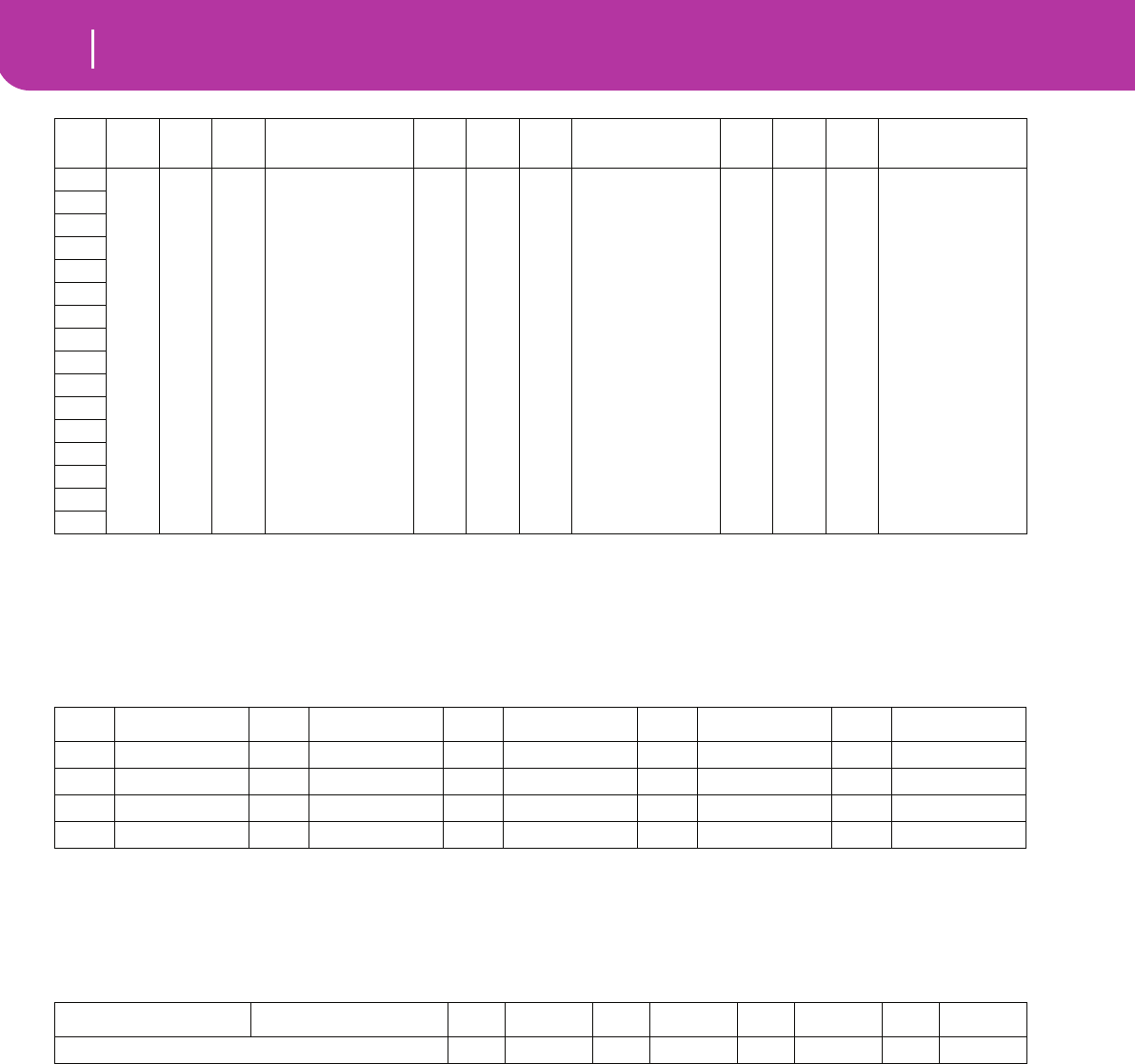
146 Factory Data
Style Elements
STYLE ELEMENTS
Note: You can remotely select the various Style Elements on the Pa50SD, by sending it Program Change messages on the Control chan-
nel (see page 127).
SINGLE TOUCH SETTINGS (STS)
Note: You can remotely select Single Touch Settings (STS) on the Pa50SD, by sending it Bank Select MSB (CC#0), Bank Select LSB
(CC#32) and Program Change messages on the Control channel (see page 127). If a Style is already selected, just send the Program
Change message.
# CC#0 CC#32 PC Bank: Direct SD
Page 1-2 CC#0 CC#32 PC Bank: Direct SD
Page 3-4 CC#0 CC#32 PC Bank: Direct SD
Page 5-6
1 0 29 0-15 *.SET 0 30 0-15 *.SET 0 31 0-15 *.SET
2
3
4
5
6
7
8
9
10
11
12
13
14
15
16
PC Style Element PC Style Element PC Style Element PC Style Element PC Style Element
80 Var.1 81 Var.2 82 Var.3 83 Var.4 84 Intro 1
85 Intro 2 86 Fill 1 87 Fill 2 88 Ending 1 89 Ending 2
90 Break/Count IN 91 Fade IN/OUT 92 Memory 93 Bass Inversion 94 Manual Bass
95 Tempo Lock 96 Single Touch 97 Style Change
CC#0 CC#32 PC STSPC STSPC STSPC STS
The same as the Style to which the STS pertains 64 STS 1 65 STS 2 66 STS 3 66 STS 4
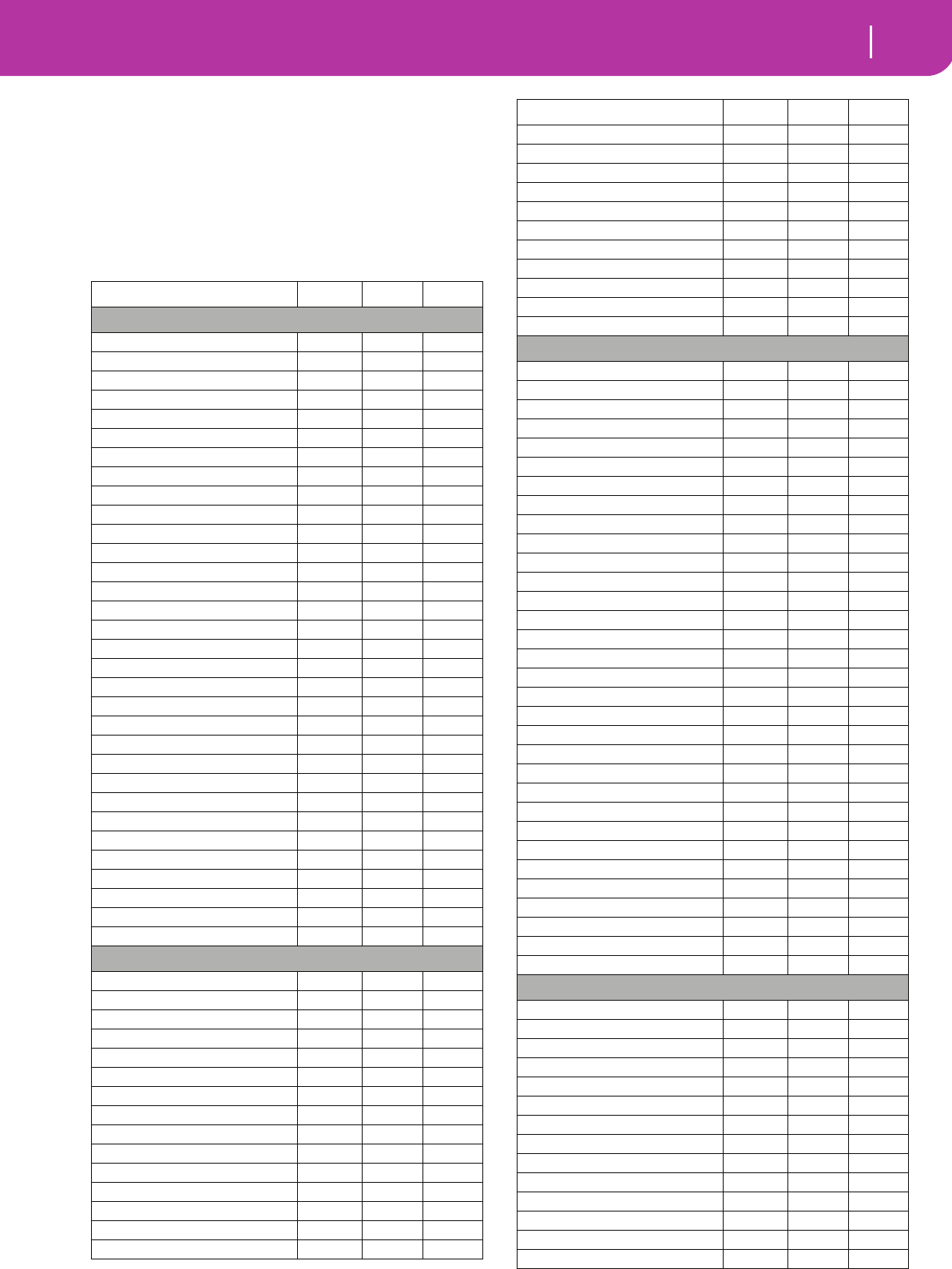
147
Factory Data
Programs (bank order)
PROGRAMS (BANK ORDER)
The following table enlists all Pa50SD Factory Programs in
the same order as they appear by pressing the PROGRAM/
PERFORMANCE bank buttons.
Legend: The table also includes MIDI data used to remotely
select the Programs. CC00: Control Change 0, or Bank Select
MSB. CC32: Control Change 32, or Bank Select LSB. PC: Pro-
gram Change.
Name CC00 CC32 PC
Bank: Piano
Grand Piano 121 3 0
Class.Piano 121 4 0
L/R Piano 121 5 0
AcPianoWide 121 1 0
Ac. Piano 121 0 0
BrightPian 121 0 1
ElGranPian 121 0 2
ElGrandWide 121 1 2
AcPianoDark 121 2 0
BrPianoWide 121 1 1
90's Piano 121 3 2
M1 Piano 121 2 2
2000'sPiano 121 4 2
ChorusPiano 121 5 2
Honky-Tonk 121 0 3
Honky-Wide 121 1 3
Piano Pad 121 2 1
Piano Pad 2 121 3 1
PnoStrngPad 121 4 1
Pno&Strings 121 7 0
PianoLayers 121 6 2
Piano&Vibes 121 6 0
Harpsichord 121 0 6
Harpsi Oct. 121 1 6
Harpsi Wide 121 2 6
HarpsiK.Off 121 3 6
Harpsi Korg 121 4 6
Clav 121 0 7
Pulse Clav 121 1 7
Clav Wah 121 2 7
Clav Snap 121 3 7
Sticky Clav 121 4 7
Bank: E. Piano
ClubElPiano 121 11 4
DynoTine EP 121 10 4
Vintage EP 121 4 4
Pro-Dyno EP 121 5 4
ProStage EP 121 6 4
Studio EP 121 7 4
StereoDigEP 121 6 5
ClassDigiEP 121 7 5
EP Phase 121 4 5
Hybrid EP 121 8 5
Class.Tines 121 9 5
PhantomTine 121 10 5
Sweeping EP 121 12 5
WhitePad EP 121 13 5
ThinElPiano 121 9 4
DW8000 EP 121 11 5
E.Piano 1 121 0 4
E.Piano 2 121 0 5
DetunedEP 1 121 1 4
EP1Veloc.sw 121 2 4
60'sElPiano 121 3 4
DetunedEP 2 121 1 5
EP2Veloc.sw 121 2 5
EP Legend 121 3 5
R&B E.Piano 121 8 4
SynPiano X 121 5 5
Bank: Mallet & Bell
Vibraphone 121 0 11
Vibraphone2 121 2 11
Vibrap.Wide 121 1 11
Marimba 121 0 12
MarimbaWide 121 1 12
RimbaKeyOff 121 2 12
MonkeySkuls 121 3 12
Xylophone 121 0 13
Balaphon 121 6 12
Celesta 121 0 8
Glocken 121 0 9
Music Box 121 0 10
Sistro 121 1 9
Orgel 121 1 10
Digi Bell 121 4 98
Vs Bell Boy 121 2 98
Steel Drum 121 0 114
Warm Steel 121 1 114
TubularBell 121 0 14
Church Bell 121 1 14
Carillon 121 2 14
KrystalBell 121 3 98
ChurchBell2 121 3 14
Tinkle Bell 121 0 112
Dulcimer 121 0 15
Santur 121 1 15
Kalimba 121 0 108
VeloKalimba 121 1 108
MalletClock 121 5 12
Gamelan 121 1 112
BaliGamelan 121 2 112
GarbageMall 121 3 112
Bank: Accordion
Sweet Harm. 121 1 22
Harmonica 121 0 22
Harmonica 2 121 2 22
Cassotto 121 9 21
Fisa Master 121 8 21
Fisa 16+8 121 6 21
Fisa 16+4 121 7 21
MusetteClar 121 5 21
Musette 1 121 3 21
Musette 2 121 4 21
Accordion 121 0 21
TangoAccord 121 0 23
Fisa Tango! 121 1 23
Akordeon 121 2 21
Name CC00 CC32 PC
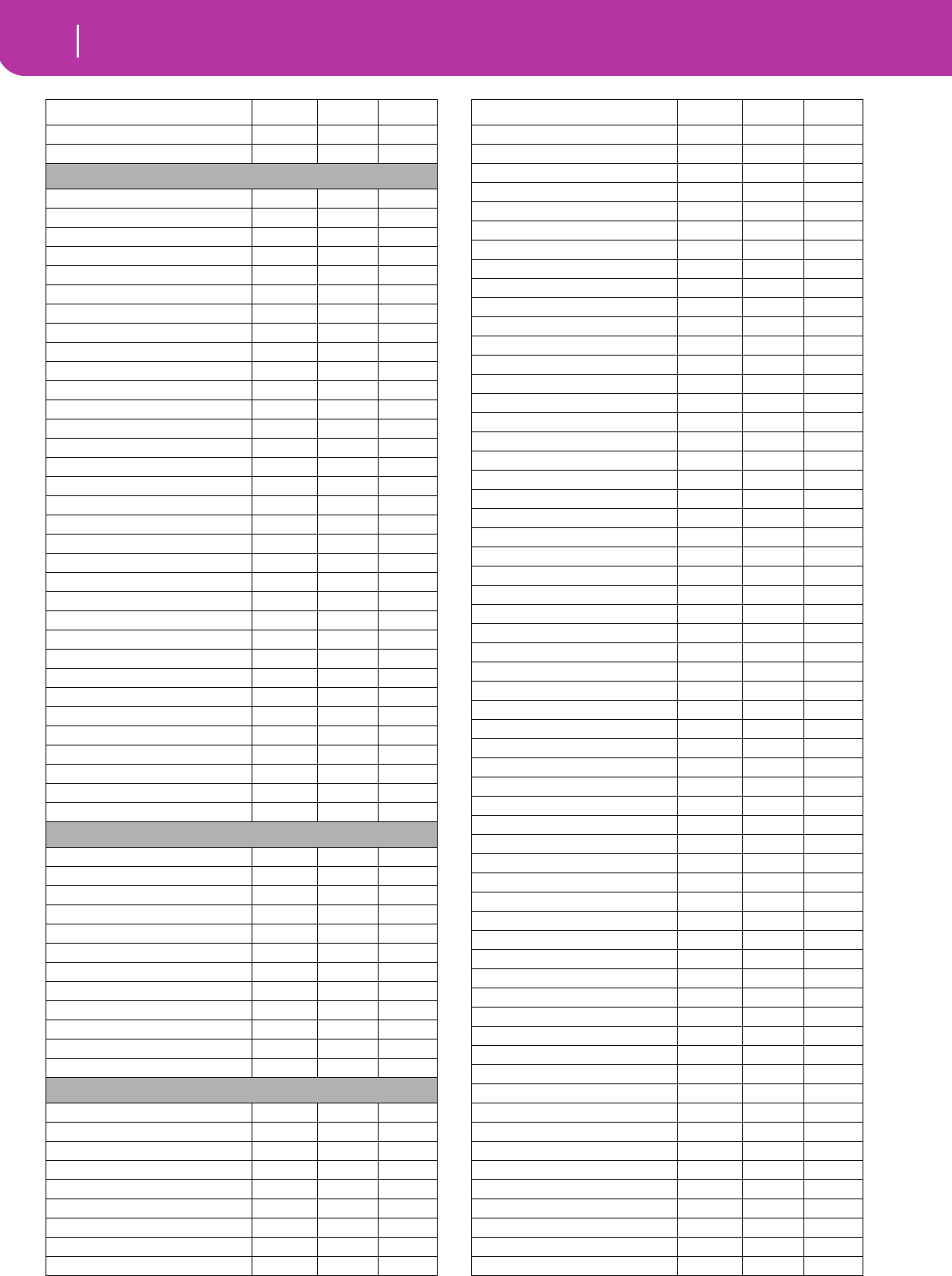
148 Factory Data
Programs (bank order)
Accordion 2 121 1 21
Arab.Accord 121 10 21
Bank: Organ 1
Jimmy Organ 121 10 18
BX3 Velo Sw 121 1 18
ClassiClick 121 4 18
M1 Organ 121 5 17
Jazz Organ 121 8 16
Dist. Organ 121 5 18
RotaryOrgan 121 8 17
DarkJazzOrg 121 4 16
Bx3ShortDec 121 7 17
SuperBXPerc 121 6 18
Percuss.BX3 121 4 17
Killer B 121 2 18
Drawb.Organ 121 0 16
DetDrawbOrg 121 1 16
It60'sOrgan 121 2 16
DrawbOrgan2 121 3 16
Old Wheels 121 3 17
Perc. Organ 121 0 17
Det.PercOrg 121 1 17
Perc.Organ2 121 2 17
Rock Organ 121 0 18
Good Old B 121 10 16
Dirty B 121 3 18
IperDarkOrg 121 5 16
FullDrawbar 121 6 16
DWGS Organ 121 7 16
GospelOrgan 121 9 16
PercShorDec 121 8 18
Perc.Wheels 121 9 18
DirtyJazOrg 121 7 18
VOX Legend 121 11 16
TeknoOrgBas 121 6 17
ArabianOrg. 121 12 16
Bank: Organ 2
PipeMixture 121 3 19
FlautoPipes 121 3 20
Pipe Tutti 121 6 19
PositiveOrg 121 7 19
ChurchOrg.1 121 0 19
ChurchOcMix 121 1 19
DetunChurch 121 2 19
ChurchPipes 121 4 19
Full Pipes 121 5 19
Reed Organ 121 0 20
Puff Organ 121 1 20
Small Pipe 121 2 20
Bank: Guitar
NylonGuitar 121 0 24
Spanish Gtr 121 6 24
SteelGuitar 121 0 25
12StringGtr 121 1 25
Club J.Gtr1 121 2 26
CleanGuitar 121 0 27
MutedGuitar 121 0 28
DistortionG 121 0 30
Nylon Bossa 121 4 24
Name CC00 CC32 PC
NylonKeyOff 121 2 24
Steel Gtr 2 121 4 25
AcGtrKeyOff 121 5 24
Club J.Gtr2 121 3 26
Vintage S. 121 4 27
CleanMutGtr 121 6 28
Stereo Dist 121 8 30
Nylon Gtr 2 121 3 24
Gtr Strings 121 7 24
FingerK.Off 121 7 25
St12Strings 121 5 25
Jazz Guitar 121 0 26
SingleCoil 121 6 27
Clean Funk 121 8 28
JoystGtr Y- 121 3 30
Reso.Guitar 121 12 25
St.Folk Gtr 121 9 25
Steel&Body 121 3 25
Hackbrett 121 6 25
Jazz Man 121 3 28
DetCleanGtr 121 1 27
R&R Guitar 121 4 28
OverdriveG 121 0 29
Ukulele 121 1 24
Mandolin 121 2 25
Mandol.KOff 121 10 25
MandoTrem 121 11 25
Banjo 121 0 105
BanjoKeyOff 121 1 105
Bouzouki 121 5 104
Tambra 121 6 104
Finger Tips 121 8 25
MidToneGtr 121 2 27
Chorus Gtr 121 3 27
ProcesElGtr 121 5 27
NewStra.Gtr 121 7 27
DistRhytmGt 121 2 30
WetDistGtr 121 6 30
SoloDistGtr 121 7 30
L&R El.Gtr 121 9 27
L&R El.Gtr2 121 10 27
RhythmElGtr 121 7 28
Guitarish 121 8 27
Country Nu 121 11 27
Stra. Chime 121 5 28
MuteMonster 121 5 30
Disto Mute 121 9 28
FunkyCutGtr 121 1 28
MuteVeloGtr 121 2 28
FeedbackGtr 121 1 30
Guitar Pinc 121 1 29
Ped.Steel 2 121 4 26
PedSteelGtr 121 1 26
GtrFeedback 121 1 31
PowerChords 121 4 30
FunkyWhaSw 121 12 27
VoxWahChick 121 3 120
EGHarmonics 121 2 31
GtrHarmonic 121 0 31
Sitar 121 0 104
Name CC00 CC32 PC
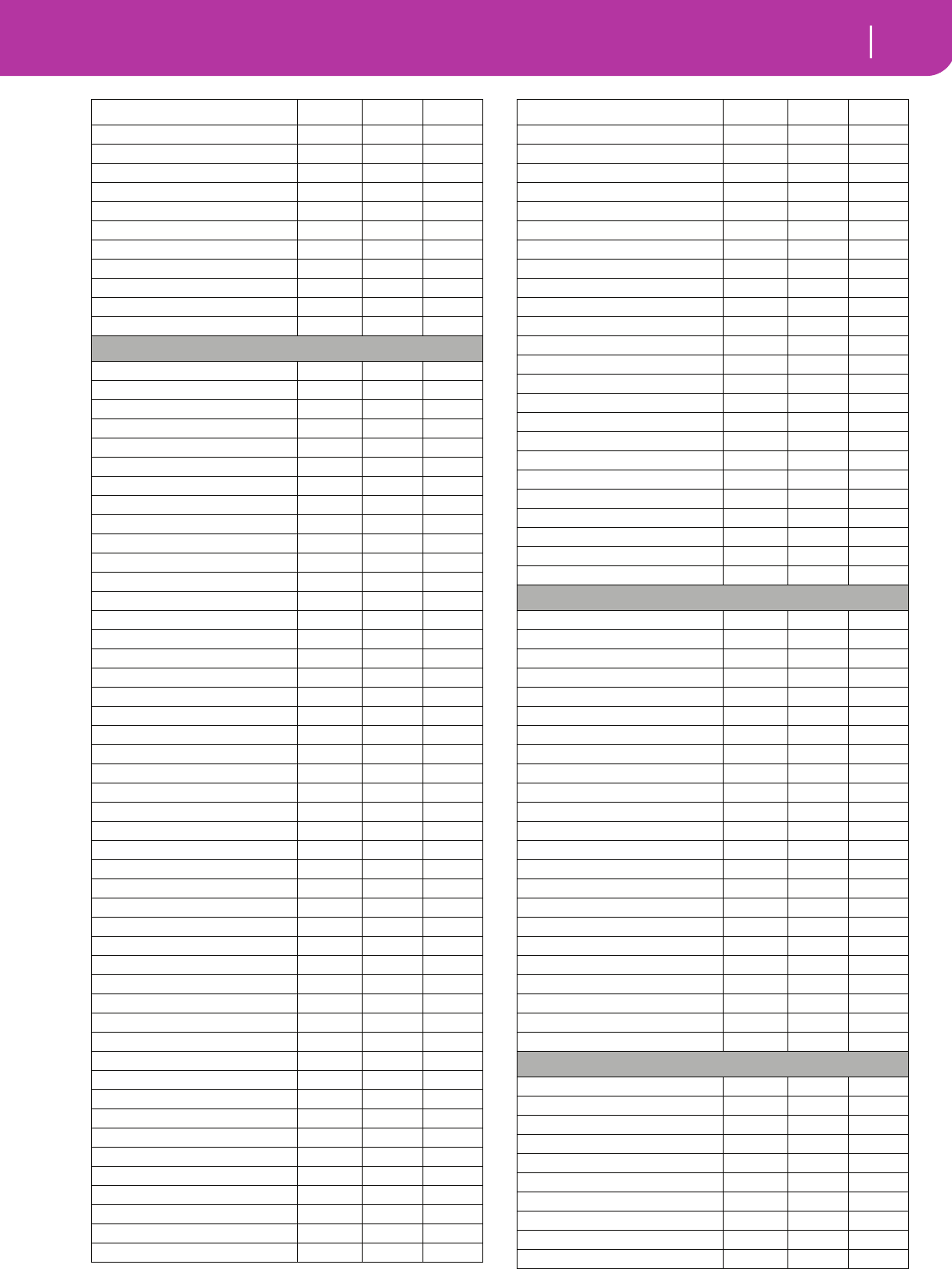
149
Factory Data
Programs (bank order)
Sitar 2 121 1 104
SitarTambou 121 2 104
IndianStars 121 3 104
Oud 121 2 105
Kanun 121 2 107
Kanun Trem. 121 3 107
Kanun Mix 121 4 107
Shamisen 121 0 106
Koto 121 0 107
Taisho Koto 121 1 107
IndianFrets 121 4 104
Bank: Strings & Vocals
Solo Violin 121 2 40
StringQuart 121 9 48
Ens. & Solo 121 11 48
St. Strings 121 3 48
Analog Str 121 2 50
i3 Strings 121 5 48
Oh-AhVoices 121 9 52
Take Voices 121 4 52
Slow Violin 121 3 40
Camera Str. 121 12 48
ArcoStrings 121 7 48
LegatoStrng 121 4 48
MasterPad 121 2 89
N Strings 121 6 48
OhSlowVoice 121 3 52
TakeVoices2 121 5 52
SlowAttViol 121 1 40
PizzEnsembl 121 1 45
Fiddle 121 0 110
PizzSection 121 2 45
SweeperStr. 121 1 49
AnalogVelve 121 3 50
Aaah Choir 121 7 52
Oooh Voices 121 2 52
Violin 121 0 40
Viola 121 0 41
Cello 121 0 42
Contrabass 121 0 43
Tremolo Str 121 0 44
PizzicatoSt 121 0 45
Choir Aahs 121 0 52
Voice Oohs 121 0 53
StringsEns1 121 0 48
StringsEns2 121 0 49
Orches.Harp 121 0 46
60s Strings 121 2 48
Oct.Strings 121 8 48
SynStrings3 121 1 50
Oooh Choir 121 6 52
Choir Aahs2 121 1 52
String&Bras 121 1 48
Dbl Strings 121 3 45
ArabStrings 121 13 48
SynStrings1 121 0 50
SynStrings2 121 0 51
Odissey 121 4 50
Grand Choir 121 11 52
Name CC00 CC32 PC
Slow Choir 121 10 52
Symph. Bows 121 10 48
Cyber Choir 121 2 85
Choir Light 121 12 52
Vocalesque 121 2 54
Synth Voice 121 0 54
Voice Lead 121 0 85
Choir Pad 121 0 91
Halo Pad 121 0 94
FullVox Pad 121 9 91
FreshBreath 121 7 91
EtherVoices 121 1 85
DreamVoice 121 5 54
Humming 121 1 53
AnalogVoice 121 1 54
Mmmh Choir 121 8 52
StringChoir 121 13 52
ClassicVox 121 4 54
Doolally 121 2 53
Fresh Air 121 2 91
Vocalscape 121 3 54
Heaven 121 3 91
Airways 121 3 53
Yang Chin 121 1 46
Bank: Trumpet & Trombone
MonoTrumpet 121 3 56
Flugel Horn 121 7 56
TrumptPitch 121 5 56
TrumpetExpr 121 4 56
HardTrombon 121 3 57
SoftTrombon 121 4 57
Wha Trumpet 121 2 59
Muted Trp 121 0 59
Dual Trump 121 6 56
Warm Flugel 121 8 56
Trumpet 121 0 56
Trumpet 2 121 2 56
Trombone 121 0 57
Trombone 2 121 1 57
PitchTromb 121 5 57
BeBopCornet 121 9 56
DarkTrumpet 121 1 56
Tuba 121 0 58
Tuba Gold 121 2 58
Ob.Tuba 121 1 58
Dynabone 121 3 58
BrightTromb 121 2 57
Muted Trp 2 121 1 59
Bank: Brass
BigBandBrs 121 4 61
Tight Brass 121 2 61
Trp & Brass 121 7 61
Glen&Friend 121 3 61
MutEnsemble 121 3 59
Horns & Ens 121 4 60
Syn Brass 121 0 62
Orches. Hit 121 0 55
BrassSect. 121 0 61
Fat Brass 121 13 61
Name CC00 CC32 PC
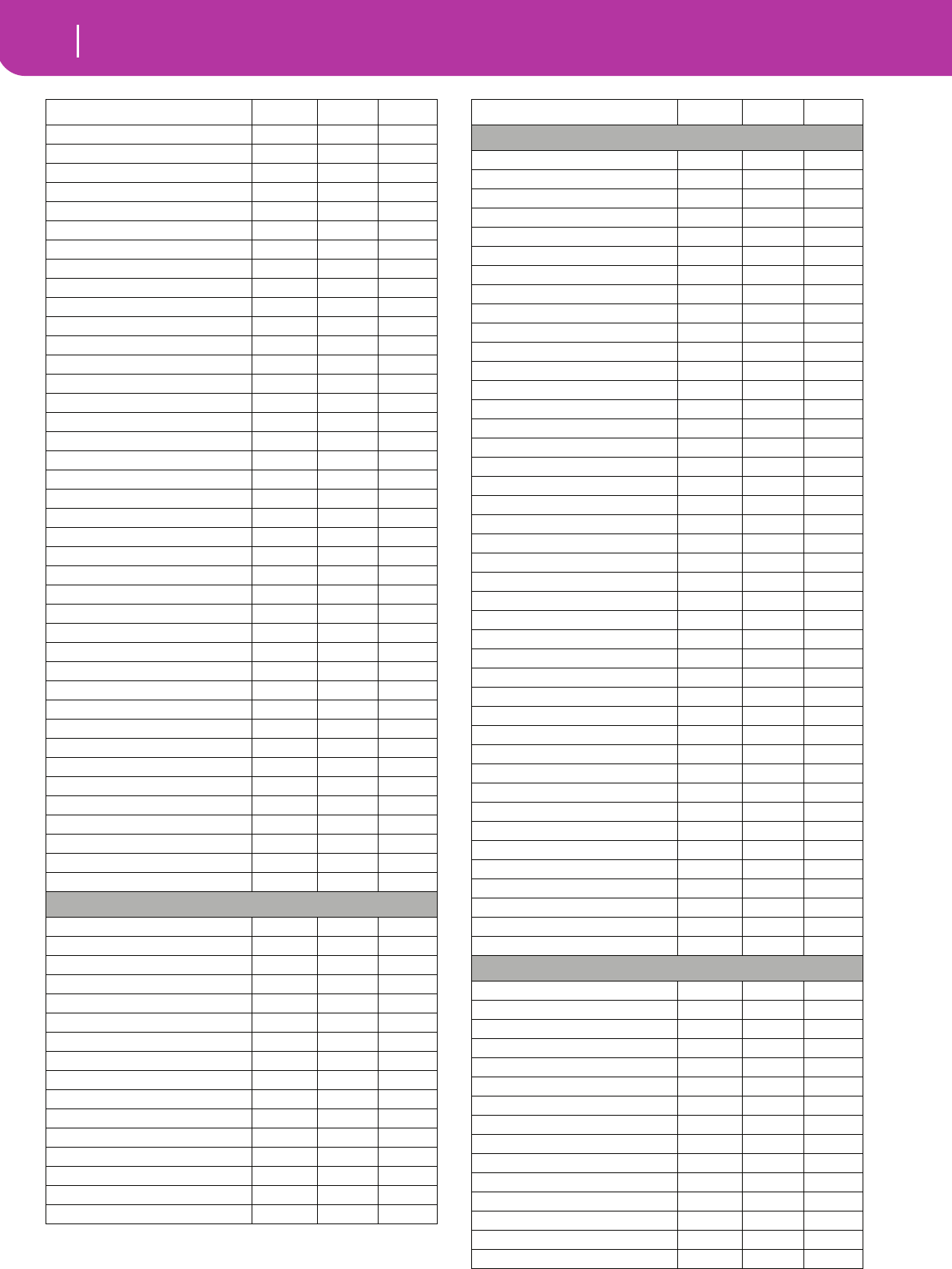
150 Factory Data
Programs (bank order)
Trumpet Ens 121 9 61
Glen & Boys 121 6 61
MutEnsembl2 121 4 59
French Horn 121 0 60
Syn Brass 121 0 63
Brass Hit 121 25 61
AttackBrass 121 8 61
BrassSect.2 121 1 61
TromboneEns 121 10 61
Sax & Brass 121 5 61
Flute Muted 121 6 73
FrenchHorn2 121 1 60
Syn Brass 3 121 1 62
Euro Hit 121 3 55
TightBrass2 121 12 61
Dyna Brass 121 14 61
Trombones 121 11 61
Brass Band 121 16 61
Brass Pad 121 3 63
French Sect 121 2 60
Syn Brass 4 121 1 63
6th Hit 121 2 55
Power Brass 121 21 61
Brass Expr. 121 15 61
Dyna Brass2 121 22 61
Film Brass 121 17 61
Brass Slow 121 18 61
ClassicHorn 121 3 60
ElectrikBrs 121 4 62
BrassImpact 121 4 55
Fanfare 121 19 61
Movie Brass 121 20 61
Sfz Brass 121 23 61
Jump Brass 121 3 62
AnalogBras1 121 2 62
AnalogBras2 121 2 63
Syn Brass 5 121 5 62
Brass Fall 121 26 61
BassHitPlus 121 1 55
Dbl Brass 121 24 61
Bank: Sax
Tenor Noise 121 1 66
Alto Breath 121 1 65
Sweet Sprno 121 1 64
Barit Growl 121 1 67
BreathyBari 121 2 67
Soft Tenor 121 2 66
SaxEnsemble 121 2 65
Folk Sax 121 5 66
Tenor Sax 121 0 66
Alto Sax 121 0 65
Soprano Sax 121 0 64
BaritoneSax 121 0 67
TenorBreath 121 3 66
Tenor Growl 121 4 66
BreathyAlto 121 3 65
AltSaxGrowl 121 4 65
Name CC00 CC32 PC
Bank: Woodwind
Jazz Flute 121 1 73
Old Shaku 121 1 77
FluteSwitch 121 2 73
FluteDyn5th 121 3 73
Flute Frull 121 4 73
Pan Flute 121 0 75
Jazz Clarin 121 1 71
Flute 2 121 9 73
Double Reed 121 1 68
EnglisHorn2 121 1 69
Recorder 2 121 1 74
Nay 121 2 72
Orch. Flute 121 5 73
WoodenFlute 121 7 73
War Pipes 121 1 109
ClarinetEns 121 5 71
Woodwinds 121 6 71
Small Orch 121 1 72
Kawala 121 1 75
Shaku 2 121 2 77
Whistle 2 121 1 78
Sect Winds 121 3 71
Sect Winds2 121 4 71
Clarinet G 121 2 71
Folk Clarin 121 7 71
Oboe 121 0 68
EnglishHorn 121 0 69
Bassoon 121 0 70
Clarinet 121 0 71
Piccolo 121 0 72
Flute 121 0 73
Recorder 121 0 74
Bambu Flute 121 8 73
BlownBottle 121 0 76
Shakuhachi 121 0 77
Whistle 121 0 78
Ocarina 121 0 79
Bag Pipe 121 0 109
Zurna 121 1 111
Hichiriki 121 2 111
Shanai 121 0 111
Flute Click 121 1 121
Bank: Synth 1
The Pad 121 4 89
Future Pad 121 5 91
Air Clouds 121 1 97
Dark Pad 121 6 89
Tinklin Pad 121 3 97
Pods In Pad 121 4 97
Analog Pad 121 8 89
Analog Pad2 121 9 89
Money Pad 121 5 89
TsunamiWave 121 6 91
RavelianPad 121 8 91
AstralDream 121 1 95
Meditate 121 2 95
Reso Down 121 2 97
Sky Watcher 121 2 90
Name CC00 CC32 PC
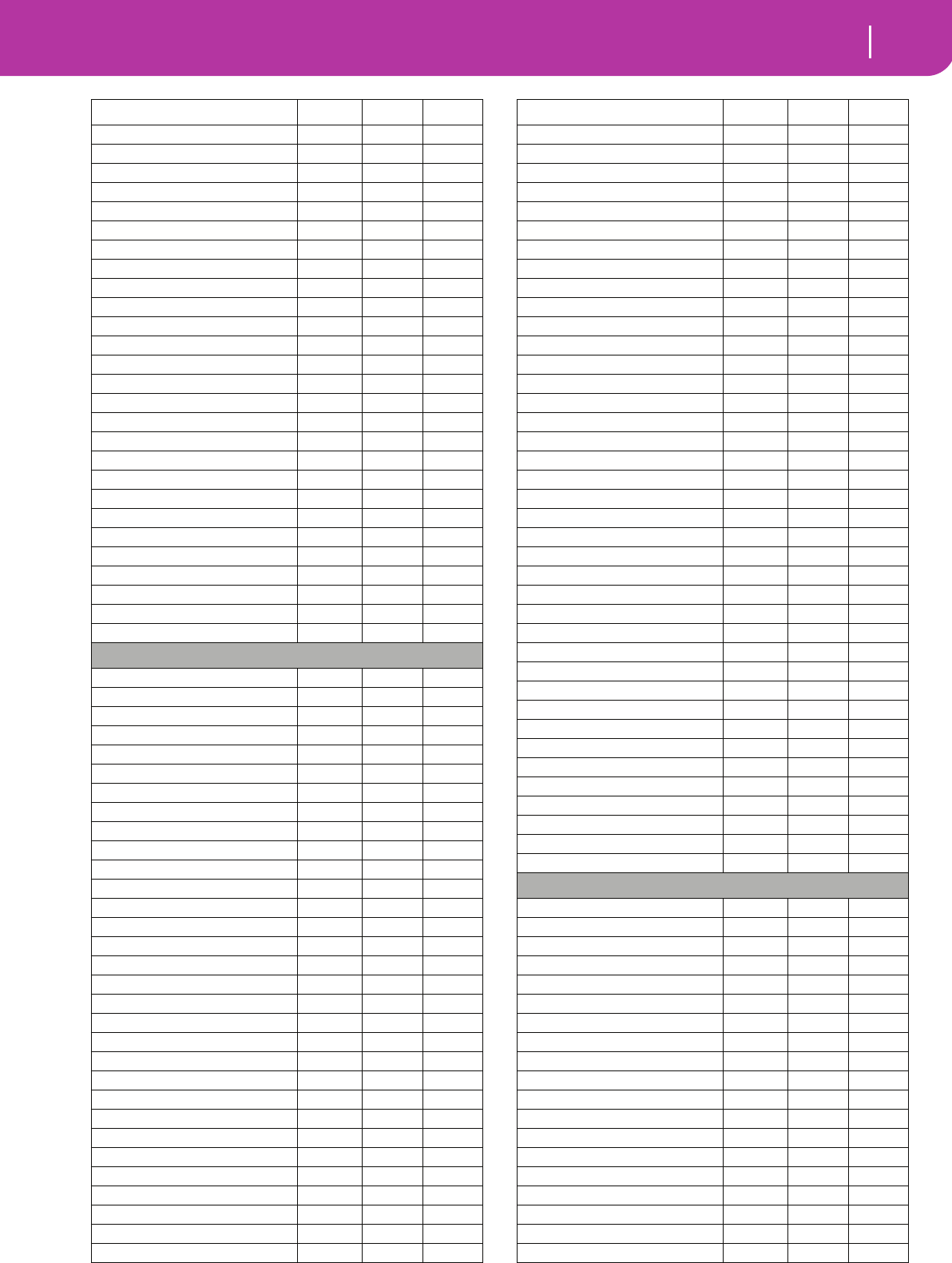
151
Factory Data
Programs (bank order)
Super Sweep 121 4 90
Wave Sweep 121 5 90
Cross Sweep 121 6 90
Digi IcePad 121 2 101
Crimson5ths 121 1 86
Freedom Pad 121 7 89
Noble Pad 121 5 97
Mellow Pad 121 4 95
Lonely Spin 121 1 100
Cinema Pad 121 5 95
VirtualTrav 121 1 88
Syn Ghostly 121 2 100
MotionOcean 121 1 96
Moon Cycles 121 5 102
Farluce 121 11 90
Bell Pad 121 6 98
Bell Choir 121 7 98
Warm Pad 121 0 89
Sweep Pad 121 0 95
Soundtrack 121 0 97
Sine Pad 121 1 89
Itopia Pad 121 1 91
Big Panner 121 4 63
Dance ReMix 121 10 91
Rave 121 6 97
ElastickPad 121 7 97
Moving Bell 121 5 98
Bank: Synth 2
Old Portam 121 3 80
Power Saw 121 5 81
Octo Lead 121 6 81
ElectroLead 121 2 87
Rich Lead 121 3 87
ThinAnaLead 121 4 87
Dance Lead 121 4 80
Wave Lead 121 5 80
Sine Wave 121 6 80
Synchro Cit 121 2 84
Wild Arp 121 6 55
EspressLead 121 5 87
HipHop Lead 121 6 87
Analog Lead 121 7 80
Seq Lead 121 7 81
Old&Analog 121 8 80
PhatSawLead 121 8 81
Glide Lead 121 9 81
Gliding Sq. 121 9 80
Flip Blip 121 7 55
Power Synth 121 3 89
Sine Switch 121 10 80
Reso Sweep 121 1 90
Syn Sweeper 121 3 90
Cosmic 121 1 93
MotionRaver 121 1 101
Sync Kron 121 3 84
Fire Wave 121 10 81
Dig PolySix 121 7 90
Pop Syn Pad 121 4 91
Noisy Stabb 121 8 90
Name CC00 CC32 PC
Mega Synth 121 9 90
TecnoPhonic 121 10 90
DarkElement 121 3 95
Band Passed 121 3 102
Cat Lead 121 9 87
Pan Reso 121 4 102
Square Rez 121 11 80
Rezbo 121 11 81
Auto Pilot 121 14 38
MetallicRez 121 4 84
Square Bass 121 7 87
Syn Pianoid 121 12 81
Brian Sync 121 5 84
Arp Twins 121 6 84
Arp Angeles 121 2 88
Big & Raw 121 8 87
Caribbean 121 2 96
Lead Square 121 0 80
Lead Saw 121 0 81
Calliope 121 0 82
Chiff 121 0 83
Charang 121 0 84
Fifths Lead 121 0 86
Bass & Lead 121 0 87
New Age Pad 121 0 88
Polysynth 121 0 90
BowedGlass 121 0 92
MetallicPad 121 0 93
Crystal 121 0 98
Atmosphere 121 0 99
Brightness 121 0 100
LeadSquare2 121 1 80
Lead Sine 121 2 80
Lead Saw 2 121 1 81
LeadSawPuls 121 2 81
LeadDblSaw 121 3 81
Seq. Analog 121 4 81
Wire Lead 121 1 84
Soft Wrl 121 1 87
Bank: Bass
Acous. Bass 121 0 32
Finger Bass 121 0 33
Picked Bass 121 0 34
Fretl. Bass 121 0 35
Slap Bass 121 0 36
Slap Bass 121 0 37
SynthBass 121 0 38
SynthBass 121 0 39
AcBass Buzz 121 1 32
Fing ElBass 121 2 33
Pick ElBass 121 1 34
Fret. Bass2 121 1 35
SuperSwBass 121 1 36
SuperSwBas2 121 2 36
SynBassWarm 121 1 38
SynBassReso 121 2 38
Bass & Ride 121 2 32
FingElBass2 121 3 33
PickElBass2 121 2 34
Name CC00 CC32 PC
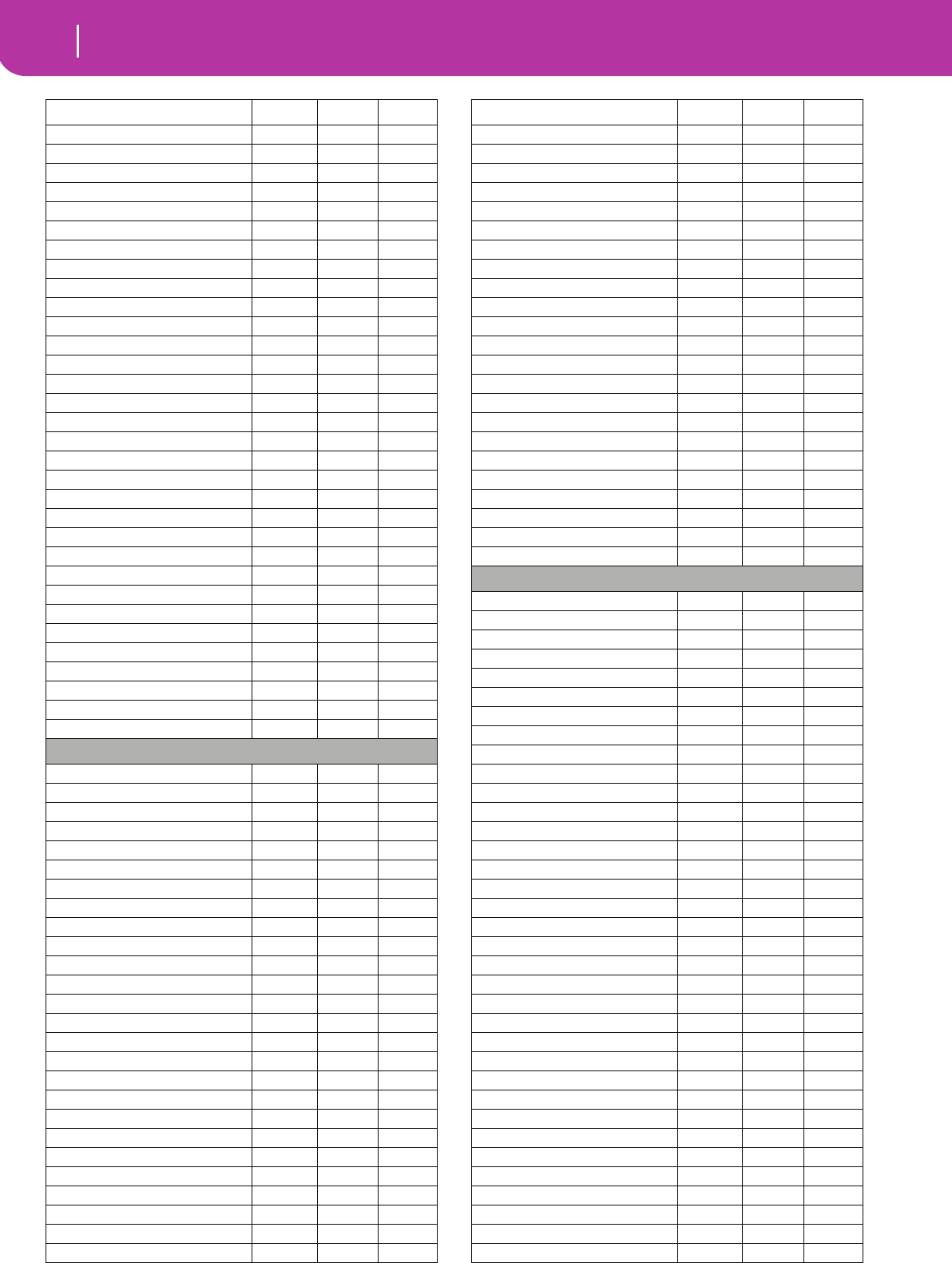
152 Factory Data
Programs (bank order)
Fretless Sw 121 2 35
Thumb Bass 121 1 37
Finger Slap 121 1 33
Attack Bass 121 1 39
Rubber Bass 121 2 39
FingElBass3 121 4 33
DarkR&BBass 121 4 35
Sweet Fret 121 3 35
Dyna Bass 121 2 37
Stick Bass 121 5 33
Gtr Bass 121 4 34
Bass Mute 121 5 34
Dr. Octave 121 16 38
Nasty Bass 121 6 39
30303 Bass 121 5 38
Stein Bass 121 3 34
Euro Bass 121 4 39
Jungle Rez 121 5 39
30303Square 121 6 38
Bass Square 121 7 38
Phat Bass 121 7 39
SynBass Res 121 8 38
Clav Bass 121 3 38
Hammer 121 4 38
AttackPulse 121 3 39
Digi Bass 1 121 9 38
BlindAsABat 121 12 38
PoinkerBass 121 8 39
Digi Bass 3 121 11 38
Jungle Bass 121 13 38
Hybrid Bass 121 15 38
Digi Bass 2 121 10 38
Bank: Drum & Perc
Std. Kit1 120 0 0
Std. Kit2 120 0 1
Std. Kit3 120 0 2
Std. Kit4 120 0 4
AcousticKit 120 0 3
Room Kit1 120 0 8
Room Kit2 120 0 12
Jungle Kit 120 0 10
HipHop Kit1 120 0 9
HipHop Kit2 120 0 13
Techno Kit1 120 0 11
Techno Kit2 120 0 14
Techno Kit3 120 0 15
Power Kit1 120 0 16
Power Kit2 120 0 17
Electro Kit 120 0 24
Analog Kit 120 0 25
House Kit1 120 0 26
House Kit2 120 0 27
House Kit3 120 0 28
House Kit4 120 0 29
Jazz Kit 120 0 32
Brush Kit1 120 0 40
Brush V.S.2 120 0 41
OrchestraK. 120 0 48
Bdrum&Sdrum 120 0 50
Name CC00 CC32 PC
SFX Kit 120 0 56
Percus.Kit1 120 0 64
Latin P.Kit 120 0 65
TRI-Per.KIT 120 0 66
ArabianKit1 120 0 116
ArabianKit2 120 0 117
Timpani 121 0 47
Agogo 121 0 113
Log Drum 121 4 12
Woodblock 121 0 115
Taiko Drum 121 0 116
Melodic Tom 121 0 117
Synth Drum 121 0 118
Reverse Cym 121 0 119
Dragon Gong 121 1 119
Castanets 121 1 115
Concert BD 121 1 116
MelodicTom2 121 1 117
Rhyt.BoxTom 121 1 118
Electr.Drum 121 2 118
Rev Tom 121 2 117
Rev Snare 121 3 118
i30Perc.Kit 120 0 67
Bank: SFX
Goblins 121 0 101
Echo Drops 121 0 102
Star Theme 121 0 103
GtFretNoise 121 0 120
BreathNoise 121 0 121
Seashore 121 0 122
Bird Tweet 121 0 123
AcBassStrng 121 2 120
Telephone 121 0 124
Helicopter 121 0 125
Applause 121 0 126
Gun Shot 121 0 127
SynthMallet 121 1 98
Echo Bell 121 1 102
Echo Pan 121 2 102
GtrCutNoise 121 1 120
Rain 121 1 122
Thunder 121 2 122
Wind 121 3 122
Stream 121 4 122
Bubble 121 5 122
Dog 121 1 123
HorseGallop 121 2 123
Bird Tweet2 121 3 123
Telephone 2 121 1 124
Door Creak 121 2 124
Door 121 3 124
Scratch 121 4 124
Wind Chime 121 5 124
Car Engine 121 1 125
Car Stop 121 2 125
Car Pass 121 3 125
Car Crash 121 4 125
Siren 121 5 125
Train 121 6 125
Name CC00 CC32 PC
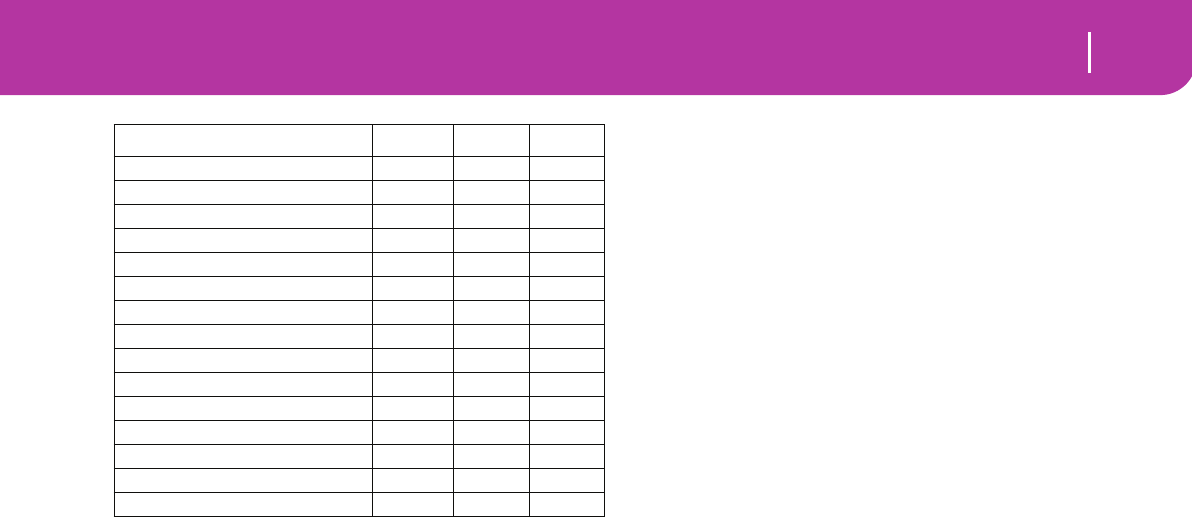
153
Factory Data
Programs (bank order)
Jetplane 121 7 125
Starship 121 8 125
Burst Noise 121 9 125
Laughing 121 1 126
Screaming 121 2 126
Punch 121 3 126
Heart Beat 121 4 126
Footsteps 121 5 126
Machine Gun 121 1 127
Lasergun 121 2 127
Explosion 121 3 127
Ice Rain 121 0 96
Jaw Harp 121 3 105
HitInIndia 121 5 55
Stadium 121 6 126
Name CC00 CC32 PC
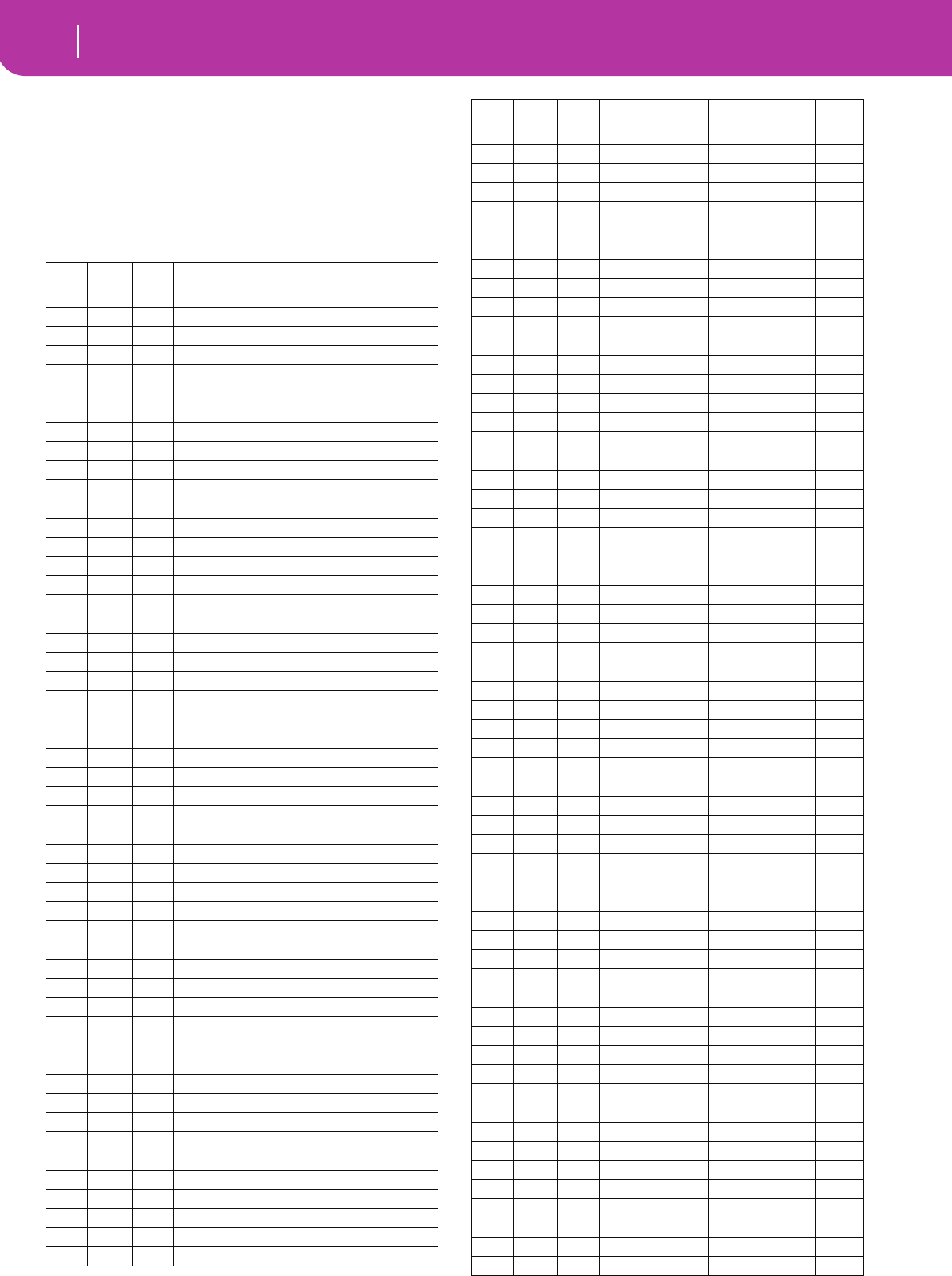
154 Factory Data
Programs (Program Change order)
PROGRAMS (PROGRAM CHANGE ORDER)
The following table enlists all Pa50SD Factory Programs in
order of Bank Select-Program Change number.
Legend: The table also includes MIDI data used to remotely
select the Programs. CC00: Control Change 0, or Bank Select
MSB. CC32: Control Change 32, or Bank Select LSB. PC: Pro-
gram Change.
CC00 CC32 PC Name Pa50SD Bank GM2
121 0 0 Ac. Piano Piano √
121 1 0 AcPianoWide Piano √
121 2 0 AcPianoDark Piano √
121 3 0 Grand Piano Piano
121 4 0 Class.Piano Piano
121 5 0 L/R Piano Piano
121 6 0 Piano&Vibes Piano
121 7 0 Pno&Strings Piano
121 0 1 BrightPiano Piano √
121 1 1 BrPianoWide Piano √
121 2 1 Piano Pad Piano
121 3 1 Piano Pad 2 Piano
121 4 1 PnoStrngPad Piano
121 0 2 ElGranPiano Piano √
121 1 2 ElGrandWide Piano √
121 2 2 M1 Piano Piano
121 3 2 90's Piano Piano
121 4 2 2000'sPiano Piano
121 5 2 ChorusPiano Piano
121 6 2 PianoLayers Piano
121 0 3 Honky-Tonk Piano √
121 1 3 Honky-Wide Piano √
121 0 4 E.Piano 1 E.Piano √
121 1 4 DetunedEP 1 E.Piano √
121 2 4 EP1Veloc.sw E.Piano √
121 3 4 60'sElPiano E.Piano √
121 4 4 Vintage EP E.Piano
121 5 4 Pro-Dyno EP E.Piano
121 6 4 ProStage EP E.Piano
121 7 4 Studio EP E.Piano
121 8 4 R&B E.Piano E.Piano
121 9 4 ThinElPiano E.Piano
121 10 4 DynoTine EP E.Piano
121 11 4 ClubElPiano E.Piano
121 0 5 E.Piano 2 E.Piano √
121 1 5 DetunedEP 2 E.Piano √
121 2 5 EP2Veloc.sw E.Piano √
121 3 5 EP Legend E.Piano √
121 4 5 EP Phase E.Piano √
121 5 5 SynPiano X E.Piano
121 6 5 StereoDigEP E.Piano
121 7 5 ClassDigiEP E.Piano
121 8 5 Hybrid EP E.Piano
121 9 5 Class.Tines E.Piano
121 10 5 PhantomTine E.Piano
121 11 5 DW8000 EP E.Piano
121 12 5 Sweeping EP E.Piano
121 13 5 WhitePad EP E.Piano
121 0 6 Harpsichord Piano √
121 1 6 Harpsi Oct. Piano √
121 2 6 Harpsi Wide Piano √
121 3 6 HarpsiK.Off Piano √
121 4 6 Harpsi Korg Piano
121 0 7 Clav Piano √
121 1 7 Pulse Clav Piano √
121 2 7 Clav Wah Piano
121 3 7 Clav Snap Piano
121 4 7 Sticky Clav Piano
121 0 8 Celesta Mallet & Bell √
121 0 9 Glocken Mallet & Bell √
121 1 9 Sistro Mallet & Bell
121 0 10 Music Box Mallet & Bell √
121 1 10 Orgel Mallet & Bell
121 0 11 Vibraphone Mallet & Bell √
121 1 11 Vibrap.Wide Mallet & Bell √
121 2 11 Vibraphone2 Mallet & Bell
121 0 12 Marimba Mallet & Bell √
121 1 12 MarimbaWide Mallet & Bell √
121 2 12 RimbaKeyOff Mallet & Bell
121 3 12 MonkeySkuls Mallet & Bell
121 4 12 Log Drum Drum & Perc
121 5 12 MalletClock Mallet & Bell
121 6 12 Balaphon Mallet & Bell
121 0 13 Xylophone Mallet & Bell √
121 0 14 TubularBell Mallet & Bell √
121 1 14 Church Bell Mallet & Bell √
121 2 14 Carillon Mallet & Bell √
121 3 14 ChurchBell2 Mallet & Bell
121 0 15 Dulcimer Mallet & Bell √
121 1 15 Santur Mallet & Bell
121 0 16 Drawb.Organ Organ 1 √
121 1 16 DetDrawbOrg Organ 1 √
121 2 16 It60'sOrgan Organ 1 √
121 3 16 DrawbOrgan2 Organ 1 √
121 4 16 DarkJazzOrg Organ 1
121 5 16 IperDarkOrg Organ 1
121 6 16 FullDrawbar Organ 1
121 7 16 DWGS Organ Organ 1
121 8 16 Jazz Organ Organ 1
121 9 16 GospelOrgan Organ 1
121 10 16 Good Old B Organ 1
121 11 16 VOX Legend Organ 1
121 12 16 ArabianOrg. Organ 1
121 0 17 Perc. Organ Organ 1 √
121 1 17 Det.PercOrg Organ 1 √
121 2 17 Perc.Organ2 Organ 1 √
121 3 17 Old Wheels Organ 1
121 4 17 Percuss.BX3 Organ 1
121 5 17 M1 Organ Organ 1
121 6 17 TeknoOrgBas Organ 1
121 7 17 Bx3ShortDec Organ 1
121 8 17 RotaryOrgan Organ 1
121 0 18 Rock Organ Organ 1 √
121 1 18 BX3 Velo Sw Organ 1
121 2 18 Killer B Organ 1
121 3 18 Dirty B Organ 1
121 4 18 ClassiClick Organ 1
121 5 18 Dist. Organ Organ 1
121 6 18 SuperBXPerc Organ 1
121 7 18 DirtyJazOrg Organ 1
121 8 18 PercShorDec Organ 1
CC00 CC32 PC Name Pa50SD Bank GM2
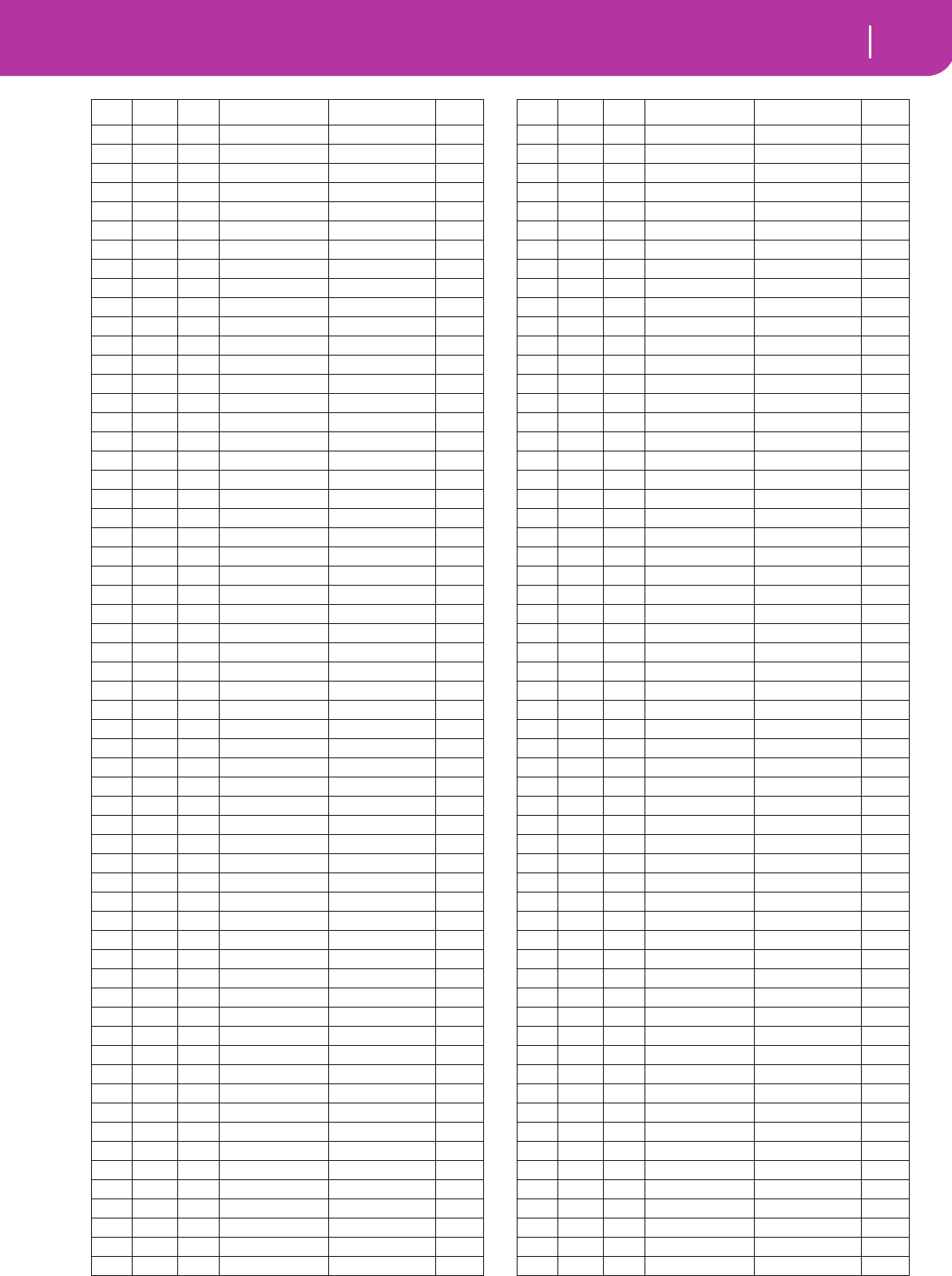
155
Factory Data
Programs (Program Change order)
121 9 18 Perc.Wheels Organ 1
121 10 18 Jimmy Organ Organ 1
121 0 19 ChurchOrg.1 Organ 2 √
121 1 19 ChurchOcMix Organ 2 √
121 2 19 DetunChurch Organ 2 √
121 3 19 PipeMixture Organ 2
121 4 19 ChurchPipes Organ 2
121 5 19 Full Pipes Organ 2
121 6 19 Pipe Tutti Organ 2
121 7 19 PositiveOrg Organ 2
121 0 20 Reed Organ Organ 2 √
121 1 20 Puff Organ Organ 2 √
121 2 20 Small Pipe Organ 2
121 3 20 FlautoPipes Organ 2
121 0 21 Accordion Accordion √
121 1 21 Accordion 2 Accordion √
121 2 21 Akordeon Accordion
121 3 21 Musette 1 Accordion
121 4 21 Musette 2 Accordion
121 5 21 MusetteClar Accordion
121 6 21 Fisa 16+8 Accordion
121 7 21 Fisa 16+4 Accordion
121 8 21 Fisa Master Accordion
121 9 21 Cassotto Accordion
121 10 21 Arab.Accord Accordion
121 0 22 Harmonica Accordion √
121 1 22 Sweet Harm. Accordion
121 2 22 Harmonica 2 Accordion
121 0 23 TangoAccord Accordion √
121 1 23 Fisa Tango! Accordion
121 0 24 NylonGuitar Guitar √
121 1 24 Ukulele Guitar √
121 2 24 NylonKeyOff Guitar √
121 3 24 Nylon Gtr 2 Guitar √
121 4 24 Nylon Bossa Guitar
121 5 24 AcGtrKeyOff Guitar
121 6 24 Spanish Gtr Guitar
121 7 24 Gtr Strings Guitar
121 0 25 SteelGuitar Guitar √
121 1 25 12StringGtr Guitar √
121 2 25 Mandolin Guitar √
121 3 25 Steel&Body Guitar √
121 4 25 Steel Gtr 2 Guitar
121 5 25 St12Strings Guitar
121 6 25 Hackbrett Guitar
121 7 25 FingerK.Off Guitar
121 8 25 Finger Tips Guitar
121 9 25 St.Folk Gtr Guitar
121 10 25 Mandol.KOff Guitar
121 11 25 MandoTrem Guitar
121 12 25 Reso.Guitar Guitar
121 0 26 Jazz Guitar Guitar √
121 1 26 PedSteelGtr Guitar √
121 2 26 Club J.Gtr1 Guitar
121 3 26 Club J.Gtr2 Guitar
121 4 26 Ped.Steel 2 Guitar
121 0 27 CleanGuitar Guitar √
121 1 27 DetCleanGtr Guitar √
121 2 27 MidToneGtr Guitar √
121 3 27 Chorus Gtr Guitar
CC00 CC32 PC Name Pa50SD Bank GM2
121 4 27 Vintage S. Guitar
121 5 27 ProcesElGtr Guitar
121 6 27 SingleCoil Guitar
121 7 27 NewStra.Gtr Guitar
121 8 27 Guitarish Guitar
121 9 27 L&R El.Gtr Guitar
121 10 27 L&R El.Gtr2 Guitar
121 11 27 Country Nu Guitar
121 12 27 FunkyWhaSw Guitar
121 0 28 MutedGuitar Guitar √
121 1 28 FunkyCutGtr Guitar √
121 2 28 MuteVeloGtr Guitar √
121 3 28 Jazz Man Guitar √
121 4 28 R&R Guitar Guitar
121 5 28 Stra.Chime Guitar
121 6 28 CleanMutGtr Guitar
121 7 28 RhythmElGtr Guitar
121 8 28 Clean Funk Guitar
121 9 28 Disto Mute Guitar
121 0 29 OverdriveGt Guitar √
121 1 29 Guitar Pinch Guitar √
121 0 30 DistortionG Guitar √
121 1 30 FeedbackGtr Guitar √
121 2 30 DistRhytmGt Guitar √
121 3 30 JoystGtr Y- Guitar
121 4 30 PowerChords Guitar
121 5 30 MuteMonster Guitar
121 6 30 WetDistGtr Guitar
121 7 30 SoloDistGtr Guitar
121 8 30 Stereo Dist Guitar
121 0 31 GtrHarmonic Guitar √
121 1 31 GtrFeedback Guitar √
121 2 31 EGHarmonics Guitar
121 0 32 Acous. Bass Bass √
121 1 32 AcBass Buzz Bass
121 2 32 Bass & Ride Bass
121 0 33 Finger Bass Bass √
121 1 33 Finger Slap Bass √
121 2 33 Fing ElBass Bass
121 3 33 FingElBass2 Bass
121 4 33 FingElBass3 Bass
121 5 33 Stick Bass Bass
121 0 34 Picked Bass Bass √
121 1 34 Pick ElBass Bass
121 2 34 PickElBass2 Bass
121 3 34 Stein Bass Bass
121 4 34 Gtr Bass Bass
121 5 34 Bass Mute Bass
121 0 35 Fretl. Bass Bass √
121 1 35 Fret. Bass2 Bass
121 2 35 Fretless Sw Bass
121 3 35 Sweet Fret Bass
121 4 35 DarkR&BBass Bass
121 0 36 Slap Bass 1 Bass √
121 1 36 SuperSwBass Bass
121 2 36 SuperSwBas2 Bass
121 0 37 Slap Bass 2 Bass √
121 1 37 Thumb Bass Bass
121 2 37 Dyna Bass Bass
121 0 38 SynthBass 1 Bass √
CC00 CC32 PC Name Pa50SD Bank GM2
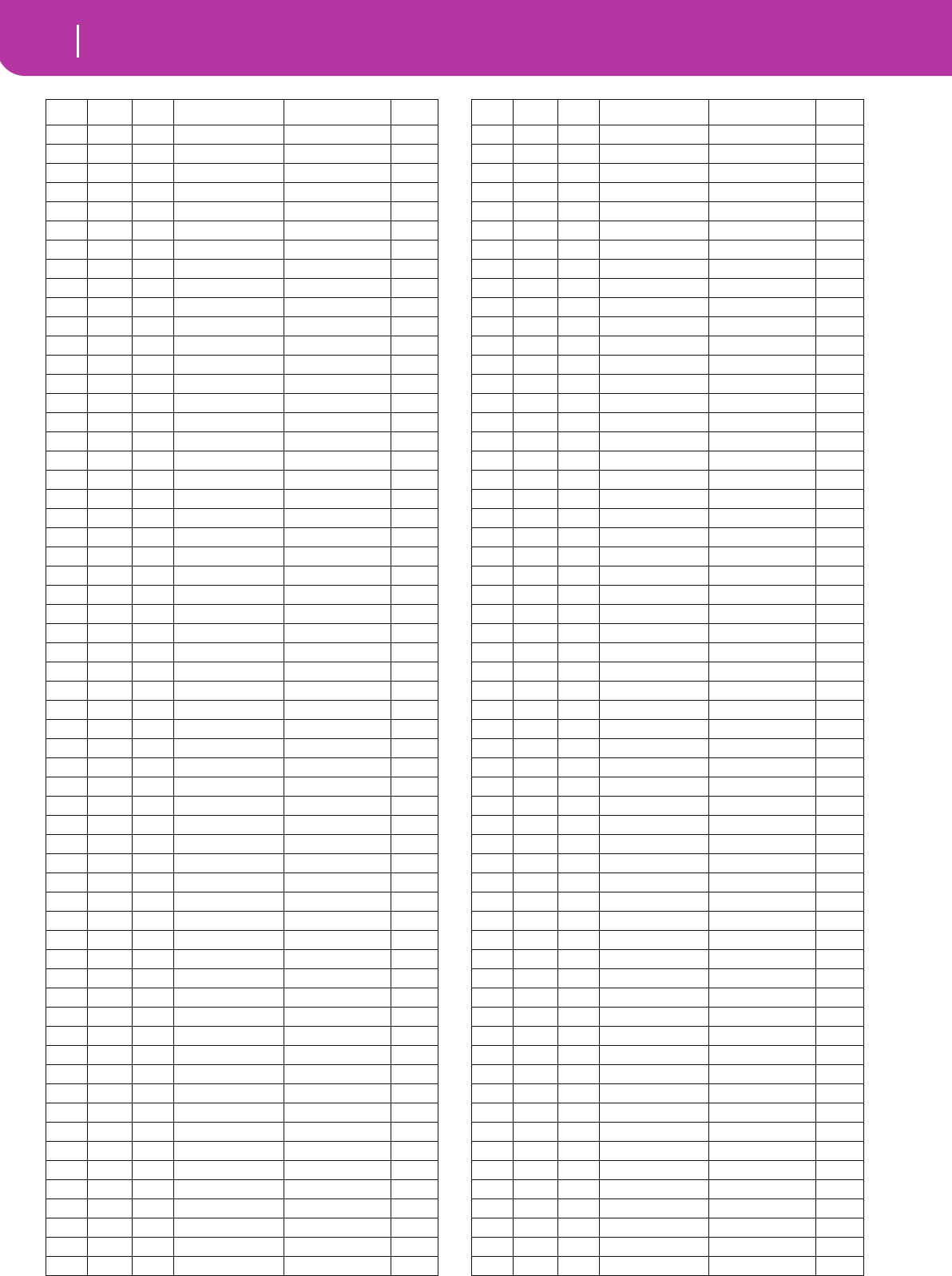
156 Factory Data
Programs (Program Change order)
121 1 38 SynBassWarm Bass √
121 2 38 SynBassReso Bass √
121 3 38 Clav Bass Bass √
121 4 38 Hammer Bass √
121 5 38 30303 Bass Bass
121 6 38 30303Square Bass
121 7 38 Bass Square Bass
121 8 38 SynBass Res Bass
121 9 38 Digi Bass 1 Bass
121 10 38 Digi Bass 2 Bass
121 11 38 Digi Bass 3 Bass
121 12 38 BlindAsABat Bass
121 13 38 Jungle Bass Bass
121 14 38 Auto Pilot Synth 2
121 15 38 Hybrid Bass Bass
121 16 38 Dr. Octave Bass
121 0 39 SynthBass 2 Bass √
121 1 39 Attack Bass Bass √
121 2 39 Rubber Bass Bass √
121 3 39 AttackPulse Bass √
121 4 39 Euro Bass Bass
121 5 39 Jungle Rez Bass
121 6 39 Nasty Bass Bass
121 7 39 Phat Bass Bass
121 8 39 PoinkerBass Bass
121 0 40 Violin Strings & Vocals √
121 1 40 SlowAttViol Strings & Vocals √
121 2 40 Solo Violin Strings & Vocals
121 3 40 Slow Violin Strings & Vocals
121 0 41 Viola Strings & Vocals √
121 0 42 Cello Strings & Vocals √
121 0 43 Contrabass Strings & Vocals √
121 0 44 Tremolo Str Strings & Vocals √
121 0 45 PizzicatoSt Strings & Vocals √
121 1 45 PizzEnsembl Strings & Vocals
121 2 45 PizzSection Strings & Vocals
121 3 45 Dbl Strings Strings & Vocals
121 0 46 Orches.Harp Strings & Vocals √
121 1 46 Yang Chin Strings & Vocals √
121 0 47 Timpani Drum & Perc √
121 0 48 StringsEns1 Strings & Vocals √
121 1 48 String&Bras Strings & Vocals √
121 2 48 60s Strings Strings & Vocals √
121 3 48 St. Strings Strings & Vocals
121 4 48 LegatoStrng Strings & Vocals
121 5 48 i3 Strings Strings & Vocals
121 6 48 N Strings Strings & Vocals
121 7 48 ArcoStrings Strings & Vocals
121 8 48 Oct.Strings Strings & Vocals
121 9 48 StringQuart Strings & Vocals
121 10 48 Symph. Bows Strings & Vocals
121 11 48 Ens. & Solo Strings & Vocals
121 12 48 Camera Str. Strings & Vocals
121 13 48 ArabStrings Strings & Vocals
121 0 49 StringsEns2 Strings & Vocals √
121 1 49 SweeperStr. Strings & Vocals
121 0 50 SynStrings1 Strings & Vocals √
121 1 50 SynStrings3 Strings & Vocals √
121 2 50 Analog Str Strings & Vocals
121 3 50 AnalogVelve Strings & Vocals
CC00 CC32 PC Name Pa50SD Bank GM2
121 4 50 Odissey Strings & Vocals
121 0 51 SynStrings2 Strings & Vocals √
121 0 52 Choir Aahs Strings & Vocals √
121 1 52 Choir Aahs2 Strings & Vocals √
121 2 52 Oooh Voices Strings & Vocals
121 3 52 OhSlowVoice Strings & Vocals
121 4 52 Take Voices Strings & Vocals
121 5 52 TakeVoices2 Strings & Vocals
121 6 52 Oooh Choir Strings & Vocals
121 7 52 Aaah Choir Strings & Vocals
121 8 52 Mmmh Choir Strings & Vocals
121 9 52 Oh-AhVoices Strings & Vocals
121 10 52 Slow Choir Strings & Vocals
121 11 52 Grand Choir Strings & Vocals
121 12 52 Choir Light Strings & Vocals
121 13 52 StringChoir Strings & Vocals
121 0 53 Voice Oohs Strings & Vocals √
121 1 53 Humming Strings & Vocals √
121 2 53 Doolally Strings & Vocals
121 3 53 Airways Strings & Vocals
121 0 54 Synth Voice Strings & Vocals √
121 1 54 AnalogVoice Strings & Vocals √
121 2 54 Vocalesque Strings & Vocals
121 3 54 Vocalscape Strings & Vocals
121 4 54 ClassicVox Strings & Vocals
121 5 54 DreamVoice Strings & Vocals
121 0 55 Orches. Hit Brass √
121 1 55 BassHitPlus Brass √
121 2 55 6th Hit Brass √
121 3 55 Euro Hit Brass √
121 4 55 BrassImpact Brass
121 5 55 HitInIndia SFX
121 6 55 Wild Arp Synth 2
121 7 55 Flip Blip Synth 2
121 0 56 Trumpet Trp & Trbn √
121 1 56 DarkTrumpet Trp & Trbn √
121 2 56 Trumpet 2 Trp & Trbn
121 3 56 MonoTrumpet Trp & Trbn
121 4 56 TrumpetExpr Trp & Trbn
121 5 56 TrumptPitch Trp & Trbn
121 6 56 Dual Trump Trp & Trbn
121 7 56 Flugel Horn Trp & Trbn
121 8 56 Warm Flugel Trp & Trbn
121 9 56 BeBopCornet Trp & Trbn
121 0 57 Trombone Trp & Trbn √
121 1 57 Trombone 2 Trp & Trbn √
121 2 57 BrightTromb Trp & Trbn √
121 3 57 HardTrombon Trp & Trbn
121 4 57 SoftTrombon Trp & Trbn
121 5 57 PitchTromb Trp & Trbn
121 0 58 Tuba Trp & Trbn √
121 1 58 Ob.Tuba Trp & Trbn
121 2 58 Tuba Gold Trp & Trbn
121 3 58 Dynabone Trp & Trbn
121 0 59 Muted Trp Trp & Trbn √
121 1 59 Muted Trp 2 Trp & Trbn √
121 2 59 Wha Trumpet Trp & Trbn
121 3 59 MutEnsemble Trp & Trbn
121 4 59 MutEnsembl2 Trp & Trbn
121 0 60 French Horn Brass √
CC00 CC32 PC Name Pa50SD Bank GM2
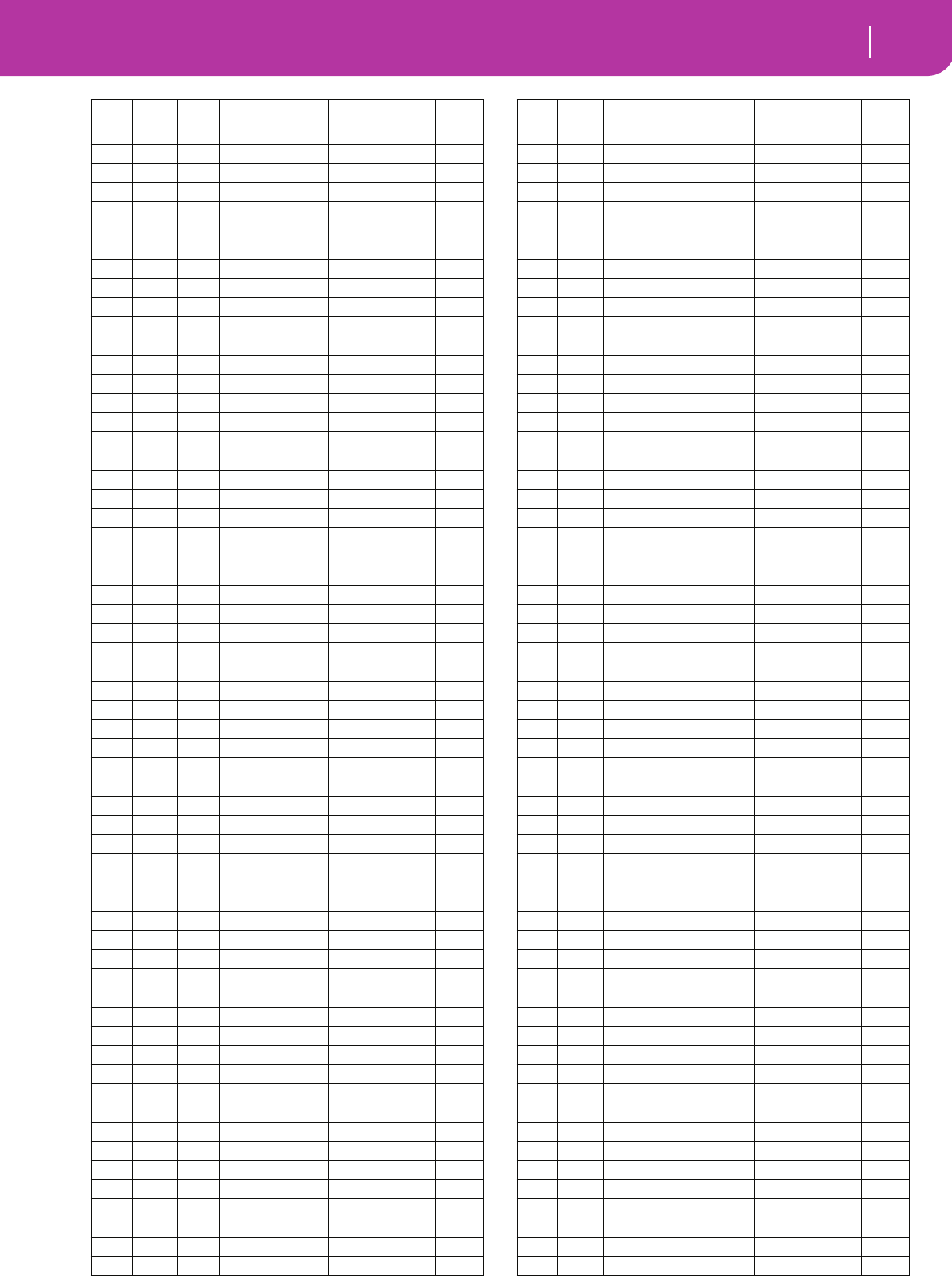
157
Factory Data
Programs (Program Change order)
121 1 60 FrenchHorn2 Brass √
121 2 60 French Sect Brass
121 3 60 ClassicHorn Brass
121 4 60 Horns & Ens Brass
121 0 61 BrassSect.1 Brass √
121 1 61 BrassSect.2 Brass √
121 2 61 Tight Brass Brass
121 3 61 Glen&Friend Brass
121 4 61 BigBandBrs Brass
121 5 61 Sax & Brass Brass
121 6 61 Glen & Boys Brass
121 7 61 Trp & Brass Brass
121 8 61 AttackBrass Brass
121 9 61 Trumpet Ens Brass
121 10 61 TromboneEns Brass
121 11 61 Trombones Brass
121 12 61 TightBrass2 Brass
121 13 61 Fat Brass Brass
121 14 61 Dyna Brass Brass
121 15 61 Brass Expr. Brass
121 16 61 Brass Band Brass
121 17 61 Film Brass Brass
121 18 61 Brass Slow Brass
121 19 61 Fanfare Brass
121 20 61 Movie Brass Brass
121 21 61 Power Brass Brass
121 22 61 Dyna Brass2 Brass
121 23 61 Sfz Brass Brass
121 24 61 Dbl Brass Brass
121 25 61 Brass Hit Brass
121 26 61 Brass Fall Brass
121 0 62 Syn Brass 1 Brass √
121 1 62 Syn Brass 3 Brass √
121 2 62 AnalogBras1 Brass √
121 3 62 Jump Brass Brass √
121 4 62 ElectrikBrs Brass
121 5 62 Syn Brass 5 Brass
121 0 63 Syn Brass 2 Brass √
121 1 63 Syn Brass 4 Brass √
121 2 63 AnalogBras2 Brass √
121 3 63 Brass Pad Brass
121 4 63 Big Panner Synth 1
121 0 64 Soprano Sax Sax √
121 1 64 Sweet Sprno Sax
121 0 65 Alto Sax Sax √
121 1 65 Alto Breath Sax
121 2 65 SaxEnsemble Sax
121 3 65 BreathyAlto Sax
121 4 65 AltSaxGrowl Sax
121 0 66 Tenor Sax Sax √
121 1 66 Tenor Noise Sax
121 2 66 Soft Tenor Sax
121 3 66 TenorBreath Sax
121 4 66 Tenor Growl Sax
121 5 66 Folk Sax Sax
121 0 67 BaritoneSax Sax √
121 1 67 Barit Growl Sax
121 2 67 BreathyBari Sax
121 0 68 Oboe Woodwind √
121 1 68 Double Reed Woodwind
CC00 CC32 PC Name Pa50SD Bank GM2
121 0 69 EnglishHorn Woodwind √
121 1 69 EnglisHorn2 Woodwind
121 0 70 Bassoon Woodwind √
121 0 71 Clarinet Woodwind √
121 1 71 Jazz Clarin Woodwind
121 2 71 Clarinet G Woodwind
121 3 71 Sect Winds Woodwind
121 4 71 Sect Winds2 Woodwind
121 5 71 ClarinetEns Woodwind
121 6 71 Woodwinds Woodwind
121 7 71 Folk Clarin Woodwind
121 0 72 Piccolo Woodwind √
121 1 72 Small Orch Woodwind
121 2 72 Nay Woodwind
121 0 73 Flute Woodwind √
121 1 73 Jazz Flute Woodwind
121 2 73 FluteSwitch Woodwind
121 3 73 FluteDyn5th Woodwind
121 4 73 Flute Frull Woodwind
121 5 73 Orch. Flute Woodwind
121 6 73 Flute Muted Woodwind
121 7 73 WoodenFlute Woodwind
121 8 73 Bambu Flute Woodwind
121 9 73 Flute 2 Woodwind
121 0 74 Recorder Woodwind √
121 1 74 Recorder 2 Woodwind
121 0 75 Pan Flute Woodwind √
121 1 75 Kawala Woodwind
121 0 76 BlownBottle Woodwind √
121 0 77 Shakuhachi Woodwind √
121 1 77 Old Shaku Woodwind
121 2 77 Shaku 2 Woodwind
121 0 78 Whistle Woodwind √
121 1 78 Whistle 2 Woodwind
121 0 79 Ocarina Woodwind √
121 0 80 Lead Square Synth 2 √
121 1 80 LeadSquare2 Synth 2 √
121 2 80 Lead Sine Synth 2 √
121 3 80 Old Portam Synth 2
121 4 80 Dance Lead Synth 2
121 5 80 Wave Lead Synth 2
121 6 80 Sine Wave Synth 2
121 7 80 Analog Lead Synth 2
121 8 80 Old&Analog Synth 2
121 9 80 Gliding Sq. Synth 2
121 10 80 Sine Switch Synth 2
121 11 80 Square Rez Synth 2
121 0 81 Lead Saw Synth 2 √
121 1 81 Lead Saw 2 Synth 2 √
121 2 81 LeadSawPuls Synth 2 √
121 3 81 LeadDblSaw Synth 2 √
121 4 81 Seq. Analog Synth 2 √
121 5 81 Power Saw Synth 2
121 6 81 Octo Lead Synth 2
121 7 81 Seq Lead Synth 2
121 8 81 PhatSawLead Synth 2
121 9 81 Glide Lead Synth 2
121 10 81 Fire Wave Synth 2
121 11 81 Rezbo Synth 2
121 12 81 Syn Pianoid Synth 2
CC00 CC32 PC Name Pa50SD Bank GM2
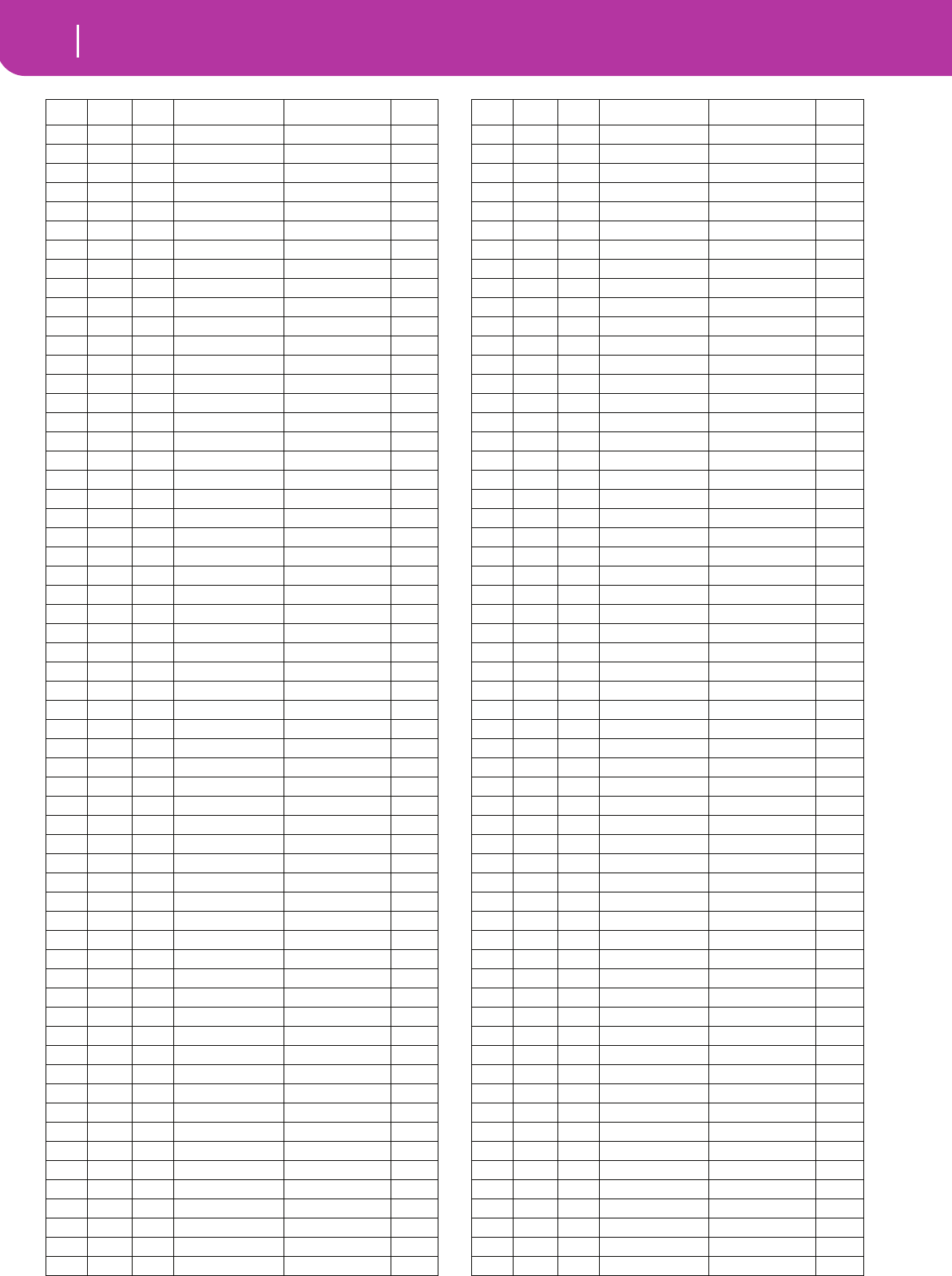
158 Factory Data
Programs (Program Change order)
121 0 82 Calliope Synth 2 √
121 0 83 Chiff Synth 2 √
121 0 84 Charang Synth 2 √
121 1 84 Wire Lead Synth 2 √
121 2 84 Synchro City Synth 2
121 3 84 Sync Kron Synth 2
121 4 84 MetallicRez Synth 2
121 5 84 Brian Sync Synth 2
121 6 84 Arp Twins Synth 2
121 0 85 Voice Lead Strings & Vocals √
121 1 85 EtherVoices Strings & Vocals
121 2 85 Cyber Choir Strings & Vocals
121 0 86 Fifths Lead Synth 2 √
121 1 86 Crimson5ths Synth 2
121 0 87 Bass & Lead Synth 2 √
121 1 87 Soft Wrl Synth 2 √
121 2 87 ElectroLead Synth 2
121 3 87 Rich Lead Synth 2
121 4 87 ThinAnaLead Synth 2
121 5 87 EspressLead Synth 2
121 6 87 HipHop Lead Synth 2
121 7 87 Square Bass Synth 2
121 8 87 Big & Raw Synth 2
121 9 87 Cat Lead Synth 2
121 0 88 New Age Pad Synth 1 √
121 1 88 VirtualTrav Synth 1
121 2 88 Arp Angeles Synth 1
121 0 89 Warm Pad Synth 1 √
121 1 89 Sine Pad Synth 1 √
121 2 89 MasterPad Synth 1
121 3 89 Power Synth Synth 1
121 4 89 The Pad Synth 1
121 5 89 Money Pad Synth 1
121 6 89 Dark Pad Synth 1
121 7 89 Freedom Pad Synth 1
121 8 89 Analog Pad Synth 1
121 9 89 Analog Pad2 Synth 1
121 0 90 Polysynth Synth 1 √
121 1 90 Reso Sweep Synth 1
121 2 90 Sky Watcher Synth 1
121 3 90 Syn Sweeper Synth 1
121 4 90 Super Sweep Synth 1
121 5 90 Wave Sweep Synth 1
121 6 90 Cross Sweep Synth 1
121 7 90 Dig PolySix Synth 1
121 8 90 Noisy Stabb Synth 1
121 9 90 Mega Synth Synth 1
121 10 90 TecnoPhonic Synth 1
121 11 90 Farluce Synth 1
121 0 91 Choir Pad Synth 1 √
121 1 91 Itopia Pad Synth 1 √
121 2 91 Fresh Air Strings & Vocals
121 3 91 Heaven Synth 1
121 4 91 Pop Syn Pad Synth 1
121 5 91 Future Pad Synth 1
121 6 91 TsunamiWave Synth 1
121 7 91 FreshBreath Synth 1
121 8 91 RavelianPad Synth 1
121 9 91 FullVox Pad Synth 1
121 10 91 Dance ReMix Synth 1
CC00 CC32 PC Name Pa50SD Bank GM2
121 0 92 BowedGlass Synth 1 √
121 0 93 MetallicPad Synth 1 √
121 1 93 Cosmic Synth 1
121 0 94 Halo Pad Synth 1 √
121 0 95 Sweep Pad Synth 1 √
121 1 95 AstralDream Synth 1
121 2 95 Meditate Synth 1
121 3 95 DarkElement Synth 1
121 4 95 Mellow Pad Synth 1
121 5 95 Cinema Pad Synth 1
121 0 96 Ice Rain Synth 1 √
121 1 96 MotionOcean Synth 1
121 2 96 Caribbean Synth 1
121 0 97 Soundtrack Synth 1 √
121 1 97 Air Clouds Synth 1
121 2 97 Reso Down Synth 1
121 3 97 Tinklin Pad Synth 1
121 4 97 Pods In Pad Synth 1
121 5 97 Noble Pad Synth 1
121 6 97 Rave Synth 1
121 7 97 ElastickPad Synth 1
121 0 98 Crystal Synth 2 √
121 1 98 SynthMallet SFX √
121 2 98 Vs Bell Boy Mallet & Bell
121 3 98 KrystalBell Mallet & Bell
121 4 98 Digi Bell Mallet & Bell
121 5 98 Moving Bell Synth 1
121 6 98 Bell Pad Mallet & Bell
121 7 98 Bell Choir Synth 1
121 0 99 Atmosphere Synth 2 √
121 0 100 Brightness Synth 2 √
121 1 100 Lonely Spin Synth 1
121 2 100 Syn Ghostly Synth 1
121 0 101 Goblins SFX √
121 1 101 MotionRaver Synth 2
121 2 101 Digi IcePad Synth 1
121 0 102 Echo Drops SFX √
121 1 102 Echo Bell SFX √
121 2 102 Echo Pan SFX √
121 3 102 Band Passed Synth 2
121 4 102 Pan Reso Synth 2
121 5 102 Moon Cycles Synth 1
121 0 103 Star Theme SFX √
121 0 104 Sitar Guitar √
121 1 104 Sitar 2 Guitar √
121 2 104 SitarTambou Guitar
121 3 104 IndianStars Guitar
121 4 104 IndianFrets Guitar
121 5 104 Bouzouki Guitar
121 6 104 Tambra Guitar
121 0 105 Banjo Guitar √
121 1 105 BanjoKeyOff Guitar
121 2 105 Oud Guitar
121 3 105 Jaw Harp SFX
121 0 106 Shamisen Guitar √
121 0 107 Koto Guitar √
121 1 107 Taisho Koto Guitar √
121 2 107 Kanun Guitar
121 3 107 Kanun Trem. Guitar
121 4 107 Kanun Mix Guitar
CC00 CC32 PC Name Pa50SD Bank GM2
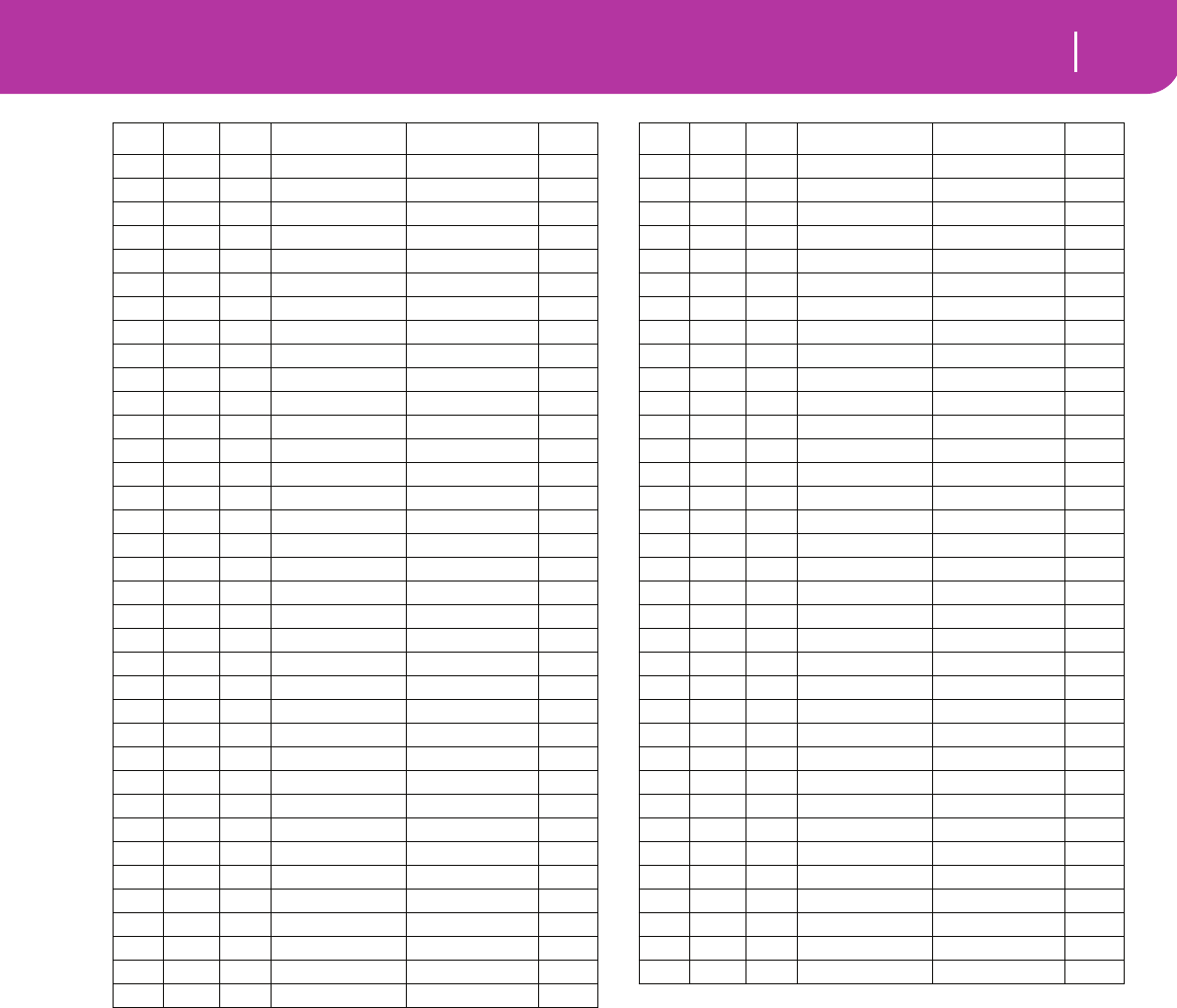
159
Factory Data
Programs (Program Change order)
121 0 108 Kalimba Mallet & Bell √
121 1 108 VeloKalimba Mallet & Bell
121 0 109 Bag Pipe Woodwind √
121 1 109 War Pipes Woodwind
121 0 110 Fiddle Strings & Vocals √
121 0 111 Shanai Woodwind √
121 1 111 Zurna Woodwind
121 2 111 Hichiriki Woodwind
121 0 112 Tinkle Bell Mallet & Bell √
121 1 112 Gamelan Mallet & Bell
121 2 112 BaliGamelan Mallet & Bell
121 3 112 GarbageMall Mallet & Bell
121 0 113 Agogo Drum & Perc √
121 0 114 Steel Drums Mallet & Bell √
121 1 114 Warm Steel Mallet & Bell
121 0 115 Woodblock Drum & Perc √
121 1 115 Castanets Drum & Perc √
121 0 116 Taiko Drum Drum & Perc √
121 1 116 Concert BD Drum & Perc √
121 0 117 Melodic Tom Drum & Perc √
121 1 117 MelodicTom2 Drum & Perc √
121 2 117 Rev Tom Drum & Perc
121 0 118 Synth Drum Drum & Perc √
121 1 118 Rhyt.BoxTom Drum & Perc √
121 2 118 Electr.Drum Drum & Perc √
121 3 118 Rev Snare Drum & Perc
121 0 119 Reverse Cym Drum & Perc √
121 1 119 Dragon Gong Drum & Perc
121 0 120 GtFretNoise SFX √
121 1 120 GtrCutNoise SFX √
121 2 120 AcBassStrng SFX √
121 3 120 VoxWahChick Guitar
121 0 121 BreathNoise SFX √
121 1 121 Flute Click Woodwind √
121 0 122 Seashore SFX √
121 1 122 Rain SFX √
CC00 CC32 PC Name Pa50SD Bank GM2
121 2 122 Thunder SFX √
121 3 122 Wind SFX √
121 4 122 Stream SFX √
121 5 122 Bubble SFX √
121 0 123 Bird Tweet SFX √
121 1 123 Dog SFX √
121 2 123 HorseGallop SFX √
121 3 123 Bird Tweet2 SFX √
121 0 124 Telephone 1 SFX √
121 1 124 Telephone 2 SFX √
121 2 124 Door Creak SFX √
121 3 124 Door SFX √
121 4 124 Scratch SFX √
121 5 124 Wind Chime SFX √
121 0 125 Helicopter SFX √
121 1 125 Car Engine SFX √
121 2 125 Car Stop SFX √
121 3 125 Car Pass SFX √
121 4 125 Car Crash SFX √
121 5 125 Siren SFX √
121 6 125 Train SFX √
121 7 125 Jetplane SFX √
121 8 125 Starship SFX √
121 9 125 Burst Noise SFX √
121 0 126 Applause SFX √
121 1 126 Laughing SFX √
121 2 126 Screaming SFX √
121 3 126 Punch SFX √
121 4 126 Heart Beat SFX √
121 5 126 Footsteps SFX √
121 6 126 Stadium SFX
121 0 127 Gun Shot SFX √
121 1 127 Machine Gun SFX √
121 2 127 Lasergun SFX √
121 3 127 Explosion SFX √
CC00 CC32 PC Name Pa50SD Bank GM2
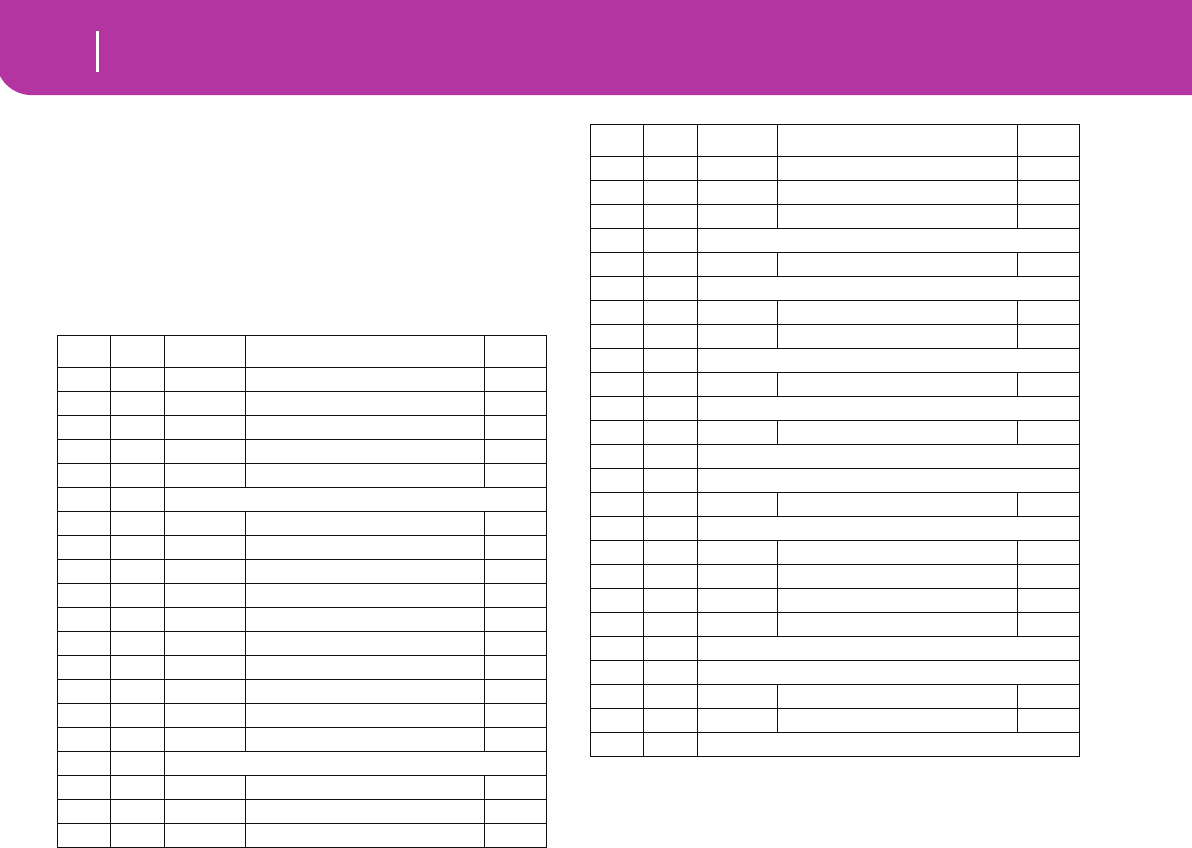
160 Factory Data
Drum Kits
DRUM KITS
The following table enlists all Pa50SD Factory Drum Kit Pro-
grams in order of Bank Select-Program Change number.
Legend: The table also includes MIDI data used to remotely
select the Programs. CC00: Control Change 0, or Bank Select
MSB. CC32: Control Change 32, or Bank Select LSB. PC:
Program Change.
CC00 CC32 PC Name GM2
120 0 0 Std. Kit1 √
120 0 1 Std. Kit2
120 0 2 Std. Kit3
120 0 3 AcousticKit
120 0 4 Std. Kit4
120 0 5-7: (remap to 0)
120 0 8 Room Kit1 √
120 0 9 HipHop Kit1
120 0 10 Jungle Kit
120 0 11 Techno Kit1
120 0 12 Room Kit2
120 0 13 HipHop Kit2
120 0 14 Techno Kit2
120 0 15 Techno Kit3
120 0 16 Power Kit1 √
120 0 17 Power Kit2
120 0 18-23: (remap to 16)
120 0 24 Electro Kit √
120 0 25 Analog Kit √
120 0 26 House Kit1
120 0 27 House Kit2
120 0 28 House Kit3
120 0 29 House Kit4
120 0 30-31: (remap to 24)
120 0 32 Jazz Kit √
120 0 33-39: (remap to 32)
120 0 40 Brush Kit1 √
120 0 41 Brush V.S.2
120 0 42-47: (remap to 40)
120 0 48 OrchestraK. √
120 0 49: (remap to 48)
120 0 50 Bdrum&Sdrum
120 0 51: (remap to 116)
120 0 52-55: (remap to 48)
120 0 56 SFX Kit √
120 0 57-63: (remap to 56)
120 0 64 Percus.Kit1
120 0 65 Latin P.Kit
120 0 66 TRI-Per.KIT
120 0 67 i30 Perc.Kit
120 0 68-71: (remap to 64)
120 0 72-115: (remap to 0)
120 0 116 Arabian Kit 1
120 0 117 Arabian Kit 2
120 0 118-127: (remap to 0)
CC00 CC32 PC Name GM2
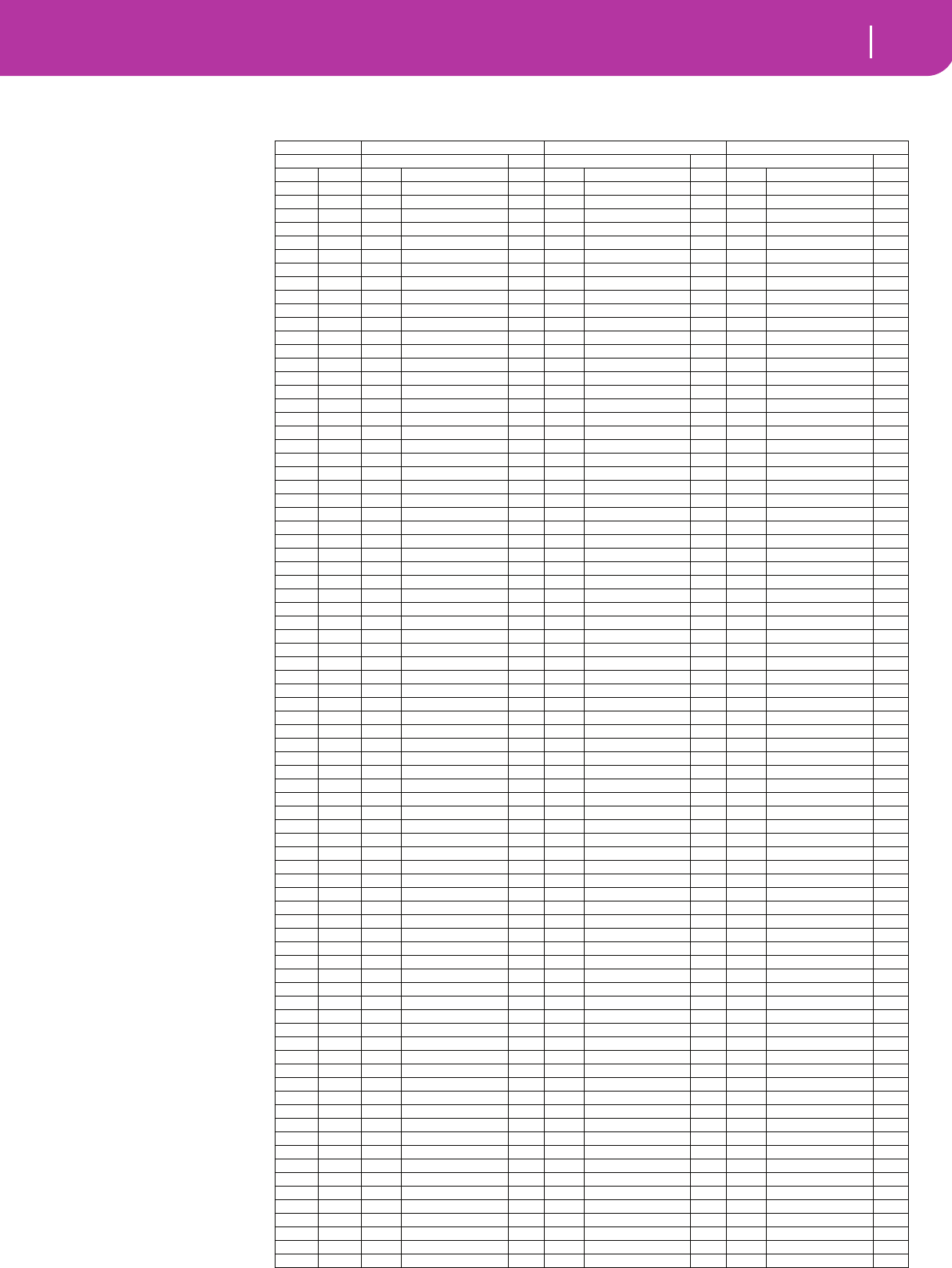
161
Factory Data
Drum Kit instruments
DRUM KIT INSTRUMENTS
120-0-0: Std. Kit1120-0-1: Std. Kit2 120-0-2: Std. Kit3
Note Sample Excl. Sample Excl. Sample Excl.
8G#-10 BD-Dry 1 Off
9A-117 BD-House 1 Off 17 BD-House 1 Off 17 BD-House 1 Off
10 A#-1125 99-SD Off 125 99-SD Off 125 99-SD Off
11 B-1123 88-BD Off 123 88-BD Off 123 88-BD Off
12C0124 88-SD Off 124 88-SD Off 124 88-SD Off
13 C#0 37 SD-Full Room Off 40 SD-Amb.Piccolo Off 38 SD-Off Center Off
14D048 SD-Processed 1 48 SD-Processed Off 48 SD-Processed Off
15 D#0 0 BD-Dry 1 Off 6 BD-Pillow Off 6 BD-Pillow Off
16E012 BD-Tight Off 27 BD-Amb.Rocker Off 27 BD-Amb.Rocker Off
17F031 SD-Dry 1 Off 39 SD-Jazz Ring Off 42 SD-BrushHit Off
18 F#0 87 HH1 Closed2 1 87 HH1 Closed2 1 87 HH1 Closed2 1
19G02 BD-Dry 3 Off 0 BD-Dry 1 Off 5 BD-Jazz Off
20 G#0 73 SideStickAmb Off 72 SideStickDry Off 72 SideStickDry Off
21A0 120 SD-Orch. 7 32 SD-Dry 2 7 69 SD-Brasser 7
22 A#0 119 SD-Orch.Roll 7 49 SD-CrackerRoom 7 32 SD-Dry 2 Off
23 B0 74 DrumStickHit Off 74 DrumStickHit Off 74 DrumStickHit Off
24 C1120 SD-Orch. 7 120 SD-Orch. 7 120 SD-Orch. 7
25 C#1119 SD-Orch.Roll 7 119 SD-Orch.Roll 7 119 SD-Orch.Roll 7
26 D1121 FingerSnaps Off 121 FingerSnaps Off 121 FingerSnaps Off
27 D#1143 Zap2 Off 143 Zap2 Off 143 Zap2 Off
28 E1281 Noise White Off 281 Noise White Off 281 Noise White Off
29 F1145 DJ-Scratch2 7 145 DJ-Scratch2 7 145 DJ-Scratch2 7
30 F#1145 DJ-Scratch2 7 145 DJ-Scratch2 7 145 DJ-Scratch2 7
31G174 DrumStickHit Off 74 DrumStickHit Off 74 DrumStickHit Off
32 G#1142 Zap1 Off 142 Zap1 Off 142 Zap1 Off
33 A1249 Click Off 249 Click Off 249 Click Off
34 A#1213 Triangle-Open Off 213 Triangle-Open Off 213 Triangle-Open Off
35 B12 BD-Dry 3 Off 12 BD-Tight Off 0 BD-Dry 1 Off
36 C2 0 BD-Dry 1 Off 10 BD-Tubby Off 10 BD-Tubby Off
37 C#2 73 SideStickAmb Off 73 SideStickAmb Off 73 SideStickAmb Off
38 D2 32 SD-Dry 2 Off 38 SD-Off Center Off 39 SD-Jazz Ring Off
39 D#2 122 Hand Claps Off 127 88-Claps Off 127 88-Claps Off
40 E2 37 SD-Full Room Off 38 SD-Off Center Off 40 SD-Amb.Piccolo Off
41F2 79 Tom 2-Floor Off 79 Tom 2-Floor Off 79 Tom 2-Floor Off
42 F#2 90 HH1 Open 2 1 86 HH1 Closed1 1 92 HH2 Closed1 1
43 G279 Tom 2-Floor Off 79 Tom 2-Floor Off 79 Tom 2-Floor Off
44 G#2 94 HH2 Foot 1 88 HH1 Foot 1 94 HH2 Foot 1
45 A2 78 Tom 2-Lo Off 78 Tom 2-Lo Off 78 Tom 2-Lo Off
46 A#2 89 HH1 Open 1 1 89 HH1 Open 1 1 89 HH1 Open 1 1
47 B2 78 Tom 2-Lo Off 78 Tom 2-Lo Off 78 Tom 2-Lo Off
48 C3 77 Tom 2-Hi Off 77 Tom 2-Hi Off 77 Tom 2-Hi Off
49 C#3 104 Crash Cymbal 1 Off 104 Crash Cymbal 1 Off 104 Crash Cymbal 1 Off
50 D3 77 Tom 2-Hi Off 77 Tom 2-Hi Off 77 Tom 2-Hi Off
51D#3 113 Ride-Edge 2 Off 113 Ride-Edge 2 Off 113 Ride-Edge 2 Off
52 E3 106 China Cymbal Off 106 China Cymbal Off 106 China Cymbal Off
53 F3 114 Ride-Jazz Off 114 Ride-Jazz Off 114 Ride-Jazz Off
54 F#3 212 Tambourin-Acc2 Off 212 Tambourin-Acc2 Off 212 Tambourin-Acc2 Off
55 G3107 Splash Cymbal Off 107 Splash Cymbal Off 107 Splash Cymbal Off
56 G#3 225 Cowbell Off 225 Cowbell Off 225 Cowbell Off
57 A3 104 Crash Cymbal 1 Off 104 Crash Cymbal 1 Off 104 Crash Cymbal 1 Off
58 A#3 198 Vibraslap Off 198 Vibraslap Off 198 Vibraslap Off
59 B3 113 Ride-Edge 2 Off 113 Ride-Edge 2 Off 113 Ride-Edge 2 Off
60 C4 171 BongoHi-Open Off 171 BongoHi-Open Off 171 BongoHi-Open Off
61C#4 168 BongoLo-Open Off 168 BongoLo-Open Off 168 BongoLo-Open Off
62 D4 159 CongaLoMtSlp Off 159 CongaLoMtSlp Off 163 CongaHiMtSlap Off
63 D#4 161 CongaHi-Open Off 161 CongaHi-Open Off 161 CongaHi-Open Off
64 E4 158 CongaLo-Open Off 158 CongaLo-Open Off 158 CongaLo-Open Off
65 F4 207 TimbaleHi-Rim2 Off 207 TimbaleHi-Rim2 Off 207 TimbaleHi-Rim2 Off
66 F#4 202 TimbaleLo-Open Off 202 TimbaleLo-Open Off 202 TimbaleLo-Open Off
67 G4224 Agogo-Bell Off 224 Agogo-Bell Off 224 Agogo-Bell Off
68 G#4 224 Agogo-Bell Off 224 Agogo-Bell Off 224 Agogo-Bell Off
69 A4 219 Cabasa-Up Off 219 Cabasa-Up Off 219 Cabasa-Up Off
70 A#4 182 MaracasPush Off 182 MaracasPush Off 182 MaracasPush Off
71B4 234 SambaWhistle 2 234 SambaWhistle 2 234 SambaWhistle 2
72 C5 234 SambaWhistle 2 234 SambaWhistle 2 234 SambaWhistle 2
73 C#5 181 Guiro Short 3 181 Guiro Short 3 181 Guiro Short 3
74 D5 180 Guiro Long 3 180 Guiro Long 3 180 Guiro Long 3
75 D#5 199 Claves Off 199 Claves Off 199 Claves Off
76 E5 200 Woodblock1 Off 200 Woodblock1 Off 200 Woodblock1 Off
77 F5 200 Woodblock1 Off 200 Woodblock1 Off 200 Woodblock1 Off
78 F#5 215 Cuica-Hi 4 215 Cuica-Hi 4 215 Cuica-Hi 4
79 G5216 Cuica-Lo 4 216 Cuica-Lo 4 216 Cuica-Lo 4
80 G#5 214 Triangle-Mute 5 214 Triangle-Mute 5 214 Triangle-Mute 5
81A5 213 Triangle-Open 5 213 Triangle-Open 5 213 Triangle-Open 5
82 A#5 220 Cabasa-Down Off 220 Cabasa-Down Off 220 Cabasa-Down Off
83 B5 228 Sleigh Bell Off 228 Sleigh Bell Off 228 Sleigh Bell Off
84 C6 231 Marc Tree Off 231 Marc Tree Off 231 Marc Tree Off
85 C#6 178 CastSingle Off 178 CastSingle Off 178 CastSingle Off
86 D6 203 TimbaleLo-Mute 6 203 TimbaleLo-Mute 6 203 TimbaleLo-Mute 6
87 D#6 202 TimbaleLo-Open 6 202 TimbaleLo-Open 6 202 TimbaleLo-Open 6
88 E6 243 Stadium Off 243 Stadium Off 243 Stadium Off
Legend: In the Drum Kit
tables, the numer 120-x-x
before each Drum Kit
name is the Bank Select
MSB (CC00) - Bank
Select LSB (CC32) - Pro-
gram Change (PC) num-
ber. Sample enlists both
the sample number in
memory, and the sample
name. Excl is the Exlcusive
parameter: when a note is
struck, all notes with the
same Exclusive number
are stopped. A right-point-
ing arrow (
→
) indicates a
velocity switch.
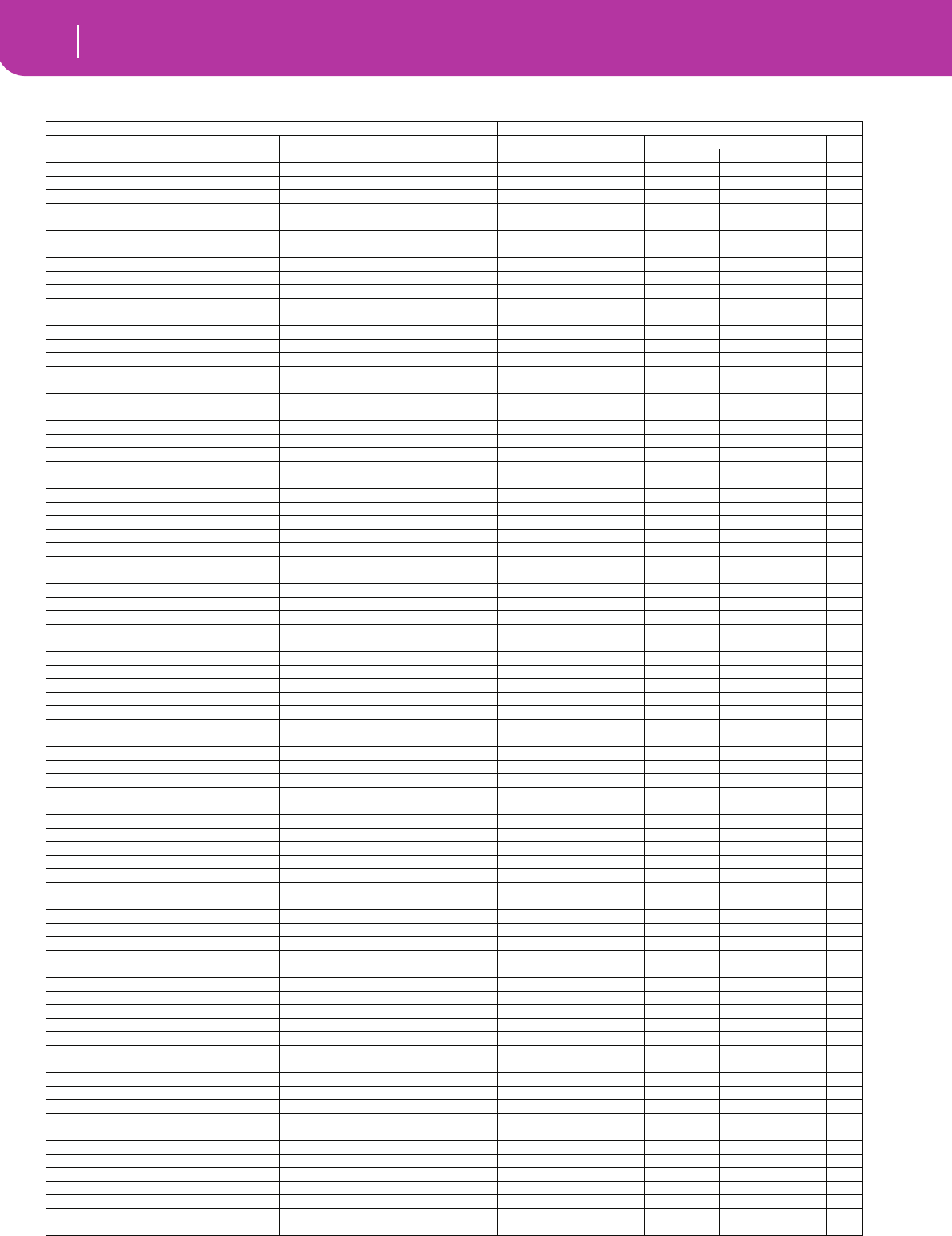
162 Factory Data
Drum Kit instruments
120-0-3: AcousticKit 120-0-4: Std. Kit4 120-0-8: Room Kit1120-0-9: HipHop Kit1
Note Sample Excl. Sample Excl. Sample Excl. Sample Excl.
9A-117 BD-House 1 Off 17 BD-House 1 Off 13 BD-Squash Off 13 BD-Squash Off
10 A#-1125 99-SD Off 125 99-SD Off 59 SD-Hip 6 Off 59 SD-Hip 6 Off
11 B-1123 88-BD Off 123 88-BD Off 123 88-BD Off 123 88-BD Off
12C0124 88-SD Off 124 88-SD Off 124 88-SD Off 124 88-SD Off
13 C#0 38 SD-Off Center Off 38 SD-Off Center Off 56 SD-Hip 3 Off 56 SD-Hip 3 Off
14D049 SD-CrackerRoom Off 48 SD-Processed 1 58 SD-Hip 5 Off 58 SD-Hip 5 Off
15 D#0 6 BD-Pillow Off 27 BD-Amb.Rocker Off 25 BD-Ambi Kick Off 25 BD-Ambi Kick Off
16E027 BD-Amb.Rocker Off 12 BD-Tight Off 11 BD-Gated Off 11 BD-Gated Off
17F040 SD-Amb.Piccolo Off 39 SD-Jazz Ring Off 40 SD-Amb.Piccolo Off 40 SD-Amb.Piccolo Off
18 F#0 87 HH1 Closed2 1 87 HH1 Closed2 1 90 HH1 Open 2 1 90 HH1 Open 2 1
19G05 BD-Jazz Off 2 BD-Dry 3 Off 6 BD-Pillow Off 6 BD-Pillow Off
20 G#0 72 SideStickDry Off 72 SideStickDry Off 72 SideStickDry Off 72 SideStickDry Off
21A0 120 SD-Orch. 7 32 SD-Dry 2 Off 47 SD-Yowie 7 47 SD-Yowie Off
22 A#0 119 SD-Orch.Roll 7 31 SD-Dry 1 Off 59 SD-Hip 6 7 59 SD-Hip 6 Off
23 B0 74 DrumStickHit Off 74 DrumStickHit Off 74 DrumStickHit Off 74 DrumStickHit Off
24 C1120 SD-Orch. 7 120 SD-Orch. 7 120 SD-Orch. 7 120 SD-Orch. 7
25 C#1119 SD-Orch.Roll 7 119 SD-Orch.Roll 7 119 SD-Orch.Roll 7 119 SD-Orch.Roll 7
26 D1121 FingerSnaps Off 121 FingerSnaps Off 121 FingerSnaps Off 121 FingerSnaps Off
27 D#1143 Zap2 Off 143 Zap2 Off 143 Zap2 Off 143 Zap2 Off
28 E1281 Noise White Off 281 Noise White Off 281 Noise White Off 281 Noise White Off
29 F1145 DJ-Scratch2 7 145 DJ-Scratch2 7 145 DJ-Scratch2 7 145 DJ-Scratch2 7
30 F#1145 DJ-Scratch2 7 145 DJ-Scratch2 7 145 DJ-Scratch2 7 145 DJ-Scratch2 7
31G174 DrumStickHit Off 74 DrumStickHit Off 74 DrumStickHit Off 74 DrumStickHit Off
32 G#1142 Zap1 Off 142 Zap1 Off 142 Zap1 Off 142 Zap1 Off
33 A1249 Click Off 249 Click Off 249 Click Off 249 Click Off
34 A#1213 Triangle-Open Off 213 Triangle-Open Off 213 Triangle-Open Off 213 Triangle-Open Off
35 B13 BD-Normal Off 2 BD-Dry 3 Off 10 BD-Tubby Off 28 BD-Pop 99 Off
36 C2 0→6 BD-Dry 1→BD-Pillow Off 12 BD-Tight Off 27 BD-Amb.Rocker Off 21 BD-Hip 3 Off
37 C#2 73 SideStickAmb Off 73 SideStickAmb Off 72 SideStickDry Off 126 88-Rimshot Off
38 D2 35→36
SD-Ghost f→SD-Ghost p
Off 40 SD-Amb.Piccolo Off 49 SD-CrackerRoom Off 60 SD-Ringy Off
39 D#2 122 Hand Claps Off 127 88-Claps Off 127 88-Claps Off 127 88-Claps Off
40 E2 35→36
SD-Ghost f→SD-Ghost p
Off 37 SD-Full Room Off 37 SD-Full Room Off 67 SD-Vintage6 Off
41F2 79 Tom 2-Floor Off 79 Tom 2-Floor Off 79 Tom 2-Floor Off 75 Tom 1-Hi Off
42 F#2 90 HH1 Open 2 1 90 HH1 Open 2 1 86 HH1 Closed1 1 97 HH-OldClose1 1
43 G279 Tom 2-Floor Off 79 Tom 2-Floor Off 79 Tom 2-Floor Off 75 Tom 1-Hi Off
44 G#2 94 HH2 Foot 1 94 HH2 Foot 1 94 HH2 Foot 1 100 HH-OldClose2 Off
45 A2 78 Tom 2-Lo Off 78 Tom 2-Lo Off 78 Tom 2-Lo Off 75 Tom 1-Hi Off
46 A#2 89 HH1 Open 1 1 89 HH1 Open 1 1 96 HH2 Open 1 98 HH-Old Open1 1
47 B2 78 Tom 2-Lo Off 78 Tom 2-Lo Off 78 Tom 2-Lo Off 75 Tom 1-Hi Off
48 C3 77 Tom 2-Hi Off 77 Tom 2-Hi Off 77 Tom 2-Hi Off 75 Tom 1-Hi Off
49 C#3 104 Crash Cymbal 1 Off 104 Crash Cymbal 1 Off 104 Crash Cymbal 1 Off 104 Crash Cymbal 1 Off
50 D3 77 Tom 2-Hi Off 77 Tom 2-Hi Off 77 Tom 2-Hi Off 75 Tom 1-Hi Off
51D#3 113 Ride-Edge 2 Off 113 Ride-Edge 2 Off 113 Ride-Edge 2 Off 113 Ride-Edge 2 Off
52 E3 106 China Cymbal Off 106 China Cymbal Off 106 China Cymbal Off 108 CymbalReverse Off
53 F3 115 Ride-Cup Off 114 Ride-Jazz Off 114 Ride-Jazz Off 114 Ride-Jazz Off
54 F#3 212 Tambourin-Acc2 Off 212 Tambourin-Acc2 Off 212 Tambourin-Acc2 Off 212 Tambourin-Acc2 Off
55 G3107 Splash Cymbal Off 107 Splash Cymbal Off 107 Splash Cymbal Off 107 Splash Cymbal Off
56 G#3 225 Cowbell Off 225 Cowbell Off 225 Cowbell Off 136 88-Cowbell Off
57 A3 104 Crash Cymbal 1 Off 104 Crash Cymbal 1 Off 104 Crash Cymbal 1 Off 104 Crash Cymbal 1 Off
58 A#3 198 Vibraslap Off 198 Vibraslap Off 198 Vibraslap Off 198 Vibraslap Off
59 B3 114 Ride-Jazz Off 113 Ride-Edge 2 Off 113 Ride-Edge 2 Off 113 Ride-Edge 2 Off
60 C4 171 BongoHi-Open Off 171 BongoHi-Open Off 171 BongoHi-Open Off 171 BongoHi-Open Off
61C#4 168 BongoLo-Open Off 168 BongoLo-Open Off 168 BongoLo-Open Off 168 BongoLo-Open Off
62 D4 163 CongaHiMtSlap Off 163 CongaHiMtSlap Off 163 CongaHiMtSlap Off 163 CongaHiMtSlap Off
63 D#4 161 CongaHi-Open Off 161 CongaHi-Open Off 161 CongaHi-Open Off 161 CongaHi-Open Off
64 E4 158 CongaLo-Open Off 158 CongaLo-Open Off 158 CongaLo-Open Off 158 CongaLo-Open Off
65 F4 207 TimbaleHi-Rim2 Off 207 TimbaleHi-Rim2 Off 207 TimbaleHi-Rim2 Off 207 TimbaleHi-Rim2 Off
66 F#4 202 TimbaleLo-Open Off 202 TimbaleLo-Open Off 202 TimbaleLo-Open Off 202 TimbaleLo-Open Off
67 G4224 Agogo-Bell Off 224 Agogo-Bell Off 224 Agogo-Bell Off 224 Agogo-Bell Off
68 G#4 224 Agogo-Bell Off 224 Agogo-Bell Off 224 Agogo-Bell Off 224 Agogo-Bell Off
69 A4 219 Cabasa-Up Off 219 Cabasa-Up Off 219 Cabasa-Up Off 219 Cabasa-Up Off
70 A#4 182 MaracasPush Off 182 MaracasPush Off 182 MaracasPush Off 101 HH-Old Open2 Off
71B4 234 SambaWhistle 2 234 SambaWhistle 2 234 SambaWhistle 2 234 SambaWhistle 2
72 C5 234 SambaWhistle 2 234 SambaWhistle 2 234 SambaWhistle 2 234 SambaWhistle 2
73 C#5 181 Guiro Short 3 181 Guiro Short 3 181 Guiro Short 3 181 Guiro Short 3
74 D5 180 Guiro Long 3 180 Guiro Long 3 180 Guiro Long 3 180 Guiro Long 3
75 D#5 199 Claves Off 199 Claves Off 199 Claves Off 199 Claves Off
76 E5 200 Woodblock1 Off 200 Woodblock1 Off 200 Woodblock1 Off 200 Woodblock1 Off
77 F5 200 Woodblock1 Off 200 Woodblock1 Off 200 Woodblock1 Off 200 Woodblock1 Off
78 F#5 215 Cuica-Hi 4 215 Cuica-Hi 4 215 Cuica-Hi 4 215 Cuica-Hi 4
79 G5216 Cuica-Lo 4 216 Cuica-Lo 4 216 Cuica-Lo 4 216 Cuica-Lo 4
80 G#5 214 Triangle-Mute 5 214 Triangle-Mute 5 214 Triangle-Mute 5 214 Triangle-Mute 5
81A5 213 Triangle-Open 5 213 Triangle-Open 5 213 Triangle-Open 5 213 Triangle-Open 5
82 A#5 220 Cabasa-Down Off 220 Cabasa-Down Off 220 Cabasa-Down Off 220 Cabasa-Down Off
83 B5 228 Sleigh Bell Off 228 Sleigh Bell Off 228 Sleigh Bell Off 228 Sleigh Bell Off
84 C6 231 Marc Tree Off 231 Marc Tree Off 231 Marc Tree Off 231 Marc Tree Off
85 C#6 178 CastSingle Off 178 CastSingle Off 178 CastSingle Off 178 CastSingle Off
86 D6 203 TimbaleLo-Mute 6 203 TimbaleLo-Mute 6 203 TimbaleLo-Mute 6 203 TimbaleLo-Mute 6
87 D#6 202 TimbaleLo-Open 6 202 TimbaleLo-Open 6 202 TimbaleLo-Open 6 202 TimbaleLo-Open 6
88 E6 243 Stadium Off 243 Stadium Off 243 Stadium Off 243 Stadium Off
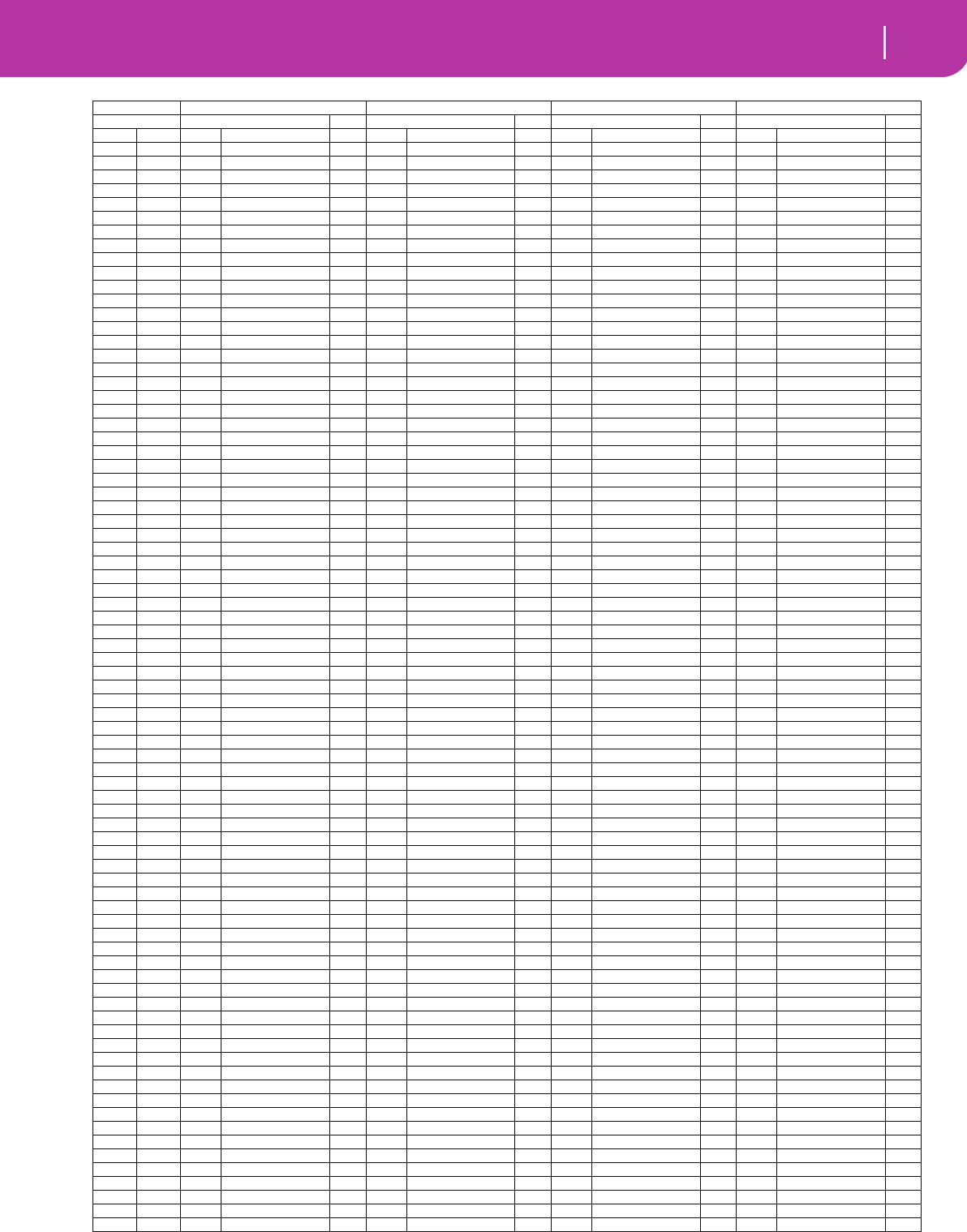
163
Factory Data
Drum Kit instruments
120-0-10: Jungle Kit 120-0-11: Techno Kit1120-0-12: Room Kit2 120-0-13: HipHop Kit2
Note Sample Excl. Sample Excl. Sample Excl. Sample Excl.
9A-113 BD-Squash Off 21 BD-Hip 3 Off 13 BD-Squash Off 13 BD-Squash Off
10 A#-159 SD-Hip 6 Off 59 SD-Hip 6 Off 59 SD-Hip 6 Off 59 SD-Hip 6 Off
11 B-1123 88-BD Off 123 88-BD Off 123 88-BD Off 123 88-BD Off
12C0124 88-SD Off 124 88-SD Off 124 88-SD Off 124 88-SD Off
13 C#0 56 SD-Hip 3 Off 56 SD-Hip 3 Off 56 SD-Hip 3 Off 56 SD-Hip 3 Off
14D058 SD-Hip 5 Off 58 SD-Hip 5 Off 58 SD-Hip 5 Off 58 SD-Hip 5 Off
15 D#0 25 BD-Ambi Kick Off 25 BD-Ambi Kick Off 25 BD-Ambi Kick Off 25 BD-Ambi Kick Off
16E011 BD-Gated Off 11 BD-Gated Off 11 BD-Gated Off 11 BD-Gated Off
17F040 SD-Amb.Piccolo Off 40 SD-Amb.Piccolo Off 40 SD-Amb.Piccolo Off 40 SD-Amb.Piccolo Off
18 F#0 90 HH1 Open 2 1 90 HH1 Open 2 1 90 HH1 Open 2 1 90 HH1 Open 2 1
19G06 BD-Pillow Off 6 BD-Pillow Off 6 BD-Pillow Off 6 BD-Pillow Off
20 G#0 72 SideStickDry Off 72 SideStickDry Off 72 SideStickDry Off 72 SideStickDry Off
21A0 47 SD-Yowie Off 47 SD-Yowie Off 46 SD-Big Rock Off 47 SD-Yowie Off
22 A#0 59 SD-Hip 6 Off 59 SD-Hip 6 Off 59 SD-Hip 6 Off 59 SD-Hip 6 Off
23 B0 74 DrumStickHit Off 74 DrumStickHit Off 74 DrumStickHit Off 74 DrumStickHit Off
24 C1120 SD-Orch. 7 120 SD-Orch. 7 120 SD-Orch. 7 120 SD-Orch. 7
25 C#1119 SD-Orch.Roll 7 119 SD-Orch.Roll 7 119 SD-Orch.Roll 7 119 SD-Orch.Roll 7
26 D1121 FingerSnaps Off 121 FingerSnaps Off 121 FingerSnaps Off 121 FingerSnaps Off
27 D#1143 Zap2 Off 143 Zap2 Off 143 Zap2 Off 143 Zap2 Off
28 E1281 Noise White Off 281 Noise White Off 281 Noise White Off 281 Noise White Off
29 F1145 DJ-Scratch2 7 145 DJ-Scratch2 7 145 DJ-Scratch2 7 145 DJ-Scratch2 7
30 F#1145 DJ-Scratch2 7 145 DJ-Scratch2 7 145 DJ-Scratch2 7 145 DJ-Scratch2 7
31G174 DrumStickHit Off 74 DrumStickHit Off 74 DrumStickHit Off 74 DrumStickHit Off
32 G#1142 Zap1 Off 142 Zap1 Off 142 Zap1 Off 142 Zap1 Off
33 A1249 Click Off 249 Click Off 249 Click Off 249 Click Off
34 A#1213 Triangle-Open Off 213 Triangle-Open Off 213 Triangle-Open Off 213 Triangle-Open Off
35 B119 BD-Hip 1 Off 13 BD-Squash Off 12 BD-Tight Off 25 BD-Ambi Kick Off
36 C2 29 BD-Deep 88 Off 17 BD-House 1 Off 27 BD-Amb.Rocker Off 24 BD-Dance 99 Off
37 C#2 121 FingerSnaps Off 242 Comp Voice Noise Off 72 SideStickDry Off 121 FingerSnaps Off
38 D2 66 SD-Vintage5 Off 125 99-SD Off 48 SD-Processed Off 51 SD-Rap Off
39 D#2 127 88-Claps Off 127 88-Claps Off 127 88-Claps Off 337 Alkis Off
40 E2 61 SD-Tiny Off 125 99-SD Off 47 SD-Yowie Off 55 SD-Hip 2 Off
41F2 75 Tom 1-Hi Off 139 Real El.Tom Off 76 Tom 1-Floor Off 75 Tom 1-Hi Off
42 F#2 129 88-HH Open 1 99 HH-Old TiteClos 1 93 HH2 Closed2 1 97 HH-OldClose1 1
43 G275 Tom 1-Hi Off 139 Real El.Tom Off 76 Tom 1-Floor Off 75 Tom 1-Hi Off
44 G#2 102 HH-Hip Off 103 HH-AlpoClose Off 94 HH2 Foot 1 102 HH-Hip Off
45 A2 75 Tom 1-Hi Off 139 Real El.Tom Off 75 Tom 1-Hi Off 75 Tom 1-Hi Off
46 A#2 98 HH-Old Open1 1 101 HH-Old Open2 1 91 HH1 Sizzle 1 98 HH-Old Open1 1
47 B2 75 Tom 1-Hi Off 139 Real El.Tom Off 75 Tom 1-Hi Off 75 Tom 1-Hi Off
48 C3 75 Tom 1-Hi Off 139 Real El.Tom Off 75 Tom 1-Hi Off 75 Tom 1-Hi Off
49 C#3 132 88-Crash Off 104 Crash Cymbal 1 Off 104 Crash Cymbal 1 Off 104 Crash Cymbal 1 Off
50 D3 75 Tom 1-Hi Off 139 Real El.Tom Off 75 Tom 1-Hi Off 75 Tom 1-Hi Off
51D#3 113 Ride-Edge 2 Off 113 Ride-Edge 2 Off 113 Ride-Edge 2 Off 113 Ride-Edge 2 Off
52 E3 108 CymbalReverse Off 108 CymbalReverse Off 106 China Cymbal Off 108 CymbalReverse Off
53 F3 114 Ride-Jazz Off 114 Ride-Jazz Off 114 Ride-Jazz Off 114 Ride-Jazz Off
54 F#3 212 Tambourin-Acc2 Off 212 Tambourin-Acc2 Off 212 Tambourin-Acc2 Off 212 Tambourin-Acc2 Off
55 G3107 Splash Cymbal Off 106 China Cymbal Off 107 Splash Cymbal Off 107 Splash Cymbal Off
56 G#3 136 88-Cowbell Off 225 Cowbell Off 225 Cowbell Off 136 88-Cowbell Off
57 A3 104 Crash Cymbal 1 Off 104 Crash Cymbal 1 Off 104 Crash Cymbal 1 Off 104 Crash Cymbal 1 Off
58 A#3 198 Vibraslap Off 198 Vibraslap Off 198 Vibraslap Off 198 Vibraslap Off
59 B3 113 Ride-Edge 2 Off 113 Ride-Edge 2 Off 113 Ride-Edge 2 Off 113 Ride-Edge 2 Off
60 C4 171 BongoHi-Open Off 171 BongoHi-Open Off 171 BongoHi-Open Off 171 BongoHi-Open Off
61C#4 168 BongoLo-Open Off 168 BongoLo-Open Off 168 BongoLo-Open Off 168 BongoLo-Open Off
62 D4 163 CongaHiMtSlap Off 163 CongaHiMtSlap Off 163 CongaHiMtSlap Off 163 CongaHiMtSlap Off
63 D#4 161 CongaHi-Open Off 161 CongaHi-Open Off 161 CongaHi-Open Off 161 CongaHi-Open Off
64 E4 158 CongaLo-Open Off 158 CongaLo-Open Off 158 CongaLo-Open Off 158 CongaLo-Open Off
65 F4 207 TimbaleHi-Rim2 Off 207 TimbaleHi-Rim2 Off 207 TimbaleHi-Rim2 Off 207 TimbaleHi-Rim2 Off
66 F#4 202 TimbaleLo-Open Off 202 TimbaleLo-Open Off 202 TimbaleLo-Open Off 202 TimbaleLo-Open Off
67 G4224 Agogo-Bell Off 224 Agogo-Bell Off 224 Agogo-Bell Off 224 Agogo-Bell Off
68 G#4 224 Agogo-Bell Off 224 Agogo-Bell Off 224 Agogo-Bell Off 224 Agogo-Bell Off
69 A4 219 Cabasa-Up Off 219 Cabasa-Up Off 219 Cabasa-Up Off 219 Cabasa-Up Off
70 A#4 101 HH-Old Open2 Off 182 MaracasPush Off 182 MaracasPush Off 101 HH-Old Open2 Off
71B4 234 SambaWhistle 2 234 SambaWhistle 2 234 SambaWhistle 2 234 SambaWhistle 2
72 C5 234 SambaWhistle 2 234 SambaWhistle 2 234 SambaWhistle 2 234 SambaWhistle 2
73 C#5 181 Guiro Short 3 181 Guiro Short 3 181 Guiro Short 3 181 Guiro Short 3
74 D5 180 Guiro Long 3 180 Guiro Long 3 180 Guiro Long 3 180 Guiro Long 3
75 D#5 199 Claves Off 199 Claves Off 199 Claves Off 199 Claves Off
76 E5 200 Woodblock1 Off 200 Woodblock1 Off 200 Woodblock1 Off 200 Woodblock1 Off
77 F5 200 Woodblock1 Off 200 Woodblock1 Off 200 Woodblock1 Off 200 Woodblock1 Off
78 F#5 215 Cuica-Hi 4 215 Cuica-Hi 4 215 Cuica-Hi 4 215 Cuica-Hi 4
79 G5216 Cuica-Lo 4 216 Cuica-Lo 4 216 Cuica-Lo 4 216 Cuica-Lo 4
80 G#5 214 Triangle-Mute 5 214 Triangle-Mute 5 214 Triangle-Mute 5 214 Triangle-Mute 5
81A5 213 Triangle-Open 5 213 Triangle-Open 5 213 Triangle-Open 5 213 Triangle-Open 5
82 A#5 220 Cabasa-Down Off 220 Cabasa-Down Off 220 Cabasa-Down Off 220 Cabasa-Down Off
83 B5 228 Sleigh Bell Off 228 Sleigh Bell Off 228 Sleigh Bell Off 228 Sleigh Bell Off
84 C6 231 Marc Tree Off 231 Marc Tree Off 231 Marc Tree Off 231 Marc Tree Off
85 C#6 178 CastSingle Off 178 CastSingle Off 178 CastSingle Off 178 CastSingle Off
86 D6 203 TimbaleLo-Mute 6 203 TimbaleLo-Mute 6 203 TimbaleLo-Mute 6 203 TimbaleLo-Mute 6
87 D#6 202 TimbaleLo-Open 6 202 TimbaleLo-Open 6 202 TimbaleLo-Open 6 202 TimbaleLo-Open 6
88 E6 243 Stadium Off 243 Stadium Off 243 Stadium Off 243 Stadium Off
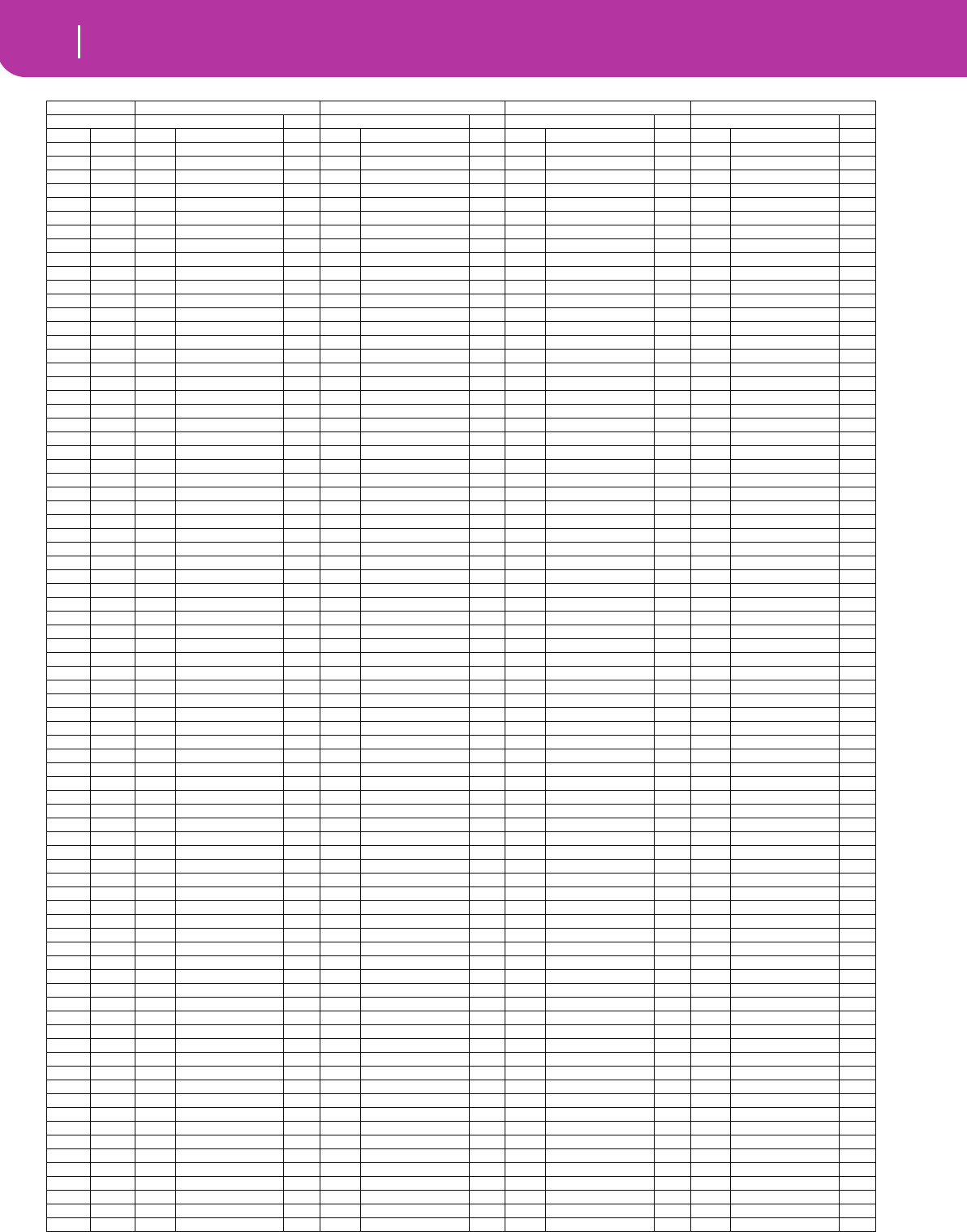
164 Factory Data
Drum Kit instruments
120-0-14: Techno Kit2 120-0-15: Techno Kit3 120-0-16: Power Kit1120-0-17: Power Kit2
Note Sample Excl. Sample Excl. Sample Excl. Sample Excl.
9A-113 BD-Squash Off 13 BD-Squash Off 24 BD-Dance 99 Off 24 BD-Dance 99 Off
10 A#-159 SD-Hip 6 Off 59 SD-Hip 6 Off 125 99-SD Off 125 99-SD Off
11 B-1123 88-BD Off 123 88-BD Off 123 88-BD Off 123 88-BD Off
12C0124 88-SD Off 124 88-SD Off 124 88-SD Off 124 88-SD Off
13 C#0 56 SD-Hip 3 Off 56 SD-Hip 3 Off 65 SD-Vintage4 Off 65 SD-Vintage4 Off
14D058 SD-Hip 5 Off 58 SD-Hip 5 Off 64 SD-Vintage3 Off 64 SD-Vintage3 Off
15 D#0 25 BD-Ambi Kick Off 25 BD-Ambi Kick Off 27 BD-Amb.Rocker Off 27 BD-Amb.Rocker Off
16E011 BD-Gated Off 11 BD-Gated Off 19 BD-Hip 1 Off 19 BD-Hip 1 Off
17F040 SD-Amb.Piccolo Off 40 SD-Amb.Piccolo Off 38 SD-Off Center Off 38 SD-Off Center Off
18 F#0 90 HH1 Open 2 1 90 HH1 Open 2 1 93 HH2 Closed2 1 93 HH2 Closed2 1
19G06 BD-Pillow Off 6 BD-Pillow Off 13 BD-Squash Off 13 BD-Squash Off
20 G#0 72 SideStickDry Off 72 SideStickDry Off 73 SideStickAmb Off 73 SideStickAmb Off
21A0 47 SD-Yowie Off 47 SD-Yowie Off 62 SD-Vintage1 Off 62 SD-Vintage1 Off
22 A#0 59 SD-Hip 6 Off 59 SD-Hip 6 Off 69 SD-Brasser Off 69 SD-Brasser Off
23 B0 74 DrumStickHit Off 74 DrumStickHit Off 74 DrumStickHit Off 74 DrumStickHit Off
24 C1120 SD-Orch. 7 120 SD-Orch. 7 120 SD-Orch. 7 120 SD-Orch. 7
25 C#1119 SD-Orch.Roll 7 119 SD-Orch.Roll 7 119 SD-Orch.Roll 7 119 SD-Orch.Roll 7
26 D1121 FingerSnaps Off 121 FingerSnaps Off 121 FingerSnaps Off 121 FingerSnaps Off
27 D#1143 Zap2 Off 143 Zap2 Off 143 Zap2 Off 143 Zap2 Off
28 E1281 Noise White Off 281 Noise White Off 281 Noise White Off 281 Noise White Off
29 F1145 DJ-Scratch2 7 145 DJ-Scratch2 7 145 DJ-Scratch2 7 145 DJ-Scratch2 7
30 F#1145 DJ-Scratch2 7 145 DJ-Scratch2 7 145 DJ-Scratch2 7 145 DJ-Scratch2 7
31G174 DrumStickHit Off 74 DrumStickHit Off 74 DrumStickHit Off 74 DrumStickHit Off
32 G#1142 Zap1 Off 142 Zap1 Off 142 Zap1 Off 142 Zap1 Off
33 A1249 Click Off 249 Click Off 249 Click Off 249 Click Off
34 A#1213 Triangle-Open Off 213 Triangle-Open Off 213 Triangle-Open Off 213 Triangle-Open Off
35 B123 BD-Pop Kick Off 23 BD-Pop Kick Off 11 BD-Gated Off 23 BD-Pop Kick Off
36 C2 17 BD-House 1 Off 17 BD-House 1 Off 9 BD-Terminator Off 11 BD-Gated Off
37 C#2 126 88-Rimshot Off 140 PR-House05 Off 73 SideStickAmb Off 72 SideStickDry Off
38 D2 52 SD-Noise Off 70 SD-Chili Off 50 SD-Dance Off 48 SD-Processed Off
39 D#2 127 88-Claps Off 127 88-Claps Off 122 Hand Claps Off 122 Hand Claps Off
40 E2 143 Zap2 Off 124 88-SD Off 49 SD-CrackerRoom Off 60 SD-Ringy Off
41F2 133 88-Tom Off 257 Tribe Off 82 Tom Processed Off 82 Tom Processed Off
42 F#2 99 HH-Old TiteClos 1 130 99-HH Close 1 92 HH2 Closed1 1 93 HH2 Closed2 1
43 G2133 88-Tom Off 273 Wind Off 82 Tom Processed Off 82 Tom Processed Off
44 G#2 103 HH-AlpoClose Off 100 HH-OldClose2 Off 88 HH1 Foot 1 94 HH2 Foot 1
45 A2 133 88-Tom Off 296 Amp Noise Off 82 Tom Processed Off 82 Tom Processed Off
46 A#2 101 HH-Old Open2 1 131 99-HH Open 1 96 HH2 Open 1 96 HH2 Open 1
47 B2 133 88-Tom Off 139 Real El.Tom Off 82 Tom Processed Off 82 Tom Processed Off
48 C3 133 88-Tom Off 139 Real El.Tom Off 82 Tom Processed Off 82 Tom Processed Off
49 C#3 104 Crash Cymbal 1 Off 104 Crash Cymbal 1 Off 104 Crash Cymbal 1 Off 104 Crash Cymbal 1 Off
50 D3 133 88-Tom Off 139 Real El.Tom Off 82 Tom Processed Off 82 Tom Processed Off
51D#3 113 Ride-Edge 2 Off 113 Ride-Edge 2 Off 113 Ride-Edge 2 Off 113 Ride-Edge 2 Off
52 E3 108 CymbalReverse Off 108 CymbalReverse Off 106 China Cymbal Off 106 China Cymbal Off
53 F3 114 Ride-Jazz Off 114 Ride-Jazz Off 114 Ride-Jazz Off 114 Ride-Jazz Off
54 F#3 212 Tambourin-Acc2 Off 212 Tambourin-Acc2 Off 212 Tambourin-Acc2 Off 212 Tambourin-Acc2 Off
55 G3107 Splash Cymbal Off 278 Xylophone Spectr Off 107 Splash Cymbal Off 107 Splash Cymbal Off
56 G#3 136 88-Cowbell Off 136 88-Cowbell Off 225 Cowbell Off 225 Cowbell Off
57 A3 104 Crash Cymbal 1 Off 104 Crash Cymbal 1 Off 104 Crash Cymbal 1 Off 104 Crash Cymbal 1 Off
58 A#3 198 Vibraslap Off 212 Tambourin-Acc2 Off 198 Vibraslap Off 198 Vibraslap Off
59 B3 113 Ride-Edge 2 Off 113 Ride-Edge 2 Off 113 Ride-Edge 2 Off 113 Ride-Edge 2 Off
60 C4 134 88-Conga Off 171 BongoHi-Open Off 171 BongoHi-Open Off 171 BongoHi-Open Off
61C#4 134 88-Conga Off 168 BongoLo-Open Off 168 BongoLo-Open Off 168 BongoLo-Open Off
62 D4 134 88-Conga Off 163 CongaHiMtSlap Off 163 CongaHiMtSlap Off 163 CongaHiMtSlap Off
63 D#4 134 88-Conga Off 161 CongaHi-Open Off 161 CongaHi-Open Off 161 CongaHi-Open Off
64 E4 134 88-Conga Off 158 CongaLo-Open Off 158 CongaLo-Open Off 158 CongaLo-Open Off
65 F4 207 TimbaleHi-Rim2 Off 207 TimbaleHi-Rim2 Off 207 TimbaleHi-Rim2 Off 207 TimbaleHi-Rim2 Off
66 F#4 202 TimbaleLo-Open Off 202 TimbaleLo-Open Off 202 TimbaleLo-Open Off 202 TimbaleLo-Open Off
67 G4224 Agogo-Bell Off 224 Agogo-Bell Off 224 Agogo-Bell Off 224 Agogo-Bell Off
68 G#4 224 Agogo-Bell Off 224 Agogo-Bell Off 224 Agogo-Bell Off 224 Agogo-Bell Off
69 A4 219 Cabasa-Up Off 219 Cabasa-Up Off 219 Cabasa-Up Off 219 Cabasa-Up Off
70 A#4 182 MaracasPush Off 182 MaracasPush Off 182 MaracasPush Off 182 MaracasPush Off
71B4 234 SambaWhistle 2 234 SambaWhistle 2 234 SambaWhistle 2 234 SambaWhistle 2
72 C5 234 SambaWhistle 2 234 SambaWhistle 2 234 SambaWhistle 2 234 SambaWhistle 2
73 C#5 181 Guiro Short 3 181 Guiro Short 3 181 Guiro Short 3 181 Guiro Short 3
74 D5 180 Guiro Long 3 180 Guiro Long 3 180 Guiro Long 3 180 Guiro Long 3
75 D#5 199 Claves Off 199 Claves Off 199 Claves Off 199 Claves Off
76 E5 200 Woodblock1 Off 200 Woodblock1 Off 200 Woodblock1 Off 200 Woodblock1 Off
77 F5 200 Woodblock1 Off 200 Woodblock1 Off 200 Woodblock1 Off 200 Woodblock1 Off
78 F#5 215 Cuica-Hi 4 239 Uhh Off 215 Cuica-Hi 4 215 Cuica-Hi 4
79 G5215 Cuica-Hi 4 237 Yeah! Off 216 Cuica-Lo 4 216 Cuica-Lo 4
80 G#5 233 Flexatone 5 214 Triangle-Mute 5 214 Triangle-Mute 5 214 Triangle-Mute 5
81A5 233 Flexatone 5 213 Triangle-Open 5 213 Triangle-Open 5 213 Triangle-Open 5
82 A#5 220 Cabasa-Down Off 220 Cabasa-Down Off 220 Cabasa-Down Off 220 Cabasa-Down Off
83 B5 228 Sleigh Bell Off 228 Sleigh Bell Off 228 Sleigh Bell Off 228 Sleigh Bell Off
84 C6 231 Marc Tree Off 231 Marc Tree Off 231 Marc Tree Off 231 Marc Tree Off
85 C#6 178 CastSingle Off 178 CastSingle Off 178 CastSingle Off 178 CastSingle Off
86 D6 203 TimbaleLo-Mute 6 203 TimbaleLo-Mute 6 203 TimbaleLo-Mute 6 203 TimbaleLo-Mute 6
87 D#6 342 Darbuka 1 DumOp 6 202 TimbaleLo-Open 6 202 TimbaleLo-Open 6 202 TimbaleLo-Open 6
88 E6 243 Stadium Off 243 Stadium Off 243 Stadium Off 243 Stadium Off
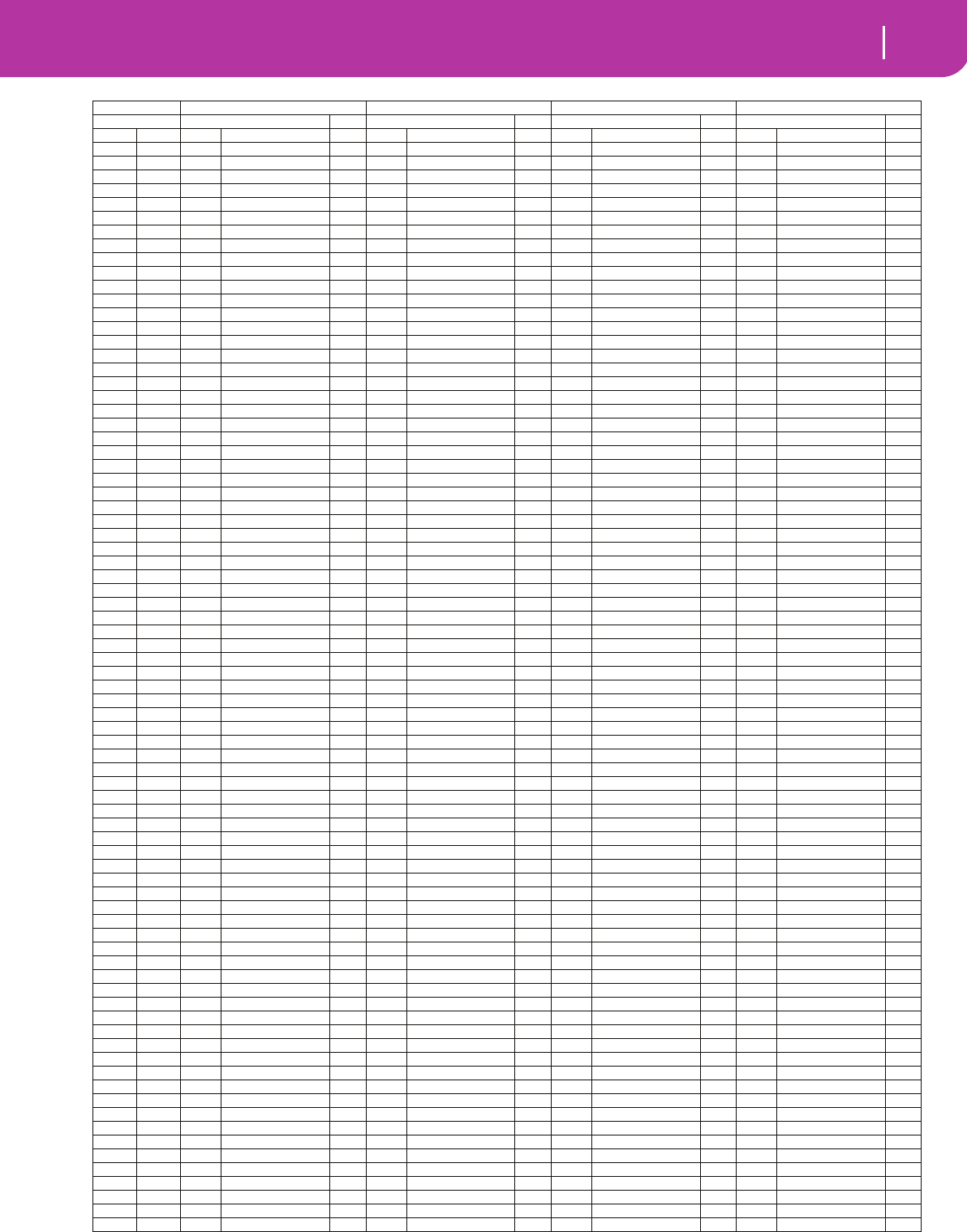
165
Factory Data
Drum Kit instruments
120-0-24: Electro Kit 120-0-25: Analog Kit 120-0-26: House Kit1120-0-27: House Kit2
Note Sample Excl. Sample Excl. Sample Excl. Sample Excl.
9A-119 BD-Hip 1 Off 271 Explosion Off 23 BD-Pop Kick Off 23 BD-Pop Kick Off
10 A#-1125 99-SD Off 59 SD-Hip 6 Off 67 SD-Vintage6 Off 125 99-SD Off
11 B-1123 88-BD Off 3 BD-Normal Off 29 BD-Deep 88 Off 29 BD-Deep 88 Off
12C0124 88-SD Off 47 SD-Yowie Off 124 88-SD Off 124 88-SD Off
13 C#0 38 SD-Off Center Off 39 SD-Jazz Ring Off 50 SD-Dance Off 50 SD-Dance Off
14D064 SD-Vintage3 Off 71 SD-Whopper Off 40 SD-Amb.Piccolo Off 40 SD-Amb.Piccolo Off
15 D#0 23 BD-Pop Kick Off 23 BD-Pop Kick Off 25 BD-Ambi Kick Off 25 BD-Ambi Kick Off
16E025 BD-Ambi Kick Off 24 BD-Dance 99 Off 9 BD-Terminator Off 9 BD-Terminator Off
17F059 SD-Hip 6 Off 69 SD-Brasser Off 65 SD-Vintage4 Off 65 SD-Vintage4 Off
18 F#0 128 88-HH Close 1 86 HH1 Closed1 1 143 Zap2 Off 143 Zap2 Off
19G017 BD-House 1 Off 19 BD-Hip 1 Off 22 BD-Hip 4 Off 22 BD-Hip 4 Off
20 G#0 143 Zap2 Off 142 Zap1 Off 142 Zap1 Off 142 Zap1 Off
21A0 48 SD-Processed Off 59 SD-Hip 6 Off 66 SD-Vintage5 Off 66 SD-Vintage5 Off
22 A#0 65 SD-Vintage4 Off 61 SD-Tiny Off 310 Mouth Harp Off 310 Mouth Harp Off
23 B0 74 DrumStickHit Off 74 DrumStickHit Off 74 DrumStickHit Off 74 DrumStickHit Off
24 C1120 SD-Orch. 7 120 SD-Orch. 7 120 SD-Orch. 7 120 SD-Orch. 7
25 C#1119 SD-Orch.Roll 7 119 SD-Orch.Roll 7 119 SD-Orch.Roll 7 119 SD-Orch.Roll 7
26 D1121 FingerSnaps Off 121 FingerSnaps Off 121 FingerSnaps Off 121 FingerSnaps Off
27 D#1143 Zap2 Off 143 Zap2 Off 143 Zap2 Off 143 Zap2 Off
28 E1281 Noise White Off 281 Noise White Off 281 Noise White Off 281 Noise White Off
29 F1145 DJ-Scratch2 7 145 DJ-Scratch2 7 145 DJ-Scratch2 7 145 DJ-Scratch2 7
30 F#1145 DJ-Scratch2 7 145 DJ-Scratch2 7 145 DJ-Scratch2 7 145 DJ-Scratch2 7
31G174 DrumStickHit Off 74 DrumStickHit Off 74 DrumStickHit Off 74 DrumStickHit Off
32 G#1142 Zap1 Off 142 Zap1 Off 142 Zap1 Off 142 Zap1 Off
33 A1249 Click Off 249 Click Off 249 Click Off 249 Click Off
34 A#1213 Triangle-Open Off 213 Triangle-Open Off 213 Triangle-Open Off 213 Triangle-Open Off
35 B115 BD-Dance 2 Off 29 BD-Deep 88 Off 21 BD-Hip 3 Off 21 BD-Hip 3 Off
36 C2 138 FM El.Tom Off 29 BD-Deep 88 Off 25 BD-Ambi Kick Off 13 BD-Squash Off
37 C#2 141 PR-House06 Off 126 88-Rimshot Off 141 PR-House06 Off 319 Rek-Jingle Off
38 D2 139 Real El.Tom Off 124 88-SD Off 61 SD-Tiny Off 65 SD-Vintage4 Off
39 D#2 127 88-Claps Off 127 88-Claps Off 127 88-Claps Off 127 88-Claps Off
40 E2 58 SD-Hip 5 Off 124 88-SD Off 125 99-SD Off 51 SD-Rap Off
41F2 139 Real El.Tom Off 133 88-Tom Off 257 Tribe Off 79 Tom 2-Floor Off
42 F#2 90 HH1 Open 2 1 128 88-HH Close 1 130 99-HH Close 1 99 HH-Old TiteClos 1
43 G2139 Real El.Tom Off 133 88-Tom Off 82 Tom Processed Off 79 Tom 2-Floor Off
44 G#2 94 HH2 Foot 1 129 88-HH Open 1 96 HH2 Open Off 103 HH-AlpoClose Off
45 A2 139 Real El.Tom Off 133 88-Tom Off 123 88-BD Off 78 Tom 2-Lo Off
46 A#2 89 HH1 Open 1 1 129 88-HH Open 1 131 99-HH Open 1 97 HH-OldClose1 1
47 B2 139 Real El.Tom Off 133 88-Tom Off 139 Real El.Tom Off 78 Tom 2-Lo Off
48 C3 139 Real El.Tom Off 133 88-Tom Off 139 Real El.Tom Off 77 Tom 2-Hi Off
49 C#3 104 Crash Cymbal 1 Off 132 88-Crash Off 104 Crash Cymbal 1 Off 104 Crash Cymbal 1 Off
50 D3 139 Real El.Tom Off 133 88-Tom Off 139 Real El.Tom Off 77 Tom 2-Hi Off
51D#3 113 Ride-Edge 2 Off 113 Ride-Edge 2 Off 113 Ride-Edge 2 Off 113 Ride-Edge 2 Off
52 E3 108 CymbalReverse Off 106 China Cymbal Off 108 CymbalReverse Off 108 CymbalReverse Off
53 F3 114 Ride-Jazz Off 114 Ride-Jazz Off 114 Ride-Jazz Off 114 Ride-Jazz Off
54 F#3 212 Tambourin-Acc2 Off 282 Noise FM Mod Off 212 Tambourin-Acc2 Off 212 Tambourin-Acc2 Off
55 G3107 Splash Cymbal Off 107 Splash Cymbal Off 106 China Cymbal Off 106 China Cymbal Off
56 G#3 225 Cowbell Off 136 88-Cowbell Off 225 Cowbell Off 225 Cowbell Off
57 A3 104 Crash Cymbal 1 Off 104 Crash Cymbal 1 Off 104 Crash Cymbal 1 Off 104 Crash Cymbal 1 Off
58 A#3 198 Vibraslap Off 198 Vibraslap Off 198 Vibraslap Off 198 Vibraslap Off
59 B3 113 Ride-Edge 2 Off 113 Ride-Edge 2 Off 113 Ride-Edge 2 Off 113 Ride-Edge 2 Off
60 C4 171 BongoHi-Open Off 134 88-Conga Off 171 BongoHi-Open Off 171 BongoHi-Open Off
61C#4 168 BongoLo-Open Off 134 88-Conga Off 168 BongoLo-Open Off 168 BongoLo-Open Off
62 D4 163 CongaHiMtSlap Off 134 88-Conga Off 163 CongaHiMtSlap Off 163 CongaHiMtSlap Off
63 D#4 161 CongaHi-Open Off 133 88-Tom Off 161 CongaHi-Open Off 161 CongaHi-Open Off
64 E4 158 CongaLo-Open Off 133 88-Tom Off 158 CongaLo-Open Off 158 CongaLo-Open Off
65 F4 207 TimbaleHi-Rim2 Off 207 TimbaleHi-Rim2 Off 207 TimbaleHi-Rim2 Off 207 TimbaleHi-Rim2 Off
66 F#4 202 TimbaleLo-Open Off 202 TimbaleLo-Open Off 202 TimbaleLo-Open Off 202 TimbaleLo-Open Off
67 G4224 Agogo-Bell Off 224 Agogo-Bell Off 224 Agogo-Bell Off 224 Agogo-Bell Off
68 G#4 224 Agogo-Bell Off 224 Agogo-Bell Off 224 Agogo-Bell Off 224 Agogo-Bell Off
69 A4 219 Cabasa-Up Off 219 Cabasa-Up Off 219 Cabasa-Up Off 219 Cabasa-Up Off
70 A#4 182 MaracasPush Off 182 MaracasPush Off 102 HH-Hip Off 209 Tambourin-Push Off
71B4 234 SambaWhistle 2 234 SambaWhistle 2 234 SambaWhistle 2 234 SambaWhistle 2
72 C5 234 SambaWhistle 2 234 SambaWhistle 2 234 SambaWhistle 2 234 SambaWhistle 2
73 C#5 181 Guiro Short 3 181 Guiro Short 3 181 Guiro Short 3 181 Guiro Short 3
74 D5 180 Guiro Long 3 180 Guiro Long 3 180 Guiro Long 3 180 Guiro Long 3
75 D#5 199 Claves Off 135 88-Clave Off 199 Claves Off 199 Claves Off
76 E5 200 Woodblock1 Off 200 Woodblock1 Off 200 Woodblock1 Off 200 Woodblock1 Off
77 F5 200 Woodblock1 Off 200 Woodblock1 Off 200 Woodblock1 Off 200 Woodblock1 Off
78 F#5 215 Cuica-Hi 4 215 Cuica-Hi 4 239 Uhh Off 215 Cuica-Hi 4
79 G5216 Cuica-Lo 4 215 Cuica-Hi 4 237 Yeah! Off 216 Cuica-Lo 4
80 G#5 214 Triangle-Mute 5 230 Finger Cymbal 5 214 Triangle-Mute 5 214 Triangle-Mute 5
81A5 213 Triangle-Open 5 230 Finger Cymbal 5 213 Triangle-Open 5 213 Triangle-Open 5
82 A#5 220 Cabasa-Down Off 220 Cabasa-Down Off 101 HH-Old Open2 Off 220 Cabasa-Down Off
83 B5 228 Sleigh Bell Off 228 Sleigh Bell Off 228 Sleigh Bell Off 228 Sleigh Bell Off
84 C6 231 Marc Tree Off 231 Marc Tree Off 231 Marc Tree Off 231 Marc Tree Off
85 C#6 178 CastSingle Off 178 CastSingle Off 178 CastSingle Off 178 CastSingle Off
86 D6 203 TimbaleLo-Mute 6 203 TimbaleLo-Mute 6 203 TimbaleLo-Mute 6 203 TimbaleLo-Mute 6
87 D#6 202 TimbaleLo-Open 6 202 TimbaleLo-Open 6 202 TimbaleLo-Open 6 202 TimbaleLo-Open 6
88 E6 243 Stadium Off 243 Stadium Off 243 Stadium Off 243 Stadium Off
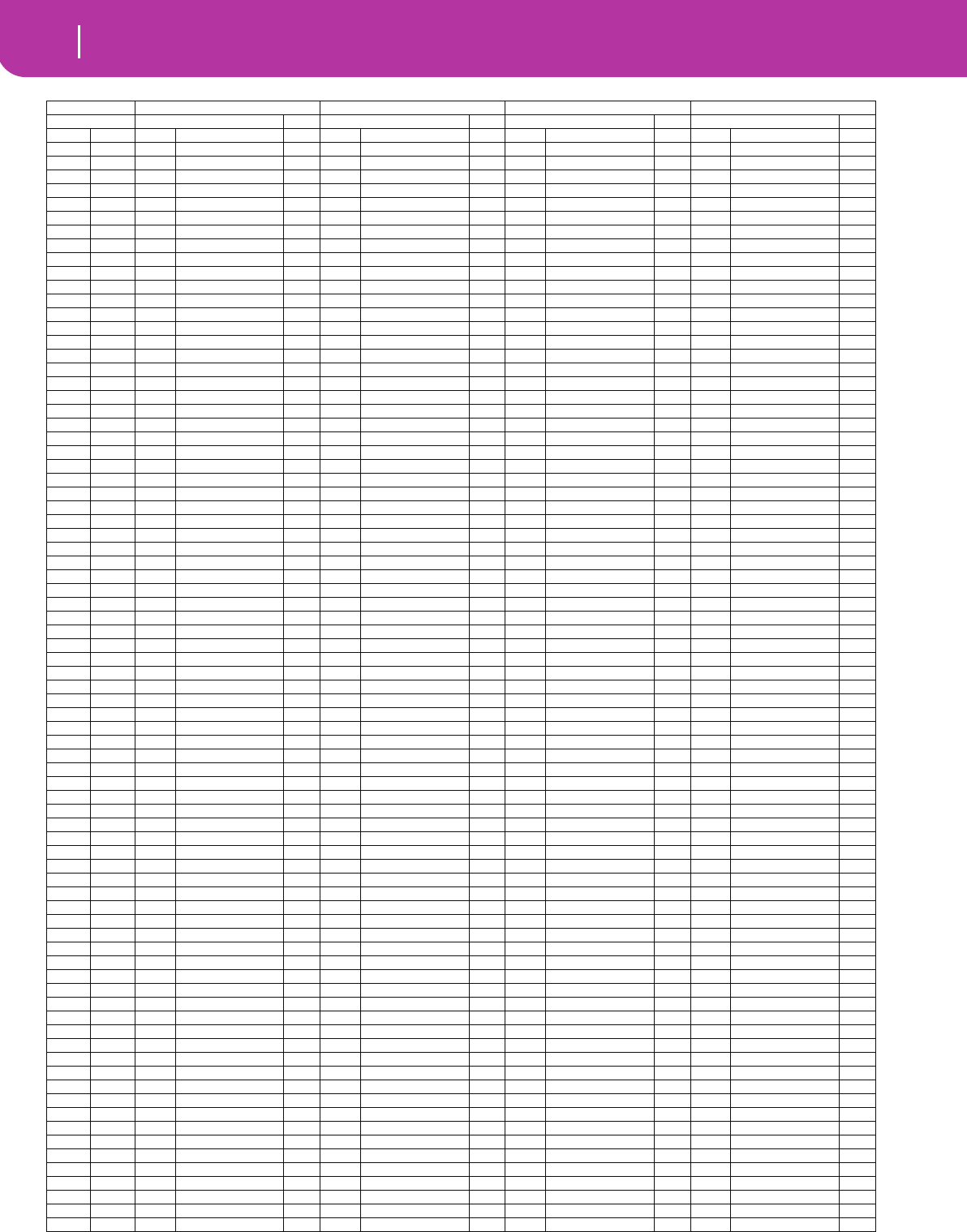
166 Factory Data
Drum Kit instruments
120-0-28: House Kit3 120-0-29: House Kit4 120-0-32: Jazz Kit 120-0-40: Brush Kit1
Note Sample Excl. Sample Excl. Sample Excl. Sample Excl.
9A-123 BD-Pop Kick Off 23 BD-Pop Kick Off 17 BD-House 1 Off 79 Tom 2-Floor Off
10 A#-1125 99-SD Off 125 99-SD Off 125 99-SD Off 79 Tom 2-Floor Off
11 B-129 BD-Deep 88 Off 29 BD-Deep 88 Off 29 BD-Deep 88 Off 79 Tom 2-Floor Off
12C0124 88-SD Off 124 88-SD Off 124 88-SD Off 78 Tom 2-Lo Off
13 C#0 50 SD-Dance Off 50 SD-Dance Off 39 SD-Jazz Ring Off 77 Tom 2-Hi Off
14D040 SD-Amb.Piccolo Off 40 SD-Amb.Piccolo Off 40 SD-Amb.Piccolo Off 32 SD-Dry 2 Off
15 D#0 25 BD-Ambi Kick Off 25 BD-Ambi Kick Off 27 BD-Amb.Rocker Off 5 BD-Jazz Off
16E0 9 BD-Terminator Off 9 BD-Terminator Off 6 BD-Pillow Off 6 BD-Pillow Off
17F065 SD-Vintage4 Off 65 SD-Vintage4 Off 37 SD-Full Room Off 121 FingerSnaps Off
18 F#0 143 Zap2 Off 143 Zap2 Off 87 HH1 Closed2 1 86 HH1 Closed1 1
19G022 BD-Hip 4 Off 22 BD-Hip 4 Off 0 BD-Dry 1 Off 2 BD-Dry 3 Off
20 G#0 142 Zap1 Off 142 Zap1 Off 73 SideStickAmb Off 72 SideStickDry Off
21A0 66 SD-Vintage5 Off 66 SD-Vintage5 Off 32 SD-Dry 2 Off 43 SD-BrushTap1 7
22 A#0 310 Mouth Harp Off 310 Mouth Harp Off 42 SD-BrushHit Off 43 SD-BrushTap1 7
23 B0 74 DrumStickHit Off 74 DrumStickHit Off 74 DrumStickHit Off 74 DrumStickHit Off
24 C1120 SD-Orch. 7 120 SD-Orch. 7 120 SD-Orch. 7 120 SD-Orch. 7
25 C#1119 SD-Orch.Roll 7 119 SD-Orch.Roll 7 119 SD-Orch.Roll 7 119 SD-Orch.Roll 7
26 D1121 FingerSnaps Off 121 FingerSnaps Off 121 FingerSnaps Off 121 FingerSnaps Off
27 D#1143 Zap2 Off 143 Zap2 Off 143 Zap2 Off 143 Zap2 Off
28 E1281 Noise White Off 281 Noise White Off 281 Noise White Off 281 Noise White Off
29 F1145 DJ-Scratch2 7 145 DJ-Scratch2 7 145 DJ-Scratch2 7 145 DJ-Scratch2 7
30 F#1145 DJ-Scratch2 7 145 DJ-Scratch2 7 145 DJ-Scratch2 7 145 DJ-Scratch2 7
31G174 DrumStickHit Off 74 DrumStickHit Off 74 DrumStickHit Off 74 DrumStickHit Off
32 G#1142 Zap1 Off 142 Zap1 Off 142 Zap1 Off 142 Zap1 Off
33 A1249 Click Off 249 Click Off 249 Click Off 249 Click Off
34 A#1213 Triangle-Open Off 213 Triangle-Open Off 213 Triangle-Open Off 213 Triangle-Open Off
35 B128 BD-Pop 99 Off 21 BD-Hip 3 Off 5 BD-Jazz Off 6 BD-Pillow Off
36 C2 24 BD-Dance 99 Off 11 BD-Gated Off 4 BD-SoftRoom Off 5 BD-Jazz Off
37 C#2 141 PR-House06 Off 73 SideStickAmb Off 73 SideStickAmb Off 73 SideStickAmb Off
38 D2 47 SD-Yowie Off 31 SD-Dry 1 Off 31 SD-Dry 1 Off 43 SD-BrushTap1 Off
39 D#2 127 88-Claps Off 127 88-Claps Off 127 88-Claps Off 42 SD-BrushHit Off
40 E2 59 SD-Hip 6 Off 52 SD-Noise Off 39 SD-Jazz Ring Off 45 SD-BrushSwirl Off
41F2 139 Real El.Tom Off 139 Real El.Tom Off 84 Tom JazzFloor Off 85 Tom Brush Hi Off
42 F#2 128 88-HH Close 1 128 88-HH Close 1 92 HH2 Closed1 1 90 HH1 Open 2 1
43 G2139 Real El.Tom Off 139 Real El.Tom Off 84 Tom JazzFloor Off 85 Tom Brush Hi Off
44 G#2 128 88-HH Close 1 129 88-HH Open Off 94 HH2 Foot 1 94 HH2 Foot 1
45 A2 139 Real El.Tom Off 139 Real El.Tom Off 83 Tom Jazz Hi Off 85 Tom Brush Hi Off
46 A#2 129 88-HH Open 1 129 88-HH Open 1 91 HH1 Sizzle 1 95 HH2 FootOpen 1
47 B2 139 Real El.Tom Off 139 Real El.Tom Off 83 Tom Jazz Hi Off 85 Tom Brush Hi Off
48 C3 139 Real El.Tom Off 139 Real El.Tom Off 83 Tom Jazz Hi Off 85 Tom Brush Hi Off
49 C#3 104 Crash Cymbal 1 Off 132 88-Crash Off 104 Crash Cymbal 1 Off 104 Crash Cymbal 1 Off
50 D3 139 Real El.Tom Off 139 Real El.Tom Off 83 Tom Jazz Hi Off 85 Tom Brush Hi Off
51D#3 113 Ride-Edge 2 Off 111 CYM-99 Ride Off 113 Ride-Edge 2 Off 112 Ride-Edge 1 Off
52 E3 108 CymbalReverse Off 108 CymbalReverse Off 106 China Cymbal Off 106 China Cymbal Off
53 F3 114 Ride-Jazz Off 114 Ride-Jazz Off 115 Ride-Cup Off 114 Ride-Jazz Off
54 F#3 212 Tambourin-Acc2 Off 211 Tambourin-Acc1 Off 212 Tambourin-Acc2 Off 212 Tambourin-Acc2 Off
55 G3107 Splash Cymbal Off 107 Splash Cymbal Off 105 Crash Cymbal 2 Off 107 Splash Cymbal Off
56 G#3 225 Cowbell Off 136 88-Cowbell Off 225 Cowbell Off 225 Cowbell Off
57 A3 104 Crash Cymbal 1 Off 104 Crash Cymbal 1 Off 104 Crash Cymbal 1 Off 104 Crash Cymbal 1 Off
58 A#3 198 Vibraslap Off 198 Vibraslap Off 198 Vibraslap Off 198 Vibraslap Off
59 B3 113 Ride-Edge 2 Off 113 Ride-Edge 2 Off 112 Ride-Edge 1 Off 113 Ride-Edge 2 Off
60 C4 171 BongoHi-Open Off 171 BongoHi-Open Off 171 BongoHi-Open Off 171 BongoHi-Open Off
61C#4 168 BongoLo-Open Off 168 BongoLo-Open Off 168 BongoLo-Open Off 168 BongoLo-Open Off
62 D4 163 CongaHiMtSlap Off 163 CongaHiMtSlap Off 165 CongaHi-Slap2 Off 163 CongaHiMtSlap Off
63 D#4 161 CongaHi-Open Off 161 CongaHi-Open Off 161 CongaHi-Open Off 161 CongaHi-Open Off
64 E4 158 CongaLo-Open Off 158 CongaLo-Open Off 158 CongaLo-Open Off 158 CongaLo-Open Off
65 F4 207 TimbaleHi-Rim2 Off 207 TimbaleHi-Rim2 Off 207 TimbaleHi-Rim2 Off 207 TimbaleHi-Rim2 Off
66 F#4 202 TimbaleLo-Open Off 202 TimbaleLo-Open Off 202 TimbaleLo-Open Off 202 TimbaleLo-Open Off
67 G4224 Agogo-Bell Off 224 Agogo-Bell Off 224 Agogo-Bell Off 224 Agogo-Bell Off
68 G#4 224 Agogo-Bell Off 224 Agogo-Bell Off 224 Agogo-Bell Off 224 Agogo-Bell Off
69 A4 219 Cabasa-Up Off 219 Cabasa-Up Off 219 Cabasa-Up Off 219 Cabasa-Up Off
70 A#4 102 HH-Hip Off 209 Tambourin-Push Off 182 MaracasPush Off 182 MaracasPush Off
71B4 234 SambaWhistle 2 234 SambaWhistle 2 234 SambaWhistle 2 234 SambaWhistle 2
72 C5 234 SambaWhistle 2 234 SambaWhistle 2 234 SambaWhistle 2 234 SambaWhistle 2
73 C#5 181 Guiro Short 3 181 Guiro Short 3 181 Guiro Short 3 181 Guiro Short 3
74 D5 180 Guiro Long 3 180 Guiro Long 3 180 Guiro Long 3 180 Guiro Long 3
75 D#5 199 Claves Off 199 Claves Off 199 Claves Off 199 Claves Off
76 E5 200 Woodblock1 Off 200 Woodblock1 Off 200 Woodblock1 Off 200 Woodblock1 Off
77 F5 200 Woodblock1 Off 200 Woodblock1 Off 200 Woodblock1 Off 200 Woodblock1 Off
78 F#5 215 Cuica-Hi Off 215 Cuica-Hi 4 215 Cuica-Hi 4 215 Cuica-Hi 4
79 G5215 Cuica-Hi Off 215 Cuica-Hi 4 216 Cuica-Lo 4 216 Cuica-Lo 4
80 G#5 233 Flexatone 5 233 Flexatone 5 214 Triangle-Mute 5 214 Triangle-Mute 5
81A5 233 Flexatone 5 233 Flexatone 5 213 Triangle-Open 5 213 Triangle-Open 5
82 A#5 101 HH-Old Open2 Off 220 Cabasa-Down Off 220 Cabasa-Down Off 220 Cabasa-Down Off
83 B5 228 Sleigh Bell Off 228 Sleigh Bell Off 228 Sleigh Bell Off 228 Sleigh Bell Off
84 C6 231 Marc Tree Off 231 Marc Tree Off 231 Marc Tree Off 231 Marc Tree Off
85 C#6 178 CastSingle Off 178 CastSingle Off 178 CastSingle Off 178 CastSingle Off
86 D6 203 TimbaleLo-Mute 6 203 TimbaleLo-Mute 6 203 TimbaleLo-Mute 6 203 TimbaleLo-Mute 6
87 D#6 202 TimbaleLo-Open 6 202 TimbaleLo-Open 6 202 TimbaleLo-Open 6 202 TimbaleLo-Open 6
88 E6 243 Stadium Off 243 Stadium Off 243 Stadium Off 243 Stadium Off
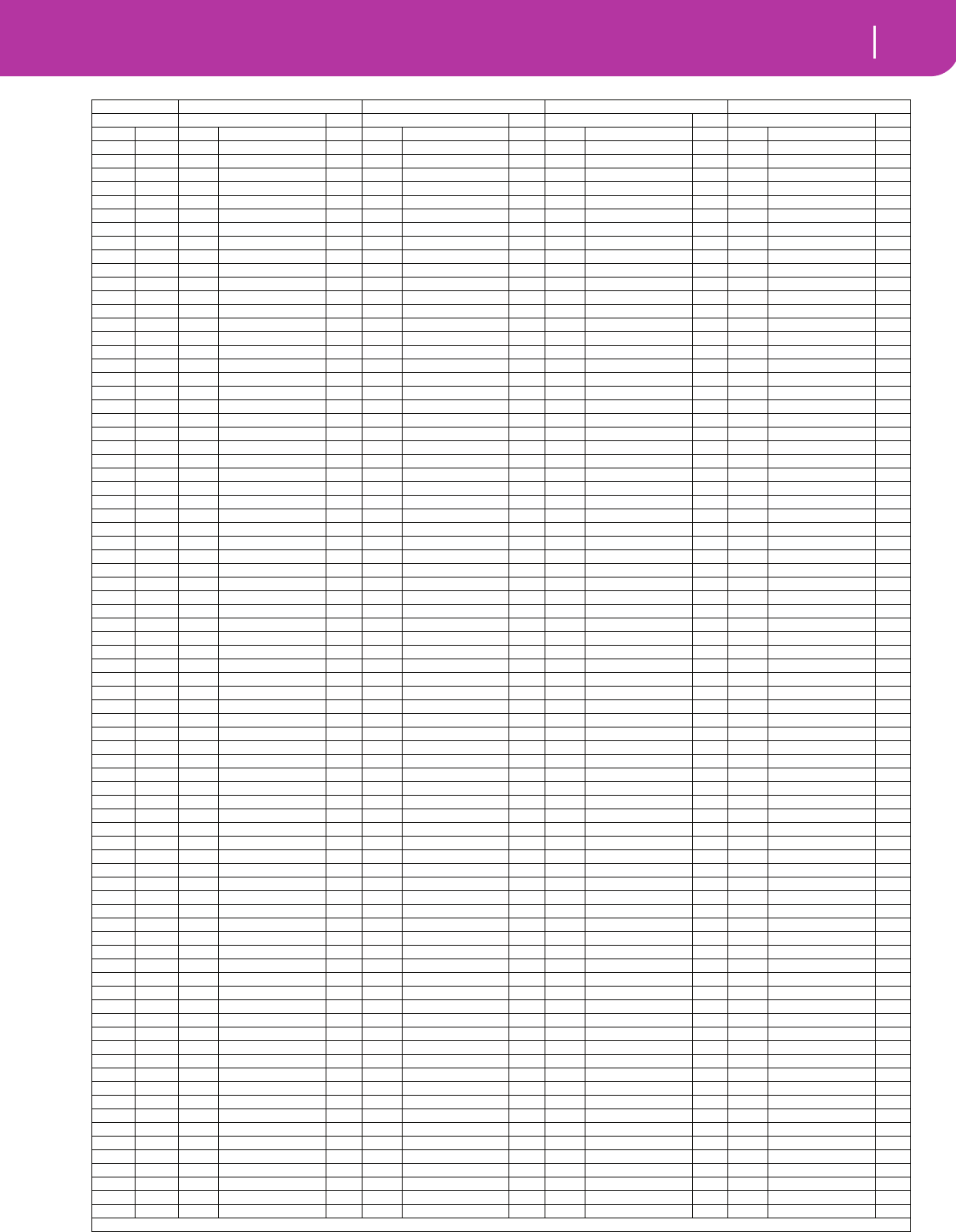
167
Factory Data
Drum Kit instruments
120-0-41: Brush V.S.2 120-0-48: OrchestraK 120-0-116: Arabian Kit 1120-0-117: Arabian Kit 2
Note Sample Excl. Sample Excl. Sample Excl. Sample Excl.
9A-179 Tom 2-Floor Off 17 BD-House 1 Off 17 BD-House 1 Off
10 A#-179 Tom 2-Floor Off 125 99-SD Off 125 99-SD Off
11 B-179 Tom 2-Floor Off 123 88-BD Off 123 88-BD Off
12C078 Tom 2-Lo Off 124 88-SD Off 124 88-SD Off
13 C#0 77 Tom 2-Hi Off 37 SD-Full Room Off 37 SD-Full Room Off
14D032 SD-Dry 2 Off 48 SD-Processed 1 48 SD-Processed 1
15 D#0 5 BD-Jazz Off 0 BD-Dry 1 Off 0 BD-Dry 1 Off
16E0 6 BD-Pillow Off 12 BD-Tight Off 12 BD-Tight Off
17F0121 FingerSnaps Off 31 SD-Dry 1 Off 31 SD-Dry 1 Off
18 F#0 86 HH1 Closed1 1 87 HH1 Closed2 1 87 HH1 Closed2 1
19G02 BD-Dry 3 Off 2 BD-Dry 3 Off 2 BD-Dry 3 Off
20 G#0 72 SideStickDry Off 73 SideStickAmb Off 73 SideStickAmb Off
21A0 43 SD-BrushTap1 7 74 DrumStickHit Off 74 DrumStickHit Off
22 A#0 43 SD-BrushTap1 7 283 Tubular Off 283 Tubular Off
23 B0 74 DrumStickHit Off 225 Cowbell Off 225 Cowbell Off
24 C1120 SD-Orch. 7 120 SD-Orch. 7 225 Cowbell Off 225 Cowbell Off
25 C#1119 SD-Orch.Roll 7 119 SD-Orch.Roll 7 119 SD-Orch.Roll Off 119 SD-Orch.Roll Off
26 D1121 FingerSnaps Off 121 FingerSnaps Off 121 FingerSnaps Off 121 FingerSnaps Off
27 D#1143 Zap2 Off 86 HH1 Closed1 Off 143 Zap2 Off 143 Zap2 Off
28 E1281 Noise White Off 88 HH1 Foot Off 87 HH1 Closed2 Off 87 HH1 Closed2 Off
29 F1145 DJ-Scratch2 7 89 HH1 Open 1 7 145 DJ-Scratch2 Off 145 DJ-Scratch2 Off
30 F#1145 DJ-Scratch2 7 112 Ride-Edge 1 Off 145 DJ-Scratch2 Off 145 DJ-Scratch2 Off
31G174 DrumStickHit Off 74 DrumStickHit Off 74 DrumStickHit Off 74 DrumStickHit Off
32 G#1142 Zap1 Off 142 Zap1 Off 165 CongaHi-Slap2 Off 165 CongaHi-Slap2 Off
33 A1249 Click Off 249 Click Off 249 Click Off 249 Click Off
34 A#1213 Triangle-Open Off 213 Triangle-Open Off 249 Click Off 249 Click Off
35 B15 BD-Jazz Off 4 BD-SoftRoom Off 2 BD-Dry 3 Off 2 BD-Dry 3 Off
36 C2 3→4
BD-Normal BD→SoftRoom
Off 116 BD-Orch. Off 17 BD-House 1 Off 12 BD-Tight Off
37 C#2 43 SD-BrushTap1 Off 73 SideStickAmb Off 72 SideStickDry Off 72 SideStickDry Off
38 D2 43→44
SD-BrushTap1→SD-BrushTap2
Off 120 SD-Orch. Off 33 SD-Dry 3 Off 33 SD-Dry 3 Off
39 D#2 39→42
SD-Jazz Ring SD→BrushHit
Off 178 CastSingle Off 337 Alkis Off 122 Hand Claps Off
40 E2 45→45
SD-BrushSwirl SD→BrushSwirl
Off 120 SD-Orch. Off 68 SD-AmbiHop Off 33 SD-Dry 3 Off
41F2 85 Tom Brush Hi Off 118 Timpani Off 79 Tom 2-Floor Off 79 Tom 2-Floor Off
42 F#2 90 HH1 Open 2 1 118 Timpani Off 88 HH1 Foot 1 90 HH1 Open 2 1
43 G285 Tom Brush Hi Off 118 Timpani Off 79 Tom 2-Floor Off 79 Tom 2-Floor Off
44 G#2 94 HH2 Foot 1 118 Timpani Off 94 HH2 Foot 1 94 HH2 Foot 1
45 A2 85 Tom Brush Hi Off 118 Timpani Off 78 Tom 2-Lo Off 78 Tom 2-Lo Off
46 A#2 95 HH2 FootOpen 1 118 Timpani Off 89 HH1 Open 1 1 89 HH1 Open 1 1
47 B2 85 Tom Brush Hi Off 118 Timpani Off 78 Tom 2-Lo Off 78 Tom 2-Lo Off
48 C3 85 Tom Brush Hi Off 118 Timpani Off 77 Tom 2-Hi Off 77 Tom 2-Hi Off
49 C#3 104 Crash Cymbal 1 Off 118 Timpani Off 104 Crash Cymbal 1 Off 104 Crash Cymbal 1 Off
50 D3 85 Tom Brush Hi Off 118 Timpani Off 77 Tom 2-Hi Off 77 Tom 2-Hi Off
51D#3 112 Ride-Edge 1 Off 118 Timpani Off 113 Ride-Edge 2 Off 113 Ride-Edge 2 Off
52 E3 106 China Cymbal Off 118 Timpani Off 352 Hollo 1 Off 301 Dbk-Tky-Open Off
53 F3 114 Ride-Jazz Off 118 Timpani Off 353 Hollo 2 Off 300 Dbk-Tky-Mute Off
54 F#3 212 Tambourin-Acc2 Off 212 Tambourin-Acc2 Off 211 Tambourin-Acc1 Off 211 Tambourin-Acc1 Off
55 G3107 Splash Cymbal Off 107 Splash Cymbal Off 345 Darbuka 2 Off 302 Dbk-Tky-Rim Off
56 G#3 225 Cowbell Off 225 Cowbell Off 225 Cowbell Off 225 Cowbell Off
57 A3 104 Crash Cymbal 1 Off 104 Crash Cymbal 1 Off 350 Darbuka D3 Off 302 Dbk-Tky-Rim Off
58 A#3 198 Vibraslap Off 198 Vibraslap Off 219 Cabasa-Up Off 219 Cabasa-Up Off
59 B3 113 Ride-Edge 2 Off 117 Orch Cymb Off 339 Bandir Closed Off 304 Douf-Dom-ak Off
60 C4 171 BongoHi-Open Off 171 BongoHi-Open Off 353 Hollo 2 Off 307 Douf-Tek-ak 2 Off
61C#4 168 BongoLo-Open Off 168 BongoLo-Open Off 168 BongoLo-Open Off 168 BongoLo-Open Off
62 D4 163 CongaHiMtSlap Off 163 CongaHiMtSlap Off 353 Hollo 2 Off 306 Douf-Tek-ak 1 Off
63 D#4 161 CongaHi-Open Off 161 CongaHi-Open Off 171 BongoHi-Open Off 171 BongoHi-Open Off
64 E4 158 CongaLo-Open Off 158 CongaLo-Open Off 305 Douf-rim-ak Off 305 Douf-rim-ak Off
65 F4 207 TimbaleHi-Rim2 Off 207 TimbaleHi-Rim2 Off 344 Darbuka 1 Closed Off 328 Tabla-Dom Off
66 F#4 202 TimbaleLo-Open Off 202 TimbaleLo-Open Off 348 Darbuka D1 4 348 Darbuka D1 4
67 G4224 Agogo-Bell Off 224 Agogo-Bell Off 346 Darbuka 3 4 331 Tabla-Tak 4
68 G#4 224 Agogo-Bell Off 224 Agogo-Bell Off 349 Darbuka D2 Off 329 Tabla-Flam Off
69 A4 219 Cabasa-Up Off 219 Cabasa-Up Off 341 Darbuka 1 Tek7 Off 330 Tabla-Rim Off
70 A#4 182 MaracasPush Off 182 MaracasPush Off 341 Darbuka 1 Tek7 Off 189 Tabla-Na Off
71B4 234 SambaWhistle 2 234 SambaWhistle 2 343 Darbuka 1 Tek5 Off 191 Tabla-Tin Off
72 C5 234 SambaWhistle 2 234 SambaWhistle 2 359 Tef 1 Off 318 Rek-dom-ak Off
73 C#5 181 Guiro Short 3 181 Guiro Short 3 360 Tef 2 Off 321 Rik2 Off
74 D5 180 Guiro Long 3 180 Guiro Long 3 320 Rik1 Off 320 Rik1 Off
75 D#5 199 Claves Off 199 Claves Off 322 Rik3 Off 322 Rik3 Off
76 E5 200 Woodblock1 Off 200 Woodblock1 Off 360 Tef 2 Off 322 Rik3 Off
77 F5 200 Woodblock1 Off 200 Woodblock1 Off 359 Tef 1 Off 319 Rek-Jingle Off
78 F#5 215 Cuica-Hi 4 215 Cuica-Hi 4 360 Tef 2 Off 360 Tef 2 Off
79 G5216 Cuica-Lo 4 216 Cuica-Lo 4 318 Rek-dom-ak Off 318 Rek-dom-ak Off
80 G#5 214 Triangle-Mute 5 214 Triangle-Mute 5 359 Tef 1 Off 359 Tef 1 Off
81A5 213 Triangle-Open 5 213 Triangle-Open 5 321 Rik2 Off 321 Rik2 Off
82 A#5 220 Cabasa-Down Off 220 Cabasa-Down Off 361 Tef 3 Off 322 Rik3 Off
83 B5 228 Sleigh Bell Off 228 Sleigh Bell Off 360 Tef 2 Off 319 Rek-Jingle Off
84 C6 231 Marc Tree Off 231 Marc Tree Off 312 Bells Open 2 312 Bells Open 2
85 C#6 178 CastSingle Off 178 CastSingle Off 323 Sagat-HalfOpen 2 323 Sagat-HalfOpen 2
86 D6 203 TimbaleLo-Mute 6 203 TimbaleLo-Mute 6 324 Sagat-Close 2 324 Sagat-Close 2
87 D#6 202 TimbaleLo-Open 6 202 TimbaleLo-Open 6 351 Davul Off 351 Davul Off
88 E6 243 Stadium Off 243 Stadium Off 357 Ramazan DVL2 3 175 Djembe-Open 3
(continues on the next page)
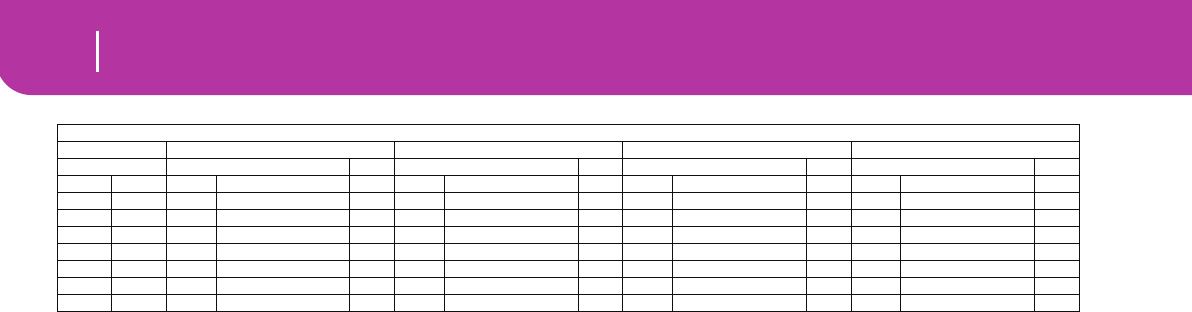
168 Factory Data
Drum Kit instruments
(continued)
120-0-41: Brush V.S.2 120-0-48: OrchestraK 120-0-116: Arabian Kit 1120-0-117: Arabian Kit 2
Note Sample Excl. Sample Excl. Sample Excl. Sample Excl.
89 F6 356 Ramazan DVL1 3 175 Djembe-Open 3
90 F#6 358 Ramazan DVL3 3 301 Dbk-Tky-Open 3
91G6355 Kup 2 5 312 Bells Open 5
92 G#6 83 Tom Jazz Hi 5 323 Sagat-HalfOpen 5
93 A6 355 Kup 2 5 324 Sagat-Close 5
94 A#6 354 Kup 1 Off 351 Davul Off
95 B6 2 BD-Dry 3 Off 5 BD-Jazz Off
96 C7 354 Kup 1 Off 361 Tef 3 Off
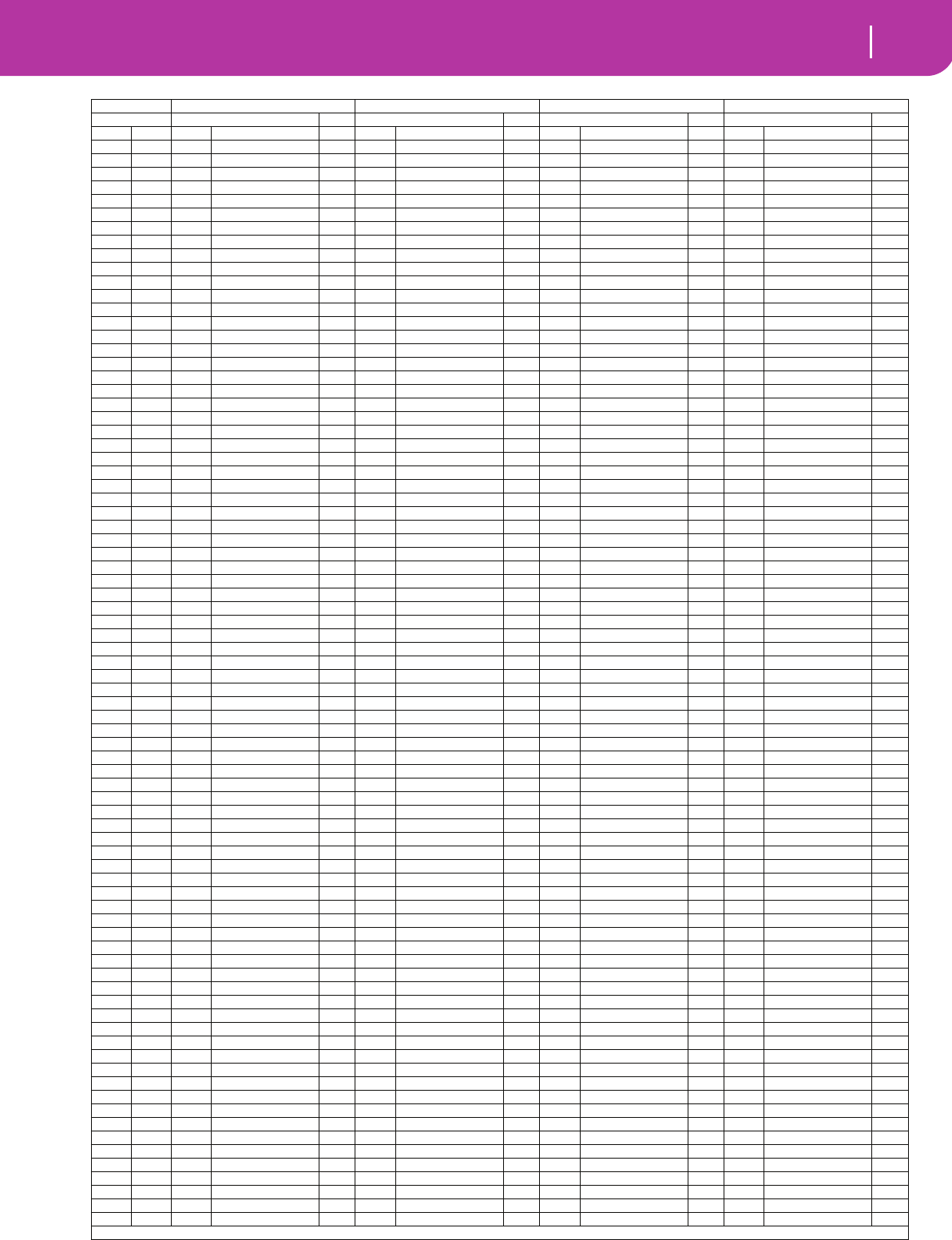
169
Factory Data
Drum Kit instruments
120-0-50: Bdrum & Sdrum 120-0-56: SFX Kit 120-0-64: Percus.Kit1120-0-65: Latin P.Kit
Note Sample Excl. Sample Excl. Sample Excl. Sample Excl.
0C-1257 Tribe Off
1C#-1142 Zap1 Off
2D-1133 88-Tom Off
3 D#-1123 88-BD Off
4E-1123 88-BD Off
5F-122 BD-Hip 4 Off
6 F#-123 BD-Pop Kick Off
7G-119 BD-Hip 1 Off
8G#-118 BD-House 2 Off
9A-128 BD-Pop 99 Off
10 A#-1123 88-BD Off
11 B-1138 FM El.Tom Off
12C028 BD-Pop 99 Off
13 C#0 27 BD-Amb.Rocker Off
14D025 BD-Ambi Kick Off 181 Guiro Short Off
15 D#0 24 BD-Dance 99 Off 209 Tambourin-Push Off
16E023 BD-Pop Kick Off 210 Tambourin-Pull Off
17F022 BD-Hip 4 Off 211 Tambourin-Acc1 Off
18 F#0 21 BD-Hip 3 Off 211 Tambourin-Acc1 Off 240 Hit It Off
19G019 BD-Hip 1 Off 212 Tambourin-Acc2 Off 238 Yeah!-Solo Off
20 G#0 18 BD-House 2 Off 212 Tambourin-Acc2 Off 237 Yeah! Off
21A0 16 BD-Dance 3 Off 209 Tambourin-Push Off 241 Uhhhh Solo Off
22 A#0 15 BD-Dance 2 Off 212 Tambourin-Acc2 Off 214 Triangle-Mute 7
23 B0 13 BD-Squash Off 319 Rek-Jingle Off 213 Triangle-Open 7
24 C130 BD-Klanger Off 233 Flexatone Off 233 Flexatone Off
25 C#129 BD-Deep 88 Off 230 Finger Cymbal Off 230 Finger Cymbal Off
26 D129 BD-Deep 88 Off 0 BD-Dry 1 Off 197 Tsuzumi Off 136 88-Cowbell Off
27 D#1123 88-BD Off 296 Amp Noise Off 172 BongoHi-Slap Off 179 CastDouble Off
28 E112 BD-Tight Off 235 Chinese Gong Off 173 BongoHi-Stk1 Off 178 CastSingle Off
29 F129 BD-Deep 88 Off 153 DJ-BD Rub Off 170 BongoLo-Stk Off 121 FingerSnaps Off
30 F#117 BD-House 1 Off 148 DJ-Scratch3c Off 211 Tambourin-Acc1 Off 121 FingerSnaps Off
31G114 BD-Dance 1 Off 154 DJ-SD Rub Off 224 Agogo-Bell Off 99 HH-Old TiteClos Off
32 G#116 BD-Dance 3 Off 145 DJ-Scratch2 Off 273 Wind Off 236 Metal Hit Off
33 A120 BD-Hip 2 Off 286 GtCutNois1 Off 224 Agogo-Bell Off 197 Tsuzumi Off
34 A#126 BD-Amb.Crackle Off 287 GtCutNois2 Off 174 BongoHi-Stk2 Off 197 Tsuzumi Off
35 B129 BD-Deep 88 Off 292 E.GtrPick1 Off 200 Woodblock1 Off 197 Tsuzumi Off
36 C2 17 BD-House 1 Off 294 Gtr Scratch1 Off 199 Claves Off 116 BD-Orch. 1
37 C#2 23 BD-Pop Kick Off 290 Dist.Slide1 Off 201 Woodblock2 Off 116 BD-Orch. 1
38 D2 12 BD-Tight Off 291 Dist.Slide2 Off 225 Cowbell Off 224 Agogo-Bell Off
39 D#2 1 BD-Dry 2 Off 143 Zap2 Off 200 Woodblock1 Off 224 Agogo-Bell Off
40 E2 2 BD-Dry 3 Off 258 GunShot 1 Off 179 CastDouble Off 158 CongaLo-Open Off
41F2 7 BD-Woofer Off 144 DJ-Scratch1 7 184 Baya-Open Off 159 CongaLoMtSlp Off
42 F#2 3 BD-Normal Off 145 DJ-Scratch2 7 217 Shaker1 Off 164 CongaHi-Slap1 Off
43 G20 BD-Dry 1 Off 74 DrumStickHit Off 186 Baya-Mute1 Off 165 CongaHi-Slap2 Off
44 G#2 10 BD-Tubby Off 143 Zap2 Off 182 MaracasPush Off 137 88-Maraca Off
45 A2 3 BD-Normal Off 249 Click Off 184 Baya-Open Off 161 CongaHi-Open Off
46 A#2 0 BD-Dry 1 Off 224 Agogo-Bell Off 219 Cabasa-Up Off 214 Triangle-Mute 2
47 B2 3 BD-Normal Off 289 Fret Noise Off 190 Tabla-Open Off 213 Triangle-Open 2
48 C3 6 BD-Pillow Off 286 GtCutNois1 Off 192 Tabla-Mute1 Off 159 CongaLoMtSlp Off
49 C#3 116 BD-Orch. Off 287 GtCutNois2 Off 198 Vibraslap Off 162 CongaHiMute Off
50 D3 11 BD-Gated Off 286 GtCutNois1 Off 189 Tabla-Na Off 165 CongaHi-Slap2 Off
51D#3 10 BD-Tubby Off 121 FingerSnaps Off 214 Triangle-Mute 3 211 Tambourin-Acc1 Off
52 E3 8 BD-MondoKill Off 246 Laughing Off 116 BD-Orch. Off 161 CongaHi-Open Off
53 F3 10 BD-Tubby Off 245 Scream Off 213 Triangle-Open 3 170 BongoLo-Stk Off
54 F#3 9 BD-Terminator Off 256 Punch Off 181 Guiro Short Off 170 BongoLo-Stk Off
55 G315 BD-Dance 2 Off 255 Heart-Beat Off 311 Jingle Bell Off 173 BongoHi-Stk1 Off
56 G#3 138 FM El.Tom Off 248 Footsteps 2 Off 180 Guiro Long Off 202 TimbaleLo-Open Off
57 A3 133 88-Tom Off 247 Footsteps 1 Off 232 Marc Tree LP Off 174 BongoHi-Stk2 Off
58 A#3 29 BD-Deep 88 Off 244 Applause Off 231 Marc Tree Off 202 TimbaleLo-Open Off
59 B3 16 BD-Dance 3 Off 260 DoorCreak Off 182 MaracasPush Off 211 Tambourin-Acc1 Off
60 C4 33 SD-Dry 3 Off 261 DoorSlam Off 122 Hand Claps Off 208 Timbale-Paila Off
61C#4 37 SD-Full Room Off 145 DJ-Scratch2 Off 127 88-Claps Off 205 TimbaleHi-Edge Off
62 D4 38 SD-Off Center Off 231 Marc Tree Off 144 DJ-Scratch1 Off 208 Timbale-Paila Off
63 D#4 39 SD-Jazz Ring Off 262 Car Engine Off 145 DJ-Scratch2 Off 205 TimbaleHi-Edge Off
64 E4 31 SD-Dry 1 Off 263 Car Stop Off 150 DJ-HitRub Off 207 TimbaleHi-Rim2 Off
65 F4 41 SD-Paper Off 264 Car Pass Off 234 SambaWhistle Off 206 TimbaleHi-Rim1 Off
66 F#4 65 SD-Vintage4 Off 265 Car Crash Off 234 SambaWhistle Off 318 Rek-dom-ak Off
67 G469 SD-Brasser Off 254 Crickets Off 165 CongaHi-Slap2 Off 318 Rek-dom-ak Off
68 G#4 47 SD-Yowie Off 266 Train Off 166 CongaHeel Off 318 Rek-dom-ak Off
69 A4 49 SD-CrackerRoom Off 281 Noise White Off 161 CongaHi-Open Off 319 Rek-Jingle Off
70 A#4 46 SD-Big Rock Off 267 Helicopter Off 158 CongaLo-Open Off 227 Mambo Bell Off
71B4 59 SD-Hip 6 Off 298 Swish Terra Off 215 Cuica-Hi Off 200 Woodblock1 Off
72 C5 48 SD-Processed Off 258 GunShot 1 Off 216 Cuica-Lo Off 201 Woodblock2 Off
73 C#5 50 SD-Dance Off 269 MachineGun Off 208 Timbale-Paila Off 225 Cowbell Off
74 D5 52 SD-Noise Off 270 Laser gun Off 207 TimbaleHi-Rim2 Off 182 MaracasPush Off
75 D#5 62 SD-Vintage1 Off 271 Explosion Off 206 TimbaleHi-Rim1 Off 227 Mambo Bell Off
76 E5 47 SD-Yowie Off 252 Dog Off 202 TimbaleLo-Open Off 219 Cabasa-Up Off
77 F5 70 SD-Chili Off 253 Gallop Off 135 88-Clave Off 217 Shaker1 Off
78 F#5 139 Real El.Tom Off 250 Bird 1 Off 136 88-Cowbell Off 225 Cowbell Off
79 G5125 99-SD Off 259 Rainstick Off 121 FingerSnaps Off 220 Cabasa-Down Off
80 G#5 124 88-SD Off 272 Thunder Off 196 Taiko Rim Off 220 Cabasa-Down Off
(continues on the next page)
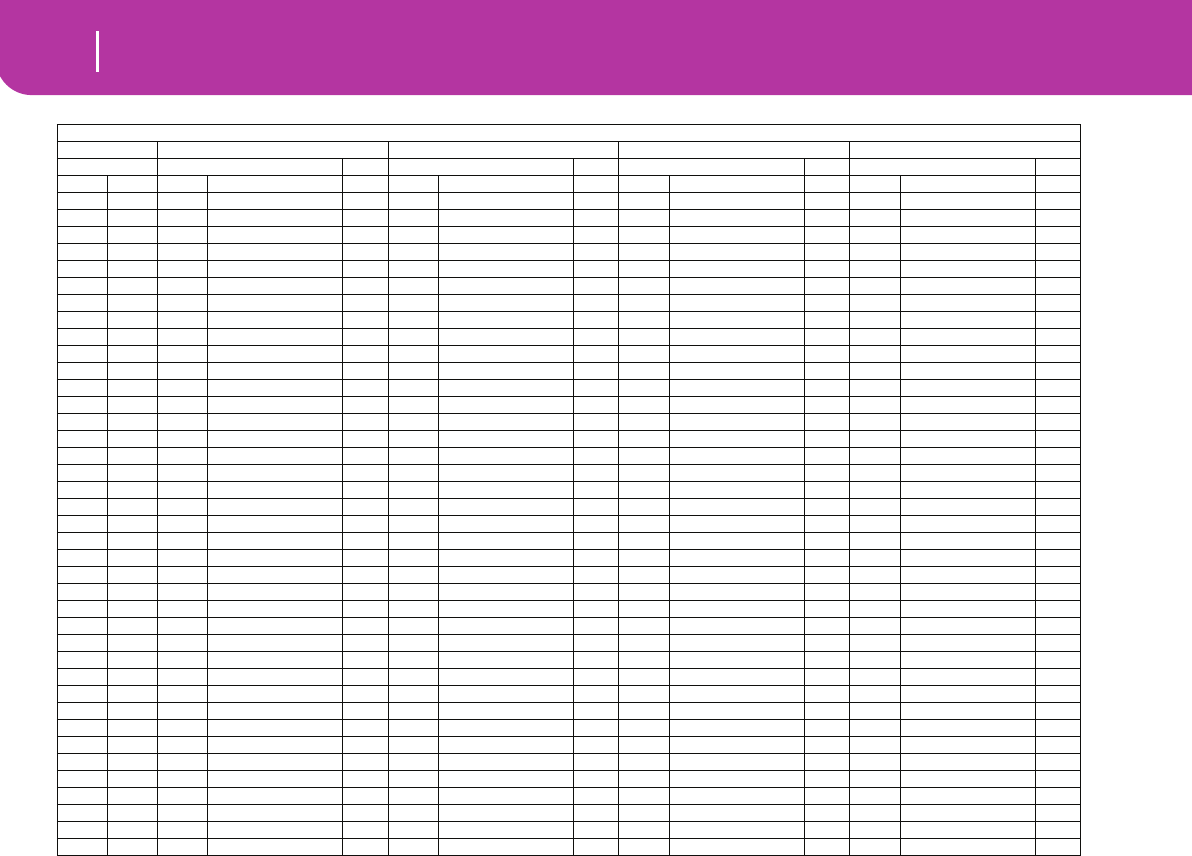
170 Factory Data
Drum Kit instruments
(continued)
120-0-50: Bdrum & Sdrum 120-0-56: SFX Kit 120-0-64: Percus.Kit1120-0-65: Latin P.Kit
Note Sample Excl. Sample Excl. Sample Excl. Sample Excl.
81A5 124 88-SD Off 273 Wind Off 195 Taiko Open Off 220 Cabasa-Down Off
82 A#5 125 99-SD Off 281 Noise White Off 143 Zap2 Off 334 Tambourin-Mute2 Off
83 B5 55 SD-Hip 2 Off 274 Stream Off 119 SD-Orch.Roll 5 333 Tambourin-Open 5
84 C6 44 SD-BrushTap2 Off 275 Bubble Off 120 SD-Orch. 5 332 Tambourin-Mute 5
85 C#6 43 SD-BrushTap1 Off 299 Cat Off 117 Orch Cymb 6 332 Tambourin-Mute 6
86 D6 42 SD-BrushHit Off 251 Bird 2 Off 117 Orch Cymb 6 333 Tambourin-Open 6
87 D#6 42 SD-BrushHit Off 308 Growl Off 336 Udu-f-open Off 336 Udu-f-open Off
88 E6 42 SD-BrushHit Off 243 Stadium Off 155 Orchestra Hit Off 175 Djembe-Open Off
89 F6 45 SD-BrushSwirl Off 277 Telephone Ring Off 155 Orchestra Hit Off 183 MaracasPull Off
90 F#6 45 SD-BrushSwirl Off 276 ChurchBell Off 155 Orchestra Hit Off 183 MaracasPull Off
91G6 45 SD-BrushSwirl Off 244 Applause Off 155 Orchestra Hit Off 215 Cuica-Hi Off
92 G#6 31 SD-Dry 1 Off 244 Applause Off 155 Orchestra Hit Off 180 Guiro Long 3
93 A6 33 SD-Dry 3 Off 243 Stadium Off 155 Orchestra Hit Off 181 Guiro Short 3
94 A#6 46 SD-Big Rock Off 281 Noise White Off 155 Orchestra Hit Off 181 Guiro Short 3
95 B6 68 SD-AmbiHop Off 258 GunShot 1 Off 155 Orchestra Hit Off 216 Cuica-Lo Off
96 C7 54 SD-Hip 1 Off 266 Train Off 155 Orchestra Hit Off 199 Claves Off
97 C#7 62 SD-Vintage1 Off 155 Orchestra Hit Off 234 SambaWhistle 4
98 D7 56 SD-Hip 3 Off 155 Orchestra Hit Off 234 SambaWhistle 4
99 D#7 67 SD-Vintage6 Off 155 Orchestra Hit Off 323 Sagat-HalfOpen 5
100 E7 143 Zap2 Off 155 Orchestra Hit Off 323 Sagat-HalfOpen 5
101F7 58 SD-Hip 5 Off 155 Orchestra Hit Off 324 Sagat-Close 5
102 F#7 71 SD-Whopper Off 155 Orchestra Hit Off 311 Jingle Bell Off
103 G7 69 SD-Brasser Off 155 Orchestra Hit Off 231 Marc Tree Off
104 G#7 62 SD-Vintage1 Off 155 Orchestra Hit Off 231 Marc Tree Off
105 A7 125 99-SD Off 155 Orchestra Hit Off 228 Sleigh Bell 2
106 A#7 71 SD-Whopper Off 155 Orchestra Hit Off 340 Bongo Roll 6
107 B7 71 SD-Whopper Off 155 Orchestra Hit Off 140 PR-House05 Off
108 C8 50 SD-Dance Off 155 Orchestra Hit Off 140 PR-House05 Off
109 C#8 50 SD-Dance Off 290 Dist.Slide1 Off 17 BD-House 1 Off
110D8 125 99-SD Off 291 Dist.Slide2 Off 125 99-SD Off
111 D#8 125 99-SD Off 286 GtCutNois1 Off 29 BD-Deep 88 Off
112E8 60 SD-Ringy Off 287 GtCutNois2 Off 124 88-SD Off
113F8 292 E.GtrPick1 Off 39 SD-Jazz Ring Off
114F#8 293 E.GtrPick2 Off 48 SD-Processed Off
115G8 294 Gtr Scratch1 Off 0 BD-Dry 1 Off
115G#8 295 Gtr Scratch2 Off 27 BD-Amb.Rocker Off
117A8 289 Fret Noise Off 40 SD-Amb.Piccolo Off
118A#8 288 Power Chord Off 86 HH1 Closed1 Off
119B8 288 Power Chord Off 6 BD-Pillow Off
120 C9 296 Amp Noise Off 73 SideStickAmb Off
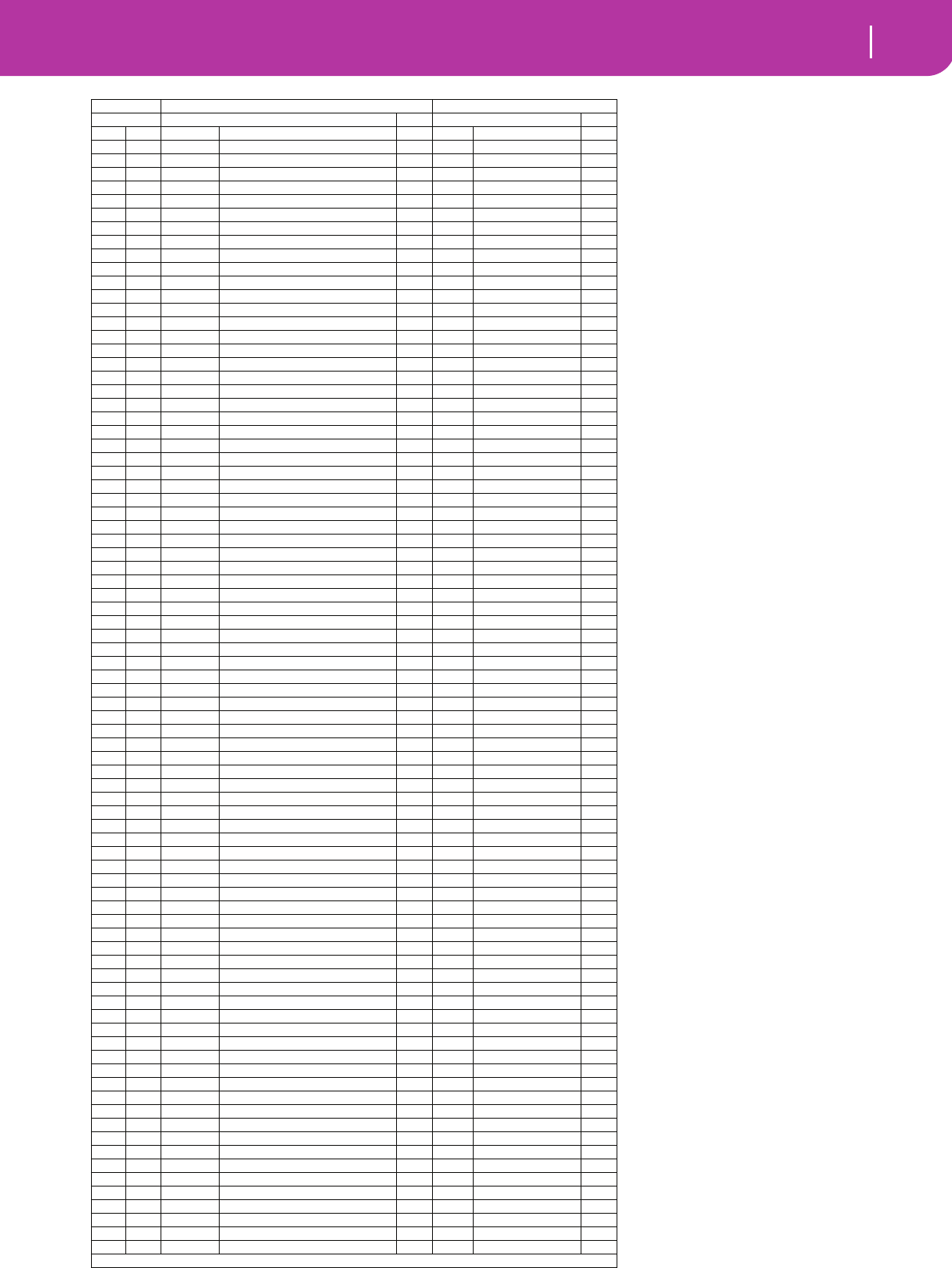
171
Factory Data
Drum Kit instruments
120-0-66: TRI-Per.KIT 120-0-67: i30 Perc.Kit
Note Sample Excl. Sample Excl.
0C-1
1C#-1
2D-1
3 D#-1
4E-1
5F-1
6 F#-1
7G-1
8G#-1
9A-1
10 A#-1
11 B-1
12C0 322 Rik3 Off
13 C#0 321 Rik2 Off
14D0 320 Rik1 Off
15 D#0 319 Rek-Jingle Off
16E0 318 Rek-dom-ak Off
17F0 303 Djembe-Bass Off
18 F#0 195 Taiko Open Off
19G0317 Pand-Pattern4 Off
20 G#0 316 Pand-Pattern3 Off
21A0 315 Pand-Pattern2 Off 209 Tambourin-Push Off
22 A#0 314 Pand-Pattern1 Off 212 Tambourin-Acc2 Off
23 B0 313 Pand-Open Off 189 Tabla-Na Off
24 C1196→195 Taiko Rim→Taiko Open Off 233 Flexatone Off
25 C#1197 Tsuzumi→Tsuzumi Off 230 Finger Cymbal Off
26 D1175→175 Djembe-Open→Djembe-Open Off 197 Tsuzumi Off
27 D#1177→176 Djembe-Slap→Djembe-Mute Off 172 BongoHi-Slap Off
28 E1185→184 Baya-Ghe→Baya-Open Off 173 BongoHi-Stk1 Off
29 F1186→187 Baya-Mute1→Baya-Mute2 Off 170 BongoLo-Stk Off
30 F#1188→303 Baya-Mute5→Djembe-Bass Off 211 Tambourin-Acc1 Off
31G1190→190 Tabla-Open→Tabla-Open Off 224 Agogo-Bell Off
32 G#1191→194 Tabla-Tin→Tabla-Mute3 Off 273 Wind Off
33 A1192→193 Tabla-Mute1→Tabla-Mute2 Off 224 Agogo-Bell Off
34 A#1189→193 Tabla-Na→Tabla-Mute2 6 174 BongoHi-Stk2 Off
35 B1192 Tabla-Mute1 Off 200 Woodblock1 Off
36 C2 116 BD-Orch. Off 199 Claves Off
37 C#2 257 Tribe Off 201 Woodblock2 Off
38 D2 121 FingerSnaps Off 225 Cowbell Off
39 D#2 122 Hand Claps Off 200 Woodblock1 Off
40 E2 214 Triangle-Mute 1 179 CastDouble Off
41F2 213 Triangle-Open 1 184 Baya-Open Off
42 F#2 179 CastDouble Off 217 Shaker1 Off
43 G2178 CastSingle Off 186 Baya-Mute1 Off
44 G#2 179 CastDouble Off 182 MaracasPush Off
45 A2 180 Guiro Long 2 184 Baya-Open Off
46 A#2 181 Guiro Short 2 219 Cabasa-Up Off
47 B2 180 Guiro Long 2 190 Tabla-Open Off
48 C3 198 Vibraslap Off 192 Tabla-Mute1 Off
49 C#3 199 Claves Off 198 Vibraslap Off
50 D3 135 88-Clave Off 189 Tabla-Na Off
51D#3 216→216 Cuica-Lo→Cuica-Lo 3 214 Triangle-Mute 3
52 E3 215→215 Cuica-Hi→Cuica-Hi Off 116 BD-Orch. Off
53 F3 202 TimbaleLo-Open Off 213 Triangle-Open 3
54 F#3 200 Woodblock1 Off 181 Guiro Short Off
55 G3204 TimbaleLo-Rim Off 311 Jingle Bell Off
56 G#3 200 Woodblock1 Off 180 Guiro Long Off
57 A3 203 TimbaleLo-Mute Off 232 Marc Tree LP Off
58 A#3 200 Woodblock1 Off 231 Marc Tree Off
59 B3 205 TimbaleHi-Edge Off 182 MaracasPush Off
60 C4 207 TimbaleHi-Rim2 Off 122 Hand Claps Off
61C#4 226 ChachaBell Off 127 88-Claps Off
62 D4 206 TimbaleHi-Rim1 Off 144 DJ-Scratch1 Off
63 D#4 227 Mambo Bell Off 145 DJ-Scratch2 Off
64 E4 208→208 Timbale-Paila→Timbale-Paila Off 150 DJ-HitRub Off
65 F4 168 BongoLo-Open Off 234 SambaWhistle Off
66 F#4 225 Cowbell Off 234 SambaWhistle Off
67 G4169 BongoLo-Slap Off 165 CongaHi-Slap2 Off
68 G#4 225 Cowbell Off 166 CongaHeel Off
69 A4 171 BongoHi-Open Off 161 CongaHi-Open Off
70 A#4 174 BongoHi-Stk2 Off 158 CongaLo-Open Off
71B4 172→172 BongoHi-Slap→BongoHi-Slap Off 215 Cuica-Hi Off
72 C5 158→158 CongaLo-Open→CongaLo-Open Off 216 Cuica-Lo Off
73 C#5 160 CongaLoSlap Off 208 Timbale-Paila Off
74 D5 159 CongaLoMtSlp Off 207 TimbaleHi-Rim2 Off
75 D#5 163 CongaHiMtSlap Off 206 TimbaleHi-Rim1 Off
76 E5 161→161 CongaHi-Open→CongaHi-Open Off 202 TimbaleLo-Open Off
77 F5 162 CongaHiMute Off 135 88-Clave Off
78 F#5 166 CongaHeel Off 136 88-Cowbell Off
79 G5164 CongaHi-Slap1 Off 121 FingerSnaps Off
80 G#5 167 CongaToe Off 196 Taiko Rim Off
81A5 165 CongaHi-Slap2 Off 195 Taiko Open Off
82 A#5 224 Agogo-Bell Off 143 Zap2 Off
(continues on the next page)
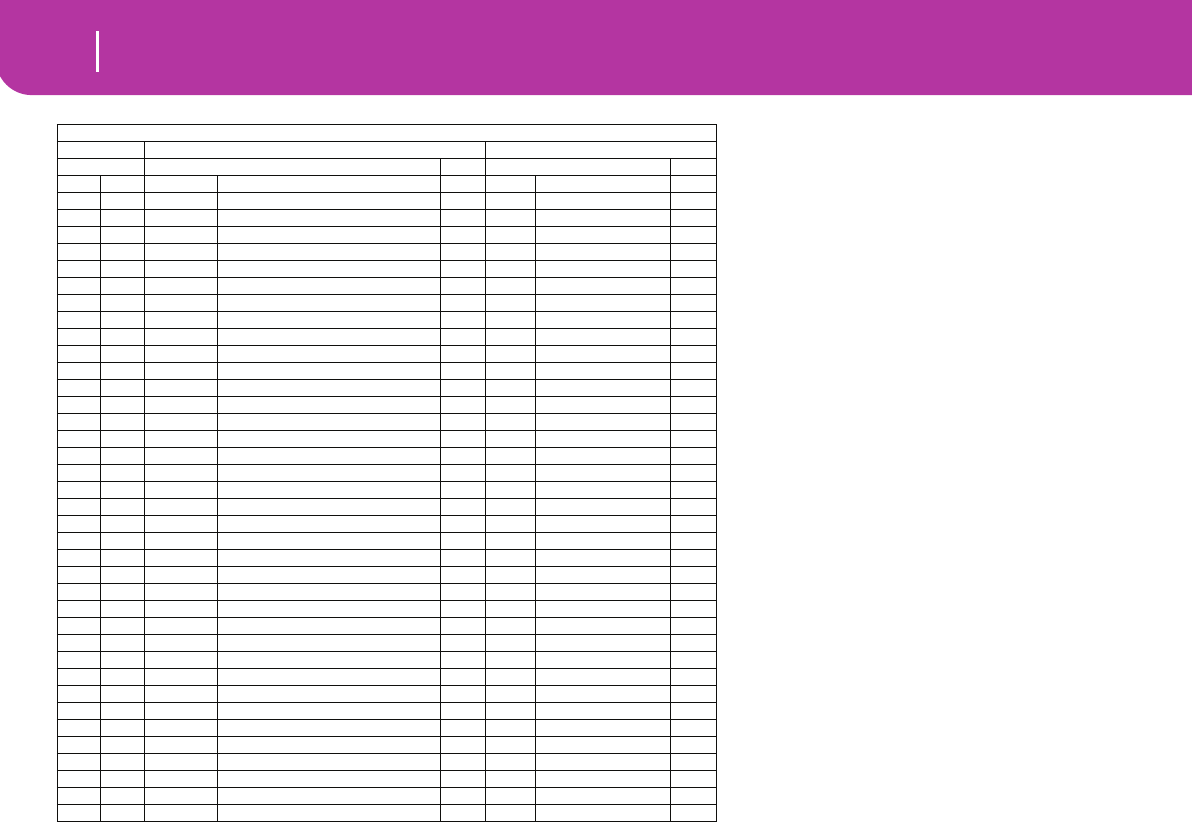
172 Factory Data
Drum Kit instruments
(continued)
120-0-66: TRI-Per.KIT 120-0-67: i30 Perc.Kit
Note Sample Excl. Sample Excl.
83 B5 224 Agogo-Bell Off 119 SD-Orch.Roll 5
84 C6 183→182 MaracasPull→MaracasPush Off 120 SD-Orch. 5
85 C#6 217→217 Shaker1→Shaker1 Off 117 Orch Cymb 6
86 D6 218→218 Shaker2→Shaker2 Off 117 Orch Cymb 6
87 D#6 221→220 Cabasa-Tap→Cabasa-Down Off 336 Udu-f-open Off
88 E6 219→221 Cabasa-Up→Cabasa-Tap Off 155 Orchestra Hit Off
89 F6 222→223 Caxixi-Hard→Caxixi-Soft Off 155 Orchestra Hit Off
90 F#6 209 Tambourin-Push Off 155 Orchestra Hit Off
91G6 211→211 Tambourin-Acc1→Tambourin-Acc1 Off 155 Orchestra Hit Off
92 G#6 210 Tambourin-Pull Off 155 Orchestra Hit Off
93 A6 212 Tambourin-Acc2 Off 155 Orchestra Hit Off
94 A#6 228→228 Sleigh Bell→Sleigh Bell Off 155 Orchestra Hit Off
95 B6 234 SambaWhistle 4 155 Orchestra Hit Off
96 C7 234 SambaWhistle 4 155 Orchestra Hit Off
97 C#7 229 RapSleighBell Off 155 Orchestra Hit Off
98 D7 234 SambaWhistle 4 155 Orchestra Hit Off
99 D#7 231 Marc Tree 5 155 Orchestra Hit Off
100 E7 234 SambaWhistle 4 155 Orchestra Hit Off
101F7 312 Bells Open 5 155 Orchestra Hit Off
102 F#7 259 Rainstick Off 155 Orchestra Hit Off
103 G7 235 Chinese Gong Off 155 Orchestra Hit Off
104 G#7 250 Bird 1 Off 155 Orchestra Hit Off
105 A7 250 Bird 1 Off 155 Orchestra Hit Off
106 A#7 251 Bird 2 Off 155 Orchestra Hit Off
107 B7 279 Cricket Spectrum Off 155 Orchestra Hit Off
108 C8 231 Marc Tree Off 155 Orchestra Hit Off
109 C#8 290 Dist.Slide1 Off
110D8 214 Triangle-Mute 3
111 D#8 213 Triangle-Open 3
112E8 233 Flexatone Off
113F8 312 Bells Open Off
114F#8 223 Caxixi-Soft Off
115G8 179 CastDouble Off
115G#8 179 CastDouble Off
117A8 121 FingerSnaps Off
118A#8 121 FingerSnaps Off
119B8 236 Metal Hit Off
120 C9 236 Metal Hit Off
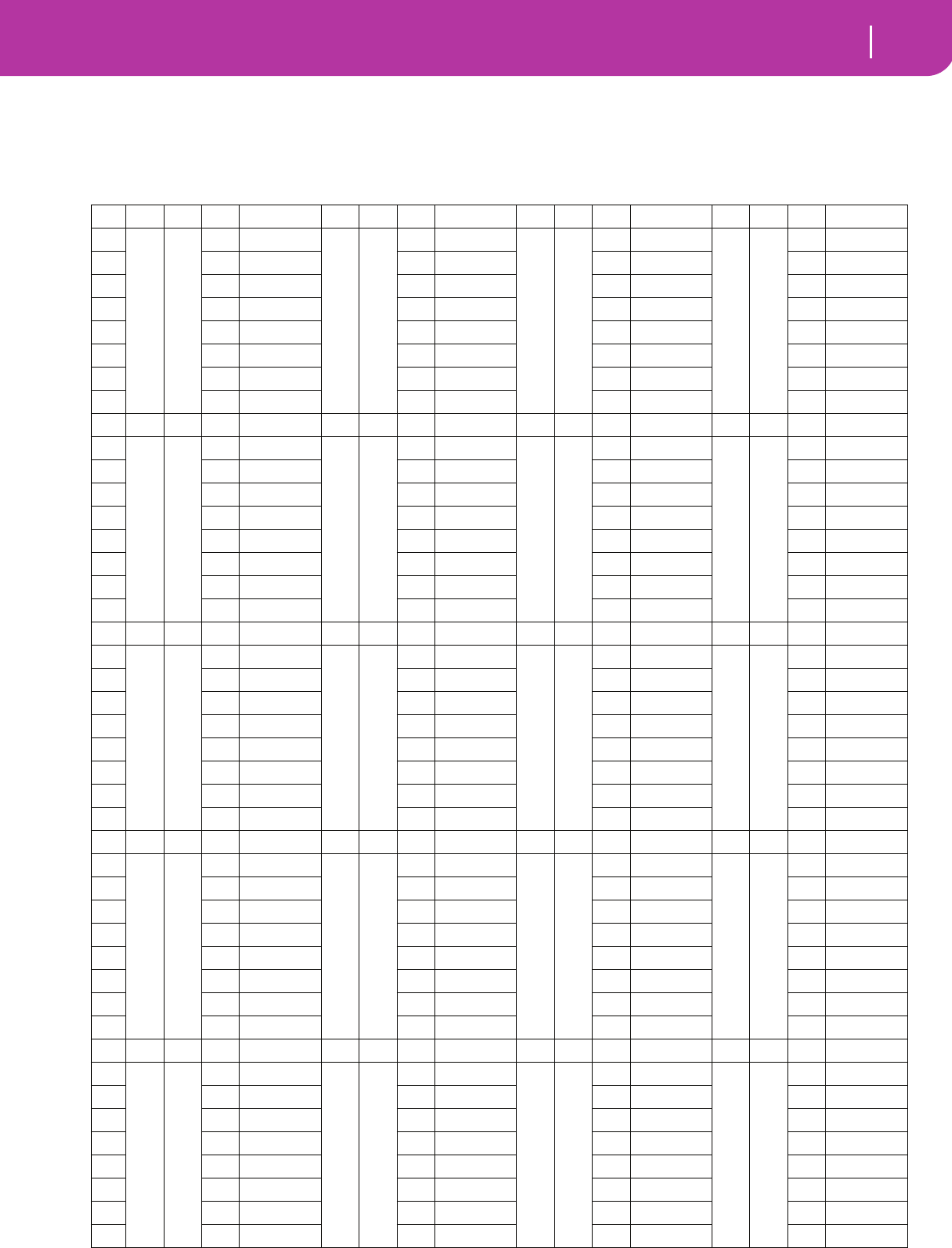
173
Factory Data
Performances
PERFORMANCES
All Performances are user-editable. Use the following table as a model for your own Perfomance lists.
Note: You can remotely select Performances on the Pa50SD, by sending it Bank Select MSB (CC#0), Bank Select LSB (CC#32) and
Program Change messages on the Control channel (see page 127).
# CC#0 CC#32 PC Bank: 1CC#0 CC#32 PC Bank: 2 CC#0 CC#32 PC Bank: 3 CC#0 CC#32 PC Bank: 4
1100 110 120 130
21111
32222
43333
54444
65555
76666
87777
CC#0 CC#32 PC Bank: 5 CC#0 CC#32 PC Bank: 6 CC#0 CC#32 PC Bank: 7 CC#0 CC#32 PC Bank: 8
1140 150 160 170
21111
32222
43333
54444
65555
76666
87777
CC#0 CC#32 PC Bank: 9 CC#0 CC#32 PC Bank: 10 CC#0 CC#32 PC Bank: 11 CC#0 CC#32 PC Bank: 12
11 8 0 1 9 0 1100 1110
21111
32222
43333
54444
65555
76666
87777
CC#0 CC#32 PC Bank: 13 CC#0 CC#32 PC Bank: 14 CC#0 CC#32 PC Bank: 15 CC#0 CC#32 PC Bank: 16
11120 1130 1140 1150
21111
32222
43333
54444
65555
76666
87777
CC#0 CC#32 PC Bank: 17 CC#0 CC#32 PC Bank: 18 CC#0 CC#32 PC Bank: 19 CC#0 CC#32 PC Bank: 20
11160 1170 1180 1190
21111
32222
43333
54444
65555
76666
87777
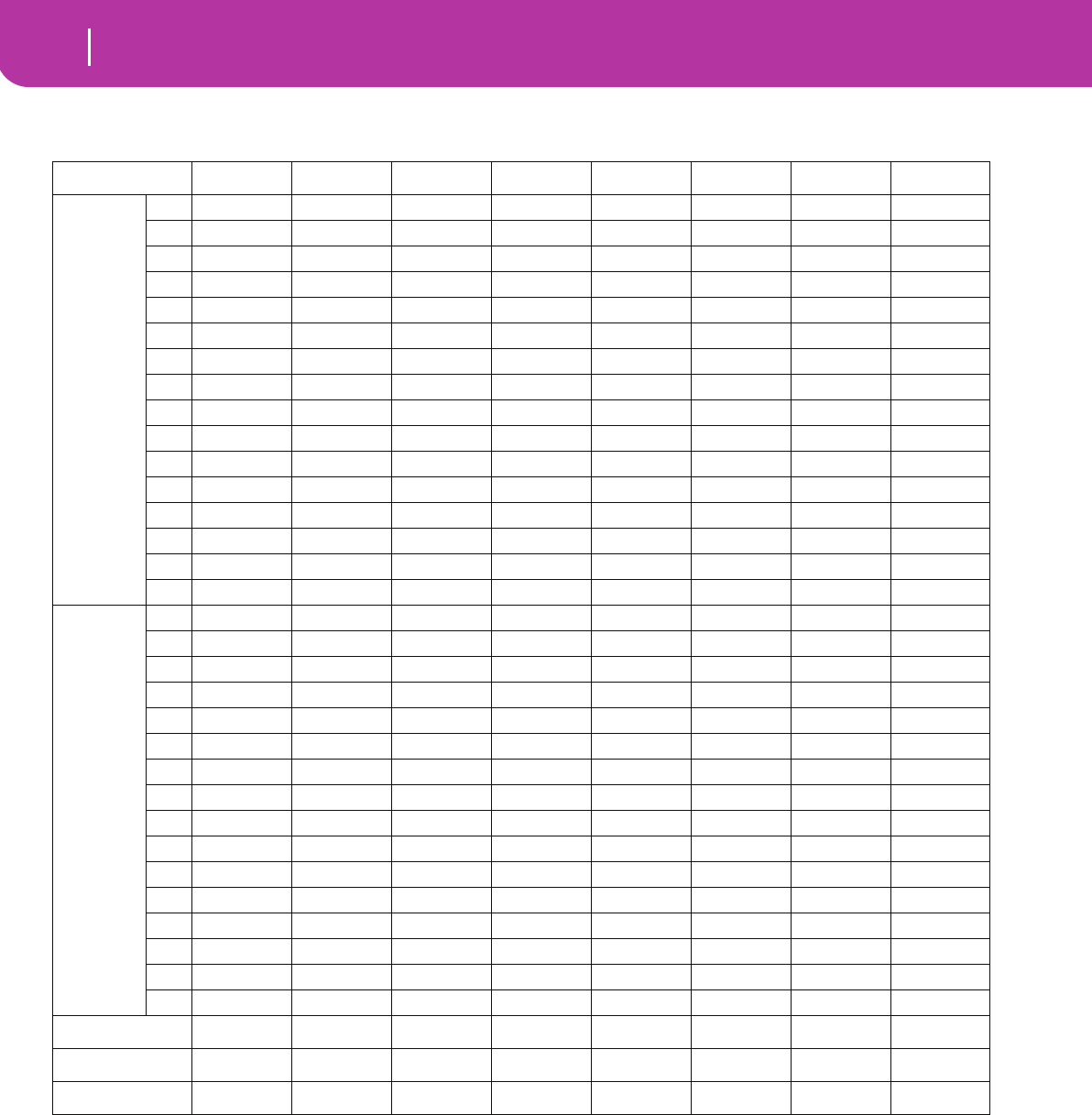
174 Factory Data
MIDI Setup
MIDI SETUP
DEFAULT Master Kbd Sequencer1Sequencer 2 Accordion 1 Accordion 2 Accordion 3 Ext. Seq
MIDI IN
Channel
1 S1_Tr 1 Global S1_Tr 1 S2_Tr 1 Global Upp1 Upp1 S1_Tr 1
2 S1_Tr 2 - S1_Tr 2 S2_Tr 2 Lower Lower Lower S1_Tr 2
3 S1_Tr 3 - S1_Tr 3 S2_Tr 3 Bass - Bass S1_Tr 3
4 S1_Tr 4 - S1_Tr 4 S2_Tr 4 - Upp2 Upp2 S1_Tr 4
5 S1_Tr 5 - S1_Tr 5 S2_Tr 5 - Upp3 Upp3 S1_Tr 5
6 S1_Tr 6 - S1_Tr 6 S2_Tr 6 - - - S1_Tr 6
7 S1_Tr 7 - S1_Tr 7 S2_Tr 7 - - - S1_Tr 7
8 S1_Tr 8 - S1_Tr 8 S2_Tr 8 - - - S1_Tr 8
9 S1_Tr 9 - S1_Tr 9 S2_Tr 9 - Bass - S1_Tr 9
10 S1_Tr 10 - S1_Tr 10 S2_Tr 10 Drum Drum Drum S1_Tr 10
11 S1_Tr 11 - S1_Tr 11 S2_Tr 11 Perc Perc Perc S1_Tr 11
12 S1_Tr 12 - S1_Tr 12 S2_Tr 12 Acc1 Acc1 Acc1 S1_Tr 12
13 S1_Tr 13 - S1_Tr 13 S2_Tr 13 Acc2 Acc2 Acc2 S1_Tr 13
14 S1_Tr 14 - S1_Tr 14 S2_Tr 14 Acc3 Acc3 Acc3 S1_Tr 14
15 S1_Tr 15 - S1_Tr 15 S2_Tr 15 Acc4 Acc4 Acc4 S1_Tr 15
16 S1_Tr 16 - S1_Tr 16 S2_Tr 16 Acc5 Acc5 Acc5 S1_Tr 16
MIDI OUT
Channel
1 1 Upp1 Upp1 S1_Tr 1 S2_Tr 1 Upp1 S1_Tr 1 S2_Tr 1 Upp. 1
2 Upp2 Upp2 S1_Tr 2 S2_Tr 2 Upp2 S1_Tr 2 S2_Tr 2 -
3 Upp3 Upp3 S1_Tr 3 S2_Tr 3 Upp3 S1_Tr 3 S2_Tr 3 -
4 Lower Lower S1_Tr 4 S2_Tr 4 Lower S1_Tr 4 S2_Tr 4 -
5 - - S1_Tr 5 S2_Tr 5 - S1_Tr 5 S2_Tr 5 -
6 - - S1_Tr 6 S2_Tr 6 - S1_Tr 6 S2_Tr 6 -
7 - - S1_Tr 7 S2_Tr 7 - S1_Tr 7 S2_Tr 7 -
8 - - S1_Tr 8 S2_Tr 8 - S1_Tr 8 S2_Tr 8 -
9 Bass Bass S1_Tr 9 S2_Tr 9 Bass S1_Tr 9 S2_Tr 9 -
10 Drum Drum S1_Tr 10 S2_Tr 10 Drum S1_Tr 10 S2_Tr 10 -
11 Perc Perc S1_Tr 11 S2_Tr 11 Perc S1_Tr 11 S2_Tr 11 -
12 Acc1 Acc1 S1_Tr 12 S2_Tr 12 Acc1 S1_Tr 12 S2_Tr 12 -
13 Acc2 Acc2 S1_Tr 13 S2_Tr 13 Acc2 S1_Tr 13 S2_Tr 13 -
14 Acc3 Acc3 S1_Tr 14 S2_Tr 14 Acc3 S1_Tr 14 S2_Tr 14 -
15 Acc4 Acc4 S1_Tr 15 S2_Tr 15 Acc4 S1_Tr 15 S2_Tr 15 -
16 Acc5 Acc5 S1_Tr 16 S2_Tr 16 Acc5 S1_Tr 16 S2_Tr 16 -
MIDI IN Velocity Normal Normal Normal Normal 110 110 Normal Normal
Chord 1 Chann. Off 1 Off Off 2 2 2 Off
Chord 2 Chann. Off Off Off Off 3 3 3 Off
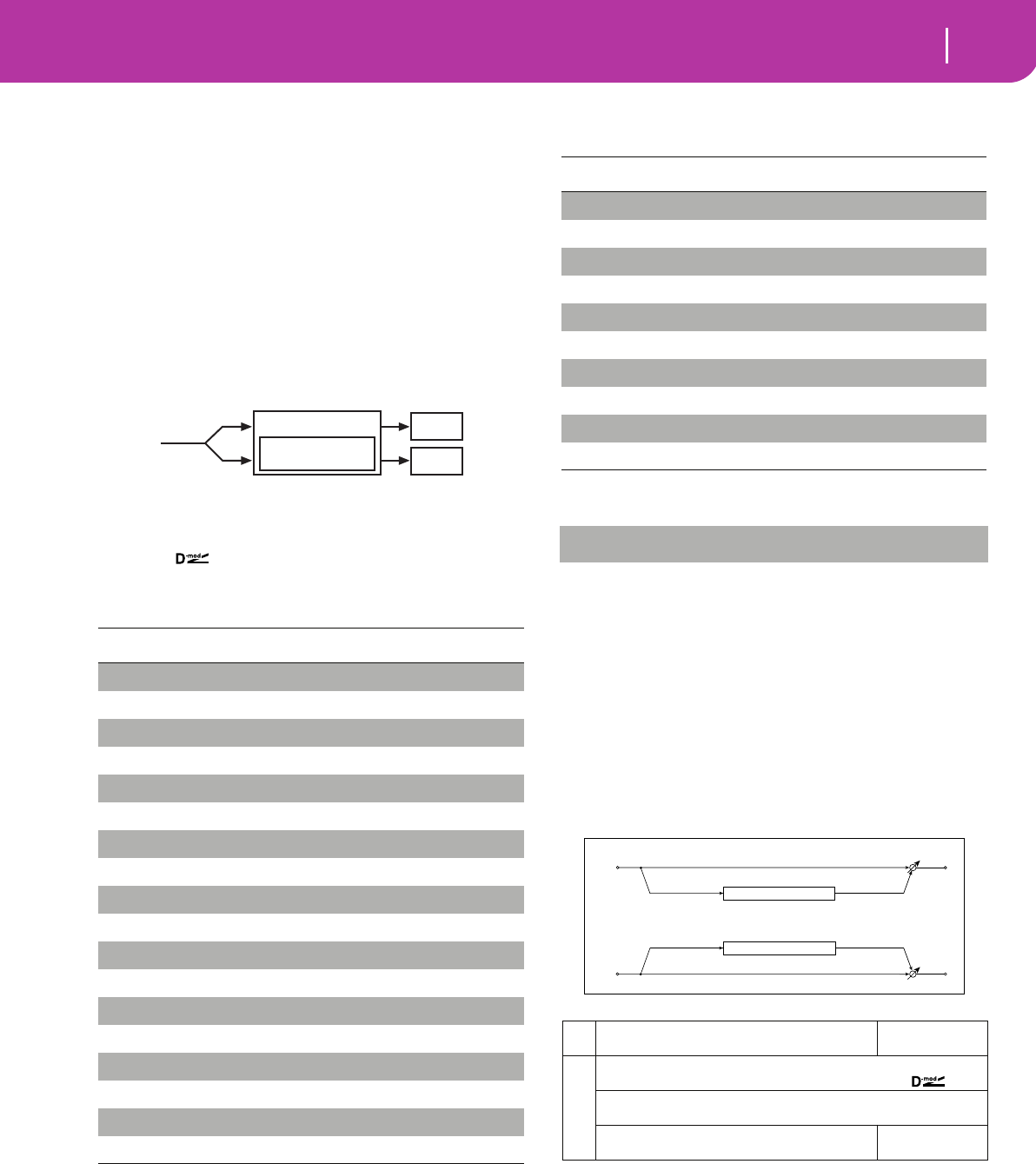
175
Effects
Diagrams
18. EFFECTS
Pa50SD is equipped with four powerful Effect Processors (A,
B, C, D). You can send them the internal tracks.
DIAGRAMS
The following instructions show the signal path diagram for
each of the effect types. The signal coming from the tracks
(Send) is mono. Before entering an effect processor, it is split
in two “wires” (Left and Right), and processed in stereo. The
signal is then output in stereo from the effect processor, and
sent to the Mix output (Left&Right, the heaphones or the
internal speakers).
DYNAMIC MODULATION SOURCES
When the symbol is encoutered, a Dynamic Modula-
tion can be applied to the corresponding parameter. The fol-
lowing table shows the available modulation sources. Filter and dynamics control effects
000: No Effect
Select this option when you do not use any effects. When this
option is selected, the effect is muted.
001: Amp Simulat
(Stereo Amp Simulation)
This effect simulates the frequency response characteristics of
guitar amplifiers. It is also effective for organ and drum
sounds.
Modulation source Note
Off No modulation
Gate1
Gate1+Dmpr
Gate2
Gate2+Dmpr
Note Nr Note Number
Velocity Note Velocity
ATouch After Touch
JS X Joystick Left/Right
JS+Y: CC#01 Joystick Forward
JS-Y: CC#02 Joystick Backward
MIDI(CC#04)
MIDI(CC#12)
MIDI(CC#13)
MIDI(CC#16)
MIDI(CC#18)
MIDI(CC#17)
MIDI(CC#19)
Effect Block
Diagram
Send
Left
Right
MIDI(CC#20)
MIDI(CC#21)
Damper: #64
Prta.SW: #65 Portamento Switch
Sostenu: #66 Sostenuto Pedal
MIDI(CC#80)
MIDI(CC#81)
MIDI(CC#82)
MIDI(CC#83)
Tempo
FILTER/DYNAMIC
aAmplifier Type
Selects the type of guitar amplifier
SS, EL84, 6L6
b
Wet/Dry Dry, 1:99...99:1, Wet
Sets the balance between the effect and dry sounds
Src Off...Tempo
Selects the modulation source of the effect balance
Amt
Sets the modulation amount of the effect balance
–100...+100
Modulation source Note
Left
Right
Wet / Dry
Wet / Dry
Stereo In - Stereo Out
Amp Simulation Filter
Amp Simulation Filter
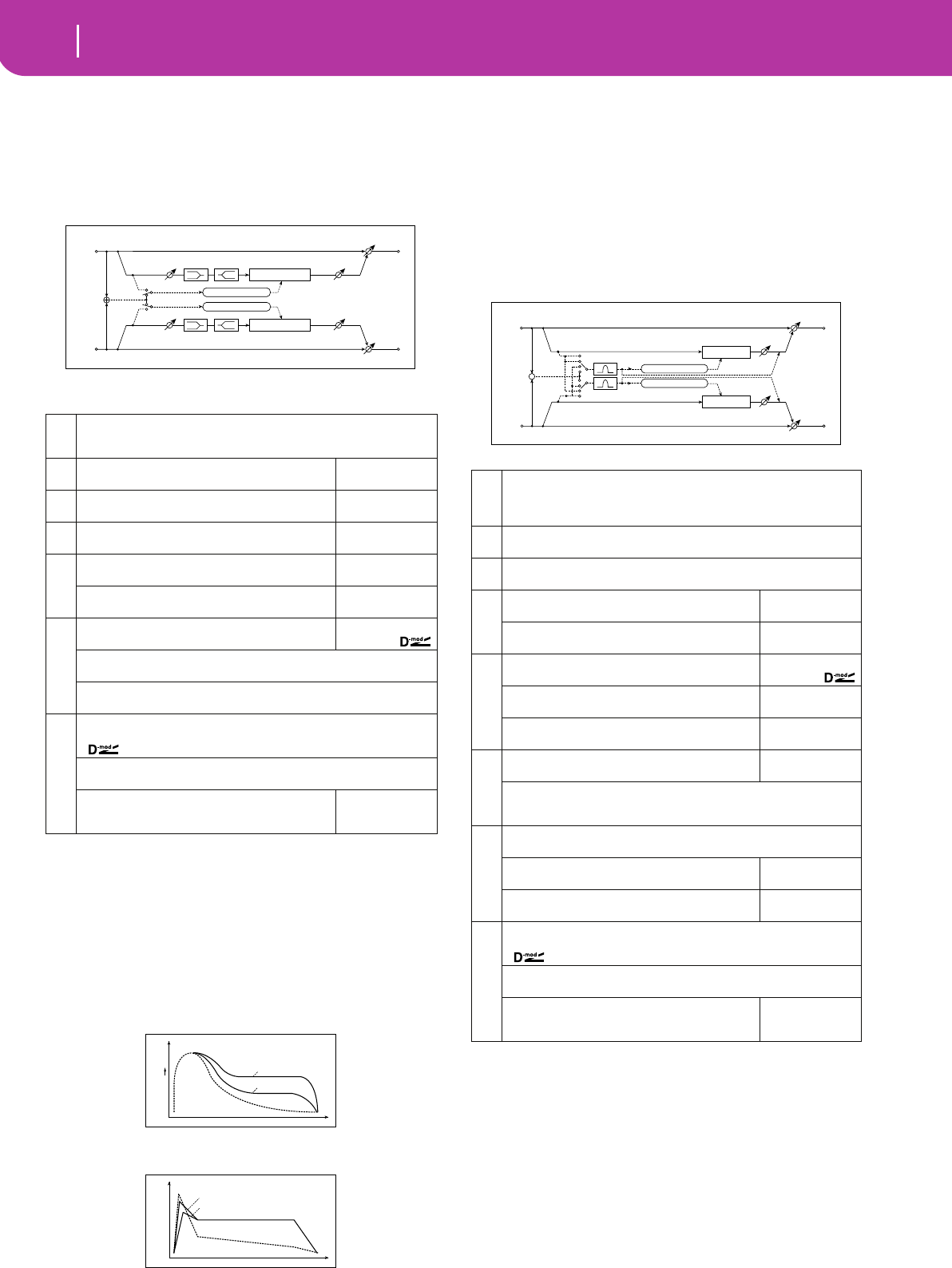
176 Effects
Filter/Dynamic
002: Compressor
(Stereo Compressor)
This effect compresses the input signal to regulate the level
and give a “punchy” effect. It is useful for guitar, piano, and
drum sounds. This is a stereo compressor. You can link left
and right channels, or use each channel separately.
a: Envelope Select
This parameter selects whether the left and right channels
are linked to control both signals simultaneously, or
whether each channel is controlled independently.
b: Sensitivity, f: Output Level
The “Sensitivity” parameter sets the sensitivity of the com-
pressor. If this parameter is set to a higher value, lower
level sounds will be boosted. With a higher Sensitivity, the
overall volume level is higher. To adjust the final volume
level, use the “Output Level” parameter.
c: Attack
This parameter controls the attack level.
003: Limiter
(Stereo Limiter)
The Limiter regulates the input signal level. It is similar to the
Compressor, except that the Limiter compresses only signals
that exceed the specified level to lower unnecessary peak sig-
nals. The Limiter applies a peaking-type EQ to the trigger sig-
nal (which controls the degree of the Limiter effect), allowing
you to set any band width to be covered. This effect is a stereo
limiter. You can link left and right channels, or use each chan-
nel individually.
a: Envelope Select
When L/R Mix is selected for this parameter, the left and
right channels are linked to control the Limiter using the
mixed signal. If L Only (or R Only) is selected, the left and
right channels are linked, and the Limiter is controlled via
only the left (or right) channel.
With L/R individually, the left and right channels control
the Limiter individually.
b: Ratio, c: Threshold [dB], e: Gain Adjust [dB]
This parameter sets the signal compression “Ratio”. Com-
pression is applied only when the signal level exceeds the
“Threshold” value.
a
Envelope Select L/R Mix, L/R Individually
Determines whether the left and right channels are linked or used sepa-
rately ☞
bSensitivity
Sets the sensitivity
1...100
☞
cAttack
Sets the attack level
1...100
☞
dEQ Trim
Sets the EQ input level
0...100
e
Pre LEQ Gain [dB]
Sets the gain of Low EQ
–15.0...+15.0dB
Pre HEQ Gain [dB]
Sets the gain of High EQ
–15.0...+15.0dB
f
Output Level
Sets the output level of the compressor
0...100
☞,
Src Off...Tempo
Selects the modulation source for the compressor output level
Amt –100...+100
Sets the modulation amount of the compressor output level
g
Wet/Dry Dry, 1:99...99:1, Wet
Table , “Sets the balance between the effect and dry sounds,” on page 175
Src Off...Tempo
Table , “Selects the modulation source of the effect balance,” on page 175
Amt
Table , “Sets the modulation amount of the effect bal-
ance,” on page 175
–100...+100
Left
Right
Wet / Dry
Wet / Dry
Stereo In - Stereo Out
EQ Trim
EQ Trim
LEQ HEQ
LEQ HEQ
Compressor
Compressor
Envelope Select
Output Level
Output Level
Envelope - Control
Envelope - Control
Sensitivity=100
Sensitivity=40
Dry
Wet
Time
Level
Compressor - Sensitivity
Louder
Dry
Wet
Time
Level
Attack=80
Attack=20
Compressor - Attack
a
Envelope Select L/R Mix, L Only, R Only, L/R Individually
Selects from linking both channels, controlling only from left channel, only
from the right channel, or controlling each channel individually
☞
bRatio 1.0:1...50.0:1, Inf:1
Sets the signal compression ratio ☞
cThreshold [dB] –40...0dB
Sets the level above which the compressor is applied ☞
d
Attack
Sets the attack time
1...100
☞
Release
Sets the release time
1...100
☞
e
Gain Adjust [dB]
Sets the output gain
–Inf, –38...+24dB
☞,
Src
Selects the modulation source for the output gain
Off...Tempo
Amt
Sets the modulation amount of the output gain
–63...+63
f
Side PEQ Insert
Toggles between on/off of the trigger signal’s EQ
Off, On
☞
Trigger Monitor Off, On
Switches between effect output monitor and trigger signal monitor
☞
g
Side PEQ Cutoff [Hz] 20...12.00kHz
Sets the EQ center frequency for the trigger signal ☞
Q
Sets the EQ bandwidth for the trigger signal
0.5...10.0
Gain [dB]
Sets the EQ gain for the trigger signal
–18.0...+18.0dB
h
Wet/Dry Dry, 1:99...99:1, Wet
Table , “Sets the balance between the effect and dry sounds,” on page 175
Src Off...Tempo
Table , “Selects the modulation source of the effect balance,” on page 175
Amt
Table , “Sets the modulation amount of the effect bal-
ance,” on page 175
–100...+100
Left
Right
Wet / Dry
Wet / Dry
Stereo In - Stereo Out
Limiter
Limiter
Envelope Select
Gain Adjust
Gain Adjust
Side PEQ
Envelope - Control
Envelope - Control
Trigger Monitor
+
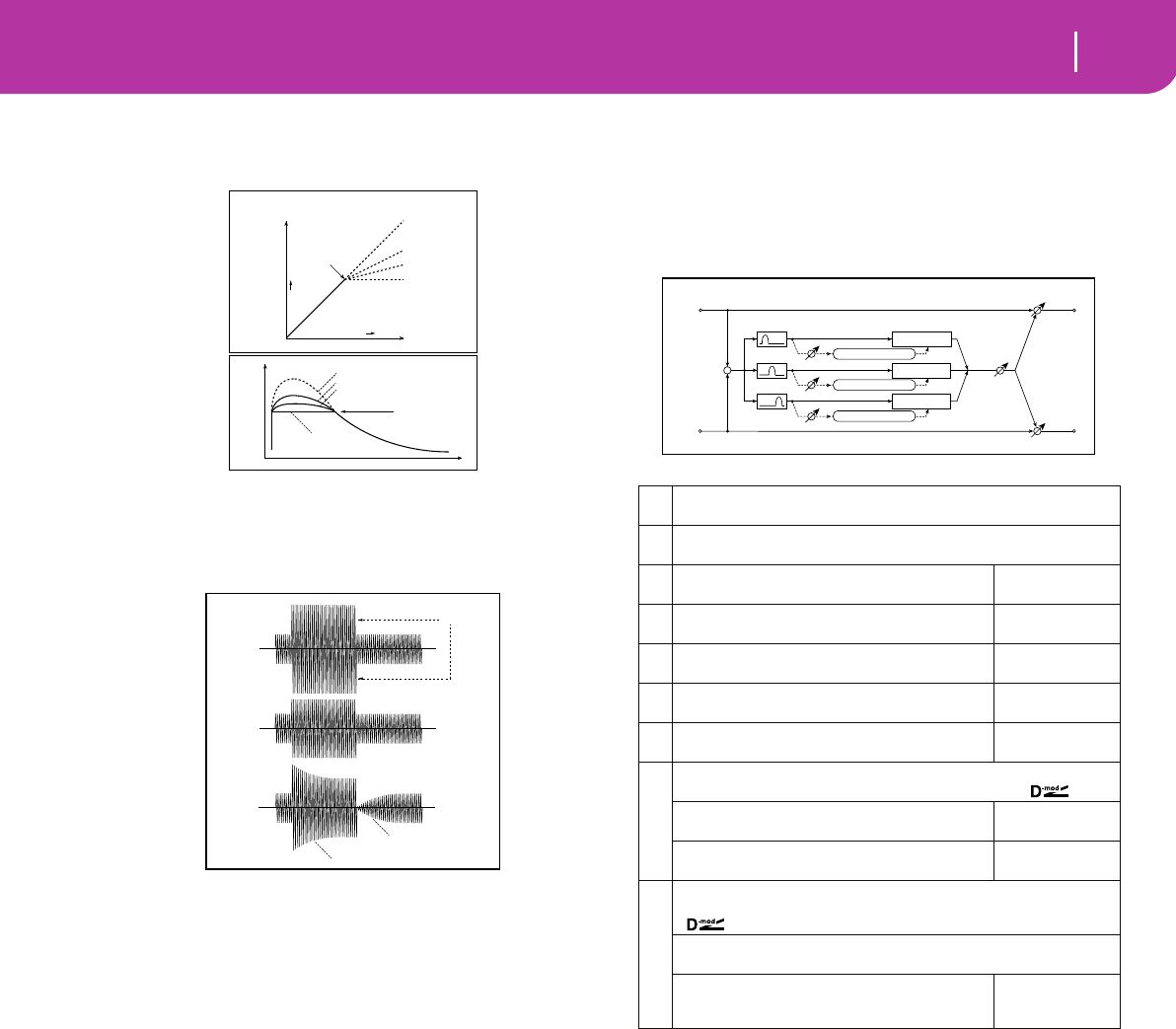
177
Effects
Filter/Dynamic
Adjust the output level using the “Gain Adjust” parame-
ter, since compression causes the entire level to be
reduced.
d: Attack, d: Release
These parameters set the attack time and release time. A
higher attack time will cause the compression to be
applied more slowly.
f: Side PEQ Insert, g: Side PEQ Cutoff [Hz], g: Q, g: Gain
[dB]
These parameters are used to set the EQ applied to the
trigger signal.
The Limiter determines whether the compression is
applied or not, based on the post-EQ trigger signal. Set-
ting the equalizer allows you to set the Limiter to respond
to any frequency band.
f: Trigger Monitor
Setting this parameter On will cause the trigger signal to
be output, instead of the effect sound. Use this parameter
to check the trigger signal with EQ applied.
Usually, set this to Off.
004: MBandLimit
(Multiband Limiter)
This effect applies the Limiter to the low range, mid range,
and high range of the input signal. You can control dynamics
for each range to adjust the sound pressure of the low range,
mid range, and high range in a different way from the EQ.
e: Low Offset [dB], f: Mid Offset [dB], g: High Offset [dB]
These parameters set the gain of the trigger signal.
For example, if you do not want to apply compression to
the high range, reduce the “High Offset” value down
below the “Threshold” level. In this way, the high range
limiter will not respond, and compression will not be
applied.
Input Level
Output Level
Threshold
Ratio=1.0 : 1
Ratio=2.0 : 1
Ratio=4.0 : 1
Ration=Inf : 1
Louder
Louder
Time
Level
Threshold
Ratio=Inf : 1
Ratio=2.0 : 1
Ratio=4.0 : 1
Dry Ratio=1.0 : 1
Limiter - Threshold / Ratio
Threshold
Ratio=Inf : 1
Attack=1
Release=1
Ratio=Inf : 1
Attack=100
Release=100
Dry
Wet
Wet
Release
Attack
Limiter - Attack / Release
aRatio 1.0:1...50.0:1, Inf:1
Sets the signal compression ratio ☞ Fx:003
bThreshold [dB] –40...0dB
Sets the level above which the compressor is applied ☞ Fx:003
cAttack
Sets the attack time
1...100
☞ Fx:003
dRelease
Sets the release time
1...100
☞ Fx:003
eLow Offset [dB]
Gain of the low-range trigger signal
–40...0dB
☞
fMid Offset [dB]
Gain of the mid-range trigger signal
–40...0dB
☞
gHigh Offset [dB]
Gain of the high-range trigger signal
–40...0dB
☞
h
Gain Adjust [dB] –Inf, –38...+24dB
Sets the output gain ☞ Fx:003,
Src
Selects the modulation source for the output gain
Off...Tempo
Amt
Sets the modulation amount of the output gain
–63...+63
i
Wet/Dry Dry, 1:99...99:1, Wet
Table , “Sets the balance between the effect and dry sounds,” on page 175
Src Off...Tempo
Table , “Selects the modulation source of the effect balance,” on page 175
Amt
Table , “Sets the modulation amount of the effect bal-
ance,” on page 175
–100...+100
Left
Right
Wet / Dry
Wet / Dry
Wet: Mono In - Mono Out / Dry: Stereo In - Stereo Out
Gain Adjust
Mid Offset
Low Offset
High Offset
Limiter
Envelope - Control
Envelope - Control
Envelope - Control
Limiter
Limiter
Low
Mid
High
Band-Pass Filters
+
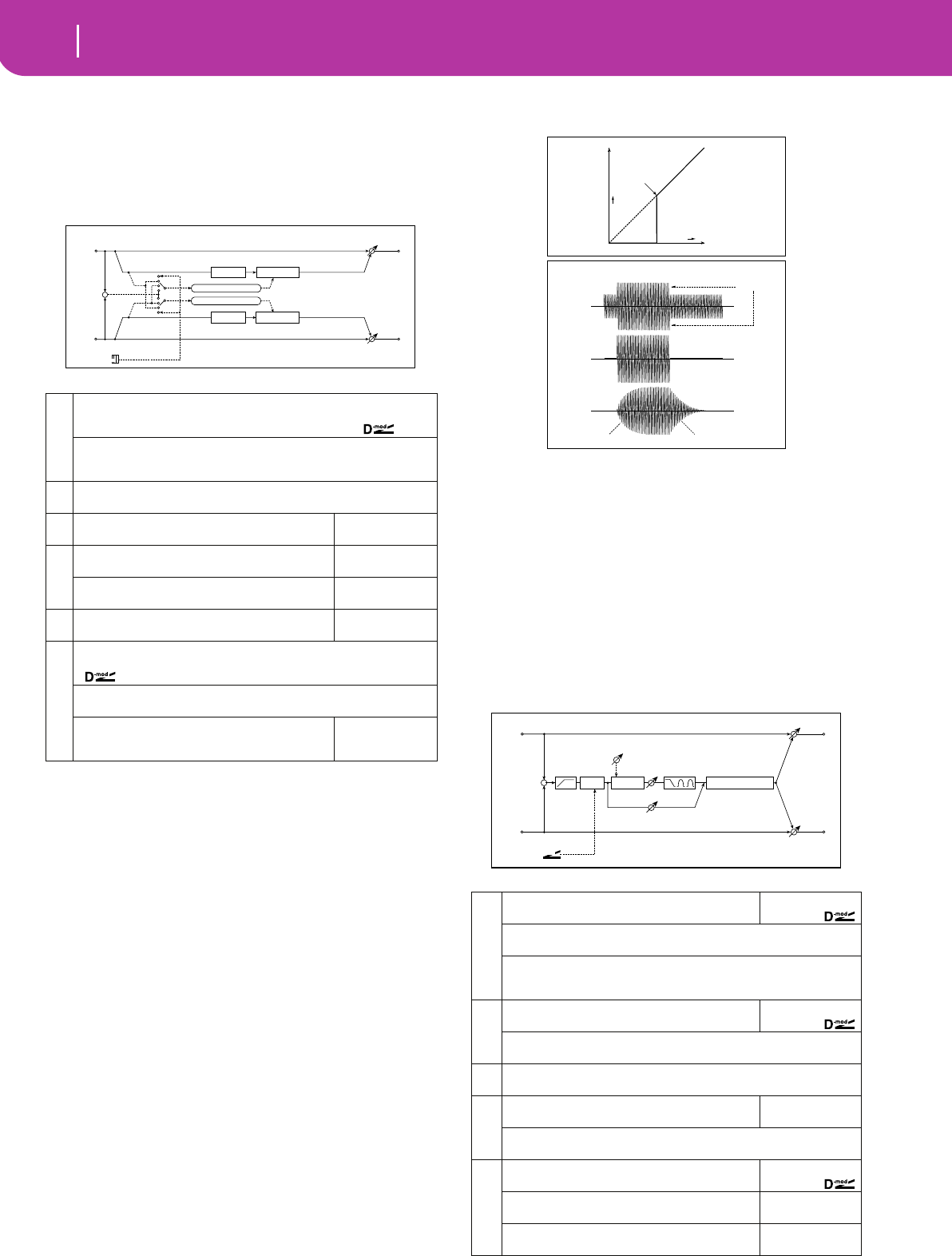
178 Effects
Filter/Dynamic
005: Gate
(Stereo Gate)
This effect mutes the input signal if its level is lower than the
specified level. It also reverses the on and off operation of the
gate, and uses Note On and Off messages to turn the gate on
and off.
a: Envelope Select, a: Src
The “Envelope Select” parameter selects whether the
gate on/off is triggered by the level of the input signal, or
controlled directly by the modulation source. The Src
parameter specifies the modulation source, selected from
Off to Gate2+Dpmr.
With “Envelope Select” = L/R Mix, the left and right chan-
nel signal mixture will trigger the gate on/off. When L
Only or R Only is selected, the gate is controlled by either
of the channel signals.
b: Polarity
This parameter reverses the Gate on/off operation. With a
negative value, the gate is closed when the input signal
level exceeds the Threshold. The gate operation con-
trolled by the modulation source is also reversed.
c: Threshold, d: Attack, d: Release
This parameter sets the signal level below which Gate is
applied when “Envelope Select” is set to L/R Mix, L Only,
or R Only.
The Attack and Release parameters set the Gate attack
time and release time.
e: Delay Time
This parameter sets the delay time of the Gate input. If
the sound has a very fast attack, increase the delay time so
that the signal will be input after the Gate is opened. This
will preserve the attack part of the sound.
006: OD/HGainWah
(Overdrive/Hi.Gain Wah)
This distortion effect utilizes an Overdrive mode and a Hi-
Gain mode. Controlling the wah effect, the 3-band EQ, and
the amp simulation will allow you to create versatile distor-
tion sounds. This effect is suitable for guitar and organ
sounds.
a
Envelope Select D-mod, L/R Mix, L Only, R Only
Selects from Control via the modulation source, mixing the left and right sig-
nals, Only left, and Only right ☞,
Src Off...Gate2+Dmpr
Selects the modulation source that controls the gate when Envelope Select =
D-mod
bPolarity +, –
Switches between non-reversed and reversed Gate on/off ☞
cThreshold
Sets the level to which the Gate is applied
0...100
☞
d
Attack
Sets the attack time
1...100
☞
Release
Sets the release time
1...100
☞
eDelay Time [msec]
Sets the delay time of the gate input
0...100msec
☞
f
Wet/Dry Dry, 1:99...99:1, Wet
Table , “Sets the balance between the effect and dry sounds,” on page 175
Src Off...Tempo
Table , “Selects the modulation source of the effect balance,” on page 175
Amt
Table , “Sets the modulation amount of the effect bal-
ance,” on page 175
–100...+100
Left
Right
Wet / Dry
Wet / Dry
Stereo In - Stereo Out
+
Gate
Gate
Envelope Select
Envelope - Control
Envelope - Control
Delay
Delay
Gate+Sus
a
Wah
Switches Wah on/off
Off, On
☞,
Src Off...Tempo
Selects the modulation source that switches the Wah on and off
Sw Toggle, Moment
Selects the switching mode for the modulation source that switches the Wah
on and off ☞
b
Wah Sweep Range
Sets the range of Wah
–10...+10
☞,
Wah Sweep Src Off...Tempo
Selects the modulation source that controls the Wah ☞
cDrive Mode Overdrive, Hi-Gain
Switches between overdrive and hi-gain distortion
d
Drive
Sets the degree of distortion
1...100
☞
Pre Low-cut 0...10
Sets the low range cut amount of the distortion input ☞
e
Output Level
Sets the output level
0...50
☞,
Src
Selects the modulation source for the output level
Off...Tempo
Amt
Sets the modulation amount of the output level
–50...+50
Input Level
Output Level
Threshold
Louder
Louder
Threshold
Attack=1
Release=1
Attack=100
Release=100
Dry
Wet
Wet
Attack Release
Gate - Attack / Release
Gate - Threshold
Left
Right
Wet / Dry
Wet / Dry
Wet: Mono In - Mono Out / Dry: Stereo In - Stereo Out
+Amp Simulation
3 Band PEQ
Output Level
Direct Mix
Pre Low-cut
D-mod
Wah
Mode: Overdrive / Hi-Gain
Drive
Driver
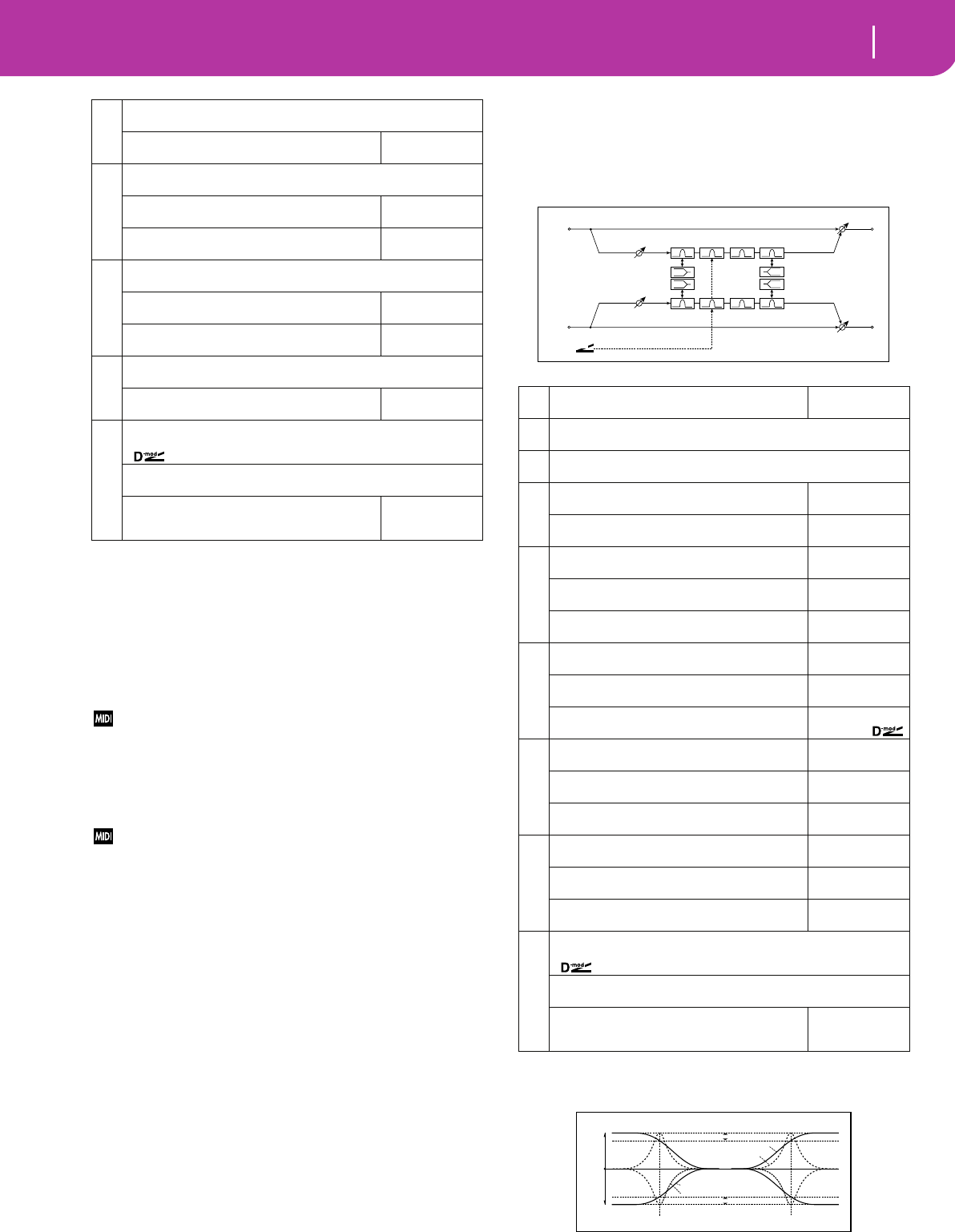
179
Effects
Filter/Dynamic
a: Wah
The Wah parameter switches the wah effect on/off.
a: Sw
This parameter sets how the wah effect is switched on and
off via the modulation source.
When “Sw” = Moment, the wah effect is usually turned
off. It is turned on only when you press the pedal or oper-
ate the joystick.
When a value for the modulation source is less than 64, “off”
speed is selected, and when the value is 64 or higher, “on” is
selected.
When “Sw” = Toggle, the wah effect is switched between
on and off each time you press the pedal or operate the
joystick.
The switch will be turned on/off each time the value of the
modulation source exceeds 64.
b: Wah Sweep Range, b: Wah Sweep Src
This parameter sets the sweep range of the wah center
frequency. A negative value will reverse the direction of
sweep. The wah center frequency can be controlled by the
modulation source specified in the “Wah Sweep Src”
parameter.
d: Drive, e: Output Level
The degree of distortion is determined by the level of
input signal and the setting of “Drive”. Raising the
“Drive” setting will cause the entire volume level to
increase. Use the “Output Level” parameter to adjust the
volume level. The “Output Level” parameter uses the sig-
nal level input to the 3-Band EQ. If clipping occurs at the
3-Band EQ, adjust the “Output Level” parameter.
d: Pre Low-cut
Cutting the signal in the low range before it is input to
the Distortion will create a sharp distortion.
g: Q, h: Q
These parameters set the bandwidth of each equalizer.
The higher the value, the narrower the band becomes.
007: Param.4B Eq
(Stereo Parametric 4-Band EQ)
This is a stereo 4-band parametric equalizer. You can select
peaking type or shelving type for Band 1 and 4. The gain of
Band 2 can be controlled by dynamic modulation.
b: Band1 Type, c: Band4 Type
Selects a filter type for Band 1 and 4.
f
Low Cutoff [Hz] 20...1.0kHz
Sets the center frequency for Low EQ (shelving type)
Gain [dB]
Table , “Sets the gain of Low EQ,” on page 176
–18...+18dB
g
Mid1 Cutoff [Hz] 300...10.00kHz
Sets the center frequency for Mid/High EQ 1 (peaking type)
Q
Sets the band width of Mid/High EQ 1
0.5...10.0
☞
Gain [dB]
Sets the gain of Mid/High EQ 1
–18...+18dB
h
Mid2 Cutoff [Hz] 500...20.00kHz
Sets the center frequency for Mid/High EQ 2 (peaking type)
Q
Sets the band width of Mid/High EQ 2
0.5...10.0
☞
Gain [dB]
Sets the gain of Mid/High EQ 2
–18...+18dB
i
Direct Mix 0...50
Sets the amount of the dry sound mixed to the distortion
Speaker Simulation
Switches the speaker simulation on/off
Off, On
j
Wet/Dry Dry, 1:99...99:1, Wet
Table , “Sets the balance between the effect and dry sounds,” on page 175
Src Off...Tempo
Table , “Selects the modulation source of the effect balance,” on page 175
Amt
Table , “Sets the modulation amount of the effect bal-
ance,” on page 175
–100...+100
aTr i m
Sets the input level
0...100
bBand1 Type Peaking, Shelving-Low
Selects the type of Band 1 ☞
cBand4 Type Peaking, Shelving-High
Selects the type of Band 4 ☞
d
Band2 Dynamic Gain Src
Selects the modulation source of the Band 2 gain
Off...Tempo
☞
Amt [dB]
Sets the modulation amount of Band 2 gain
–18...+18dB
☞
e
Band1 Cutoff [Hz]
Sets the center frequency of Band 1
20...1.00kHz
Q
Sets the bandwidth of Band 1
0.5...10.0
☞ Fx:006
Gain [dB]
Sets the gain of Band 1
–18.0...+18.0dB
f
Band2 Cutoff [Hz]
Sets the center frequency of Band 2
50...10.00kHz
Q
Sets the bandwidth of Band 2
0.5...10.0
☞ Fx:006
Gain [dB]
Sets the gain of Band 2
–18.0...+18.0dB
☞,
g
Band3 Cutoff [Hz]
Sets the center frequency of Band 3
300...10.00kHz
Q
Sets the bandwidth of Band 3
0.5...10.0
☞ Fx:006
Gain [dB]
Sets the gain of Band 3
–18.0...+18.0dB
h
Band4 Cutoff [Hz]
Sets the center frequency of Band 4
500...20.00kHz
Q
Sets the bandwidth of Band 4
0.5...10.0
☞ Fx:006
Gain [dB]
Sets the gain of Band 4
–18.0...+18.0dB
i
Wet/Dry Dry, 1:99...99:1, Wet
Table , “Sets the balance between the effect and dry sounds,” on page 175
Src Off...Tempo
Table , “Selects the modulation source of the effect balance,” on page 175
Amt
Table , “Sets the modulation amount of the effect bal-
ance,” on page 175
–100...+100
Left
Right
Wet / Dry
Wet / Dry
Stereo In - Stereo Out
Band1 Band2 Band3 Band4
PEQ PEQ PEQ PEQ
LEQ
LEQ
HEQ
HEQ
PEQ PEQ PEQ PEQ
Trim
Trim
D-mod
3dB
3dB
Band1 Cutoff Band4 Cutoff
0dB
+Gain
–Gain Band1 Type=Peaking
Band1 Type=Shelving Low
Band4 Type=Peaking
Band4 Type=Shelving High
Parametric 4EQ - Band1, Band4 Type
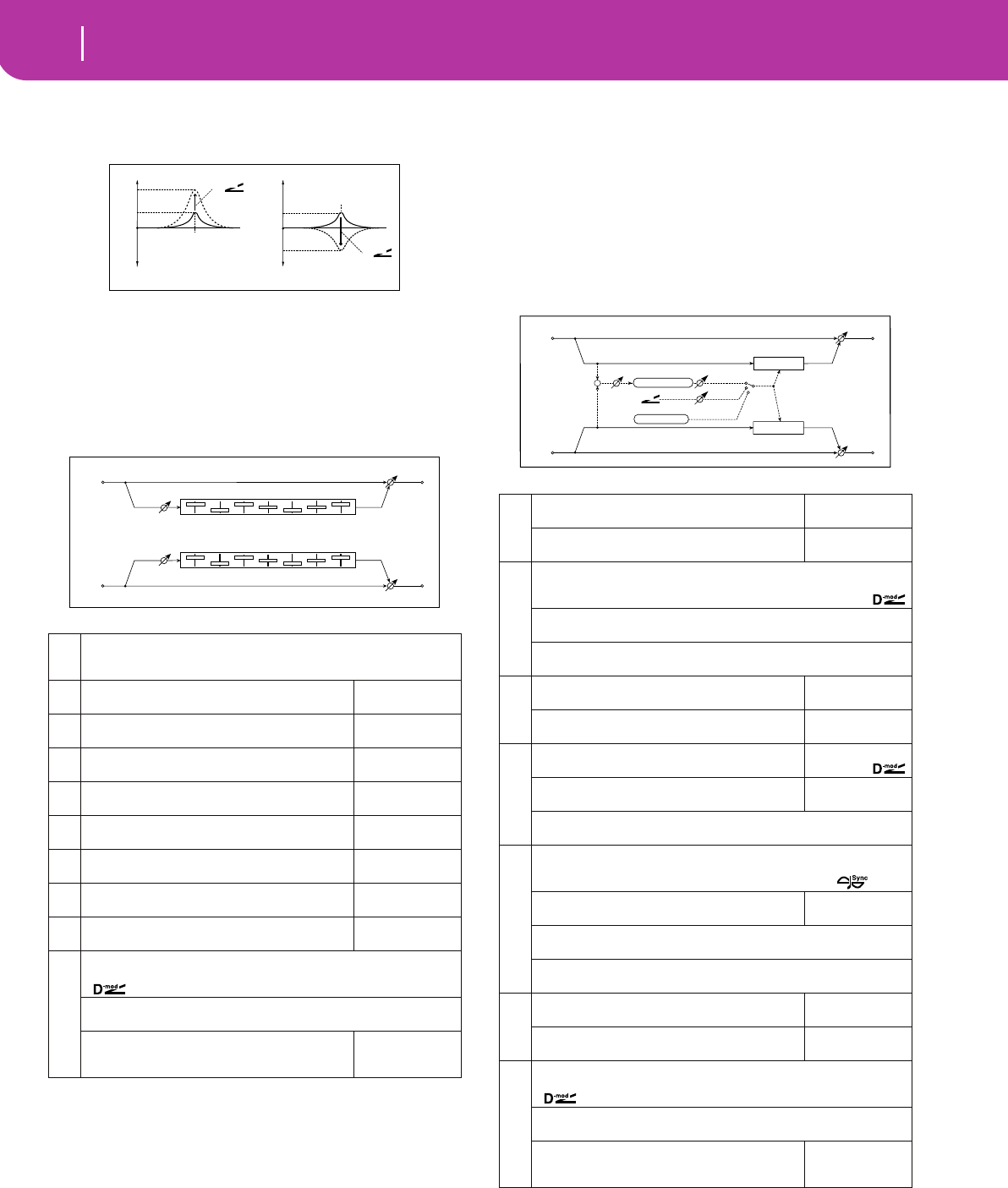
180 Effects
Filter/Dynamic
d: Band2 Dynamic Gain Src, d: Amt [dB], f: Gain [dB]
You can control the gain of Band 2 using the modulation
source.
008: Graph.7B Eq
(Stereo Graphic 7 Band EQ)
This is a stereo 7-band graphic equalizer. The bar graph of
the gain setting for each band gives you a clear, visual idea of
frequency responses. You can select a center frequency setting
for each band from twelve types, according to the sound.
a: Type
This parameter selects a combination of center frequen-
cies for each band. Each center frequency is shown on the
right edge of the LCD.
You can configure a 21-Band Graphic EQ ranging from
80Hz to 18kHz if you route three Graphic 7Band EQ
effects in series, with a setting of 7:Low, 9:Mid, and
11:High for each EQ.
009: Wah/AutoWah
(Stereo Wah/Auto Wah)
This stereo wah effect allows you to create sounds from vin-
tage wah pedal simulation to auto-wah simulation, and much
broader range settings.
a
Type1:Wide 1, 2:Wide 2, 3:Wide 3, 4:Half Wide 1, 5:Half Wide 2, 6:Half
Wide 3, 7:Low, 8:Wide Low, 9:Mid, 10:Wide Mid, 11:High, 12:Wide High
Selects a combination of center frequencies for each band ☞
bTr i m
Sets the input level
0...100
cBand1 [dB]
Sets the gain of Band 1
–18.0...+18.0dB
dBand2 [dB]
Sets the gain of Band 2
–18.0...+18.0dB
eBand3 [dB]
Sets the gain of Band 3
–18.0...+18.0dB
fBand4 [dB]
Sets the gain of Band 4
–18.0...+18.0dB
gBand5 [dB]
Sets the gain of Band 5
–18.0...+18.0dB
hBand6 [dB]
Sets the gain of Band 6
–18.0...+18.0dB
iBand7 [dB]
Sets the gain of Band 7
–18.0...+18.0dB
j
Wet/Dry Dry, 1:99...99:1, Wet
Table , “Sets the balance between the effect and dry sounds,” on page 175
Src Off...Tempo
Table , “Selects the modulation source of the effect balance,” on page 175
Amt
Table , “Sets the modulation amount of the effect bal-
ance,” on page 175
–100...+100
Band2 Cutoff
Band2 Cutoff
0dB
+6dB
+15dB
Band2 Gain[dB]= +6.0
Band2 Dynamic Gain Amt[dB]= +9.0
D-mod
0dB
+6dB
–9dB
Band2 Gain[dB]= +6.0
Band2 Dynamic Gain Amt[dB]= –15.0
D-mod
Parametric 4EQ - Band2 Dynamic Gain Control
Left
Right
Wet / Dry
Wet / Dry
Stereo In - Stereo Out
Band1 Band2 Band3 Band4
Trim
Trim
Band5 Band6 Band7
Band1 Band2 Band3 Band4 Band5 Band6 Band7
a
Frequency Bottom
Sets the lower limit of the wah center frequency
0...100
☞
Frequency Top
Sets the upper limit of the wah center frequency
0...100
☞
b
Sweep Mode Auto, D-mod, LFO
Selects the control from auto-wah, modulation source, and LFO
☞,
Src Off...Tempo
Selects the modulation source for the wah when Sweep Mode=D-mod
Response 0...100
Sets the response speed when Sweep Mode = Auto or D-mod
c
Envelope Sens (Envelope Sensitivity)
Sets the sensitivity of auto-wah
0...100
☞
Envelope Shape
Sets the sweep curve of auto-wah
–100...+100
☞
d
LFO Frequency [Hz]
Sets the LFO speed
0.02...20.00Hz
☞,
Src
Selects the modulation source of LFO speed
Off...Tempo
Amt –20.00...+20.00Hz
Sets the modulation amount of LFO speed
e
BPM/MIDI Sync Off, On
Switches between using the frequency of the LFO speed and using the
tempo and notes ☞,
BPM
Selects MIDI Clock and assigns tempo
MIDI, 40...240
☞
Base Note , , , , , , ,
Selects the type of notes that specify the LFO speed ☞
Times x1...x16
Sets the number of notes that specify the LFO speed ☞
f
Resonance
Sets the resonance amount
0...100
Low Pass Filter
Switches the Wah Low Pass Filter on and off
Off, On
g
Wet/Dry Dry, 1:99...99:1, Wet
Table , “Sets the balance between the effect and dry sounds,” on page 175
Src Off...Tempo
Table , “Selects the modulation source of the effect balance,” on page 175
Amt
Table , “Sets the modulation amount of the effect bal-
ance,” on page 175
–100...+100
Stereo In - Stereo Out
D-mod
Envelope Sens
Envelope Shape
Response
Wet / Dry
Wah
Sweep Mode
D-mod
Auto
Left
Right Wet / Dry
LFO
LFO
Wah
+
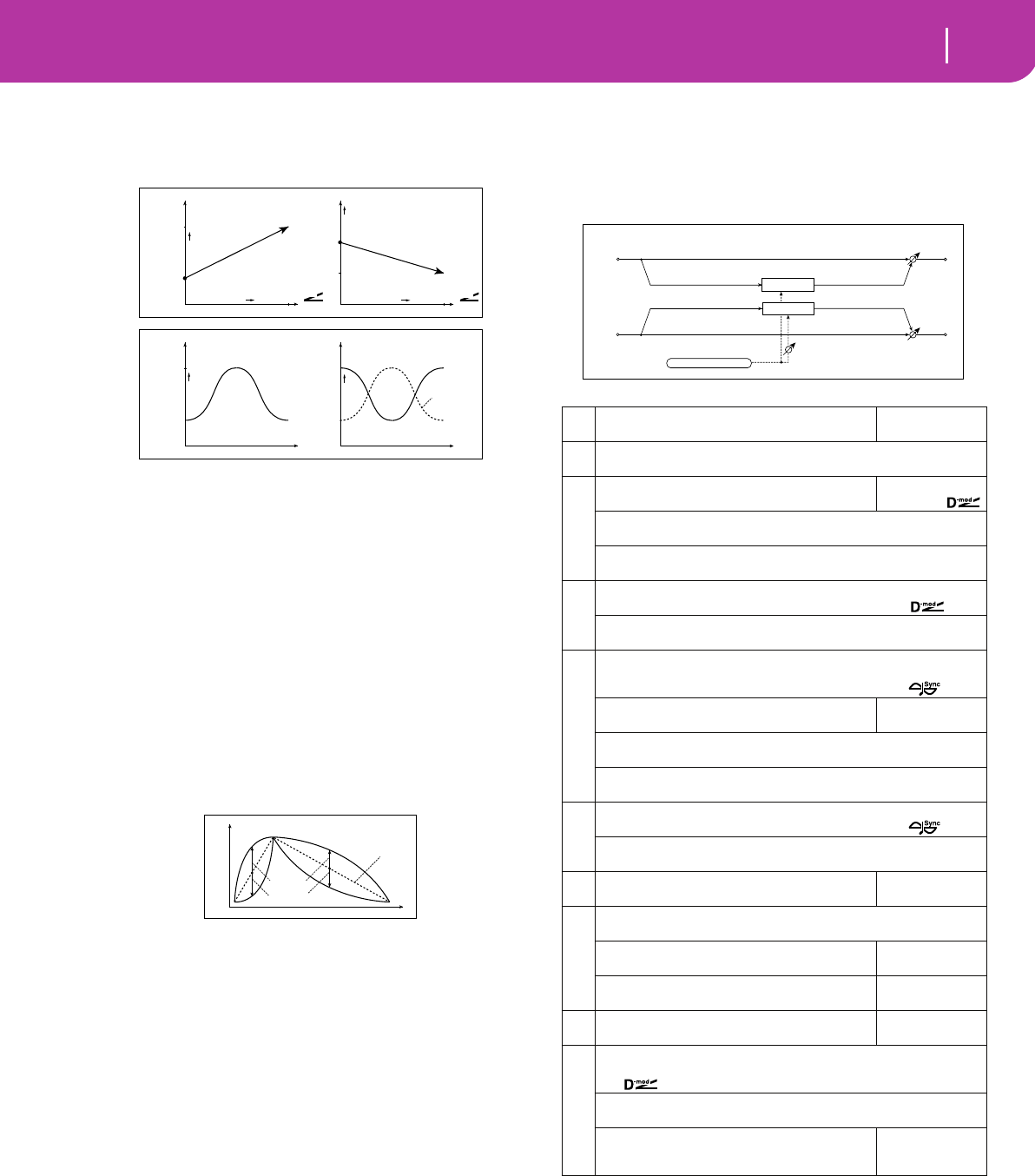
181
Effects
Filter/Dynamic
a: Frequency Bottom, a: Frequency Top
The sweep width and direction of the wah filter are deter-
mined by the “Frequency Top” and “Frequency Bottom”
settings.
b: Sweep Mode
This parameter changes the wah control mode. Setting
“Sweep Mode” to Auto will select an auto-wah that
sweeps according to envelope changes in the input signal
level. Auto-wah is frequently used for funk guitar parts
and clav sounds.
When “Sweep Mode” is set to D-mod, you can control the
filter directly via the modulation source in the same way
as a wah pedal.
When “Sweep Mode” is set to LFO, the effect uses LFO to
sweep in cycle.
c: Envelope Sens (Envelope Sensitivity)
This parameter sets the sensitivity of auto-wah. Increase
the value if the input signal is too low to sweep. Reduce
the value if the input signal is so high that the filter is
stopped temporarily.
c: Envelope Shape
This parameter determines the sweep curve for auto-wah.
d: LFO Frequency [Hz], e: BPM/MIDI Sync
When “BPM/MIDI Sync”=Off, the LFO speed uses the LFO
Frequency parameter setting. When “BPM/MIDI
Sync”=On, the LFO speed follows the “BPM”, “Base
Note”, and “Times” settings.
e: BPM, e: Base Note, e: Times
One cycle of LFO sweep is obtained by multiplying the
length of a note (…) (selected for “Base Note”, in rela-
tion to the tempo specified in (“BPM”, or the MIDI Clock
tempo if “BPM” is set to MIDI) by the number specified in
the Times parameter.
010: Random Filt
(Stereo Random Filter)
This stereo band pass filter uses a step-shape waveform and
random LFO for modulation. You can create a special effect
from filter oscillation.
a: LFO Waveform, c: LFO Frequency [Hz],
d: LFO Step Freq (Frequency) [Hz]
When “LFO Waveform” is set to Step-Tri, LFO is a step-
shape, triangle waveform. The “LFO Frequency” parame-
ter sets the original triangle waveform speed. Changing
the “LFO Step Freq” parameter enables you to adjust the
width of the steps.
Frequency
Bottom=25
Top=75
Higher
Max
Zero
Higher
D-mod
Frequency
Bottom=60
Top=30
Higher
Max
Zero
Higher
D-mod
Sweep Mode=D-mod
Frequency
Bottom=25
Top=75
Higher
Frequency
Bottom=75
Top=25
Higher
Sweep Mode=Auto
Envelope Envelope
Time
Wah
Woo Woo
Woo
Envelope
Wah Wah
Time
Woo
Woo
Wah
Wah
Time
Level
Envelope
value = 0...–100
value = 0...+100
Envelope Shape
aLFO Waveform
Selects LFO Waveform
Step-Tri, Random
☞
bLFO Phase [degree] –180...+180
Sets the LFO phase difference between the left and right ☞
c
LFO Frequency [Hz]
Sets the LFO speed
0.02...20.00Hz
☞,
Src Off...Tempo
Selects the modulation source used for both LFO speed and step speed
Amt –20.00...+20.00Hz
Sets the modulation amount of LFO speed
d
LFO Step Freq (Frequency) [Hz] 0.05...50.00Hz
Sets the LFO step speed (speed that changes in steps) ☞,
Amt –50.00...+50.00Hz
Sets the modulation amount of LFO step speed
e
BPM/MIDI Sync Off, On
Switches between using the frequency of the LFO speed and using the
tempo and notes ☞ Fx:009,
BPM
Selects MIDI Clock and assigns tempo
MIDI, 40...240
☞ Fx:009, ☞
Base Note
Selects the type of notes that specify the LFO speed ☞ Fx:009
Times x1...x16
Sets the number of notes that specify the LFO speed ☞ Fx:009
f
Step Base Note
Selects the type of notes to specify the LFO step speed ☞,
Times x1...x32
Sets the number of notes to specify the LFO step speed ☞
gManual
Sets the filter center frequency
0...100
h
Depth 0...100
Sets the modulation depth of filter center frequency
Src
Selects the modulation source of filter modulation
Off...Tempo
Amt
Sets the modulation amount of filter modulation
–100...+100
iResonance
Sets the resonance amount
0...100
j
Wet/Dry –Wet...–1:99, Dry, 1:99...Wet
Table , “Sets the balance between the effect and dry sounds,” on page 175
☞,
Src Off...Tempo
Table , “Selects the modulation source of the effect balance,” on page 175
Amt
Table , “Sets the modulation amount of the effect bal-
ance,” on page 175
–100...+100
Filter
Left
Right
Wet / Dry
Wet / Dry
Stereo In - Stereo Out
Filter
LFO Phase
LFO: Step-Tri/Random
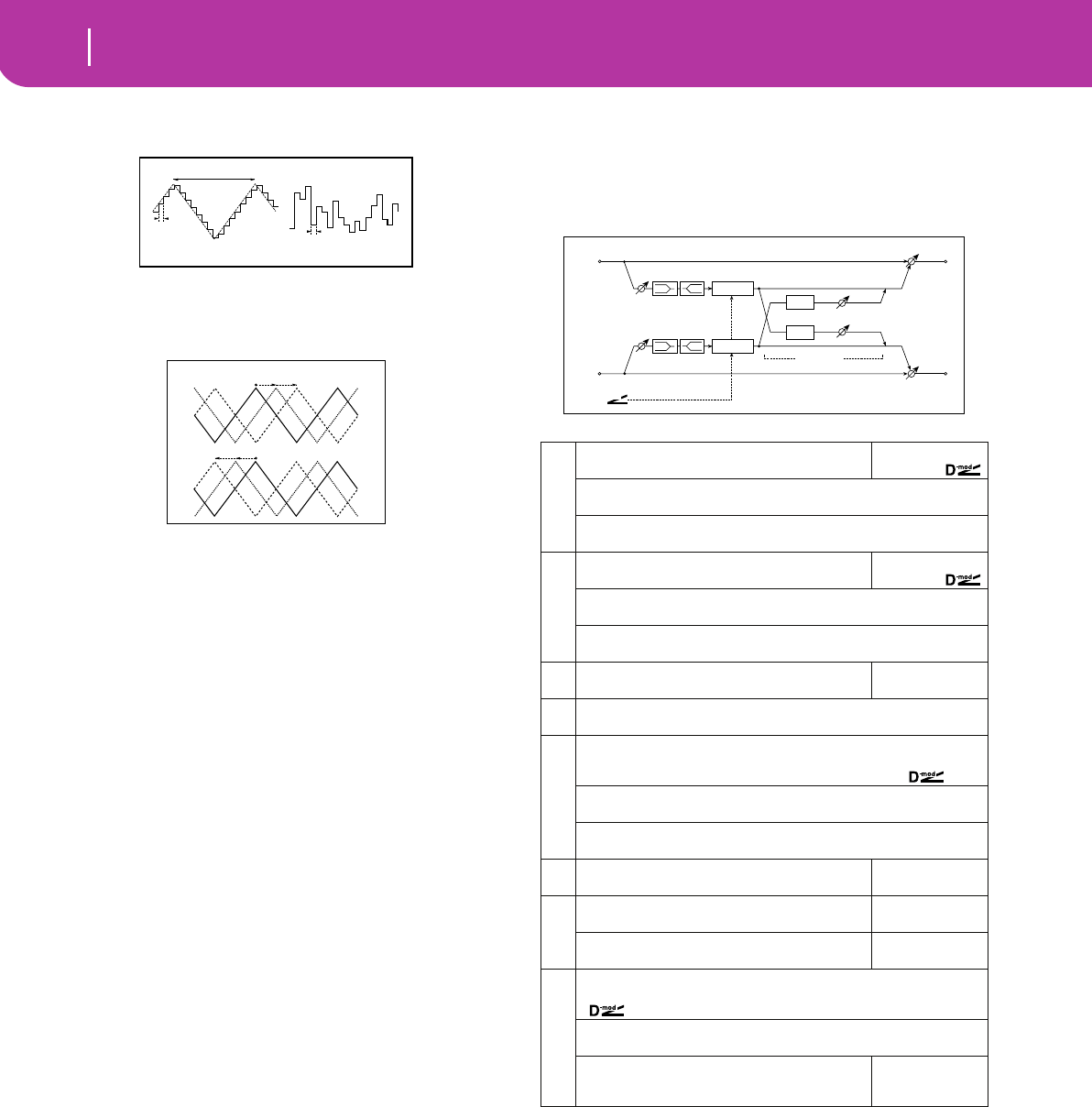
182 Effects
Filter/Dynamic
When “LFO Waveform” is set to Random, the “LFO Step
Freq” parameter uses a random LFO cycle.
b: LFO Phase [degree]
Offsetting the left and right phases alters how modula-
tion is applied to the left and right channels, creating a
swelling affect.
e: BPM, f: Step Base Note, f: Times
The width of an LFO step, or a cycle of random LFO, is
obtained by multiplying the length of a note (…)
(selected for “Step Base Note”, in relation to the tempo
specified in “BPM,” or the MIDI Clock tempo if “BPM” is
set to MIDI) by the number specified in the “Times”
parameter.
j: Wet/Dry
The effect sound’s phase will be reversed when you set
this parameter in the range of values from –Wet to –1:99.
011: Excit/Enhan
(Stereo Exciter/Enhancer)
This effect is a combination of the Exciter, which adds a
punch to the sound and the Enhancer, which adds spread and
presence.
a: Exciter Blend
This parameter sets the depth (intensity) of the Exciter
effect. Positive values give a frequency pattern (to be
emphasized) different from negative values.
b: Emphatic Point
This parameter sets the frequency to be emphasized.
Higher values will emphasize lower frequencies.
c: Enhancer Dly L [msec], d: Enhancer Dly R [msec]
These parameters set the delay time for the Enhancer left
and right channel. Specifying a slightly different delay
time for the left and right channel will add a stereo
image, depth, and width to the sound.
Random Filter LFO
LFO Step Freq
LFO Frequency
LFO Step Freq
Step-Tri Random
LFO Phase
0 +90 +180 [degree]
0 [degree]
–90
–180
a
Exciter Blend
Sets the intensity (depth) of the Exciter effect
–100...+100
☞,
Src Off...Tempo
Selects the modulation source of the Exciter intensity
Amt –100...+100
Sets the modulation amount of the Exciter intensity
b
Emphatic Point
Sets the frequency to be emphasized
0...70
☞,
Src Off...Tempo
Selects the modulation source of the frequency to be emphasized
Amt –70...+70
Sets the amount of modulation of the frequency to be emphasized
cEnhancer Dly L (Enhancer Delay L) [msec]
Sets the delay time for the Enhancer left channel
0.0...50.0msec
☞
dEnhancer Dly R (Enhancer Delay R) [msec] 0.0...50.0msec
Sets the delay time for the Enhancer right channel ☞
e
Enhancer Depth 0...100
Sets the determines to what degree the Enhancer effect is applied
Src Off...Tempo
Selects the modulation source of the Enhancer width
Amt –100...+100
Sets the modulation amount of the Enhancer width
fEQ Trim
Sets the 2-band EQ input level
0...100
g
Pre LEQ Gain [dB]
Table , “Sets the gain of Low EQ,” on page 176
–15.0...+15.0dB
Pre HEQ Gain [dB]
Table , “Sets the gain of High EQ,” on page 176
–15.0...+15.0dB
h
Wet/Dry Dry, 1:99...99:1, Wet
Table , “Sets the balance between the effect and dry sounds,” on page 175
Src Off...Tempo
Table , “Selects the modulation source of the effect balance,” on page 175
Amt
Table , “Sets the modulation amount of the effect bal-
ance,” on page 175
–100...+100
Left
Right
Wet / Dry
Wet / Dry
Stereo In - Stereo Out
EQ Trim
LEQ HEQ
EQ Trim
Delay
Delay
Depth
D-mod
Exciter
Exciter
Enhancer
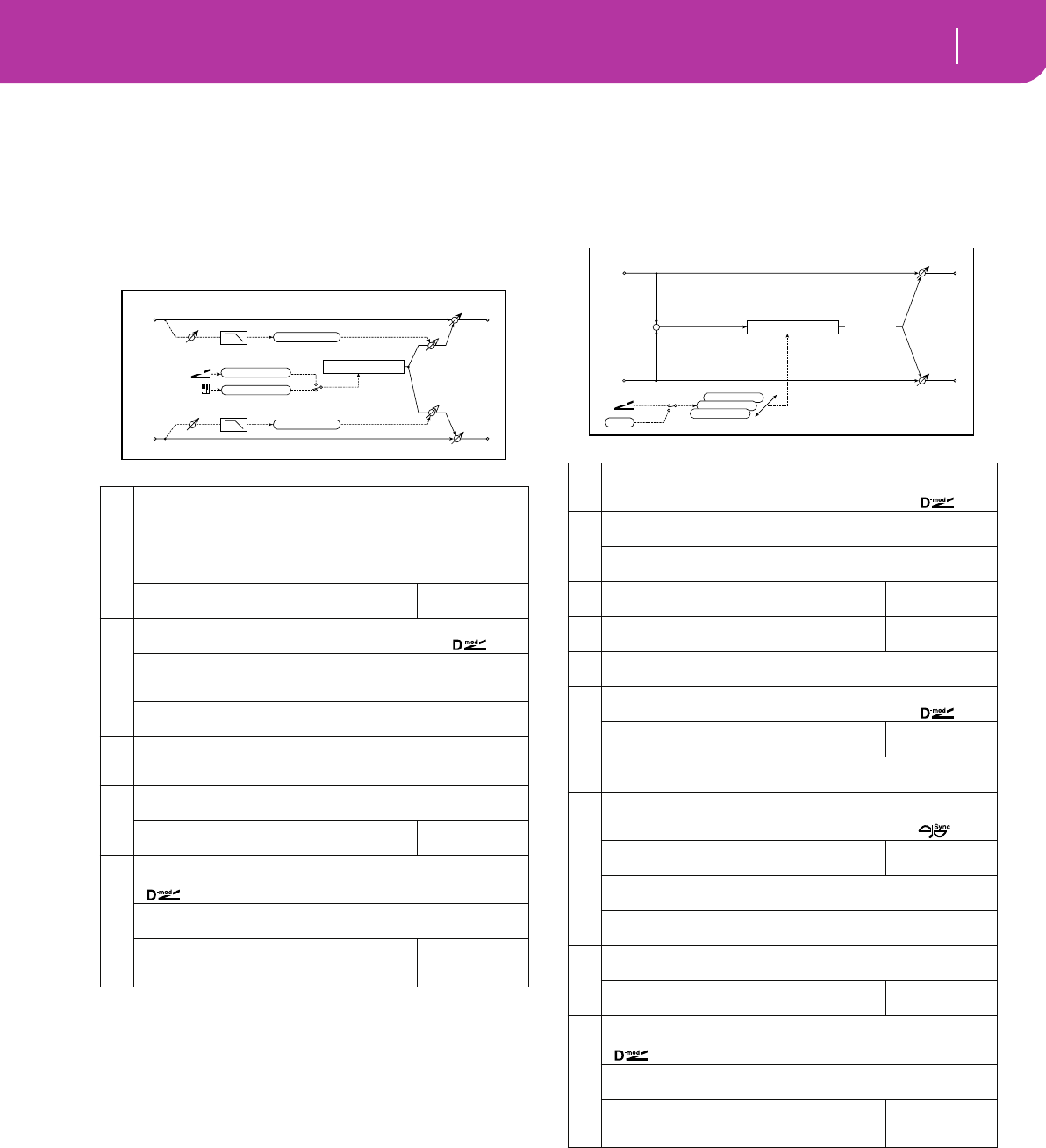
183
Effects
Filter/Dynamic
012: Sub Oscill
(Stereo Sub Oscillator)
This effect adds very low frequencies to the input signal. It is
very useful when simulating a roaring drum sound or
emphasizing powerful low range. This effect is different from
the equalizer in that you can add very low range harmonics.
You can also adjust the oscillator frequency to match a partic-
ular note number, for use as an octaver.
a: OSC Mode, b: Note Interval, b: Note Fine
The “OSC Mode” parameter selects the oscillator opera-
tion mode. When Note (Key Follow) is selected, the oscil-
lator’s frequency is determined based on the note
number, allowing you to use it as an octaver. The “Note
Interval” parameter sets the pitch offset from the original
note number by semitone steps. The “Note Fine” parame-
ter allows you to fine-tune in steps of cents.
d: Envelope Pre LPF
This parameter sets the upper limit of the frequency range
to which very low harmonics are added. Adjust this
parameter if you do not want to add lower harmonics to
the higher range.
013: Talking Mod
(Talking Modulator)
This effect adds an unusual character, like a human voice, to
the input signal. Modulating the tone via dynamic modula-
tion, you can create an interesting effect that sounds as if the
guitar or synthesizer is talking.
c: Voice Top, d: Voice Center, e: Voice Bottom
These parameters assign vowels to the top, center, and
bottom position of the controller.
E.g.: When “Voice Top”=A, “Voice Center”=I, and “Voice
Bottom”=U:
If “Sweep Mode ”is set to D-mod and Ribbon is selected as
the modulation source, moving your finger from the right
to left of the ribbon controller will change the sound from
“a” to “i,” then “u.”
a
OSC Mode Note (Key Follow), Fixed
Determines whether the oscillator frequency follows the note number or
whether it is fixed ☞
b
Note Interval –48...0
Sets the pitch difference from the note number when OSC Mode=Note (Key
Follow) ☞
Note Fine
Fine adjustment of the oscillator frequency
–100...+100
☞
c
Fixed Frequency [Hz] 10.0...80.0Hz
Sets the oscillator frequency when OSC Mode=Fixed
Src Off...Tempo
Selects the modulation source for the oscillator frequency when OSC
Mode=Fixed
Amt –80...+80Hz
Sets the oscillator frequency modulation amount when OSC Mode=Fixed
d
Envelope Pre LPF 1...100
Sets the upper limit of the frequency range for which very low harmonics are
added ☞
e
Envelope Sens (Envelope Sensitivity) 0...100
Sets the sensitivity with which very low harmonics are added
Envelope Shape
Sets the oscillator’s volume envelope curve
–100...+100
f
Wet/Dry Dry, 1:99...99:1, Wet
Table , “Sets the balance between the effect and dry sounds,” on page 175
Src Off...Tempo
Table , “Selects the modulation source of the effect balance,” on page 175
Amt
Table , “Sets the modulation amount of the effect bal-
ance,” on page 175
–100...+100
Wet / Dry
Note No.
OSC Mode
Fixed
Note (Key Follow)
Sine Oscillator
Fixed Frequency Pitch
Note Interval, Fine
Stereo In - Stereo Out
Left
Right Wet / Dry
Envelope Sens
Envelope Shape
Envelope Shape
D-mod
Pre LPF
Envelope Sens Pre LPF
a
Sweep Mode D-mod, LFO
Switches between modulation source control and LFO control
b
Manual Voice Control Bottom, 1...49, Center, 51...99, Top
Voice pattern control
Src Off...Tempo
Selects the modulation source that controls the voice pattern
c Voice Top
Selects a vowel sound at the top end of control
A, I, U, E, O
☞
dVoice Center
Selects a vowel sound in the center of control
A, I, U, E, O
☞
eVoice Bottom A, I, U, E, O
Selects a vowel sound at the bottom end of control ☞
f
LFO Frequency [Hz] 0.02...20.00Hz
Sets the LFO speed ☞ Fx:009,
Src
Selects the modulation source of LFO speed
Off...Tempo
Amt –20.00...+20.00Hz
Sets the modulation amount of LFO speed
g
BPM/MIDI Sync Off, On
Switches between using the frequency of the LFO speed and using the
tempo and notes ☞ Fx:009,
BPM
Selects MIDI Clock and assigns tempo
MIDI, 40...240
☞ Fx:009
Base Note
Selects the type of notes that specify the LFO speed ☞ Fx:009
Times x1...x16
Sets the number of notes that specify the LFO speed ☞ Fx:009
h
Formant Shift –100...+100
Sets the frequency to which the effect is applied ☞
Resonance
Sets the Level of resonance of the voice pattern
0...100
☞
i
Wet/Dry Dry, 1:99...99:1, Wet
Table , “Sets the balance between the effect and dry sounds,” on page 175
Src Off...Tempo
Table , “Selects the modulation source of the effect balance,” on page 175
Amt
Table , “Sets the modulation amount of the effect bal-
ance,” on page 175
–100...+100
Wet: Mono In - Mono Out / Dry: Stereo In - Stereo Out
Left
Right
Wet / Dry
Wet / Dry
+
D-mod
Voice Top: A
Voice Center: I
Voice Bottom: U
A
-
I
-
U
-
E
-
O
Talking Modulator
LFO
D-mod
LFO
Sweep Mode
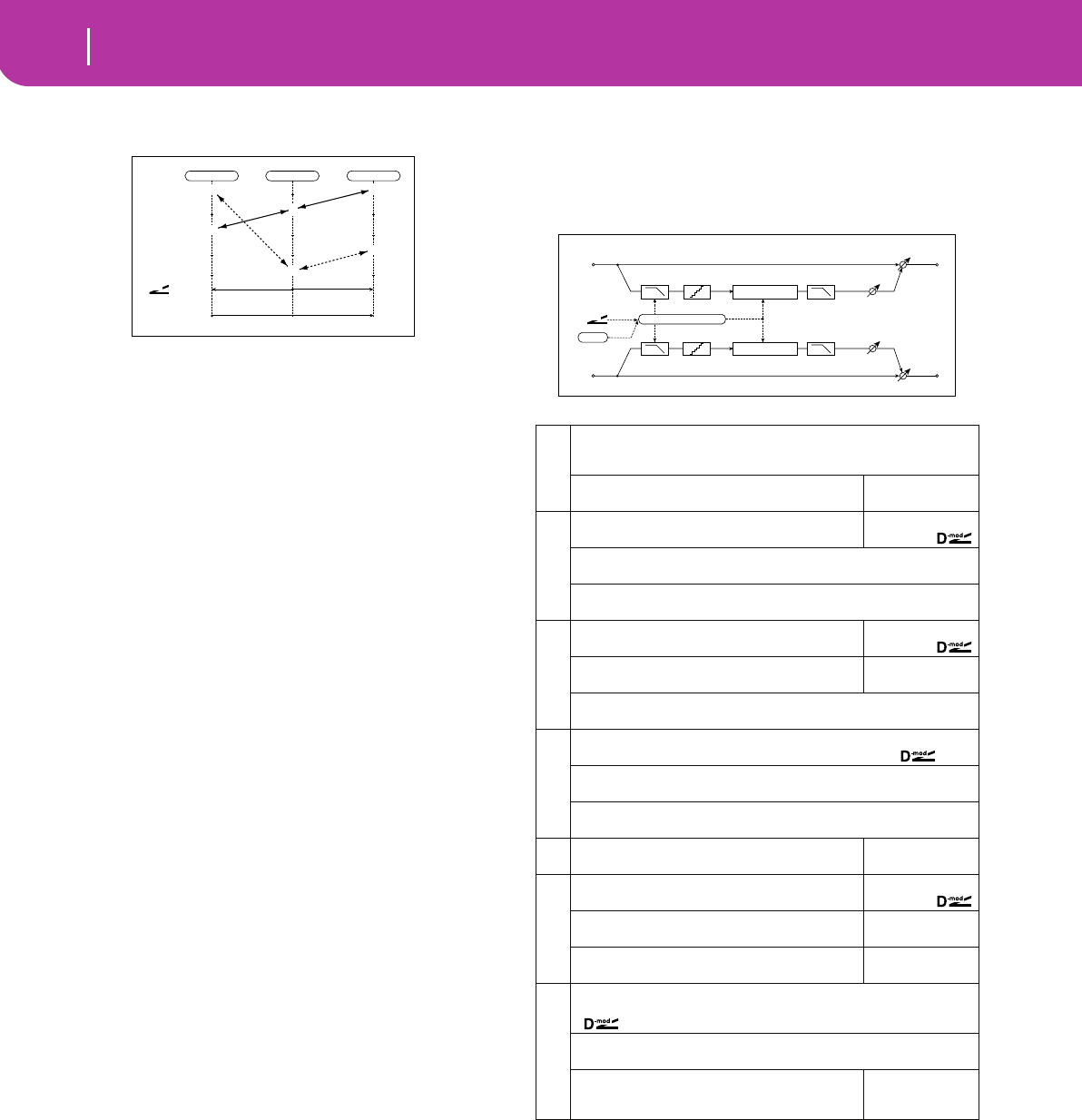
184 Effects
Filter/Dynamic
If Sweep Mode is set to LFO, the sound will change cycli-
cally from “a” to “i,” “u,” “i,” then “a.”
h: Formant Shift
This parameter adjusts the frequency level to which the
effect is applied. If you wish to apply the effect to a
higher-range sound, set this parameter to a higher value;
to apply the effect to a lower-range sound, set this to a
lower value.
h: Resonance
This parameter sets the intensity of resonance for the
voice pattern. A larger value will add more character to
the sound.
014: Decimator
(Stereo Decimator)
This effect creates a rough sound like a cheap sampler by low-
ering the sampling frequency and data bit length. You can
also simulate noise unique to a sampler (aliasing).
a: Pre LPF
If a sampler with a very low sampling frequency receives
very high-pitched sound that could not be heard during
playback, it could generate pitch noise that is unrelated to
the original sound. Set “Pre LPF” to ON to prevent this
noise from being generated.
If you set the “Sampling Freq” to about 3kHz and set “Pre
LPF” to OFF, you can create a sound like a ring modulator.
e: Resolution, f: Output Level
If you set a smaller value for the “Resolution” parameter,
the sound may be distorted. The volume level may also be
changed. Use “Output Level” to adjust the level.
+ Max
Zero
D-mod
– Max
Voice Bottom Voice Center Voice Top
U
I
A
A
O
E
JS
X
Ribbon
JS +Y
JS –Y
etc… Zero + Max
Talking Modulator Control
a
Pre LPF Off, On
Selects whether the harmonic noise caused by a decrease in sampling fre-
quency is generated or not ☞
High Damp [%]
Sets the ratio of cut of the high range
0...100%
b
Sampling Freq (Sampling Frequency) [Hz]
Sets the sampling frequency
1.00k...48.00kHz
Src Off...Tempo
Selects the modulation source of the sampling frequency
Amt –48.00k...+48.00kHz
Sets the modulation amount of the sampling frequency
c
LFO Frequency [Hz]
Sets the LFO speed
0.02...20.00Hz
Src
Selects the modulation source of LFO speed
Off...Tempo
Amt –20.00...+20.00Hz
Sets the modulation amount of LFO speed
d
Depth 0...100
Sets the depth of the sampling frequency LFO modulation
Src Off...Tempo
Selects the LFO modulation source of the sampling frequency
Amt –100...+100
Sets the LFO modulation amount of the sampling frequency
eResolution
Sets the data bit length
4...24
☞
f
Output Level
Sets the output level
0...100
☞,
Src
Selects the modulation source for the output level
Off...Tempo
Amt
Sets the modulation amount of the output level
–100...+100
g
Wet/Dry Dry, 1:99...99:1, Wet
Table , “Sets the balance between the effect and dry sounds,” on page 175
Src Off...Tempo
Table , “Selects the modulation source of the effect balance,” on page 175
Amt
Table , “Sets the modulation amount of the effect bal-
ance,” on page 175
–100...+100
Left
Right
Wet / Dry
Wet / Dry
Stereo In - Stereo Out
Pre LPF
Pre LPF
High Damp Output Level
High Damp Output Level
Sampling Frequency
Decimator
Decimator
D-mod
LFO
Resolution
Resolution
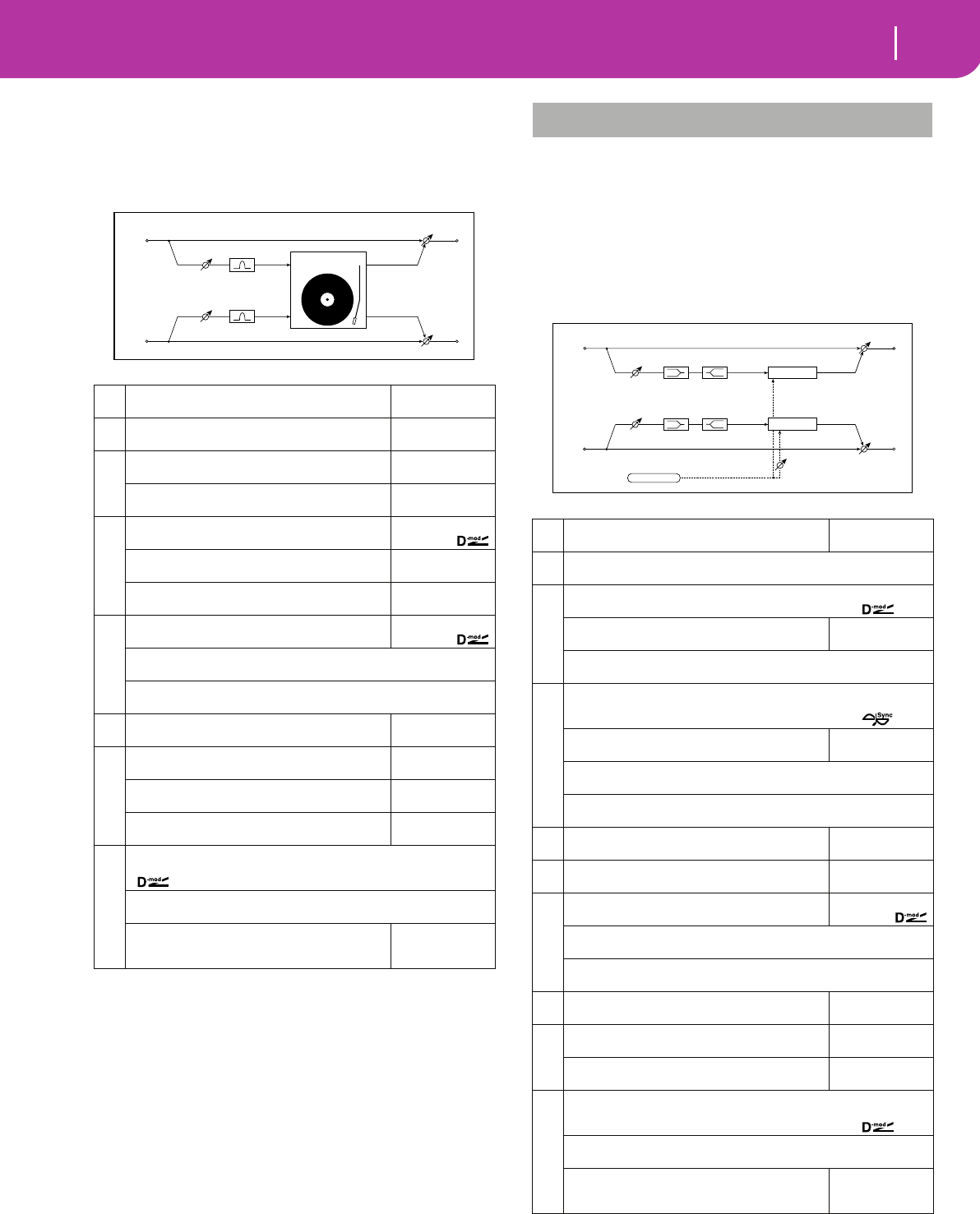
185
Effects
Pitch/Phase Mod.
015: Analog Rec
(Stereo Analog Record)
This effect simulates the noise caused by scratches and dust
on analog records. It also reproduces some of the modulation
caused by a warped turntable.
b: Flutter
This parameter enables you to set the depth of the modu-
lation caused by a warped turntable.
e: Click Level
This parameter enables you to set the level of the click
noise that occurs once every rotation of the turntable.
This simulation reproduces record noise, and the noise
generated after the music on a vinyl record finishes.
Pitch/phase modulation effects
016: Chorus
(Stereo Chorus)
This effect adds thickness and warmth to the sound by mod-
ulating the delay time of the input signal. You can add spread
to the sound by offsetting the phase of the left and right LFOs
from each other.
e: L Pre Delay [msec], f: R Pre Delay [msec]
Setting the left and right delay time individually allows
you to control the stereo image.
aSpeed [RPM]
Sets the r.p.m. of a record
33 1/3, 45, 78
bFlutter
Sets the modulation depth
0...100
☞
c
Noise Density
Sets the noise density
0...100
Noise Tone
Sets the noise tone
0...100
d
Noise Level
Sets the noise level
0...100
Src
Selects the modulation source for the noise level
Off...Tempo
Amt
Sets the modulation amount of the noise level
–100...+100
e
Click Level
Sets the click noise level
0...100
☞,
Src Off...Tempo
Selects the modulation source for the click noise level
Amt –100...+100
Sets the modulation amount of the click noise level
fEQ Trim
Table , “Sets the EQ input level,” on page 176
0...100
g
Pre EQ Cutoff [Hz]
Sets the EQ center frequency
300...10.00kHz
Q
Sets the EQ band width
0.5...10.0
Gain [dB]
Sets the EQ gain
–18.0...+18.0dB
h
Wet/Dry Dry, 1:99...99:1, Wet
Table , “Sets the balance between the effect and dry sounds,” on page 175
Src Off...Tempo
Table , “Selects the modulation source of the effect balance,” on page 175
Amt
Table , “Sets the modulation amount of the effect bal-
ance,” on page 175
–100...+100
Left
Right
Wet / Dry
Wet / Dry
Stereo In - Stereo Out
Analog Record
Simulation
Pre EQ
Pre EQ
EQ Trim
EQ Trim
PITCH/PHASE MOD.
aLFO Waveform
Selects LFO Waveform
Triangle, Sine
bLFO Phase [degree] –180...+180
Sets the LFO phase difference between the left and right ☞ Fx:010
c
LFO Frequency [Hz] 0.02...20.00Hz
Sets the LFO speed ☞ Fx:009,
Src
Selects the modulation source of LFO speed
Off...Tempo
Amt –20.00...+20.00Hz
Sets the modulation amount of LFO speed
d
BPM/MIDI Sync Off, On
Switches between using the frequency of the LFO speed and using the
tempo and notes ☞ Fx:009,
BPM
Selects MIDI Clock and assigns tempo
MIDI, 40...240
☞ Fx:009
Base Note
Selects the type of notes that specify the LFO speed ☞ Fx:009
Times x1...x16
Sets the number of notes that specify the LFO speed ☞ Fx:009
eL Pre Delay [msec]
Sets the delay time for the left channel
0.0...50.0msec
☞
fR Pre Delay [msec]
Sets the delay time for the right channel
0.0...50.0msec
☞
g
Depth
Sets the depth of LFO modulation
0...100
Src Off...Tempo
Selects the modulation source of the LFO modulation depth
Amt –100...+100
Sets the modulation amount of the LFO modulation depth
hEQ Trim
Table , “Sets the EQ input level,” on page 176
0...100
i
Pre LEQ Gain [dB]
Table , “Sets the gain of Low EQ,” on page 176
–15.0...+15.0dB
Pre HEQ Gain [dB]
Table , “Sets the gain of High EQ,” on page 176
–15.0...+15.0dB
j
Wet/Dry –Wet...–1:99, Dry, 1:99...Wet
Table , “Sets the balance between the effect and dry sounds,” on page 175
☞ Fx:010,
Src Off...Tempo
Table , “Selects the modulation source of the effect balance,” on page 175
Amt
Table , “Sets the modulation amount of the effect bal-
ance,” on page 175
–100...+100
Chorus
Chorus
Left
Right
LFO Phase
Wet / Dry
Wet / Dry
Stereo In - Stereo Out
EQ Trim
EQ Trim
LEQ HEQ
LEQ HEQ
LFO: Tri / Sine
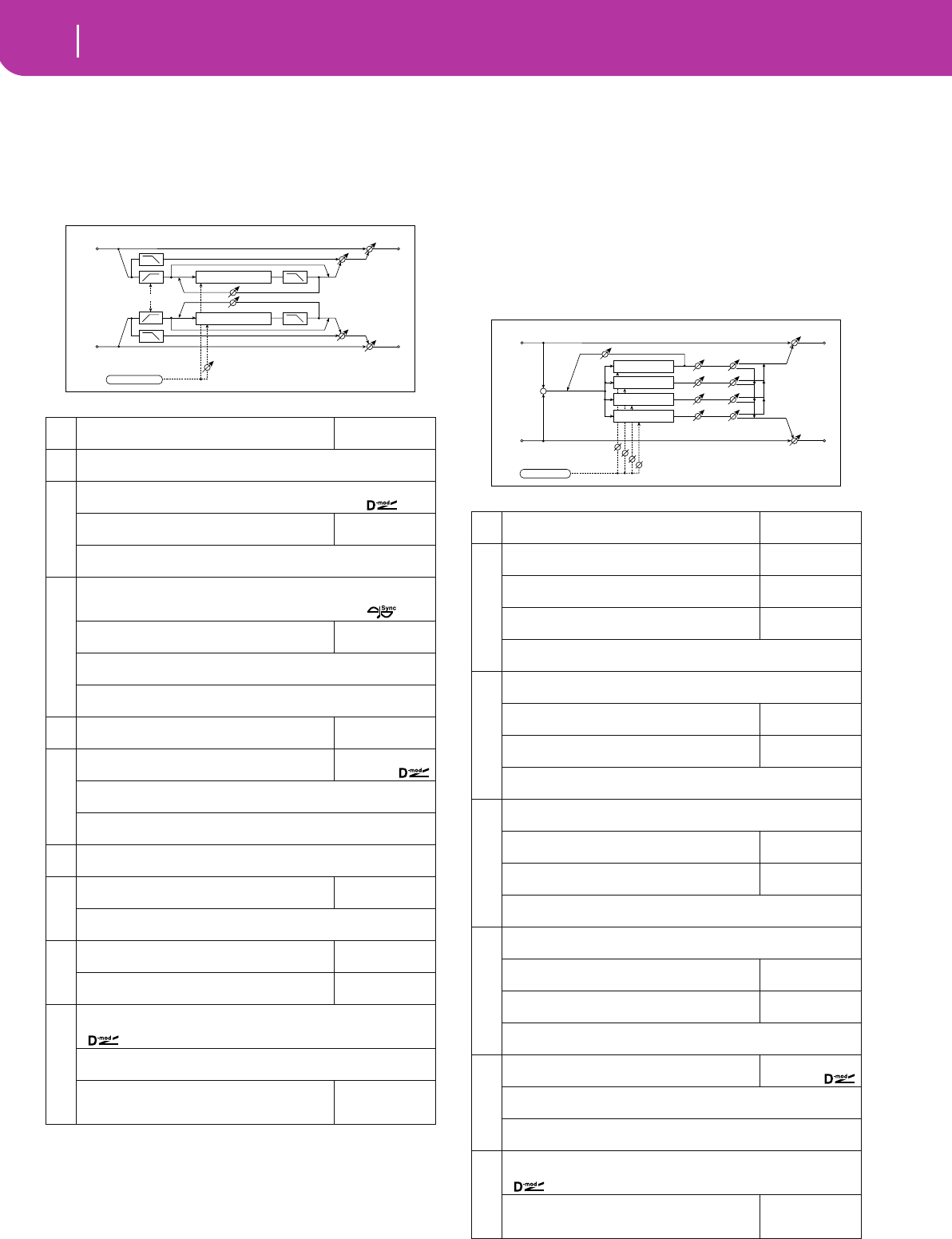
186 Effects
Pitch/Phase Mod.
017: Harm.Chorus
(Stereo Harmonic Chorus)
This effect applies chorus only to higher frequencies. This
can be used to apply a chorus effect to a bass sound without
making the sound thinner. You can also use this chorus block
with feedback as a flanger.
g: High/Low Split Point
This parameter sets the frequency that splits the high and
low range. Only the high range will be sent to the chorus
block.
h: Feedback
Sets the feedback amount of the chorus block. Increasing
the feedback will allow you to use the effect as a flanger.
018: MTap Ch/Dly
(Multitap Chorus/Delay)
This effect has four chorus blocks with a different LFO phase.
You can create a complex stereo image by setting each block’s
delay time, depth, output level, and pan individually. You can
also fix some of the chorus blocks to combine the chorus and
delay effects.
aLFO Waveform
Selects LFO Waveform
Triangle, Sine
bLFO Phase [degree] –180...+180
Sets the LFO phase difference between the left and right ☞ Fx:010
c
LFO Frequency [Hz] 0.02...20.00Hz
Sets the LFO speed ☞ Fx:009,
Src
Selects the modulation source of LFO speed
Off...Tempo
Amt –20.00...+20.00Hz
Sets the modulation amount of LFO speed
d
BPM/MIDI Sync Off, On
Switches between using the frequency of the LFO speed and using the
tempo and notes ☞ Fx:009,
BPM
Selects MIDI Clock and assigns tempo
MIDI, 40...240
☞ Fx:009
Base Note
Selects the type of notes that specify the LFO speed ☞ Fx:009
Times x1...x16
Sets the number of notes that specify the LFO speed ☞ Fx:009
ePre Delay [msec]
Sets the delay time from the original sound
0.0...50.0msec
f
Depth
Sets the depth of LFO modulation
0...100
Src Off...Tempo
Selects the modulation source of the LFO modulation depth
Amt –100...+100
Sets the modulation amount of the LFO modulation depth
gHigh/Low Split Point 1...100
Sets the frequency split point between the low and high range ☞
h
Feedback
Sets the feed back amount of the chorus block
–100...+100
☞
High Damp [%] 0...100%
Sets the high range damping amount of the chorus block
i
Low Level
Sets the low range output level
0...100
High Level
Sets the high range (chorus) output level
0...100
j
Wet/Dry Dry, 1:99...99:1, Wet
Table , “Sets the balance between the effect and dry sounds,” on page 175
Src Off...Tempo
Table , “Selects the modulation source of the effect balance,” on page 175
Amt
Table , “Sets the modulation amount of the effect bal-
ance,” on page 175
–100...+100
Left
Right
Feedback
LFO Phase
LFO: Tri / Sine
Wet / Dry
Wet / Dry
High Damp
Stereo In - Stereo Out
Low Level
Low Level
High Level
High Level
High/Low Split Point
High Damp
Chorus/Flanger
Chorus/Flanger
aLFO Frequency [Hz]
Sets the LFO speed
0.02...13.00Hz
b
Tap1(000) [msec]
Sets the Tap1 (LFO phase=0 degrees) delay time
0...570msec
Depth
Sets the Tap1 chorus depth
0...30
Level
Sets the Tap1 output level
0...30
Pan L6...L1, C, R1...R6
Sets the Tap1 stereo image
c
Tap2(180) [msec] 0...570msec
Sets the Tap2 (LFO phase=180 degrees) delay time
Depth
Sets the Tap2 chorus depth
0...30
Level
Sets the Tap2 output level
0...30
Pan L6...L1, C, R1...R6
Sets the Tap2 stereo image
d
Tap3(090) [msec] 0...570msec
Sets the Tap3 (LFO phase=90 degrees) delay time
Depth
Sets the Tap3 chorus depth
0...30
Level
Sets the Tap3 output level
0...30
Pan L6...L1, C, R1...R6
Sets the Tap3 stereo image
e
Tap4(270) [msec] 0...570msec
Sets the Tap4 (LFO phase=270 degrees) delay time
Depth
Sets the Tap4 chorus depth
0...30
Level
Sets the Tap4 output level
0...30
Pan L6...L1, C, R1...R6
Sets the Tap4 stereo image
f
Tap1 Feedback
Sets the Tap1 feedback amount
–100...+100
Src Off...Tempo
Selects the modulation source of Tap1 feedback amount and effect balance
Amt –100...+100
Sets the Tap1 feedback amount and modulation amount
g
Wet/Dry Dry, 1:99...99:1, Wet
Table , “Sets the balance between the effect and dry sounds,” on page 175
Amt
Table , “Sets the modulation amount of the effect bal-
ance,” on page 175
–100...+100
Left
Right
Feedback Wet / Dry
Wet / Dry
Wet: Mono In - Stereo Out / Dry: Stereo In -Stereo Out
+
Level
Level
Level
Level
Pan
Pan
Pan
Pan
LFO: Triangle
Tap1 Delay
Tap2 Delay
Tap3 Delay
Tap4 Delay
0 [degree]
180 [degree]
90 [degree]
270 [degree]
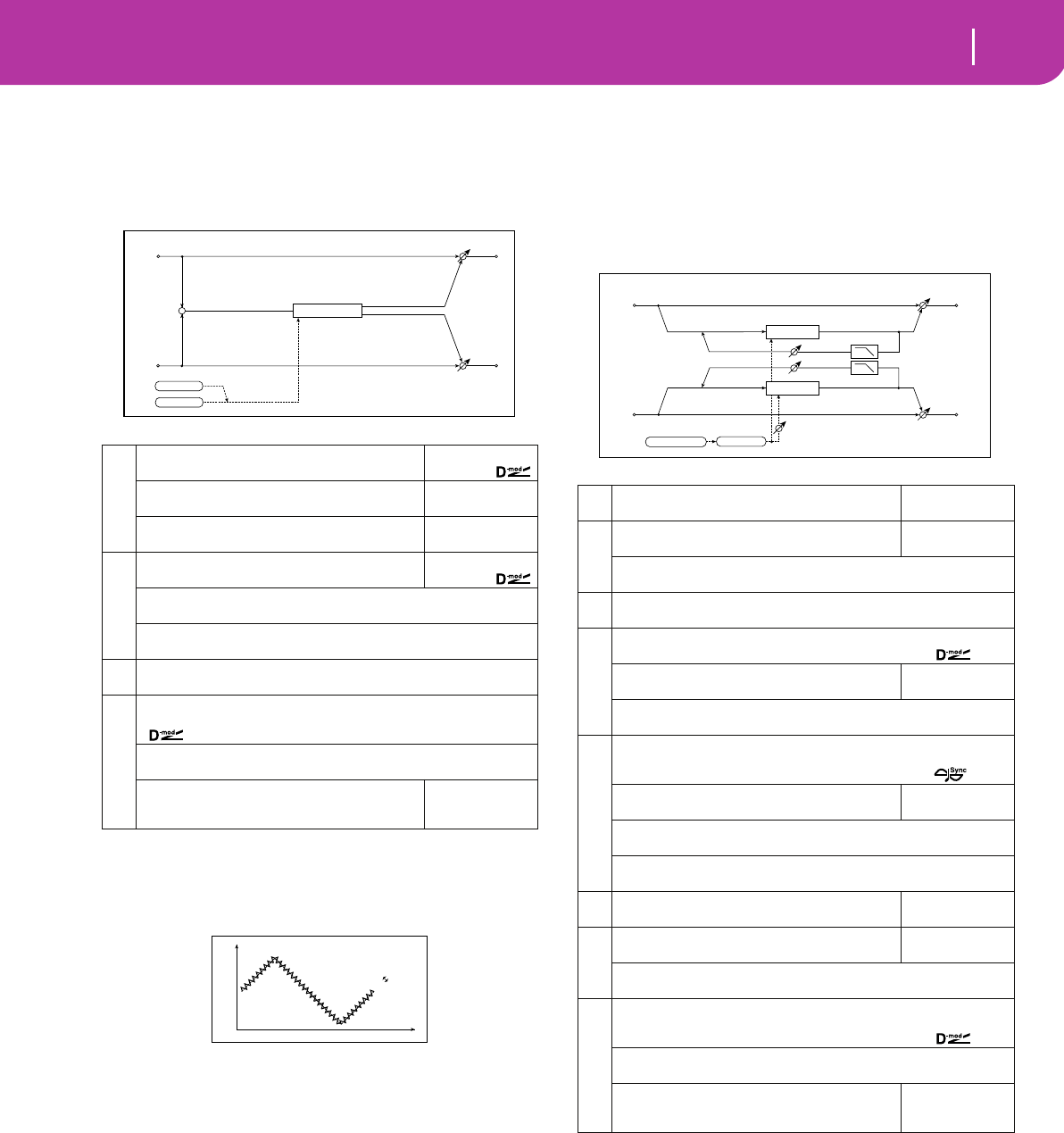
187
Effects
Pitch/Phase Mod.
019: Ensemble
This Ensemble effect has three chorus blocks that use LFO to
create subtle shimmering, and gives three dimensional depth
and spread to the sound, because the signal is output from
the left, right, and center.
c: Shimmer
This parameter sets the amount of shimmering of the LFO
waveform. Increasing this value adds more shimmering,
making the chorus effect more complex and richer.
020: Flanger
(Stereo Flanger)
This effect gives a significant swell and movement of pitch to
the sound. It is more effective when applied to a sound with a
lot of harmonics. This is a stereo flanger. You can add spread
to the sound by offsetting the phase of the left and right LFOs
from each other.
a
Speed
Sets the LFO speed
1...100
Src
Selects the modulation source of LFO speed
Off...Tempo
Amt
Sets the modulation amount of LFO speed
–100...+100
b
Depth
Sets the depth of LFO modulation
0...100
Src Off...Tempo
Selects the modulation source of the LFO modulation depth
Amt –100...+100
Sets the modulation amount of the LFO modulation depth
cShimmer 0...100
Sets the amount of shimmering of the LFO waveform ☞
d
Wet/Dry Dry, 1:99...99:1, Wet
Table , “Sets the balance between the effect and dry sounds,” on page 175
Src Off...Tempo
Table , “Selects the modulation source of the effect balance,” on page 175
Amt
Table , “Sets the modulation amount of the effect bal-
ance,” on page 175
–100...+100
Left
Right
Wet / Dry
Wet / Dry
Wet: Mono In - Stereo Out / Dry: Stereo In - Stereo Out
LFO
Shimmer
+
Ensemble
Time
Level
Ensemble LFO
Shimmer
aDelay Time [msec]
Sets the delay time from the original sound
0.0...50.0msec
b
LFO Waveform
Selects LFO Waveform
Triangle, Sine
LFO Shape –100...+100
Determines how much the LFO waveform is changed ☞
cLFO Phase [degree] –180...+180
Sets the LFO phase difference between the left and right ☞ Fx:010
d
LFO Frequency [Hz] 0.02...20.00Hz
Sets the LFO speed ☞ Fx:009,
Src
Selects the modulation source of LFO speed
Off...Tempo
Amt –20.00...+20.00Hz
Sets the modulation amount of LFO speed
e
BPM/MIDI Sync Off, On
Switches between using the frequency of the LFO speed and using the
tempo and notes ☞ Fx:009,
BPM
Selects MIDI Clock and assigns tempo
MIDI, 40...240
☞ Fx:009
Base Note
Selects the type of notes that specify the LFO speed ☞ Fx:009
Times x1...x16
Sets the number of notes that specify the LFO speed ☞ Fx:009
fDepth
Sets the depth of LFO modulation
0...100
g
Feedback
Sets the feedback amount
–100...+100
☞
High Damp [%] 0...100%
Sets the feedback damping amount in the high range ☞
h
Wet/Dry –Wet...–1:99, Dry, 1:99...Wet
Table , “Sets the balance between the effect and dry sounds,” on page 175
☞ Fx:010,
Src Off...Tempo
Table , “Selects the modulation source of the effect balance,” on page 175
Amt
Table , “Sets the modulation amount of the effect bal-
ance,” on page 175
–100...+100
Flanger
Flanger
Left
Right
Feedback
LFO Shape
LFO Phase
LFO: Tri / Sine
Wet / Dry
Wet / Dry
High Damp
Stereo In - Stereo Out
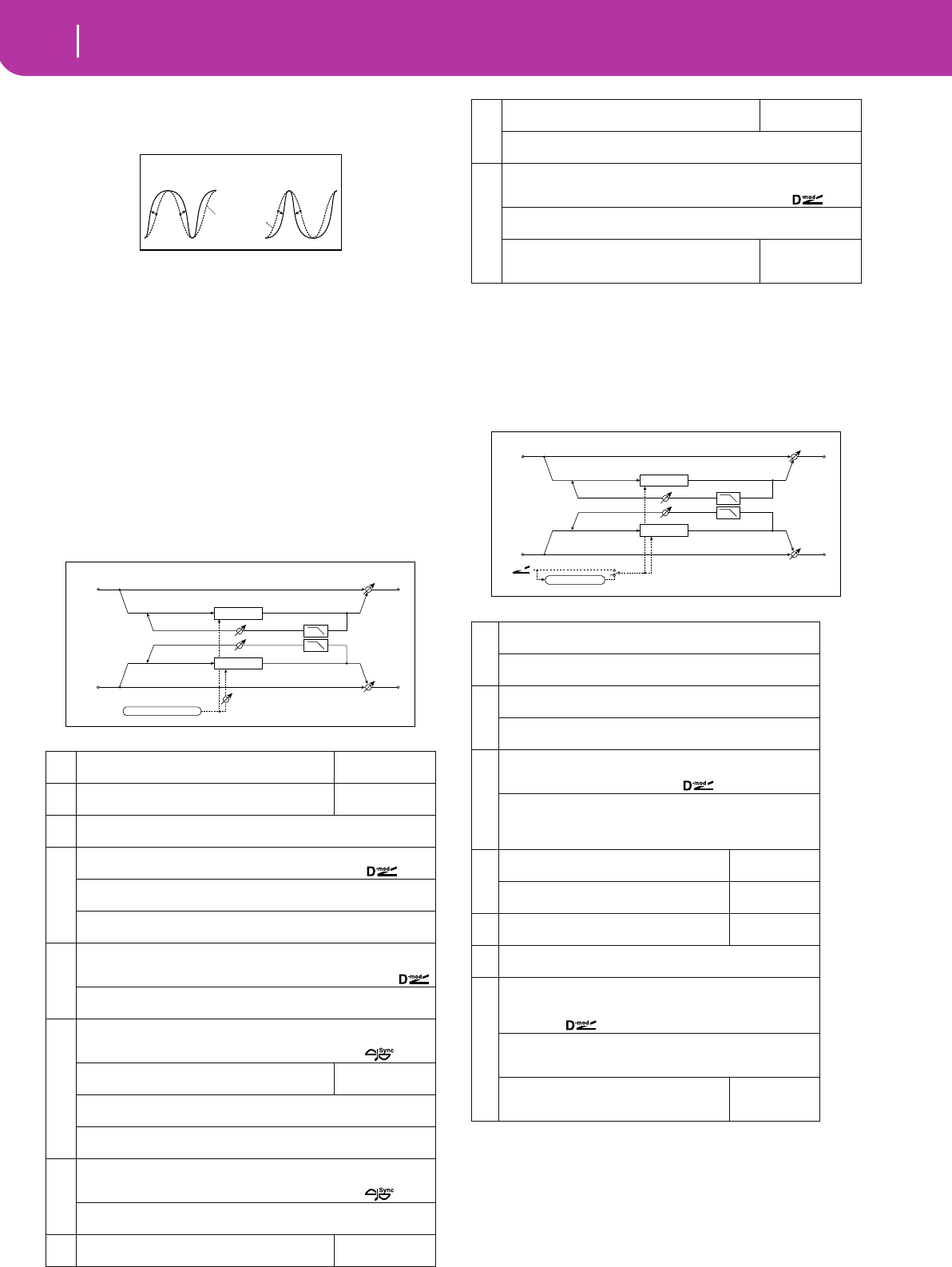
188 Effects
Pitch/Phase Mod.
b: LFO Shape
Changing the LFO waveform shape controls the peak
sweep of flanging effects.
g: Feedback, h: Wet/Dry
The peak shape of the positive and negative “Feedback”
value is different. The harmonics will be emphasized
when the effect sound is mixed with the dry sound if you
set a positive value for both “Feedback” and “Wet/Dry”,
and if you set a negative value for both “Feedback” and
“Wet/Dry”.
g: High Damp [%]
This parameter sets the amount of damping of the feed-
back in the high range. Increasing the value will cut high-
range harmonics.
021: RandomFlang
(Stereo Random Flanger)
The stereo effect uses a step-shape waveform and random
LFO for modulation, creating a unique flanging effect.
022: Envel.Flang
(Stereo Envelope Flanger)
This Flanger uses an envelope generator for modulation. You
will obtain the same pattern of flanging each time you play.
You can also control the Flanger directly using the modula-
tion source.
c: Sweep Mode, c: Src
This parameter switches the flanger control mode. With
“Sweep Mode” = EG, the flanger will sweep using the
envelope generator. This envelope generator is included
in the envelope flanger, and not related to the Pitch EG,
Filter EG, or Amp EG.
aDelay Time [msec]
Sets the delay time from the original sound
0.0...50.0msec
bLFO Waveform
Selects LFO Waveform
Step-Tri, Random
☞ Fx:010
cLFO Phase [degree] –180...+180
Sets the LFO phase difference between the left and right ☞ Fx:010
d
LFO Frequency [Hz] 0.02...20.00Hz
Sets the LFO speed ☞ Fx:010,
Src Off...Tempo
Selects the modulation source used for both LFO speed and step speed
Amt –20.00...+20.00Hz
Sets the modulation amount of LFO speed
e
LFO Step Freq (Frequency) [Hz] 0.05...50.00Hz
Sets the LFO step speed (speed that changes in steps)
☞ Fx:010,
Amt –50.00...+50.00Hz
Sets the modulation amount of LFO step speed
f
BPM/MIDI Sync Off, On
Switches between using the frequency of the LFO speed and using the
tempo and notes ☞ Fx:009,
BPM
Selects MIDI Clock and assigns tempo
MIDI, 40...240
☞ Fx:009, 010
Base Note
Selects the type of notes that specify the LFO speed ☞ Fx:009
Times x1...x16
Sets the number of notes that specify the LFO speed ☞ Fx:009
g
Step Base Note
Selects the type of notes to specify the LFO step speed
☞ Fx:010,
Times x1...x32
Sets the number of notes to specify the LFO step speed ☞ Fx:010
hDepth
Sets the depth of LFO modulation
0...100
LFO Shape
LFO Shape = 0...+100 LFO Shape = 0...–100
LFO Waveform=Sine
LFO: Step-Tri/Random
Left
Right
Feedback
LFO Phase
Wet / Dry
Wet / Dry
High Damp
Stereo In - Stereo Out
Flanger
Flanger
i
Feedback
Sets the feedback amount
–100...+100
☞ Fx:020
High Damp [%] 0...100%
Sets the feedback damping amount in the high range ☞ Fx:020
j
Wet/Dry –Wet...–1:99, Dry, 1:99...Wet
Table , “Sets the balance between the effect and dry sounds,” on page 175
☞ Fx:010, 020,
Src Off...Tempo
Table , “Selects the modulation source of the effect balance,” on page 175
Amt
Table , “Sets the modulation amount of the effect bal-
ance,” on page 175
–100...+100
a
L Dly Bottom [msec] (L Delay Bottom)0.0...50.0msec
Sets the lower limit of the delay time on the left channel☞ Fx:009
L Dly Top [msec] (L Delay Top)0.0...50.0msec
Sets the upper limit of the delay time on the left channel☞ Fx:009
b
R Dly Bottom [msec] (R Delay Bottom)0.0...50.0msec
Sets the lower limit of the delay time on the right channel☞ Fx:009
R Dly Top [msec] (R Delay Top)0.0...50.0msec
Sets the upper limit of the delay time on the right channel☞ Fx:009
c
Sweep ModeEG, D-mod
Determines whether the flanger is controlled by the envelope gen-
erator or by the modulation source☞,
SrcOff...Tempo
Selects the modulation source that triggers the EG (when EG is
selected for Sweep Mode), or modulation source that causes the
flanger to sweep (when D-mod is selected for Sweep Mode)☞
d
EG Attack
Sets the EG attack speed
1...100
☞
EG Decay
Sets the EG decay speed
1...100
☞
eFeedback
Sets the feedback amount
–100...+100
☞ Fx:020
fHigh Damp [%]0...100%
Sets the feedback damping amount in the high range☞ Fx:020
g
Wet/Dry–Wet...–1:99, Dry, 1:99...Wet
Table , “Sets the balance between the effect and dry sounds,” on
page 175
☞010, 020,
SrcOff...Tempo
Table , “Selects the modulation source of the effect balance,” on
page 175
Amt
Table , “Sets the modulation amount of the
effect balance,” on page 175
–100...+100
EG Attack/Decay EG
D-mod
Sweep Mode
D-mod
Flanger
Flanger
Left
Right
Feedback
Wet / Dry
Wet / Dry
High Damp
Stereo In - Stereo Out
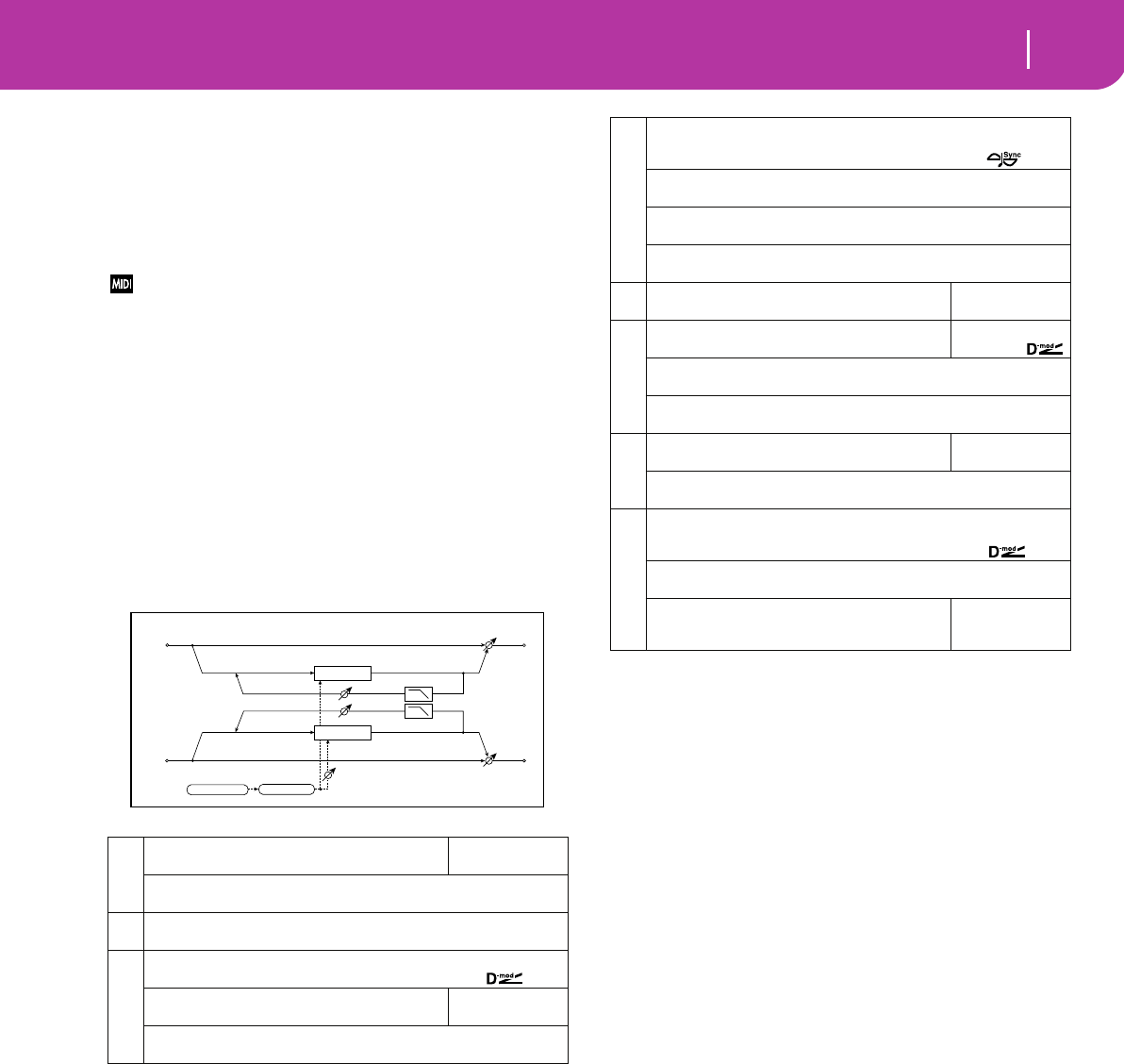
189
Effects
Pitch/Phase Mod.
The “Src” parameter selects the source that starts the
envelope generator. If you select, for example, Gate, the
envelope generator will start when the note-on message
is received.
When “Sweep Mode” = D-mod, the modulation source
can control the flanger directly. Select the modulation
source using the “Src” parameter.
The effect is off when a value for the modulation source speci-
fied for the “Src” parameter is smaller than 64, and the effect is
on when the value is 64 or higher. The Envelope Generator is
triggered when the value changes from 63 or smaller to 64 or
higher.
d: EG Attack, d: EG Decay
Attack and Decay speed are the only adjustable parame-
ters on this EG.
023: Phaser
(Stereo Phaser)
This effect creates a swell by shifting the phase. It is very
effective on electric piano sounds. You can add spread to the
sound by offsetting the phase of the left and right LFOs from
each other.
g: Resonance, h: Wet/Dry
The peak shape of the positive and negative Feedback
value is different. The harmonics will be emphasized
when the effect sound is mixed with the dry sound, if you
set a positive value for both “Resonance” and “Wet/Dry”,
and if you set a negative value for both “Resonance” and
“Wet/Dry”.
g: High Damp [%]
This parameter sets the amount of damping of the reso-
nance in the high range. Increasing the value will cut
high-range harmonics.
a
LFO Waveform
Selects LFO Waveform
Triangle, Sine
LFO Shape –100...+100
Determines how much the LFO waveform is changed ☞ Fx:020
bLFO Phase [degree] –180...+180
Sets the LFO phase difference between the left and right ☞ Fx:010
c
LFO Frequency [Hz] 0.02...20.00Hz
Sets the LFO speed ☞ Fx:009,
Src
Selects the modulation source of LFO speed
Off...Tempo
Amt –20.00...+20.00Hz
Sets the modulation amount of LFO speed
Left
Right
Resonance
LFO Shape
LFO Phase
LFO: Tri / Sine
Wet / Dry
Wet / Dry
High Damp
Stereo In - Stereo Out
Phaser
Phaser
d
BPM/MIDI Sync Off, On
Switches between using the frequency of the LFO speed and using the
tempo and notes ☞ Fx:009,
BPM MIDI, 40...240
Selects MIDI Clock and assigns tempo ☞ Fx:009
Base Note
Selects the type of notes that specify the LFO speed ☞ Fx:009
Times x1...x16
Sets the number of notes that specify the LFO speed ☞ Fx:009
eManual
Sets the frequency to which the effect is applied
0...100
f
Depth
Sets the depth of LFO modulation
0...100
Src Off...Tempo
Selects the modulation source for the LFO modulation depth
Amt –100...+100
Sets the modulation amount of the LFO modulation depth
g
Resonance
Sets the resonance amount
–100...+100
☞
High Damp [%] 0...100%
Sets the resonance damping amount in the high range ☞
h
Wet/Dry –Wet...–1:99, Dry, 1:99...Wet
Table , “Sets the balance between the effect and dry sounds,” on page 175
☞ Fx:010,
Src Off...Tempo
Table , “Selects the modulation source of the effect balance,” on page 175
Amt
Table , “Sets the modulation amount of the effect bal-
ance,” on page 175
–100...+100
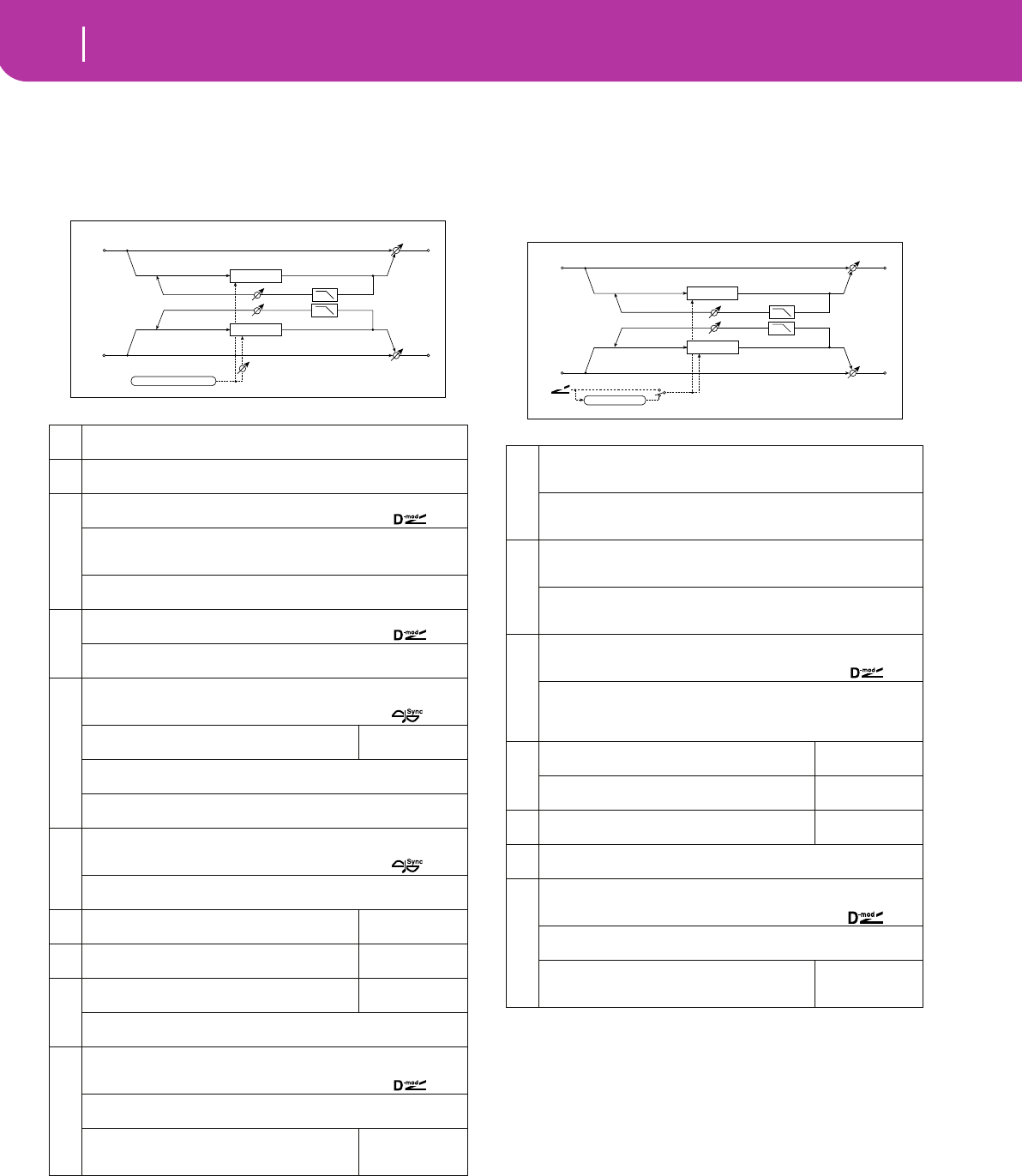
190 Effects
Pitch/Phase Mod.
024: RandomPhser
(Stereo Random Phaser)
This is a stereo phaser. The effect uses a step-shape waveform
and random LFO for modulation, creating a unique phasing
effect.
025: Envel.Phser
(Stereo Envelope Phaser)
This stereo phaser uses an envelope generator for modula-
tion. You will obtain the same pattern of phasing each time
you play. You can also control the Phaser directly using the
modulation source.
aLFO Waveform Step-Tri, Step-Sin, Random
Selects LFO Waveform ☞ Fx:010
bLFO Phase [degree] –180...+180
Sets the LFO phase difference between the left and right ☞ Fx:010
c
LFO Frequency [Hz] 0.02...20.00Hz
Sets the LFO speed ☞ Fx:010,
Src Off...Tempo
Selects the modulation source commonly used for LFO speed and step
speed
Amt –20.00...+20.00Hz
Sets the modulation amount of LFO speed
d
LFO Step Freq (Frequency) [Hz] 0.05...50.00Hz
Sets the LFO step speed ☞ Fx:010,
Amt –50.00...+50.00Hz
Sets the modulation amount of LFO step speed
e
BPM/MIDI Sync Off, On
Switches between using the frequency of the LFO speed and using the
tempo and notes ☞ Fx:009,
BPM
Selects MIDI Clock and assigns tempo
MIDI, 40...240
☞009, 010
Base Note
Selects the type of notes that specify the LFO speed ☞ Fx:009
Times x1...x16
Sets the number of notes that specify the LFO speed ☞ Fx:009
f
Step Base Note
Selects the type of notes to specify the LFO step speed
☞ Fx:010,
Times x1...x32
Sets the number of notes to specify the LFO step speed ☞ Fx:010
gManual
Sets the frequency to which the effect is applied
0...100
hDepth
Sets the depth of LFO modulation
0...100
i
Resonance
Sets the resonance amount
–100...+100
☞ Fx:023
High Damp [%] 0...100%
Sets the resonance damping amount in the high range ☞ Fx:023
j
Wet/Dry –Wet...–1:99, Dry, 1:99...Wet
Table , “Sets the balance between the effect and dry sounds,” on page 175
☞ Fx:010, 023,
Src Off...Tempo
Table , “Selects the modulation source of the effect balance,” on page 175
Amt
Table , “Sets the modulation amount of the effect bal-
ance,” on page 175
–100...+100
LFO: Step-Tri/Random
Left
Right
Resonance
LFO Phase
Wet / Dry
Wet / Dry
High Damp
Stereo In - Stereo Out
Phaser
Phaser
a
L Manu Bottom (L Manual Bottom) 0...100
Sets the lower limit of the frequency range for the effect on the left channel
☞ Fx:009
L Manu Top (L Manual Top) 0...100
Sets the upper limit of the frequency range for the effect on the left channel
☞ Fx:009
b
R Manu Bottom (R Manual Bottom) 0...100
Sets the lower limit of the frequency range for the effect on the right channel
☞ Fx:009
R Manu Top (R Manual Top) 0...100
Sets the upper limit of the frequency range for the effect on the right chan-
nel ☞ Fx:009
c
Sweep Mode EG, D-mod
Determines whether the flanger is controlled by the envelope generator or
by the modulation source ☞ Fx:022,
Src Off...Tempo
Selects the modulation source that triggers the EG (when EG is selected for
Sweep Mode), or modulation source that causes the flanger to sweep
(when D-mod is selected for Sweep Mode)
d
EG Attack
Sets the EG attack speed
1...100
☞ Fx:022
EG Decay
Sets the EG decay speed
1...100
☞ Fx:022
eResonance
Sets the resonance amount
–100...+100
☞ Fx:023
fHigh Damp [%] 0...100%
Sets the resonance damping amount in the high range ☞ Fx:023
g
Wet/Dry –Wet...–1:99, Dry, 1:99...Wet
Table , “Sets the balance between the effect and dry sounds,” on page 175
☞ Fx:010, 023,
Src Off...Tempo
Table , “Selects the modulation source of the effect balance,” on page 175
Amt
Table , “Sets the modulation amount of the effect bal-
ance,” on page 175
–100...+100
EG Attack/Decay EG
D-mod
Sweep Mode
D-mod
Phaser
Phaser
Left
Right
Resonance
Wet / Dry
Wet / Dry
High Damp
Stereo In - Stereo Out
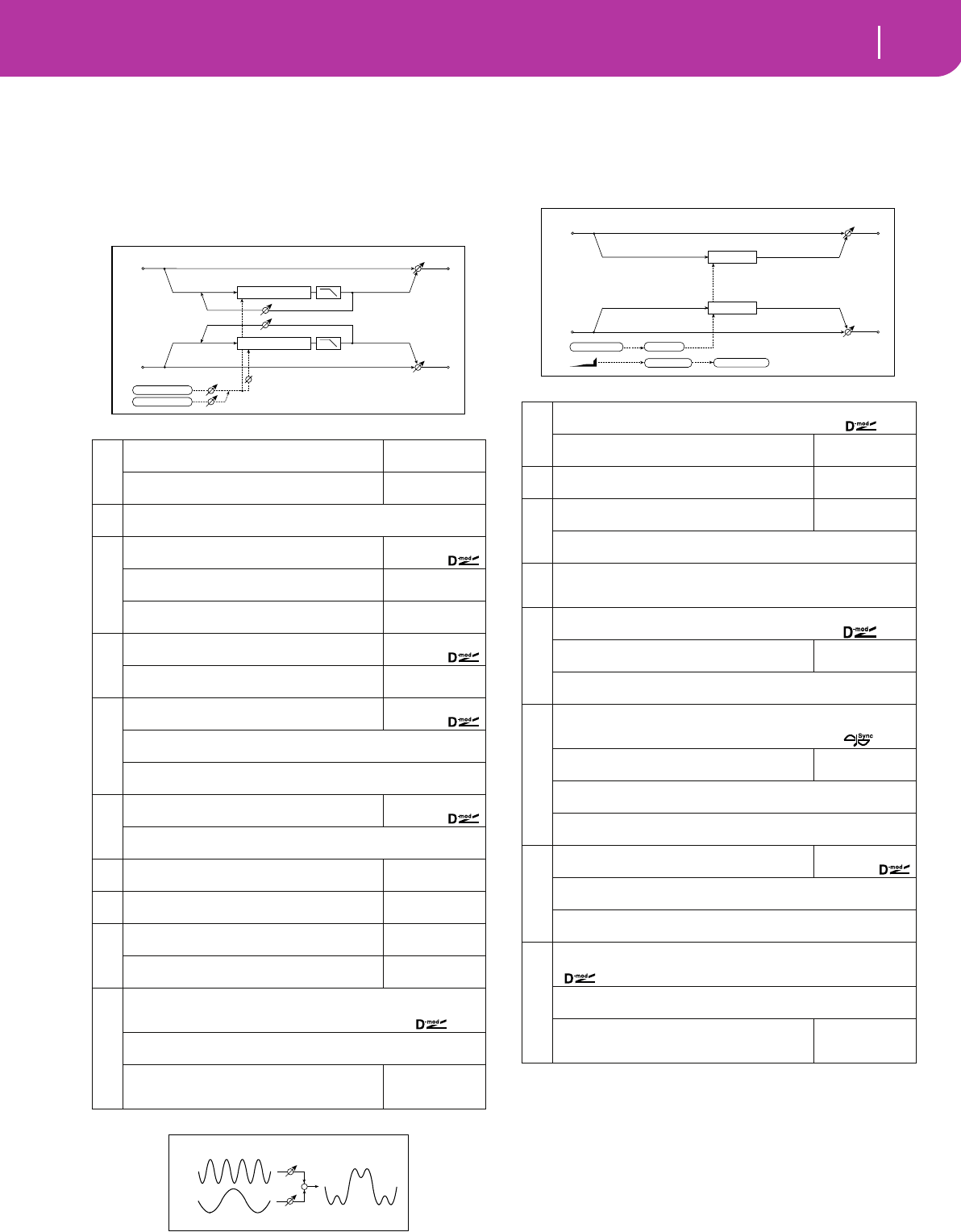
191
Effects
Pitch/Phase Mod.
026: BiphaseMod.
(Stereo Biphase Modulation)
This stereo chorus effect adds two different LFOs together.
You can set the Frequency and Depth parameters for each
LFO individually. Depending on the setting of these LFOs,
very complex waveforms will create an analog-type, unstable
modulated sound.
027: Vibrato
(Stereo Vibrato)
This effect causes the pitch of the input signal to shimmer.
Using the AutoFade allows you to increase or decrease the
shimmering speed.
d: LFO Frequency Mod, a: AUTOFADE Src, a: Fade-In Rate
b: Fade-In Delay [msec]
When “LFO Frequency Mod” is set to AUTOFADE, you can
use the modulation source selected in “AUTO FADE Src”
as a trigger to automatically fade in the modulation
amount. When “BPM/MIDI Sync” is set to On, you cannot
use this.
The “Fade-in Rate” parameter specifies the rate of fade-
in. The “Fade-in Delay” parameter determines the time
from AutoFade modulation source ON until the fade-in
starts.
a
LFO1 Waveform
Selects LFO1 waveform
Triangle, Sine
LFO2 Waveform
Selects LFO2 waveform
Triangle, Sine
bLFO Phase Sw 0 degree, 180 degree
Switches the LFO phase difference between left and right
c
LFO1 Frequency [Hz]
Sets the LFO1 speed
0.02...30.00Hz
Src
Selects the modulation source of LFO1&2 speed
Off...Tempo
Amt
Sets the modulation amount of LFO1 speed
–30.00...+30.00
d
LFO2 Frequency [Hz]
Sets the LFO2 speed
0.02...30.00Hz
Amt
Sets the modulation amount of LFO2 speed
–30.00...+30.00
e
Depth1
Sets the depth of LFO1 modulation
0...100
Src Off...Tempo
Selects the modulation source of LFO1&2 modulation depth
Amt –100...+100
Sets the modulation amount of LFO1 modulation depth
f
Depth2
Sets the depth of LFO2 modulation
0...100
Amt –100...+100
Sets the modulation amount of LFO2 modulation depth
gL Pre Delay [msec]
Sets the delay time for the left channel
0.0...50.0msec
☞ Fx:016
hR Pre Delay [msec]
Sets the delay time for the right channel
0.0...50.0msec
☞ Fx:016
i
Feedback
Sets the feedback amount
–100...+100
☞ Fx:017
High Damp [%]
Sets the damping amount in the high range
0...100%
j
Wet/Dry –Wet...–1:99, Dry, 1:99...Wet
Table , “Sets the balance between the effect and dry sounds,” on page 175
☞ Fx:010,
Src Off...Tempo
Table , “Selects the modulation source of the effect balance,” on page 175
Amt
Table , “Sets the modulation amount of the effect bal-
ance,” on page 175
–100...+100
Chorus/Flanger
Left
Right
Feedback
180 [degree]
Wet / Dry
Wet / Dry
High Damp
Stereo In - Stereo Out
LFO1: Tri / Sine
LFO2: Tri / Sine
Chorus/Flanger
High Damp
LFO1
LFO2
Bi-Phase Modulation LFO
Depth1
Depth2
+
a
AUTOFADE Src Off...Tempo
Selects the modulation source that starts AutoFade ☞,
Fade-In Rate
Sets the rate of fade-in
1...100
☞
bFade-In Delay [msec]
Sets the fade-in delay time
00...2000msec
☞
c
LFO Waveform
Selects LFO Waveform
Triangle, Sine
LFO Shape –100...+100
Determines how much the LFO waveform is changed ☞ Fx:020
d
LFO Frequency Mod D-mod, AUTOFADE
Switches between D-mod and AUTOFADE for the LFO frequency modula-
tion ☞
e
LFO Frequency [Hz] 0.02...20.00Hz
Sets the LFO speed ☞ Fx:009,
Src
Selects the modulation source of LFO speed
Off...Tempo
Amt –20.00...+20.00Hz
Sets the modulation amount of LFO speed
f
BPM/MIDI Sync Off, On
Switches between using the frequency of the LFO speed and using the
tempo and notes ☞ Fx:009,
BPM
Selects MIDI Clock and assigns tempo
MIDI, 40...240
☞ Fx:009
Base Note
Selects the type of notes that specify the LFO speed ☞ Fx:009
Times x1...x16
Sets the number of notes that specify the LFO speed ☞ Fx:009
g
Depth
Sets the depth of LFO modulation
0...100
Src Off...Tempo
Selects the modulation source of the LFO modulation depth
Amt –100...+100
Sets the modulation amount of the LFO modulation depth
h
Wet/Dry Dry, 1:99...99:1, Wet
Table , “Sets the balance between the effect and dry sounds,” on page 175
Src Off...Tempo
Table , “Selects the modulation source of the effect balance,” on page 175
Amt
Table , “Sets the modulation amount of the effect bal-
ance,” on page 175
–100...+100
Vibrato
Vibrato
Left
Right
Wet / Dry
Wet / Dry
Stereo In - Stereo Out
LFO: Tri / Sine LFO Shape
Fade-In Delay LFO Frequency
AutoFade
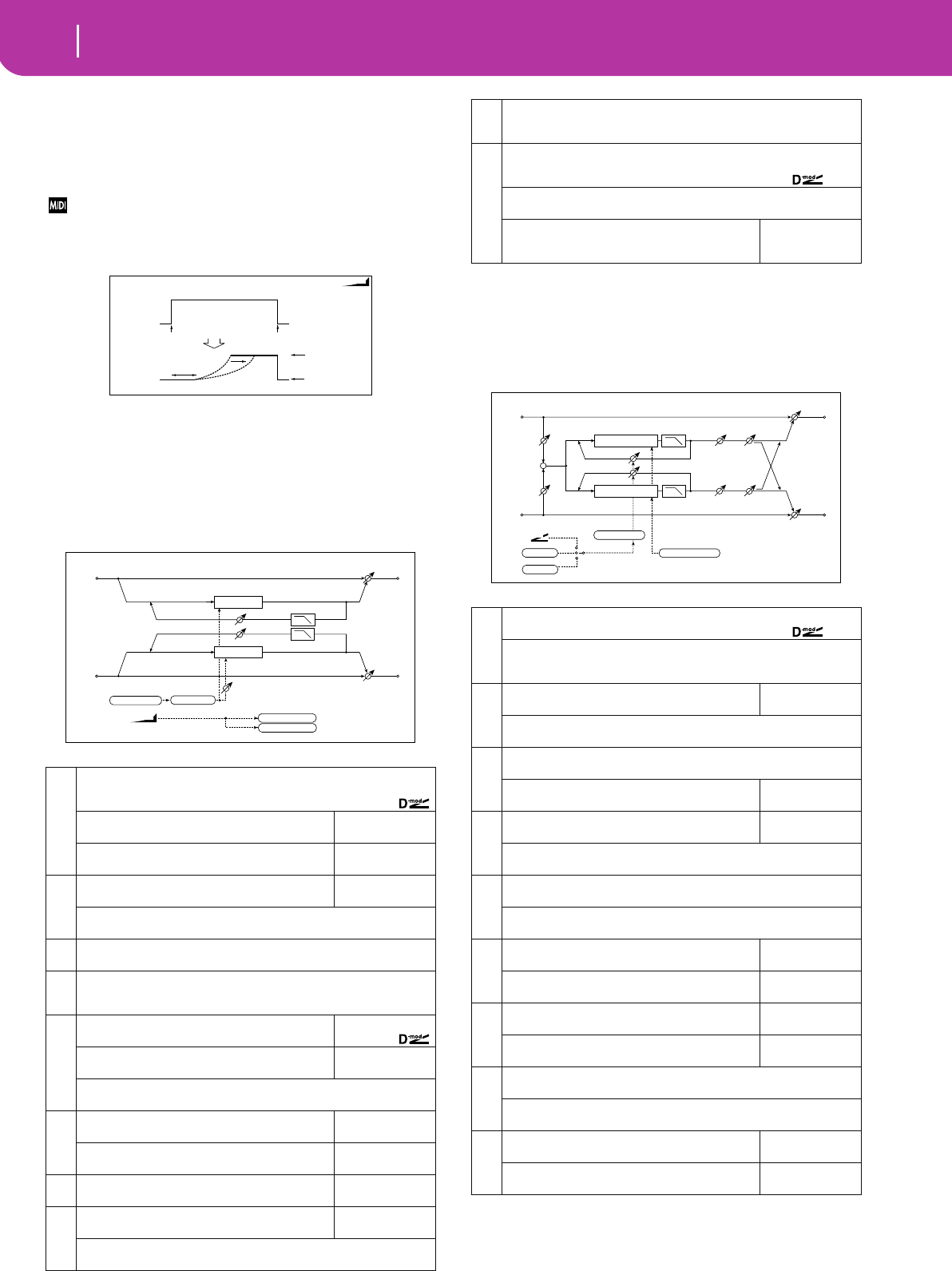
192 Effects
Pitch/Phase Mod.
The following is an example of fade-in where the LFO
speed is increased from “1.0Hz” to “4.0Hz” when a note-
on message is received.
“AUTOFADE Src”=Gate1, “LFO Frequency [Hz]”=1.0
“LFO Frequency Mod”=AUTOFADE, “Amt”=3.0
The effect is off when a value for the dynamic modulation
source specified for the “AUTOFADE Src” parameter is smaller
than 64, and the effect is on when the value is 64 or higher. The
AutoFade function is triggered when the value changes from 63
or smaller to 64 or higher.
028: AutoFadeMod.
(Stereo Auto Fade Modulation)
This stereo chorus/flanger effect enables you to control the
LFO speed and effect balance using auto fade, and you can
spread the sound by offsetting the phase of the left and right
LFOs from each other.
029: 2Voice Res
This effect resonates the input signal at a specified pitch. You
can set the pitch, output level, and pan settings for two reso-
nators individually. You can control the resonance intensity
via an LFO.
a
AUTOFADE Src Off...Tempo
Selects the modulation source that starts AutoFade
☞ Fx:027,
Rate
Sets the rate of fade-in
1...100
☞ Fx:027
Fade-In Dly (Fade-In Delay) [msec]
Sets the fade-in delay time
00...2000msec
☞ Fx:027
b
LFO Waveform
Selects LFO Waveform
Triangle, Sine
LFO Shape –100...+100
Determines how much the LFO waveform is changed ☞ Fx:020
cLFO Phase [degree] –180...+180
Sets the LFO phase difference between the left and right ☞ Fx:010
d
LFO Frequency Mod D-mod, AUTOFADE
Switches between D-mod and AUTOFADE for the LFO frequency modula-
tion ☞ Fx:027
e
LFO Frequency [Hz]
Sets the LFO speed
0.02...20.00Hz
Src
Selects the modulation source of LFO speed
Off...Tempo
Amt –20.00...+20.00Hz
Sets the modulation amount of LFO speed
f
L Delay Time [msec]
Sets the left channel delay time
0.0...500.0msec
R Delay Time [msec]
Sets the right channel delay time
0.0...500.0msec
gDepth
Sets the depth of LFO modulation
0...200
h
Feedback
Sets the feedback amount
–100...+100
☞ Fx:020
High Damp [%] 0...100%
Sets the feedback damping amount in the high range ☞ Fx:020
AUTOFADE AutoFade
Note On All Note Off
Fade-In Rate
AUTOFADE Src=Gate1
LFO Frequency[Hz]=1.0
LFO Freq. Mod=AUTOFADE
Amt=+3.0
LFO Frequency
=1.0+3.0=4.0Hz
LFO Frequency
=1.0Hz
Gate1 Signal
AUTOFADE Fade-In Dealy
AutoFade
LFO Frequency
Wet / Dry
Delay
Delay
Left
Right
Feedback
LFO Shape
LFO Phase
LFO: Tri / Sine
Wet / Dry
Wet / Dry
High Damp
Stereo In - Stereo Out
i
Wet/Dry Mod D-mod, AUTOFADE
Switches between D-mod and AUTOFADE for the effect balance modulation
☞ Fx:027
j
Wet/Dry –Wet...–1:99, Dry, 1:99...Wet
Table , “Sets the balance between the effect and dry sounds,” on page 175
☞ Fx:010, 020,
Src Off...Tempo
Table , “Selects the modulation source of the effect balance,” on page 175
Amt
Table , “Sets the modulation amount of the effect bal-
ance,” on page 175
–100...+100
a
Control Mode Manual, LFO, D-mod
Switches the controls of resonance intensity ☞,
LFO/D-mod Invert Off, On
Reverses the Voice 1 and 2 control when LFO/D-mod is selected
☞
b
LFO Frequency [Hz]
Sets the LFO speed
0.02...20.00Hz
D-mod Src Off...Tempo
Selects the modulation source that controls resonance intensity
c
Mod. Depth –100...+100
Sets the amount of resonance intensity control via LFO/D-mod
Tr i m
Sets the input level at the resonator
0...100
d
Voice1: Pitch
Sets the voice1 Pitch for resonance
C0...B8
Fine [cent] –50...+50
Fine-adjusts the voice 1 pitch for resonance
e
Voice1: Resonance –100...+100
Sets the intensity of resonance when Control Mode = Manual ☞
High Damp [%] 0...100%
Sets the damping amount of resonant sound in the high range ☞
f
Voice1: Level
Sets the Voice1 output level
0...100
Pan
Sets the Voice1 stereo image
L6...R6
g
Voice2: Pitch
Sets the Voice2 Pitch for resonance
C0...B8
Fine [cent]
Fine-adjusts the voice 2 pitch for resonance
–50...+50
h
Voice2: Resonance –100...+100
Sets the intensity of resonance when Control Mode = Manual ☞
High Damp [%] 0...100%
Sets the damping amount of resonant sound in the high range ☞
i
Voice2: Level
Sets the Voice2 output level
0...100
Pan
Sets the Voice2 stereo image
L6...R6
Left
Right
Resonance
Wet / Dry
Wet / Dry
Wet: Mono In - Stereo Out / Dry: Stereo In - Stereo Out
High Damp
High Damp
Trim
Trim
+
Level
Level Pan
Pan
Control Mode
D-mod
LFO
Manual
Invert: On/Off
Resonator
Resonator
Pitch, Fine [cent]
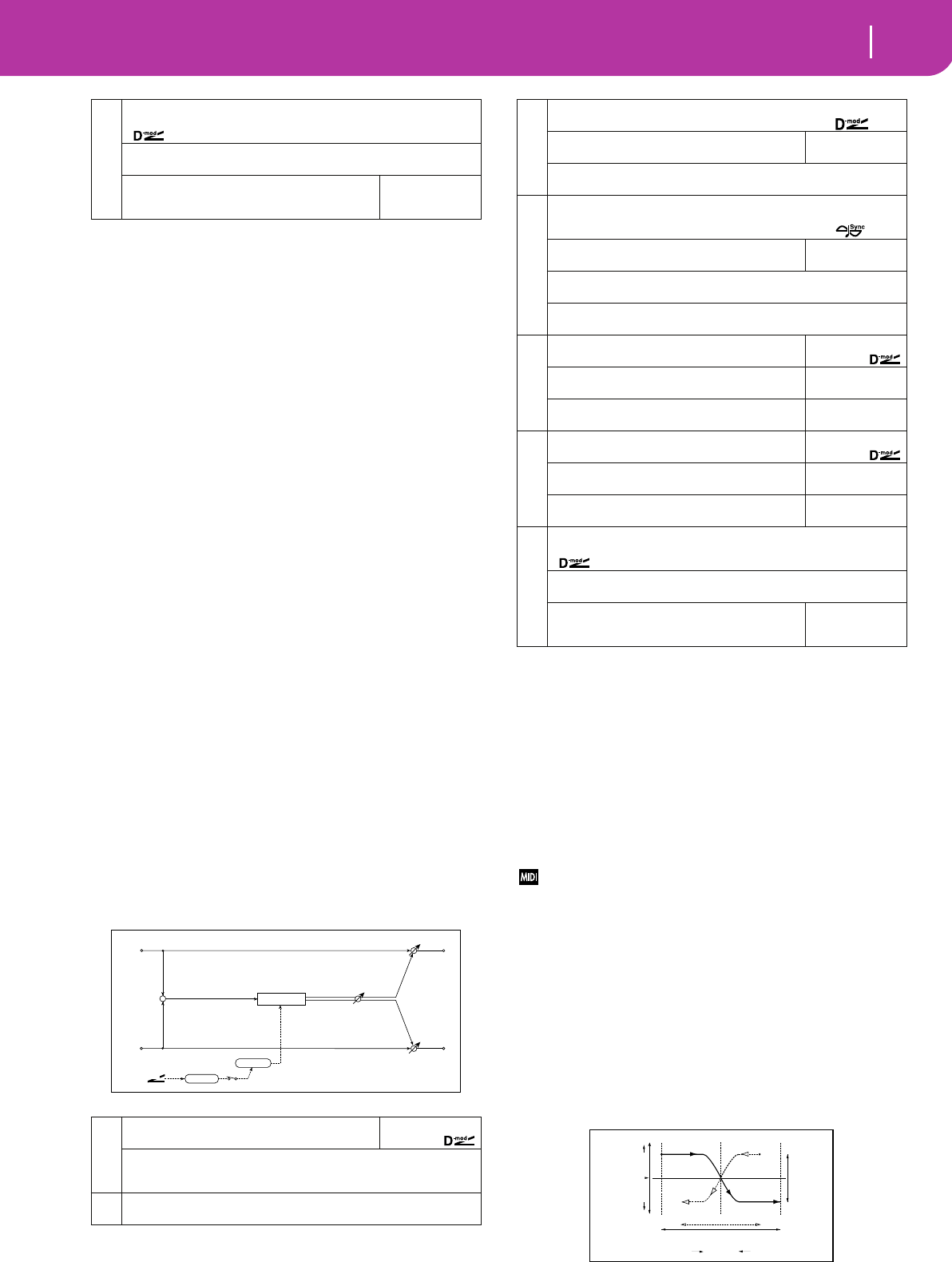
193
Effects
Pitch/Phase Mod.
a: Control Mode, e: Voice1: Resonance, h: Voice2:
Resonance
This parameter determines the resonance intensity.
When “Control Mode” = Manual, the “Resonance”
parameter sets the intensity of resonance. If the “Reso-
nance” parameter has a negative value, harmonics will be
changed, and resonance will occur at a pitch one octave
lower.
When “Control Mode” = LFO, the intensity of resonance
varies according to the LFO. The LFO sways between posi-
tive and negative values, causing resonance to occur
between specified pitches an octave apart in turn.
When “Control Mode” = D-mod, the resonance is con-
trolled by the dynamic modulation source. If JS X or Rib-
bon is assigned as the modulation source, the pitch an
octave higher and lower can be controlled, similar to
when LFO is selected for Control Mode.
a: LFO/D-mod Invert
When “Control Mode” = LFO or D-mod, the controlled
phase of either Voice 1 or 2 will be reversed. When the
resonance pitch is set for Voice 1 (Resonance has a positive
value), Voice 2 will resonate at a pitch an octave below
(Resonance has a negative value).
d: Voice1: Pitch, d: Fine [cent], g: Voice2: Pitch, g: Fine
[cent]
The Pitch parameter specifies the pitch of resonance by
note name. The “Fine” parameter allows for fine adjust-
ment in steps of cents.
e: High Damp [%], h: High Damp [%]
This parameter sets the damping amount of resonant
sound in the high range. Lower values will make a metal-
lic sound with a higher range of harmonics.
030: Doppler
This effect simulates the “Doppler effect” of a moving sound
with a changing pitch, similar to the siren of an passing
ambulance. Mixing the effect sound with the dry sound will
create a unique chorus effect.
a: LFO Mode, a: Src, b: LFO Sync
The “LFO Mode” parameter switches LFO operation
mode. When Loop is selected, the Doppler effect will be
created repeatedly. If “LFO Sync” is set to On, the LFO will
be reset when the modulation source specified with the
“Src” parameter is turned on.
When “LFO Mode” is set to 1-Shot, the Doppler effect is
created only once when the modulation source specified
in the “Src” field is turned on. At this time if you do not
set the “Src” parameter, the Doppler effect will not be
created, and no effect sound will be output.
The effect is off when a value for the modulation source speci-
fied for the “Src” parameter is smaller than 64, and the effect is
on when the value is 64 or higher. The Doppler effect is trig-
gered when the value changes from 63 or smaller to 64 or
higher.
e: Pitch Depth
With the Doppler effect, the pitch is raised when the
sound approaches, and the pitch is lowered when the
sound goes away. This parameter sets this pitch variation.
f: Pan Depth
This parameter sets the width of the stereo image of the
effect sound. With larger values, the sound seems to come
and go from much further away. With positive values, the
sound moves from left to right; with negative values, the
sound moves from right to left.
j
Wet/Dry Dry, 1:99...99:1, Wet
Table , “Sets the balance between the effect and dry sounds,” on page 175
Src Off...Tempo
Table , “Selects the modulation source of the effect balance,” on page 175
Amt
Table , “Sets the modulation amount of the effect bal-
ance,” on page 175
–100...+100
a
LFO Mode
Switches LFO operation mode
Loop, 1-Shot
☞,
Src Off...Tempo
When LFO Mode is set to 1-Shot, this modulation source triggers the LFO
☞
bLFO Sync Off, On
Switches between LFO reset on and off when LFO Mode is set to Loop☞
Left
Right
Wet / Dry
Wet / Dry
Wet: Mono In - Stereo Out / Dry: Stereo In - Stereo Out
Pan Depth
D-mod
+
Trigger LFO Mode = 1-Shot
Doppler
LFO
c
LFO Frequency [Hz] 0.02...20.00Hz
Sets the LFO speed ☞ Fx:009,
Src
Selects the modulation source of LFO speed
Off...Tempo
Amt –20.00...+20.00Hz
Sets the modulation amount of LFO speed
d
BPM/MIDI Sync Off, On
Switches between using the frequency of the LFO speed and using the
tempo and notes ☞ Fx:009,
BPM
Selects MIDI Clock and assigns tempo
MIDI, 40...240
☞ Fx:009
Base Note
Selects the type of notes that specify the LFO speed ☞ Fx:009
Times x1...x16
Sets the number of notes that specify the LFO speed ☞ Fx:009
e
Pitch Depth
Sets the pitch variation of the moving sound
0...100
☞,
Src
Selects the modulation source of pitch variation
Off...Tempo
Amt
Sets the modulation amount of pitch variation
–100...+100
f
Pan Depth
Sets the panning of the moving sound
–100...+100
☞,
Src
Selects the modulation source of panning
Off...Tempo
Amt
Sets the modulation amount of panning
–100...+100
g
Wet/Dry Dry, 1:99...99:1, Wet
Table , “Sets the balance between the effect and dry sounds,” on page 175
Src Off...Tempo
Table , “Selects the modulation source of the effect balance,” on page 175
Amt
Table , “Sets the modulation amount of the effect bal-
ance,” on page 175
–100...+100
Pitch
Higher
Doppler - Pitch / Pan Depth
Lower
Original Pitch
Left Center Right
Pitch Depth
Pan Depth
< < < < < <<<<<< >>>>>> > > > > >
VolumeLouder Louder
Pan Depth
= (–) value
Pan Depth
= (+) value
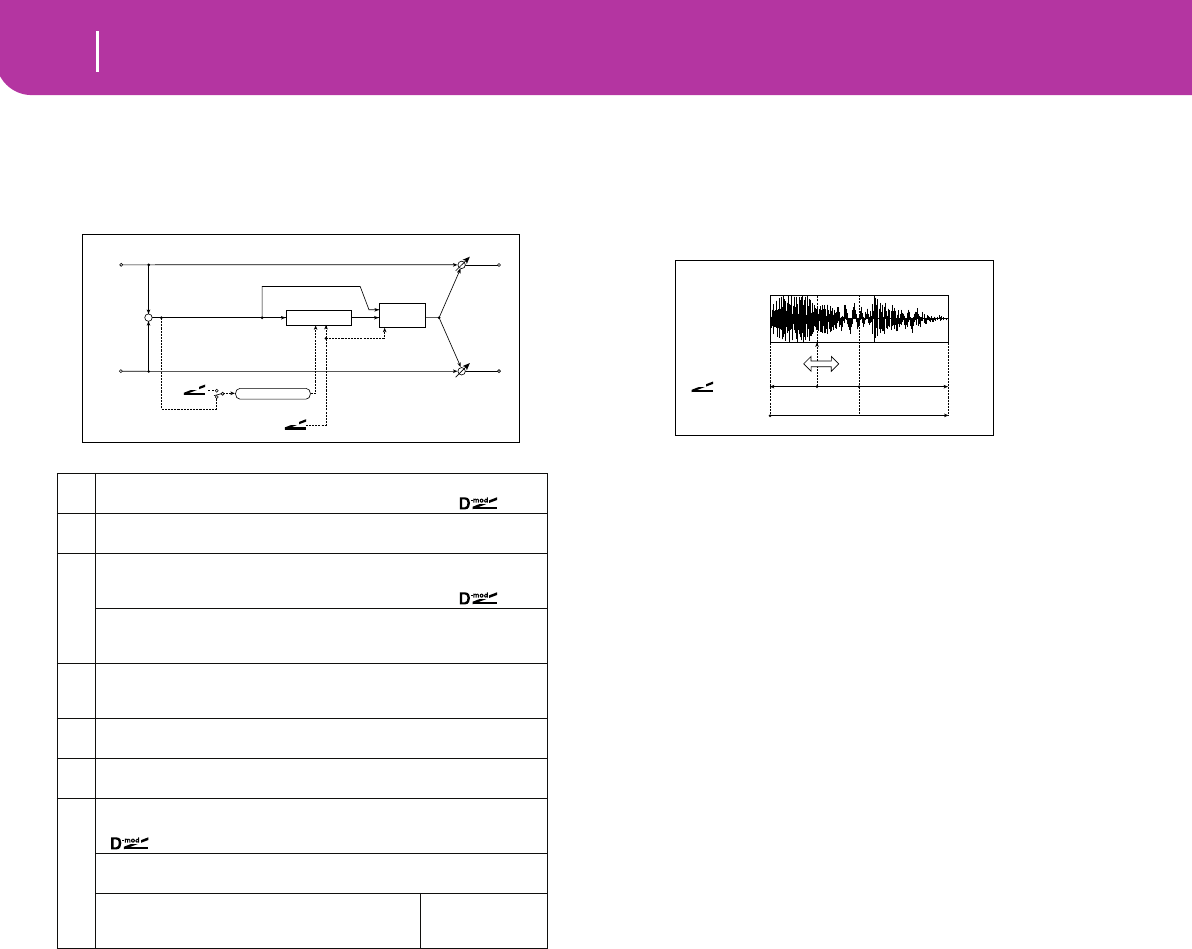
194 Effects
Pitch/Phase Mod.
031: Scratch
This effect is applied by recording the input signal and mov-
ing the modulation source. It simulates the sound of
scratches you can make using a turntable.
a: Scratch Source, b: Response
The Scratch Source parameter enables you to select the
modulation source that controls simulation. The value of
the modulation source corresponds to the playback posi-
tion. The Response parameter enables you to set the
speed of the response to the modulation source.
c: Envelope Select, c: Src, d: Threshold
When “Envelope Select” is set to D-mod, the input signal
will be recorded only when the modulation source value is
64 or higher.
When “Envelope Select” is set to Input, the input signal
will be recorded only when its level is over the Threshold
value.
The maximum recording time is 1365msec. If this is
exceeded, the recorded data will start being erased from
the top.
e: Response
This parameter enables you to set the speed of the
response to the end of recording. Set a smaller value
when you are recording a phrase or rhythm pattern, and
set a higher value if you are recording only one note.
f: Direct Mix
With Always On, a dry sound is usually output. With
Always Off, dry sounds are not output. With Cross Fade, a
dry sound is usually output, and it is muted only when
scratching.
Set Wet/Dry to Wet to use this parameter effectively.
aScratch Source Off...Tempo
Selects the modulation source for simulation control ☞,
bResponse 0...100
Sets the speed of the response to the Scratch Source ☞
c
Envelope Select D-mod, Input
Selects whether the start and end of recording is controlled via the modula-
tion source or the input signal level ☞,
Src Off...Tempo
Selects the modulation source that controls recording when Envelope
Select is set to D-mod ☞
d
Threshold 0...100
Sets the recording start level when Envelope Select is set to Input
☞
eResponse 0...100
Sets the speed of the response to the end of recording ☞
fDirect Mix Always On, Always Off, Cross Fade
Selects how a dry sound is mixed ☞
g
Wet/Dry Dry, 1:99...99:1, Wet
Table , “Sets the balance between the effect and dry sounds,” on page 175
Src Off...Tempo
Table , “Selects the modulation source of the effect balance,” on page 175
Amt
Table , “Sets the modulation amount of the effect bal-
ance,” on page 175
–100...+100
Input
D-mod
Envelope Select
D-mod
Envelope Control
Left
Right
Wet / Dry
Wet / Dry
Wet: Mono In - Mono Out / Dry: Stereo In - Stereo Out
+Scratch Direct
Mix
D-mod
Rec Control Scratch
+ Max
Zero
Scratch!
D-mod
– Max
JS X
Ribbon
JS+Y
JS–Y
etc… Zero + Max
Scratch Source
Recorded Sound
Scratch Source
Start Playback Position End
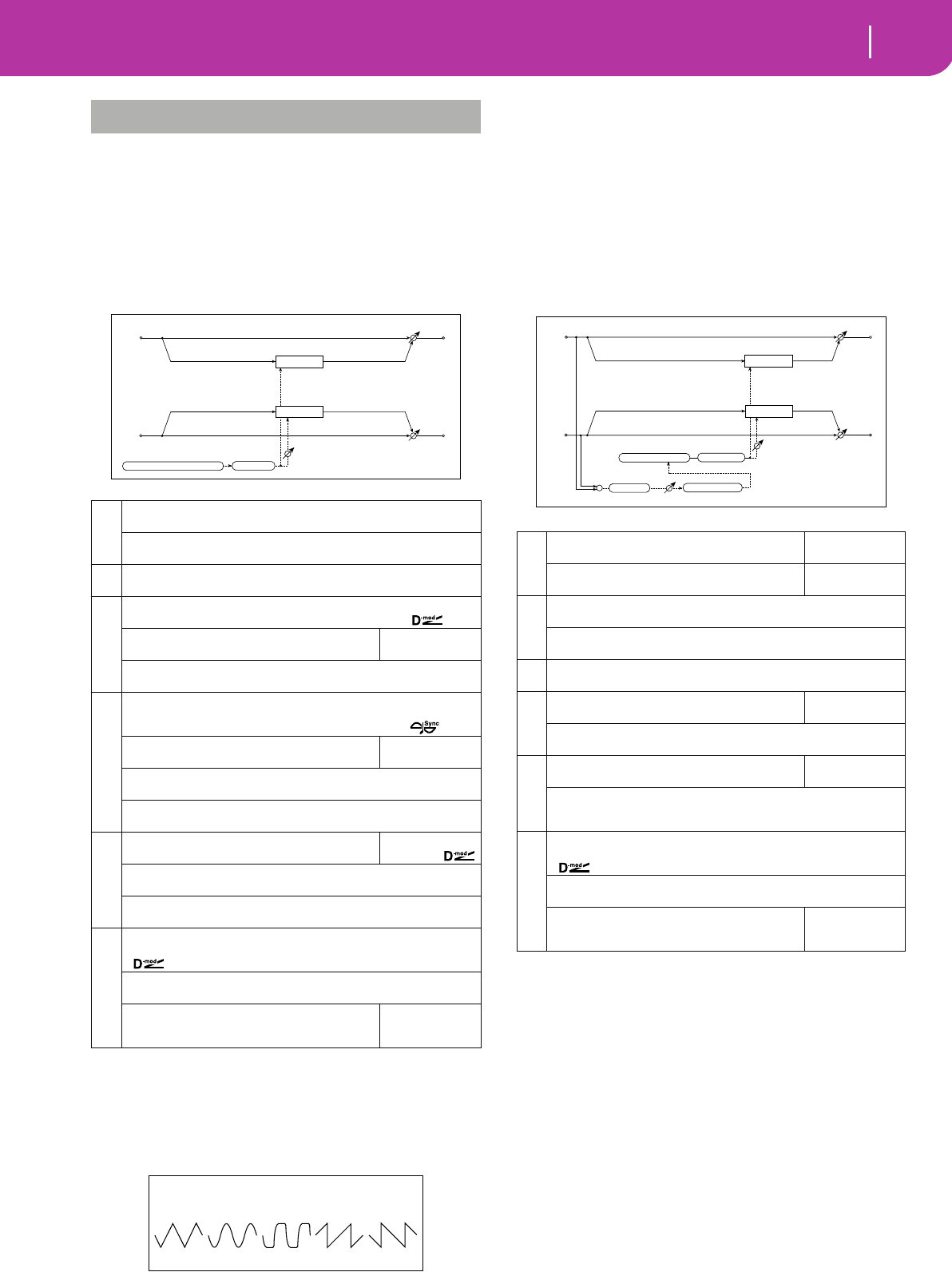
195
Effects
Mod./P.Shift
Other modulation and pitch shift effects
032: Tremolo
(Stereo Tremolo)
This effect modulates the volume level of the input signal.
The effect is stereo, and offsetting the LFO of the left and
right phases from each other produces a tremolo effect
between left and right.
a:LFO Waveform
This parameter selects the LFO waveform. Vintage wave
simulates the characteristics of the tremolo created on a
guitar amplifier. Combining this effect with the Amp Sim-
ulation will make a realistic, vintage tremolo amplifier
sound.
b: LFO Phase [degree]
This parameter determines the difference between the
left and right LFO phases. A higher value will simulate the
auto-pan effect in which the sound is panned between
left and right.
033: EnvelTremol
(Stereo Envelope Tremolo)
This effect uses the input signal level to modulate a stereo
tremolo. You can simulate a tremolo effect that becomes
deeper as it fades out while the level gets lower.
d: LFO Frequency [Hz], d: Envelope Amount [Hz],
e: Depth, e: Envelope Amount
These parameters set the modulation via an envelope
(input signal level).
The “LFO speed” is obtained by adding the “LFO Fre-
quency” value to the “Envelope Amount” value multi-
plied by the input signal. The LFO modulation depth is
obtained by adding the Depth value to the “Envelope
Amount” value multiplied by the input signal level.
• The following example indicates that the “Depth” is 0
with an LFO Frequency of 1.0Hz and the maximum
input, and that the “Depth” is 100 with a Frequency of
8.0Hz with zero input.
“LFO Frequency [Hz]”=8.0, “Envelope Amount [Hz]”=–7.0
MOD./P.SHIFT
a
LFO Waveform Triangle, Sine, Vintage, Up, Down
Selects LFO Waveform ☞
LFO Shape –100...+100
Determines how much the LFO waveform is changed ☞ Fx:020
bLFO Phase [degree] –180...+180
Sets the LFO phase difference between the left and right ☞
c
LFO Frequency [Hz] 0.02...20.00Hz
Sets the LFO speed ☞ Fx:009,
Src
Selects the modulation source of LFO speed
Off...Tempo
Amt –20.00...+20.00Hz
Sets the modulation amount of LFO speed
d
BPM/MIDI Sync Off, On
Switches between using the frequency of the LFO speed and using the
tempo and notes ☞ Fx:009,
BPM
Selects MIDI Clock and assigns tempo
MIDI, 40...240
☞ Fx:009
Base Note
Selects the type of notes that specify the LFO speed ☞ Fx:009
Times x1...x16
Sets the number of notes that specify the LFO speed ☞ Fx:009
e
Depth
Sets the depth of LFO modulation
0...100
Src Off...Tempo
Selects the modulation source of the depth of modulation
Amt –100...+100
Sets the modulation amount of the depth of modulation
f
Wet/Dry Dry, 1:99...99:1, Wet
Table , “Sets the balance between the effect and dry sounds,” on page 175
Src Off...Tempo
Table , “Selects the modulation source of the effect balance,” on page 175
Amt
Table , “Sets the modulation amount of the effect bal-
ance,” on page 175
–100...+100
Left
Right
Wet / Dry
Wet / Dry
Stereo In - Stereo Out
LFO Phase
LFO: Tri/Sin/Vintage/Up/Down LFO Shape
Tremolo
Tremolo
Tremolo - LFO Waveform
Triangle Sine Vintage Up Down
a
Envelope Sens (Envelope Sensitivity)
Sets the envelope sensitivity of the input signal
0...100
Envelope Shape
Sets the envelope curve shape of the input signal
–100...+100
b
LFO Waveform Triangle, Sine, Vintage
Selects LFO Waveform
LFO Shape –100...+100
Determines how much the LFO waveform is changed ☞ Fx:020
cLFO Phase [degree] –180...+180
Sets the LFO phase difference between the left and right ☞ Fx:032
d
LFO Frequency [Hz]
Sets the LFO speed
0.02...20.00Hz
☞
Envelope Amount [Hz] –20.00...+20.00Hz
Sets the changes of the LFO speed according to the input signal level☞
e
Depth
Sets the depth of LFO modulation
0...100
☞
Envelope Amount –100...+100
Sets the changes of the modulation depth according to the input signal level
☞
f
Wet/Dry Dry, 1:99...99:1, Wet
Table , “Sets the balance between the effect and dry sounds,” on page 175
Src Off...Tempo
Table , “Selects the modulation source of the effect balance,” on page 175
Amt
Table , “Sets the modulation amount of the effect bal-
ance,” on page 175
–100...+100
Left
Right
Wet / Dry
Wet / Dry
Stereo In - Stereo Out
LFO Phase
LFO Shape
Envelope Sens
+
Envelope
LFO: Tri/Sin/Vintage
Envelope Shape
Tremolo
Tremolo
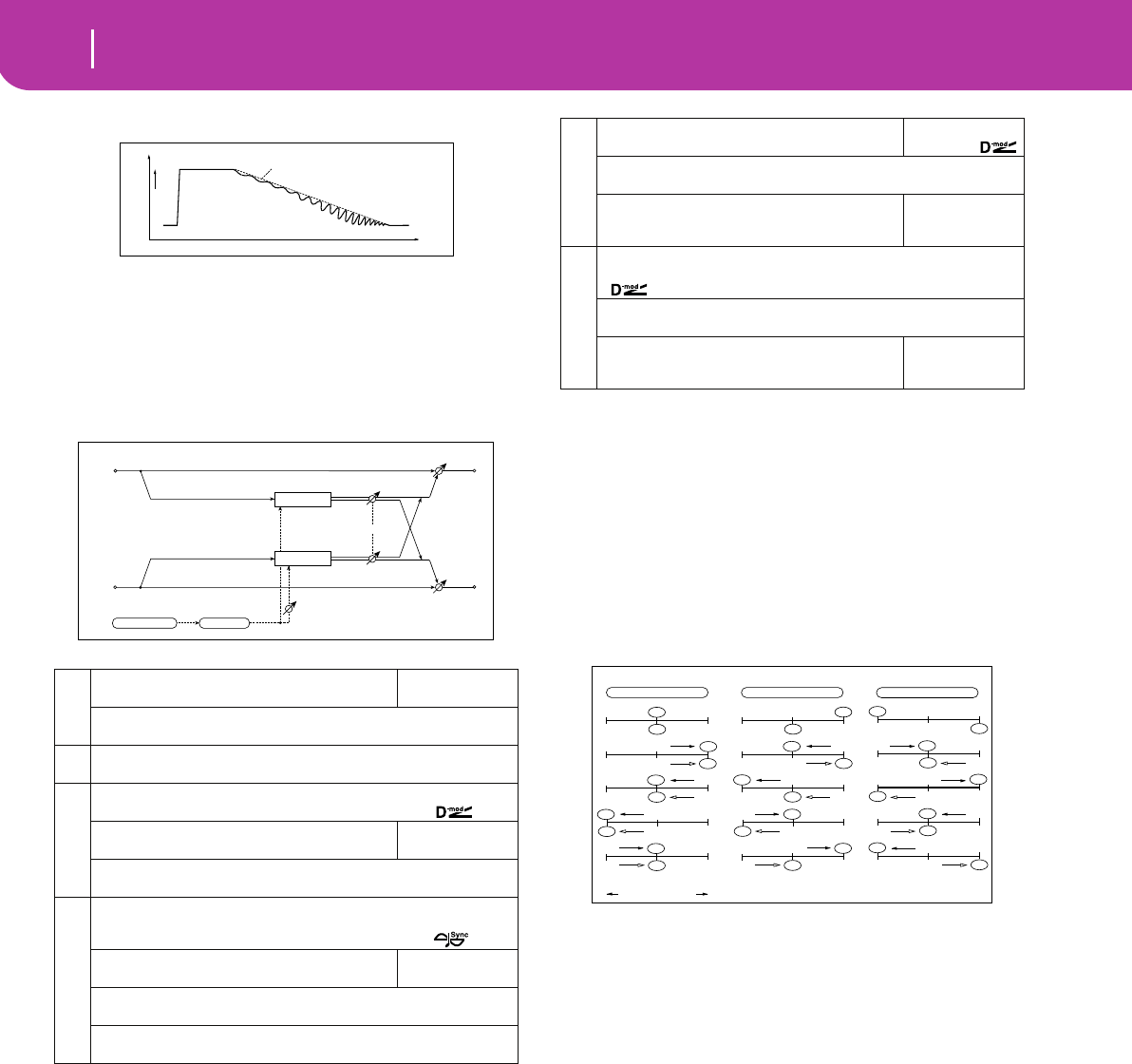
196 Effects
Mod./P.Shift
“Depth”=100, “Envelope Amount”=–100
034: Auto-Pan
(Stereo Auto Pan)
This Auto Pan effect pans sound between left and right. It is
stereo, and shifting the left and right LFO phases from each
other will simulate the sound of the left and right channels
crossing over each other by turns, or chasing each other. a: LFO Shape
You can change the panning curve by modifying the LFO
waveform.
b: LFO Phase
This parameter determines the difference in the left and
right LFO phases. When you change the value gradually
from 0, the sound from the left and right channels will
chase each other around. If you set the parameter to +180
or –180, the sound from each channel will cross over each
other.
You need to input different sounds to each channel in
order for this parameter to be effective.
a
LFO Waveform
Selects LFO Waveform
Triangle, Sine
LFO Shape –100...+100
Determines how much the LFO waveform is changed ☞
bLFO Phase [degree] –180...+180
Sets the LFO phase difference between the left and right ☞
c
LFO Frequency [Hz] 0.02...20.00Hz
Sets the LFO speed ☞ Fx:009,
Src
Selects the modulation source of LFO speed
Off...Tempo
Amt –20.00...+20.00Hz
Sets the modulation amount of LFO speed
d
BPM/MIDI Sync Off, On
Switches between using the frequency of the LFO speed and using the
tempo and notes ☞ Fx:009,
BPM
Selects MIDI Clock and assigns tempo
MIDI, 40...240
☞ Fx:009
Base Note
Selects the type of notes that specify the LFO speed ☞ Fx:009
Times x1...x16
Sets the number of notes that specify the LFO speed ☞ Fx:009
Level
Louder
Time
Shimmer
LFO Frequency[Hz]=8.0
Envelope Amount[Hz]= –7.0Hz
Depth=100
Envelope Amount= –100
Dry Envelope
Left
Right
Wet / Dry
Wet / Dry
Stereo In - Stereo Out
LFO Phase
LFO Shape
Pan
Pan
LFO: Tri / Sin
Depth
e
Depth
Sets the depth of LFO modulation
0...100
Src Off...Tempo
Selects the modulation source of the depth of modulation
Amt
Sets the modulation amount of the depth of modula-
tion
–100...+100
f
Wet/Dry Dry, 1:99...99:1, Wet
Table , “Sets the balance between the effect and dry sounds,” on page 175
Src Off...Tempo
Table , “Selects the modulation source of the effect balance,” on page 175
Amt
Table , “Sets the modulation amount of the effect bal-
ance,” on page 175
–100...+100
L-In
Left Center Right
Output Stereo Image
R-In
L-In
R-In
L-In
R-In
L-In
R-In
L-In
R-In
L-In
R-In
L-In
R-In
L-In
R-In
L-In
R-In
L-In
R-In
L-In
R-In
L-In
R-In
L-In
R-In
L-In
R-In
L-In
R-In
LFO Phase = 0 degrees LFO Phase = 90 degrees LFO Phase = 180 degrees
Stereo Auto Pan - LFO Phase
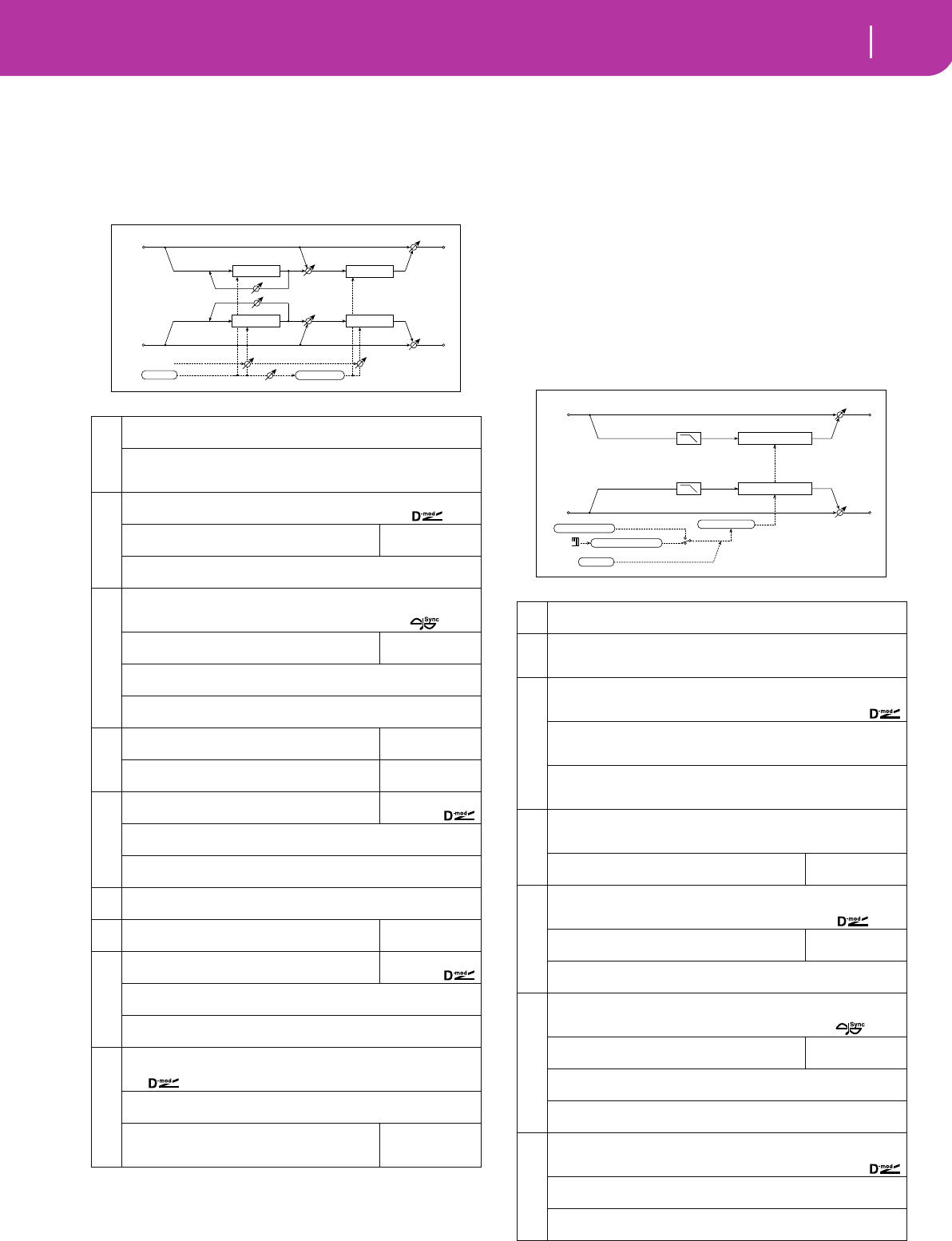
197
Effects
Mod./P.Shift
035: Phaser/Trem
(Stereo Phaser + Tremolo)
This effect has a stereo phaser and tremolo LFOs linked
together. Swelling phaser modulation and tremolo effects
synchronize with each other, creating a soothing modulation
effect. It is suitable for electric piano type sounds.
a: Type, a: LFO Phase [degree]
Select the type of phaser LFO and tremolo LFO for the
“Type” parameter. How the effect sound moves or rotates
depends on the type of LFO. Selecting “LFO Phase”
enables you to offset the timing of the phaser peak and
control a subtle movement and rotation of the sound.
f: Phaser WetDry, i: Wet/Dry
The “Phaser Wet/Dry” parameter sets the balance
between the phaser output and the dry sound. The “Wet/
Dry” parameter sets the balance between the final phaser
and tremolo output level and the dry sound.
036: RingModulat
(Stereo Ring Modulator)
This effect creates a metallic sound by applying the oscillators
to the input signal. Use the LFO or Dynamic Modulation to
modulate the oscillator to create a radical modulation.
Matching the oscillator frequency with a note number will
produce a ring modulation effect in specific key ranges.
a
Type: Phs - Trml...Phs LR - Trml LR
Selects the type of the tremolo and phaser LFOs ☞
LFO Phase [degree] –180...+180
Sets the phase difference between the tremolo and phaser LFOs
☞
b
LFO Frequency [Hz] 0.02...20.00Hz
Sets the LFO speed ☞ Fx:009,
Src
Selects the modulation source of LFO speed
Off...Tempo
Amt –20.00...+20.00Hz
Sets the modulation amount of LFO speed
c
BPM/MIDI Sync Off, On
Switches between using the frequency of the LFO speed and using the
tempo and notes ☞ Fx:009,
BPM
Selects MIDI Clock and assigns tempo
MIDI, 40...240
☞ Fx:009
Base Note
Selects the type of notes that specify the LFO speed ☞ Fx:009
Times x1...x16
Sets the number of notes that specify the LFO speed ☞ Fx:009
d
Phaser Manual
Sets the phaser frequency range
0...100
Resonance
Sets the phaser resonance amount
–100...+100
e
Phaser Depth
Sets the phaser modulation depth
0...100
Src Off...Tempo
Selects the modulation source for the phaser modulation depth
Amt –100...+100
Sets the modulation amount for the phaser modulation depth
fPhaser Wet/Dry –Wet...–2:99, Dry, 2:99...Wet
Sets the balance between the phaser effect and dry sounds ☞
gTremolo Shape
Sets the degree of the tremolo LFO shaping
–100...+100
☞ Fx:020
h
Tremolo Depth
Sets the tremolo modulation depth
0...100
Src Off...Tempo
Selects the modulation source for the tremolo modulation depth
Amt –100...+100
Sets the modulation amount of the tremolo modulation depth
i
Wet/Dry Dry, 1:99...99:1, Wet
Table , “Sets the balance between the effect and dry sounds,” on page 175
☞,
Src Off...Tempo
Table , “Selects the modulation source of the effect balance,” on page 175
Amt
Table , “Sets the modulation amount of the effect bal-
ance,” on page 175
–100...+100
Phaser
Phaser
Left
Right
Resonance
LFO Type
Wet / Dry
Wet / Dry
Stereo In - Stereo Out
Phaser Wet / Dry
Phaser Wet / Dry
LFO
LFO Phase
LFO Shape
Tremolo
Tremolo
aPre LPF 0...100
Sets the damping amount of the high range input to the ring modulator☞
b
OSC Mode Fixed, Note (Key Follow)
Switching between specifying the oscillator frequency and using a note
number ☞
c
Fixed Frequency [Hz] 0...12.00kHz
Sets the oscillator frequency when OSC Mode is set to Fixed
☞,
Src Off...Tempo
Selects the modulation source for the oscillator frequency when OSC Mode
is set to Fixed
Amt –12.00...+12.00kHz
Sets the modulation amount of the oscillator frequency when OSC Mode is
set to Fixed
d
Note Offset –48...+48
Sets the pitch difference from the original note when OSC Mode is set to
Note (Key Follow) ☞
Note Fine
Fine-adjusts the oscillator frequency
–100...+100
☞
e
LFO Frequency [Hz] 0.02...20.00Hz
Sets the LFO speed of the oscillator frequency modulation
☞ Fx:009,
Src
Selects the modulation source of LFO speed
Off...Tempo
Amt –20.00...+20.00Hz
Sets the modulation amount of LFO speed
f
BPM/MIDI Sync Off, On
Switches between using the frequency of the LFO speed and using the
tempo and notes ☞ Fx:009,
BPM
Selects MIDI Clock and assigns tempo
MIDI, 40...240
☞ Fx:009
Base Note
Selects the type of notes that specify the LFO speed ☞ Fx:009
Times x1...x16
Sets the number of notes that specify the LFO speed ☞ Fx:009
g
LFO Depth 0...100
Sets the depth of LFO modulation for the oscillator frequency
Src Off...Tempo
Selects the modulation source of the depth of modulation
Amt –100...+100
Sets the modulation amount of the depth of modulation
Left
Right
Wet / Dry
Wet / Dry
Stereo In - Stereo Out
Pre LPF
Ring Modulator
Pre LPF
Ring Modulator
Note No.
OSC Mode
Fixed
Note (Key Follow)
Fixed Frequency Pitch
Note Offset, Fine
Sine Oscillator
LFO
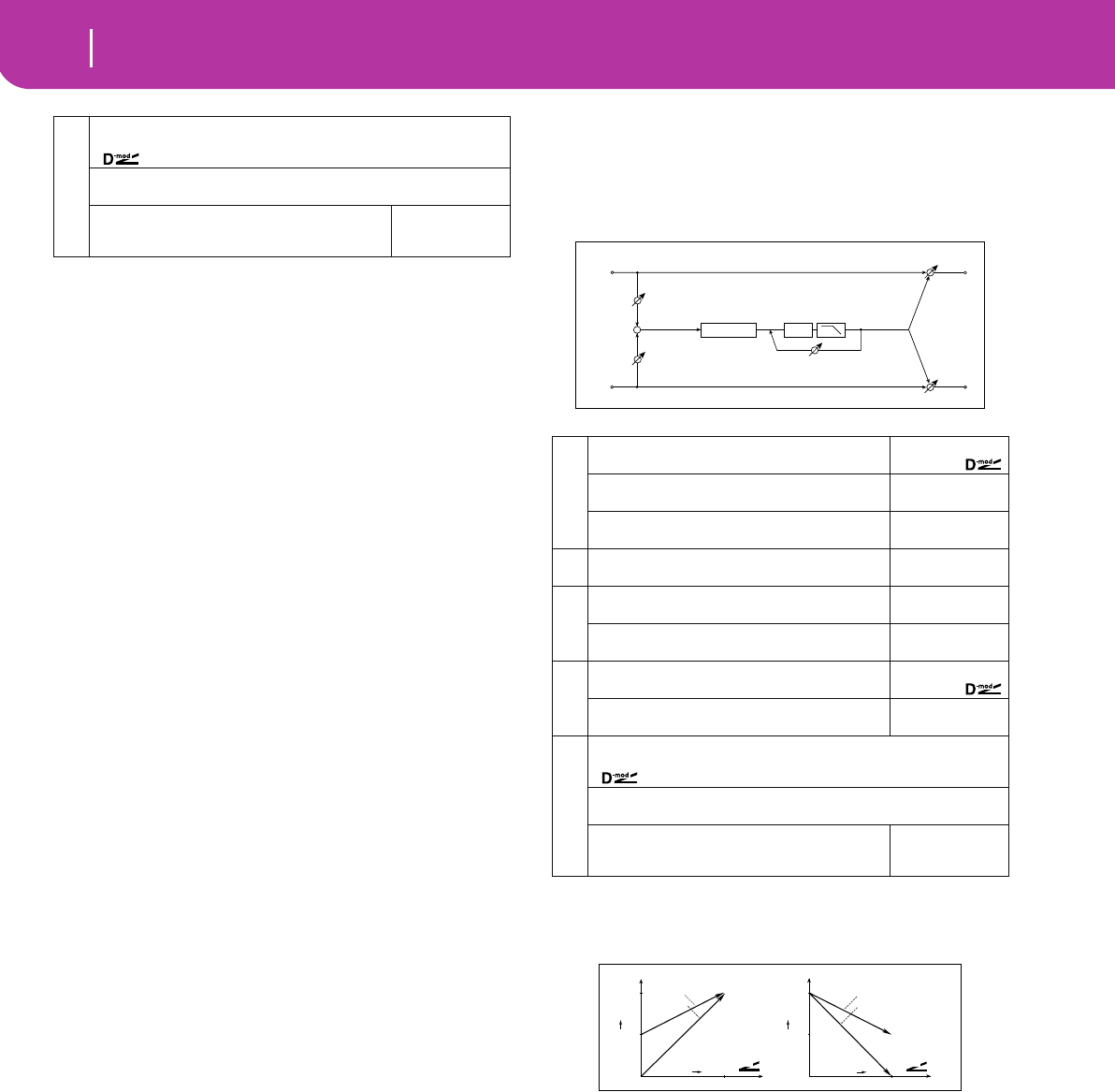
198 Effects
Mod./P.Shift
a: Pre LPF
This parameter enables you to set the damping amount of
the high range sound input to the ring modulator. If the
input sound contains lots of harmonics, the effect may
sound dirty. In this case, cut a certain amount of high
range.
b: OSC Mode
This parameter determines whether or not the oscillator
frequency follows the note number.
c: Fixed Frequency [Hz]
This parameter sets the oscillator frequency when “OSC
Mode” is set to Fixed.
d: Note Offset, d: Note Fine
These parameters for the oscillator are used when “OSC
Mode” is set to Note (Key Follow). The “Note Offset” sets
the pitch difference from the original note in semitone
steps. The “Note Fine” parameter fine-adjusts the pitch in
cent steps. Matching the oscillator frequency with the
note number produces a ring modulation effect in the
correct key.
037: Detune
Using this effect, you can obtain a detune effect that offsets
the pitch of the effect sound slightly from the pitch of the
input signal. Compared to the chorus effect, a more natural
sound thickness will be created.
d: Input Level Dmod [%], d: Src
This parameter sets the dynamic modulation of the input
level.
h
Wet/Dry Dry, 1:99...99:1, Wet
Table , “Sets the balance between the effect and dry sounds,” on page 175
Src Off...Tempo
Table , “Selects the modulation source of the effect balance,” on page 175
Amt
Table , “Sets the modulation amount of the effect bal-
ance,” on page 175
–100...+100
a
Pitch Shift [cent]
Sets the pitch difference from the input signal
–100...+100cent
Src
Selects the modulation source of the pitch shift
Off...Tempo
Amt
Sets the modulation amount of the pitch shift
–100...+100cent
bDelay Time [msec]
Sets the delay time
0...1000msec
c
Feedback
Sets the feedback amount
–100...+100
High Damp [%]
Sets the damping amount in the high range
0...100%
d
Input Level Dmod [%]
Sets the modulation amount of the input level
–100...+100
☞,
Src
Selects the modulation source for the input level
Off...Tempo
☞
e
Wet/Dry Dry, 1:99...99:1, Wet
Table , “Sets the balance between the effect and dry sounds,” on page 175
Src Off...Tempo
Table , “Selects the modulation source of the effect balance,” on page 175
Amt
Table , “Sets the modulation amount of the effect bal-
ance,” on page 175
–100...+100
Left
Right
Wet / Dry
Wet / Dry
Wet: Mono In - Mono Out / Dry: Stereo In - Stereo Out
Input Level
Input Level
+
High Damp
Delay
Feedback
Detune
Input Level
Louder
Max
Zero
Higher D-mod
Input Level
Max
Zero
Higher D-mod
x1.0
x0.5
Amt= +100
Amt= +50
Louder
x1.0
x0.5
Amt= –100
Amt= –50
Input Level D-mod
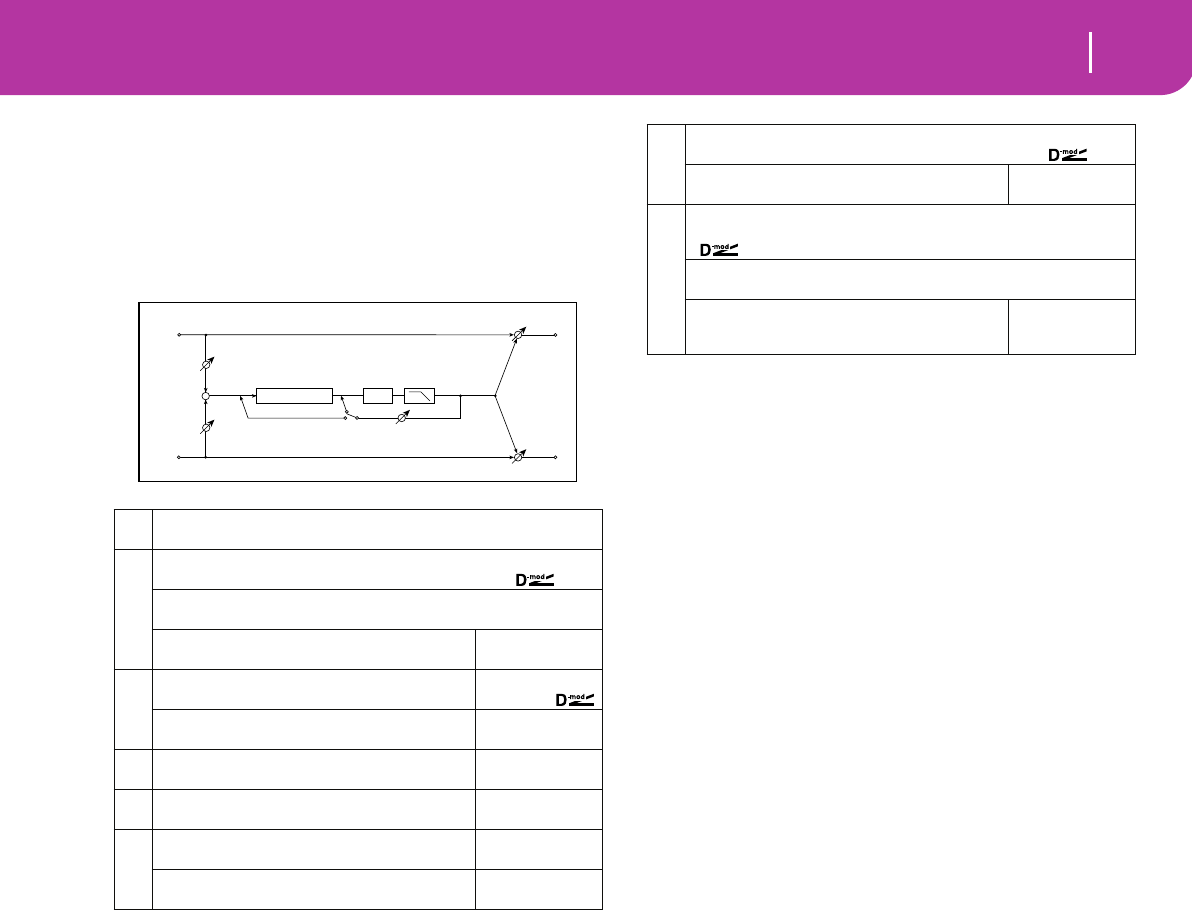
199
Effects
Mod./P.Shift
038: PitchShift
(Pitch Shifter)
This effect changes the pitch of the input signal. You can
select from three types: Fast (quick response), Medium, and
Slow (preserves tonal quality). You can also create an effect in
which the pitch is gradually raised (or dropped) using the
delay with feedback.
a: Mode
This parameter switches the pitch shifter operating mode.
With Slow, tonal quality will not be changed too much.
With Fast, the effect becomes a Pitch Shifter that has a
quick response, but may change the tone. Medium is in
between these two. If you do not need to set too much
pitch shift amount, set this parameter to Slow. If you wish
to change the pitch significantly, use Fast.
b: Pitch Shift [1/2tone], b: Src, b: Amt, c: Fine [cent], c: Amt
The amount of pitch shift will use the value of the “Pitch
Shift” plus the “Fine” value. The amount of modulation
will use the c: Amt value plus d: “Amt.”
Modulation Source is used both for “Pitch Shift” and
“Fine.”
e: Feedback Position, f: Feedback
When “Feedback Position” is set to Pre, the pitch shifter
output is again input to the pitch shifter. Therefore, if you
specify a higher value for the Feedback parameter, the
pitch will be raised (or lowered) more and more each time
feedback is repeated.
If “Feedback Position” is set to Post, the feedback signal
will not pass through the pitch shifter again. Even if you
specify a higher value for the Feedback parameter, the
pitch-shifted sound will be repeated at the same pitch.
aMode Slow, Medium, Fast
Switches Pitch Shifter mode ☞
b
Pitch Shift [1/2tone] –24...+24
Sets the pitch shift amount by steps of a semitone ☞,
Src Off...Tempo
Selects the modulation source of pitch shift amount ☞
Amt
Sets the modulation amount of pitch shift amount
–24...+24
☞
c
Fine [cent]
Sets the pitch shift amount by steps of a cent
–100...+100cent
☞,
Amt
Sets the modulation amount of pitch shift amount
–100...+100cent
☞
dDelay Time [msec]
Sets the delay time
0...1000msec
eFeedback Position
Switches the feedback connection.
Pre, Post
☞
f
Feedback
Sets the feedback amount
–100...+100
☞
High Damp [%]
Sets the damping amount in the high range
0...100%
Left
Right
Wet / Dry
Wet / Dry
Wet: Mono In - Mono Out / Dry: Stereo In - Stereo Out
Input Level
Input Level
+
High Damp
Delay
Feedback
Pitch Shifter
Feedback Position
Pre Post
g
Input Level Dmod [%] –100...+100
Sets the modulation amount of the input level ☞ Fx:037,
Src
Selects the modulation source for the input level
Off...Tempo
☞ Fx:037
h
Wet/Dry Dry, 1:99...99:1, Wet
Table , “Sets the balance between the effect and dry sounds,” on page 175
Src Off...Tempo
Table , “Selects the modulation source of the effect balance,” on page 175
Amt
Table , “Sets the modulation amount of the effect bal-
ance,” on page 175
–100...+100
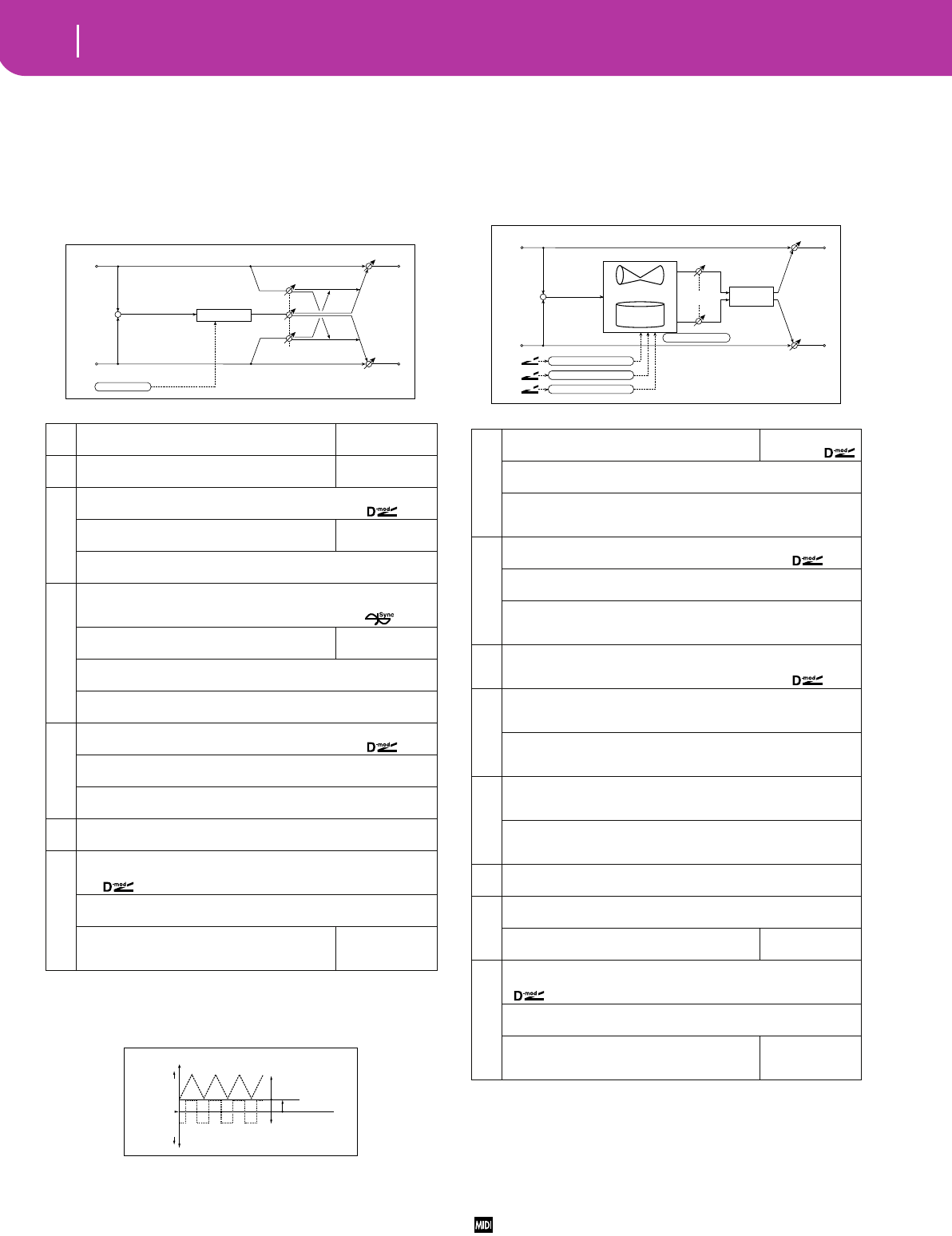
200 Effects
Mod./P.Shift
039: PitShiftMod.
(Pitch Shift Modulation)
This effect modulates the detuned pitch shift amount using
an LFO, adding a clear spread and width to the sound by pan-
ning the effect sound and dry sound to the left and right.
This is especially effective when the effect sound and dry
sound output from stereo speakers are mixed.
a: Pitch Shift [cent], e: Depth
These parameters set the amount of pitch shift and
amount of modulation by means of the LFO.
f: Pan, g: Wet/Dry
The Pan parameter pans the effect sound and dry sound
to the left and right. With L, the effect sound is panned
left, and the dry sound is panned right. With a Wet/Dry =
Wet setting, the effect and dry sound will be output in a
proportion of 1:1.
040: RotarySpeak
(Rotary Speaker)
This effect simulates a rotary speaker, and obtains a more
realistic sound by simulating the rotor in the low range and
the horn in the high range separately. The effect also simu-
lates the stereo microphone settings.
a: Sw
This parameter sets how the modulation source switches
between rotation and stop.
When “Sw” = Toggle, the speaker rotates or stops alter-
nately each time you press the pedal or operate the joy-
stick.
Each time the value for the modulation source exceeds 64, the
speaker rotates or stops alternately.
aPitch Shift [cent]
Sets the pitch difference from the input signal
–100...+100cent
☞
bLFO Waveform
Selects LFO Waveform
Triangle, Square
c
LFO Frequency [Hz] 0.02...20.00Hz
Sets the LFO speed ☞ Fx:009,
Src
Selects the modulation source of LFO speed
Off...Tempo
Amt –20.00...+20.00Hz
Sets the modulation amount of LFO speed
d
BPM/MIDI Sync Off, On
Switches between using the frequency of the LFO speed and using the
tempo and notes ☞ Fx:009,
BPM
Selects MIDI Clock and assigns tempo
MIDI, 40...240
☞ Fx:009
Base Note
Selects the type of notes that specify the LFO speed ☞ Fx:009
Times x1...x16
Sets the number of notes that specify the LFO speed ☞ Fx:009
e
Depth –100...+100
Sets the LFO modulation depth for pitch shift amount ☞,
Src Off...Tempo
Selects the modulation source of the depth of modulation
Amt –100...+100
Sets the modulation amount of the depth of modulation
fPan L, 1:99...99:1, R
Sets the panning effect sound and dry sound separately ☞
g
Wet/Dry Dry, 1:99...99:1, Wet
Table , “Sets the balance between the effect and dry sounds,” on page 175
☞,
Src Off...Tempo
Table , “Selects the modulation source of the effect balance,” on page 175
Amt
Table , “Sets the modulation amount of the effect bal-
ance,” on page 175
–100...+100
Left
Right
Wet / Dry
Wet / Dry
Wet: Mono In - Stereo Out / Dry: Stereo In - Stereo Out
LFO: Tri / Sqr
Pitch Shifter
Pan
+
Pitch
Higher
Pitch Shift Mod - Pitch Shift / Depth
Lower
Original Pitch Pitch Shift (+ value)
LFO Waveform=Triangle
Depth (+value)
LFO Waveform=Square
Depth (–value)
a
Mode Switch
Switches between speaker rotation and stop
Rotate, Stop
Src Off...Tempo
Selects the modulation source that toggles between rotation and stop
Sw Toggle, Moment
Selects switching mode of the modulation source that toggles between rota-
tion and stop ☞
b
Speed Switch Slow, Fast
Switches the speaker rotation speed between slow and fast
Src Off...Tempo
Selects the modulation source that toggles between slow and fast
Sw Toggle, Moment
Selects switching mode of the modulation source that toggles between slow
and fast ☞
c
Manual Speed Ctrl (Manual Speed Control) Off...Tempo
Selects the modulation source in case the rotation speed is changed
directly ☞,
d
Horn Acceleration 0...100
How quickly the horn rotation speed in the high range is switched
☞
Horn Ratio Stop, 0.50...2.00
Adjusts the (high-range side) horn rotation speed. Standard value is 1.00.
Selecting “Stop” will stop the rotation
e
Rotor Acceleration 0...100
Determines how quickly the rotor rotation speed in the low range is switched
☞
Rotor Ratio Stop, 0.50...2.00
Adjusts the (low-range side) rotor rotation speed. Standard value is 1.00.
Selecting “Stop” will stop the rotation
fHorn/Rotor Balance Rotor, 1...99, Horn
Sets the level balance between the high-range horn and low-range rotor
g
Mic Distance 0...100
Sets the distance between the microphone and rotary speaker ☞
Mic Spread
Sets the angle of left and right microphones
0...100
☞
h
Wet/Dry Dry, 1:99...99:1, Wet
Table , “Sets the balance between the effect and dry sounds,” on page 175
Src Off...Tempo
Table , “Selects the modulation source of the effect balance,” on page 175
Amt
Table , “Sets the modulation amount of the effect bal-
ance,” on page 175
–100...+100
Left
Right
Wet / Dry
Wet / Dry
Wet: Mono In - Stereo Out / Dry: Stereo In - Stereo Out
D-mod
D-mod
D-mod
Mode Switch: Rotate/Stop
Speed Switch: Slow/Fast
Manual Speed Control
Speaker Simulation
Mic Distance
Mic Spread
Horn/Rotor
Balance
Horn
Rotary Speaker
Rotor
+
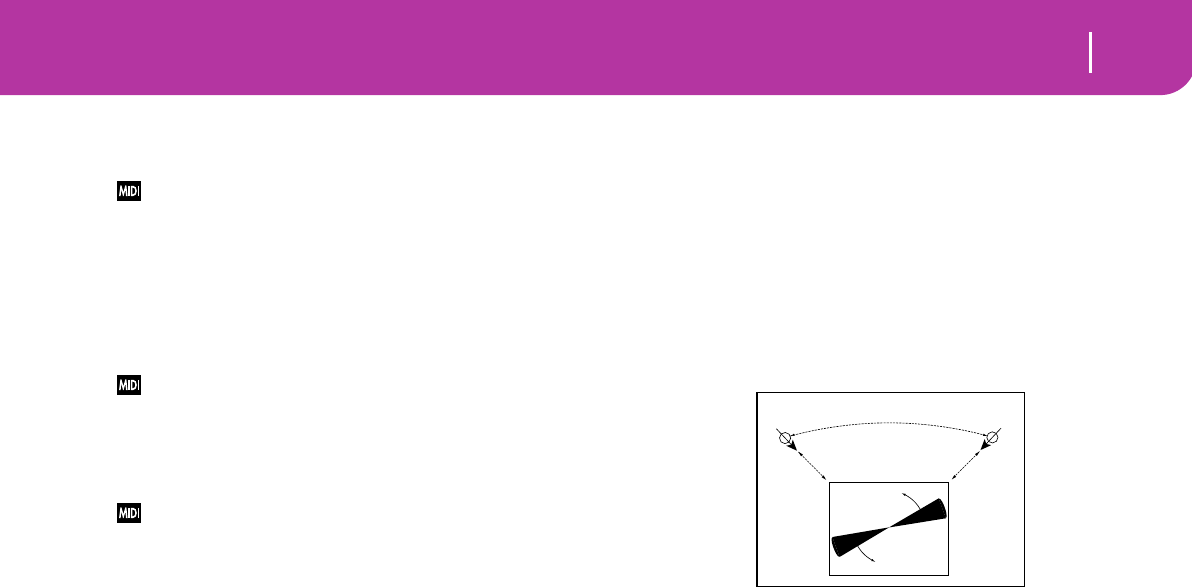
201
Effects
Mod./P.Shift
When “Sw” = Moment, the speaker is rotating. It stops
only when you press the pedal or operate the joystick.
Rotation will occur when the value of the modulation source is
less than 64, and will stop when the value is 64 or greater.
b: Sw
This parameter sets how the rotation speed (slow and
fast) is switched via the modulation source.
When “Sw” = Toggle, the speed is switched between slow
and fast each time you press the pedal or operate the joy-
stick.
Slow/fast will alternate each time the value of the modulation
source exceeds 64.
When “Sw” = Moment, the speed is usually slow. It
becomes fast only when you press the pedal or operate
the joystick.
When a value for the modulation source is less than 64, “slow”
speed is selected, and when the value is 64 or higher, “fast” is
selected.
c: Manual Speed Ctrl
If you wish to control the speaker rotation speed manu-
ally, not switching between Slow and Fast, select the mod-
ulation source in the “Manual Speed Ctrl” field. If manual
control is not necessary, set this field to Off.
d: Horn Acceleration, e: Rotor Acceleration
On a real rotary speaker, the rotation speed is accelerated
or decelerated gradually after you switch the speed. The
“Horn Acceleration” parameter sets the speed at which
the rotation is accelerated or decelerated.
g: Mic Distance, g: Mic Spread
This is a simulation of stereo microphone settings.
Mic Spread Microphone
Microphone
Mic Distance Mic Distance
Rotary Speaker (Top View)
Rotary Speaker - Mic Placement
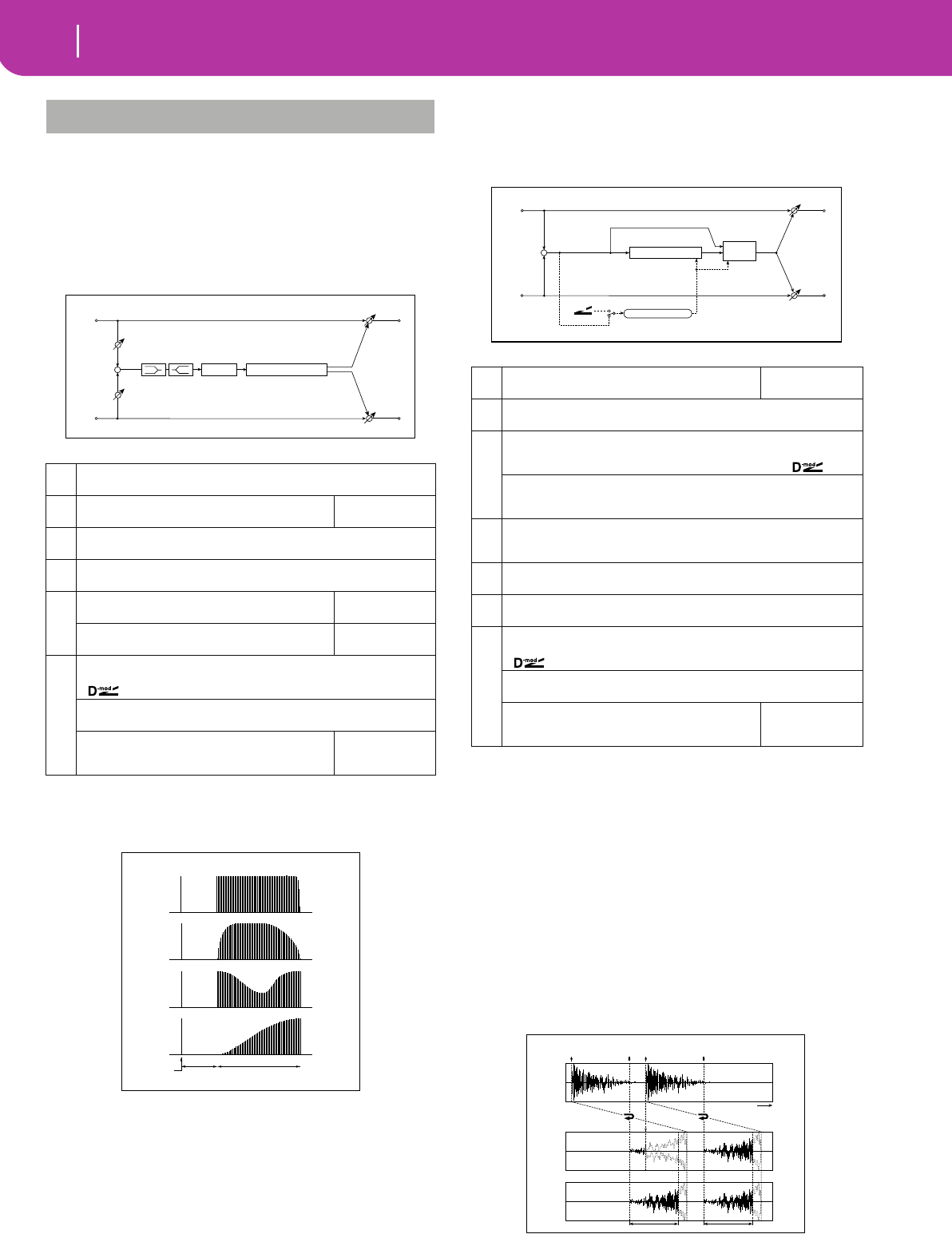
202 Effects
ER/Delay
Early reflection and delay effects
041: Early Refl
(Early Reflections)
This effect is only the early reflection part of a reverberation
sound, and adds presence to the sound. You can select one of
the four decay curves.
a: Type
This parameter selects the decay curve for the early reflec-
tion.
042: AutoReverse
(Auto Reverse)
This effect records the input signal and automatically plays it
in reverse (the effect is similar to a tape reverse sound).
a: Rec Mode, b: Reverse Time
When ”Rec Mode“ is set to Single, you can set up to
1320msec for “Reverse Time. ”If recording starts during
the reverse playback, the playback will be interrupted.
When “Rec Mode” is set to Multi, you can make another
recording during the reverse playback. However, the max-
imum Reverse Time is limited to 660msec.
If you wish to record a phrase or rhythm pattern, set “Rec
Mode” to Single. If you record only one note, set “Rec
Mode” to Multi.
The “Reverse Time” parameter specifies the maximum
duration of the reverse playback. The part in excess of this
limit will not be played in reverse. If you wish to add short
pieces of the reverse playback of single notes, make the
“Reverse Time” shorter.
ER/DELAY
aType Sharp, Loose, Modulated, Reverse
Selects the decay curve for the early reflection ☞
bER Time [msec]
Sets the time length of early reflection
10...800msec
cPre Delay [msec] 0...200msec
Sets the time taken from the original sound to the first early reflection
dEQ Trim 0...100
Sets the input level of EQ applied to the effect sound
e
Pre LEQ Gain [dB]
Table , “Sets the gain of Low EQ,” on page 176
–15.0...+15.0dB
Pre HEQ Gain [dB]
Table , “Sets the gain of High EQ,” on page 176
–15.0...+15.0dB
f
Wet/Dry Dry, 1:99...99:1, Wet
Table , “Sets the balance between the effect and dry sounds,” on page 175
Src Off...Tempo
Table , “Selects the modulation source of the effect balance,” on page 175
Amt
Table , “Sets the modulation amount of the effect bal-
ance,” on page 175
–100...+100
Left
Right
Wet / Dry
Wet / Dry
Wet: Mono In - Stereo Out / Dry: Stereo In - Stereo Out
EQ Trim
+
EQ Trim
Pre Delay
Early Reflections
LEQ HEQ
Sharp
Loose
Modulated
Early Reflections - Type
Reverse
Dry Pre Delay ER Time
aRec Mode
Sets the recording mode
Single, Multi
☞
bReverse Time [msec] 20...1320msec
Sets the maximum duration of the reverse playback ☞
c
Envelope Select D-mod, Input
Selects whether the start and end of recording is controlled via the modula-
tion source or the input signal level ☞,
Src Off...Tempo
Selects the modulation source that controls recording when Envelope
Select is set to D-mod ☞
d
Threshold 0...100
Sets the recording start level when Envelope Select is set to Input
☞
eResponse 0...100
Sets the speed of the response to the end of recording ☞ Fx:031
fDirect Mix Always On, Always Off, Cross Fade
Selects how a dry sound is mixed ☞ Fx:031
g
Wet/Dry Dry, 1:99...99:1, Wet
Table , “Sets the balance between the effect and dry sounds,” on page 175
Src Off...Tempo
Table , “Selects the modulation source of the effect balance,” on page 175
Amt
Table , “Sets the modulation amount of the effect bal-
ance,” on page 175
–100...+100
Input
D-mod
Envelope Select
D-mod
Envelope Control
Left
Right
Wet / Dry
Wet / Dry
Wet: Mono In - Mono Out / Dry: Stereo In - Stereo Out
+Auto Reverse Direct
Mix
Rec/Reverse Play
Control
RecRec
Rec Mode/Reverse Time
Input
Rec Mode = Single
Rec Mode = Multi
Time
Reverse Time Reverse Time
Envelope Select = Input
Reverse Reverse
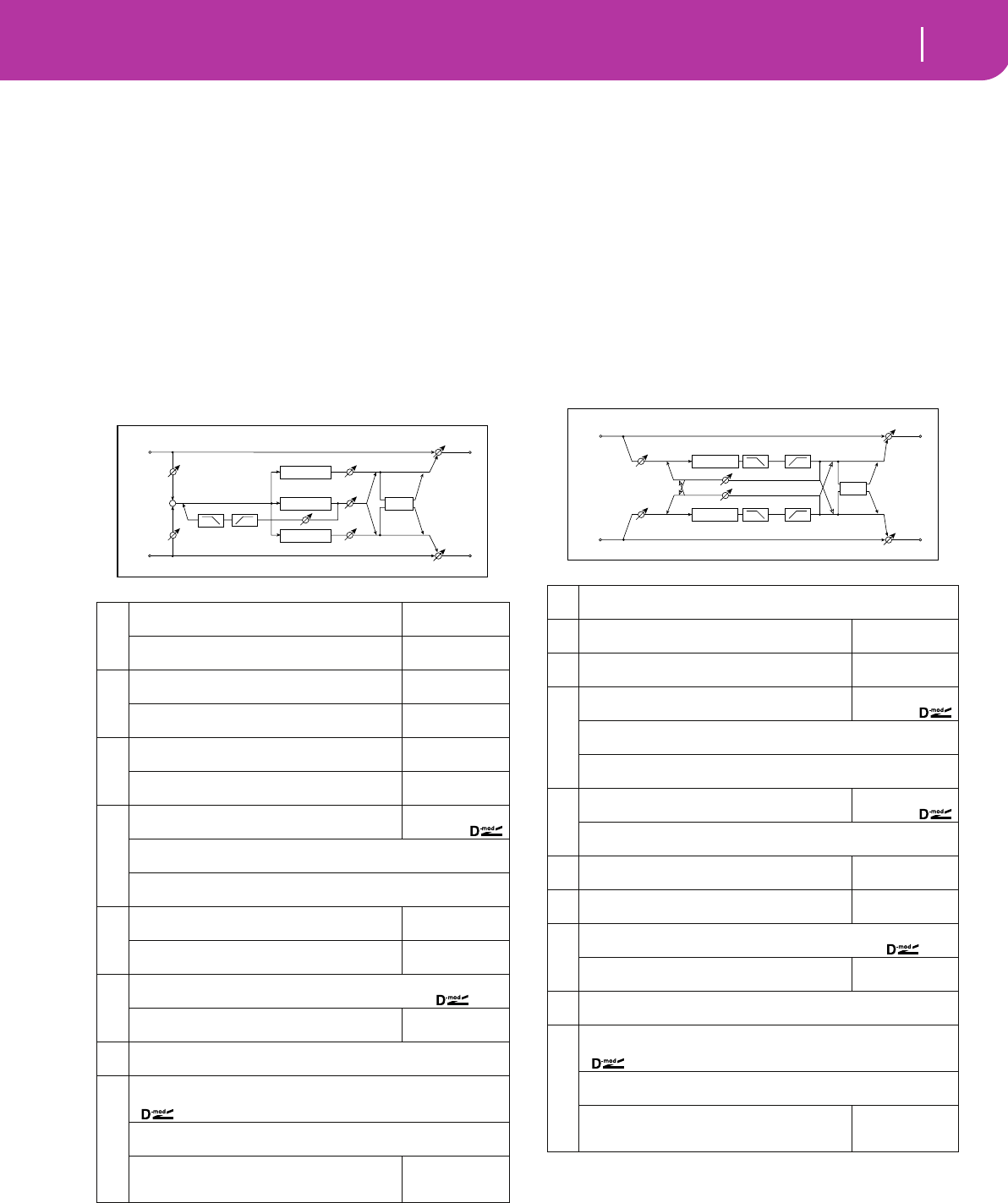
203
Effects
ER/Delay
c: Envelope Select, c: Src, d: Threshold
These parameters select the source to control the start
and end of recording.
When “Envelope Select” is set to D-mod, the input signal
will be recorded only when the value of the modulation
source selected by the Src parameter is 64 or higher.
When “Envelope Select” is set to Input, the input signal
will be recorded only when its level exceeds the Threshold
level.
When recording is completed, reverse playback starts
immediately.
043: L/C/R Delay
This multitap delay outputs three Tap signals to the left,
right, and center respectively. You can also adjust the left and
right spread of the delay sound.
e: High Damp [%], e: Low Damp [%]
These parameters set the damping amount of high range
and low range. The tone of the delayed sound becomes
darker and lighter as it feeds back.
g: Spread
This parameter sets the pan width of the effect sound.
The stereo image is widest with a value of 50, and the
effect sound of both channels is output from the center
with a value of 0.
044: Cross Delay
(Stereo/Cross Delay)
This is a stereo delay, and can by used as a cross-feedback
delay effect in which the delay sounds cross over between the
left and right by changing the feedback routing.
a
L Delay Time [msec]
Sets the delay time of TapL
0...1360msec
Level
Sets the output level of TapL
0...50
b
C Delay Time [msec]
Sets the delay time of TapC
0...1360msec
Level
Sets the output level of TapC
0...50
c
R Delay Time [msec]
Sets the delay time of TapR
0...1360msec
Level
Sets the output level of TapR
0...50
d
Feedback (C Delay)
Sets the feedback amountof TapC
–100...+100
Src Off...Tempo
Selects the modulation source of the TapC feedback amount
Amt –100...+100
Sets the modulation amount of the TapC feedback amount
e
High Damp [%]
Sets the damping amount in the high range
0...100%
☞
Low Damp [%]
Sets the damping amount in the low range
0...100%
☞
f
Input Level Dmod [%] –100...+100
Sets the modulation amount of the input level ☞ Fx:037,
Src
Selects the modulation source for the input level
Off...Tempo
☞ Fx:037
gSpread 0...50
Sets the width of the stereo image of the effect sound ☞
h
Wet/Dry Dry, 1:99...99:1, Wet
Table , “Sets the balance between the effect and dry sounds,” on page 175
Src Off...Tempo
Table , “Selects the modulation source of the effect balance,” on page 175
Amt
Table , “Sets the modulation amount of the effect bal-
ance,” on page 175
–100...+100
C Delay
R Delay
Left
Right
Feedback
Spread
Wet / Dry
Wet / Dry
Wet: Mono In - Stereo Out / Dry: Stereo In -Stereo Out
Input Level D-mod
High Damp Low Damp
L Delay
Input Level D-mod
+
Level
Level
Level
aStereo/Cross Stereo, Cross
Switches between stereo delay and cross-feedback delay
bL Delay Time [msec]
Sets the delay time for the left channel
0.0...680.0msec
cR Delay Time [msec]
Sets the delay time for the right channel
0.0...680.0msec
d
L Feedback
Sets the feedback amount for the left channel
–100...+100
Src Off...Tempo
Selects the modulation source of feedback amount
Amt L –100...+100
Sets the modulation amount of the left channel feedback
e
R Feedback
Sets the feedback amount for the right channel
–100...+100
Amt R –100...+100
Sets the modulation amount of the right channel feedback
fHigh Damp [%]
Sets the damping amount in the high range
0...100%
☞ Fx:043
gLow Damp [%]
Sets the damping amount in the low range
0...100%
☞ Fx:043
h
Input Level Dmod [%] –100...+100
Sets the modulation amount of the input level ☞ Fx:037,
Src
Selects the modulation source for the input level
Off...Tempo
☞ Fx:037
iSpread –50...+50
Sets the width of the stereo image of the effect sound ☞ Fx:043
j
Wet/Dry Dry, 1:99...99:1, Wet
Table , “Sets the balance between the effect and dry sounds,” on page 175
Src Off...Tempo
Table , “Selects the modulation source of the effect balance,” on page 175
Amt
Table , “Sets the modulation amount of the effect bal-
ance,” on page 175
–100...+100
Delay
Delay
Stereo/Cross
Left
Right
Feedback
Wet / Dry
Wet / Dry
Stereo In - Stereo Out
Input Level D-mod
Input Level D-mod
High Damp Low Damp
High Damp Low Damp
Spread
Stereo/Cross
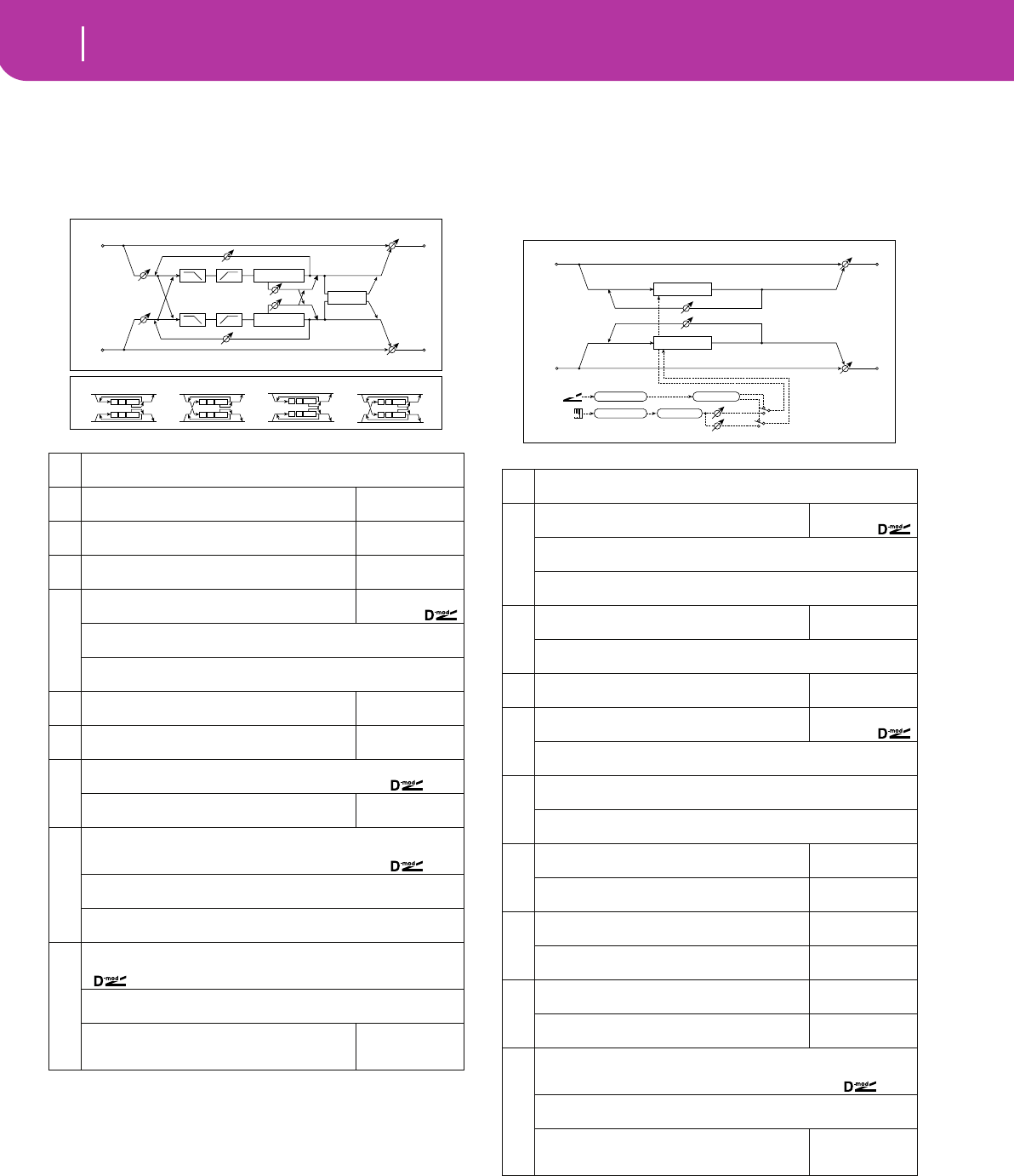
204 Effects
ER/Delay
045: M.Tap Delay
(Stereo Multitap Delay)
The left and right Multitap Delays have two taps respectively.
Changing the routing of feedback and tap output allows you
to create various patterns of complex effect sounds.
a: Mode
You can change how the left and right delay signals are
panned by modifying the routing of the left and right
delay as shown in the figure above. You need to input dif-
ferent sounds to each channel in order for this parameter
to be effective.
d: Tap1 Level
This parameter sets the output level of Tap1. Setting a dif-
ferent level from Tap2 will add a unique touch to a
monotonous delay and feedback.
046: Modul.Delay
(Stereo Modulation Delay)
This stereo delay uses an LFO to sweep the delay time. The
pitch also varies. You will obtain a delay sound with swell and
shimmering. You can also control the delay time using a
modulation source.
b: D-mod Modulation
When the modulation source is used for control, this
parameter reverses the left and right modulation direc-
tion.
e: LFO Sync, e: Src,
f: L LFO Phase [degree], f: R LFO Phase [degree]
The LFO can be reset via a modulation source.
aMode Normal, Cross Feedback, Cross Pan1, Cross Pan2
Switches the left and right delay routing ☞
bTap1 Time [msec]
Sets the Tap1 delay time
0.0...680.0msec
cTap2 Time [msec]
Sets the Tap2 delay time
0.0...680.0msec
dTap1 Level
Sets the Tap1 output level
0...100
☞
e
Feedback (Tap2)
Sets the Tap2 feedback amount
–100...+100
Src Off...Tempo
Selects the modulation source of the Tap2 feedback amount
Amt –100...+100
Sets the modulation amount of the Tap2 feedback amount
fHigh Damp [%]
Sets the damping amount in the high range
0...100%
☞ Fx:043
gLow Damp [%]
Sets the damping amount in the low range
0...100%
☞ Fx:043
h
Input Level Dmod [%] –100...+100
Sets the modulation amount of the input level ☞ Fx:037,
Src
Selects the modulation source for the input level
Off...Tempo
☞ Fx:037
i
Spread –100...+100
Sets the width of the stereo image of the effect sound
☞ Fx:043,
Src Off...Tempo
Selects the modulation source of the effect sound’s stereo image width
Amt –100...+100
Sets the modulation amount of the effect sound’s stereo image width
j
Wet/Dry Dry, 1:99...99:1, Wet
Table , “Sets the balance between the effect and dry sounds,” on page 175
Src Off...Tempo
Table , “Selects the modulation source of the effect balance,” on page 175
Amt
Table , “Sets the modulation amount of the effect bal-
ance,” on page 175
–100...+100
Left
Right
Feedback
Spread
Wet / Dry
Wet / Dry
Stereo In - Stereo Out
Input Level D-mod
Input Level D-mod
High Damp Low Damp
High Damp Low Damp
Delay
Delay
Feedback
Tap1 Level Mode
Mode
(1) (2)
(1) (2)
Tap1=(1)
Tap2=(2)
Mode: Normal Mode: Cross Feedback Mode: Cross Pan1 Mode: Cross Pan2
aModulation Mode LFO, D-mod
Switches between LFO modulation control and modulation source control
b
D-mod Modulation
Reversed L/R control by modulation source
L/R:+/+, L/R:+/–
☞,
Src Off...Tempo
Selects the modulation source that controls delay time
Response 0...30
Sets the rate of response to the modulation source
c
LFO Waveform
Selects LFO Waveform
Triangle, Sine
LFO Shape –100...+100
Determines how much the LFO waveform is changed ☞ Fx:020
dLFO Frequency [Hz]
Sets the LFO speed
0.02...20.00Hz
e
LFO Sync
Switches LFO reset off/on
Off, On
☞,
Src Off...Tempo
Selects the modulation source that resets the LFO
f
L LFO Phase [degree] –180...+180
Sets the phase obtained when the left LFO is reset ☞
R LFO Phase [degree] –180...+180
Sets the phase obtained when the right LFO is reset ☞
g
L Depth
Sets the depth of the left LFO modulation
0...200
R Depth
Sets the depth of the right LFO modulation
0...200
h
L Delay Time [msec]
Sets the left delay time
0.0...500.0
R Delay Time [msec]
Sets the right delay time
0.0...500.0
i
L Feedback
Sets the feedback amount of left delay
–100...+100
R Feedback
Sets the feedback amount of right delay
–100...+100
j
Wet/Dry –Wet...–1:99, Dry, 1:99...Wet
Table , “Sets the balance between the effect and dry sounds,” on page 175
☞ Fx:010,
Src Off...Tempo
Table , “Selects the modulation source of the effect balance,” on page 175
Amt
Table , “Sets the modulation amount of the effect bal-
ance,” on page 175
–100...+100
Left
Right
Feedback
LFO Phase
Wet / Dry
Wet / Dry
Stereo In - Stereo Out
LFO: Tri / Sine
Modulation Mode
D-mod
LFO
D-mod
Delay
Delay
L/R: +/+ +/–
LFO Shape
Response
LFO Sync
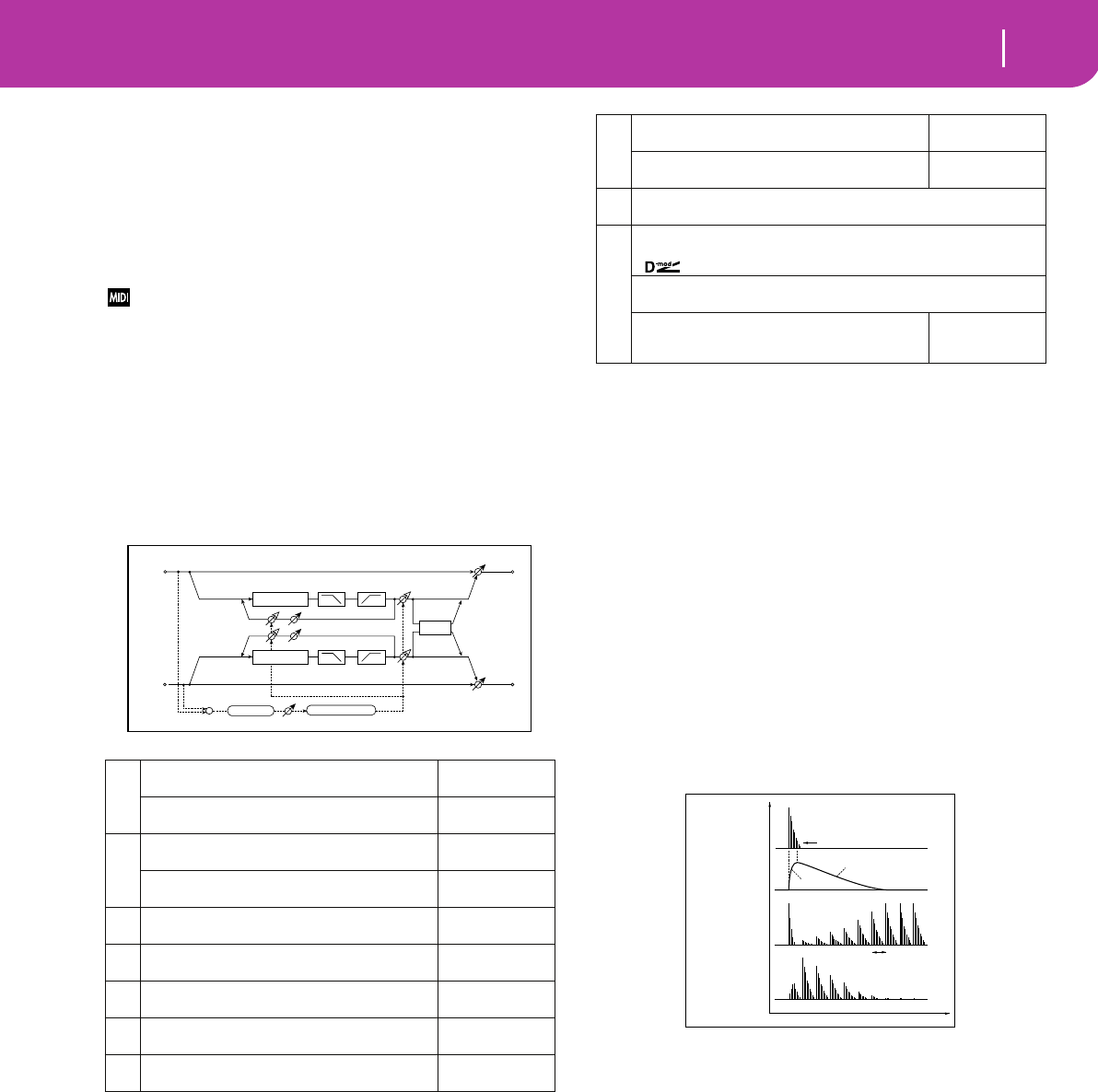
205
Effects
ER/Delay
The “Src” parameter sets the modulation source that
resets the LFO. For example, you can assign Gate as a mod-
ulation source so that the sweep always starts from the
specified point.
“L LFO Phase” and “R LFO Phase” set the phase obtained
when the left and right LFOs are reset. In this way, you can
create changes in pitch sweep for the left and right chan-
nels individually.
The effect is off when a value of the modulation source speci-
fied in the “Src” parameter is 63 or smaller, and the effect is on
when the value is 64 or higher. The LFO is triggered and reset to
the “L LFO Phase” and “R LFO Phase” settings when the value
changes from 63 or smaller to 64 or higher.
047: Dynam.Delay
(Stereo Dynamic Delay)
This stereo delay controls the level of delay according to the
input signal level. You can use this as a ducking delay that
applies delay to the sound only when you play keys at a high
velocity or only when the volume level is low.
a: Control Target
This parameter selects no level control, delay output con-
trol (effect balance), or feedback amount control.
a: Polarity, b: Threshold, b: Offset, c: Attack, d: Release
The “Offset” parameter specifies the value for the “Con-
trol Target” parameter (that is set to None), expressed as
the ratio relative to the parameter value (the “Wet/Dry”
value with “Control Target”=Out, or the “Feedback”
value with “Control Target”=FB).
When “Polarity” is positive, the “Control Target” value is
obtained by multiplying the parameter value by the “Off-
set” value (if the input level is below the threshold), or
equals the parameter value if the input level exceeds the
threshold.
When “Polarity” is negative, Control Target value equals
the parameter value if the input level is below the thresh-
old, or is obtained by multiplying the parameter value by
the “Offset” value if the level exceeds the threshold.
The “Attack” and “Release” parameters specify attack
time and release time of delay level control.
a
Control Target
Selects from no control, output, and feedback
None, Out, FB
☞
Polarity
Reverses level control
+, –
☞
b
Threshold
Sets the level to which the effect is applied
0...100
☞
Offset
Sets the offset of level control
0...100
☞
cAttack
Sets the attack time of level control
1...100
☞
dRelease
Sets the release time of level control
1...100
☞
eL Delay Time [msec]
Sets the delay time for the left channel
0.0...680.0msec
fR Delay Time [msec]
Sets the delay time for the right channel
0.0...680.0msec
gFeedback
Sets the feedback amount
–100...+100
Delay
Left
Right
Feedback Spread
Wet / Dry
Wet / Dry
Stereo In - Stereo Out
High Damp Low Damp
High Damp Low Damp
Threshold
+
Delay
FB Out
Control Target
Attack, Release
Envelope
h
High Damp [%]
Sets the damping amount in the high range
0...100%
☞ Fx:043
Low Damp [%]
Sets the damping amount in the low range
0...100%
☞ Fx:043
iSpread –100...+100
Sets the width of the stereo image of the effect sound ☞ Fx:043
j
Wet/Dry Dry, 1:99...99:1, Wet
Table , “Sets the balance between the effect and dry sounds,” on page 175
Src Off...Tempo
Table , “Selects the modulation source of the effect balance,” on page 175
Amt
Table , “Sets the modulation amount of the effect bal-
ance,” on page 175
–100...+100
Dynamic Delay
Threshold
Dry
Envelope
Wet
Control Target=Out
Polarity= (–)
Wet
Control Target=Out
Polarity= (+)
Delay Time
Time
(Ducking Delay)
Release
Attack
Level
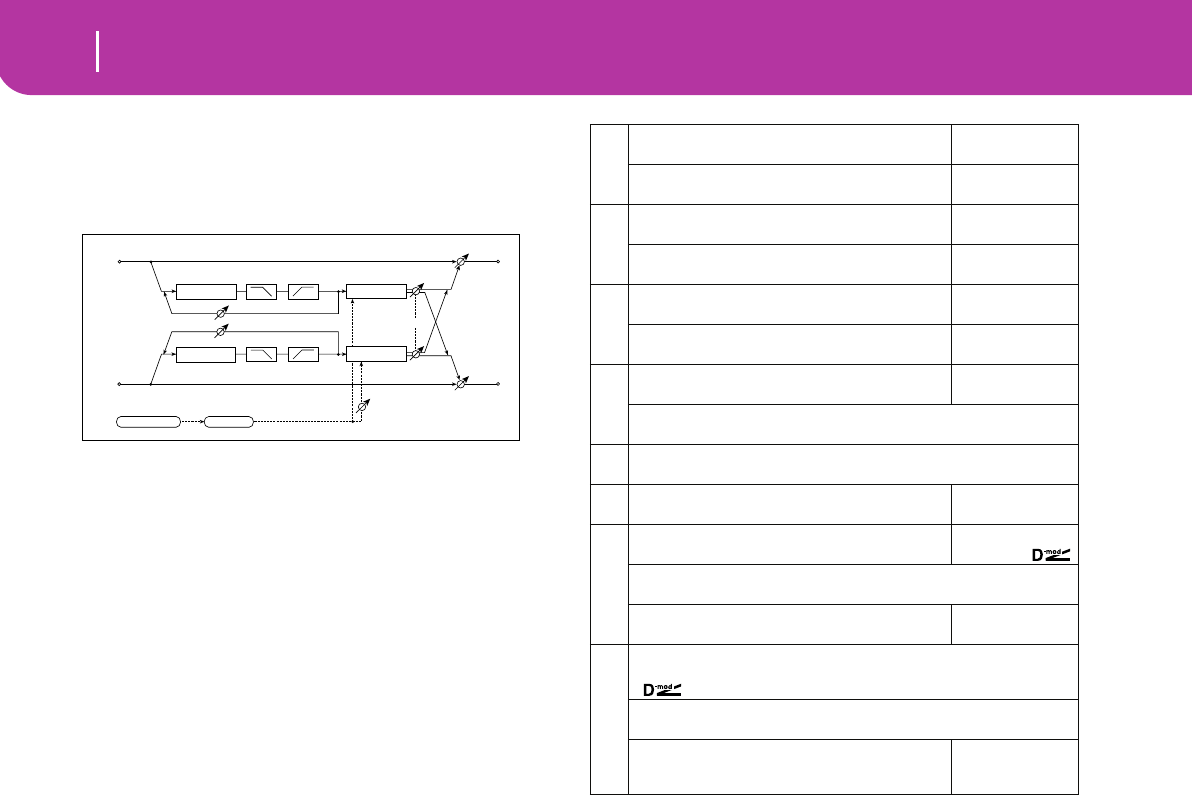
206 Effects
ER/Delay
048: AutoPan Dly
(Stereo Auto Panning Delay)
This stereo delay effect pans the delay sound left and right
using the LFO.
Left
Right
Wet / Dry
Wet / Dry
Stereo In - Stereo Out
LFO Phase
LFO Shape
Pan
Pan
LFO: Tri / Sin
Depth
Delay
Delay
High Damp Low Damp
High Damp Low Damp
Feedback
a
L Delay Time [msec]
Sets the delay time for the left channel
0.0...680.0msec
L Feedback
Sets the feedback amount for the left channel
–100...+100
b
R Delay Time [msec]
Sets the delay time for the right channel
0.0...680.0msec
R Feedback
Sets the feedback amount for the right channel
–100...+100
c
High Damp [%]
Sets the damping amount in the high range
0...100%
☞ Fx:043
Low Damp [%]
Sets the damping amount in the low range
0...100%
☞ Fx:043
d
LFO Waveform
Selects LFO Waveform
Triangle, Sine
LFO Shape –100...+100
Determines how much the LFO waveform is changed ☞ Fx:020
eLFO Phase [degree] –180...+180
Sets the LFO phase difference between the left and right ☞ Fx:034
fPanning Frequency [Hz]
Sets the panning speed
0.02...20.00Hz
g
Panning Depth
Sets the panning width
0...100
Src Off...Tempo
Selects the modulation source for the panning width
Amt
Set the modulation amount of the panning width
–100...+100
h
Wet/Dry Dry, 1:99...99:1, Wet
Table , “Sets the balance between the effect and dry sounds,” on page 175
Src Off...Tempo
Table , “Selects the modulation source of the effect balance,” on page 175
Amt
Table , “Sets the modulation amount of the effect bal-
ance,” on page 175
–100...+100

207
Effects
ER/Delay
049: LCR BPM Dly
The L/C/R delay enables you to match the delay time with the
song tempo. You can also synchronize the delay time with the
arpeggiator or sequencer. If you program the tempo before
performance, you can achieve a delay effect that synchronizes
with the song in real-time. Delay time is set by notes.
Note: With extreme values, the sync may be lost.
a: BPM, b: L Delay Base Note, b: Times, c: C Delay Base
Note,
c: Times, d: R Delay Base Note, d: Times
The delay time is the length of the note obtained by mul-
tiplying the “Base Note” parameter by the Times value, in
relation to the tempo specified by the “BPM” parameter
(or the MIDI Clock tempo if “BPM” is set to MIDI).
050: BPM Delay
(Stereo BPM Delay)
This stereo delay enables you to set the delay time to match
the song tempo.
Note: With extreme values, the sync may be lost.
aBPM
Selects MIDI Clock and assigns tempo
MIDI, 40...240
☞,
b
L Delay Base Note
Selects the type of notes to specify the delay time for TapL
☞,
Times x1...x16
Sets the number of notes to specify the delay time for TapL ☞
Level
Sets the output level of TapL
0...50
c
C Delay Base Note
Selects the type of notes to specify the delay time for TapC
☞,
Times x1...x16
Sets the number of notes to specify the delay time for TapC ☞
Level
Sets the output level of TapC
0...50
d
R Delay Base Note
Selects the type of notes to specify the delay time for TapR
☞,
Times x1...x16
Sets the number of notes to specify the delay time for TapR ☞
Level
Sets the output level of TapR
0...50
e
Feedback (C Delay)
Sets the feedback amount of TapC
–100...+100
Src Off...Tempo
Selects the modulation source for the TapC feedback
Amt –100...+100
Sets the modulation amount of the TapC feedback
f
High Damp [%]
Sets the damping amount in the high range
0...100%
☞ Fx:043
Low Damp [%]
Sets the damping amount in the low range
0...100%
☞ Fx:043
g
Input Level Dmod [%] –100...+100
Sets the modulation amount of the input level ☞ Fx:037,
Src
Selects the modulation source for the input level
Off...Tempo
☞ Fx:037
hSpread 0...50
Sets the width of the stereo image of the effect sound ☞ Fx:043
i
Wet/Dry Dry, 1:99...99:1, Wet
Table , “Sets the balance between the effect and dry sounds,” on page 175
Src Off...Tempo
Table , “Selects the modulation source of the effect balance,” on page 175
Amt
Table , “Sets the modulation amount of the effect bal-
ance,” on page 175
–100...+100
C Delay
R Delay
Left
Right
Feedback
Spread
Wet / Dry
Wet / Dry
Wet: Mono In - Stereo Out / Dry: Stereo In -Stereo Out
Input Level D-mod
High Damp Low Damp
L Delay
Input Level D-mod
+
Level
Level
Level
Tempo
BPM
BPM Base Note x Times
Base Note x Times
Base Note x Times
a
BPM MIDI, 40...240
Selects MIDI Clock and assigns tempo ☞ Fx:049,
R > ----, OVER!!
Display the error message if the right channel delay time exceeds the upper
limit ☞
b
L Delay Base Note
Selects the type of notes to specify the left channel delay time
☞ Fx:049,
Times x1...x16
Sets the number of notes to specify the left channel delay time
☞ Fx:049
Adjust [%]
Fine-adjust the left channel delay time
–2.50...+2.50%
c
R Delay Base Note
Selects the type of notes to specify the right channel delay time
☞ Fx:049,
Times x1...x16
Sets the number of notes to specify the right channel delay time
☞ Fx:049
Adjust [%]
Fine-adjust the right channel delay time
–2.50...+2.50%
d
L Feedback
Sets the feedback amount for the left channel
–100...+100
Src Off...Tempo
Selects the modulation source of feedback amount
Amt L –100...+100
Sets the modulation amount of the left channel feedback
e
R Feedback
Sets the feedback amount for the right channel
–100...+100
Amt R –100...+100
Sets the modulation amount of the right channel feedback
fHigh Damp [%]
Sets the damping amount in the high range
0...100%
☞ Fx:043
gLow Damp [%]
Sets the damping amount in the low range
0...100%
☞ Fx:043
h
Input Level Dmod [%] –100...+100
Sets the modulation amount of the input level ☞ Fx:037,
Src
Selects the modulation source for the input level
Off...Tempo
☞ Fx:037
i
Wet/Dry Dry, 1:99...99:1, Wet
Table , “Sets the balance between the effect and dry sounds,” on page 175
Src Off...Tempo
Table , “Selects the modulation source of the effect balance,” on page 175
Amt
Table , “Sets the modulation amount of the effect bal-
ance,” on page 175
–100...+100
Left
Right
Feedback
Wet / Dry
Wet / Dry
Stereo In - Stereo Out
Input Level D-mod
Input Level D-mod
High Damp Low Damp
High Damp Low Damp
Tempo
BPM
BPM Base Note x Times
Base Note x Times
Adjust [%]
Adjust [%]
Delay
Delay
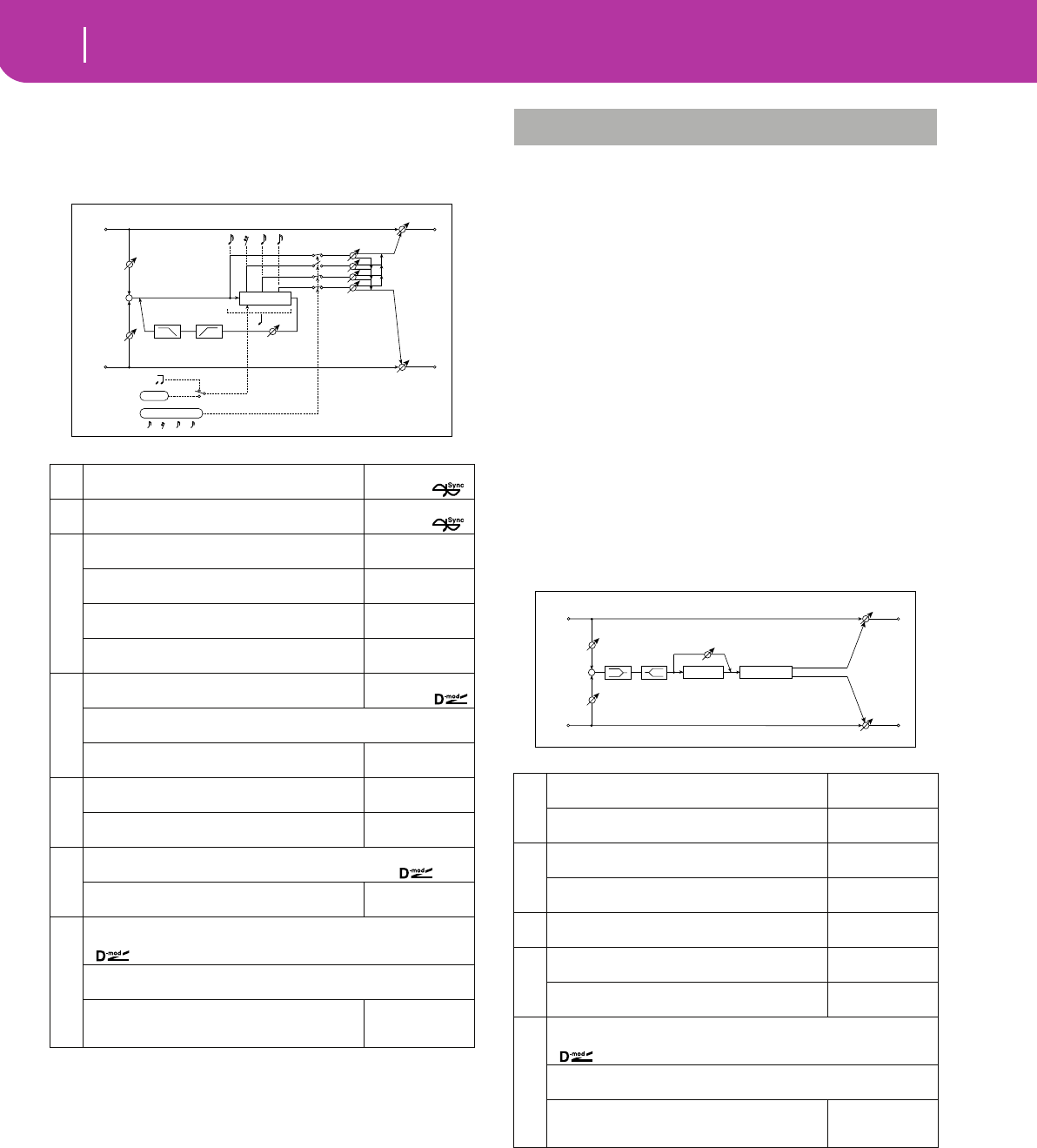
208 Effects
Reverb
051: Seq. Delay
(Sequential Delay)
This four-tap delay enables you to select a tempo and rhythm
pattern to set up each tap.
a: BPM, b: Rhythm Pattern
With the tempo specified by the “BPM” parameter (or the
MIDI Clock tempo if “BPM” is set to MIDI), the length of
one beat equals the feedback delay time, and the interval
between taps becomes equal. Selecting a rhythm pattern
will automatically turn the tap outputs on and off. When
“BPM” is set to MIDI, the lower limit of the “BPM” is 44.
Reverb effects
These effects simulate the ambience of reverberation in con-
cert halls.
052: Rev. Hall
This hall-type reverb simulates the reverberation of mid-size
concert halls or ensemble halls.
053: RevSmthHall
(Smooth Hall)
This hall-type reverb simulates the reverberation of larger
halls and stadiums, and creates a smooth release.
054: RevWetPlate
This plate reverb simulates warm (dense) reverberation.
055: RevDryPlate
This plate reverb simulates dry (light) reverberation.
aBPM
Selects MIDI Clock and assigns tempo
MIDI, 44...240
☞,
bRhythm Pattern
Selects a rhythm pattern – – – ... 3
☞,
c
Tap1 Pan
Sets the panning of Tap1
L, 1...99, R
Tap2 Pan
Sets the panning of Tap2
L, 1...99, R
Tap3 Pan
Sets the panning of Tap3
L, 1...99, R
Tap4 Pan
Sets the panning of Tap4
L, 1...99, R
d
Feedback
Sets the feedback amount
–100...+100
Src Off...Tempo
Selects the modulation source of feedback amount
Amt
Sets the modulation amount of the feedback
–100...+100
e
High Damp [%]
Sets the damping amount in the high range
0...100%
☞ Fx:043
Low Damp [%]
Sets the damping amount in the low range
0...100%
☞ Fx:043
f
Input Level Dmod [%] –100...+100
Sets the modulation amount of the input level ☞ Fx:037,
Src
Selects the modulation source for the input level
Off...Tempo
☞ Fx:037
g
Wet/Dry Dry, 1:99...99:1, Wet
Table , “Sets the balance between the effect and dry sounds,” on page 175
Src Off...Tempo
Table , “Selects the modulation source of the effect balance,” on page 175
Amt
Table , “Sets the modulation amount of the effect bal-
ance,” on page 175
–100...+100
Delay
Left
Right
Feedback
Wet / Dry
Wet / Dry
Wet: Mono In - Stereo Out / Dry: Stereo In -Stereo Out
Input Level D-mod
High Damp Low Damp
Input Level D-mod
+
Tempo
BPM
BPM
Rythm Pattern
Pan
REVERB
a
Reverb Time [sec]
Sets the reverberation time
0.1...10.0sec
High Damp [%]
Sets the damping amount in the high range
0...100%
b
Pre Delay [msec]
Sets the delay time from the dry sound
0...200msec
☞
Pre Delay Thru [%]
Sets the mix ratio of non-delay sound
0...100%
☞
cEQ Trim
Table , “Sets the EQ input level,” on page 176
0...100
d
Pre LEQ Gain [dB]
Table , “Sets the gain of Low EQ,” on page 176
–15...+15dB
Pre HEQ Gain [dB]
Table , “Sets the gain of High EQ,” on page 176
–15...+15dB
e
Wet/Dry Dry, 1:99...99:1, Wet
Table , “Sets the balance between the effect and dry sounds,” on page 175
Src Off...Tempo
Table , “Selects the modulation source of the effect balance,” on page 175
Amt
Table , “Sets the modulation amount of the effect bal-
ance,” on page 175
–100...+100
Left
Right
Wet / Dry
Wet / Dry
Wet: Mono In - Stereo Out / Dry: Stereo In - Stereo Out
EQ Trim
+
EQ Trim
LEQ HEQ
Pre Delay
Reverb
Pre Delay Thru
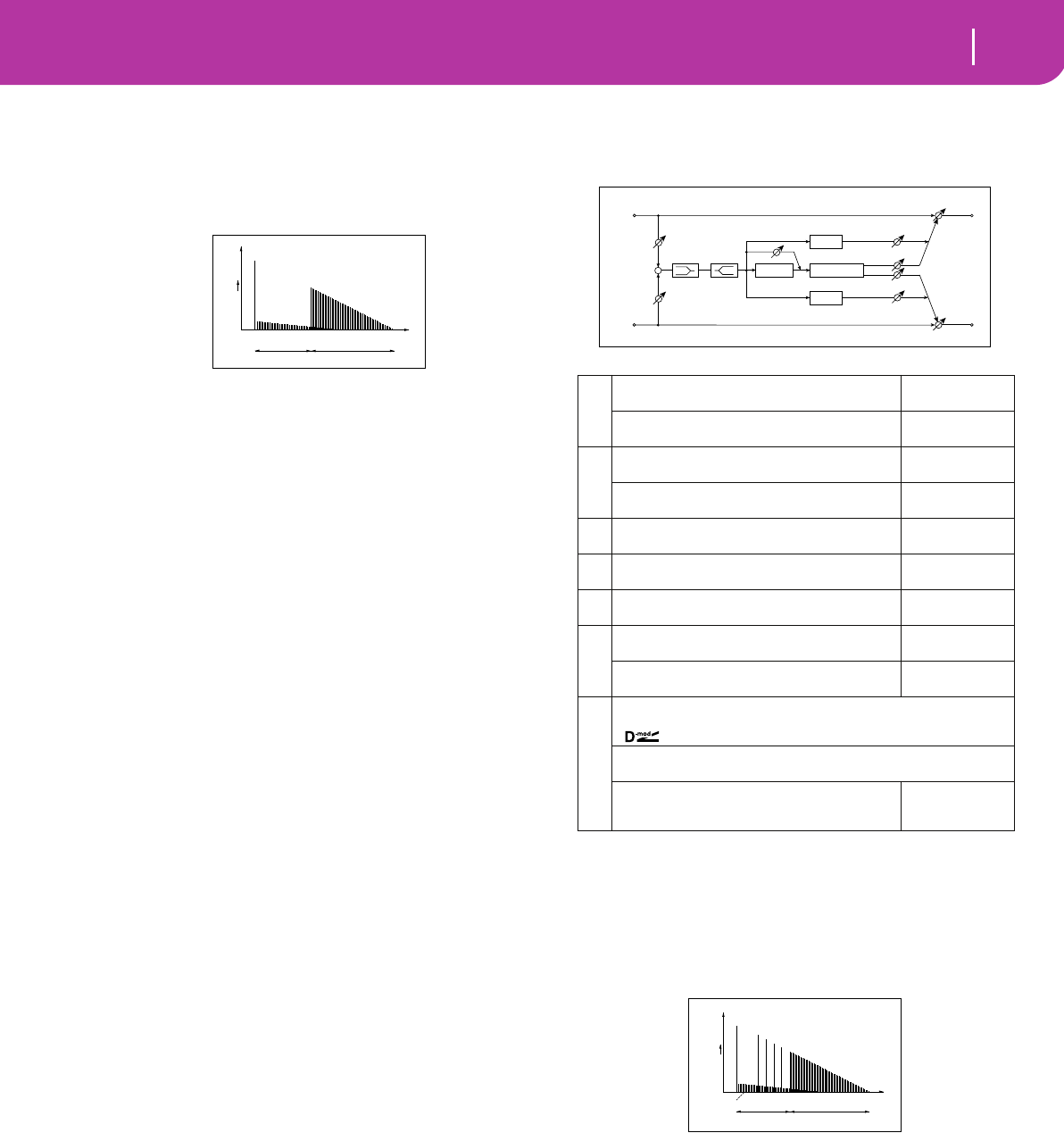
209
Effects
Reverb
b: Pre Delay [msec], b: Pre Delay Thru [%]
The “Pre Delay” sets the delay time to the reverb input,
allowing you to control spaciousness.
Using the “Pre Delay Thru” parameter, you can mix the
dry sound without delay, emphasizing the attack of the
sound.
056: Rev. Room
This room-type reverb emphasizes the early reflections that
make the sound tighter. Changing the balance between the
early reflections and reverb sound allows you to simulate
nuances, such as the type of walls of a room.
057: R.BriteRoom
This room-type reverb emphasizes the early reflections that
make the sound brighter. See 056: Reverb Room.
c: ER Level, d: Reverb Level
These parameters set the early reflection level and reverb
level.
Changing these parameter values allows you to simulate
the type of walls in the room. That is, a larger “ER Level”
simulates a hard wall, and a larger “Reverb Level” simu-
lates a soft wall.
Reverb - Hall / Plate Type
Time
Level
Louder
Dry
Reverb
Pre Delay Thru
Pre Delay Reverb Time
a
Reverb Time [sec]
Sets the reverberation time
0.1...3.0sec
High Damp [%]
Sets the damping amount in the high range
0...100%
b
Pre Delay [msec]
Sets the delay time from the dry sound
0...200msec
☞ Fx:052
Pre Delay Thru [%]
Sets the mix ratio of non-delay sound
0...100%
☞ Fx:052
cER Level
Sets the level of early reflections
0...100
☞
dReverb Level
Sets the reverberation level
0...100
☞
eEQ Trim
Table , “Sets the EQ input level,” on page 176
0...100
f
Pre LEQ Gain [dB]
Table , “Sets the gain of Low EQ,” on page 176
–15...+15dB
Pre HEQ Gain [dB]
Table , “Sets the gain of High EQ,” on page 176
–15...+15dB
g
Wet/Dry Dry, 1:99...99:1, Wet
Table , “Sets the balance between the effect and dry sounds,” on page 175
Src Off...Tempo
Table , “Selects the modulation source of the effect balance,” on page 175
Amt
Table , “Sets the modulation amount of the effect bal-
ance,” on page 175
–100...+100
Left
Right
Wet / Dry
Wet / Dry
Wet: Mono In - Stereo Out / Dry: Stereo In - Stereo Out
EQ Trim
+
EQ Trim
LEQ HEQ
Pre Delay
Reverb
Reverb Level
ER Level
ER Level
Pre Delay Thru
ERs
ERs
Reverb - Room Type
Time
Level
Louder
ER
(Early Reflections)
Dry
Reverb
Pre Delay Thru
Pre Delay Reverb Time
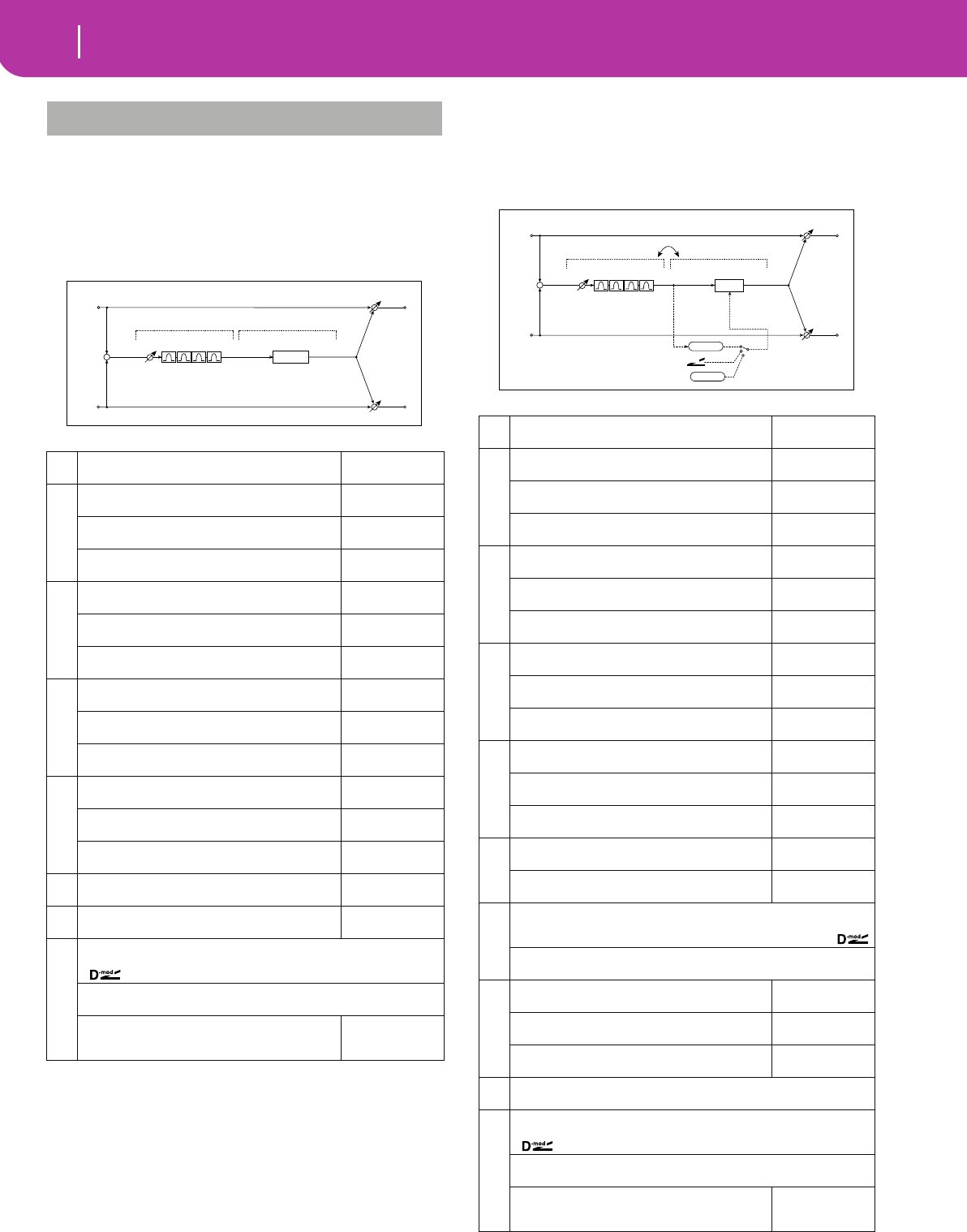
210 Effects
Mono – Mono Chain
Effects that combine two mono effects connected in series
058: Par4Eq-Exc
(Parametric 4-Band EQ – Exciter)
This effect combines a mono-type four-band parametric
equalizer and an exciter.
059: Par4Eq-Wah
(Parametric 4-Band EQ – Wah/Auto Wah)
This effect combines a mono-type four-band parametric
equalizer and a wah. You can change the order of the connec-
tion.
MONO – MONO CHAIN
a[E] Trim
Sets the parametric EQ input level
0...100
b
[E] Band1 Cutoff [Hz]
Sets the center frequency of Band 1
20...1.00kHz
Q
Sets the bandwidth of Band 1
0.5...10.0
☞ Fx:006
Gain [dB]
Sets the gain of Band 1
–18...+18dB
c
[E] Band2 Cutoff [Hz]
Sets the center frequency of Band 2
50...5.00kHz
Q
Sets the bandwidth of Band 2
0.5...10.0
☞ Fx:006
Gain [dB]
Sets the gain of Band 2
–18...+18dB
d
[E] Band3 Cutoff [Hz]
Sets the center frequency for Band 3
300...10.00kHz
Q
Sets the bandwidth of Band 3
0.5...10.0
☞ Fx:006
Gain [dB]
Sets the gain of Band 3
–18...+18dB
e
[E] Band4 Cutoff [Hz]
Sets the center frequency for Band 4
500...20.00kHz
Q
Sets the bandwidth of Band 4
0.5...10.0
☞ Fx:006
Gain [dB]
Sets the gain of Band 4
–18...+18dB
f[X] Exciter Blend
Sets the intensity (depth) of the Exciter effect
–100...+100
☞ Fx:011
g[X] Emphatic Point
Sets the frequency range to be emphasized
0...70
☞ Fx:011
h
Wet/Dry Dry, 1:99...99:1, Wet
Table , “Sets the balance between the effect and dry sounds,” on page 175
Src Off...Tempo
Table , “Selects the modulation source of the effect balance,” on page 175
Amt
Table , “Sets the modulation amount of the effect bal-
ance,” on page 175
–100...+100
Left
Right
Wet / Dry
Wet / Dry
Wet: Mono In - Mono Out / Dry: Stereo In - Stereo Out
Trim
+Exciter
Parametric 4Band EQ Exciter
a[E] Trim
Sets the parametric EQ input level
0...100
b
[E] Band1 Cutoff [Hz]
Sets the center frequency of Band 1
20...1.00kHz
Q
Sets the bandwidth of Band 1
0.5...10.0
☞ Fx:006
Gain [dB]
Sets the gain of Band 1
–18...+18dB
c
[E] Band2 Cutoff [Hz]
Sets the center frequency of Band 2
50...5.00kHz
Q
Sets the bandwidth of Band 2
0.5...10.0
☞ Fx:006
Gain [dB]
Sets the gain of Band 2
–18...+18dB
d
[E] Band3 Cutoff [Hz]
Sets the center frequency for Band 3
300...10.00kHz
Q
Sets the bandwidth of Band 3
0.5...10.0
☞ Fx:006
Gain [dB]
Sets the gain of Band 3
–18...+18dB
e
[E] Band4 Cutoff [Hz]
Sets the center frequency for Band 4
500...20.00kHz
Q
Sets the bandwidth of Band 4
0.5...10.0
☞ Fx:006
Gain [dB]
Sets the gain of Band 4
–18...+18dB
f
[W] Frequency Bottom
Sets the lower limit of the wah center frequency
0...100
☞ Fx:009
Frequency Top
Sets the upper limit of the wah center frequency
0...100
☞ Fx:009
g
[W] Sweep Mode Auto, D-mod, LFO
Selects the control from auto-wah, modulation source, and LFO
☞ Fx:009,
Src Off...Tempo
Selects the modulation source for the wah when Sweep Mode=D-mod
h
[W] LFO Frequency [Hz]
Sets the LFO speed
0.02...20.00Hz
Resonance
Sets the resonance amount
0...100
LPF
Switches the wah low pass filter on and off
Off, On
iRouting PEQ → WAH, WAH → PEQ
Changes the order of the parametric equalizer and wah connection
j
Wet/Dry Dry, 1:99...99:1, Wet
Table , “Sets the balance between the effect and dry sounds,” on page 175
Src Off...Tempo
Table , “Selects the modulation source of the effect balance,” on page 175
Amt
Table , “Sets the modulation amount of the effect bal-
ance,” on page 175
–100...+100
Left
Right
Wet / Dry
Wet / Dry
Wet: Mono In - Mono Out / Dry: Stereo In - Stereo Out
Trim
+
Parametric 4Band EQ
Routing
Wah/Auto Wah
Wah
D-mod
Envelope
Sweep Mode
D-mod
Auto
LFO
LFO
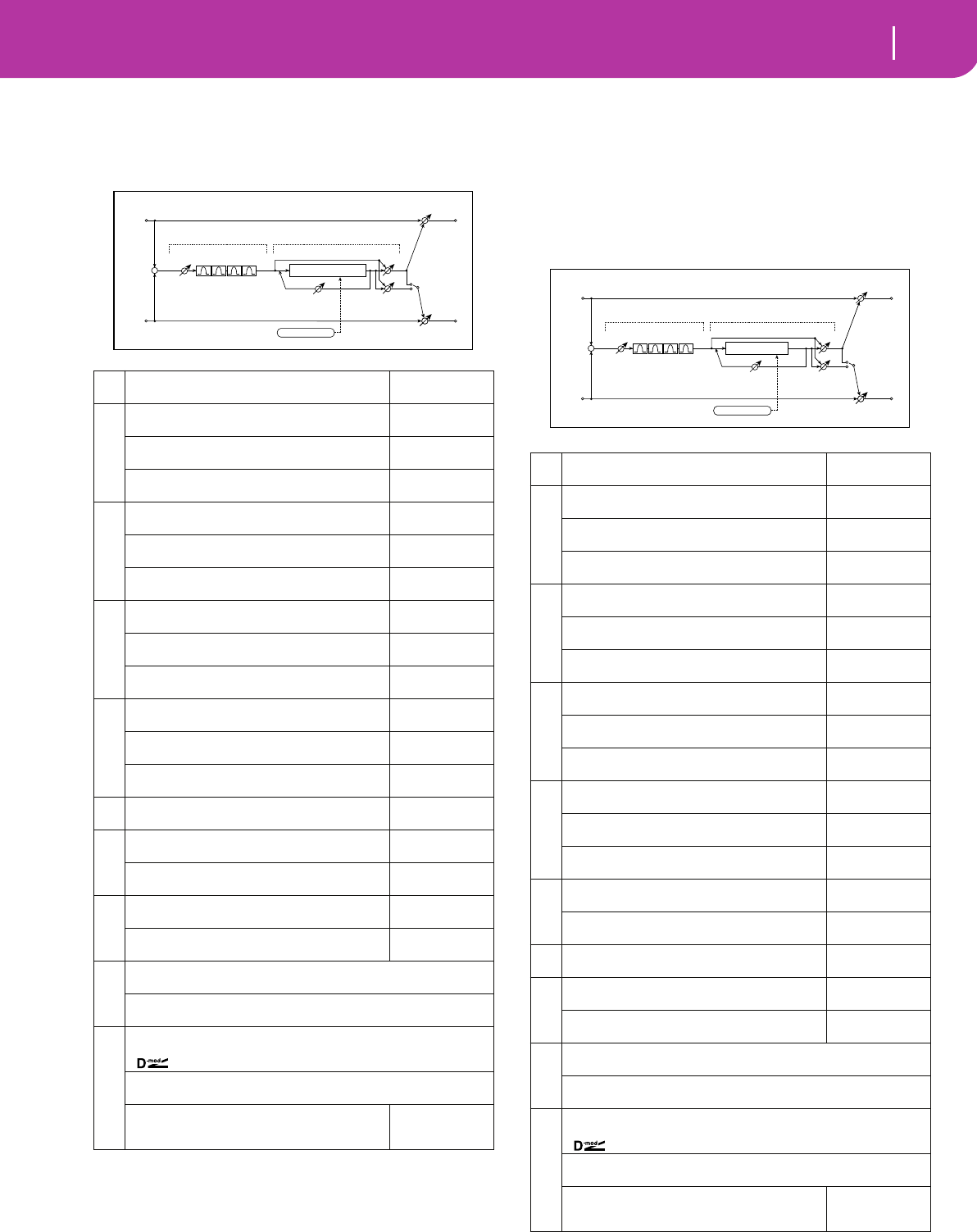
211
Effects
Mono – Mono Chain
060: 4EqPhsrChFl
(Parametric 4-Band EQ – Chorus/Flanger)
This effect combines a mono-type four-band parametric
equalizer and a chorus/flanger.
i: Output Mode
When Wet Invert is selected, the right channel phase of
the chorus/flanger effect sound is inverted. This creates
pseudo-stereo effects and adds spread.
However, if a mono-input type effect is connected after
this effect, the left and right sounds may cancel each
other, eliminating the chorus/flanger effects.
061: Par4Eq-Phsr
(Parametric 4-Band EQ – Phaser)
This effect combines a mono-type four-band parametric
equalizer and a phaser.
a[E] Trim
Sets the parametric EQ input level
0...100
b
[E] Band1 Cutoff [Hz]
Sets the center frequency of Band 1
20...1.00kHz
Q
Sets the bandwidth of Band 1
0.5...10.0
☞ Fx:006
Gain [dB]
Sets the gain of Band 1
–18...+18dB
c
[E] Band2 Cutoff [Hz]
Sets the center frequency of Band 2
50...5.00kHz
Q
Sets the bandwidth of Band 2
0.5...10.0
☞ Fx:006
Gain [dB]
Sets the gain of Band 2
–18...+18dB
d
[E] Band3 Cutoff [Hz]
Sets the center frequency for Band 3
300...10.00kHz
Q
Sets the bandwidth of Band 3
0.5...10.0
☞ Fx:006
Gain [dB]
Sets the gain of Band 3
–18...+18dB
e
[E] Band4 Cutoff [Hz]
Sets the center frequency for Band 4
500...20.00kHz
Q
Sets the bandwidth of Band 4
0.5...10.0
☞ Fx:006
Gain [dB]
Sets the gain of Band 4
–18...+18dB
f[F] Delay Time [msec]
Sets the delay time
0.0...50.0msec
g
[F] LFO Frequency [Hz]
Sets the LFO speed
0.02...20.00Hz
LFO Waveform
Selects LFO Waveform
Triangle, Sine
h
[F] Depth
Sets the depth of LFO modulation
0...100
Feedback
Sets the feedback amount
–100...+100
☞ Fx:020
i
[F] Cho/Flng Wet/Dry –Wet...–2:98, Dry, 2:98...Wet
Sets the effect balance of the chorus/flanger ☞ Fx:010, 020
Output Mode Normal, Wet Invert
Selects the output mode for the chorus/flanger ☞
j
Wet/Dry Dry, 1:99...99:1, Wet
Table , “Sets the balance between the effect and dry sounds,” on page 175
Src Off...Tempo
Table , “Selects the modulation source of the effect balance,” on page 175
Amt
Table , “Sets the modulation amount of the effect bal-
ance,” on page 175
–100...+100
Left
Right
Wet / Dry
Wet: Mono In - Stereo Out / Dry: Stereo In - Stereo Out
Trim
+
Parametric 4Band EQ Chorus/Flanger
Wet / Dry
Chorus/Flanger
Feedback
LFO: Tri / Sine
Cho/Flng Wet / Dry
Normal
Wet Invert
Output Mode
–
+
a[E] Trim
Sets the parametric EQ input level
0...100
b
[E] Band1 Cutoff [Hz]
Sets the center frequency of Band 1
20...1.00kHz
Q
Sets the bandwidth of Band 1
0.5...10.0
☞ Fx:006
Gain [dB]
Sets the gain of Band 1
–18...+18dB
c
[E] Band2 Cutoff [Hz]
Sets the center frequency of Band 2
50...5.00kHz
Q
Sets the bandwidth of Band 2
0.5...10.0
☞ Fx:006
Gain [dB]
Sets the gain of Band 2
–18...+18dB
d
[E] Band3 Cutoff [Hz]
Sets the center frequency for Band 3
300...10.00kHz
Q
Sets the bandwidth of Band 3
0.5...10.0
☞ Fx:006
Gain [dB]
Sets the gain of Band 3
–18...+18dB
e
[E] Band4 Cutoff [Hz]
Sets the center frequency for Band 4
500...20.00kHz
Q
Sets the bandwidth of Band 4
0.5...10.0
☞ Fx:006
Gain [dB]
Sets the gain of Band 4
–18...+18dB
f
[P] LFO Frequency [Hz]
Sets the LFO speed
0.02...20.00Hz
LFO Waveform
Selects LFO Waveform
Triangle, Sine
g[P] Manual
Sets the frequency to which the effect is applied
0...100
h
[P] Depth
Sets the depth of LFO modulation
0...100
Resonance
Sets the resonance amount
–100...+100
☞ Fx:023
i
[P] Phaser Wet/Dry –Wet...–2:98, Dry, 2:98...Wet
Sets the phaser effect balance ☞ Fx:010, 023
Output Mode Normal, Wet Invert
Selects the phaser output mode ☞ Fx:060
j
Wet/Dry Dry, 1:99...99:1, Wet
Table , “Sets the balance between the effect and dry sounds,” on page 175
Src Off...Tempo
Table , “Selects the modulation source of the effect balance,” on page 175
Amt
Table , “Sets the modulation amount of the effect bal-
ance,” on page 175
–100...+100
Left
Right
Wet / Dry
Wet / Dry
Wet: Mono In - Stereo Out / Dry: Stereo In - Stereo Out
Trim
+
Parametric 4Band EQ Phaser
Phaser
Resonance
LFO: Tri / Sine
Phaser Wet / Dry
Normal
Wet Invert
Output Mode
–
+
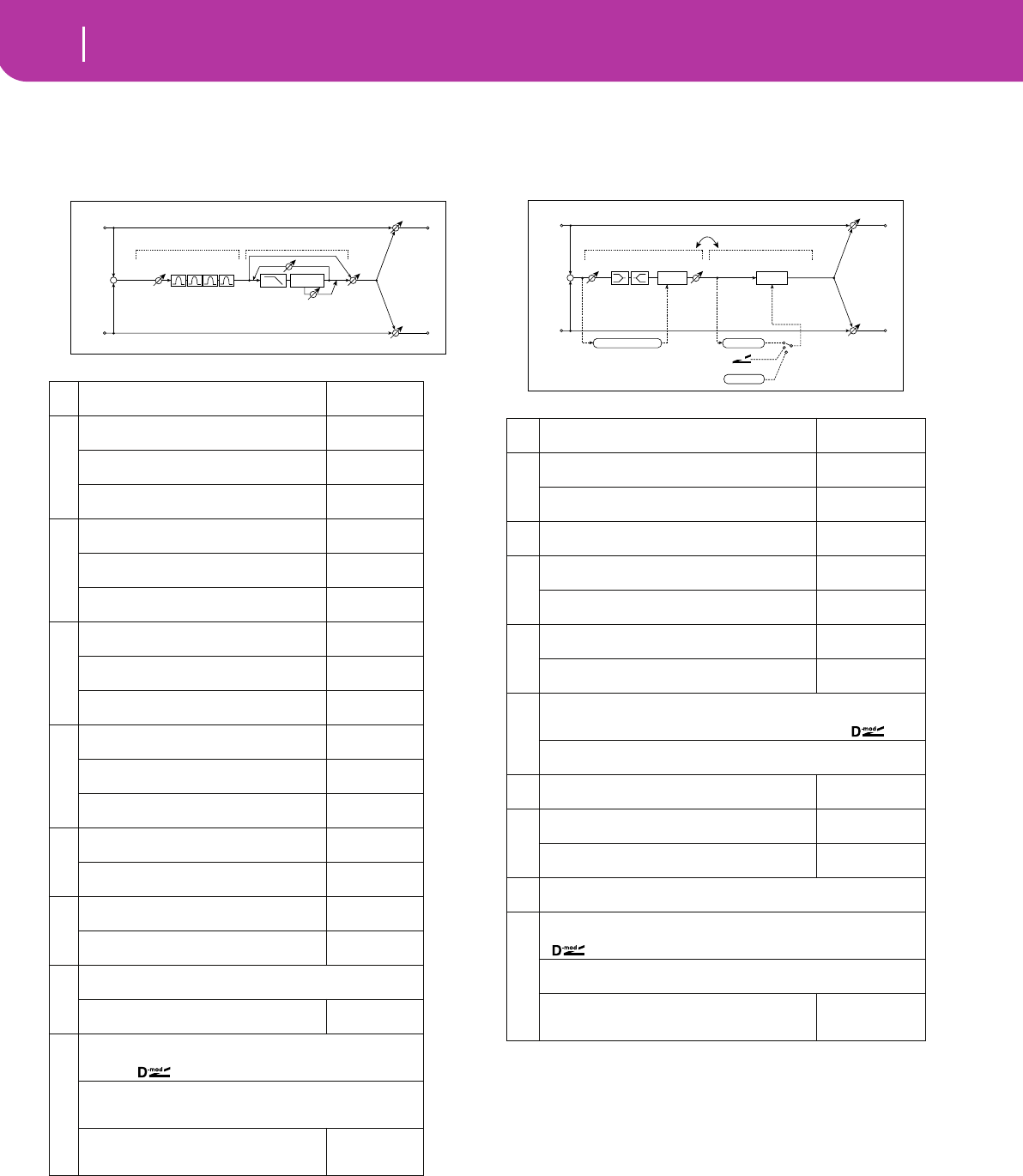
212 Effects
Mono – Mono Chain
062: P4Eq-TapDly
(Parametric 4-Band EQ – Multitap Delay)
This effect combines a mono-type four-band parametric
equalizer and a multitap delay.
063: Cmp-AutoWah
(Compressor – Wah/Auto Wah)
This effect combines a mono-type compressor and a wah.
You can change the order of the connection.
a[E] Trim
Sets the parametric EQ input level
0...100
b
[E] Band1 Cutoff [Hz]
Sets the center frequency of Band 1
20...1.00kHz
Q
Sets the bandwidth of Band 1
0.5...10.0
☞ Fx:006
Gain [dB]
Sets the gain of Band 1
–18...+18dB
c
[E] Band2 Cutoff [Hz]
Sets the center frequency of Band 2
50...5.00kHz
Q
Sets the bandwidth of Band 2
0.5...10.0
☞ Fx:006
Gain [dB]
Sets the gain of Band 2
–18...+18dB
d
[E] Band3 Cutoff [Hz]
Sets the center frequency for Band 3
300...10.00kHz
Q
Sets the bandwidth of Band 3
0.5...10.0
☞ Fx:006
Gain [dB]
Sets the gain of Band 3
–18...+18dB
e
[E] Band4 Cutoff [Hz]
Sets the center frequency for Band 4
500...20.00kHz
Q
Sets the bandwidth of Band 4
0.5...10.0
☞ Fx:006
Gain [dB]
Sets the gain of Band 4
–18...+18dB
f
[D] Tap1 Time [msec]
Sets the Tap1 delay time
0...680msec
Tap1 Level
Sets the Tap1 output level
0...100
☞ Fx:045
g
[D] Tap2 Time [msec]
Sets the Tap2 delay time
0...680msec
Feedback
Sets the Tap2 feedback amount
–100...+100
h
[D] Mt.Delay Wet/DryDry, 2:98...98:2, Wet
Sets the multitap delay effect balance
High Damp [%]
Sets the damping amount in the high range
0...100%
☞ Fx:043
i
Wet/DryDry, 1:99...99:1, Wet
Table , “Sets the balance between the effect and dry sounds,” on
page 175
SrcOff...Tempo
Table , “Selects the modulation source of the effect balance,” on
page 175
Amt
Table , “Sets the modulation amount of the
effect balance,” on page 175
–100...+100
Left
Right
Wet / Dry
Wet / Dry
Wet: Mono In - Mono Out / Dry: Stereo In - Stereo Out
Trim
+
Parametric 4Band EQ Multitap Delay
Feedback
High Damp
Delay
(2)
(1)
Mt.Dly Wet / Dry
a[C] Sensitivity
Sets the sensitivity
1...100
☞ Fx:002
b
[C] Attack
Table , “Sets the attack level,” on page 176
1...100
☞ Fx:002
Output Level
Sets the compressor output level
0...100
☞ Fx:002
c[C] EQ Trim
Table , “Sets the EQ input level,” on page 176
0...100
d
[C] Pre LEQ Gain [dB]
Table , “Sets the gain of Low EQ,” on page 176
–15...+15dB
Pre HEQ Gain [dB]
Table , “Sets the gain of High EQ,” on page 176
–15...+15dB
e
[W] Frequency Bottom
Sets the lower limit of the wah center frequency
0...100
☞ Fx:009
Frequency Top
Sets the upper limit of the wah center frequency
0...100
☞ Fx:009
f
[W] Sweep Mode Auto, D-mod, LFO
Selects the control from auto-wah, modulation source, and LFO
☞ Fx:009,
Src Off...Tempo
Selects the modulation source for the wah when Sweep Mode=D-mod
g[W] LFO Frequency [Hz]
Sets the LFO speed
0.02...20.00Hz
h
[W] Resonance
Sets the resonance amount
0...100
Low Pass Filter
Switches the wah low pass filter on and off
Off, On
iRouting CMP → WAH, WAH → CMP
Switches the order of the compressor and wah connection
j
Wet/Dry Dry, 1:99...99:1, Wet
Table , “Sets the balance between the effect and dry sounds,” on page 175
Src Off...Tempo
Table , “Selects the modulation source of the effect balance,” on page 175
Amt
Table , “Sets the modulation amount of the effect bal-
ance,” on page 175
–100...+100
Left
Right
Wet / Dry
Wet / Dry
Wet: Mono In - Mono Out / Dry: Stereo In - Stereo Out
+
Compressor
Routing
Wah/Auto Wah
Wah
D-mod
Envelope
Sweep Mode
D-mod
Auto
LFO
LFO
LEQ HEQ
EQ Trim
Comp
Output Level
Envelope - Control
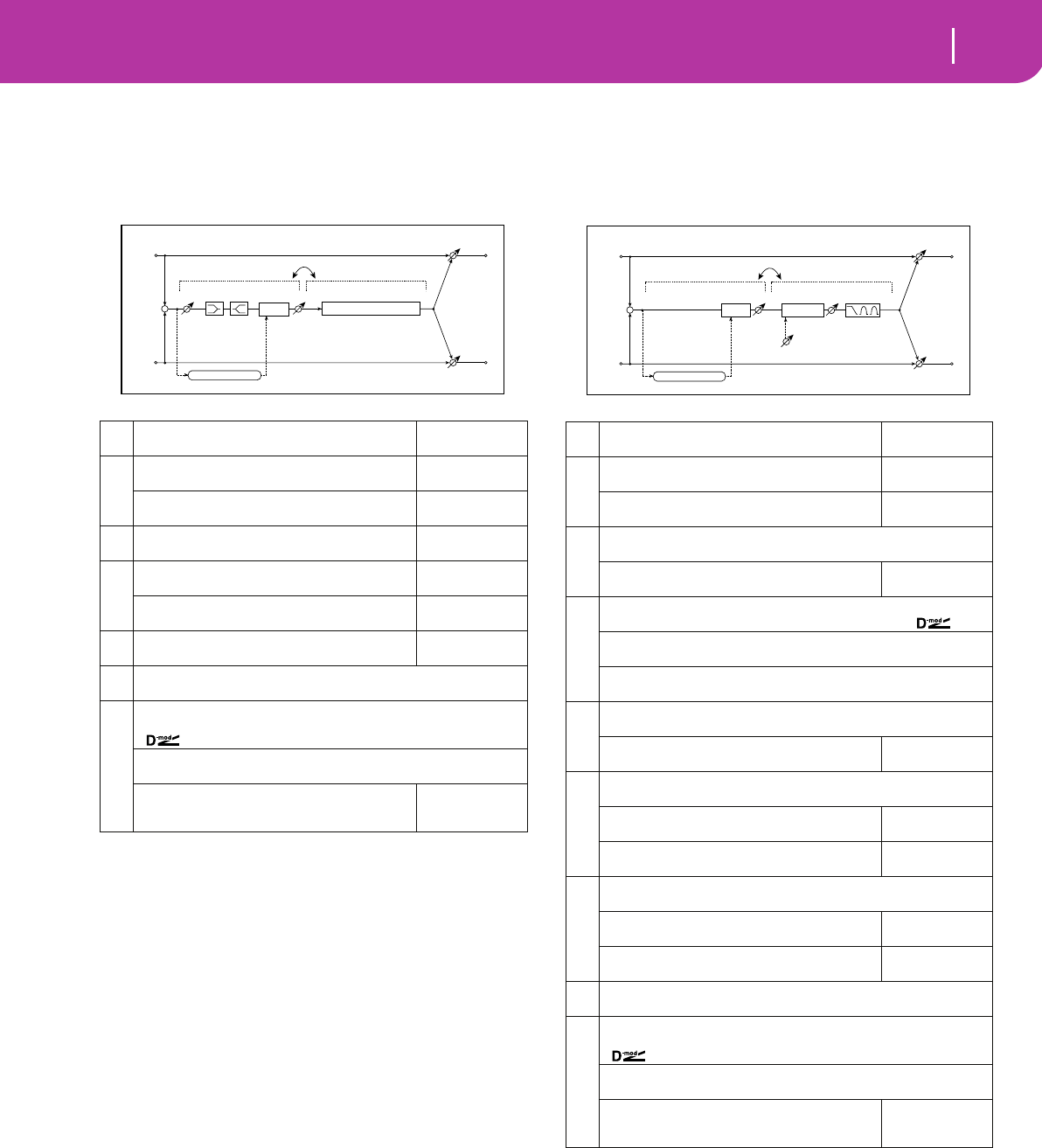
213
Effects
Mono – Mono Chain
064: Cmp-AmpSim
(Compressor – Amp Simulation)
This effect combines a mono-type compressor and an amp
simulation. You can change the order of the effect connec-
tion.
065: Cmp-OD/HiG
(Compressor – Overdrive/Hi.Gain)
This effect combines a mono-type compressor and an over-
drive/high-gain distortion. You can change the order of the
effect connection.
a[C] Sensitivity
Sets the sensitivity
1...100
☞ Fx:002
b
[C] Attack
Table , “Sets the attack level,” on page 176
1...100
☞ Fx:002
Output Level
Sets the compressor output level
0...100
☞ Fx:002
c[C] EQ Trim
Table , “Sets the EQ input level,” on page 176
0...100
d
[C] Pre LEQ Gain [dB]
Table , “Sets the gain of Low EQ,” on page 176
–15...+15dB
Pre HEQ Gain [dB]
Table , “Sets the gain of High EQ,” on page 176
–15...+15dB
e[A] Amplifier Type
Selects the type of guitar amplifier
SS, EL84, 6L6
fRouting CMP → AMP, AMP → CMP
Switches the order of the compressor and amp simulation connection
g
Wet/Dry Dry, 1:99...99:1, Wet
Table , “Sets the balance between the effect and dry sounds,” on page 175
Src Off...Tempo
Table , “Selects the modulation source of the effect balance,” on page 175
Amt
Table , “Sets the modulation amount of the effect bal-
ance,” on page 175
–100...+100
Left
Right
Wet / Dry
Wet / Dry
Wet: Mono In - Mono Out / Dry: Stereo In - Stereo Out
+
Compressor
Routing
Amp Simulation
Amp Simulation Filter
LEQ HEQ
EQ Trim
Output Level
Envelope - Control
Comp
a[C] Sensitivity
Sets the sensitivity
1...100
☞ Fx:002
b
[C] Attack
Table , “Sets the attack level,” on page 176
1...100
☞ Fx:002
Output Level
Sets the compressor output level
0...100
☞ Fx:002
c
[O] Drive Mode Overdrive, Hi-Gain
Switches between overdrive and high-gain distortion
Drive
Sets the degree of distortion
1...100
☞ Fx:006
d
[O] Output Level 0...50
Sets the overdrive output level ☞ Fx:006,
Src Off...Tempo
Selects the modulation source for the overdrive output level
Amt –50...+50
Sets the modulation amount of the overdrive output level
e
[O] Low Cutoff [Hz] 20...1.00kHz
Sets the center frequency for Low EQ (shelving type)
Gain [dB]
Table , “Sets the gain of Low EQ,” on page 176
–18...+18dB
f
[O] Mid1 Cutoff [Hz] 300...10.00kHz
Sets the center frequency for Mid/High EQ 1 (peaking type)
Q
Sets the band width of Mid/High EQ 1
0.5...10.0
☞ Fx:006
Gain [dB]
Sets the gain of Mid/High EQ 1
–18...+18dB
g
[O] Mid2 Cutoff [Hz] 500...20.00kHz
Sets the center frequency for Mid/High EQ 2 (peaking type)
Q
Sets the band width of Mid/High EQ 2
0.5...10.0
☞ Fx:006
Gain [dB]
Sets the gain of Mid/High EQ 2
–18...+18dB
hRouting CMP → OD, OD → CMP
Switches the order of the compressor and overdrive connection
i
Wet/Dry Dry, 1:99...99:1, Wet
Table , “Sets the balance between the effect and dry sounds,” on page 175
Src Off...Tempo
Table , “Selects the modulation source of the effect balance,” on page 175
Amt
Table , “Sets the modulation amount of the effect bal-
ance,” on page 175
–100...+100
Left
Right
Wet / Dry
Wet / Dry
Wet: Mono In - Mono Out / Dry: Stereo In - Stereo Out
+
Routing
Overdrive / Hi-Gain
3 Band PEQ
Output Level
Mode: Overdrive / Hi-Gain
Drive
Driver
Compressor
Output Level
Envelope - Control
Comp
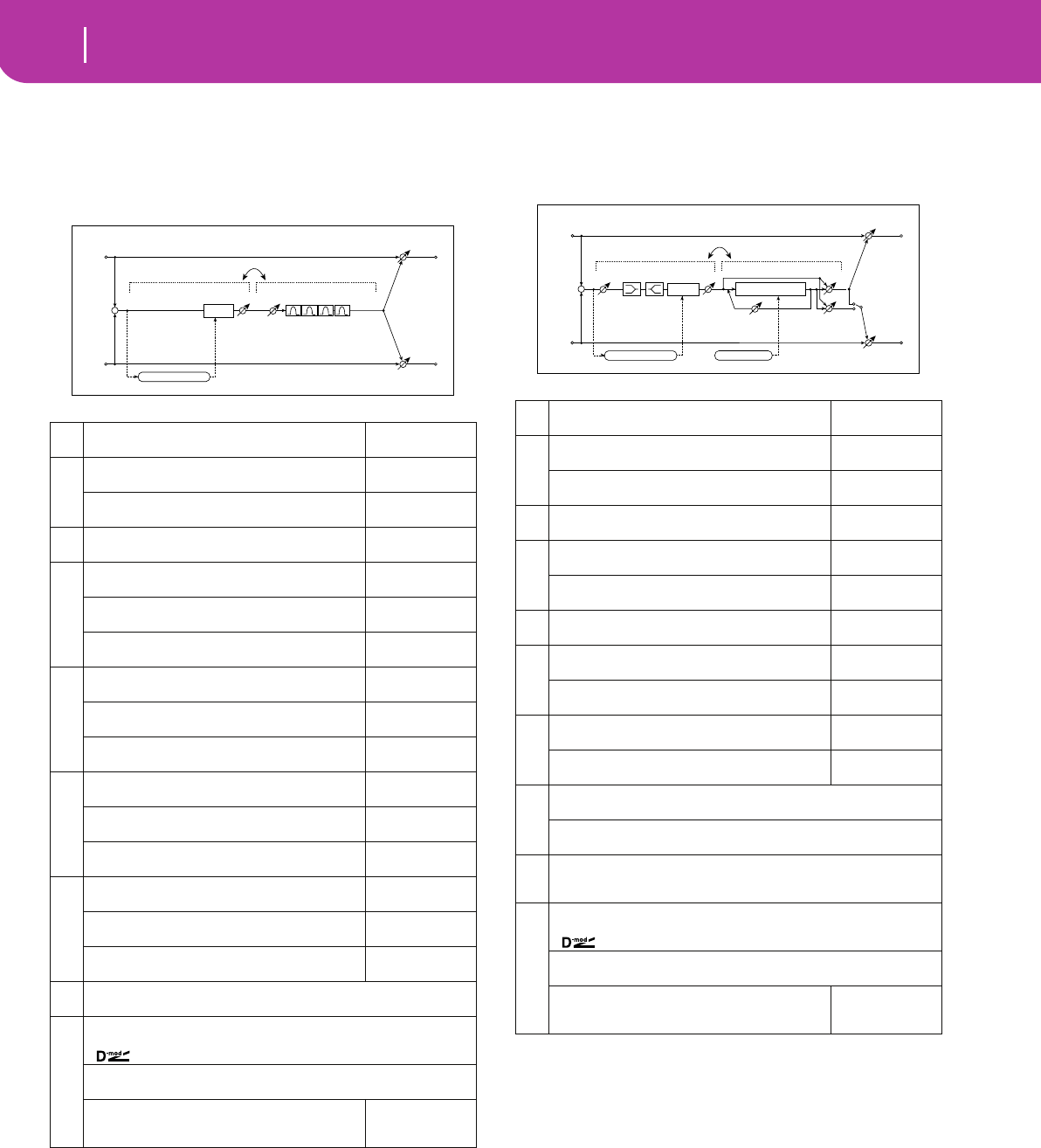
214 Effects
Mono – Mono Chain
066: Cmp-Par.4Eq
(Compressor – Parametric 4-Band EQ)
This effect combines a mono-type compressor and a four-
band parametric equalizer. You can change the order of the
effect connection.
067: Cmp-ChorFlg
(Compressor – Chorus/Flanger)
This effect combines a mono-type compressor and a chorus/
flanger. You can change the order of the effect connection.
h: Output Mode, i: Routing
When Wet Invert is selected, the right channel phase of
the chorus/flanger effect sound is inverted. This creates
pseudo-stereo effects and adds spread.
However, if a mono-input type effect is connected after
this effect, the left and right sounds may cancel each
other, eliminating the chorus/flanger effects.
When “Routing” is set to FLNG→CMP, “Output Mode”
will be set to Normal.
a[C] Sensitivity
Sets the sensitivity
1...100
☞ Fx:002
b
[C] Attack
Table , “Sets the attack level,” on page 176
1...100
☞ Fx:002
Output Level
Sets the compressor output level
0...100
☞ Fx:002
c[E] Trim
Sets the parametric EQ input level
0...100
d
[E] Band1 Cutoff [Hz]
Sets the center frequency of Band 1
20...1.00kHz
Q
Sets the bandwidth of Band 1
0.5...10.0
☞ Fx:006
Gain [dB]
Sets the gain of Band 1
–18...+18dB
e
[E] Band2 Cutoff [Hz]
Sets the center frequency of Band 2
50...5.00kHz
Q
Sets the bandwidth of Band 2
0.5...10.0
☞ Fx:006
Gain [dB]
Sets the gain of Band 2
–18...+18dB
f
[E] Band3 Cutoff [Hz]
Sets the center frequency for Band 3
300...10.00kHz
Q
Sets the bandwidth of Band 3
0.5...10.0
☞ Fx:006
Gain [dB]
Sets the gain of Band 3
–18...+18dB
g
[E] Band4 Cutoff [Hz]
Sets the center frequency for Band 4
500...20.00kHz
Q
Sets the bandwidth of Band 4
0.5...10.0
☞ Fx:006
Gain [dB]
Sets the gain of Band 4
–18...+18dB
hRouting CMP → PEQ, PEQ → CMP
Switches the order of the compressor and parametric EQ connection
i
Wet/Dry Dry, 1:99...99:1, Wet
Table , “Sets the balance between the effect and dry sounds,” on page 175
Src Off...Tempo
Table , “Selects the modulation source of the effect balance,” on page 175
Amt
Table , “Sets the modulation amount of the effect bal-
ance,” on page 175
–100...+100
Left
Right
Wet / Dry
Wet / Dry
Wet: Mono In - Mono Out / Dry: Stereo In - Stereo Out
+
Routing
Compressor
Trim
Parametric 4Band EQ
Output Level
Envelope - Control
Comp
a[C] Sensitivity
Sets the sensitivity
1...100
☞ Fx:002
b
[C] Attack
Table , “Sets the attack level,” on page 176
1...100
☞ Fx:002
Output Level
Sets the compressor output level
0...100
☞ Fx:002
c[C] EQ Trim
Table , “Sets the EQ input level,” on page 176
0...100
d
[C] Pre LEQ Gain [dB]
Table , “Sets the gain of Low EQ,” on page 176
–15...+15dB
Pre HEQ Gain [dB]
Table , “Sets the gain of High EQ,” on page 176
–15...+15dB
e[F] Delay Time [msec]
Sets the delay time
0.0...50.0msec
f
[F] LFO Frequency [Hz]
Sets the LFO speed
0.02...20.00Hz
LFO Waveform
Selects LFO Waveform
Triangle, Sine
g
[F] Depth
Sets the depth of LFO modulation
0...100
Feedback
Sets the feedback amount
–100...+100
☞ Fx:020
h
[F] Cho/Flng Wet/Dry –Wet...–2:98, Dry, 2:98...Wet
Sets the effect balance of the chorus/flanger ☞ Fx:010, 020
Output Mode Normal, Wet Invert
Selects the output mode for the chorus/flanger ☞
i
Routing CMP → FLNG, FLNG → CMP
Switches the order of the compressor and chorus/flanger connection
☞
j
Wet/Dry Dry, 1:99...99:1, Wet
Table , “Sets the balance between the effect and dry sounds,” on page 175
Src Off...Tempo
Table , “Selects the modulation source of the effect balance,” on page 175
Amt
Table , “Sets the modulation amount of the effect bal-
ance,” on page 175
–100...+100
Left
Right
Wet / Dry
Wet / Dry
Wet: Mono In - Stereo Out / Dry: Stereo In - Stereo Out
+
Routing
Compressor Chorus/Flanger
Chorus/Flanger
Feedback
LFO: Tri / Sine
Cho/Flng Wet / Dry
Normal
Wet Invert
Output Mode
–
+
LEQ HEQ
EQ Trim
Comp
Output Level
Envelope - Control
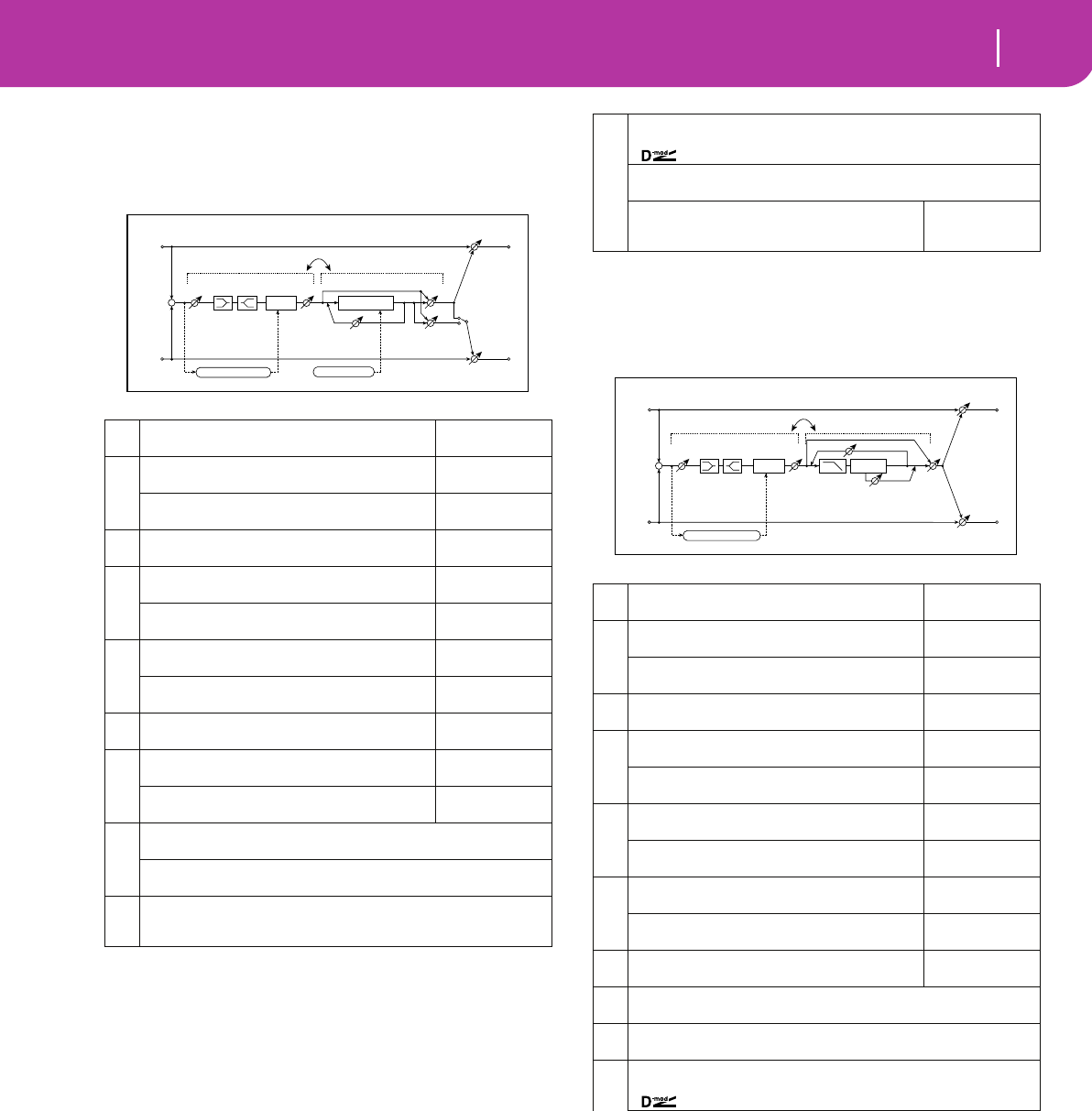
215
Effects
Mono – Mono Chain
068: Cmp-Phaser
(Compressor – Phaser)
This effect combines a mono-type compressor and a phaser.
You can change the order of the effect connection.
069: Cmp-MTapDly
(Compressor – Multitap Delay)
This effect combines a mono-type compressor and a multi-
tap delay. You can change the order of the effect connection.
a[C] Sensitivity
Sets the sensitivity
1...100
☞ Fx:002
b
[C] Attack
Table , “Sets the attack level,” on page 176
1...100
☞ Fx:002
Output Level
Sets the compressor output level
0...100
☞ Fx:002
c[C] EQ Trim
Table , “Sets the EQ input level,” on page 176
0...100
d
[C] Pre LEQ Gain [dB]
Table , “Sets the gain of Low EQ,” on page 176
–15...+15dB
Pre HEQ Gain [dB]
Table , “Sets the gain of High EQ,” on page 176
–15...+15dB
e
[P] LFO Frequency [Hz]
Sets the LFO speed
0.02...20.00Hz
LFO Waveform
Selects LFO Waveform
Triangle, Sine
f[P] Manual
Sets the frequency to which the effect is applied
0...100
g
[P] Depth
Sets the depth of LFO modulation
0...100
Resonance
Sets the resonance amount
–100...+100
☞ Fx:023
h
[P] Phaser Wet/Dry –Wet...–2:98, Dry, 2:98...Wet
Sets the phaser effect balance ☞ Fx:010, 023
Output Mode Normal, Wet Invert
Selects the phaser output mode ☞ Fx:067
i
Routing CMP→PHS, PHS→CMP
Switches the order of the compressor and phaser connection
☞ Fx:067
Left
Right
Wet / Dry
Wet / Dry
Wet: Mono In - Stereo Out / Dry: Stereo In - Stereo Out
+
Routing
Compressor
LEQ HEQ
EQ Trim
Comp
Output Level
Envelope - Control
Phaser
Phaser
Resonance
LFO: Tri / Sine
Phaser Wet / Dry
Normal
Wet Invert
Output Mode
–
+
j
Wet/Dry Dry, 1:99...99:1, Wet
Table , “Sets the balance between the effect and dry sounds,” on page 175
Src Off...Tempo
Table , “Selects the modulation source of the effect balance,” on page 175
Amt
Table , “Sets the modulation amount of the effect bal-
ance,” on page 175
–100...+100
a[C] Sensitivity
Sets the sensitivity
1...100
☞ Fx:002
b
[C] Attack
Table , “Sets the attack level,” on page 176
1...100
☞ Fx:002
Output Level
Sets the compressor output level
0...100
☞ Fx:002
c[C] EQ Trim
Table , “Sets the EQ input level,” on page 176
0...100
d
[C] Pre LEQ Gain [dB]
Table , “Sets the gain of Low EQ,” on page 176
–15...+15dB
Pre HEQ Gain [dB]
Table , “Sets the gain of High EQ,” on page 176
–15...+15dB
e
[D] Tap1 Time [msec]
Sets the Tap1 delay time
0...680msec
Tap1 Level
Sets the Tap1 output level
0...100
☞ Fx:045
f
[D] Tap2 Time [msec]
Sets the Tap2 delay time
0...680msec
Feedback
Sets the Tap2 feedback amount
–100...+100
g[D] High Damp [%]
Sets the damping amount in the high range
0...100%
☞ Fx:043
h[D] Mt.Delay Wet/Dry Dry, 1:99...99:1, Wet
Sets the multitap delay effect balance
iRouting CMP→DLY, DLY→CMP
Switches the order of the compressor and multitap delay connection
j
Wet/Dry Dry, 1:99...99:1, Wet
Table , “Sets the balance between the effect and dry sounds,” on page 175
Left
Right
Wet / Dry
Wet / Dry
Wet: Mono In - Mono Out / Dry: Stereo In - Stereo Out
+
Routing
Compressor
LEQ HEQ
EQ Trim
Output Level
Envelope - Control
Multitap Delay
Feedback
High Damp
Delay
(2)
(1)
Mt.Dly Wet / Dry
Comp
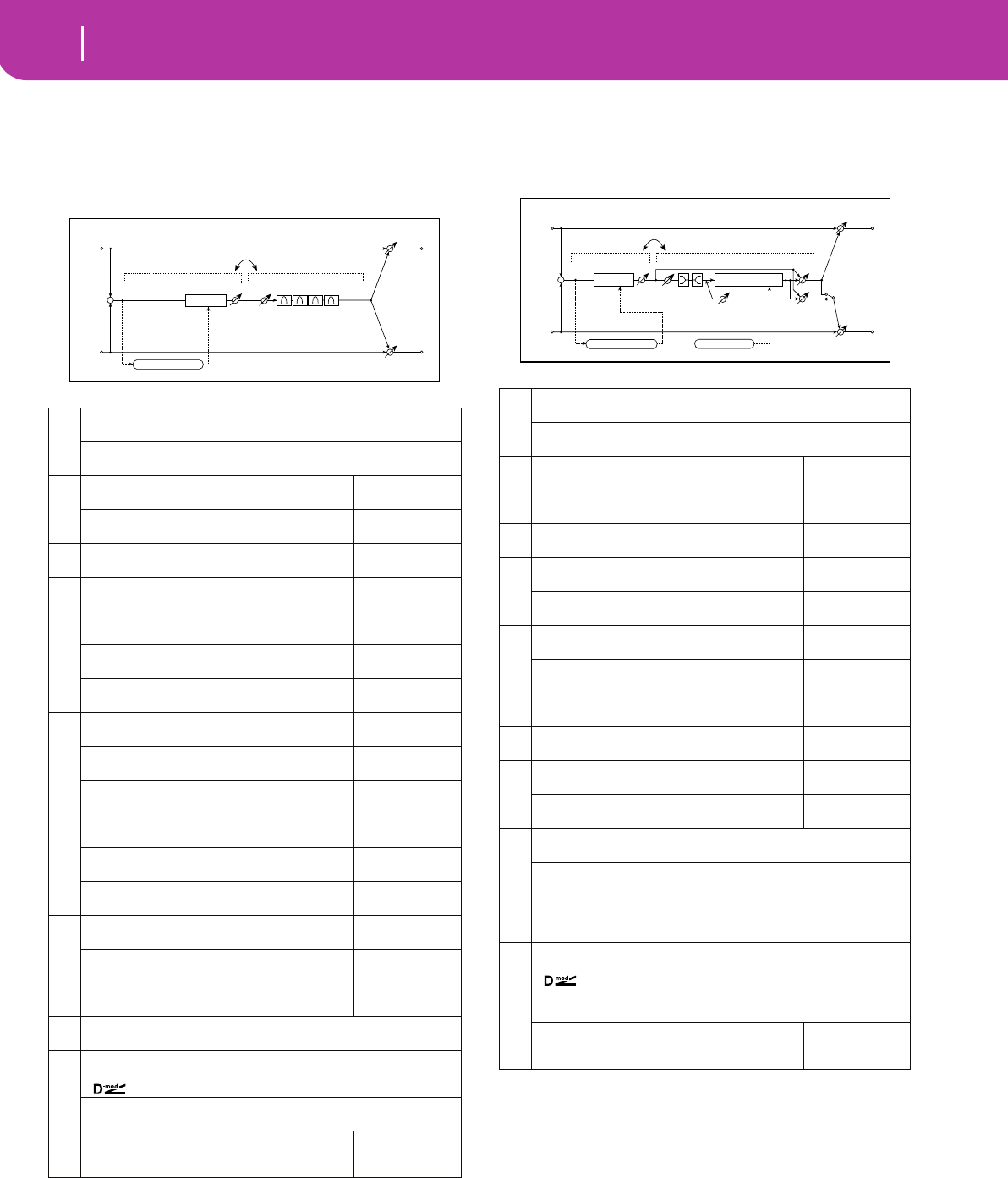
216 Effects
Mono – Mono Chain
070: Lim-Par.4Eq
(Limiter – Parametric 4-Band EQ)
This effect combines a mono-type limiter and a four-band
parametric equalizer. You can change the order of the effect
connection.
071: Lim-ChorFlg
(Limiter – Chorus/Flanger)
This effect combines a mono-type limiter and a chorus/
flanger. You can change the order of the effect connection.
a
[L] Ratio 1.0:1...50.0:1, Inf:1
Sets the signal compression ratio ☞ Fx:003
Threshold [dB] –40...0dB
Sets the level above which the compressor is applied ☞ Fx:003
b
[L] Attack
Sets the attack time
1...100
☞ Fx:003
Release
Sets the release time
1...100
☞ Fx:003
c[L] Gain Adjust [dB]
Sets the limiter output gain
–Inf, –38...+24dB
☞ Fx:003
d[E] Trim
Sets the parametric EQ input level
0...100
e
[E] Band1 Cutoff [Hz]
Sets the center frequency of Band 1
20...1.00kHz
Q
Sets the bandwidth of Band 1
0.5...10.0
☞ Fx:006
Gain [dB]
Sets the gain of Band 1
–18...+18dB
f
[E] Band2 Cutoff [Hz]
Sets the center frequency of Band 2
50...5.00kHz
Q
Sets the bandwidth of Band 2
0.5...10.0
☞ Fx:006
Gain [dB]
Sets the gain of Band 2
–18...+18dB
g
[E] Band3 Cutoff [Hz]
Sets the center frequency for Band 3
300...10.00kHz
Q
Sets the bandwidth of Band 3
0.5...10.0
☞ Fx:006
Gain [dB]
Sets the gain of Band 3
–18...+18dB
h
[E] Band4 Cutoff [Hz]
Sets the center frequency for Band 4
500...20.00kHz
Q
Sets the bandwidth of Band 4
0.5...10.0
☞ Fx:006
Gain [dB]
Sets the gain of Band 4
–18...+18dB
iRouting LMT→PEQ, PEQ→LMT
Switches the order of the limiter and parametric EQ connection
j
Wet/Dry Dry, 1:99...99:1, Wet
Table , “Sets the balance between the effect and dry sounds,” on page 175
Src Off...Tempo
Table , “Selects the modulation source of the effect balance,” on page 175
Amt
Table , “Sets the modulation amount of the effect bal-
ance,” on page 175
–100...+100
Left
Right
Wet / Dry
Wet / Dry
Wet: Mono In - Mono Out / Dry: Stereo In - Stereo Out
+
Routing
Limiter
Trim
Parametric 4Band EQ
Limiter
Gain Adjust
Envelope - Control
a
[L] Ratio 1.0:1...50.0:1, Inf:1
Sets the signal compression ratio ☞ Fx:003
Threshold [dB] –40...0dB
Sets the level above which the compressor is applied ☞ Fx:003
b
[L] Attack
Sets the attack time
1...100
☞ Fx:003
Release
Sets the release time
1...100
☞ Fx:003
c[L] Gain Adjust [dB]
Sets the limiter output gain
–Inf, –38...+24dB
☞ Fx:003
d
[F] LFO Frequency [Hz]
Sets the LFO speed
0.02...20.00Hz
LFO Waveform
Selects LFO Waveform
Triangle, Sine
e
[F] Delay Time [msec]
Sets the delay time
0.0...50.0msec
Depth
Sets the depth of LFO modulation
0...100
Feedback
Sets the feedback amount
–100...+100
☞ Fx:020
f[F] EQ Trim
Table , “Sets the EQ input level,” on page 176
0...100
g
[F] Pre LEQ Gain [dB]
Table , “Sets the gain of Low EQ,” on page 176
–15...+15dB
Pre HEQ Gain [dB]
Table , “Sets the gain of High EQ,” on page 176
–15...+15dB
h
[F] Cho/Flng Wet/Dry –Wet...–2:98, Dry, 2:98...Wet
Sets the effect balance of the chorus/flanger ☞ Fx:010, 020
Output Mode Normal, Wet Invert
Selects the output mode for the chorus/flanger ☞ Fx:067
i
Routing LMT→FLNG, FLNG→LMT
Switches the order of the limiter and chorus/flanger connection
☞ Fx:067
j
Wet/Dry Dry, 1:99...99:1, Wet
Table , “Sets the balance between the effect and dry sounds,” on page 175
Src Off...Tempo
Table , “Selects the modulation source of the effect balance,” on page 175
Amt
Table , “Sets the modulation amount of the effect bal-
ance,” on page 175
–100...+100
Left
Right
Wet / Dry
Wet / Dry
Wet: Mono In - Stereo Out / Dry: Stereo In - Stereo Out
+
Routing
Chorus/Flanger
Feedback
Cho/Flng Wet / Dry
Normal
Wet Invert
Output Mode
–
+
Limiter
Limiter
Gain Adjust
Envelope - Control
LEQ HEQ
EQ Trim
Chorus/Flanger
LFO: Tri / Sine
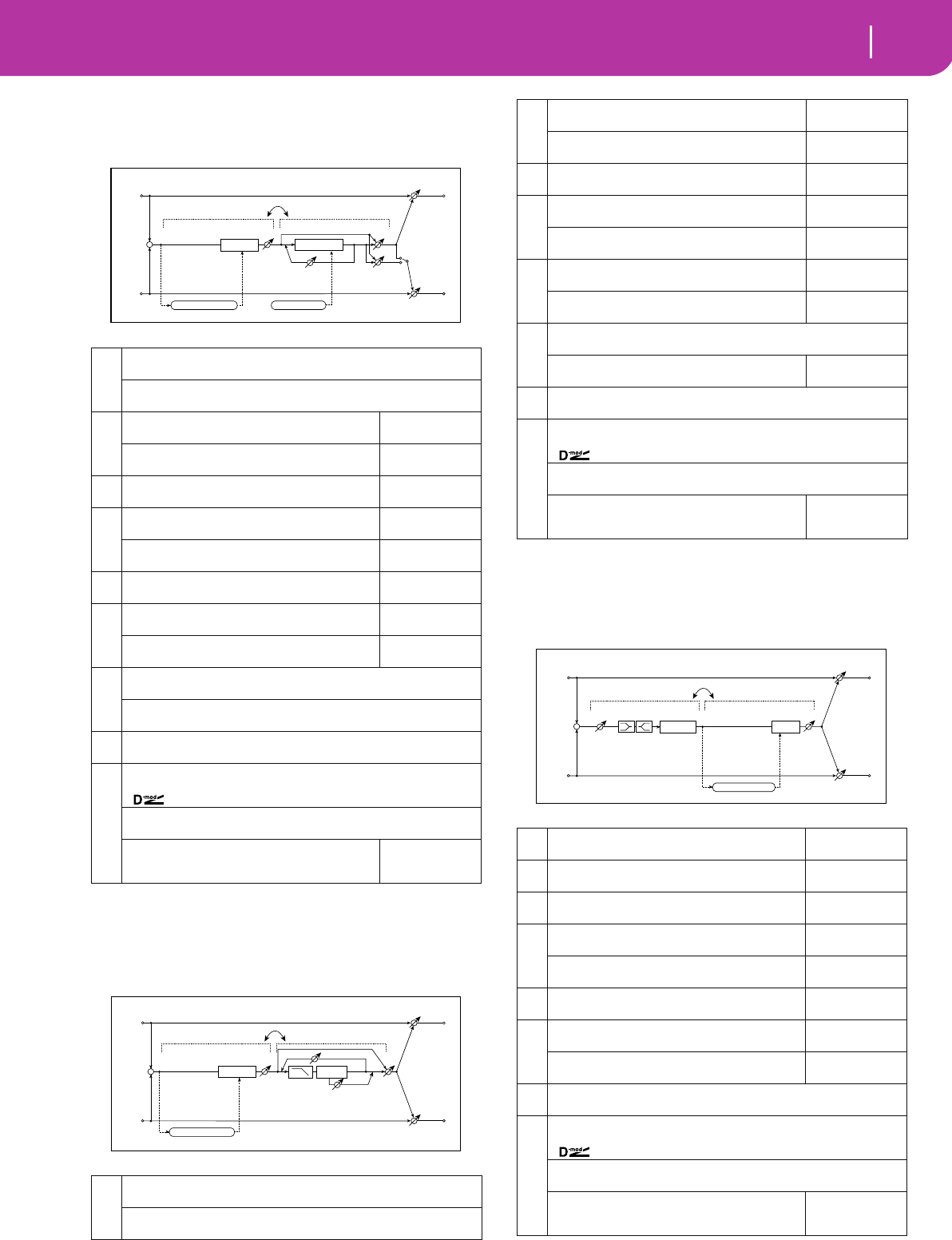
217
Effects
Mono – Mono Chain
072: Lim-Phaser
This effect combines a mono-type limiter and a phaser. You
can change the order of the effect connection.
073: Lim-MTapDly
(Limiter – Multitap Delay)
This effect combines a mono-type limiter and a multitap
delay. You can change the order of the effect connection.
074: Exc-Compr
(Exciter – Compressor)
This effect combines a mono-type exciter and a compressor.
You can change the order of the effect connection.
a
[L] Ratio 1.0:1...50.0:1, Inf:1
Sets the signal compression ratio ☞ Fx:003
Threshold [dB] –40...0dB
Sets the level above which the compressor is applied ☞ Fx:003
b
[L] Attack
Sets the attack time
1...100
☞ Fx:003
Release
Sets the release time
1...100
☞ Fx:003
c[L] Gain Adjust [dB]
Sets the limiter output gain
–Inf, –38...+24dB
☞ Fx:003
d
[P] LFO Frequency [Hz]
Sets the LFO speed
0.02...20.00Hz
LFO Waveform
Selects LFO Waveform
Triangle, Sine
e[P] Manual
Sets the frequency to which the effect is applied
0...100
f
[P] Depth
Sets the depth of LFO modulation
0...100
Resonance
Sets the resonance amount
–100...+100
☞ Fx:023
g
[P] Phaser Wet/Dry –Wet...–2:98, Dry, 2:98...Wet
Sets the phaser effect balance ☞ Fx:010, 023
Output Mode Normal, Wet Invert
Selects the phaser output mode ☞ Fx:067
hRouting LMT→PHS, PHS→LMT
Switches the order of the limiter and phaser connection ☞ Fx:067
i
Wet/Dry Dry, 1:99...99:1, Wet
Table , “Sets the balance between the effect and dry sounds,” on page 175
Src Off...Tempo
Table , “Selects the modulation source of the effect balance,” on page 175
Amt
Table , “Sets the modulation amount of the effect bal-
ance,” on page 175
–100...+100
a
[L] Ratio 1.0:1...50.0:1, Inf:1
Sets the signal compression ratio ☞ Fx:003
Threshold [dB] –40...0dB
Sets the level above which the compressor is applied ☞ Fx:003
Left
Right
Wet / Dry
Wet / Dry
Wet: Mono In - Stereo Out / Dry: Stereo In - Stereo Out
+
Routing
Limiter
Limiter
Gain Adjust
Envelope - Control
Phaser
Phaser
Resonance
LFO: Tri / Sine
Phaser Wet / Dry
Normal
Wet Invert
Output Mode
–
+
Left
Right
Wet / Dry
Wet / Dry
Wet: Mono In - Mono Out / Dry: Stereo In - Stereo Out
+
Routing
Multitap Delay
Feedback
High Damp
Delay
(2)
(1)
Mt.Dly Wet / Dry
Limiter
Limiter
Gain Adjust
Envelope - Control
b
[L] Attack
Sets the attack time
1...100
☞ Fx:003
Release
Sets the release time
1...100
☞ Fx:003
c[L] Gain Adjust [dB]
Sets the limiter output gain
–Inf, –38...+24dB
☞ Fx:003
d
[D] Tap1 Time [msec]
Sets the Tap1 delay time
0...680msec
Tap1 Level
Sets the Tap1 output level
0...100
☞ Fx:045
e
[D] Tap2 Time [msec]
Sets the Tap2 delay time
0...680msec
Feedback (Tap2)
Sets the Tap2 feedback amount
–100...+100
f
[D] Mt.Delay Wet/Dry Dry, 1:99...99:1, Wet
Sets the multitap delay effect balance
High Damp [%]
Sets the damping amount in the high range
0...100%
☞ Fx:043
gRouting LMT→DLY, DLY→LMT
Switches the order of the limiter and multitap delay connection
h
Wet/Dry Dry, 1:99...99:1, Wet
Table , “Sets the balance between the effect and dry sounds,” on page 175
Src Off...Tempo
Table , “Selects the modulation source of the effect balance,” on page 175
Amt
Table , “Sets the modulation amount of the effect bal-
ance,” on page 175
–100...+100
a[X] Exciter Blend
Sets the intensity (depth) of the Exciter effect
–100...+100
☞ Fx:011
b[X] Emphatic Point
Sets the frequency range to be emphasized
0...70
☞ Fx:011
c[X] EQ Trim
Table , “Sets the EQ input level,” on page 176
0...100
d
[X] Pre LEQ Gain [dB]
Table , “Sets the gain of Low EQ,” on page 176
–15...+15dB
Pre HEQ Gain [dB]
Table , “Sets the gain of High EQ,” on page 176
–15...+15dB
e[C] Sensitivity
Sets the sensitivity
1...100
☞ Fx:002
f
[C] Attack
Table , “Sets the attack level,” on page 176
1...100
☞ Fx:002
Output Level
Sets the compressor output level
0...100
☞ Fx:002
gRouting XCT→CMP, CMP→XCT
Switches the order of the exciter and compressor connection
h
Wet/Dry Dry, 1:99...99:1, Wet
Table , “Sets the balance between the effect and dry sounds,” on page 175
Src Off...Tempo
Table , “Selects the modulation source of the effect balance,” on page 175
Amt
Table , “Sets the modulation amount of the effect bal-
ance,” on page 175
–100...+100
Left
Right
Wet / Dry
Wet / Dry
Wet: Mono In - Mono Out / Dry: Stereo In - Stereo Out
+
Routing
Compressor
LEQ HEQ
EQ Trim
Comp
Output Level
Envelope - Control
Exciter
Exciter
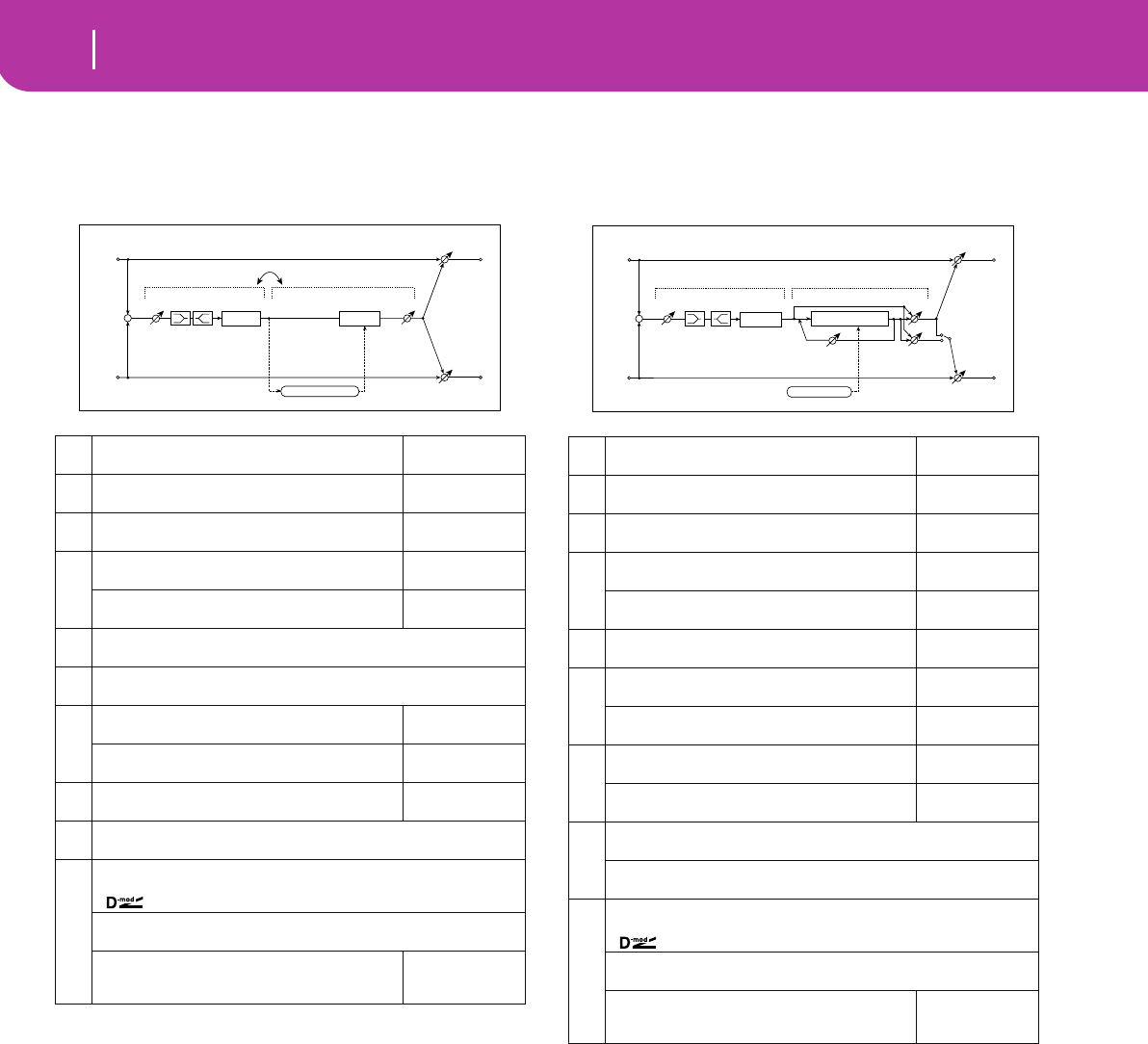
218 Effects
Mono – Mono Chain
075: Exc-Limiter
(Exciter – Limiter)
This effect combines a mono-type exciter and a limiter. You
can change the order of the effect connection.
076: Exc-ChorFlg
(Exciter – Chorus/Flanger)
This effect combines a mono-type limiter and a chorus/
flanger.
a[X] Exciter Blend
Sets the intensity (depth) of the Exciter effect
–100...+100
☞ Fx:011
b[X] Emphatic Point
Sets the frequency range to be emphasized
0...70
☞ Fx:011
c[X] EQ Trim
Table , “Sets the EQ input level,” on page 176
0...100
d
[X] Pre LEQ Gain [dB]
Table , “Sets the gain of Low EQ,” on page 176
–15...+15dB
Pre HEQ Gain [dB]
Table , “Sets the gain of High EQ,” on page 176
–15...+15dB
e[L] Ratio 1.0:1...50.0:1, Inf:1
Sets the signal compression ratio ☞ Fx:003
f[L] Threshold [dB] –40...0dB
Sets the level above which the compressor is applied ☞ Fx:003
g
[L] Attack
Sets the attack time
1...100
☞ Fx:003
Release
Sets the release time
1...100
☞ Fx:003
h[L] Gain Adjust [dB]
Sets the limiter output gain
–Inf, –38...+24dB
☞ Fx:003
iRoutin XCT→LMT, LMT→XCT
Switches the order of the exciter and limiter connection
j
Wet/Dry Dry, 1:99...99:1, Wet
Table , “Sets the balance between the effect and dry sounds,” on page 175
Src Off...Tempo
Table , “Selects the modulation source of the effect balance,” on page 175
Amt
Table , “Sets the modulation amount of the effect bal-
ance,” on page 175
–100...+100
Left
Right
Wet / Dry
Wet / Dry
Wet: Mono In - Mono Out / Dry: Stereo In - Stereo Out
+
Routing
LEQ HEQ
EQ Trim
Exciter
Exciter Limiter
Limiter
Gain Adjust
Envelope - Control
a[X] Exciter Blend
Sets the intensity (depth) of the Exciter effect
–100...+100
☞ Fx:011
b[X] Emphatic Point
Sets the frequency range to be emphasized
0...70
☞ Fx:011
c[X] EQ Trim
Table , “Sets the EQ input level,” on page 176
0...100
d
[X] Pre LEQ Gain [dB]
Table , “Sets the gain of Low EQ,” on page 176
–15...+15dB
Pre HEQ Gain [dB]
Table , “Sets the gain of High EQ,” on page 176
–15...+15dB
e[F] Delay Time [msec]
Sets the delay time
0.0...50.0msec
f
[F] LFO Frequency [Hz]
Sets the LFO speed
0.02...20.00Hz
LFO Waveform
Selects LFO Waveform
Triangle, Sine
g
[F] Depth
Sets the depth of LFO modulation
0...100
Feedback
Sets the feedback amount
–100...+100
☞ Fx:020
h
[F] Cho/Flng Wet/Dry –Wet...–2:98, Dry, 2:98...Wet
Sets the effect balance of the chorus/flanger ☞ Fx:010, 020
Output Mode Normal, Wet Invert
Selects the output mode for the chorus/flanger ☞ Fx:060
i
Wet/Dry Dry, 1:99...99:1, Wet
Table , “Sets the balance between the effect and dry sounds,” on page 175
Src Off...Tempo
Table , “Selects the modulation source of the effect balance,” on page 175
Amt
Table , “Sets the modulation amount of the effect bal-
ance,” on page 175
–100...+100
Left
Right
Wet / Dry
Wet / Dry
Wet: Mono In - Stereo Out / Dry: Stereo In - Stereo Out
+
Chorus/Flanger
Chorus/Flanger
Feedback
LFO: Tri / Sine
Cho/Flng Wet / Dry
Normal
Wet Invert
Output Mode
–
+
LEQ HEQ
EQ Trim
Exciter
Exciter
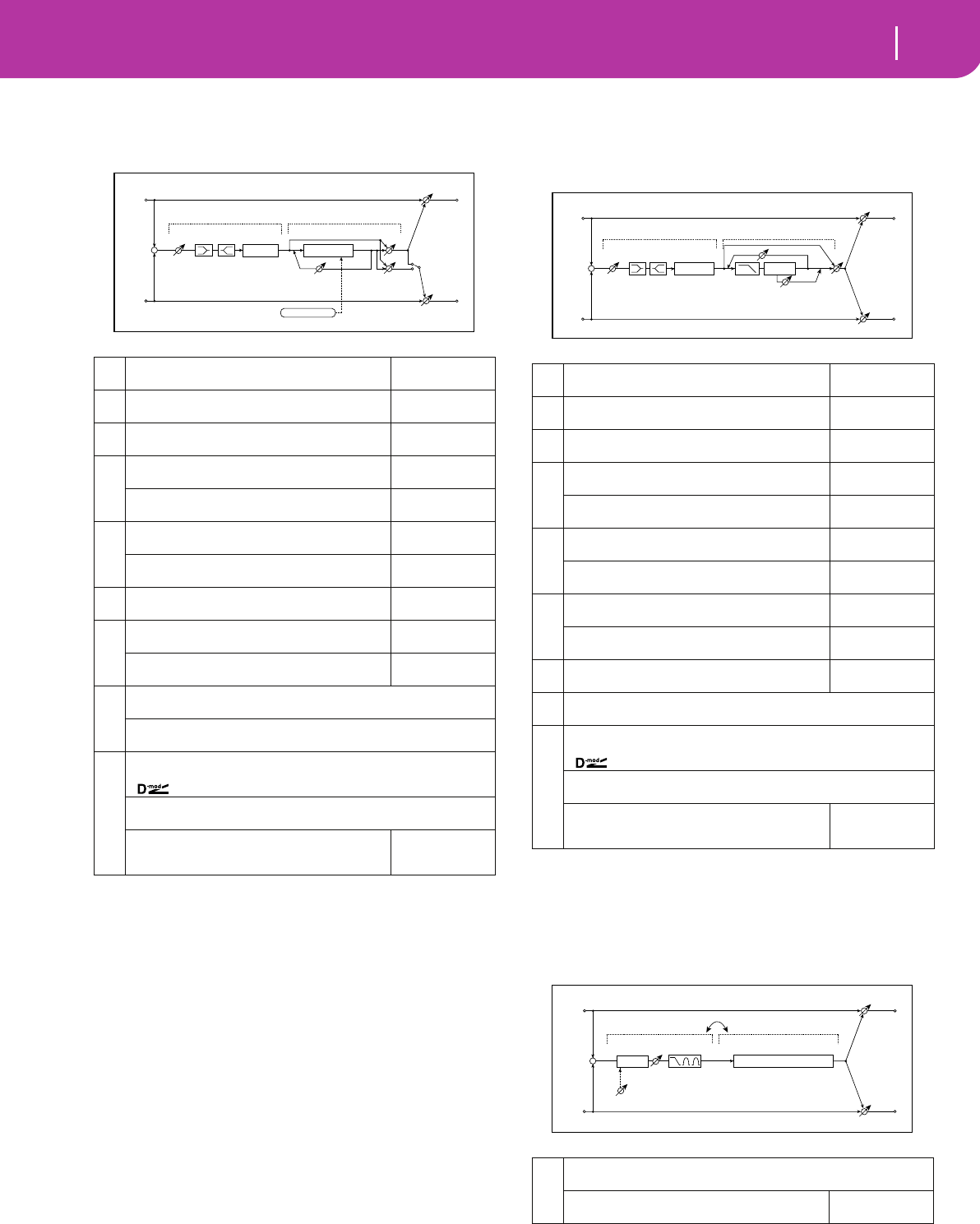
219
Effects
Mono – Mono Chain
077: Exc-Phaser
(Exciter – Phaser)
This effect combines a mono-type limiter and a phaser.
078: Exc-MTapDly
(Exciter – Multitap Delay)
This effect combines a mono-type exciter and a multitap
delay.
079: OD/HG-Amp S
(Overdrive/Hi.Gain – Amp Simulation)
This effect combines a mono-type overdrive/high-gain dis-
tortion and an amp simulation. You can change the order of
the effect connection.
a[X] Exciter Blend
Sets the intensity (depth) of the Exciter effect
–100...+100
☞ Fx:011
b[X] Emphatic Point
Sets the frequency range to be emphasized
0...70
☞ Fx:011
c[X] EQ Trim
Table , “Sets the EQ input level,” on page 176
0...100
d
[X] Pre LEQ Gain [dB]
Table , “Sets the gain of Low EQ,” on page 176
–15...+15dB
Pre HEQ Gain [dB]
Table , “Sets the gain of High EQ,” on page 176
–15...+15dB
e
[P] LFO Frequency [Hz]
Sets the LFO speed
0.02...20.00Hz
LFO Waveform
Selects LFO Waveform
Triangle, Sine
f[P] Manual
Sets the frequency to which the effect is applied
0...100
g
[P] Depth
Sets the depth of LFO modulation
0...100
Resonance
Sets the resonance amount
–100...+100
☞ Fx:023
h
[P] Phaser Wet/Dry –Wet...–2:98, Dry, 2:98...Wet
Sets the phaser effect balance ☞ Fx:010, 023
Output Mode Normal, Wet Invert
Selects the phaser output mode ☞ Fx:060
i
Wet/Dry Dry, 1:99...99:1, Wet
Table , “Sets the balance between the effect and dry sounds,” on page 175
Src Off...Tempo
Table , “Selects the modulation source of the effect balance,” on page 175
Amt
Table , “Sets the modulation amount of the effect bal-
ance,” on page 175
–100...+100
Left
Right
Wet / Dry
Wet / Dry
Wet: Mono In - Stereo Out / Dry: Stereo In - Stereo Out
+
LEQ HEQ
EQ Trim
Exciter
Exciter Phaser
Phaser
Resonance
LFO: Tri / Sine
Phaser Wet / Dry
Normal
Wet Invert
Output Mode
–
+
a[X] Exciter Blend
Sets the intensity (depth) of the Exciter effect
–100...+100
☞ Fx:011
b[X] Emphatic Point
Sets the frequency range to be emphasized
0...70
☞ Fx:011
c[X] EQ Trim
Table , “Sets the EQ input level,” on page 176
0...100
d
[X] Pre LEQ Gain [dB]
Table , “Sets the gain of Low EQ,” on page 176
–15...+15dB
Pre HEQ Gain [dB]
Table , “Sets the gain of High EQ,” on page 176
–15...+15dB
e
[D] Tap1 Time [msec]
Sets the Tap1 delay time
0...680msec
Tap1 Level
Sets the Tap1 output level
0...100
☞ Fx:045
f
[D] Tap2 Time [msec]
Sets the Tap2 delay time
0...680msec
Feedback (Tap2)
Sets the Tap2 feedback amount
–100...+100
g[D] High Damp [%]
Sets the damping amount in the high range
0...100%
☞ Fx:043
h[D] Mt.Delay Wet/Dry Dry, 1:99...99:1, Wet
Sets the multitap delay effect balance
i
Wet/Dry Dry, 1:99...99:1, Wet
Table , “Sets the balance between the effect and dry sounds,” on page 175
Src Off...Tempo
Table , “Selects the modulation source of the effect balance,” on page 175
Amt
Table , “Sets the modulation amount of the effect bal-
ance,” on page 175
–100...+100
a
[O] Drive Mode Overdrive, Hi-Gain
Switches between overdrive and high-gain distortion
Drive
Sets the degree of distortion
1...100
☞ Fx:006
Left
Right
Wet / Dry
Wet / Dry
Wet: Mono In - Mono Out / Dry: Stereo In - Stereo Out
+
Multitap Delay
Feedback
High Damp
Delay
(2)
(1)
Mt.Dly Wet / Dry
LEQ HEQ
EQ Trim
Exciter
Exciter
Left
Right
Wet / Dry
Wet / Dry
Wet: Mono In - Mono Out / Dry: Stereo In - Stereo Out
+
Routing
Amp Simulation
Amp Simulation Filter
Overdrive / Hi-Gain
3 Band PEQ
Output Level
Mode: Overdrive / Hi-Gain
Drive
Driver

220 Effects
Mono – Mono Chain
080: OD/HG-ChoFl
(Overdrive/Hi.Gain – Chorus/Flanger)
This effect combines a mono-type overdrive/high-gain dis-
tortion and a chorus/flanger. You can change the order of the
effect connection.
b
[O] Output Level 0...50
Sets the overdrive output level ☞ Fx:006,
Src Off...Tempo
Selects the modulation source for the overdrive output level
Amt –50...+50
Sets the modulation amount of the overdrive output level
c
[O] Low Cutoff [Hz] 20...1.00kHz
Sets the center frequency for Low EQ (shelving type)
Gain [dB]
Table , “Sets the gain of Low EQ,” on page 176
–18...+18dB
d
[O] Mid1 Cutoff [Hz] 300...10.00kHz
Sets the center frequency for Mid/High EQ 1 (peaking type)
Q
Sets the band width of Mid/High EQ 1
0.5...10.0
☞ Fx:006
Gain [dB]
Sets the gain of Mid/High EQ 1
–18...+18dB
e
[O] Mid2 Cutoff [Hz] 500...20.00kHz
Sets the center frequency for Mid/High EQ 2 (peaking type)
Q
Sets the band width of Mid/High EQ 2
0.5...10.0
☞ Fx:006
Gain [dB]
Sets the gain of Mid/High EQ 2
–18...+18dB
f[A] Amplifier Type
Selects the type of guitar amplifier
SS, EL84, 6L6
gRouting OD→AMP, AMP→OD
Switches the order of the overdrive and amp simulation connection
h
Wet/Dry Dry, 1:99...99:1, Wet
Table , “Sets the balance between the effect and dry sounds,” on page 175
Src Off...Tempo
Table , “Selects the modulation source of the effect balance,” on page 175
Amt
Table , “Sets the modulation amount of the effect bal-
ance,” on page 175
–100...+100
a
[O] Drive Mode Overdrive, Hi-Gain
Switches between overdrive and high-gain distortion
Drive
Sets the degree of distortion
1...100
☞ Fx:006
Left
Right
Wet / Dry
Wet / Dry
Wet: Mono In - Stereo Out / Dry: Stereo In - Stereo Out
+
Routing
Chorus/Flanger
Chorus/Flanger
Feedback
LFO: Tri / Sine
Cho/Flng Wet / Dry
Normal
Wet Invert
Output Mode
–
+
Overdrive / Hi-Gain
3 Band PEQ
Output Level
Mode: Overdrive / Hi-Gain
Drive
Driver
b
[O] Output Level 0...50
Sets the overdrive output level ☞ Fx:006,
Src Off...Tempo
Selects the modulation source for the overdrive output level
Amt –50...+50
Sets the modulation amount of the overdrive output level
c
[O] Low Cutoff [Hz] 20...1.00kHz
Sets the center frequency for Low EQ (shelving type)
Gain [dB]
Table , “Sets the gain of Low EQ,” on page 176
–18...+18dB
d
[O] Mid1 Cutoff [Hz] 300...10.00kHz
Sets the center frequency for Mid/High EQ 1 (peaking type)
Q
Sets the band width of Mid/High EQ 1
0.5...10.0
☞ Fx:006
Gain [dB]
Sets the gain of Mid/High EQ 1
–18...+18dB
e
[O] Mid2 Cutoff [Hz] 500...20.00kHz
Sets the center frequency for Mid/High EQ 2 (peaking type)
Q
Sets the band width of Mid/High EQ 2
0.5...10.0
☞ Fx:006
Gain [dB]
Sets the gain of Mid/High EQ 2
–18...+18dB
f
[F] LFO Frequency [Hz]
Sets the LFO speed
0.02...20.00Hz
LFO Waveform
Selects LFO Waveform
Triangle, Sine
g
[F] Delay Time [msec]
Sets the delay time
0.0...50.0msec
Depth
Sets the depth of LFO modulation
0...100
Feedback
Sets the feedback amount
–100...+100
☞ Fx:020
h
[F] Cho/Flng Wet/Dry –Wet...–2:98, Dry, 2:98...Wet
Sets the effect balance of the chorus/flanger ☞ Fx:010, 020
Output Mode Normal, Wet Invert
Selects the output mode for the chorus/flanger ☞ Fx:067
i
Routing OD → FLNG, FLNG → OD
Switches the order of the overdrive and chorus/flanger connection
☞ Fx:067
j
Wet/Dry Dry, 1:99...99:1, Wet
Table , “Sets the balance between the effect and dry sounds,” on page 175
Src Off...Tempo
Table , “Selects the modulation source of the effect balance,” on page 175
Amt
Table , “Sets the modulation amount of the effect bal-
ance,” on page 175
–100...+100
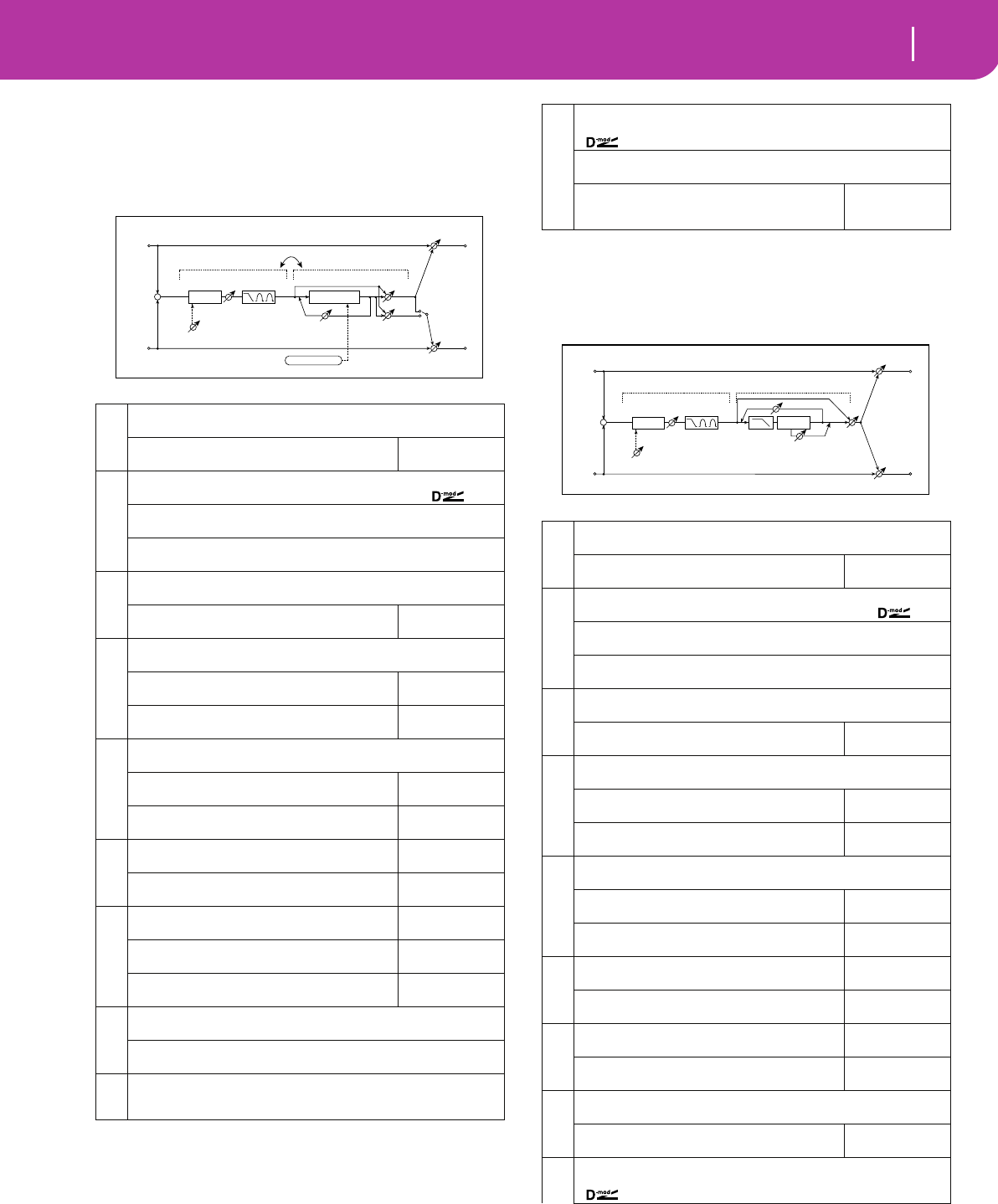
221
Effects
Mono – Mono Chain
081: OD/HG-Phser
(Overdrive/Hi.Gain – Phaser)
This effect combines a mono-type overdrive/high-gain dis-
tortion and a phaser. You can change the order of the effect
connection.
082: OD/HG-MTDly
(Overdrive/Hi.Gain – Multitap Delay)
This effect combines a mono-type overdrive/high-gain dis-
tortion and a multitap delay.
a
[O] Drive Mode Overdrive, Hi-Gain
Switches between overdrive and high-gain distortion
Drive
Sets the degree of distortion
1...100
☞ Fx:006
b
[O] Output Level 0...50
Sets the overdrive output level ☞ Fx:006,
Src Off...Tempo
Selects the modulation source for the overdrive output level
Amt –50...+50
Sets the modulation amount of the overdrive output level
c
[O] Low Cutoff [Hz] 20...1.00kHz
Sets the center frequency for Low EQ (shelving type)
Gain [dB]
Table , “Sets the gain of Low EQ,” on page 176
–18...+18dB
d
[O] Mid1 Cutoff [Hz] 300...10.00kHz
Sets the center frequency for Mid/High EQ 1 (peaking type)
Q
Sets the band width of Mid/High EQ 1
0.5...10.0
☞ Fx:006
Gain [dB]
Sets the gain of Mid/High EQ 1
–18...+18dB
e
[O] Mid2 Cutoff [Hz] 500...20.00kHz
Sets the center frequency for Mid/High EQ 2 (peaking type)
Q
Sets the band width of Mid/High EQ 2
0.5...10.0
☞ Fx:006
Gain [dB]
Sets the gain of Mid/High EQ 2
–18...+18dB
f
[P] LFO Frequency [Hz]
Sets the LFO speed
0.02...20.00Hz
LFO Waveform
Selects LFO Waveform
Triangle, Sine
g
[P] Manual
Sets the frequency to which the effect is applied
0...100
Depth
Sets the depth of LFO modulation
0...100
Resonance
Sets the resonance amount
–100...+100
☞ Fx:023
h
[P] Phaser Wet/Dry –Wet...–2:98, Dry, 2:98...Wet
Sets the phaser effect balance ☞ Fx:010, 023
Output Mode Normal, Wet Invert
Selects the phaser output mode ☞ Fx:067
i
Routing OD → PHS, PHS → OD
Switches the order of the overdrive and phaser connection
☞ Fx:067
Left
Right
Wet / Dry
Wet / Dry
Wet: Mono In - Stereo Out / Dry: Stereo In - Stereo Out
+
Routing
Overdrive / Hi-Gain
3 Band PEQ
Output Level
Mode: Overdrive / Hi-Gain
Drive
Driver
Phaser
Phaser
Resonance
LFO: Tri / Sine
Phaser Wet / Dry
Normal
Wet Invert
Output Mode
–
+
j
Wet/Dry Dry, 1:99...99:1, Wet
Table , “Sets the balance between the effect and dry sounds,” on page 175
Src Off...Tempo
Table , “Selects the modulation source of the effect balance,” on page 175
Amt
Table , “Sets the modulation amount of the effect bal-
ance,” on page 175
–100...+100
a
[O] Drive Mode Overdrive, Hi-Gain
Switches between overdrive and high-gain distortion
Drive
Sets the degree of distortion
1...100
☞ Fx:006
b
[O] Output Level 0...50
Sets the overdrive output level ☞ Fx:006,
Src Off...Tempo
Selects the modulation source for the overdrive output level
Amt –50...+50
Sets the modulation amount of the overdrive output level
c
[O] Low Cutoff [Hz] 20...1.00kHz
Sets the center frequency for Low EQ (shelving type)
Gain [dB]
Table , “Sets the gain of Low EQ,” on page 176
–18...+18dB
d
[O] Mid1 Cutoff [Hz] 300...10.00kHz
Sets the center frequency for Mid/High EQ 1 (peaking type)
Q
Sets the band width of Mid/High EQ 1
0.5...10.0
☞ Fx:006
Gain [dB]
Sets the gain of Mid/High EQ 1
–18...+18dB
e
[O] Mid2 Cutoff [Hz] 500...20.00kHz
Sets the center frequency for Mid/High EQ 2 (peaking type)
Q
Sets the band width of Mid/High EQ 2
0.5...10.0
☞ Fx:006
Gain [dB]
Sets the gain of Mid/High EQ 2
–18...+18dB
f
[D] Tap1 Time [msec]
Sets the Tap1 delay time
0...680msec
Tap1 Level
Sets the Tap1 output level
0...100
☞ Fx:045
g
[D] Tap2 Time [msec]
Sets the Tap2 delay time
0...680msec
Feedback
Sets the Tap2 feedback amount
–100...+100
h
[D] Mt.Delay Wet/Dry Dry, 2:98...98:2, Wet
Sets the multitap delay effect balance
High Damp [%]
Sets the damping amount in the high range
0...100%
☞ Fx:043
i
Wet/Dry Dry, 1:99...99:1, Wet
Table , “Sets the balance between the effect and dry sounds,” on page 175
Left
Right
Wet / Dry
Wet / Dry
Wet: Mono In - Mono Out / Dry: Stereo In - Stereo Out
+
Multitap Delay
Feedback
High Damp
Delay
(2)
(1)
Mt.Dly Wet / Dry
Overdrive / Hi-Gain
3 Band PEQ
Output Level
Mode: Overdrive / Hi-Gain
Drive
Driver
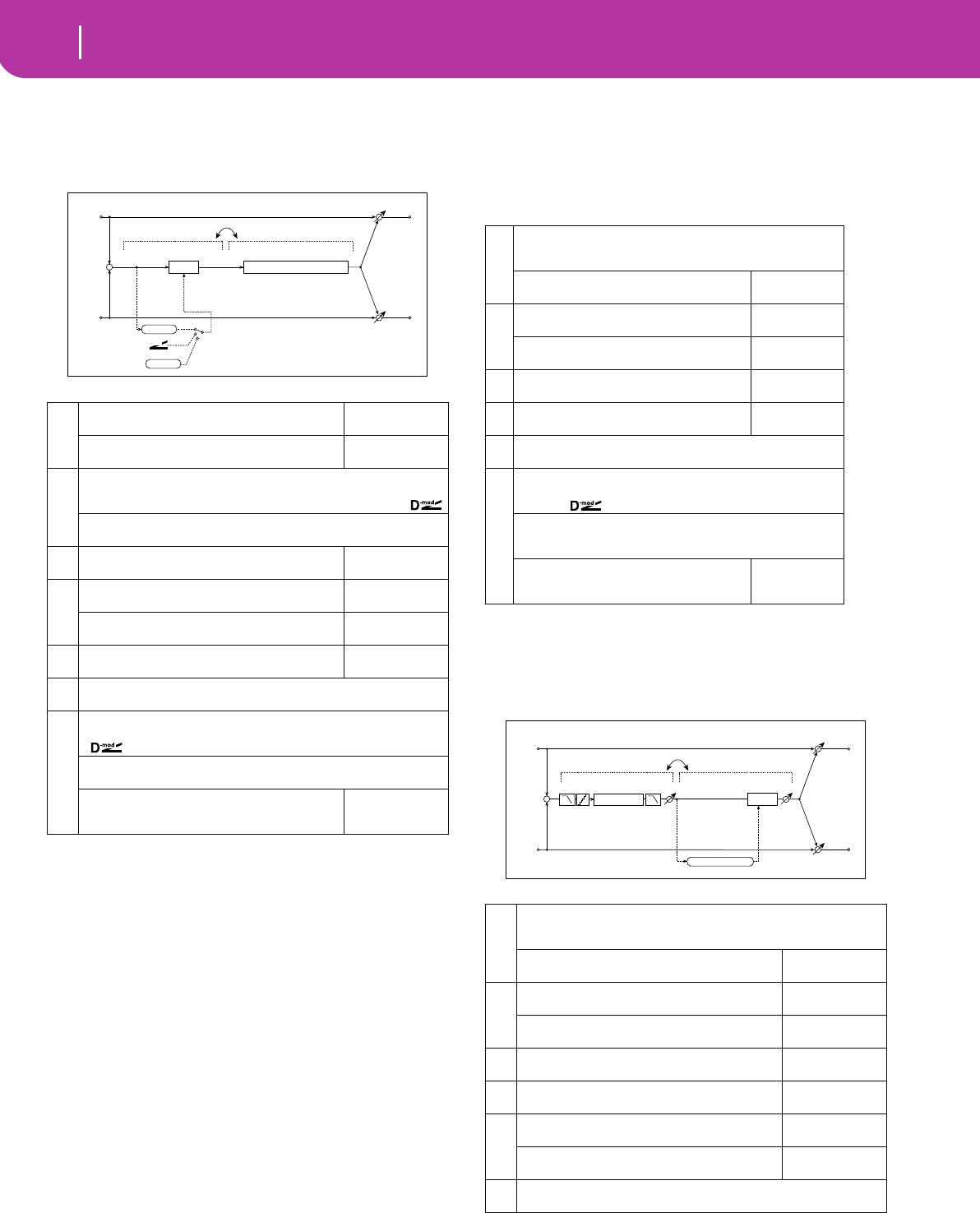
222 Effects
Mono – Mono Chain
083: Wah-AmpSim
(Wah/Auto Wah – Amp Simulation)
This effect combines a mono-type wah and an amp simula-
tion. You can change the order of the effect connection.
084: Decim-Amp S
(Decimator – Amp Simulation)
This effect combines a mono-type decimator and an amp
simulation. You can change the order of the effect connec-
tion.
085: Decim-Cmp
(Decimator – Compressor)
This effect combines a mono-type decimator and a compres-
sor. You can change the order of the effect connection.
a
[W] Frequency Bottom
Sets the lower limit of the wah center frequency
0...100
☞ Fx:009
Frequency Top
Sets the upper limit of the wah center frequency
0...100
☞ Fx:009
b
[W] Sweep Mode Auto, D-mod, LFO
Selects the control from auto-wah, modulation source, and LFO
☞ Fx:009,
Src Off...Tempo
Selects the modulation source for the wah when Sweep Mode=D-mod
c[W] LFO Frequency [Hz]
Sets the LFO speed
0.02...20.00Hz
d
[W] Resonance
Sets the resonance amount
0...100
Low Pass Filter
Switches the wah low pass filter on and off
Off, On
e[A] Amplifier Type
Selects the type of guitar amplifier
SS, EL84, 6L6
fRouting WAH → AMP, AMP → WAH
Switches the order of the wah and amp simulation connection
g
Wet/Dry Dry, 1:99...99:1, Wet
Table , “Sets the balance between the effect and dry sounds,” on page 175
Src Off...Tempo
Table , “Selects the modulation source of the effect balance,” on page 175
Amt
Table , “Sets the modulation amount of the effect bal-
ance,” on page 175
–100...+100
Left
Right
Wet / Dry
Wet / Dry
Wet: Mono In - Mono Out / Dry: Stereo In - Stereo Out
+
Routing
Amp Simulation
Amp Simulation Filter
Wah/Auto Wah
Wah
D-mod
Envelope
Sweep Mode
D-mod
Auto
LFO
LFO
a
[D] Pre LPFOff, On
Turn the harmonic noise caused by lowered sampling on and off
☞ Fx:014
High Damp [%]
Sets the ratio of high-range damping
0...100%
b
[D] Sampling Freq [Hz] (Sampling Frequency)
Sets the sampling frequency
1.00k...48.00kH
z
Resolution
Sets the data bit length
4...24
☞ Fx:014
c[D] Output Level
Sets the decimator output level
0...100
☞ Fx:014
d[A] Amplifier Type
Selects the type of guitar amplifier
SS, EL84, 6L6
eRoutingDECI→AMP, AMP→DECI
Switches the order of the wah and amp simulation connection
f
Wet/DryDry, 1:99...99:1, Wet
Table , “Sets the balance between the effect and dry sounds,” on
page 175
SrcOff...Tempo
Table , “Selects the modulation source of the effect balance,” on
page 175
Amt
Table , “Sets the modulation amount of the
effect balance,” on page 175
–100...+100
a
[D] Pre LPF Off, On
Turn the harmonic noise caused by lowered sampling on and off
☞ Fx:014
High Damp [%]
Sets the ratio of high-range damping
0...100%
b
[D] Sampling Freq [Hz] (Sampling Frequency)
Sets the sampling frequency
1.00k...48.00kHz
Resolution
Sets the data bit length
4...24
☞ Fx:014
c[D] Output Level
Sets the decimator output level
0...100
☞ Fx:014
d[C] Sensitivity
Sets the sensitivity
1...100
☞ Fx:002
e
[C] Attack
Table , “Sets the attack level,” on page 176
1...100
☞ Fx:002
Output Level
Sets the compressor output level
0...100
☞ Fx:002
fRouting DECI→CMP, CMP→DECI
Switches the order of the decimator and compressor connection
Left
Right
Wet / Dry
Wet / Dry
Wet: Mono In - Mono Out / Dry: Stereo In - Stereo Out
+
Decimator
Routing
Pre LPF High Damp
Output Level
Decimator
Resolution
Compressor
Comp
Output Level
Envelope - Control
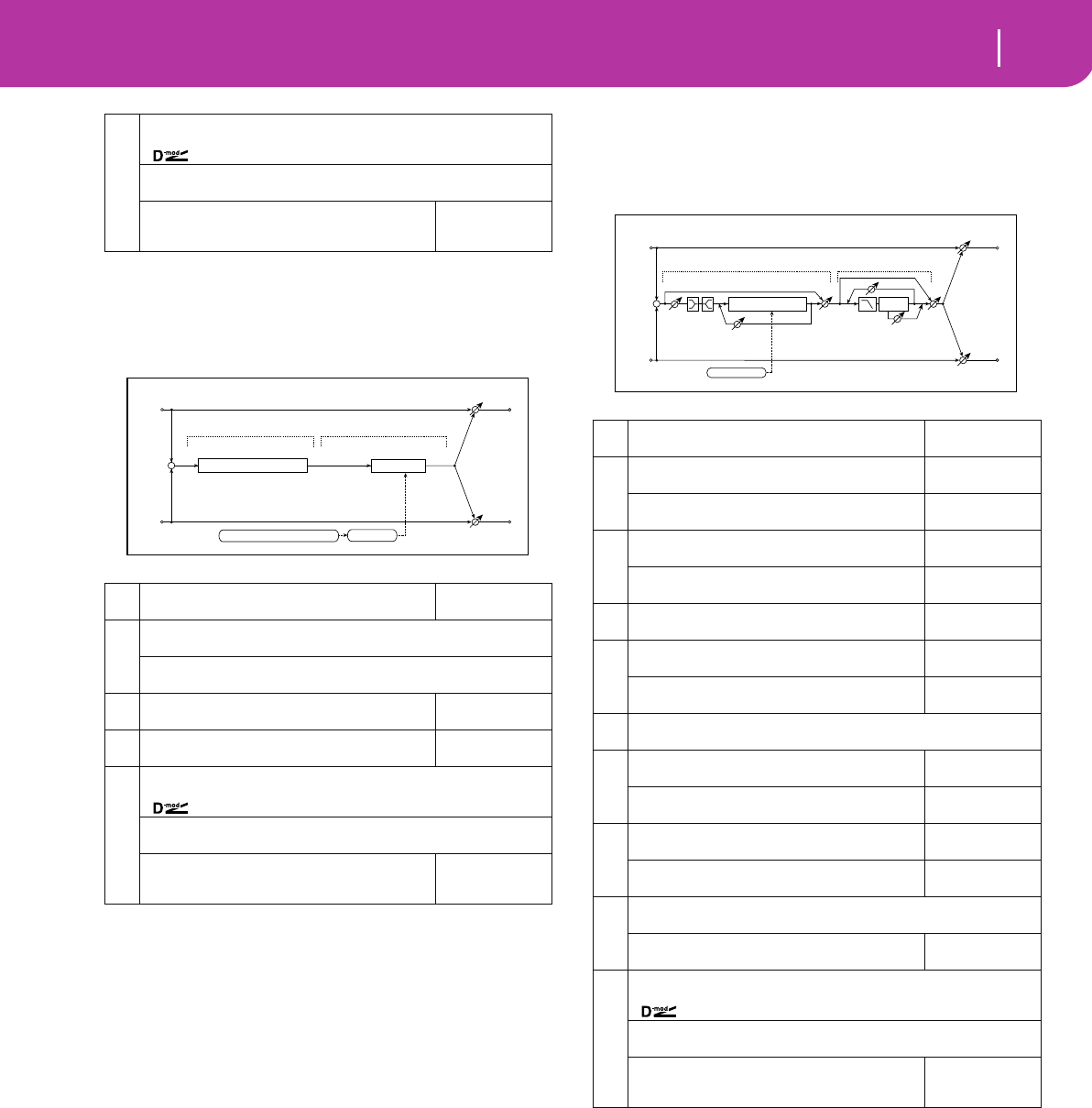
223
Effects
Mono – Mono Chain
086: AmpS-Tremol
(Amp Simulation – Tremolo)
This effect combines a mono-type amp simulation and a
tremolo.
087: Ch/Fl-MTDly
(Chorus/Flanger – Multitap Delay)
This effect combines a mono-type chorus/flanger and a mul-
titap delay.
g
Wet/Dry Dry, 1:99...99:1, Wet
Table , “Sets the balance between the effect and dry sounds,” on page 175
Src Off...Tempo
Table , “Selects the modulation source of the effect balance,” on page 175
Amt
Table , “Sets the modulation amount of the effect bal-
ance,” on page 175
–100...+100
a[A] Amplifier Type
Selects the type of guitar amplifier
SS, EL84, 6L6
b
[T] LFO Waveform Triangle, Sine, Vintage, Up, Down
Selects LFO Waveform ☞ Fx:032
LFO Shape –100...+100
Determines how much the LFO waveform is changed ☞ Fx:020
c[T] LFO Frequency [Hz]
Sets the LFO speed
0.02...20.00Hz
d[T] Depth
Sets the depth of LFO modulation
0...100
e
Wet/Dry Dry, 1:99...99:1, Wet
Table , “Sets the balance between the effect and dry sounds,” on page 175
Src Off...Tempo
Table , “Selects the modulation source of the effect balance,” on page 175
Amt
Table , “Sets the modulation amount of the effect bal-
ance,” on page 175
–100...+100
Left
Right
Wet / Dry
Wet / Dry
Wet: Mono In - Mono Out / Dry: Stereo In - Stereo Out
+
Amp Simulation Tremolo
Amp Simulation Filter Tremolo
LFO: Tri/Sin/Vintage/Up/Down LFO Shape
a[F] Delay Time [msec]
Sets the delay time
0.0...50.0msec
b
[F] LFO Frequency [Hz]
Sets the LFO speed
0.02...20.00Hz
LFO Waveform
Selects LFO Waveform
Triangle, Sine
c
[F] Depth
Sets the depth of LFO modulation
0...100
Feedback
Sets the feedback amount
–100...+100
☞ Fx:020
d[F] EQ Trim
Table , “Sets the EQ input level,” on page 176
0...100
e
[F] Pre LEQ Gain [dB]
Table , “Sets the gain of Low EQ,” on page 176
–15...+15dB
Pre HEQ Gain [dB]
Table , “Sets the gain of High EQ,” on page 176
–15...+15dB
f[F] Cho/Flng Wet/Dry –Wet...–2:98, Dry, 2:98...Wet
Sets the effect balance of the chorus/flanger ☞ Fx:010, 020
g
[D] Tap1 Time [msec]
Sets the Tap1 delay time
0...680msec
Tap1 Level
Sets the Tap1 output level
0...100
☞ Fx:045
h
[D] Tap2 Time [msec]
Sets the Tap2 delay time
0...680msec
Feedback (Tap2)
Sets the Tap2 feedback amount
–100...+100
i
[D] Mt.Delay Wet/Dry Dry, 1:99...99:1, Wet
Sets the multitap delay effect balance
High Damp [%]
Sets the damping amount in the high range
0...100%
☞ Fx:043
j
Wet/Dry Dry, 1:99...99:1, Wet
Table , “Sets the balance between the effect and dry sounds,” on page 175
Src Off...Tempo
Table , “Selects the modulation source of the effect balance,” on page 175
Amt
Table , “Sets the modulation amount of the effect bal-
ance,” on page 175
–100...+100
Left
Right
Wet / Dry
Wet / Dry
Wet: Mono In - Mono Out / Dry: Stereo In - Stereo Out
+
LEQ HEQ
EQ
Trim
Multitap Delay
Feedback
High Damp
Delay
(2)
(1)
Chorus/Flanger
Cho/Flng
Wet / Dry
Mt.Dly
Wet / Dry
Chorus/Flanger
Feedback
LFO: Tri / Sine
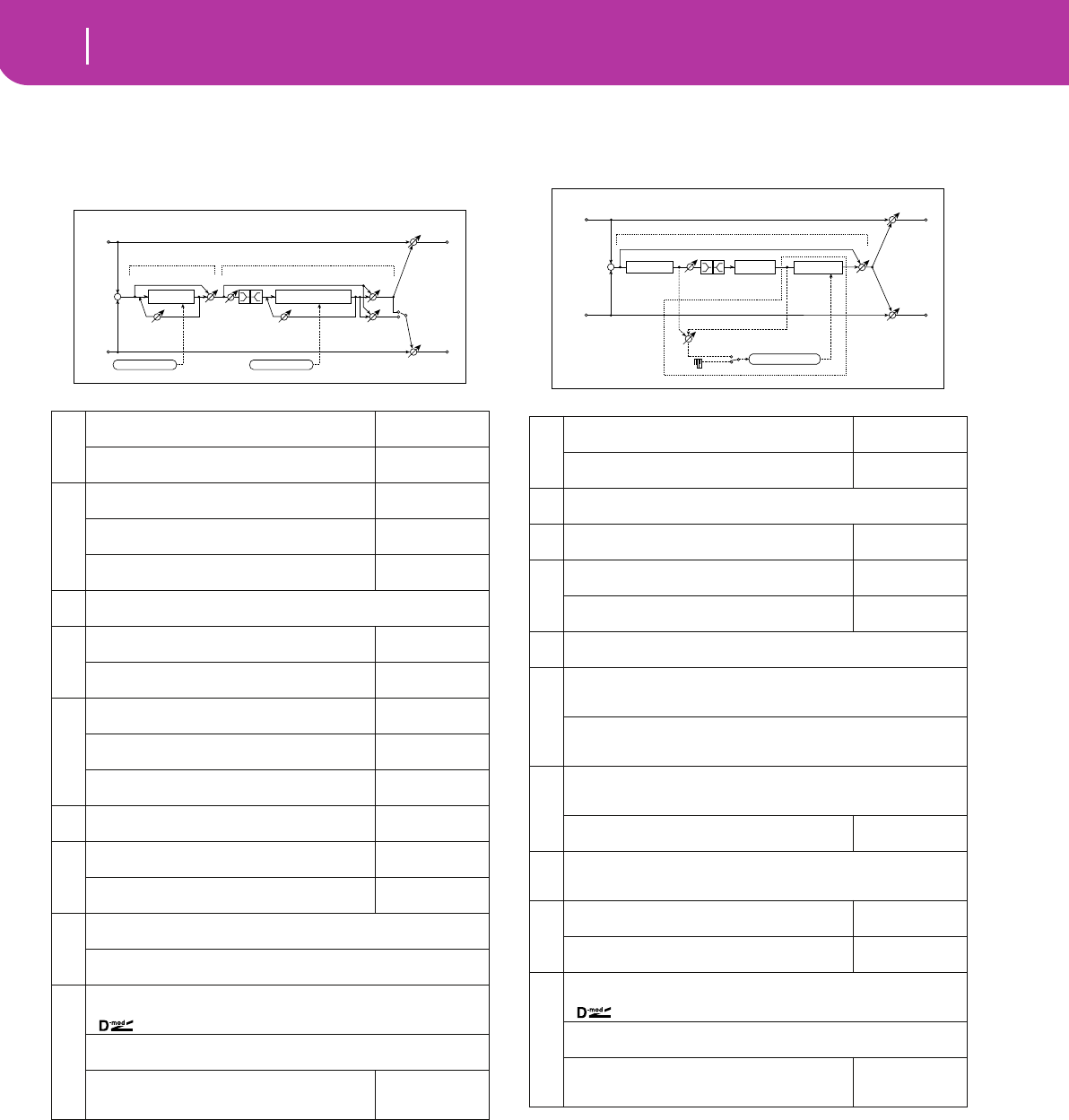
224 Effects
Mono – Mono Chain
088: Phser-ChoFl
(Phaser – Chorus/Flanger)
This effect combines a mono-type phaser and a chorus/
flanger.
089: Rev-Gate
(Reverb – Gate)
This effect combines a mono-type reverb and a gate.
f: Envelope Select, f: Src, g: Input Reverb Mix, g: Threshold
The “Envelope Select” parameter enables you to select
whether turning the gate on and off is triggered by the
input signal level or controlled directly by the modulation
source. You can select from Off to Gate2+Dmpr for the Src
parameter to specify the modulation source.
When “Envelope Select” is set to Input, the gate is con-
trolled by the level of signals that are the combination of
the dry sound and the reverb sound. When the signal level
exceeds the threshold, the gate opens and the reverb
sound is output.
Normally, set “Input Reverb Mix” to Dry (the gate is con-
trolled only by the dry sound). If you wish to extend the
gate time, set the “Input Reverb Mix” value higher and
adjust the “Threshold” value.
a
[P] LFO Frequency [Hz]
Sets the LFO speed
0.02...20.00Hz
LFO Waveform
Selects LFO Waveform
Triangle, Sine
b
[P] Manual
Sets the frequency to which the effect is applied
0...100
Depth
Sets the depth of LFO modulation
0...100
Resonance
Sets the resonance amount
–100...+100
☞ Fx:023
c[P] Phaser Wet/Dry –Wet...–2:98, Dry, 2:98...Wet
Sets the phaser effect balance ☞ Fx:010, 023
d
[F] LFO Frequency [Hz]
Sets the LFO speed
0.02...20.00Hz
LFO Waveform
Selects LFO Waveform
Triangle, Sine
e
[F] Delay Time [msec]
Sets the delay time
0.0...50.0msec
Depth
Sets the depth of LFO modulation
0...100
Feedback
Sets the feedback amount
–100...+100
☞ Fx:020
f[F] EQ Trim
Table , “Sets the EQ input level,” on page 176
0...100
g
[F] Pre LEQ Gain [dB]
Table , “Sets the gain of Low EQ,” on page 176
–15...+15dB
Pre HEQ Gain [dB]
Table , “Sets the gain of High EQ,” on page 176
–15...+15dB
h
[F] Cho/Flng Wet/Dry –Wet...–2:98, Dry, 2:98...Wet
Sets the effect balance of the chorus/flanger ☞ Fx:010, 020
Output Mode Normal, Wet Invert
Selects the output mode for the chorus/flanger ☞ Fx:060
i
Wet/Dry Dry, 1:99...99:1, Wet
Table , “Sets the balance between the effect and dry sounds,” on page 175
Src Off...Tempo
Table , “Selects the modulation source of the effect balance,” on page 175
Amt
Table , “Sets the modulation amount of the effect bal-
ance,” on page 175
–100...+100
Left
Right
Wet / Dry
Wet / Dry
Wet: Mono In - Stereo Out / Dry: Stereo In - Stereo Out
+
Chorus/Flanger
Cho/Flng
Wet / Dry
LEQHEQ
EQ
Trim
Chorus/Flanger
Feedback
Phaser
Phaser
Wet / Dry
Phaser
Resonance
LFO: Tri / Sine LFO: Tri / Sine
Normal
Wet Invert
Output Mode
–
+
a
[R] Reverb Time [sec]
Sets the reverberation time
0.1...10.0sec
High Damp [%]
Sets the damping amount in the high range
0...100%
b[R] Pre Delay [msec] 0...200msec
Sets the delay time of the reverb sound and gate control signal
c[R] EQ Trim
Table , “Sets the EQ input level,” on page 176
0...100
d
[R] Pre LEQ Gain [dB]
Table , “Sets the gain of Low EQ,” on page 176
–15...+15dB
Pre HEQ Gain [dB]
Table , “Sets the gain of High EQ,” on page 176
–15...+15dB
e[R] Reverb Balance Dry, 1:99...99:1, Wet
Sets the reverb effect balance
f
[G] Envelope Select D-mod, Input
Switches between modulation source control and input signal control
☞
Src Off...Gate2+Dmpr
Selects the modulation source that controls the gate when Envelope Select
is set to D-mod ☞
g
[G] Input Reverb Mix Dry, 1:99...99:1, Wet
Sets the balance between the dry and reverb sounds of the gate control sig-
nal. ☞
Threshold
Sets the gate threshold level
0...100
☞
h
[G] Polarity +, –
Switches between non-invert and invert of the gate on/off state
☞ Fx:005
i
[G] Attack
Sets the attack time
1...100
☞ Fx:005
Release
Sets the release time
1...100
☞ Fx:005
j
Wet/Dry Dry, 1:99...99:1, Wet
Table , “Sets the balance between the effect and dry sounds,” on page 175
Src Off...Tempo
Table , “Selects the modulation source of the effect balance,” on page 175
Amt
Table , “Sets the modulation amount of the effect bal-
ance,” on page 175
–100...+100
Left
Right
Wet / Dry
Wet / Dry
Reverb
Balance
Wet: Mono In - Mono Out / Dry: Stereo In - Stereo Out
+
LEQ HEQ
EQ Trim
Reverb
Pre Delay
Envelope - Control
D-mod
Input
Envelope Select
Gate
Input Reverb Mix
Reverb
Gate
Gate+Dmpr
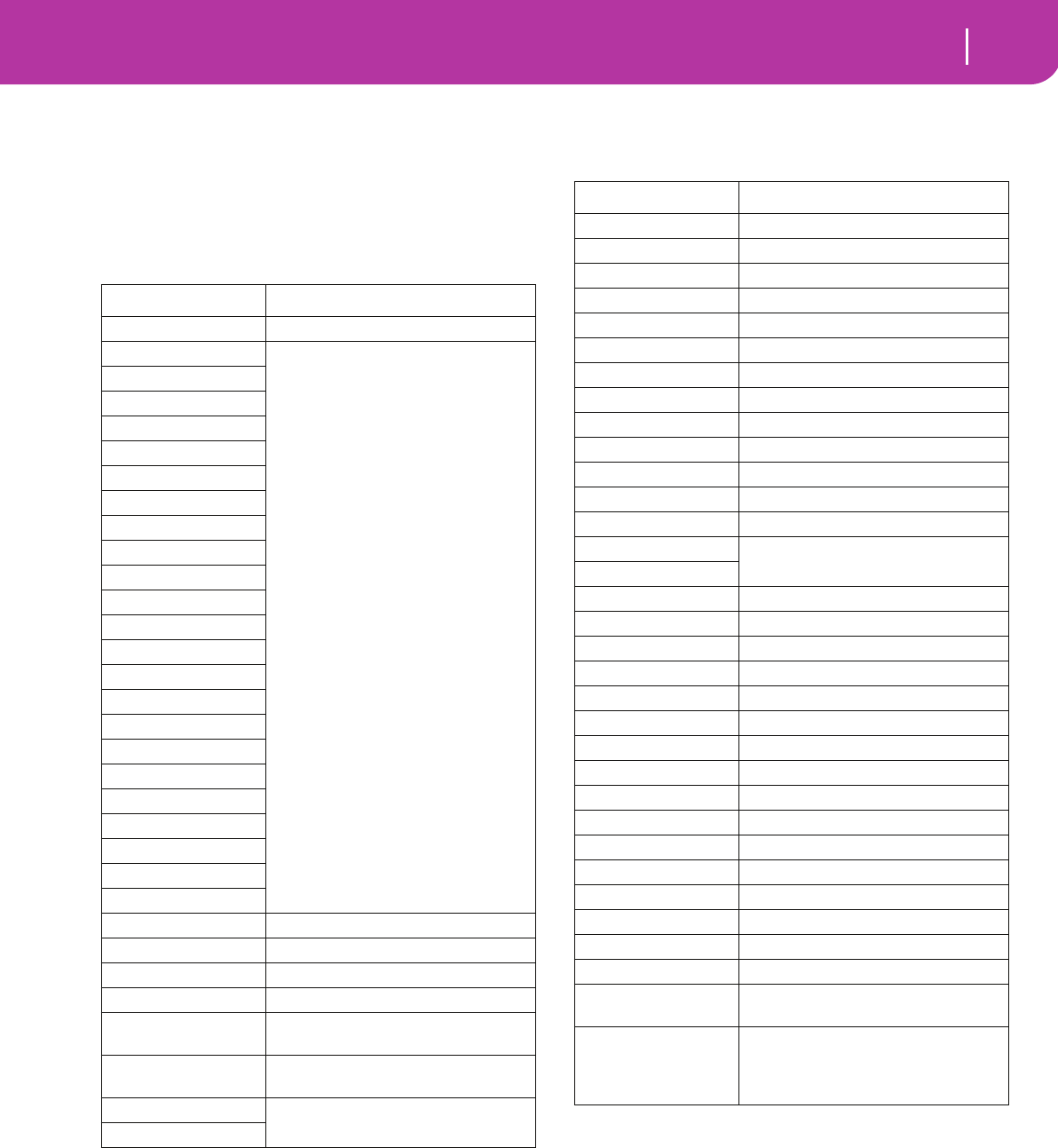
225
Assignable parameters
List of functions assignable to the Footswitch
19. ASSIGNABLE PARAMETERS
LIST OF FUNCTIONS ASSIGNABLE TO THE
FOOTSWITCH
The following functions can be assigned to a footswitch.
Function Meaning
Off No function assigned
Start/stop
Same functions of the control panel
buttons with the same name
Play/Stop Seq1
Play Stop Seq2
Synchro
Tap tempo/Rst
Tempo lock
Intro 1
Ending 1
Intro 2
Ending 2
Fill 1
Fill 2
C.In / Break
Variation 1
Variation 2
Variation 3
Variation 4
Variation up
Variation down
Fade in/out
Memory
Bass inversion
Manual Bass
Upper 1 Mute Mute of the Upper 1 track
Upper 2 Mute Mute of the Upper 2 track
Upper 3 Mute Mute of the Upper 3 track
Lower Mute Mute of the Lower track
Song Melody Mute Mute of the Song’s track 4 (usually,
the Melody track)
Song Drum&Bass Mute of all tracks, apart for track 2
(usually Bass) and 10 (usually Drum)
Style Change Same functions of the control panel
buttons with the same name
Single Touch
Style Up Selects the next Style
Style Down Selects the previous Style
Perform. Up Selects the next Performance
Perform. Down Selects the previous Performance
Program Up Selects the next Program
Program Down Selects the previous Program
STS Up Selects the next STS
STS Down Selects the previous STS
STS1 Selects the STS #1
STS2 Selects the STS #2
STS3 Selects the STS #3
STS4 Selects the STS #4
Punch In/Out Turns the Punch Recording on/off
FX CC12 Sw. Standard FX controllers
FX CC13 Sw.
Fx A mute Mute of the Internal FX A
Fx B mute Mute of the Internal FX B
Fx C mute Mute of the Internal FX C
Fx D mute Mute of the Internal FX D
All Fx mute Mute of all Internal FXs
Drum mute Mute of the Drum track
Perc mute Mute of the Percussion track
Bass mute Mute of the Bass track
Acc1 mute Mute of the Acc1 track
Acc2 mute Mute of the Acc2 track
Acc3 mute Mute of the Acc3 track
Acc4 mute Mute of the Acc4 track
Acc5 mute Mute of the Acc5 track
Acc 1/5 mute Mute of all Acc tracks
Ens. on/off Ensemble on/off
Quarter tone Quarter Tone on/off
Chord Latch Holds the recognized chord until the
pedal is released
Chord Latch+Damper Holds the recognized chord until the
pedal is released, and sustains tracks
where the Damper has been turned
on
Function Meaning
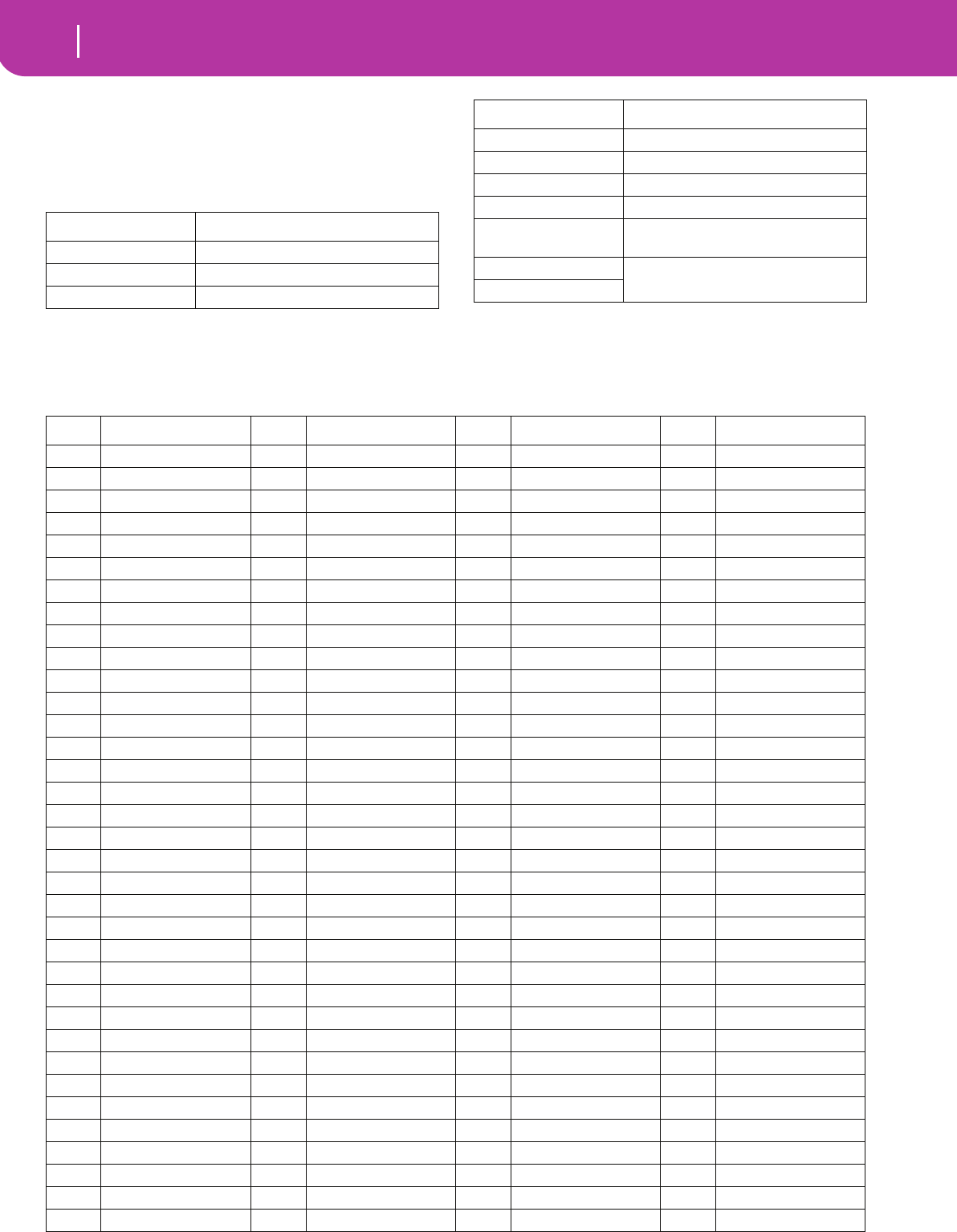
226 Assignable parameters
List of functions assignable to the Pedal or Assignable Slider
LIST OF FUNCTIONS ASSIGNABLE TO THE
PEDAL OR ASSIGNABLE SLIDER
The following functions can be assigned to a continuous
pedal or to the Assignable Slider.
LIST OF SOUNDS ASSIGNABLE TO THE PADS
You can assign the following sounds to the Pads.
Function Meaning
Master volume Master Volume
Accomp.Volume Accopaniment Volume
Kb Expression Keyboard Expression
Joystick +X Joystick right
Joystick -X Joystick left
Joystick +Y Joystick forward
Joystick -Y Joystick backward
Vdf cutoff (RT tracks) Filter cutoff (on the Programs
assigned to the Realtime tracks)
FX CC12 Ctl Standard FX controllers
FX CC13 Ctl
Function Meaning
SOUND NAME SOUND NAME SOUND NAME SOUND NAME
1 ChinaGong 36 DistSlid2 71 Darbuka1 106 HeartBeat
2 Crash 1 37 Sticks 72 Darbuka2 107 Footstep1
3 Crash 2 38 Cowbell 73 Darbuka3 108 Footstep2
4 88 Crash 39 Agogo 1 74 Darbuka4 109 Stadium
5 Ride 1 40 Agogo 2 75 Darbuka5 110 DoorCreak
6 Ride 2 41 Whistle 1 76 Darbuka6 111 DoorSlam
7 China 42 Whistle 2 77 Darbuka7 112 CarEngine
8 Ride Bell 43 Sh. Guiro 78 Darbuka8 113 Car Stop
9 Splash 44 LongGuiro 79 DoufRimAk 114 Car Pass
10 RevCymbal 45 Cuica 1 80 Tef 1 115 Car Crash
11 DragonGng 46 Cuica 2 81 Tef 2 116 Crickets
12 OrchCymb1 47 Triangle1 82 Tef 3 117 Train
13 OrchCymb2 48 Triangle2 83 Tef 4 118 Helicopt
14 OrcSdRoll 49 88Cowbell 84 Tef 5 119 Gun Shot
15 OrchSnare 50 TimbLow 85 Tef 6 120 MachinGun
16 Timpani 1 51 TimbHi 86 Rik 1 121 Laser Gun
17 Timpani 2 52 TimbRim1 87 Rik 2 122 Explosion
18 Timpani 3 53 TimbRim2 88 Rik 3 123 Dog
19 Timpani 4 54 CongaLow 89 RekDomAk 124 H. Gallop
20 Orch. Hit 55 CongaHi 90 OpenBells 125 Birds 1
21 BrassFall 56 CongaSlap 91 Sagat 1 126 Birds 2
22 Ch. Bell 57 CongaMute 92 Sagat 2 127 Thunder
23 JingleBel 58 Tamb.Acc1 93 Davul 128 Sea Shore
24 WindChim1 59 Tamb.Acc2 94 Ramazan 1 129 River
25 WindChim2 60 Tamb.Push 95 Ramazan 2 130 Bubble
26 WindChim3 61 TambOpen 96 Ramazan 3 131 Cat
27 VibraSlap 62 Castanet1 97 Kup 1 132 Lion
28 RainStick 63 Castanet2 98 Kup 2 133 PhoneRing
29 Scratch 1 64 Aah ! 99 Kup 3 134 Applause
30 Scratch 2 65 Uuh ! 100 Kup 4 135 Wind
31 Scratch 3 66 Yeah ! 1 101 Baya 1 136 Starship
32 Scratch 4 67 Yeah ! 2 102 Baya 2 137 Jetplane
33 Scratch 5 68 Hit It ! 103 Laughing 138 Siren
34 Scratch 6 69 Hollo 1 104 Scream 139 Cosmic
35 DistSlid1 70 Hollo 2 105 Punch
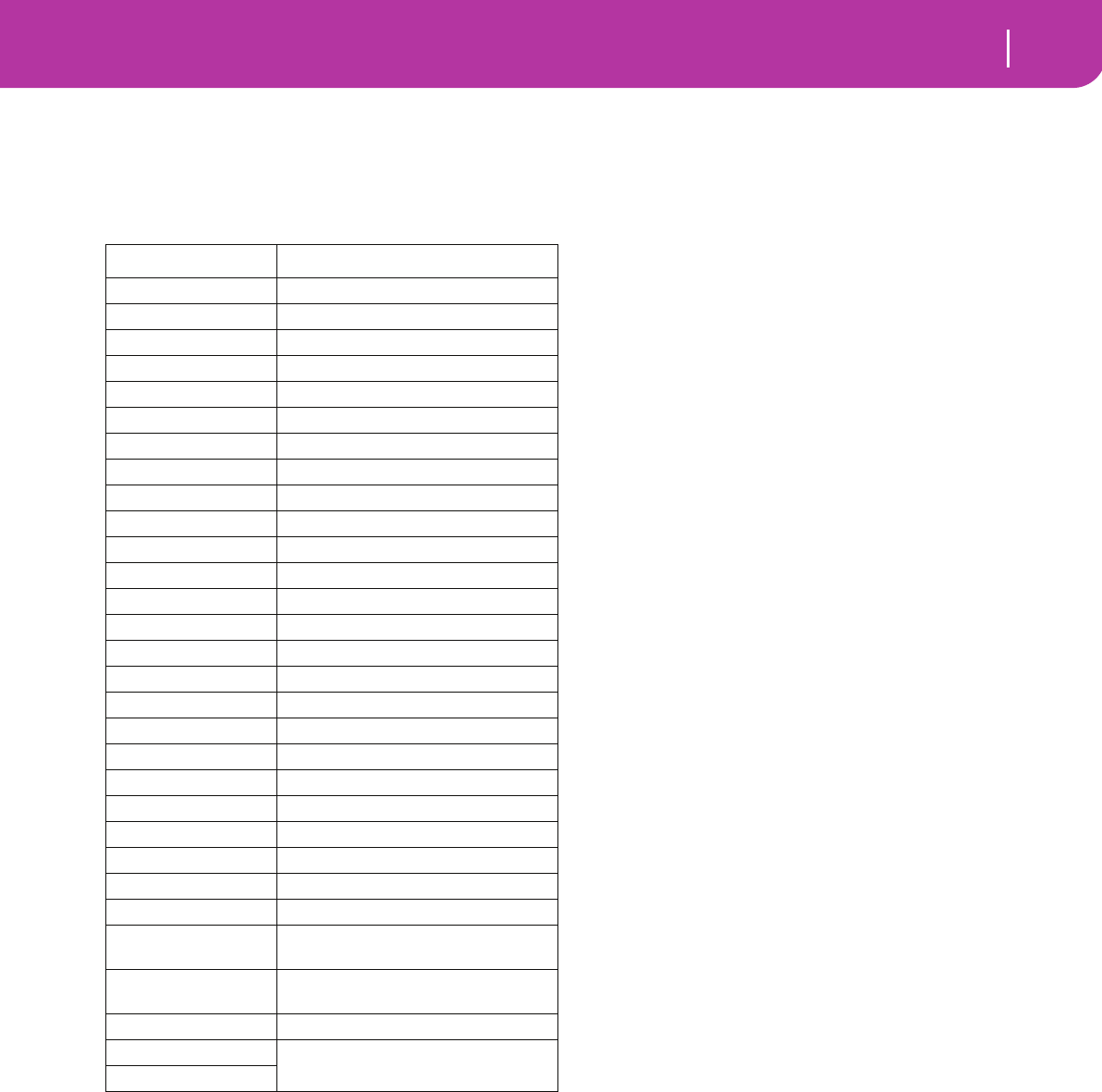
227
Assignable parameters
List of functions assignable to the Pads
LIST OF FUNCTIONS ASSIGNABLE TO THE
PADS
You can assign the following functions to the Pads, and use
them as switch controls.
SCALES
The following is a list of scales (or tunings) you can select in
Style Play (“Scale” on page 44) and Global (“Scale” on
page 125) modes.
Equal Equal tuning, the standard scale for modern
Western music. It is made of 12 identical semi-
tones.
Pure Major Major chords in the selected key are perfectly
tuned.
Pure Minor Minor chords in the selected key are perfected
tuned.
Arabic An arabic scale, using quarters of tone. Set the
Key parameter as follow:
C - for the “rast C/bayati D” scale
D - for the “rast D/bayati E” scale
F - for the “rast F/bayati G” scale
G - for the “rast G/bayati A” scale
A# - for the “rast Bb/bayati C” scale
Pythagorean Pythagorean scale, based on the music theories
of the great Greek philosopher and matemati-
cian. It is most suitable for melodies.
Werckmeister
Late Baroque/Classic Age scale. Very suitable
for XVIII Century music.
Kirnberger Harpsichord scale, very common during the
XVIII Century.
Slendro Scale of the Indonesian Gamelan. The octave is
divided in 5 notes (C, D, F, G, A). The remain-
ing notes are tuned as in the Equal tuning.
Pelog Scale of the Indonesian Gamelan. The octave is
divided in 7 notes (all white keys, when Key is
= C). The black keys are tuned as in the Equal
tuning.
Stretch Simulates the “stretched” tuning of an acoustic
piano. Basically an equal tuning, the lowest
notes are slightly lower, while the highest notes
are slightly higher than the standard.
User User scale, i.e. scale programmed by the user
for the Style Play, Backing Sequence and Song
Play modes. The user scale can be saved to a
Performance, Style Performance, STS or Song.
You can’t select a User scale in Global mode.
Function Meaning
StyleUp Selects the next Style
StylDown Selects the previous Style
PerfUp Selects the next Performance
PerfDown Selects the previous Performance
ProgUp Selects the next Program
ProgDown Selects the previous Program
PunchI/O Turns the Punch Recording on/off
FxA Mute Mute of the Internal FX A
FxB Mute Mute of the Internal FX B
FxC Mute Mute of the Internal FX C
FxD Mute Mute of the Internal FX D
Fx Mute Mute of all Internal FXs
Upp1Mute Mute of the Upper 1 track
Upp2Mute Mute of the Upper 2 track
Upp3Mute Mute of the Upper 3 track
Low Mute Mute of the Lower track
DrumMute Mute of the Drum track
PercMute Mute of the Percussion track
BassMute Mute of the Bass track
Acc1Mute Mute of the Acc1 track
Acc2Mute Mute of the Acc2 track
Acc3Mute Mute of the Acc3 track
Acc4Mute Mute of the Acc4 track
Acc5Mute Mute of the Acc5 track
Acc Mute Mute of all Acc tracks
Mel.Mute Mute of the Song’s track 4 (usually,
the Melody track)
Drum&Bas Mute of all tracks, apart for track 2
(usually Bass) and 10 (usually Drum)
QuarterT Quarter Tone on/off
Fx CC12 Standard FX controllers
Fx CC13
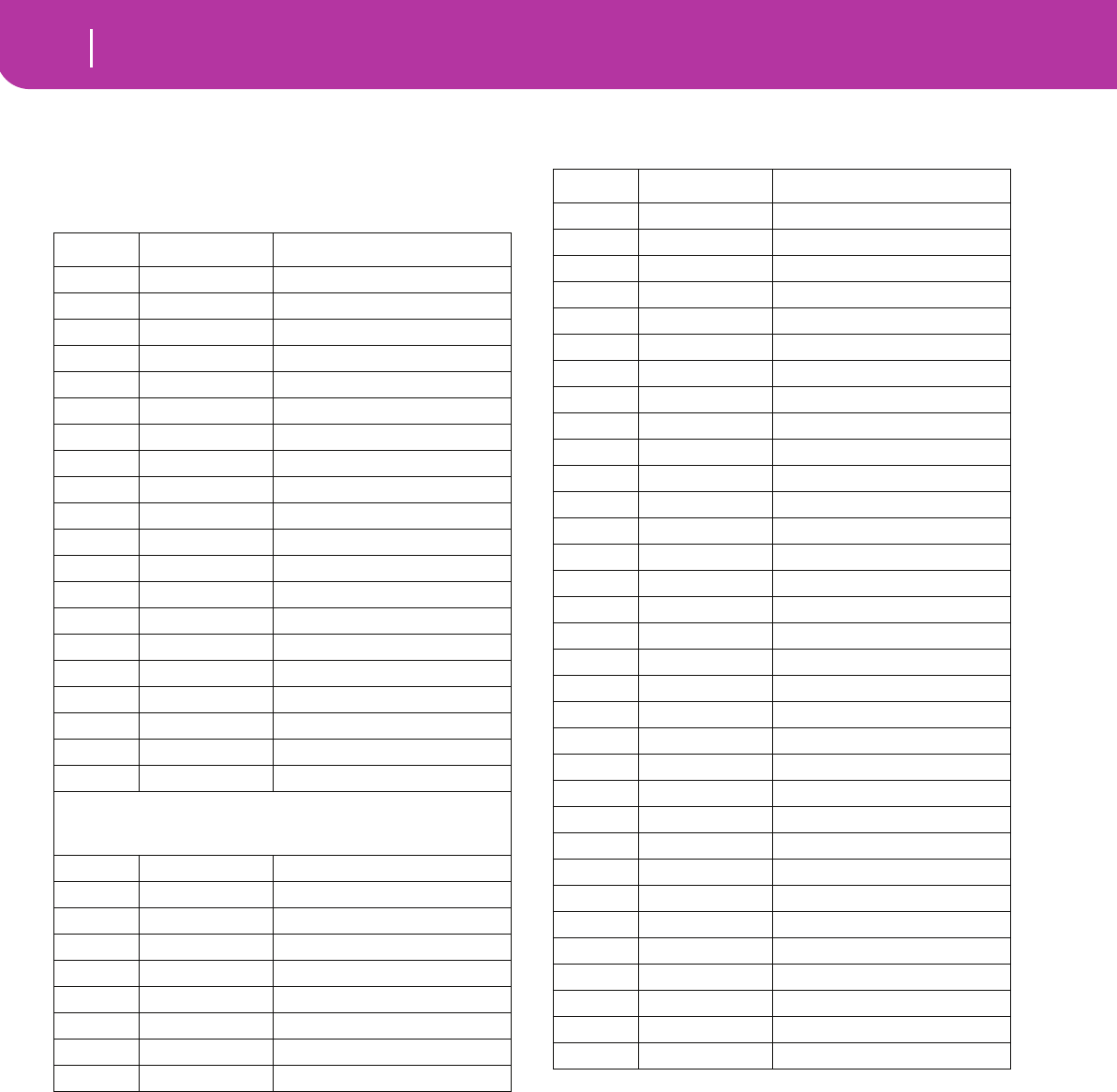
228 MIDI Controllers
20. MIDI CONTROLLERS
The following is a table including all Control Change mes-
sages, and their effect on various Pa50SD functions.
CC# CC Name Pa50SD Function
0 Bank Select Program selection
1 Mod1 (Y+) Joystick forward
2 Mod2 (Y-) Joystick backward
3 Undef. ctl
4 Foot ctl
5 Port.time
6 Data ent.
7 Volume Track volume
8 Balance
9 Undef. ctl
10 Pan Pot Track panning
11 Expression Expression
12 Fx Ctl 1
13 Fx Ctl 2
14-15 Undef. ctl
16 Gen.pc.1
17 Gen.pc.2
18 Slider
19 Gen.pc.4
20-31 Undef. ctl
Control Change #32-63 are the LSB (Least Significant Bytet) of
Control Change #0-31, i.e. the MSB (Most Significant Byte), and
are changed according to their MSB counterparts.
64 Damper Damper pedal
65 Portamento
66 Sostenuto Sostenuto pedal
67 Soft pedal Soft pedal
68 Legato
69 Hold 2
70 Sustin level
71 F.Res.Hp Filter resonance
72 Release Release time
73 Attack Attack time
74 F.CutOff Filter cutoff (Brilliance)
75 Decay T. Decay time
76 Lfo1 Sp. Vibrato speed
77 Lfo1 Dpt Vibrato depth
78 Lfo1 Dly Vibrato initial delay
79 FilterEg
80 Gen.pc.5
81 Gen.pc.6
82 Gen.pc.7
83 Gen.pc.8
84 Port.ctl
85-90 Undef. ctl
91 Fx A/C A/C (reverb) send level
92 Fx 2 ctl
93 Fx B/D B/D (modul.) send level
94 Fx 4 ctl
95 Fx 5 ctl
96 Data Inc
97 Data Dec
98 NRPN Lsb
99 NRPN Msb
100 RPN Lsb
101 RPN Msb
102-119 Undefined ctl
120 AllSOff
121 Res Ctl Reset All Controllers
122 LocalCt
123 NoteOff
124 OmniOff
125 Omni On
126 Mono On
127 Poly On
CC# CC Name Pa50SD Function
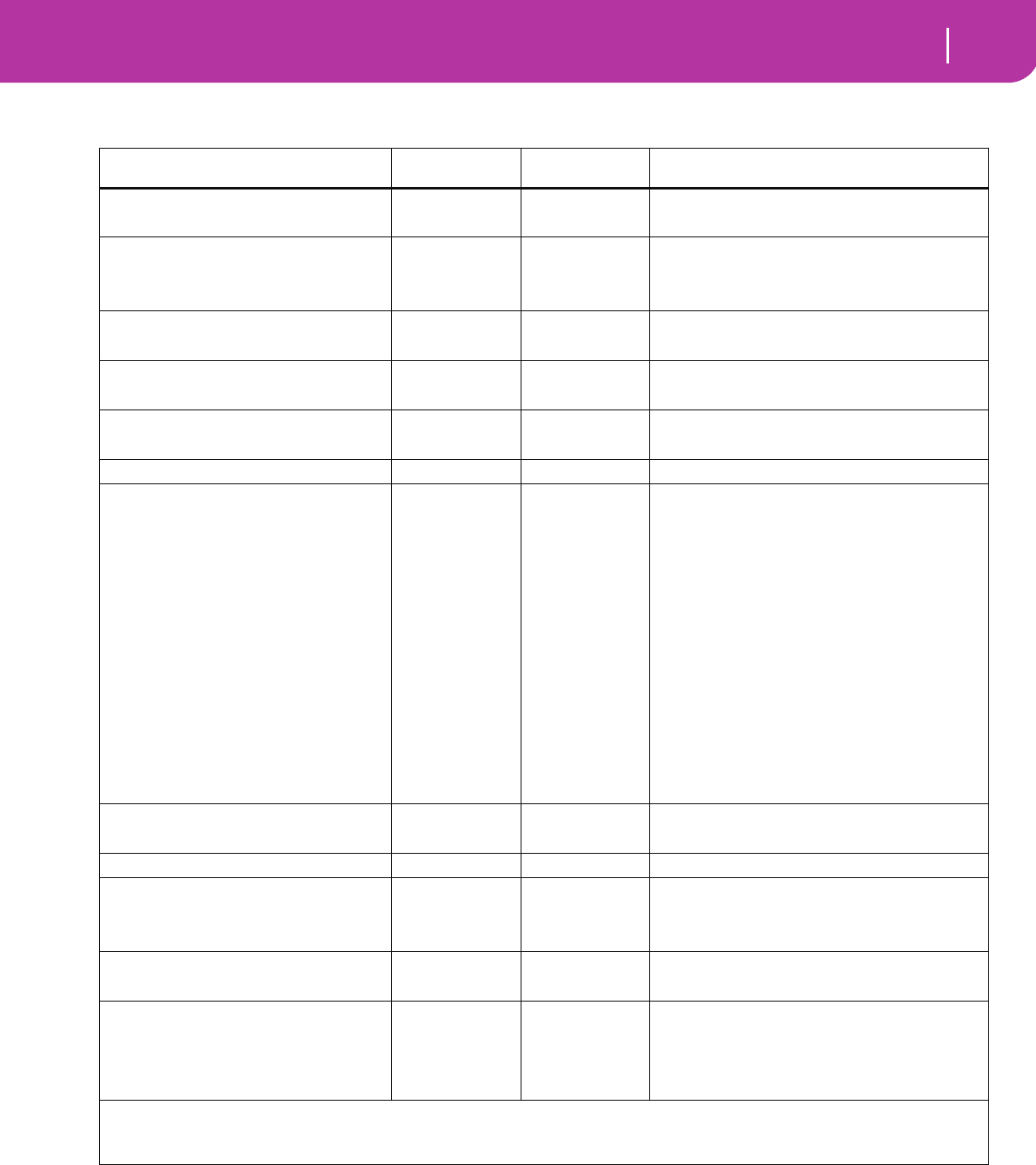
229
MIDI Controllers
MIDI Implementation Chart
MIDI IMPLEMENTATION CHART
Function Transmitted Recognized Remarks
Basic Channel
Default 1–16 1–16 Memorized
Changed 1–16 1–16
Mode
Default 3
Messages X X
Altered ****************
Note
Number:
0–127 0–127
True Voice **************** 0–127
Velocity
Note On O 9n, V=1–127 O 9n, V=1–127
Note Off X V=64 X
Aftertouch
Poly (Key) O O Sequencer data only *A
Mono (Channel) O O Sequencer data only *A
Pitch Bend OO
Control
Change
0, 32 O O Bank Select (MSB, LSB) *A
1, 2 O O Modulations *A
64 O O Damper *A
6 O O Data Entry MSB *A
38 X O Data Entry LSB *A
7, 11 O O Volume, Expression *A
10, 91, 93 O O Panpot, A/B or C/D FX Block Send *A
71, 72, 73 O O Harmonic Content, EG time (Release, Attack) *A
74, 75 O O Brightness, Decay Time *A
76, 77, 78 O O Vibrato Rate, Depth, Delay *A
98, 99 O O NRPN (LSB, MSB) *A,
100, 101 O O RPN (LSB, MSB) *A, 1
120, 121 X O All sounds off, Reset all controllers *A
Program
Change
O 0–127 O 0–127 *A
True # **************** 0–127
System Exclusive OO *2
System
Common
Song Position X X
Song Select X X
Tune X X
System
Real Time
Clock O O *3
Commands O O *3
Aux
Messages
Local On/Off X X
All Notes Off X O (123–127)
Active Sense O O
Reset X X
Notes
*A: Sent and received when MIDI Filters In and Out are set to Off in Global mode.
*1: LSB, MSB = 00,00: Pitch Bend range, =01,00: Fine Tune, =02,00: Course Tune.
*2: Includes Inquiry and Master Volume messages.
*3: Transmitted only when the Clock Send parameter (Global page 6) is set to Midi.
Mode 1:OMNI ON, POLY
Mode 3:OMNI OFF, POLY
Mode 2:OMNI ON, MONO
Mode 4:OMNI OFF, MONO
O: Yes
X: No
KORG Pa50SD
OS Version 1.0 - Jan. 15, 2009
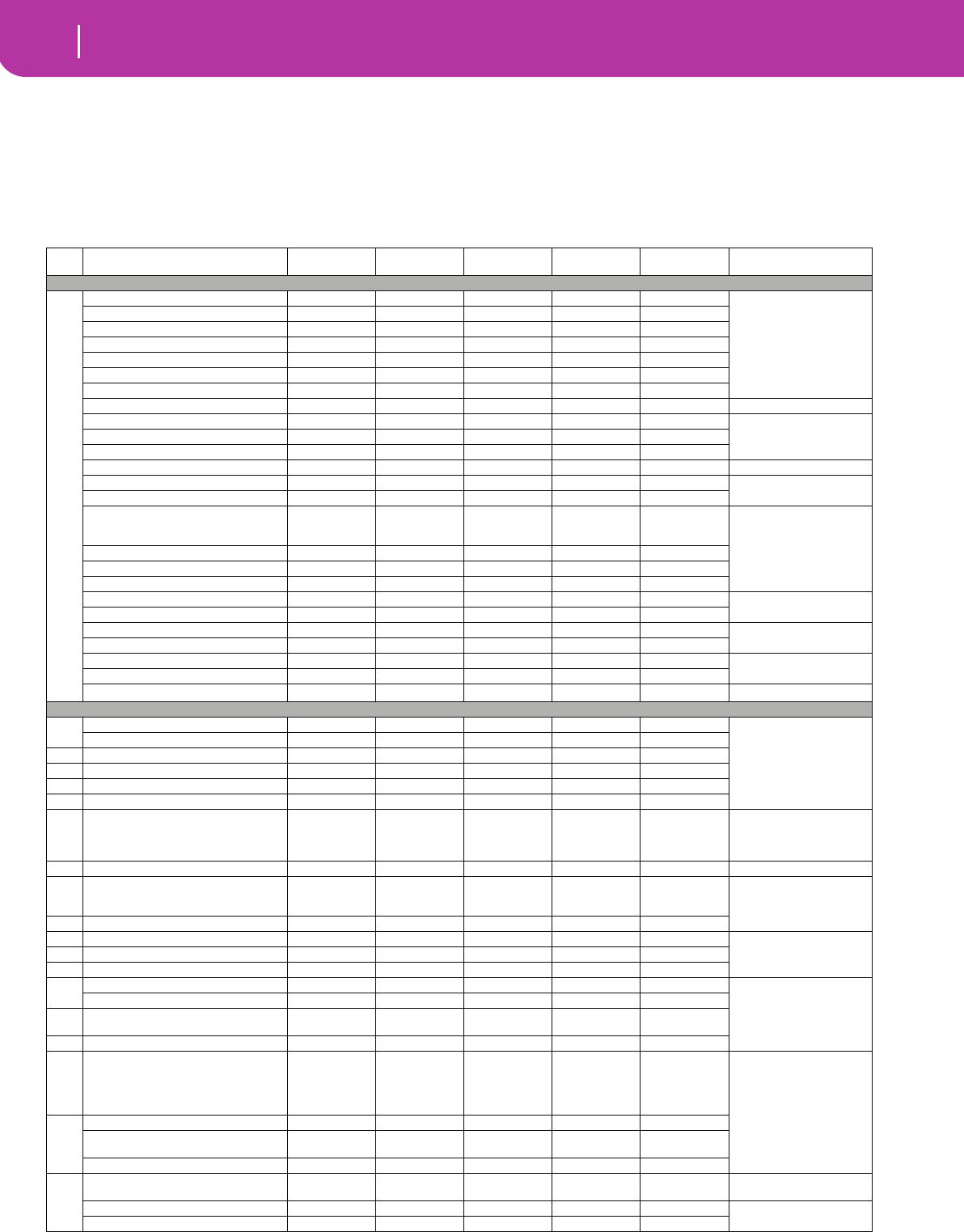
230 Parameters
21. PARAMETERS
Control panel and operating modes parameters
The following table shows the parameters you can save to memory when pressing the WRITE button in the various operating
modes and edit environments.
Page Parameter Performance Single Touch
Setting (STS)
Style
Performance Global Seq1+Seq2
Setup Note
Control Panel
– Master Volume (Slider) – – – – –
Acc./Seq Volume (Slider) – – – – –
Assignable Slider – – – √ (function) –
Selected Mode – – – – –
Memory – – – – –
Bass Inversion – – – – –
Manual Bass – – – – –
Split Point – – – √– Not saved to card
Groove Quantize – – – – –
Tempo Lock – – – – –
Single Touch – – – – –
Selected Style Number √– – – – General parameter
Synchro Start/Stop – – – – –
Fade In/Out – – – – –
Style Element
(V1, V2, V3, V4, Fill 1/2,
Count In, Intro 1/2, Ending 1/2)
√–√––
General parameters
Ensemble On/Off √ √ –––
Chord Scanning √ √ –––
Keyboard Mode √ √ –––
Style Change – – – – –
Perf./Program – – – – –
Program Change √ √ √ ––
Separate tracks
Octave Transpose √ √ √ ––
Master Transpose √–√––
General parameters
Tempo √–√––
Display Hold – – – – –
Style Play Mode
Main Program √ √ √ ––
Separate tracks
Play/Mute status √ √ √ ––
1 Volume √ √ √ ––
2 Pan √ √ √ ––
3 FX Send Level √ √ √ ––
4 Detune √ √ √ ––
5 Scale
Key
Note
Detune
√
√
√
√
√
√
√
√
–
–
–
–
–
–
–
–
–
–
–
–
General parameters
6 Pitchbend Sensitivity √ √ √ – – Separate tracks
7-8 FX Select (A, B, C, D)
Modulating Track
B>A (or D>C) Send
√ (A, B, C, D)
√ (A/B, C/D)
√ (A/B, C/D)
√ (C, D)
√ (C/D)
√ (C/D)
√ (A, B)
√ (A/B)
√ (A/B)
–
–
–
–
–
–General parameters
9-12 FX Parameters (A, B, C, D) √ (A/B, C/D) √ (C/D) √ (A/B) – –
13 Easy Program Edit √ √ √ ––
Separate tracks
14 Track Mode √ √ √ ––
15 Track Internal/External √ √ √ ––
16 Damper √√ √ ––
Only Realtime tracks
Expression √ √ –––
17 Joystick X
Joystick Y
√
√
√
√
–
–
–
–
–
–
18 Dynamic Range √ √ –––
19 Ensemble Track
Ensemble Type
Dynamic
Tempo
Feedback
√
√
√
√
√
√
√
√
√
√
–
–
–
–
–
–
–
–
–
–
–
–
–
–
–General parameters
20 V1-V4 Drum Map √–√––
Kick Designation
Snare Designation
√
√
–
–
√
√
–
–
–
–
Fill 1/2 √–√––
21 Program (Original/On) √–√– – Only Style tracks,
globally
Wrap Around √–√––
Only Style tracks
Keyboard Range (Original/Off) √–√––
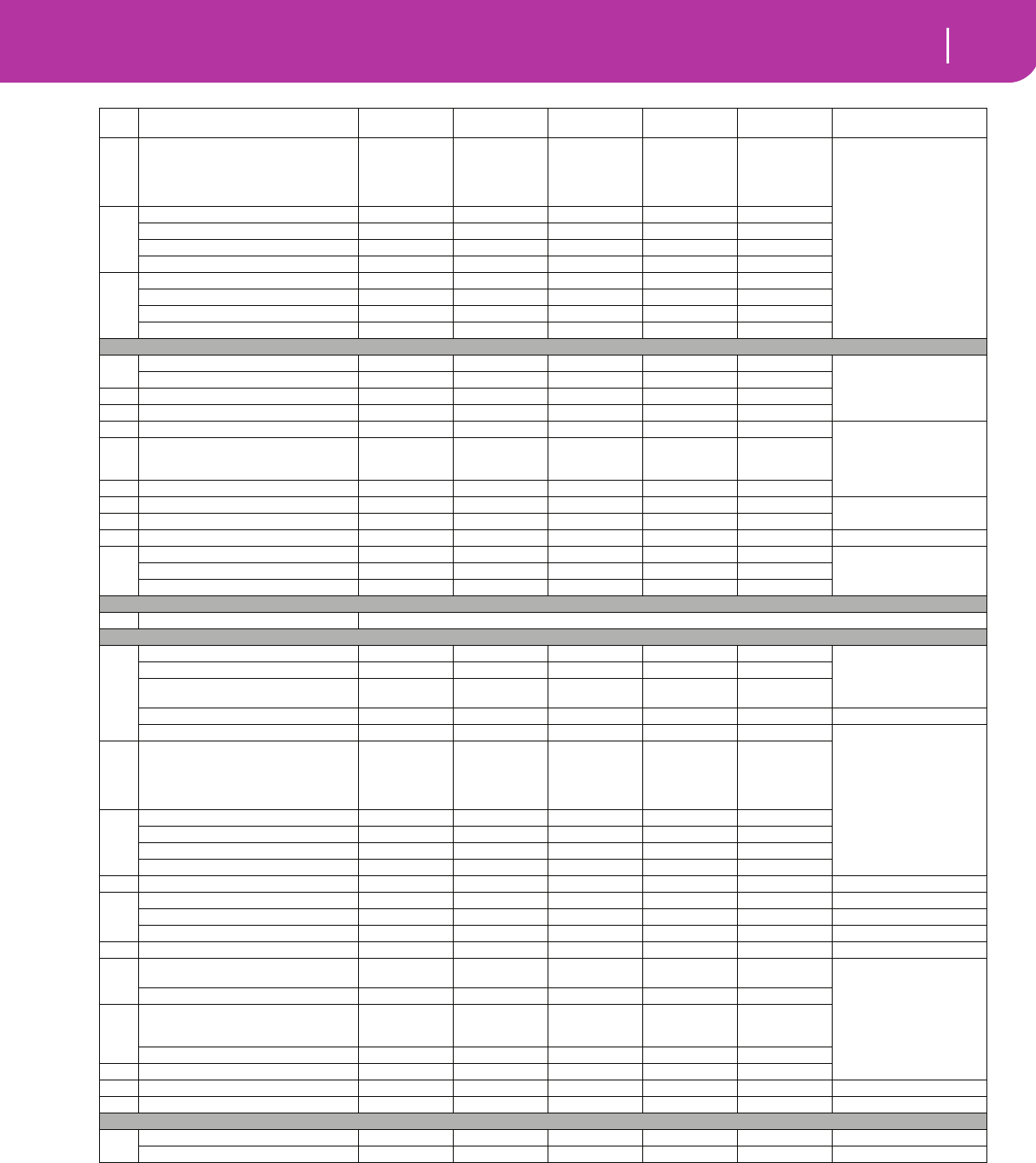
231
Parameters
22 Pad 1-4
Volume
Pan
C Send Level
D Send Level
√
√
√
√
√
√
√
√
√
√
–
–
–
–
–
–
–
–
–
–
–
–
–
–
–
General parameters
23 Pad Lock – – – √–
Scale Lock – – – √–
Auto Octave Lock – – – √–
Master Transpose Lock – – – √–
24 Chord Recognition Mode – – – √–
Scale Mode – – – √–
Memory Mode – – – √–
Velocity Control – – – √–
Song Play Mode
Main Program – – – – –
Separate tracks
Play/Mute status – – – – √
1 Volume – – – – –
2Pan –––––
3 FX Send Level – – – – –
General parameters
4 FX Select (A, B, C, D)
Modulating Track
B>A (or D>C) Send
–
–
–
–
–
–
–
–
–
–
–
–
√
√
√
5-6 FX Parameters (A, B, C, D) – – – – √
7 Track Mode – – – – – Separate tracks
8 Track Internal/External – – – – √
9 Jukebox – – – – – List saved to card
10 Link Mode – – – √–
General parametersS2 FX Mode – – – √–
Performance FX Mode – – – √–
Song Mode
Song data See table “Style and Song parameters”
Global Edit Environment
1 Velocity Curve – – – √–
General parameters
Master Tune – – – √–
Scale
Key
–
–
–
–
–
–
√
√
–
–
Speakers On/Off – – – – – Set to “On” at startup
Metronome Volume – – – √–
General parameters
2 Master Transpose on …
…Style/Realtime tracks
…Seq 1/2
…Midi In
Scale Transpose Position
–
–
–
–
–
–
–
–
–
–
–
–
√
√
√
√
–
–
–
–
3 Pedal/Switch Function – – – √–
Assignable Slider Function – – – √–
Damper Polarity – – – √–
Footswitch Polarity – – – √–
4 MIDI Setup Preset – – – – –
5 Local On/Off – – – – – Set to “On” at startup
Clock – – – – – Set to “Int” at startup
Clock Send – – – √– General parameters
6 Midi In Channels (1…16) – – – √– Separate tracks
7 Chord 1 Channel
Chord 2 Channel
–
–
–
–
–
–
√
√
–
–
General parameters
Velocity Input – – – √–
8 Upper Octave
Lower Octave
Octave Transp. on the Midi In
–
–
–
–
–
–
–
–
–
√
√
√
–
–
–
Mute In – – – √–
9 Midi In Filters (1…8) – – – √–
10 Midi Out Channels (1…16) – – – √– Separate tracks
11 Midi Out Filters (1…8) – – – √– General parameters
Card Edit Environment
Global Protect – – – √– Not saved to card
Factory Styles Protect – – – – – Set to “On” at startup
Page Parameter Performance Single Touch
Setting (STS)
Style
Performance Global Seq1+Seq2
Setup Note
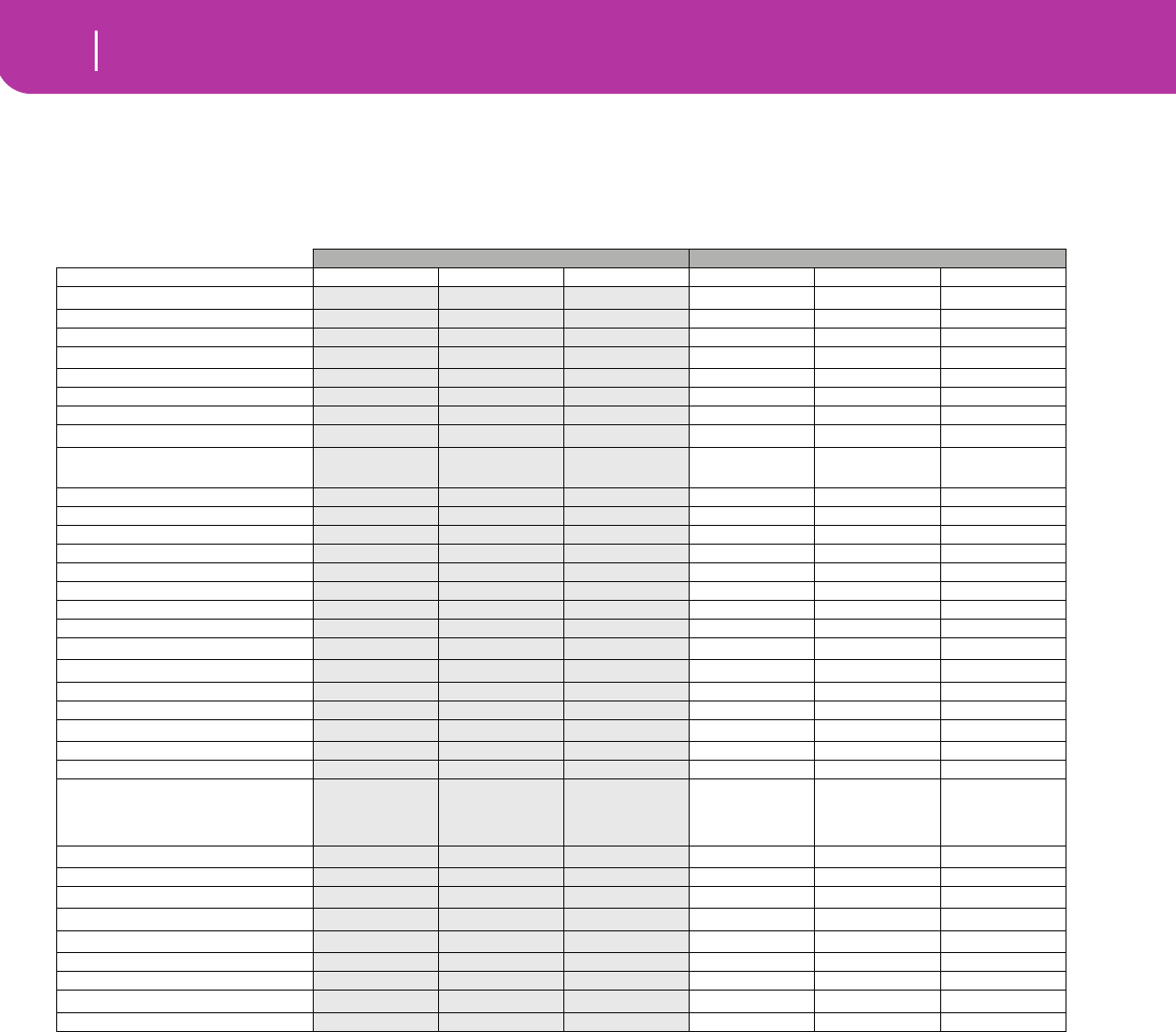
232 Parameters
Style and Song parameters
The following table is a list of data saved (to memory or card) when editing a Style or a Song.
Note: When saving a Song to card as a Standard MIDI File (SMF), all parameters are converted to ordinary track parameters. Pa80
exclusive data are converted to SysEx or Meta-Events, that will be ignored when reading the SMF on a different keyboard or sequencer.
Style Song
Parameter Header Tracks Master Track Header Tracks Master Track
Volume (GM Master Volume)(a)
(a) Saved as SysEx data.
–––√–√
Tempo –––√–√
Meter (Time Signature) √– – √–√
Programs(b)
(b) For this Program to be used in a Style, the “Prog” parameter should be set to “Orig” in the Style Play mode. See “Prog (Program)” on
page 49.
√– – √ √ –
Note On/Off –√––√–
Pitch Bend –√––√–
After Touch ––––√–
Control Change(c)
(c) Not all Control Change messages are allowed in Styles. Please see “List of recorded events” on page 54 for more information.
–√––√–
Quarter Tone(a)
Quarter Tone Reset(a)
–
–
–
–
–
–
–
–
–
–
√
√
Chord Variation Length √–––––
Original Key/Chord √–––––
NTT √–––––
Expression √ √ –√ √ –
Keyboard Range √–––––
Chord Variation Table √–––––
Retrigger Mode √–––––
Tension √–––––
Play/Mute status(a) –––√––
Master Transpose(a) –––√––
Volume –––√ √ –
Pan –––√ √ –
FX Block(a) –––√––
FX Send –––√ √ –
Detune –––√ √ –
Scale(a)
Key
Note
Detune
–
–
–
–
–
–
–
–
–
–
–
–
√
√
√
√
–
–
–
–
√
√
√
√
Scale Yes/No(a) –––√––
Pitch Bend Range –––√ √ –
FX Select (A, B, C, D)(a) –––√–√
Modulation Track(a) –––√––
FX Feedback Send (B>A or D>C)(a) –––√–√
FX Parameters (A, B, C, D) –––√––
Easy Program Edit –––√ √ –
Track Mode(a) –––√––
Internal/External Mode ––––––
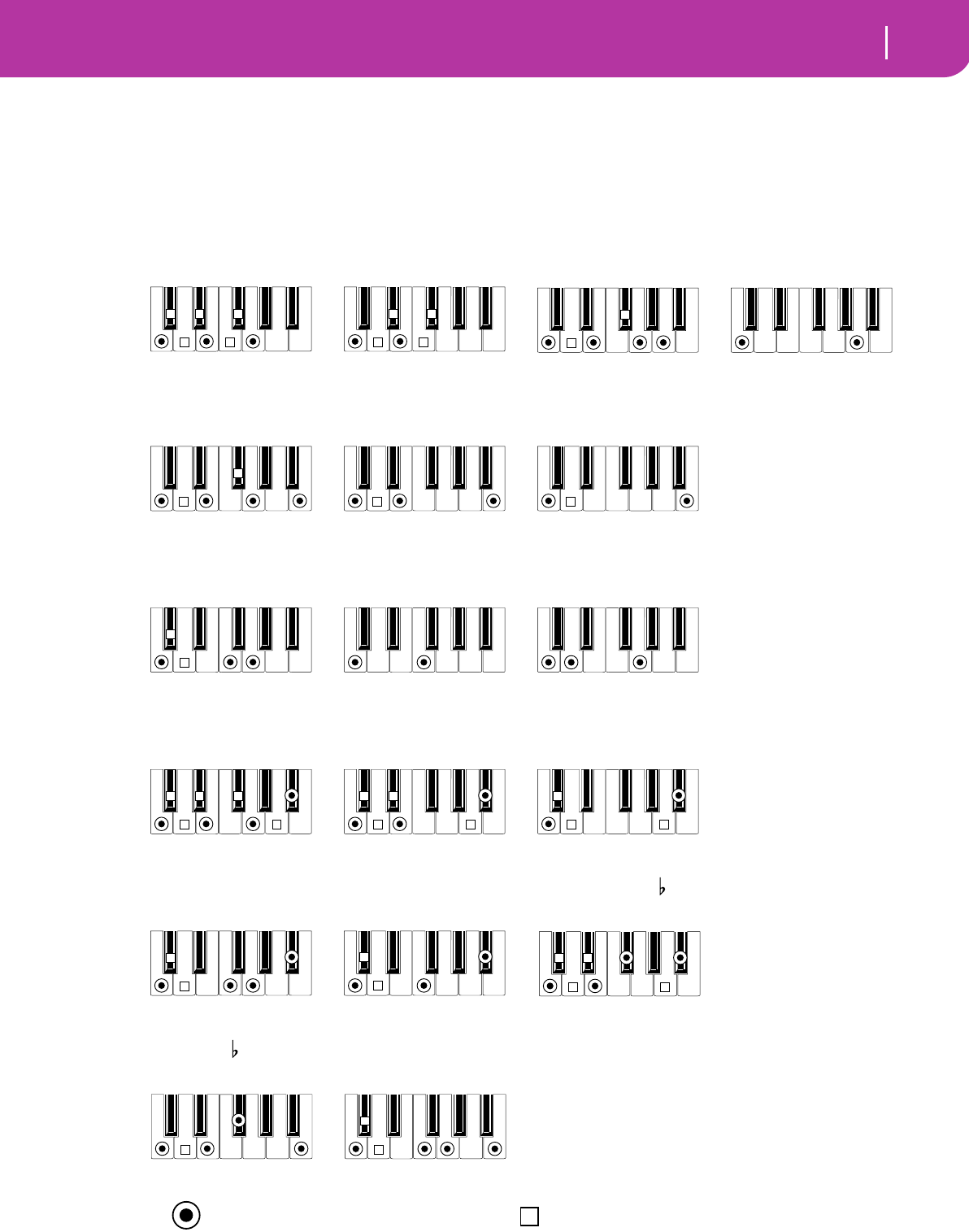
233
Recognized chords
22. RECOGNIZED CHORDS
The following pages show the most important chords recognized by the Korg Pa80, when the selected Chord Recognition mode
is Fingered 2 (see “Chord Recognition Mode” on page 50). Recognized chords may vary with a different Chord Recognition
modes.
2-note
T
T
T
T
3-note
T
T
T T
T
Major
2-note
4-note
T
T
Major 6th
3-note
T
4-note
T
T
Major 7th
2-note
T
T= constituent notes of the chord = can be used as tension
3-note
T
T
Sus 4
2-note 3-note
Sus 2
3-note
T T
T T
2-note
T T
T
4-note
T T
TT T
Dominant 7th
4-note
T
T
Dominant 7th Sus 4
3-note
T
TT T
T T
4-note
Dominant 7th 5
4-note
T
T
Major 7th Sus 4
T
4-note
Major 7th 5
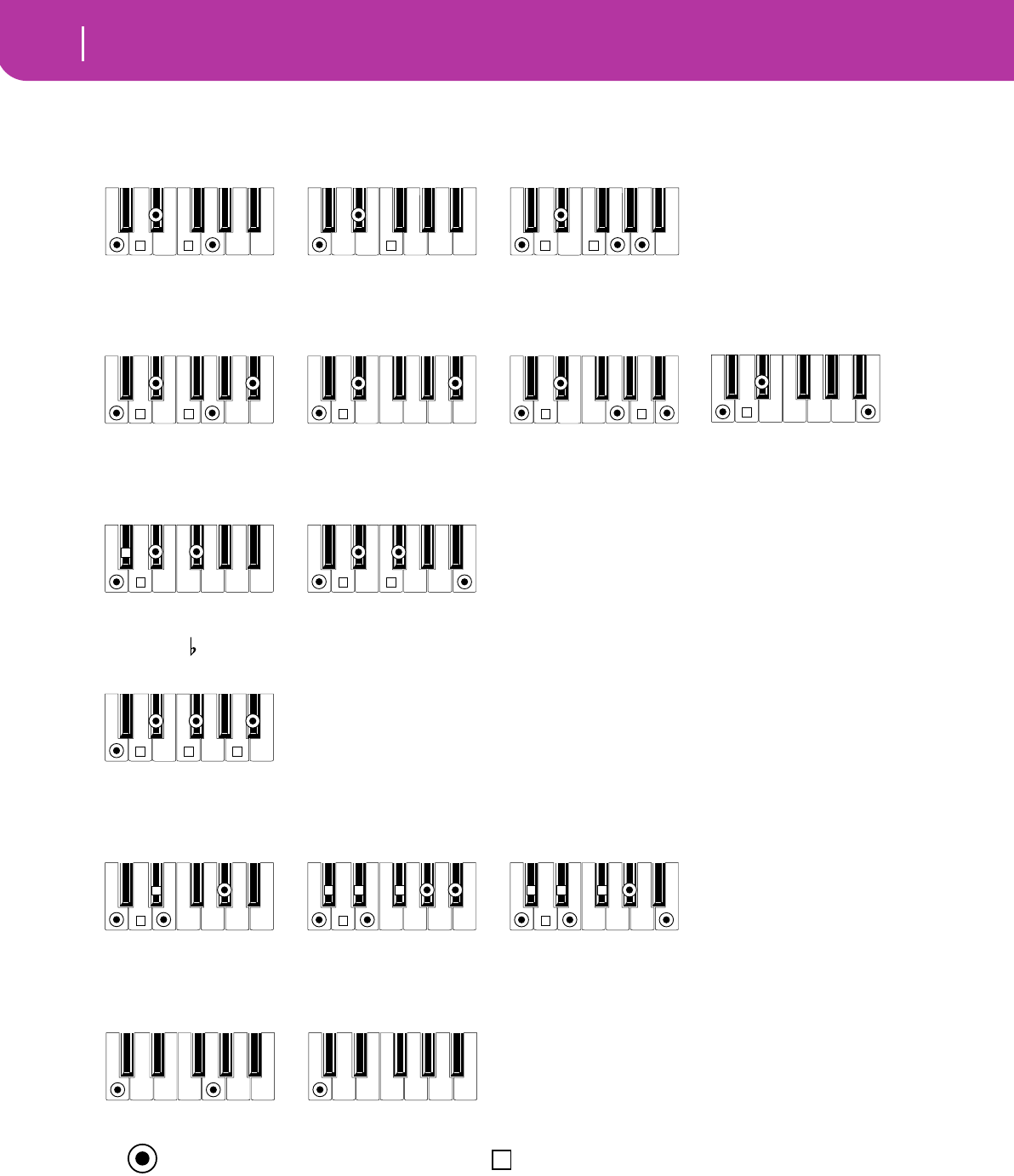
234 Recognized chords
T= constituent notes of the chord = can be used as tension
4-note
TT
Minor 7th
3-note
T
4-note
T T
Minor-Major 7th
3-note
T
3-note
T
T
Diminished
4-note
TT
Diminished Major 7th
4-note
TTT
Minor 7th 5
3-note
T
T
Augmented
4-note
TT T
T
Augmented 7th
4-note
TT T
T
Augmented Major 7th
No 3rd, no 5th
No 3rd
1-note2-note
3-note
T T
Minor
2-note
T
4-note
T T
Minor 6th

235
Error messages & Troubleshooting
Error messages
23. ERROR MESSAGES & TROUBLESHOOTING
ERROR MESSAGES
Your Pa50SD can communicate with you using various mes-
sages. Here is the list of these messages.
Messages can be of two different types:
• Waiting for your confirmation (Yes – No). Press
ENTER/YES to go on, EXIT/NO to stop.
• Revealing an error or failure. Press any button on the
front panel.
General
Another Command Is Running (Press Exit)
You can’t execute a command until the one that is running is
completed.
Are you sure? (Enter/Exit)
This is a confirmation request before many operations. Press
ENTER/YES to confirm, EXIT/NO to abort.
Generic error
Some undefined error has happened.
Record Aborted
There is not enough memory to enter the Style Record, Song
Record, or Backing Sequencer Record mode.
Style Play
Corrupted Style Perform. – Save It Again
The Style Performance was damaged. Press WRITE, and
select the Current Style option, to save it to memory again.
Style Select Fails
Pa50SD was not able to complete the operation.
Style Record
Arranger is Running! (Press Exit)
While in Style Record mode, this message may appear when
you try to select a different track, or execute an edit opera-
tion, while the Arranger is running.
Low memory!
The space in the SSD (the space where User Styles are stored)
is going low. Exit Record, then load some banks of smaller
Styles before entering Record again.
Style Copy Failed (Press Exit)
Pa50SD was not able to complete the Copy operation.
Style Delete Failed (Press Exit)
Pa50SD was not able to complete the Delete operation.
Style Save Failed (Press Exit)
Pa50SD was not able to complete the Save operation.
Style Select Failed (Press Exit)
Pa50SD was not able to complete the selection.
SMF Import Failed! (Press Exit)
There was an error while reading the Standard MIDI File
with the Import SMF function. The file may be corrupted.
Backing Sequence Mode
Too Many Styles! (Press Exit)
You have recorded the maximum number of Styles allowed
(depending on the memory, 10 to 15 Style changes).
Song Play
Cannot Load JBX File to Seq 2 (Press Exit)
You can’t load a Jukebox (JBX) file to Sequencer 2. Jukebox
files can only be loaded to Sequencer 1.
Juke Box List Empty! (Press Exit)
You are trying to start playing back a Jukebox list, but the list
is empty. Please add some Songs to the list.
Juke Box List Full! (Press Exit)
A Jukebox list may contain up to 127 Songs. You were trying
to add one Song more.
Save Song List: Insert Card and Press Enter
You are saving a list of Songs. Please insert a card and press
ENTER.
Save JBX List: Insert Card and Press Enter
You are saving a list of Songs as a JBX file. Please insert a card
and press ENTER.
Wait Please
You were trying to load a file, while Pa50SD is still loading
another one.
Song
Too Many Events
You have tried to copy too many events on the same tick.
Out of Memory!
The memory limit for a Song (300KB) has been reached.
Incompatible Meter
You were trying to copy a track on a track with a different
meter.
Sequencer is Running! (Press Exit)
While in Song Record mode, this message may appear when
you try to select a different track, or execute an edit opera-
tion, while the Sequencer is running.
Song Play and Song mode
Cannot load Jukebox file on Seq.2
You can load a Jukebox file only on Sequencer 1.
Damaged Standard Midi File
The Standard MIDI File you are trying to load is damaged,
and cannot be played back.
Jukebox list is empty
You tried to delete a Song in an empty Jukebox list, or to save
an empty Jukebox list.
Jukebox list is full
The Jukebox list already contains 127 Songs.
Not a Standard Midi File
The selected file is not a Standard MIDI File, and cannot be
played back. Select a “.MID” or “.KAR” file. Pa50SD can play
back Standard MIDI Files in 0- and 1-format.

236 Error messages & Troubleshooting
Error messages
Standard Midi File format 2
You have tried to read a Format 2 Standard MIDI File.
Pa50SD can’t play this kind of file. Select a Standard MIDI
Files in 0- and 1-format.
Program
Overwrite Program? (Enter/Exit)
You are trying to store a Program to a memory location
already occupied by a Program. Press ENTER to overwrite it,
or EXIT to abort.
Card mode
Can’t Read Card! (Press Exit)
The card is probably damaged. Try again. If the message
appears again, try with a different card.
Can't Read File! (Press Exit)
The file you are trying to load, copy, erase or rename is dam-
aged, or has a null size (0 kb), thus can’t be read. This mes-
sage during a New Dir operation means there are problems
on the card. Try loading the file from a different card.
Copy Failed! (Press Exit)
An error occurred during Copy. Copy operation aborted.
Copy: Invalid Destination (Press Exit)
You tried to copy an ordinary file or folder into a “.SET”
folder.
Corrupted Style Perf. Save it again
The Style Performance is damaged. Save it again by pressing
WRITE, and selecting the “Current Style” option.
Delete all data. Continue? (Enter/Exit)
Formatting will delete all data on the card you are ready to
format. Be sure you have a copy of all data you wish to pre-
serve.
Delete Destin. Files Failed! (Press Exit)
The file you were trying to overwrite could not be deleted.
Destination File Exists (Press Exit)
The file you are trying to copy already exists on target.
Directory Full (Press Exit)
You reached the maximum folder number for the root of the
selected card. Delete some files, or replace the card.
Directory Not Empty (Press Exit)
You were trying to delete a directory still containing files.
Delete these files, then delete the directory.
Directory not found (Press Exit)
The directory is not in the current card. The card has proba-
bly been replaced before finishing the card operation. Insert
the card again, and try again.
Card Full (Press Exit)
The selected medium (card) is full. Delete files you are not
interested to keep, or replace the card with an empty one.
Then, try again.
Card not empty! (Sh+Enter to Format)
During a Backup, you inserted a card containing some data.
Please replace it with an empty one, or press SHIFT+ENTER
to start formatting the card.
Card write-protected
The card is write-protected. Move the protection tab to close
the hole, and try again. Be sure there aren’t data you don’t
want to overwrite. Otherwise, replace the card with an empty
one.
Erase Failed! (Press Exit)
An error occurred during Erase. Erase operation aborted.
Error while converting (Press Exit)
While trying to load Korg i-series data, some errors occurred.
The original file is probably corrupted, or its structure is too
different from Pa-series data.
Error while formatting medium
An error was reported when formatting the medium (card).
The format procedure has been aborted. Try again. If format-
ting a card, replace the card and try again.
Error while Writing! (Press Exit)
An error was reported while writing on the medium (card).
The procedure has been canceled. Select a different medium,
and try again.
Existing Files Not Copied (Press Exit)
After a Copy procedure (no Overwrite selected), all files shar-
ing the same name have not been copied.
Factory Styles Protected! (Press Exit)
The “.SET” file you just loaded included some banks of Fac-
tory Styles. Since the Factory Style Protect flag was switched
on, Factory Style banks were not loaded. (See “Factory Style
Protect” on page 141).
Fast Format Failed. Full Format? (Enter/Exit)
The Fast Format procedure failed. Press ENTER to go on
with a Full Format procedure (slower).
File is protected
You have tried to write over a read-only or system file.
Pa50SD can’t write over this kind of files. Should you need to
write over one of these file, use a personal computer to
change the file’s properties, then try again. Read your com-
puter’s user’s manual.
File/Dir Already Existing (Press Exit)
During a Rename or New Dir operation, you were trying to
use an existing name. Use a different name.
File in Use (Press Exit)
The file you tried to delete is in use by another procedure.
Wait for the procedure to be completed, then try again.
Files in Use Not Deleted (Press Exit)
This message may appear during an Erase operation. Files
used by other procedures have not been erased.
Files in use have not been overwritten
This message may appear during a Copy with Overwrite
operation. Files used by other procedures have not been cop-
ied.
File Is Protected (Press Exit)
You were trying to overwrite a protected file.
File Not Found (Press Exit)
The file is not in the current medium. The card has probably
been replaced before finishing the card operation. Insert the
card again, and try again.
Format Completed (Press Exit)
Formatting has been successfully completed.
Format aborted (Press Exit)
Format operation aborted.

237
Error messages & Troubleshooting
Error messages
Format failed! (Press Exit)
An error occurred during Format. Format operation aborted.
Illegal name (Press Exit)
The name is not allowed on Pa-series instruments.
Insert an SD card and press Enter
While saving the operating system “Save OS” on page 140, or
executing a Backup procedure (see “Backup Data” on
page 140), Pa50SD asks for a card.
Invalid Copy Parameter (Press Exit)
The copy operation was not possible. Maybe you were trying
to copy a file over itself, or copying nested folders.
Load Failed! (Press Exit)
The Load procedure has not been executed. Try again, or try
with different files.
Make New Dir Failed! (Press Exit)
While trying to create a new directory, an error occurred.
Media Write-Protected (Press Exit)
The card is physically protected. Remove the protection, and
try again.
Memory full
This message appears in Backing Sequence mode, when the
memory for recording a Song is full.
No Card/Unformatted. (Sh+Enter to Format)
Either there is no card in the drive, or the card is unformat-
ted. Insert a card, and try again, or press SHIFT+ENTER to
start formatting the card.
Not a Pa-series or Corrupted File
The file you are trying to load is not compatible with Pa-
series instruments.
Not Enough Space on Media
There is no more space to load, save or copy data. The card
operation will be aborted. Replace the card, and use an empty
card to save your data. Should this message appear during
loading, the SSD (Solid State Disk)-based internal memory is
full.
Nothing to Rename (Press Exit)
There are no items to rename.
Overwrite Existing File? (Yes/No)
You are writing data on an existing “.SET” folder, or on a file
of type “.MID” or “.JBX”.
Overwrite on Backup? (Enter/Exit)
Press ENTER/YES to overwrite files carrying the same name
on the target device, or EXIT/NO to avoid overwriting any
file.
Overwrite on Copy? (Enter/Exit)
Press ENTER/YES to overwrite files carrying the same name
on the target device (Press Exit)/NO to avoid overwriting any
file. File that are not yet on card are always copied.
Overwrite Protected Files? (Enter/Exit)
Protected files cannot usually be overwritten. By pressing
ENTER, you can overwrite them during the current opera-
tion.
Rename: Invalid Name (Press Exit)
You can’t use the name you entered. Please retry and select a
different name.
Rename: New Name Must Be a \".SET\
You can’t modify a “.SET” folder extension.
Rename Failed! (Press Exit)
An error occurred during Rename. Rename operation
aborted.
Save Failed! (Press Exit)
An error occurred during Save. Save operation aborted.
Some Files Missing (Press Exit)
This message may appear at the end of a Restore operation.
Some User file may be missing. This is not a problem for the
Factory Data integrity.
Unit Not Found (Press Exit)
You were trying to access a storage device not available on
your instrument.
Unformatted medium
You have selected a medium (card) that is not yet formatted,
or is in a format that Pa50SD can’t recognize. Format the
medium using the Format procedure (see “Page 5 - Format”
on page 139).
Wait
Pa50SD is busy with a card operation.
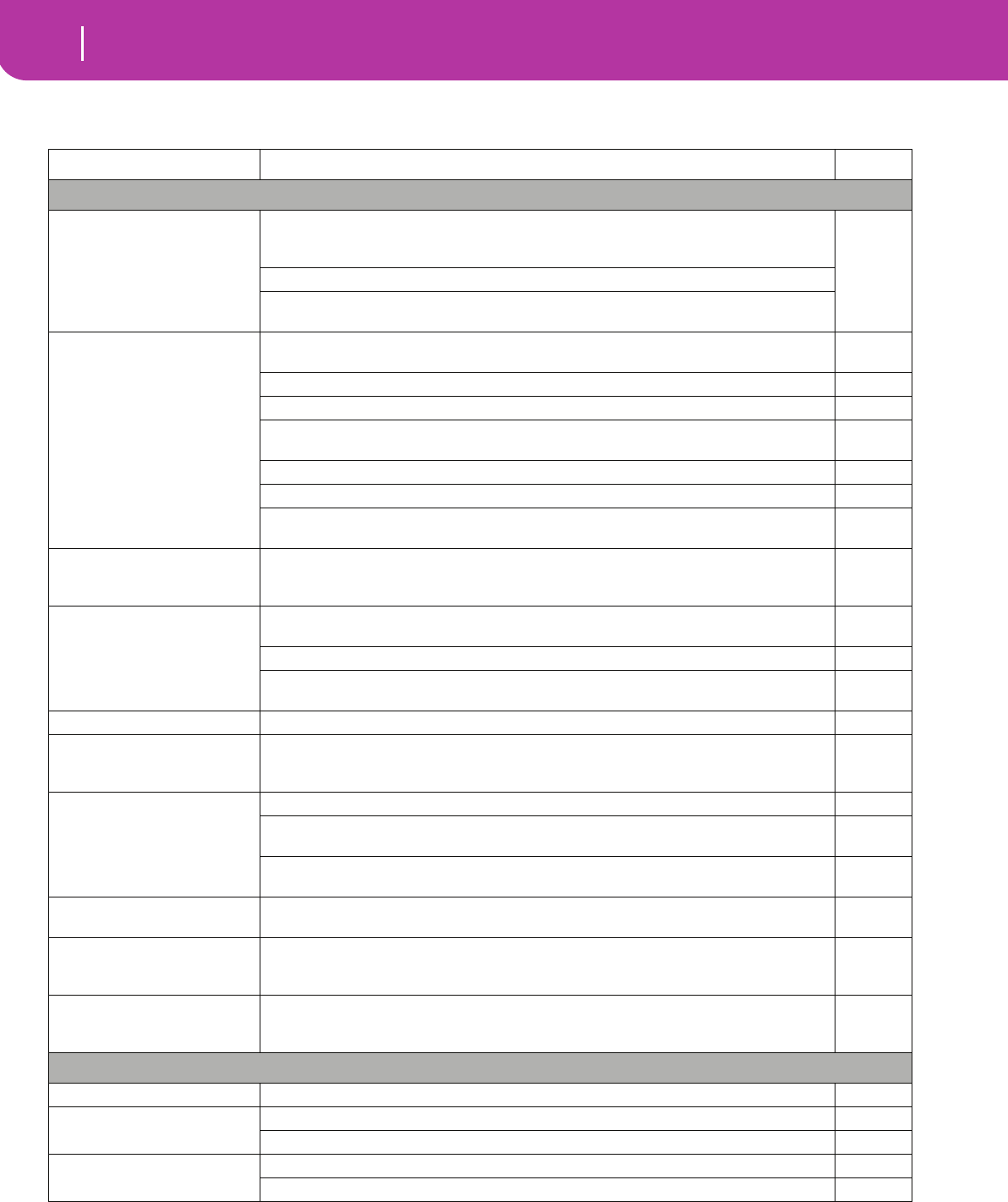
238 Error messages & Troubleshooting
Troubleshooting
TROUBLESHOOTING
Problem Solution Page
General problems
Power does not turn on Make sure that (1) the power cable is plugged into the outlet, (2) the cable is plugged
into the connector on the back of the instrument, (3) and is not damaged, (4) there are
no problems with the mains.
Is the power switch turned ON?
If the power still does not turn on, contact your dealer or the nearest KORG Service Cen-
ter.
No sound Is a jack connected to the HEADPHONES connector? This would disable the internal
speakers.
22
Check the connections of your amp or mixer. 22
Make sure that all the components of the amplifying system are turned on.
Are the MASTER VOLUME or ASSIGN.SLIDER sliders of the Pa50SD set to a position other
than “0”?
13
Is the Local parameter set to Off? Turn it On. 127
Is the Speaker parameter set to Off? Turn it On. 125
Is the Attack parameter value too high? Set it to a lower value, to let the sound start
faster. Is the Volume parameter too low? Set it to a higher value.
43
45
Lowest note are not played When the SPLIT button is lit up, the keyboard will be divided into the Lower part (low
notes, below the split point) and the Upper part (high notes, above the split point). Is the
Lower track muted? Unmute it.
24
Wrong sounds Do the USER banks contain modified data? Load the appropriate data for the Song or the
Style you wish to playback.
133
Has one of the USER Drum Kits been modified? Load the appropriate Drum Kits. 133
Have the Styles or Performances been modified? Load the appropriate data (Styles or Per-
formances).
133
Sound does not stop Make sure that the damper switch polarity parameter is set correctly. 126
The selected Style or Song can-
not start
Make sure that the Clock parameter is set to Int. If you are using the MIDI Clock of
another device, you must set the MIDI Clock parameter to MIDI, and make sure that the
external device transmits MIDI Clock data.
127
Does not respond to MIDI mes-
sages
Make sure that all MIDI cables are connected correctly. 22
Make sure that the external device is transmitting through MIDI channels enabled to
receive in the Pa50SD.
46
78
Make sure that the MIDI IN Filters of the Pa50SD do not prevent the reception of mes-
sages.
129
Percussive instruments are not
played correctly
Make sure that the Percussion and Drum Track is set to Drum Mode and the
external device has not transposition applied.
46
78
Some “clicks” can be heard
when playing a percussive
instrument
This is part of the sound, and not a problem.
A background noise can be
heard after selecting a Perfor-
mance, Style or STS
The selected Performance, Style or STS recalled the effect “15 Analog Record”, simulating
the noise of a old vinyl recording.
Card related problems
Cannot format a card Is the card inserted correctly? 130
Cannot save data to a card Is the card formatted? 139
Is the card inserted correctly? 130
Cannot load data from a card Is the card inserted correctly? 130
Does the card contain data compatible with the Pa50SD? 131
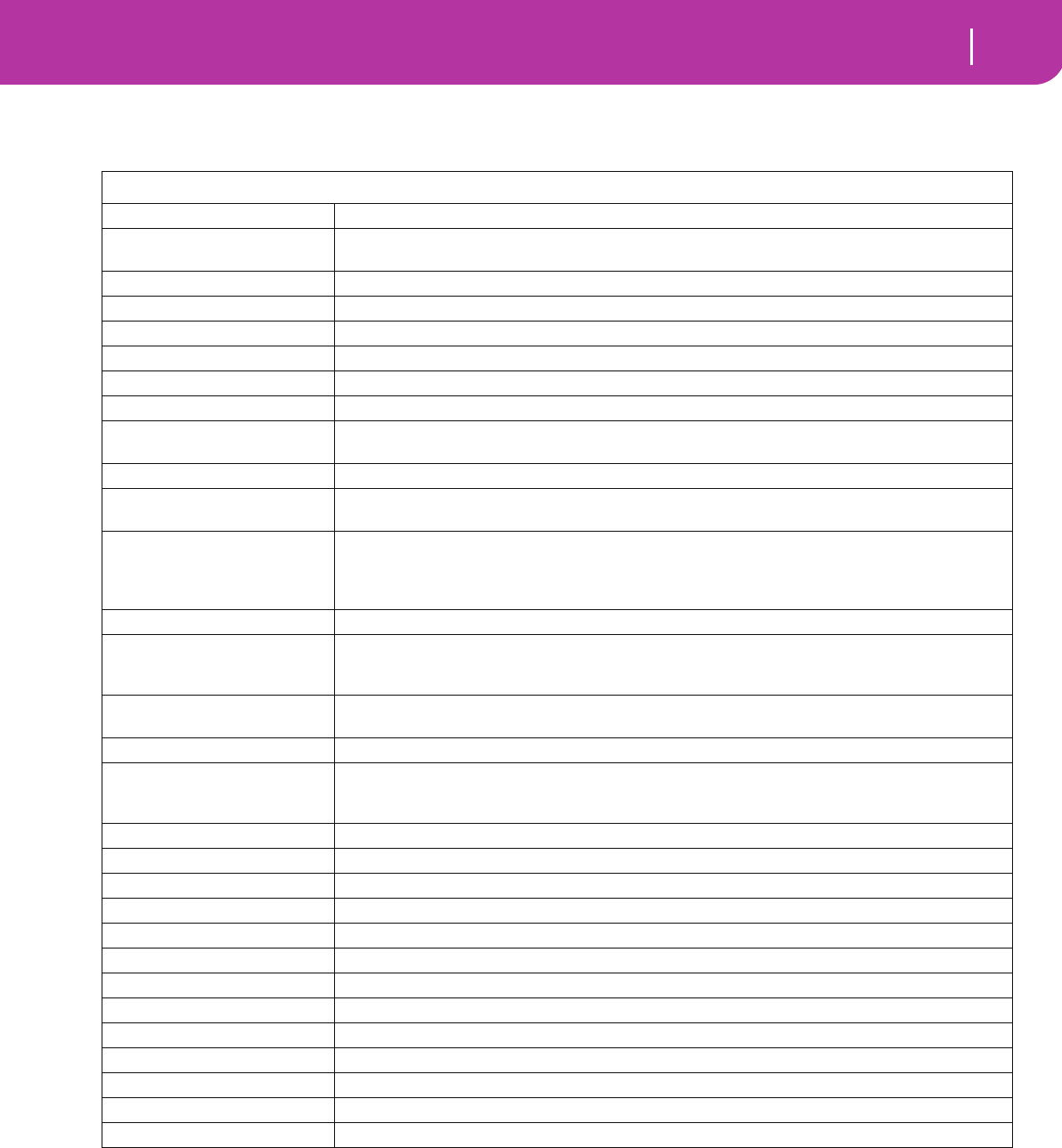
239
Technical specifications
24. TECHNICAL SPECIFICATIONS
* Patent Pending
Model: KORG Pa50SD
Keyboard 61 keys, with velocity.
Operating System KORG OPOS (Objective Portable Operating System). Multitasking, Load-While-Play feature. SSD
(Solid State Disk)-resident. Upgradable from SD card.
Display Backlit custom LCD
Data storage 8MB (>20MB equivalent) Internal Solid State Disk (SSD), SD/MMC Card Drive.
Sound generation system KORG HI - Hyper Integrated.
Polyphony 62 voices, 62 oscillators. Filters with resonance.
Multitimbricity 40 tracks (2 x 16 Sequencer, 4 Realtime, 4 Pads)
Sound memory 32 Mbyte of PCM ROM, with Stereo Piano.
Programs >660 (Single Oscillator, Double Oscillator), including a Stereo Piano and GM Level 2-compatible Pro-
grams. 32 Drum Kits, 128 User Programs, 64 User Drum Kits. Easy and Full Program Editing.
Effects 4 stereo digital multi-effect systems (with 89 effect types each).
Performances 160 Realtime Performance memories. Up to 304 Styles Performances with 4 Single Touch Setting
each.
Styles Up to 304 Styles, Solid State Disk-resident, freely reconfigurable. 8 Style tracks, 4 Single Touch Set-
tings per-Style, 48 User Styles, programmable Style Performances and Single Touch Settings. Direct
Card reading feature. Compatible with old i-Series Styles. Style Record with Edit functions, Step Edit,
Event Edit.
Single Touch Settings (STS) 4 × 304 (memorize Realtime tracks)
Style controls 4 Variations, 2 Fills, 2 Intros, 2 Endings, Counter In/ Break, Synchro Start/Stop,
Tap Tempo/Reset, Fade In/Out, Bass Inversion, Manual Bass, Tempo Lock, Memory, Accompaniment
Volume, Accompaniment Mute, Drum Mapping, Snare & Kick Designation, Single Touch.
General controls Master Volume, Ensemble, Octave Transpose, Master Transpose, Split Point, Style Change, Tracks Vol-
ume, Quarter of Tone, Assignable Slider, Joystick, Dial.
Pads 4 Assignable Pads + Stop button
Song Play XDS* Crossfade Dual Sequencer player - 2 Sequencers with separate
Start/Stop, Pause, << (Rewind) and >> (Fast Forward) controls. Balance control.
Lyrics data are displayed on-screen. Jukebox function. SMF Direct Player (formats 0 and 1).
Song / Backing Sequence Easy Record function. Full featured sequencer. 16 tracks. SMF native format.
Pedals Damper, Assignable (continuous, footswitch)
Realtime controllers Joystick (pitch + modulation), Assignable slider, Pads
MIDI IN, OUT, THRU. Individual track assignement. Auto-setup functions (MIDI Setup)
Audio Inputs 2 × In, Line impedance
Audio Outputs 2 Main (Left/Mono, Right)
Main Amplifier 2 × 15 Watt Amplifier
Speakers 2 × 10 double-cone speakers (bass-reflex box).
Power Consumption 26 Watt
Dimensions W: 41.5” / 1054mm, D: 15.5” / 393mm, H: 5.9” / 150mm (without music stand)
Weight 24.8 lbs (11.25 kg)
Accessories User’s Manual, AC Power Adapter, Music Stand
Options EXP-2 (Foot Controller), XVP-10 (Exp/Volume Pedal), PS-1 (Footswitch), DS-1H (Damper Pedal)

240 Alphabetical Index
25. ALPHABETICAL INDEX
A
Acc/Seq Volume 10, 13
AMS(Alternate Modulation Source)
Resonance 112
Arabic Scale 34
Assignable Slider 126
Attack 119
Attack Level
Amp EG 119
Attack Time
Filter EG 116
Audio Inputs 10, 22
Audio Outputs 10, 22
B
Backing Sequence mode 31, 82–87
Backup 8, 140
Balance 10, 18, 27, 30
Bank Select 37
BPM
MIDI/Tempo Sync., LFO 121
C
Chord Recognition Mode 50
Chord Scanning 17
Cutoff Frequency 113
D
Damper 11, 47
Polarity 126
Decay Time
Filter EG 116
Delay
LFO 120
Demo 11
Direct SD 40
Disk 130–141
Backup 140
Format 139
Display 19–21
F1-F4 buttons 16, 19
Page buttons 19
Volume/Value buttons 16, 19
Display Hold 17
Double Sequencer 27, 70
Drum mode 78
Drum tracks 45, 99
E
Edit Environment 21
Effects
Song mode 96, 97
Song Play mode 71, 76
Style Play mode 43, 44
Ending 14
Ensemble 47
F
F1-F4 buttons 16, 19
Fade
LFO 120
Fill 14
Filter
Cutoff Frequency 113
Filter Type 112
Low Pass & High Pass 112
Low Pass Resonance 112
Footswitch 126
Polarity 126
Format 139
G
General MIDI 35
Global 125–129
Global channel 35
Groove Quantize 71
I
Inputs 10, 22
Intro 15
J
Joystick 47
Jukebox 74, 79
K
Keyboard Mode 17
Keyboard settings 24
L
Level
Program
Trim 112
LFO
Waveform, LFO waveform 120
Local Off 37, 127
Lock 49
Low Pass & High Pass 112
Low Pass Resonance 112
Lyrics 73, 74

241
Alphabetical Index
M
Master Transpose 18, 126
Master Tune 125
Master Volume 10, 13
Menu 15
Message window 21
MIDI
Chord channels 128
Clock 70, 127
General MIDI 35
Global channel 35
IN channels 127
Interface 22, 37
OUT channels 129
Setting a track for MIDI 78, 99
Setup 36, 126
Standard MIDI File 70, 88
MIDI interface 22, 37
MIDI Setup 36, 126
Midifile 35, 70, 88
Mode
Backing Sequence 82–87
Program 105–124
Song Play 70–81
Style Play 40–51
Mute 16, 24
O
Octave Transpose 18
Offset
Offset, LFO 120
Operating Modes 13, 20
OS (Operating System)
Backup 8, 140
Update 9
Outputs 10, 22
P
Pads 18, 49
Lock 49
Page 15, 19
Pedal 126
Performance 40
Selecting 17, 25
Pitch Bend 44, 97
Portamento
AMS 123
Program
Editing 45, 98
Selecting 17, 26
Program Change 37
Program mode 105–124
R
Resonance 112
S
Scale
Lock 50
Main scale 125
Selecting in realtime 34
Select
MFX Effect Select 121
Selecting Windows 21
Sequencer
Link mode 79
Selecting and switching 73
Sequencer 1 73
Sequencer 2 73
Sequencer 2 effects mode 80
Transport controls 18
Shift 16
Single Touch 14, 16, 26
Single Touch Settings (STS) 16
Selecting 27
Song
Editing 32
Playback from disk 27, 28, 73, 84, 89
Recording 31, 82
Selecting 73, 84, 89
Standard MIDI File 35
Song Play mode 70–81
Speakers On/Off 125
Split Point 14, 36
Standard MIDI File 35, 70, 88
Style
Ending 14
Fill 14
Intro 15
Recording 52–69
Selecting 14, 26
Style Performance 40
Variation 14
Style Change 25
Style Play mode 40–51
Sync.
Key Sync., LFO 120
MIDI/Tempo, LFO 121
Synchro Start/Stop 15
T
Tap Tempo 15
Tempo 40
Tempo/Value section 16
Track Select 16, 73
Tracks
Drum mode 78
Drum/Percussion 45, 99
Keyboard/Realtime tracks 24, 40, 70
Octave Transpose 18
Programs 17
Selecting 16, 24, 73
Volume 19, 43
Transpose 18

242 Alphabetical Index
Tune
Tune, Program 108
U
User Interface 20
Edit Environments 21
Operating Modes 20
Selecting Windows 21
V
VALUE slider
AMS 123
Variation 14
Velocity
AMS 123
Velocity Intensity, Amp Mod. 118
Velocity, Filter EG 114
Velocity Curve 125
Volume
Acc/Seq 10, 13, 71, 88
Balance 10
Individual tracks (Song Play) 75
Individual tracks (Song) 95
Individual tracks (Style Play) 43
Master 10, 13, 71, 88
Volume/Value section 16, 19
W
Write 15
Global 125
Style Play mode 42
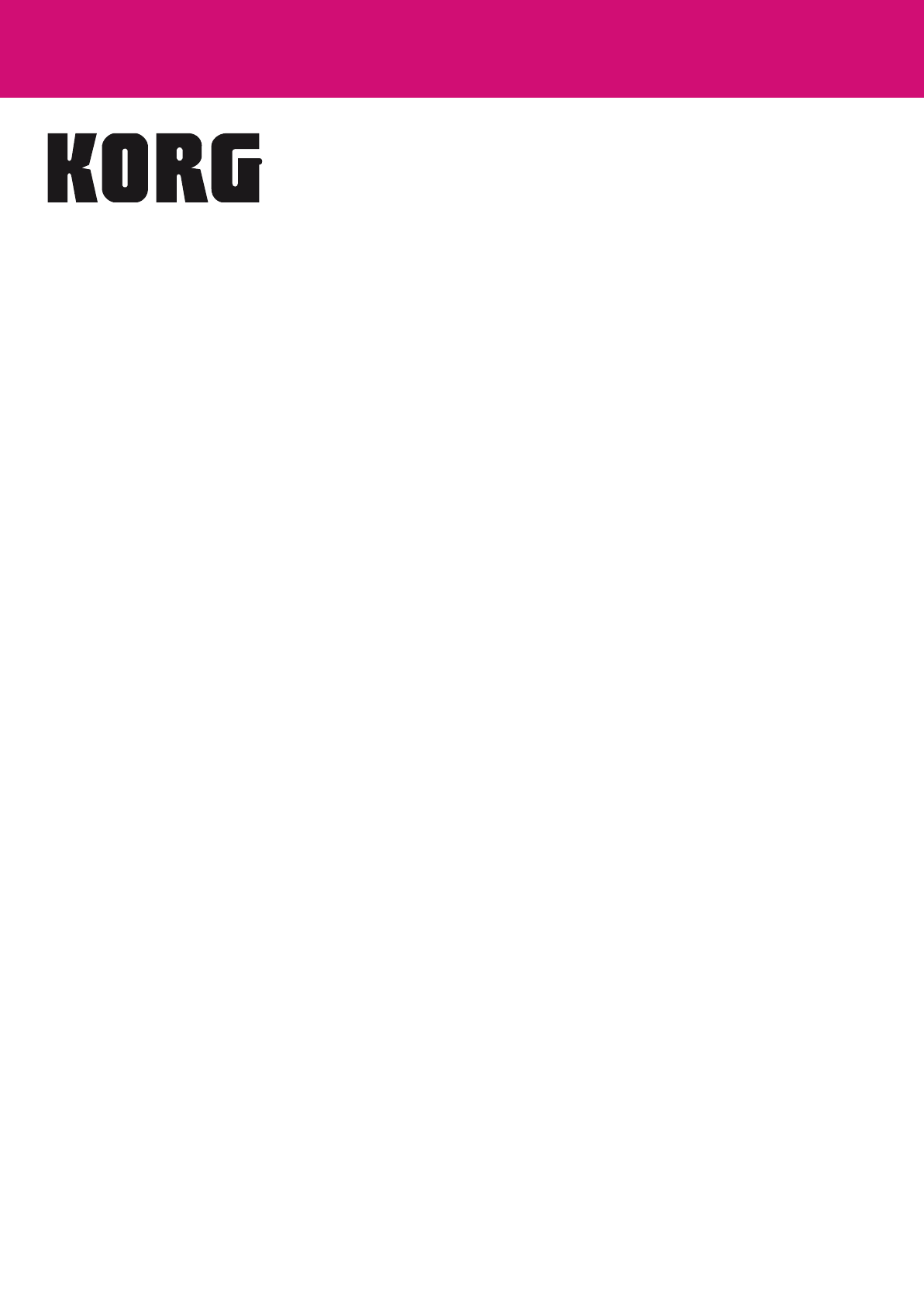
© KORG Italy 2009. All rights reserved
Address
KORG ITALY SpA
Via Cagiata, 85
I-60027 Osimo (An)
Italy
Web
www.korgpa.com
www.korg.co.jp
www.korg.com
www.korg.co.uk