Korg Pandora Px5D Users Manual PX5D_EasyStart
PX5D to the manual 83a0cddf-8b69-487d-b056-720587769466
2015-02-03
: Korg Korg-Pandora-Px5D-Users-Manual-468859 korg-pandora-px5d-users-manual-468859 korg pdf
Open the PDF directly: View PDF ![]() .
.
Page Count: 6

E
Ea
as
sy
yS
St
ta
ar
rt
t
C
CO
ON
NT
TE
EN
NT
TS
S
Connections2
Tune‐upandGuidedTour2
Playmode2
Editmode;RhythmandBassmodes3
WorkingwiththePhraseTrainer4‐5
USBmode5‐6
EasyStart
P
Pa
an
nd
do
or
ra
a
P
PX
X5
5D
D
M
Ma
ai
in
n
F
Fe
ea
at
tu
ur
re
es
s
• Pocket‐sizedguitarandbassmulti‐effectsprocessorwithUSBinterface,providingdirecttoDAWcomputerconnectivityand
recording.ComeswithAbletonLiveLite6KorgEditionaudiosequencingsoftware!
• Easy‐to‐seeanduseinterfacew/4real‐timeknobsforquickediting
• Loadedwith18guitarampmodels,10bassampmodelsand6synthtypes.180totaleffectvariations–7simultaneouseffects.
IntelligentPitchShifter,RotarySpeaker,Filter,Talksimulationandmore!
• 100user/100presetprogramstocoveranextremelywiderangeofmusicalstyles
• Storefavoriteprogramsin4banksandswitchbetweenthemwithasingletouchforeasyaccess!
• 128rhythmandbasspatternsw/6variationsforeach;8metronomepatternsw/3variationsforeach–that’sover700patterns.
• 16multiplepatternscanbeconnectedforsuccessiveplayback,andyoucancreate20patternchainsinanyplaybackorder,even
specifyingachordprogressionforthechain!
• PhraseTrainerfunctionwithupto80secondsofloop‐ableandpitch‐adjustablerecordingmakeslearningriffseasy
• KeyTransposefunctionallowsyoutojamalongwithanexternalaudiosourceviatheAUXjackorUSBconnector,andchangethe
keyofthemusicwithoutchangingthetempo.ThisisgreatforfinetuningaCDorMP3audiotothetuningofyourguitar!
• BassCancelfunctionwillcancelouttheBassfrequenciesofyouraudiosoyoucanpracticeyourbassalongwithyourfavoritetune
• OptionalPS‐1footswitchescanbeusedtoswitchprograms–greatforliveperformance
• Built‐inKorgAutoTunercanbemutedforsilenttuning
• Operatesonbatteries,anACadaptor(soldseparately),orUSBbuspower
PX5D
PX5D EasyStart
2
B
Ba
at
tt
te
er
ry
y
I
In
ns
st
ta
al
ll
la
at
ti
io
on
n
1. Removethebatterycover,locatedontherearpanelofthePX5D–byslidingitinthedirectionofthearrow.
2. InserttwoAAAlkalinebatteries,observingthecorrectpolarity,andreplacethecover.KorgRocks,thereforeyourfirst
setofbatteriesisincluded☺.
A
Au
ud
di
io
o
C
Co
on
nn
ne
ec
ct
ti
io
on
ns
s
f
fo
or
r
G
Gu
ui
it
ta
ar
r
1. ConnectaguitartotheINPUTjacklocatedonthebackpanel.
2. ConnectheadphonestotheOUTPUTjack,orconnectastereoY‐cabletousewithexternalstereomonitorsystemor
recorder.
P
Po
ow
we
er
r‐
‐u
up
p
a
an
nd
d
c
ch
he
ec
ck
k
o
ou
ut
t
s
so
om
me
e
s
so
ou
un
nd
ds
s!
!
1. SettheON/USBswitchonthetoppaneltotheONposition,andthenraiseyourguitarvolumeandthePX5Dvolume
(VALUEencoder).Checkyourhairinthenearestmirrorandthen…
2. Toselectandtryoutprograms,presstheCURSORUP/DOWNarrowbuttons.(Pressandholdtomovethroughthe
programsrapidly)YoucanalsousetheCURSOR<>buttonstoediteffectparameters.
3. Tousethebacklight,presstheUTILITYbutton.Thedisplaywillindicate“BACKLITOFF”.UsetheVALUEknobtosetthe
displayto“BACKLITON”.Notethatwhenyouusebatteriesinsteadoftheoptional4.5voltACadapter,switching
thebacklightoffwillincreasebatterylife.
P
PX
X5
5D
D
G
Gu
ui
id
de
ed
d
T
To
ou
ur
r
First,tune‐up!
1. Thetunerwilloperatewhenyoubypassormute.Tobypass,pressandholdtheTAP/BYPASSbuttonfor
approximatelyonesecond.Tomuteyoursignalforsilenttuning,pressandholdtheTAP/BYPASSbuttonfor
approximatelytwoseconds,andtheoutputsignalwillbemuted.
2. Playasingleopenstringandthedisplaywillindicatethenameofthenoteandametertofinetuneandcalibrate.The
noteisintunewiththedisplayiconisinthecenterofthemeter.(Defaultcalibrationsettingis440HZ)
3. PresseithertheTAP/BYPASSbuttonortheEXITbuttontoreturntoplaymode.
Note:UsetheVALUEencodertore‐calibratethetunerbetween438and445HZ.
PlayMode:
Inthismode,youcanauditionthepresetanduserprograms.Thisisthedefaultsettingwhenyoupower‐onthePX5D.
1. UsetheCURSORUP/DOWNbuttonstoscroll‐throughandselectprograms–andjamaway!
2. UsetheVALUEencodertoadjustvolumelevelasneeded,andcheckthathaironemoretime.
PX5D EasyStart
3
Programmemorybuttons:
YoucanassignfourofyourfavoriteprogramstotheProgramMemoryButtons(A,B,C,D)…
1. UsetheCURSORUP/DOWNbuttonstoselectaprogramtoassigntomemorybuttonA.
2. Pressandholdthe“PROGRAMMEMORY”buttonforapproximatelyonesecond–thedisplaywillindicate“PGM>A”,
andtheselectedprogramisnowassignedtobuttonA.
EditMode:
InEditmode,youcanchangethepresetstocreateyourowncustomprograms,bytweakingtheeffecttypesandparameters,
andmixingandmatchingampandcabinetmodels.Onceyou’resatisfiedwithyouredits,youcansavethenewprogramasone
of100availablelocationsforuserprograms.Here’show…
AddtheIntelligentPitchShifteffecttoaprogramandstoreit,addaminor3rdupinthekeyof“A”:
1. GototheMODeffectblockusingtheCURSOR>button,andthenusetheCURSORUP/DOWNbuttonstoselect
“MIN3UP”.Adjusttheeffectparameter(key)usingtheVALUEencodersetto“A”forthisexample.
Nowtonameandsavetheeditedprogram:
2. PresstheCURSOR>buttonfivetimes(fromtheMOD)andeditthename‐theVALUEencoderchangescharacters‐
theCURSORUP/DOWNbuttonswillselectbetweencharacters.Whenyoufinisheditingthename…
3. PresstheCURSOR>buttonandthedisplaywillindicate“WRITE”,PresstheENTER/RECbuttontosave.
Note:Whileinthe“WRITE”dialogpage,youcanchangetheeditedprogram’slocationnumber(U00‐U99)withthe
VALUEencoder‐beforepressingENTER/REC.
RhythmandBassMode:
ThePX5Dprovides128differentrhythmandbasspatterns,eachwithsixvariations.Addeightmetronomepatterns,eachwith
threevariations–andthattotals744availablepatternstoworkwith–coveringjustaboutanystyleyoumightneed!
TheRhythmandBassModeismadeupofthreetypesofplay:
• PTN:Here,youcanselectonerhythmpattertojamalongwith
• ChainPlay:Thismodeallowsyoutochainupto16patternstocreateasong
• SongPlay:Here,youcanplaythedemosongs
Listentothedemosongs:
1. FromPlaymode,AuxpitchmodeorPhraseTrainermode,presstheRHYTHMbuttontoenterRhythmandBassmode.
(notavailablewhenMute,bypassorKeyLockareon)
2. PresstheRHYTHMbuttonuntilthedisplayindicates“SONG”.
3. UsetheVALUEencodertoselectbetweenthe3practicesongstoplayback.
4. UsetheCURSOR<>buttonstoselectaparametersuchasTEMPO,TRANS,LEVEL,REVERB,LOOPandthenusethe
VALUEencodertosetthevalue.(Example:TEMPOistheparameterand162isthevalue)
Selecting“LOOP”willallowyoutoplaybackthesongrepeatedly–setto“On”toturnloopon,andsetto“OFF”sothatthe
songonlyplaysonce.
PX5D EasyStart
4
Listentothepatterns:
1. FromPlay,AuxpitchorPhraseTrainermodes–presstheRHYTHMbuttontoenterRhythmandBassmode.
2. Thepattern,chainorsongwillstartaccordingtotheplaytypeyouselected(PTN,CHAINorSONG)–Forthisexample,
choose“PTN”bypressingtheRHYTHMbuttonseveraltimesuntilthedisplayindicates“PTN”andthepatternname.
NotethateachtimeyoupresstheRHYTHMbuttonyouwillcyclethroughthedifferentplaytypes.
3. UsetheVALUEencodertoscrollthroughthepatterns–forthisexample,choose“METAL1”,andthenusethe
ENTER/RECbuttontoselecttherhythmpatternvariation:BASIC,VARI1orVARI2.
4. Toadjustthetempo,eitherusetheTAPbuttononthefrontpanelbytappingittwicetosetthedesiredtempo,or
accessthetempomenubypressingtheCURSOR>buttononce.Then,usetheVALUEencodertoadjustthetempo
from40BPMto208BPM.
Adjustthelevelsforbass,drumsandreverb:
1. Fromthe“BASSKEY”menuinthedisplaypresstheCURSOR>buttononce,andthedisplaywillindicate“LEVEL”.Use
theVALUEencodertoadjustthelevelofthebassanddrums.
2. Toadjustthereverblevel,CURSOR>onemoretimeandusetheVALUEencodertoraiseorlowertheReverblevel.
Playalong:
Onceyou’vechosenarhythmpatternandanampmodel,youcanplayalong–adjusttherhythmvolumeasexplainedinthe
previoussection,andadjusttheampmodel’svolumewiththeVOLUMEdialonthetopofthePX5D.
WorkingwiththePhraseTrainer–RecordingonthePX5D:
1. PressthePHRASETRAINERbuttontoenterPhraseTrainermode.
2. EachtimeyoupressthePHRASETRAINERbutton,therecordingmodewillchangebetween“AUX”,“GTR/BAS”,
“AUX+G/B”,and“JAM”.TheAUXsettingisusedtorecordtheaudioinputfromUSBortheAUXjack.Withthissetting
youcanslowdownriffsforeasylearningandtranscribing>PressthePHRASETRAINERbuttontwicetoaccess
“AUX+G/B”.TheAUX+G/BsettingrecordstheaudiofromUSBortheAUXjack,andfromyourguitarorbass>Press
thePHRASETRAINERbuttonathirdtimetoaccess“JAM”.JAMwillrecordyourguitarorbasstoaccompanythe
PX5D’srhythmsection.UsetheVALUEencodertoselecttherecordingtime.(Forthe“JAM”setting,thisselectsthe
numberofmeasures)
3. Tobeginrecording,presstheENTER/RECbutton.Recordingwillbegin.
4. Tostoprecording,presstheENTER/RECbuttonagain.
5. Playback:Therecordedphrasewillplaybackasaloop.Holddownthe<CURSORbuttontorewindorthe>CURSOR
buttontofast‐forward.
6. UsetheVALUEencodertoslow‐down/speed‐upplaybackspeedwithoutaffectingthepitch.
7. BypressingthePHRASETRAINERbutton,youcanholdthesoundbeingplayedatthemomentyoupressthebutton
(Holdfunction).Thisisconvenientwhenyouneedtohearindividualnotesinaphrase.
8. Savingthephrase:Tosavethephraseyourecorded,presstheEXITbutton,andthenpressthePHRASETRAINER
buttonrepeatedlyuntiltheLCDindicates“SAVE?”>PresstheENTER/RECbuttononcemoretosavethephrase.
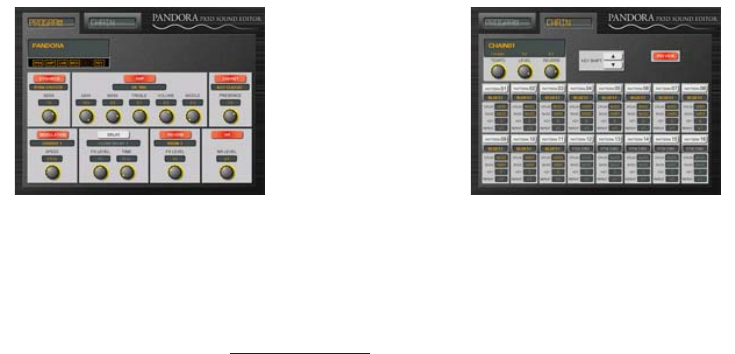
PX5D EasyStart
5
WorkingwiththePhraseTrainer–realtimepitchprocessingofMP3orCDviatheAUXjackorUSBconnector:
ThePhraseTrainer’sabilitytoprocessaudioinputfromtheAUXjackorUSBconnectormakesitidealforchangingthepitchof
anyexternalaudio,sothatyoudonotneedtore‐tuneyourguitarorbasstoplayalongwithsongsyouwanttopitchup/down.
1. ConnectanexternalsourcesuchasMP3orCDplayertotheAUXjack(1/8”stereomini),andselectasongtowork
with.
2. PressthePHRASETRAINERbuttonrepeatedly,until“AUX”isindicatedinthedisplay,andthenpresstheUTILITY
buttonrepeatedly,until“KEYTRN”isindicated.
3. Startplaybackfromyourexternalsource.You’llnowheartheaudiobeingprocessedthroughthePX5D.
4. UsetheVALUEencodertopitchthesongupordown.
5. Youcanscrollthroughdifferentampmodelswhilethesongisplaying,byusingtheCURSORUP/DOWNbuttonsorthe
PROGRAMMEMORYbuttons.
AudioviaUSB:IfyouwanttoprocessaudiodirectlyfromyourcomputerviathePX5DUSBinput(MP3files,etc.),press
thePX5DUTILITYbuttonrepeatedly,until“USBRCV”isindicatedinthedisplay,andthenusetheVALUE
encodertoadjusttheinputlevel.
U
US
SB
B
M
Mo
od
de
e
ThePX5DisthefirstinKorg’sPANDORAseriestoprovideaUSB/audiointerfacefordirectconnectiontoyourcomputer.This
meansthatitcanbeusedwithyouraudiosequencing/recordingsoftware.IncludedwiththePX5DistheKorgEditionofAbleton
Lite6–agreatprogramforthisapplication!
Youcanalsousethedownload‐ableEditor/LibrariansoftwareforPCtoedityourprogramsfromthecomputer,andmanageyour
datalibraries.Thissoftwareisavailableatwww.korg.com\PX5D.Currently,thePX5DSoundEditorisavailableforWindows
2000/XPonly.
InstallingtheincludedKorgUSB‐MIDIDriversoftwareforMacOSX10.2.8orlater(10.4isrecommended):
1. InserttheCDinyoucomputer’sdrive,andfollowthepromptstoinstalltheKorgUSB‐MIDIDriver.First,you’ll
needtodouble‐clicktheinstaller(.pkg)–thenyou’llseethefollowinginstallerfolders:“LiveLite6KorgEdition”
folder>LiveLite6KorgEdition.pkg,KORGUSB‐MIDIfolder>“KORGUSB‐MIDIDriver.pkg”
2. Followtheon‐screendirectionstoinstalltheKORGUSB‐MIDIdriver–thismustbedoneinordertousethePX5D
SoundEditor.
3. Afterinstallationiscomplete,connectthePX5DtothecomputerwiththeincludedUSBcable,andlaunchyour
audiosequencing/recordingprogram.

PX5D EasyStart
6
4. Mostprograms,suchasLogicPro™orAbletonLive6KorgEditionwillautomaticallydetectthePX5Dasanaudio
interface,andwillthenaskyouifyouwouldliketouseit.Click“Yes”.Now,youcanmonitorandrecorddirectly
intoyourDAWprogramwiththePX5D.
InstallingthesoftwareandUSB‐MIDIDriverforWindowsXP:
BeforeyouconnectthePX5DtoyourcomputerviaUSB,youmustusethePX5DapplicationinstallertoinstallKORGUSB‐MIDI
DriverTools.ThisisdoneautomaticallyafterinsertingtheCD,butifyourcomputerissetsothattheinstallerdoesnotstartup
automatically,navigatetotheCD‐ROManddouble‐click“KorgSetup.exe”…
1. Followtheon‐screendirectionstoinstalltheKORGUSB‐MIDIDriverTools,theKORGUSB‐ASIODriver.When
you’veinstalledthissoftware,exittheinstaller.
InstallingandrunningtheSoundEditorprogram(WindowsXP):
InordertouseSoundEditorviaaUSBconnection,youmustinstallthe“KORGUSB‐MIDIDriver”onyourcomputer.You’lluse
KORGUSB‐MIDIDriverToolstoinstalltheKORGUSB‐MIDIdriver.
Afteryou’vefinishedinstallingKORGUSB‐MIDIDriverTools…
1. ConnectaUSBcablebetweenyourcomputer’sUSBportandthePX5D’sUSBport,andthenpower‐onthePX5D.
2. WindowswilldetectaconnectionwiththePX5D,andthedefaultaudiodriverwillbeinstalled.Afterthat,the
“HardwareWizard”dialogboxwillappear–click“Cancel”tocloseit.Note:Thedrivermustbeinstalled
separatelyforeachUSBportyouplantouseforthePX5D,ifyouplantoconnecttheunittodifferentports
fromtimetotime–it’sbesttoalwaysuseoneportwheretheinitialdrivershavebeeninstalled.
3. Fromthetaskbar,clickStart>AllPrograms>KORG>KORGUSB‐MIDIDriverTools>InstallKORGUSB‐MIDI
Device.
4. Thesetuputilitywilllaunch.Followtheon‐screendirectionstoinstalltheKORGUSA‐MIDIdriver.Notethat
duringinstallation,youmayseeadialogboxwarningyouthat“…hasnotpassedWindowslogotesting”–simply
click“Continue”toproceed.
PC:
• Supportedoperatingsystems:MicrosoftWindows2000orXP
• Compatiblecomputers:1.5GHzorfasterprocessor,512MBRAM(1GBormorerecommended)
MacOSX:
• Supportedoperatingsystems:MacOSX10.2.8orlater(OSX10.4orlaterrecommended)
• Compatiblecomputers:G3orbetterprocessor(G5orIntelprocessorrecommended,512MBRAM(1GBormore
recommended)
Formoreinformation,softwareupdates,tipsandtricks–visitwww.korg.com/PX5D