Koss PRO STRIVΛ PRO Headphones User Manual STRIVA PRO Guide
Koss Corporation STRIVΛ PRO Headphones STRIVA PRO Guide
Koss >
User Manual
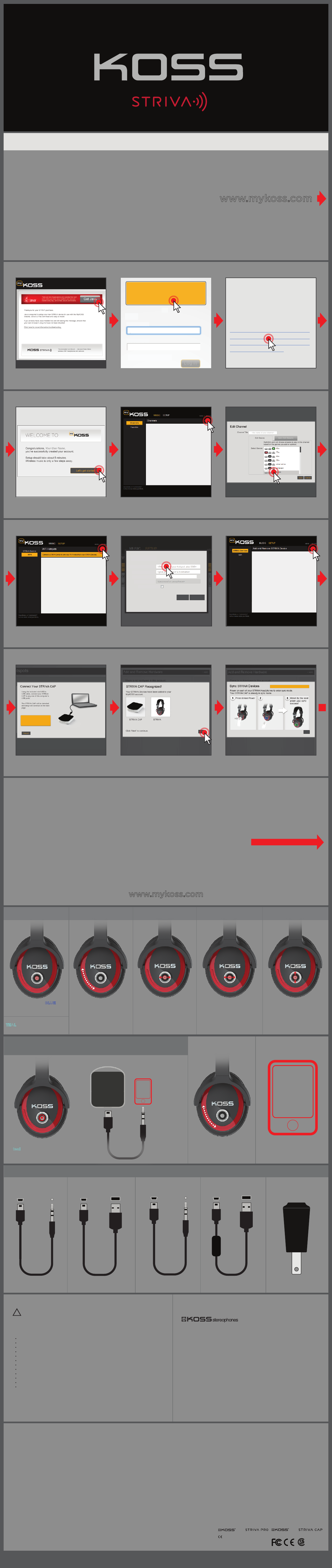
FCC ID:L76-PRO
M/N:
IC:10021A-PRO
FCC ID:L76-CAP
M/N:
IC:10021A-CAP
This device complies with Part 15 of the FCC Rules and with Industry Canada licence-exempt RSS standard(s). Operation is subject to the following two conditions: (1) This device may not cause harmful interference, and (2) this device must accept any interference received,
including interference that may cause undesired operation.
Changes or modications not expressly approved by the Koss Corporation may void the user's authority to operate the equipment.
Under Industry Canada regulations, this radio transmitter may only operate using an antenna of a type and maximum (or lesser) gain approved for the transmitter by Industry Canada. To reduce potential radio interference to other users, the antenna type and its gain should
be so chosen that the equivalent isotropically radiated power (e.i.r.p.) is not more than that necessary for successful communication.
This equipment complies with FCC and IC radiation exposure limits set forth for an uncontrolled environment. This equipment is in direct contact with the body of the user under normal operating conditions. This transmitter must not be co-located or operating in
conjunction with any other antenna or transmitter.
NOTE: This equipment has been tested and found to comply with the limits for a Class B digital device, pursuant to Part 15 of the FCC Rules. These limits are designed to provide reasonable protection against harmful interference in a residential installation. This equipment
generates, uses and can radiate radio frequency energy and, if not installed and used in accordance with the instructions, may cause harmful interference to radio communications. However, there is no guarantee that interference will not occur in a particular installation. If
this equipment does cause harmful interference to radio or television reception, which can be determined by turning the equipment o and on, the user is encouraged to try to correct the interference by one or more of the following measures:
- Reorient or relocate the receiving antenna.
- Increase the separation between the equipment and receiver.
- Connect the equipment into an outlet on a circuit dierent from that to which the receiver is connected.
- Consult the dealer or an experienced radio/TV technician for help.
This Class B digital apparatus complies with Canadian ICES-003.
Le présent appareil est conforme aux CNR d'Industrie Canada applicables aux appareils radio exempts de licence. L'exploitation est autorisée aux deux conditions suivantes : (1) l'appareil ne doit pas produire de brouillage, et (2) l'utilisateur de l'appareil doit accepter tout
brouillage radioélectrique subi, même si le brouillage est susceptible d'en compromettre le fonctionnement.
Conformément à la réglementation d'Industrie Canada, le présent émetteur radio peut fonctionner avec une antenne d'un type et d'un gain maximal (ou inférieur) approuvé pour l'émetteur par Industrie Canada. Dans le but de réduire les risques de brouillage radioélectrique
à l'intention des autres utilisateurs, il faut choisir le type d'antenne et son gain de sorte que la puissance isotrope rayonnée équivalente (p.i.r.e.) ne dépasse pas l'intensité nécessaire à l'établissement d'une communication satisfaisante.
Cet appareil numérique de la classe B est conforme à la norme NMB-003 du Canada.
To activate and customize your STRIVA PROs, go to:
They are charged and ready for activation.
Please do not plug in or power on any of your STRIVA devices until prompted to do so.
www.mykoss.com
Press and hold until BLUE light
illuminates to power on into
Wi-Fi streaming mode
Press and hold until
TEAL light illuminates to power
on into STRIVA CAP mode
SLIDE
for volume
SWIPE LEFT/RIGHT
for previous and
next stream
HOLD LEFT/RIGHT
for previous and
next channel
SWIPE UP/DOWN
for thumbs up and
thumbs down
VOLUME
MODE SWITCH STREAM SWITCH CHANNEL THUMBS UP/DN
Long Mini USB
to Audio
CORDED LISTENING STRIVA CAP/PRO SETUP
AND CHARGING
Short Mini USB
to USB
Short Mini USB
to Audio
Long Mini USB
to USB
CHARGING
STRIVA CAP/PRO
STREAMING MUSIC
FROM STRIVA CAP
POWER
ADAPTER
FOR CHARGING
IN THE BOX
Click on “Let’s get started” Create a channel Customize channel
Welcome
Create Channel
Add STRIVA Device
1. Select MUSIC
2. In the Channels Title Bar
click + ADD
Add Hotspot
Widgets + ADD
There are no channels in this account.
To add a new channel, click the +ADD button above.
WARNING
Please read these safety warnings carefully to ensure your personal
safety and prevent property damage.
Do not leave your STRIVA devices in close proximity to open ames or extreme sources of heat.
Do not expose your STRIVA devices to liquid or extreme humidity.
Do not drop, disassemble, microwave, incinerate or paint your STRIVA devices.
Do not expose your STRIVA devices to extreme high or low temperatures.
Clean your STRIVA devices with a clean, dry cloth.
Do not leave your STRIVA devices in direct sunlight for an extended period of time.
Do not dispose of your STRIVA devices in a re. The battery could explode causing injury or death.
Do not attempt to clean your STRIVA devices while they are being charged.
Only charge your STRIVA devices with the components supplied with the STRIVA devices.
Do not attempt to disable the STRIVA devices, chargers or cables or force open the built-in battery.
Do not charge your STRIVA devices in damp areas or in extreme high or low temperatures.
Do not leave or store the STRIVA devices or any of their accessories near or over your automobile’s
airbags, because serious injury may result when an airbag deploys.
For more technical and safety information, go to www.koss.com
!
KOSS CORPORATION
4129 N PORT WASHINGTON AVE
MILWAUKEE, WISCONSIN
1-800-USA-KOSS (1-800-872-5677) / WWW.KOSS.COM
KOSS – EUROPE: CH – 6855
STABIO – SWITZERLAND
Product features and specications are subject to change without notice.
Product may vary from images shown.
Listen at moderate volumes to avoid hearing damage.
KOSS, THE SOUND OF KOSS, KOSS and Design, and HEARING IS BELIEVING are Registered in U.S.
Patent and Trademark Oce and are trademarks of the KOSS Corporation in other countries.
STRIVA is a trademark of Koss Corporation.
For patent information, see www.koss.com/patent
Made in the USA of U.S. and imported components.
2012 KOSS. Reproduction in whole or part is prohibited. All rights reserved.
©
Add a Wi-Fi hotspot Enter wireless information
Welcome
Create Channel
Add Hotspot
Security Protocol Open
WEP/WPA key
Show Password
Add Hotspot
Add STRIVA Device
1. Select SETUP
2. Select WiFi
3. In the WiFi Hotspots title bar
click + ADD
Widgets + ADD
Widgets + ADD
Welcome
Create Channel
Add Hotspot
Add STRIVA Device
1. Select SETUP
2. Select Add/Remove
3. In the Add/Remove title bar
click + ADD
Cancel Save
This is the name of the hotspot. You
can name the hotspot anything you
want that will help you identify it easily
Add STRIVA Device
Welcome
Create Channel
Add Hotspot
Security Protocol
Nickname
Wi-Fi Network Name
Open
WEP/WPA key
Show Password
Add Hotspot
Add STRIVA Device
1. Select SETUP
2. Select WiFi
3. In the WiFi Hotspots title bar
click + ADD
Widgets + ADD
Cancel
Save
There are no STRIVA devices in this account.
To add a new device, click the +ADD button above.
There are no Wi-Fi networks in this account.
To add a new network, click the +ADD button above.
If you don’t have Java,
install it first
Create a MyKOSS account Check your email and click
on the MyKOSS link
Allow Java if prompted
Log In
Create an Account
or
Login
User Name
Password
I forgot my password
Dear UserName,
Thank you for creating an account
at myKoss.com. Please follow the
link below to activate your new
account.
http://10.102.5.24:8080/activate.a
spx?action=activate&user=237&a
ct=B738BA497307611EDD2A4B4
3374C3E686F0A1F84
Congratulations!
Your STRIVA PROs are now fully operational.
For troubleshooting tips and FAQs, go to:
www.mykoss.com
JOIN THE REVOLUTION
To stream media from STRIVA CAP:
CONTROL
content from device
SLIDE
for volume
VOLUME CONTENT
Press and hold until
teal light illuminates to power
on into STRIVA CAP mode
CONNECT
STRIVA CAP to media source using
USB to audio cable
Next
PROs
Plug in STRIVA CAP Click “Next” and wait for STRIVA
CAP to enter sync mode
Power on STRIVA PROs
Next
I Don’t Have A STRIVA CAP
Next
Sync mode active for 3:00
Release when blue