Krisvision Digital Technology Group BM4000 KARAOKE PLAYER User Manual
Shenzhen Krisvision Digital Technology Group Inc. KARAOKE PLAYER
User manual

BM-4000
3.Remote Control/TV
3-1.Ordering songs
In public scene,press the Menu button on the
KOD remote control--TV frame shows songs
category,press number button to choose
options--Press input method switch button to
choose input method and order desired songs.
3-2.System Setup
System setting are the setting used for
applying multiple function in the system
menu of the song selection system.
In public scene,press the System button on
the KOD remote control --after you input the
password--to enter System “Setup
menu”--Press the Up/Down button to select
the items you need to setup and press the
Enter button to enter the selected menu.
3-3.Setup of Language
Press the System button on the KOD
remote control -- System Basic Setup --
Language -- Press the LEFT / RIGHT key to
choose the desired language ( Simplified
Chinese,Traditional Chinese and English
). After exiting ,this system will display the
language set currently.
3-4.Public Frame Setup
Public Frame Press the System button on
the KOD remote control -- System Basic
Setup--Public Performances Frame Setup--If
Multi-public performance is activitated--Set
several songs for multi-public performance;
choose Volume,original / Karaoke(1
indicating Karaoke and 2 indicating original --
Press the Back key to exit;the current setup
will be automatically saved.
Note : For all the above operations,press the
UP/DOWN key to select the desired item.
3-5.Customized Personalized Info Setup
Customized Info Setup is to display the
information to be customized in the public
performance frame,such as the welcome
note or notices of the business place.
Press the System button on the KOD remote
control--System Basic Setup--Customized
Info menu --Input content of the customized
information(select the desire input method
with the Input Method key).--After exiting, the
the setup will be automatically saved.
Note : Such information will be displayed 10s
in the Public Performances frame;every
line of the information contains 24characters
(including digits,English letters,
punctuations,Chinese characters)and
totally 5 lines are allowed.
3-6.Singer Image Setup
Singer Image Setup refers to the setup
whether to dislpay the image of the singer
on the VGA frame for song order.
Press the System button on the KOD
remote control -- System Basic Setup --
Singer -- Image ON/OFF .
3-7.Sound Effect Record/Restore
Sound Effect Record Press the System
button on the KOD remote control--System
Basic Setup--BEE Save/ON--Back to the
order frame--Press the BEE key--Setup
values are revised and saved.Press the
System button on the KOD remote
control--System Basic Setup--BEE
Save/OFF--Back to the order frame--Press
the BEE key--The revision will not be
available for the next startup.
Sound Effect Restore . Press the System
button on the KOD remote control--System
Basic Setup--SoBEE Org--Custom--Change
BEE as user customized value.After exiting in
the TV play frame,input“00000” and“002”,
then the system will restore BBE to be user
customized value saved last time.
Press the System button on the KOD
remote control--System Basic
Setup--BEE Org--Ori--Change BEE as
the initial factory setup.After exiting in
the TV play frame,input“00000”
and“002”,then the system will display
the initial factory value.
Press the System button on the KOD
remote control--System Basic
Setup--BEE Org--“BBE/OFF”--Change
BEE as the initial factory setup.After
exiting in the TV play frame,
input“00000” and“002”,then the
system will display “BBE OFF”.
Note : In song play state,input “00000”
and“002”,before the operation is over
,while executing the operation
command of Restore Sound Effect,you
may clear the songs ordered.
3-8.Upgrade Software
Enter InAndOn official website http://ww-
w.krisvision.com to download update file
version of corresponding models.Unzip the
compressed file to the root directory of USB
stick.,Press the System button on the KOD
remote control--input system password and
choose System Basic Setup,choose
Upgrade Sys Prog,and follow the
instructions to upgrade.
3-10.Add songs
InAndOn KOD supports the song
format of MPG .AVI .WMV .DAT
Copy the songs you want to add to
the USB stick;
In public scene,press the System
button on the KOD remote control to
enter System Setup;
In System Setup frame,choose“Ad-
d/Delete Songs”--“USB Save
Songs”--Press“Enter”button;
The Karaoke Machine reads USB
stick and lists files.Choose the songs
you want to add,press "Enter" button
to confirm,you can choose several
songs at the same time;
Fast Record:Choose songs and
press "Start" button -- “1” -- ”Start“ --
Record done -- Back
Record Details:Choose songs and
press "Start" button -- “2” -- Fill in the
data of songs -- Start -- Record
done--Back.
3-9.Song Limit Setup
This function is to limit the songs to
be played. When the song limit
expires, no songs can be ordered.
You cannot order songs until it is
unlocked with the required password.
Note: This function is used only for
the registration of agent or dealer.
Press the system button on the
remote control--input the song limit
value and press OK.
3-11.BBE Setup
BBE Introduction:
BEE refers to SQ high definition system that
mainly has the following functions:
① Can bring accurate and natural stereo
sound;
② Can improve sound definition. The 3D
sound engineering exclusive to BBE
improves the width, depth, and height of
sound so that the sound is clear and
dynamic.
③ Can make treble more exquisite,colorful
and woof more compact.
Use of BBE:
Press the BBE key on the remote
control--BBE sound effect/On--Choose
“Default value”/“Custom”--then you may set
the corresponding treble and woof of BBE
freely.
Press the BBE key on the remote
control--BBE sound effect/On--Choose
“Default value”/“Factory”--then you may set
BBE as factory value.
Note:You can only set BBE value only in the
KOD play frame
3-12.Amplifier Study
Amplifier Study Introduction:
Amplifier Study function allows Karaoke
machine directly control the related
parameters of the amplifier through learning
remote control function of the amplifier.
How to use Amplifier Study:
Steps:
Connect the specified peripherals, peripher-
al infrared emission head fixed on the
amplifier infrared receiving;
Click on the remote control ""System"" -
System Basic Settings - Amplifier Study.
Press ""Enter"" button to enter setting;
Choose the function key you need to learn,
press ""Enter"" button, prompt you that if you
press the key of amplifier remote control
twice you can study the key. Then you can
continue to set other key, exit after setting.
4.Function
4-1.Software update
Software update "Upgrade software is
able to fix BUG of current version,en-
hance stability,experience new
function and so on.
Method 1:Online Upgrade
Click Service menu--Setup,input
system password and you can see
Online Upgrade button,make sure
the machine connected to the
network.Click Online Upgrade button
,machine will download correspond-
ing files automatically on the Internet.
After downloading ,you are prompted to
restart,restart and enter Setup to
check if the upgrade is done.
Method 2:USB stick Upgrade
Operation instructions for Touchscreen
:Enter InAndOn official website
http://www.krisvision.com to download
update file version of corresponding
models.Unzip the compressed file to
the root directory of USB stick.Enter
Service menu--Setup,input system
password and click OK to System Basic
Setup,choose Upgrade Sys Prog,
click Upgrade Sys Prog.
4-2.My favourite
This function is available for collecting
favourite songs and Ordering songs
nexttime.
Click the Col button below song name
of Song name/Singer/Top song list to
collect songs;
Click Service--My favourite-“Write
phone number store the songs.
4-3.Write your blessing
When user are singing KTV,write your
blessing to send the words want to
express to TV frame.
Enter Service menu-- Write your
blessing,input the words want to
express;
Choose Send times--Send out
4-4.Touch screen calibration
When the touch screen begin to offset
or become insensitive,use this
function to calibrate.
Enter Service menu--Setting--Input
system password--OK--System Basic
Setup--Touch screen calibration--Click
the red dot--Finished.
Remote Control/TV Remote Control/TV Remote Control/TV
EXT-IR + VOL -
V1
R
R
V2
L
L
录 音
AUDIO OUT
VIDEO OUT
VGA
COAXIAL
OPTICAL
TOUCH SCREEN
LAN
MIC OUT MIC OUT
Serial NO:
HDM I OUT HDMI IN USB
USB
10 11 12 13
1. Power Switch
2. Mic port
3. USB port
1.Stereo input
2.V1:Video output 1
3.V2:Video output 2
4.MIC OUT
5.Coaxia/Optical:
Coaxial/Optical audio output
6.Ext-IR in:External IR receiption
7.The tape adjust
8.L/R:Stereo left/right
channel audio output
9.VGA Out:Connects to the monitor
10.HDMI
11.LAN:RJ-45 port
12.TOUCH SCREEN:
External touch screen
13.HD
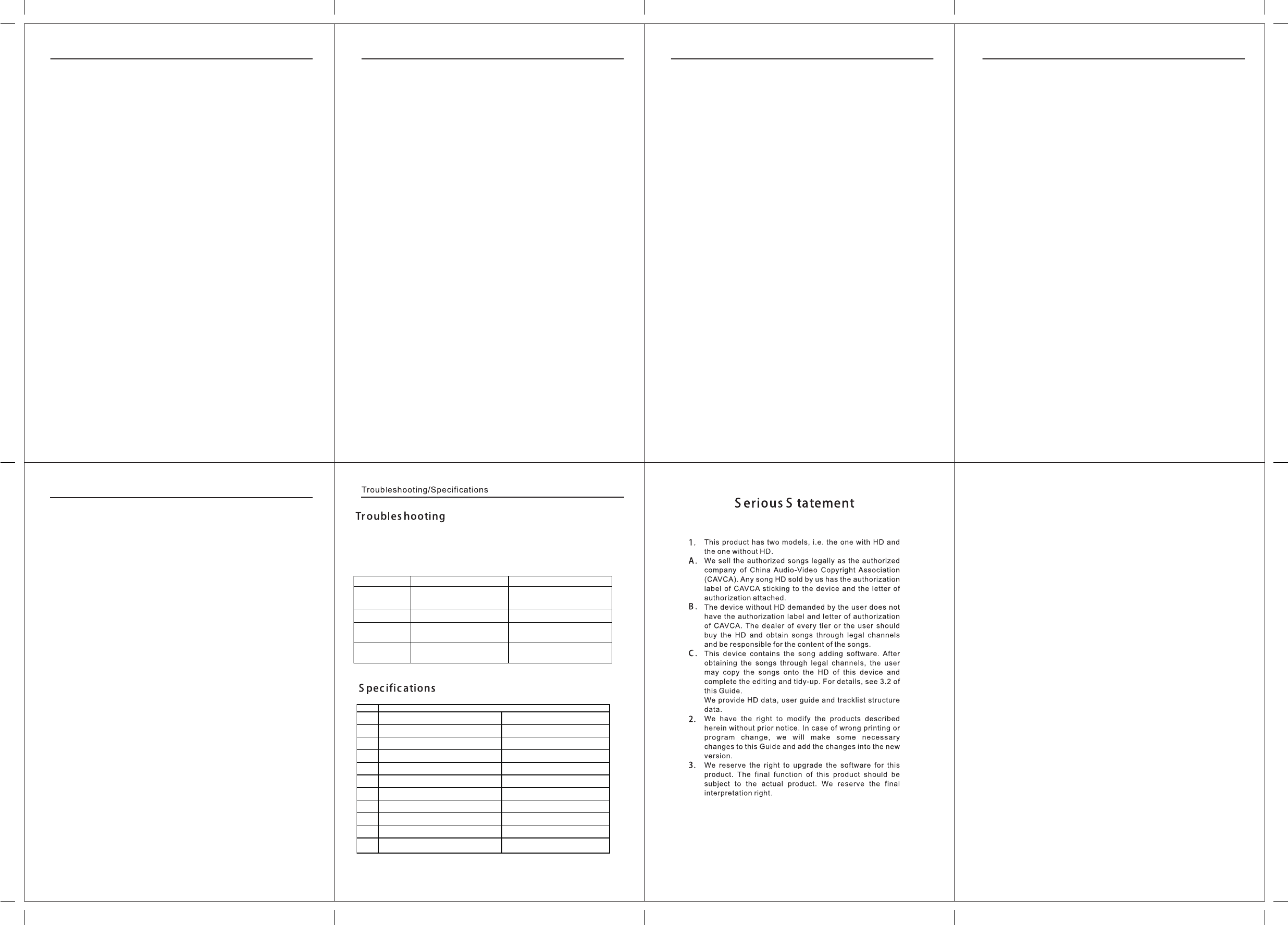
4-5.Language
InAndOn has Simplified Chinese,
Traditional Chinese, English three
built-in languages,users can choose
the system language at their option.
Enter Service--“Setup--Input system
password -- OK -- System Basic
Setup--Language--Choose desired
language--After exiting,this system
will display the language set currently.
4-6.Message feedback
When you can't find the song you
want,you can use Msg feedback to
provide the lacking song msg to
manufacturer.
Feedback Method: Service -- Msg
feedback -- Fill in lacking song msg
up to 3 songs -- Turn page to fill in
suggestion , your name , phone
number,address and so on--Submit
Click corresponding scene and correspond-
ing effect appears . Click Close or Exit to
close the current scene effect.
Atmosphere:Applaud、Boos、Cheer
Light:Dynamic、Soft、Light、Standard、
Auto、Light off
Scene:Meeting、Station、Site、
Restaurant、Road、Esc
Sound effect:Standard,Tender , Live ,
Pop , Dance music
4-7.Scene
Enter Voice control menu to adjust sound
effect of KOD and AMP according to your
preference.
Method:Service--Voice control
4-9.Voice control
Disk is in a state of high-speed spinning,if
force power off can cause disk physical
damage,which will cause bad track of hard
disk in the long run.So if you use KOD
frequently,please power off through this
software system.
If a fault occurs in the system can use soft
restart to troubleshoot problems preliminari-
ly
Power off: Service -- Power off -- Power
off
Restart: Service -- Power off -- Restart
4-8.Power off
This function is available for changing
VGA background and UI according to
different users.
Enter Service menu -- Change
background / skin -- Choose your favorite
background / skin
4-10.Change Background/Skin
Adding songs for USB stick :
Copy the songs you want to add to the
USB stick.Press System button on remote
controll to enter System Setup--Add/Del
song--Data Disc Add-USB Save
Songs,add song in USB stick to hdd follow
the prompts;
Batch adding songs:
Visit our website http://www.krisvision.com
on computer,click on download--back-
ground software--single unit system--add-
ing songs software to download
Download adding songs software on our
website to make adding txt or get adding
txt from dealer.Copy adding txt to USB
stick and add multiple songs to hdd.
Note:InAndOn KOD supports the song
formats of PG .AVI .WMV .DAT .MP4 .MKV
.MP3
4-11.Adding songs
Smart Delete:
Enter Basic Setting -- Add/Del Song --
Smart Delete on remote control,select
options that fit your need
Delete by Data:
Download adding songs software on our
website to make deleting txt or get deleting
txt from dealer.Copy deleting txt to USB
stick to delete multiple songs in hdd."
4-13.Del songs
Sogou is a new intelligent search way of
InAndOn.Users can enter Chinese and
English through spelling,handwriting and
so on to search song name,singer,lyrics for
associated songs.
Click the Sogou search box on home page
to enter search page;
Enter Chinese keywords with spelling or
handwriting of input box on the right.The
keywords can be song name,singer and
lyrics.Once entered,related songs will
show in the list on the left.
English please use handwriting method.
4-12.Sogou
After recording,Users can save up for the
songs that you want and save into USB
stick to enjoy later
Switch to the songs that you want to
record.
Click on Home above Record button
Start to record when you enter and click on
microphone icon
When recording finished(you can also stop
and manually save recording ), you can
listen , delete and download or copy to
USB stick
4-14.Record
4K means image quality.4K is classified as
4K movie and 4K song.4K image quality is
a new resolution standard which combines
digital movie and digital content.4K can
resolve down to 4096*2160 pixels.
4K content can be classified as 4K song
and 4K movie.Enter directly on second
home page.
4-15.4K
Challenge the microphone is a new
function for scoring from InAndOn,which
greatly improve the singing enjoyment
and objectively reflects singers'skill.
The songs on Challenge the microphone
list are can be scored,just enter home
page
On other song list,songs that singer
pictures marked by “scoring” can be
scored.
4-16.Challenge the microphone
Enter Service --“Score On/Off”,turn Scoring
on and off
Score Setting:
Users can set their own scores ranging as
Lowest score,Highest score,Accuracy,
ranking selection for entertainment;
Setting:Service--Setting--Enter
password--Basic Setting--Score Setting
Quick learning&singing is a unique
Song-Teaching function from InAndOn.Us-
ers is able to learn and teach songs.
Click Quick learning&teaching on the
second home page.
Song list:Enter the teaching song list;
Continued Play:Play songs not teach;
4.Teach word for word:This sentence
teaches cycle
Continued Teach:Teach sentence by
sentence until the song ends.
Last sentence:Jump to last sentence
This sentence:Teach this sentence;
Next sentence:Jump to next sentence;
4-17.Quick learning&teaching
For the convenience of the user to watch
private files,KV-601 from InAndOn supports
USB play.Plug in USB stick and click the
USB Play on the second home page to enter
this function.
Click USB Play on second home page;
USB Play is classfied as video,audio and
image.It supports order play,random play
and single play.
Open the file of the list on the left
4-18.USB Play
KV-601 front panel has new USB3.0 port*2
,and the theoretical maximum transmis-
sion bandwidth of USB3.0 up to 5.0Gbps(
625MB/s),which is ten times the speed of
USB2.0,letting users enter the era of
speed
Front panelUSB3.0*2;
Back panelUSB2.0*2;
4-19.USB3.0
Local Msg:
Check local Msg and update(Please read
the manual for Function-Software)
Password Setup:
Enter to change system setup password.
Basic setting:
Language:Choose display language.
Touchscreen calibration:When the touch
screen begin to offset,use this function to
click the red dot and calibrate.
Score Setting:Please refer to the
eighteenth item Challenge the microphone
of Function
Singer Image:Singer Image ON/OFF
HDMI%AV: Set the output resolution
IP:Check/change IP address
Outside euipment:Set up baudrate
depending on different touch screen
Precise:Search song name and singer in
order
Vague:Search song name and singer out
of order
WeChat:Set WeChat link code on/off on
TV
AMP Vol:AMP Vol ON/OFF。
Next Msg:Next Msg:ON/OFF
Show Cloud:Activate it,Cloud list will
show on the local song list
Sys Vol:Set system volume
Add/Del songs
Adding song please refer to
instructions--Remote control--Add song
Data maintain:Enter song number to
change t the song information
Limit Setting function is used only by the
registration of agent or dealer
Limit password:Modify the limit password
Limit Setting:Limit the songs to be played
(When the song limit expires,no songs
can be ordered.)
Set days:Set days,if the machine reach
the setting date,it can not be used.
Sys.Time:Set up system time.
4-20.Setting 5.Ordering Songs
Ordering songs Methods:
Click Song name,Singer,New songs,
Dances,Challenge to the microphone,Top
list,Hot,Feature,Movie,High Definition,Foreign
language, 4K zone and Quick learning &
singing to order desired songs. You can check
Ordering songs in Requested list, and
"Priority" "Delete" "Confuse"songs.
Favorites:Please enter phone number to
collect,you can find collected songs in My
favourite.
Hot:Hot is classified by music program of
The voice of China,I’m a singer,Duets,Crazy
for music,Celebrity Battle,Masked King,Dream
partner.Click on favourite show to order songs.
Deleting songs:Find the songs you want to
delete.Click Delete icon button you can find
delete list.Click OK button and entersystem
password to delete songs,several songs can
be deleted at the same time.
Ordering songs:Ordering songs is the
shortcut to order songs.Enter Ordering songs
menu and Spelling keyboard pops up ,enter
first letter of song name to search desired
songs.
Scene:Click corresponding scene and
corresponding effect appears.Click Close or
Exit to close the current scene effect.
Atmosphere:Applaud、Boos、Cheer
Light:Dynamic、Soft、Light、Standard、
Auto、Light off
Scene:Meeting、Station、Site、Restaurant
、Road、Esc
Sound effect:Standard,Tender, Live, Pop,
Dance music
High Definition:HD songs are classified as
1280*720 and 1920*1080 two kinds resolution
,HD songs audio and video are better than
standard songs.
Priority:Set this song a priority,after current
playing,play this song first.
6.Retrieval
Sogou is a new intelligent search way of
InAndOn. Users can enter spelling,
handwriting and English to search for song
name, singer, lyrics for associated songs,
which truly achieves intelligent song -
searching.
Song name According to the language
categories can be classified as Chinese,
Cantonese,Hokkien,English,Japanese
,Korean,Combodian and others.
Total list According to the top categories
can be classified as Chinese list,
Cantonese list,Hokkien list,Antiphonal
songs,English list,Japanese list,New
songs , Others and Total list.
Foreign language Foreign language can be
classified as English,Japanese,Korean
,Vietnamese,Thai ,Russian,Combodi-
an,malaysian Indonesian
Spelling Input first letter of song name to
search corresponding songs on song name
page.Input first letter of singer to search
corresponding singer corresponding singer
on singer page.
Singer According to the regional categories
can be classified as :M.L Male , M.L
Female , HK&TW Male ,HK&TW Female,
Foreign male , Foreign female , Groups and
All
Hot According to the music program
categories can be classified as The voice of
China,I’m a singer,and Crazy for music,Ce-
lebrity Battle, Duets, Masked King, Dream
partner, Sing my song
Cloud If you can not search the desired
songs in local hdd ,you can search here
and download to the local hdd.
According to the language categories can
be classified as New songs, Chinese,
Cantonese,Hokkien,English,Japanese
,Korean,Combodian and others.
Handwrite Handwrite the song name to
search corresponding songs on song name
page.Handwrite the singer to search
corresponding songs on singer page.
New songs According to the language
categories can be classified as Chinese,
Cantonese,Hokkien,English,Japanese
and Korean.
Feature According to the different
preferences can be classified as Movie
song, Women's love , Classic ,
Antiphonal songs,Network songs, Music
,Celebration,Folk song, Ode to the
Motherland
Foreign language songs,Dance music,
Disco,Prairie song,
Opera, Children, Men's love
4K means image quality.4K image quality
technology allows users to enjoy a visual
feast.
4K is classified as 4K movie and 4K song
Stroke Input each Chinese character's first
stroke of song name to search correspond-
ing songs on song name page.Input each
Chinese character's first stroke of singer to
search corresponding singer on singer
page.
Challenge the microphone The songs on
Challenge the microphone list all with
scoring function according the singing
standard.It's classified as Chinese,
Cantonese,Hokkien,English,Japanese
,Korean,Combodian,Dances and
others.
Movies can be classified as Action,
Horror,Science fiction,Comedy,Romance
Quick learning&singing is a unique
Song-Teaching function from InAndOn.The
songs on Quick learning&singing all with
Song-Teaching function
Words Input words of song name to search
corresponding songs on song name
page.Input words of singer to search
corresponding singer on singer page.
Dance music categories can be classified
as hit dance, dicso, tango, chacha, waltz,,
blues, Jitterbug, slow rock
High Definition High-definition can be
High-definition songs can be classified as
Chinese,Cantonese,Hokkien,English
,Japanese,Korean,Combodian and
others.
Function Function Function Function
Function
Fault phenomenon Test mode Adjustment method
◆
Please check attaching plug whether
insert correctly
◆Insert attaching plug correctly
◆
Please check attaching plug whether
h
ave the power supply. ◆Check the socket whether can work.
N
o sound output
◆
Whether audio cable is correctly
c
onnected
◆Check connection port and perform correct
connection.
◆ Whether the AV cable in bad contact ◆Connect the AV cable again
◆ Whether the AV cable was damaged ◆ Change the A/V cable.
◆Press the TV/Video key of the TV
◆ Check the TV electric wire
N
o picture
◆
■Check the plug whether insert the
o
utput port(Video signal)
P
ower supply dead
V
oice irregular o
r
P
icture occasionall
y
d
isappear
Item
1 Coaxial output:1 Power;110VAC/220VAC
2 Fiber output:1 VGA output interface:1
3
Record interface :1 set ,Record volume
knob:1
Power;110VAC/220VAC
4 Microphone input:2,Microphone output:2 Power;65W
5 Audio interface:1 set(R/L channel )Audio:LR20HZ-20KHZ
6 Video output:HDMI、AV(2)Output Resolution:4K/60Hz
7 External infrared receiver:1 Receiver:IR38KHZ
8 Touch screen RJ45;1 Distortion:<0.01%
9 Network RJ45:1 Measurement:390*65*280(mm)
10 USB;4(panelUSB3.0*2,back panelUSB2.0*2)Weight:3.5KG
11 VGA output interface:1
Description
When the machine malfunction, please check the corresponding item and adjust
method, so that can find and solve the problems. If the problems can’t solve, please
contact the distributor.
7. Phone Ordering
7-1 APP Ordering Steps
Inandon app download
IOS:
AppStore platform download: apple
AppStore built-in download software
market,search “音王” "inandon".
91 Assistant Platform download, 91
assistant platform comes with the IPhone
and the IPad version, please select the
version of the devices. Search "inandon" "音
王” in 91Assistant ,software can be found.
Android
Android ordering songs search market:
You can search software in Gfan Market、
Mumayi Market、Android Market、
Wandoujia.Android software regardless of
mobile and tablet. Search“音王点歌”、“音
王点歌2代”
7-2.Inandon app installation
Apple app download and install
The Android phone to download directly and
run the setup, if it is through the computer to
download, copy the file to the Android
device note file location, find the file to
install.
7-3. Connect the machine
QR Code
Start Inandon app,press the "scanning QR
code "to scan the QR code on the left, after
connecting the machine,you can sing
songs.
FCC STATEMENT
1. This device complies with Part 15 of the FCC Rules. Operation is subject to the following two
conditions:
(1) This device may not cause harmful interference, and
(2) This device must accept any interference received, including interference that may cause
undesired operation.
2. Changes or modifications not expressly approved by the party responsible for compliance could
void the user’s authority to operate the equipment.
This equipment has been tested and found to comply with the limits for a Class B digital device,
pursuant to part 15 of the FCC Rules. These limits are designed to provide reasonable protection
against harmful interference in a residential installation. This equipment generates, uses and can
radiate radio frequency energy and, if not installed and used in accordance with the instructions,
may cause harmful interference to radio communications. However, there is no guarantee that
interference will not occur in a particular installation. If this equipment does cause harmful
interference to radio or television reception, which can be determined by turning the equipment off
and on, the user is encouraged to try to correct the interference by one or more of the following
measures:
—Reorient or relocate the receiving antenna.
—Increase the separation between the equipment and receiver.
—Connect the equipment into an outlet on a circuit different from that to which the receiver is
connected.
—Consult the dealer or an experienced radio/ TV technician for help.