User Manual
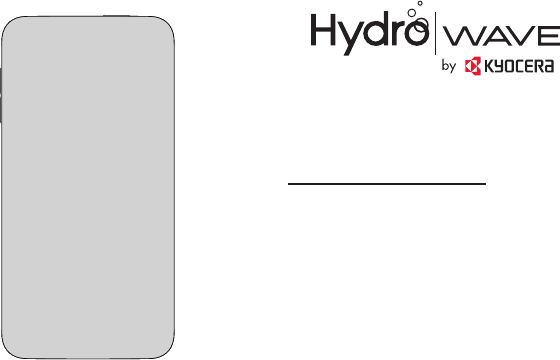
quick start guide
Hydro WAVE
FPO

2
Table of Contents
Get Started ..........................4
Phone Overview ............................. 4
Get Your Phone Ready......................... 5
Charge the Battery ........................ 5
Insert the SIM Card ........................ 5
Optional: Insert the microSD Card ............. 6
Turn the Phone On and Off .................. 7
Turn the Screen On and Off .................. 7
Select the Mode for the Home Screen .......... 8
Use Your Phone.............................. 8
Voicemail ............................... 8
Phone Calls ............................. 9
Display Settings ......................... 10
Contacts............................... 11
Messaging . . . . . . . . . . . . . . . . . . . . . . . . . . . . . 12
Email Setup ............................ 12
Wi-Fi ................................. 13
Wi-Fi Calling............................ 14
Mobile HotSpot .......................... 14
Bluetooth .............................. 16
Web .................................. 17
Camera & Video ......................... 17
Google Play™ on Your Phone ............... 18
T-Mobile Applications ..................... 18
Customer Support........................... 19
For Assistance .......................... 19
Special Note ............................... 20
Approved Firmware Versions ................ 20
Information About Safeguarding Phones........ 20
Additional Information ..................... 20
Important Safety Information . . . . . . . . . . .23
General Precautions ......................... 23
3
Maintaining Safe Use of and Access to Your Phone . . 24
Do Not Rely on Your Phone for Emergency Calls .. 24
Using Your Phone While Driving .............. 24
Following Safety Guidelines ................. 24
Medical Devices ......................... 24
Using Your Phone Near Other Electronic Devices.. 25
Using Your Phone On Airplanes .............. 25
Turning Off Your Phone in Dangerous Areas ..... 25
Restricting Children’s Access to Your Phone ..... 26
Waterproof Capability ........................ 26
Charging .............................. 28
Using Your Phone With a Hearing Aid Device ...... 28
Getting the Best Hearing Device Experience
With Your Phone ......................... 30
Caring for the Battery ........................ 30
Charging .............................. 30
Storing ................................ 31
Common Causes of Battery Drain ............ 31
Disposal of Lithium Ion (Li-Ion) Battery Installed
in Your Phone ........................... 31
Radio Frequency (RF) Energy .................. 32
Understanding How Your Phone Operates....... 32
Knowing Radio Frequency Safety ............. 32
Body-Worn Operation ..................... 32
Specific Absorption Rates (SAR) for
Wireless Phones ......................... 33
FCC Radio Frequency Emission .............. 34
FCC Notice ............................. 34
Owner’s Record ............................ 35
Manufacturer’s Warranty ..............36
End User License Agreement ...........39
Copyright Information.................44
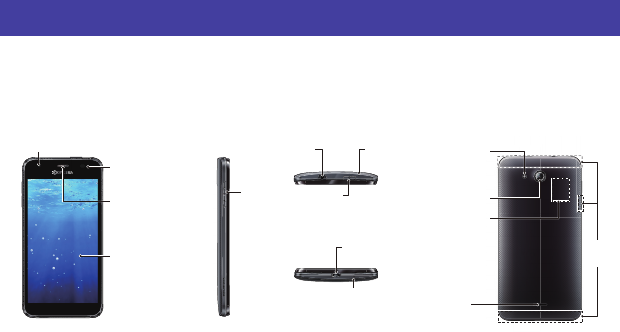
4 Get Started
Get Started
This section introduces you to the basics of getting started with your KYOCERA Hydro WAVE.
Phone Overview
Visit t-mobile.com for the complete User Guide and additional information.
Earpiece
Touchscreen
Front Camera
Proximity Sensor/
Light Sensor
< Front >
Volume
Button
< Side >
Back Camera
SIM Card/
microSD
™
Card
Holders
(Internal)
Camera Flash
< Back >
Speaker
Charger/
USB Port
Power Button
Headset
Jack
Secondary
Microphone
Primary
Microphone
< Top >
< Bottom >
Internal
Antennas
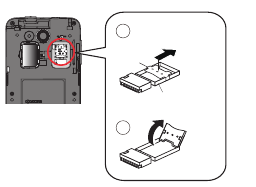
Get Started 5
Get Your Phone Ready
Charge the Battery
1. Plug the smaller end of the micro-USB cable into the
phone’s charger/USB port.
2. Plug the other end of the USB cable into the charger
and then plug the charger into an electrical outlet.
Insert the SIM Card
Before you start using your phone, you will need to insert a
nano SIM card.
Warning: Use only the nano SIM card included with your
phone.
1. Insert your fingernail into the slit at the bottom of the
back cover and lift the cover up gently.
2. Open the SIM/microSD card holder cover located on the
upper right side of the phone.
3. Slide the flap of the SIM card holder in the direction of
the arrow to unlock it (), and then lift the flap up
ready to insert the nano SIM card ().
1
2
ᵳᵬᵪᵭᵡᵩ
Flap
SIM card holder
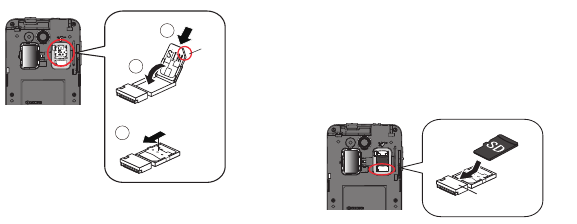
6 Get Started
4. Insert the nano SIM card into the flap of the SIM card
holder, making sure the cut-off corner is at the top
right (), and then replace the flap of the SIM card
holder ().
5. Slide the flap in the direction of the arrow to lock
it ().
4
5
3
ᵪᵭᵡᵩ
Cut
6. Close the SIM/microSD card holder cover and replace
the back cover.
Warning: To ensure that your phone is waterproof, make
sure the SIM/microSD card holder cover and
back cover are properly sealed.
Optional: Insert the microSD Card
Note: The microSD card is sold separately.
1. Remove the back cover and open the SIM/microSD
card holder cover.
2. Insert the microSD card into the microSD card holder
with the gold contacts facing down. Gently push the
card in until it snaps into place.
SD
microSD card
holder
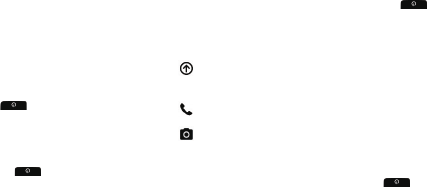
Get Started 7
3. Close the SIM/microSD card holder cover and replace
the back cover.
Warning: To ensure that your phone is waterproof, make
sure the SIM/microSD card holder cover and
back cover are properly sealed.
Turn the Phone On and Off
Turn the Phone On
XPress and hold the Power Button until the screen
lights up.
Turn the Phone Off
1. Press and hold the Power Button until the
phone options are displayed.
2. Tap Power off > OK to turn the phone off.
Turn the Screen On and Off
Turn the Screen On
1. To turn the screen on, press the Power Button .
The start screen appears by default.
2. From the Start screen:
▪[ ] Swipe up anywhere on the screen to access
the Home screen.
▪[ ] Swipe right to launch the Phone app.
▪[ ] Swipe left to launch the Camera app.
Turn the Screen Off
XTo turn the screen off, press the Power Button .
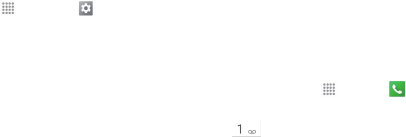
8 Get Started
Select the Mode for the Home Screen
Your phone offers two home screen modes, Core Home and
Standard Home. Follow the steps below to learn how to
select the Home screen mode.
1. From the Home screen, tap Apps > Settings
> Change home.
2. Select from the following:
▪Standard Home provides a general-standard
experience for users who are familiar with Android.
▪Core Home provides a simplified and easier
experience for the first time smartphone user.
3. Tap OK.
4. If applicable, follow the onscreen instructions to
complete.
Note: Instructions in this guide are written assuming
Standard Home is enabled.
Use Your Phone
Voicemail
Set Up Your Voicemail
All unanswered calls are automatically transferred to your
voicemail, even if your phone is in use or turned off. You
should set up your voicemail and personal greeting as soon
as your phone is activated:
1. From the Home screen, tap Apps > Phone >
DIALPAD tab to display the phone dialpad.
2. Touch and hold .
3. Follow the voice prompts to create your password and
record your name and greeting.
It is strongly recommended that you set a voicemail
password. Without a password, anyone who has access to
your phone can access your messages.
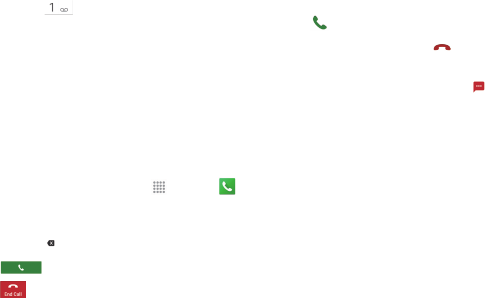
Get Started 9
Retrieve Your Voicemail
XTouch and hold on the phone dialpad.
From any other phone:
1. Dial your wireless phone number.
2. When your voicemail answers, press the asterisk key (*).
3. Enter your password.
Phone Calls
Make a Phone Call
1. From the Home screen, tap Apps > Phone >
DIALPAD tab to display the phone dialpad.
2. Tap the digits of the number you want to call on the
dialpad. Tap to delete one or more digits.
3. Tap to place the call.
4. Tap when you are finished.
Respond to an Incoming Call
XOn the incoming call screen, tap and hold the Answer
icon .
XTap and hold the Ignore icon to send the call to your
voicemail inbox.
XTap and hold the Ignore & Text icon to ignore the
call and send a message to the caller.
Note: While on a call and holding the phone near your face
to speak, the touchscreen automatically deactivates
to avoid accidental screen touches. When you move
the phone away from your face, the touchscreen
automatically reactivates.
10 Get Started
Display Settings
Add App Shortcuts or Widgets to the Home Screen
1. Touch and hold the background of any Home screen.
2. Tap APPS or WIDGETS and find the item you want to
add to the Home screen.
3. Touch and hold an app icon or a widget and drag it to
a Home screen thumbnail where you want to add it.
4. Release your finger.
5. If necessary, tap anywhere outside the app or widget
to finish adding.
Tip: To add a new Home screen, swipe to the rightmost
Home screen and drag an app or widget to the right
edge.
Move or Remove Items on the Home Screen
XTouch and hold the item you want to move or remove on
the Home screen.
▪To move the item, drag it to a new area and release it.
▪To remove the item, drag it over “X Remove” at the top
of the screen and release it when it turns red.
Change the Wallpaper
1. Touch and hold the background of any Home screen.
2. Tap WALLPAPERS.
3. Tap Pick image to use your own image, or browse
through the choices.
4. Tap the item to use, and then tap SET WALLPAPER.
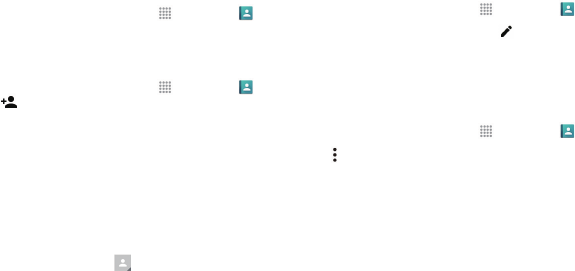
Get Started 11
Contacts
View Contacts
1. From the Home screen, tap Apps > Contacts .
2. Scroll through the list to view your contacts.
Add a New Contact
1. From the Home screen, tap Apps > Contacts
> .
Note: You may be prompted to select an account to save
your new contact to. If applicable, select the
desired account.
2. Add as much or as little information as you want.
▪To assign a number or address type (such as
MOBILE, HOME, WORK, etc.), tap the label next to
the number or address field.
▪To assign a picture, tap and choose your picture.
You can also take a new picture.
3. Tap SAVE when you are finished.
Edit Contacts
1. From the Home screen, tap Apps > Contacts .
2. Tap a contact to open it, and then tap .
▪Tap a field to add or edit information.
3. Tap SAVE when you are finished.
Delete Contacts
1. From the Home screen, tap Apps > Contacts .
2. Tap > Delete.
3. Select the check box beside the contacts you want to
delete.
▪Tap Select all to select all contacts.
4. Tap DONE > OK.
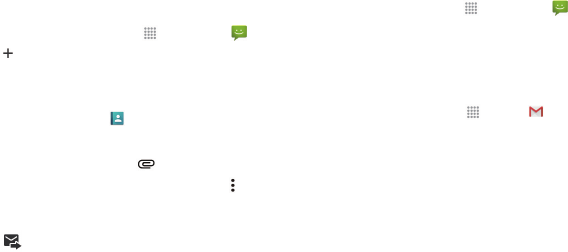
12 Get Started
Messaging
Send a Message
1. From the Home screen, tap Apps > Messaging .
2. Tap to compose a message.
3. Enter a phone number or email address in the To field.
Tip: You can enter a name saved in Contacts to call up the
contact information or tap to access your Contacts.
4. Tap the Type message field and type your message.
▪To attach pictures or files, tap and select a file.
▪To add a subject or insert a preset message, tap >
Add subject or Add preset message, and then
type a subject or select a preset message.
5. Tap when you are finished.
Access Messages
1. From the Home screen, tap Apps > Messaging .
2. Tap a message to open and read it.
Email Setup
Set Up a Gmail™ Account
1. From the Home screen, tap Apps > Gmail .
2. Follow the instructions to set up or sign in to a Gmail
account.
Note: When setting up a new Google Account, you will be
prompted to add a phone number. Enter the phone
number you use to send and receive email. This
number is used to authenticate your account should
you ever encounter problems or forget your
password. It is strongly encouraged for Android™
users so you can regain access to Google Mobile™
services and purchases on your phone.
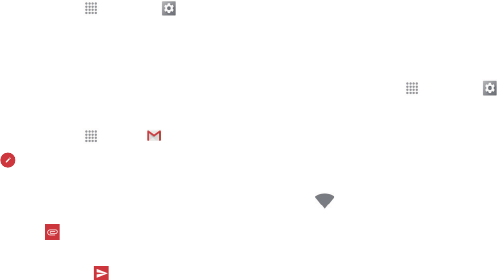
Get Started 13
Set up Other Email Accounts
1. From the Home screen, tap Apps > Settings
> Accounts > Add account.
2. Tap the account type you want to add.
3. Follow the onscreen instructions to enter your account
information.
Send a Gmail Message
1. From the Home screen, tap Apps > Gmail .
2. In any folder, tap .
3. Enter an email address or contact name in the To field.
4. Enter the subject and then compose your email.
▪To add attachments, tap and select an
attachment.
5. After composing your message, tap .
Wi-Fi
Connect to a Wi-Fi Network
When you are in range of an available Wi-Fi network, you
can use your phone’s Wi-Fi feature to access the Internet
and other data services.
1. From the Home screen, tap Apps > Settings
> Wi-Fi.
2. Tap the ON/OFF switch to turn Wi-Fi on.
3. Tap a Wi-Fi network to connect. If necessary, enter the
password and tap CONNECT.
▪When your phone is connected to a Wi-Fi network,
the Wi-Fi icon appears in the status bar.
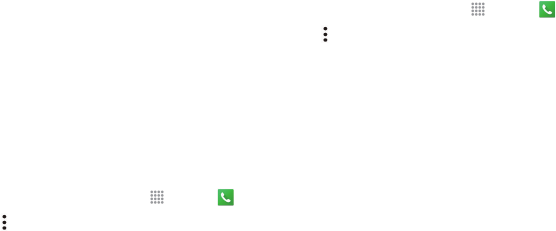
14 Get Started
Wi-Fi Calling
Wi-Fi Calling allows you to make and receive phone calls
and messages over a Wi-Fi connection. To use Wi-Fi Calling
please use the nano SIM card included with your phone. A
different SIM card may not work with the Wi-Fi Calling
feature.
Important!: You must have a 9-1-1 emergency address
registered with your account. Log into your
account at t-mobile.com and go to your profile
to register your address.
Turn Wi-Fi Calling On or Off
1. From the Home screen, tap Apps > Phone .
2. Tap > Call settings.
3. Tap the ON/OFF switch next to Wi-Fi Calling to turn it
on or off.
Set Connection Preferences
1. From the Home screen, tap Apps > Phone .
2. Tap > Call settings > Wi-Fi Calling > Connection
Preferences.
3. Select Wi-Fi Preferred, Cellular Network Preferred,
or Never use Cellular Network.
Mobile HotSpot
This feature allows you to turn your phone into a Wi-Fi
hotspot. The feature works best when used in conjunction
with 4G and 4G LTE data services (although 3G service can
also be used).
Note: The Mobile HotSpot service cannot be active when
the device is connected to Wi-Fi. Please disconnect
your Wi-Fi connection prior to activating this service.
Note: You must have qualifying service on your account in
order to use the Mobile HotSpot.
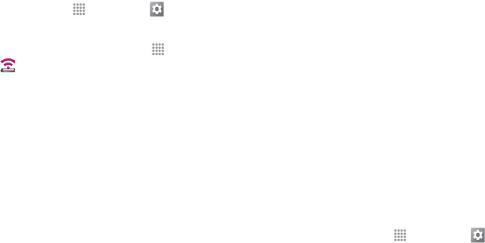
Get Started 15
Activate the Mobile HotSpot
1. From the Home screen, tap Apps > Settings
> More > Tethering & Mobile HotSpot.
Tip: You can also access this feature by tapping Apps
> Mobile HotSpot from the Home screen.
2. Tap the ON/OFF switch next to Mobile HotSpot to
turn it on.
3. Tap Mobile HotSpot settings > Configure Mobile
HotSpot.
4. Edit the Network name filed and then create a new
Network SSID name.
5. Verify the Security field is set to WPA2 PSK.
6. Enter a new password then write it down.
7. Select the Broadcast network name (SSID) check
box if you would like to broadcast your SSID name to
nearby devices.
8. Tap SAVE to store the new settings.
9. Confirm the Mobile HotSpot active icon appears at the
top of the screen.
Note: By default, during the initial setup process, the
connection is not secure. It is recommended that
you maintain a secure connection by using a
password for communication.
Note: Using your 4G service and Mobile HotSpot drains
your phone’s battery at a much faster rate than
when using any other feature combination. The best
way to keep using the phone as a HotSpot is to have
it connected to a power supply.
Change the Mobile HotSpot Password
1. From the Home screen, tap Apps > Settings
> More > Tethering & Mobile HotSpot.
2. Tap Mobile HotSpot settings > Configure Mobile
HotSpot.
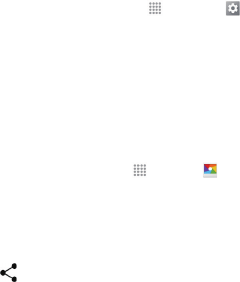
16 Get Started
3. Tap the Security field and select WPA2 PSK.
4. With security enabled, delete the previous password
and enter a new one into the Password field.
Note: The more complex the password, the harder it will
be for intruders to break your security. It is
recommended that you not use names, birthdays, or
other personal information.
5. Tap SAVE to store the new settings.
Bluetooth
Pair and Connect With a Bluetooth® Device
1. From the Home screen, tap Apps > Settings
> Bluetooth.
2. Tap the ON/OFF switch to turn Bluetooth on.
3. Tap an available device and follow the prompts to pair
your phone with the device. You may be required to
enter a passcode (often 0000) to complete pairing.
Share Contacts, Files or Pictures Using Bluetooth
1. Open the application containing the file you want to
share. (For example, tap Apps > Gallery .)
2. Locate the file you want to share.
▪You can send pictures and videos directly from the
camera or from Gallery, Calendar events or Contacts.
Not all devices will be able to receive all file types.
3. Tap > Bluetooth.
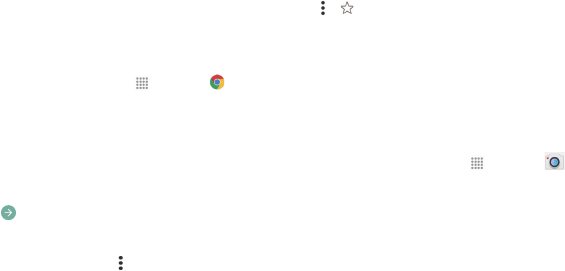
Get Started 17
4. Tap the name of the device to which you are sending
the file. (If prompted, tap TURN ON to activate
Bluetooth.)
Web
Go Online
XFrom the Home screen, tap Apps > Chrome .
Open a Web Page by Entering an URL
1. Tap the URL field and enter the Web address.
▪As you type the address, if your desired website
appears within the suggested sites list, tap the entry
to begin surfing.
2. Tap on the keyboard.
Access Bookmarks
XFrom any open Web page, tap > Bookmarks.
Create Bookmarks
1. Open the Web page you want to bookmark and
tap > .
2. Enter a descriptive name for the new bookmark.
3. Select or create a folder to save the bookmark.
4. Tap SAVE.
Camera & Video
Take a Picture
1. From the Home screen, tap Apps > Camera .
Note: The first time you launch the Camera app, a window
will open to show you how to adjust your Camera
settings. If you don’t want to see this window every
time you launch the camera, select the Don’t show
again check box, and then tap OK.
2. Frame your subject on the screen.
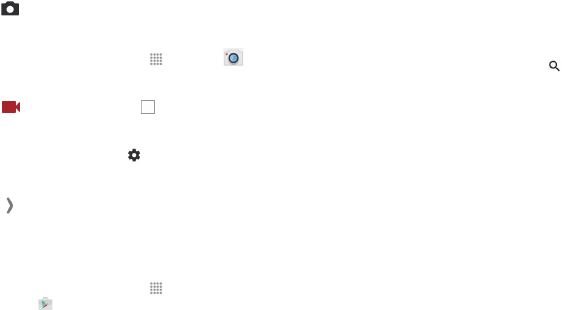
18 Get Started
3. Tap to take a picture.
Record a Video
1. From the Home screen, tap Apps > Camera .
2. Frame your subject on the screen.
3. Tap to begin recording. Tap to stop.
Camera & Video Settings
XFrom the viewfinder screen, tap to open the
advanced settings. You can also select the shooting/
recording mode by swiping from the left edge or by
tapping MODE icon.
Google Play™ on Your Phone
Download Apps and Games
1. From the Home screen, tap Apps >
Play Store .
▪The first time you visit the Google Play Store app, the
Terms of Service window will appear. Tap ACCEPT
and follow the onscreen instructions to proceed.
2. Browse through featured apps and games, or tap
to start a search.
3. Tap an item to read a description and reviews.
4. Tap INSTALL (for free apps) or the price (for paid
applications) and follow the onscreen prompts.
Note: You will need to provide credit card information to
purchase and download items from Google Play.
T-Mobile Applications
Visual Voicemail
Visual Voicemail allows you to view, listen and save all
voicemails in any order directly from the phone, without the
need of calling the voicemail system.
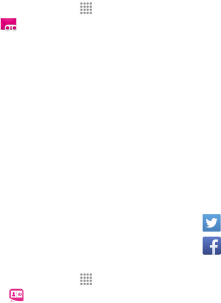
Get Started 19
1. From the Home screen, tap Apps >
Visual Voicemail .
2. The inbox with all voicemail messages will be
displayed.
▪If this is the first time accessing Visual Voicemail,
you may be prompted to enter a new PIN code and
tap NEXT to activate Visual Voicemail.
3. Tap on a voicemail to listen to it.
T-Mobile Name ID
T-Mobile Name ID identifies callers, displaying Name, City
and State even if the caller is not in your contacts list. It is an
optional add-on feature that can be purchased directly from
your phone for an additional monthly charge. A one time 10
day trial is included with the phone.
1. From the Home screen, tap Apps >
T-Mobile Name ID .
2. Choose an on-screen option.
Customer Support
For Assistance
Please visit your local T-Mobile retail location or refer to the
following options if you need additional assistance.
●Sign up for My T-Mobile to pay your bill, manage your
account, set up EasyPay and more.
●Call customer service .........................1-877-453-1304
●Online information...............................t-mobile.com
Please follow us at:
@TMobileHelp
facebook.com/TMobile
20 Get Started
Special Note
Approved Firmware Versions
This phone will only operate with firmware versions that
have been approved for use by T-Mobile and the phone
manufacturer. If unauthorized firmware is placed on the
phone it will not function.
Information About Safeguarding Phones
T-Mobile encourages customers to take appropriate
measures to secure their phones and invites them to take
advantage of the features available on this phone to help
secure it from theft and/or other unauthorized access and
use. This phone has a locking function (e.g., userdefined
codes or patterns) that can serve as a first line of defense
against unauthorized use or access to stored information.
Preloaded security applications that allow customers to
track or locate misplaced phones can be found on several
T-Mobile phones. Lost or stolen phones should be
immediately reported to T-Mobile so that proper measures
can be taken to protect accounts. For additional information,
visit: www.tmobile.com/devicesecurity and www.
tmobile.com/Company/PrivacyResources.aspx.
Additional Information
Use of some content or features may incur separate,
additional charges, require qualifying service and/or access
to a Wi-Fi connection.
Wi-Fi: Phone will not transition between Wi-Fi and the
cellular network. Phones using wireless connections may be
vulnerable to unauthorized attempts to access data and
software stored on the phone. Plan data allotment applies to
use by connected phones sharing Wi-Fi. Use of connected
phones subject to T-Mobile Terms and Conditions.
Smartphone Mobile HotSpot: Qualifying service required.
Plan data allotment applies. Roaming and on-network data
allotments differ; see your selected service for details. Use
Get Started 21
of connected phones subject to T-Mobile Terms and
Conditions.
Messaging/Data: You will be charged for all messaging
and data sent by or to you through the network, regardless
of whether or not data is received. Character length/file size
of messages/attachments may be limited. T-Mobile is not
liable for content of messages/attachments or for any
failures, delays or errors in any T-Mobile generated alerts or
notifications. Your data session, plan, or service may be
slowed, suspended, terminated, or restricted if you use your
service in a way that interferes with or impacts our network
or ability to provide quality service to other users, if you
roam for a significant portion of your usage, or if you use a
disproportionate amount of bandwidth during a billing cycle.
You may not use your plan or phone for prohibited uses.
Downloads/Applications: T-Mobile is not responsible for
any third party content or Web site you may be able to
access using your phone. Additional charges may apply; not
all downloads available on all phones. You obtain no rights
in downloads; duration of use may be limited and
downloads may be stored solely for use with your phone.
TMobile is not responsible for any download lost due to your
error. T-Mobile is not responsible for Apps, including
download, installation, use, transmission failure, interruption
or delay, third party advertisements you may encounter
while using an App, alterations any App may make to the
functionality of your phone, including any changes that may
affect your T-Mobile plan, service, or billing, or any content
or website you may be able to access through an App.
Hearing Aid Compatibility: This phone has been tested
and rated for use with hearing aids for some of the wireless
technologies that it uses. However, there may be some
newer wireless technologies used in this phone that have
not been tested yet for use with hearing aids. It is important
to try the different features of this phone thoroughly and in
different locations, using your hearing aid or cochlear
implant, to determine if you hear any interfering noise.
Consult your service provider or the manufacturer of this
phone for information on hearing aid compatibility. If you

22 Get Started
have questions about return or exchange policies, consult
your service provider or phone retailer.
Phone and screen images simulated. Actual displays may
vary. See brochures and Terms and Conditions (including
arbitration provision) at T-Mobile.com, for rate plan
information, charges for features and services, and
restrictions and details, including important limitations on
availability and reliability of 9-1-1 emergency service when
using Wi-Fi calling.
Important Privacy Message: This phone is capable of
determining its/your geographical location. To set controls for
access and use of your location information by others, tap
Apps > Settings > Location. Tap the ON/OFF
switch to activate location detection. Tap Mode to select your
preference for determining your location. For some
applications and services you select, a phone must be turned
on and set to allow collection of location information in order
to function.

Important Safety Information 23
Important Safety Information
This section contains important operational and safety
information that will help you safely use your phone.
Failure to read and follow the information provided in this
section may result in serious bodily injury, death, or
property damage.
General Precautions
There are several simple guidelines to operating your phone
properly and maintaining safe, satisfactory service.
●To maximize performance, do not touch the portions of
your phone where the internal antennas are located
while using the phone.
●Speak directly into the mouthpiece.
●Do not expose your phone to direct sunlight for extended
periods of time (such as on the dashboard of a car).
●Although your phone is quite sturdy, it is a complex piece
of equipment and can be broken. Avoid dropping, hitting,
bending, or sitting on it.
●Any changes or modifications to your phone not expressly
approved in this document could void your warranty for this
equipment and void your authority to operate this equipment.
Note: For the best care of your phone, only Kyocera-authorized
personnel should service your phone and accessories.
Failure to do so may be dangerous and void your warranty.
24 Important Safety Information
Maintaining Safe Use of and
Access to Your Phone
Do Not Rely on Your Phone for
Emergency Calls
Mobile phones operate using radio signals, which cannot
guarantee connection in all conditions. Therefore you should
never rely solely upon any mobile phone for essential
communication (e.g., medical emergencies). Emergency
calls may not be possible on all cellular networks or when
certain network services or mobile phone features are in
use. Check with your local service provider for details.
Using Your Phone While Driving
Talking on your phone while driving (or operating the phone
without a hands-free device) is prohibited in some
jurisdictions. Laws vary as to specific restrictions.
Remember that safety always comes first.
Following Safety Guidelines
To operate your phone safely and efficiently, always follow
any special regulations in a given area. Turn your phone off
in areas where use is forbidden or when it may cause
interference or danger.
Medical Devices
If you have a medical device, including an implantable
medical device such as a pacemaker or defibrillator, consult
your healthcare provider and the device manufacturer’s
directions before using this mobile phone.
Persons with implantable medical devices:
●Should always keep the mobile phone more than six (6)
inches from the implantable medical device when the
mobile phone is turned ON.
●Should not carry the mobile phone in the breast pocket.
●Should use the ear opposite the implantable medical
device to minimize the potential for interference.
Important Safety Information 25
●Should turn OFF the mobile phone immediately if you have
any reason to suspect that interference is taking place.
Using Your Phone Near Other Electronic
Devices
Most modern electronic equipment is shielded from radio
frequency (RF) signals. However, RF signals from wireless
phones may affect inadequately shielded electronic
equipment.
RF signals may affect improperly installed or inadequately
shielded electronic operating systems or entertainment
systems in motor vehicles. Check with the manufacturer or
their representative to determine if these systems are
adequately shielded from external RF signals. Also check with
the manufacturer regarding any equipment that has been
added to your vehicle.
Consult the manufacturer of any personal medical devices,
such as pacemakers and hearing aids, to determine if they
are adequately shielded from external RF signals.
Note: Always turn off the phone in healthcare facilities,
and request permission before using the phone near
medical equipment.
Using Your Phone On Airplanes
On airplanes, follow applicable airline regulations and always
follow the flight crew’s instructions concerning the use of your
phone.
Turning Off Your Phone in Dangerous
Areas
To avoid interfering with blasting operations, turn your phone
off when in a blasting area or in other areas with signs
indicating two-way radios should be turned off. Construction
crews often use remote-control RF devices to set off
explosives.
26 Important Safety Information
Turn your phone off when you’re in any area that has a
potentially explosive atmosphere. Although it’s rare, your
phone and accessories could generate sparks. Sparks can
cause an explosion or fire, resulting in bodily injury or even
death. These areas are often, but not always, clearly
marked. They include:
●Fueling areas such as gas stations.
●Below deck on boats.
●Fuel or chemical transfer or storage facilities.
●Areas where the air contains chemicals or particles such
as grain, dust, or metal powders.
●Any other area where you would normally be advised to
turn off your vehicle’s engine.
Note: Never transport or store flammable gas, flammable
liquids, or explosives in the compartment of your
vehicle that contains your phone or accessories.
Restricting Children’s Access to Your
Phone
Your phone is not a toy. Do not allow children to play with it
as they could hurt themselves and others, damage the
phone or make calls that increase your invoice.
Waterproof Capability
Your Hydro WAVE is waterproof and meets IPX5 and IPX7
standards, immersible for up to 30 minutes at a depth not
exceeding one meter (about 3.28 feet). Exposing your
phone to water outside these limits or not following the
precautions can result in water damage.
To ensure that your phone maintains waterproof capability,
the following precautions must be observed.
●Make sure the SIM/microSD card holder cover and back
cover are properly sealed by squeezing around the edges
Important Safety Information 27
of the cover. The charger/USB port and headset jack port
do not have covers because they are waterproof.
●Do not spray or immerse your phone in liquids other than
fresh water or tap water.
●Do not expose your phone to water heated in excess of
104°F (40°C), or to liquids other than water, such as
detergent, beverages, or chlorinated or treated water.
Should your phone be accidentally exposed to other
liquids, rinse the phone gently in clean fresh water.
●The touch panel and touch keys will not operate when the
phone is wet.
●Your phone is inoperable under water and should be dried
as quickly as possible when wet.
●Do not use the charger/USB port for charging, data
transmission, etc. until the phone is completely dry.
If your phone gets wet:
Water lodged in the headset jack may cause the phone to
falsely detect an inserted headset (in which case the
loudspeaker and/or earpiece audio will be disabled) until the
water is removed. Water in the microphone port may affect
outbound audio quality. These are temporary conditions and
will subside once the phone is dry.
1. Do not open the SIM/microSD card holder cover as
this may allow water to get inside the sealed portion
of the phone.
2. Wipe the phone surfaces with a dry clean cloth.
3. Water in the phone’s open ports may affect sound
quality and should be removed with puffs of air directly
into the ports. Phone audio may not operate properly
until ports are dry. Apply a dry clean cloth to the open
areas and crevices to remove the moisture left on the
phone: microphones; speakers; power button; volume
button; headset jack; and charger/USB port.
4. Repeat the process until the phone is completely dry.
28 Important Safety Information
Charging
●Dry your phone with a clean cloth before charging.
●Do not touch the charger, charging cable, or charger/USB
port with wet hands. Doing so may cause electric shock,
injury, or product failure.
●Do not charge your phone in a wet or damp place, such
as in a bathroom or near a kitchen sink.
Using Your Phone With a
Hearing Aid Device
When some wireless phones are used with certain hearing
devices (including hearing aids and cochlear implants),
users may detect a noise which can interfere with the
effectiveness of the hearing device.
Some hearing devices are more immune than others to this
interference noise, and phones also vary in the amount of
interference noise they may generate. ANSI standard
C63.19 was developed to provide a standardized means of
measuring both wireless phone and hearing devices to
determine usability rating categories for both.
Ratings have been developed for mobile phones to assist
hearing device users in finding phones that may be
compatible with their hearing device. Not all phones have
been rated for compatibility with hearing devices. Phones
that have been rated have a label located on the box. Your
Hydro WAVE has an M4 and a T4 rating.
Important Safety Information 29
These ratings are not guarantees. Results will vary
depending on the user’s hearing device and the individual’s
type and degree of hearing loss. If a hearing device is
particularly vulnerable to interference noise; even a phone
with a higher rating may still cause unacceptable noise
levels in the hearing device. Trying out the phone with your
hearing device is the best way to evaluate it for your
personal needs.
M-Ratings: Phones rated M3 or M4 meet FCC requirements
for hearing aid compatibility and are likely to generate less
interference to hearing devices than unrated phones. (M4 is
the better/higher of the two ratings.)
T-Ratings: Phones rated T3 or T4 meet FCC requirements
and are likely to be more usable with a hearing device’s
telecoil (“T Switch” or “Telephone Switch”) than unrated
phones. (T4 is the better/higher of the two ratings. Note that
not all hearing devices have telecoils in them.)
Note: This phone has been tested and rated for use with
hearing aids for some of the wireless technologies
that it uses. However, there may be some newer wireless
technologies used in this phone that have not been
tested yet for use with hearing aids. It is important to
try the different features of this phone thoroughly
and in different locations, using your hearing aid or
cochlear implant, to determine if you hear any
interfering noise. Consult your service provider or the
manufacturer of this phone for information on
hearing aid compatibility. If you have questions about
return or exchange policies, consult your service
provider or phone retailer.
Hearing aid devices may also be measured for immunity to
interference noise from wireless phones and should have
ratings similar to phones. Ask your hearing healthcare
professional for the rating of your hearing aid. Add the rating
of your hearing aid and your phone to determine probable
usability:
●Any combined rating equal to or greater than six offers
excellent use.

30 Important Safety Information
●Any combined rating equal to five is considered normal
use.
●Any combined rating equal to four is considered usable.
Thus, if you pair an M3 hearing aid with an M3 phone, you
will have a combined rating of six for “excellent use.” This is
synonymous for T ratings.
More information about hearing aid compatibility may be
found at: www.fcc.gov, www.fda.gov, and
www.accesswireless.org.
Getting the Best Hearing Device
Experience With Your Phone
To further minimize interference, move the phone around to
find the point with least interference.
Caring for the Battery
Note: The battery cannot be removed from the phone. For
replacing or disposing the battery, contact a
KYOCERA authorized service center.
Your Hydro WAVE is installed with a lithium ion (Li-Ion)
battery. The guidelines listed below help you get the most out
of your battery’s performance.
Charging
●Only use the battery with a qualified charger. Use of an
unqualified battery charger may present a risk of fire,
explosion, leakage, or other hazard. If you are unsure
about whether a charger is qualified, contact customer
support.
●In order to avoid damage, charge the battery only in
temperatures that range from 32° F to 113° F (0° C to
45° C).
Important Safety Information 31
●Don’t use the battery charger in direct sunlight or in high
humidity areas, such as the bathroom.
●The battery may need recharging if it has not been used
for a long period of time.
●It’s best to replace the battery when it no longer provides
acceptable performance. It can be recharged hundreds of
times before it needs replacing. The battery cannot be
removed from the phone. Contact a KYOCERA authorized
service center for replacing the battery.
Storing
●Don’t store the phone in high temperature areas for long
periods of time. It’s best to follow these storage rules:
▪Less than one month:
-4° F to 140° F (-20° C to 60° C)
▪More than one month:
-4° F to 113° F (-20° C to 45° C)
Common Causes of Battery Drain
●Playing games or using the Web.
●Keeping backlighting on.
●Operating the phone far away from a base station or cell site.
●Using data cables or accessories.
●Operating the phone when no service is available, or
service is available intermittently.
●High volume settings.
●Repeating sound, vibration, or lighted alerts.
Disposal of Lithium Ion (Li-Ion) Battery
Installed in Your Phone
The battery cannot be removed from the phone. For safe
disposal options of your Li-Ion battery, contact your nearest
KYOCERA authorized service center.
32 Important Safety Information
Radio Frequency (RF) Energy
Understanding How Your Phone Operates
Your phone is a radio transmitter and receiver. When it’s
turned on, it receives and transmits radio frequency (RF)
signals. Your phone is designed to transmit just enough RF
power to reach the network. The system handling your call
controls the RF power level. Depending on network
conditions, your phone may operate at an actual SAR level
below the maximum value specified. Your phone is designed
not to exceed the recommended international guidelines for
limits on RF exposure.
Knowing Radio Frequency Safety
The design of your phone complies with updated NCRP
standards described below.
In 1991–92, the Institute of Electrical and Electronics
Engineers (IEEE) and the American National Standards
Institute (ANSI) joined in updating ANSI’s 1982 standard for
safety levels with respect to human exposure to RF signals.
More than 120 scientists, engineers and physicians from
universities, government health agencies and industries
developed this updated standard after reviewing the
available body of research. In 1993, the Federal
Communications Commission (FCC) adopted this updated
standard in a regulation. In August 1996, the FCC adopted
hybrid standard consisting of the existing ANSI/IEEE
standard and the guidelines published by the National
Council of Radiation Protection and Measurements (NCRP).
Body-Worn Operation
To maintain compliance with FCC RF exposure guidelines,
always use an appropriate accessory if using the phone for
body worn operations. Accessories used with this phone for
body-worn operations must not contain any metallic
components and must provide at least 0.39 inches
(1.0 centimeter) separation distance between the user’s
body and the phone, including antennas. Body worn
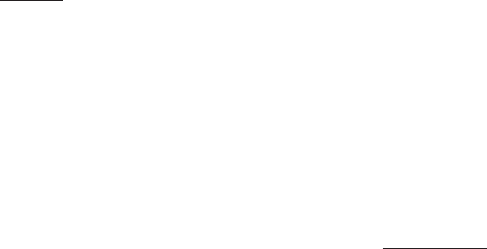
Important Safety Information 33
accessories that do not meet these requirements may not
comply with FCC RF exposure requirements and should be
avoided.
For more information about RF exposure, visit the FCC
website at www.fcc.gov.
Specific Absorption Rates (SAR) for
Wireless Phones
The SAR value corresponds to the relative amount of RF
energy absorbed into the head of a user of a wireless
handset.
The SAR value of a phone is the result of an extensive
testing, measuring and calculation process. It does not
represent how much RF the phone emits. All phone models
are tested at their highest value in strict laboratory settings.
But when in operation, the SAR of a phone can be
substantially less than the level reported to the FCC. This is
because of a variety of factors including its proximity to a
base station antenna, phone design and other factors. What
is important to remember is that each phone meets strict
federal guidelines. Variations in SARs do not represent a
variation in safety.
All phones must meet the federal standard, which
incorporates a substantial margin of safety. As stated above,
variations in SAR values between different model phones do
not mean variations in safety. SAR values at or below the
federal standard of 1.6 W/kg are considered safe for use by
the public.
The highest reported SAR values of the Hydro WAVE are:
Head: 0.66 W/kg
Body-worn: 1.31 W/kg
Hotspot: 1.31 W/kg
Phone models may have different versions and more than
one value. Changes in design or components may occur
over time and some changes could affect SAR values. More
information on the phone’s SAR can be found on the
following FCC website: http://fcc.gov/oet/ea/.
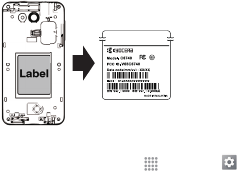
34 Important Safety Information
FCC Radio Frequency Emission
This phone meets the FCC Radio Frequency Emission
Guidelines.
FCC ID number: V65C6740
The FCC ID number can be found printed on the label under the
back cover. To find the FCC ID number, remove the back cover.
You can also find the FCC ID number through the Settings
menu. From the Home screen, tap Apps > Settings
> About phone > Compliance information. The FCC ID
number is displayed on the screen.
FCC Notice
This device complies with Part 15 of the FCC Rules.
Operation is subject to the following two conditions: (1) this
device may not cause harmful interference, and (2) this
device must accept any interference received, including
interference that may cause undesired operation.
Changes or modifications not expressly approved by the
party responsible for compliance could void the user’s
authority to operate the equipment.
Note: This equipment has been tested and found to
comply with the limits for a Class B digital device,
pursuant to Part 15 of the FCC Rules.
These limits are designed to provide reasonable protection
against harmful interference in a residential installation. This
equipment generates, uses and can radiate radio frequency
energy and, if not installed and used in accordance with the
instructions, may cause harmful interference to radio
communications.
Important Safety Information 35
However, there is no guarantee that interference will not
occur in a particular installation.
If this equipment does cause harmful interference to radio or
television reception, which can be determined by turning the
equipment off and on, the user is encouraged to try to
correct the interference by one or more of the following
measures:
●Reorient the direction of the internal antennas.
●Increase the separation between the equipment and
receiver.
●Connect the equipment into an outlet on a circuit different
from that to which the receiver is connected.
●Consult the dealer or an experienced radio/TV technician
for help.
Owner’s Record
The model number, regulatory number, and serial number
are located on the label under the back cover. Record the
serial number in the space provided below. This will be
helpful if you need to contact us about your phone in the
future.
Model: Hydro WAVE (C6740)
Serial No.:

36 Manufacturer’s Warranty
Manufacturer’s Warranty
Kyocera Communications Inc. (“KYOCERA”) offers you a
limited warranty that the enclosed product or products (the
“Product”) will be free from defects in material and
workmanship for a period that expires one year from the
date of sale of the Product to you, provided that you are the
original end-user purchaser of the Product and provided that
your purchase was made from an authorized supplier.
Transfer or resale of a Product will automatically terminate
warranty coverage with respect to that Product.
This limited warranty is not transferable to any third party,
including but not limited to any subsequent purchaser or
owner of the Product. KYOCERA shall, at its sole and
absolute discretion, either repair or replace a Product (which
unit may use refurbished parts of similar quality and
functionality) if found by KYOCERA to be defective in material
or workmanship, or if KYOCERA determines that it is unable
to repair or replace such Product, KYOCERA shall refund the
purchase price for such Product, provided that the subject
Product (i) is returned, with transportation prepaid, to a
KYOCERA authorized service center within the one year
warranty period, and (ii) is accompanied by a proof of
purchase in the form of a bill of sale or receipted invoice
which evidences that the subject Product is within the one
year warranty period (“Proof of Purchase”). After the one
year warranty period, you must pay all shipping, parts and
labor charges. This limited warranty does not cover and is
void with respect to the following: (i) Products which have
been improperly installed, repaired, maintained or modified
(including the antenna); (ii) Products which have been
subjected to misuse (including Products used in conjunction
with hardware electrically or mechanically incompatible or
Products used with software, accessories, goods or ancillary
or peripheral equipment not supplied or expressly authorized
by KYOCERA for use), abuse, accident, physical damage,
abnormal use or operation, improper handling or storage,
Manufacturer’s Warranty 37
neglect, exposure to fire, water (except for product certified
for protection against water; see the Kyocera product
website for details on your Product) or excessive moisture or
dampness or extreme changes in climate or temperature;
(iii) Products operated outside published maximum ratings;
(iv) cosmetic damage; (v) Products on which warranty
stickers or Product serial numbers have been removed,
altered, or rendered illegible; (vi) customer instruction;
(vii) cost of installation, set up, removal or reinstallation;
(viii) signal reception problems (unless caused by defect in
material or workmanship); (ix) damage the result of fire,
flood, acts of God or other acts which are not the fault of
KYOCERA and which the Product is not specified to tolerate,
including damage caused by mishandling and blown fuses;
(x) consumables (such as memory cards, fuses, etc.);
(xi) third party software or applications, data and equipment
not originally supplied with the Product; (xii) any Product in
which the software has not been updated to the current
version; (xiii) any Product in which the operating system has
been unlocked (allowing installation of a third party operating
system); or (xiv) any Products which have been opened,
repaired, modified or altered by anyone other than KYOCERA
or a KYOCERA authorized service center. Before returning
any Product for service, be sure to back up data and remove
any confidential, proprietary, or personal information from
the Product. KYOCERA is not responsible for damage to or
loss of any software, applications, data or removable storage
media.
USE ONLY KYOCERA APPROVED ACCESSORIES WITH
KYOCERA PHONES. USE OF ANY UNAUTHORIZED
ACCESSORIES MAY BE DANGEROUS AND WILL INVALIDATE
THE PHONE WARRANTY IF SAID ACCESSORIES CAUSE
DAMAGE OR A DEFECT TO THE PHONE.
KYOCERA SPECIFICALLY DISCLAIMS LIABILITY FOR ANY
AND ALL DIRECT, INDIRECT, SPECIAL, GENERAL, PUNITIVE,
EXEMPLARY, AGGRAVATED, INCIDENTAL OR
CONSEQUENTIAL DAMAGES, EVEN IF ADVISED OF THE
POSSIBILITY THEREOF, WHETHER FORESEEABLE OR
UNFORESEEABLE OF ANY KIND WHATSOEVER, INCLUDING
BUT NOT LIMITED TO LOSS OF PROFITS, UNANTICIPATED
BENEFITS OR REVENUE, ANTICIPATED PROFITS ARISING
38 Manufacturer’s Warranty
OUT OF USE OF OR INABILITY TO USE ANY PRODUCT (FOR
EXAMPLE, WASTED AIRTIME CHARGES DUE TO THE
MALFUNCTION OF A PRODUCT) OR CONTRIBUTION OR
INDEMNITY IN RESPECT OF ANY CLAIM RELATED TO A
PRODUCT.
REPAIR OR REPLACEMENT OF A DEFECTIVE PRODUCT OR
REFUND OF THE PURCHASE PRICE RELATING TO A
DEFECTIVE PRODUCT, AS PROVIDED UNDER THIS
WARRANTY, ARE YOUR SOLE AND EXCLUSIVE REMEDIES
FOR BREACH OF THE LIMITED WARRANTY, AND SUBJECT
TO THIS WARRANTY, THE PRODUCTS ARE APPROVED AND
ACCEPTED BY YOU “AS IS”.
KYOCERA MAKES NO OTHER WARRANTIES,
REPRESENTATIONS OR CONDITIONS OF ANY KIND, ORAL
OR VERBAL, EXPRESS OR IMPLIED, STATUTORY OR
OTHERWISE, WITH RESPECT TO THE PRODUCTS,
INCLUDING BUT NOT LIMITED TO ANY IMPLIED WARRANTY
OR CONDITION OF MERCHANTABILITY OR FITNESS FOR A
PARTICULAR PURPOSE OR AGAINST INFRINGEMENT OR
ANY IMPLIED WARRANTY OR CONDITION ARISING OUT OF
TRADE USAGE OR OUT OF A COURSE OF DEALING OR
COURSE OF PERFORMANCE. NO DEALER, DISTRIBUTOR,
AGENT OR EMPLOYEE IS AUTHORIZED TO MAKE ANY
MODIFICATION OR ADDITION TO THIS WARRANTY.
Some jurisdictions do not allow the exclusion or limitation of
incidental or consequential damages, or allow limitations on
how long an implied warranty lasts, so the above limitations
or exclusions may not apply to you. This limited warranty
gives you specific legal rights, and you may also have other
rights which vary from jurisdiction to jurisdiction. For
warranty service information, please call the following
telephone number from anywhere in the continental United
States and Canada: 1-800-349-4478 or 858-882-1401.

End User License Agreement 39
End User License Agreement
Kyocera Communications, Inc. (“Kyocera”) End User License
Agreement
CAREFULLY READ THE FOLLOWING TERMS AND
CONDITIONS (“AGREEMENT”) BEFORE USING OR
OTHERWISE ACCESSING THE SOFTWARE OR SERVICES
PROVIDED WITH YOUR KYOCERA DEVICE. THE
SOFTWARE AND SERVICES PROVIDED WITH YOUR
KYOCERA DEVICE ARE SOLELY FOR PERSONAL USE BY
YOU, THE ORIGINAL END USER, AS SET FORTH BELOW.
BY ACTIVATING, USING, DOWNLOADING OR INSTALLING
THIS KYOCERA DEVICE AND/OR THE SOFTWARE
PROVIDED WITH IT, YOU ARE AGREEING TO BE BOUND
BY THE TERMS OF THIS LICENSE AGREEMENT. IF YOU
DO NOT AGREE TO THE TERMS AND CONDITIONS OF
THIS AGREEMENT, DO NOT USE, DOWNLOAD OR
OTHERWISE ACCESS THE SOFTWARE OR SERVICES AND
(I) PROMPTLY RETURN THE SOFTWARE OR SERVICE TO
KYOCERA OR DELETE IT; OR (II) IF YOU HAVE
PURCHASED THE KYOCERA DEVICE ON WHICH THE
SOFTWARE OR SERVICE IS PRE-INSTALLED, PROMPTLY
RETURN THE DEVICE AND THE ACCOMPANYING
SOFTWARE (INCLUDING DOCUMENTATION AND
PACKAGING) TO KYOCERA OR THE KYOCERA
AUTHORIZED DISTRIBUTOR FROM WHICH YOU
PURCHASED THE KYOCERA DEVICE.
License: Subject to the terms and conditions of this
Agreement and any other terms that may be incorporated by
reference or otherwise presented to you prior to your use of
the Software, Kyocera grants you a limited, non-exclusive,
license to use Kyocera and third party proprietary software
and services found on your Kyocera device and/or packaged
with your Kyocera device, including any updates to such
material by whatever means provided, and any related
documentation (“Software”). You may use the Software only
as expressly authorized by this Agreement.
40 End User License Agreement
Limitations: This Software is licensed for use only on the
single Kyocera device you originally purchased. Your Kyocera
device may not work if you alter its original Software. You
acknowledge and agree that ownership of the Software and
all other rights associated with the Software not expressly
granted in this Agreement are retained by Kyocera or its
suppliers or licensors. You are not permitted to, in any way,
distribute the Software or make it available over a network
for use on more than the single Kyocera device for which it
was originally supplied. The Software may be copied only as
permitted by applicable law and as necessary for backup
purposes. You may not remove any proprietary notices or
labels on the Software or any copies thereof. You may not in
any way, modify, reverse engineer, decompile, disassemble
or create derivative works based on the Software (except to
the extent that this restriction is expressly prohibited by law).
You agree that you will not attempt to circumvent, disable or
modify any security technology associated with the Software.
You may use the Software only in a manner that complies
with all applicable laws in the jurisdictions in which you use
it, including, but not limited to, applicable restrictions
concerning copyright and other intellectual property rights
and/or the export control regulations.
Some of the Software packaged with your Kyocera device
may be provided by third parties (“Third Party Software”).
Third Party Software may also be available from third party
content distributors such as application stores. Third Party
content may be subject to different or additional terms and
conditions as determined by the Third Party Software
provider. THIRD PARTY SOFTWARE IS NOT A KYOCERA
PRODUCT. KYOCERA IS NOT RESPONSIBLE FOR AND
HAS NO LIABILITY WITH REGARD TO THIRD PARTY
SOFTWARE.
Open Source Software: The Software contains certain
open source software which may be subject to the GNU
General Public License (“GPL”), GNU Library/ Lesser General
Public License (“LGPL”) and/or other copyright licenses,
disclaimers and notices (“Open Source License Terms”).
The applicable Open Source License Terms for the

End User License Agreement 41
corresponding Open Source Software are reproduced and
available at http://www.opensource.org/licenses. Please
refer to the Open Source License Terms regarding your
rights under such licenses to the Open Source Software.
To the extent any such agreement requires that Kyocera
provide you the rights to copy, modify, distribute or otherwise
use any Open Source Software that are inconsistent with the
limited rights granted to you in this Agreement, then such
rights in the applicable Open Source License shall take
precedence over the rights and restrictions granted in this
Agreement, but solely with respect to such Open Source
Software.
Disclaimer of Warranty and Liability: THE SOFTWARE IS
PROVIDED “AS IS” WITHOUT WARRANTY OF ANY KIND.
KYOCERA FURTHER DISCLAIMS ALL WARRANTIES,
INCLUDING WITHOUT LIMITATION ANY IMPLIED
WARRANTIES OF MERCHANTABILITY, FITNESS FOR A
PARTICULAR PURPOSE, NONINFRINGEMENT, TITLE,
ACCURACY, CORRESPONDENCE WITH DESCRIPTION AND
SATISFACTORY QUALITY. TO THE MAXIMUM EXTENT
PERMISSIBLE BY LAW, THE ENTIRE RISK ARISING OUT
OF THE USE OR PERFORMANCE OF THE SOFTWARE
REMAINS WITH YOU. IN NO EVENT WILL KYOCERA, ITS
EMPLOYEES, OFFICERS, SHAREHOLDERS, LICENSORS,
SUPPLIERS, CARRIER OR DISTRIBUTOR CUSTOMERS OR
AFFILIATES BE HELD LIABLE FOR ANY CONSEQUENTIAL,
INCIDENTAL, INDIRECT, SPECIAL, PUNITIVE, OR OTHER
DAMAGES WHATSOEVER (INCLUDING, WITHOUT
LIMITATION, DAMAGES FOR LOSS OF BUSINESS
PROFITS, BUSINESS INTERRUPTION, LOSS OF BUSINESS
INFORMATION, OR OTHER PECUNIARY LOSS) ARISING
OUT OF THIS AGREEMENT OR THE USE OF OR INABILITY
TO USE THE SOFTWARE, WHETHER BASED IN
CONTRACT, TORT (INCLUDING NEGLIGENCE), STRICT
PRODUCT LIABILITY OR ANY OTHER THEORY, EVEN IF
KYOCERA HAS BEEN ADVISED OF THE POSSIBILITY OF
SUCH DAMAGES AND EVEN IF ANY LIMITED REMEDY IS
DEEMED TO HAVE FAILED ITS ESSENTIAL PURPOSE.
KYOCERA’S TOTAL LIABILITY FOR ANY DAMAGES UNDER
THIS AGREEMENT SHALL NEVER EXCEED THE
PURCHASE PRICE YOU PAID FOR THE KYOCERA DEVICE.
42 End User License Agreement
No software is fault free. The Software is designed for use in
systems that do not require fail-safe performance. You may
not use the software in any device or system in which a
malfunction of the software would result in foreseeable risk
of loss, injury or death to any person. This includes operation
of nuclear or infrastructure facilities, medical equipment,
aircraft navigation or communication systems or use in risky
or dangerous situations or environments.
Consent to Use of Data: You agree that Kyocera, its
affiliates and its designated agents may collect and use
technical and related information, gathered in any manner,
as part of its product support services. Kyocera, its affiliates
and designated agents may use this information solely to
improve its products or to provide customized services or
technologies to you. Kyocera will collect and use this
information in accordance with its privacy policy and
accordance with applicable data protection laws. Kyocera,
its affiliates and designated agents may disclose this
information to others, but not in a form that personally
identifies you.
Upgrades: This License Agreement applies to updates,
supplements and add-on components (if any) of the
Software that Kyocera may provide to you or make available
to you after the date you obtain your initial copy of the
Software, unless we provide other terms along with such
upgrade. To use Software identified as an upgrade, you
must first be licensed for the Software identified by Kyocera
as eligible for the upgrade. After upgrading, you may no
longer use the Software that formed the basis for your
upgrade eligibility.
Modification of Software and Terms of Use: Kyocera
reserves the right to from time to time modify any portion of
the Software. Kyocera may be required to take these actions
due to restrictions from third party licensors or due to safety
or security concerns or government restrictions or court
orders.
Kyocera reserves the right to modify the terms of this
Agreement at its sole discretion. Any such modification will
be effective upon Kyocera or a Kyocera affiliate or agent
sending notice to you by email, text message, other
End User License Agreement 43
electronic communication or postal mail. Your continued use
of the Software after such notice will constitute your binding
acceptance of the Agreement as revised. Additionally, some
Software may be subject to different or additional terms
presented to you through a separate click-through or other
type of agreement or notice prior to your use of such
Software.
Termination: This License Agreement will automatically
terminate without notice from or action by Kyocera if you fail
to comply with any term hereof.
Governing Law: This Agreement is governed by the laws of
State of California except any conflict of law provisions. The
U.N. Convention on Contracts for the International Sales of
Goods is hereby excluded in its entirety from this
Agreement.
Severability: If any provision of this Agreement is found to
be invalid, illegal or unenforceable, the validity, legality or
enforceability of the remaining provisions will not in any way
be impacted or impaired.
Entire Agreement: By using or otherwise accessing the
Software, you agree that this Agreement sets forth the entire
agreement between you and Kyocera with regard to the
Software and supersedes all prior agreements,
notwithstanding the terms of any such agreements.
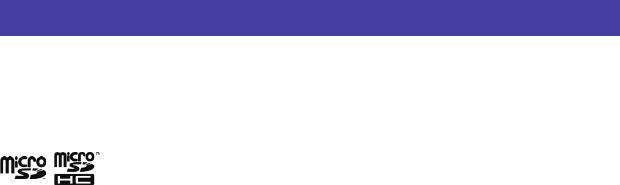
44 Copyright Information
Copyright Information
© 2015 Kyocera Corporation. All rights reserved. KYOCERA is a registered trademark of Kyocera Corporation. All other trademarks are the
property of their respective owners.
Android, Google Play, Google Maps, Gmail, and YouTube are trademarks of Google Inc.
T-Mobile and the magenta color are registered trademarks of Deutsche Telekom AG.
The
Bluetooth
® word mark and logos are registered trademarks owned by Bluetooth SIG, Inc. and any use of such marks by Kyocera Corporation
is under license. Other trademarks and trade names are those of their respective owners.
microSD and microSDHC Logos are trademarks of SD-3C, LLC.