Kyocera Fs 1020D Users Manual Printer Operation Guide
FS-1020D to the manual db7ec3d3-412a-4d2f-ac95-790b22153b31
2015-01-26
: Kyocera Kyocera-Fs-1020D-Users-Manual-220423 kyocera-fs-1020d-users-manual-220423 kyocera pdf
Open the PDF directly: View PDF ![]() .
.
Page Count: 98
- Contents
- Introduction
- Basic Operations
- Maintenance
- Troubleshooting
- Paper Selection
- Fonts
- Options
- Host Computer Interface
- Printer Specifications
- Glossary
- Index
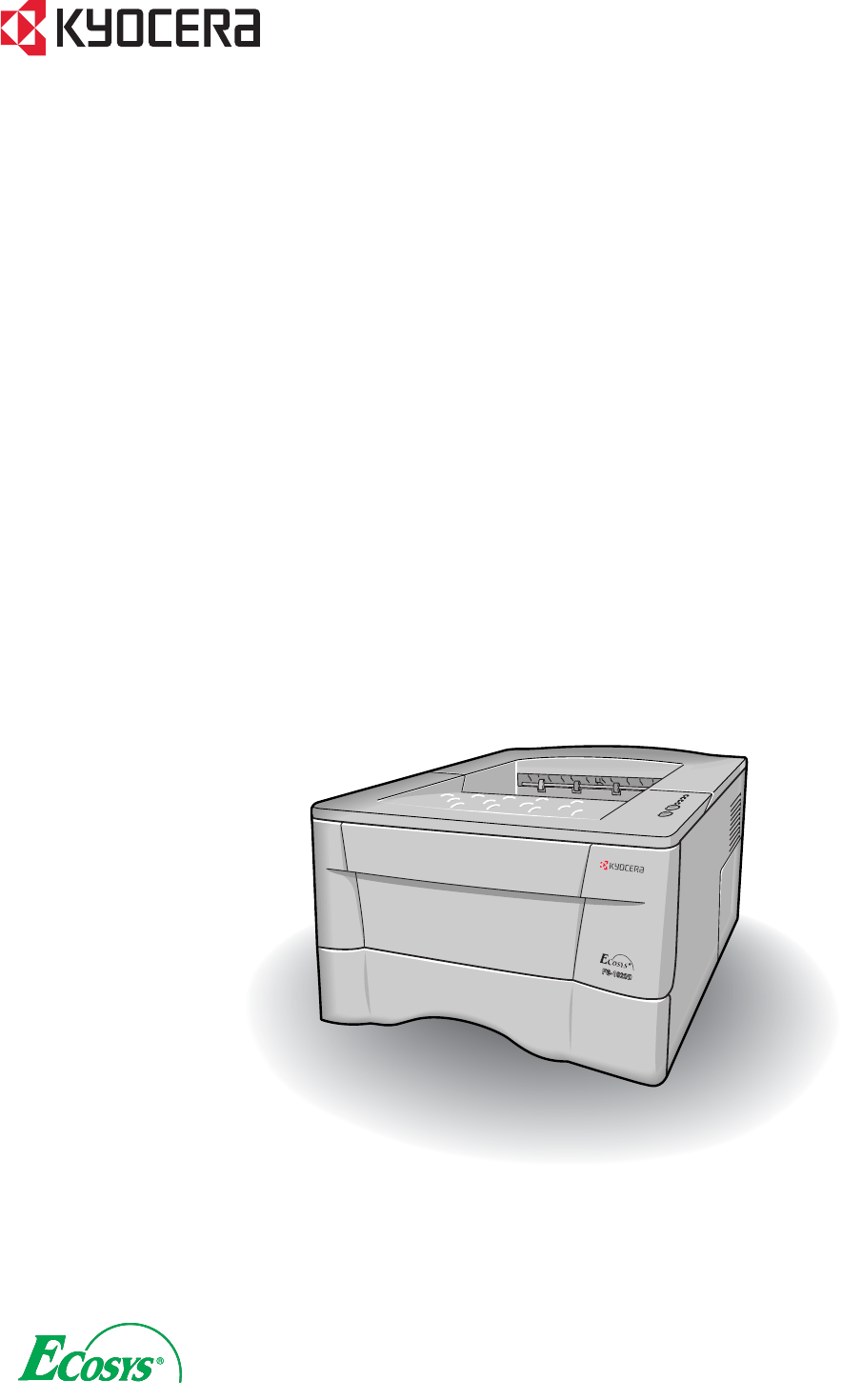
FS-1020D
Page Printer
Operation Guide
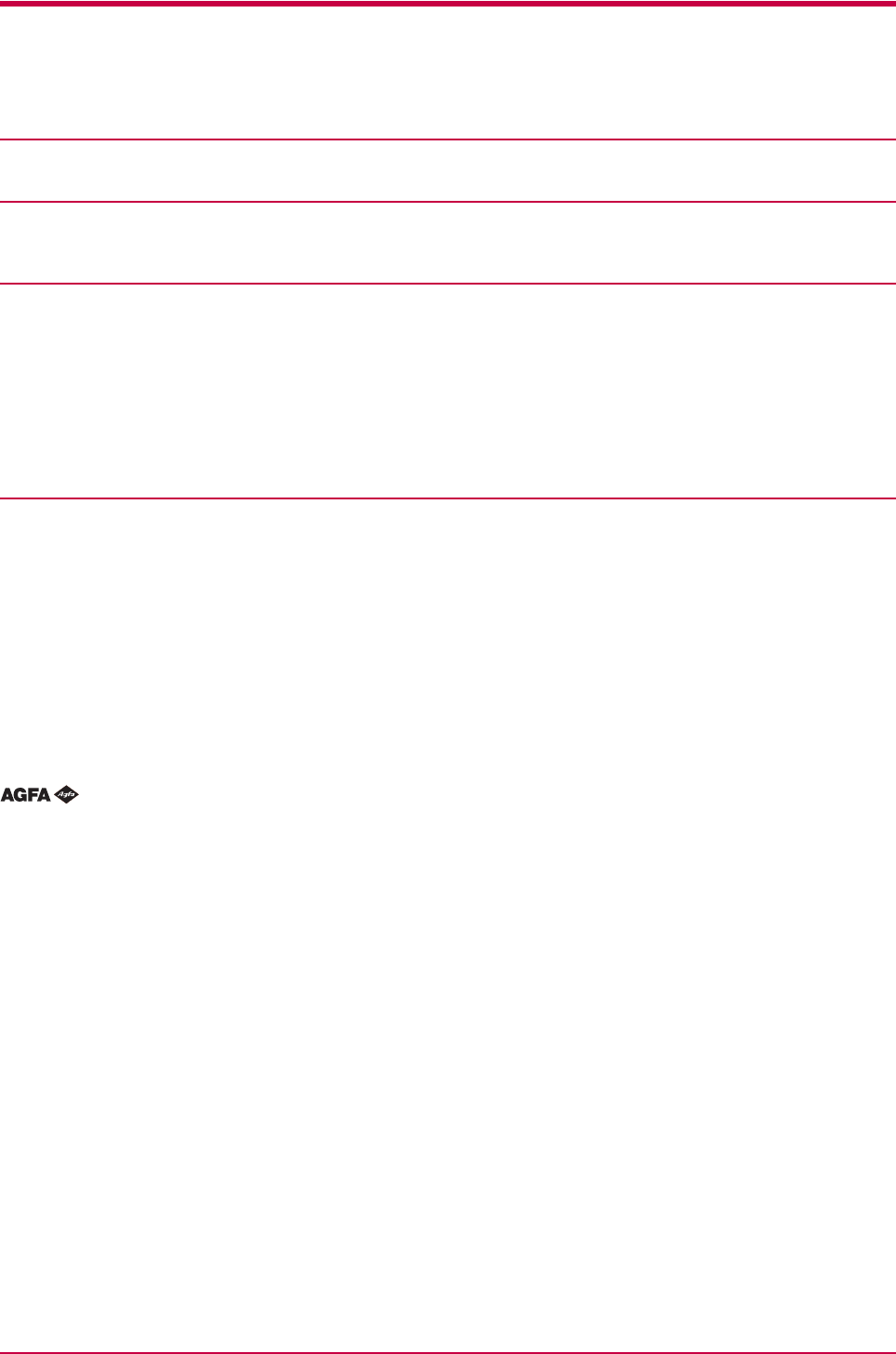
i
Caution
NO LIABILITY IS ASSUMED FOR ANY DAMAGE CAUSED BY IMPROPER INSTALLATION.
Notice on Software
SOFTWARE USED WITH THIS PRINTER MUST SUPPORT THE PRINTER’S EMULATION MODE. The printer is factory-set to
emulate the PCL. The emulation mode can be changed by following the procedures described in Chapter 1 .
Notice
The information in this manual is subject to change without notification. Additional pages may be inserted in future editions. The user
is asked to excuse any technical inaccuracies or typographical errors in the present edition.
No responsibility is assumed if accidents occur while the user is following the instructions in this manual. No responsibility is assumed
for defects in the printer’s firmware (contents of its read-only memory).
This manual, any copyrightable subject matter sold or provided with or in connection with the sale of the page printer, are protected by
copyright. All rights are reserved. Copying or other reproduction of all or part of this manual, any copyrightable subject matter without
the prior written consent of Kyocera Mita Corporation is prohibited. Any copies made of all or part of this manual, any copyrightable
subject must contain the same copyright notice as the material from which the copying is done.
Regarding Tradenames
PRESCRIBE is a registered trademark of Kyocera Corporation. KPDL and KIR (Kyocera Image Refinement) are trademarks of
Kyocera Corporation.
Diablo 630 is a product of Xerox Corporation. IBM Proprinter X24E is a product of International Business Machines Corporation. Epson
LQ-850 is a product of Seiko Epson Corporation.
Hewlett-Packard, PCL, and PJL are registered trademarks of Hewlett-Packard Company. Centronics is a trade name of Centronics
Data Computer Corp. PostScript is a registered trademark of Adobe Systems Incorporated. Macintosh is a registered trademark of
Apple computer, Inc. Microsoft, Windows, and Windows NT are registered trademarks of Microsoft Corporation. PowerPC is a trade-
mark of International Business Machines Corporation. ENERGY STAR is a U.S. registered mark. All other brand and product names
are registered trademarks or trademarks of their respective companies.
This Kyocera Mita page printer uses PeerlessPrintXL to provide the HP LaserJet compatible PCL6 language emulation. Peer-
lessPrintXL is a trademark of The Peerless Group, Redondo Beach, CA 90278, U.S.A.
This product was developed using the Tornado™ Real Time Operating System and Tools from Wind River Systems.
This product contains UFST™ and MicroType® from Agfa Corporation.
©2003 by KYOCERA MITA CORPORATION All rights reserved. Revision 1.4., November 2003
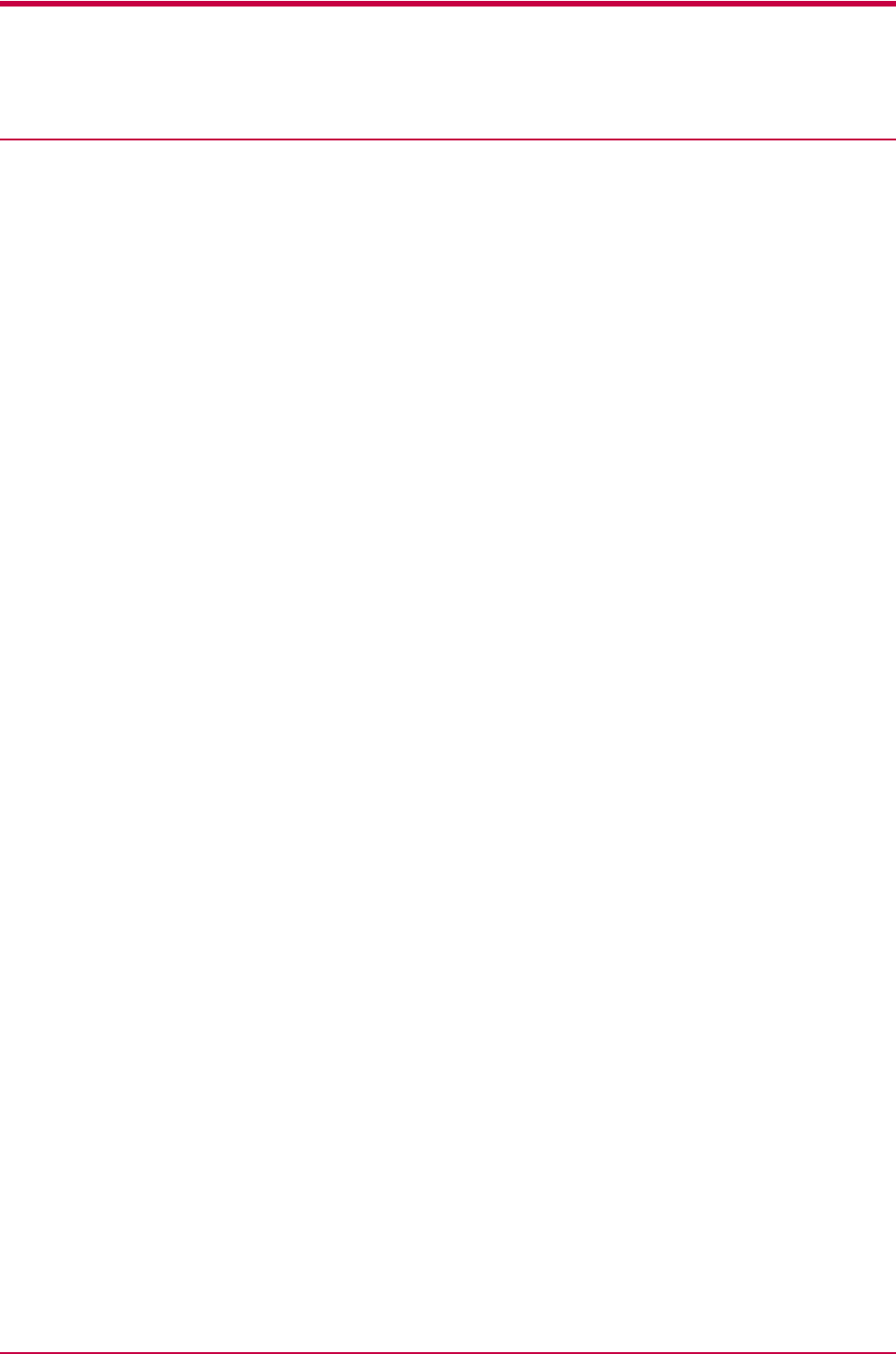
ii
IBM PROGRAM LICENSE AGREEMENT
THE DEVICE YOU HAVE PURCHASED CONTAINS ONE OR MORE SOFTWARE PROGRAMS (“PROGRAMS”) WHICH BELONG
TO INTERNATIONAL BUSINESS MACHINES CORPORATION (“IBM”). THIS DOCUMENT DEFINES THE TERMS AND CON-
DITIONS UNDER WHICH THE SOFTWARE IS BEING LICENSED TO YOU BY IBM. IF YOU DO NOT AGREE WITH THE TERMS
AND CONDITIONS OF THIS LICENSE, THEN WITHIN 14 DAYS AFTER YOUR ACQUISITION OF THE DEVICE YOU MAY
RETURN THE DEVICE FOR A FULL REFUND. IF YOU DO NOT SO RETURN THE DEVICE WITHIN THE 14 DAYS, THEN YOU
WILL BE ASSUMED TO HAVE AGREED TO THESE TERMS AND CONDITIONS.
The Programs are licensed not sold. IBM, or the applicable IBM country organization, grants you a license for the Programs only in the
country where you acquired the Programs. You obtain no rights other than those granted you under this license.
The term “Programs” means the original and all whole or partial copies of it, including modified copies or portions merged into other
programs. IBM retains title to the Programs. IBM owns, or has licensed from the owner, copyrights in the Programs.
1. License
Under this license, you may use the Programs only with the device on which they are installed and transfer possession of the Programs
and the device to another party.
If you transfer the Programs, you must transfer a copy of this license and any other documentation to the other party. Your license is
then terminated. The other party agrees to these terms and conditions by its first use of the Program.
You may not:
1) use, copy, modify, merge, or transfer copies of the Program except as provided in this license;
2) reverse assemble or reverse compile the Program; or
3) sublicense, rent, lease, or assign the Program.
2. Limited Warranty
The Programs are provided “AS IS.”
THERE ARE NO OTHER WARRANTIES COVERING THE PROGRAMS (OR CONDITIONS), EXPRESS OR IMPLIED, INCLUD-
ING, BUT NOT LIMITED TO, THE IMPLIED WARRANTIES OF MERCHANTABILITY AND FITNESS FOR A PARTICULAR PUR-
POSE.
Some jurisdictions do not allow the exclusion of implied warranties, so the above exclusion may not apply to you.
SUPPLEMENT TO AGREEMENT FOR SOFTWARE BUNDLING AND DISTRIBUTION FOR ALDC
3. Limitation of Remedies
IBM’s entire liability under this license is the following;
1) For any claim (including fundamental breach), in any form, related in any way to this license, IBM’s liability will be for actual
damages only and will be limited to the greater of:
a) the equivalent of U.S.$25,000 in your local currency; or
b) IBM’s then generally available license fee for the Program
This limitation will not apply to claims for bodily injury or damages to real or tangible personal property for which IBM is legally liable.
IBM will not be liable for any lost profits, lost savings, or any incidental damages or other economic consequential damages, even if
IBM, or its authorized supplier, has been advised of the possibility of such damages. IBM will not be liable for any damages claimed by
you based on any third party claim. This limitation of remedies also applies to any developer of Programs supplied to IBM. IBM’s and
the developer’s limitations of remedies are not cumulative. Such developer is an intended beneficiary of this Section. Some jurisdictions
do not allow these limitations or exclusions, so they may not apply to you.
4. General
You may terminate your license at any time. IBM may terminate your license if you fail to comply with the terms and conditions of this
license. In either event, you must destroy all your copies of the Program. You are responsible for payment of any taxes, including
personal property taxes, resulting from this license. Neither party may bring an action, regardless of form, more than two years after
the cause of action arose. If you acquired the Program in the United States, this license is governed by the laws of the State of New York.
If you acquired the Program in Canada, this license is governed by the laws of the Province of Ontario. Otherwise, this license is
governed by the laws of the country in which you acquired the Program.
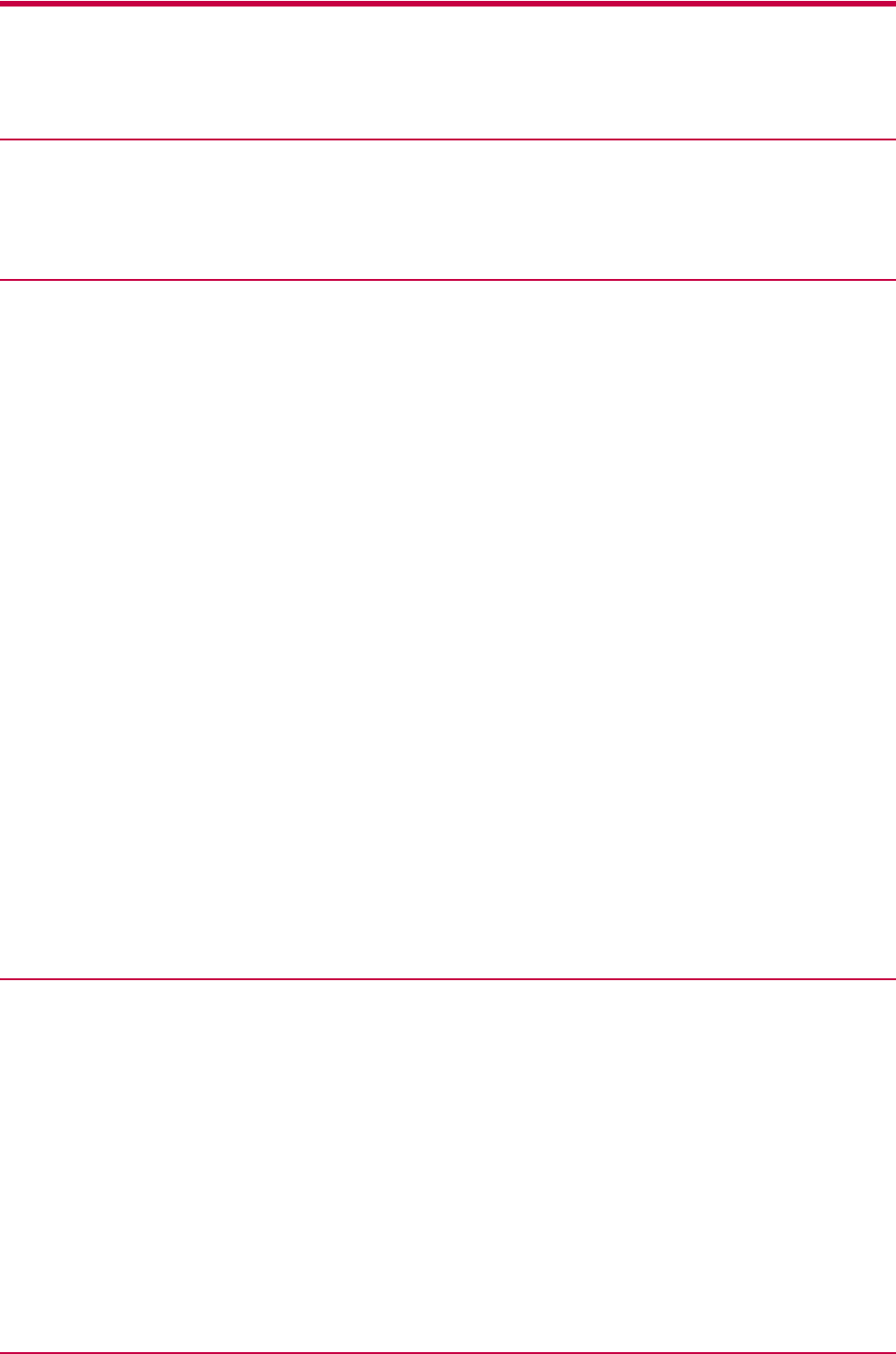
iii
Typeface Trademark Acknowledgement
All resident fonts in this printer are licensed from Agfa Corporation.
Helvetica, Palatino and Times are registered trademarks of Linotype-Hell AG.
ITC Avant Garde Gothic, ITC Bookman, ITC ZapfChancery and ITC Zapf Dingbats are registered trademarks of International Type-
face Corporation.
Agfa Japan License Agreement Guidelines
1) “Software” shall mean the digitally encoded, machine readable, scalable outline data as encoded in a special format as well as the
UFST Software.
2) You agree to accept a non-exclusive license to use the Software to reproduce and display weights, styles and versions of letters,
numerals, characters and symbols (“Typefaces”) solely for your own customary business. Agfa Japan retains all rights, title and
interest to the Software and Typefaces and no rights are granted to you other than a License to use the Software on the terms
expressly set forth in this Agreement.
3) To protect proprietary rights of Agfa Japan, you agree to maintain the Software and other proprietary information concerning the
Typefaces in strict confidence and to establish reasonable procedures regulating access to and use of the Software and Typefaces.
4) You agree not to duplicate or copy the Software or Typefaces, except that you may make one backup copy.
5) This License shall continue until the last use of the Software and Typefaces, unless sooner terminated. This License may be
terminated by Agfa Japan if you fail to comply with the terms of this License and such failure is not remedied within thirty (30)
days after notice from Agfa Japan. When this License expires or is terminated, you shall either return to Agfa Japan or destroy all
copies of the Software and Typefaces and documentation as requested.
6) You agree that you will not modify, alter, disassemble, decrypt, reverse engineer or decompile the Software.
7) Agfa Japan warrants that for ninety (90) days after delivery, the Software will perform in accordance with Agfa Japan-published
specifications, Agfa Japan does not warrant that the Software is free from all bugs, errors and omissions.
THE PARTIES AGREE THAT ALL OTHER WARRANTIES, EXPRESSED OR IMPLIED, INCLUDING WARRANTIES OF FIT-
NESS FOR A PARTICULAR PURPOSE AND MERCHANTABILITY, ARE EXCLUDED.
8) Your exclusive remedy and the sole liability of Agfa Japan in connection with the Software and Typefaces is repair or replacement
of defective parts, upon their return to Agfa Japan.
IN NO EVENT WILL AGFA JAPAN BE LIABLE FOR LOST PROFITS, LOST DATA, OR ANY OTHER INCIDENTAL OR CON-
SEQUENTIAL DAMAGES, OR ANY DAMAGES CAUSED BY ABUSE OR MISAPPLICATION OF THE SOFTWARE AND TYPE-
FACES.
9) New York, U.S.A. law governs this Agreement.
10) You shall not sublicense, sell, lease, or otherwise transfer the Software and/or Typefaces without the prior written consent of Agfa
Japan.
11) Use, duplication or disclosure by the Government is subject to restrictions as set forth in the Rights in Technical Data and Computer
Software clause at FAR 252-227-7013, subdivision (b)(3)(ii) or subparagraph (c)(1)(ii), as appropriate. Further use, duplication or
disclosure is subject to restrictions applicable to restricted rights software as set forth in FAR 52.227-19 (c)(2).
12) YOU ACKNOWLEDGE THAT YOU HAVE READ THIS AGREEMENT, UNDERSTAND IT, AND AGREE TO BE BOUND BY ITS
TERMS AND CONDITIONS. NEITHER PARTY SHALL BE BOUND BY ANY STATEMENT OR REPRESENTATION NOT CON-
TAINED IN THIS AGREEMENT. NO CHANGE IN THIS AGREEMENT IS EFFECTIVE UNLESS WRITTEN AND SIGNED BY
PROPERLY AUTHORIZED REPRESENTATIVES OF EACH PARTY.
Cautions for Toner Handling
• Do not incinerate the toner and toner containers. Dangerous sparks may cause burn.
• Never open the toner container or waste toner box.
• Make sure not to inhale the toner, and not to rub your eyes or touch your mouth with the hands stained with the toner. And make
sure not to stick to your skin.
• For the disposal of old toner container and waste toner box, consult your dealer. Or dispose of the toner or toner containers in
accordance with Federal, State and Local rules and regulations.
• Keep away the toner container from children.
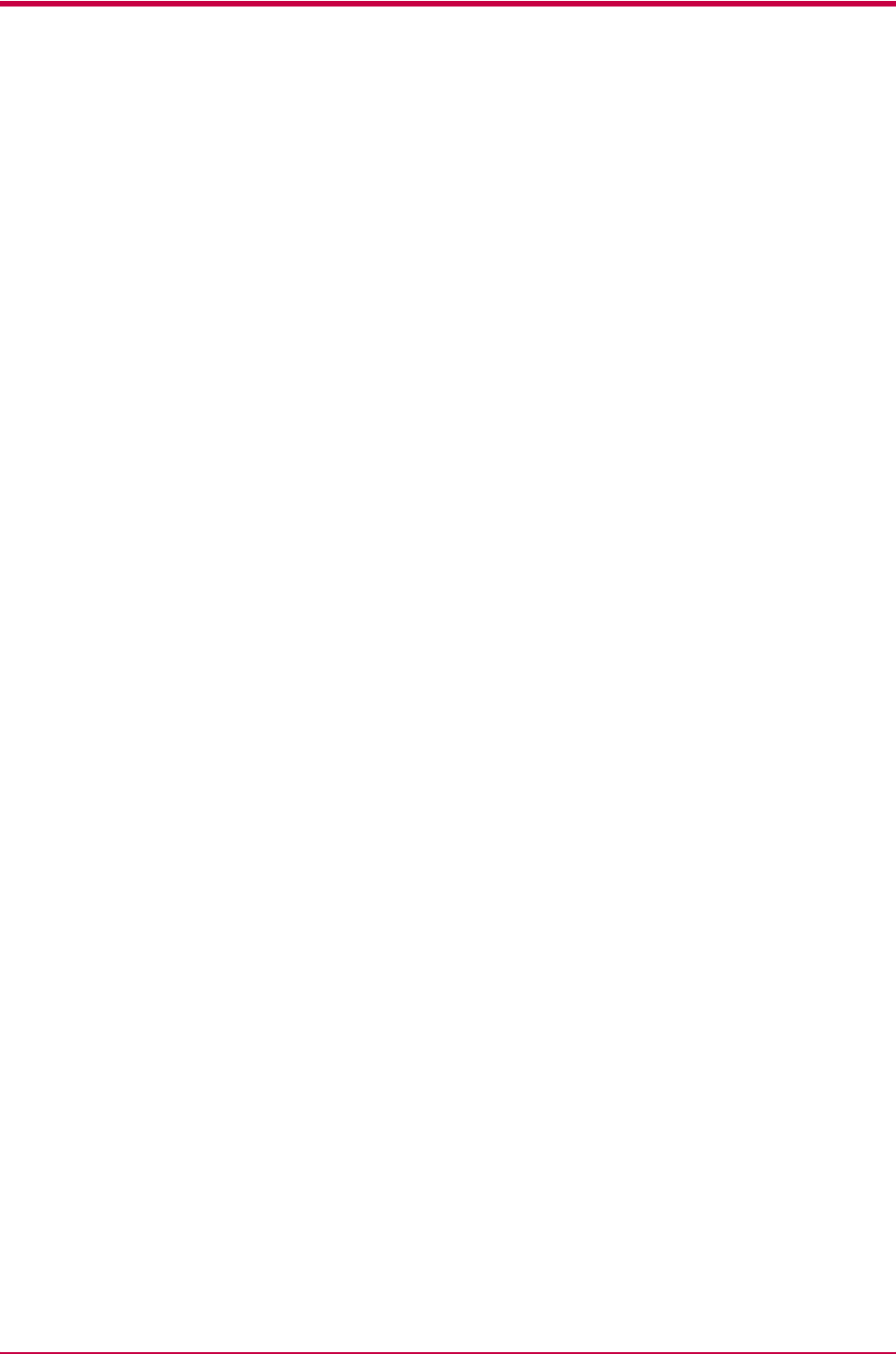
iv
Contents
Introduction ................................................................................................vii
Guide to the Manuals ................................................................................................................................... viii
Guide to the Operation Guide........................................................................................................................ ix
Chapter 1 Basic Operations .................................................................... 1-1
1.1 Operator Panel....................................................................................................................................... 1-2
1.1.1 Indicators...................................................................................................................................... 1-3
1.1.2 Keys............................................................................................................................................... 1-3
Chapter 2 Maintenance ........................................................................... 2-1
2.1 Toner Container Replacement .............................................................................................................. 2-2
2.1.1 Toner Container Replacement Interval ...................................................................................... 2-2
2.1.2 Replenishing Toner ...................................................................................................................... 2-3
2.2 Cleaning the Printer.............................................................................................................................. 2-6
2.2.1 Printer Interior............................................................................................................................. 2-6
Chapter 3 Troubleshooting ...................................................................... 3-1
3.1 General Guide for Troubleshooting ...................................................................................................... 3-2
3.2 Print Quality Problems ......................................................................................................................... 3-3
3.3 Indicators ............................................................................................................................................... 3-6
3.3.1 Maintenance Messages ................................................................................................................ 3-7
3.3.2 Errors Requiring Service Personnel Attention........................................................................... 3-9
3.3.3 Error Messages........................................................................................................................... 3-12
3.3.4 Normal Indicator Display .......................................................................................................... 3-14
3.4 Paper Jam Removal ............................................................................................................................. 3-15
3.4.1 Jam at the Face-down Tray and the Rear Cover...................................................................... 3-15
3.4.2 Jam at the Paper Cassette......................................................................................................... 3-16
3.4.3 Jam at the Duplexer .................................................................................................................. 3-16
3.4.4 Jam Inside the Printer............................................................................................................... 3-18
3.4.5 Jam at the MP Tray ................................................................................................................... 3-19
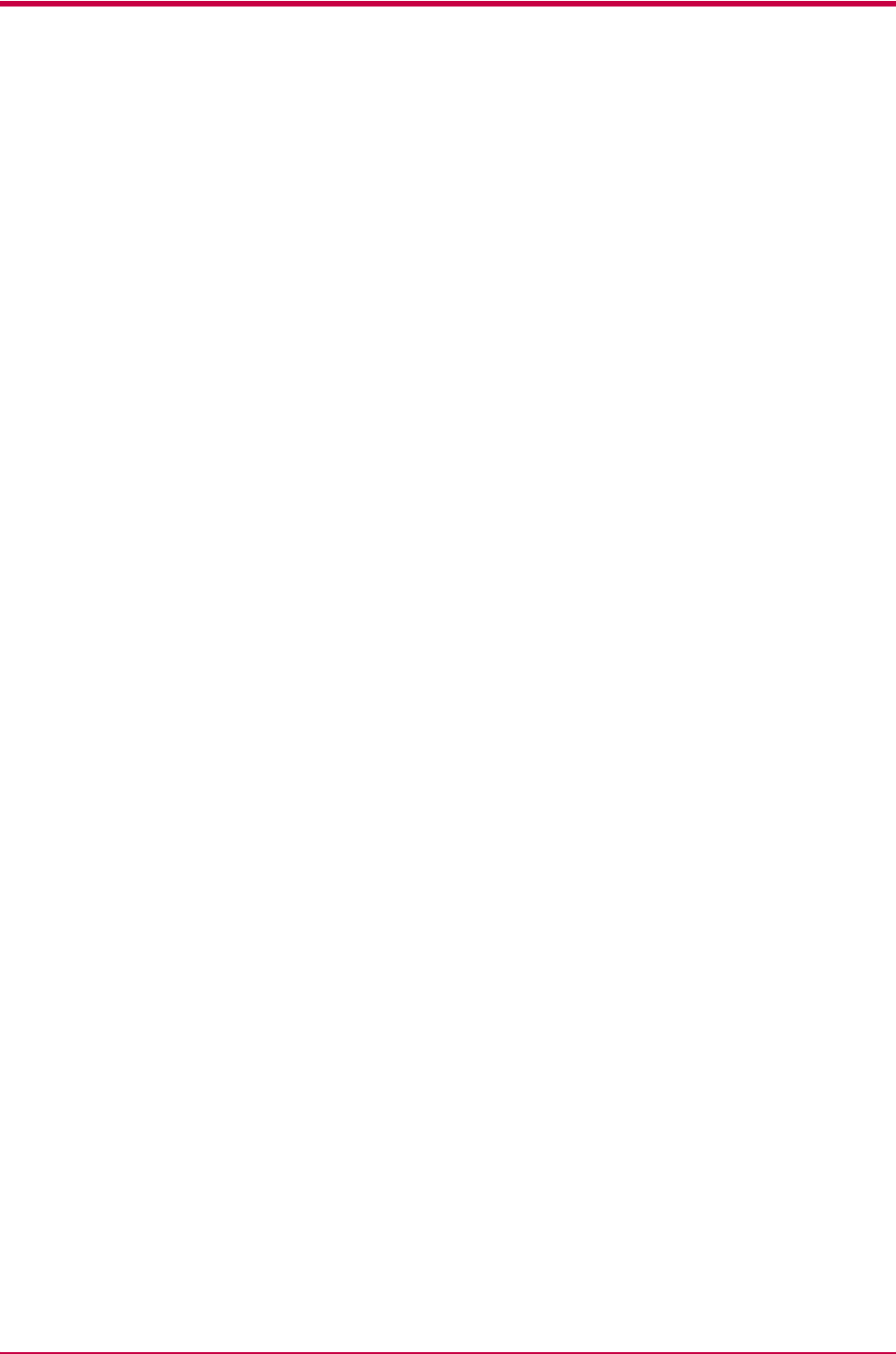
Contents
v
Chapter 4 Paper Selection....................................................................... 4-1
4.1 General Guidelines ................................................................................................................................ 4-2
4.1.1 Paper Availability......................................................................................................................... 4-2
4.1.2 Paper Specifications ..................................................................................................................... 4-2
4.2 Selecting the Right Paper...................................................................................................................... 4-3
4.3 Special Paper.......................................................................................................................................... 4-7
4.3.1 Transparency (overhead projection film) ....................................................................................4-7
4.3.2 Adhesive-Backed Labels .............................................................................................................. 4-8
4.4 Paper Type ........................................................................................................................................... 4-11
Chapter 5 Fonts ....................................................................................... 5-1
5.1 Internal Fonts ........................................................................................................................................ 5-2
5.2 List of Fonts ........................................................................................................................................... 5-3
5.2.1 Internal Scalable and Bitmap Fonts and KPDL Fonts .............................................................. 5-3
Appendix A Options .................................................................................... A-1
A.1 Available Options ..................................................................................................................................A-2
A.2 Expansion Memory Installation ...........................................................................................................A-3
A.3 Memory (CompactFlash) Card .............................................................................................................A-8
A.4 Network Interface Card ......................................................................................................................A-10
Appendix B Host Computer Interface........................................................ B-1
B.1 Parallel Interface.................................................................................................................................. B-2
B.1.1 Parallel Interface Communication Modes................................................................................. B-2
B.1.2 Interface Signals......................................................................................................................... B-2
B.2 USB Interface....................................................................................................................................... B-6
B.2.1 Specifications .............................................................................................................................. B-6
B.2.2 Interface Signals......................................................................................................................... B-6
B.3 Serial Interface (Option) ...................................................................................................................... B-7
B.3.1 RS-232C Interface ...................................................................................................................... B-7
B.4 RS-232C Protocol.................................................................................................................................. B-9
B.4.1 PRESCRIBE FRPO D0 Command .......................................................................................... B-10
B.5 RS-232C Cable Connection................................................................................................................ B-11
B.5.1 Obtain a Suitable RS-232C Cable ........................................................................................... B-11
B.5.2 Connecting the Printer to the Computer ................................................................................ B-11
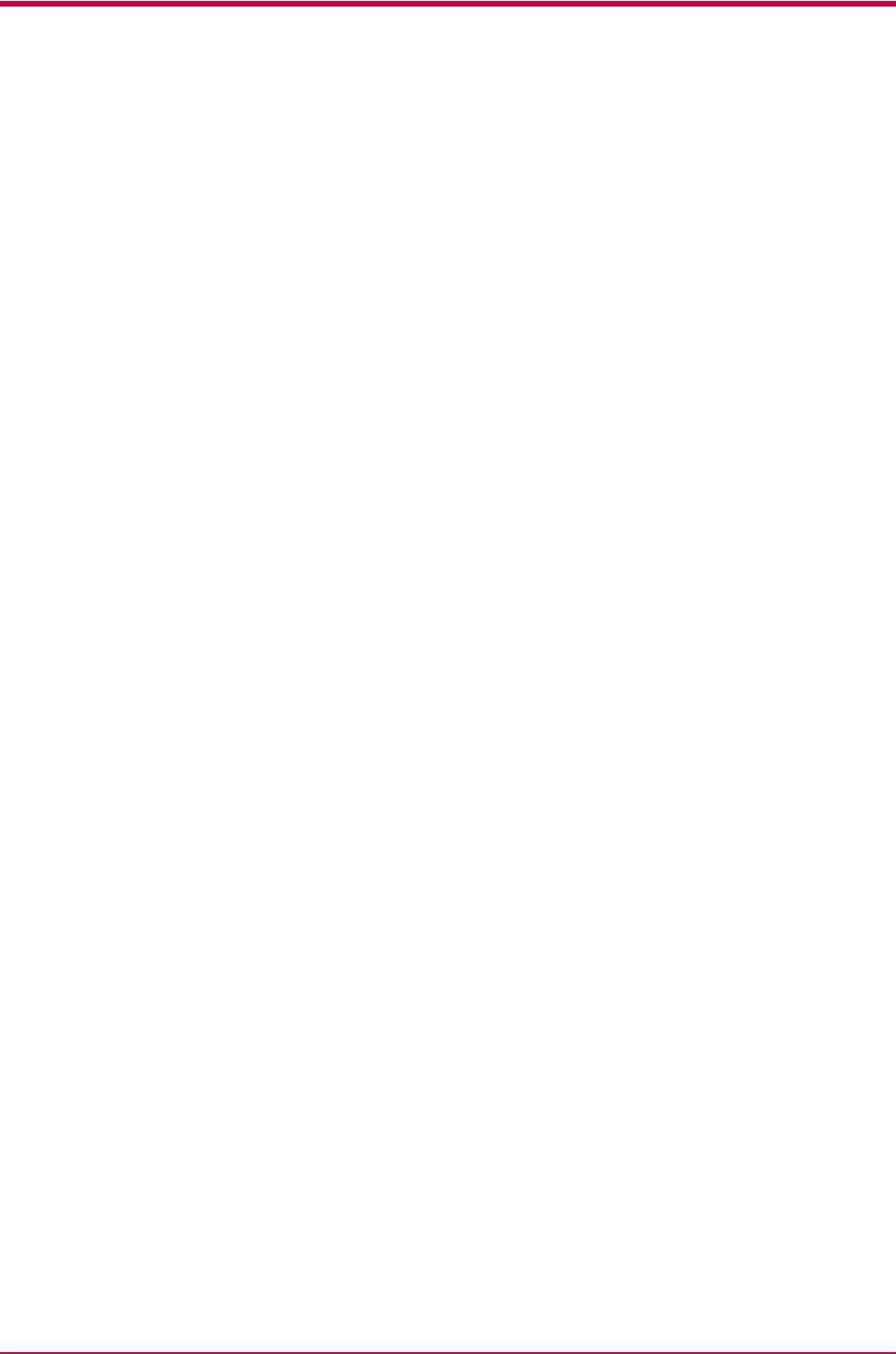
Contents
vi
Appendix C Printer Specifications ............................................................. C-1
C.1 Printer Specifications........................................................................................................................... C-2
Glossary........................................................................................Glossary-1
Index .................................................................................................. Index-1
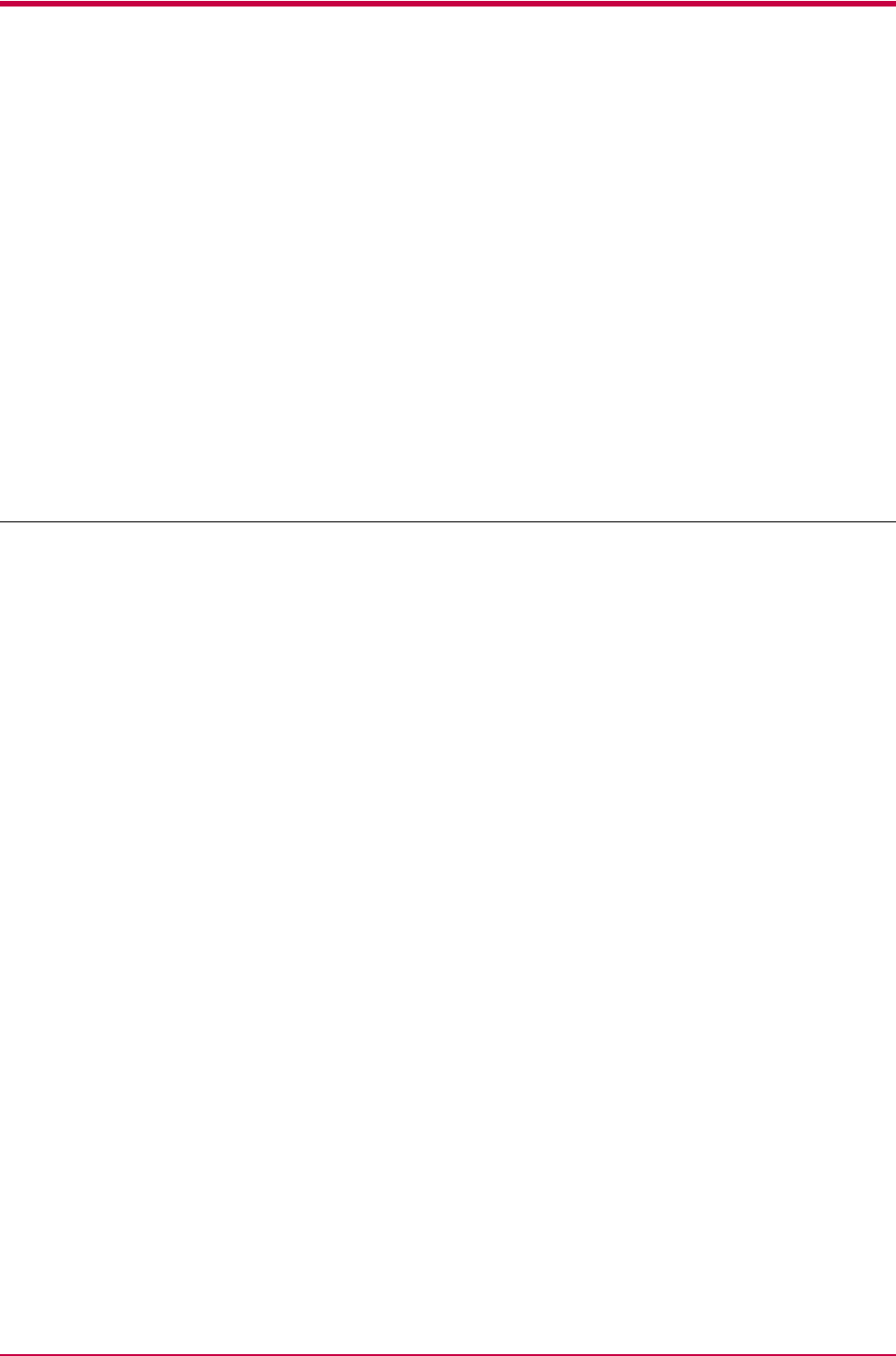
vii
Introduction
The Kyocera Mita page printer has many desirable features, such as the
duplex printing mode which lets you print onto both sides of the paper and an
Auto Media Type Selection function that automatically selects the media
before printing.
This section explains the following topics:
•Guide to the Manuals
•Guide to the Operation Guide
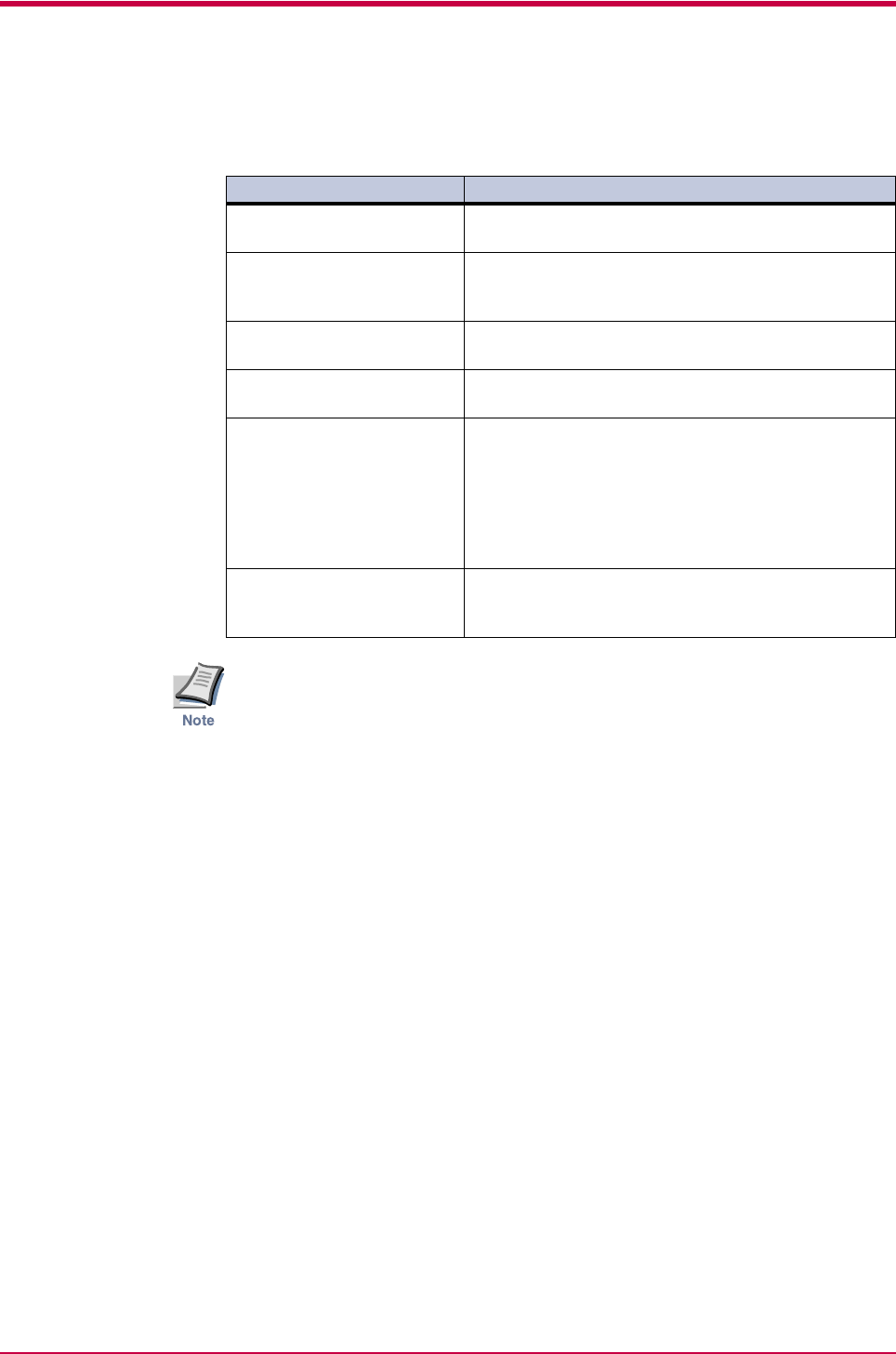
viii
Guide to the Manuals
• For information on how to install the printer driver software, refer to
the KX Printer Driver Installation Guide that is included with the
printer.
• For information on how to use the printer driver software, refer to the
KX Printer Driver Operation Guide that is included on the Kyocera
Mita Document Library CD-ROM.
Item Description
Installation Guide
(paper manual)
Describes procedures from printer setup to printing a
test page.
KX Printer Driver
Installation Guide
(paper manual)
Describes the procedure to install the printer
driver software.
Operation Guide
(this manual)
Guides you through topics concerning the operations
and maintenance of the printer.
KX Printer Drivers
Operation Guide
Describes how to install and set the printer driver.
PRESCRIBE Command
Technical Reference
PRESCRIBE is the native language of the Kyocera
Mita printers. This Technical Reference contains the
information about how the printing is performed using
the PRESCRIBE commands as well as the font and
emulation description. Also included is a list of
permanent parameters and their explanation needed
when customizing your printer.
PRESCRIBE Command
Reference
Gives a detailed explanation of the PRESCRIBE
command syntax and parameters with the aid of print
examples.
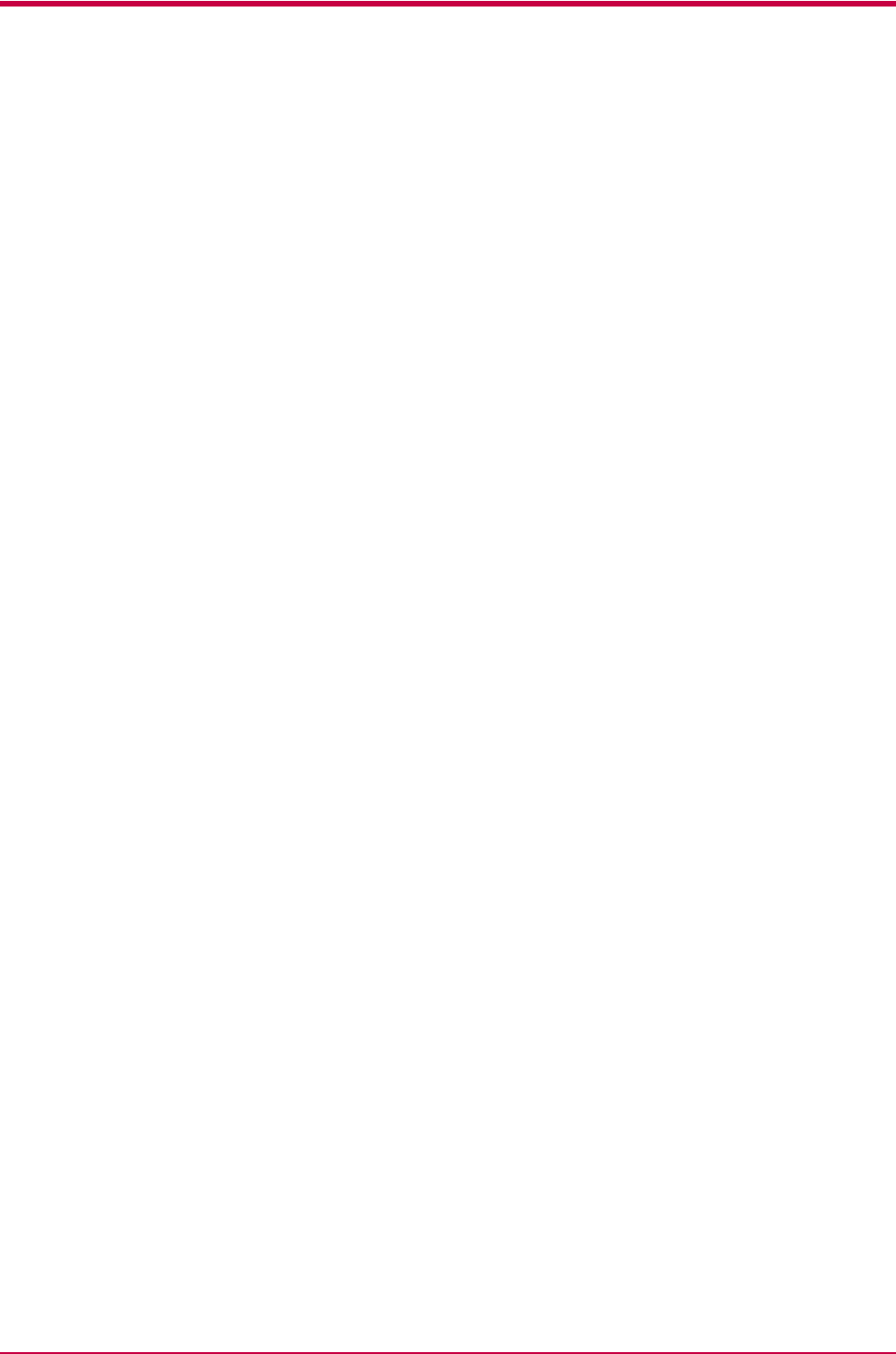
ix
Guide to the Operation Guide
This Operation Guide guides you through the following topics:
Chapter 1 Basic Operations
This chapter describes the names and functions of the keys and indicators
on top of the printer.
Chapter 2 Maintenance
This chapter explains how to replace the toner container and how to care
for your printer.
Chapter 3 Troubleshooting
This chapter explains how to handle printer problems that may occur, such
as paper jams.
Chapter 4 Paper Selection
This chapter explains the types of paper that can be used with the printer.
Chapter 5 Fonts
This chapter explains about and lists the printer’s internal fonts.
Appendix A Options
This appendix explains available options, how to expand the printer’s
memory, and also how to install the memory card and the network
interface card.
Appendix B Host Computer Interface
This appendix describes the pin assignment and specifications for the
printer’s parallel interface, USB interface, and optional serial interface.
Appendix C Printer Specifications
This appendix lists the printer’s specifications.
Glossary
This glossary explains the terminology used in this guide.
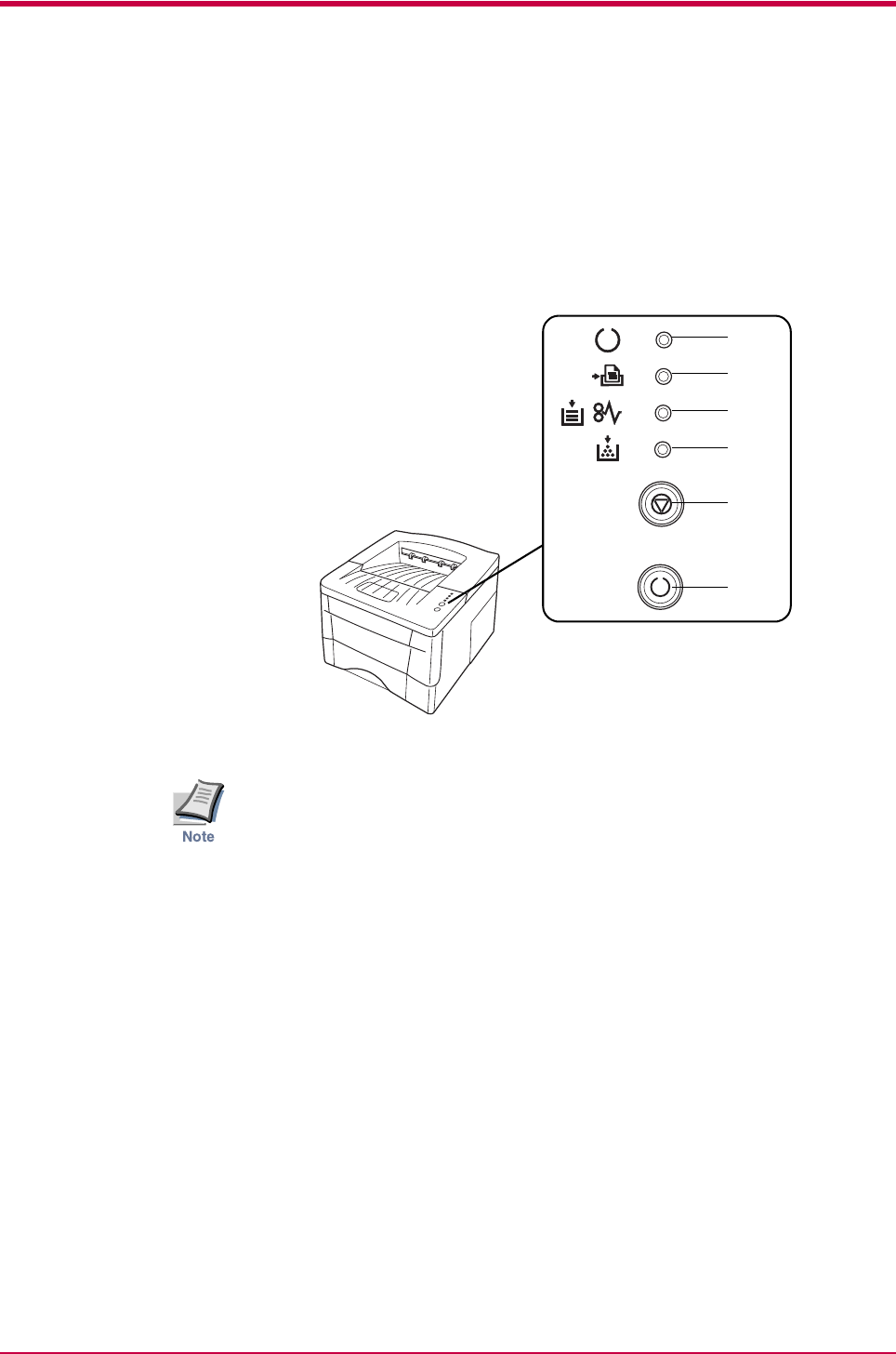
Operator Panel
1-2
1.1 Operator Panel
The operator panel on top of the printer consists of four indicators and two
keys. The four indicators light, flash, and go off in combination, indicating
the printer’s status. The keys perform operations, such as canceling data,
switching the printer mode between online and offline status, and printing
status pages.
Figure 1-1
The numbers used in the above figure are referred to in the Reference
column of the table on the following page.
1
2
3
4
5
6
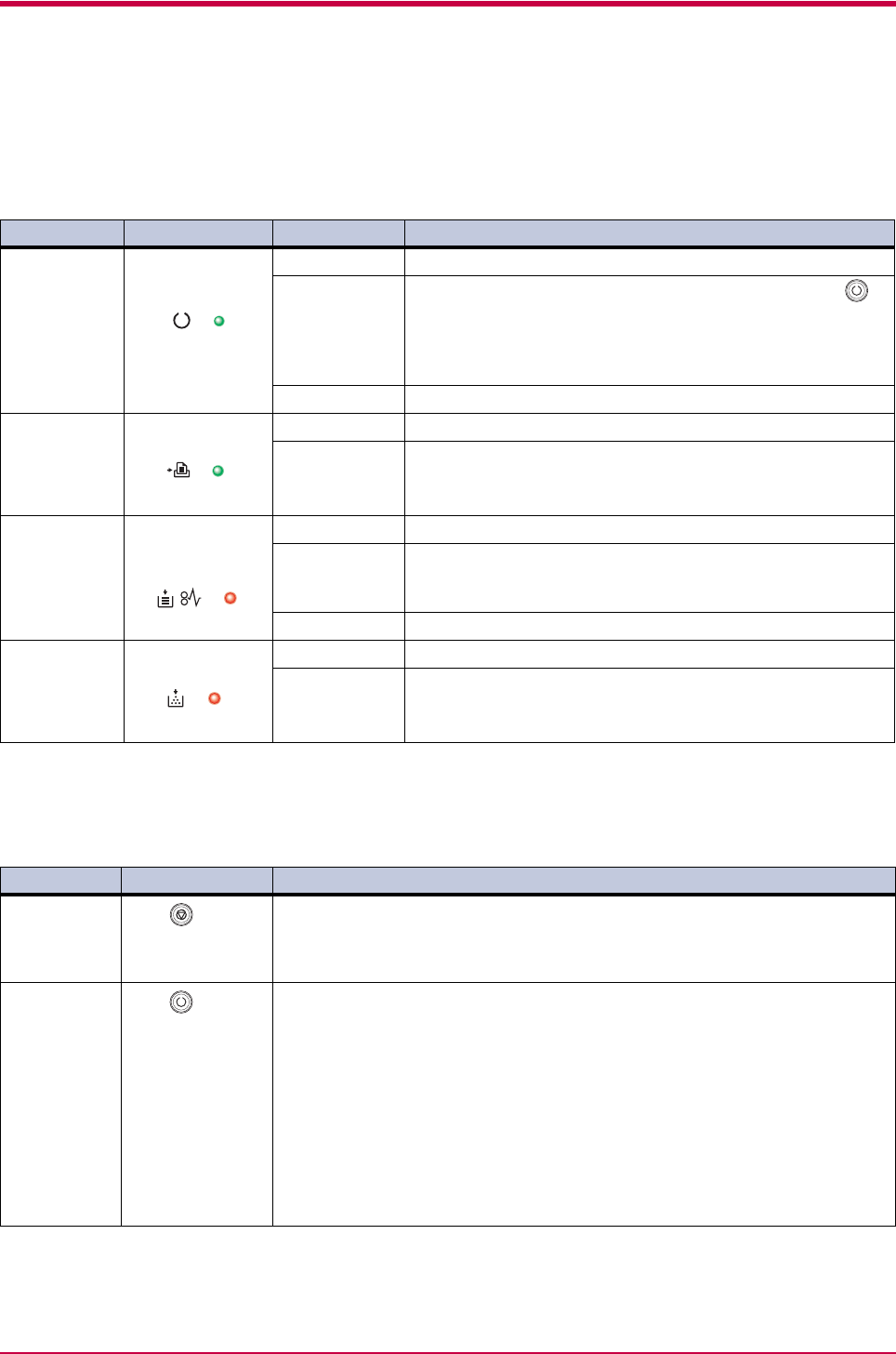
Operator Panel
1-3
1.1.1 Indicators
Refer to the following table for the name and description of each indicator.
The same indicator can have a variety of meanings, depending on the speed
at which it is flashing. For details, see Chapter 3.
1.1.2 Keys
Refer to the following table for the name and description of the basic
functions of each key.
† For a full description of the standard status page, see the next page.
†† The service status page is used for service purposes.
Reference Name Status Meaning
1 Ready indicator
(Green)
Lit Indicates online status (printing is possible).
Flashing • An error has occurred, but printing resumes when the
key is pressed.
• Offline status. You cannot print, but the printer can receive
data.
• The printer is in sleep mode.
Off Printing has stopped because an error has occurred.
2Data indicator
(Green)
Lit The printer is processing data.
Flashing The printer is receiving data.
3 Attention
indicator
(Red)
Lit The printer cover is open.
Flashing • A paper jam has occurred.
• The paper cassette is not inserted properly or the paper has
run out.
Off The printer status is normal.
4 Toner indicator
(Red)
Lit The printer has stopped because the toner is exhausted.
Flashing The toner is running low.
Table 1-1
Reference Name Function
5 key
(Cancel key)
Cancels printing in progress when pressed for 1 second or more.
6 key
(Go key)
• Switches between online and offline when pressed for less than 3 seconds.
• Depending on the error message displayed in the KM-NET for Clients, there
are cases where operation will continue after pressing this key. If such a
message appears, operation resumes when this key is pressed.
(The KM-NET for Clients utility is used for making printer setting from a
computer and is contained on the Kyocera Mita Software Library CD-ROM
that is supplied with the printer. For details, see the KM-NET for Clients
Operation Guide.)
• Prints a standard status page† when pressed for 3 seconds or more and less
than 10 seconds.
• Prints a service status page†† when pressed for 10 seconds or more.
Table 1-2
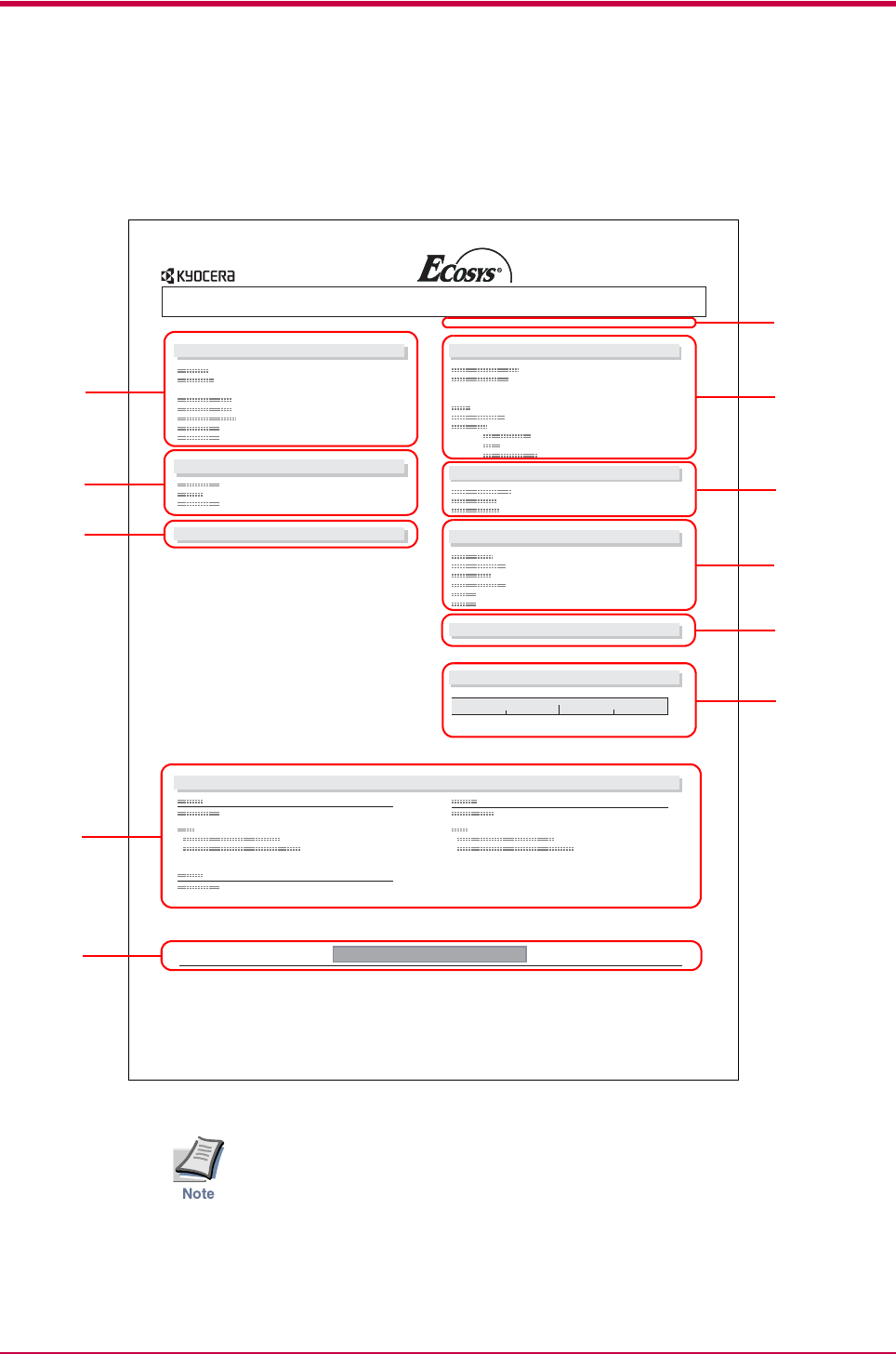
Operator Panel
1-4
Understanding the Status Page
The following is the printout of a typical standard status page. Its contents
are explained in detail on the next page.
Figure 1-2
Items and values on the status page may vary depending on the printer’s
firmware version.
KIR Test pattern Mode ON
Memory
Installed Options
Network Status Emulation
Toner Gauge
0100
Interfaces
Hardware Information
Page Information
Error Log
STATUS PAGE
FS-1020D Page Printer
Firmware Version: Released: 1
3
10
11
5
6
7
2
8
4
9
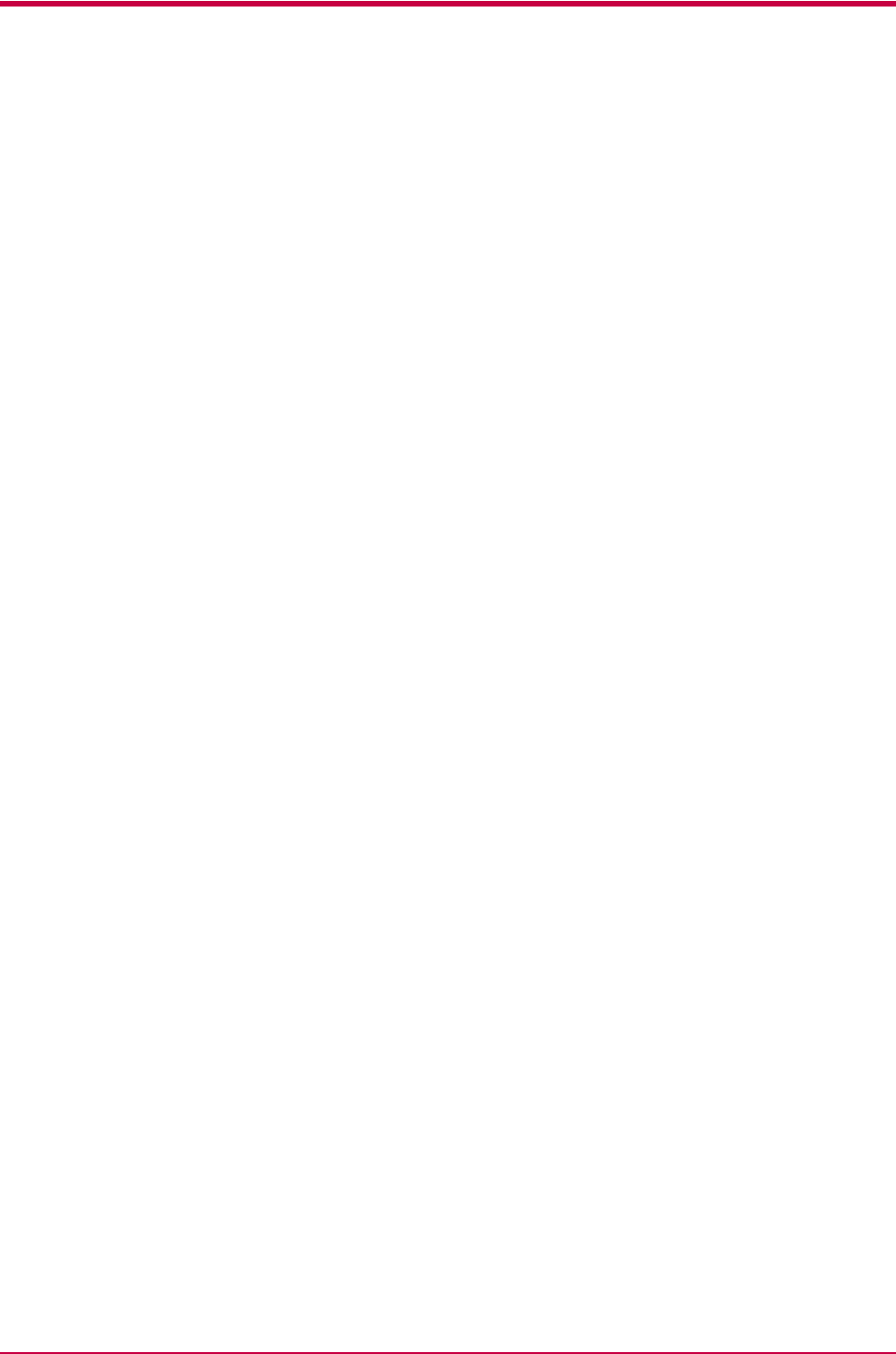
Operator Panel
1-5
1 — Software Version
This information shows the software (firmware) version and date of issue
of the printer.
2 — Hardware Information
This information shows the currently selected paper source (indicated by
an asterisk), paper size, and various other printer settings.
3 — Page Information
This information shows the currently selected resolution, number of copies
printed to date, and the total page count.
4 — Network Status
This shows the IP address, subnet mask address, default gateway address
and other settings for the network interface card installed in the printer.
5 — Memory
This information shows the amount of total memory installed in the
printer, the amount of currently available memory, and the current status
of the RAM disk.
6 — Installation Options
This shows the option(s) currently installed in the printer.
7 — Emulation
This shows all available emulations and the currently selected emulation
(marked with an asterisk). The printer is shipped from the factory with
PCL 6 emulation selected.
8 — Error Log
This shows the last three instances of the following six types of errors,
listed in order of occurrence: KPDL Error Press GO; Memory overflow
Press GO; Print overrun Press GO; File not found Press GO;
MemoryCard err Press GO; RAM disk error Press GO. (These are
displayed on the computer screen when using KM-NET for Clients.)
The most recent error is displayed on the top line of the Error Log. For
error remedies, see Chapter 3. Error information is cleared when the
printer’s power is turned off.
9 — Toner Gauge
This shows the approximate level of remaining toner. When the value is
100, the toner container is full. The closer to 0, the smaller the amount of
remaining toner.
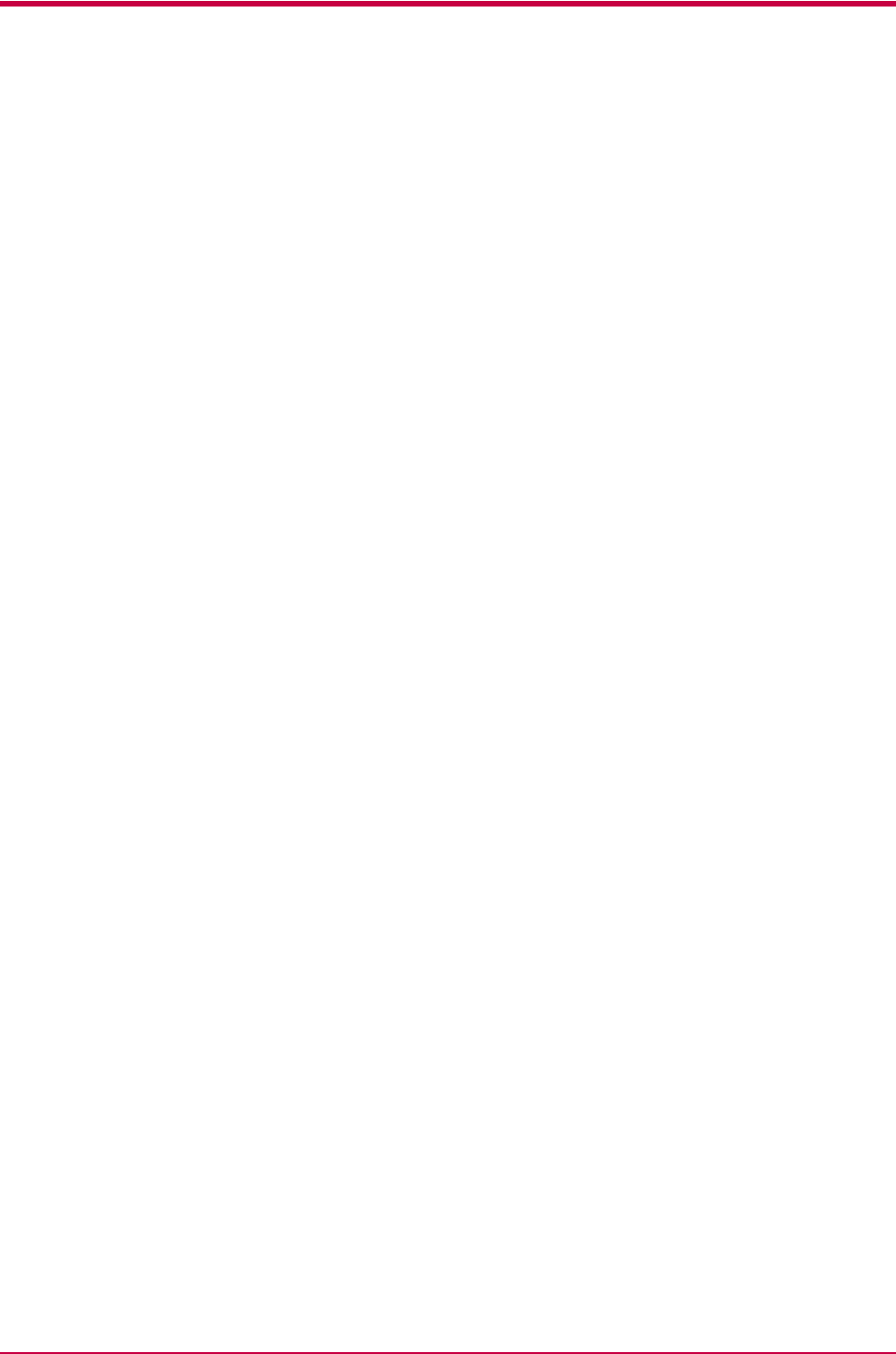
Operator Panel
1-6
10 — Interface Information
This information shows all interfaces installed in the printer and the
currently selected interface (marked with an asterisk).
The Font section shows the font that is automatically selected when the
printer starts up (default font). It is possible to set different default fonts
for each interface.
11 — KIR Test Pattern
This shows the KIR test pattern. You can confirm whether KIR is on or off.
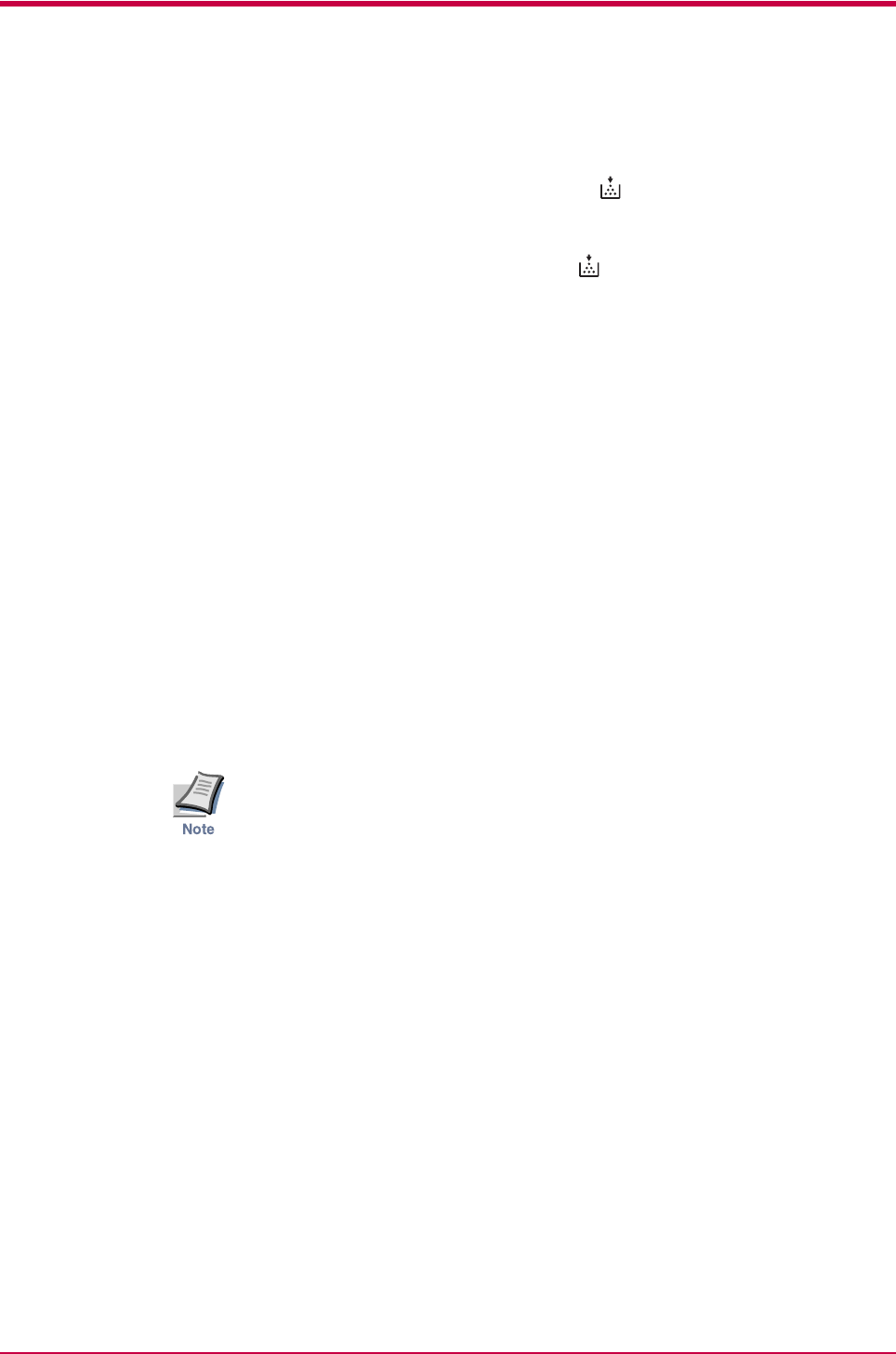
Toner Container Replacement
2-2
2.1 Toner Container Replacement
When the printer runs low on toner, the (toner) indicator flashes on the
operator panel. Be sure to promptly replace the toner container and clean
the inside of the printer when this message appears.
If the printer stops printing while the (toner) indicator is lit, replace the
toner container to continue printing.
2.1.1 Toner Container Replacement Interval
Assuming an average toner coverage of 5%, with EcoPrint mode turned off
the toner container will need replacing approximately once every 7,200*
printed pages.
* In the case of a new printer in which a toner kit has been installed for
the first time, the number of copies that can be printed will be
approximately 3,600.
Toner Kit to be Used
Name: TK-18
Description: Toner container
Wiper cloth
Plastic bag
Installation Guide
(The kit supplied with the printer only contains the toner
container and wiper cloth.)
• Be sure to distance items such as floppy disks during toner container
replacement.
• Be sure to clean the inside of the printer when replacing the toner
container. For details, see section 2.2 Cleaning the Printer on page 2-
6.
• Use of original Kyocera Mita toner kits is highly recommended to
prevent printer trouble and ensure the long life of the printer.
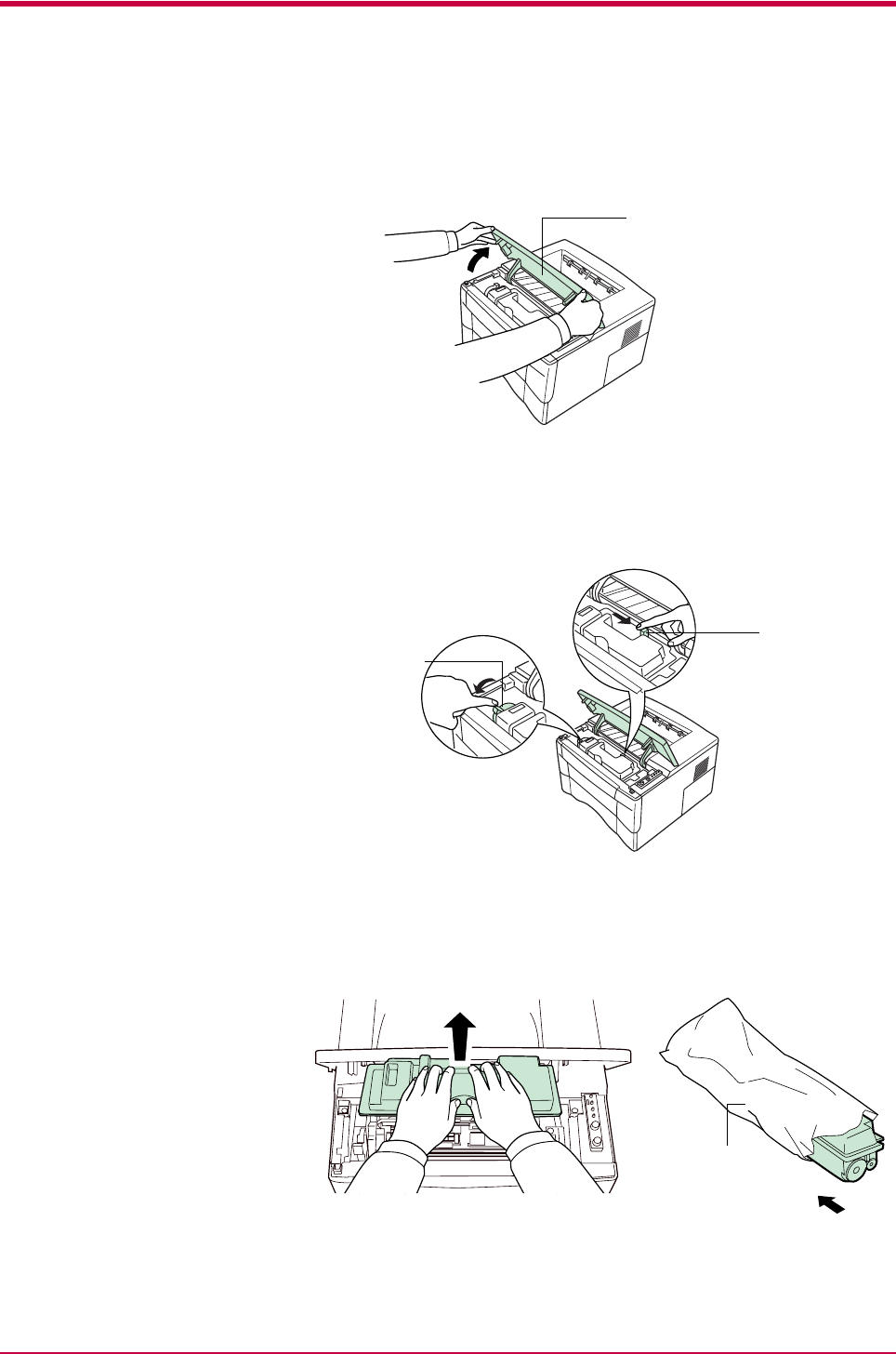
Toner Container Replacement
2-3
2.1.2 Replenishing Toner
1Open the printer’s top cover.
Figure 2-1
2Pull lock lever #1 to the release (UNLOCK) position, then pull lock
lever #2 to the release (right) position.
Figure 2-2
3Gently remove the old toner container. Put it in the supplied plastic
bag and dispose of it.
Figure 2-3
Top Cover
Lock Lever #1
Lock Lever #2
Plastic Bag
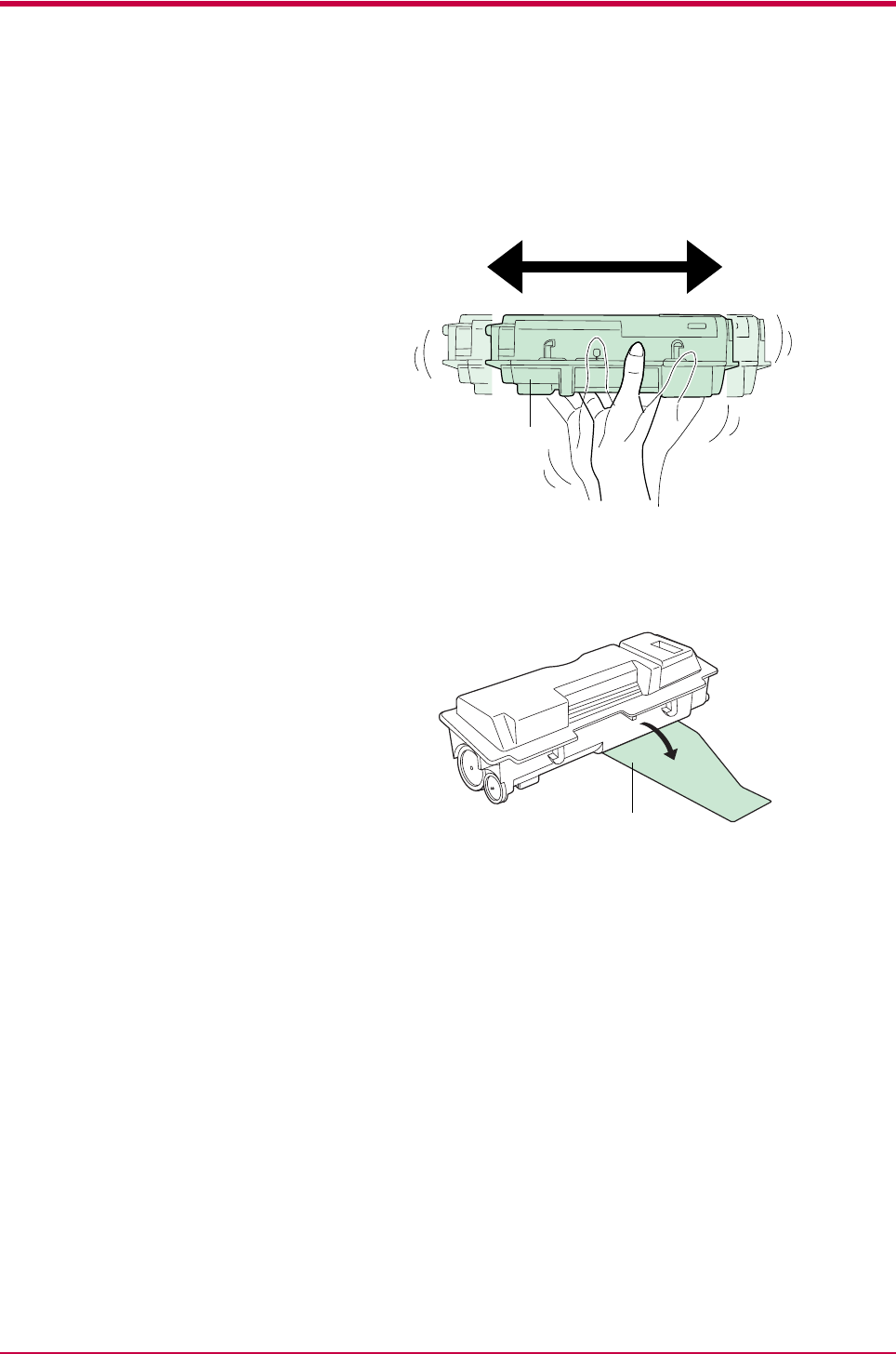
Toner Container Replacement
2-4
4Take the new toner container from the bag. Hold it with the
protective seal (orange-colored) facing up. Shake the toner container
horizontally at least 5 times. This ensures that the toner is evenly
distributed inside.
Figure 2-4
5Carefully remove the protective seal (orange-colored).
Figure 2-5
New Toner Container
Protective Seal

Toner Container Replacement
2-5
6Install the new toner container in the printer. Push firmly on the top
of the container at the positions marked PUSH HERE until you hear
it click in place.
Figure 2-6
7While pushing down on the toner container, push lock lever #1 to the
lock (LOCK) position. (Lock lever #2 is automatically locked.)
Figure 2-7
• If the toner low indication flashes or remains lit after installing the
new toner container, take the toner container out once, shake it well,
then install again.
• After you have replaced the toner container, be sure to reset the
internal toner counter. To reset the toner counter, next time you turn
on the power to the printer, keep pushing the key until the Ready
indicator lights up.
Lock Lever #1
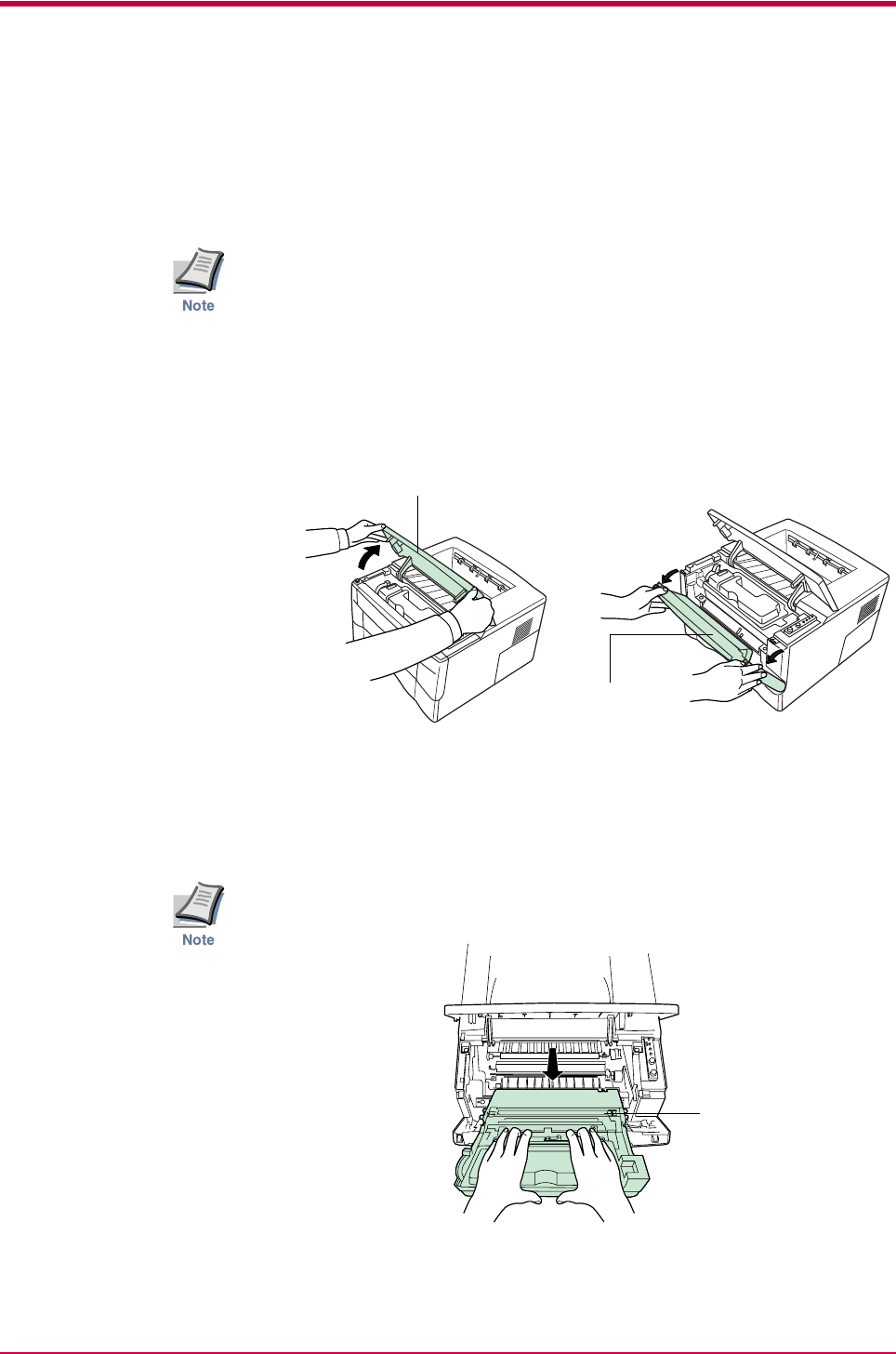
Cleaning the Printer
2-6
2.2 Cleaning the Printer
To avoid print quality problems, the interior of the printer must be cleaned
with every toner container replacement.
Cleaning should be done from time to time to avoid print quality
problems.
2.2.1 Printer Interior
To avoid print quality problems due to paper dust and debris, clean the
interior of the printer in the following manner.
1Open the printer’s top and front covers.
Figure 2-8
2Lift the process unit together with the toner container out of the
printer.
The drum in the process unit is sensitive to light. Never expose the drum
even to normal office lighting (500 lux) for more than five minutes.
Figure 2-9
Top Cover
Front Cover
Process Unit
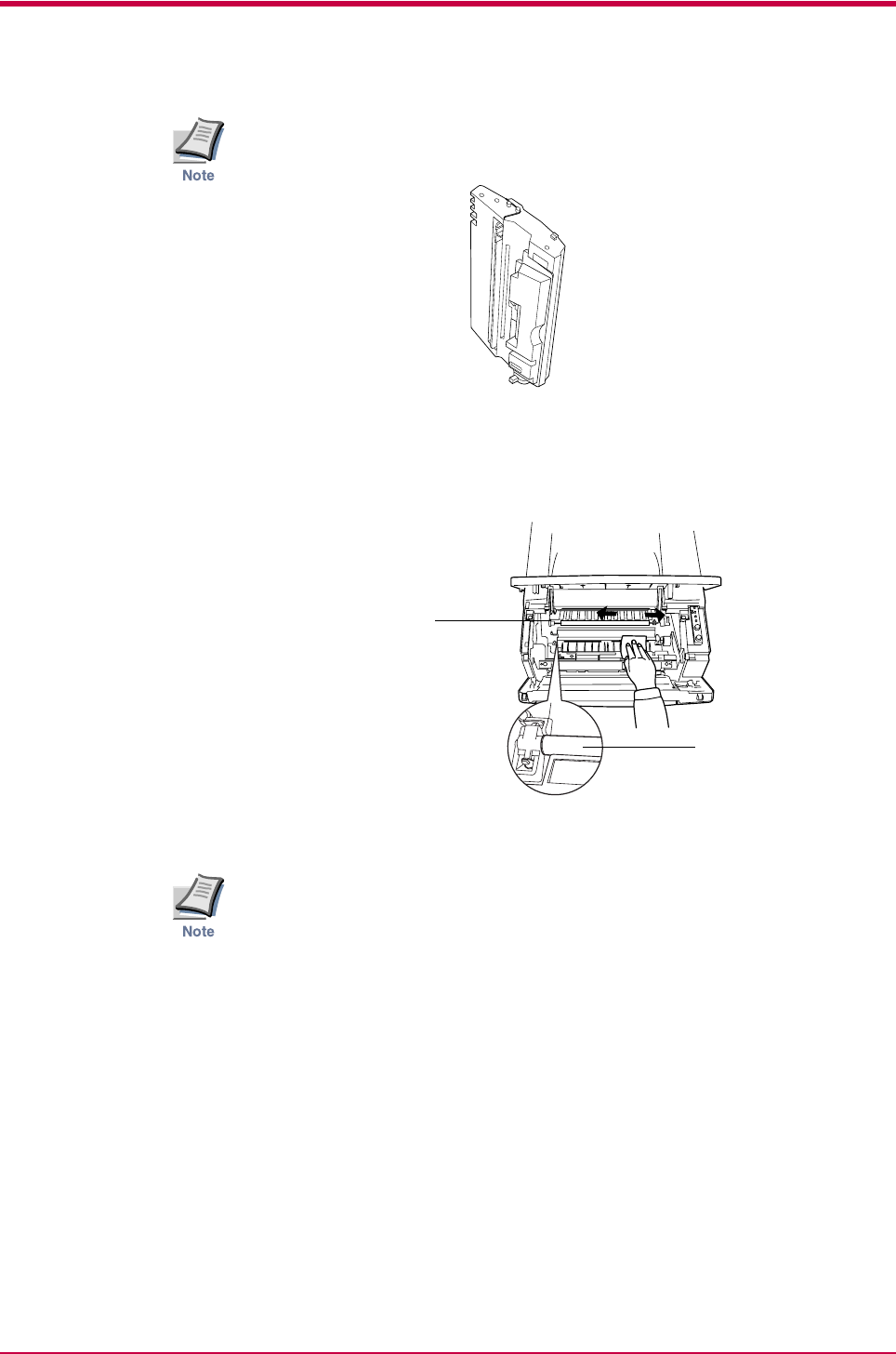
Cleaning the Printer
2-7
Never stand the process unit on end.
Figure 2-10
3Use the supplied wiper cloth to clean dust and dirt away from the
registration roller (metal).
Figure 2-11
While cleaning, be careful to avoid touching the transfer roller (the black
roller).
NO
Registration Roller
Transfer Roller
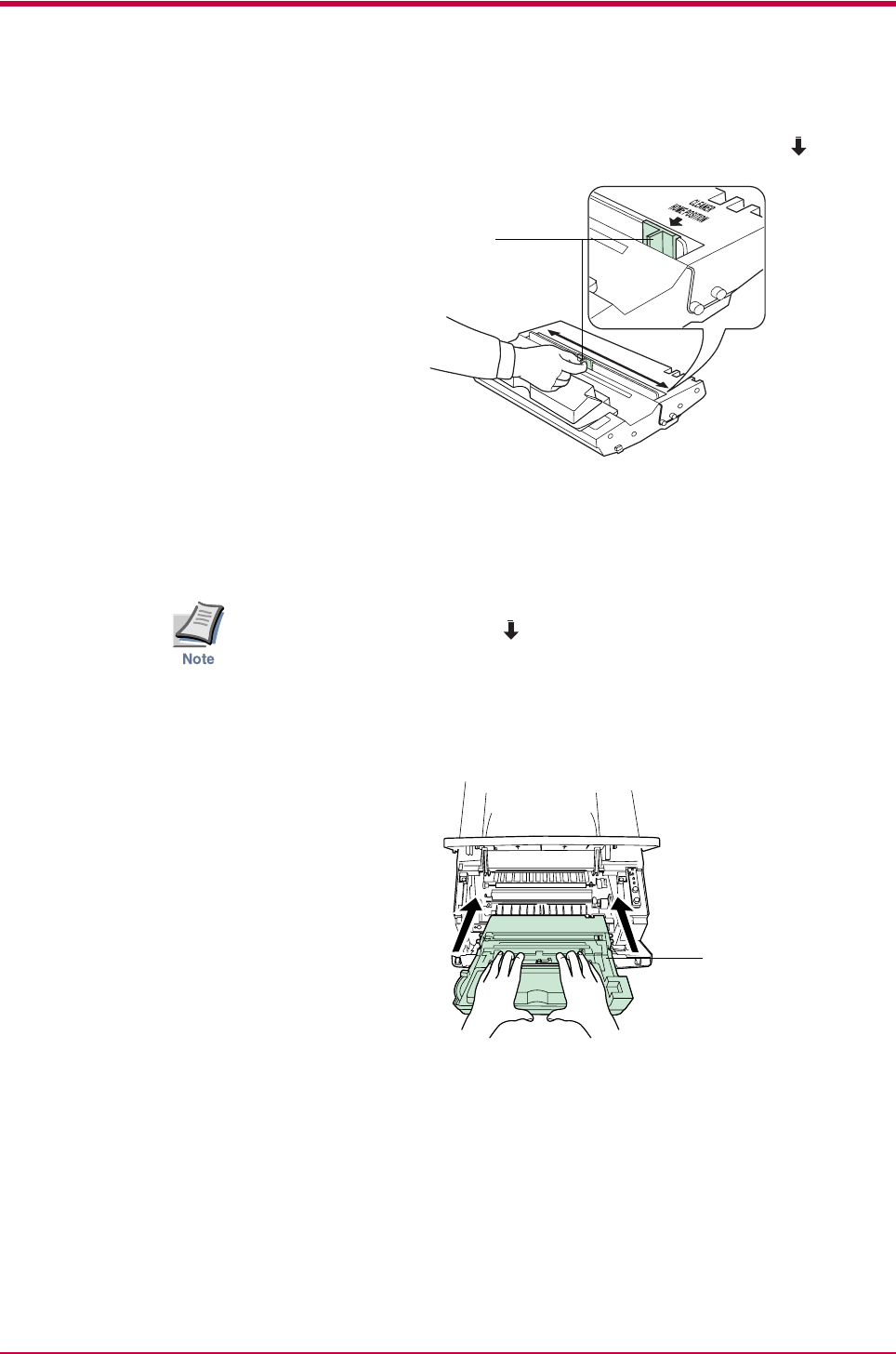
Cleaning the Printer
2-8
4Slide the charger cleaner knob (green-colored) back and forth 2 to 3
times, then return it to its CLEANER HOME POSITION .
Figure 2-12
After cleaning, make sure you restore the charger cleaner to its home
position.
If the charger cleaner knob is not restored to its home position (marked
CLEANER HOME POSITION ), a black band will print along the length
of the page the next time you use the printer.
5After cleaning is done, put the process unit back in the printer. To do
so, carefully align the guides at both ends of the process unit with
the slots in the printer.
Figure 2-13
Charger Cleaner Knob
Process Unit
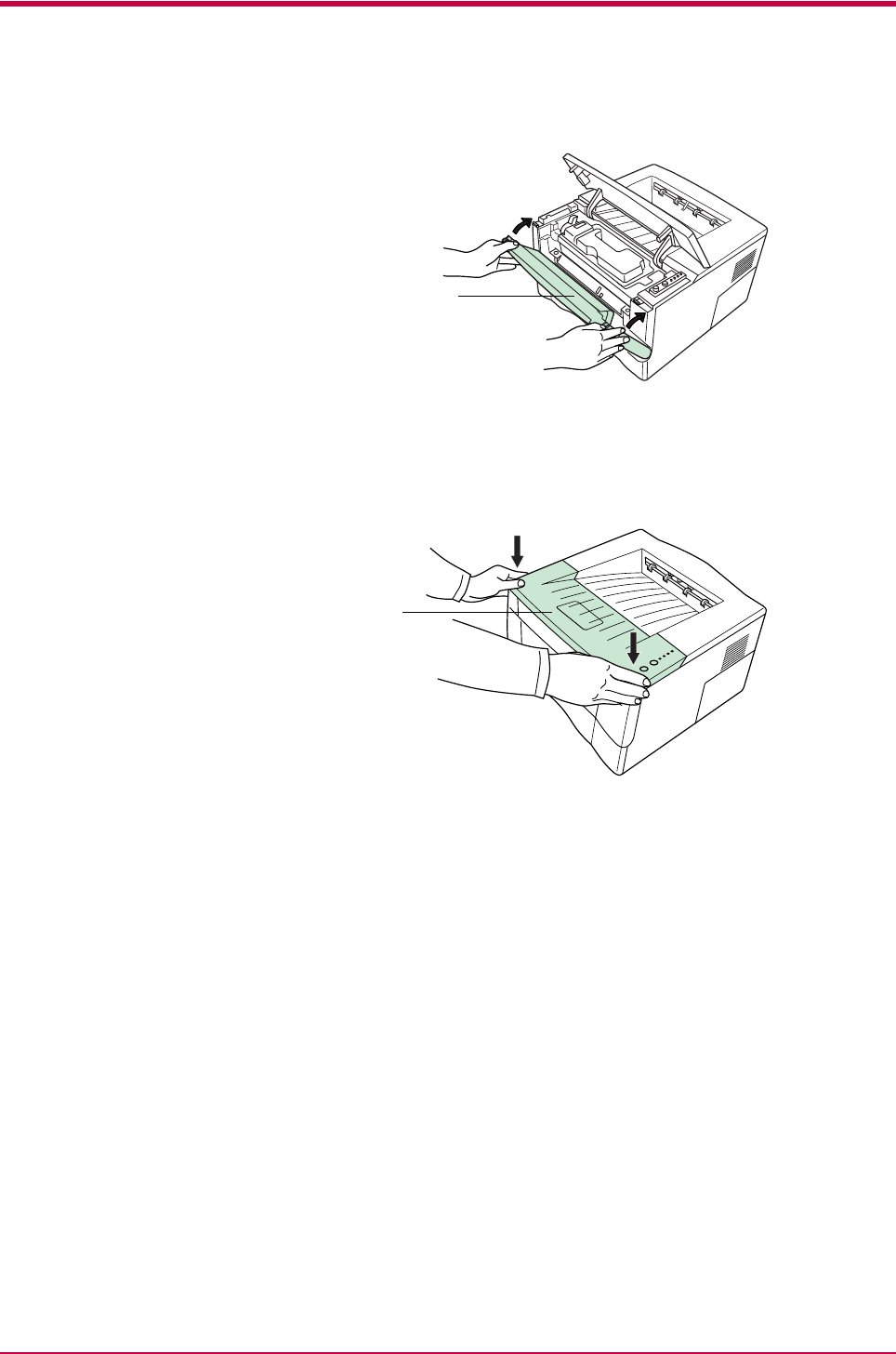
Cleaning the Printer
2-9
6Close the front cover.
Figure 2-14
7Close the top cover by pressing down on the front left and right
corners of the top cover.
Figure 2-15
Front Cover
Top Cover
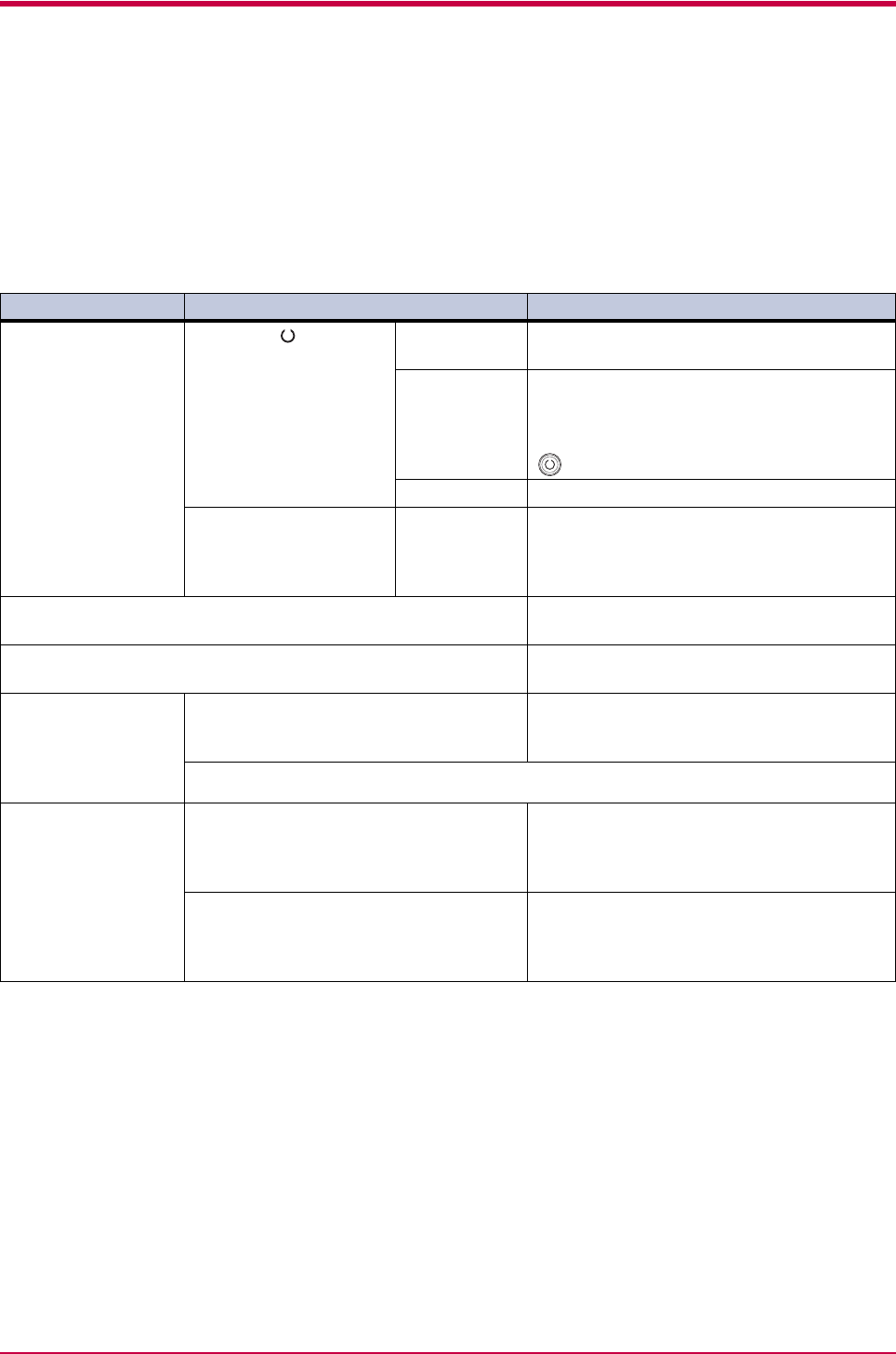
General Guide for Troubleshooting
3-2
3.1 General Guide for Troubleshooting
There are quite a few printer problems which may be corrected by the user.
If some kind of printer problem should occur, check the following before
concluding the printer is broken.
This section explains how to correct these problems.
If you still cannot correct a printer problem even after checking the above,
please contact your Kyocera Mita dealer.
Symptom Check Items Corrective Action
The printer will not
print from the
computer.
Check the indicator. Off Look through the items below and check
anything that seems appropriate.
Flashing Rapid flashing: An error has occurred. For
details on error warnings and remedies, see
section 3.3 Indicators on page 3-6.
Flickering: The printer is offline. Pressing the
key switches the printer to online status.
Lit See the appropriate item below.
Check if status page can
be printed.
Status page
can be
printed.
There may be a problem with the computer’s
connection to the network. Also, look through
the items below and check anything that
seems relevant.
Print quality is not good. See section 3.2 Print Quality Problems on
page 3-3.
Paper is jammed. See section 3.4 Paper Jam Removal on page
3-15.
Nothing lights on the
operator panel even
when power is turned
on and the fan makes
no noise.
Check that the power cord is properly
plugged into the power outlet.
Turn off the printer’s power, plug in the power
cord securely, and try turning on the printer’s
power again.
Check that the power switch is really in the ON ( | ) position.
The printer prints a
status page, but data
from the computer is
not being printed
normally.
Check the interface cable. Connect both ends of the interface cable
securely. Try replacing the printer cable. For
details on the parallel interface for this
printer, see Appendix B.
Check program files and application
software.
Try printing another file or using another
print command. If the problem occurs only
with a specific file or application, check the
printer settings for that application.
Table 3-1
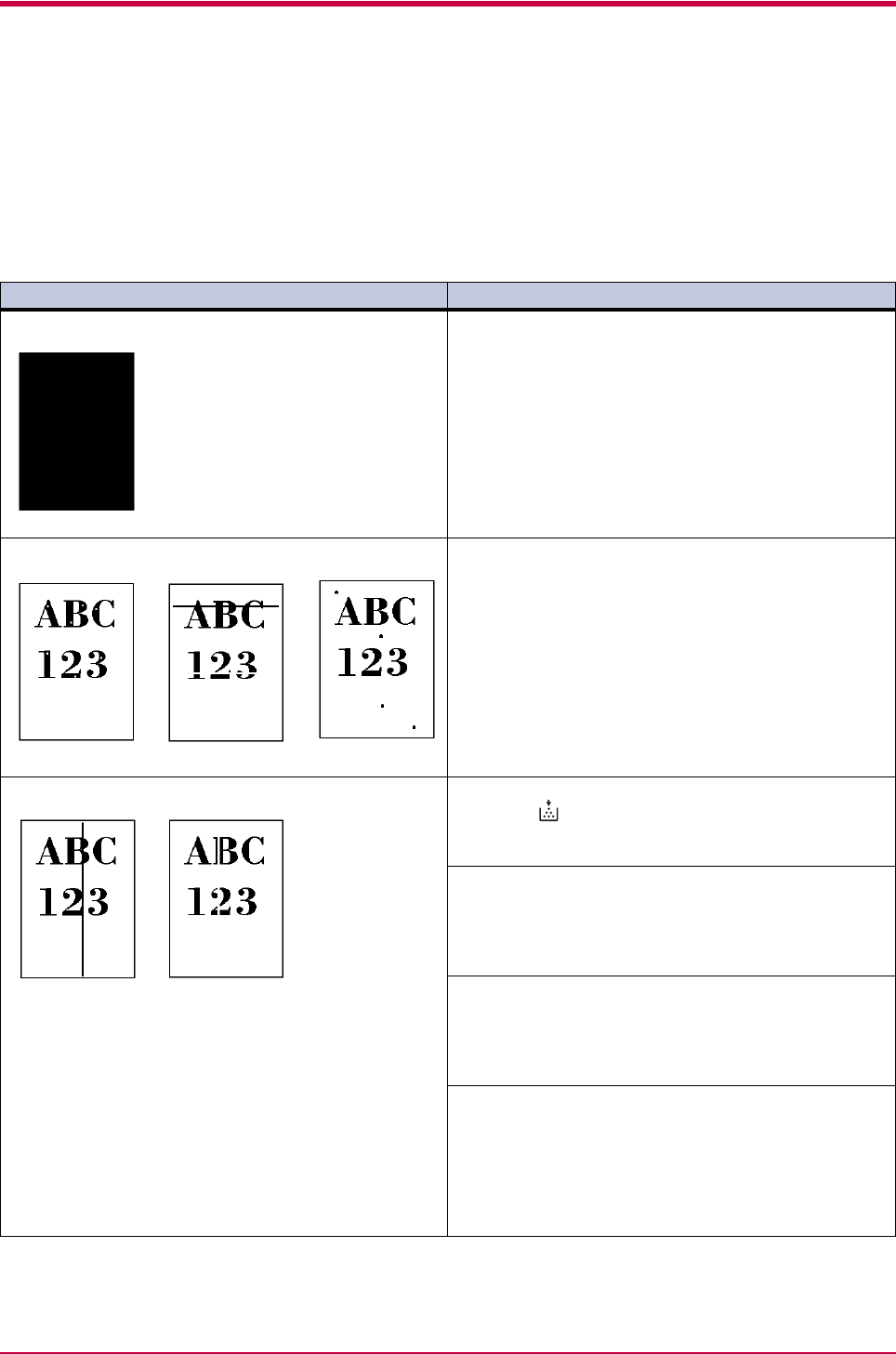
Print Quality Problems
3-3
3.2 Print Quality Problems
As the following table shows, there are many possible causes of print
quality problems, such as blank output as. The troubleshooting procedure
for each type of problem is explained below. If you still can not solve the
problem, contact your Kyocera Mita dealer.
Printed Results Corrective Action
All-black printout Contact your Kyocera Mita dealer.
Dropouts, horizontal streaks, stray dots Clean the charger wire.
Open the printer’s top and front covers. Remove the
process unit from the printer and slide the charger knob
back and forth to clean the charger wire.
(See Chapter 2)
Black or white vertical streaks Check the operator panel.
When the (toner) indicator flashes, install a new
toner kit. Clean the printer after replacement.
(See Chapter 2)
Clean the charger wire.
Open the printer’s top and front covers. Remove the
process unit from the printer and slide the charger knob
back and forth to clean the charger wire.
(See Chapter 2)
Check the position of the charger cleaner knob.
Open the printer’s top and front covers. Remove the
process unit from the printer. Make sure the charger
cleaner knob is restored to its home position.
(See Chapter 2)
Change the corresponding custom paper type
setting.
When selecting the settings for the custom paper type
under the Custom Paper Type Settings, be sure to select
Normal 1 as the corresponding weight in the KM-NET for
Clients. (See the KM-NET for Clients Operation
Guide.)
Table 3-2
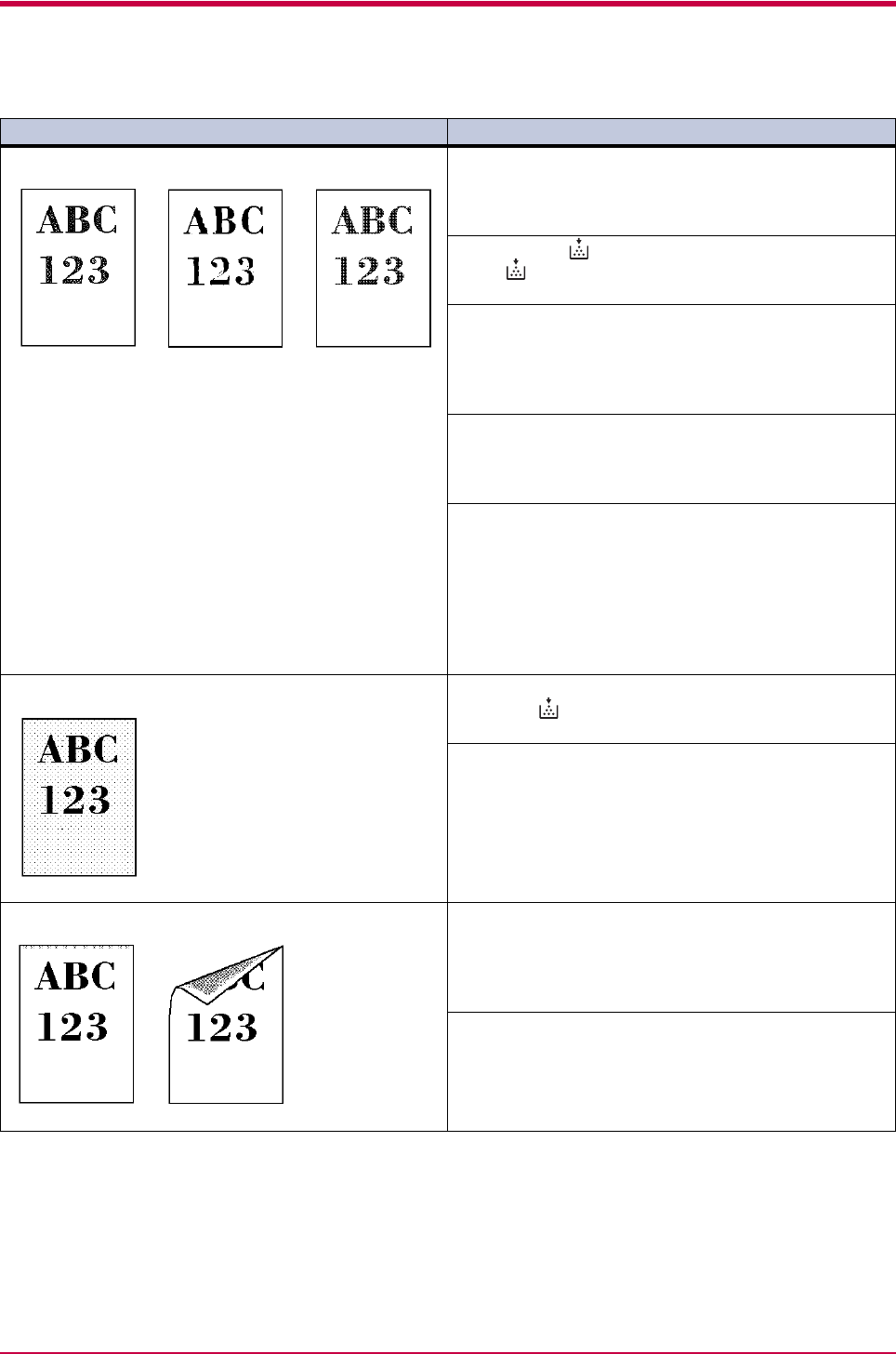
Print Quality Problems
3-4
Faint or blurred printing Check the EcoPrint setting.
When this setting is On, switch it to Off on the KM-NET
for Clients. (See the KM-NET for Clients Operation
Guide.)
Confirm the (toner) indicator.
If the (toner) indicator flashes, install a new toner
kit. (See Chapter 2)
Clean the charger wire.
Open the printer’s top and front covers. Remove the
process unit from the printer and slide the charger knob
back and forth to clean the charger wire.
(See Chapter 2)
Try setting the thin paper mode.
Set the paper type to Thin in the KM-NET for Clients
utility. (See the KM-NET for Clients Operation
Guide.)
If the toner is not being fixed well to the paper,
adjust the corresponding custom paper type
setting.
When selecting the settings for the custom paper type
under the Custom Paper Type Settings, be sure to select
Normal 3 as the corresponding weight in the KM-NET for
Clients. (See the KM-NET for Clients Operation
Guide.)
Grey background. Check the operator panel.
When the (toner) indicator flashes, install a new
toner kit. (See Chapter 2)
Check the process unit.
Open the printer’s top and front covers, then check that
the process unit is properly installed.
Dirt on the top edge or back of the paper Check the transfer roller.
Open the printer’s top and front covers. Remove the
process unit from the printer and check whether the
transfer roller is dirty. If so, print several pages to
eliminate the dirt.
Check the registration roller.
Open the printer’s top and front covers. Remove the
process unit from the printer and check whether the
registration roller is soiled with toner. If so, wipe it clean
using the supplied wiper cloth.
Printed Results Corrective Action
Table 3-2 (Continued)
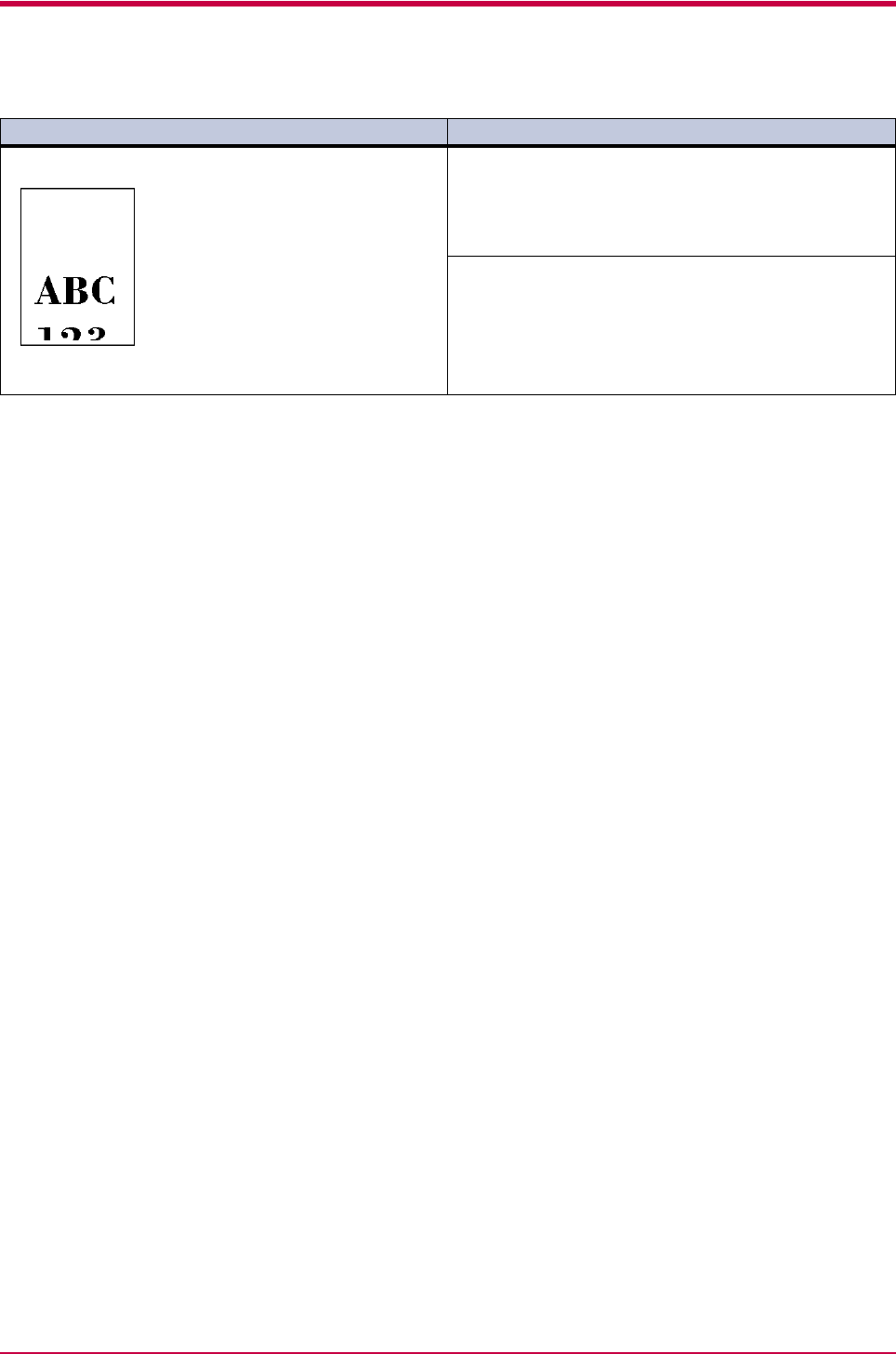
Print Quality Problems
3-5
Characters out of position. Check the file or program.
Check whether the problem is being caused by a
PRESCRIBE command error. If the problem occurs only
with a specific file or program, the most likely cause is an
error in a parameter to a command or command syntax.
Check the paper size setting.
Check that the paper size set in the paper source and the
paper size set on the KM-NET for Clients are the same.
(See the KM-NET for Clients Operation Guide.)
Printed Results Corrective Action
Table 3-2 (Continued)
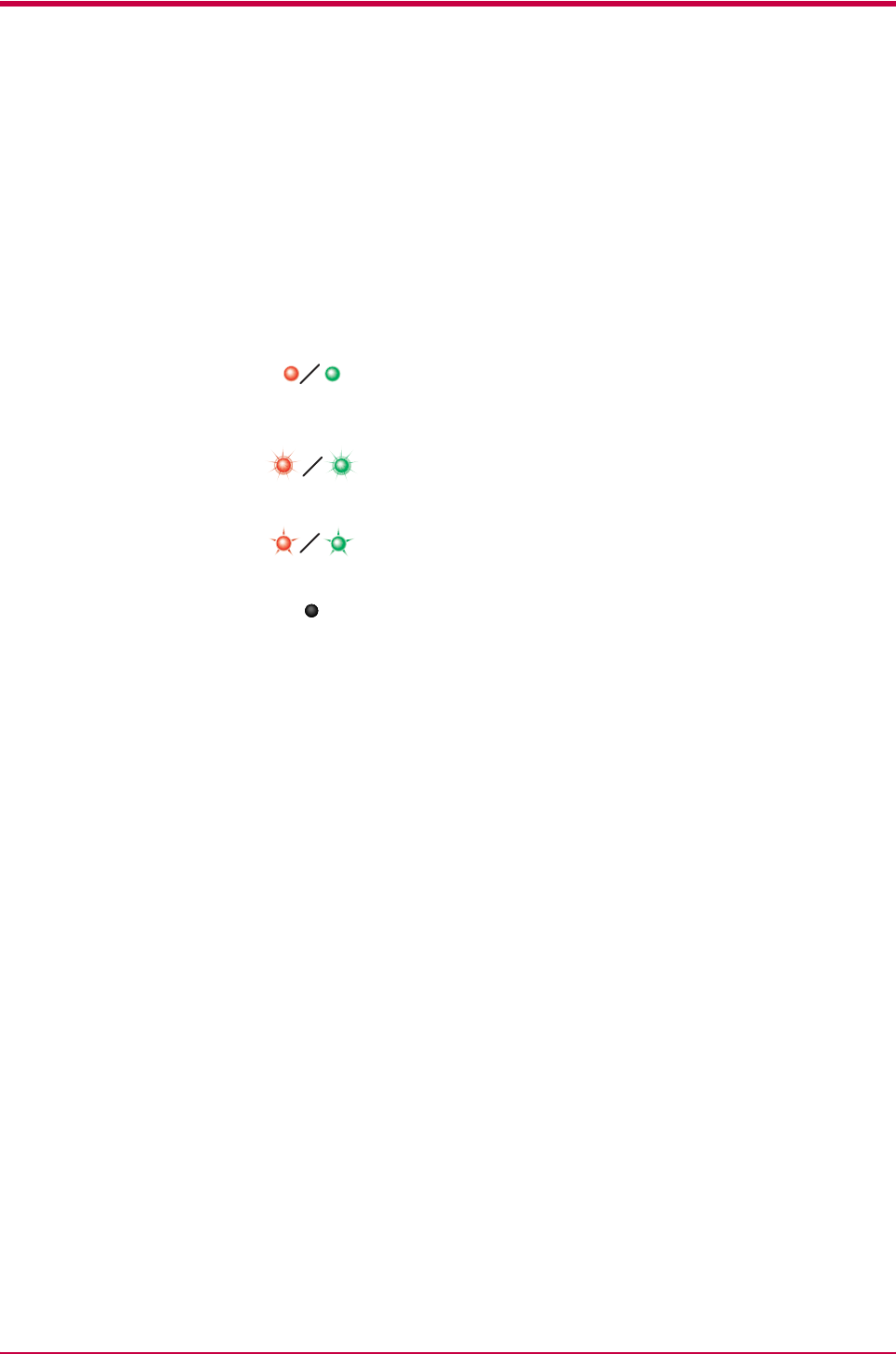
Indicators
3-6
3.3 Indicators
There are four indicators on the printer’s operator panel. These light, flash,
and turn off in combination to indicate the printer’s current status. This
section explains the indicators on the operator panel and the appropriate
corrective action to take in each case.
Indicator displays can be classified into three categories: maintenance,
errors, and normal. In the following table, indicators are shown to be lit,
flashing, or off. Further, flashing is divided into two speeds, fast and slow.
By using the KM-NET for Clients utility, you can monitor the printer’s
status from the computer. When a printer error occurs, the error message
is displayed on the computer’s screen. The display for the KM-NET for
Clients is described in the following tables.
Lit
Fast Flashing
Slow flashing
Off
Red/Green
Red/Green
Red/Green
Grey
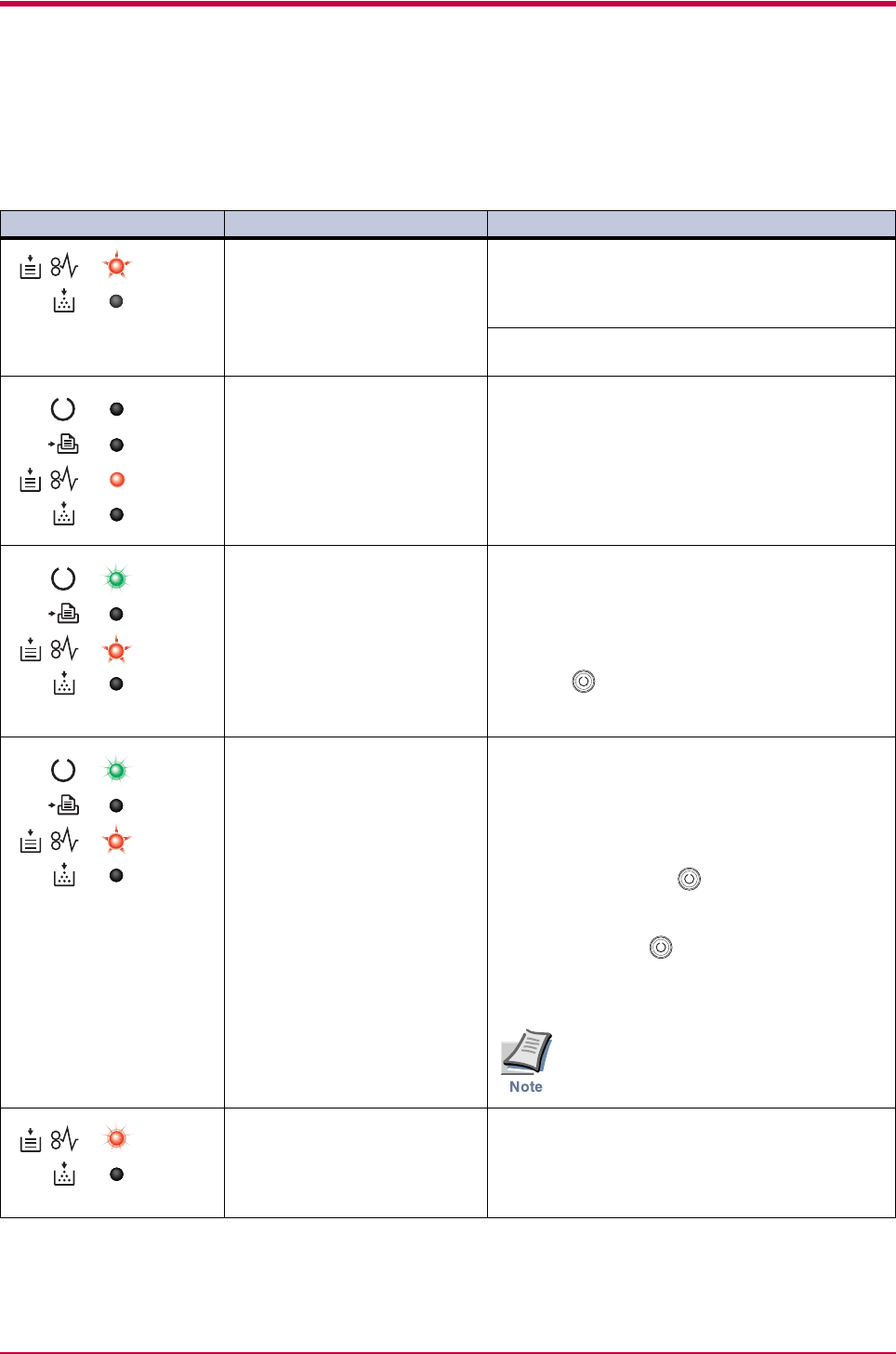
Indicators
3-7
3.3.1 Maintenance Messages
The following table lists error messages that can be dealt with by the user.
Read the explanations carefully.
Indicator KM-NET for Clients display Corrective Action
Add paper <paper source> The paper has run out. Add paper to the
paper cassette (1 or 2) or MP tray.
The paper source is displayed in the KM-NET for
Clients.
The paper cassette is not closed securely.
Close the paper cassette properly.
Close
top cover
The top or front cover is open.
Close the cover properly.
Load Cassette #
<paper size><paper type>
There is data for printing that matches with a
paper cassette setting (paper size, paper type),
but there is no paper in the paper cassette.
Set paper of the size and type specified in the print
data into the cassette (1 or 2) to resume printing.
When you want to feed from a other paper source,
press the key to switch the paper source. The
printer prints on the paper size and type set in that
particular paper source.
Load MP tray
<paper size><paper type>
The cassette paper size and data paper size
are not the same.
The printer feeds from the MP Tray when the page
in the paper cassette is a different size and type
than that specified in the print data. Set paper of
the size and type specified in the print data into the
MP tray, then press the key to resume printing.
When you want to feed from a source other than the
MP tray, make sure there is no paper in the MP
tray, then press the key to switch the paper
source. The printer prints on the paper size set in
that particular paper source.
Feeding the paper having a paper size
which does not match the current paper
size from the MP tray can cause paper jam.
Paper jam
############
Open the printer and clear the paper jam.
The location of the paper jam is also indicated in
place of #’s.
For details on how to clear paper jams, see section
3.4 Paper Jam Removal on page 3-15.
Table 3-3
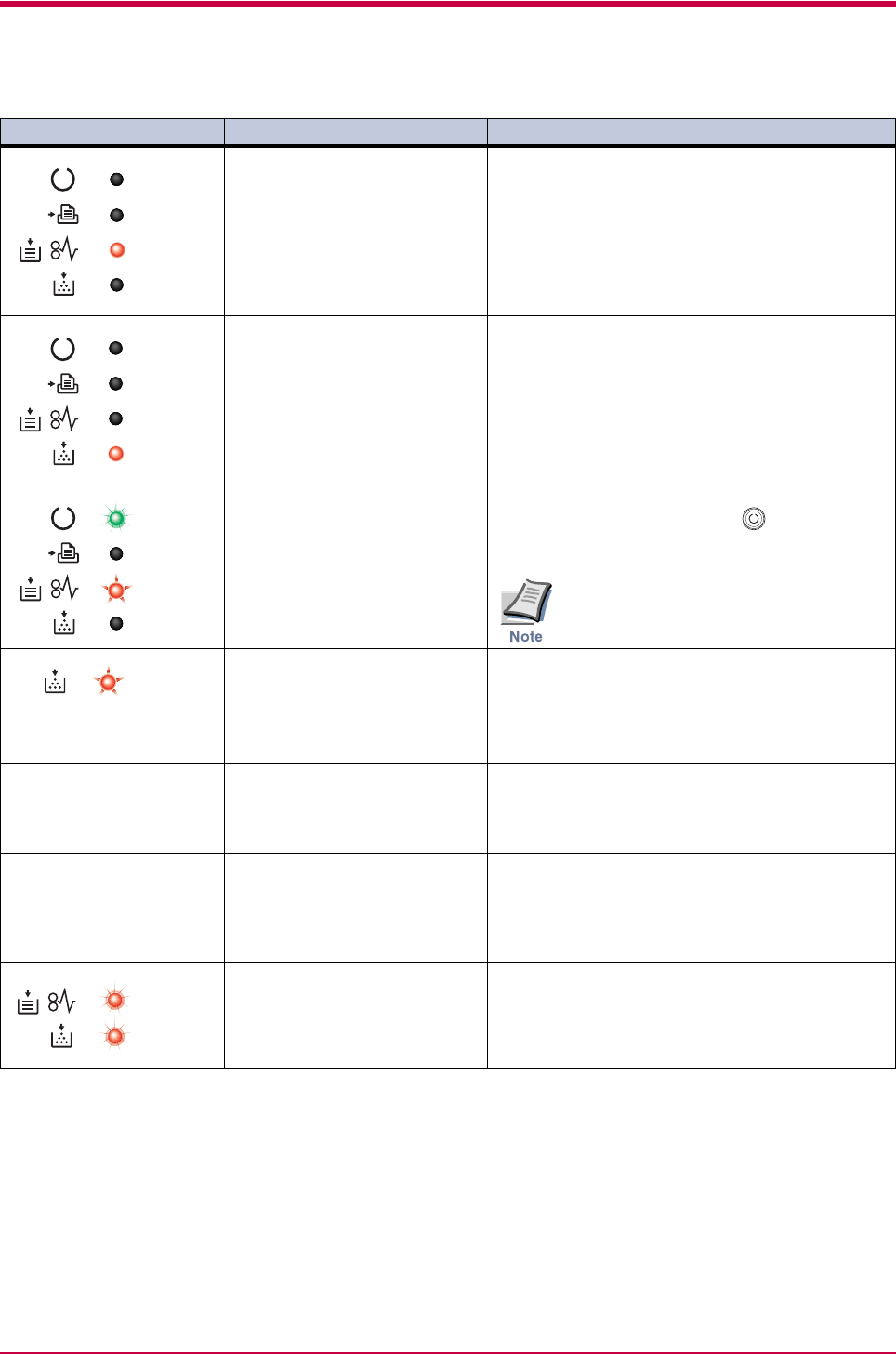
Indicators
3-8
Paper path error There is no cassette in the feeder, or the
cassette is not inserted properly.
After reinserting the paper cassette, you should be
able to print.
Replace toner There is no more toner in the toner container.
The printer has stopped because there is no more
toner. Replace with a new toner kit. After replacing,
be sure to clean the printer. (See Chapter 2)
Set paper
Press GO
There is no paper in the MP tray.
Add paper to the tray. Press the key to resume
printing.
Feeding the paper having a paper size
which does not match the current paper
size from the MP tray can cause paper jam.
Toner low There is not enough toner inside the toner
container.
Promptly replace with a new toner as the printer
will stop printing before long. Clean the printer
after replacement. (See Chapter 2)
(No indication patterns
available)
Warning
image adapt
The print job cannot be done at current
resolution because there is not enough
internal memory.
Try adding memory or changing resolution.
(No indication patterns
available)
Warning
low memory
The printer’s memory is running low because
of the number of downloaded fonts and
macros.
Print a status page to see how much user memory is
left and try deleting unnecessary fonts and macros.
Warning waste
toner box
The waste toner reservoir is almost full.
The waste toner reservoir will become full and the
printer will stop printing.
Contact your Kyocera Mita dealer.
Indicator KM-NET for Clients display Corrective Action
Table 3-3 (Continued)
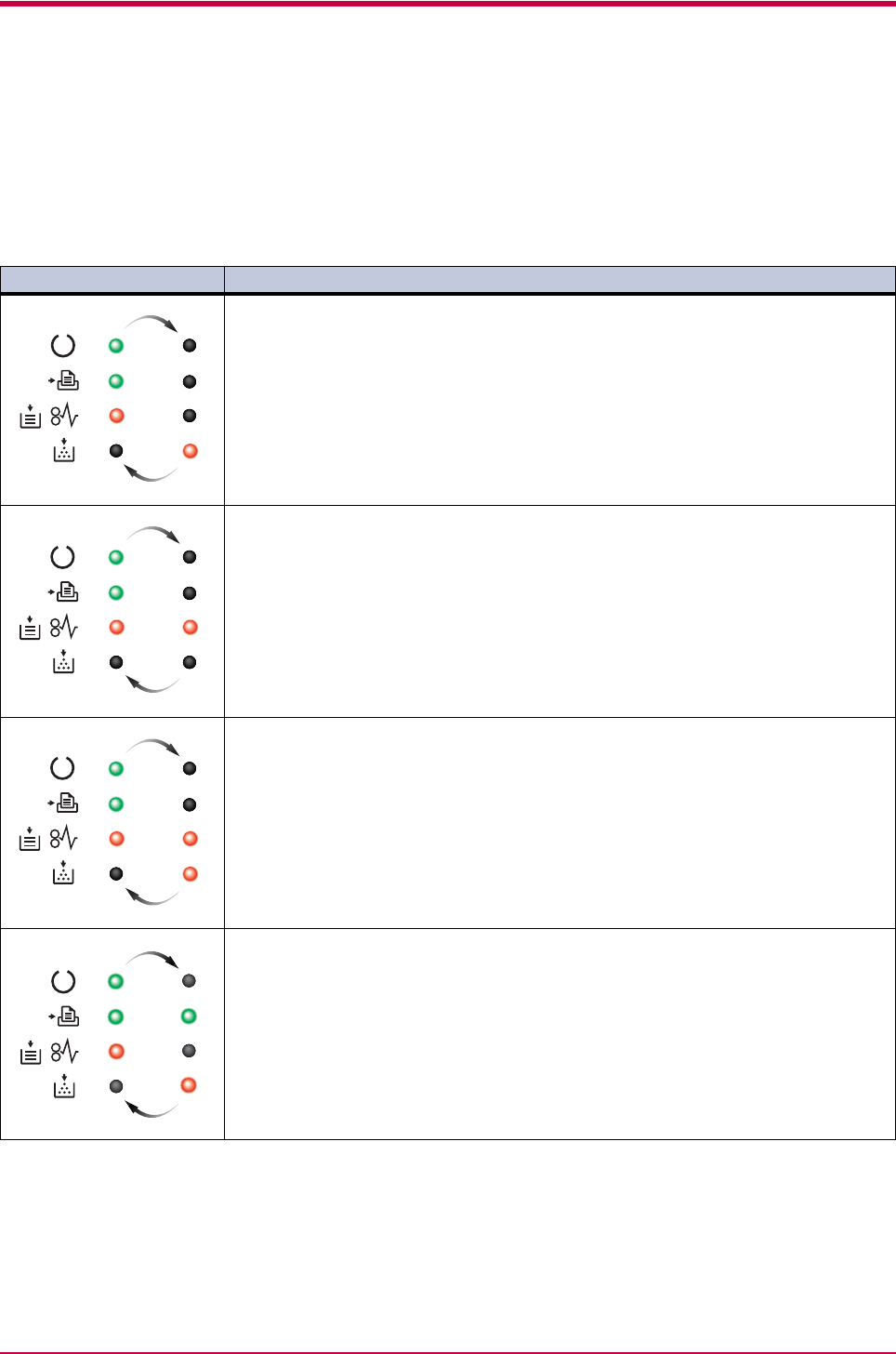
Indicators
3-9
3.3.2 Errors Requiring Service Personnel Attention
When the following errors occur, turn off your printer, remove the plug
from the AC outlet, and contact your Kyocera Mita dealer. The indicators
are shown in two different states, according to the way they alternate.
Indicator Corrective Action
Main motor error (2000error)
Contact your Kyocera Mita dealer.
Scanner motor error (4000 error)
Contact your Kyocera Mita dealer.
Scanner pin-photo error (4200 error)
Contact your Kyocera Mita dealer.
Eraser error (5300 error)
Contact your Kyocera Mita dealer.
Table 3-4
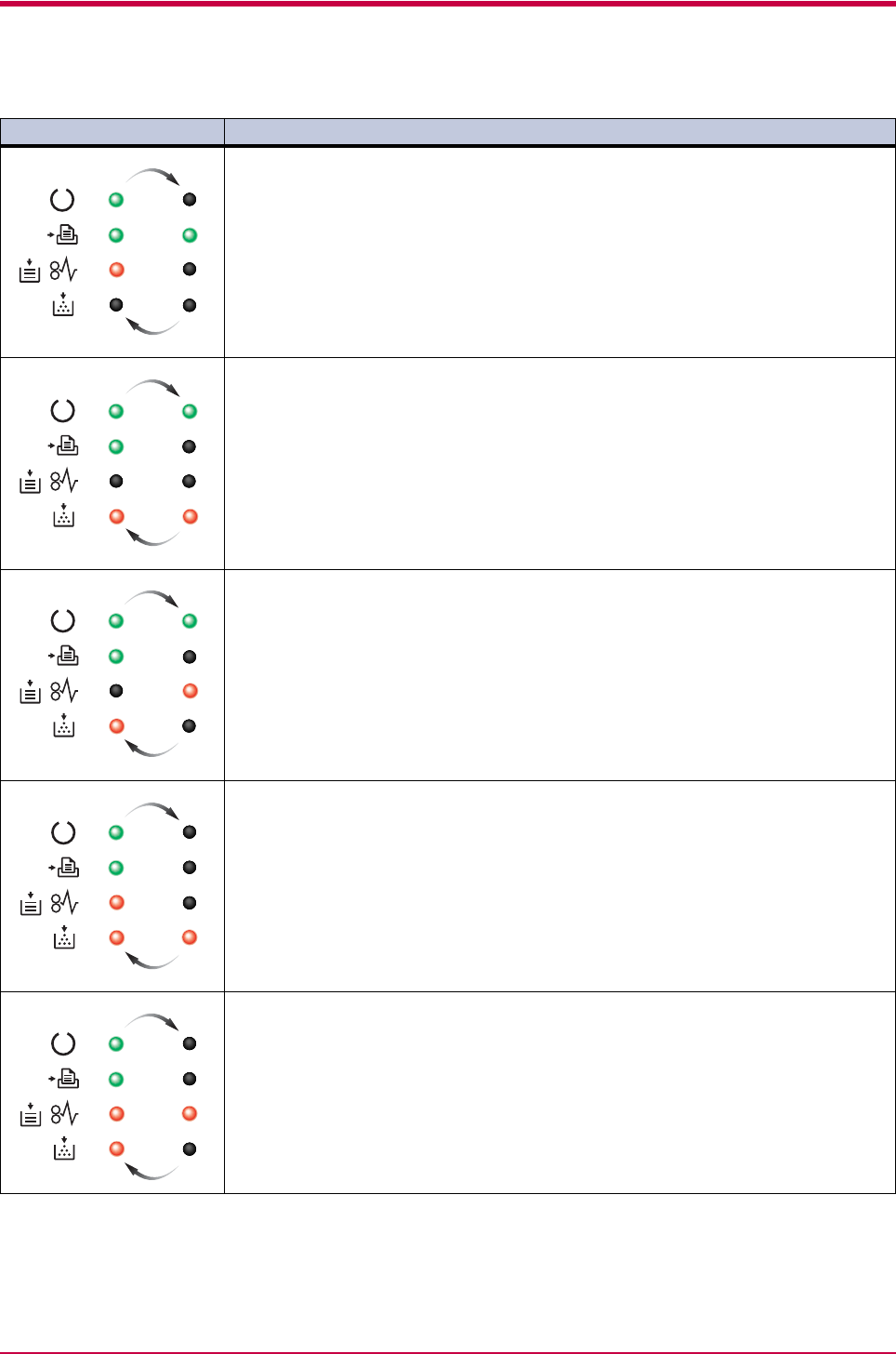
Indicators
3-10
Fuser error (6000 error)
Contact your Kyocera Mita dealer.
The waste toner reservoir is full (7980 error)
Turn off the printer’s power and remove the process unit from the printer. Gently
shake the process unit horizontally a few times, then reinstall it into the printer. Turn
on the printer’s power. If this error message does not disappear, contact your Kyocera
Mita dealer (less than 100,000 pages printing).
The waste toner reservoir is full (7990 error)
Same as above (100,000 pages printing or more).
Controller check sum error (F010 error)
Contact your Kyocera Mita dealer.
Controller RAM read/write error (F020 error)
Contact your Kyocera Mita dealer.
Indicator Corrective Action
Table 3-4 (Continued)
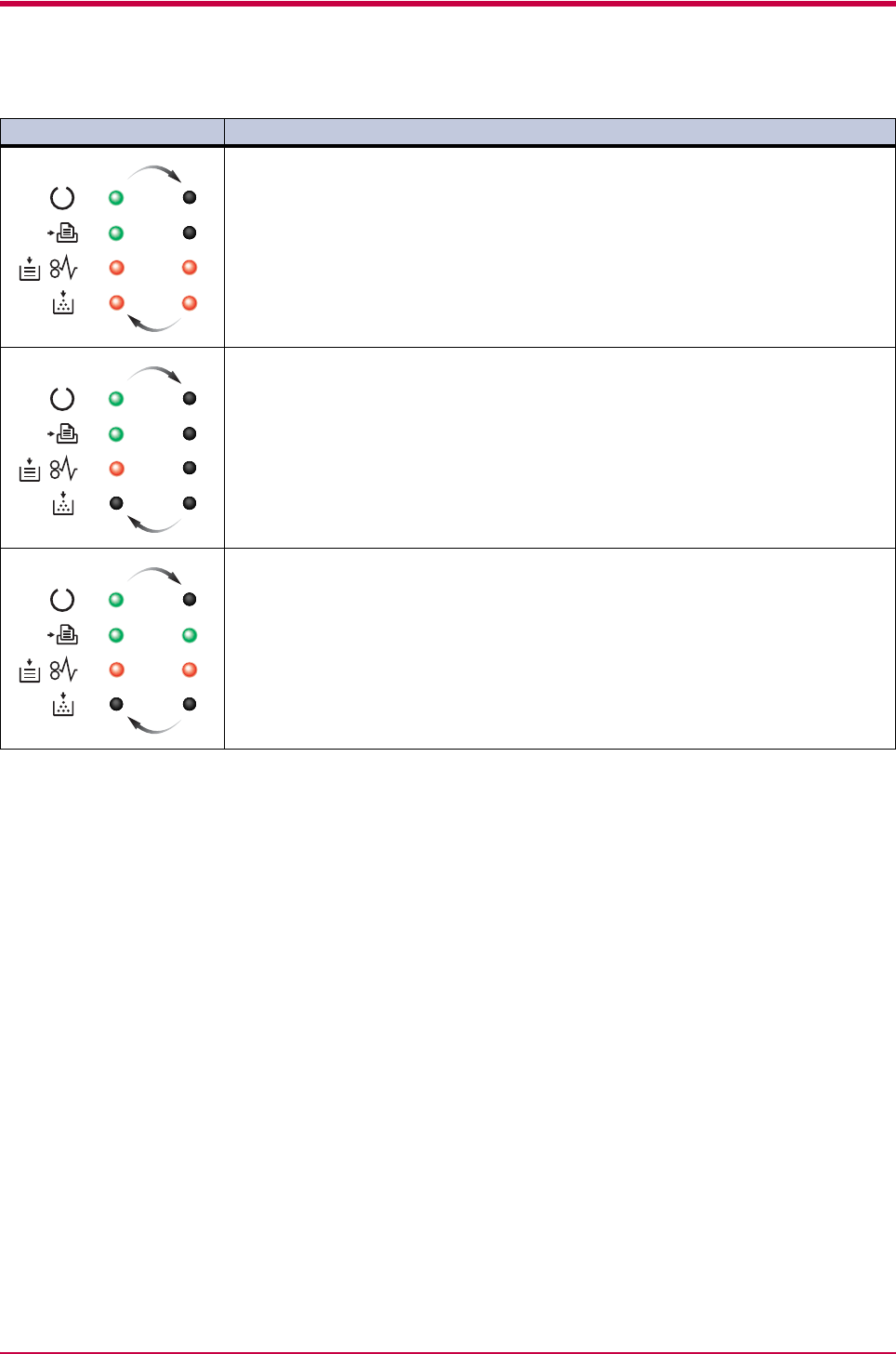
Indicators
3-11
Controller system error (F030 error)
Contact your Kyocera Mita dealer.
Communication error (F040 error)
Contact your Kyocera Mita dealer.
Engine ROM check sum error (F050 error)
Contact your Kyocera Mita dealer.
Indicator Corrective Action
Table 3-4 (Continued)
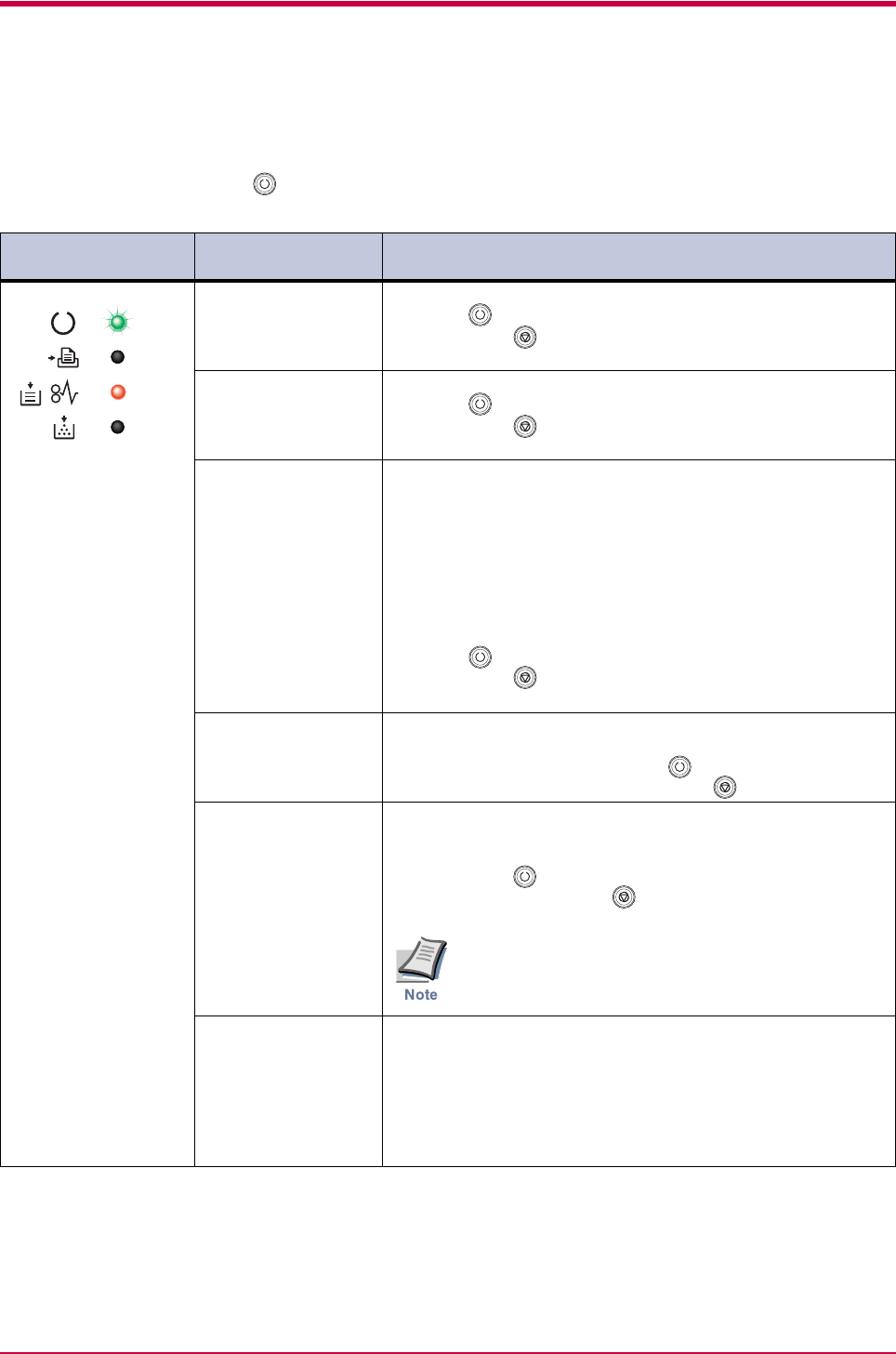
Indicators
3-12
3.3.3 Error Messages
With the following errors, printing continues when you press the printer’s
key. You can confirm these errors by printing a status page. (See pages
1-4 and 1-5.)
Indicator KM-NET for
Clients display
Corrective Action
File not found
Press GO
The specified file is not found.
Press the key to resume printing. You can abandon printing
by pressing the key.
KPDL Error
Press GO
Current print processing cannot continue.
Press the key to resume printing. You can abandon printing
by pressing the key.
MemoryCard err##
Press GO
An error has occurred during access to the memory card
using the PRESCRIBE RWER command or from the KM-
NET for Clients.
Look at the error code given in place of ## and refer to the
corresponding description given below.
04 :The capacity of the memory card is insufficient. Clean up
files.
05 :Specified file not on memory card.
06 :No memory for use by memory card. Expand printer memory.
Press the key to resume printing. You can abandon printing
by pressing the key.
Memory overflow
Press GO
Printing cannot continue because there is not enough
memory.
Try adding more memory. Press the key to resume printing.
You can abandon printing by pressing the key.
Print overrun
Press GO
Current print processing cannot continue due to complex
data.
The data transferred to the printer was too complex to print on a
page. Press the key to print data as far as it was stored. You
can abandon printing by the key.
To release the page protect mode, send the following
command to the printer from the KM-NET for Clients
after this error occurs:
!R! FRPO R5, 1; EXIT;
RAM DISK error ##
Press GO
Check the error code displayed in ## and refer to the
appropriate description below.
01: Abnormal format. Try turning the power off and on again.
02: RAM disk mode is Off. Turn RAM disk mode On.
04: No disk space. Clean up files.
05: Specified file is not on disk.
06: No memory for use by disk system. Expand printer memory.
Table 3-5
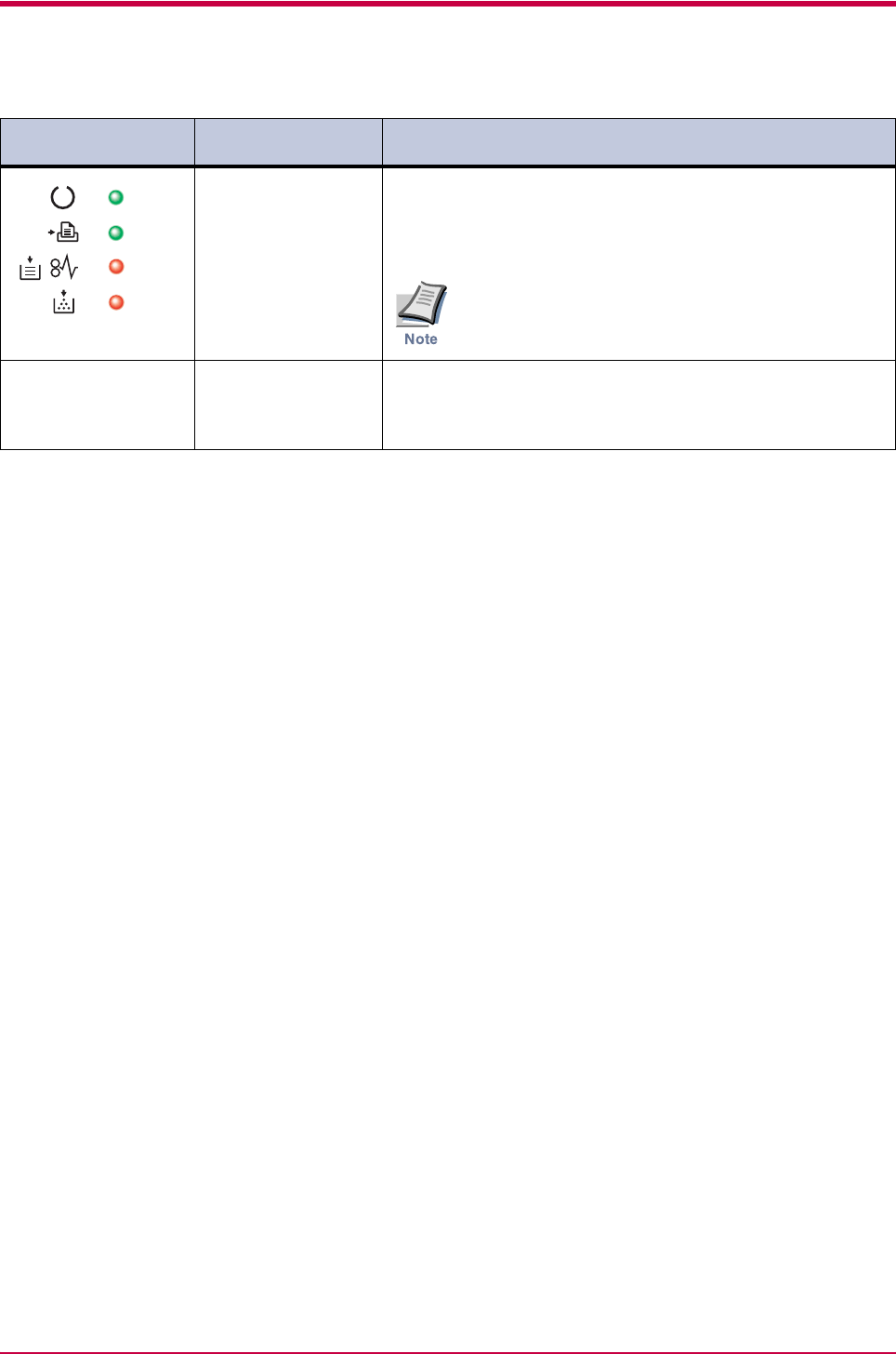
Indicators
3-13
None The printer has halted because you attempted to insert/
remove a memory card into/from the printer slot while the
printer power is on.
Turn the power switch off and then on to restart the printer.
Make sure to turn the printer power off before inserting/
removing a memory card.
None Format error
Memory card
This message appears when the printer is in the ready
state and the memory card is not formatted, and therefore
cannot be read or written.
Format the memory card.
Indicator KM-NET for
Clients display
Corrective Action
Table 3-5 (Continued)
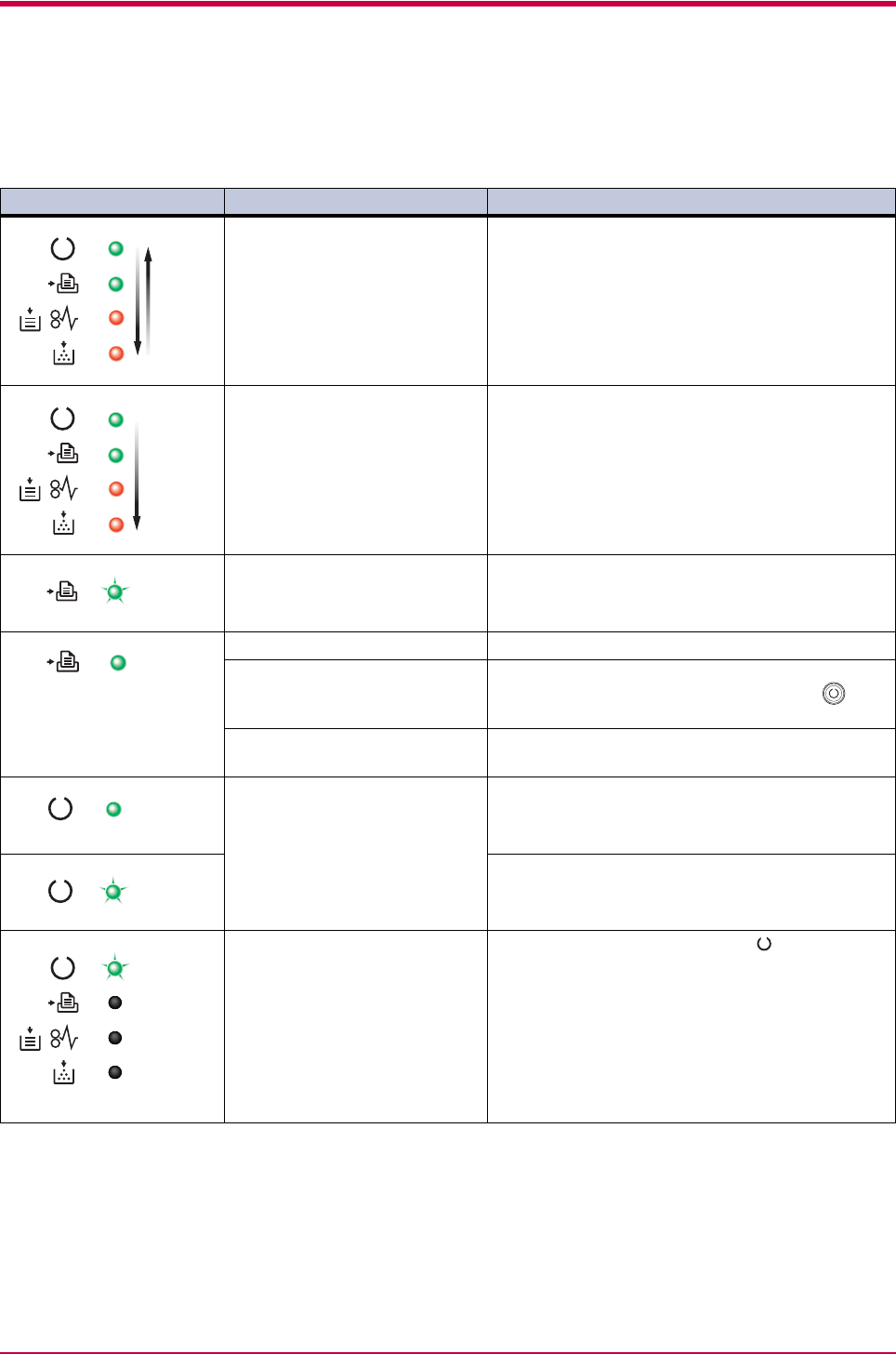
Indicators
3-14
3.3.4 Normal Indicator Display
The following displays appear during normal printer operation.
Indicator KM-NET for Clients display Description
Cancelling data Data inside the printer is being canceled.
The indicators light in sequence from the top, then
go off in sequence from the bottom. This process is
repeated twice.
When the printer is switched on for the first time
after the toner container is installed, (Adding
toner) also appears.
Please wait The printer is warming up and is not ready to print.
The indicators light in sequence twice from top to
bottom.
When the printer is switched on for the first time
after the toner container is installed, (Adding
toner) also appears.
Processing The printer is receiving data.
Processing The printer is processing data.
Waiting The printer is waiting for the end-of-job command
before printing the last page. Pressing the key
allows you to obtain the last page immediately.
Form Feed Timeout The printer is printing the last page after a waiting
period.
Ready The printer is ready to print.
The printer is offline. The printer stores but does
not print received data.
Sleeping The printer is in sleep mode. The indicator
flashes at 5-second intervals and all other
indicators go off. The printer wakes from Sleep
mode whenever a key on the operator panel is
pressed, the cover is opened or closed, or data is
received. The printer then warms up and goes
online. (You can set the amount of time before the
printer enters sleep mode from the KM-NET for
Clients utility.)
Table 3-6
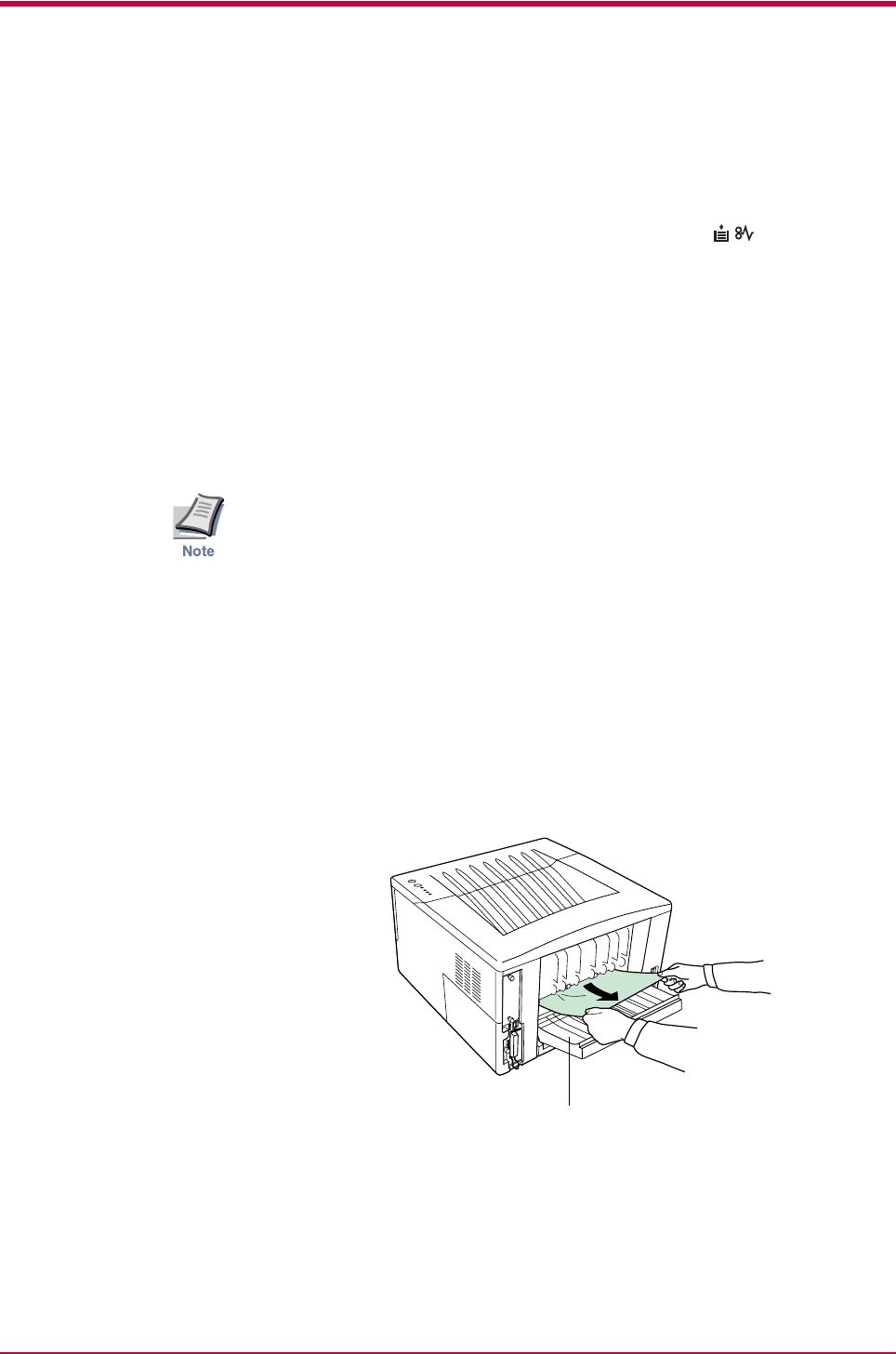
Paper Jam Removal
3-15
3.4 Paper Jam Removal
This section describes how to remove paper when it jams in the printer.
The printer will stop whenever paper jams in the printer or paper is not fed
from a paper cassette. The printer will go offline and (paper jam)
indicator will light in the operator panel. When a jam occurs, check the
points indicated in the following and clear the jam as indicated.
If paper jams occur frequently, try using a different type of paper, replace
with paper from another ream, turn the stack of paper over, or turn the
paper the other way around. Read the information in Chapter 4. Also, look
for tiny pieces of paper that may have been torn apart and overlooked
when the jammed paper was removed.
If you cannot solve the problem by changing the paper, there may be a
problem with the printer. Call a service person.
• When pulling the paper, pull it gently so as not to tear it. Torn pieces
of paper are difficult to remove and may be easily overlooked,
deterring the jam recovery.
• Depending on where the jam occurred, the printer may or may not
reprint the jammed page.
3.4.1 Jam at the Face-down Tray and the Rear Cover
If paper is not completely ejected and has stopped only part way out, open
the rear cover and remove the jammed paper by pulling it out. Open and
close the printer’s top cover to clear the error. The printer then
automatically warms up and resumes printing.
Figure 3-1
Rear Cover
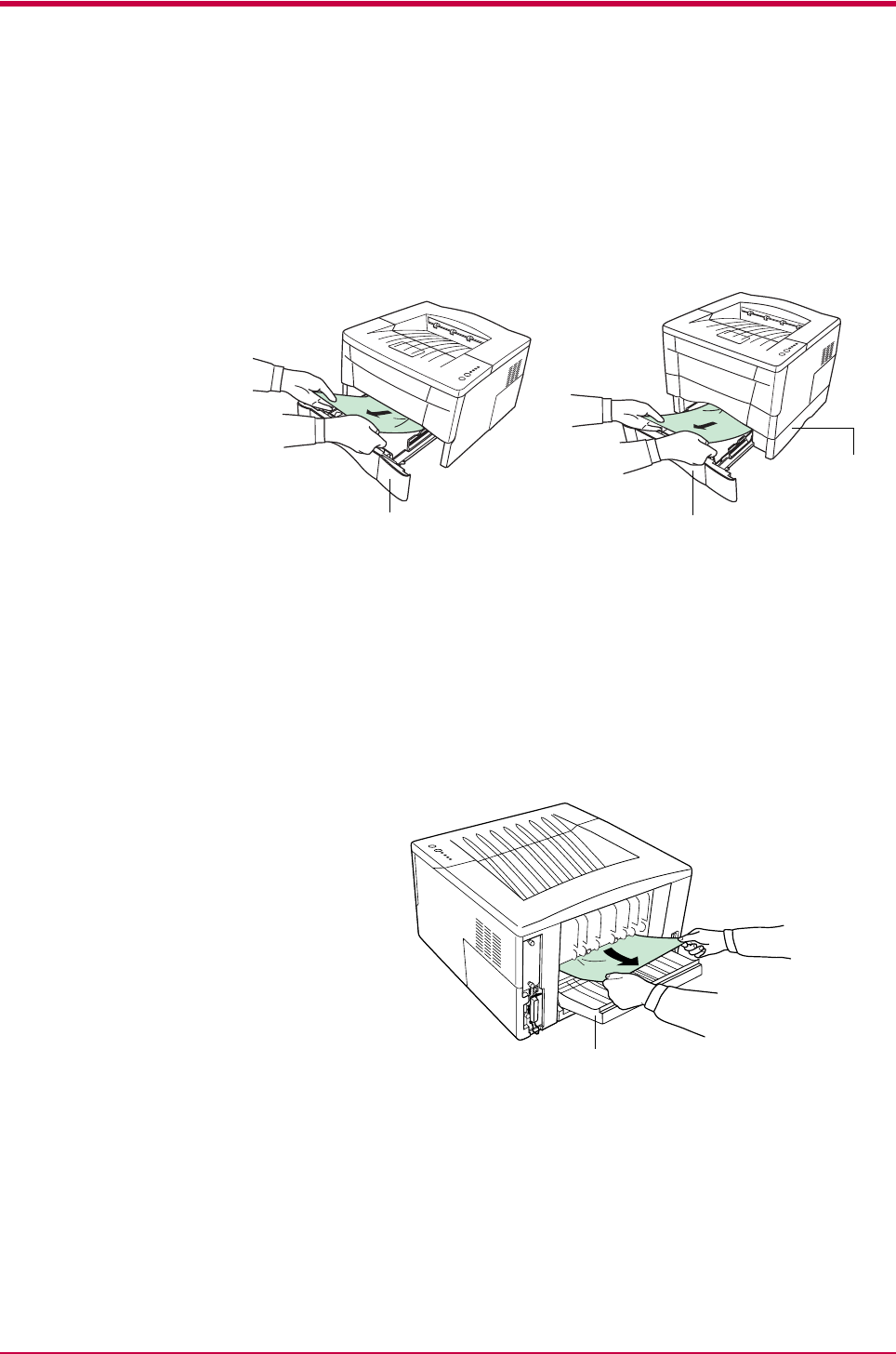
Paper Jam Removal
3-16
3.4.2 Jam at the Paper Cassette
Pull out the paper cassette and remove any partially fed paper, then re-
close the paper cassette. Open and close the printer’s top cover to clear the
error. The printer then automatically warms up and resumes printing.
Follow the same steps for clearing the jammed paper at the option paper
feeder’s paper cassette.
Figure 3-2
3.4.3 Jam at the Duplexer
When a paper jam occurs in the duplex section, clear it using the following
procedure.
1Open the rear cover and remove the jammed paper as shown in the
figure.
Figure 3-3
Paper Feeder’s Paper Cassette
Paper
Feeder
Paper Cassette
Rear Cover
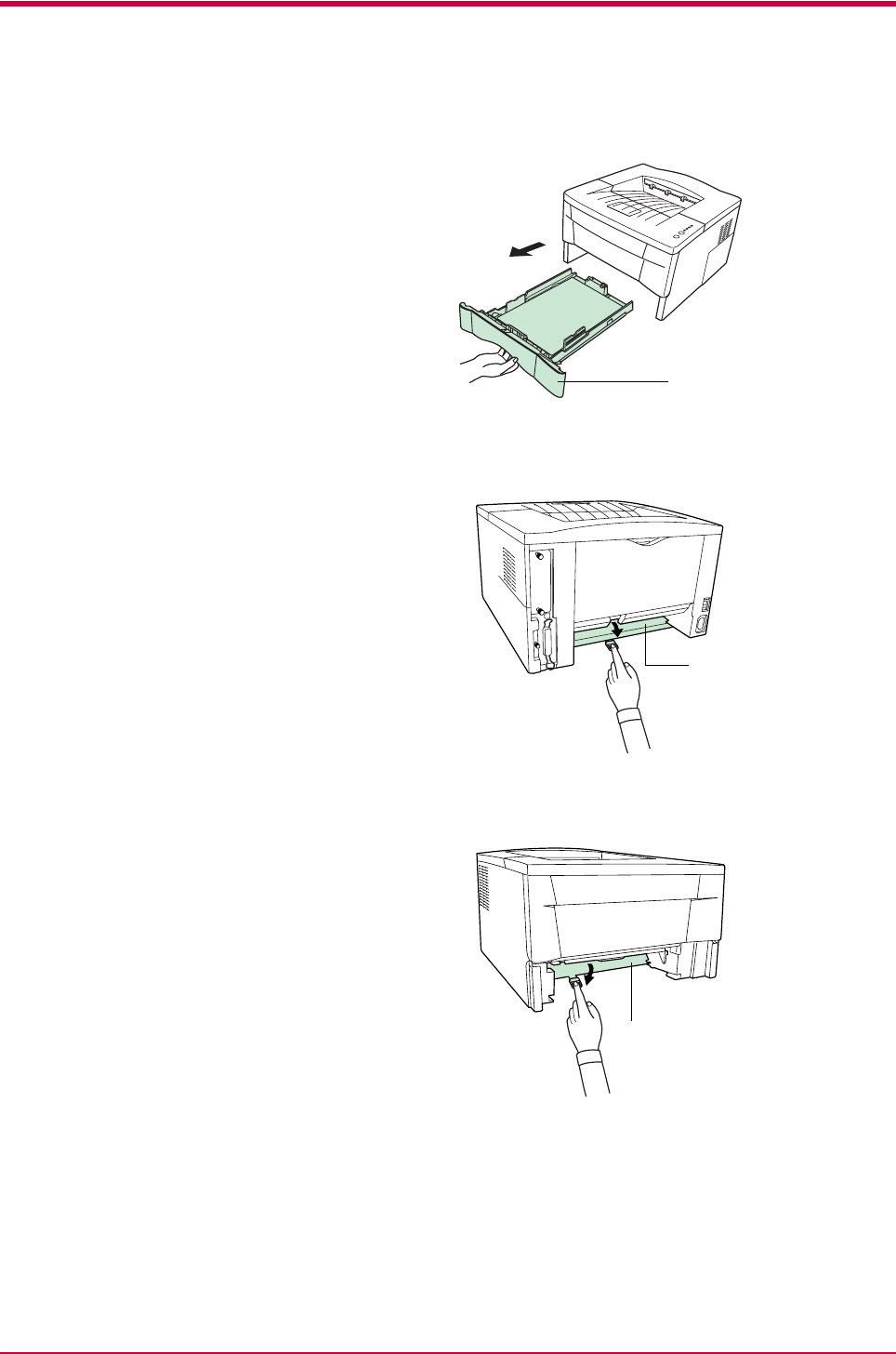
Paper Jam Removal
3-17
2Pull the paper cassette all the way out of the printer.
Figure 3-4
3Open the duplexer’s rear cover and remove any jammed paper.
Figure 3-5
4Open the duplexer’s front cover and remove any jammed paper.
Figure 3-6
5Insert the paper cassette into the slot in the printer.
6Open and close the printer’s top cover to clear the error. The printer
then automatically warms up and resumes printing.
Paper Cassette
Duplexer’s Rear Cover
Duplexer’s Front Cover
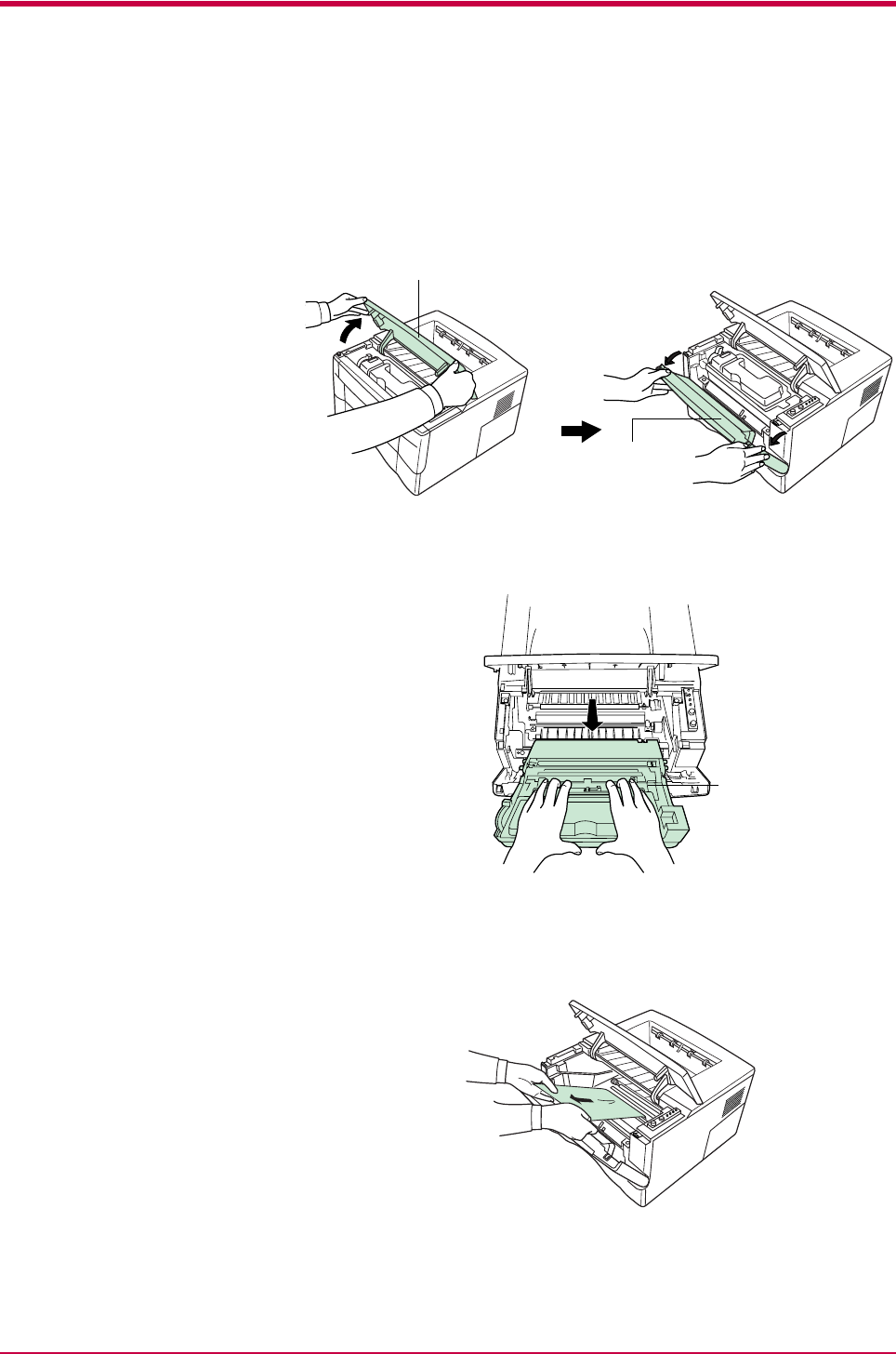
Paper Jam Removal
3-18
3.4.4 Jam Inside the Printer
When a paper jam occurs inside the printer, clear it using the following
procedure.
1Open the printer’s top and front covers.
Figure 3-7
2Remove the process unit from the printer as shown in the figure.
Figure 3-8
3Remove the jammed paper from the printer as shown in the figure.
Figure 3-9
Top Cover
Front Cover
Process Unit
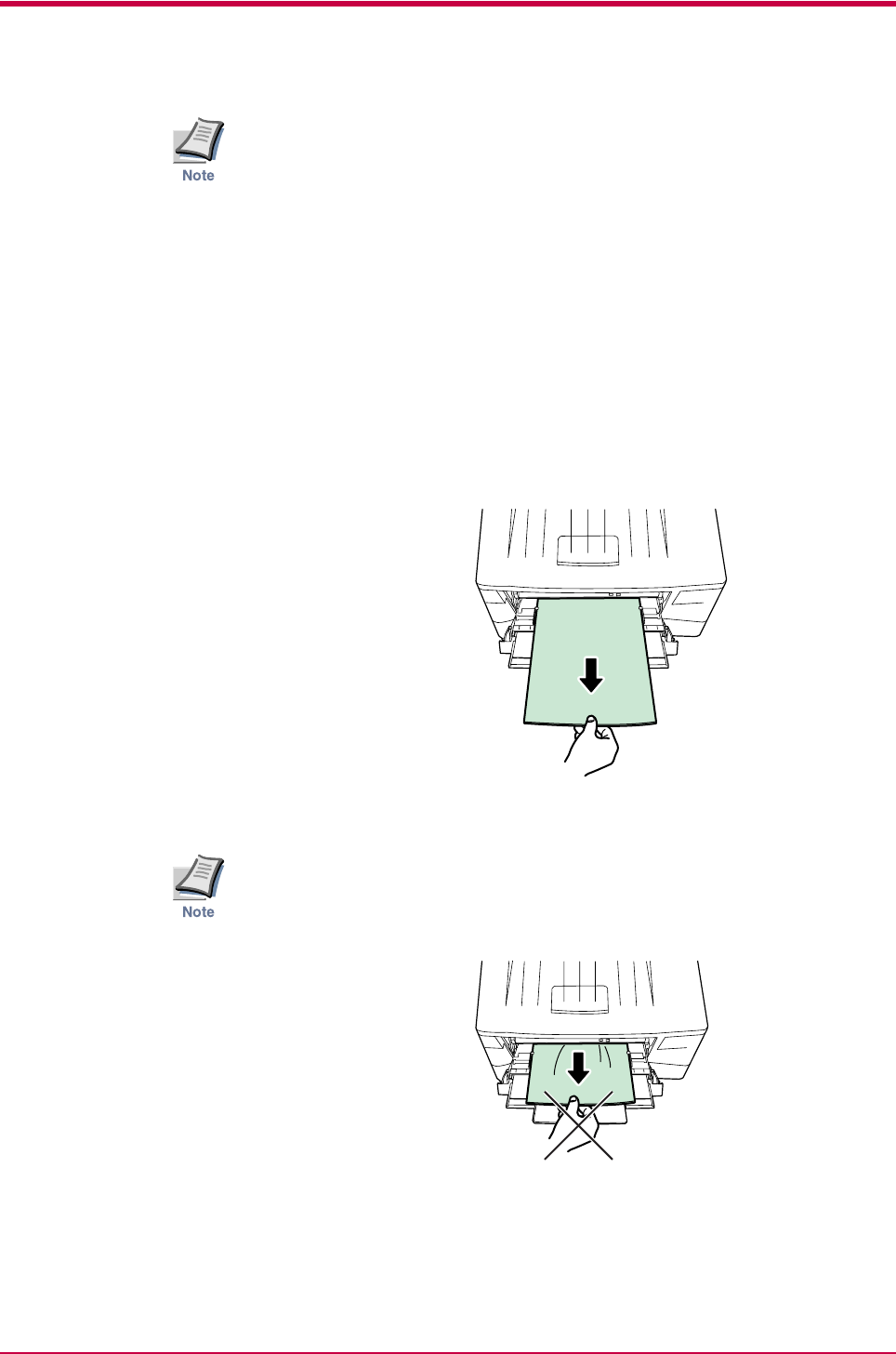
Paper Jam Removal
3-19
When the jammed paper appears to be pinched by rollers, pull it along
the normal paper running direction.
4After you have removed the jammed paper, put the process unit back
into the printer.
5Close the printer’s front cover and top cover. The printer then
automatically warms up and resumes printing.
3.4.5 Jam at the MP Tray
When a paper jam occurs in the MP tray, clear it using the following
procedure.
1Leaving any paper that may be jammed there, remove the rest of the
paper from the MP tray.
Figure 3-10
Do not try to forcefully pull out paper that has already been fed partially
in to the MP tray. Instead, proceed to the next step.
Figure 3-11
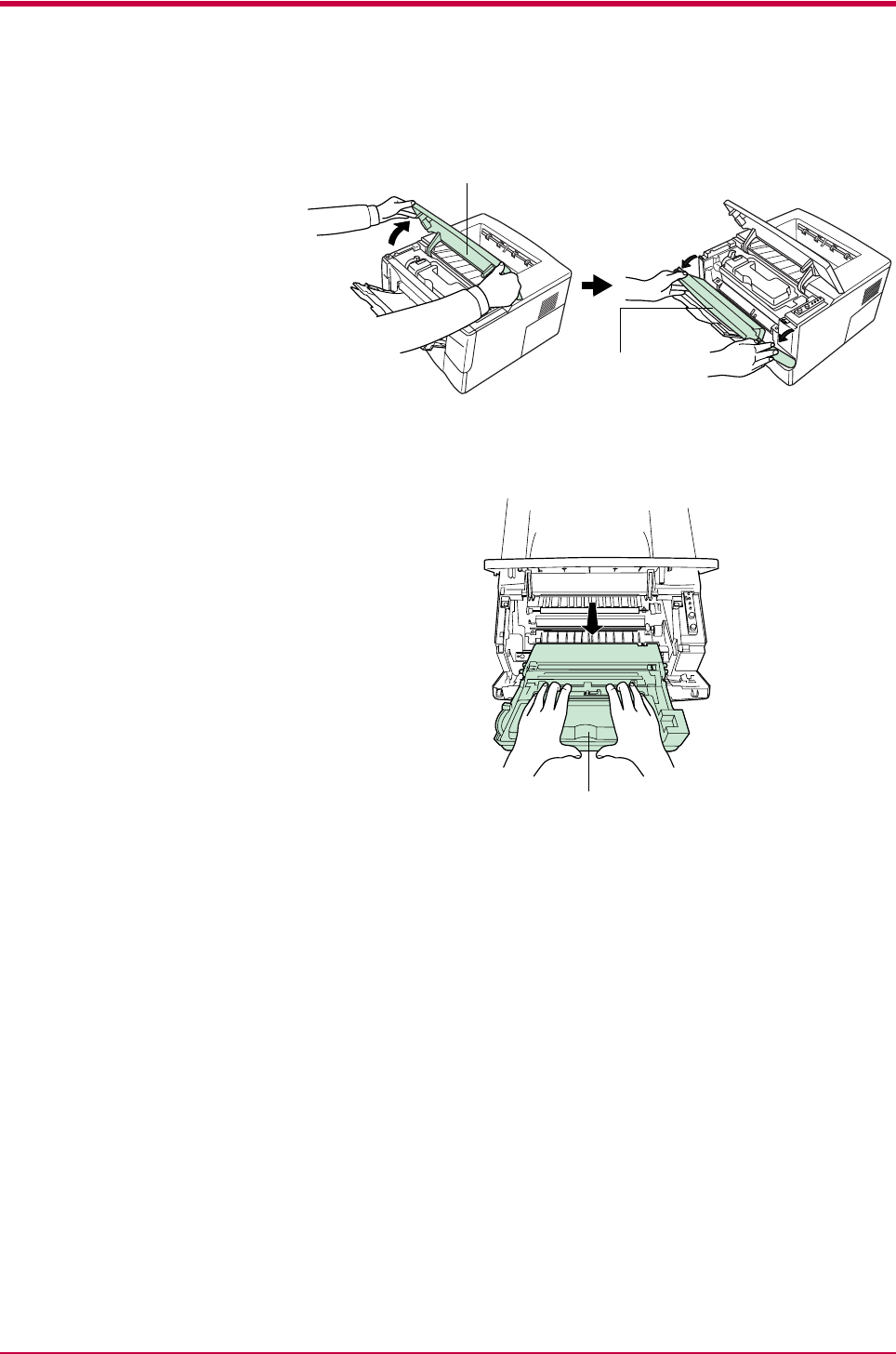
Paper Jam Removal
3-20
2Open the printer’s top and front covers.
Figure 3-12
3Remove the process unit from the printer as shown in the figure.
Figure 3-13
Top C o v er
Front Cover
Process Unit
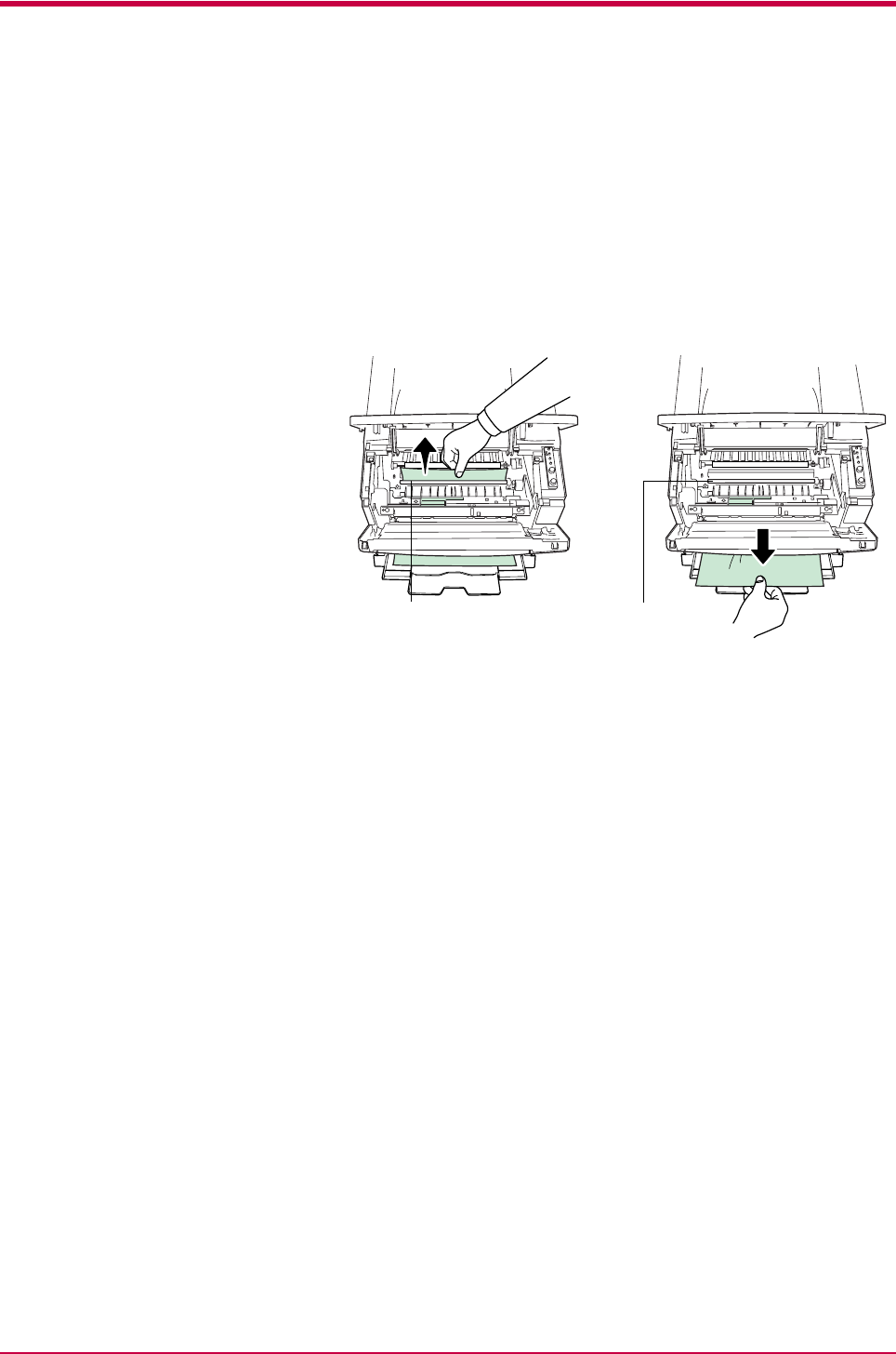
Paper Jam Removal
3-21
4Use the following procedure that corresponds to the status of the
jammed paper, in order to remove that paper.
(A) If the leading edge of the jammed paper has been fed further into
the printer than the metal registration roller, remove the jammed
paper by its leading edge.
(B) If the paper has not been fed as far as the metal registration
roller, remove the jammed paper from the MP tray side.
Figure 3-14
Registration
Roller(Metal)
Registration
Roller(Metal)
(A) (B)
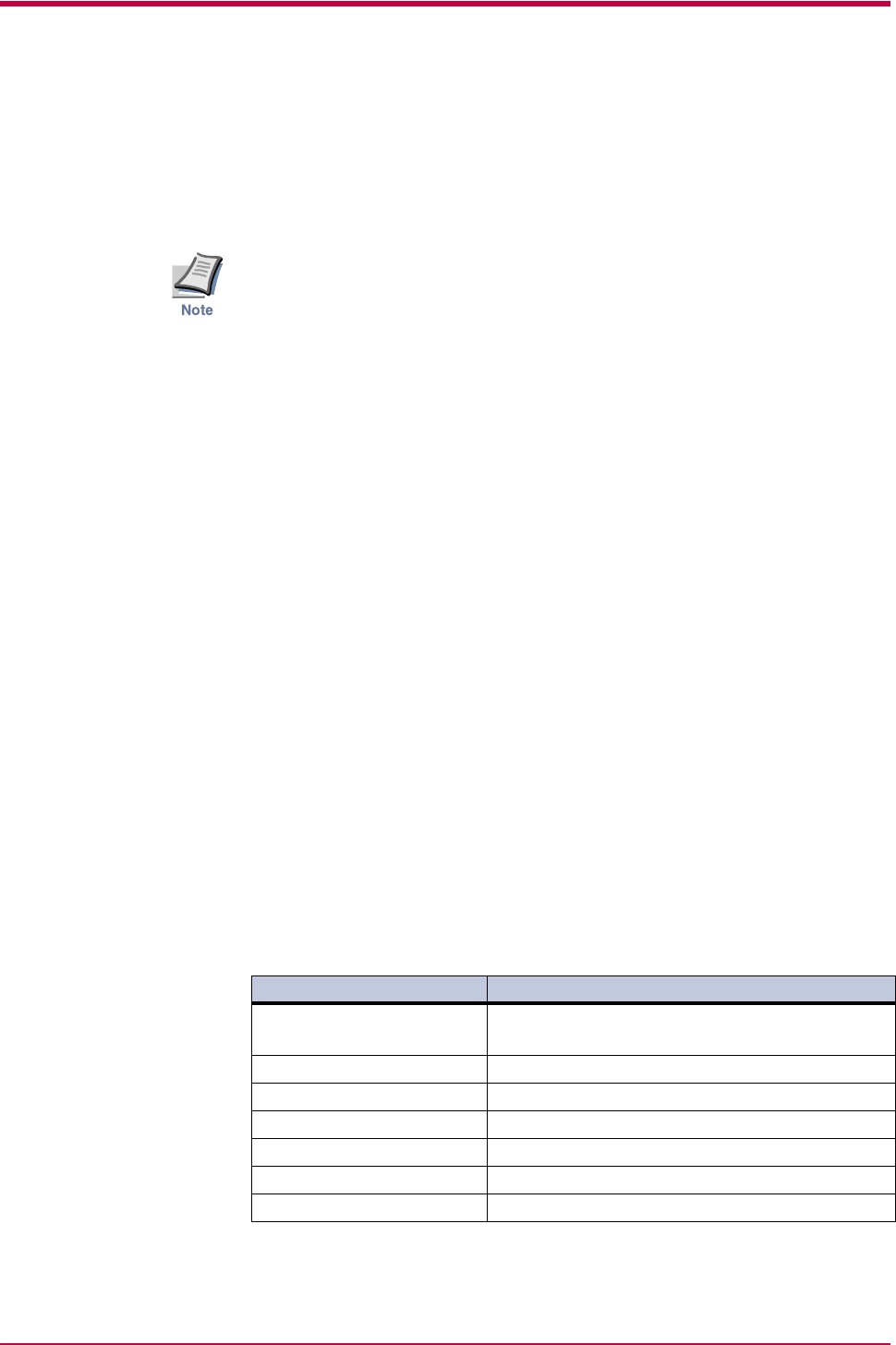
General Guidelines
4-2
4.1 General Guidelines
The printer is designed to print on high-quality copier bond paper (the kind
used in ordinary dry copier machines), but it can also accept a variety of
other types of paper within the limits specified below.
The manufacturer assumes no liability for problems that occur when
paper not satisfying these requirements is used.
Selection of the right paper is important. Using the wrong paper can result
in paper jams, misfeeding, curling, poor print quality, and paper waste, and
in extreme cases can damage the printer. The guidelines given below will
increase the productivity of your office by ensuring efficient, trouble-free
printing and reducing wear and tear on the printer.
4.1.1 Paper Availability
Most types of paper are compatible with a variety of machines. Paper
intended for xerographic copiers can also be used with the printer.
There are three general grades of paper: economy, standard, and premium.
The most significant difference between grades is the ease with which they
pass through the printer. This is affected by the smoothness, size, and
moisture content of the paper, and the way in which the paper is cut. The
higher the grade of paper you use, the less risk there will be of paper jams
and other problems, and the higher the level of quality your printed output
will reflect.
Differences between paper from different suppliers can also affect the
printer’s performance. A high-quality printer cannot produce high-quality
results when the wrong paper is used. Low-priced paper is not economical
in the long run if it causes printing problems.
Paper in each grade is available in a range of basis weights (defined later).
The traditional standard weights are 16, 20, and 28 pounds (60 to 105 g/m2).
4.1.2 Paper Specifications
The following table summarizes the basic paper specifications. Details are
given on the following pa
Item Specification
Weight Cassette : 60 to 105 g/m2 (16 to 28 lb/ream)
MP tray : 60 to 163 g/m2 (16 to 43 lb/ream)
Thickness 0.086 to 0.110 mm (3.4 to 4.3 mils)
Dimensional accuracy ±0.7 mm (±0.0276 inches)
Squareness of corners 90° ±0.2°
Moisture content 4% to 6%
Direction of grain Long grain
Pulp content 80% or more
Table 4-1
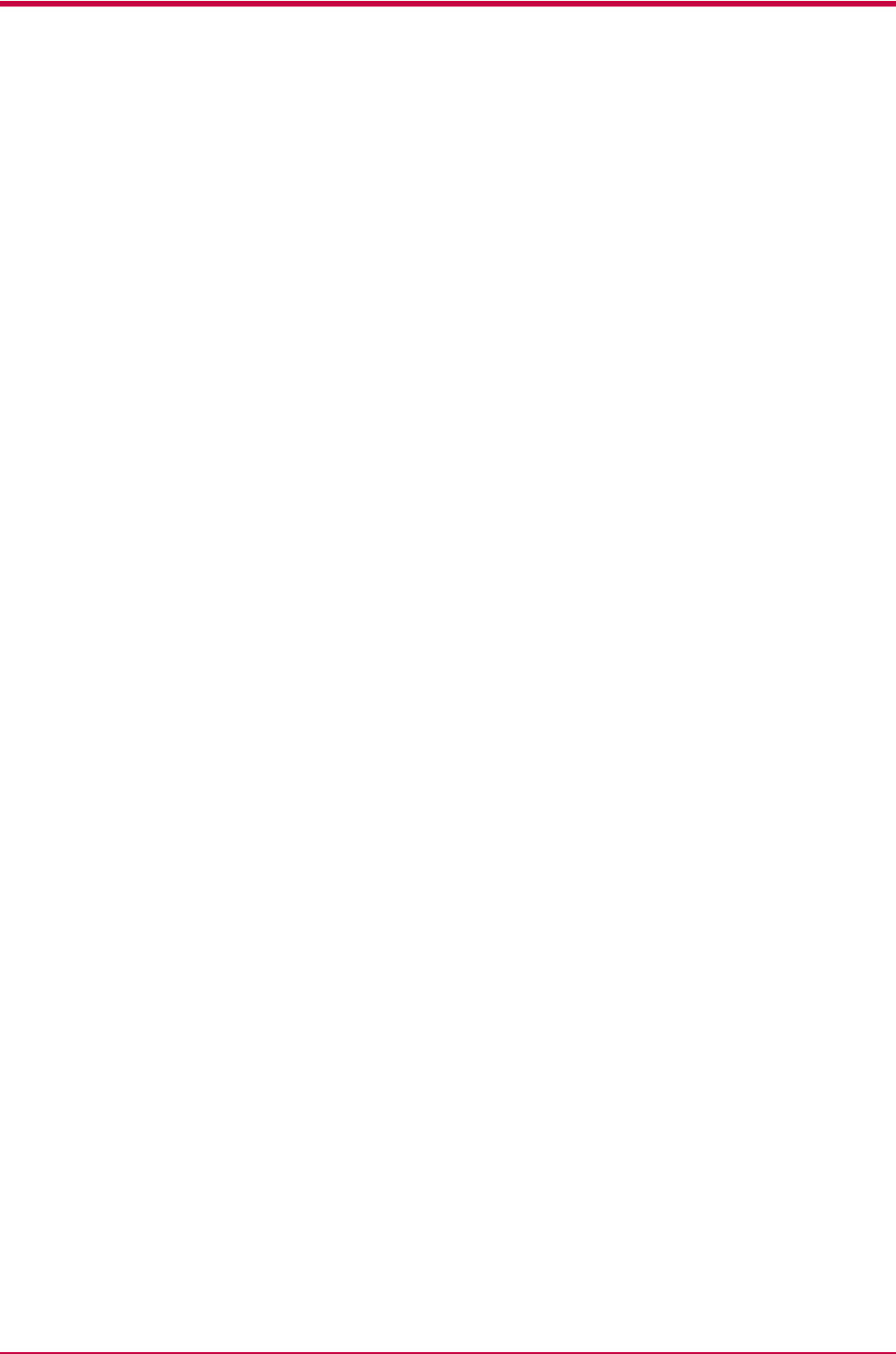
Selecting the Right Paper
4-3
4.2 Selecting the Right Paper
Laser printing is a process involving laser light, electrostatic discharge,
toner, and heat. In addition, as the paper passes through the printer it
undergoes considerable sliding, bending, and twisting motions. A high-
quality printing paper matching the printer’s requirements withstands all
these stresses, enabling the printer to turn out clean, crisp printed copies
consistently.
Remember that all paper is not the same. Some of the factors to consider
when selecting paper for the printer are as follows:
Condition of the Paper
Avoid using paper that is bent at the edges, curled, dirty, torn, embossed, or
contaminated with lint, clay, or paper shreds.
Use of paper in these conditions can lead to illegible printing, misfeeding,
and paper jams, and can shorten the life of the printer. In particular, avoid
using paper with a surface coating or other surface treatment. The paper
should have as smooth and even a surface as possible.
Composition
Do not use paper that has been coated or surface-treated and contains
plastic or carbon. The heat of fusing can cause such paper to give off
harmful fumes.
Bond paper should contain at least 80% pulp. Not more than 20% of the
total paper content should consist of cotton or other fibers.
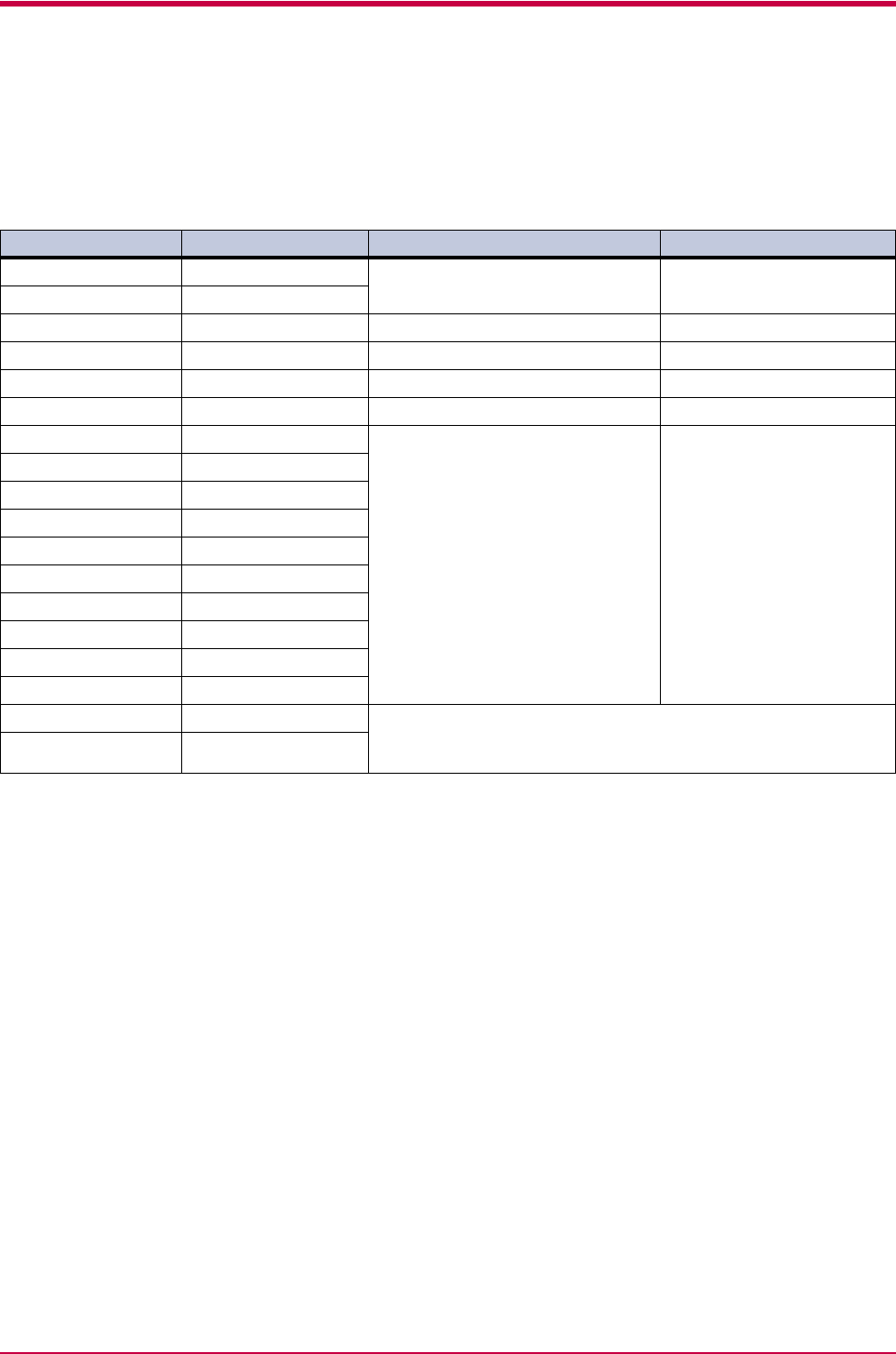
Selecting the Right Paper
4-4
Paper Size
Cassettes and an MP tray are available for the paper sizes listed in
Table 4-2. The dimensional tolerances are ±0.7 mm (±0.0276 inches) for
the length and width. The angle at the corners must be 90° ±0.2°.
Smoothness
The paper should have a smooth, uncoated surface. Paper with a rough or
sandy surface can cause voids in the printed output. Paper that is too
smooth, however, can cause multiple feeding and fogging problems.
(Fogging is a gray background effect.)
Basis Weight
Basis weight is the weight of a standard quantity of paper. In the
traditional system the standard quantity is a ream consisting of 500 sheets
measuring 17 × 22 inches each. In the metric system the standard quantity
is 1 square meter.
Paper that is too light or too heavy can cause misfeeding, jams, and
premature wear of the printer. Uneven paper weight can cause multiple
feeds, print defects, poor toner fusing, blurring, and other print quality
problems. The proper weight is 60 to 105 g/m2 for the paper cassette, and
60 to 163 g/m2 for the MP tray.
Multi-Purpose tray Size Cassette or multi-purpose tray Size
Monarch 3-7/8 × 7-1/2 inches Legal (Not available with the MP
tray)
8-1/2 × 14 inches
Business 4-1/8 × 9-1/2 inches
ISO DL 11 × 22 cm Letter 8-1/2 × 11 inches
ISO C5 16.2 × 22.9 cm ISO A4 210 × 297 mm
ISO B5 17.6 × 25 cm ISO A5 148 × 210 mm
Executive 7-1/4 × 10-1/2 inches JIS B5 182 × 257 mm
Commercial 9 3-7/8 × 8-7/8 inches Custom Cassette:
148 to 216 mm × 210 to 297
mm, and Legal
(5-13/16 to 8-1/2 inches ×
8-1/4 to 11-11/16 inches)
MP tray:
70 to 216 mm × 148 to 297
mm
(2-13/16 to 8-1/2 inches ×
5-13/16 to 11-11/16 inches)
Commercial 6-3/4 3-5/8 × 6-1/2 inches
ISO A6 105 × 148 mm
JIS B6 128 × 182 mm
Oficio II 8-1/2 × 13 inches
16K 197 × 273 mm
Statement 5-1/2 × 8-1/2 inches
Folio 210 × 330 mm
Hagaki 100 × 148 mm
OufukuHagaki 148 × 200 mm
Youkei 2 114 × 162 mm Other sizes of paper can be fed manually. The minimum size paper for
manual feed is 70 × 148 mm (2-13/16 × 5-13/16 inches), fed lengthwise.
The maximum size is 216 × 297 mm (8-1/2 × 11-11/16 inches).
Youkei 4 105 × 235 mm
Table 4-2
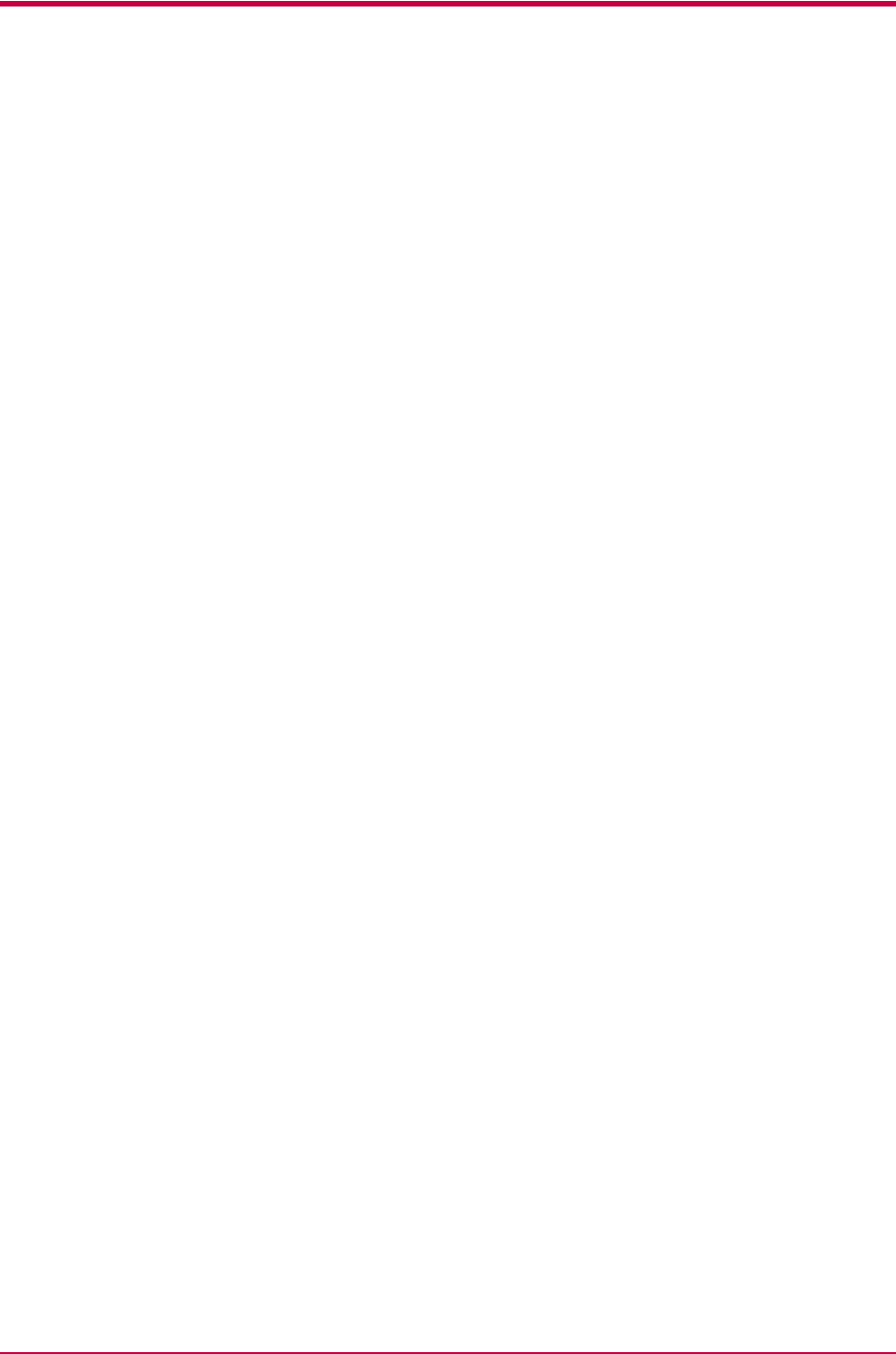
Selecting the Right Paper
4-5
Thickness (Caliper)
Thick paper is referred to as high-caliper paper and thin paper as low-
caliper paper. The paper used with the printer should be neither extremely
thick nor extremely thin. If you are having problems with paper jams,
multiple feeds, and faint printing, the paper you are using may be too thin.
If you are having problems with paper jams and blurred printing the paper
may be too thick. The proper thickness is 0.086 to 0.110 mm (3.4 to 4.3
mils).
Moisture Content
Moisture content is defined as the percent ratio of moisture to the dry mass
of the paper. Moisture can affect the paper’s appearance, feedability, curl,
electrostatic properties, and toner fusing characteristics.
The moisture content of the paper varies with the relative humidity in the
room. When the relative humidity is high and the paper absorbs moisture,
the paper edges expand, becoming wavy in appearance. When the relative
humidity is low and the paper loses moisture, the edges shrink and
tighten, and print contrast may suffer.
Wavy or tight edges can cause misfeeding and alignment anomalies. The
moisture content of the paper should be 4 to 6%.
To ensure the proper moisture content it is important to store the paper in
a controlled environment. Some tips on moisture control are:
• Store paper in a cool, dry location.
• Keep the paper in its wrapping as long as possible. Rewrap paper that
is not in use.
• Store paper in its original carton. Place a pallet etc. under the carton to
separate it from the floor.
• After removing paper from storage, let it stand in the same room as the
printer for 48 hours before use.
• Avoid leaving paper where it is exposed to heat, sunlight, or damp.
Paper Grain
When paper is manufactured, it is cut into sheets with the grain running
parallel to the length (long grain) or parallel to the width (short grain).
Short grain paper can cause feeding problems in the printer. All paper used
in the printer should be long grain.
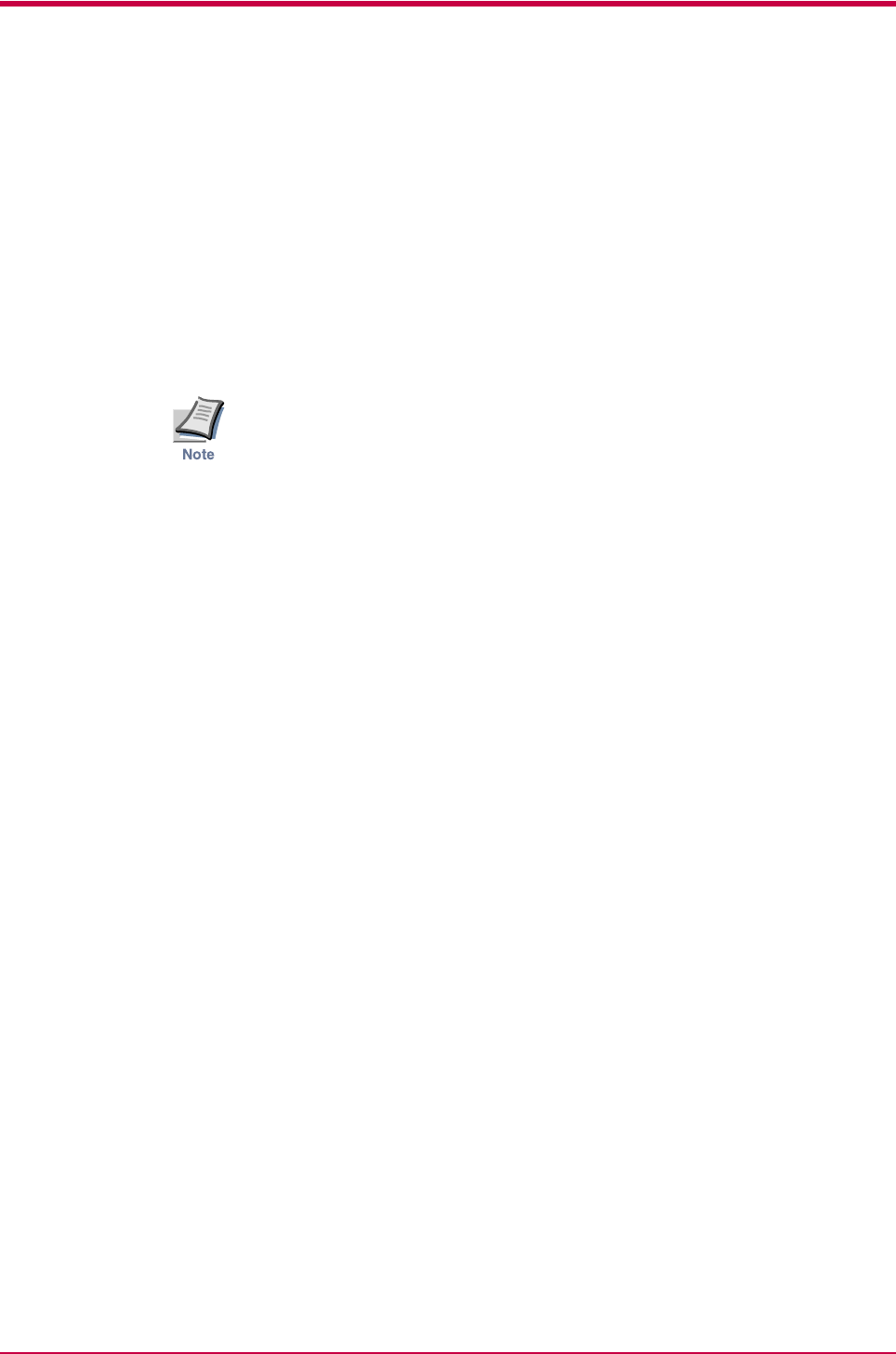
Selecting the Right Paper
4-6
Other Paper Properties
Porosity: Refers to the density of the paper structure; that is, to how
openly or compactly the fibers are bonded.
Stiffness: Limp paper can buckle inside the printer, while paper that is too
stiff may bind. Either way the result is a paper jam.
Curl: Most paper has a natural tendency to curl in one direction. The
paper should be loaded so that the natural curl is downward, to counteract
the upward curl imparted by the printer. Printed sheets will then come out
flat. Most paper also has a top and bottom surface. Loading instructions
are usually given on the paper package.
If the paper is considerably curled in one direction, e.g. when the paper
was used to print on one side, try to roll the paper in the opposite
direction to counteract the curl. Printed sheets will then come out flat.
Electrostatic properties: During the printing process the paper is
electrostatically charged to attract the toner. The paper must be able to
release this charge so that printed sheets do not cling together in the
output tray.
Whiteness: The contrast of the printed page depends on the whiteness of
the paper. Whiter paper provides a sharper, brighter appearance.
Quality control: Uneven sheet size, corners that are not square, ragged
edges, welded (uncut) sheets, and crushed edges and corners can cause the
printer to malfunction in various ways. A quality paper supplier should
take considerable care to ensure that these problems do not occur.
Packaging: Paper should be packed in a sturdy carton to protect it from
damage during transport. Quality paper obtained from a reputable
supplier is usually properly packaged.

Special Paper
4-7
4.3 Special Paper
The following types of special paper can be used:
• Transparency (overhead projection film)
• Adhesive-backed label paper
• Envelopes
• Colored paper
• Preprinted paper
• Recycled paper
Use paper that is sold specifically for use with copiers (heat-fusing type).
Transparency, label paper, and envelopes should not be placed in the paper
cassette; they must be fed from the MP tray and delivered in the face up
stack.
Since the composition and quality of special paper vary considerably,
special paper is more likely than white bond paper to give trouble during
printing. No liability will be assumed if moisture and so forth given off
during printing on special paper causes harm to the machine or operator.
Before purchasing any type of special paper, test a sample on the printer
and check that printing quality is satisfactory.
Specifications for each type of special paper are given below.
4.3.1 Transparency (overhead projection film)
Transparency must be able to withstand the heat of fusing during the
printing process. It should satisfy the conditions in.Table 4-3.
If transparency jams frequently, pull the top of the sheet very gently as it
leaves the printer.
Item Specification
Tolerance of heat Must tolerate at least 190°C (374°F)
Thickness 0.100 to 0.110 mm (3.9 to 4.3 mils)
Material Polyester
Dimensional accuracy ±0.7 mm (±0.0276 in)
Squareness of corners 90° ± 0.2°
Table 4-3
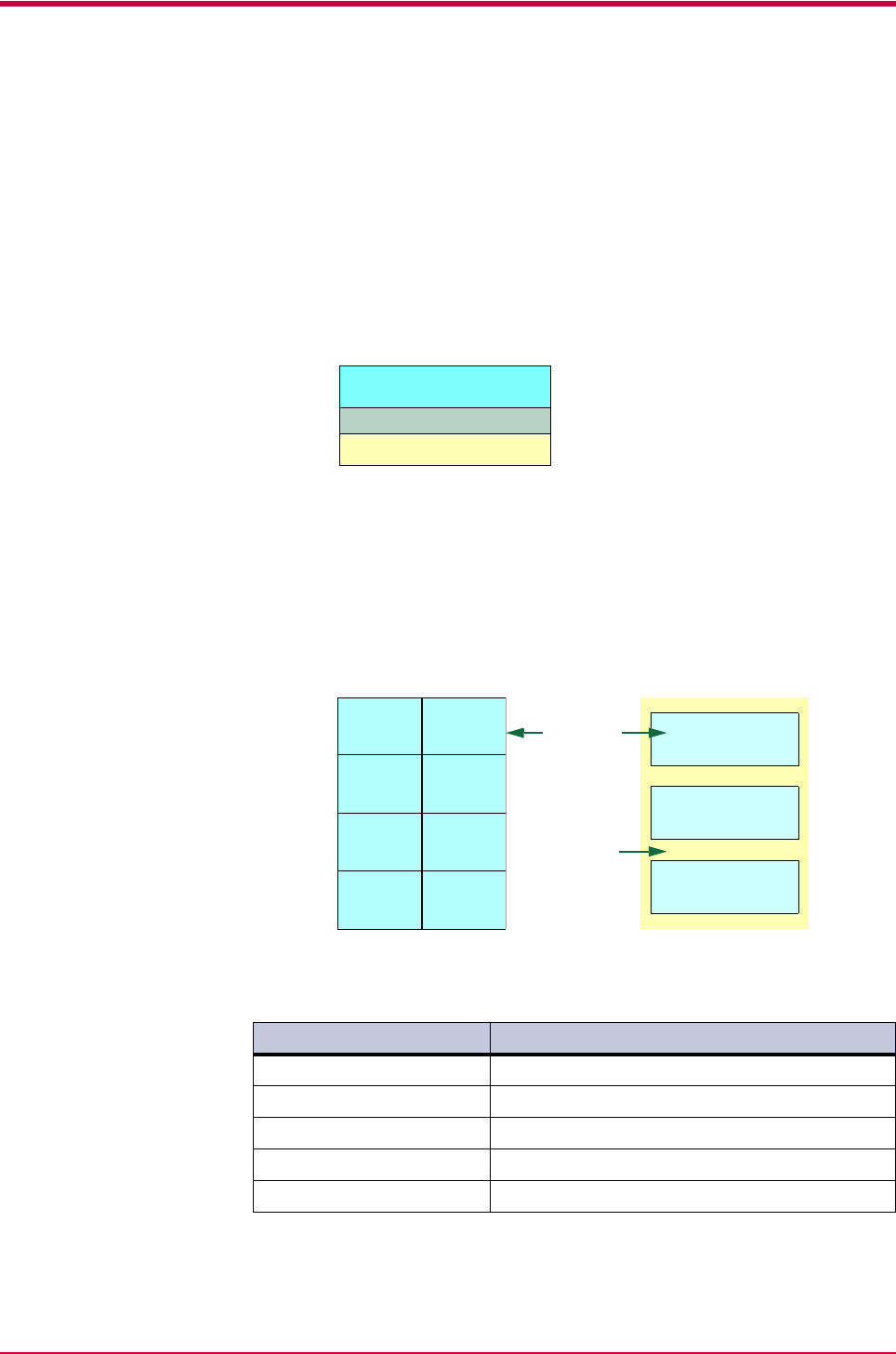
Special Paper
4-8
4.3.2 Adhesive-Backed Labels
The basic rule for printing on adhesive labels is that the adhesive must never come
into contact with any part of the printer. Adhesive paper sticking to the drum or
rollers will damage the printer.
Label paper must be manually fed.
Label paper has a structure comprising of three layers, as shown in Table 4-4 on
page 4-8. The top sheet is printed on. The adhesive layer consists of pressure-
sensitive adhesives. The carrier sheet (also called the linear or backing sheet) holds
the labels until use. Due to the complexity of its composition, adhesive-backed label
paper is particularly likely to give trouble in printing.
Figure 4-1
Adhesive label paper must be entirely covered by its top sheet, with no spaces
between the individual labels. Labels with spaces in between are apt to peel off,
causing serious paper jam problems.
Some label paper is manufactured with an extra margin of top sheet around the
edge. Do not remove the extra top sheet from the carrier sheet until after printing is
finished.
Figure 4-2
Table 4-4 lists the specifications for adhesive label paper.
Item Specification
Weight of top sheet 44 to 74 g/m2 (12 to 20 lb/ream)
Composite weight 104 to 151 g/m2 (28 to 40 lb/ream)
Thickness of top sheet 0.086 to 0.107 mm (3.9 to 4.2 mils)
Composite thickness 0.115 to 0.145 mm (4.5 to 5.7 mils)
Moisture content 4 to 6% (composite)
Table 4-4
Top sheet (white bond paper)
Adhesive
Carrier sheet
Top
sheet
UnacceptableAcceptable
Carrier sheet
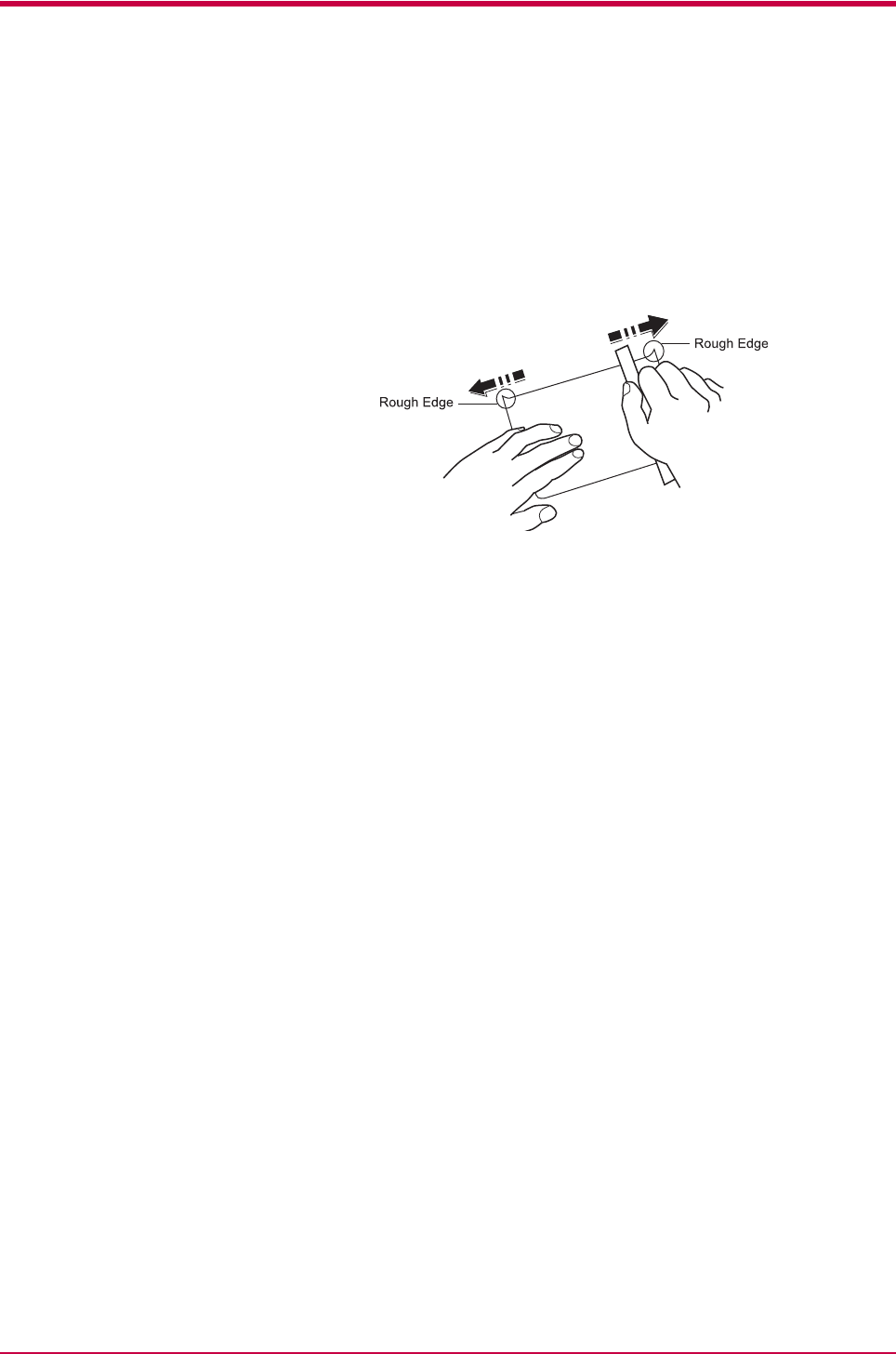
Special Paper
4-9
Postcards
Fan the stack of postcards and align the edges before loading them in the
MP tray. Make sure the postcards you are going to set are not curled.
Feeding curled postcards may cause paper jams.
Some postcards have rough edges on the back (those are created when the
paper is cut). In this case, put the postcards on a flat place and rub the
edges with, for example, a ruler to smooth them.
Figure 4-3
Envelopes
The printer can print on envelopes using paper with a basis weight of 60 to
79 g/m2 (16 to 21 lb/ream). Envelopes must be manually fed.
An envelope is a more complex object than a single sheet of paper. For this
reason, it may not be possible to obtain consistent printing quality over the
entire envelope surface.
Many envelopes have a diagonal grain orientation. (See Paper Grain on
page 4-5.) This orientation is more likely to wrinkle and crease on its way
through the printer. Before purchasing envelopes for use with the printer,
test a sample to verify the envelope’s suitability.
Do not use envelopes that have an encapsulated liquid adhesive.
Avoid long printing runs consisting of envelopes only. Extensive envelope
printing can cause premature printer wear.
To avoid jamming due to curled envelopes, do not leave more than
approximately 10 printed envelopes stacked in the paper trays during
multiple envelope printing.
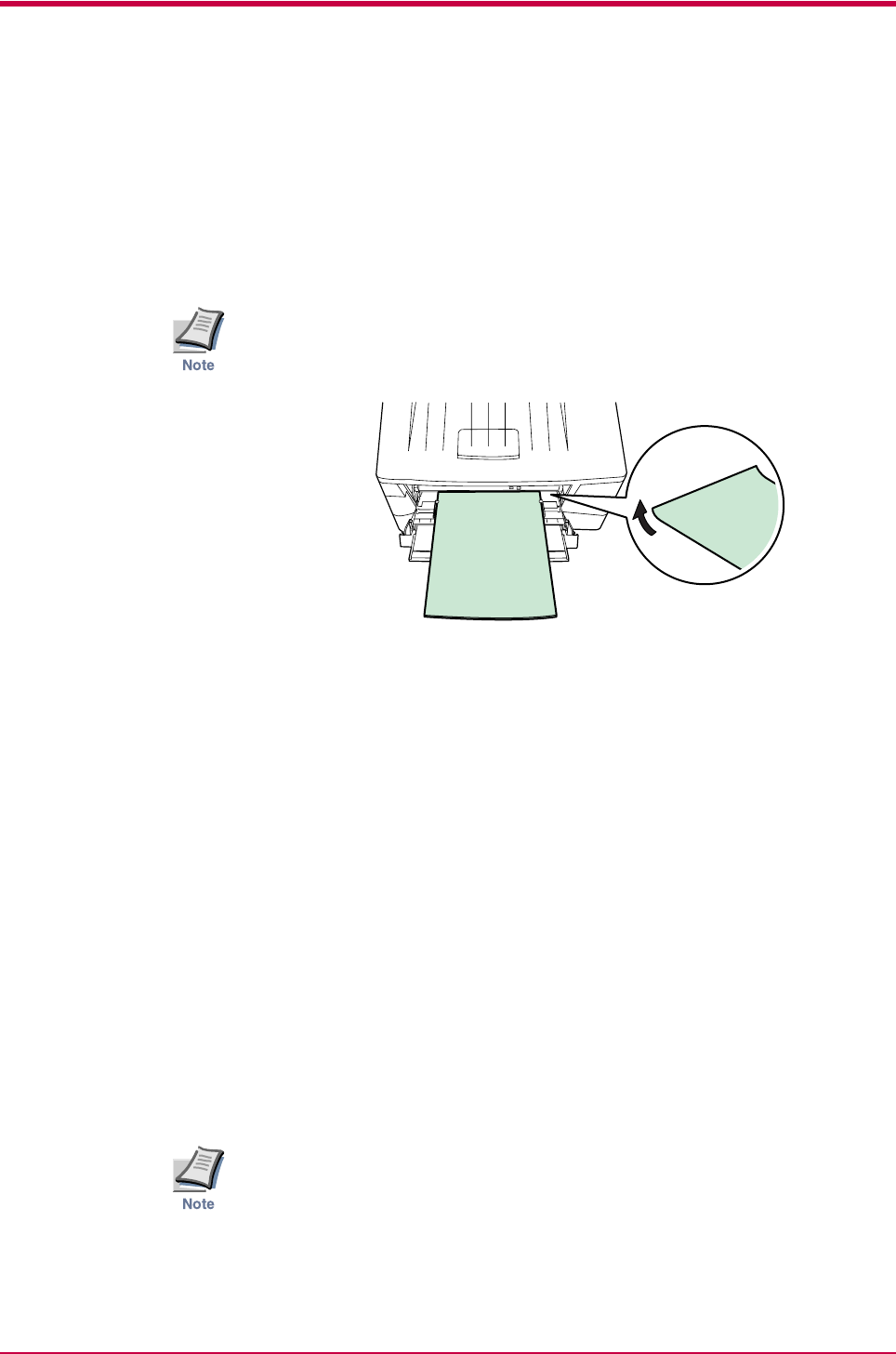
Special Paper
4-10
Thick Paper
Fan the stack of paper and align the edges before loading them in the MP
tray. Some types of paper have rough edges on the back (those are created
when the paper is cut). In this case, put the paper on a flat place and rub
the edges once or twice with, for example, a ruler to smooth them in the
same way as described in Postcards on page 4-9. Feeding rough edged
paper may cause paper jams.
If the paper jams even after you smooth it out in such a way, set the paper
in the MP tray with the leading edge raised up a few millimeters as shown
in the illustration.
Figure 4-4
Colored Paper
Colored paper should satisfy the same conditions as white bond paper,
listed in Table 4-1 on page 4-2. In addition, the pigments used in the paper
must be able to withstand the heat of fusing during the printing process
(up to 200°C or 392°F).
Preprinted Paper
Preprinted paper should have a bond paper base. The preprinted ink must
be able to withstand the heat of fusing during the printing process, and
must not be affected by silicone oil.
Do not use paper with any kind of surface treatment, such as the type of
paper commonly used for calendars.
Recycled Paper
Select recycled paper that meets the same specifications as the white bond
paper (see Table 4-1 on page 4-2.) except whiteness.
Before purchasing recycled paper, test a sample on the printer and check
that the printing quality is satisfactory.
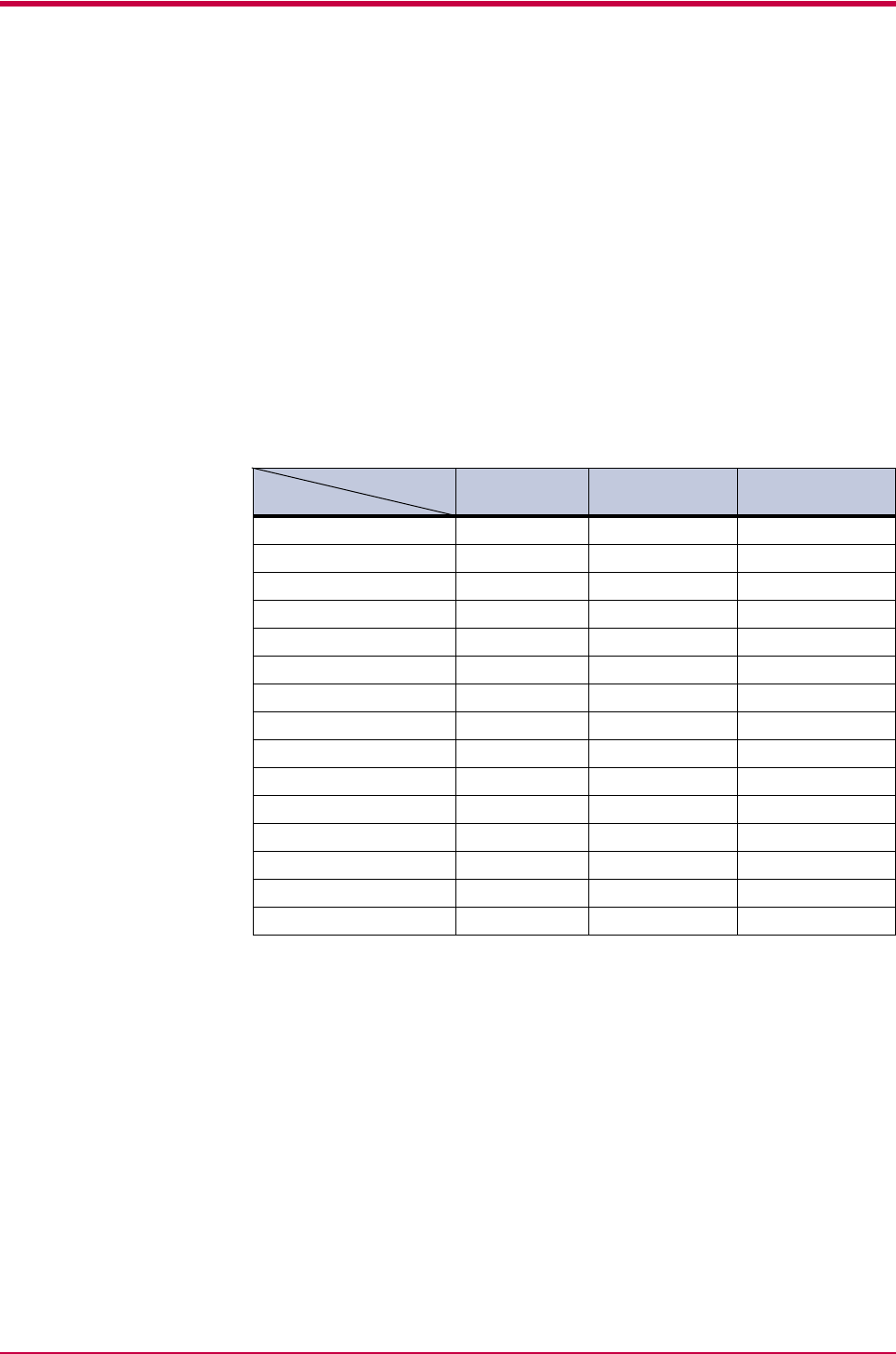
Paper Type
4-11
4.4 Paper Type
The printer is capable of printing under the optimum setting for the type of
paper being used.
Setting the paper type for the paper source by using the KM-NET for
Clients utility will cause the printer to automatically select the paper
source and print in the mode best suited to that type of paper.
A different paper type setting can be made for each paper source including
the MP tray. Not only can preset paper types be selected, but it is also
possible for you to define and select customized paper types. See the KM-
NET for Clients Operation Guide.
Not all paper types are available to feed from the paper cassette. Certain
types of paper should be fed using the MP tray. See the table below.
†This is a paper type defined and registered by the user. Up to eight types of user
settings may be defined. For details, see the KM-NET for Clients Operation
Guide.
Paper Source
Paper Type
MP Tray Paper
Cassette
Paper Weight
Plain Yes Yes Normal 2
Transparency Yes No Extra heavy
Preprinted Yes Yes Normal 2
Labels Yes No No r ma l 2
Bond Yes Yes Normal 2
Recycled Yes Yes Normal 2
Vellum Yes No Li gh t
Rough Ye s Ye s H e a v y 1
Letterhead Ye s Ye s H e a v y 1
Color Ye s Ye s H e a v y 2
Prepunched Ye s Ye s H e a v y 1
Envelope Yes No Heavy 3
Cardstock Yes No Heavy 2
Thick Yes No Heavy 2
Custom 1 (to 8)†Yes Yes Normal 2
Yes : Can be stored No : Cannot be stored
Table 4-5
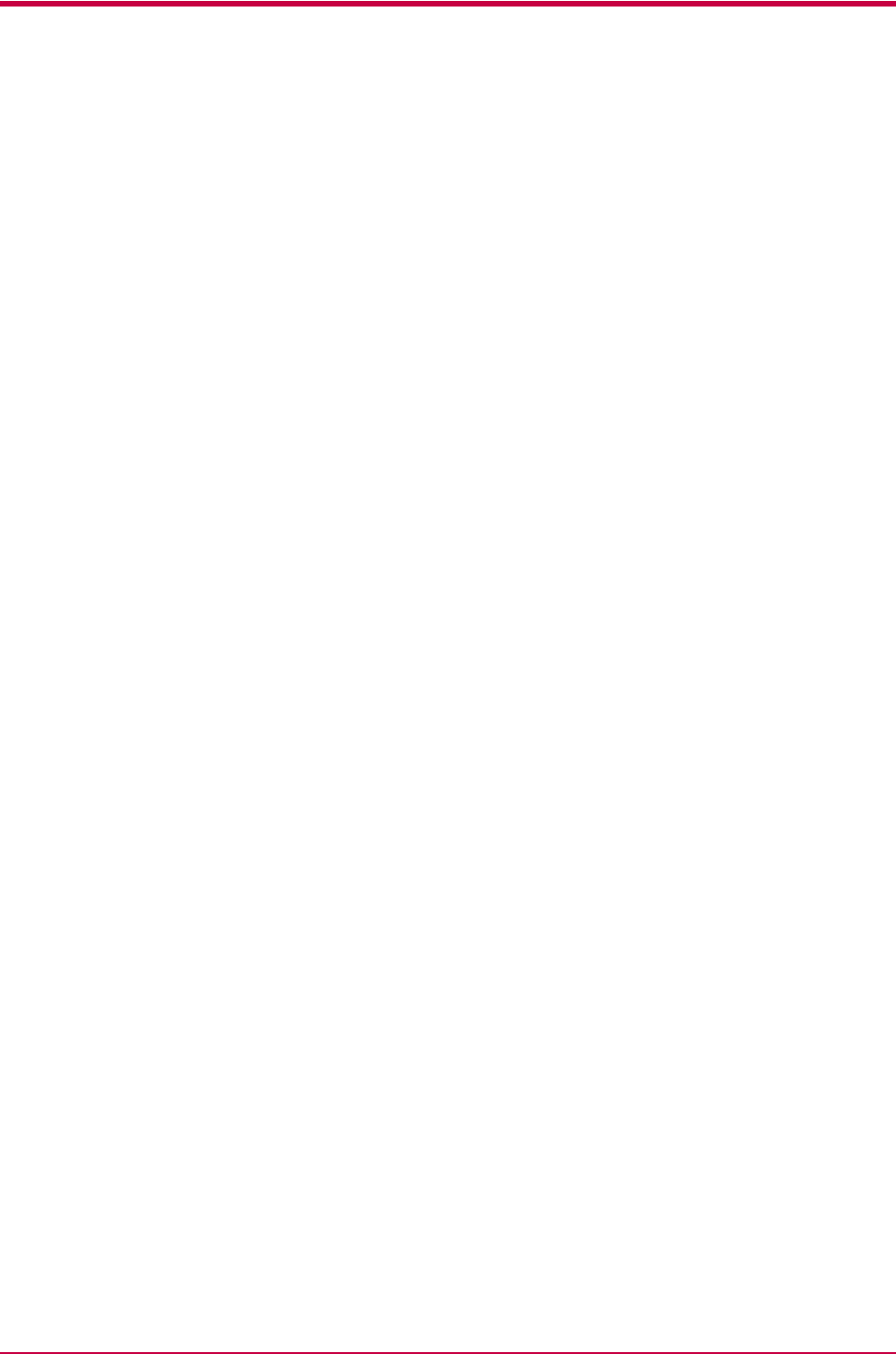
Internal Fonts
5-2
5.1 Internal Fonts
A font is a set of characters of a particular design. The design is referred to
as a typeface. Several characteristics identify a font. These include the code
set (for details on code sets, please read the Technical Reference
provided on the CD-ROM supplied with the printer), spacing, pitch, height,
style, stroke weight, and typeface family.
The printer has 80 PCL/PS compatible fonts and 1 bitmap font. Fonts may
also be downloaded to the printer’s memory. These are referred to as
downloadable or soft fonts. The printer accepts as many downloadable
fonts as its user available memory permits.
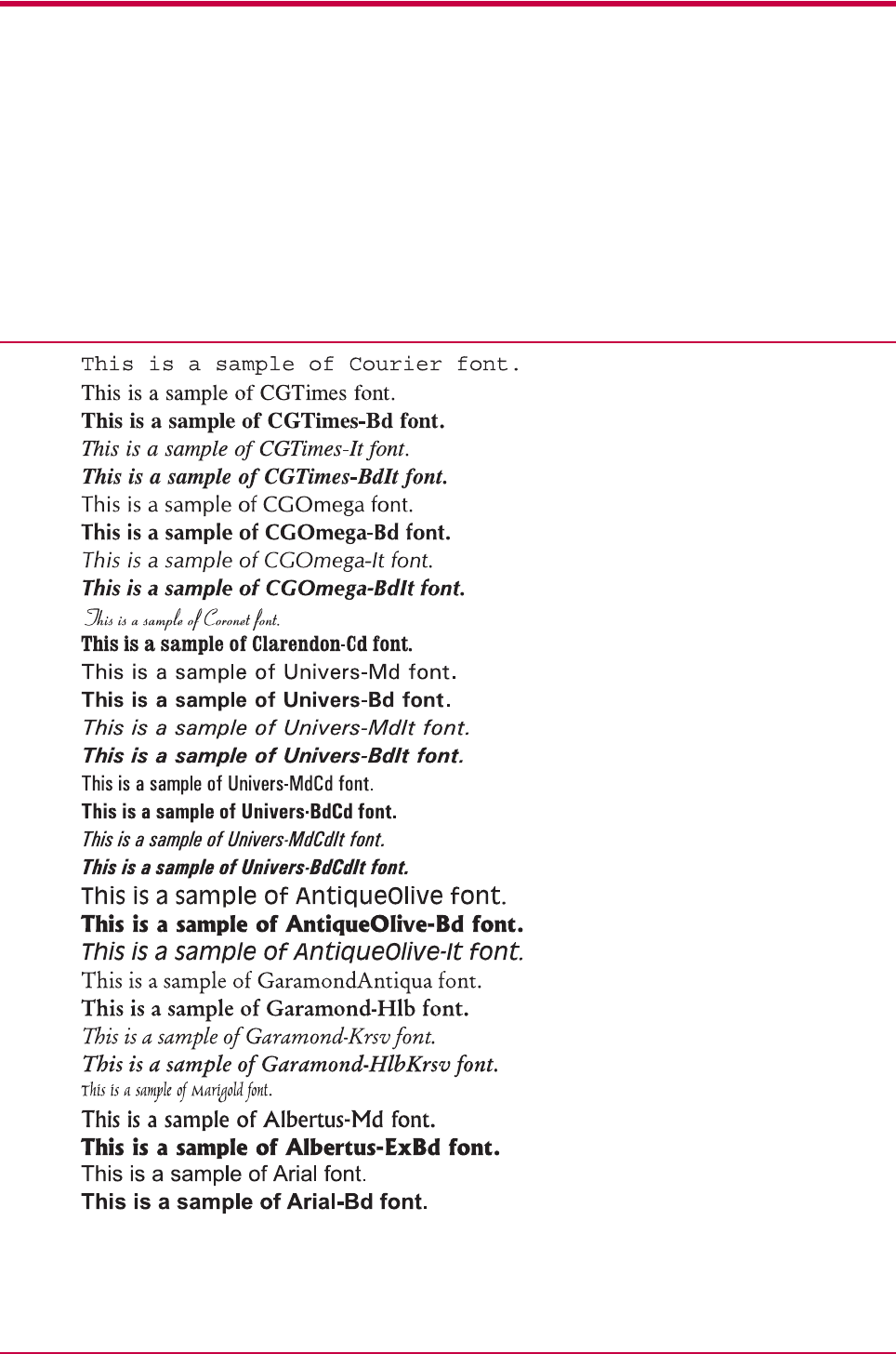
List of Fonts
5-3
5.2 List of Fonts
This section contains a full list of the printer’s internal fonts.
5.2.1 Internal Scalable and Bitmap Fonts and KPDL Fonts
Font
number Font samples
0
1
2
3
4
5
6
7
8
9
10
11
12
13
14
15
16
17
18
19
20
21
22
23
24
25
26
27
28
29
30
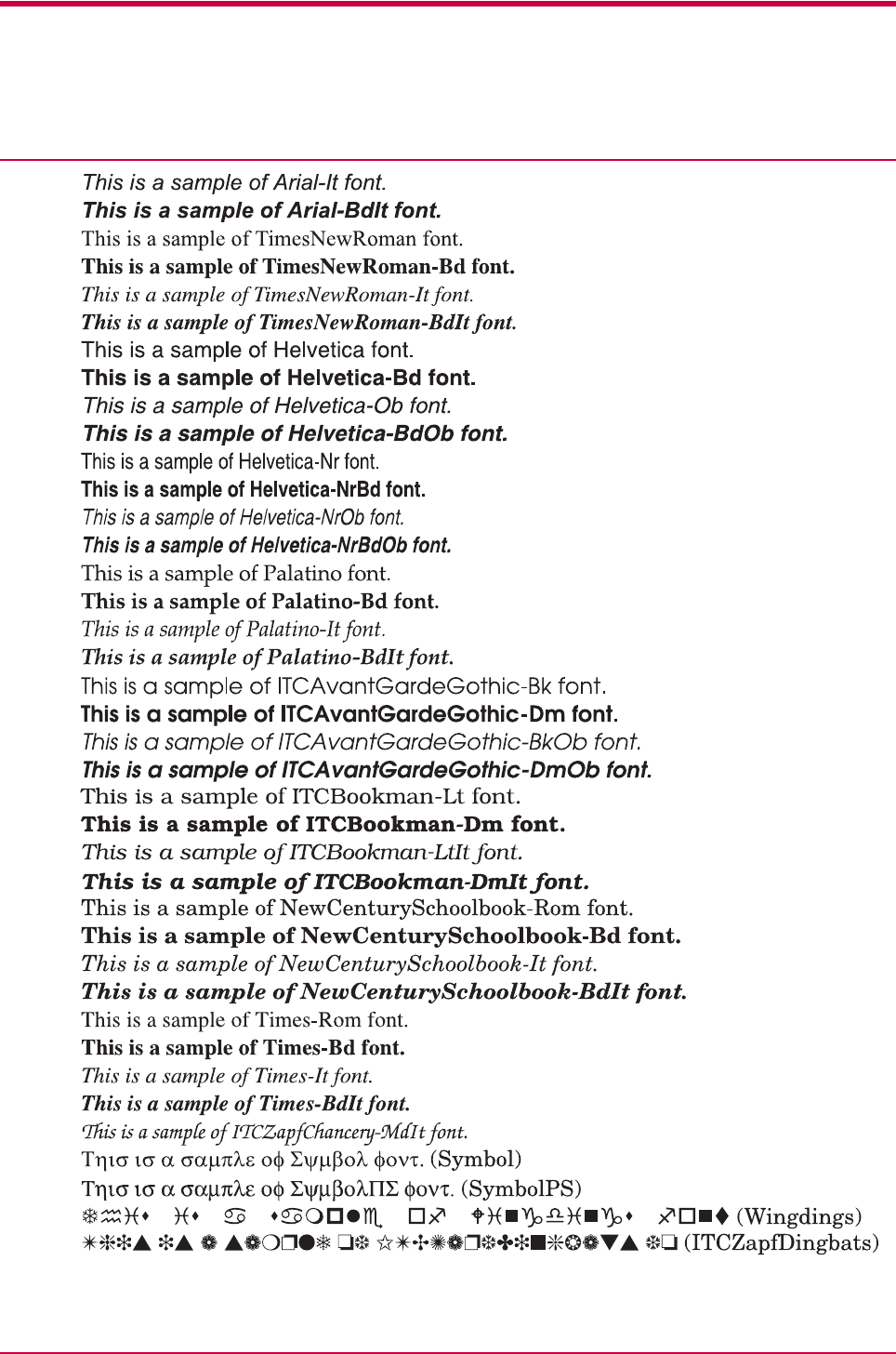
List of Fonts
5-4
Font
number Font samples
31
32
33
34
35
36
37
38
39
40
41
42
43
44
45
46
47
48
49
50
51
52
53
54
55
56
57
58
59
60
61
62
63
64
65
66
67
68
69
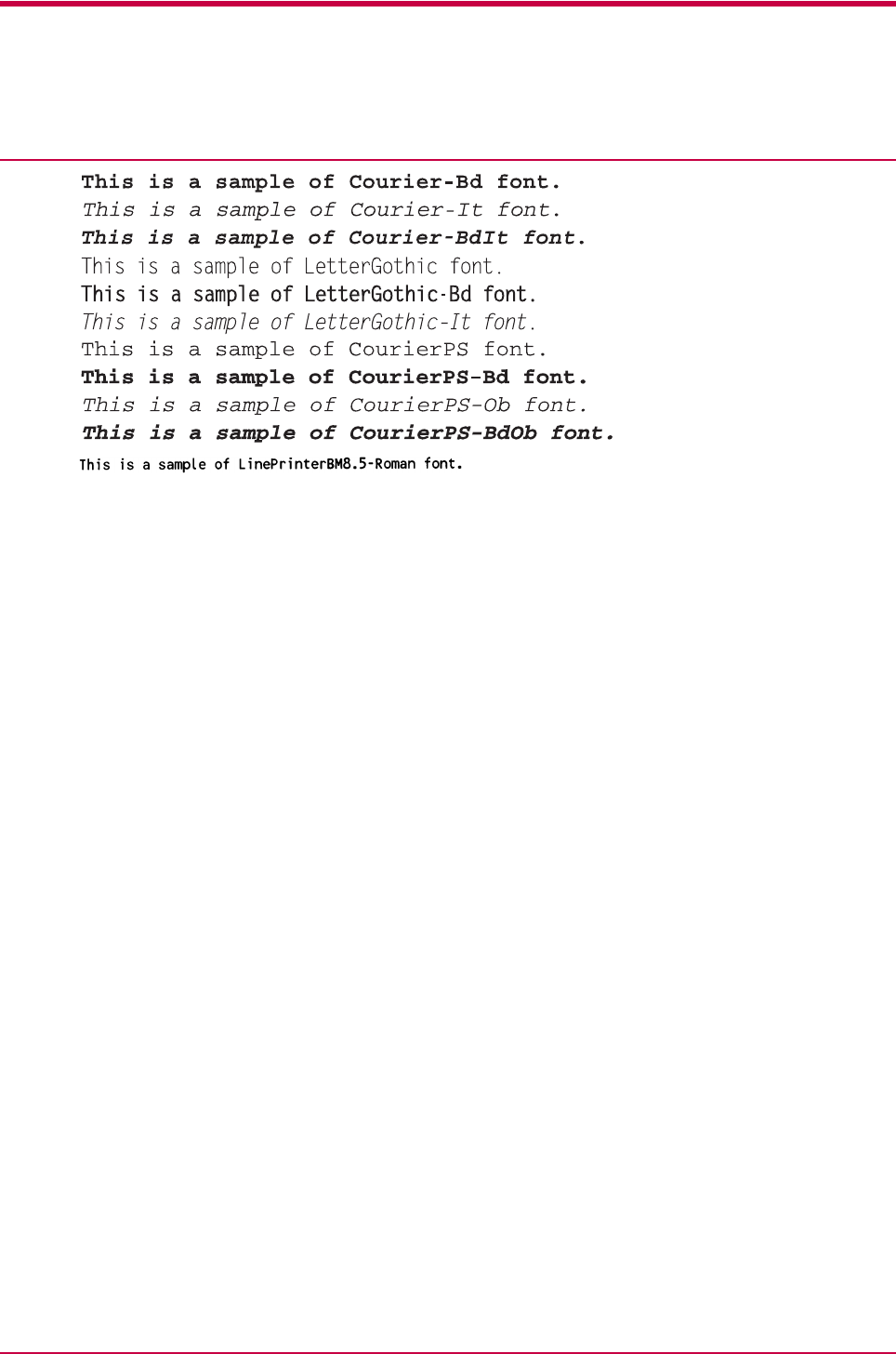
List of Fonts
5-5
Font
number Font samples
70
71
72
73
74
75
76
77
78
79
80
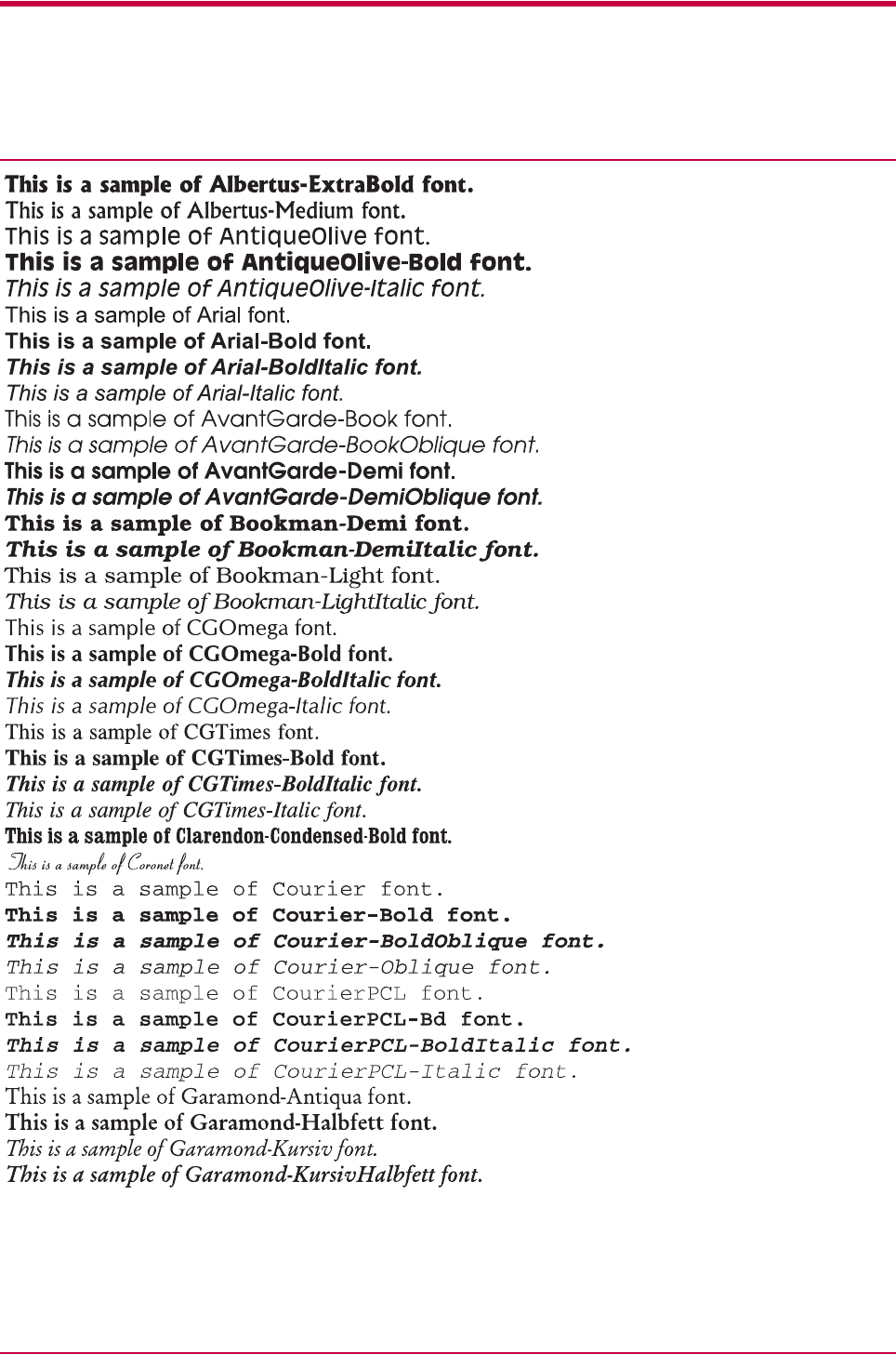
List of Fonts
5-6
Font
KPDL Fonts ( 1 )

List of Fonts
5-7
Font
KPDL Fonts ( 2 )
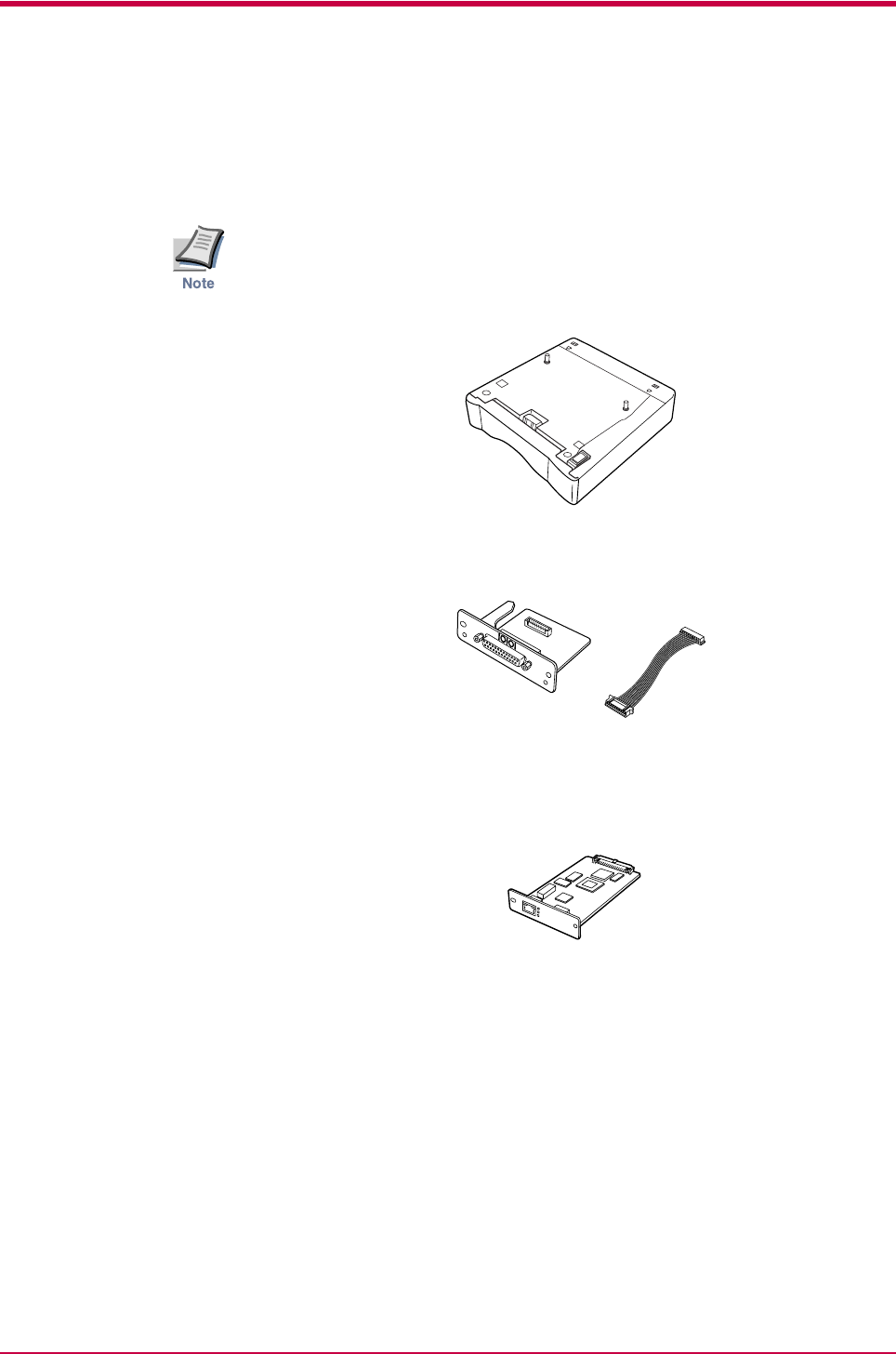
Available Options
A-2
A.1 Available Options
The following options are available for the printer:
Either the network interface card or the serial interface board can be
installed in the printer.
PF-17 Paper Feeder
Figure A-1
IB-11 Serial Interface Board Kit
Figure A-2
IB-20/21E/22 Network Interface Card
Figure A-3
Memory (CompactFlash) Card
Contact your Kyocera Mita dealer for information on purchasing the
memory card that is best suited for use with this printer.
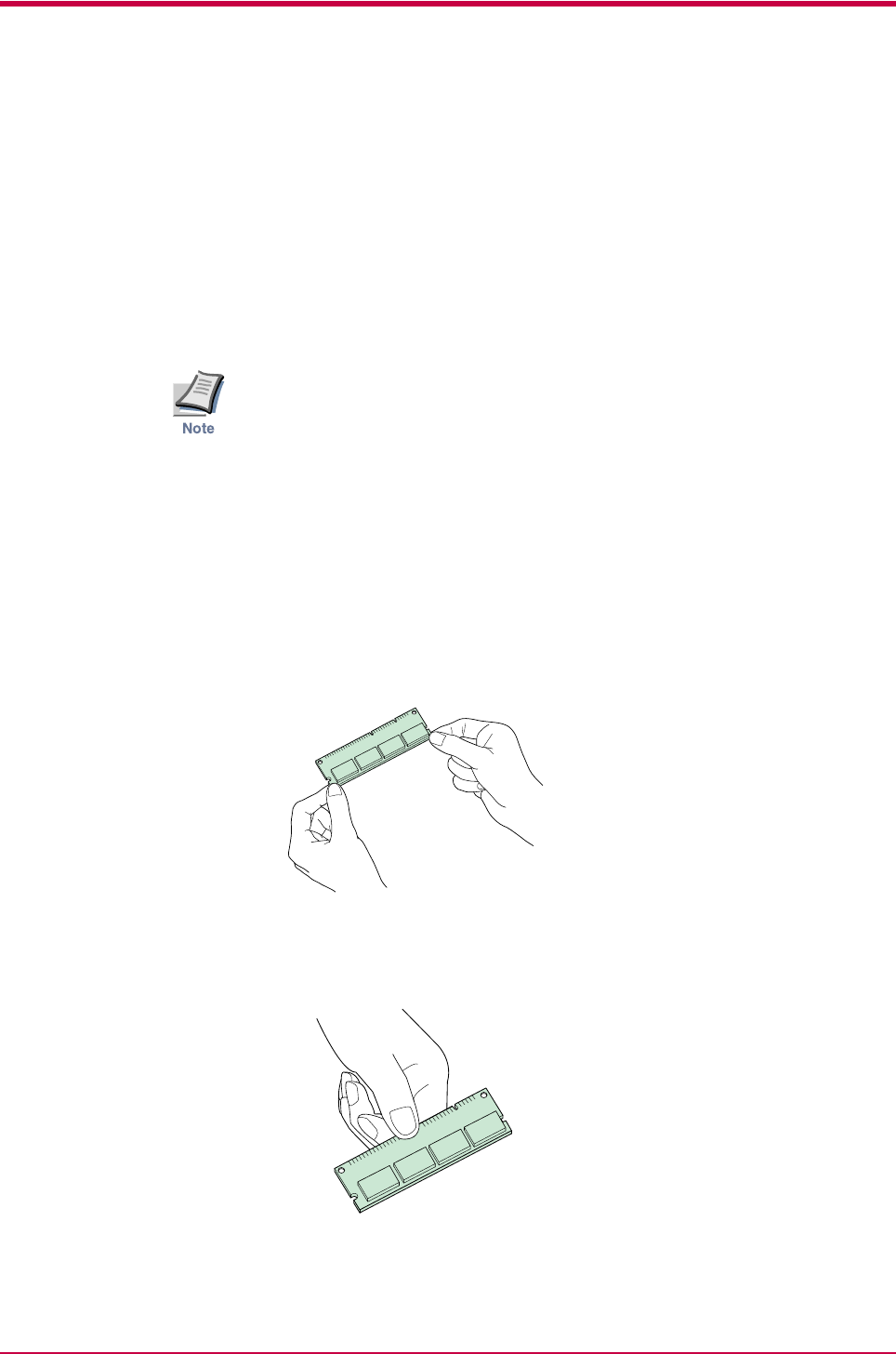
Expansion Memory Installation
A-3
A.2 Expansion Memory Installation
This appendix begins by explaining how to install a DIMM (dual in-line
memory module) on the main circuit board.
The FS-1020D comes supplied with 16 MB of memory installed. A slot is
provided for expanding the memory in your printer so that more complex
printing can be done, as well as increasing the printing speed. By installing
optional DIMM into your printer, the memory in the FS-1020D can be
increased to a maximum of 272 MB.
• The expansion memory should be installed only by a Kyocera Mita
authorized dealer or Kyocera Mita certified technician. Kyocera Mita
shall not be liable for damage due to improper installation of the
expansion memory.
• The following instructions are intended for the technician only.
Notes on Handling the Main Circuit Board and DIMM
Protect the electronics by taking these precautions:
• Before touching a DIMM, touch a water pipe or other large metal object
to discharge yourself of static electricity. While doing the work, it is
recommended that you wear an antistatic wrist strap.
• Touch the main circuit board and DIMM only by the edges.
Figure A-4
Figure A-5
YES
NO
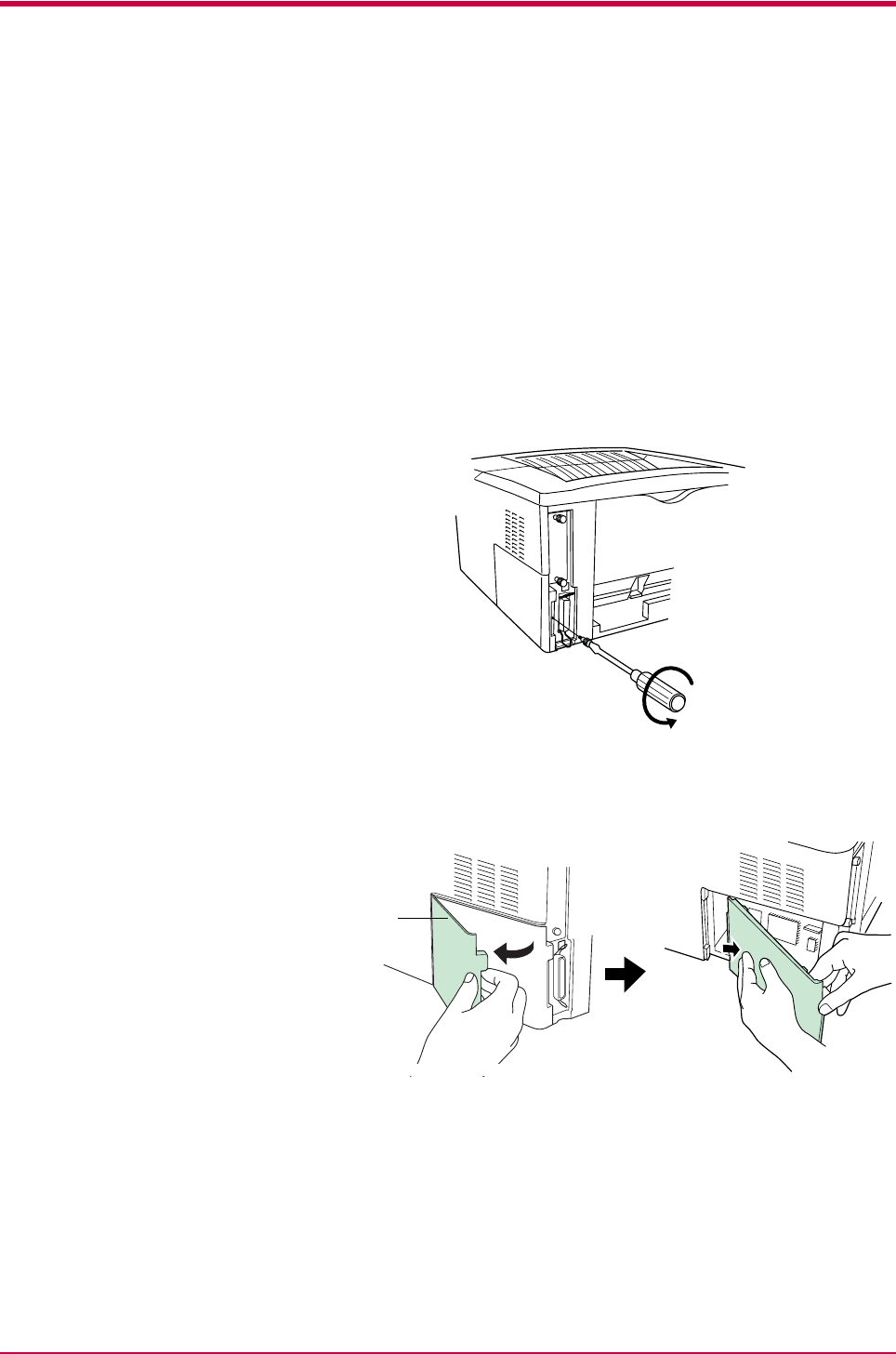
Expansion Memory Installation
A-4
DIMM to be used
Contact your Kyocera Mita dealer for information on purchasing the
DIMM that are best suited for use with this printer.
Either an 8 MB, 16 MB, 32 MB, 64 MB, 128 MB, or 256 MB DIMM can be
used for memory expansion.
Installing the DIMM
Insert the DIMM into the socket as follows:
1Turn the printer’s power off, then unplug the printer’s power cable
and disconnect the printer from the host computer.
2Remove the screw from the rear of the printer.
Figure A-6
3Remove the side cover as shown in the figure.
Figure A-7
Side Cover
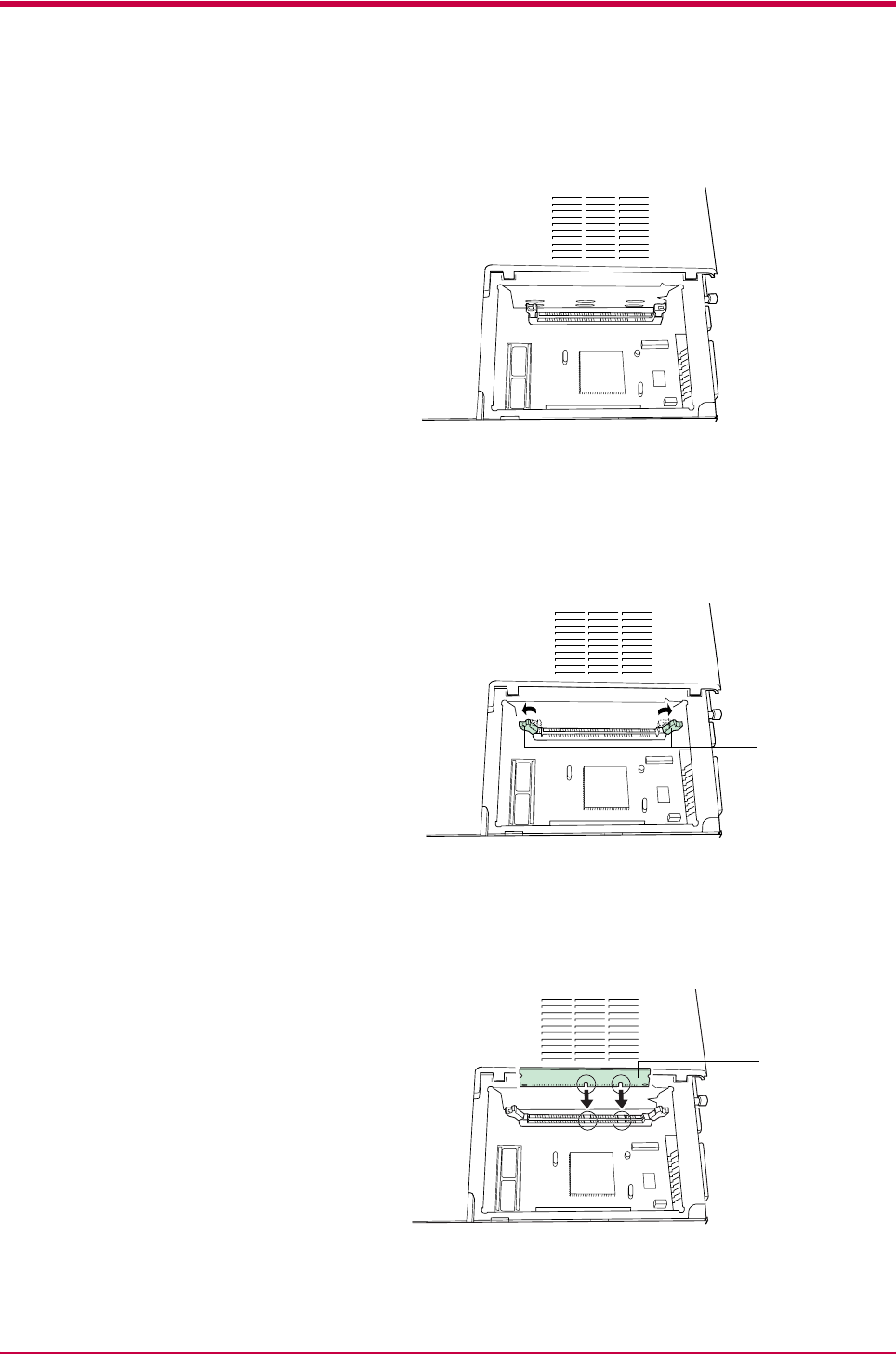
Expansion Memory Installation
A-5
After removing the side cover, you can see the DIMM socket on top of
the main circuit board.
Figure A-8
4Remove the DIMM from its package.
5Open the clips on both ends of the DIMM socket.
Figure A-9
6Insert the DIMM into the DIMM socket so that the notches on the
DIMM align with the corresponding protrusions in the slot.
Figure A-10
DIMM socket
Clips
DIMM
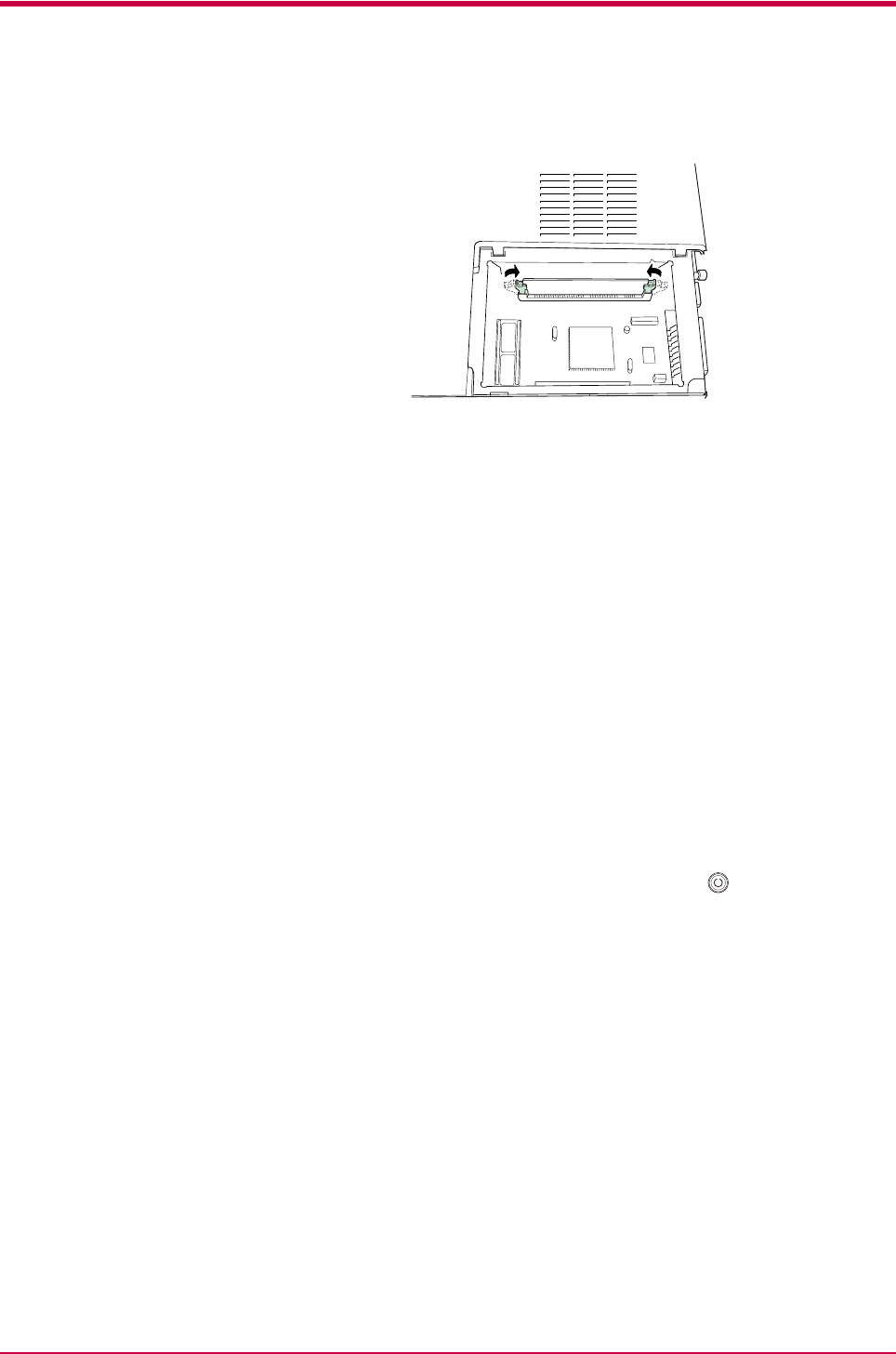
Expansion Memory Installation
A-6
7Close the clips on the DIMM slot to secure the DIMM.
Figure A-11
8When you have finished installing the DIMM, replace the side cover
and fasten it with the screw.
To remove a DIMM:
Remove the side cover as shown in steps 1 to 3 on page A-4, then carefully
pull the end clips outwards and pull the DIMM out of the socket.
Testing the Expansion Memory
After you have finished installing DIMM in the printer, test the printer to
see if installation succeeded.
To test the expansion memory, proceed as follows:
1Make sure the power switch is off. Plug the power cord into the
printer and turn on the power.
2When the printer is online, press and hold the key for 3 seconds
or more.
3If the installation succeeded, the amount of memory shown on the
status page will correspond with the amount of expansion memory.
(The factory installed memory size is 16 MB.)
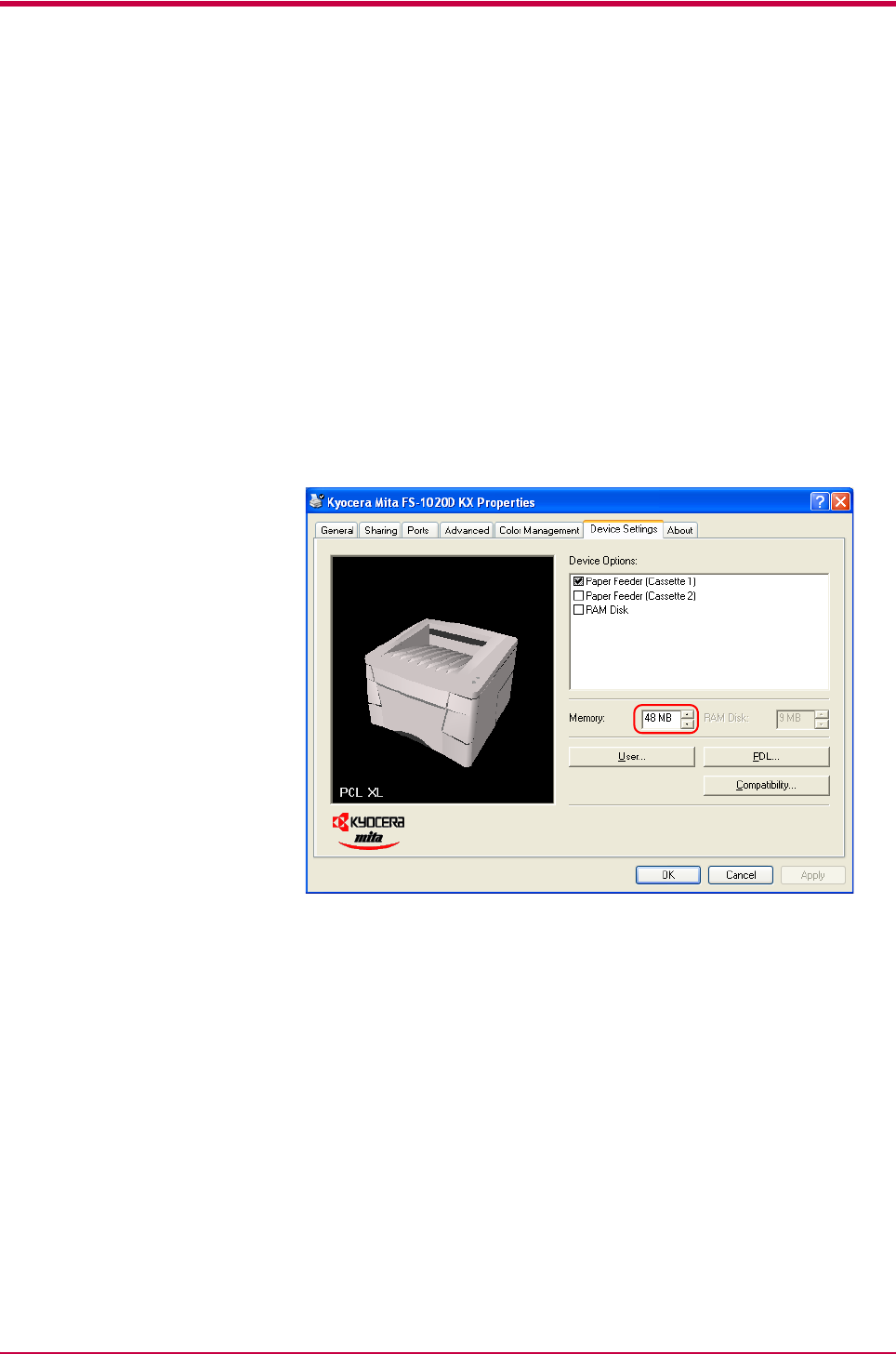
Expansion Memory Installation
A-7
Setting the Printer Driver
After you install the additional memory to the printer, follow the
instructions below to set the printer driver so that the printer can use the
memories efficiently.
1Click the Windows Start button, and then click Printers and Faxes.
2Right click the Kyocera Mita FS-1020D KX icon, and click
Properties.
The Properties dialog box will open. Click the Device Settings tab.
3Enter the total memory size installed to the printer (up to 272 MB)
in the Memory box.
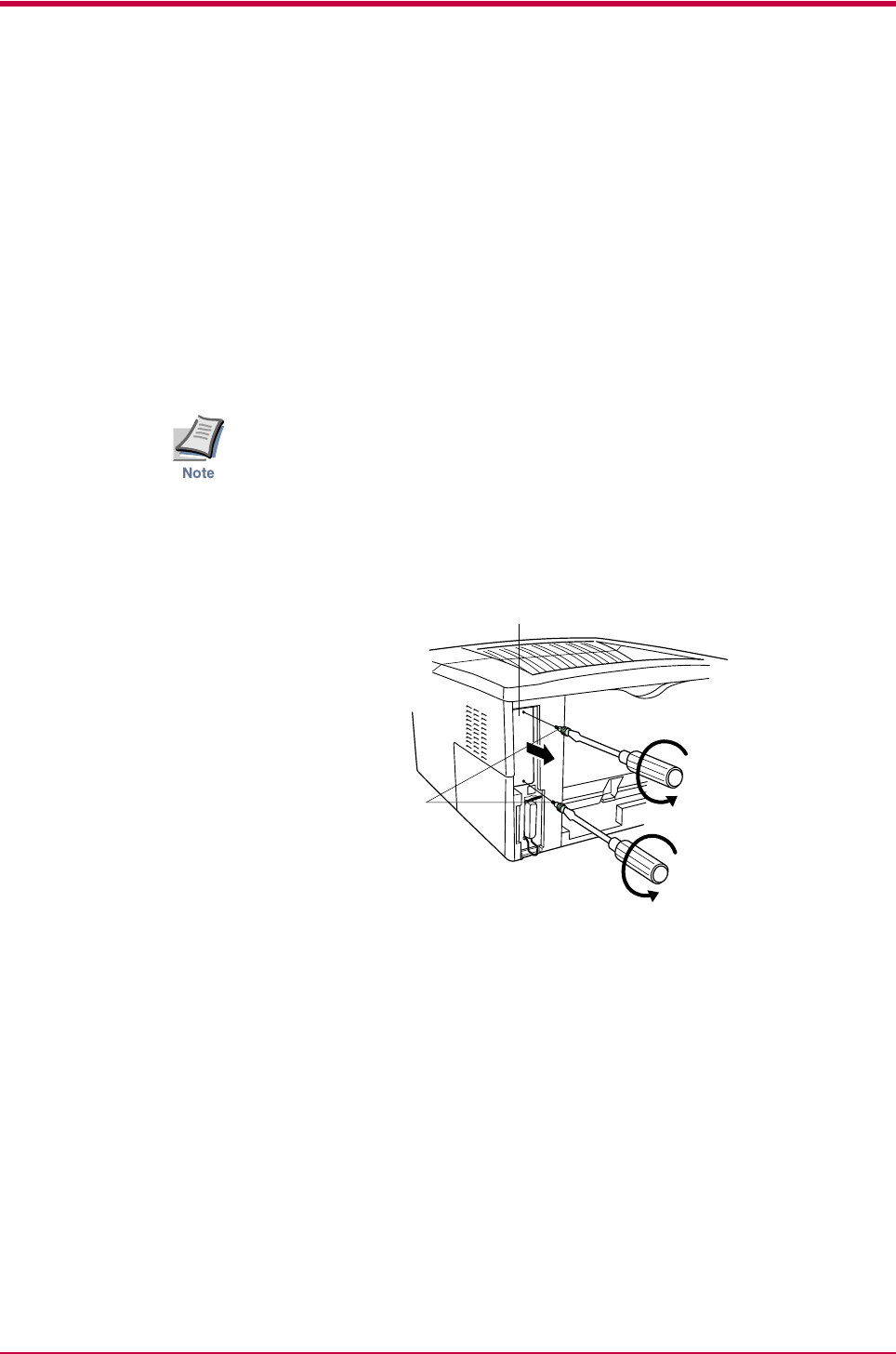
Memory (CompactFlash) Card
A-8
A.3 Memory (CompactFlash) Card
Insert the memory (CF) card into the card slot located on the rear of the
printer. A memory card is a microchip card that may contain option fonts,
macros, forms, etc. The printer reads the contents of the card into its
internal memory when printer is turned on. The presence of this data in
the printer memory can be confirmed on the status page printout.
For details of available memory cards, contact your Kyocera Mita dealer.
1Turn off the printer.
Never insert or remove a memory card while the printer power is on.
Failure to turn the power switch off will immediately halt the printer with
the four indicators turned on. It also could result in damage to the
printer’s electronic parts or the memory card. Turn the power switch on
again to restart the printer.
2Remove the two screws from the option interface slot cover and
remove the slot cover.
Figure A-12
Screws
Option Interface Slot Cover
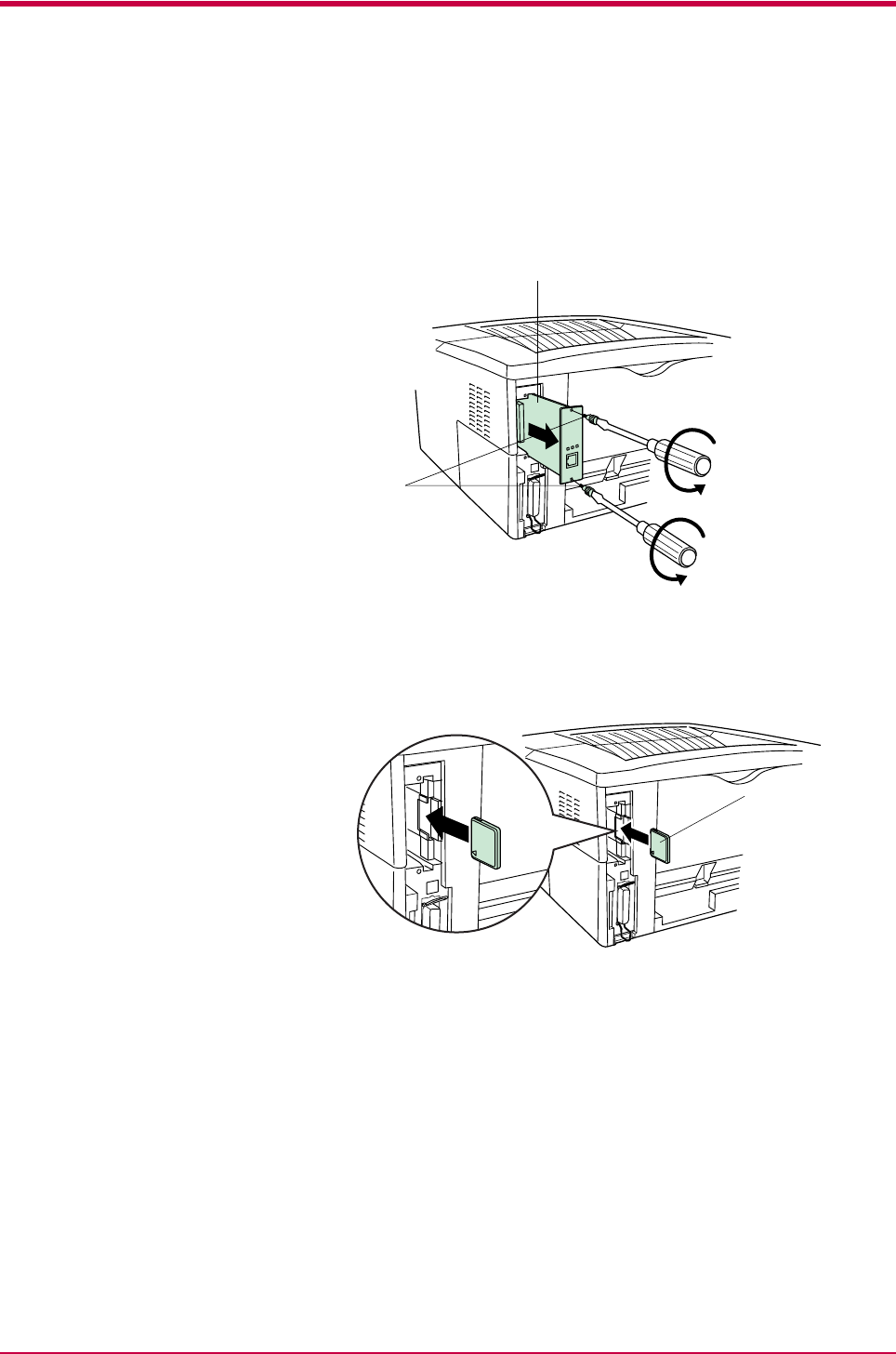
Memory (CompactFlash) Card
A-9
If the Network Interface Card or the Serial Interface Board is
installed
Remove the two screws from the network interface card or the serial
interface board and remove it.
Figure A-13
3Insert the memory card in the slot. Insert as shown in the figure.
Push it in all the way.
Figure A-14
4Close and secure the slot cover. If the network interface card or the
serial interface board kit is removed in the step 2 above, reinstall
and secure the card or the kit.
Network Interface Card
(or Serial Interface Board)
Screws
Memory Card
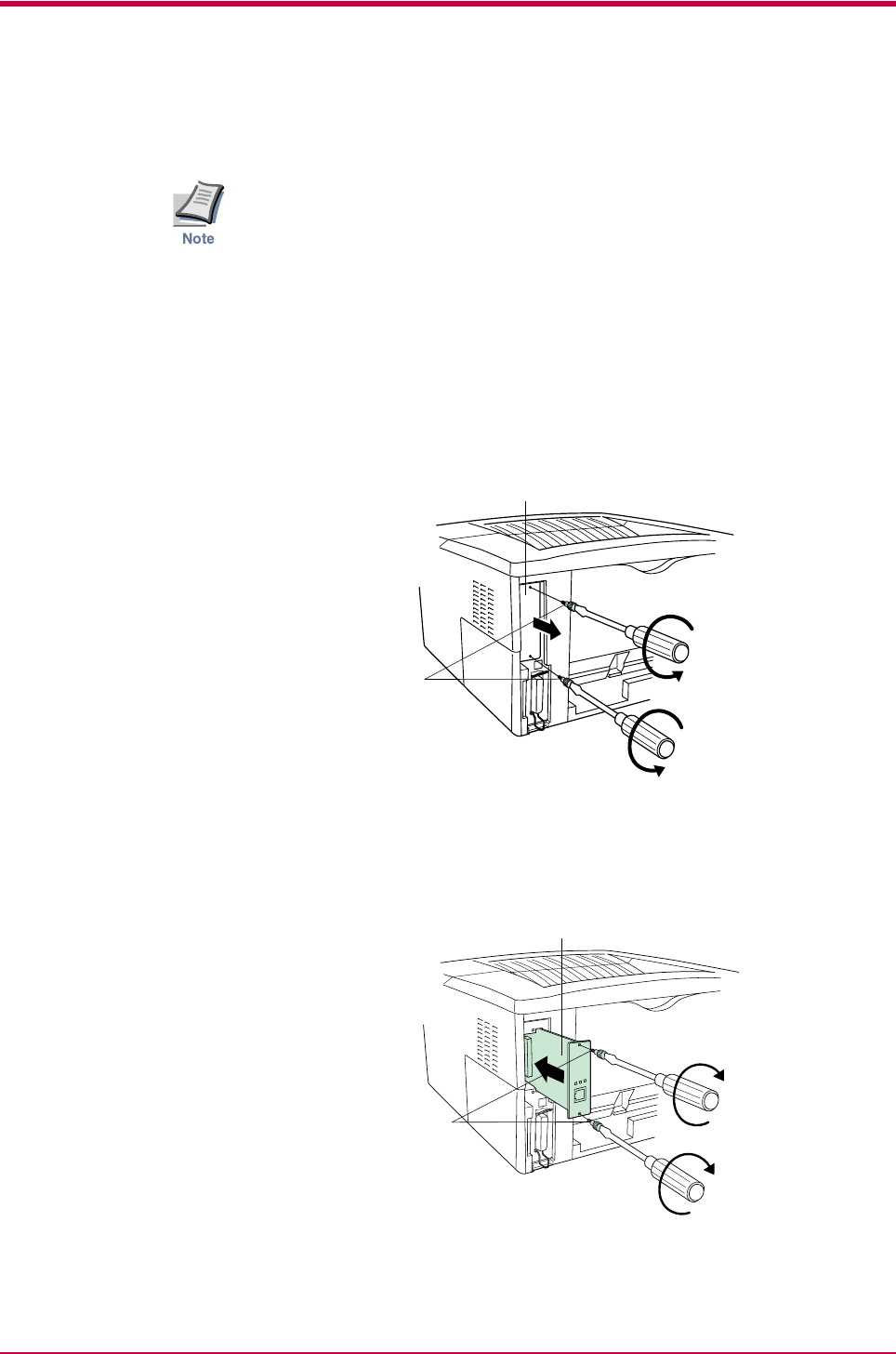
Network Interface Card
A-10
A.4 Network Interface Card
If the serial interface board kit is installed, remove it to use the network
interface card.
Insert the option network interface card into the option interface slot at the
rear of the printer. The network interface card enables the printer to be
used in a network.
1Turn off the printer and disconnect the power cord and printer cable.
2Remove the two screws from the option interface slot cover and
remove the slot cover.
Figure A-15
3Insert the network interface card and secure it with the screws
removed in step 2.
Figure A-16
Screws
Option Interface Slot Cover
Network Interface Card
Screws
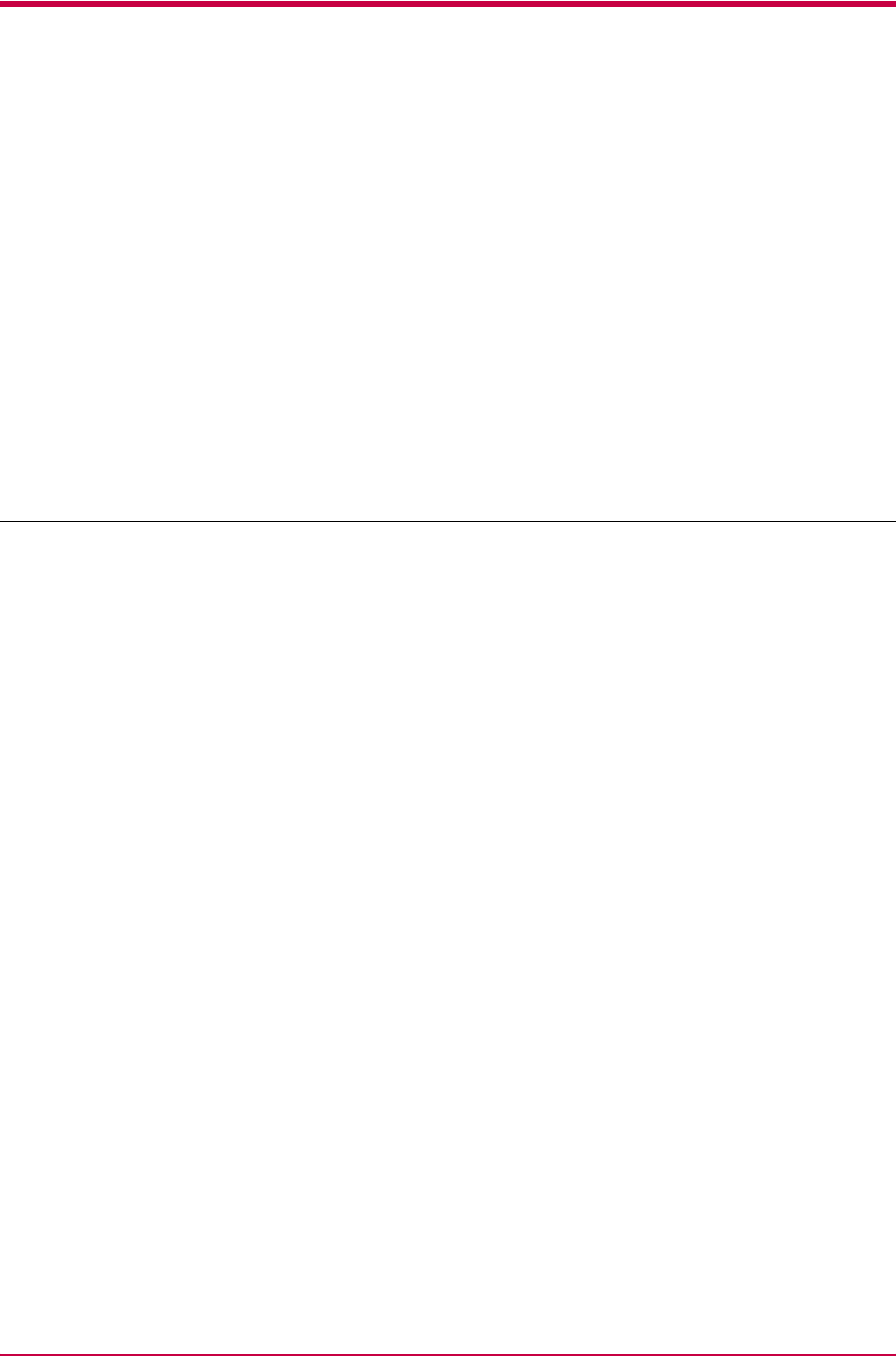
B-1
Appendix B Host Computer
Interface
B
This appendix describes the signals used in the laser printer’s parallel, USB,
and serial (option) interfaces. It also lists pin assignments, signal functions,
timings, connector specifications, and voltage levels. For details on the
network interface, refer to the IB-21E/IB-22 User’s Manual contained on the
CD-ROM that is supplied with the printer.
This appendix explains the following topics:
• Parallel Interface
• USB Interface
• Serial Interface (Option)
• RS-232C Protocol
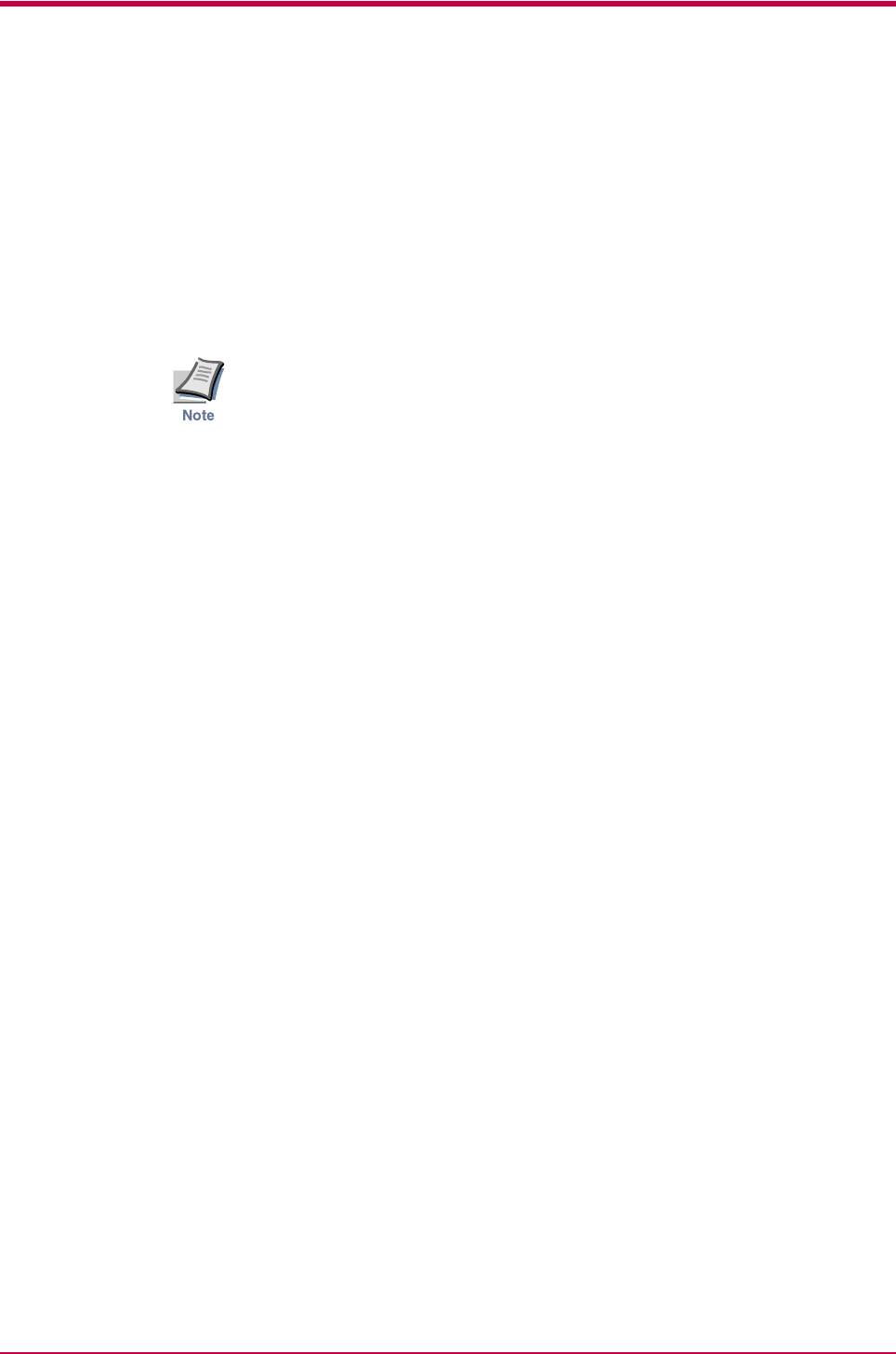
Parallel Interface
B-2
B.1 Parallel Interface
B.1.1 Parallel Interface Communication Modes
The printer features fast data transmission on the parallel interface. The
parallel interface mode can be activated from the KM-NET for Clients
utility contained on the Kyocera Mita Software Library CD-ROM supplied
with the printer as follows:
Use a parallel printer cable that complies with the IEEE1284 standard.
Auto [default]
The printer automatically changes its communication mode to the one the
host computer is currently using. Ordinarily, you should leave this setting
unchanged.
Nibble (high)
High speed data communication is used in compliance with the IEEE 1284
standard.
Normal
The printer uses the standard communication method prescribed for
Centronics interfaces.
High-speed
This mode enables faster data transmission between the printer and the
host computer. (Select this mode if printing problems occur when the
printer is connected to a workstation.)
B.1.2 Interface Signals
The pins of the parallel interface connector carry the signals listed in
Table B-1. Asterisks in the table indicate signals that are active low. The
table also indicates whether each signal is incoming or outgoing with
respect to the printer.
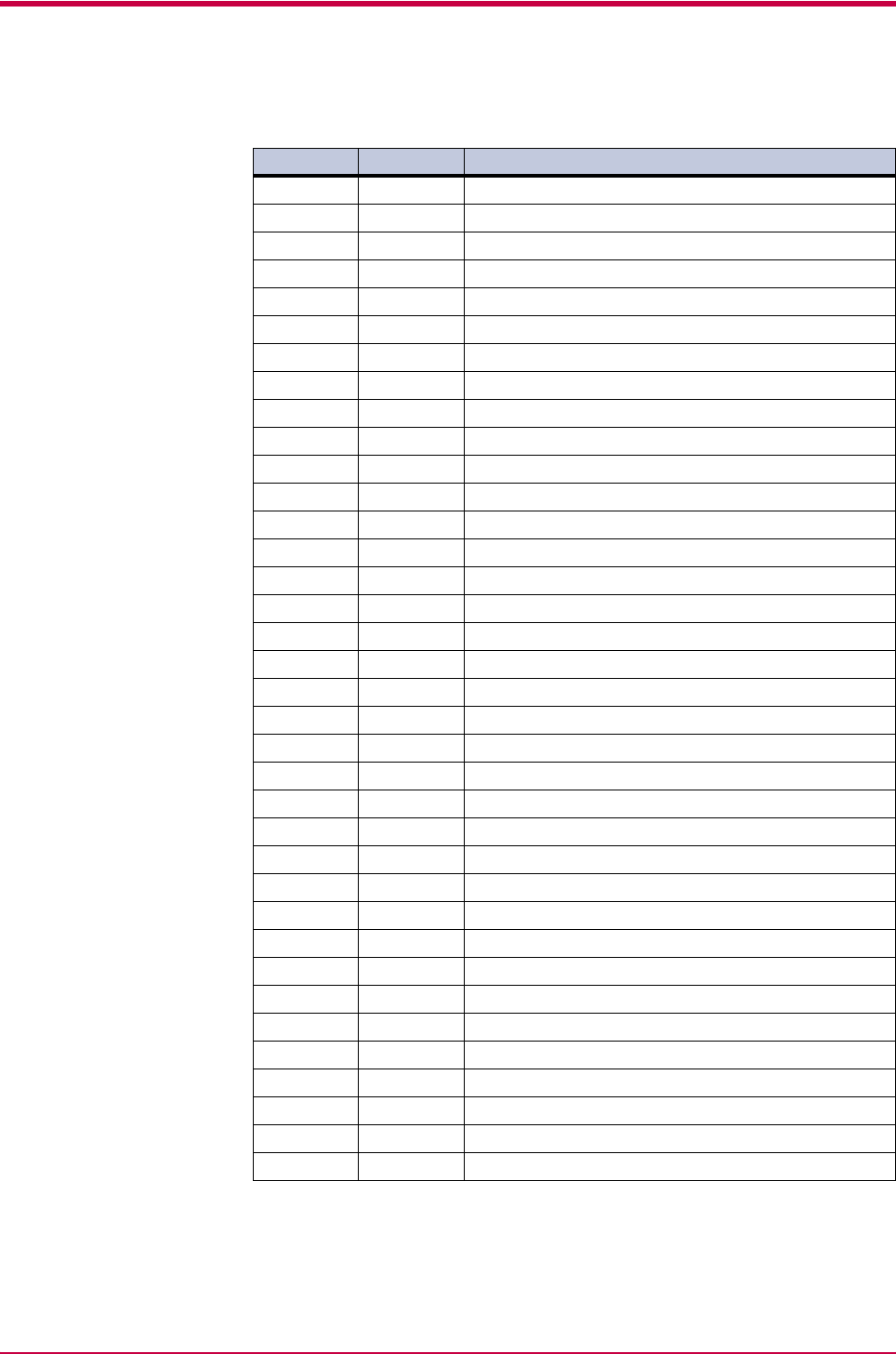
Parallel Interface
B-3
[ ]: Signal names in the Auto mode and Nibble (high) mode (IEEE 1284). In the Auto mode and
Nibble (high) mode, these signals are bi-directional.
Pin In/out Description
1 In Strobe* [nStrobe]
2 In Data 0 [Data 1]
3 In Data 1 [Data 2]
4 In Data 2 [Data 3]
5 In Data 3 [Data 4]
6 In Data 4 [Data 5]
7 In Data 5 [Data 6]
8 In Data 6 [Data 7]
9 In Data 7 [Data 8]
10 Out Acknowledge* [nAck]
11 Out Busy [Busy]
12 Out Paper Empty [PError]
13 Out Online (Select) [Select]
14 In Ignored [nAutoFd]
15 - Not connected
16 - 0V DC
17 - Chassis GND
18 - +5V DC
19 - Ground return
20 - Ground return
21 - Ground return
22 - Ground return
23 - Ground return
24 - Ground return
25 - Ground return
26 - Ground return
27 - Ground return
28 - Ground return
29 - Ground return
30 - Ground return
31 In Reset [nInit]
32 Out Error*, returns error status if FRPO O2=2 [nFault]
33 - -
34 - Not connected
35 Out Power Ready
36 In Select In [nSelectIn]
Table B-1
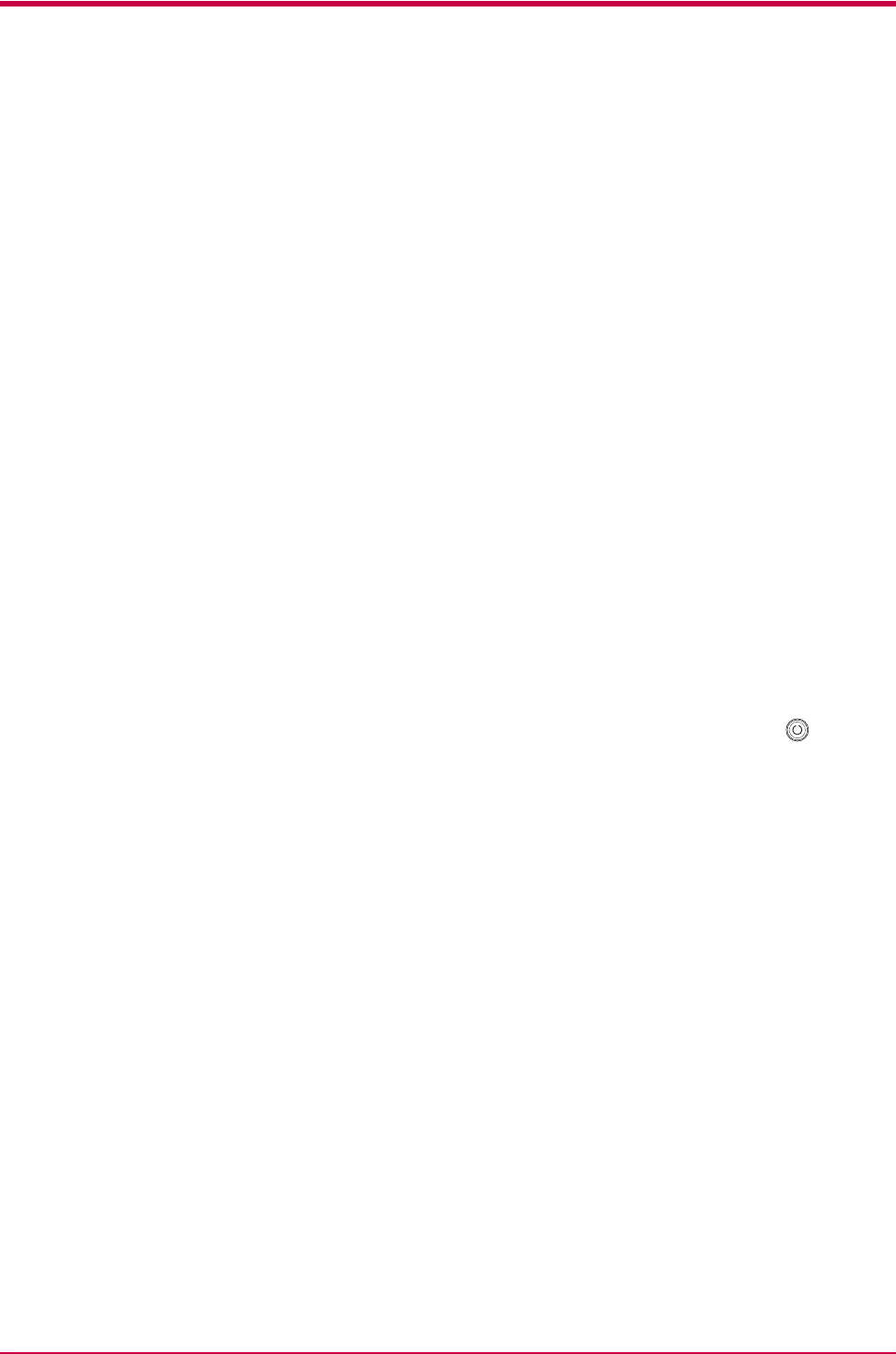
Parallel Interface
B-4
Detailed descriptions of the signals follow.
Strobe* [nStrobe] (Pin 1)
A negative-going Strobe* pulse causes the printer to read and latch the
data on the Data 0 [1] to Data 7 [8] signal lines.
Data 0 [1] to Data 7 [8] (Pins 2 to 9)
These eight signals form the data byte sent from the host computer to the
printer. Data 7 [8] is the most significant bit.
Acknowledge* [nAck] (Pin 10)
This negative-going pulse acknowledges the previous character received by
the printer.
Busy [Busy] (Pin 11)
This signal is high when the printer is busy and low when it is able to
accept more data.
Paper Empty [PError] (Pin 12)
This signal goes high when the printer runs out of paper.
Online [Select] (Pin 13)
This signal is high when the printer is online and low when the printer is
offline. It goes low when the upper unit is raised, or when the key is
pressed to set the printer offline.
+5V DC (pin 18)
This line is connected to the printer’s +5V DC line (+5 V ±0.5 V, maximum
400 mA, fused.)
Reset [nInit] (Pin 31)
This signal is used in the standard Centronics interface to enable the
computer to reset the printer.
Error* [nFault] (Pin 32)
When the high-speed parallel line control is on (FRPO O2=2), this line
returns error status.
Auxiliary output 1 (Pin 33)
This signal line is not used.
Power Ready (Pin 35)
This signal is high when the printer’s power is on.
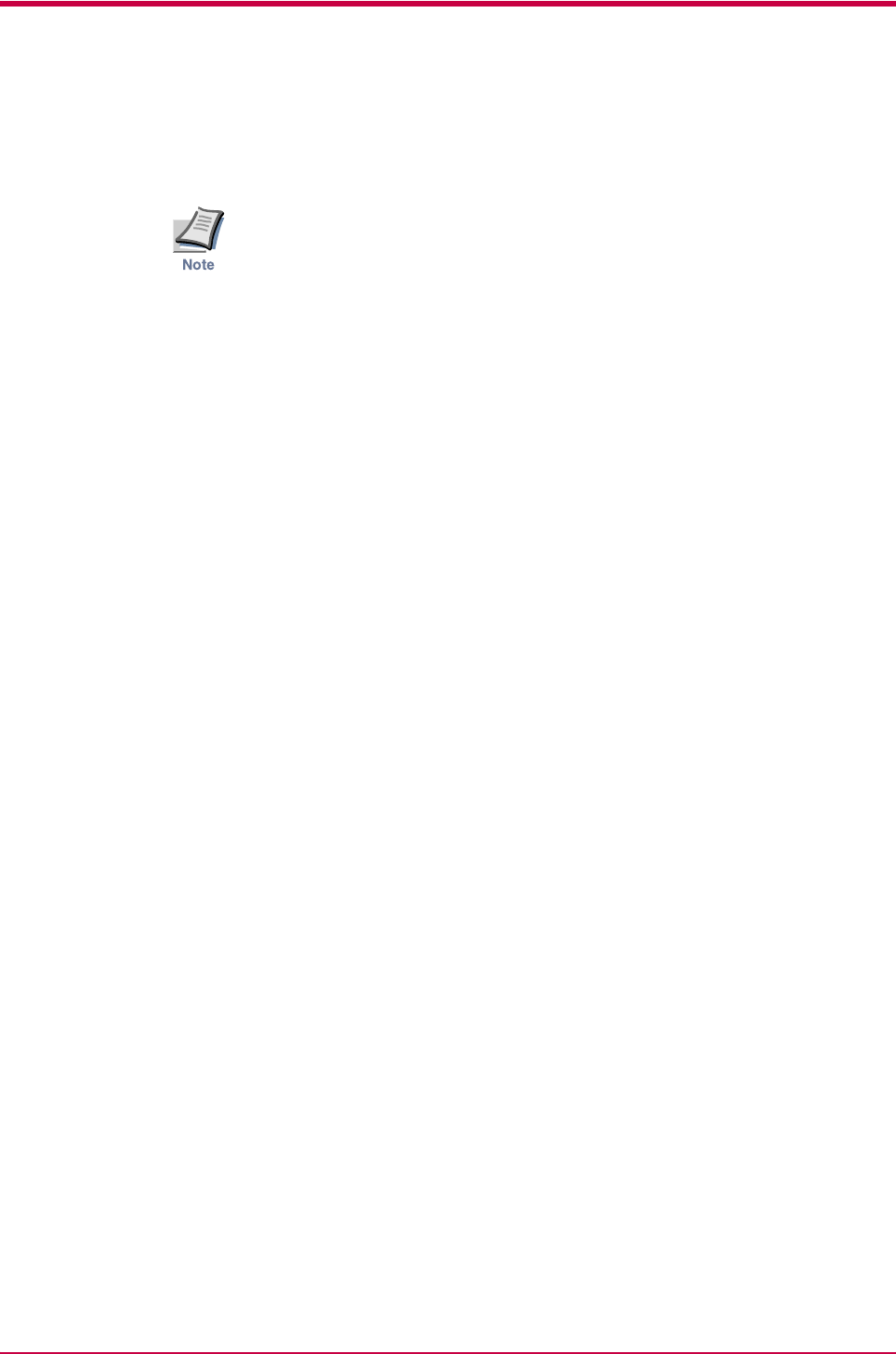
Parallel Interface
B-5
Select In [nSelectIn] (Pin 36)
This signal is used in some versions of the Centronics interface to enable
the computer to force the printer online.
The Paper Empty, Online, and Error signals are not used unless enabled
by the FRPO command (O2 parameter).
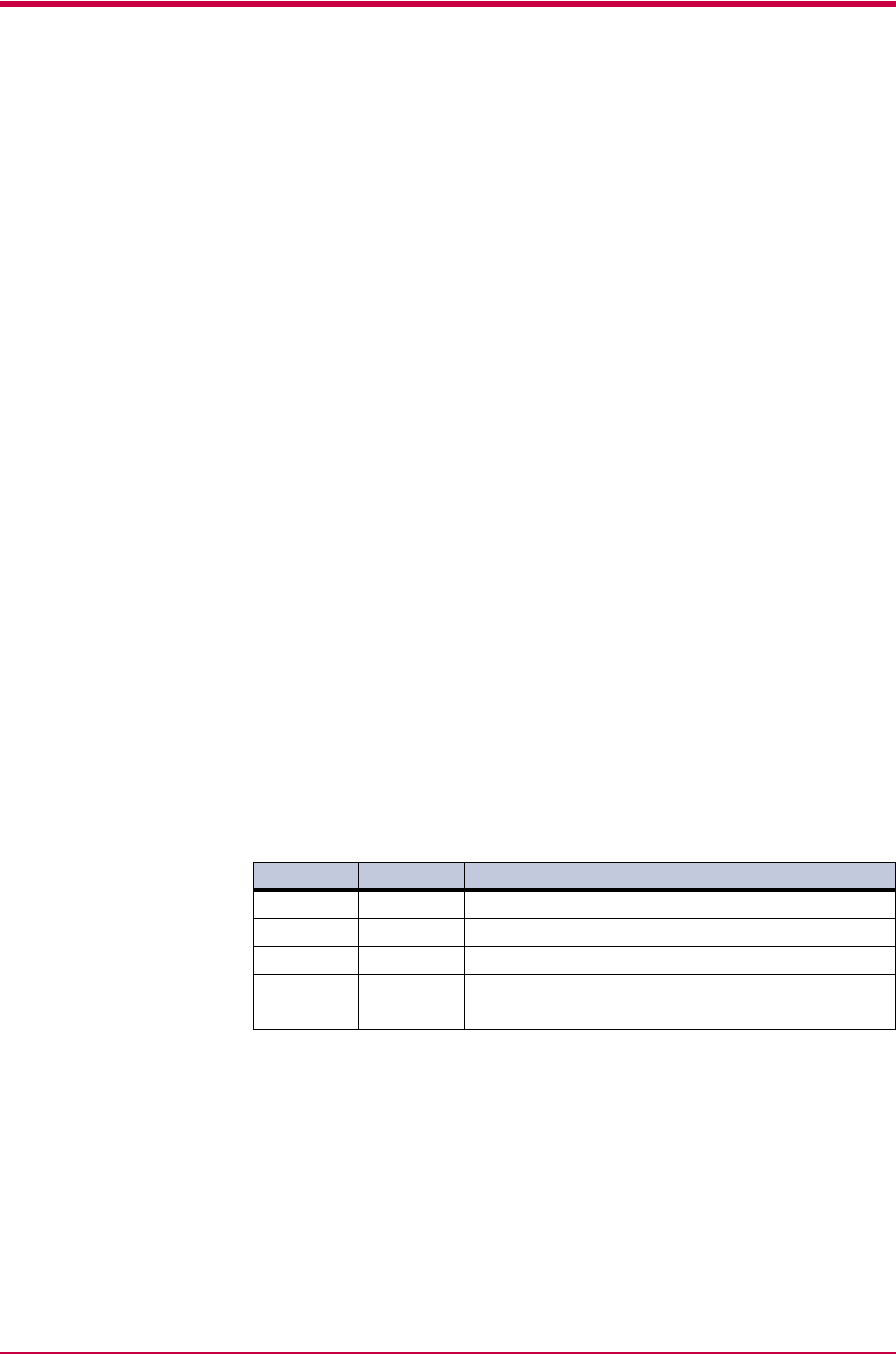
USB Interface
B-6
B.2 USB Interface
This printer supports the Full-Speed USB (Universal Serial Bus) 2.0.
USB interface specifications and interface signals are as follows.
B.2.1 Specifications
Basic specification
Complies with the Full-Speed USB 2.0.
Connectors
Printer: B-type receptacle (female) with upstream port
Cable: B-type plug (male)
Cable
Use shielded cable that complies with the Full-Speed USB 2.0 standards
and not longer than 5 meters (16 feet).
Transfer Mode
Full speed (max. 12 Mbps)
Power Control
Self-power device
B.2.2 Interface Signals
Pin Signal Description
1 Vbus Power supply (+5 V)
2 D- Data transmission
3 D+ Data transmission
4 GND Signal ground
Shell Shield
Table B-2
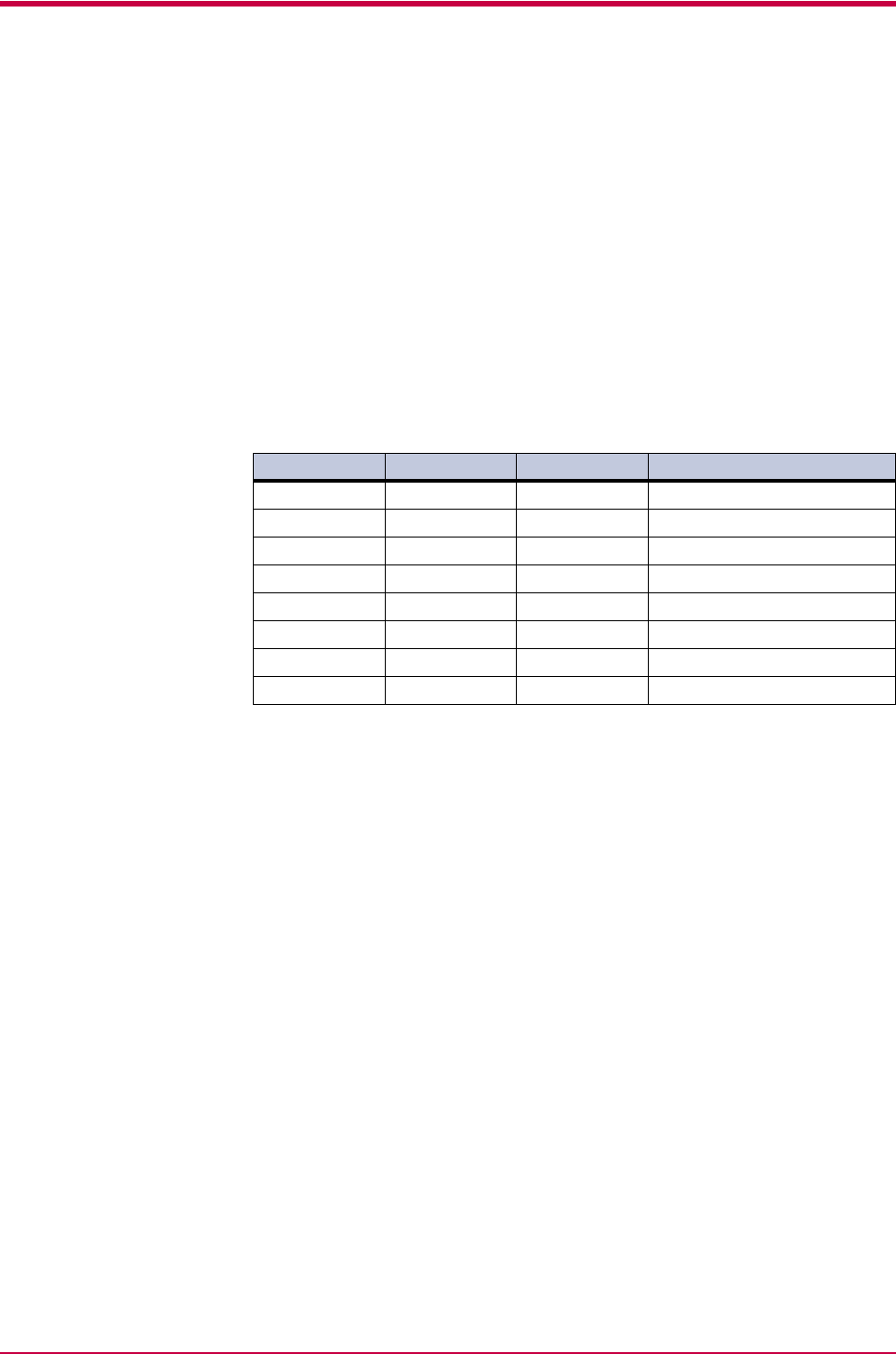
Serial Interface (Option)
B-7
B.3 Serial Interface (Option)
Installing the optional serial interface board kit (IB-11) in the printer
enables connection to a computer with an RS-232C standard serial
interface.
B.3.1 RS-232C Interface
Interface Signals
The pins of the printer’s RS-232C interface connector carry the signals
listed in Table B-3. The table also indicates whether each signal is
incoming or outgoing with respect to the printer.
Brief descriptions of the signals follow.
FG - Frame Ground - (Pin 1)
This pin is connected directly to the printer frame.
TXD - Transmit Data - (Pin 2)
This output carries asynchronous data sent by the printer to the computer.
It is used mainly in handshaking protocols.
RXD - Receive Data - (Pin 3)
This input carries serial asynchronous data sent by the computer to the
printer.
RTS - Request To Send - (Pin 4)
This output is always held high (above 3 volts).
CTS - Clear To Send - (Pin 5)
DSR - Data Set Ready - (Pin 6)
Unused.
Pin In/out Signal Description
1 - FG Frame ground
2 Out TXD Transmit Data
3InRXDReceive Data
4 Out RTS Request To Send
5InCTSClear To Send
6 In DSR Data Set Ready
7 - SG Signal Ground
20 Out DTR Data Terminal Ready
Table B-3
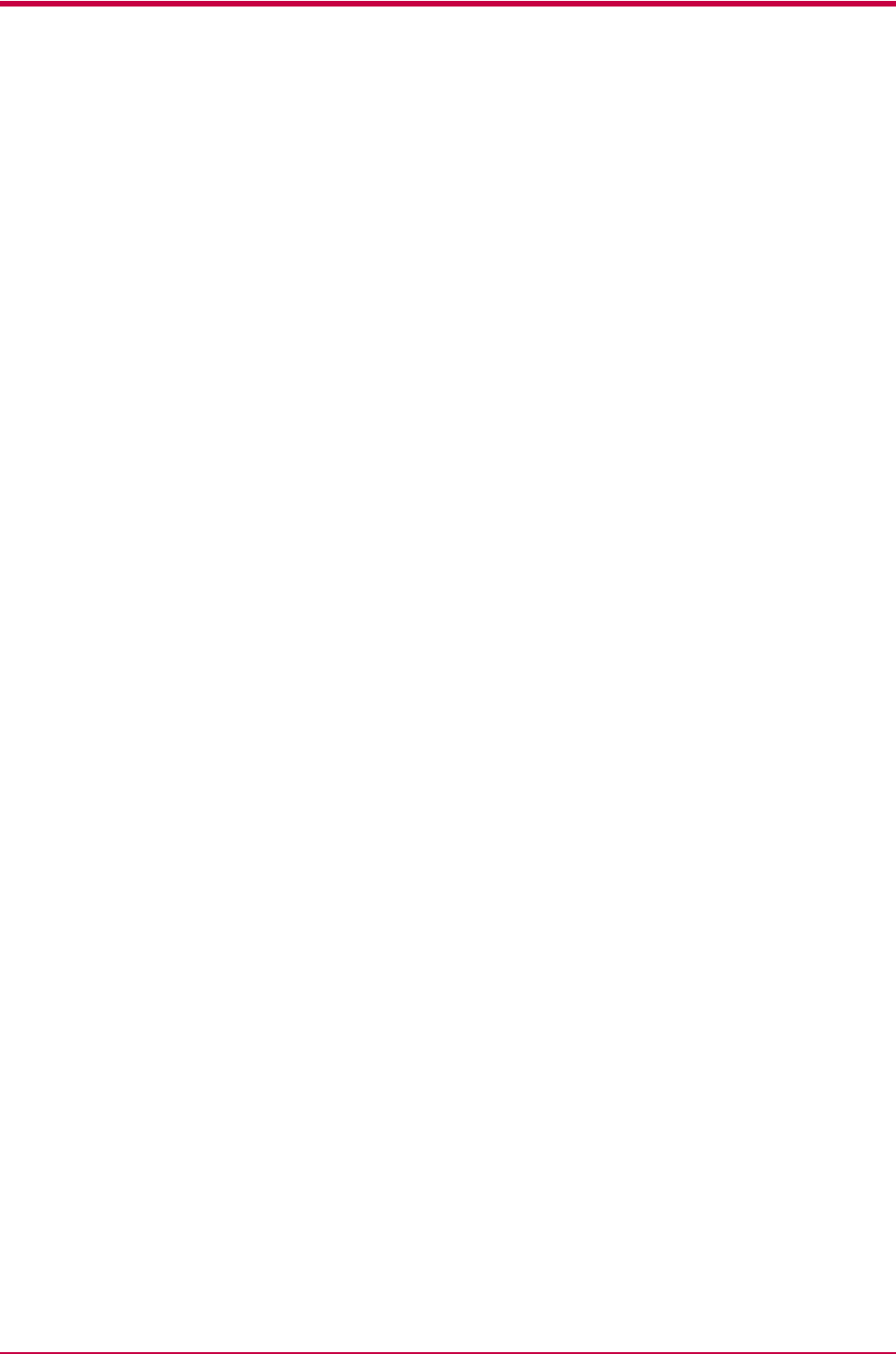
Serial Interface (Option)
B-8
SG - Signal Ground - (Pin 7)
All signals can transmit between the printer and the host computer to send
each signal with a signal ground.
DTR - Data Terminal Ready - (Pin 20)
This output is used as a buffer nearly-full handshake line. It is held high
(above 3 volts) when the buffer can accept more data.
RS-232C Interface Voltage Levels
The voltage levels of the interface signals conform to EIA RS-232C
specifications. SPACE is from 3 volts to 15 volts. MARK is from -3 volts to
-15 volts. Voltages between -3 volts and 3 volts are undefined.
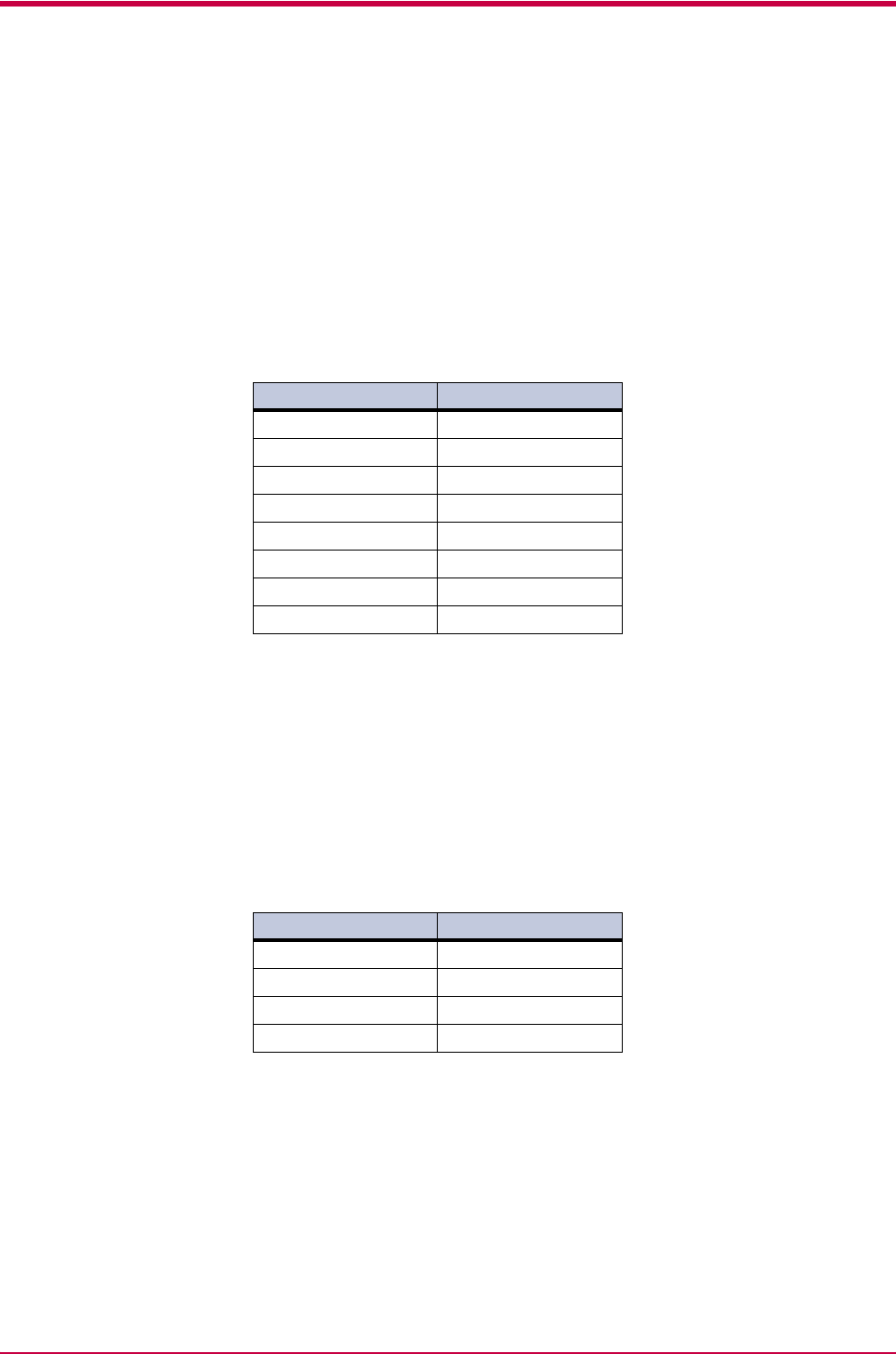
RS-232C Protocol
B-9
B.4 RS-232C Protocol
A protocol is a set of rules the computer follows in sending data to the
printer. The RS-232C parameters are stored in battery backed-up memory.
They are indicated on the status printout. They can be changed by the
FRPO (firmware reprogram) command described in the Technical
Reference provided on the CD-ROM supplied with the printer. The
parameters and their identification codes are given below.
H1: Baud rate
The factory setting is 9600 baud.
H2: Data bits
7 or 8, factory-set to 8.
H3: Stop bits
1 or 2, factory-set to 1.
H4: Parity
The factory setting is None (0 on the status printout).
Parameter value Baud rate
12 1200
24 2400
48 4800
96 9600
19 19200
38 38400
57 57600
11 115200
Parameter value Meaning
0 None
1Odd
2Even
3 Ignore
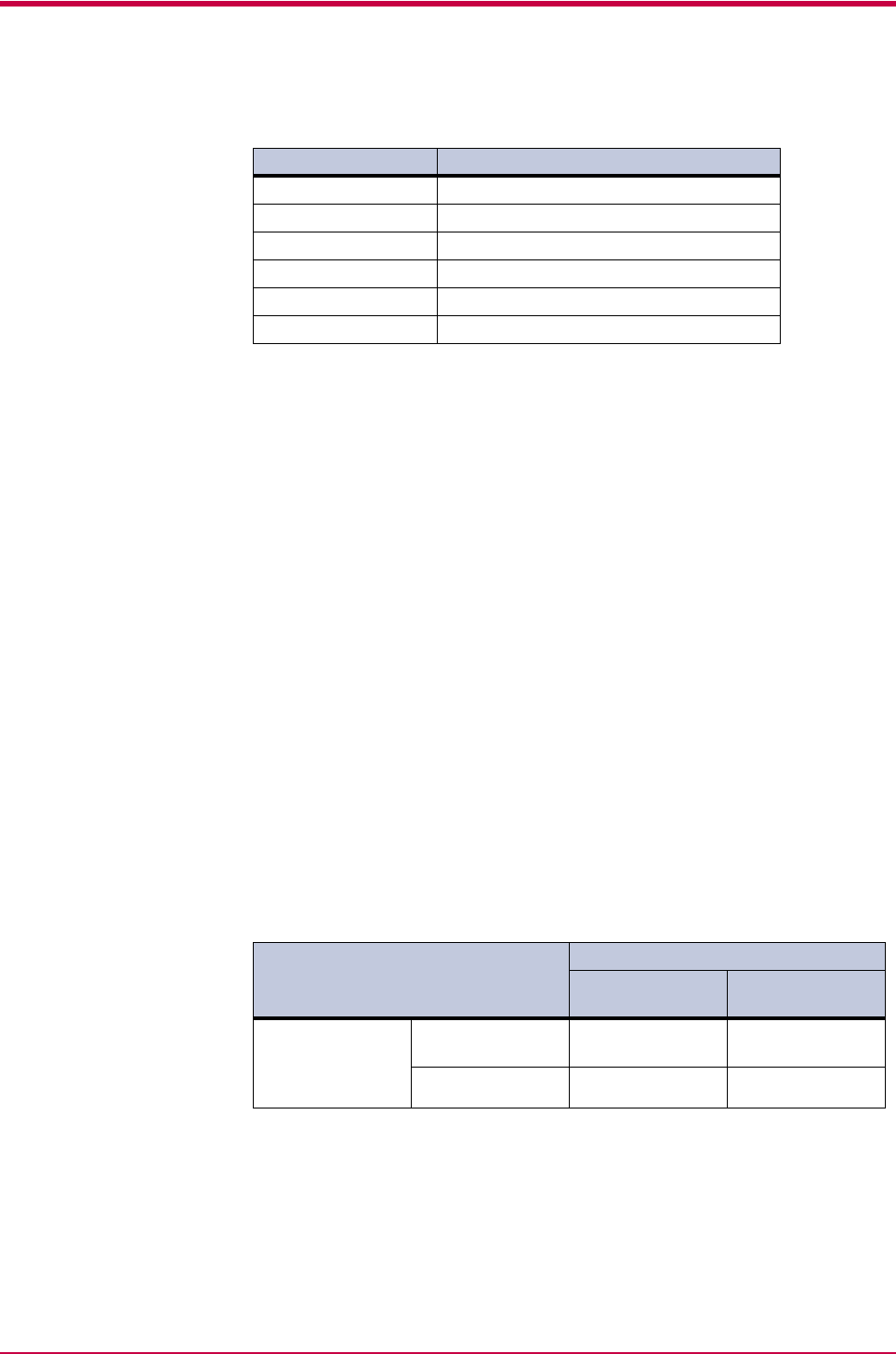
RS-232C Protocol
B-10
H5: Protocol logic
The factory setting is 0.
H6: Buffer nearly-full threshold
This is a percentage from 0 to 99. The factory setting is 90.
H7: Buffer nearly-empty threshold
This is a percentage from 0 to 99. The factory setting is 70.
The factory settings of the buffer nearly-full and nearly-empty thresholds
(H6 and H7) are subject to change without notification.
The gap between the nearly-full and nearly-empty thresholds allows the
computer to send a fairly large amount of data in a continuous stream.
H8: Received-data buffer size
This is the size of the input buffer, specified in units of 10 Kbytes. The
factory-set value is 6, meaning 60 Kbytes.
B.4.1 PRESCRIBE FRPO D0 Command
The PRESCRIBE FRPO D0 command provides control over XON/XOFF
operation when an error occurs on the serial interface. The following table
summarizes the error status corresponding to different D0 values.
Parameter value Meaning
0 Combination of 1 and 3 below
1DTR/DSR, positive logic
2 DTR/DSR, negative logic
3 XON/XOFF
4ETX/ACK
5 XON/XOFF recognized only as protocol
Serial interface error
Error not
handled
Error handled
Timing of XON
transfer to host
while Ready or
Waiting
XON sent every
3-5 seconds
D0=0 (default) D0=1
XON not sent D0=10 D0=11
Table B-4
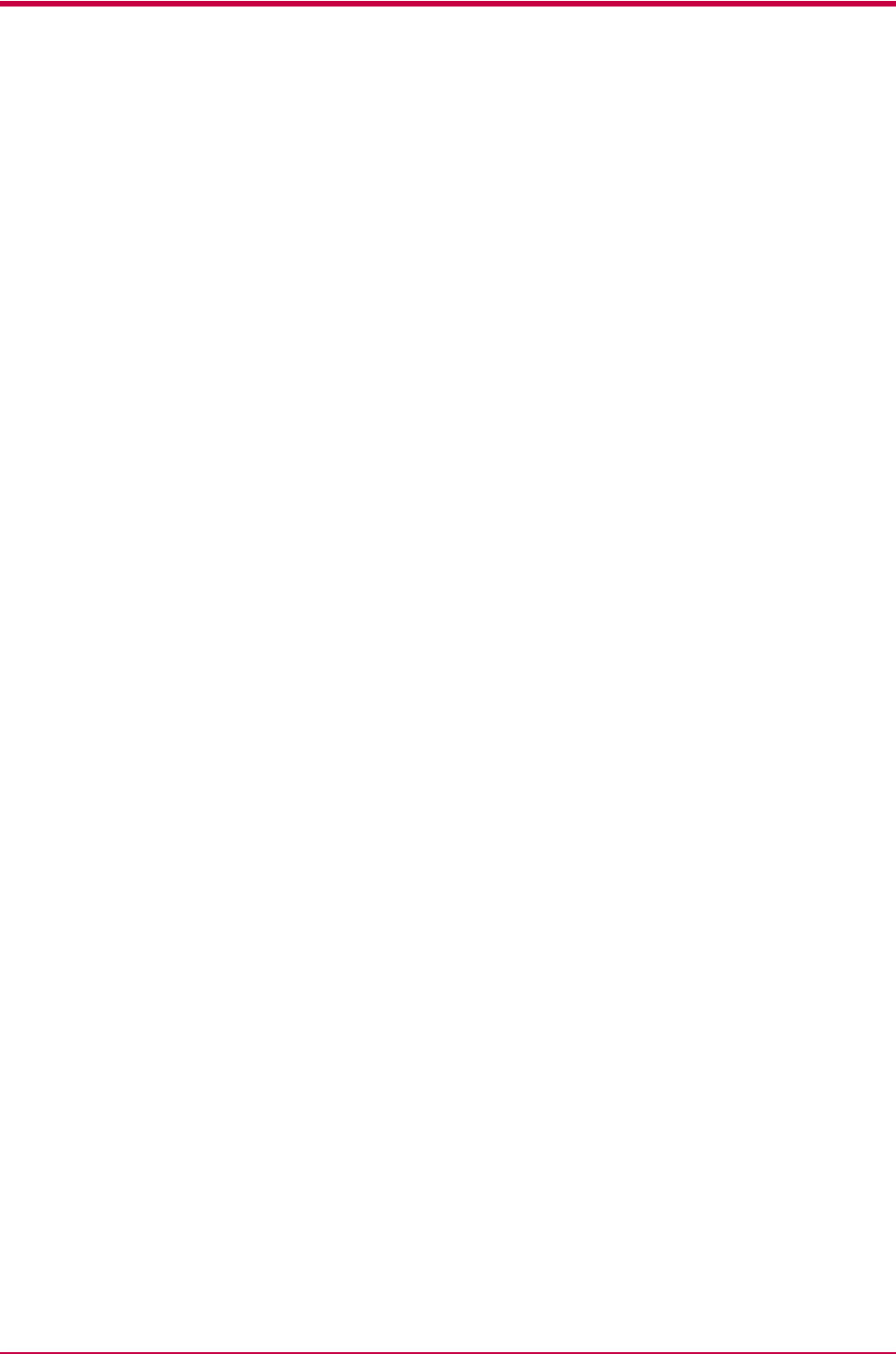
RS-232C Cable Connection
B-11
B.5 RS-232C Cable Connection
B.5.1 Obtain a Suitable RS-232C Cable
Make sure that the RS-232C cable is wired correctly. The cable must be a
null modem cable; that is, one in which pin 2 on either end of the cable is
connected to pin 3 on the other end. You cannot use a straight cable such as
IBM communication adapter cable type 1502067 unless you purchase a
null modem adapter.
B.5.2 Connecting the Printer to the Computer
Check that the power of both the printer and the computer is switched off.
1Discharge yourself of static electricity by touching a metal object
such as a doorknob.
2Remove the plastic cap from the printer’s RS-232C interface
connector.
3Plug the printer end of the RS-232C interface cable into the printer’s
RS-232C connector and screw it in place.
4Plug the other end of the cable into the computer’s RS-232C interface
connector.
5Switch on the printer’s power.
6The printer’s RS-232C parameters are factory-set to the following
values:
Baud rate=9600 bps, data bits (character length)=8 bits, stop bits=1,
parity=none
The two RS-232C protocols are XON/XOFF and DTR. The printer
performs both of them simultaneously, using positive logic for DTR.
If you are uncertain as to the printer’s current parameter settings,
you can reset them to the values listed above. See the KM-NET for
Clients Operation Guide.
7Set the computer to the same parameters as the printer. On many
computers this can be done by setting DIP switches before the power
is turned on. Another method is as follows:
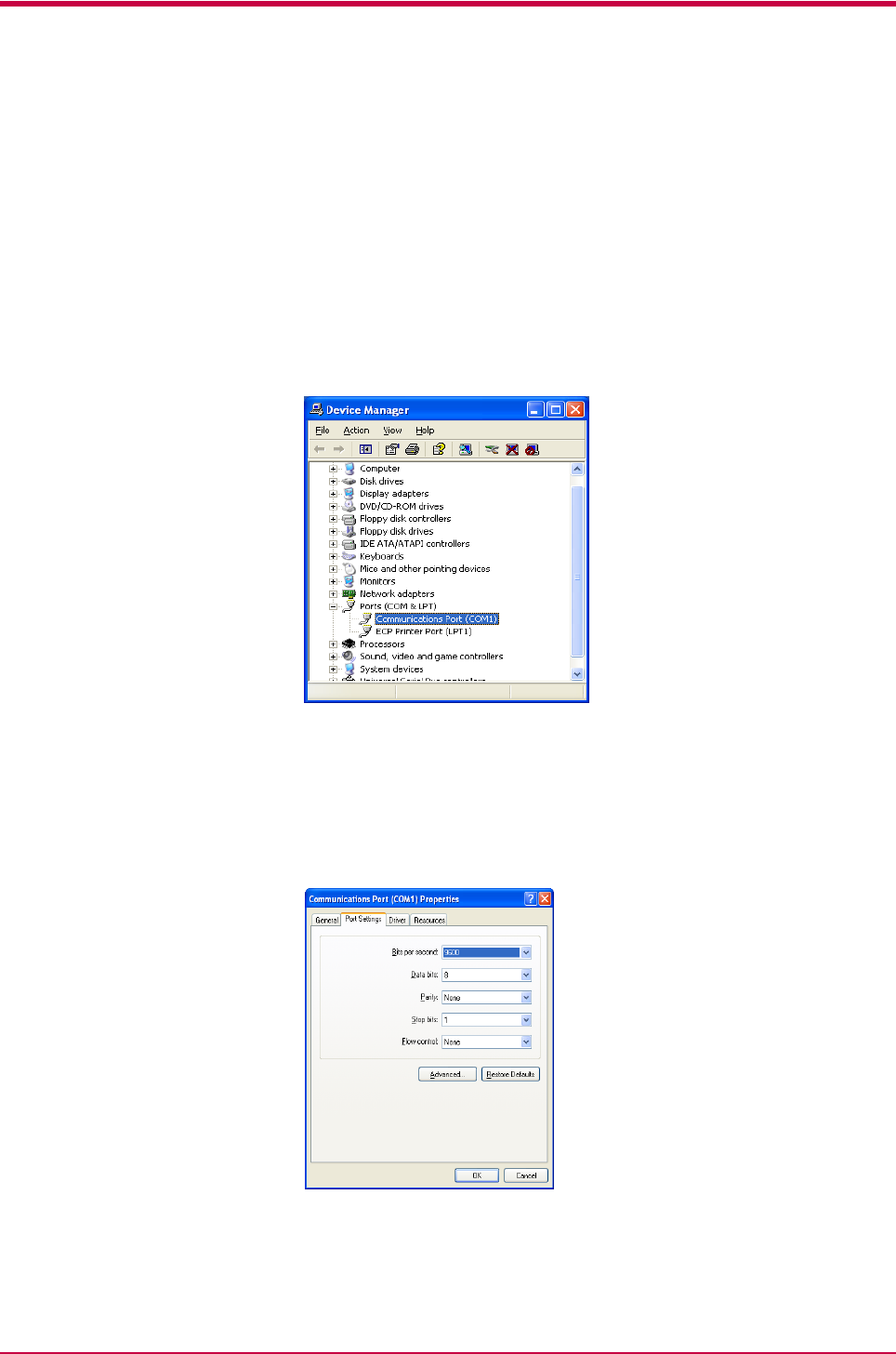
RS-232C Cable Connection
B-12
With Windows XP, proceed as follows:
1Click on the Start button in the Windows XP task bar and align the
cursor with Settings, then click on Control Panel from among the
items displayed.
2The Control Panel window opens. Double click on System.
3System Properties window opens. Click on the Hardware tab, then
click on the Device Manager button, and double click on Ports (COM
& LPT).
4Double click on Communications Port.
5The Communications Port Properties dialog is displayed for the
selected COM port. Click on the Port Settings tab and set the port
properties.
6After setting the properties, click the OK button.
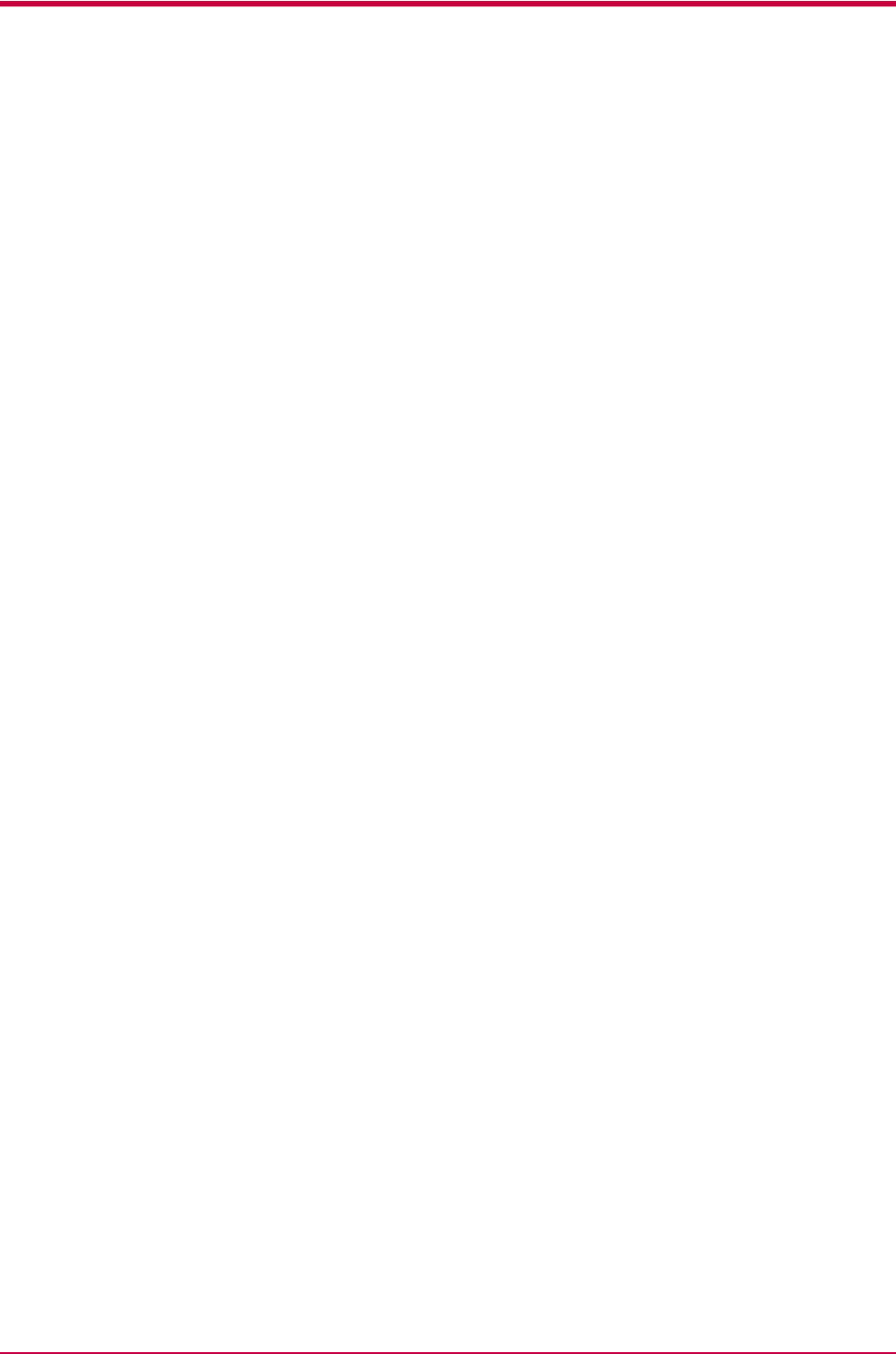
RS-232C Cable Connection
B-13
In DOS, enter the following commands:
C:\>MODE COM1:96,N,8,1,P
C:\>MODE LPT1:=COM1
To test the interface, enter the following:
CTRL P
C:\>DIR
CTRL P
The software settings made using the above procedures are temporary. On
most computers, permanent settings must be made with DIP switches.
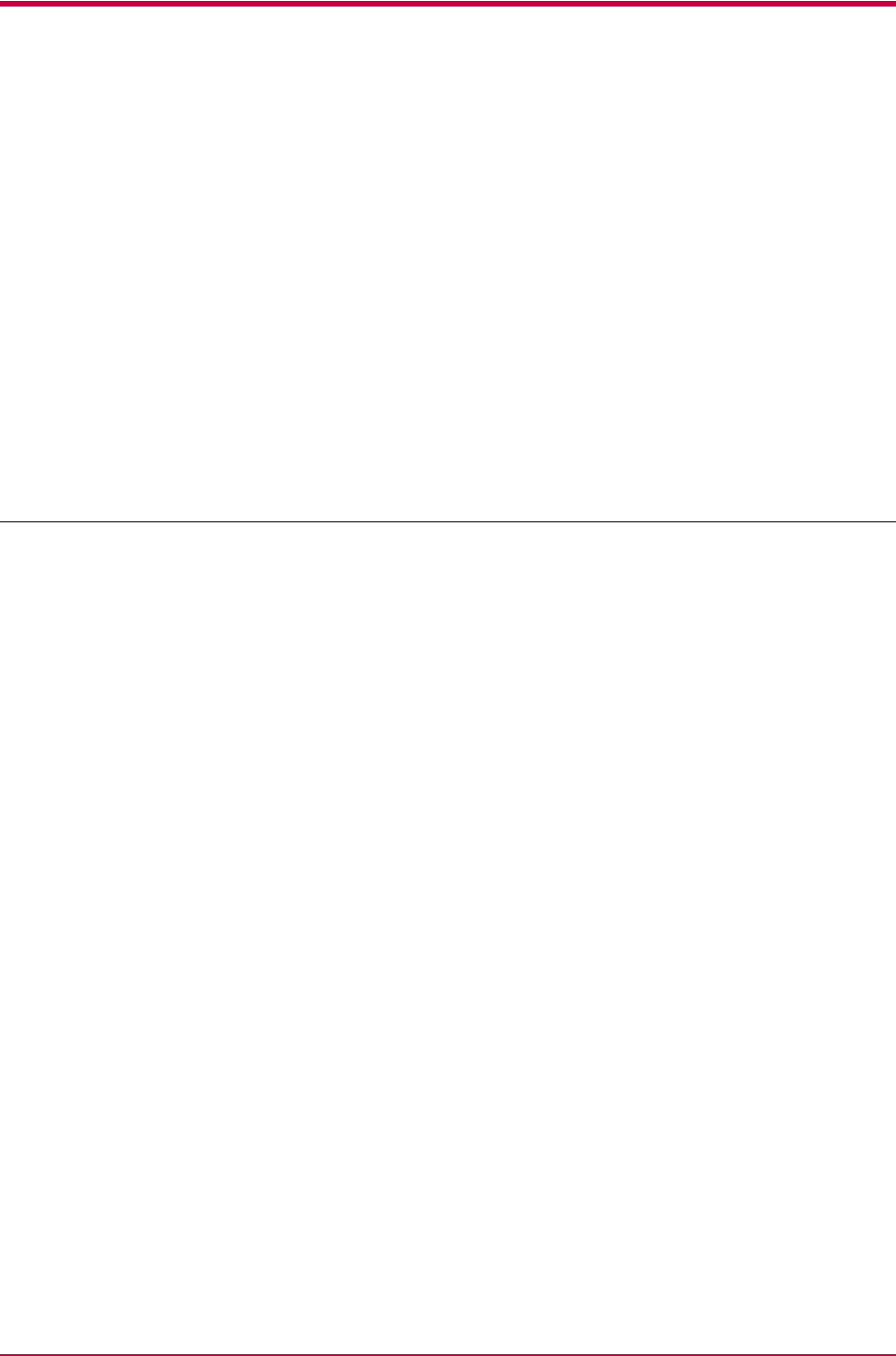
C-1
Appendix C Printer Specifications
C
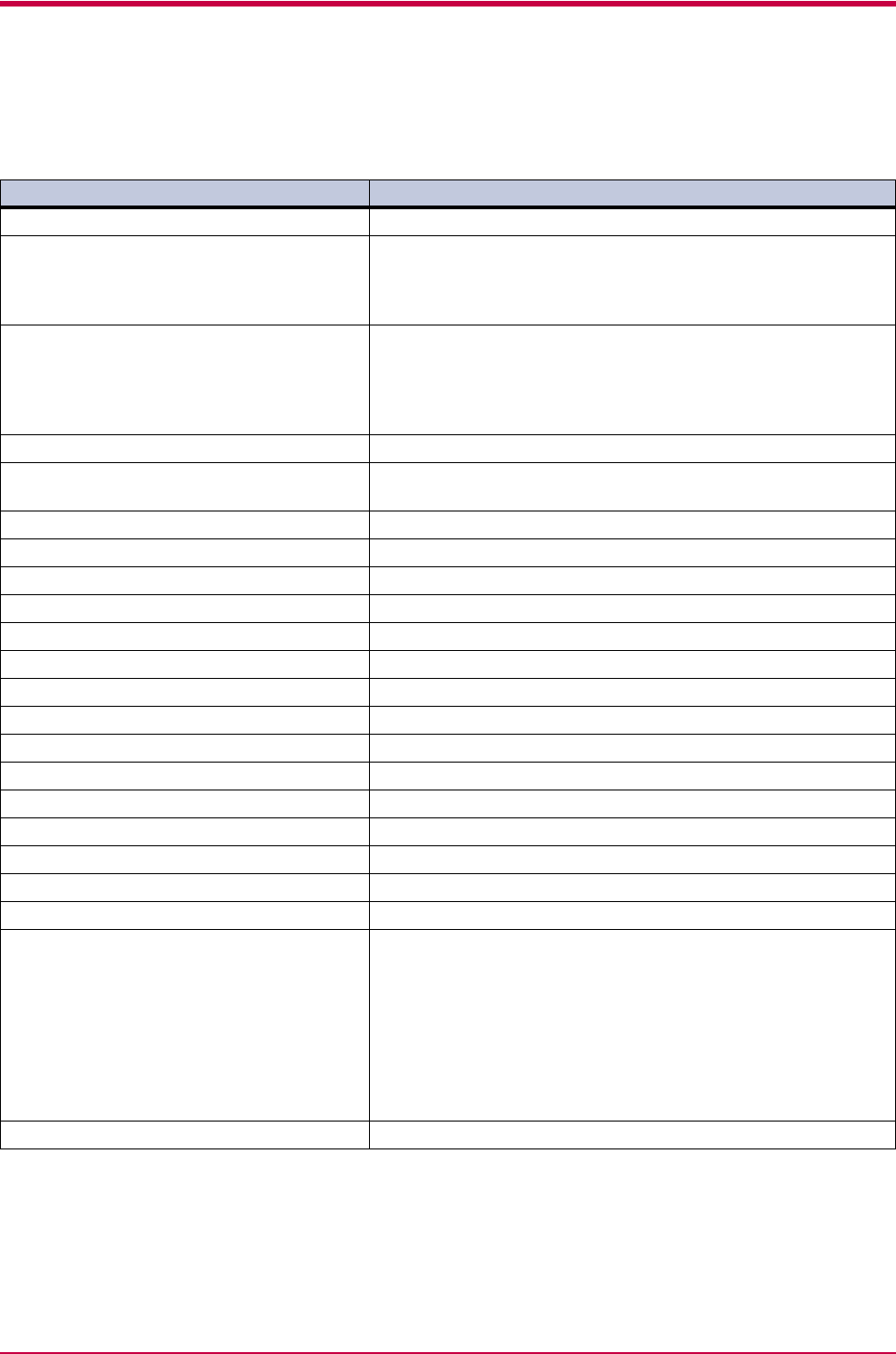
Printer Specifications
C-2
C.1 Printer Specifications
Item Description
Printing method Electrophotography, laser scan
Printing speed Simplex printing : 20 pages/minute (A4 size/Plain)
21 pages/minute ( Letter size/Plain)
Duplex printing : 10 pages/minute (A4/Letter size/Plain)
When printing multiple copies of the same page
Resolution Fast 1200 mode
600 dpi (vertical and horizontal) with KIR (Kyocera Image
Refinement)
300 dpi (vertical and horizontal) with KIR (Kyocera Image
Refinement)
First print Approx. 10 seconds or less (A4 or letter size), depends on input data
Warm-up time Approx. 15 seconds or less (from power on)
at 23°C, 120 or 220 V
Controller PowerPC 405 266 MHz
Main memory 16 MB, expandable up to 272 MB
Self test Performed at power-up
Maximum duty cycle 15,000 pages/month
Drum Organic Photoconductor
Developer Mono-component dry developer
Main charger Positive scorotron charger
Transferring Negative charger roller
Separation Curvature separation
Drum cleaning Blade cleaner
Drum discharging Illumination by eraser LED array
Fuser Heat roller and pressure roller
Toner saving EcoPrint mode
Paper Plain paper (See Chapter 3 )
Waste toner capacity More than 100,000 pages (with 5% print coverage)
Paper feed trays Cassette: Legal, Oficio II, Folio and A5 to A4/letter size universal
cassette [148 to 216 mm (5-13/16 to 8-1/2") × 210 to 297
mm (8-1/4 to 11-11/16")]. Holds 250 sheets of thickness
0.11 mm
MP tray: 70 to 216 mm (2-4/5 to 8-1/2") × 148 to 297 mm (5-13/16
to 11-11/16") (see page 4-4). Holds 50 sheets of thickness
0.11 mm.
Duplex printing is only available for A4 or Letter, or Legal size
paper.
Capacity of output trays Face-down tray: 250 sheets of thickness 0.11 mm
Table C-1
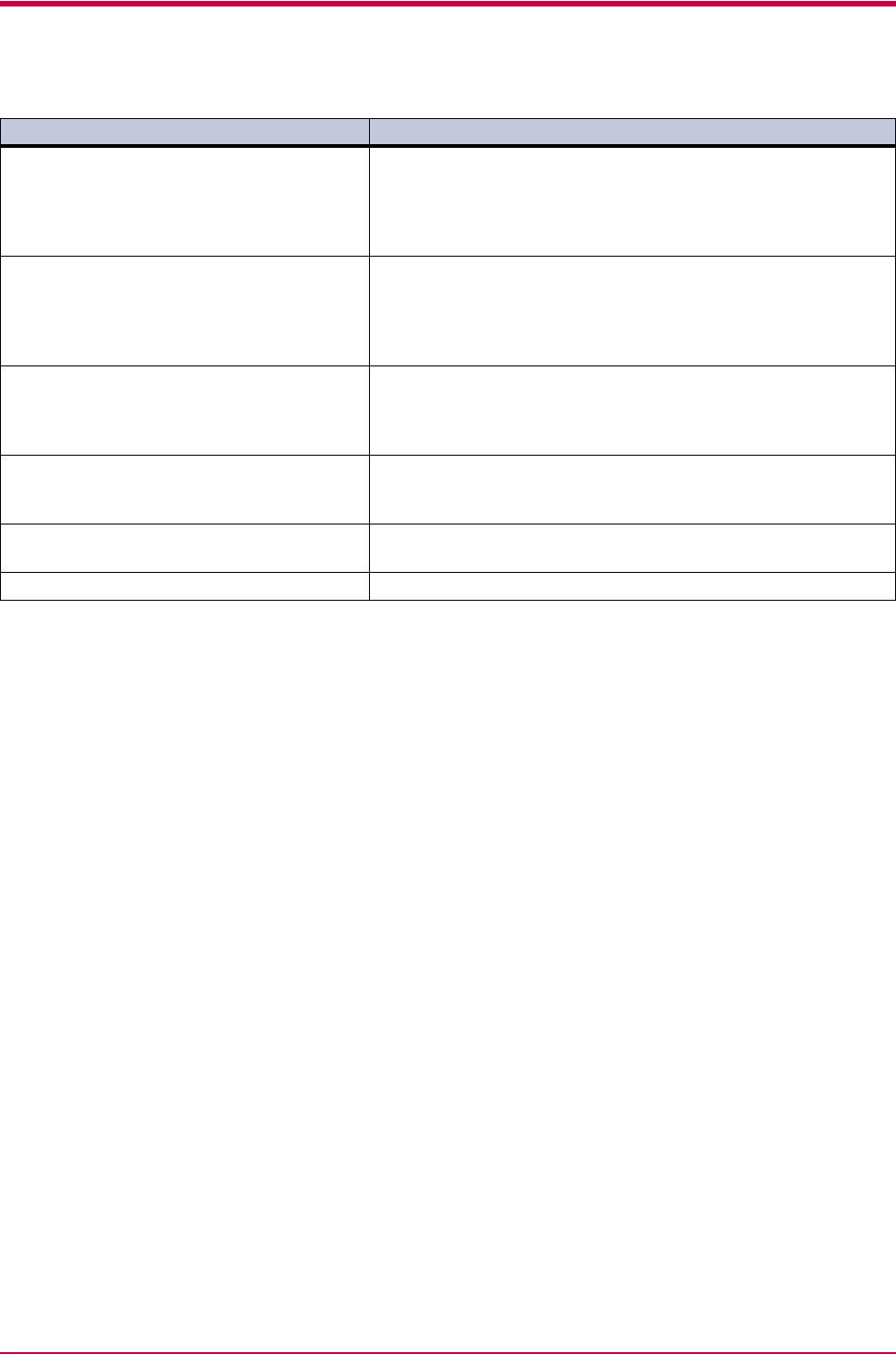
Printer Specifications
C-3
Ambient conditions Temperature: 10 to 32.5°C
Humidity: 20 to 80% RH
Optimum conditions: 23°C (73.4°F), 60% RH
Altitude: Max. 2000 m (6500 feet)
Illumination: Max. 1500 lux
Power requirements 110 V, 60 Hz, max. 6.5 A
120 V, 60 Hz, max. 7.1 A
220 to 240 V, 50 Hz/60 Hz, max. 3.8 A
Max. allowable voltage fluctuation: ±10%
Max. allowable frequency fluctuation: ±2%
Power consumption Max.: 714 W (110 V), 819 W (120 V), 809 W (220 to 240 V)
During sleep mode: 4.4 W (110 V, 60 Hz)
4.5 W (120 V, 60 Hz)
4.3 W (220 to 240 V, 50 Hz/60 Hz)
Operating noise (in accordance with ISO
7779 [Bystander Position, sound
pressure level at the front])
During printing: LpA=53 dB (A)
During standby: LpA=28 dB (A)
During sleep mode: Immeasurably low
Dimensions 378 (14-7/8) wide × 235 (9-1/4) high × 375 mm (14-3/4") deep
(Excl. the paper tray)
Weight 10.5 kg (23-1/8 lbs)
Item Description
Table C-1 (Continued)
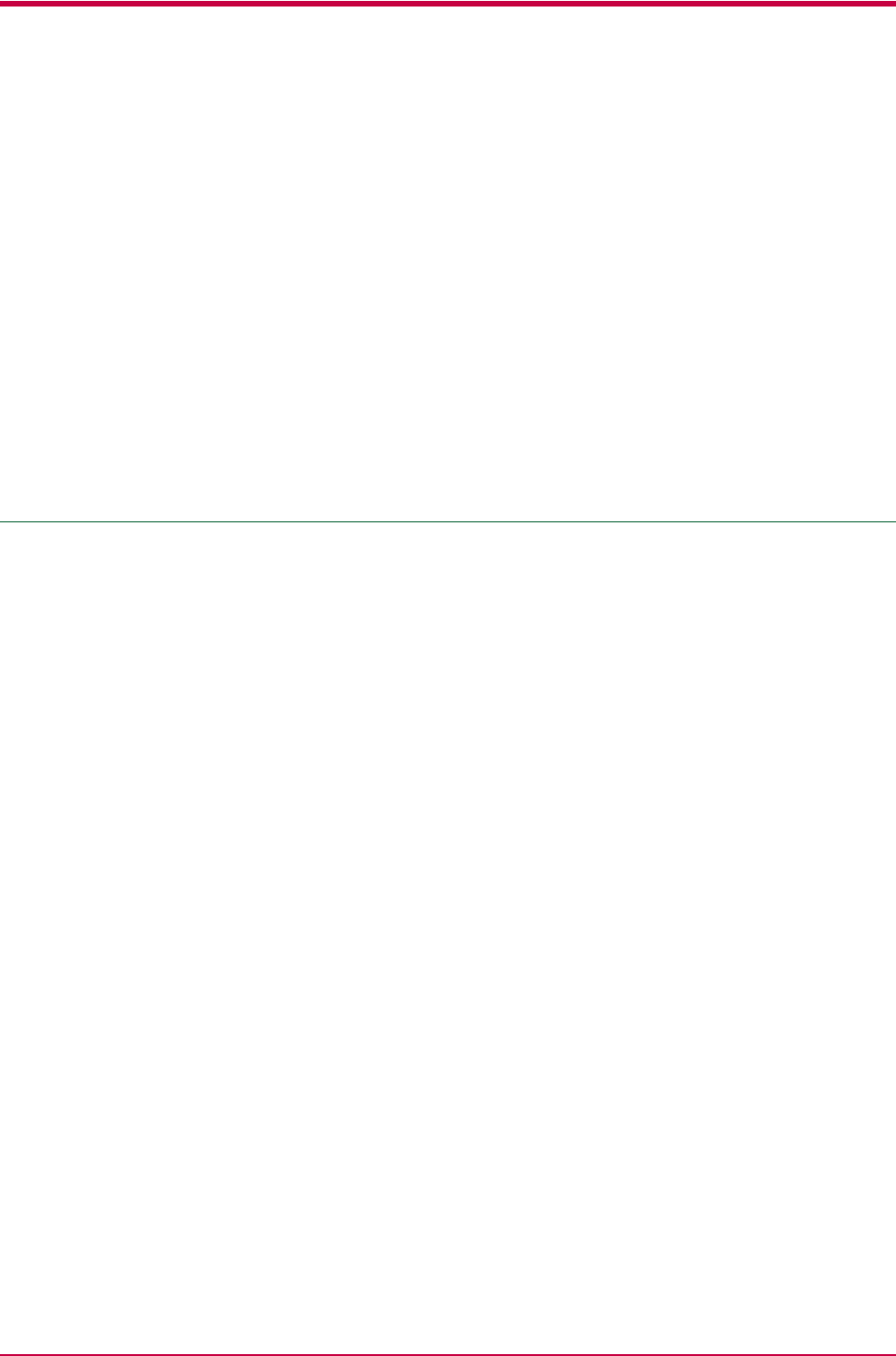
Glossary-1
Glossary
Glossary
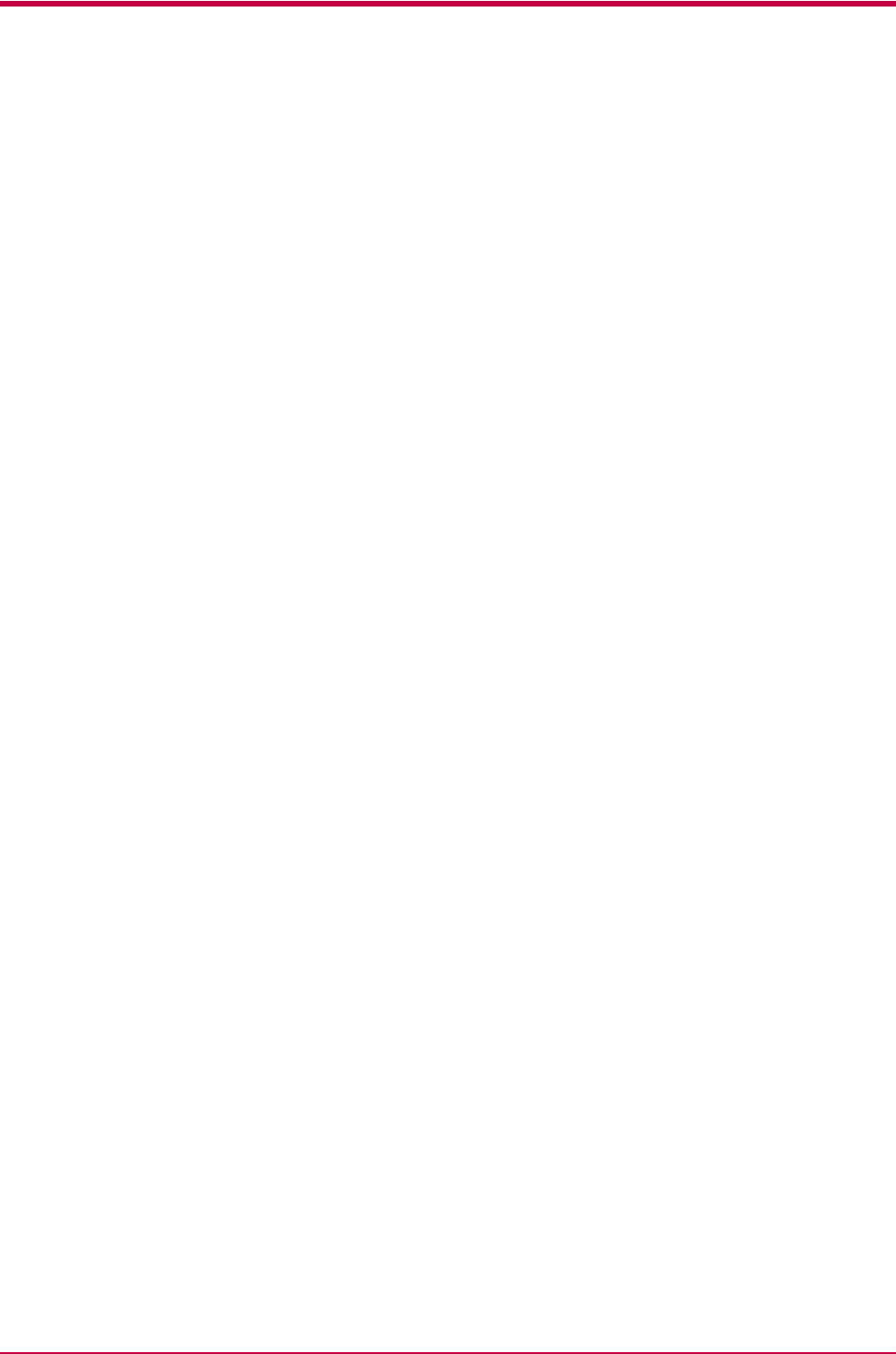
Glossary
Glossary-2
Cassette mode
This is an operation mode for the MP tray. When
this mode is used, approximately 50 sheets of
plain paper can be fed continuously, the same as
for the cassette.
dpi (dots per inch)
This indicates the number of dots printed per
inch, and is the unit of printer resolution.
EcoPrint
This is a printing mode that controls toner
consumption. Pages printed in the EcoPrint
mode are lighter than pages printed in the
normal mode. The default setting is Off.
Emulation
This refers to emulation of manufacturers’
printers. The printer emulates operation of the
following printers: PCL, Line printer, IBM
Proprinter, DIABLO 630, EPSON LQ-850,
KPDL.
Expansion memory
This option is used to increase printer memory.
The printer has one expansion slot, and you can
install a 8 MB, 16 MB, 32 MB, 64 MB, 128 MB,
or 256 MB DIMM (Dual Inline Memory Module).
Contact your Kyocera Mita dealer to purchase
the DIMM that is best suited for use with this
printer.
First mode
This is an operation mode for the MP tray.
Because the MP tray default setting is set to first
mode (priority printing from the MP tray), if
there is paper inserted in the MP tray, the first
paper will always feed from there even if another
paper source is selected. First mode is specified
as the factory default, but you can change this
setting from the KM-NET for Clients.
IEEE1284
This is a standard used when connecting a
printer to a computer, and was established by the
Institute of Electrical and Electronic Engineers
in 1994.
KIR (Kyocera Image Refinement)
This is Kyocera Mita’s original smoothing
function. It uses software to enhance the
printer’s resolution and produce high-quality
printing. The default setting is On.
KM-NET for Clients
This is a utility that displays a virtual printer
operation panel on your computer screen. You
can make various settings from the KM-NET for
Clients, such as the current paper source and
paper size. The KM-NET for Clients is contained
on the Kyocera Mita Software Library CD-ROM
supplied with the printer.
KM-NET VIEWER
This is a network management tool that can be
used with the printer. You can view information
for printers connected to the network using
SNMP commands. KM-NET VIEWER is contained
on the Kyocera Mita Software Library CD-ROM
supplied with the printer.
KPDL
(Kyocera Printer Description
Language)
This is Kyocera Mita’s version of Adobe
PostScript 3.
MB (mega byte)
This unit is used to express data quantities and
memory capacities. 1 MB is equivalent to
1024 KB, or 1,048,576 bytes.
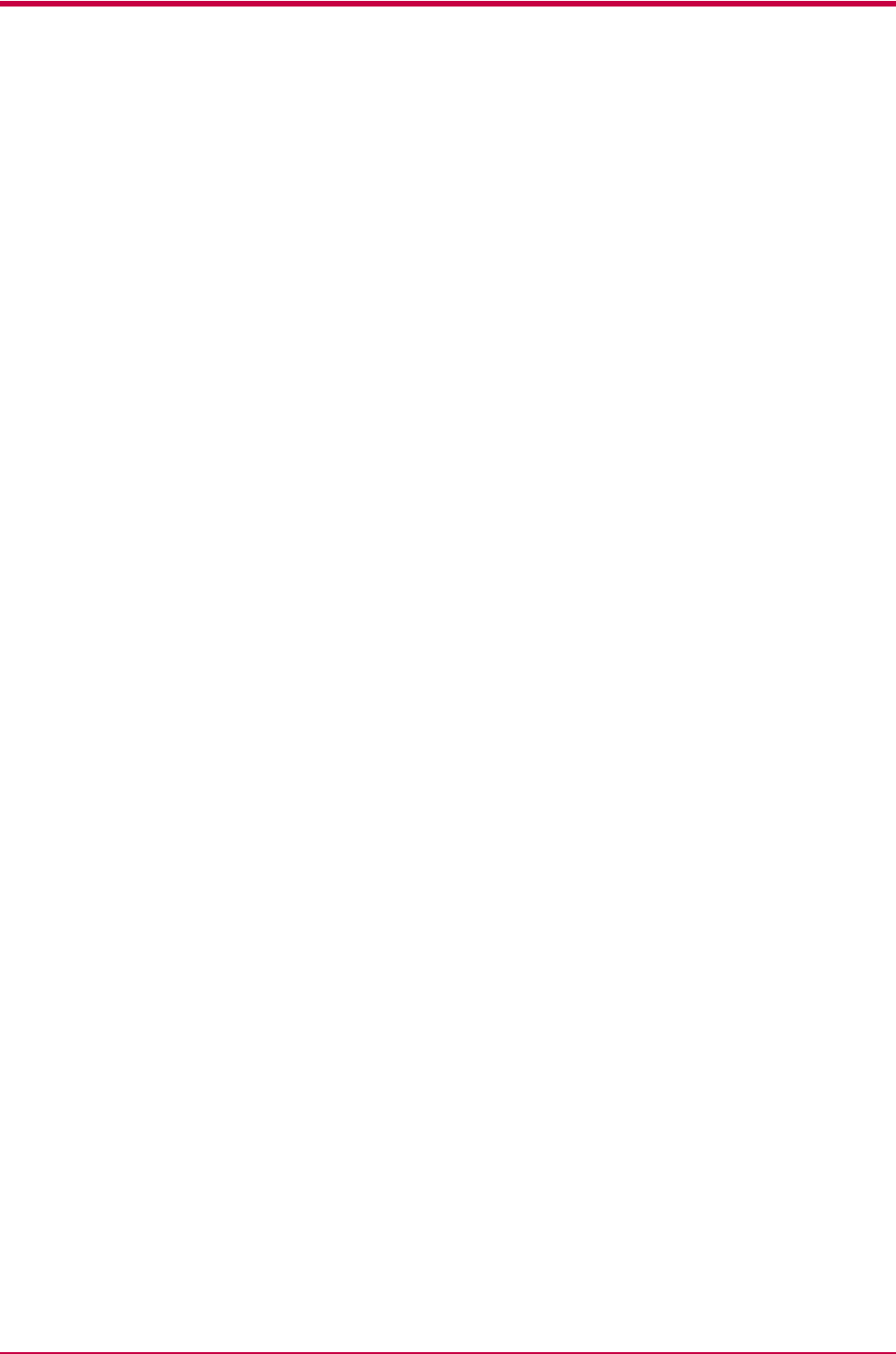
Glossary
Glossary-3
MP tray
This is an abbreviation for Multi-Purpose tray.
The MP tray is used instead of the cassette when
printing on envelopes, postcards, transparency
sheets, and labels.
Offline
The printer can receive data, but cannot print.
Turn the printer online if you want to print.
Online
The printer can output received data.
Operator panel
This is located on the top right side of the printer.
The panel consists of four indicators and two
keys. The four indicators light, flash, and go off
in combination to indicate the printer’s status.
Press the keys when you want to switch the
printer between online and offline status, or to
cancel printing.
Outline font
With outline fonts, characters outlines are
represented by numerical expressions, and fonts
can be enlarged, reduced, or painted in different
ways by changing the numeric values of those
expressions. Printing remains clear even if you
enlarge fonts, since the letters are defined by an
outline. You can specify font size in steps of 0.25
points up to 999.75 points.
Parallel interface
With this interface, data transfer between the
printer and the computer takes place on 8-bit
chunks. The printer can perform IEEE1284
compatible bi-directional communications.
PRESCRIBE commands
This is the Kyocera Mita page printer control
language installed on Kyocera Mita printers.
PRESCRIBE commands enable most print
settings necessary for pagination, and are easy to
understand because they are written in text
format, allowing you to do programming yourself.
For information on the commands and how to use
them, refer to the Command Reference and
Technical Reference contained on the CD-
ROM supplied with the printer.
Printer driver
The printer driver makes it possible for you to
print data created using application software.
The printer driver for the printer is contained on
the Kyocera Mita Software Library CD-ROM
supplied with the printer. Install the printer
driver on the computer connected to the printer.
Process unit
This is the printer’s main module and contains
the photosensitive drum and developer unit.
RAM disk
This is a virtual disk drive that uses part of the
printer’s memory. With RAM disk you can set
any memory size arbitrarily, and use electronic
sorting (to reduce print time).
Simple Network Management
Protocol (SNMP)
This is a protocol for the management of
networks that use TCP/IP (Transmission Control
Protocol/Internet Protocol).
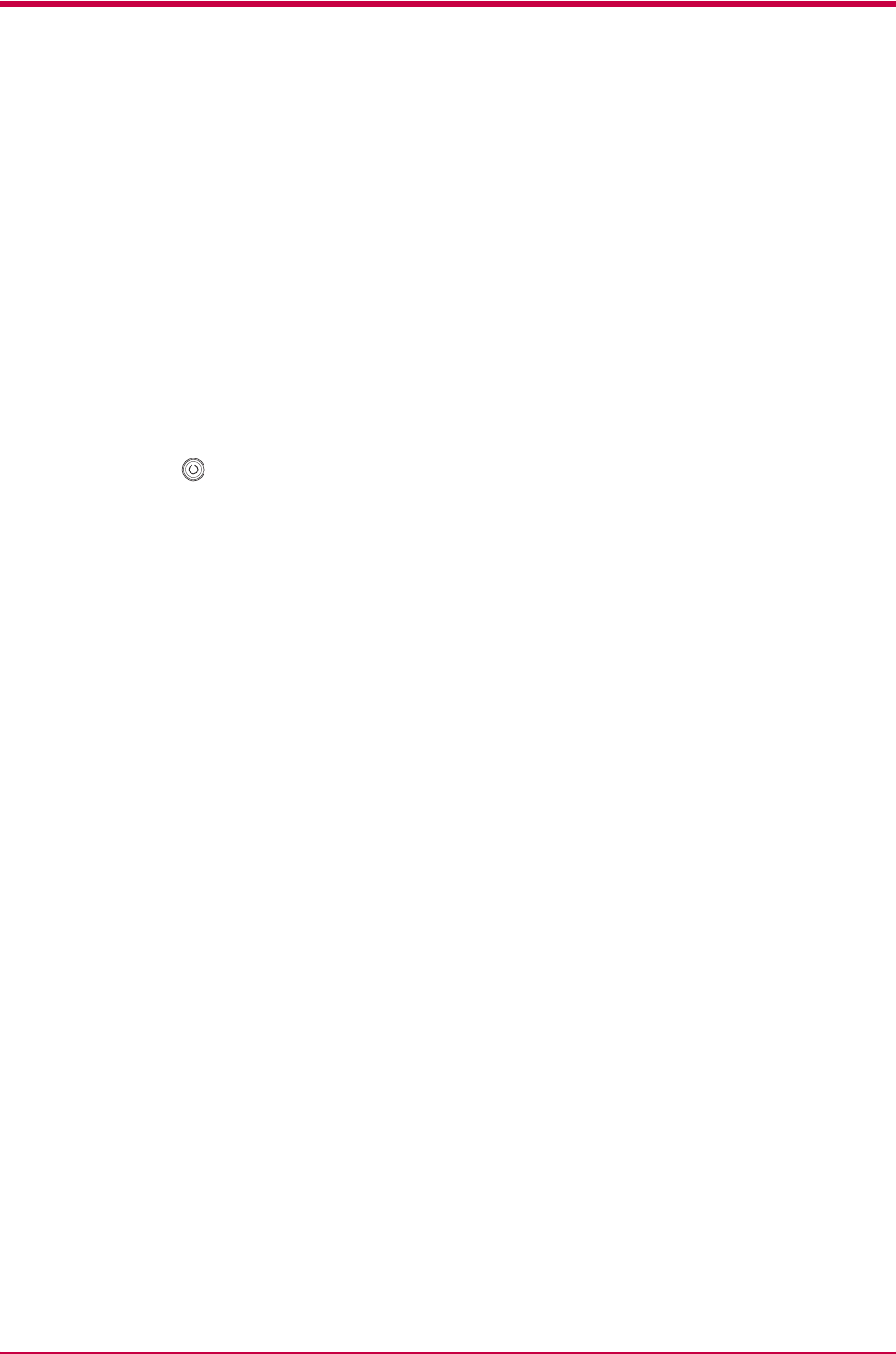
Glossary
Glossary-4
Sleep mode
This mode is activated after a specified amount
of time elapses. The printer goes into economy
mode and a minimum amount of power is
consumed. You can change the amount of time
before the printer goes into sleep mode from the
KM-NET for Clients. The default setting is 5
minutes.
Status page
This lists printer conditions, such as the printer’s
memory, the total number of copies printed, and
paper source settings. You can print the status
page by pressing the key for 3 seconds or
more.
USB (Universal Serial Bus)
An interface standard for low to middle speed
serial interfaces. This printer supports Full-
Speed USB 2.0. The maximum transfer rate is 12
Mbps and the maximum cable length is 5 meters
(16 feet).
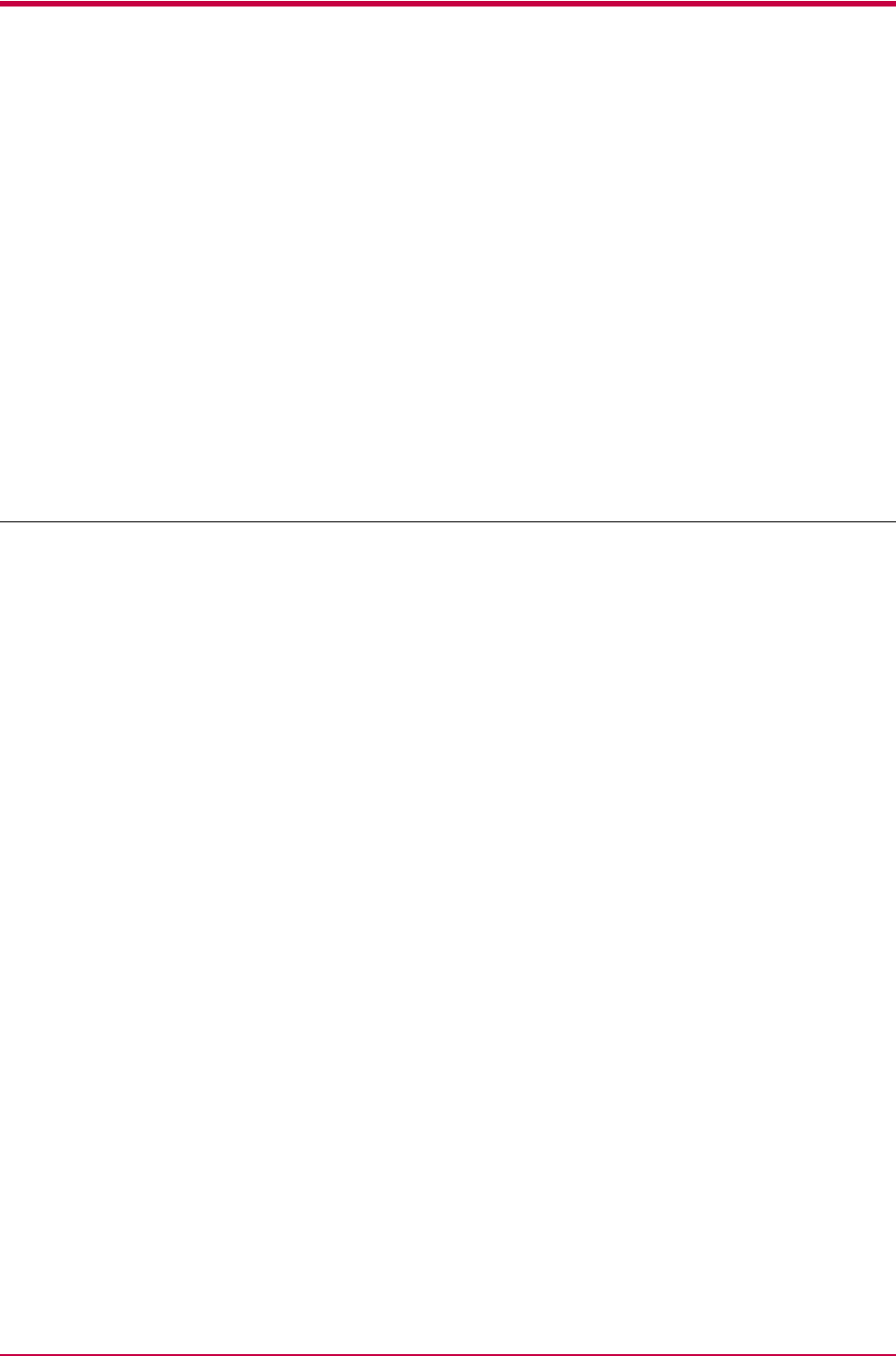
Index-1
Index
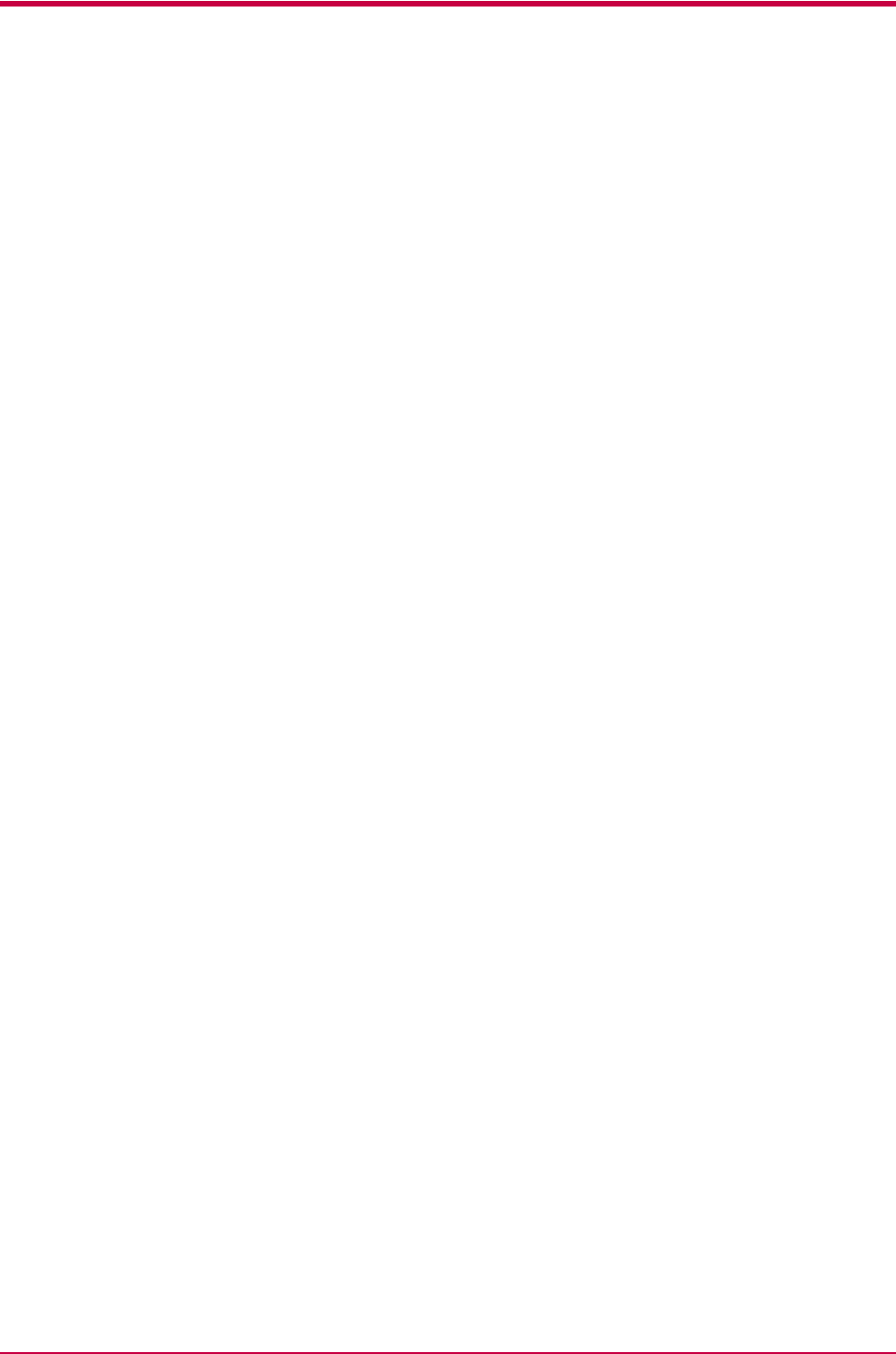
Index
Index-2
A
Adhesive label 4-8
C
Charger wire 3-3, 3-4
Cleaner home position 2-8
Cleaning 2-6
CompactFlash card A-8
D
DIMM
installing A-4
removing A-6
socket A-5
test A-6
Downloadable font 5-2
E
EcoPrint Glossary-2
Emulation Glossary-2
Envelope 4-9
Error messages 3-9, 3-12
Expansion memory A-3,
Glossary-2
F
Feed selection 1-5
Font
characteristics 5-2
definition 5-2
identifying 5-3
Font list 5-3
Front cover 2-6
I
IB-11 A-2, B-7
Indicators 1-3, 3-6
Interface B-1, B-2
Internal font 5-2
K
Keys 1-3
KIR 1-6, Glossary-2
KM-NET VIEWER Glossary-2
KPDL Glossary-2
Kyocera Mita Document Library
viii
L
Label 4-8
Lock lever 2-3
M
Main circuit board A-5
Maintenance messages 3-7
Memory card A-2, A-8
Memory expansion A-3,
Glossary-2
MP tray Glossary-3
cassette mode Glossary-2
first mode Glossary-2
N
Network A-2
Network interface card A-2, A-10
O
Online/Offline 1-3, Glossary-3
Operator panel 1-2, Glossary-3
Options A-2
P
Paper
adhesive label 4-8
colored paper 4-10
condition 4-3
envelope 4-9
grain 4-5
preprinted paper 4-10
recycled paper 4-10
selection 4-1
size 4-4
special paper 4-7
specifications 4-2
thick paper 4-10
thickness 4-5
transparency 4-7
type 4-11
weight 4-4
Paper cassette 3-7, 3-16
Paper feeder (PF-17) A-2
Paper jam 3-7, 3-15
Paper size 4-4
Paper type 4-11
Parallel interface B-2,
Glossary-3
communication modes B-2
transmission mode B-2
Power requirements C-3
PRESCRIBE command viii,
B-10, Glossary-3
Print quality 3-3
Printer driver A-7, Glossary-3
Process unit 2-6, Glossary-3
charger wire 3-3, 3-4
cleaner home position 2-8
Protocol B-9
R
RAM disk Glossary-3
Ready indicator 1-3
Recycled paper 4-10
Registration roller 2-7, 3-4
RS-232C B-7, B-9, B-11
S
Serial interface B-7
protocol B-9
RS-232C mode B-7
Serial Interface Board Kit
(IB-11) A-2, B-7
Side cover A-4
Simple Network Management
Protocol (SNMP) Glossary-3
Sleep mode Glossary-2,
Glossary-4
Specifications C-1, C-2
Status page 1-3, 1-4, Glossary-4
T
Toner counter 2-5
Toner kit (TK-18) 2-2
installing 2-3
plastic bag 2-3
protective seal 2-4
replacement 2-3, 3-8
toner container 2-2
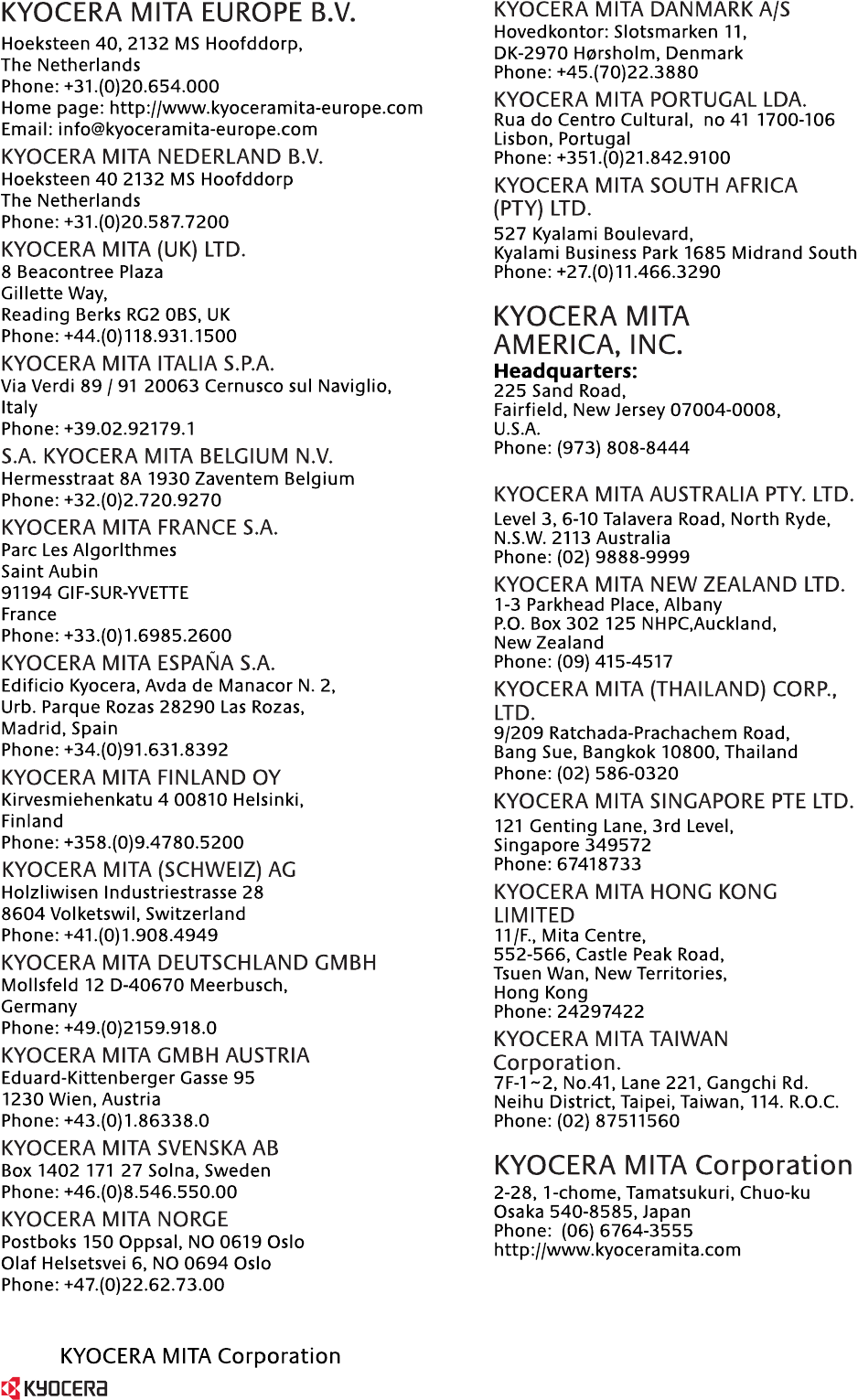
©2003
is a trademark of Kyocera Corporation






