LEGO Systems 19071 LPF2 Smart Hub User Manual HW manual
LEGO Systems Inc LPF2 Smart Hub HW manual
Contents
- 1. Warnings
- 2. HW manual
- 3. SW manual
HW manual
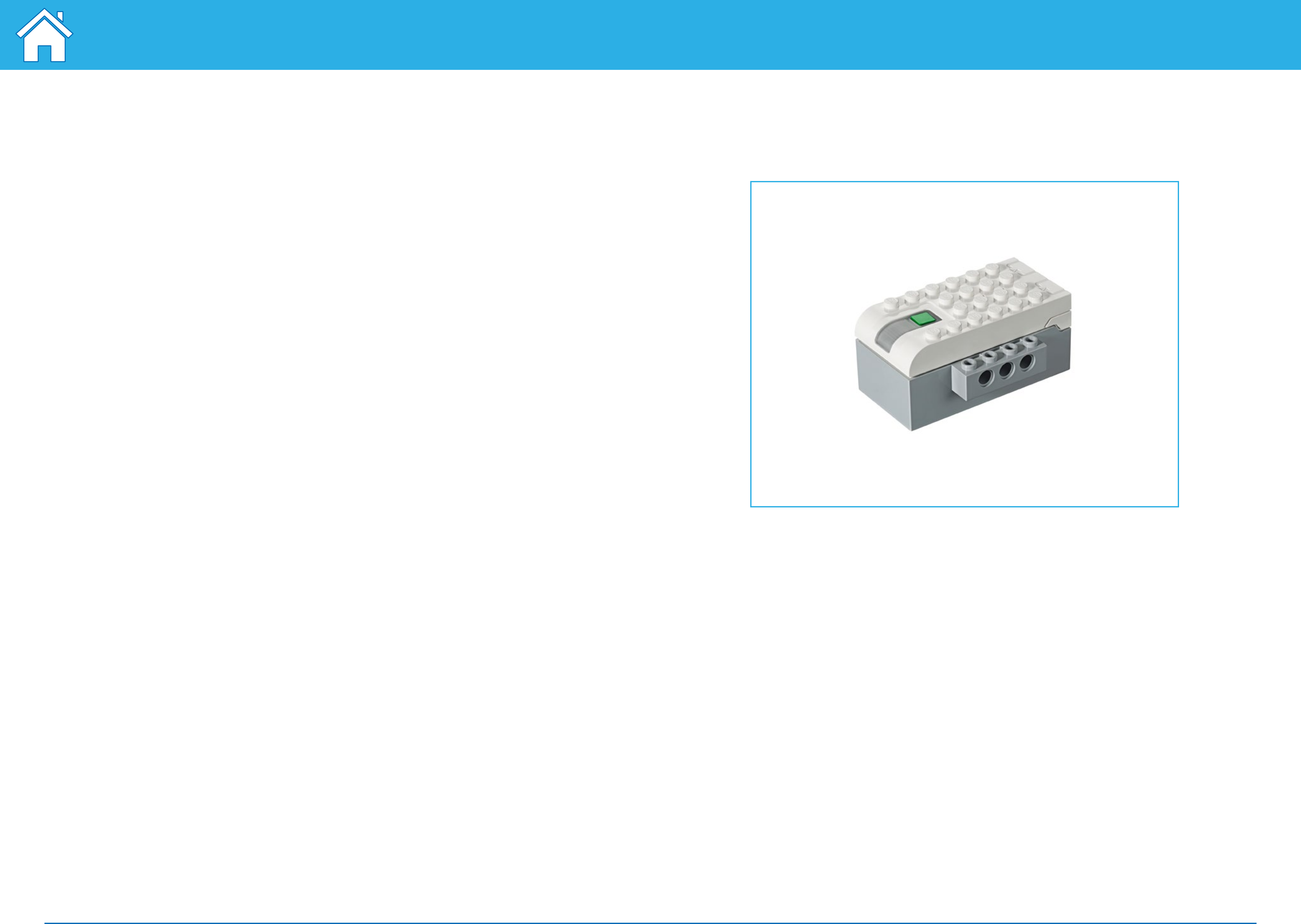
©2016 The LEGO Group. 208
Build with WeDo 2.0
Electronic parts
Smarthub
The Smarthub acts as a wireless connector among your device and the other
electronic parts, using Bluetooth Low Energy. It receives program strings from
thedevice and executes them.
The Smarthub has important features:
• Two ports to connect sensors or motors
• One light
• Power button
The Smarthub uses AA batteries or the supplementary Rechargeable Battery as
a power source.
The Bluetooth connection procedure between the Smarthub and your device is
explained in the WeDo 2.0 Software.
The Smarthub will use color patterns to signal messages:
• Flashing white light: It is waiting for a Bluetooth connection.
• Blue light: A Bluetooth connection is established.
• Flashing orange light: The power provided to the motor is at its limit.
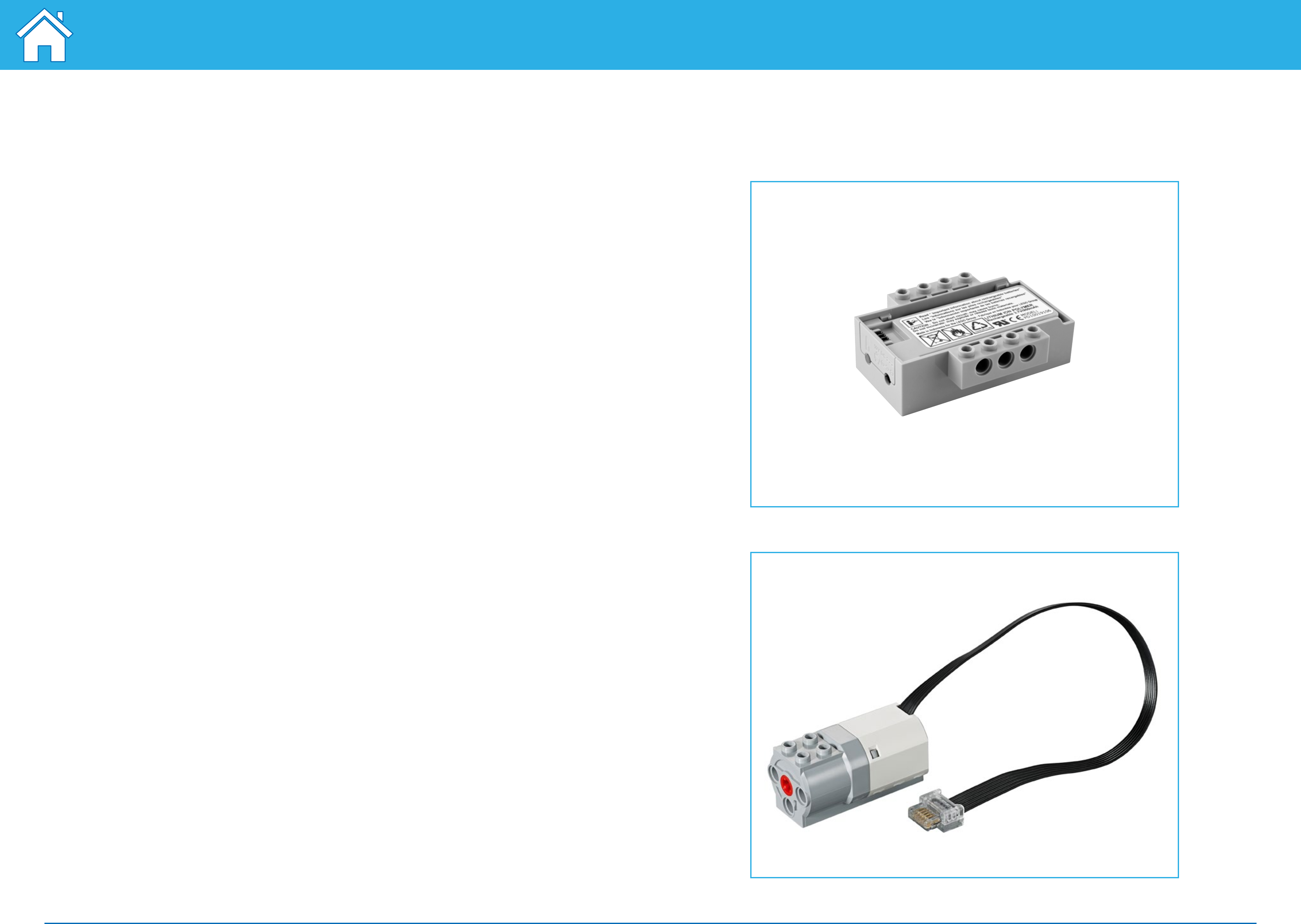
©2016 The LEGO Group. 209
Build with WeDo 2.0
Electronic parts
Smarthub Rechargeable Battery
(supplementary item)
Here are some guidelines for the Smarthub Rechargeable Battery:
• To have optimal hours of play without the adaptor connected, fully charge
thebattery first.
• There is no special demand for a charging pattern.
• Preferably, store the battery in a cool place.
• If the battery is installed in the Smarthub and not used from one to two months,
recharge it again after this period.
• Do not let the battery charge for an extended period of time.
Medium Motor
A motor is what makes other things move. This Medium Motor uses electricity to
make an axle rotate.
The motor can be started in both directions, can be stopped, and can turn at
different speeds and for a specific amount of time (specified in seconds).
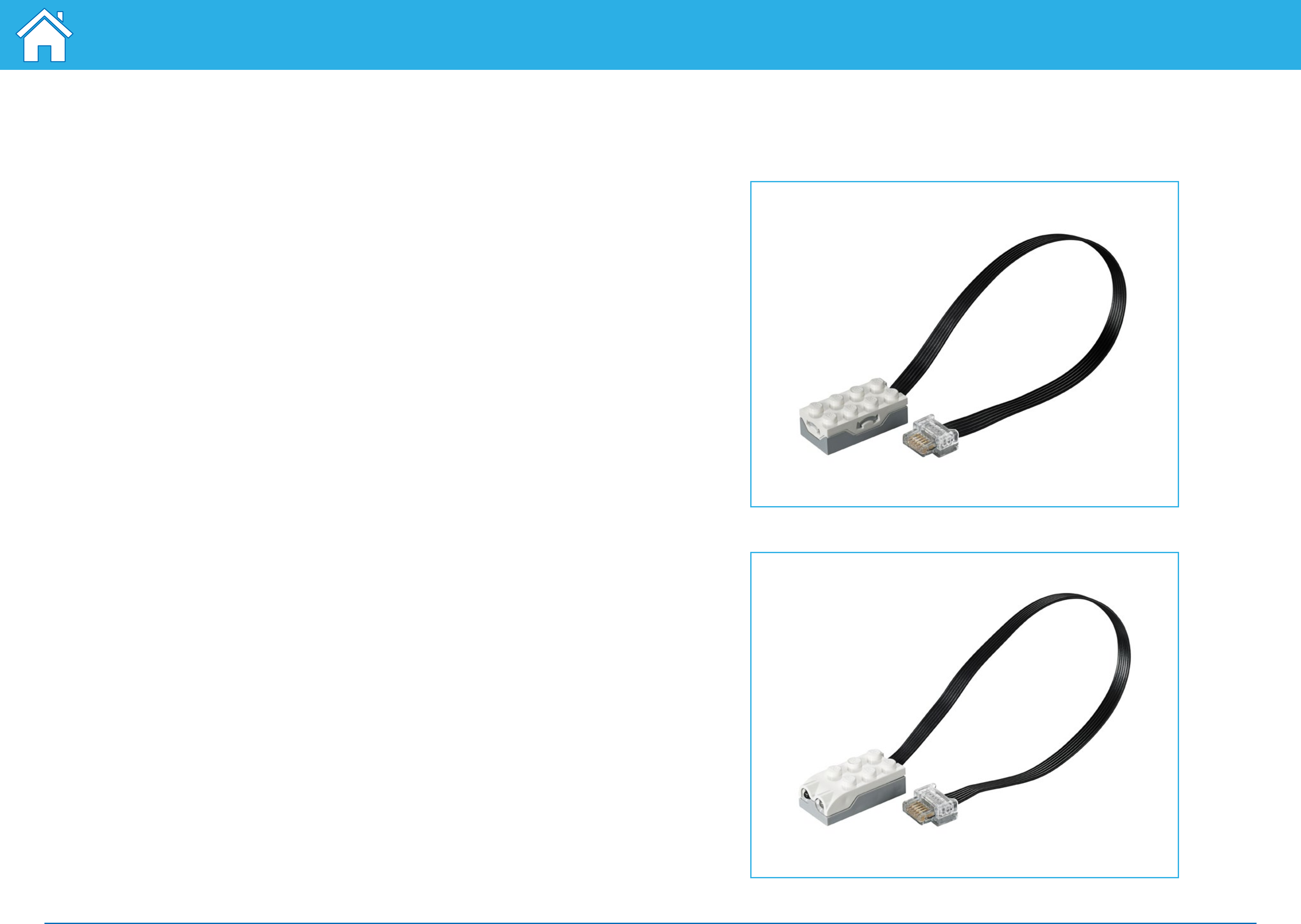
©2016 The LEGO Group. 210
Build with WeDo 2.0
Electronic parts: sensors
Tilt Sensor
To interact with this sensor, tilt the part in different ways following the arrows.
This sensor detects changes within six different positions:
• Tilt this way
• Tilt that way
• Tilt up
• Tilt down
• No tilt
• Any tilt
Make sure you have the correct icon in your program that corresponds to
theposition you are trying to detect.
Motion Sensor
This sensor detects changes in distance from an object within its range in three
different ways:
• Object moving closer
• Object moving farther away
• Object changing position
Make sure you have the correct icon in your program that corresponds to
theposition you are trying to detect.