LG ELECTRONICS DM510 Dual-Mode Cellular Phone (AMPS/CDMA) User Manual DM510 UserGuide2
LG Electronics, Inc. Dual-Mode Cellular Phone (AMPS/CDMA) DM510 UserGuide2
Contents
- 1. Users Manual
- 2. Revised RF Exposure Warning in Users Manual
Revised RF Exposure Warning in Users Manual
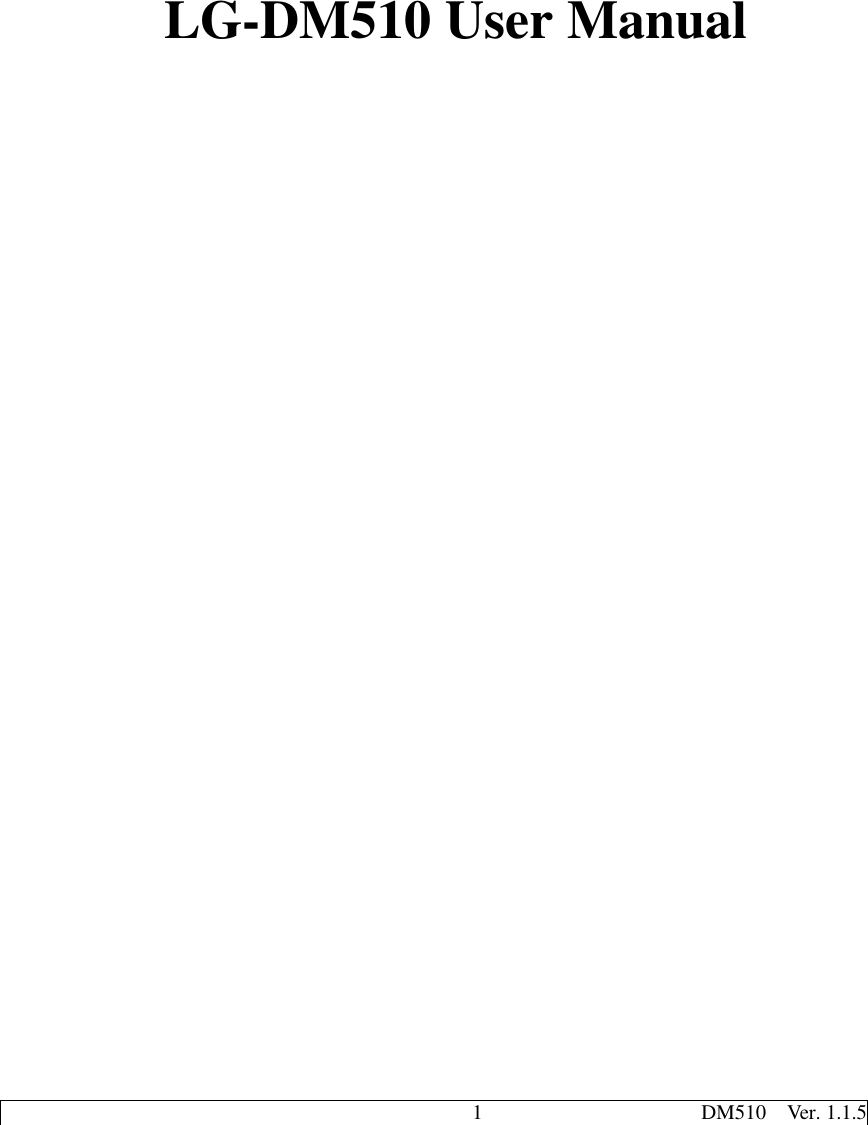
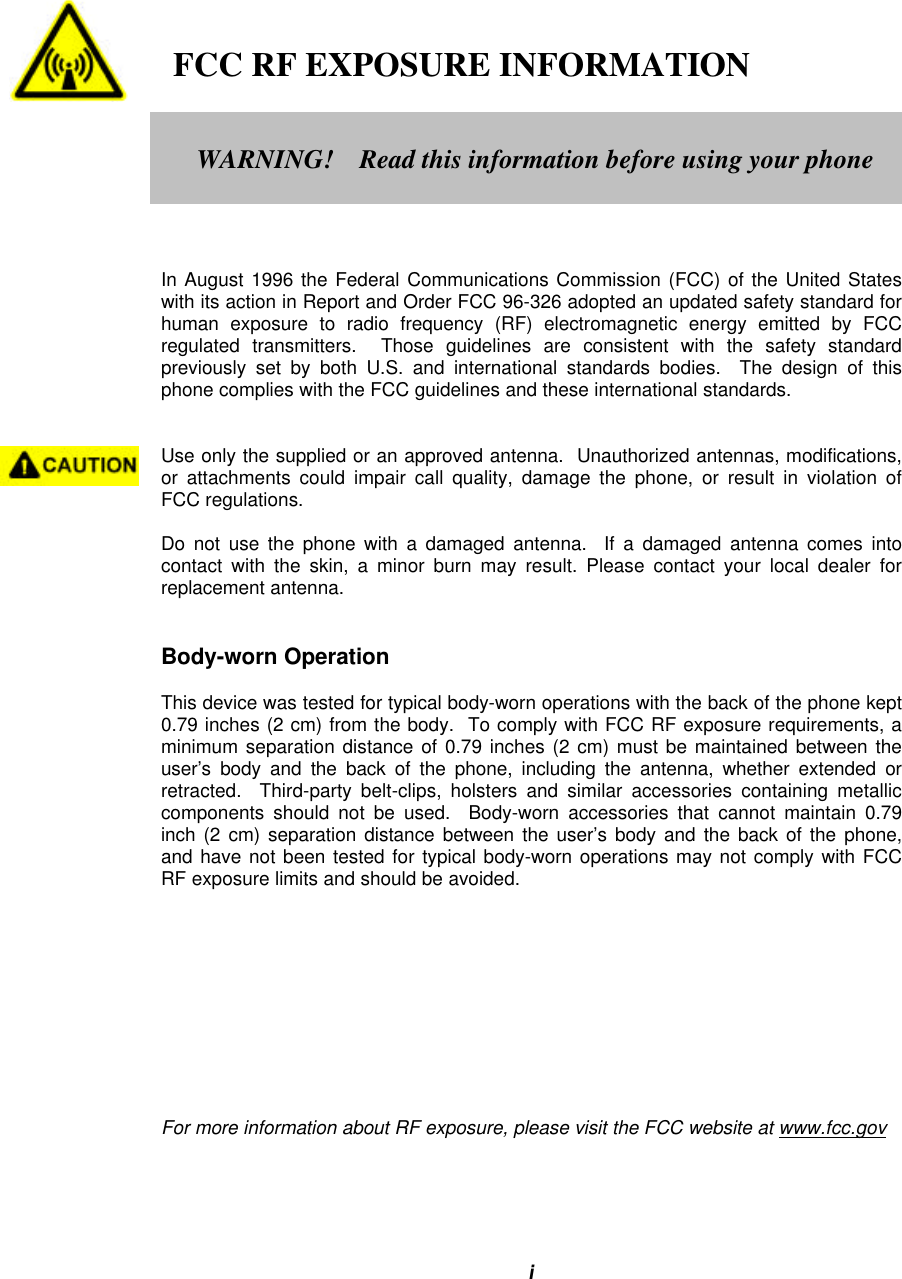
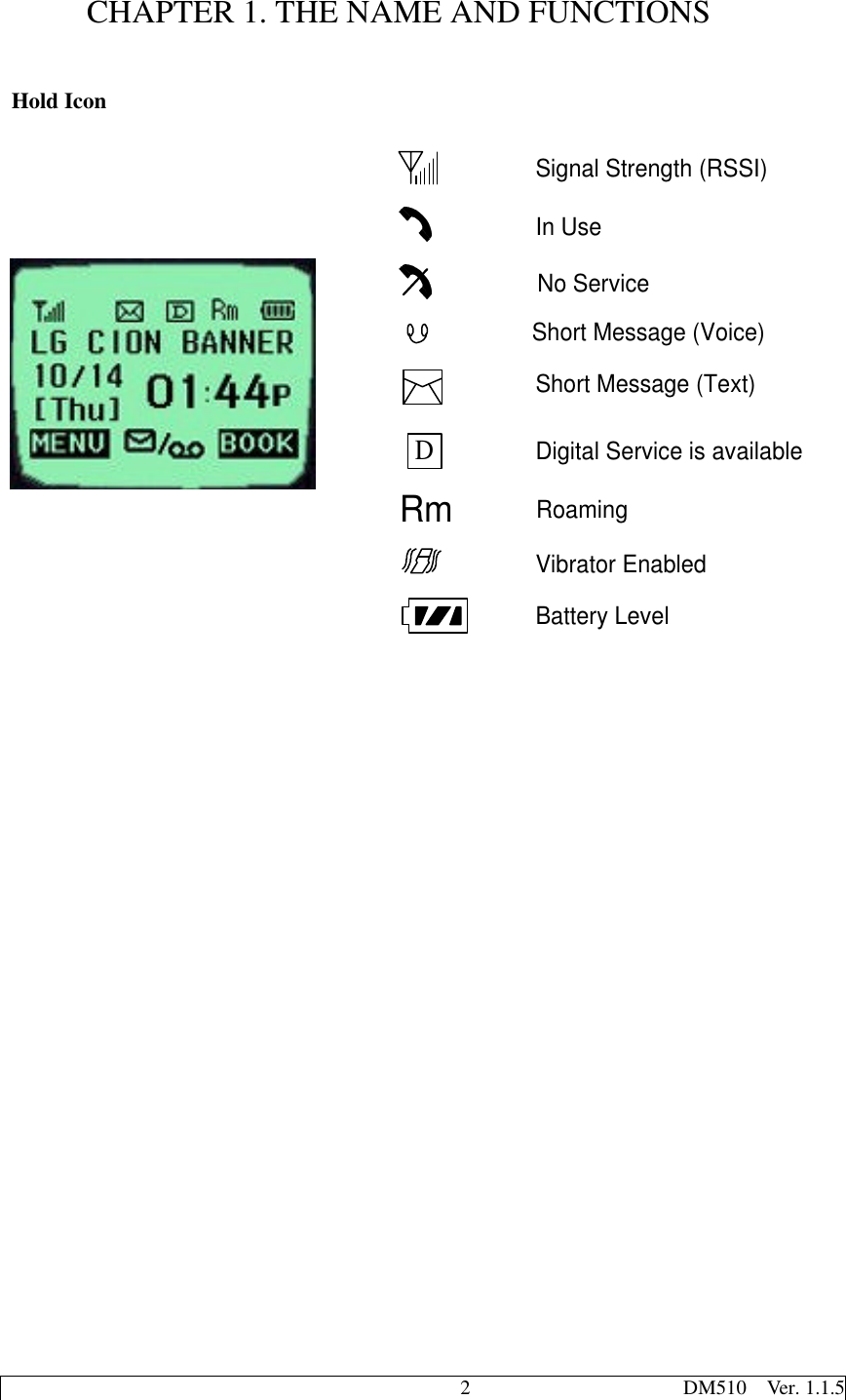
![3 DM510 Ver. 1.1.5CHAPTER 2. BASIC FUNCTIONSTurning the Phone On and Off<Turning the Terminal On>1. Connect the terminal to the charged battery or the external power supply.2. Press the [END/PWR] key for about 1.5 seconds until a red right appears on the upper sideof the terminal.< Turning the Terminal Off >1. Press the [END/PWR] key until the end message appears on the LCD, and then stop pressingthe key.2. If an antenna is stretched, push it in for safety.Making a Call<Method1> Entering the Entire Phone Number1. If the terminal is turned off, turn it on.2. Enter the phone number. (Enter the area code, if necessary.)3. Press the [OK] key.- If the terminal is locked on, enter the password to unlock the terminal. Then, attempt thecall again.- If the call is not connected, “Call Failed” signal will be indicated on the LCD.4. Press the [END] key.<Method2> Using Phone Book Entry1. Enter the phone entry number, and press the [OK] key or press the related phone entrynumber for some time. Then, the call will be attempted.e.g.) Press the [2] key for some time, then call will beconnected to the phone number stored in the Entry #2.](https://usermanual.wiki/LG-ELECTRONICS/DM510.Revised-RF-Exposure-Warning-in-Users-Manual/User-Guide-89912-Page-4.png)
![4 DM510 Ver. 1.1.52. If you are not sure of the phone entry number, select the Soft Key(BOOK) with the RightMouse Button.3. Place the cursor on the Phone Book, and press the Soft Key(SEL) with the Left MouseButton.4. Search the Phone Book Entry number or name requested in the Phone Book to attempt a callto the phone number stored in it.<Method3> Using the Recent Call History1. Select the Soft Key(BOOK) with the Right Mouse Button..2. If the screen changes, place the cursor on the Call History. Then, press the Soft Key(SEL)with the Left Mouse Button.3. If the “Outgoing”, “Incoming”, and “Missed” are indicated on the screen, select the menurequested. Ten phone numbers of the recent calls are stored in each menu. Place the cursor onthe menu requested, and press the Soft Key(SEL) with the Left Mouse Button.4. The phone number list appears on the screen. Then, search and place the cursor on the phonenumber or name requested, and press the [OK] key.](https://usermanual.wiki/LG-ELECTRONICS/DM510.Revised-RF-Exposure-Warning-in-Users-Manual/User-Guide-89912-Page-5.png)
![5 DM510 Ver. 1.1.5Correcting Dialing Mistakes1. Press the Soft Key(CLR) with the Right Mouse Button of the screen to erase the number orcharacter of the last entry.2. Press the Soft Key(CLR) with the Right Mouse Button for one second, then all the number orcharacter requested will be erased.Receiving Calls1. Press any key except for the [END/PWR] key to receive a call. HPress the END Key once to stop the bell or vibration. HH Press the END Key twice to end the incoming call2. When the call completes, press the [END/PWR] key.3. Or close the flip.Mute1. Press the Soft Key(MENU) with the Left Mouse Button during the call.Redialing Last Outgoing Number<Method 1>1. Just press [OK] key to redial the last outgoing number. Then, the call will be attempted.<Method 2> using the Call History1. Press the Soft Key(BOOK) with the Right Mouse Button.2. Place the cursor on the Call history menu on the screen, and press the Soft Key(SEL) withthe Left Mouse Button.2. If a popup menu appears on the screen,place the cursor on the Mute menu andpress the Soft Key(SEL) with the LeftMouse Button to select the Mute state.(The message”Mute” will be indicated onthe screen.)3. Press the Soft Key(OPT) with the LeftMouse Button to clear the function. Thepopup menu will appear. Select the Unmutemenu. (The message “Mute” will be disappear on thescreen](https://usermanual.wiki/LG-ELECTRONICS/DM510.Revised-RF-Exposure-Warning-in-Users-Manual/User-Guide-89912-Page-6.png)
![6 DM510 Ver. 1.1.53. Then, three menus will appear.- “Outgoing”: Ten last outgoing calls are stored in this menu.- “Incoming”: Ten last incoming calls are stored in this menu.- “Missed”: Ten last missed calls are stored in this menu.4. Place the cursor on the menu requested, and press the Soft Key(SEL) with the Left MouseButton.e.g.) Place the cursor on the “Outgoing” menu and press the Soft Key (SEL) with the Left Mouse Button.5. The phone number list will appear. Place the cursor on the phone number or name requested,and press the [OK] key. Then, the call will be attempted.Adjusting the VolumeIt is possible to adjust the speaker volume, ring volume, and the Ring Type with the volumebuttons on the upper left side of the terminal.- It is possible to adjust the speaker volume during the call.- It is possible to adjust the key tone volume in a idle state.- It is possible to adjust the ring volume during the ringing time.- It is possible to adjust the ring volume from the Sound item on the Menu screen also.( F [MENU] [Sound][SpkVol] or [MENU]-1-2)If you turn the ring volume down to the minimum, the message “-Ringer Off-“ will be indicatedon the LCD and no ringing sound will be sent out.- Adjust the Ring Type on the Sound item on the Menu screen.(F [MENU] [Sound][Tone Length] or [MENU]-1-5)](https://usermanual.wiki/LG-ELECTRONICS/DM510.Revised-RF-Exposure-Warning-in-Users-Manual/User-Guide-89912-Page-7.png)
![7 DM510 Ver. 1.1.5CHAPTER 3. PHONE BOOK FEATURESTwo types of Phone BooksThis service enables easier use of the outgoing or incoming phone numbers because it ispossible to store up to 200 phone numbers in the memory. It is possible to store the phonenumbers either in the Personal Phone Book memory or in the Recent Call History ListPersonal Phone Book MemoryIt is possible to store up to 4 phone numbers of 32 digits including name up to 12 characters ineach entry of the Phone Book.<Storing the Phone Number in the Personal Phone Book >1. Enter the number to be stored. (Up to 32 characters)2. Press the Soft Key(OPT) with the Left Mouse Button and then,a popup menu will appear. Place the cursor on the [save] key onthe Menu and press the Soft Key(SEL) with the Left MouseButton.3. Select a Label.4. Enter the name up to 12 characters.(Verify the number of characters andpress the [save] key.) If you do notwant to enter the name, press the [save] key without entering characters.5. Designate the Entry number. Then, an empty Entry number will bedesignated automatically. If you do not want this Entry number,designate another Entry number. If an existing phone numberoccupies the memory of the designated Entry number, a messagewill appear to verify if you want to overlap the existing one with anew one. If you select the [ok] key, the existing phone number willbe erased in the entry, and a new one will be stored. If you want tomaintain the existing phone number, designate another entrynumber.6. Messages will appear to set the the Secret function in turn. If you set the Secret function tothe memory address, you will be unable to see the phone number or to correct it.](https://usermanual.wiki/LG-ELECTRONICS/DM510.Revised-RF-Exposure-Warning-in-Users-Manual/User-Guide-89912-Page-8.png)
![8 DM510 Ver. 1.1.5Entering CharactersYou will be provided with 5types of modes (English Lower, English Upper, Digil, Special Char,Icon) to enter the characters. Use the upside (é) key to change among the modes while enteringthe characters. The present mode is indicated on the lower center of the screen. Whenever youpress the upside (é) key, the modes will change in the order of “ENG” - “eng” - “DIG” - “SPC”- “ENG” `````` . Select the mode before you enter the characters, and enter the characters.1. When the mode is ready for entry, the cursor (“_“) will be indicatedon the space for entry.(If you enter one character, the cursor will move to the followingspace automatically and wait for entry.)2. Use the right side (è) key or the “0” key in the “ENG” - “eng” state to place a space amongthe characters.3. Verify if the cursor is placed where the character is to be entered, and change the mode byusing the upside/downside (t / s) key.4. Verify if the mode requested is indicated on the lower center of the screen, and enter thecharacter.5. Use 8 keys of [2]~[9] to enter the character in the “eng” and“ENG” mode. One key is designated with three or more than threecharacters. Therefore, press each key repeatedly for a short periodof time until the character requested appears. For example, if youwant to enter a character “K”, set the “ENG” mode with theupside/downside (s / t) keys and then press [5] key twice for short time continuously.6. Enter the numbers of 0~9 with ten keys from [0] to [9] in a “DIG” mode.(Reference: The “ENG”, “eng” and “DIG” modes remain in the same state even after youenter a character, while the “SPC” mode automatically change into an “ENG” mode afteryou enter one character.)7. Enter a special code or icon in the “SPC” mode. An icon set is](https://usermanual.wiki/LG-ELECTRONICS/DM510.Revised-RF-Exposure-Warning-in-Users-Manual/User-Guide-89912-Page-9.png)
![9 DM510 Ver. 1.1.5indicated in the order of 12 keypads with the Right Mouse Button of the screen in a “SPEC ”mode. Press the key corresponding to the symbol (icon) to be entered in reference of them,and then the symbol (icon) will be entered on the space where the cursor is placed. Press theSoft Key(MORE) with the Right Mouse Button when the symbol (icon) set is indicated onthe screen, and then another set of symbols (icons) will be indicated on the screen. Thesymbol (icon) set is composed of three types of sets. Press the Soft Key(MORE) with theRight Mouse Button repeatedly in a preset SPEC mode to change one type of symbol set intoanother one. If the symbol (icon) set requested is indicated, use the keypad to enter thesymbol (icon).8. Use the Soft Key(CLR) with the Right Mouse Button to erase the input character. Press it fora short period of time to erase the last input character, and press it for some time to erase allthe input characters.9. If you complete entry of the characters, use the Soft Key with the Left Mouse Button tomove to other items.Recent Call History ListThis service enables easy and fast redialing with its function to store ten last outgoing calls,incoming calls, missed calls and added phone numbers (numbers stored by the scratch padfunction).<Retrieving Recent Call History>1. Press the Soft Key(BOOK) with the Right Mouse Button of thescreen.2. Place the cursor on the Call history of the screen, and press theSoft Key(SEL) key with the Left Mouse Button.3. Then, three menus will appear on the screen.- “Outgoing”: Ten last outgoing calls are stored in this service.- “Incoming”: Ten last incoming calls are stored in it.- “Missed”: Ten last missed calls are stored in it.Select one of the three menus. 4. Then the corresponding phone number list will appear. Place the cursor on the numberrequested and press the [OK] key to attempt a call.](https://usermanual.wiki/LG-ELECTRONICS/DM510.Revised-RF-Exposure-Warning-in-Users-Manual/User-Guide-89912-Page-10.png)
![10 DM510 Ver. 1.1.5Retrieving Numbers<Retrieving One Phone Numbers by Memory Location Number>1. Enter the Phone Entry number (up to three digits) to be retrievedin an initial state.2. Press the Soft Key(OPT) with the Left Mouse Button, and then apopup menu will appear.3. Place the cursor on the “Entry” item on the popup menu and pressthe Soft Key(SEL) with the Left Mouse Button. And then, theinformation stored in the input entry number will appear. Pressthe [OK] key to attempt a call to that number.4. In another method, press the Soft Key(BOOK) with the RightMouse Button in an initial state and select the items in the order of [Phone Book] and [FindEntry] on the menu. And then, a message will appear to request the entry number. Enter thenumber to be retrieved.Enter a specific number in an initial state to retrieve a phone number with a specific number,and press the Soft Key(OPT) with the Left Mouse Button. If you select the “Find” item on thepopup menu, a Phone Numbers List with the number requested will be indicated. Select thephone number to be retrieved, and then the information related to the entry will appear.<Retrieving by Name Search>1. Press the Soft Key(BOOK) with the Right Mouse Button in an initial state.2. Select the [Phone Book] item.3. If you select the [Find Name] item, a message will appear to request the name.4. Then, a name list with the input characters will appear.5. Place the cursor on the name to be searched and select the Soft Key(SEL) with the LeftMouse Button. And then, the related information will appear.](https://usermanual.wiki/LG-ELECTRONICS/DM510.Revised-RF-Exposure-Warning-in-Users-Manual/User-Guide-89912-Page-11.png)
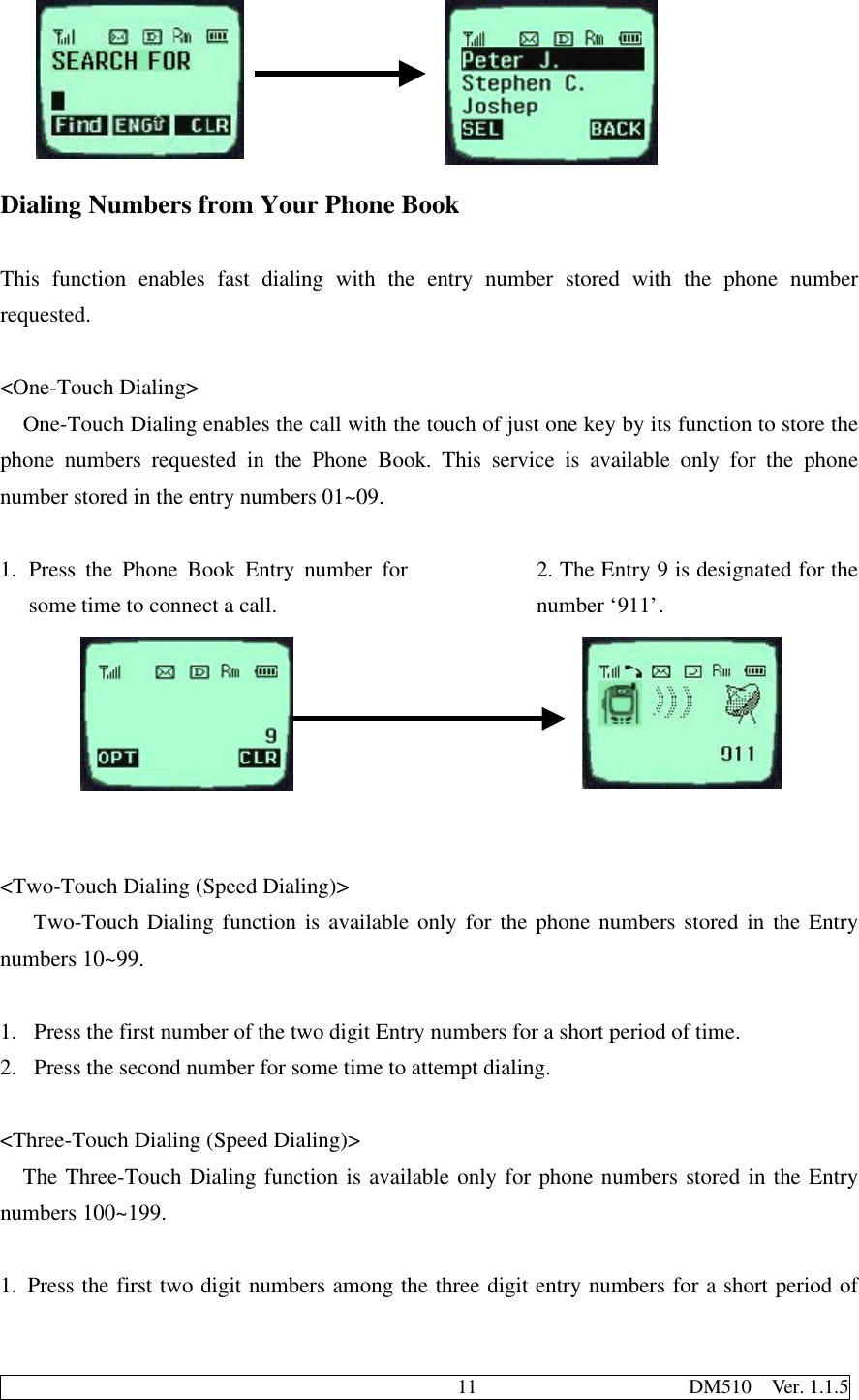
![12 DM510 Ver. 1.1.5time.2. Press the last digit number for some time to attempt dialing.<Dialing from a Memory list>1. Press the Soft Key(BOOK) with the Right Mouse Button.2. Select the “Phone Book” menu.3. Select the “Find Entry” item.4. Use the upside and downside key instead of the Entry number, and then the contents of the Phone BookMemory will appear in the order of the Entry numbers.5. Place the cursor on the number requested, and press the [OK] key.<Dialing from a Memory Location>1. Press the Soft Key(BOOK) with the Right Mouse Button ofthe screen.2. Select the “Phone Book” menu.3. Enter the entry number requested and press the SoftKey(SEL) with the Left Mouse Button.4. Place the cursor on the number requested in the Entry, and press the [OK] key.Advanced Phone Book FeaturePause FeatureWhen you call the automated system such as sending the voice message, you have to press afew numbers. This service enables storing the numbers by a specific symbol of the Pauses tosave instead of pressing the numbers by hand.Pauses are two types as follows.1. Hard Pause (H) – Press the [OK] key to send the following numbers.2. Time Pause (T) – Pause for about 2 seconds to send the following numbers. Use the TimePause in case longer Pause time is necessary.3. Hyphen –Use the hyphen just to indicate the number, as the pause is not available betweentwo numbers. Storing a Number with Pauses1. Enter the number.](https://usermanual.wiki/LG-ELECTRONICS/DM510.Revised-RF-Exposure-Warning-in-Users-Manual/User-Guide-89912-Page-13.png)
![13 DM510 Ver. 1.1.52. Press the Soft Key(OPT) on the left to use the Pause function.3. Select the [Hard Pause] item on the popup menu, and then a character “H” will be indicatedon the screen.4. Select the [Time Pause] item, and then the 2 Sec Pause will be indicated as the character “T”. **Note – Press the items in the orders of the Soft Key(MENU) on theleft, the [Auto Hyphen] and [ON] items on the screen in a call waitingstate to select the Auto Hyphen function.“Prepending” a stored numberIf you travel out of your usual life zone, and have to add the numbers such as the area code tothe existing phone numbers in the Phone Book, use the “Prepending” function. If the PhoneBook Entry, the call information, and the call back (message response) number are indicated onthe screen, it is possible to add numbers to the original numbers1. If the phone number stored in the memory appears on the screen, enter the numbers to beadded.[Hard Pause][Time Pause]](https://usermanual.wiki/LG-ELECTRONICS/DM510.Revised-RF-Exposure-Warning-in-Users-Manual/User-Guide-89912-Page-14.png)
![14 DM510 Ver. 1.1.52. Press the [OK] key to attempt a call.](https://usermanual.wiki/LG-ELECTRONICS/DM510.Revised-RF-Exposure-Warning-in-Users-Manual/User-Guide-89912-Page-15.png)
![15 DM510 Ver. 1.1.5CHAPTER 4. MENU FEATUREMain MenuIt is possible to verify or change various functions or setup theterminal status on the main menu.General Guidelines to MENU Access and Settings1. Press the Soft Key(MENU) on the left and the menu itemswill appear.2. Use the upside and downside keys (é ê) to move to themenu items not indicated on the screen.3. Place the cursor on the menu item requested with thedirection keys to select a menu item, and press the SoftKey(SEL) on the left. And then, press the number corresponding to the menu item to beselected.4. Use the upside and downside keys (é ê) to change the setup values in the menu items.5. Press the Soft Key(SEL) on the left to store the setup values changed in the menu item, orpress the Soft Key(BACK) on the right to leave the setup values not stored.6. Press the Soft Key(BACK) on the right to move up to the upper level during the value setupin the menu items.Menu Item DescriptionsMenu 1. <Sound>1. Ring Sound ( F [MENU]-1-1 )Select one of three bell Sound and fourteen melodies with the direction keys.](https://usermanual.wiki/LG-ELECTRONICS/DM510.Revised-RF-Exposure-Warning-in-Users-Manual/User-Guide-89912-Page-16.png)
![16 DM510 Ver. 1.1.52. Ring Type ( F [MENU]-1-2 )Set one of three Ring Types (Ring, Vibrator, and LED) with thedirection keys.3. Ring & Vibr Vol ( F [MENU]-1-3 )- Ring type: Adjust the ring volume in seven levels (High - Medium –Low - Off - Vib1 - Vib2 - Viv3) with the direction keys. The ringvolume is also adjustable with the side keys while the bell is ringingor in a call waiting state.- Vibrator type: Adjust the vibrator volume in four levels. (Low – Middle – High – Escalating).- Lamp4. Key Beep (F [MENU]-1-4)Set the tone length in two levels (Short, Long) with the directionkeys.5. Key Volume (F [MENU]-1-5)Adjust the beep in three levels (High > Medium > Low) with thedirection keys.](https://usermanual.wiki/LG-ELECTRONICS/DM510.Revised-RF-Exposure-Warning-in-Users-Manual/User-Guide-89912-Page-17.png)
![17 DM510 Ver. 1.1.56.Ear Volume (F [MENU]-1-6)Adjust the earpiece volume in three levels (High > Medium >Low) with the direction keys. It is also adjustable with the sidekeys in a busy line state.7. Alerts Sound ( F [MENU]-1-7 )An alert signal is activated according to each situation by fivesubmenus under the Alert menus.- Fade: It is activated if the call is disconnected in a busy line state. (On / Off)- Minute : This signal is activated when 1minute elapses from the call connection. (On /Off)- Service : This signal notifies whether a call is available or not between the service and theno service areas. (On / Off)- Call Connection : It is activated to notify that the call is connected. (On / Off)Menu 2. <Display>1. Backlight ( F [MENU]-2-1 )It is possible to adjust the keypad and the backlight time in 5levels with the direction keys.(On when flip open, 30 Sec, 10 Sec, Always Off, Always On )2. Banner ( F [MENU]-2-2 )It is possible to store the characters to appear on the standby stateof the terminal. Select either “Keep” or “Change” with thedirection keys.](https://usermanual.wiki/LG-ELECTRONICS/DM510.Revised-RF-Exposure-Warning-in-Users-Manual/User-Guide-89912-Page-18.png)
![18 DM510 Ver. 1.1.53. THEME ( F [MENU]-2-3 )- Default- Srar ThemeSelect one of the above items.4. Auto Hyphen (F [MENU]-2-4 )It is possible to set the function to enter the Hyphen to the inputnumber automatically to an “On” or “Off” state. .5. Languages ( F [MENU]-2-5 ) < TBD>It is possible to set the language to be used in the terminalamong four languages with the direction keys(Select one of four languages of English, French, Spanish, andPortuguese)Menu 3. <System>1. Set NAM( F [MENU]-3-1 )Select one NAM in the two NAM (Number Assignment Module)services. Select either “No. 1” or “No. 2” with the direction key.Both “No.1” and “No. 2” have different NAM parameters,respectively. Therefore, if you select the NAM nidentified withthe subscribed number, the service is not available.](https://usermanual.wiki/LG-ELECTRONICS/DM510.Revised-RF-Exposure-Warning-in-Users-Manual/User-Guide-89912-Page-19.png)
![19 DM510 Ver. 1.1.52. Auto NAM ( F [MENU]-3-2 )This service enables setting of the NAM to the identifiedsubscribed number for one or more than one NAMs. Use thedirection keys to set the service to either “On” or “Off” state.3. Version ( F [MENU]-3-5 )This service informs on the present terminal S/W version. It hastwo items of “S/W” and “PRL” as the submenu.Menu 4. <Call Info>1. Last Call ( F [MENU]-4-1 )This service shows the last call time.2. Home Calls (F [MENU]-4-2 )- Total call time at the Homesystem (not roaming) frominitial setup to the present.3. Roam Calls ( F [MENU]-4-3 )Shows the call time at the roaming system from initial setup to thepresent](https://usermanual.wiki/LG-ELECTRONICS/DM510.Revised-RF-Exposure-Warning-in-Users-Manual/User-Guide-89912-Page-20.png)
![20 DM510 Ver. 1.1.54. All Calls ( F [MENU]-4-4 )It shows the total call time to the present either at the Homesystem or the roaming system or both. Menu 5. <Features>1. Auto Answer ( F [MENU]-513 )Auto answer service is one of the most useful functions whiledriving a vehicle, and it enables automatic answering to theincoming call after the bell rings for designated times.(Off, 1 ring after, 3 ring after, 5 ring after)2. Auto Retry ( F [MENU]-5-2 )If the called user is in a busy line state, this service automaticallyattempts a call to that number in a certain interval. It is possible toset the interval in four selections. (Off, every 10sec, every 30sec,every 60sec)3. One Touch ( F [MENU]-5-3 )4. Voice Priv ( F [MENU]-5-4 ) < TBD >](https://usermanual.wiki/LG-ELECTRONICS/DM510.Revised-RF-Exposure-Warning-in-Users-Manual/User-Guide-89912-Page-21.png)
![21 DM510 Ver. 1.1.5Menu 6. Utility- Country- CalculatorMenu 7. <Security>Select the Soft Key(MENU) on the left in an initial call waiting state,and select [6. Security]. Then a message will appear on the LCD torequest the Lock Code. If you fail to enter the correct Lock Code offour characters, the process will not proceed to the following low levelmenu. And if the Lock Code is not correct, the process will return tothe Main Menu.1. Lock Mode ( F [MENU]-7-1 )Set the terminal lock function to either “On Power Up”, “Never”, or “Always” with the directionkey.2. Restrict ( F [MENU]-7-3 )This service enables restriction on the call service. Select either “Yesf” or “No” with thedirection key. The call service will be restricted only to the emergency phone numbers.However, call termination is available.3. Clear Callinfo (F [MENU]-7-5 )This service enables clearing of all the call information in the Memory. Select either “Yes” or“Back” with the direction key. Select “Yes”, then a message will appear on the LCD toconfirm the command before the service clears the information. Select “Yes” to clear theinformation requested.4. Clr Memory (Erase Phone Book) ( F [MENU]-7-4 )This service enables erasing of all the information in the Phone Book. Select either “Yes” or“Back” with the direction key. Select “Yes”, then a message will appear on the LCD toconfirm the command before the service erases the information. Select “Yes” to erase theinformation requested.5. Emergency # ( F [MENU]-7-5 )This service enables entering of the emergency phone numbers up to three.It has two items of “Edit”, and “Next” as the Submenu. Select “Edit” to view theemergency phone numbers. If the memory address is empty, the message “Empty” will beindicated. Select “Add”, enter the phone number requested and then select the Soft](https://usermanual.wiki/LG-ELECTRONICS/DM510.Revised-RF-Exposure-Warning-in-Users-Manual/User-Guide-89912-Page-22.png)
![22 DM510 Ver. 1.1.5Key(SAVE) on the left, to add the emergency phone numbers. Enter the memory addresswhen a message appears to request the memory address on the following image, and thenpress the Soft Key(SAVE) on the left to store it. Select “Erase All” to erase all the emergencyphone numbers. Then, a message will appear to confirm the command. Select the SoftKey(YES) on the left to erase all the emergency phone numbers.6. New Code ( F [MENU]-7-6 )This service enables replacing of the present terminal Lock Code in four digits with a newLock Code. A message will appear to confirm the command to change the lock code.](https://usermanual.wiki/LG-ELECTRONICS/DM510.Revised-RF-Exposure-Warning-in-Users-Manual/User-Guide-89912-Page-23.png)
![23 DM510 Ver. 1.1.5CHAPTER 6. MessageMessage Service This service supports reception of the text message, alerting, and the voice mailbox. It ispossible to access the above functions with the text message key Call backservice is also available with the call key ([OK] key) , if the calling number is indicated on themessage received. It is possible to store up to 23 messages and to receive up to 120 characters per message. It isrecommended to check the number of character receivable because the capacity depends on thesystem service provider.<Initial Message Service Image > - Move the cursor with the upside and downsidekeys, and press Softkey(SEL) for the menurequested. Press Softkey(BACK) to return to theinitial image on the terminal.- ( ): The number in the parenthesis indicatesthe number of messages.<Type of Menu>- New Text : Menu to check a new incoming text message- Old Text : Menu to check the verified but not erased text messages- Voice : Menu to check the number of voice messages in the voice mailbox- Erase All : Menu to erase all the stored messages- Setting : Menu to select the alerting tone to report arrival of a message1. New Text (*)- Menu to check the message received but not checked by the user- * In the parenthesis indicates the number of messages not checked bythe use.<When a message has been received. >](https://usermanual.wiki/LG-ELECTRONICS/DM510.Revised-RF-Exposure-Warning-in-Users-Manual/User-Guide-89912-Page-24.png)
![24 DM510 Ver. 1.1.5Select the OPT, and the sub menu related to the message will appear.<When the Erase item is selected on the sub menu >- - - - - [Next]: It indicates that there is another message received. (If no more new message hasbeen received, the old text list will be indicated.)- [Erase]: It erases the message.- [Call back]: It calls back to the calling number.- 2. Old Text (*)- - It indicates the checked but not erased messages in theform of the list.- It indicates the checked and stored message in the form ofthe list. Move the location of > with the upside or downsidekey to select the message.](https://usermanual.wiki/LG-ELECTRONICS/DM510.Revised-RF-Exposure-Warning-in-Users-Manual/User-Guide-89912-Page-25.png)
![25 DM510 Ver. 1.1.53. Voice (*)- It indicates the number of the voice messagesin the voice mailbox.- Press the voice mailbox identification number or the [Call]menu key. Then, the voice mailbox will connect.- Select the [Erase] menu item. Then, the messages will beerased, as many as indicated on the LCD, without need toverify the number of messages4. Erase All- This service enables erasing of all the messages stored by the messageservice.5. Setting- It is possible for the user to set the alarm to report arrival of a message.- Alert: Select one of 2 alerts, 4 alerts and mute services.- 2 Min Alert: It is possible for the user to select the re-alerting service toreport arrival of a new message, when 2minutes elapse after the userdoes not check a new message.](https://usermanual.wiki/LG-ELECTRONICS/DM510.Revised-RF-Exposure-Warning-in-Users-Manual/User-Guide-89912-Page-26.png)
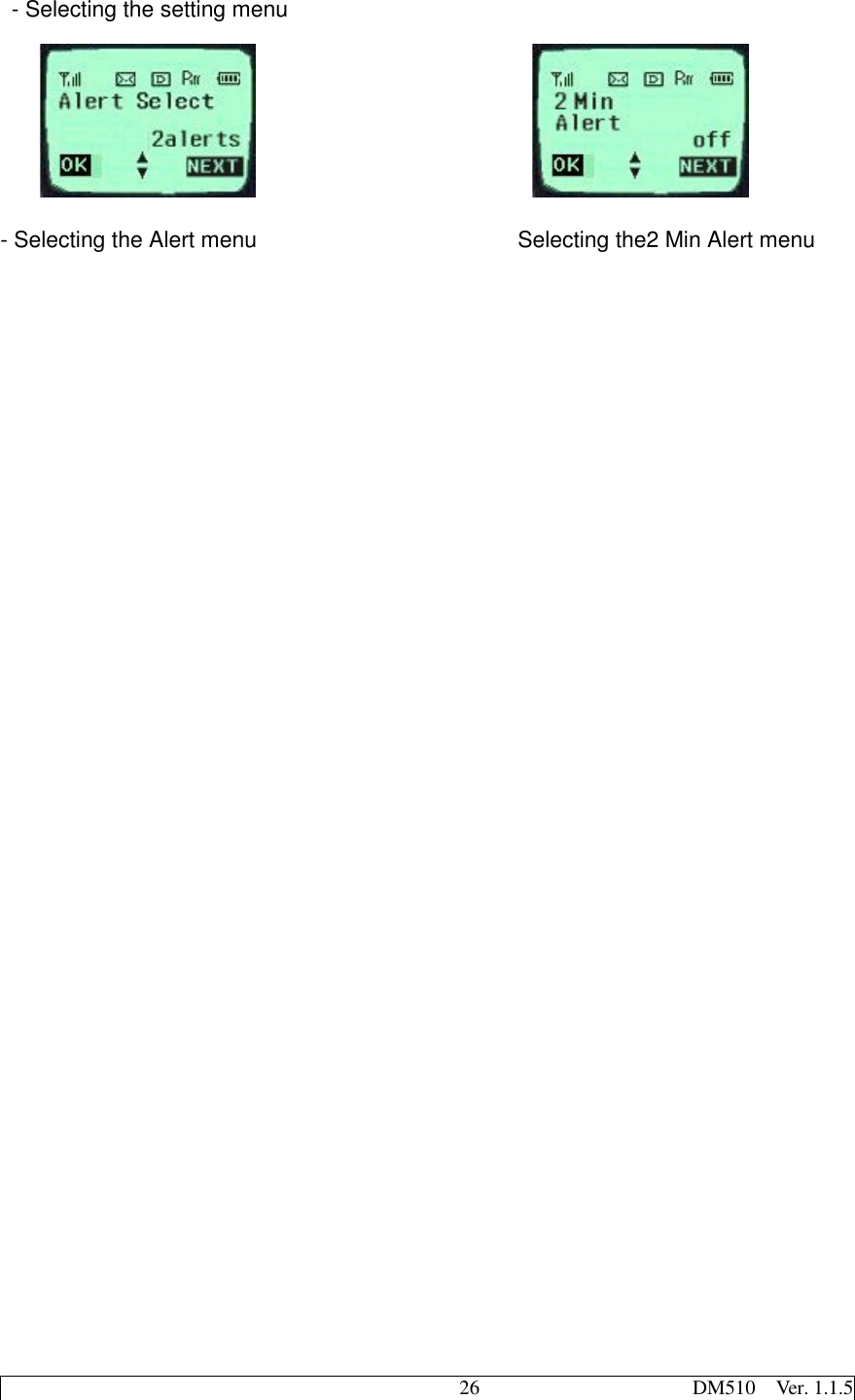
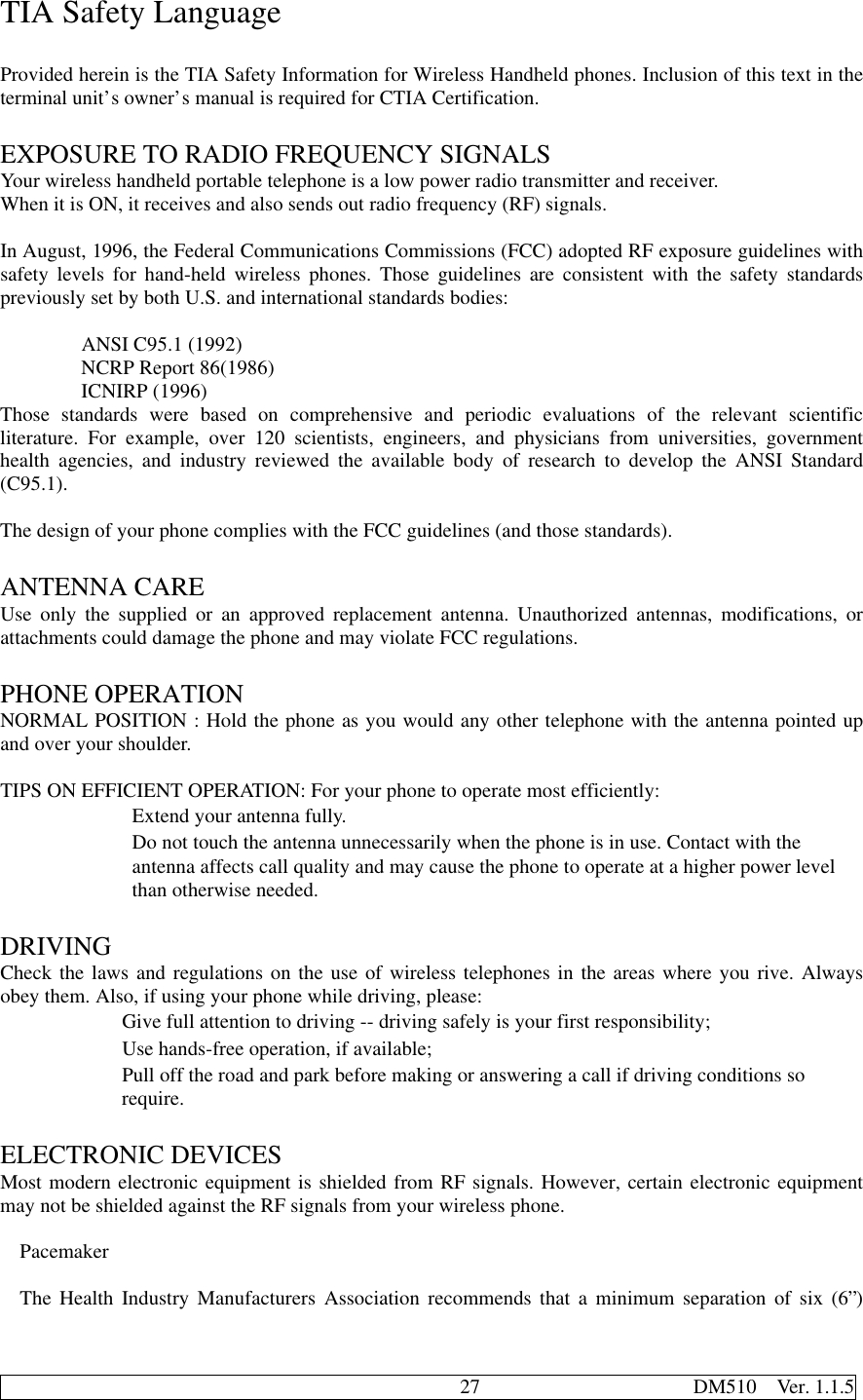
![28 DM510 Ver. 1.1.5inches be maintained between a handheld wireless phone and a pacemaker to avoid potential interferencewith the pacemaker. These recommendations are consistent with the independent research by andrecommendations of Wireless Technology Research.Persons with pacemakers: should ALWAYS keep the phone more than six inches from their pacemaker when the phone is turned ON; Should not carry the phone in a breast pocket; Should use the ear opposite the pacemaker to minimize the potential for interference. If you have any reason to suspect that interference is taking place, turn your phone OFF mmediatelyHearing AidsSome digital wireless phones may interfere with some hearing aids. In the event of such interference,you may want to consult your service provider [or call the customer serviced line to discuss alternatives.]Optional for each phone manufacturer.Other Medical DevicesIf you use any other personal medical device, consult the manufacturer of your device to determine ifthey are adequately shielded from external RF energy. Your physician may be able to assist you inobtaining this information.Turn your phone OFF in health care facilities when any regulations posted in these areas instruct you todo so. Hospitals or health care facilities may be using equipment that could be sensitive to external RFenergy.VehiclesRF signals may affect improperly installed or inadequately shielded electronic systems in motor vehicles.Check with the manufacturer or its representative regarding your vehicle. You should also consult themanufacturer of any equipment that has been added to your vehicle.Posted FacilitiesTurn your phone OFF in any facility where posted notices so require.AIRCRAFTFCC regulations prohibit using your phone while in the air. Switch OFF your phone before boarding anaircraft.BLASTING AREASTo avoid posted: “Turn off two-way radio”. Obey all signs and instructions.POTENTIALLY EXPLOSIVE ATMOSPHERESTurn your phone OFF when in any area with a potentially explosive atmosphere and obey all signs andinstructions. Sparks in such areas could cause an explosion or fire resulting in bodily injury or even death.Areas with a potentially explosive atmosphere are often but not always clearly marked. They includefueling areas such as gasoline stations; below deck on boats; fuel or chemical transfer or storage facilities;vehicles using liquefied petroleum gas (such as propane of butane); areas where the air containschemicals or particles, such as grain, dust, or metal powders; and any other area where you would](https://usermanual.wiki/LG-ELECTRONICS/DM510.Revised-RF-Exposure-Warning-in-Users-Manual/User-Guide-89912-Page-29.png)
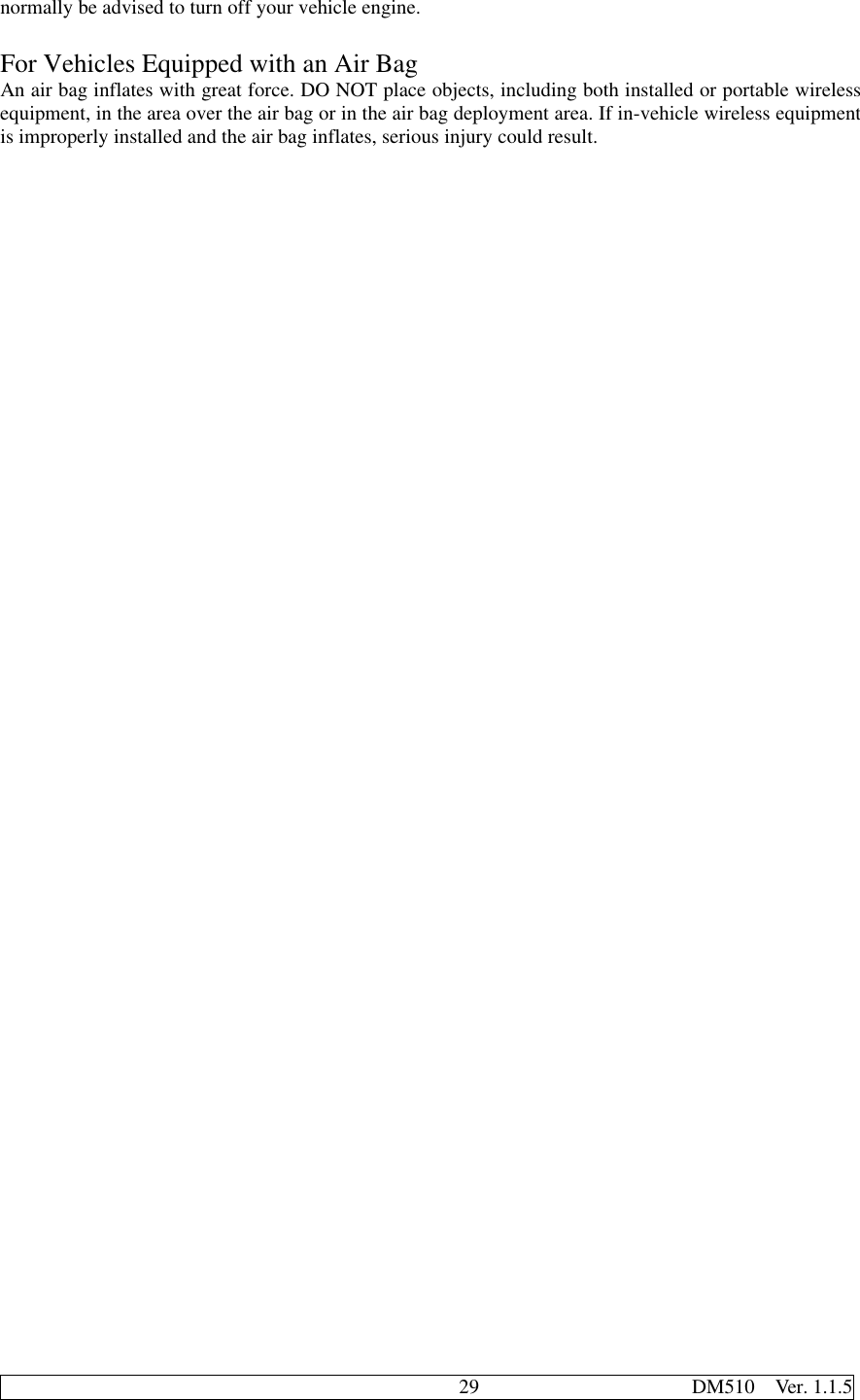
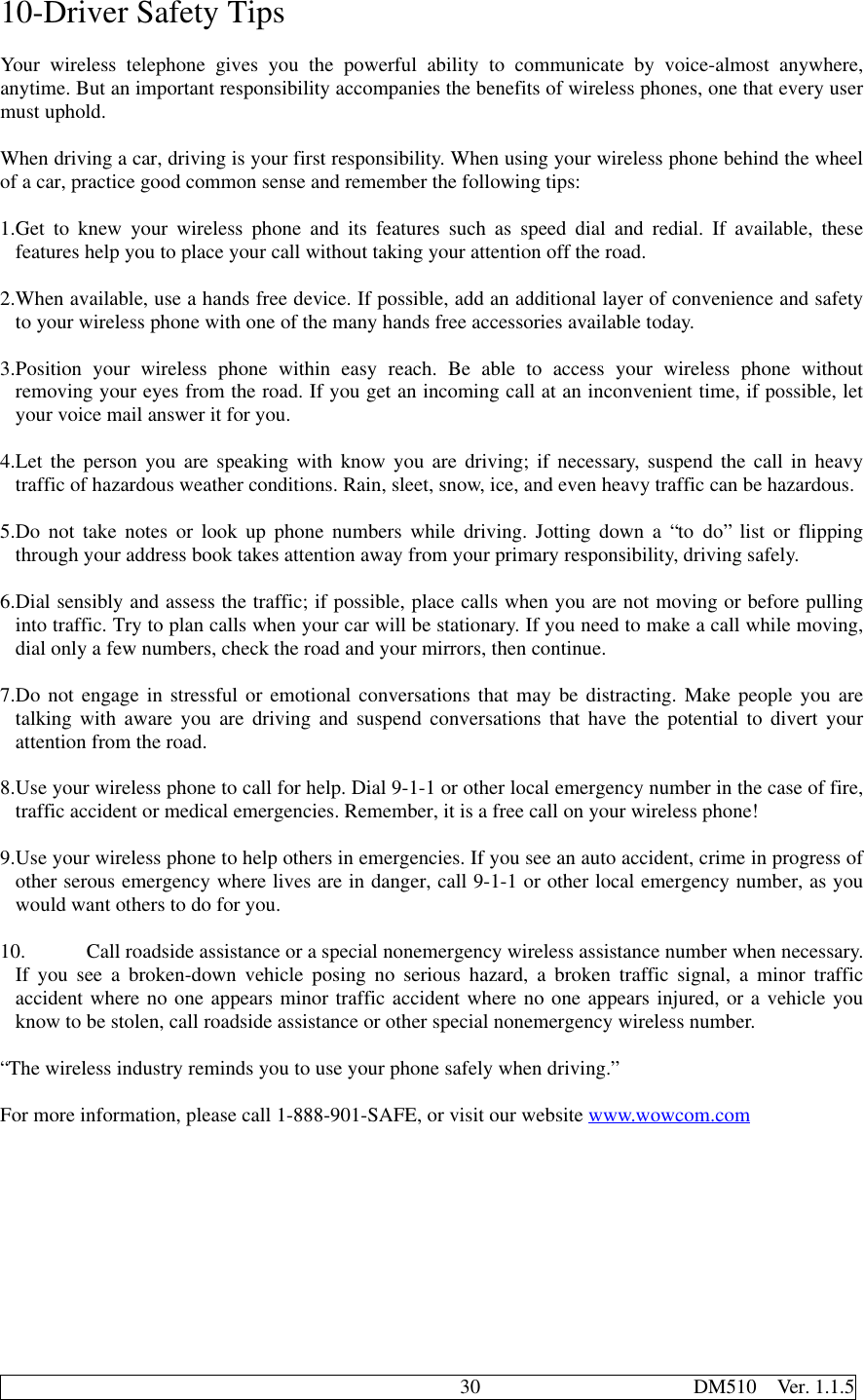
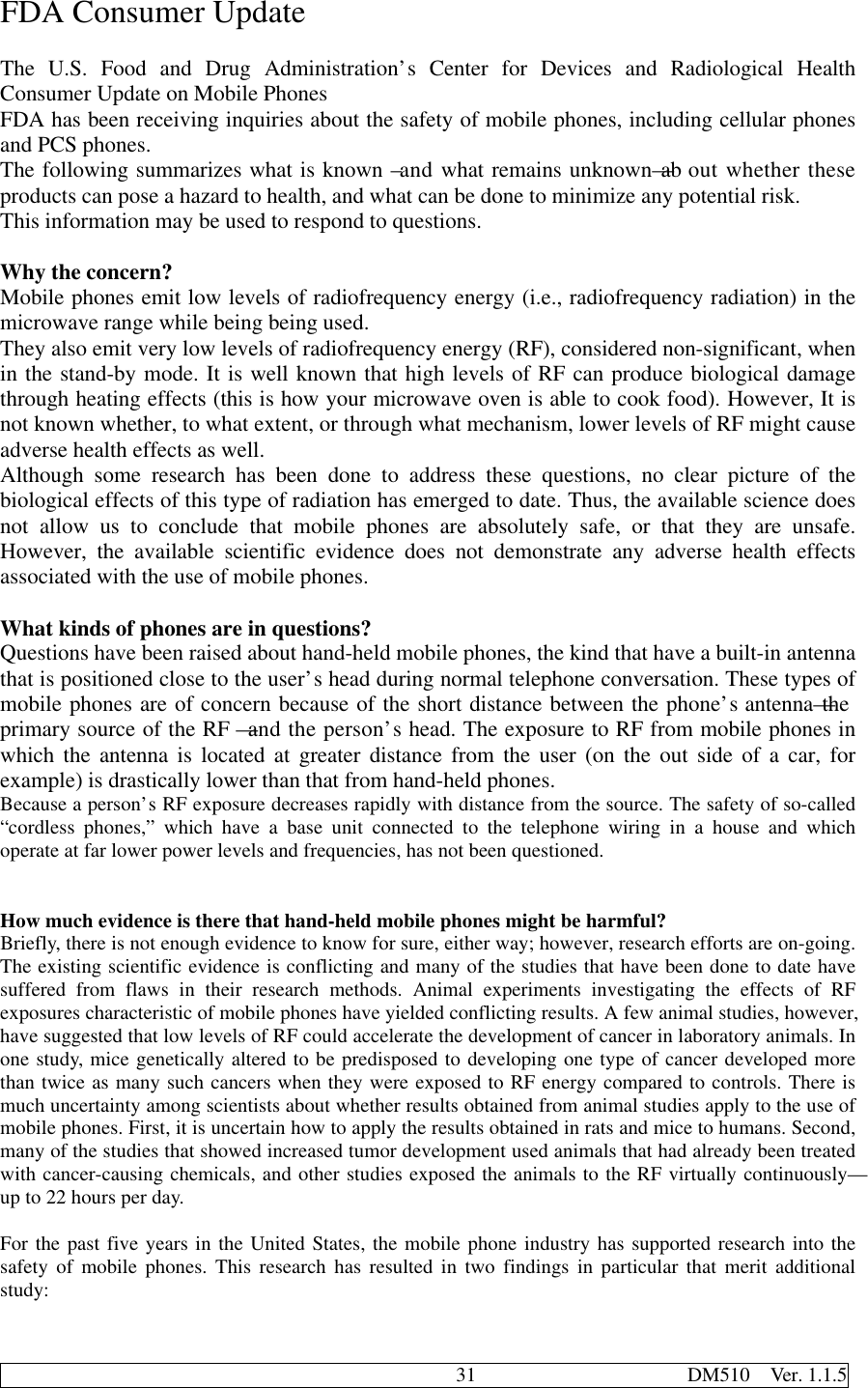
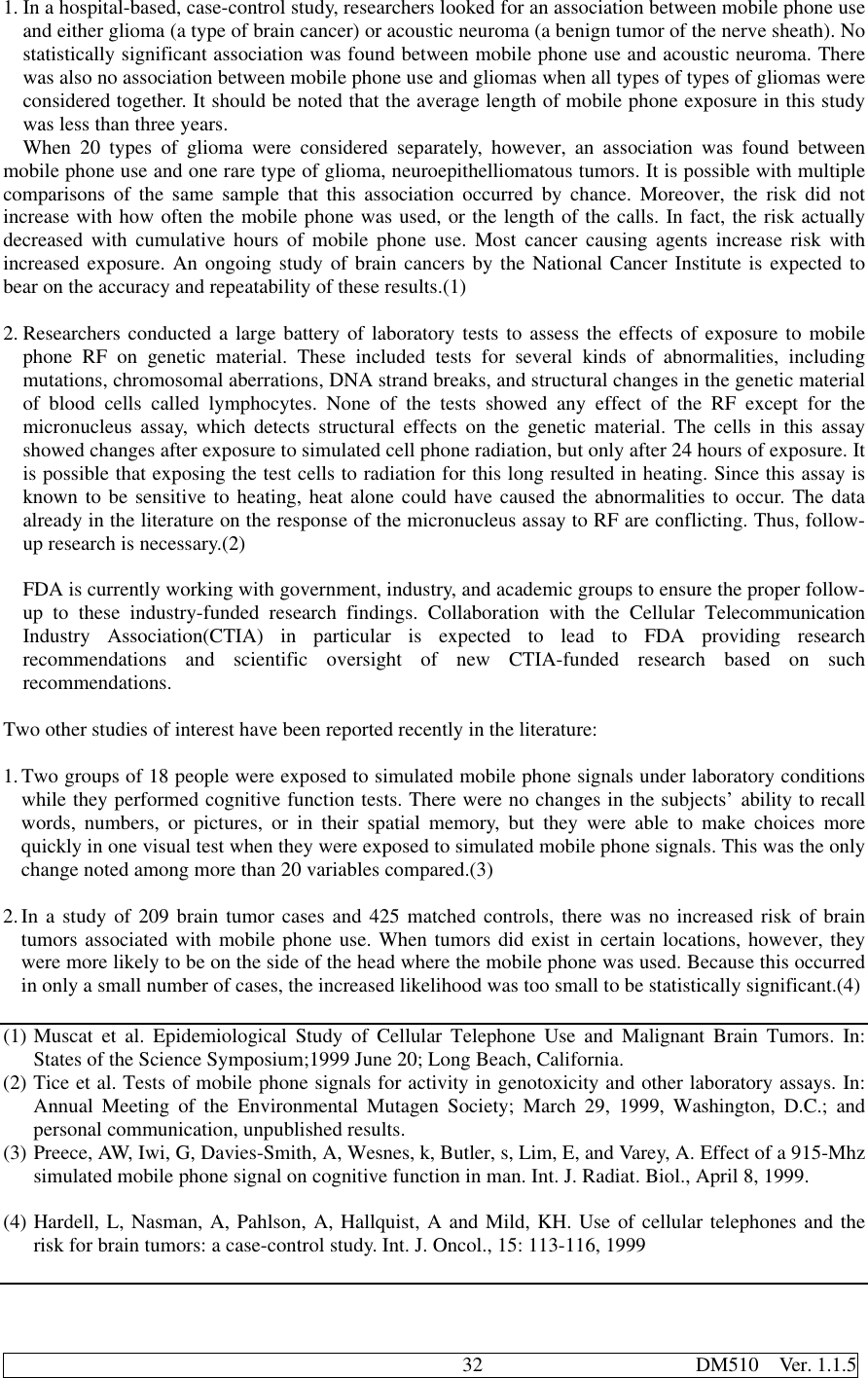
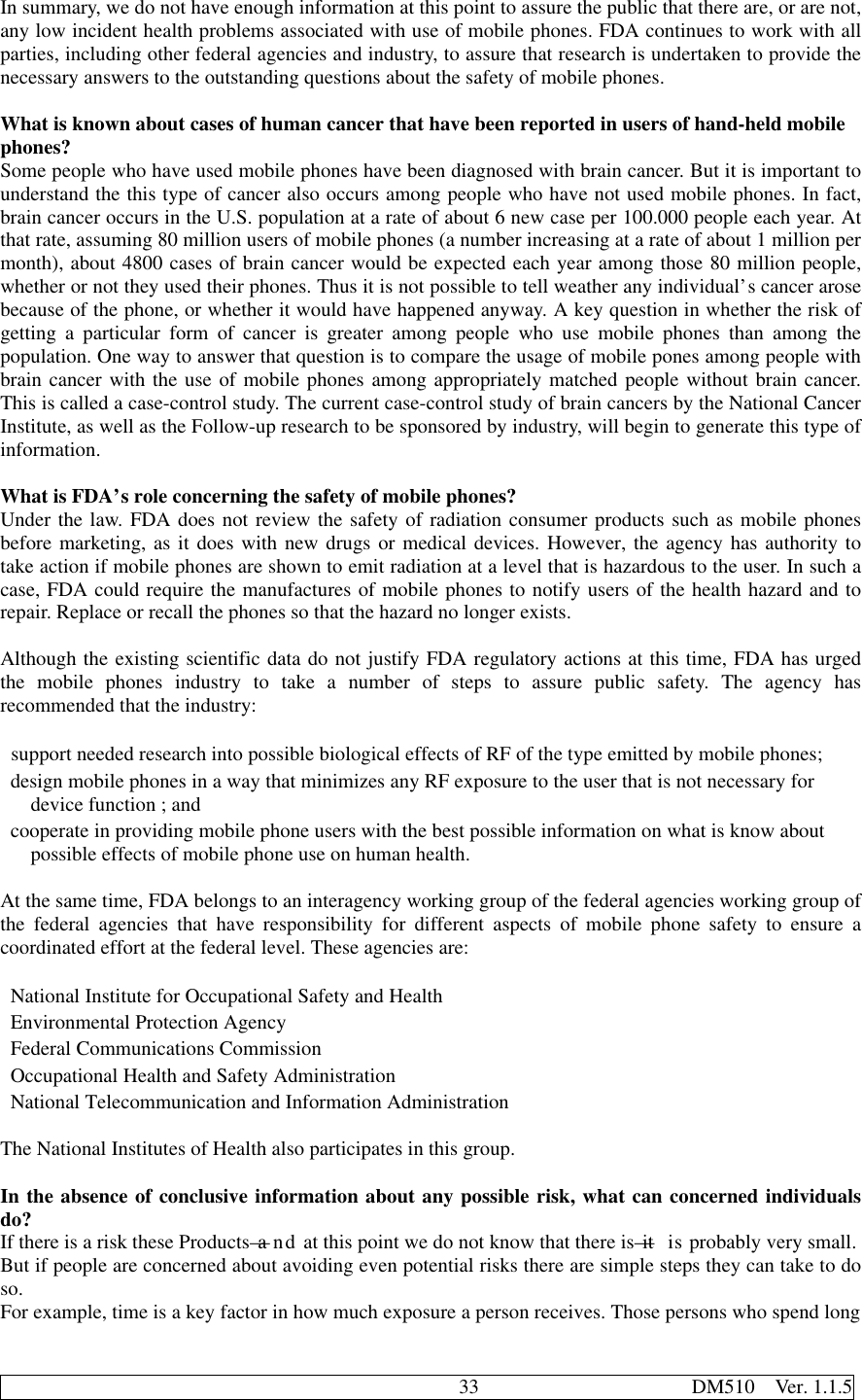
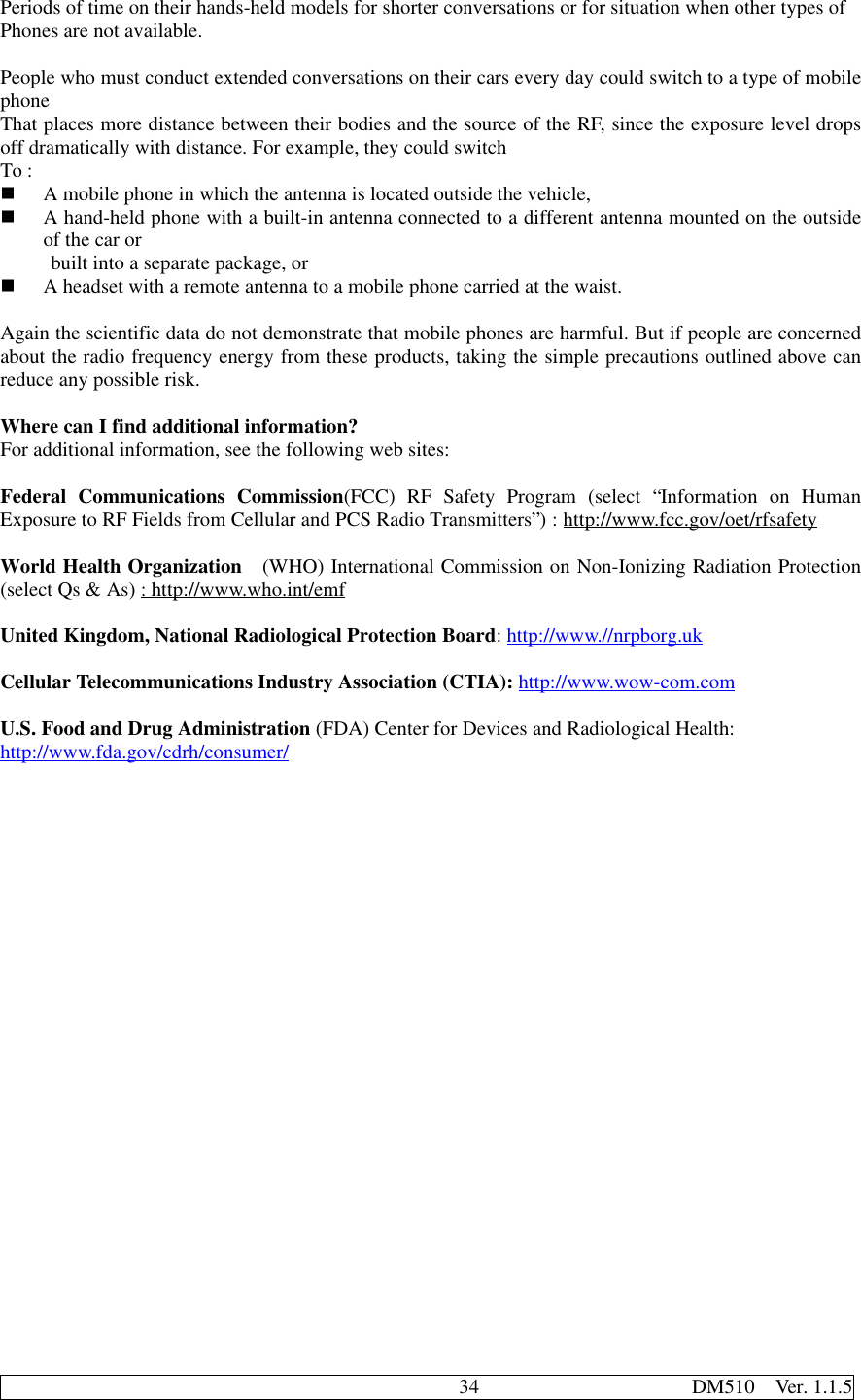
![35 DM510 Ver. 1.1.5INDEX[END/PWR].............................................................................................................................................4, 6[SND].....................................................................................................................4, 5, 6, 10, 11, 13, 15, 25alert ...................................................................................................................................................25, 27Backlight....................................................................................................................................................18Banner........................................................................................................................................................18Data In........................................................................................................................................................22ENG .............................................................................................................................................................9FAX In..................................................................................................................................................22, 23Find .........................................................................................................................................................11Find Entry.............................................................................................................................................11, 13Find Name..................................................................................................................................................11Hard Pause............................................................................................................................................13, 14Hold Icon......................................................................................................................................................3Hyphen...........................................................................................................................................13, 14, 19ICON............................................................................................................................................................9Languages...................................................................................................................................................19NAM.................................................................................................................................................3, 19, 20Phone Book..................................................................................................................4, 5, 8, 11, 12, 13, 14Prepend.................................................................................................................................................14, 15PRL .........................................................................................................................................................20Ring .............................................................................................................................................7, 9, 16, 17Roam..........................................................................................................................................................21Soft Key [BACK]..............................................................................................................................16, 25Soft Key [BOOK]...................................................................................................................5, 6, 10, 11, 13Soft Key [CLR]......................................................................................................................................5, 10Soft Key [MENU]......................................................................................................................6, 14, 16, 23Soft Key [MORE].......................................................................................................................................10Soft Key [OPT]..........................................................................................................................8, 11, 14, 15Soft Key [SEL].................................................................................................5, 6, 8, 10, 11, 13, 16, 22, 25SPEC............................................................................................................................................................9THEME......................................................................................................................................................18Three-Touch Dialing (Speed Dialing)........................................................................................................12Time Pause...........................................................................................................................................13, 14Two-Touch Dialing (Speed Dialing)...........................................................................................................12Vibrator.......................................................................................................................................................17](https://usermanual.wiki/LG-ELECTRONICS/DM510.Revised-RF-Exposure-Warning-in-Users-Manual/User-Guide-89912-Page-36.png)