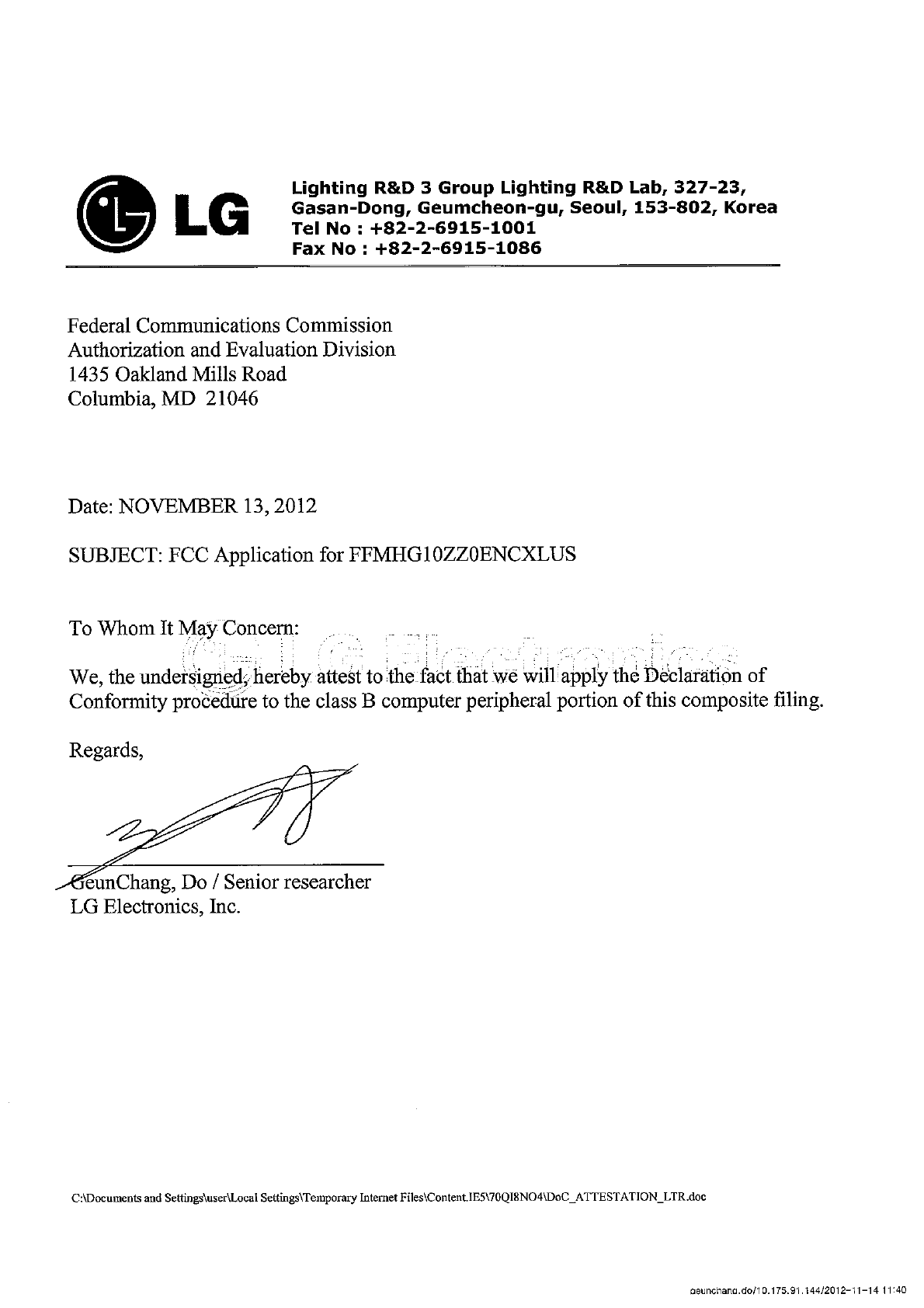LG ELECTRONICS HG10ZZ0ENCXLUS SMART GATEWAY User Manual
LG Electronics, Inc. SMART GATEWAY
User Manual

IMPORTANT SAFETY INSTRUCTIONS
READ ALL INSTRUCTIONS BEFORE USING THE APPLIANCE.
Always comply with the following precautions to avoid dangerous situations and ensure peak performance of your
product.
WARNING
It can result in serious injury or death when the directions are ignored.
CAUTION
It can result in minor injury or product damage when the directions are ignored
WARNING
Installation
Do not install the product near a heat source. There is a risk of fire.
Do not place the product where oil, steam, salt, Sulfuric acid occurs. There is a risk of fire or explosion.
Do not install the product to concerns fall loosely. It may cause damage to the product. Or there is a risk of injuries
caused by the crash of the product.
Do not place the product in rainy place. There is a risk of fire or electric shock.
Do not place the product in damp environment. There is a risk of fire or electric shock.
Do not place the product near a heater or electric wire. There is a risk of fire.
Do not place the product incoming direct sunlight. There is a risk of damage to the plastic parts of the product.
Do not use improper rated voltage, current. There is a risk of fire or failure of product.
Operation
Take care to ensure that power cable could not be pulled out or damaged during operation. There is a risk of fire or
electric shock.
Make sure the power cord is plugged firmly and completely into the outlet. There is a risk of fire or failure of
product.
Do not modify or extend the power cable. There is a risk of fire or electric shock.
!
!
!
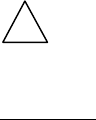
Do not touch the product, power plug, LAN cable with a wet hand. There is a risk of electric shock.
When the product is soaked (or flooded, submerged), contact an Authorized Service Center. There is a risk of fire or
electric shock.
If strange sounds, or odors, smoke comes from product. Turn the breaker off or disconnect the power supply cable.
There is a risk of electric shock or fire.
Do not place anything on the product. It may cause failure of product.
Do not allow to use the product by young children or elderly infirm without administrator’s permission. It may cause
injury or damage to the product.
Do not share the outlet with other appliances. It may cause fire due to heat generation.
Do not allow water to run or wet into electric parts. There is a risk of fire or electric shock.
Turn the main power off when cleaning or maintaining the product. There is a risk of fire or electric shock.
Do not use harsh detergents, solvents. There is a risk of fire or damage to the plastic parts of the product.
Do not disassemble or modify products by yourself. There is a risk of fire, electric shock, explosion, or injury.
Do not clean the product with wet clothes. There is a risk of fire or electric shock.
Do not store or use flammable gas or combustibles near the product. There is a risk of fire or explosion.
CAUTION
Operation
Provide sufficient protection against noise when installing the equipment such as telecom base stations of hospital,
etc. Inverter equipment, private generators, high-frequency medical equipment, telecommunications can cause
abnormal operation of malfunction of the product. On the other hand, product makes disturbance noise that can
affect medical equipment or video broadcast.
Do not install the product out-range of operating temperature. There is a risk of failure of product.
Do not use external code conversion plug. There is a risk of failure of product.
Do not smash the product. There is a risk of failure of product.
!
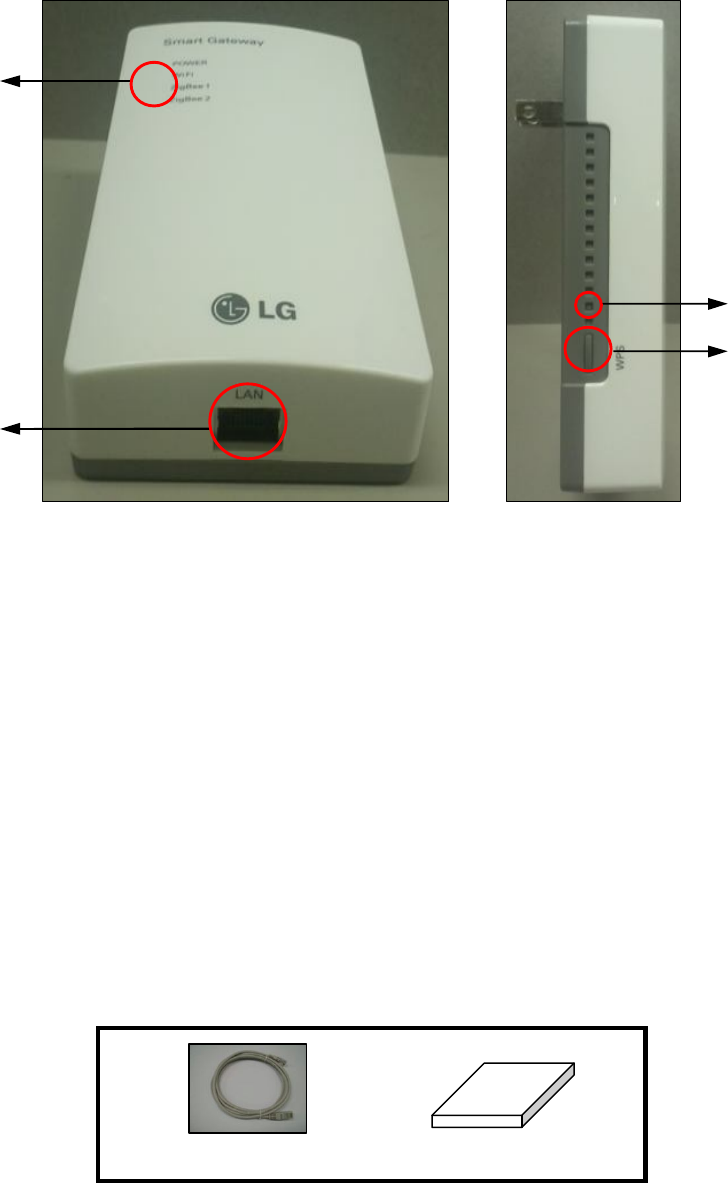
Name of each part
※ Image of this manual may differ from the actual appearance.
Function LED
- POWER : When the power supplied, red light turns on. When it’s ready to operate, light turns to green.
- Wi-Fi : When the power supplied, green light turns on.
- Zigbee 1 : When the power supplied, green light turns on. It flash when communicate to Smart meter.
- Zigbee 2 : When the power supplied, green light turns on. It flash when communicate to appliances.
Reset button : Push reset button until WiFi LED turns off, network configuration is initialized.
WPS button : It can help connect to router easily with Wi-Fi. Please refer to router’s manual for detailed explanation.
LAN port : Connect to router or PC.
Components
Function LED
WPS button
LAN port
Reset button
User manual
LAN Cable
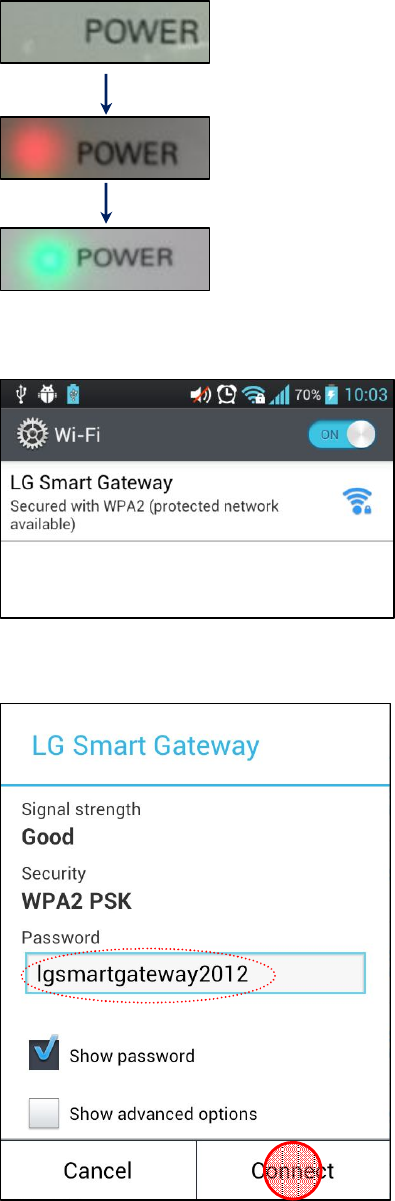
※ Image of this manual may differ from the actual appearance.
Install and ready to connect
How to install Smart Gateway
Connection setting with Wi-Fi
1 When power is supplied for Smart Gateway, ‘POWER’ LED turns
to red.
When it’s ready to operate, LED turns to green.
2 Connect to LG Smart Gateway with Wi-Fi of laptop or
Smartphone.
Please refer to manual of Smartphone or laptop for detailed
explanation.
3 Enter the initial password ‘lgsmartgateway2012’.
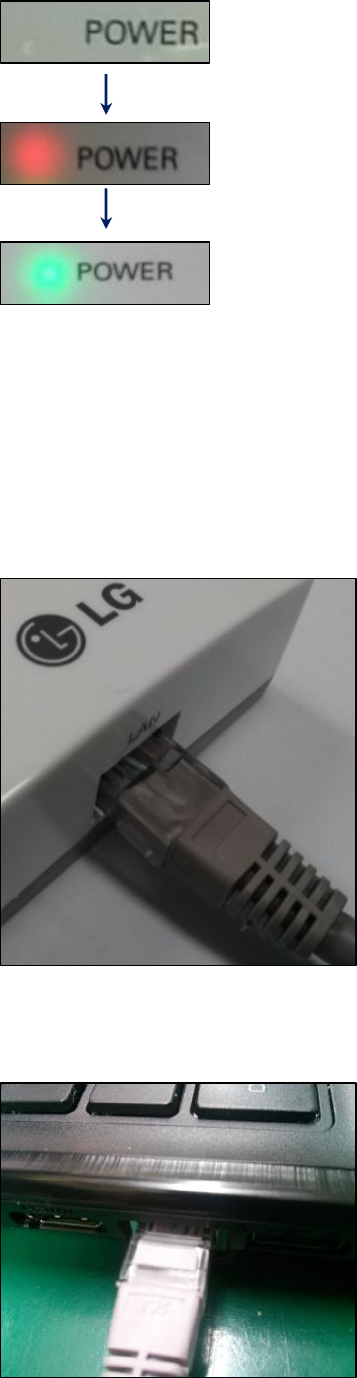
Connection setting with LAN cable
1 When power is supplied for Smart Gateway,
‘POWER’ LED turns to red.
If it’s ready to operate, LED turns to green.
2 Plug the LAN cable to LAN port on the bottom of the Smart
Gateway. And plug the other end to the PC’s LAN port.
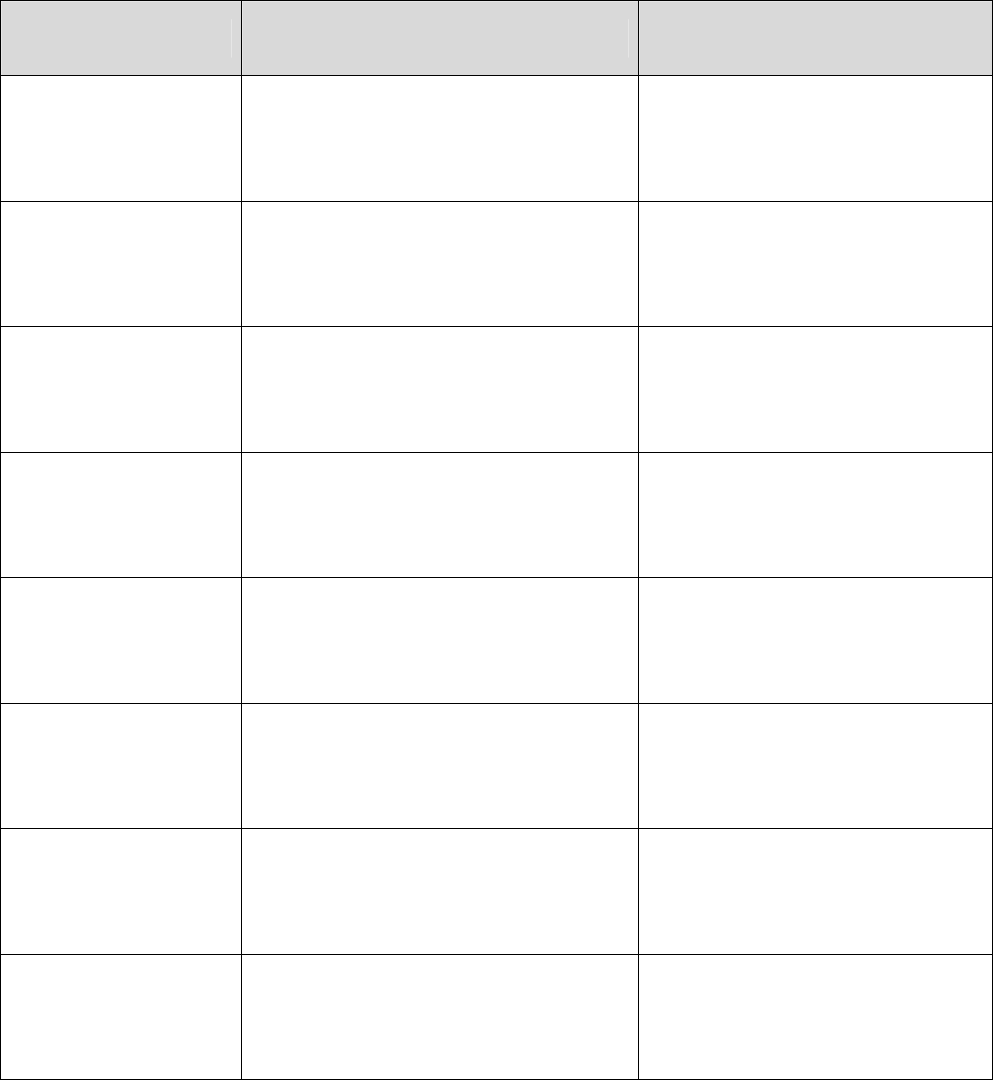
TROUBLESHOOTING
Before requesting service
Please check the following before you contact the service center. If the problem persists, contact your local service center.
Problem Possible Causes What To Do
Smart Gateway does not
work.
Smart Gateway is unplugged
Voltage is lower than rated voltage.
Make sure the Smart Gateway is pushed
completely into the outlet.
Check the rated voltage.
LED light does not turns
on. LED is covered by material. Remove material that covers LED.
Appliances are not joined
to list.
Appliance has communication problem a
number of appliances excess.
Reconnect to Smart Gateway after
minutes.
Because appliances are joined to
Appliances are not
controlled.
Distance between Smart Gateway and
appliance is too far.
Check the strength of signal and make
narrow distance.
After set network
configuration,
Smartphone can’t connect
to Smart Gateway.
POWER light turns to red.
Wi-Fi light turns off.
Connect to Smart Gateway when
POWER light turns to green.
Press the Reset button for 5 sec.
Smart Gateway is not
shown on Wi-Fi list.
Check the power supplied for Smart
Gateway.
Check the mode of Smart Gateway.
Supply the power to Smart Gateway.
Change the mode to AP.
After Connect to Smart
Gateway, Internet doesn’t
work.
Check the router is existed. Purchasing router is recommended.
WPS does not work.
Check a number of AP around Smart
Gateway.
Router does not support WPS.
WPS does not work sometimes when
many AP are existed around Smart
Gateway.
Refer to the router’s manual.
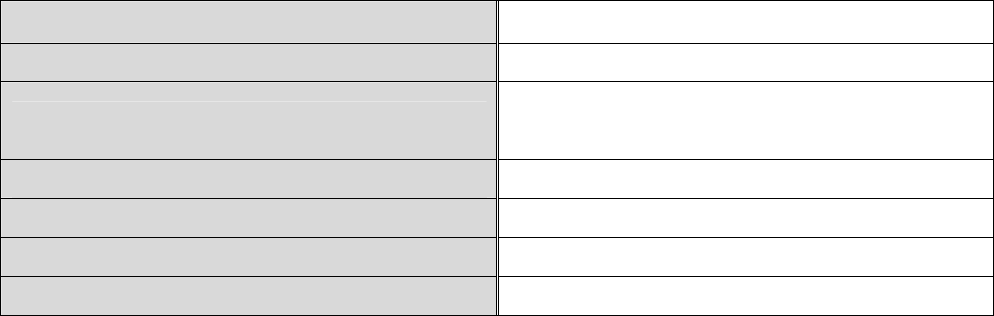
Product specifications and characteristics
Model No. HG10ZZ0
Rated voltage 120 VAC / 60 Hz
Communication specifications Wi-Fi : 802.11 b/g/n
ZigBee : 802.15.4 SEP 1.1
Power consumption 3 W
Operating temperature 0 ℃ ~ 50 ℃
Outer dimensions 75 x 126 x 26 (W x H x D) mm
Weights 260 g
This equipment has been tested and found to comply with the limits for a Class B digital device, pursuant
to part 15 of the FCC Rules. These limits are designed to provide reasonable protection against harmful
interference in a residential installation.
This equipment generates, uses and can radiate radio frequency energy and, if not installed and used in
accordance with the instructions, may cause harmful interference to radio communications. However, there is
no guarantee that interference will not occur in a particular installation. If this equipment does cause harmful
interference to radio or television reception, which can be determined by turning the equipment off and on,
the user is encouraged to try to correct the interference by one or more of the following measures:
Reorient or relocate the receiving antenna.
Increase the separation between the equipment and receiver.
Connect the equipment into an outlet on a circuit different from that to which the receiver is connected.
Consult the dealer or an experienced radio/TV technician for help.
This device complies with Part 15 of the FCC Rules. Operation is subject to the following two conditions.
1) this device may not cause harmful interference,and 2) this device must accept any interference received,
including interference that may cause undesired operation.
CAUTION : Changes or modifications not expressly approved by the party responsible for compliance could
void the user’s authority to operate the equipment.
This device and its antenna(s) used for this transmitter must be installed to provide a separation distance of
at least 20 cm from all persons