LG ELECTRONICS LGC340W DUAL MODE CELLULAR PHONE (AMPS/CDMA) User Manual lgc340w user guide
LG Electronics, Inc. DUAL MODE CELLULAR PHONE (AMPS/CDMA) lgc340w user guide
Users Manual
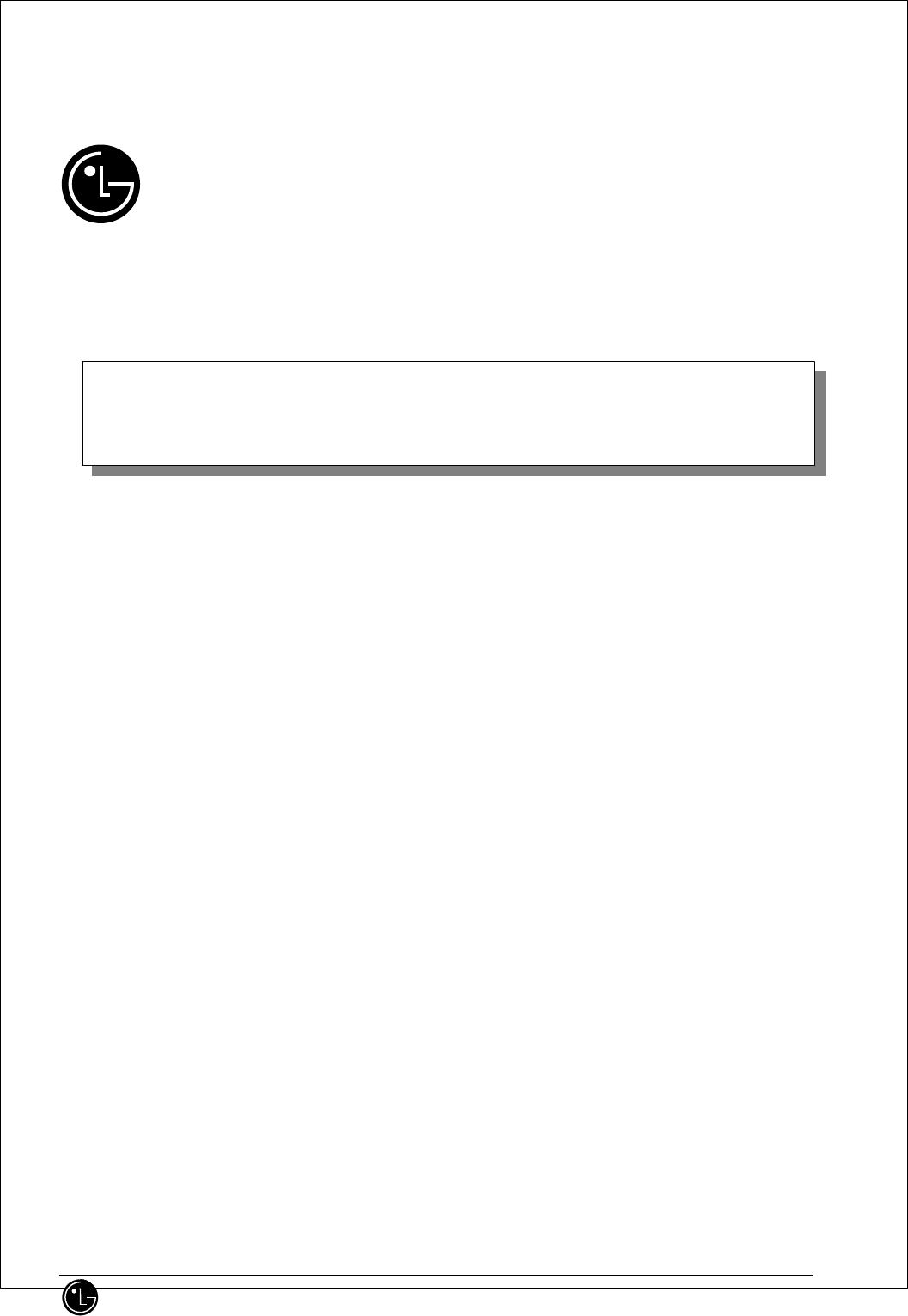
LG Information & Communications, Ltd. 1
CDMA PORTABLE CELLULAR PHONE
LGC-340/345W
LGC-340/345W USER GUIDE
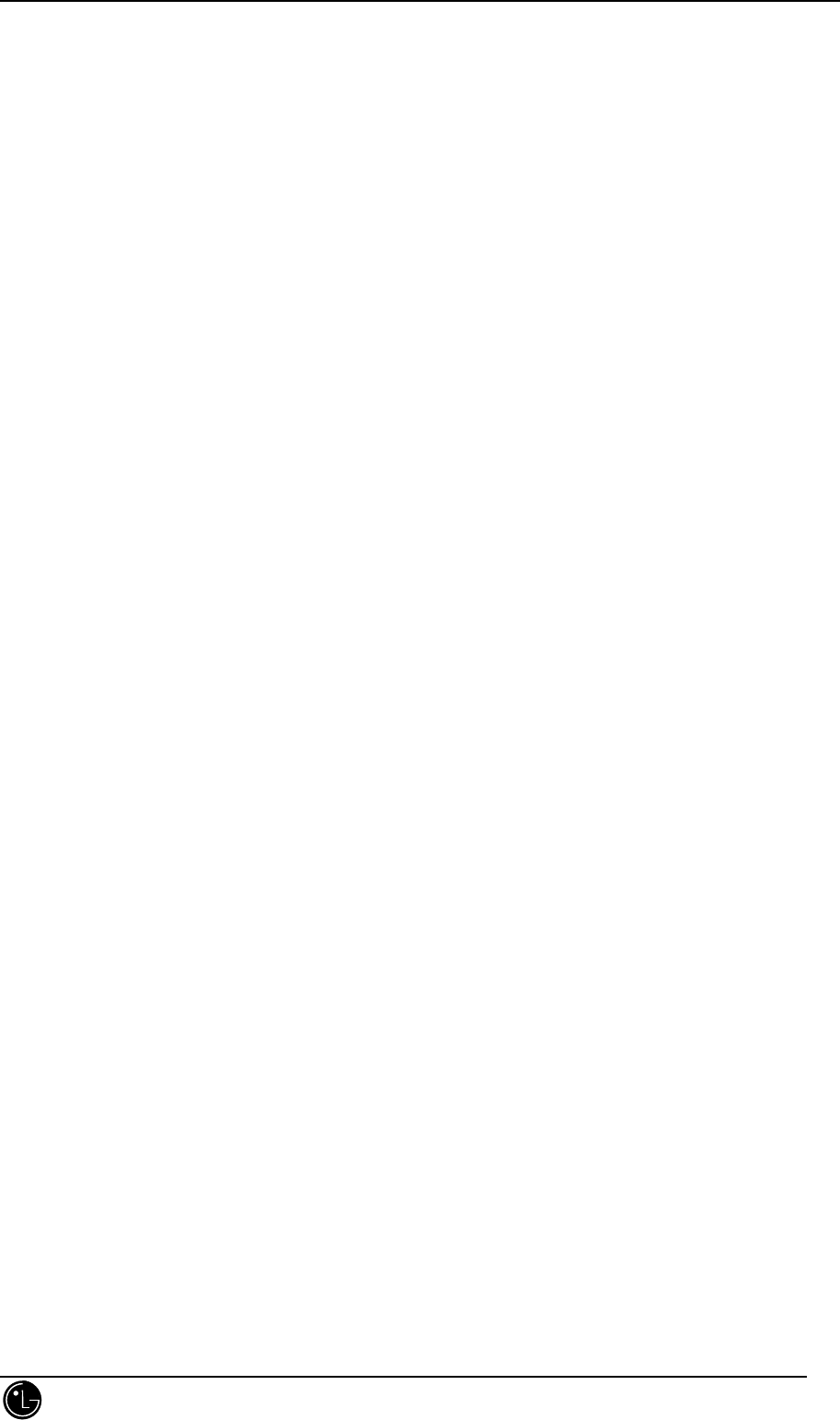
LGC-340/345W
LG Information & Communications, Ltd. 1
Table of Contents
Introduction
1. Highlights ......................................................................................................................................................
2. Important Information ...................................................................................................................................
CHAPTER 1. Getting Started
1. Phone Parts and Function Key Description ..................................................................................................
2. LCD Icons .....................................................................................................................................................
CHAPTER 2. Basic Functions
1. Turning the Phone On and Off ......................................................................................................................
2. Making a Call ................................................................................................................................................
3. Correcting Dialing Mistakes ..........................................................................................................................
4. Receiving Calls .............................................................................................................................................
5. Call Waiting ..................................................................................................................................................
6. Mute ..............................................................................................................................................................
7. Redialing Last Outgoing Number ..................................................................................................................
8. Adjusting the Volume ...................................................................................................................................
9. Signal Strength ..............................................................................................................................................
10. Emergency Dialing ........................................................................................................................................
11. Viewing Your Telephone Number ................................................................................................................
12. Etiquette Mode……………………………………………………………………………………………..
CHAPTER 3. Phone Book Features
1. Two Types of Phone Books ..........................................................................................................................
2. Personal Phone Book Memory ......................................................................................................................
3. Entering Characters .......................................................................................................................................
4. Recent Call History List ................................................................................................................................
5. Retrieving Numbers ......................................................................................................................................
6. Changing the Personal Phone Book ..............................................................................................................
7. Dialing Numbers from Your Phone Book .....................................................................................................
8. Advanced Phone Book Features ....................................................................................................................
CHAPTER 4. Menu Features
1. Main Menu ....................................................................................................................................................
2. General Guidelines to MENU Access and Settings .......................................................................................
3. Menu Item Descriptions ................................................................................................................................
CHAPTER 5. Message Feature
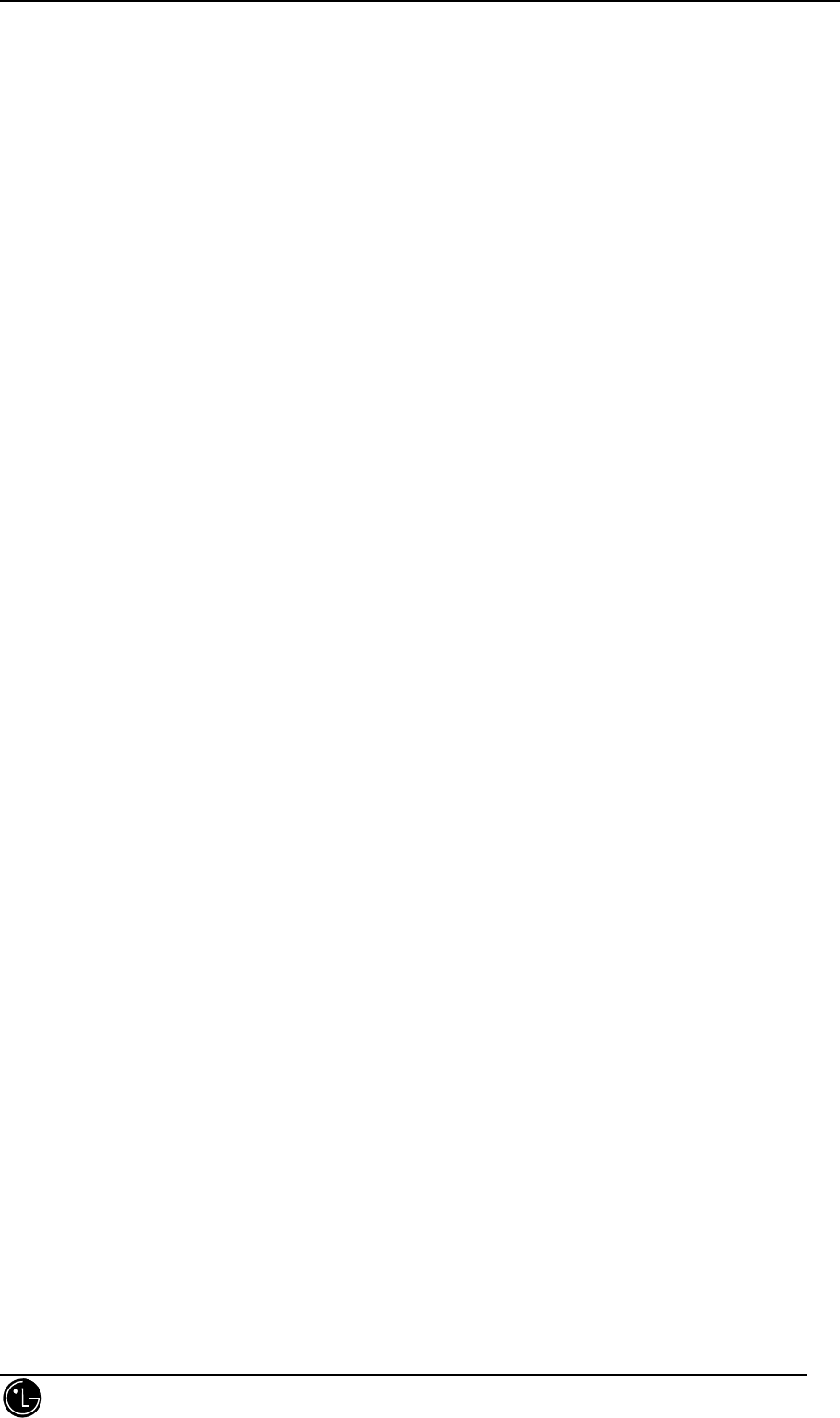
LGC-340/345W
LG Information & Communications, Ltd. 2
1. New Message Alert .......................................................................................................................................
2. Reading Newly Received Text Messages ......................................................................................................
3. Reading Previously stored Messages .............................................................................................................
4. Delete All the Messages.................................................................................................................................
5. Selecting Alert and sound types ....................................................................................................................
6. Checking of voice Mailbox ............................................................................................................................
CHAPTER 6. Caller I.D.
Use of Caller I.D. ...........................................................................................................................................
CHAPTER 7. Menu Tree.
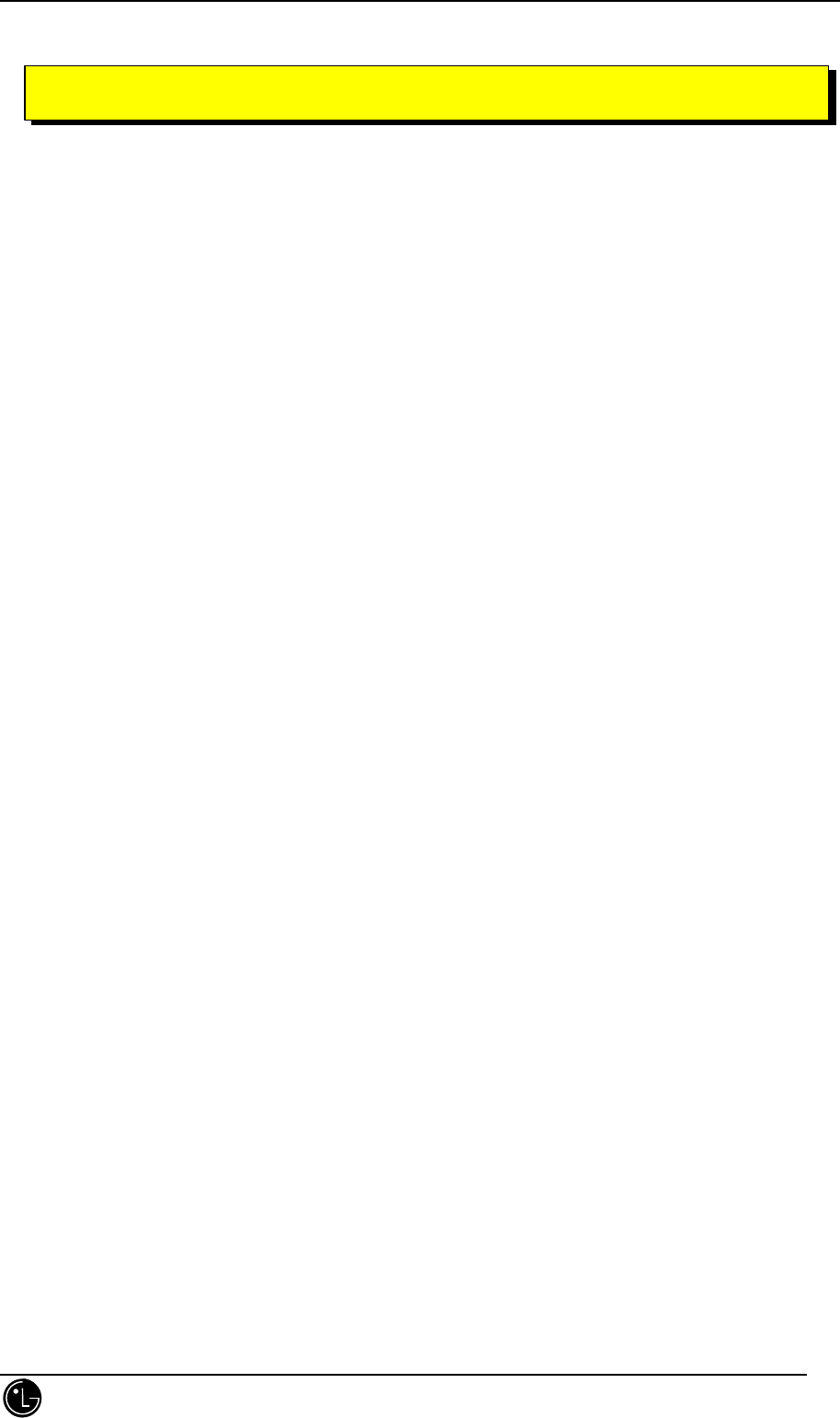
LGC-340/345W
LG Information & Communications, Ltd. 3
1. Highlights
Congratulations on your purchase of the LGC-340W phone that has been designed to operate on the latest digital
mobile communication technology, Code Division Multiple Access (CDMA). This CDMA digital technology has
greatly enhanced voice clarity and can provide various advanced features. The LGC-340W is a dual mode phone
that can operate also on the analog cellular systems(Advanced Mobile Phone Service – AMPS). It is new and
compact phone with many useful and advanced features including:
• Large, easy-to read, 4-line, backlihgt LCD with status icons
• Paging, Messaging, Voice Mail and Caller ID capability
• 18-button keypad
• Exceptionally long battery life using state-of-the-art Li-Ion battery technology
and ultra-power saving circuits.
• Choice of 4 ring sounds and 6 melodies.
• Menu-driven interface with prompts for easy operation and configuration.
• Call privacy inherent with CDMA encoding (in CDMA Mode).
• “Any key” answer, auto-redial, one-touch and speed dial with 99 memory locations.
• Optional accessories.
2. Important Information
This User’s Guide contains important information on the use and operation of this phone. Please read all of the
information carefully for optimal performance and to prevent damaging or misusing the phone.
Any changes or modifications not expressly approved in this User’s Guide could void your warranty for this
equipment.
Introduction
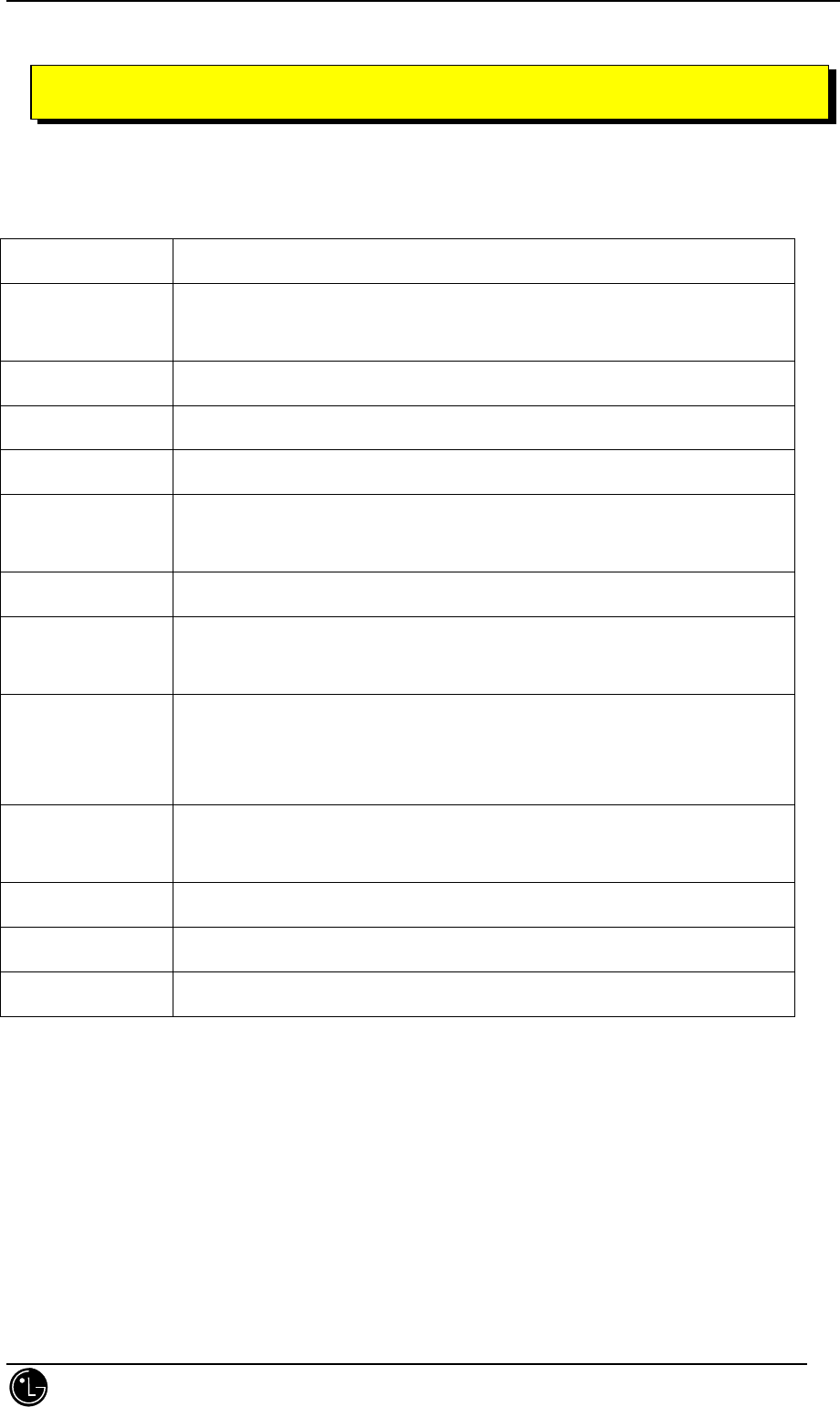
LGC-340/345W
LG Information & Communications, Ltd. 4
1. Phone Parts and Function Key Descriptions
Function Key Descriptions
Red Light Lights-up when using power key to turn on the phone and when there are
incoming calls and messages.
Volume Switch Adjusts volume and can also be used to scroll through menus.
LCD Screen Displays messages and indicator icons.
SEND Key Places and receives a call.
END / PWR Key Disconnects a call. Also exits all the way out of a menu back to the phone’s
standby display without changing any setting.
* Key Allows quick access to text and voice mail notification messages.
Flip Switch When closed, terminates a call in progress, when opened, answers an incoming
call.
CLR Key Clears letters, numbers or returns to the previous menu option. Press once to erase
one character. Press and hold to erase all characters and to go back to the standby
display.
Soft Keys The current operation of a Soft Key is defined by the word at the bottom of the
display.
Side keys Adjusts ringer volume(in standby mode) and ear piece volume(in a call).
Scroll Key Scrolls through the memory locations and menu items.
1,2,3,…keys Enters numbers, characters and chooses menu items.
CHAPTER 1. Getting Started
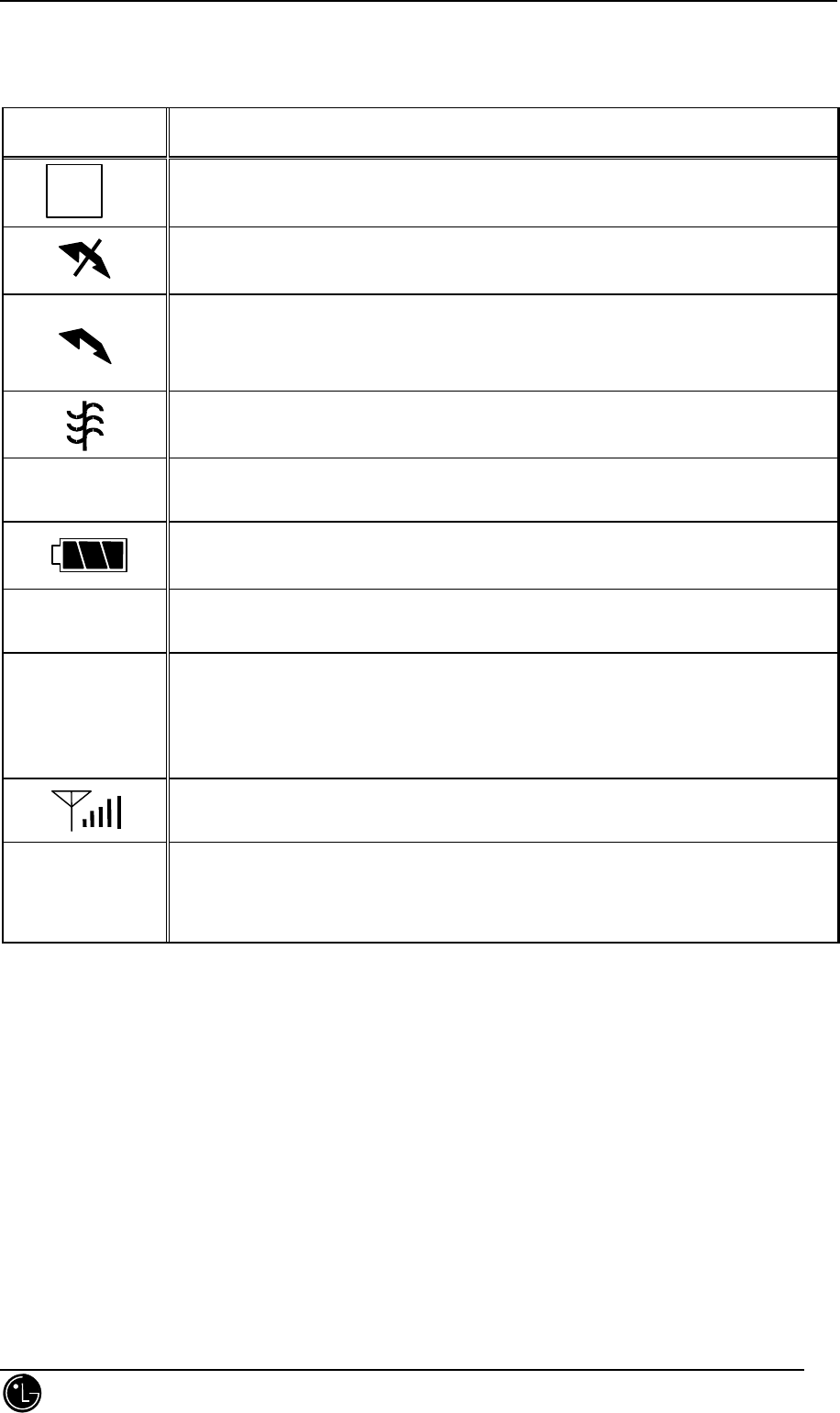
LGC-340/345W
LG Information & Communications, Ltd. 5
2. LCD Icons
ICONS Description
Digital indicator
Digital service is available.
NO SERVICE
The phone is not receiving system signal.
In use
Call is in progress.
* No Icon indicates the phone is in stadby.
In vibrator mode
Rm Roaming
The phone is outside of its home service area.
[Charge level]
Indicates Battery Charge Level.
* Message
Message or page waiting.
V
T
V : voice message
There is a voice mail notification message waiting
T : text message
There is a text mail notification message waiting
Signal strength
Current signal strength is indicated by the number of lines shown.
D
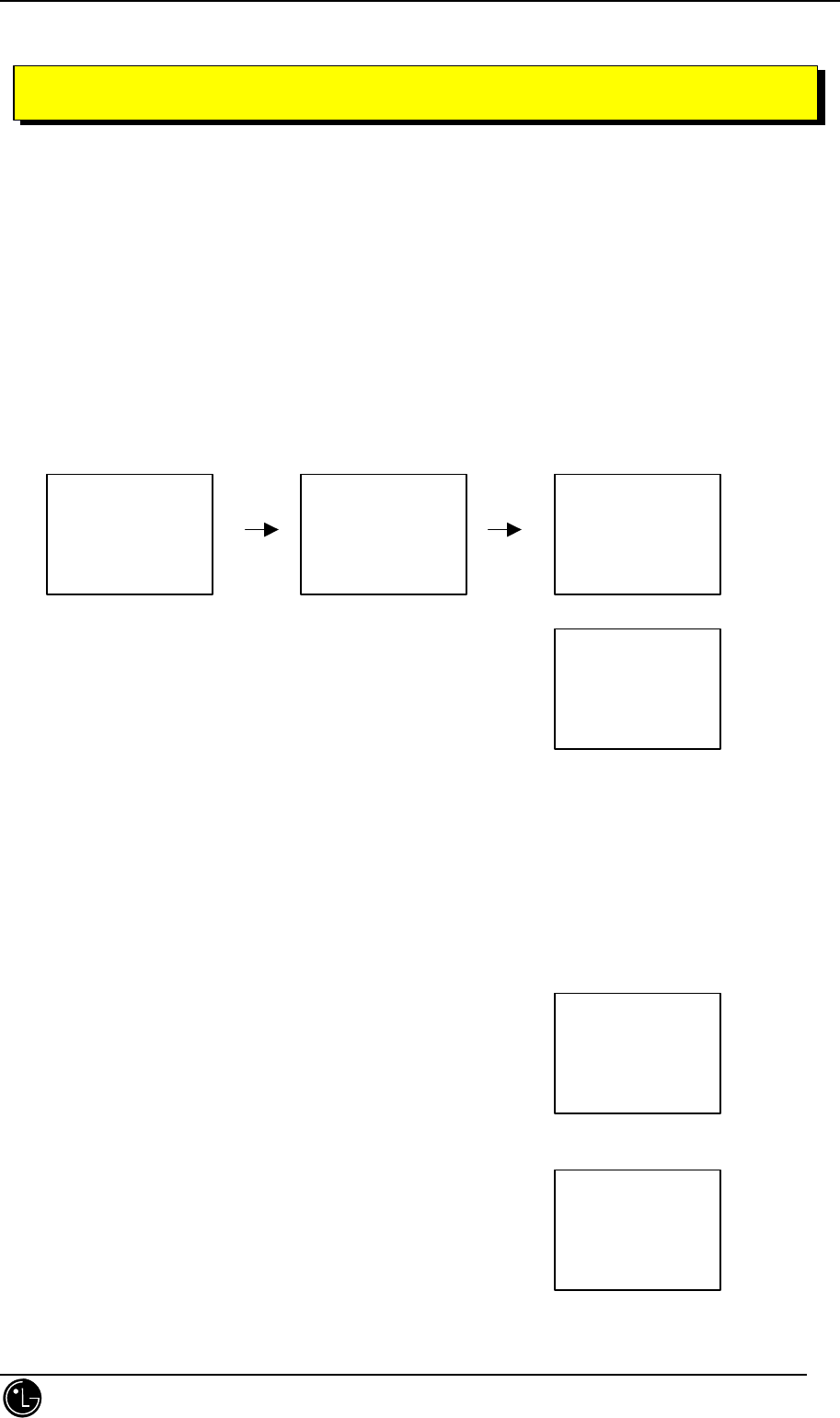
LGC-340/345W
LG Information & Communications, Ltd. 6
1. Turning the Phone On and Off
1.1 Turning the Phone On
1. Install a charged battery pack or connect the phone to an external power source such as the cigarette lighter
adaptor or car kit.
2. Press [END/PWR] for a few seconds until the red light at the top of the phone flashe.
• The LCD displays the initial screen and a “beep” sound will alert you.
• If the LCD displays “[UNLOCK]”, see “security”
under Menu Features.
1.2 Turning the Phone Off
1. Press and hold [END/PWR] until “powering off” text is displayed on the LCD, and then release the button.
2. Protect the antenna by pushing it back into the phone, if extended.
2. Making a Call
Whenever you make a call, follow these simple steps:
1. Make sure the phone is turned on.
If not, press [END/PWR].
2. Enter the phone number with area code, if needed.
3. Press [SND]
• If the phone is locked , enter the Lock Code and pressing [SND].
• “Call Failed” indicates that the call did not go through.
LG CiON
LGIC
000-000-0000
[MENU] [BOOK]
LG CiON
Oct 15, Thu
1 : 00pm
[MENU] [BOOK]
LGC-340W
02-818-4777
[save] [find]
Calling…
02-818-4777
LG CiON
Oct 15, Thu
1 : 00pm
[unlock]
CHAPTER 2. BASIC FUNCTIONS
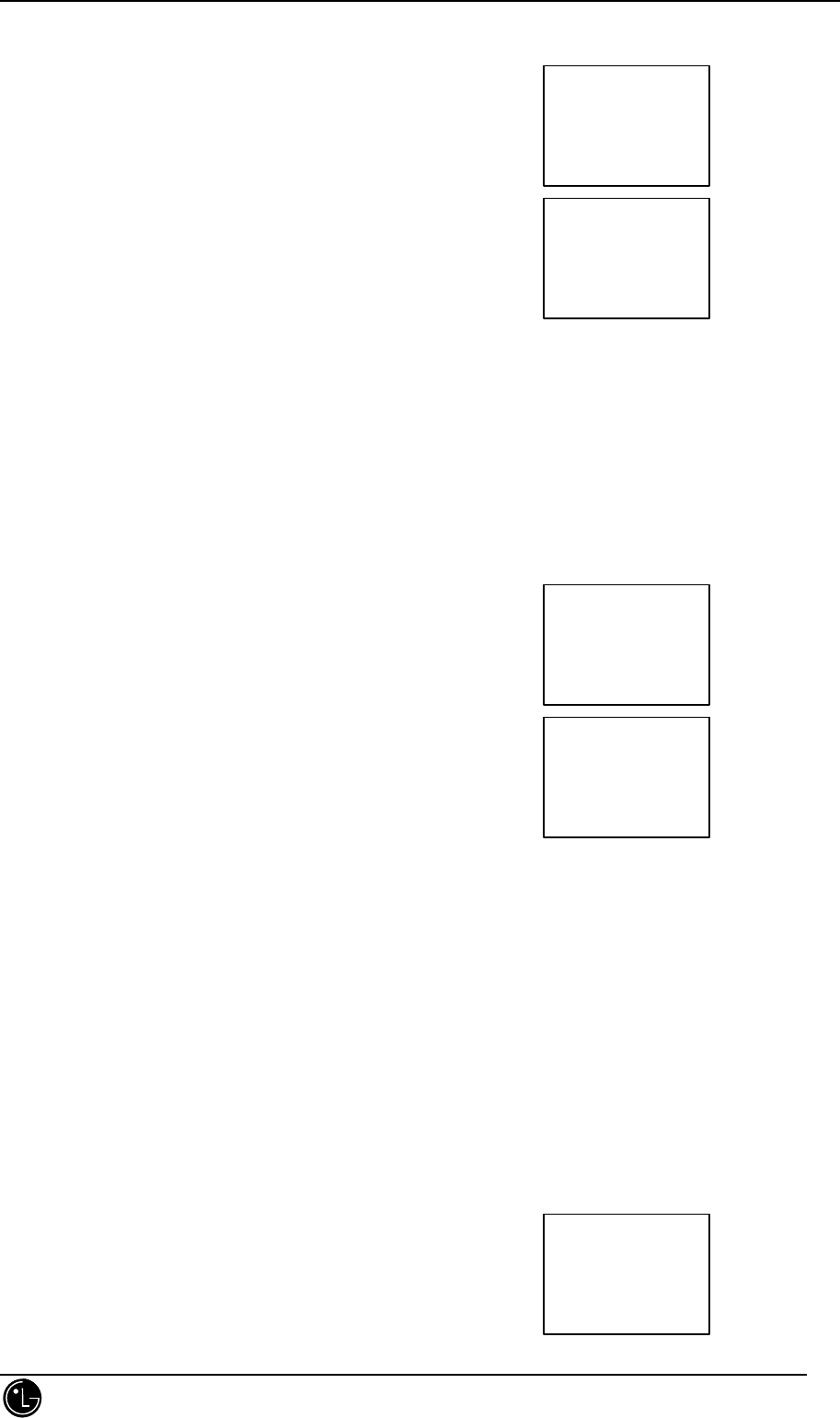
LGC-340/345W
LG Information & Communications, Ltd. 7
4. Press [END] to disconnect the call.
(auto retry : on)
3. Correcting Dialing Mistakes
1. Press [CLR] to erase the most recent digit or letter.
2. Press and hold [CLR] for at least one second to delete all digits or letters.
4. Receiving Calls
1. Press any key (except [END/pwr] or Volume Keys) to answer.
2. Press [END/pwr] to disconnect the call.
5. Call Waiting
Your cellular service may offer call waiting. While you are on a call, you may hear two beeps indicating another
incoming call. When call waiting has been enabled, you may put the active call on hold as you answer the other
incoming call. Check with your cellular service about this feature.
1. Press [SND] to receive a waiting call.
2. Press [SND] again to switch between calls.
6. Mute
This function prevents your voice from being transmitted, but you can still hear the other party’s talking.
1. Press [MENU] and [3] while in a call.
ENTER
LOCK CODE
_ _ _ _
[QUIT]
CALL FAILED
Redial in
10 secs
Incoming
Call
Time: 0:01
Oct 15, Thu
1 : 01pm
[MENU] [BOOK]
MUTE: 0:11
Oct 15, Thu
1:01pm
[MENU] [BOOK]
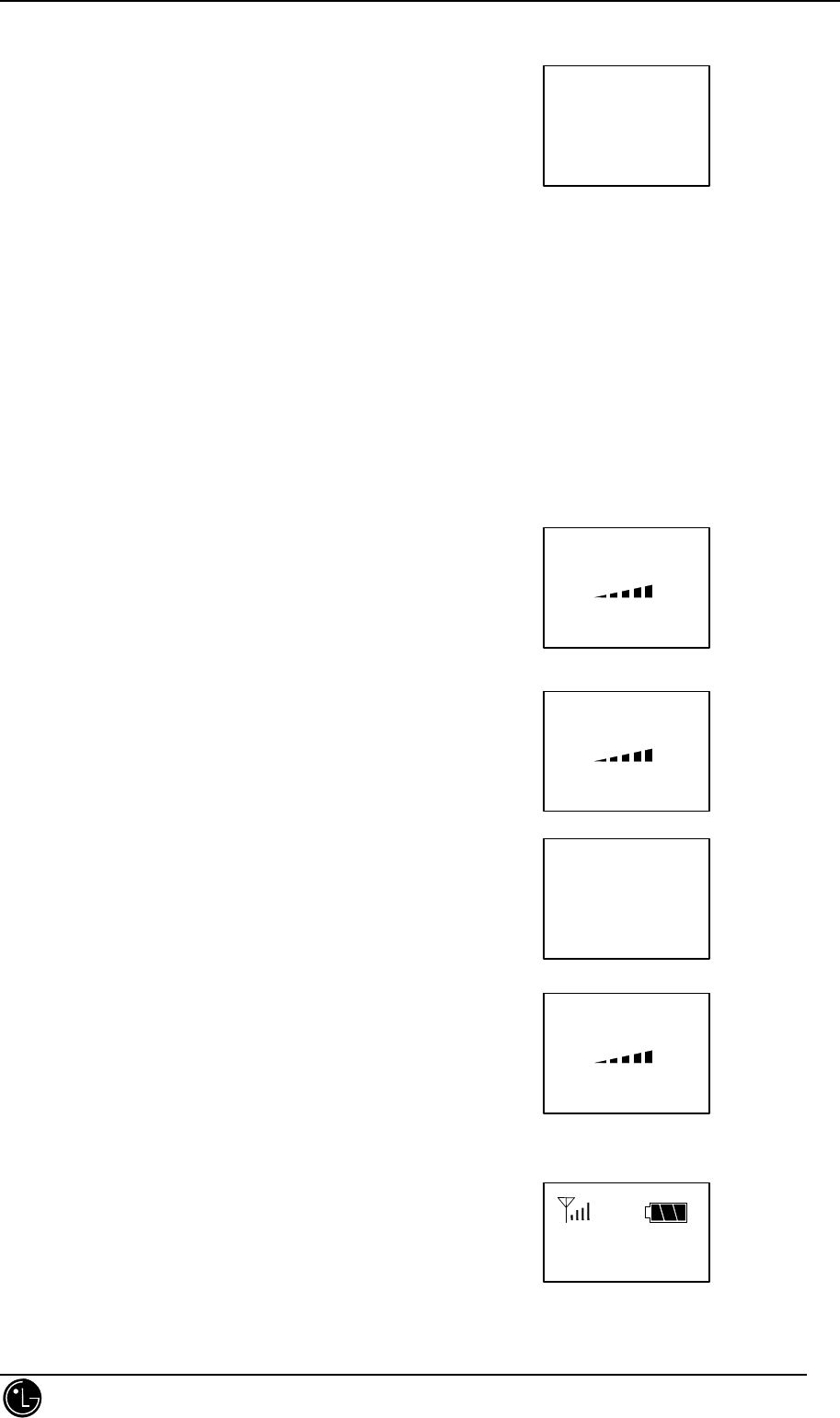
LGC-340/345W
LG Information & Communications, Ltd. 8
To release Mute, Press [MENU] and [3] again.
7. Redialing Last Outgoing Number
1. Press [SND] to redial the last dialed number.
• You can also redial any of the last ten numbers you have dialed. Last 10 numbers are stored in the call
history list (See Recent Call History List).
8. Adjusting the Volume
The volume buttons on the left topside of the phone can be used to adjust ear piece, ringer and key volumes. The
upper button increases and the lower button decreases the volume.
• You may adjust earpiece volume while you are in a call.
• Adjusting the ringer volume while the phone is ringing and in
standby mode.
â The ringer volume can also be adjusted through Menu Feature.
â If you adjust the ringer volume to minimum,
the LCD displays “-Ringer Off-” and you won’t hear
the ringer sound.
• The key beep volume is adjusted through Menu Feature.
9. Signal Strength
The quality of calls depends in the signal strength in your area. The
stronger the signal, the better the call quality. The signal strength icon
indicates the current strength as a number of bars.
If you are outside of a service area, the “No service” icon will be
displayed. No calls can be made or received, including emergency calls. (Strongest signal)
Time: 2:30
Oct 15, Thu
1:20pm
[MENU] [BOOK]
EARPIECE 13
VOLUME
[ ok ] [ next]
LGC-340W
- Ringer Off -
1:23pm
[MENU] [BOOK]
EARPIECE 11
VOLUME
[ ok ] [ next]
EARPIECE 12
VOLUME
[ ok ] [ next]
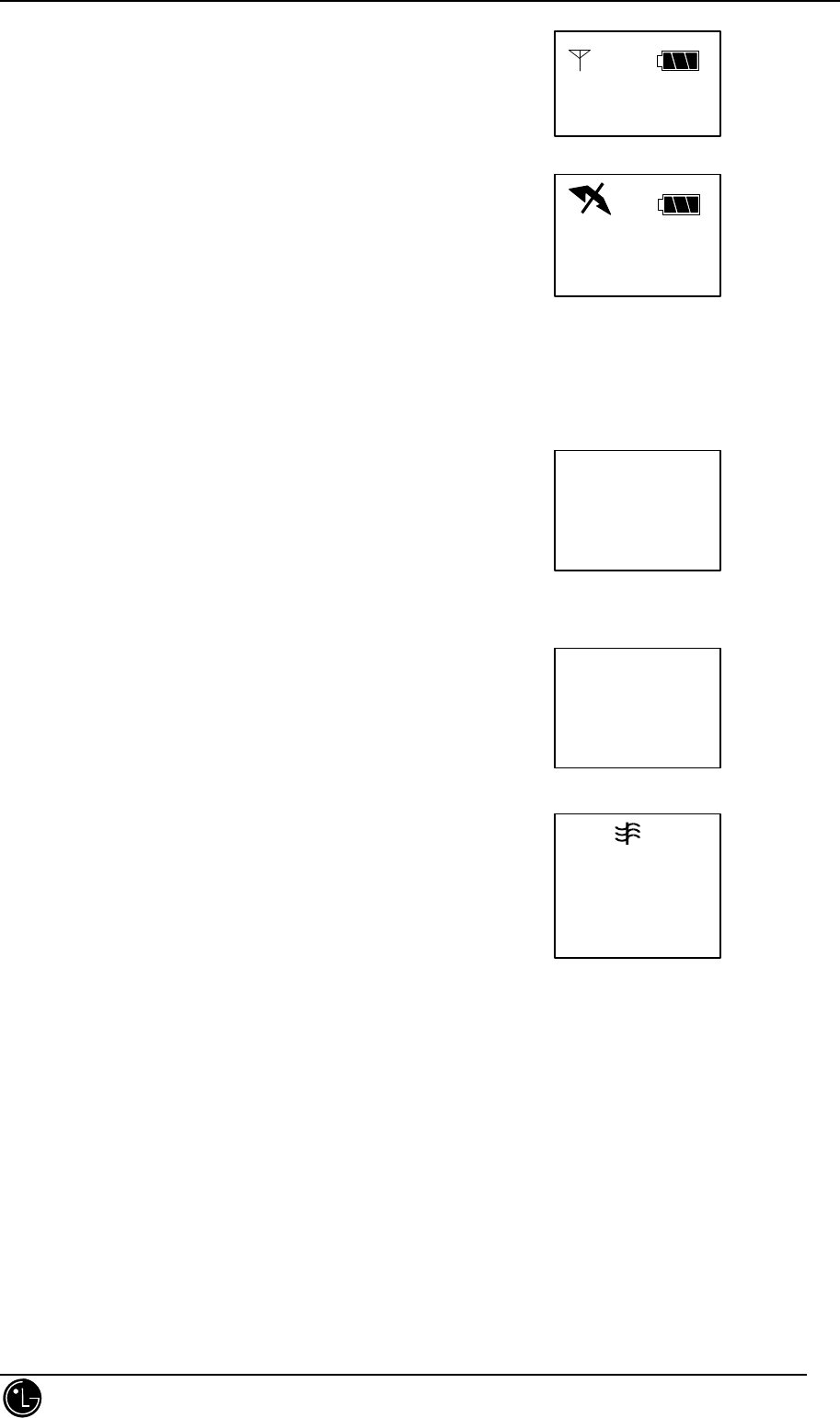
LGC-340/345W
LG Information & Communications, Ltd. 9
Extend the antenna when the signal strength is weak.
If you are in a building, the reception may be better near a window. (Weakest signal)
(No signal received)
10. Emergency Dialing
As long as your phone is registered on a system, you can place calls to emergency number 911 - even if your
phone is locked or restricted.
1. Press [9] [1] [1].
2. Press [SND].
11. Viewing Your Telephone Number
1. Press [MENU] and [0].
12. Etiquette Mode
Press the pound key (#) for one second ,and the ring type is set to
vibrator.
Calling…
911
LGC-340W
019-200-
2000
[ETIQUETTE]
[MENU][BOOK]
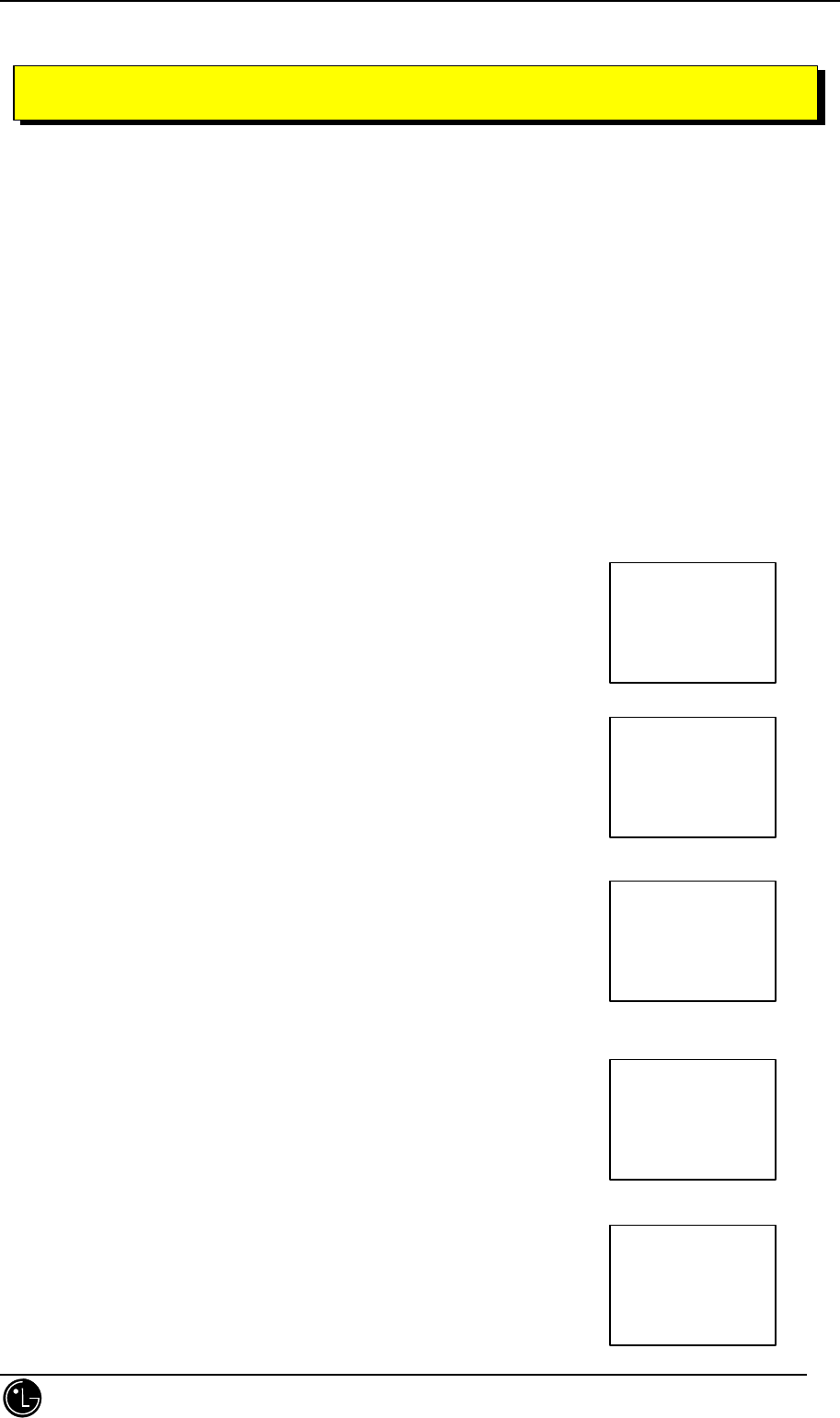
LGC-340/345W
LG Information & Communications, Ltd. 10
1. Two types of Phone Books
You can store up to 99 numbers onto the Phone Book that giving you easy access to your most frequently dialed
phone numbers. There are two types of phone books: Personal Phone Book memory and Recent Call History
List.
2. Personal Phone Book Memory
The phone has 99 personal phone book memory locations where you can store up to 32 digits with an associated
name of up to 12 characters.
2.1 Saving Numbers to Your Personal Phone Book
Memory locations 1 through 9 should be used for one-touch dialing for your most commonly phone numbers.
1. Enter the phone number that you want to save
(up to 32 digits).
2. Press [save] and then the cursor will appear in the upper left most side of the
top line that indicates that the phone is in the Alpha mode.
3. Enter a Name (up to 12 Characters) to go with the phone number
(see Entering Characters for more information and then press [save]).
If you don’t want to enter a name, press [save] to proceed without
entering characters.
4. The phone will ask you for the memory location where the number will be
saved. Press [ok] to automatically store the number in the first available
memory location. Or, you also have the option to enter a specific two-digit
emory location number.
5. The phone will ask whether you want to keep this number secret or not.
Setting memory locations to “Secret” hides the phone number and only is
deleted, not edited. Select “Yes” or “No” using [next] or [*5] or [#6].Press
Mike?
019-200-2000
[ ok ] [x→X]
Mike
Location ??
auto = 03
[ ok ] [ next ]
Make Secret?
No
[ ok ] [ next ]
?
019-200-2000
[ ok ] [X→x]
CHAPTER 3. PHONE BOOK FEATURES
019-200-2000
[save] [find]
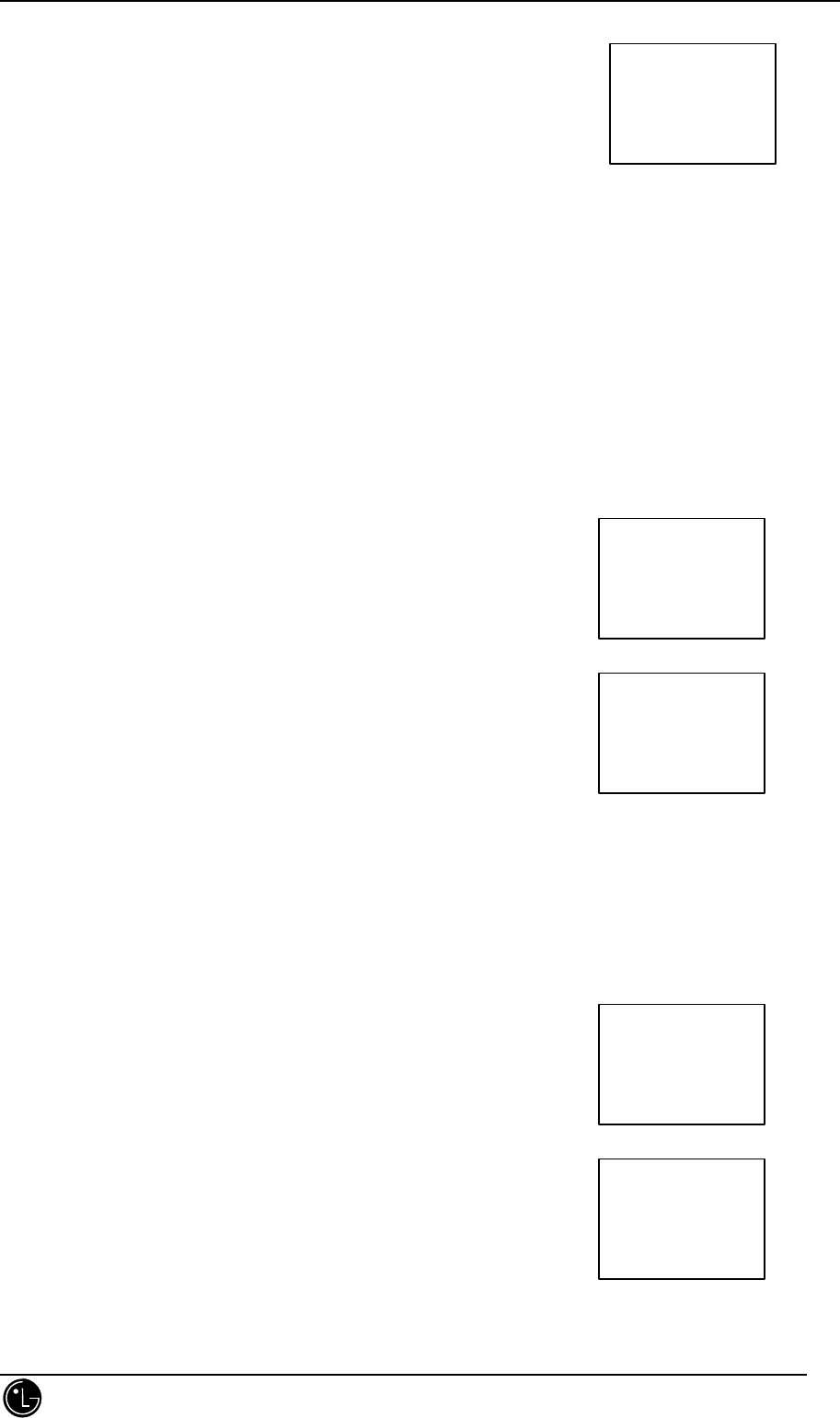
LGC-340/345W
LG Information & Communications, Ltd. 11
6. [ok] to save the number in the memory location.
3. Entering Characters
1. Press the key labeled with the letter you want.
2. Press the same key repeatedly to change the letter or number at the flashing cursor position on the screen.
When you have the correct letter or number in position on the screen, wait two seconds for the cursor to
automatically advance to the next space or manually move the cursor to the left or right by pressing [*5] or
[#6]., press [CLR] to correct any mistakes.
3.1 Punctuation Characters
You may use any of the 18 punctuation characters when entering names for phone book storage or editing.
1. Follow the instructions for Entering Characters.
2. When you want to enter a punctuation character, press [ * ].
You will then see a menu of the punctuation characters.
3. Press the [*5] or [#6] to see all 18 characters available.
4. Enter the number next to the character you want to insert.
5. Continue entering any other characters.
6. Press [ok] when you’re finished.
3.2 Using Upper or Lower Case Letters
When entering a name, you can use both upper and lower case letters. By default letters will be displayed in
upper case. Following are appropriate steps for entering lower case letters.
1. Press [X→x] once to change from upper to lower case.
2. Enter letter(s).
3. Press [x→X] to return to upper case.
4. Press [ok] when you’re finished.
MEMORY
--------------------
09 used
90 empty
PUNCTUATION
1: − 2: . 3: &
4: ‘ 5: ( 6: )
7: _ 8: ! 9: ?
PUNCTUATION
1: * 2: # 3: %
4: “ 5: : 6: +
7: < 8: > 9: =
M?
02-818-4777
[ ok ] [X→x]
Mike
02-818-4777
[OK] [x→X]
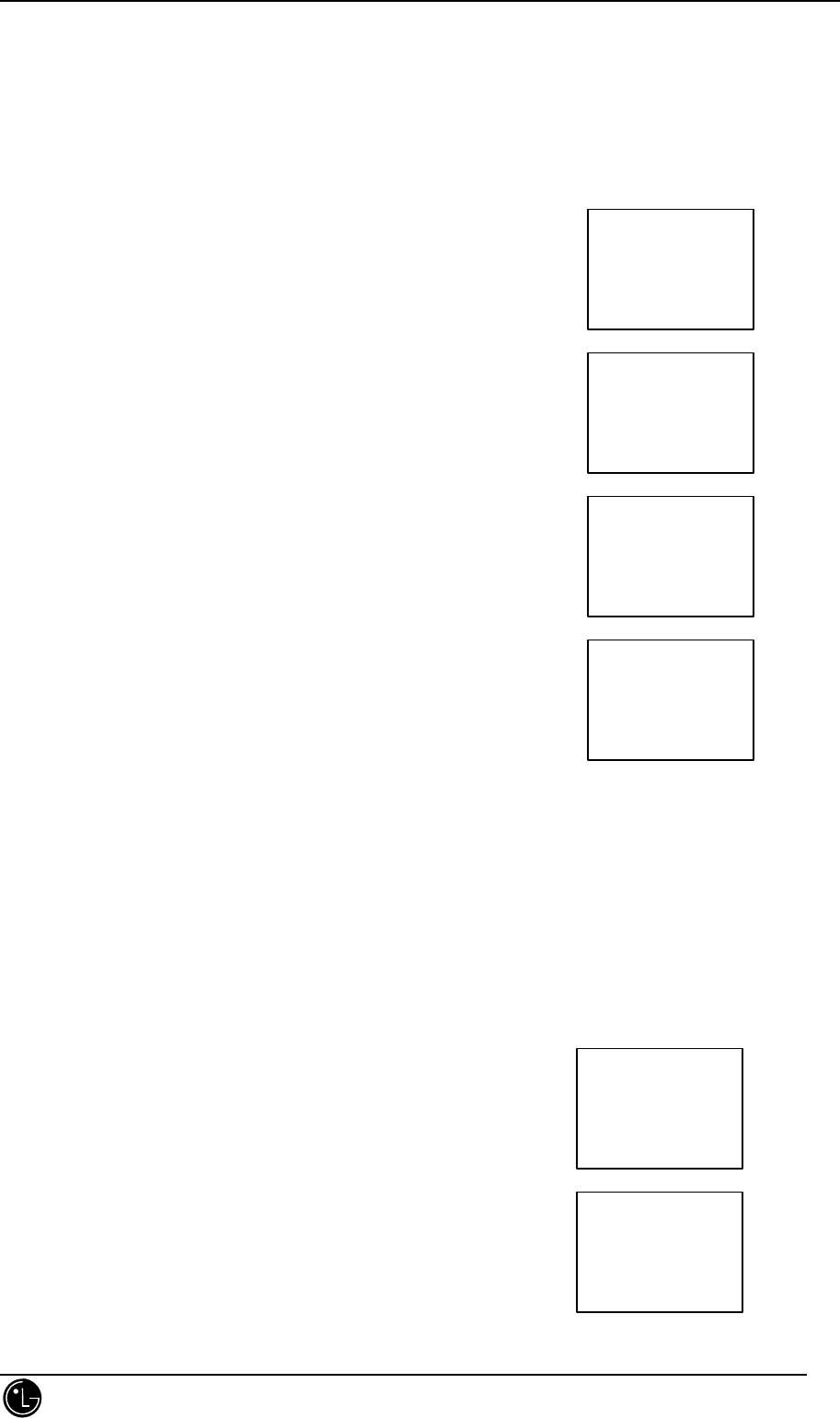
LGC-340/345W
LG Information & Communications, Ltd. 12
4. Recent Call History List
The phone keeps a list of the last 10 calls you have made, accepted, missed, or added(using the scratch pad
feature), so you can redial any of these numbers quickly and easily.
q
Retrieving Recent Call History
1. Press [BOOK].
2. Press [CALLS].
3. Press [*5] or [#6] to scroll through the last ten calls until the
arrow prompt is at the number you want to call.
4. Choose one of the following options:
• Press [SND] to place the call.
• Press [view] to see specifics of the call.
To save the number to a memory location, press [save], the cursor will
then appear on the screen. Follow the steps for saving numbers to your personal phone book.
If a name appears in the recent call history list, it already occupies a memory location.
5. Retrieving Numbers
5.1 Retrieving One Phone Numbers by Memory Location Number
1. Press [BOOK].
2. Enter the two-digit memory location number if you already know the
memory location. The phone number and the stored name in that memory
location will be displayed.
• Single digits must be entered with a leading zero (e.g. 01,02,03…)
• “Empty Location” will be displayed momentarily
if the memory location is empty.
3. Press [SND] to place the call.
LOOK UP
Location ??
[NAME] [CALLS]
Calling . . .
019-200-2000
> 0192002000
0192112111
0192222222
[view]
CALL TO
019-200-2000
[save]
LOOK UP
Location ??
[NAMECALLS]
Memory 11
KJH
019-200-2000
[ edit | erase ]
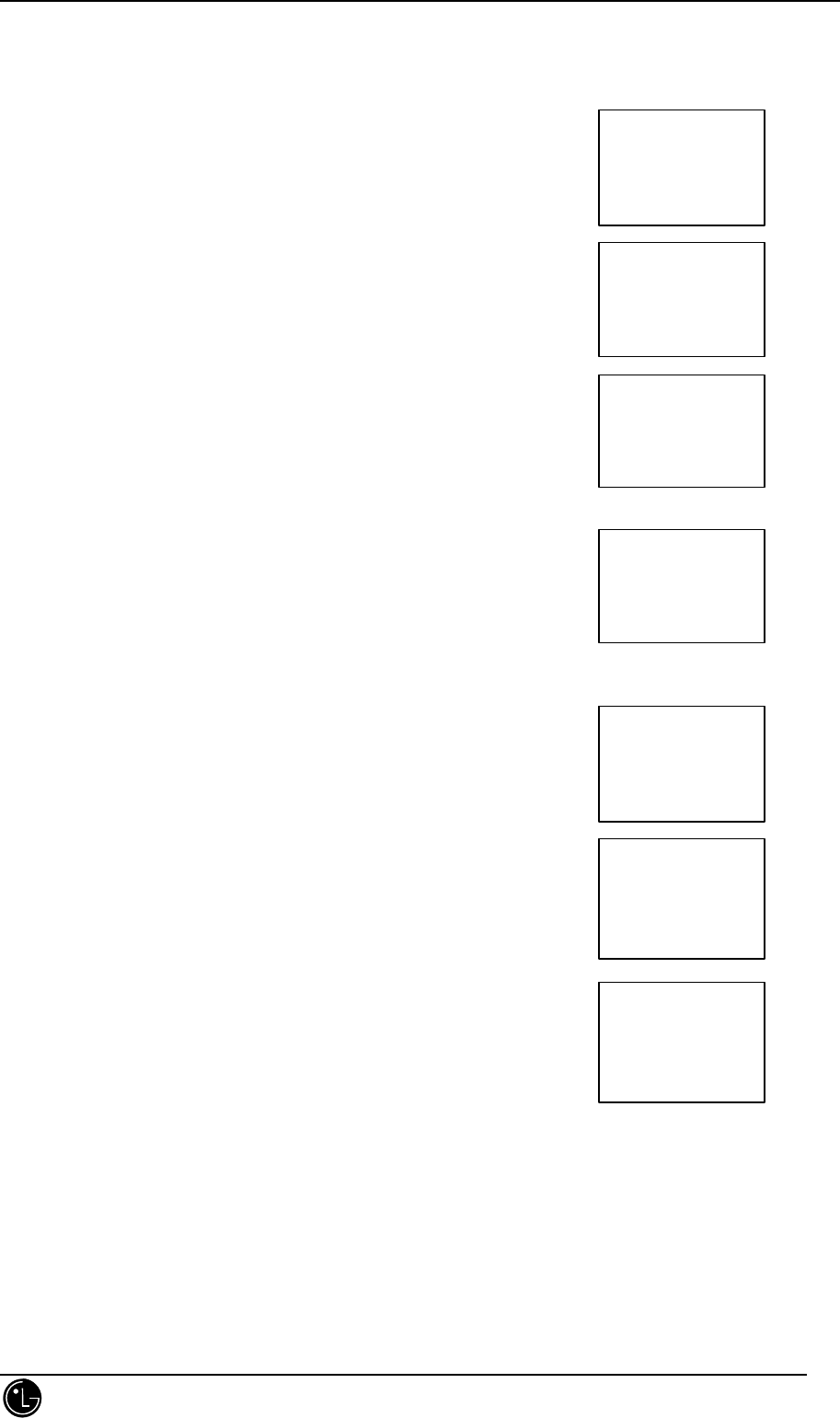
LGC-340/345W
LG Information & Communications, Ltd. 13
5.2 Retrieving by Name Search
1. Press [BOOK].
2. Press [NAME].
3. Enter the letter(s) that you want to search for. At least two letters are
recommended for a quick search.
4. Press [FIND].
• The phone searches for the names with those letters.
You will see a list of matches.
5. Press [*5] or [#6] to scroll through the list.
6. Press [VIEW] to see specifics in that memory location,
or press [SND] to place the call.
5.3 Retrieving all Stored Memory Locations
1. Press [BOOK].
2. Press [NAME] , [FIND] and then press [*5] or [#6] to scroll through the
memory list until the arrow prompt is at the number you want to dial.
3. Press [VIEW] to see specifics in that memory location.
4. Press [SND] to make the call.
> 01:Mike
02:Carol
03:WJH
[view]
Memory 01
Mike
02-818-4777
[ edit | erase ]
LOOK UP
Location ??
[NAMECALLS]
SEARCH FOR
MI?
[FIND]
> 01:Mike
05:Milk
[view]
Memory 01
Mike
02-818-4777
[ edit | erase ]
LOOK UP
Location ??
[NAMECALLS]
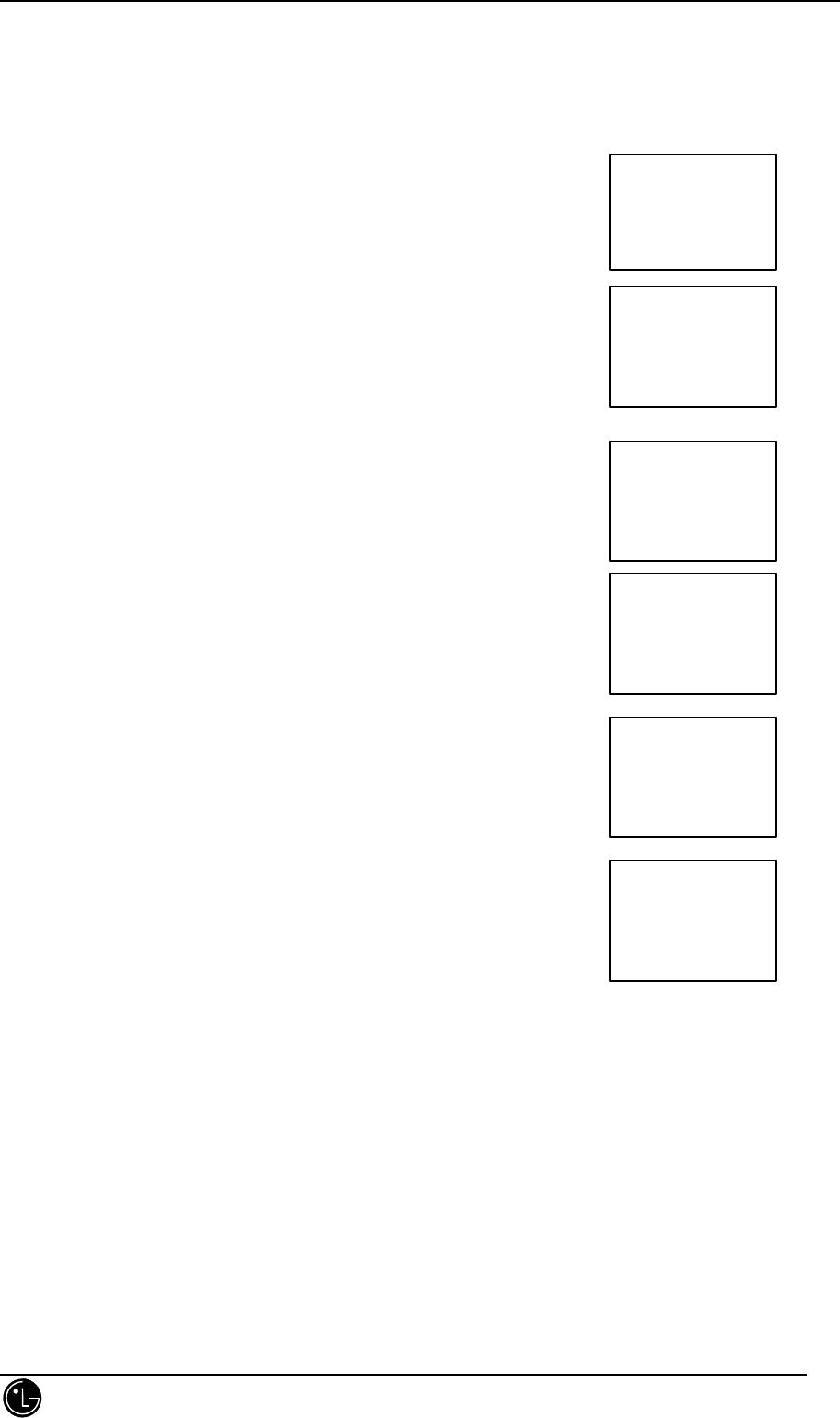
LGC-340/345W
LG Information & Communications, Ltd. 14
6. Changing the Personal Phone Book
6.1 Deleting Phone Numbers in Memory
1. Retrieve and view the memory location you want to delete.
Follow the steps for “Retrieving Numbers” on pages ?? thru ??.
2. Press [erase]. The LCD screen will display “Erase #?”
in order to make sure that you really do want to delete
the memory location. However if the memory location is secret,
the phone will ask you to enter “Lock Code”.
3. Press [ok], or enter your Lock Code.
4. “-erased-” will be displayed momentarily to confirm
that the entry has been erased. You may store new numbers
into erased memory locations.
Memory 11
KJL
02-888-7777
[ edit | erase ]
Memory 11
KJL
- Secret -
[erase]
ERASE #11?
KJL
02-888-7777
[ ok ] [ quit ]
ENTER
LOCK CODE
_ _ _ _
[QUIT]
- erased -
LOOK UP
Memory ??
[NAMECALLS]
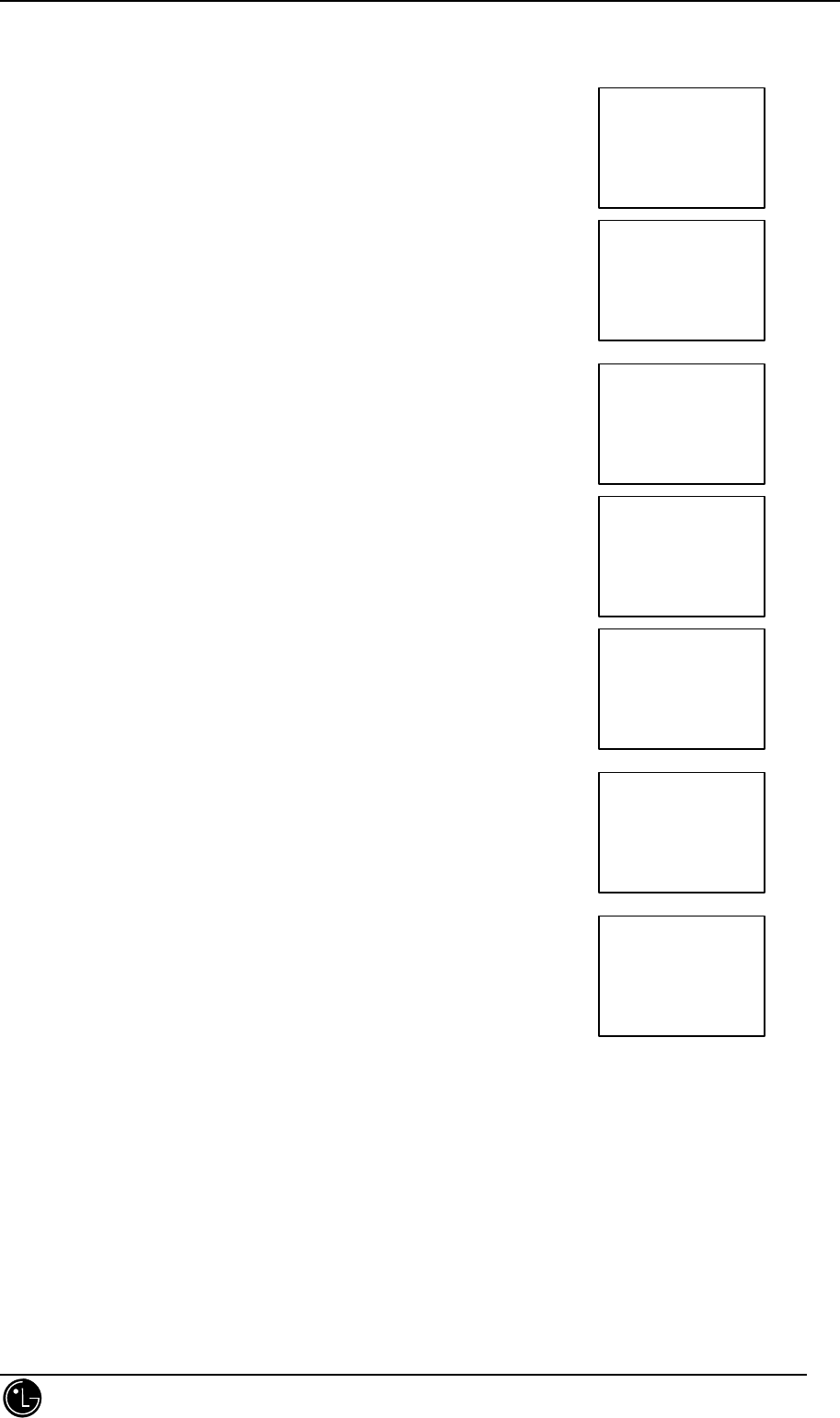
LGC-340/345W
LG Information & Communications, Ltd. 15
6.2 Editing a Stored Memory Location
1. Retrieve and view the memory location you want to edit. Follow the steps
for “Retrieving Numbers” on pages ?? thru ??.
2. Press [edit]. Then, the name and number will remain on the screen.
“Secret” memory locations can not be edited.
3. Press [CLR] to clear the number to be edited.
4. Enter a new number(s).
5. Press [ok] to store the new number in memory.
6. Edit the name using [*5] or [#6] to move the cursor, the keys to enter
characters, and [CLR] to erase the current characters.
7. Press [ok]. Then the phone will ask you whether or not to store the number
into the original memory location.
8. Press [ok] to overwrite the original memory location displayed.
9. Press [ok] again to confirm the overwriting or [END] to cancel or [next] to
go previous screen.
10. The phone will display a message asking to keep
your number secret or not. Select “No” or “Yes”
using [next] or [*5] or [#6].
11. Then press [ok].
LOOK UP
Location ??
[NAMECALLS]
Memory 01
Mike
02-888-7777
[ edit | erase ]
Mike
02-888-7854
[ ok ]
?ike
02-888-7854
[ ok ] [X→x]
Michael
02-888-7854
[ ok ] [X→x]
Michael
Location ??
original = 01
[ ok ] [ next ]
Overwrite?
Michael
01: 02-888-7854
[ ok ] [ next ]
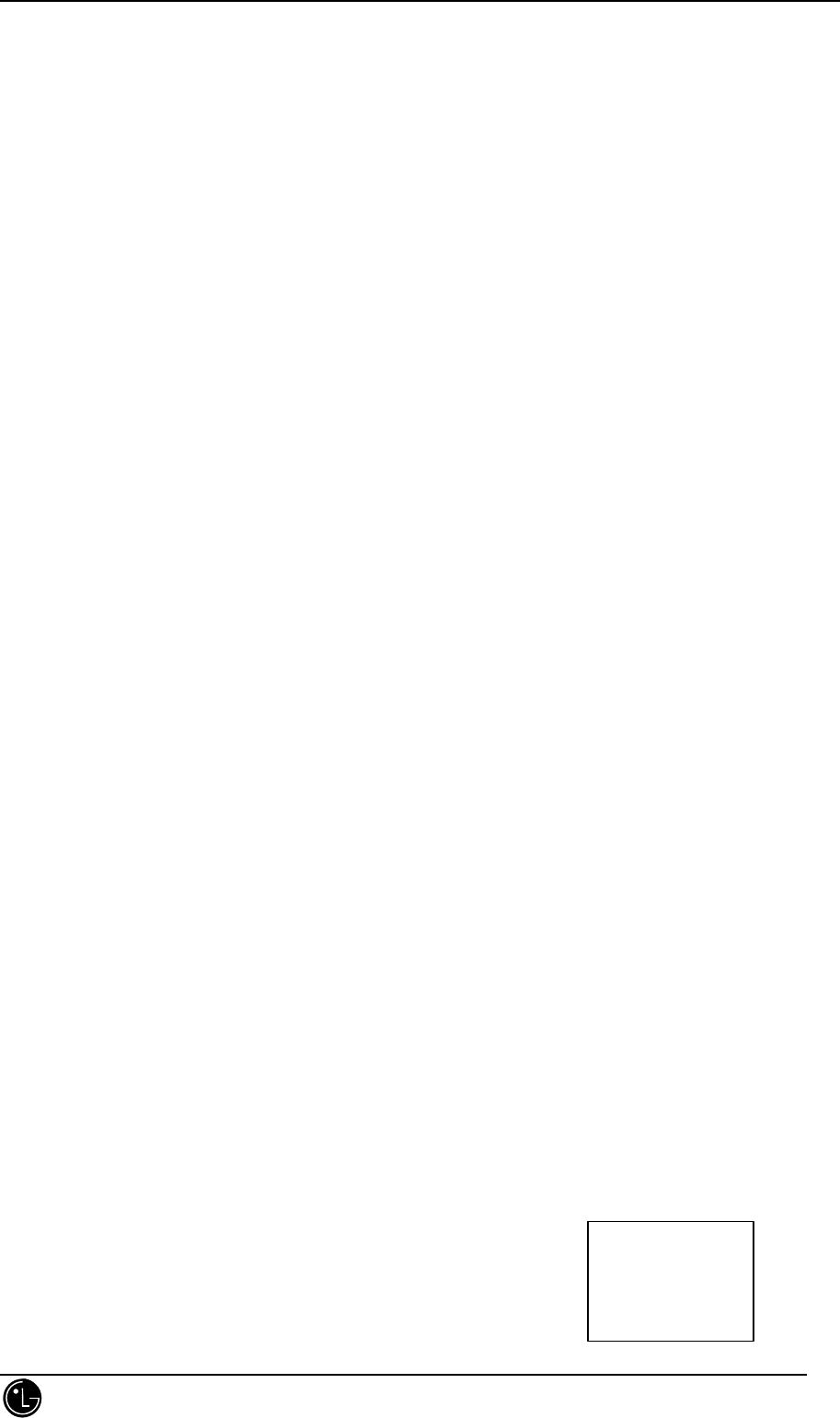
LGC-340/345W
LG Information & Communications, Ltd. 16
7. Dialing Numbers from Your Phone Book
You can make a call using any memory location either by speed dialing from the memory list or by pressing
[SND] while viewing the full contents of the memory location.
7.1 One-Touch Dialing
One-touch dialing is a convenient feature which enables you to dial frequently used numbers in your personal
phone book through one key press (for memory location 1 through 9).
1. Press and hold the key (1 through 9) corresponding to the appropriate memory location for a few seconds.
7.2 Two-Touch Dialing (Speed Dialing)
This dialing feature enables you to dial numbers in your phone book through two key (for locations 10 to 99).
1. Press the first digit.
2. Press and hold the key for the second digit.
7.3 Dialing from a Memory list
1. Press [BOOK].
2. Search and find the memory location you want, using [*5] or [#6].
3. Press [SND].
7.4 Dialing from a Memory Location
1. While viewing any memory location, press [SND].
8. Advanced Phone Book Feature
8.1 Pause Feature
When you call automated systems (such as voice mail or credit card billing numbers), you often have to enter a
series of numbers. Instead of entering these numbers by hand, you can store the numbers in your phone book
separated by special characters called pauses. There are two kinds of pauses:
Hard Pause (H) : The phone pauses until you press [SND] to go to the next number.
Time Pause (T) : The phone will pause for two seconds before sending the next set of numbers. Each additional
time pause will add two more seconds to pause length.
Hyphen : Hyphens are used for appearance only (e.g. 1-800-555-1234). They will not add a pause between
numbers.
8.2 Storing a Number with Pauses
1. Enter the phone number.
2. Press [ * ].
3. Select from the following:
1H hardPause
2T TimePause
3− hyphen
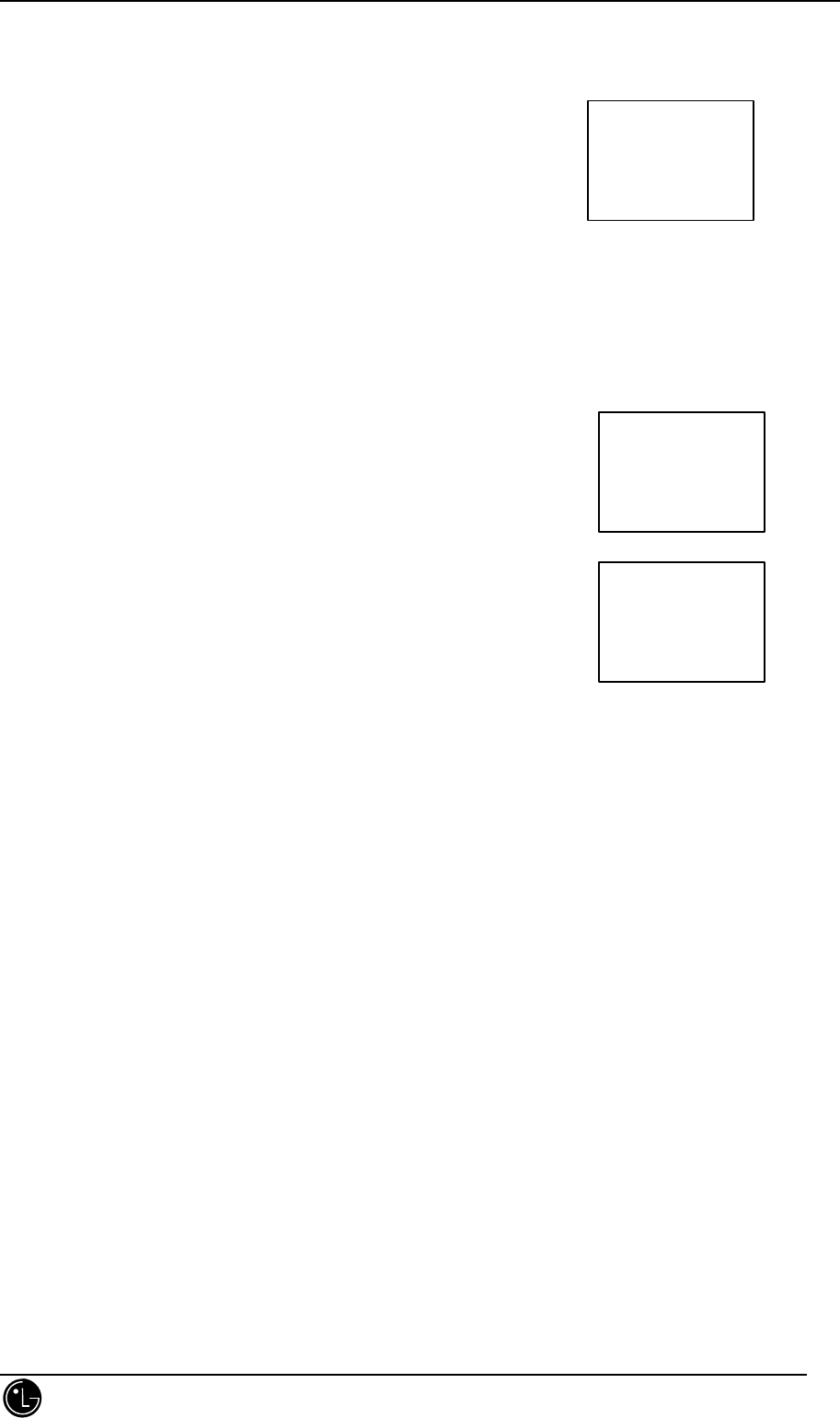
LGC-340/345W
LG Information & Communications, Ltd. 17
Press [1] for Hard pause.
Press [2] for Time pause.
Press [3] for Hyphens, hyphens WILL NOT pause a number.
4. Enter additional number(s) (e.g. pin number or credit card number).
5. Press [save] to save this number with pauses.
8.3 “Prepending” a Stored number
“Prepend” can be used if you are out of your home system and need to add the area code to an existing phone
book number. When a phone book entry, call history, or message callback number shows up on the display, you
can make additions to the beginning of the original number. However, you can’t edit the original number during
“Prepending”
1. Recall a number in memory.
2. Enter the appropriate digits to prepend to the stored number. Digits entered
will be inserted before the recalled number.
3. Press [SND] to dial the prepend numbers and the phone number.
8.4 Call History
The phone maintains a list of the last 10 calls made, accepted, missed, or added(using the catch pad feature). The
most recent entry is stored at the top. Once all 10 locations are filled, the next entry causes the oldest entry to be
lost.
Depending on the operating mode and available features, each entry may contain the phone number, name, and
time stamp(which indicates when the call occurred).
You may see one of the following entries:
Missed Indicates an unanswered incoming call.
Called By Indicates a call you received.
Call To Indicates a call you placed.
Added Indicates that the number was added using the scratch pad feature.
CALL TO
02-888-7777
[ save ]
019200-2000
H1234T1234
[ save ] [ find ]
PREPENDING
008
02-888-7777
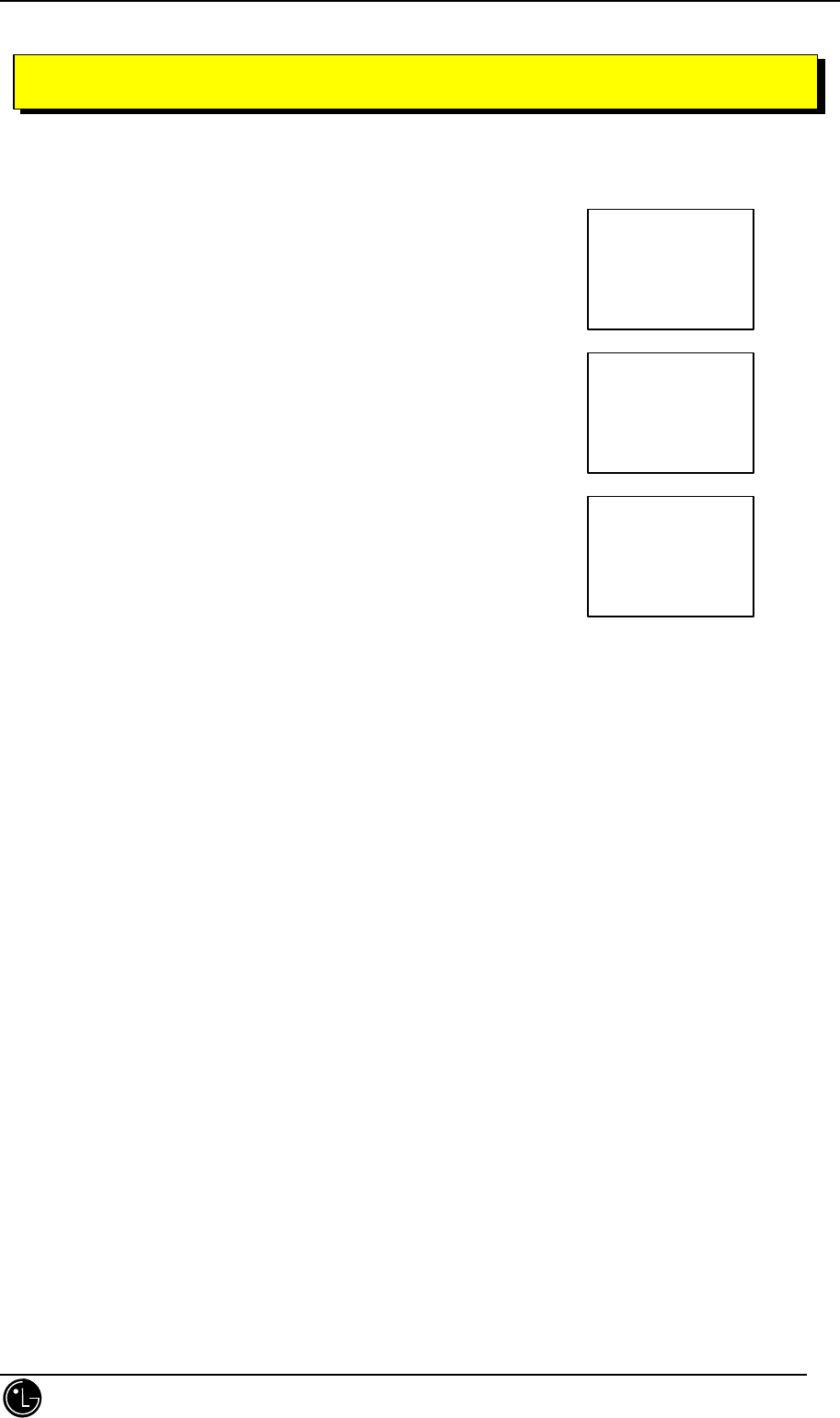
LGC-340/345W
LG Information & Communications, Ltd. 18
1. Main Menu
Menus allows you to check or change the phone’s various features and
settings.
This section describes the various menu items. The main menu looks like the
following:
2. General Guidelines to MENU Access and Settings
1. Press [MENU]. Then the first 3 menu items will appear.
2. Press [*5] or [#6] to go through the list of menu features. Or using the side key.
3. Press the number corresponding to the menu item that you want to select.
Then the submenu list will appear on the screen.
4. Press the appropriate number key to select the submenu you want to access.
5. Select preferred settings, using the [*5] and [#6] keys or right side softkey [next].
Press [CLR] to go one step backward while accessing menu or selecting settings.
6. Press [ ok ] to save the setting or [ CLR] to cancel without saving.
3. Menu Item Descriptions
3.1 Idle State
3.1.1 Menu 1 Volume
1. Ringer
Adjust ringer and new message alert volume. You can also adjust the ringer volume by pressing the side
keys while the phone is ringing or in standby mode.
MAIN MENU
1:Volume
2:Display
3:SelectRing
MAIN MENU
4:System
5:Alerts
6:Call Info
MAIN MENU
7:Security
8:Features
9:Advanced
0:Own no.
CHAPTER 4. MENU FEATURE
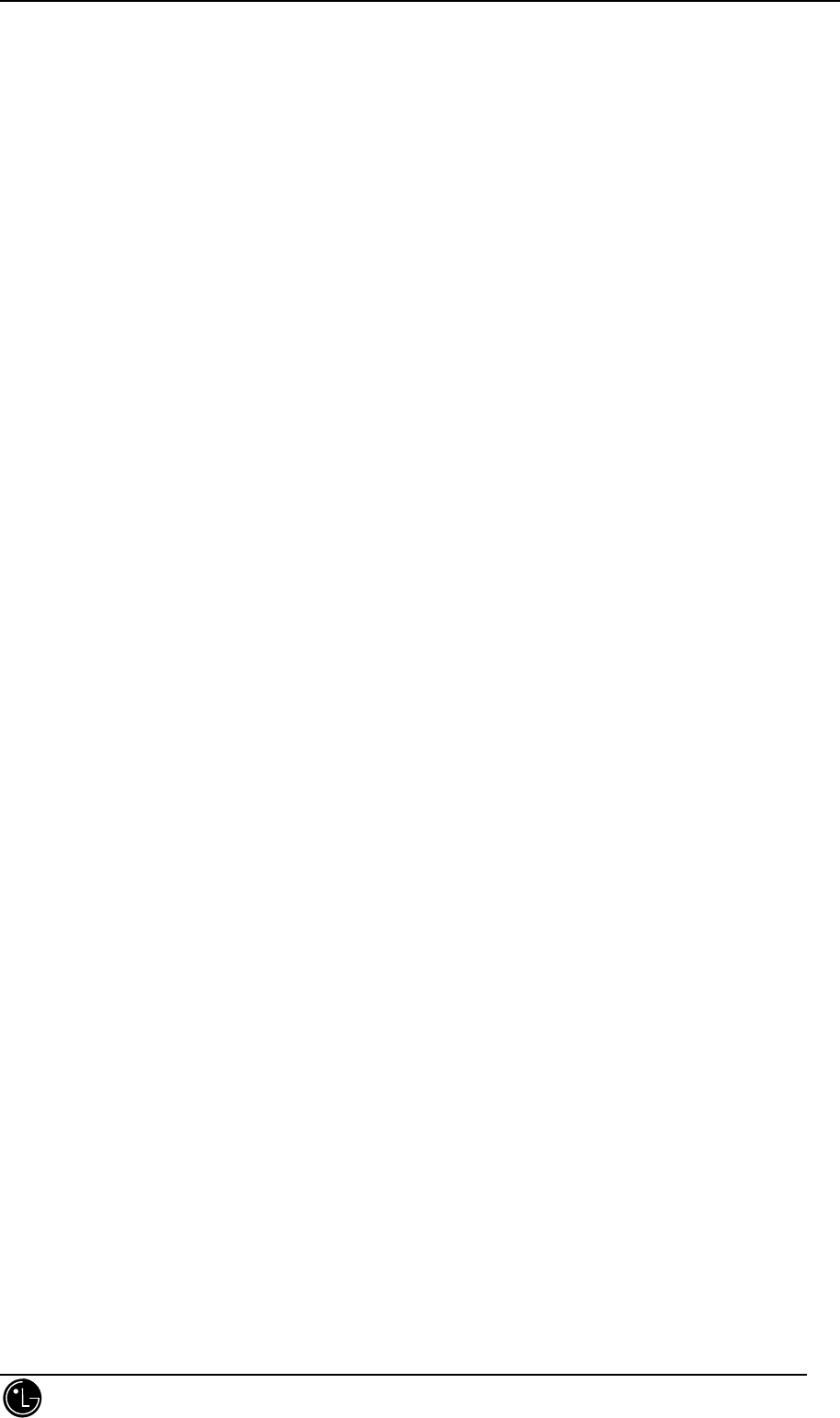
LGC-340/345W
LG Information & Communications, Ltd. 19
2. Key Beep
Adjust the key beep volume (the sound the phone makes when the keys are pressed).
3. Earpiece
Adjust the earpiece volume. You can also adjust this during a call, by pressing the side keys.
3.1.2 Menu 2 Display
1. Backlight
Choose the setting of the LCD and keypad backlighting. “10 seconds” turns the backlight off 10 seconds
after the last key was pressed. “30 seconds” waits 30 seconds after the last key press. "always on" means
that the backlight is on whether the flip is open or closed. choosing "always on" siginificantly decrease
battery drain. "always off" means that the backlight is never on. “on when flip up” means that the backlight
is on when flip up .
2. Banner
Enter banner(up to 12 characters) that is displayed on the top line when the phone powers up and when it
is in standby. Press [edit] to make changes to existing banner. Enter the characters as you would when
storing a name tag to a memory location. Then press [ok].
3. AutoHyphen
Set hyphen option. When on, automatically inserts hyphens to be consistent with U.S. phone numbers.
4. Version
View the software version.
3.1.3 Menu 3 Select Ring
This menu allows you to adjust the various ringer sounds and types.
1. Ring Sound
Select the ringer sound with [*5] or [#6] or right soft key[next]. The first four are ring sounds and the
remaining six are melodies.
2. Ring Type
Select the ring type one of four types(RING, VIBRATOR, VIB+RING and LAMP) with [*5] or [#6] or
right soft key[next].
3.1.4 Menu 4 System
1. Select
Choose setting to control which cellular company your phone uses. Leave this setting as "standard" unless
you want to alter the system selection.
2. Set NAM
Select the phone's NAM(Number Assignment Module) if the phone is registered with multiple service
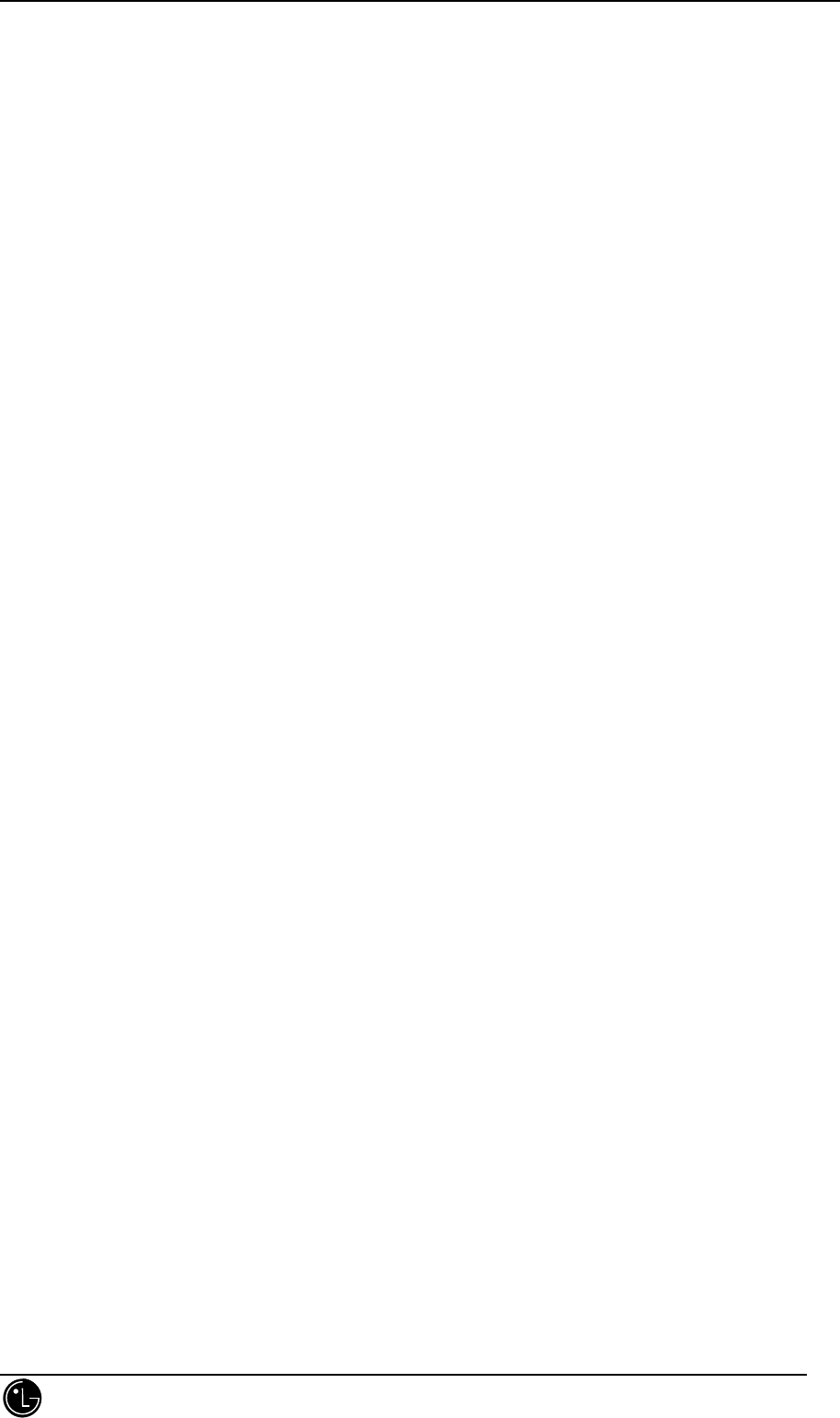
LGC-340/345W
LG Information & Communications, Ltd. 20
providers.
3. Auto NAM
Allows the phone to automatically switch to one of the programmed NAMs if it is operating in the
corresponding service provider area.
4. Force Call
Make next call in analog mode. You have 30 second to place an analog call. This features is typically used
for data applications.
3.1.5 Menu 5 Alerts
1. Fade
Set an alert to inform you when you have lost a call or lose service.
2. Minute
Alert you every 10 seconds before the end of every minute during a call.
3. Service
Alert you when service ( CDMA / ANALOG , A / B ,etc. ) changes.
4. Call fail
Alert you when you try to make a call but fail.
3.1.6 Menu 6 Call Info
1. Last Call
Displays duration of last call in minutes and seconds.
2. Home Calls
Displays the total number and time(minute and second) of all calls made while in the home
system(i.e. not roaming), since last reset. This can be reset by pressing zero(0).
3. Roam Calls
Displays the total number and time(minute and second) of all calls made while in the roaming.
This can be reset by pressing zero(0).
4. All Calls
Displays the total number and time(minutes and seconds) including calls made while in the home
system and while roaming. This is NOT resetable.
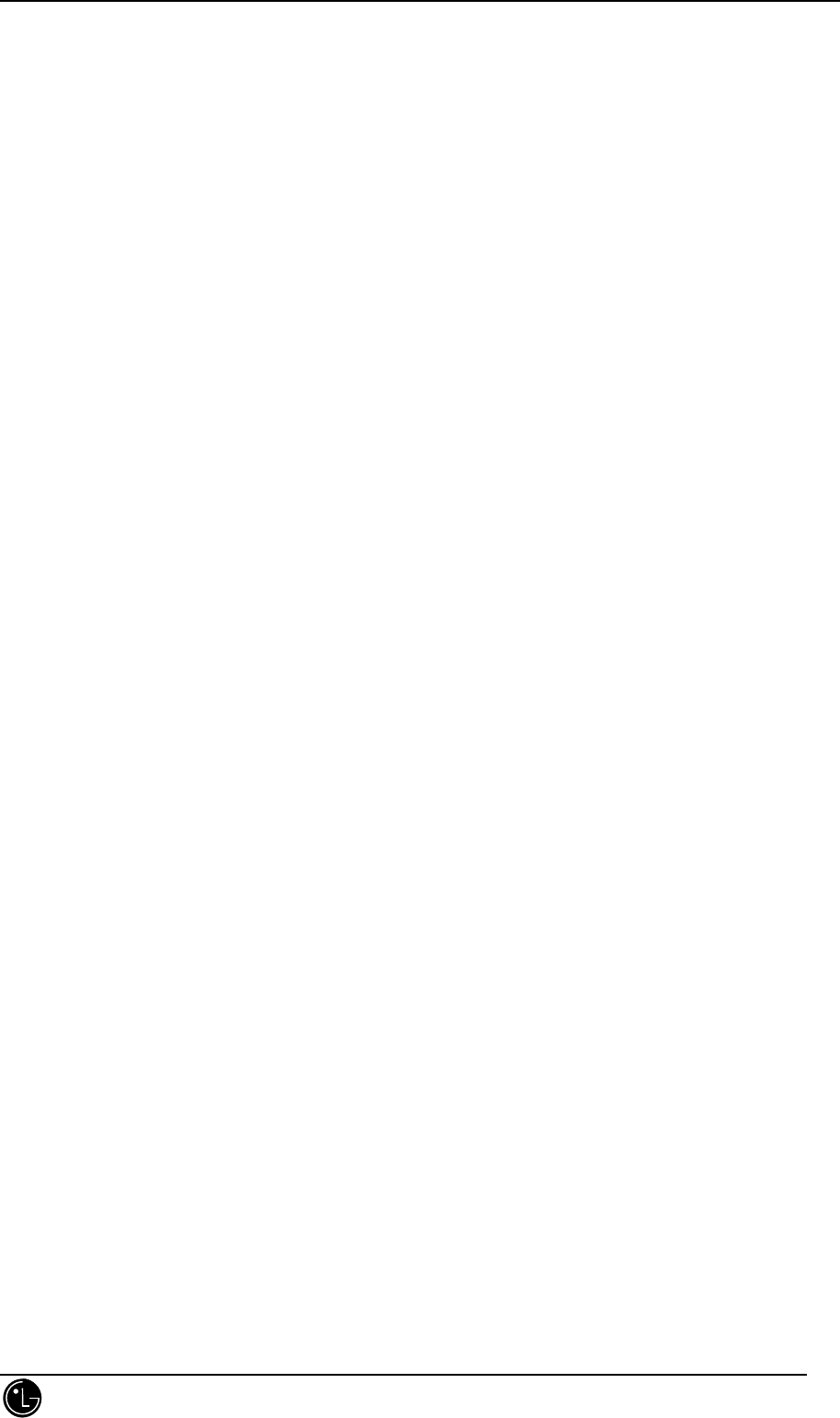
LGC-340/345W
LG Information & Communications, Ltd. 21
3.1.7 Menu 7 Security
(You must enter the lock code after pressing 7)
1. Lock Mode
Choose when you want the phone to lock. "Now" immediately locks the phone. When the lock code is
entered, this is reset to "never". "On power up" locks the phone when the phone is turned on. "Never"
means that the phone is never locked. When locked, you can only make emergency calls(see Emergency
Calls) or receive incoming calls. When in a call, you can adjust the earpiece volume. All functions and
features including memory viewing and storing and message viewing are disabled when the phone is
locked. Speed dialing, last number redial, and one-touch, if enabled, will still work with emergency
numbers.
2. Restrict
Set call restrictions to "yes" or "no". If set to "yes," you can only make calls to emergency numbers and
phone numbers in locations 1 to 9. You will still receive calls in restrict mode.
3. New Code
Allows you to enter a new four digit lock code number. For confirmation it will ask you to enter the new
lock code twice. This is the same number as the pin code. See Menu 76 for send PIN information.
4. Emergency#
Enter 3 emergency numbers( [edit] → enter number → [ok] → [next] →). You can call these numbers and
911 even when the phone is locked or restricted. If dialing the numbers for it to override the lock and
restriction settings.
5.Clear Calls
Clear the call history information.
6. Send PIN
Your service provider may require you to enter a PIN when placing a call. This feature is set to "prompt"
which automatically prompts you to send a PIN when the call is placed. Press [yes] or [SND] to send the
PIN. Press [NO] or nothing if you do not want to send the PIN. set this option to "never" if your service
provider doesn't require you to enter a PIN when placing a call.
3.1.8 Menu 8 Feature
1. Auto Answer
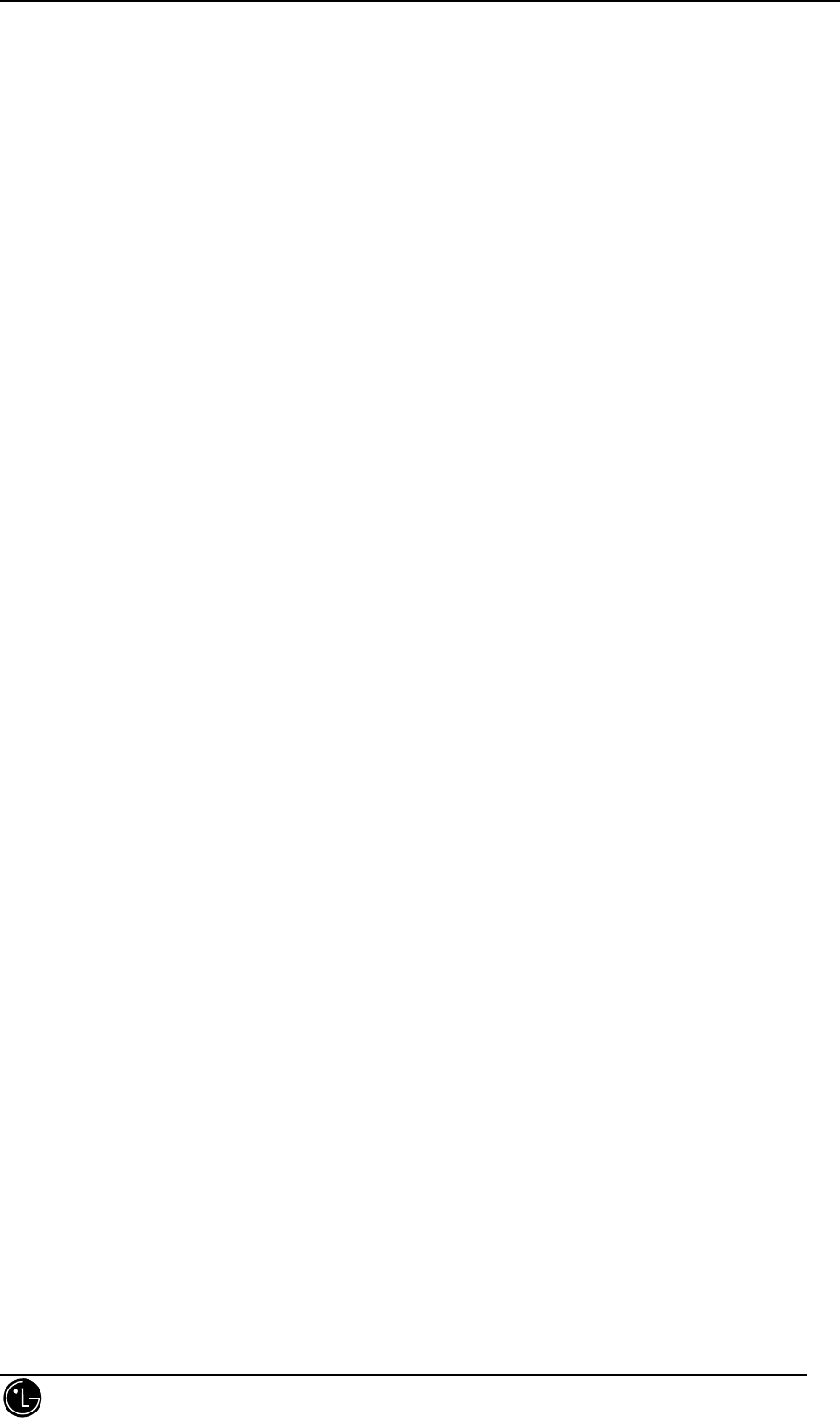
LGC-340/345W
LG Information & Communications, Ltd. 22
Select the number of rings before the phone automatically answers a call. The earpiece must be raised for
auto answer to work. This feature is most commonly used with the car kit. Select from the following using
rings or melodies.
• 1 ring or melody 5 seconds
• 3 ring or melody 10 seconds
• 5 ring or melody 15 seconds
• off
2. Auto Retry
Set the length of time the phone waits before automatically redialing a number when the system is busy.
3. Key Beep
Set key beep length and touch tone playback speed.
4.Privacy
Set the voice privacy feature for CDMA calls as "enhanced" or "standard." CDMA offers inherent voice
privacy. Check with your service provider for availability of the enhanced voice privacy mode. During a
call, if active, you will see an inverse "P" after the call time.
3.1.9 Advanced
1.Modem Setup
Set the data service mode when the data service is available.
Send only / Modem Rcv / Fax Rcv
2. Languages
Select the languages that you want to use.
English / Spanish / French / Portuguese
3.1.10 Menu 0 Own No.
Display your own phone number.
3.2 Traffic State
3.2.1 Menu 1 Volume
1. Ringer
Adjust ringer and new message alert volume. You can also adjust the ringer volume by pressing the side
keys while the phone is ringing or in standby mode.
2. Key Beep
Adjust the key beep volume (the sound the phone makes when the keys are pressed).
3. Earpiece
Adjust the earpiece volume. You can also adjust this during a call, by pressing the side keys.
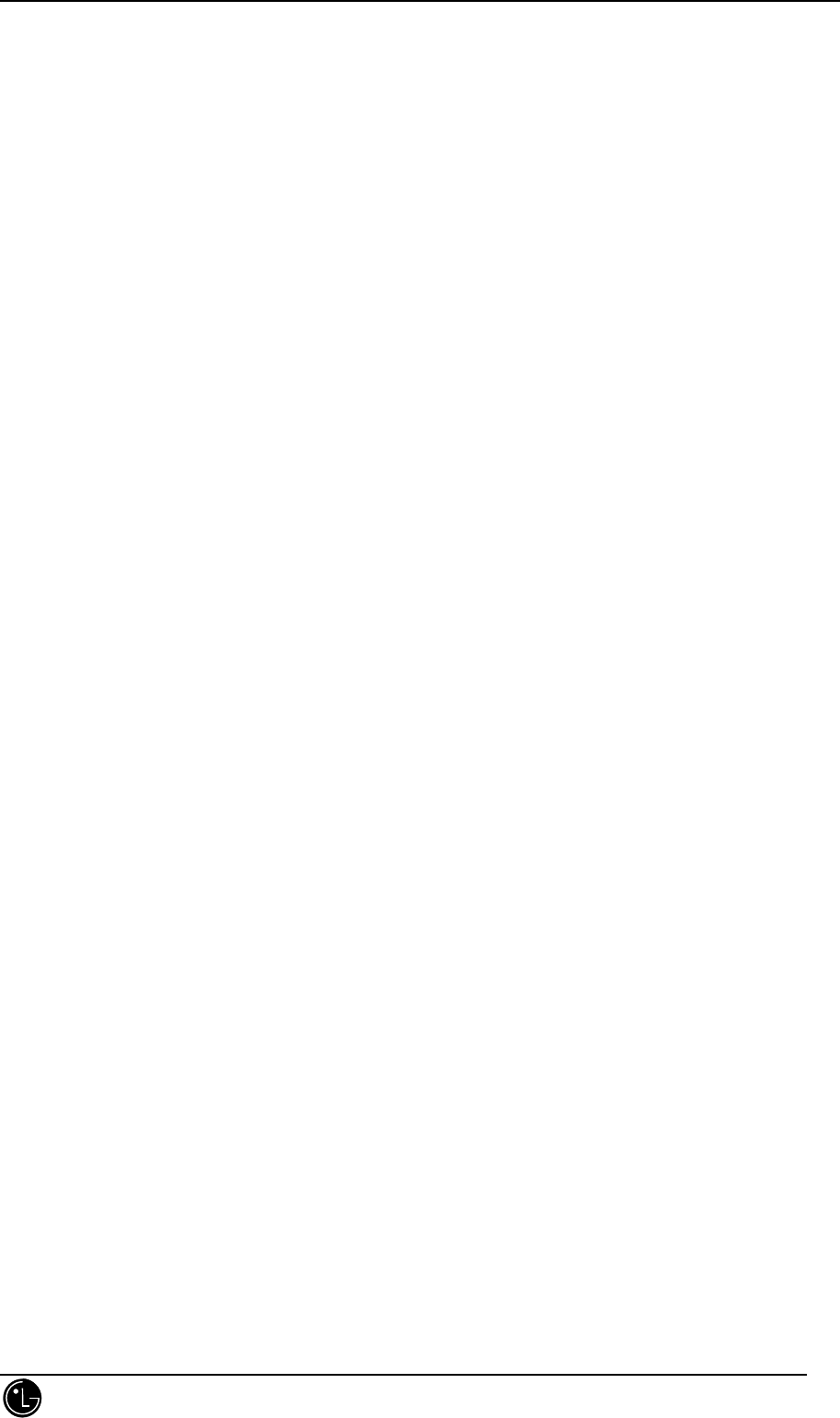
LGC-340/345W
LG Information & Communications, Ltd. 23
3.2.2 Menu 2 Scratch Pad
Store phone numbers during a call. These numbers are added to call history(see Call History).
3.2.3 Menu 3 Mute
Switch microphone of and off while in a call. When the microphone is off, the other party can not hear
you.
3.2.4 Menu 4 Alerts
1. Fade
Set an alert to inform you when you have lost a call or lose service.
2. Minute
Alert you every 10 seconds before the end of every minute during a call.
3. Service
Alert you when service ( CDMA / ANALOG , A / B ,etc. ) changes.
5. Call fail
Alert you when you try to make a call but fail.
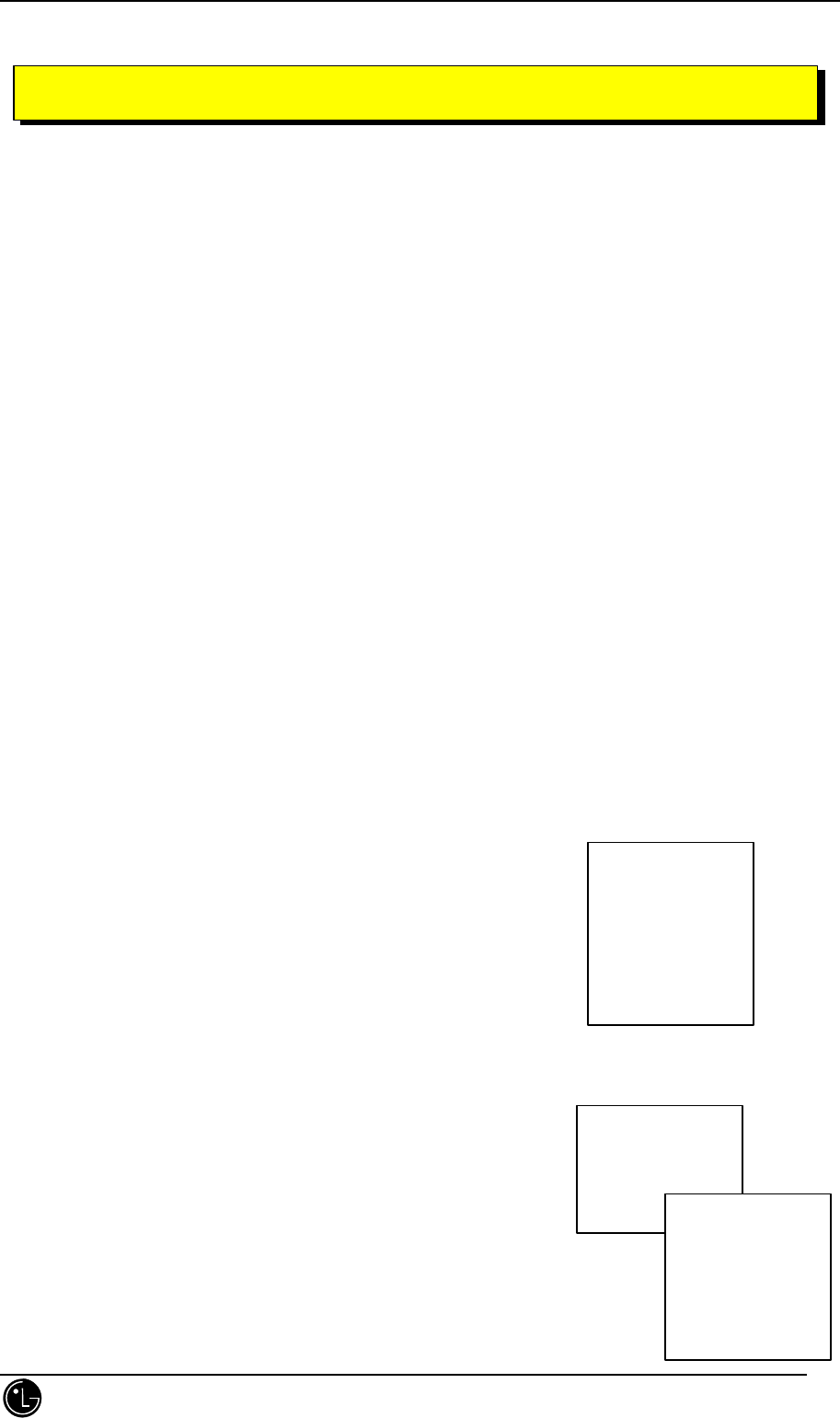
LGC-340/345W
LG Information & Communications, Ltd. 24
Text Message,page and voice mailbox become available as soon as the power Is on. You can access above three
types of message using the message key(*). In addition, you can make a call to the call back number by pressing
(SEND) key during message checking.
The phone can store up to 23 text at 120 characters per message However, you should check whether your
service provider provides the above features.
The information that can be stored on the message is determined by the modes offers by the phone and service
capability. You can check three types of messages by pressing the message key(*).
1) Messages that include text
2) Pages that include phone numbers
3) Voice mailbox
1. New Message Alert
The phone notifies you that it received new messages by means of the following four methods.
1) The phone displays the message on the screen
2) One of four sounds is heard(if selected).
3) The red light blinks.
4) The message icon is displayed on the screen(*). In the case of an urgent message, the icon will flash and
an ”asterisk” mark will be displayed on both sides of the message
2. Reading Newly Received Text Messages
1) Press the (*)
2). Select 2 ”Text”
3).Select [NEXT]
The messages are displayed in the reverse receiving order in case “URGENT” is not
displayed. the “URGENT” message is displayed first. You should press UP/DOWN
key(¡ã¡å) in order to scroll the message list.
In case the message is scrolled, an alarm tone indicationg the last message and first
CHAPTER 5. MESSAGE FEATURE
SMS MENU
1. Voice Mail
2. Text
3. Erase All
4. Alert
MESSAGE
Content
[NEXT]
……..
> Msg 1
Msg 2
……
[ERASE | VIEW]
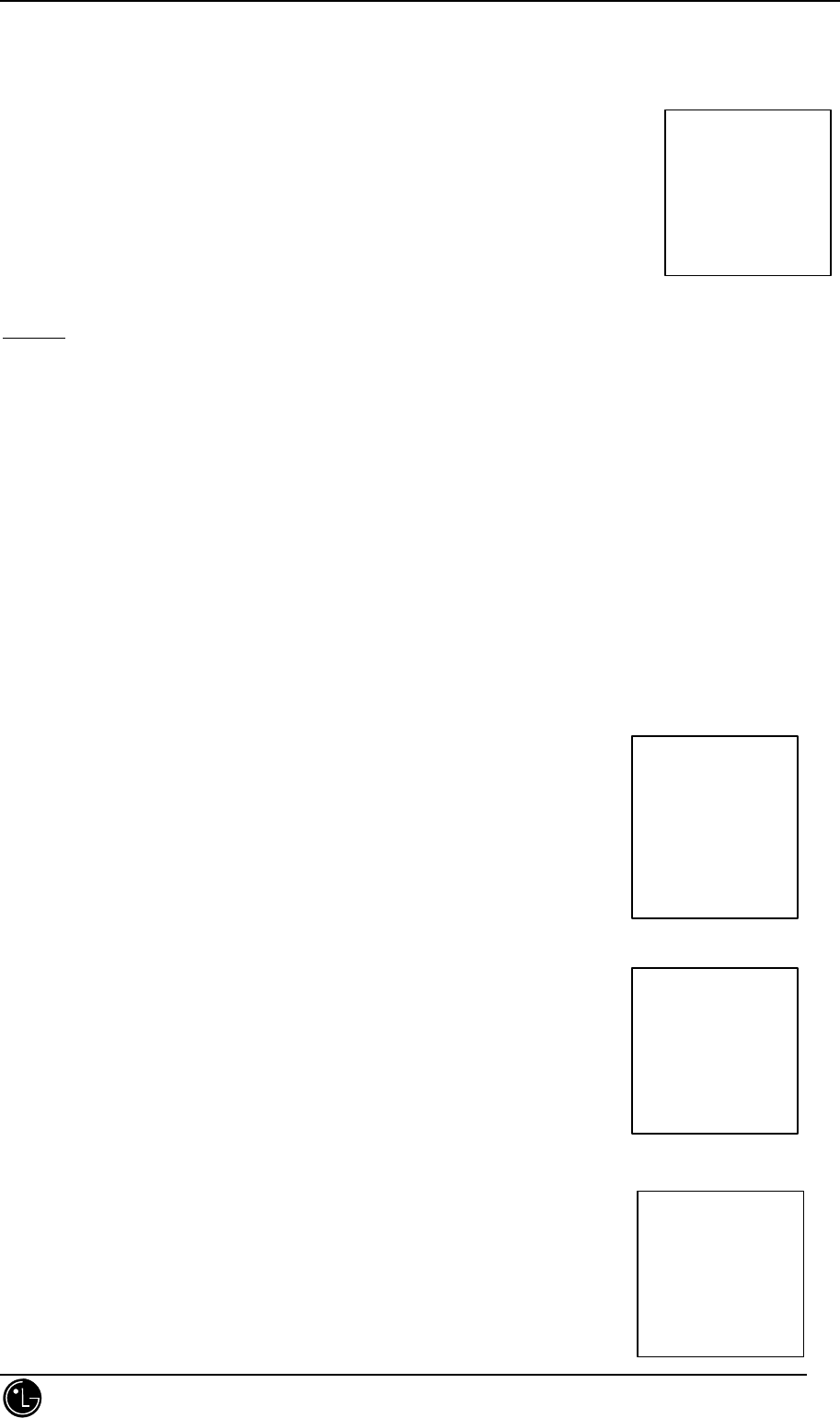
LGC-340/345W
LG Information & Communications, Ltd. 25
message is generated. To delete each messae, select[ERASE].
To delete all the messages, select 3 “ Erase All” on the MESSAGE MENU screen
4) Select [VIEW]
In case you select “VIEW”, the screen is scrolled automatically to the next page. You
should select UP or DOWN key(¡ã¡å) in order to scroll the message line by line.
NOTE
If there are no new message received, the phone displays previously stored message list. In addition, you can
store the call back numbers in the PHONE BOOK MEMORY by selecting [SAVE] after checking all the
messages. However, in case the name is displayed on the upper part of the call back number, it indicates that the
call back number has been stored already. In order to store the call back number, you may have to have screen for
storing numbers appear first. you can make a call by pressing (SEND) key. you can select [QUIT] to return to
previous screen.
3. Reading Previously Stored Messages
1) Press the (*)
2) Select no. 2 “ Text “ from the message menu.
3) once you press (SEND) key at the stage 3, the call will be made to
corresponding call back number, the following screen will be displayed.
Select [QUIT] to go to back to the previous screen
4) Select [VIEW]
> Msg 1
Msg 2
……
[ERASE | VIEW]
MESSAGE
Content
……..
[SAVE] [QUIT]
No Phone number
received
[QUIT]
SMS MENU
1: Voice Mail
2: Text
3: Erase All
4: Alert
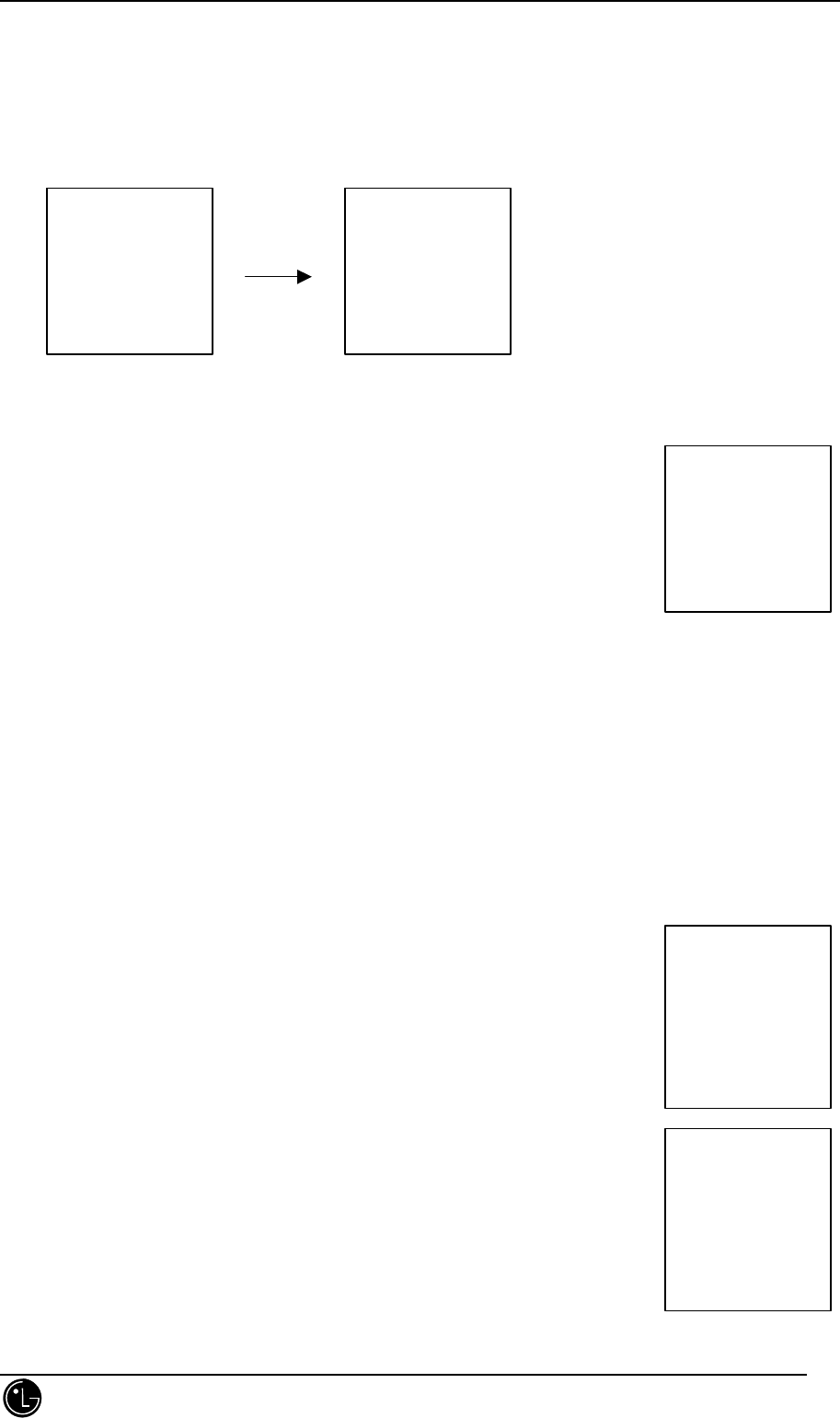
LGC-340/345W
LG Information & Communications, Ltd. 26
4.Delecting All the Messages
All the voice mailbox, text messages, and pages are deleted when you select No. 3 “ Erase All” from the
MESSAGE MENU screen.
[YES]
select
5. Selecting Alert and sound types
1) Slect No 4 “Alert “ from ther MESSAGE MENU
- if you turn “Set Alert” on, the phone generates a sound and vibration, a flash
blinks and the screen indicating a new messages arriving is displayed during
message receiving(only when selected from Alert Type). However, only the
screen indicating a new message is displayed in off state.
- You can select Flash, Bell, Vibrator, and VIB + Bell in the “Alert Type” Mode
- You can select any of the four sounds from the “Sound Type “ menu.
* Checking the Voice Mailbox
You can check the number of new voice messages arriving in the voice mailbox. The latest message is stored,
overwriting the previous one in the voice mailbox. The voice mailbox is alerted during receiving as in the case of
general text characters.
6. Checking of Voice Mailbox
1) Press the (*)
2) Select No 1 “ Voice Mail”
- If you press (SEND) key or selected softkey [SEND], Voice mail callback
number displayed and this will call to your voicemail system, where you can
access your voice mail message.
ERASE
all MSGS ?
[YES] [NO]
WAITING !
ALERT MENU
1:Set Alert
2:Alert Type
3:Sound Type
SMS MENU
1.Voice Mail
2.Text
3.Erase All
4.Alert
Date Time
Voice Mail
1 New
Message
[ERASE][SEND]
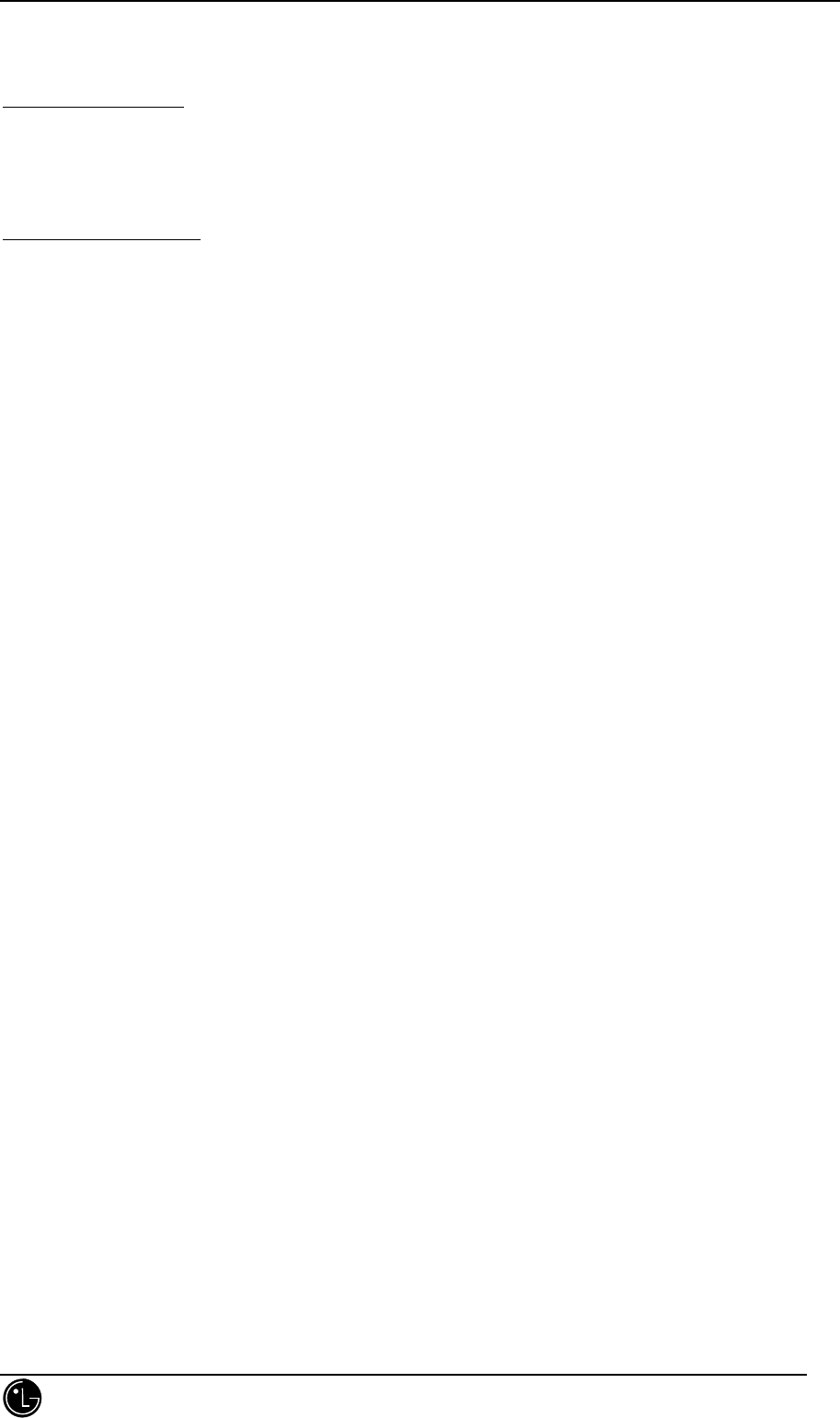
LGC-340/345W
LG Information & Communications, Ltd. 27
Low Memory Warning
The phone changes into the alert mode in case the memory of message available for use is 25% ot the
capacity or less. You should selete the old messages in order to prevent the message from being deleted
even if ther phone can receive new messages.
Out of Memory Warning
No more messages can be received until enough memeory space becomes available.
At this time, the message “ Not enough Memory! MSG Rejected” is displayed on the phone.
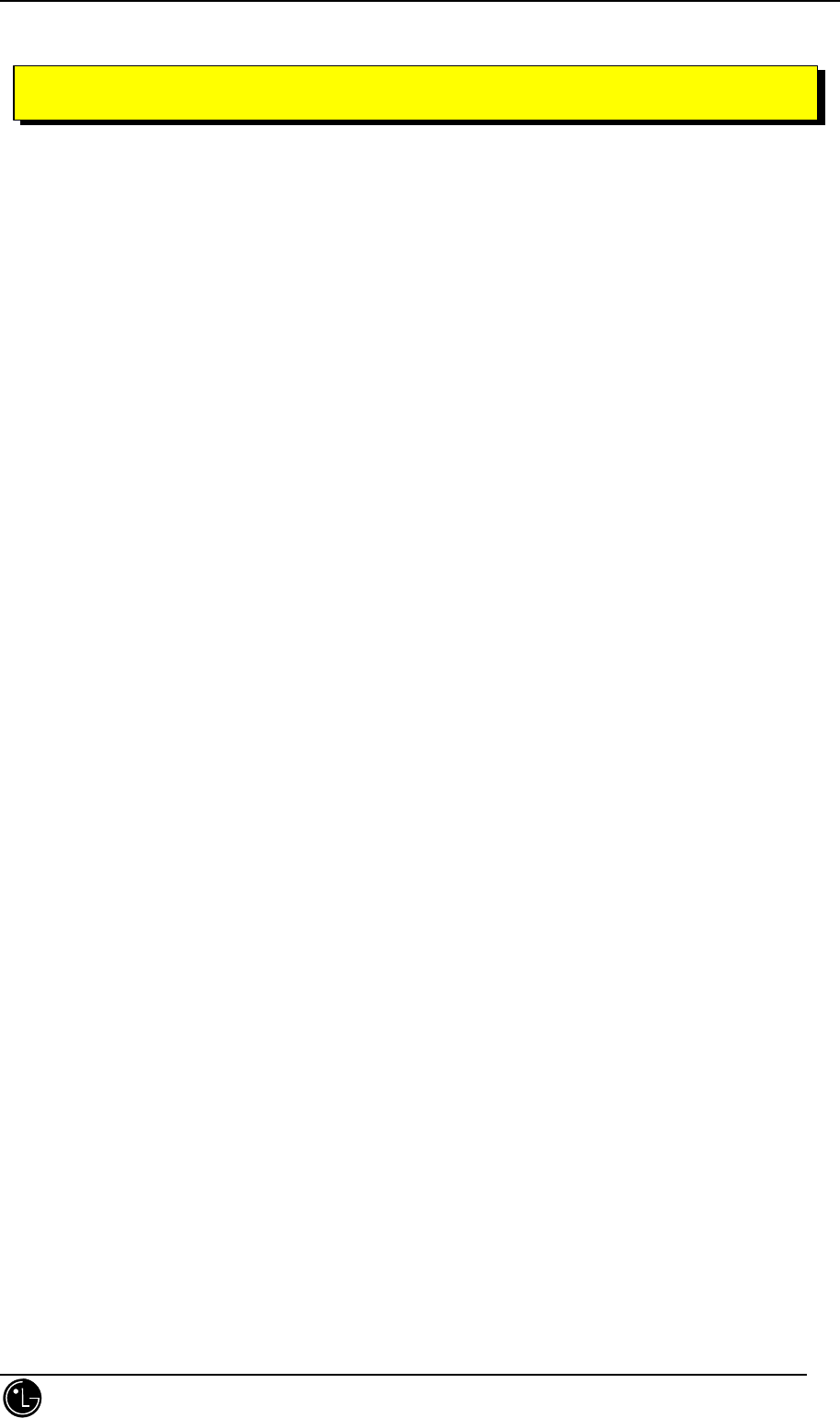
LGC-340/345W
LG Information & Communications, Ltd. 28
This featrue enables the phone number of the calling person to be displayed when you receive the call. You
should check if the cellular service carrier provides this feature.
l Use of Caller I.D.
The phone number of calling person will be displayed on the LCD screen when the call is received. The ‘Number
is Restricted ‘ message will be displayed if the phone blocked displaying the calling person’s phone number. In
addition, the ‘Number is Unavailable’ message will be displayed in case the Caller I.D. can not be used. The
‘Missed Call’ message will be displayed when you fail to receive the call after power on or fail to answer.
Missed call number will be stored in the call history temporarily and will be displayed later in case the phone
number is not blocked.
In case the phone number is stored in the memory together with the name, the phone number of calling person
and name is displayed on the screen before you answer.
CHAPTER 6. CALLER I.D.
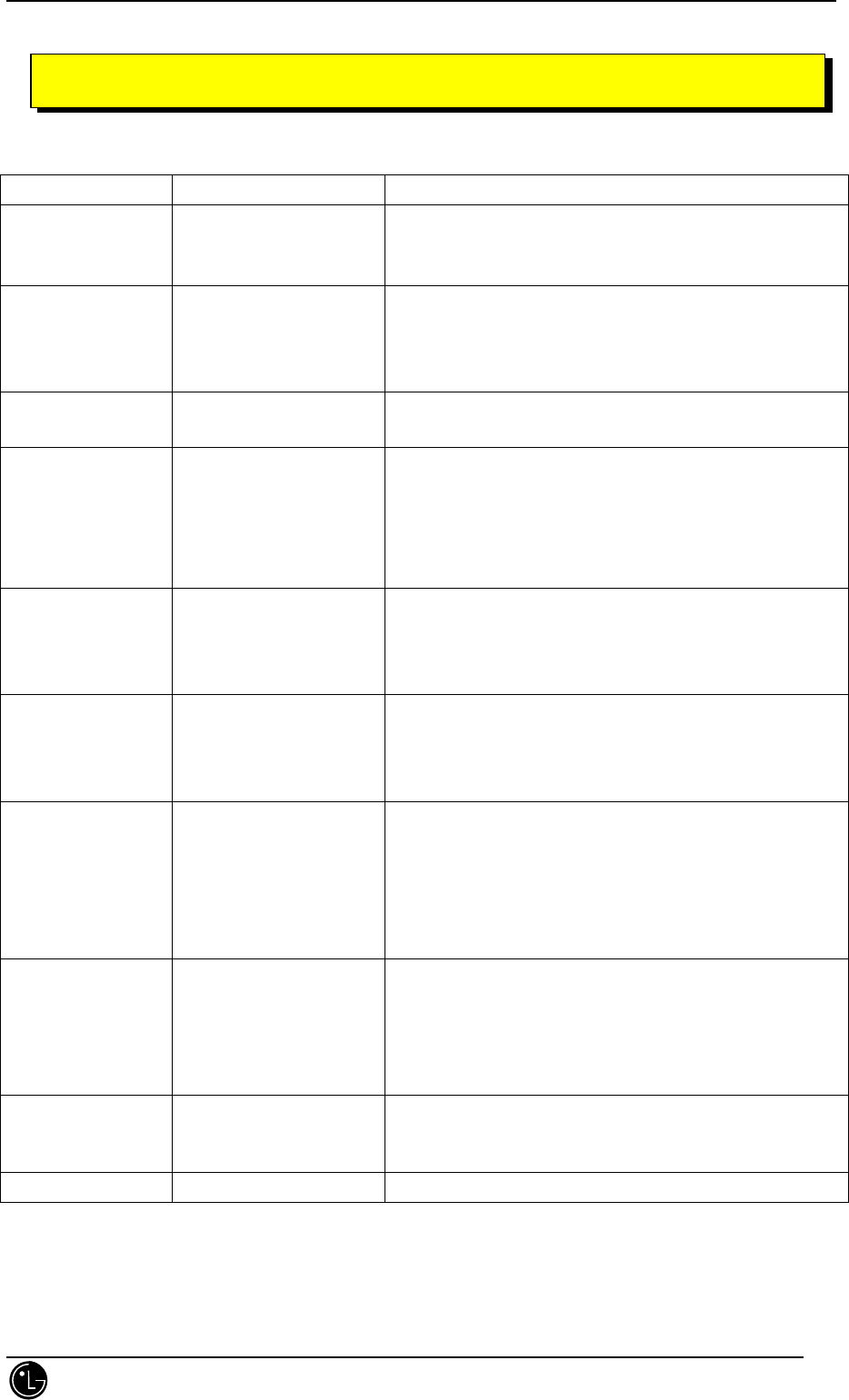
LGC-340/345W
LG Information & Communications, Ltd. 29
1. Idle State
MAIN MENU SUB MENU LIST
1. VOLUME 1: RINGER
2: KEY BEEP
3: EARPEACE
5´Ü°è(Silent / Low / -mid / +mid / high)
5´Ü°è(Silent / Low / -mid / +mid / high)
6´Ü°è
2. DISPLAY 1: BACKLIGHT
2: BANNER
3: AUTO HYPHEN
4: VERSION
10 sec/ 30 sec /always off /always on/ on when flip up
if avail / no
on / off
3. SELECT RING 1: RING SELECT
2: RING TYPE
Sound1 ~ Sound 10
Ring / Vib / Ring + Vib / Lamp Only
4. SYSTEM 1: SELECT
2: SET NAM
3: AUTO NAM
4: FORCE CALL
0: HIDDEN
A only / A then B / B only / B then A / home only / standard
Nam #1 ~ 2
On / off
Use analog
Nam Programing ÀÔ·Â
5. ALERT 1: FADE
2: MINITE
3: SERVICE
4: CALL FAIL
On / off
On / off
On / off
On / off
6. CALL INFO 1: LAST CALL
2: HOME CALLS
3: ROAM CALLS
4: ALL CALLS
MMM:SS
HHHHH:MM:SS
HHHHH:MM:SS
HHHHH:MM:SS
7. SECURITY 1: LOCK MODE
2: RESTRICT
3: NEW CODE
4: EMERGENCY
5: CLEAR CALLS
6:SEND PIN
Never / now / on power up
No / yes
????
Emergency1 / emergency2 / emergency3
Yes
Yes / No
8. FEATURES 1: AUTO ANSWER
2: AUTO RETRY
3: KEY BEEP
4: PRIVACY
0: HIDDEN
Off / 1 ring after / 3ring after /5 ring after
Off / every 10sec / every 30sec / every 60sec
Normal / long
Enhanced / Standard
Çʵå Å×½ºÆ® ¿ë
9. ADVANCED
1: MODEM SETUP
2: LANGUAGES
Send only / Modem Rcv / Fax Rcv
English / Spanish / French / Portuguese
0. OWN NO.
CHAPTER 7. Menu Tree
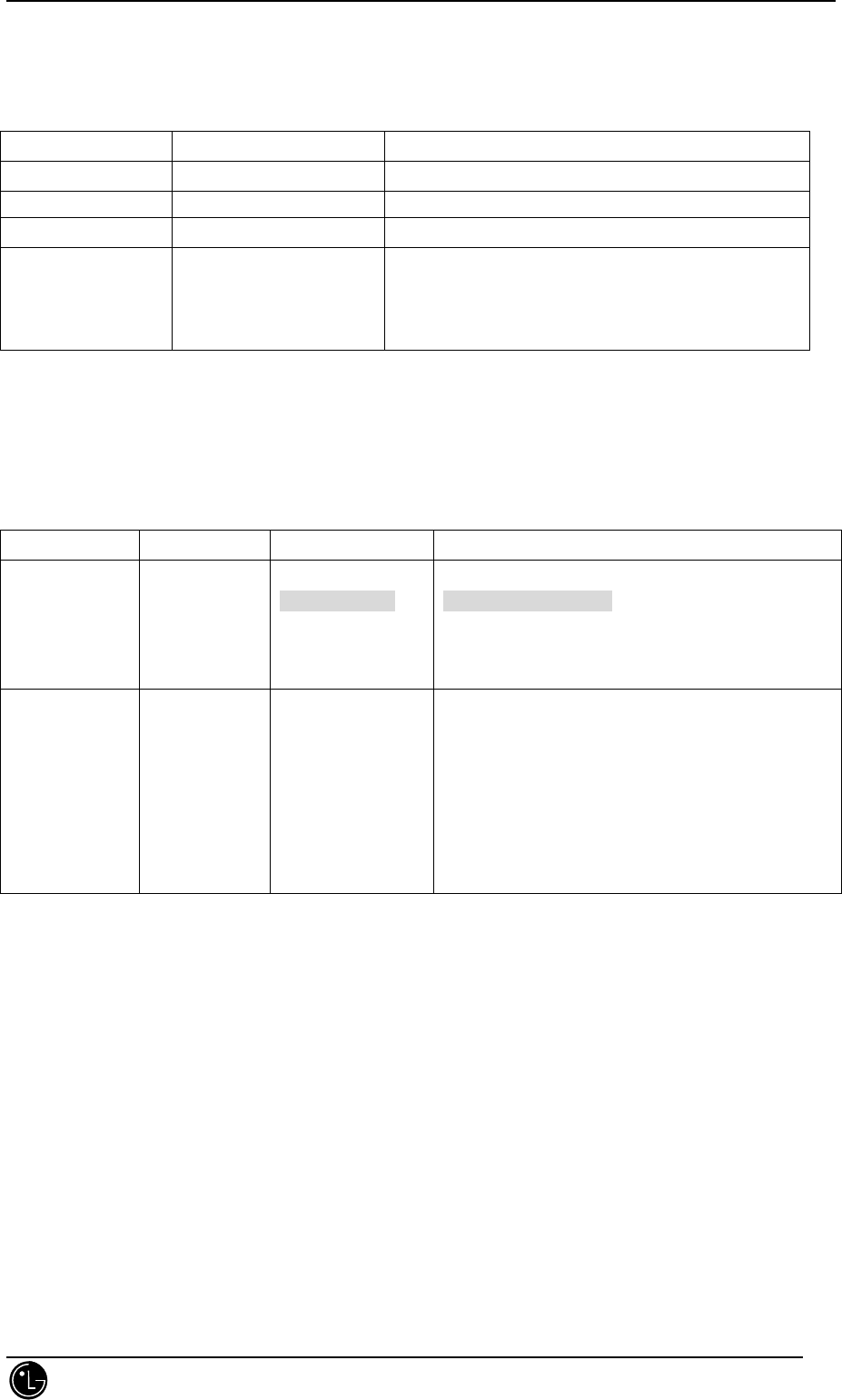
LGC-340/345W
LG Information & Communications, Ltd. 30
2. TRAFFIC STATE
MAIN MENU SUB MENU LIST
1.VOLUME
2. SCRATCH PAD
3. MUTE
4. ALERTS 1: FADE ALERT
2: MINITE ALERT
3: SERVICE ALERT
4: CALL FAIL ALERT
On / off
On / off
On / off
On / off
3. HIDDEN MENU
MAIN MENU SUB MENU1 SUB MENU2 LIST
4. SYSTEM 0: HIDDEN 1: Prog Mode
(or Svc Mode)
2: Pref Mode
3: ER Mode
4: PRL
Nam1 / Nam2
(Short Nam / Ext Nam)
Cdma / Cdma & Analog / Analog / Analog & Cdma
Enable / disable
Prl Ver / Prl ID / Prl Clr
8. FEATURES 0: HIDDEN 1: SCREEN
2: TEST CALLS
3: CDMA ONLY
4: ERRORS
5: CLR ERRORS
6: VOC SELECT:
7: Dm_Data set
8: QNC Toggle
Enable
8k Q / 13k Q / Evrc