LG ELECTRONICS LST2200 User Manual lst200 2200 EngUser
LG Electronics, Inc. lst200 2200 EngUser
Users Manual
CDMA Fixed Wireless Terminal
Owner’s Manual
Model: LST-200 & 2200
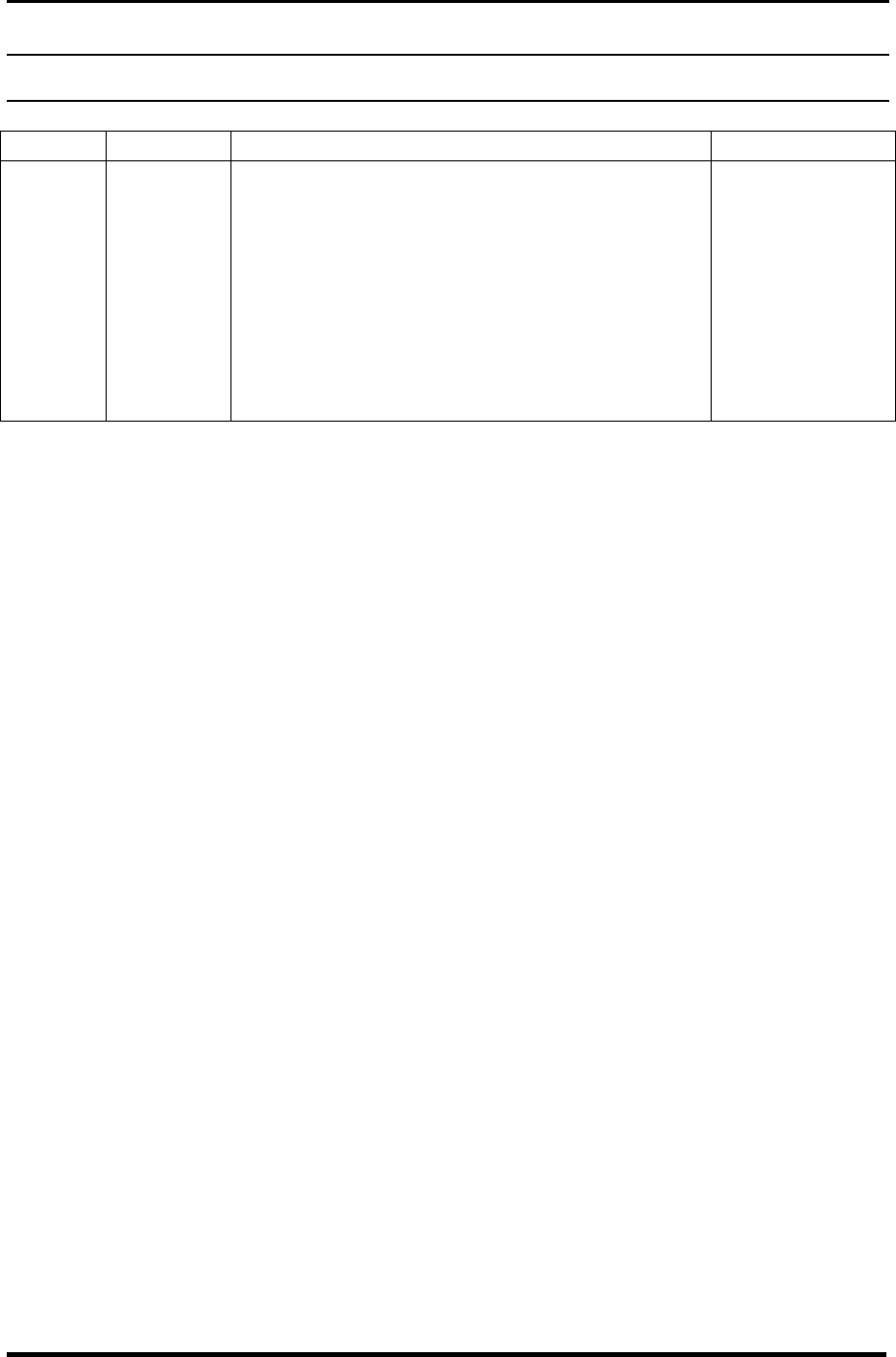
LGIC CDMA Fixed Wireless Terminal
LST-200/2200
3
REVISED HISTORY
DATE ISSUE CONTENTS OF CHANGES S/W VERSION
1999/01 ISSUE 1 Initial release
Please read this manual before you use this product. This manual is based on the production
version of LST-200/2200 FWT. Software changes may have occurred after this printing.
LGIC reserves the right to make changes in technical and product specifications without
prior notice.
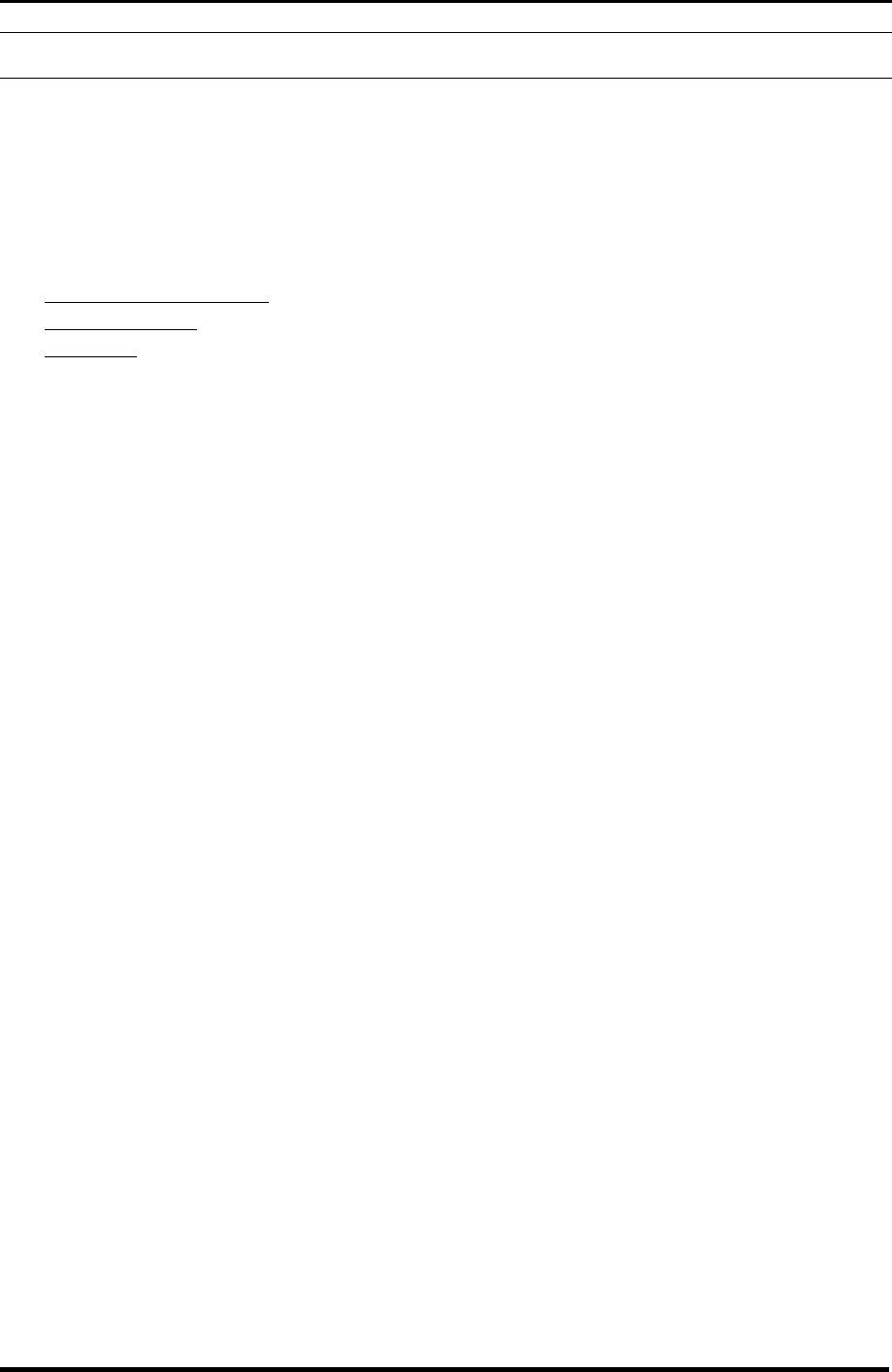
LGIC CDMA Fixed Wireless Terminal
LST-200/2200
4
Table of Contents
1. Before You Start ...................................................................................................6
Safety Information ............................................................................................................................ 6
Optimal Phone Performance............................................................................................................ 6
Care and Service.............................................................................................................................. 7
2. Introduction...........................................................................................................8
Front View of the Terminal................................................................................................................ 9
3 LEDs Indicators........................................................................................................................... 10
Installation ...................................................................................................................................... 11
STEP I. Check Components................................................................................................... 11
STEP II. Place the Terminal.................................................................................................... 11
STEP III. Connect Components ............................................................................................. 11
STEP IV. Check LED indicators ............................................................................................. 11
STEP V. Wall Mounting Bracket ........................................................................................... 11
3. Basic Operation..................................................................................................13
Power On ....................................................................................................................................... 13
Placing a call .................................................................................................................................. 13
Receiving a call .............................................................................................................................. 13
Ending a call................................................................................................................................... 13
Dial Tone after Remote Disconnect................................................................................................ 13
Dial Delay ....................................................................................................................................... 13
Emergency Call.............................................................................................................................. 14
4. System Features ................................................................................................15
Hookflash ....................................................................................................................................... 15
Dial Time ........................................................................................................................................ 15
ROH (Receiver Off Hook)............................................................................................................... 15
Special Cellular Services................................................................................................................ 15
Applications.................................................................................................................................... 16
5. Programming......................................................................................................17
Speed Dial...................................................................................................................................... 17
Storing the Speed Dial Number ................................................................................................ 17
Enable or Disable Speed Dial ................................................................................................... 17
Operation................................................................................................................................... 18
Emergency Call.............................................................................................................................. 18
Entering the emergency phone number.................................................................................... 18
Enable or Disable emergency call............................................................................................. 18
Hot Line .......................................................................................................................................... 18
Programming the Hot Line number........................................................................................... 18
Enable the Hot Line Feature ..................................................................................................... 18
Disable the Hot Line Feature .................................................................................................... 19
Programming the Hot Line Time ............................................................................................... 19
Alarm .............................................................................................................................................. 19
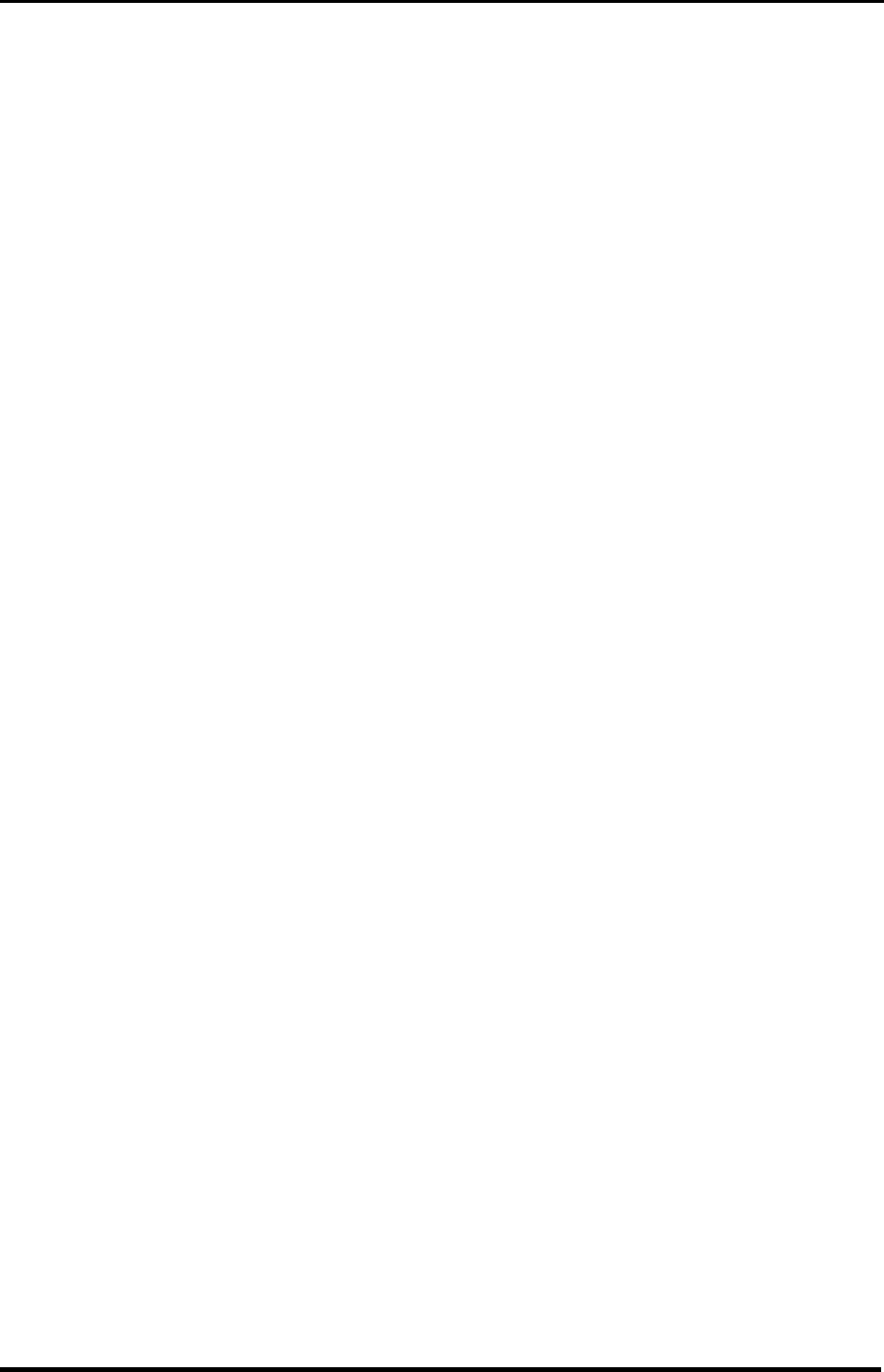
LGIC CDMA Fixed Wireless Terminal
LST-200/2200
5
Entering Alarm Time (12-hour Mode)........................................................................................ 19
Entering Alarm Time (24-hour Mode)........................................................................................ 19
Disable Alarm Feature .............................................................................................................. 19
Volume Level.................................................................................................................................. 20
Changing the Volume Level ...................................................................................................... 20
Outgoing Call Lock......................................................................................................................... 20
Enable or Disable Outgoing Call Lock ...................................................................................... 20
Changing Outgoing LOCK Code............................................................................................... 20
G3 FAX Receive Mode................................................................................................................... 21
Enable or Disable G3 FAX Receive mode................................................................................ 21
6. Troubleshooting..................................................................................................22
7. General Information............................................................................................23
< LST-200 > ................................................................................................................................... 23
< LST-2200 > ................................................................................................................................. 24
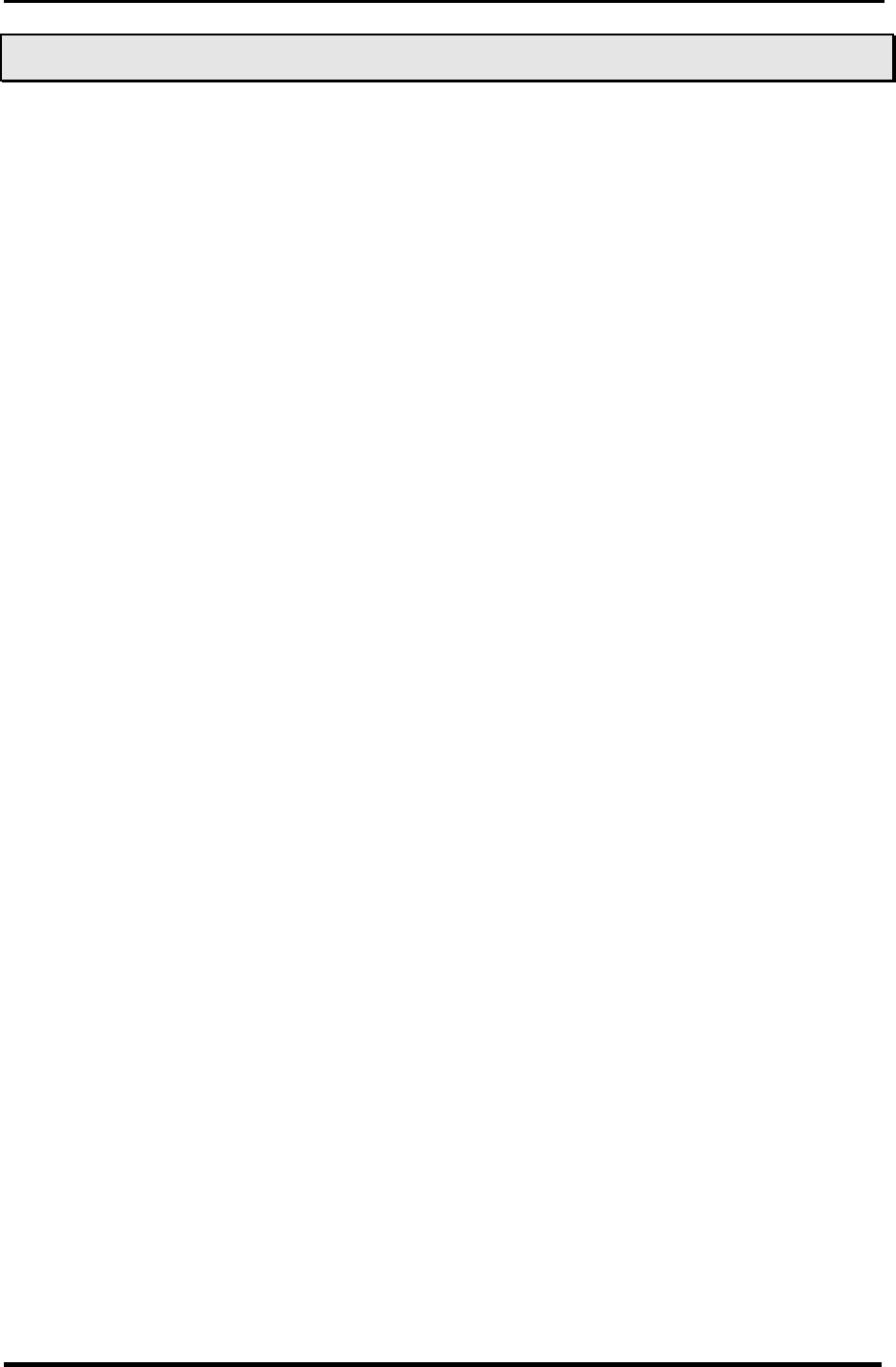
LGIC CDMA Fixed Wireless Terminal
LST-200/2200
6
1
1.
.
B
Be
ef
fo
or
re
e
Y
Yo
ou
u
S
St
ta
ar
rt
t
Safety Information Warning
To reduce the risk of fire or electric shock, do not expose this product to rain or
moisture. Do not use this product near swimming pools or other bodies of water.
IMPORTANT
Before installing or operating this product, read this information..
Optimal Phone Performance
l Do not operate your product when holding the antenna, or when someone is within four
inches (ten centimeters) of the antenna. Holding the antenna affects call quality and
may cause the telephone to operate at a higher power level than needed.
l For the best call quality, keep the antenna free from obstructions and point the antenna
straight up.
l Do not use the unit with a damaged antenna. Have your antenna replaced by a
qualified technician immediately. Use only a manufacturer-approved antenna. Non-
approved antennas, modifications, or attachments could impair call quality, damage the
phone.
l RF energy may affect improperly installed or inadequately shielded personal medical
devices such as pace markers, hospital monitor. Consult the manufacturer of any
personal medical devices to determine if they are adequately shielded from external RF
energy. Turn your terminal OFF in health care facilities when any regulations posted in
the areas instruct you to do so. Hospitals or health care facilities may be using
equipment that could be sensitive to external RF energy.
l If this equipment does cause harmful interference to radio or television reception, which
can be determined by turning the equipment off and on, the user is encouraged to try to
correct the interference by one or more of the following measures:
- Reorient or relocate the receiving antenna
- Increase the separation between the radio or television and the telephone.
- Connect the equipment into an outlet on a circuit different from that to which the
terminal is connected.
- Consult you Authorized LGIC Dealer of an experienced radio/TV technician for help.
l Use only the battery, antenna and AC power supply provided by LGIC. Using any other
type will invalidate the warranty.
l Only authorized personnel should service the phone and its accessories. Faulty
installation or service any be dangerous and may invalidate the warranty.
l Do not use the unit in designated “no cellular phone use” area.
l Avoid exposure to high temperature or humidity.
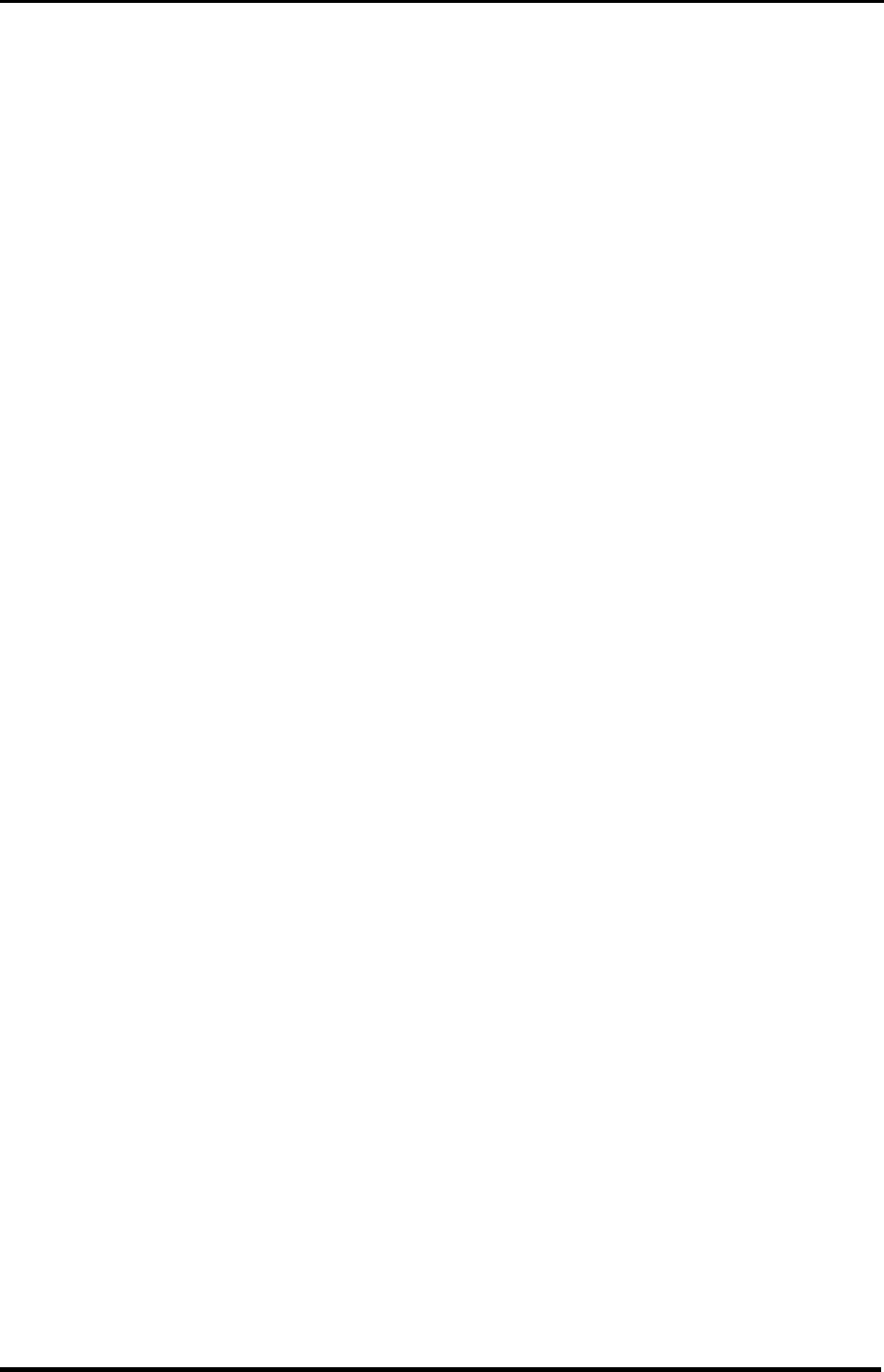
LGIC CDMA Fixed Wireless Terminal
LST-200/2200
7
l Avoid wetting the unit with any liquids. If the unit gets wet, turn the power off
immediately and remove the backup battery and AC power supply. If the unit is
inoperable, then return to the service agent for service.
l Avoid shock or impact.
l We recommend you to charge the backup battery before initial use. Backup battery
may be discharged during delivery.
Care and Service
l Unplug the Telephone from the wall outlet and remove antenna (or disconnect antenna
cable) before cleaning. Do not use liquid or aerosol cleaners. Use a damp cloth for
cleaning.
l If the unit fails for any reason, do not attempt to disassemble; contact the telephone
service provider for assistance.
l If any of the following conditions exist: Unplug the unit at the wall plug, remove battery,
and call the service provider.
- The power supply cord is damaged or frayed.
- Liquid has been spilled into the unit.
- The unit has been exposed to rain or water.
- The unit has been dropped or damaged.
- The unit does not work normally by following the operating instructions.
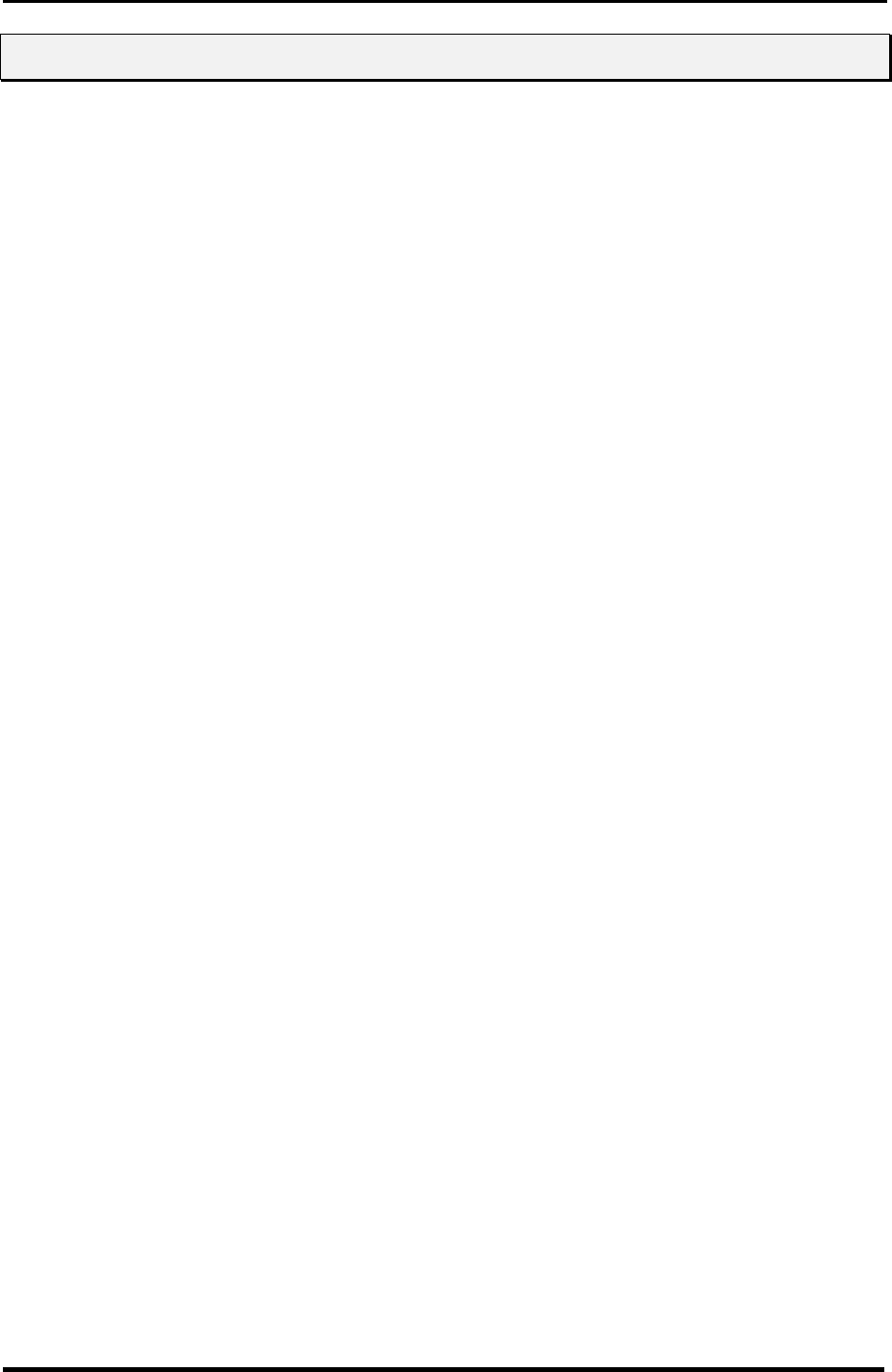
LGIC CDMA Fixed Wireless Terminal
LST-200/2200
8
2
2.
.
I
In
nt
tr
ro
od
du
uc
ct
ti
io
on
n
Congratulations on your purchase of the LG Fixed Wireless Terminal that has been designed
to operate on the latest digital mobile communications technology, Code Division Multiple
Access (CDMA). This CDMA digital technology has greatly enhanced voice clarity and can
provide various advanced features. The terminal enables the normal operation and direct
connection of standard telephone equipment into the cellular network.
The standard unit provides:
l Dial tone;
l Touch tone (DTMF) or Pulse Dialing;
l Support Caller ID Telephone;
l Voice-Mail Notification ring-alerts you to new voice-mail messages;
l ROH (Receiver off-hook) tone; which is the sound you hear when a telephone handset is
left off-hook for an extended period of time with no activity;
l Ring voltage used to ring the telephone connected to the unit, with a Ringer Equivalence
Number of 4;
l A phone jack to plug in the telephone equipment (RJ-11 Port);
l A phone jack to plug in the FAX equipment (RJ-11 Port);
l DB9 Data Port for service and repair
l AC Power supply with barrel plug connector;
l Three lights (LEDs) to indicate the status of the unit;
l Diapole Antenna;
Other features as determined by your service provider.
Note: Telephones with multiple terminating impedance should be set for 600ohms.
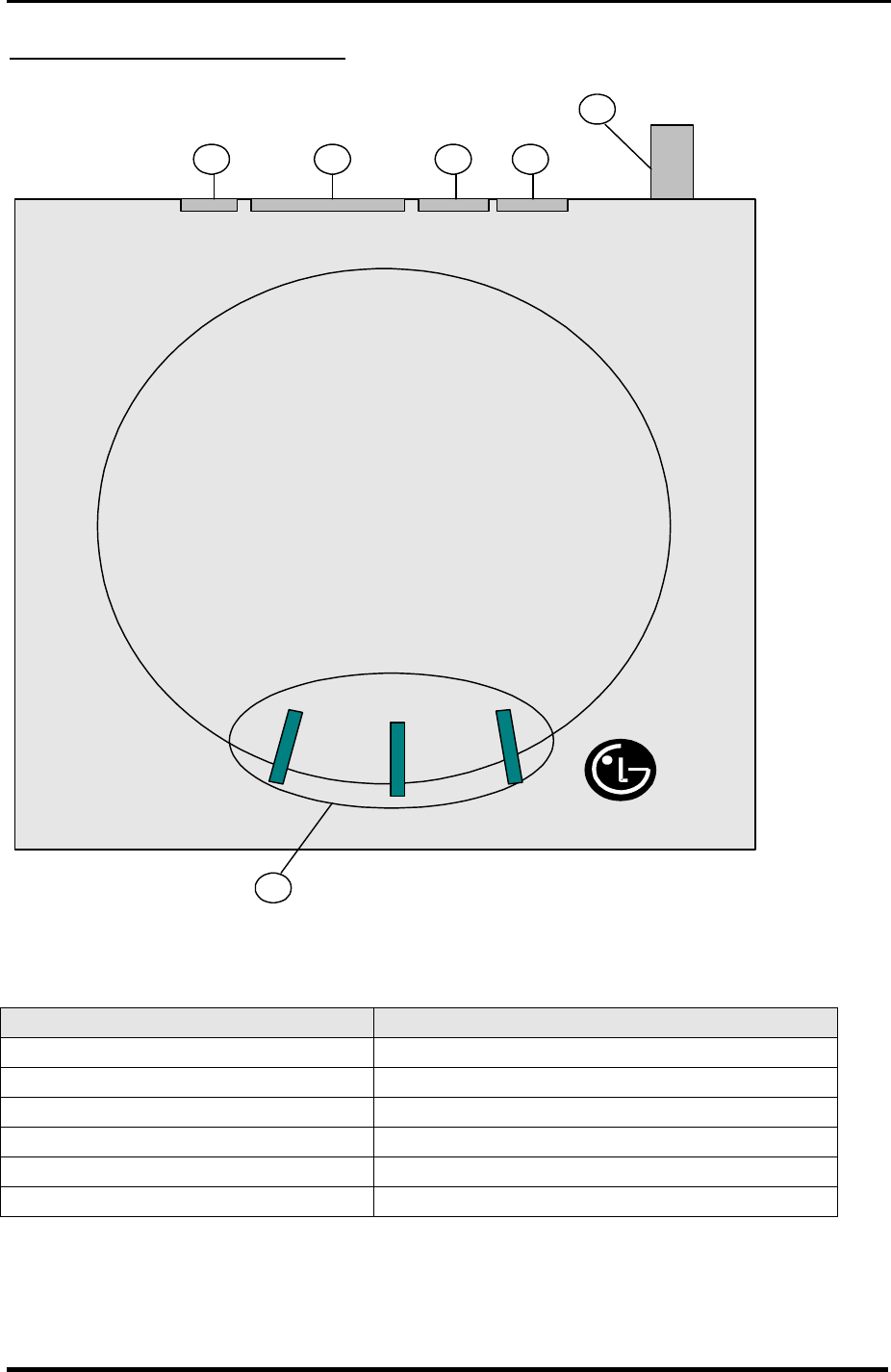
LGIC CDMA Fixed Wireless Terminal
LST-200/2200
9
Front View of the Terminal
1
POWER
MODE
SIGNAL
TNC
Antenna
Connector
FAX PHONE
RS-232CDC12V
LG
2
6
543
< Figure 1 >
ITEM DESCRIPTION
¨ç LEDs Indicate the status of the unit
¨è DC-12V AC Power Adapter
¨é RS-232C DB 9 Connector Connecting Port for Data Service to PC
¨ê FAX (RJ-11 Jack) Connecting Port for G3 FAX Machine
¨ë Phone (RJ-11 Jack) Connecting Port for Single Line Telephone
¨ì TNC Antenna Connector
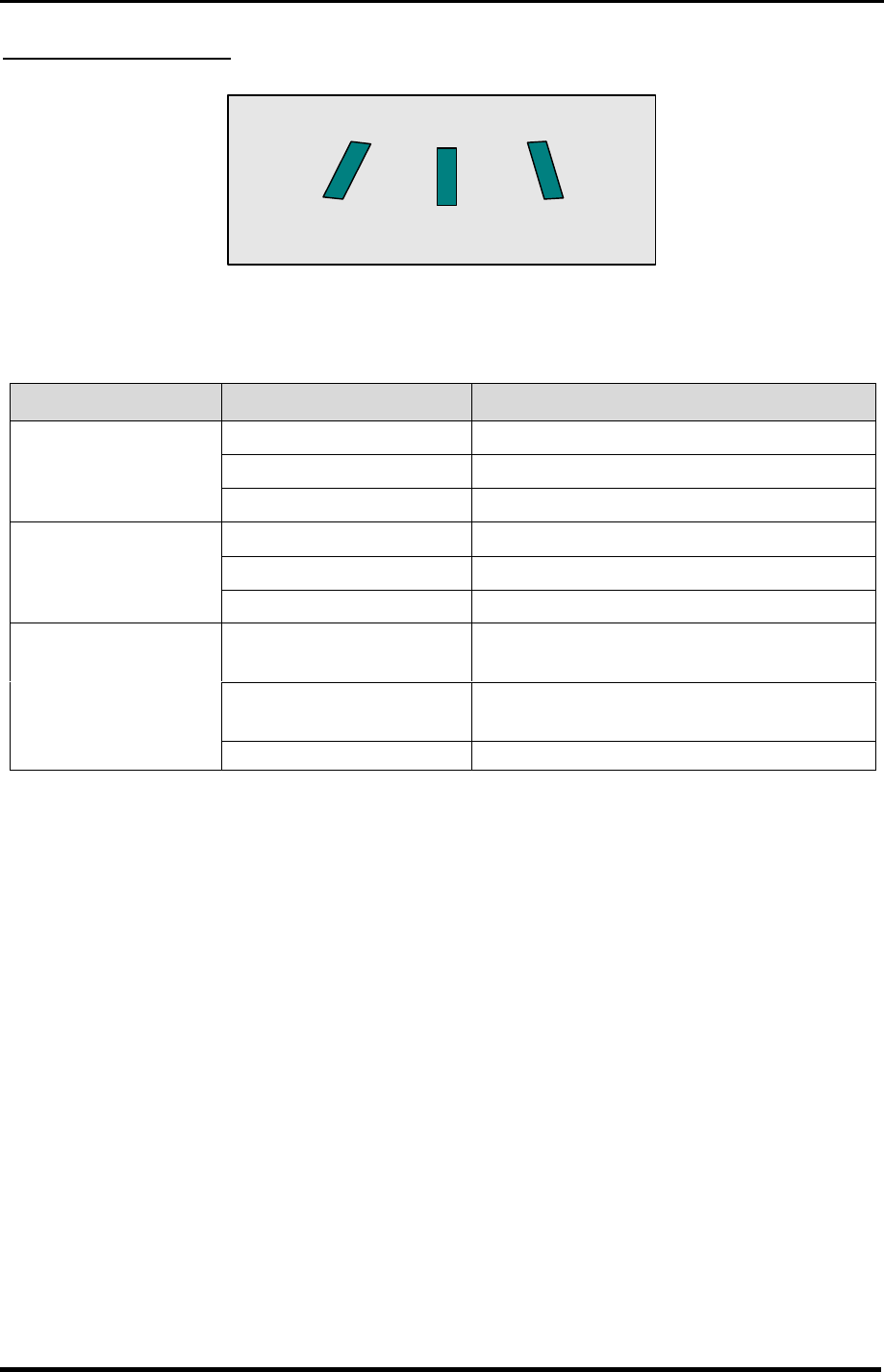
LGIC CDMA Fixed Wireless Terminal
LST-200/2200
10
3 LEDs Indicators
POWER
MODE
SIGNAL
LED COLOR Operating Condition
GREEN-solid DC Power is applied
YELLOW-solid Battery Power is appliedPOWER LED
RED-solid Low Battery
GREEN-solid Good Signal
YELLOW-solid Poor Signal
SIGNAL LED
RED-solid No Service Area
GREEN – blink
(0.5sec On / 0.5sec Off) Voice Message is received
GREEN – blink
(1 sec On / 1 sec Off) Data Service is working
MODE LED
RED-blink G3 Fax option is connected
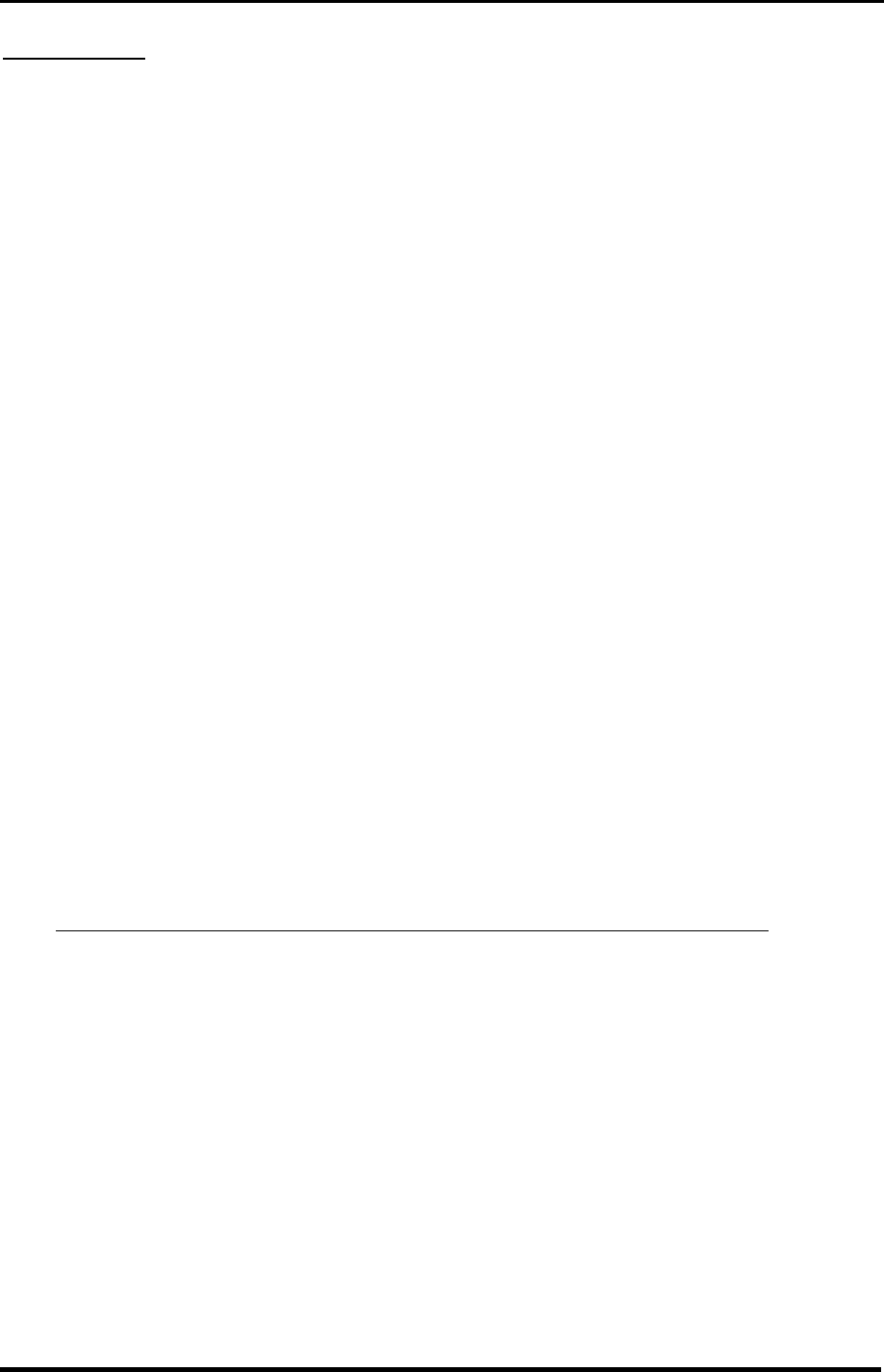
LGIC CDMA Fixed Wireless Terminal
LST-200/2200
11
Installation
STEP I. Check Components
l Each standard unit comes with the Fixed Wireless Terminal, an AC power supply with
power cords, an antenna, a Battery and User Manual.
l Please make sure that these components are present and check for evidence of shipping
before you begin the unit installation. If components are missing or damage is found,
contact your authorized LGIC distributor immediately.
STEP II. Place the Terminal
l Place the terminal on the stable flat secure surface area (desk, table, etc.). Avoid direct
exposure to the sun lights and damp area.
l Read the SAFETY INFORMATION located at the first part of this document before you
place the terminal.
STEP III. Connect Components
l Connect the antenna to the TNC connector located at the topside of the terminal. (See
Figure 1 to locate the TNC connector.) If you placed the terminal on the flat surface, bend
the antenna up right.
l Connect your phone cord to the RJ-11C port located at the left side of the terminal.
l Connect the AC power supply cable to the DC input port located at the right side of the
terminal.
l If you use Data Service or PC FAX Service, connect your RS-232C cable cord to the DB9
port located at the right side of the terminal.
l If you use G3 FAX machine, connect your line cord of G3 FAX to the RJ-11 port located
at the right side of the phone port.
“ Refer to Connection Diagram with external equipment in Figure 2 “
STEP IV. Check LED indicators
l When you followed the installation instruction STEP I to STEP III, please check the LEDs
for normal operation.
STEP V. Wall Mounting Bracket
l The terminal comes with a bracket for wall installation. Before installing it, determine
the location which provides the strongest signal and a near by electrical outlet.
1. Hold the bracket against the wall;
2. Mark the two openings and select round or panhead type screw;
3. Drill out the holes with drill bit smaller in diameter than the screws
4. Secure two screws into the wall, leaving about 1/8inch gap between the screw heads
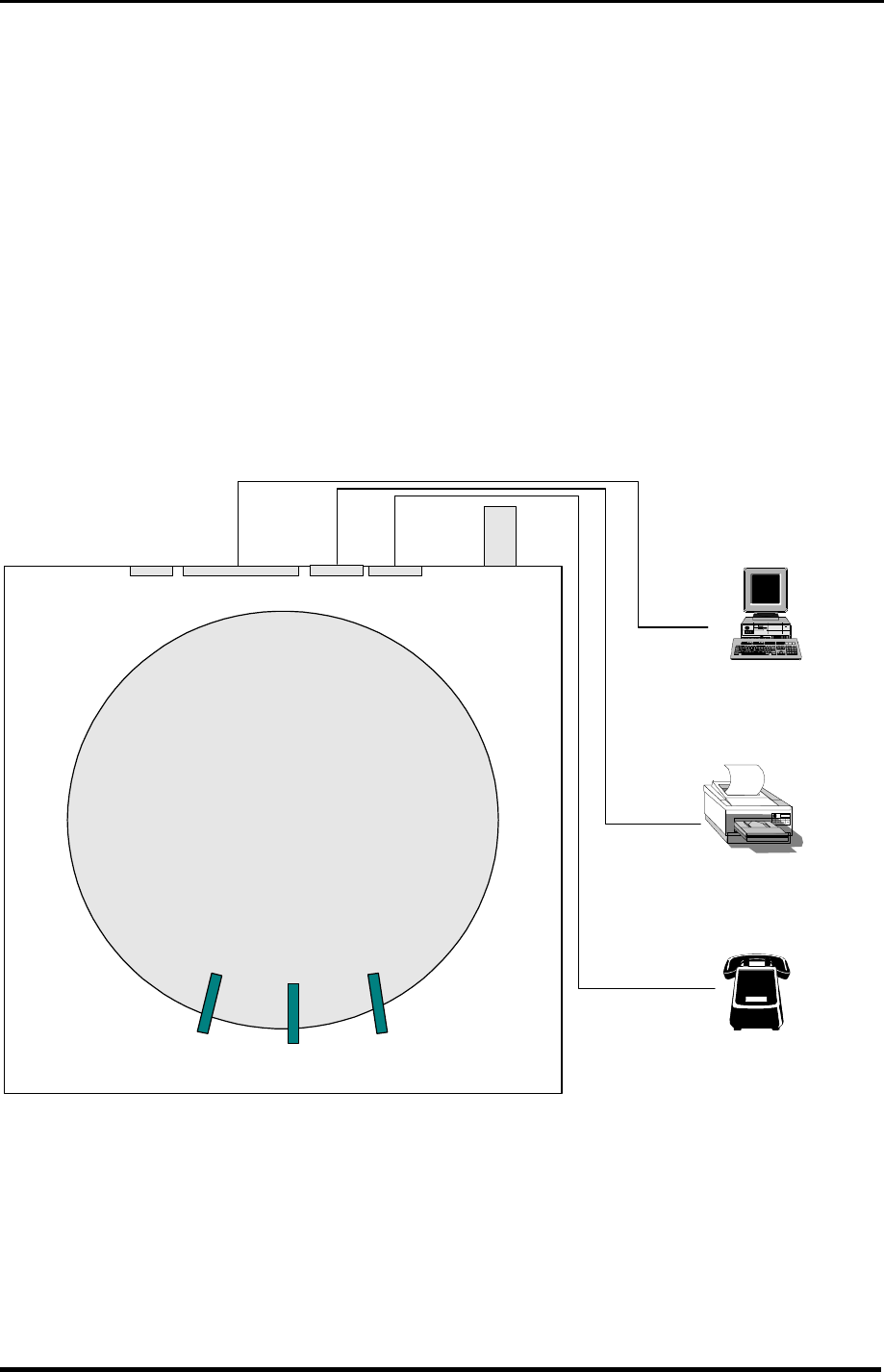
LGIC CDMA Fixed Wireless Terminal
LST-200/2200
12
and the wall;
5. Place the bracket over the two screws so that the screw head protrudes out of the
opening;
6. Slide the bracket downward until the screw head is locked at the top of the opening
and the bracket is secure;
7. Tighten the screws the bracket is resting upon;
8. Insert the terminal into the bracket until you hear two snaps (both sides of the unit
should snap into the bracket);
9. Insert the DC power pack into an electrical outlet and attach the telephone line into
the Phone Jack (RJ-11) of the unit.
Note: Some wall materials may require special inserts of plugs to secure a screw and support
the bracket.
POWER
MODE
SIGNAL
TNC Antenna
Connector
FAX PHONE
RS-232CDC12V
RJ-11
RJ-11
RS-232C
Telephone
G3 analog fax
PC
< Figure 2. Connection Diagram with External Equipment >
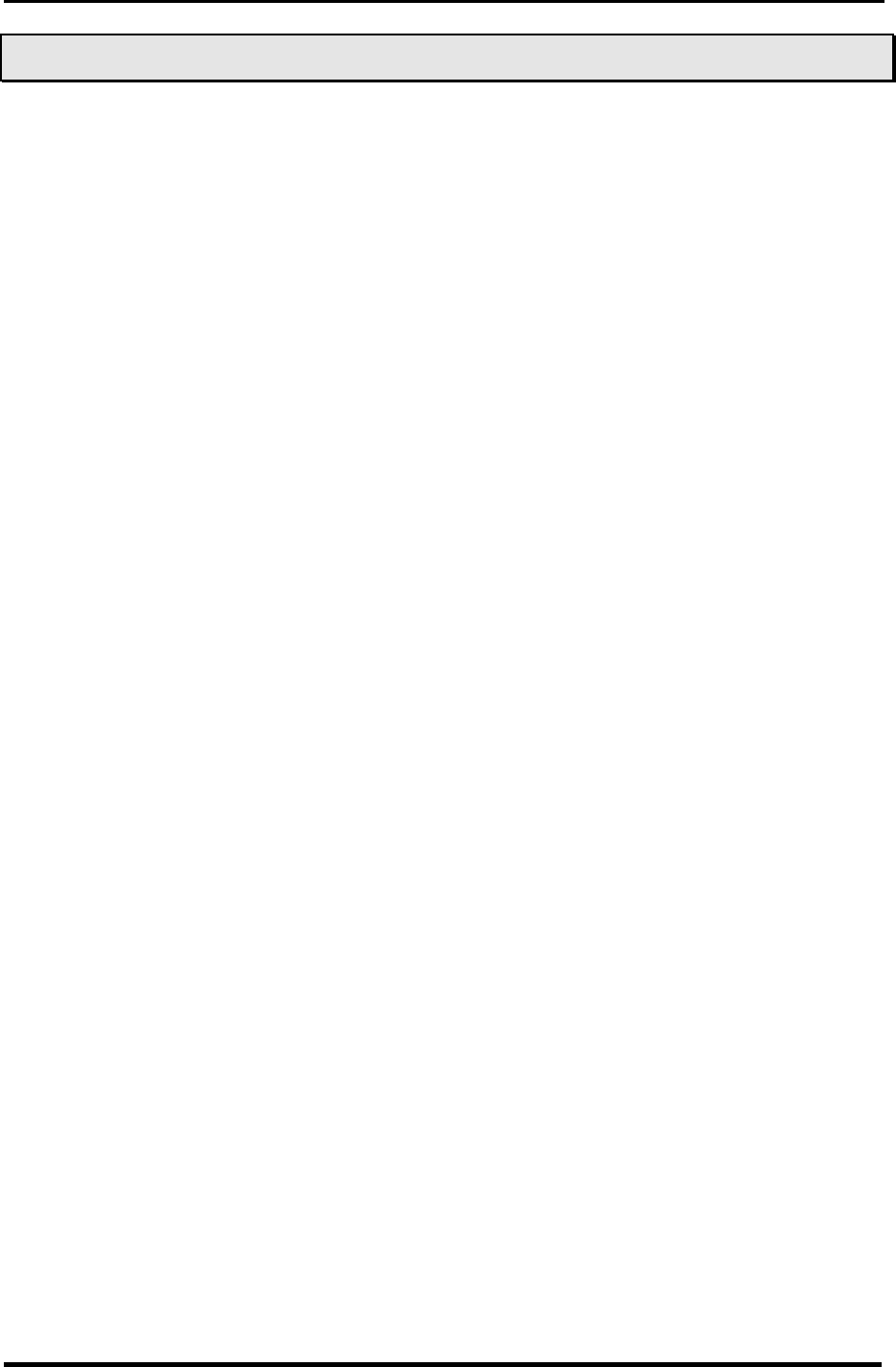
LGIC CDMA Fixed Wireless Terminal
LST-200/2200
13
3
3.
.
B
Ba
as
si
ic
c
O
Op
pe
er
ra
at
ti
io
on
n
Power On
1. The POWER LED indicates the presents status;
1) Using AC Adapter : Solid Green
2) Using internal battery : Solid Yellow
2. If the radio service is not available or radio signal is too weak to detect;
The SIGNAL LED is Red. (No Service status)
3. When the phone is succeeded in getting the service, SIGNAL LED indicates the strength
of the signal.
1) Lifting handset, dial tone is heard and you can enter a phone number.
(Not entering any key for 15 seconds, warning tone will be produced)
*) If Hot Line function is enabled, busy tone is not produced and hot line number is
automatically connected.
*) While having maintenance order from the main system, neither dial tone nor busy
tone is produced.
Placing a call
When lifting handset of the connected phone ("off hook"), the terminal determines whether
cellular service is available. If it is available, dial tone is produced and a number can be dialed
normally. If phone service is not available, LED 2 of the terminal (Signal LED) will be red and
no dial tone will be heard.
Receiving a call
The connected telephone rings when an incoming call is detected. Pick up the handset and
begin talking.
Ending a call
When you have completed the call, place the handset back on hook. Also you can hook flash
more than 1 second to end a call and place a new call without hanging up the handset.
Dial Tone after Remote Disconnect
A warning tone may be heard in the telephone after a remote party hangs up from a call,
allowing another call to be initiated after hookflash. To transmit the dialed digits immediately,
press “#” key after dialing the phone number.
Dial Delay
The terminal waits 5 seconds (user programmable feature) before transmitting the dialed
telephone number into the cellular network. If you want transmit dialed telephone number
immediately, then press “#” after dialing digits.
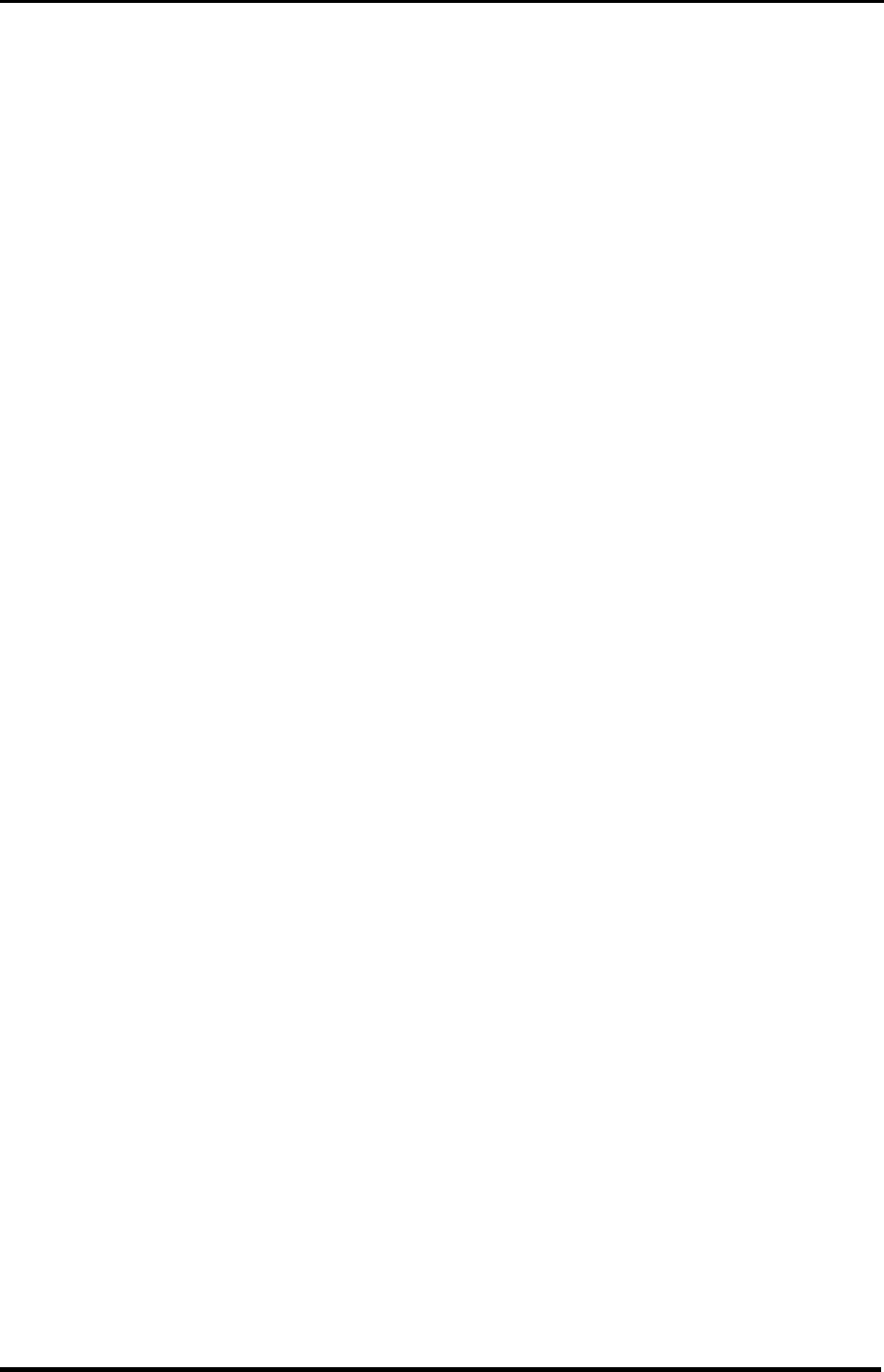
LGIC CDMA Fixed Wireless Terminal
LST-200/2200
14
Emergency Call
When emergency call number is connected once, it will not be terminated unless the called
party disconnects the call(Emergency Call Hold Service). Therefore even caller hangs up the
phone, the line will be still connected, so if the caller picks up the phone again, he can
continue talking. If emergency call is connected, cellular service is not supported.
As long as your telephone is registered on a system, you can place a call to emergency
number including 911-even if your telephone is locked or restricted.
Please check the available emergency call number with your service provider.
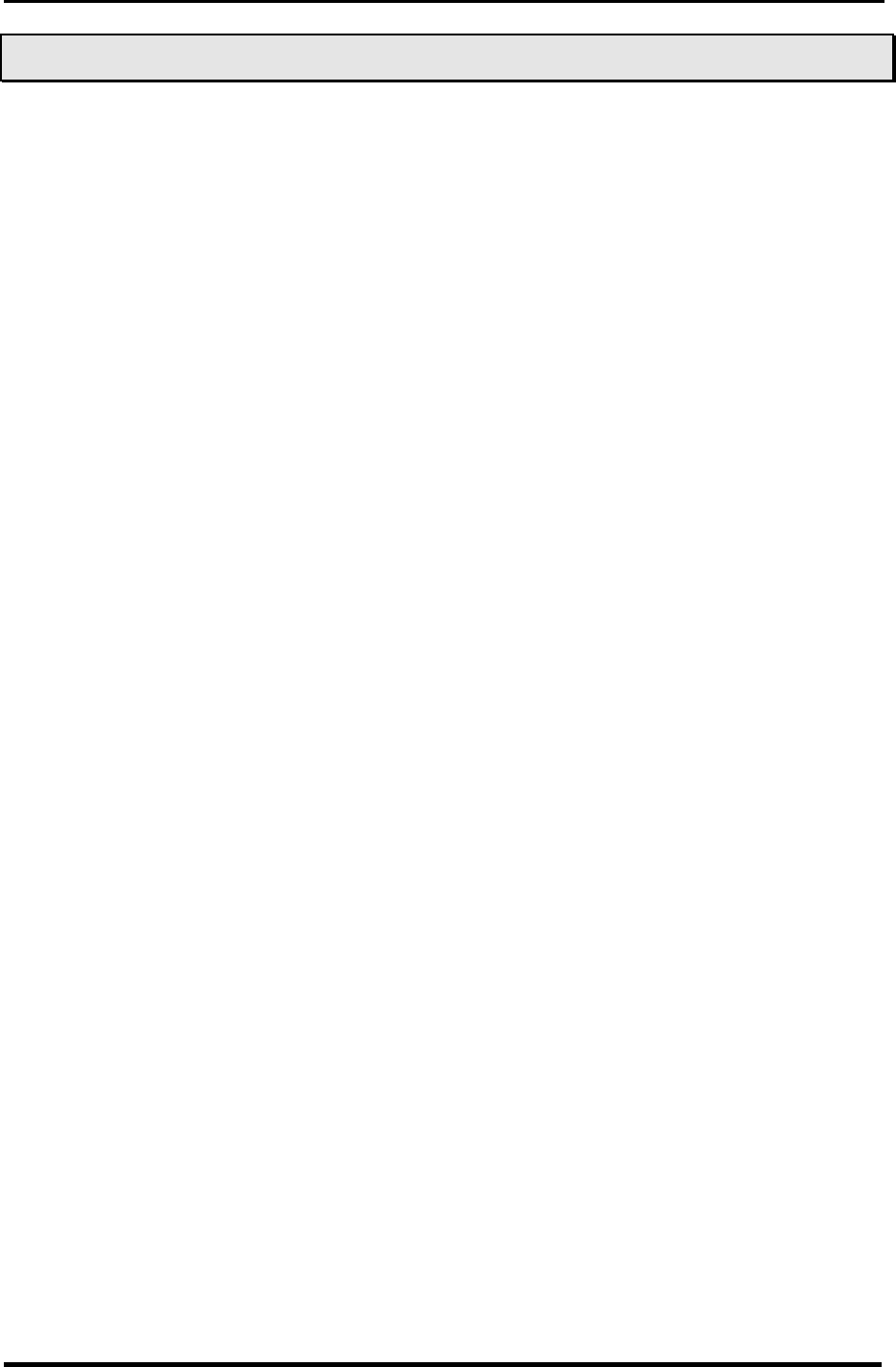
LGIC CDMA Fixed Wireless Terminal
LST-200/2200
15
4
4.
.
S
Sy
ys
st
te
em
m
F
Fe
ea
at
tu
ur
re
es
s
Hookflash
When the terminal receives a hookflash from the connected telephone device, it will
automatically allow:
1. For producing dial tone again after a phone number has been dialed without connection.
2. The use of special cellular services which may be available in your cellular service area.
Note: Hookflash is accomplished in a call through either pressing the dedicated hookflash
key which is available on some phones or through a rapid single press of the hang-up
mechanism upon which the handset rests when the phone is hung up.
Dial Time
When placing a call, the phone number is sent over the network after last digit is dialed. In
order to insure adequate time for dialing the last digit, a delay of 5 seconds is programmed
into the terminal.
ROH (Receiver Off Hook)
If the telephone equipment remains “off-hook”, meaning that the handset is left off of its cradle
as it would be when you hang up, with no dialing activity for about 45 seconds, a ROH tone
emits from the receiver for a period of 60 seconds.
Special Cellular Services
Many cellular systems offer special services such as call waiting, call forwarding, etc. You can
purchase these services from your cellular service provider. There are certain dialing
sequences to be entered, which vary from service provider to service provider. The service
provider will provide the dialing instructions for your system.
Call Forwarding – An incoming call can be delivered to another telephone number
programmed. Please contact your cellular service provider to use this feature.
Call Waiting – You can receive another incoming call during a call. In this case, you will hear
beep tone and then you can connect the second call holding the first call by entering a code
required by cellular service provider. Your cellular service provider may require hookflashing
(a quick, simulated "hang up") to answer the waiting call. Other providers may require
entering the codes involving digits 1-9, *, and # to answer a waiting call.
Three-way Conference Calls - For three-way conference calls, a hookflash transmits the
SEND command. Please contact your cellular service provider for more information on using
this service.
F Example
¨ç Dial the first number and wait until connected;
¨è When connected, give hookflash and dial the second number and give one more hookflash to
be connected;
¨é When the second call is connected, give hook flash to complete a 3-way conference call.
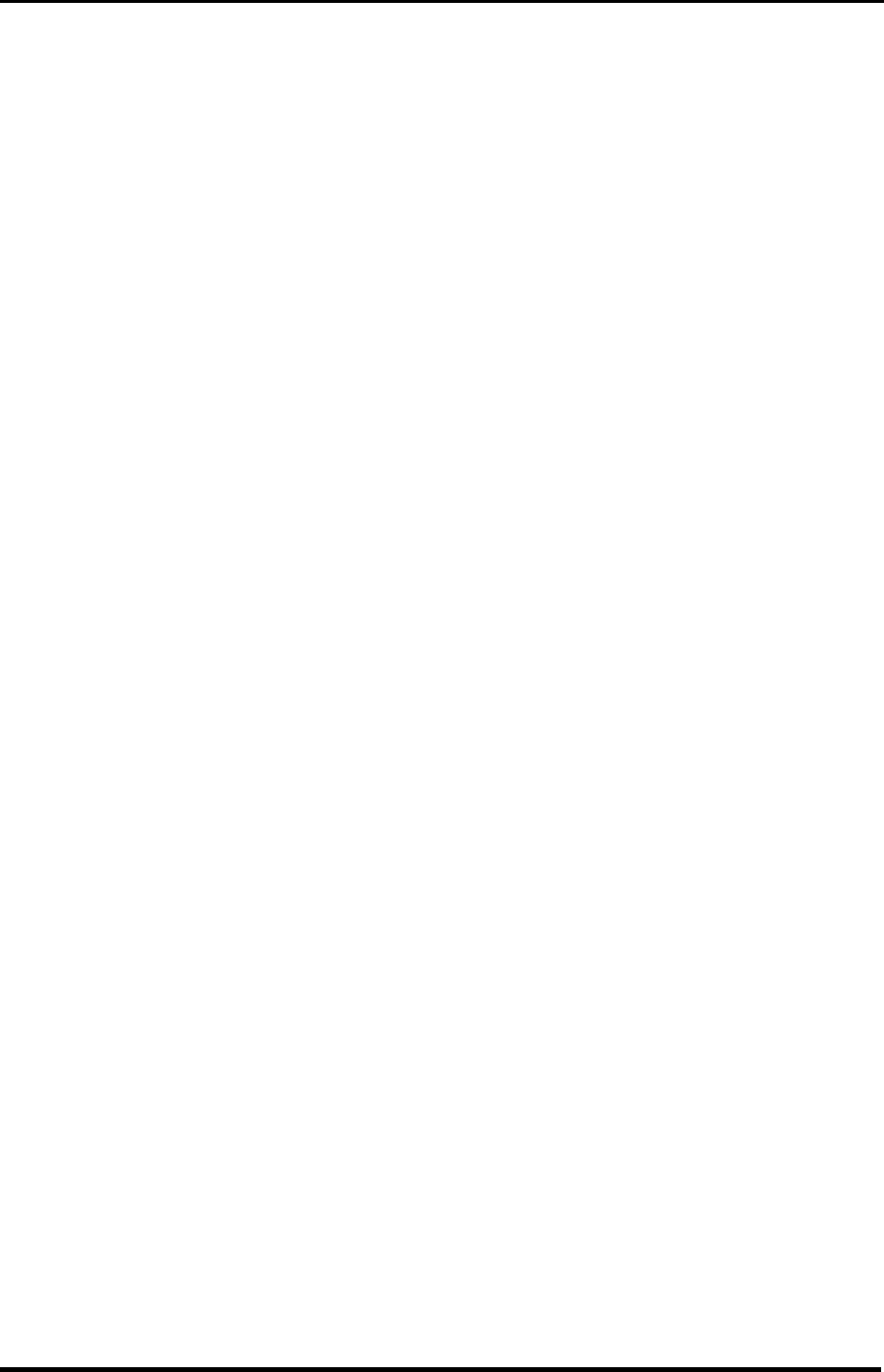
LGIC CDMA Fixed Wireless Terminal
LST-200/2200
16
Voice Mail – Use voice mail service in the same manner as you would on a regular telephone.
If your have a new voice-mail message, the WLL-terminal transmits a special Voice-Mail
Notification Ring (1sec On / 4sec Off) and Mode LED is blinking (0.5sec On/0.5sec Off).
Please contact your cellular service provider for more information on using Voice Mail.
Caller ID – LST-200/2200 can support Caller ID service if you have a telephone with Caller ID
feature. Please contact your cellular service provider for more information on using this
service.
Applications
Data Communication - LST-200/2200 is capable of transmitting and receiving IS-99 Fax or
modem communications. For data communications, you will need a data communication kit
and a diskette where needed. For further information, please contact our authorized service
dealer.
Multi-extension Installations - For a multi-extension installation, make sure that all the
extensions are on-hook. If one extension is off-hook (not hung up), none of the extensions on
that line will ring when a call is being received.
PBX/KSU System - Your fixed wireless terminal should be connected to a loop-start
PBX/KSU as a standard DID/DOD trunk. Do not parallel the terminal line with an incoming
telephone line. It may damage the interface in the terminal. Only an experienced telephone
technician should install it.
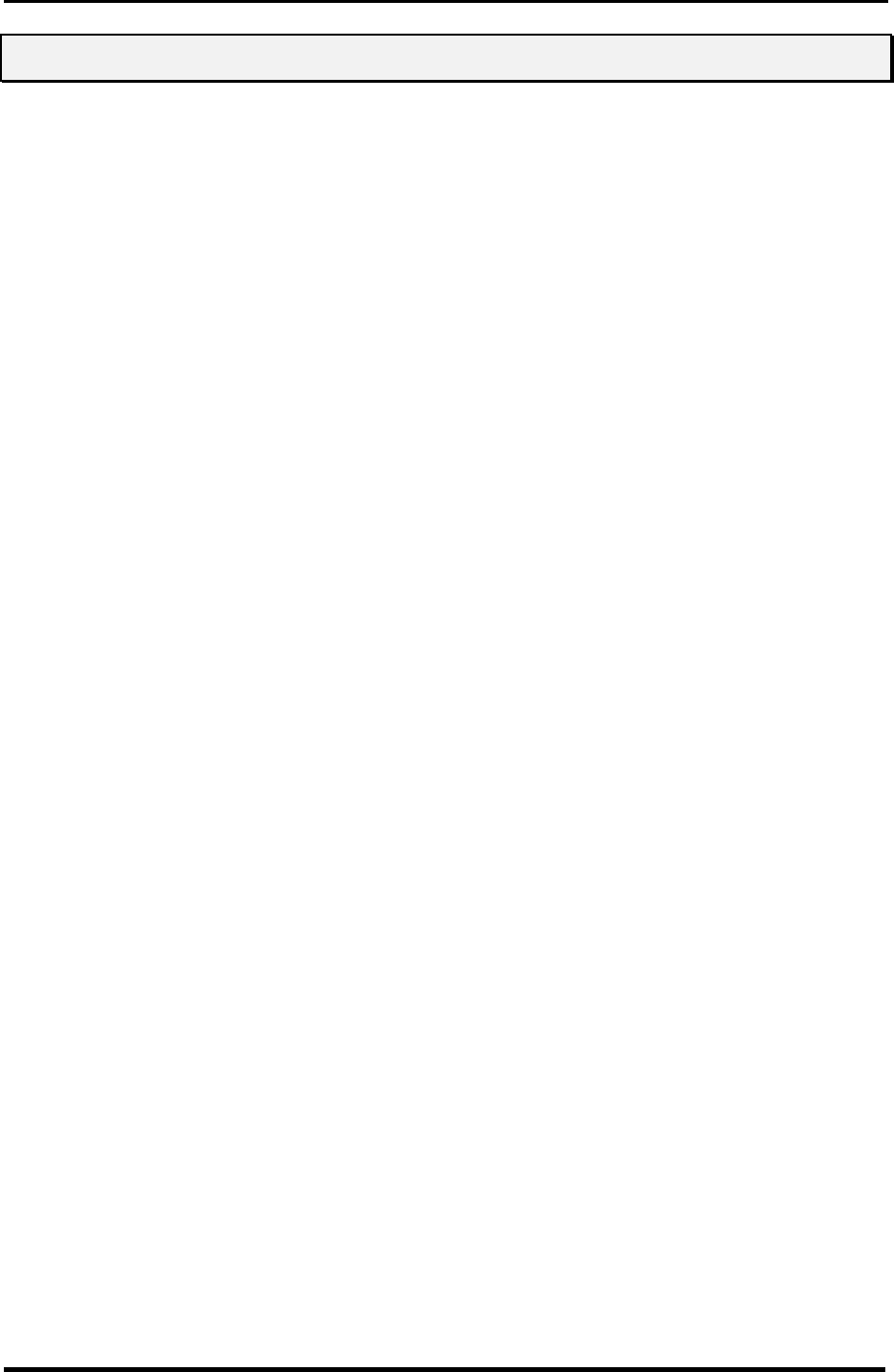
LGIC CDMA Fixed Wireless Terminal
LST-200/2200
17
5
5.
.
P
Pr
ro
og
gr
ra
am
mm
mi
in
ng
g
LST-200/2200 provides various convenient and various features to user. This chapter
describes how to program these features and to use them. The followings are main features
can be used;
Speed Dial
Emergency Call
Hot Line Call
Wake-up Alarm
Conversation Voice Level
Outgoing Call Lock
n Programming Instruction
1. Lift Handset and press “#” key twice.
2. Enter the field number (1 ~ 9) and you will hear the Menu Entering tone.
3. Press “#” key and you will hear confirmation tone.
4. Enter sub-fields and their options.
5. Press “*” key to save and you will hear confirmation tone.
Speed Dial
LST-200/2200 has 30 memory locations (1~30:1 or 2 digits) to store frequently used phone
numbers and you can make a call by pressing memory location number only when the speed
dial feature is enabled.
Storing the Speed Dial Number
1. Press “#” + “#” + “1” continuously to enter speed dial programming mode.
2. Press “#” and one of memory numbers (1~30).
3. Press “#” and the phone number (Max. 32 digits).
4. Press “*” to store.
Enable or Disable Speed Dial
1. Press “#” + “#” + “1” continuously to enter speed dial programming mode.
2. Press “#” and “1” or “2” to enable or disable respectively.
“1” – Speed Dial Enable
“2” – Speed Dial Disable
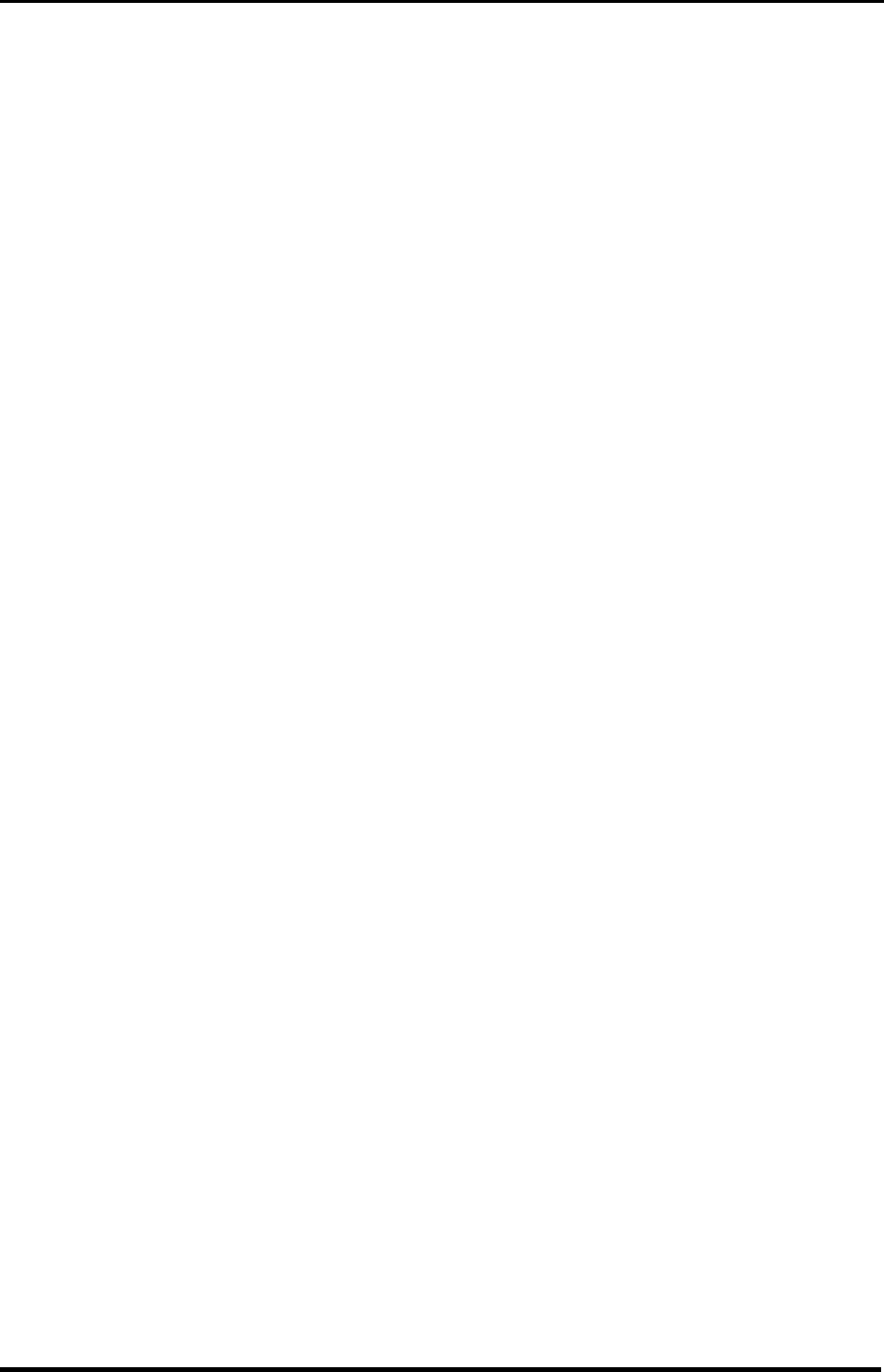
LGIC CDMA Fixed Wireless Terminal
LST-200/2200
18
3. Press “*” to store.
Operation
1. Make a speed dial function enable.
2. Lift handset and dial tone will be heard.
3. Press speed dial number and wait for dial timeout or press “#”.
Emergency Call
LST-200/2200 has 3 emergency call numbers (1~3) and max. 32 digits can be stored in each
emergency call number.
Entering the emergency phone number
1. Press “#”+”#”+”2” continuously to enter emergency call programming mode.
2. Press “#” and one of the emergency memory location numbers (1~3).
3. Press “#” and the phone number (Max. 32 digits).
4. Press “*” to save and enable this function.
Enable or Disable emergency call
1. Press “#”+”#”+”2” continuously to enter emergency call programming mode.
2. Press “#” and Enable code (“1”) or Disable code (“2”).
3. Press “*” to save.
If Emergency Call is disabled and Emergency Call number has been already
programmed, you can make enable Emergency Call by pressing “#’+”#”+”2”+”#”
+ ”1”+”*” without entering a emergency call number again.
Hot Line
While the Hot line function is enabled, the programmed number will be automatically dialed
when you pick up the handset and wait for the programmed hot line time (1~10sec) without
any key press.
Programming the Hot Line number
1. Press “#”+”#”+”3” continuously to enter Hot Line programming mode.
2. Press “#” and Hot Line Enable code “1”.
3. Press “#” and Hot Line phone number (Max. 32 digits).
4. Press “*” to save and enable this function.
Enable the Hot Line Feature
1. Press “#”+”#”+”3” continuously to enter Hot Line programming mode.
2. Press “#” and Hot Line Enable code “1”.
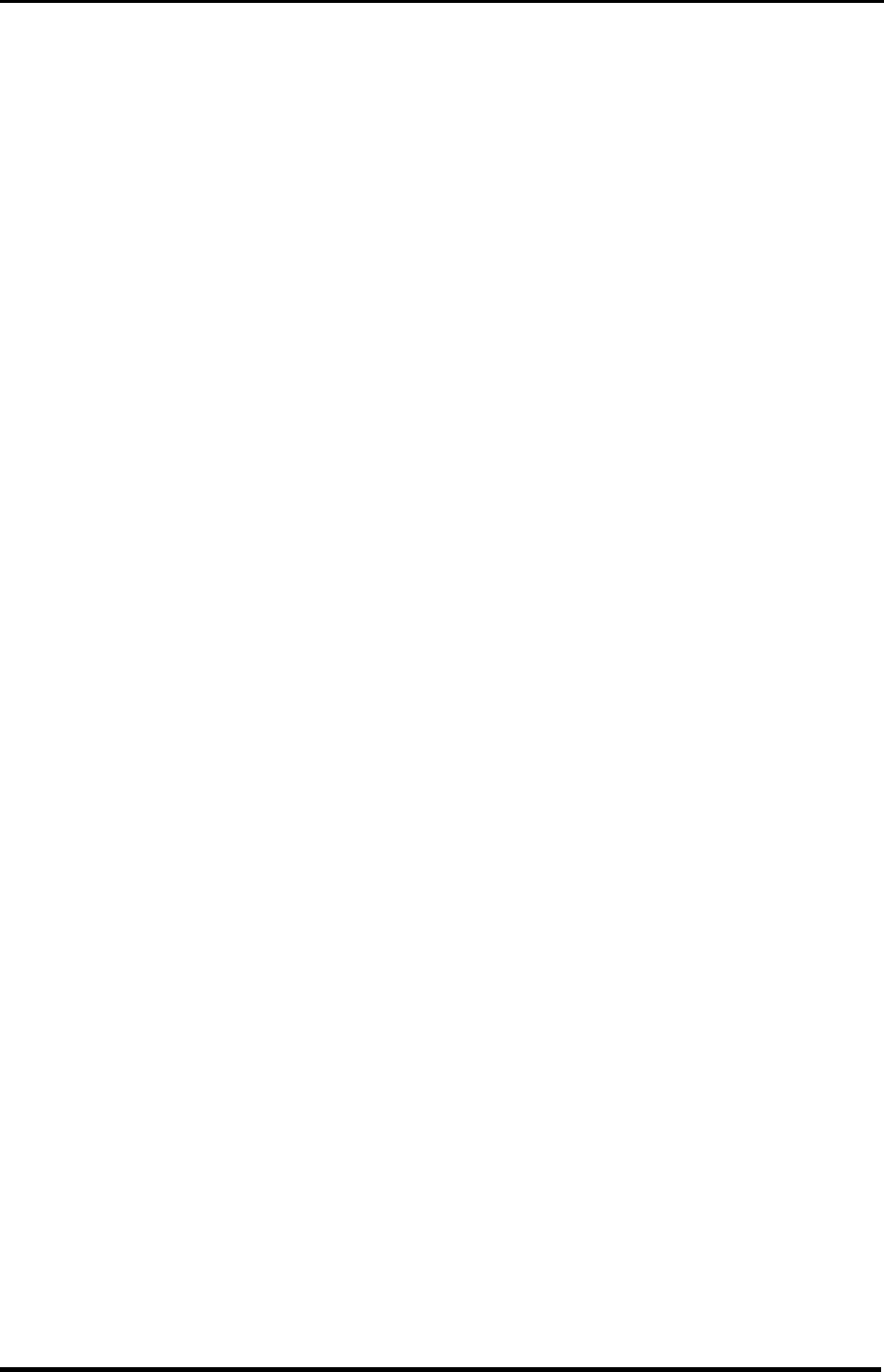
LGIC CDMA Fixed Wireless Terminal
LST-200/2200
19
3. Press “*” to save.
Disable the Hot Line Feature
1. Press “#”+”#”+”3” continuously to enter Hot Line programming mode.
2. Press “#” and Hot Line Disable code “2”.
3. Press “*” to save.
Programming the Hot Line Time
1. Press “#”+”#”+”3” continuously to enter Hot Line programming mode.
2. Press “#” and Hot Line time code “3”.
3. Press “#” and enter desired Hot Line time (1~10 seconds).
4. Press “*” to save.
If Hot Line is disabled and Hot Line number has been already programmed, you can
make enable Hot Line feature by pressing “#’+”#”+”3”+”#”+”1”+”*” without entering a
Hot Line Number again.
Alarm
If alarm feature is enabled, you will hear ring at the programmed alarm time every day for 1
minute.
Entering Alarm Time (12-hour Mode)
1. Press “#”+”#”+”4” continuously to enter alarm time programming mode.
2. Press “#” and alarm time code “1” for 12-hour mode.
3. Press “#” and alarm time (HHMM +am(“1”) / pm(“2”)).
4. In the forenoon, time range is 0000~1159.
5. In the afternoon, time range is 1200~1259 or 0100 ~1159.
6. Press “*” to save and enable Alarm Time.
Entering Alarm Time (24-hour Mode)
1. Press “#”+”#”+”4” continuously to enter alarm time programming mode.
2. Press “#” and alarm time code “2” for 24-hour mode.
3. Press “#” and alarm time (HHMM). (0000~2359)
4. Press “*” to save and enable Alarm Time.
Disable Alarm Feature
1. Press “#”+”#”+”4” continuously to enter alarm time programming mode.
2. Press “#” and alarm disable code “2”.
3. Press “*” to save.
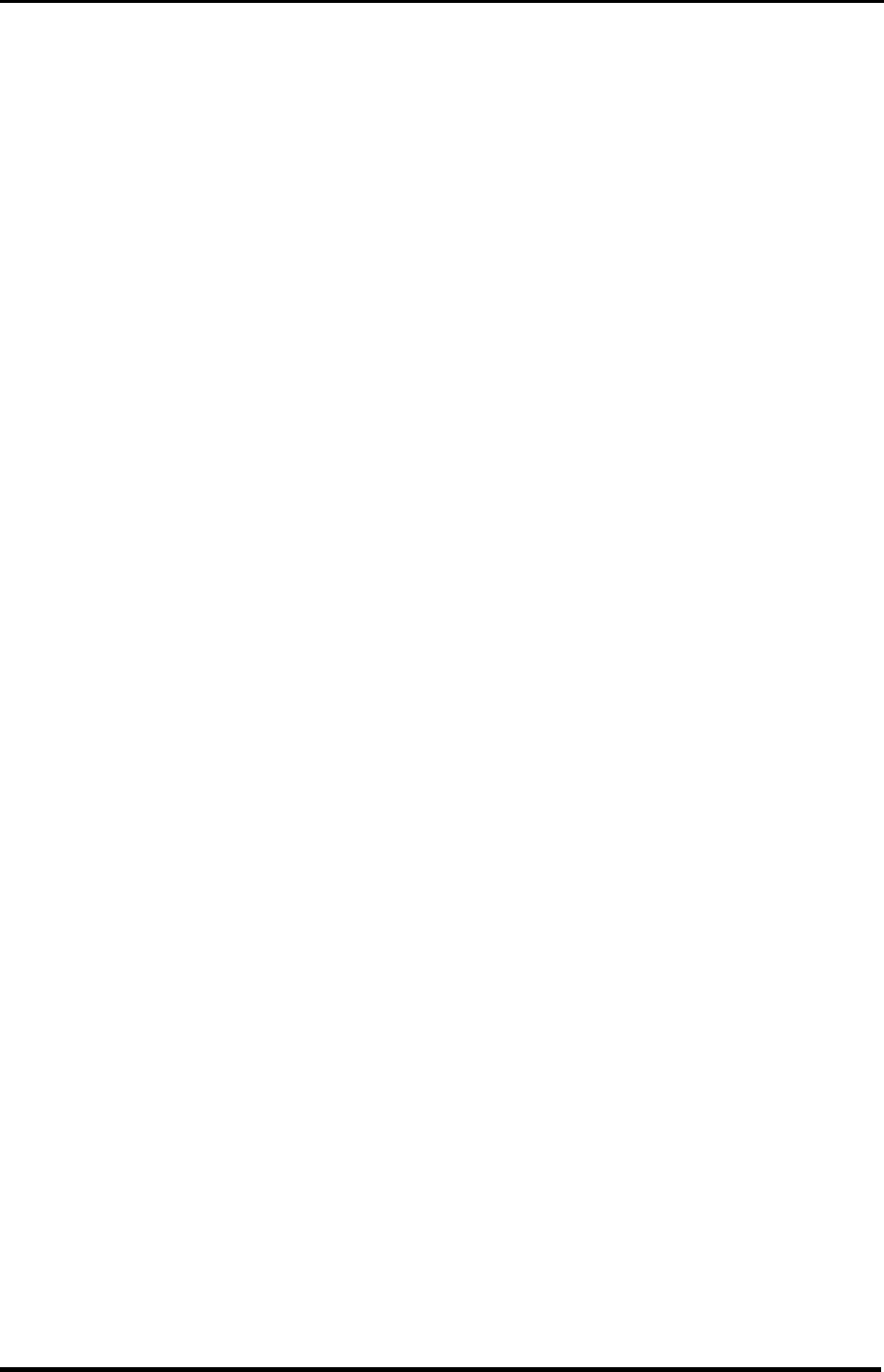
LGIC CDMA Fixed Wireless Terminal
LST-200/2200
20
If Alarm is disabled and time has been already programmed, you can make enable
Alarm feature by pressing “#’+”#”+”4”+”#”+”1”+”*” without entering alarm time again.
Volume Level
There are three voice volume levels to be controlled by software, and you can set the level to
the adequate conversation volume.
Changing the Volume Level
1. Press “#”+”#”+”5” continuously to enter Volume Level programming mode.
2. Press “#” and Volume Level (1~3).
“1” – LOW Level
“2” – MIDDLE Level
“3” – HIGH Level
3. Press “*” to save.
Before pressing “*”, you can enter volume level continuously.
Outgoing Call Lock
If you try to make an outgoing call while outgoing call lock is enabled, then you will hear
warning tone after pressing “#” or dial time-out as a indication of entering the LOCK code. You
should enter LOCK code to make an outgoing call. LOCK code is composed of 4 digits and
the initial setting is “0000”. Outgoing Call Lock feature is disabled as a factory setting.
Enable or Disable Outgoing Call Lock
1. Press “#”+”#”+”6”+LOCK code continuously to enter Outgoing Call Lock programming
mode.
2. Press “#” and Enable (“1”) or Disable (“2”) code.
3. Press “*” to save.
Changing Outgoing LOCK Code
1. Press “#”+”#”+”6”+LOCK code continuously to enter Outgoing Call Lock programming
mode.
2. Press “#” and “3” to change LOCK code.
3. Press “#” and 4 digits of LOCK code to be changed.
4. Press “#” and new LOCK code.
5. Press “*” to save.
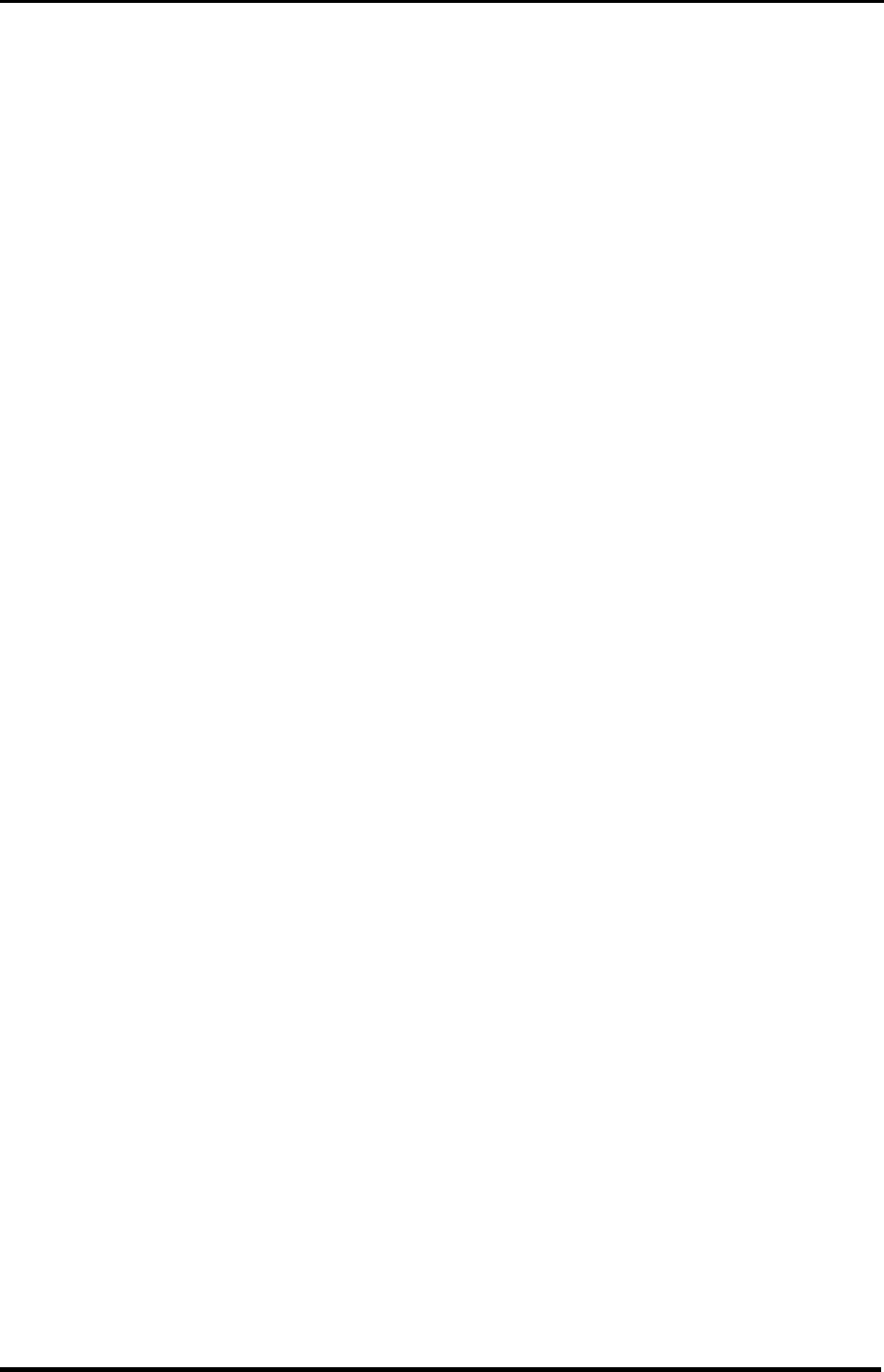
LGIC CDMA Fixed Wireless Terminal
LST-200/2200
21
G3 FAX Receive Mode
To receive a Data Fax call by G3 FAX connected to your LST-200/2200 terminal from the
other devices (Land or Mobile Data Fax), your service provider should support wireless data
FAX. And the LST-200/2200 mode should be changed to G3 FAX receive mode to change
data path from RS-232C to G3 FAX machine. Even if FAX data path is changed to G3 FAX
machine, you can make an outgoing call from your single line telephone and make a FAX
outgoing call from G3 FAX. But receiving call is ringing to G3 FAX machine even if the caller
is not FAX because the terminal doesn’t recognize the call is for FAX or voice. Following is
the procedure to change data path and default data path is RS-232C data path.
Enable or Disable G3 FAX Receive mode
1. Press “#”+”#”+”7” continuously to enter G3 FAX Receive programming mode.
2. Press “#” and Enable (“1”) or Disable (“2”) code.
Enable means that Data call path is changed to G3 FAX.
Disable means that Data call path is changed to RS-232C. (Default mode)
3. Press “*” to save.
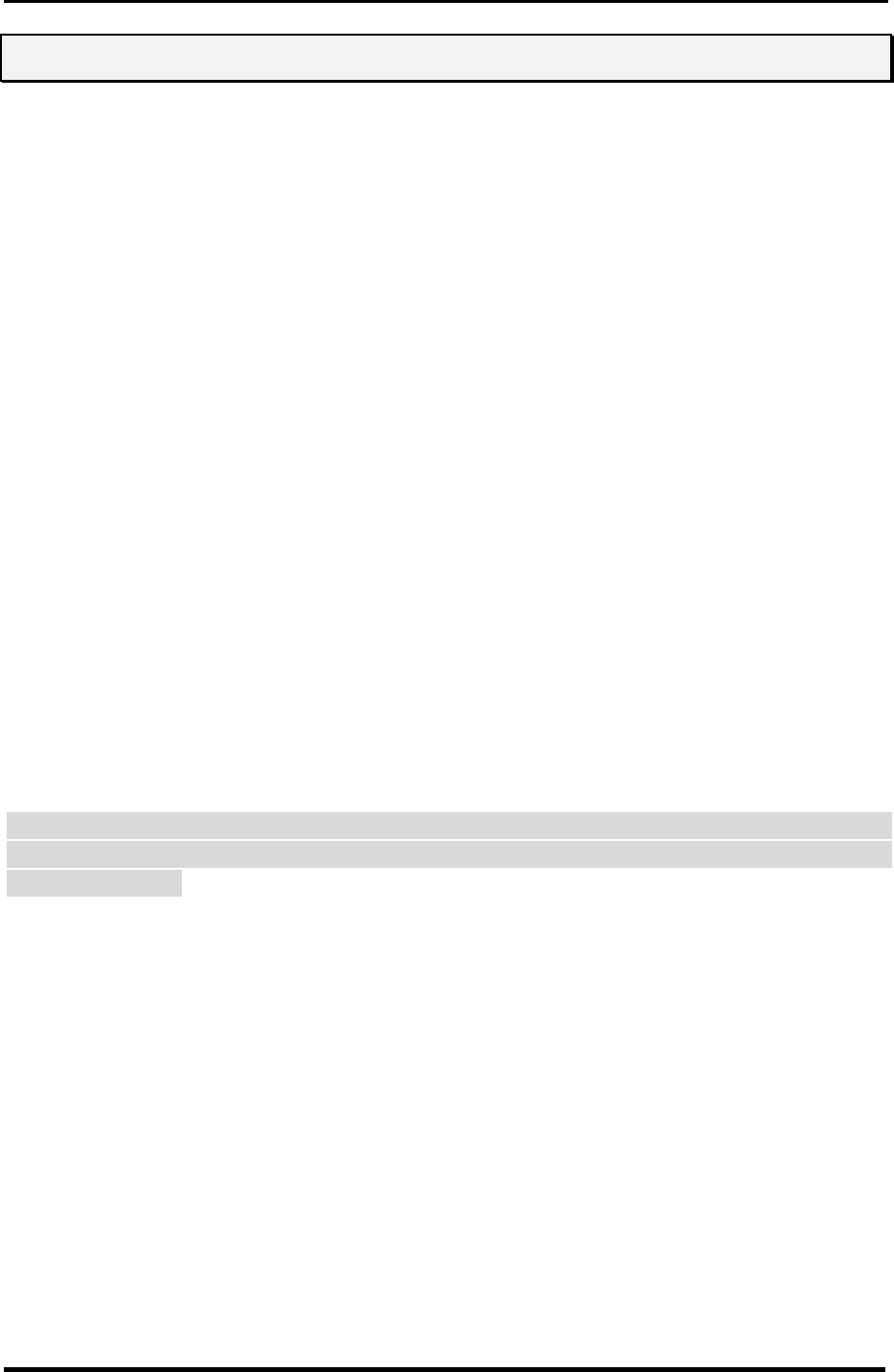
LGIC CDMA Fixed Wireless Terminal
LST-200/2200
22
6
6.
.
T
Tr
ro
ou
ub
bl
le
es
sh
ho
oo
ot
ti
in
ng
g
In the event you are unable to place or receive telephone calls, first check the appropriate
power indication on the LED. In case of no power, check the wiring connections between the
power outlet and the terminal. Check for the appropriate service indication on the LED. If an
adequate signal is not present, try different locations for the better signal reception.
This will verify the condition of the telephone equipment and the internal wiring of the
telephone service to verity that it is working properly. If the telephone system of wiring is not
working properly, replace or repair the equipment as required. The unit will not function with
equipment that requires data transmission.
Contact your service provider if either of the following condition is true:
l The terminal does not work and the LED indicates No Service and if changing the
locations does not resolve the problem.
l The terminal does not work and the LED indicates In Service.
l Power Supply – If the unit does not respond once plugged into a power supply;
² Check that the AC power source.
² Check that the Barrel Plug of the Power Supply is properly inserted into the terminal.
² Check that the terminal Power Supply is properly plugged into the electrical outlet or
power source.
Warning! Only Authorized Service Personnel should remove the cover of the fixed
wireless terminal for additional service. The contents of the terminal contain
components that present an Electric Shock Hazard if handled improperly.
For further assistance, contact your Authorized LGIC Distributor for service and
assistance. Please keep your Model number and Serial number ready for
quicker service.
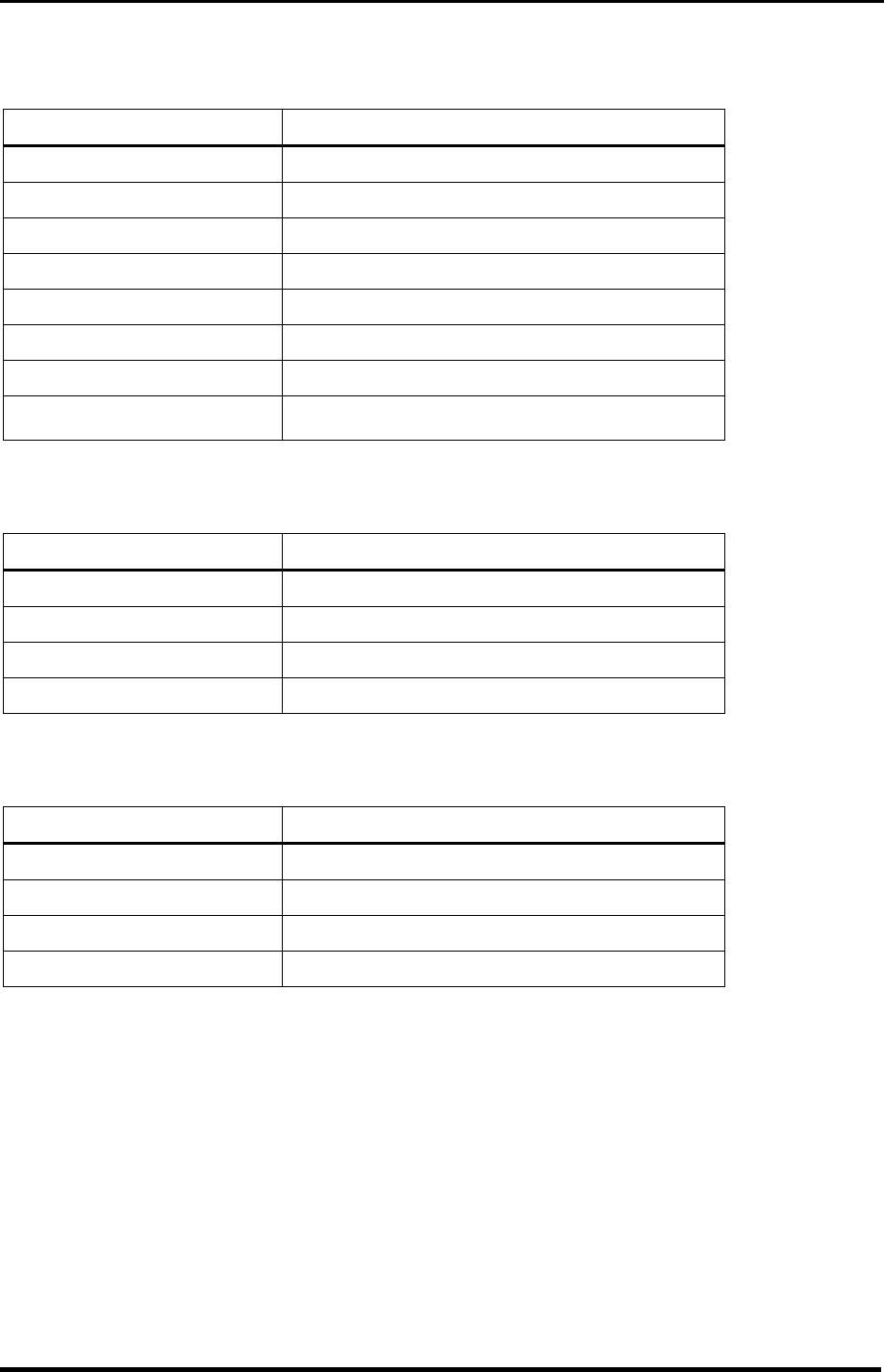
LGIC CDMA Fixed Wireless Terminal
LST-200/2200
24
< LST-2200 >
Main Unit
Item Description
Tx Frequency Digital : 1850 ~ 1910 MHz
Rx Frequency Digital : 1930 ~ 1990 MHz
Channel Bandwidth 1.25 MHz
Frequency Stability Digital : ¡¾150 Hz
Tx Power Digital : Max. 0.2W
Rx Power Level -104 ~ -25 dBm
Size 190 X 190 X 46 (L X W X H)
Weight(g) Below 860 (without battery)
AC/DC Adapter
Item Description
Input Voltage 110 / 220V(AC), Option
Input Current 2A
Input Frequency 45 ~ 60 Hz
Output Voltage 12V(DC)
Battery
Item Description
Capacity 7.4V NiMH/2500mAH
Talk duration time 1 Hours
Standby duration time 24 Hours
Charging duration time Trickle, 24 Hours