LG ELECTRONICS LW1100N LP PCMCIA Card, model LW1100N User Manual Card Manual
LG Electronics, Inc. LP PCMCIA Card, model LW1100N Card Manual
Card Manual
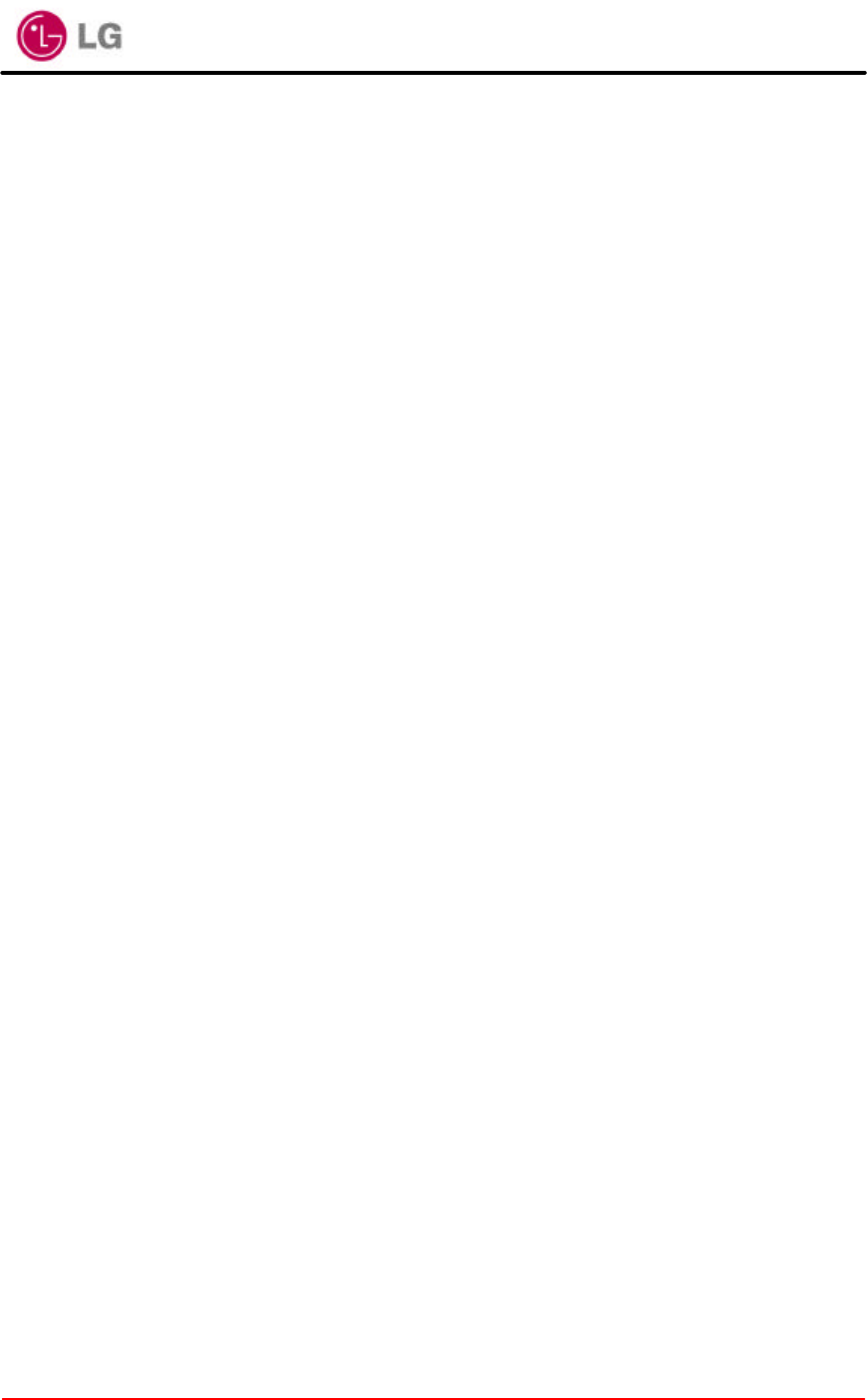
LG GoldStream
Page 1 of 39
LG GoldStream
Wireless LAN PC Card
User’s Guide
LW1100N/LWL-1100P
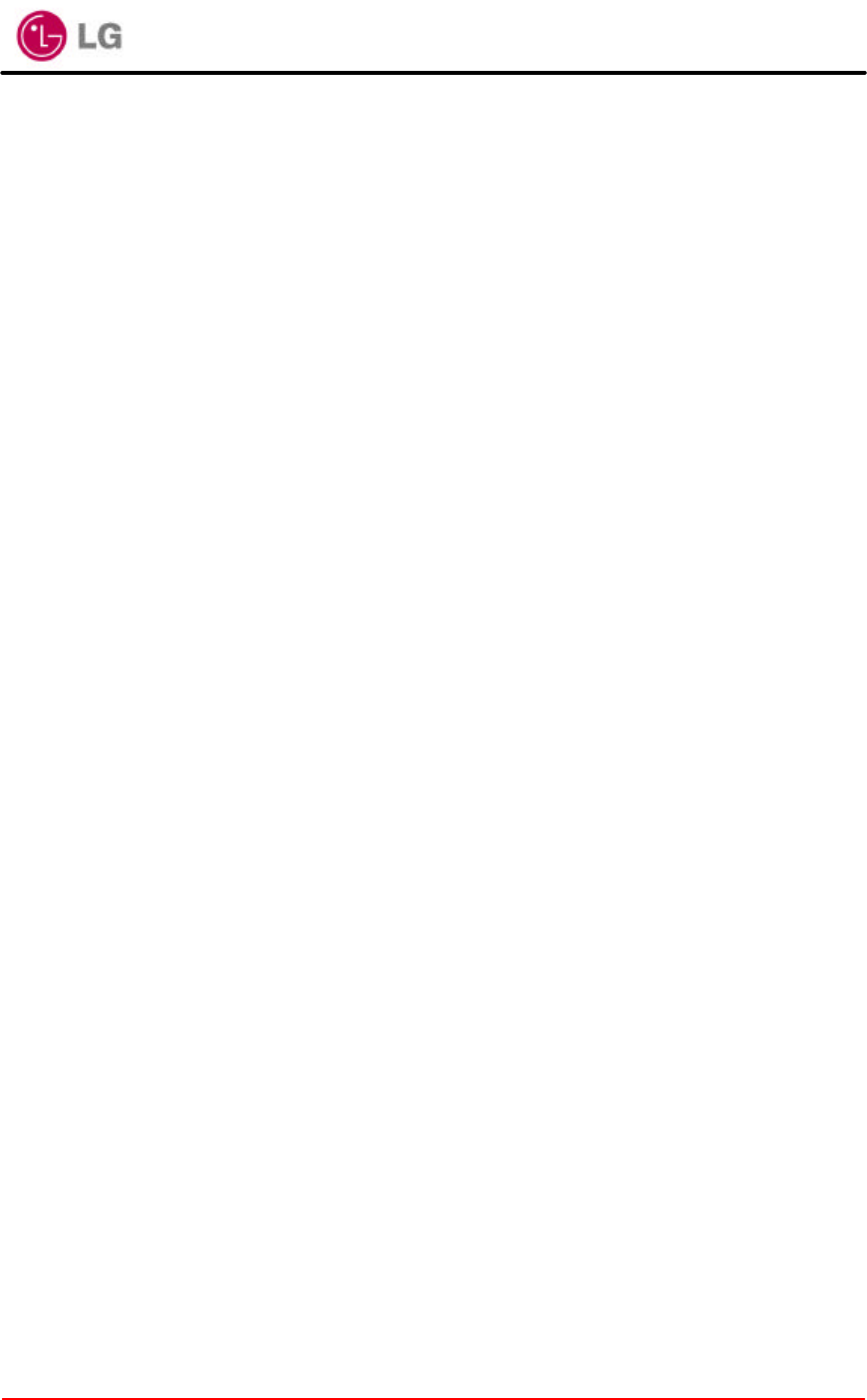
LG GoldStream
Page 2 of 39
Contents
Chapter 1 Introduction To The Wireless LAN
1.1 What’s the Wireless LAN? …………………………………… 5
1.2 Wireless LAN Standard and Structure………………………… 6
Chapter 2 Before You Start GoldStream………………………….12
Chapter 3 Installing GoldStream Card On The Windows OS
3.1 Installing PC Card Adapter. ….………………………………… 13
3.1.1 Installing the PC Card Driver for Windows OS… … 14
3.1.2 PC Card (PCMCIA) Network Configuration ……… 18
3.1.3 Uninstalling PC Card Software ……………………. 23
3.1.4 Remove PC Card from PC card socket …………… 23
3.1.5 GoldStream Configuration Utility …………………. 24
3.2 PCI Card Installation …………………………………………….. 28
3.2.1 Installing PCI Card Adapter …………………………. 29
3.2.2 Installing PCI Card Driver …………………………….31
3.2.3 PCI Card Network Configuration ……………………. 31
3.3 Troubleshooting ………………………………………………….. 32
Appendix
Appendix A Cell Planning (Radio Range) ……………………………..34
Appendix B Technical Specification …………………………………. 36
Appendix C Channel Allocation ……………………………..………… 38
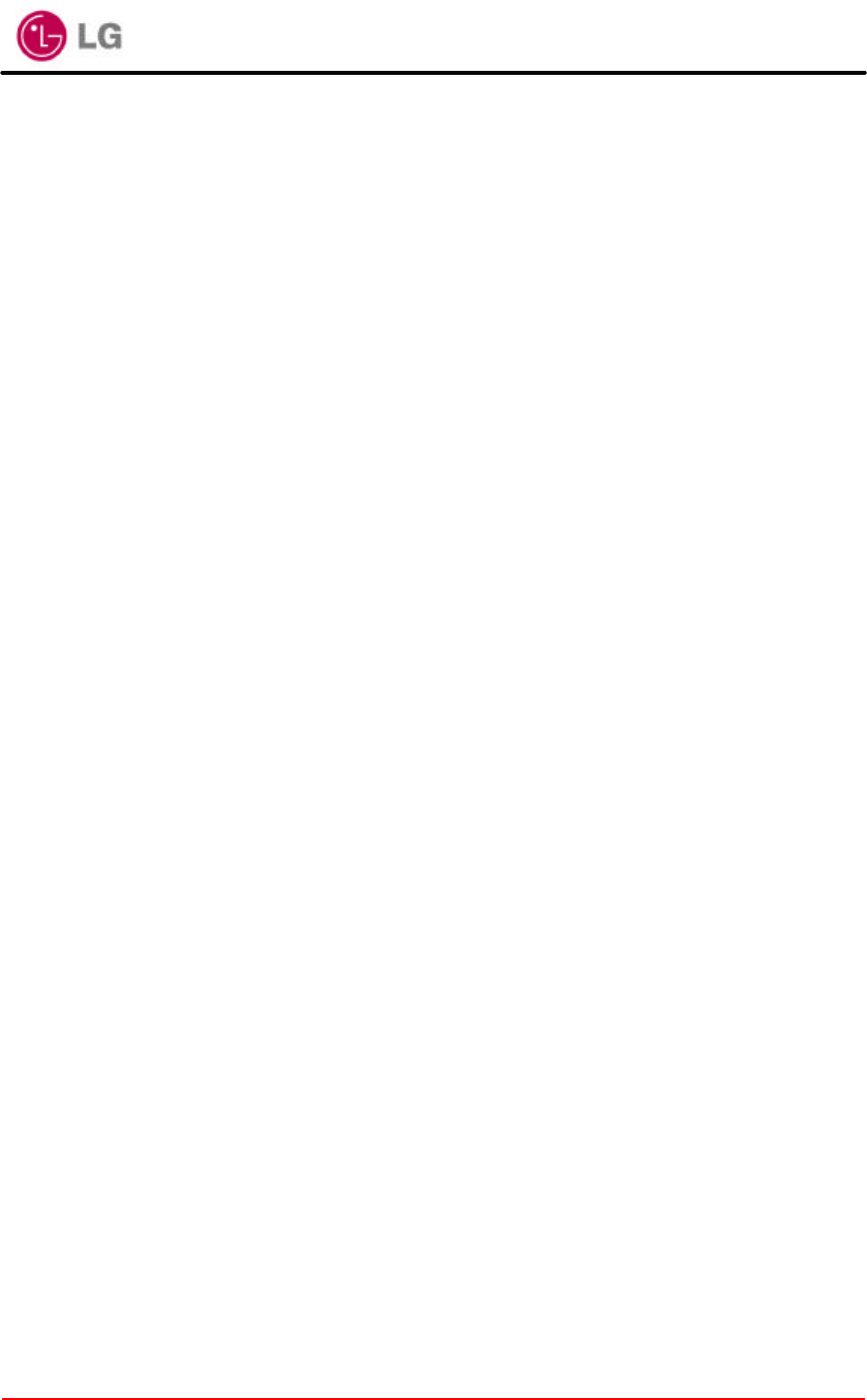
LG GoldStream
Page 3 of 39
THE SPECIFICATIONS AND INFORMATION REGARDING THE PRODUCTS IN THIS MANUAL ARE SUBJECT TO CHANGE WITHOUT
NOTICE. ALL STATEMENTS, INFORMATION, AND RECOMMENDATIONS IN THIS MANUAL ARE BELIEVED TO BE ACCURATE BUT
ARE PRESENTED WITHOUT WARRANTY OF ANY KIND, EXPRESS OR IMPLIED. USERS MUST TAKE FULL RESPONSIBILITY FOR
THEIR APPLICATION OF ANY PRODUCTS.
THE SOFTWARE LICENSE AND LIMITED WARRANTY FOR THE ACCOMPANYING PRODUCT ARE SET FORTH IN THE
INFORMATION PACKET THAT SHIPPED WITH THE PRODUCT AND ARE INCORPORATED HEREIN BY THIS REFERENCE. IF YOU
ARE UNABLE TO LOCATE THE SOFTWARE LICENSE OR LIMITED WARRANTY, CONTACT YOUR LG REPRESENTATIVE FOR A
COPY.
The following information is for FCC compliance of Class B devices: The equipment described in this manual generates and may radiate
radio-frequency energy. If it is not installed in accordance with LG’s installation instructions, it may cause interference with radio and
television reception. This equipment has been tested and found to comply with the limits for a Class B digital device in accordance with the
specifications in part 15 of the FCC rules. These specifications are designed to provide reasonable protection against such interference in a
residential installation. However, there is no guarantee that interference will not occur in a particular installation.
Modifying the equipment without LG’s written authorization may result in the equipment no longer complying with FCC requirements for
Class A or Class B digital devices. In that event, your right to use the equipment may be limited by FCC regulations, and you may be
required to correct any interference to radio or television communications at your own expense.
You can determine whether your equipment is causing interference by turning it off. If the interference stops, the LG equipment or one of its
peripheral devices probably caused it. If the equipment causes interference to radio or television reception, try to correct the interference by
using one or more of the following measures:
• Turn the television or radio antenna until the interference stops.
• Move the equipment to one side or the other of the television or radio.
• Move the equipment farther away from the television or radio.
• Plug the equipment into an outlet that is on a different circuit from the television or radio. (That is, make certain the equipment and the
television or radios are on circuits controlled by different circuit breakers or fuses.)
Modifications to this product not authorized by LG Systems Co., Ltd. could void the FCC approv al and negate your authority to operate the
product.
NOTWITHSTANDING ANY OTHER WARRANTY HEREIN, ALL DOCUMENT FILES AND SOFTWARE OF THESE SUPPLIERS ARE
PROVIDED “AS IS” WITH ALL FAULTS. LG AND THE ABOVE-NAMED SUPPLIERS DISCLAIM ALL WARRANTIES, EXPRESSED OR
IMPLIED, INCLUDING, WITHOUT LIMITATION, THOSE OF MERCHANTABILITY, FITNESS FOR A PARTICULAR PURPOSE AND
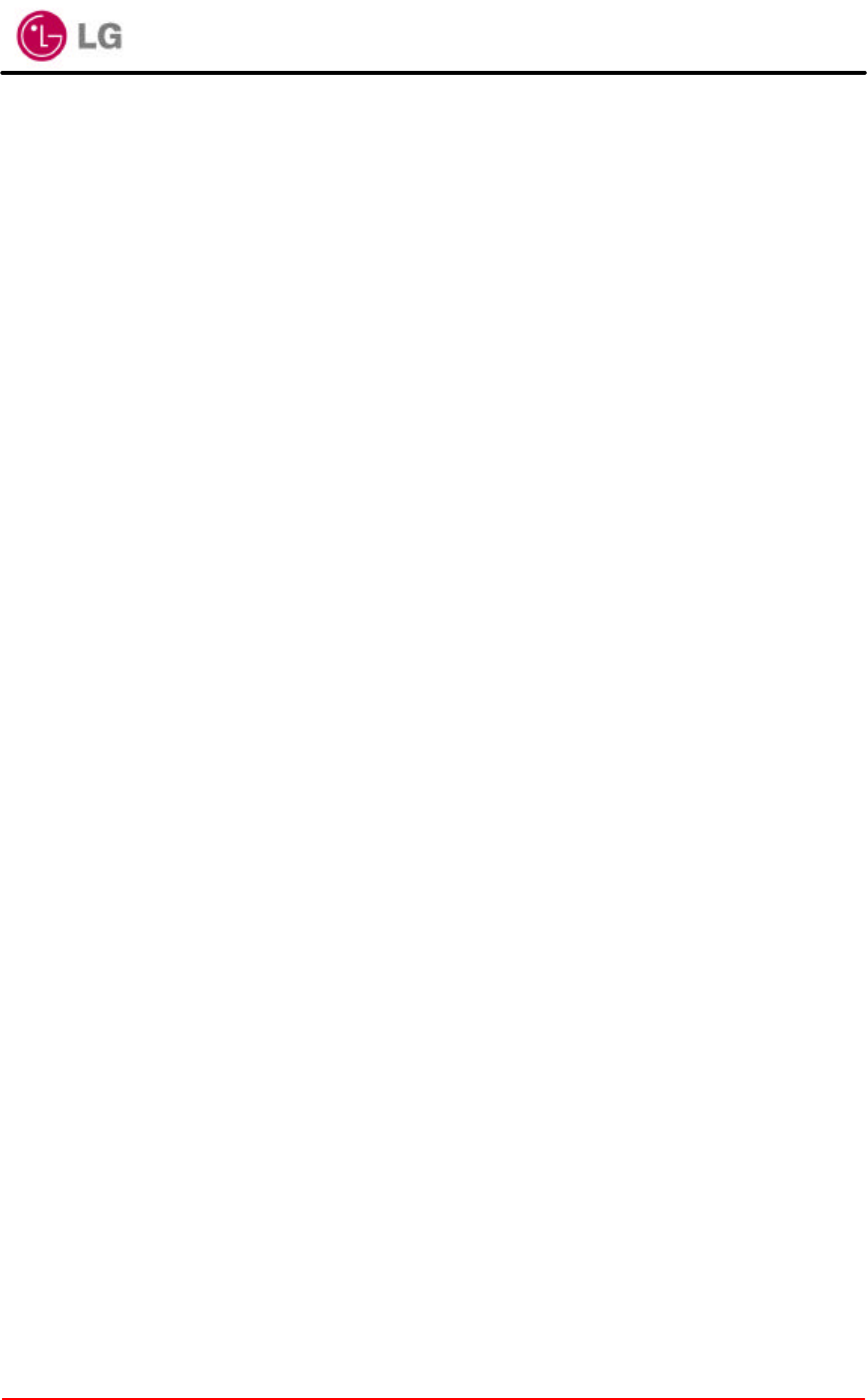
LG GoldStream
Page 4 of 39
NONINFRINGEMENT OR ARISING FROM A COURSE OF DEALING, USAGE, OR TRADE PRACTICE.
IN NO EVENT SHALL LG OR ITS SUPPLIERS BE LIABLE FOR ANY INDIRECT, SPECIAL, CONSEQUENTIAL, OR INCIDENTAL
DAMAGES, INCLUDING, WITHOUT LIMITATION, LOST PROFITS OR LOSS OR DAMAGE TO DATA ARISING OUT OF THE USE OR
INABILITY TO USE THIS MANUAL, EVEN IF LG OR ITS SUPPLIERS HAVE BEEN ADVISED OF THE POSSIBILITY OF SUCH
DAMAGES.
GoldStream, the LG logo are registered trademarks of LG Systems Co., Ltd. or its affiliates in the Korea, U.S. and certain other countries.
All other trademarks mentioned in this document are the property of their respective owners. The use of the word partner does not imply a
partnership relationship between LG and any of its resellers.
Using the LG GoldStream Card
Copyright© 2000, LG Systems Co., Ltd
All rights reserved.
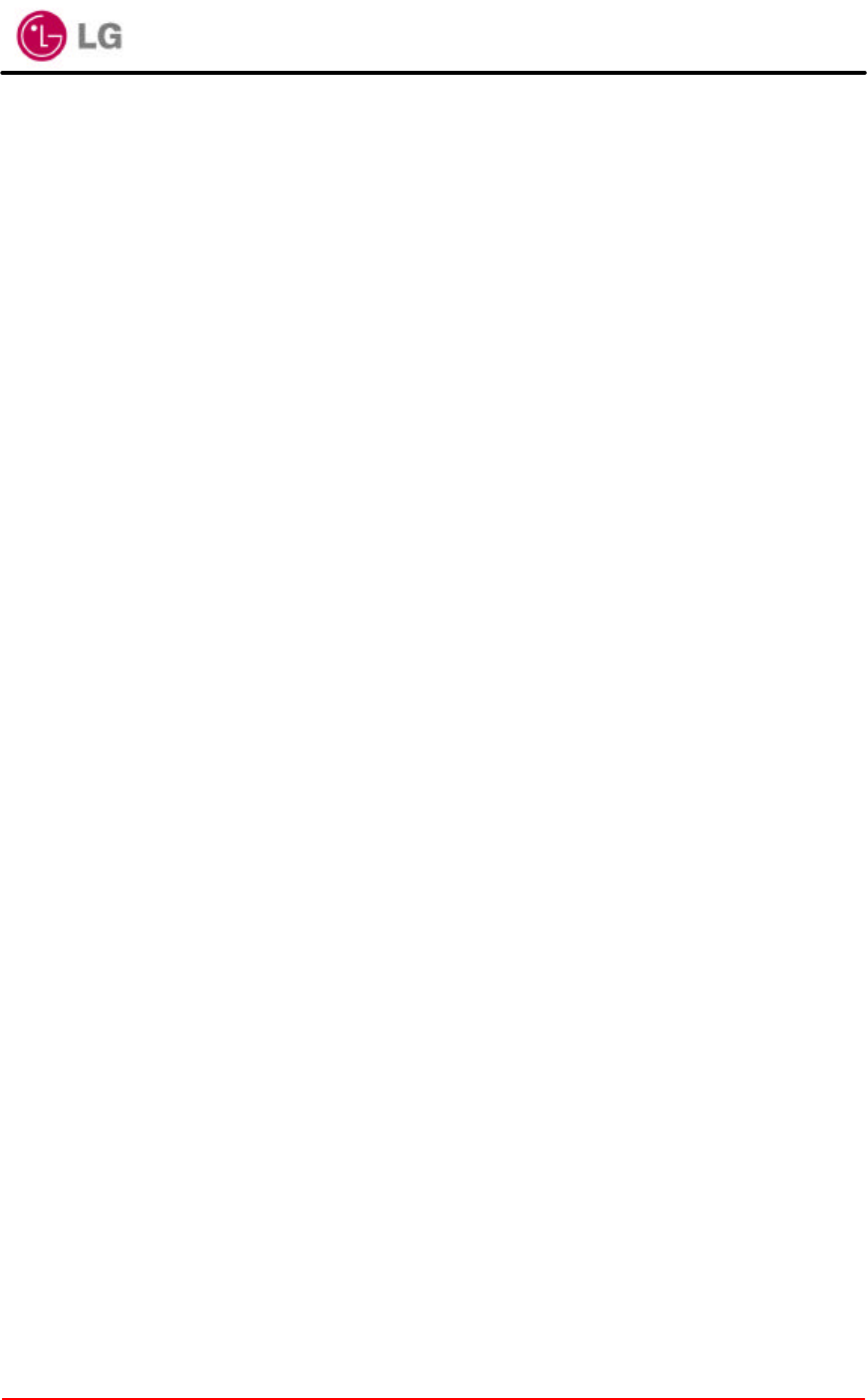
LG GoldStream
Page 5 of 39
Chapter 1 Introduction To The Wireless LAN
A wireless LAN (WLAN) is a flexible data communication system implemented as an
extension to, or as an alternative for, a wired LAN within a building or campus. Using
electromagnetic waves, WLANs transmit and receive data over the air, minimizing the
need for wired connections. Thus, WLANs combine data connectivity with user mobility,
and, through simplified configuration, enable movable LANs. WLANs have gained strong
popularity in a number of vertical markets, including the health-care, retail,
manufacturing, warehousing, and academic arenas. These industries have profited from
the productivity gains of using hand-held terminals and notebook computers to transmit
real-time information to centralized hosts for processing. Today WLANs are becoming
more widely recognized as a general-purpose connectivity alternative for a broad range
of business customers.
1.1 What’s Wireless LAN?
Wireless LANs use electromagnetic airwaves (radio and infrared) to communicate
information from one point to another without relying on any physical connection. Radio
waves are often referred to as radio carriers because they simply perform the function of
delivering energy to a remote receiver. The data being transmitted is superimposed on
the radio carrier so that it can be accurately extracted at the receiving end. This is
generally referred to as modulation of the carrier by the information being transmitted.
Once data is superimposed (modulated) onto the radio carrier, the radio signal occupies
more than a single frequency, since the frequency or bit rate of the modulating
information adds to the carrier.
Multiple radio carriers can exist in the same space at the same time without interfering
with each other if the radio waves are transmitted on different radio frequencies. To
extract data, a radio receiver tunes in (or selects) one radio frequency while rejecting all
other radio signals on different frequencies.
In a typical WLAN configuration, a transmitter/receiver (transceiver) device, called an
access point, connects to the wired network from a fixed location using standard
Ethernet cable. At a minimum, the access point receives, buffers, and transmits data
between the WLAN and the wired network infrastructure. A single access point can
support a small group of users and can function within a range of less than one hundred
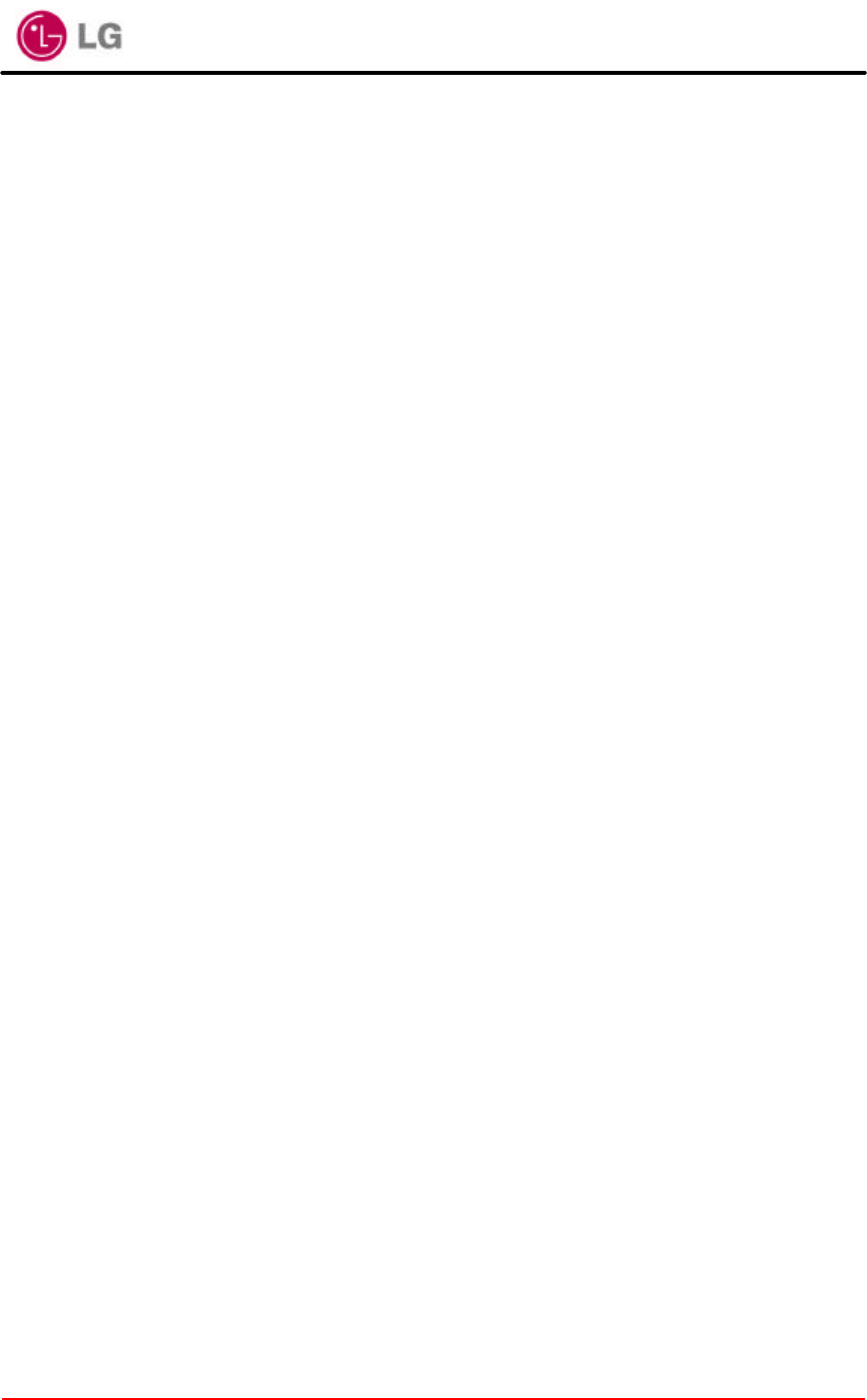
LG GoldStream
Page 6 of 39
to several hundred feet. The access point (or the antenna attached to the access point)
is usually mounted high but may be mounted essentially anywhere that is practical as
long as the desired radio coverage is obtained.
End users access the WLAN through wireless LAN adapters, which are implemented as
PC cards in notebook computers, or use PCI adapters in desktop computers. WLAN
adapters provide an interface between the client network operating system (NOS) and
the airwaves (via an antenna). The nature of the wireless connection is transparent to
the NOS.
1.2 Wireless LAN Standard and Structure
¦ Wireless LAN Standard – IEEE802.11b
The widespread acceptance of WLANs depends on industry standardization to ensure
product compatibility and reliability among the various manufacturers. The Institute of
Electrical and Electronics Engineers (IEEE) ratified the original 802.11 specifications in
1997 as the standard for wireless LANs. That version of 802.11 provides for 1 Mbps and
2 Mbps data rates and a set of fundamental signaling methods and other services. The
most critical issue affecting WLAN demand has been limited throughput. The data rates
supported by the original 802.11 standard are too slow to support most general business
requirements and have slowed adoption of WLANs. Recognizing the critical need to
support higher data-transmission rates, the IEEE recently ratified the 802.11b standard
(also known as 802.11 High Rate) for transmissions of up to 11 Mbps.
With 802.11b, WLANs will be able to achieve wireless performance and throughput
comparable to wired Ethernet. Outside of the standards bodies, wireless industry leaders
have united to form the Wire-less Ethernet Compatibility Alliance (WECA).
WECA’s mission is to certify cross-vendor interoperability and compatibility of IEEE
802.11b wireless networking products and to promote that standard for the enterprise,
the small business, and the home. Members include WLAN semiconductor
manufacturers, WLAN providers, computer system vendors, and software makers.
¦ Wireless LAN Network Equipment
802.11 defines two pieces of equipment, a wireless station, which is usually a PC
equipped with a wireless network interface card (NIC), and an access point (AP), which
acts as a bridge between the wireless and wired networks. An access point usually
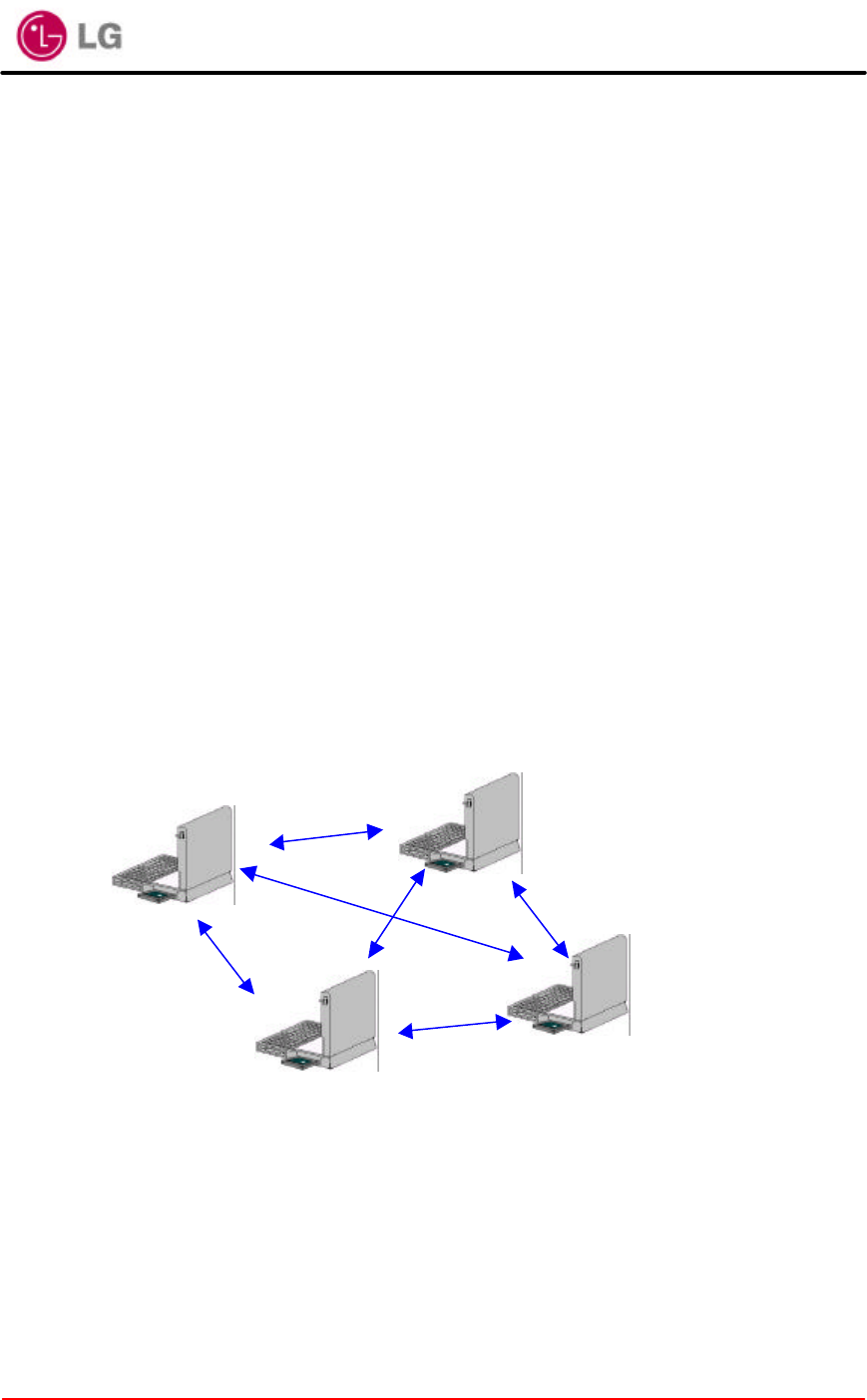
LG GoldStream
Page 7 of 39
consists of a radio, a wired network interface (e.g., 802.3), and bridging software
conforming to the 802.1d bridging standard. The access point acts as the base station
for the wireless network, aggregating access for multiple wireless stations onto the wired
network. Wireless end stations can be 802.11 PC Card, PCI.
¦ Wireless LAN Network Configuration
The 802.11 standard define two modes: infrastructure mode and ad hoc mode (or
independent or peer-to-peer).
l Ad Hoc Mode
Ad hoc mode (also called peer-to-peer mode or an Independent Basic
Service Set, or IBSS) is simply a set of 802.11 wireless stations that
communicate directly with one another without using an access point or any
connection to a wired network. This mode is useful for quickly and easily
setting up a wireless network anywhere that a wireless infrastructure does not
exist or is not required for services, such as a hotel room, convention center,
or airport, or where access to the wired network is barred (such as for
consultants at a client site).
Figure 1. Ad Hoc Mode
l Infrastructure Mode
In infrastructure mode, the wireless network consists of at least one access
Independent Basic
Service Set (IBSS)
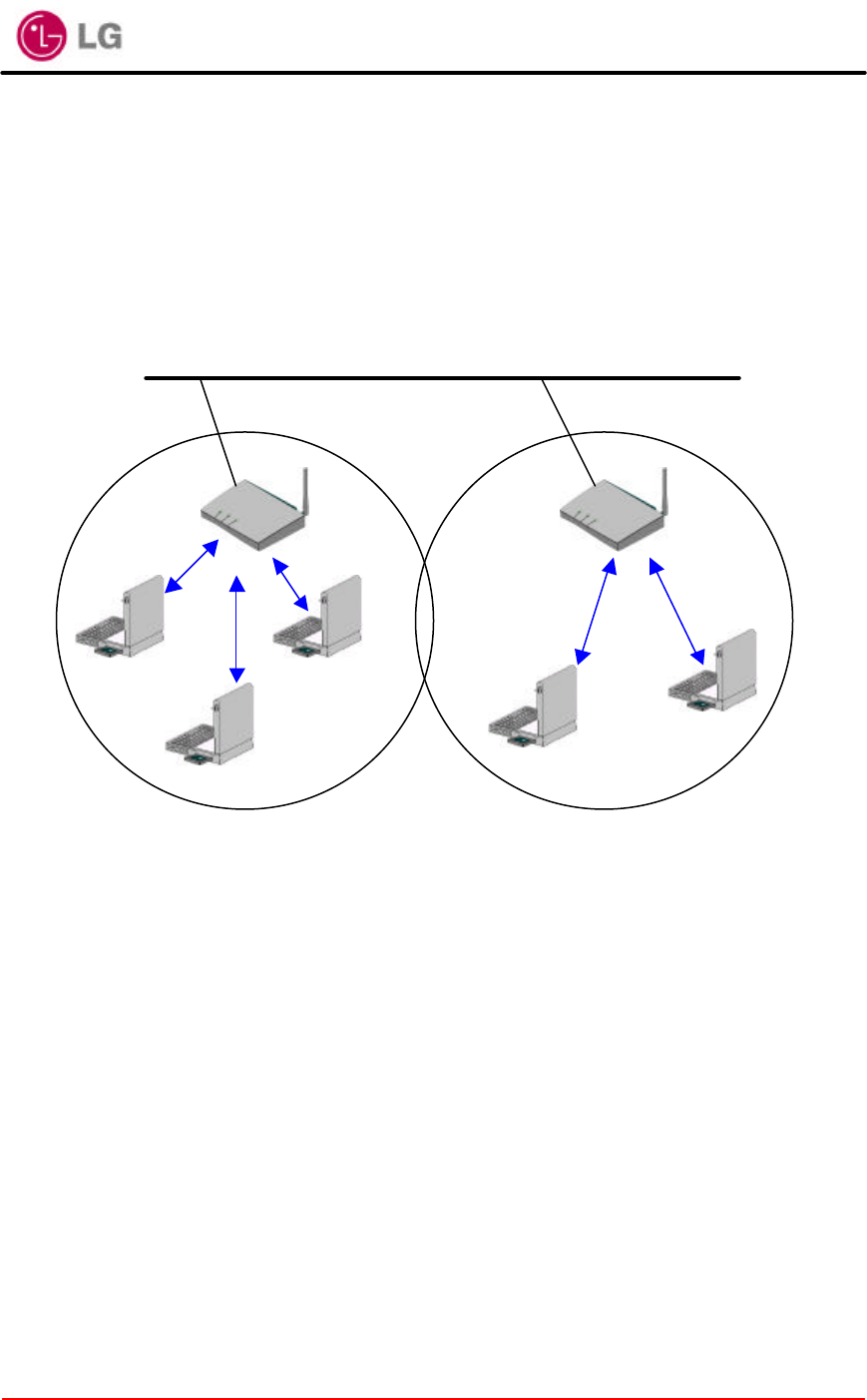
LG GoldStream
Page 8 of 39
point connected to the wired network infrastructure and a set of wireless end
stations. This configuration is called a Basic Service Set (BSS). An Extended
Service Set (ESS) is a set of two or more BSSs forming a single sub-network.
Since most corporate WLANs require access to the wired LAN for services
(file servers, printers, Inter-net links) they will operate in infrastructure mode.
Figure 2. Infrastructure Mode
¦ Roaming
Wireless communication is limited by how far signals carry for given power output.
WLANs use cells, called microcells, similar to the cellular telephone system to extend
the range of wireless connectivity. At any point in time, a mobile PC equipped with a
WLAN adapter is associated with a single access point and its microcell, or area of
coverage. Individual microcells overlap to allow continuous communication within wired
network. They handle low power signals and “hand off” users as they roam through a
given geographic area.
The 802.11 MAC layer is responsible for how a client associates with an access point.
Distribution System (DS)
Service Set (SS) – Multiple
Access Point (AP)
Ethernet (802.3)
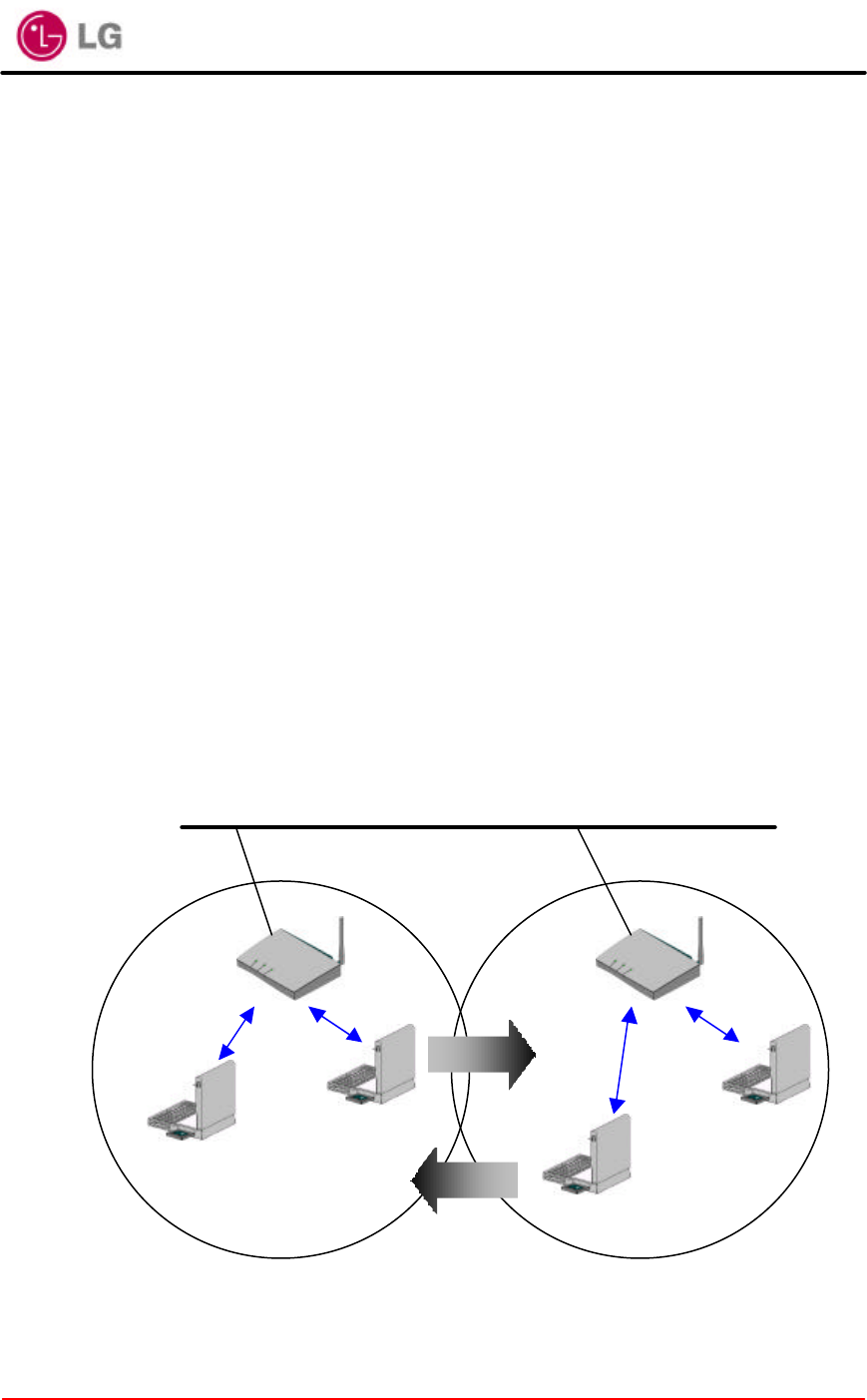
LG GoldStream
Page 9 of 39
When an 802.11 client enters the range of one or more APs, it chooses an access point
to associate with (also called joining a Basic Service Set), based on signal strength and
observed packet error rates. Once accepted by the access point, the client tunes to the
radio channel to which the access point is set. Periodically it surveys all 802.11 channels
in order to assess whether a different access point would provide it with better
performance characteristics. If it determines that this is the case, it reassociates with the
new access point, tuning to the radio channel to which that access point is set.
Reassociation usually occurs because the wireless station has physically moved away
from the original access point, causing the signal to weaken. In other cases,
Reassociation occurs due to a change in radio characteristics in the building, or due
simply to high network traffic on the original access point. In the latter case this function
is known as “load balancing,” since its primary function is to distribute the total WLAN
load most efficiently across the available wireless infrastructure. This process of
dynamically associating and reassociating with APs allows network managers to set up
WLANs with very broad coverage by creating a series of overlapping 802.11b cells
throughout a building or across a campus. To be successful, the IT manager ideally will
employ “channel reuse,” taking care to set up each access point on an 802.11 DSSS
channel that does not overlap with a channel used by a neighboring access point.
Figure 3. Roaming
Backbone Network
Access Point (AP)
Inter-Cell Roaming
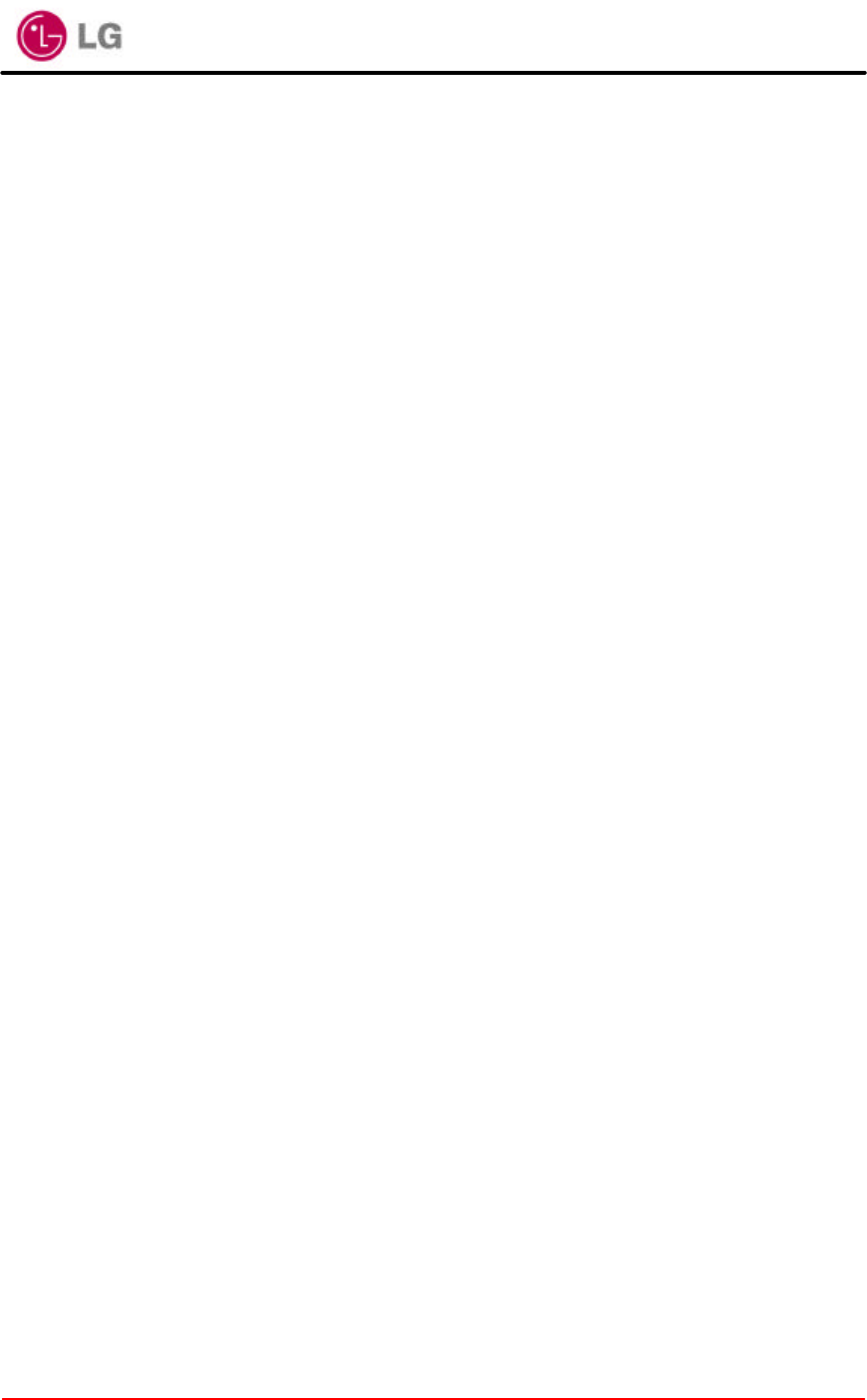
LG GoldStream
Page 10 of 39
¦ BSS, ESS and SS ID
The basic service set (BSS) is the basic building block of WLAN network. Minimum
WLAN BSS may be consist of only two stations. Using access point (AP) and network
distribution systems (DS), WLAN service set can be extended arbitrary size – extended
service set (ESS). Each service set has its network ID (SSID). All the service sets within
an ESS network can have same service ID so that the ESS can support inter-cell
ROAMING.
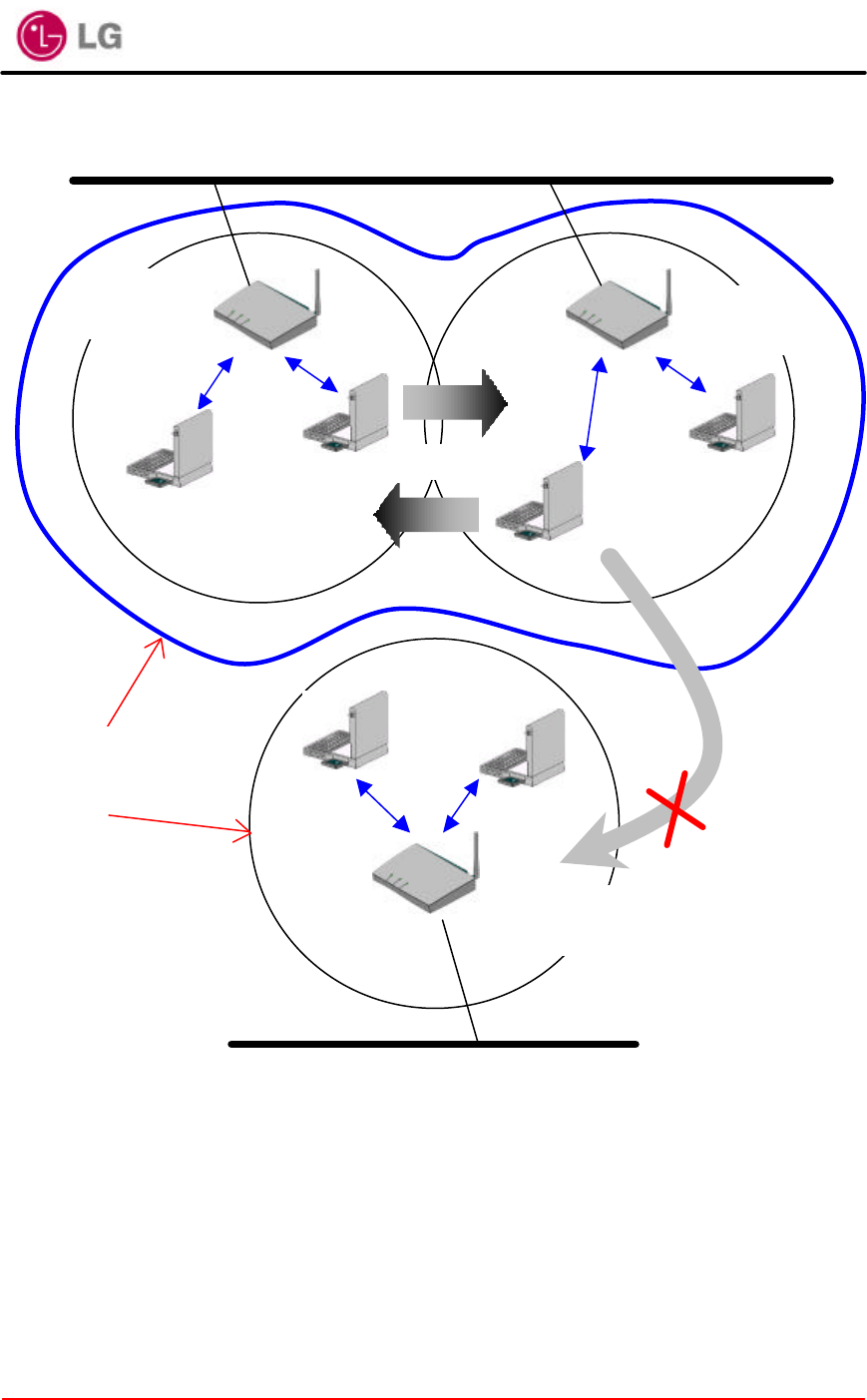
LG GoldStream
Page 11 of 39
Figure 4. SSID and Roaming
Backbone Network
AP #`2 SS ID
= LG
ROAMING
AP #`1 SS ID
= LG
AP #`3 SS ID
= Acro
ESS
BSS
Backbone Network
Re-Configuration
Required
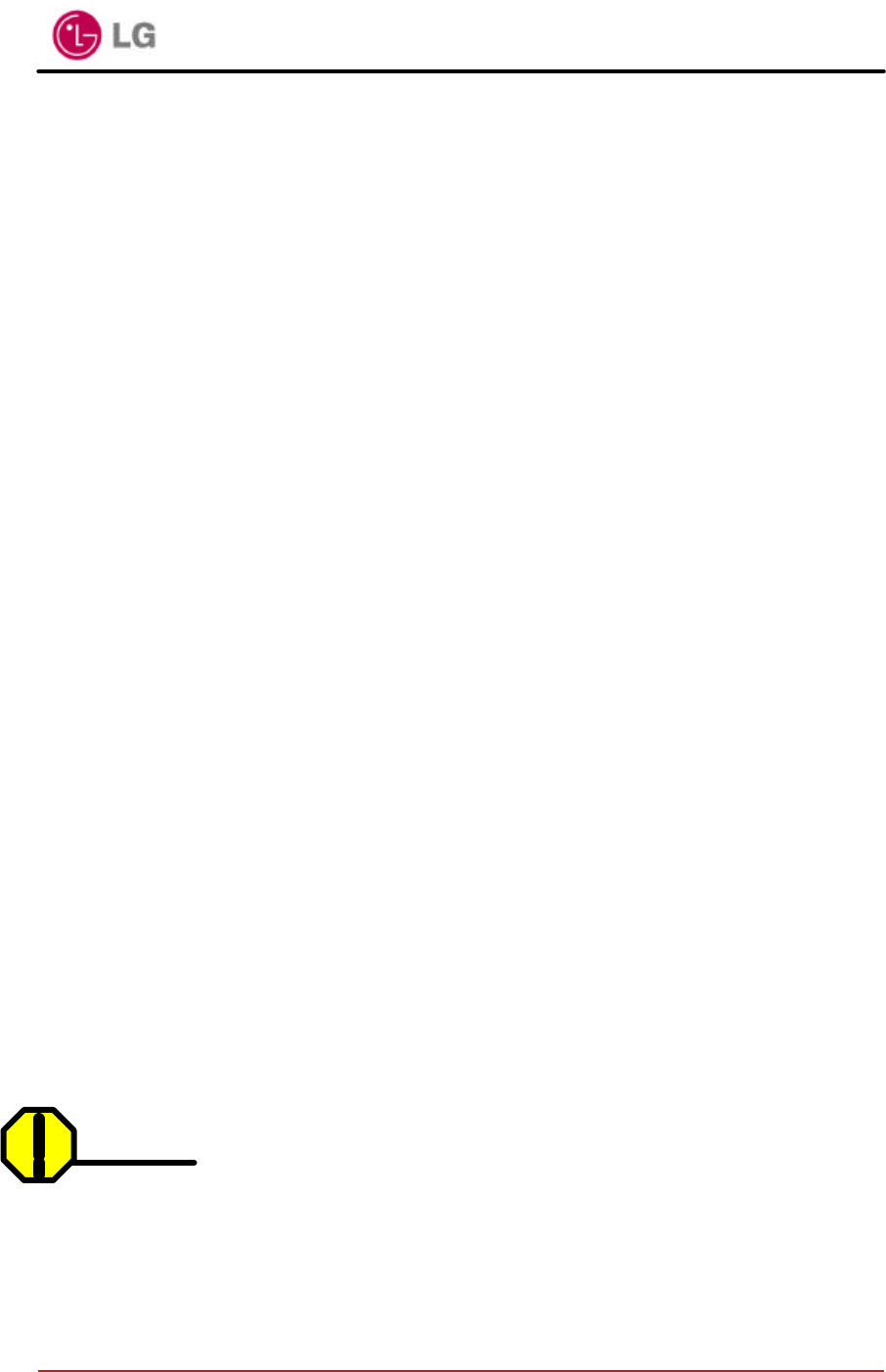
LG GoldStream
Page 12 of 39
Chapter 2 Before You Start GoldStream
To use the GoldStream adapter with a computing device (desktop personal computer,
notebook, laptop computer, portable or hand-held device), the device must be equipped
with an internal or external PC Card Type II or Type III slot. All drivers and supporting
software (card and socket services) for the client adapter slot must be loaded and
configured.
Ask your system administrator for the following information, which you may need to
provide during driver installation:
• Your Wireless Client Name
• Your Wireless SSID
• Your computer's unique client name and workgroup name
• For Windows NT, a free interrupt and I/O address.
• For your network account, your user name and password
• If you’re not using a DHCP server, your IP address, gateway address, and subnet
mask
After unpacking the card, make sure the following items are present and in good
condition:
• LG GoldStream LW1100 Series PC Card Adapter
• LW1100 Series install software and documentation CD for Windows 95 and Windows
98, 2000, ME.
If any item is damaged or missing, contact your PC Card adapter supplier. Save all the
shipping and the packing material to repack the unit should service be required.
Caution
Before you start, close all working windows and backup important data.
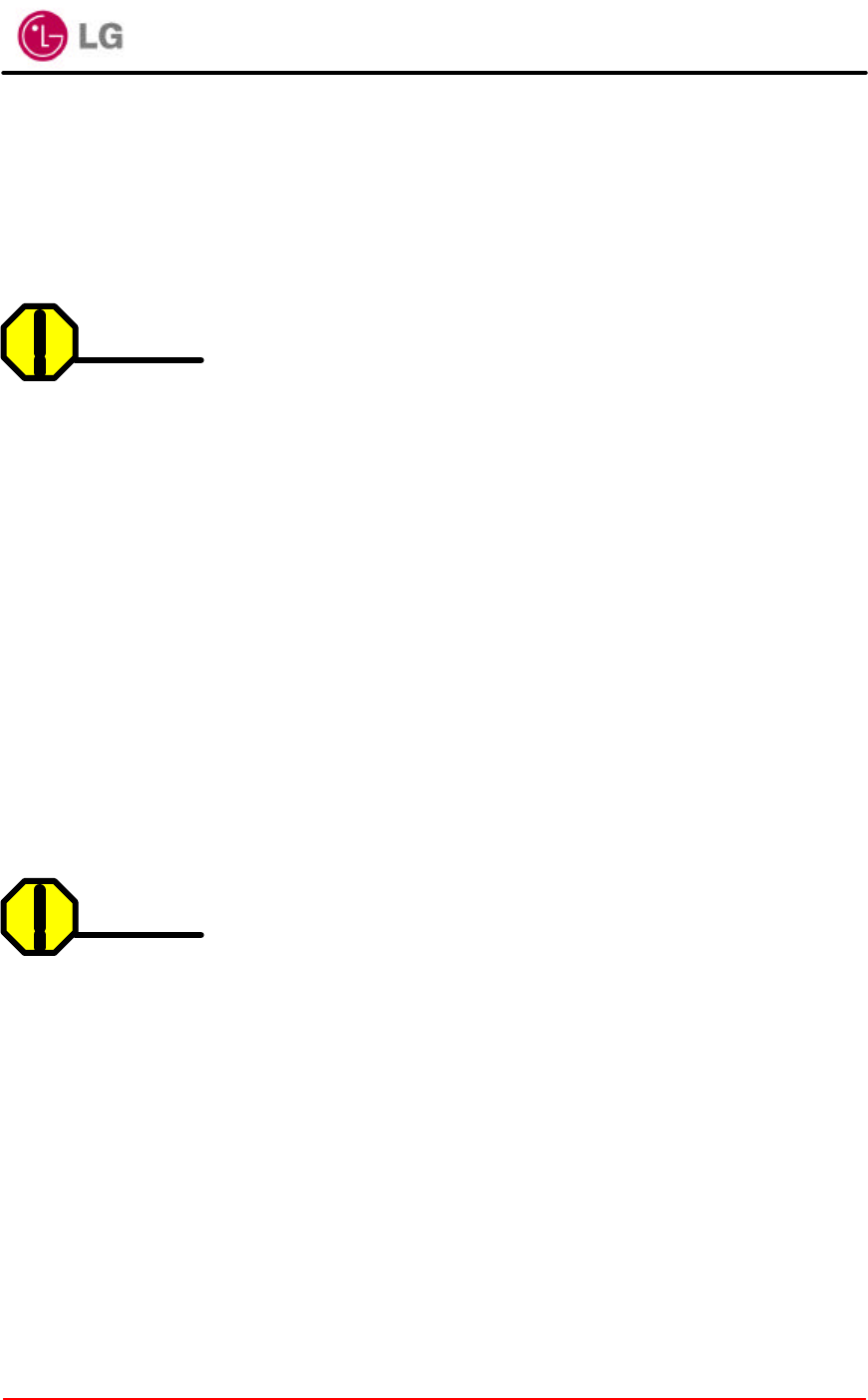
LG GoldStream
Page 13 of 39
Chapter 3 Installing the PC/PCI Card Adapter on a Windows OS
This section provides instructions for installing a PC/PCI adapter on a computer using
one of the Windows operating systems.
Caution
The following procedures and physical connections apply generally to normal and
conventional client adapter slots. In the cases of custom or non-conventional equipment,
be alert to possible differences in client adapter slot configurations.
3.1 Installing PC Card Adapter
Before you begin, examine the client adapter. One end is a dual-row, 68-pin client
adapter connector. This side will be inserted into the client adapter slot with the logo on
the client adapter facing up. The card is keyed so it can be inserted only one way into
the slot.
The client adapter can be connected to a client adapter Type II slot. This includes slots
that support both Type II and Type III cards.
Caution
Do not force the client adapter into the slot. Forcing it will damage both the client adapter
and the slot. If the client adapter does not go in easily, remove the card and reinsert it.
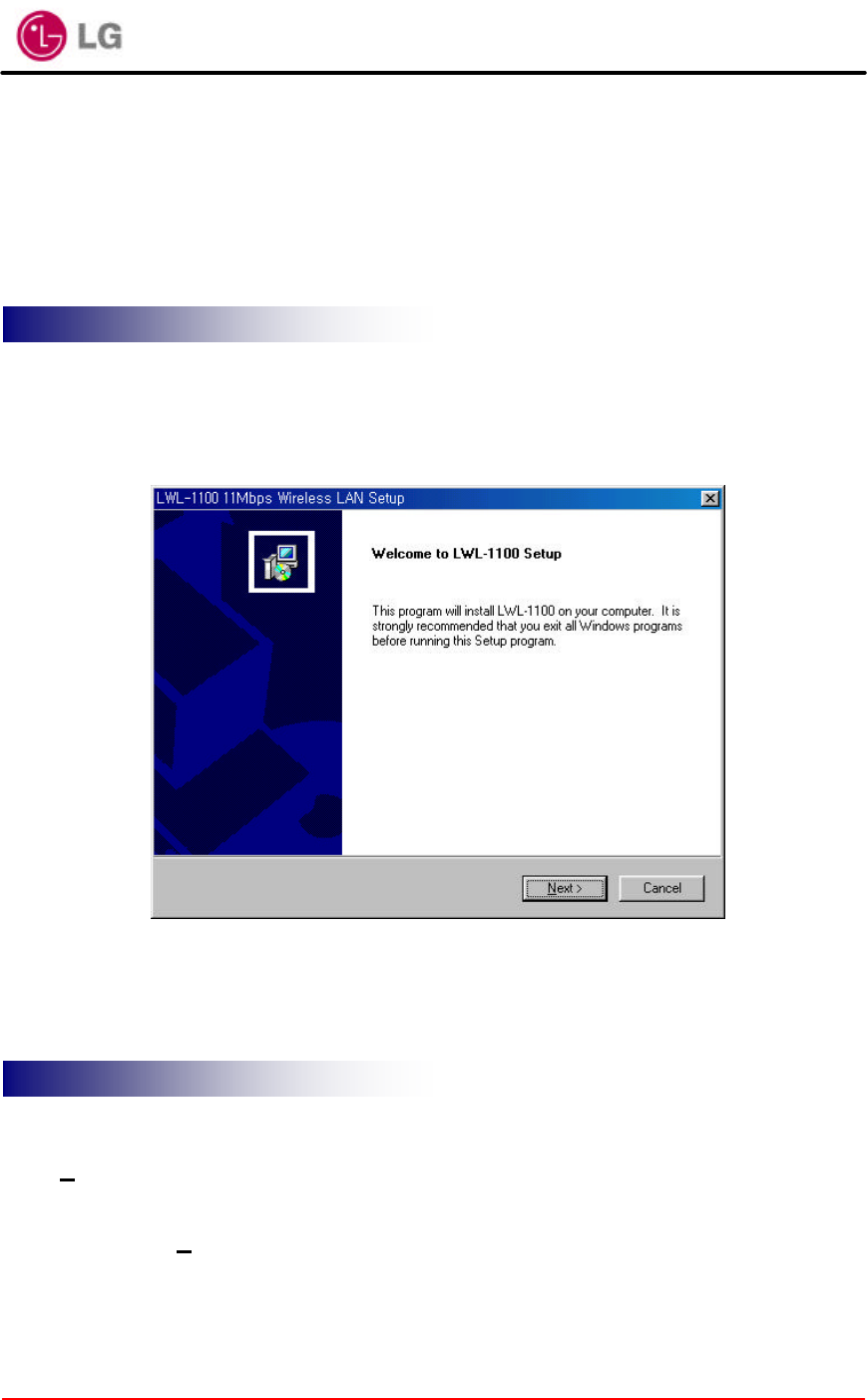
LG GoldStream
Page 14 of 39
3.1.1 Installing the PC Card Driver for Windows Operating Systems
´ Windows95, 98, 2000, ME
If the operating system on your computer is Windows, follow these steps.
If you insert the GoldStream software and documentation CD for Windows, the Windows
automatically runs GoldStream setup program and a dialog box appears.
If above dialog box does not appear, select CD-ROM drive, and click “setup.exe” file.
Click Next> icon. A License Agreement dialog box appears asking whether you agree
with the license or not.
If you agree, click Yes icon.
STEP 1
STEP 2
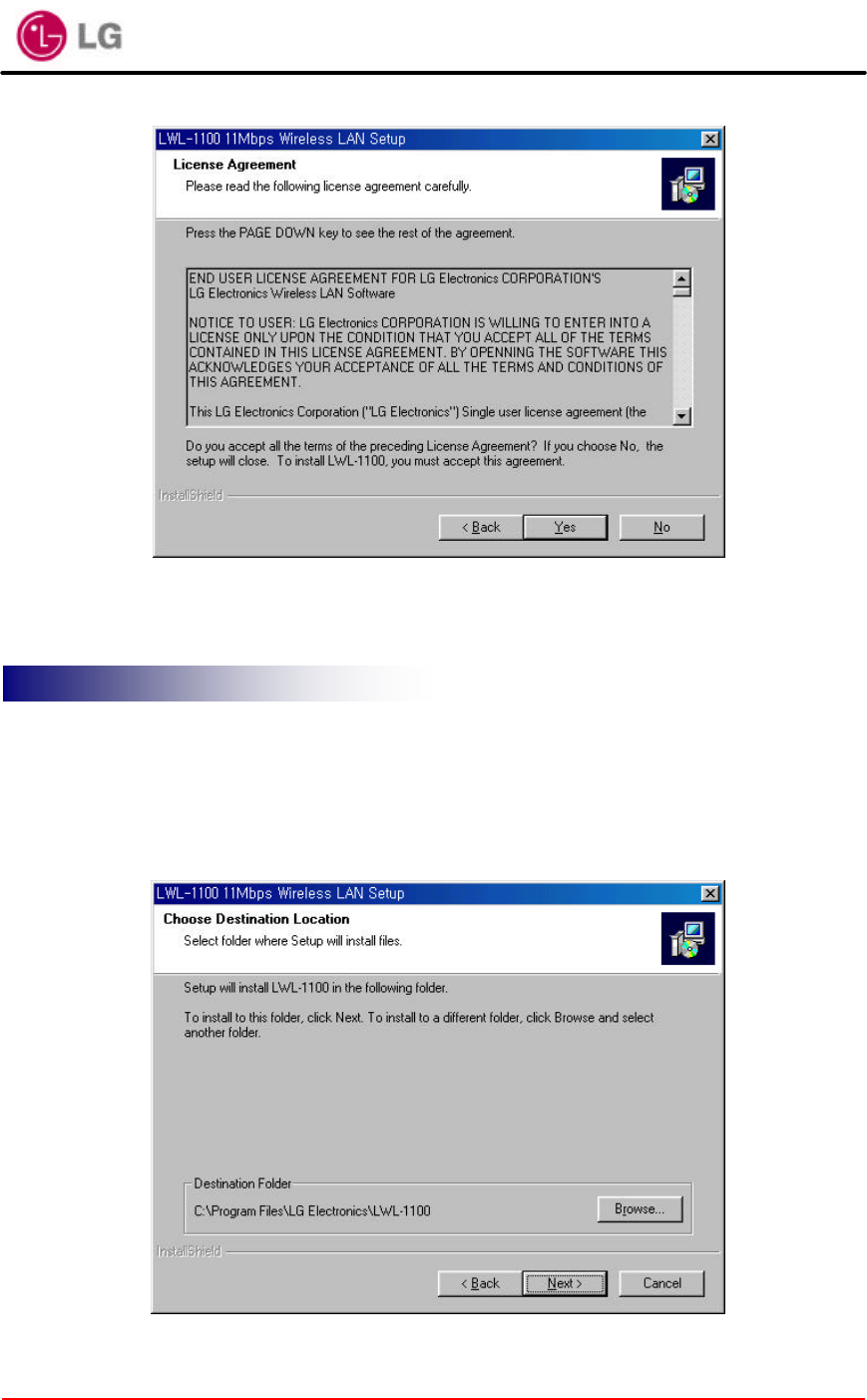
LG GoldStream
Page 15 of 39
Give the destination folder. To set the path of your choice click on Browse and then click
Next.
STEP 3
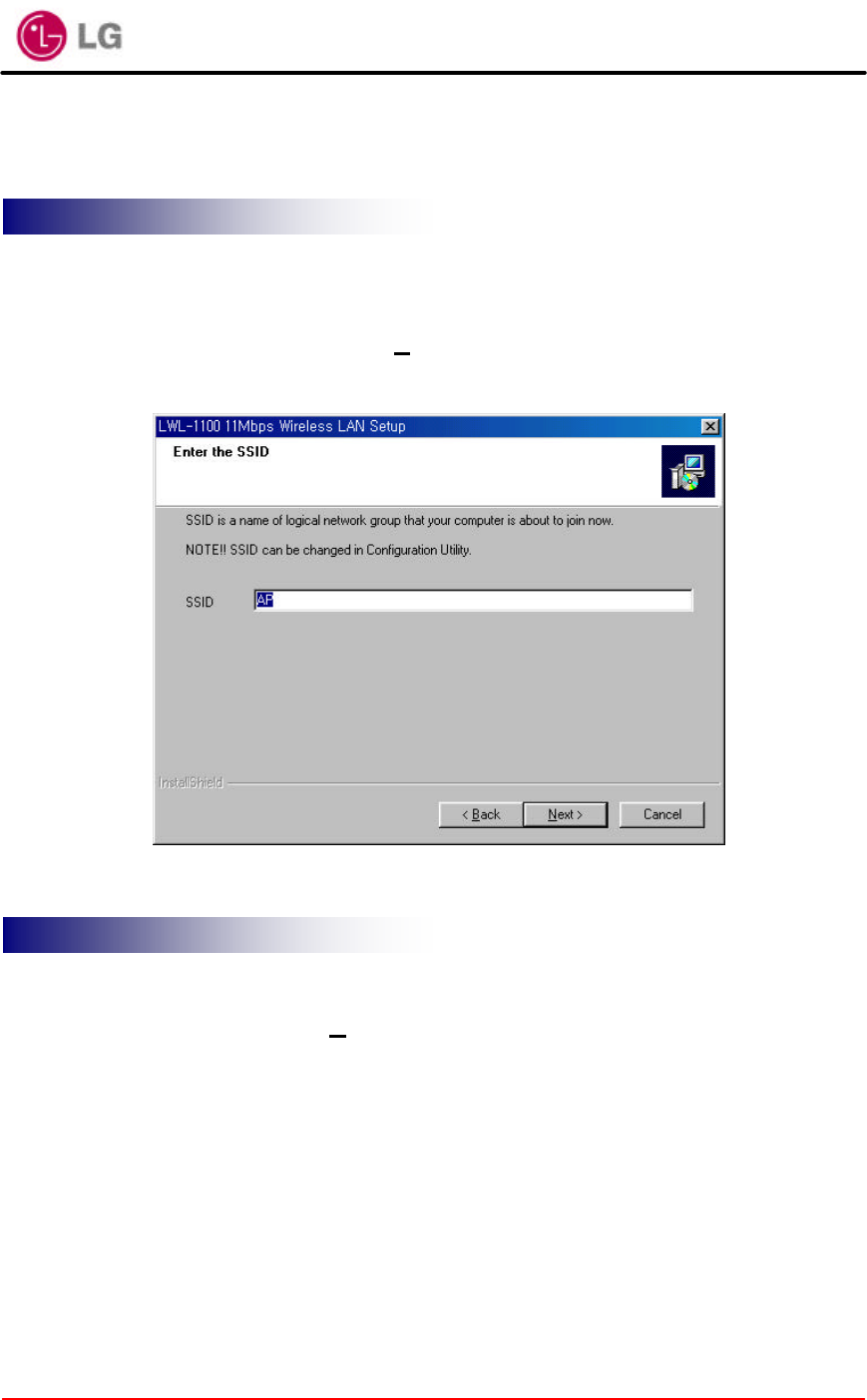
LG GoldStream
Page 16 of 39
Select the SSID. Default SSID is ANY. You can change this later using the configuration
utility or network configuration. Click on Next.
Select network type and click on Next. Default is infrastructure.
STEP 4
STEP 5
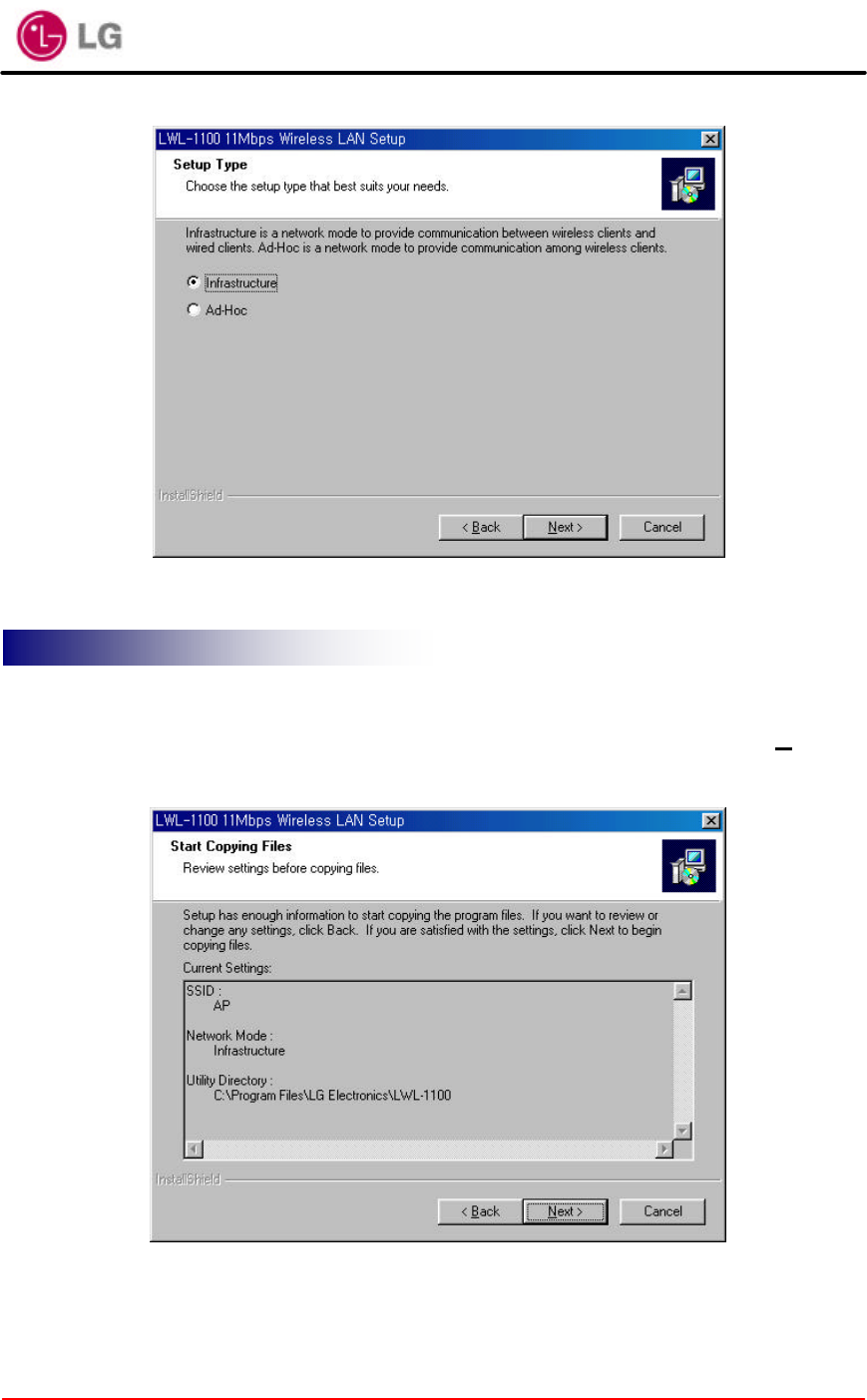
LG GoldStream
Page 17 of 39
Confirm the current settings; SSID, Network Mode, Utility directory and click on Next.
STEP 6
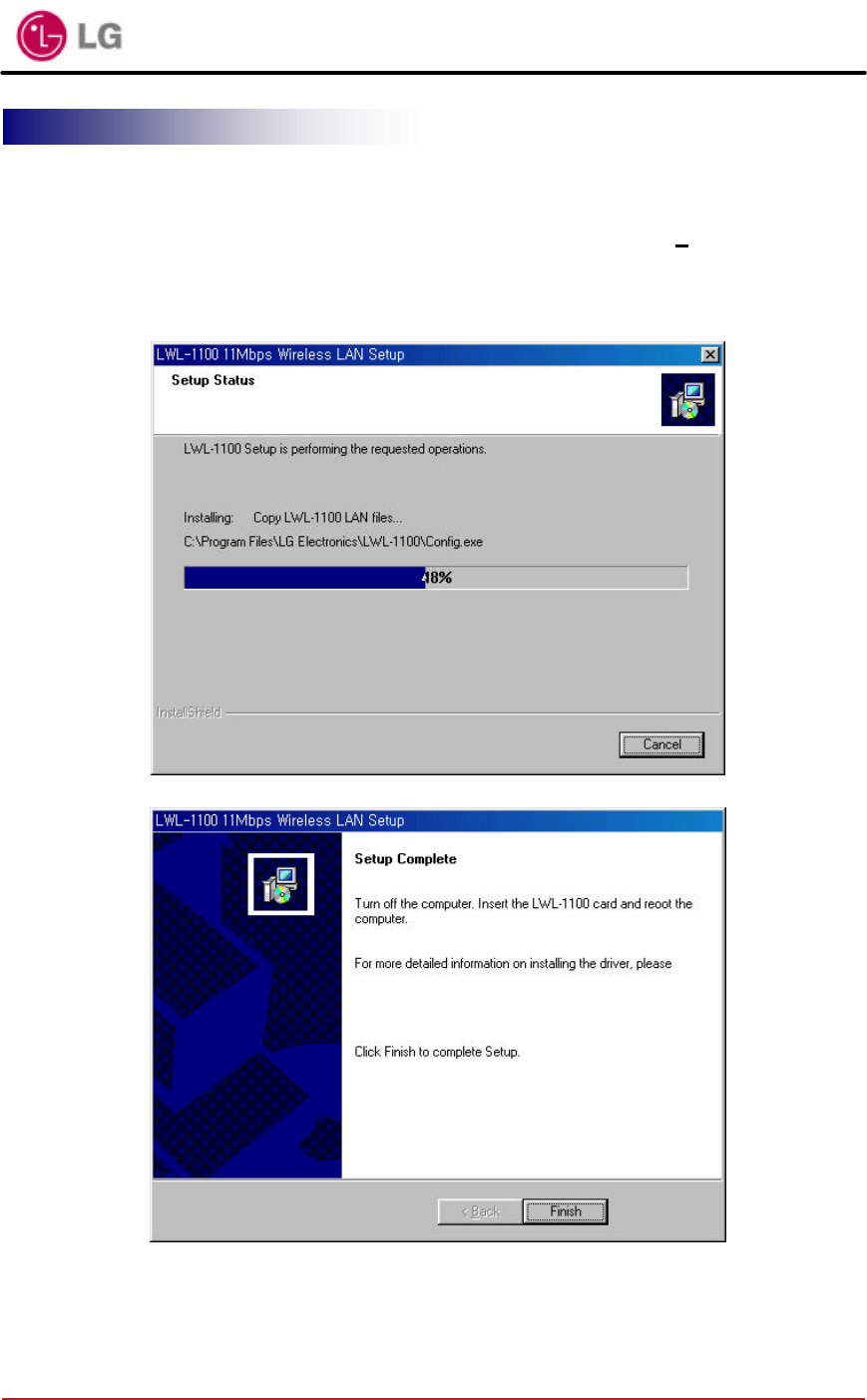
LG GoldStream
Page 18 of 39
It takes a few seconds for copying the utility files and then click on Finish to complete
the installation.
STEP 7
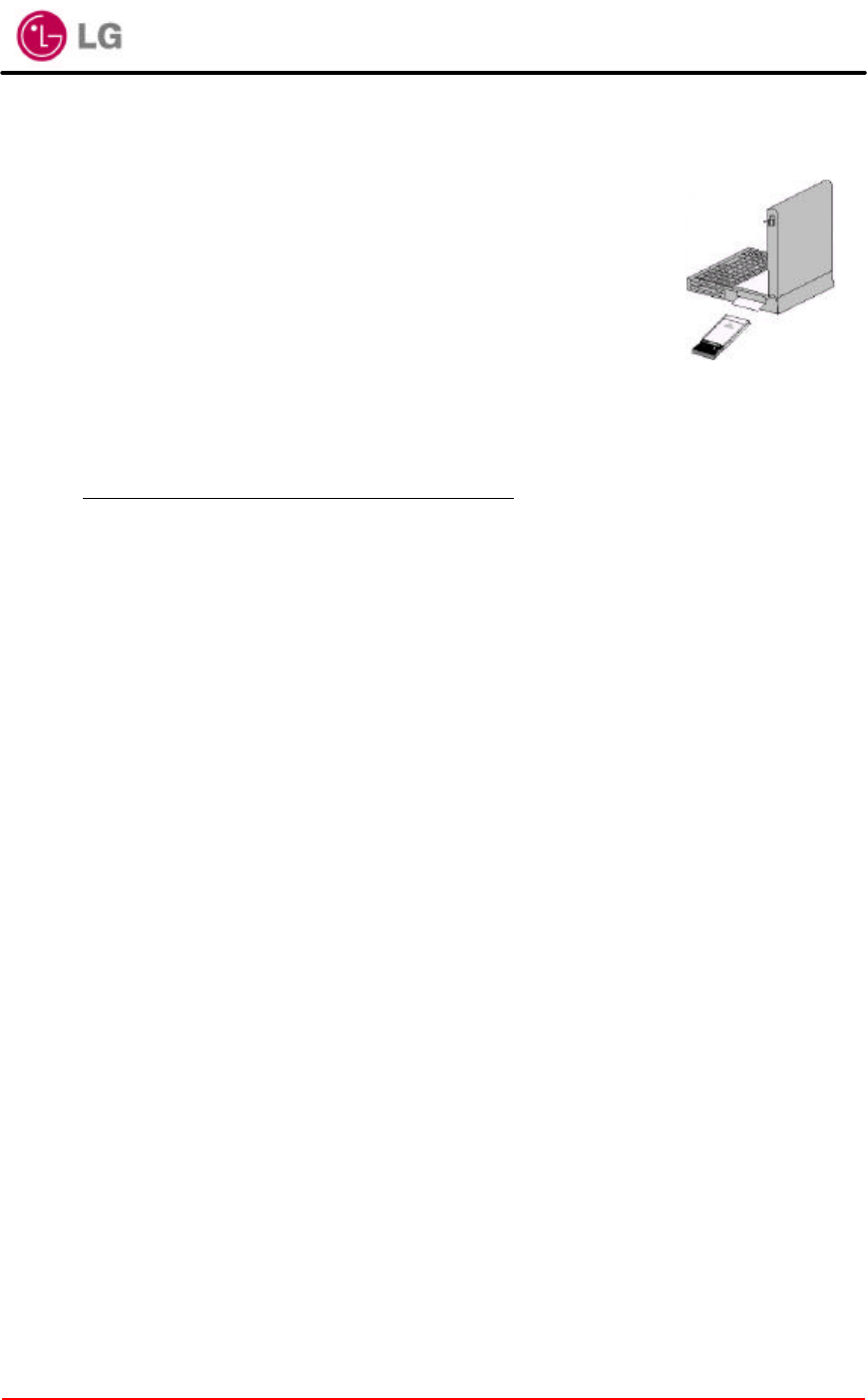
LG GoldStream
Page 19 of 39
3.1.2 PC Card (PCMCIA) Network Configuration
If you have completed PC card installation, insert the PC card. If
you PC detects the PC card, you can find glittering LED and PC
sound. Also you will see the PC card icon on the right bottom of
your screen.
If you install LG’s wireless LAN card for the first time all the setup
process runs automatically. If you reinstall, the install program asks next two files folder
position and you should select same as the below:
File name Path
lgwlan.inf c:\windows\inf
cw10.sys c:\windows\system
And then the install program asks whether you want to reboot your computer. At this
time you should select No in order to complete the installation correctly.
Click on My Computer icon. Select the Device manager and network adaptors. If you
find yellow (?) sign on the adaptor, it shows the installation is not successful. Select the
adaptor and click on Remove. Restart your computer after uninstalling the driver to
make the change effective.
Click on the Network Neighborhood using mouse and select properties from the pop up
menu. The network box appears and you see three main tabs; Configuration,
Identification, Access control.
Click on the configuration tab and then click on add button. Select network component
type box appears. Click on the protocol then click the add button.
Select network protocol box. From the list of manufactures, click on Microsoft. From the
list of network protocols, select NetBEUI and click OK.
The NetBEUI protocol is now installed. After click on OK, return back to Network
Component Type box.
Repeat this protocol add procedure to add IPX/SPX protocol and TCP/IP protocol.
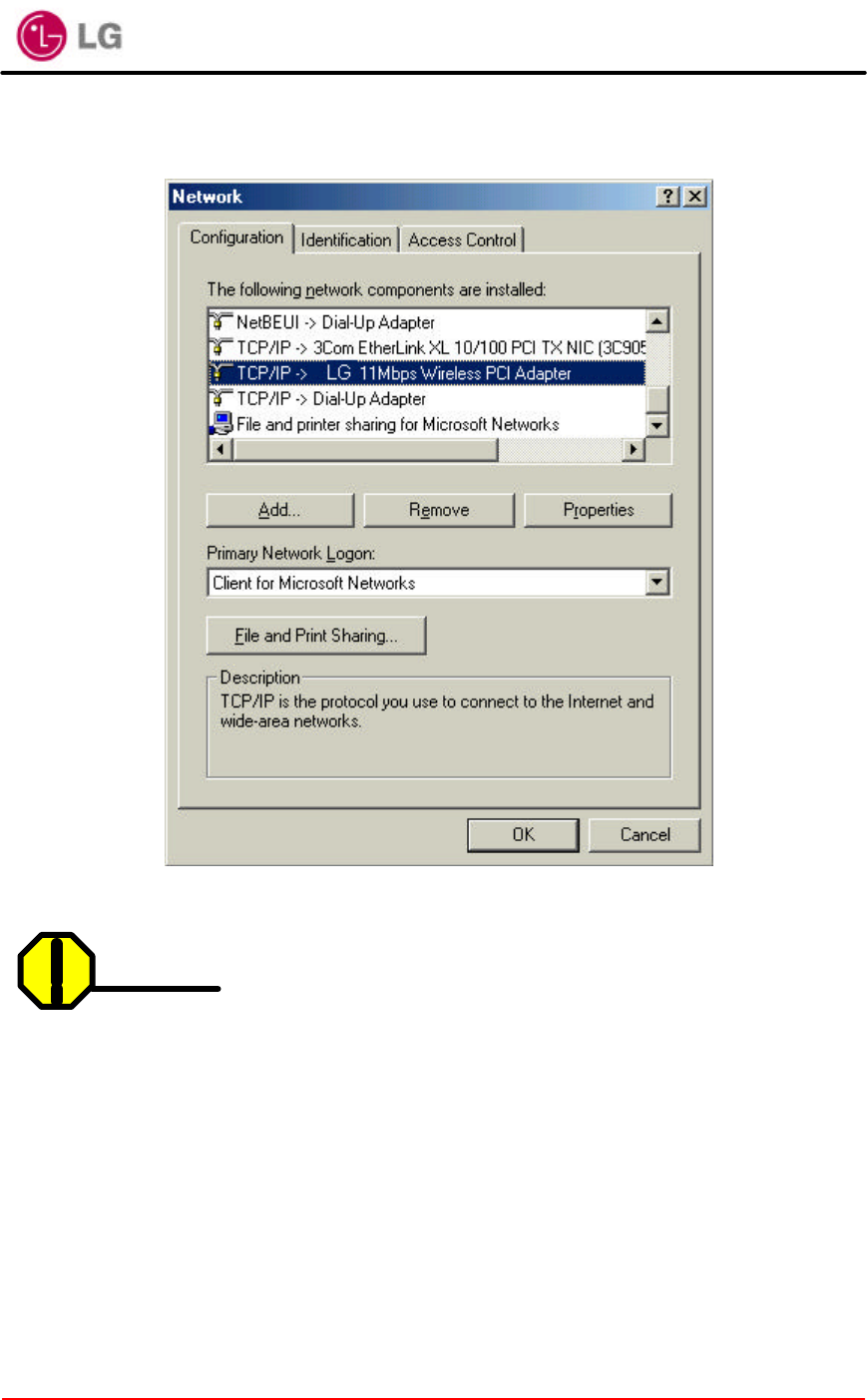
LG GoldStream
Page 20 of 39
Caution
This Process could cause serious problem on your network if you edit wrong data. So, if you do
not know how to configure your network option, ask for help your network administrator.
Click on the TCP/IP option for setting the IP address for your computer. You can select either
Static or DHCP setting. If you use static IP address then enter the IP value assigned for you, and
Subnet masking, DNS, Domain/Workgroup name, Gateway address value.
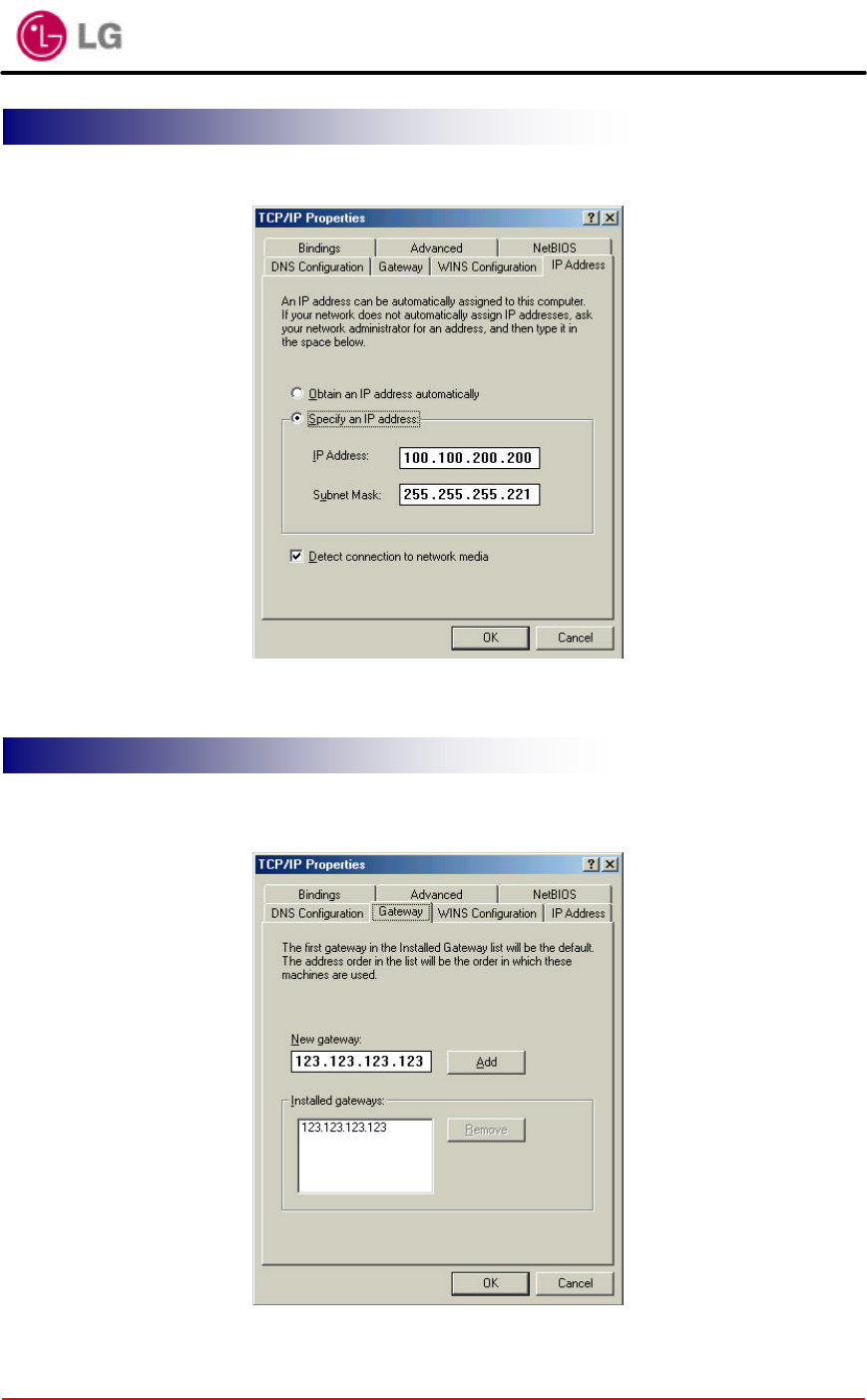
LG GoldStream
Page 21 of 39
IP Address
Gateway Address
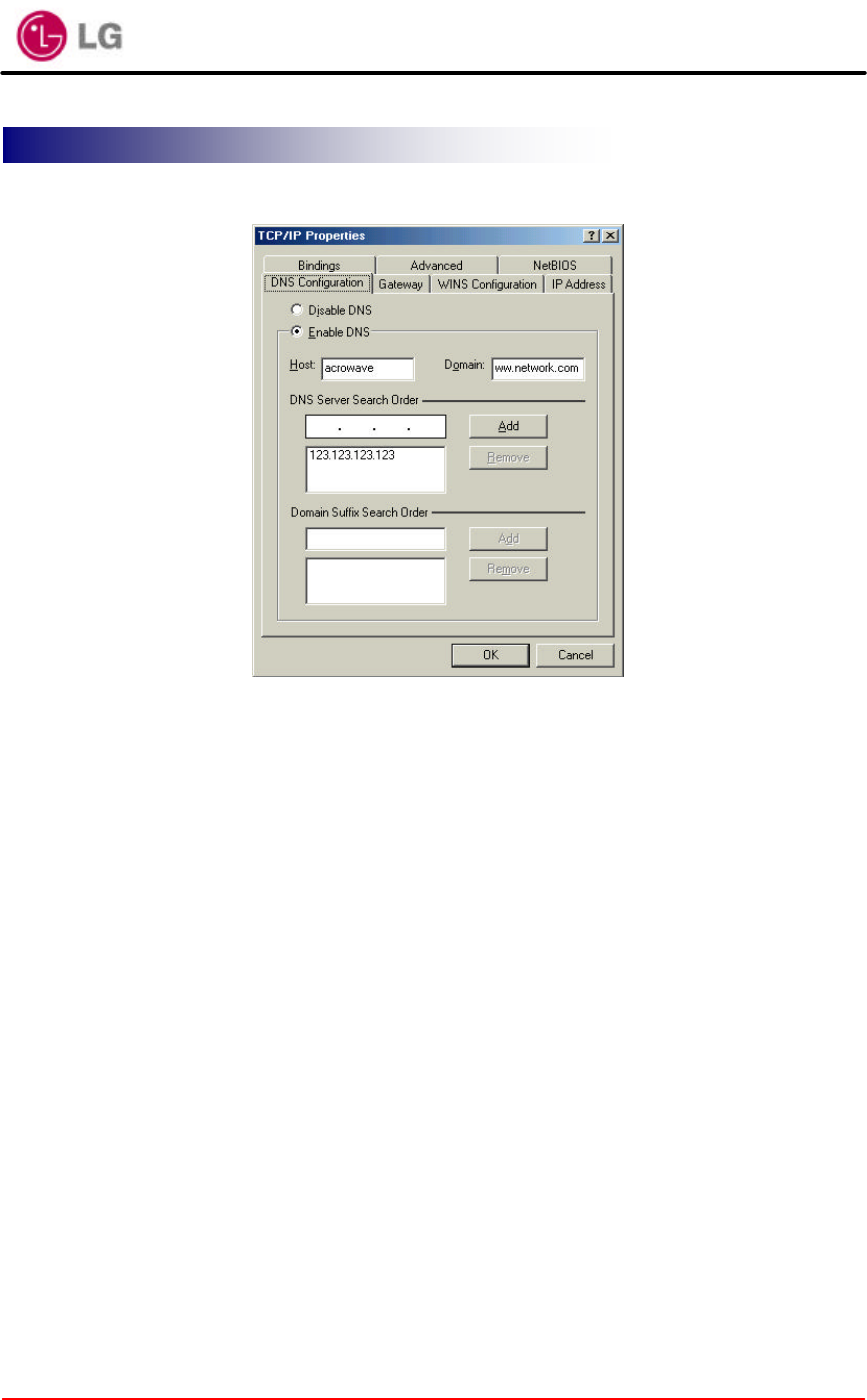
LG GoldStream
Page 22 of 39
After setting these parameters appropriately, click on OK to return Network Component
Type and you can select the File and Printer Sharing options as well as the Access to
your computer by other users connected to that network by setting the computer
sharing options.
Click on OK.
Screen message “Do you want to restart your computer” will pop up. Select Yes. It will
shut down your computer and will restart.
DNS
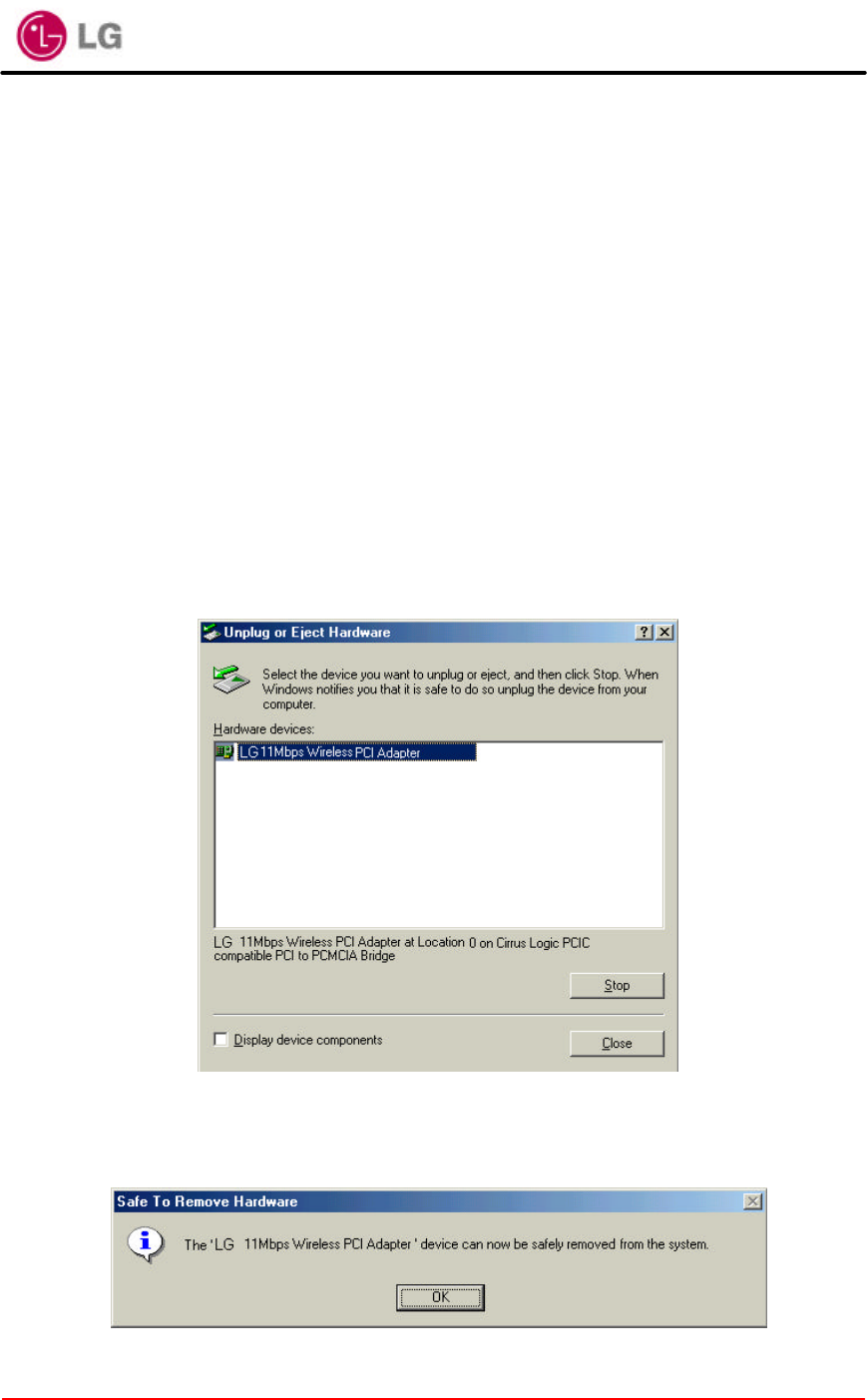
LG GoldStream
Page 23 of 39
3.1.3 Uninstalling PC Card Software
If you want to uninstall the PC card, click on the control panel. Select the Add/Remove
Programs. Click on the LG 11Mbps Wireless LAN and click on Add/Remove button.
Uninstall Shield removes the software successfully.
And then, click System icon in the control panel and removes the LG 11Mbps Wireless
PC Card adapter under the Network adapters.
3.1.4 Remove PC Card from PC card socket
If you want to extract PC card from PC card socket, click on PC card information icon.
Click on Socket Status window and select LG 11Mbps Wireless PC cars adapter and
click on Stop button.
After a few second, screen message “You can remove this device safely” will pop up.
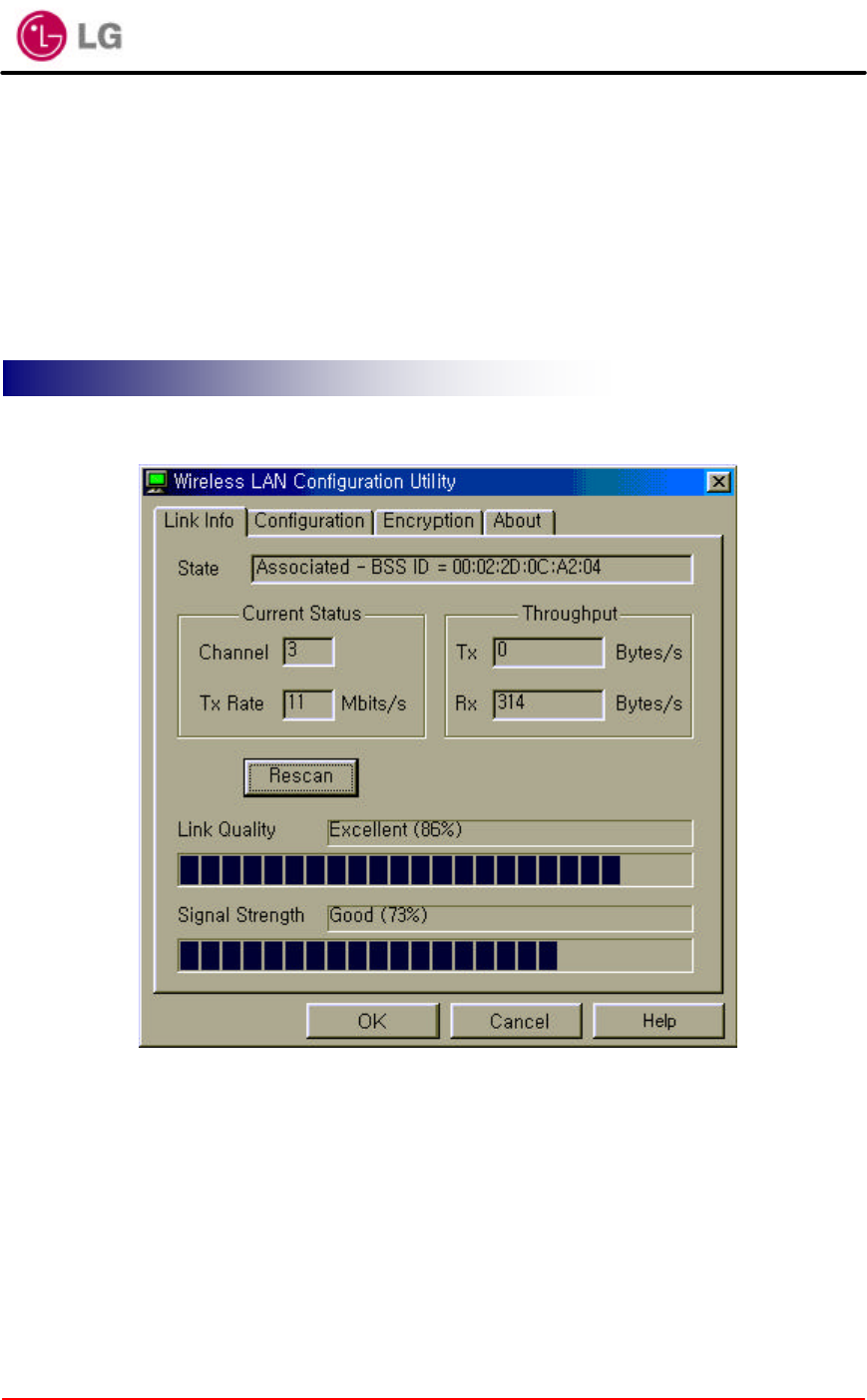
LG GoldStream
Page 24 of 39
3.1.5 GoldStream Configuration Utility
LG install shied program installs wireless LAN driver program and Configuration Utility
program. You can see the icon at the right bottom of your screen. Click on that icon will
show you the screen as show below.
State shows wireless LAN card’s MAC address information.
Current Status shows selected channel number and transmit data rate.
Channel number is the channel available for the communications between the client
and AP or between the clients only. In case of the Infrastructure Network Mode, the
channel number scanned automatically, while in case of the Ad-hoc Network Mode, the
Wireless Link Status
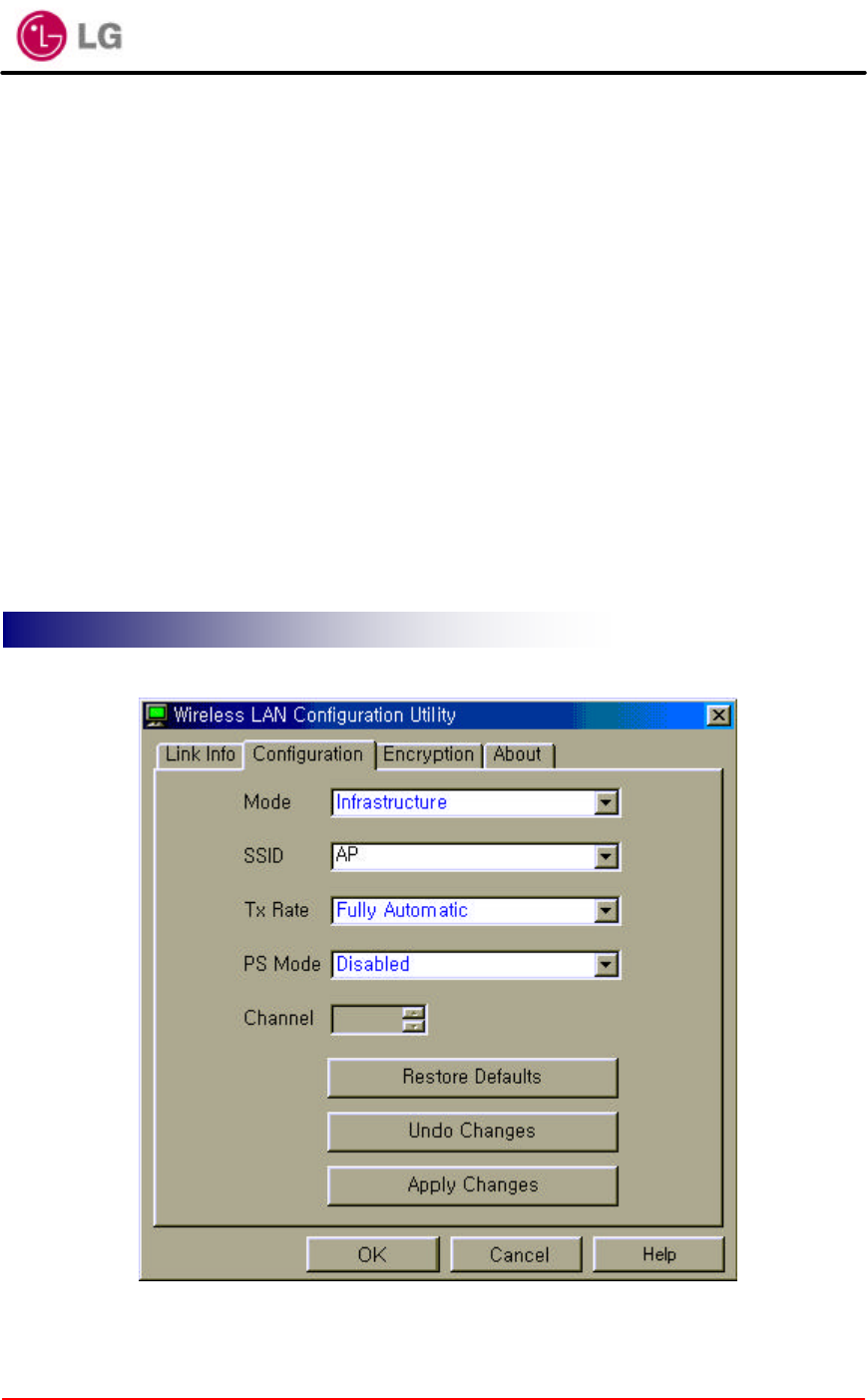
LG GoldStream
Page 25 of 39
channel number is set by the client and can be changed by the client user.
If you click on Rescan button, LAN card program searches other new channel that
currently used one.
Throughput (Byte/sec) shows transmit/receive data rate.
Link Quality shows measured radio link quality. If the link quality is bad, your computer
may not communicate with other client computers. Otherwise (; fair, good…), there is
no problem to communicate with other clients.
Signal Strength is similar to Link Quality information but slightly differ from it. But
usually, the quality level moves simultaneous with the Link Quality level.
Network Configuration
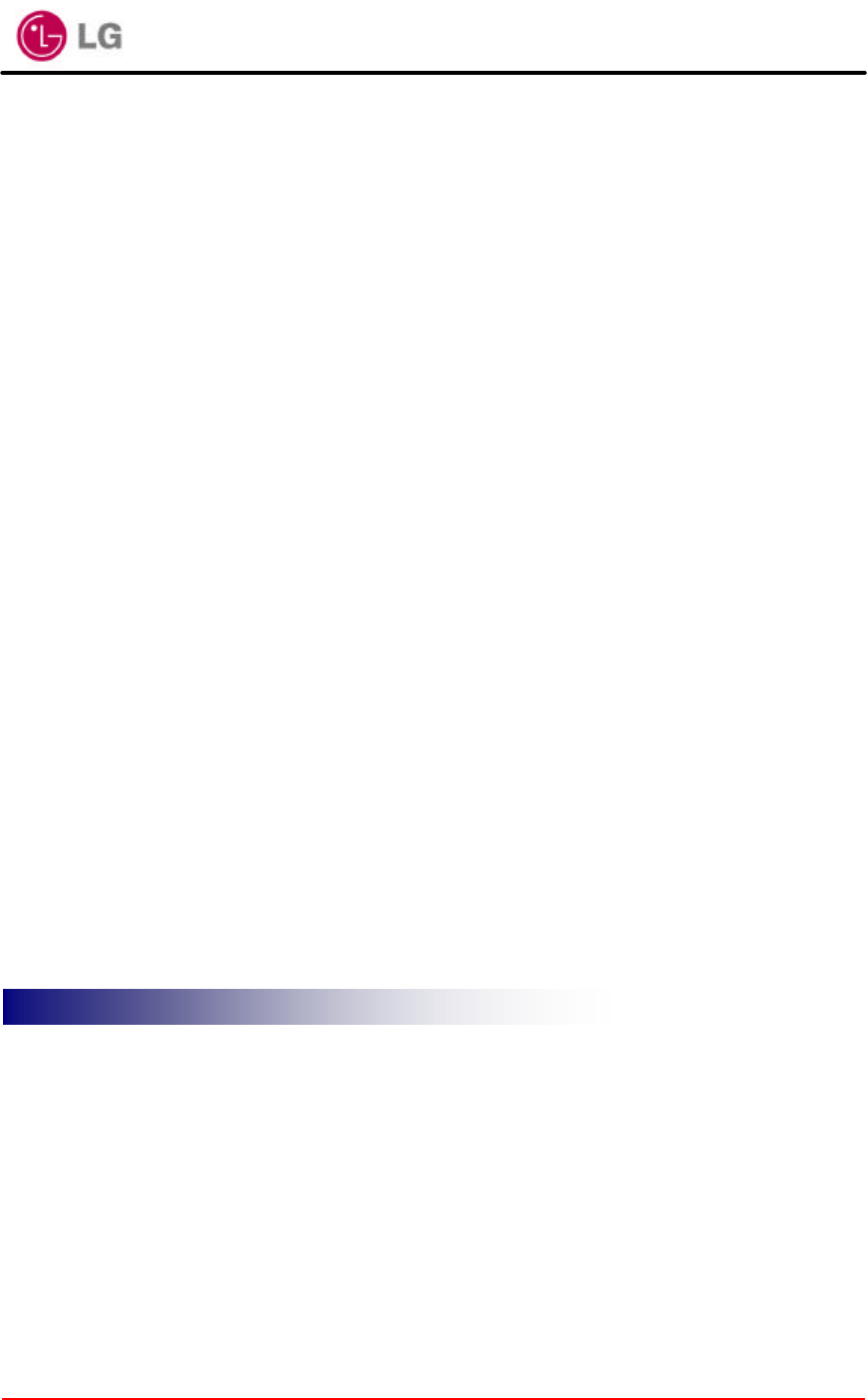
LG GoldStream
Page 26 of 39
Mode: You can select wireless LAN network mode – Infrastructure or Ad-hoc mode
Infrastructure Mode
This mode is used to set up a connection to a wired Ethernet network. This mode
requires an GOLDSTREAM Access Point to gain access to the wired network.
Ad Hoc Mode
This mode is used to set up a small, temporary network between two or more
computers. For example, you might set up an ad hoc network between computers in a
conference room so users can share information in a meeting.
SSID: The Service Set Identifier (SSID) controls access to a given wireless network. This value
MUST match the SSID of any and all GoldStream Access Points that you want to communicate
with. If the value does not match, access to the system is not granted. The SSID can be up to 32
case-sensitive characters.
Tx Rate: The transmission rate at which the data packets are transmitted by the client
or AP. You can set this value to 1~2Mbps, 5.5Mbps, 11Mbps or Fully Automatic.
PS Mode: PS stands for Power Saving Mode. Currently, the PS mode does not
supported.
After changing the setting in the Configuration change dialog box, click on Apply
Changes button. It takes a few seconds to set changes that you made.
Encryption - WEP
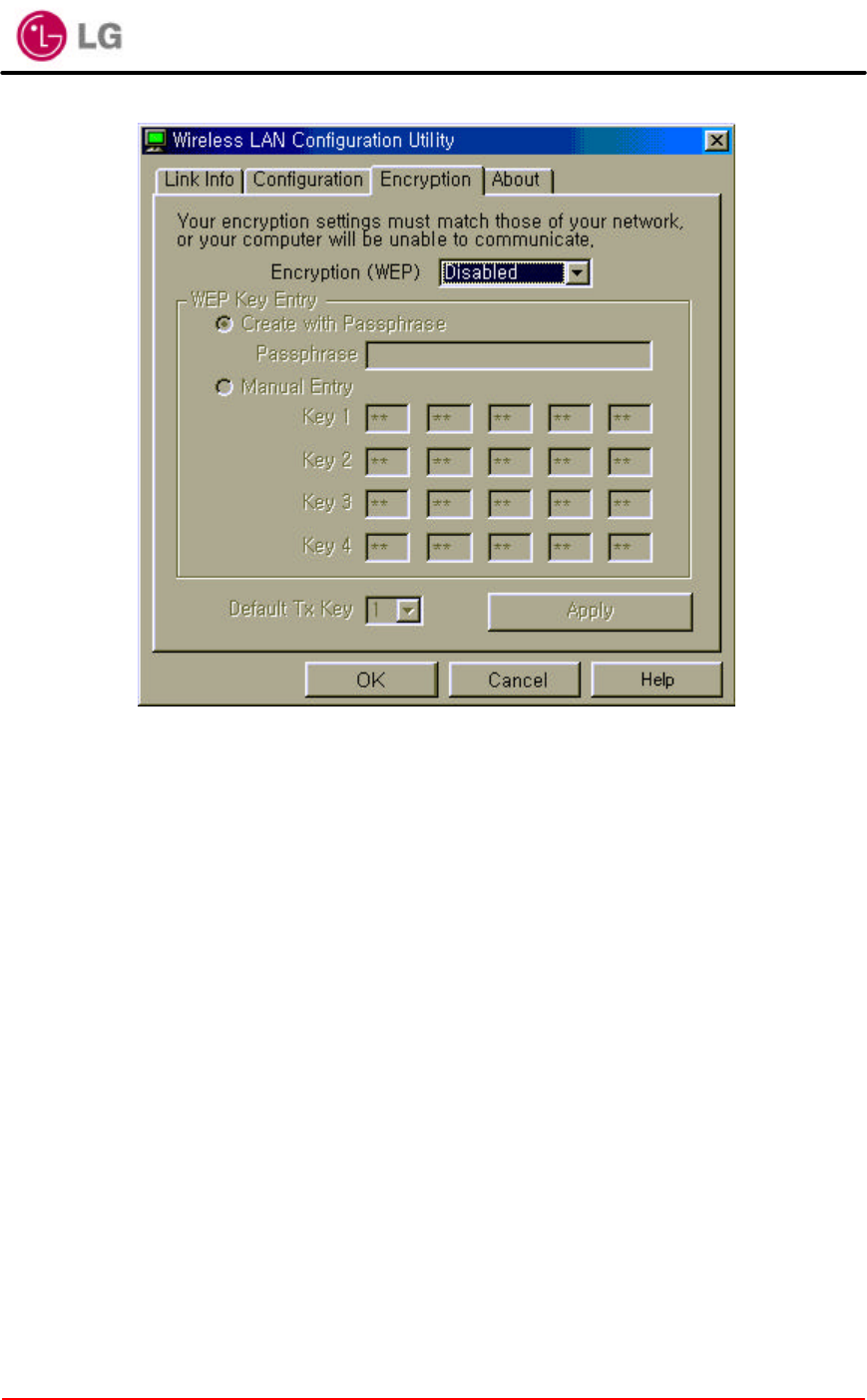
LG GoldStream
Page 27 of 39
In order to do secure communication over the wireless LAN network, wireless LAN
module provides encryption function - WEP. There are two ways to generate WEP key.
This key is an important in protecting the illegal access to the wireless networks.
If you want to use WEP function, the AP also set the same WEP key value with you.
And all the users who want to communicate with you must use same key with each
other.
You can select WEP key Disable in Configuration dialog box, the communication
between clients and AP does not secure.
There are two ways to generate the WEP key. One is by entering any text in the
Passphrase. And click on Generate button. It will generate four WEP keys; Key 1, Key 2,
Key 3, Key 4. You can select any key for the security. If you do not select any key, Key
1 is selected in default.
The other way is by entering Key value directly from the keyboard. Select the Key
number and use that Key for accessing the AP. If the Key is not entered correctly, a
client cannot access any other client or AP. This Key value protects the illegal access to
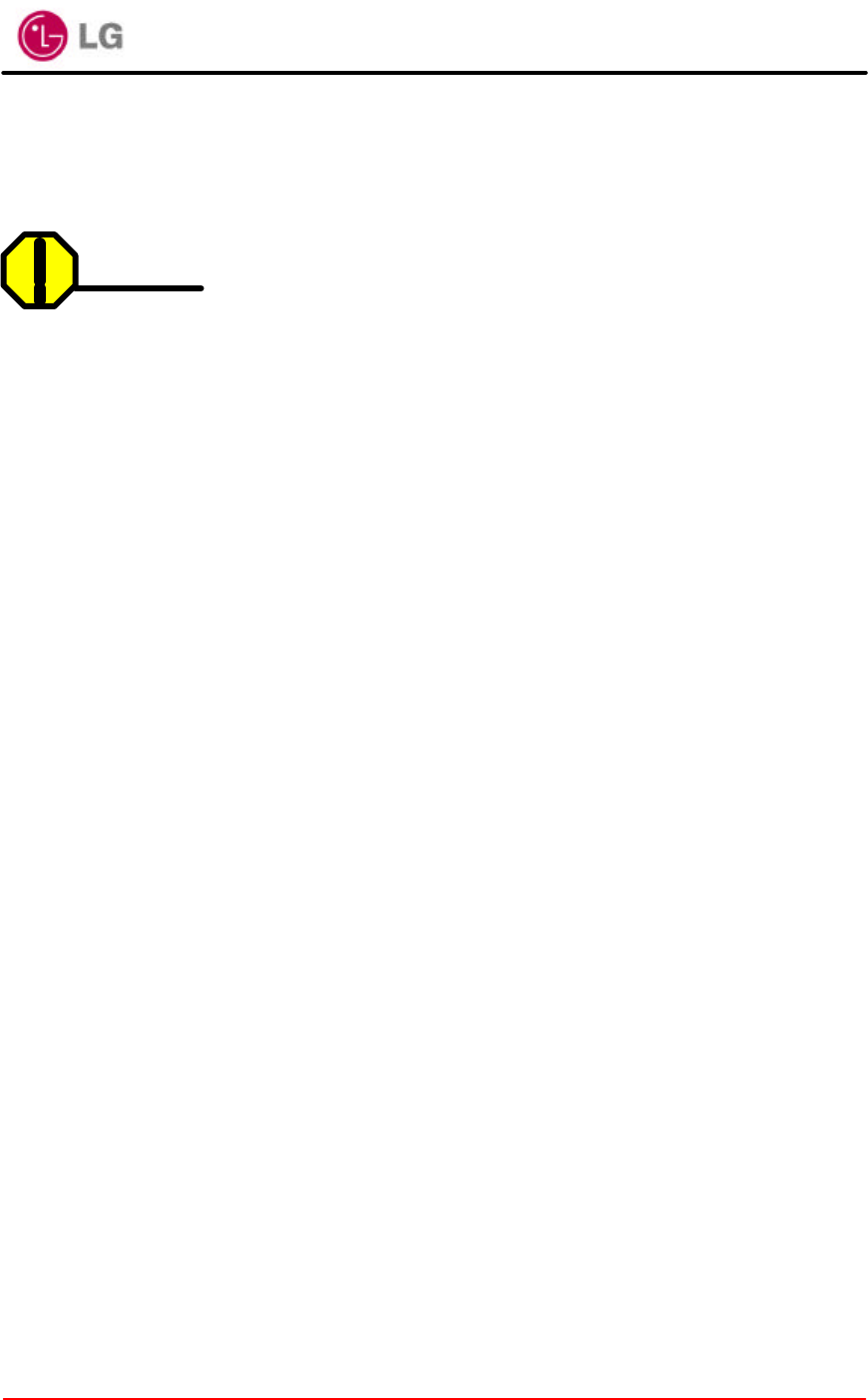
LG GoldStream
Page 28 of 39
the wireless network resources. As the wireless channel is more prone to the illegal
access, WEP provides the users safe wireless LAN network access.
Caution
If you use WEP function, your network throughput degrade
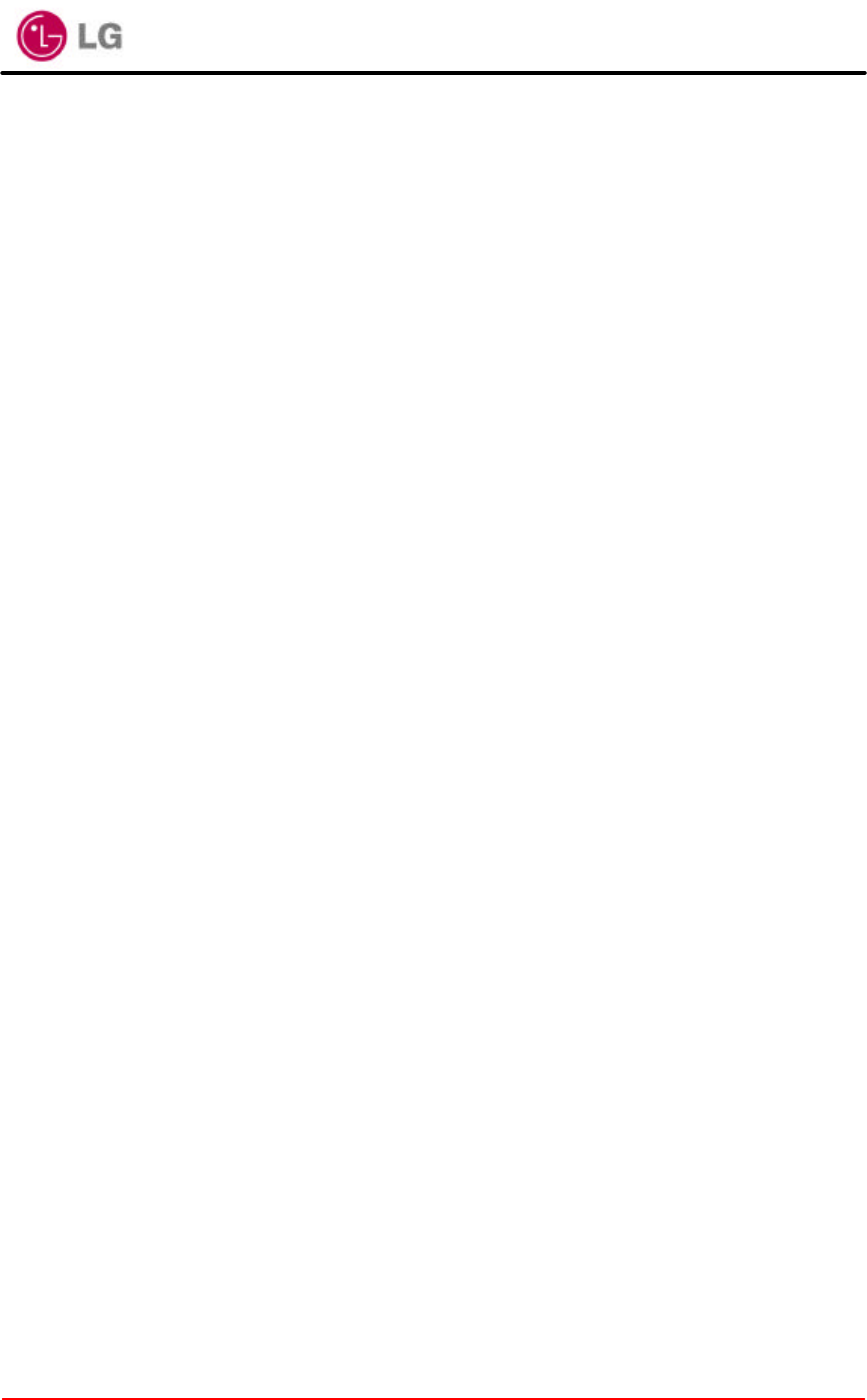
LG GoldStream
Page 29 of 39
3.2 PCI Card Installation
This section describes the procedures for installing the client adapter.
Before You Start
For the client adapter to be used with a computing device, the device must be equipped
with a PCI or ISA expansion slot. Check the documentation that came with your
computer for details on the differences between PCI and ISA expansion slots.
Ask your system administrator for the following information, which you may need to
provide during driver installation:
• Your Wireless Client Name
• Your Wireless SSID
• Your computer's unique client name and workgroup name
• For Windows NT, a free interrupt and I/O address.
• For your network account, your user name and password
• If you’re not using a DHCP server, your IP address, gateway address, and subnet
mask
After unpacking the client adapter, make sure the following items are present and in
good condition:
• GoldStream LW1100P Series PCI Client Adapter
• Standard 2 dBi dipole antenna
• LW1100P Series software and documentation CD for Windows 95/98 Windows ME,
Windows 2000 Installing the PCI Client Adapter
If any item is damaged or missing, contact your client adapter supplier. Save all shipping
and packing material in order to repack the unit should service be required.
This section provides instructions for installing a client adapter on a computer using one
of the Windows operating systems.
Before you begin, examine the client adapter. The antenna connector and Status and
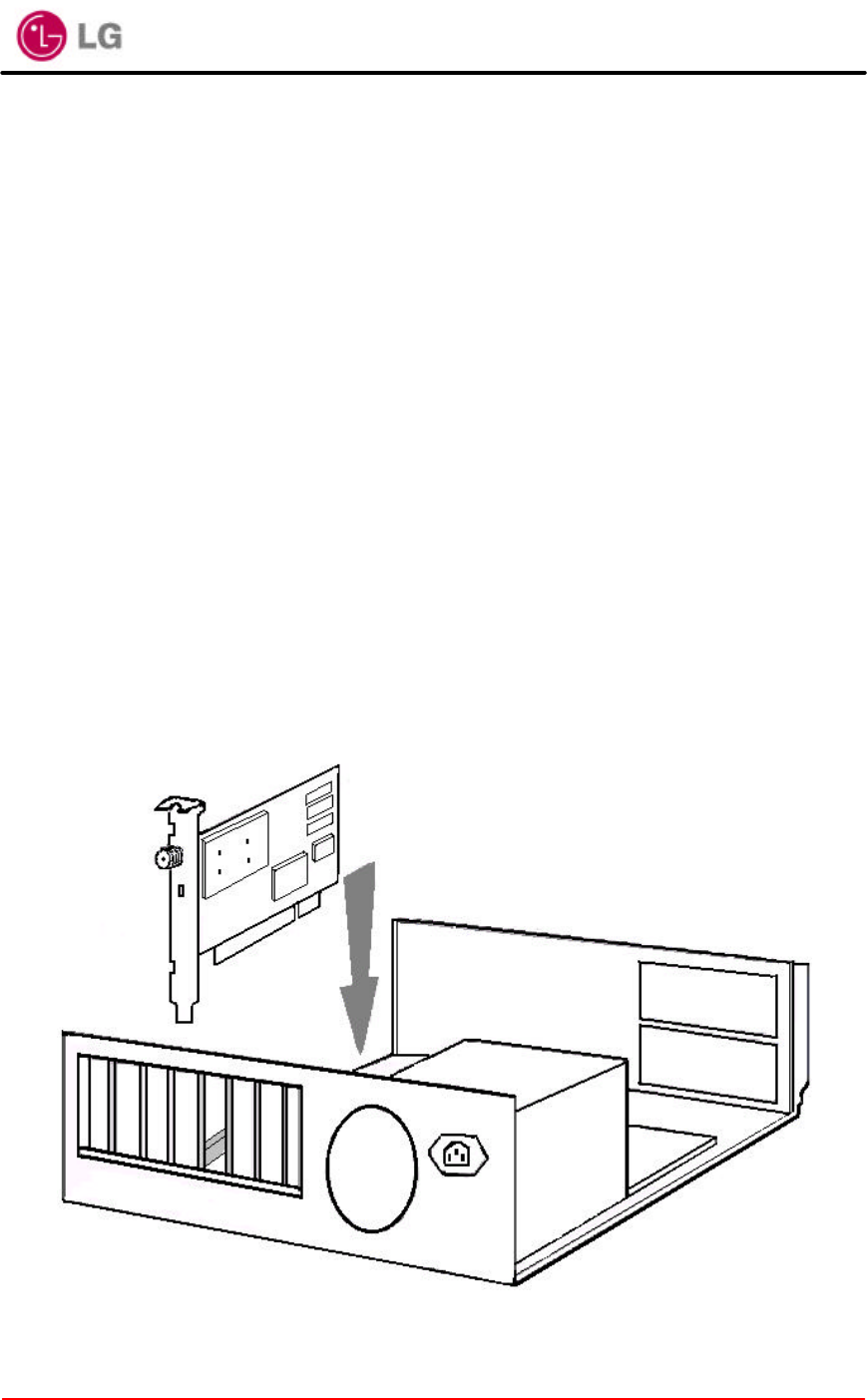
LG GoldStream
Page 30 of 39
Activity LEDs will face out of your computer, and will be visible when you put the cover
back on. The bottom edge of the card is the connector you will insert into an empty
expansion slot in your computer.
3.2.1 Installing PCI Card Adapter
1. Turn off the computer and all its components.
2. Remove the computer cover.
3. Remove the screw from the top of the CPU back panel above an empty expansion
slot. This screw is used to hold the metal bracket on the back panel.
4. Tilt the client adapter to allow the antenna connector and LED lights to slip through
the opening in the CPU back panel.
5. Press the client adapter into the empty slot until its connector is firmly seated.
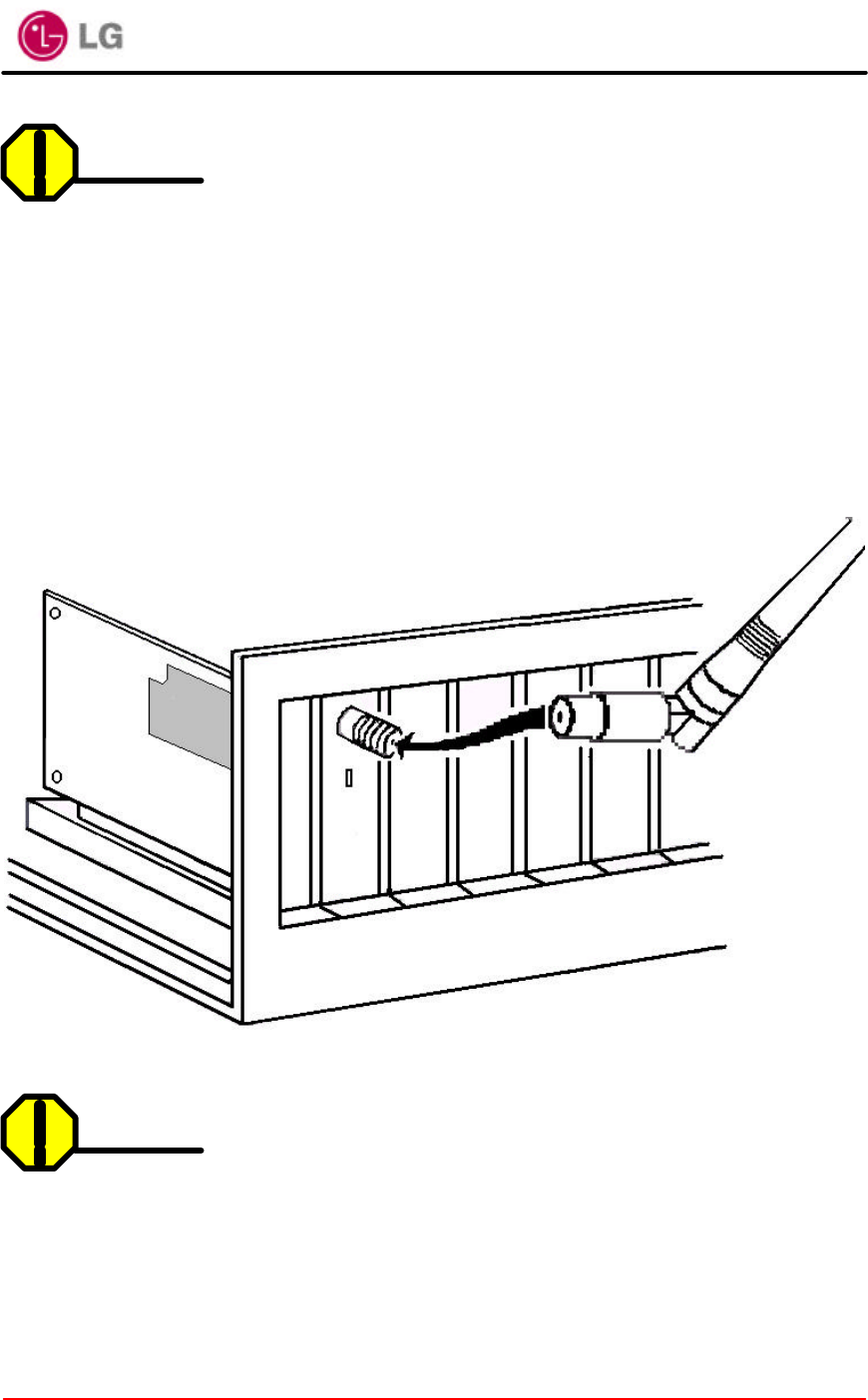
LG GoldStream
Page 31 of 39
Caution
Do not force the client adapter into the slot. Forcing it will damage both the card and the
slot. If the card does not go in easily, remove the card and reinsert it.
6. Reinstall the screw to the top of the CPU back panel.
7. The client adapter comes with one 2dBi dipole antenna. With the unit powered off,
attach the antenna to the antenna connector on the client adapter.
Caution
Do not over-tighten the antenna connector; finger-tight is sufficient. Position the antenna
vertically for best omni-directional signal reception.
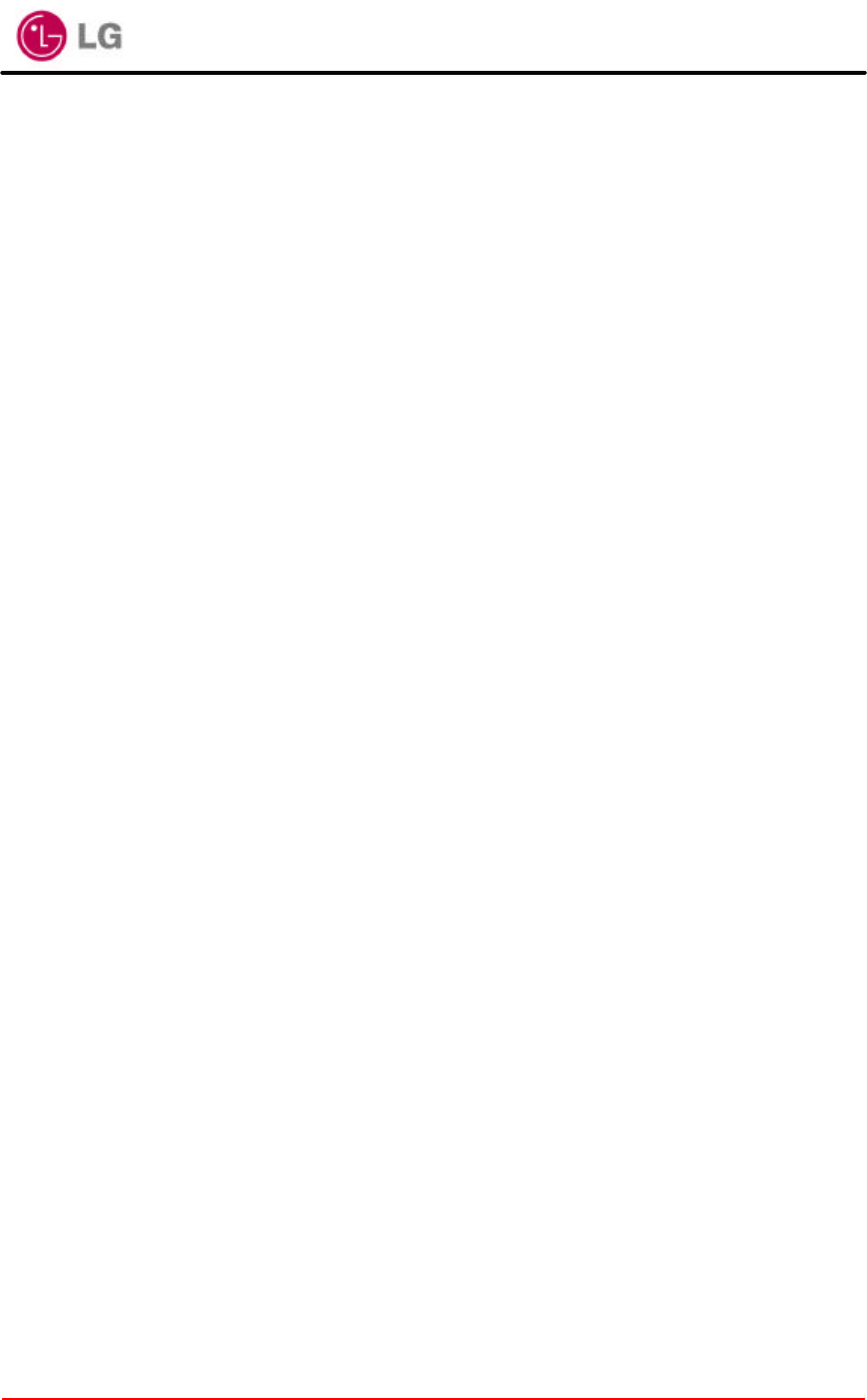
LG GoldStream
Page 32 of 39
3.2.2 Installing PCI Card Driver
The installation process of PCI card driver program is the same as that of PC card
installation. So, you may refer above 3.1.1 Installing the PC Card Driver for Windows
Operating Systems except Step 4.
In the Step 4 stage, you should choose PCI instead PC Card (PCMCIA). All the other
process is the same as PC card installation process.
3.2.3 PCI Card Network Configuration
The installation process of PCI card driver program is the same as that of PC card
installation. So, you may refer above 3.1.2 PC Card (PCMCIA Card) Network
Configuration
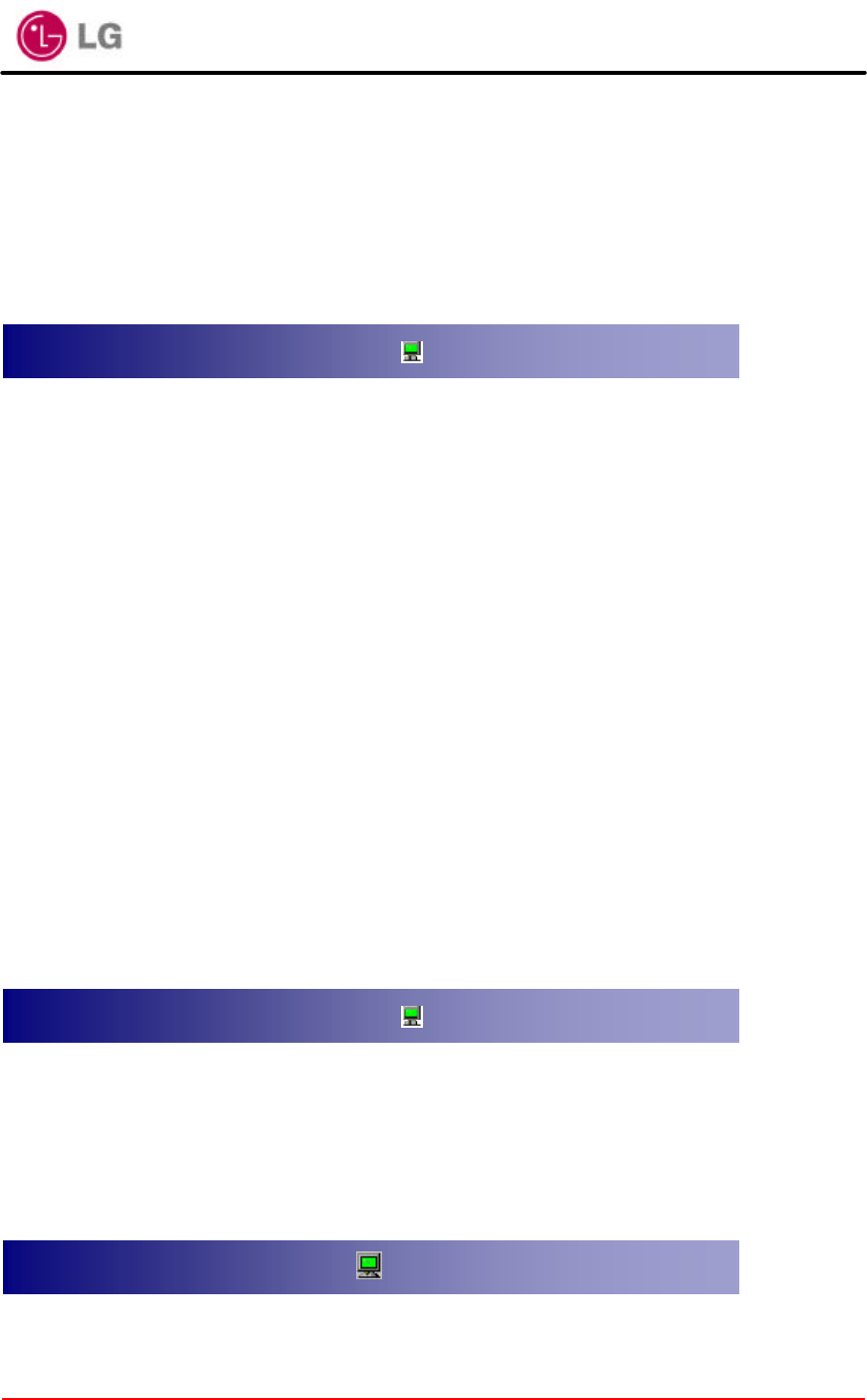
LG GoldStream
Page 33 of 39
3.3 Troubleshooting
In this chapter, we have listed various problems that you may encounter during the
installation and have also listed possible solutions.
â Change your location or the location of the antenna by a few feet and try again.
â Make sure the client adapter card is securely inserted in the expansion slot.
â Make sure the antenna is securely attached.
â Make sure that your computers SSID have the same one with other clients.
â Set all clients to the same channel number in case of Ad-hoc network mode.
â Make sure that you are with in the range of an AP. If your computer cannot be
associated with any AP, it cannot communicate with other clients.
â Make sure the antenna is securely attached.
â You can communicate with other clients but air link quality is not good so data
transferred slowly. In this case, you may move your computer or wireless LAN card
antenna to higher position than current state or closer position with AP.
The system tray wireless monitor icon is always red
The system tray wireless monitor icon is always yellow
Cannot find wireless monitor icon in the taskbar
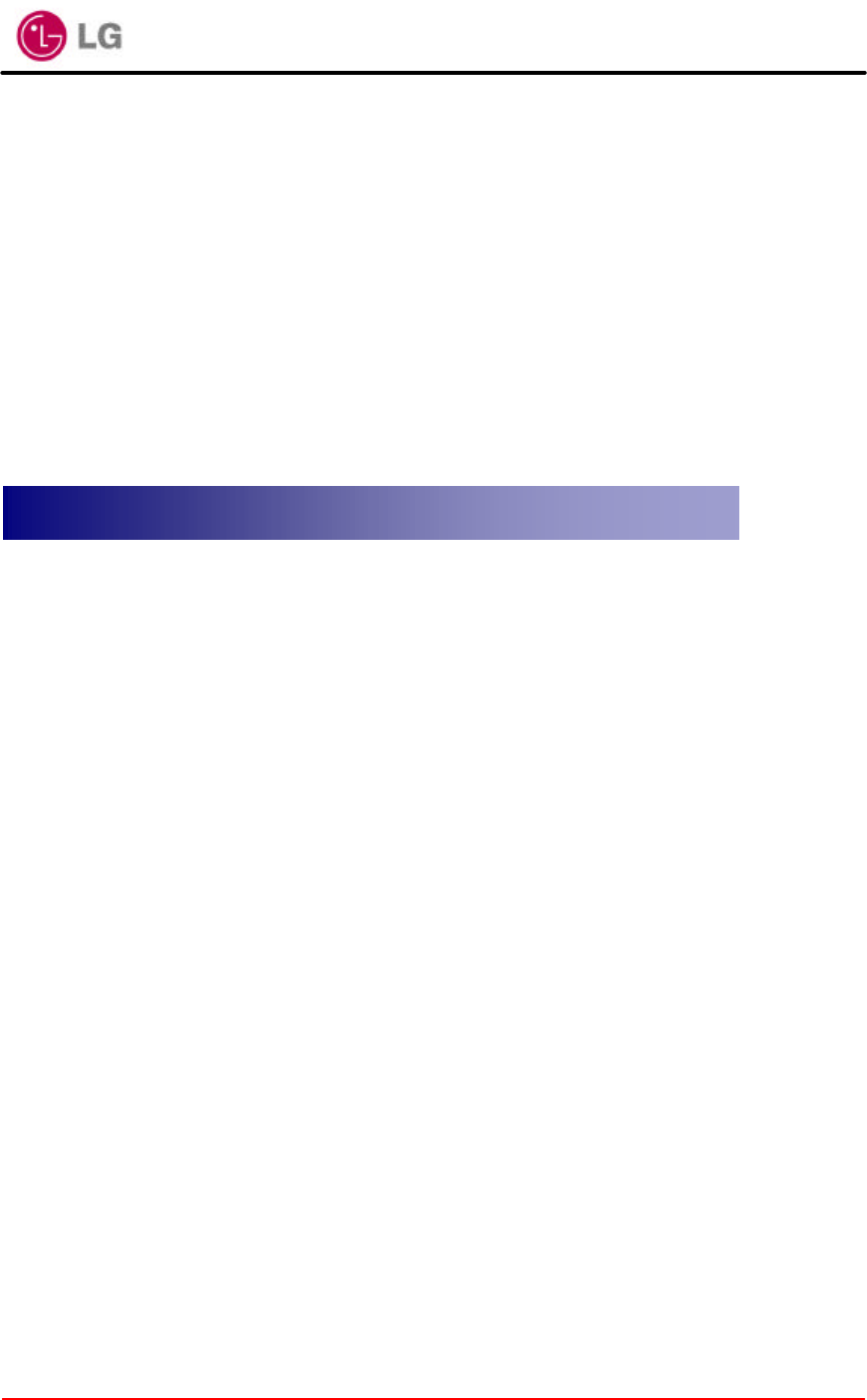
LG GoldStream
Page 34 of 39
â Make sure that the PC card is started as automatic in the device applet of the
Control panel.
â Double click on the PC card icon in the Control panel. Click on GoldStream
adapter and then click on the properties button. It should say that the driver started
correctly.
â Make sure the drivers were installed correctly. If there is some warning or error,
uninstall drivers and software through Add/Remove Program, remove the Wireless
LAN card and reinstall the drivers following the manual.
â Make sure that the client computer is with in the range of an AP and uses same
SSID with you.
â Make sure that your TCP/IP is set properly and correctly.
Cannot connect to some computers
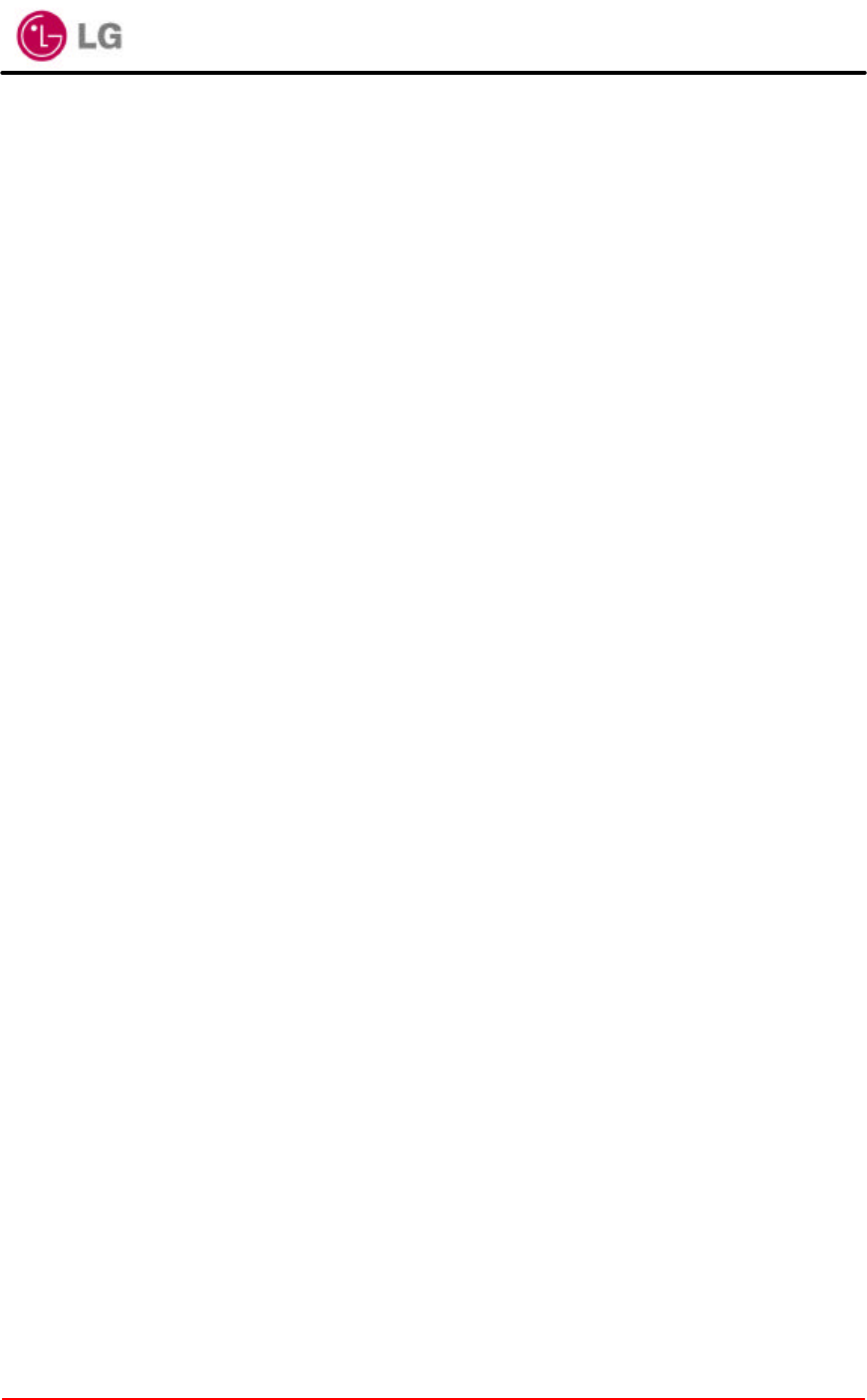
LG GoldStream
Page 35 of 39
Appendix
Appendix A Cell Planning (Radio Range)
This section provides general guidelines on factors that influence network performance
Cell Site Survey
Because of differences in component configuration, placement and physical environment,
every network application is a unique installation. Before installing the system, users
should perform a site survey to determine the optimum utilization of networking
components and to maximize range, coverage and network performance.
Here are some operating and environmental conditions you should consider:
• Data Rates
Radio signal sensitivity and range are inversely proportional to data bit rates. The
maximum radio range is achieved at the lowest workable data rate. There will be a
decrease in receiver threshold sensitivity as the radio data rate increases.
• Antenna Type and Placement (PCI card only)
Proper antenna configuration is a critical factor in maximizing radio range. As a general
guide, range increases in proportion to antenna height. For a detailed explanation of
antenna types and configurations along with guidelines on selecting antennas for
specific environments, see the documentation that comes with your antenna.
• Physical Environments
Clear or open areas provide better radio range than closed or filled areas. Also, the less
cluttered the work environment, the greater the range.
• Obstructions
A physical obstruction such as metal shelving or a steel pillar can hinder the
performance of the client adapter. Avoid locating the computing device in a location
where there is a metal barrier between the sending and receiving antennas.
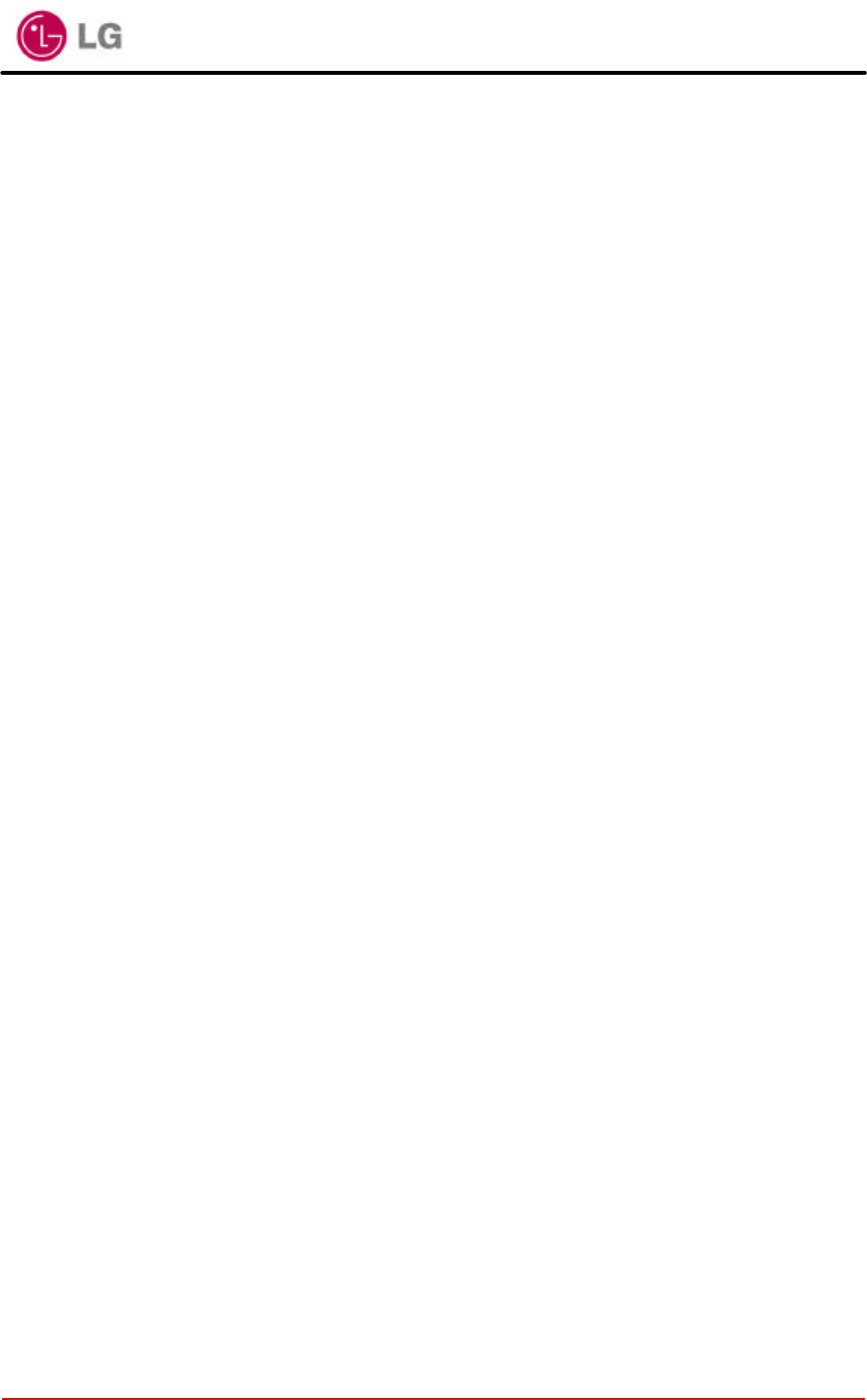
LG GoldStream
Page 36 of 39
• Building Materials
Radio penetration is greatly influenced by the building material used in construction. For
example, drywall construction allows greater range than concrete blocks. Metal or steel
construction is a barrier to radio signals.
Enhancing Coverage
The system architecture options of the wireless station and GoldStream Access Points
provide for a variety of coverage alternatives and flexibility. The system can be designed
to provide a wide coverage area with minimal overlap or coverage with heavy overlap.
The latter improves system performance and protection against downtime in the event of
a component failure. By arranging the GoldStream Access Points so the overlap in
coverage area is minimized, a large area can be covered with minimal system cost. The
total bandwidth available to each mobile station will depend on the amount of data each
mobile station desires to transfer and the number of stations located in each cell.
Seamless roaming is supported as a mobile station moves in and out of range of each
GoldStream Access Point, thereby maintaining a constant connection to the wired LAN.
Each device in the radio network must be configured with the same Service Set Identifier
(SSID) to provide the roaming capability. Multiple systems can operate in the same
vicinity. The architecture provides multiple channels, which can coexist in the same area
with virtually no interference to each other. In this mode, each system must be
configured with different Service Set Identifiers (SSID) and different channels, which
prevent clients from roaming to GoldStream Access Points of a different wireless system.
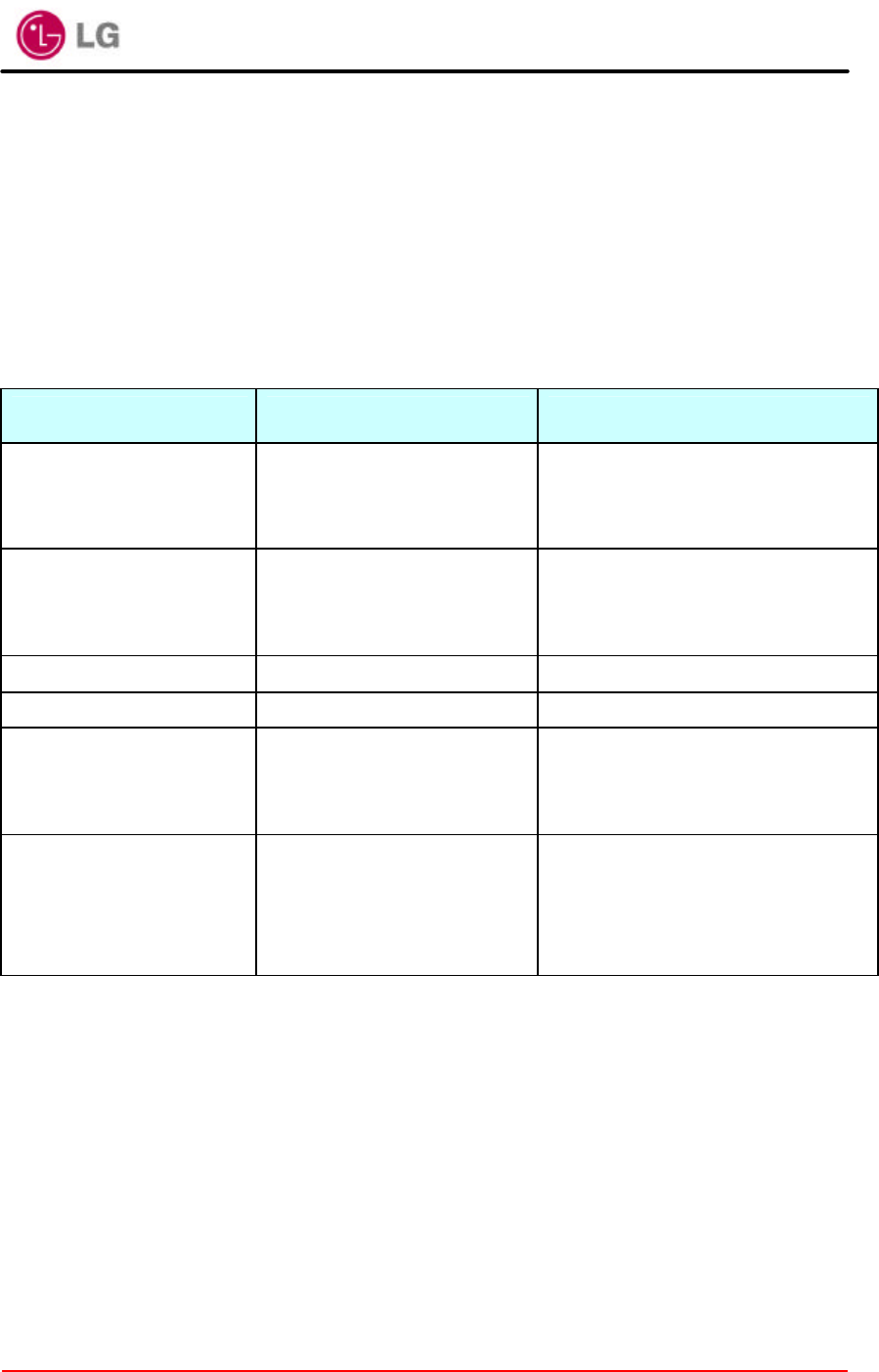
LG GoldStream
Page 37 of 39
Appendix B Technical Specifications
Supported Operating Systems
Windows 95, Windows 98, Windows 2000, Windows ME
Radio Specifications
Item Specification Description
Radio Type
Direct Sequence
Spread-Spectrum
(DSSS)
2.4 GHz ISM Band
Operating Frequency 2400-2483.5 MHz
North American, ETSI, and
Japan channel coverage, factory
configurable
FCC ID FCC approval
Channeling 5 MHz increments Programmable for IEEE 802.11b
Type of Modulation
BPSK 1 Mbit/s
QPSK 2 Mbit/s Nominal 10 MHz BW
(-6 dB)
Receiver sensitivity
–87 dBm @ 1 Mbps
–85 dBm @ 2 Mbps
–84 dBm @ 5.5 Mbps
–81 dBm @ 11 Mbps
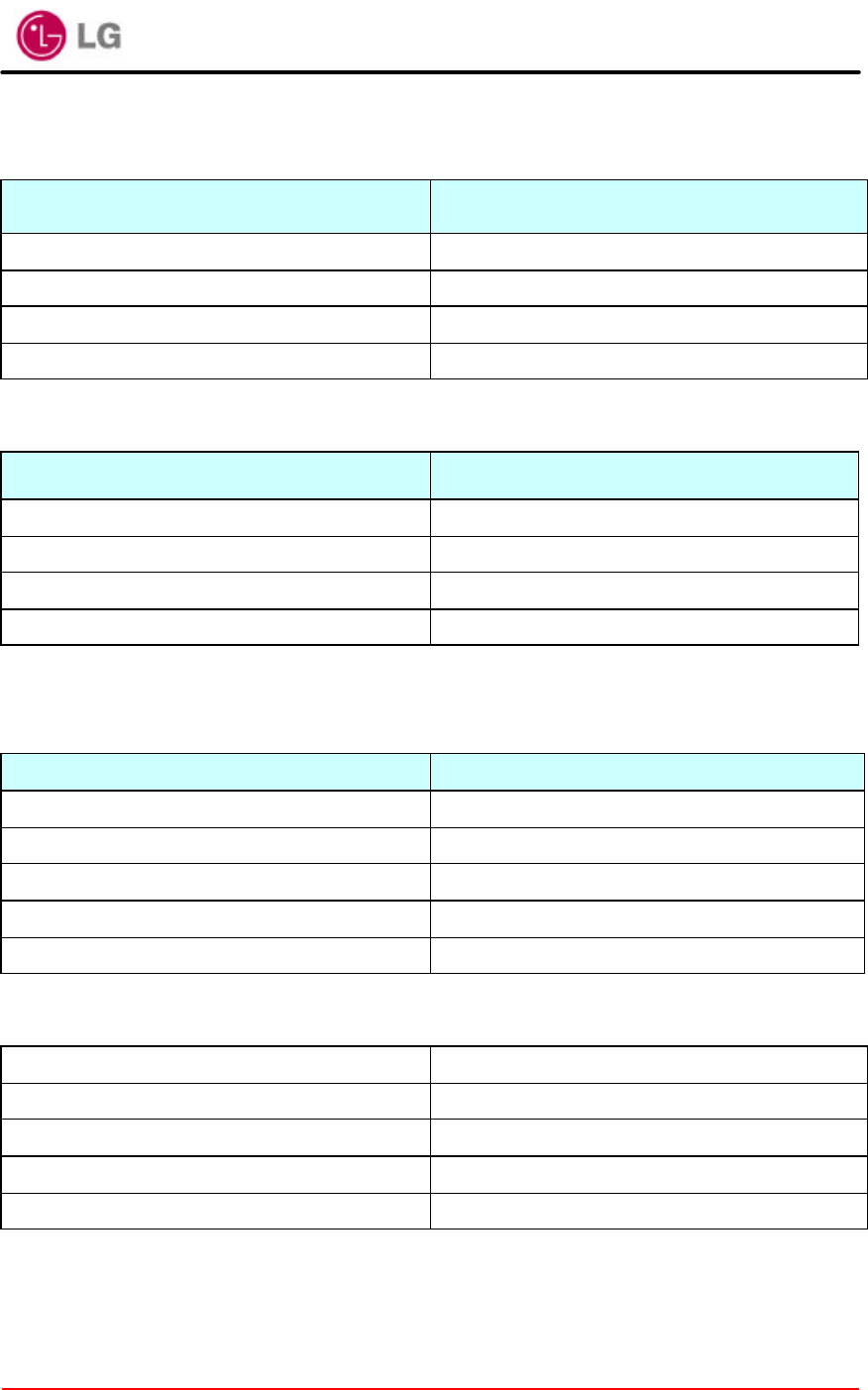
LG GoldStream
Page 38 of 39
Power Requirements
- PC Card
Specification Value
Operational Voltage 3.3V ± 0.25V
Receive Mode Current 250 mA (200 mA typically)
400 mA (370 mA typically)
Sleep Mode Current 30 mA typically
- PCI Card
Specification Value
Operational Voltage 5.0V ± 0.25V
Receive Mode Current 250 mA (200 mA typically)
470 mA (450 mA typically)
Sleep Mode Current 40 mA typically
Physical Specifications
PC Card
Item Description
Size 114 mm L x 54 mm W x 5 mm H
Enclosure PC Card Type II
Operating Temperature 0°C to 70°C minimum (32°F to 158°F)
Connectors 68-pin PCMCIA card
Status Indicators Green LEDs – link association/activity
PCI Card
Item Description
Size 149 mm L x 121 mm W x 18 mm H
Operating Temperature 0°C to 70°C minimum (32°F to 158°F)
Connectors PCI Card edge
Status Indicators Green LEDs – link association/activity
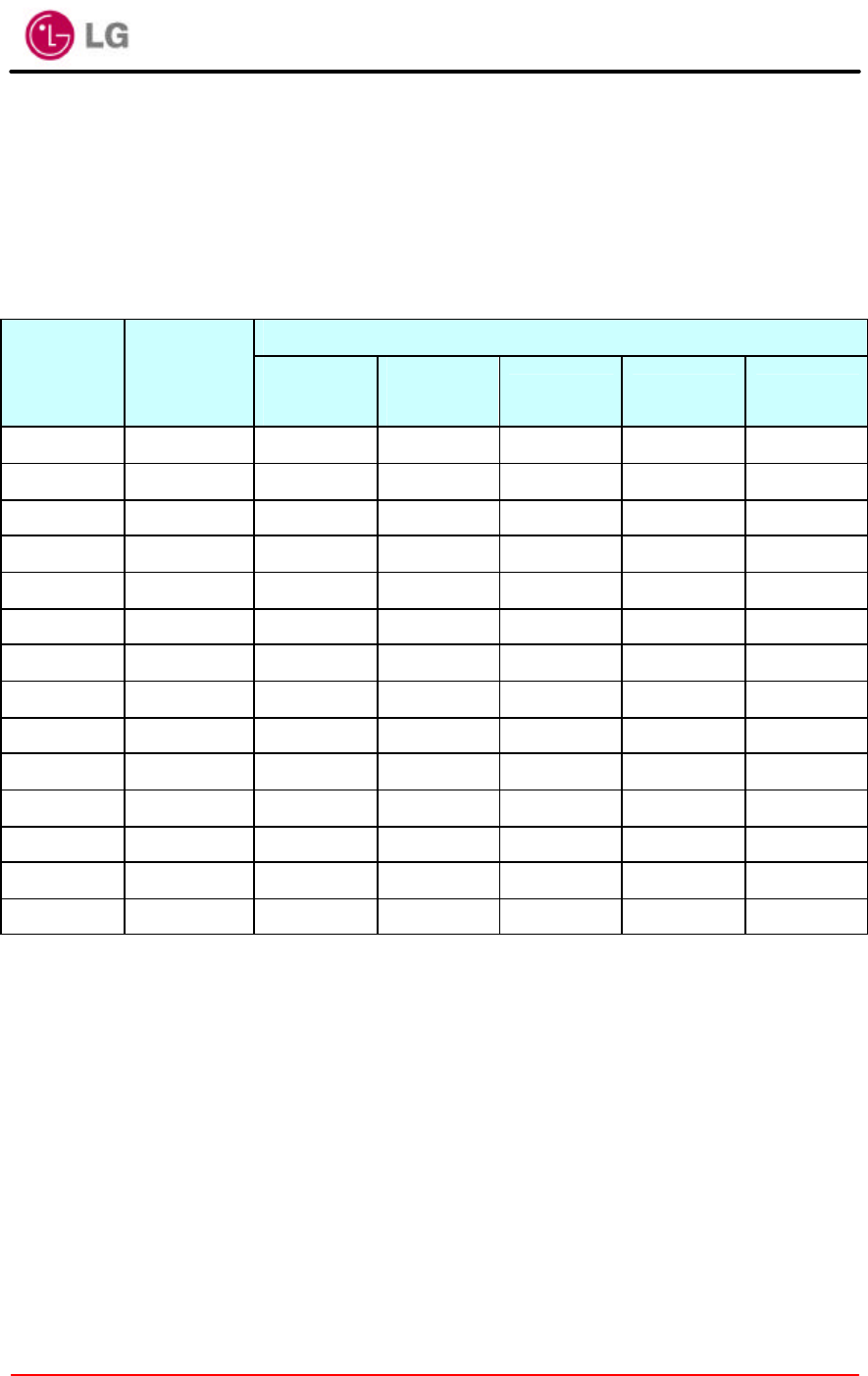
LG GoldStream
Page 39 of 39
Appendix C Channel Allocation
Regulatory Domains
Channel
Identifier
Center
Frequency
North
America
ETSI /
Korea Spain France Japan
1 2412MHz √ √ − − √
2 2417MHz √ √ − − √
3 2422MHz √ √ − − √
4 2427MHz √ √ − − √
5 2432MHz √ √ − − √
6 2437MHz √ √ − − √
7 2442MHz √ √ − − √
8 2447MHz √ √ − − √
9 2452MHz √ √ − − √
10 2457MHz √ √ √ √ √
11 2462MHz √ √ √ √ √
12 2467MHz − √ − √ √
13 2472MHz − √ − √ √
14 2484MHz − − − − √