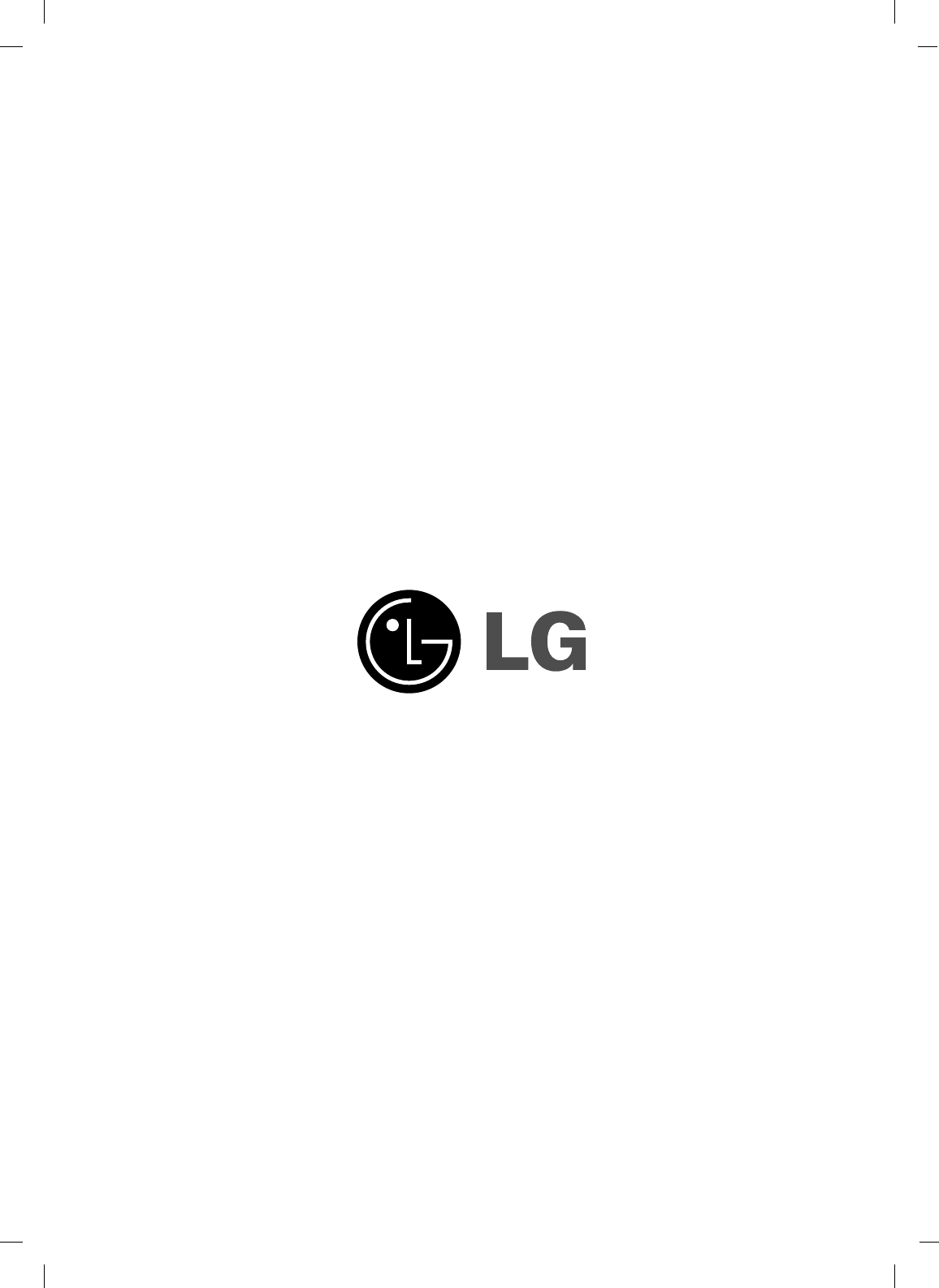LG Electronics USA 23LRB 23" LCD TV Monitor User Manual User s Manual H ok
LG Electronics USA 23" LCD TV Monitor User s Manual H ok
users manual
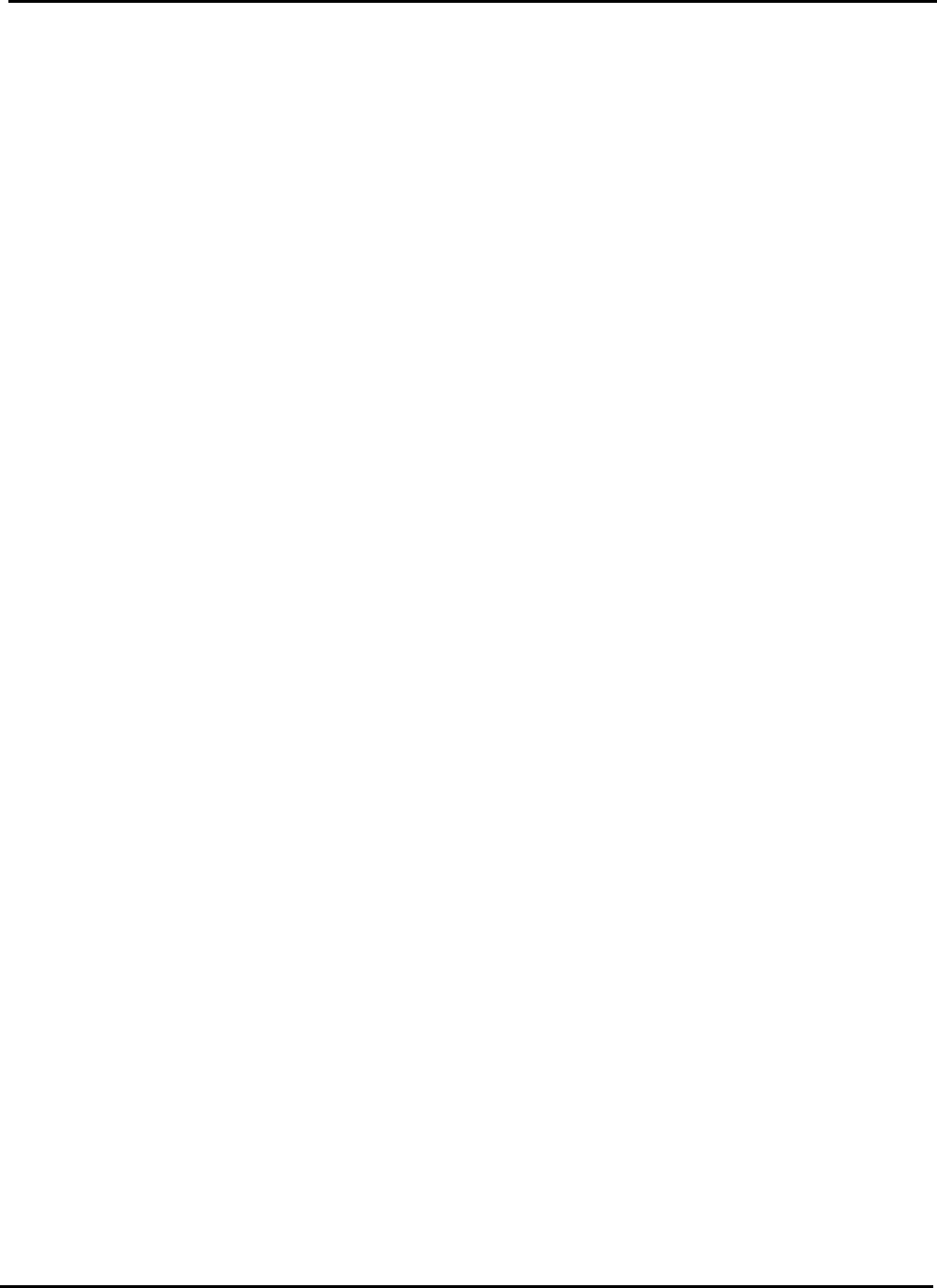
EUT Type: 23” LCD TV/Monitor
FCC ID: BEJ23LRB
Test Report No.: GETEC-E3-06-025
FCC Class B Certification
APPENDIX H
: USER’S MANUAL
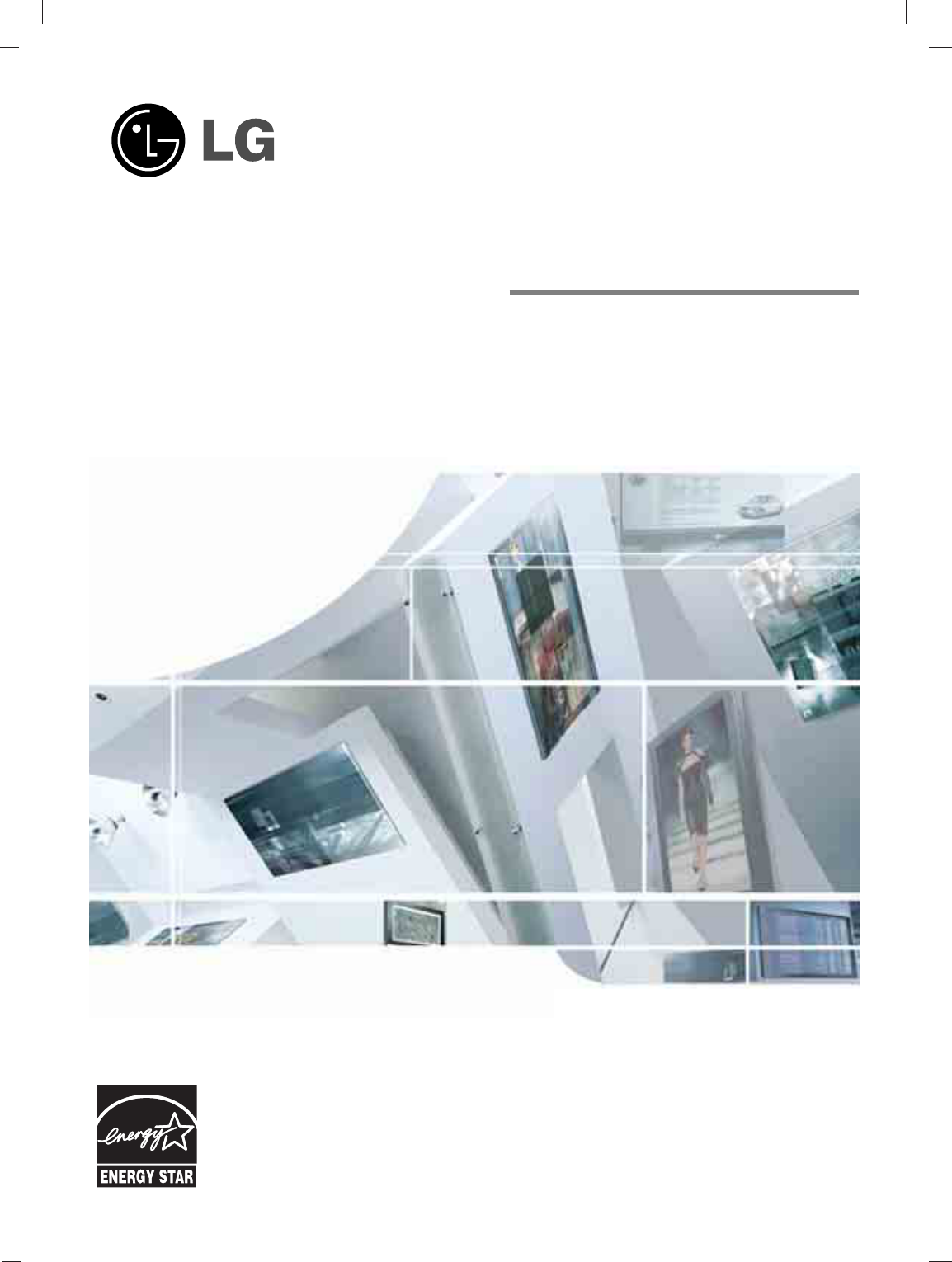
LCD TV
Please read this manual carefully before operating
your set.
Retain it for future reference.
Record model number and serial number of the set.
See the label attached on the back cover and quote
this information to your dealer
when you require service.
P/NO : 38289U0024A (0603-REV00)
Printed in Korea
OWNER’S MANUAL
MODELS: 23LC1R*
Internet Home Page : http://www.lge.com
http://www.lg.ca
ENERGYSATR is a set of power-saving
guidelines issued by the U.S.
Environmental Protection Agency(EPA).
As an ENERGY STAR
Partner LGE U. S. A.,Inc.
has determined that this
product meets the ENER-
GY STAR guidelines for
energy efficiency.
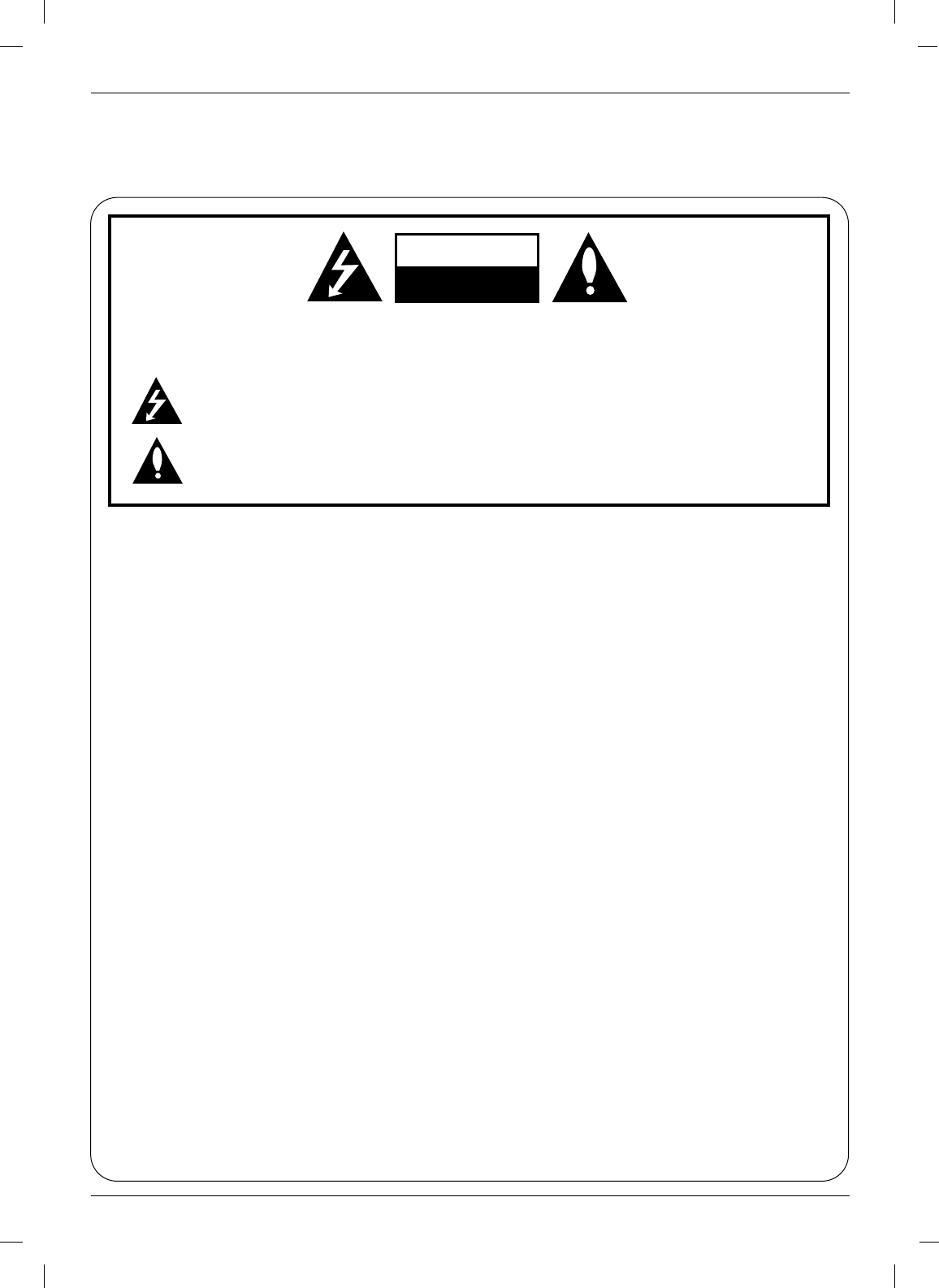
2
Warning
WARNING:
TO REDUCE THE RISK OF ELECTRIC SHOCK DO NOT REMOVE COVER (OR BACK). NO
USER SERVICEABLE PARTS INSIDE. REFER TO QUALIFIED SERVICE PERSONNEL.
The lightning flash with arrowhead symbol, within an equilateral triangle, is intended to alert the
user to the presence of uninsulated “dangerous voltage” within the product’s enclosure that may
be of sufficient magnitude to constitute a risk of electric shock to persons.
The exclamation point within an equilateral triangle is intended to alert the user to the presence of
important operating and maintenance (servicing) instructions in the literature accompanying the
appliance.
NOTE TO CABLE/TV INSTALLER:
This reminder is provided to call the CATV system installer’s attention to Article 820-40 of the
National Electric Code (U.S.A.). The code provides guidelines for proper grounding and, in par-
ticular, specifies that the cable ground shall be connected to the grounding system of the build-
ing, as close to the point of the cable entry as practical.
REGULATORY INFORMATION
This equipment has been tested and found to comply with the limits for a Class B digital device,
pursuant to Part 15 of the FCC Rules. These limits are designed to provide reasonable pro-
tection against harmful interference in a residential installation. This equipment generates,
uses and can radiate radio frequency energy and, if not installed and used in accordance with
the instructions, may cause harmful interference to radio communications. However, there is
no guarantee that interference will not occur in a particular installation. If this equipment does
cause harmful interference to radio or television reception, which can be determined by turn-
ing the equipment off and on, the user is encouraged to try to correct the interference by one
or more of the following measures:
- Reorient or relocate the receiving antenna.
- Increase the separation between the equipment and receiver.
- Connect the equipment into an outlet on a circuit different from that to which the receiver is connected.
- Consult the dealer or an experienced radio/TV technician for help.
Any changes or modifications not expressly approved by the party responsible for compliance
could void the user’s authority to operate the equipment.
CAUTION:
Do not attempt to modify this product in any way without written authorization from LG Electronics
Corporation. Unauthorized modification could void the user’s authority to operate this product.
U.S.A. only -----------------------------------------------
COMPLIANCE:
The responsible party for this product’s compliance is:
LG Electronics U.S.A., Inc.
1000 Sylvan Avenue, Englewood Cliffs, NJ 07632
Phone: 1-201-816-2000
http://us.lge.com
---------------------------------------------------------------
CAUTION
RISK OF ELECTRIC SHOCK
DO NOT OPEN
W
Warning
arning

Safety Instructions
Safety Instructions
3
Safety Instructions
WARNING :
To Reduce The Risk Of Fire Or Electric Shock, Do Not Expose This Apparatus To Rain Or Moisture.
Apparatus shall not be exposed to dripping or splashing and no objects filled with liquids, such as vases,
shall be placed on the apparatus.
IMPORTANT SAFETY INSTRUCTIONS
1. Read these instructions.
2. Keep these instructions.
3. Heed all warnings.
4. Follow all instructions.
5. Do not use this apparatus near water.
6. Clean only with a dry cloth.
7. Do not block any of the ventilation open-
ings. Install in accordance with the manu-
facturer’s instructions.
8. Do not install near any heat sources such
as radiators, heat registers, stoves, or other
apparatus (including amplifiers) that pro-
duce heat.
9. Do not defeat the safety purpose of the
polarized or grounding type plug. A polar-
ized plug has two blades with one wider
than the other. A grounding type plug has
two blades and a third grounding prong. The
wide blade or the third prong is provided for
your safety. When the provided plug does
not fit into your outlet, consult an electrician
for replacement of the obsolete outlet.
10. Protect the power cord from being walked
on or pinched particularly at plugs, conve-
nience receptacles, and the point where
they exit from the apparatus.
11. Only use the attachments / accessories
specified by the manufacturer.
Owner's Manual
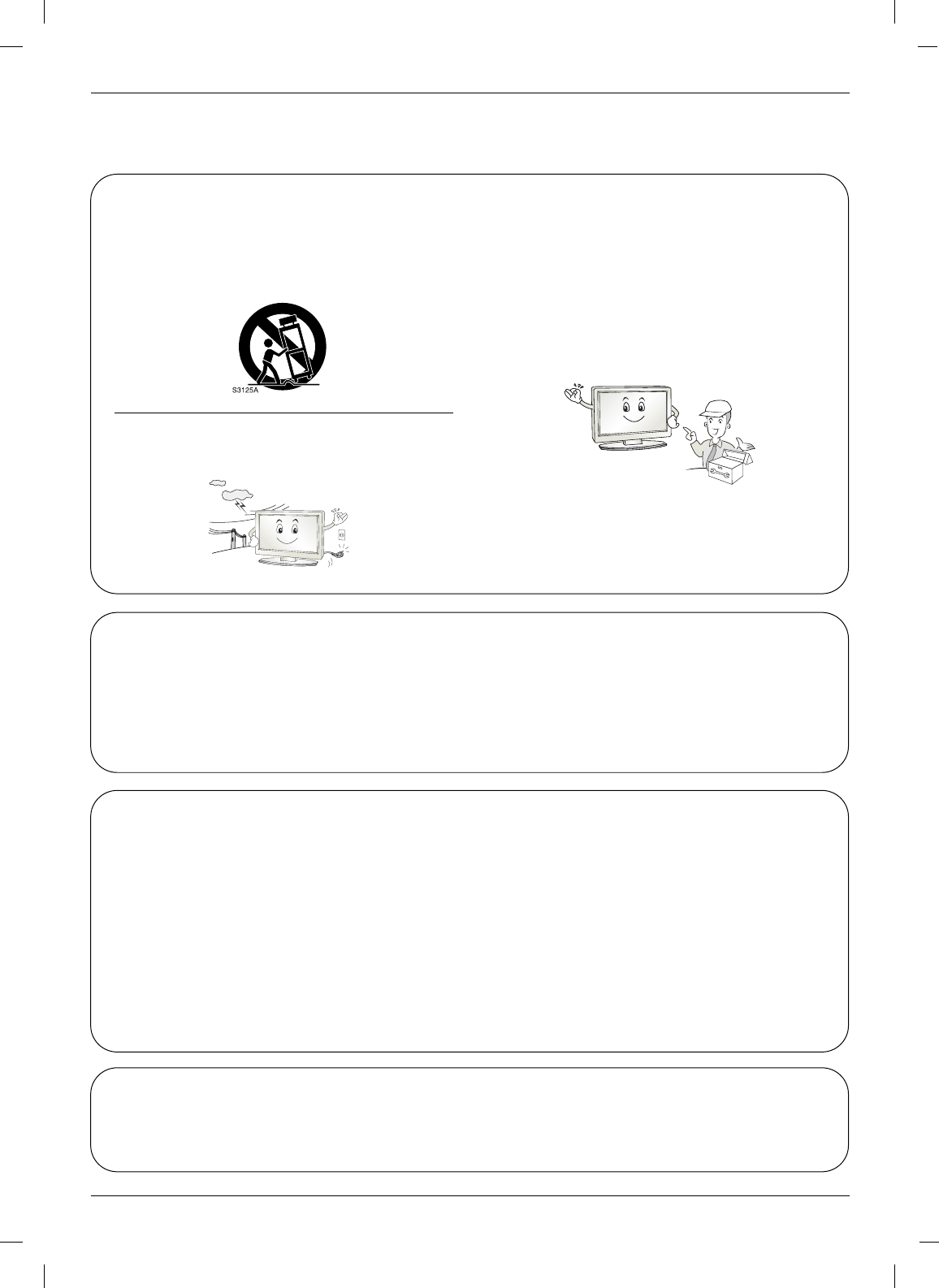
4
Safety Instructions
Safety Instructions continued
Safety Instructions continued
12. Use only with a cart, stand, tripod, bracket, or
table specified by the manufacturer, or sold
with the apparatus. When a cart is used, use
caution when moving the cart / apparatus
combination to avoid injury from tip-over.
13. Unplug this apparatus during lightning storms
or when unused for long periods of time.
14. Refer all servicing to qualified service per-
sonnel. Servicing is required when the
apparatus has been damaged in any way,
such as power supply cord or plug is dam-
aged, liquid has been spilled or objects
have fallen into the apparatus, the appara-
tus has been exposed to rain or moisture,
does not operate normally, or has been
dropped.
On Disposal
a. The fluorescent lamp used in this product contains a small amount of mercury.
b. Do not dispose of this product with general household waste.
Disposal of this product must be carried out in accordance to the regulations of your local authority.
Note
- If the TV feels cold to the touch, there may be a small “flicker” when when it is turned on. This
is normal, there is nothing wrong with TV.
- Some minute dot defects may be visible on the screen, appearing as tiny red, green, or blue
spots. However, they have no adverse effect on the monitor's performance.
- Avoid touching the LCD screen or holding your finger(s) against it for long periods of time.
Doing so may produce some temporary distortion effects on the screen.
CAUTION concerning the Power Cord
Most appliances recommend they be placed upon a dedicated circuit; that is, a single outlet circuit
which powers only that appliance and has no additional outlets or branch circuits. Check the speci-
fication page of this owner's manual to be certain.
Do not overload wall outlets. Overloaded wall outlets, loose or damaged wall outlets, extension
cords, frayed power cords, or damaged or cracked wire insulation are dangerous. Any of these con-
ditions could result in electric shock or fire. Periodically examine the cord of your appliance, and if
its appearance indicates damage or deterioration, unplug it, discontinue use of the appliance, and
have the cord replaced with an exact replacement part by an authorized servicer.
Protect the power cord from physical or mechanical abuse, such as being twisted, kinked, pinched,
closed in a door, or walked upon. Pay particular attention to plugs, wall outlets, and the point where
the cord exits the appliance.
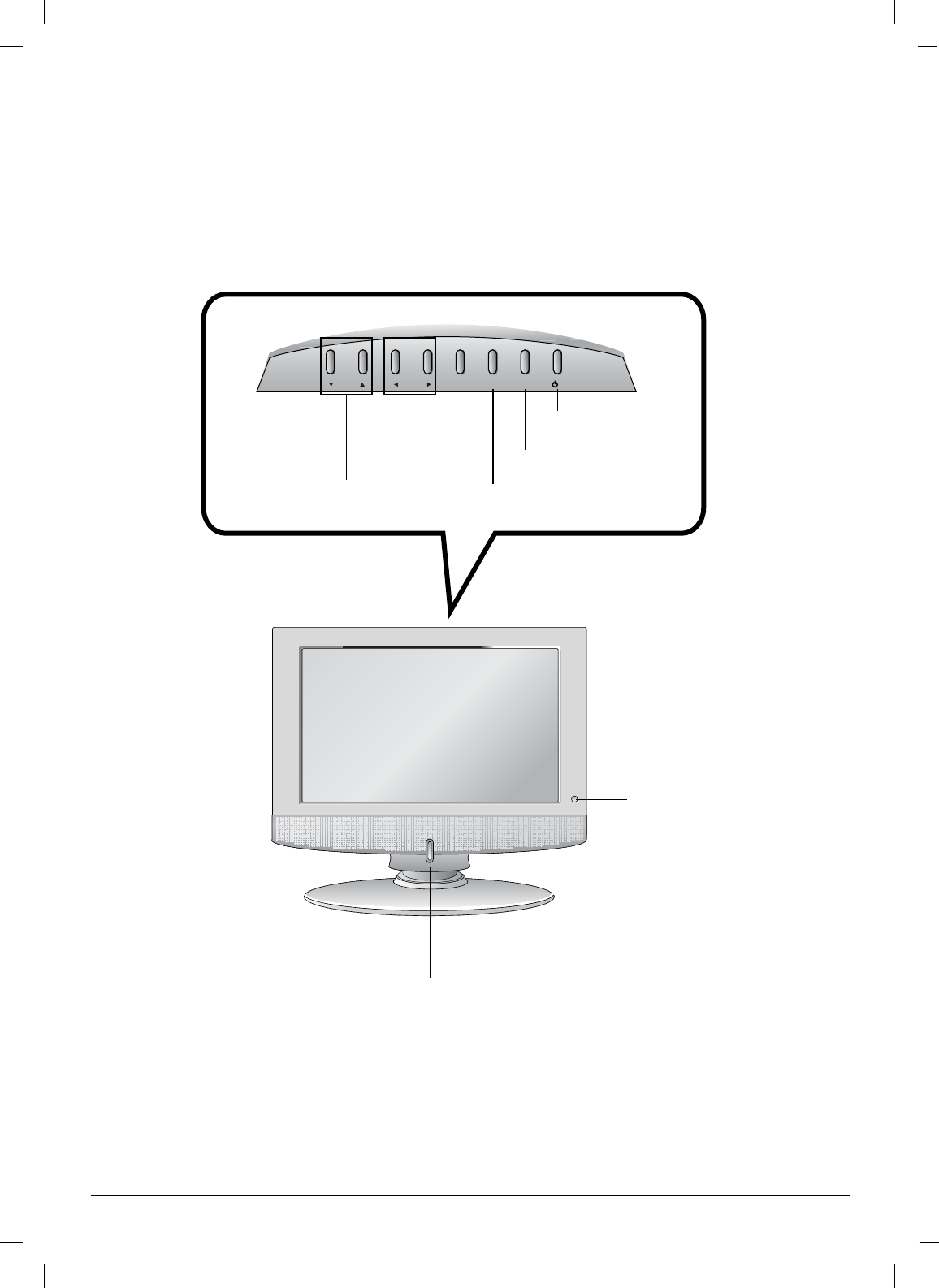
6
Introduction
Introduction
Introduction
Controls
Controls
Remote Control Sensor
INPUT
MENU
VOL
CH ENTER /I
Power/Standby Indicator
Glows amber in Standby mode,
Glows blue when the TV is turned on.
Channel
Buttons
Volume
Buttons
Enter
Button
Menu
Button
On/Off
Button
Input
Button
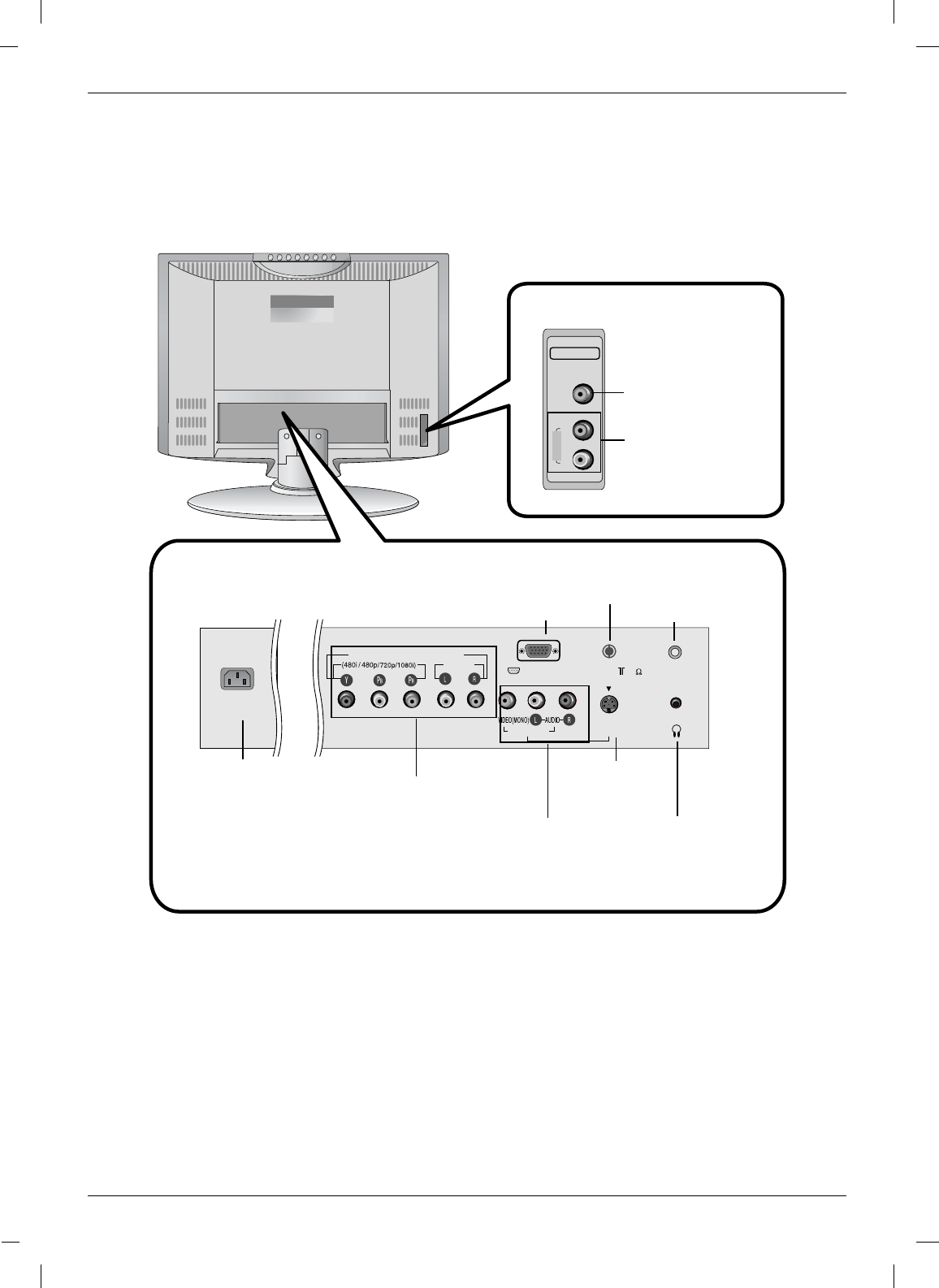
7
Introduction
Connection Options
Connection Options
AC INPUT
S-VIDEO
H/P
VIDEO IN1
PC INPUT PC SOUND
ANT IN ( 75 )
COMPONENT (DTV/DVD IN)
AUDIO
VIDEO
R
L/MONO
AUDIO
VIDEO IN2
COMPONENT (DTV/DVD IN)
((480i/480p/720p/1080i), Audio)
AC INPUT
AUDIO/VIDEO
INPUT
ANTENNA
INPUT PC SOUND
INPUT
S-VIDEO
INPUT
HEADPHONE
JACK
PC INPUT JACK
VIDEO INPUT
AUDIO INPUT
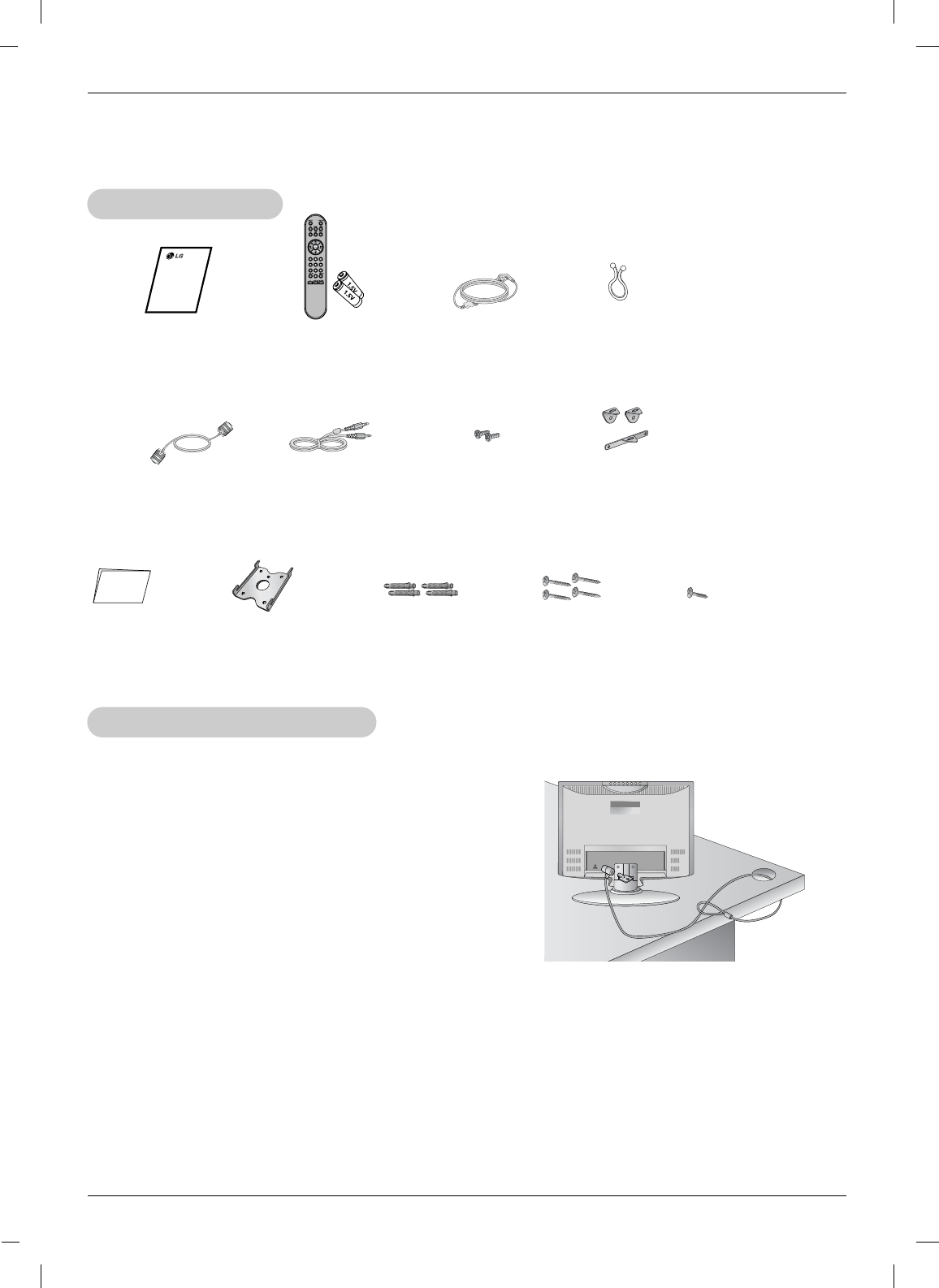
9
Installation
Installation
Installation
AAA Batteries
Remote Control
Fixing screw
Power Cord
D-sub cable (PC) Audio cable (PC)
NOTES
a. If the TV feels cold to the touch, there may be a small “flicker” when when it is turned on.
This is normal, there is nothing wrong with TV.
b. Some minute dot defects may be visible on the screen, appearing as tiny red, green, or blue spots.
However, they have no adverse effect on the monitor's performance.
c. Avoid touching the LCD screen or holding your finger(s) against it for long periods of time.
Doing so may produce some temporary distortion effects on the screen.
2-TV
Bracket Bolts
Kensington Security System
Kensington Security System
Accessories
Accessories
- The TV is equipped with a Kensington Security System con-
nector on the back panel. Connect the Kensington Security
System cable as shown below.
- For the detailed installation and use of the Kensington
Security System, refer to the user’s guide provided with the
Kensington Security System.
For further information, contact http://www.kensington.com,
the internet homepage of the Kensington company.
Kensington sells security systems for expensive electronic
equipment such as notebook PCs and LCD projectors.
NOTE
- The Kensington Security System is an optional accessory.
1-TV Bracket,
2-Wall Bracket
Tie Holder
- Arrange the wires
with the tie Holder.
Owner’s Manual
Rack 4-Screws for wall
mount rack
4-Anchor
Installation
guide
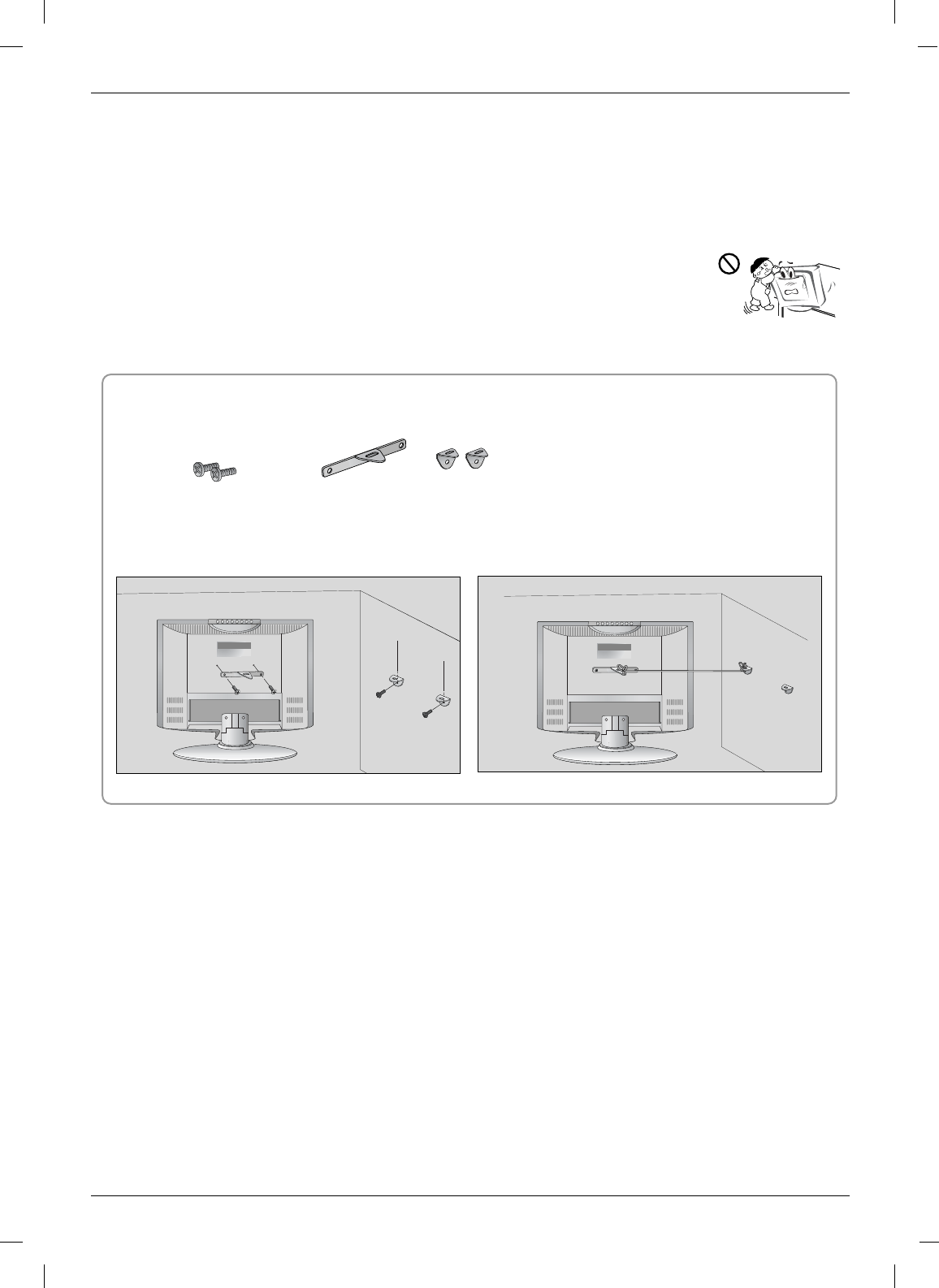
12
Installation
Set it up close to the wall so the product doesn’t fall over when it is pushed back-
wards.
The instructions shown below is a safer way to set up the product, which is to fix it on
the wall so the product doesn’t fall over when it is pulled in the forward direction. It will
prevent the product from falling forward and hurting people. It will also prevent the
product from damage caused by fall. Please make sure that children don’t climb on
or hang from the product.
1. Use the bracket and the bolt to fix the product to the wall as shown in the picture.
2. Secure the bracket with the bolt (not provided as parts of the product, must purchase separately) on the wall.
3. Use a sturdy rope (not provided as parts of the product, must purchase separately) to tie the product.
It is safer to tie the rope so it becomes horizontal between the wall and the product.
Notes
• When moving the product to another place undo the ropes first.
• Use a product holder or a cabinet that is big and strong enough for the size and weight of the product.
• To use the product safely make sure that the height of the bracket that is mounted on the wall is same
as that of the product.
Please set it up carefully so the product
Please set it up carefully so the product
doesn’t fall over
doesn’t fall over
2-TV Bracket Bolts
2
Accessories /
The Product Back Side
13
1-TV Bracket, 2-Wall Bracket
The Product Back Side
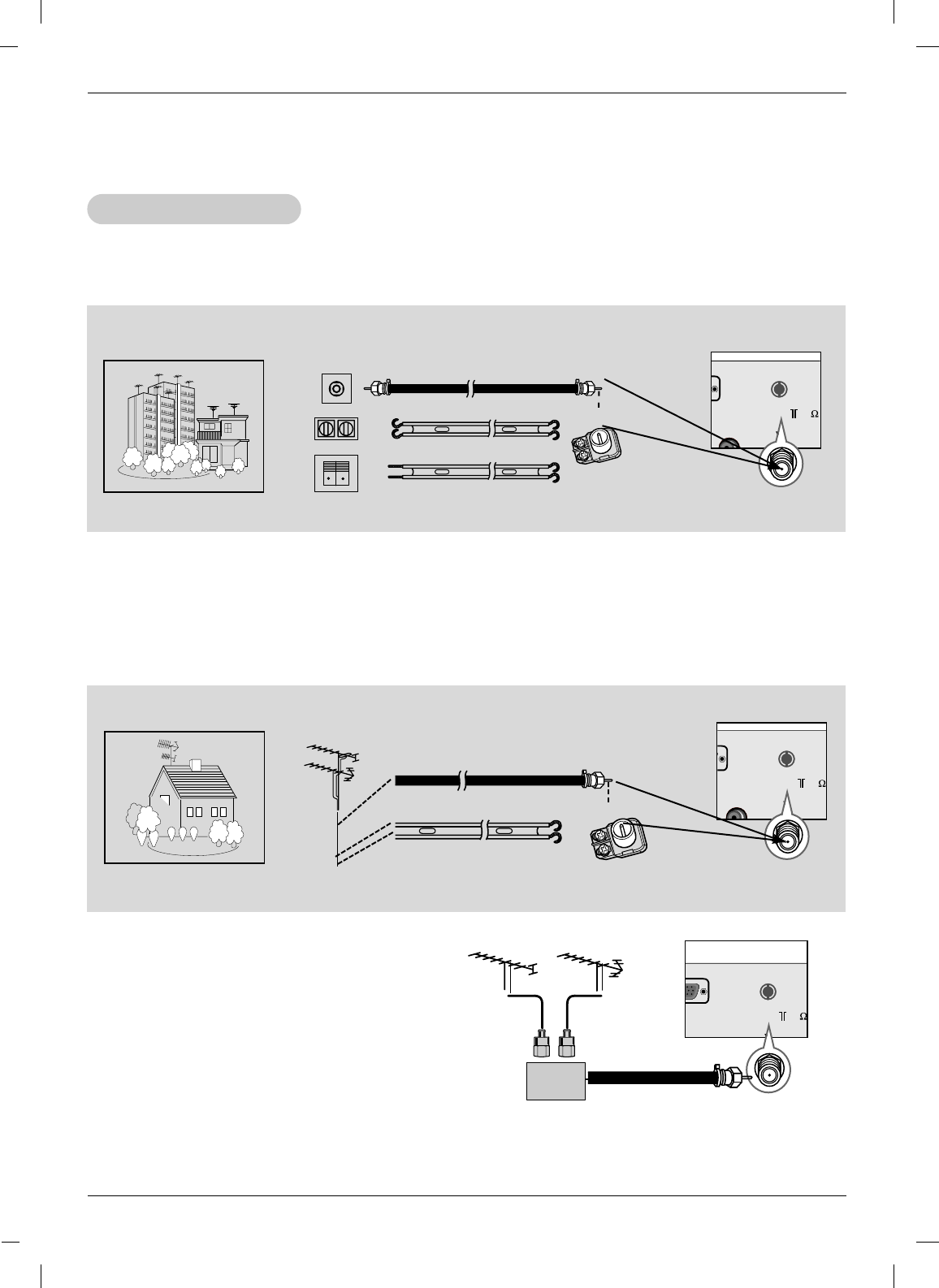
13
Installation
NPUT ANT IN ( 75
External Equipment Connections
External Equipment Connections
- For optimum picture quality, adjust antenna direction.
- Typical wall antenna jack used in apartment buildings, connect the antenna cable as shown below.
(Use the correct type of antenna cable for the type of wall antenna jack.)
Wall Connection Jack
Apartment Buildings Antenna Jack
Copper Wire
Turn clockwise to tighten.
Antenna
Converter
300ΩFlat Wire
75ΩRound Cable
- This type of antenna is commonly used in single family dwellings.
UHF
Antenna
VHF Antenna
- If you have a 75Ωround cable, insert the bronze wire and then tighten the connection nut. If you have
a 300Ωflat wire, connect the twisted wire to the antenna converter and then connect the converter to
the antenna jack on the TV.
- If using 75Ωround cable, do not bend the bronze wire. It may cause poor picture quality.
- In poor signal areas, to get better picture qual-
ity, install a signal amplifier to the antenna as
shown to the right.
- If signal needs to be split for two TVs, use an
antenna signal splitter for connection.
Signal
Amplifier
UHF
VHF
Single Family Home
Connecting to an Inside Antenna Setup
Connecting to an Outdoor Antenna Setup
UT ANT IN ( 75 )
Copper Wire
Turn clockwise to tighten.
Antenna
Converter
300ΩFlat Wire
75ΩRound Cable
Antenna Connection
Antenna Connection
Antenna Jack
UT ANT IN ( 75 )
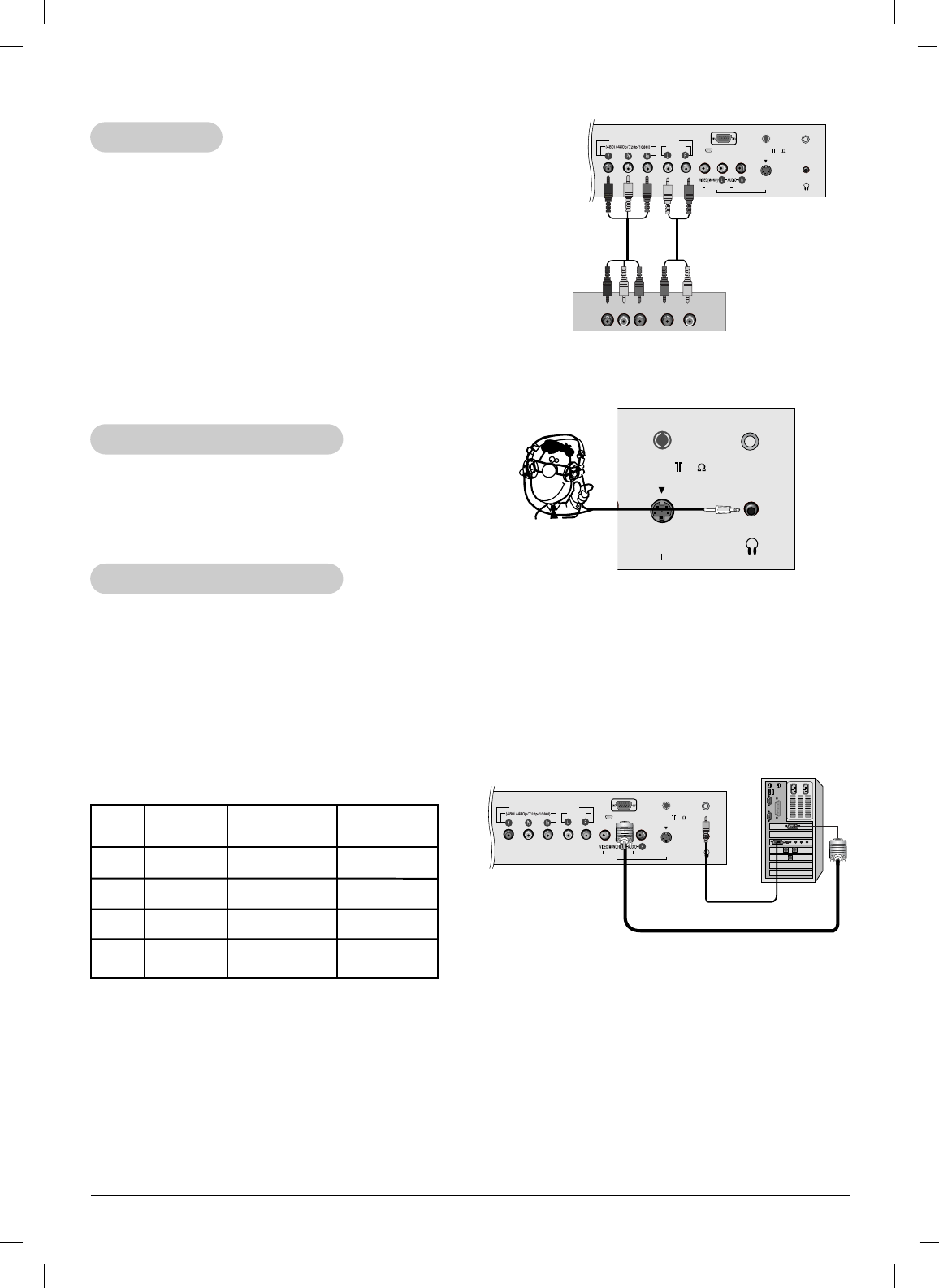
16
Installation
- After setup, be sure to select RGB-PC source on TV.
PC Setup
PC Setup
Connections
1. Set the monitor output resolution on the PC before connecting to the TV.
2. Connect the TV to the PC with the PC cable.
3. Connect the PC audio output to the TV's PC SOUND input.
Viewing Setup
1. Turn on the PC.
2. Use the INPUT button on the remote control to select PC.
S-VIDEO
H/P
VIDEO IN1
PC INPUT PC SOUND
ANT IN ( 75 )
COMPONENT (DTV/DVD IN)
AUDIO
DTV Setup
DTV Setup
- To watch digitally broadcast programs, purchase and con-
nect a digital set-top box.
Connections
Connect the digital set-top box video outputs to the COM-
PONENT (Y, PB, PR) jacks and connect the digital set-top
box audio outputs to the AUDIO jacks.
Viewing Setup
1. Turn on the digital set-top box. (Refer to the owner’s
manual for the digital set-top box.)
2. Use the INPUT button on the remote control to select
Component.
DTV Receiver
(Set-top Box)
S-VIDEO
H/P
VIDEO IN1
PC INPUT PC SOUND
ANT IN ( 75 )
COMPONENT (DTV/DVD IN)
AUDIO
AUDIOYP
B
P
R
(L)
(R)
NOTES
a. For optimum picture quality, use standard 1360x768@60Hz computer output at a 60Hz refresh rate . Using other
formats (VGA, SVGA, etc.) or refresh rates may result in reduced picture quality. (To change the computer video
output format, please refer to the operating manual for the computer you are using).
b. If the message “Out of range” appears on the screen, adjust the PC output to a format listed in the
‘Monitor Display Specifications' chart above.
c. The synchronization input form for Horizontal and Vertical frequencies is separate.
DPM (Display Power Management) mode
If the PC goes to power saving mode, the monitor automatically switches to DPM mode.
If you don’t use the PC cable provided, DPM mode may not work.
Monitor Display Specifications
MODE Resolution Horizontal
Frequency(kHz)
Vertical
Frequency(Hz)
VGA
SVGA
XGA
WXGA
640x480
800x600
1024x768
1360x768
31.4
37.8
48.3
47.6
60
60
60
60
S-VIDEO
H/P
PC SOUND
ANT IN ( 75 )
Using Headphones
Using Headphones
- Plug headphones in to H/P jack as shown.
- Adjust sound level to a headphone using the volume
(F,G) buttons. While you are listening to sound
through a headphone(s), TV speakers will not be heard.
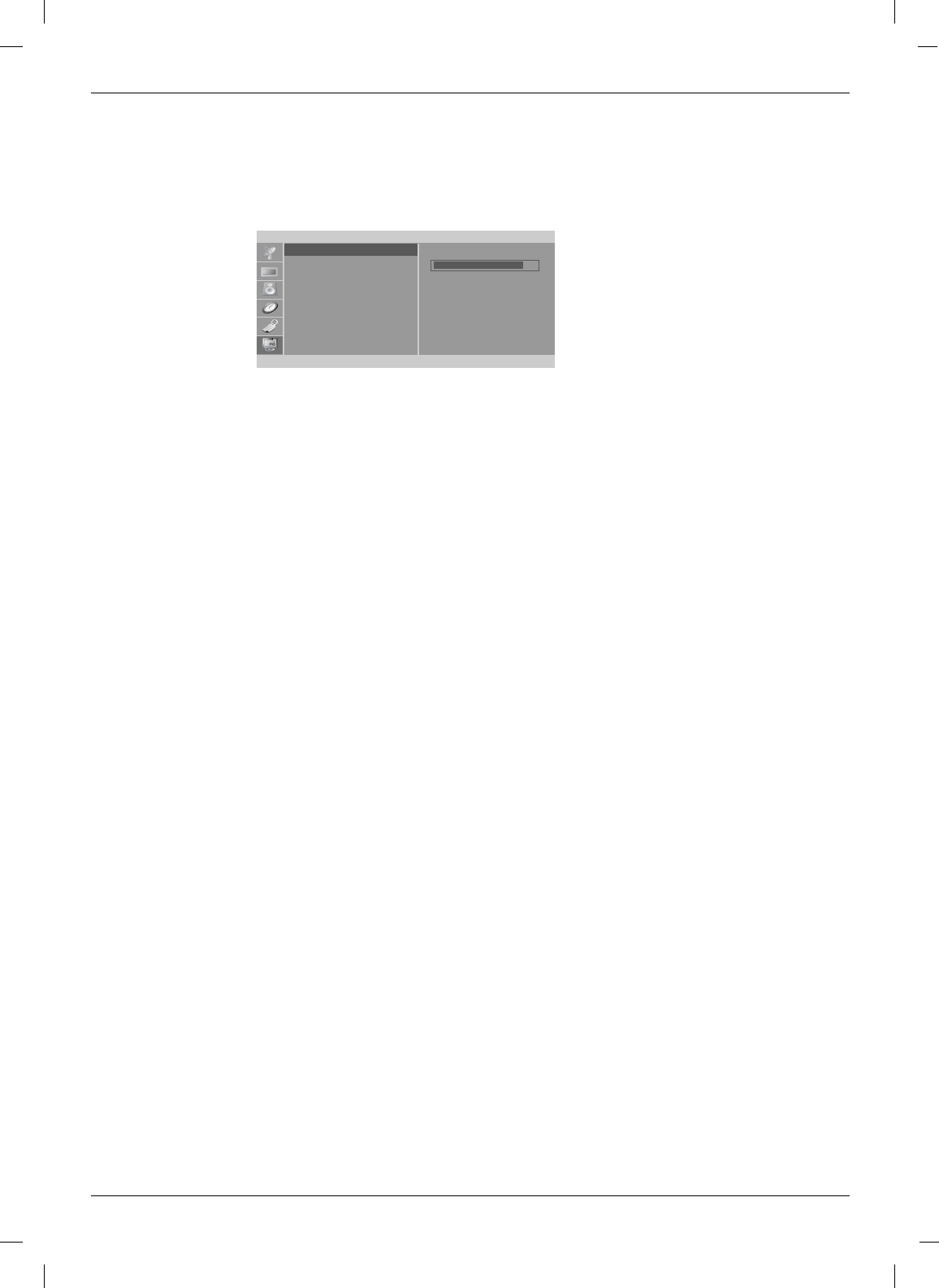
1. Press the MENU button and then use D /Ebutton to select the PC menu.
2. Press the Gbutton and then use D /Ebutton to select desired item.
3. Use the F /Gbutton to make appropriate adjustments.
• H-position/V-position
Adjusts picture left/right and up/down.
The adjustment ranges of H-Position is 0~100.
(Based on the input mode, the adjustment range may change.)
• Clock
Minimizes any vertical bars or stripes appearing on the screen background.
The adjustment range is 0~100. (Based on the input mode, the adjustment range may change.)
• Phase
Remove any horizontal noise and clear up or sharpen the character images.
The range adjustment is 0~100. (Based on the input mode, the adjustment range may change.)
• Auto-configure
Automatically adjusts the screen position, clock, and clock phase.
(The displayed image will disappear for a few seconds while Auto-configuration is in progress.)
• Reset
Returns to the default settings programmed at the factory; default settings
cannot be changed.
4. Press the ENTER button to save.
PC
H-Position
V-Position
Clock
Phase
Auto Configure
Reset
F
OK MENU
D
E
- After setup, be sure to select PC source to see the PC image on TV screen.
85
30
Operation
PC Menu Options
PC Menu Options
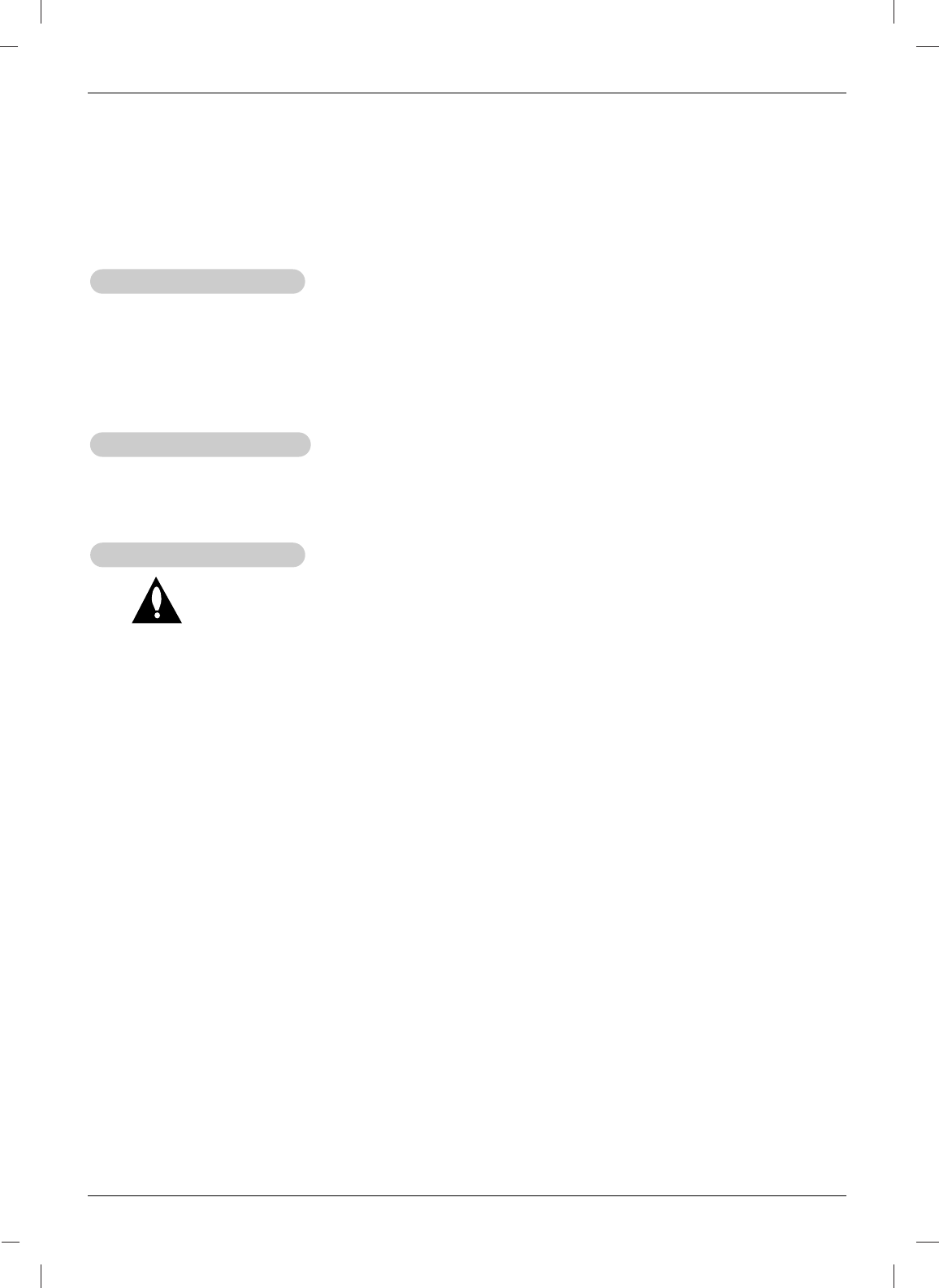
31
Maintenance
Maintenance
1. Here’s a great way to keep the dust off your screen for a while. Wet a soft cloth in a mixture of
lukewarm water and a little fabric softener or dish washing detergent. Wring the cloth until it’s
almost dry, and then use it to wipe the screen.
2. Make sure the excess water is off the screen, and then let it air-dry before you turn on your TV.
To remove dirt or dust, wipe the cabinet with a soft, dry, lint-free cloth.
Please be sure not to use a wet cloth.
If you leave your TV dormant for a long time (such as a vacation), it’s a good idea to
unplug the power cord to protect against possible damage from lightning or power surges.
- Early malfunctions can be prevented. Careful and regular cleaning can extend the amount of time you
will have your new TV. Be sure to turn the power off and unplug the power cord before you begin any
cleaning.
Cleaning the Screen
Cleaning the Screen
Cleaning the Cabinet
Cleaning the Cabinet
Extended
Extended Absence
Absence
Maintenance
Maintenance
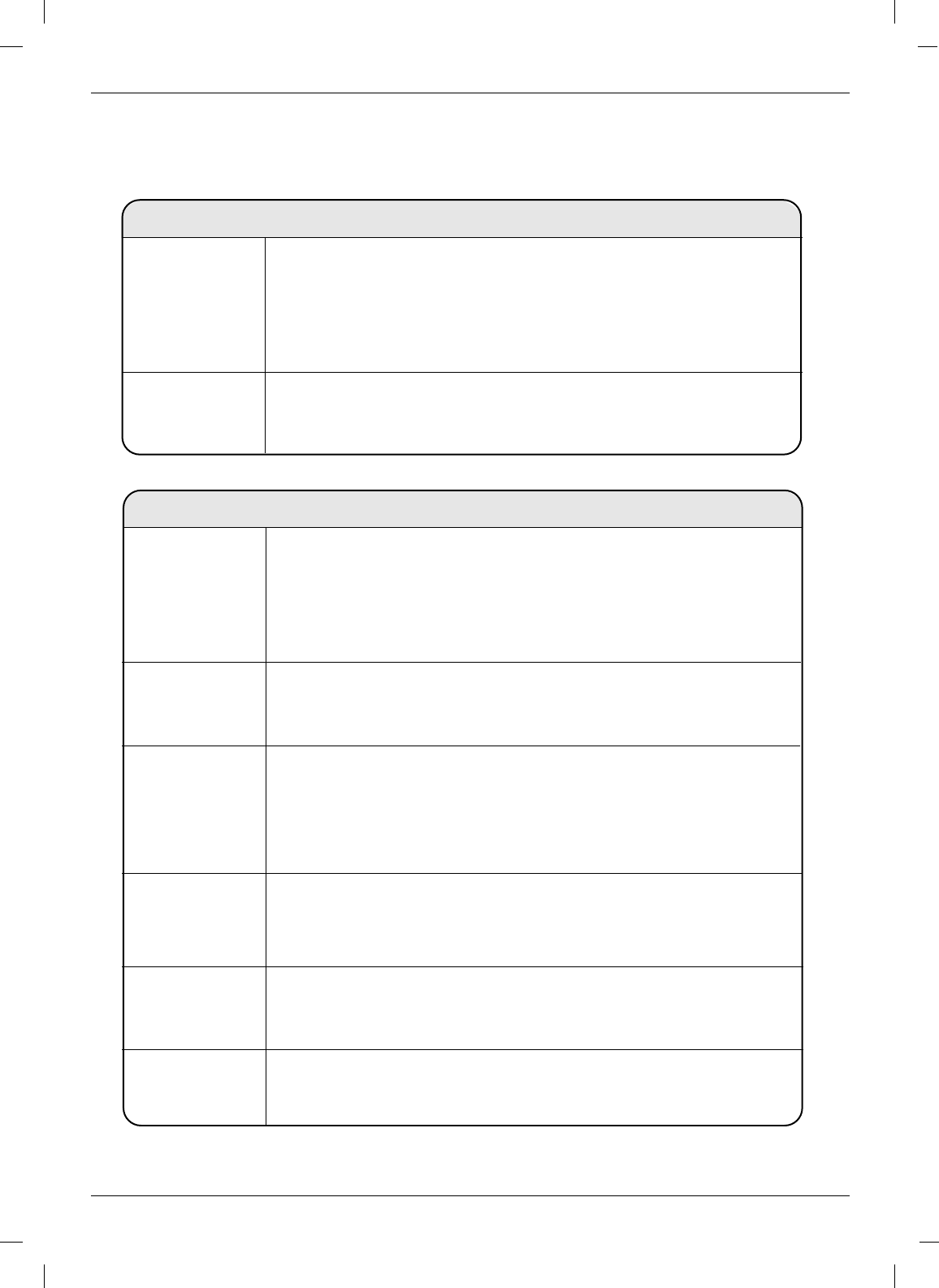
32
Troubleshooting Checklist
T
Troubleshooting Checklist
roubleshooting Checklist
The video function does not work.
No picture &
No sound
No or poor
color
or poor picture
• Adjust Color in menu option.
• Keep a sufficient distance between the product and the VCR.
• Try another channel. The problem may be with the broadcast.
• Are the video cables installed properly?
• Activate any function to restore the brightness of the picture.
Picture appears
slowly after
switching on
• This is normal, the image is muted during the product startup
process. Please contact your service center, if the picture has not
appeared after five minutes.
Horizontal/ vertical
bars or picture
shaking
• Check for local interference such as an electrical appliance
or power tool.
Poor reception on
some channels
• Station or cable product experiencing problems, tune to another station.
• Station signal is weak, reorient antenna to receive weaker station.
• Check for sources of possible interference.
Lines or streaks
in pictures • Check antenna (Change the direction of the antenna).
• Check whether the product is turned on.
• Try another channel. The problem may be with the broadcast.
• Is the power cord inserted into wall power outlet?
• Check your antenna direction and/or location.
• Test the wall power outlet, plug another product’s power cord into the
outlet where the product’s power cord was plugged in.
The remote control
doesn’t work
The operation does not work normally.
• Check to see if there is any object between the product and the
remote control causing obstruction.
• Are batteries installed with correct polarity (+ to +, - to -)?
• Correct remote operating mode set: TV, VCR etc.?
• Install new batteries.
Power is suddenly
turned off
• Is the sleep timer set?
• Check the power control settings. Power interrupted
• No broadcast on station tuned with Auto off activated.
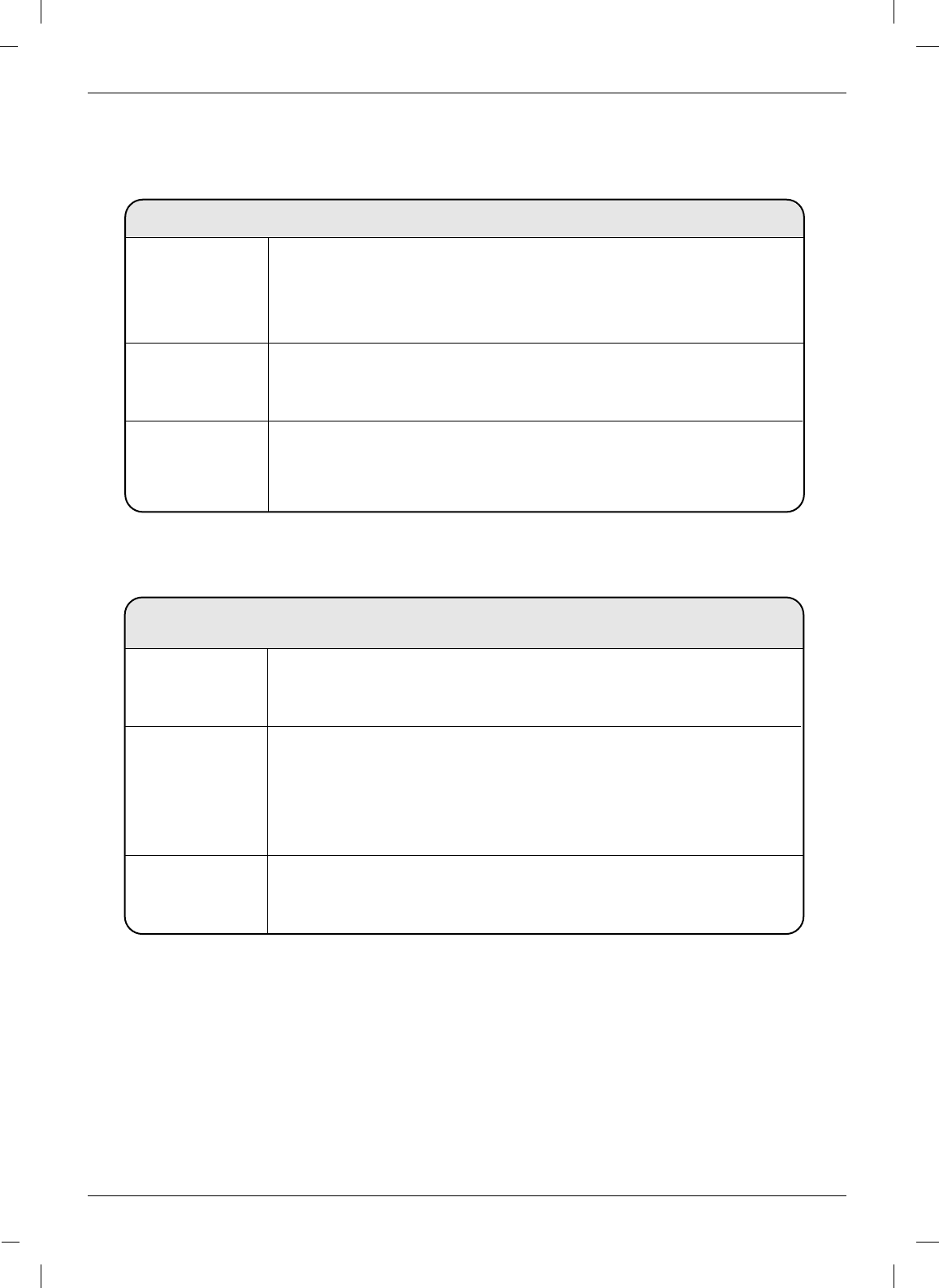
33
Troubleshooting Checklist
The audio function does not work.
Picture OK &
No sound
• Press the VOL (or Volume) button.
• Sound muted? Press MUTE button.
• Try another channel. The problem may be with the broadcast.
• Are the audio cables installed properly?
Unusual sound
from inside the
product
• A change in ambient humidity or temperature may result in an
unusual noise when the product is turned on or off and does not
indicate a fault with the product.
No output from
one of the
speakers
• Adjust Balance in menu option.
Screen color is
unstable or
single color
• Check the signal cable.
• Reinstall the PC video card.
The signal is out
of range.
There is a problem in PC mode.
(Only PC mode applied)
• Adjust resolution, horizontal frequency, or vertical frequency.
• Check the input source.
Vertical bar or
stripe on
background &
Horizontal Noise
& Incorrect
position
• Work the Auto configure or adjust clock, phase, or H/V position. (option)
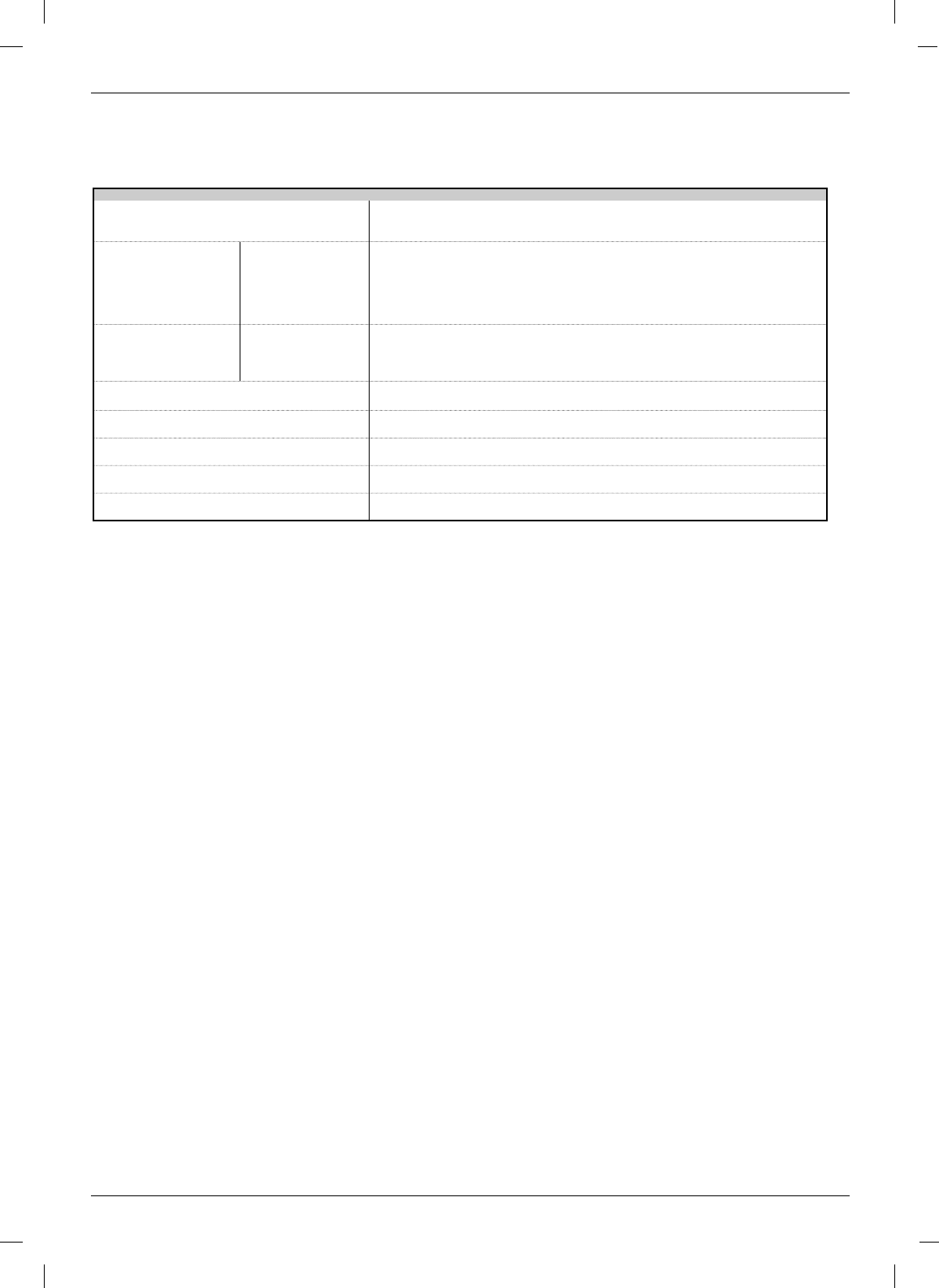
34
Product Specifications
Product Specifications
Product Specifications
Product Specifications
AC100-240V~ 50/60Hz 1.1A
100W
611.6mm x 485.2mm x 272.7mm
24.0inches x 18.0inches x 10.7inches
611.6mm x 450.1mm x 111.5mm
24.0inches x 17.7inches x 4.3inches
10.8kg (23.8lbs)
9.4kg (20.7lbs)
NTSC
VHF : 2 ~ 13, UHF : 14 ~ 69, Cable : 01 ~ 135
LCD Panel
75 Ω
7W+7W
Power Requirement/
Power Consumption
Television System
Television Channel
Television Screen
External Antenna Impedance
Audio Output
Dimensions
(Width x Height x Depth)
Weight
including stand
excluding stand
including stand
excluding stand