LG Electronics USA 26LG30DCUA LCD TV/MONITOR User Manual SAC30708022 Edit1 en
LG Electronics USA LCD TV/MONITOR SAC30708022 Edit1 en
Contents
- 1. User manual 1 of 2
- 2. User manual 2 of 2
User manual 1 of 2
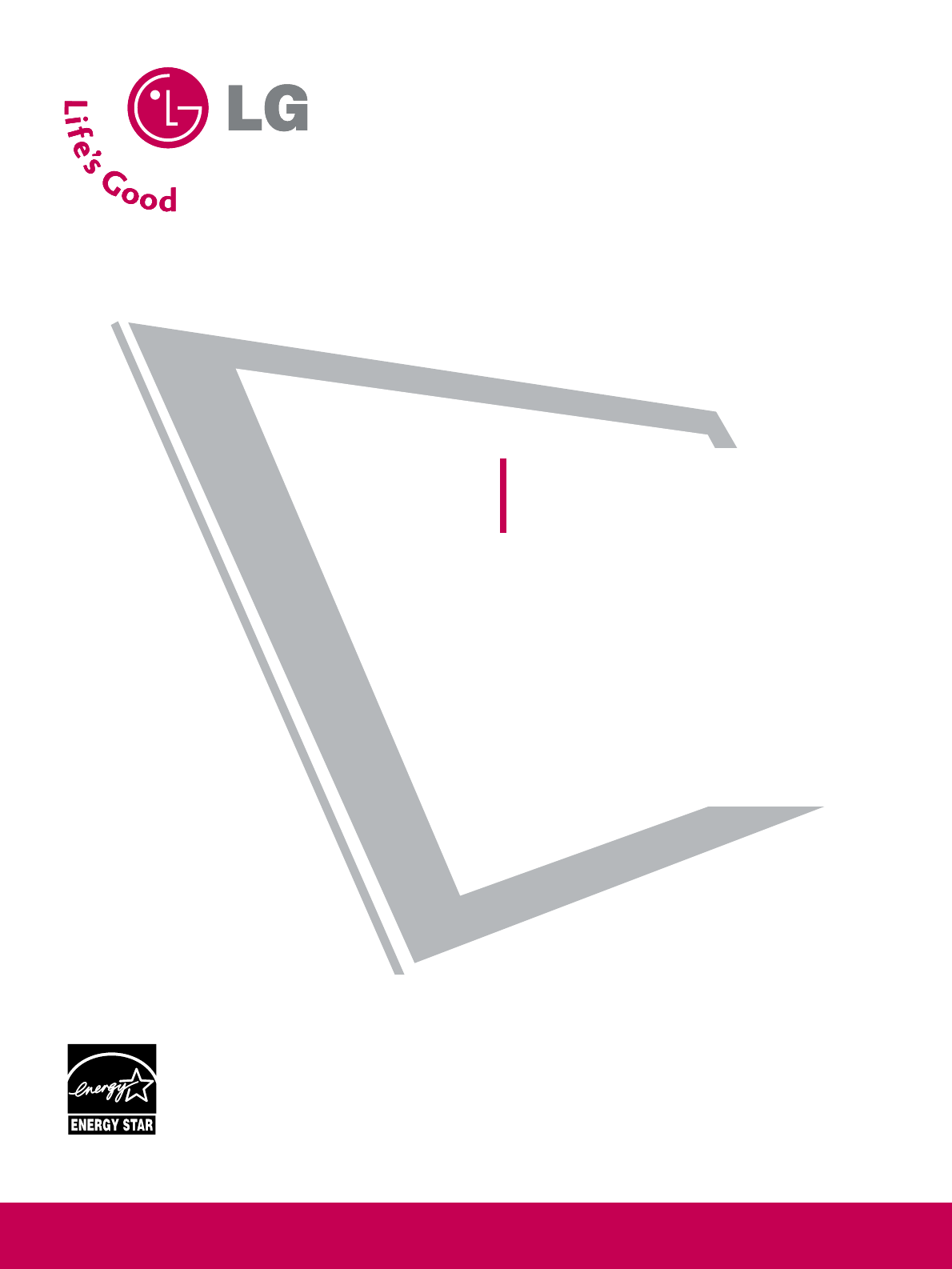
Please read this manual carefully before operating
your set and retain it for future reference.
Write the model number and serial number from the
label on the back cabinet on the front or back of
this manual.
LCD TV
OWNER’S MANUAL
19 LG 30
19 LG 31
22LG30
22LG31
22LG30DC
26LG30
26LG30DC
P/NO : SAC30708022 (0805-REV05)
www.lgusa.com / www.lg.ca / www.lgcommercial.com
As an ENERGY STAR
Partner LGE U. S. A.,Inc.
has determined that this
product meets the
ENERGY STAR guidelines
for energy efficiency.
ENERGY STAR is a set of power-saving
guidelines issued by the U.S.
Environmental Protection Agency(EPA).
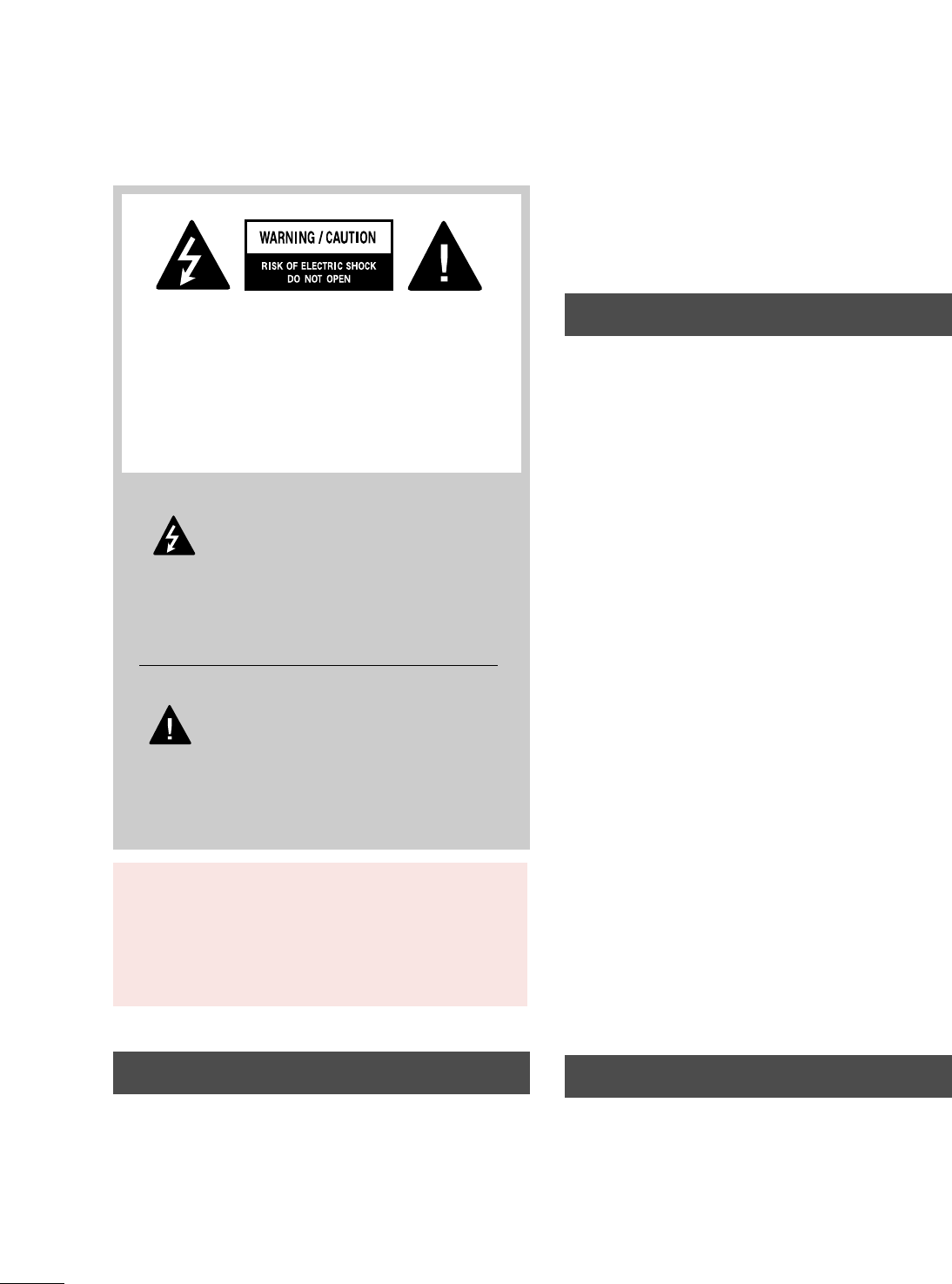
A
WARNING / CAUTION
WARNING / CAUTION
To prevent fire or shock hazards, do not expose
this product to rain or moisture.
FCC NOTICE
Class B digital device
This equipment has been tested and found to comply
with the limits for a Class B digital device, pursuant to
Part 15 of the FCC Rules. These limits are designed
to provide reasonable protection against harmful
interference in a residential installation. This equipment
generates, uses and can radiate radio frequency energy
and, if not installed and used in accordance with the
instructions, may cause harmful interference to radio
communications. However, there is no guarantee that
interference will not occur in a particular installation.
If this equipment does cause harmful interference to
radio or television reception, which can be determined
by turning the equipment off and on, the user is
encouraged to try to correct the interference by one
or more of the following measures:
- Reorient or relocate the receiving antenna.
- Increase the separation between the equipment and
receiver.
- Connect the equipment to an outlet on a circuit
different from that to which the receiver is connected.
- Consult the dealer or an experienced radio/TV
technician for help.
Any changes or modifications not expressly approved
by the party responsible for compliance could void
the user’s authority to operate the equipment.
CAUTION
Do not attempt to modify this product in any way
without written authorization from LG Electronics.
Unauthorized modification could void the user’s
authority to operate this product
The lightning flash with arrowhead
symbol, within an equilateral triangle, is
intended to alert the user to the presence
of uninsulated “dangerous voltage” within the
product’s enclosure that may be of sufficient
magnitude to constitute a risk of electric shock to
persons.
The exclamation point within an equilateral
triangle is intended to alert the user to
the presence of important operating and
maintenance (servicing) instructions in the litera-
ture accompanying the appliance.
TO REDUCE THE RISK OF ELECTRIC SHOCK
DO NOT REMOVE COVER (OR BACK). NO
USER SERVICEABLE PARTS INSIDE. REFER TO
QUALIFIED SERVICE PERSONNEL.
WARNING/CAUTION
TO REDUCE THE RISK OF FIRE AND ELECTRIC
SHOCK, DO NOT EXPOSE THIS PRODUCT TO
RAIN OR MOISTURE.
NOTE TO CABLE/TV INSTALLER
This reminder is provided to call the CATV system
installer’s attention to Article 820-40 of the National
Electric Code (U.S.A.). The code provides guidelines for
proper grounding and, in particular, specifies that the
cable ground shall be connected to the grounding system
of the building, as close to the point of the cable entry
as practical.
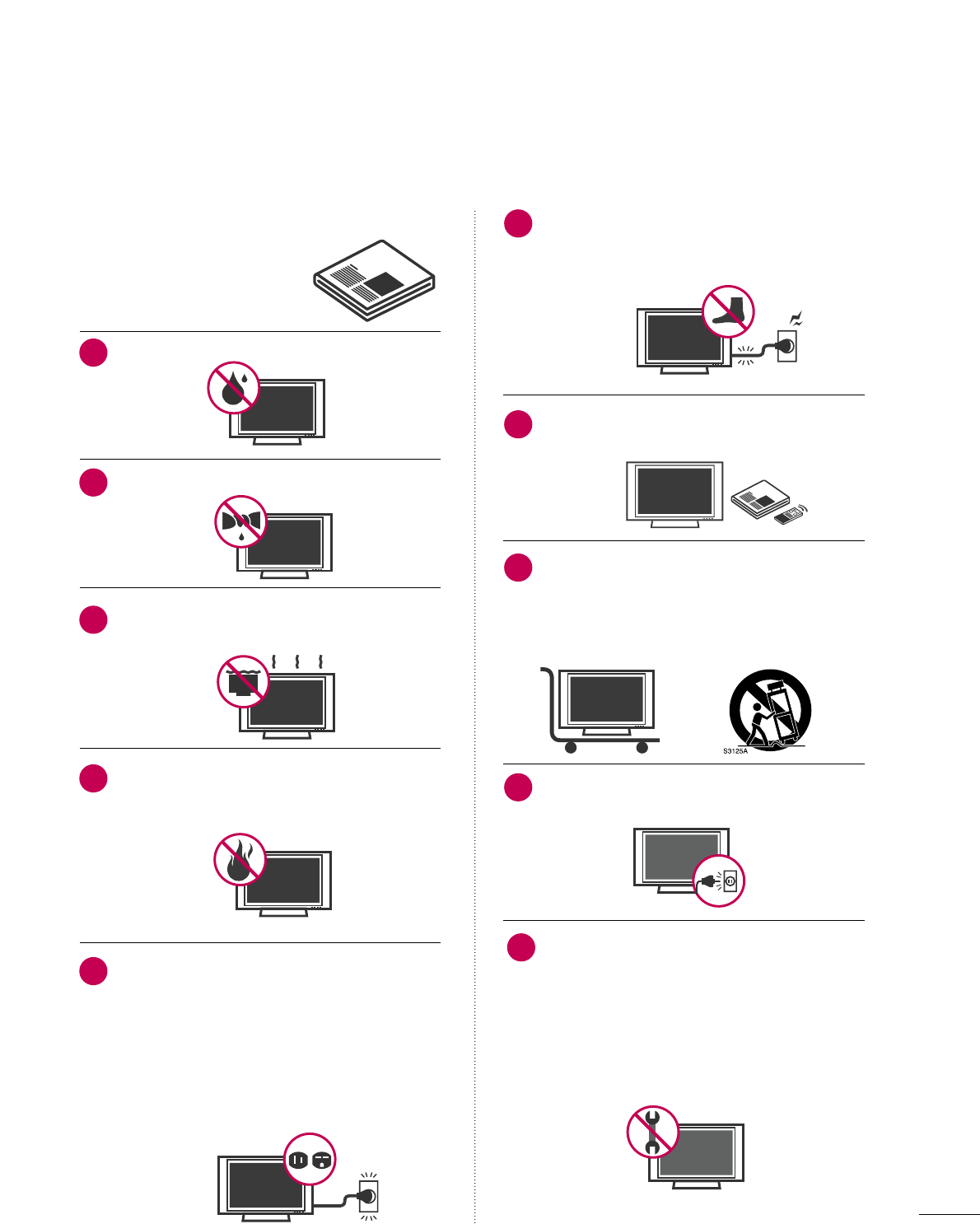
1
IMPORTANT SAFETY INSTRUCTIONS
SAFETY INSTRUCTIONS
Read these instructions.
Keep these instructions.
Heed all warnings.
Follow all instructions.
Do not use this apparatus near water.
Clean only with dry cloth.
Do not block any ventilation openings. Install in
accordance with the manufacturer’s instructions.
Do not install near any heat sources such as
radiators, heat registers, stoves, or other
apparatus (including amplifiers)that produce
heat.
Do not defeat the safety purpose of the polarized
or grounding-type plug. A polarized plug has
two blades with one wider than the other. A
grounding type plug has two blades and a
third grounding prong, The wide blade or the
third prong are provided for your safety. If the
provided plug does not fit into your outlet,
consult an electrician for replacement of the
obsolete outlet.
Protect the power cord from being walked on
or pinched particularly at plugs, convenience
receptacles, and the point where they exit from
the apparatus.
Only use attachments/accessories specified by
the manufacturer.
Use only with the cart, stand, tripod, bracket,
or table specified by the manufacturer, or sold
with the apparatus. When a cart is used, use
caution when moving the cart/apparatus com-
bination to avoid injury from tip-over.
Unplug this apparatus during lighting storms
or when unused for long periods of time.
Refer all servicing to qualified service personnel.
Servicing is required when the apparatus has
been damaged in any way, such as power-
supply cord or plug is damaged, liquid has
been spilled or objects have fallen into the
apparatus, the apparatus has been exposed to
rain or moisture, does not operate normally, or
has been dropped.
1
2
3
4
5
7
8
6
9
10
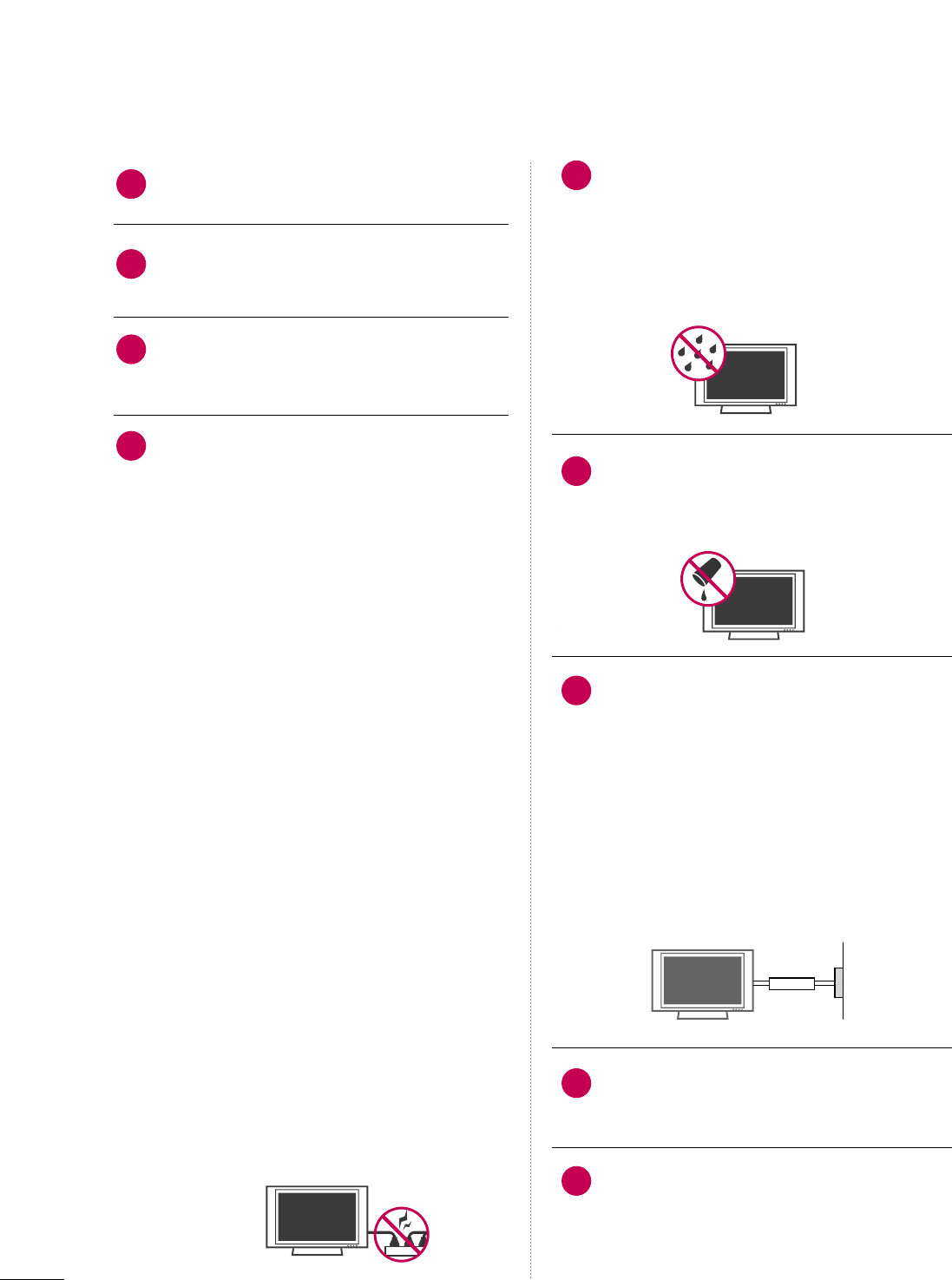
2
SAFETY INSTRUCTIONS
Never touch this apparatus or antenna during
a thunder or lighting storm.
When mounting a TV on the wall, make sure
not to install the TV by the hanging power and
signal cables on the back of the TV.
Do not allow an impact shock or any objects to
fall into the product, and do not drop onto the
screen with something.
CAUTION concerning the Power Cord:
It is recommend that appliances be placed
upon a dedicated circuit; that is, a single
outlet circuit which powers only that appliance
and has no additional outlets or branch
circuits. Check the specification page of this
owner's manual to be certain.
Do not connect too many appliances to the
same AC power outlet as this could result in
fire or electric shock.
Do not overload wall outlets. Overloaded wall
outlets, loose or damaged wall outlets, extension
cords, frayed power cords, or damaged or
cracked wire insulation are dangerous. Any of
these conditions could result in electric shock
or fire. Periodically examine the cord of your
appliance, and if its appearance indicates damage
or deterioration, unplug it, discontinue use of
the appliance, and have the cord replaced with
an exact replacement part by an authorized
servicer. Protect the power cord from physical
or mechanical abuse, such as being twisted,
kinked, pinched, closed in a door, or walked
upon. Pay particular attention to plugs, wall
outlets, and the point where the cord exits the
appliance.
Do not make the TV with the power cord
plugged in. Do not use a damaged or loose
power cord. Be sure do grasp the plug when
unplugging the power cord. Do not pull on the
power cord to unplug the TV.
WARNING - To reduce the risk of fire or electrical
shock, do not expose this product to rain,
moisture or other liquids. Do not touch the TV
with wet hands. Do not install this product
near flammable objects such as gasoline or
candles or expose the TV to direct air
conditioning.
Do not expose to dripping or splashing and do
not place objects filled with liquids, such as
vases, cups, etc. on or over the apparatus (e.g.
on shelves above the unit).
GGRROOUUNNDDIINNGG
Ensure that you connect the earth ground wire
to prevent possible electric shock (i.e. a TV
with a three-prong grounded AC plug must be
connected to a three-prong grounded AC out-
let). If grounding methods are not possible,
have a qualified electrician install a separate
circuit breaker.
Do not try to ground the unit by connecting it
to telephone wires, lightening rods, or gas
pipes.
DDIISSCCOONNNNEECCTTIINNGG DDEEVVIICCEE FFRROOMM MMAAIINNSS
Mains plug is the disconnecting device. The
plug must remain readily operable.
Keep the product away from direct sunlight.
12
11
14
13
16
17
18
19
Power
Supply
Short-circuit
Breaker
15
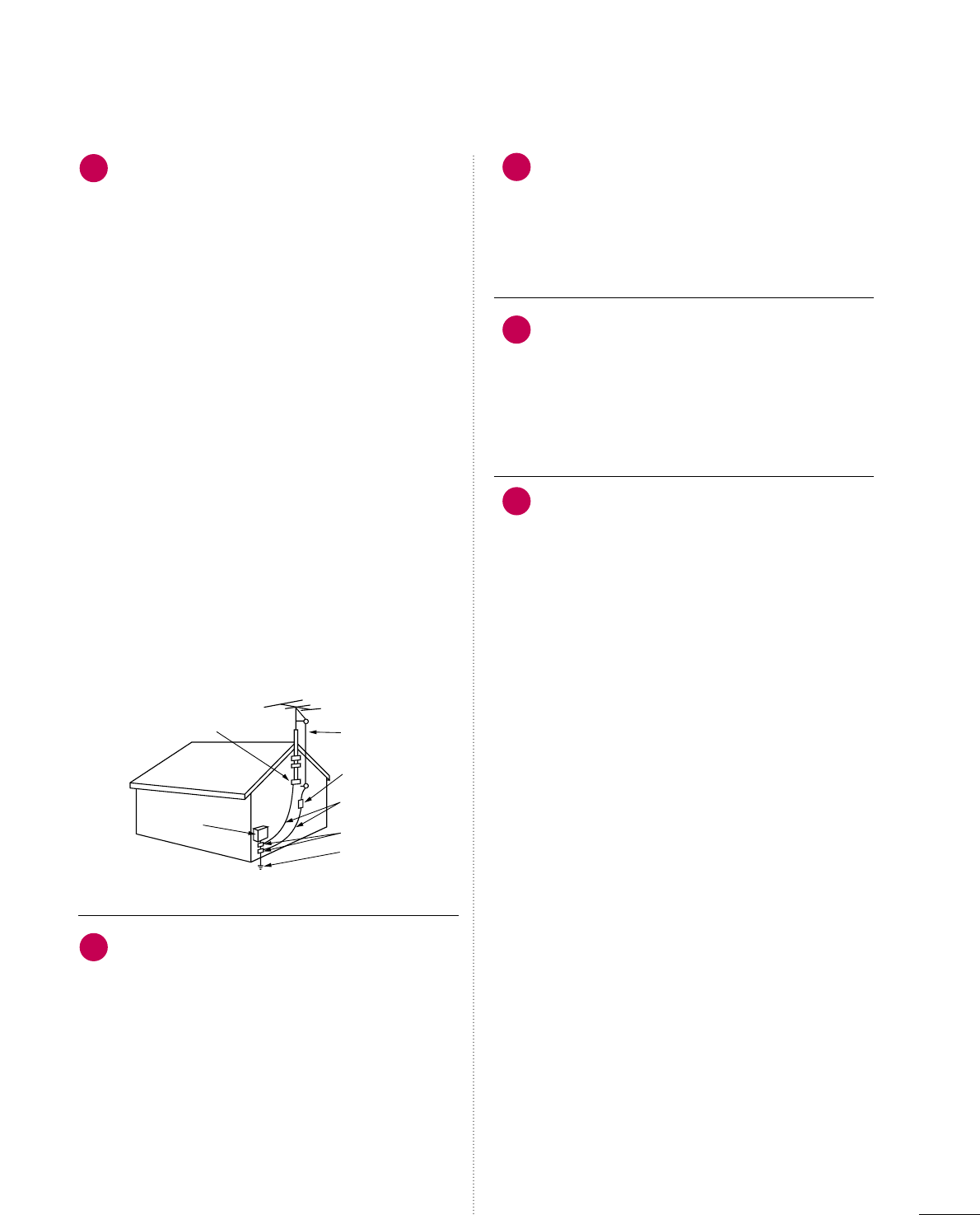
3
AANNTTEENNNNAASS
OOuuttddoooorr aanntteennnnaa ggrroouunnddiinngg
If an outdoor antenna is installed, follow the
precautions below. An outdoor antenna system
should not be located in the vicinity of over-
head power lines or other electric light or
power circuits, or where it can come in contact
with such power lines or circuits as death or
serious injury can occur.
Be sure the antenna system is grounded so as
to provide some protection against voltage
surges and built-up static charges.
Section 810 of the National Electrical Code
(NEC) in the U.S.A. provides information with
respect to proper grounding of the mast and
supporting structure, grounding of the lead-in
wire to an antenna discharge unit, size of
grounding conductors, location of antenna dis-
charge unit, connection to grounding elec-
trodes and requirements for the grounding
electrode.
AAnntteennnnaa ggrroouunnddiinngg aaccccoorrddiinngg ttoo tthhee
NNaattiioonnaall EElleeccttrriiccaall CCooddee,, AANNSSII//NNFFPPAA 7700
CClleeaanniinngg
When cleaning, unplug the power cord and
scrub gently with a soft cloth to prevent
scratching. Do not spray water or other liquids
directly on the TV as electric shock may occur.
Do not clean with chemicals such as alcohol,
thinners or benzene.
MMoovviinngg
Make sure the product is turned off,
unplugged and all cables have been removed. It
may take 2 or more people to carry larger TVs.
Do not press against or put stress on the front
panel of the TV.
VVeennttiillaattiioonn
Install your TV where there is proper ventila-
tion. Do not install in a confined space such as
a bookcase. Do not cover the product with
cloth or other materials (e.g.) plastic while
plugged in. Do not install in excessively dusty
places.
If you smell smoke or other odors coming from
the TV or hear strange sounds, unplug the
power cord contact an authorized service cen-
ter.
22
20
23
24
21
Antenna Lead in Wire
Antenna Discharge Unit
(NEC Section 810-20)
Grounding Conductor
(NEC Section 810-21)
Ground Clamps
Power Service Grounding
Electrode System (NEC
Art 250, Part H)
Ground Clamp
Electric Service
Equipment
NEC: National Electrical Code
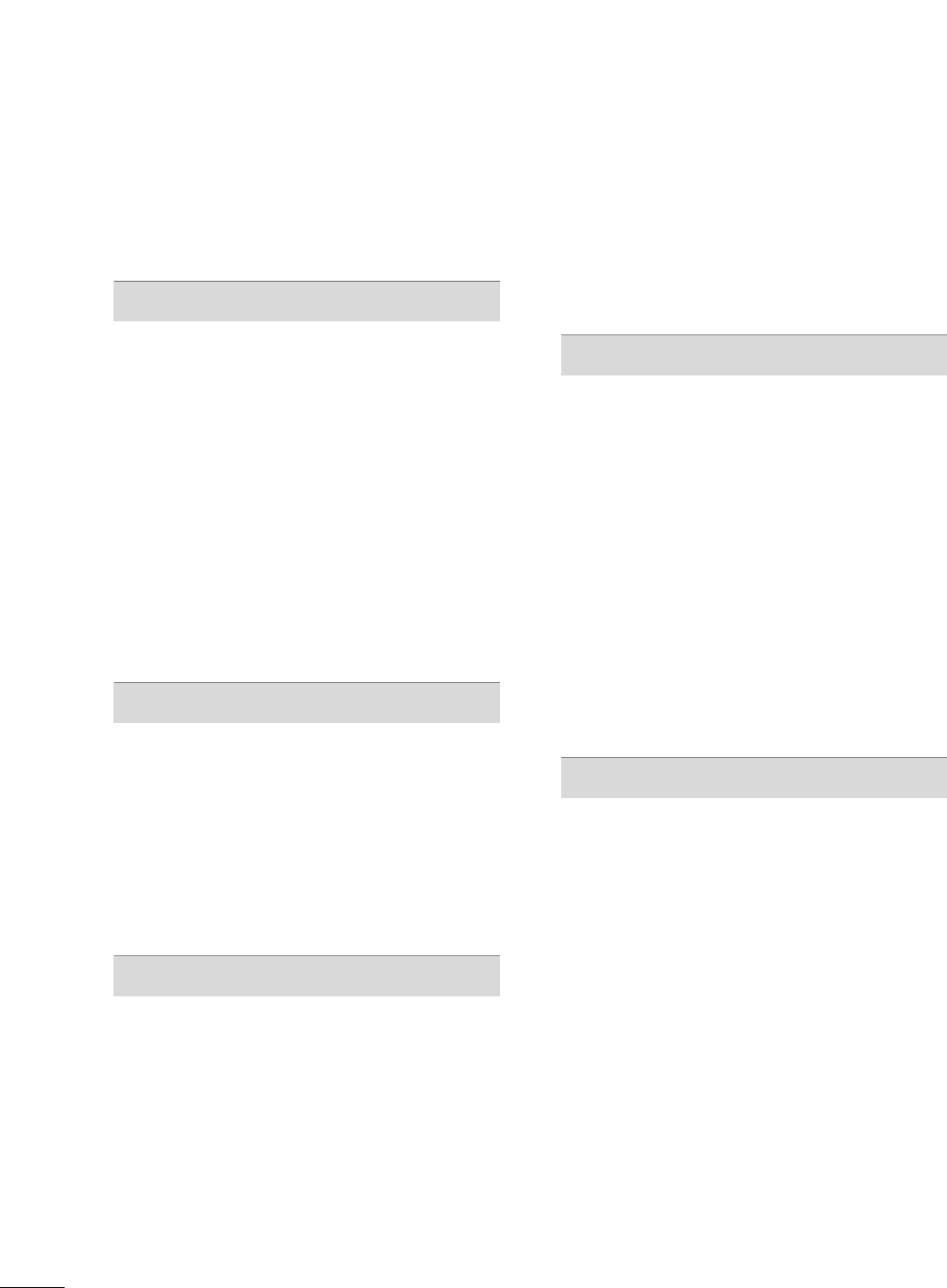
4
CONTENTS
WARNING / CAUTION
. . . . . . . . . . . . . . . . . . . . . . . . . . . . A
SAFETY INSTRUCTIONS
. . . . . . . . . . . . . . . . . . . . . . . . . . 1
PREPARATION
Accessories . . . . . . . . . . . . . . . . . . . . . . . . . . . . . . . . . . . . . . . . . . . . . . . . . . . . . . 7
Front Panel Information . . . . . . . . . . . . . . . . . . . . . . . . . . . . . . . . . . . . . 8
Back Panel Information . . . . . . . . . . . . . . . . . . . . . . . . . . . . . . . . . . . . 10
Stand Instruction . . . . . . . . . . . . . . . . . . . . . . . . . . . . . . . . . . . . . . . . . . . . . 12
Cable Management . . . . . . . . . . . . . . . . . . . . . . . . . . . . . . . . . . . . . . . . . 14
Desktop Pedestal Installation . . . . . . . . . . . . . . . . . . . . . . . . . . . . 15
Swivel Stand . . . . . . . . . . . . . . . . . . . . . . . . . . . . . . . . . . . . . . . . . . . . . . . . . . . . 15
VESA Wall Mounting . . . . . . . . . . . . . . . . . . . . . . . . . . . . . . . . . . . . . . . . 15
Attaching the TV to a Desk . . . . . . . . . . . . . . . . . . . . . . . . . . . . . . 16
Positioning your Display . . . . . . . . . . . . . . . . . . . . . . . . . . . . . . . . . . . 16
Kensington Security System . . . . . . . . . . . . . . . . . . . . . . . . . . . . . 16
Antenna or Cable Connection . . . . . . . . . . . . . . . . . . . . . . . . . . 17
EXTERNAL EQUIPMENT SETUP
HD Receiver Setup . . . . . . . . . . . . . . . . . . . . . . . . . . . . . . . . . . . . . . . . . 18
DVD Setup . . . . . . . . . . . . . . . . . . . . . . . . . . . . . . . . . . . . . . . . . . . . . . . . . . . . . 23
VCR Setup . . . . . . . . . . . . . . . . . . . . . . . . . . . . . . . . . . . . . . . . . . . . . . . . . . . . . 26
Headphone Setup . . . . . . . . . . . . . . . . . . . . . . . . . . . . . . . . . . . . . . . . . . . 29
Other A/V Source Setup . . . . . . . . . . . . . . . . . . . . . . . . . . . . . . . . . 29
Audio out Connection . . . . . . . . . . . . . . . . . . . . . . . . . . . . . . . . . . . . . 30
PC Setup . . . . . . . . . . . . . . . . . . . . . . . . . . . . . . . . . . . . . . . . . . . . . . . . . . . . . . . . 31
WATCHING TV / CHANNEL CONTROL
Remote Control Functions . . . . . . . . . . . . . . . . . . . . . . . . . . . . . . . 38
Turning On TV . . . . . . . . . . . . . . . . . . . . . . . . . . . . . . . . . . . . . . . . . . . . . . . . 40
Channel Selection . . . . . . . . . . . . . . . . . . . . . . . . . . . . . . . . . . . . . . . . . . . 40
Volume Adjustment . . . . . . . . . . . . . . . . . . . . . . . . . . . . . . . . . . . . . . . . . 40
Quick Menu . . . . . . . . . . . . . . . . . . . . . . . . . . . . . . . . . . . . . . . . . . . . . . . . . . . . 41
Initial Setting . . . . . . . . . . . . . . . . . . . . . . . . . . . . . . . . . . . . . . . . . . . . . . . . . . . 42
On-Screen Menus Selection . . . . . . . . . . . . . . . . . . . . . . . . . . . . 44
Channel Setup
- Auto Scan (Auto Tuning) . . . . . . . . . . . . . . . . . . . . . . . . . . . 45
- Add / Delete Channel (Manual Tuning) . . . . . . 46
- Channel Editing . . . . . . . . . . . . . . . . . . . . . . . . . . . . . . . . . . . . . . . . 47
Input List . . . . . . . . . . . . . . . . . . . . . . . . . . . . . . . . . . . . . . . . . . . . . . . . . . . . . . . . 48
Input Label . . . . . . . . . . . . . . . . . . . . . . . . . . . . . . . . . . . . . . . . . . . . . . . . . . . . . 49
PICTURE CONTROL
Picture Size (Aspect Ratio) Control . . . . . . . . . . . . . . . . . . 50
Preset Picture Settings
- Picture Mode - Preset . . . . . . . . . . . . . . . . . . . . . . . . . . . . . . . 52
- Color Tone - Preset . . . . . . . . . . . . . . . . . . . . . . . . . . . . . . . . . . . 53
Manual Picture Adjustment
- Picture Mode - User Mode . . . . . . . . . . . . . . . . . . . . . . . . 54
Picture Improvement Technology . . . . . . . . . . . . . . . . . . . . . 55
Advanced Control - Black (Darkness) Level . . . . . . . 56
Advanced Control - Eye Care . . . . . . . . . . . . . . . . . . . . . . . . . . . 57
Advanced Control - Real Cinema . . . . . . . . . . . . . . . . . . . . . . 58
Picture Reset . . . . . . . . . . . . . . . . . . . . . . . . . . . . . . . . . . . . . . . . . . . . . . . . . 59
Power Indicator . . . . . . . . . . . . . . . . . . . . . . . . . . . . . . . . . . . . . . . . . . . . . . 60
SOUND & LANGUAGE CONTROL
Auto Volume Leveler (Auto Volume) . . . . . . . . . . . . . . . . . 61
Preset Sound Setting (Sound Mode) . . . . . . . . . . . . . . . . 62
Sound Setting Adjustment - User Mode . . . . . . . . . . . 63
Balance . . . . . . . . . . . . . . . . . . . . . . . . . . . . . . . . . . . . . . . . . . . . . . . . . . . . . . . . . . 64
TV Speakers On/Off Setup . . . . . . . . . . . . . . . . . . . . . . . . . . . . . 65
Audio Reset . . . . . . . . . . . . . . . . . . . . . . . . . . . . . . . . . . . . . . . . . . . . . . . . . . . 66
Stereo/SAP Broadcasts Setup . . . . . . . . . . . . . . . . . . . . . . . . . . 67
Audio Language . . . . . . . . . . . . . . . . . . . . . . . . . . . . . . . . . . . . . . . . . . . . . . 68
On-Screen Menus Language Selection . . . . . . . . . . . . . 69
Caption Mode
- Analog Broadcasting System Captions . . . . . . . 70
- Digital Broadcasting System Captions . . . . . . . . 71
- Caption Option . . . . . . . . . . . . . . . . . . . . . . . . . . . . . . . . . . . . . . . 72
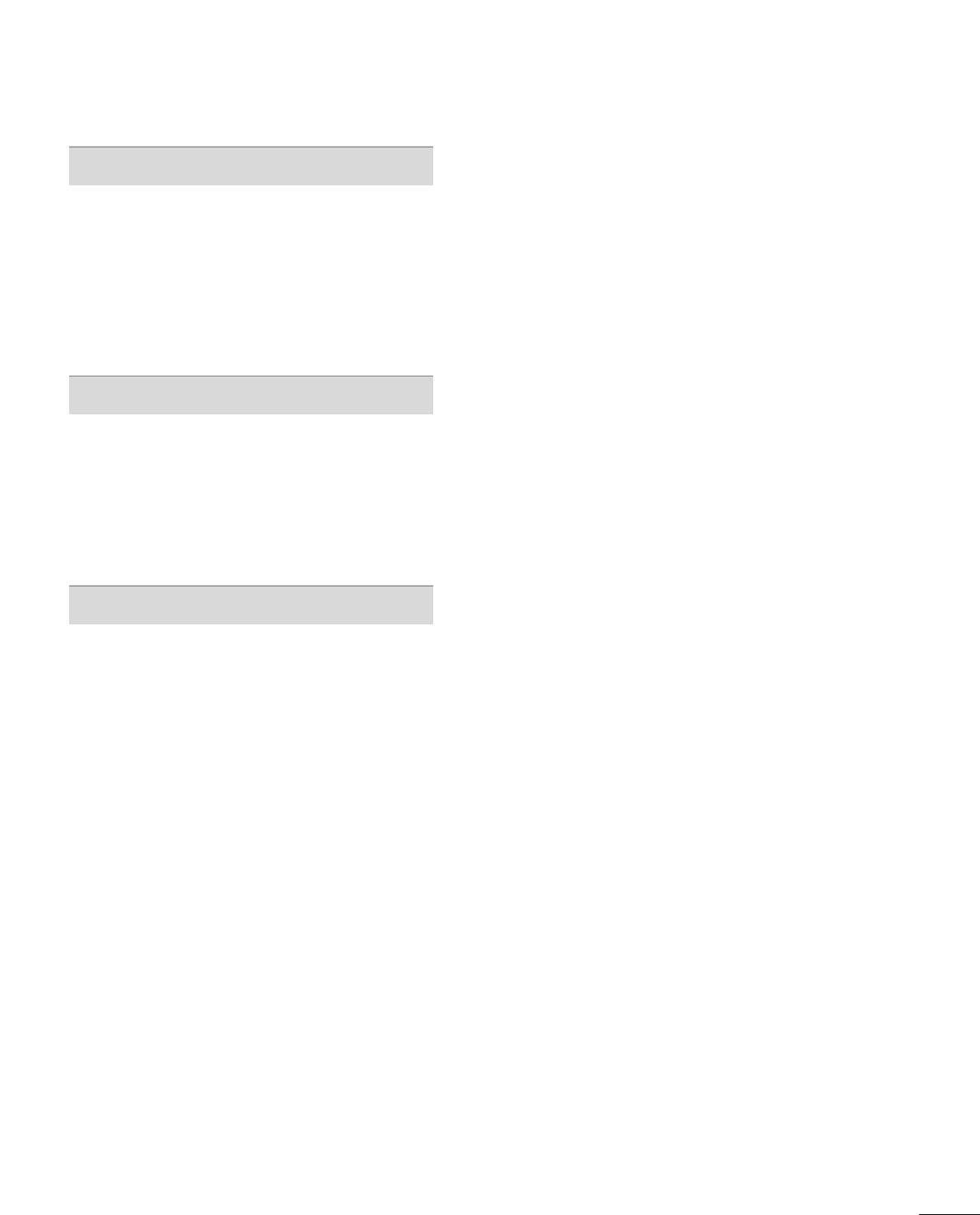
5
TIME SETTING
Clock Setting
- Auto Clock Setup . . . . . . . . . . . . . . . . . . . . . . . . . . . . . . . . . . . . 73
- Manual Clock Setup . . . . . . . . . . . . . . . . . . . . . . . . . . . . . . . . . 74
Auto On/Off Time Setting . . . . . . . . . . . . . . . . . . . . . . . . . . . . . . 75
Sleep Timer Setting . . . . . . . . . . . . . . . . . . . . . . . . . . . . . . . . . . . . . . . . . 76
Auto Shut-off Setting . . . . . . . . . . . . . . . . . . . . . . . . . . . . . . . . . . . . . . . 77
PARENTAL CONTROL / RATINGS
Set Password & Lock System . . . . . . . . . . . . . . . . . . . . . . . . . . . 78
Channel Blocking . . . . . . . . . . . . . . . . . . . . . . . . . . . . . . . . . . . . . . . . . . . . 81
Movie & TV Rating . . . . . . . . . . . . . . . . . . . . . . . . . . . . . . . . . . . . . . . . . 82
Downloadable Rating . . . . . . . . . . . . . . . . . . . . . . . . . . . . . . . . . . . . . . 87
External Input Blocking . . . . . . . . . . . . . . . . . . . . . . . . . . . . . . . . . . . . 88
Key Lock . . . . . . . . . . . . . . . . . . . . . . . . . . . . . . . . . . . . . . . . . . . . . . . . . . . . . . . . . 89
APPENDIX
Troubleshooting . . . . . . . . . . . . . . . . . . . . . . . . . . . . . . . . . . . . . . . . . . . . . . 90
Maintenance . . . . . . . . . . . . . . . . . . . . . . . . . . . . . . . . . . . . . . . . . . . . . . . . . . . 92
Product Specifications . . . . . . . . . . . . . . . . . . . . . . . . . . . . . . . . . . . . . 93
External Control Through RS-232C . . . . . . . . . . . . . . . . . .94
Open Source License . . . . . . . . . . . . . . . . . . . . . . . . . . . . . . . . . . . . .10 0
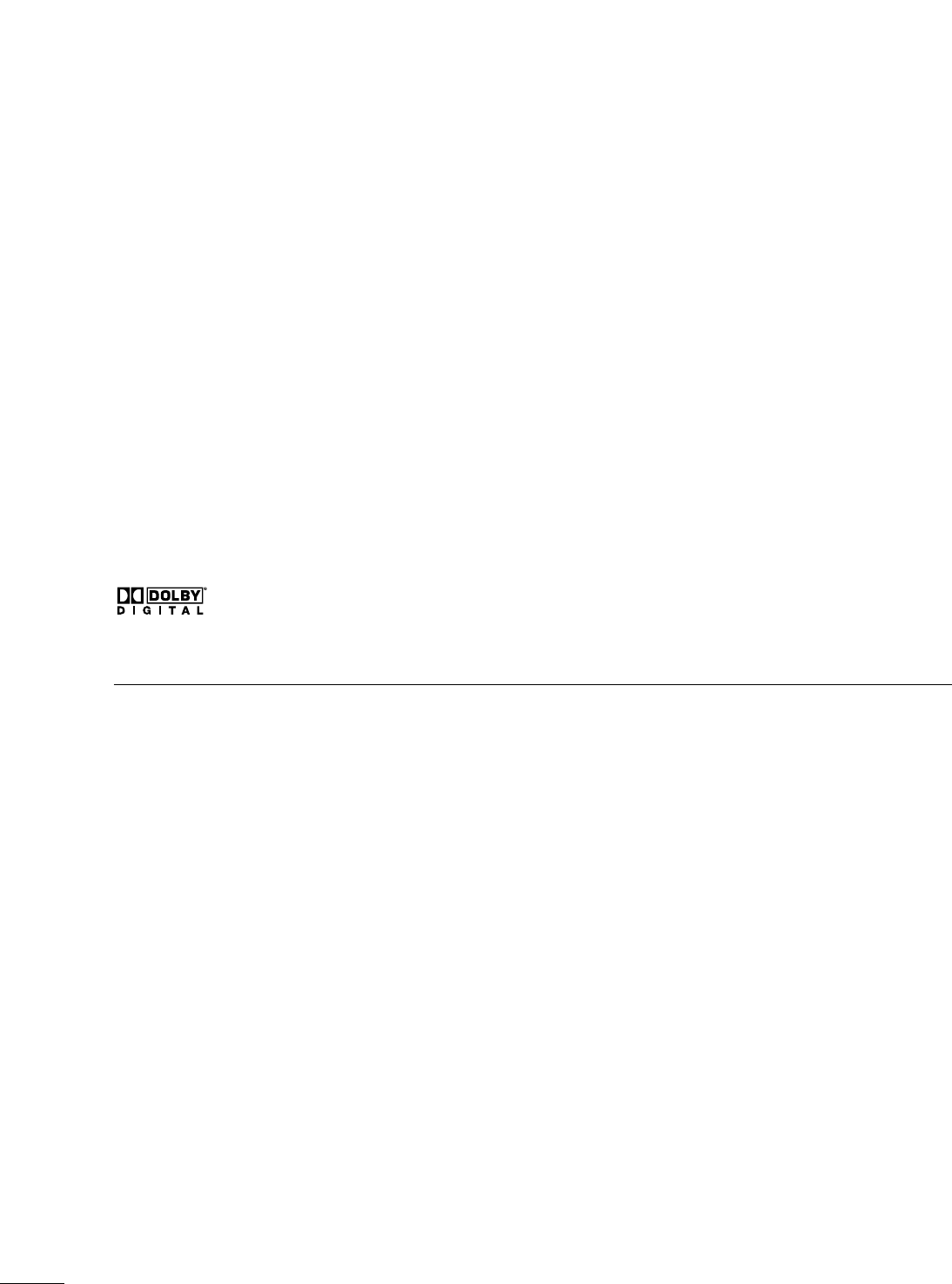
6
■
If the TV feels cold to the touch, there may be a small “flicker” when it is turned on. This is normal, there is
nothing wrong with TV.
■
Some minute dot defects may be visible on the screen, appearing as tiny red, green, or blue spots. However, they
have no adverse effect on the monitor's performance.
■
Avoid touching the LCD screen or holding your finger(s) against it for long periods of time. Doing so may produce
some temporary distortion effects on the screen.
On Disposal
The fluorescent lamp used in this product contains a small amount of mercury.Do not dispose of this product with
general household waste. Disposal of this product must be carried out in accordance to the regulations of your local
authority.
Manufactured under license from Dolby Laboratories.
“
Dolby
“and the double-D symbol are trademarks of
Dolby Laboratories.
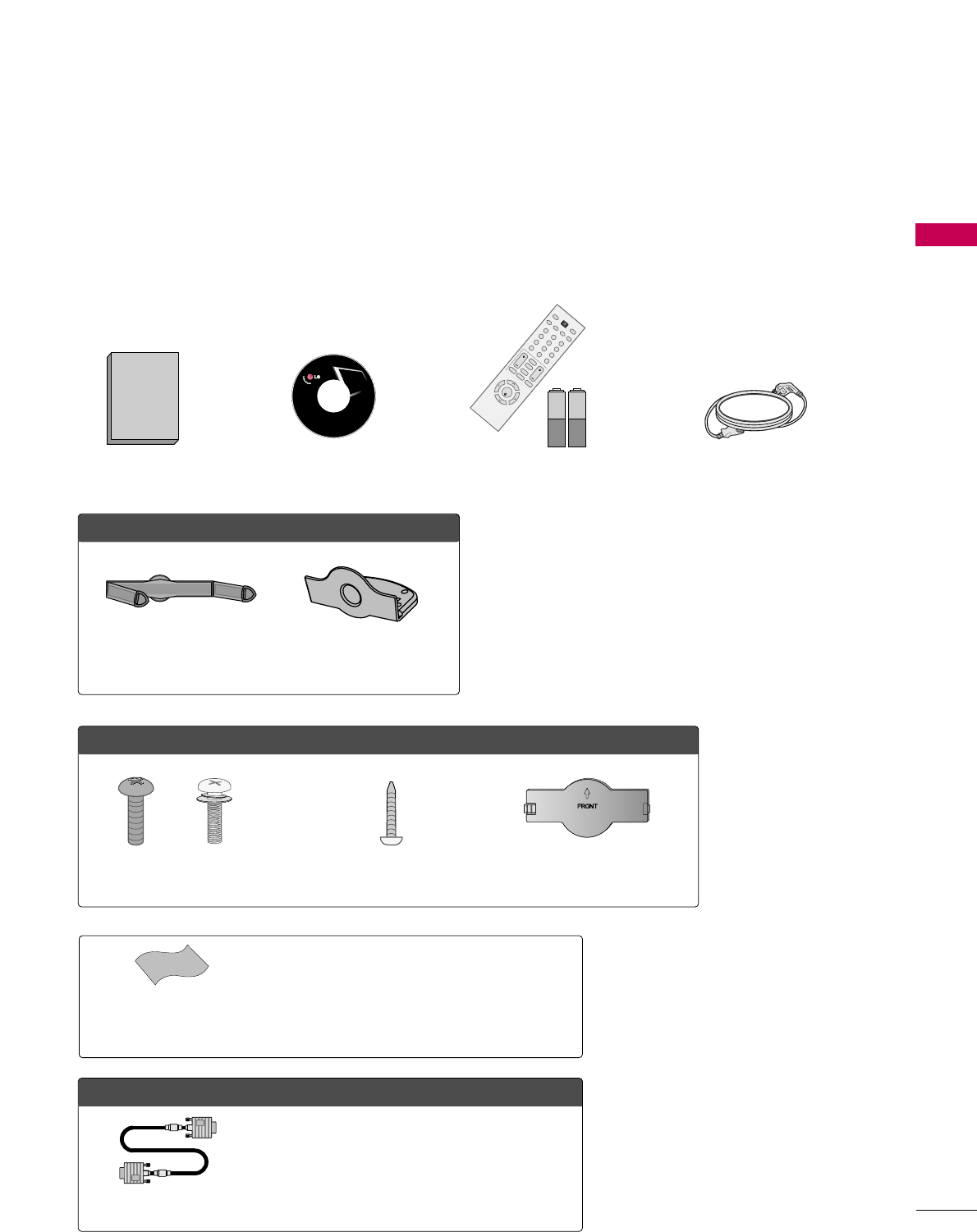
PREPARATION
7
PREPARATION
ACCESSORIES
Ensure that the following accessories are included with your TV. If an accessory is missing, please contact the
dealer where you purchased the TV.
The accessories included may differ from the images below.
Copyright© 2007 LGE,
All Rights Reserved.
1.5V 1.5V
Owner’s Manual Power Cord
Remote Control,
Batteries
123
456
78
0-
9
VOLCH
ENTER
POWER
MUTE
Q.MENU
MENU
FLASHBK
RETURN
CC
FAV
PICTURESOUNDSAP
RATIO
TV
INPUT
CD Manual
OOppttiioonn EExxttrraass
* Wipe spots on the exterior only with the polishing cloth.
* Do not wipe roughly when removing stain. Please be
cautions of that excessive pressure may cause scratch or
discoloration.
Polishing Cloth
(This feature is not available
for all models.)
D-sub 15 pin Cable
When using the VGA (D-sub 15 pin cable)
PC connection, the user must use shielded
signal interface cables with ferrite cores to
maintain standards compliance.
OOnnllyy 1199//2222LLGG33****
Cable Management Clip Protection Cover
OOnnllyy 2266LLGG33****
Bolts for stand assembly
(Refer to P.12)
Screw for stand fixing
(Refer to P.16)
Protection Cover
x 4 x 4
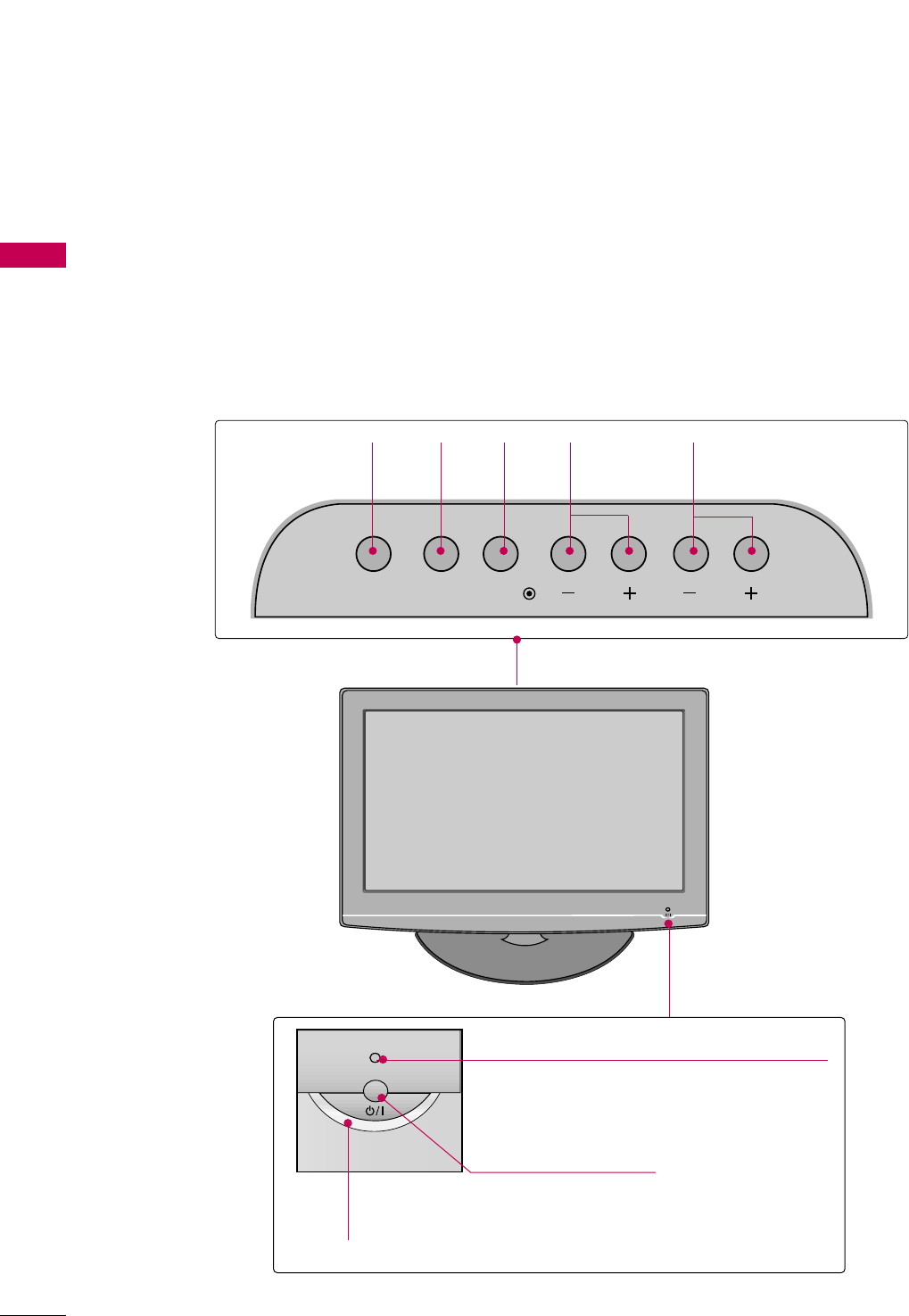
PREPARATION
8
FRONT PANEL INFORMATION
PREPARATION
■
Image shown may differ from your TV.
■
NOTE: If your TV has a protection tape attached, remove the tape.
And then wipe the TV with a cloth (If a polishing cloth is included with your product, use it).
INPUT MENU VOL CH
ENTER
CHANNEL
(-, +) Buttons
VOLUME
(-, +) Buttons
MENU
Button
ENTER
Button
INPUT
Button
POWER Button
Remote Control Sensor
Power/Standby Indicator
Illuminates red in standby mode.
Illuminates blue when the TV is switched on.
19/22LG3**
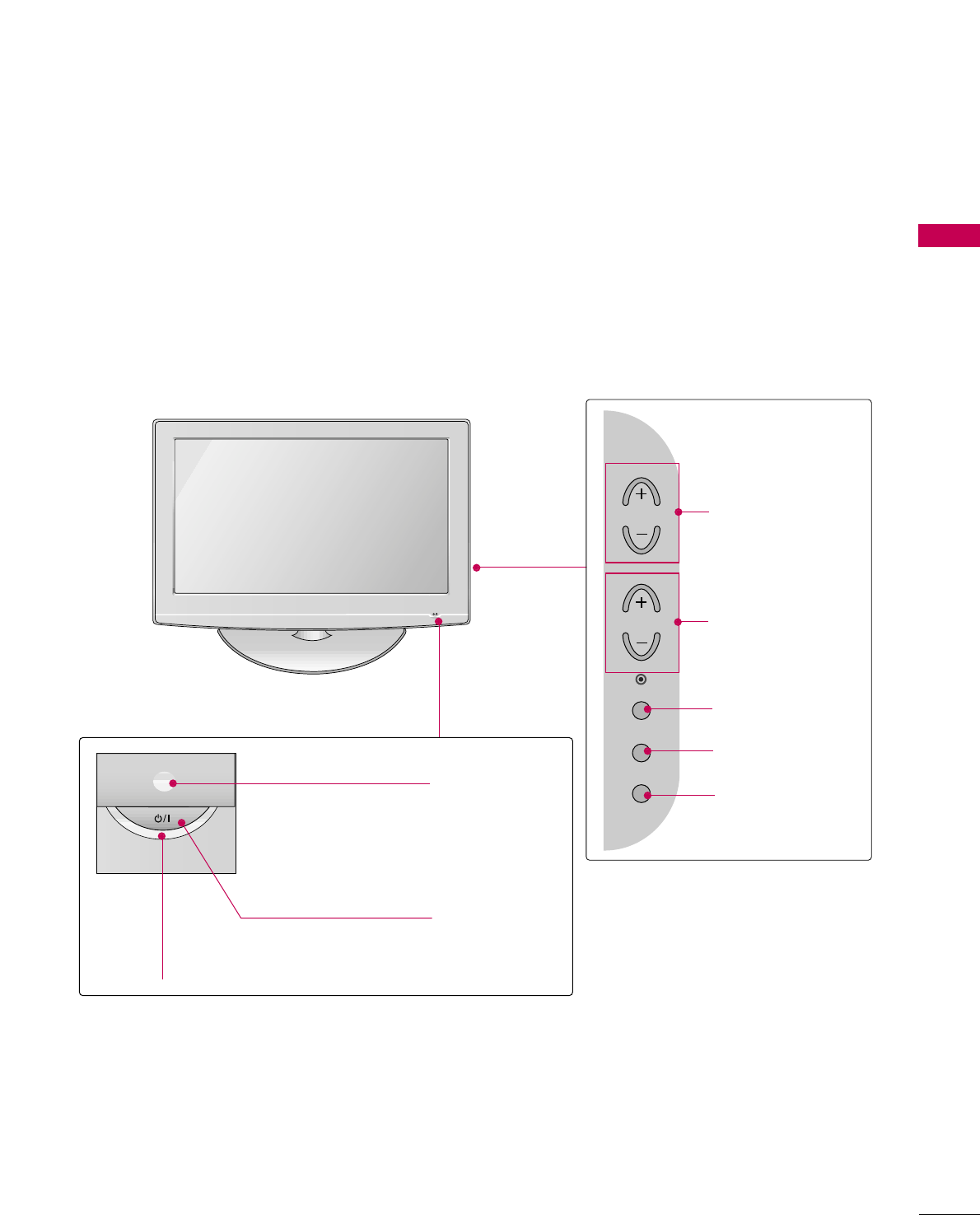
PREPARATION
9
POWER Button
Power/Standby Indicator
Illuminates red in standby mode.
Illuminates blue when the TV is switched on.
(Can be adjusted PPoowweerr IInnddiiccaattoorrin the
OPTION menu. GGpp..6600)
CH
VOL
MENU
INPUT
ENTER
CHANNEL (+, -)
Buttons
VOLUME (+, -)
Buttons
ENTER Button
MENU Button
INPUT Button
26LG3**
Remote Control Sensor
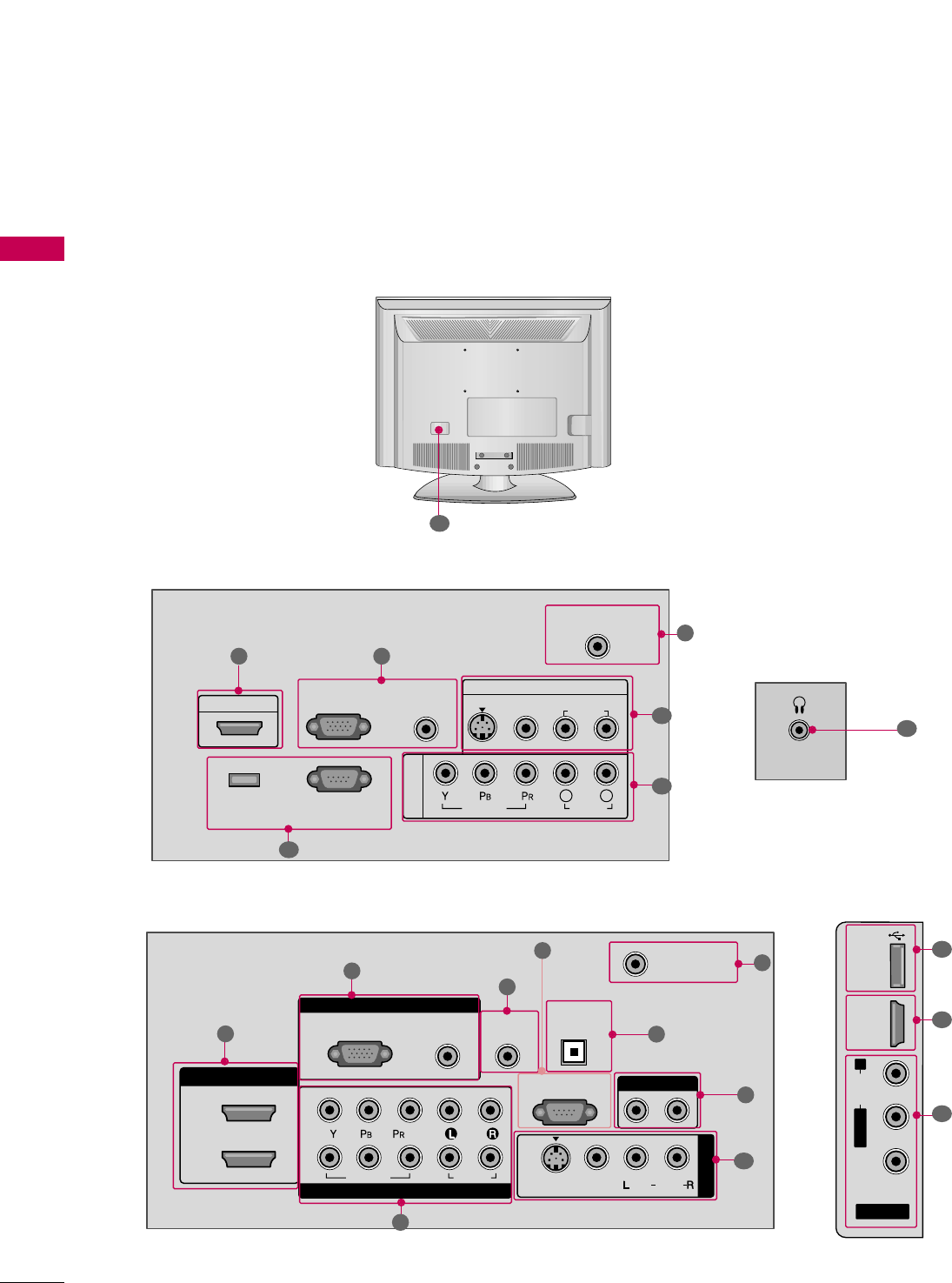
PREPARATION
10
BACK PANEL INFORMATION
PREPARATION
■
Image shown may differ from your TV.
COMPONENT IN
ANTENNA/CABLE IN
RS-232C IN
(SERVICE ONLY)
AUDIO IN
(RGB/DVI)
RGB(PC) IN
AV IN
VIDEO
AUDIO
HDMI/DVI IN
VIDEO
L(MONO)
R
L R
AUDIO
S-VIDEO
SERVICE
ONLY
31
6
9
2
RGB IN
COMPONENT IN
AUDIO
(RGB/DVI)
RGB(PC)
REMOTE
CONTROL IN
ANTENNA/
CABLE IN
1
2
RS-232C IN
(CONTROL & SERVICE)
VIDEO
AUDIO
DIGITAL
AUDIO OUT
OPTICAL
AUDIO OUT
AV IN 1
R
VIDEO
MONO
( )
AUDIO
S-VIDEO
2
1
HDMI/DVI IN
1
3
4
6
7
8
2
9
5
AV IN 2
L/MONO
R
AUDIO
VIDEO
USB
SERVUCE ONLY
HDMI IN 3
( )
9
10
10
1
26LG3**
19/22LG3**
HEADPHONE
11
12
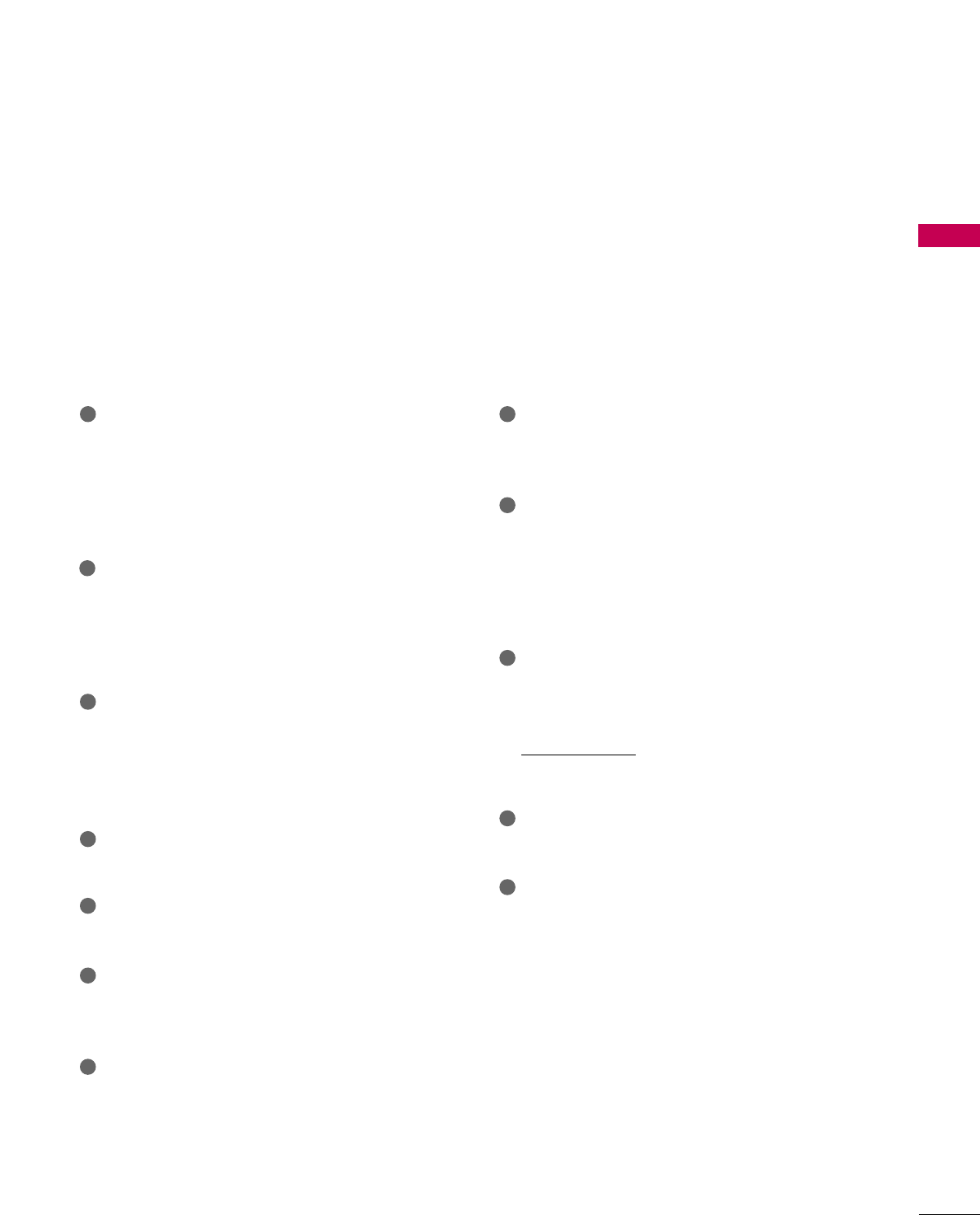
PREPARATION
11
HDMI/DVI IN, HDMI IN
Digital Connection.
Supports HD video and Digital audio. Doesn’t
support 480i.
Accepts DVI video using an adapter or HDMI to
DVI cable (not included)
COMPONENT IN
Analog Connection.
Supports HD.
Uses a red, green, and blue cable for video & red
and white for audio.
RGB (PC)
Analog PC Connection. Uses a D-sub 15 pin cable
(VGA cable).
AUDIO (RGB/DVI)
1/8” headphone jack for analog PC audio input.
REMOTE CONTROL PORT
For a wired remote control.
RS-232C IN (CONTROL & SERVICE) PORT
Used by third party devices.
ANTENNA/CABLE IN
Connect over-the air signals to this jack.
Connect cable signals to this jack.
DIGITAL AUDIO OUT OPTICAL
Digital audio output for use with amps and home
theater systems.
Includes an optical connection.
Note: In standby mode, these ports do not work.
AUDIO OUT
Analog audio output for use with amps and home
theater systems.
AV (Audio/Video) IN
Analog composite connection. Supports standard
definition video only (480i).
S-VIDEO
Better quality than standard composition.
Supports standard definition video only (480i).
USB SERVICE ONLY
SERVICE ONLY
RS-232C IN (SERVICE ONLY)
Used for software updates.
For 22LG30DC
: RS-232C IN (SERVICE ONLY)
Used by third party devices.
Headphone INPUT
Plug the headphone into the headphone socket.
Power Cord Socket
For operation with AC power.
Caution: Never attempt to operate the TV on DC
power.
1
2
3
4
5
6
7
9
10
11
12
8
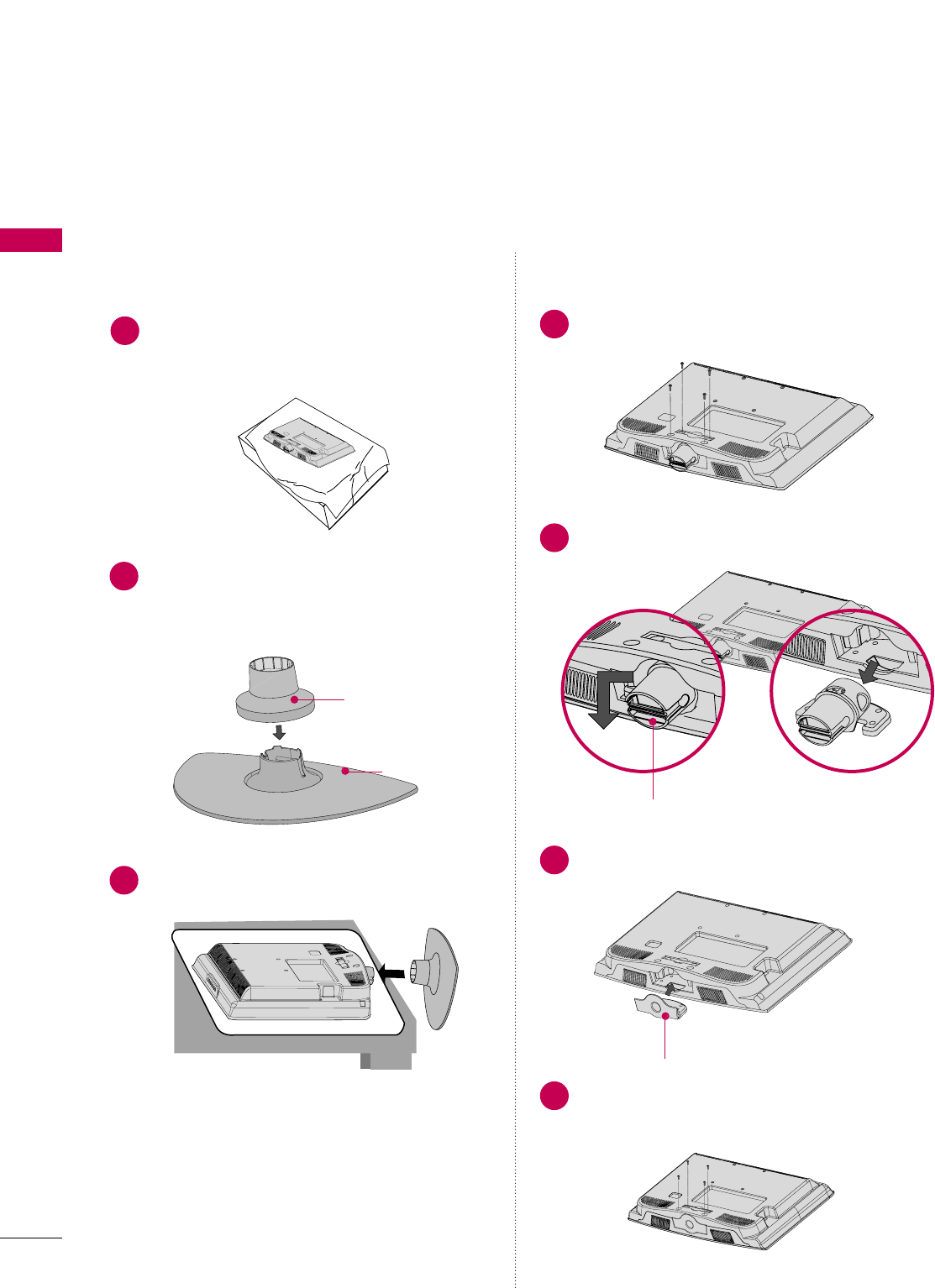
PREPARATION
12
PREPARATION
STAND INSTRUCTION
■
Image shown may differ from your TV
Assemble the parts of the SSTTAANNDD BBOODDYYwith
CCOOVVEERR BBAASSEEof the TV. Insert the SSTTAANNDD
BBOODDYYinto a CCOOVVEERR BBAASSEEuntil clicking sound.
2
Assemble the TV as shown.
3
For 19/22LG3**
SSTTAANNDD BBOODDYY
CCOOVVEERR BBAASSEE
Carefully place the TV screen side down on a
cushioned surface to protect the screen from
damage.
1
INSTALLATION PROTECTION COVER
HHIINNGGEE BBOODDYY
Loose the bolts from TV.
1
Insert the PPRROOTTEECCTTIIOONN CCOOVVEERRinto the TV.
3
PPRROOTTEECCTTIIOONN CCOOVVEERR
Bend the HHIINNGGEE BBOODDYYand pull it backward.
2
Fix the 4 bolts securely using the holes in the
back of the TV.
4
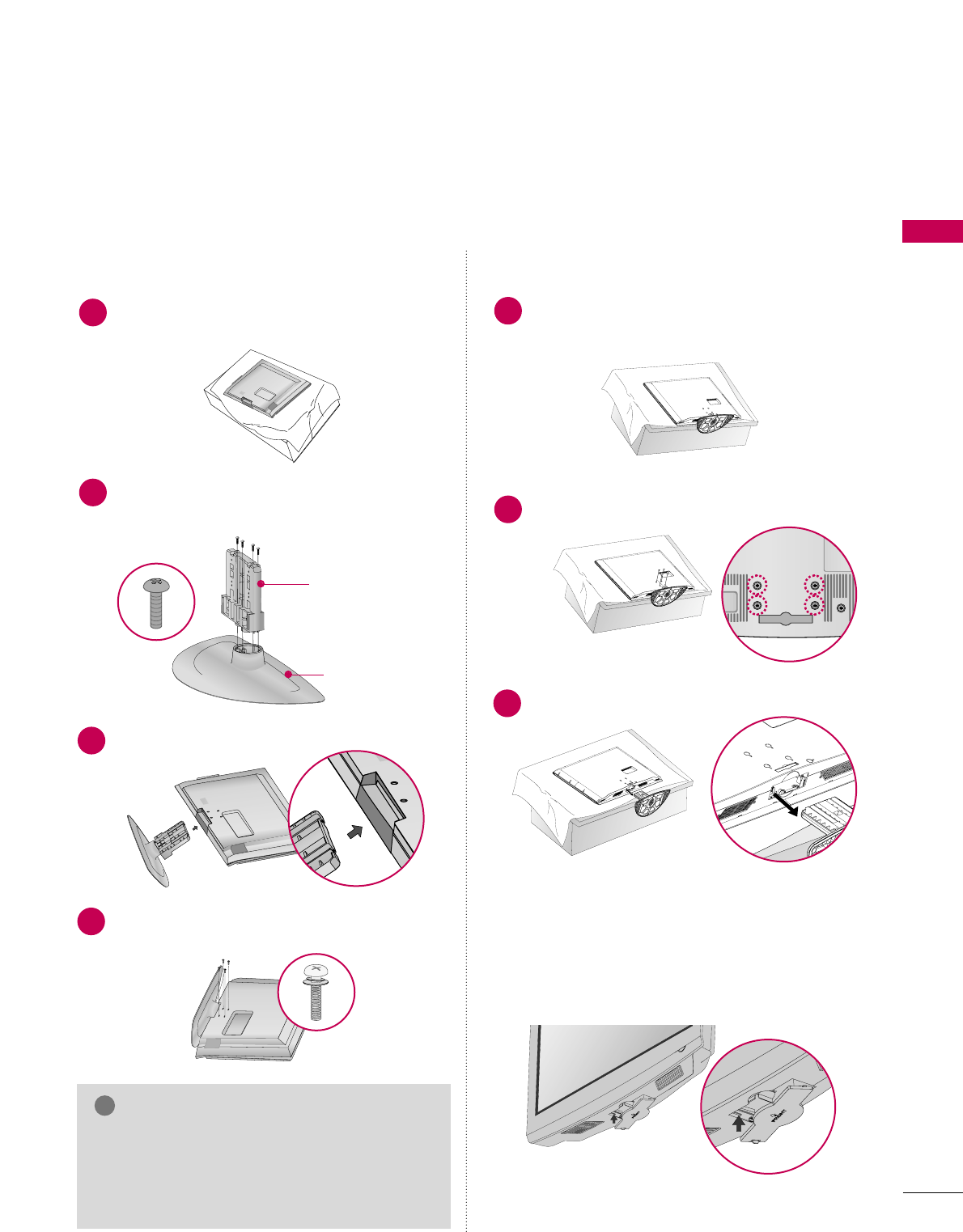
PREPARATION
13
For 26LG3**
Assemble the parts of the SSTTAANNDD BBOODDYY
with CCOOVVEERR BBAASSEEof the TV.
2
Assemble the TV as shown.
3
Fix the 4 bolts securely using the holes in the
back of the TV.
4
SSTTAANNDD BBOODDYY
CCOOVVEERR BBAASSEE
Carefully place the TV screen side down on a cush-
ioned surface to protect the screen from damage.
1
INSTALLATION
GGWhen assembling the desk type stand, make sure
the bolt is fully tightened. (If not tightened fully,
the TV can tilt forward after the product installa-
tion). Do not over tighten.
NOTE
!
DETACHMENT
Carefully place the TV screen side down on a
cushioned surface to protect the screen from
damage.
1
Loose the bolts from TV.
2
Detach the stand from TV.
3
After removing the stand, install the included
pprrootteeccttiioonn ccoovveerrover the hole for the stand.
Press the PPRROOTTEECCTTIIOONN CCOOVVEERRinto the TV
until you hear it click.
PROTECTION COVER
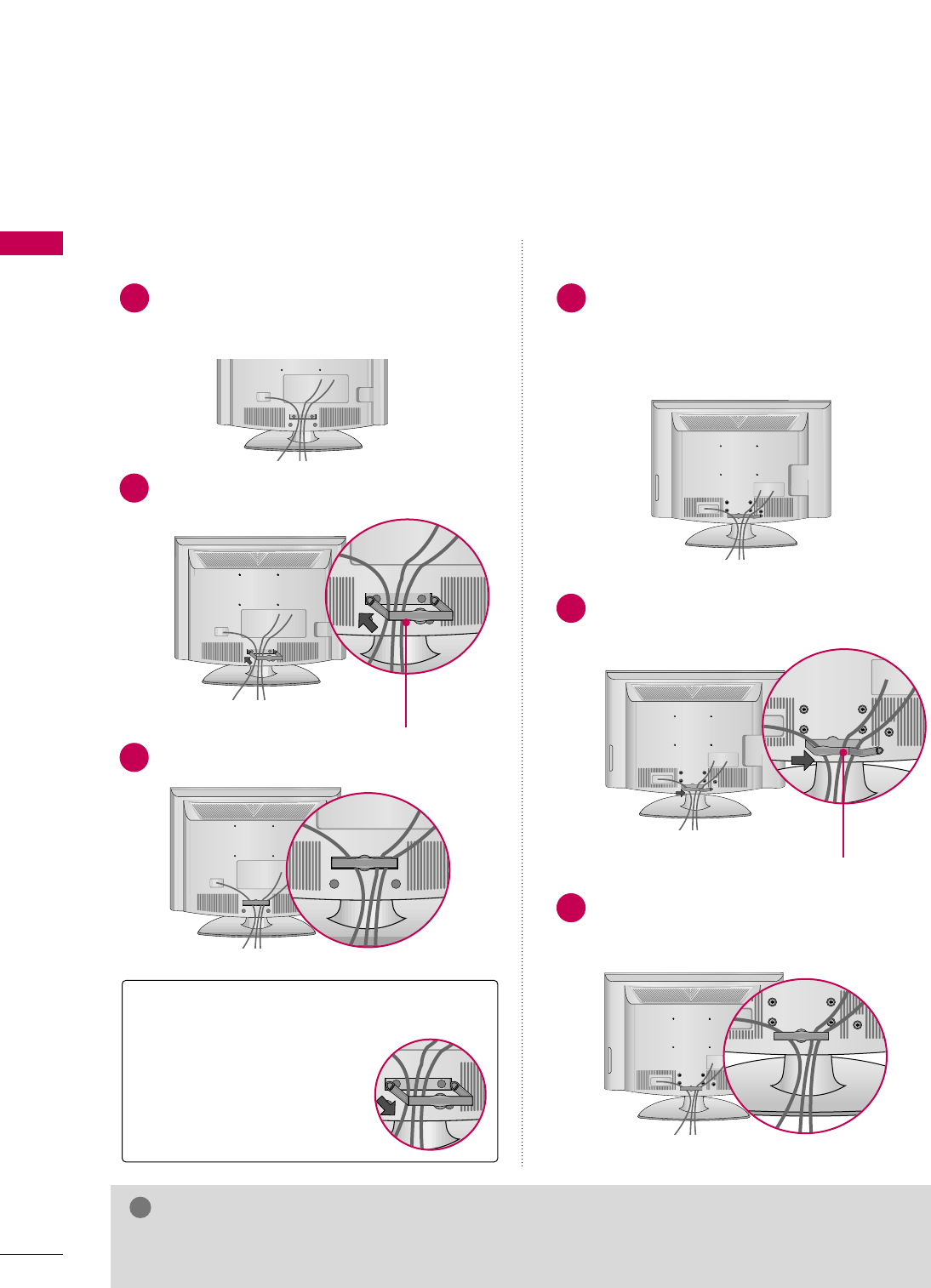
PREPARATION
14
CABLE MANAGEMENT
PREPARATION
■
Image shown may differ from your TV
Connect the cables as necessary.
To connect additional equipment, see the
EXTERNAL EQUIPMENT SETUP section.
Install the CABLE MANAGEMENT CLIP as
shown.
CABLE MANAGEMENT CLIP
1
2
Fit the CABLE MANAGEMENT CLIP as shown.
3
Connect the cables as necessary.
To connect additional equipment, see the
EXTERNAL EQUIPMENT SETUP section.
Install the CABLE MANAGEMENT CLIP as
shown.
CABLE MANAGEMENT CLIP
1
2
Put the cables inside the CABLE MANAGEMENT
CLIP and snap it closed.
3
For 26LG3**For 19/22LG3**
GGDo not hold the CABLE MANAGEMENT CLIP when moving the TV.
- If the TV is dropped, you may be injured or the product may be broken.
NOTE
!
How to remove the
CABLE MANAGEMENT CLIP
GGHold the CABLE MANAGE-
MENT CLIP with both hands
and pull it backward.
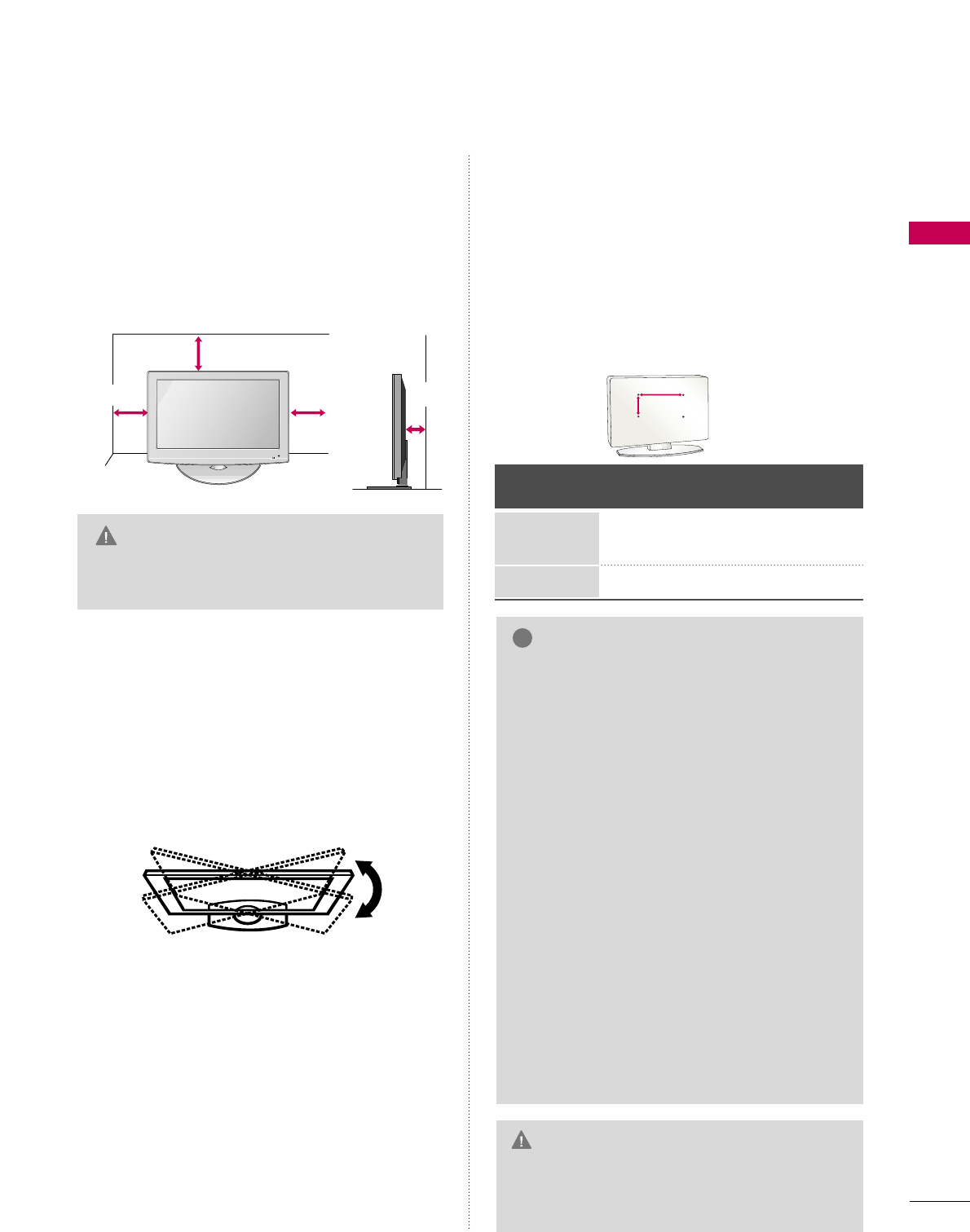
PREPARATION
15
DESKTOP PEDESTAL
INSTALLATION
GGEnsure adequate ventilation by following the
clearance recommendations.
CAUTION
4 inches
4 inches
4 inches 4 inches
For proper ventilation, allow a clearance of 4 inches
on all four sides from the wall.
■
Image shown may differ from your TV.
SWIVEL STAND (Only 26LG3**)
After installing the TV, you can adjust the TV set
manually to the left or right direction by 20
degrees to suit your viewing position.
VESA WALL MOUNTING
Install your wall mount on a solid wall perpendicular
to the floor. When attaching to other building materi-
als, please contact your nearest dealer.
If installed on a ceiling or slanted wall, it may fall and
result in severe personal injury.
We recommend that you use an LG brand wall mount
when mounting the TV to a wall.
LG recommends that wall mounting be performed by
a qualified professional installer.
AA
BB
Model VESA
(A *B)
Standard
Screw Quantity
19LG3**
22LG3**
26LG3**
10 0 * 10 0
200 * 10 0
M4
M4
4
4
GGDo not install your wall mount kit while your TV
is turned on. It may result in personal injury
due to electric shock.
CAUTION
GGScrew length needed depends on the wall
mount used. For further information, refer to
the instructions included with the mount.
GGStandard dimensions for wall mount kits are
shown in the table.
GGWhen purchasing our wall mount kit, a detailed
installation manual and all parts necessary for
assembly are provided.
GGDo not use screws longer then the standard
dimension, as they may cause damage to the
inside to the TV.
GGFor wall mounts that do not comply with the
VESA standard screw specifications, the length
of the screws may differ depending on their
specifications.
GGDo not use screws that do not comply with the
VESA standard screw specifications.
Do not use fasten the screws too strongly, this
may damage the TV or cause the TV to a fall,
leading to personal injury. LG is not liable for
these kinds of accidents.
GGLG is not liable for TV damage or personal injury
when a non-VESA or non specified wall mount is
used or the consumer fails to follow the TV instal-
lation instructions.
NOTE
!
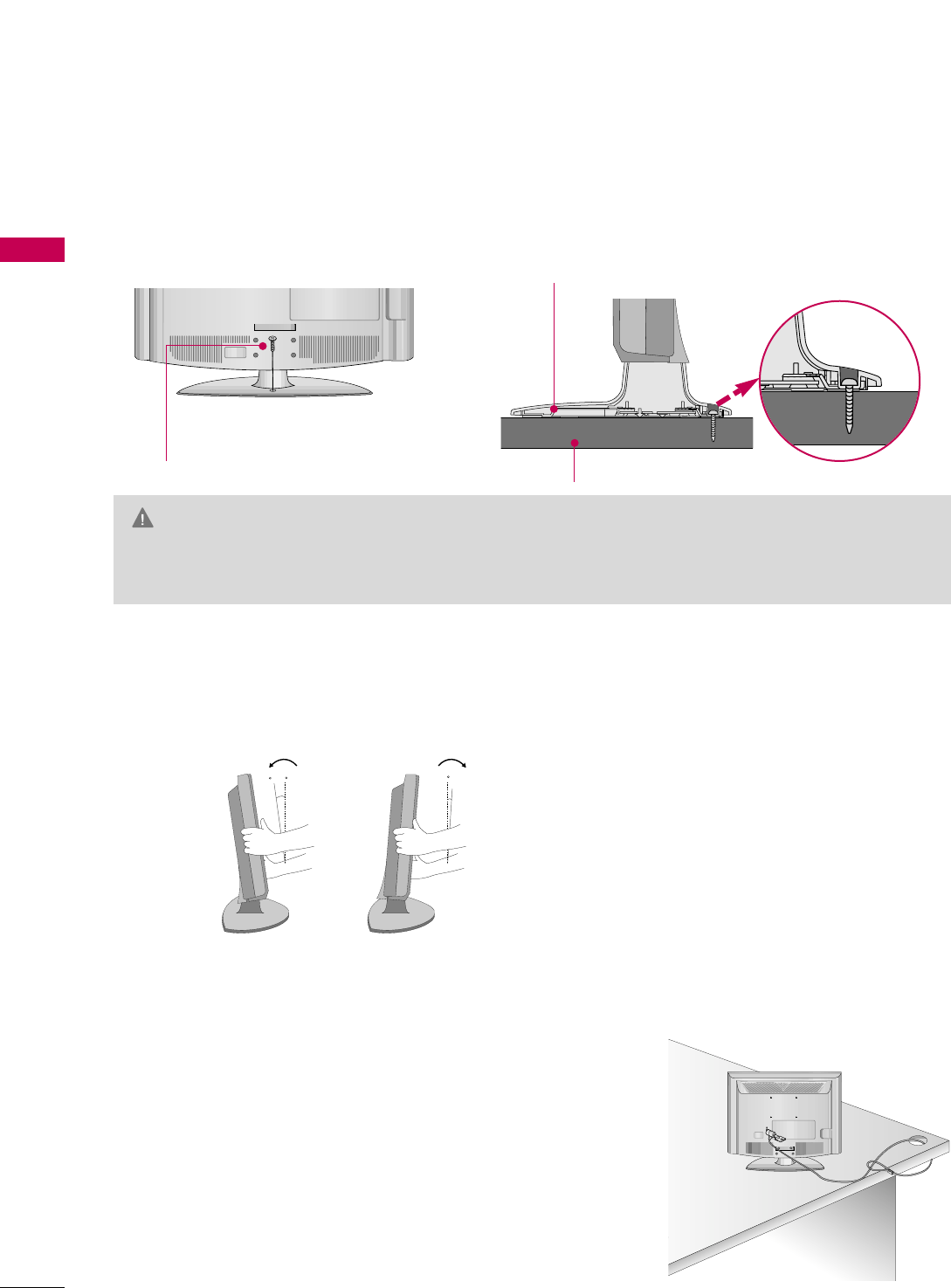
PREPARATION
16
ATTACHING THE TV TO A DESK (Only 26LG3**)
PREPARATION
POSITIONING YOUR DISPLAY (Only 19/22LG3**)
■
Here shown may be somewhat different from your TV.
■
Adjust the position of the panel in various ways for maximum comfort.
• Tilt range
12
0
3
0
The TV must be attached to a desk so it cannot be pulled in a forward/backward direction, potentially causing
injury or damaging the product.
GGTo prevent TV from falling over, the TV should be securely attached to the floor/wall per installation
instructions. Tipping, shaking, or rocking the machine may cause injury.
WARNING
1-Screw
(provided as parts of the product)
Desk
Stand
KENSINGTON SECURITY SYSTEM (Only 19/22LG3**)
- The TV is equipped with a Kensington Security System connector on
the back panel. Connect the Kensington Security System cable as
shown below.
- For the detailed installation and use of the Kensington Security
System, refer to the user’s guide provided with the Kensington
Security System.
For further information, contact hhttttpp::////wwwwww..kkeennssiinnggttoonn..ccoomm,
the internet homepage of the Kensington company. Kensington sells
security systems for expensive electronic equipment such as note-
book PCs and LCD projectors.
NOTE: The Kensington Security System is an optional accessory.
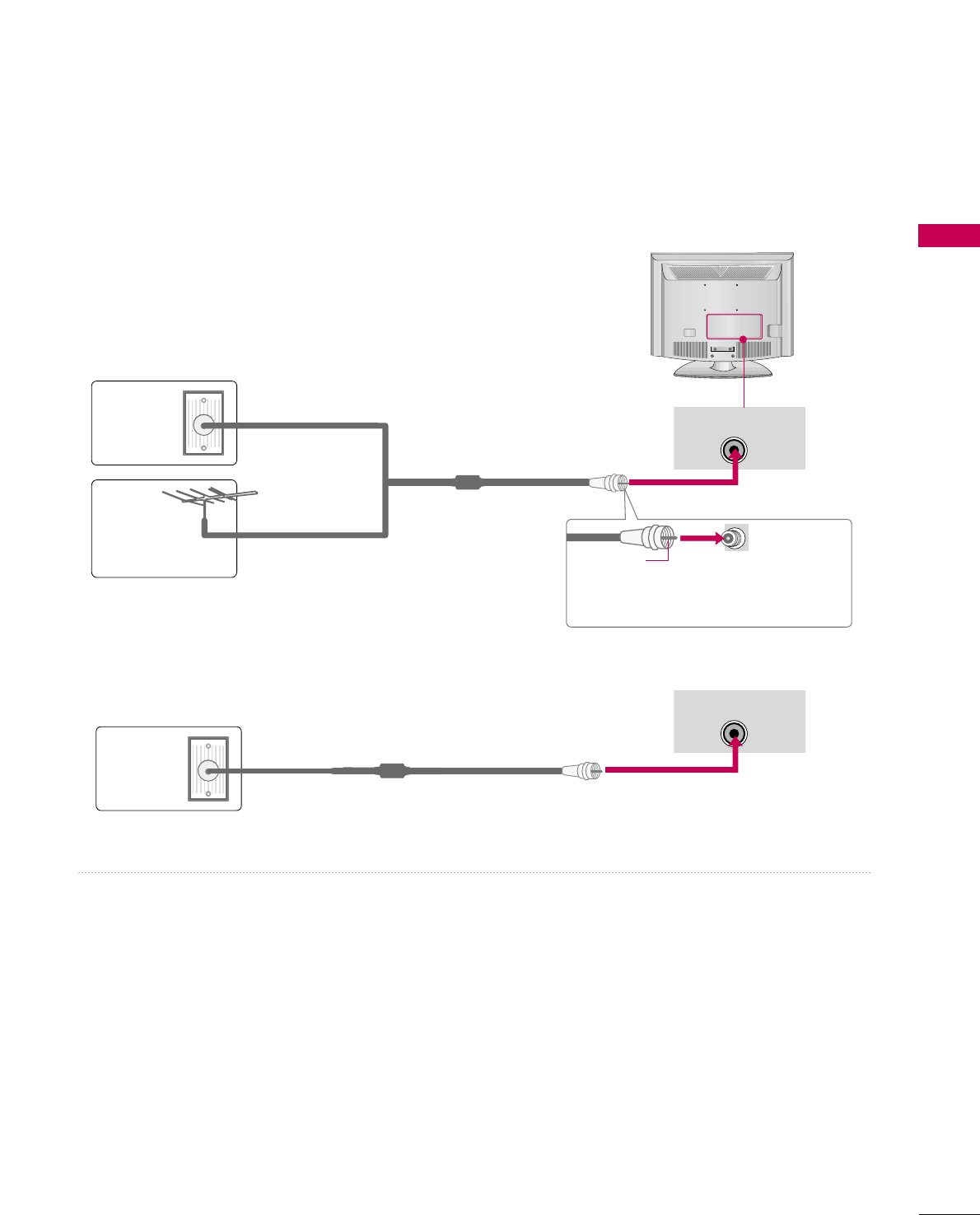
PREPARATION
17
ANTENNA OR CABLE CONNECTION
1. Antenna (Analog or Digital)
Wall Antenna Socket or Outdoor Antenna without a Cable Box
Connections.
For optimum picture quality, adjust antenna direction if needed.
2. Cable
Wall
Antenna
Socket
Outdoor
Antenna
(VHF, UHF)
Cable TV
Wall Jack
Multi-family Dwellings/Apartments
(Connect to wall antenna socket)
RF Coaxial Wire (75 ohm)
RF Coaxial Wire (75 ohm)
Single-family Dwellings /Houses
(Connect to wall jack for outdoor antenna)
Be careful not to bend the bronze wire
when connecting the antenna.
Copper Wire
■To improve the picture quality in a poor signal area, please purchase a signal amplifier and install properly.
■If the antenna needs to be split for two TV’s, install a 2-Way Signal Splitter.
■If the antenna is not installed properly, contact your dealer for assistance.
ANTENNA/CABLE IN
ANTENNA/CABLE IN
■
To prevent damage do not connect to the power outlet until all connections are made between the devices.
■
Image shown may differ from your TV.
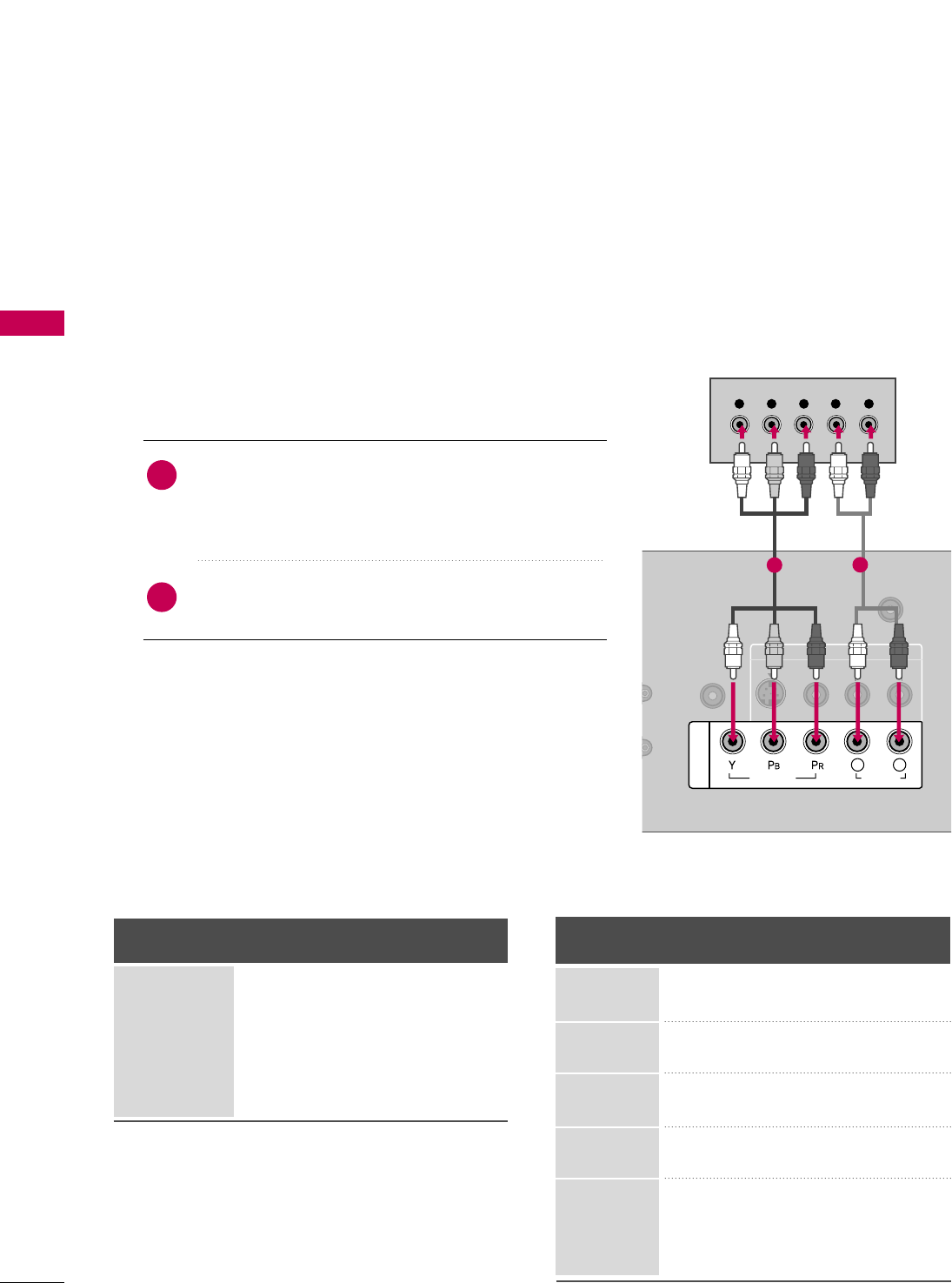
EXTERNAL EQUIPMENT SETUP
18
EXTERNAL EQUIPMENT SETUP
HD RECEIVER SETUP
This TV can receive Digital Over-the-air/Cable signals without an external digital set-top box. However, if you do
receive digital signals from a digital set-top box or other digital external device, refer to the figure as shown below.
Component Connection
1. How to connect
Connect the video outputs (Y, PB, PR)of the digital set-
top box to the CCOOMMPPOONNEENNTT IINN VVIIDDEEOO jacks on
the TV. Match the jack colors (Y = green, PB= blue, and
PR= red).
Connect the audio output of the digital set-top box to
the CCOOMMPPOONNEENNTT IINN AAUUDDIIOO jacks on the TV.
2
1
2. How to use
■Turn on the digital set-top box.
(Refer to the owner’s manual for the digital set-top box. operation)
■Select the CCoommppoonneennttinput source on the TV using the
IINNPPUUTTbutton on the remote control.
■To prevent the equipment damage, never plug in any power cords until you have finished connecting all equipment.
ANTENNA/CABLE IN
IN
NLY)
AUDIO IN
(RGB/DVI)
IN
AV IN
VIDEO
L(MONO)
R
AUDIO
S-VIDEO
VIDEO
AUDIO
L R
COMPONENT IN
Y L RPBPR
12
Y, CB/PB, CR/PR
Horizontal Vertical
Frequency(KHz)Frequency(Hz)
15.73 59.94
15.73 60.00
31.47 59.94
31.50 60.00
44.96 59.94
45.00 60.00
33.72 59.94
33.75 60.00
27.00 24.00
33.75 30.00
67.43 59.94
67.50 60.00
Resolution
720x480i
720x480p
1280x720p
1920x1080i
1920x1080p
Signal
480i
480p
720p
108 0 i
1080 p
Component
Yes
Yes
Yes
Yes
Yes
HDMI
No
Yes
Yes
Yes
Yes
19/22LG3**
Supported Resolutions
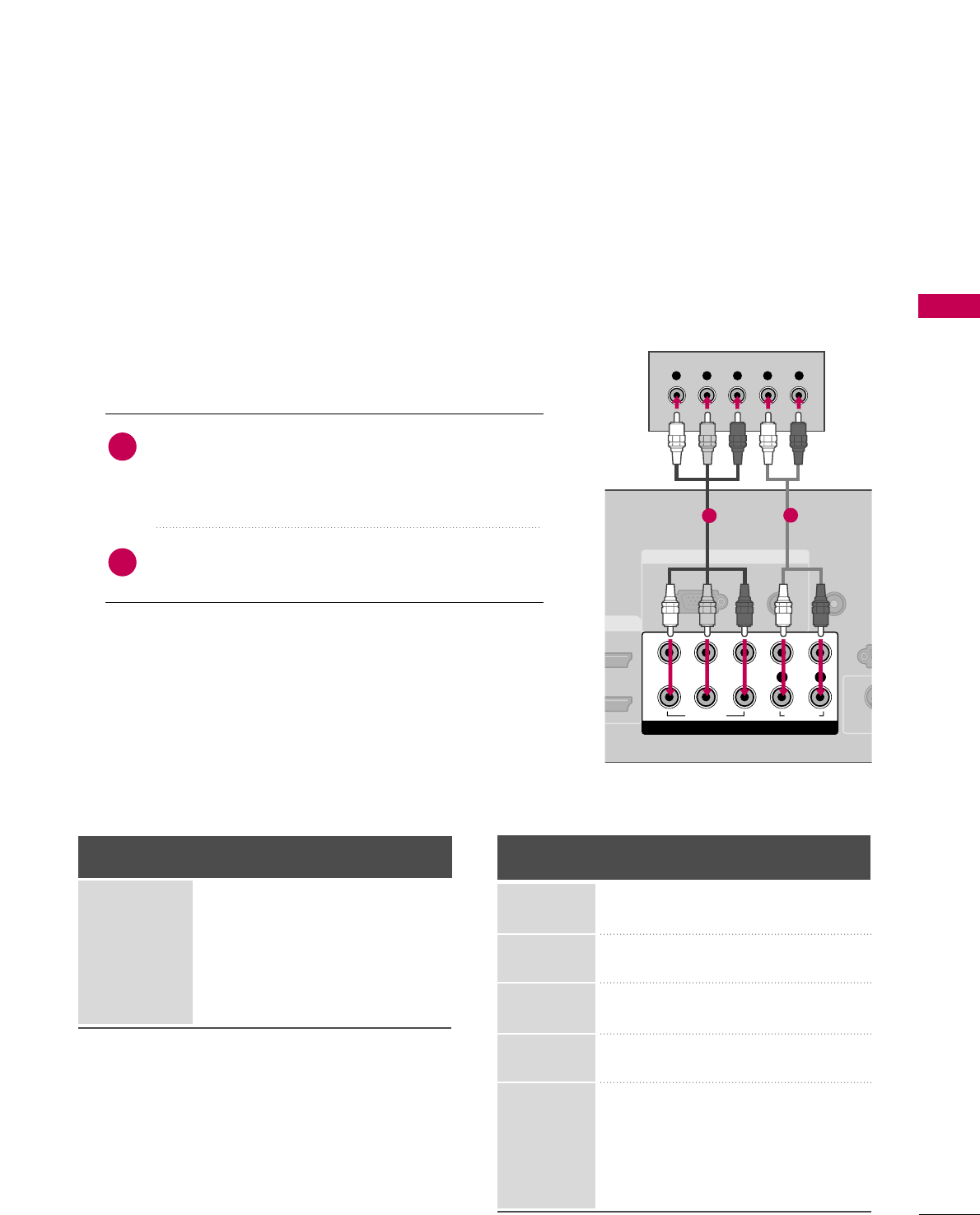
EXTERNAL EQUIPMENT SETUP
19
26LG3**
1. How to connect
Connect the video outputs (Y, PB, PR)of the digital set-
top box to the CCOOMMPPOONNEENNTT IINN VVIIDDEEOO 11jacks on
the TV. Match the jack colors (Y = green, PB= blue, and
PR= red).
Connect the audio output of the digital set-top box to
the CCOOMMPPOONNEENNTT IINN AAUUDDIIOO 11jacks on the TV.
2
1
2. How to use
■Turn on the digital set-top box.
(Refer to the owner’s manual for the digital set-top box. operation)
■Select the CCoommppoonneenntt11input source on the TV using
the IINNPPUUTTbutton on the remote control.
■If connected to CCOOMMPPOONNEENNTT IINN22input, select the
CCoommppoonneenntt 22input source on the TV.
Y, CB/PB, CR/PR
Supported Resolutions
Horizontal Vertical
Frequency(KHz)Frequency(Hz)
15.73 59.94
15.73 60.00
31.47 59.94
31.50 60.00
44.96 59.94
45.00 60.00
33.72 59.94
33.75 60.00
26.97 23.976
27.00 24.00
33.71 29.97
33.75 30.00
67.432 59.94
67.50 60.00
Resolution
720x480i
720x480p
1280x720p
1920x1080i
1920x1080p
Signal
480i
480p
720p
1080 i
1080 p
Component
Yes
Yes
Yes
Yes
Yes
HDMI
No
Yes
Yes
Yes
Yes
RGB IN
AUDIO
(RGB/DVI)
RGB(PC)
REMOTE
CONTROL IN
RS
(CONTR
I IN
S-
COMPONENT IN
1
2
VIDEO
LYP
BPRR
AUDIO
Y L RPBPR
12
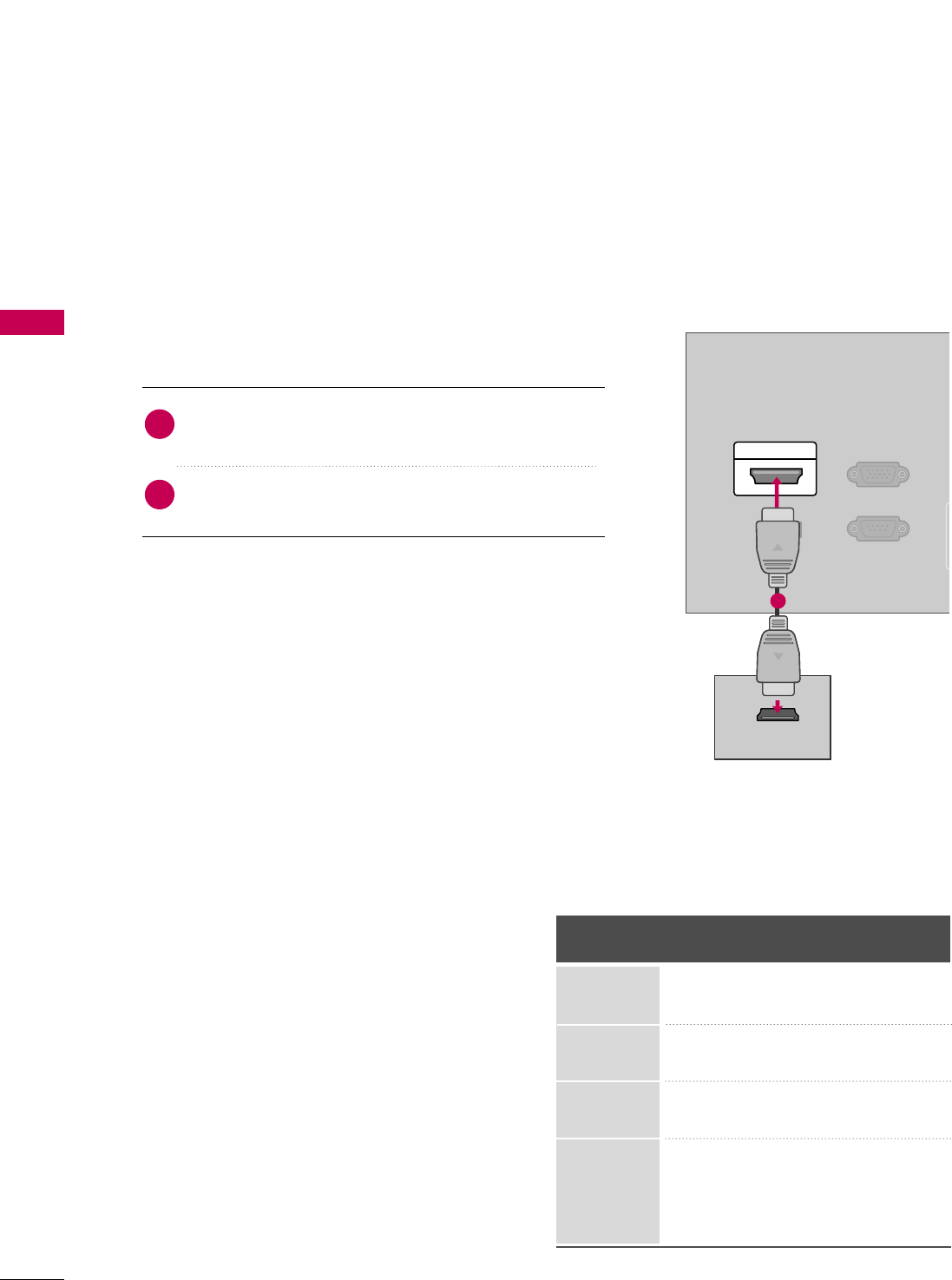
EXTERNAL EQUIPMENT SETUP
20
EXTERNAL EQUIPMENT SETUP
RS-232C IN
(SERVICE ONLY)
A
(R
RGB(PC) IN
SERVICE
ONLY
HDMI/DVI IN
HDMI-DTV OUTPUT
HDMI Connection
Connect the digital set-top box to HHDDMMII//DDVVII IINN
jack on the TV.
No separate audio connection is necessary.
HDMI supports both audio and video.
1. How to connect
2. How to use
■Turn on the digital set-top box.
(Refer to the owner’s manual for the digital set-top box.)
■Select the HHDDMMII input source on the TV using the IINNPPUUTT
button on the remote control.
2
1
1
HDMI-DTV
Horizontal Vertical
Frequency(KHz)Frequency(Hz)
31.47 59.94
31.50 60.00
44.96 59.94
45.00 60.00
33.72 59.94
33.75 60.00
27.00 24.00
33.75 30.00
67.43 59.94
67.50 60.00
Resolution
720x480p
1280x720p
1920x1080i
1920x1080p
19/22LG3**
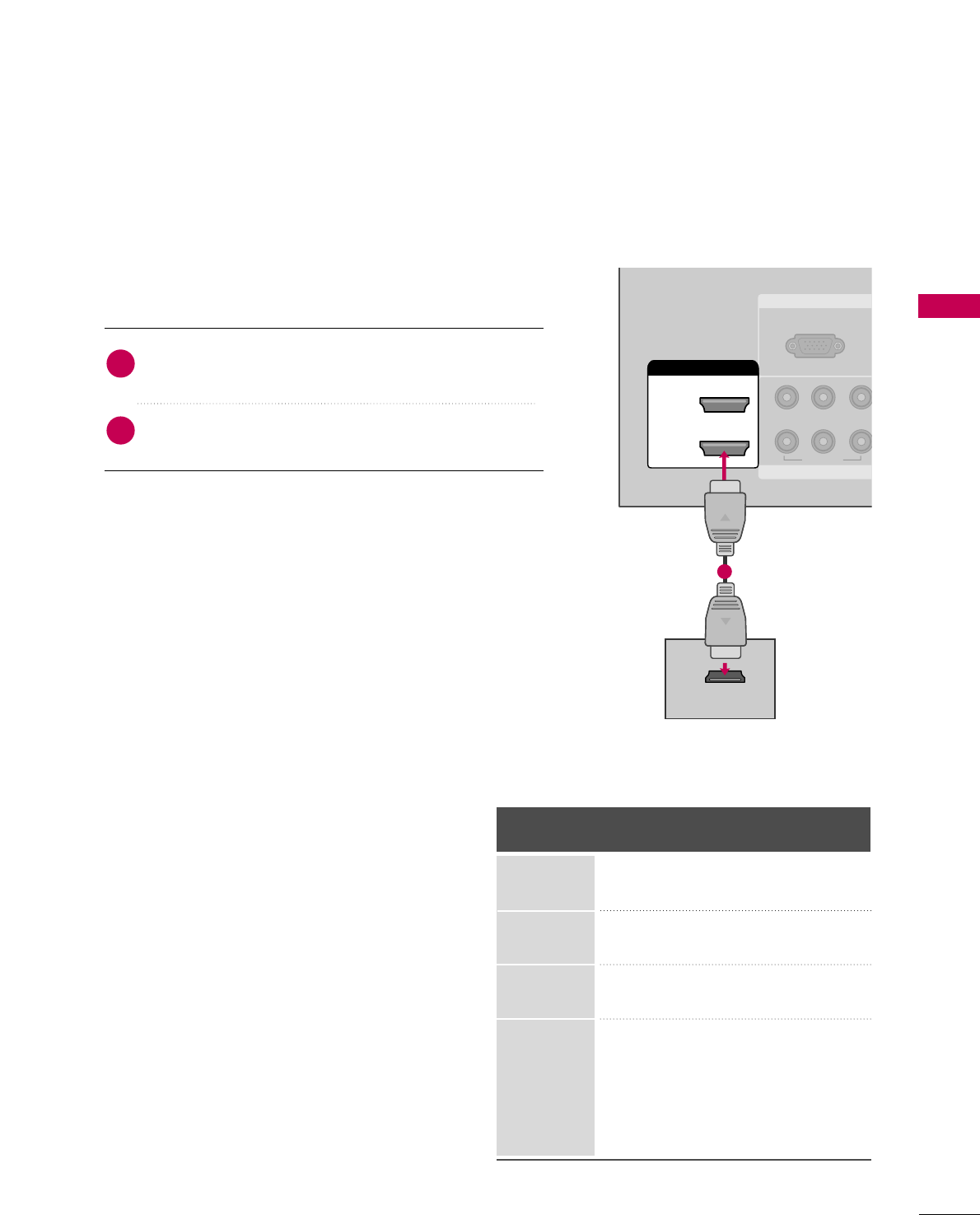
EXTERNAL EQUIPMENT SETUP
21
26LG3**
Connect the digital set-top box to HHDDMMII//DDVVII IINN11,
22, or 33 jack on the TV.
No separate audio connection is necessary.
HDMI supports both audio and video.
1. How to connect
2. How to use
■Turn on the digital set-top box.
(Refer to the owner’s manual for the digital set-top box.)
■Select the HHDDMMII11, HHDDMMII22, or HHDDMMII33 input source on the
TV using the IINNPPUUTTbutton on the remote control.
2
1
HDMI-DTV
Horizontal Vertical
Frequency(KHz)Frequency(Hz)
31.47 59.94
31.50 60.00
44.96 59.94
45.00 60.00
33.72 59.94
33.75 60.00
26.97 23.976
27.00 24.00
33.71 29.97
33.75 30.00
67.432 59.939
67.50 60.00
Resolution
720x480p
1280x720p
1920x1080i
1920x1080p
RGB IN
COMPONE
RGB(PC)
1
2
VIDEO
YP
BPR
HDMI/DVI IN
2
1
HDMI-DTV OUTPUT
1
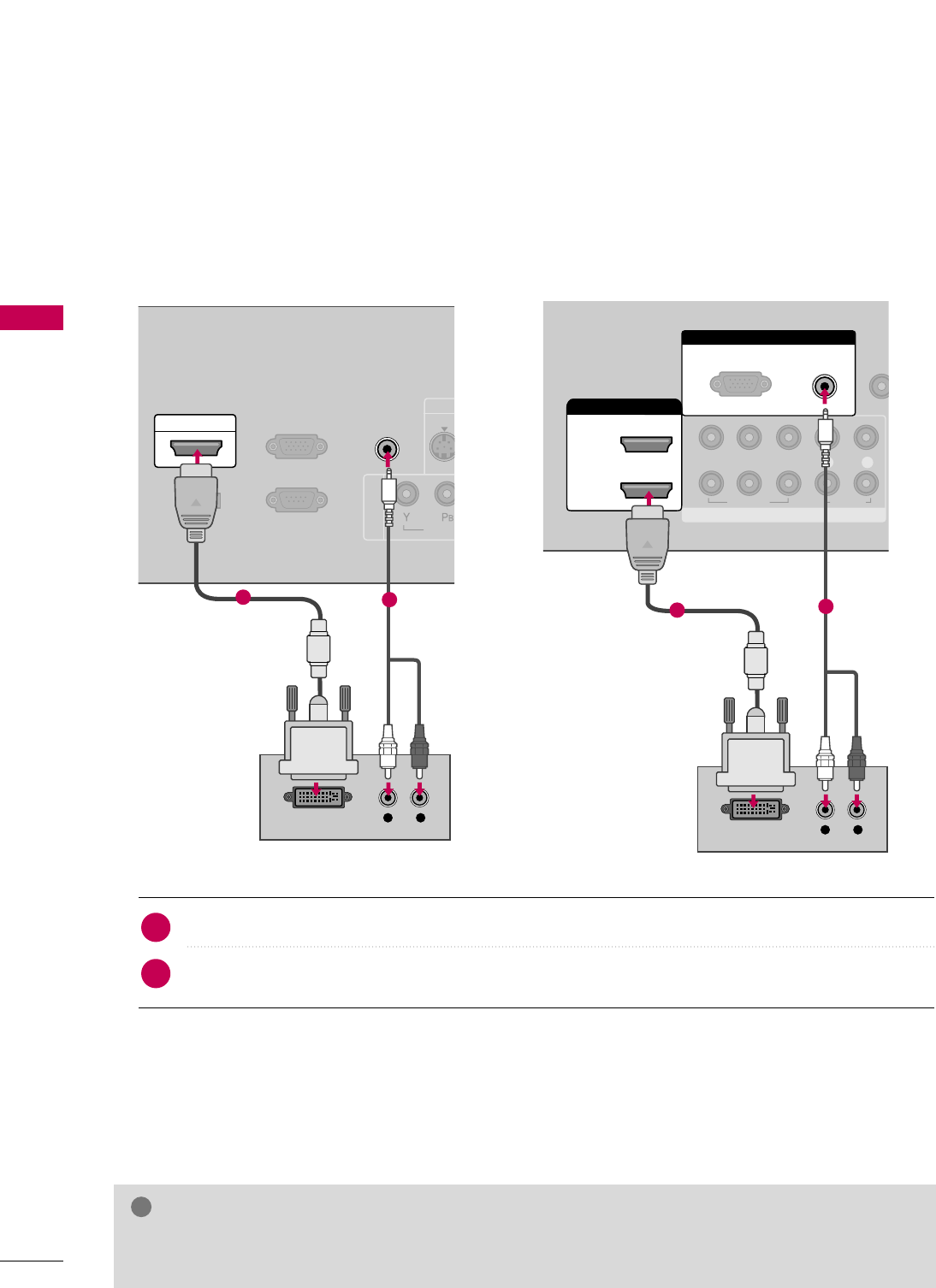
EXTERNAL EQUIPMENT SETUP
22
EXTERNAL EQUIPMENT SETUP
DVI to HDMI Connection
COMPONENT IN
RS-232C IN
(SERVICE ONLY)
AUDIO IN
(RGB/DVI)
RGB(PC) IN
VIDE
S-VID
SERVICE
ONLY
HDMI/DVI IN
L R
DVI-DTV OUTPUT
12
RGB IN
COMPONENT IN
AUDIO
(RGB/DVI)
RGB(PC)
REMO
CONTRO
1
2
VIDEO
LYP
BPRR
AUDIO
HDMI/DVI IN
2
1
L R
DVI-DTV OUTPUT
12
Connect the DVI output of the digital set-top box to the HHDDMMII//DDVVII IINNor HHDDMMII//DDVVII IINN 11//22//33jack on the TV.
Connect the PC audio output to the AAUUDDIIOO IINN ((RRGGBB//DDVVII))
or
AAUUDDIIOO ((RRGGBB//DDVVII))jack on the TV.
1. How to connect
2. How to use
■Turn on the digital set-top box.
(Refer to the owner’s manual for the digital set-top box.)
■Select the HHDDMMIIor HHDDMMII11//22//33input source on the TV using the IINNPPUUTTbutton on the remote control.
2
1
GGA DVI to HDMI cable or adapter is required for this connection. DVI doesn't support audio, so a separate
audio connection is necessary.
NOTE
!
19/22LG3** 26LG3**
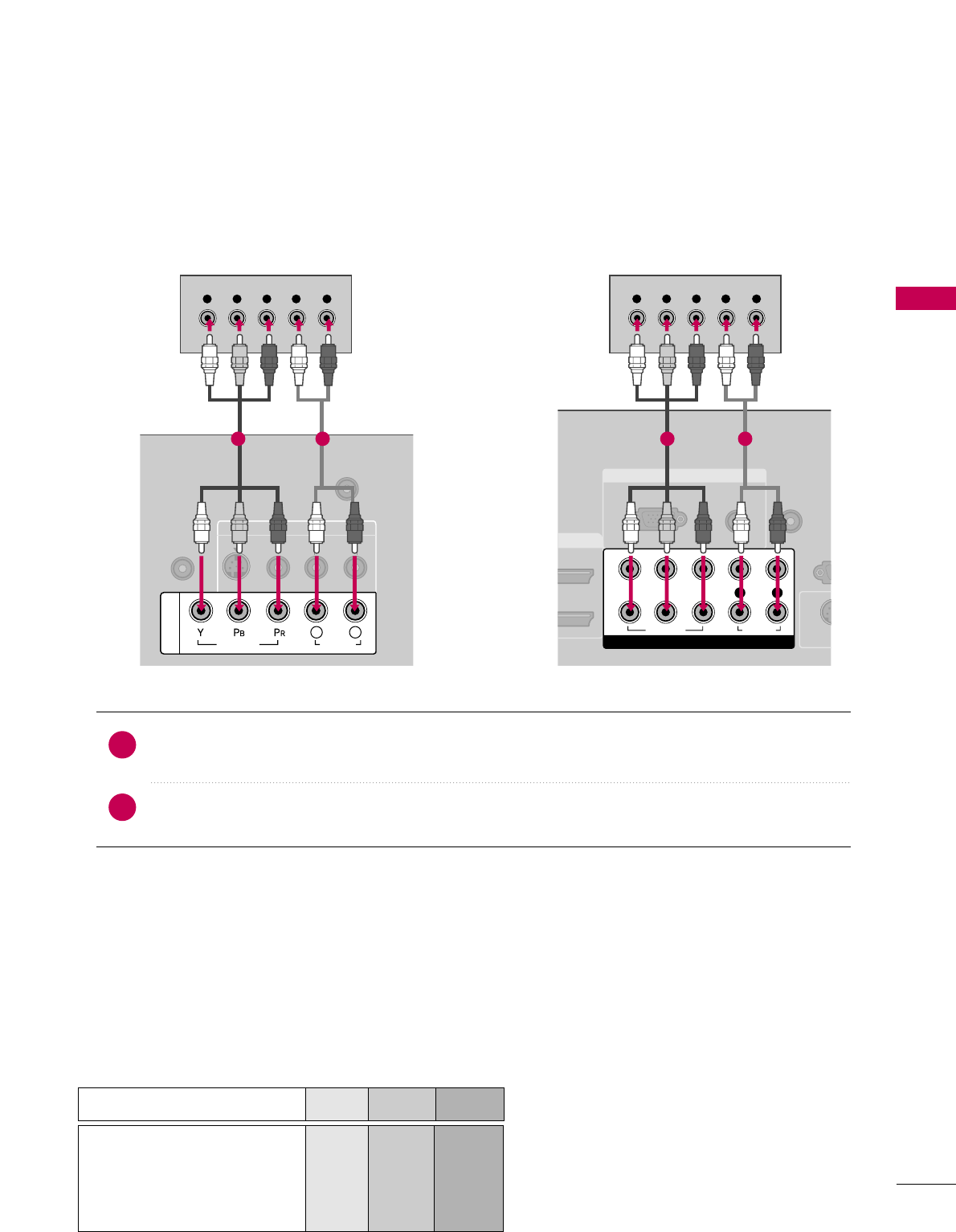
EXTERNAL EQUIPMENT SETUP
23
DVD SETUP
Component Connection
Component Input ports
To get better picture quality, connect a DVD player to the component input ports as shown below.
Component ports on the TV
YP
BPR
Video output ports
on DVD player
Y
Y
Y
Y
PB
B-Y
Cb
Pb
PR
R-Y
Cr
Pr
Connect the video outputs (Y, PB, PR)of the DVD to the CCOOMMPPOONNEENNTT IINN VVIIDDEEOOor CCOOMMPPOONNEENNTT
IINN VVIIDDEEOO11 jacks on the TV. Match the jack colors (Y = green, PB= blue, and PR= red).
Connect the audio outputs of the DVD to the CCOOMMPPOONNEENNTT IINN AAUUDDIIOOor CCOOMMPPOONNEENNTT IINN
AAUUDDIIOO11 jacks on the TV.
1. How to connect
2. How to use
■Turn on the DVD player, insert a DVD.
■Select the CCoommppoonneennttor CCoommppoonneenntt11input source on the TV using the IINNPPUUTTbutton on the
remote control.
■If connected to CCOOMMPPOONNEENNTT IINN 22input, select the CCoommppoonneenntt 22input source on the TV.
■Refer to the DVD player's manual for operating instructions.
2
1
ANTENNA/CABLE IN
AUDIO IN
(RGB/DVI)
AV IN
VIDEO
L(MONO)
R
AUDIO
S-VIDEO
VIDEO
AUDIO
L R
COMPONENT IN
Y L RPBPR
1 2
RGB IN
AUDIO
(RGB/DVI)
RGB(PC)
REMOTE
CONTROL IN
RS
(CONTRO
VI IN
S-V
COMPONENT IN
1
2
VIDEO
LYP
BPRR
AUDIO
Y L RPBPR
AO
1 2
19/22LG3** 26LG3**
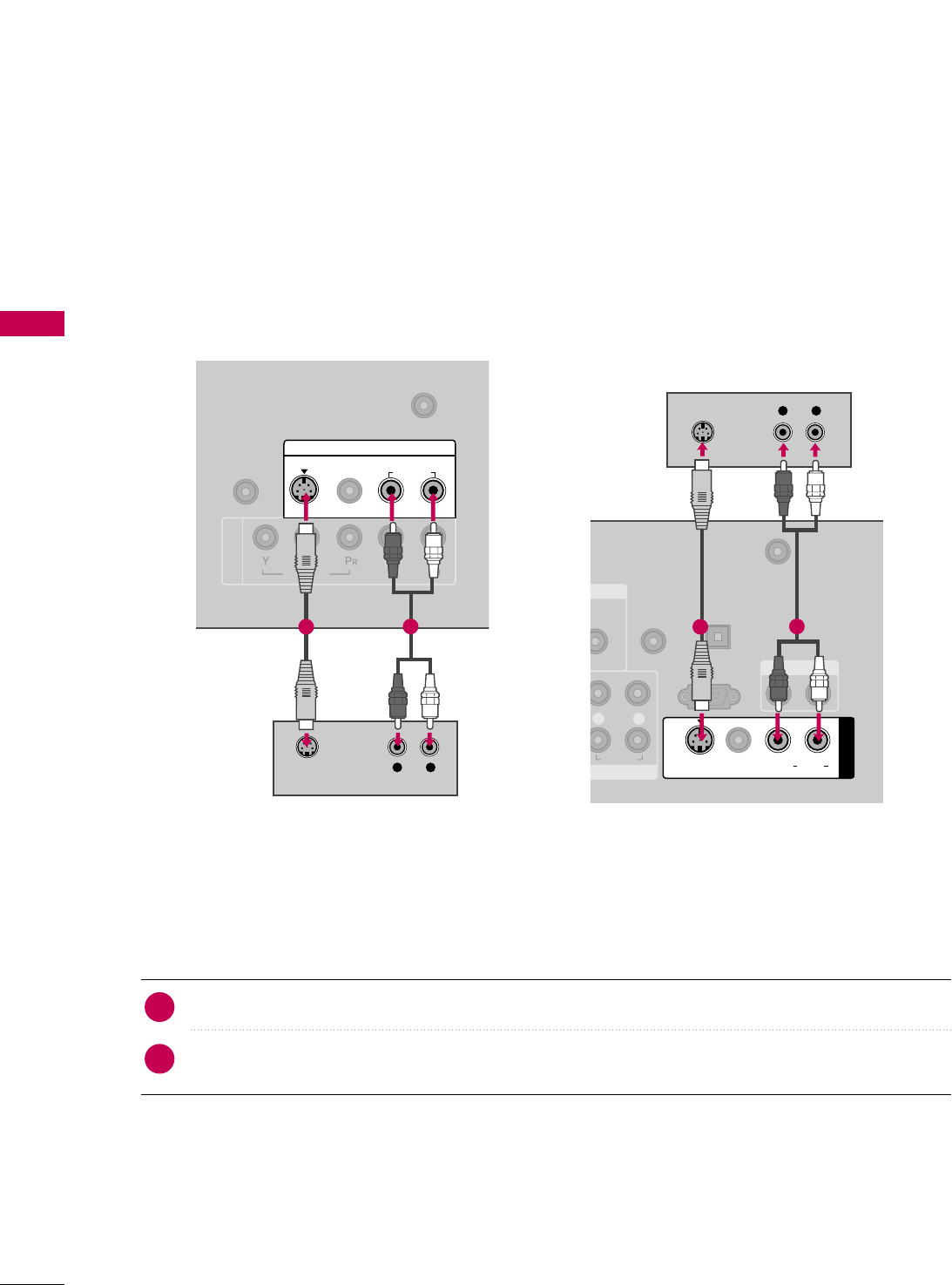
EXTERNAL EQUIPMENT SETUP
24
EXTERNAL EQUIPMENT SETUP
S-Video Connection
COMPONENT IN
ANTENNA/CABLE IN
AUDIO IN
(RGB/DVI)
AV IN
VIDEO
AUDIO
VIDEO
L(MONO)
R
L R
AUDIO
S-VIDEO
L R
S-VIDEO AUDIO
12
IN
UDIO
B/DVI)
REMOTE
CONTROL IN
ANTENNA/
CABLE IN
RS-232C IN
(CONTROL & SERVICE)
L R
AUDIO
AUDIO OUT
AV IN 1
VIDEO LR
(MONO)
AUDIO
S-VIDEO
L R
S-VIDEO
AUDIO
DIGITAL
AUDIO OUT
OPTICAL
12
19/22LG3** 26LG3**
Connect the S-VIDEO output of the DVD to the SS--VVIIDDEEOOinput on the TV.
Connect the audio outputs of the DVD to the AAUUDDIIOOinput jacks on the TV.
1. How to connect
2. How to use
■Turn on the DVD player, insert a DVD.
■Select the AAVVor AAVV11input source on the TV using the IINNPPUUTTbutton on the remote control.
■Refer to the DVD player's manual for operating instructions.
2
1
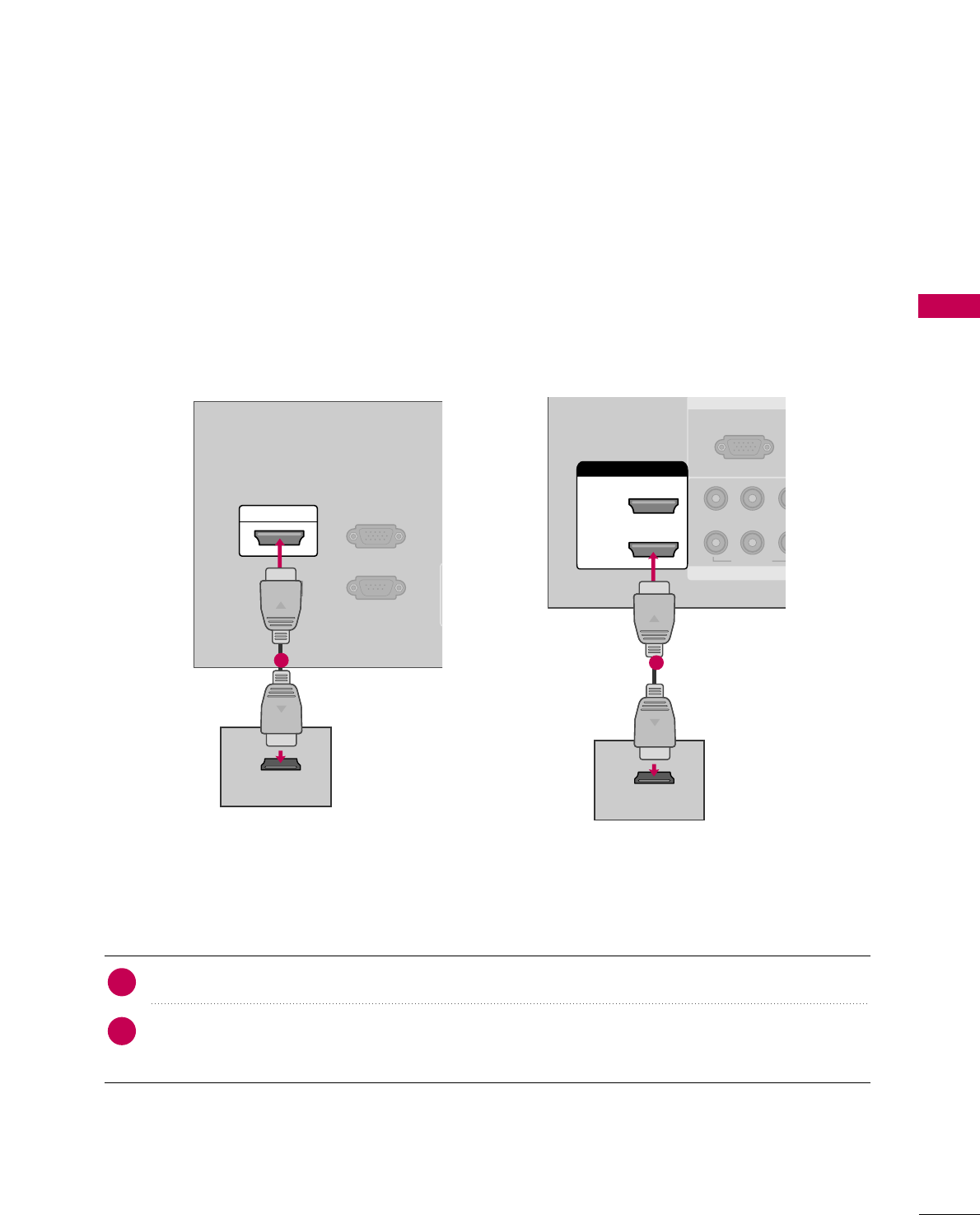
EXTERNAL EQUIPMENT SETUP
25
HDMI Connection
RS-232C IN
(SERVICE ONLY)
A
(
RGB(PC) IN
SERVICE
ONLY
HDMI/DVI IN
HDMI-DVD OUTPUT
1
19/22LG3**
RGB IN
COMPON
RGB(PC)
1
2
VIDEO
YP
B
HDMI/DVI IN
2
1
HDMI-DVD OUTPUT
1
26LG3**
Connect the HDMI output of the DVD to the
HHDDMMII//DDVVII IINNor HHDDMMII//DDVVII IINN 11//22//33
jack on the TV.
No separated audio connection is necessary.
HDMI supports both audio and video.
1. How to connect
2. How to use
■Select the HHDDMMIIor HHDDMMII11//22//33input source on the TV using the IINNPPUUTTbutton on the remote control.
■Refer to the DVD player's manual for operating instructions.
2
1
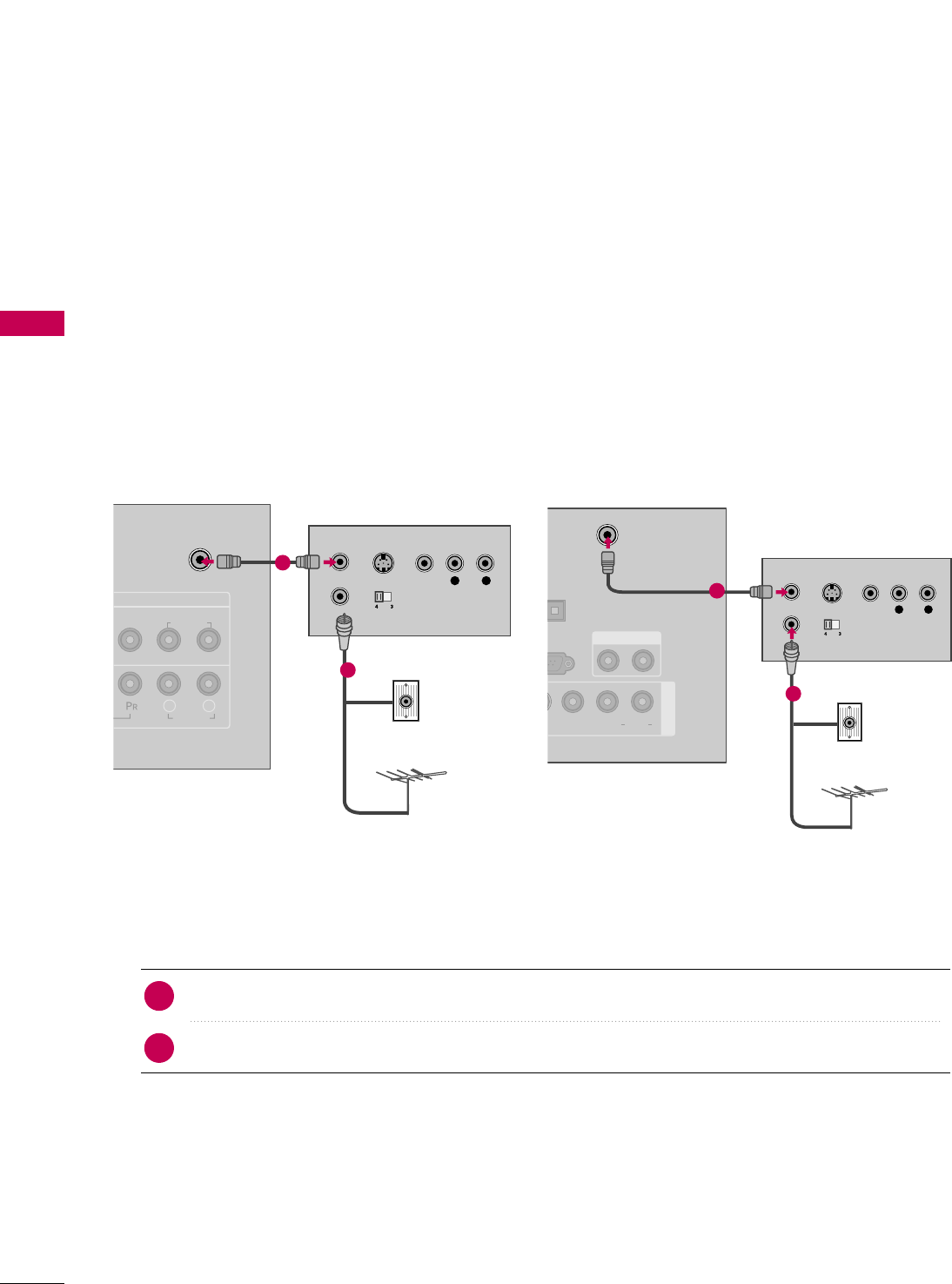
EXTERNAL EQUIPMENT SETUP
26
VCR SETUP
EXTERNAL EQUIPMENT SETUP
Antenna Connection
■To avoid picture noise (interference), leave an adequate distance between the VCR and TV.
■If the 4:3 picture format is used; the fixed images on the sides of the screen may remain visible on the screen.
This phenomenon is common to all TVs and is not covered by warranty.
Connect the RF antenna out socket of the VCR to the AANNTTEENNNNAA//CCAABBLLEE IINNsocket on the TV.
Connect the antenna cable to the RF antenna in socket of the VCR.
1. How to connect
■Set VCR output switch to 3 or 4 and then tune TV to the same channel number.
■Insert a video tape into the VCR and press PLAY on the VCR. (Refer to the VCR owner’s manual.)
2. How to use
2
1
ANTENNA/CABLE IN
AV IN
AUDIO
VIDEO
L(MONO)
R
L R
AUDIO
L R
S-VIDEO VIDEO
OUTPUT
SWITCH
ANT IN
ANT OUT
Wall Jack
Antenna
1
2
ANTENNA/
CABLE IN
32C IN
& SERVICE)
AUDIO OUT
AV IN 1
VIDEO L R
(MONO)
AUDIO
EO
L R
S-VIDEO VIDEO
OUTPUT
SWITCH
ANT IN
ANT OUT
GITAL
DIO OUT
PTICAL
Wall Jack
Antenna
1
2
19/22LG3** 26LG3**
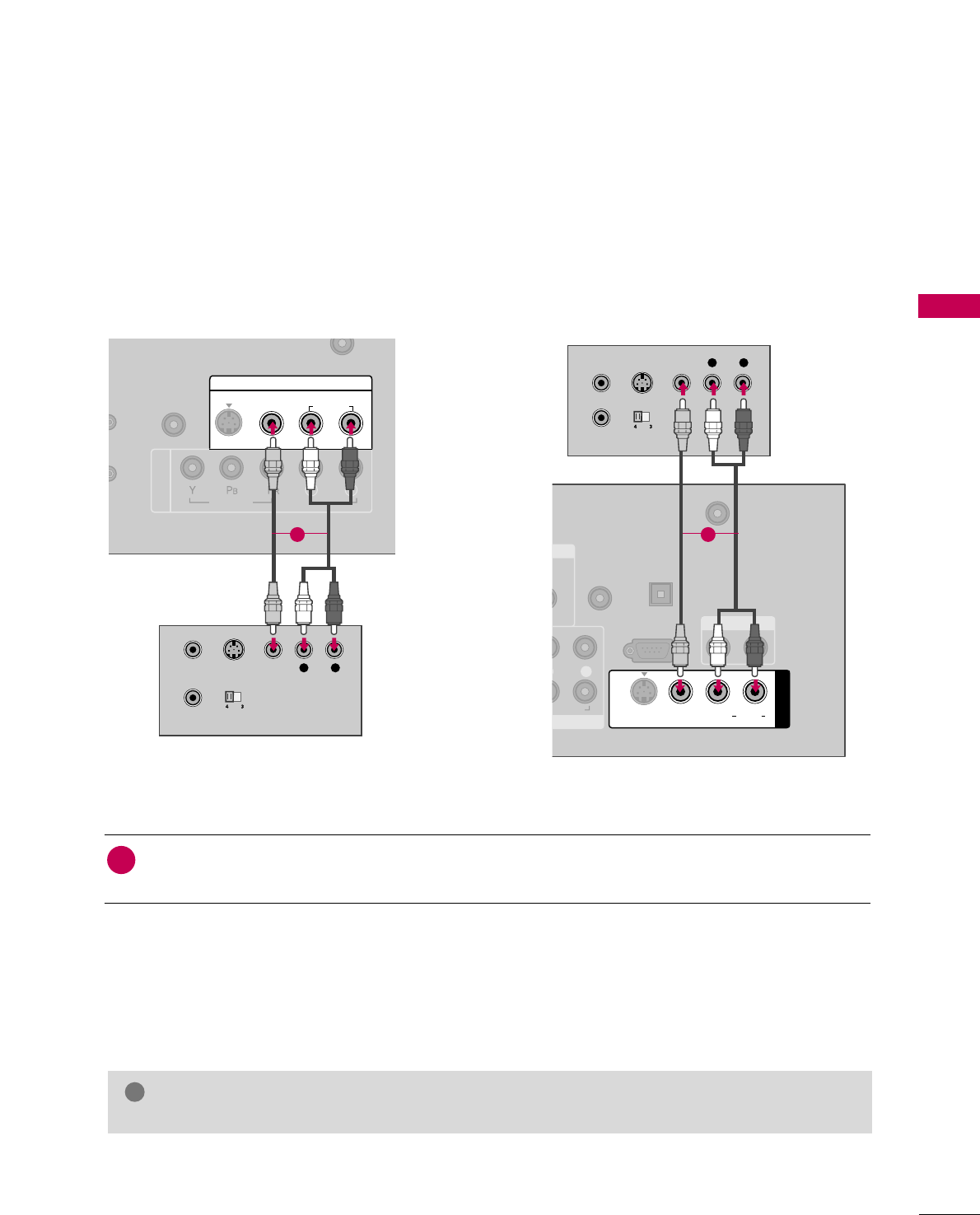
EXTERNAL EQUIPMENT SETUP
27
Connect the AAUUDDIIOO/VVIIDDEEOOjacks between TV and VCR. Match the jack colors (Video = yellow, Audio
Left = white, and Audio Right = red)
1. How to connect
■Insert a video tape into the VCR and press PLAY on the VCR. (Refer to the VCR owner’s manual.)
■Select the AAVVor AAVV11input source on the TV using the IINNPPUUTTbutton on the remote control.
■If connected to AAVV IINN22, select AAVV22input source on the TV.
2. How to use
1
19/22LG3** 26LG3**
Composite (RCA) Connection
GGIf you have a mono VCR, connect the audio cable from the VCR to the AAUUDDIIOO
LL//MMOONNOOjack of the TV.
NOTE
!
COMPONENT IN
N
LY)
AUDIO IN
(RGB/DVI)
IN
AV IN
VIDEO
AUDIO
VIDEO
L(MONO)
R
L R
AUDIO
S-VIDEO
L R
S-VIDEO VIDEO
OUTPUT
SWITCH
ANT IN
ANT OUT
1
IO
DVI)
REMOTE
CONTROL IN
ANTENNA/
CABLE IN
RS-232C IN
(CONTROL & SERVICE)
R
AUDIO
AUDIO OUT
AV IN 1
VIDEO L R
(MONO)
AUDIO
S-VIDEO
DIGITAL
AUDIO OUT
OPTICAL
L R
S-VIDEO VIDEO
OUTPUT
SWITCH
ANT IN
ANT OUT
1
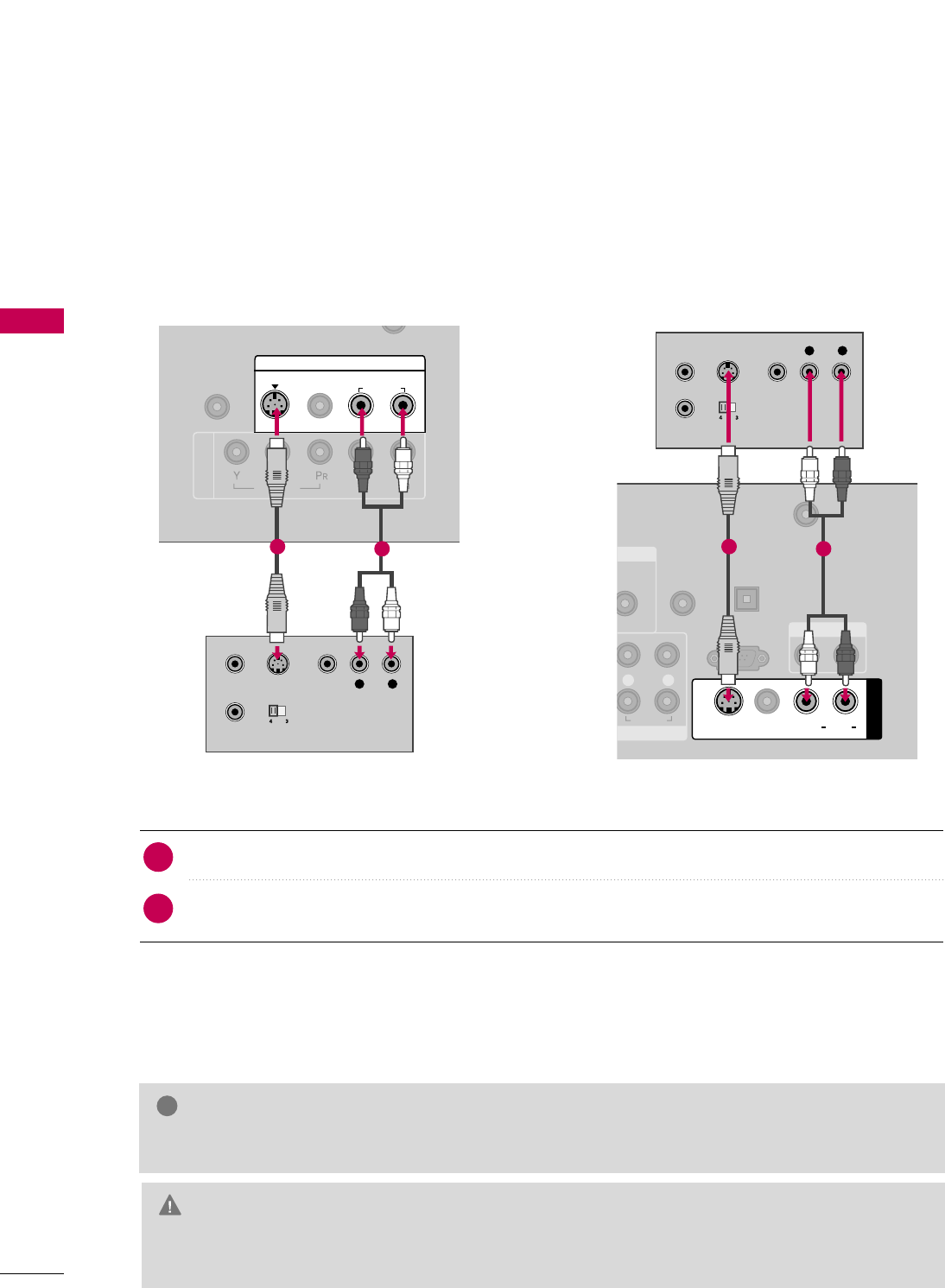
EXTERNAL EQUIPMENT SETUP
28
EXTERNAL EQUIPMENT SETUP
GGThe picture quality is improved: compared to normal composite (RCA cable) input.
NOTE
!
S-Video Connection
L R
S-VIDEO VIDEO
OUTPUT
SWITCH
ANT IN
ANT OUT
COMPONENT IN
)
AUDIO IN
(RGB/DVI)
AV IN
VIDEO
AUDIO
VIDEO
L(MONO)
R
L R
AUDIO
S-VIDEO
12
19/22LG3** 26LG3**
IN
AUDIO
GB/DVI)
REMOTE
CONTROL IN
ANTENNA/
CABLE IN
RS-232C IN
(CONTROL & SERVICE)
L R
AUDIO
AUDIO OUT
AV IN 1
VIDEO LR
(MONO)
AUDIO
S-VIDEO
DIGITAL
AUDIO OUT
OPTICAL
L R
S-VIDEO VIDEO
OUTPUT
SWITCH
ANT IN
ANT OUT
12
Connect the S-VIDEO output of the VCR to the SS--VVIIDDEEOO input on the TV.
Connect the audio outputs of the VCR to the AAUUDDIIOOinput jacks on the TV.
1. How to connect
2. How to use
■Insert a video tape into the VCR and press PLAY on the VCR. (Refer to the VCR owner’s manual.)
■Select the AAVVor AAVV11input source on the TV using the IINNPPUUTTbutton on the remote control.
2
1
GGDo not connect to both Video and S-Video at the same time. In the event that you connect both
Video and the S-Video cables, only the S-Video will work.
CAUTION
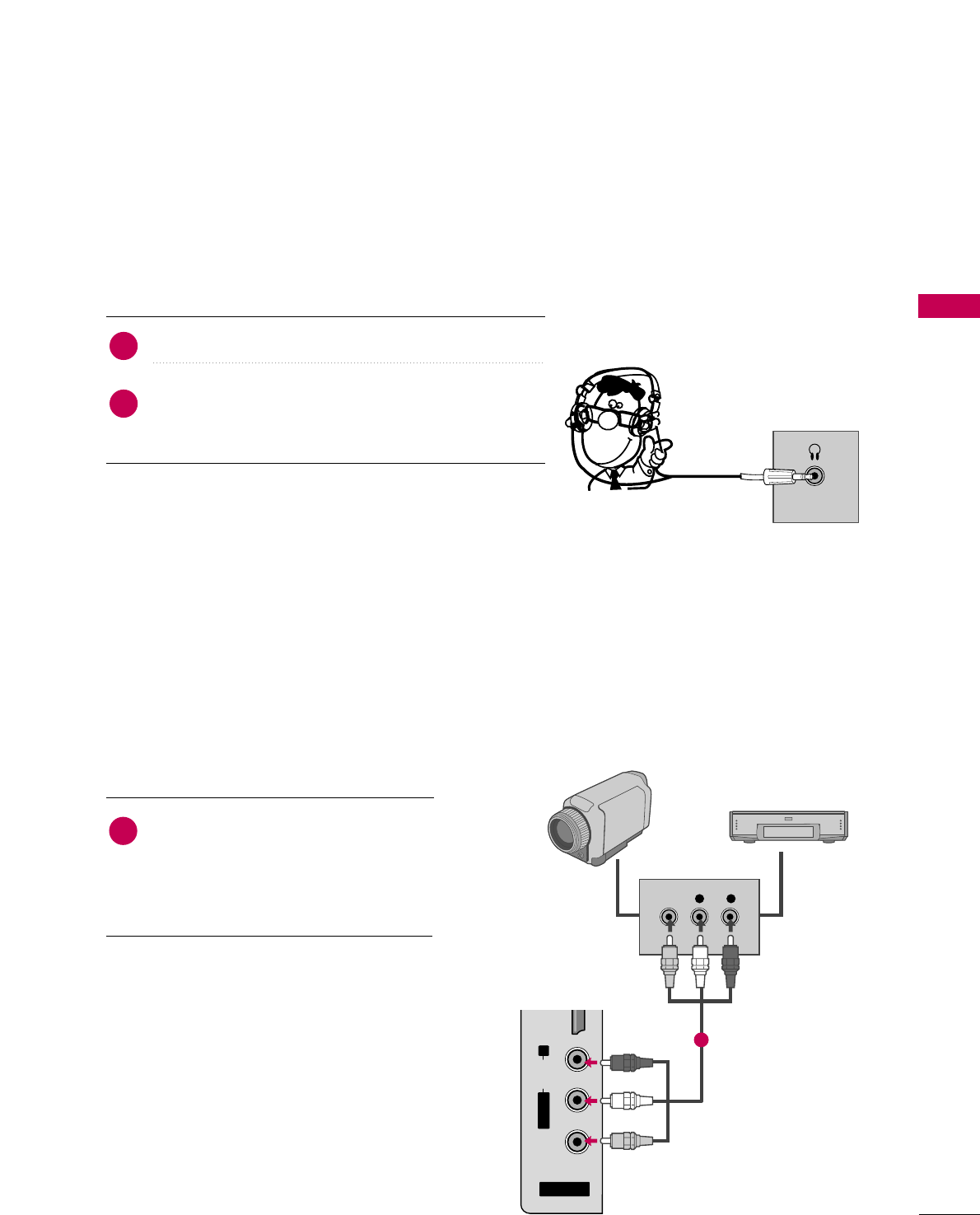
EXTERNAL EQUIPMENT SETUP
29
HEADPHONE SETUP (Only 19/22LG3**)
OTHER A/V SOURCE SETUP (Only 26LG3**)
AV IN 2
L/MONO
R
AUDIO
VIDEO
HDMI IN 3 USB IN
L R
VIDEO
Camcorder
Video Game Set
Connect the AAUUDDIIOO/VVIIDDEEOOjacks
between TV and external equipment.
Match the jack colors
.
(Video = yellow, Audio Left = white, and
Audio Right = red)
1. How to connect
2. How to use
■Select the AAVV22input source on the TV using
the IINNPPUUTTbutton on the remote control.
■If connected to AAVV IINN11input, select the AAVV11
input source on the TV.
■Operate the corresponding external equipment.
1
1
You can listen to the sound through the headphone.
Plug the headphone into the headphone socket.
To adjust the headphone volume, press the VVOOLL + or
- button. If you press the MMUUTTEEbutton, the sound
from the headphone is switched off.
1. How to connect
2
1
HEADPHONE
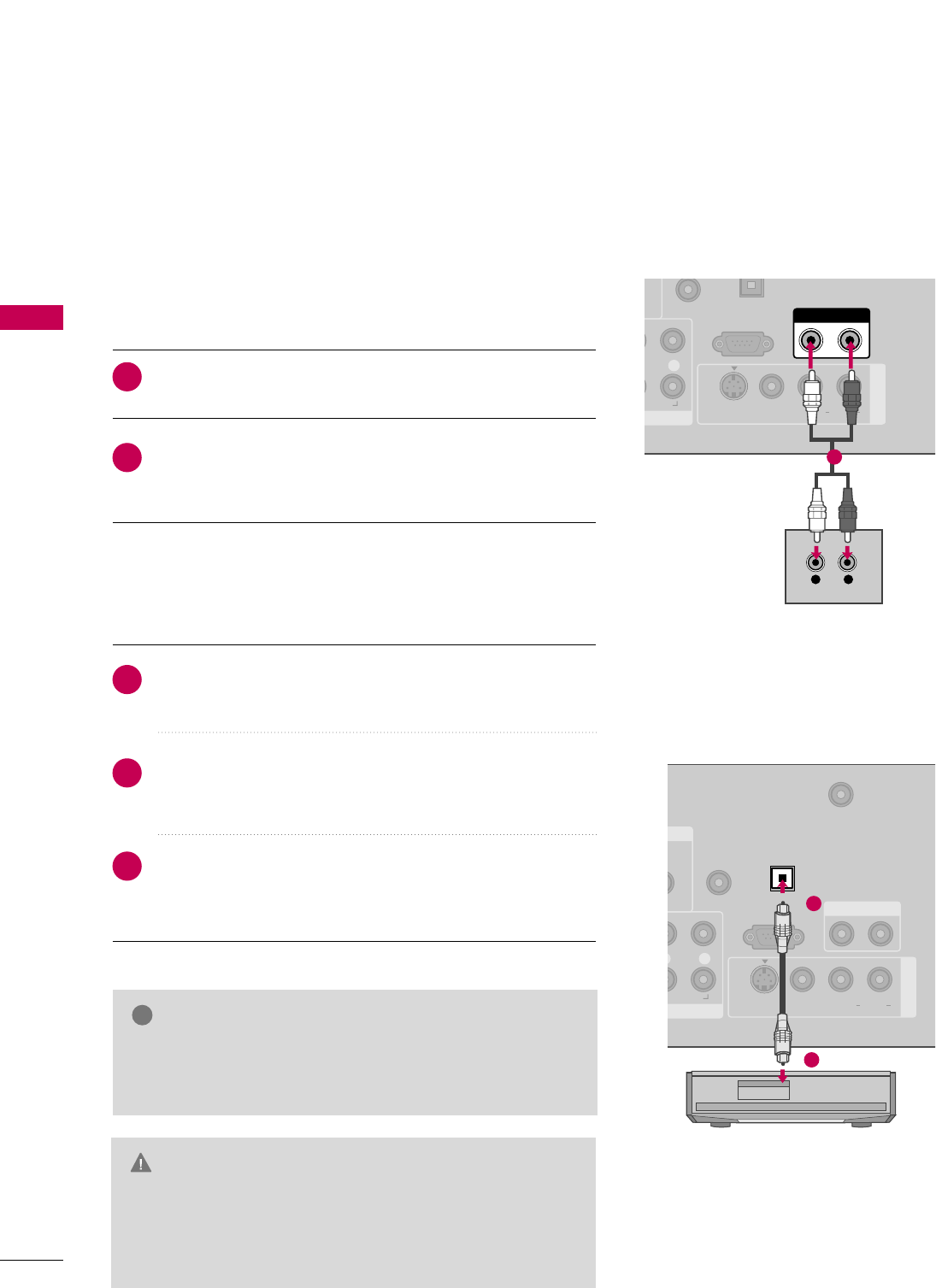
EXTERNAL EQUIPMENT SETUP
30
AUDIO OUT CONNECTION (Only 26LG3**)
EXTERNAL EQUIPMENT SETUP
Send the TV’s audio to external audio equipment via the Audio Output port.
RS-232C IN
(CONTROL & SERVICE)
R
AUDIO
AUDIO OUT
AV IN 1
VIDEO L R
(MONO)
AUDIO
S-VIDEO
L R
AUDIO
1
DIO
/DVI)
REMOTE
CONTROL IN
ANTENNA/
CABLE IN
RS-232C IN
(CONTROL & SERVICE)
R
AUDIO
AUDIO OUT
AV IN 1
VIDEO L R
(MONO)
AUDIO
S-VIDEO
DIGITAL
AUDIO OUT
OPTICAL
1
2
GGWhen connecting with external audio equipments, such as
amplifiers or speakers, you can turn the TV speakers off in
the menu. (GG pp..6655)
NOTE
!
GDo not look into the optical output port. Looking at the
laser beam may damage your vision.
GGBlock the SPDIF out (optical) about the contents with
ACP(Audio Copy Protection) function.
CAUTION
Connect one end of the optical or coaxial cable to the
TV’s OOPPTTIICCAALL port of DDIIGGIITTAALL AAUUDDIIOO OOUUTT.
Connect the other end of the optical cable to the digital
audio input on the audio equipment.
Set the “TV Speaker option - Off” in the AUDIO menu. (GG
pp..6655). See the external audio equipment instruction manu-
al for operation.
1. How to connect
2
3
1
Connect audio outputs to the TV’s AAUUDDIIOO OOUUTTjacks.
Set the “TV Speaker option - Off” in the AUDIO menu.
(GGpp..6655). See the external audio equipment instruction
manual for operation.
1. How to connect
2
1
Analog
Digital
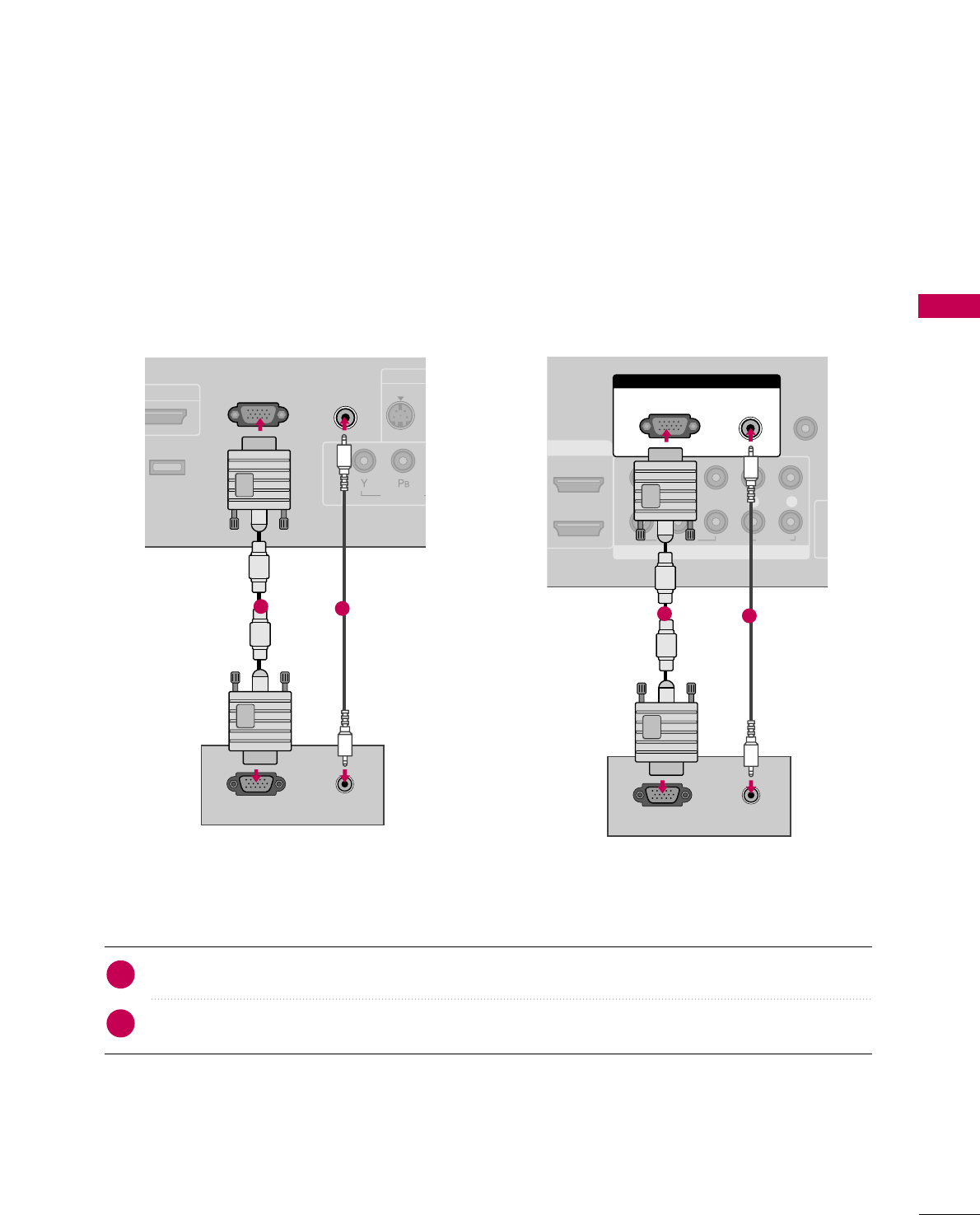
EXTERNAL EQUIPMENT SETUP
31
PC SETUP
This TV provides Plug and Play capability, meaning that the PC adjusts automatically to the TV's settings.
VGA (D-Sub 15 pin) Connection
COMPONENT IN
RS-232C IN
(SERVICE ONLY)
AUDIO IN
(RGB/DVI)
RGB(PC) IN
VIDEO
DMI/DVI IN S-VIDEO
SERVICE
ONLY
RGB OUTPUT AUDIO
12
COMPONENT IN
REMOTE
CONTROL I
1
2
(CO
VIDEO
LYP
BPRR
AUDIO
MI/DVI IN
RGB IN
AUDIO
(RGB/DVI)
RGB(PC)
RGB OUTPUT AUDIO
12
Connect the VGA output of the PC to the RRGGBB ((PPCC))IINN or RRGGBB ((PPCC)) jack on the TV.
Connect the PC audio output to the AAUUDDIIOO IINN ((RRGGBB//DDVVII))or AAUUDDIIOO ((RRGGBB//DDVVII))jack on the TV.
1. How to connect
2. How to use
■Turn on the PC and the TV.
■Select the RRGGBB--PPCCinput source on the TV using the IINNPPUUTTbutton on the remote control.
2
1
19/22LG3** 26LG3**
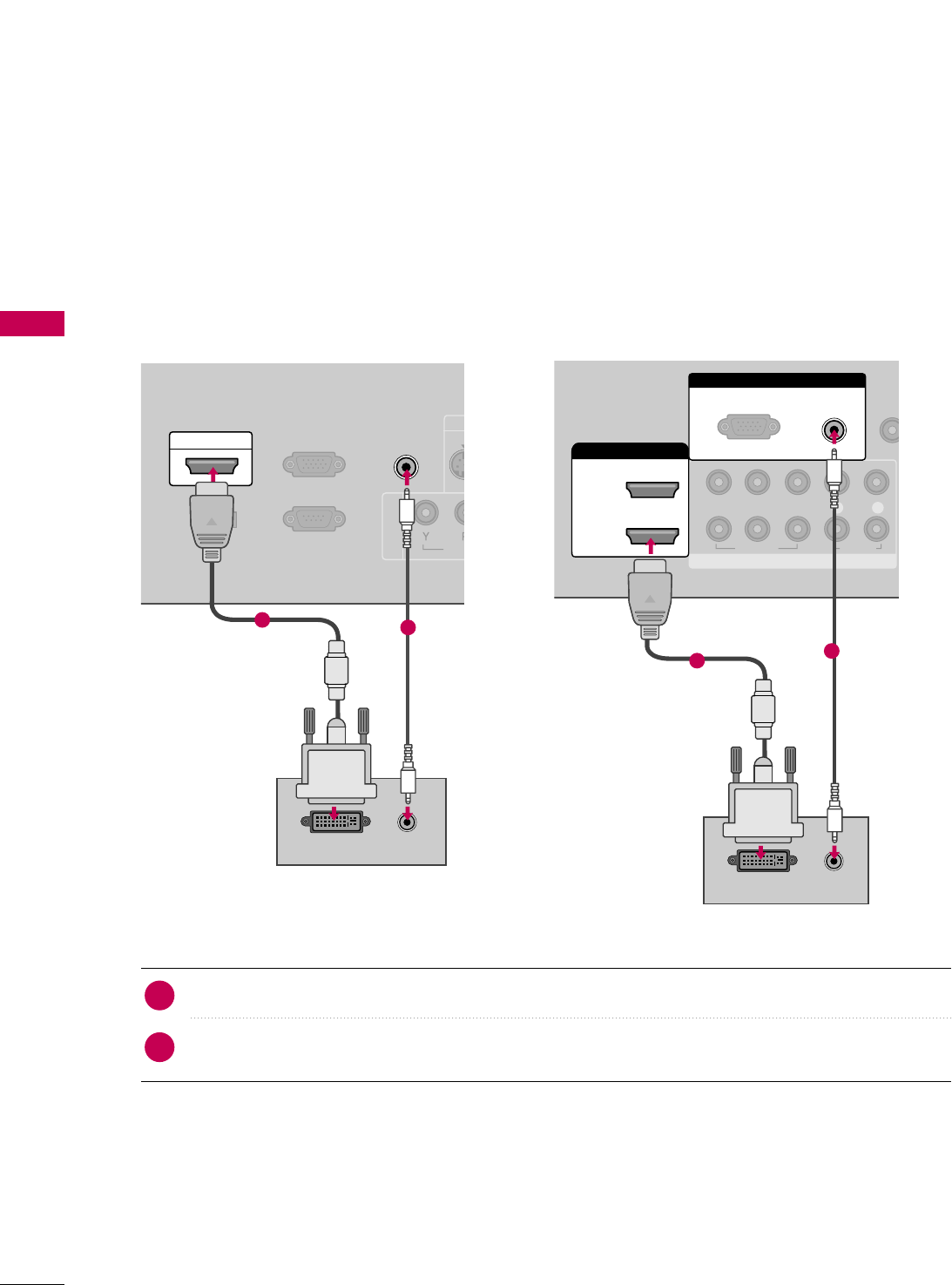
EXTERNAL EQUIPMENT SETUP
32
EXTERNAL EQUIPMENT SETUP
DVI to HDMI Connection
COMPONENT IN
REMO
CONTRO
1
2
VIDEO
LYP
BPRR
AUDIO
HDMI/DVI IN
2
1
RGB IN
AUDIO
(RGB/DVI)
RGB(PC)
DVI-PC OUTPUT AUDIO
12
COMPONENT IN
RS-232C IN
(SERVICE ONLY)
AUDIO IN
(RGB/DVI)
RGB(PC) IN
VID
S-V
SERVICE
ONLY
HDMI/DVI IN
AUDIO
DVI-PC OUTPUT
12
Connect the DVI output of the PC to the
HHDDMMII//DDVVII IINNor HHDDMMII//DDVVII IINN 11//22//33
jack on the TV.
Connect the PC audio output to the AAUUDDIIOO IINN ((RRGGBB//DDVVII))or AAUUDDIIOO ((RRGGBB//DDVVII))jack on the TV.
1. How to connect
2. How to use
■Turn on the PC and the TV.
■Select the HHDDMMIIor HHDDMMII11//22//33 input source on the TV using the IINNPPUUTTbutton on the remote control.
2
1
19/22LG3** 26LG3**
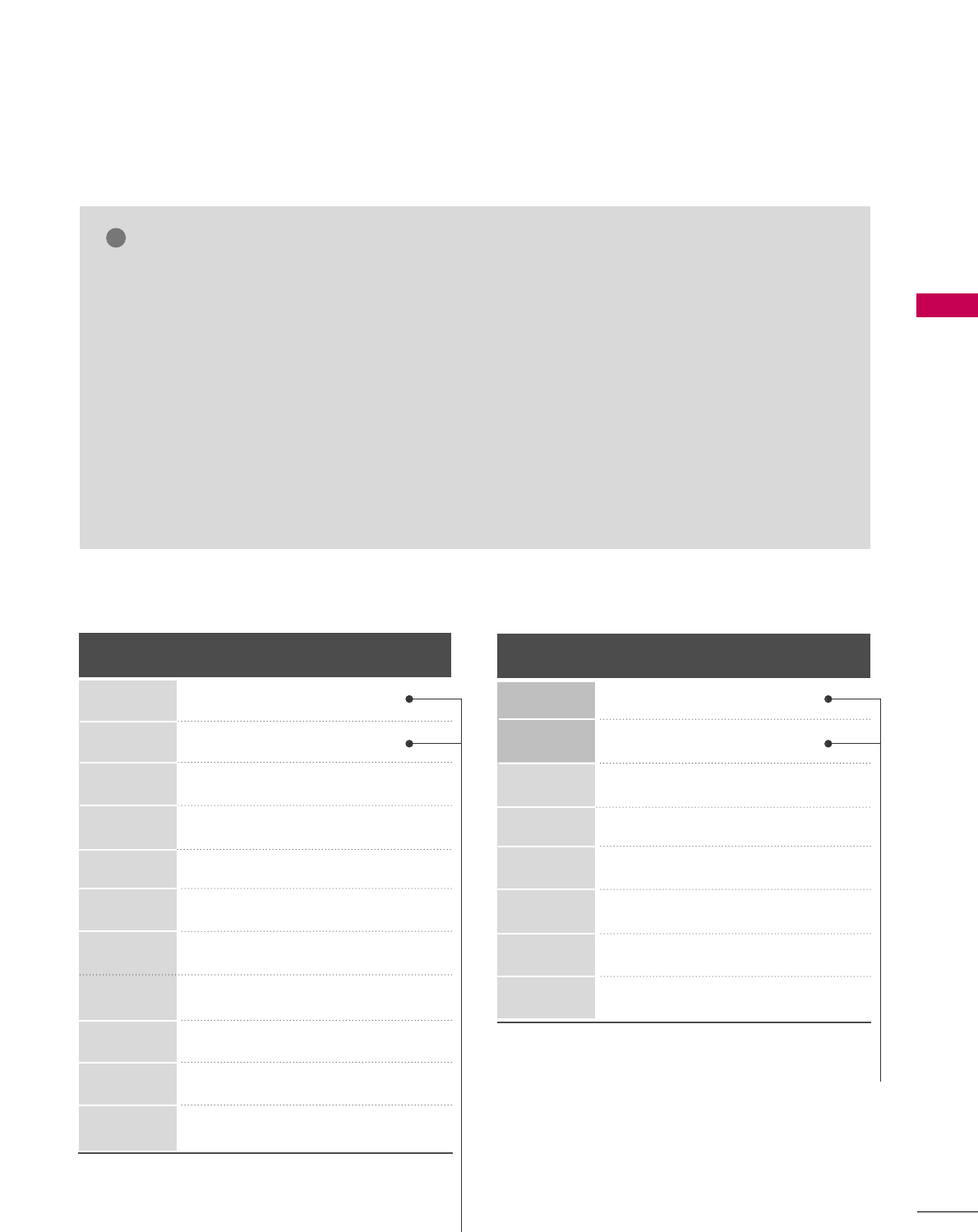
EXTERNAL EQUIPMENT SETUP
33
GGTo get the the best picture quality, adjust the PC
graphics card to 1440x900 (19LG3**), 1680x1050
(22LG3**), 1360x768 (26LG3**).
GGDepending on the graphics card, DOS mode may
not work if a HDMI to DVI Cable is in use.
GGIn PC mode, there may be noise associated with
the resolution, vertical pattern, contrast or bright-
ness. If noise is present, change the PC output to
another resolution, change the refresh rate to
another rate or adjust the brightness and contrast
on the PICTURE menu until the picture is clear.
GGAvoid keeping a fixed image on the screen for a
long period of time. The fixed image may become
permanently imprinted on the screen.
GGThe synchronization input form for Horizontal and
Vertical frequencies is separate.
NOTES
!
For 19/22LG3**
Horizontal Vertical
Frequency(KHz)Frequency(Hz)
31.469 70.08
31.469 70.08
31.469 59.94
37.879 60.31
48.363 60.00
47.776 59.87
47.712 60.01
47.720 59.799
55.5 59.90
64.744 59.948
65.290 59.954
Resolution
720x400
1360x768
RGB-PC
1360x768
HDMI-PC
640x480
800x600
1024x768
640x350
1280x768
1440x900
1400x1050
(22LG3** only)
1680x1050
(22LG3** only)
Supported Display Specifications (RGB-PC, HDMI-PC)
Horizontal Vertical
Frequency(KHz)Frequency(Hz)
31.469 70.08
31.469 70.08
31.469 59.94
37.879 60.31
48.363 60.00
47.776 59.87
47.720 59.799
47.130 59.65
Resolution
720x400
1360x768
640x350
640x480
800x600
1024x768
1280x768
1366x768
For 26LG3**
* Only RGB-PC mode
* Only RGB-PC mode
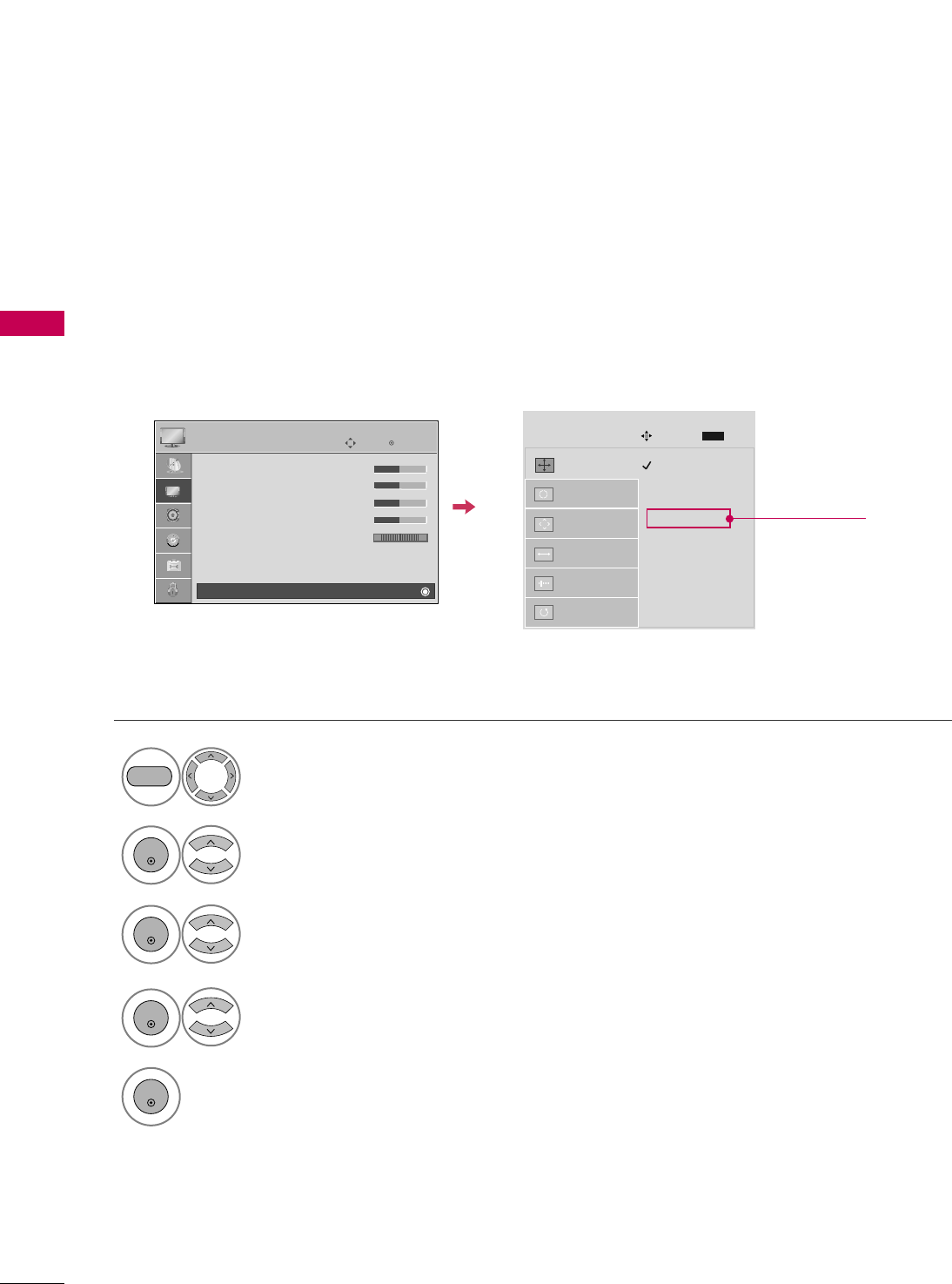
EXTERNAL EQUIPMENT SETUP
34
EXTERNAL EQUIPMENT SETUP
Screen Setup for PC mode
Selecting Resolution
You can choose the resolution in RGB-PC mode.
The PPoossiittiioonn, PPhhaassee, and SSiizzeecan also be adjusted.
Select PPIICCTTUURREE.
Select SSccrreeeenn ((RRGGBB--PPCC)).
Select RReessoolluuttiioonn.
Select the desired resolution.
1024 x 768
1280 x 768
1360 x 768
1366 x 768
Auto config.
Resolution
G
Position
Size
Phase
Reset
SCREEN
Move
Prev.
MENU
1
MENU
3
4
2
ENTER
ENTER
ENTER
5
ENTER
Enter
Move
PICTURE
• Contrast 50
• Brightness 50
• Sharpness 50
• Color 50
• Tint 0
• Advanced Control
• Reset
Screen (RGB-PC)
RG
E
Only 26LG3**
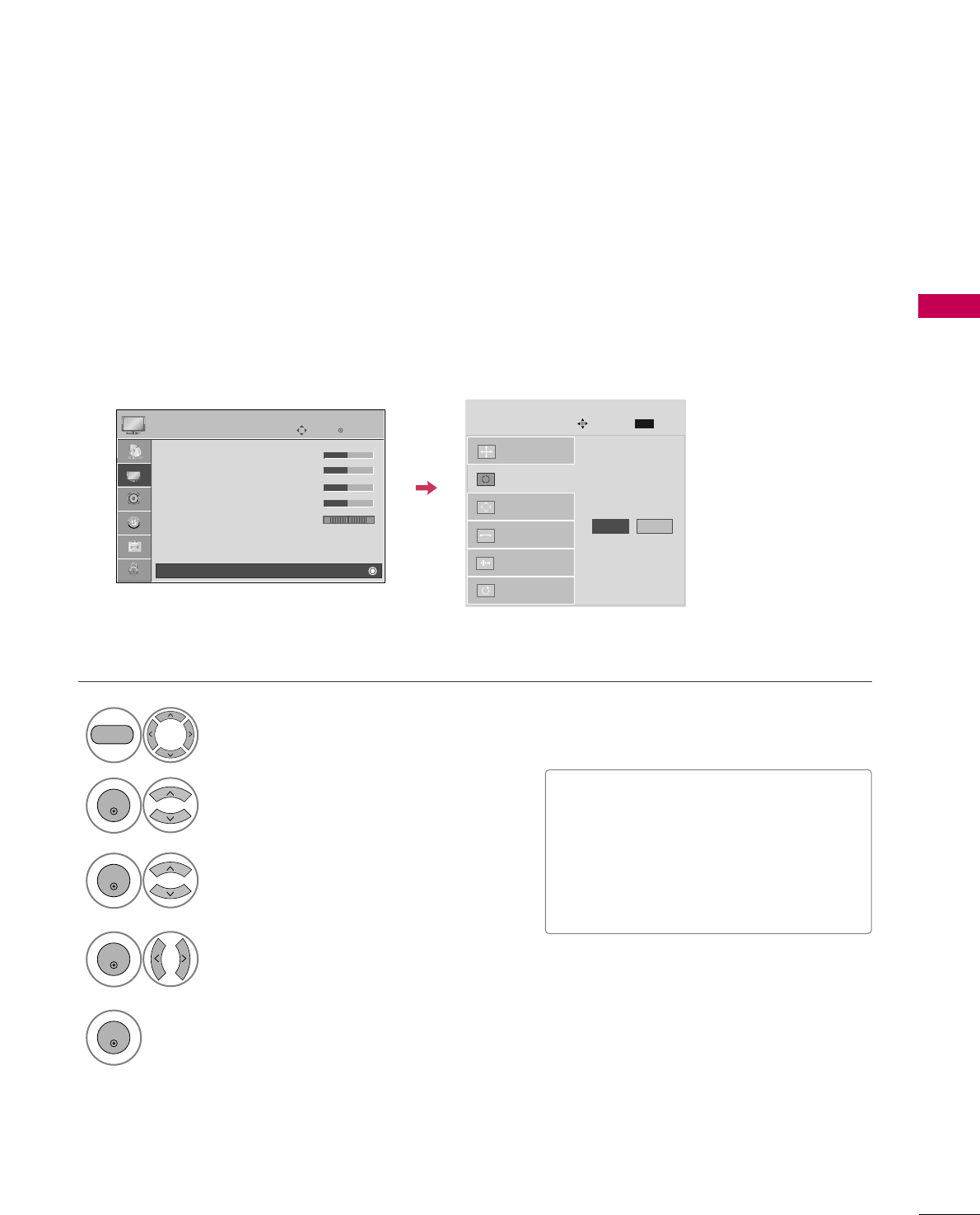
EXTERNAL EQUIPMENT SETUP
35
Auto Configure
Automatically adjusts picture position and minimizes image instability. After adjustment, if the image is still
not correct, try using the manual settings or a different resolution or refresh rate on the PC.
Select SSccrreeeenn ((RRGGBB--PPCC)).
Select AAuuttoo ccoonnffiigg...
Auto config. G
Resolution
Position
Size
Phase
Reset
SCREEN
Move
Prev.
MENU
To Set
3
2
ENTER
ENTER
Select YYeess.
4
ENTER
Start Auto Configuration.
5
ENTER
Select PPIICCTTUURREE.
1
MENU
■If the position of the image is still not
correct, try Auto adjustment again.
■If picture needs to be adjusted again
after Auto adjustment in RGB-PC, you
can adjust the PPoossiittiioonn, SSiizzee or
PPhhaassee.
Enter
Move
PICTURE
• Contrast 50
• Brightness 50
• Sharpness 50
• Color 50
• Tint 0
• Advanced Control
• Reset
Screen (RGB-PC)
RG
E
Yes No
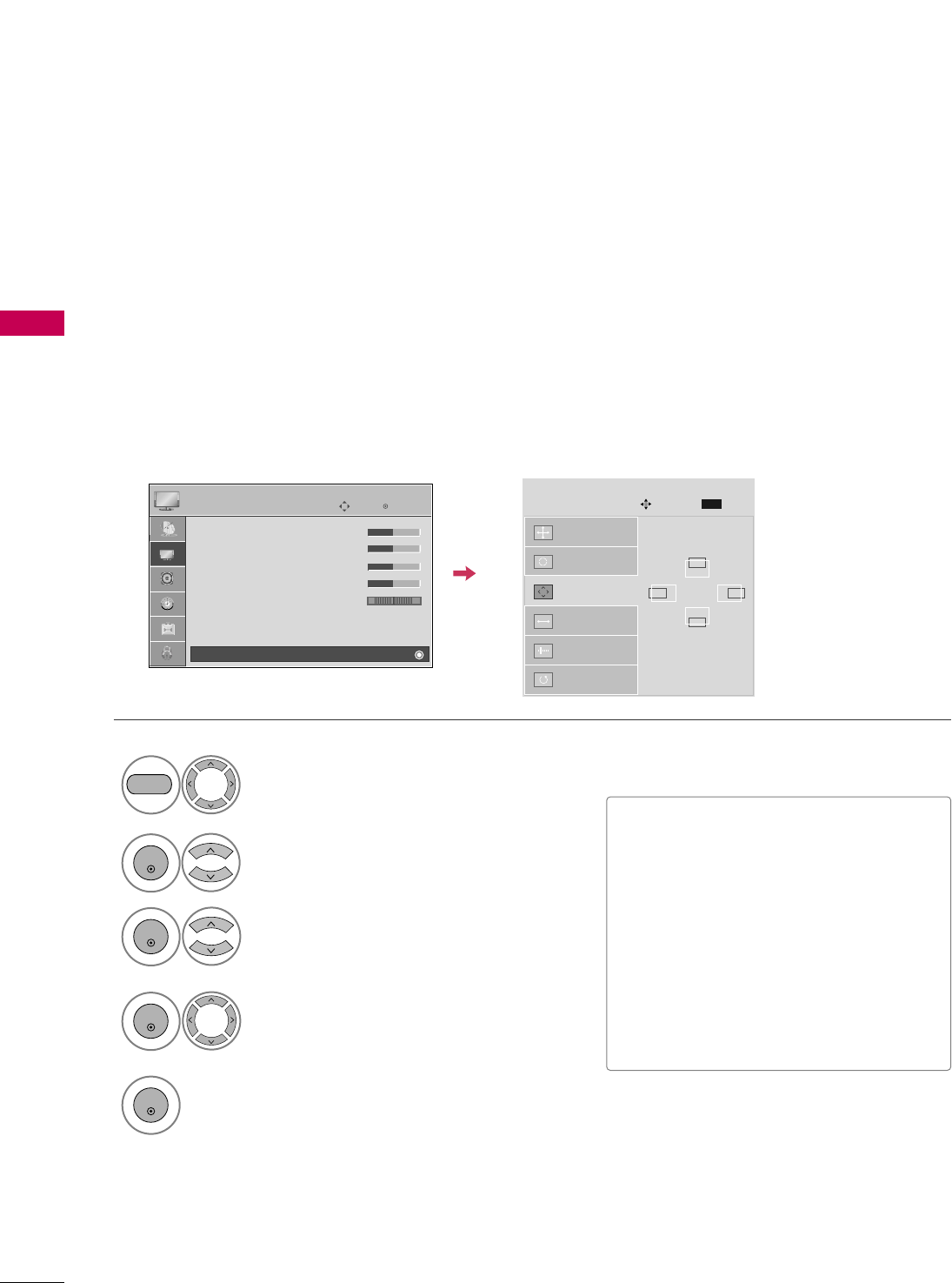
EXTERNAL EQUIPMENT SETUP
36
EXTERNAL EQUIPMENT SETUP
Adjustment for screen Position, Size, and Phase
If the picture is not clear after auto adjustment and especially if characters are still trembling, adjust the picture
phase manually.
This feature operates only in RGB-PC mode.
Select PPoossiittiioonn, SSiizzee, or PPhhaassee.
Make appropriate adjustments.
Auto config.
Resolution
Position
G
Size
Phase
Reset
GF
D
E
SCREEN
Move
Prev.
MENU
3
ENTER
4
ENTER
■PPoossiittiioonn: This function is to adjust pic-
ture to left/right and up/down as you
prefer.
■SSiizzee: This function is to minimize any
vertical bars or stripes visible on the
screen background. And the horizontal
screen size will also change.
■PPhhaassee: This function allows you to
remove any horizontal noise and clear
or sharpen the image of characters.
Select PPIICCTTUURREE.
Select SSccrreeeenn ((RRGGBB--PPCC)).
1
MENU
2
ENTER
Enter
Move
PICTURE
• Contrast 50
• Brightness 50
• Sharpness 50
• Color 50
• Tint 0
• Advanced Control
• Reset
Screen (RGB-PC)
RG
E
5
ENTER
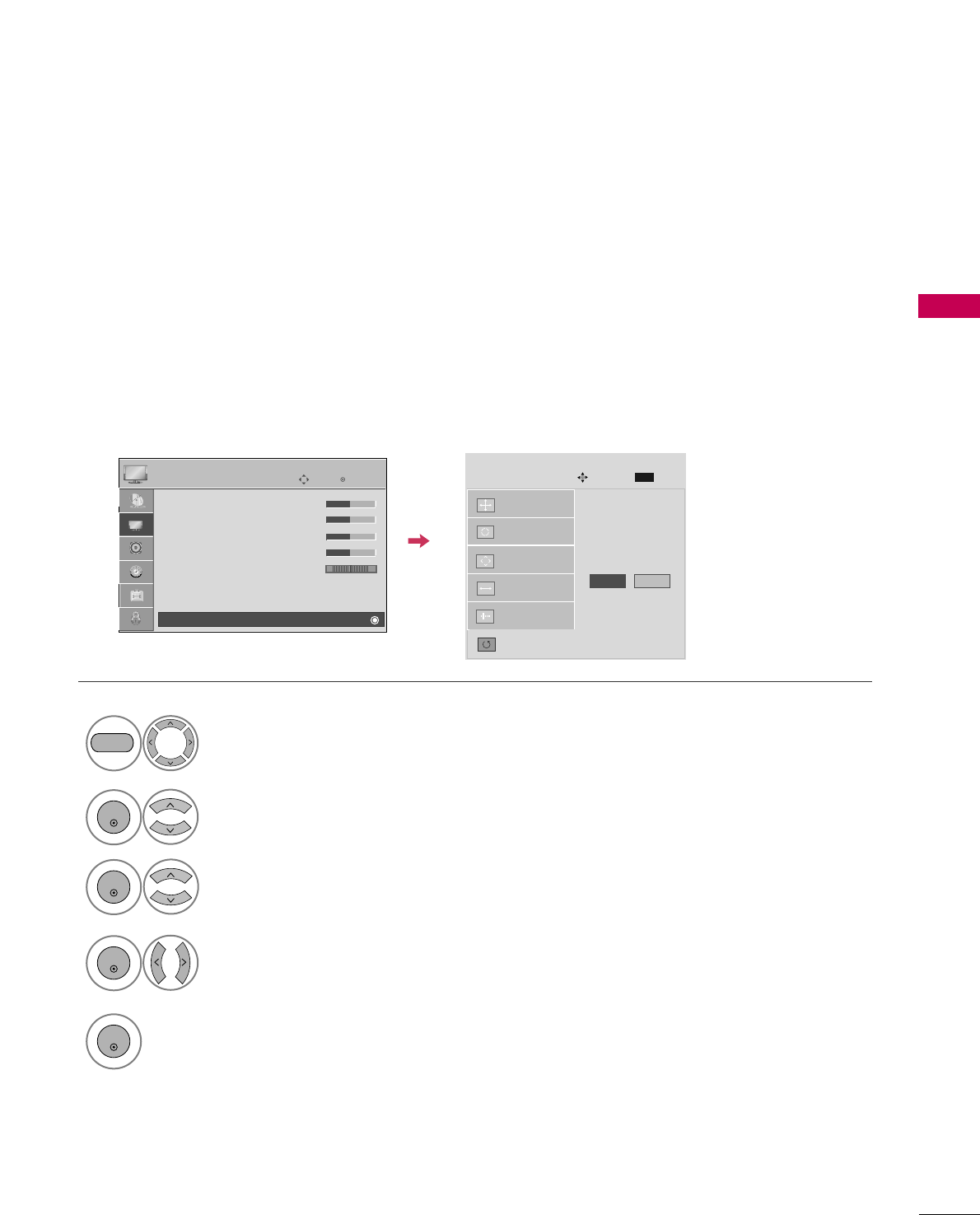
EXTERNAL EQUIPMENT SETUP
37
Screen Reset (Reset to original factory values)
Returns PPoossiittiioonn, SSiizzee, and PPhhaasseeto the default factory settings.
This feature operates only in RGB-PC mode.
Auto config.
Position
Resolution
Size
Phase
Reset
G
SCREEN
Move
Prev.
MENU
To s e t
Select RReesseett.
3
ENTER
Select PPIICCTTUURREE.
Select SSccrreeeenn ((RRGGBB--PPCC)).
1
MENU
2
ENTER
Select YYeess.
4
ENTER
5
ENTER
Enter
Move
PICTURE
• Contrast 50
• Brightness 50
• Sharpness 50
• Color 50
• Tint 0
• Advanced Control
• Reset
Screen (RGB-PC)
RG
E
Yes No
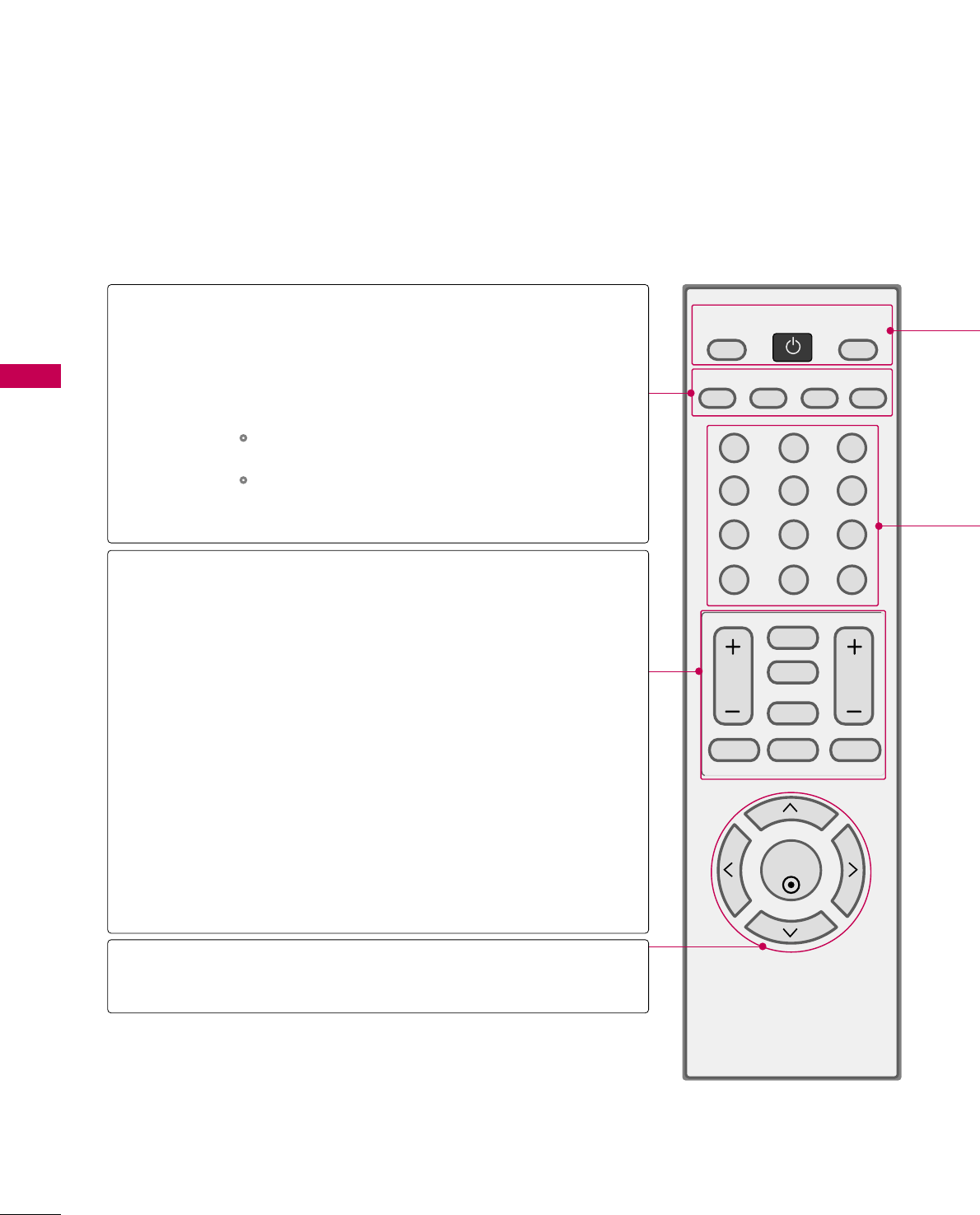
WATCHING TV / CHANNEL CONTROL
38
REMOTE CONTROL FUNCTIONS
WATCHING TV / CHANNEL CONTROL
When using the remote control, aim it at the remote control sensor on the TV.
123
456
78
0-
9
VOL CH
ENTER
POWER
MUTE
Q.MENU
MENU
FLASHBK
RETURN
CC
FAV
PICTURE SOUND SAP
RATIO
TV
INPUT
PICTURE
SOUND
SAP
RATIO
VOLUME UP
/DOWN
FAV
CC
MUTE
CHANNEL
UP/DOWN
Q.MENU
MENU
RETURN
THUMBSTICK
(Up/Down/Left
Right/ENTER)
Selects the factory preset picture depend on the viewing
environment. GGpp..5522
Selects the factory preset sound for type of program.
GGpp..6622
Analog mode: Selects MTS sound (Mono, Stereo, or a
SAP) GGpp..6677
DTV mode: Changes the audio language.
Change the aspect ratio.GGpp..5500
Increase/decrease the sound level.
Scroll through the programmed Favorite channels. GGpp..4411
Select a closed caption. GGpp..7700
Switch the sound on or off. GGpp..4400
Select available channels.
Select the desired quick menu source. GGpp..4411
Displays the main menu.
Allows the user to move return one step in an interactive
application or other user interaction function.
Navigate the on-screen menus and adjust the system set-
tings to your preference.
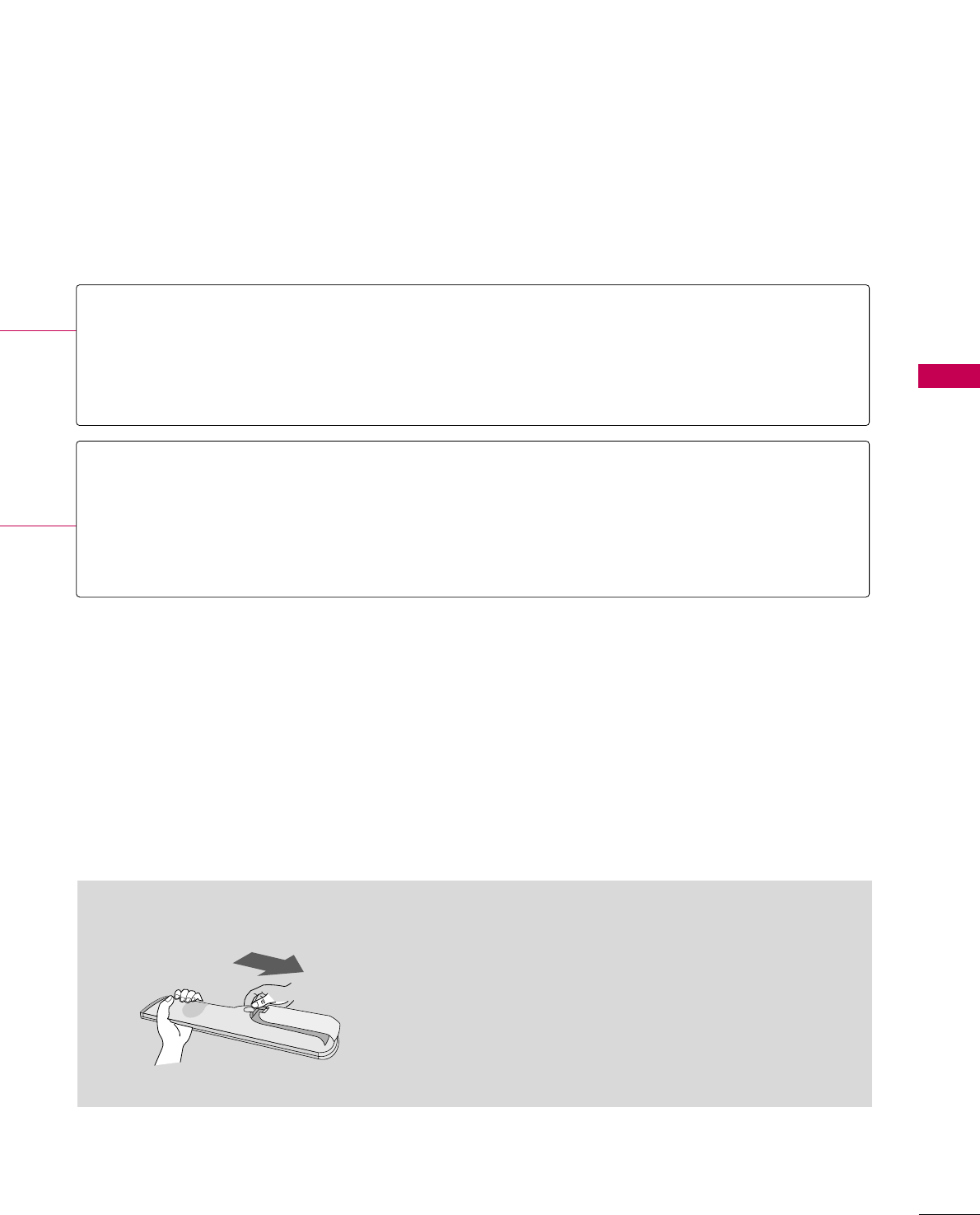
WATCHING TV / CHANNEL CONTROL
39
■Open the battery compartment cover on the back
side and install the batteries matching correct
polarity (+ with +, - with -).
■Install two 1.5V AAA batteries. Don’t mix old or
used batteries with new ones.
■Close cover.
Installing Batteries
NUMBER button
Turns your TV on or off.
Returns to the last TV channel.
External input modes rotate in regular sequence
Used to enter a program number for multiple program channels such as 2-1, 2-2, etc.
Tune to the last channel viewed.
POWER
TV
INPUT
— (DASH)
FLASHBK
NUMBER button
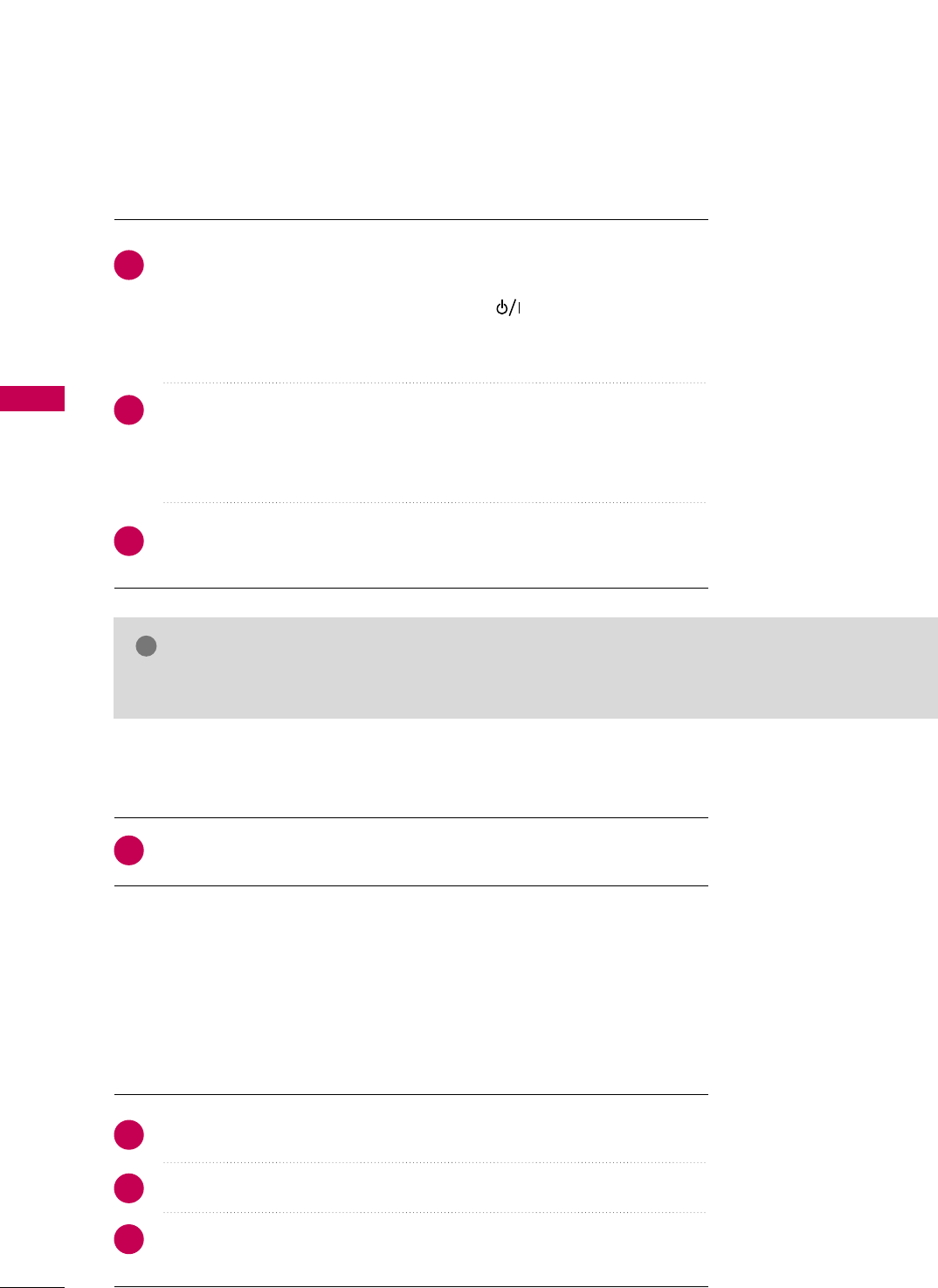
WATCHING TV / CHANNEL CONTROL
40
TURNING ON TV
WATCHING TV / CHANNEL CONTROL
NOTE
!
GGIf you intend to be away on vacation, disconnect the power plug from the wall power outlet.
First, connect power cord correctly.
At this moment, the TV switches to standby mode.
■In standby mode to turn TV on, press the , IINNPPUUTT,CCHH((+or -))
button on the TV or press the PPOOWWEERR, IINNPPUUTT, TTVV, CCHH((+or -)),
NNuummbbeerr ((00~99))button on the remote control.
Select the viewing source by using the IINNPPUUTTbutton on the remote con-
trol.
■This TV is programmed to remember which power state it was last set
to, even if the power cord is out.
When finished using the TV, press the PPOOWWEERRbutton on the remote
control. The TV reverts to standby mode.
1
2
3
Press the CCHH((+or -))or NNUUMMBBEERRbuttons to select a channel number.
1
VOLUME ADJUSTMENT
CHANNEL SELECTION
Press the VVOOLL((++ or --))button to adjust the volume.
If you want to switch the sound off, press the MMUUTTEEbutton.
You can cancel the Mute function by pressing the MMUUTTEEor VVOOLL((++ or --))
button.
Adjust the volume to suit your personal preference.
1
2
3
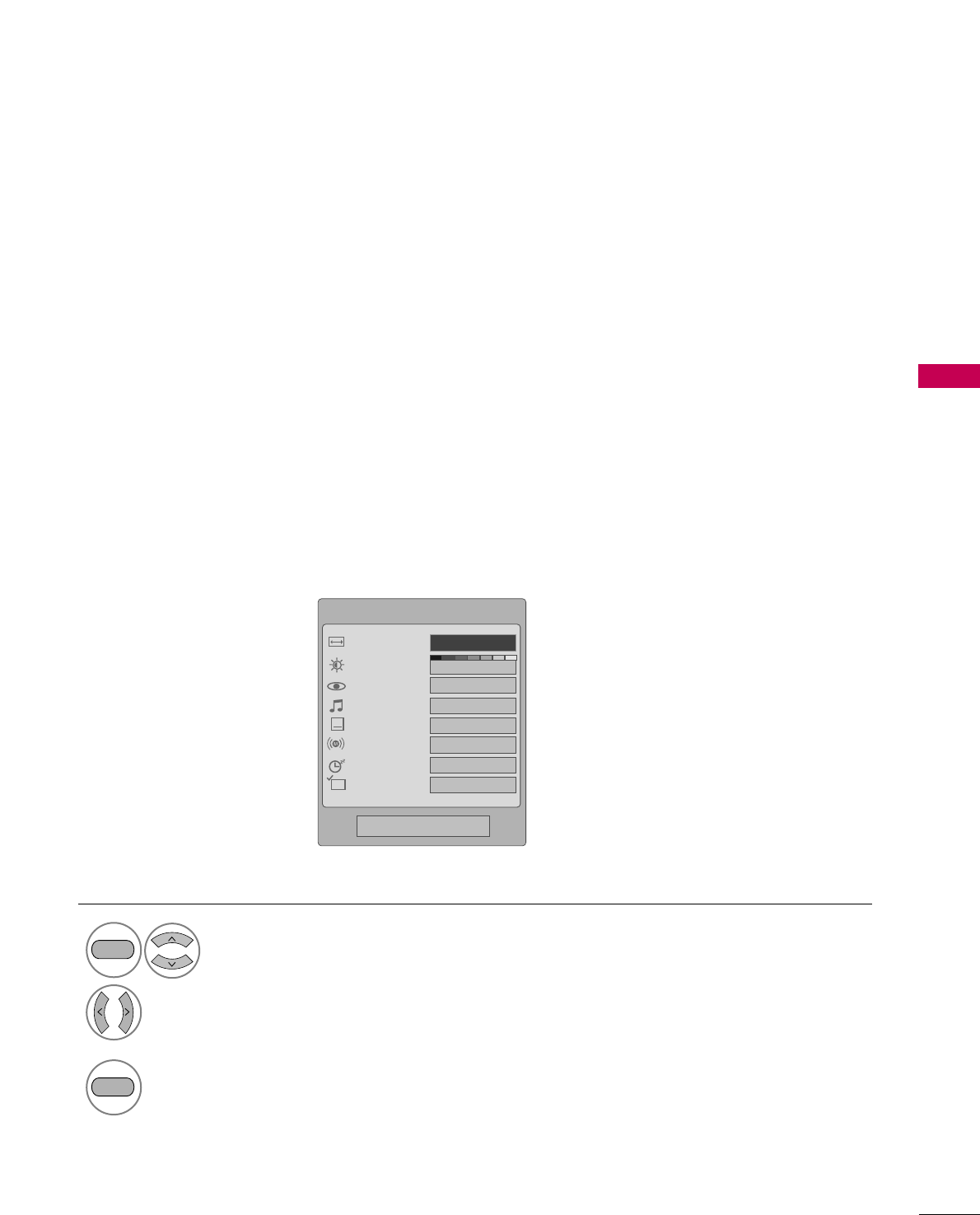
WATCHING TV / CHANNEL CONTROL
41
QUICK MENU
Display each menu.
Make appropriate adjustments.
■AAssppeecctt RRaattiioo: Selects your desired picture format.
■BBaacckklliigghhtt: Adjust the brightness of LCD panel to
control the brightness of the screen.
■PPiiccttuurree MMooddee: Selects the factory preset picture
depend on the viewing environment.
■SSoouunndd MMooddee: Selects the factory preset sound for
type of program.
■CCaappttiioonn: Select on or off.
■MMuullttii AAuuddiioo: Changes the audio language (Digital
signal).
SSAAPP: Selects MTS sound (Analog signal).
■SSlleeeepp TTiimmeerr: Select the amount of time before
your TV turns off automatically.
■DDeell//AAdddd//FFaavv: Select channel you want to add/delete
or add the channel to the Favorite List.
Your TV's OSD (On Screen Display) may differ slightly from what is shown in this manual.
Q.Menu (Quick Menu) is a menu of features which users might use frequently.
1
Q.MENU
2
3
Q.MENU
Return to TV viewing
Q.Menu
3
FF16:9 GG
Standard
Vivid
Off
English
Off
Add
Aspect Ratio
Backlight
Picture Mode
Sound Mode
Caption
Multi Audio
Sleep Timer
Del/Add/Fav
CH
Close
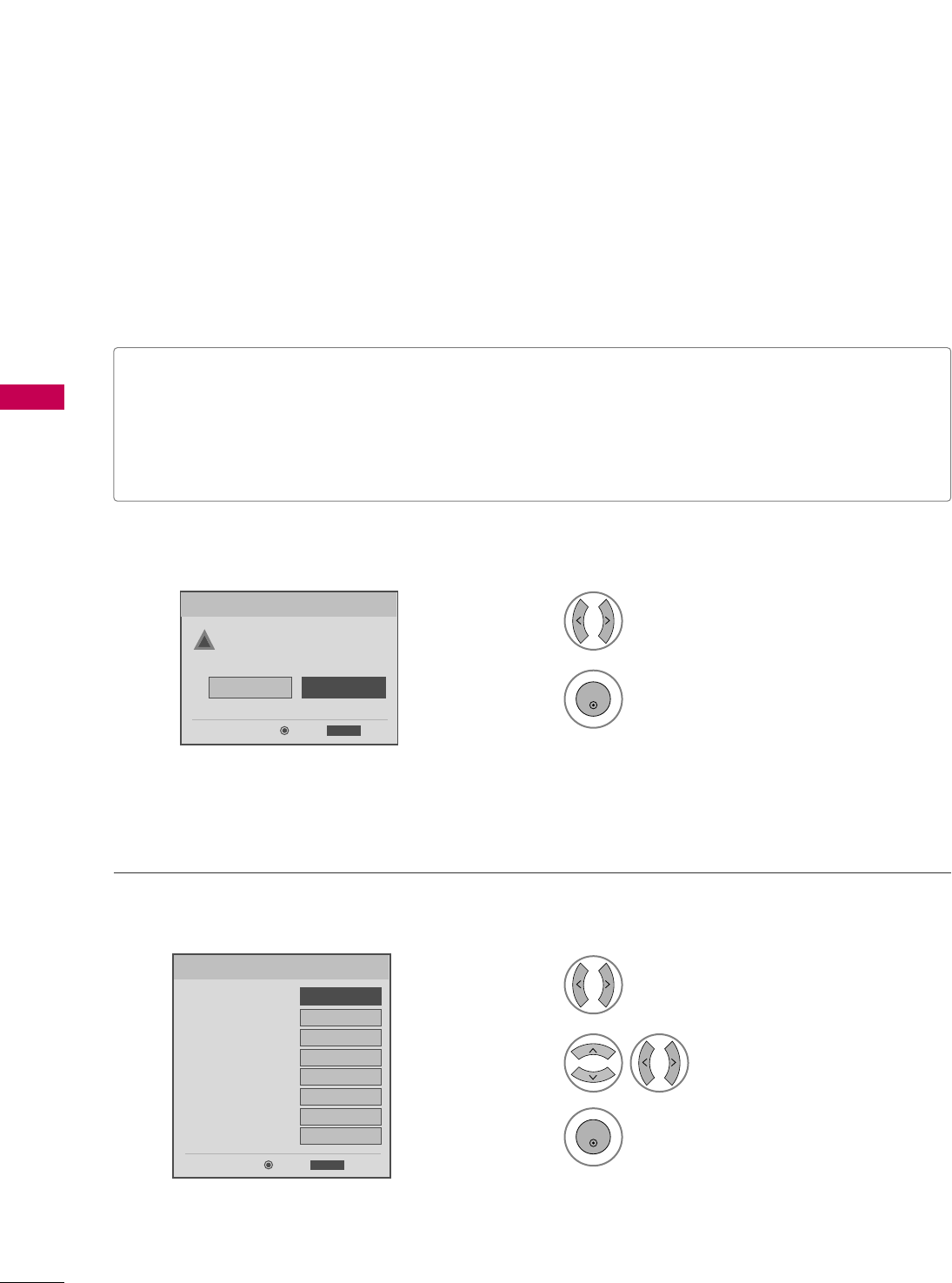
WATCHING TV / CHANNEL CONTROL
42
INITIAL SETTING
WATCHING TV / CHANNEL CONTROL
This Function guides the user to easily set the essential items for viewing the TV for the first time when pur-
chasing the TV. If will be displayed on the screen when turning the TV on for the first time. It can also be acti-
vated from the user menus.
Select HHoommeeMode.
1
2
ENTER
Select AAuuttooor MMaannuuaall.
Select desired time option.
1
3
ENTER
2
Year
Current Time Setting
2007
Month 11
Date 15
Hour 5 PM
Minute 52
Time Zone Eastern
Daylight Saving
Off
FF Auto GG
ExitEnter
RETURN
Step2. Time Setting
Selecting the environment.
Choose the setting mode you want.
In Store
Home
ExitEnter
RETURN
Step1. Mode Setting
Step1. Mode setting
Step2. Time setting
■Default selection is “HHoommee”. We recommend setting the TV to “HHoommee” mode for the best picture in your
home environment.
■“IInn--ssttoorree” Mode is only intended for use in retail environments. Customers can adjust the “PPiiccttuurreemenu -
PPiiccttuurree mmooddee” manually while inspecting the TV, but the TV will automatically return to preset in-store
mode after 5 minutes.
!
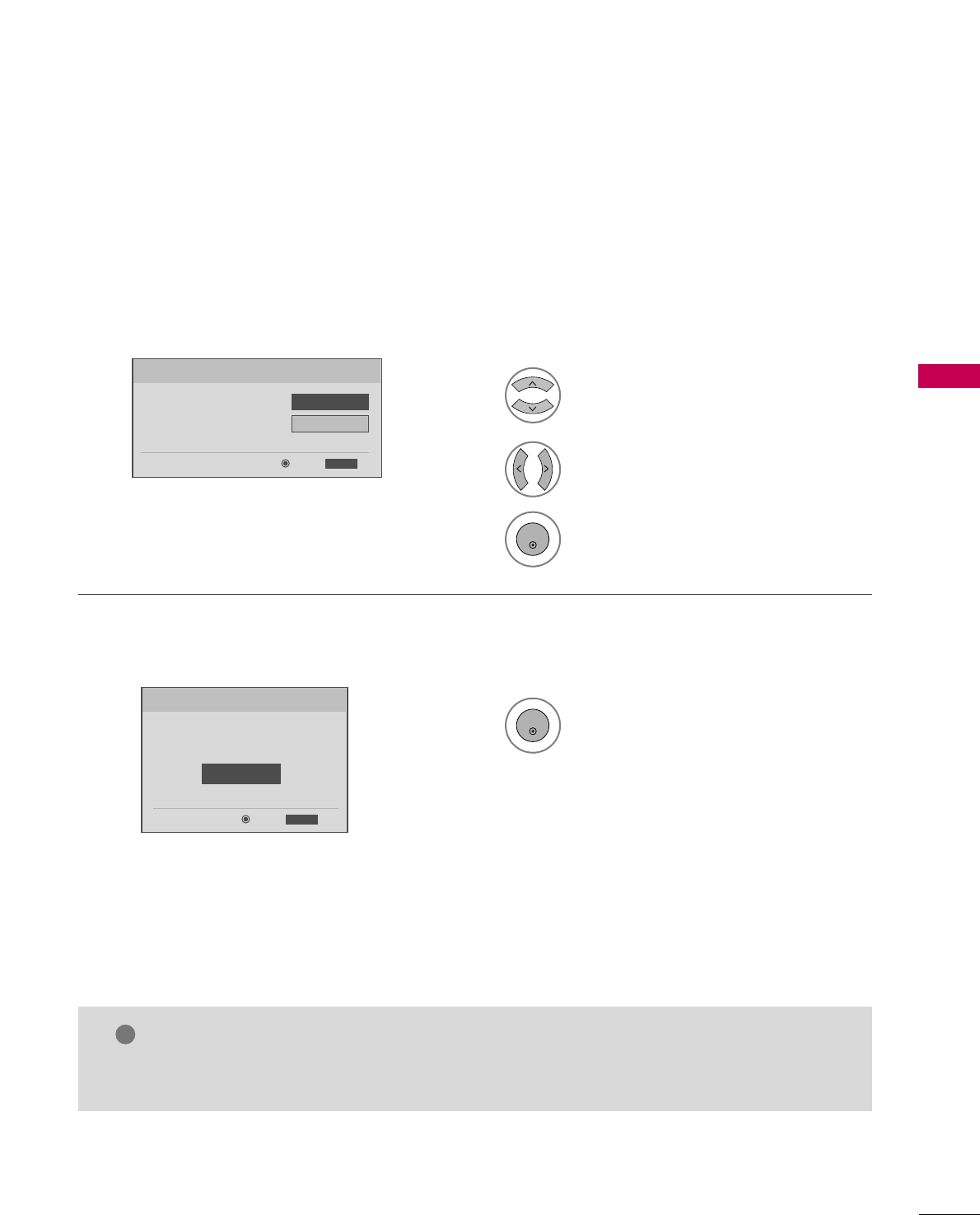
WATCHING TV / CHANNEL CONTROL
43
• You can also adjust IInniittiiaall SSeettttiinnggin the OOPPTTIIOONN menu.
NOTE
!
Select OOSSDD LLaanngguuaaggee SSeettttiinnggor
AAuuddiioo LLaanngguuaaggee SSeettttiinngg.
Start AAuuttoo TTuunniinngg.
Select your desired language.
1
3
ENTER
1
ENTER
2
Auto Tuning can change channel map.
Do you want to start Auto Tuning?
Enter
Exit
Enter
RETURN
Step4. Auto Tuning
ExitEnter
RETURN
Step3. Option Setting
1. OSD Language Setting
FFEnglish GG
2. Audio Language Setting French
Step3. Option setting
Step4. Auto Tuning
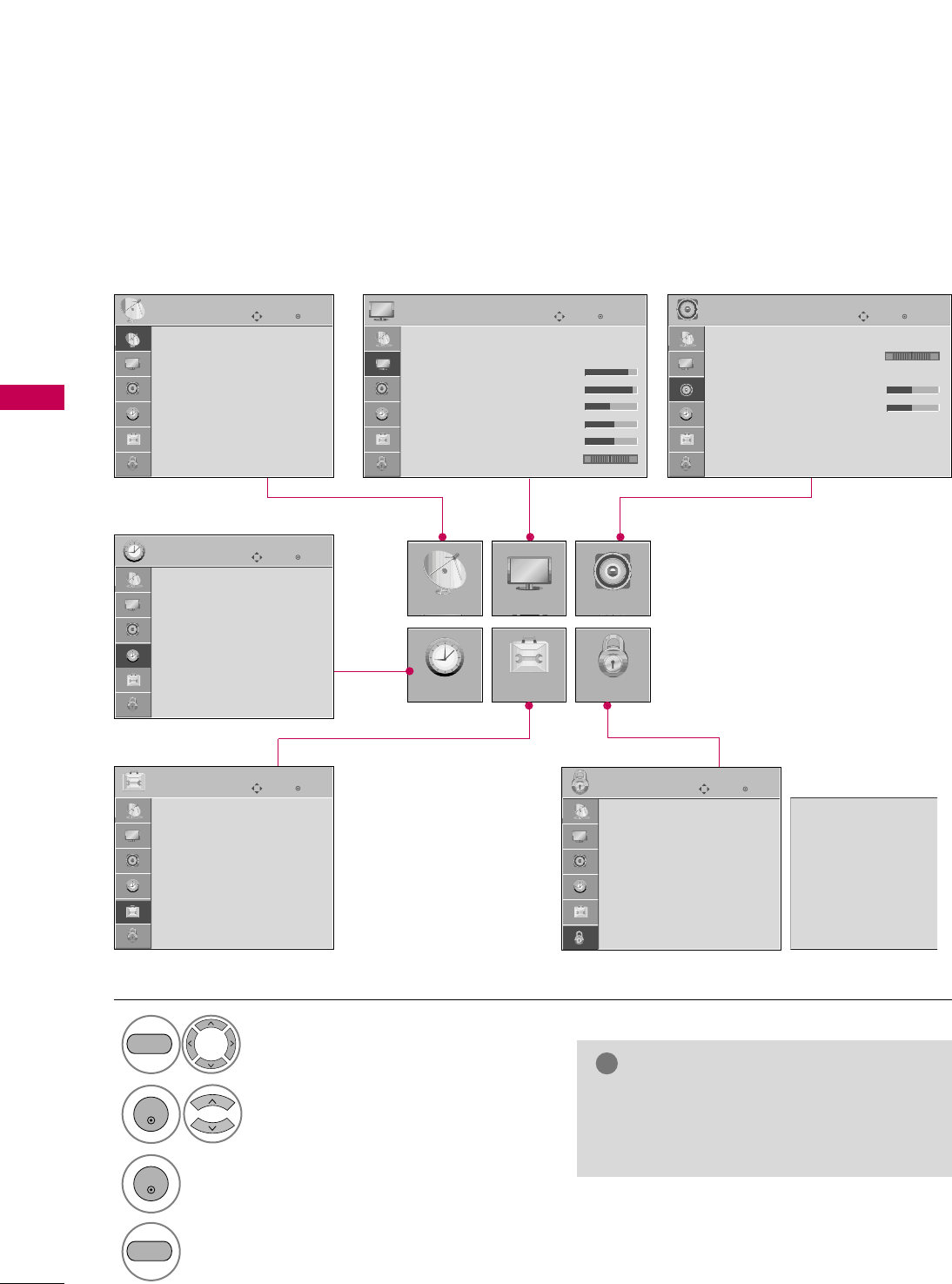
WATCHING TV / CHANNEL CONTROL
44
ON-SCREEN MENUS SELECTION
WATCHING TV / CHANNEL CONTROL
Your TV's OSD (On Screen Display) may differ slightly from that shown in this manual.
Display each menu.
Select a menu item.
Enter to the pop up menu.
1
MENU
3
2
ENTER
ENTER
Return to TV viewing.
4
MENU
NOTE
!
GGAAuuttoo VVoolluummee,, TTVV SSppeeaakkeerr,, PPoowweerr
IInnddiiccaattoorr: Only 26LG3**.
GGSSeett IIDD: Only 22LG30DC, 26LG3**.
Enter
Move
Auto Tuning
Manual Tuning
Channel Edit
CHANNEL
CHANNEL
TIME
PICTURE
OPTION
AUDIO
LOCK
Enter
Move
Auto Volume : Off
Balance 0
Sound Mode : Standard
• Treble 50
• Bass 50
• Reset
TV Speaker : On
AUDIO
LR
Enter
Move
Clock :
Feb/21/2008 2:10 AM
Off Time : Off
On Time : Off
Sleep Timer : Off
Auto Sleep : Off
TIME
Enter
Move
Lock System : Off
Set Password
Block Channel
Movie Rating
TV Rating-Children
TV Rating-General
Downloadable Rating
Input Block
LOCK
Enter
Move
Language : English
Input Label
Key Lock : Off
Caption : Off
Set ID : 1
Power Indicator
Initial Setting : Home
OPTION
Lock System : Off
Set Password
Block Channel
TV Rating-English
TV Rating-French
Downloadable Rating
Input Block
For USA For Canada
Enter
Move
Aspect Ratio : 16:9
Picture Mode : Standard
• Backlight 80
• Contrast 90
• Brightness 50
• Sharpness 60
• Color 60
• Tint 0
PICTURE
E
RG
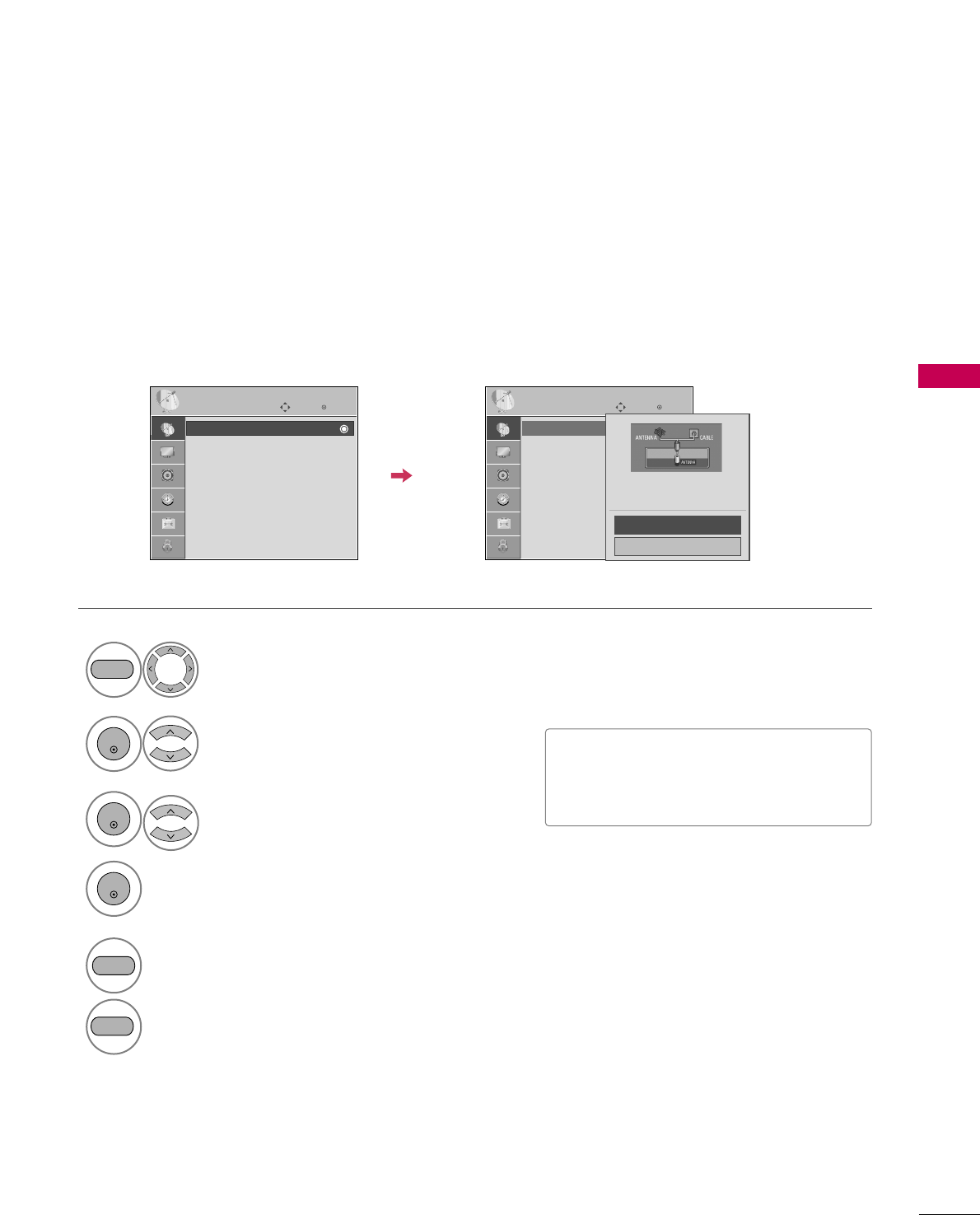
WATCHING TV / CHANNEL CONTROL
45
CHANNEL SETUP
Auto Scan (Auto Tuning)
Automatically finds all channels available through antenna or cable inputs, and stores them in memory on the
channel list.
Run Auto Tuning again after any Antenna/Cable connection changes.
Select CCHHAANNNNEELL.
Select AAuuttoo TTuunniinngg.
Select YYeess.
Run AAuuttoo ttuunniinngg.
1
MENU
3
2
ENTER
ENTER
4
ENTER
■A password is required to gain access to
Auto Tuning menu if the Lock System is
turned on.
5
RETURN
Return to the previous menu.
MENU
Return to TV viewing.
Enter
Move
CHANNEL
Auto Tuning
Manual Tuning
Channel Edit
Enter
Move
CHANNEL
Auto Tuning
Manual Tuning
Channel Edit
Press ‘Yes’ button to begin
auto tuning.
Yes
No
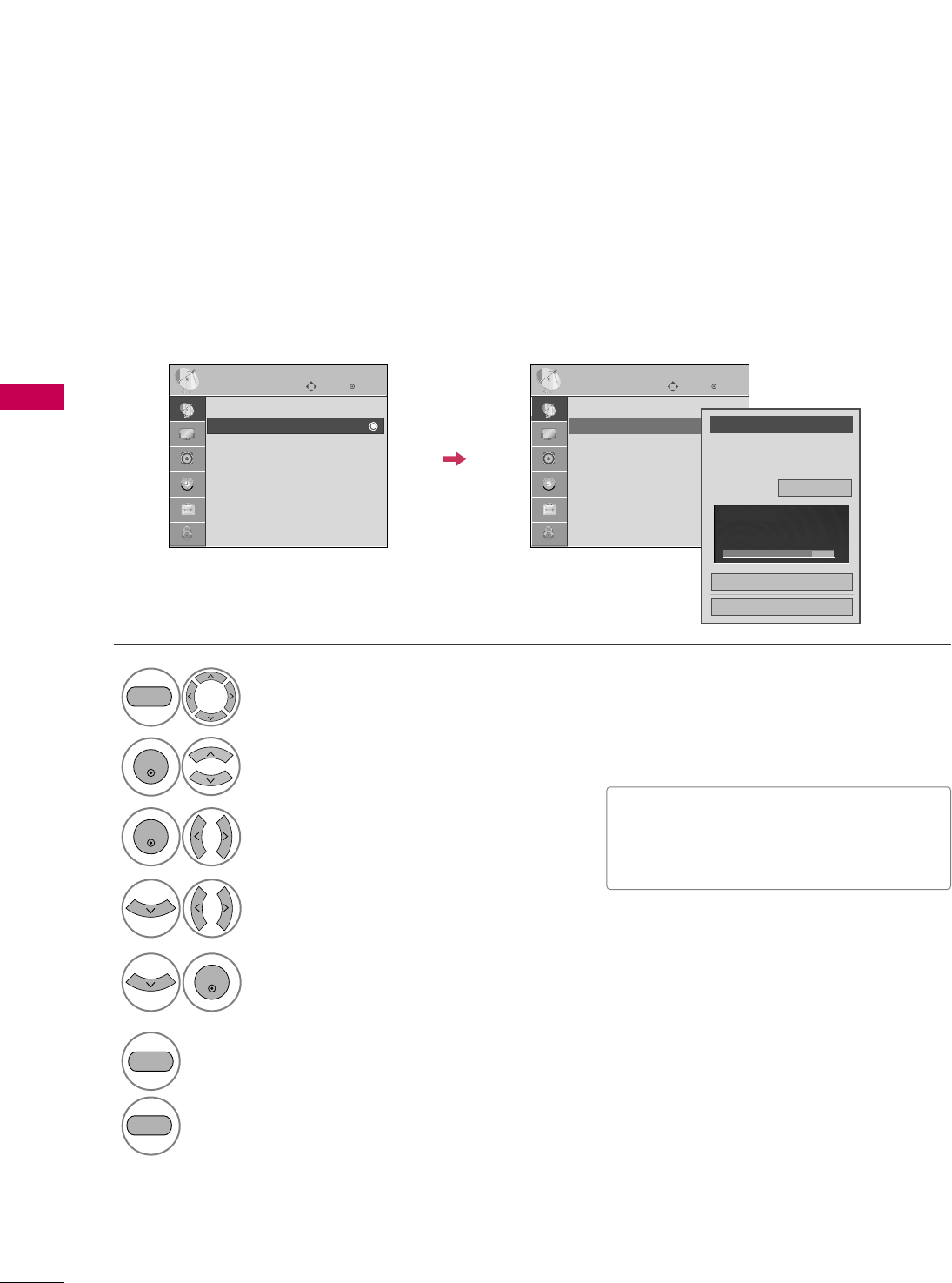
WATCHING TV / CHANNEL CONTROL
46
WATCHING TV / CHANNEL CONTROL
Select CCHHAANNNNEELL.
1
MENU
2
ENTER
If selecting DTV or CADTV input signal, you can view the on-screen signal strength monitor to see the quality
of the signal being received.
Add/Delete Channel (Manual Tuning)
Select MMaannuuaall TTuunniinngg.
Select DDTTVV, TTVV, CCAADDTTVV, or CCAATTVV.
Select channel you want to add
or delete.
3
ENTER
4
Select AAdddd or DDeelleettee.
5
ENTER
■A password is required to gain access to
Manual Tuning menu if the Lock System
is turned on.
6
RETURN
Return to the previous menu.
MENU
Return to TV viewing.
Enter
Move
CHANNEL
Auto Tuning
Manual Tuning
Channel Edit
Enter
Move
CHANNEL
Auto Tuning
Manual Tuning
Channel Edit
Channel
Select channel type and
RF-channel number.
FF
DTV
GG
2
Close
Delete
DTV 2-1
Bad Normal Good
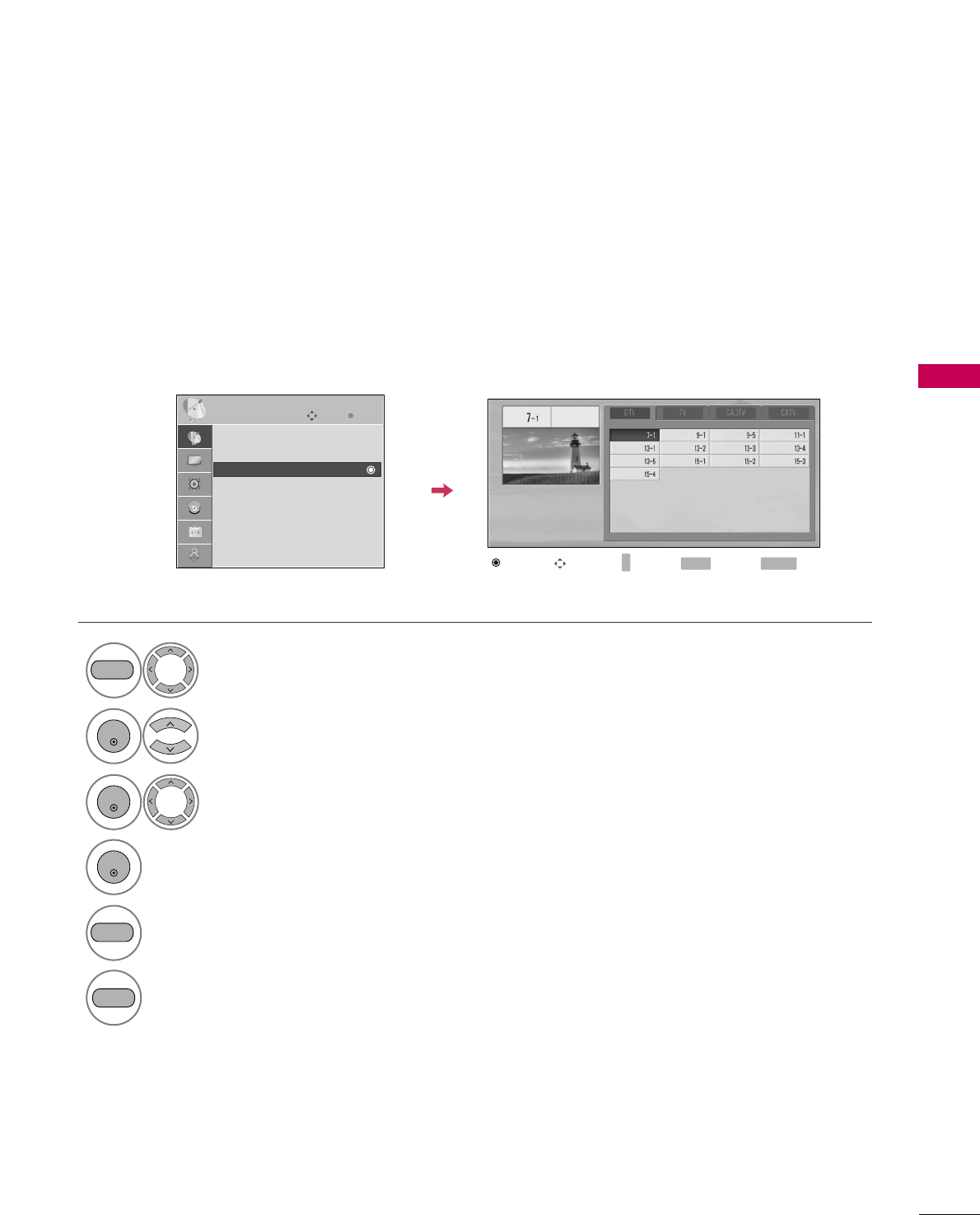
WATCHING TV / CHANNEL CONTROL
47
A custom list can be created by toggling each channel on or off with ENTER button. The channels in the Custom
List are displayed in black and the channels deleted from the Custom List are displayed in gray.
Once a channel is highlighted you can add or delete the channel by referring to the small window at the top-
right corner of the screen.
Channel Editing
Select a channel.
Select channel you want to add or
delete.
3
ENTER
4
ENTER
Select CCHHAANNNNEELL.
1
MENU
2
ENTER
Select CChhaannnneell EEddiitt.
RETURN
Return to TV viewing.
Return to the previous menu.
5
MENU
Enter
Move
CHANNEL
Auto Tuning
Manual Tuning
Channel Edit
Add/Delete Move Page
CH
Move Previous
MENU Exit
RETURN
+
-
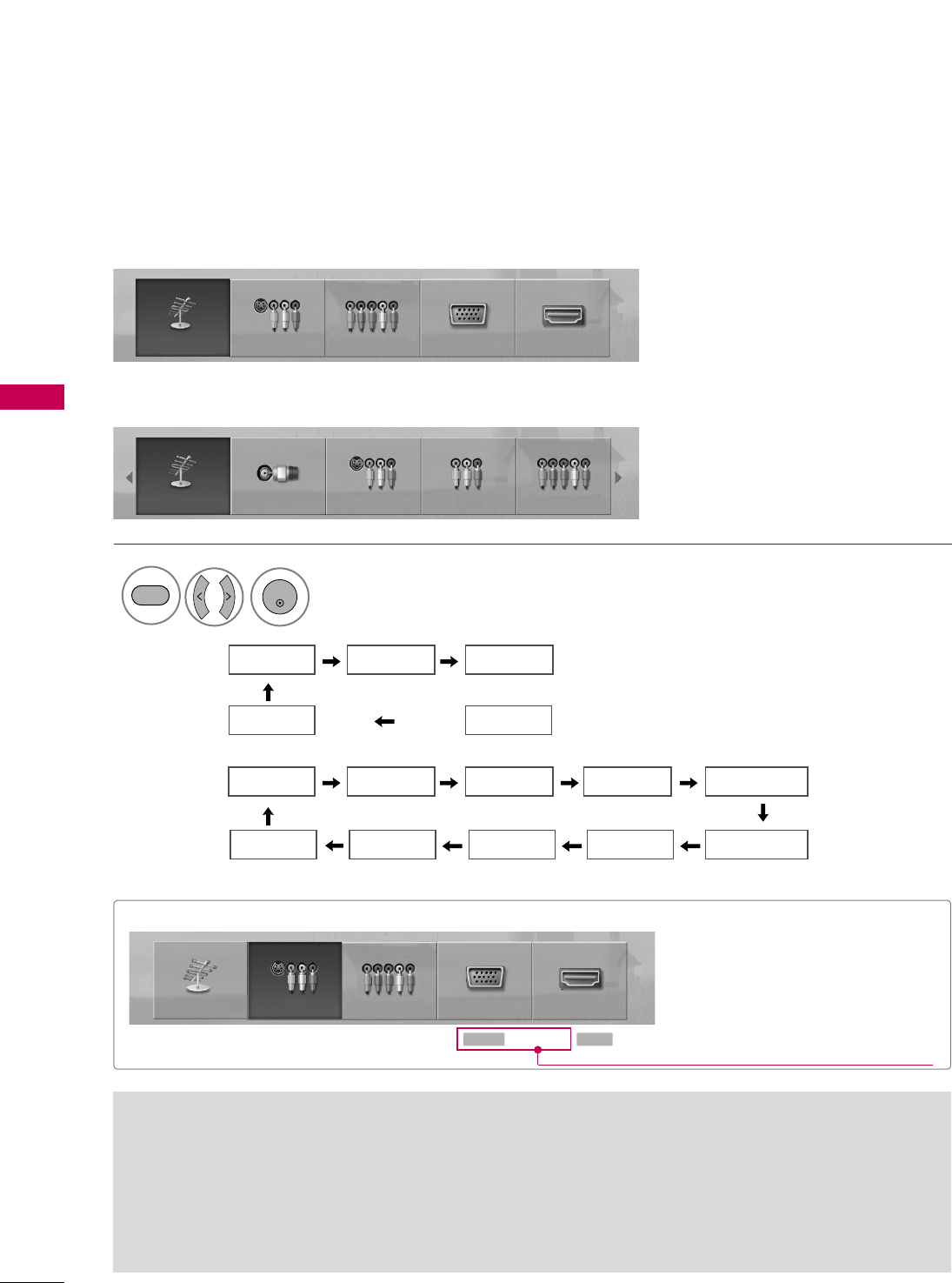
WATCHING TV / CHANNEL CONTROL
48
INPUT LIST
WATCHING TV / CHANNEL CONTROL
TV AV Component
HDMI RGB-PC
■AAnntteennnnaa: Select it to watch over-the-air broadcasts.
■CCaabbllee: Select it to watch cable and digital cable.
■TTVV: Select it to watch over-the-air, cable and dig-
ital cable broadcasts.
■AAVV: Select them to watch a VCR or other external
equipment.
■CCoommppoonneenntt: Select them to watch DVD or a
Digital set-top box.
■RRGGBB--PPCC: Select it to view PC input.
■HHDDMMII: Select them to watch high definition
devices.
19/22LG3**
26LG3**
Antenna Cable AV1 AV2 Component1
HDMI3 HDMI2 HDMI1 RGB-PC Component2
Select the desired input source.
19/22LG3**:
26LG3**:
1
INPUT
ENTER
TV AV Component RGB-PC HDMI
Input Label
Q.MENU Exit
RETURN
Select a desired input source (except
AAnntteennnnaa, CCaabblleeor TTVV). Then, you can
select your desired Input Label with using
Q.MENU button. GGpp..4499
ie)
Antenna Cable AV1 AV2 Component1
TV AV Component RGB-PC HDMI
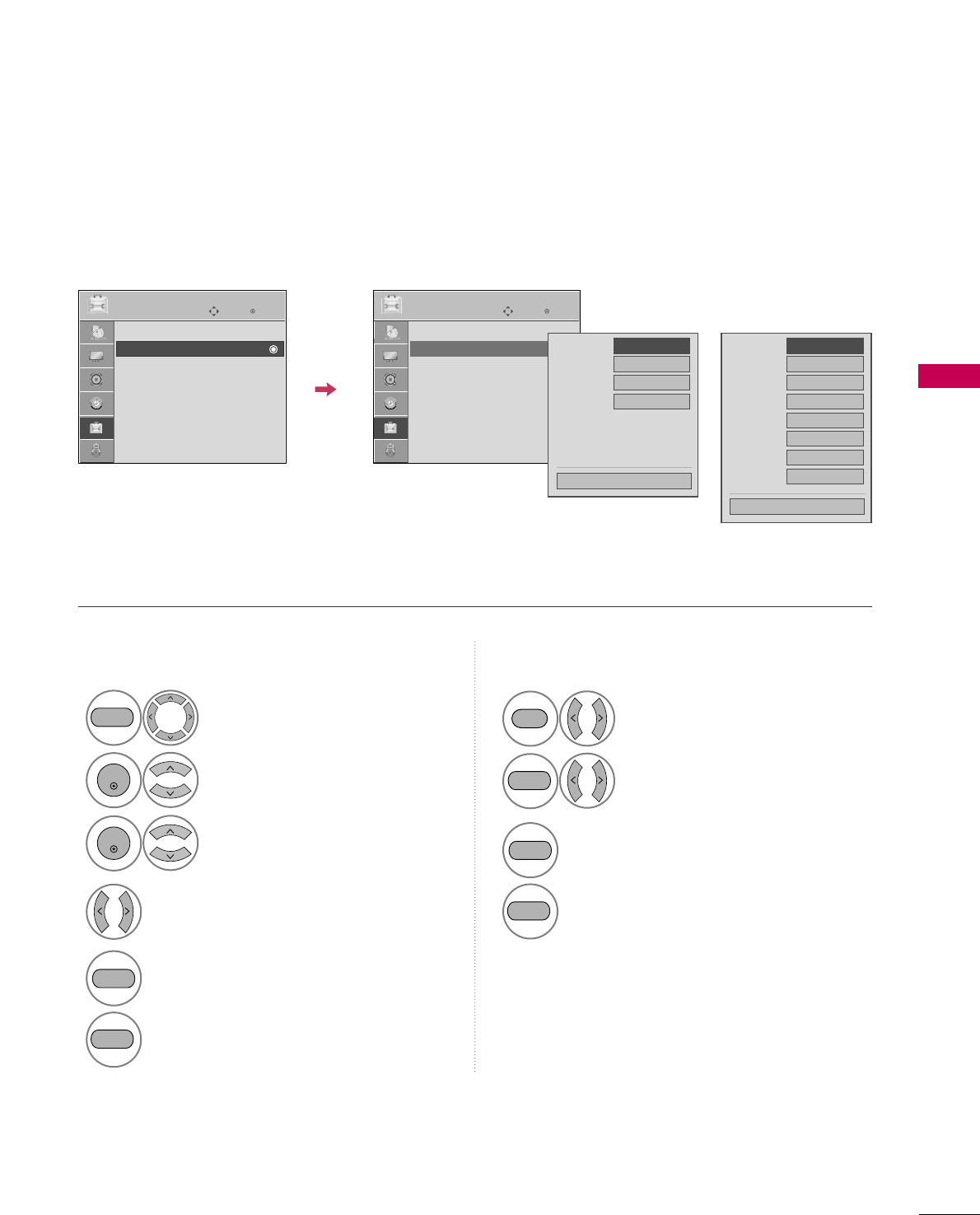
WATCHING TV / CHANNEL CONTROL
49
INPUT LABEL
You can set a label for each input source when it's not in use.
Enter
Move
OPTION
Language : English
Input Label
Key Lock : Off
Caption : Off
Set ID : 1
Power Indicator
Initial Setting : Home
Enter
Move
OPTION
Language : English
Input Label
Key Lock : Off
Caption : Off
Set ID : 1
Power Indicator
Initial Setting : Home
AV
Component
RGB-PC
HDMI
FFGG
Close
AV1
AV2
Component1
Component2
RGB-PC
HDMI1
HDMI2
HDMI3
FFGG
Close
Select OOPPTTIIOONN.
Select IInnppuutt LLaabbeell.
Select the label.
1
MENU
2
ENTER
Select the source.
3
ENTER
4
5
RETURN
Return to the previous menu.
MENU
Return to TV viewing
With using OPTION menu
Select the source.
Select the label.
1
INPUT
2
Q.MENU
3
RETURN
Return to the previous menu.
MENU
Return to TV viewing
With using INPUT button
19/22LG3**
26LG3**
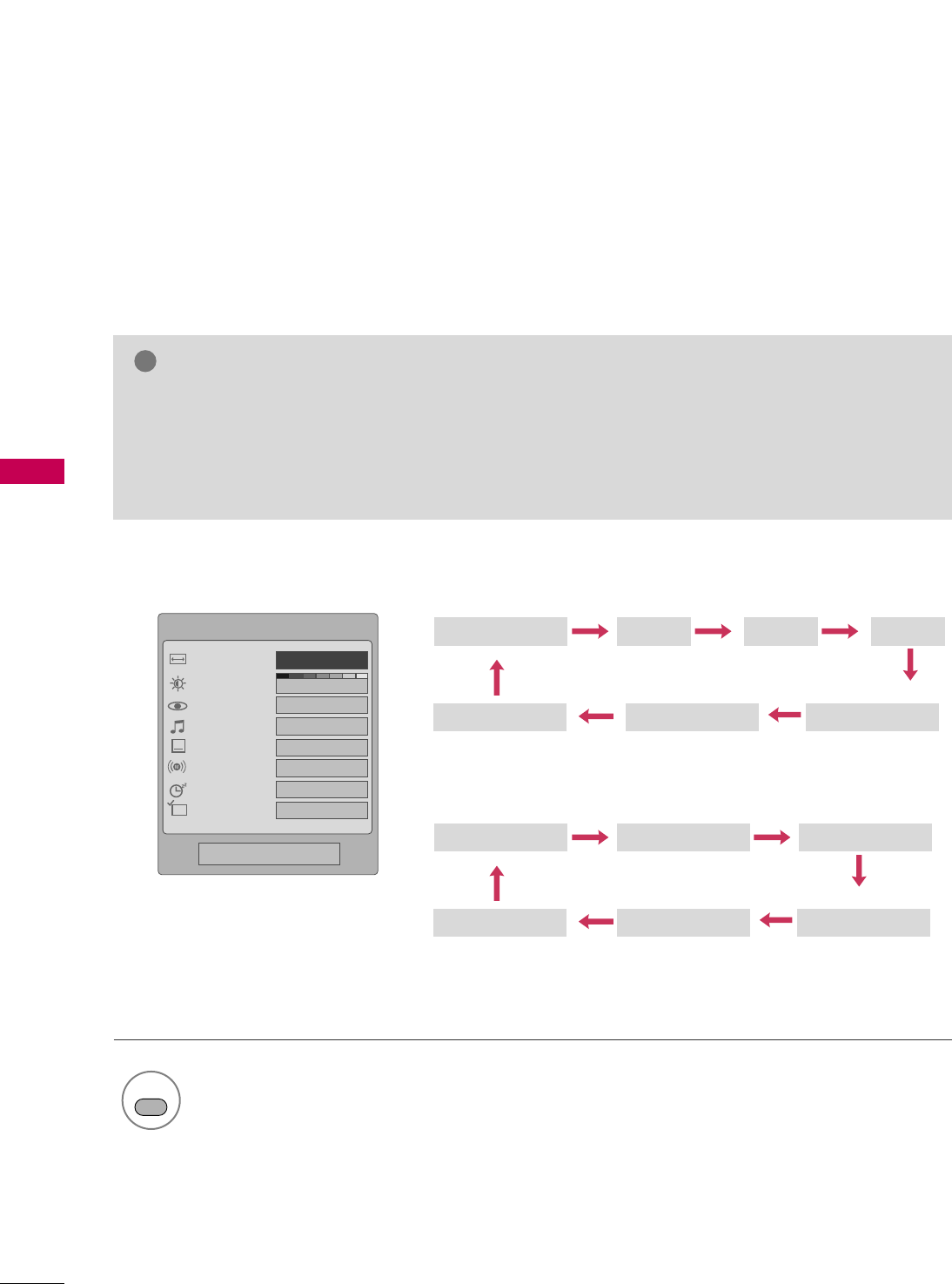
PICTURE CONTROL
50
PICTURE SIZE (ASPECT RATIO) CONTROL
PICTURE CONTROL
This feature lets you choose the way an analog picture with a 4:3 aspect ratio is displayed on your TV.
■ RGB-PC input source use 4:3 or 16:9 aspect ratio.
NOTE
!
GGIf a fixed image is displayed on the screen for a long time, the image could become imprinted on the
screen and remain visible.
This phenomenon is common to all manufacturers and is not covered by warranty. Although, after watch-
ing video that did not fill the screen, any after-image from the black bars will normally dissipate after a few
minutes.
1
RATIO
Set By Program
4:3
Just Scan Zoom1
16:9
Zoom2
Just Scan Zoom1
Zoom2
Set By Program
4:3 16:9 Full
Select the desired picture format.
Q.Menu
3
FF16:9 GG
Standard
Vivid
Off
English
Off
Add
Aspect Ratio
Backlight
Picture Mode
Sound Mode
Caption
Multi Audio
Sleep Timer
Del/Add/Fav
CH
Close
19/22LG3**
26LG3**