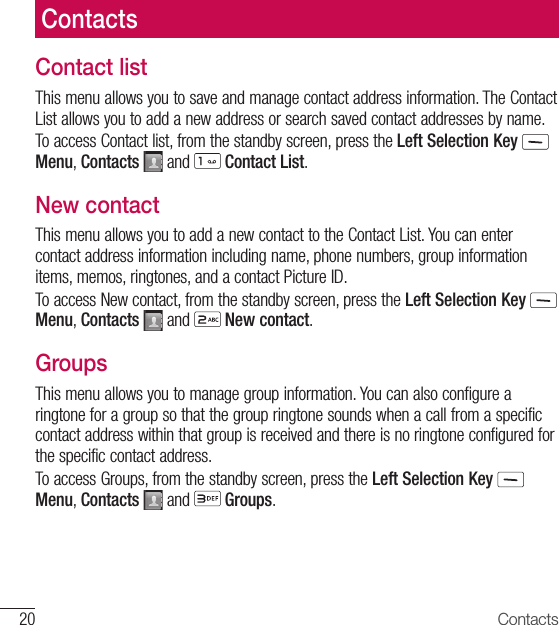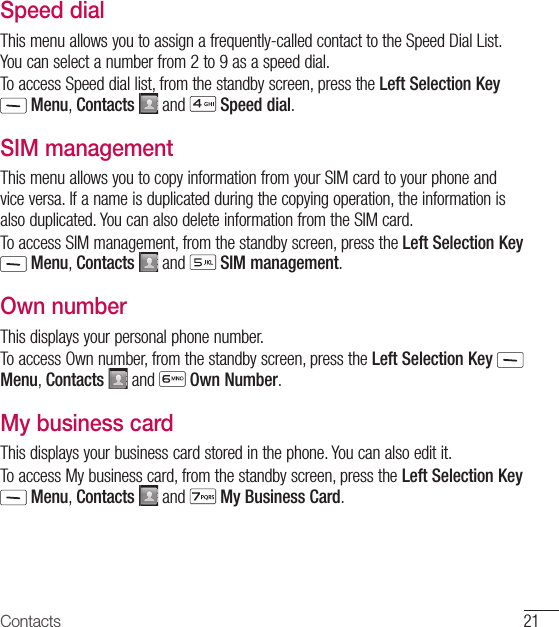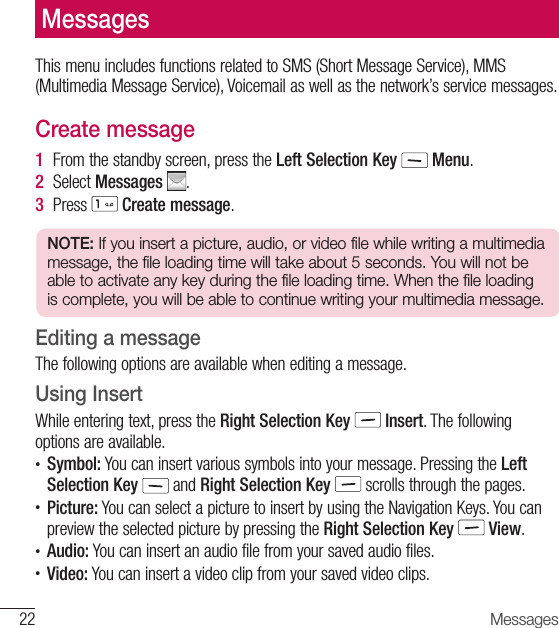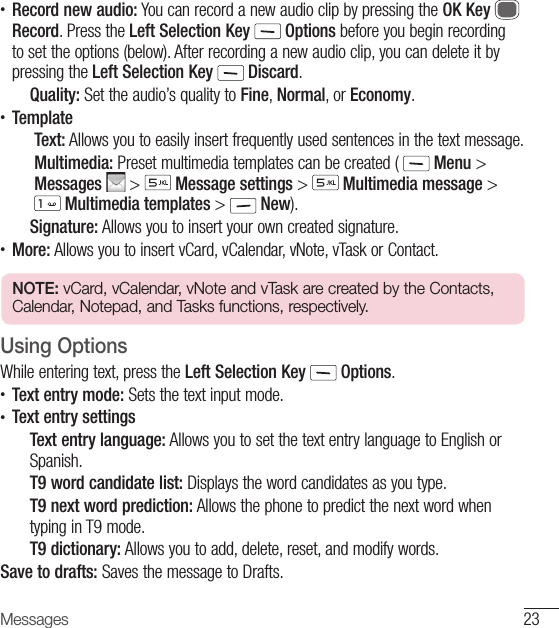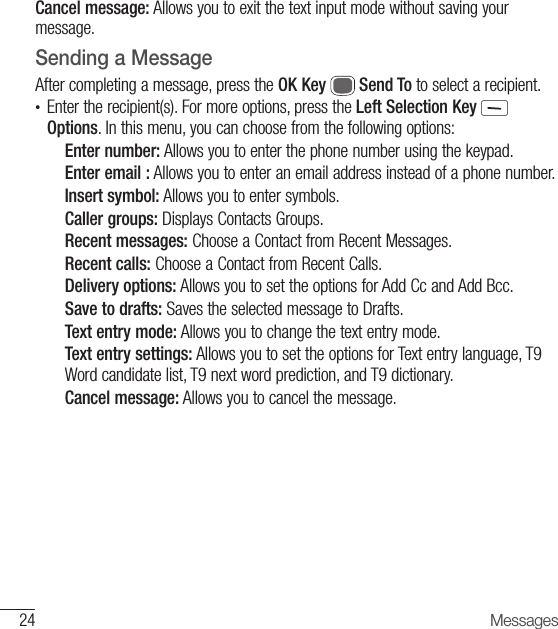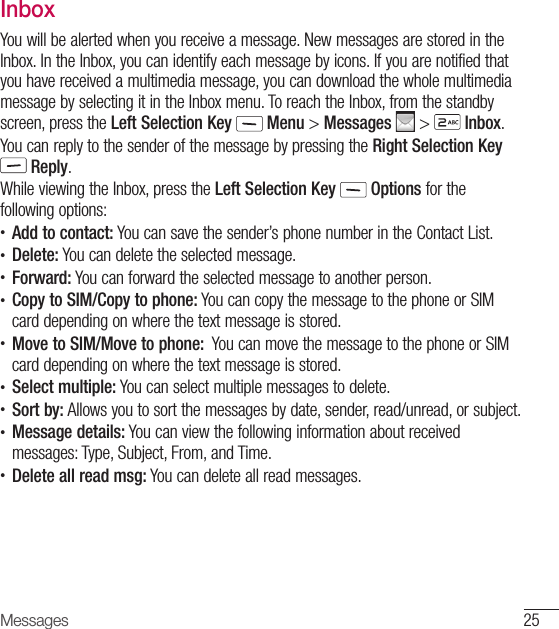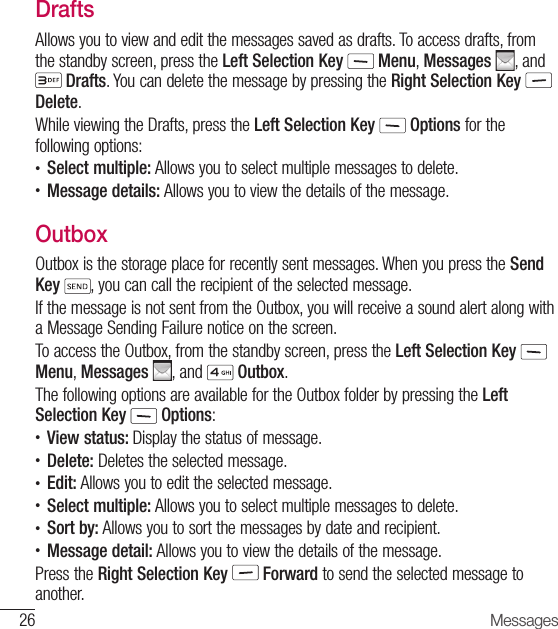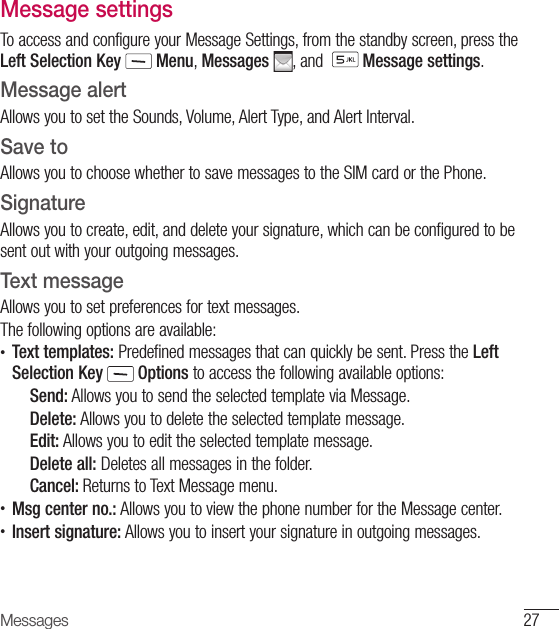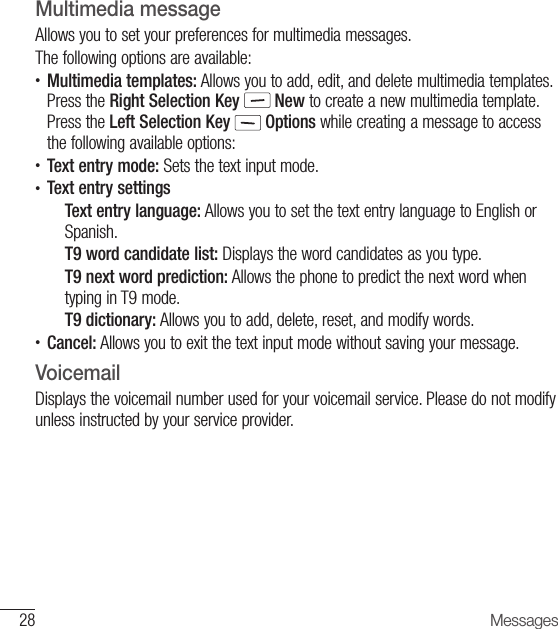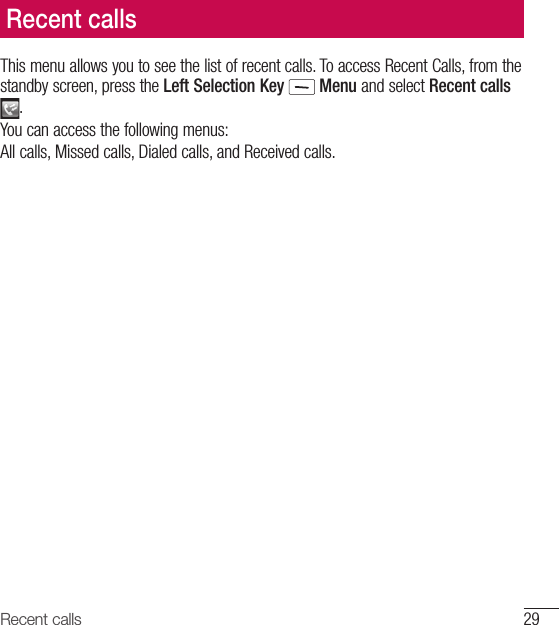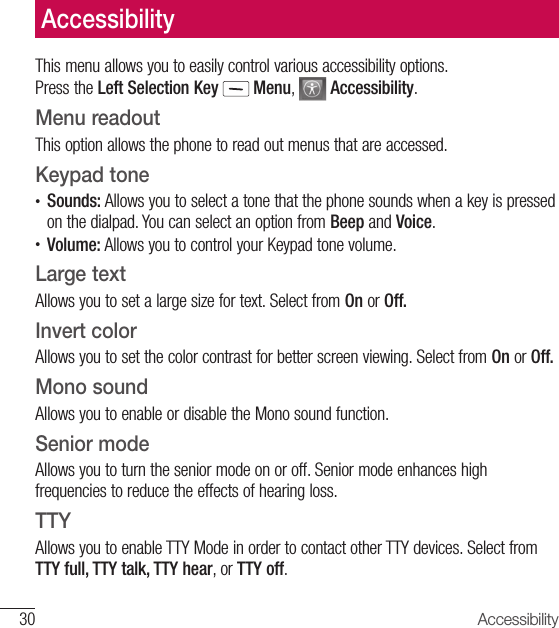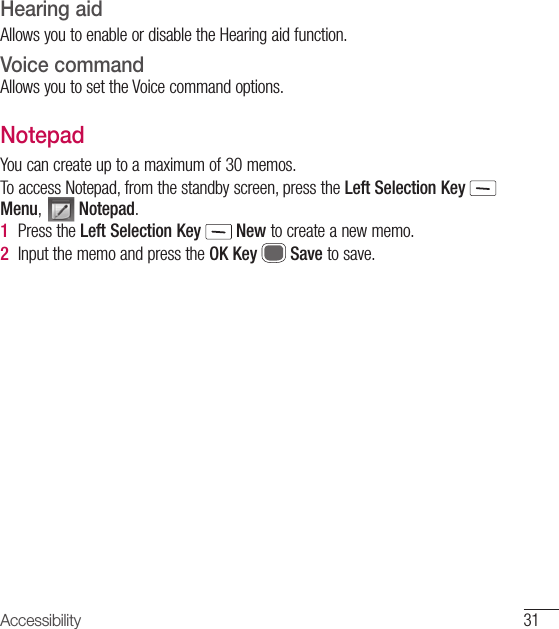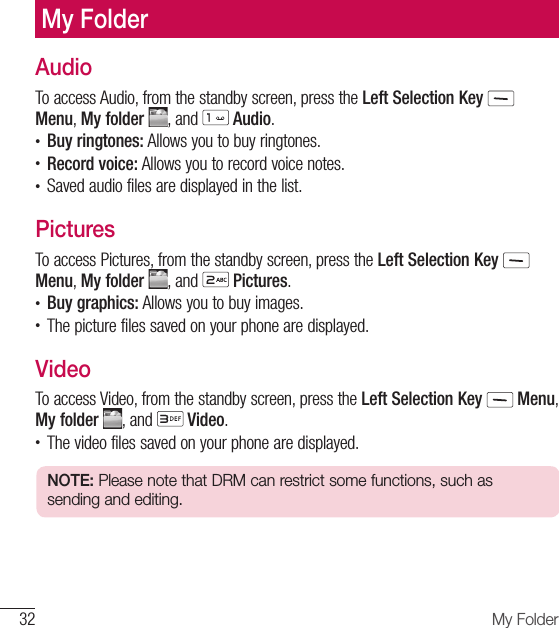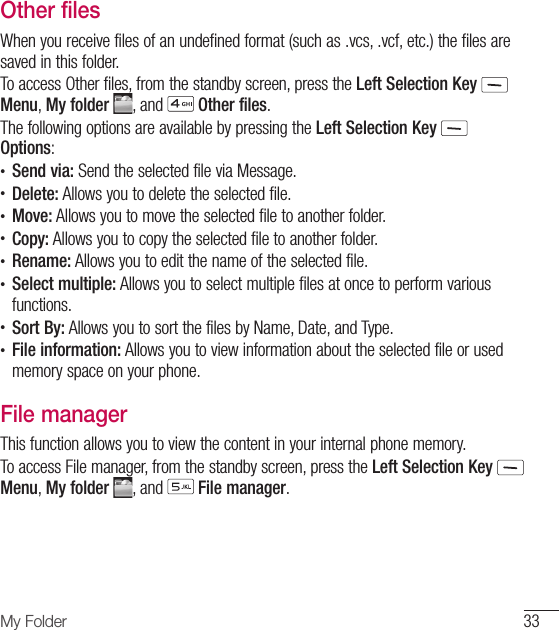LG Electronics USA 329G GSM/WCDMA Phone User Manual LG 329G V1 0 Cover indd
LG Electronics MobileComm USA, Inc. GSM/WCDMA Phone LG 329G V1 0 Cover indd
Contents
- 1. User manual_LG-329G_TRF_UG_EN_draft_150527-1
- 2. User manual_LG-329G_TRF_UG_EN_draft_150527-2
- 3. User manual_LG-329G_TRF_UG_EN_draft_150527-3
- 4. User manual_LG-329G_TRF_UG_EN_draft_150527-4
User manual_LG-329G_TRF_UG_EN_draft_150527-2