LG Electronics USA 32LG3DCHUA LCD TV/MONITOR User Manual SAC30708026 Edit1 en
LG Electronics USA LCD TV/MONITOR SAC30708026 Edit1 en
User manual
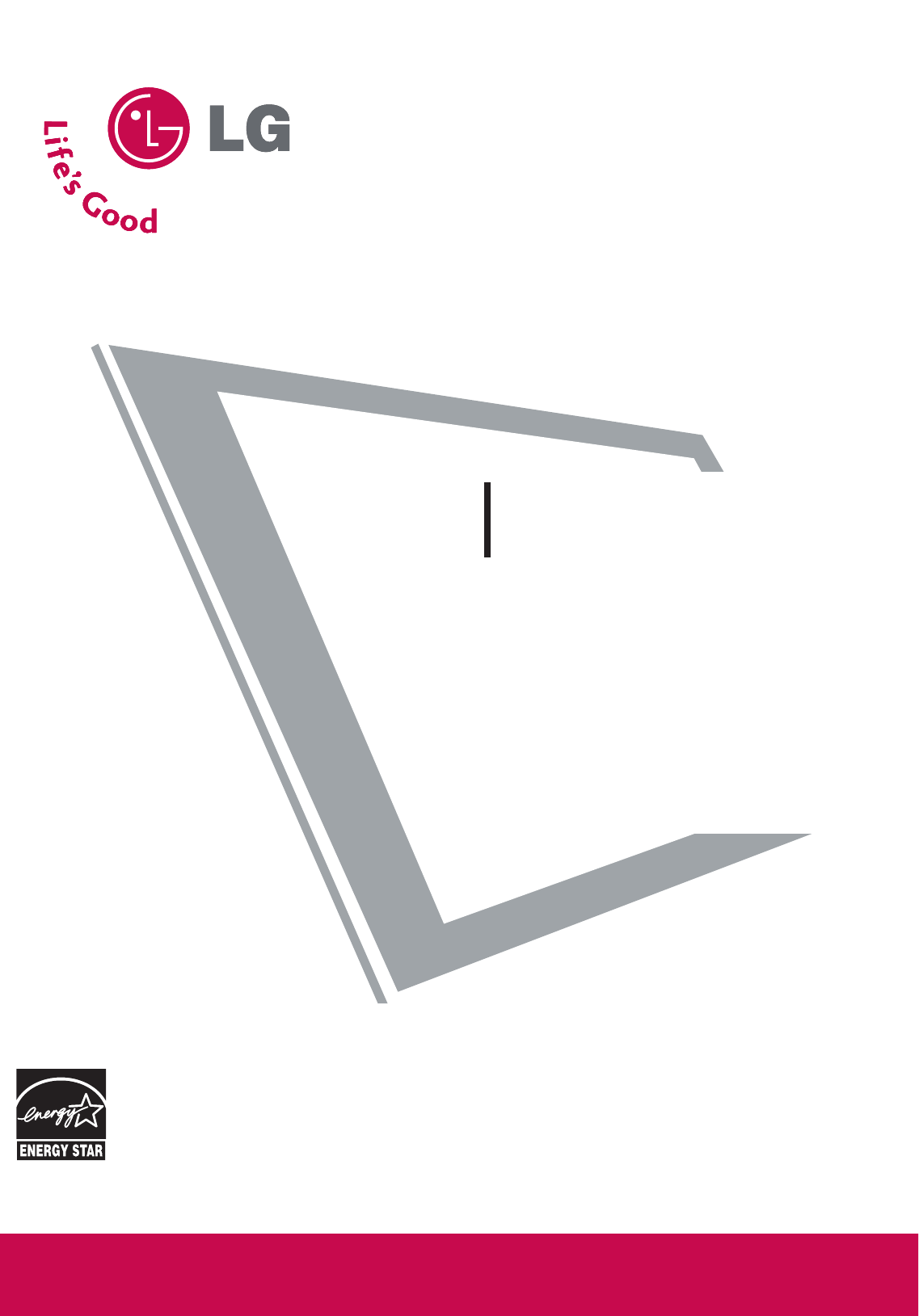
Please read this manual carefully before operating
your set.
Retain it for future reference.
Record model number and serial number of the set.
See the label attached on the back cover and quote
this information to your dealer
when you require service.
LCD TV
OWNER’S MANUAL
26LG3DCH
32LG3DC
32LG3DCH
P/NO : SAC30708026 (0801-REV00)
www.lgcommercial.com
As an ENERGY STAR
Partner LGE U. S. A.,Inc.
has determined that this
product meets the
ENERGY STAR guidelines
for energy efficiency.
ENERGY STAR is a set of power-saving
guidelines issued by the U.S.
Environmental Protection Agency(EPA).
(Only 32LG3DC model)

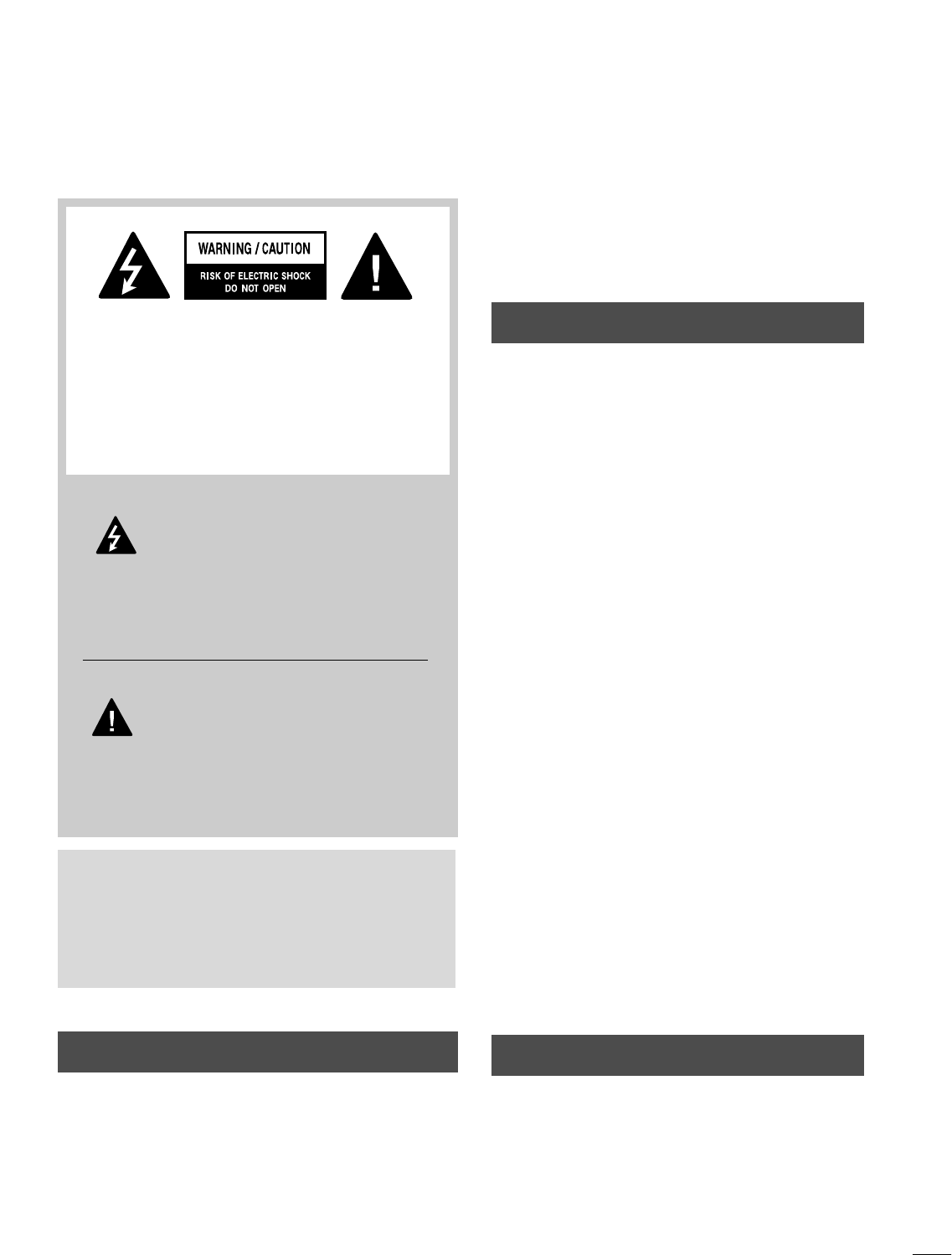
1
WARNING / CAUTION
WARNING / CAUTION
To prevent fire or shock hazards, do not expose
this product to rain or moisture.
FCC NOTICE
Class B digital device
This equipment has been tested and found to comply
with the limits for a Class B digital device, pursuant to
Part 15 of the FCC Rules. These limits are designed
to provide reasonable protection against harmful
interference in a residential installation. This equipment
generates, uses and can radiate radio frequency energy
and, if not installed and used in accordance with the
instructions, may cause harmful interference to radio
communications. However, there is no guarantee that
interference will not occur in a particular installation.
If this equipment does cause harmful interference to
radio or television reception, which can be determined
by turning the equipment off and on, the user is
encouraged to try to correct the interference by one
or more of the following measures:
- Reorient or relocate the receiving antenna.
- Increase the separation between the equipment and
receiver.
- Connect the equipment to an outlet on a circuit
different from that to which the receiver is connected.
- Consult the dealer or an experienced radio/TV
technician for help.
Any changes or modifications not expressly approved
by the party responsible for compliance could void
the user’s authority to operate the equipment.
CAUTION
Do not attempt to modify this product in any way
without written authorization from LG Electronics.
Unauthorized modification could void the user’s
authority to operate this product
The lightning flash with arrowhead
symbol, within an equilateral triangle, is
intended to alert the user to the presence
of uninsulated “dangerous voltage” within the
product’s enclosure that may be of sufficient
magnitude to constitute a risk of electric shock to
persons.
The exclamation point within an equilateral
triangle is intended to alert the user to
the presence of important operating and
maintenance (servicing) instructions in the litera-
ture accompanying the appliance.
TO REDUCE THE RISK OF ELECTRIC SHOCK
DO NOT REMOVE COVER (OR BACK). NO
USER SERVICEABLE PARTS INSIDE. REFER TO
QUALIFIED SERVICE PERSONNEL.
WARNING/CAUTION
TO REDUCE THE RISK OF FIRE AND ELECTRIC
SHOCK, DO NOT EXPOSE THIS PRODUCT TO
RAIN OR MOISTURE.
NOTE TO CABLE/TV INSTALLER
This reminder is provided to call the CATV system
installer’s attention to Article 820-40 of the National
Electric Code (U.S.A.). The code provides guidelines for
proper grounding and, in particular, specifies that the
cable ground shall be connected to the grounding system
of the building, as close to the point of the cable entry
as practical.
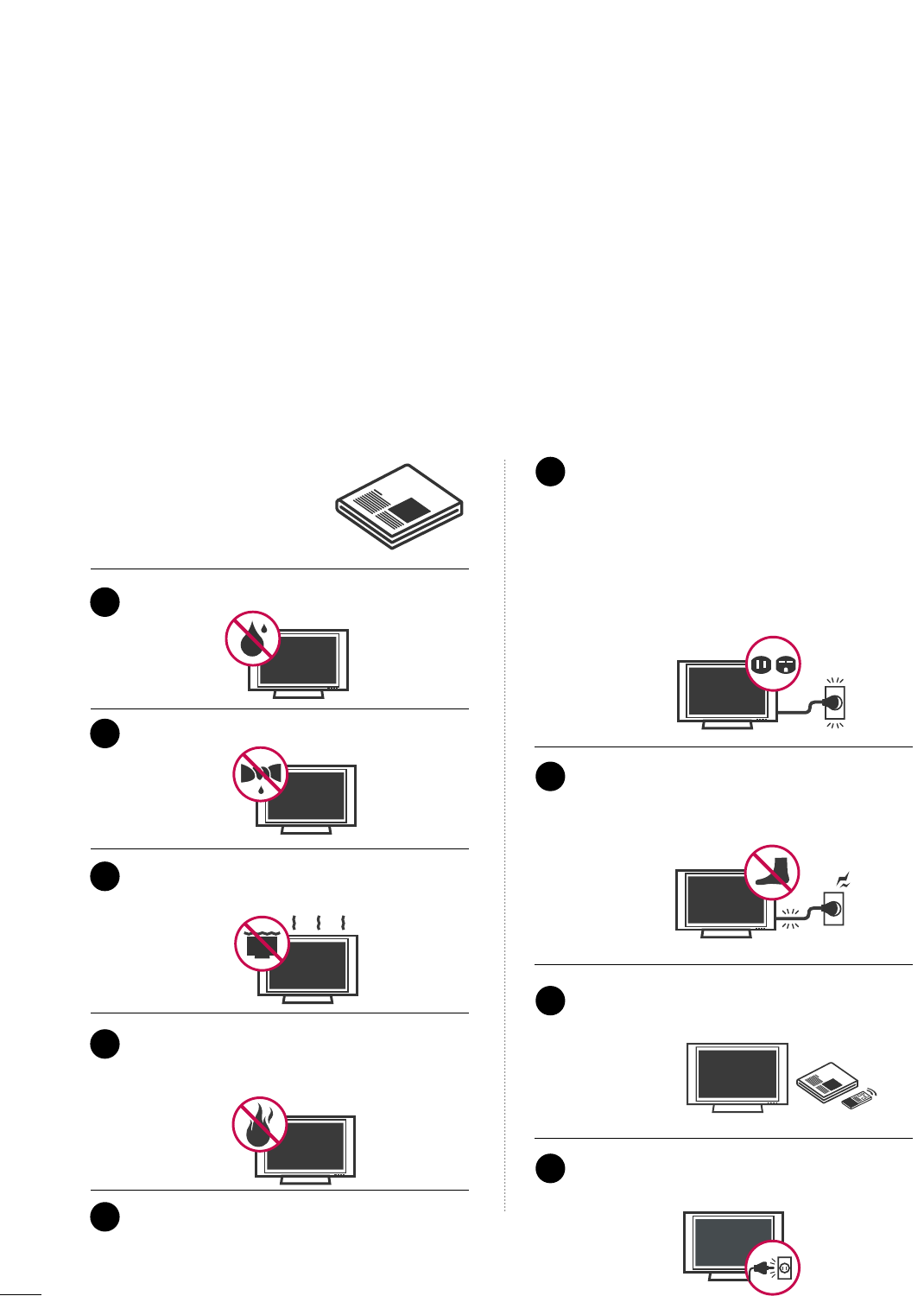
2
IMPORTANT SAFETY INSTRUCTIONS
SAFETY INSTRUCTIONS
Important safety instructions shall be provided with each apparatus. This information shall be given in a separate
booklet or sheet, or be located before any operating instructions in an instruction for installation for use and
supplied with the apparatus.
This information shall be given in a language acceptable to the country where the apparatus is intended to be used.
The important safety instructions shall be entitled “Important Safety Instructions”. The following safety
instructions shall be included where applicable, and, when used, shall be verbatim as follows. Additional safety
information may be included by adding statements after the end of the following safety instruction list. At the
manufacturer’s option, a picture or drawing that illustrates the intent of a specific safety instruction may be
placed immediately adjacent to that safety instruction:
Read these instructions.
Keep these instructions.
Heed all warnings.
Follow all instructions.
Do not use this apparatus near water.
Clean only with dry cloth.
Do not block any ventilation openings. Install in
accordance with the manufacturer’s instructions.
Do not install near any heat sources such as
radiators, heat registers, stoves, or other apparatus
(including amplifiers)that produce heat.
When mounting a TV it on the wall, make sure
not to install TV by the hanging power and sig-
nal cables on the back of the TV.
Do not defeat the safety purpose of the polarized
or grounding-type plug. A polarized plug has
two blades with one wider than the other. A
grounding type plug has two blades and a third
grounding prong, The wide blade or the third
prong are provided for your safety. If the provided
plug does not fit into your outlet, consult an
electrician for replacement of the obsolete outlet.
Protect the power cord from being walked on
or pinched particularly at plugs, convenience
receptacles, and the point where they exit from
the apparatus.
Only use attachments/accessories specified by
the manufacturer.
Unplug this apparatus during lighting storms
or when unused for long periods of time.
1
2
3
4
5
6
7
8
9
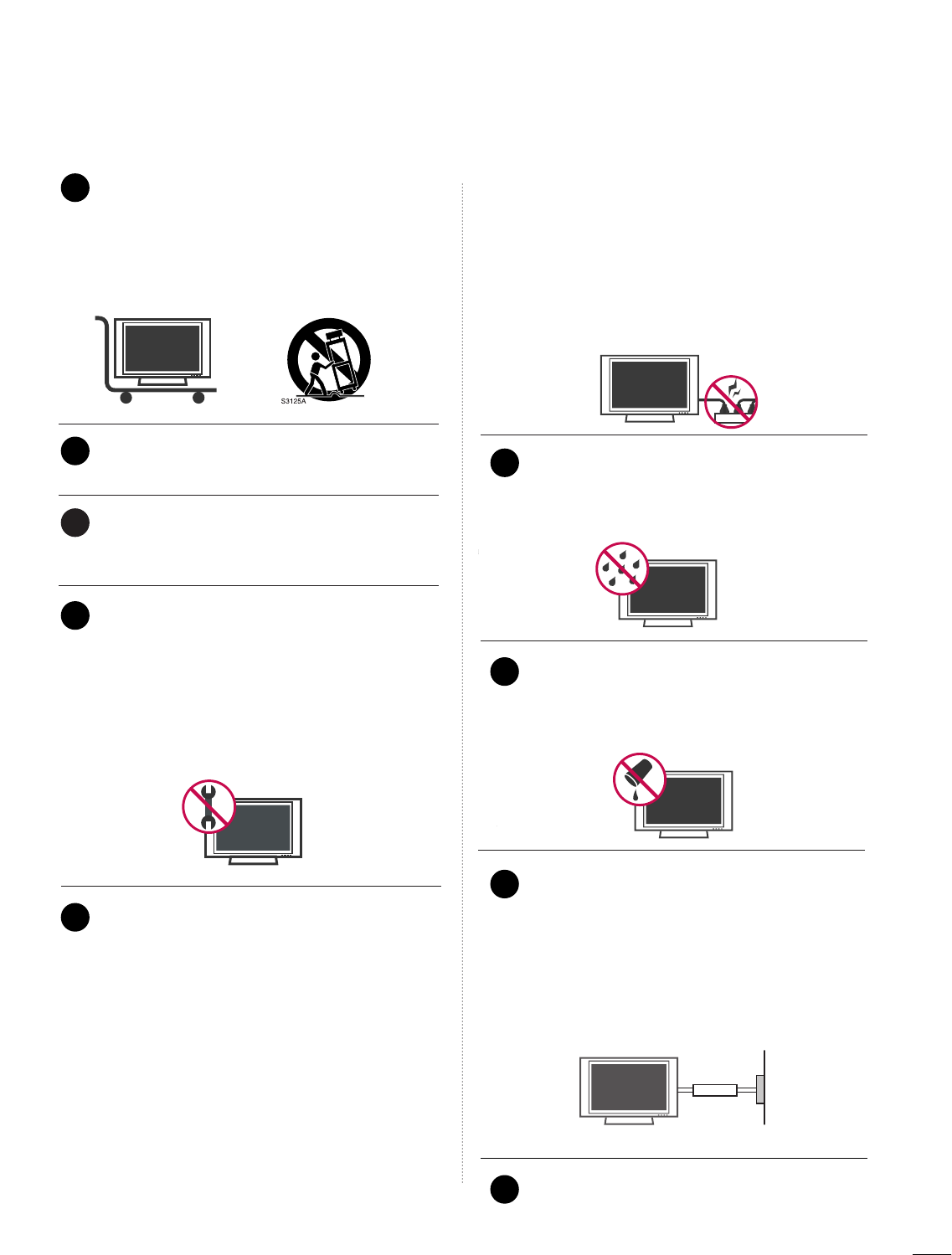
3
Use only with the cart, stand, tripod, bracket,
or table specified by the manufacturer, or sold
with the apparatus. When a cart is used, use
caution when moving the cart/apparatus
combination to avoid injury from tip-over.
Never touch this apparatus or antenna during
a thunder or lighting storm.
Do not allow a impact shock or any objects to
fall into the product, and do not drop onto the
screen with something.
Refer all servicing to qualified service personnel.
Servicing is required when the apparatus has
been damaged in any way, such as power-supply
cord or plug is damaged, liquid has been
spilled or objects have fallen into the apparatus,
the apparatus has exposed to rain or moisture,
does not operate normally, or has been
dropped.
CAUTION concerning the Power Cord :
Most appliances recommend they be placed
upon a dedicated circuit; that is, a single outlet
circuit which powers only that appliance and
has no additional outlets or branch circuits.
Check the specification page of this owner's
manual to be certain.
Do not overload wall outlets. Overloaded wall
outlets, loose or damaged wall outlets, extension
cords, frayed power cords, or damaged or
cracked wire insulation are dangerous. Any of
these conditions could result in electric shock
or fire. Periodically examine the cord of your
appliance, and if its appearance indicates dam-
age or deterioration, unplug it, discontinue use
of the appliance, and have the cord replaced
with an exact replacement part by an authorized
servicer. Protect the power cord from physical
or mechanical abuse, such as being twisted,
kinked, pinched, closed in a door, or walked
upon. Pay particular attention to plugs, wall
outlets, and the point where the cord exits the
appliance.
Outdoor use marking :
WARNING - To reduce the risk of fire or elec-
tric shock, do not expose this appliance to rain
or moisture.
Wet Location Marking : Apparatus shall not be
exposed to dripping or splashing and no
objects filled with liquids, such as vases, shall
be placed on or over apparatus.
GGRROOUUNNDDIINNGG
Ensure that you connect the earth ground wire
to prevent possible electric shock. If grounding
methods are not possible, have a qualified
electrician install a separate circuit breaker.
Do not try to ground the unit by connecting it
to telephone wires, lightening rods, or gas pipes.
DDIISSCCOONNNNEECCTTIINNGG DDEEVVIICCEE FFRROOMM MMAAIINNSS
Mains plug is the disconnecting device. The
plug must remain readily operable.
12
10
11
14
13
15
16
17
18
Power
Supply
Short-circuit
Breaker
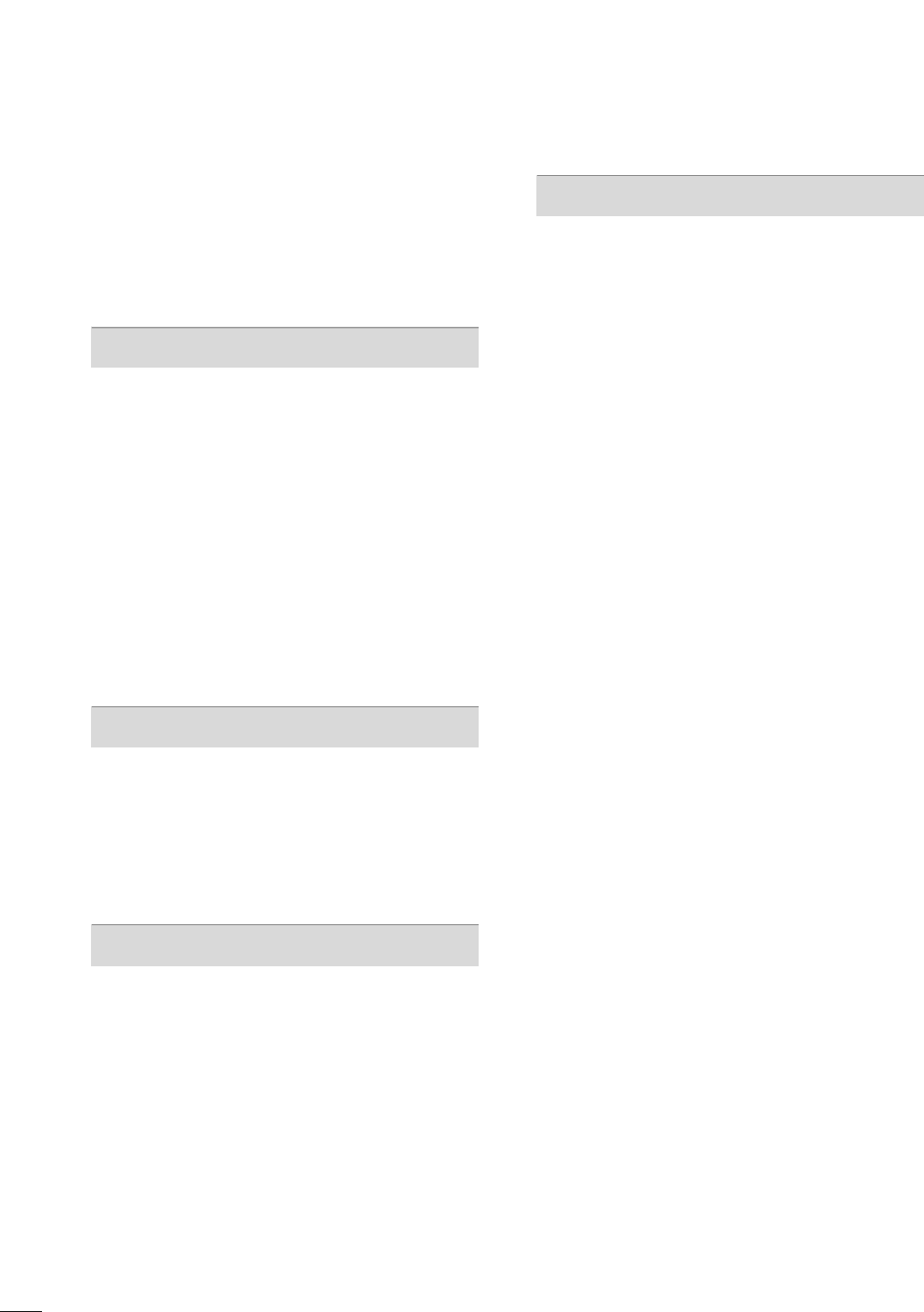
4
CONTENTS
WARNING / CAUTION
. . . . . . . . . . . . . . . . . . . . . . . . . . . . 1
SAFETY INSTRUCTIONS
. . . . . . . . . . . . . . . . . . . . . . . . . . 2
FEATURE OF THIS TV
. . . . . . . . . . . . . . . . . . . . . . . . . . . . . . . 6
PREPARATION
Accessories . . . . . . . . . . . . . . . . . . . . . . . . . . . . . . . . . . . . . . . . . . . . . . . . . . . . . . 7
Front Panel Information . . . . . . . . . . . . . . . . . . . . . . . . . . . . . . . . . . . . . 8
Back Panel Information . . . . . . . . . . . . . . . . . . . . . . . . . . . . . . . . . . . . . . 9
Stand Installation . . . . . . . . . . . . . . . . . . . . . . . . . . . . . . . . . . . . . . . . . . . . . 11
Cable Management . . . . . . . . . . . . . . . . . . . . . . . . . . . . . . . . . . . . . . . . . 12
Desktop Pedestal Installation . . . . . . . . . . . . . . . . . . . . . . . . . . . . 13
Swivel Stand . . . . . . . . . . . . . . . . . . . . . . . . . . . . . . . . . . . . . . . . . . . . . . . . . . . . 13
Attaching the TV to a desk . . . . . . . . . . . . . . . . . . . . . . . . . . . . . . . 13
VESA Wall Mounting . . . . . . . . . . . . . . . . . . . . . . . . . . . . . . . . . . . . . . . . 14
Protection Cover . . . . . . . . . . . . . . . . . . . . . . . . . . . . . . . . . . . . . . . . . . . . . 14
Securing the TV to the wall to prevent falling . . . . 15
Antenna or Cable Connection . . . . . . . . . . . . . . . . . . . . . . . . . . 16
EXTERNAL EQUIPMENT SETUP
HD Receiver Setup . . . . . . . . . . . . . . . . . . . . . . . . . . . . . . . . . . . . . . . . . 17
DVD Setup . . . . . . . . . . . . . . . . . . . . . . . . . . . . . . . . . . . . . . . . . . . . . . . . . . . . . 20
VCR Setup . . . . . . . . . . . . . . . . . . . . . . . . . . . . . . . . . . . . . . . . . . . . . . . . . . . . . 22
Other A/V Source Setup . . . . . . . . . . . . . . . . . . . . . . . . . . . . . . . . . 24
PC Setup . . . . . . . . . . . . . . . . . . . . . . . . . . . . . . . . . . . . . . . . . . . . . . . . . . . . . . . . 25
WATCHING TV / CHANNEL CONTROL
Remote Control Functions . . . . . . . . . . . . . . . . . . . . . . . . . . . . . . . 32
Turning On TV . . . . . . . . . . . . . . . . . . . . . . . . . . . . . . . . . . . . . . . . . . . . . . . . 34
Channel Selection . . . . . . . . . . . . . . . . . . . . . . . . . . . . . . . . . . . . . . . . . . . 35
Volume Adjustment . . . . . . . . . . . . . . . . . . . . . . . . . . . . . . . . . . . . . . . . . 35
On-Screen Menus Selection . . . . . . . . . . . . . . . . . . . . . . . . . . . . 36
Channel Setup
- Auto Scan (Auto Tuning) . . . . . . . . . . . . . . . . . . . . . . . . . . . 37
- Add / Delete Channel (Manual Tuning) . . . . . . 38
- Channel Editing . . . . . . . . . . . . . . . . . . . . . . . . . . . . . . . . . . . . . . . . 39
Channel Label . . . . . . . . . . . . . . . . . . . . . . . . . . . . . . . . . . . . . . . . . . . . . . . . . 40
Input List . . . . . . . . . . . . . . . . . . . . . . . . . . . . . . . . . . . . . . . . . . . . . . . . . . . . . . . . 41
PICTURE CONTROL
Picture Size (Aspect Ratio) Control . . . . . . . . . . . . . . . . . . 42
Preset Picture Settings
- Picture Mode - Preset . . . . . . . . . . . . . . . . . . . . . . . . . . . . . . . 44
- Color Tone - Preset . . . . . . . . . . . . . . . . . . . . . . . . . . . . . . . . . . . 45
Manual Picture Adjustment
- Picture Mode - User Mode . . . . . . . . . . . . . . . . . . . . . . . . 46
- Picture Mode - Expert Control . . . . . . . . . . . . . . . . . . 47
Picture Improvement Technology . . . . . . . . . . . . . . . . . . . . . 48
Advanced Control - Black (Darkness) Level . . . . . . . 49
Advanced Control - Eye Care . . . . . . . . . . . . . . . . . . . . . . . . . . . 50
Advanced Control - Real Cinema . . . . . . . . . . . . . . . . . . . . . .51
Picture Reset . . . . . . . . . . . . . . . . . . . . . . . . . . . . . . . . . . . . . . . . . . . . . . . . . 52
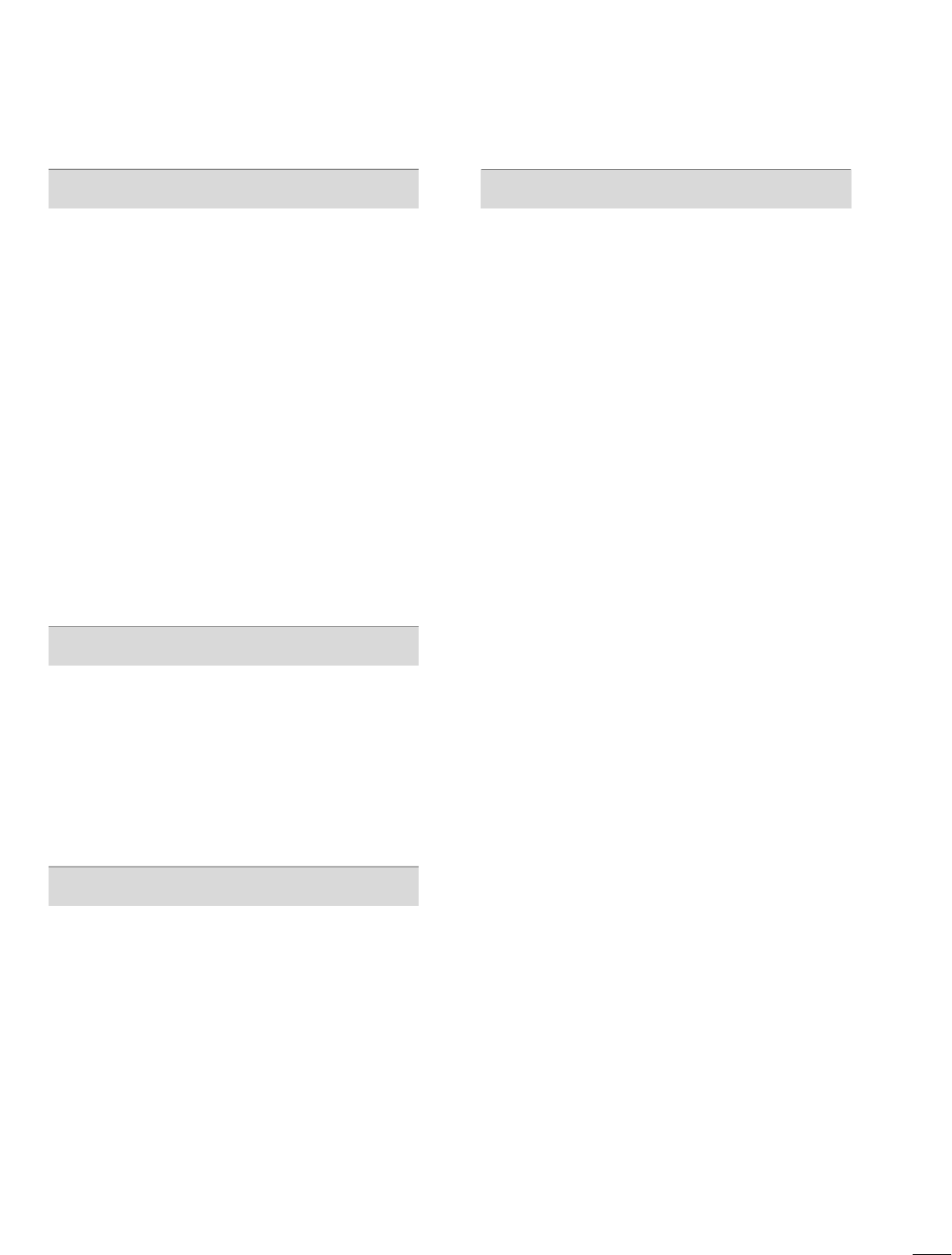
5
SOUND & LANGUAGE CONTROL
Auto Volume Leveler (Auto Volume) . . . . . . . . . . . . . . . . . 53
Clear Voice . . . . . . . . . . . . . . . . . . . . . . . . . . . . . . . . . . . . . . . . . . . . . . . . . . . . . 54
Preset Sound Setting (Sound Mode) . . . . . . . . . . . . . . . . 55
Sound Setting Adjustment - User Mode . . . . . . . . . . . 56
Balance . . . . . . . . . . . . . . . . . . . . . . . . . . . . . . . . . . . . . . . . . . . . . . . . . . . . . . . . . . 58
TV Speakers On/Off Setup . . . . . . . . . . . . . . . . . . . . . . . . . . . . . . 59
Audio Reset . . . . . . . . . . . . . . . . . . . . . . . . . . . . . . . . . . . . . . . . . . . . . . . . . . . 60
Stereo/SAP Broadcasts Setup . . . . . . . . . . . . . . . . . . . . . . . . . . 61
Audio Language . . . . . . . . . . . . . . . . . . . . . . . . . . . . . . . . . . . . . . . . . . . . . . 62
On-Screen Menus Language Selection . . . . . . . . . . . . . 63
Caption Mode
- Analog Broadcasting System Captions . . . . . . . 64
- Digital Broadcasting System Captions . . . . . . . . 65
- Caption Option . . . . . . . . . . . . . . . . . . . . . . . . . . . . . . . . . . . . . . . 66
TIME SETTING
Clock Setting
- Auto Clock Setup . . . . . . . . . . . . . . . . . . . . . . . . . . . . . . . . . . . . 67
- Manual Clock Setup . . . . . . . . . . . . . . . . . . . . . . . . . . . . . . . . . 68
Auto On/Off Time Setting . . . . . . . . . . . . . . . . . . . . . . . . . . . . . . 69
Sleep Timer Setting . . . . . . . . . . . . . . . . . . . . . . . . . . . . . . . . . . . . . . . . . 70
Auto Shut-off Setting . . . . . . . . . . . . . . . . . . . . . . . . . . . . . . . . . . . . . . . 71
PARENTAL CONTROL / RATINGS
Set Password & Lock System . . . . . . . . . . . . . . . . . . . . . . . . . . . 72
Channel Blocking . . . . . . . . . . . . . . . . . . . . . . . . . . . . . . . . . . . . . . . . . . . . 75
Movie & TV Rating . . . . . . . . . . . . . . . . . . . . . . . . . . . . . . . . . . . . . . . . . . 76
Downloadable Rating . . . . . . . . . . . . . . . . . . . . . . . . . . . . . . . . . . . . . . 79
External Input Blocking . . . . . . . . . . . . . . . . . . . . . . . . . . . . . . . . . . . . 80
APPENDIX
Troubleshooting . . . . . . . . . . . . . . . . . . . . . . . . . . . . . . . . . . . . . . . . . . . . . . 81
Maintenance . . . . . . . . . . . . . . . . . . . . . . . . . . . . . . . . . . . . . . . . . . . . . . . . . . . 83
Product Specifications . . . . . . . . . . . . . . . . . . . . . . . . . . . . . . . . . . . . . 83
IR Codes . . . . . . . . . . . . . . . . . . . . . . . . . . . . . . . . . . . . . . . . . . . . . . . . . . . . . . .84
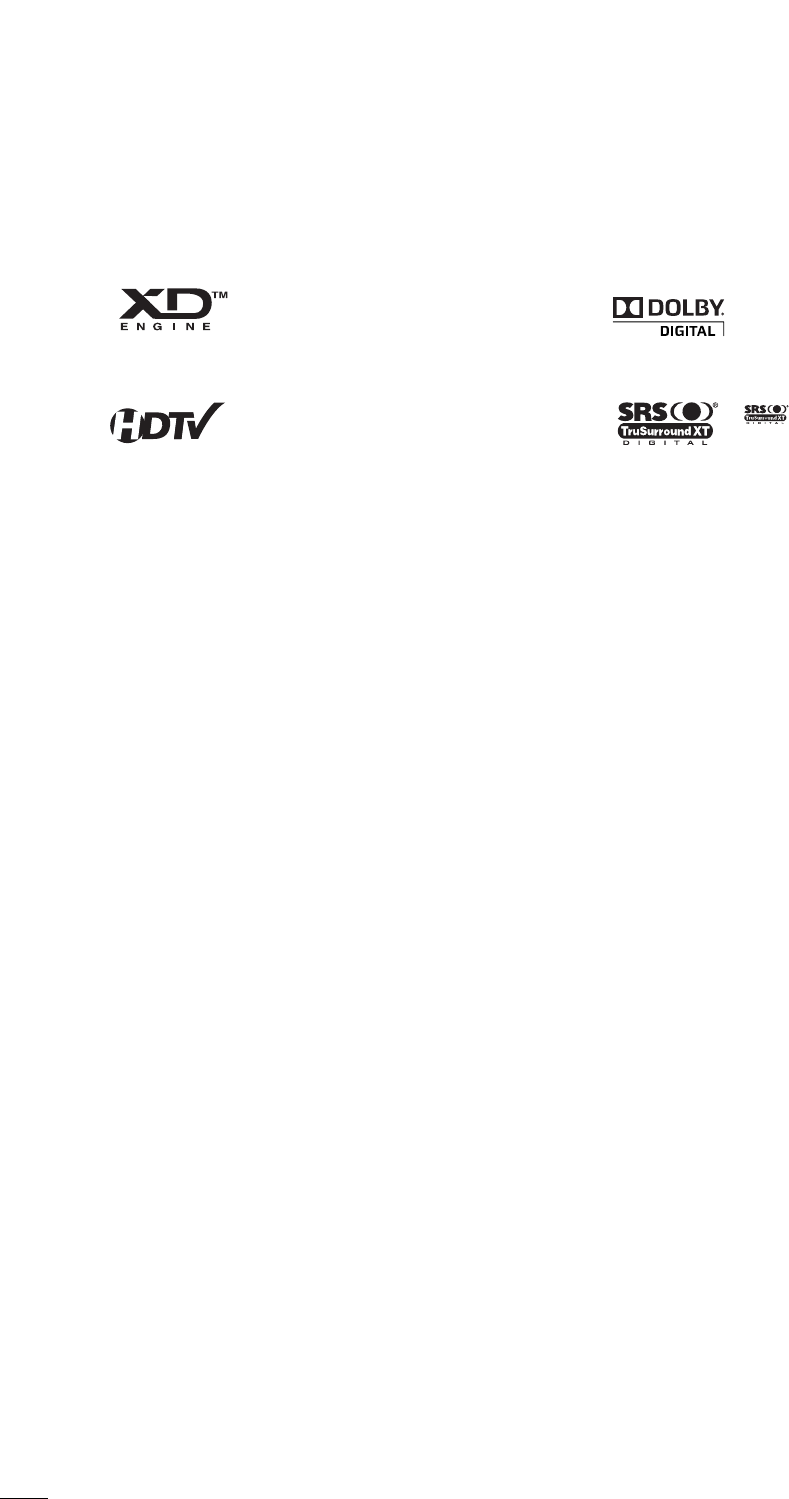
6
FEATURE OF THIS TV
is a trademark of SRS Labs, Inc.
TruSurround XT technology is incorporated under
license from SRS Labs, Inc.
Manufactured under license from Dolby Laboratories.
“
Dolby
“and the double-D symbol are trademarks of
Dolby Laboratories.
LG's own special digital image generator, consisting
of a full digital image processor, six different main
picture quality factors.
High-definition television. High-resolution digital
television broadcast and playback system composed
of roughly a million or more pixels, 16:9 aspect-ratio
screens, and AC3 digital audio. A subset of digital
television, HDTV formats include 1080i and 720p
resolutions.
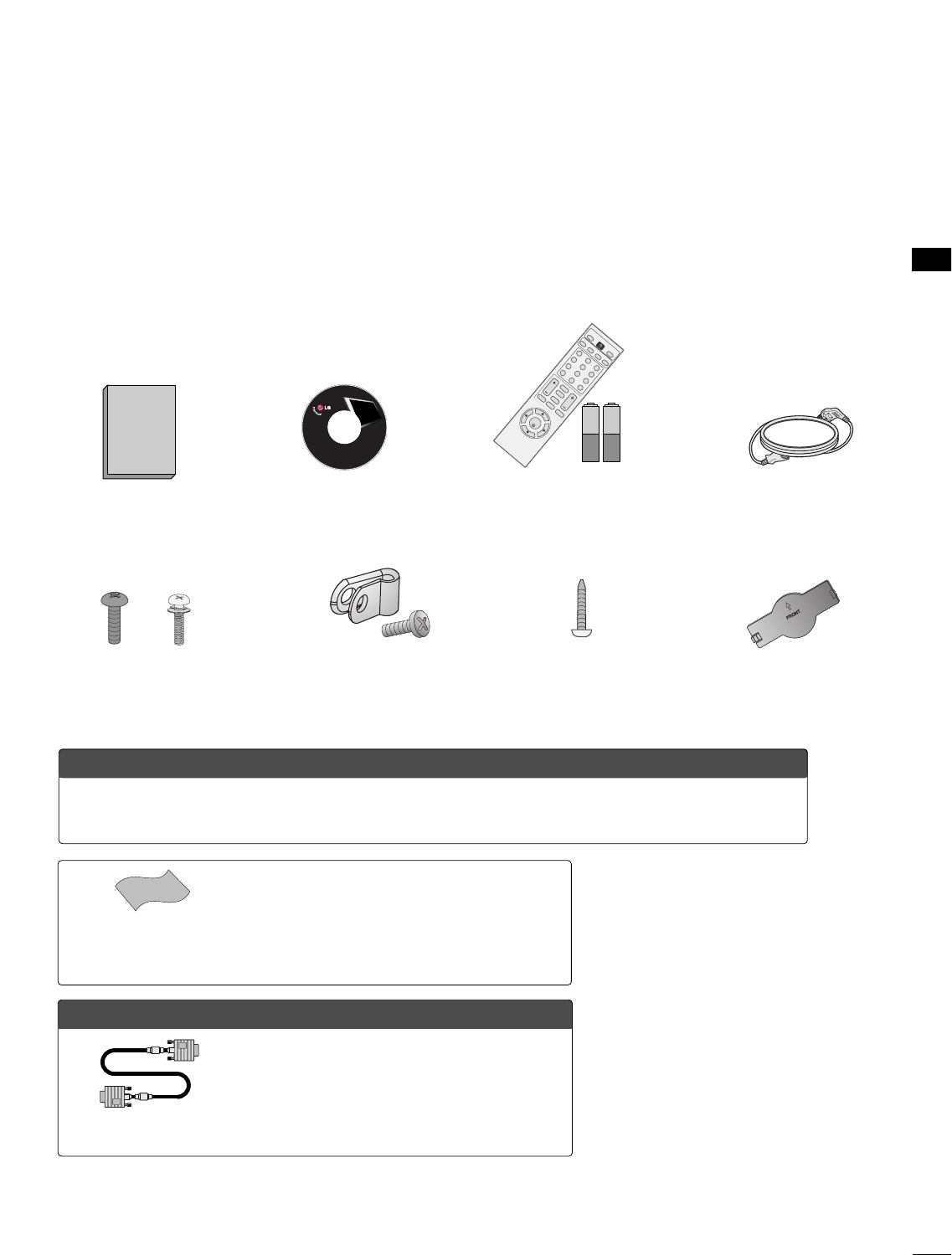
PREPARATION
7
ACCESSORIES
Ensure that the following accessories are included with your TV. If an accessory is missing, please contact the
dealer where you purchased the TV.
The accessories included may differ from the images below.
OOppttiioonn EExxttrraass
* Wipe spots on the exterior only with the polishing cloth.
* Do not wipe roughly when removing stain. Please be
cautions of that excessive pressure may cause scratch or
discoloration.
Polishing Cloth
(This feature is not available
for all models.)
Copyright© 2007 LGE,
All Rights Reserved.
D-sub 15 pin Cable
1.5V 1.5V
Owner’s Manual Power Cord
Remote Control,
Batteries
(only 32LG3DC model)
123
456
78
0-
9
VOLCH
ENTER
POWER
MUTE
MENU
ADJUST
RETURN
CC
SAP
FLASHBK
PICTURE
SOUND
RATIO
TV
INPUT
TIMER
CD Manual
When using the VGA (D-sub 15 pin cable)
PC connection, the user must use shielded
signal interface cables with ferrite cores to
maintain standards compliance.
Bolts for stand assembly
(Refer to P.11)
(only 32LG3DC model)
Protection Cover
(Refer to P.14)
Screw for stand fixing
(Refer to P.13)
(only 32LG3DC model)
x 4 x 4
PREPERATION
Protective Bracket
and Bolt for Power
Cord
(Refer to P.12)
OOppttiioonnaall IInnssttaalllleerr RReemmoottee CCoonnttrrooll ffoorr MMooddeell NNoo.. SSeerriieess 2266//3322LLGG33DDCCHH
Shown herein is an optional Installer remote control available for the 26/32LG3DCH models only.
The installer remote control is NOT included with the TV.
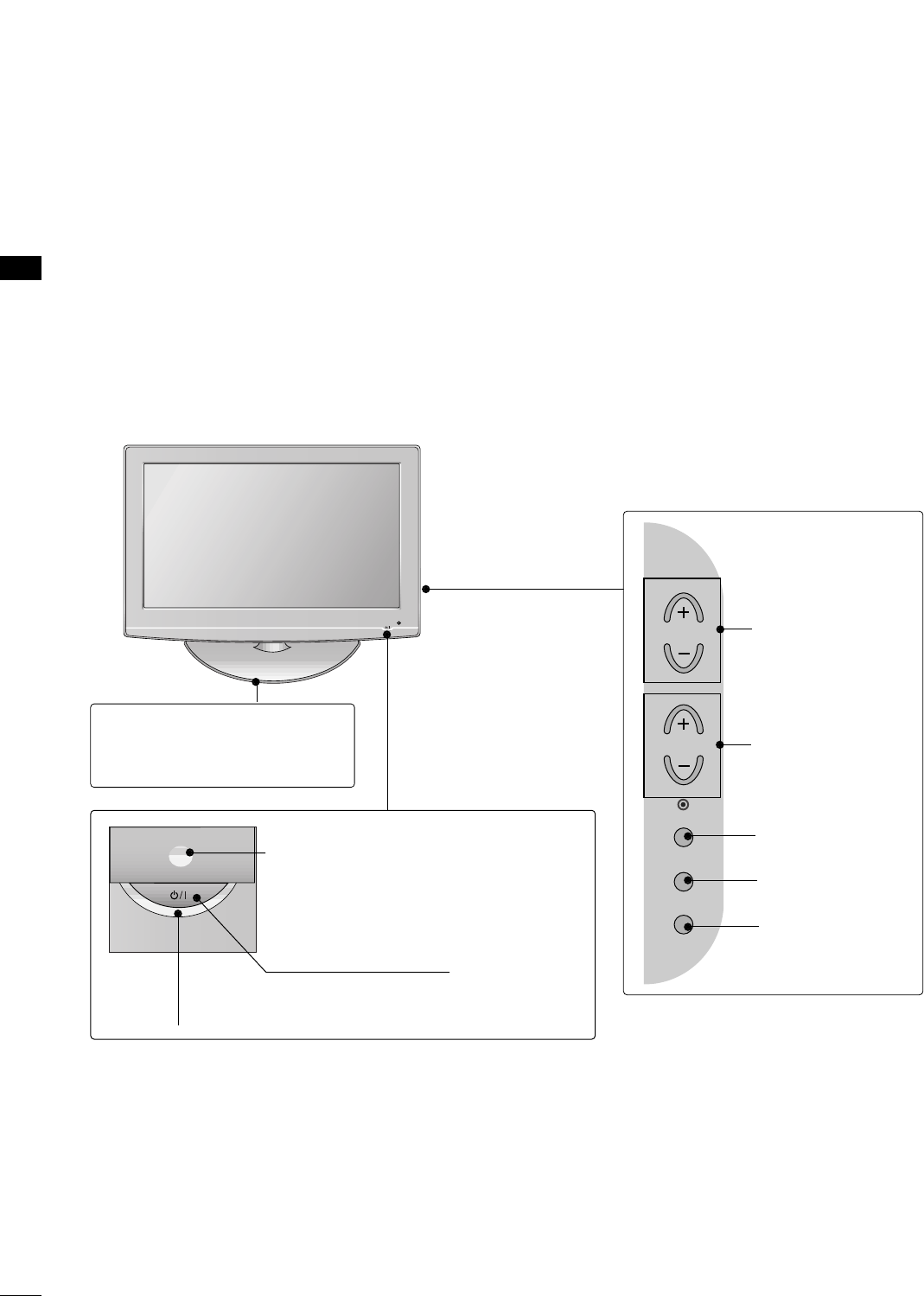
PREPARATION
8
PREPARATION
FRONT PANEL INFORMATION
■
Image shown may differ from your TV.
■
NOTE: If your TV has a protection tape attached, remove the tape.
And then wipe the TV with a cloth (If a polishing cloth is included with your TV, use it).
POWER Button
Power/Standby Indicator
Illuminates red in standby mode.
Illuminates blue when the set is switched on.
CH
VOL
MENU
INPUT
ENTER
VOLUME (+, -)
Buttons
ENTER Button
MENU Button
INPUT Button
Remote Control Sensor
CHANNEL(+, -)
Buttons
Stand
:This feature is not available
for all models

PREPARATION
9
BACK PANEL INFORMATION
■
Image shown may differ from your TV.
R
( )
1
11
AUDIO IN
(RGB/DVI)
VIDEO
AUDIO
HDMI/DVI IN
USB IN
SERVUCE ONLY
AV IN 1
VIDEO
MONO
( )
AUDIO
S-VIDEO
COMPONENT
IN
RGB IN (PC)
RESET
UPDATE
RS-232C IN
(SERVICE ONLY)
REMOTE
CONTROL OUT
SPEAKER OUT
8
AV IN 2
L/MONO
R
AUDIO
VIDEO
H/P
PILLOW
SPEAKER
NORMAL
SPEAKER
PILLOW
SPEAKER
SPEAKER SWITCH
PILLOW
SPEAKER
NORMAL
SPEAKER
PILLOW
SPEAKER
SPEAKER SWITCH
12
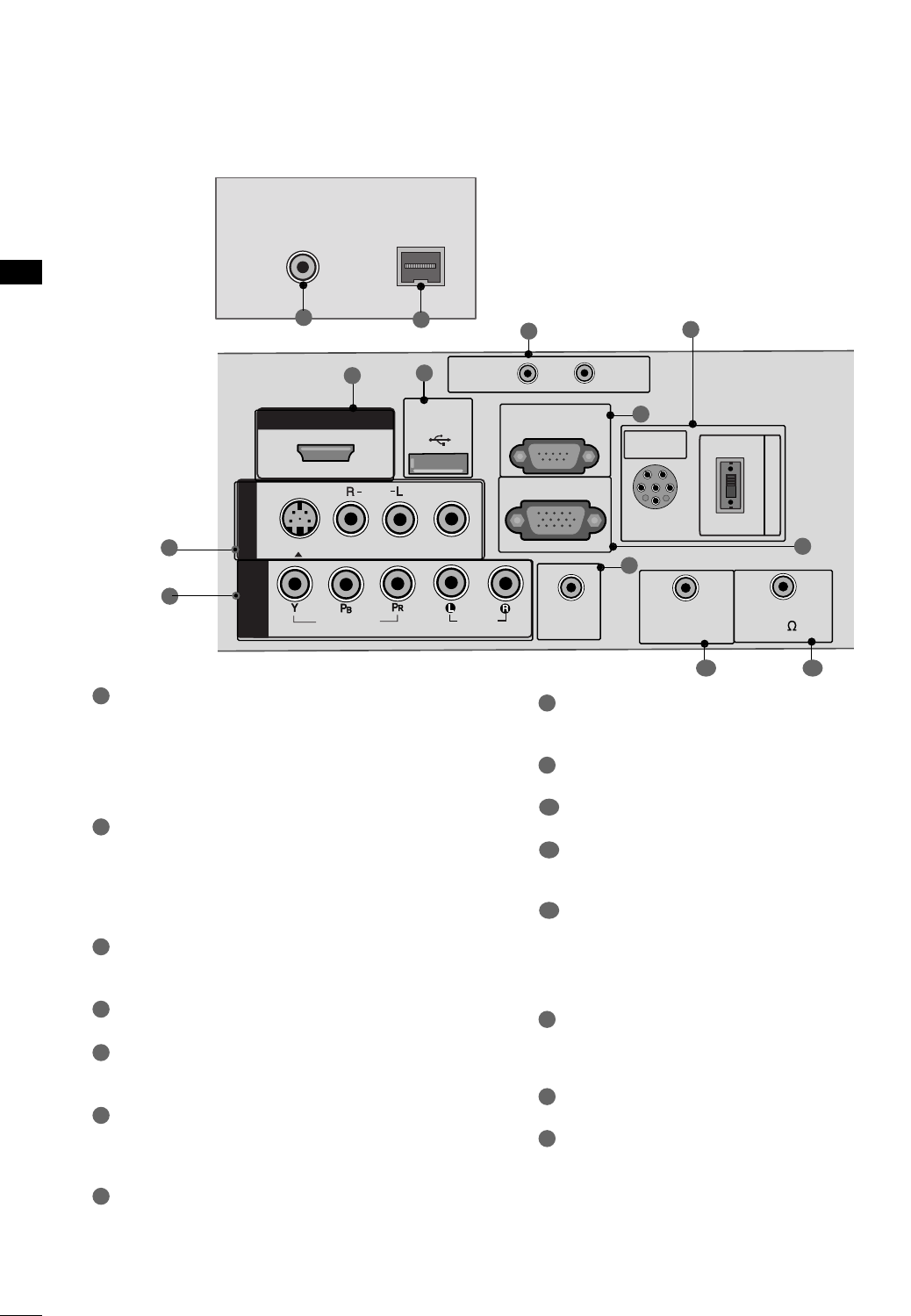
AUDIO IN (RGB/DVI)
Connect the audio from a PC or DTV.
REMOTE CONTROL OUT
SPEAKER OUT 8Ω
H/P
Plug the headphone into the headphone socket.
Power Cord Socket
For operation with AC power.
Caution: Never attempt to operate the TV on DC
power.
ANTENNA IN
Connect over-the air signals to this jack.
M.P. I.
PILLOW SPEAKER (only 26/32LG3DCH model)
Used to connect to pillow speaker.
SPEAKER SWITCH (only 26/32LG3DCH model)
Used to select the speaker output switch.
Note: If Pillow Speaker is selected, no Sound will be
heard from TV speakers.
Switch (NORMAL SPEAKER or PILLOW SPEAKER.)
AV (Audio/Video) IN
Connect audio/video output from an external
device to these jacks.
S-VIDEO
Connect S-Video out from an S-VIDEO device.
HDMI/DVI IN
Digital Connection. Supports HD video and Digital
audio.
Accepts DVI video using an adapter or HDMI to
DVI cable (not included)
USB IN SERVICE ONLY
Used for software updates.
UPDATE / RESET
RS-232C IN (SERVICE ONLY)
Used by third party devices.
RGB IN (PC)
Connect the output from a PC. Connect over-the
air signals to this jack.
COMPONENT IN
Connect a component video/audio device to
these jacks.
PREPARATION
10
PREPARATION
1
2
3
4
5
9
8
6
7
AUDIO IN
(RGB/DVI)
VIDEO
AUDIOAUDIO
HDMI/DVI INHDMI/DVI IN
USB INUSB IN
SERVUCE ONLYSERVUCE ONLY
AV IN 1
VIDEOVIDEO
MONO
( )
AUDIOAUDIO
S-VIDEO
COMPONENTCOMPONENT
IN
RGB IN (PC)
RESET
UPDATE
RS-232C INRS-232C IN
(SERVICE ONLY)(SERVICE ONLY)
REMOTE
CONTROL OUT
SPEAKER OUT
8
R
PILLOW
SPEAKER
NORMALNORMAL
SPEAKERSPEAKER
PILLOWPILLOW
SPEAKERSPEAKER
SPEAKER SWITCH
PILLOW
SPEAKER
NORMAL
SPEAKER
PILLOW
SPEAKER
SPEAKER SWITCH
6
5
10
11
7
1
8
12
23
4
( )
ANTENNA INANTENNA IN M.P.I.M.P.I.
13 14
13
14
910
15
15
(only 26/32LG3DCH model)
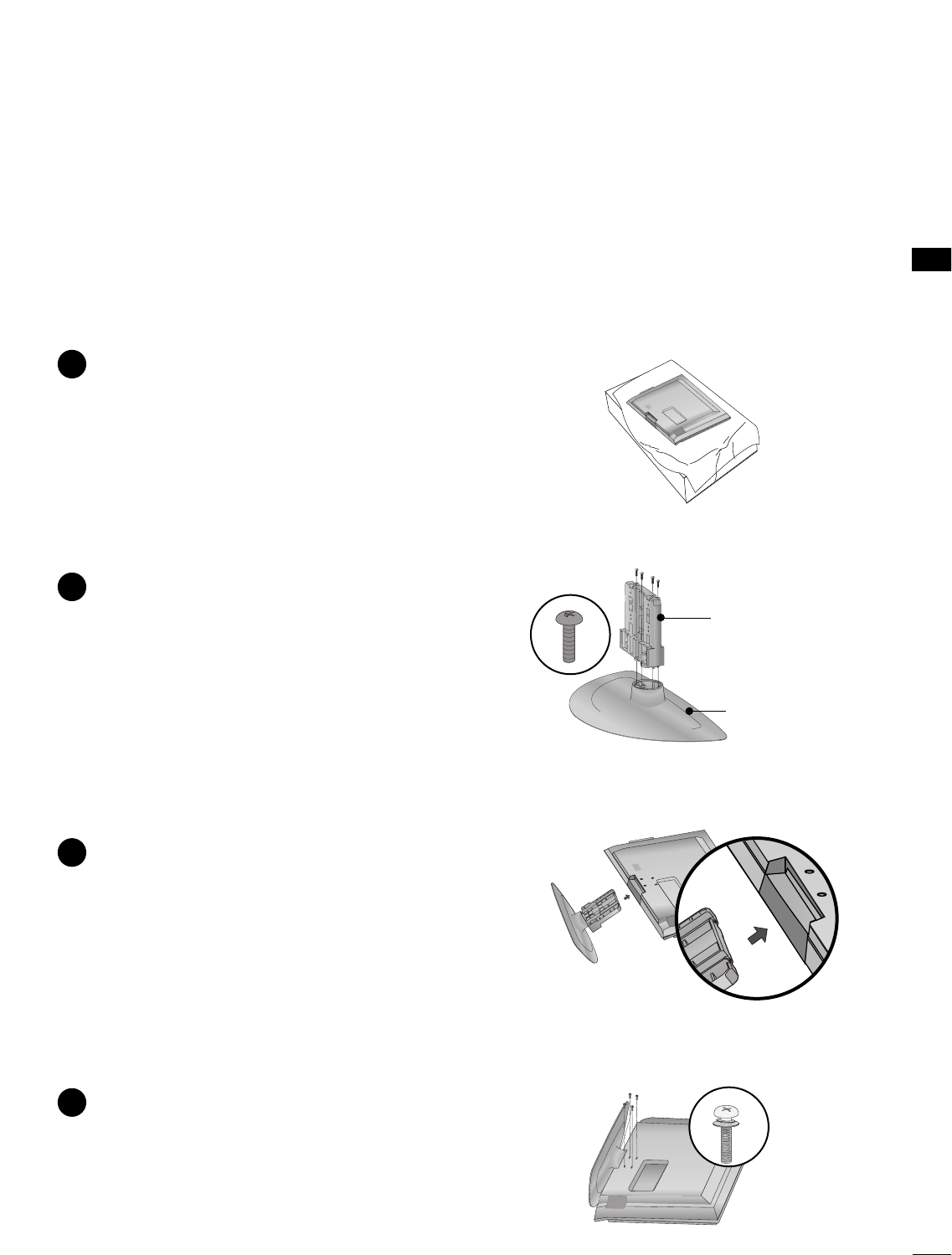
PREPARATION
11
STAND INSTALLATION (only 32LG3DC model)
■
Image shown may differ from your TV.
■
When assembling the desk type stand, check whether the bolt is fully tightened. (If not tightened fully, the
product can tilt forward after the product installation.) If you tighten the bolt with excessive force, the bolt can
deviate from abrasion of the tightening part of the bolt.
Carefully place the TV screen side down on a
cushioned surface to protect the screen from
damage.
Assemble the parts of the SSTTAANNDD BBOODDYY
with CCOOVVEERR BBAASSEEof the TV. Assemble the
TV as shown.
1
2
Assemble the TV as shown.
3
Fix the 4 bolts securely using the holes in the
back of the TV.
4
SSTTAANNDD BBOODDYY
CCOOVVEERR BBAASSEE
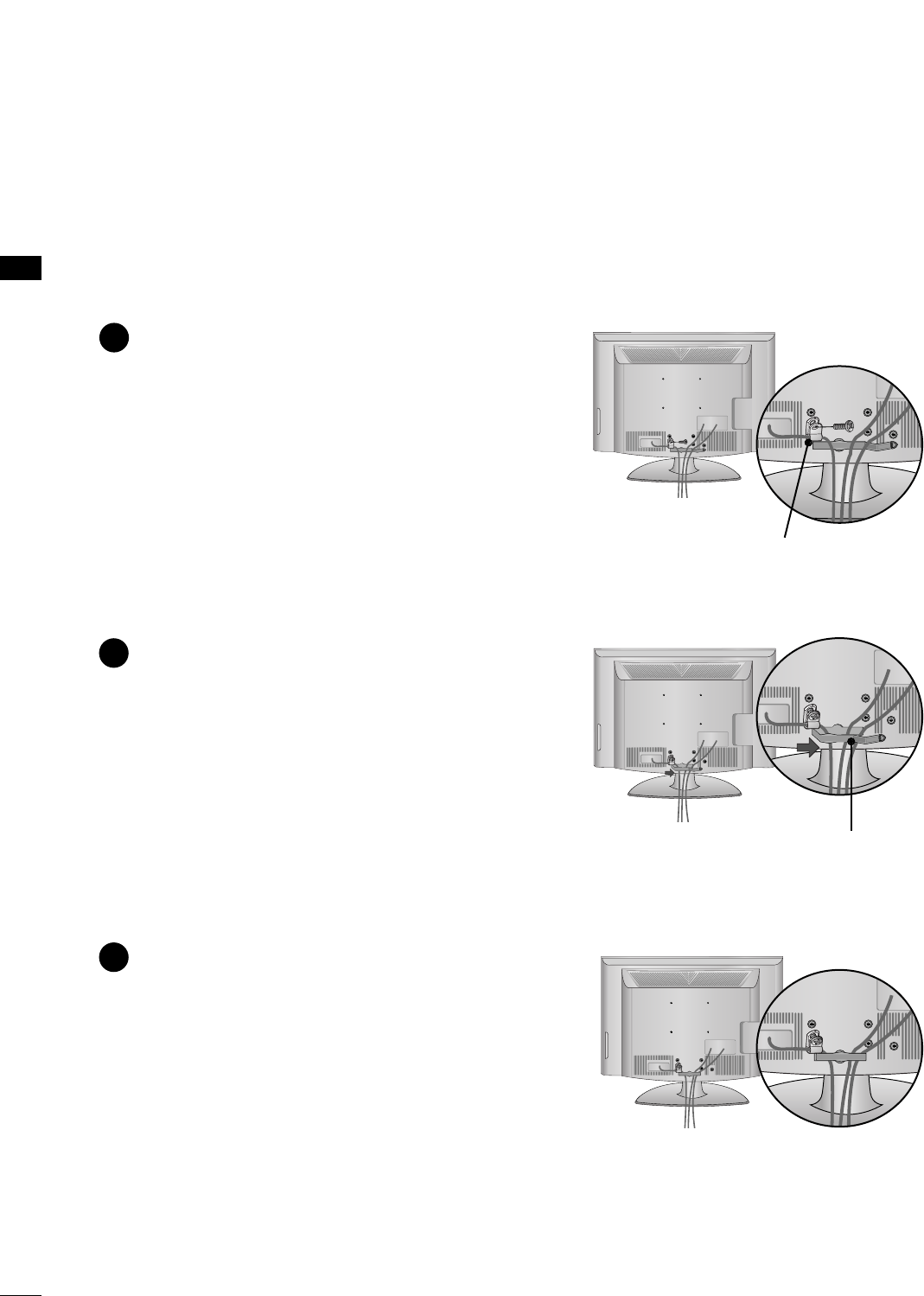
PREPARATION
12
PREPARATION
CABLE MANAGEMENT
■
Image shown may differ from your TV.
Connect the cables as necessary.
To connect additional equipment, see the
EXTERNAL EQUIPMENT SETUP section.
Secure the power cable with the
PROTECTIVE BRACKET and the Bolt as
shown. It will help prevent the power cable
from being removed by accident.
Install the CABLE MANAGEMENT CLIP as
shown.
CABLE MANAGEMENT CLIP
1
2
Put the cables inside the CABLE MANAGEMENT
CLIP and snap it closed.
3
PROTECTIVE BRACKET
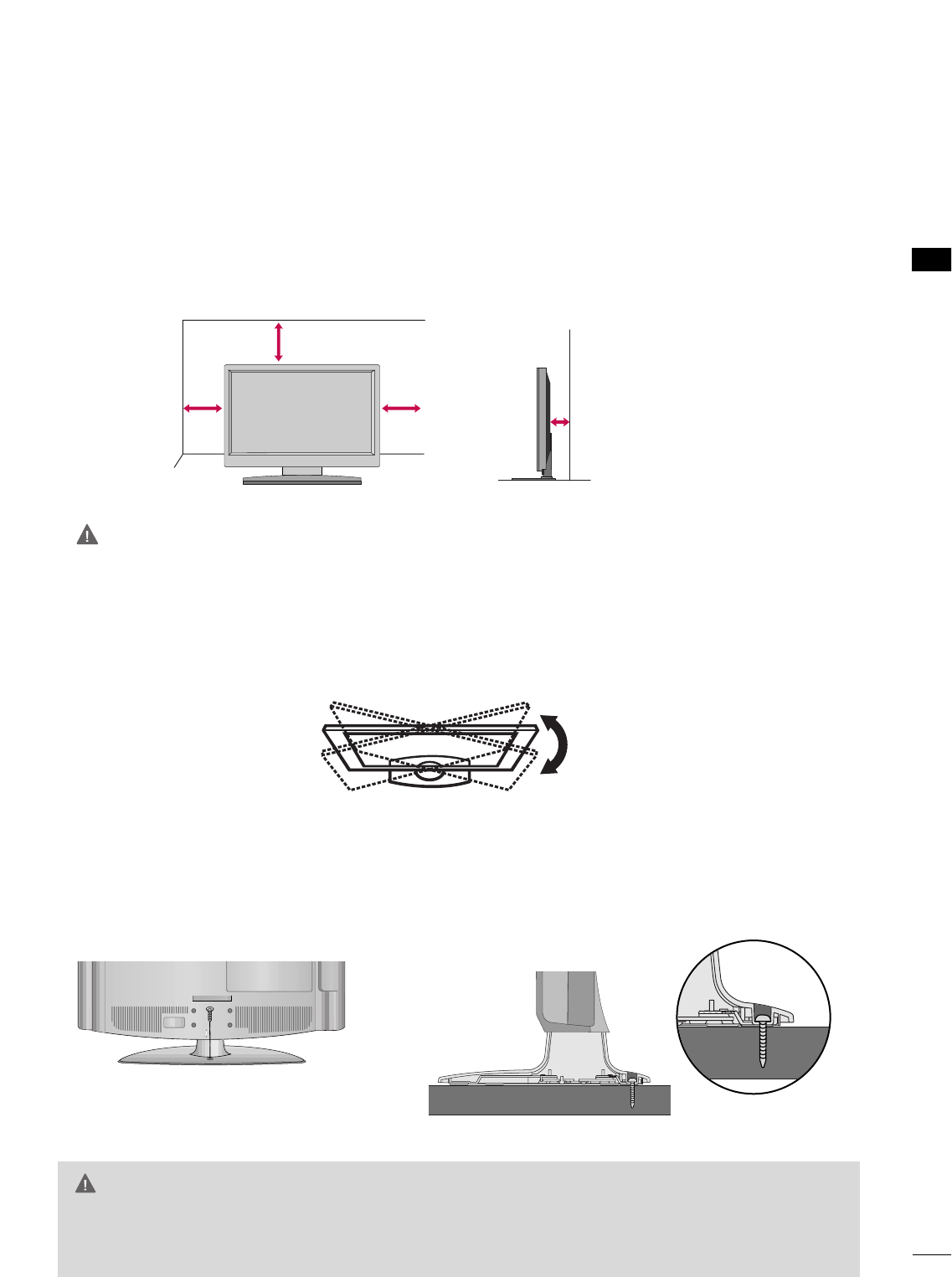
PREPARATION
13
DESKTOP PEDESTAL INSTALLATION
For proper ventilation, allow a clearance of 4 inches on all four sides from the wall.
■
Image shown may differ from your TV.
4 inches
4 inches
4 inches 4 inches
SWIVEL STAND
The TV can be conveniently swivelled on its stand 90° to the left or right to provide the optimum viewing angle.
GGEnsure adequate ventilation by following the clearance recommendations.
GGDo not mount near or above type of heat source.
CAUTION
ATTACHING THE TV TO A DESK
The TV must be attached to a desk so it cannot be pulled in a forward/backward direction, potentially causing
injury or damaging the product. Use only an attached screw.
GGTo prevent TV from falling over, the TV should be securely attached to the floor/wall per installation
instructions. Tipping, shaking, or rocking the machine may cause injury.
WARNING
1-Screw
(provided as parts of the product)
Desk
Stand
(only 32LG3DC model)
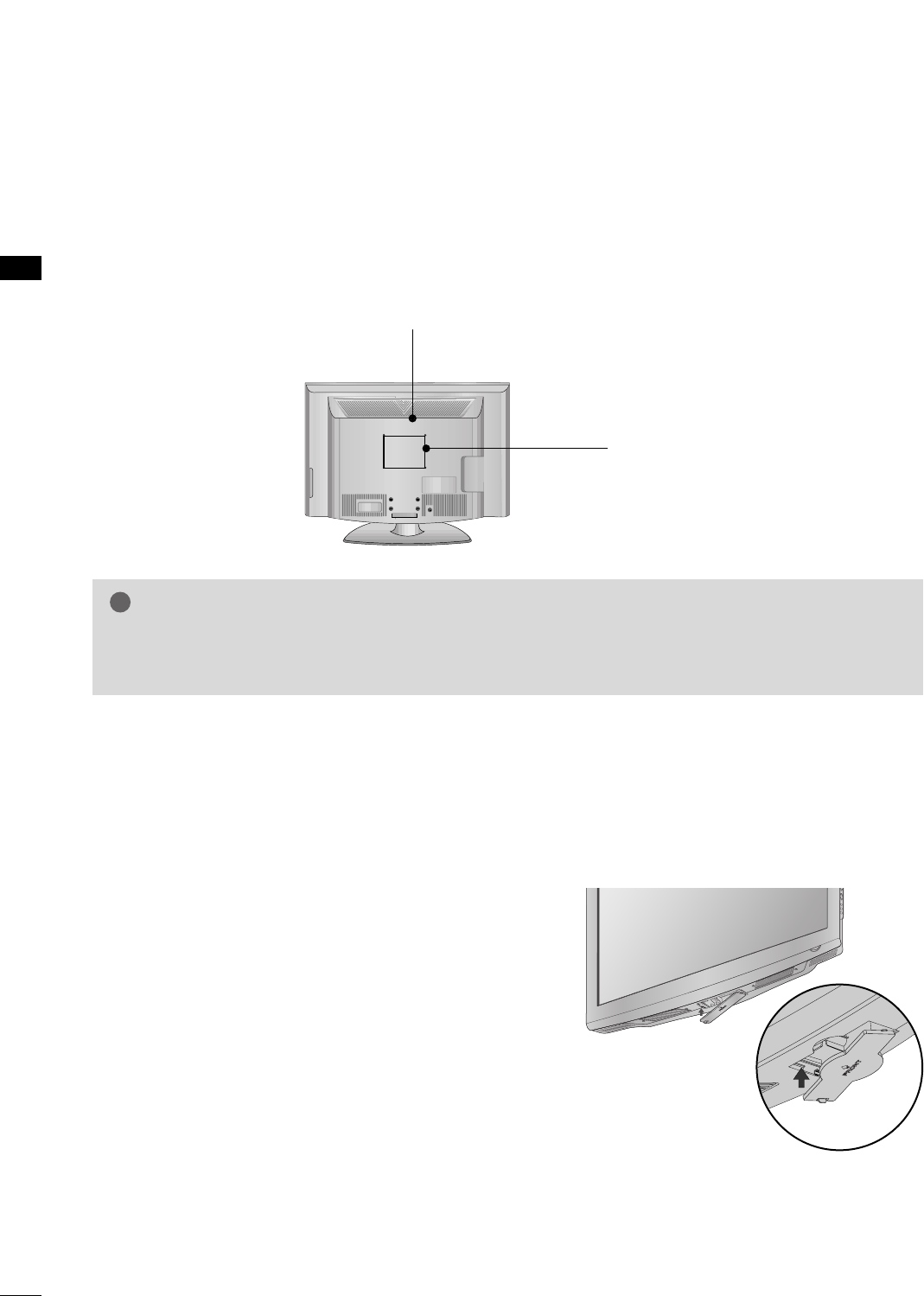
PREPARATION
14
PREPARATION
VESA WALL MOUNTING
■
Image shown may differ from your TV.
PROTECTION COVER
This TV accepts VESA FDMI compliant mounts via the four screw holes on the back of the TV. We recom-
mend that you use an LG brand wall mount when mounting the TV to a wall.
GGScrew length needed depends on the wall mount used. For further information, refer to the instructions
included with the mount.
NOTE
!
You can remove the stand before installing the TV on a
wall mount by performing the previous stand instruc-
tions in reverse. After removing the stand, install the
included pprrootteeccttiioonn ccoovveerrover the hole for the
stand.
Insert the PPRROOTTEECCTTIIOONN CCOOVVEERRinto the TV until
clicking sound.
R
( )
200 mm
100 mm
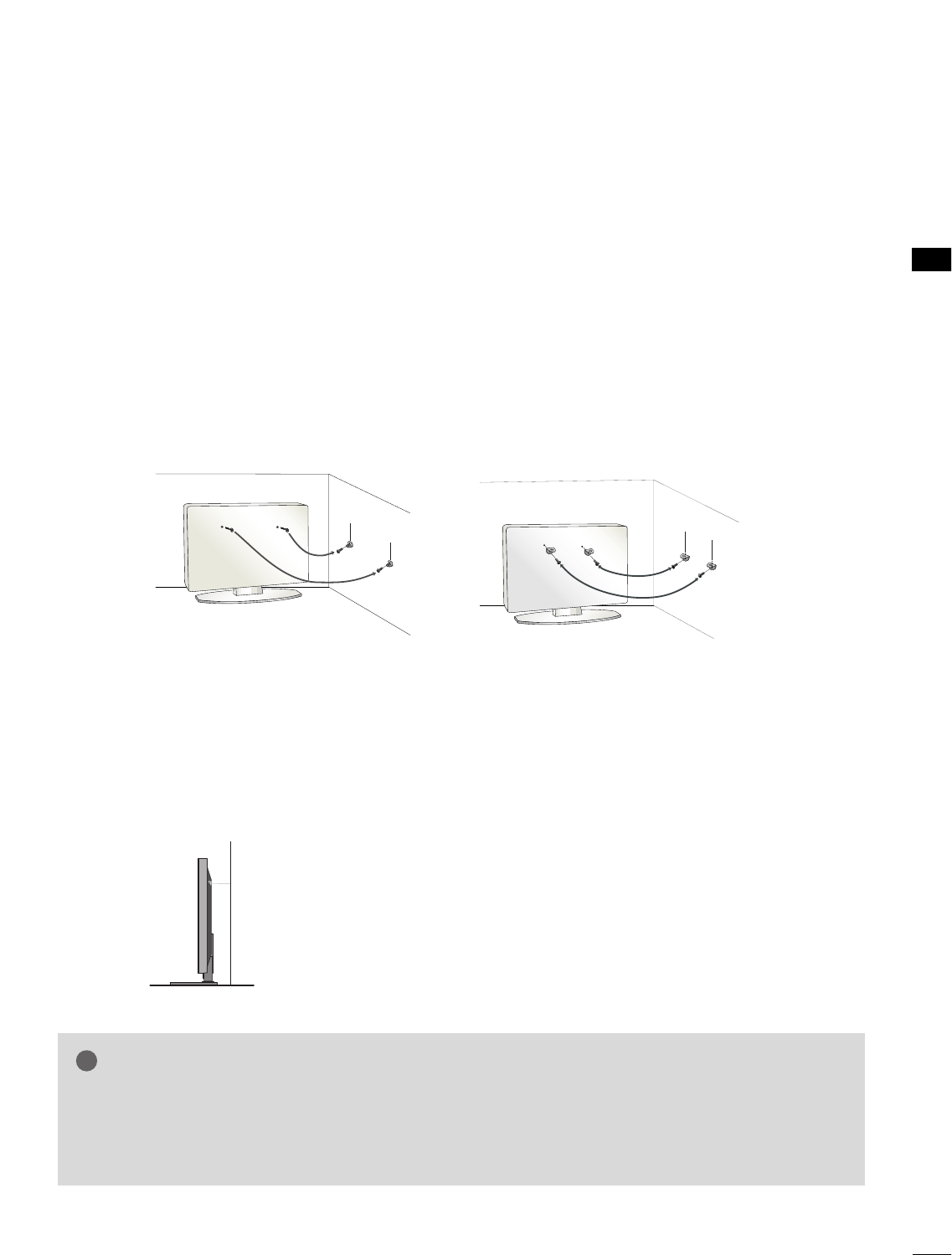
PREPARATION
15
SECURING THE TV TO THE WALL TO PREVENT FALLING
We recommend that you set up the TV close to a wall so it cannot fall over if pushed backwards.
Additionally, we recommend that the TV be attached to a wall so it cannot be pulled in a forward direction,
potentially causing injury or damaging the product.
Caution: Please make sure that children don’t climb on or hang from the TV.
■Insert the eye-bolts (or TV brackets and bolts) to tighten the product to the wall as shown in the picture.
*If your product has the bolts in the eye-bolts position before inserting the eye-bolts, loosen the bolts.
* Insert the eye-bolts or TV brackets/bolts and tighten them securely in the upper holes.
Secure the wall brackets with the bolts (not provided as parts of the product, must purchase separately)
to the wall. Match the height of the bracket that is mounted on the wall to the holes in the product.
Ensure the eye-bolts or brackets are tightened securely.
■Use a sturdy rope (not provided as parts of the product, must pur-
chase separately) to tie the product. It is safer to tie the rope so it
becomes horizontal between the wall and the product.
■
You should purchase necessary components to prevent TV from falling off of the stand.
■
Image shown may differ from your TV.
GGUse a platform or cabinet strong enough and large enough to support the size and weight of the TV.
GGTo use the TV safely, make sure that the height of the bracket on the wall and the one on the TV are
the same.
NOTE
!
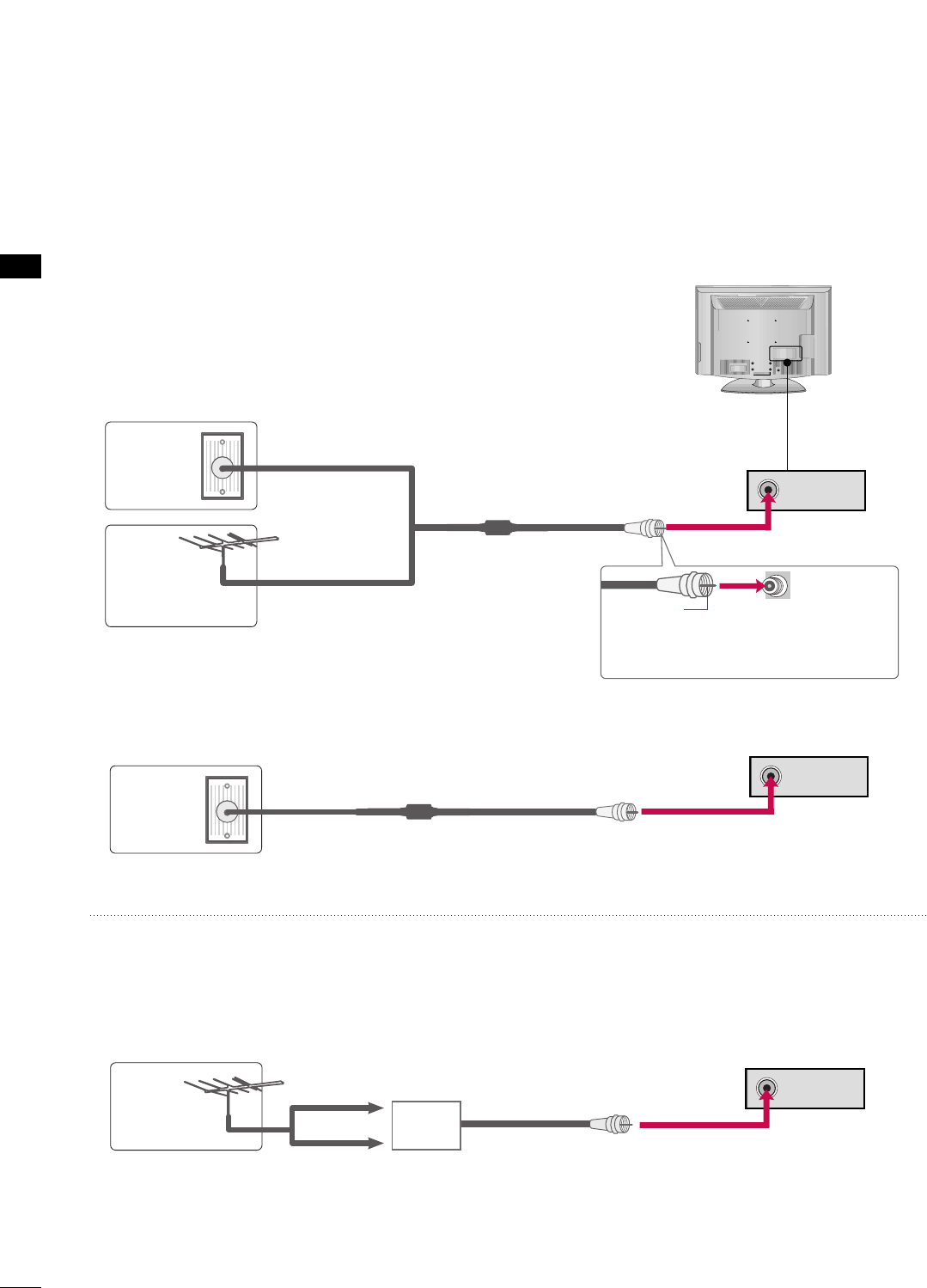
ANTENNA IN
ANTENNA IN
ANTENNA IN
PREPARATION
16
PREPARATION
ANTENNA OR CABLE CONNECTION
1. Antenna (Analog or Digital)
Wall Antenna Socket or Outdoor Antenna without a Cable Box
Connection.
For optimum picture quality, adjust antenna direction if needed.
2. Cable
Wall
Antenna
Socket
Outdoor
Antenna
(VHF, UHF)
Cable TV
Wall Jack
Multi-family Dwellings/Apartments
(Connect to wall antenna socket)
RF Coaxial Wire (75 ohm)
RF Coaxial Wire (75 ohm)
Single-family Dwellings /Houses
(Connect to wall jack for outdoor antenna)
Be careful not to bend the copper wire
when connecting the antenna.
Copper Wire
■To improve the picture quality in a poor signal area, please purchase a signal amplifier and install properly.
■If the antenna needs to be split for two TV’s, install a 2-Way Signal Splitter.
■If the antenna is not installed properly, contact your dealer for assistance.
Antenna
UHF
Signal
Amplifier
VHF
R
( )
■To prevent damage do not connect to the power outlet until all connections are made between the devices.
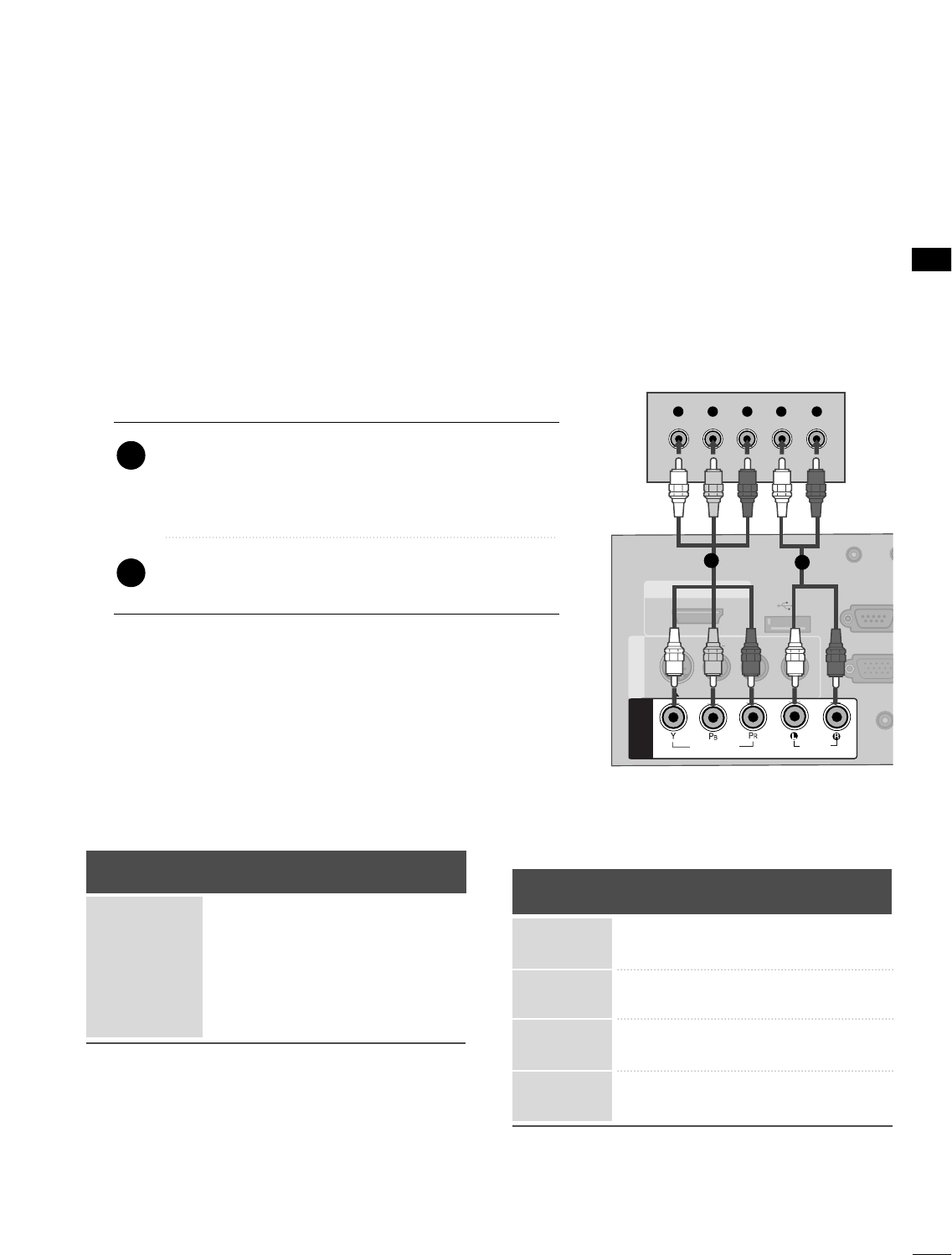
EXTERNAL EQUIPMENT SETUP
17
EXTERNAL EQUIPMENT SETUP
HD RECEIVER SETUP
This TV can receive Digital Over-the-air/Cable signals without an external digital set-top box. However, if you do
receive digital signals from a digital set-top box or other digital external device, refer to the figure as shown below.
Component Connection
1. How to connect
Connect the video outputs (Y, PB, PR)of the digital set-
top box to the CCOOMMPPOONNEENNTT IINN VVIIDDEEOOjacks on
the TV. Match the jack colors (Y = green, PB= blue, and
PR= red).
Connect the audio output of the digital set-top box to
the CCOOMMPPOONNEENNTT IINN AAUUDDIIOOjacks on the TV.
2
1
2. How to use
■Turn on the digital set-top box.
(Refer to the owner’s manual for the digital set-top box.)
■Select CCoommppoonneennttinput source with using the IINNPPUUTT
button on the remote control.
■To prevent the equipment damage, never plug in any power cords until you have finished connecting all equipment.
■This part of EXTERNAL EQUIPMENT SETUP mainly use picture for 32LG3DC model.
( )
( )
( )
AUDIO
(RGB/D
AUDIO IN
(RGB/DVI)
HDMI/DVI IN
USB IN
SERVUCE ONLY
VIDEO
MONO
( )
AUDIO
S-VIDEOS-VIDEO
RGB IN (PCRGB IN (PC)
RESET
UPDATE
RS-232C I
(SERVICE O
RS-232C IN
(SERVICE ONLY)
REMOTE
CONTROL OUT SPEAKER OUT
8
AV IN 1AV IN 1
VIDEO
AUDIO
COMPONENT
IN
Y L RP
B
P
R
RESET
UPDATE
12
Y, CB/PB, CR/PR
Supported Resolutions
Horizontal Vertical
Frequency(KHz)Frequency(Hz)
15.73 59.94
15.73 60.00
31.47 59.94
31.50 60.00
44.96 59.94
45.00 60.00
33.72 59.94
33.75 60.00
Resolution
720x480i
720x480p
1280x720p
1920x1080i
Signal
480i
480p
720p
108 0 i
108 0 p
Component
Yes
Yes
Yes
Yes
No
HDMI
Yes
Yes
Yes
Yes
Yes

EXTERNAL EQUIPMENT SETUP
18
EXTERNAL EQUIPMENT SETUP
HDMI Connection
Connect the digital set-top box to HHDDMMII//DDVVII IINN
jack on the TV.
No separate audio connection is necessary.
HDMI supports both audio and video.
1. How to connect
2. How to use
■Turn on the digital set-top box.
(Refer to the owner’s manual for the digital set-top box.)
■Select HHDDMMII//DDVVIIinput source with using the IINNPPUUTT
button on the remote control.
2
1
HDMI-DTV
Horizontal Vertical
Frequency(KHz)Frequency(Hz)
31.469 59.94
31.500 60.00
44.96 59.94
45.00 60.00
33.72 59.94
33.75 60.00
67.50 60.00
Resolution
720x480p
1280x720p
1920x1080i
1920x1080p
( )
( )
( )
AUDIO IN
(RGB/DVI)
( )
RGB IN (PC)
RESET
UPDATE
RS-232C IN
(SERVICE ONLY)
REMOTE
CONTROL OUT SPEAKER OUT
8
HDMI/DVI IN
USB IN
SERVUCE ONL
VIDEO
MONO
( )
AUDIO
S-VIDEOS-VIDEO
RESET
UPUPDATE
AV IN 1AV IN 1
VIDEO
AU
COMPONENT
IN
HDMI-DTV OUTPUT
1

EXTERNAL EQUIPMENT SETUP
19
DVI to HDMI Connection
( )
( )
( )
AUDIO IN
(RGB/DVI)
( )
RGB IN (PC)
RESET
UPDATE
RS-232C IN
(SERVICE ONLY)
REMOTE
CONTROL OUT SPEAKER OUT
8
RESET
UPDATE
AUDIO IN
(RGB/DVI)
AUDIO IN
(RGB/DVI)
HDMI/DVI IN
USB IN
SERVUCE ONLY
VIDEO
MONO
( )
AUDIO
S-VIDEOS-VIDEO
RGB IN (PC)
RS-232C IN
(SERVICE ONLY)
RS-232C IN
(SERVICE ONLY)
AV IN 1AV IN 1
VIDEO
AUDIO
COMPONENT
IN
LR
DVI-DTV OUTPUT LR
1
2
GGA DVI to HDMI cable or adapter is required for this
connection. DVI doesn't support audio, so a separate
audio connection is necessary.
NOTE
!
Connect the DVI output of the digital set-top box to
the HHDDMMII//DDVVII IINNjack on the TV.
Connect the audio output of the digital set-top box to
the AAUUDDIIOO IINN((RRGGBB//DDVVII))jack on the TV.
1. How to connect
2. How to use
■Turn on the digital set-top box. (Refer to the owner’s man-
ual for the digital set-top box.)
■Select the HHDDMMII//DDVVIIinput source on the TV using the
IINNPPUUTTbutton on the remote control.
2
1
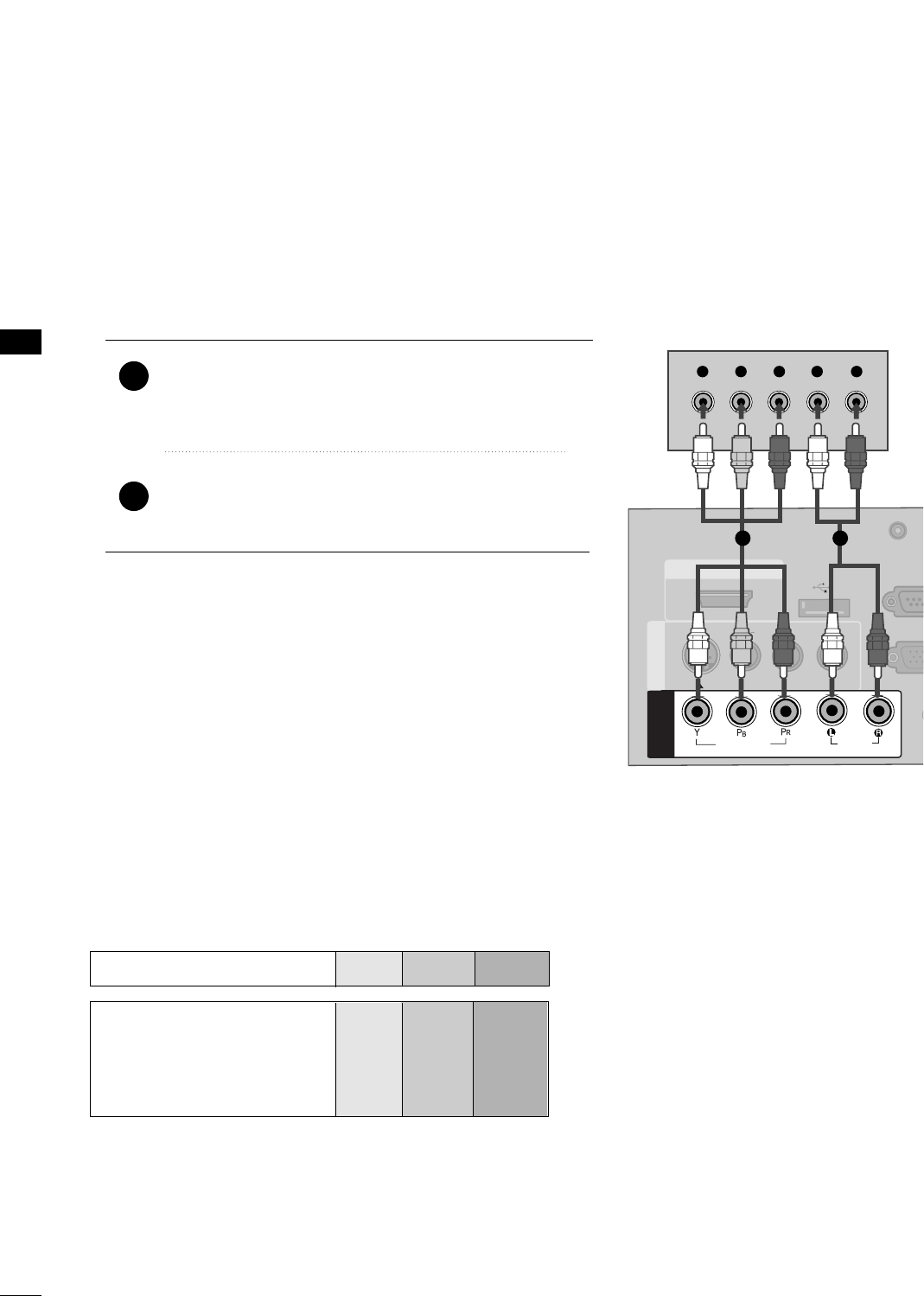
EXTERNAL EQUIPMENT SETUP
20
EXTERNAL EQUIPMENT SETUP
DVD SETUP
Component Connection
Component Input ports
To get better picture quality, connect a DVD player to the component input ports as shown below.
Component ports on the TV
YPBPR
Video output ports
on DVD player
Y
Y
Y
Y
PB
B-Y
Cb
Pb
PR
R-Y
Cr
Pr
Connect the video outputs (Y, PB, PR)of the DVD to the
CCOOMMPPOONNEENNTT IINN VVIIDDEEOOjacks on the TV.
Match the jack colors (Y = green, PB= blue, and PR= red).
Connect the audio outputs of the DVD to the
CCOOMMPPOONNEENNTT IINN AAUUDDIIOOjacks on the TV.
1. How to connect
2. How to use
■Turn on the DVD player, insert a DVD.
■Select the CCoommppoonneennttinput source on the TV using the
IINNPPUUTTbutton on the remote control.
■Refer to the DVD player's manual for operating instructions.
2
1
( )
( )
( )
AU
(RG
AUDIO IN
(RGB/DVI)
HDMI/DVI IN
USB IN
SERVUCE ONLY
VIDEO
MONO
( )
AUDIO
S-VIDEOS-VIDEO
RGB INRGB IN (PC)
RESET
UPDATEUPDATE
RS-23
(SERVIC
RS-232C IN
(SERVICE ONLY)
REMOTE
CONTROL OUT SPEAKER OUT
8
AV IN 1AV IN 1
VIDEO
AUDIO
COMPONENT
IN
Y L RP
B
P
R
RESET
UPDATE
1 2
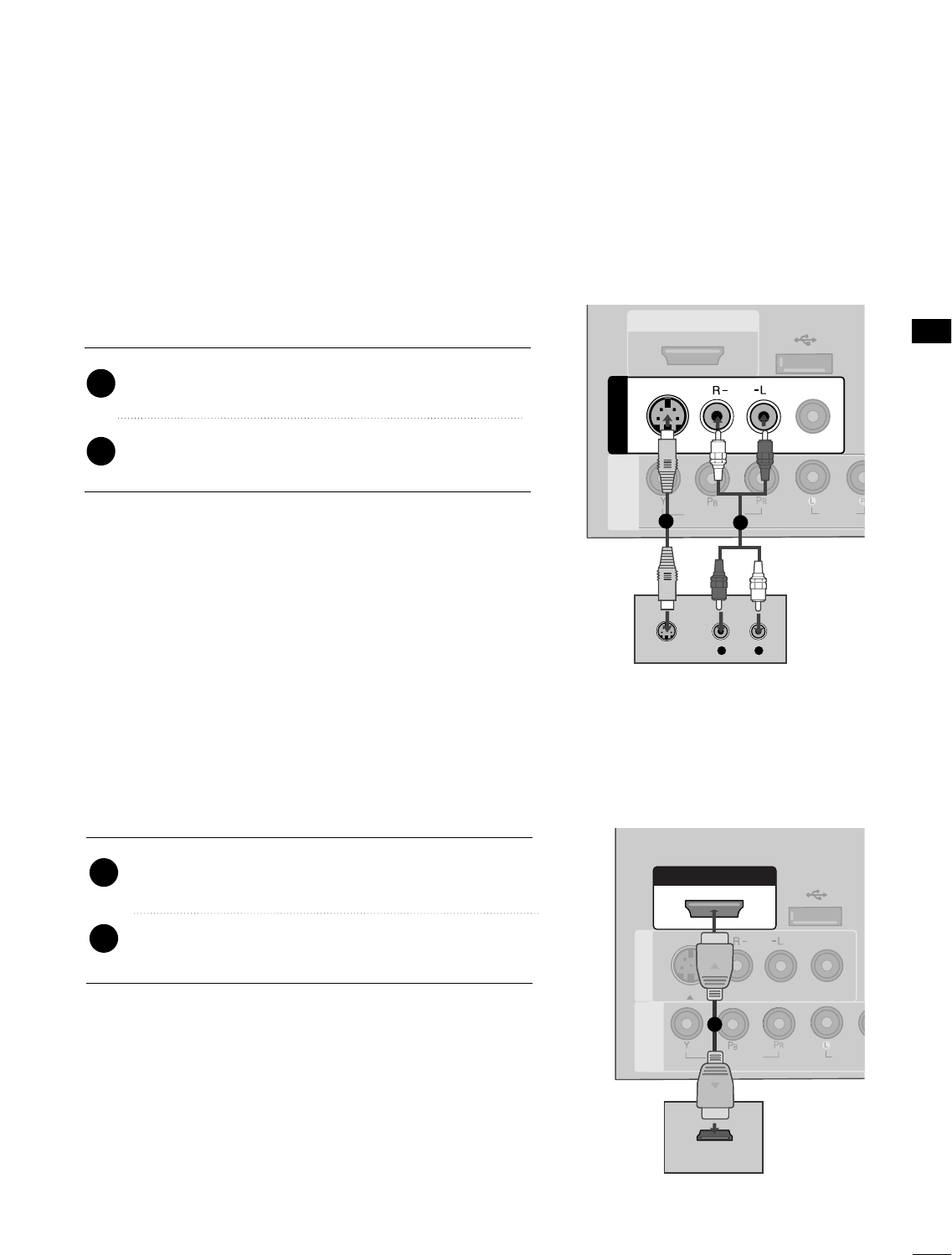
EXTERNAL EQUIPMENT SETUP
21
S-Video Connection
HDMI Connection
Connect the HDMI output of the DVD to the
HHDDMMII//DDVVII IINNjack on the TV.
No separate audio connection is necessary.
HDMI supports both audio and video.
1. How to connect
2. How to use
■Select the HHDDMMII//DDVVII input source on the TV using the
IINNPPUUTTbutton on the remote control.
■Refer to the DVD player's manual for operating instructions.
2
1
( )
( )
( )
LR
S-VIDEO
AUDIO
HDMI/DVI IN
USB IN
SERVUCE ONLY
VIDEO
MONO
( )
AUDIO
AV IN 1AV IN 1
VIDEO
AUDIO
COMPONENT
IN
S-VIDEO
12
( )
( )
( )
AUDIO IN
(RGB/DVI)
( )
RGB IN (PC)
RESET
UPDATE
RS-232C IN
(SERVICE ONLY)
REMOTE
CONTROL OUT SPEAKER OUT
8
HDMI/DVI IN
USB IN
SERVUCE ONLY
VIDEO
MONO
( )
AUDIO
S-VIDEOS-VIDEO
RESET
UPDATUPDATE
AV IN 1AV IN 1
VIDEO
AUDIO
COMPONENT
IN
HDMI-DTV OUTPUT
1
Connect the S-VIDEO output of the DVD to the
SS--VVIIDDEEOOinput on the TV.
Connect the audio outputs of the DVD to the AAUUDDIIOO
input jacks on the TV.
1. How to connect
2. How to use
■Turn on the DVD player, insert a DVD.
■Select the AAVV11input source on the TV using the IINNPPUUTT
button on the remote control.
■Refer to the DVD player's manual for operating instructions.
2
1
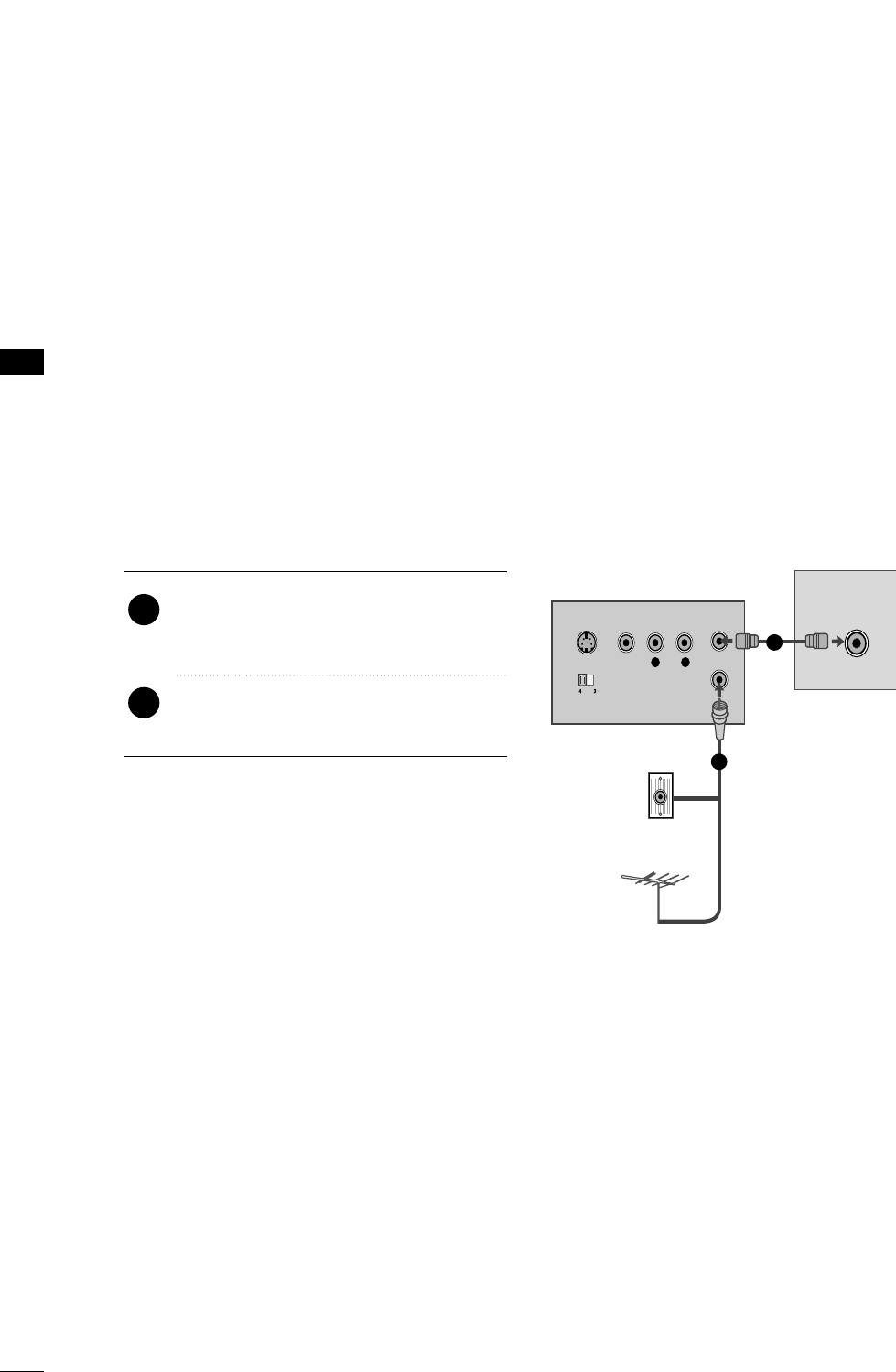
EXTERNAL EQUIPMENT SETUP
22
EXTERNAL EQUIPMENT SETUP
VCR SETUP
Antenna Connection
■To avoid picture noise (interference), leave an adequate distance between the VCR and TV. If the 4:3
picture format is used; the fixed images on the sides of the screen may remain visible on the screen. This
phenomenon is common to all TVs and is not covered by warranty.
L R
S-VIDEO VIDEO
OUTPUT
SWITCH
ANT IN
ANT OUT
ANTENNA IN M.P.I.
( )
( )
Wall Jack
Antenna
1
2
Connect the RF antenna out socket of the
VCR to the AANNTTEENNNNAA IINNsocket on the
TV.
Connect the antenna cable to the RF
antenna in socket of the VCR.
1. How to connect
2. How to use
■Set VCR output switch to 3 or 4 and then
tune TV to the same channel number.
■Insert a video tape into the VCR and press
PLAY on the VCR. (Refer to the VCR owner’s
manual.)
2
1
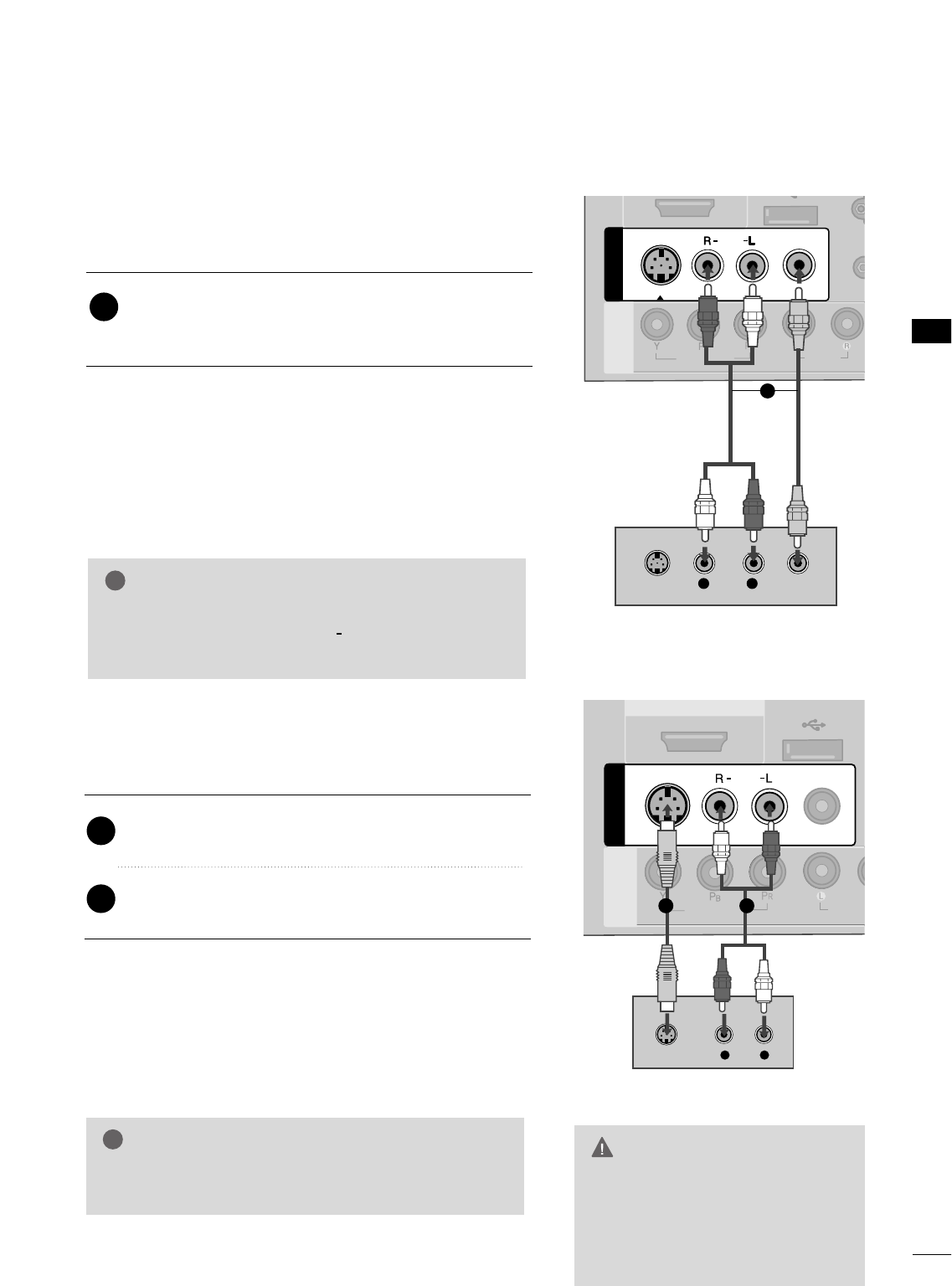
EXTERNAL EQUIPMENT SETUP
23
Composite (RCA) Connection
Connect the AAUUDDIIOO/VVIIDDEEOOjacks between TV and
VCR. Match the jack colors (Video = yellow, Audio Left
= white, and Audio Right = red)
1. How to connect
2. How to use
■Insert a video tape into the VCR and press PLAY on the
VCR. (Refer to the VCR owner’s manual.)
■Select the AAVV11input source on the TV using the IINNPPUUTT
button on the remote control.
■If connected to AAVV IINN22, select AAVV22input source on the TV.
1
2. How to use
■Insert a video tape into the VCR and press PLAY on the
VCR. (Refer to the VCR owner’s manual.)
■Select the AAVV11input source on the TV using the IINNPPUUTT
button on the remote control.
GGIf you have a mono VCR, connect the audio cable
from the VCR to the AAUUDDIIOO LL((MMOONNOO))jack of
the TV.
NOTE
!
ANTENNA IN M.P.I.
L R
S-VIDEO VIDEO
VIDEO
MONO
( )
AUDIO
R
AV IN 1
AV IN 1
VIDEO
AUDIO
COMPONENT
IN
S-VIDEO
( )
1
S-Video Connection
Connect the S-VIDEO output of the VCR to the
SS--VVIIDDEEOOinput on the TV.
Connect the audio outputs of the VCR to the AAUUDDIIOO
input jacks on the TV.
1. How to connect
2
1
( )
( )
( )
LR
S-VIDEO
AUDIO
HDMI/DVI IN
SERVUCE ONLY
VIDEO
MONO
( )
AUDIO
AV IN 1
AV IN 1
VIDEO
AUDIO
COMPONENT
IN
S-VIDEO
1 2
GGDo not connect to both Video
and S-Video at the same time. In
the event that you connect both
Video and the S-Video cables,
only the S-Video will work.
CAUTION
GGS-Video provides better quality than composite. Use
it when available.
NOTE
!
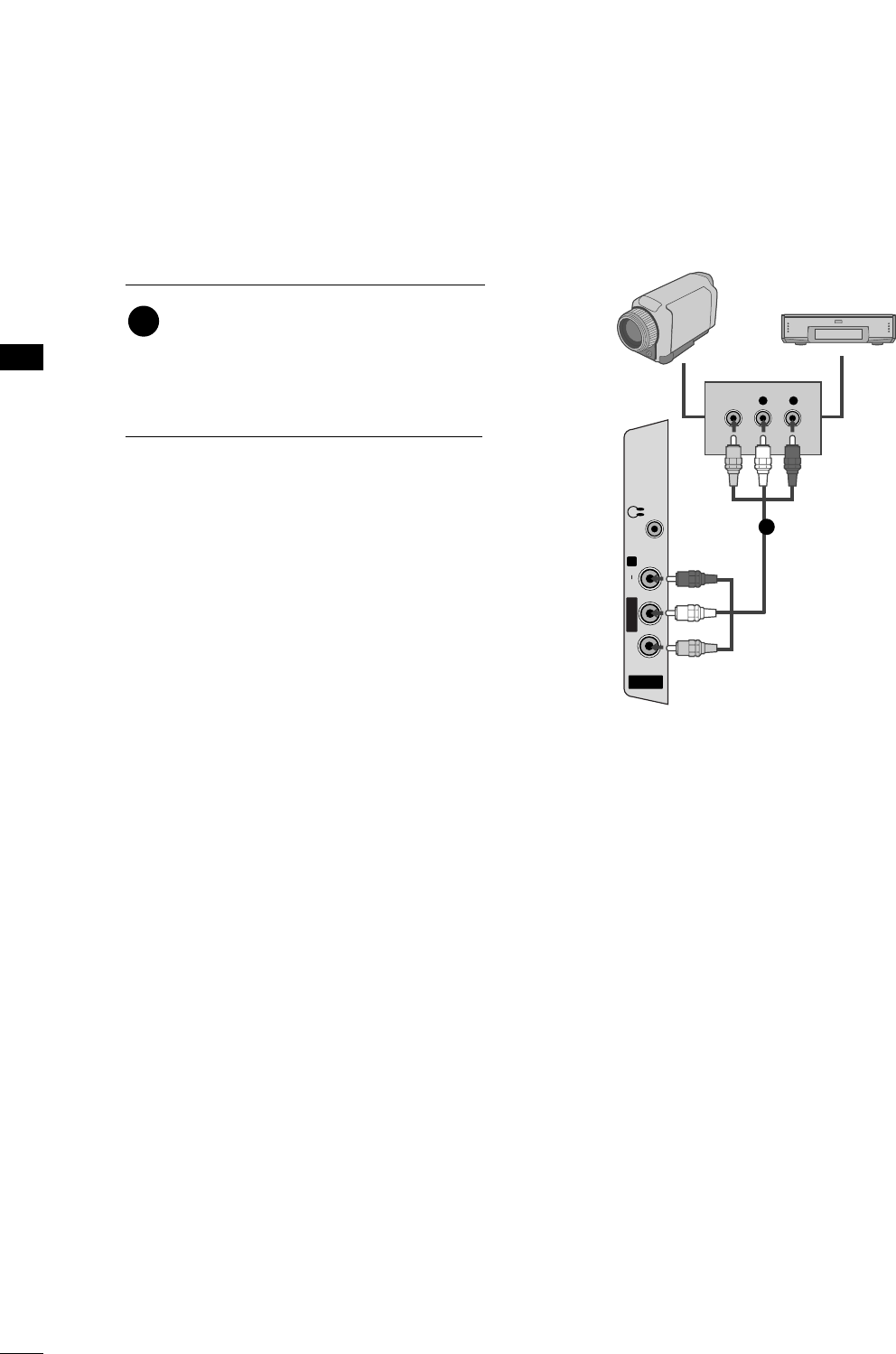
EXTERNAL EQUIPMENT SETUP
24
EXTERNAL EQUIPMENT SETUP
OTHER A/V SOURCE SETUP
R
AV IN 2
L/MONO
R
AUDIO
VIDEO
H/P
L R
VIDEO
Camcorder
Video Game Set
Connect the AAUUDDIIOO/VVIIDDEEOOjacks
between TV and external equipment.
Match the jack colors
.
(Video = yellow, Audio Left = white, and
Audio Right = red)
1. How to connect
2. How to use
■Select the AAVV22input source on the TV using
the IINNPPUUTTbutton on the remote control.
■If connected to AAVV IINN11input, select the AAVV11
input source on the TV.
■Operate the corresponding external equipment.
1
1
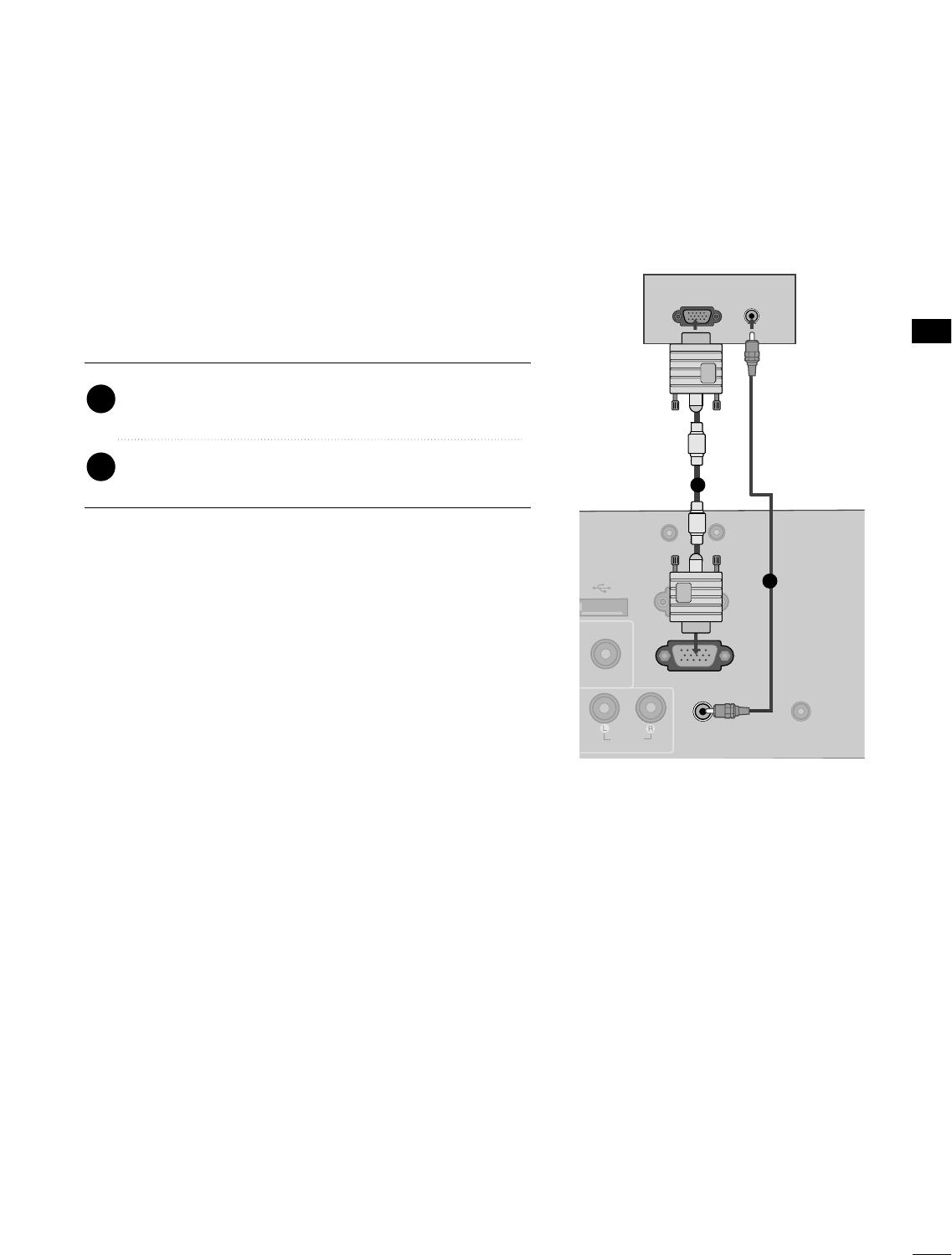
EXTERNAL EQUIPMENT SETUP
25
PC SETUP
This TV provides Plug and Play capability, meaning that the PC adjusts automatically to the TV's settings.
VGA (D-Sub 15 pin) Connection
RGB OUTPUT AUDIO
( )
( )
AUDIO IN
(RGB/DVI)
AUDIO IN
(RGB/DVI)
USB IN
RVUCE ONLY
VIDEO
NO
( )
RGB IN (PC)RGB IN (PC)
RESET
UPDATE
RS-232C IN
(SERVICE ONLY)
REMOTE
CONTROL OUT SPE
AUDIOAUDIO
( )
S-VIDEO
1
2
2. How to use
■Turn on the PC and the TV.
■Select the RRGGBB--PPCCinput source on the TV using the
IINNPPUUTTbutton on the remote control.
Connect the VGA output of the PC to the RRGGBB
IINN((PPCC)) jack on the TV.
Connect the PC audio output to the AAUUDDIIOO IINN
((RRGGBB//DDVVII))jack on the TV.
1. How to connect
2
1
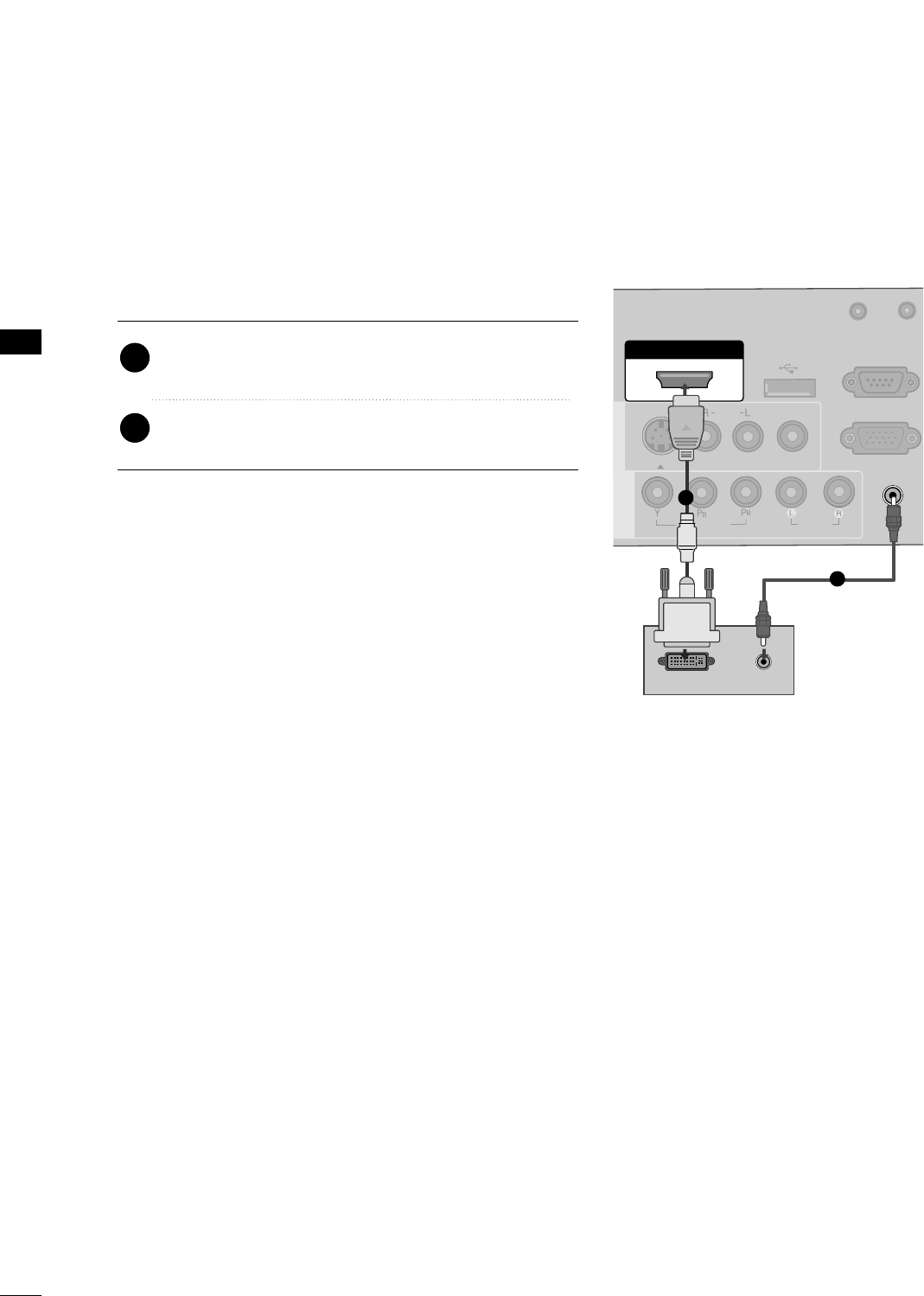
EXTERNAL EQUIPMENT SETUP
26
EXTERNAL EQUIPMENT SETUP
DVI to HDMI Connection
( )
( )
( )
AUDIO IN
(RGB/DVI)
AUDIO IN
(RGB/DVI)
HDMI/DVI IN
USB IN
SERVUCE ONLY
VIDEO
MONO
( )
AUDIO
S-VIDEOS-VIDEO
RGB IN (PC)
UPDATE
RS-232C IN
(SERVICE ONLY)
AV IN 1AV IN 1
VIDEOVIDEO
AUDIOAUDIO
COMPONENT
IN
DVI-PC OUTPUT AUDIO
1
2
2. How to use
■Turn on the PC and the TV.
■Select the HHDDMMII//DDVVII input source on the TV using the
IINNPPUUTTbutton on the remote control.
Connect the DVI output of the PC to the HHDDMMII//DDVVII
IINN jack on the TV.
Connect the PC audio output to the AAUUDDIIOOIINN
((RRGGBB//DDVVII))jack on the TV.
1. How to connect
2
1
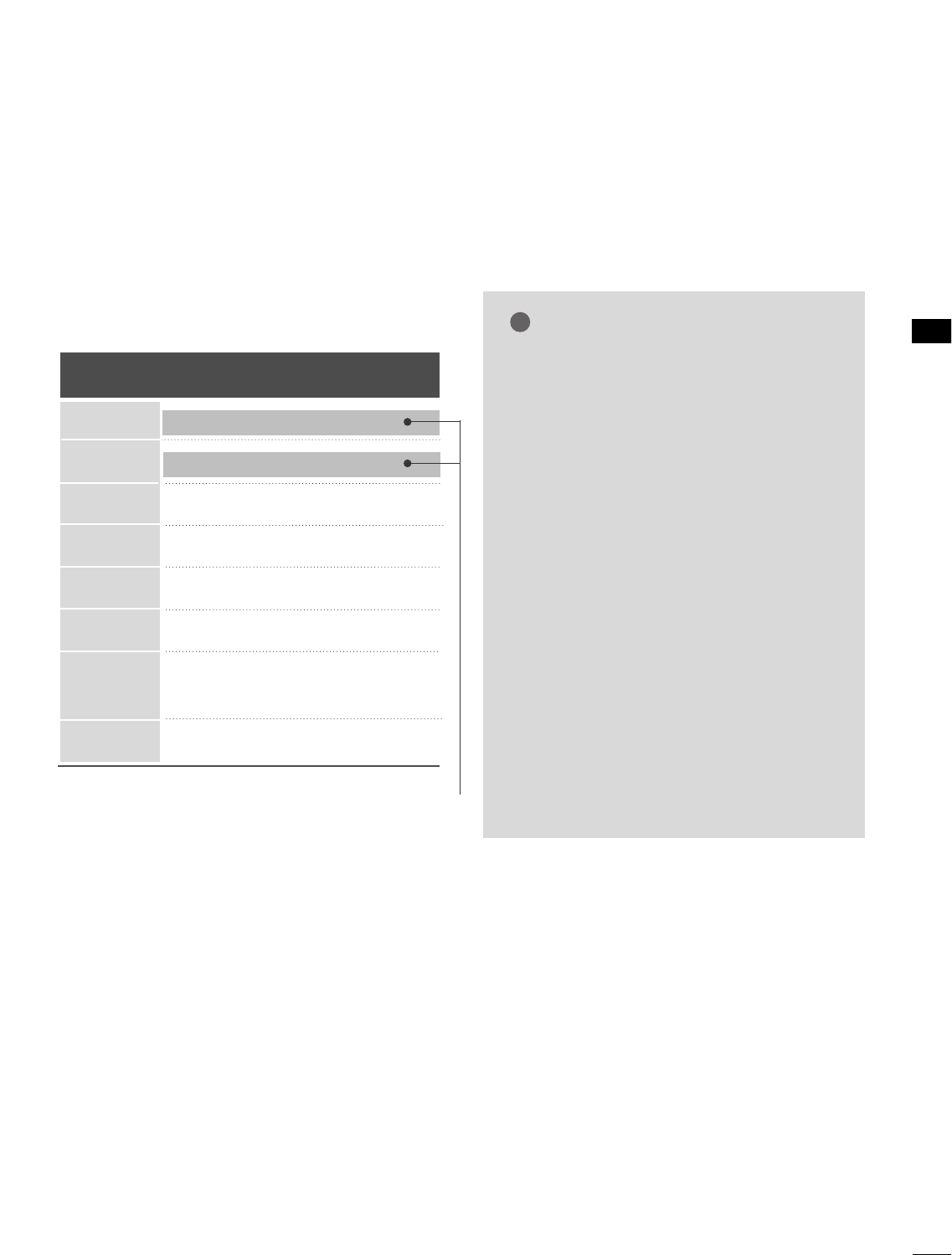
EXTERNAL EQUIPMENT SETUP
27
Horizontal Vertical
Frequency(KHz)Frequency(Hz)
31.469 70.08
31.469 70.08
31.469 59.94
37.879 60.31
48.363 60.00
47.776 59.87
47.712 60.01
47.720 59.799
47.130 59.65
GGTo get the the best picture quality, adjust the
PC graphics card to 1360x768.
GGDepending on the graphics card, DOS mode
may not work if a HDMI to DVI Cable is in use.
GGIn PC mode, there may be noise associated
with the resolution, vertical pattern, contrast
or brightness. If noise is present, change the
PC output to another resolution, change the
refresh rate to another rate or adjust the
brightness and contrast on the PICTURE menu
until the picture is clear.
GGAvoid keeping a fixed image on the screen for a
long period of time. The fixed image could
become permanently imprinted on the screen.
GGThe synchronization input form for Horizontal
and Vertical frequencies is separate.
GGDepending on the graphics card, some resolu-
tion settings may not allow the image to be
positioned on the screen properly.
NOTES
!
Supported Display Specifications
(RGB-PC, HDMI-PC)
Resolution
720x400
1360x768
640x350
640x480
800x600
1024x768
1366x768
1280x768
* Only RGB-PC mode
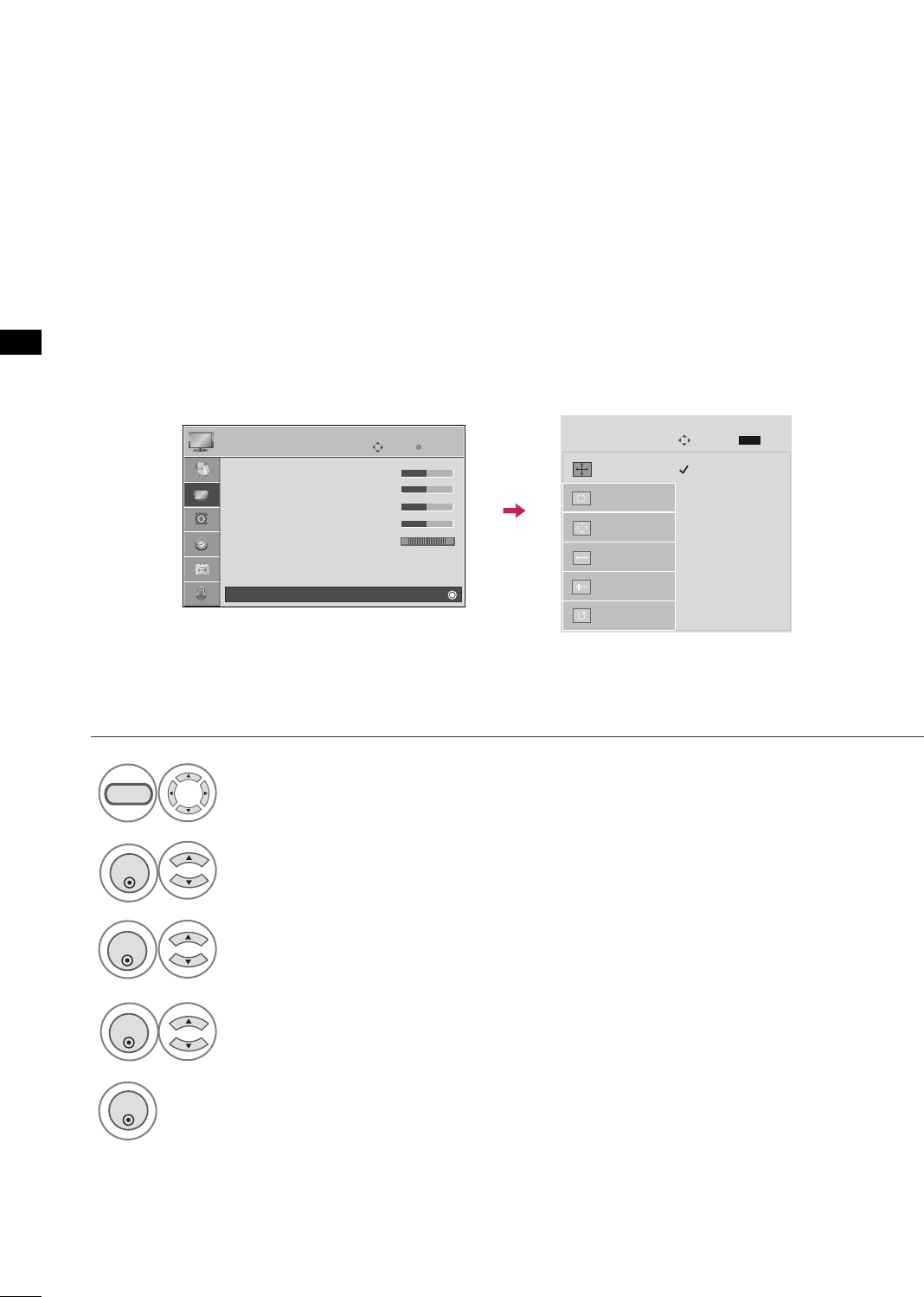
EXTERNAL EQUIPMENT SETUP
28
EXTERNAL EQUIPMENT SETUP
Screen Setup for PC mode
Selecting Resolution
You can choose the resolution in RGB-PC mode.
The PPoossiittiioonn, PPhhaassee, and SSiizzeecan also be adjusted.
Select PPIICCTTUURREE.
Select SSccrreeeenn ((RRGGBB--PPCC)).
Select RReessoolluuttiioonn.
Select the desired resolution.
1024 x 768
1280 x 768
1360 x 768
Auto config.
Resolution
G
Position
Size
Phase
Reset
Screen
Move
Prev.
MENU
1
MENU
3
4
2
ENTER
ENTER
ENTER
5
ENTER
Enter
Move
PICTURE
• Contrast 50
• Brightness 50
• Sharpness 50
• Color 50
• Tint 0
• Advanced Control
• Reset
Screen (RGB-PC)
RG
E
Select SSccrreeeenn((RRGGBB--PPCC))
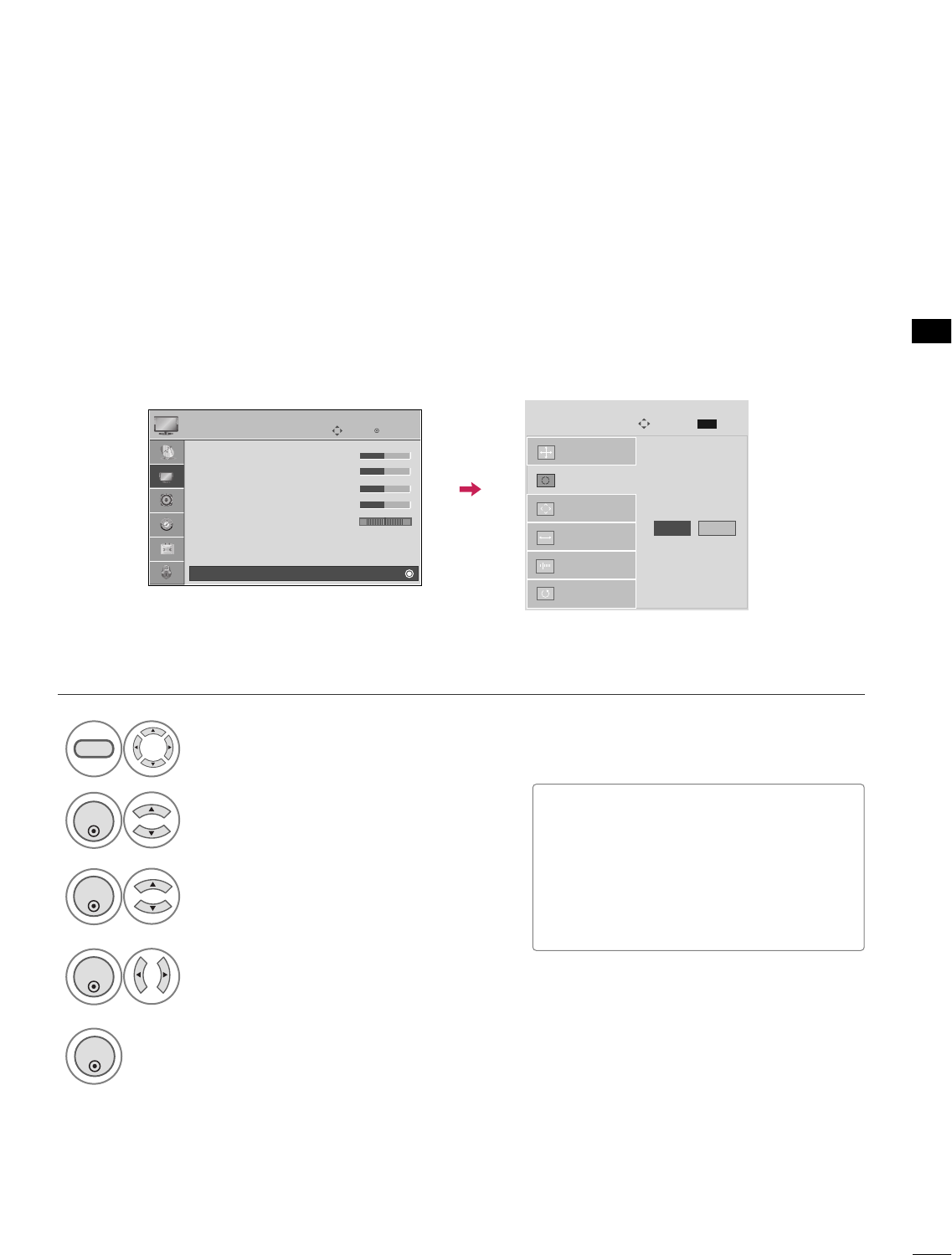
EXTERNAL EQUIPMENT SETUP
29
Auto Configure
Automatically adjusts picture position and minimizes image instability. After adjustment, if the image is still
not correct, try using the manual settings or a different resolution or refresh rate on the PC.
Select SSccrreeeenn ((RRGGBB--PPCC)).
Select AAuuttoo ccoonnffiigg...
Auto config. G
Resolution
Position
Size
Phase
Reset
Screen
Move
Prev.
MENU
To Set
3
2
ENTER
ENTER
Select YYeess.
4
ENTER
Start Auto Configuration.
5
ENTER
Select PPIICCTTUURREE.
1
MENU
• If the position of the image is still not
correct, try Auto adjustment again.
• If picture needs to be adjusted again
after Auto adjustment in RGB-PC, you
can adjust the PPoossiittiioonn, SSiizzee or
PPhhaassee.
Enter
Move
PICTURE
• Contrast 50
• Brightness 50
• Sharpness 50
• Color 50
• Tint 0
• Advanced Control
• Reset
Screen (RGB-PC)
RG
E
Yes No
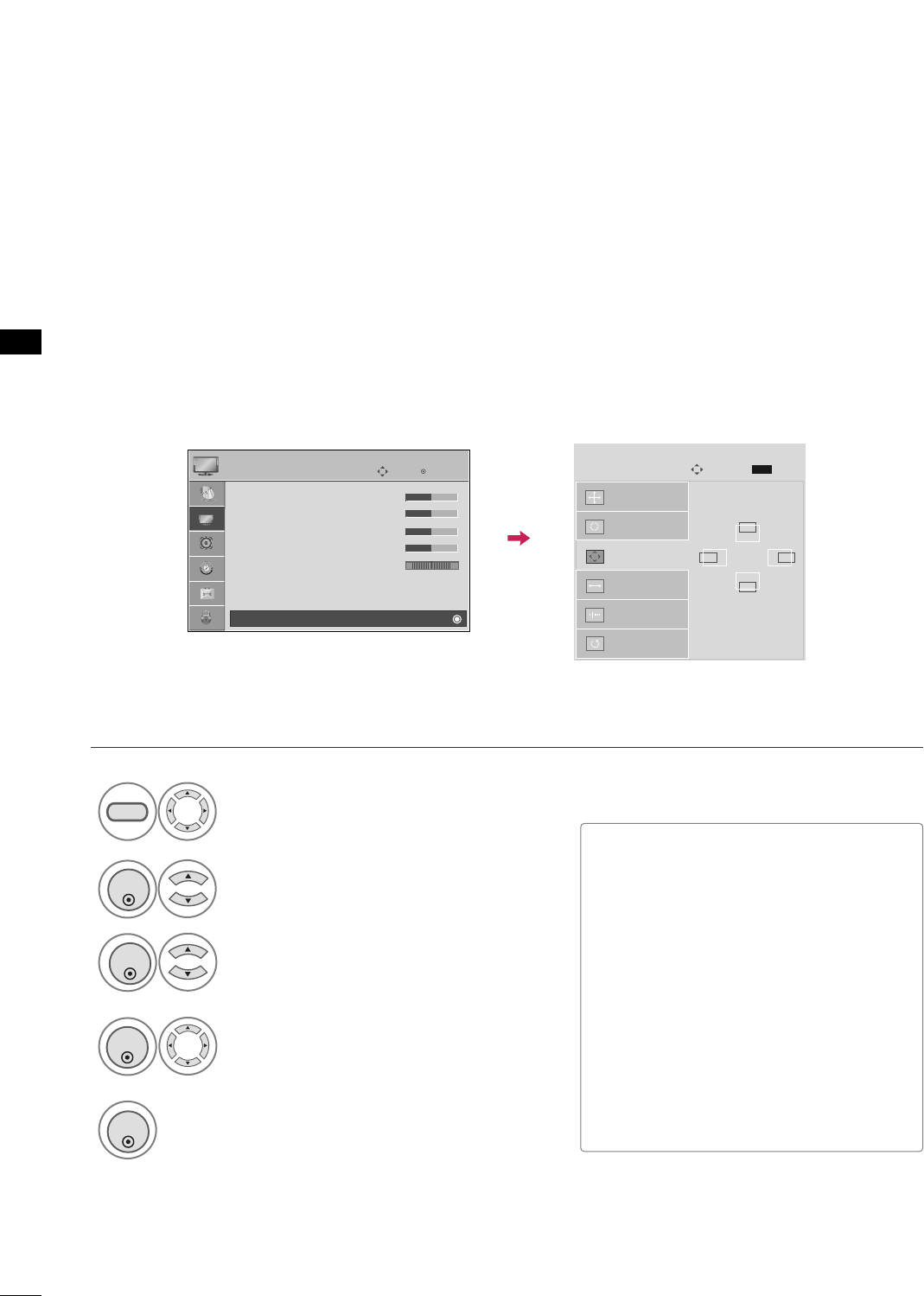
EXTERNAL EQUIPMENT SETUP
30
EXTERNAL EQUIPMENT SETUP
Adjustment for screen Position, Size, and Phase
If the picture is not clear after auto adjustment and especially if characters are still trembling, adjust the picture
phase manually.
This feature operates only in RGB-PC mode.
Select PPoossiittiioonn, SSiizzee, or PPhhaassee.
Make appropriate adjustments.
Auto config.
Resolution
Position
G
Size
Phase
Reset
GF
D
E
Screen
Move
Prev.
MENU
3
ENTER
4
ENTER
■PPoossiittiioonn: This function is to adjust pic-
ture to left/right and up/down as you
prefer.
■SSiizzee: This function is to minimize any
vertical bars or stripes visible on the
screen background. And the horizontal
screen size will also change. The SSiizzee
adjustment range is --3300~3300.
■PPhhaassee: This function allows you to
remove any horizontal noise and clear or
sharpen the image of characters. The
PPhhaasseeadjustment range is --3322~3311.
Select PPIICCTTUURREE.
Select SSccrreeeenn ((RRGGBB--PPCC)).
1
MENU
2
ENTER
Enter
Move
PICTURE
• Contrast 50
• Brightness 50
• Sharpness 50
• Color 50
• Tint 0
• Advanced Control
• Reset
Screen (RGB-PC)
RG
E
5
ENTER
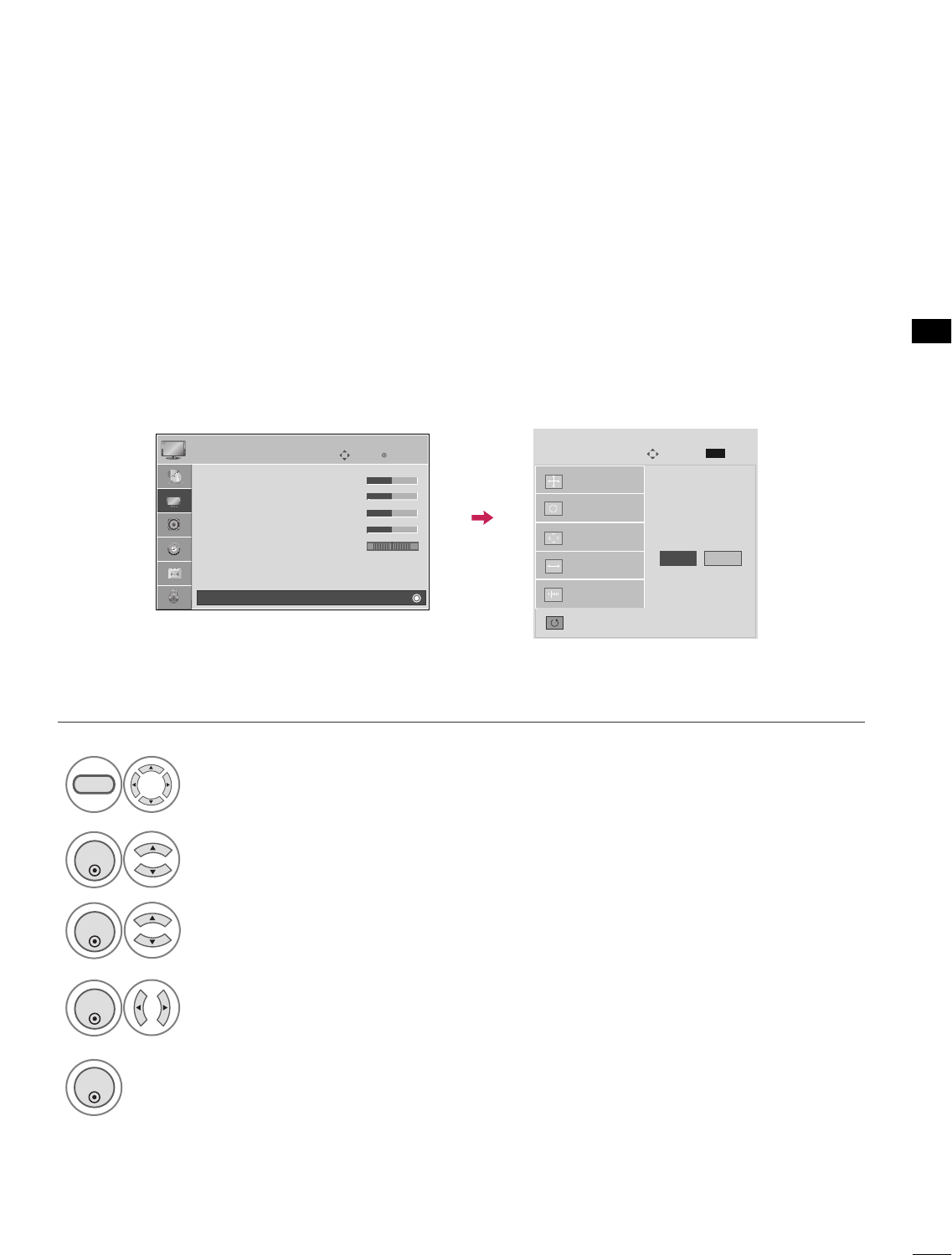
EXTERNAL EQUIPMENT SETUP
31
Screen Reset (Reset to original factory values)
Returns PPoossiittiioonn, SSiizzee, and PPhhaasseeto the default factory settings.
This feature operates only in RGB-PC mode.
Select RReesseett.
3
ENTER
Select PPIICCTTUURREE.
Select SSccrreeeenn ((RRGGBB--PPCC)).
1
MENU
2
ENTER
Select YYeess.
4
ENTER
5
ENTER
Auto config.
Position
Resolution
Size
Phase
Reset
G
Screen
Move
Prev.
MENU
Initialize Settings.
Enter
Move
PICTURE
• Contrast 50
• Brightness 50
• Sharpness 50
• Color 50
• Tint 0
• Advanced Control
• Reset
Screen (RGB-PC)
RG
E
Yes No
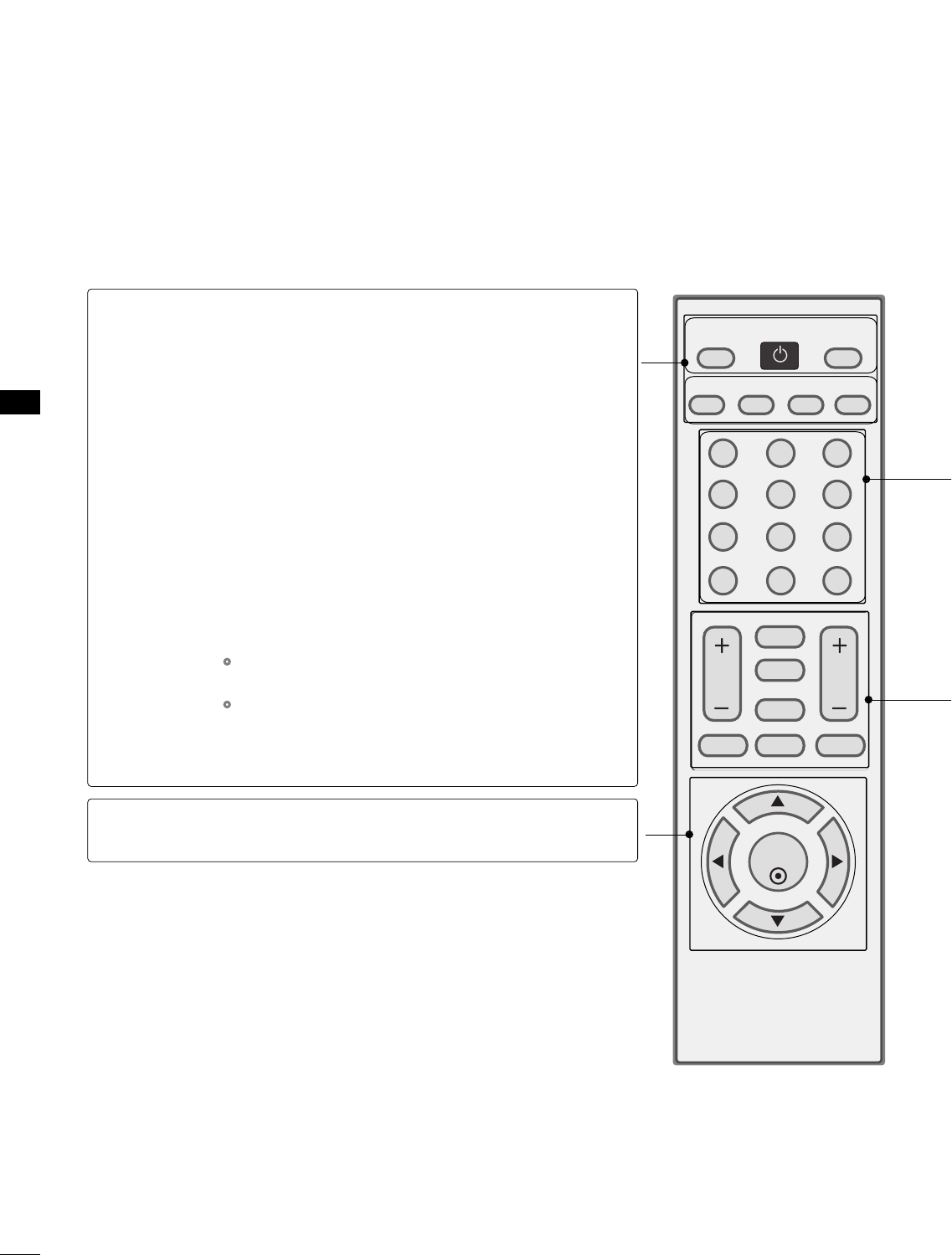
WATCHING TV / CHANNEL CONTROL
32
REMOTE CONTROL FUNCTIONS
WATCHING TV / CHANNEL CONTROL
When using the remote control, aim it at the remote control sensor on the TV.
123
456
78
0-
9
VOL CH
ENTER
POWER
MUTE
MENU
ADJUST
RETURN
CC
SAP
FLASHBK
PICTURE
SOUND
RATIO
TV
INPUT
TIMER
POWER
TV
INPUT
PICTURE
SOUND
SAP
RATIO
Turns your TV on or off.
In AV, Component, RGB-PC, and HDMI/DVI input sources,
screen returns to the last TV channel.
External input modes rotate in regular sequence: TV, AV,
Component, RGB-PC, and HDMI/DVI.
(AV, Component, RGB-PC, and HDMI/DVI input sources
are linked automatically, only if a device is connected.)
Selects the factory preset picture depend on the viewing
environment. GG pp..4444
Selects the factory preset sound for type of program.
GG pp..5566
Analog mode: Selects MTS sound (Mono, Stereo, or a
SAP) GGpp..6611
DTV mode: Changes the audio language.
Change the aspect ratio. GGpp..4422
THUMBSTICK
(Up/Down/Left
Right/ENTER)
Navigate the on-screen menus and adjust the system set-
tings to your preference.
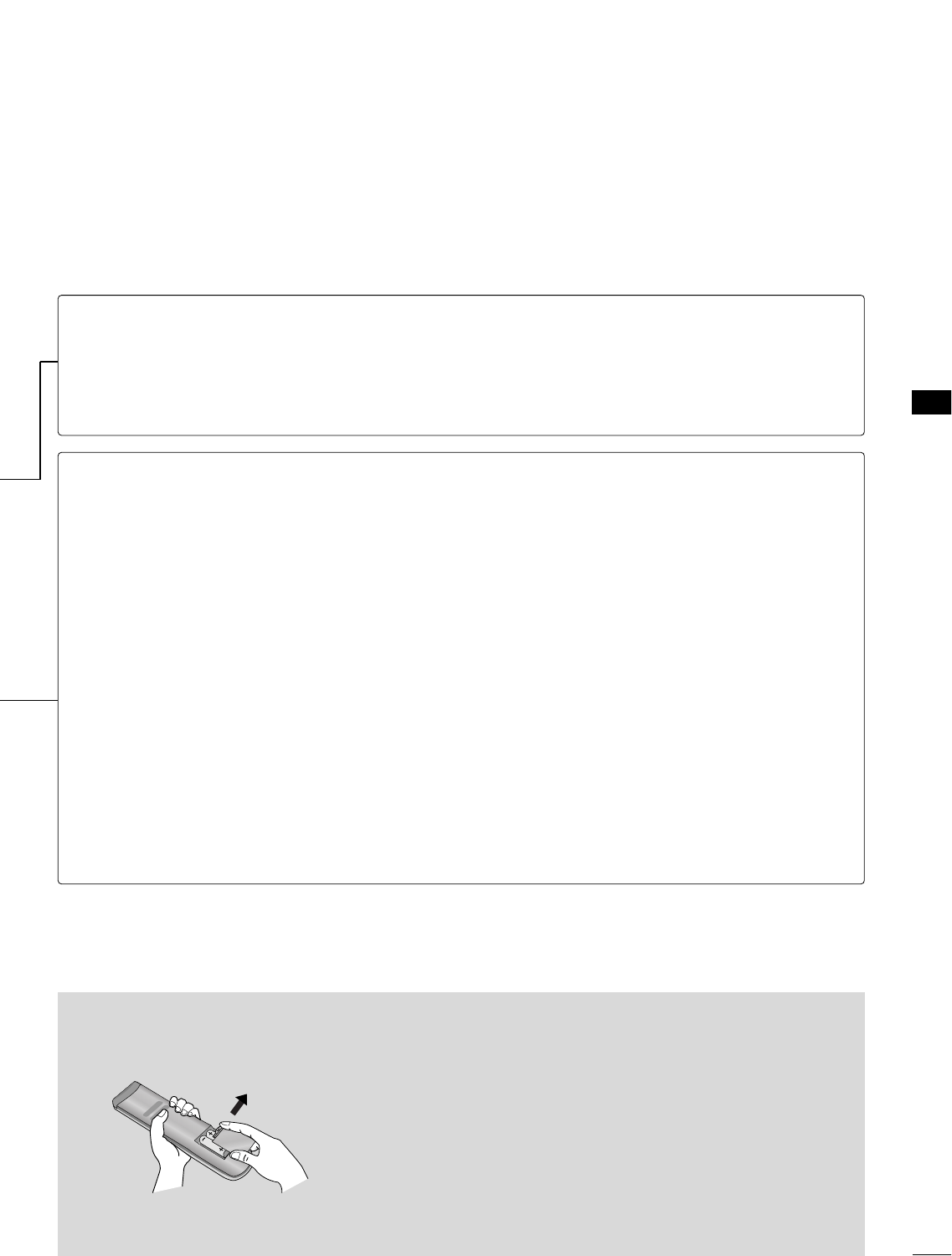
WATCHING TV / CHANNEL CONTROL
33
Installing Batteries
■
Open the battery compartment cover on the back side and install
the batteries matching correct polarity (+with +,-with -).
■
Install two 1.5V AAA batteries. Don’t mix old or used batteries with
new ones.
■
Close cover.
NUMBER button
— (DASH)
FLASHBK
Used to enter a program number for multiple program channels such as 2-1, 2-2, etc.
Tune to the last channel viewed.
VOLUME UP
/DOWN
TIMER
CC
MUTE
CHANNEL
UP/DOWN
ADJUST
MENU
RETURN
Increase/decrease the sound level.
Select the amount of time before your TV turns off automatically. GGpp..7700
Select a closed caption. GGpp..6644
(*In DTV/CADTV mode GGpp..6655,, 6666)
Switch the sound on or off. GGpp..3355
Select available channels.
Adjust the screen resolution, position, size and phase. GGpp..3300
Displays the main menu.
Allows the user to move return one step in an interactive application or other user interac-
tion function.
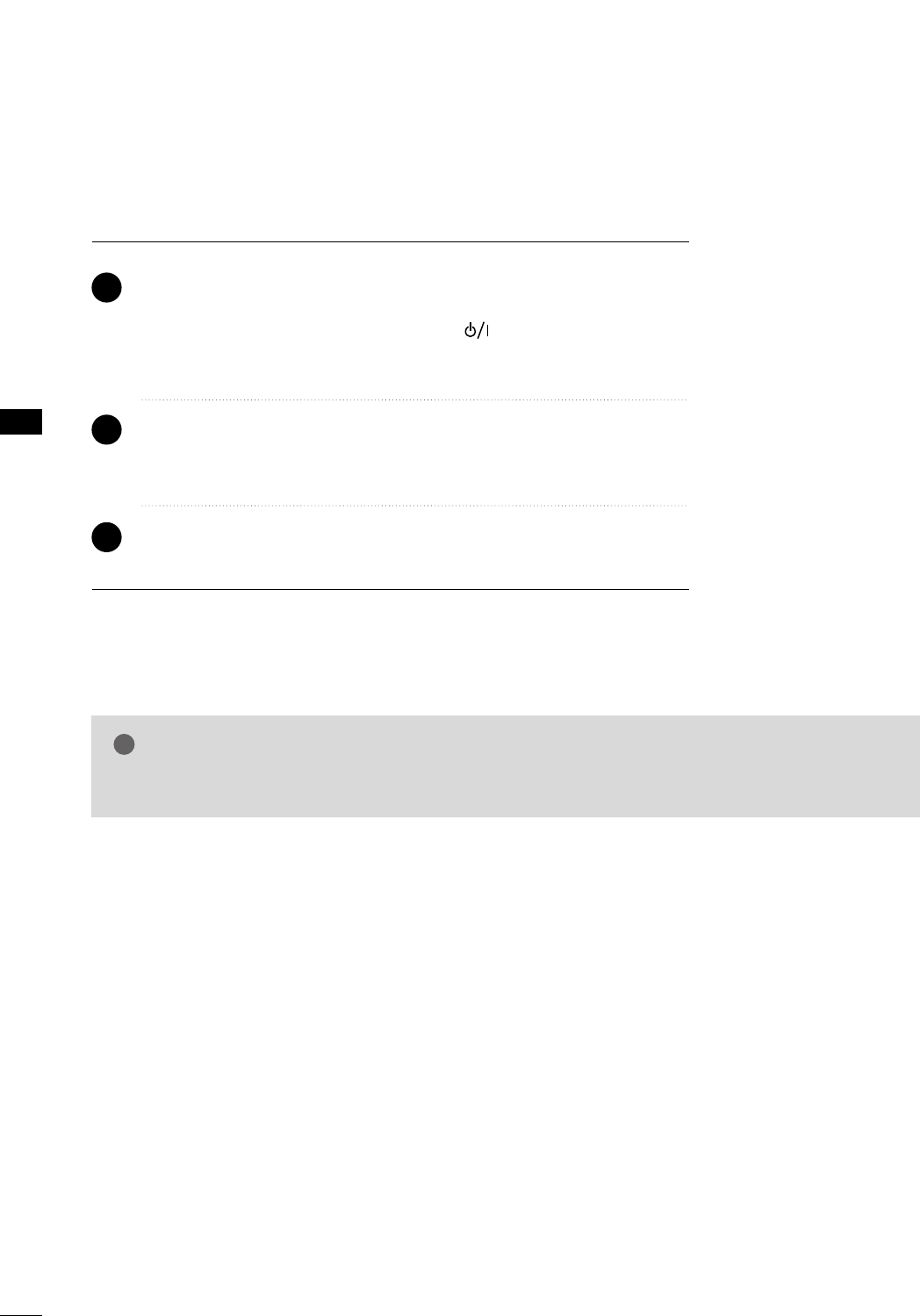
WATCHING TV / CHANNEL CONTROL
34
WATCHING TV / CHANNEL CONTROL
TURNING ON TV
WATCHING TV / CHANNEL CONTROL
NOTE
!
GGIf you intend to be away on vacation, disconnect the power plug from the wall power outlet.
First, connect power cord correctly.
At this moment, the TV switches to standby mode.
■In standby mode to turn TV on, press the , IINNPPUUTT,CCHH ((++ or --))but-
ton on the TV or press the PPOOWWEERR, IINNPPUUTT, CCHH((++ or --)), NNuummbbeerr
((00~99))button on the remote control.
Select the viewing source by using the IINNPPUUTTbutton on the remote control.
■This TV is programmed to remember which power state it was last set to,
even if the power cord is out.
When finished using the TV, press the PPOOWWEERRbutton on the remote con-
trol. The TV reverts to standby mode.
1
2
3
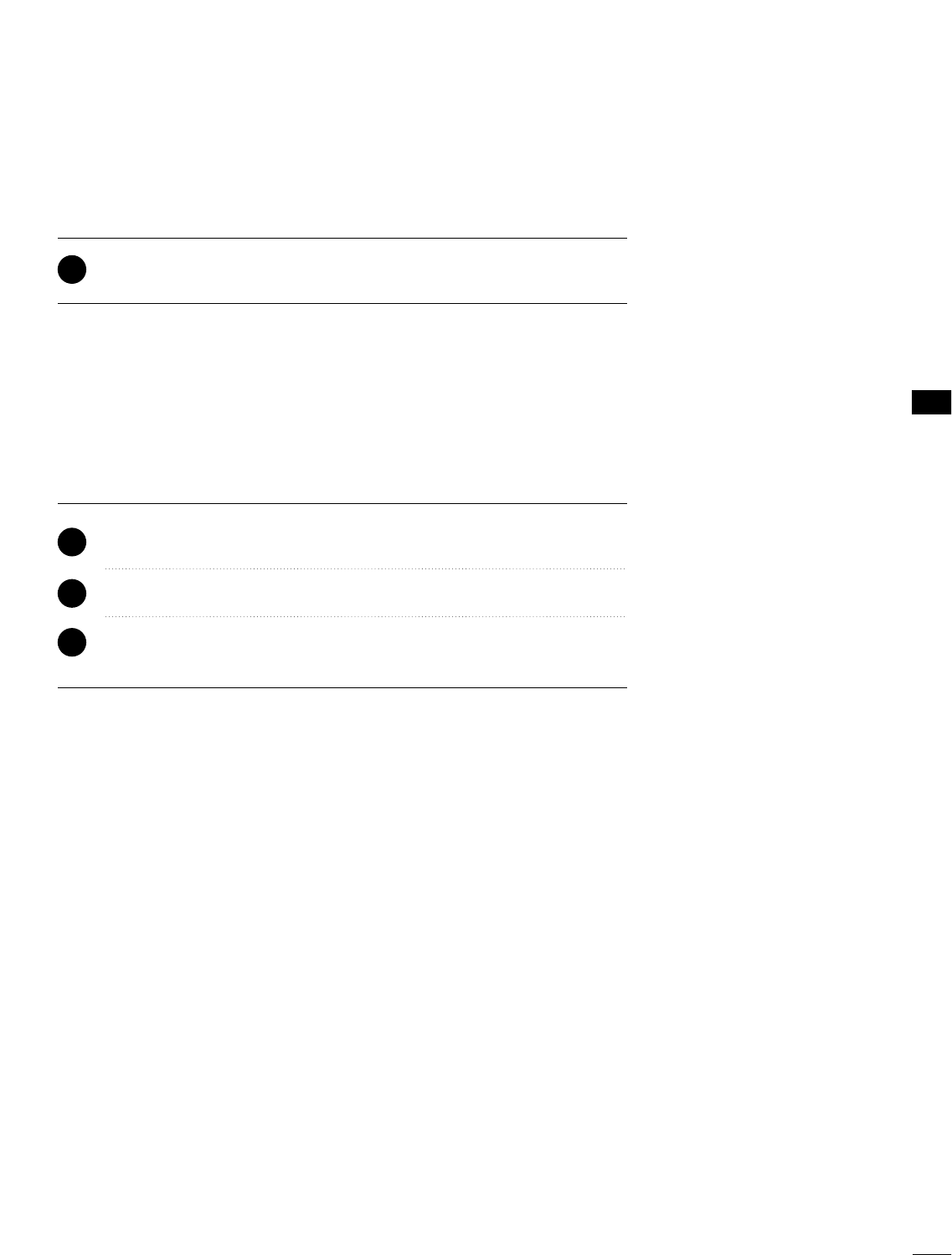
WATCHING TV / CHANNEL CONTROL
35
Press the CCHH((++ or --))or NNUUMMBBEERRbuttons to select a channel number.
1
VOLUME ADJUSTMENT
CHANNEL SELECTION
Press the VVOOLL((++ or --))button to adjust the volume.
If you want to switch the sound off, press the MMUUTTEEbutton.
You can cancel the Mute function by pressing the MMUUTTEEor VVOOLL((++ or --))
button.
Adjust the volume to suit your personal preference.
1
2
3
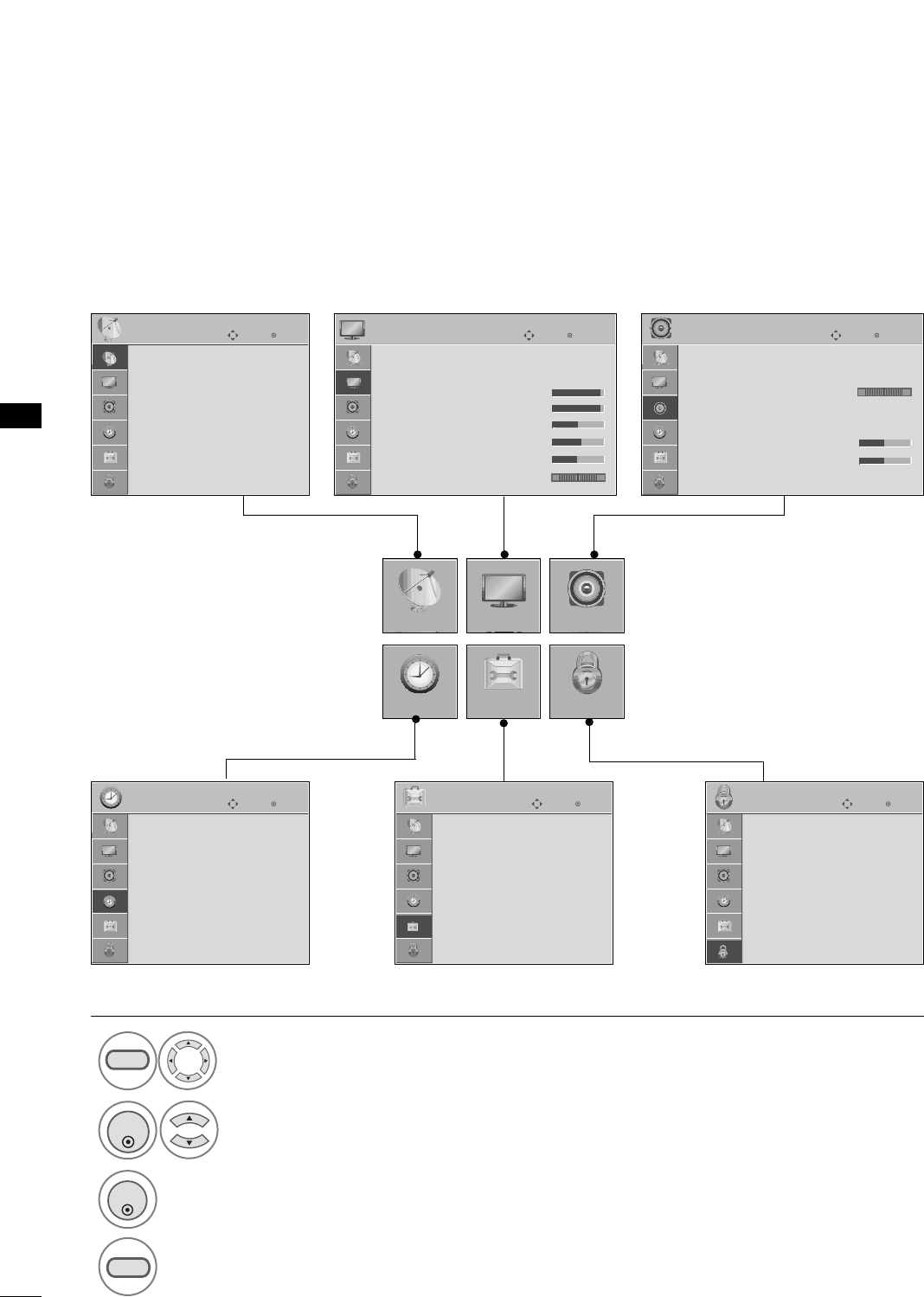
WATCHING TV / CHANNEL CONTROL
36
WATCHING TV / CHANNEL CONTROL
ON-SCREEN MENUS SELECTION
Your TV's OSD (On Screen Display) may differ slightly from that shown in this manual.
Display each menu.
Select a menu item.
Enter to the pop up menu.
1
MENU
3
2
ENTER
ENTER
Return to TV viewing.
4
MENU
Enter
Move
CHANNEL
CHANNEL
TIME
PICTURE
OPTION
AUDIO
LOCK
Enter
Move
Aspect Ratio : 16:9
Picture Mode : Standard
• Backlight 80
• Contrast 90
• Brightness 50
• Sharpness 60
• Color 60
• Tint 0
PICTURE
E
Enter
Move
Auto Volume : Off
Clear Voice : On
Balance 0
Sound Mode : Standard
•
SRS TruSurround XT:
Off
• Treble 50
• Bass 50
• Reset
AUDIO
E
LR
Enter
Move
Clock :
Feb/21/2008/ 2:10 AM
Off Time : Off
On Time : Off
Sleep Timer : Off
Auto Sleep : Off
TIME
Enter
Move
Lock System : Off
Set Password
Block Channel
Movie Rating
TV Rating-Children
TV Rating-General
Downloadable Rating
Input Block
LOCK
RG
Auto Tuning
Manual Tuning
Channel Edit
Channel Label
Enter
Move
Language : English
Caption : Off
OPTION
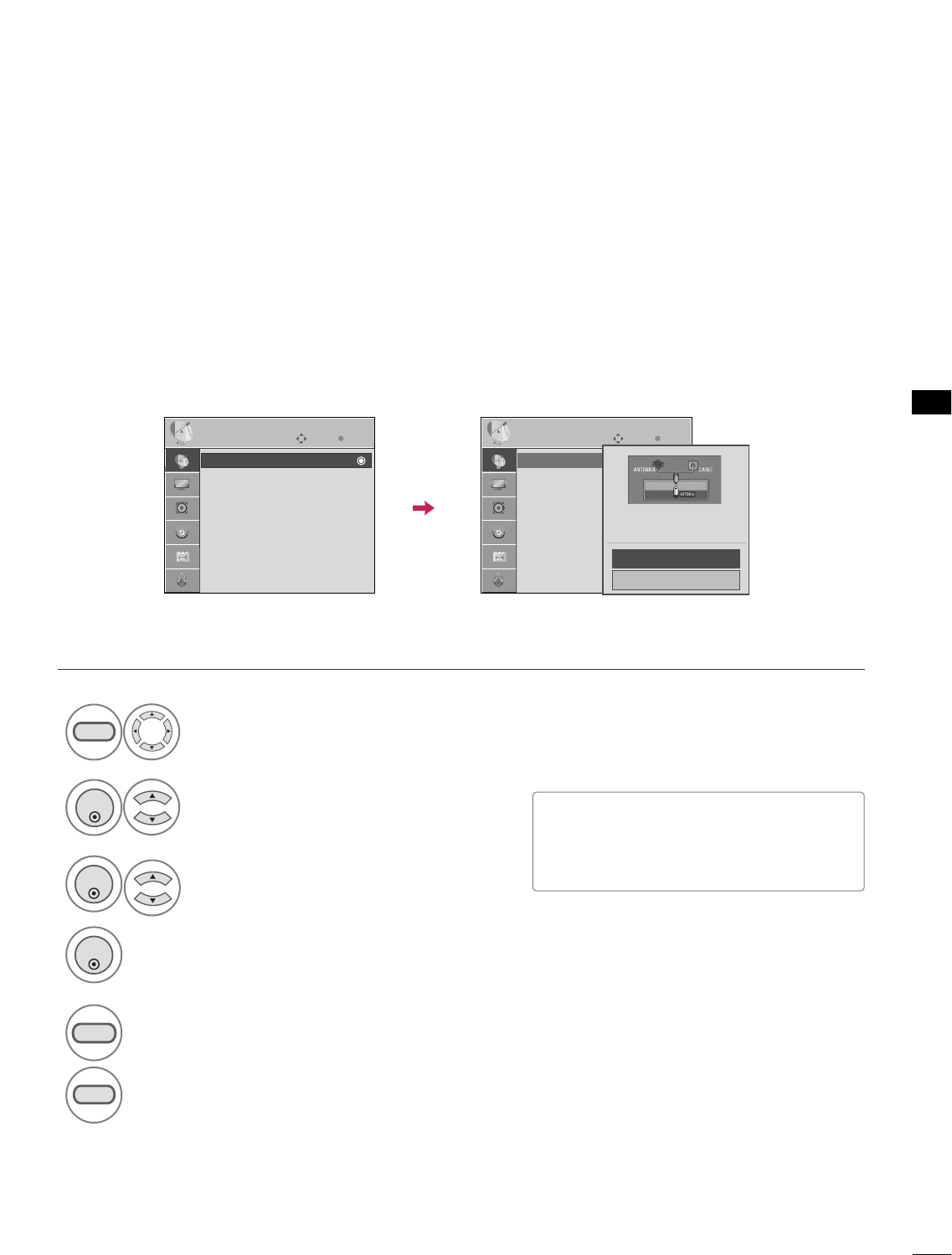
WATCHING TV / CHANNEL CONTROL
37
CHANNEL SETUP
Auto Scan (Auto Tuning)
Automatically finds all channels available through antenna or cable inputs, and stores them in memory on the
channel list.
Run Auto Tuning again after any Antenna/Cable connection changes.
Select CCHHAANNNNEELL.
Select AAuuttoo TTuunniinngg.
Select YYeess.
Run AAuuttoo ttuunniinngg.
1
MENU
3
2
ENTER
ENTER
4
ENTER
■A password is required to gain access to
Auto Tuning menu if the Lock System is
turned on.
5
RETURN
Return to the previous menu.
MENU
Return to TV viewing.
Enter
Move
CHANNEL
Auto Tuning
Manual Tuning
Channel Edit
Channel Label
Enter
Move
CHANNEL
Auto Tuning
Manual Tuning
Channel Edit
Channel Label Press ‘Yes’ button to begin
auto tuning.
Yes
No
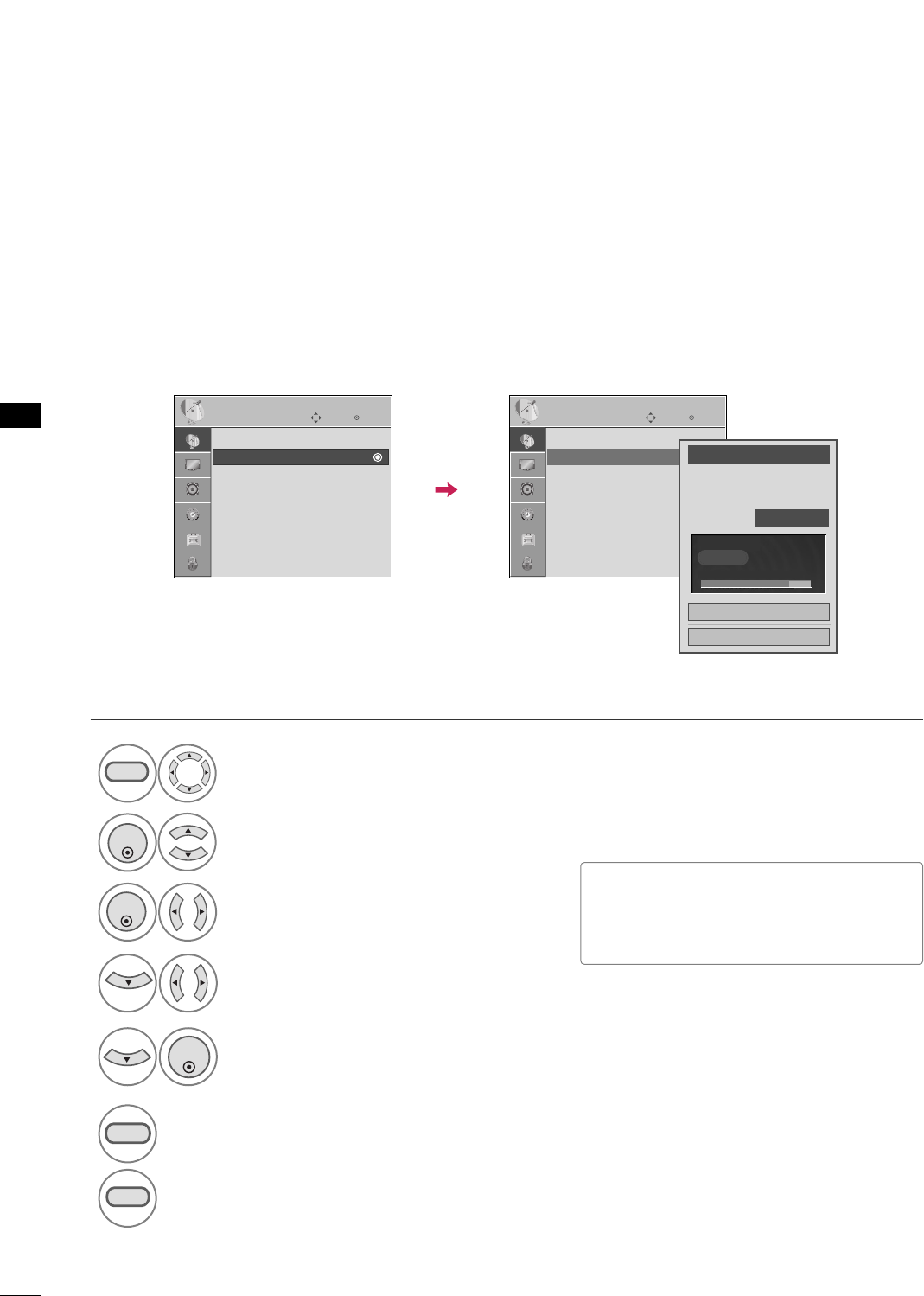
WATCHING TV / CHANNEL CONTROL
38
WATCHING TV / CHANNEL CONTROL
Select CCHHAANNNNEELL.
1
MENU
2
ENTER
If selecting DTV or CADTV input signal, you can view the on-screen signal strength monitor to see the quality
of the signal being received.
Add/Delete Channel (Manual Tuning)
Select MMaannuuaall TTuunniinngg.
Select DDIIGGIITTAALLor AANNAALLOOGG.
Select channel you want to add
or delete.
3
ENTER
4
Select AAdddd or DDeelleettee.
5
ENTER
■A password is required to gain access to
Manual Tuning menu if the Lock System
is turned on.
6
RETURN
Return to the previous menu.
MENU
Return to TV viewing.
Enter
Move
CHANNEL
Enter
Move
CHANNEL
Auto Tuning
Manual Tuning
Channel Edit
Channel Label
Channel
Select channel type and
RF-channel number.
FF
DIGITAL
GG
FF2GG
Close
Delete
DIGITAL 2-1
Bad Normal Good
Auto Tuning
Manual Tuning
Channel Edit
Channel Label
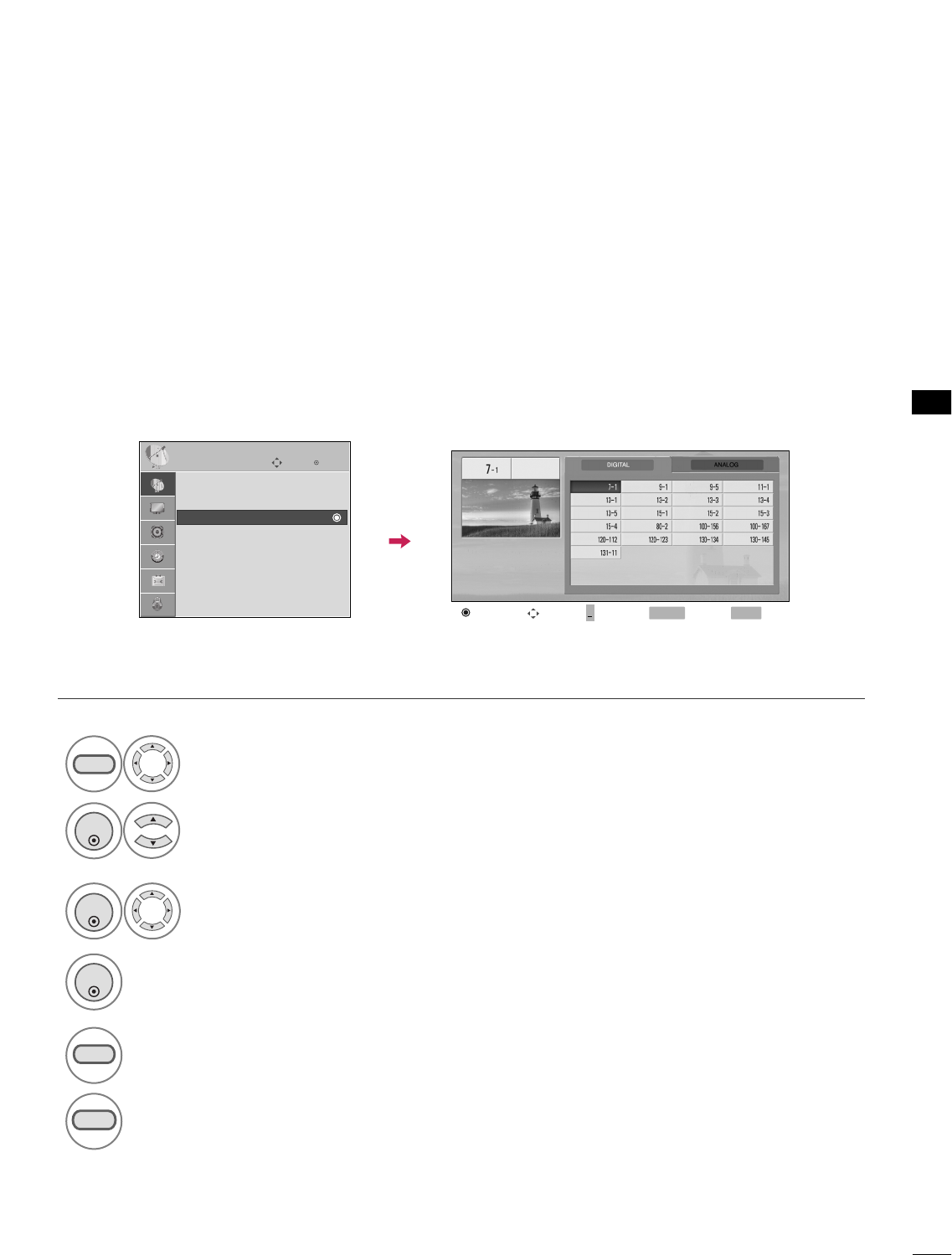
WATCHING TV / CHANNEL CONTROL
39
Select a channel.
Select channel you want to add or
delete.
3
ENTER
4
ENTER
A custom list can be created by toggling each channel on or off with ENTER button. The channels in the Custom
List are displayed in black and the channels deleted from the Custom List are displayed in gray.
Once a channel is highlighted you can add or delete the channel by referring to the small window at the top-
right corner of the screen.
Channel Editing
Select CCHHAANNNNEELL.
1
MENU
2
ENTER
Select CChhaannnneell EEddiitt.
RETURN
Return to TV viewing.
Return to the previous menu.
5
MENU
Add/Delete Move Page
CH
Move Previous
RETURN Exit
MENU
Enter
Move
CHANNEL
Auto Tuning
Manual Tuning
Channel Edit
Channel Label
+
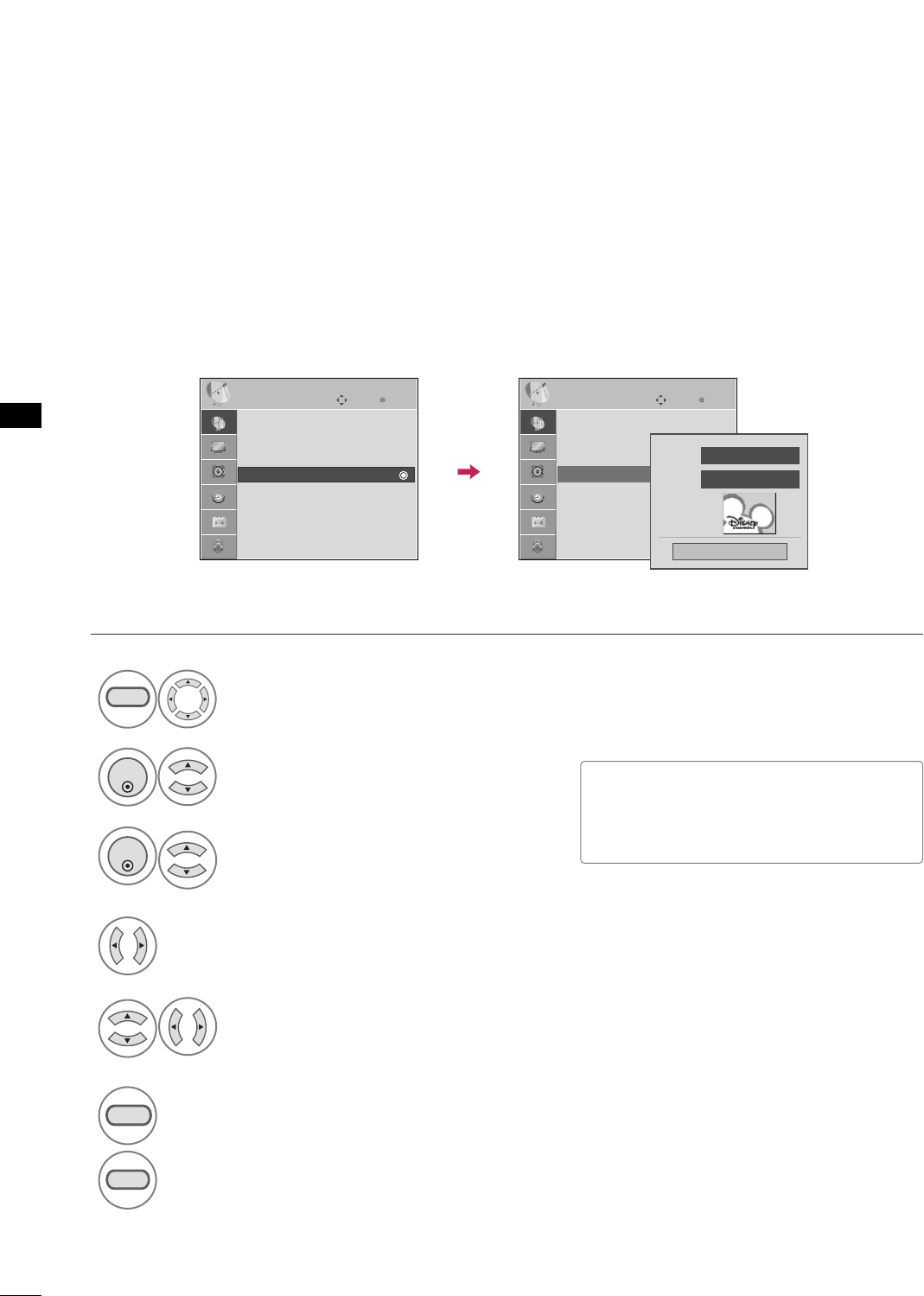
WATCHING TV / CHANNEL CONTROL
40
WATCHING TV / CHANNEL CONTROL
CHANNEL LABEL
Choose preset labels for your channels.
If a channel label is provided on the signal from the broadcasting station, the TV displays a short name for a
channel even if you didn't preset a label for the channel.
Select CCHHAANNNNEELL.
Select CChhaannnneell LLaabbeell.
Select CChhaannnneell.
1
MENU
3
2
ENTER
ENTER
Select the appropriate logo for the channel.
5
Select a channel to set logo.
4
■A password is required to gain access to
Auto Tuning menu if the Lock System is
turned on.
6
RETURN
Return to the previous menu.
MENU
Return to TV viewing.
Enter
Move
CHANNEL
Auto Tuning
Manual Tuning
Channel Edit
Channel Label
Enter
Move
CHANNEL
Auto Tuning
Manual Tuning
Channel Edit
Channel Label Logo FF Disney GG
Channel DIGITAL 2-1
Close
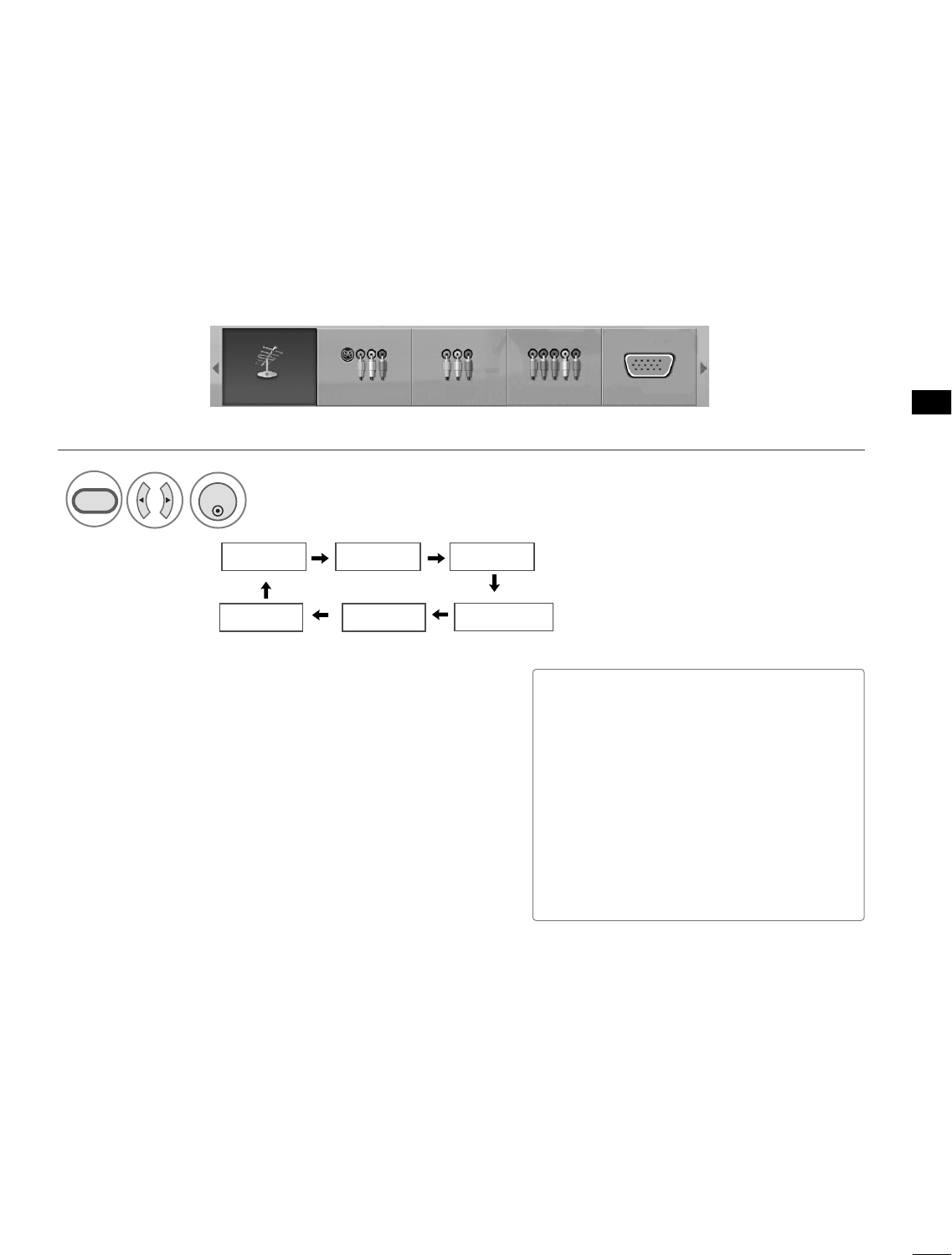
WATCHING TV / CHANNEL CONTROL
41
INPUT LIST
Only these input signals which are connected to a TV can be activated and selected.
Select the desired input source.
1
INPUT
TV AV1 AV2
Component
HDMI RGB
TV AV1 AV2 Component RGB
ENTER
■TTVV: Select it to watch over-the-air, cable
and digital cable broadcasts.
■AAVV 11--22: Select them to watch a VCR or
other external equipment.
■CCoommppoonneenntt: Select them to watch
DVD or a Digital set-top box.
■RRGGBB: Select it to view PC input.
■HHDDMMII: Select them to watch high defin-
ition devices.
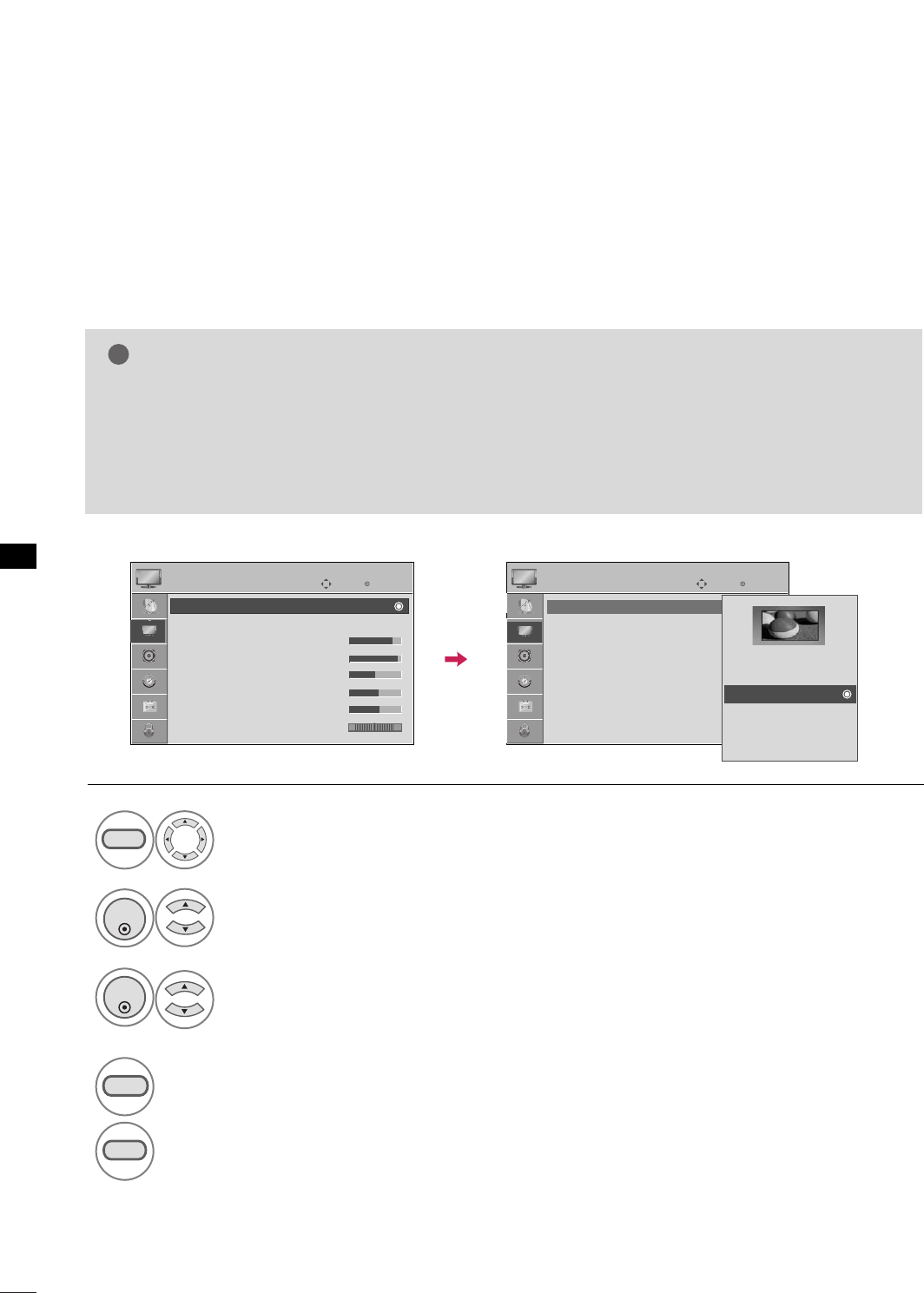
PICTURE CONTROL
42
PICTURE SIZE (ASPECT RATIO) CONTROL
PICTURE CONTROL
This feature lets you choose the way an analog picture with a 4:3 aspect ratio is displayed on your TV.
■ RGB-PC input source use 4:3 or 16:9 aspect ratio.
NOTE
!
GGIf a fixed image is displayed on the screen for a long time, the image could become imprinted on the
screen and remain visible.
This phenomenon is common to all manufacturers and is not covered by warranty. Although, after watch-
ing video that did not fill the screen, any after-image from the black bars will normally dissipate after a few
minutes.
Enter
Move
PICTURE
E
Enter
Move
PICTURE
E
RG
Aspect Ratio : 16:9
Picture Mode : Standard
• Backlight 80
• Contrast 90
• Brightness 50
• Sharpness 60
• Color 60
• Tint 0
Aspect Ratio : 16:9
Picture Mode : Standard
• Backlight 80
• Contrast 90
• Brightness 50
• Sharpness 60
• Color 60
• Tint 0 RG
Set By Program
4:3
16:9
Zoom1
Zoom2
Just Scan
Select PPIICCTTUURREE.
Select AAssppeecctt RRaattiioo.
Select the desired picture format.
1
MENU
3
2
ENTER
ENTER
4
RETURN
Return to the previous menu.
MENU
Return to TV viewing.
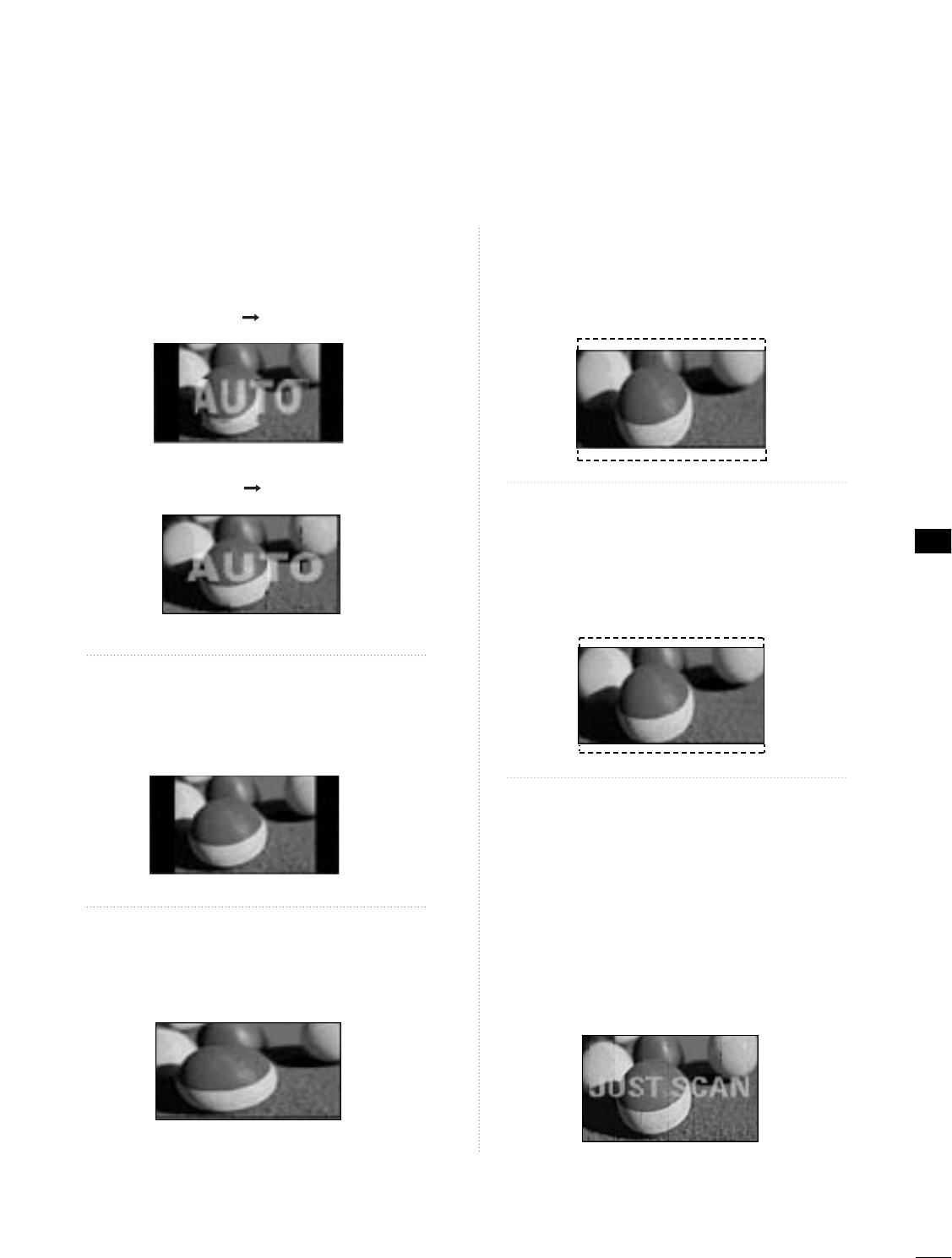
PICTURE CONTROL
43
Set by program
Selects the proper picture proportion to match
the source’s image.
4:3
Choose 4:3 when you want to view a picture
with an original 4:3 aspect ratio.
16 : 9
Adjust the picture horizontally, in a linear pro-
portion to fill the entire screen.
Zoom 1
Choose Zoom 1 when you want to view the pic-
ture without any alteration. However, the top and
bottom portions of the picture will be cropped.
Zoom 2
Choose Zoom 2 when you want the picture to be
altered, both vertically extended and cropped.
The picture taking a halfway trade off between
alteration and screen coverage.
Just Scan
Following selection will lead to you view the pic-
ture of best quality without loss of original pic-
ture in high resolution image.
Notes: If there are noise in original picture, you
can see the noise at the edge.
JJuusstt SSccaannoperates only in
DTV/CADTV/Component/HDMI-DTV/DVI-DTV
(720p/1080i/1080p) input source.
(4:3 4:3)
(16:9 16:9)
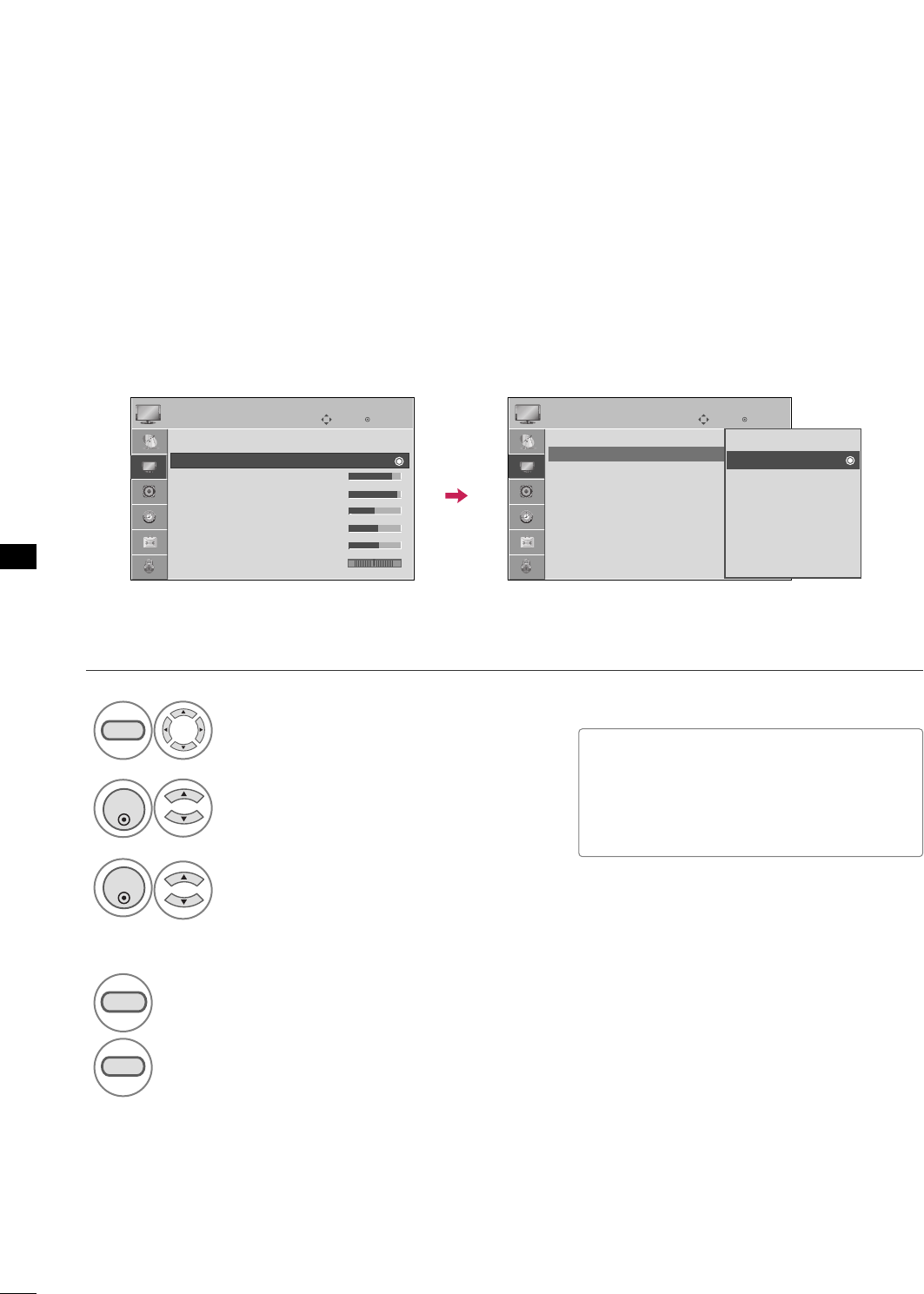
PICTURE CONTROL
44
PRESET PICTURE SETTINGS
PICTURE CONTROL
Picture Mode - Preset
There are factory presets for picture settings available in the user menus. You can use a preset, change each
setting manually.
Select PPIICCTTUURREE.
Select PPiiccttuurree MMooddee.
Select VViivviidd,SSttaannddaarrdd, CCiinneemmaa,
SSppoorrtt, or GGaammee.
■VViivviidd, SSttaannddaarrdd, CCiinneemmaa, SSppoorrtt, and
GGaammeeSettings are preset for the opti-
mum picture quality at the factory and
are not adjustable.
Enter
Move
PICTURE
E
1
MENU
3
2
ENTER
ENTER
Aspect Ratio : 16:9
Picture Mode : Standard
• Backlight 80
• Contrast 90
• Brightness 50
• Sharpness 60
• Color 60
• Tint 0 RG
4
RETURN
Return to the previous menu.
MENU
Return to TV viewing.
Enter
Move
E
Aspect Ratio : 16:9
Picture Mode : Standard
• Backlight 80
• Contrast 90
• Brightness 50
• Sharpness 60
• Color 60
• Tint 0 RG
PICTURE
Vivid
Standard
Cinema
Sport
Game
Expert1
Expert2
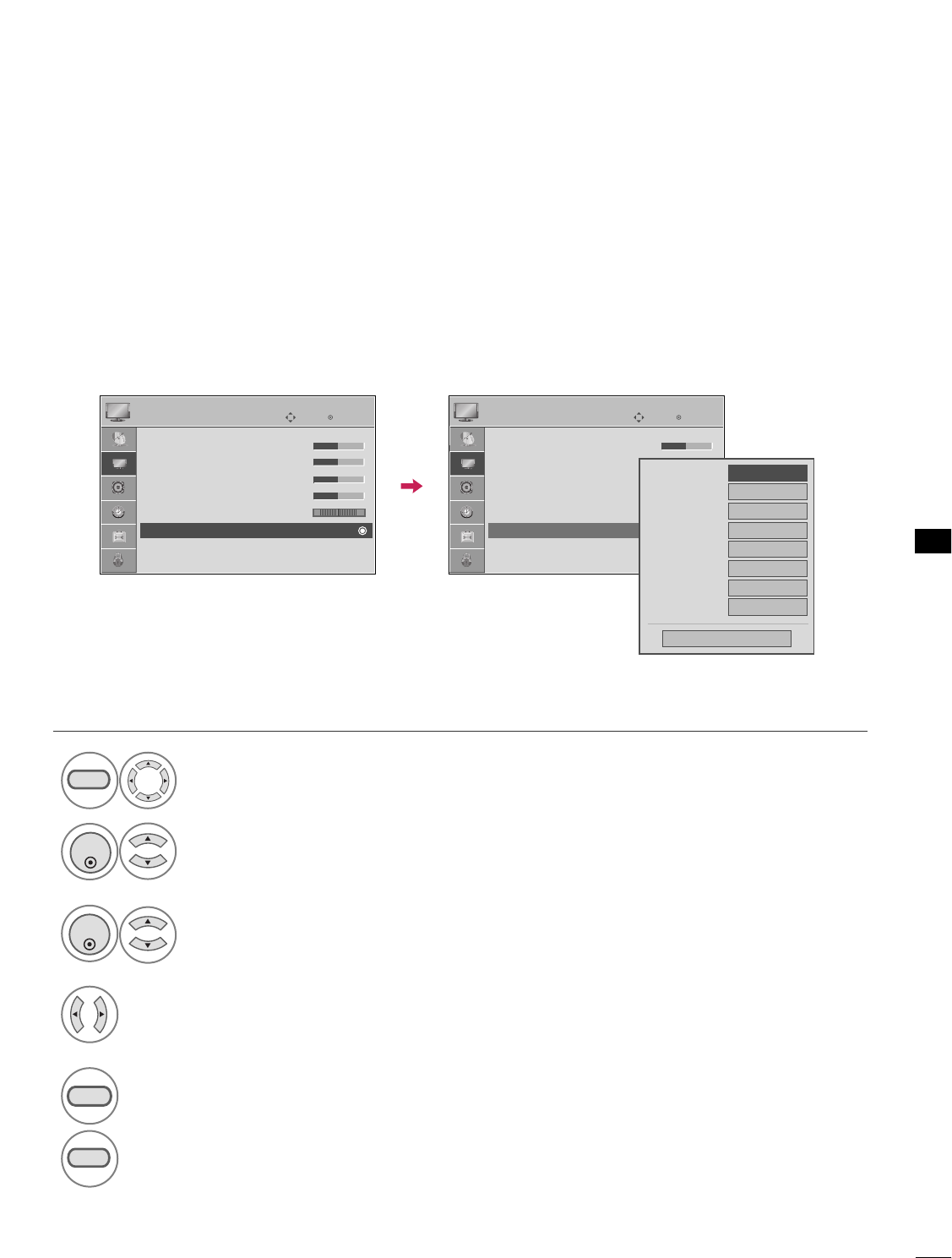
PICTURE CONTROL
45
Color Tone - Preset
Choose one of three automatic color adjustments. Set to warm to enhance hotter colors such as red, or set to
cool to see less intense colors with more blue.
Select PPIICCTTUURREE.
Select CCoolloorr TTeemmppeerraattuurree.
1
MENU
3
ENTER
Select CCooooll, MMeeddiiuumm, or WWaarrmm.
4
Select AAddvvaanncceedd CCoonnttrrooll.
2
ENTER
5
RETURN
Return to the previous menu.
MENU
Return to TV viewing.
Enter
Move
PICTURE
EE
RG
• Contrast 50
• Brightness 50
• Sharpness 50
• Color 50
• Tint 0
• Advanced Control
• Reset
Screen (RGB-PC)
Enter
Move
PICTURE
E
RG
• Contrast 50
• Brightness 50
• Sharpness 50
• Color 50
• Tint 0
• Advanced Control
• Reset
Screen (RGB-PC)
Color Temperature
FFMedium GG
Fresh Contrast
Off
Fresh Color
Off
Noise Reduction
Auto
Gamma
Medium
Black Level
Medium
Real Cinema
Off
Close
Eye Care
Off
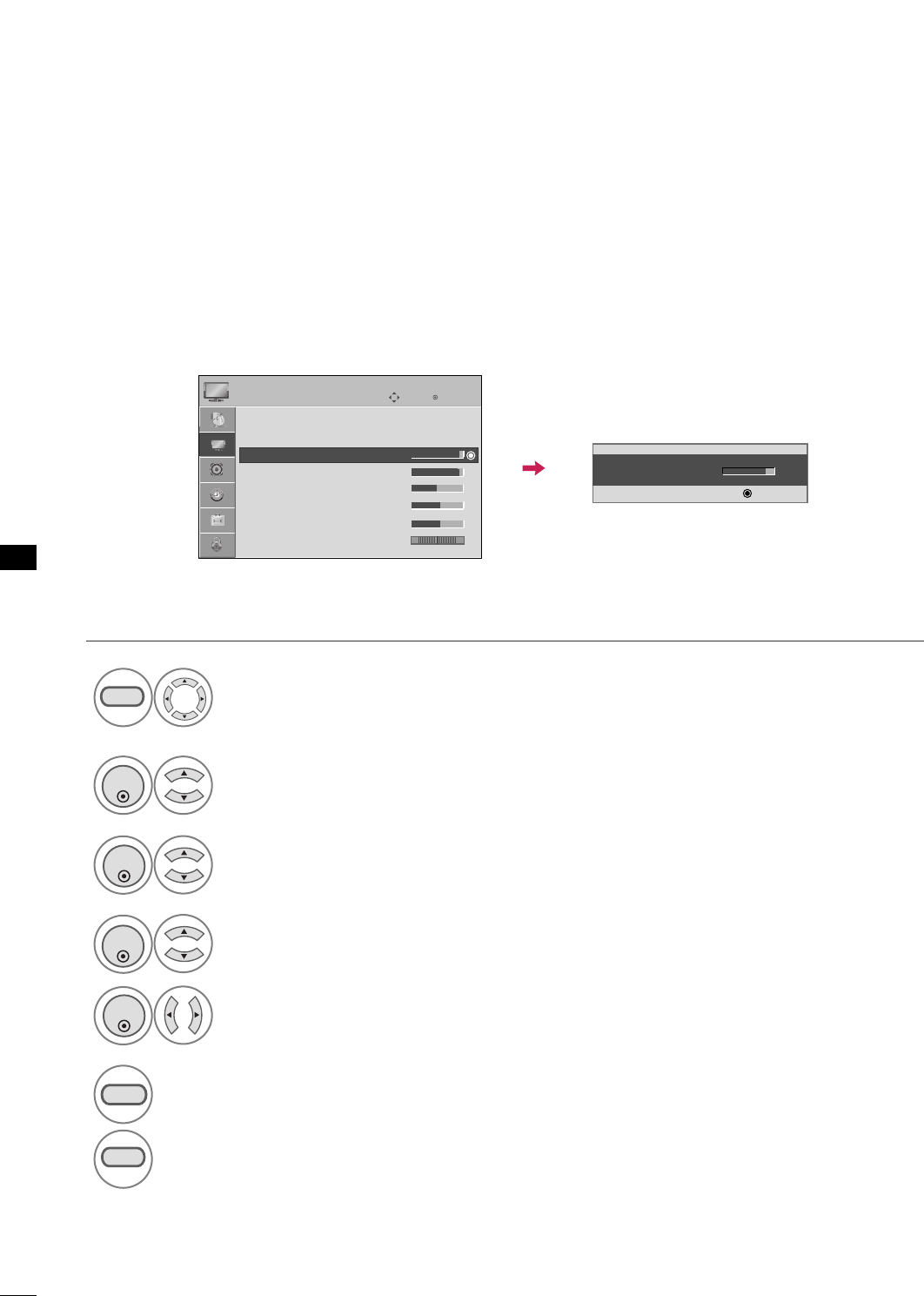
PICTURE CONTROL
46
MANUAL PICTURE ADJUSTMENT
PICTURE CONTROL
Picture Mode - User Mode
Adjust the picture appearance to suit your preference and viewing situations.
Select PPIICCTTUURREE.
Make appropriate adjustments.
Select BBllaacckklliigghhtt,, CCoonnttrraasstt,, BBrriigghhttnneessss,,
SShhaarrppnneessss,, CCoolloorr,, oorr TTiinntt..
1
MENU
Select PPiiccttuurree MMooddee.
2
ENTER
Select VViivviidd,SSttaannddaarrdd, CCiinneemmaa, SSppoorrtt, or GGaammee..
3
ENTER
4
ENTER
5
ENTER
6
RETURN
Return to the previous menu.
Return to TV viewing.
Enter
Move
PICTURE
E
Aspect Ratio : 16:9
Picture Mode : Standard
• Backlight 90
• Contrast 90
• Brightness 50
• Sharpness 60
• Color 60
• Tint 0
• Backlight 80
EE
EE
EE
EE
Enter
RG
MENU
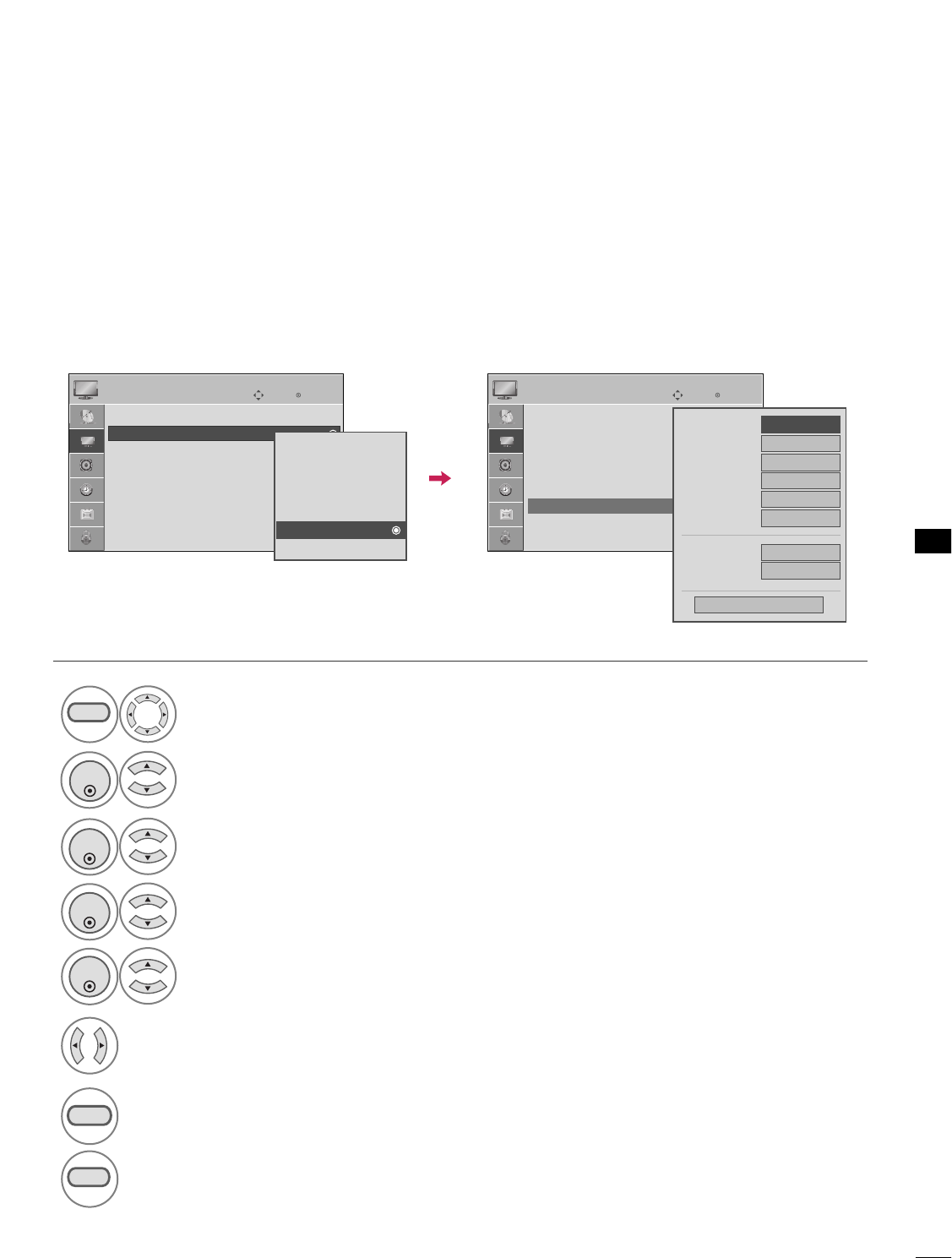
• Contrast 90
• Brightness 50
• Sharpness 60
• Color 60
• Tint 0
• Expert Control
• Reset
Screen (RGB-PC)
PICTURE CONTROL
47
Select your desired menu option.
Select PPIICCTTUURREE.
Select PPiiccttuurree MMooddee.
Select EExxppeerrtt CCoonnttrrooll.
Select EExxppeerrtt11or EExxppeerrtt22.
1
MENU
3
2
ENTER
ENTER
4
ENTER
5
ENTER
Make appropriate adjustments.
6
Picture Mode - Expert Control
By segmenting categories, EExxppeerrtt11and EExxppeerrtt22provide more categories which users can set as they see
fit, offering the optimal picture quality for users.
7
RETURN
Return to the previous menu.
Return to TV viewing.
Enter
Move
PICTURE
E
Aspect Ratio : 16:9
Picture Mode : Standard
• Backlight
• Contrast 90
• Brightness 50
• Sharpness 60
• Color 60
• Tint 0
RG
Enter
Move
PICTURE
RG
Vivid
Standard
Cinema
Sport
Game
Expert1
Expert2
FFOff GG
Fresh Contrast
Noise Reduction
Off
Gamma Medium
Black Level Auto
Off
Real Cinema
Color Standard
HD
White Balance Normal
Red Contrast 50
Close
E
E
MENU
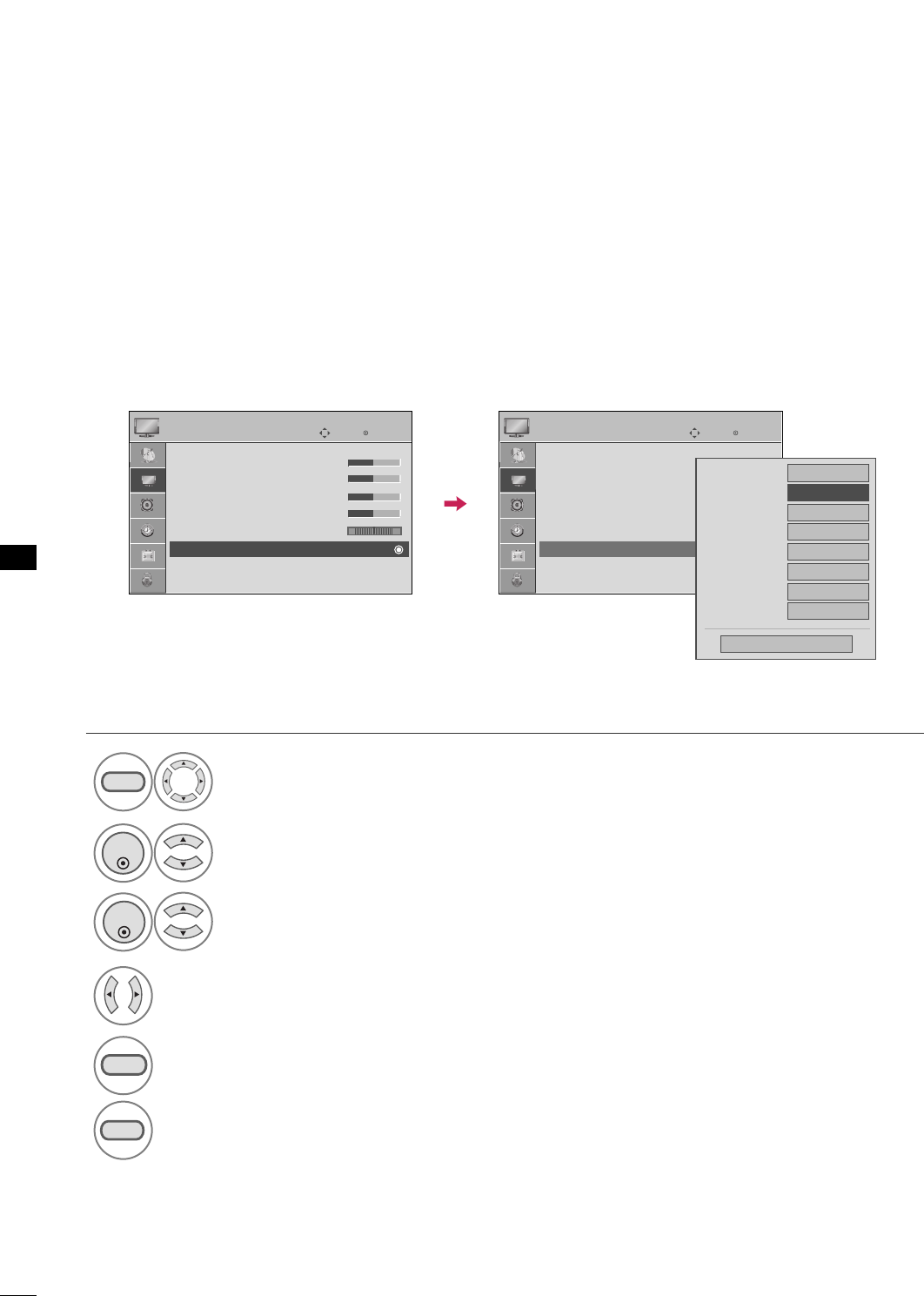
PICTURE CONTROL
48
PICTURE IMPROVEMENT TECHNOLOGY
PICTURE CONTROL
Fresh Contrast: Optimizes the contrast automatically according to the brightness of the reflection.
Fresh Color: Adjusts the color of the reflection automatically to reproduce as close as possible natural colors.
Noise Reduction: Removes interference up to the point where it does not damage the original picture.
Gamma: High gamma values display whitish images and low gamma values display high contrast images.
Select PPIICCTTUURREE.
Select AAddvvaanncceedd CCoonnttrrooll.
Select FFrreesshh CCoonnttrraasstt, FFrreesshh CCoolloorr,
NNooiissee RReedduuccttiioonn, or GGaammmmaa.
1
MENU
3
2
ENTER
ENTER
5
RETURN
Return to the previous menu.
Return to TV viewing.
Select your desired options.
4
Enter
Move
PICTURE
E
RG
• Contrast 50
• Brightness 50
• Sharpness 50
• Color 50
• Tint 0
• Advanced Control
• Reset
Screen (RGB-PC)
Enter
Move
PICTURE
E
RG
• Contrast 50
• Brightness 50
• Sharpness 50
• Color 50
• Tint 0
• Advanced Control
• Reset
Screen (RGB-PC)
MENU
Color Temperature
FFMedium GG
Fresh Contrast
Off
Fresh Color
Off
Noise Reduction
Auto
Gamma
Medium
Black Level
Medium
Real Cinema
Off
Close
Eye Care
Off
Medium
FF Off GG
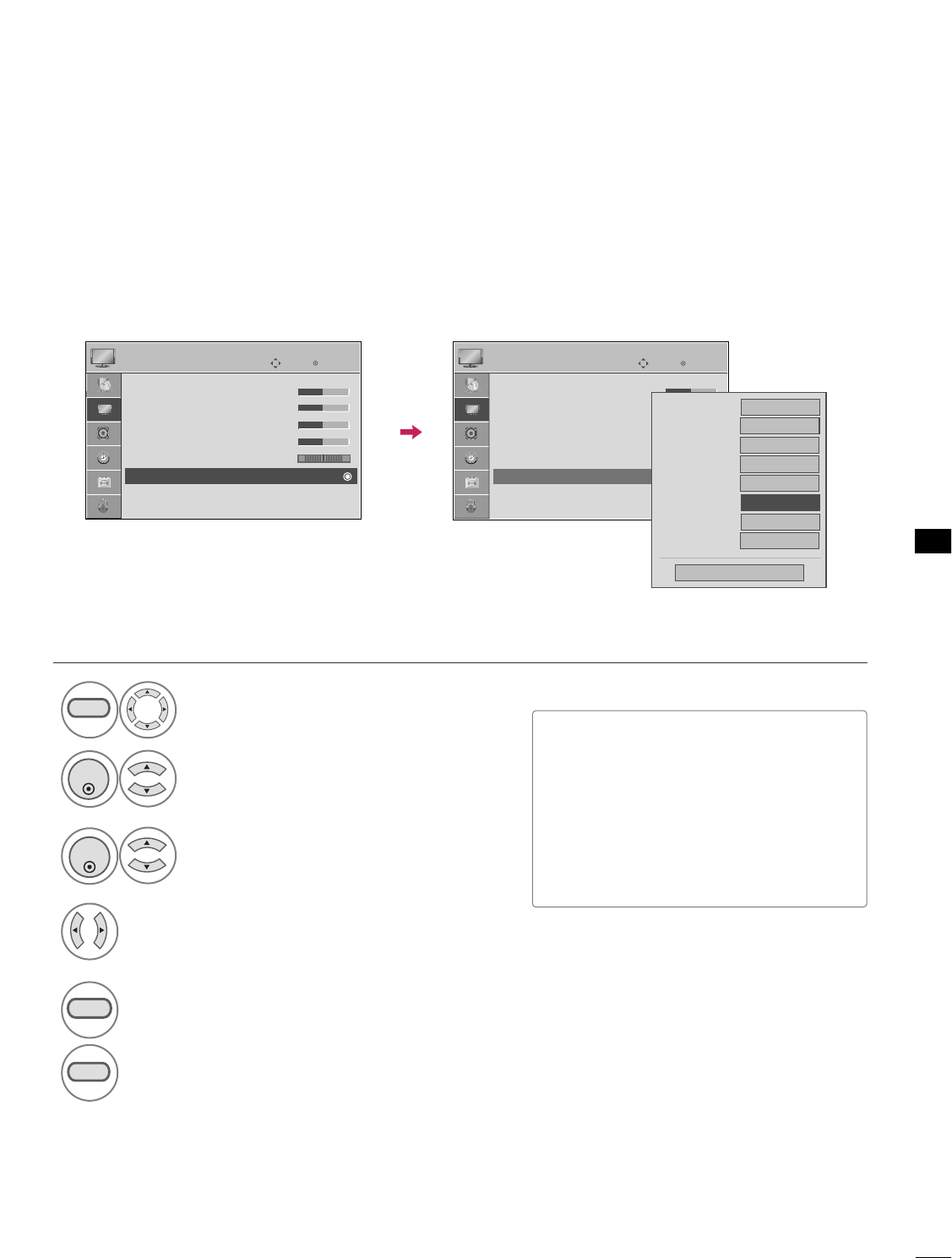
PICTURE CONTROL
49
ADVANCED CONTROL - BLACK (DARKNESS) LEVEL
Adjusting the contrast and the brightness of the screen using the black level of the screen.
This feature is disable in DTV and RGB-PC mode.
Select PPIICCTTUURREE.
Select AAddvvaanncceedd CCoonnttrrooll.
Select BBllaacckk LLeevveell.
1
MENU
3
2
ENTER
ENTER
Select LLoowwor HHiigghh.
4
■LLooww: The reflection of the screen gets
darker.
■HHiigghh: The reflection of the screen gets
brighter.
■AAuuttoo: Realizing the black level of the
screen and set it to High or Low auto-
matically.
5
RETURN
Return to the previous menu.
MENU
Return to TV viewing.
Enter
Move
PICTURE
E
RG
• Contrast 50
• Brightness 50
• Sharpness 50
• Color 50
• Tint 0
• Advanced Control
• Reset
Screen (RGB-PC)
Enter
Move
PICTURE
E
RG
• Contrast 50
• Brightness 50
• Sharpness 50
• Color 50
• Tint 0
• Advanced Control
• Reset
Screen (RGB-PC)
Medium
Off
Off
Color Temperature
Fresh Contrast
Off
Fresh Color
Off
Noise Reduction
Auto
Gamma
Medium
Black Level
Real Cinema
Off
Close
Eye Care
Off
FF Low GG
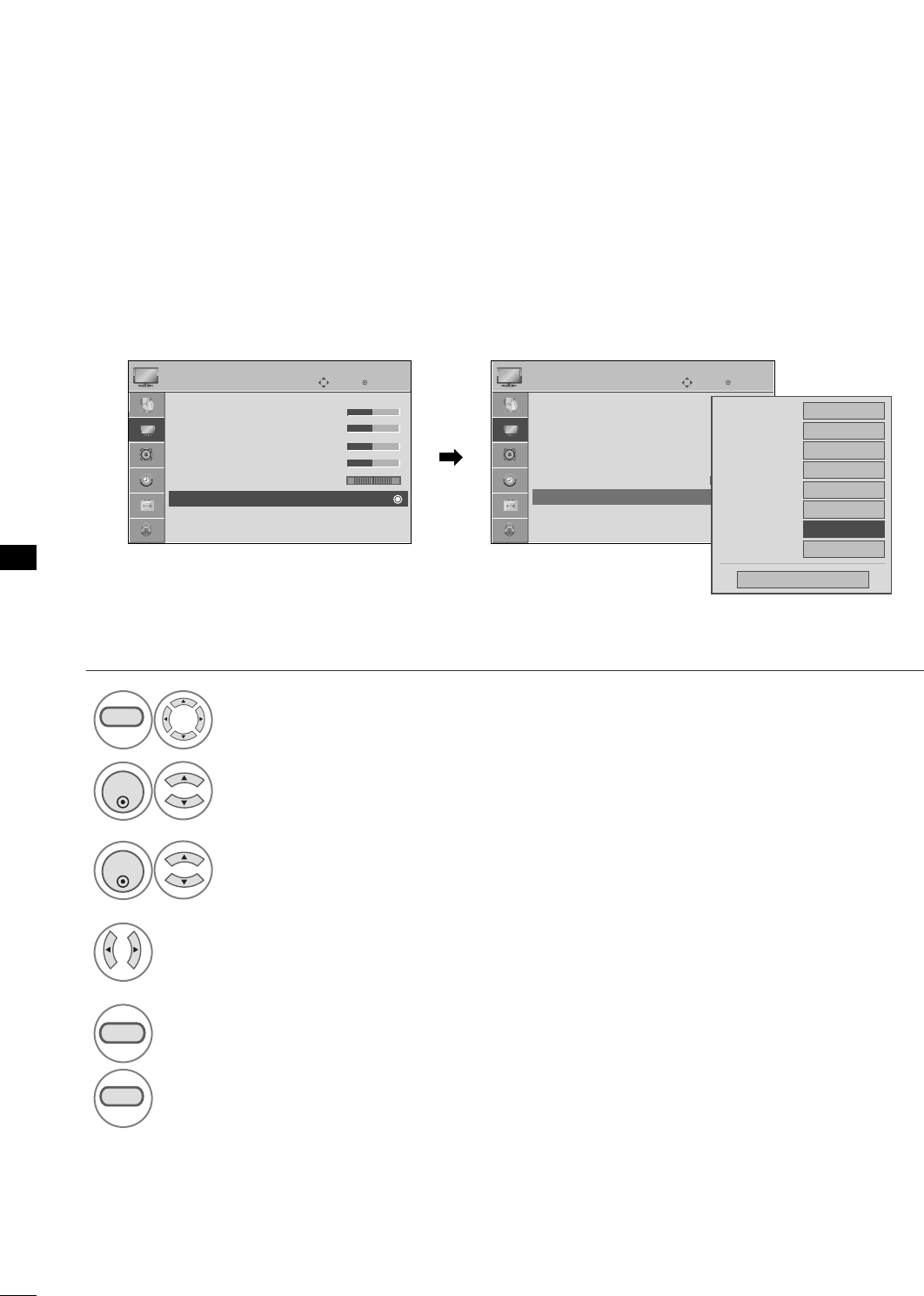
PICTURE CONTROL
50
PICTURE CONTROL
ADVANCED CONTROL - EYE CARE
Dims extremely bright pictures.
This feature is disable in “PPiiccttuurree MMooddee--VViivviidd, CCiinneemmaa”.
Select PPIICCTTUURREE.
Select AAddvvaanncceedd CCoonnttrrooll.
Select EEyyee CCaarree.
1
MENU
3
2
ENTER
ENTER
Select OOnnor OOffff.
4
5
RETURN
Return to the previous menu.
MENU
Return to TV viewing.
Enter
Move
PICTURE
E
RG
• Contrast 50
• Brightness 50
• Sharpness 50
• Color 50
• Tint 0
• Advanced Control
• Reset
Screen (RGB-PC)
Enter
Move
PICTURE
E
RG
• Contrast 50
• Brightness 50
• Sharpness 50
• Color 50
• Tint 0
• Advanced Control
• Reset
Screen (RGB-PC)
Color Temperature
Medium
Fresh Contrast
Off
Fresh Color
Off
Noise Reduction
Off
Gamma
Medium
Black Level
Low
Eye Care
FF Off GG
Real Cinema
Off
Close
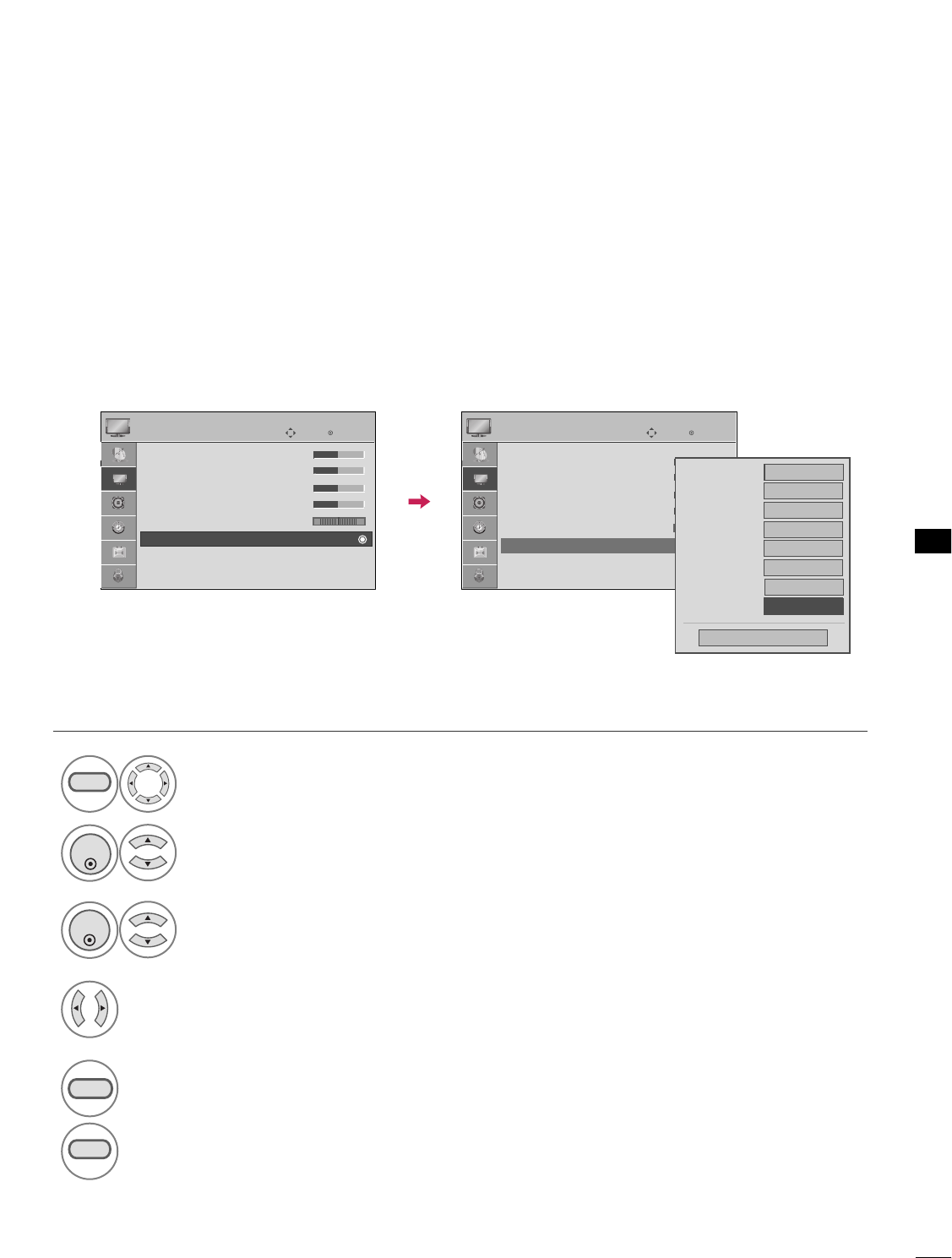
PICTURE CONTROL
51
ADVANCED CONTROL - REAL CINEMA
Set up the TV for the best picture appearance for viewing movies.
When you operate Real Cinema (3:2 Pull-Down Mode or Cinema Correction Mode), the TV will adjust 24 fps
video from movies to 30 fps video for display.
This feature operates only in TV (Analog TV/CATV, Digital DTV/CADTV), AV1, AV2, Component 480i/1080i,
and HDMI 1080i mode.
Select PPIICCTTUURREE.
Select AAddvvaanncceedd CCoonnttrrooll.
Select RReeaall CCiinneemmaa.
1
MENU
3
2
ENTER
ENTER
Select OOnnor OOffff.
4
5
RETURN
Return to the previous menu.
MENU
Return to TV viewing.
Enter
Move
PICTURE
E
RG
• Contrast 50
• Brightness 50
• Sharpness 50
• Color 50
• Tint 0
• Advanced Control
• Reset
Screen (RGB-PC)
Enter
Move
PICTURE
E
RG
• Contrast 50
• Brightness 50
• Sharpness 50
• Color 50
• Tint 0
• Advanced Control
• Reset
Screen (RGB-PC)
Color Temperature
FFMedium GG
Fresh Contrast
Off
Fresh Color
Off
Noise Reduction
Auto
Gamma
Medium
Black Level
Medium
Real Cinema
Off
Close
Eye Care
Off
Medium
FF Off GG

PICTURE CONTROL
52
PICTURE CONTROL
PICTURE RESET
Settings of the selected picture modes return to the default factory settings.
Select PPIICCTTUURREE.
Select RReesseett.
Initialize the adjusted value.
1
MENU
3
2
ENTER
ENTER
MENU
Return to TV viewing.
Enter
Move
PICTURE
E
RG
• Contrast 50
• Brightness 50
• Sharpness 50
• Color 50
• Tint 0
• Advanced Control
• Reset
Screen (RGB-PC)
Enter
Move
PICTURE
E
RG
• Contrast 50
• Brightness 50
• Sharpness 50
• Color 50
• Tint 0
• Advanced Control
• Reset
Screen (RGB-PC)
Resetting video configuration...
ii
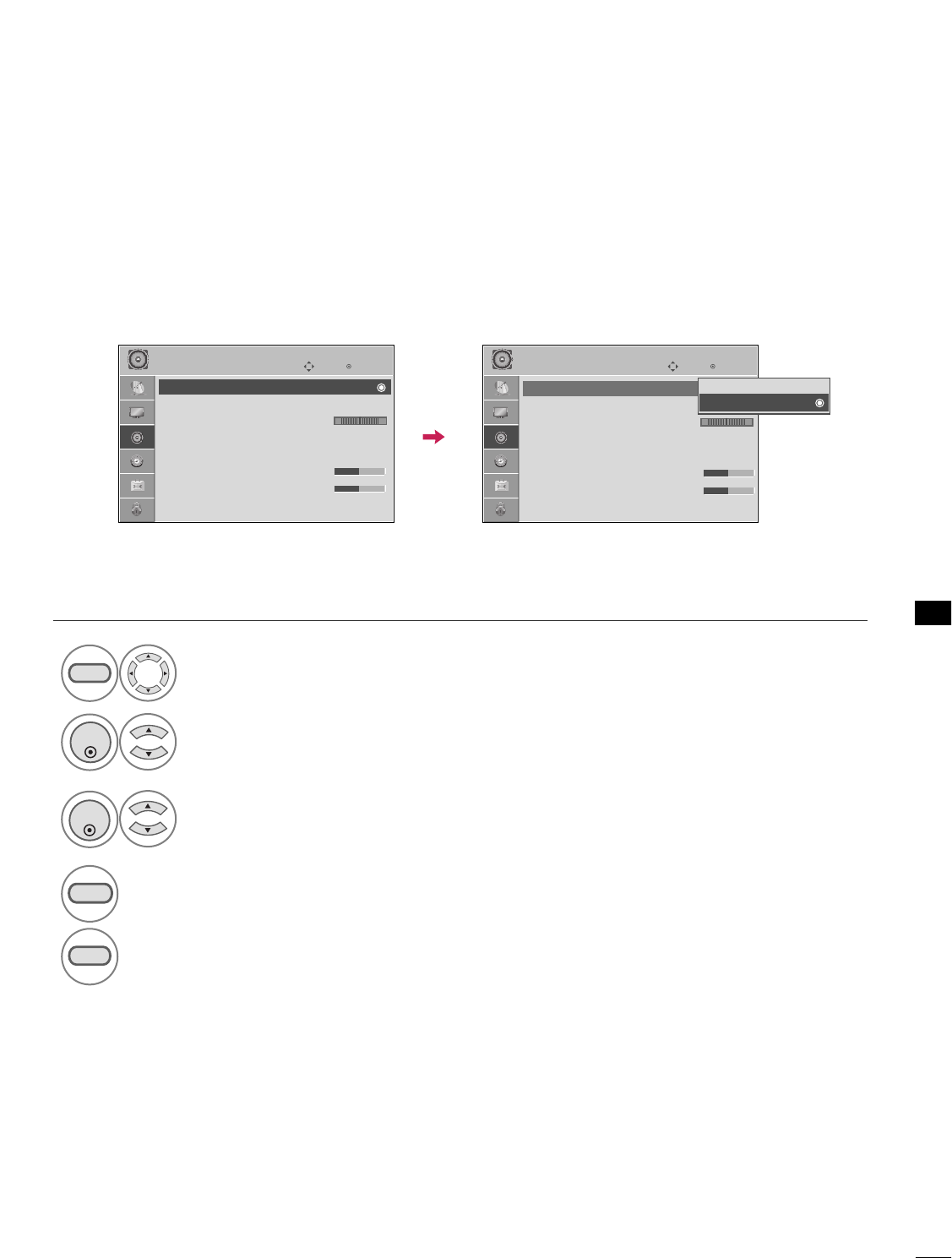
SOUND & LANGUAGE CONTROL
53
SOUND & LANGUAGE CONTROL
AUTO VOLUME LEVELER (AUTO VOLUME)
Auto Volume makes sure that the volume level remains consistent whether you are watching a commercial or a
regular TV program.
Select AAUUDDIIOO.
Select AAuuttoo VVoolluummee.
Select OOnnor OOffff.
1
MENU
3
2
ENTER
ENTER
4
RETURN
Return to the previous menu.
MENU
Return to TV viewing.
Enter
Move
AUDIO
Auto Volume : Off
Clear Voice : On
Balance 0
Sound Mode : Standard
•
SRS TruSurround XT:
Off
• Treble 50
• Bass 50
• Reset
Enter
Move
AUDIO
Auto Volume : Off
Clear Voice : On
Balance 0
Sound Mode : Standard
•
SRS TruSurround XT:
Off
• Treble 50
• Bass 50
• Reset
LR LR
Off
On
EE
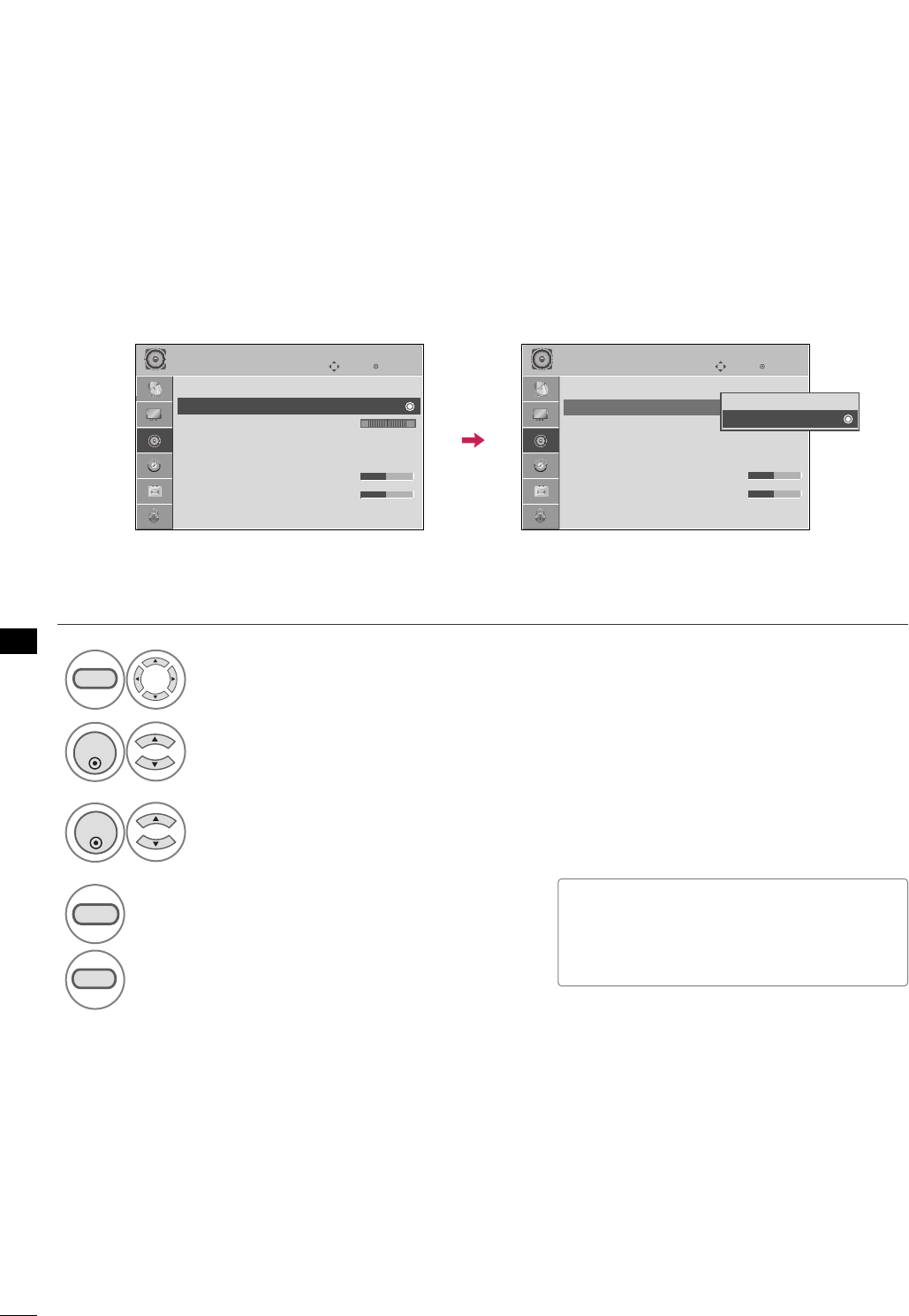
SOUND & LANGUAGE CONTROL
54
CLEAR VOICE
By differentiating the human sound range from others, it improves the sound quality of voices.
■If you select “CClleeaarr VVooiiccee--OOnn”, SSRRSS
TTrruuSSuurrrroouunndd XXTTfeature will not
work.
Select AAUUDDIIOO.
Select CClleeaarr VVooiiccee.
Select OOnnor OOffff.
1
MENU
3
2
ENTER
ENTER
4
RETURN
Return to the previous menu.
MENU
Return to TV viewing.
Enter
Move
AUDIO
Auto Volume : Off
Clear Voice : On
Balance 0
Sound Mode : Standard
•
SRS TruSurround XT:
Off
• Treble 50
• Bass 50
• Reset
Enter
Move
AUDIO
Auto Volume : Off
Clear Voice : On
Balance 0
Sound Mode : Standard
•
SRS TruSurround XT:
Off
• Treble 50
• Bass 50
• Reset
LR LR
Off
On
EE
SOUND &LANGUAGE CONTROL
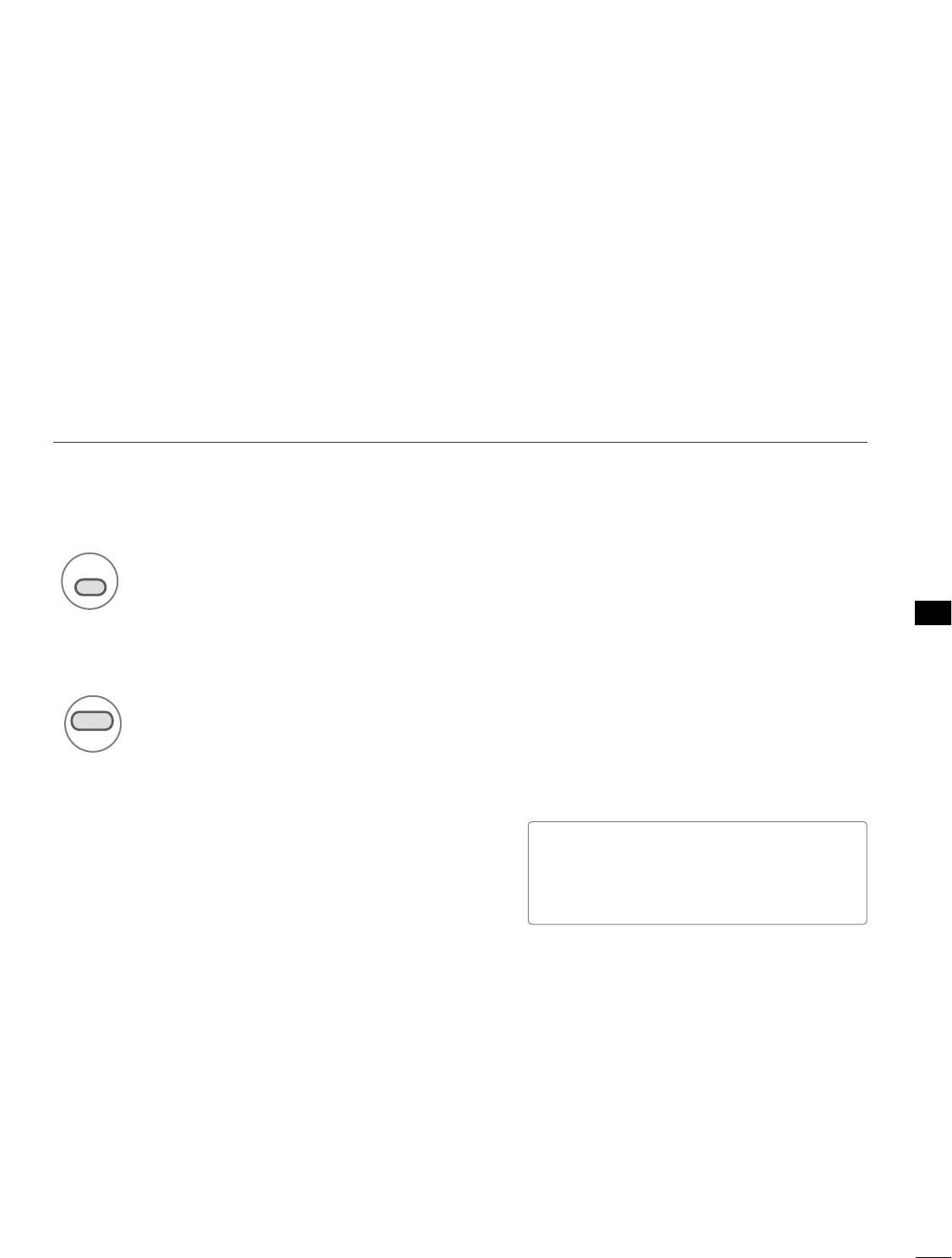
SOUND & LANGUAGE CONTROL
55
PRESET SOUND SETTINGS (SOUND MODE)
Sound Mode lets you enjoy the best sound without any special adjustment as the TV sets the appropriate
sound options based on the program content.
SSttaannddaarrdd, MMuussiicc, CCiinneemmaa, SSppoorrtt, and GGaammeeare preset for optimum sound quality at the factory and are
not adjustable.
1
SOUND
Select the sound options: SSttaannddaarrdd, MMuussiicc, CCiinneemmaa, SSppoorrtt,
and GGaammee (your own settings).
■ You can also adjust SSoouunndd MMooddeein
the AAUUDDIIOOmenu.
Return to TV viewing.
2
MENU
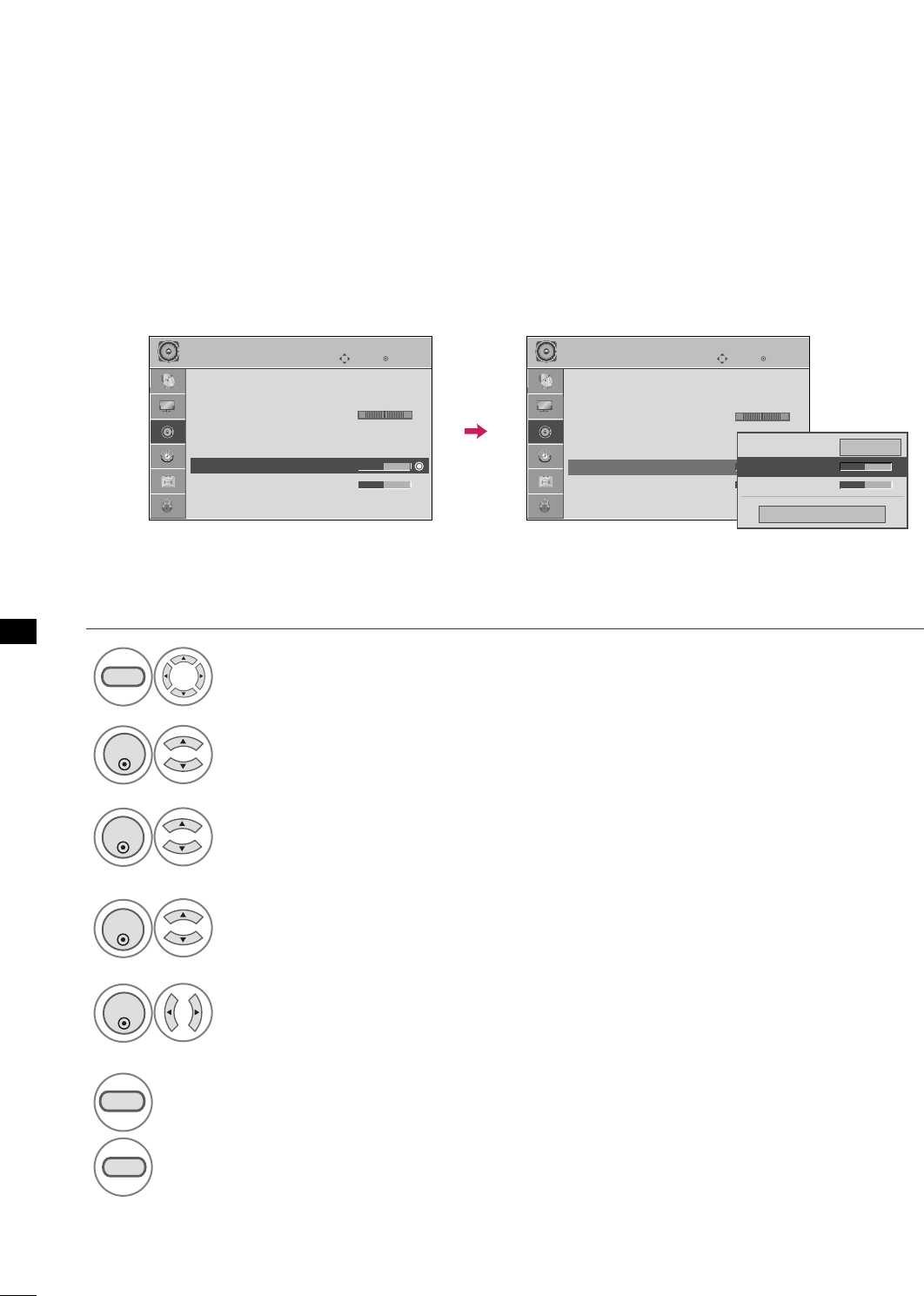
SOUND & LANGUAGE CONTROL
56
SOUND &LANGUAGE CONTROL
SOUND SETTING ADJUSTMENT - USER MODE
Adjust the sound to suit your taste and room situations.
Select AAUUDDIIOO.
Select SSoouunndd MMooddee.
Select TTrreebblleeor BBaassss.
1
MENU
4
2
ENTER
Select SSttaannddaarrdd, MMuussiicc,
CCiinneemmaa, SSppoorrtt, or GGaammee.
3
ENTER
ENTER
Make appropriate adjustments.
5
ENTER
6
RETURN
Return to the previous menu.
MENU
Return to TV viewing.
Enter
Move
AUDIO
Auto Volume : Off
Clear Voice : On
Balance 0
Sound Mode : Standard
•
SRS TruSurround XT:
Off
• Treble 50
• Bass 50
• Reset
Enter
Move
AUDIO
Auto Volume : Off
Clear Voice : On
Balance 0
Sound Mode : Standard
•
SRS TruSurround XT:
Off
• Treble 50
• Bass 50
• Reset
LR LR
Close
EE
EE
Treble 50
Bass 50
SRS TruSurround XT
Off
EE
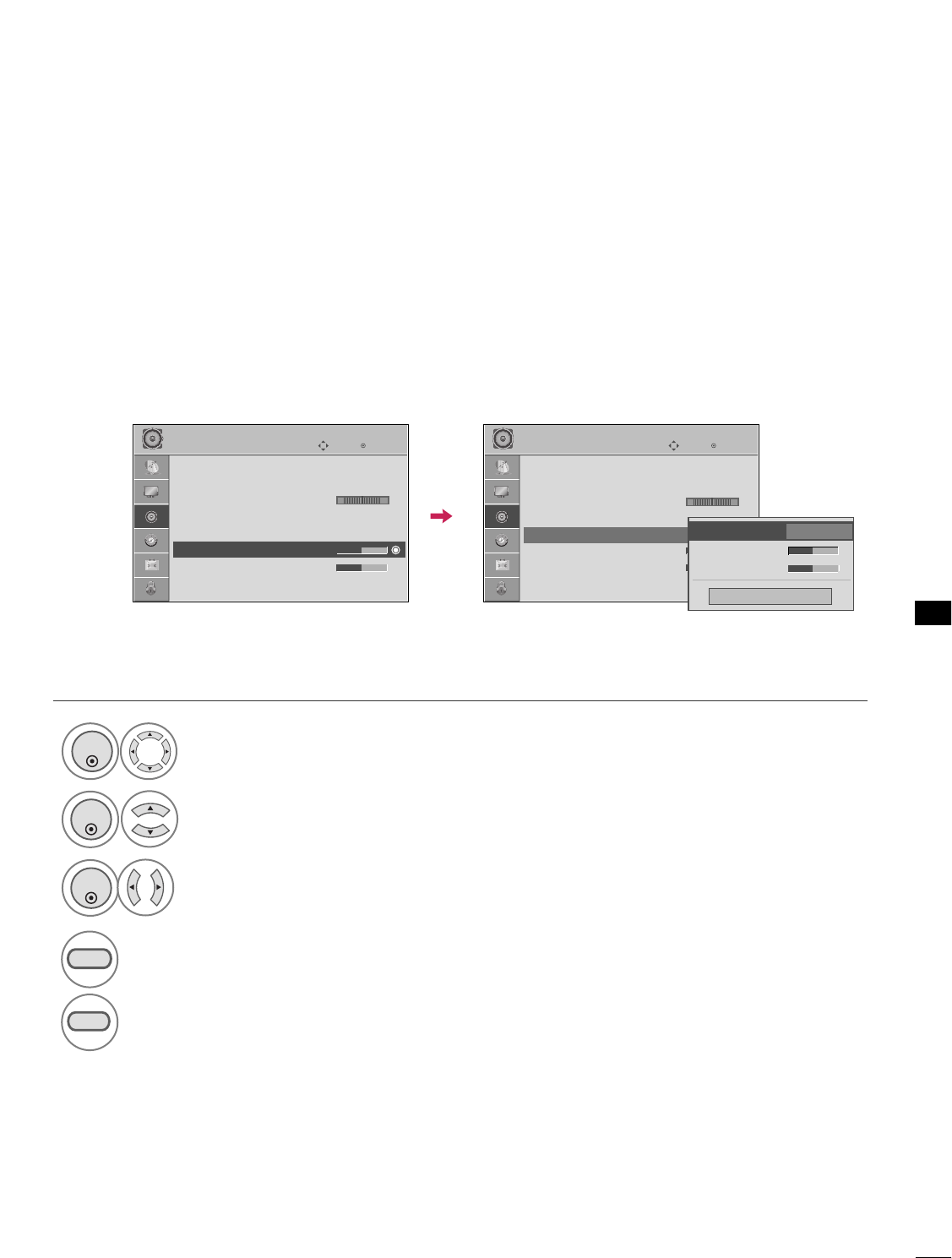
Enter
Move
AUDIO
LR
SOUND & LANGUAGE CONTROL
57
SRS TRUSURROUND XT
Select AAUUDDIIOO.
Select SSRRSS TTrruuSSuurrrroouunndd XXTT
Select OOnnor OOffff.
1
ENTER
3
2
ENTER
ENTER
4
RETURN
Return to the previous menu.
MENU
Return to TV viewing.
Enter
Move
AUDIO
Auto Volume : Off
Clear Voice : On
Balance 0
Sound Mode : Standard
•
SRS TruSurround XT:
Off
• Treble 50
• Bass 50
• Reset
LR
EE
Auto Volume : Off
Clear Voice : On
Balance 0
Sound Mode : Standard
•
SRS TruSurround XT:
Off
• Treble 50
• Bass 50
• Reset
Treble 50
Bass 50
Close
SRS TruSurround XT
Off
FF Off GG
Takes advantage of any multi-channel format without needing to add extra speakers or equipment. Dialog clarity,
bass enrichment, and the addition of stereo audio enhancement produces an immersive sound experience from
standard stereo material.
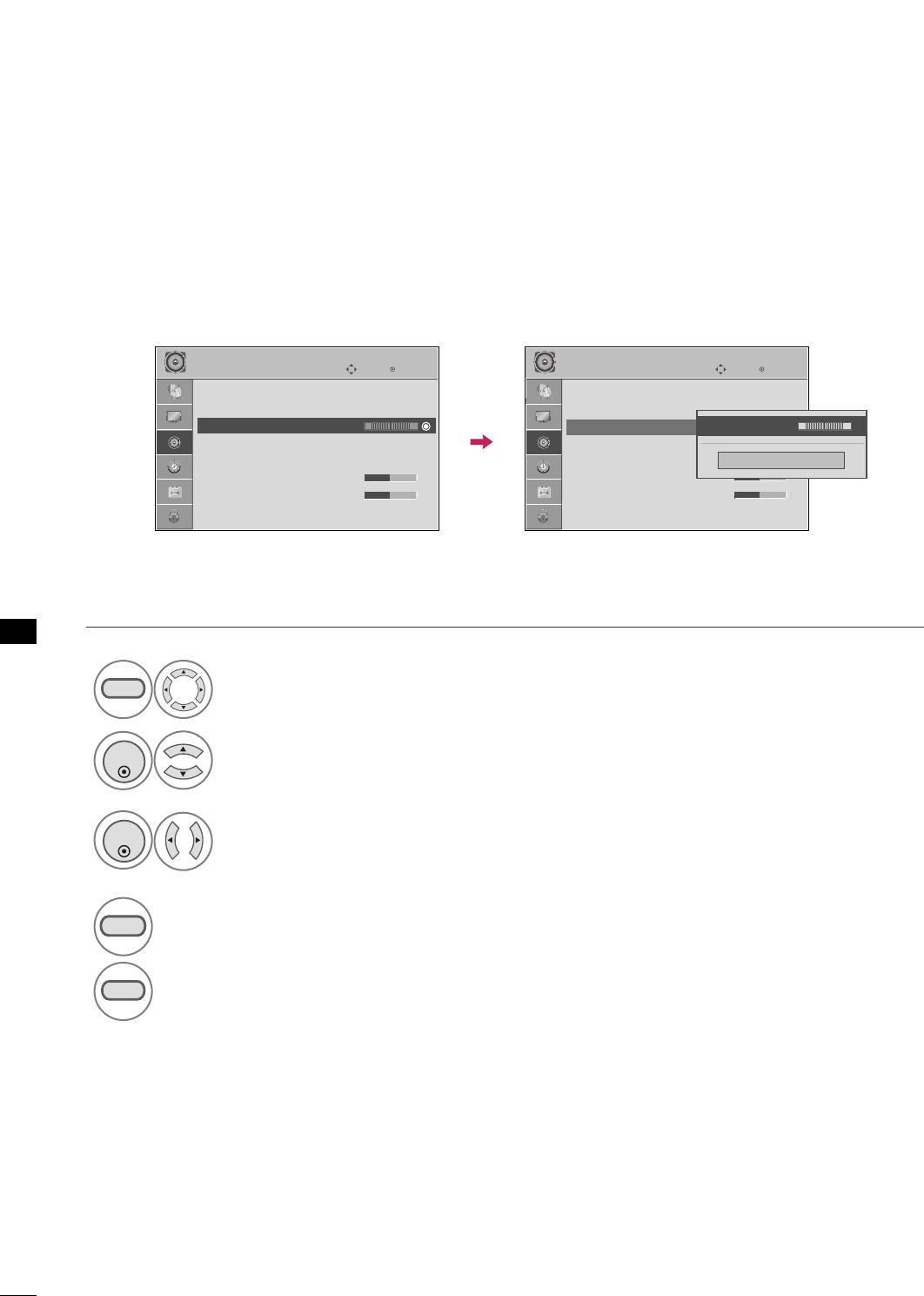
SOUND & LANGUAGE CONTROL
58
SOUND &LANGUAGE CONTROL
BALANCE
Select AAUUDDIIOO.
Select BBaallaannccee.
Make appropriate adjustments.
1
MENU
3
2
ENTER
ENTER
Adjust the left/right sound of speaker to suit your taste and room situations.
4
RETURN
Return to the previous menu.
MENU
Return to TV viewing.
Enter
Move
AUDIO
Auto Volume : Off
Clear Voice : On
Balance 0
Sound Mode : Standard
•
SRS TruSurround XT:
Off
• Treble 50
• Bass 50
• Reset
Enter
Move
AUDIO
Auto Volume : Off
Clear Voice : On
Balance 0
Sound Mode : Standard
•
SRS TruSurround XT:
Off
• Treble 50
• Bass 50
• Reset
LR LR
Close
EE
EE
Balance : 0 LR
EE
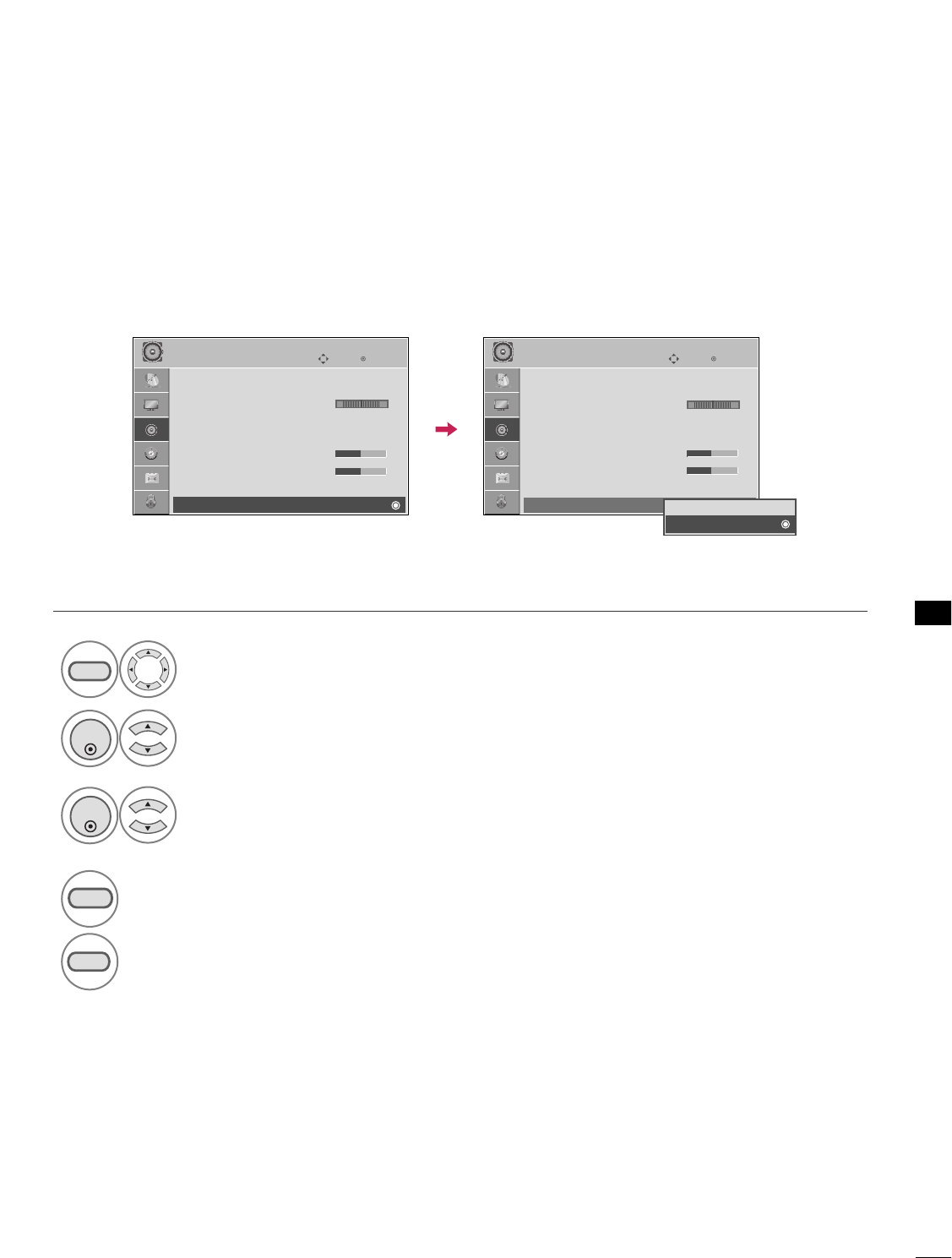
SOUND & LANGUAGE CONTROL
59
TV SPEAKERS ON/OFF SETUP
Turn the TV speakers off if using external audio equipment.
Select AAUUDDIIOO.
Select TTVV SSppeeaakkeerr.
Select OOnnor OOffff.
1
MENU
3
2
ENTER
ENTER
4
RETURN
Return to the previous menu.
MENU
Return to TV viewing.
Enter
Move
AUDIO
Clear Voice : On
Balance 0
Sound Mode : Standard
•
SRS TruSurround XT:
Off
• Treble 50
• Bass 50
• Reset
TV Speaker : On
Enter
Move
AUDIO
Clear Voice : On
Balance 0
Sound Mode : Standard
•
SRS TruSurround XT:
Off
• Treble 50
• Bass 50
• Reset
TV Speaker : On
LR LR
EE
Off
On

SOUND & LANGUAGE CONTROL
60
SOUND &LANGUAGE CONTROL
AUDIO RESET
Settings of the selected Sound Mode return to the default factory settings.
Select AAUUDDIIOO.
Select RReesseett.
1
MENU
2
ENTER
Initialize the adjusted value.
3
ENTER
Enter
Move
AUDIO
Auto Volume : Off
Clear Voice : On
Balance 0
Sound Mode : Standard
•
SRS TruSurround XT:
Off
• Treble 50
• Bass 50
• Reset
Enter
Move
AUDIO
Auto Volume : Off
Clear Voice : On
Balance 0
Sound Mode : Standard
•
SRS TruSurround XT:
Off
• Treble 50
• Bass 50
• Reset
LR LR
E E
Resetting audio configuration...
ii
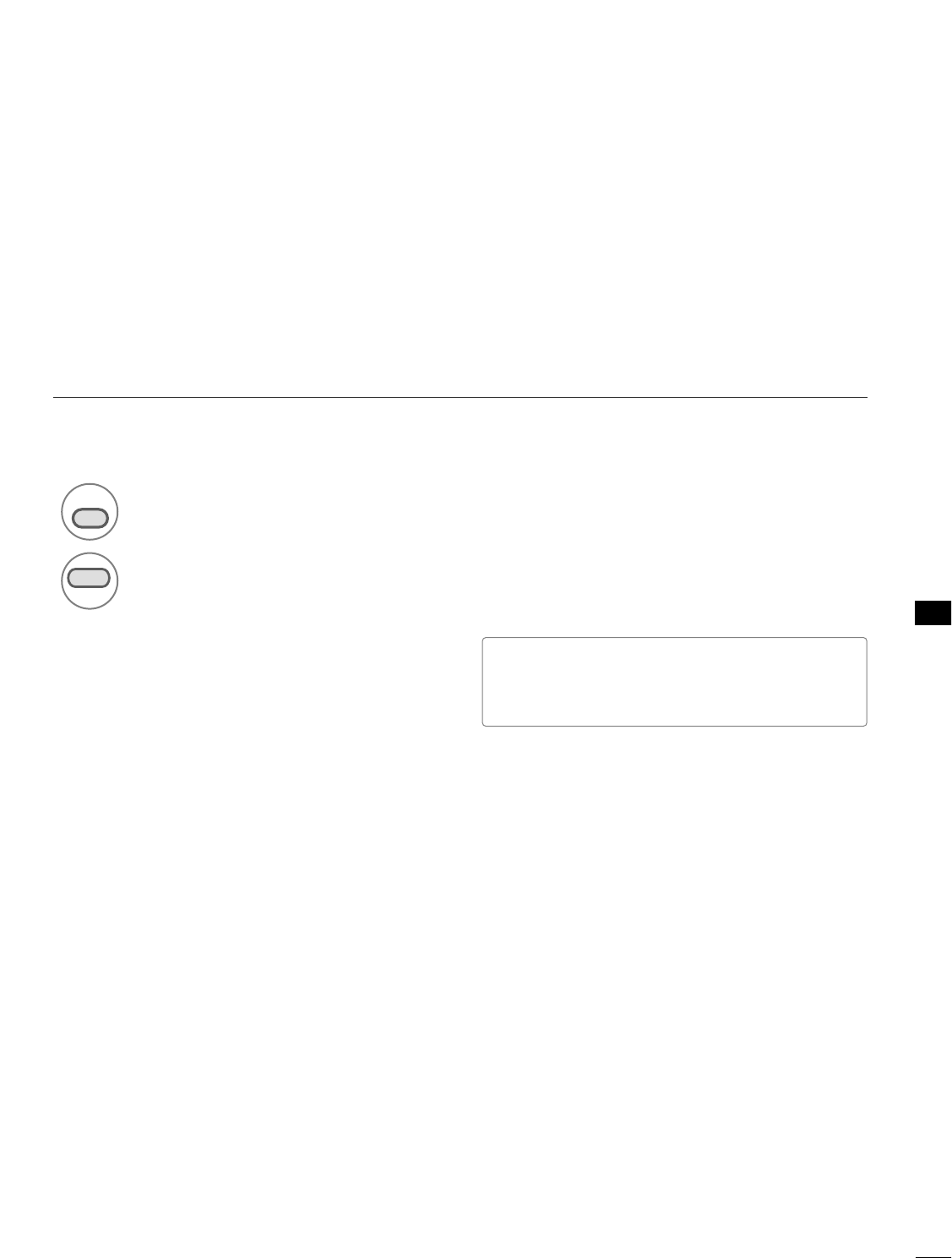
SOUND & LANGUAGE CONTROL
61
Each time you press the SSAAPPbutton,
MMoonnoo, SStteerreeoo, or SSAAPPappear in turn.
Return to TV viewing.
1
SAP
2
MENU
STEREO/SAP BROADCAST SETUP
For Analog only: This TV can receive MTS stereo programs and any
SAP (Secondary Audio Program) that accompanies the stereo
program if the station transmits an additional sound signal. Mono
sound is automatically used if the broadcast is only in Mono.
■If other languages available on the digital signal,
select them with the SSAAPPbutton.
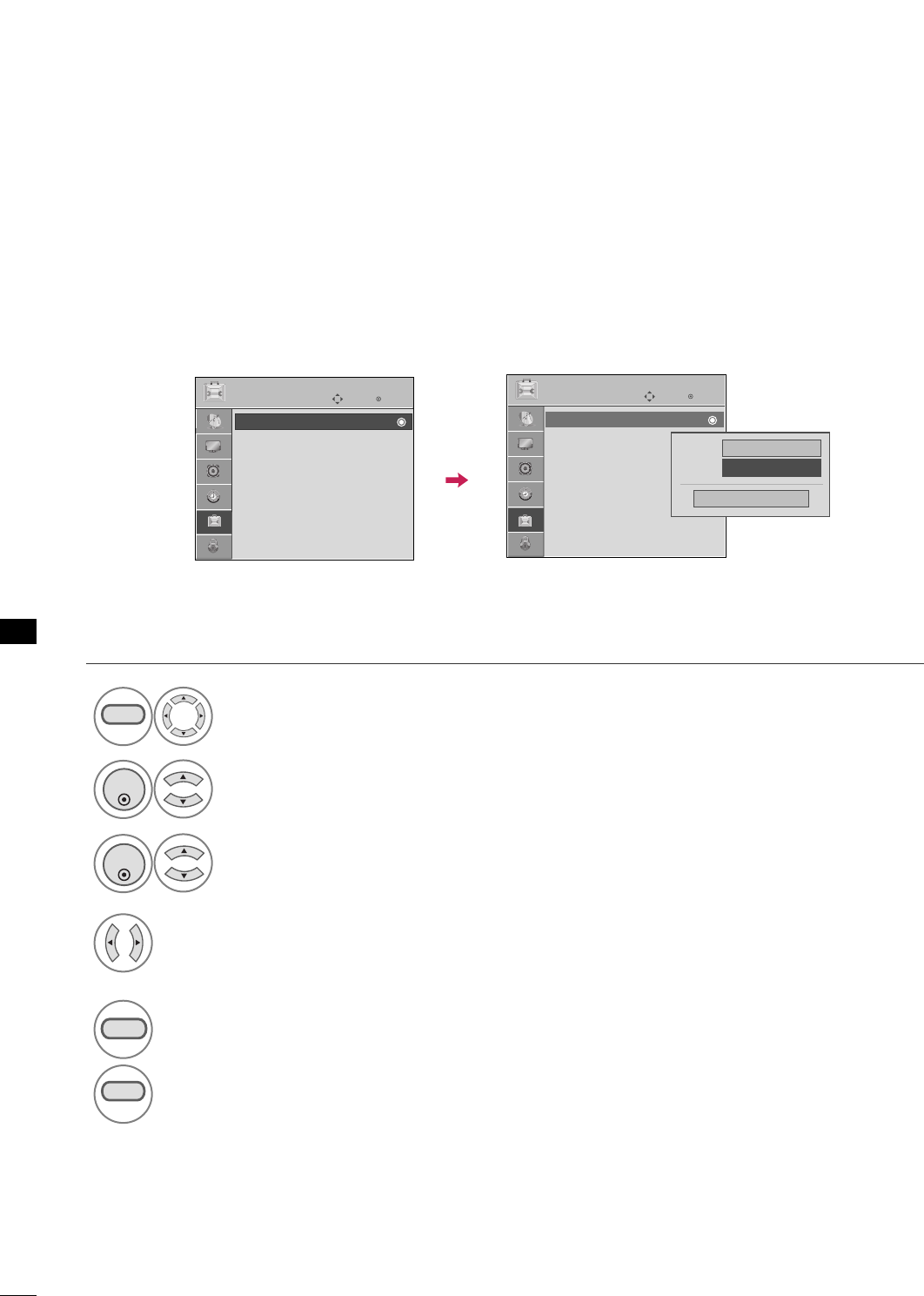
62
SOUND &LANGUAGE CONTROL
SOUND & LANGUAGE CONTROL
Enter
Move
OPTION
Enter
Move
OPTION
AUDIO LANGUAGE
Other languages may be available if a digital signal is provided by the broadcasting station.
This feature operates only in DTV/CADTV mode.
Select OOPPTTIIOONN.
Select LLaanngguuaaggee.
Select AAuuddiioo.
1
MENU
3
2
ENTER
ENTER
Select your desired language:
EEnngglliisshh, SSppaanniisshh, or FFrreenncchh
4
5
RETURN
Return to the previous menu.
MENU
Return to TV viewing.
Language : English
Caption : Off
Menu English
Audio FFEnglish GG
Close
Language : English
Caption : Off
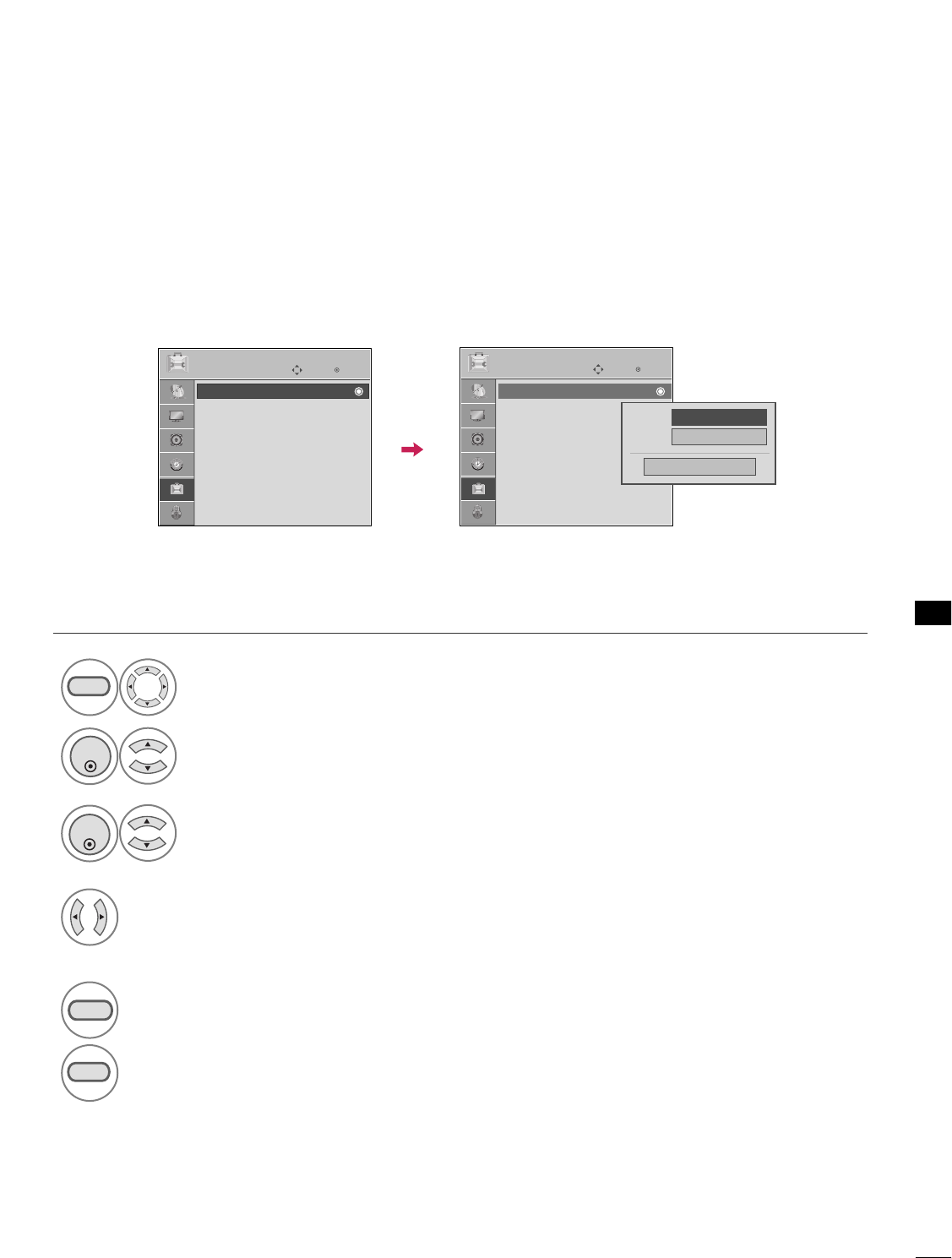
SOUND & LANGUAGE CONTROL
63
Enter
Move
OPTION
Enter
Move
OPTION
ON-SCREEN MENUS LANGUAGE SELECTION
The menus can be shown on the screen in the selected language.
Select OOPPTTIIOONN.
Select LLaanngguuaaggee.
Select MMeennuu.
1
MENU
3
2
ENTER
ENTER
Select your desired language.
From this point on, the on-screen menus
will be shown in the selected language.
4
5
RETURN
Return to the previous menu.
MENU
Return to TV viewing.
Language : English
Caption : Off
Language : English
Caption : Off
Menu FFEnglish GG
Audio English
Close
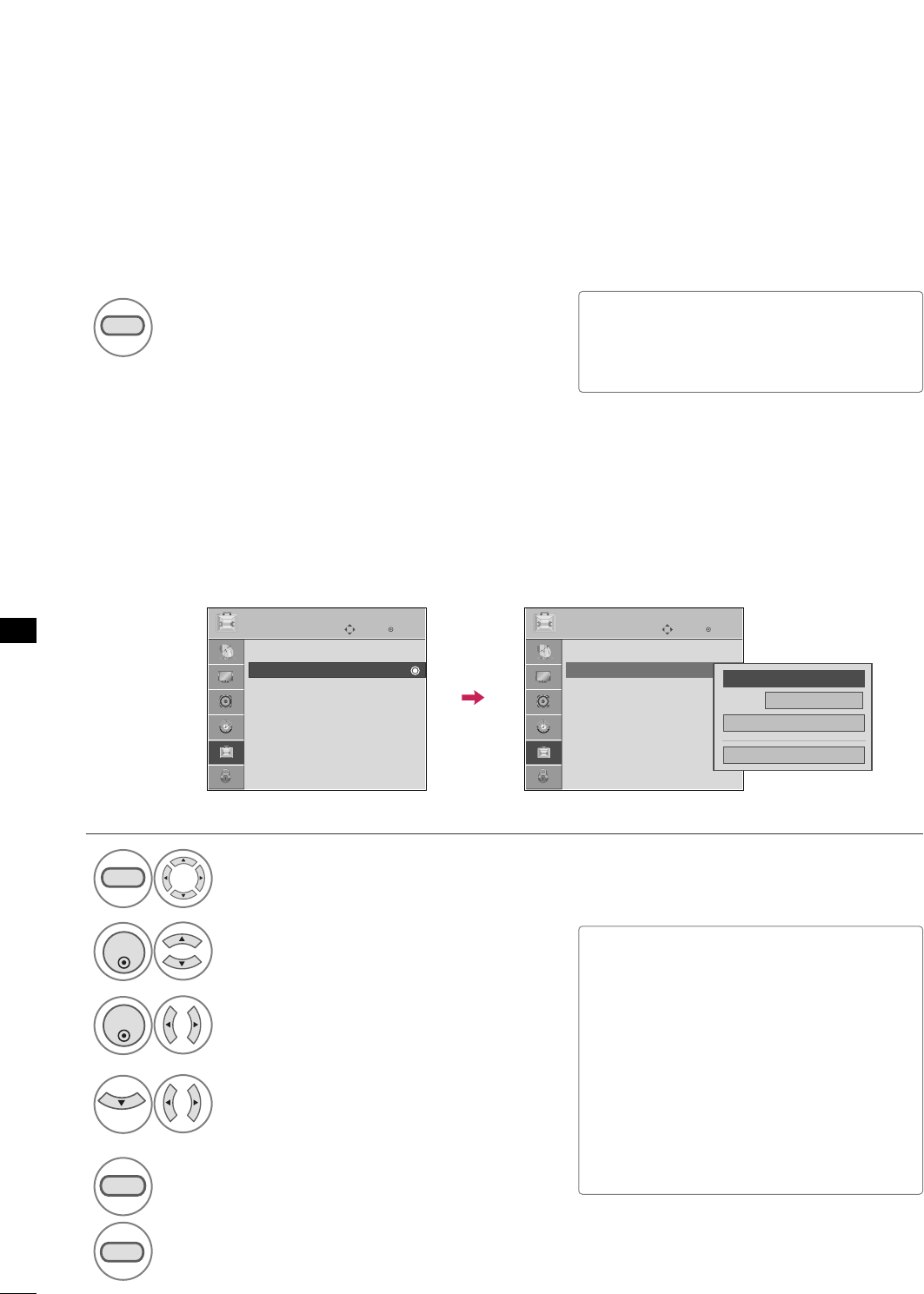
SOUND & LANGUAGE CONTROL
64
SOUND &LANGUAGE CONTROL
CAPTION MODE
Caption must be provided to help people with hearing loss watch TV.
Select Caption OOnnor OOffff.
1
cc
■When selecting OOffff, Sub-menus for
Analog, DTV, and Digital Option
become disabled.
Caption must be provided to help people with hearing loss watch TV. Select a caption mode for displaying cap-
tioning information if provided on a program. Analog caption displays information at any position on the screen
and is usually the program's dialog. Caption/Text, if provided by the broadcaster, would be available for both
digital and analog channels on the Antenna/Cable. This TV is programmed to memorize the caption/text mode
which was last set when you turned the power off. This function is only available when CCaappttiioonnMode is set OOnn.
Analog Broadcasting System Captions
Select OOPPTTIIOONN.
Select CCaappttiioonn.
Select OOnn.
1
MENU
3
2
ENTER
ENTER
Select CCCC11-44or TTeexxtt11-44.
4
■CCAAPPTTIIOONN
The term for the words that scroll
across the bottom of the TV screen;
usually the audio portion of the pro-
gram provided for the hearing impaired.
■TTEEXXTT
The term for the words that appear in a
large black frame and almost cover the
entire screen; usually messages provid-
ed by the broadcaster.
5
RETURN
Return to the previous menu.
MENU
Return to TV viewing.
Enter
Move
OPTION
Mode CC1
Close
Digital Option
FF
On
GG
Language : English
Caption : Off
Enter
Move
OPTION
Language : English
Caption : Off
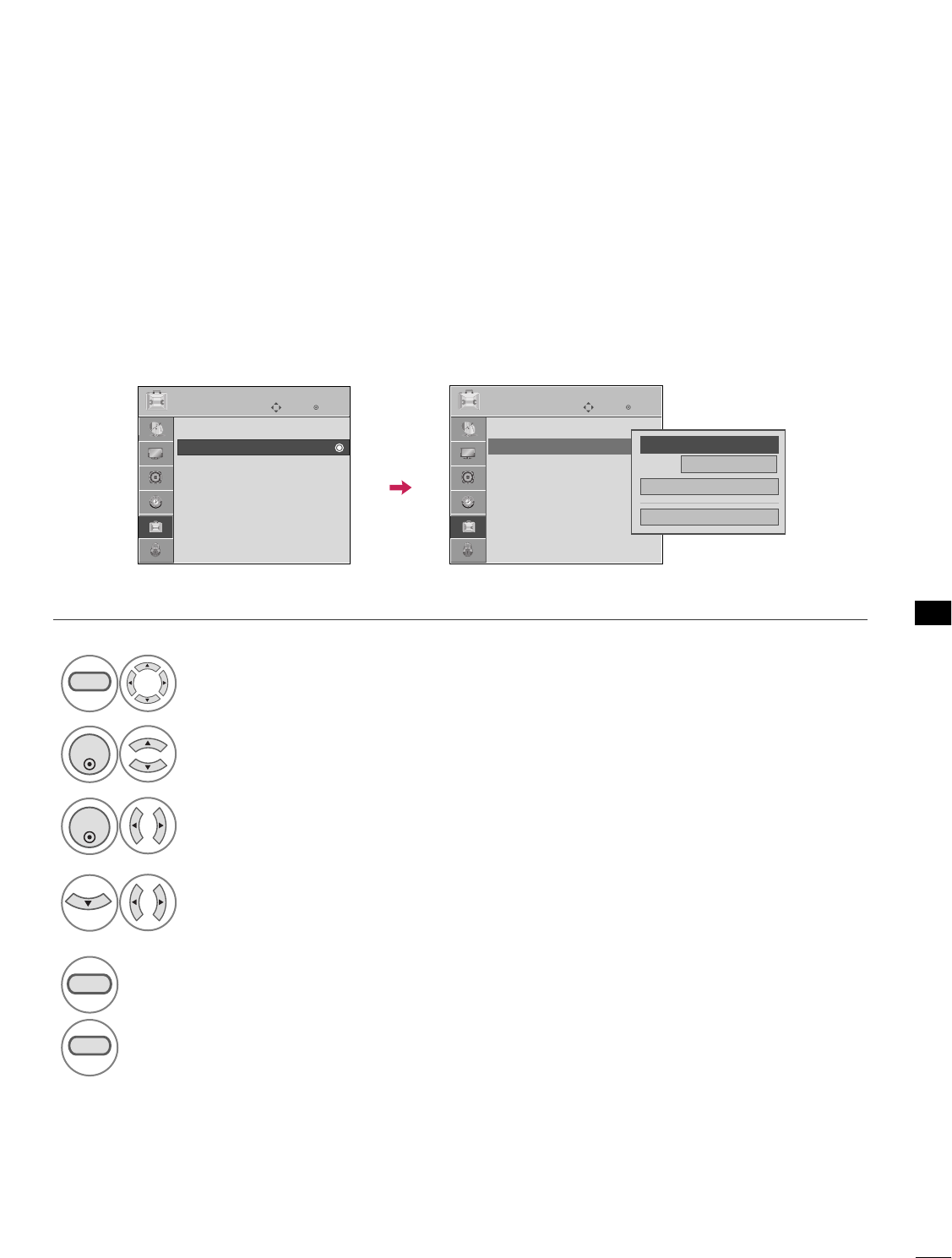
SOUND & LANGUAGE CONTROL
65
Digital Broadcasting System Captions
Choose the language you want the DTV/CADTV Captions to appear in.
Other Languages can be chosen for digital sources only if they are included on the program.
This function in only available when Caption Mode is set On.
Enter
Move
OPTION
Select OOPPTTIIOONN.
Select CCaappttiioonn.
Select OOnn.
1
MENU
3
2
ENTER
ENTER
Select CCCC11-44, TTeexxtt11-44, or
SSeerrvviiccee11- 66.
4
5
RETURN
Return to the previous menu.
MENU
Return to TV viewing.
Enter
Move
OPTION
Language : English
Caption : Off
Language : English
Caption : Off
Mode Service1
Close
Digital Option
FF
On
GG
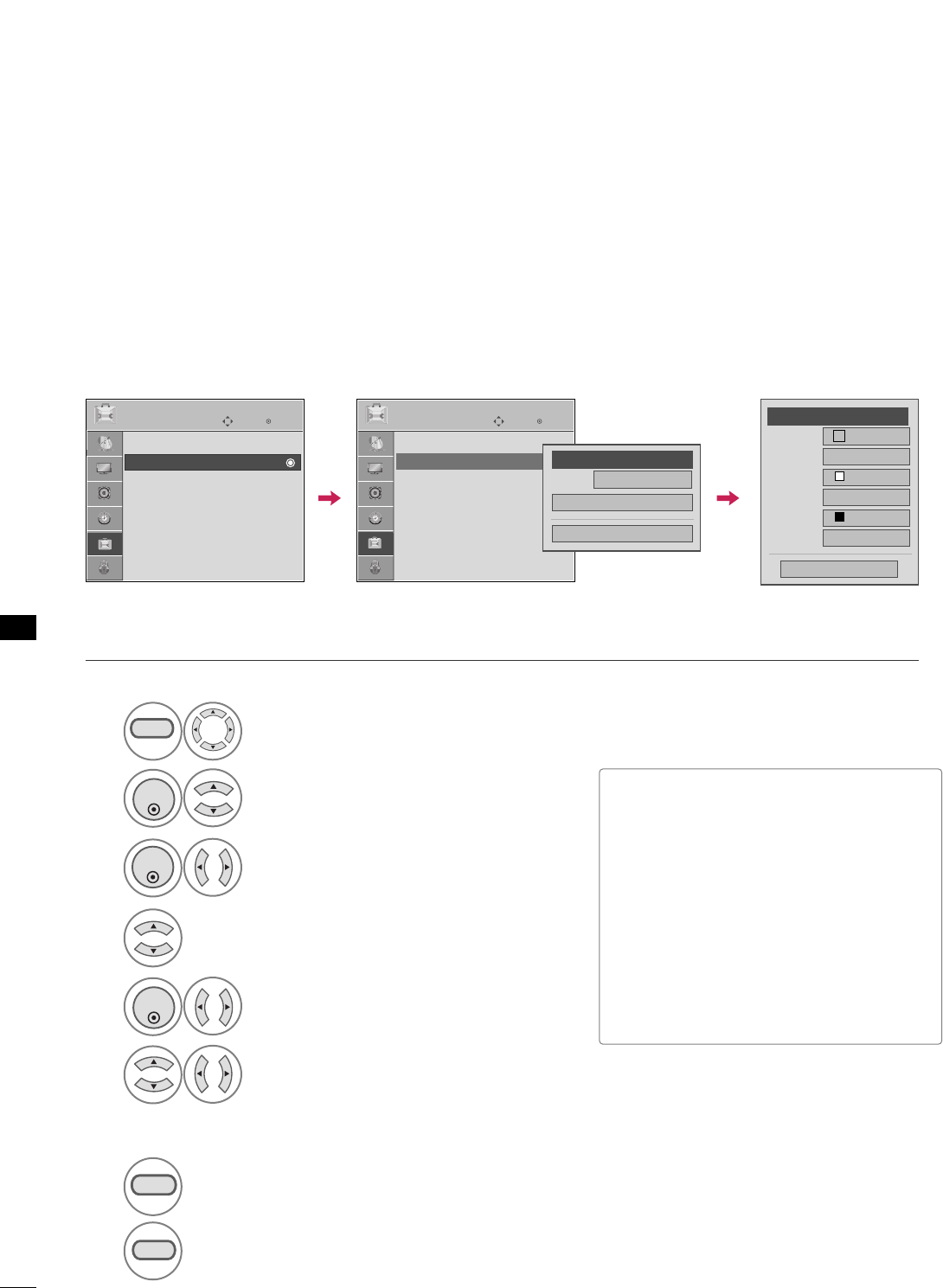
SOUND & LANGUAGE CONTROL
66
SOUND &LANGUAGE CONTROL
Enter
Move
OPTION
Caption Option
Customize the DTV/CADTV captions that appear on your screen.
This function in only available when Caption Mode is set On.
Select OOPPTTIIOONN.
Select CCaappttiioonn
Select OOnn.
1
MENU
3
2
ENTER
ENTER
Select CCuussttoomm.
5
ENTER
Customize the SSttyyllee, FFoonntt, etc., to your
preference. A preview icon is provided at
the bottom of the screen, use it to see the
caption language.
6
Select DDiiggiittaall OOppttiioonn.
4
■SSiizzee: Set the word size.
■FFoonntt: Select a typeface for the text.
■TTeexxtt CCoolloorr: Choose a color for the
text.
■TTeexxtt OOppaacciittyy: Specify the opacity
for the text color.
■BBgg ((BBaacckkggrroouunndd)) CCoolloorr: Select a
background color.
■BBgg ((BBaacckkggrroouunndd)) OOppaacciittyy: Select
the opacity for the background color.
7
RETURN
Return to the previous menu.
MENU
Return to TV viewing.
Size A Standard
Font Font 1
Text Color White
Text Opacity
Solid
Bg Color Black
Bg Opacity
Solid
Close
FFCustom GG
Mode Service1
Close
Digital Option
FF
On
GG
Enter
Move
OPTION
Language : English
Caption : Off
Language : English
Caption : Off
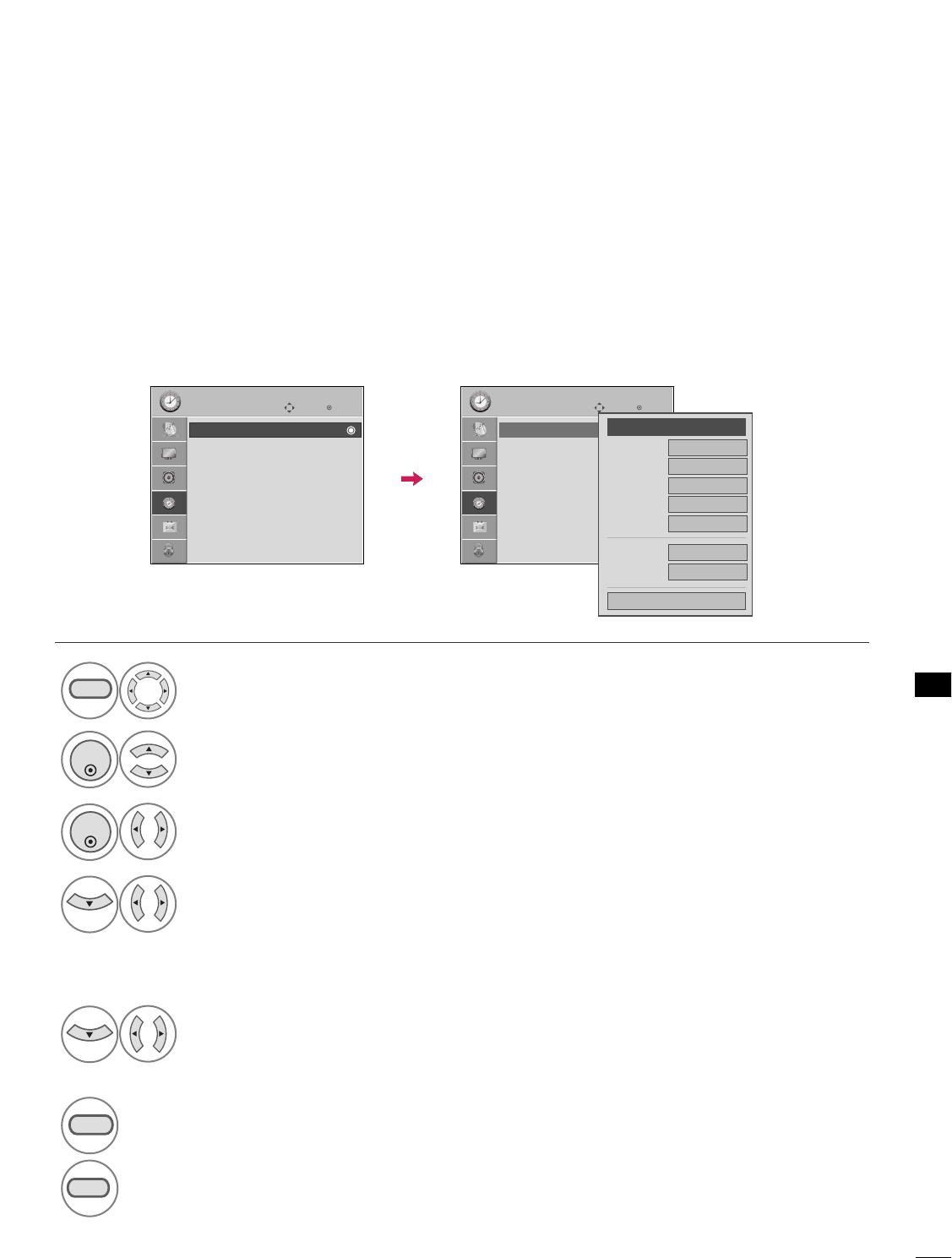
TIME SETTING
67
CLOCK SETTING
TIME SETTING
Auto Clock Setup
The time is set automatically from a digital channel signal.
The digital channel signal includes information for the current time provided by the broadcasting station.
Set the clock manually if the current time is set incorrectly by the auto clock function.
Select TTIIMMEE.
Select CClloocckk.
Select AAuuttoo.
1
MENU
3
2
ENTER
ENTER
Select your viewing area time zone.
• U.S.A: EEaasstteerrnn, CCeennttrraall, MMoouunnttaaiinn,
PPaacciiffiicc, AAllaasskkaa, or HHaawwaaiiii.
4
Select AAuuttoo, OOnn, or OOffff(depending on
whether or not your viewing area observes
Daylight Saving time).
5
6
RETURN
Return to the previous menu.
MENU
Return to TV viewing.
Enter
Move
TIME
Clock :
Feb/21/2008/ 2:10 AM
Off Time : Off
On Time : Off
Sleep Timer : Off
Auto Sleep : Off
Enter
Move
TIME
Clock :
Feb/21/2008/ 2:10 AM
Off Time : Off
On Time : Off
Sleep Timer : Off
Auto Sleep : Off
Year
Month 2
Date 21
Hour 2 AM
2008
Minute 10
Time Zone Eastern
Daylight
Saving Auto
Close
FF Auto GG
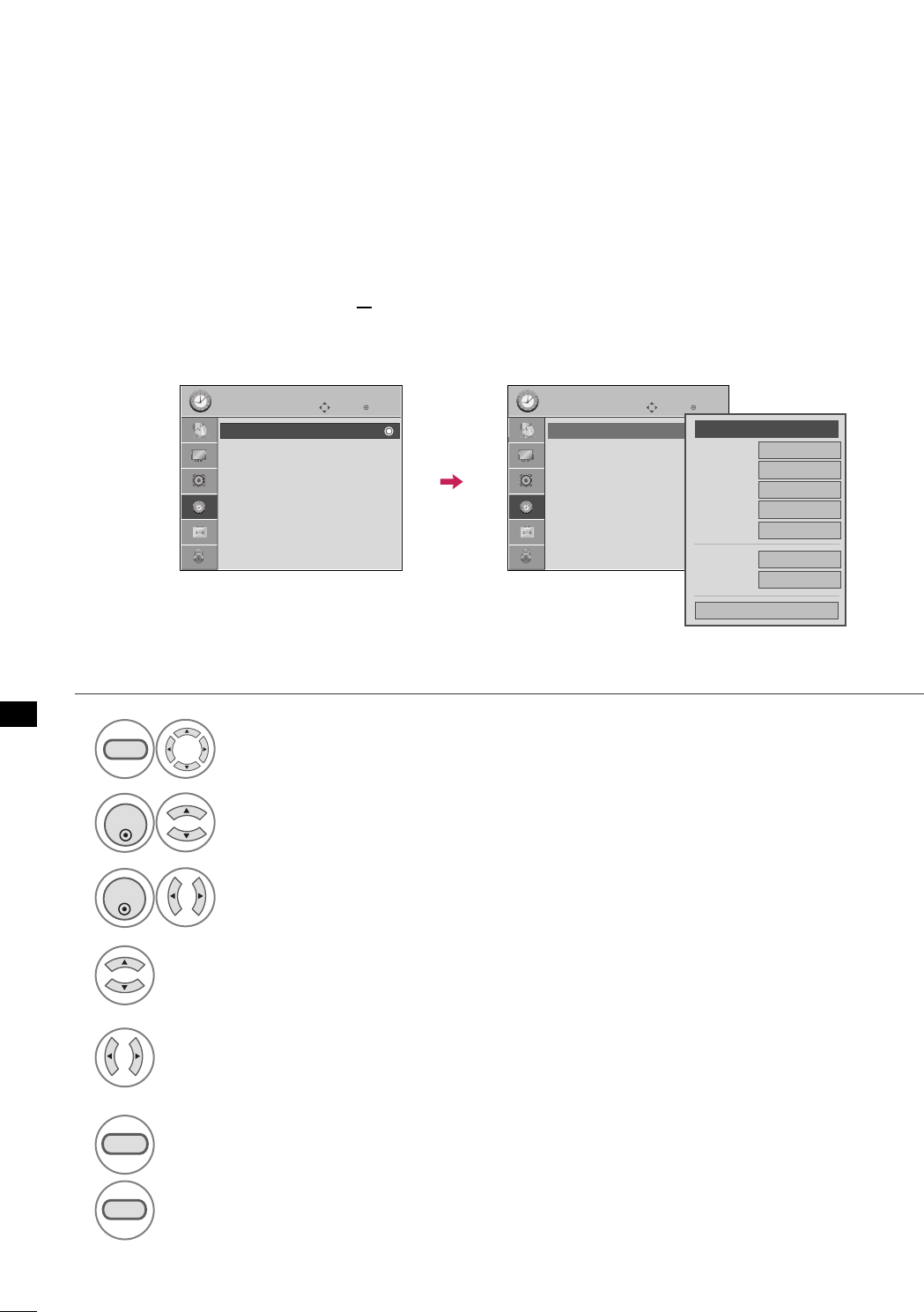
TIME SETTING
68
TIME SETTING
Manual Clock Setup
If the current time setting is wrong, reset the clock manually.
Select TTIIMMEE.
Select CClloocckk.
Select MMaannuuaall.
1
MENU
3
2
ENTER
ENTER
Select the Year, Month, Date, Hour, or Minutes option.
4
Set the Year, Month, Date, Hour, or Minutes option.
5
6
RETURN
Return to the previous menu.
MENU
Return to TV viewing.
Enter
Move
TIME
Clock :
Feb/21/2008/ 2:10 AM
Off Time : Off
On Time : Off
Sleep Timer : Off
Auto Sleep : Off
Enter
Move
TIME
Clock :
Feb/21/2008/ 2:10 AM
Off Time : Off
On Time : Off
Sleep Timer : Off
Auto Sleep : Off
Year
Month 2
Date 21
Hour 2 AM
2008
Minute 10
Time Zone Eastern
Daylight
Saving Auto
Close
FF
Manual
GG
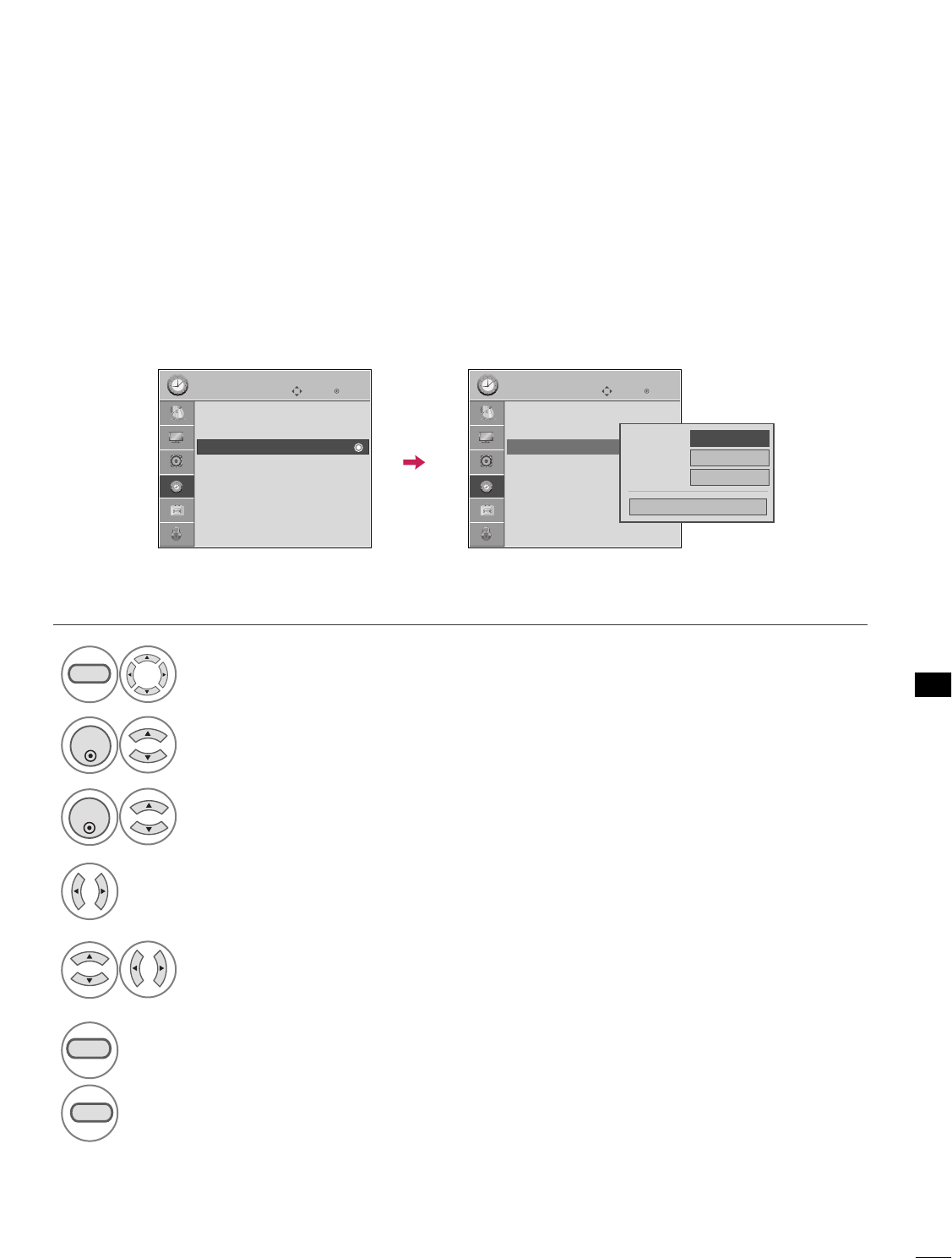
TIME SETTING
69
AUTO ON/OFF TIME SETTING
This function operates only if the current time has been set.
The OOffff TTiimmeefunction overrides the OOnn TTiimmeefunction if they are both set to the same time.
The TV must be in standby mode for the OOnn TTiimmeeto work.
Select TTIIMMEE.
Select OOffff ttiimmeeor OOnn ttiimmee.
Select RReeppeeaatt.
1
MENU
3
2
ENTER
ENTER
Select OOffff, OOnnccee, EEvveerryyddaayy, MMoonn~FFrrii,
MMoonn~SSaatt, WWeeeekkeenndd, or SSuunnddaayy.
4
Select and set HHoouurror MMiinnuuttee.
5
6
RETURN
Return to the previous menu.
MENU
Return to TV viewing.
Enter
Move
TIME
Clock :
Feb/21/2008/ 2:10 AM
Off Time : Off
On Time : Off
Sleep Timer : Off
Auto Sleep : Off
Enter
Move
TIME
Clock :
Feb/21/2008/ 2:10 AM
Off Time : Off
On Time : 6:30 AM (Once)
Sleep Timer : Off
Auto Sleep : Off
Repeat FF
Once
GG
Hour 6 AM
Minute 30
Close
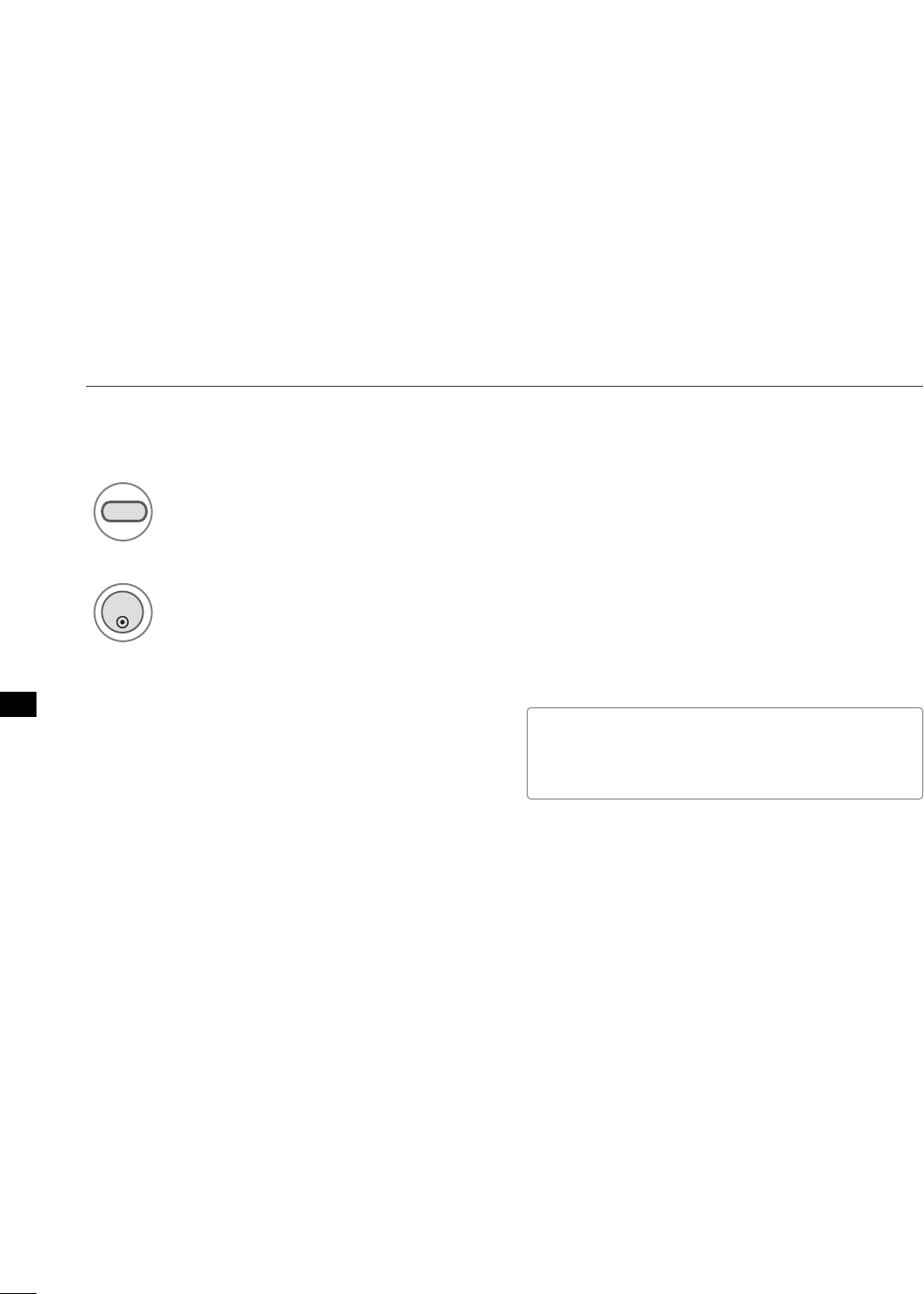
TIME SETTING
70
TIME SETTING
SLEEP TIMER SETTING
The Sleep Time turns the TV off at the preset time.
Note that this setting is cleared when the TV is turned off.
Select the sleep timer options:
Off, 10, 20, 30, 60, 90, 120, 180, and 240 minutes.
1
TIMER
2
ENTER
■ You can also adjust SSlleeeepp TTiimmeerrin the TTiimmee
menu.
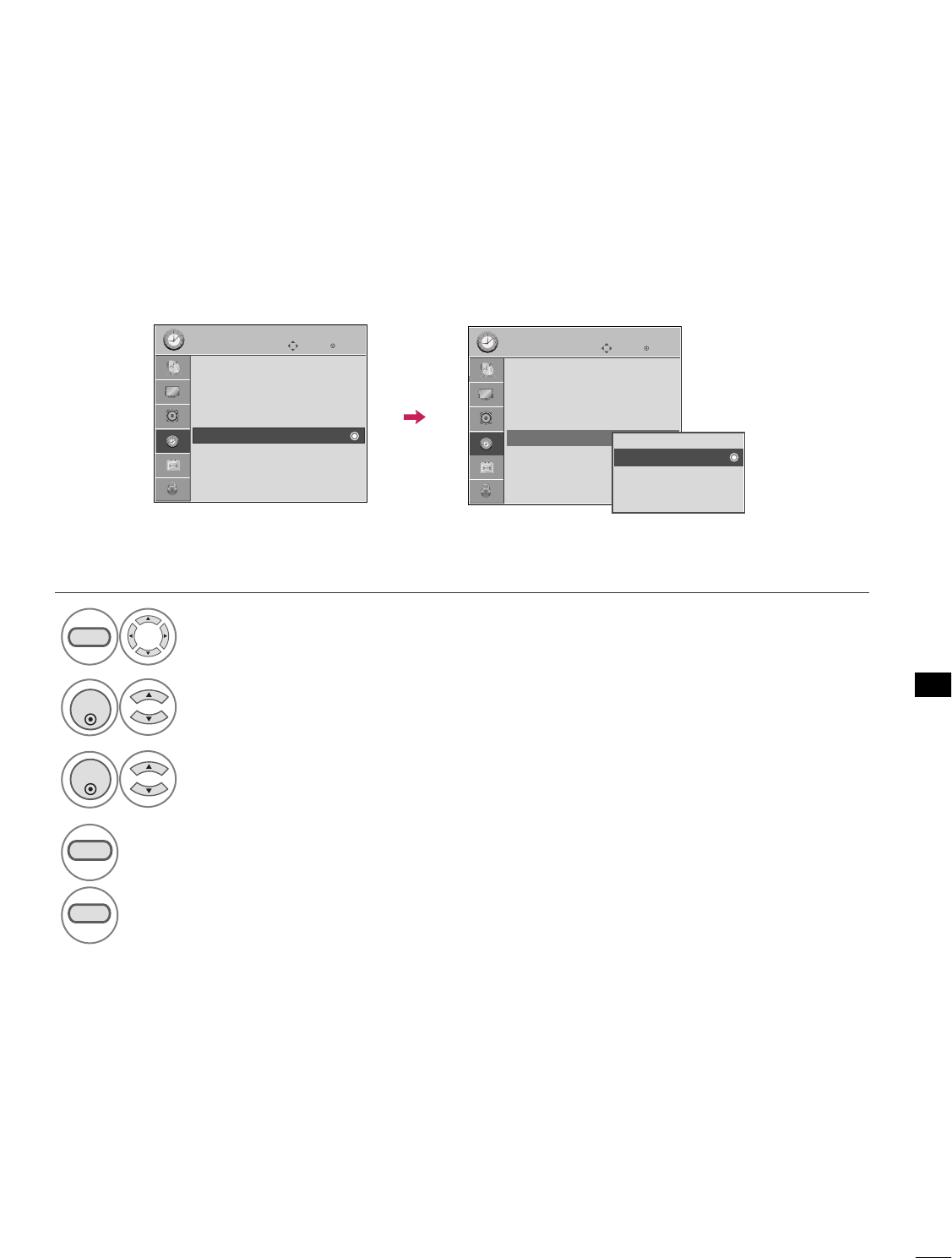
TIME SETTING
71
AUTO SHUT-OFF SETTING
TV will be automatically turned off, in case of no signal for 10 minutes.
Select TTIIMMEE.
Select AAuuttoo SSlleeeepp.
Select OOnnor OOffff.
1
MENU
3
2
ENTER
ENTER
4
RETURN
Return to the previous menu.
MENU
Return to TV viewing.
Enter
Move
TIME
Clock :
Feb/21/2008/ 2:10 AM
Off Time : Off
On Time : Off
Sleep Timer : Off
Auto Sleep : Off
Enter
Move
TIME
Clock :
Feb/21/2008/ 2:10 AM
Off Time : Off
On Time : Off
Sleep Timer : Off
Auto Sleep : Off Off
On
TV will be automatically turned off,
in case of No Signal for 10 minutes.

PARENTAL CONTROL / RATINGS
PARENTAL CONTROL / RATING
72
Parental Control can be used to block specific channels, ratings and other viewing sources.
The Parental Control Function (V-Chip) is used to block program viewing based on the ratings sent by the broad-
casting station. The default setting is to allow all programs to be viewed. Viewing can be blocked by choosing the
type of the program and the categories. It is also possible to block all program viewing for a time period. To use
this function, the following must be done :
1. Set ratings and categories to be blocked.
2. Specify a password
3. Enable the lock
V-Chip rating and categories
Rating guidelines are provided by broadcasting stations. Most television programs and television movies can be
blocked by TV Rating and/or Individual Categories. Movies that have been shown at the theaters or direct-to-
video movies use the Movie Rating System (MPAA)only.
Ratings for Television programs including made-for-TV movies :
■TV-G (General audience)
■TV-PG (Parental guidance suggested)
■TV-14 (Parents strongly cautioned)
■TV-MA (Mature audience only)
■TV-Y (All children)
■TV-Y7 (Children 7 years older)
Set up blocking schemes to block specific channels, ratings, and external viewing sources.
A password is required to gain access to this menu.
Setting up Your Password
Close
Enter Password
** * *
Select LLOOCCKK.
1
MENU
ENTER
Input the password.
2
1
456
78
0
9
23
■Enter the password as requested.
■The TV is set up with the initial pass-
word “0-0-0-0”.
SET PASSWORD & LOCK SYSTEM
Enter
Move
LOCK
Lock System : Off
Set Password
Block Channel
Movie Rating
TV Rating-Children
TV Rating-General
Downloadable Rating
Input Block
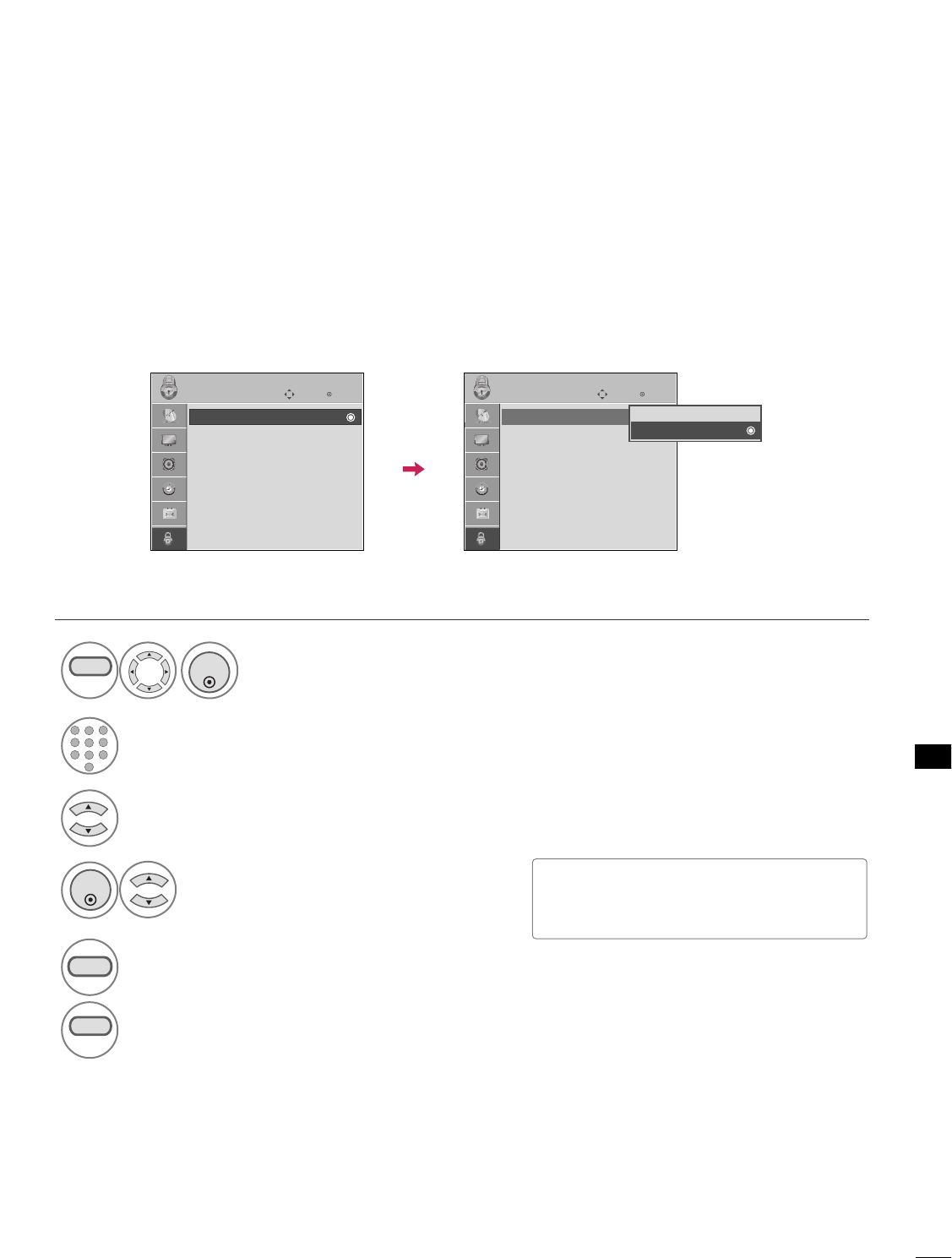
PARENTAL CONTROL / RATING
73
Enables or disables the blocking scheme you set up previously.
Lock System
Select LLoocckk SSyysstteemm.
Select OOnnor OOffff.
4
3
ENTER
■When you select OOnn, the Lock System
is enable.
Select LLOOCCKK.
1
MENU
ENTER
Input the password.
2
1
456
78
0
9
23
5
RETURN
Return to the previous menu.
MENU
Return to TV viewing.
Enter
Move
LOCK
Lock System : Off
Set Password
Block Channel
Movie Rating
TV Rating-Children
TV Rating-General
Downloadable Rating
Input Block
Enter
Move
LOCK
Lock System : On
Set Password
Block Channel
Movie Rating
TV Rating-Children
TV Rating-General
Downloadable Rating
Input Block
Off
On
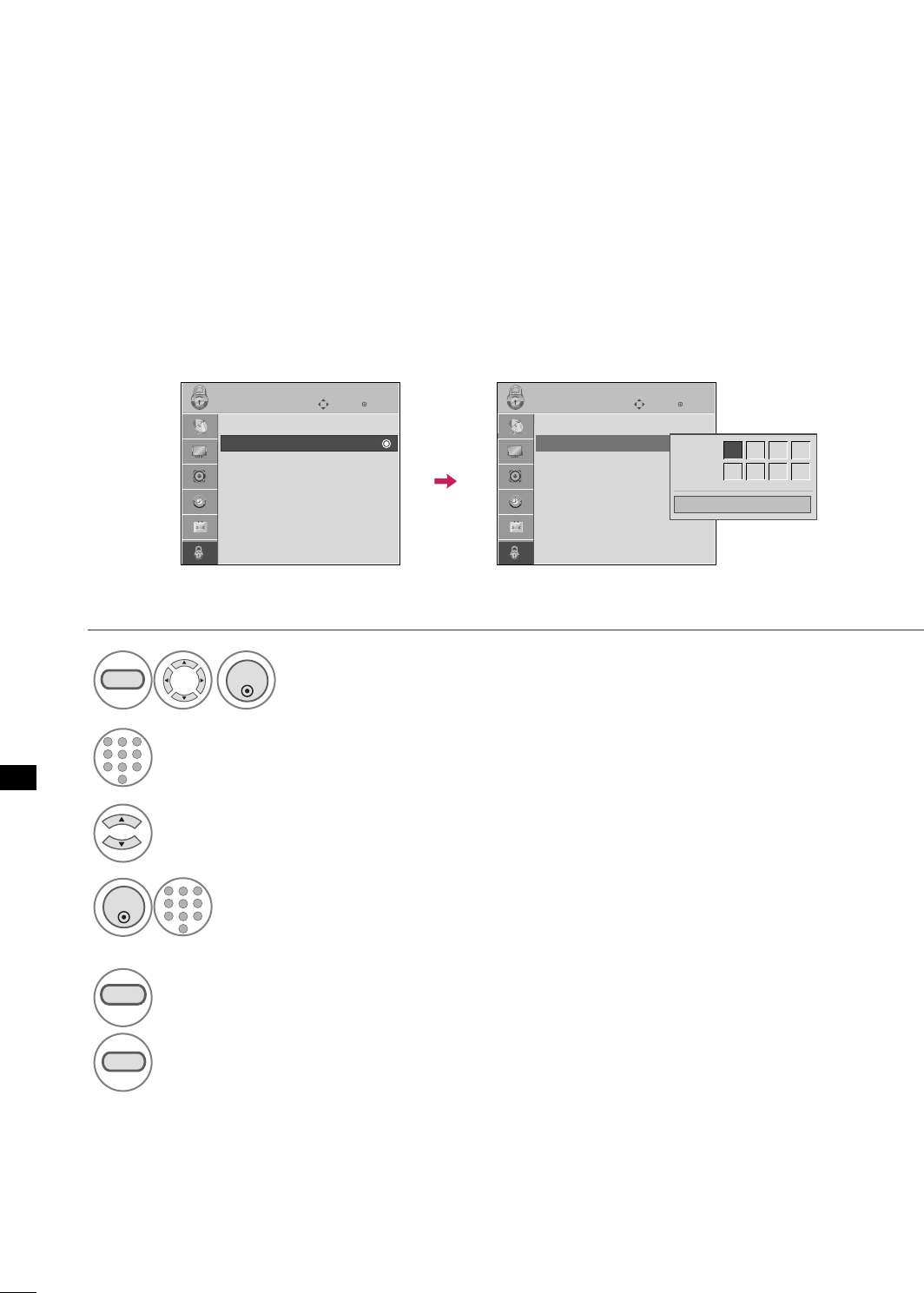
PARENTAL CONTROL / RATING
74
PARENTAL CONTROL /RATINGS
Change the password by inputting a new password twice.
Set Password
Select SSeett ppaasssswwoorrdd.
Choose any 4 digits for your new password.
As soon as the 4 digits are entered, re-enter
the same 4 digits on the CCoonnffiirrmm.
4
3
ENTER
1
456
78
0
9
23
Select LLOOCCKK.
1
MENU
ENTER
Input the password.
2
1
456
78
0
9
23
5
RETURN
Return to the previous menu.
MENU
Return to TV viewing.
Enter
Move
LOCK
Lock System : Off
Set Password
Block Channel
Movie Rating
TV Rating-Children
TV Rating-General
Downloadable Rating
Input Block
Enter
Move
LOCK
Lock System : Off
Set Password
Block Channel
Movie Rating
TV Rating-Children
TV Rating-General
Downloadable Rating
Input Block
Close
New ** * *
Confirm * * * *
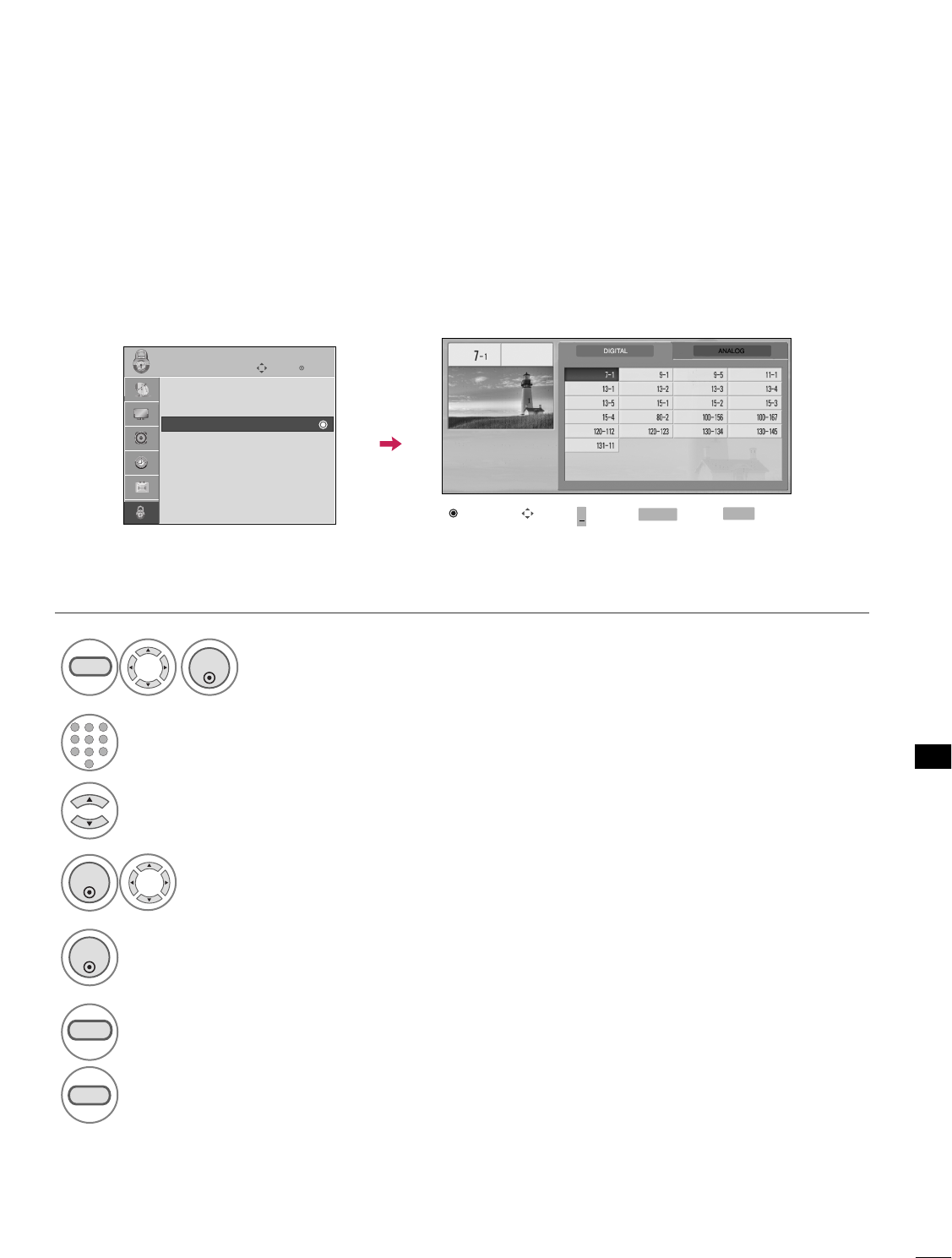
PARENTAL CONTROL / RATING
75
CHANNEL BLOCKING
Select BBlloocckk CChhaannnneell.
Select a channel to block or unblock.
4
3
ENTER
Block or unblock a channel.
5
ENTER
Blocks any channels that you do not want to watch or that you do not want your children to watch.
Select LLOOCCKK.
1
MENU
ENTER
Input the password.
2
1
456
78
0
9
23
6
RETURN
Return to the previous menu.
MENU
Return to TV viewing.
Block/Unblock Move Page
CH
Move Previous
RETURN Exit
MENU
Enter
Move
LOCK
Lock System : Off
Set Password
Block Channel
Movie Rating
TV Rating-Children
TV Rating-General
Downloadable Rating
Input Block +
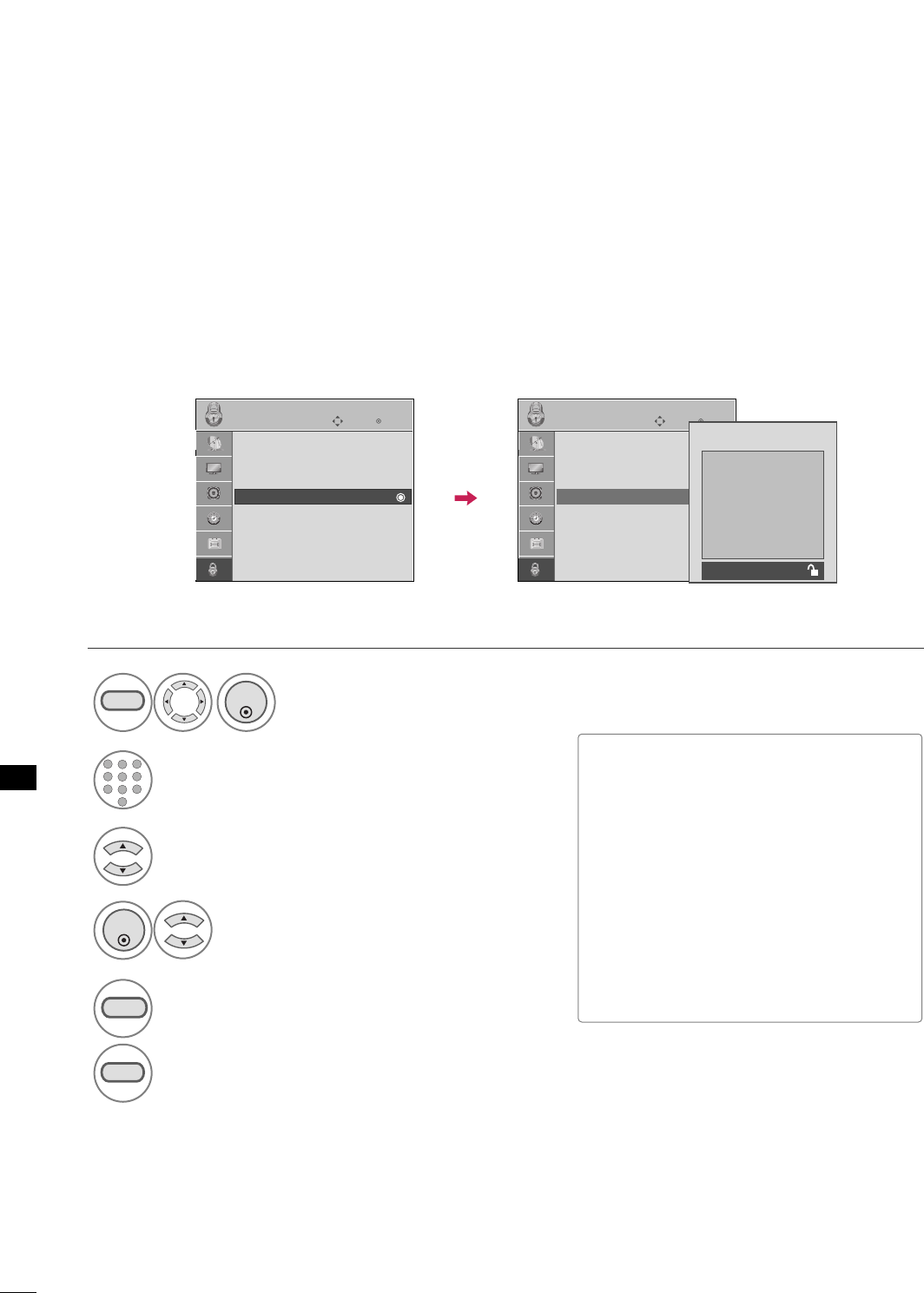
PARENTAL CONTROL / RATING
76
PARENTAL CONTROL /RATINGS
MOVIE & TV RATING
Movie Rating (MPAA)
Blocks movies according to the movie ratings limits specified, so children cannot view certain movies. You can
set the ratings limit by blocking out all the movies with the ratings above a specified level. Keep in mind that
the movie ratings limit only applies to movies shown on TV, not TV programs, such as soap operas.
Select MMoovviiee RRaattiinngg.
Select GG, PPGG, PPGG--1133, RR, NNCC--1177,
XX, or BBlloocckkiinngg OOffff.
4
3
ENTER
■G (General audience)
■PG (Parental guidance suggested)
■PG-13 (Parents strongly cautioned)
■R (Restricted)
■NC-17 (No one 17 and under admitted)
■X (Adult only)
■Blocking Off (Permits all programs)
GGIf you set PG-13: G and PG movies will
be available, PG-13, R, NC-17 and X will
be blocked.
Select LLOOCCKK.
1
MENU
ENTER
Input the password.
2
1
456
78
0
9
23
5
RETURN
Return to the previous menu.
MENU
Return to TV viewing.
Enter
Move
LOCK
Lock System : Off
Set Password
Block Channel
Movie Rating
TV Rating-Children
TV Rating-General
Downloadable Rating
Input Block
Enter
Move
LOCK
Lock System : Off
Set Password
Block Channel
Movie Rating
TV Rating-Children
TV Rating-General
Downloadable Rating
Input Block
G
PG
PG-13
R
NC-17
X
Blocking Off
Blocking off : Permits all
programs
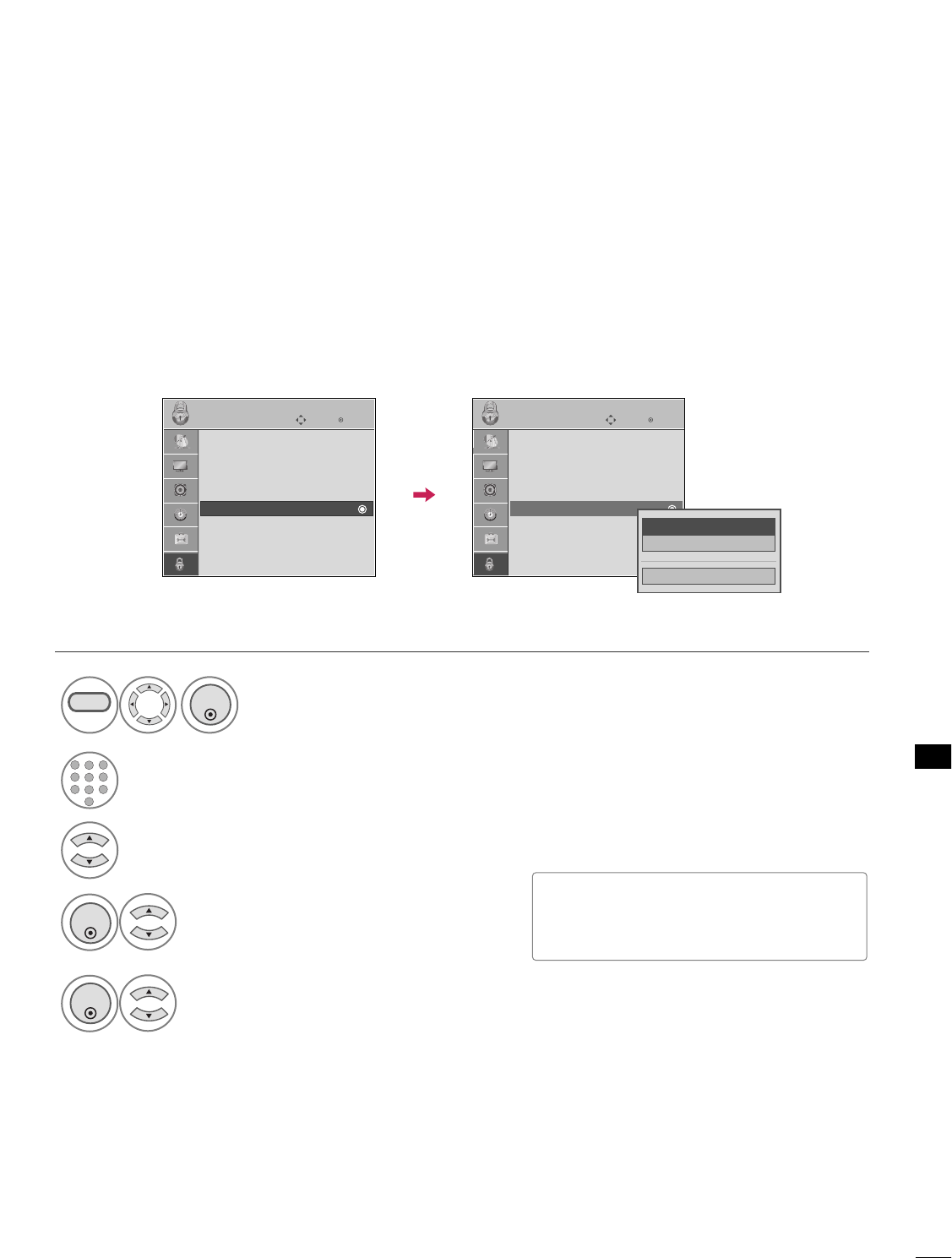
PARENTAL CONTROL / RATING
77
Select TTVV RRaattiinngg--CChhiillddrreenn.
Select AAggeeor FFaannttaassyy VViioolleennccee.
4
3
ENTER
Select block options.
5
ENTER
■Age (applies to TV-Y, TV-Y7)
■Fantasy Violence (applies to TV-Y7)
TV Rating Children
Prevents children from watching certain children's TV programs, according to the ratings limit set. The children
rating does not apply to other TV programs. Unless you block certain TV programs intended for mature audi-
ences in the TV Rating - sub menu, your children can view those programs.
Select LLOOCCKK.
1
MENU
ENTER
Input the password.
2
1
456
78
0
9
23
Enter
Move
LOCK
Lock System : Off
Set Password
Block Channel
Movie Rating
TV Rating-Children
TV Rating-General
Downloadable Rating
Input Block
Enter
Move
LOCK
Lock System : Off
Set Password
Block Channel
Movie Rating
TV Rating-Children
TV Rating-General
Downloadable Rating
Input Block
Close
Age GG
Fantasy Violence
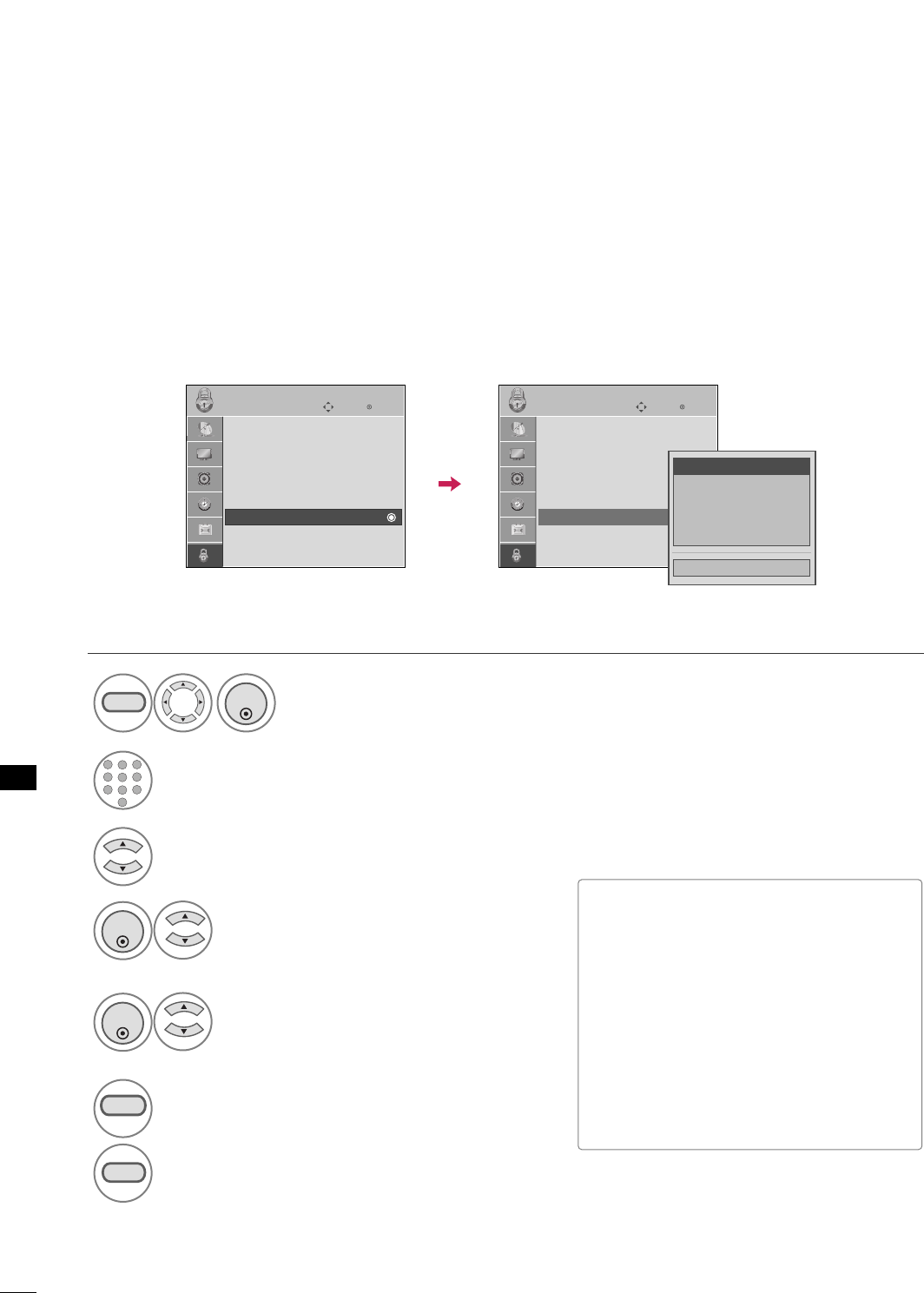
PARENTAL CONTROL / RATING
78
TV Rating General
Based on the ratings, blocks certain TV programs that you and your family do not want to view.
Select TTVV RRaattiinngg--GGeenneerraall.
Select AAggee, DDiiaalloogguuee, LLaanngguuaaggee,
SSeexxor VViioolleennccee.
4
3
ENTER
Select block options.
5
ENTER
■Age (applies to TV-G,TV-PG,TV-14,TV-
MA).
■Dialogue-sexual dialogue (applies to
TV-PG,TV-14).
■Language-adult language (applies to
TV-PG, TV-14, TV-MA).
■Sex-sexual situations (applies to TV-PG,
TV-14, TV-MA).
■Violence (applies to TV-PG, TV-14, TV-
MA).
Select LLOOCCKK.
1
MENU
ENTER
Input the password.
2
1
456
78
0
9
23
6
RETURN
Return to the previous menu.
MENU
Return to TV viewing.
Enter
Move
LOCK
Lock System : Off
Set Password
Block Channel
Movie Rating
TV Rating-Children
TV Rating-General
Downloadable Rating
Input Block
Enter
Move
LOCK
Lock System : Off
Set Password
Block Channel
Movie Rating
TV Rating-Children
TV Rating-General
Downloadable Rating
Input Block
Close
Age GG
Dialogue
Language
Sex
Violence
PARENTAL CONTROL /RATINGS
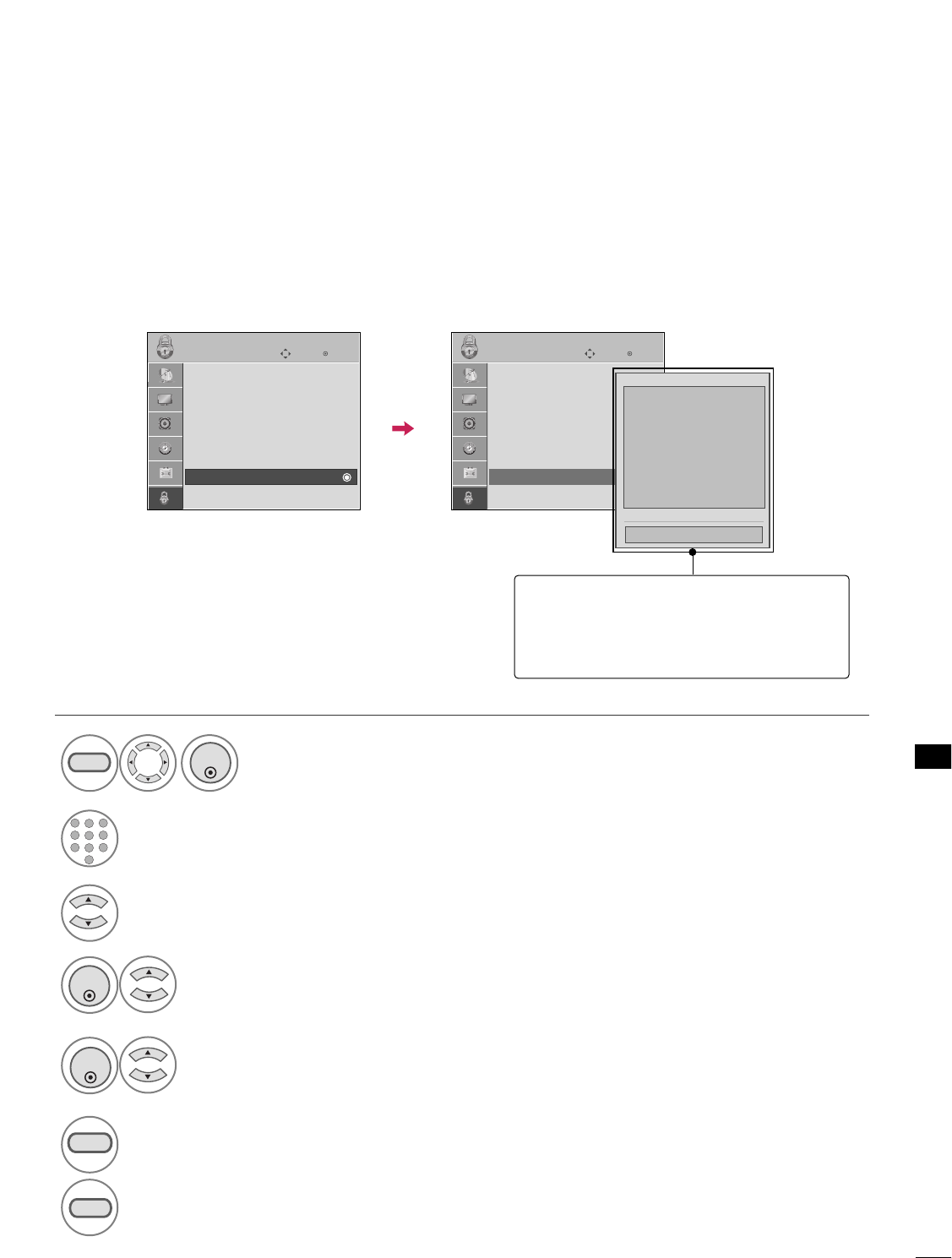
PARENTAL CONTROL / RATING
79
DOWNLOADABLE RATING
■Based on rating table, your TV's OSD
(On Screen Display) may differ slightly
from what is shown in this manual.
This function may become available in the future and will be available only for digital channels.
This function operates only when TV has received Region5 Rating data.
Select DDoowwnnllooaaddaabbllee RRaattiinngg.
Select desired DDoowwnnllooaaddaabbllee
RRaattiinngg option.
4
3
ENTER
Select desired option and block it.
5
ENTER
Select LLOOCCKK.
1
MENU
ENTER
Input the password.
2
1
456
78
0
9
23
6
RETURN
Return to the previous menu.
MENU
Return to TV viewing.
Enter
Move
LOCK
Lock System : Off
Set Password
Block Channel
Movie Rating
TV Rating-Children
TV Rating-General
Downloadable Rating
Input Block
Enter
Move
LOCK
Lock System : Off
Set Password
Block Channel
Movie Rating
TV Rating-Children
TV Rating-General
Downloadable Rating
Input Block
Humor
Sport
Cruelty
Language
Sadness
Genre
Age
Close
E
E
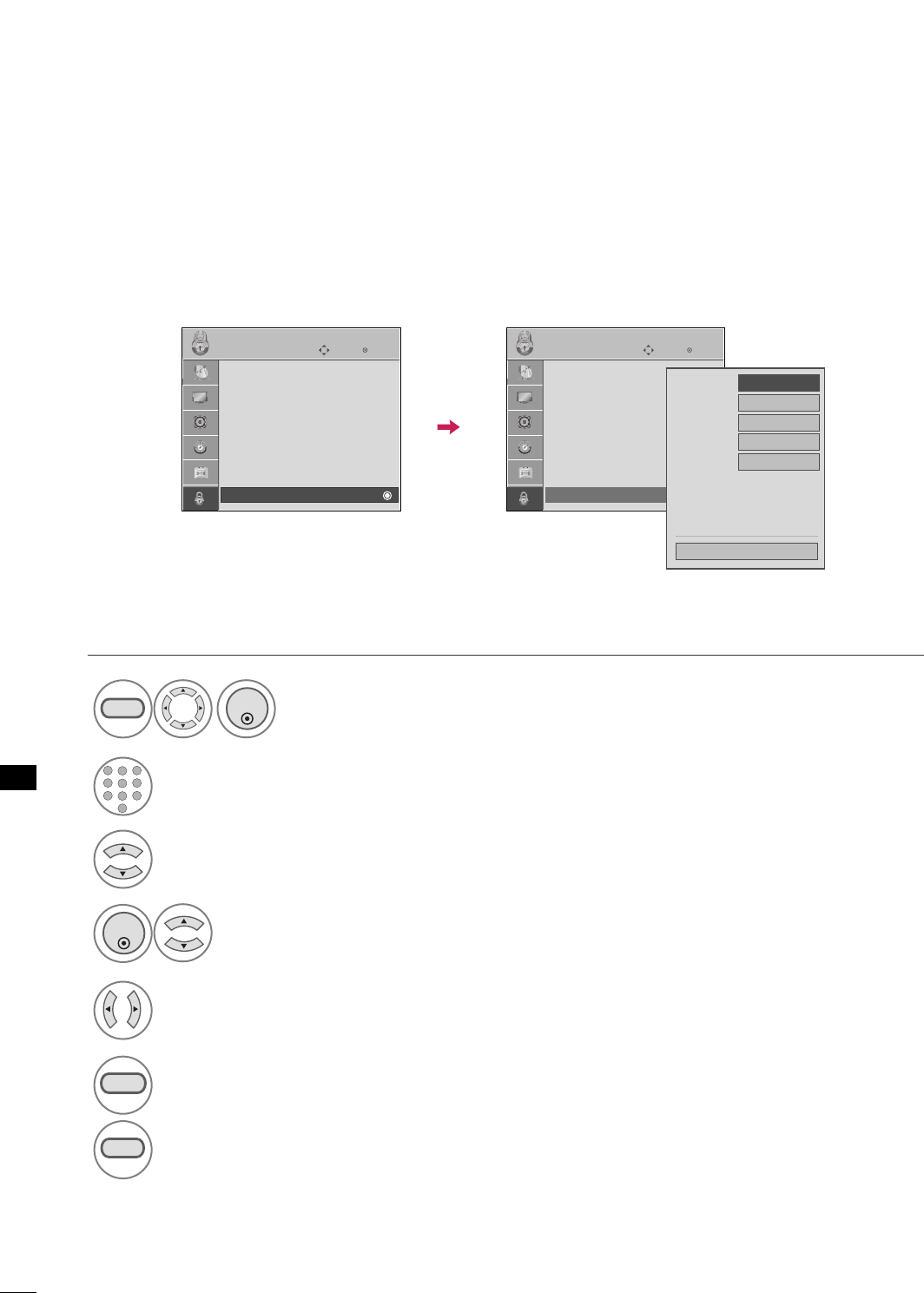
PARENTAL CONTROL /RATINGS
EXTERNAL INPUT BLOCKING
Enables you to block an input.
Select IInnppuutt BBlloocckk.
Select input source.
4
3
Select OOnnor OOffff.
5
ENTER
Select LLOOCCKK.
1
MENU
ENTER
Input the password.
2
1
456
78
0
9
23
6
RETURN
Return to the previous menu.
MENU
Return to TV viewing.
Enter
Move
LOCK
Lock System : Off
Set Password
Block Channel
Movie Rating
TV Rating-Children
TV Rating-General
Downloadable Rating
Input Block
Enter
Move
LOCK
Lock System : Off
Set Password
Block Channel
Movie Rating
TV Rating-Children
TV Rating-General
Downloadable Rating
Input Block
AV1 FF
Off
GG
AV2 Off
Component
Off
HDMI Off
RGB-PC Off
Close
PARENTAL CONTROL / RATING
80
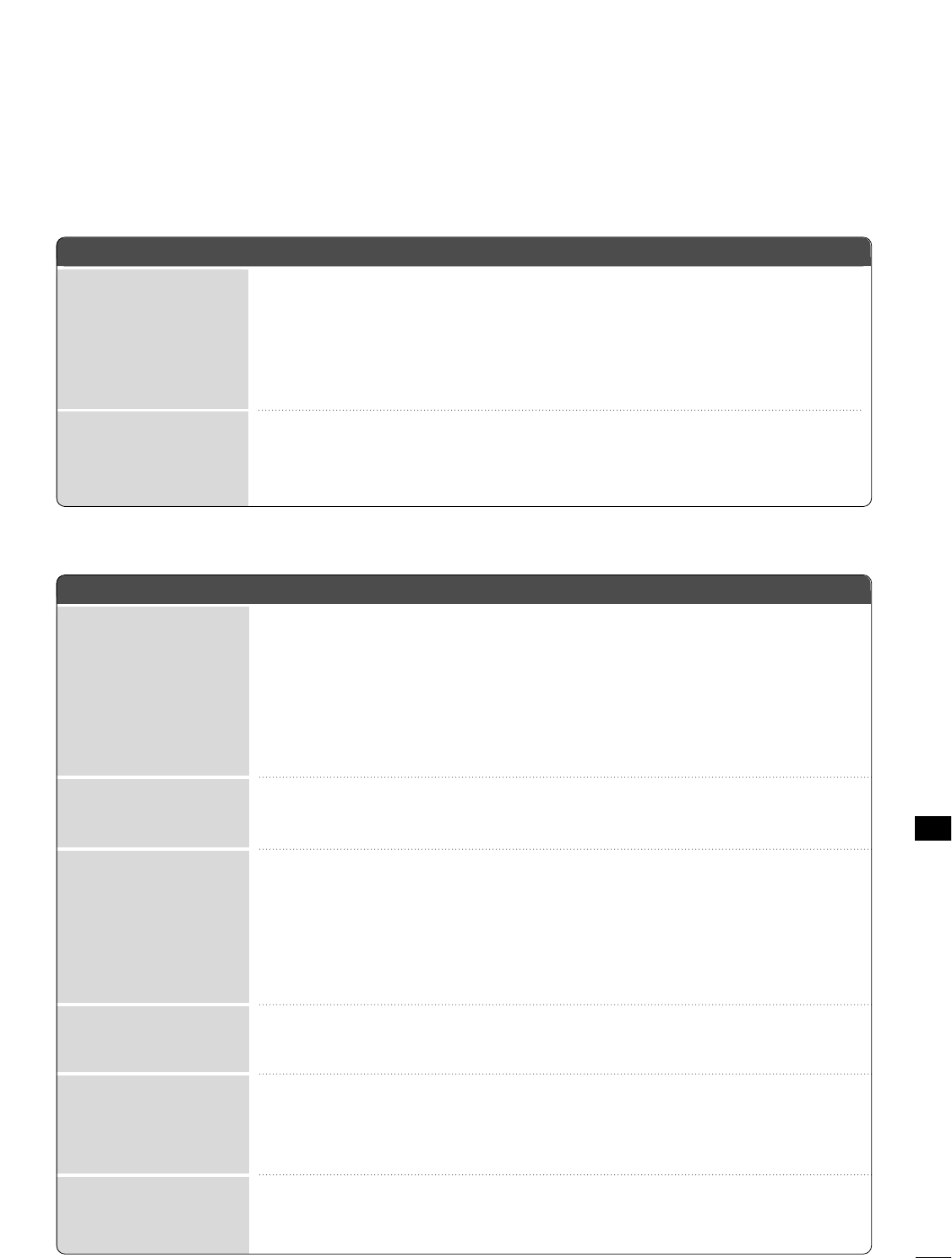
APPENDIX
81
APPENDIX
TROUBLESHOOTING
TThhee ooppeerraattiioonn ddooeess nnoott wwoorrkk nnoorrmmaallllyy..
TThhee vviiddeeoo ffuunnccttiioonn ddooeess nnoott wwoorrkk..
No picture &No sound
No or poor color
or poor picture
Poor reception on
some channels
Lines or streaks
in pictures
Horizontal/vertical bars
or picture shaking
Picture appears slowly
after switching on
The remote control
doesn’t work
Power is suddenly
turned off
■Check to see if there is any object between the product and the remote control
causing obstruction. Ensure you are pointing the remote control directly at the TV.
■Ensure that the batteries are installed with correct polarity (+ to +, - to -).
■Ensure that the correct remote operating mode is set: TV, VCR etc.
■Install new batteries.
■Is the sleep timer set?
■Check the power control settings. Power interrupted.
■Check whether the product is turned on.
■Try another channel. The problem may be with the broadcast.
■Is the power cord inserted into wall power outlet?
■Check your antenna direction and/or location.
■Test the wall power outlet, plug another product’s power cord into the outlet
where the product’s power cord was plugged in.
■This is normal, the image is muted during the product startup process. Please
contact your service center, if the picture has not appeared after five minutes.
■Adjust Color in menu option.
■Keep a sufficient distance between the product and the VCR.
■Try another channel. The problem may be with the broadcast.
■Are the video cables installed properly?
■Activate any function to restore the brightness of the picture.
■Check for local interference such as an electrical appliance or power tool.
■Station or cable product experiencing problems, tune to another station.
■Station signal is weak, reorient antenna to receive weaker station.
■Check for sources of possible interference.
■Check antenna (Change the direction of the antenna).
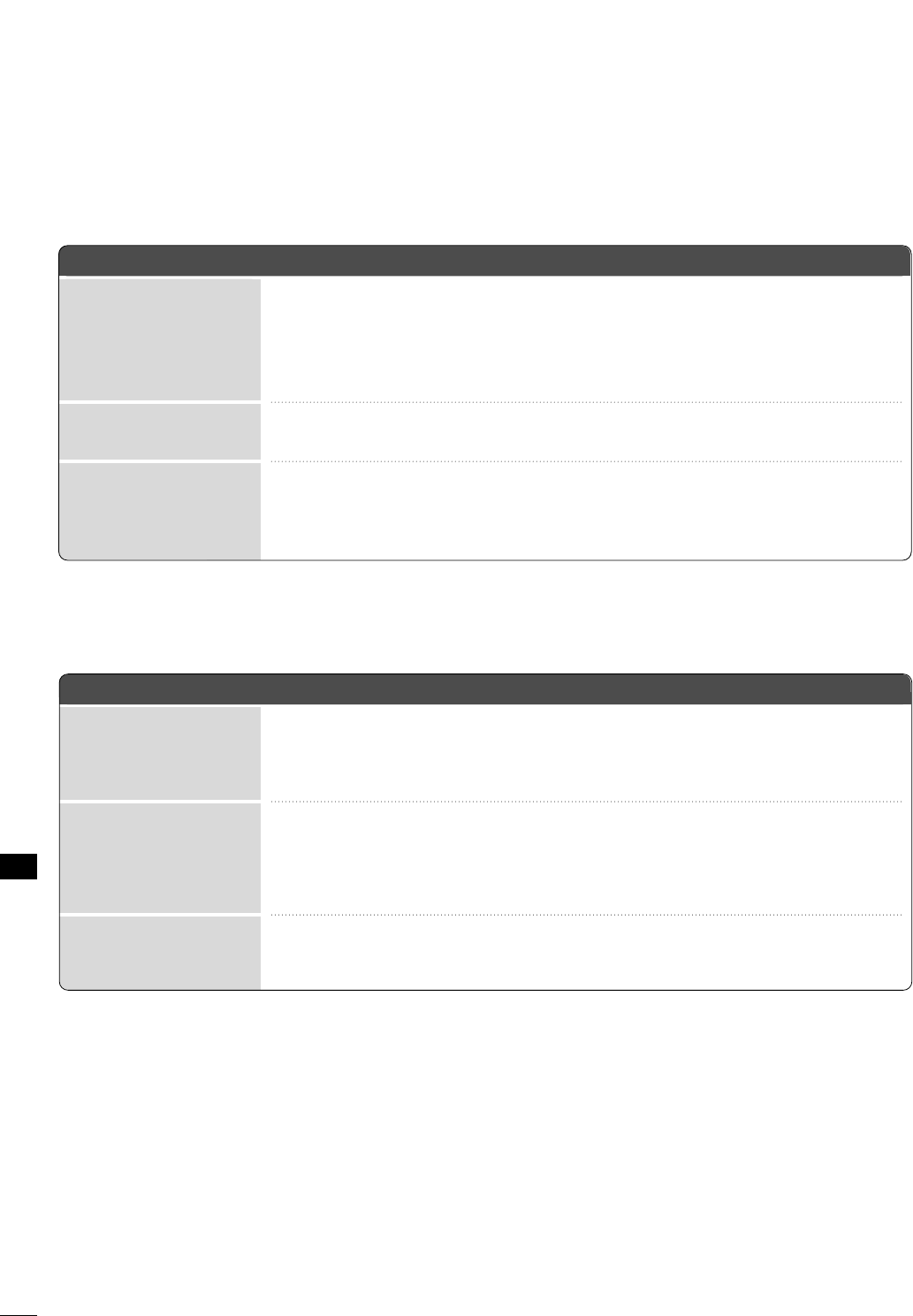
APPENDIX
82
APPENDIXAPPENDIX
TThheerree iiss aa pprroobblleemm iinn PPCC mmooddee.. ((OOnnllyy PPCC mmooddee aapppplliieedd))
■Adjust resolution, horizontal frequency, or vertical frequency.
■Check the input source.
■Work the Auto configure or adjust clock, phase, or H/V position. (Option)
■Check the signal cable.
■Reinstall the PC video card.
The signal is out of range
Screen color is unstable
or single color
Vertical bar or stripe on
background &
Horizontal Noise &
Incorrect position
■Press the VOL or VOLUME button.
■Sound muted? Press MUTE button.
■Try another channel. The problem may be with the broadcast.
■Are the audio cables installed properly?
■Adjust Balance in menu option.
■A change in ambient humidity or temperature may result in an unusual noise
when the product is turned on or off and does not indicate a fault with the
product.
Picture OK & No sound
Unusual sound from
inside
the product
No output from one
of the speakers
TThhee aauuddiioo ffuunnccttiioonn ddooeess nnoott wwoorrkk..
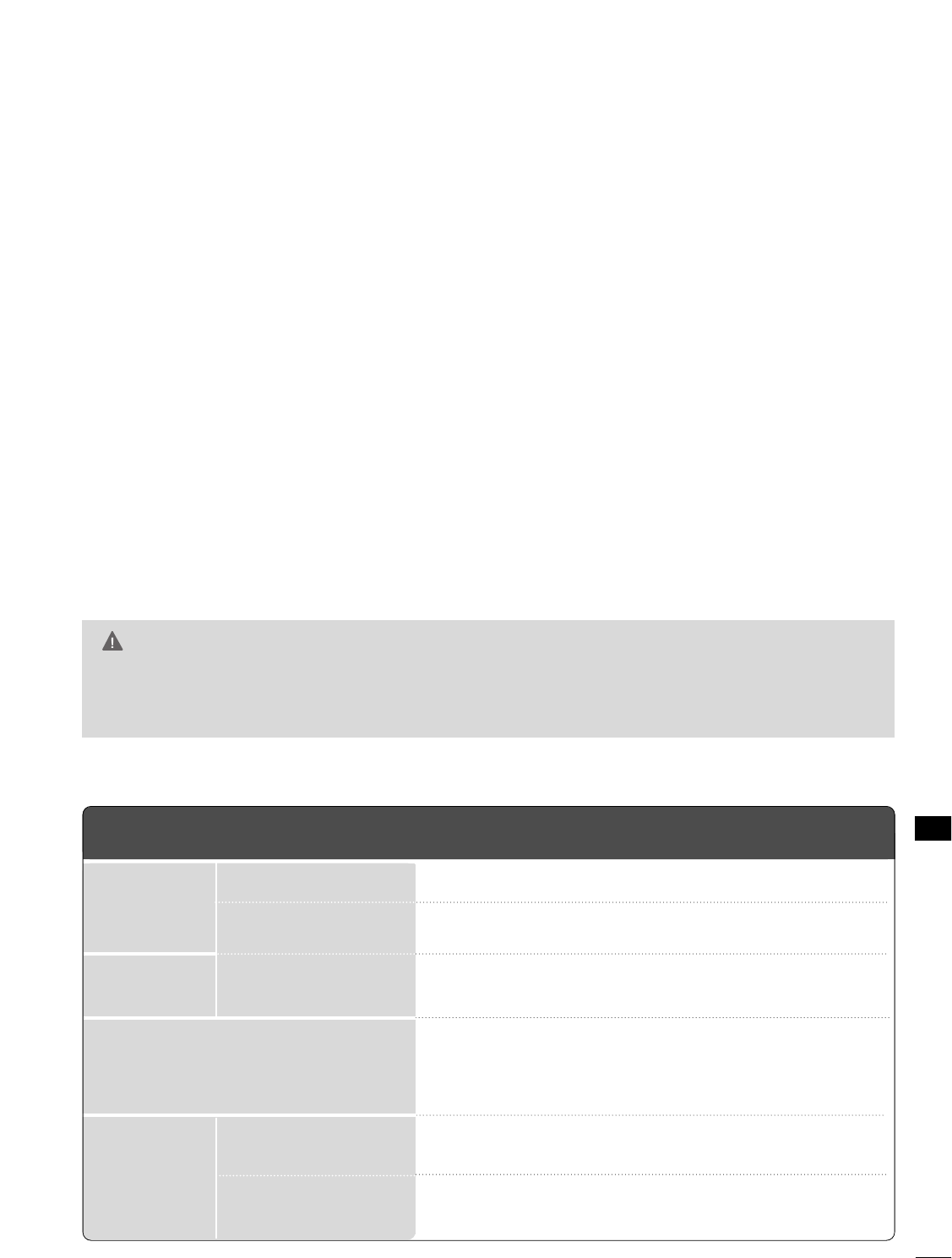
APPENDIX
83
MAINTENANCE
Early malfunctions can be prevented. Careful and regular cleaning can extend the amount of time you can
enjoy your new TV.
Caution: Be sure to turn the power off and unplug the power cord before you begin any cleaning.
Cleaning the Screen
Here’s a great way to keep the dust off your screen for a while. Wet a soft cloth in a mixture of lukewarm
water and a little fabric softener or dish washing detergent. Wring the cloth until it’s almost dry, and then
use it to wipe the screen.
Make sure the excess water is off the screen, and then let it air-dry before you turn on your TV.
Cleaning the Cabinet
■To remove dirt or dust, wipe the cabinet with a soft, dry, lint-free cloth.
■Please be sure not to use a wet cloth.
Extended Absence
GG If you expect to leave your TV dormant for a long time (such as a vacation), it’s a good idea to unplug
the power cord to protect against possible damage from lightning or power surges.
CAUTION
■The specifications shown above may be changed without prior notice for quality improvement.
MODEL
AC100-240V ~(only 32LG3DC)/ 110V 50/60Hz
NTSC-M, VSB, 64 & 256 QAM
VHF 2-13, UHF 14-69, CATV 1-135, DTV 2-69, CADTV 1-135
75 ohm
32 ~ 104°F (0 ~40°C)
Less than 80%
-4 ~ 140°F (-20 ~60°C)
Less than 85%
Dimensions
(Width x Height
x Depth)
Weight
Power requirement
Television System
Program Coverage
External Antenna Impedance
Environment
condition
With stand
Without stand
With stand
Without stand
Operating Temperature
Operating Humidity
Storage Temperature
Storage Humidity
26LG3DCH
(26LG3DCH-UA)
26.1 x20.0 x 8.9 inches
663.3 x 508.2 x 227.3 mm
26.1 x 17.6 x 3.1 inches
663.3 x 449.8 x 80.0 mm
22.2 pounds / 10.1 kg
18.9 pounds / 8.6 kg
PRODUCT SPECIFICATIONS
32LG3DC
32LG3DCH
(32LG3DC-UA/32LG3DCH-UA)
31.5 x 23.7 x 9.1 inches
801.8 x 604.2 x 232 mm
31.5 x 21.4 x 4.2 inches
801.8 x 544.4 x 109 mm
29.5 pounds / 13.4 kg
26.2 pounds / 11.9 kg
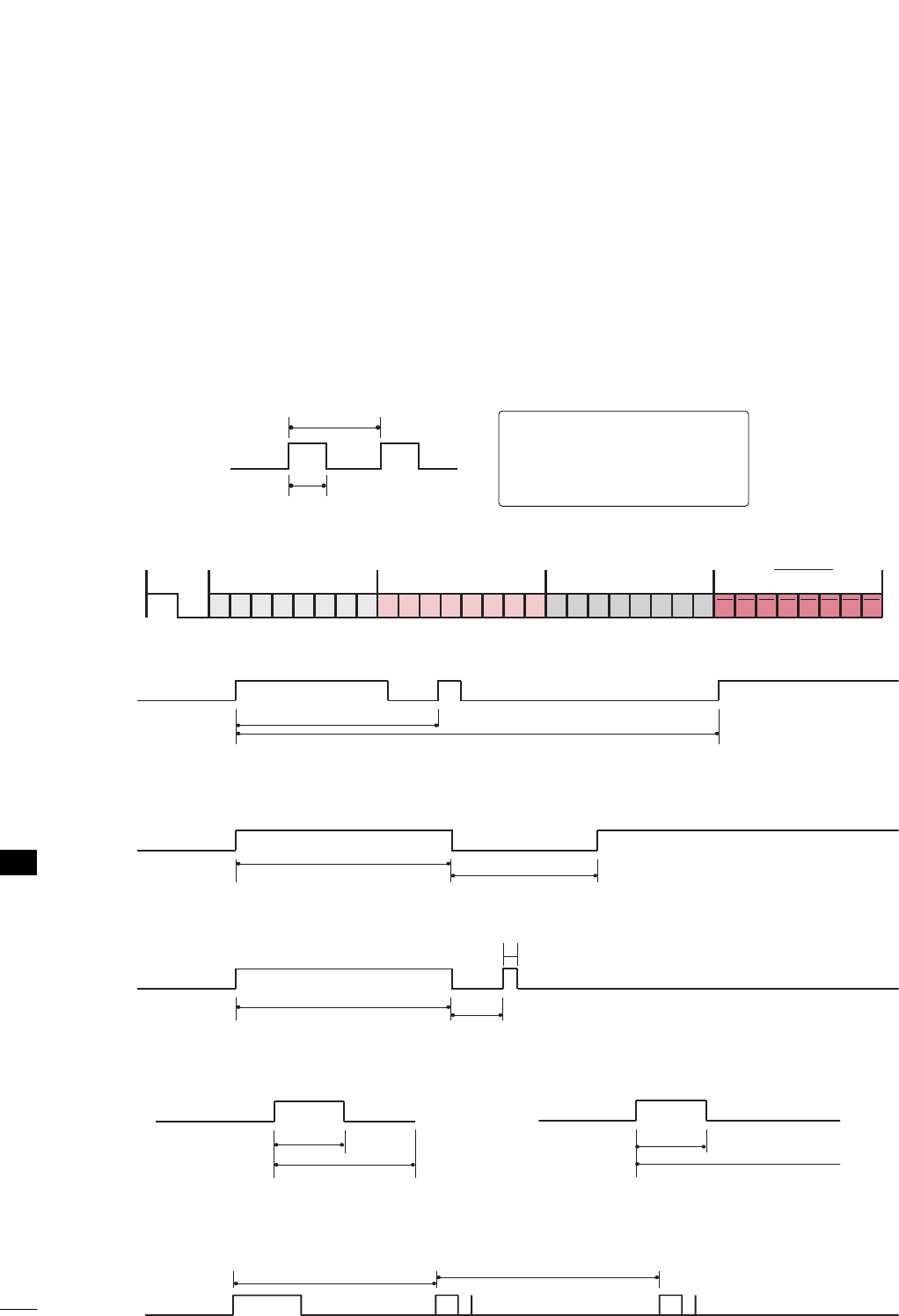
APPENDIX
84
APPENDIX
■
Configuration of frame
1st frame
Repeat frame
■
Lead code
■
Repeat code
■BBiitt ddeessccrriippttiioonn
■FFrraammee iinntteerrvvaall:: TTff
The waveform is transmitted as long as a key is depressed.
C0 C1 C2 C3 C4 C5 C6 C7 C0 C1 C2 C3 C4 C5 C6 C7 D0 D1 D2 D3 D4 D5 D6 D7 D0 D1 D2 D3 D4 D5 D6 D7
Lead code Low custom code High custom code Data code Data code
Repeat code Tf
4.5 ms
9 ms
2.25 ms
9 ms
0.55 ms
0.56 ms
1.12 ms
0.56 ms
2.24 ms
Tf Tf
Tf=108ms @455KHz
Bit ”0” Bit ”1”
1. How to Connect
■Connect your wired remote control to the Remote Control port on the TV.
2. Remote Control IR Codes
■
Output waveform
Single pulse, modulated with 37.917KHz signal at 455KHz
T1
Tc
Carrier frequency
FCAR = 1/TC = fOSC/12
Duty ratio = T1/TC = 1/3
IR CODES
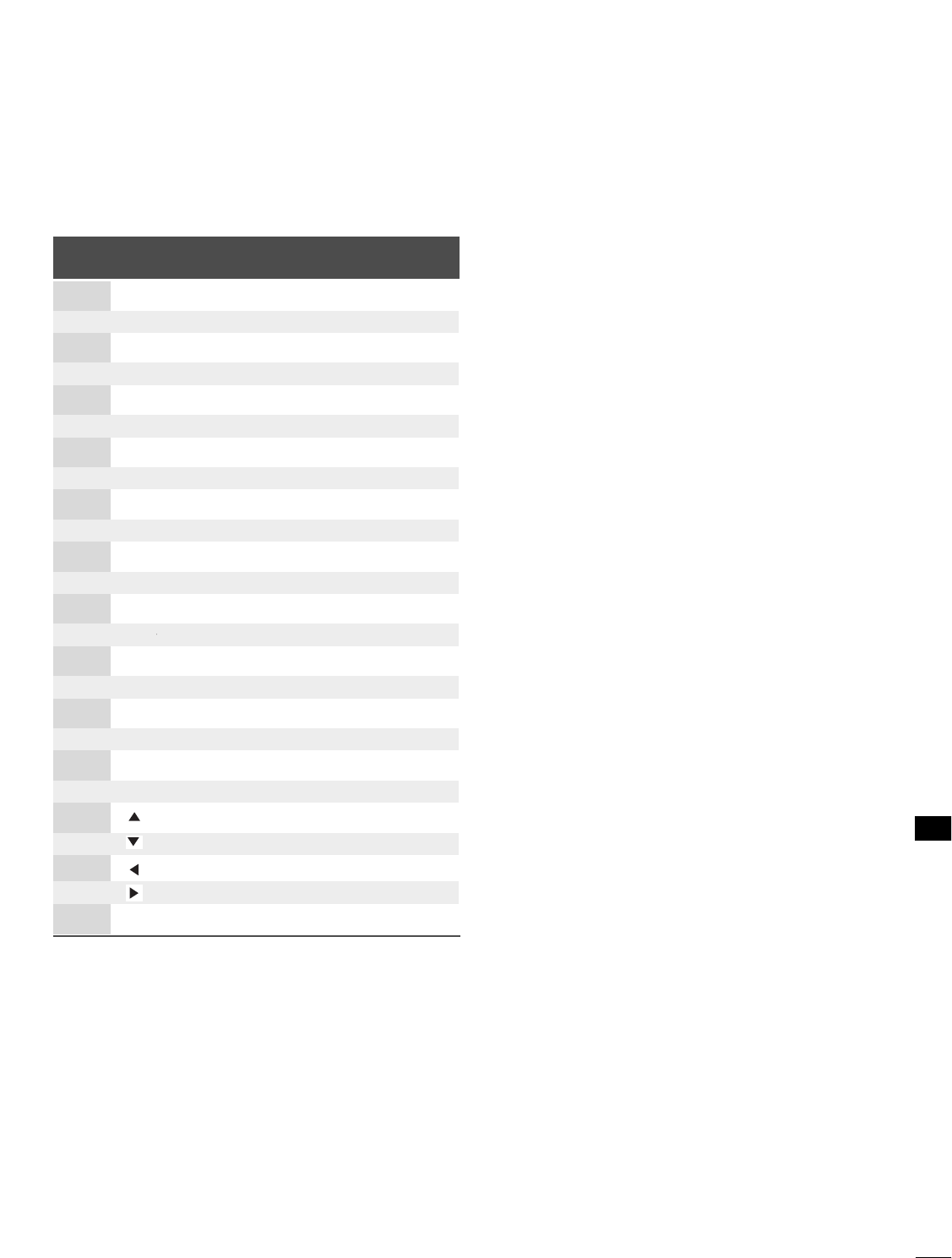
APPENDIX
85
Code Function Note
(Hexa)
08 POWER
Remote control Button (Power On/Off)
0F TV
Remote control Button
0B INPUT Remote control Button
4D PICTURE Remote control Button
52 SOUND Remote control Button
0A SAP Remote control Button
79 RATIO Remote control Button
10-19 Number Key 0-9 Remote control Button
4C - (Dash) Remote control Button
1A FLASHBK Remote control Button
02 VOL + Remote control Button
03 VOL - Remote control Button
00 CH + Remote control Button
01 CH - Remote control Button
0E TIMER Remote control Button
39 CC Remote control Button
09 MUTE Remote control Button
CB ADJUST Remote control Button
43 MENU Remote control Button
5B RETURN Remote control Button
40 Remote control Button
41 Remote control Button
07 Remote control Button
06 Remote control Button
44 ENTER Remote control Button

86