LG Electronics USA 32LG40UG LCD TV/MONITOR User Manual SAC31712401 Edit1 en
LG Electronics USA LCD TV/MONITOR SAC31712401 Edit1 en
Contents
- 1. User manual 1 of 2
- 2. User manual 2 of 2
User manual 1 of 2
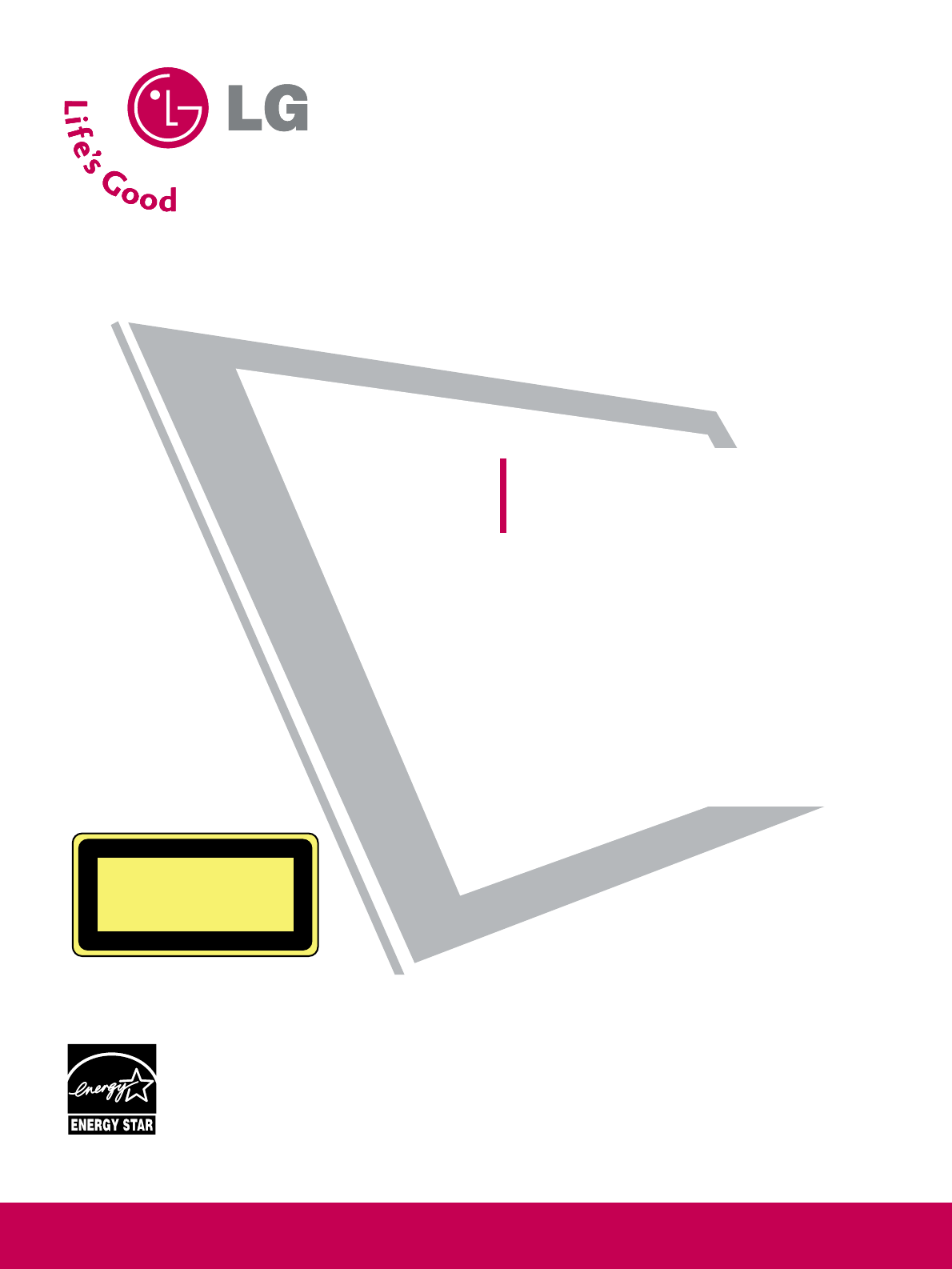
Please read this manual carefully before operating
your set and retain it for future reference.
Write the model number and serial number from the
label on the back cabinet on the front or back of
this manual.
LCD TV / DVD Combo
OWNER’S MANUAL
26LG40
32LG40
P/NO : SAC31712401 (0805-REV03)
www.lgusa.com / www.lg.ca
As an ENERGY STAR
Partner LG Electronics USA,
Inc. has determined that
this product meets the
ENERGY STAR guidelines
for energy efficiency.
CAUTION - CLASS 1M VISIBLE
AND INVISIBLE LASER RADIATION
WHEN OPEN DO NOT VIEW DIRECTLY
WITH OPTICAL INSTRUMENTS
ENERGY STAR is a set of power-saving
guidelines issued by the U.S.
Environmental Protection Agency (EPA).
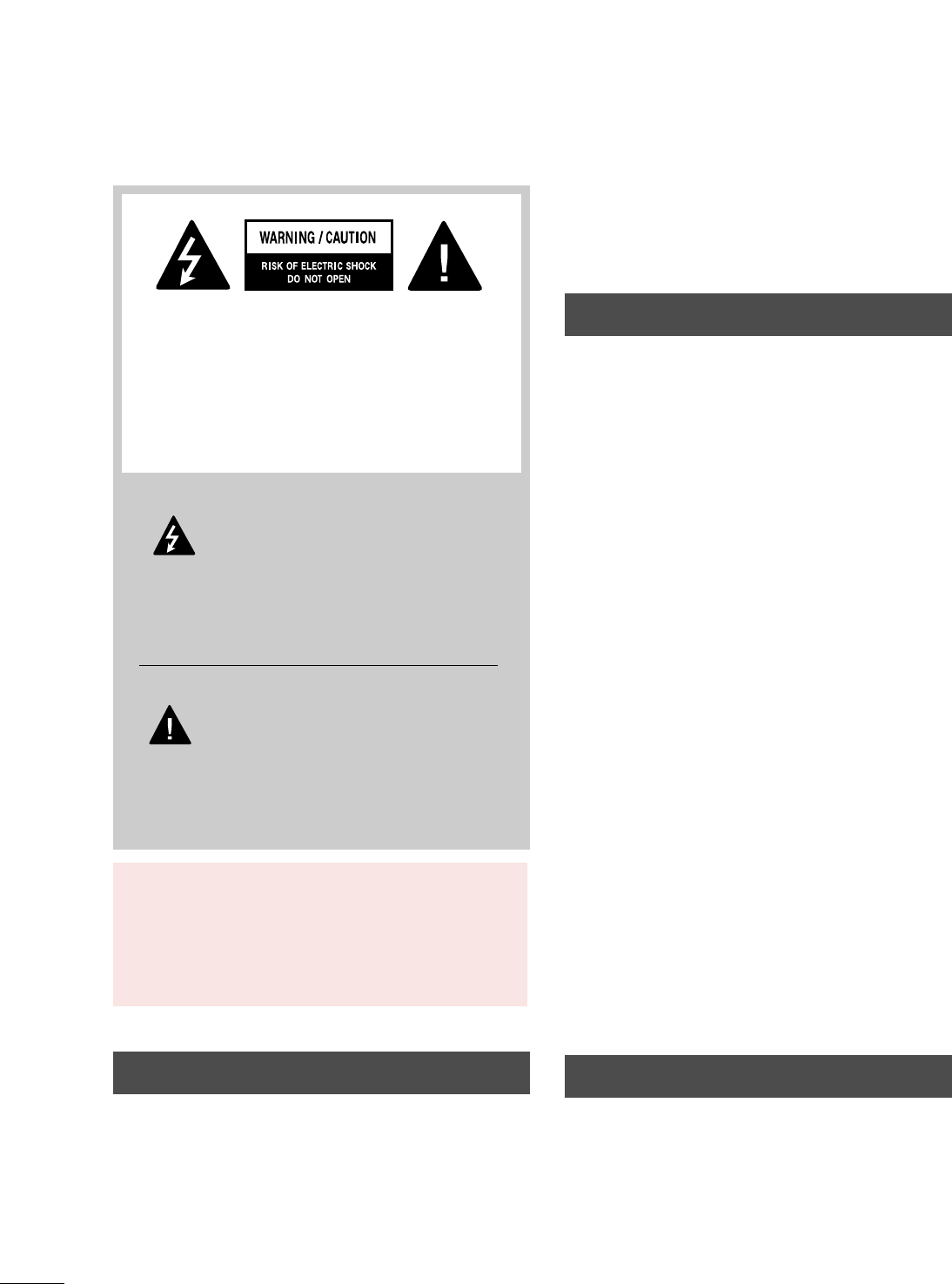
A
WARNING / CAUTION
WARNING / CAUTION
To prevent fire or shock hazards, do not expose
this product to rain or moisture.
FCC NOTICE
Class B digital device
This equipment has been tested and found to comply
with the limits for a Class B digital device, pursuant to
Part 15 of the FCC Rules. These limits are designed
to provide reasonable protection against harmful
interference in a residential installation. This equipment
generates, uses and can radiate radio frequency energy
and, if not installed and used in accordance with the
instructions, may cause harmful interference to radio
communications. However, there is no guarantee that
interference will not occur in a particular installation.
If this equipment does cause harmful interference to
radio or television reception, which can be determined
by turning the equipment off and on, the user is
encouraged to try to correct the interference by one
or more of the following measures:
- Reorient or relocate the receiving antenna.
- Increase the separation between the equipment and
receiver.
- Connect the equipment to an outlet on a circuit
different from that to which the receiver is connected.
- Consult the dealer or an experienced radio/TV
technician for help.
Any changes or modifications not expressly approved
by the party responsible for compliance could void
the user’s authority to operate the equipment.
CAUTION
Do not attempt to modify this product in any way
without written authorization from LG Electronics.
Unauthorized modification could void the user’s
authority to operate this product
The lightning flash with arrowhead
symbol, within an equilateral triangle, is
intended to alert the user to the presence
of uninsulated “dangerous voltage” within the
product’s enclosure that may be of sufficient
magnitude to constitute a risk of electric shock to
persons.
The exclamation point within an equilateral
triangle is intended to alert the user to
the presence of important operating and
maintenance (servicing) instructions in the litera-
ture accompanying the appliance.
TO REDUCE THE RISK OF ELECTRIC SHOCK
DO NOT REMOVE COVER (OR BACK). NO
USER SERVICEABLE PARTS INSIDE. REFER TO
QUALIFIED SERVICE PERSONNEL.
WARNING/CAUTION
TO REDUCE THE RISK OF FIRE AND ELECTRIC
SHOCK, DO NOT EXPOSE THIS PRODUCT TO
RAIN OR MOISTURE.
NOTE TO CABLE/TV INSTALLER
This reminder is provided to call the CATV system
installer’s attention to Article 820-40 of the National
Electric Code (U.S.A.). The code provides guidelines for
proper grounding and, in particular, specifies that the
cable ground shall be connected to the grounding system
of the building, as close to the point of the cable entry
as practical.
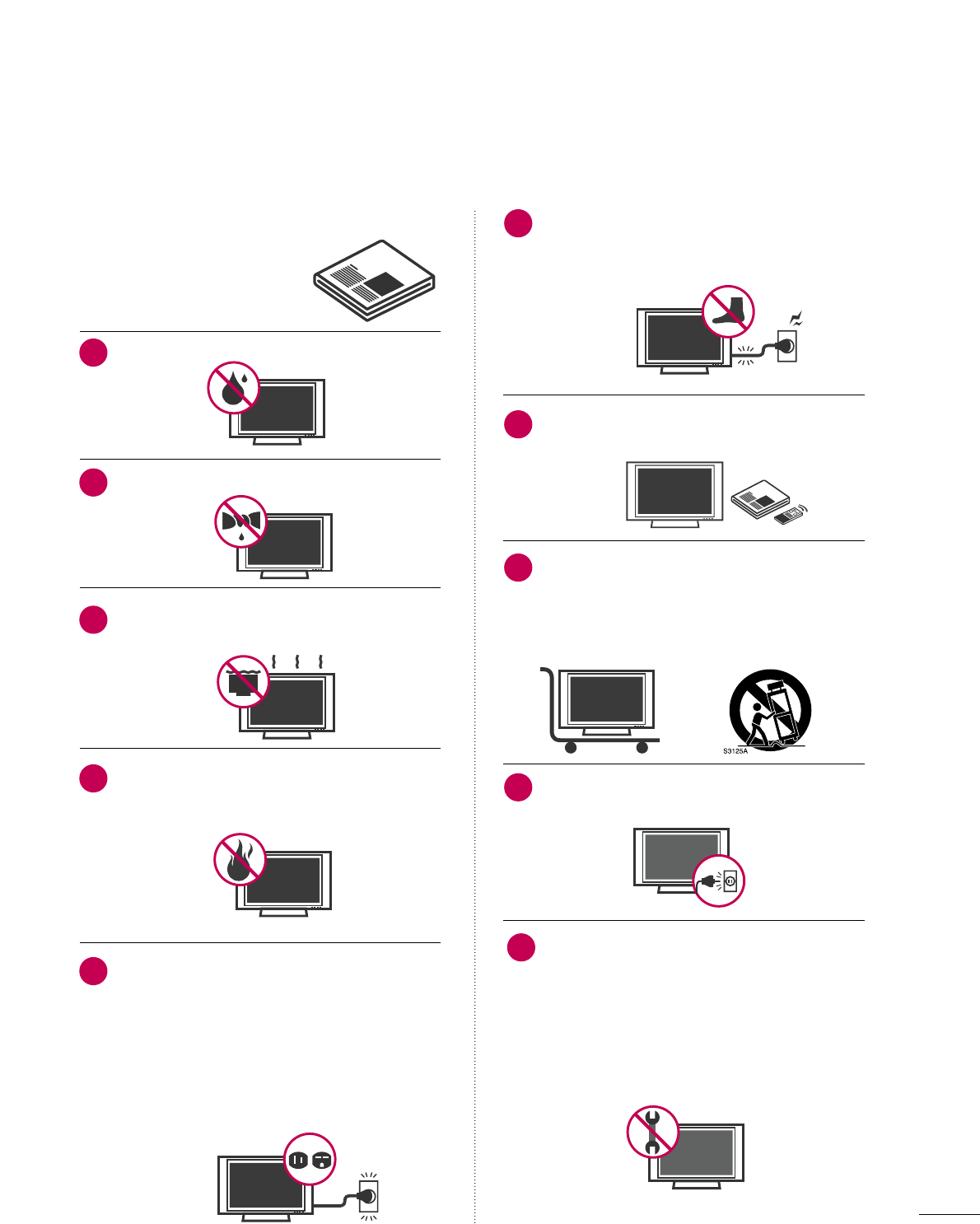
1
IMPORTANT SAFETY INSTRUCTIONS
SAFETY INSTRUCTIONS
Read these instructions.
Keep these instructions.
Heed all warnings.
Follow all instructions.
Do not use this apparatus near water.
Clean only with dry cloth.
Do not block any ventilation openings. Install in
accordance with the manufacturer’s instructions.
Do not install near any heat sources such as
radiators, heat registers, stoves, or other
apparatus (including amplifiers)that produce
heat.
Do not defeat the safety purpose of the polarized
or grounding-type plug. A polarized plug has
two blades with one wider than the other. A
grounding type plug has two blades and a
third grounding prong, The wide blade or the
third prong are provided for your safety. If the
provided plug does not fit into your outlet,
consult an electrician for replacement of the
obsolete outlet.
Protect the power cord from being walked on
or pinched particularly at plugs, convenience
receptacles, and the point where they exit from
the apparatus.
Only use attachments/accessories specified by
the manufacturer.
Use only with the cart, stand, tripod, bracket,
or table specified by the manufacturer, or sold
with the apparatus. When a cart is used, use
caution when moving the cart/apparatus com-
bination to avoid injury from tip-over.
Unplug this apparatus during lighting storms
or when unused for long periods of time.
Refer all servicing to qualified service personnel.
Servicing is required when the apparatus has
been damaged in any way, such as power-
supply cord or plug is damaged, liquid has
been spilled or objects have fallen into the
apparatus, the apparatus has been exposed to
rain or moisture, does not operate normally, or
has been dropped.
1
2
3
4
5
7
8
6
9
10
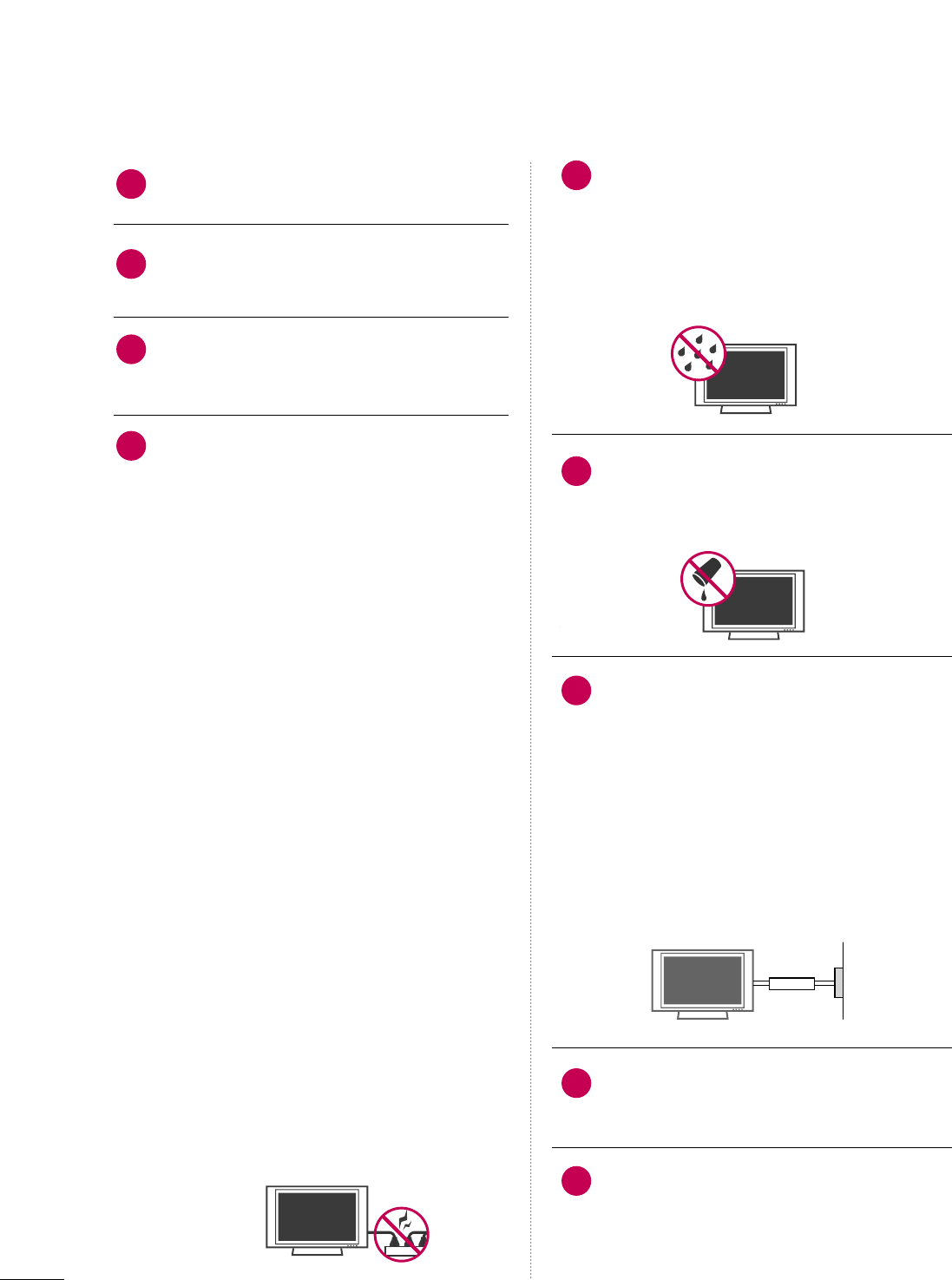
2
SAFETY INSTRUCTIONS
Never touch this apparatus or antenna during
a thunder or lighting storm.
When mounting a TV on the wall, make sure
not to install the TV by the hanging power and
signal cables on the back of the TV.
Do not allow an impact shock or any objects to
fall into the product, and do not drop onto the
screen with something.
CAUTION concerning the Power Cord:
It is recommend that appliances be placed
upon a dedicated circuit; that is, a single
outlet circuit which powers only that appliance
and has no additional outlets or branch
circuits. Check the specification page of this
owner's manual to be certain.
Do not connect too many appliances to the
same AC power outlet as this could result in
fire or electric shock.
Do not overload wall outlets. Overloaded wall
outlets, loose or damaged wall outlets, extension
cords, frayed power cords, or damaged or
cracked wire insulation are dangerous. Any of
these conditions could result in electric shock
or fire. Periodically examine the cord of your
appliance, and if its appearance indicates damage
or deterioration, unplug it, discontinue use of
the appliance, and have the cord replaced with
an exact replacement part by an authorized
servicer. Protect the power cord from physical
or mechanical abuse, such as being twisted,
kinked, pinched, closed in a door, or walked
upon. Pay particular attention to plugs, wall
outlets, and the point where the cord exits the
appliance.
Do not make the TV with the power cord
plugged in. Do not use a damaged or loose
power cord. Be sure do grasp the plug when
unplugging the power cord. Do not pull on the
power cord to unplug the TV.
WARNING - To reduce the risk of fire or electrical
shock, do not expose this product to rain,
moisture or other liquids. Do not touch the TV
with wet hands. Do not install this product
near flammable objects such as gasoline or
candles or expose the TV to direct air
conditioning.
Do not expose to dripping or splashing and do
not place objects filled with liquids, such as
vases, cups, etc. on or over the apparatus (e.g.
on shelves above the unit).
GGRROOUUNNDDIINNGG
Ensure that you connect the earth ground wire
to prevent possible electric shock (i.e. a TV
with a three-prong grounded AC plug must be
connected to a three-prong grounded AC out-
let). If grounding methods are not possible,
have a qualified electrician install a separate
circuit breaker.
Do not try to ground the unit by connecting it
to telephone wires, lightening rods, or gas
pipes.
DDIISSCCOONNNNEECCTTIINNGG DDEEVVIICCEE FFRROOMM MMAAIINNSS
Mains plug is the disconnecting device. The
plug must remain readily operable.
Keep the product away from direct sunlight.
12
11
14
13
16
17
18
19
Power
Supply
Short-circuit
Breaker
15
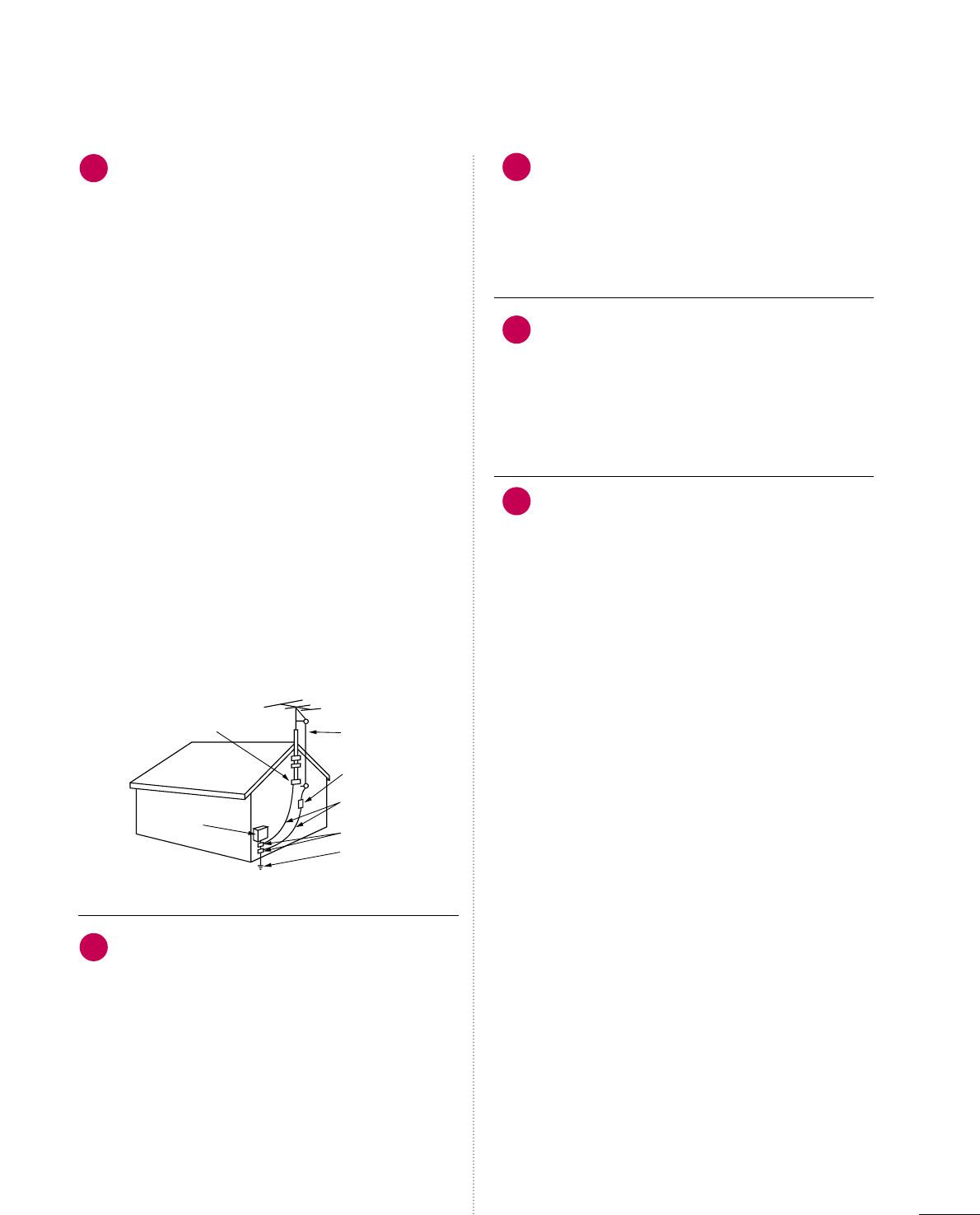
3
AANNTTEENNNNAASS
OOuuttddoooorr aanntteennnnaa ggrroouunnddiinngg
If an outdoor antenna is installed, follow the
precautions below. An outdoor antenna system
should not be located in the vicinity of over-
head power lines or other electric light or
power circuits, or where it can come in contact
with such power lines or circuits as death or
serious injury can occur.
Be sure the antenna system is grounded so as
to provide some protection against voltage
surges and built-up static charges.
Section 810 of the National Electrical Code
(NEC) in the U.S.A. provides information with
respect to proper grounding of the mast and
supporting structure, grounding of the lead-in
wire to an antenna discharge unit, size of
grounding conductors, location of antenna dis-
charge unit, connection to grounding elec-
trodes and requirements for the grounding
electrode.
AAnntteennnnaa ggrroouunnddiinngg aaccccoorrddiinngg ttoo tthhee
NNaattiioonnaall EElleeccttrriiccaall CCooddee,, AANNSSII//NNFFPPAA 7700
CClleeaanniinngg
When cleaning, unplug the power cord and
scrub gently with a soft cloth to prevent
scratching. Do not spray water or other liquids
directly on the TV as electric shock may occur.
Do not clean with chemicals such as alcohol,
thinners or benzene.
MMoovviinngg
Make sure the product is turned off,
unplugged and all cables have been removed. It
may take 2 or more people to carry larger TVs.
Do not press against or put stress on the front
panel of the TV.
VVeennttiillaattiioonn
Install your TV where there is proper ventila-
tion. Do not install in a confined space such as
a bookcase. Do not cover the product with
cloth or other materials (e.g.) plastic while
plugged in. Do not install in excessively dusty
places.
If you smell smoke or other odors coming from
the TV or hear strange sounds, unplug the
power cord contact an authorized service cen-
ter.
22
20
23
24
21
Antenna Lead in Wire
Antenna Discharge Unit
(NEC Section 810-20)
Grounding Conductor
(NEC Section 810-21)
Ground Clamps
Power Service Grounding
Electrode System (NEC
Art 250, Part H)
Ground Clamp
Electric Service
Equipment
NEC: National Electrical Code
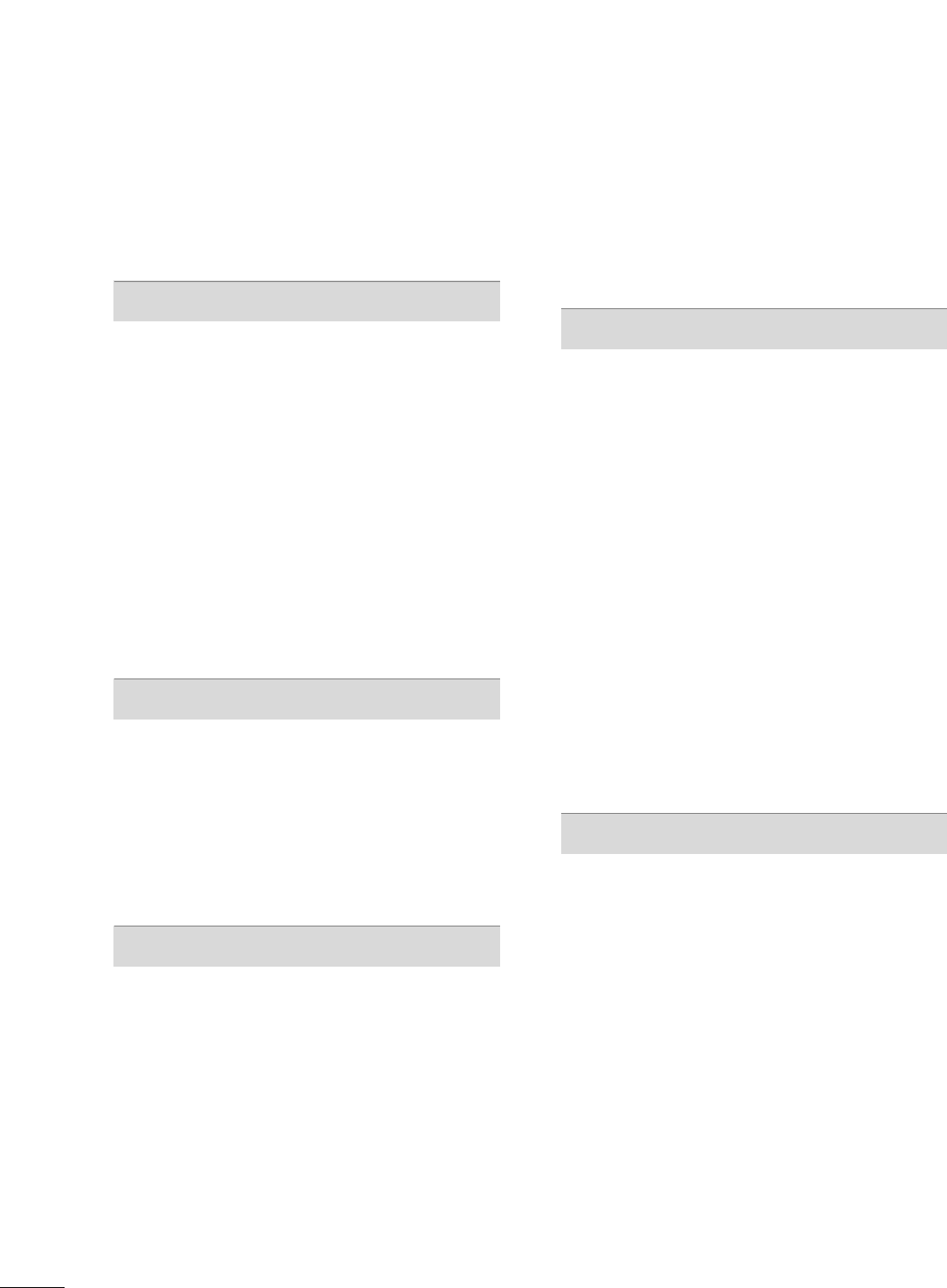
4
CONTENTS
WARNING / CAUTION
. . . . . . . . . . . . . . . . . . . . . . . . . . . . A
SAFETY INSTRUCTIONS
. . . . . . . . . . . . . . . . . . . . . . . . . . 1
PREPARATION
Accessories . . . . . . . . . . . . . . . . . . . . . . . . . . . . . . . . . . . . . . . . . . . . . . . . . . . . . . 7
Front Panel Information . . . . . . . . . . . . . . . . . . . . . . . . . . . . . . . . . . . . . 8
Back Panel Information . . . . . . . . . . . . . . . . . . . . . . . . . . . . . . . . . . . . . . 9
Stand Instruction . . . . . . . . . . . . . . . . . . . . . . . . . . . . . . . . . . . . . . . . . . . . . 10
Cable Management . . . . . . . . . . . . . . . . . . . . . . . . . . . . . . . . . . . . . . . . . . 11
Desktop Pedestal Installation . . . . . . . . . . . . . . . . . . . . . . . . . . . . 12
Swivel Stand . . . . . . . . . . . . . . . . . . . . . . . . . . . . . . . . . . . . . . . . . . . . . . . . . . . . 12
Attaching the TV to a Desk . . . . . . . . . . . . . . . . . . . . . . . . . . . . . . 12
VESA Wall Mounting . . . . . . . . . . . . . . . . . . . . . . . . . . . . . . . . . . . . . . . . 13
Securing the TV to the wall to prevent falling when
the TV is used on a stand . . . . . . . . . . . . . . . . . . . . . . . . . . . . . . . . 14
Antenna or Cable Connection . . . . . . . . . . . . . . . . . . . . . . . . . . 15
EXTERNAL EQUIPMENT SETUP
HD Receiver Setup . . . . . . . . . . . . . . . . . . . . . . . . . . . . . . . . . . . . . . . . . 16
DVD Setup . . . . . . . . . . . . . . . . . . . . . . . . . . . . . . . . . . . . . . . . . . . . . . . . . . . . . . 19
VCR Setup . . . . . . . . . . . . . . . . . . . . . . . . . . . . . . . . . . . . . . . . . . . . . . . . . . . . . 21
Other A/V Source Setup . . . . . . . . . . . . . . . . . . . . . . . . . . . . . . . . . 23
Audio out Connection . . . . . . . . . . . . . . . . . . . . . . . . . . . . . . . . . . . . . 24
PC Setup . . . . . . . . . . . . . . . . . . . . . . . . . . . . . . . . . . . . . . . . . . . . . . . . . . . . . . . . 25
WATCHING TV / CHANNEL CONTROL
Remote Control Functions . . . . . . . . . . . . . . . . . . . . . . . . . . . . . . . 32
Turning On TV . . . . . . . . . . . . . . . . . . . . . . . . . . . . . . . . . . . . . . . . . . . . . . . . 34
Channel Selection . . . . . . . . . . . . . . . . . . . . . . . . . . . . . . . . . . . . . . . . . . . 34
Volume Adjustment . . . . . . . . . . . . . . . . . . . . . . . . . . . . . . . . . . . . . . . . . 34
Quick Menu . . . . . . . . . . . . . . . . . . . . . . . . . . . . . . . . . . . . . . . . . . . . . . . . . . . . 35
Initial Setting . . . . . . . . . . . . . . . . . . . . . . . . . . . . . . . . . . . . . . . . . . . . . . . . . . 36
On-Screen Menus Selection . . . . . . . . . . . . . . . . . . . . . . . . . . . . . 37
Channel Setup
- Auto Scan (Auto Tuning) . . . . . . . . . . . . . . . . . . . . . . . . . . . 38
- Add / Delete Channel (Manual Tuning) . . . . . . 39
- Channel Editing . . . . . . . . . . . . . . . . . . . . . . . . . . . . . . . . . . . . . . . . 40
Input List . . . . . . . . . . . . . . . . . . . . . . . . . . . . . . . . . . . . . . . . . . . . . . . . . . . . . . . . 41
Input Label . . . . . . . . . . . . . . . . . . . . . . . . . . . . . . . . . . . . . . . . . . . . . . . . . . . . . 42
AV Mode . . . . . . . . . . . . . . . . . . . . . . . . . . . . . . . . . . . . . . . . . . . . . . . . . . . . . . . . 43
SIMPLINK . . . . . . . . . . . . . . . . . . . . . . . . . . . . . . . . . . . . . . . . . . . . . . . . . . . . . . . 44
DVD OPERATION
Notes on Discs . . . . . . . . . . . . . . . . . . . . . . . . . . . . . . . . . . . . . . . . . . . . . . . 46
Selecting Language
- Selecting Audio Language . . . . . . . . . . . . . . . . . . . . . . . . . 48
- Selecting Subtitle Language . . . . . . . . . . . . . . . . . . . . . . 49
- Selecting Disc OSD Language . . . . . . . . . . . . . . . . . . . 50
Parental Control / Ratings
- Parental Control Setup . . . . . . . . . . . . . . . . . . . . . . . . . . . . . . 51
- Changing the password . . . . . . . . . . . . . . . . . . . . . . . . . . . . . 52
Picture Size Control . . . . . . . . . . . . . . . . . . . . . . . . . . . . . . . . . . . . . . . . 53
Digital Audio Output . . . . . . . . . . . . . . . . . . . . . . . . . . . . . . . . . . . . . . . 54
Dynamic Range Compression (DRC) . . . . . . . . . . . . . . . . 55
Playing a DVD or Video CD . . . . . . . . . . . . . . . . . . . . . . . . . . . . . 56
MP3 Operation . . . . . . . . . . . . . . . . . . . . . . . . . . . . . . . . . . . . . . . . . . . . . . . 59
Audio CD Operation . . . . . . . . . . . . . . . . . . . . . . . . . . . . . . . . . . . . . . . 60
JPG File Viewing Options . . . . . . . . . . . . . . . . . . . . . . . . . . . . . . . . . . 61
PICTURE CONTROL
Picture Size (Aspect Ratio) Control . . . . . . . . . . . . . . . . . . 62
Preset Picture Settings
- Picture Mode - Preset . . . . . . . . . . . . . . . . . . . . . . . . . . . . . . . 64
- Color Tone - Preset . . . . . . . . . . . . . . . . . . . . . . . . . . . . . . . . . . 65
Manual Picture Adjustment
- Picture Mode - User Mode . . . . . . . . . . . . . . . . . . . . . . . . 66
- Picture Mode - Expert Control . . . . . . . . . . . . . . . . . . 67
Picture Improvement Technology . . . . . . . . . . . . . . . . . . . . . 68
Advanced Control - Black (Darkness) Level . . . . . . . 69
Advanced Control - Eye Care . . . . . . . . . . . . . . . . . . . . . . . . . . . 70
Advanced Control - Real Cinema . . . . . . . . . . . . . . . . . . . . . . 71
Picture Reset . . . . . . . . . . . . . . . . . . . . . . . . . . . . . . . . . . . . . . . . . . . . . . . . . 72
Power Indicator . . . . . . . . . . . . . . . . . . . . . . . . . . . . . . . . . . . . . . . . . . . . . . 73
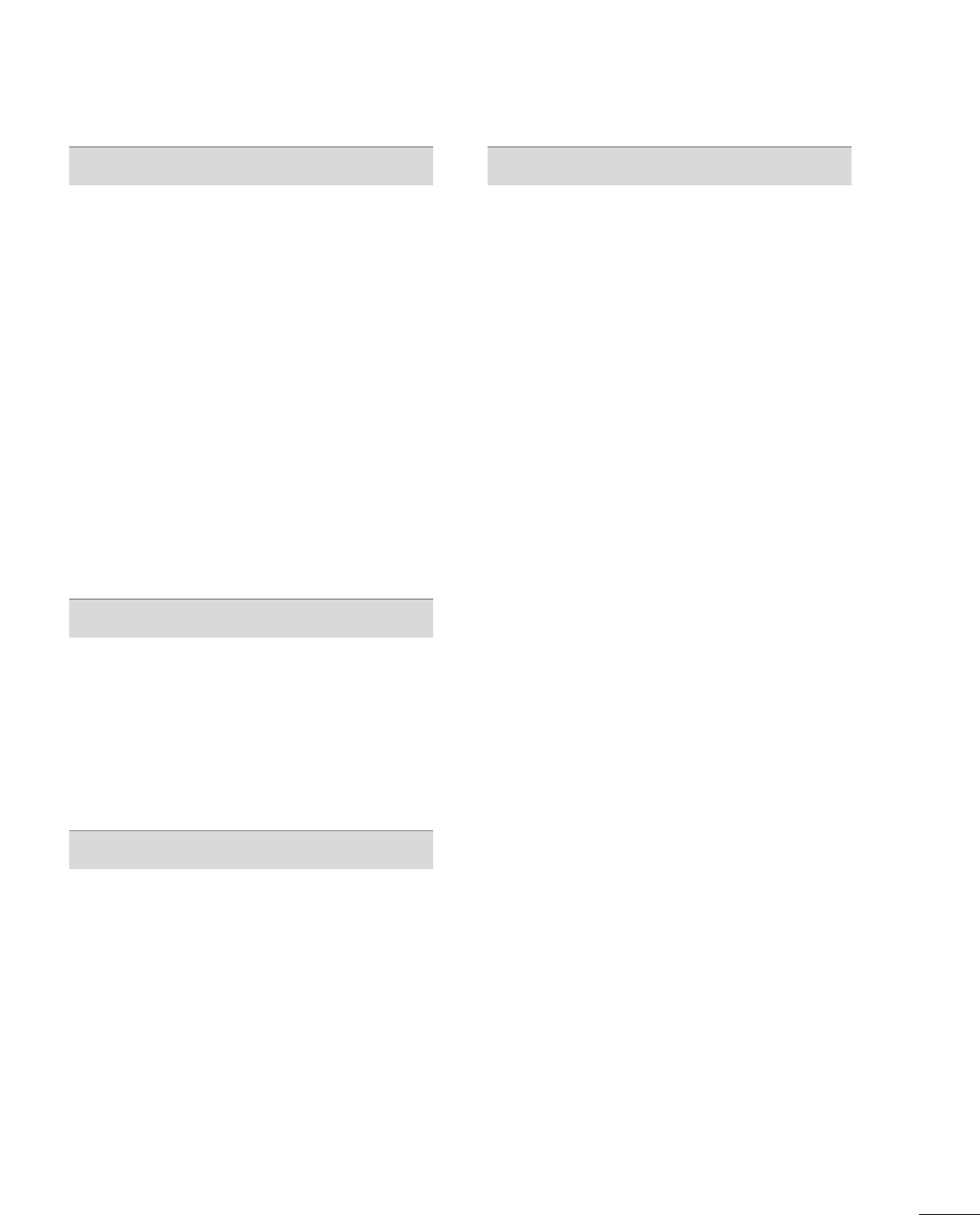
5
SOUND & LANGUAGE CONTROL
Auto Volume Leveler (Auto Volume) . . . . . . . . . . . . . . . . . 74
Clear Voice . . . . . . . . . . . . . . . . . . . . . . . . . . . . . . . . . . . . . . . . . . . . . . . . . . . . . 75
Preset Sound Setting (Sound Mode) . . . . . . . . . . . . . . . . 76
Sound Setting Adjustment - User Mode . . . . . . . . . . . 77
Balance . . . . . . . . . . . . . . . . . . . . . . . . . . . . . . . . . . . . . . . . . . . . . . . . . . . . . . . . . . 78
TV Speakers On/Off Setup . . . . . . . . . . . . . . . . . . . . . . . . . . . . . 79
Audio Reset . . . . . . . . . . . . . . . . . . . . . . . . . . . . . . . . . . . . . . . . . . . . . . . . . . . 80
Stereo/SAP Broadcasts Setup . . . . . . . . . . . . . . . . . . . . . . . . . . 81
Audio Language . . . . . . . . . . . . . . . . . . . . . . . . . . . . . . . . . . . . . . . . . . . . . . 82
On-Screen Menus Language Selection . . . . . . . . . . . . . . 83
Caption Mode
- Analog Broadcasting System Captions . . . . . . . 84
- Digital Broadcasting System Captions . . . . . . . . 85
- Caption Option . . . . . . . . . . . . . . . . . . . . . . . . . . . . . . . . . . . . . . . 86
TIME SETTING
Clock Setting
- Auto Clock Setup . . . . . . . . . . . . . . . . . . . . . . . . . . . . . . . . . . . . 87
- Manual Clock Setup . . . . . . . . . . . . . . . . . . . . . . . . . . . . . . . . . 88
Auto On/Off Time Setting . . . . . . . . . . . . . . . . . . . . . . . . . . . . . . 89
Sleep Timer Setting . . . . . . . . . . . . . . . . . . . . . . . . . . . . . . . . . . . . . . . . . 90
Auto Shut-off Setting . . . . . . . . . . . . . . . . . . . . . . . . . . . . . . . . . . . . . . . 91
PARENTAL CONTROL / RATINGS
Set Password & Lock System . . . . . . . . . . . . . . . . . . . . . . . . . . . 92
Channel Blocking . . . . . . . . . . . . . . . . . . . . . . . . . . . . . . . . . . . . . . . . . . . . 95
Movie & TV Rating . . . . . . . . . . . . . . . . . . . . . . . . . . . . . . . . . . . . . . . . . 96
Downloadable Rating . . . . . . . . . . . . . . . . . . . . . . . . . . . . . . . . . . . . . 101
External Input Blocking . . . . . . . . . . . . . . . . . . . . . . . . . . . . . . . . . . 102
Key Lock . . . . . . . . . . . . . . . . . . . . . . . . . . . . . . . . . . . . . . . . . . . . . . . . . . . . . . . 103
APPENDIX
Troubleshooting . . . . . . . . . . . . . . . . . . . . . . . . . . . . . . . . . . . . . . . . . . . . 10 4
Maintenance . . . . . . . . . . . . . . . . . . . . . . . . . . . . . . . . . . . . . . . . . . . . . . . . . 10 6
Product Specifications . . . . . . . . . . . . . . . . . . . . . . . . . . . . . . . . . . . 107
Programing the Remote Control . . . . . . . . . . . . . . . . . . . . . 108
IR Code . . . . . . . . . . . . . . . . . . . . . . . . . . . . . . . . . . . . . . . . . . . . . . . . . . . . . . . . . 111
External Control Through RS-232C . . . . . . . . . . . . . . . . .113
Open Source License . . . . . . . . . . . . . . . . . . . . . . . . . . . . . . . . . . . . . .12 0
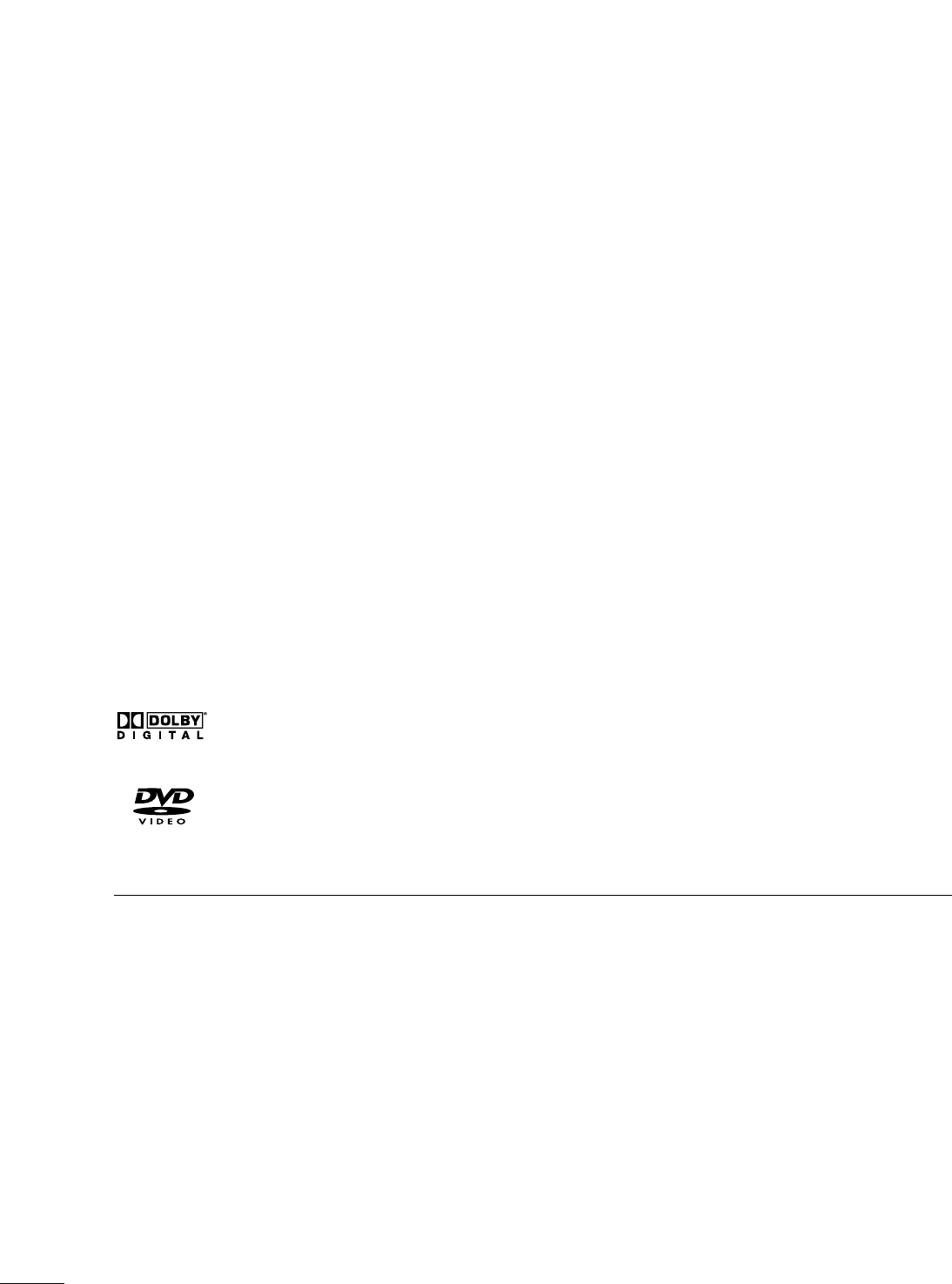
6
■
If the TV feels cold to the touch, there may be a small “flicker” when it is turned on. This is normal, there is
nothing wrong with TV.
■
Some minute dot defects may be visible on the screen, appearing as tiny red, green, or blue spots. However, they
have no adverse effect on the monitor's performance.
■
Avoid touching the LCD screen or holding your finger(s) against it for long periods of time. Doing so may produce
some temporary distortion effects on the screen.
On Disposal
The fluorescent lamp used in this product contains a small amount of mercury. Do not dispose of this product with
general household waste. Disposal of this product must be carried out in accordance to the regulations of your local
authority.
Manufactured under license from Dolby Laboratories. “
Dolby
“and the double-D symbol are trademarks of Dolby Laboratories.
is a trademark of DVD format/Logo Licensing Corporation.
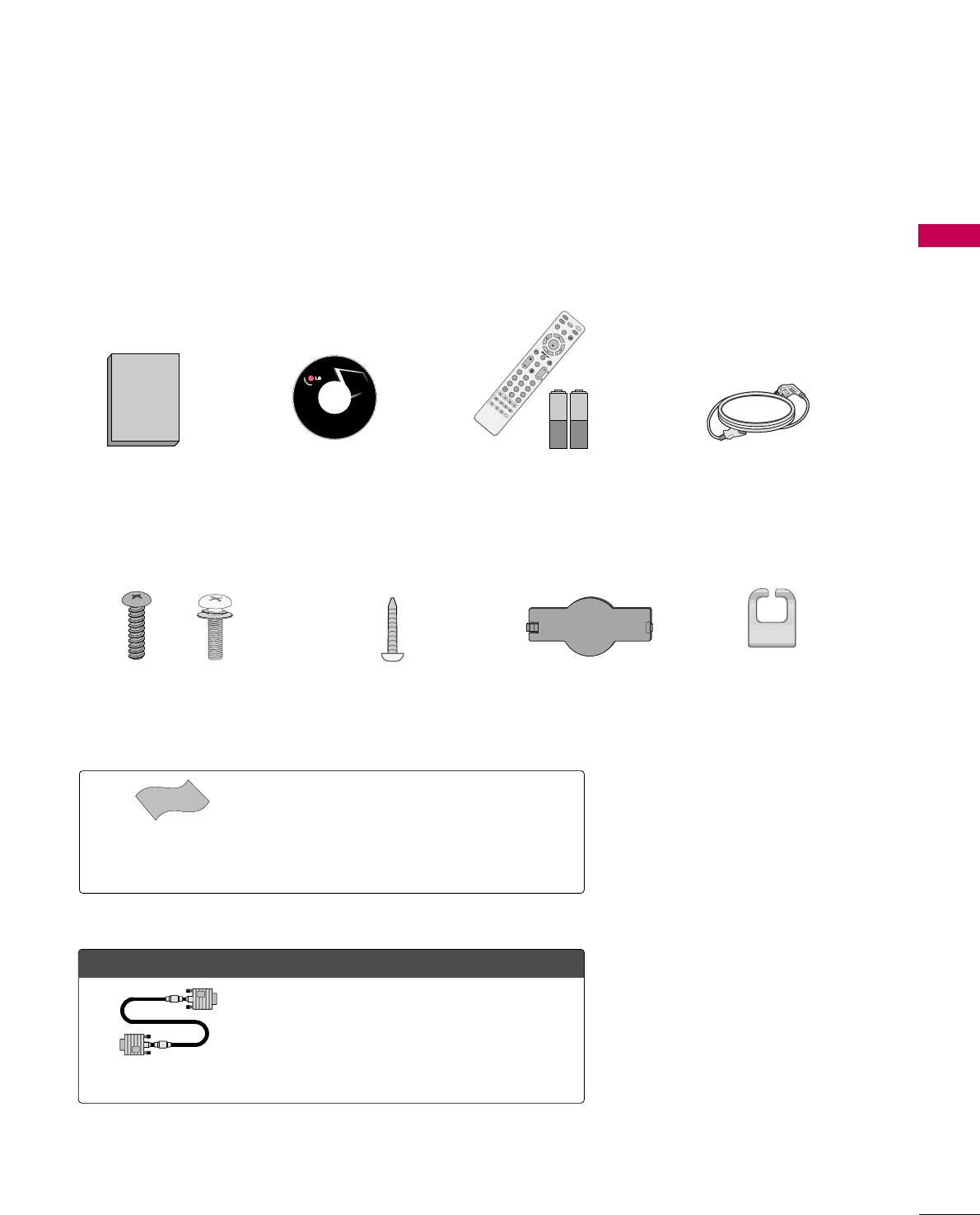
PREPARATION
7
PREPARATION
ACCESSORIES
Ensure that the following accessories are included with your TV. If an accessory is missing, please contact the
dealer where you purchased the TV.
The accessories included may differ from the images below.
Copyright© 2007 LGE,
All Rights Reserved.
1.5V 1.5V
Owner’s Manual Power Cord
Remote Control,
Batteries
FAV
MUTE
DISPLAYZOOM
SUBTITLE
SKIP +
AUDIO
ANGLE
RETURN
REPEATA-B
TITLE MENU
AV MODE
RETURN
NTER
VOLCH
123
456
78
0
9
FLASHBK
P
A
G
E
R
O
T
A
T
E
+
INPUT
FAV
MUTE
DISPLAYZOOM
SUBTITLE
SKIP -
SLOW -
SKIP +
EJECT
SLOW +
AUDIO
ANGLE
PBCRETURN
REPEATA-B
TITLE MENU
TV
STB
POWER
Q. MENU
BUILT-IN
MENU/
SETUP
AV MODE
RETURN
ENTER
VOLCH
123
456
78
0
9
FLASHBK
P
A
G
E
DVD
VCR
R
O
T
A
T
E
+
R
O
T
A
T
E
-
DISC MENU
CD Manual
OOppttiioonn EExxttrraass
* Wipe spots on the exterior only with the
polishing cloth.
* Do not wipe roughly when removing stains.
Excessive pressure may cause scratches or
discoloration.
Polishing Cloth
(This feature is not available
for all models.)
D-sub 15 pin Cable
When using the VGA (D-sub 15 pin cable)
PC connection, the user must use shielded
signal interface cables with ferrite cores to
maintain standards compliance.
Bolts for stand assembly
(Refer to P.10)
Screw for stand fixing
(Refer to P.12)
Protection Cover
x 4 x 4
Cable Management
Clip
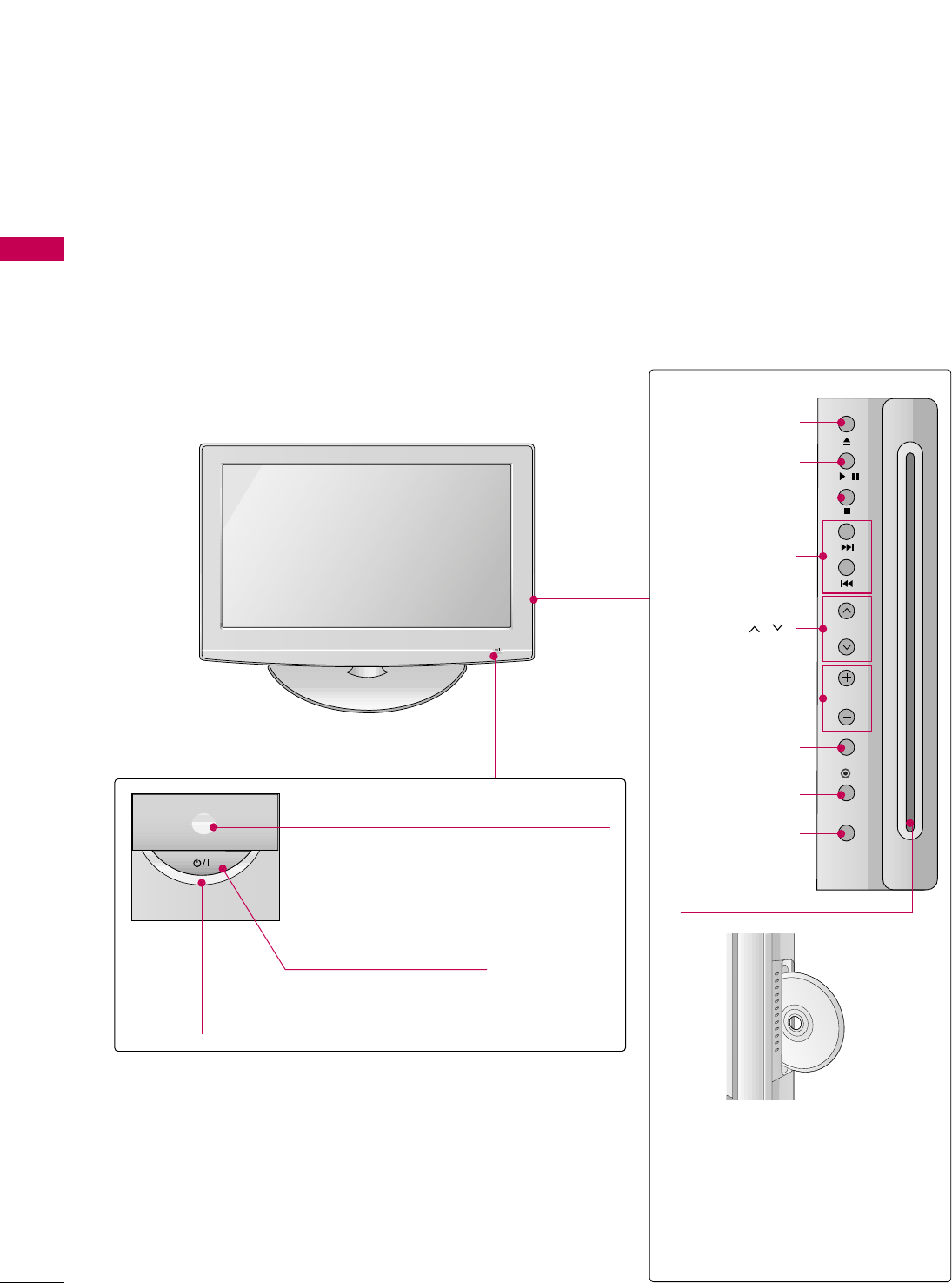
PREPARATION
8
FRONT PANEL INFORMATION
PREPARATION
■
Image shown may differ from your TV.
■
NOTE: If your TV has a protection tape attached, remove the tape.
And then wipe the TV with a cloth (If a polishing cloth is included with your TV, use it).
POWER Button
Power/Standby Indicator
Illuminates red in standby mode.
Illuminates blue when the TV is switched on.
(Can be adjusted. Refer to PPoowweerr
IInnddiiccaattoorrin the OPTION menu. GGpp..7733)
MENU
INPUT
/
CH
VOL
ENTER
CHANNEL ( , )
Buttons
VOLUME (+, -)
Buttons
ENTER Button
EJECT Button
PLAY/PAUSE Button
STOP Button
SKIP Button
MENU Button
INPUT Button
DDiisscc SSlloott::
Insert discs with the label facing
towards the front of the TV. Press
the disc partially into the slot and
the loader will pull the disc from
your hand. Do not force the disc
into the slot.
Remote Control Sensor
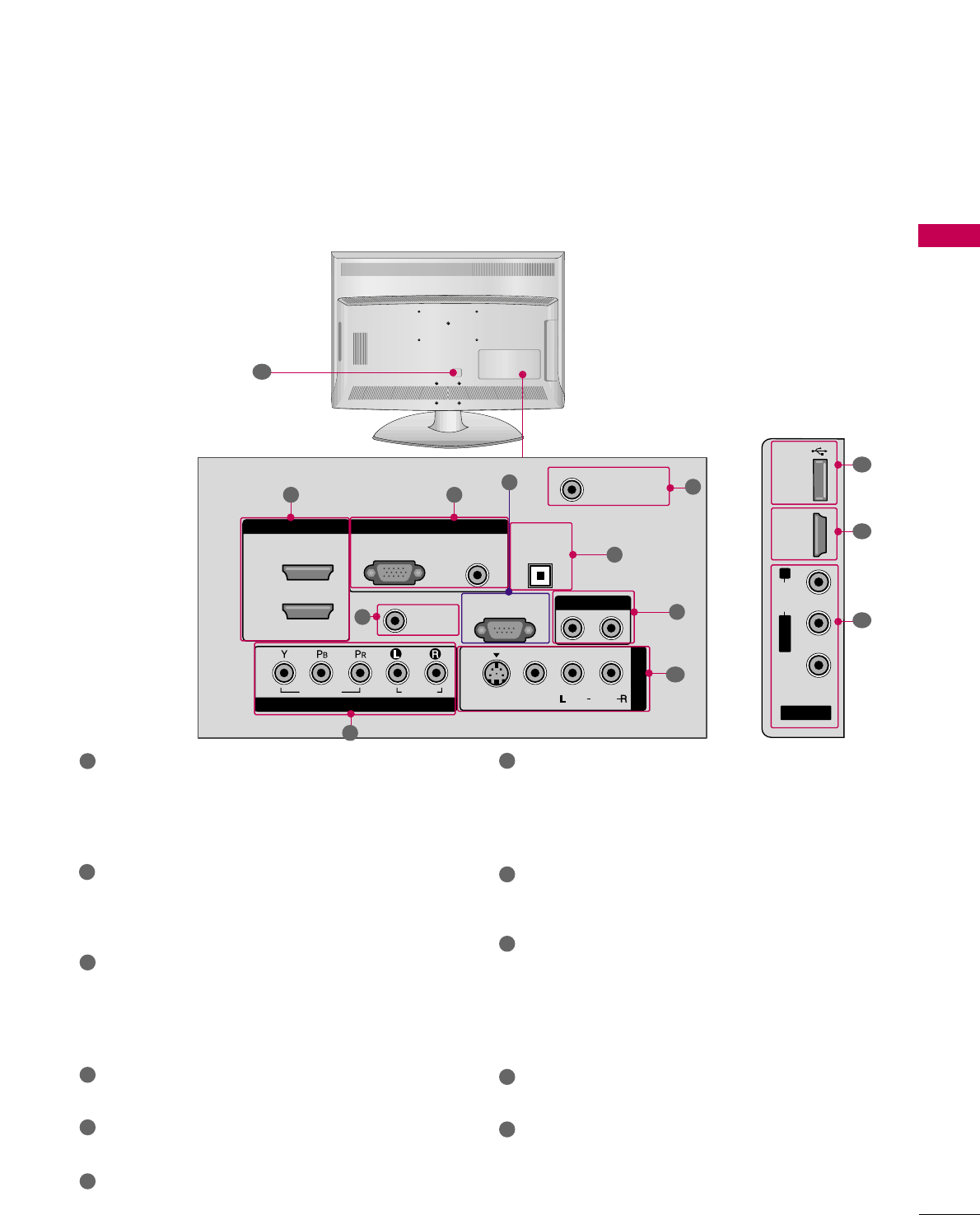
PREPARATION
9
BACK PANEL INFORMATION
■
Image shown may differ from your TV.
R
( )
COMPONENT IN
AUDIO
(RGB/DVI)
RGB(PC)
REMOTE
CONTROL IN
ANTENNA/
CABLE IN
RS-232C IN
(CONTROL & SERVICE)
VIDEO
AUDIO
DIGITAL
AUDIO OUT
OPTICAL
AUDIO OUT
AV IN 1
R
VIDEO
MONO
( )
AUDIO
S-VIDEO
2
1
RGB IN
HDMI/DVI IN
31
4
6
7
8
2
9
5
AV IN 2
L/MONO
R
AUDIO
VIDEO
USB
SERVUCE ONLY
HDMI IN 3
( )
9
10
1
11
HDMI/DVI IN, HDMI IN
Digital Connection. Supports HD video and Digital
audio. Doesn’t support 480i.
Accepts DVI video using an adapter or HDMI to
DVI cable (not included).
COMPONENT IN
Analog Connection. Supports HD.
Uses a red, green, and blue cable for video & red
and white for audio.
RGB (PC)
Analog PC Connection. Uses a D-sub 15 pin cable
(VGA cable).
AUDIO (RGB/DVI)
1/8” headphone jack for analog PC audio input.
REMOTE CONTROL IN PORT
For a wired remote control.
RS-232C IN (CONTROL & SERVICE)
Used by third party devices.
ANTENNA/CABLE IN
Connect over-the air signals to this jack.
Connect cable signals to this jack.
DIGITAL AUDIO OUT OPTICAL
Digital audio output for use with amps and home
theater systems.
Includes an optical connection.
Note: In standby mode, these ports do not work.
AUDIO OUT
Analog audio output for use with amps and home
theater systems.
AV (Audio/Video) IN
Analog composite connection. Supports standard
definition video only (480i).
S-VIDEO
Better quality than standard composition.
Supports standard definition video only (480i).
USB SERVICE ONLY
Used for software updates.
Power Cord Socket
For operation with AC power.
Caution: Never attempt to operate the TV on DC
power.
1
2
3
4
5
6
9
10
11
7
8
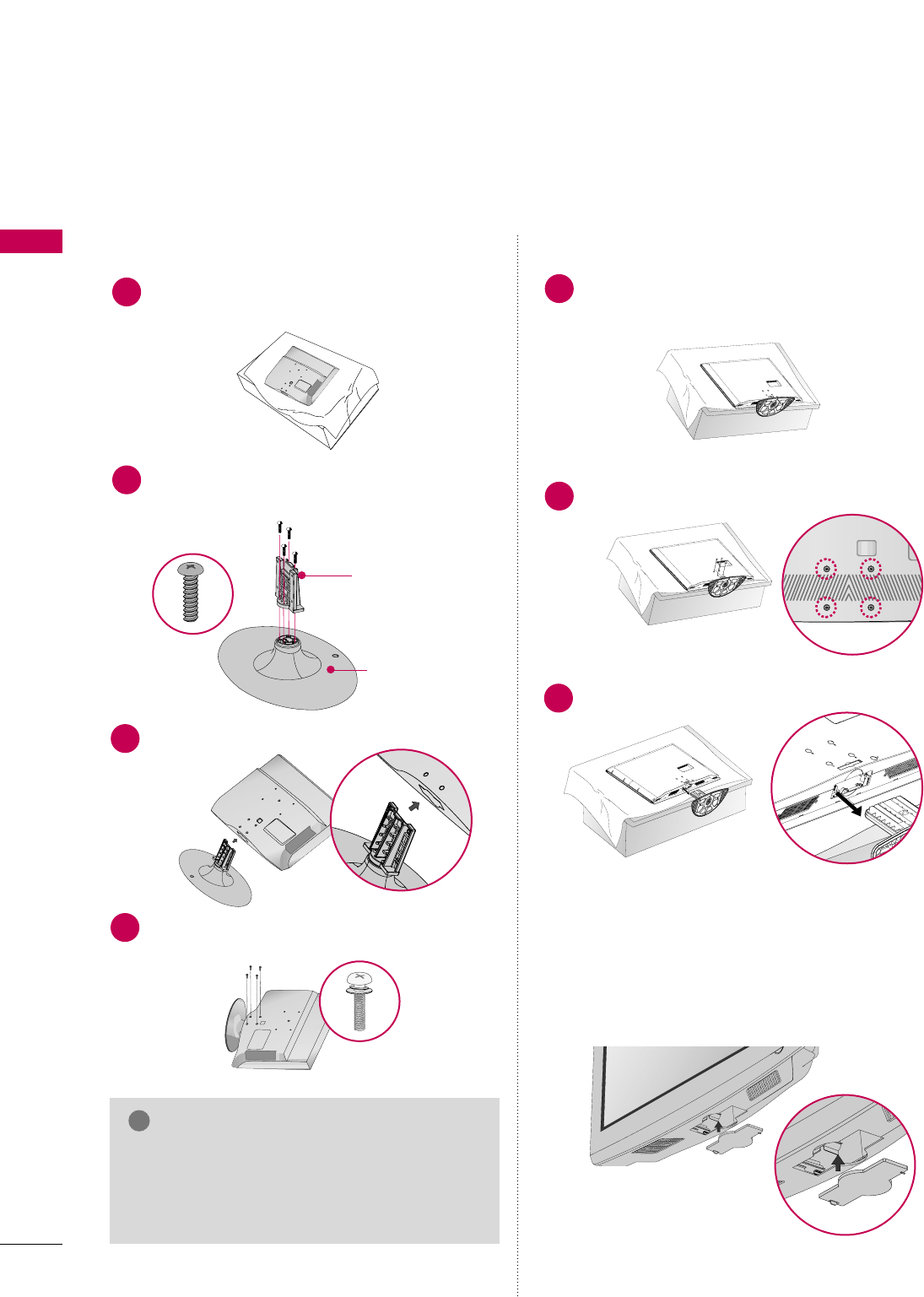
PREPARATION
10
PREPARATION
STAND INSTRUCTION
■
Image shown may differ from your TV.
Assemble the parts of the SSTTAANNDD BBOODDYY
with CCOOVVEERR BBAASSEEof the TV.
2
Assemble the TV as shown.
3
Fix the 4 bolts securely using the holes in the
back of the TV.
4
SSTTAANNDD BBOODDYY
CCOOVVEERR BBAASSEE
Carefully place the TV screen side down on a
cushioned surface to protect the screen from
damage.
1
INSTALLATION DETACHMENT
Carefully place the TV screen side down on a
cushioned surface to protect the screen from
damage.
1
Loose the bolts from TV.
2
Detach the stand from TV.
3
After removing the stand, install the included
pprrootteeccttiioonn ccoovveerrover the hole for the stand.
Press the PPRROOTTEECCTTIIOONN CCOOVVEERRinto the TV
until you hear it click. And push the tab aside.
PROTECTION COVER
GGWhen assembling the desk type stand, make sure
the bolt is fully tightened (If not tightened fully,
the TV can tilt forward after the product installa-
tion). Do not over tighten.
NOTE
!
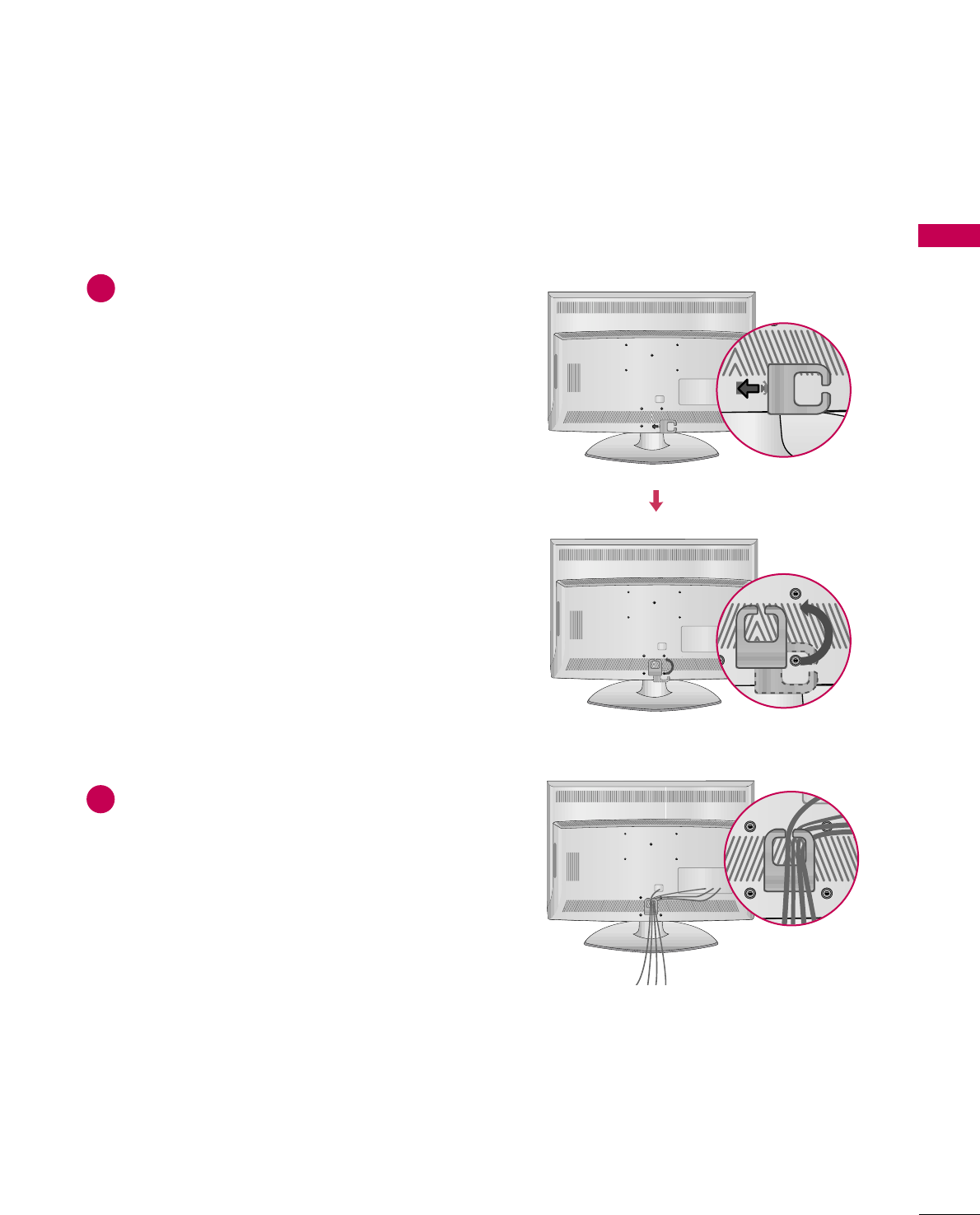
PREPARATION
11
CABLE MANAGEMENT
■
Image shown may differ from your TV.
Align the hole with the tab on the CCAABBLLEE
MMAANNAAGGEEMMEENNTT CCLLIIPP.
Turn the CCAABBLLEE MMAANNAAGGEEMMEENNTT CCLLIIPPas
shown.
Note: This cable management clip can be bro-
ken by excessive pressure.
Connect the cables as necessary.
To connect additional equipment, see the
EXTERNAL EQUIPMENT SETUP section.
1
2
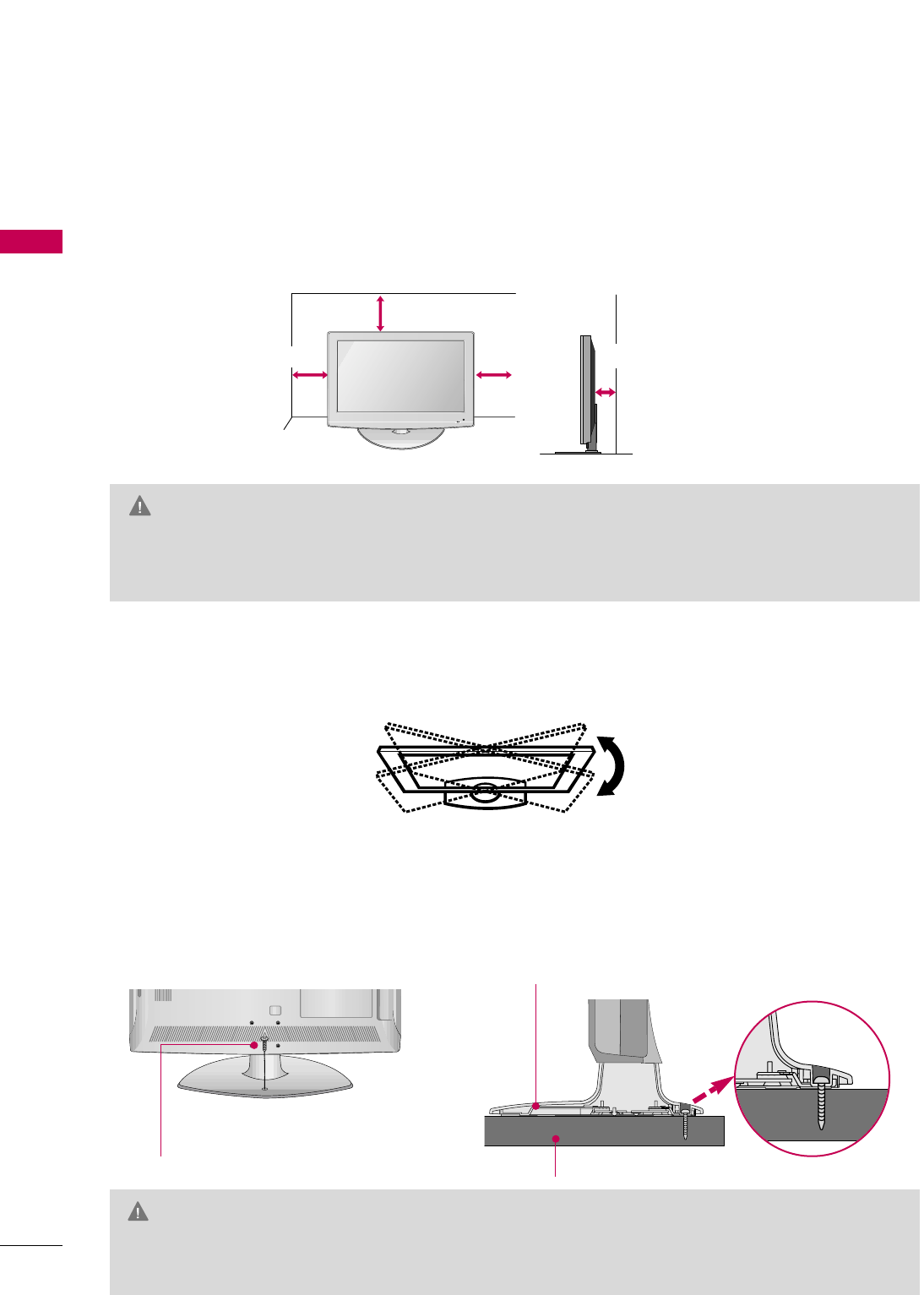
PREPARATION
12
DESKTOP PEDESTAL INSTALLATION
PREPARATION
GGEnsure adequate ventilation by following the clearance recommendations.
GGDo not mount near or above any type of heat source.
CAUTION
4 inches
4 inches
4 inches 4 inches
For proper ventilation, allow a clearance of 4 inches on all four sides from the wall.
■
Image shown may differ from your TV.
SWIVEL STAND
ATTACHING THE TV TO A DESK
After installing the TV, you can adjust the TV set manually to the left or right direction by 20 degrees to suit
your viewing position.
The TV should be attached to a desk so it cannot be pulled in a forward/backward direction, potentially caus-
ing injury or damaging the TV.
GGTo prevent TV from falling over, the TV should be securely attached to the floor/wall per installation
instructions. Tipping, shaking, or rocking the machine may cause injury.
WARNING
1-Screw
(provided as parts of the product)
Desk
Stand
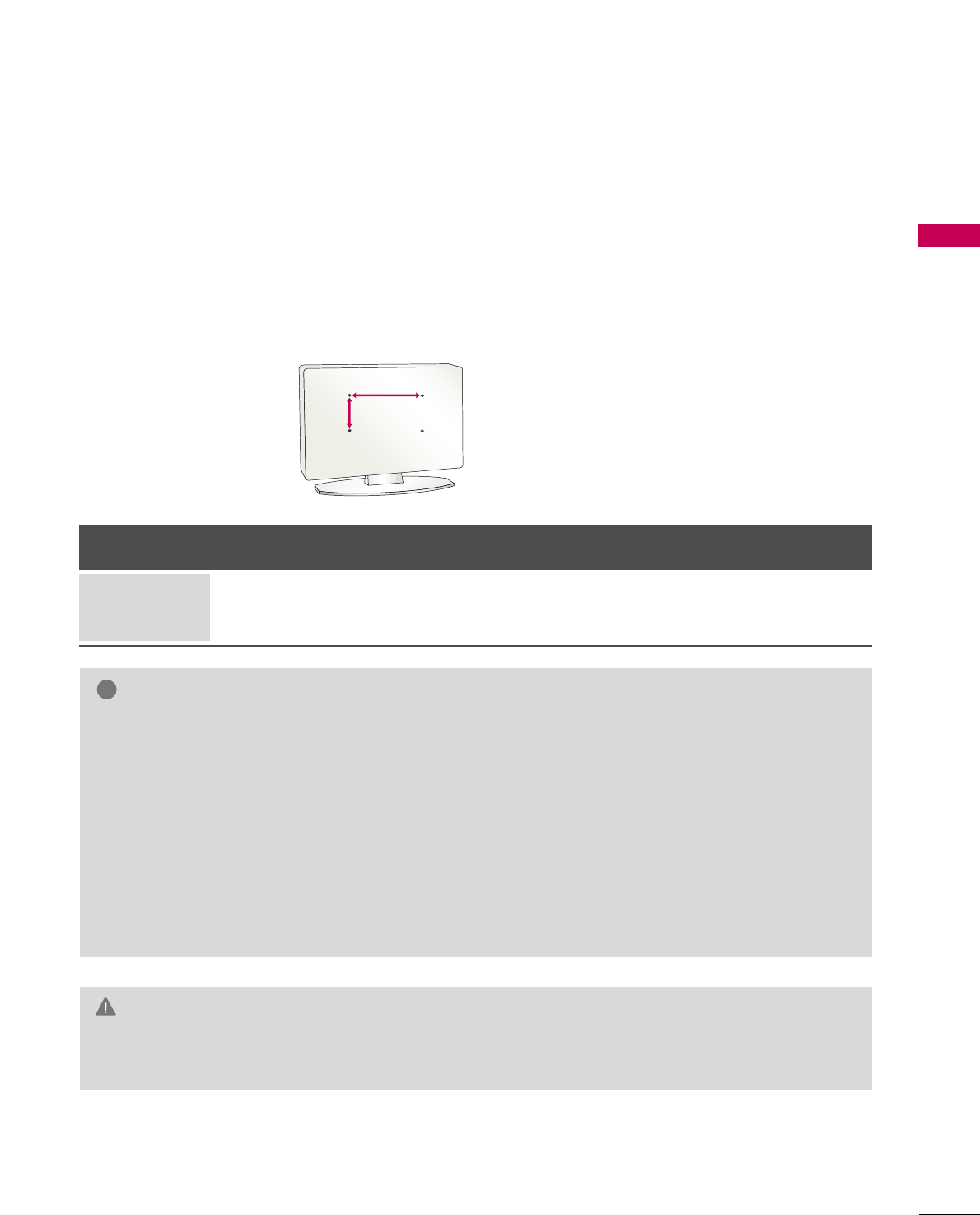
PREPARATION
13
VESA WALL MOUNTING
Install your wall mount on a solid wall perpendicular to the floor. When attaching to other building materials, please
contact your nearest dealer.
If installed on a ceiling or slanted wall, it may fall and result in severe personal injury.
We recommend that you use an LG brand wall mount when mounting the TV to a wall.
LG recommends that wall mounting be performed by a qualified professional installer.
GGDo not install your wall mount kit while your TV is turned on. It may result in personal injury due to electric
shock.
CAUTION
GGScrew length needed depends on the wall mount
used. For further information, refer to the instruc-
tions included with the mount.
GGStandard dimensions for wall mount kits are shown
in the table.
GGWhen purchasing our wall mount kit, a detailed
installation manual and all parts necessary for
assembly are provided.
GGDo not use screws longer then the standard dimen-
sion, as they may cause damage to the inside to
the TV.
GGFor wall mounts that do not comply with the VESA
standard screw specifications, the length of the
screws may differ depending on their specifica-
tions.
GGDo not use screws that do not comply with the
VESA standard screw specifications.
Do not use fasten the screws too strongly, this may
damage the TV or cause the TV to a fall, leading to
personal injury. LG is not liable for these kinds of
accidents.
GGLG is not liable for TV damage or personal injury
when a non-VESA or non specified wall mount is
used or the consumer fails to follow the TV installa-
tion instructions.
NOTE
!
AA
BB
Product Model VESA
(A *B) Standard Screw Quantity
26LG40, 32LG40 200 * 10 0 M 4 4
LCD TV
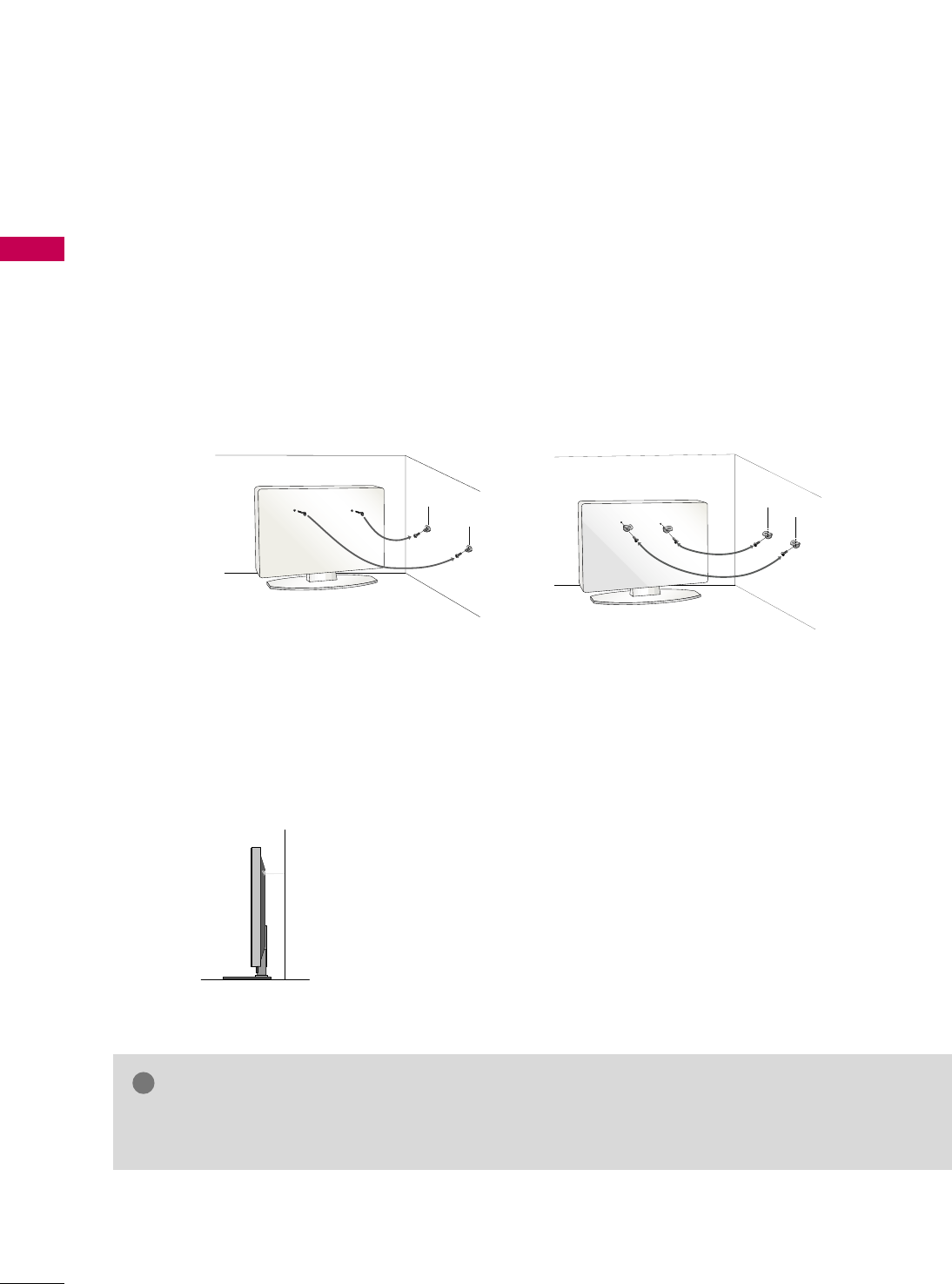
PREPARATION
14
SECURING THE TV TO THE WALL TO PREVENT FALLING
WHEN THE TV IS USED ON A STAND
PREPARATION
We recommend that you set up the TV close to a wall so it cannot fall over if pushed backwards.
Additionally, we recommend that the TV be attached to a wall so it cannot be pulled in a forward direction,
potentially causing injury or damaging the product.
Caution: Please make sure that children don’t climb on or hang from the TV.
■Insert the eye-bolts (or TV brackets and bolts) to tighten the product to the wall as shown in the picture.
*If your product has the bolts in the eye-bolts position before inserting the eye-bolts, loosen the bolts.
* Insert the eye-bolts or TV brackets/bolts and tighten them securely in the upper holes.
Secure the wall brackets with the bolts (sold separately) to the wall. Match the height of the bracket that is
mounted on the wall to the holes in the product.
Ensure the eye-bolts or brackets are tightened securely.
■Use a sturdy rope (sold separately) to tie the product. It is safer to tie
the rope so it becomes horizontal between the wall and the product.
■
You should purchase necessary components to prevent TV from falling off of the stand.
■
Image shown may differ from your TV.
GGUse a platform or cabinet strong enough and large enough to support the size and weight of the TV.
GGTo use the TV safely make sure that the height of the bracket on the wall and the one on the TV are the same.
NOTE
!
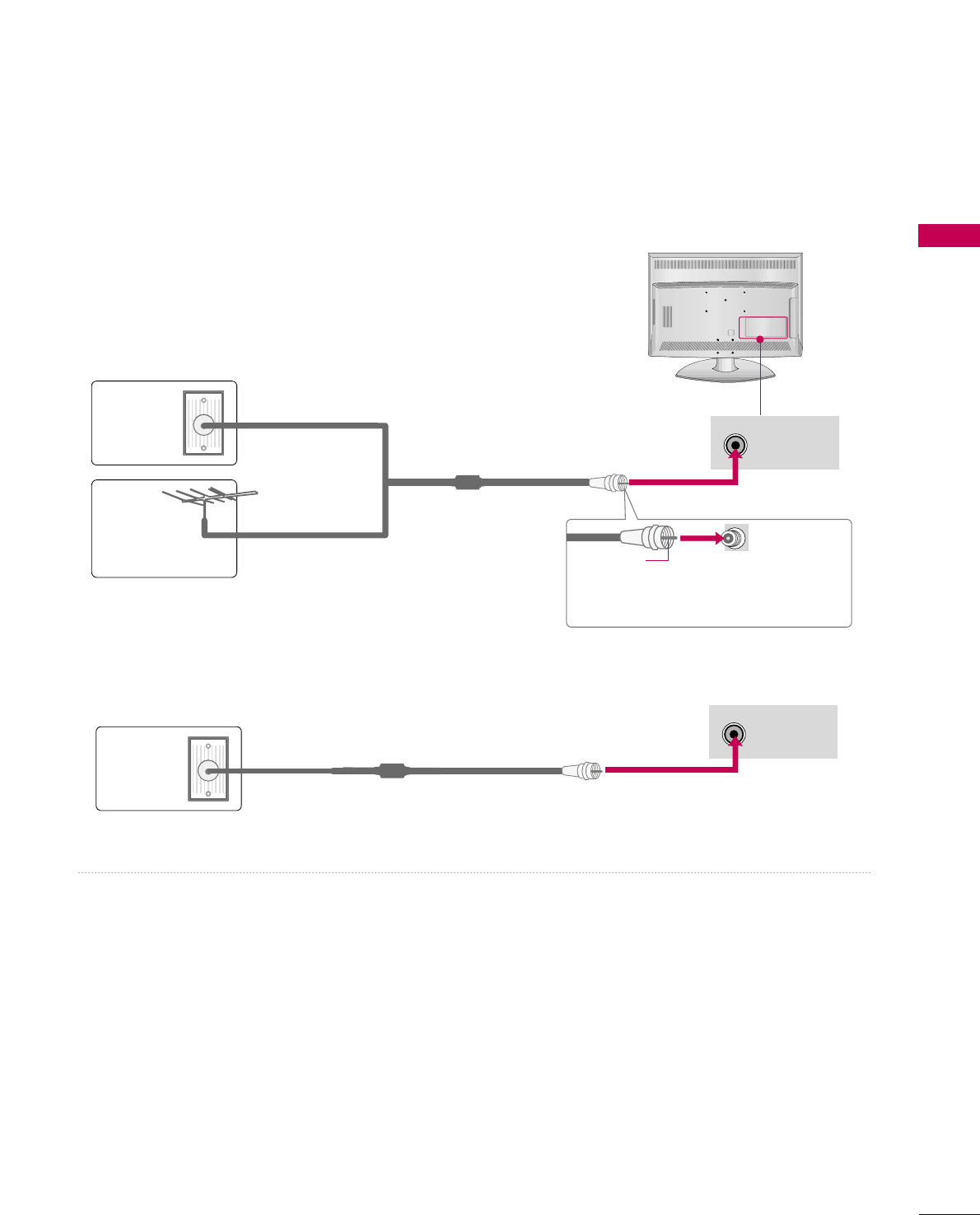
PREPARATION
15
ANTENNA OR CABLE CONNECTION
1. Antenna (Analog or Digital)
Wall Antenna Socket or Outdoor Antenna without a Cable Box
Connections.
For optimum picture quality, adjust the antenna direction if needed.
2. Cable
Wall
Antenna
Socket
Outdoor
Antenna
(VHF, UHF)
Cable TV
Wall Jack
Multi-family Dwellings/Apartments
(Connect to wall antenna socket)
RF Coaxial Wire (75 ohm)
RF Coaxial Wire (75 ohm)
Single-family Dwellings /Houses
(Connect to wall jack for outdoor antenna)
Be careful not to bend the copper wire
when connecting the antenna.
Copper Wire
■To improve the picture quality in a poor signal area, please purchase a signal amplifier and install properly.
■If the antenna needs to be split for two TV’s, install a 2-Way Signal Splitter.
■If the antenna is not installed properly, contact your dealer for assistance.
ANTENNA/
CABLE IN
R
( )
ANTENNA/
CABLE IN
R
( )
R
( )
■
To prevent damage do not connect to the power outlet until all connections are made between the devices.
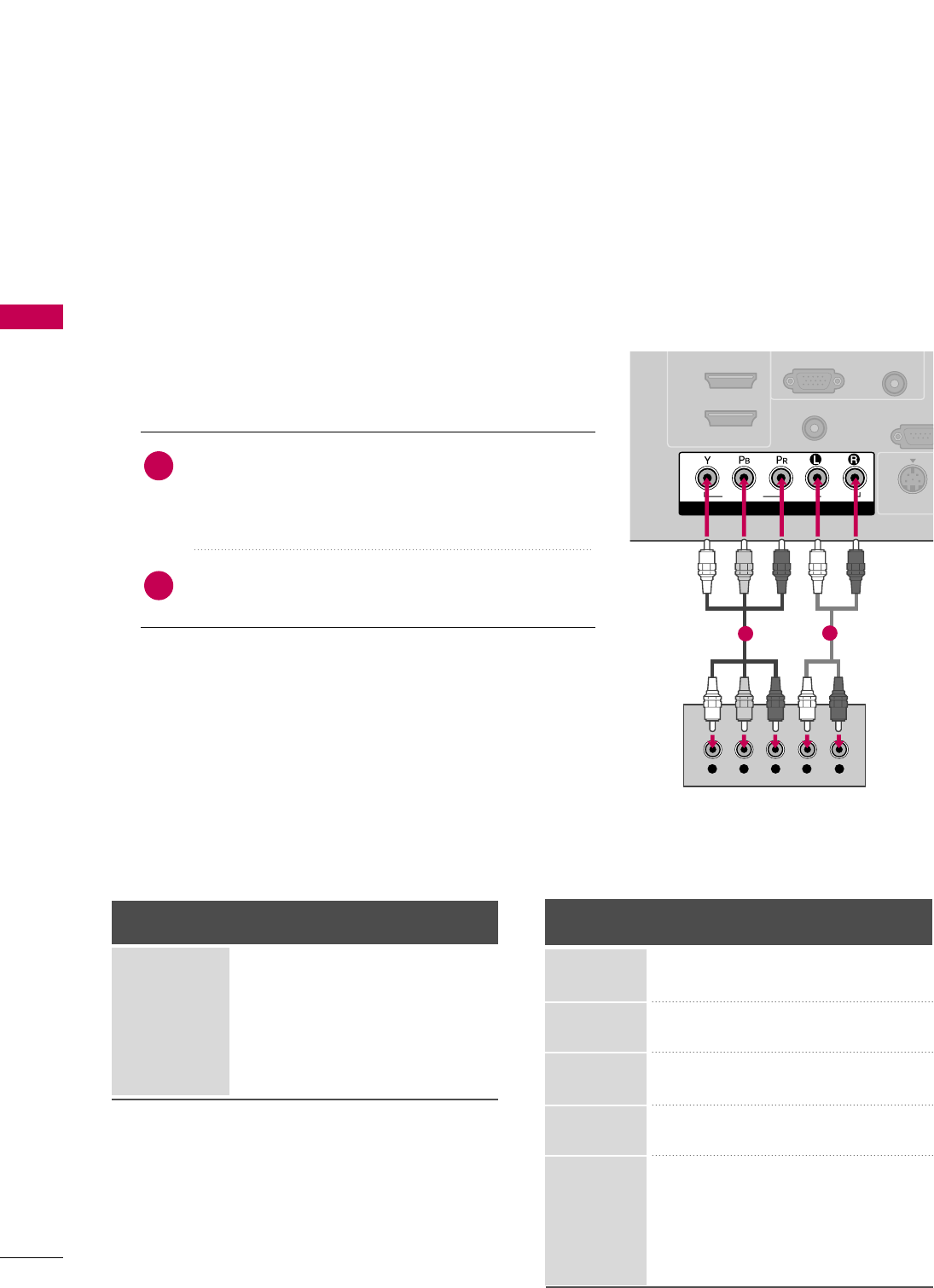
EXTERNAL EQUIPMENT SETUP
16
EXTERNAL EQUIPMENT SETUP
HD RECEIVER SETUP
This TV can receive digital over-the-air or digital cable signals without an external digital set-top box. However, if
you do receive digital signals from a digital set-top box or other digital external device, refer to the figure as
shown below.
Component Connection
1. How to connect
Connect the video outputs (Y, PB, PR)of the digital set-
top box to the CCOOMMPPOONNEENNTT IINN VVIIDDEEOO jacks on
the TV. Match the jack colors (Y = green, PB= blue, and
PR= red).
Connect the audio output of the digital set-top box to
the CCOOMMPPOONNEENNTT IINN AAUUDDIIOO jacks on the TV.
2
1
2. How to use
■Turn on the digital set-top box.
(Refer to the owner’s manual for the digital set-top box. operation)
■Select the CCoommppoonneennttinput source on the TV using the
IINNPPUUTTbutton on the remote control.
■To prevent the equipment damage, never plug in any power cords until you have finished connecting all equipment.
COMPONENT IN
AUDIO
(RGB/DVI)
RGB(PC)
REMOTE
CONTROL IN
RS-232C
(CONTROL & S
A
( )
S-VIDEO
2
1
VIDEO
AUDIO
( )
Y L RPBPR
( )
12
Y, CB/PB, CR/PR
Horizontal Vertical
Frequency(KHz)Frequency(Hz)
15.73 59.94
15.73 60.00
31.47 59.94
31.50 60.00
44.96 59.94
45.00 60.00
33.72 59.94
33.75 60.00
26.97 23.94
27.00 24.00
33.71 29.97
33.75 30.00
67.43 59.94
67.50 60.00
Resolution
720x480i
720x480p
1280x720p
1920x1080i
1920x1080p
Signal
480i
480p
720p
108 0 i
108 0 p
Component
Yes
Yes
Yes
Yes
Yes
HDMI
No
Yes
Yes
Yes
Yes
Supported Resolutions
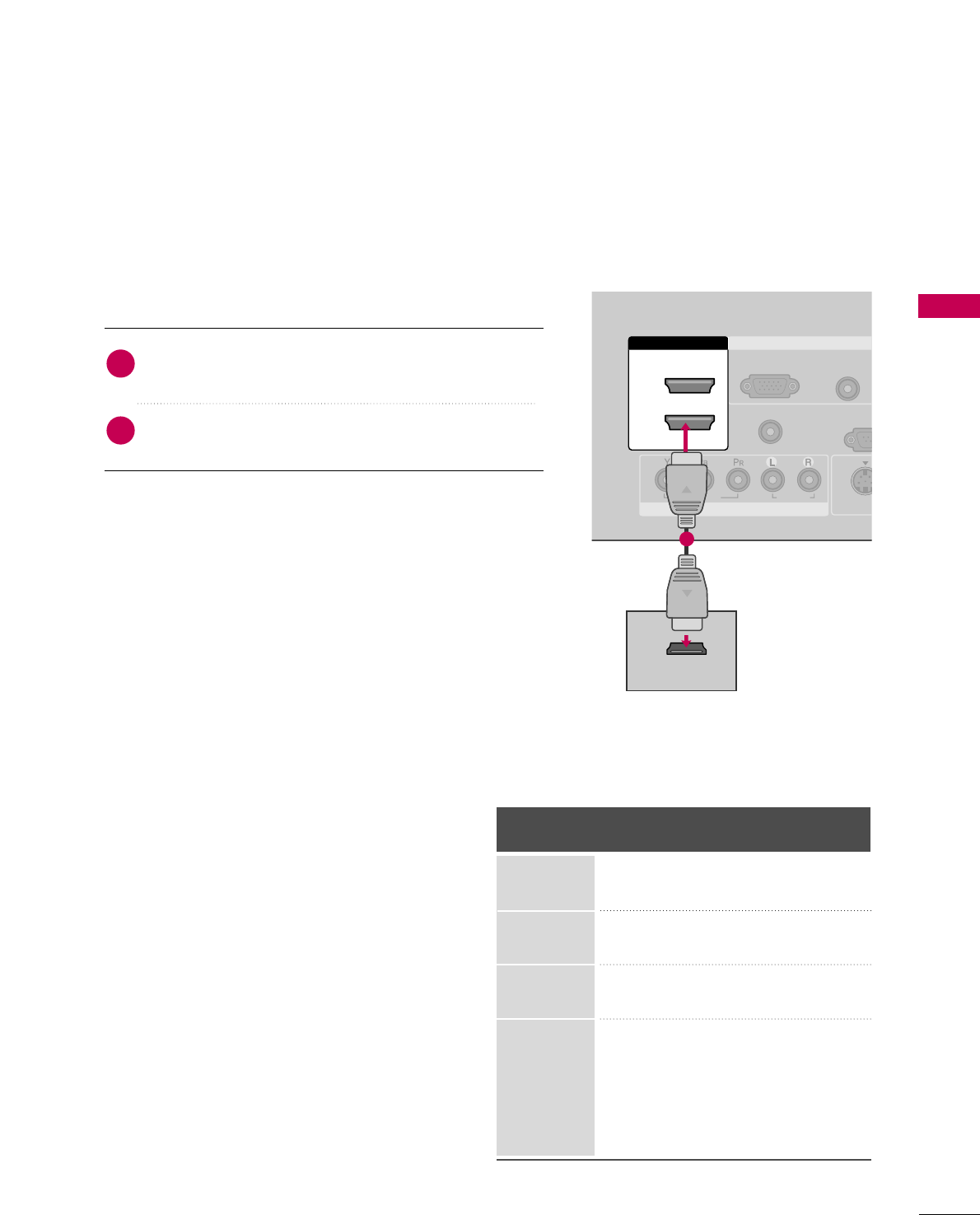
EXTERNAL EQUIPMENT SETUP
17
Connect the digital set-top box to HHDDMMII//DDVVII IINN11,
22, or 33 jack on the TV.
No separate audio connection is necessary.
HDMI supports both audio and video.
1. How to connect
2. How to use
■Turn on the digital set-top box.
(Refer to the owner’s manual for the digital set-top box.)
■Select the HHDDMMII11, HHDDMMII22, or HHDDMMII33 input source on the
TV using the IINNPPUUTTbutton on the remote control.
2
1
HDMI-DTV
Horizontal Vertical
Frequency(KHz)Frequency(Hz)
31.47 59.94
31.50 60.00
44.96 59.94
45.00 60.00
33.72 59.94
33.75 60.00
26.97 23.976
27.00 24.00
33.71 29.97
33.75 30.00
67.432 59.939
67.50 60.00
Resolution
720x480p
1280x720p
1920x1080i
1920x1080p
HDMI Connection
( )
COMPONENT IN
AUDIO
(RGB/DVI)
RGB(PC)
REMOTE
CONTROL IN
RS-23
(CONTROL
VIDEO
AUDIO
( )
S-VID
RGB IN
2
1
HDMI/DVI IN
HDMI-DTV OUTPUT
( )
1
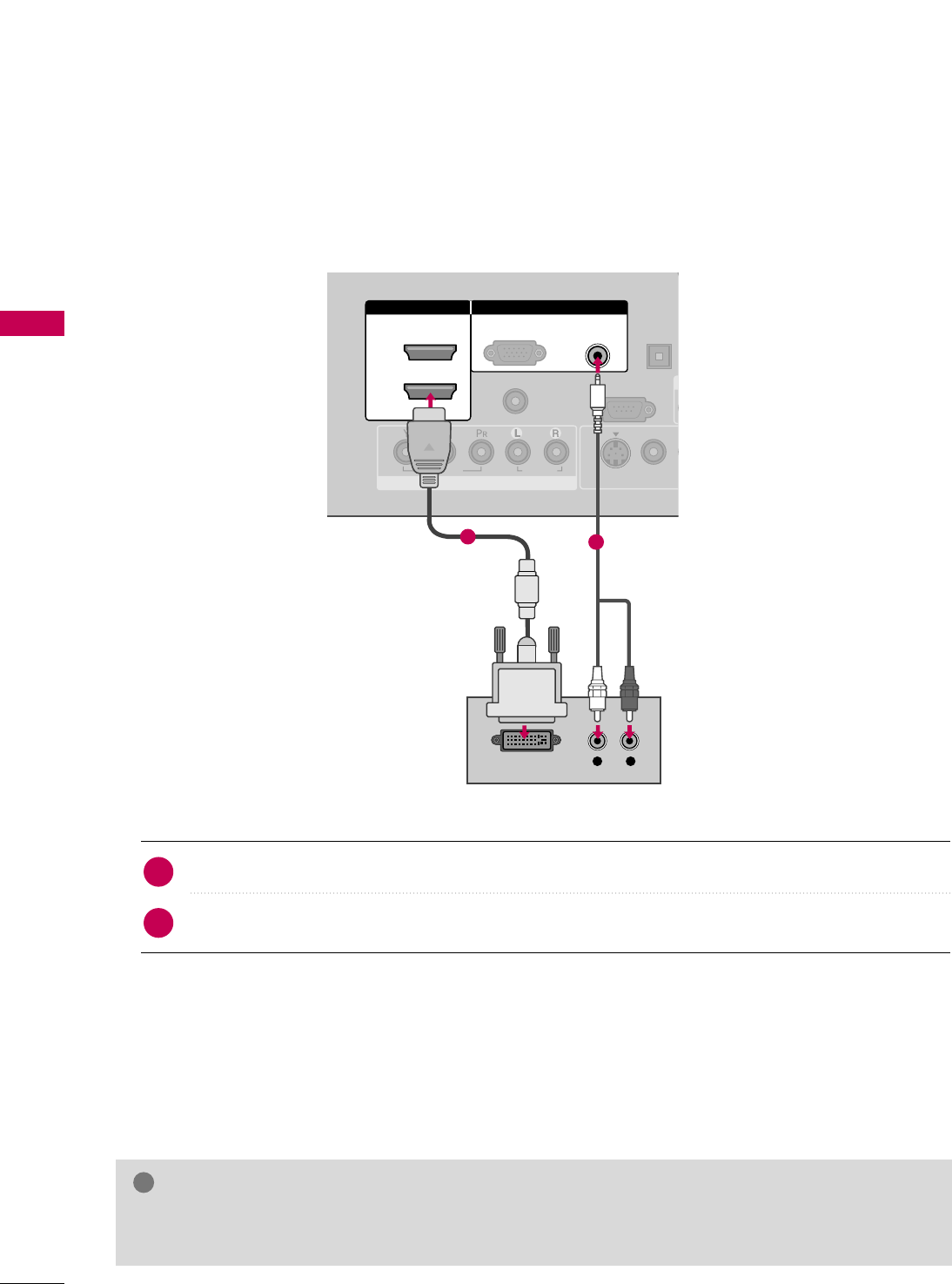
EXTERNAL EQUIPMENT SETUP
18
EXTERNAL EQUIPMENT SETUP
DVI to HDMI Connection
( ) ( )
COMPONENT IN
AUDIO
(RGB/DVI)
RGB(PC)
REMOTE
CONTROL IN
RS-232C IN
(CONTROL & SERVICE)
VIDEO
AUDIO
DIGITAL
AUDIO OU
OPTICA
VIDEO
( )
S-VIDEO
RGB IN
2
1
HDMI/DVI IN
L R
DVI-DTV OUTPUT
12
Connect the DVI output of the digital set-top box to the HHDDMMII//DDVVII IINN11, 22, or 33jack on the TV.
Connect the PC audio output to the AAUUDDIIOO ((RRGGBB//DDVVII)) jack on the TV.
1. How to connect
2. How to use
■Turn on the digital set-top box.
(Refer to the owner’s manual for the digital set-top box.)
■Select the HHDDMMII 11, HHDDMMII 22 or HHDDMMII 33 input source on the TV using the IINNPPUUTTbutton on the remote
control.
2
1
GGA DVI to HDMI cable or adapter is required for this connection. DVI doesn't support audio, so a separate
audio connection is necessary.
NOTE
!
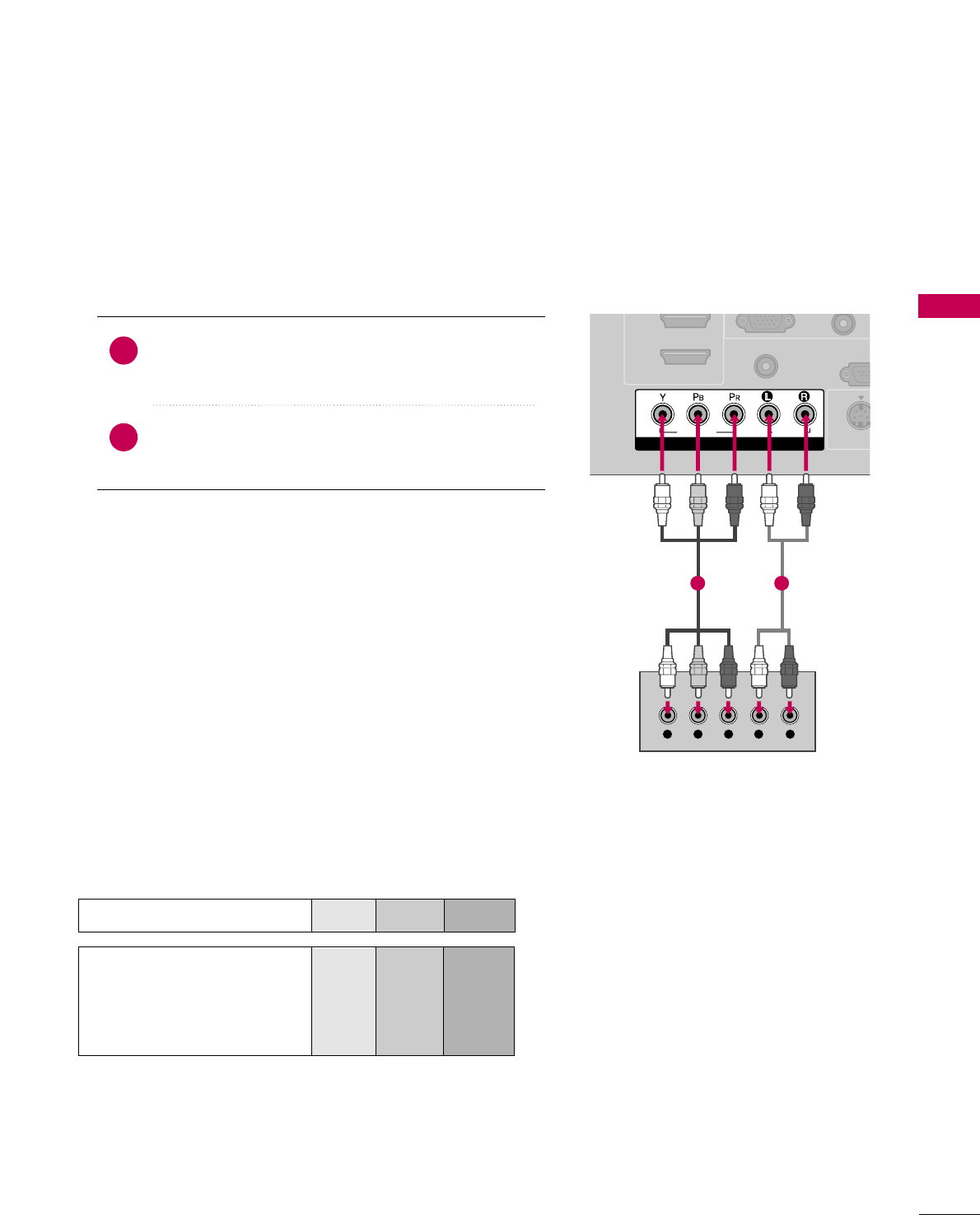
EXTERNAL EQUIPMENT SETUP
19
DVD SETUP
Component Connection
Component Input ports
To get better picture quality, connect a DVD player to the component input ports as shown below.
Component ports on the TV
YP
BPR
Video output ports
on DVD player
Y
Y
Y
Y
PB
B-Y
Cb
Pb
PR
R-Y
Cr
Pr
Connect the video outputs (Y, PB, PR)of the DVD to the
CCOOMMPPOONNEENNTT IINN VVIIDDEEOOjacks on the TV. Match the
jack colors (Y = green, PB= blue, and PR= red).
Connect the audio outputs of the DVD to the CCOOMMPPOO--
NNEENNTT IINN AAUUDDIIOOjacks on the TV.
1. How to connect
2. How to use
■Turn on the DVD player, insert a DVD.
■Select CCoommppoonneennttinput source by using the IINNPPUUTT
button on the remote control.
■Refer to the DVD player's manual for operating instructions.
2
1
COMPONENT IN
REMOTE
CONTROL IN
RS-23
(CONTROL &
( )
S-VIDE
2
1
VIDEO
AUDIO
( )
Y L RPBPR
( )
1 2
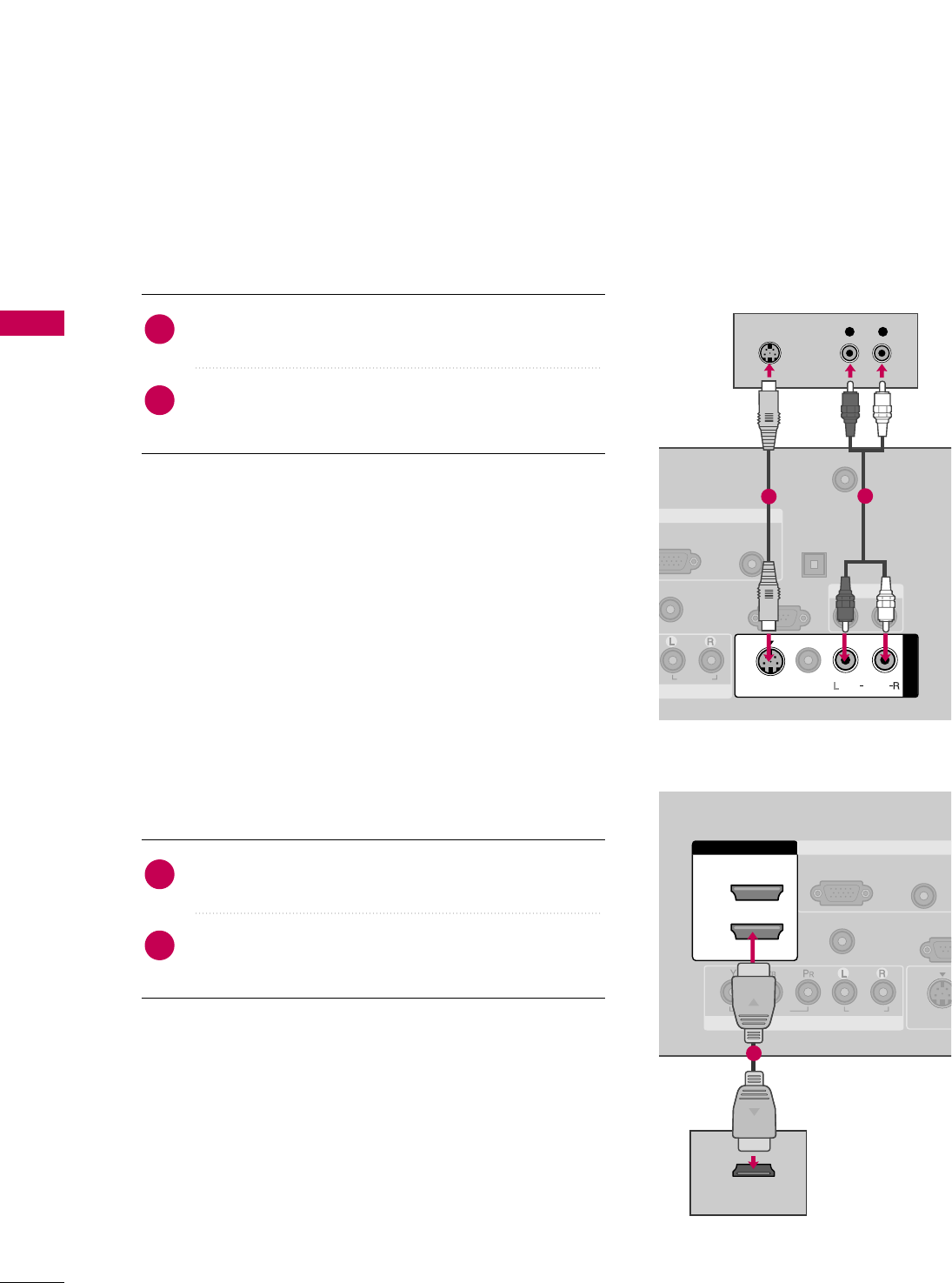
EXTERNAL EQUIPMENT SETUP
20
EXTERNAL EQUIPMENT SETUP
S-Video Connection
( ) ( )
T IN
AUDIO
(RGB/DVI)
GB(PC)
REMOTE
CONTROL IN
ANTENNA/
CABLE IN
RS-232C IN
(CONTROL & SERVICE)
AUDIO
DIGITAL
AUDIO OUT
OPTICAL
AUDIO OUT
VIDEO
MONO
( )
AUDIO
S-VIDEO
RGB IN
AV IN 1
S-VIDEO
L R
S-VIDEO
AUDIO
12
HDMI Connection
( )
COMPONENT IN
AUDIO
(RGB/DVI)
RGB(PC)
REMOTE
CONTROL IN
RS-23
(CONTROL
VIDEO
AUDIO
( )
S-VID
RGB IN
2
1
HDMI/DVI IN
HDMI-DVD OUTPUT
( )
1
1. How to connect
Connect the S-VIDEO output of the DVD to the SS--
VVIIDDEEOOinput on the TV.
Connect the audio outputs of the DVD to the AAUUDDIIOO
input jacks on the TV.
2
1
2. How to use
■Turn on the DVD player, insert a DVD.
■Select the AAVV11input source on the TV using the IINNPPUUTT
button on the remote control.
■Refer to the DVD player's manual for operating instructions.
1. How to connect
Connect the HDMI output of the DVD to the
HHDDMMII//DDVVII IINN11, 22, or 33 jack on the TV.
No separated audio connection is necessary.
HDMI supports both audio and video.
2
1
2. How to use
■Select the HHDDMMII 11, 22, or 33input source on the TV using
the IINNPPUUTTbutton on the remote control.
■Refer to the DVD player's manual for operating instructions.
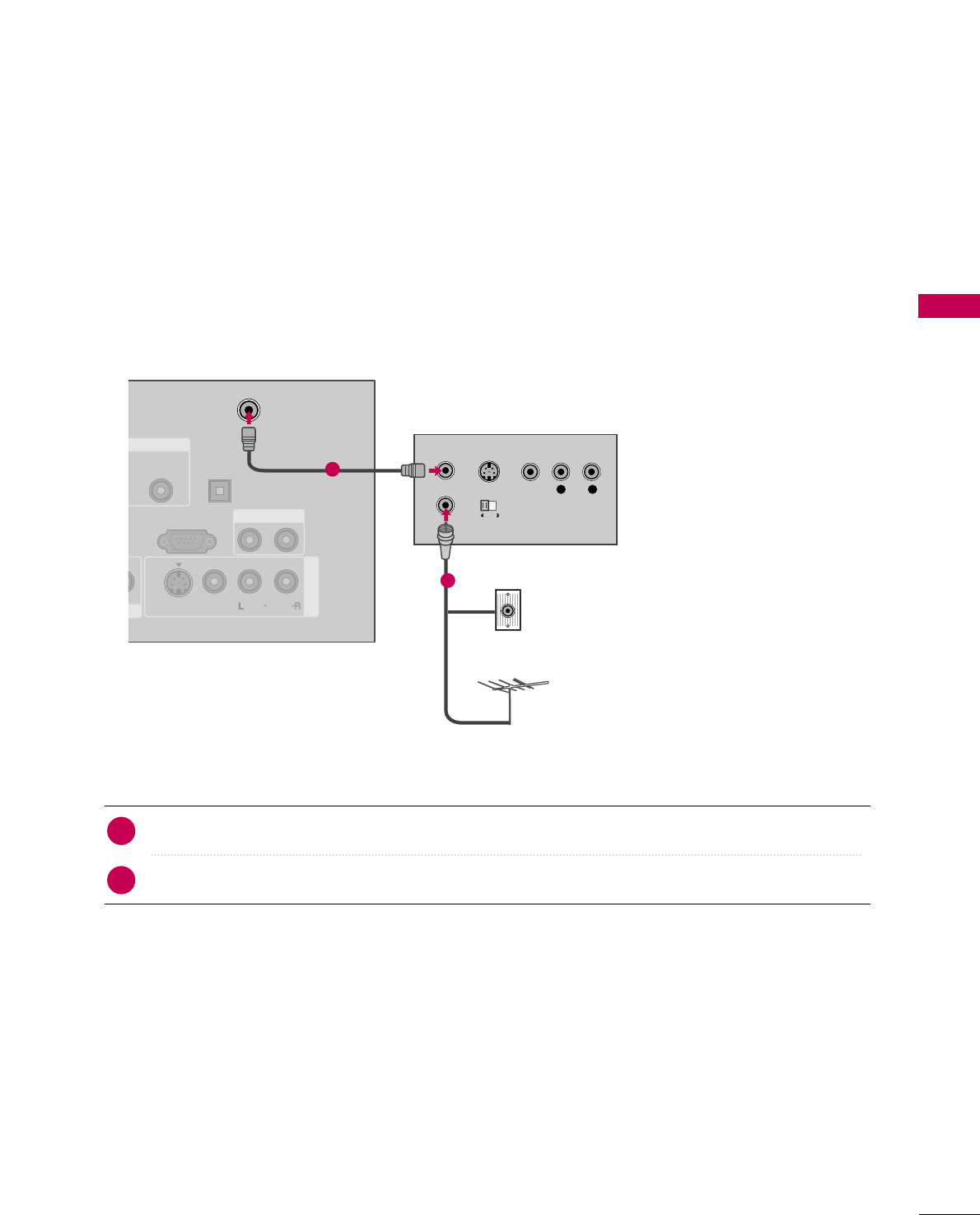
EXTERNAL EQUIPMENT SETUP
21
VCR SETUP
Antenna Connection
■To avoid picture noise (interference), leave an adequate distance between the VCR and TV.
■If the 4:3 picture format is used; the fixed images on the sides of the screen may remain visible on the screen.
This phenomenon is common to all TVs and is not covered by warranty.
Connect the RF antenna out socket of the VCR to the AANNTTEENNNNAA//CCAABBLLEE IINNsocket on the TV.
Connect the antenna cable to the RF antenna in socket of the VCR.
1. How to connect
■Set VCR output switch to 3 or 4 and then tune TV to the same channel number.
■Insert a video tape into the VCR and press PLAY on the VCR. (Refer to the VCR owner’s manual.)
2. How to use
2
1
AUDIO
(RGB/DVI)
TE
L IN
ANTENNA/
CABLE IN
RS-232C IN
(CONTROL & SERVICE)
DIGITAL
AUDIO OUT
OPTICAL
AUDIO OUT
AV IN 1
VIDEO
MONO
( )
AUDIO
S-VIDEO
L R
S-VIDEO VIDEO
OUTPUT
SWITCH
ANT IN
ANT OUT
( )
( )
Wall Jack
Antenna
1
2
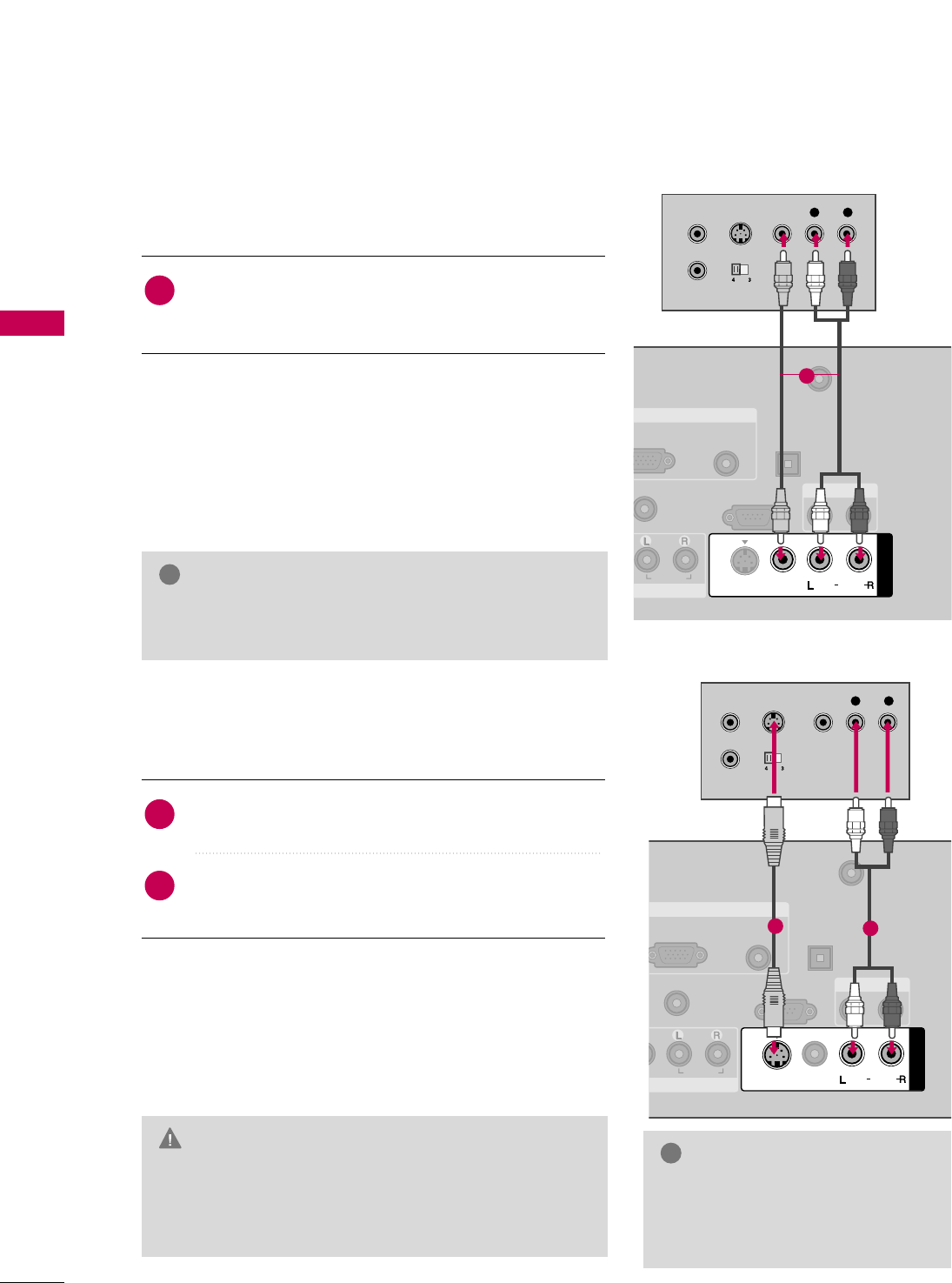
EXTERNAL EQUIPMENT SETUP
22
EXTERNAL EQUIPMENT SETUP
Composite (RCA) Connection
GGIf you have a mono VCR, connect the audio cable from
the VCR to the AAUUDDIIOO LL//MMOONNOOjack of the TV.
NOTE
!
GGDo not connect to both Video and S-Video at the same
time. In the event that you connect both Video and the
S-Video cables, only the S-Video will work.
CAUTION
GGThe picture quality is improved:
compared to normal composite
(RCA cable) input.
NOTE
!
( )
( )
T IN
AUDIO
(RGB/DVI)
GB(PC)
REMOTE
CONTROL IN
ANTENNA/
CABLE IN
RS-232C IN
(CONTROL & SERVICE)
AUDIO
DIGITAL
AUDIO OUT
OPTICAL
AUDIO OUT
MONO
( )
AUDIO
S-VIDEO
RGB IN
AV IN 1
VIDEO
L R
S-VIDEO VIDEO
OUTPUT
SWITCH
ANT IN
ANT OUT
1
1. How to connect
Connect the AAUUDDIIOO/VVIIDDEEOOjacks between TV and
VCR. Match the jack colors (Video = yellow, Audio Left
= white, and Audio Right = red)
1
2. How to use
■Insert a video tape into the VCR and press PLAY on the
VCR. (Refer to the VCR owner’s manual.)
■Select the AAVV11input source on the TV using the IINNPPUUTT
button on the remote control.
■If connected to AAVV IINN22, select AAVV22input source on the TV.
S-Video Connection
( )
ENT IN
AUDIO
(RGB/DVI)
RGB(PC)
REMOTE
CONTROL IN
ANTENNA/
CABLE IN
RS-232C IN
(CONTROL & SERVICE)
AUDIO
DIGITAL
AUDIO OUT
OPTICAL
AUDIO OUT
VIDEO
MONO
( )
AUDIO
S-VIDEO
RGB IN
AV IN 1
L R
S-VIDEO VIDEO
OUTPUT
SWITCH
ANT IN
ANT OUT
( )
12
1. How to connect
Connect the S-VIDEO output of the VCR to the SS--
VVIIDDEEOO input on the TV.
Connect the audio outputs of the VCR to the AAUUDDIIOO
input jacks on the TV.
2
1
2. How to use
■Insert a video tape into the VCR and press PLAY on the
VCR. (Refer to the VCR owner’s manual.)
■Select the AAVV11input source on the TV using the IINNPPUUTT
button on the remote control.
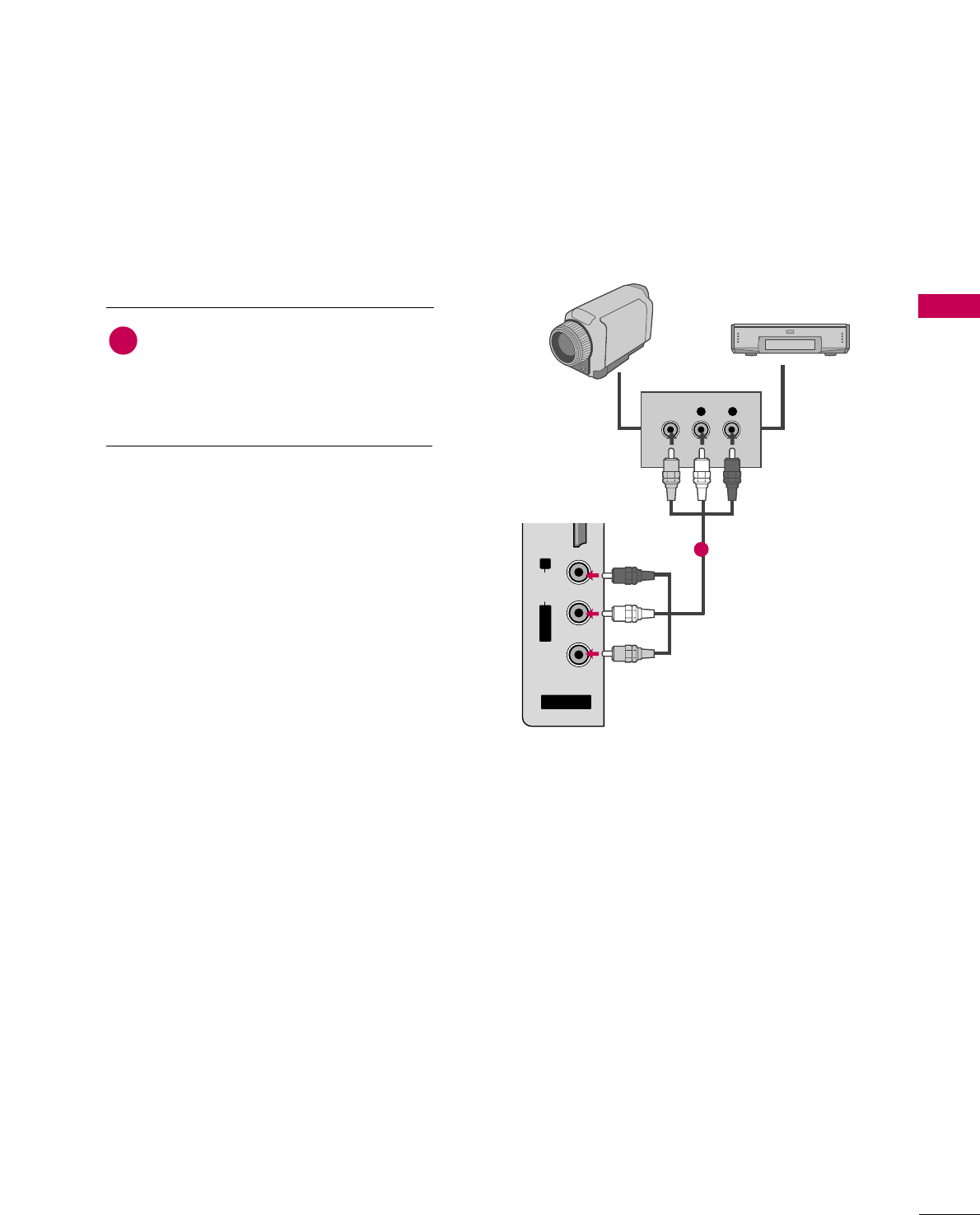
EXTERNAL EQUIPMENT SETUP
23
OTHER A/V SOURCE SETUP
AV IN 2
L/MONO
R
AUDIO
VIDEO
HDMI IN 3 USB IN
L R
VIDEO
Camcorder
Video Game Set
Connect the AAUUDDIIOO/VVIIDDEEOOjacks
between TV and external equipment.
Match the jack colors
.
(Video = yellow, Audio Left = white, and
Audio Right = red)
1. How to connect
2. How to use
■Select the AAVV22input source on the TV using
the IINNPPUUTTbutton on the remote control.
■If connected to AAVV IINN11input, select the AAVV11
input source on the TV.
■Operate the corresponding external equipment.
1
1
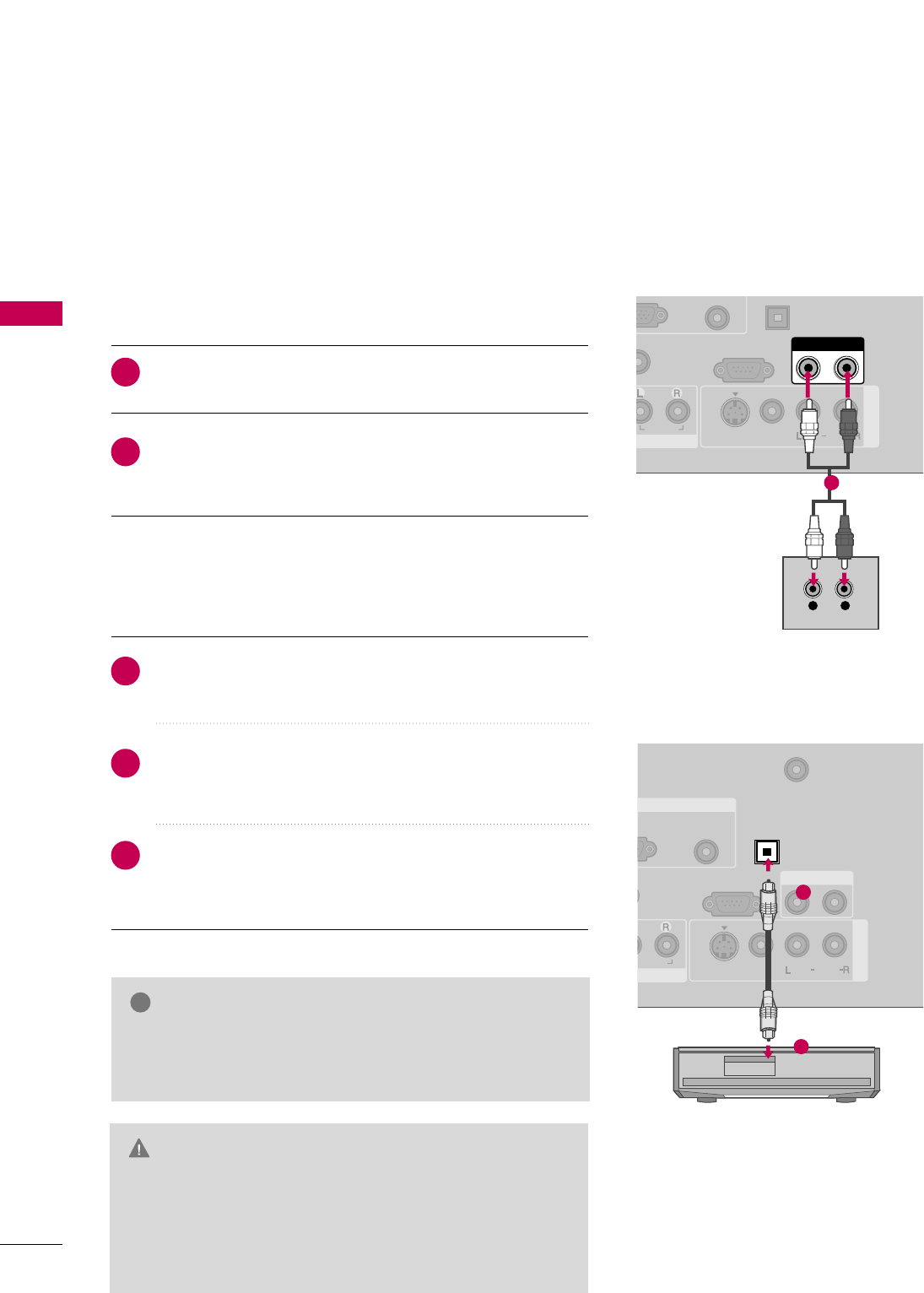
EXTERNAL EQUIPMENT SETUP
24
AUDIO OUT CONNECTION
EXTERNAL EQUIPMENT SETUP
Send the TV’s audio to external audio equipment via the Audio Output port.
( )
N
(RGB/DVI)
(C)
REMOTE
CONTROL IN
RS-232C IN
(CONTROL & SERVICE)
AUDIO
OPTICAL
AUDIO OUT
AV IN 1
VIDEO
MONO
( )
AUDIO
S-VIDEO
L R
AUDIO
1
AUDIO
(RGB/DVI)
C)
REMOTE
CONTROL IN
ANTENNA/
CABLE IN
RS-232C IN
(CONTROL & SERVICE)
AUDIO
DIGITAL
AUDIO OUT
OPTICAL
AUDIO OUT
AV IN 1
VIDEO
MONO
( )
AUDIO
S-VIDEO
GB IN
( )
1
2
GGWhen connecting with external audio equipments, such as
amplifiers or speakers, you can turn the TV speakers off in
the menu. (GG pp..7799)
NOTE
!
GDo not look into the optical output port. Looking at the
laser beam may damage your vision.
GGComposite audio out (the red and white jacks) only works
with composite inputs. Use optical audio output for any
type of DTV signal.
CAUTION
Connect one end of the optical cable to the TV’s OOPPTTII--
CCAALL port of DDIIGGIITTAALL AAUUDDIIOO OOUUTT.
Connect the other end of the optical cable to the digital
audio input on the audio equipment.
Set the “TV Speaker option - Off” in the AUDIO menu. (GG
pp..7799). See the external audio equipment instruction manu-
al for operation.
1. How to connect
2
3
1
Connect audio outputs to the TV’s AAUUDDIIOO OOUUTTjacks.
Set the “TV Speaker option - Off” in the AUDIO menu.
(GGpp..7799). See the external audio equipment instruction
manual for operation.
1. How to connect
2
1
Analog
Digital
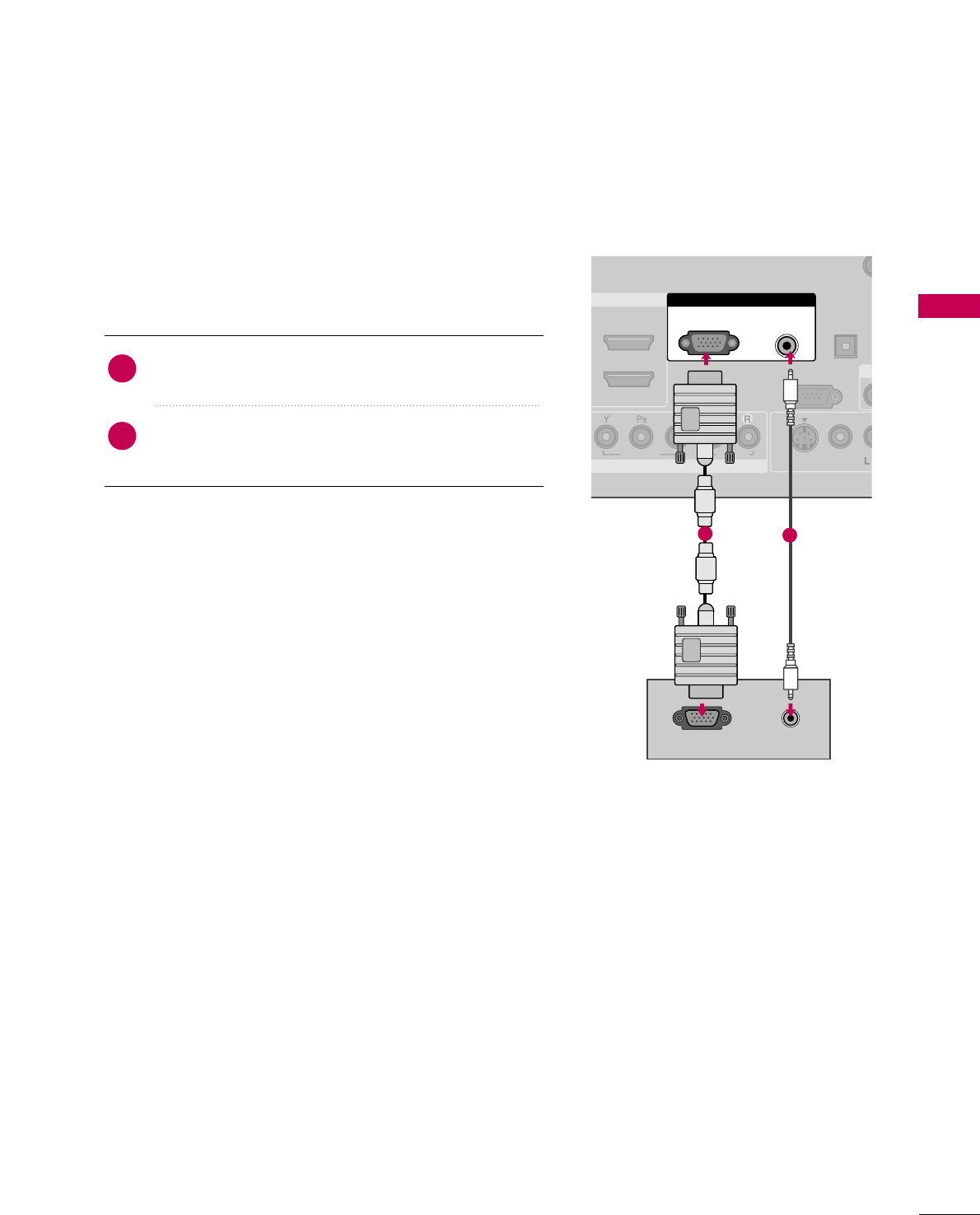
EXTERNAL EQUIPMENT SETUP
25
PC SETUP
This TV provides Plug and Play capability, no display driver is needed.
VGA (D-Sub 15 pin) Connection
COMPONENT IN
REMOTE
CONTROL IN
VIDEO
AUDIO
DIGITAL
AUDIO OUT
OPTICAL
A
VIDEO
M
( )
S-VIDEO
HDMI/DVI IN
( )
RGB IN
RS-232C IN
(CONTROL & SERVICE)
AUDIO
(RGB/DVI)
RGB(PC)
RGB OUTPUT AUDIO
12
1. How to connect
Connect the VGA output of the PC to the RRGGBB ((PPCC))
jack on the TV.
Connect the PC audio output to the AAUUDDIIOO
((RRGGBB//DDVVII))jack on the TV.
2
1
2. How to use
■Turn on the PC and the TV.
■Select the RRGGBB--PPCCinput source on the TV using the
IINNPPUUTTbutton on the remote control.
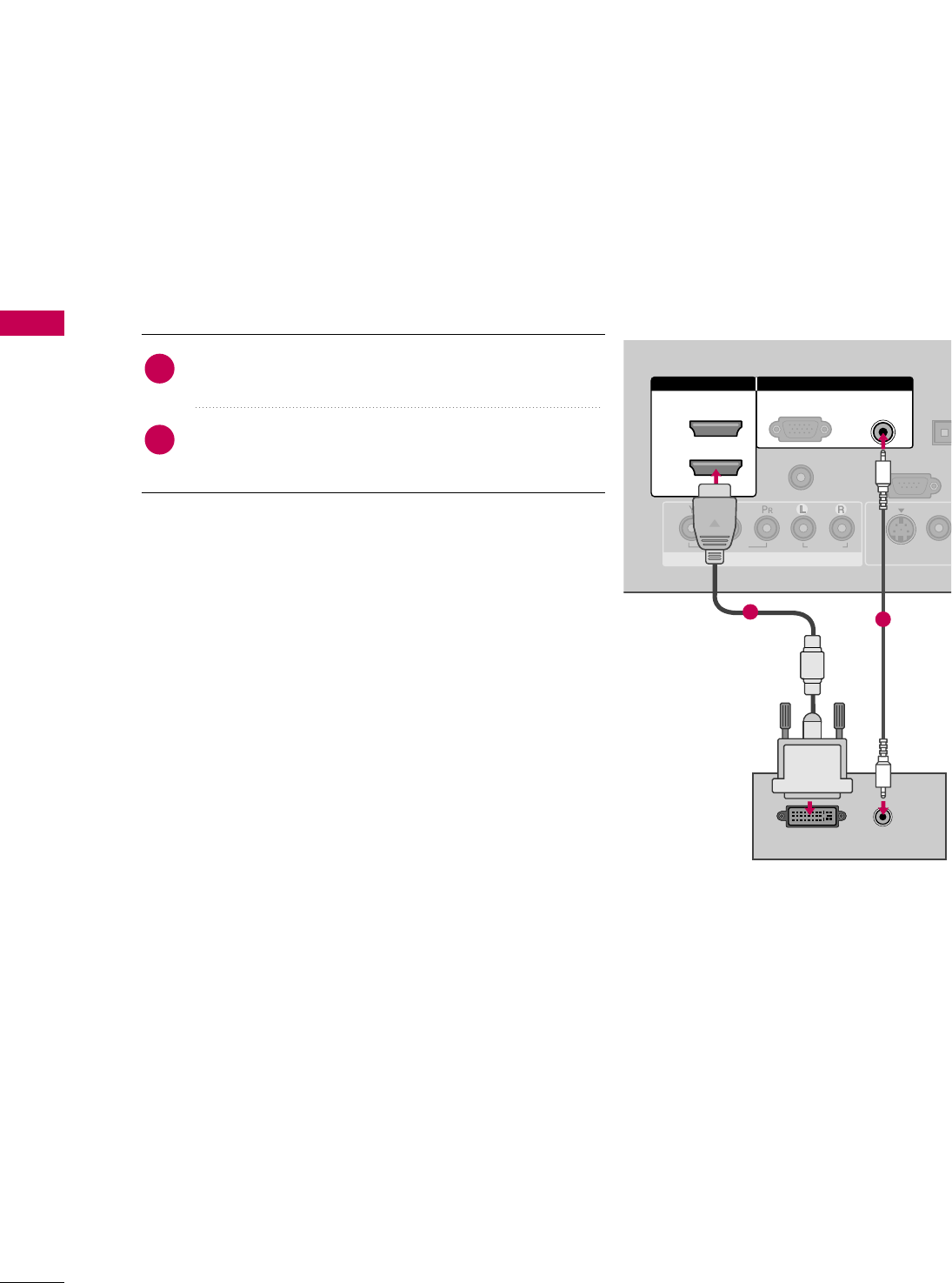
EXTERNAL EQUIPMENT SETUP
26
EXTERNAL EQUIPMENT SETUP
1. How to connect
Connect the DVI output of the PC to the HHDDMMII//DDVVII
IINN11, 22, or 33 jack on the TV.
Connect the PC audio output to the AAUUDDIIOO
((RRGGBB//DDVVII)) jack on the TV.
2
1
2. How to use
■Turn on the PC and the TV.
■Select the HHDDMMII 11, HHDDMMII 22 or HHDDMMII 33input source on the
TV using the IINNPPUUTTbutton on the remote control.
DVI to HDMI Connection
( )
COMPONENT IN
AUDIO
(RGB/DVI)
RGB(PC)
REMOTE
CONTROL IN
RS-232C IN
(CONTROL & SERVICE)
VIDEO
AUDIO
DIGIT
AUDIO
OPTIC
VIDEO
( )
S-VIDEO
RGB IN
2
1
HDMI/DVI IN
DVI-PC OUTPUT AUDIO
12
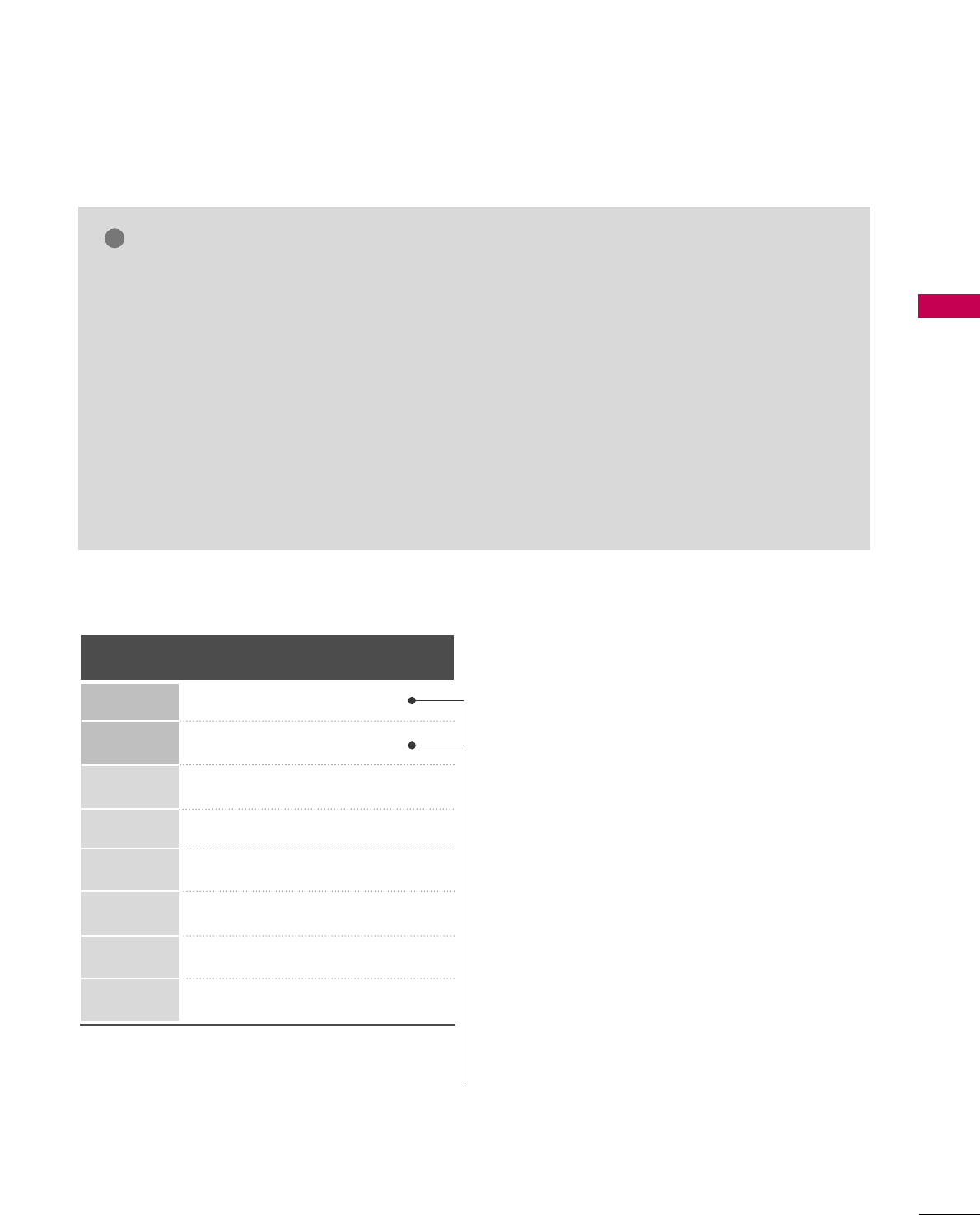
EXTERNAL EQUIPMENT SETUP
27
GGTo get the the best picture quality, adjust the PC
graphics card to 1360x768.
GGDepending on the graphics card, DOS mode may
not work if a HDMI to DVI Cable is in use.
GGIn PC mode, there may be noise associated with
the resolution, vertical pattern, contrast or bright-
ness. If noise is present, run Auto Config. in the
Screen (RGB-PC) menu. You may also try changing
the PC output to another resolution, change the
refresh rate to another rate or adjust the bright-
ness and contrast on the PICTURE menu until the
picture is clear.
GGAvoid keeping a fixed image on the screen for a
long period of time. The fixed image may become
permanently imprinted on the screen.
GGThe synchronization input form for Horizontal and
Vertical frequencies is separate.
NOTES
!
Supported Display Specifications (RGB-PC, HDMI-PC)
Horizontal Vertical
Frequency(KHz)Frequency(Hz)
31.469 70.08
31.469 70.08
31.469 59.94
37.879 60.31
48.363 60.00
47.776 59.87
47.720 59.799
47.130 59.65
Resolution
720x400
1360x768
640x350
640x480
800x600
1024x768
1280x768
1366x768
* Only RGB-PC mode
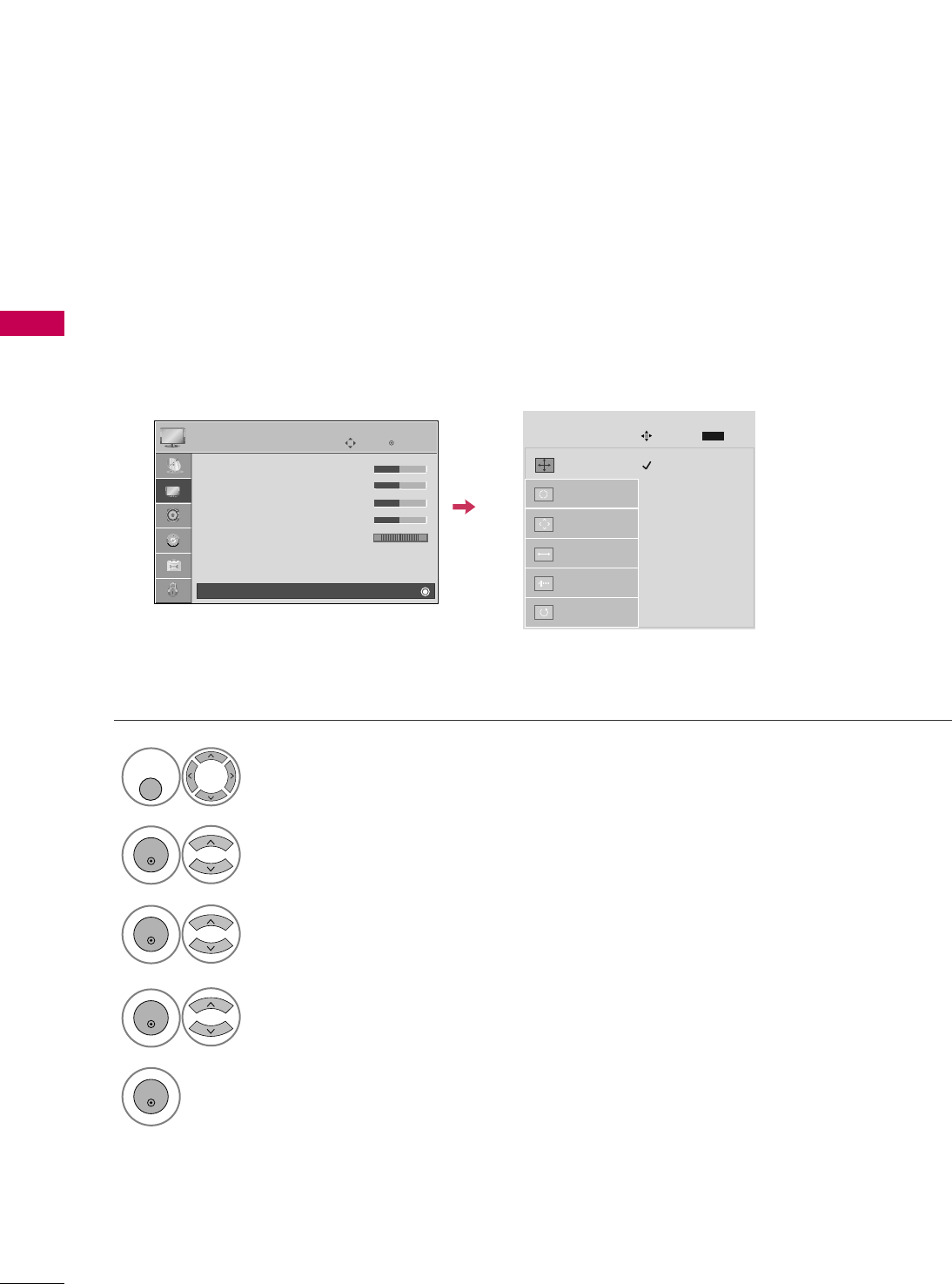
EXTERNAL EQUIPMENT SETUP
28
EXTERNAL EQUIPMENT SETUP
Screen Setup for PC mode
Selecting Resolution
You can choose the resolution in RGB-PC mode.
The PPoossiittiioonn, PPhhaassee, and SSiizzeecan also be adjusted.
Select PPIICCTTUURREE.
Select SSccrreeeenn ((RRGGBB--PPCC)).
Select RReessoolluuttiioonn.
Select the desired resolution.
1024 x 768
1280 x 768
1360 x 768
1366 x 768
Auto config.
Resolution
G
Position
Size
Phase
Reset
SCREEN
Move
Prev.
MENU
1
MENU/
SET UP
3
4
2
ENTER
ENTER
ENTER
5
ENTER
Enter
Move
PICTURE
• Contrast 50
• Brightness 50
• Sharpness 50
• Color 50
• Tint 0
• Advanced Control
• Reset
Screen (RGB-PC)
RG
E
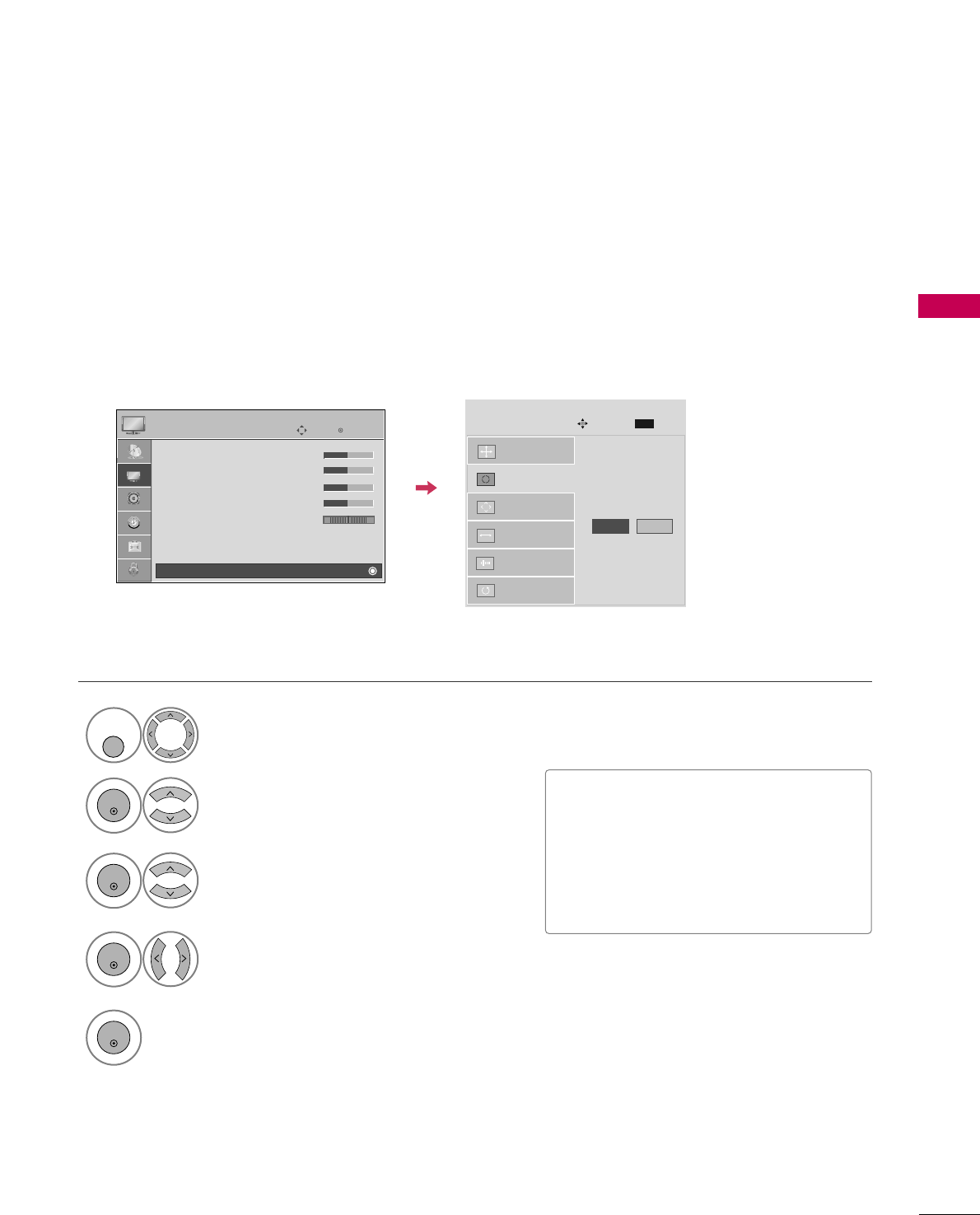
EXTERNAL EQUIPMENT SETUP
29
Auto Configure
Automatically adjusts picture position and minimizes image instability. After adjustment, if the image is still
not correct, try using the manual settings or a different resolution or refresh rate on the PC.
Select SSccrreeeenn ((RRGGBB--PPCC)).
Select AAuuttoo ccoonnffiigg...
Auto config. G
Resolution
Position
Size
Phase
Reset
SCREEN
Move
Prev.
MENU
To Set
3
2
ENTER
ENTER
Select YYeess.
4
ENTER
Start Auto Configuration.
5
ENTER
Select PPIICCTTUURREE.
1
MENU/
SET UP
■If the position of the image is still not
correct, try Auto adjustment again.
■If picture needs to be adjusted again
after Auto adjustment in RGB-PC, you
can adjust the PPoossiittiioonn, SSiizzee or
PPhhaassee.
Enter
Move
PICTURE
• Contrast 50
• Brightness 50
• Sharpness 50
• Color 50
• Tint 0
• Advanced Control
• Reset
Screen (RGB-PC)
RG
E
Yes No
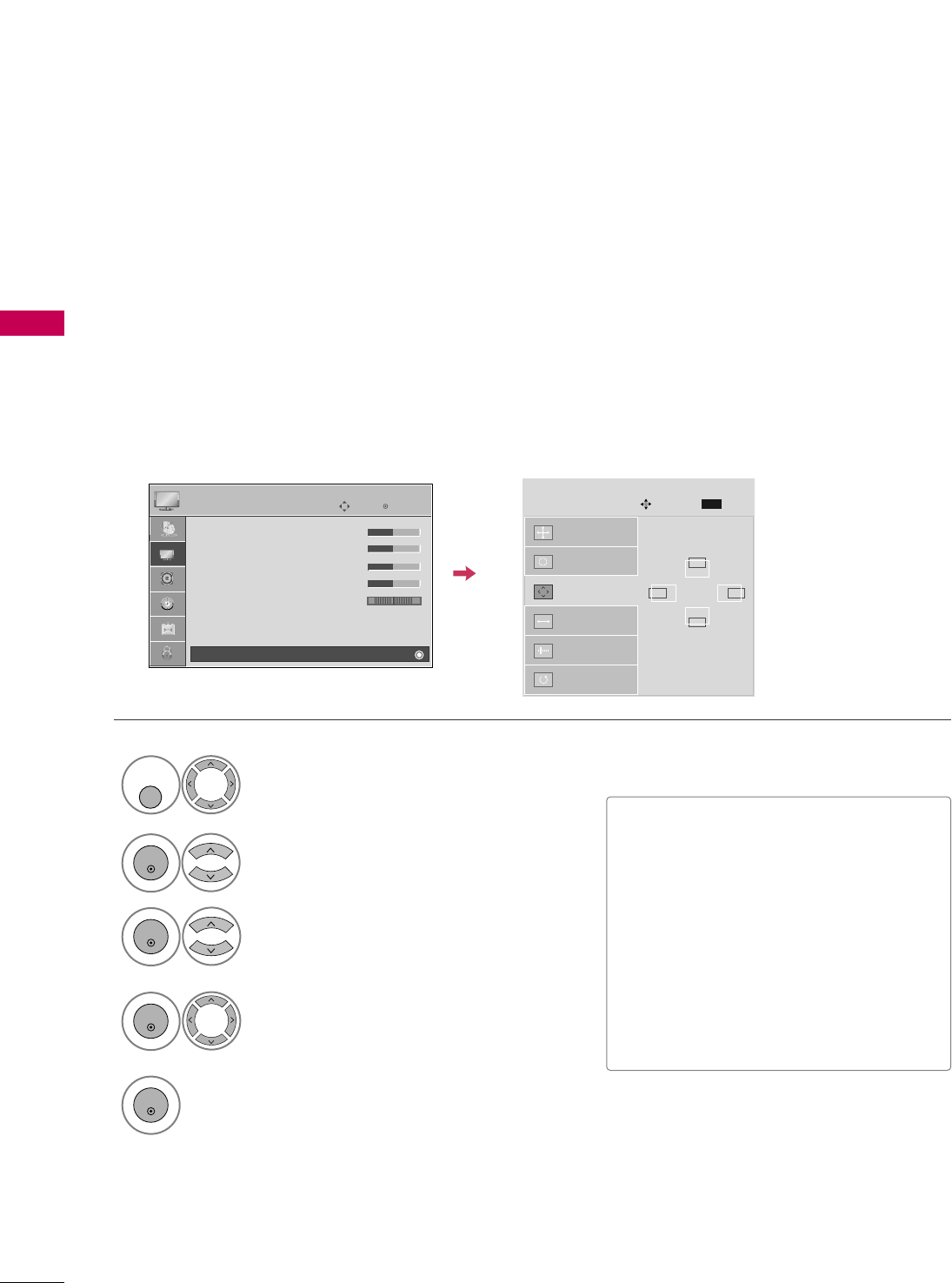
EXTERNAL EQUIPMENT SETUP
30
EXTERNAL EQUIPMENT SETUP
Adjustment for screen Position, Size, and Phase
If the picture is not clear after auto adjustment and especially if characters are still trembling, adjust the picture
phase manually.
This feature operates only in RGB-PC mode.
Select PPoossiittiioonn, SSiizzee, or PPhhaassee.
Make appropriate adjustments.
Auto config.
Resolution
Position
G
Size
Phase
Reset
GF
D
E
SCREEN
Move
Prev.
MENU
3
ENTER
4
ENTER
■PPoossiittiioonn: This function is to adjust pic-
ture to left/right and up/down as you
prefer.
■SSiizzee: This function is to minimize any
vertical bars or stripes visible on the
screen background. And the horizontal
screen size will also change.
■PPhhaassee: This function allows you to
remove any horizontal noise and clear
or sharpen the image of characters.
Select PPIICCTTUURREE.
Select SSccrreeeenn ((RRGGBB--PPCC)).
1
MENU/
SET UP
2
ENTER
Enter
Move
PICTURE
• Contrast 50
• Brightness 50
• Sharpness 50
• Color 50
• Tint 0
• Advanced Control
• Reset
Screen (RGB-PC)
RG
E
5
ENTER
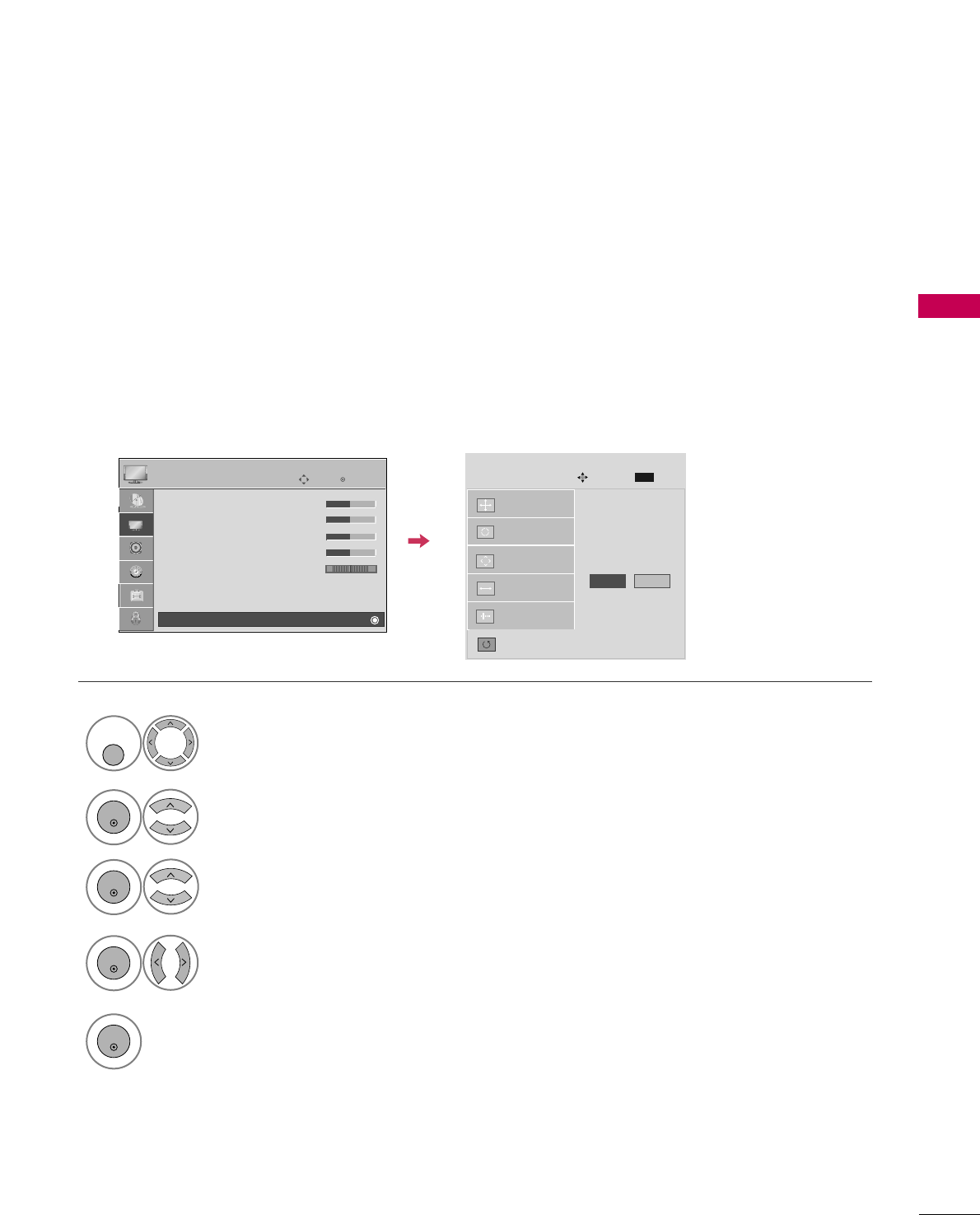
EXTERNAL EQUIPMENT SETUP
31
Screen Reset (Reset to original factory values)
Returns PPoossiittiioonn, SSiizzee, and PPhhaasseeto the default factory settings.
This feature operates only in RGB-PC mode.
Auto config.
Position
Resolution
Size
Phase
Reset
G
SCREEN
Move
Prev.
MENU
To s et
Select RReesseett.
3
ENTER
Select PPIICCTTUURREE.
Select SSccrreeeenn ((RRGGBB--PPCC)).
1
MENU/
SET UP
2
ENTER
Select YYeess.
4
ENTER
5
ENTER
Enter
Move
PICTURE
• Contrast 50
• Brightness 50
• Sharpness 50
• Color 50
• Tint 0
• Advanced Control
• Reset
Screen (RGB-PC)
RG
E
Yes No
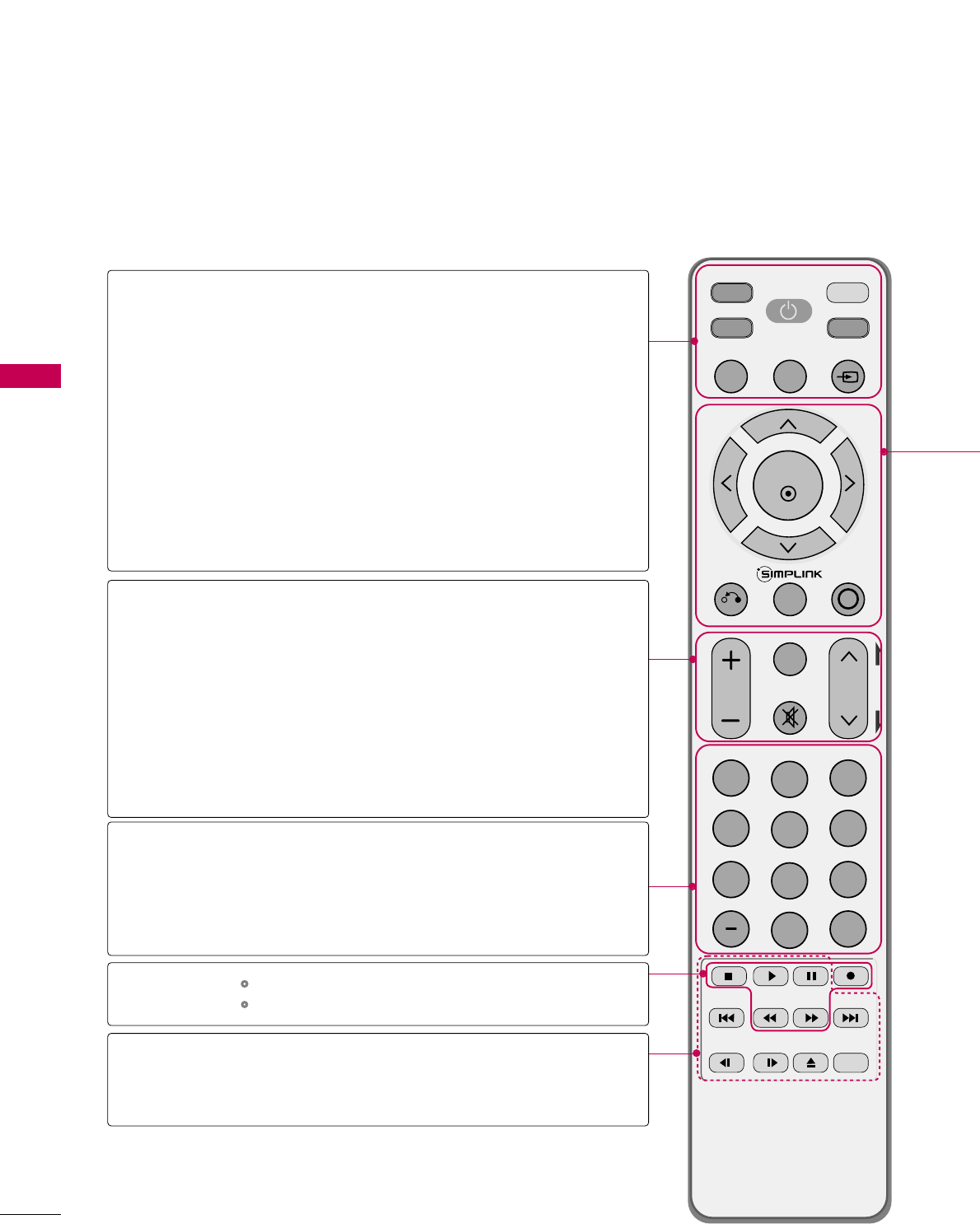
WATCHING TV / CHANNEL CONTROL
32
REMOTE CONTROL FUNCTIONS
WATCHING TV / CHANNEL CONTROL
When using the remote control, aim it at the remote control sensor on the TV.
INPUT
FAV
MUTE
DISPLAY ZOOM
SUBTITLE
SKIP -
SLOW -
SKIP +
EJECT
SLOW +
AUDIO
ANGLE
PBC RETURN
REPEAT A-B
TITLE MENU
TV
STB
POWER
Q. MENU
BUILT-IN
MENU/
SETUP
AV MODERETURN
ENTER
VOL CH
123
456
78
0
9
FLASHBK
P
A
G
E
DVD
VCR
R
O
T
A
T
E
+
R
O
T
A
T
E
-
DISC MENU
TV/STB/VCR
/BUILT-IN DVD
POWER
Q.MENU
MENU
INPUT
VOLUME UP
/DOWN
FAV
MUTE
CHANNEL
UP/DOWN
PAGE
UP/DOWN
— (DASH)
FLASHBK
Select the remote operating mode: TV, STB, VCR, or BUILT-IN DVD.
Turns your TV or any other programmed equipment on or
off, depending on the mode.
Select the desired quick menu source. GGpp..3355
Displays the main menu.
Clear all on-screen displays and return to TV viewing from
any menu.
External input modes rotate in regular sequence.
Increase/decrease the sound level.
Scroll through the programmed Favorite channels. GGpp..3355
Switch the sound on or off. GGpp..3344
Select available channels.
Move from one full set of screen information to the next one.
Used to enter a program number for multiple
program channels such as 2-1, 2-2, etc.
Tune to the last channel viewed.
Control video cassette recorders.
Control the SIMPLINK compatible devices.
Controls the Built-In DVD Operation.
For further details, see the ‘DVD Operation’ section.
GGpp..4466--6611
NUMBER button
VCR,
SIMPLINK
Control buttons
DVD Control
buttons
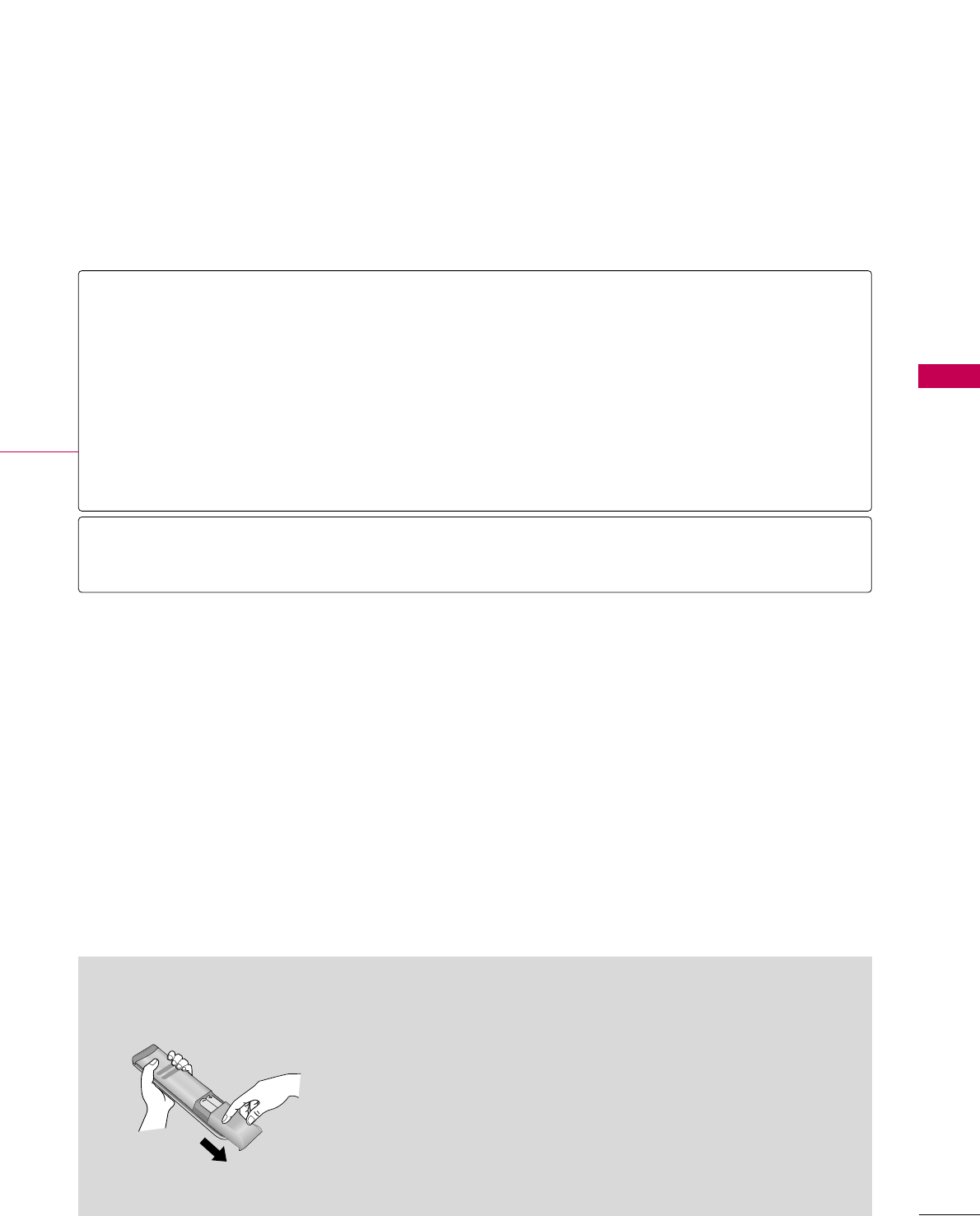
WATCHING TV / CHANNEL CONTROL
33
Installing Batteries
■
Open the battery compartment cover on the back side and install
the batteries matching correct polarity (+with +,-with -).
■
Install two 1.5V AAA batteries. Don’t mix old or used batteries with
new ones.
■
Close cover.
THUMBSTICK
(Up/Down/Left
Right/ENTER)
RETURN
SIMPLINK
AV MODE
Blue Color
Button
Navigate the on-screen menus and adjust the system settings to your preference.
Allows the user to move return one step in an interactive application or other user interac-
tion function. Also closes menus.
See a list of SIMPLINK compatible devices connected to the TV.
When you press this button, the SIMPLINK menu appears at the screen. GGpp..4444--4455
Toggles through preset picture and audio settings. GGpp..4433
The recommands printed on the remote in blue are active when in Built-In DVD mode.
For further details, see the ‘DVD Operation’ section. GGpp..4466--6611

WATCHING TV / CHANNEL CONTROL
34
TURNING ON TV
WATCHING TV / CHANNEL CONTROL
NOTE
!
GGIf you intend to be away on vacation, disconnect the power plug from the wall power outlet.
First, connect power cord correctly.
At this moment, the TV switches to standby mode.
■In standby mode to turn TV on, press the , IINNPPUUTT,CCHH ((or ))
button on the TV or press the PPOOWWEERR, IINNPPUUTT, CCHH((or )),
NNuummbbeerr ((00~99))button on the remote control.
Select the viewing source by using the IINNPPUUTTbutton on the remote con-
trol.
■This TV is programmed to remember which power state it was last set to,
even if the power cord is out.
When finished using the TV, press the PPOOWWEERRbutton on the remote con-
trol. The TV reverts to standby mode.
1
2
3
Press the CCHH((or ))or NNUUMMBBEERRbuttons to select a channel number.
1
VOLUME ADJUSTMENT
CHANNEL SELECTION
Press the VVOOLL((++ or --))button to adjust the volume.
If you want to switch the sound off, press the MMUUTTEEbutton.
You can cancel the Mute function by pressing the MMUUTTEEor VVOOLL((++ or --))
button.
Adjust the volume to suit your personal preference.
1
2
3
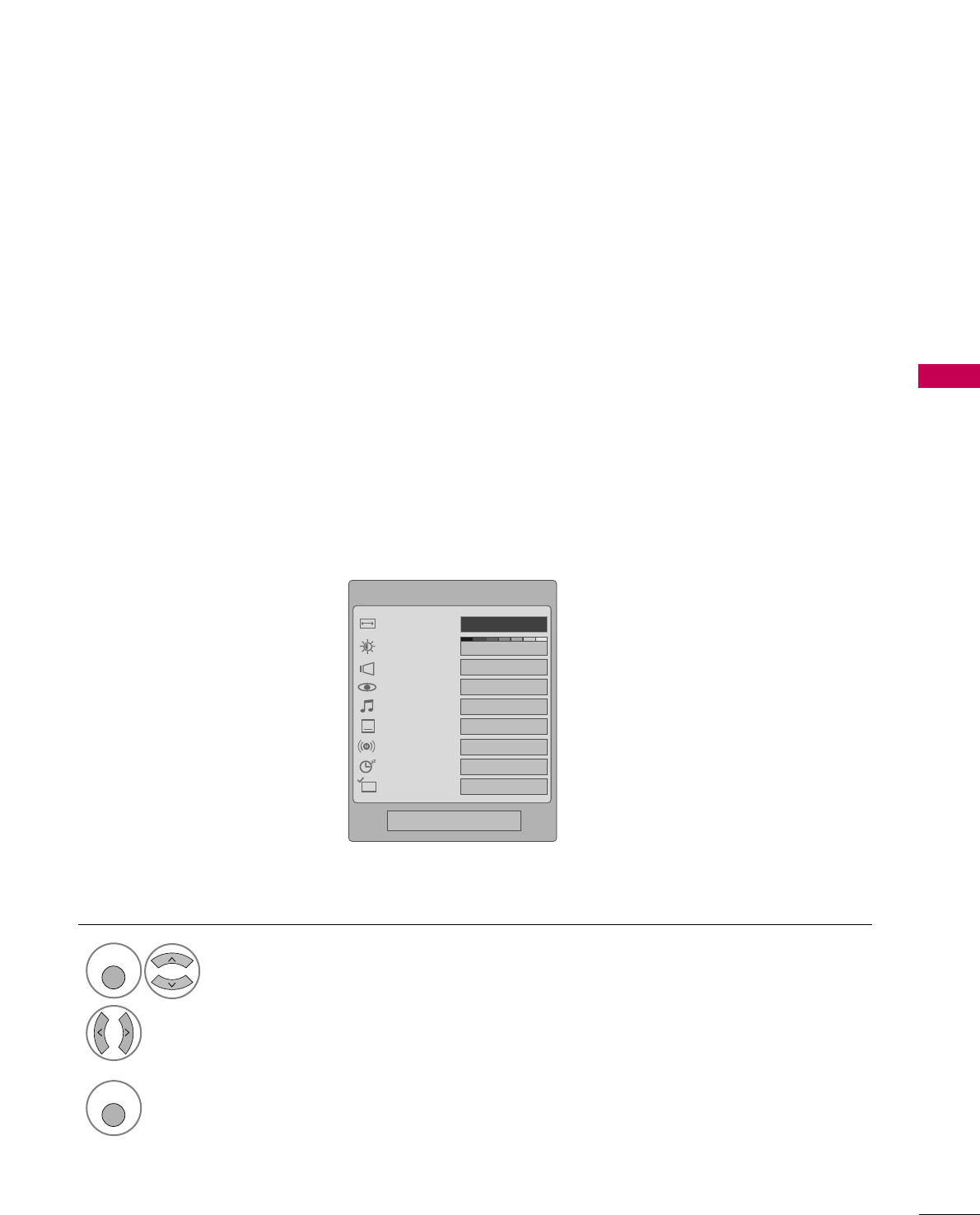
WATCHING TV / CHANNEL CONTROL
35
QUICK MENU
■AAssppeecctt RRaattiioo: Selects your desired picture format.
■BBaacckklliigghhtt: Adjust the brightness of LCD panel to
control the brightness of the screen.
■CClleeaarr VVooiiccee: By differentiating the human sound
range from others, it helps make human voices
sound better.
■PPiiccttuurree MMooddee: Selects the factory preset picture
depend on the viewing environment.
■SSoouunndd MMooddee: Selects the factory preset sound for
type of program.
■CCaappttiioonn: Select on or off.
■MMuullttii AAuuddiioo: Changes the audio language (Digital
signal).
SSAAPP: Selects MTS sound (Analog signal).
■SSlleeeepp TTiimmeerr: Select the amount of time before
your TV turns off automatically.
■DDeell//AAdddd//FFaavv: Select channel you want to add/delete
or add the channel to the Favorite List.
Your TV's OSD (On Screen Display) may differ slightly from what is shown in this manual.
Q.Menu (Quick Menu) is a menu of features which users might use frequently.
Q.Menu
3
FF16:9 GG
Vivid
Off
Standard
Off
English
Off
Add
Aspect Ratio
Backlight
Clear Voice
Picture Mode
Sound Mode
Caption
Multi Audio
Sleep Timer
Del/Add/Fav
CH
Close
Display each menu.
Make appropriate adjustments.
1
Q. MENU
2
3
Q. MENU
Return to TV viewing.
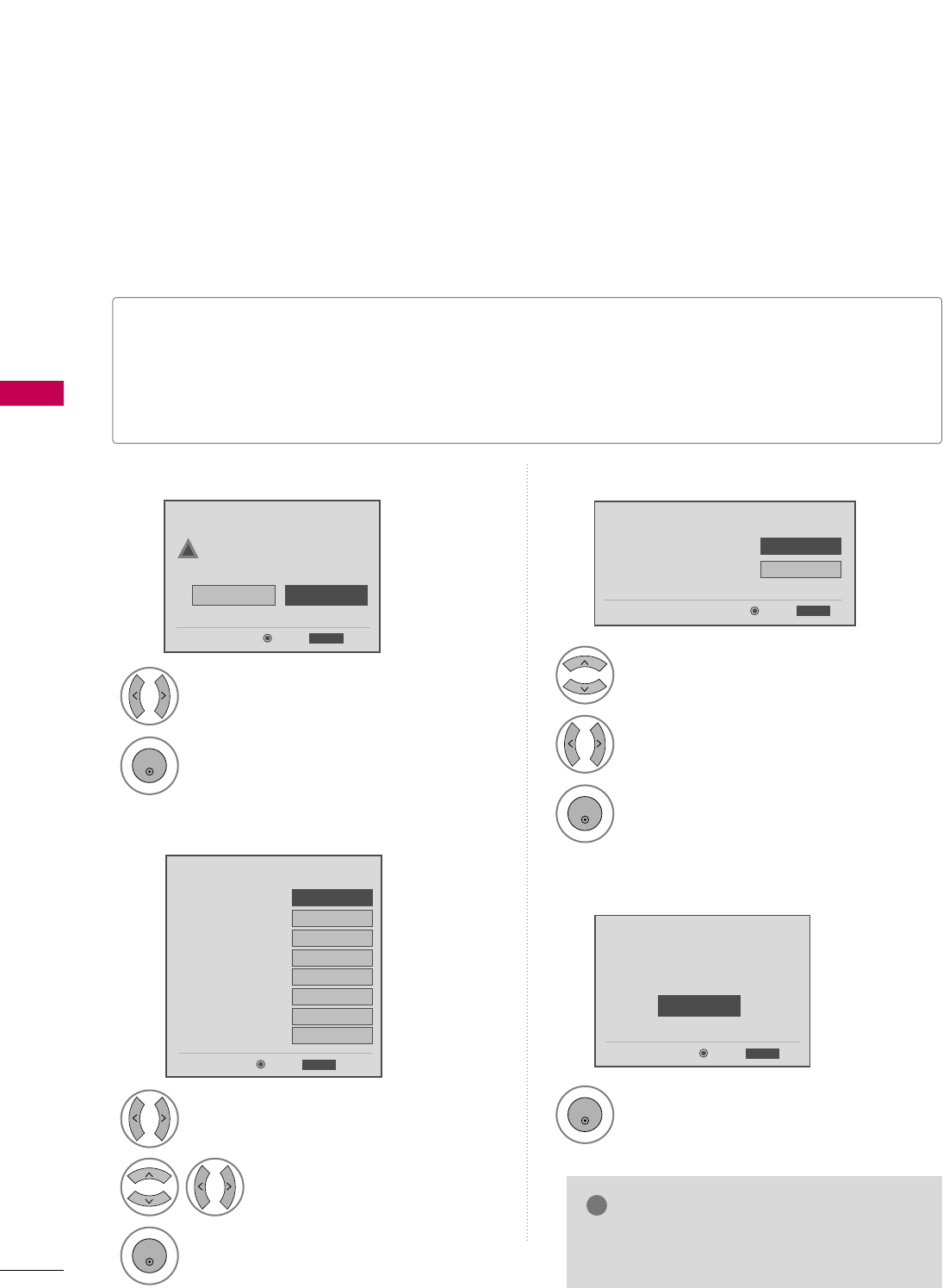
WATCHING TV / CHANNEL CONTROL
36
INITIAL SETTING
WATCHING TV / CHANNEL CONTROL
This Function guides the user to easily set the essential items for viewing the TV for the first time when
purchasing the TV. It will be displayed on the screen when turning the TV on for the first time. It can also be
activated from the user menus.
Select HHoommeeMode.
1
2
ENTER
Select AAuuttooor MMaannuuaall.
Select desired time option.
1
3
ENTER
2
Year
Current Time Setting
2007
Month 11
Date 15
Hour 5 PM
Minute 52
Time Zone Eastern
Daylight Saving
Off
FF Auto GG
ExitEnter
RETURN
Step2. Time Setting
Selecting the environment.
Choose the setting mode you want.
In Store
Home
ExitEnter
RETURN
Step1. Mode Setting
Step1. Mode Setting
Step2. Time Setting
■Default selection is “HHoommee”. We recommend setting the TV to “HHoommee” mode for the best picture in your
home environment.
■“IInn--ssttoorree” Mode is only intended for use in retail environments. Customers can adjust the “PPiiccttuurreemenu
- PPiiccttuurree mmooddee” manually while inspecting the TV, but the TV will automatically return to preset in-store
mode after 5 minutes.
!
Select OOSSDD LLaanngguuaaggee SSeettttiinnggor
AAuuddiioo LLaanngguuaaggee SSeettttiinngg.
Start AAuuttoo TTuunniinngg.
Select your desired language.
1
3
ENTER
1
ENTER
2
Auto Tuning can change channel map.
Do you want to start Auto Tuning?
Enter
Exit
Enter
RETURN
Step4. Auto Tuning
ExitEnter
RETURN
Step3. Option Setting
1. OSD Language Setting
FFEnglish GG
2. Audio Language Setting French
Step3. Option Setting
Step4. Auto Tuning
■ You can also adjust IInniittiiaall SSeettttiinnggin the
OOPPTTIIOONN menu.
NOTE
!
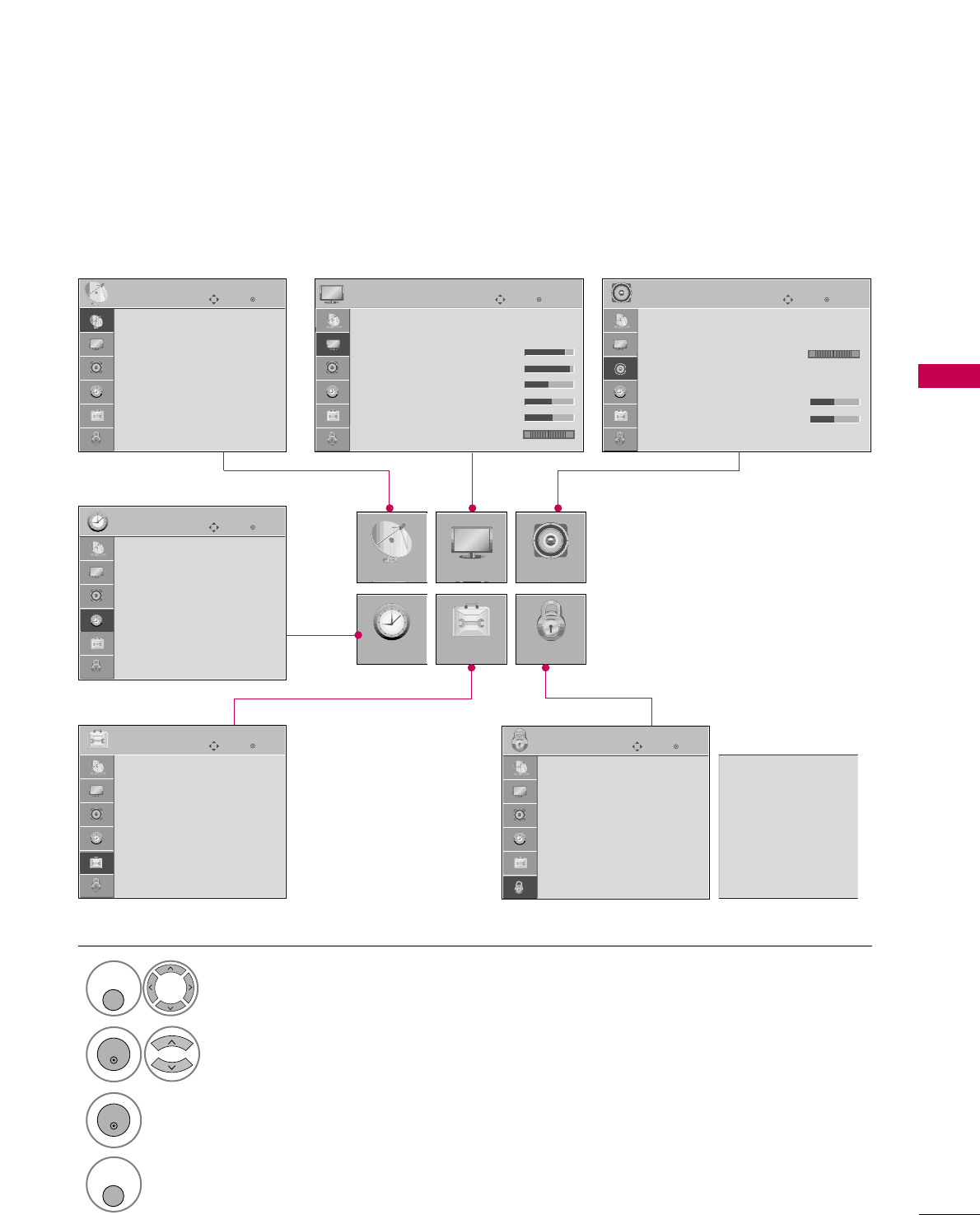
WATCHING TV / CHANNEL CONTROL
37
ON-SCREEN MENUS SELECTION
Your TV's OSD (On Screen Display) may differ slightly from that shown in this manual.
Display each menu.
Select a menu item.
Enter to the pop up menu.
1
MENU/
SET UP
3
2
ENTER
ENTER
Return to TV viewing.
4
MENU/
SET UP
Enter
Move
Auto Tuning
Manual Tuning
Channel Edit
CHANNEL
CHANNEL
TIME
PICTURE
OPTION
AUDIO
LOCK
Enter
Move
Clock :
Feb/21/2008 2:10 AM
Off Time : Off
On Time : Off
Sleep Timer : Off
Auto Sleep : Off
TIME
Enter
Move
Lock System : Off
Set Password
Block Channel
Movie Rating
TV Rating-Children
TV Rating-General
Downloadable Rating
Input Block
LOCK
Enter
Move
Language : English
Input Label
SIMPLINK : On
Key Lock : Off
Caption : Off
Set ID : 1
Power Indicator
Initial Setting : Home
OPTION
Lock System : Off
Set Password
Block Channel
TV Rating-English
TV Rating-French
Downloadable Rating
Input Block
For USA For Canada
Enter
Move
Aspect Ratio : 16:9
Picture Mode : Standard
• Backlight 80
• Contrast 90
• Brightness 50
• Sharpness 60
• Color 60
• Tint 0
PICTURE
E
RG
Enter
Move
Auto Volume : Off
Clear Voice : On
Balance 0
Sound Mode : Standard
•
SRS TruSurround XT:
Off
• Treble 50
• Bass 50
• Reset
AUDIO
E
LR
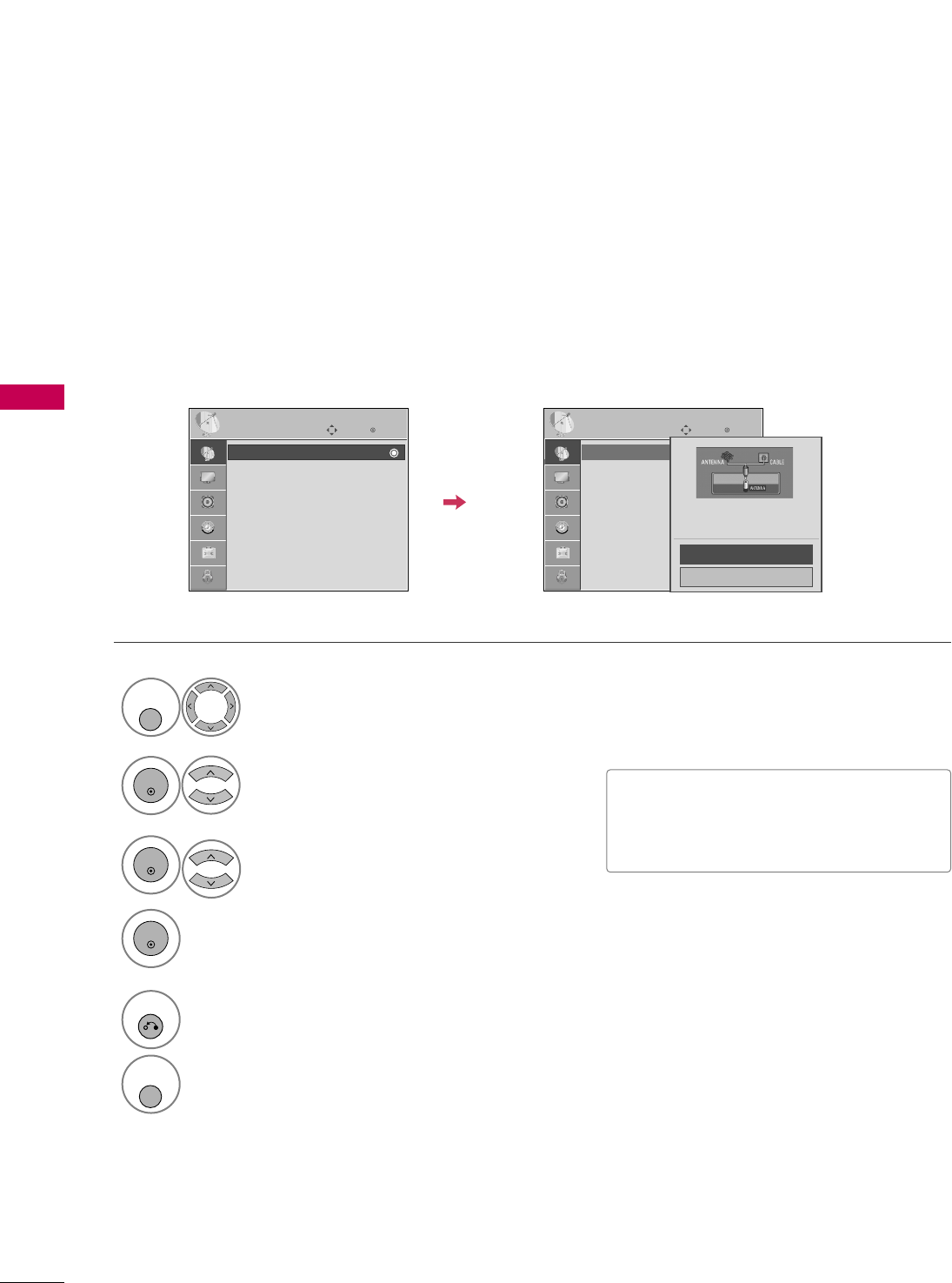
Auto Scan (Auto Tuning)
Automatically finds all channels available through antenna or cable inputs, and stores them in memory on the
channel list.
Run Auto Tuning again after any Antenna/Cable connection changes.
Select CCHHAANNNNEELL.
Select AAuuttoo TTuunniinngg.
Select YYeess.
Run AAuuttoo ttuunniinngg.
1
MENU/
SET UP
3
2
ENTER
ENTER
4
ENTER
■A password is required to gain access to
Auto Tuning menu if the Lock System is
turned on.
5
RETURN
Return to the previous menu.
MENU/
SET UP
Return to TV viewing.
Enter
Move
CHANNEL
Auto Tuning
Manual Tuning
Channel Edit
Enter
Move
CHANNEL
Auto Tuning
Manual Tuning
Channel Edit
Press ‘Yes’ button to begin
auto tuning.
Yes
No
WATCHING TV / CHANNEL CONTROL
38
CHANNEL SETUP
WATCHING TV / CHANNEL CONTROL
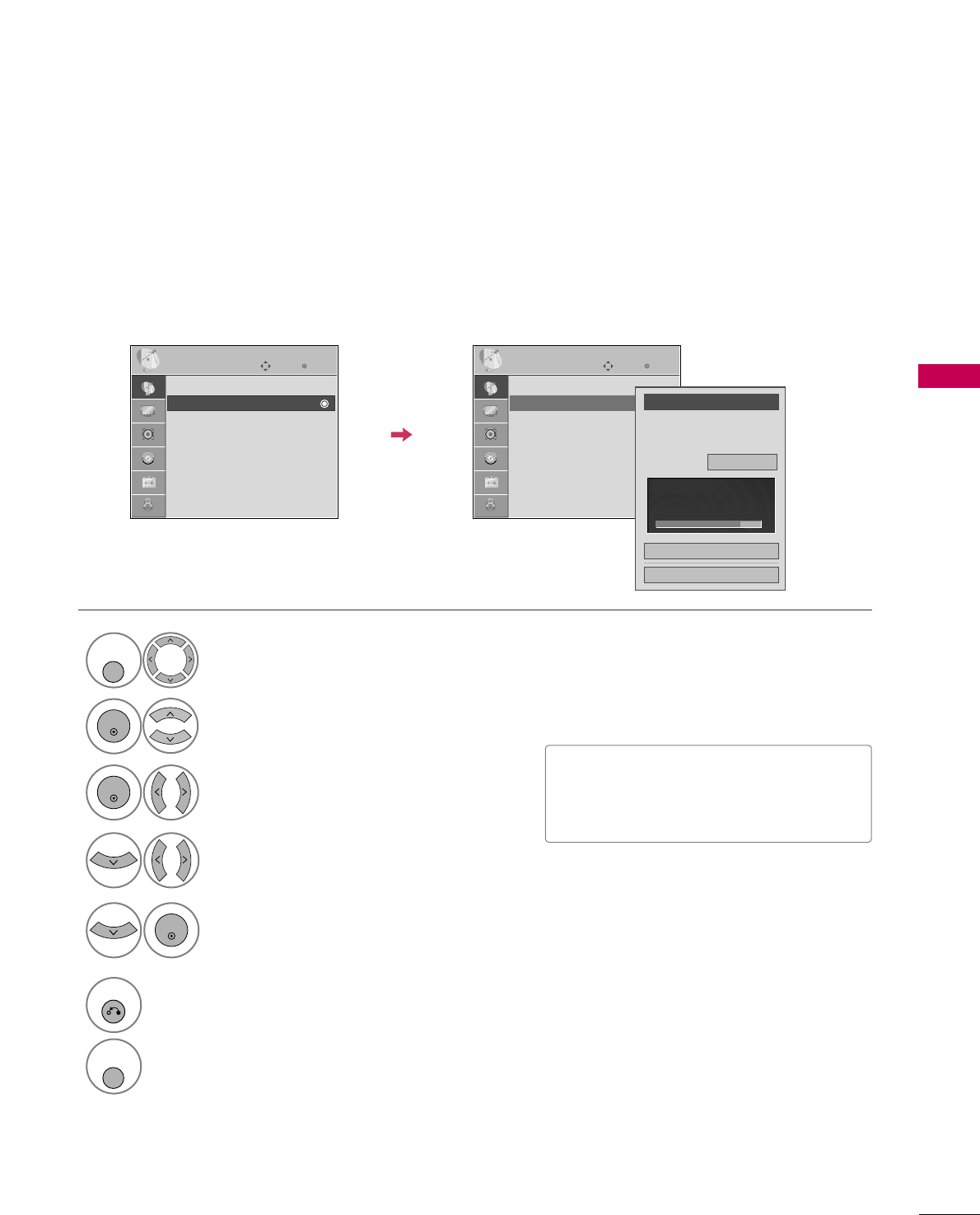
WATCHING TV / CHANNEL CONTROL
39
Select CCHHAANNNNEELL.
1
MENU/
SET UP
2
ENTER
If selecting DTV or CADTV input signal, you can view the on-screen signal strength monitor to see the quality
of the signal being received.
Add/Delete Channel (Manual Tuning)
Select MMaannuuaall TTuunniinngg.
Select DDTTVV, TTVV, CCAADDTTVV, or CCAATTVV.
Select channel you want to add
or delete.
3
ENTER
4
Select AAdddd or DDeelleettee.
5
ENTER
■A password is required to gain access to
Manual Tuning menu if the Lock System
is turned on.
6
RETURN
Return to the previous menu.
MENU/
SET UP
Return to TV viewing.
Enter
Move
CHANNEL
Auto Tuning
Manual Tuning
Channel Edit
Enter
Move
CHANNEL
Auto Tuning
Manual Tuning
Channel Edit
Channel
Select channel type and
RF-channel number.
FF
DTV
GG
2
Close
Delete
DTV 2-1
Bad Normal Good
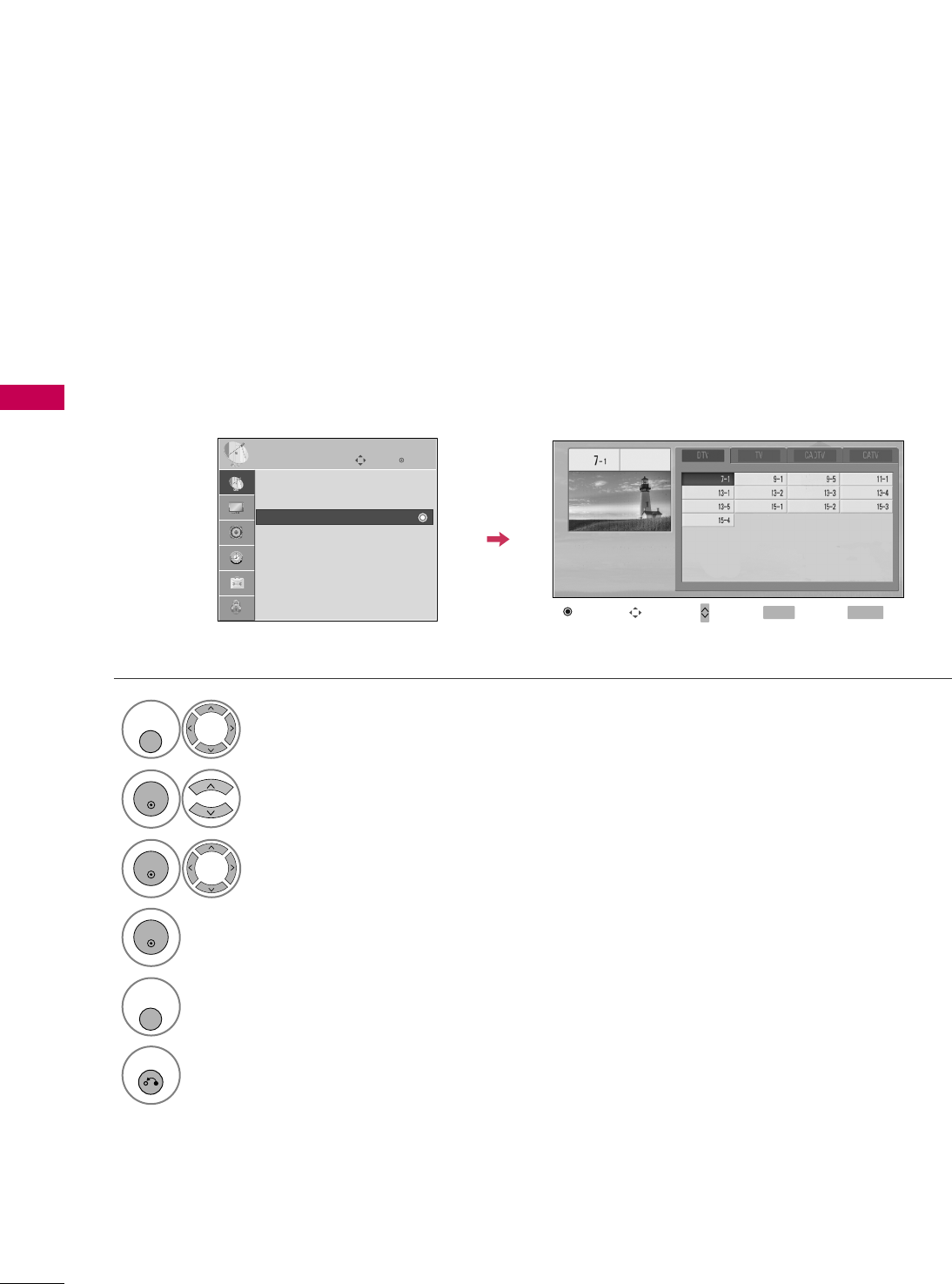
WATCHING TV / CHANNEL CONTROL
40
WATCHING TV / CHANNEL CONTROL
A custom list can be created by toggling each channel on or off with the ENTER button. The channels in the
Custom List are displayed in black and the channels deleted from the Custom List are displayed in gray.
Once a channel is highlighted you can add or delete the channel by referring to the small window at the top-
right corner of the screen.
Channel Editing
Select a channel.
Select channel you want to add or
delete.
3
ENTER
4
ENTER
Select CCHHAANNNNEELL.
1
MENU/
SET UP
2
ENTER
Select CChhaannnneell EEddiitt.
RETURN
Return to TV viewing.
Return to the previous menu.
5
MENU/
SET UP
Enter
Move
CHANNEL
Auto Tuning
Manual Tuning
Channel Edit
Add/Delete Move Page
CH
Move Previous
MENU Exit
RETURN
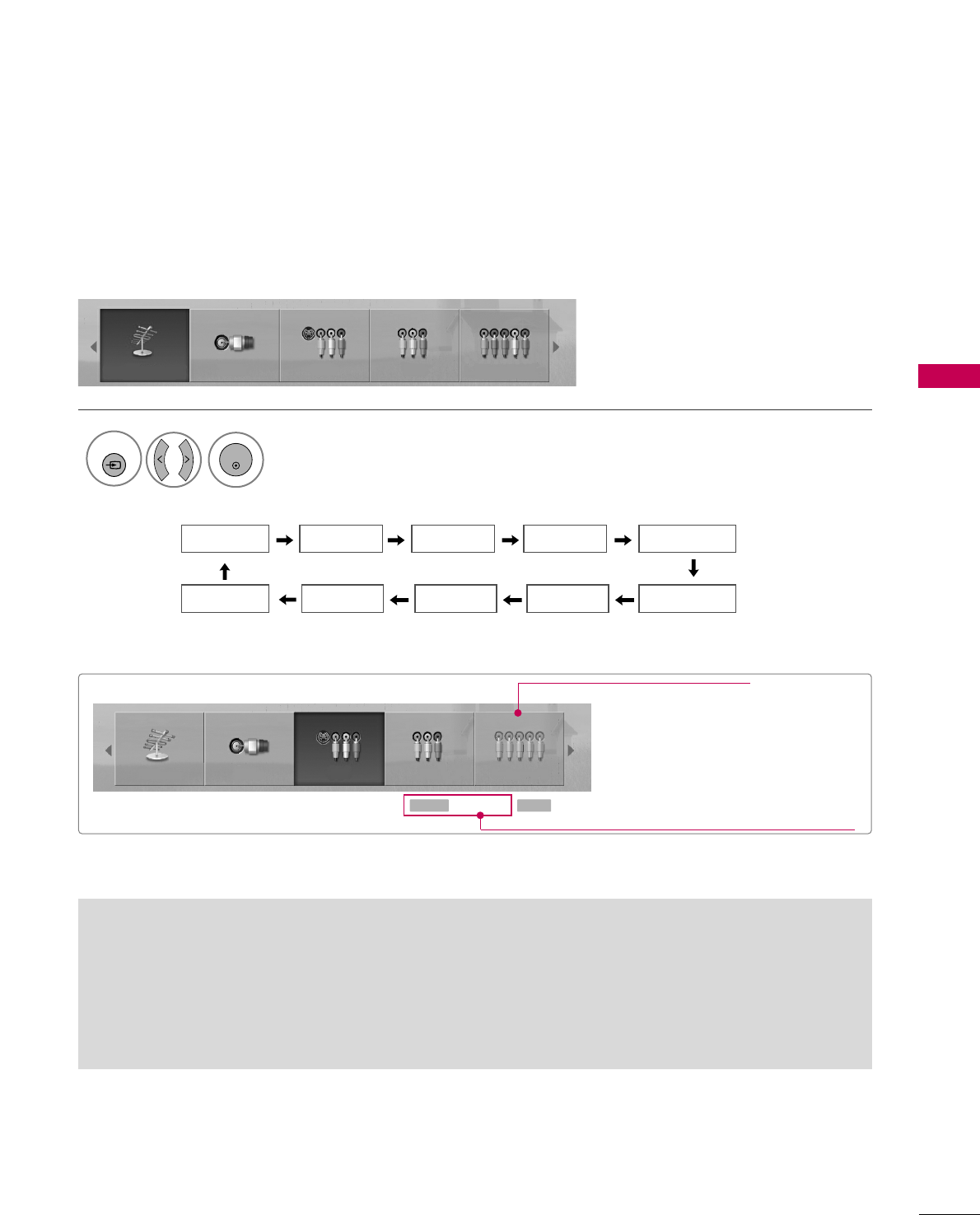
WATCHING TV / CHANNEL CONTROL
41
INPUT LIST
■AAnntteennnnaa: Select it to watch over-the-air broadcasts.
■CCaabbllee: Select it to watch cable and digital cable.
■AAVV: Select them to watch a VCR or other external
equipment.
■CCoommppoonneenntt: Select them to watch DVD or a
Digital set-top box.
■BBuuiilltt--IInn DDVVDD: Select it to play DVD.
■RRGGBB--PPCC: Select it to view PC input.
■HHDDMMII: Select them to watch high definition
devices.
Antenna Cable AV1 AV2 Component
HDMI3 HDMI2 HDMI1 RGB-PC Built-In DVD
Select the desired input source.
1
INPUT
ENTER
Antenna Cable AV1 AV2 Component
Only these input signals which are connected to a TV can be activated and selected.
Antenna Cable AV1 AV2 Component
Input Label
Q.MENU Exit
RETURN
Select a desired input source (except
BBuuiilltt--IInn DDVVDD, AAnntteennnnaaor CCaabbllee).
Then, you can select your desired Input
Label with using Q.MENU button. GGpp..4422
Disconnected inputs are
inactivated (grayed out).
ie)
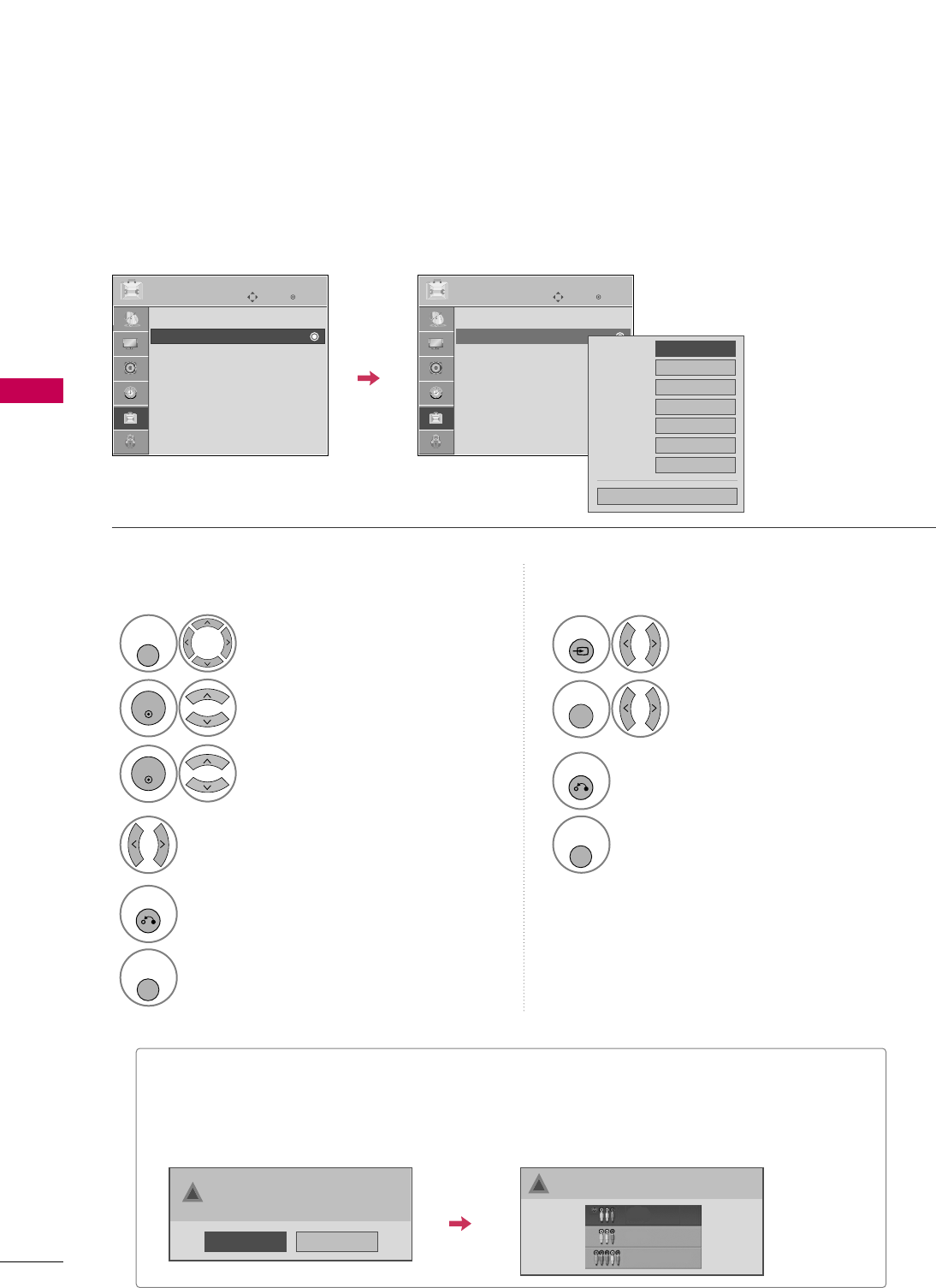
WATCHING TV / CHANNEL CONTROL
42
INPUT LABEL
WATCHING TV / CHANNEL CONTROL
You can set a label for each input source when it's not in use.
Enter
Move
OPTION
Language : English
Input Label
SIMPLINK : On
Key Lock : Off
Caption : Off
Set ID : 1
Power Indicator
Initial Setting : Home
Enter
Move
OPTION
Language : English
Input Label
SIMPLINK : On
Key Lock : Off
Caption : Off
Set ID : 1
Power Indicator
Initial Setting : Home
AV1
AV2
Component
RGB-PC
HDMI1
HDMI2
HDMI3
FFGG
Close
Select OOPPTTIIOONN.
Select IInnppuutt LLaabbeell.
Select the label.
1
MENU/
SET UP
2
ENTER
Select the source.
3
ENTER
4
5
RETURN
Return to the previous menu.
MENU/
SET UP
Return to TV viewing
With using OPTION menu
Select the source.
Select the label.
1
INPUT
2
Q. MENU
3
RETURN
Return to the previous menu.
MENU/
SET UP
Return to TV viewing
With using INPUT button
■When new external device is connected, this popup menu is displayed automatically.
If selecting YYeess, you can select input source that you want to appreciate.
■But, when selecting “SSIIMMPPLLIINNKK- OOnn”, popup menu for HDMI input will not be displayed.
No
Yes
!New external device is connected.
Do you want to enjoy this?
!
Select input source that you want to appreciate.
AV1
AV2
Component
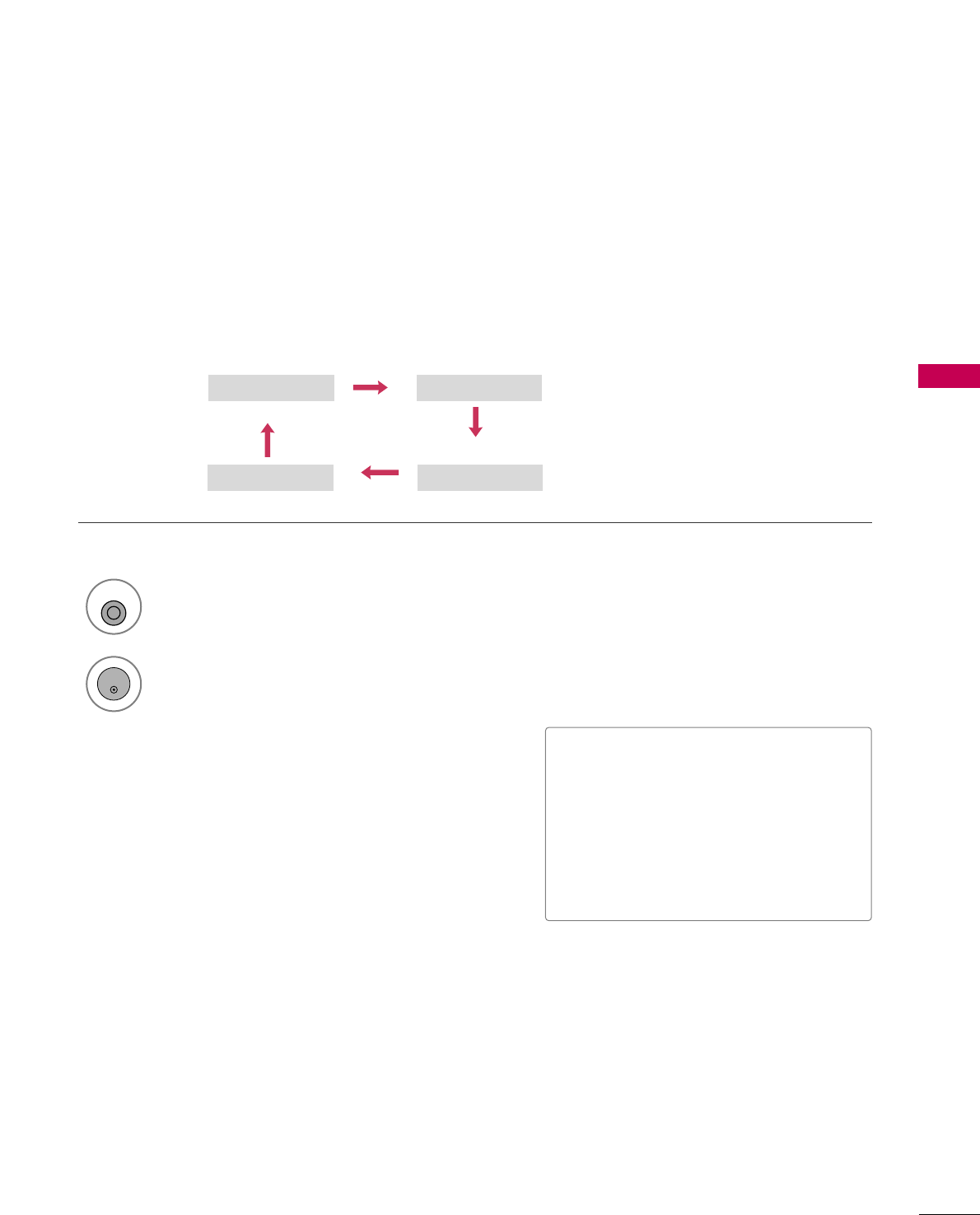
WATCHING TV / CHANNEL CONTROL
43
AV MODE
You can select the optimal images and sounds.
1
AV MODE
2
Off Cinema
Game Sport
Press the AAVV MMOODDEEbutton repeatedly to select the desired source.
ENTER
■If you select “CCiinneemmaa” in AV mode,
CCiinneemmaa will be selected both for “PIC-
TURE menu - Picture Mode” and “AUDIO
menu - Sound Mode” respectively.
■If you select “OOffff” in AV mode, the
“PPiiccttuurree MMooddee” and “SSoouunndd MMooddee”
return to previous selected value.
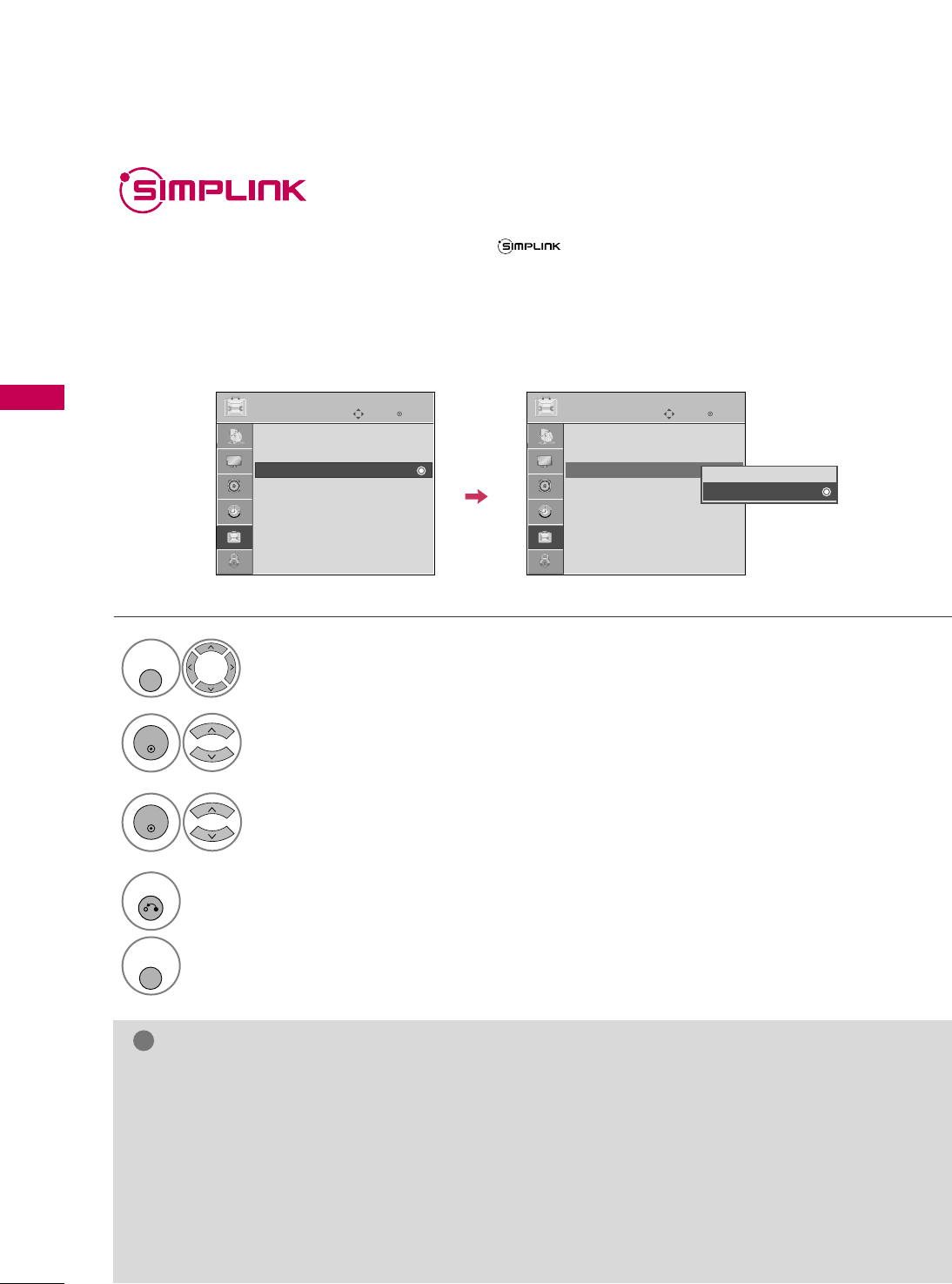
WATCHING TV / CHANNEL CONTROL
44
WATCHING TV / CHANNEL CONTROL
This function operates only with devices with the logo.
The TV might not function properly when using it with other products with HDMI-CEC function.
This allows you to control and play other AV devices connected with HDMI cable without additional cables and
settings.
To start using SIMPLINK, turn it on in the user menus.
Select OOPPTTIIOONN.
Select SSIIMMPPLLIINNKK.
Select OOnn or OOffff.
1
MENU/
SET UP
3
2
ENTER
ENTER
NOTE
!
GGConnect the HDMI/DVI IN or HDMI IN terminal of the TV to the rear terminal (HDMI terminal) of the SIM-
PLINK device with the HDMI cable.
GGWhen you switch the Input source with the INPUT button on the remote control, the SIMPLINK device will
stop.
GGWhen you select a device with home theater functionality, the sound output automatically switches to the
home theater speakers.
GGIf a connected SIMPLINK home theater system doesn't play the audio from the TV, connect the DIGITAL
AUDIO OUT terminal on the back of the TV to the DIGITAL AUDIO IN terminal on the back of the SIM-
PLINK device with an OPTICAL cable.
4
RETURN
Return to the previous menu.
MENU/
SET UP
Return to TV viewing.
Enter
Move
OPTION
Language : English
Input Label
SIMPLINK : On
Key Lock : Off
Caption : Off
Set ID : 1
Power Indicator
Initial Setting : Home
Enter
Move
OPTION
Language : English
Input Label
SIMPLINK : On
Key Lock : Off
Caption : Off
Set ID : 1
Power Indicator
Initial Setting : Home
Off
On
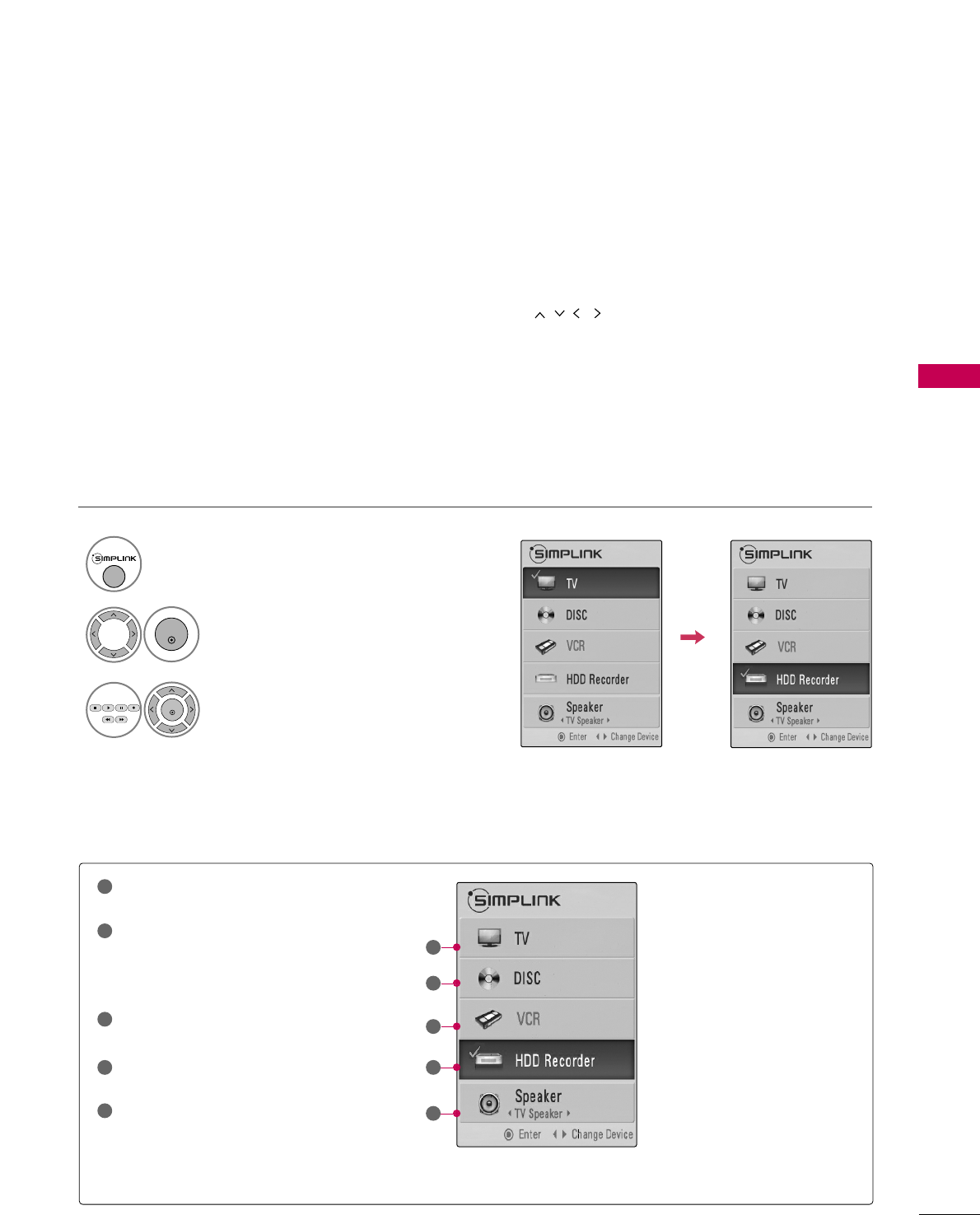
WATCHING TV / CHANNEL CONTROL
45
■DDiirreecctt PPllaayy:: After connecting AV devices to the TV, you can directly control the devices and play media with-
out additional settings.
■SSeelleecctt AAVV ddeevviiccee:: Enables you to select one of the AV devices connected to TV.
■DDiisscc ppllaayybbaacckk:: Control connected AV devices by pressing the ,
ENTER,
G
,
A
, ll ll
,
FF and GG buttons.
■PPoowweerr ooffff aallll ddeevviicceess:: When you power off the TV, all connected devices are turned off.
■SSwwiittcchh aauuddiioo--oouutt:: Offers an easy way to switch audio-out.
■SSyynncc PPoowweerr oonn:: When you play the connected AV device, TV will automatically turn on.
(A device, which is connected to the TV through a HDMI cable but does not support SIMPLINK, does not provide
this function)
Note: To operate SIMPLINK, an HDMI cable over Version 1.2 with *CEC function support should be used. (*CEC:
Consumer Electronics Control).
SIMPLINK Functions
Display SSIIMMPPLLIINNKK menu.
Select the desired device.
Control connected AV devices.
1
3
2
ENTER
ENTER
SIMPLINK Menu
TTVV vviieewwiinngg: Switch to the previous TV
channel regardless of the current mode.
DDIISSCC ppllaayybbaacckk: Select and play discs.
When multiple discs are available, the titles
of discs are conveniently displayed at the
bottom of the screen.
VVCCRR ppllaayybbaacckk: Control the connected
VCR.
HHDDDD RReeccoorrddiinnggss ppllaayybbaacckk: Control
recordings stored in HDD.
AAuuddiioo OOuutt ttoo HHoommee TThheeaatteerr ssppeeaakk--
eerr//AAuuddiioo OOuutt ttoo TTVV: Select Home
Theater speaker or TV speaker for Audio
Out.
1
2
3
4
5
GG
When no device is connected
(displayed in gray)
GG
Selected Device
GG
When a device is connected
(displayed in bright color)
1
2
3
4
5
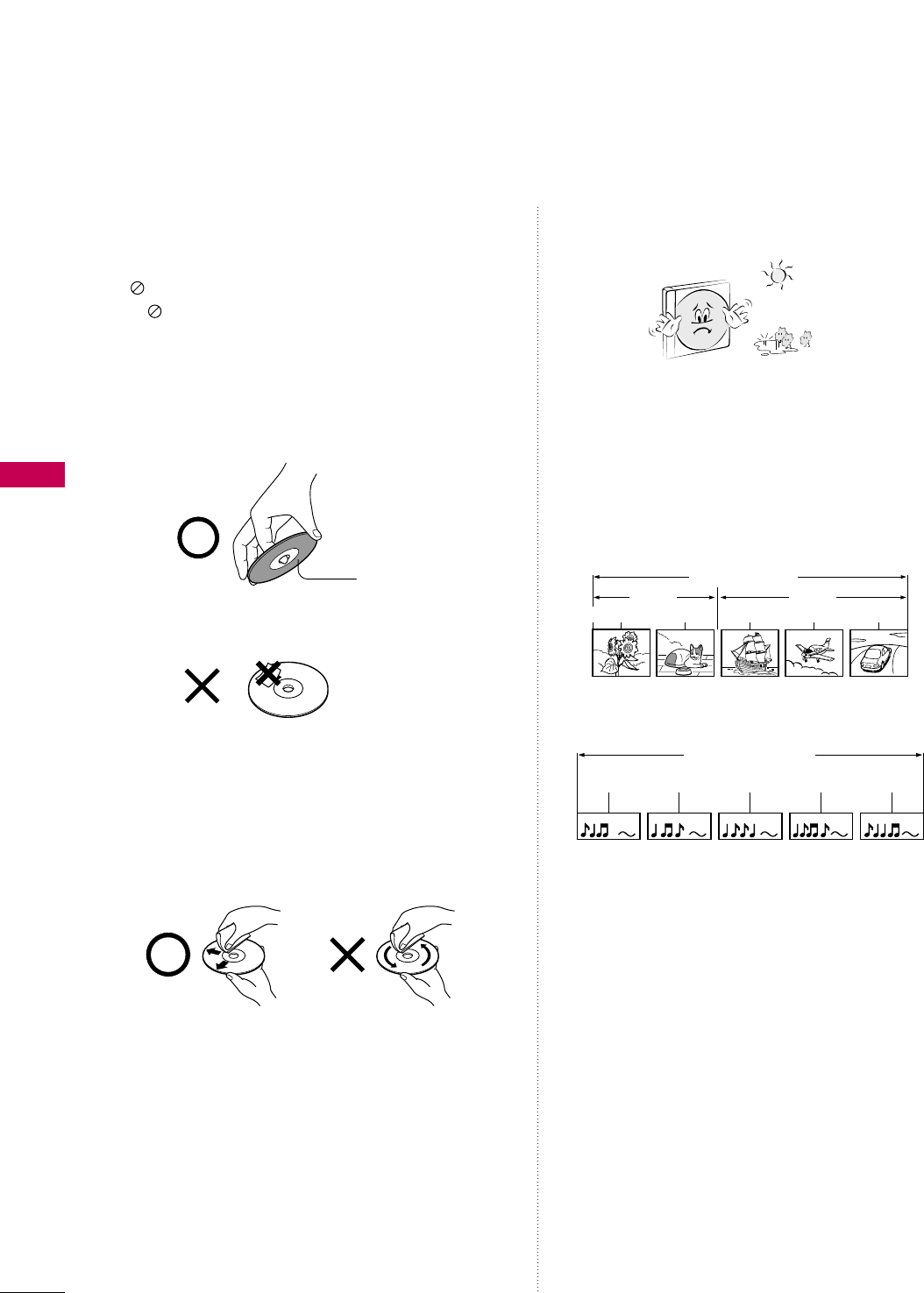
DVD OPERATION
46
DVD OPERATION
NOTES ON DISCS
Symbol used in this manual
“ ” may appear on the TV screen during operation.
A “ ” means that the operation is not permitted by
the unit or is not available on the disc.
On handling discs
■Do not touch the playback side of the disc.
■Do not attach paper or tape to discs.
On cleaning discs
■Fingerprints and dust on the disc cause picture and
sound deterioration. Wipe the disc from the center
outwards with a soft cloth. Always keep the disc
clean.
■Do not use any type of solvent such as thinner, benzine,
commercially available cleaners or antistatic spray
for vinyl LPs. It may damage the disc.
On storing discs
■Do not store discs in a place subject to direct sunlight
or near heat sources.
■Do not store discs in places subject to moisture and
dust such as a bathroom or near a humidifier.
■Store discs vertically in a case. Stacking or placing
objects on discs outside of their case may cause
warping.
Structure of disc contents
Normally, DVD video discs are divided into titles, and
the titles are sub-divided into chapters. Video CDs
and Audio CDs are divided into tracks.
DVD video disc
Video CD/Audio CD
Each title, chapter or track is assigned a number, which
is called “title number”, “chapter number” or “track
number” respectively.
There may be discs that do not have these numbers.
TTiittllee:: When two or more movies are recorded on a
disc, the disc is divided into two or more parts. Each
part is called a “TITLE”.
CChhaapptteerr::The titles can be subdivided into many
sections. Each section is called a “CHAPTER”.
TTrraacckk:: An audio CD can contain several items. These
are assigned to the tracks.
NNoottee
• If an MP3 or JPG file CD is created using an incorrect
method, the player may not be able to recognize it. If
this happens, try reburning another CD after setting
up the disc writing parameters correctly on your PC.
Playback side
Video CD/Audio CD
Track 1 Track 2 Track 3 Track 4 Track 5
DVD video disc
Title 1 Title 2
Chapter 1 Chapter 2 Chapter 3 Chapter 4 Chapter 5
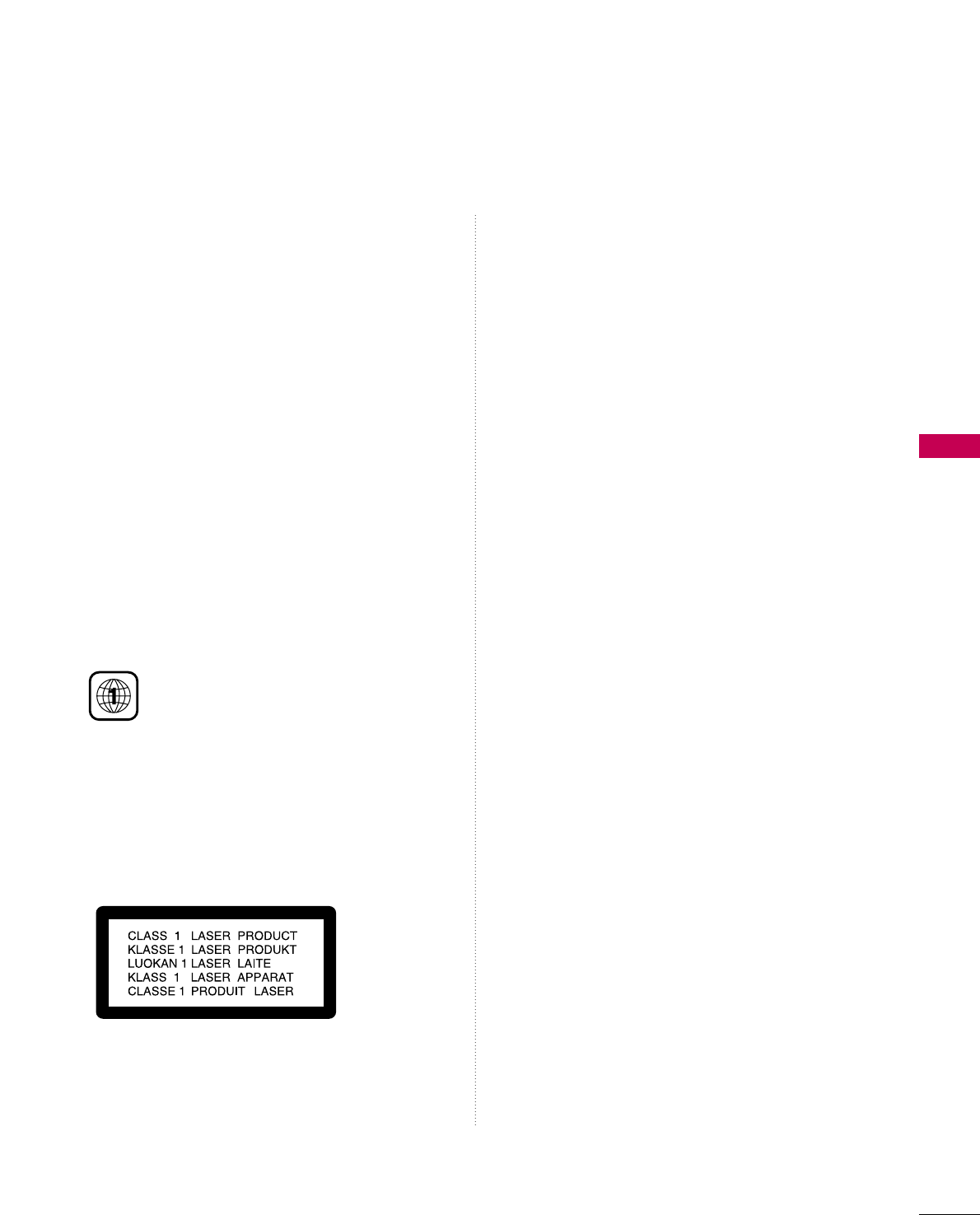
DVD OPERATION
47
Types of Playable Discs
■DVD (8 cm / 12 cm disc)
■Video CD (VCD) (8 cm / 12 cm disc)
■Audio CD (8 cm / 12 cm disc)
In addition, this unit plays DVD -R, DVD +R, DVD -RW,
DVD +RW, Kodak Picture CDs, SVCD, and CD-R / CD-
RW that contains audio titles, MP3, and/or JPG files.
Note: Depending on the conditions of the recording
equipment or the CD-R/RW (or DVD -R, DVD +R,
DVD -RW, DVD +RW) disc itself, some CD-R/RW (or
DVD -R, DVD +R, DVD -RW, DVD +RW) discs cannot
be played on the unit.
Regional code of the DVD player
and DVDs
This DVD player is designed and manufac-
tured for playback of region “11” encoded
DVD software. The region code on the
labels of some DVD discs indicates which
type of player can play those discs. This unit can play
only DVD discs labeled “11” or “AALLLL”. If you try to play
any other discs, the message “WWrroonngg RReeggiioonn” will
appear on the TV screen. Some DVD discs may not
have a region code label even though their playback is
prohibited by area limits.
CCAAUUTTIIOONN::
This Digital Video Disc Player employs a Laser System.
To ensure proper use of this product, please read this
owner’s manual carefully and retain for future refer-
ence should the unit require maintenance, contact an
authorized service location (see service procedure).
Use of controls, adjustments, or the performance of
procedures other than those specified herein may
result in hazardous radiation exposure.
To prevent direct exposure to laser beam, do not try
to open the enclosure. Visible laser radiation when
open. DO NOT STARE INTO BEAM.
CCAAUUTTIIOONN::The apparatus should not be exposed to
water (dripping or splashing) and no objects filled
with liquids, such as vases, should be placed on the
apparatus.
Last Scene Memory
This player memorizes last scene from the last disc
that is viewed. The last scene remains in memory even
if you change the input source.
NNoottee::This player does not memorize the scene of a
disc if you remove the disc from the player or turn off
the TV.

SELECTING LANGUAGE
DVD OPERATION
48
DVD OPERATION
Original
Korean
English
French
German
Spanish
Italian
Chinese
Polski
Japanese
Selecting Audio Language
Select your preferred audio language. If an audio language is selected, the selected audio language is played
whenever you start a new disc playback. (The disc must contain the selected language)
You can also select another available audio language during playback with the AAUUDDIIOObutton on the remote
control during playback.
Select AAuuddiioo LLaanngguuaaggee.
Select desired language.
1
MENU/
SET UP
2
3
MENU/
SET UP
Return to normal playback.
Audio Language GG
Subtitle Language
Rating Level
New Password
TV Screen
MENU Language
Digital Output
DRC
DDEE: Move GG : Next
Audio Language GG
Subtitle Language
Rating Level
New Password
TV Screen
MENU Language
Digital Output
DRC
DDEE: Move FF : Prev
Original
Korean
English
French
German
Spanish
Italian
Chinese
Polski
Japanese
GGInsert a DVD and press STOP button twice to access this DVD setup menu.
NOTE
!
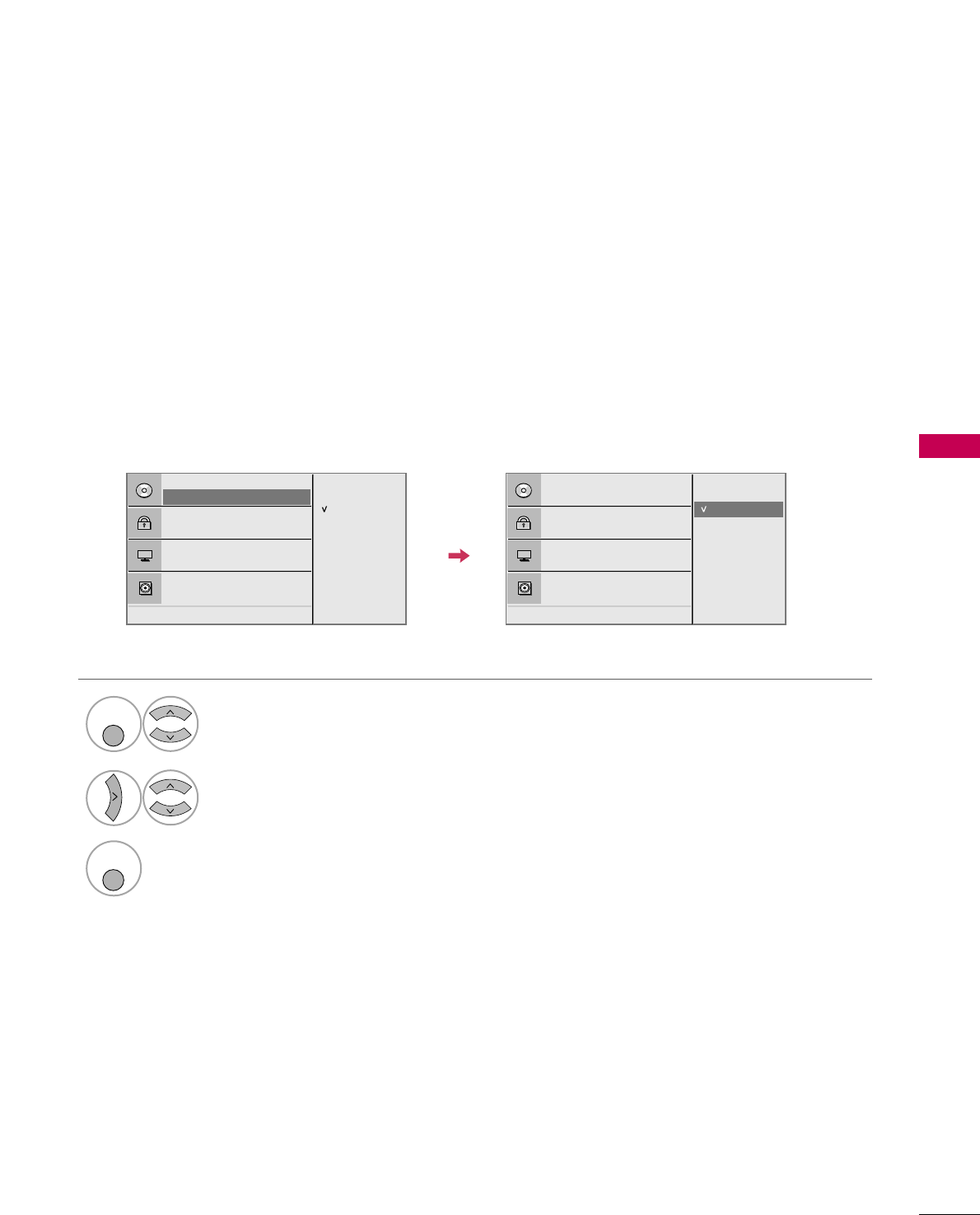
DVD OPERATION
49
Selecting Subtitle Language
Select your preferred subtitle language. If a subtitle language is selected, the selected subtitle language is
played whenever you start a new disc playback. (The disc must contain the selected language)
You can also select another available subtitle language with the SSUUBBTTIITTLLEEbutton on the remote control
during playback.
Select SSuubbttiittllee LLaanngguuaaggee.
Select desired language.
1
MENU/
SET UP
2
3
MENU/
SET UP
Return to normal playback.
Original
Korean
English
French
German
Spanish
Italian
Chinese
Polski
Japanese
Audio Language
Subtitle Language GG
Rating Level
New Password
TV Screen
MENU Language
Digital Output
DRC
DDEE: Move GG : Next
Audio Language
Subtitle Language GG
Rating Level
New Password
TV Screen
MENU Language
Digital Output
DRC
DDEE: Move FF : Prev
Original
Korean
English
French
German
Spanish
Italian
Chinese
Polski
Japanese
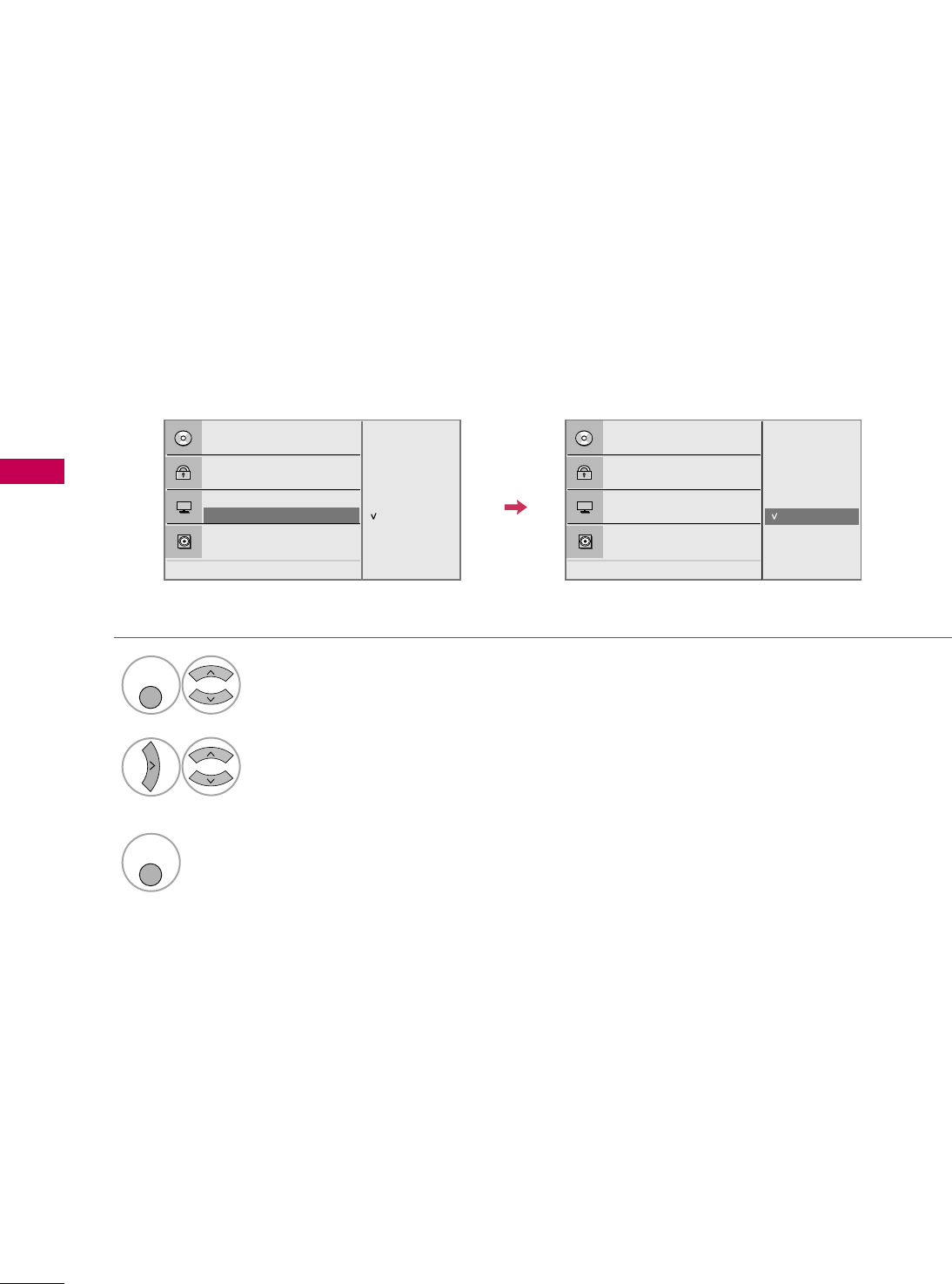
DVD OPERATION
50
DVD OPERATION
Selecting Disc OSD Language
The OSD (on screen display) can be shown on the screen in your specified language.
Select MMEENNUU LLaanngguuaaggee.
Select desired language.
The menus and on screen displays will
appear in the selected language.
1
MENU/
SET UP
2
3
MENU/
SET UP
Return to normal playback.
English
Spanish
French
Audio Language
Subtitle Language
Rating Level
New Password
TV Screen
MENU Language GG
Digital Output
DRC
DDEE: Move GG : Next
Audio Language
Subtitle Language
Rating Level
New Password
TV Screen
MENU Language GG
Digital Output
DRC
DDEE: Move FF : Prev
English
Spanish
French