LG Electronics USA 37LD660HUA LCD TV/MONITOR User Manual SAC34134301 Edit1 175E88
LG Electronics USA LCD TV/MONITOR SAC34134301 Edit1 175E88
Contents
- 1. Users Manual-1
- 2. Users Manual-2
Users Manual-2
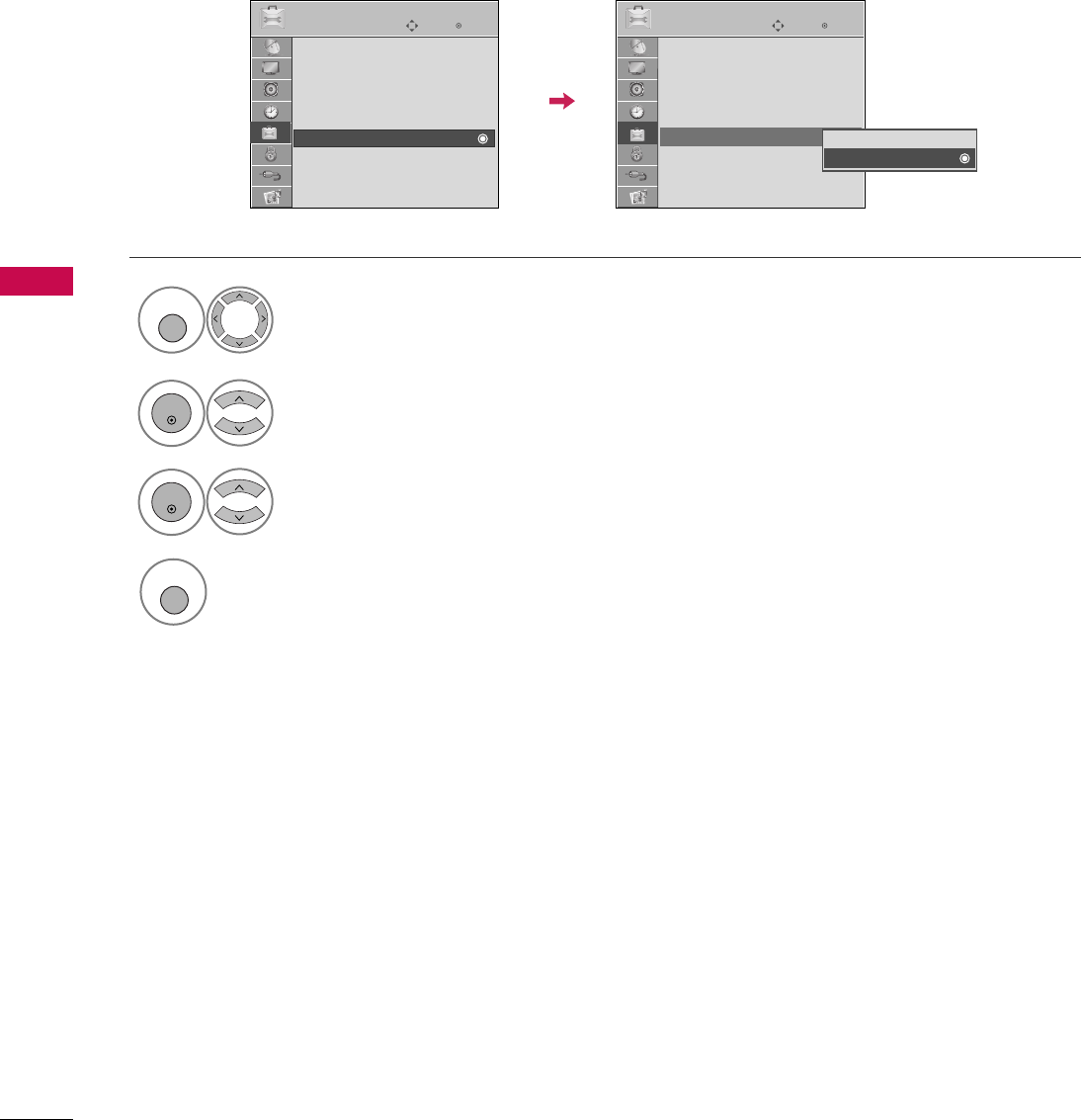
PICTURE CONTROL
66
PICTURE CONTROL
DEMO MODE
Select OOPPTTIIOONN.
Select DDeemmoo MMooddee.
1
MENU
2
ENTER
Select OOnnto show the various
feature of the TV.
3
ENTER
4
MENU
Return to TV viewing.
After a while, DDeemmoo MMooddeestarts.
If you want to stop the demo, press any button
(Except VOL +, - and MUTE button).
Enter
Move
OPTION
Menu Language : English
Audio Language : English
Caption : Off
Set ID : 1
Demo Mode : Off
Data Broadcasting
Enter
Move
OPTION
Menu Language : English
Audio Language : English
Caption : Off
Set ID : 1
Demo Mode : Off
Data Broadcasting
Off
On
Displays a slide show to explain the various feature of this TV.
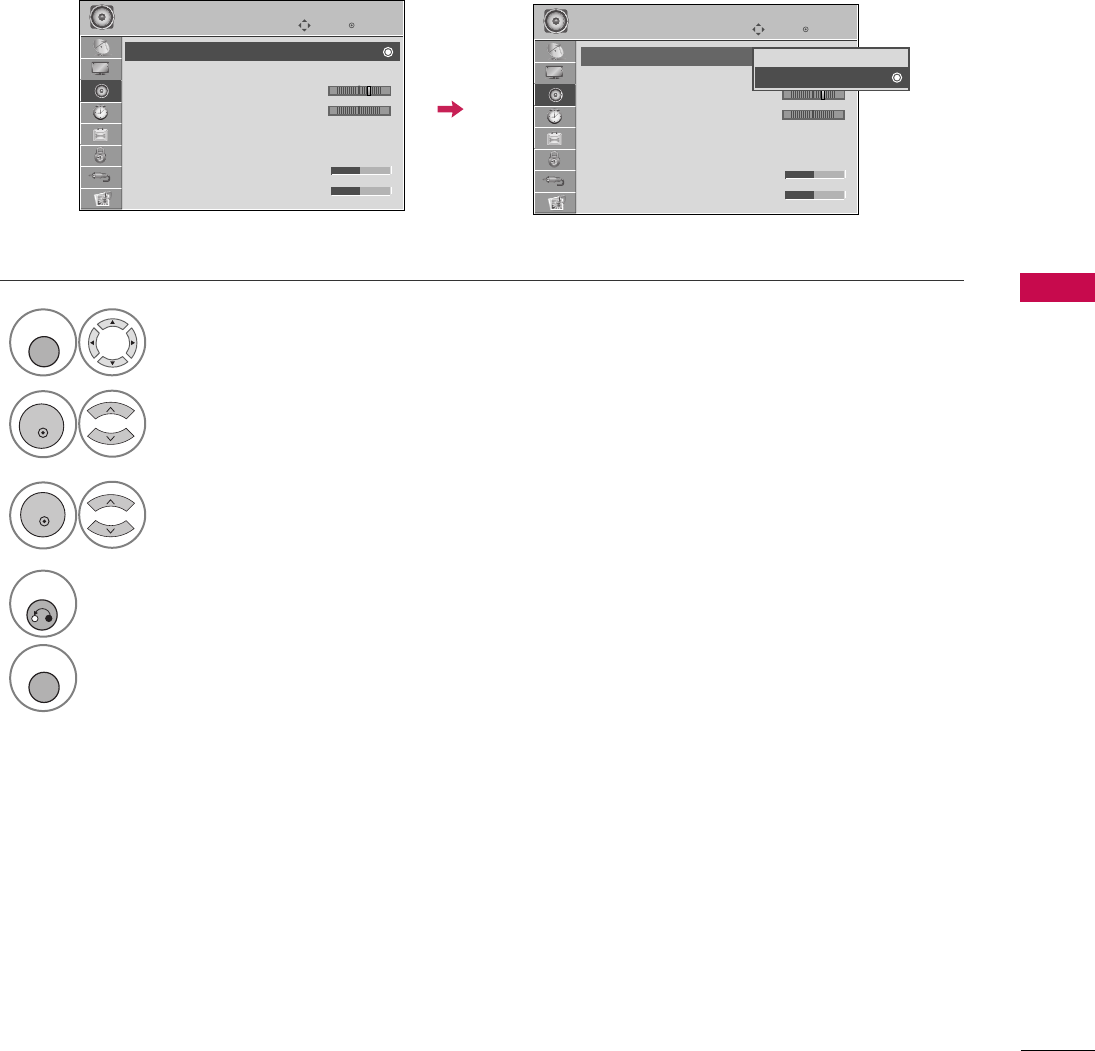
SOUND & LANGUAGE CONTROL
67
SOUND & LANGUAGE CONTROL
AUTO VOLUME LEVELER (AUTO VOLUME)
Auto Volume makes sure that the volume level remains consistent whether you are watching a commercial or a
regular TV program.
Because each broadcasting station has its own signal conditions, volume adjustment may be needed every
time the channel is changed. This feature allows users to enjoy stable volume levels by making automatic
adjustments for each program.
Select AAUUDDIIOO.
Select AAuuttoo VVoolluummee.
Select OOnnor OOffff.
1
MENU
3
2
ENTER
ENTER
4
RETURN
Return to the previous menu.
MENU
Return to TV viewing.
Enter
Move
AUDIO
E
LR
-+
Enter
Move
AUDIO
E
LR
-+
Auto Volume : On
Clear Voice II : On
• Level 3
Balance 0
Sound Mode : Standard
•
SRS TruSurround XT:
Off
• Treble 50
• Bass 50
Auto Volume : Off
Clear Voice II : On
• Level 3
Balance 0
Sound Mode : Standard
•
SRS TruSurround XT:
Off
• Treble 50
• Bass 50
Off
On

SOUND & LANGUAGE CONTROL
68
SOUND &LANGUAGE CONTROL
PRESET SOUND SETTINGS (SOUND MODE)
Sound Mode lets you enjoy the best sound without any special adjustment as the TV sets the appropriate
sound options based on the program content.
SOUND &LANGUAGE CONTROL
Select AAUUDDIIOO.
Select SSoouunndd MMooddee.
1
MENU
2
ENTER
Select SSttaannddaarrdd, MMuussiicc,
CCiinneemmaa, SSppoorrtt, or GGaammee.
3
ENTER
4
RETURN
Return to the previous menu.
MENU
Return to TV viewing.
Enter
Move
AUDIO
E
LR
Enter
Move
AUDIO
E
LR
Auto Volume : Off
Clear Voice II : Off
• Level 3
Balance 0
Sound Mode : Standard
•
SRS TruSurround XT:
Off
• Treble 50
• Bass 50
Auto Volume : Off
Clear Voice II : Off
• Level 3
Balance 0
Sound Mode : Standard
•
SRS TruSurround XT:
Off
• Treble 50
• Bass 50
Standard
Music
Cinema
Sport
Game
-+ -+
■SSttaannddaarrdd, MMuussiicc, CCiinneemmaa, SSppoorrtt,
and GGaammeeare preset for optimum
sound quality at the factory.
■SSttaannddaarrdd: Offers standard-quality
sound.
■MMuussiicc: Optimizes sound for listening to
music.
■CCiinneemmaa: Optimizes sound for watching
movies.
■SSppoorrtt: Optimizes sound for watching
sports events.
■GGaammee: Optimizes sound for playing
games.
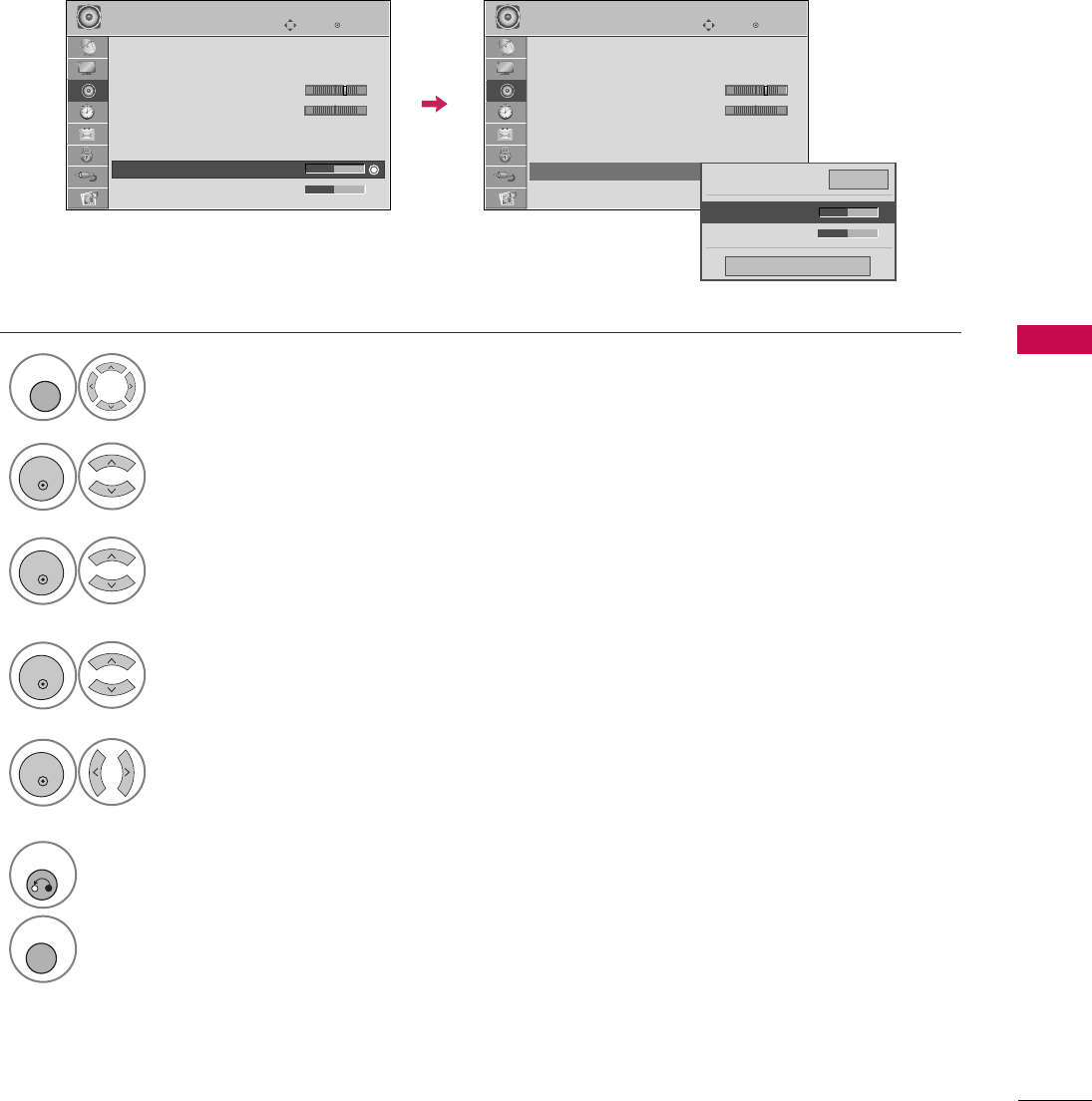
SOUND & LANGUAGE CONTROL
69
SOUND SETTING ADJUSTMENT - USER MODE
Adjust the sound to suit your taste and room situations.
Select AAUUDDIIOO.
Select SSoouunndd MMooddee.
Select TTrreebblleeor BBaassss.
1
MENU
4
2
ENTER
Select SSttaannddaarrdd, MMuussiicc,
CCiinneemmaa, SSppoorrtt, or GGaammee.
3
ENTER
ENTER
Make appropriate adjustments.
5
ENTER
6
RETURN
Return to the previous menu.
MENU
Return to TV viewing.
Enter
Move
AUDIO
LR
E
Auto Volume : Off
Clear Voice II : Off
• Level 3
Balance 0
Sound Mode : Standard
•
SRS TruSurround XT:
Off
• Treble 50
• Bass 50
Enter
Move
AUDIO
LR
E
Auto Volume : Off
Clear Voice II : Off
• Level 3
Balance 0
Sound Mode : Standard
•
SRS TruSurround XT:
Off
• Treble 50
• Bass 50
Close
E
E
• Treble 50
• Bass 50
•
SRS TruSurround XT
Off
-+ -+
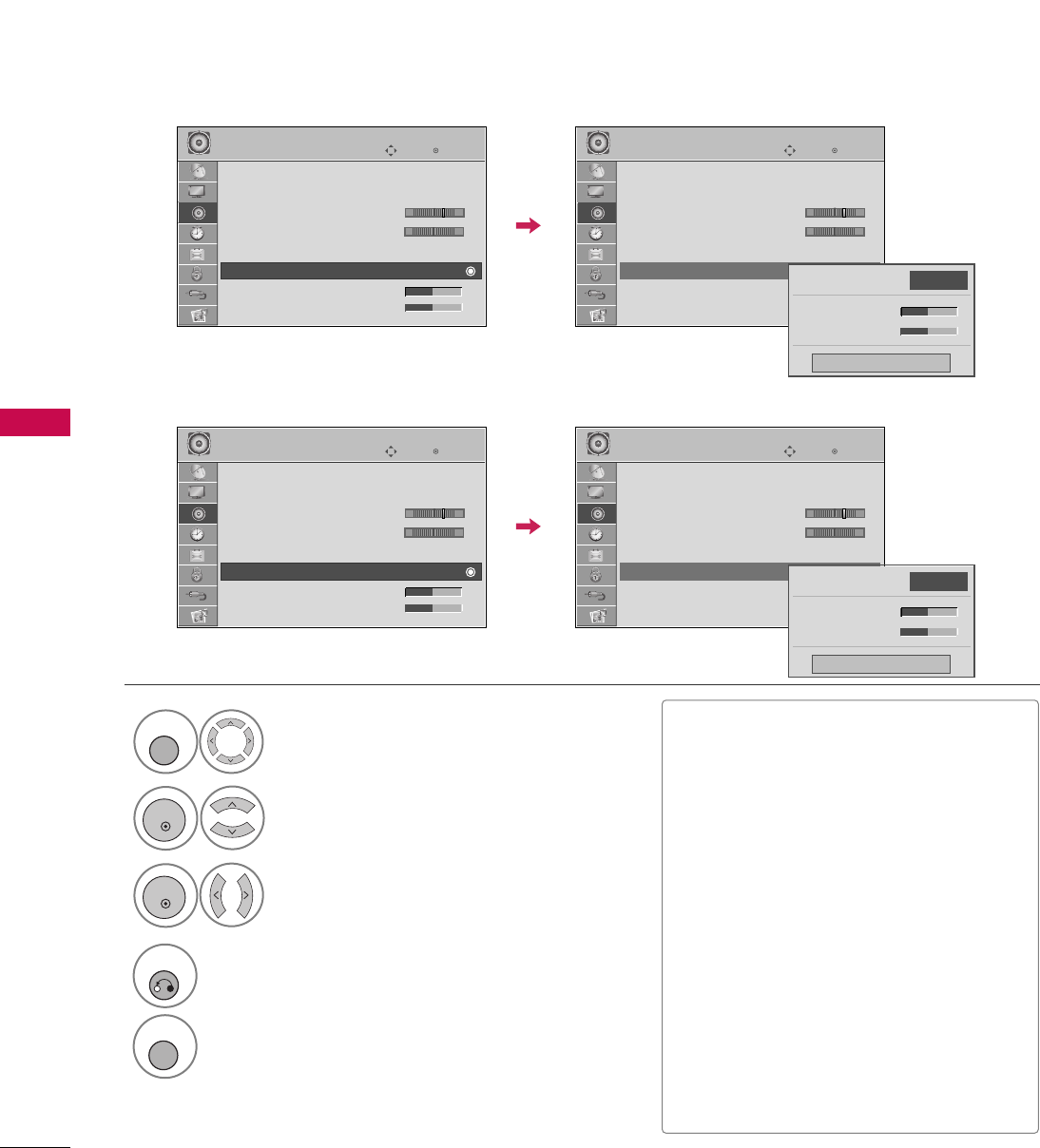
SOUND & LANGUAGE CONTROL
70
SRS TRUSURROUND XT / INFINITE SOUND
SOUND &LANGUAGE CONTROL
Select AAUUDDIIOO.
Select SSRRSS TTrruuSSuurrrroouunndd XXTT
or IInnffiinniittee SSoouunndd.
Select OOnnor OOffff.
1
MENU
3
2
ENTER
ENTER
4
RETURN
Return to the previous menu.
MENU
Return to TV viewing.
Takes advantage of any multi-channel format without needing to add extra speakers or equipment. Dialog
clarity, bass enrichment, and the addition of stereo audio enhancement produces an immersive sound experi-
ence from standard stereo material.
■If sound quality or volume is not at the
level you want, it is recommended to use a
separate home theater system or amp to
cope with different user environments.
■If you select “CClleeaarr VVooiiccee IIII--OOnn”, SSRRSS
TTrruuSSuurrrroouunndd XXTTfeature will not work.
■SSRRSS TTrruuSSuurrrroouunndd XXTT: TruSurround XT
is a patented SRS technology that solves
the problem of playing 5.1 multichannel
content over two speakers.
■IInnffiinniittee SSoouunndd: Infinite Sound is a
patented LG proprietary sound process-
ing technology that strives immersive 5.1
surround sound with just two front speak-
ers. (For 32/37/42/47/55LD650H,
32/37/42LD655H)
Enter
Move
AUDIO
LR
E
Auto Volume : Off
Clear Voice II : Off
• Level 3
Balance 0
Sound Mode : Standard
•
SRS TruSurround XT:
Off
• Treble 50
• Bass 50
Enter
Move
AUDIO
LR
E
Auto Volume : Off
Clear Voice II : Off
• Level 3
Balance 0
Sound Mode : Standard
•
SRS TruSurround XT:
Off
• Treble 50
• Bass 50
Close
• Treble 50
• Bass 50
•
SRS TruSurround XT
Off
-+ -+
Enter
Move
AUDIO
LR
E
Auto Volume : Off
Clear Voice II : Off
• Level 3
Balance 0
Sound Mode : Standard
•
Infinite Sound:
Off
• Treble 50
• Bass 50
Enter
Move
AUDIO
LR
E
Auto Volume : Off
Clear Voice II : Off
• Level 3
Balance 0
Sound Mode : Standard
•
Infinite Sound:
Off
• Treble 50
• Bass 50
Close
• Treble 50
• Bass 50
•
Infinite Sound
Off
-+ -+
32/37/42LG710H
32/37/42/47/55LD650H, 32/37/42LD655H, 37LD660H
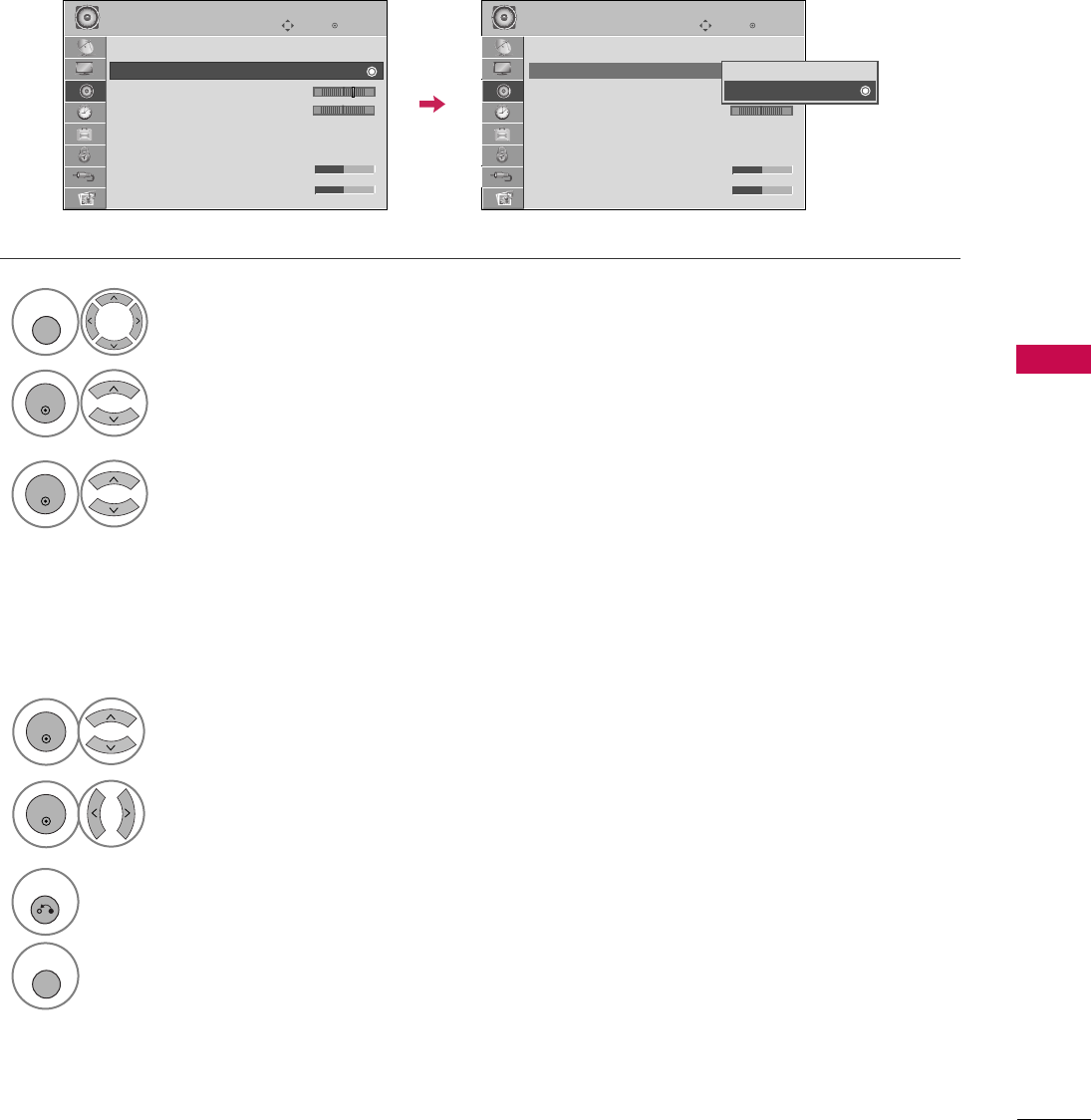
SOUND & LANGUAGE CONTROL
71
CLEAR VOICE II
By differentiating the human sound range from others, it improves the sound quality of voices.
Enter
Move
AUDIO
E
LR
Enter
Move
AUDIO
E
LR
Auto Volume : Off
Clear Voice II : On
• Level 3
Balance 0
Sound Mode : Standard
•
SRS TruSurround XT:
Off
• Treble 50
• Bass 50
Auto Volume : Off
Clear Voice II : On
• Level 3
Balance 0
Sound Mode : Standard
•
SRS TruSurround XT:
Off
• Treble 50
• Bass 50
-+ -+
Off
On
Select AAUUDDIIOO.
Select CClleeaarr VVooiiccee IIII.
Select OOnnor OOffff.
1
MENU
3
2
ENTER
ENTER
6
RETURN
Return to the previous menu.
MENU
Return to TV viewing.
Select LLeevveell.
4
ENTER
Make appropriate adjustments.
5
ENTER
Adjustment for Clear Voice ll Level
With selecting OOnn
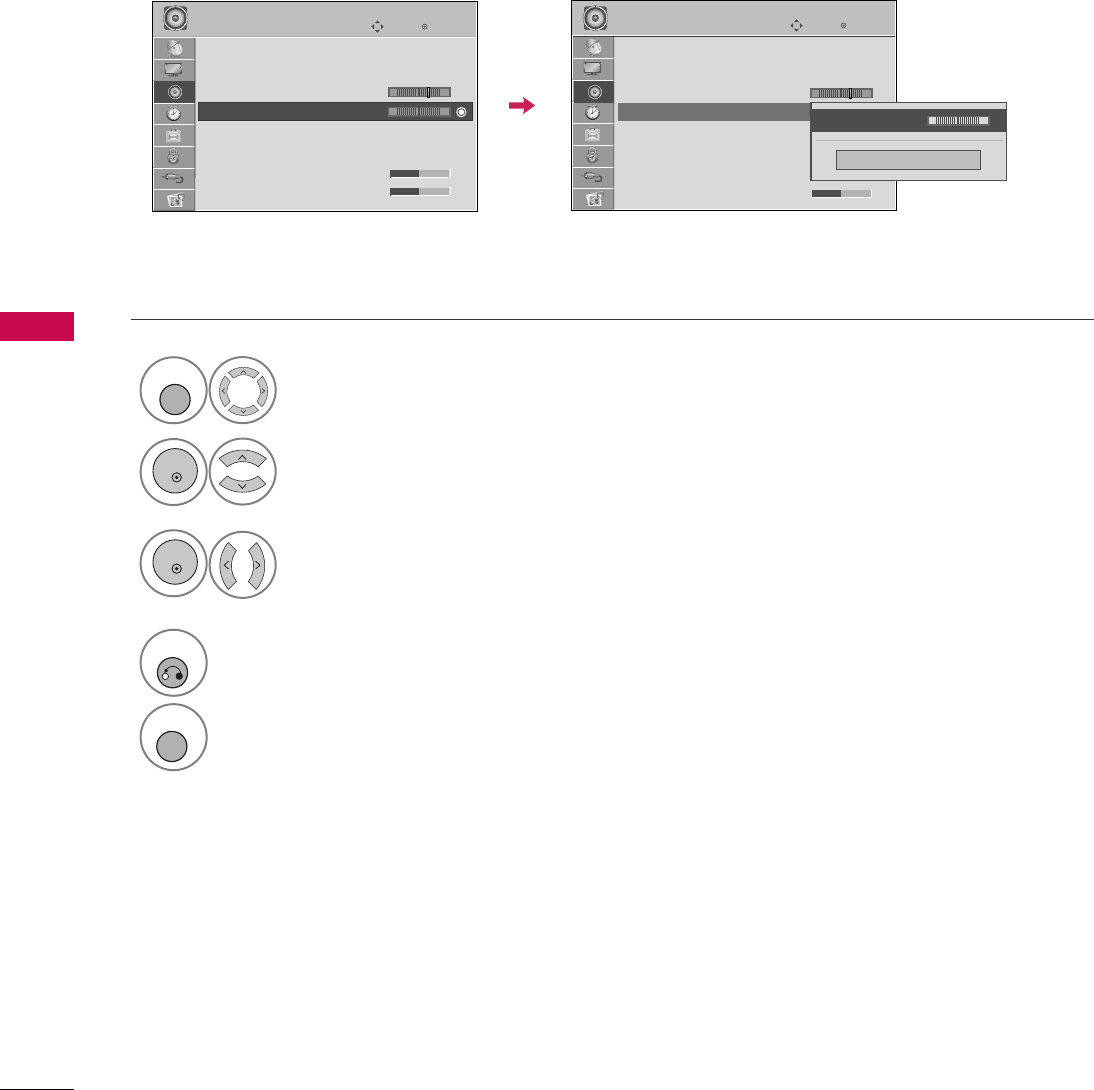
SOUND & LANGUAGE CONTROL
72
SOUND &LANGUAGE CONTROL
BALANCE
Select AAUUDDIIOO.
Select BBaallaannccee.
Make appropriate adjustments.
1
MENU
3
2
ENTER
ENTER
Adjust the left/right sound of speaker to suit your taste and room situations.
4
RETURN
Return to the previous menu.
MENU
Return to TV viewing.
Enter
Move
AUDIO
Enter
Move
AUDIO
LR
E
Auto Volume : Off
Clear Voice II : Off
• Level 3
Balance 0
Sound Mode : Standard
•
SRS TruSurround XT:
Off
• Treble 50
• Bass 50
LR
E
Auto Volume : Off
Clear Voice II : Off
• Level 3
Balance 0
Sound Mode : Standard
•
SRS TruSurround XT:
Off
• Treble 50
• Bass 50
Close
E
E
Balance 0 LR
-+ -+
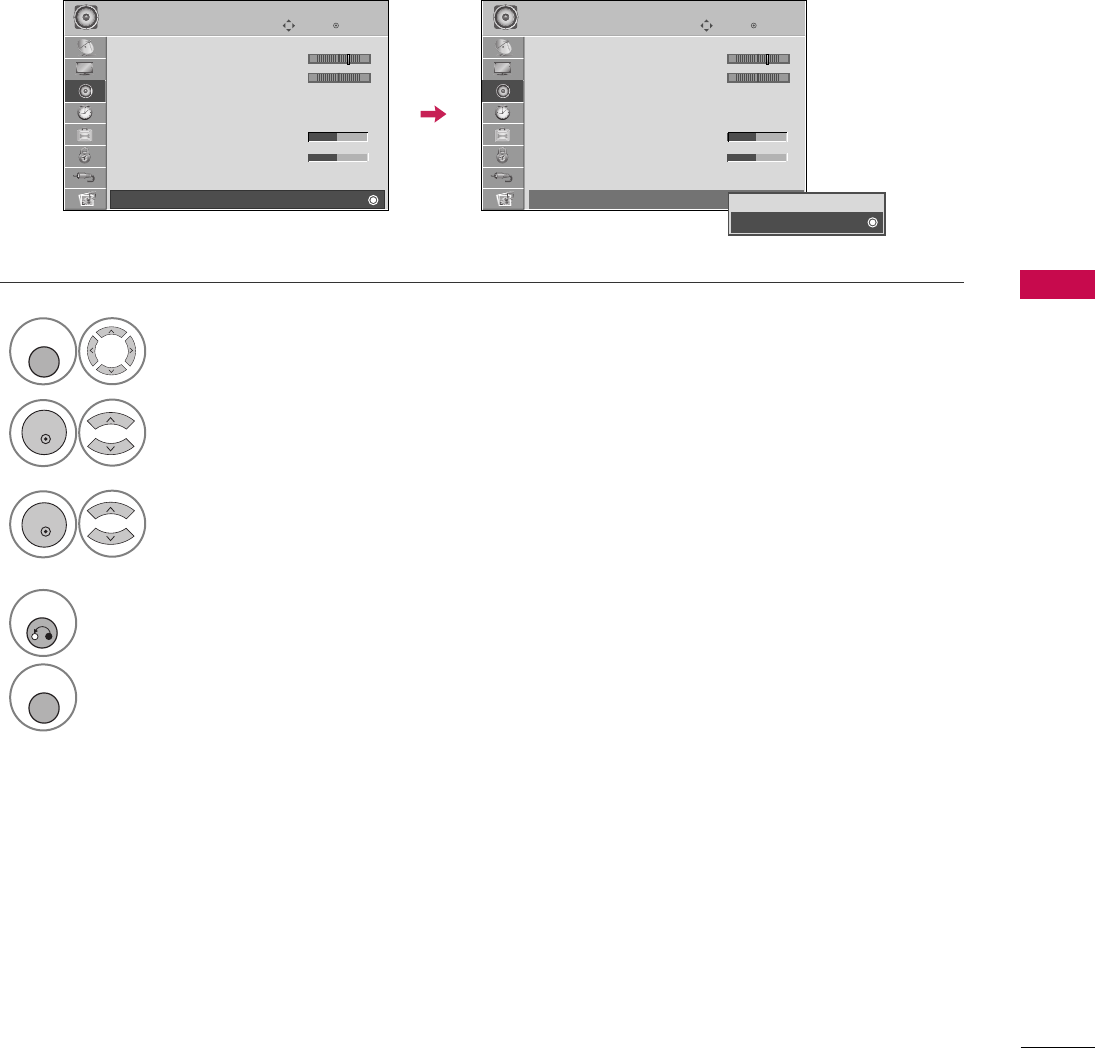
SOUND & LANGUAGE CONTROL
73
TV SPEAKERS ON/OFF SETUP
If you wish to use an external Hi-Fi system or a SRS System, turn off the TV’s internal speakers.
In AAVV, CCoommppoonneenntt, RRGGBBand HHDDMMII with HDMI to DVI cable, the TV speaker can be operational even when
there is no video signal.
Turn the TV speakers off if using external audio equipment.
Select AAUUDDIIOO.
Select TTVV SSppeeaakkeerr.
Select OOnnor OOffff.
1
MENU
3
2
ENTER
ENTER
4
RETURN
Return to the previous menu.
MENU
Return to TV viewing.
Enter
Move
AUDIO
E
• Level 3
Balance 0
Sound Mode : Standard
•
SRS TruSurround XT:
Off
• Treble 50
• Bass 50
• Reset
TV Speaker : On
LR
Enter
Move
AUDIO
E
• Level 3
Balance 0
Sound Mode : Standard
•
SRS TruSurround XT:
Off
• Treble 50
• Bass 50
• Reset
TV Speaker : On
LR
Off
On
-+ -+
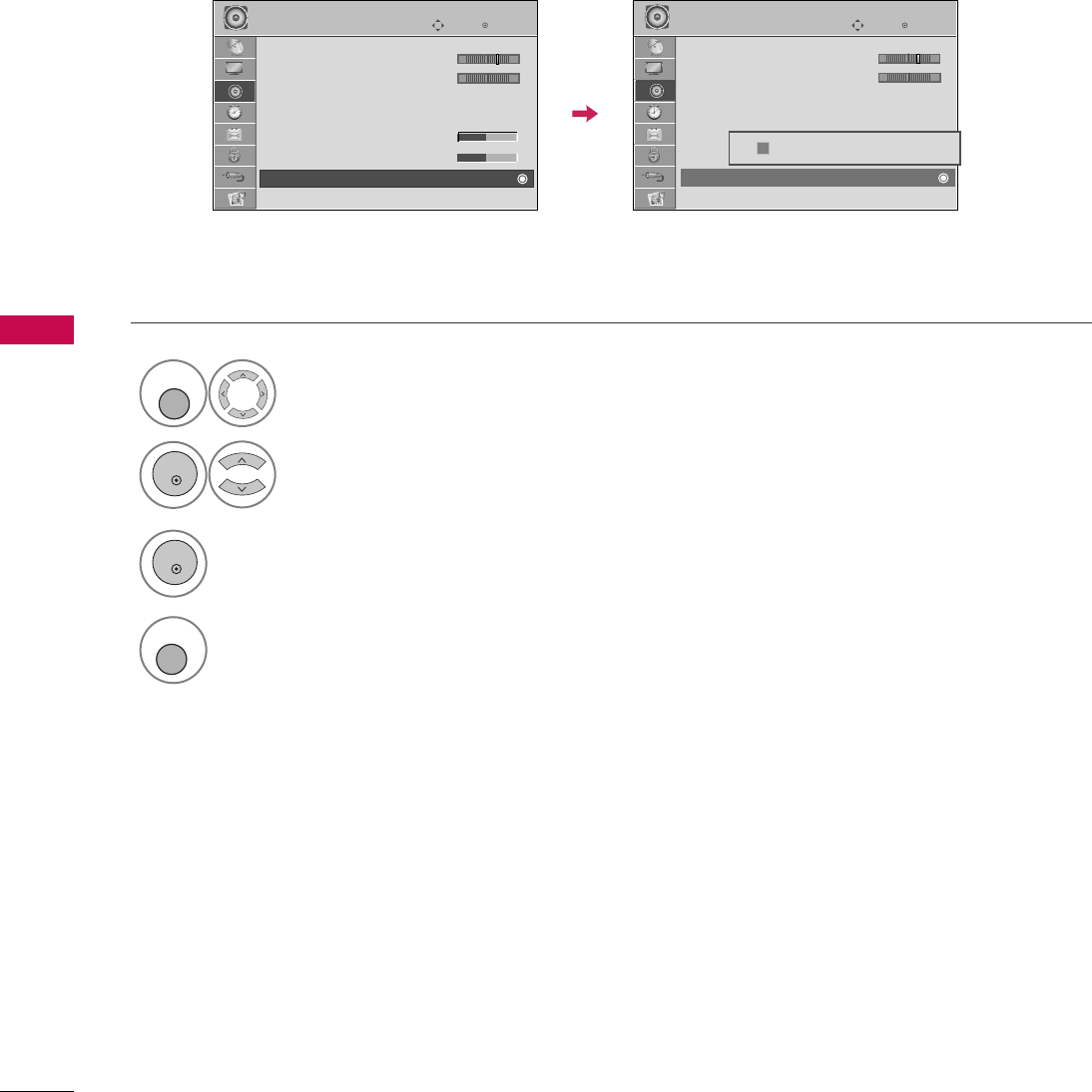
SOUND & LANGUAGE CONTROL
74
SOUND &LANGUAGE CONTROL
E
AUDIO RESET
Settings of the selected Sound Mode return to the default factory settings.
Select AAUUDDIIOO.
Select RReesseett.
1
MENU
2
ENTER
Initialize the adjusted value.
3
ENTER
MENU
Return to TV viewing.
4
Enter
Move
AUDIO
E
• Level 3
Balance 0
Sound Mode : Standard
•
SRS TruSurround XT:
Off
• Treble 50
• Bass 50
• Reset
LR
Enter
Move
AUDIO
E
• Level 3
Balance 0
Sound Mode : Standard
•
SRS TruSurround XT:
Off
• Treble 50
• Bass 50
• Reset
LR
Resetting audio configuration...
ii
-+ -+
E
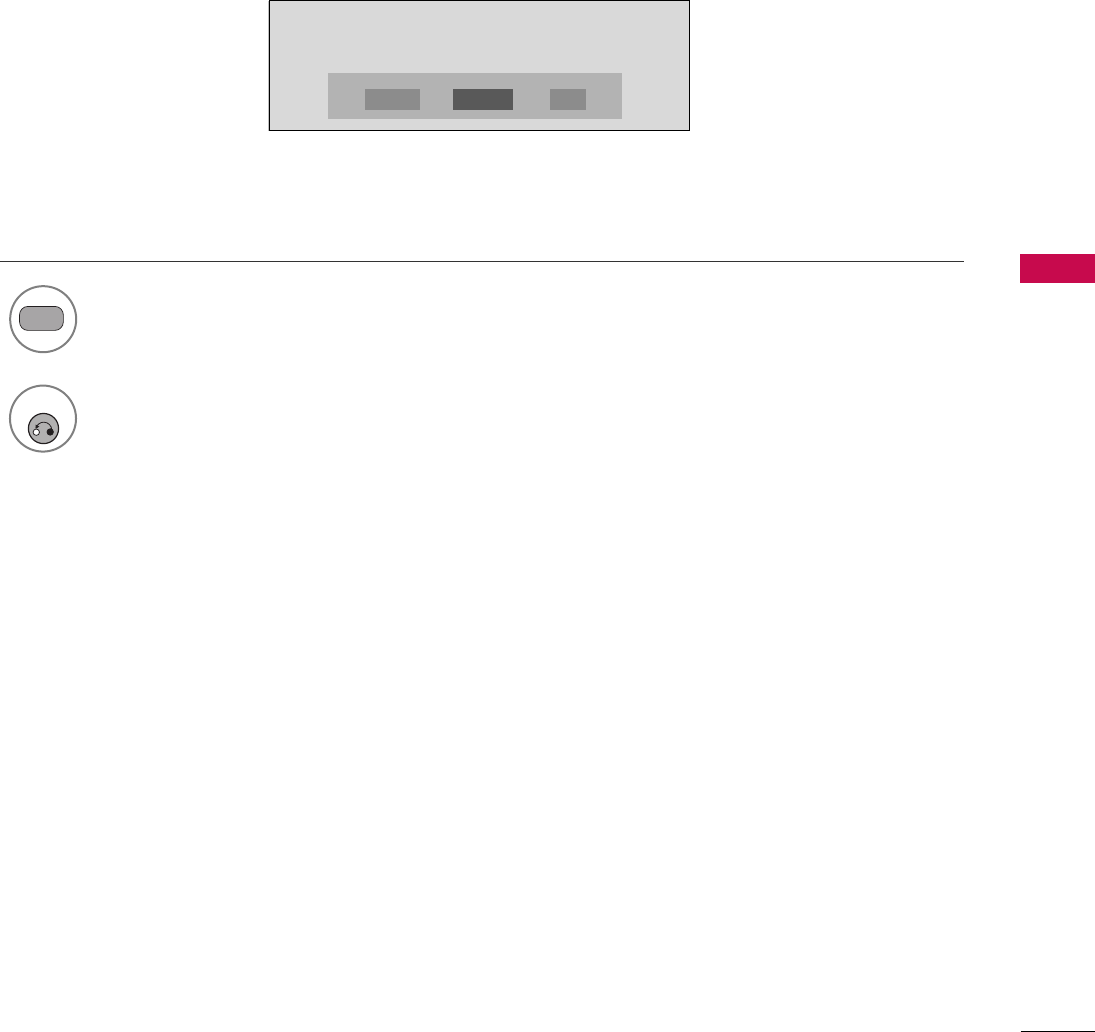
SOUND & LANGUAGE CONTROL
75
Each time you press the SSAAPPbutton,
MMoonnoo, SStteerreeoo, or SSAAPPappear in turn.
Return to TV viewing.
1
SAP
2
STEREO/SAP BROADCAST SETUP
For Analog only: This TV can receive MTS stereo programs and any SAP (Secondary Audio Program) that accom-
panies the stereo program if the station transmits an additional sound signal. Mono sound is automatically used
if the broadcast is only in Mono.
If other languages are available on the digital signal,select them with the SSAAPPbutton.
RETURN
MONO SAPSTEREO
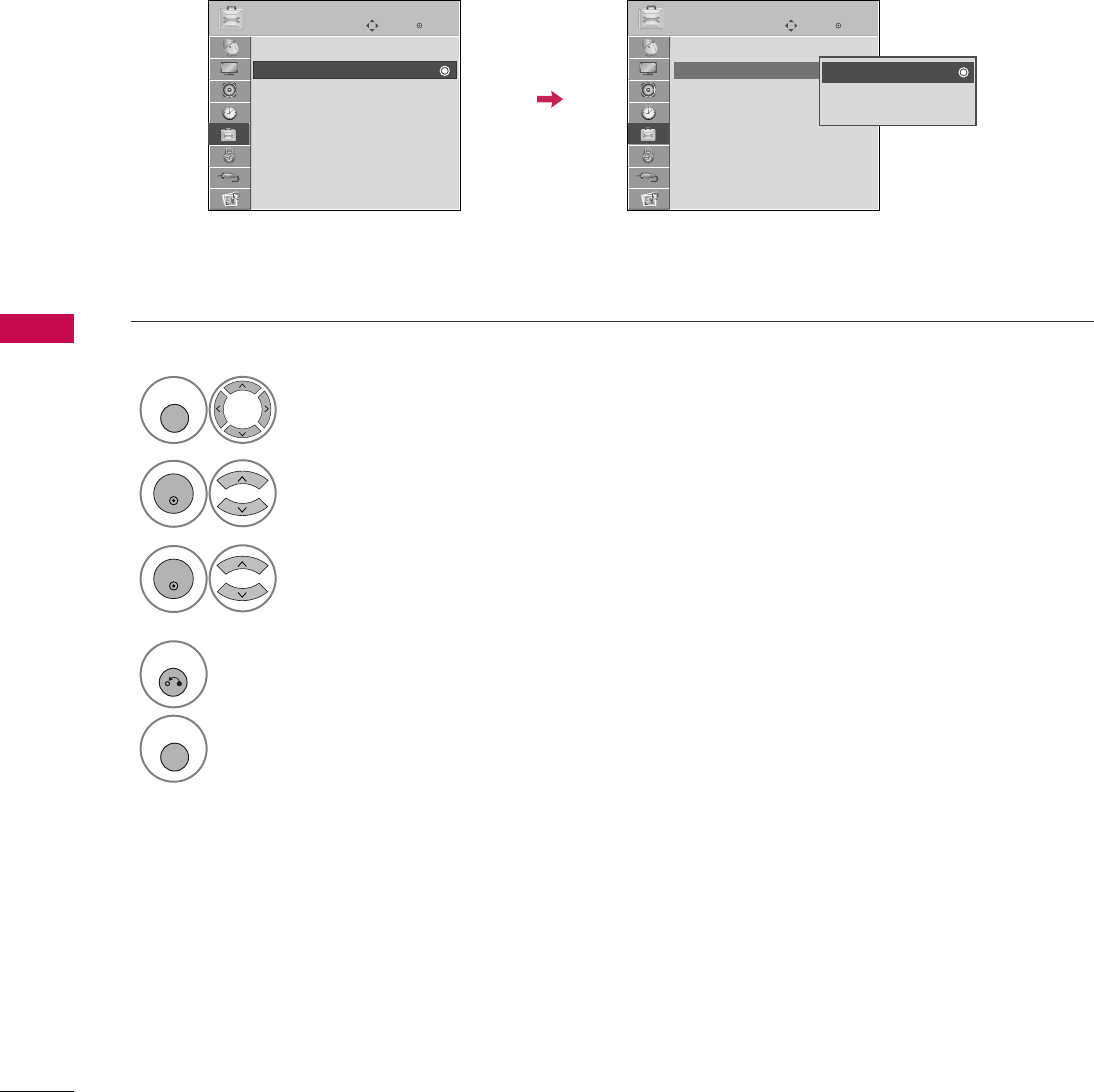
SOUND & LANGUAGE CONTROL
76
SOUND &LANGUAGE CONTROL
AUDIO LANGUAGE
Other languages may be available if a digital signal is provided by the broadcasting station.
This feature operates only in DTV mode.
Enter
Move
OPTION
Enter
Move
OPTION
Menu Language : English
Audio Language : English
Caption : Off
Set ID : 1
Demo Mode : Off
Data Broadcasting
Menu Language : English
Audio Language : English
Caption : Off
Set ID : 1
Demo Mode : Off
Data Broadcasting
English
Spanish
French
Select OOPPTTIIOONN.
Select AAuuddiioo LLaanngguuaaggee.
Select your desired language.
1
MENU
3
2
ENTER
ENTER
4
RETURN
Return to the previous menu.
MENU
Return to TV viewing.
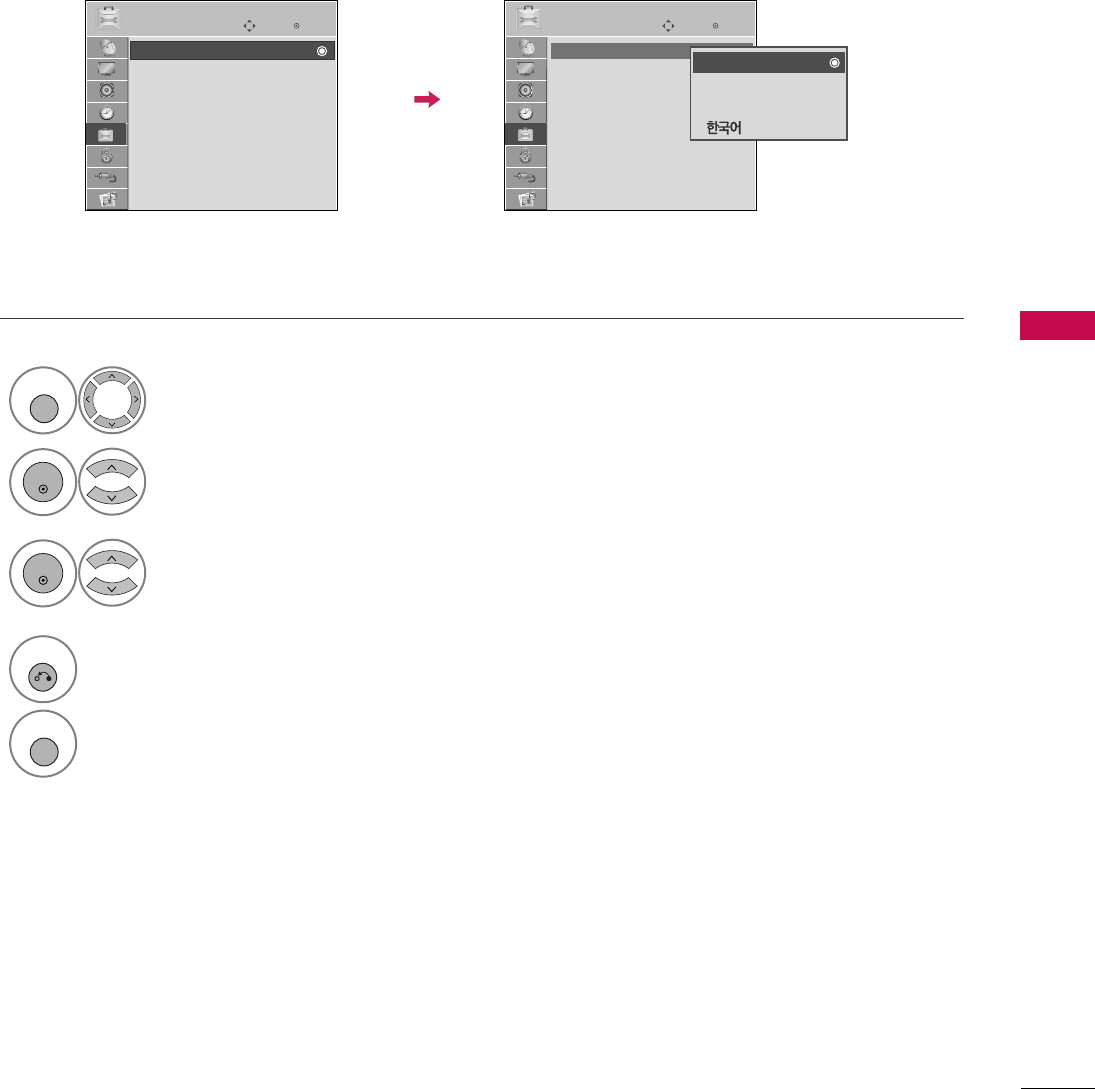
SOUND & LANGUAGE CONTROL
77
ON-SCREEN MENUS LANGUAGE SELECTION
The menus can be shown on the screen in the selected language.
Enter
Move
OPTION
Enter
Move
OPTION
Menu Language : English
Audio Language : English
Caption : Off
Set ID : 1
Demo Mode : Off
Data Broadcasting
Menu Language : English
Audio Language : English
Caption : Off
Set ID : 1
Demo Mode : Off
Data Broadcasting
English
Español
Français
Select OOPPTTIIOONN.
Select MMeennuu LLaanngguuaaggee.
Select your desired language.
From this point on, the on-screen menus will
be shown in the selected language.
1
MENU
3
2
ENTER
ENTER
4
RETURN
Return to the previous menu.
MENU
Return to TV viewing.
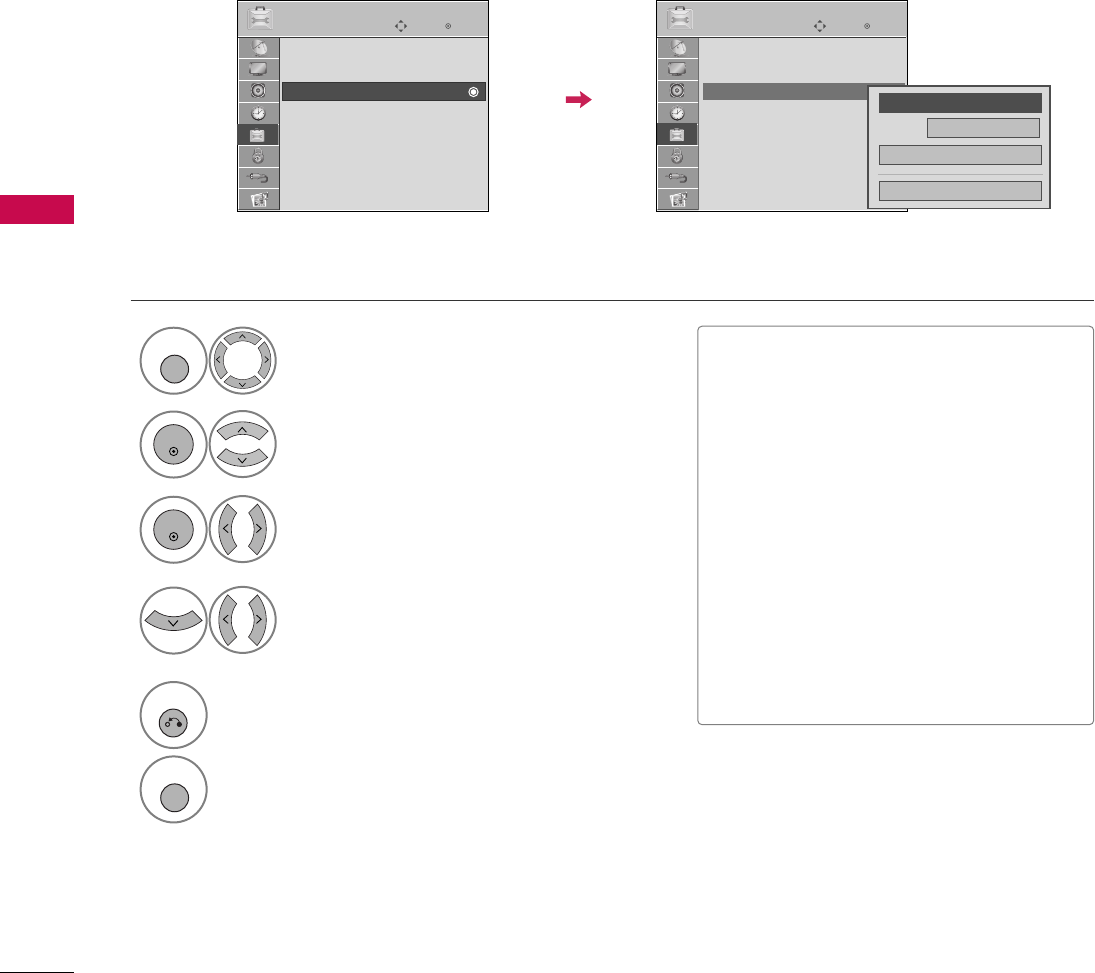
SOUND & LANGUAGE CONTROL
78
SOUND &LANGUAGE CONTROL
CAPTION MODE
Captions are provided to help the hearing impaired watch TV. Select a caption mode for displaying captioning
information if provided on a program. Analog caption displays information at any position on the screen and is
usually the program's dialog. Caption/Text, if provided by the broadcaster, would be available for both digital
and analog channels on the Antenna/Cable. This TV is programmed to memorize the caption/text mode which
was last set when you turned the power off. This function is only available when CCaappttiioonnMode is set OOnn.
Select OOPPTTIIOONN.
Select CCaappttiioonn.
Select OOnn.
1
MENU
3
2
ENTER
ENTER
Select CCCC11-44or TTeexxtt11-44.
4
Analog Broadcasting System Captions
■When selecting OOffff, Sub-menus for
Analog, DTV, and Digital Option become
disabled.
■CCAAPPTTIIOONN
The term for the words that scroll
across the bottom of the TV screen;
usually the audio portion of the pro-
gram provided for the hearing impaired.
■TTEEXXTT
The term for the words that appear in a
large black frame and almost cover the
entire screen; usually messages provid-
ed by the broadcaster.
5
RETURN
Return to the previous menu.
MENU
Return to TV viewing.
Enter
Move
OPTION
Enter
Move
OPTION
Menu Language : English
Audio Language : English
Caption : Off
Set ID : 1
Demo Mode : Off
Data Broadcasting
Menu Language : English
Audio Language : English
Caption : CC1
Set ID : 1
Demo Mode : Off
Data Broadcasting
Mode CC1
Close
Digital Option
FF
On
GG
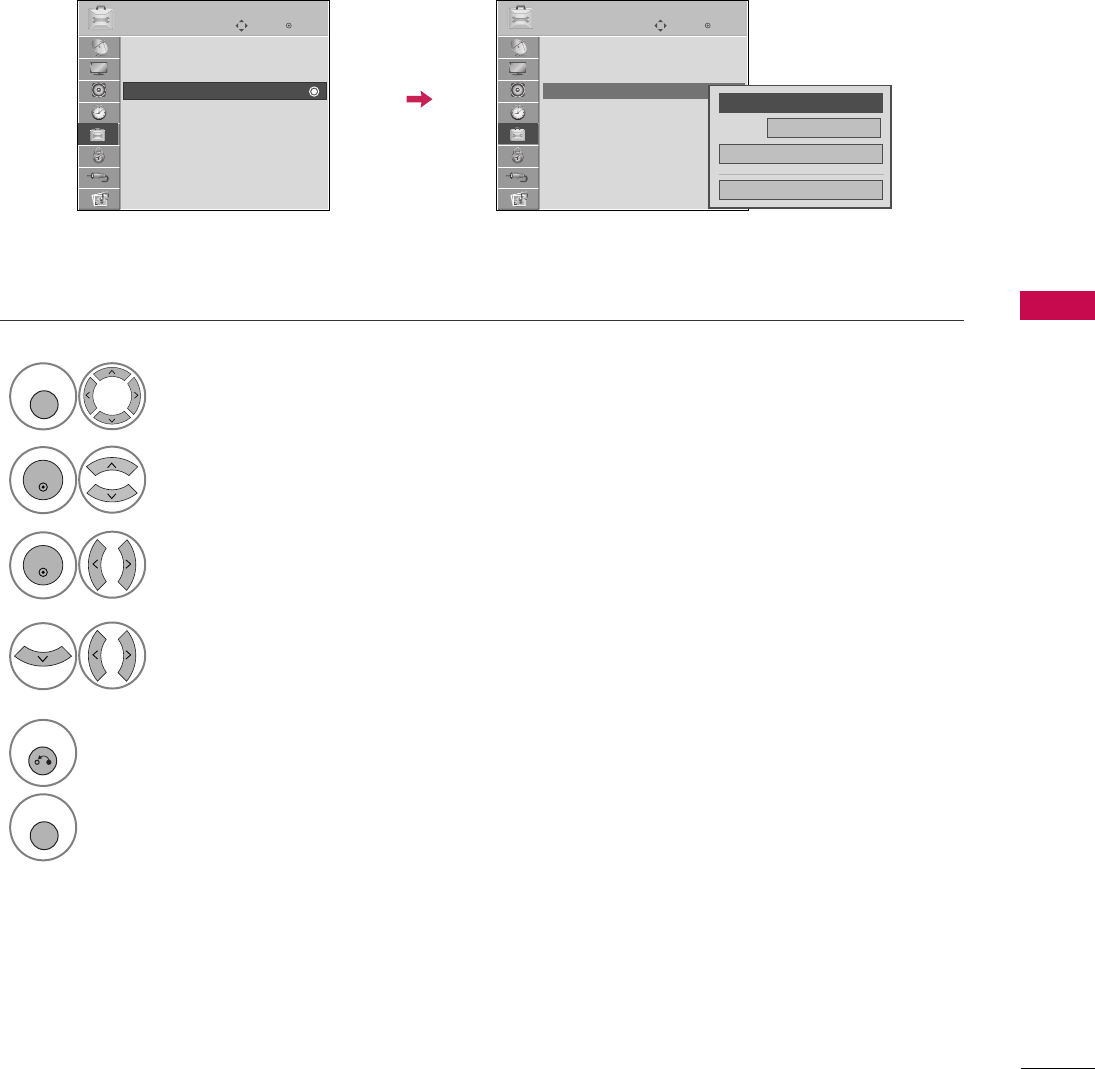
SOUND & LANGUAGE CONTROL
79
Digital Broadcasting System Captions
Choose the language you want the DTV/CADTV Captions to appear in.
Other Languages can be chosen for digital sources only if they are included on the program.
This function in only available when Caption Mode is set On.
Select OOPPTTIIOONN.
Select CCaappttiioonn.
Select OOnn.
1
MENU
3
2
ENTER
ENTER
Select CCCC11-44, TTeexxtt11-44, or
SSeerrvviiccee11- 66.
4
5
RETURN
Return to the previous menu.
MENU
Return to TV viewing.
Enter
Move
OPTION
Enter
Move
OPTION
Menu Language : English
Audio Language : English
Caption : Off
Set ID : 1
Demo Mode : Off
Data Broadcasting
Menu Language : English
Audio Language : English
Caption : CC1
Set ID : 1
Demo Mode : Off
Data Broadcasting
Mode CC1
Close
Digital Option
FF
On
GG
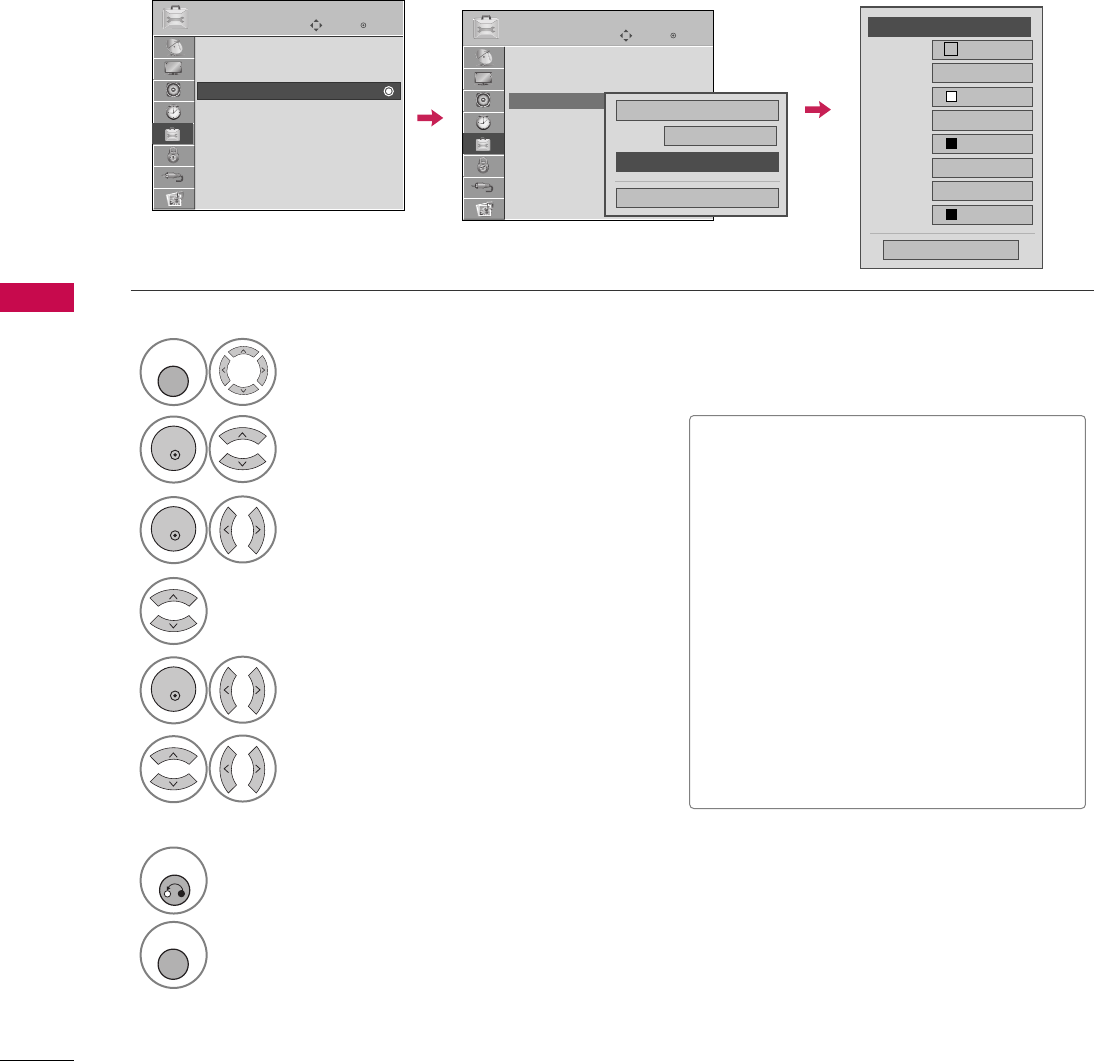
SOUND & LANGUAGE CONTROL
80
SOUND &LANGUAGE CONTROL
Customize the DTV captions that appear on your screen.
This function in only available when Caption Mode is set On.
Caption Option
Select OOPPTTIIOONN.
Select CCaappttiioonn.
Select OOnn.
1
MENU
3
2
ENTER
ENTER
Select CCuussttoomm.
5
ENTER
Customize the SSiizzee, FFoonntt, etc., to your
preference. A preview icon is provided at
the bottom of the screen, use it to see the
caption language.
6
Select DDiiggiittaall OOppttiioonn.
4
■SSiizzee: Set the word size.
■FFoonntt: Select a typeface for the text.
■TTeexxtt CCoolloorr: Choose a color for the
text.
■TTeexxtt OOppaacciittyy: Specify the opacity
for the text color.
■BBgg ((BBaacckkggrroouunndd)) CCoolloorr: Select a
background color.
■BBgg ((BBaacckkggrroouunndd)) OOppaacciittyy: Select
the opacity for the background color.
■EEddggee TTyyppee: Select an edge type.
■EEddggee CCoolloorr: Select a color for the
edges.
7
RETURN
Return to the previous menu.
MENU
Return to TV viewing.
Size A Standard
Font Font 1
Text Color White
Text Opacity
Solid
Edge Type
None
Edge Color
Black
Bg Color Black
Bg Opacity
Solid
Close
FFCustom GG
Enter
Move
OPTION
Enter
Move
OPTION
Menu Language : English
Audio Language : English
Caption : Off
Set ID : 1
Demo Mode : Off
Data Broadcasting
Menu Language : English
Audio Language : English
Caption : Off
Set ID : 1
Demo Mode : Off
Data Broadcasting
Mode CC1
Close
Digital Option
On
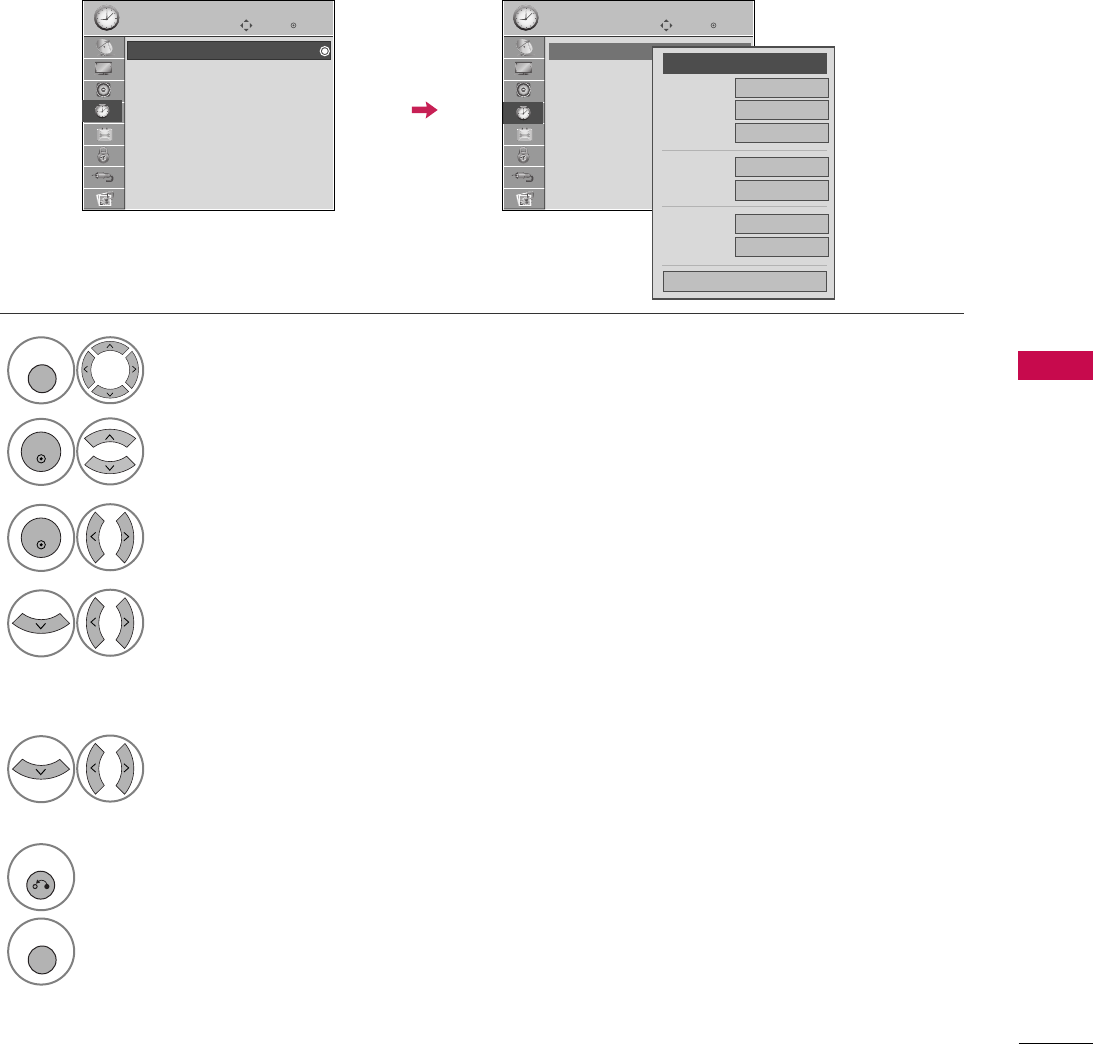
TIME SETTING
81
TIME SETTING
CLOCK SETTING
Auto Clock Setup
The time is set automatically from a digital channel signal.
The digital channel signal includes information for the current time provided by the broadcasting station.
Set the clock manually if the current time is set incorrectly by the auto clock function.
Enter
Move
TIME
Enter
Move
TIME
Clock
Off Time : Off
On Time : Off
Sleep Timer : Off
Auto Off : On
Clock
Off Time : Off
On Time : Off
Sleep Timer : Off
Auto Off : On
Month
Date 21
Year 2009
Hour 10 AM
02
Minute 10
Time Zone Eastern
Daylight
Saving Auto
Close
FF
Auto GG
Select TTIIMMEE.
Select CClloocckk.
Select AAuuttoo.
1
MENU
3
2
ENTER
ENTER
Select your viewing area time zone.
• U.S.A: EEaasstteerrnn, CCeennttrraall, MMoouunnttaaiinn,
PPaacciiffiicc, AAllaasskkaa, or HHaawwaaiiii.
• Canada: EEaasstteerrnn, CCeennttrraall, MMoouunnttaaiinn,
PPaacciiffiicc, NNeeww FF..l
laanndd, or AAttllaannttiicc.
4
Select AAuuttoo, OOffff, or OOnn(depending on
whether or not your viewing area observes
Daylight Saving time).
5
6
RETURN
Return to the previous menu.
MENU
Return to TV viewing.
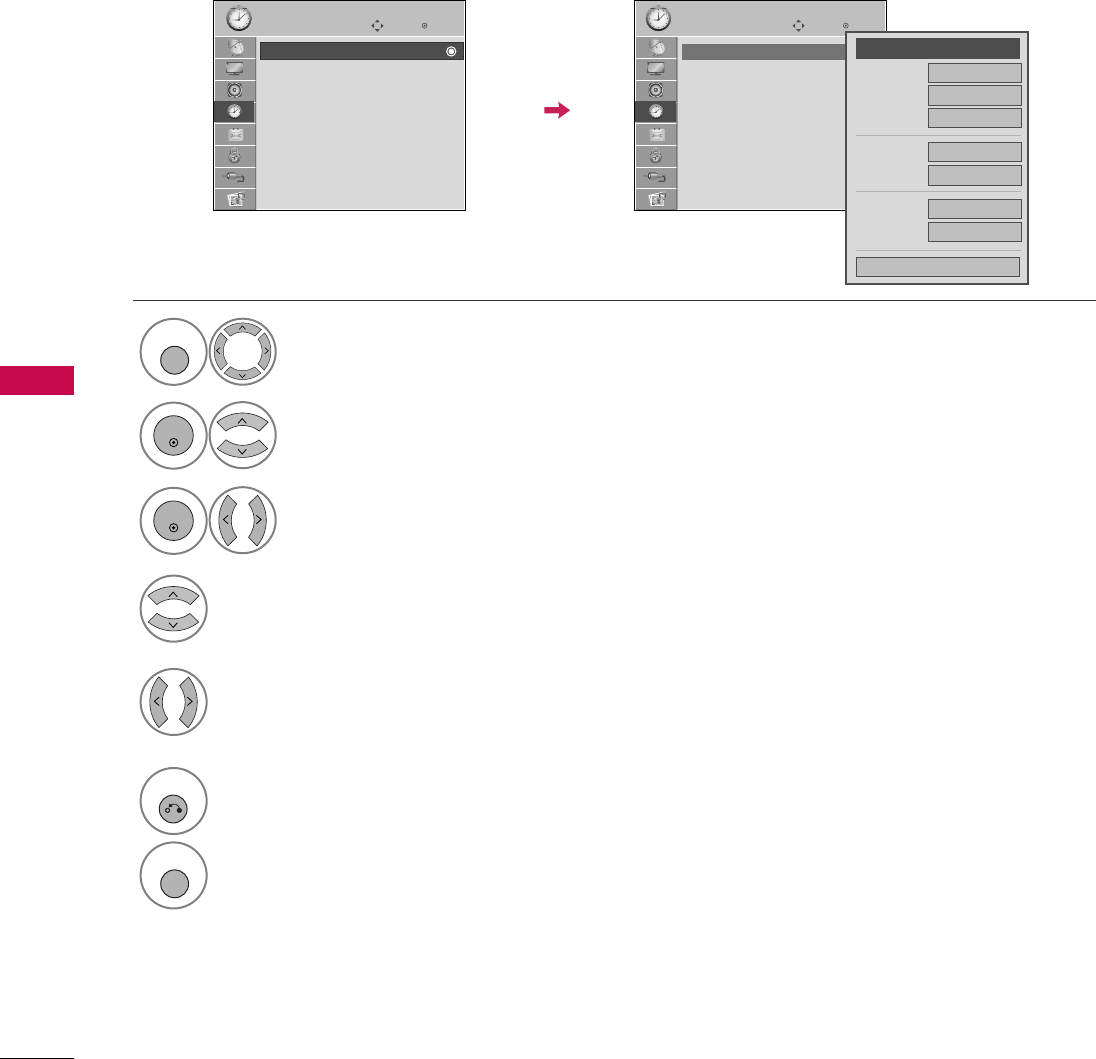
TIME SETTING
82
TIME SETTINGTIME SETTING
Manual Clock Setup
If the current time setting is wrong, reset the clock manually.
Enter
Move
TIME
Enter
Move
TIME
Clock
Off Time : Off
On Time : Off
Sleep Timer : Off
Auto Off : On
Clock
Off Time : Off
On Time : Off
Sleep Timer : Off
Auto Off : On
Select TTIIMMEE.
Select CClloocckk.
Select MMaannuuaall.
1
MENU
3
2
ENTER
ENTER
Select the Year, Month, Date, Hour, or Minutes
option.
4
Set the Year, Month, Date, Hour, or Minutes
option.
5
6
RETURN
Return to the previous menu.
MENU
Return to TV viewing.
Month
Date 21
Year 2009
Hour 10 AM
02
Minute 10
Time Zone Eastern
Daylight
Saving Auto
Close
FF
Manual
GG
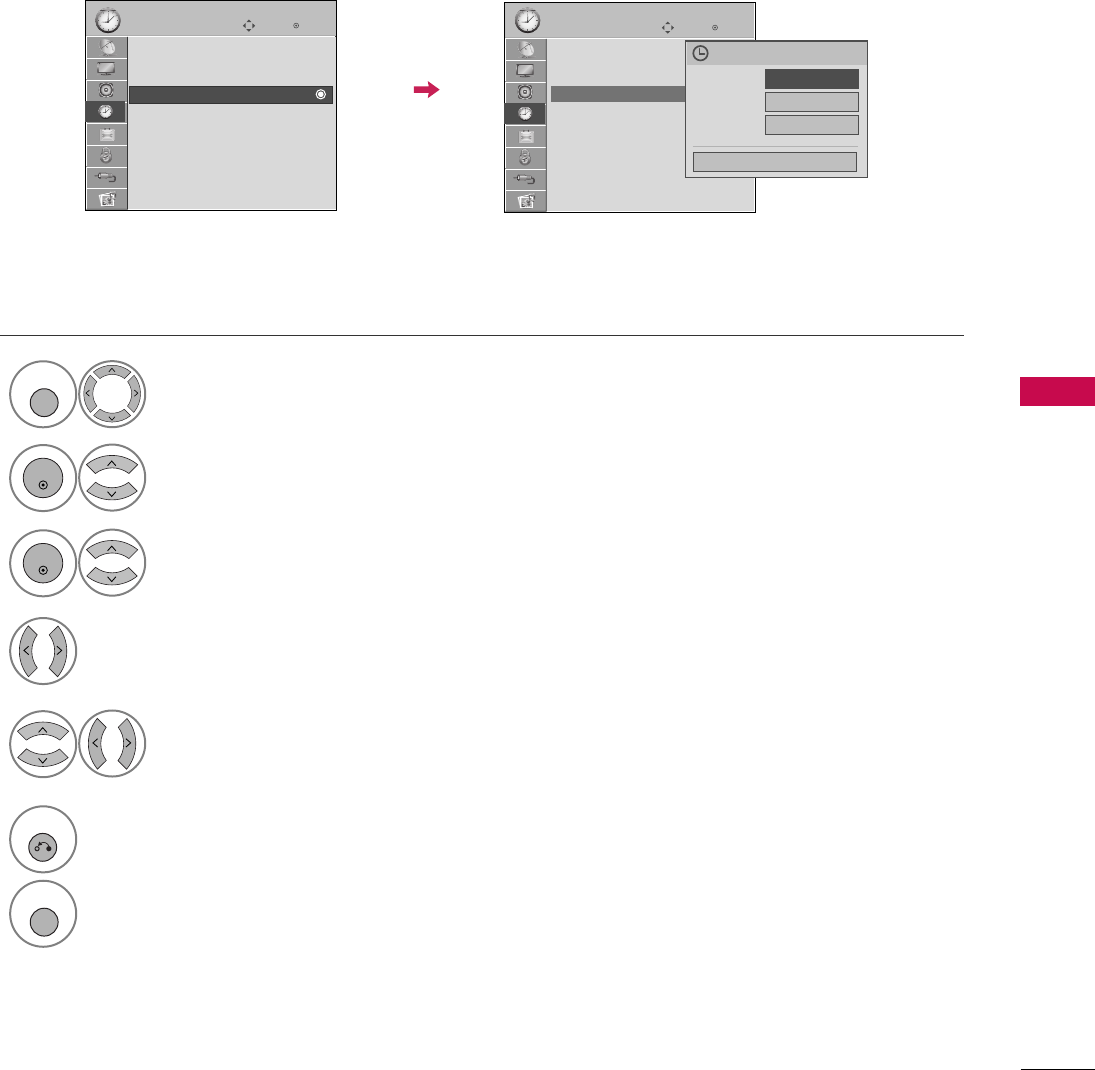
TIME SETTING
83
AUTO ON/OFF TIME SETTING
This function operates only if the current time has been set.
The OOffff TTiimmeefunction overrides the OOnn TTiimmeefunction if they are both set to the same time.
The TV must be in standby mode for the OOnn TTiimmeeto work.
Enter
Move
TIME
Enter
Move
TIME
Clock
Off Time : Off
On Time : Off
Sleep Timer : Off
Auto Off : On
Clock
Off Time : Off
On Time : 6:30 AM (Once)
Sleep Timer : Off
Auto Off : On
Select TTIIMMEE.
Select OOffff TTiimmeeor OOnn TTiimmee.
Select RReeppeeaatt.
1
MENU
3
2
ENTER
ENTER
Select OOffff, OOnnccee, DDaaiillyy, MMoonn..~FFrrii..,
MMoonn..~SSaatt.., SSaatt..~ SSuunn.., or SSuunn...
4
Select and set HHoouurror MMiinnuuttee.
5
6
RETURN
Return to the previous menu.
MENU
Return to TV viewing.
Repeat F
Once
G
Hour 6 AM
Minute 30
Close
Feb. 21, 2009 10:10 AM
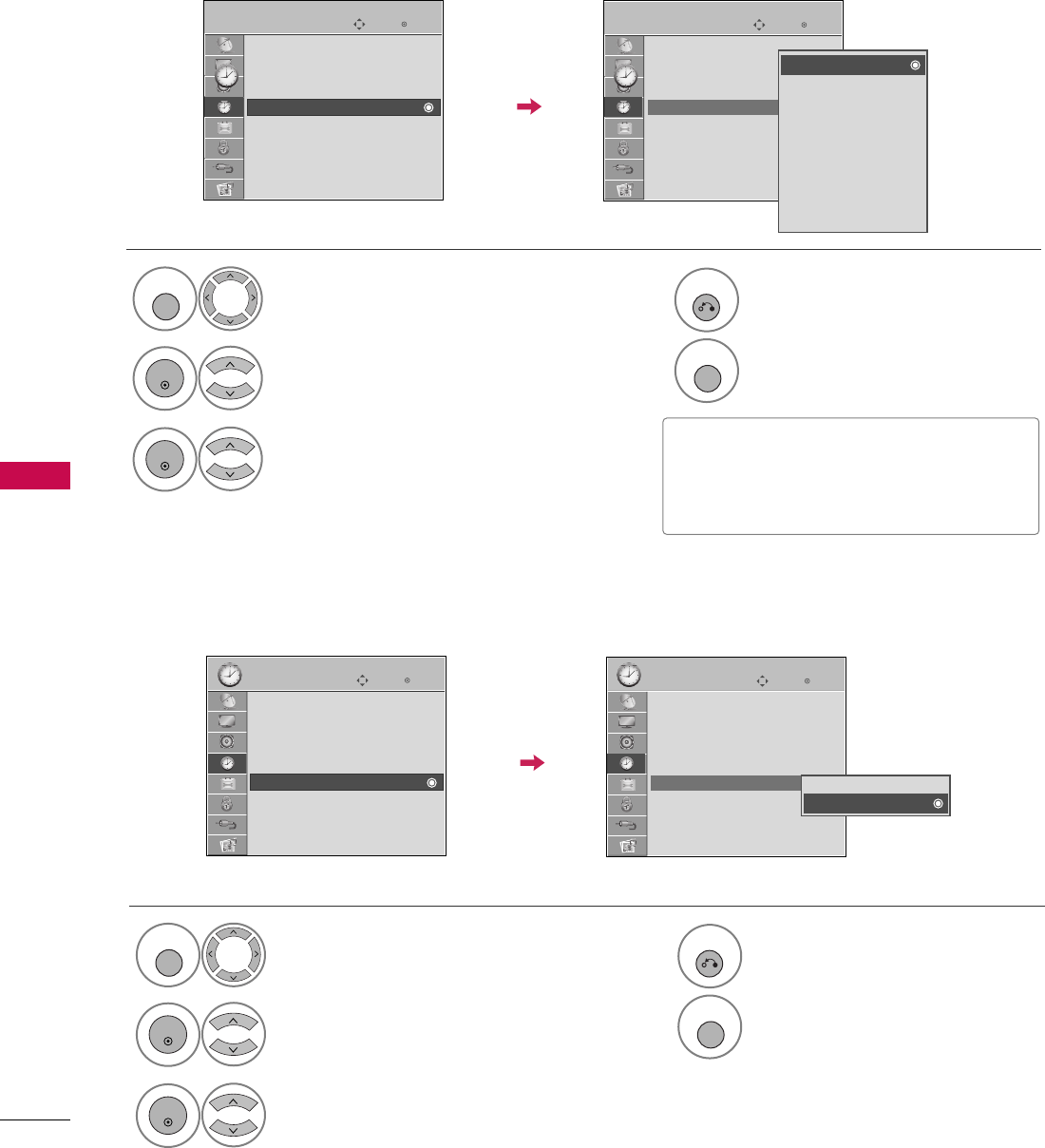
TIME SETTING
84
TIME SETTINGTIME SETTING
SLEEP TIMER SETTING
The Sleep Timer turns the TV off at the preset time.
Note that this setting is cleared when the TV is turned off.
■To cancel the SSlleeeepp TTiimmeerr, select OOffff.
■Press the SSLLEEEEPPbutton repeatedly to
select the number of minutes.
Enter
Move
TIME
Enter
Move
TIME
Clock
Off Time : Off
On Time : Off
Sleep Timer : Off
Auto Off : On
Clock
Off Time : Off
On Time : Off
Sleep Timer : Off
Auto Off : On
Select TTIIMMEE.
Select SSlleeeepp TTiimmeerr.
Make appropriate adjustments.
1
MENU
3
2
ENTER
ENTER
4
RETURN
Return to the previous menu.
MENU
Return to TV viewing.
Off
10 min.
20 min.
30 min.
60 min.
90 min.
120 min.
180 min.
240 min.
AUTO SHUT-OFF SETTING
If set to on and there is no input signal, the TV turns off automatically after 15 minutes.
Enter
Move
TIME
Enter
Move
TIME
Clock
Off Time : Off
On Time : Off
Sleep Timer : Off
Auto Off : On
Clock
Off Time : Off
On Time : Off
Sleep Timer : Off
Auto Off : On
Select TTIIMMEE.
Select AAuuttoo OOffff.
Select OOnn or OOffff.
1
MENU
3
2
ENTER
ENTER
4
RETURN
Return to the previous menu.
MENU
Return to TV viewing.
Off
On
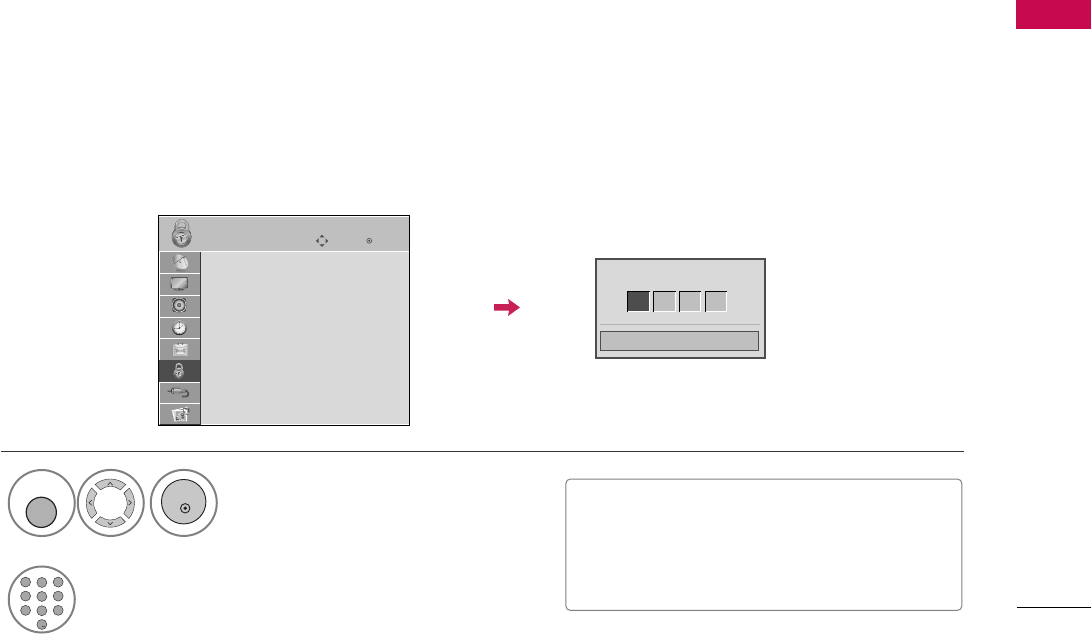
PARENTAL CONTROL / RATINGS
PARENTAL CONTROL / RATING
85
Parental Control can be used to block specific channels, ratings and other viewing sources.
The Parental Control Function (V-Chip) is used to block program viewing based on the ratings sent by the broad-
casting station. The default setting is to allow all programs to be viewed. Viewing can be blocked by choosing the
type of the program and the categories. It is also possible to block all program viewing for a time period. To use
this function, the following must be done :
1. Set ratings and categories to be blocked.
2. Specify a password
3. Enable the lock
V-Chip rating and categories
Rating guidelines are provided by broadcasting stations. Most television programs and television movies can be
blocked by TV Rating and/or Individual Categories. Movies that have been shown at the theaters or direct-to-
video movies use the Movie Rating System (MPAA)only.
Ratings for Television programs including made-for-TV movies :
■TV-G (General audience)
■TV-PG (Parental guidance suggested)
■TV-14 (Parents strongly cautioned)
■TV-MA (Mature audience only)
■TV-Y (All children)
■TV-Y7 (Children 7 years older)
SET PASSWORD & LOCK SYSTEM
Set up blocking schemes to block specific channels, ratings, and external viewing sources.
A password is required to gain access to this menu.
Setting up Your Password
Close
Enter Password
** * *
Select LLOOCCKK.
1
MENU
ENTER
Input the password.
2
123
456
78
0
9
ABC DEF
GHI
WXYZ
TUV
PQRS
MNO
JKL
&@
.:/,
■When you select OOnn, the Lock System
is enable.
■The TV is set up with the initial pass-
word “0-0-0-0”.
Enter
Move
LOCK
Lock System : On
Set Password
Block Channel
Movie Rating
TV Rating-Children
TV Rating-General
Downloadable Rating
Input Block
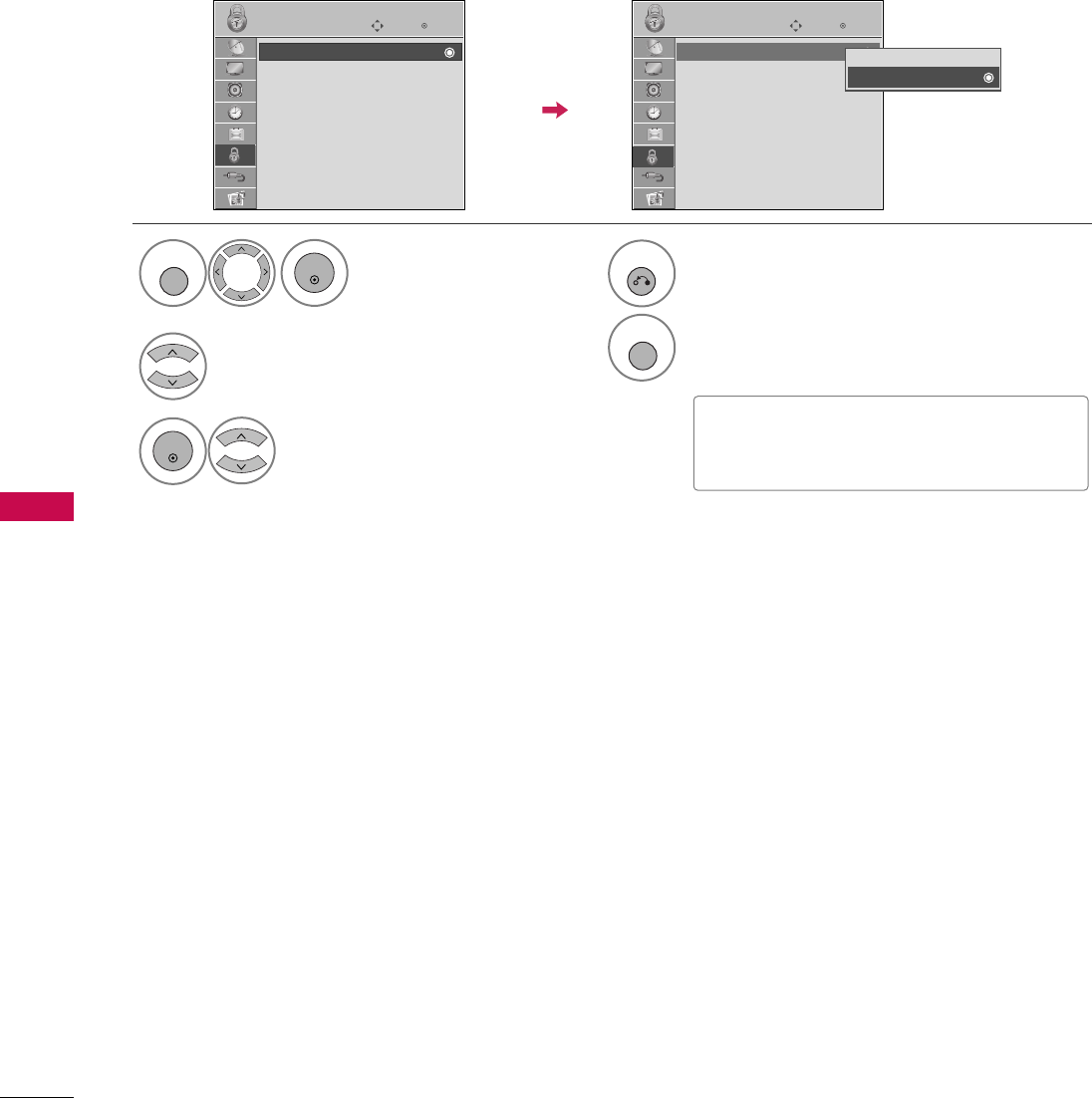
PARENTAL CONTROL / RATING
86
PARENTAL CONTROL /RATINGS
Enables or disables the blocking scheme you set up previously.
Lock System
Enter
Move
LOCK
Lock System : Off
Set Password
Block Channel
Movie Rating
TV Rating-Children
TV Rating-General
Downloadable Rating
Input Block
Select LLoocckk SSyysstteemm.
Select OOnnor OOffff.
3
2
ENTER
Enter
Move
LOCK
Lock System : On
Set Password
Block Channel
Movie Rating
TV Rating-Children
TV Rating-General
Downloadable Rating
Input Block
Off
On
■When you select OOnn, the Lock System
is enable.
Select LLOOCCKK.
1
MENU
ENTER
4
RETURN
Return to the previous menu.
MENU
Return to TV viewing.
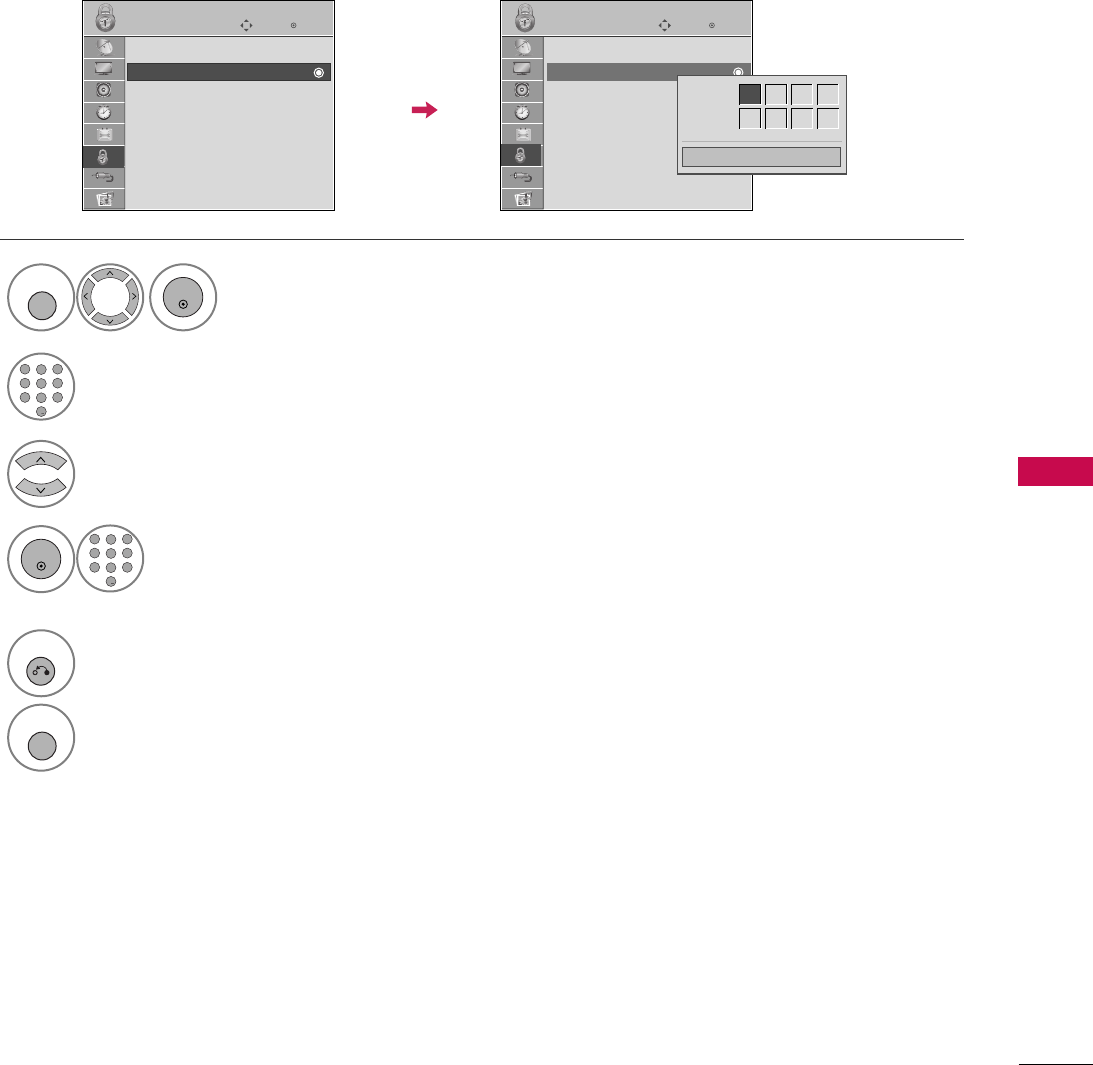
PARENTAL CONTROL / RATING
87
Set up blocking schemes to block specific channels, ratings, and external viewing sources.
A password is required to gain access to this menu.
Set Password
Enter
Move
LOCK
Lock System : Off
Set Password
Block Channel
Movie Rating
TV Rating-Children
TV Rating-General
Downloadable Rating
Input Block
Select SSeett PPaasssswwoorrdd.
Choose any 4 digits for your new password.
As soon as the 4 digits are entered, re-enter
the same 4 digits on the CCoonnffiirrmm.
4
3
ENTER
123
456
78
0
9
ABC DEF
GHI
WXYZ
TUV
PQRS
MNO
JKL
&@
.:/,
Enter
Move
LOCK
Lock System : Off
Set Password
Block Channel
Movie Rating
TV Rating-Children
TV Rating-General
Downloadable Rating
Input Block
Close
New ** * *
Confirm * * * *
Select LLOOCCKK.
1
MENU
ENTER
Input the password.
2
123
456
78
0
9
ABC DEF
GHI
WXYZ
TUV
PQRS
MNO
JKL
&@
.:/,
5
RETURN
Return to the previous menu.
MENU
Return to TV viewing.
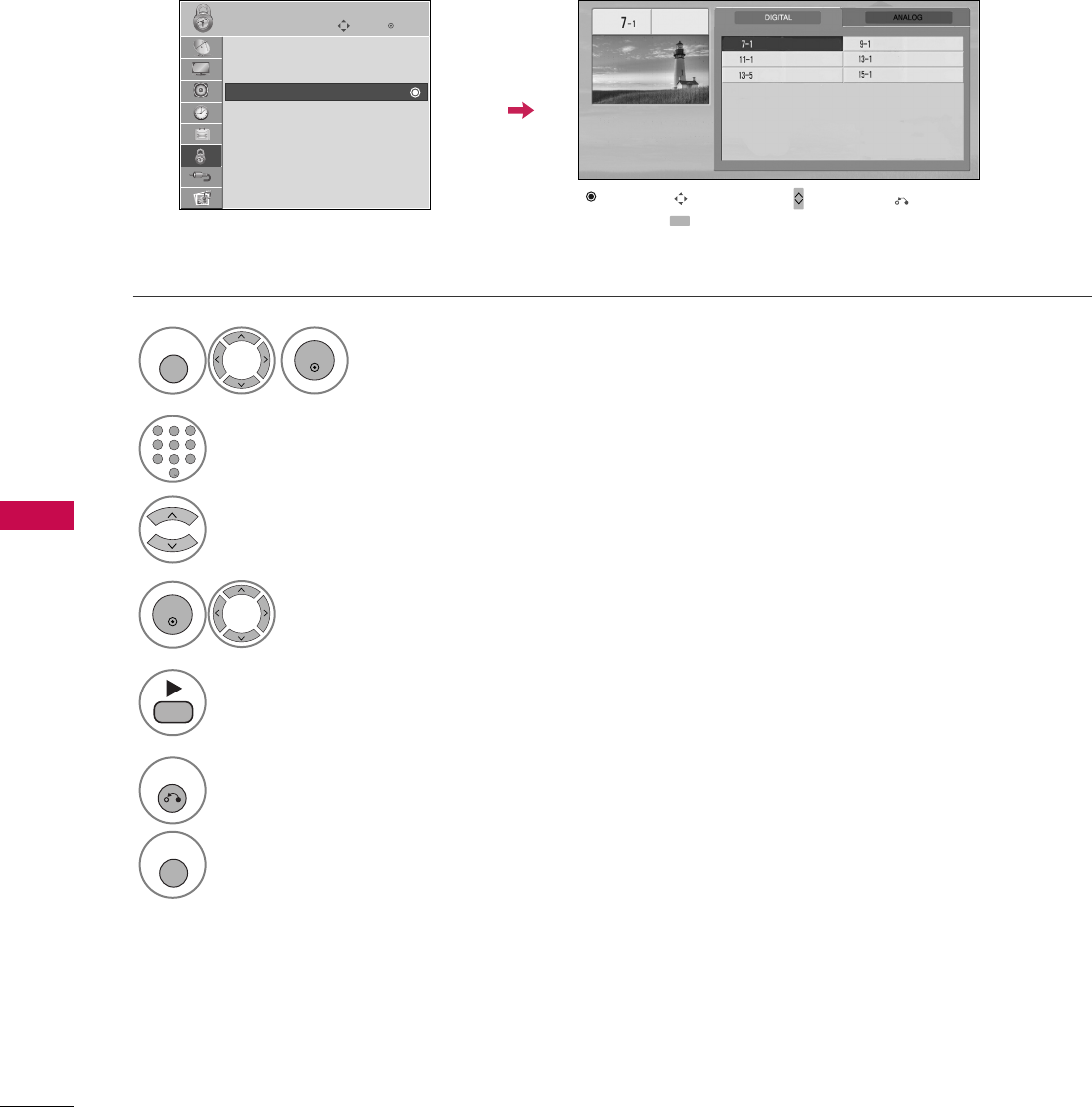
PARENTAL CONTROL / RATING
88
PARENTAL CONTROL /RATINGS
CHANNEL BLOCKING
Enter
Move
LOCK
Lock System : Off
Set Password
Block Channel
Movie Rating
TV Rating-Children
TV Rating-General
Downloadable Rating
Input Block
Select BBlloocckk CChhaannnneell.
Select a channel to block or unblock.
4
3
ENTER
Block or unblock a channel.
5
Blocks any channels that you do not want to watch or that you do not want your children to watch.
Select LLOOCCKK.
1
MENU
ENTER
Input the password.
2
123
456
78
0
9
ABC DEF
GHI
WXYZ
TUV
PQRS
MNO
JKL
&@
.:/,
6
RETURN
Return to the previous menu.
MENU
Return to TV viewing.
Ch. Change Page Change
CH
Navigation Previous
Block/Unblock
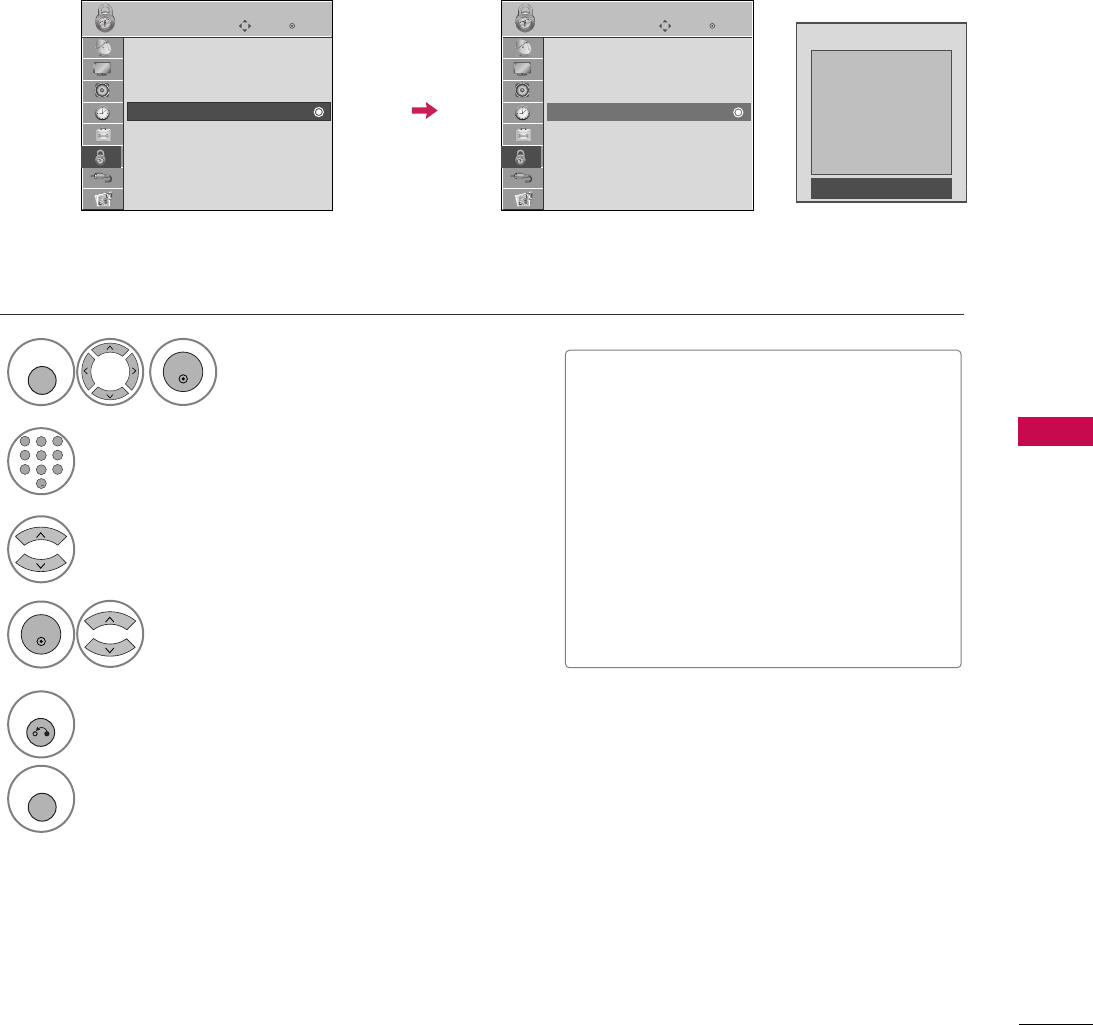
PARENTAL CONTROL / RATING
89
MOVIE & TV RATING
Movie Rating (MPAA)
-
For USA
Blocks movies according to the movie ratings limits specified, so children cannot view certain movies. You can
set the ratings limit by blocking out all the movies with the ratings above a specified level. Keep in mind that
the movie ratings limit only applies to movies shown on TV, not TV programs, such as soap operas.
Enter
Move
LOCK
Lock System : Off
Set Password
Block Channel
Movie Rating
TV Rating-Children
TV Rating-General
Downloadable Rating
Input Block
Select MMoovviiee RRaattiinngg.
Select GG, PPGG, PPGG--1133, RR, NNCC--1177,
XX, or BBlloocckkiinngg OOffff.
4
3
ENTER
Enter
Move
LOCK
Lock System : Off
Set Password
Block Channel
Movie Rating
TV Rating-Children
TV Rating-General
Downloadable Rating
Input Block
Blocking off : Permits all programs
G
PG
PG-13
R
NC-17
X
Blocking Off
■G (General audience)
■PG (Parental guidance suggested)
■PG-13 (Parents strongly cautioned)
■R (Restricted)
■NC-17 (No one 17 and under admitted)
■X (Adult only)
■Blocking Off (Permits all programs)
GIf you set PG-13: G and PG movies will
be available, PG-13, R, NC-17 and X will
be blocked.
Select LLOOCCKK.
1
MENU
ENTER
Input the password.
2
123
456
78
0
9
ABC DEF
GHI
WXYZ
TUV
PQRS
MNO
JKL
&@
.:/,
5
RETURN
Return to the previous menu.
MENU
Return to TV viewing.
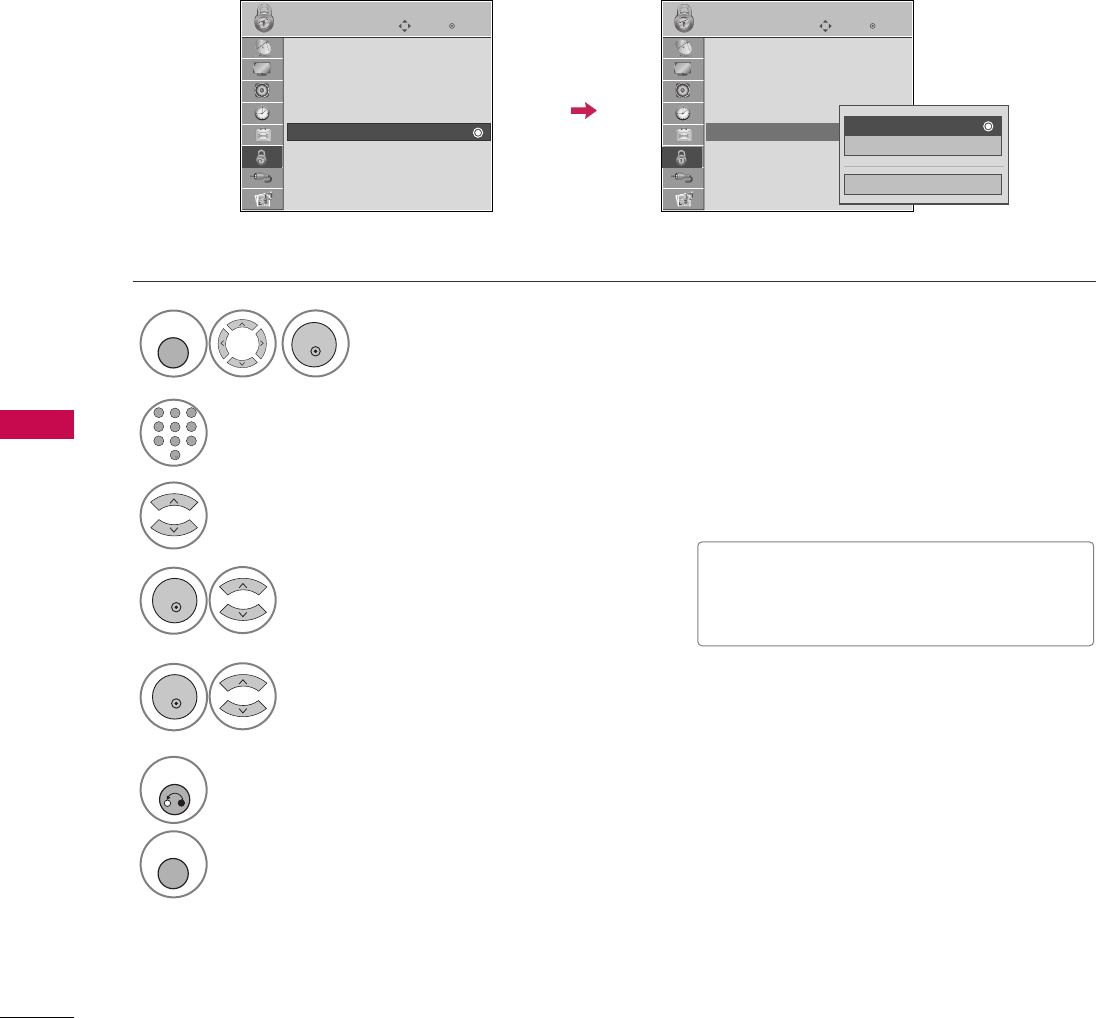
Select TTVV RRaattiinngg--CChhiillddrreenn.
Select AAggeeor FFaannttaassyy VViioolleennccee.
4
3
ENTER
Select block options.
5
ENTER
■Age (applies to TV-Y, TV-Y7)
■Fantasy Violence (applies to TV-Y7)
TV Rating Children
-
For USA
Prevents children from watching certain children's TV programs, according to the ratings limit set. The children
rating does not apply to other TV programs. Unless you block certain TV programs intended for mature audi-
ences in the TV Rating - sub menu, your children can view those programs.
Select LLOOCCKK.
1
MENU
ENTER
Input the password.
2
123
456
78
0
9
ABC DEF
GHI
WXYZ
TUV
PQRS
MNO
JKL
&@
.:/,
6
RETURN
Return to the previous menu.
MENU
Return to TV viewing.
Enter
Move
LOCK
Lock System : Off
Set Password
Block Channel
Movie Rating
TV Rating-Children
TV Rating-General
Downloadable Rating
Input Block
Enter
Move
LOCK
Lock System : Off
Set Password
Block Channel
Movie Rating
TV Rating-Children
TV Rating-General
Downloadable Rating
Input Block Close
Age
Fantasy Violence
PARENTAL CONTROL / RATING
90
PARENTAL CONTROL /RATINGS
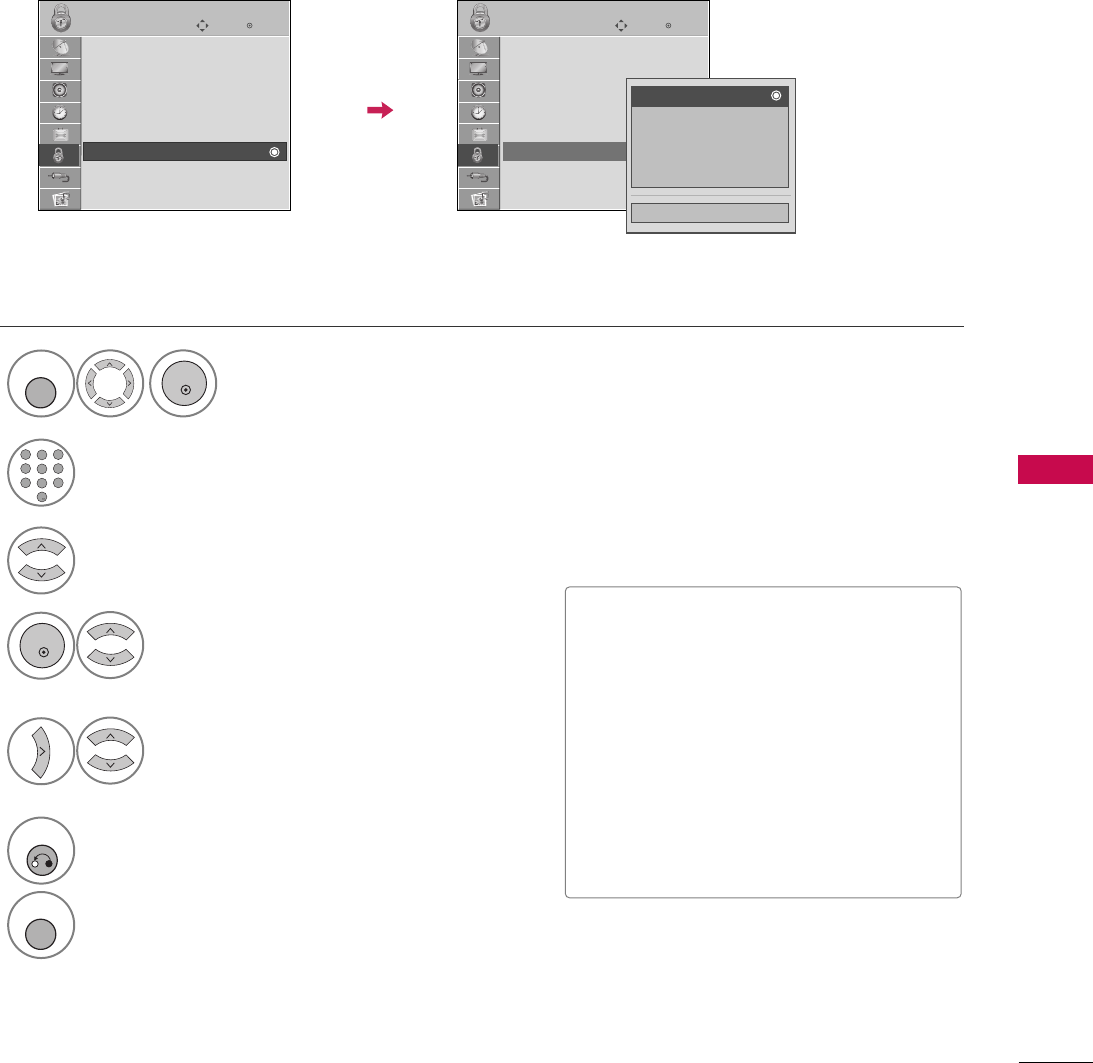
PARENTAL CONTROL / RATING
91
TV Rating General
-
For USA
Based on the ratings, blocks certain TV programs that you and your family do not want to view.
Select AAggee, DDiiaalloogguuee, LLaanngguuaaggee,
SSeexxor VViioolleennccee.
4
3
ENTER
Select block options.
5
■Age (applies to TV-G,TV-PG,TV-14,TV-
MA).
■Dialogue-sexual dialogue (applies to
TV-PG,TV-14).
■Language-adult language (applies to
TV-PG, TV-14, TV-MA).
■Sex-sexual situations (applies to TV-PG,
TV-14, TV-MA).
■Violence (applies to TV-PG, TV-14, TV-
MA).
Select LLOOCCKK.
1
MENU
ENTER
Input the password.
2
123
456
78
0
9
ABC DEF
GHI
WXYZ
TUV
PQRS
MNO
JKL
&@
.:/,
6
RETURN
Return to the previous menu.
MENU
Return to TV viewing.
Select TTVV RRaattiinngg--GGeenneerraall.
Enter
Move
LOCK
Lock System : Off
Set Password
Block Channel
Movie Rating
TV Rating-Children
TV Rating-General
Downloadable Rating
Input Block
Enter
Move
LOCK
Lock System : Off
Set Password
Block Channel
Movie Rating
TV Rating-Children
TV Rating-General
Downloadable Rating
Input Block
Close
Age
Dialogue
Language
Sex
Violence
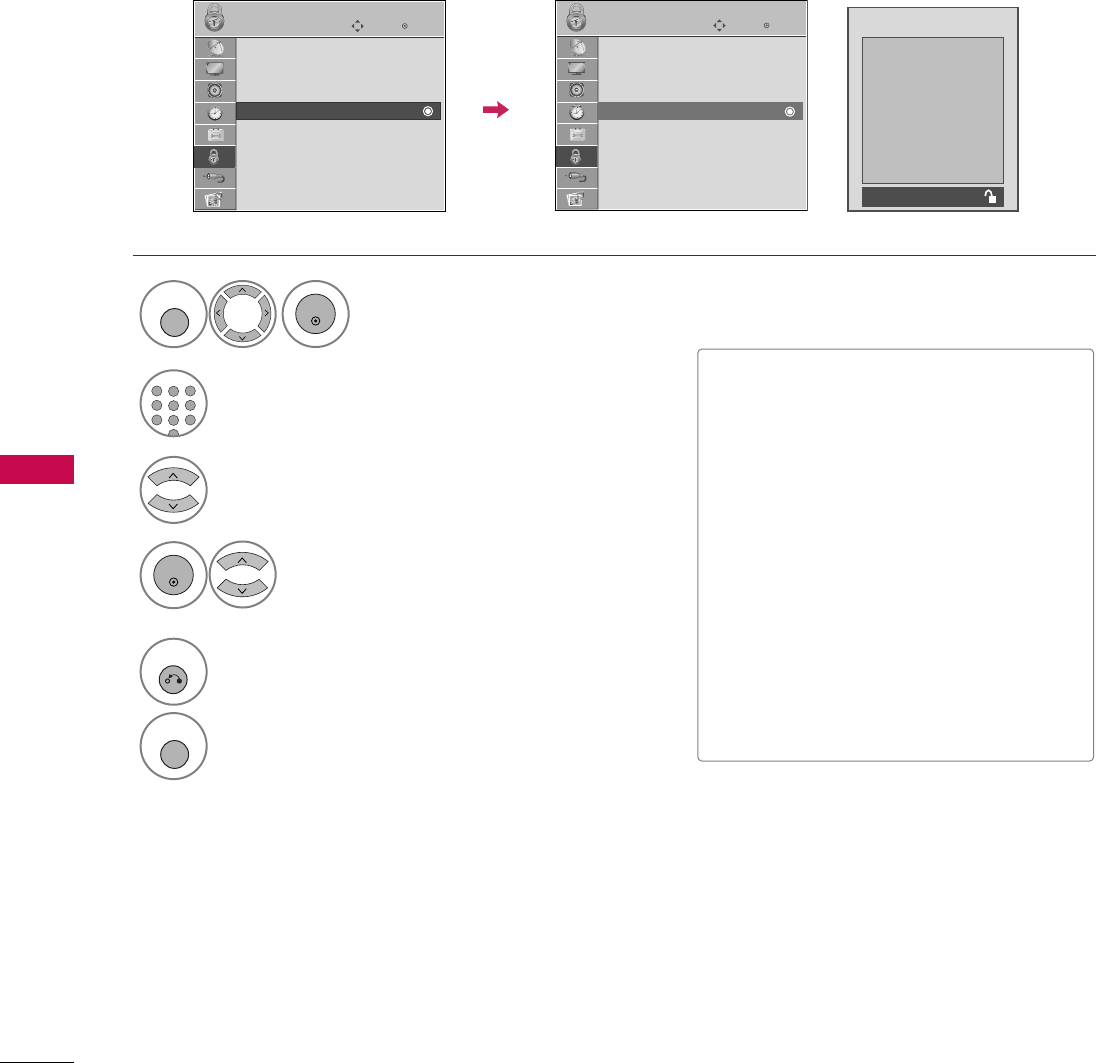
PARENTAL CONTROL / RATING
92
PARENTAL CONTROL /RATINGS
TV Rating English
-
For CANADA
Selecting Canadian English rating system.
Enter
Move
LOCK
Lock System : Off
Set Password
Block Channel
TV Rating-English
TV Rating-French
Downloadable Rating
Input Block
Select TTVV RRaattiinngg--EEnngglliisshh.
Select EE, CC, CC88++, GG, PPGG,
1144++, 1188++, or BBlloocckkiinngg OOffff.
4
3
ENTER
Enter
Move
LOCK
Lock System : Off
Set Password
Block Channel
TV Rating-English
TV Rating-French
Downloadable Rating
Input Block
Blocking off : Permits all programs
E
C
C8+
G
PG
14+
18+
Blocking Off
■If TTVV RRaattiinngg--EEnngglliisshhor TTVV RRaattiinngg--
FFrreenncchhis locked, enter the password
to unlocked it temporarily.
■E (Exempt)
■C (Children)
■C8+ (Children eight years and older)
■G (General programming, suitable for
all audiences)
■PG (Parental Guidance)
■14+ (Viewers 14 years and older)
■18+ (Adult programming)
■Blocking Off (Permits all programs)
Select LLOOCCKK.
1
MENU
ENTER
Input the password.
2
123
456
78
0
9
ABC DEF
GHI
WXYZ
TUV
PQRS
MNO
JKL
&@
.:/,
5
RETURN
Return to the previous menu.
MENU
Return to TV viewing.
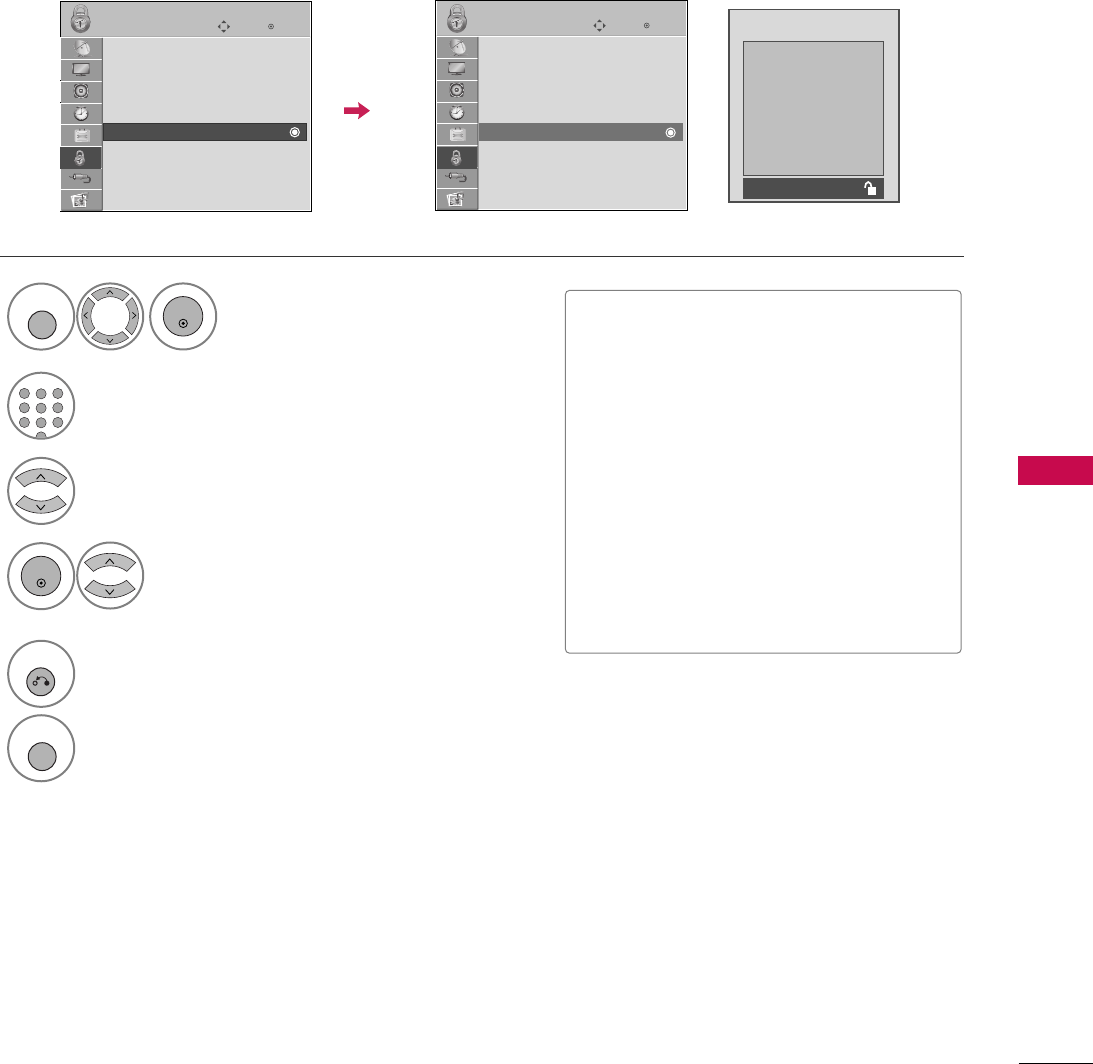
PARENTAL CONTROL / RATING
93
TV Rating French
-
For CANADA
Selecting Canadian French rating system.
Enter
Move
LOCK
Lock System : Off
Set Password
Block Channel
TV Rating-English
TV Rating-French
Downloadable Rating
Input Block
Select TTVV RRaattiinngg--FFrreenncchh.
Select EE, GG, 88aannss++, 1133aannss++,
1166aannss++, 1188aannss++, or BBlloocckkiinngg ooffff.
4
3
ENTER
Enter
Move
LOCK
Lock System : Off
Set Password
Block Channel
TV Rating-English
TV Rating-French
Downloadable Rating
Input Block
Blocking off : Permits all programs
E
G
8ans+
13ans+
16ans+
18ans+
Blocking Off
■E (Exempt)
■G (General)
■8ans+ (General-Not convenient for lit-
tle children)
■13ans+ (Not convenient for children of
13 years and younger)
■16ans+ (Not convenient for children of
16 years and younger)
■18ans+ (This programs is only for
adults)
■Blocking off (Permits all programs)
Select LLOOCCKK.
1
MENU
ENTER
Input the password.
2
123
456
78
0
9
ABC DEF
GHI
WXYZ
TUV
PQRS
MNO
JKL
&@
.:/,
5
RETURN
Return to the previous menu.
MENU
Return to TV viewing.
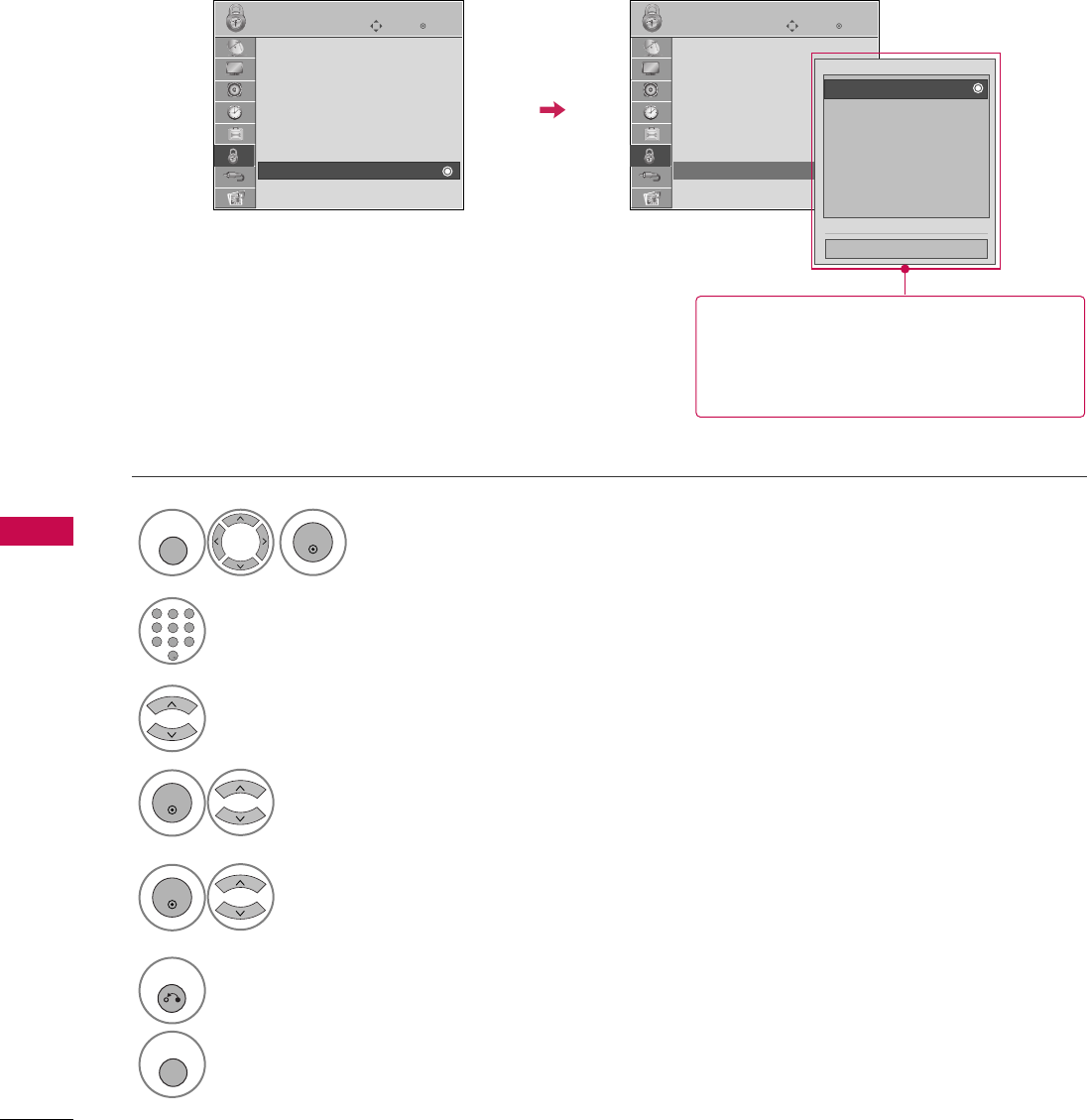
PARENTAL CONTROL / RATING
94
PARENTAL CONTROL /RATINGS
DOWNLOADABLE RATING
This function is available only for digital channels.
This function operates only when TV has received Region5 Rating data.
Enter
Move
LOCK
Lock System : Off
Set Password
Block Channel
Movie Rating
TV Rating-Children
TV Rating-General
Downloadable Rating
Input Block
Enter
Move
LOCK
Lock System : Off
Set Password
Block Channel
Movie Rating
TV Rating-Children
TV Rating-General
Downloadable Rating
Input Block
Close
E
E
Select DDoowwnnllooaaddaabbllee RRaattiinngg.
Select desired DDoowwnnllooaaddaabbllee
RRaattiinngg option.
4
3
ENTER
Select desired option and block it.
5
ENTER
Select LLOOCCKK.
1
MENU
ENTER
Input the password.
2
123
456
78
0
9
ABC DEF
GHI
WXYZ
TUV
PQRS
MNO
JKL
&@
.:/,
6
RETURN
Return to the previous menu.
MENU
Return to TV viewing.
■Based on rating table, your TV's OSD
(On Screen Display) may differ slightly
from what is shown in this manual.
Humor
Sport
Cruelty
Language
Sadness
Genre
Age
Humor
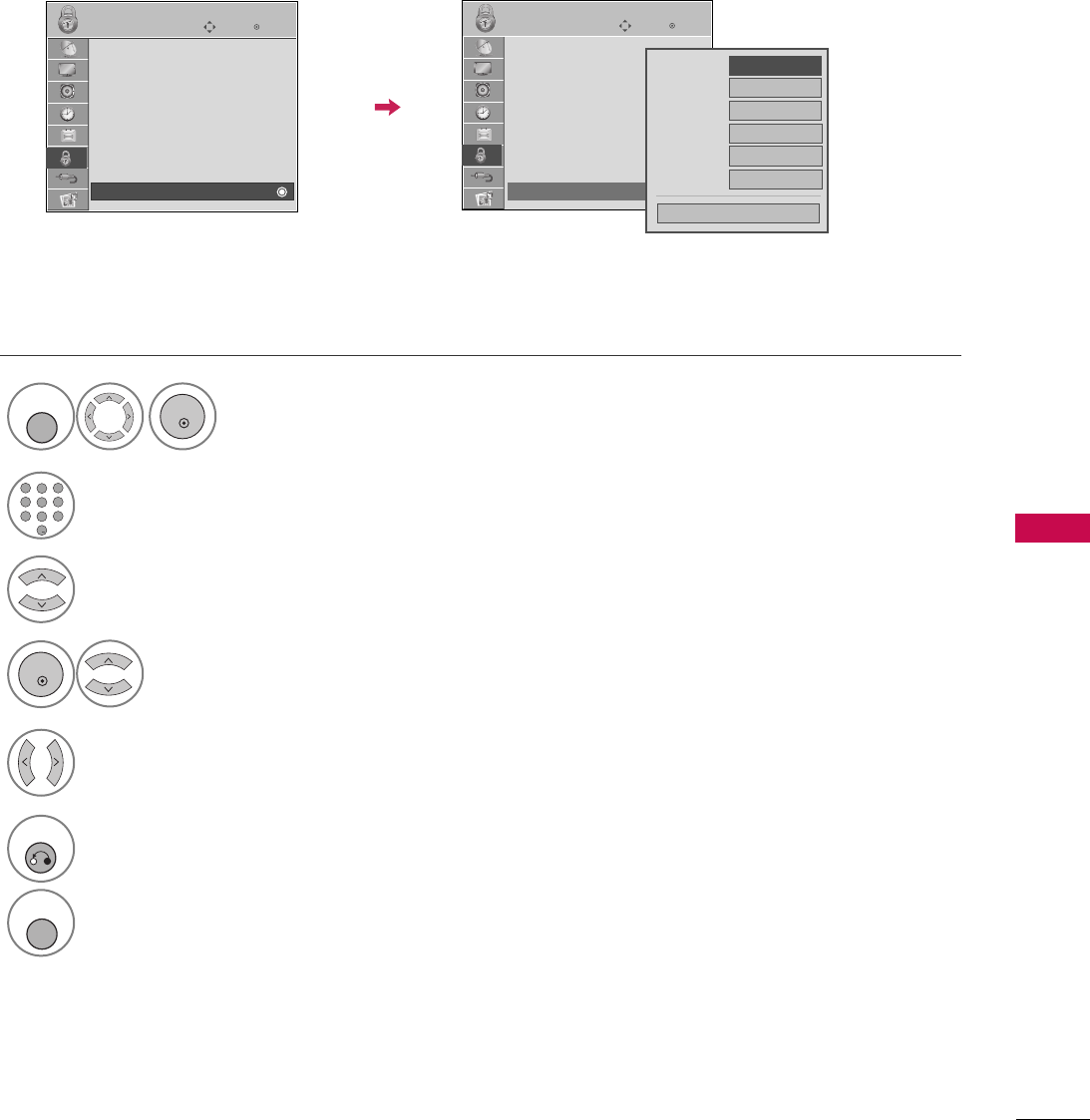
PARENTAL CONTROL / RATING
95
EXTERNAL INPUT BLOCKING
Enables you to block an input.
Select IInnppuutt BBlloocckk.
Select input source.
4
3
Select OOnnor OOffff.
5
ENTER
Select LLOOCCKK.
1
MENU
ENTER
Input the password.
2
123
456
78
0
9
ABC DEF
GHI
WXYZ
TUV
PQRS
MNO
JKL
&@
.:/,
6
RETURN
Return to the previous menu.
MENU
Return to TV viewing.
Enter
Move
LOCK
Lock System : Off
Set Password
Block Channel
Movie Rating
TV Rating-Children
TV Rating-General
Downloadable Rating
Input Block
Enter
Move
LOCK
Lock System : Off
Set Password
Block Channel
Movie Rating
TV Rating-Children
TV Rating-General
Downloadable Rating
Input Block
AV1 F
Off
G
AV2 Off
Component
Off
HDMI1 Off
RGB-PC Off
Close
HDMI2 Off
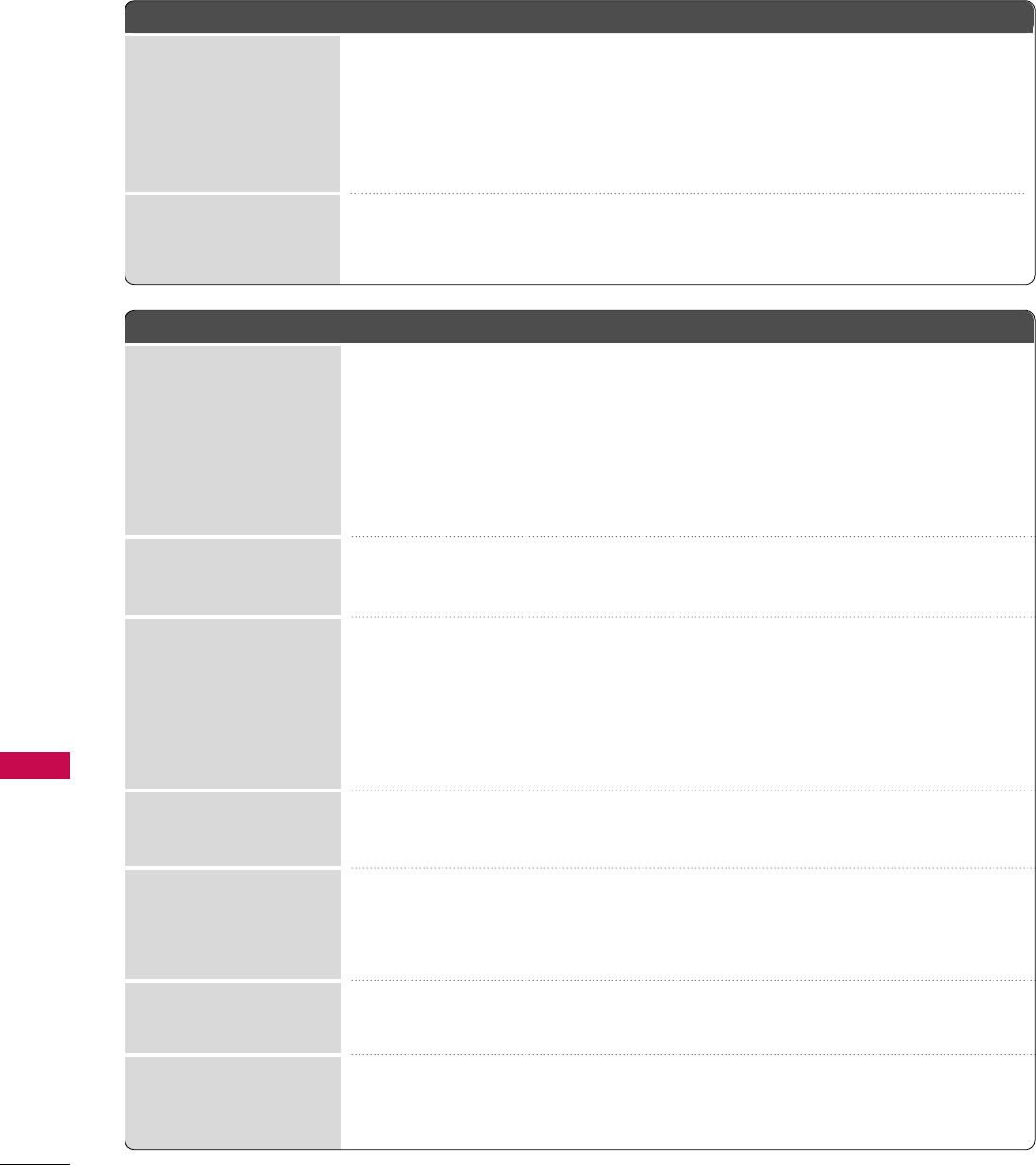
APPENDIX
96
TROUBLESHOOTING
APPENDIX
AAbbnnoorrmmaall OOppeerraattiioonn
VViiddeeoo PPrroobblleemmss
No picture &No sound
No or poor color
or poor picture
Poor reception on
some channels
Lines or streaks
in pictures
No picture
when connecting HDMI
Horizontal/vertical bars
or picture shaking
Picture appears slowly
after switching on
The remote control
doesn’t work
Power is suddenly
turned off
■Check to see if there is any object between the product and the remote control
causing obstruction. Ensure you are pointing the remote control directly at the TV.
■Ensure that the batteries are installed with correct polarity (+ to +, - to -).
■Ensure that the correct remote operating mode is set: TV, VCR etc.
■Install new batteries.
■Is the sleep timer set?
■Check the power control settings. Power interrupted.
■Check whether the product is turned on.
■Try another channel. The problem may be with the broadcast.
■Is the power cord inserted into wall power outlet?
■Check your antenna direction and/or location.
■Test the wall power outlet, plug another product’s power cord into the outlet
where the product’s power cord was plugged in.
■This is normal, the image is muted during the product startup process. Please
contact your service center, if the picture has not appeared after five minutes.
■Adjust Color in menu option.
■Try unplugging any others electronics that are near by to see if interference is
causing the problem.
■Try another channel. The problem may be with the broadcast.
■Are the video cables installed properly?
■Activate any function to restore the brightness of the picture.
■Check for local interference such as an electrical appliance or power tool.
■Station or cable product experiencing problems, tune to another station.
■Station signal is weak, reorient antenna.
■Check for sources of possible interference.
■Check antenna (Change the direction of the antenna).
■If the HDMI cables don’t support High Speed HDMI, it can cause flickers or no
screen display. In this case use the latest cables that support High Speed HDMI.
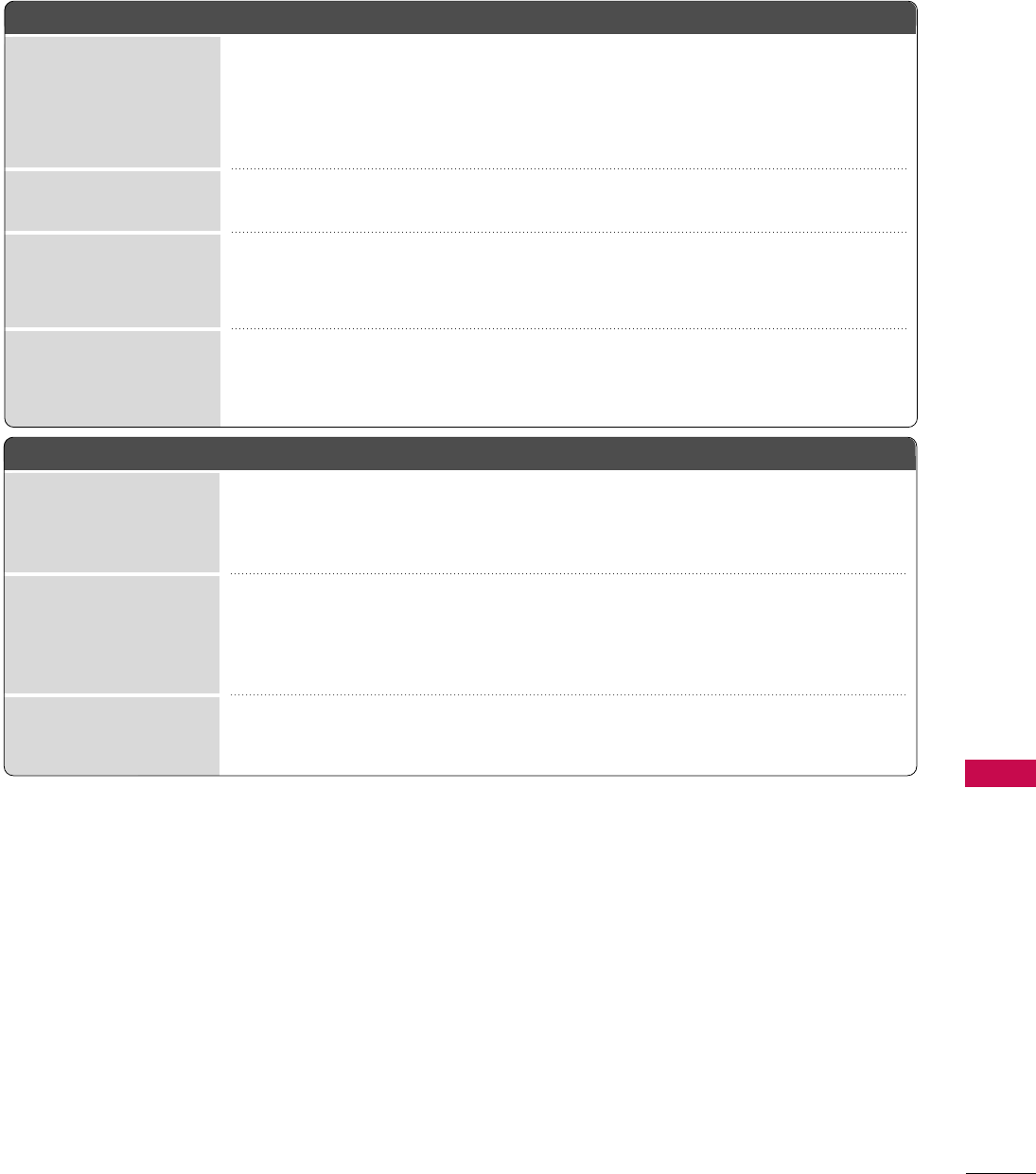
APPENDIX
97
PPCCMMooddee PPrroobblleemmss
■Adjust resolution, horizontal frequency, or vertical frequency.
■Check the input source.
■Work the Auto configure or adjust clock, phase, or H/V position. (Option)
■Check the signal cable.
■Update video card drivers.
The signal is out of range
Screen color is unstable
or single color
Vertical bar or stripe on
background &
Horizontal Noise &
Incorrect position
Picture OK but No sound
Unusual sound from
inside the product
No sound
when connecting HDMI
or USB
No output from one
of the speakers
AAuuddiioo PPrroobblleemmss
■Press the VOL or VOLUME button.
■Sound muted? Press the MUTE button.
■Try another channel. The problem may be with the broadcast.
■Are the audio cables installed properly?
■Adjust Balance in menu option.
■A change in ambient humidity or temperature may result in an unusual noise
when the product is turned on or off and does not indicate a fault with the
product.
■Check High Speed HDMI cable.
■Check USB cable over version 2.0.
■Use normal MP3 file. *This feature is not available for all models.
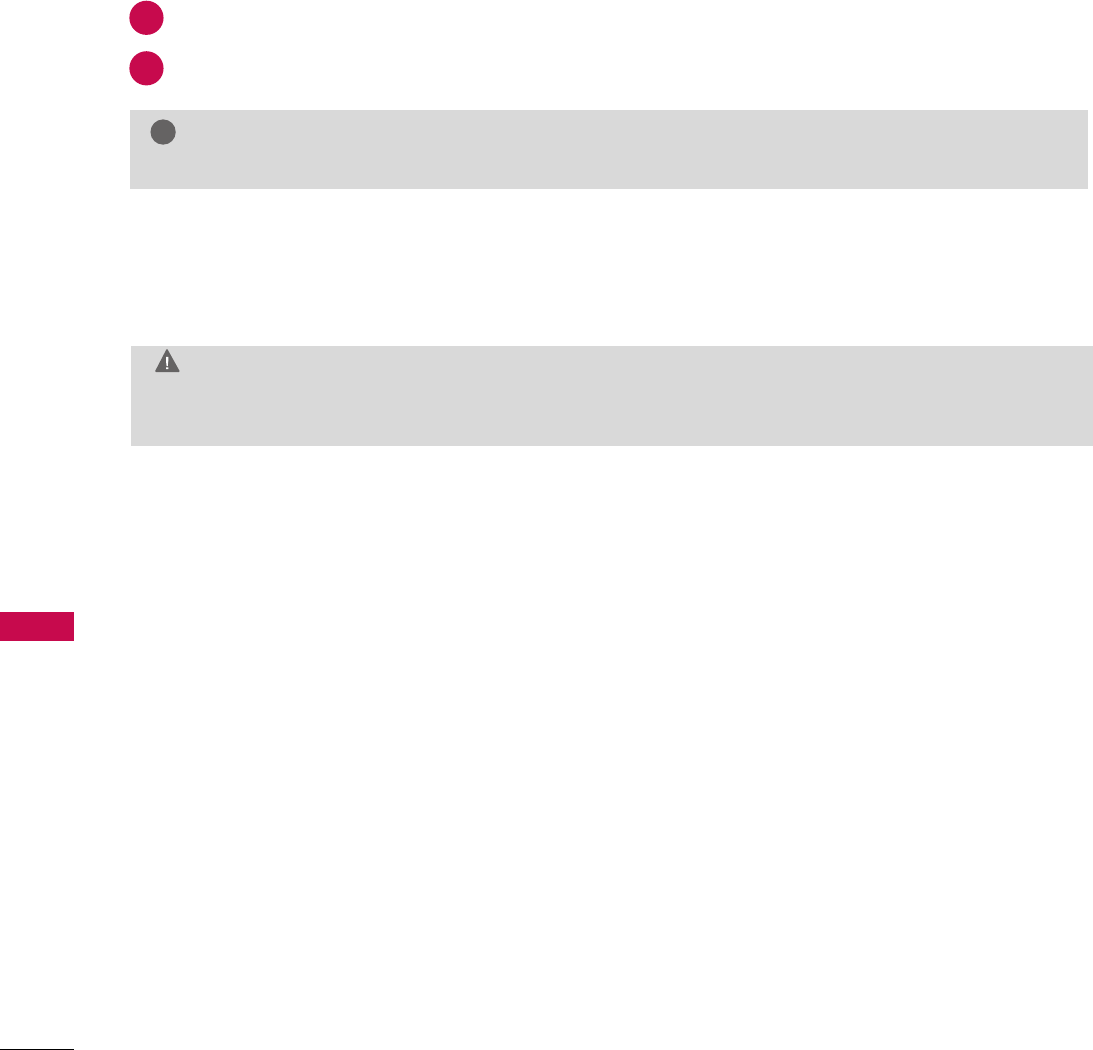
APPENDIX
APPENDIX
98
MAINTENANCE
Early malfunctions can be prevented. Careful and regular cleaning can extend the amount of time you can
enjoy your new TV.
Caution: Be sure to turn the power off and unplug the power cord before you begin any cleaning.
Cleaning the Screen
Here’s a great way to keep the dust off your screen for a while. Wet a soft cloth in a mixture of lukewarm water and a
little fabric softener or dish washing detergent. Wring the cloth until it’s almost dry, and then use it to wipe the screen.
Make sure the excess water is off the screen, and then let it air-dry before you turn on your TV.
G
If you expect to leave your TV dormant for a long time (such as a vacation), it’s a good idea to unplug
the power cord to protect against possible damage from lightning or power surges.
CAUTION
2
1
GDo not use window/glass cleaner or anything with ammonia to clean the screen.
WARNING
!
Cleaning the Cabinet
■To remove dirt or dust, wipe the cabinet with a soft, dry, lint-free cloth.
■Please be sure not to use a wet cloth.
Extended Absence
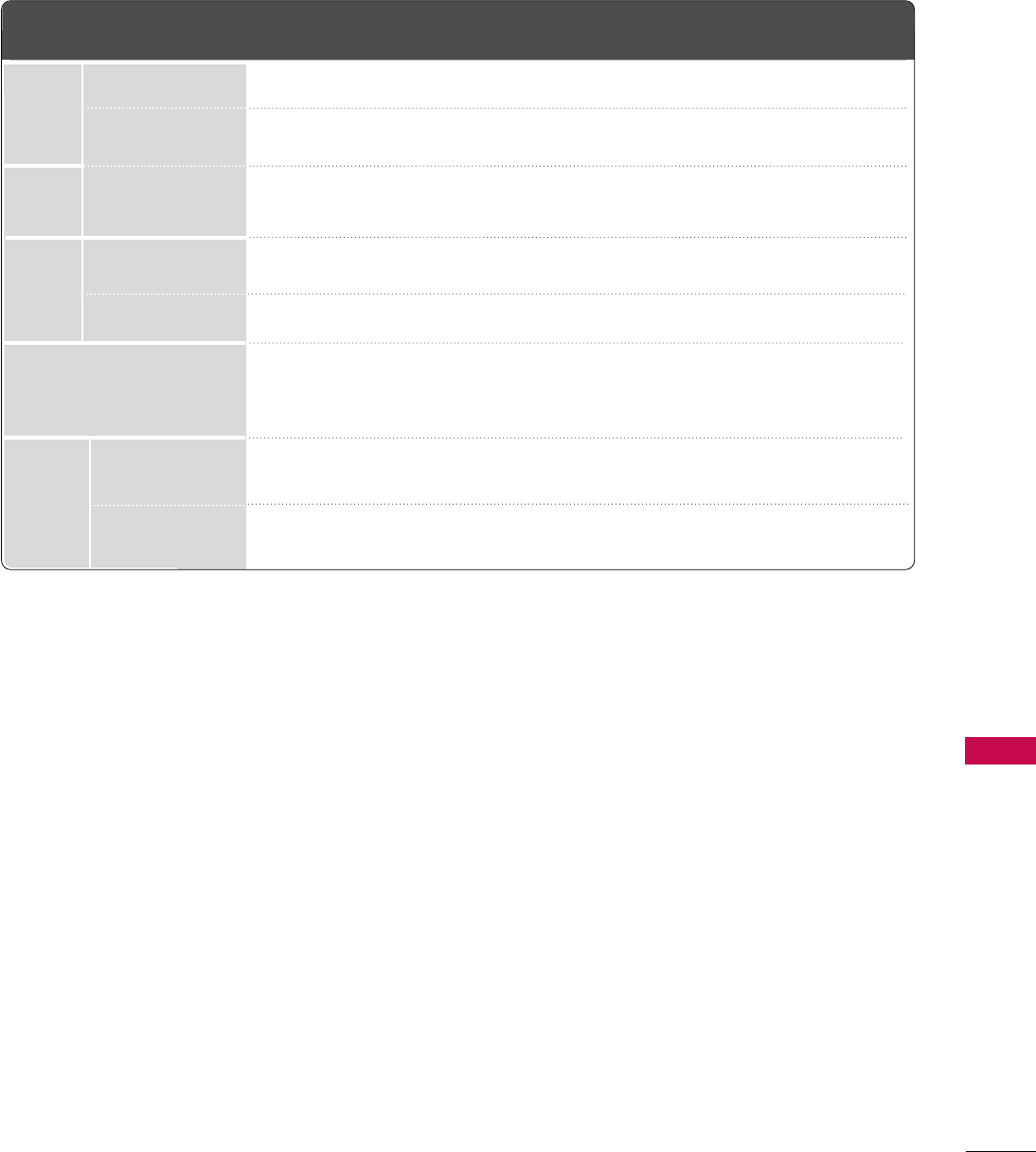
APPENDIX
99
■The specifications shown above may be changed without prior notice for quality improvement.
MODELS
AC100-240V ~ 50/60Hz
NTSC-M, ATSC, 64 & 256 QAM
VHF 2-13, UHF 14-69, CATV 1-135, DTV 2-69, CADTV 1-135
75 ohm
32 ~ 104°F (0 ~40°C)
Less than 80%
-4 ~ 140°F (-20 ~60°C)
Less than 85%
Dimensions
(Width
x Height
x Depth)
Weight
Power requirement
Television System
Program Coverage
External Antenna Impedance
Environment
condition
With stand
Without stand
With stand
Without stand
Operating Temperature
Operating Humidity
Storage Temperature
Storage Humidity
42LG710H
(42LG710H-UA)
1026.2 x 734.1 x 293.4 mm
40.4 x 28.9 x 11.5 inch
1026.2 x 687.9 x 111.8 mm
40.4 x 27.0 x 4.4 inch
21.10 kg / 46.51 lbs
18.48 kg / 40.74 lbs
37LG710H
(37LG710H-UA)
918.6 x 684.8 x 293.4 mm
36.1 x 26.9 x 11.5 inch
918.6 x 635.8 x 111.7 mm
36.1 x 25.0 x 4.39 inch
17.97 kg / 39.61 lbs
15.41 kg / 33.97 lbs
32LG710H
(32LG710H-UA)
797 x 597 x 232.5 mm
31.3 x 23.5 x 9.15 inch
797 x 558.7 x 109.3 mm
31.3 x 21.9 x 4.3 inch
12.89 kg / 28.41 lbs
11.41 kg / 25.15 lbs
MPI card
(Width x Height x Depth)
3.1 x 0.9 x 6.3 inch
80.0(
+
0.6/-0.2) x less than 23.0(including pcb thickness) x less than 162.0(excluding cover thickness) mm
PRODUCT SPECIFICATIONS
3.7 x 1.1 inch
94.7(±0.5) x 28.3(±0.5) mm
Card Bracket Cover
(Width x Height )
Cable Card
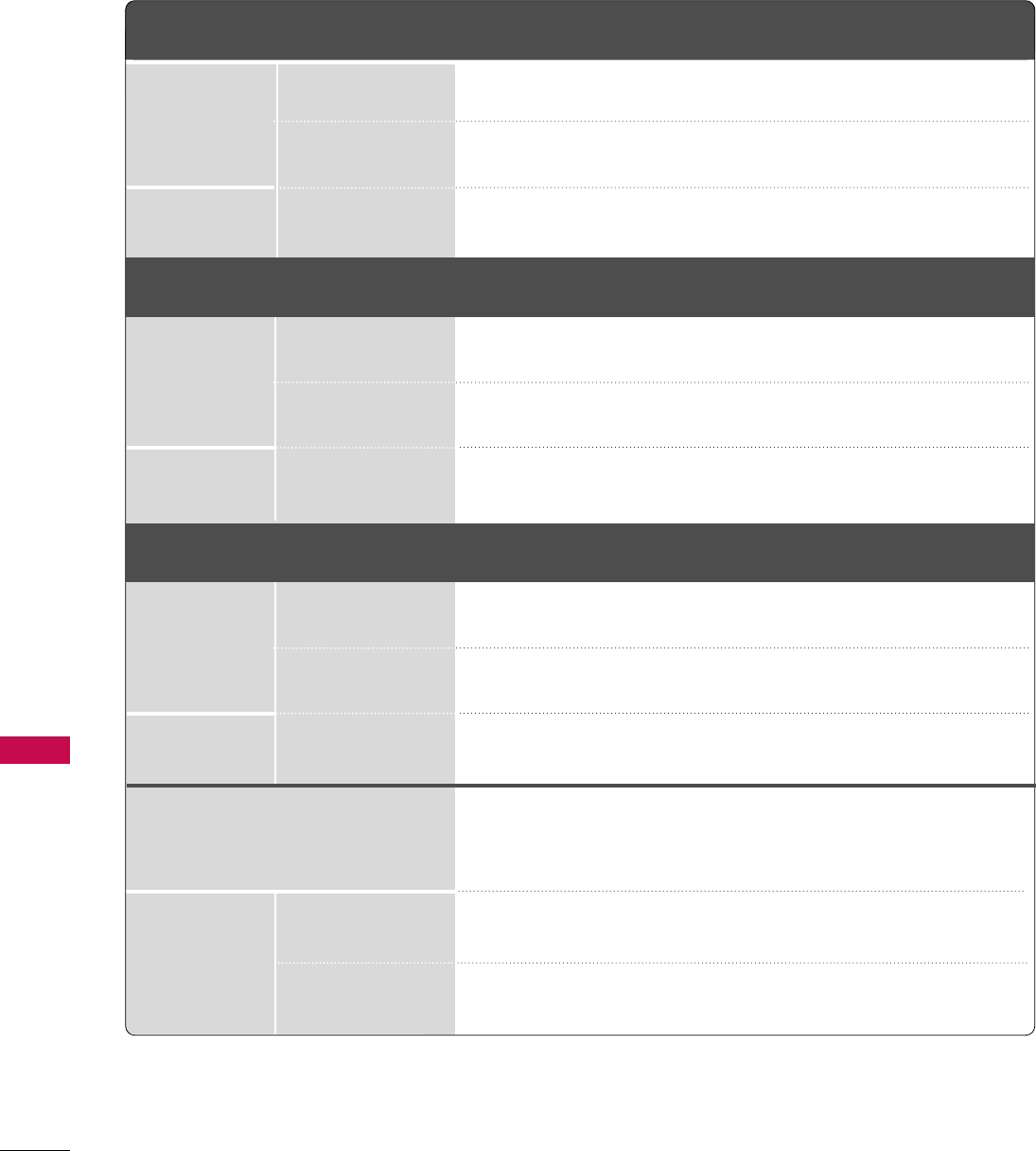
APPENDIX
APPENDIX
100
■The specifications shown above may be changed without prior notice for quality improvement.
MODELS
AC100-240V ~ 50/60Hz
NTSC-M, ATSC, 64 & 256 QAM
VHF 2-13, UHF 14-69, CATV 1-135, DTV 2-69, CADTV 1-135
75 ohm
32 ~ 104°F (0 ~40°C)
Less than 80%
-4 ~ 140°F (-20 ~60°C)
Less than 85%
Dimensions
(Width x Height
x Depth)
Weight
Power requirement
Television System
Program Coverage
External Antenna Impedance
Environment
condition
With stand
Without stand
With stand
Without stand
Operating Temperature
Operating Humidity
Storage Temperature
Storage Humidity
32LD650H (32LD650H-UA)
32LD655H (32LD655H-UA)
37LD650H (37LD650H-UA)
37LD655H (37LD655H-UA)
37LD660H (37LD660H-UA)
797.0 mm x 557.7 mm x 207.0 mm
(31.3 inch x 21.9 inch x 8.1 inch)
797.0 x 495.0 x 97.1 mm
(31.3 inch x 19.4 inch x 3.8 inch)
11.1 kg (24.4 lbs)
9.4 kg (20.7 lbs)
916.0 mm x 626.0 mm x 261.0 mm
(36.0 inch x 24.6 inch x 10.2 inch)
916.0 mm x 560.0 mm x 88.9 mm
(36.0 inch x 22.0 inch x 3.5 inch)
14.6 kg (32.1 lbs)
12.0 kg (26.4 lbs)
Dimensions
(Width x Height
x Depth)
Weight
With stand
Without stand
With stand
Without stand
1024.0 mm x 686.6 mm x 261.0 mm
(40.3 inch x 27.0 inch x 10.2 inch)
1024.0 mm x 621.0 mm x 87.1 mm
(40.3 inch x 24.4 inch x 3.4 inch)
17.7 kg (39.0 lbs)
15.1 kg (33.2 lbs)
1137.0 mm x 758.0 mm x 270.0 mm
(44.7 inch x 29.8 inch x 10.6 inch)
1137.0 mm x 685.0 mm x 76.8 mm
(44.7 inch x 26.9 inch x 3.0 inch)
20.3 kg (44.7 lbs)
18.3 kg (40.3 lbs)
MODELS 42LD650H (42LD650H-UA)
42LD655H (42LD655H-UA)
Dimensions
(Width x Height
x Depth)
Weight
With stand
Without stand
With stand
Without stand
1329.0 mm x 872.0 mm x 330.0 mm
(52.3 inch x 34.3inch x 12.9 inch)
1329.0 mm x 796.0 mm x 96.5 mm
(52.3 inch x 31.3 inch x 3.7 inch)
33.0 kg (72.7lbs)
29.8 kg (65.6 lbs)
MODELS 55LD650H
(55LD650H-UA)
47LD650H
(47LD650H-UA)
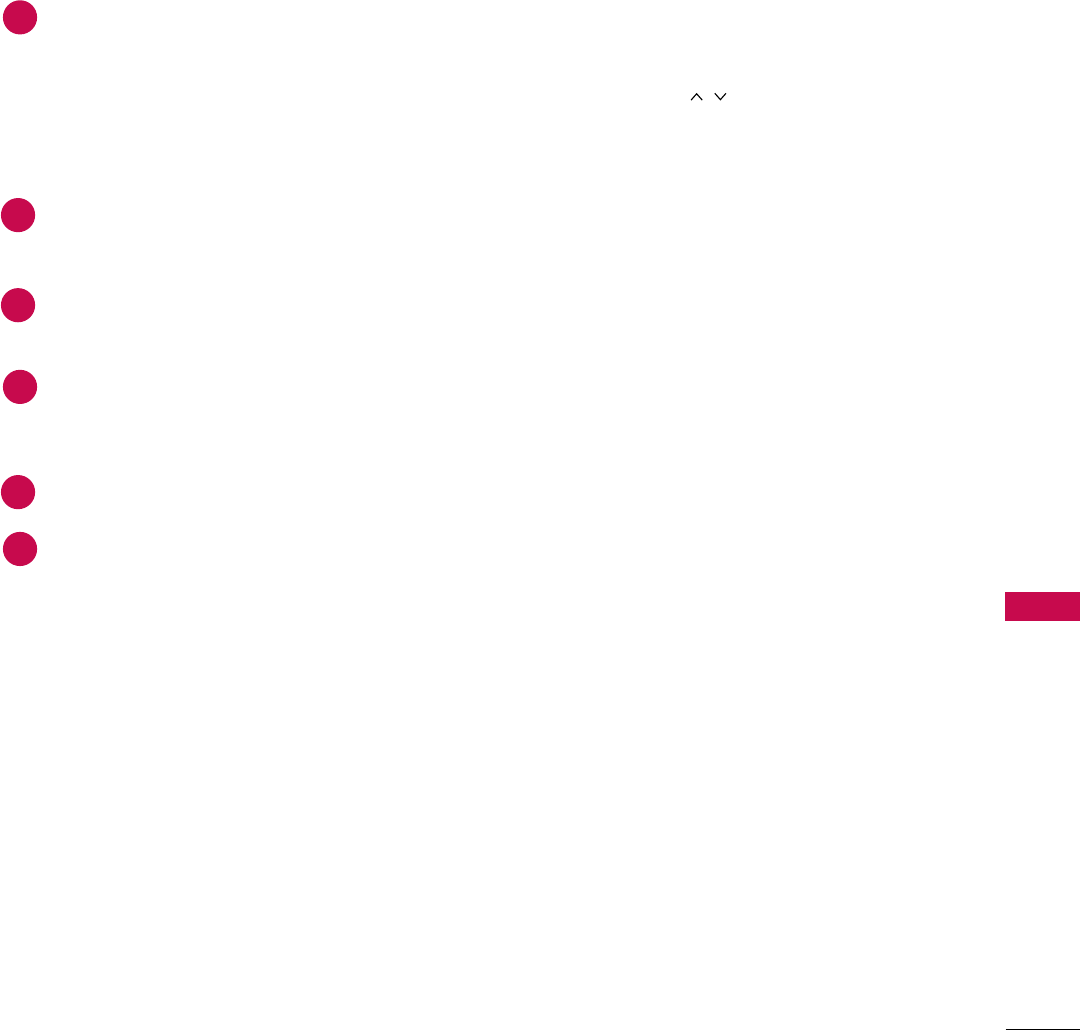
APPENDIX
101
PROGRAMMING THE REMOTE CONTROL
The provided universal remote control can be programmed to operate most remote-controllable devices.
Note that the remote may not control all models of other brands.
Programming a code into a remote mode
Testing your remote control.
To find out whether your remote control can operate other components without programming, turn on a
component such as a STB(Set-Top Box) and press the corresponding mode button (such as a SSTTBB) on the
remote control, while pointing at the component. Test the PPOOWWEERRand CCHHbuttons to see if the com-
ponent responds correctly. If the component does not operate correctly, the remote control requires pro-
gramming to operate the device.
Turn on the component to be programmed, then press the corresponding mode button (such as SSTTBB) on
the remote control. The remote control button of the desired device is illuminated.
Press the MMEENNUUand MMUUTTEEbuttons simultaneously, and the remote control is ready to be programmed with
the code.
Enter a code number using the number buttons on the remote control. Programming code numbers for the
corresponding component can be found on the following pages. If the code is correct, the device will turn
off.
Press the MMEENNUUbutton to store the code.
Test the remote control functions to see if the component responds correctly. If not, repeat from step 2.
2
3
4
5
6
1
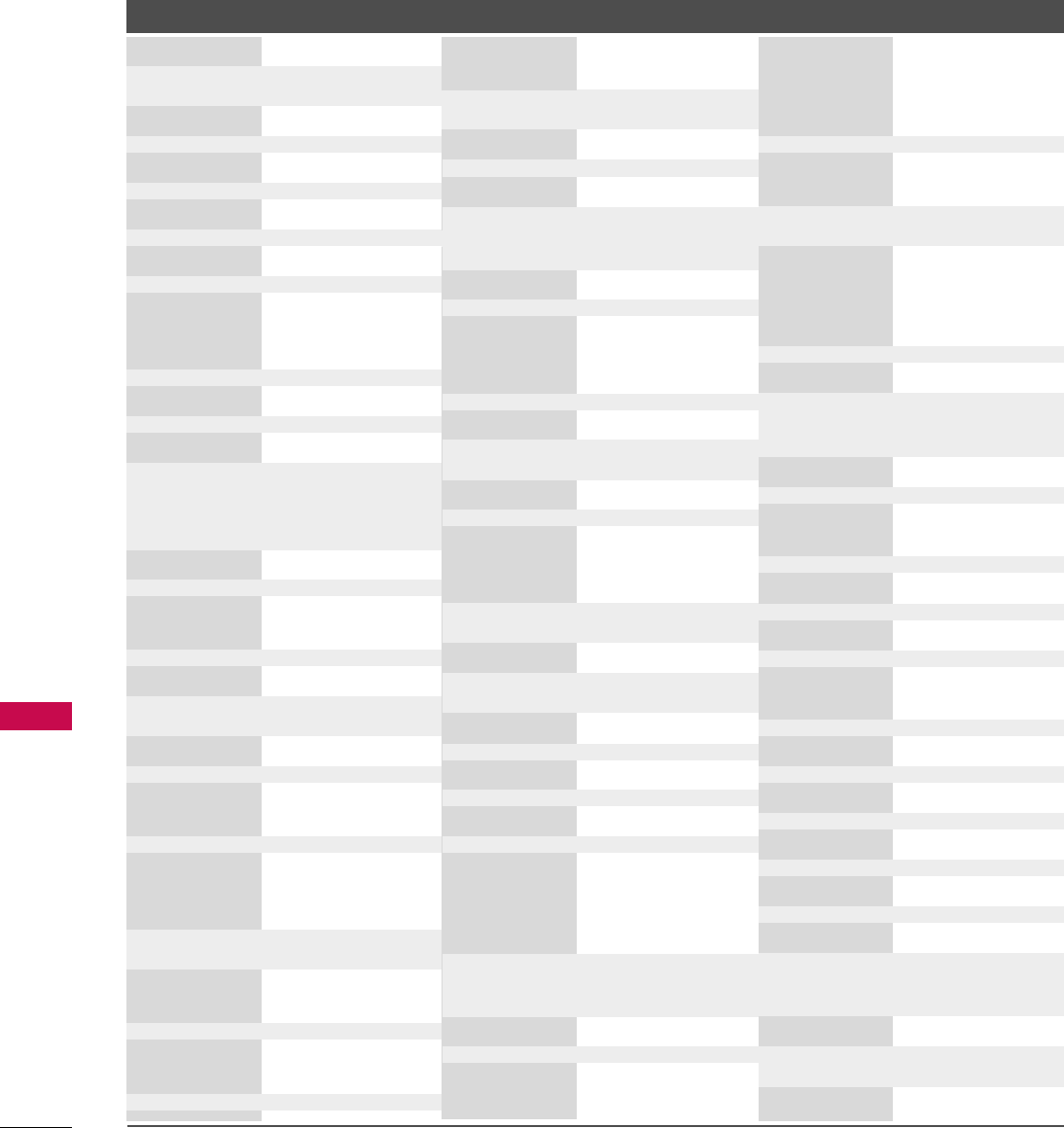
APPENDIX
APPENDIX
102
Remote Control Code
Brand Codes Brand Codes Brand Codes
AIWA 034
AKAI 016 043 046 124
125 14 6
AMPRO 072
ANAM 031 033 103
AUDIO DYNAMICS
012 023 039 043
BROKSONIC 035 037 129
CANON 028 031 033
CAPEHART 108
CRAIG 003 040 135
CURTIS MATHES 031 033 041
DAEWOO 005 007 010 064
0 6 5 10 8 110 111
112 116 117 119
DAYTRON 108
DBX 012 023 039 043
DYNATECH 034 053
ELECTROHOME 059
EMERSON 006 017 025 027
029 031 034 035
036 037 046 101
129 131 138 153
FISHER 003 008 009 010
FUNAI 034
GE 031 033 063 072
107 10 9 14 4 147
GO VIDEO 132 136
HARMAN KARDON 012 045
HITACHI 004 018 026 034
043 063 137 150
INSTANTREPLAY 031 033
JCL 031 033
JCPENNY 012 013 015 033
040 066 101
JENSEN 043
JVC 012 031 033 043
048 050 055 060
130 15 0 152
KENWOOD 014 034 039 043
047 048
LG (GOLDSTAR) 001 012 013 020
101 10 6 114 12 3
LLOYD 034
LXI 003 009 013 014
017 034 101 106
MAGIN 040
MAGNAVOX 031 033 034 041
067 068
MARANTZ 012 031 033 067
069
MARTA 101
MATSUI 027 030
MEI 031 033
MEMOREX 003 010 014 031
033 034 053 072
101 102 134 139
MGA 045 046 059
MINOLTA 013 020
MITSUBISHI 013 020 045 046
049 051 059 061
151
MTC 034 040
MULTITECH 024 034
NEC 012 023 039 043
048
NORDMENDE 043
OPTONICA 053 054
PANASONIC 066 070 074 083
133 140 145
PENTAX 013 020 031 033
063
PHILCO 031 034 067
PHILIPS 031 033 034 054
067 071 101
PILOT 101
PIONEER 013 021 048
PORTLAND 108
PULSAR 072
QUARTZ 011 014
QUASAR 033 066 075 145
RCA 013 020 033 034
040 041 062 063
107 109 140 144
145 147
REALISTIC 003 008 010 014
031 033 034 040
053 054 101
RICO 058
RUNCO 148
SALORA 014
SAMSUNG 032 040 102 104
105 107 10 9 112
113 115 12 0 122
125
SANSUI 022 043 048 135
SANYO 003 007 010 014
102 134
SCOTT 017 037 112 129
131
SEARS 003 008 009 010
013 014 017 020
031 042 073 081
101
SHARP 031 054 149
SHINTOM 024
SONY 003 009 031 052
056 057 058 076
077 078 149
SOUNDESIGN 034
STS 013
SYLVANIA 031 033 034 059
067
SYMPHONIC 034
TANDY 010 034
TATUNG 039 043
TEAC 034 039 043
TECHNICS 031 033 070
TEKNIKA 019 031 033 034
101
THOMAS 034
TMK 006
TOSHIBA 008 013 042 047
059 082 112 131
TOTEVISION 040 101
UNITECH 040
VECTOR RESEARCH
012
VICTOR 048
VIDEO CONCEPTS
012 034 046
VIDEOSONIC 040
WARDS 003 013 017 024
031 033 034 040
053 054 131
YAMAHA 012 034 039 043
ZENITH 034 048 056
058 072 080 101
VCR
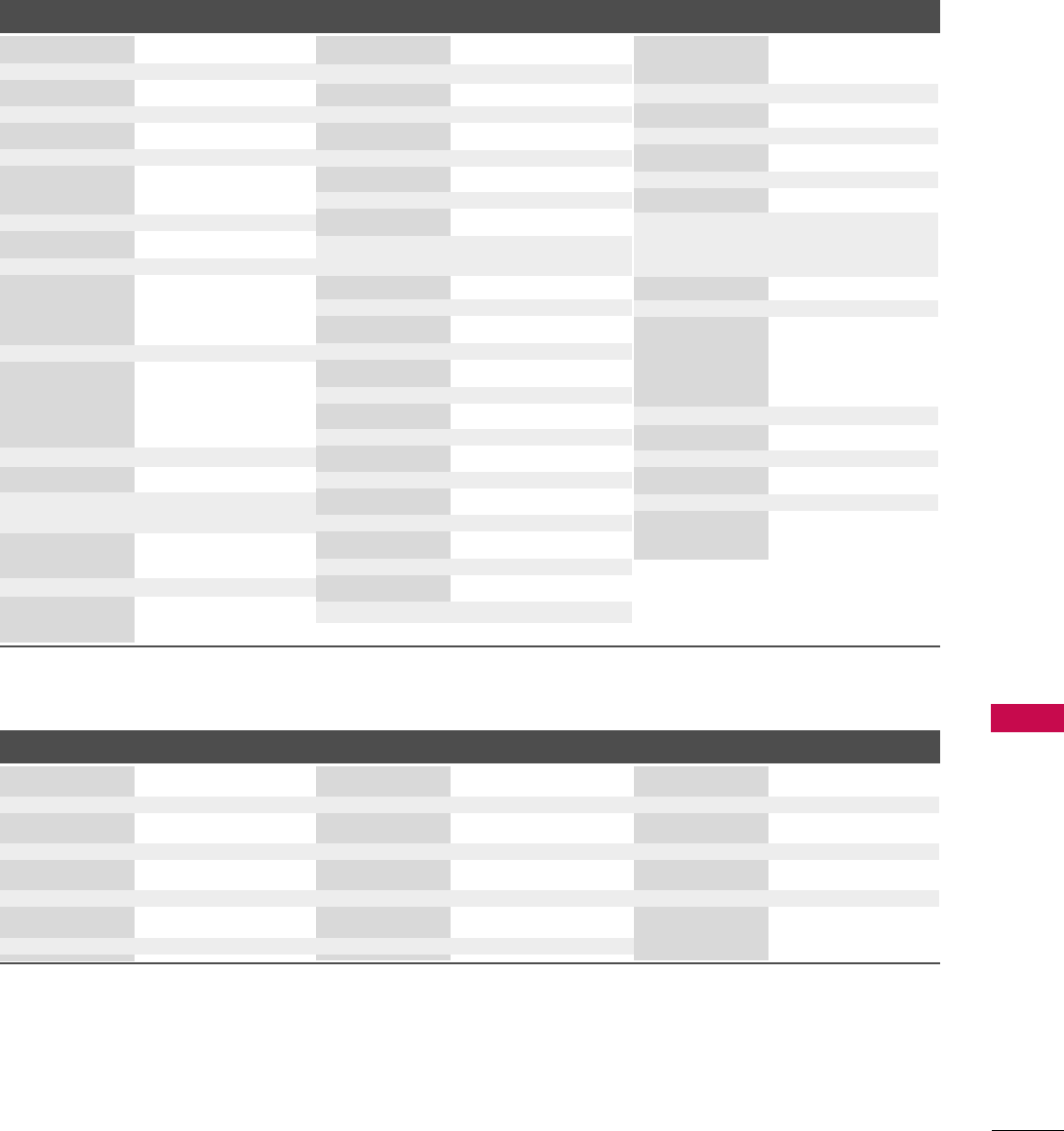
APPENDIX
103
Brand Codes Brand Codes Brand Codes
HDSTB
ALPHASTAR DSR 123
AMPLICA 050
ASTRO PHILIPS(ML) 159
ASTRO THOMPSON(ML) 160
ASTRO NOKIA(ML) 161
BIRDVIEW 051 126 129
CHANNEL MASTER
013 014 015 018
036 055
CHAPARRAL 008 009 012 077
CITOH 054
CURTIS MATHES 050 145
DRAKE 005 006 007 010
011 052 112 116
141
DX ANTENNA 024 046 056 076
ECHOSTAR 038 040 057 058
093 094 095 096
097 098 099 100
122
ELECTRO HOME 089
EUROPLUS 114
FUJITSU 017 021 022 027
133 134
GENERAL INSTRUMENT
003 004 016 029
031 059 101
HITACHI 139 140
HOUSTON TRACKER
033 037 039 051
057 104
HUGHES 068
HUMAX(SL) 158
JANIEL 060 147
JERROLD 061
KATHREIN 108
LEGEND 057
LG 001
LUTRON 132
LUXOR 062 144
MACOM 010 059 063 064
065
MEMOREX 057
NEXTWAVE 028 124 125
NORSAT 069 070
PACE SKY SATELLITE
143
PANASONIC 060 142
PANSAT 121
PERSONAL CABLE 117
PHILIPS 071
PICO 105
PRESIDENT 019 102
PRIMESTAR 030 110 111
PROSAT 072
PSI(TH) 157
RCA 066 106
REALISTIC 043 074
SAMSUNG 123
SATELLITE SERVICE CO
028 035 047 057
085
SCIENTIFIC ATLANTA
032 138
SKY LIFE 150
SONY 103
STARCAST 041
SUPER GUIDE 020 124 125
SAMART(TH) 156
TEECOM 023 026 075 087
088 090 107 130
137
TOSHIBA 002 127
TRUE VISION(TH) 155
UNIDEN 016 025 042 043
044 045 048 049
078 079 080 086
101 135 136
UBC(TH) 153
UBC/SAMART(TH) 154
VIEWSTAR 115
VTC(VN) 162
WINEGARD 128 146
ZENITH 081 082 083 084
091 120
DVD
Brand Codes Brand Codes Brand Codes
APEX DIGITAL 022
DENON 020 014
GE 005 006
HARMAN KARDON 027
JVC 012
LG 001 010 016 025
MAGNAVOX 013
MARANTZ 024
MITSUBISHI 002
NAD 023
ONKYO 008 017
PANASONIC 003 009
PHILIPS 013
PIONEER 004 026
PROCEED 021
PROSCAN 005 006
RCA 005 006
SAMSUNG 011 015
SONY 007
THOMPSON 005 006
TOSHIBA 019 008
YAMAHA 009 018
ZENITH 010 016 025
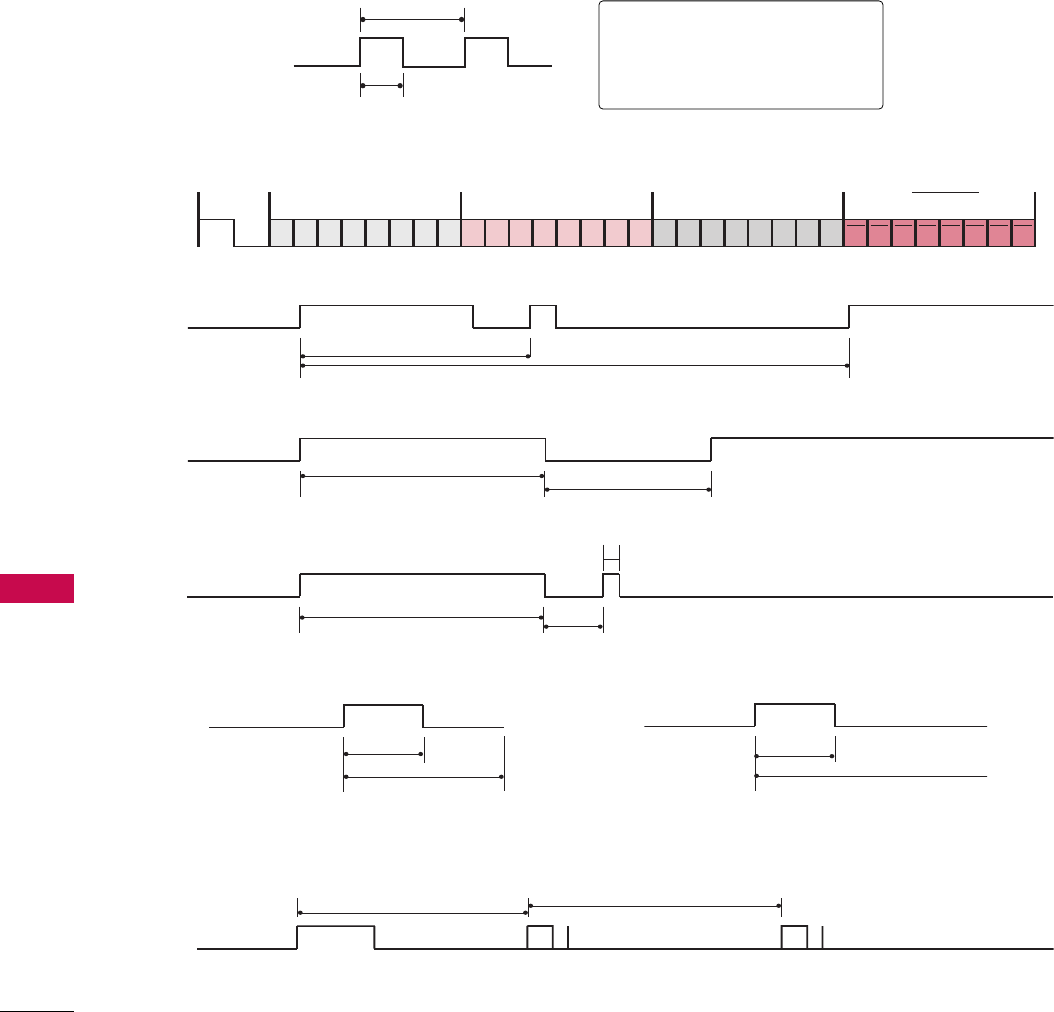
APPENDIX
APPENDIX
104
IR CODES
■
Configuration of frame
1st frame
Repeat frame
■
Lead code
■
Repeat code
■BBiitt ddeessccrriippttiioonn
■FFrraammee iinntteerrvvaall:: TTff
The waveform is transmitted as long as a key is depressed.
C0 C1 C2 C3 C4 C5 C6 C7 C0 C1 C2 C3 C4 C5 C6 C7 D0 D1 D2 D3 D4 D5 D6 D7 D0 D1 D2 D3 D4 D5 D6 D7
Lead code Low custom code High custom code Data code Data code
Repeat code Tf
4.5 ms
9 ms
0.56 ms
1.12 ms
0.56 ms
2.24 ms
Tf Tf
Tf=108ms @455KHz
Bit ”0” Bit ”1”
1. How to Connect
■Connect your wired remote control to the Remote Control port on the TV.
2. Remote Control IR Codes
■
Output waveform
Single pulse, modulated with 37.917KHz signal at 455KHz
T1
Tc
Carrier frequency
FCAR = 1/TC = fOSC/12
Duty ratio = T1/TC = 1/3
2.25 ms
9 ms
0.55 ms
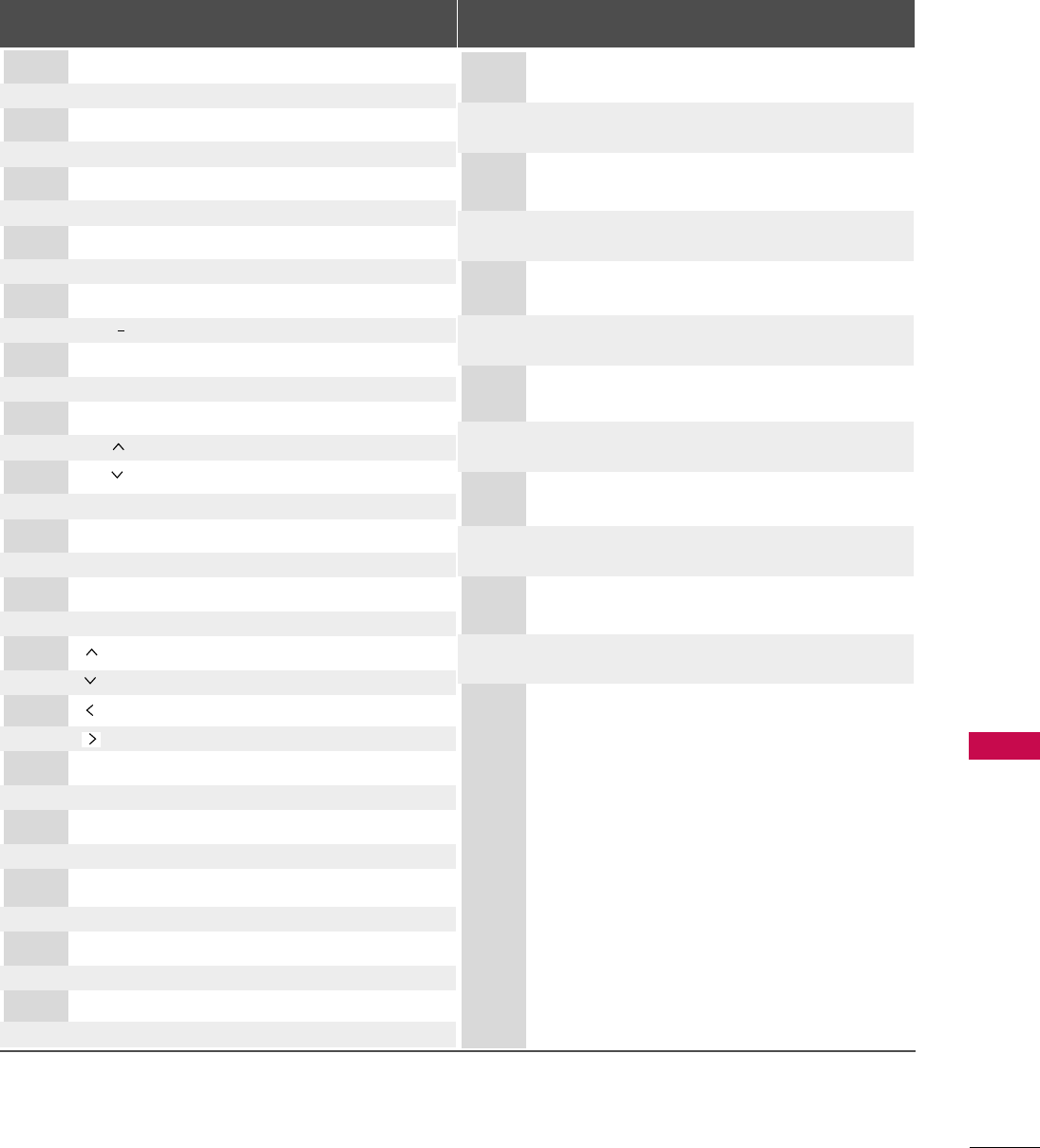
APPENDIX
105
Code Function Note
(Hexa) Code Function Note
(Hexa)
D6 TV Discrete IR Code
(TV Input Selection)
5A AV1
Discrete IR Code
(AV1 Input Selection)
D0 AV2 Discrete IR Code
(AV2 Input Selection)
BF COMPONENT
Discrete IR Code
(
COMPONENT
Input Selection)
D5 RGB-PC
Discrete IR Code
(
RGB
Input Selection)
CE HDMI1
Discrete IR Code
(
HDMI1
Input Selection)
CC HDMI2 Discrete IR Code
(HDMI2 Input Selection)
76 Ratio 4:3
Discrete IR Code
(
Only 4:3 Mode
)
77 Ratio 16:9
Discrete IR Code
(
Only 16:9 Mode
)
AF Ratio Zoom
Discrete IR Code
(
Only Zoom Mode
)
C4 POWER ON
Discrete IR Code
(
Only Power On
)
C5 POWER OFF
Discrete IR Code
(
Only Power Off)
08 POWER
Remote control Button (Power On/Off)
0F TV
Remote control Button
0B INPUT Remote control Button
0A SAP Remote control Button
79 FF RATIO Remote control Button
AB GUIDE Remote control Button
OC PORTAL Remote control Button
AA INFO Remote control Button
10-19 Number Key 0-9 Remote control Button
4C - (Dash) Remote control Button
1A FLASHBK Remote control Button
02 VOL + Remote control Button
03 VOL - Remote control Button
00 CH Remote control Button
01 CH Remote control Button
0E GG TIMER Remote control Button
39 CC Remote control Button
09 MUTE Remote control Button
43 MENU Remote control Button
5B RETURN Remote control Button
40 Remote control Button
41 Remote control Button
07 Remote control Button
06 Remote control Button
44 ENTER Remote control Button
60 PIP Remote control Button
71 PIP CH + Remote control Button
72 PIP CH- Remote control Button
63 PIP SWAP Remote control Button
61 PIP INPUT Remote control Button
C1 A Stop Remote control Button
C0 G Play Remote control Button
C2
ll ll
Pause Remote control Button
C3 Ô (Record) Remote control Button

APPENDIX
APPENDIX
106
OPEN SOURCE LICENSE
Copyright (C) 1989, 1991 Free Software Foundation, Inc., 51
Franklin Street, Fifth Floor, Boston, MA 02110-1301 USA
Everyone is permitted to copy and distribute verbatim copies of
this license document, but changing it is not allowed.
Preamble
The licenses for most software are designed to take away your
freedom to share and change it. By contrast, the GNU General
Public License is intended to guarantee your freedom to share
and change free software - to make sure the software is free for
all its users. This General Public License applies to most of the
Free Software Foundation's software and to any other program
whose authors commit to using it. (Some other free software
foundation software is covered by the GNU Lesser General Public
License instead.) You can apply it to your programs, too.
When we speak of free software, we are referring to freedom, not
price. Our General Public Licenses are designed to make sure that
you have the freedom to distribute copies of free software (and
charge for this service if you wish), that you receive source code
or can get it if you want it, that you can change the software or
use pieces of it in new free programs; and that you know you can
do these things.
To protect your rights, we need to make restrictions that forbid
anyone to deny you these rights or to ask you to surrender the
rights. These restrictions translate to certain responsibilities for
you if you distribute copies of the software, or if you modify it.
For example, if you distribute copies of such a program, whether
gratis or for a fee, you must give the recipients all the rights that
you have. You must make sure that they, too, receive or can get
the source code. And you must show them these terms so they
know their rights.
We protect your rights with two steps: (1) copyright the soft-
ware, and (2) offer you this license which gives you legal permis-
sion to copy, distribute and/or modify the software.
Also, for each author's protection and ours, we want to make cer-
tain that everyone understands that there is no warranty for this
free software. If the software is modified by someone else and
passed on, we want its recipients to know that what they have is
not the original, so that any problems introduced by others will
not reflect on the original authors' reputations.
Finally, any free program is threatened constantly by software
patents. We wish to avoid the danger that redistributors of a free
program will individually obtain patent licenses, in effect making
the program proprietary. To prevent this, we have made it clear
that any patent must be licensed for everyone's free use or not
licensed at all.
The precise terms and conditions for copying, distribution and
modification follow.
GNU GENERAL PUBLIC LICENSE
TERMS AND CONDITIONS FOR COPYING, DISTRIBUTION
AND MODIFICATION
0. This license applies to any program or other work which con-
tains a notice placed by the copyright holder saying it may be
distributed under the terms of this General Public License. The
"Program", below, refers to any such program or work, and a
"work based on the Program" means either the Program or any
derivative work under copyright law: that is to say, a work con-
taining the Program or a portion of it, either verbatim or with
modifications and/or translated into another language.
(Hereinafter, translation is included without limitation in the
term "modification".) Each licensee is addressed as "you".
Activities other than copying, distribution and modification
are not covered by this license; they are outside its scope.
The act of running the Program is not restricted, and the out-
put from the program is covered only if its contents constitute
a work based on the program (independent of having been
made by running the program). Whether that is true depends
on what the program does.
1. You may copy and distribute verbatim copies of the program's
source code as you receive it, in any medium, provided that
you conspicuously and appropriately publish on each copy an
appropriate copyright notice and disclaimer of warranty; keep
intact all the notices that refer to this license and to the
absence of any warranty; and give any other recipients of the
program a copy of this license along with the Program.
You may charge a fee for the physical act of transferring a
copy, and you may at your option offer warranty protection in
exchange for a fee.
2. You may modify your copy or copies of the program or any
portion of it, thus forming a work based on the Program, and
copy and distribute such modifications or work under the
terms of section 1 above, provided that you also meet all of
these conditions:
a) You must cause the modified files to carry prominent
notices stating that you changed the files and the date of
any change.
GNU GENERAL PUBLIC LICENSE
Version 2, June 1991

APPENDIX
107
b) You must cause any work that you distribute or publish,
that in whole or in part contains or is derived from the
Program or any part there of, to be licensed as a whole at
no charge to all third parties under the terms of this
license.
c) If the modified program normally reads commands interac-
tively when run, you must cause it, when started running
for such interactive use in the most ordinary way, to print
or display an announcement including an appropriate
copyright notice and a notice that there is no warranty (or
else, saying that you provide a warranty) and that users
may redistribute the program under these conditions, and
telling the user how to view a copy of this license.
(Exception: if the Program itself is interactive but does not
normally print such an announcement, your work based on
the Program is not required to print an announcement.)
These requirements apply to the modified work as a whole. If
identifiable sections of that work are not derived from the
Program, and can be reasonably considered independent and
separate works in themselves, then this license, and its terms,
do not apply to those sections when you distribute them as
separate works. But when you distribute the same sections as
part of a whole which is a work based on the Program, the dis-
tribution of the whole must be on the terms of this license,
whose permissions for other licensees extend to the entire
whole, and thus to each and every part regardless of who
wrote it.
Thus, it is not the intent of this section to claim rights or con-
test your rights to work written entirely by you; rather, the
intent is to exercise the right to control the distribution of
derivative or collective works based on the program.
In addition, mere aggregation of another work not based on
the program with the Program (or with a work based on the
program) on a volume of a storage or distribution medium
does not bring the other work under the scope of this license.
3. You may copy and distribute the program (or a work based on
it, under section 2) in object code or executable form under
the terms of sections 1 and 2 above provided that you also
do one of the following:
a) Accompany it with the complete corresponding machine-
readable source code, which must be distributed under the
terms of sections 1 and 2 above on a medium customarily
used for software interchange; or,
b) Accompany it with a written offer, valid for at least three
years, to give any third party, for a charge no more than
your cost of physically performing source distribution, a
complete machine-readable copy of the corresponding
source code, to be distributed under the terms of sections
1 and 2 above on a medium customarily used for software
interchange; or,
c) Accompany it with the information you received as to the
offer to distribute corresponding source code. (This alter-
native is allowed only for noncommercial distribution and
only if you received the program in object code or exe-
cutable form with such an offer, in accord with Subsection
b above.)
The source code for a work means the preferred form of the
work for making modifications to it. For an executable work,
complete source code means all the source code for all mod-
ules it contains, plus any associated interface definition files,
plus the scripts used to control compilation and installation
of the executable. However, as a special exception, the source
code distributed need not include anything that is normally
distributed (in either source or binary form) with the major
components (compiler, kernel, and so on) of the operating
system on which the executable runs, unless that component
itself accompanies the executable.
If distribution of executable or object code is made by offer-
ing access to copy from a designated place, then offering
equivalent access to copy the source code from the same
place counts as distribution of the source code, even though
third parties are not compelled to copy the source along with
the object code.
4. You may not copy, modify, sublicense, or distribute the Program
except as expressly provided under this license. Any attempt
otherwise to copy, modify, sublicense or distribute the
Program is void, and will automatically terminate your rights
under this license. However, parties who have received copies,
or rights, from you under this license will not have their licens-
es terminated so long as such parties remain in full compli-
ance.
5. You are not required to accept this license, since you have not
signed it. However, nothing else grants you permission to
modify or distribute the Program or its derivative works.
These actions are prohibited by law if you do not accept this
license. Therefore, by modifying or distributing the program
(or any work based on the program), you indicate your accep-
tance of this license to do so, and all its terms and conditions
for copying, distributing or modifying the program or works
based on it.
6. Each time you redistribute the program (or any work based on
the Program), the recipient automatically receives a license
from the original licensor to copy, distribute or modify the
Program subject to these terms and conditions. You may not
impose any further restrictions on the recipients' exercise of
the rights granted herein. You are not responsible for enforc-
ing compliance by third parties to this license.

APPENDIX
APPENDIX
108
7. If, as a consequence of a court judgment or allegation of
patent infringement or for any other reason (not limited to
patent issues), conditions are imposed on you (whether by
court order, agreement or otherwise) that contradict the con-
ditions of this license, they do not excuse you from the con-
ditions of this license. If you cannot distribute so as to satis-
fy simultaneously your obligations under this license and any
other pertinent obligations, then as a consequence you may
not distribute the program at all. For example, if a patent
license would not permit royalty-free redistribution of the
program by all those who receive copies directly or indirectly
through you, then the only way you could satisfy both it and
this license would be to refrain entirely from distribution of
the program.
If any portion of this section is held invalid or unenforceable
under any particular circumstance, the balance of the section
is intended to apply and the section as a whole is intended to
apply in other circumstances.
It is not the purpose of this section to induce you to infringe
any patents or other property right claims or to contest valid-
ity of any such claims; this section has the sole purpose of
protecting the integrity of the free software distribution sys-
tem, which is implemented by public license practices. Many
people have made generous contributions to the wide range
of software distributed through that system in reliance on
consistent application of that system; it is up to the
author/donor to decide if he or she is willing to distribute
software through any other system and a licensee cannot
impose that choice.
This section is intended to make thoroughly clear what is
believed to be a consequence of the rest of this license.
8. If the distribution and/or use of the program is restricted in
certain countries either by patents or by copyrighted inter-
faces, the original copyright holder who places the program
under this license may add an explicit geographical distribution
limitation excluding those countries, so that distribution is
permitted only in or among countries not thus excluded. In
such case, this license incorporates the limitation as if written
in the body of this license.
9. The Free Software Foundation may publish revised and/or
new versions of the General Public License from time to time.
Such new versions will be similar in spirit to the present ver-
sion, but may differ in detail to address new problems or con-
cerns.
Each version is given a distinguishing version number. If the
program specifies a version number of this license which
applies to it and "any later version", you have the option of
following the terms and conditions either of that version or of
any later version published by the Free Software Foundation.
If the program does not specify a version number of this
license, you may choose any version ever published by the
Free Software Foundation.
10.If you wish to incorporate parts of the program into other free
programs whose distribution conditions are different, write to
the author to ask for permission. For software which is copy-
righted by the Free Software Foundation, write to the Free
Software Foundation; we sometimes make exceptions for this.
Our decision will be guided by the two goals of preserving the
free status of all derivatives of our free software and of pro-
moting the sharing and reuse of software generally.
NO WARRANTY
11. BECAUSE THE PROGRAM IS LICENSED FREE OF CHARGE,
THERE IS NO WARRANTY FOR THE PROGRAM, TO THE
EXTENT PERMITTED BY APPLICABLE LAW. EXCEPT WHEN
OTHERWISE STATED IN WRITING THE COPYRIGHT HOLD-
ERS AND/OR OTHER PARTIES PROVIDE THE PROGRAM "AS
IS" WITHOUT WARRANTY OF ANY KIND, EITHER
EXPRESSED OR IMPLIED, INCLUDING, BUT NOT LIMITED
TO, THE IMPLIED WARRANTIES OF MERCHANTABILITY
AND FITNESS FOR A PARTICULAR PURPOSE. THE ENTIRE
RISK AS TO THE QUALITY AND PERFORMANCE OF THE
PROGRAM IS WITH YOU. SHOULD THE PROGRAM PROVE
DEFECTIVE, YOU ASSUME THE COST OF ALL NECESSARY
SERVICING, REPAIR OR CORRECTION.
12.IN NO EVENT UNLESS REQUIRED BY APPLICABLE LAW OR
AGREED TO IN WRITING WILL ANY COPYRIGHT HOLDER,
OR ANY OTHER PARTY WHO MAY MODIFY AND/OR
REDISTRIBUTE THE PROGRAM AS PERMITTED ABOVE, BE
LIABLE TO YOU FOR DAMAGES, INCLUDING ANY GENERAL,
SPECIAL, INCIDENTAL OR CONSEQUENTIAL DAMAGES
ARISING OUT OF THE USE OR INABILITY TO USE THE PRO-
GRAM (INCLUDING BUT NOT LIMITED TO LOSS OF DATA
OR DATA BEING RENDERED INACCURATE OR LOSSES SUS-
TAINED BY YOU OR THIRD PARTIES OR A FAILURE OF THE
PROGRAM TO OPERATE WITH ANY OTHER PROGRAMS),
EVEN IF SUCH HOLDER OR OTHER PARTY HAS BEEN
ADVISED OF THE POSSIBILITY OF SUCH DAMAGES.

APPENDIX
109
END OF TERMS AND CONDITIONS
How to apply these terms to your new programs
If you develop a new program, and you want it to be of the great-
est possible use to the public, the best way to achieve this is to
make it free software which everyone can redistribute and change
under these terms.
To do so, attach the following notices to the program. It is safest
to attach them to the start of each source file to most effective-
ly convey the exclusion of warranty; and each file should have at
least the "copyright" line and a pointer to where the full notice is
found.
one line to give the program's name and a brief idea of what it
does.
Copyright (C) <year> <name of author>
This program is free software; you can redistribute it and/or
modify it under the terms of the GNU General Public License as
published by the Free Software Foundation; either version 2 of
the license, or (at your option) any later version.
This program is distributed in the hope that it will be useful, but
WITHOUT ANY WARRANTY; without even the implied warranty
of MERCHANTABILITY or FITNESS FOR A PARTICULAR PUR-
POSE. See the GNU General Public License for more details.
You should have received a copy of the GNU General Public
License along with this program; if not, write to the Free Software
Foundation, Inc., 51 Franklin Street, Fifth Floor, Boston, MA
02110-1301 USA.
Also add information on how to contact you by electronic and
paper mail.
If the program is interactive, make it output a short notice like
this when it starts in an interactive mode:
Gnomovision version 69, Copyright (C) year name of author
Gnomovision comes with ABSOLUTELY NO WARRANTY; for
details type ‘show w’. This is free software, and you are welcome
to redistribute it under certain conditions; type ‘show c’ for
details.
The hypothetical commands ‘show w’ and ‘show c’ should show
the appropriate parts of the General Public License. Of course,
the commands you use may be called something other than
‘show w’ and ‘show c’; they could even be mouse-clicks or menu
items-whatever suits your program.
You should also get your employer (if you work as a programmer)
or your school, if any, to sign a “copyright disclaimer” for the pro-
gram, if necessary. Here is a sample; alter the names:
Yoyodyne, Inc., hereby disclaims all copyright interest in the pro-
gram ‘Gnomovision’ (which makes passes at compilers) written by
James Hacker.
signature of Ty Coon, 1 April 1989
Ty Coon, President of Vice
This General Public License does not permit incorporating your
program into proprietary programs. If your program is a subrou-
tine library, you may consider it more useful to permit linking pro-
prietary applications with the library. If this is what you want to
do, use the GNU Lesser General Public License instead of this
license.

APPENDIX
APPENDIX
110
Copyright (C) 1991, 1999 Free Software Foundation, Inc. 51
Franklin Street, Fifth Floor, Boston, MA 02110-1301 USA
Everyone is permitted to copy and distribute verbatim copies of
this license document, but changing it is not allowed.
[This is the first released version of the Lesser GPL. It also
counts as the successor of the GNU Library Public License, ver-
sion 2, hence the version number 2.1.]
Preamble
The licenses for most software are designed to take away your
freedom to share and change it. By contrast, the GNU General
Public Licenses are intended to guarantee your freedom to share
and change free software - to make sure the software is free for
all its users.
This license, the Lesser General Public License, applies to some
specially designated software packages - typically libraries - of
the Free Software Foundation and other authors who decide to
use it. You can use it too, but we suggest you first think careful-
ly about whether this license or the ordinary General Public
License is the better strategy to use in any particular case, based
on the explanations below.
When we speak of free software, we are referring to freedom of
use, not price. Our General Public Licenses are designed to make
sure that you have the freedom to distribute copies of free soft-
ware (and charge for this service if you wish); that you receive
source code or can get it if you want it; that you can change the
software and use pieces of it in new free programs; and that you
are informed that you can do these things.
To protect your rights, we need to make restrictions that forbid
distributors to deny you these rights or to ask you to surrender
these rights. These restrictions translate to certain responsibilities
for you if you distribute copies of the library or if you modify it.
For example, if you distribute copies of the library, whether gratis
or for a fee, you must give the recipients all the rights that we
gave you. You must make sure that they, too, receive or can get
the source code. If you link other code with the library, you must
provide complete object files to the recipients, so that they can
relink them with the library after making changes to the library
and recompiling it. And you must show them these terms so they
know their rights.
We protect your rights with a two-step method: (1) we copyright
the library, and (2) we offer you this license, which gives you legal
permission to copy, distribute and/or modify the library.
To protect each distributor, we want to make it very clear that
there is no warranty for the free library. Also, if the library is mod-
ified by someone else and passed on, the recipients should know
that what they have is not the original version, so that the origi-
nal author's reputation will not be affected by problems that
might be introduced by others.
Finally, software patents pose a constant threat to the existence
of any free program. We wish to make sure that a company can-
not effectively restrict the users of a free program by obtaining a
restrictive license from a patent holder. Therefore, we insist that
any patent license obtained for a version of the library must be
consistent with the full freedom of use specified in this license.
Most GNU software, including some libraries, is covered by the
ordinary GNU General Public License. This license, the GNU
Lesser General Public License, applies to certain designated
libraries, and is quite different from the ordinary General Public
License. We use this license for certain libraries in order to per-
mit linking those libraries into non-free programs.
When a program is linked with a library, whether statically or
using a shared library, the combination of the two is legally
speaking a combined work, a derivative of the original library. The
ordinary General Public License therefore permits such linking
only if the entire combination fits its criteria of freedom. The
Lesser General Public License permits more lax criteria for linking
other code with the library.
We call this license the "Lesser" General Public License because
it does Less to protect the user's freedom than the ordinary
General Public License. It also provides other free software devel-
opers Less of an advantage over competing non-free programs.
These disadvantages are the reason we use the ordinary General
Public License for many libraries. However, the Lesser license pro-
vides advantages in certain special circumstances.
For example, on rare occasions, there may be a special need to
encourage the widest possible use of a certain library, so that it
becomes a de-facto standard. To achieve this, non-free programs
must be allowed to use the library. A more frequent case is that
a free library does the same job as widely used non-free libraries.
In this case, there is little to gain by limiting the free library to free
software only, so we use the Lesser General Public License.
In other cases, permission to use a particular library in non-free
programs enables a greater number of people to use a large body
of free software. For example, permission to use the GNU C
Library in non-free programs enables many more people to use
the whole GNU operating system, as well as its variant, the
GNU/Linux operating system.
GNU LESSER GENERAL PUBLIC LICENSE
Version 2.1, February 1999

APPENDIX
111
Although the Lesser General Public License is Less protective of
the users' freedom, it does ensure that the user of a program that
is linked with the Library has the freedom and the wherewithal to
run that program using a modified version of the Library.
The precise terms and conditions for copying, distribution and
modification follow. Pay close attention to the difference between
a "work based on the library" and a "work that uses the library".
The former contains code derived from the library, whereas the
latter must be combined with the library in order to run.
GNU LESSER GENERAL PUBLIC LICENSE
TERMS AND CONDITIONS FOR COPYING, DISTRIBUTION
AND MODIFICATION
0. This license agreement applies to any software library or other
program which contains a notice placed by the copyright hold-
er or other authorized party saying it may be distributed
under the terms of this Lesser General Public License (also
called “this license”). Each license is addressed as "you".
A “library” means a collection of software functions and/or
data prepared so as to be conveniently linked with application
programs (which use some of those functions and data) to
form executables.
The “Library”, below, refers to any such software library or work
which has been distributed under these terms. A “work based
on the Library” means either the Library or any derivative work
under copyright law: that is to say, a work containing the
library or a portion of it, either verbatim or with modifications
and/or translated straightforwardly into another language.
(Hereinafter, translation is included without limitation in the
term “modification”.)
“Source code” for a work means the preferred form of the
work for making modifications to it. For a library, complete
source code means all the source code for all modules it con-
tains, plus any associated interface definition files, plus the
scripts used to control compilation and installation of the
library.
Activities other than copying, distribution and modification
are not covered by this license; they are outside its scope.
The act of running a program using the Library is not restrict-
ed, and output from such a program is covered only if its con-
tents constitute a work based on the library (independent of
the use of the Library in a tool for writing it). Whether that is
true depends on what the library does and what the program
that uses the library does.
1. You may copy and distribute verbatim copies of the library's
complete source code as you receive it, in any medium, pro-
vided that you conspicuously and appropriately publish on
each copy an appropriate copyright notice and disclaimer of
warranty; keep intact all the notices that refer to this license
and to the absence of any warranty; and distribute a copy of
this license along with the Library.
You may charge a fee for the physical act of transferring a
copy, and you may at your option offer warranty protection in
exchange for a fee.
2. You may modify your copy or copies of the Library or any
portion of it, thus forming a work based on the Library, and
copy and distribute such modifications or work under the
terms of section 1 above, provided that you also meet all of
these conditions:
a) The modified work must itself be a software library.
b) You must cause the files modified to carry prominent
notices stating that you changed the files and the date of
any change.
c) You must cause the whole of the work to be licensed at no
charge to all third parties under the terms of this license.
d) If a facility in the modified Library refers to a function or a
table of data to be supplied by an application program that
uses the facility, other than as an argument passed when
the facility is invoked, then you must make a good faith
effort to ensure that, in the event an application does not
supply such function or table, the facility still operates, and
performs whatever part of its purpose remains meaningful.
(For example, a function in a library to compute square roots
has a purpose that is entirely well-defined independent of the
application. Therefore, Subsection 2d requires that any appli-
cation-supplied function or table used by this function must be
optional: if the application does not supply it, the square root
function must still compute square roots.)
These requirements apply to the modified work as a whole. If
identifiable sections of that work are not derived from the
library, and can be reasonably considered independent and
separate works in themselves, then this license, and its terms,
do not apply to those sections when you distribute them as
separate works. But when you distribute the same sections as
part of a whole which is a work based on the library, the dis-
tribution of the whole must be on the terms of this license,
whose permissions for other licenses extend to the entire
whole, and thus to each and every part regardless of who
wrote it.
Thus, it is not the intent of this section to claim rights or con-
test your rights to work written entirely by you; rather, the
intent is to exercise the right to control the distribution of
derivative or collective works based on the library.
In addition, mere aggregation of another work not based on
the library with the library (or with a work based on the
library) on a volume of a storage or distribution medium does
not bring the other work under the scope of this license.

APPENDIX
APPENDIX
112
3. You may opt to apply the terms of the ordinary GNU General
Public License instead of this License to a given copy of the
Library. To do this, you must alter all the notices that refer to
this License, so that they refer to the ordinary GNU General
Public License, version 2, instead of to this License. (If a newer
version than version 2 of the ordinary GNU General Public
License has appeared, then you can specify that version
instead if you wish.) Do not make any other change in these
notices.
Once this change is made in a given copy, it is irreversible for
that copy, so the ordinary GNU General Public License applies
to all subsequent copies and derivative works made from that
copy.
This option is useful when you wish to copy part of the code
of the library into a program that is not a library.
4. You may copy and distribute the library (or a portion or deriv-
ative of it, under Section 2) in object code or executable form
under the terms of Sections 1 and 2 above provided that you
accompany it with the complete corresponding machine-
readable source code, which must be distributed under the
terms of sections 1 and 2 above on a medium customarily
used for software interchange.
If distribution of object code is made by offering access to
copy from a designated place, then offering equivalent access
to copy the source code from the same place satisfies the
requirement to distribute the source code, even though third
parties are not compelled to copy the source along with the
object code.
5. A program that contains no derivative of any portion of the
Library, but is designed to work with the Library by being
compiled or linked with it, is called a “work that uses the
Library”. Such a work, in isolation, is not a derivative work of
the Library, and therefore falls outside the scope of this
license.
However, linking a “work that uses the library” with the Library
creates an executable that is a derivative of the Library
(because it contains portions of the library), rather than a
“work that uses the library”. The executable is therefore cov-
ered by this license. Section 6 states terms for distribution of
such executable.
When a “work that uses the library” uses material from a head-
er file that is part of the library, the object code for the work
may be a derivative work of the library even though the source
code is not.
Whether this is true is especially significant if the work can be
linked without the library, or if the work is itself a library. The
threshold for this to be true is not precisely defined by law.
If such an object file uses only numerical parameters, data
structure layouts and accessories, and small macros and small
inline functions (ten lines or less in length), then the use of
the object file is unrestricted, regardless of whether it is legal-
ly a derivative work. (Executable containing this object code
plus portions of the library will still fall under Section 6.)
Otherwise, if the work is a derivative of the library, you may
distribute the object code for the work under the terms of
Section 6. Any executable containing that work also fall under
Section 6, whether or not they are linked directly with the
library itself.
6. As an exception to the sections above, you may also combine
or link a "work that uses the library" with the library to pro-
duce a work containing portions of the library, and distribute
that work under terms of your choice, provided that the terms
permit modification of the work for the customer's own use
and reverse engineering for debugging such modifications.
You must give prominent notice with each copy of the work
that the library is used in it and that the Library and its use
are covered by this license. You must supply a copy of this
license. If the work during execution displays copyright
notices, you must include the copyright notice for the library
among them, as well as a reference directing the user to the
copy of this license. Also, you must do one of these things:
a) Accompany the work with the complete corresponding
machine-readable source code for the library including
whatever changes were used in the work (which must be
distributed under Sections 1 and 2 above); and, if the work
is an executable linked with the Library, with the complete
machine-readable “work that uses the Library”, as object
code and/or source code, so that the user can modify the
library and then relink to produce a modified executable
containing the modified library. (It is understood that the
user who changes the contents of definitions files in the
library will not necessarily be able to recompile the appli-
cation to use the modified definitions.)
b) Use a suitable shared library mechanism for linking with the
library. A suitable mechanism is one that (1) uses at run time
a copy of the library already present on the user’s computer
system, rather than copying library functions into the exe-
cutable, and (2) will operate properly with a modified version
of the library, if the user installs one, as long as the modified
version is interface-compatible with the version that the
work was made with.
c) Accompany the work with a written offer, valid for at least
three years, to give the same user the materials specified in
Subsection 6, above, for a charge no more than the cost of
performing this distribution.
d) If distribution of the work is made by offering access to
copy from a designated place, offer equivalent access to
copy the above specified materials from the same place.
e) Verify that the user has already received a copy of these
materials or that you have already sent this user a copy.

APPENDIX
113
For an executable, the required form of the "work that uses
the library" must include any data and utility programs need-
ed for reproducing the executable from it. However, as a spe-
cial exception, the materials to be distributed need not
include anything that is normally distributed (in either source
or binary form) with the major components (compiler, kernel,
and so on) of the operating system on which the executable
runs, unless that component itself accompanies the exe-
cutable.
It may happen that this requirement contradicts the license
restrictions of other proprietary libraries that do not normal-
ly accompany the operating system. Such a contradiction
means you cannot use both them and the library together in
an executable that you distribute.
7. You may place library facilities that are a work based on the
library side-by-side in a single library together with other
library facilities not covered by this license, and distribute
such a combined library, provided that the separate distribu-
tion of the work based on the Library and of the other library
facilities is otherwise permitted, and provided that you do
these two things:
a) Accompany the combined library with a copy of the same
work based on the Library, uncombined with any other
library facilities. This must be distributed under the terms
of the sections above.
b) Give prominent notice with the combined library of the
fact that part of it is a work based on the library, and
explaining where to find the accompanying uncombined
form of the same work.
8. You may not copy, modify, sublicense, link with, or distribute
the library except as expressly provided under this license.
Any attempt otherwise to copy, modify, sublicense, link with,
or distribute the library is void, and will automatically termi-
nate your rights under this license. However, parties who have
received copies, or rights, from you under this license will not
have their licenses terminated so long as such parties remain
in full compliance.
9. You are not required to accept this license, since you have not
signed it. However, nothing else grants you permission to mod-
ify or distribute the library or its derivative works. These
actions are prohibited by law if you do not accept this license.
Therefore, by modifying or distributing the library (or any work
based on the library), you indicate your acceptance of this
license to do so, and all its terms and conditions for copying,
distributing or modifying the library or works based on it.
10.Each time you redistribute the library (or any work based on
the Library), the recipient automatically receives a license
from the original licensor to copy, distribute, link with or mod-
ify the library subject to these terms and conditions. You may
not impose any further restrictions on the recipients' exercise
of the rights granted herein.
You are not responsible for enforcing compliance by third
parties with this license.
11. If, as a consequence of a court judgment or allegation of
patent infringement or for any other reason (not limited to
patent issues), conditions are imposed on you (whether by
court order, agreement or otherwise) that contradict the con-
ditions of this license, they do not excuse you from the con-
ditions of this license. If you cannot distribute so as to satis-
fy simultaneously your obligations under this license and any
other pertinent obligations, then as a consequence you may
not distribute the library at all. For example, if a patent license
would not permit royalty-free redistribution of the library by
all those who receive copies directly or indirectly through
you, then the only way you could satisfy both it and this
license would be to refrain entirely from distribution of the
library.
If any portion of this section is held invalid or unenforceable
under any particular circumstance, the balance of the section
is intended to apply, and the section as a whole is intended to
apply in other circumstances.
It is not the purpose of this section to induce you to infringe
any patents or other property right claims or to contest valid-
ity of any such claims; this section has the sole purpose of
protecting the integrity of the free software distribution sys-
tem which is implemented by public license practices. Many
people have made generous contributions to the wide range
of software distributed through that system in reliance on
consistent application of that system; it is up to the
author/donor to decide if he or she is willing to distribute
software through any other system and a license cannot
impose that choice.
This section is intended to make thoroughly clear what is
believed to be a consequence of the rest of this license.
12.If the distribution and/or use of the library is restricted in cer-
tain countries either by patents or by copyrighted interfaces,
the original copyright holder who places the library under this
license may add an explicit geographical distribution limitation
excluding those countries, so that distribution is permitted
only in or among countries not thus excluded. In such case,
this license incorporates the limitation as if written in the body
of this license.
13.The Free Software Foundation may publish revised and/or
new versions of the Lesser General Public License from time to
time. Such new versions will be similar in spirit to the present
version, but may differ in detail to address new problems or
concerns.
Each version is given a distinguishing version number. If the
library specifies a version number of this license which applies
to it and “any later version”, you have the option of following
the terms and conditions either of that version or of any later
version published by the Free Software Foundation.

APPENDIX
APPENDIX
114
If the library does not specify a license version number, you
may choose any version ever published by the Free Software
Foundation.
14.If you wish to incorporate parts of the library into other free
programs whose distribution conditions are incompatible with
these, write to the author to ask for permission. For software
which is copyrighted by the Free Software Foundation, write
to the Free Software Foundation; we sometimes make excep-
tions for this. Our decision will be guided by the two goals of
preserving the free status of all derivatives of our free software
and of promoting the sharing and reuse of software generally.
NO WARRANTY
15.BECAUSE THE LIBRARY IS LICENSED FREE OF CHARGE,
THERE IS NO WARRANTY FOR THE LIBRARY, TO THE
EXTENT PERMITTED BY APPLICABLE LAW. EXCEPT WHEN
OTHERWISE STATED IN WRITING THE COPYRIGHT HOLD-
ERS AND/OR OTHER PARTIES PROVIDE THE LIBRARY "AS
IS" WITHOUT WARRANTY OF ANY KIND, EITHER
EXPRESSED OR IMPLIED, INCLUDING, BUT NOT LIMITED
TO, THE IMPLIED WARRANTIES OF MERCHANTABILITY
AND FITNESS FOR A PARTICULAR PURPOSE. THE ENTIRE
RISK AS TO THE QUALITY AND PERFORMANCE OF THE
LIBRARY IS WITH YOU. SHOULD THE LIBRARY PROVE
DEFECTIVE, YOU ASSUME THE COST OF ALL NECESSARY
SERVICING, REPAIR OR CORRECTION.
16.IN NO EVENT UNLESS REQUIRED BY APPLICABLE LAW OR
AGREED TO IN WRITING WILL ANY COPYRIGHT HOLDER,
OR ANY OTHER PARTY WHO MAY MODIFY AND/OR
REDISTRIBUTE THE LIBRARY AS PERMITTED ABOVE, BE
LIABLE TO YOU FOR DAMAGES, INCLUDING ANY GENERAL,
SPECIAL, INCIDENTAL OR CONSEQUENTIAL DAMAGES
ARISING OUT OF THE USE OR INABILITY TO USE THE
LIBRARY (INCLUDING BUT NOT LIMITED TO LOSS OF DATA
OR DATA BEING RENDERED INACCURATE OR LOSSES SUS-
TAINED BY YOU OR THIRD PARTIES OR A FAILURE OF THE
LIBRARY TO OPERATE WITH ANY OTHER SOFTWARE),
EVEN IF SUCH HOLDER OR OTHER PARTY HAS BEEN
ADVISED OF THE POSSIBILITY OF SUCH DAMAGES.
END OF TERMS AND CONDITIONS
How to apply these terms to your new libraries
If you develop a new library, and you want it to be of the great-
est possible use to the public, we recommend making it free soft-
ware that everyone can redistribute and change. You can do so
by permitting redistribution under these terms (or, alternatively,
under the terms of the ordinary General Public License).
To apply these terms, attach the following notices to the library.
It is safest to attach them to the start of each source file to most
effectively convey the exclusion of warranty; and each file should
have at least the “copyright” line and a pointer to where the full
notice is found.
one line to give the library's name and a brief idea of what it does.
Copyright (C) <year> <name of author>
This library is free software; you can redistribute it and/or modify
it under the terms of the GNU Lesser General Public License as
published by the Free Software Foundation; either version 2.1 of
the license, or (at your option) any later version.
This library is distributed in the hope that it will be useful, but
WITHOUT ANY WARRANTY; without even the implied warranty
of MERCHANTABILITY or FITNESS FOR A PARTICULAR PUR-
POSE. See the GNU Lesser General Public License for more
details.
You should have received a copy of the GNU Lesser General
Public License along with this library; if not, write to the Free
Software Foundation, Inc., 51 Franklin Street, Fifth Floor, Boston,
MA 02110-1301 USA
Also add information on how to contact you by electronic and
paper mail.
You should also get your employer (if you work as a programmer)
or your school, if any, to sign a “copyright disclaimer” for the
library, if necessary. Here is a sample; alter the names:
Yoyodyne, Inc., hereby disclaims all copyright interest in the
library ‘Frob’ (a library for tweaking knobs) written by James
Random Hacker.
signature of Ty Coon, 1 April 1990
Ty Coon, President of Vice

APPENDIX
115
1.Definitions.
1.0.1. “Commercial use” means distribution or otherwise making
the covered code available to a third party.
1.1. “Contributor” means each entity that creates or con-
tributes to the creation of modifications.
1.2. “Contributor version” means the combination of the orig-
inal code, prior modifications used by a contributor, and
the modifications made by that particular contributor.
1.3. “Covered code” means the original code or modifications
or the combination of the original code and modifications,
in each case including portions thereof.
1.4. “Electronic distribution mechanism” means a mechanism
generally accepted in the software development communi-
ty for the electronic transfer of data.
1.5. “Executable” means covered code in any form other than
source code.
1.6. “Initial developer” means the individual or entity identified
as the initial Developer in the Source Code notice required
by exhibit A.
1.7. “Larger work” means a work which combines covered code
or portions thereof with code not governed by the terms
of this License.
1.8. “License” means this document.
1.8.1. “Licensable” means having the right to grant, to the maxi-
mum extent possible, whether at the time of the initial
grant or subsequently acquired, any and all of the rights
conveyed herein.
1.9. “Modifications” means any addition to or deletion from
the substance or structure of either the original code or
any previous modifications. When covered code is
released as a series of files, a modification is:
A. Any addition to or deletion from the contents of a file
containing original code or previous modifications.
B. Any new file that contains any part of the original code
or previous modifications.
1.10. “Original code” means source code of computer software
code which is described in the source code notice
required by exhibit as original code, and which, at the time
of its release under this license is not already covered
code governed by this license.
1.10.1.
“Patent claims” means any patent claim(s), now owned or
hereafter acquired, including without limitation, method,
process, and apparatus claims, in any patent licensable by
grantor.
1.11. “Source code” means the preferred form of the covered
code for making modifications to it, including all modules
it contains, plus any associated interface definition files,
scripts used to control compilation and installation of an
executable, or source code differential comparisons
against either the original code or another well known,
available covered code of the contributor's choice. The
source code can be in a compressed or archival form, pro-
vided the appropriate decompression or de-archiving soft-
ware is widely available for no charge.
1.12. “You” (or “Your”) means an individual or a legal entity
exercising rights under, and complying with all of the terms
of, this license or a future version of this license issued
under section 6.1.
For legal entities, “You” includes any entity which controls,
is controlled by, or is under common control with You. For
purposes of this definition, “control” means (a) the power,
direct or indirect, to cause the direction or management of
such entity, whether by contract or otherwise, or (b) own-
ership of more than fifty percent (50%) of the outstand-
ing shares or beneficial ownership of such entity.
2. Source Code License.
2.1. The initial developer grant.
The initial developer hereby grants You a world-wide, roy-
alty-free, non-exclusive license, subject to third party intel-
lectual property claims:
a) under intellectual property rights (other than patent or
trademark) licensable by initial developer to use, repro-
duce, modify, display, perform, sublicense and distrib-
ute the original code (or portions thereof) with or with-
out modifications, and/or as part of a larger work; and
(b) under patents claims infringed by the making, using or
selling of original code, to make, have made, use, prac-
tice, sell, and offer for sale, and/or otherwise dispose
of the original code (or portions there of).
MOZILLA PUBLIC LICENSE
Version 1.1
---------------

APPENDIX
APPENDIX
116
(c) the licenses granted in this section 2.1(a) and (b) are
effective on the date Initial developer first distributes
original code under the terms of this license.
(d) Notwithstanding section 2.1(b) above, no patent
license is granted: 1) for code that You delete from the
original Code; 2) separate from the original code; or
3) for infringements caused by: i) the modification of
the original code or ii) the combination of the original
code with other software or devices.
2.2. Contributor Grant.
Subject to third party intellectual property claims, each
contributor hereby grants You a world-wide, royalty-free,
non-exclusive license
(a) under intellectual property rights (other than patent
or trademark) licensable by contributor, to use,
reproduce, modify, display, perform, sublicense and
distribute the modifications created by such contribu-
tor (or portions thereof) either on an unmodified
basis, with other modifications, as covered code
and/or as part of a larger work; and
(b) under patent claims infringed by the making, using, or
selling of modifications made by that contributor
either alone and/or in combination with its contributor
version (or portions of such combination), to make,
use, sell, offer for sale, have made, and/or otherwise
dispose of: 1) modifications made by that contributor
(or portions thereof); and 2) the combination of mod-
ifications made by that contributor with its contributor
version (or portions of such combination).
(c) the licenses granted in sections 2.2(a) and 2.2(b) are
effective on the date contributor first makes commer-
cial use of the covered code.
(d) Notwithstanding section 2.2(b) above, no patent
license is granted: 1) for any code that contributor has
deleted from the contributor version; 2) separate from
the contributor version; 3) for infringements caused
by: i) third party modifications of contributor version
or ii) the combination of modifications made by that
contributor with other software (except as part of the
contributor version) or other devices; or 4) under
patent claims infringed by covered code in the
absence of modifications made by that contributor.
3. Distribution Obligations.
3.1. Application of license.
The modifications which You create or to which you con-
tribute are governed by the terms of this license, including
without limitation section 2.2. The source code version of
covered code may be distributed only under the terms of
this license or a future version of this license released
under section 6.1, and you must include a copy of this
license with every copy of the source code you distribute.
You may not offer or impose any terms on any source code
version that alters or restricts the applicable version of
this license or the recipients' rights hereunder. However,
you may include an additional document offering the
additional rights described in section 3.5.
3.2. Availability of source code.
Any modification which you create or to which you con-
tribute must be made available in source code form under
the terms of this license either on the same media as an
executable version or via an accepted electronic distribu-
tion mechanism to anyone to whom you made an exe-
cutable version available; and if made available via elec-
tronic distribution mechanism, must remain available for at
least twelve (12) months after the date it initially became
available, or at least six (6) months after a subsequent
version of that particular modification has been made
available to such recipients. You are responsible for ensur-
ing that the source code version remains available even if
the electronic distribution mechanism is maintained by a
third party.
3.3. Description of modifications.
You must cause all covered code to which you contribute to
contain a file documenting the changes You made to create
that covered code and the date of any change. You must
include a prominent statement that the modification is
derived, directly or indirectly, from original code provided by
the initial developer and including the name of the initial
developer in (a) the source code, and (b) in any notice in an
executable version or related documentation in which you
describe the origin or ownership of the covered code.
3.4. Intellectual property matters
(a) Third party claims.
If contributor has knowledge that a license under a third
party's intellectual property rights is required to exercise
the rights granted by such contributor under sections 2.1
or 2.2, contributor must include a text file with the source
code distribution titled "LEGAL" which describes the claim
and the party making the claim in sufficient detail that a
recipient will know whom to contact. If contributor obtains
such knowledge after the modification is made available as
described in section 3.2, contributor shall promptly modi-
fy the LEGAL file in all copies contributor makes available
thereafter and shall take other steps (such as notifying
appropriate mailing lists or newsgroups) reasonably calcu-
lated to inform those who received the covered code that
new knowledge has been obtained.
(b) Contributor APIs.
If contributor's modifications include an application
programming interface and contributor has knowledge of
patent licenses which are reasonably necessary to implement
that API, contributor must also include this information in
the LEGAL file.

APPENDIX
117
(c) Representations.
contributor represents that, except as disclosed pursuant
to section 3.4(a) above, contributor believes that contributor's
modifications are contributor's original creation(s)
and/or contributor has sufficient rights to grant the rights
conveyed by this license.
3.5. Required notices.
You must duplicate the notice in exhibit A in each file of
the source code. If it is not possible to put such notice in
a particular source code file due to its structure, then You
must include such notice in a location (such as a relevant
directory) where a user would be likely to look for such a
notice. If You created one or more modification(s), you
may add your name as a contributor to the notice
described in exhibit A. you must also duplicate this license
in any documentation for the source code where You
describe recipients' rights or ownership rights relating to
covered code. You may choose to offer, and to charge a
fee for, warranty, support, indemnity or liability obligations
to one or more recipients of covered code. However, you
may do so only on your own behalf, and not on behalf of
the Initial developer or any contributor. You must make it
absolutely clear than any such warranty, support, indemni-
ty or liability obligation is offered by you alone, and You
hereby agree to indemnify the Initial developer and every
contributor for any liability incurred by the Initial develop-
er or such contributor as a result of warranty, support,
indemnity or liability terms you offer.
3.6. Distribution of executable versions.
You may distribute covered code in executable form only if
the requirements of section 3.1-3.5 have been met for
that covered code, and if you include a notice stating that
the source code version of the covered code is available
under the terms of this license, including a description of
how and where you have fulfilled the obligations of section
3.2. The notice must be conspicuously included in any
notice in an executable version, related documentation or
collateral in which you describe recipients' rights relating
to the covered code. You may distribute the executable
version of covered code or ownership rights under a
license of your choice, which may contain terms different
from this license, provided that you are in compliance with
the terms of this license and that the license for the exe-
cutable version does not attempt to limit or alter the recip-
ient's rights in the source code version from the rights set
forth in this license. If you distribute the executable ver-
sion under a different license you must make it absolutely
clear that any terms which differ from this license are
offered by you alone, not by the Initial developer or any
contributor. You hereby agree to indemnify the initial
developer and every contributor for any liability incurred
by the initial developer or such contributor as a result of
any such terms You offer.
3.7. Larger works.
You may create a larger work by combining covered code
with other code not governed by the terms of this license
and distribute the larger work as a single product. In such
a case, you must make sure the requirements of this
license are fulfilled for the covered code.
4. Inability to comply due to statute or regulation.
If it is impossible for you to comply with any of the terms
of this license with respect to some or all of the covered
code due to statute, judicial order, or regulation then you
must: (a) comply with the terms of this license to the max-
imum extent possible; and (b) describe the limitations and
the code they affect. Such description must be included in
the LEGAL file described in section 3.4 and must be
included with all distributions of the source code. Except
to the extent prohibited by statute or regulation, such
description must be sufficiently detailed for a recipient of
ordinary skill to be able to understand it.
5. Application of this license.
This license applies to code to which the initial developer has
attached the notice in exhibit A and to related covered code.
6. Versions of the license.
6.1. New versions.
Netscape communications corporation (“Netscape”) may
publish revised and/or new versions of the license from
time to time. Each version will be given a distinguishing
version number.
6.2. Effect of new versions.
Once covered code has been published under a particular
version of the license, you may always continue to use it
under the terms of that version. You may also choose to
use such covered code under the terms of any subsequent
version of the license published by netscape. No one
other than netscape has the right to modify the terms
applicable to covered code created under this license.
6.3. Derivative works.
If You create or use a modified version of this license
(which you may only do in order to apply it to code which
is not already covered code governed by this license), You
must (a) rename Your license so that the phrases
"Mozilla", "MOZILLAPL", "MOZPL", "Netscape", "MPL",
"NPL" or any confusingly similar phrase do not appear in
your license (except to note that your license differs from
this license) and (b) otherwise make it clear that Your
version of the license contains terms which differ from the
Mozilla Public license and netscape Public License. (Filling
in the name of the initial developer, original code or con-
tributor in the notice described in exhibit A shall not of
themselves be deemed to be modifications of this license.)

APPENDIX
APPENDIX
118
7. DISCLAIMER OF WARRANTY.
COVERED CODE IS PROVIDED UNDER THIS LICENSE
ON AN “AS IS” BASIS, WITHOUT WARRANTY OF ANY
KIND, EITHER EXPRESSED OR IMPLIED, INCLUDING,
WITHOUT LIMITATION, WARRANTIES THAT THE COV-
ERED CODE IS FREE OF DEFECTS, MERCHANTABLE, FIT
FOR A PARTICULAR PURPOSE OR NON-INFRINGING.
THE ENTIRE RISK AS TO THE QUALITY AND PERFOR-
MANCE OF THE COVERED CODE IS WITH YOU.
SHOULD ANY COVERED CODE PROVE DEFECTIVE IN
ANY RESPECT, YOU (NOT THE INITIAL DEVELOPER OR
ANY OTHER CONTRIBUTOR) ASSUME THE COST OF
ANY NECESSARY SERVICING, REPAIR OR CORRECTION.
THIS DISCLAIMER OF WARRANTY CONSTITUTES AN
ESSENTIAL PART OF THIS LICENSE. NO USE OF ANY
COVERED CODE IS AUTHORIZED HEREUNDER EXCEPT
UNDER THIS DISCLAIMER.
8. TERMINATION.
8.1. This license and the rights granted hereunder will terminate
automatically if you fail to comply with terms herein and
fail to cure such breach within 30 days of becoming aware
of the breach. All sublicenses to the covered code which
are properly granted shall survive any termination of this
license. Provisions which, by their nature, must remain in
effect beyond the termination of this license shall survive.
8.2. If you initiate litigation by asserting a patent infringement
claim (excluding declatory judgment actions) against ini-
tial developer or a contributor (the initial developer or
contributor against whom you file such action is referred
to as “Participant”) alleging that:
(a) such participant's contributor version directly or indi-
rectly infringes any patent, then any and all rights
granted by such participant to you under sections 2.1
and/or 2.2 of this license shall, upon 60 days notice
from Participant terminate prospectively, unless if within
60 days after receipt of notice you either: (i) agree in
writing to pay participant a mutually agreeable reasonable
royalty for your past and future use of modifications
made by such participant, or (ii) withdraw your litigation
claim with respect to the contributor version against
such participant. If within 60 days of notice, a reasonable
royalty and payment arrangement are not mutually
agreed upon in writing by the parties or the litigation
claim is not withdrawn, the rights granted by partici-
pant to you under sections 2.1 and/or 2.2 automati-
cally terminate at the expiration of the 60 day notice
period specified above.
(b) any software, hardware, or device, other than such par-
ticipant's contributor Version, directly or indirectly
infringes any patent, then any rights granted to You by
such participant under sections 2.1(b) and 2.2(b) are
revoked effective as of the date you first made, used,
sold, distributed, or had made, modifications made by
that participant.
8.3. If you assert a patent infringement claim against partici-
pant alleging that such participant's contributor version
directly or indirectly infringes any patent where such claim
is resolved (such as by license or settlement) prior to the
initiation of patent infringement litigation, then the rea-
sonable value of the licenses granted by such participant
under sections 2.1 or 2.2 shall be taken into account in
determining the amount or value of any payment or
license.
8.4. In the event of termination under sections 8.1 or 8.2
above, all end user license agreements (excluding distributors
and resellers) which have been validly granted by you or
any distributor hereunder prior to termination shall survive
termination.
9. LIMITATION OF LIABILITY.
UNDER NO CIRCUMSTANCES AND UNDER NO LEGAL
THEORY, WHETHER TORT (INCLUDING NEGLIGENCE),
CONTRACT, OR OTHERWISE, SHALL YOU, THE INITIAL
DEVELOPER, ANY OTHER CONTRIBUTOR, OR ANY DIS-
TRIBUTOR OF COVERED CODE,OR ANY SUPPLIER OF
ANY OF SUCH PARTIES, BE LIABLE TO ANY PERSON FOR
ANY INDIRECT, SPECIAL, INCIDENTAL, OR CONSEQUEN-
TIAL DAMAGES OF ANY CHARACTER INCLUDING, WITH-
OUT LIMITATION, DAMAGES FOR LOSS OF GOODWILL,
WORK STOPPAGE, COMPUTER FAILURE OR MALFUNC-
TION, OR ANY AND ALL OTHER COMMERCIAL DAM-
AGES OR LOSSES, EVEN IF SUCH PARTY SHALL HAVE
BEEN INFORMED OF THE POSSIBILITY OF SUCH DAM-
AGES. THIS LIMITATION OF LIABILITY SHALL NOT APPLY
TO LIABILITY FOR DEATH OR PERSONAL INJURY RESULT-
ING FROM SUCH PARTY'S NEGLIGENCE TO THE EXTENT
APPLICABLE LAW PROHIBITS SUCH LIMITATION. SOME
JURISDICTIONS DO NOT ALLOW THE EXCLUSION OR
LIMITATION OF INCIDENTAL OR CONSEQUENTIAL DAM-
AGES, SO THIS EXCLUSION AND LIMITATION MAY NOT
APPLY TO YOU.
10. U.S. GOVERNMENT END USERS.
The covered code is a "commercial item," as that term is
defined in 48 C.F.R. 2.101 (Oct. 1995), consisting of
"commercial computer software" and "commercial computer
software documentation," as such terms are used in 48
C.F.R. 12.212 (Sept. 1995). Consistent with 48 C.F.R.
12.212 and 48 C.F.R. 227.7202-1 through 227.7202-4
(June 1995), all U.S. Government end users acquire cov-
ered code with only those rights set forth herein.

APPENDIX
119
11. MISCELLANEOUS.
This license represents the complete agreement concerning
subject matter hereof. If any provision of this license is
held to be unenforceable, such provision shall be reformed
only to the extent necessary to make it enforceable. This
License shall be governed by California law provisions
(except to the extent applicable law, if any, provides oth-
erwise), excluding its conflict-of-law provisions. With
respect to disputes in which at least one party is a citizen
of, or an entity chartered or registered to do business in
the united states of america, any litigation relating to this
License shall be subject to the jurisdiction of the federal
courts of the northern district of california, with venue
lying in santa clara county, california, with the losing party
responsible for costs, including without limitation, court
costs and reasonable attorneys' fees and expenses. The
application of the united nations convention on contracts
for the International sale of goods is expressly excluded.
Any law or regulation which provides that the language of
a contract shall be construed against the drafter shall not
apply to this license.
12. RESPONSIBILITY FOR CLAIMS.
As between initial developer and the contributors, each
party is responsible for claims and damages arising, directly
or indirectly, out of its utilization of rights under this
license and you agree to work with initial developer and
contributors to distribute such responsibility on an equitable
basis. Nothing herein is intended or shall be deemed to
constitute any admission of liability.
13. MULTIPLE-LICENSED CODE.
Initial developer may designate portions of the covered
code as "Multiple-Licensed". "Multiple-Licensed" means
that the initial developer permits you to utilize portions of
the covered code under your choice of the NPL or the
alternative licenses, if any, specified by the initial developer
in the file described in exhibit A.
EXHIBIT A -Mozilla Public License.
The contents of this file are subject to the Mozilla Public License
Version 1.1 (the “license”); you may not use this file except in
compliance with the License. You may obtain a copy of the
license at http://www.mozilla.org/MPL/
Software distributed under the license is distributed on an "AS
IS" basis, WITHOUT WARRANTY OF ANY KIND, either express
or implied. See the license for the specific language governing
rights and limitations under the License.
The Original Code is ______________________________________.
The Initial Developer of the Original Code
is___________________.
Portions created by ______________________ are Copyright (C)
_______________________. All Rights Reserved.
Contributor(s): ______________________________________.
Alternatively, the contents of this file may be used under the
terms of the _____ license (the "[___] License"), in which case
the provisions of [______] license are applicable instead of those
above. If you wish to allow use of your version of this file only
under the terms of the [____] license and not to allow others to
use your version of this file under the MPL, indicate your decision
by deleting the provisions above and replace them with the
notice and other provisions required by the [___] license. If you
do not delete the provisions above, a recipient may use your version
of this file under either the MPL or the [___] license."
NOTE: The text of this exhibit A may differ slightly from the text
of the notices in the source code files of the original code. You
should use the text of this exhibit A rather than the text found in
the original code/source code for Your modifications.
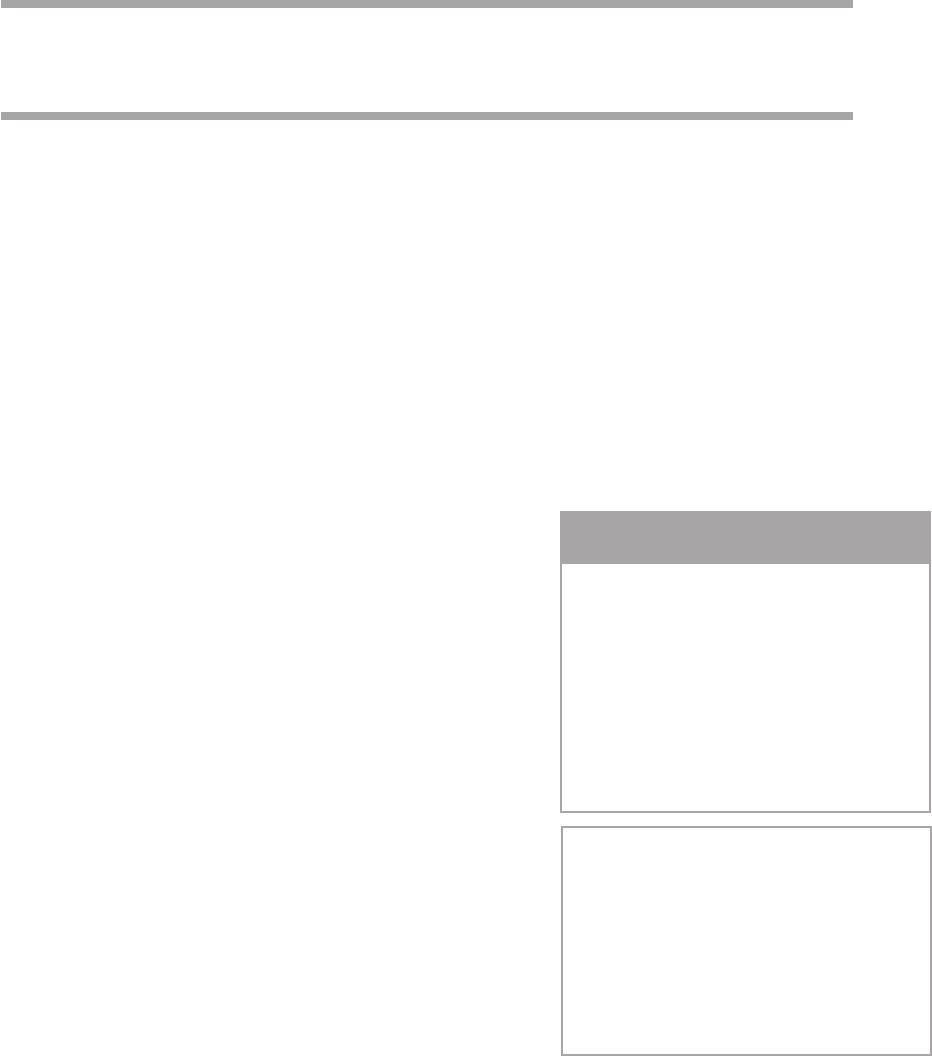
COMMERCIAL MODE SETUP GUIDE
Note: All features shown within this guide may not be available on all models.
EXPERIENCED INSTALLER
Commercial Mode Setup
pages 13 – 14
Cloning Information
pages 28 – 33
b
-LAN™ Setup & Overview
page 40
Pro:Idiom is a registered trademark of
Zenith Electronics LLC. Pro:Centric
is a trademark of LG Electronics
U.S.A., Inc.
b
-LAN is a trademark of
LodgeNet Interactive Corporation.
All other trademarks or registered
trademarks are the property of their
respective owners.
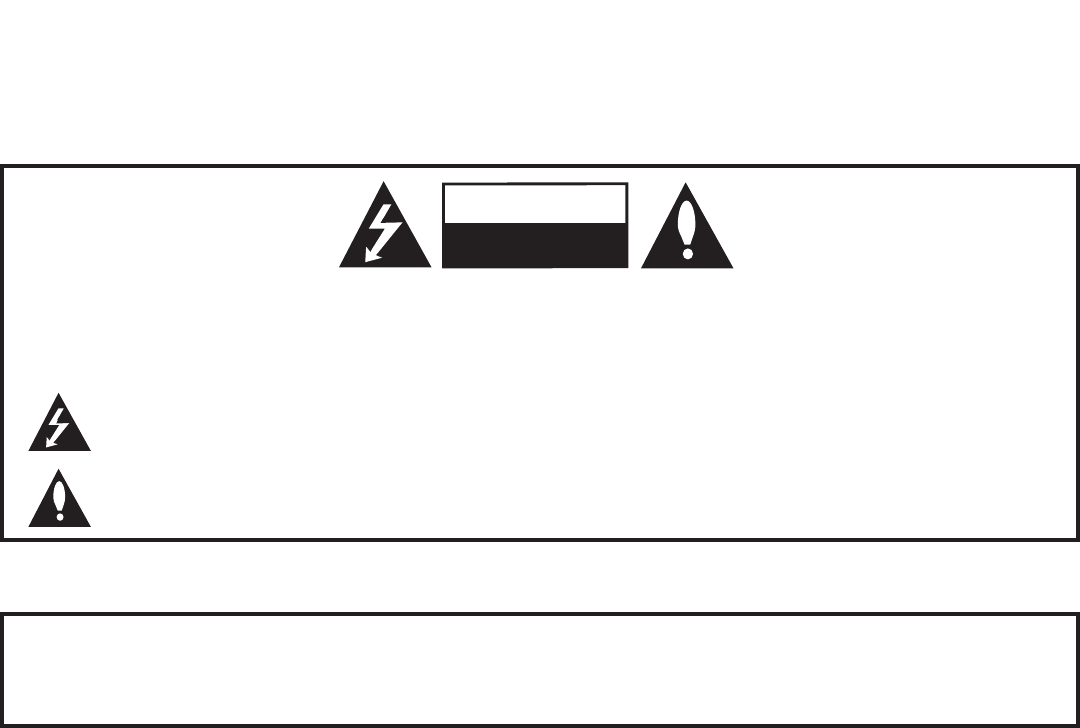
2206-4137
MODEL and SERIAL NUMBER
The model and serial numbers of this TV are located on the
back of the cabinet. For future reference, LG suggests that
you record those numbers here:
Model No._________________Serial No. _______________
WARNING:
TO REDUCE THE RISK OF ELECTRIC SHOCK DO NOT REMOVE COVER (OR BACK). NO USER-
SERVICEABLE PARTS INSIDE. REFER TO QUALIFIED SERVICE PERSONNEL.
The lightning flash with arrowhead symbol, within an equilateral triangle, is intended to alert the user to
the presence of uninsulated “dangerous voltage” within the product’s enclosure that may be of sufficient
magnitude to constitute a risk of electric shock to persons.
The exclamation point within an equilateral triangle is intended to alert the user to the presence of impor-
tant operating and maintenance (servicing) instructions in the literature accompanying the appliance.
WARNING:
TO PREVENT FIRE OR SHOCK HAZARDS, DO NOT EXPOSE THIS PRODUCT TO RAIN OR MOISTURE.
Power Cord Polarization:
This product is equipped with a 3-wire grounding-type alternating current power plug. This plug will fit into the power
outlet only one way. This is a safety feature. If you are unable to insert the plug fully into the outlet, contact your elec-
trician to replace your obsolete outlet. Do not defeat the safety purpose of the 3-wire grounding-type plug.
NOTE TO CABLE/TV INSTALLER:
This reminder is provided to call the cable TV system installer’s attention to Article 820-40 of the National Electric
Code (U.S.A.). The code provides guidelines for proper grounding and, in particular, specifies that the cable ground
shall be connected to the grounding system of the building, as close to the point of the cable entry as practical.
REGULATORY INFORMATION:
This equipment has been tested and found to comply with the limits for a Class B digital device, pursuant to Part 15 of
the FCC Rules. These limits are designed to provide reasonable protection against harmful interference when the
equipment is operated in a residential installation. This equipment generates, uses and can radiate radio frequency
energy and, if not installed and used in accordance with the instruction manual, may cause harmful interference to radio
communications. However, there is no guarantee that interference will not occur in a particular installation. If this equip-
ment does cause harmful interference to radio or television reception, which can be determined by turning the equip-
ment off and on, the user is encouraged to try to correct the interference by one or more of the following measures:
• Reorient or relocate the receiving antenna.
• Increase the separation between the equipment and receiver.
• Connect the equipment to an outlet on a circuit different from that to which the receiver is connected.
• Consult the dealer or an experienced radio/TV technician for help.
CAUTION:
Do not attempt to modify this product in any way without written authorization from LG Electronics U.S.A., Inc.
Unauthorized modification could void the user’s authority to operate this product.
COMPLIANCE:
The responsible party for this product’s compliance is: LG Electronics U.S.A., Inc.
1000SylvanAvenue,EnglewoodCliffs,NJ07632,USA•Phone:1-201-816-2000
WARNING
RISK OF ELECTRIC SHOCK
DO NOT OPEN
© Copyright 2010, LG Electronics U.S.A., Inc.
For Customer Support/Service, please call:
1-888-865-3026
The latest product information and documentation is
available online at:
www.LGsolutions.com/products
Marketed and Distributed in the United States by LG Electronics U.S.A., Inc.
1000 Sylvan Avenue, Englewood Cliffs, NJ 07632
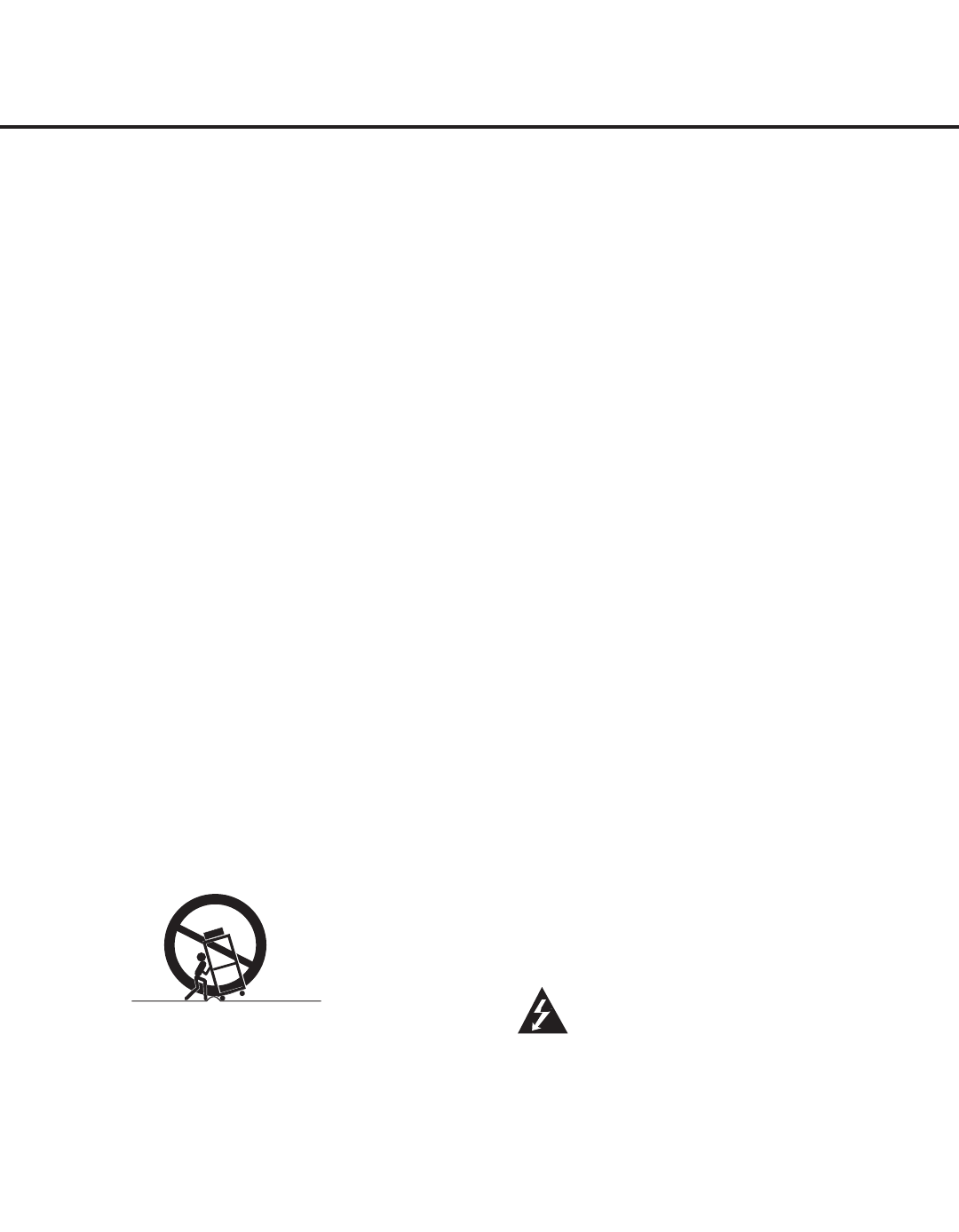
3
206-4137
IMPORTANT SAFETY INSTRUCTIONS
1. Read these instructions.
2. Keep these instructions.
3. Heed all warnings.
4. Follow all instructions.
5. Do not use this apparatus near water.
6. Clean only with dry cloth.
7. Do not block any ventilation openings. Install in
accordance with the manufacturer’s instructions.
8. Do not install near any heat sources, such as radi-
ators, heat registers, stoves, or other apparatus
(including amplifiers) that produce heat.
9. Do not defeat the safety purpose of the polarized
or grounding-type plug. A polarized plug has two
blades with one wider than the other. A grounding-
type plug has two blades and a third grounding
prong. The wide blade or the third prong are pro-
vided for your safety. If the provided plug does not
fit into your outlet, consult an electrician for
replacement of the obsolete outlet.
10. Protect the power cord from being walked on or
pinched, particularly at plugs, convenience recepta-
cles, and the point where it exits from the apparatus.
11. Only use attachments/accessories specified by the
manufacturer.
12. Use only with the cart, stand, tripod, bracket, or
table specified by the manufacturer or sold with
the apparatus. When a cart is used, use caution
when moving the cart/apparatus combination in
order to avoid injury from tip-over.
13.
Unplug this apparatus during lighting storms or
when unused for long periods of time.
14.
Refer all servicing to qualied service personnel.
Servicing is required when the apparatus has been
damaged in any way, such as power-supply cord
or plug is damaged, liquid has been spilled or
objects have fallen into the apparatus, the appara-
tus has been exposed to rain or moisture, does
not operate normally, or has been dropped.
15. Never touch this apparatus or antenna during a thun-
der or lighting storm.
16. When mounting a TV on the wall, make sure not to
install the TV by the hanging power and signal cables
on the back of the TV.
17. Do not allow an impact shock or any objects to fall into
the product, and do not drop objects onto the screen.
18. Power Cord
Caution: It is recommended that appliances be
placed upon a dedicated circuit; that is, a single
outlet circuit which powers only that appliance and
has no additional outlets or branch circuits. Check
the specification page of the Owner’s Manual to be
certain.
Periodically examine the cord of your appliance, and
if its appearance indicates damage or deterioration,
unplug it, discontinue use of the appliance, and have
the cord replaced with an exact replacement part by an
authorized servicer. Protect the power cord from physi-
cal or mechanical abuse, such as twisting, kinking, or
pinching or being closed in a door or walked upon. Pay
particular attention to plugs, wall outlets, and the point
where the cord exits the appliance.
Do not use a damaged or loose power cord. Be sure
to grasp the plug when unplugging the power cord. Do
not pull on the power cord to unplug the TV.
19. Overloading
Do not connect too many appliances to the same AC
power outlet as this could result in fire or electric shock.
Do not overload wall outlets. Overloaded wall outlets,
loose or damaged wall outlets, extension cords, frayed
power cords, or damaged or cracked wire insulation
are dangerous. Any of these conditions could result in
reorelectricshock.
20. Outdoor Use/Wet Location
Warning: To reduce the risk of re or elec-
trical shock, do not expose this product to
rain, moisture or other liquids.
Do not touch the TV with wet hands. Do not install this
productnearammableobjectssuchasgasolineor
candles or expose the TV to direct air conditioning.
Do not expose to dripping or splashing and do not place
objectslledwithliquids,suchasvases,cups,etc.,on
or over the apparatus (e.g., on shelves above the unit).
(Continued on next page)
PORTABLE CART WARNING
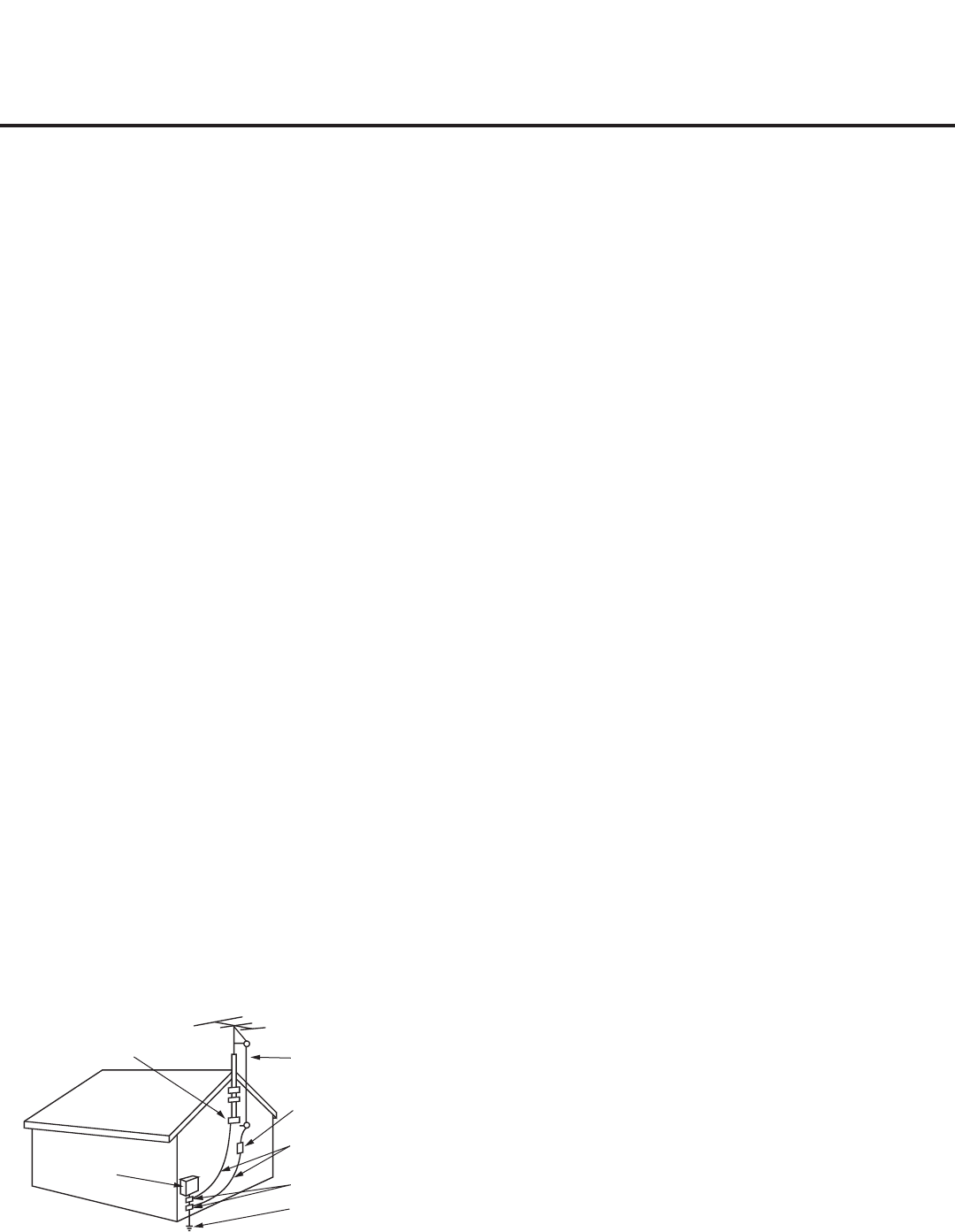
4206-4137
IMPORTANT SAFETY INSTRUCTIONS
(Continued from previous page)
21. Grounding
Ensure that you connect the earth ground wire to pre-
vent possible electric shock (i.e., a TV with a three-
prong grounded AC plug must be connected to a
three-prong grounded AC outlet). If grounding meth-
ods are not possible, have a qualified electrician
install a separate circuit breaker. Do not try to ground
the unit by connecting it to telephone wires, lightening
rods, or gas pipes.
22. Disconnect Device
The mains plug is the disconnecting device. The plug
must remain readily operable.
As long as this unit is connected to the AC wall outlet,
it is not disconnected from the AC power source even
if you turn off this unit by SWITCH.
23. Outdoor Antenna Grounding
If an outside antenna or cable system is connected to
the product, follow the precautions below.
An outdoor antenna system should not be located in
the vicinity of overhead power lines or other electric
light or power circuits or where it can come into con-
tact with such power lines or circuits as death or seri-
ous injury can occur.
Be sure the antenna system is grounded so as to pro-
vide some protection against voltage surges and built-
up static charges.
Article 810 of the National Electrical Code (NEC) in
the U.S.A. provides information with respect to proper
grounding of the mast and supporting structure,
grounding of the lead-in wire to an antenna-discharge
unit, size of grounding conductors, location of
antenna-discharge unit, connection to grounding elec-
trodes, and requirements for the grounding electrode.
Antenna Grounding According to NEC, ANSI/NFPA 70
24. Cleaning
When cleaning, unplug the power cord and rub gently
with a soft cloth to prevent scratching. Do not spray
water or other liquids directly on the TV as electric
shock may occur. Do not clean with chemicals such
as alcohol, thinners or benzene.
25. Transporting Product
Make sure the product is turned Off and unplugged
and that all cables have been removed. It may take
two or more people to carry larger TVs. Do not press
against or put stress on the front panel of the TV.
26. Ventilation
Install the TV where there is proper ventilation. Do not
install in a confined space such as a bookcase. Do
not cover the product with cloth or other materials
(e.g., plastic) while it is plugged in. Do not install in
excessively dusty places.
27. Do not touch the ventilation openings, as they may
become hot while the TV is operating.
28. If you smell smoke or other odors coming from the TV
or hear strange sounds, unplug the power cord, and
contact an authorized service center.
29. Do not press strongly on the panel with a hand or
sharp object (e.g., a nail, pencil, or pen) or make a
scratch on it.
30. Keep the product away from direct sunlight.
Antenna Lead in Wire
Antenna Discharge Unit
(NEC Section 810-20)
Grounding Conductor
(NEC Section 810-21)
Ground Clamps
Power Service Grounding
Electrode System (NEC
Art 250, Part H)
Ground Clamp
Electric Service
Equipment
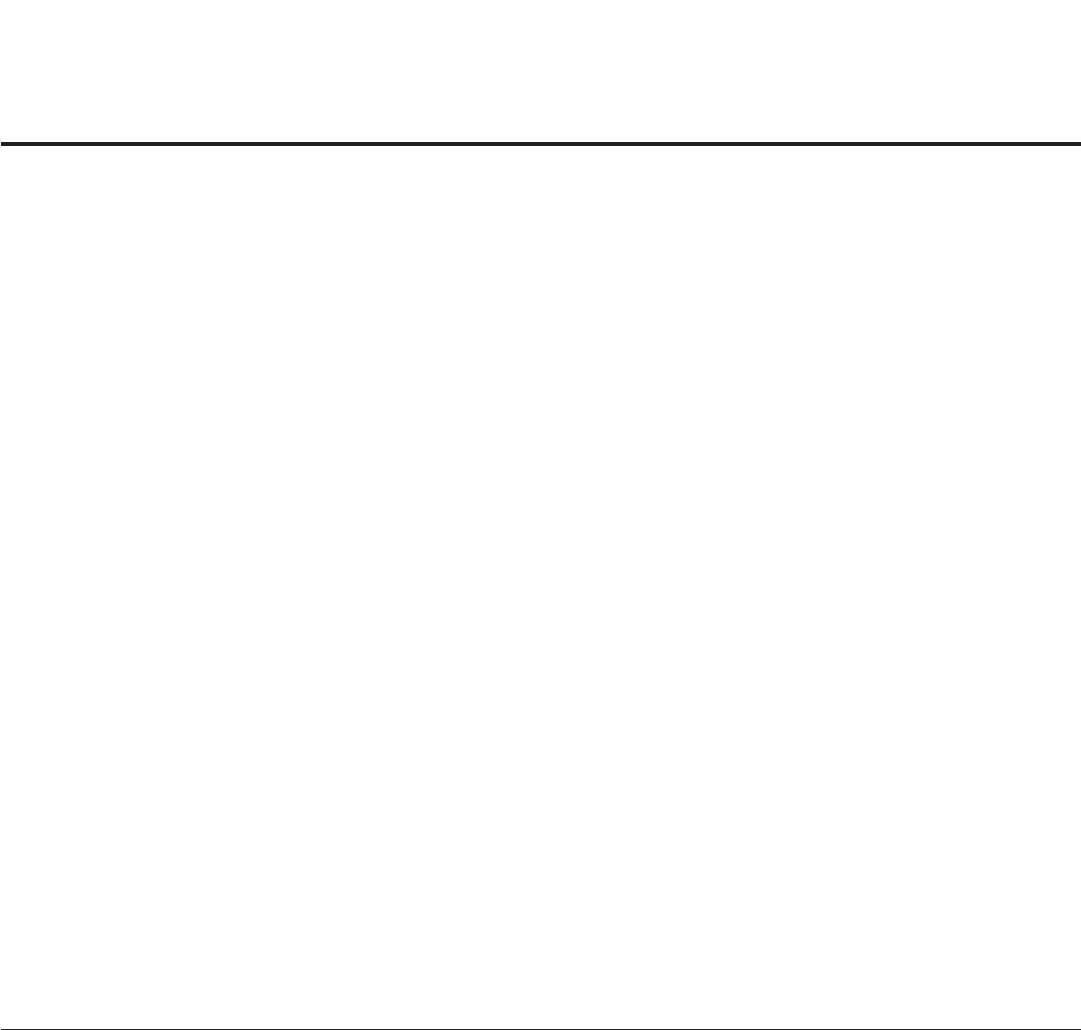
5
206-4137
Table of Contents
Safety Warnings............................... 2
Important Safety Instructions . . . . . . . . . . . . . . . . . . . 3
–
4
Table of Contents.............................. 5
Setup Checklist / Overview . . . . . . . . . . . . . . . . . . . . . . 6
Pro:Centric TV Interactive Menu Features. . . . . . . . . . . 7
LD650H/LD655H Rear Jack Panel . . . . . . . . . . . . . . . . 8
LG710H Rear Jack Panel . . . . . . . . . . . . . . . . . . . . . . . 9
Side Connections Panel / RF Antenna Connection . . . 10
Installer Overview............................. 11
Installer Remote Control Typical Key Functions . . . . . 12
Commercial Mode Setup for Master TV. . . . . . . . . 13
–
14
Installer Menu............................. 15
–
21
TV Setup Menus Overview . . . . . . . . . . . . . . . . . . . . . 22
Adding Channel Icons / Custom Channel Labels
(2-5-4 + MENU Mode) . . . . . . . . . . . . . . . . . . . . . . . . . 23
FTG Mode of Operation . . . . . . . . . . . . . . . . . . . . . 24
–
27
FTG Setup Overview . . . . . . . . . . . . . . . . . . . . . . . . 24
Determining the TV Operating Mode / FTG
Channel Map Configuration Utility Overview . . . . . . 25
FTG Channel Map Configuration Utility / FTG
Channel Map Editor Overview . . . . . . . . . . . . . . . . . 26
FTG Installer Menu Configuration Utility Overview. . 27
Cloning Overview / Clonable Menu Features . . . . . . . 28
Cloning Procedures . . . . . . . . . . . . . . . . . . . . . . . . 29
–
33
Learning / Teaching a Master TV Setup using
a USB Memory Device . . . . . . . . . . . . . . . . . . . . . . . 29
Learning / Teaching a Master TV Setup using
a TLL-1100A Clone Programmer . . . . . . . . . . . . 30
–
31
Learning / Teaching a Master TV Setup using
an LT2002 Clone Programmer . . . . . . . . . . . . . . 32
–
33
Remote Jack Pack / TV Connections & Setup . . . . . . 34
Reference: Upgrading TV/PTC Software with a
USB Memory Device .......................... 35
Reference: Power Consumption Settings . . . . . . . 36
–
37
32/37/42/47/55LD650H, 32/37/42LD655H,
32/37/42LG710H......................... 36
–
37
Reference: TV Camport Auto Sense Operation. . . . . . 38
Reference: TV Aux Input Configuration . . . . . . . . . . . . 39
Reference: b-LAN Setup & Overview. . . . . . . . . . . . . . 40
Reference: RJP Model List and Input
Auto-sensing Hierarchy . . . . . . . . . . . . . . . . . . . . . . . . 41
Troubleshooting ........................... 42
–
45
General Troubleshooting. . . . . . . . . . . . . . . . . . . . . . 42
Troubleshooting Flowchart . . . . . . . . . . . . . . . . . . . . 43
Commercial Mode Check / FTG Operating
Troubleshooting............................. 44
Clone Programmer Troubleshooting . . . . . . . . . . . . . 45
Glossary of Terms ............................ 46
Document Revision History / Notes . . . . . . . . . . . . . . . 47
Back Cover.................................. 48
For Customer Support/Service, please call:
1-888-865-3026
www.LGsolutions.com
Note: Design and specifications subject to change without prior notice.
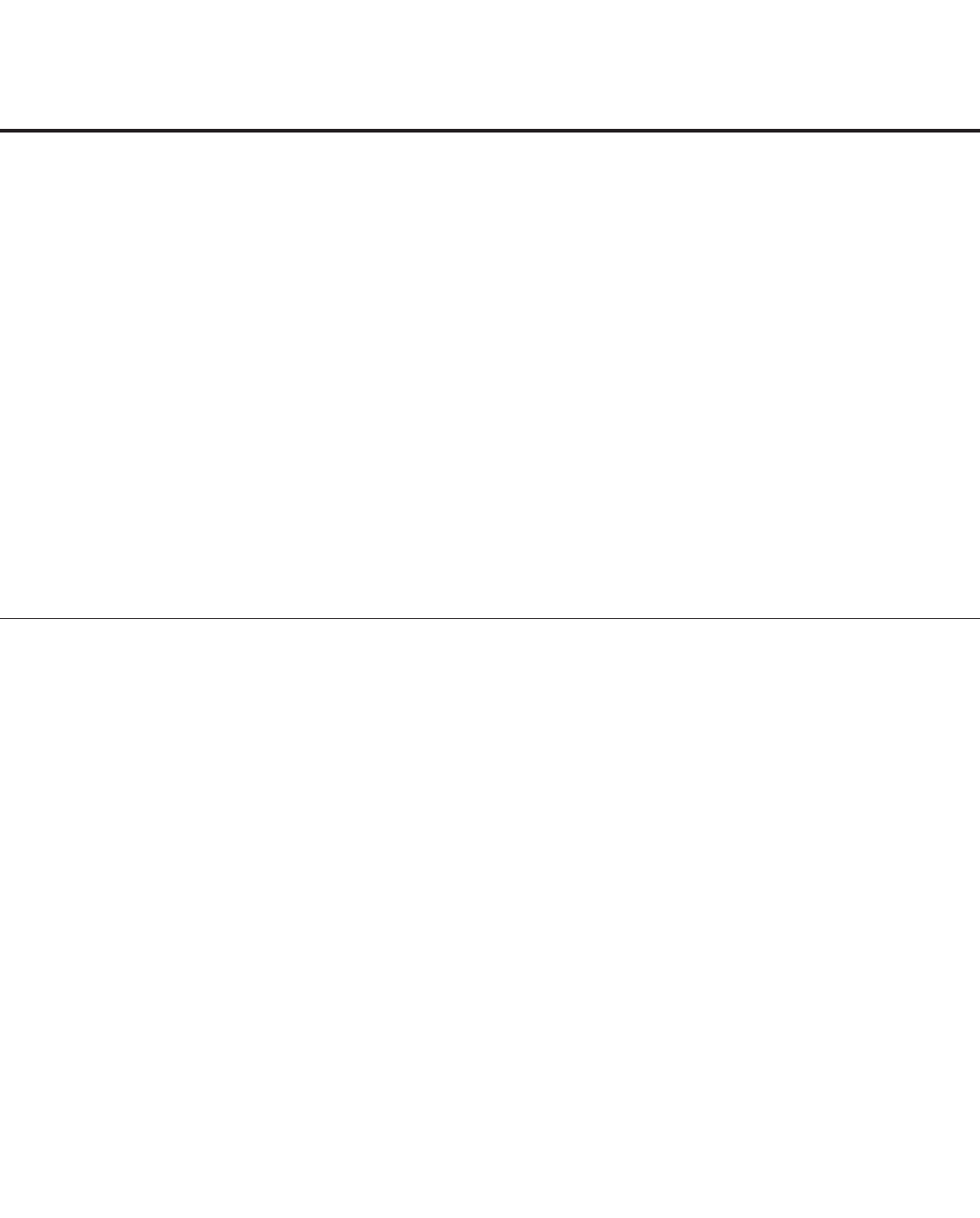
6206-4137
Installation and Setup Checklist
__ Unpack TV and all accessories.
__ Install batteries in remote control.
__ Install TV on VESA mount or stand.
Note: It may be advisable to make all cable
connections before installing on VESA mount or
stand, as appropriate.
Hardware Connections
__ Install any additional hardware as
appropriate to your institution, LAN, etc.
Cable Connections
__ Make all connections to rear jack panel and RF
antenna on MPI/PPV card.
__ Make all connections to signal, interactive
resources, and Aux sources, as appropriate.
Commercial Mode Setup
__ Complete Commercial Mode Setup (configure
all relevant Installer Menu items as required of
your institution and configure display features
for the end user).
Software Installation
__ Install or configure any software, as applicable,
for example, PPV, etc.
Setup Checklist / Overview
Setup Checklist
Commercial Mode Setup Overview
This document describes how to set up LD650H/LD655H/LG710H Pro:Centric™ TVs for Commercial Mode
either while in the Embedded b-LAN™ (EBL) module’s Pass-through Mode or its Free-To-Guest (FTG)
Mode.
Note: The b-LAN module is internal to the TV and allows the hotel/institution head end equipment to com-
municate with the TV for configuration and control. See Reference section, “b-LAN Setup & Overview,” for
further information. The b-LAN module also comprises the data tuner required for Pro:Centric operation
(see next page).
Pass-through Mode
This mode allows you to configure a Master TV Setup for cloning purposes as well as external VOD/PPV
control. Use the Installer Remote to congureInstallerMenuitemsasrequiredforTVoperationandsetup
TV features (Channel, Picture, Audio, etc.). See pages 13 to 14 for detailed information.
FTG Mode
This mode enables Pro:Idiom® decryption and also allows logical channel mapping of physical channels to
removetheneedfordashtuning.FTGCongurationApplicationsoftwareisusedtocongureand/oredit
Channel Map and Installer Menu settings. See pages 24 to 27 for further information on FTG Mode and lo-
calcongurationusingaPCwiththeFTGCongurationApplication.SincetheseTVmodelsareequipped
withtheEBLModule,theycanalsobebroadcastconguredinFTGModebyaFree-To-GuestManage-
ment Appliance (FMA) head end device. Refer to the Free-To-Guest (FTG) Conguration Application
manual and/or the Installation & Setup manual for the FMA device.
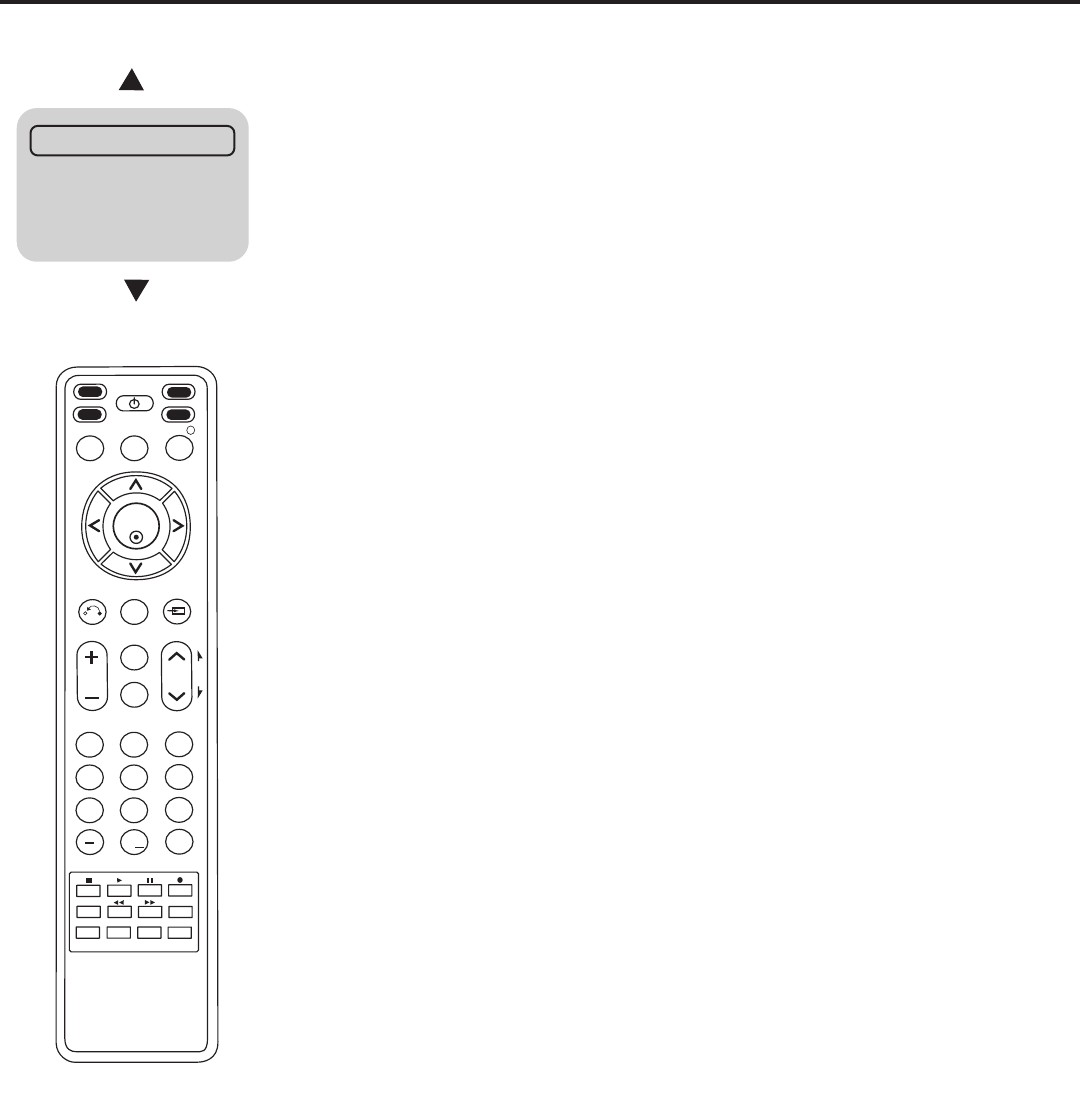
7
206-4137
Important: Pro:Centric operation requires that Installer Menu item 119 DATA
CHANNEL be set appropriately and that the TV be in PPV or FTG Mode.
The interactive Pro:Centric TV enables guests—from the comfort of their hotel
rooms—to view and select from a complete listing of hotel services and amenities.
The Pro:Centric TV is connected to the hotel's billing computer, and service/amenities
charges are billed at the time of order.
Interactive amenities may include:
• Hotel information, news, and events
• Directory services (tourist attractions, restaurants, etc.)
• Reservationservices(businessmeetings,tness,spa,etc.)
• Weatherandtrafcinformation
• Shopping services (delivery to guest room)
• Room service (menu ordering, memo service, morning wake up call, laundry, etc.)
• Ticketing services
• Check-out service (in the guest room)
• Gaming services
• E-mail resources/account access
Use the Installer Remote to operate both interactive menus and regular TV features.
Press PORTAL on the Installer Remote to access the interactive menus.
Channel Guide
ShowsavailableTVprograms.Indicatesthechannelandtheprogramstartandnish
timesandalsoidentiestheTVnetwork.
Information
Typically displays hotel information, for example, photos of guest rooms, dining rooms,
businesscenters,tnessandpoolfacilities,etc.Informationmayalsoincluderesourc-
es, such as local school programs, run in cooperation with the hotel.
Remote Help
Provides help for navigating the interactive menus.
Watch TV
Removes the interactive menu from the screen and returns to the previously tuned TV
channel.
Pro:Centric TV Interactive Menu Features
Channel Guide
Information
Remote Help
Watch TV
123
456
789
0
ABC DEF
GHI JKL MNO
PQRS TUV WXYZ
PIP CH- PIP CH+
PIP SWAP PIP INPUT
PIP SAP
FLASHBK
REMOVE
ALPHA/NUM
P
A
G
E
MUTE
TIMER
MENU
RETURN
VOL CH
POWER
GUIDE
INPUT
CC
ENTER
TV DVD
VCR
STB
&@
.:/,
RATIO
PORTAL INFO i
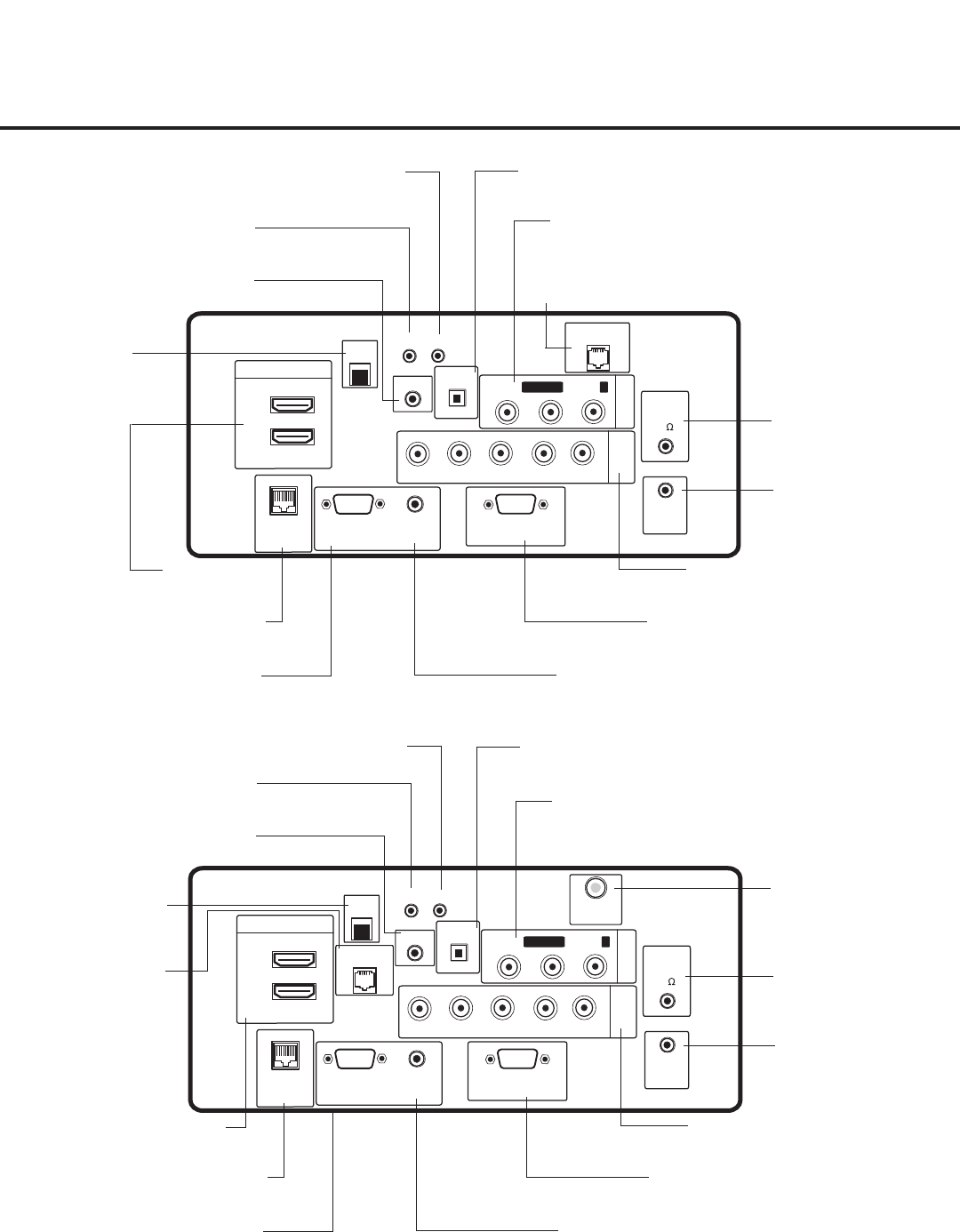
8206-4137
LD650H/LD655H Rear Jack Panel
LAN
Restricted to
service use only.
RGB IN (PC)
Connection for RGB output from PC.
TV-LINK CFG
Use for local FTG configuration.
UPDATE
Restricted to software updates.
RESET
Press RESET to
re-initialize the TV.
GAME CONTROL/MPI
Input port for third party game Controllers.
OPTICAL DIGITAL AUDIO OUT
Use for amps and home theater systems. Note: In standby mode, this port is
not enabled.
AUDIO/VIDEO IN 1
Connection for composite audio/video
output from external device.
SPEAKER OUT (8Ω)
Connect to 8 ohm
external speaker input.
REMOTE
CONTROL OUT
IR output for controlling an
auxiliary device.
RS-232C IN
Use for downloading soft-
ware updates, etc.
COMPONENT IN
Connection for component
output from external device.
AUDIO IN (RGB/DVI)
Audio connection for RGB or DVI device.
RJP INTERFACE
Connection for Remote Jack Pack
(RJP) Control cable.
HDMI/DVI IN
Connection for HDMI/DVI output
from external device.
32/37/42LD650H/LD655H
COMPONENT
IN
RS-232C IN
(SERVICE ONLY)
UPDATE
RESET
AUDIO IN
(RGB/DVI)
.....
....
RL
P
B
Y P
R
..........
2
1
HDMI/DVI IN
OPTICAL
DIGITAL
RJP
INTERFACE
VIDEO L/MONO-AUDIO-R
AV IN 1
RGB IN (PC)
.....
.....
.....
LAN
TV-LINK CFG
GAME CONTROL
/MPI
..........
AUDIO OUT
REMOTE
CONTROL
OUT
SPEAKER
OUT
8
ANTENNA
IN
COMPONENT
IN
RS-232C IN
(SERVICE ONLY)
UPDATE
RESET
AUDIO IN
(RGB/DVI)
.....
....
RL
P
B
Y P
R
..........
2
1
HDMI/DVI IN
OPTICAL
DIGITAL
RJP
INTERFACE
VIDEO L/MONO-AUDIO-R
AV IN 1
RGB IN (PC)
.....
.....
.....
LAN
GAME
CONTROL
..........
AUDIO OUT
REMOTE
CONTROL
OUT
SPEAKER
OUT
8
TV-LINK CFG
47/55LD650H
LAN
Restricted to
service use only.
RGB IN (PC)
Connection for RGB output from PC.
TV-LINK CFG
Use for local FTG configuration.
UPDATE
Restricted to software updates.
RESET
Press RESET to
re-initialize the TV.
OPTICAL DIGITAL AUDIO OUT
Use for amps and home theater systems. Note: In standby mode, this port is
not enabled.
AUDIO/VIDEO IN 1
Connection for composite audio/video
output from external device.
SPEAKER OUT (8Ω)
Connect to 8 ohm
external speaker input.
REMOTE
CONTROL OUT
IR output for controlling an
auxiliary device.
RS-232C IN
Use for downloading soft-
ware updates, etc.
COMPONENT IN
Connection for component
output from external device.
AUDIO IN (RGB/DVI)
Audio connection for RGB or DVI device.
RJP INTERFACE
Connection for Remote Jack Pack
(RJP) Control cable.
HDMI/DVI IN
Connection for HDMI/DVI output
from external device.
ANTENNA IN
Connect an antenna
to receive over-the-air sig-
nals.
GAME CONTROL/MPI
(Game Control—LodgeNet
PPV Mode only) MPI func-
tionality enables VOD/PPV
devices or STBs to control
the TV when the EBL is in
Pass-through Mode.
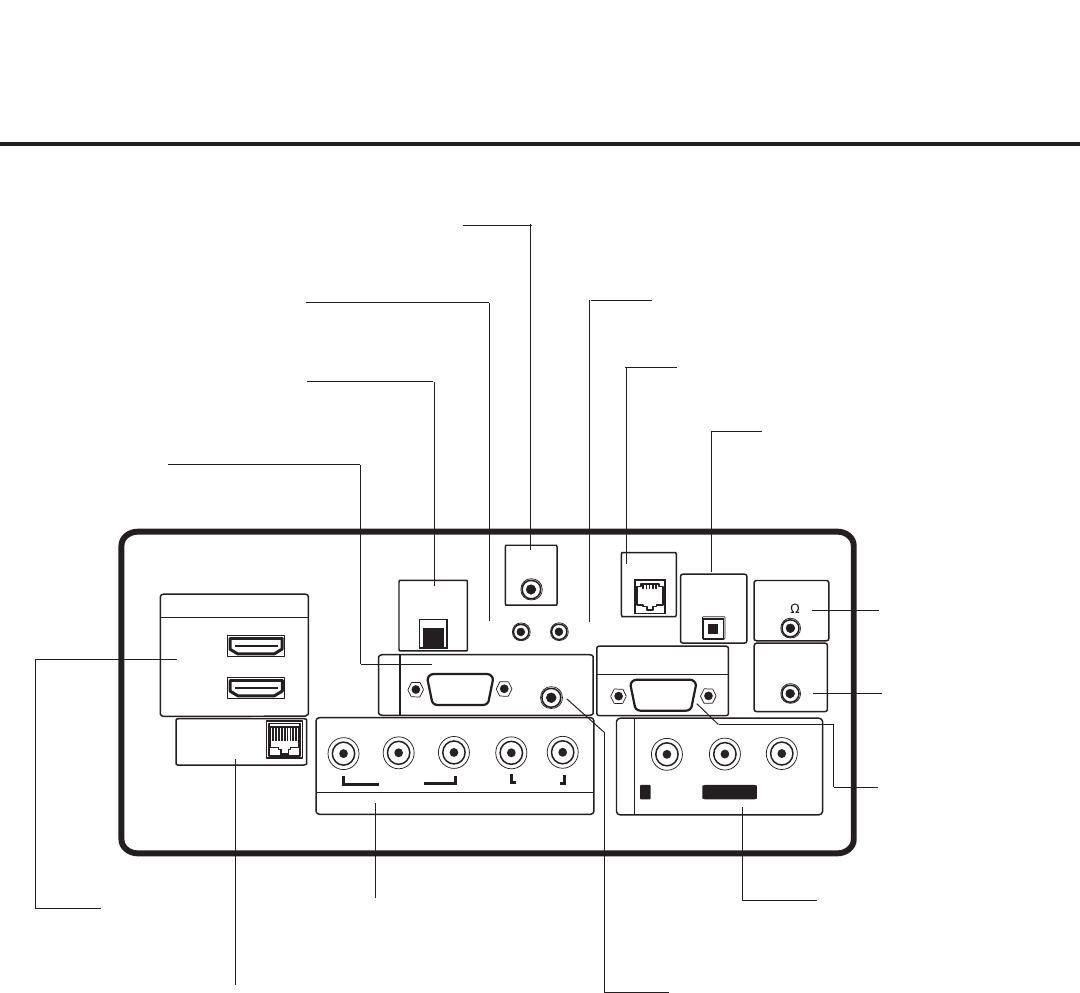
9
206-4137
REMOTE
CONTROL OUT
SPEAKER OUT
8
VIDEO
L/MONO
COMPONENT IN
VIDEO AUDIO
R
L
RS-232C IN
(SERVICE ONLY)
UPDATE
RESET
AUDIO
(RGB/DVI)
PB
YPR
.....
....
..........
2
1(DVI)
HDMI/DVI IN
OPTICAL
DIGITAL
AUDIO OUT
RJP
INTERFACE
RGB IN
R-AUDIO-
AV IN 1
RGB(PC)
.....
.....
.....
LAN
(SERVICE ONLY)
TV-LINK
CFG GAME
CONTROL
..........
LG710H Rear Jack Panel
AUDIO IN (RGB/DVI)
Audio connection for
RGB or DVI device.
COMPONENT IN
Connection for component
output from external device.
LAN
Restricted to
service use only.
AUDIO/VIDEO IN 1
Connection for composite audio/
video output from external device.
SPEAKER OUT (8Ω)
Connect to 8 ohm external
speaker input.
REMOTE CONTROL OUT
IR output for controlling an
auxiliary device.
RGB IN (PC)
Connection for RGB
output from PC.
TV-LINK CFG
Use for local FTG
configuration.
RS-232C IN
Use for downloading
software updates, etc.
UPDATE
Restricted to software updates.
RESET
Press RESET to
re-initialize the TV.
GAME CONTROL
(LodgeNet PPV Mode only)
OPTICAL DIGITAL AUDIO OUT
Use for amps and home theater
systems. Note: In standby mode,
this port is not enabled.
RJP INTERFACE
Connection for Remote Jack
Pack (RJP) Control cable.
HDMI/DVI IN
Connection for HDMI/DVI
output from external device.
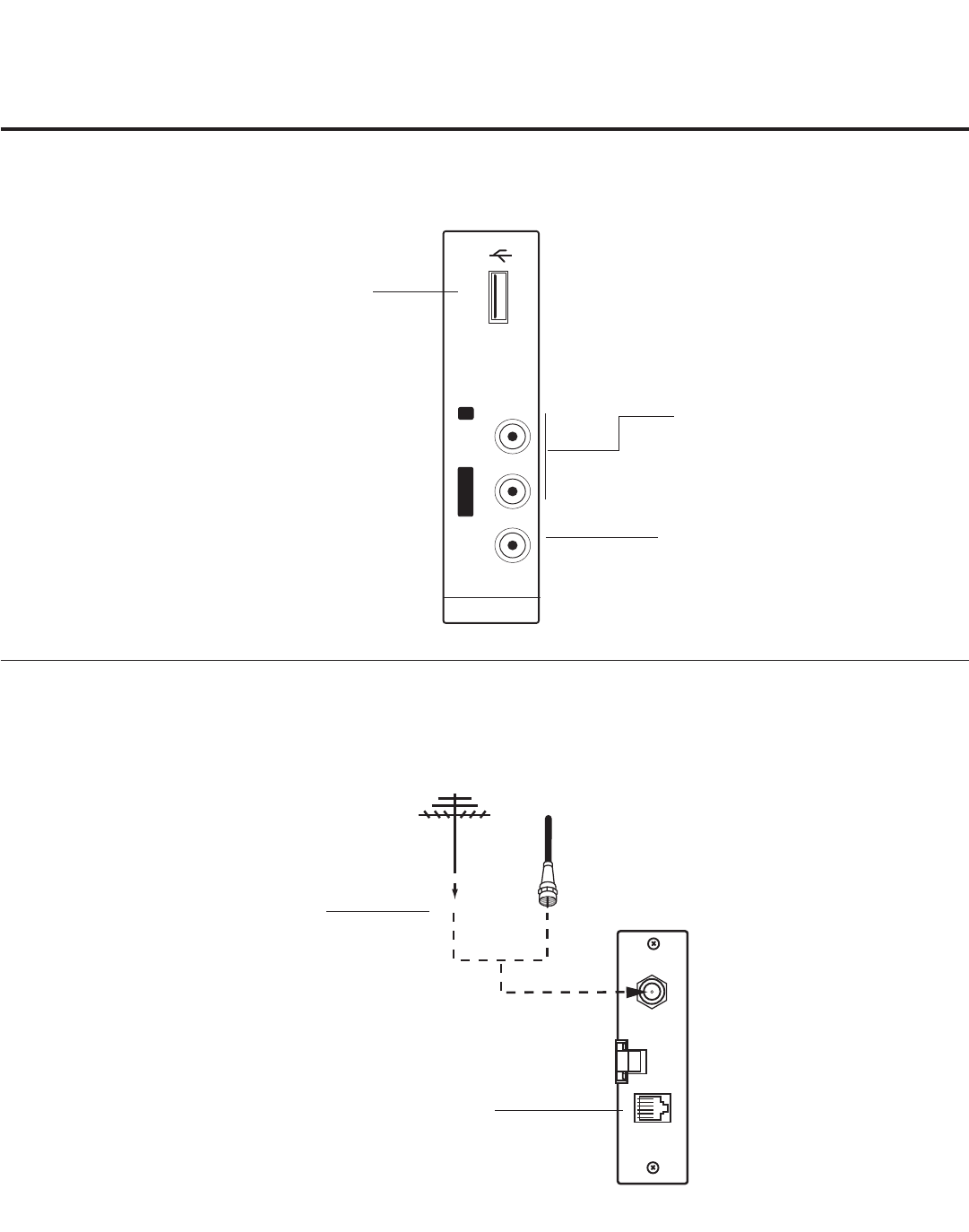
10 206-4137
Side Connections Panel / RF Antenna Connection
AV IN 2
L/MONO -AUDIO- R
VIDEO USB IN
USB IN
Insert USB device for software
updates or for picture/music
entertainment, as applicable.
Antenna
or CATV
ANTENNA IN MP I
RF Antenna Connection
(32/37/42LD650H/LD655H/LG710H TVs)
Side Connections Panel
(All LD650H/LD655H/LG710H TVs)
VIDEO IN
Connect to video output
port on external device.
L/MONO-AUDIO-R IN
Connect to audio output
jacks on external device.
For only mono audio output,
connect to Left audio input.
A/V 2 Input
RF ANTENNA
Connect to
Antenna/Cable
input on MPI card.
MPI PORT
Connect external MPI
control devices (i.e.,
clone programmer,
PPV provider, etc.).
Note: 47/55LD650H
Antenna and MPI connec-
tions are on the rear jack
panel (see page 8).
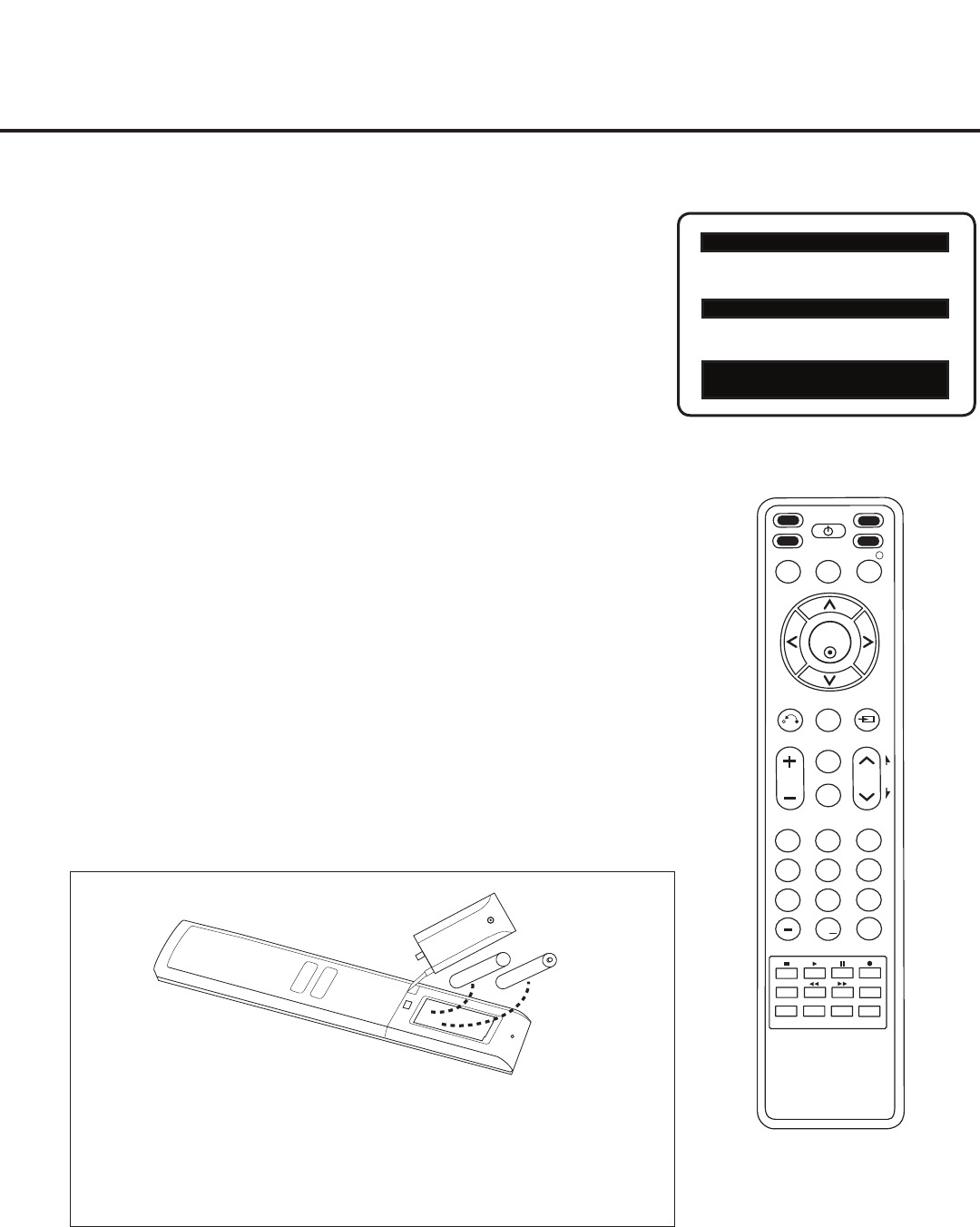
11
206-4137
Installer Overview
This is the Commercial Mode Setup Guide only.
Installer Menu / Commercial Mode Setup
To set up a Master TV, you will need to know how to enter the TV
Installer Menu and make changes to the default values as required.
Similarly, to configure a single TV’s Installer Menu settings in FTG Mode,
you will need to know how to access and use the FTG Configuration
Application utilities. If necessary, familiarize yourself with the Installer
Menu and how to make and save changes. Refer to page 15 for informa-
tion on accessing the Installer Menu in Pass-through Mode. Refer to
page 24 for information on accessing the FTG Installer Menu
Configuration Utility in the FTG Configuration Application. Pages 16 to 20
describe Installer Menu items in detail.
Installer Remote
The LG Installer Remote is supplied with and dedicated to operate the
TV. See next page for typical key functions in TV operating mode. Some
DVD and VCR controls may be available for selected LG DVD/VCR
products.
Cloning
Cloning refers to the process of capturing a Master TV Setup and trans-
ferring it to a Target TV. The Master TV’s clonable features need to be
configured as part of the Commercial Mode Setup. This is a critical step.
If the Master TV’s clonable features—channel icons or labels, digital font
options, etc.—are not set up correctly, the cloned TVs will all have prob-
lems. Pages 28 to 33 provide detailed information on cloning require-
ments and procedures.
Typical Installer Menu
123
456
789
0
ABC DEF
GHI JKL MNO
PQRS TUV WXYZ
PIP CH- PIP CH+
PIP SWAP PIP INPUT
PIP SAP
FLASHBK
REMOVE
ALPHA/NUM
P
A
G
E
MUTE
TIMER
MENU
RETURN
VOL CH
POWER
GUIDE
INPUT
CC
ENTER
TV DVD
VCR
STB
&@
.:/,
RATIO
PORTAL INFO i
XXLG710H PTC INSTALLER MENU
000 INSTALLER SEQ 000
UPN 000-000-000-000 FPGA E0F1
PTC V1.00.000 CPU V3.06.00
+ AAA
AAA +
Installing Batteries in Installer
Remote
• Open the battery compartment cover on the back side of the remote.
• Install two high-quality alkaline 1.5V AAA batteries. Never mix old
or used batteries with new ones. Install batteries matching correct
polarity as shown (+ with + and - with -).
• Replace the battery compartment cover.
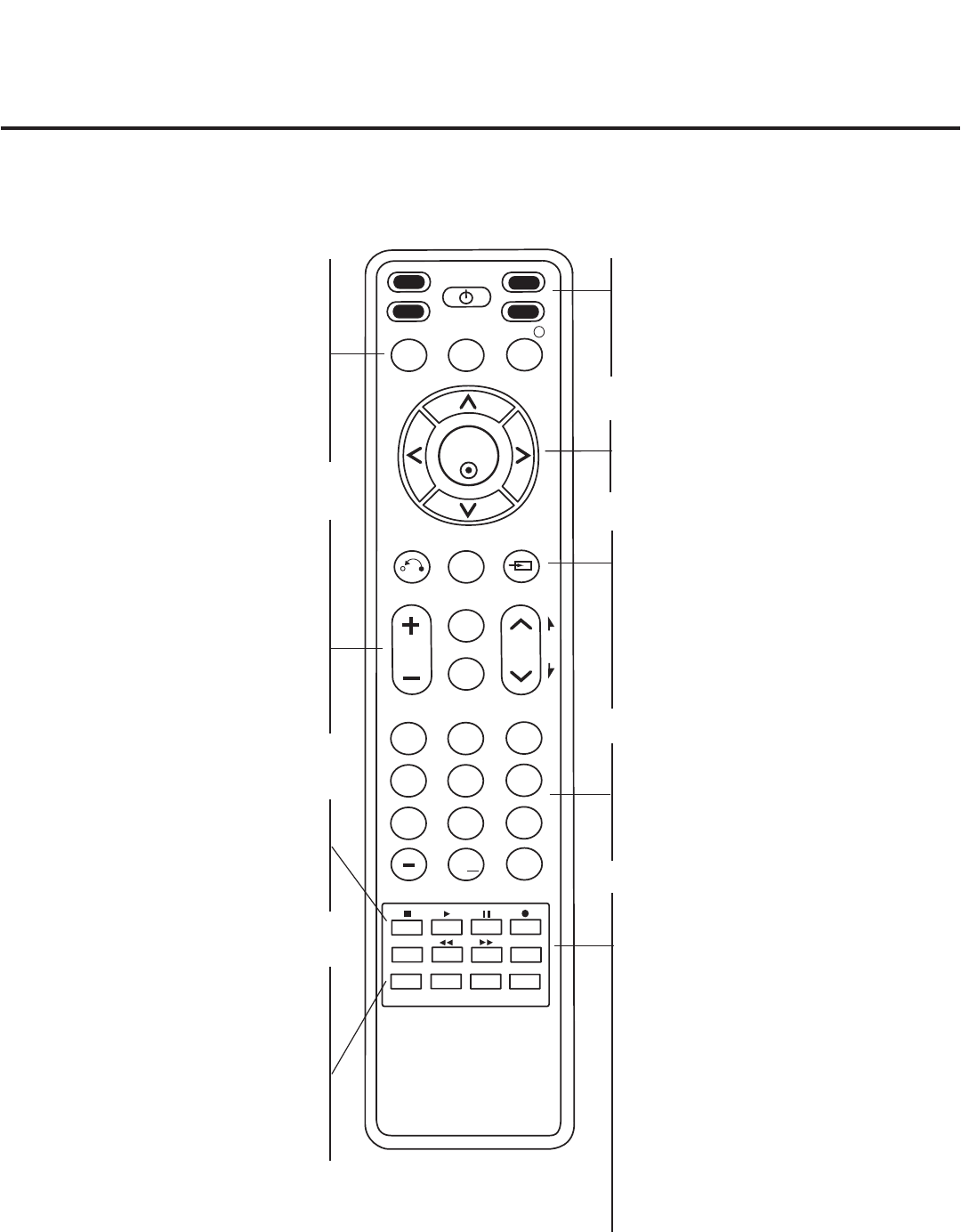
12 206-4137
Installer Remote Control Typical Key Functions
123
456
789
0
ABC DEF
GHI JKL MNO
PQRS TUV WXYZ
PIP CH- PIP CH+
PIP SWAP PIP INPUT
PIP SAP
FLASHBK
REMOVE
ALPHA/NUM
P
A
G
E
MUTE
TIMER
MENU
RETURN
VOL CH
POWER
GUIDE
INPUT
CC
ENTER
TV DVD
VCR
STB
&@
.:/,
RATIO
PORTAL INFO i
NUMBER Buttons (0 - 9) DASH
Use to enter a program number or channel.
Dash is used for sub-channel numbers such
as 2-1, 2-2, 9-1, 9-2, 100-3, 100-4, etc.
FLASHBK (FLASHBACK)
Returns to the previously tuned channel.
RATIO
Adjusts the picture aspect ratio.
TIMER
Sets the amount of time before the TV
automatically turns itself OFF.
SAP
Selects MTS sound: Mono, Stereo, and SAP
in analog mode. Changes the audio language
in DTV mode, if additional languages are
available.
SAP Notes:
• If SAP is selected and no SAP is provided,
sound may not be heard on channel.
• Each analog channel may have its own SAP
setting.
• Digital channels will reset to default audio
language with a power off/on.
The LG Installer Remote illustrated below and throughout this document shows typical remote control functions and
is provided for reference only. This Installer Remote may vary from the Installer Remote supplied with the TV.
VCR/DVD BUTTONS
Controls some video cassette recorders
or DVD players. (RECORD button not
functional in DVD mode.) Set up for VCR
recording: Once, Regularly, Weekly, Off.
(RECORD button only.)
VOLUME UP/DOWN
Increases/decreases sound level.
CC
Press to activate English subtitles.
MUTE
Switches sound ON or OFF.
CHANNEL UP/DOWN
Selects available channels found with Auto
Tuning. Moves to next available page in
electronic program guide.
THUMBSTICK
Up/Down/Left/Right/ENTER
Use to navigate on-screen menus and adjust
TV settings to your requirements.
RETURN
Returns one level to the previous menu/display.
MENU
Provides access to the TV setup menus on the
screen. Also, enters or exits the on-screen menu
system.
INPUT
Selects RGB, HDMI/DVI1, HDMI2, Component
Input, AV1, and AV2 sources.
GUIDE
Use to view program information.
Press INFO for additional information.
PORTAL
Displays and removes an interactive
menu.
INFO
Use to view current program information,
including program start and end times and,
if available, the program rating.
PIP
Toggles through PIP options.
PIP CH +/-
Changes the PIP channel.
PIP SWAP
Exchange the main/sub images.
PIP INPUT
Select the connected input source for the
sub-picture.
TV/STB/DVD/VCR
Select the remote’s operating mode: TV, STB,
DVD, or VCR.
POWER
Turns TV or any other programmed equipment
On or Off, depending on mode.
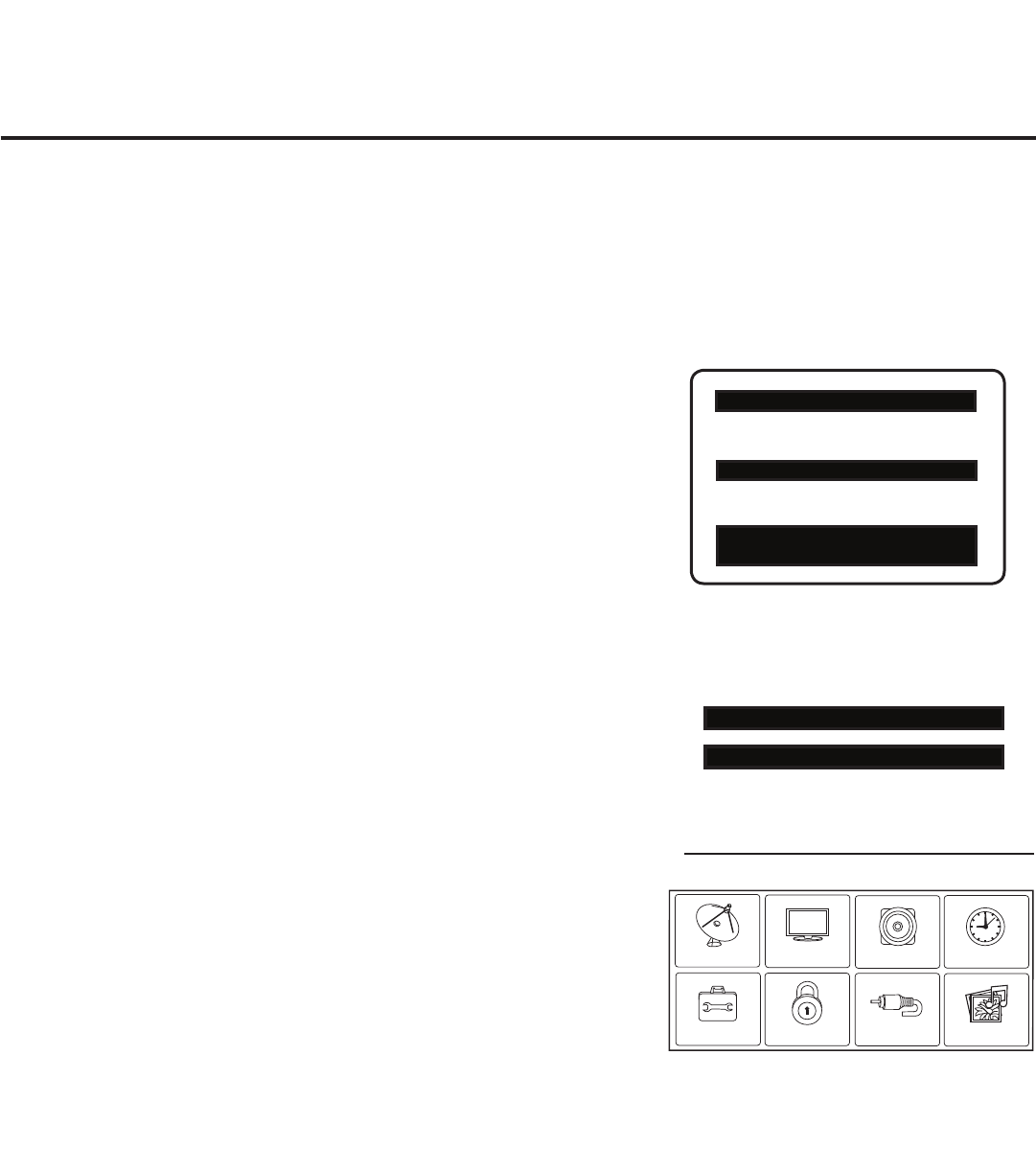
13
206-4137
Commercial Mode Setup for Master TV
XXLG710H PTC INSTALLER MENU
000 INSTALLER SEQ 000
UPN 000-000-000-000 FPGA E0F1
PTC V1.00.000 CPU V3.06.00
117 FACT DEFAULT 001
003 BAND/AFC 00X
Typical TV Installer Menu
Note: The Installer Menu header will vary
depending on the TV you are setting up.
Adjust the settings for these
Installer Menu items.
1. Set Installer Menu items.
a) Use the Installer Remote to enter the TV Installer Menu: Press
MENU repeatedly until the on-screen menu locks up, and then
press 9-8-7-6 + ENTER. Refer to pages 15 to 20 for detailed
information on Installer Menu items.
b) Set Installer Menu item 117 FACT DEFAULT to 001 and press
ENTER on the Installer Remote.
This clears all Installer Menu custom settings, channel labels/
icons, etc. and reloads the factory default settings. The value
will change back to 0 after the internal TV controller (Protocol
Translator Card [PTC]) has been restored to factory default
condition. This step ensures that the TV Channel Memory will
be the active Channel List.
c) Set Installer Menu item 003 BAND/AFC, as appropriate.
• Broadcast: Set to 000.
• CATV: Set to 001 (default).
• HRC: Set to 002.
• IRC: Set to 003.
d) Set any other Installer Menu items that affect your TV program-
mingnetworktotherequiredconguration.Forexample,en-
able/disable Aux sources, set a Start Channel, etc.
e) After you have adjusted all required Installer Menu item set-
tings, press ENTER on the Installer Remote to exit the menu
and save your changes.
2. Set up TV features.
On-screen setup menus control the features of the TV (see page
22). Press MENU on the Installer Remote to access the setup
menus, and then set Channel, Picture, Audio, Lock, Time, etc.
options to the desired configurations. See also the Clonable Menu
Features list on page 28.
Note: If desired, you can run Auto Tuning (see step 3) prior to
completing this step.
This section describes how to set up a Master TV when the EBL is in Pass-through Mode.
Note: Disconnect all Aux inputs. Under certain conditions, Auto Tuning (Channel Search) is disabled if
there is an Aux input active.
Note: Refer to“FTGModeofOperation”onpages24to27forinformationonconguring/editing
Channel Map and Installer Menu settings for an individual TV in FTG Mode.
(Continued on next page)
Set the TV features to the desired
configuration for the end user.
CHANNEL PICTURE AUDIO TIME
INPUT USB
OPTION LOCK
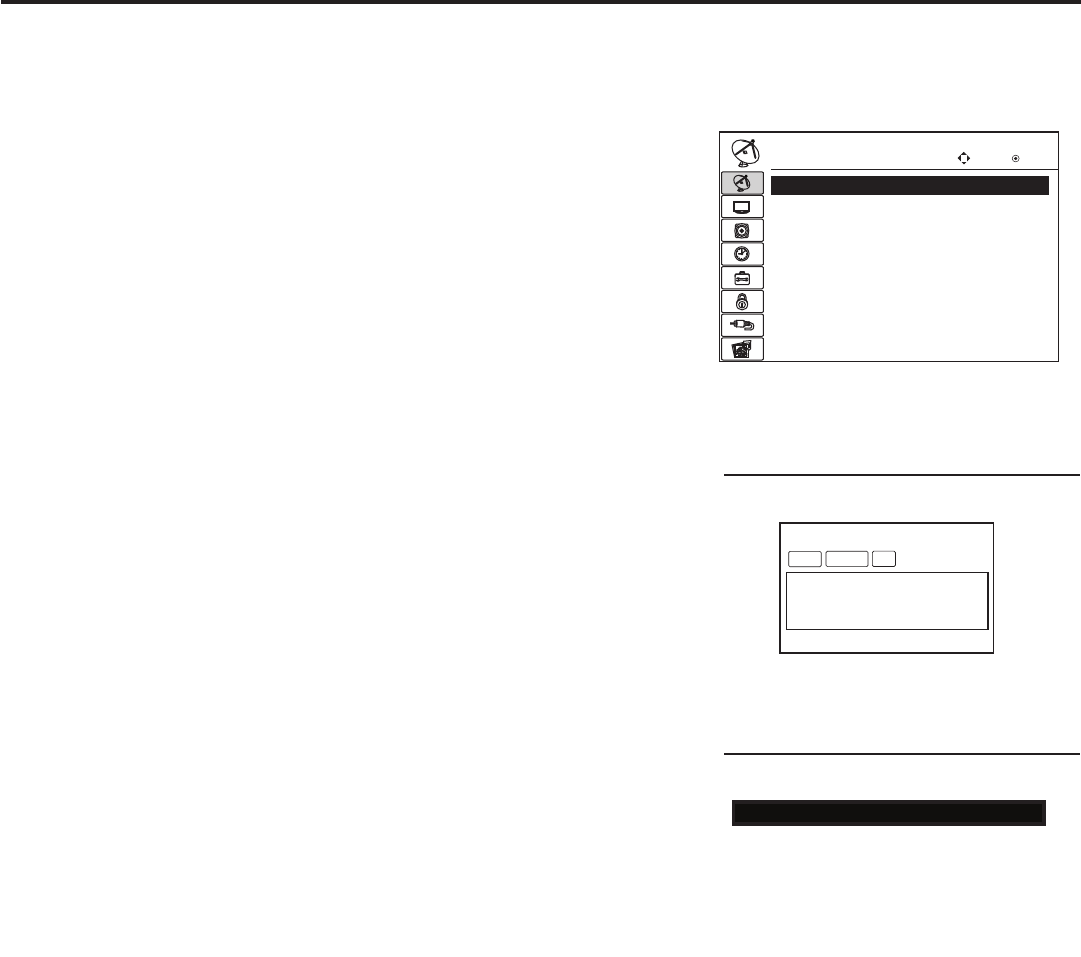
14 206-4137
028 CH. OVERIDE 000
After verifying the TV Setup, set Installer
Menu item 028 CH. OVERIDE to 000.*
Commercial Mode Setup for Master TV (Cont.)
DIGITAL 19-3
WXYZ
MONO STEREO SAP
Custom Text Label “WXYZ” created in
2-5-4 + MENU (Add Channel Label) Mode.
(Continued from previous page)
3. Run Auto Tuning (Channel Search).
a) Search for all available analog and digital channels: Go to the
Channel Menu, select the Auto Tuning option, and follow the
on-screen instructions.
b) Use the Channel Edit option in the Channel Menu to edit the
channel lineup, as necessary, to include free to guest channels
only.
• Add/delete channels per your system requirements. Note that
physical channel numbers are used to identify virtual channels.
• Use the Channel Label option in the Channel Menu to add
familiar channel trademarks/logos such as ABC, CBS, NBC,
etc.totheChannel-Timeon-screendisplay.Identiablelabels
(logos) should enable the end user to readily know what com-
mon networks are available. (You can add the channel labels
in this step, or you can add channel logos or labels for chan-
nels without icons in step 5.)
4. Transfer the TV Setup to the internal TV Controller (PTC):
2-5-5 + MENU Mode
After the TV channel lineup has been edited and channel label icons
added, enter the Installer Menu. Once in the Installer Menu, press
2-5-5 + MENU on the Installer Remote to initiate the transfer of the
Master TV Setup to the PTC. Once the transfer is complete, the TV
will exit the Installer Menu.
Note: The maximum number of active channels that can be trans-
ferred is 141. Total channels numbering more than 141 will result in
erratic TV operation.
5. Add Custom Channel and Aux Source Labels for Analog
Channels: 2-5-4 + MENU Mode
Enter the Installer Menu, and press 2-5-4 + MENU on the Installer
Remote. Add/edit custom text labels to channel on-screen displays.
Note that digital channels often have a broadcaster generated label
(see 2-5-4 + MENU procedural information on page 23). When you
are finished, press MENU to exit 2-5-4 + MENU Mode.
CHANNEL Enter
Move
Auto Tuning
Manual Tuning
Channel Edit
Channel Label
Run Auto Tuning, edit channels, and select
familiar channel trademarks/logos using
Channel Menu options.
6. Verify the TV setup.
At this point, verify that the channel lineup, channel icons, and cus-
tom labels are correct. Make sure the TV features are set per your
requirements.
7. Lock the channel lineup.
Enter the Installer Menu, and set item 028 CH. OVERIDE to 000 to
lock the channel lineup and restrict access to the TV setup menus.*
Press ENTER to exit the Installer Menu and save your changes.
The Master TV Setup is now ready to be copied to a clone programmer
(see cloning information in this document).
* This step prevents end users from
accessing channel settings. In addition,
selected picture, audio, and time set-
tings will be inaccessible (i.e., grayed
out).
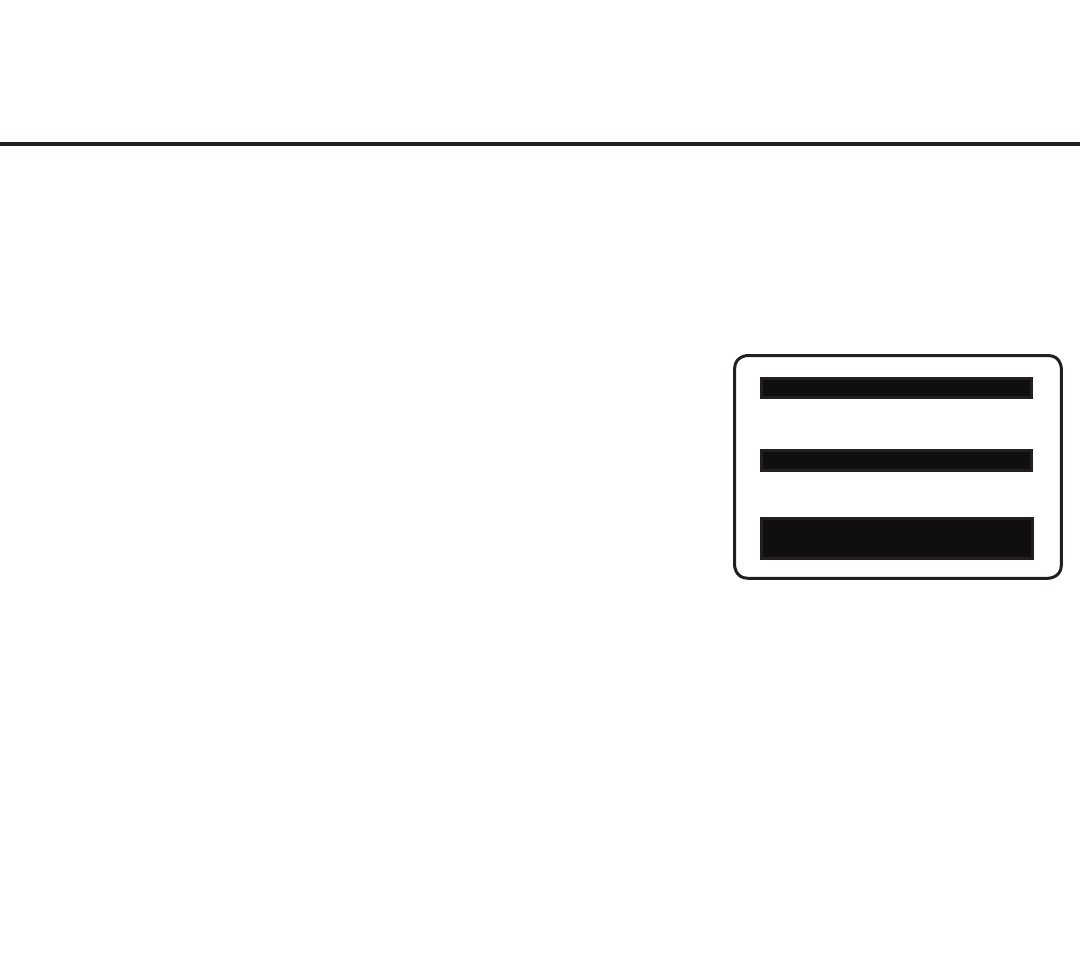
15
206-4137
Installer Menu
Typical TV Installer Menu
XXLG710H PTC INSTALLER MENU
000 INSTALLER SEQ 000
UPN 000-000-000-000 FPGA E0F1
PTC V1.00.000 CPU V3.06.00
Use the Installer Menu to set up or change operational settings.
Refer to the table starting on the next page for brief descriptions of Installer Menu
items. More detailed descriptions follow the table listing.
Accessing the Installer Menu
Make sure the TV is ON. Using an Installer Remote, press MENU repeatedly
until the on-screen menu locks up, and then press 9-8-7-6 + ENTER to ac-
cess the Installer Menu.
The Installer Menu opens with item 000 INSTALLER SEQ 000. Use the Up/
Down arrow keys to sequence through the available menu items, or access
an item directly by keying in the line number and then pressing MENU. For
example, to access the SLEEP TIMER option, which is item 015, press 0-1-5
+ MENU. To change a setting, use the Left/Right arrow keys, or enter a value
directly.
Using the Installer Menu
Items 000 ~ 119 are immediately accessible only upon entering the Installer
Menu. Refer to the table on pages 16 and 17 for an overview of Installer
Menu items, including item numbers, functions, ranges, and default values.
Installer Menu items not relevant to these TV series are not present on the
Installer Menu; therefore, some numbers are missing. For example, item 006
will not appear.
Exiting the Installer Menu and Activating Updates
To exit the Installer Menu, press ENTER again. Any changes you make will
be stored in non-volatile memory. Turn the TV OFF and then back ON to
activate changes.
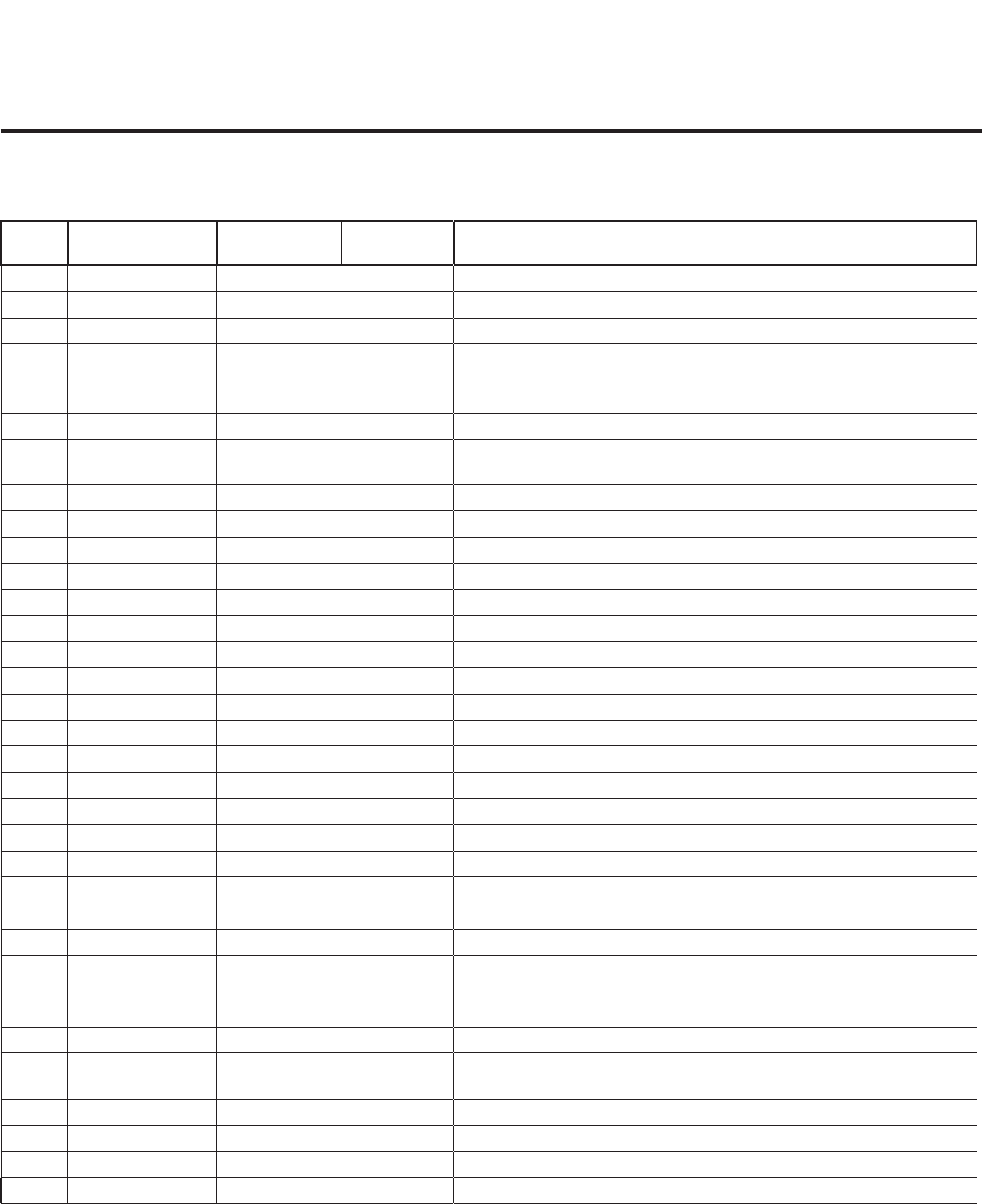
16 206-4137
Installer Menu (Cont.)
Installer Menu Items 000 through 071
Menu
Item Function Value Range Default Value Brief Description of Function and Comments
000 INSTALLER SEQ 0 ~ 3 0 Leave default set to 0.
001 POWER MANAGE 0 ~ 7 0 Sets number of hours of no activity before automatic shutoff.
002 AC ON 0 / 1 0 Set to 1 to enable Auto Turn ON when AC power is applied.
003 BAND/AFC 0 ~ 3 1 Selects Tuning Band: 0=Broadcast, 1=CATV, 2=HRC, 3=IRC
004 STRT CHANNEL 0 ~ 127, 255 255
Channel tuned when TV is turned ON. (Set to 255 to tune to channel
tuned before TV turned OFF.)
005 CHAN LOCK 0 / 1 0 If set to 1, cannot tune from current channel.
007 STRT VOLUME 0 ~ 63, 255 255 Volume level when TV is turned ON. (Set to 255 to use volume level
before TV turned OFF.)
008 MIN VOLUME 0 ~ 63 0 Sets minimum allowable volume setting.
009 MAX VOLUME 0 ~ 63 63 Sets maximum allowable volume setting.
010 MUTE DISABLE 0 / 1 0 Set to 1 to disable Mute Function.
011 KEY DEFEAT 0 / 1 0 Set to 1 to disable menu navigation keys on display panel.
015 SLEEP TIMER 0 / 1 1 Set to 1 to enable Sleep Timer.
016 EN TIMER 0 / 1 0 Set to 1 to enable On/Off Timers.
017 ALARM 0 / 1 1 Set to 1 to enable Alarm.
021 V-CHIP 0 / 1 1 Set to 1 to enable V-Chip (Parental Control) functions.
022 MAX BLK HRS 0 ~ 99 12 Sets number of V-Chip blocking hours.
023 CAPTION LOCK 0 / 1 0 Set to 1 to retain caption setting set before TV turned OFF.
028 CH. OVERIDE 0 / 1 1 If set to 0, limits direct access to favorite channels.
029 OLD OCV 0 / 1 0 Set to 1 to change MPI operation to OCV.
030 ACK MASK 0 / 1 0 If set to 1, changes MPI for some OCV boxes.
031 POLL RATE 20 ~ 169 94 Selects poll rate for MPI.
032 TIMING PULSE 186 ~ 227 207 Sets baud rate for MPI.
034 CAMPORT EN 0 / 1 1 Set to 1 to enable Video 2 input.
035 COMPPORT EN. 0 / 1 1 Set to 0 to disable HDMI 1. Set to 1 enable HDMI 1.
038 YPrPb EN. 0 / 1 1 Set to 1 to enable display panel Component Video 1 input jacks.
039 REAR AUX EN 0 / 1 1 Set to 1 to enable display panel Video 1 input jack.
040 AUTO CAMPORT 0 / 1 1 Set to 1 to automatically switch to Camport. If set to 1, STRT AUX SRCE
cannot be set to 2.
046 STRT AUX SRCE 1 ~ 6, 255 6 Sets the starting Aux source (if item 004 STRT CHANNEL is set to 0).
047 AUX STATUS 0 / 1 0 Set to 1 for MPI Aux source to be reported as a channel number instead of
Channel 0.
053 DIS. CH-TIME 0 / 1 0 Set to 1 to disable Channel-Time display.
069 EN. CH-T COL. 0 / 1 1 Set to 1 to enable custom color for the Channel-Time display.
070 FOR. CH-TIME 0 ~ 7 2 Chooses custom foreground color for the Channel-Time display.
071 BCK. CH-TIME 0 ~ 7 2 Chooses custom background color for the Channel-Time display.
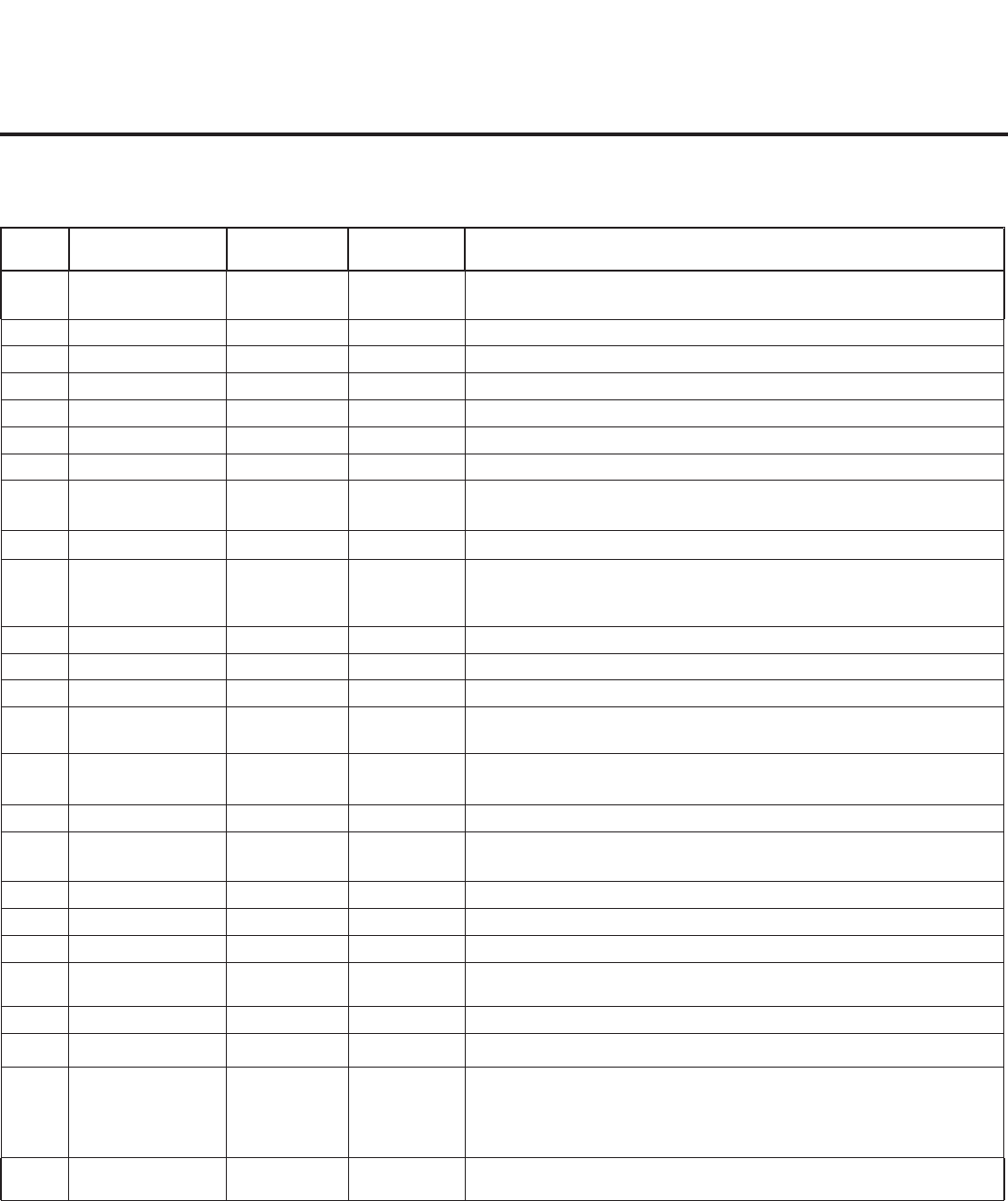
17
206-4137
Installer Menu Items 073 through 119
Menu
Item Function Value Range Default Value Brief Description of Function and Comments
073 CH NOT AVBLE 0 / 1 0 If set to 1 and Channel Override is 0, “NOT AVAILABLE” message is displayed
when directly accessing a channel not in the favorite Channel List.
075 REVERT CH 0 / 1 0 If set to 1 and loss of MPI communication occurs, TV tunes to Start Channel.
078 UPN MSB 0 ~ 255 0 User programmable number, most significant byte.
079 UPN MSB-1 0 ~ 255 0 User programmable number, most significant byte - 1.
080 UPN MSB-2 0 ~ 255 0 User programmable number, most significant byte - 2.
081 UPN LSB 0 ~ 255 0 User programmable number, least significant byte.
082 CHKSM ERROR 0 / 1 1 Enforces rigid MPI checksum.
083 HANDSHK TIME 0 ~ 5 5 Relaxes MPI timing to be compatible with PC-based Windows-
controlled systems.
084 PERMANENT BLK 0 / 1 0 Removes block hours setting for Parental Control and makes block permanent.
087 REAR RGB EN.
0
/
1
/
17
(LD65xH)
0
/
2
/
18
(LG710H)
1 (LD65xH)
2 (LG710H)
Dependent on item 093 RJP AVAILABLE setting. Set to 0 to disable RGB1.
Set to 1 (LD65
x
H) / 2 (LG710H) to enable for RGB PC. Set to 17 (LD65
x
H) /
18 (LG710H) for Auto Configure.
088 EN NOISE MUTE 0 / 1 1 If set to 1, audio is muted if no signal is present.
090 KEY LOCK 0 / 1 0 If set to 1, keyboard is locked out, IR is still functional.
091 YPrPb2 EN 0 / 1 1 Set to 1 to enable HDMI 2 input.
093 RJP AVAILABLE 0, 1, 2, 5, 6 0 Set to 0 to disable. Set to 1, 2, 5, or 6 for HDMI or DVI Mode. (See
detailed descriptions.)
094 SAP MENU EN 0 / 1 1 Set to 0 to disable feature on Function Menu. Set to 1 to enable feature on
Function Menu.
096 DEF. ASP. RATIO 0 ~ 4 2 Sets default aspect ratio at power up. See detailed descriptions and item 106.
099 BACK LIGHTING
1 ~ 100, 101 ~
200, 201, 202, 255
202
Sets the level of the TV picture back lighting. (See detailed descriptions.)
102 ATSC BAND 0 ~ 4 4 Selects ATSC band.
103 ATSC TUNE MODE 0 / 1 1 Set to 1 (default) for Physical Channel scan. Set to 0 for Virtual Channel scan.
104 START MINOR CH 0 ~ 255 0 Selects Minor Start Channel. Set to 0 for NTSC.
106 ASP RATIO LOCK 0 / 1 0 To retain set aspect ratio on power cycle, set to 1. Set to 0 for default ratio on
power cycle.
116 VIDEO MUTE EN 0 / 1 0 Set to 0 for Normal. Set to 1 for Blank.
117 FACT DEFAULT 0 / 1 0 Set to 0 for Normal. Set to 1 to load presets for all Installer Menu settings.
118 POWER SAVINGS 1 / 3 / 7 3
If set to 1, the b-LAN module is always powered. If set to 3, the b-LAN module
is only powered when TV is turned ON. If set to 7, the b-LAN module is never
powered. For LD65xH TVs: If an MPI card is installed, POWER SAVINGS
must be set to 1. (See detailed descriptions.)
119 DATA CHANNEL 0 ~ 135 0 Set to 0 to disable. Set to the RF channel number of the Data Channel for
Pro:Centric operation.
Installer Menu (Cont.)
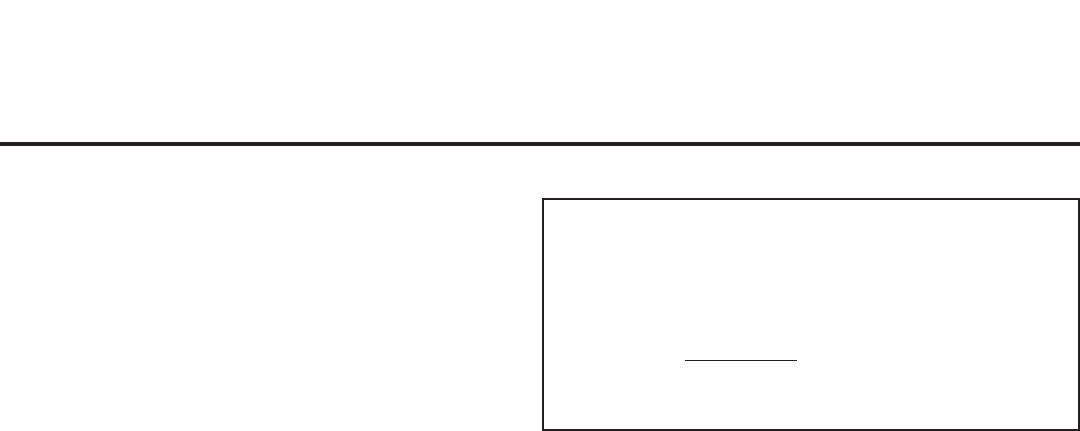
18 206-4137
Installer Menu (Cont.)
Detailed Descriptions of Installer Menu Items
000 - INSTALLER SEQUENCE
SpeciesentrysequencetotheInstallerMenu.
0 = 9876 1 = 4321
2 = 1478 3 = 3698
001 - POWER MANAGE (Power Management)
Determines hours of no activity before automatic shutoff. The
Power Management function is for saving energy. If set to 0,
Power Manage is Off. Settings range from 0 ~ 7, with 1 ~ 7 rep-
resenting the hours that the unit will remain ON, unless there has
been activity from either the control panel or remote control.
002 - AC ON (AC Power Switchable)
If set to 1, this allows the TV to turn ON when AC power is ap-
plied. Pressing the ON button is not necessary. This is desirable
if the TV is plugged into a cable box or a power outlet controlled
by a wall switch. Use the Left/Right arrow keys to choose 0 or 1,
where 0 is the default (OFF), and 1 is ON.
Note: If set to 1 (ON), the TV does not respond to On/Off com-
mands from either the remote or the display control panel, and the
SLEEP TIMER is also nonfunctional.
003 - BAND/AFC (Band/Automatic Frequency Control)
There are four possible settings for this option:
0 = Broadcast 1 = CATV (default)
2 = HRC 3 = IRC
If some channels were not found by Auto Tuning (Channel
Search), select the appropriate Band setting here, and add the
channels using the Channel Edit option in the Channel Menu.
004 - STRT CHANNEL (Start Channel)
If active, this function allows you to determine the initial channel
number when the TV is turned ON. This feature is useful for an
in-house information channel, since the TV would always select
that channel when it is turned ON. Setting this to 255 causes the
last channel viewed when the TV was turned OFF, to be the tuned
to channel when the TV is turned ON again.
Note: For a digital Start Channel, always remember to set item
104 to the Minor Start Channel number.
255 = Last channel 1 ~ 125 = Ch X 0 = Aux
126 Map to Channel 3. 127 Map to Channel 4.
005 - CHAN LOCK (Channel Lock)
Channel Lock is ideal if the system must always be on the same
channel. Changing channels with the Channel Up/Down or key-
pad numbers is impossible. Channel Lock is inactive if set to 0
(default).
Generally, this feature is used in connection with STRT CHAN-
NEL (Installer Menu item 004) where the Start Channel may, for
example, be set to 3 or 4. If the Start Channel is 3, then the TV
will remain locked on channel 3.
NOTE: For items 007, 008, and 009
For legacy reasons, the scale used is 0 – 63. The PTC software
will translate this to the 0 – 100 scale used by the TV.
To translate a TV volume level to the Installer Menu value, use
the following formula:
Installer Value = TV Value x 63
100
Enter only the whole number (disregard fractions).
007 - STRT VOLUME (Start Volume)
This function allows the Installer to determine the initial volume
level setting when the TV is turned ON. This feature is useful
for an in-house information channel, since the TV would always
select that volume level when it is turned ON. The range of values
are 0 - 63, 255. If 255 is selected, the current volume level will be
retained in memory when the TV is turned OFF; at turn ON, the
volume level will be automatically set at the previous or last level.
008 - MIN VOLUME (Minimum Volume)
This function determines the minimum volume level allowable
with the Volume (VOL) Up/Down control. In this way, for example,
someone cannot set the volume too low to hear. The value range
is from 0 to 63. Use the Left/Right arrow keys to change values.
The factory default is 0, which provides the full range of volume
control, if item 009 MAX VOLUME is also set to 63. It may be best
to set the same value on every TV.
Note: The minimum volume level cannot have a value setting
higher than the maximum volume level (described below).
009 - MAX VOLUME (Maximum Volume)
This function determines the maximum volume level allowable
with the Volume (VOL) Up/Down control. In this way, for example,
someone can not set the volume level high enough to disturb oth-
ers. The value range is 0 to 63, with 63 as the default, which gives
the user the full range of volume control, if item 008 MIN VOLUME
is also set at 0. Use the Left/Right arrow keys to change values. It
may be best to set the same value on every TV.
Note: The maximum volume level cannot have a value setting
lower than the minimum volume level (described above).
010 - MUTE DISABLE
Enables or disables sound mute function. If set to 1, sound cannot
be muted. If set to 0, sound can be muted.
011 - KEY DEFEAT (Keyboard Defeat)
If set to 1, KEY DEFEAT prevents the end user from accessing
the on-screen menus from the display panel—MENU, ENTER,
and menu navigation keys do not function. If set to 0, those keys
do function.
Note: Users can always access the menus by pressing MENU on
the remote.
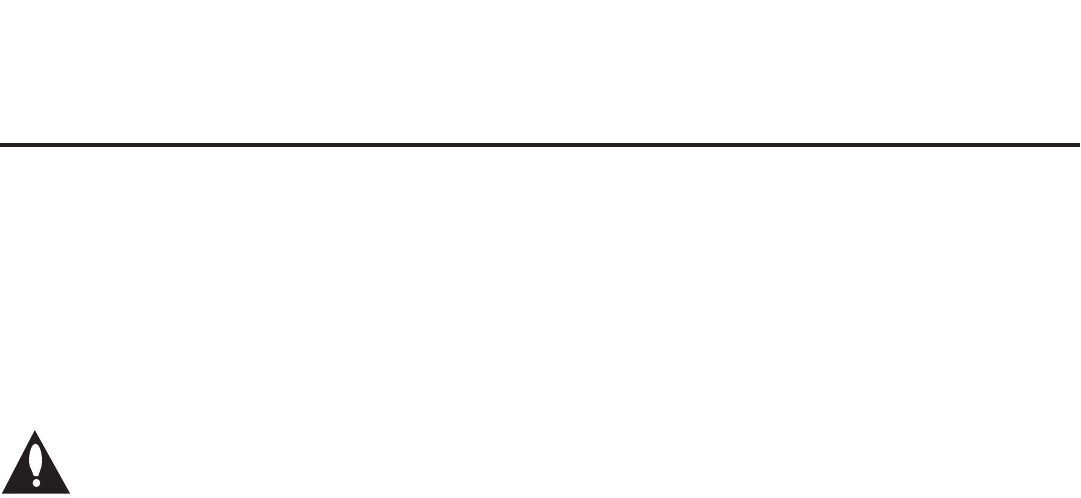
19
206-4137
Installer Menu (Cont.)
015 - SLEEP TIMER
If set to 1, the Sleep Timer feature may be used. If set to 0, the
Sleep Timer is not available.
016 - EN TIMER (Enable On/Off Timers) *
If set to 1, the Timer function is available to the end user and
enabled continuously. Set to 0 to disable On/Off Timers.
Note: Clock must be set in order to use timers.
017 - ALARM *
Gives the installer the option of making the Alarm
function available to the end user. If set to 1, the Alarm
function is available to the end user. Set to 0 to disable
the Alarm function.
Note: Clock must be set before the Alarm function will work.
021 - V-CHIP (Parental Control) *
Set to 1 to activate V-Chip (Parental Control) and have it available
totheendusertolterandcontrolorotherwiserestrictprogram-
ming content that can appear. Set to 0 to turn the V-Chip feature
Off (not available to user); no programming restrictions can be set.
022 - MAX BLK HRS (Maximum Block Hours) *
Sets hours from 0 to 99 for the maximum V-Chip (Parental Con-
trol) block hours. Default setting is for 12 blocking hours.
023 - CAPTION LOCK
If set to 0, captions are OFF when the TV is turned ON. Set to 1 to
usethecaptionsettingconguredbeforetheTVwasturnedOFF
when the TV is turned ON.
028 - CH. OVERIDE (Channel Override)
If set to 1, the user can select channels with either Channel Up/
Down or by direct keypad entry. If set to 0, only those channels
that are active in the TV’s memory can be selected.
029 - OLD OCV (On Command Video™)
Set to 1 for operation with systems from On Command Corporation.
030 - ACK MASK
MPI Communication Parameter. Leave at default setting unless
changed by Pay-Per-View provider. When set to 1, changes MPI
for some OCV boxes.
031 - POLL RATE
MPI Communication Parameter. Selects Poll Rate for MPI. Leave
at default setting unless changed by Pay-Per-View provider. Step
size of 16 ms.
032 - TIMING PULSE
MPI Communication Parameter. Leave at default setting unless
changed by Pay-Per-View provider. Sets baud rate. Step size of
4.3 uS.
* Only affects Function Menu if enabled by some PPV providers.
034 - CAMPORT EN. (Camera Port Enable)
Set to 1 to enable Video 2 input on display panel. If set to 0, Video
2 input on display panel is not functional.
Note: S-Video overrides Video.
035 - COMPPORT EN. (Computer Port Enable)
Enable/disable TV display panel HDMI 1 input jack. Set to 0 to
disable HDMI1. Set to 1 to enable HDMI1.
Note: This setting is ignored if item 093 RJP AVAILABLE is set to 1.
038 - YPrPb EN. (Rear Component Video Enable)
Set to 1 to enable display panel rear Component Video input
jacks. Set to 0 to disable display panel rear Component Video
input jacks.
039 - REAR AUX EN. (Rear Aux Enable)
Set to 1 to enable display panel rear Aux (Video 1) input. Set to 0
to disable display panel rear Aux (Video 1) input.
Note: S-Video overrides Video.
040 - AUTO CAMPORT
Set to 1 to automatically switch to Camport when equipment is
connected to front Video input. Set to 0 to disable front Video
automatic source selection.
Note: If set to 1, item 093 RJP AVAILABLE is automatically set to 0.
046 - STRT AUX SRCE (Start Aux Source)
Sets the starting Aux source. When turned ON, the TV will tune to
starting Aux source if item 004 STRT CHANNEL is set to 0.
If item 093 RJP AVAILABLE is set to 0 and item 040 AUTO
CAMPORT is set to 0:
1 = Video 1 4 = RGB 255 = Last Aux
2 = Video 2 5 = HDMI 2
3 = HDMI 1 6 = Component
If item 093 RJP AVAILABLE is set to 1:
2 = Video 2 5 = HDMI 2 6 = Component
If item 040 AUTO CAMPORT is set to 1:
1 = Video 1 5 = HDMI 2
3 = HDMI 1 6 = Component
4 = RGB
047 - AUX STATUS
Set to 1 for MPI Aux source to be reported as a channel number
insteadofchannel0.Setto0todisableAuxidenticationchange.
Controls MPI status channel response for Aux inputs.
053 - DIS. CH-TIME (Disable Channel-Time)
Set to 1 to disable the Channel-Time display; Channel-Time dis-
play will not appear. Set to 0 to enable the Channel-Time display.
069 - EN. CH-T COL. (Enable Channel-Time Custom Color)
Set to 1 to enable custom color for the Channel-Time display. Set
to 0 to disable custom color for the Channel-Time display.
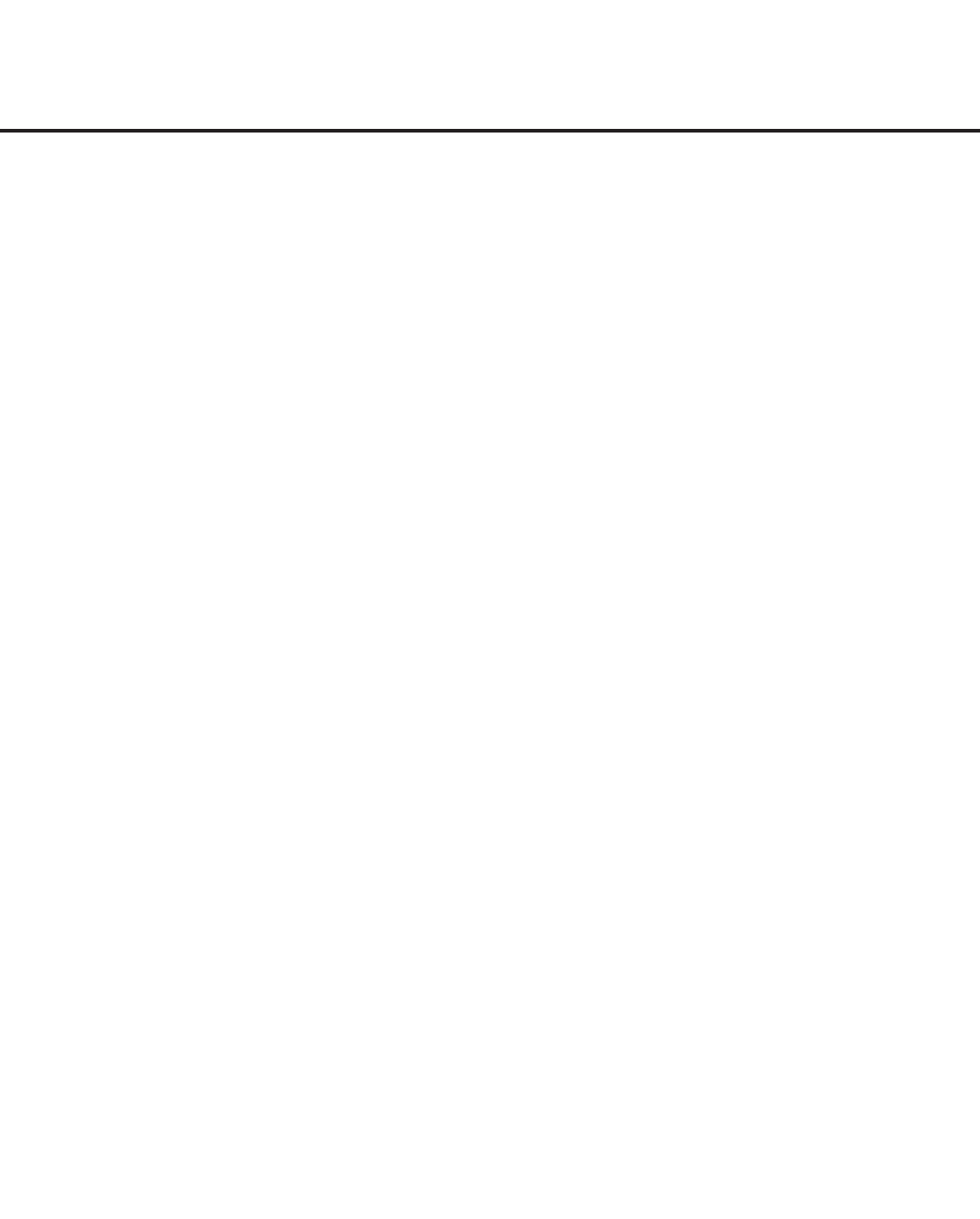
20 206-4137
Installer Menu (Cont.)
070 - FOR. CH-TIME (Channel-Time Display Foreground Color)
Set according to Color Chart:
0 = Black 3 = Cyan 6 = Yellow
1 = Blue 4 = Red 7 = White
2 = Green 5 = Violet
Note: If foreground color and background color are the same,
the menu background will be transparent.
071 - BCK. CH-TIME (Channel-Time Display Background
Color)
Set according to Color Chart:
0 = Black 3 = Cyan 6 = Yellow
1 = Blue 4 = Red 7 = White
2 = Green 5 = Violet
Note: If foreground color and background color are the same,
the menu background will be transparent.
073 - CH NOT AVBLE (Channel Not Available)
If set to 1 and item 028 CH. OVERIDE is set to 0, a “NOT AVAIL-
ABLE” message is displayed when directly accessing a channel
not in the channel scan list available in memory.
075 - REVERT CH (Revert to Start Channel)
If set to 1 and loss of MPI communication occurs, TV automati-
callytunestothespeciedStartChannel.
078 - UPN MSB (UPN Most Signicant Byte)
Userprogrammablenumber,mostsignicantbytereadableby
MPI command. Not linked to serial number.
079 - UPN MSB-1 (UPN Most Signicant Byte-1)
Userprogrammablenumber,mostsignicantbyte-1readableby
MPI command. Not linked to serial number.
080 - UPN MSB-2 (UPN Most Signicant Byte-2)
Userprogrammablenumber,mostsignicantbyte-2readableby
MPI command. Note: Not linked to serial number.
081 - UPN LSB (UPN Least Signicant Byte)
Userprogrammablenumber,leastsignicantbytereadableby
MPI command. Note: Not linked to serial number.
082 - CHKSM ERROR (Checksum Error)
Enforces rigid MPI checksum validation. Set to 1 for validation.
Set to 0 to disable (does not check checksum on MPI async port).
SPI is always checked.
083 - HANDSHK TIME (Handshake Time)
Adds an additional delay to the handshake time which is 64 msec,
thus relaxing MPI timing requirements to be compatible with PC-
based Windows controlled systems. Range is 0 - 5.
(Timeout = 25.5MS + [25.5 MS* Handshake time].)
084 - PERMANENT BLK (Permanent Block)
Allows Lock (Parental Control) blocking schemes to be permanent
by disabling the blocking hours function. Set to 1 to install Paren-
talControlrestrictionspermanently.Setto0foruser-specied
hours control of blocking schemes.
087 - REAR RGB EN. (Rear RGB Enable)
Controls access to rear RGB input on TV. Set to 0 to disable RGB
input. Set to 1 (LD65xH) / 2 (LG710H) to enable for PC RGB
input. Set to 17 (LD65xH) / 18 (LG710H) to initiate a one-time
automaticcongurationafteranACpowercycle;otherwise,
automatic adjustment will be performed each time the RGB input
is accessed.
088 - EN NOISE MUTE (Enable Noise Mute)
If set to 1, audio mutes if no signal is present.
090 - KEY LOCK
If set to 1, front keyboard buttons Channel, Volume, and Cap-
tions are disabled, Power button remains enabled. If set to 0, front
keyboard Channel, Volume, Captions and Power buttons are all
enabled.
091 - YPrPb2 EN. (HDMI2 Enable)
Set to 0 to disable display panel HDMI2 input. Set to 1 to enable
DTV mode. Set to 2 to enable PC mode.
093 - RJP AVAILABLE (Remote Jack Pack Available)
• 0 = Remote jack pack is not available or disabled.
• 1 = Legacy Model RJPs: HDMI Mode
Enables RJP feature for use with full cable bundle models. In
this mode, when an HDMI source is connected to the RJP, both
digital video and audio are expected via the HDMI cable. If no
digital audio is present, no audio will be heard.
• 2 = Legacy Model RJPs: DVI Mode
Enables RJP feature for use with full cable bundle models. In
this mode, when an HDMI/DVI source is connected to the RJP,
only digital video is expected via the HDMI cable. Analog audio
is provided via a separate cable, from the source, connected to
an RJP AUDIO IN. If no analog audio cable is connected, tuner
audio will be heard.
• 5 = Scaler Model RJPs: HDMI Mode
Enables RJP feature for use with reduced cable bundle models.
In this mode, when an HDMI source is connected to the RJP,
both digital video and audio are expected via the HDMI cable. If
no digital audio is present, no audio will be heard.
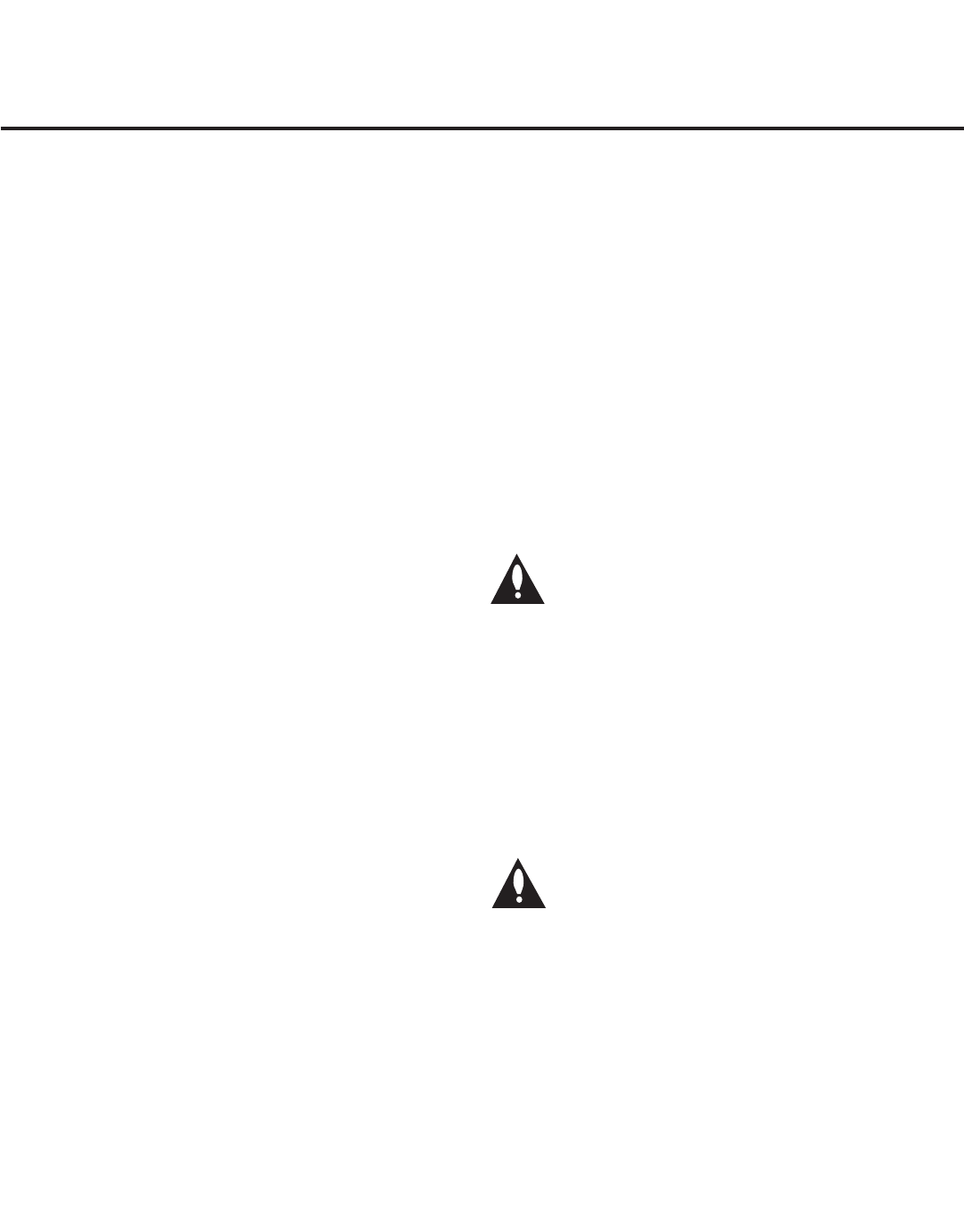
21
206-4137
• 6 = Scaler Model RJPs: DVI Mode
Enables RJP feature for use with reduced cable bundle models.
In this mode, when an HDMI/DVI source is connected to the
RJP, only digital video is expected via the HDMI cable. Analog
audio is provided via separate cable, from the source, connect-
ed to an RJP AUDIO IN. If no analog audio cable is connected,
tuner audio will be heard.
Notes:
See Reference section, “RJP Model List and Input Auto-sensing
Hierarchy.” If RJP AVAILABLE is set to 1, 2, 5, or 6, item 040
AUTO CAMPORT is automatically set to 0. Settings 1, 2, 5, and 6
allow the lodge staff to customize each TV’s RJP setup based on
customer requirements.
094 - SAP MENU EN (2nd Audio Program)
Set to 1 to enable SAP feature on Function menu, if Function
menu is available. Set to 0 to disable SAP feature on Function
menu, if Function Menu is available.
096 - DEF. ASP. RATIO (Default Aspect Ratio)
Selects default aspect ratio at power up.
• Set to 0 for Set By System.
• Set to 1 for 4:3.
• Set to 2 for 16:9 (Factory Default).
• Set to 3 for Just Scan.
• Set to 4 for Zoom.
Note: Only applies if item 106 ASP RATIO LOCK is disabled, set
to 0.
099 - BACK LIGHTING
Sets the TV screen brightness at power up. Default setting is 202.
• 1 - 100 Static Back Lighting
(1 = Dimmest picture, 100 = Brightest picture)
• 101 - 200 Dynamic Back Lighting
(101 = Dimmest picture, 200 = Brightest picture)
• 201 Automatic Static Back Lighting
• 202 Automatic Dynamic Back Lighting
• If set between 101 and 200, the TV automatically controls back
lighting depending upon the picture level of the current program.
• If set to 201, the TV automatically controls back lighting de-
pending upon external spectral sensitivity.
• If set to 202, the TV automatically controls back lighting de-
pending upon external spectral sensitivity and the picture level
of the current program.
• If set to 255, back lighting is controlled via the Picture settings
in the TV’s setup menus.
102 - ATSC BAND
Sets up TV to receive different types of incoming signals:
0=Broadcast, 1=CATV, 2=HRC, 3=IRC, 4=Same as NTSC.
103 - ATSC TUNE MODE
Sets ATSC tuning mode: Default set to 1 for Physical Channel
scan. Set to 0 for Virtual Channel scan.
104 - START MINOR CHANNEL
Sets XXX-XXX digital Minor Start Channel at power up. 0=NTSC. If
not 0, number selected is the digital Minor Start Channel number.
106 - ASP RATIO LOCK (Aspect Ratio Lock)
Set to 1 to retain previous aspect ratio with power off. Set to 0 to
retain default aspect ratio with power off. See item 096 DEF. ASP.
RATIO above.
116 - VIDEO MUTE EN (Video Mute Enable)
Set to 0 for Normal. Set to 1 for Blank.
117 - FACT DEFAULT (Factory Default)
Set to 0 for normal. Set to 1 to load presets of all Installer Menu
item settings.
Warning: If set to 1, this will reload the factory de-
faults and clear the Channel List, including any
assigned channel icons and custom channel labels.
118 - POWER SAVINGS
Default is set to 3. When the TV is in Standby mode, the MPI
card slot is powered by the Standby power supply and embed-
ded b-LAN is not powered. When the TV is in Power On mode,
the MPI card slot is powered by the main 12V power supply and
embedded b-LAN is powered. Note that the TV must be turned
ON in order to communicate with the Embedded b-LAN module
forcongurationandcontrolwhenPOWER SAVINGS is set to 3.
Note: MPI cards with b-LAN technology—LMT7Z5, LMT7Z7,
LMT7Z9—are NOT supported on TVs in which the b-LAN module
is embedded.
Warning for LD65xH TVs: If an MPI card is installed,
POWER SAVINGS must be set to 1. The default set-
ting does not support this feature.
• 1 = MPI card slot Standby Mode power provided from Standby
power supply, and Embedded b-LAN is always powered.
• 3 = MPI card slot Standby Mode power provided from Standby
power supply, and Embedded b-LAN is only powered when the
TV is turned ON.
• 7 = MPI card slot Standby Mode power provided from Standby
power supply, and Embedded b-LAN (including the Pro:Centric
data tuner) is never powered.
Note: See Reference section, “b-LAN Setup & Overview,” for
further information.
119 - DATA CHANNEL
Set to 0 (default) to disable. Set to the RF channel number of the
Data Channel for Pro:Centric operation. The TV may take several
minutes to load EPG data after AC power is initially applied.
Installer Menu (Cont.)
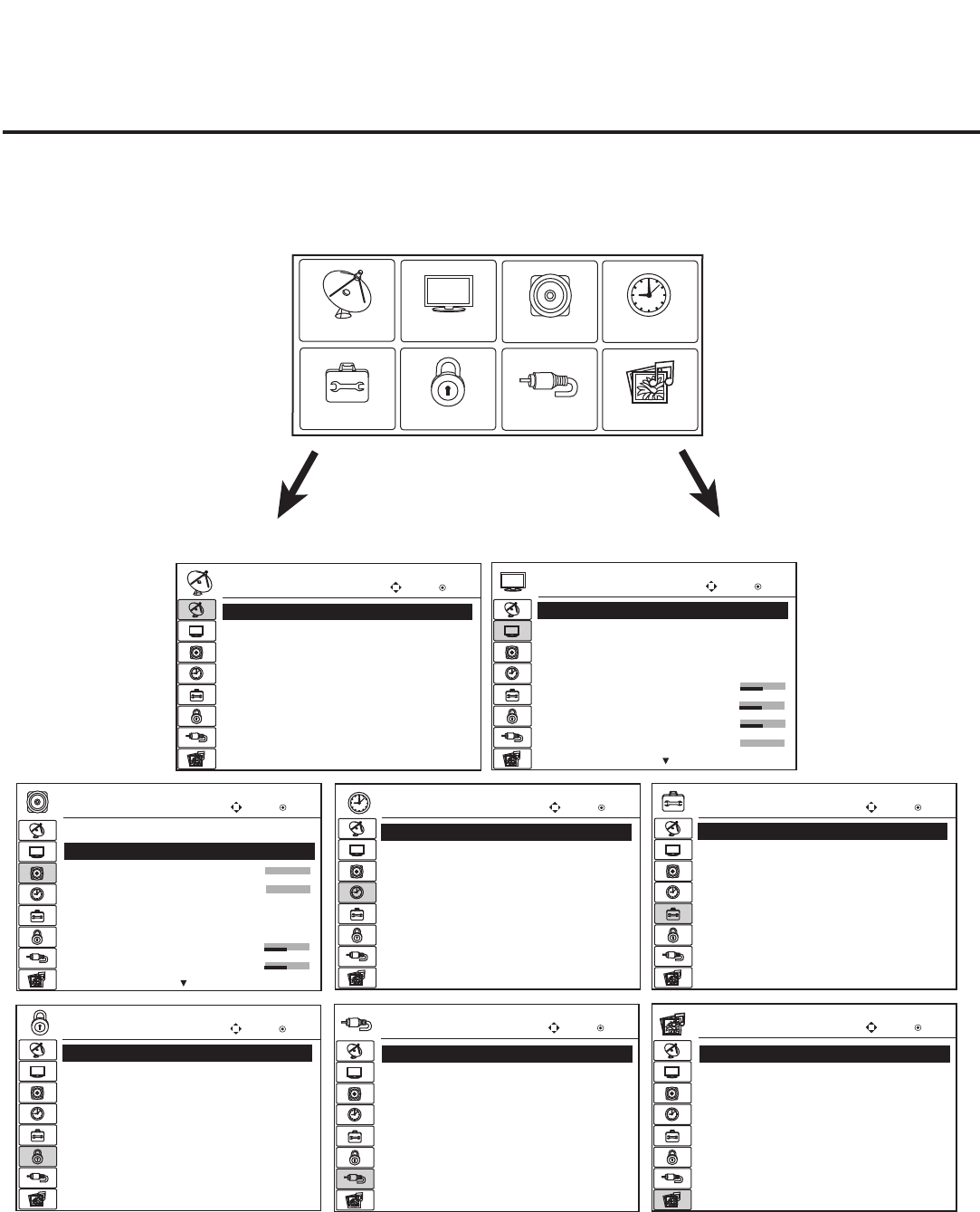
22 206-4137
TV Setup Menus Overview
On-screen setup menus control the features of the TV. Press MENU on the Installer Remote to access
the TV setup menus, and set the TV features to the desired configuration for the end user.
Photo List
Music List
Extra Contents
Eject
USB Enter
Move
Auto Volume : On
Clear Voice II : On
·Level
Balance :
Sound Mode : Standard
·SRS TruSurround XT: Off
·Treble
·Bass
3
0
50
50
AUDIO Enter
Move
CHANNEL Enter
Move
Auto Tuning
Manual Tuning
Channel Edit
Channel Label
TV
AV1
AV2
Component
RGB-PC
HDMI1 II
HDMI2
INPUT Enter
Move
LOCK Enter
Move
Lock System : Off
Set Password
Block Channel
Movie Rating
TV Rating-Children
TV Rating-General
Downloadable Rating
Input Block
90
90
50
50
50
0
PICTURE Enter
Move
Aspect Ratio : 16:9
Picture Mode : Standard
· Backlight
·Contrast
·Brightness
·Sharpness
·Color
·Tint
OPTION Enter
Move
Menu Language
: English
Audio Language : English
Caption : Off
Set ID : 1
Demo Mode : Off
Data Broadcasting
CHANNEL PICTURE AUDIO
INPUT
OPTION LOCK
TIME
USB
TIME Enter
Move
Clock
: - - - -, - - - - , - - : - - - -
Off Time : Off
On Time : Off
Sleep Timer : Off
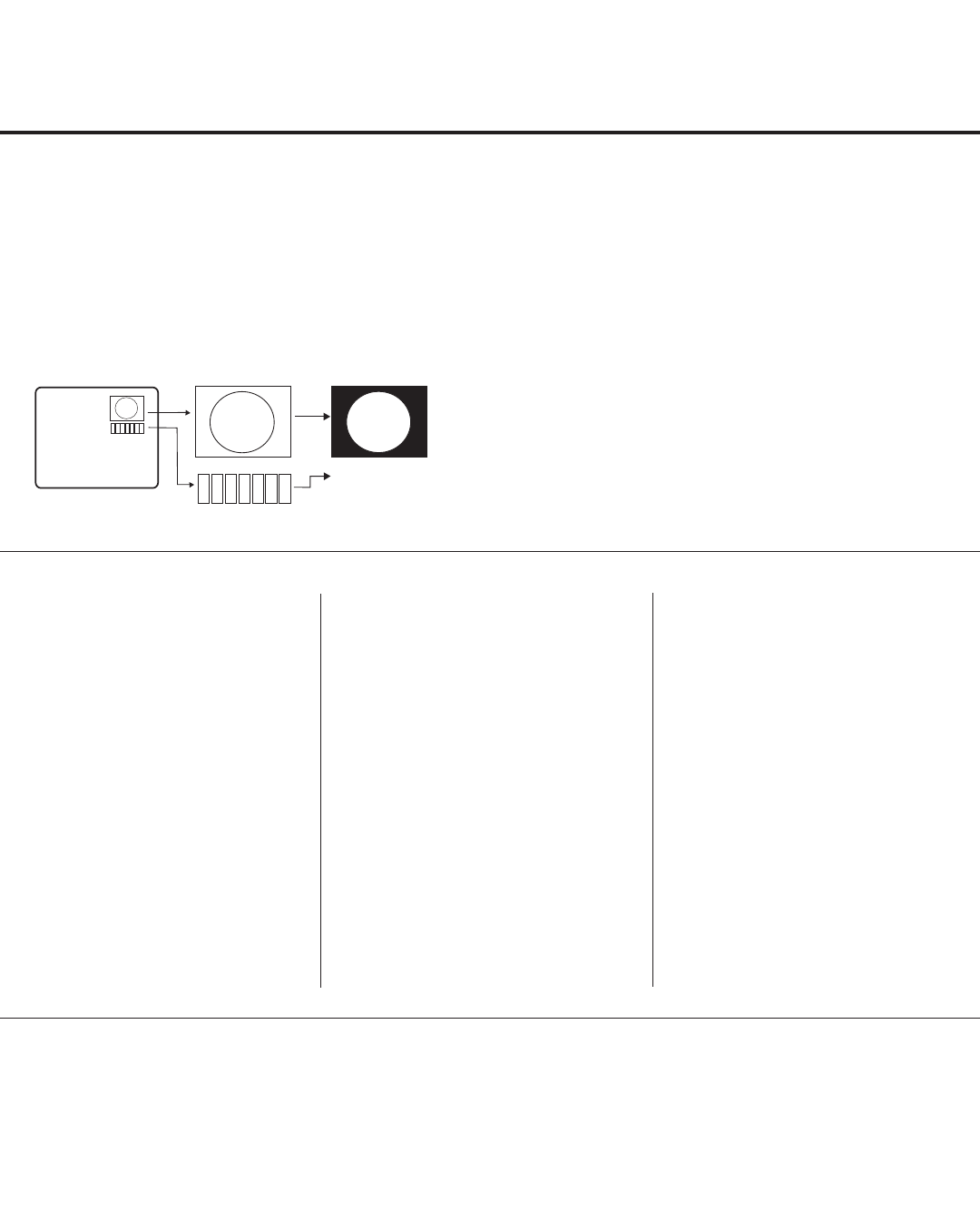
23
206-4137
Adding Channel Label Icons / Custom Channel Labels
(2-5-4 + MENU Mode)
Changing a Channel’s Icon on
the Master TV
1. Use Channel Up/Down to select
the channel for which to change the
icon.
2. Use the Left/Right arrow keys
to select the thin letter “I” on the
Channel ID display.
3. Use the Up/Down arrow keys to
select the icon with which you want
to identify the channel. (If you know
the icon number, enter the number,
and press ENTER.)
4. Proceed to change/add channel
labels, or go to the next channel.
Changing/Adding Channel
Labels on the Master TV
1. Use Channel Up/Down to select
the desired channel.
2. Press the Left/Right arrow re-
peatedly until the numbers 1 to 7
appear on the display. The number
shows the position of the character
that can be changed. Number 1 is
therstcharacter,number2the
second character, etc.
3. Use the Up/Down arrow keys to
select the desired character.
4. Proceed to the next number posi-
tion, or use Channel Up/Down to
go to the next channel.
Changing Source Labels on the
Master TV
1. Press INPUT to select the desired
Aux input source: A/V 1, A/V 2,
HDMI Component, RGB, etc.
2. Press the Left/Right arrow re-
peatedly until the numbers 0 to 9
appear on the display. The number
shows the position of the character
that can be changed.
3. Use the Up/Down arrow keys to
select the desired character.
4. Press INPUT for the next Aux
source, or proceed to change an icon
or change/add labels. Use Channel
Up/Down to return to channels.
• Channel Up/Down: Tunes in the next channel in scan.
• Left/Right Arrows: Select the item to change. If “I” is
shown, the icon can be changed. If a number is shown, it
indicates the position of the character that can be changed.
• Up/Down Arrows: Select the icon or the character to be
displayed. Tip: Arrows can be held down for fast scrolling.
• 0 – 9: Use to enter the index number of the icon, if
known.
• ENTER: Changes the icon after the number has been
entered.
• INPUT: Changes the Aux input label.
• MENU: Exits the editing process.
Installer Remote Control Key Functions for Master TV Channel Editing/Labeling Menu
Editing/Adding Channel Icons and/or Labels
If there is no pre-assigned icon, you can make a custom
channel label of up to seven (7) characters to help identify
a channel or network. If desired, channel labels can also
be added in addition to a pre-assigned icon. You may also
add labels for the Aux input sources to clearly identify the
devices that are connected to the Aux inputs.
Editing and adding the labels can only be done if there are
channels entered into the TV’s Channel Map either during
Commercial Mode Setup (see pages 13 to 14), by cloning,
or by using some PPV provider’s master remote controls.
Note: A blank letter space is available between “Z” and “!”.
To perform channel editing/labeling:
1. Enter the TV Installer Menu.
2. Press 2-5-4 + MENU on the Installer Remote to enter
the Channel Label Editing Mode.
3. Add channel icons and channel labels as described in
the procedures below. (You can do this more than once.)
4. To exit the menu when you are done, press MENU.
1234567
XYZ
XYZ
XYZ
NETWORK
(Icon)
(Label)
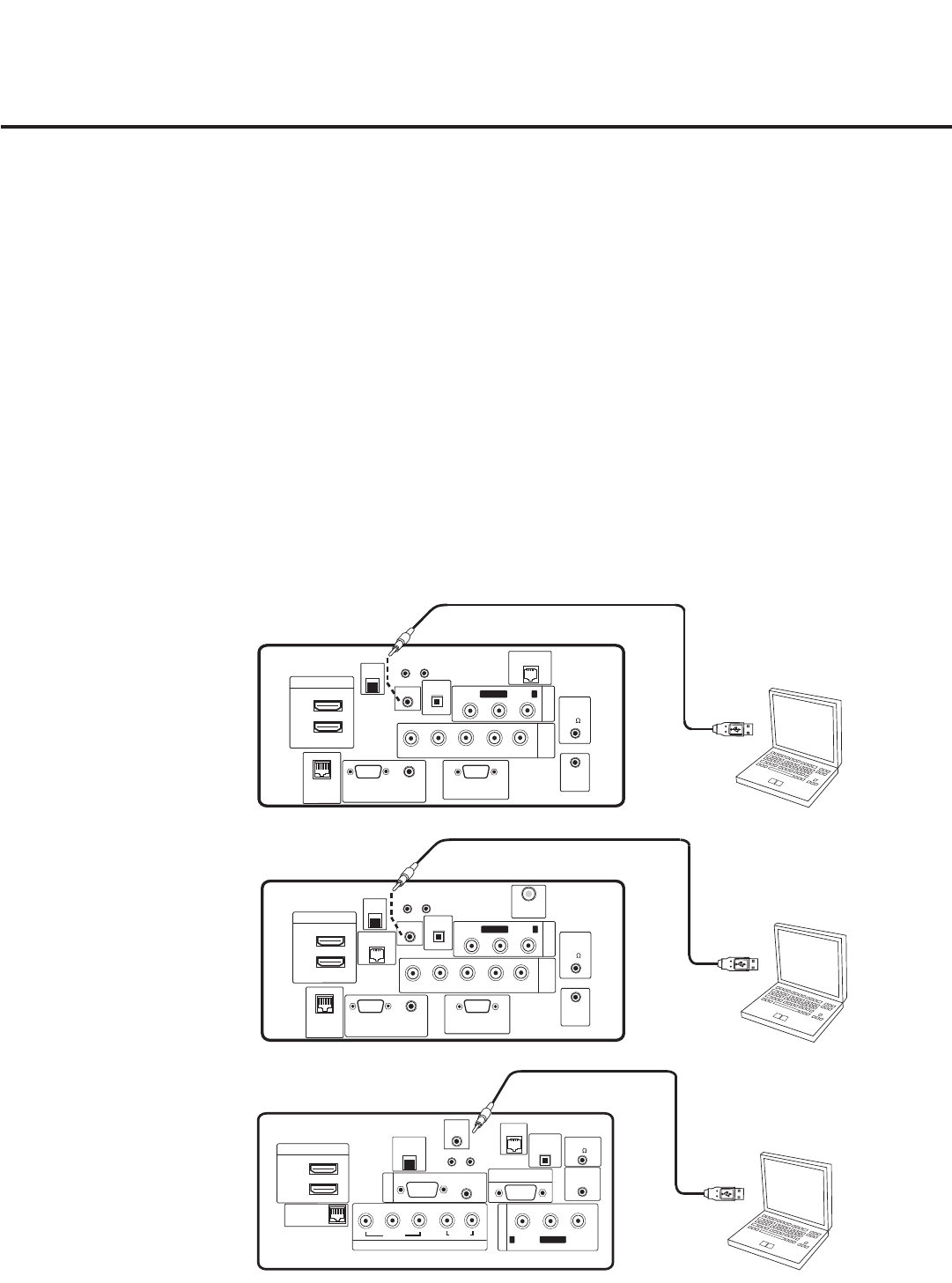
24 206-4137
FTG Mode of Operation
FTG Conguration Overview
The following steps outline local FTG configuration of individual TVs. Since these models are equipped with the
EBL module, they can also be broadcast configured in FTG Mode by a Free-To-Guest Management Appliance
(FMA) head end device. Refer to the Free-To-Guest (FTG) Configuration Application manual and/or the
Installation & Setup manual for the FMA device for further information.
Note: FTG Configuration Application software is available online at: www.LGcommercial.com/FTGsoftware.
1. Install (if necessary) and launch the FTG Configuration Application (v5.0.0 or higher) on the PC that will be
used to configure the EBL.
2. Build a Channel Map using the FTG Channel Map Editor in the FTG Channel Map Configuration Utility (or, if
applicable, open an existing FTG Configuration (.rml) file).
3. If not already done, connect the PC to the TV-LINK CFG jack on the rear connections panel using a USB-to-
TTL serial cable (TTL-232R-5V-AJ).
4. “Write” the FTG Channel Map to the EBL (converts EBL from Pass-through Mode to FTG Mode).
5. “Read” the current FTG Installer Menu settings from the EBL using the FTG Installer Menu Configuration
Utility. If necessary to make changes to Installer Menu items, “Write” them back to the EBL in FTG Mode.
6. Save the FTG Channel Map and FTG Installer Menu settings to an FTG Configuration (.rml) file for future use.
7. Tune the TV to a Logical Channel in the FTG Channel Map.
Laptop
PC
REMOTE
CONTROL OUT
SPEAKER OUT
8
VIDEO
L/MONO
COMPONENT IN
VIDEO AUDIO
R
L
RS-232C IN
(SERVICE ONLY)
UPDATE
RESET
AUDIO
(RGB/DVI)
PB
YPR
.....
....
..........
2
1(DVI)
HDMI/DVI IN
OPTICAL
DIGITAL
AUDIO OUT
RJP
INTERFACE
RGB IN
R-AUDIO-
AV IN 1
RGB(PC)
.....
.....
.....
LAN
(SERVICE ONLY)
TV-LINK
CFG GAME
CONTROL
..........
32/37/42LD650H/
LD655H
Jack Panel
LG710H
Jack Panel
USB-to-TTL Serial
Cable for Connection
to PC
TV-LINK CFG
Use for local FTG
configuration.
Laptop
PC
COMPONENT
IN
RS-232C IN
(SERVICE ONLY)
UPDATE
RESET
AUDIO IN
(RGB/DVI)
.....
....
RLP
B
Y P
R
..........
2
1
HDMI/DVI IN
OPTICAL
DIGITAL
RJP
INTERFACE
VIDEO L/MONO-AUDIO-R
AV IN 1
RGB IN (PC)
.....
.....
.....
LAN
GAME
CONTROL
..........
AUDIO OUT
REMOTE
CONTROL
OUT
SPEAKER
OUT
8
TV-LINK CFG
Laptop
PC
COMPONENT
IN
RS-232C IN
(SERVICE ONLY)
UPDATE
RESET
AUDIO IN
(RGB/DVI)
.....
....
RL
P
B
Y P
R
..........
2
1
HDMI/DVI IN
OPTICAL
DIGITAL
RJP
INTERFACE
VIDEO L/MONO-AUDIO-R
AV IN 1
RGB IN (PC)
.....
.....
.....
LAN
TV-LINK CFG
GAME CONTROL
/MPI
..........
AUDIO OUT
REMOTE
CONTROL
OUT
SPEAKER
OUT
8
ANTENNA
IN
47/55LD650H/
LD655H
Jack Panel
USB-to-TTL Serial
Cable for Connection
to PC
TV-LINK CFG
Use for local FTG
configuration.
USB-to-TTL Serial
Cable for Connection
to PC
TV-LINK CFG
Use for local FTG
configuration.
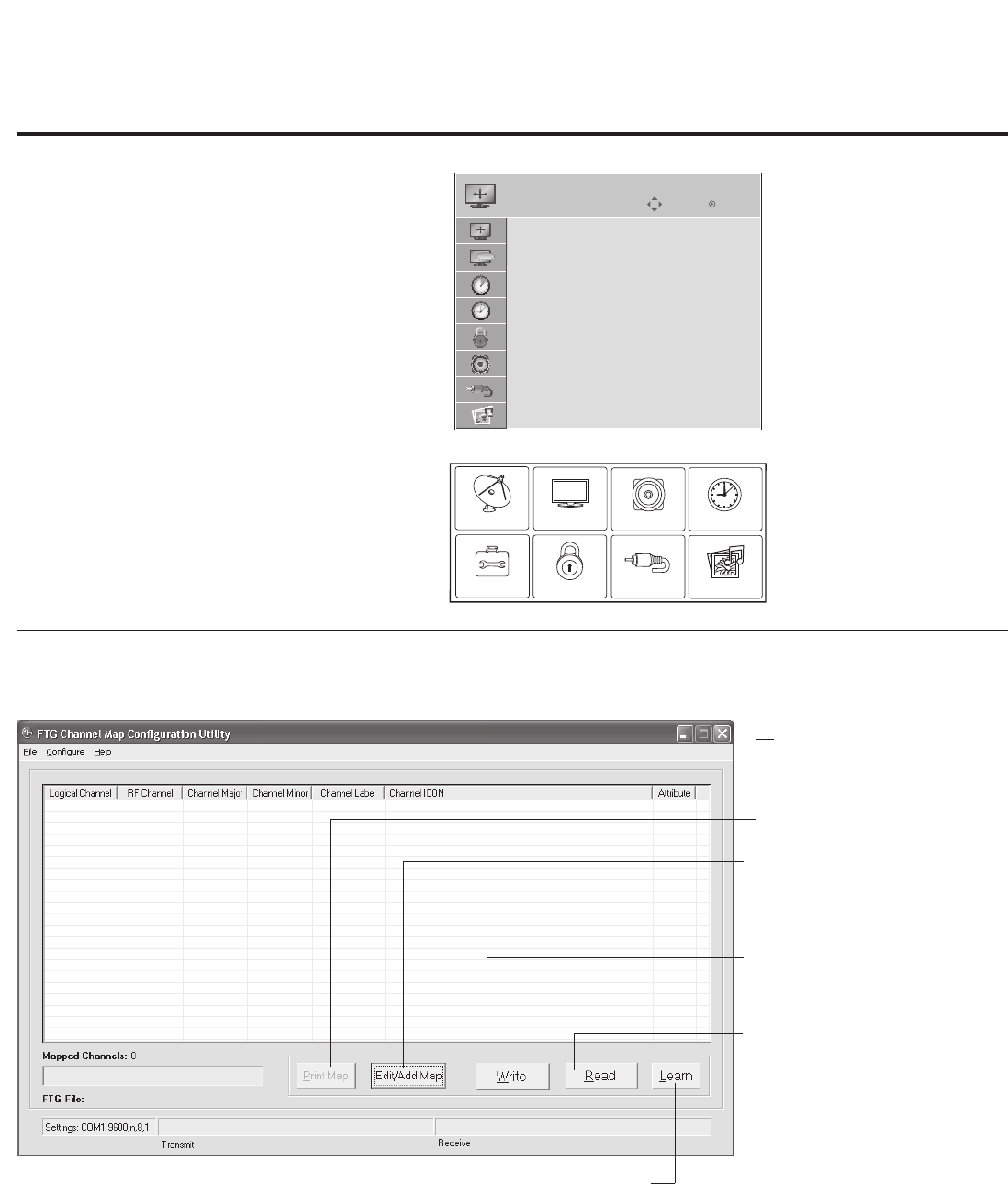
25
206-4137
CHANNEL PICTURE AUDIO TIME
INPUT USB
OPTION LOCK
TV Setup Menus
Shows that the EBL is in
Pass-through Mode .
Function Menu
Shows that the EBL is in
FTG Mode . While this menu
is present on-screen,
Installer Menu settings can
ONLY be accessed/changed
using the FTG Configuration
Application.
FTG Mode of Operation (Cont.)
Determining the TV Operating Mode / FTG Channel Map Conguration Utility Overview
ABC
Move Enter
ASPECT RATIO
Set By Program
4:3
16:9
Zoom
Just Scan
To determine the operating mode of the
TV, press MENU on the Installer Remote.
If the end user Function Menu (showing
aspect ratio options—see below) appears,
the TV/EBL is in FTG Mode. If the TV
setup menus appear, the EBL is in Pass-
through Mode.
The following pages provide overviews of
the FTG Channel Map and FTG Installer
Menu Configuration Utilities that comprise
the FTG Configuration Application. Refer
to the Free-To-Guest (FTG)
Configuration Application manual for
further information.
Writing an FTG Channel Map into the EBL will switch the EBL from Pass-through Mode to FTG Mode.
FTG CHANNEL MAP
CONFIGURATION UTILITY
PRINT MAP
Click to display a printable
FTG Channel Map Report. The
report can also be exported as
an HTML or Text file.
EDIT/ADD MAP
Click to open the FTG Channel
Map Editor to create or edit an FTG
Channel Map (see next page).
WRITE
Click to transfer the FTG
Channel Map to the EBL.
READ
Click to transfer the FTG
Channel Map from the EBL to the
FTG Configuration Application.
LEARN
Click to transfer the TV Channel Map
from the PTC to the EBL and the FTG
Configuration Application. (Requires that
2-5-5 + MENU was performed to transfer
TV Channel Map to PTC.) *
* Logical Channel numbers will
automatically be assigned in
ascending order, starting with 0
(zero), to the Physical Channels
from the TV Channel Map.
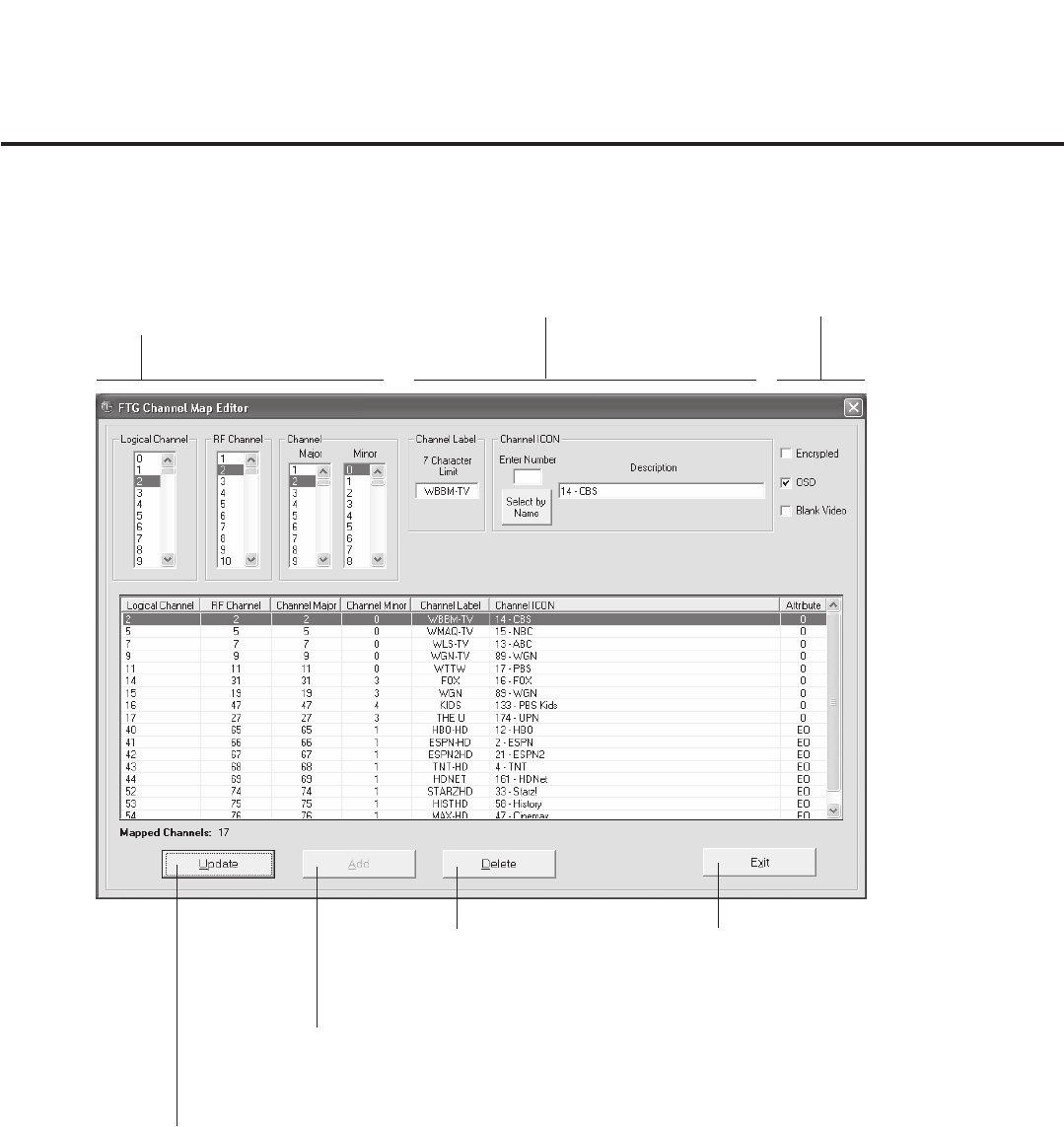
26 206-4137
FTG Mode of Operation (Cont.)
FTG Channel Map Conguration Utility / FTG Channel Map Editor Overview
DELETE
Click to remove highlighted
channel from FTG Channel
Map.
ADD
After defining a new Logical
Channel, click to add channel
to the FTG Channel Map.
The FTG Channel Map Editor shows a single Logical Channel’s Data and the FTG Channel Map.
EXIT
Click to exit editor and
return to FTG Channel
Map Configuration Utility.
LOGICAL CHANNEL MAPPING
Select a Logical Channel number, then
assign it the RF, Major, and Minor chan-
nel numbers to complete the mapping.
CUSTOM CHANNEL LABELS/ICONS
Enter custom labels and select icons by
name on menu or by number.
SET CHANNEL ATTRIBUTES
Check/select Encrypted, OSD, or
Blank Video.
UPDATE
After editing an existing
Logical Channel’s data, click
to commit the changes in the
FTG Channel Map.
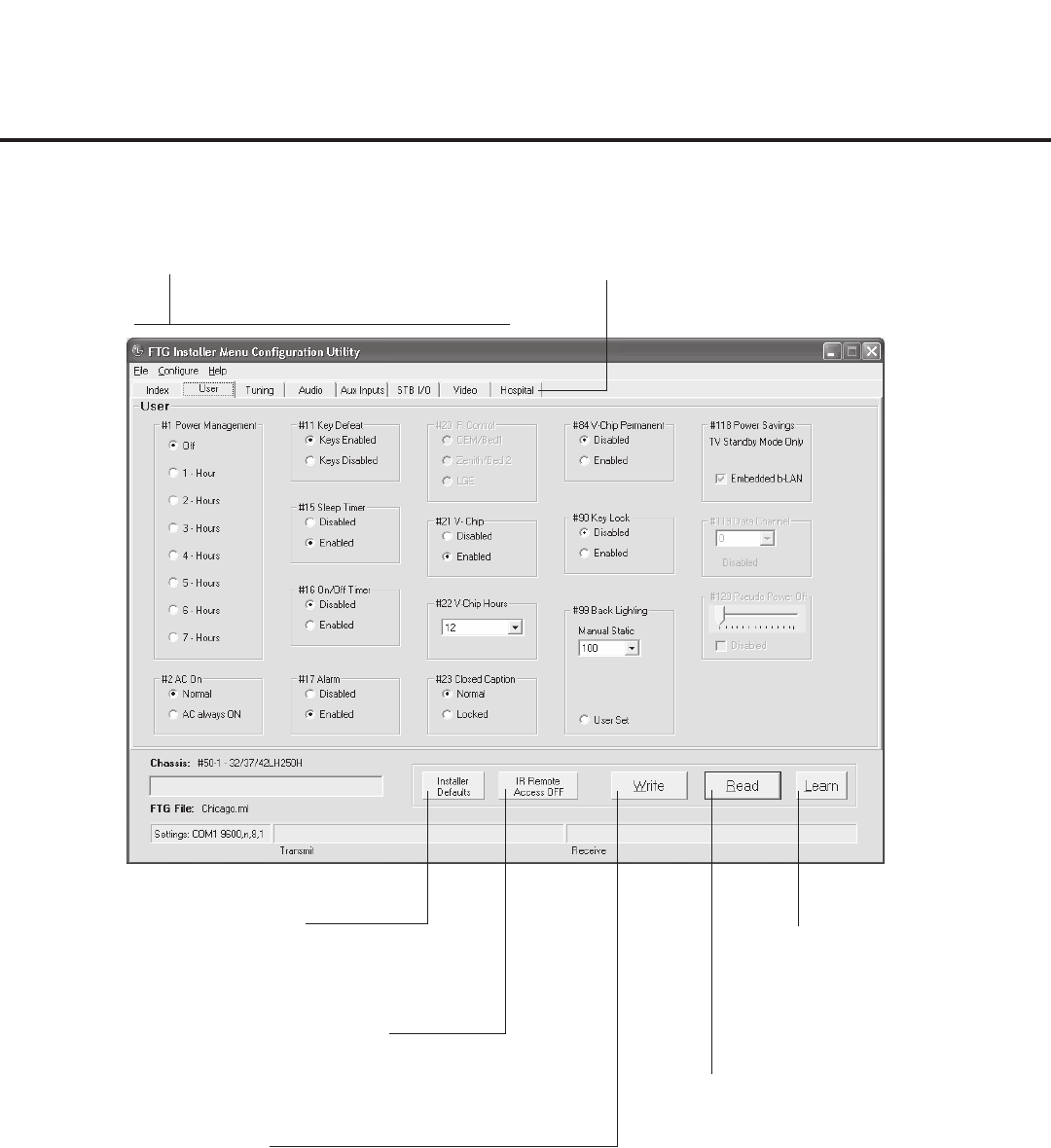
27
206-4137
FTG Mode of Operation (Cont.)
FTG Installer Menu Conguration Utility Overview
LEARN
Click to transfer Installer
Menu settings from the
PTC to the EBL and FTG
Configuration Application. *
INSTALLER DEFAULTS
Click to reset FTG Installer Menu
items shown in the FTG Configuration
Application to defaults.
READ
Click to transfer the Installer Menu
settings in the EBL to the FTG
Configuration Application.
WRITE
Click to transfer the FTG Installer
Menu settings to the EBL.
IR REMOTE ACCESS
Toggle IR Remote Access to ON to obtain
access to TV setup menus and Installer
Menu.
CONFIGURATION SETTINGS
Select tabs for categories of Installer
Menu items to set up TV.
HOSPITAL-GRADE TV ONLY
Set Hospital items on Installer Menu
for hospital-grade TVs.
* Logical Channel numbers will automatically be
assigned in ascending order, starting with 0 (zero), to
the Physical Channels from the TV Channel Map.
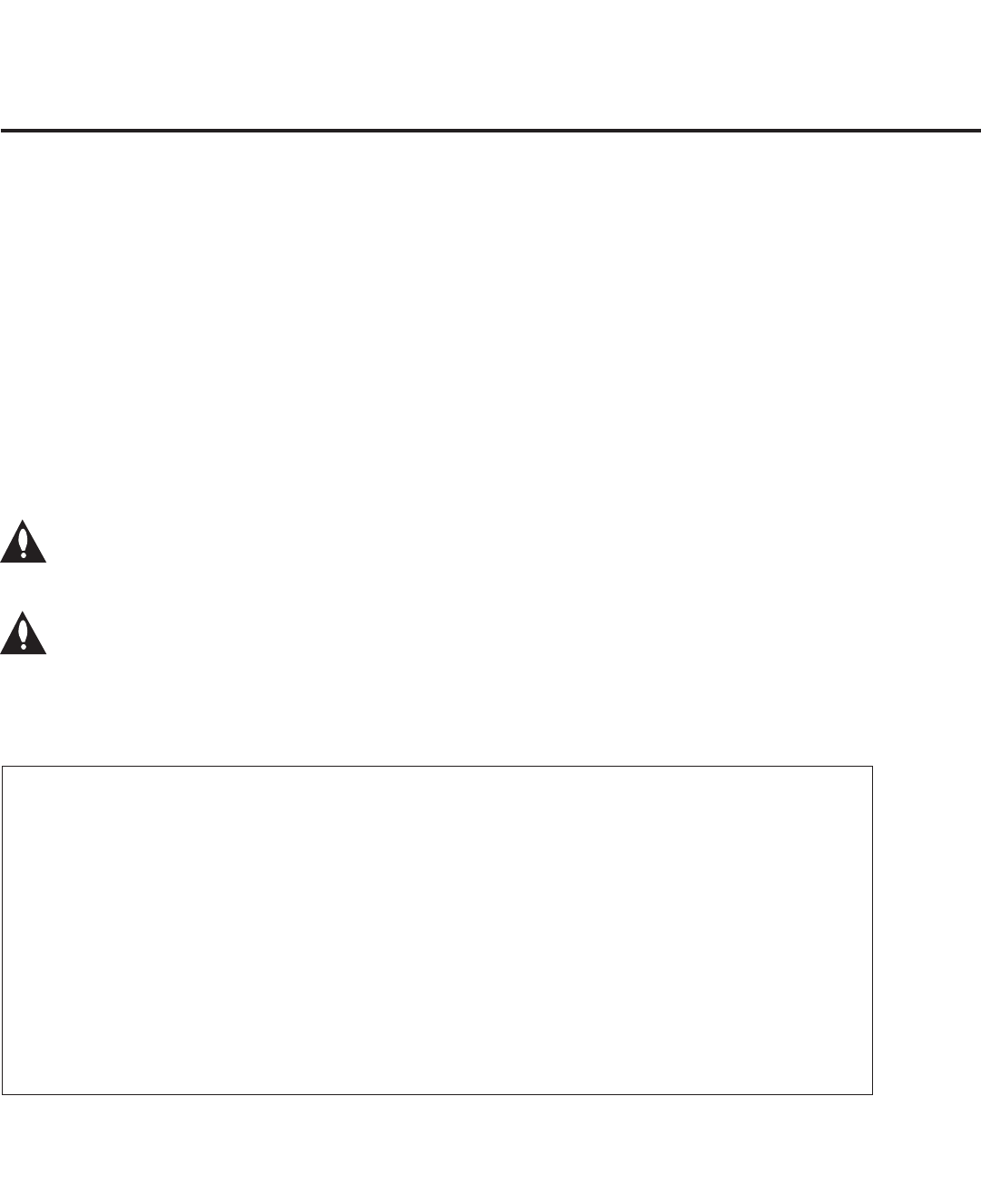
28 206-4137
Installer Menu
Installer Menu item settings
Channel
Auto Tuning (Channel Lineup)
Channel Edit
Channel Label
Picture
Aspect Ratio
Picture Mode
Advanced Control
Audio
Auto Volume
Clear Voice
Sound Mode
Balance
TV Speaker
Option
Menu Language
Audio Language
Caption
Caption Mode
Digital Caption Options
Lock
Movie Rating
TV Rating – Children
TV Rating – General
Input Block
Time
Auto Clock
Manual Clock
Off Time
On Time
Auto Off (Sleep Timer)
Cloning Overview / Clonable Menu Features
Note: Menu options vary between analog and digital channels and Aux sources.
Clonable Menu Features
IMPORTANT CLONING INFORMATION
There are three options for cloning a Master TV Setup:
• Using a USB memory device
• Using a TLL-1100A clone programmer
• Using a LT2002 clone programmer
Each option is described in further detail on the pages that
follow. As you perform cloning procedures, be sure to com-
plete each task as indicated. If a procedure or step is omit-
ted or not performed completely, cloning may not work. At
each step, pay attention to ensure the TV screen shows
the proper message when cloning. If the message indicat-
ed does not appear, there is a problem with that step, and
cloning may not be successful.
Warning: Copying a blank or incorrect memory
into a TV, STB, or other device will cause the TV,
STB, or other device to operate erratically or
become inoperable.
Warning: Do not connect a clone programmer to
any PPV card installed in the Master TV or any
MPI port while the TV is in PPV Mode, or the
clone programmer and the PPV card will be
damaged.
Before you begin cloning:
• Complete the Commercial Mode Setup procedure on
pages 13 to 14.
• The Master TV EBL must be in Pass-through Mode.
• Ensure the Master TV is connected to a good, stable
signal source, the TV source selected is Antenna (RF)
In, and the signal is from an Aux source or analog (not a
digital) channel.
• All equipment should be connected to power and turned
ON.
• Learning and Teaching is only possible between identical
model TV/STBs.
• Make sure the batteries in the clone programmer, if ap-
plicable, are fresh. If batteries are removed, the Clone
Clock Time will be lost.
• If using a USB memory device, ensure the memory de-
vice has been formatted with FAT format.
• If using a clone programmer, decide if you want to set the
time from the clone programmer or copy the time to the
clone programmer from a compatible TV which has the
clock set to the current time.
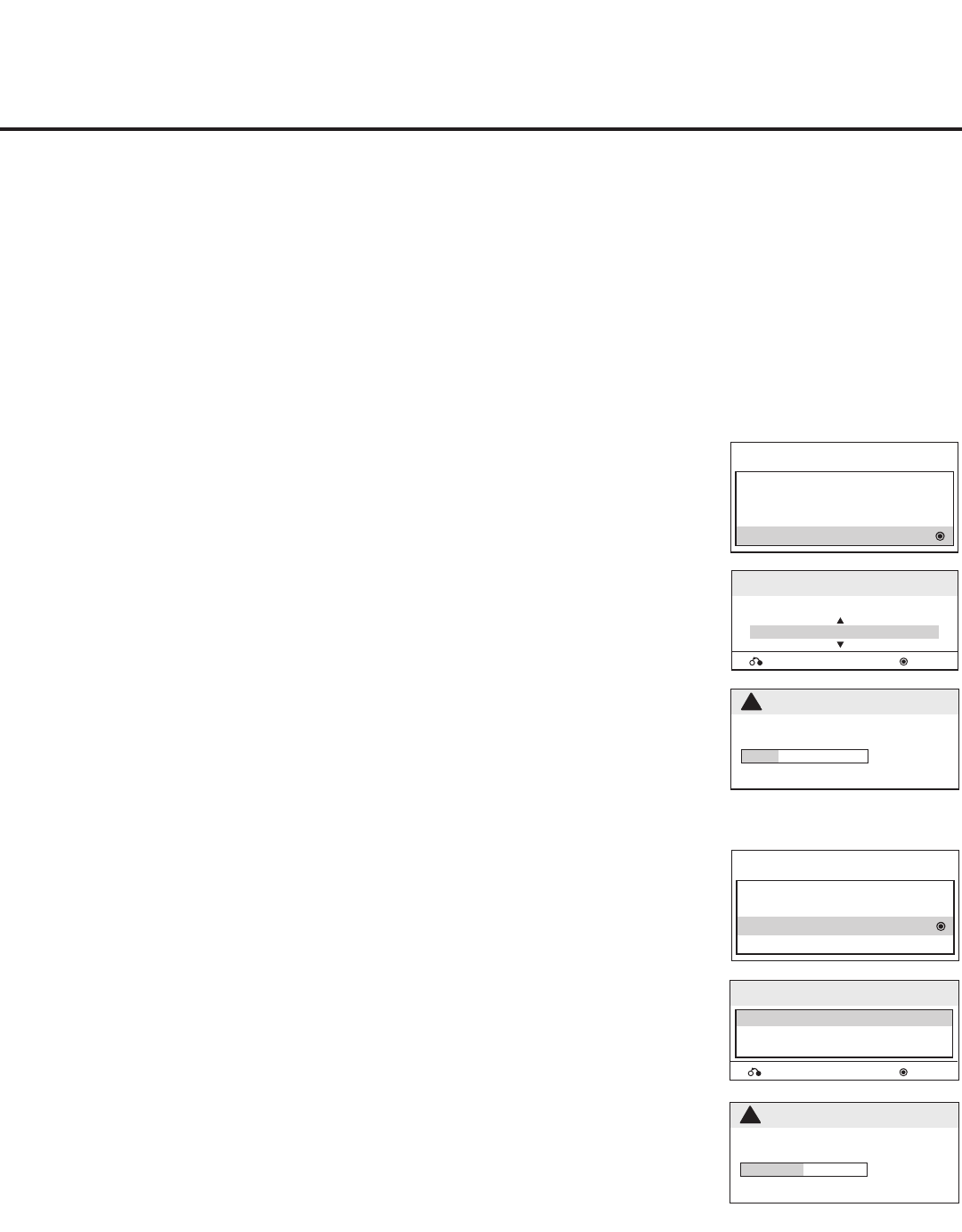
29
206-4137
Cloning Procedures
Learning / Teaching a Master TV Setup using a USB Memory Device
Learn Setup from Master TV
1. Ensure the Master TV is set up completely and the EBL is in Pass-through Mode.
2. Plug the USB memory device into the USB IN port on the Master TV.
3. Press MENU to display the TV setup menus.
4. Use the arrow navigation keys to select/highlight the Option menu icon; then, press
the number “7” key a total of seven times to display the USB Download Menu.
5. To gain access to the Learn From TV option in the USB Download Menu, key in the
password used to enter the Installer Menu (Example: Press 9-8-7-6).
6. Use the Up/Down arrow keys to select Learn From TV and press ENTER.
7. Toidentifytheprolefromothers,youcanusetheUp/Downarrowkeystochange
thelastvedigitsofthelename.PressENTER when you are ready to initiate
Learning.
Learning status will be shown on the progress bar. When the Learning process is
complete, the USB Download menu will reappear on screen.
8. Remove the USB memory device.
Teach Master TV Setup to Target TV
1. PlugtheUSBmemorydevicewiththeMasterTVSetupleintotheTargetTVUSB
IN port.
2. Press MENU to display the TV setup menus.
3. Use the arrow navigation keys to select/highlight the Option menu icon; then, press
the number “7” key a total of seven times to display the USB Download Menu.
4. Use the Up/Down arrow keys to select Teach To TV and press ENTER.
5. Use the Up/Down arrow keys to select/highlight the Master TV Setup you want to
install and press ENTER. Note: Filenames identify the TV and the TLL version (see
gureatright).
Teaching status will be shown on the progress bar. When the Teaching process is
complete, the USB Download menu will reappear on screen.
6. When Teaching is done, remove the USB memory device, turn OFF the TV, and
unplug the TV power cord for 15 seconds.
7. Reconnect the TV power cord, and turn ON the TV. The Master TV Setup should
be resident on the Target TV.
USB Download Menu
Upgrade TV Software
Upgrade PTC Software
Teach To TV
Learn From TV
USB Download Menu
Upgrade TV Software
Upgrade PTC Software
Teach To TV
Learn From TV
Learn From TV
UPGRADING...
Do not unplug!
!
25%
Teach To TV
50%
UPGRADING...
Do not unplug!
!
Previous
Teach To TV
xxLG710H-UA00001.TLL
Enter
Previous
Teach To TV
xxLD650H-UA00001.TLL
Enter
USB Cloning Notes
• Read the IMPORTANT CLONING INFORMATION on page 28 before beginning any cloning procedures.
• Do not remove the TV power cord or the USB memory device while Learning or Teaching, as doing so may
harm the USB memory device.
• YoumayeditalenameaspartoftheLearningprocedure;however,alewitheditedcontentswillnotberec-
ognized.
• Since clock data is copied into the USB memory device as numeric data, the time difference between Teaching
and Learning is not automatically adjusted. Either set the clock manually, or use the Auto Clock setting in the TV
setup menus.
xxLG710H-UA00001.TLL
Select the file name and press OK to start
Learn From TV
Previous Enter
xxLD650H-UA00001.TLL
Select the file name and press OK to start
Learn From TV
Previous Enter
USB Download Menu
Upgrade TV Software
Upgrade PTC Software
Teach To TV
Learn From TV
USB Download Menu
Upgrade TV Software
Upgrade PTC Software
Teach To TV
Learn From TV
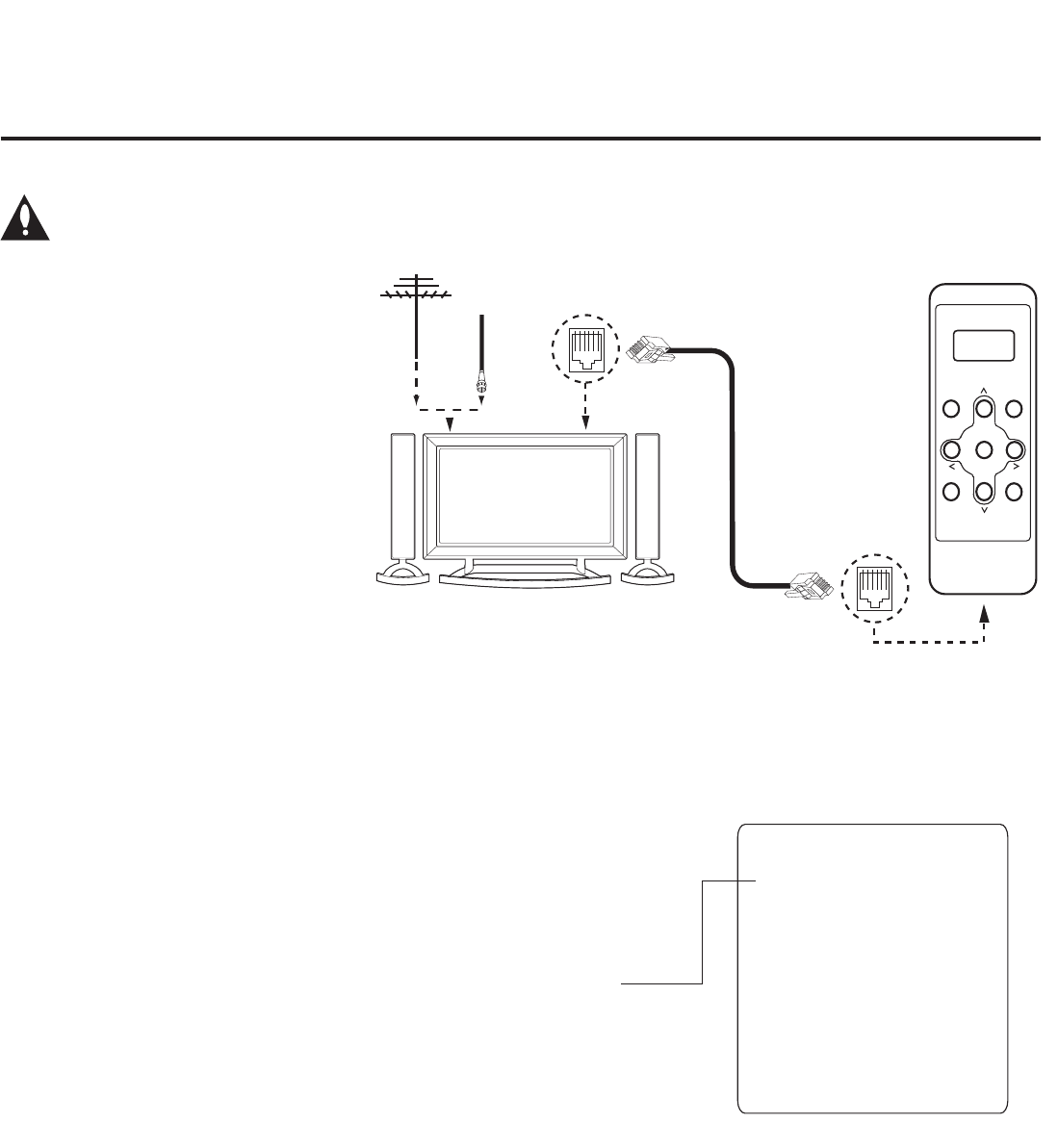
30 206-4137
Cloning Procedures (Cont.)
Learning / Teaching a Master TV Setup using a TLL-1100A Clone Programmer
Learn Setup from Master TV
1. Ensure the Master TV is set up completely and the EBL is in Pass-
through Mode.
2. If an analog channel is not available, tune the TV to an Aux source, such
as AV-1. Then, plug one end of the MPI cable into the TV MPI port.
3. Turn ON the TLL-1100A.
4. Use the MODE button on the TLL-1100A to select Clone Mode.
5. Use the Left/Right arrows on the TLL-1100A to select the Memory CBank
(1 to 8) in which to store the Master TV Setup.
6. Plug the other end of the MPI cable into the MPI port on the bottom of the
TLL-1100A. The Clone Selection Menu will display on the TV screen.
7. Press 1 on the Installer Remote to select LEARN FROM TV from the
Clone Selection Menu. Then, press ENTER to transfer the Master TV
Setup into CBankX on the TLL-1100A.
Learning usually takes about 90 seconds. “LEARNING IN PROGRESS”
will be displayed on the screen while the TLL-1100A copies the Master
Setup. When the Learning process is complete, a “LEARNING COM-
PLETE” message will be displayed.
Cloning is accomplished using the TV/
clone programmer MPI ports for com-
munication (see figure).
TLL-1100A Cloning Notes
• Read the IMPORTANT CLONING
INFORMATION on page 28 before
beginning any cloning procedures.
• Ensure the TLL-1100A is either fully
charged or connected to AC power.
• Teaching and Learning is only pos-
sible between identical model TVs/
STBs; however, the TLL-1100A clone
programmer can store up to eight
different Master TV Setups.
CLONE SELECTION MENU
Selected Bank: CBankX Saved
(1) LEARN FROM TV
(2) TEACH TO TV
(3) SET CLONE CLOCK FROM TV
(4) SET TV CLOCK FROM CLONE
(5) DISPLAY TV SETUP
(6) DISPLAY CLONE SETUP
CLONE CLOCK = XX:XX
TV CLOCK = XX:XX
THE CLONE IS VERSION VX.X.X
-
-
To change menu items, press
channel keys or digits.
To execute item, press Enter.
Warning: Do not connect a clone programmer to any PPV card installed in the Master TV or
any MPI port while the TV is in PPV Mode, or the clone programmer and the PPV card will be
damaged.
Antenna
or CATV
CLONE SELECTION MENU
Selected Bank: CBankX Saved
(1) LEARN FROM TV
(2) TEACH TO TV
(3) SET CLONE CLOCK FROM TV
(4) SET TV CLOCK FROM CLONE
(5) DISPLAY TV SETUP
(6) DISPLAY CLONE SETUP
TV Link
Loader
TLL1100A
Ready
TLL-1100A
ENTER
RECEIVE SEND
MENU
MODE
CHARGE
MPI
Cable
TLL-1100A Clone
Programmer
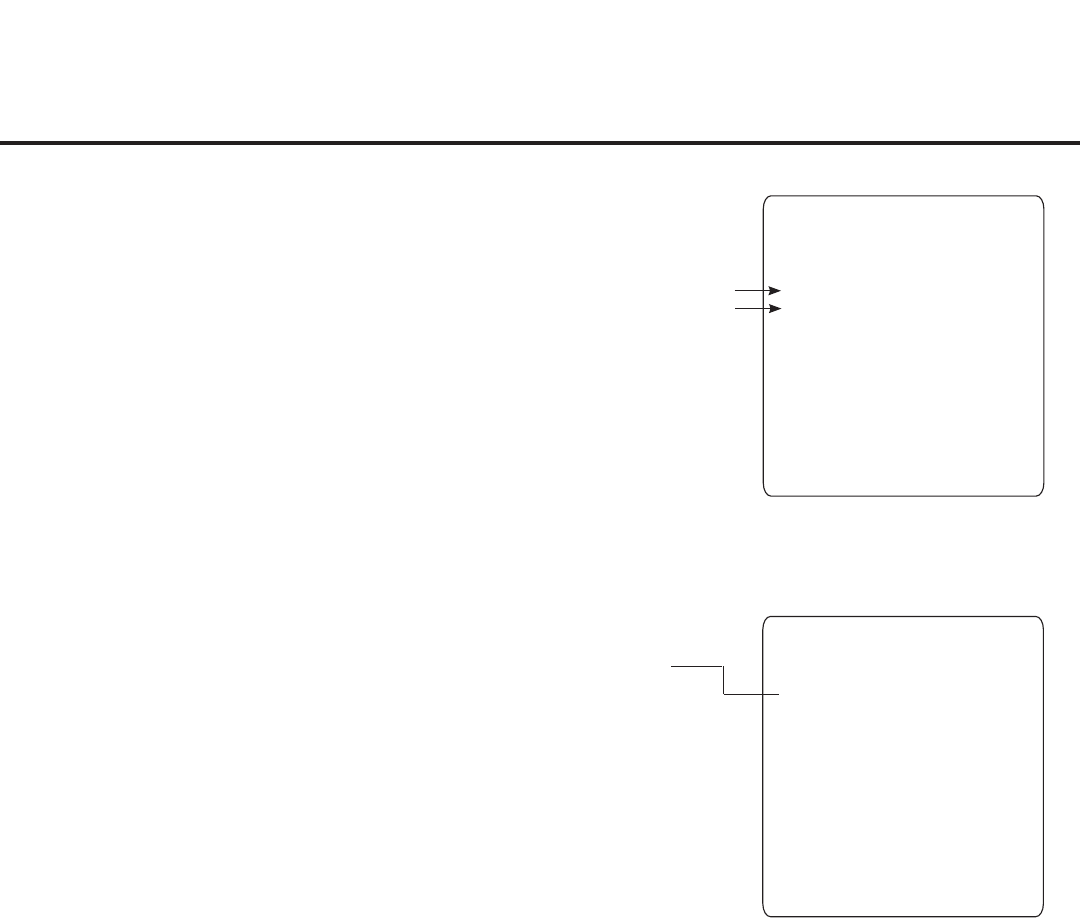
31
206-4137
(Optional) Set the Clock
Set the time on a Master TV’s clock. (If the time has already been copied
from a TV into the TLL-1100A clone programmer, you can set the Master
TV’s clock by copying the time from the clone programmer.) The TLL-
1100A can copy the current time to both a Master TV and to the clone’s
internal clock—accurate to within one minute.
Since the TLL-1100A’s time cannot be set directly, the current time needs
to be copied from an LG TV equipped with MPI input capability.
After the time is copied to the TLL-1100A clone programmer, the current
time can then be transferred to another TV. (This can be a Master TV or
another TV which has already had the features set up.)
Teach Master TV Setup to Target TV
1. When Learning is complete, disconnect the MPI cable from the Master
TV, and connect it to the MPI port on the Target TV. The Clone Selection
Menu will display on the TV screen.
2. Ensure the correct Memory CBank(X) is selected on the TLL-1100A.
3. Press 2 on the Installer Remote to select TEACH TO TV from the Clone
Selection Menu. Then, press ENTER to transfer the Master TV Setup to
the Target TV.
Teaching usually takes 3 to 4 minutes. “TEACHING IN PROGRESS” will
be displayed on the screen during Teaching. When the Teaching process
is complete, a “TEACHING COMPLETE” message will be displayed.
4. When Teaching is done, disconnect the MPI cable from the Target TV,
turn OFF the TV, and unplug the TV power cord for 15 seconds.
5. Reconnect the TV power cord, and turn ON the TV. The Master TV
Setup should be resident on the Target TV.
CLONE SELECTION MENU
Selected Bank: CBankX Saved
(1) LEARN FROM TV
(2) TEACH TO TV
(3) SET CLONE CLOCK FROM TV
(4) SET TV CLOCK FROM CLONE
(5) DISPLAY TV SETUP
(6) DISPLAY CLONE SETUP
CLONE CLOCK = XX:XX
TV CLOCK = XX:XX
THE CLONE IS VERSION VX.X.X
-
-
To change menu items, press
channel keys or digits.
To execute item, press Enter.
Cloning Procedures (Cont.)
Learning / Teaching a Master TV Setup using a TLL-1100A Clone Programmer (Cont.)
CLONE SELECTION MENU
Selected Bank: CBankX Saved
(1) LEARN FROM TV
(2) TEACH TO TV
(3) SET CLONE CLOCK FROM TV
(4) SET TV CLOCK FROM CLONE
(5) DISPLAY TV SETUP
(6) DISPLAY CLONE SETUP
CLONE CLOCK = XX:XX
TV CLOCK = XX:XX
THE CLONE IS VERSION VX.X.X
-
-
To change menu items, press
channel keys or digits.
To execute item, press Enter.
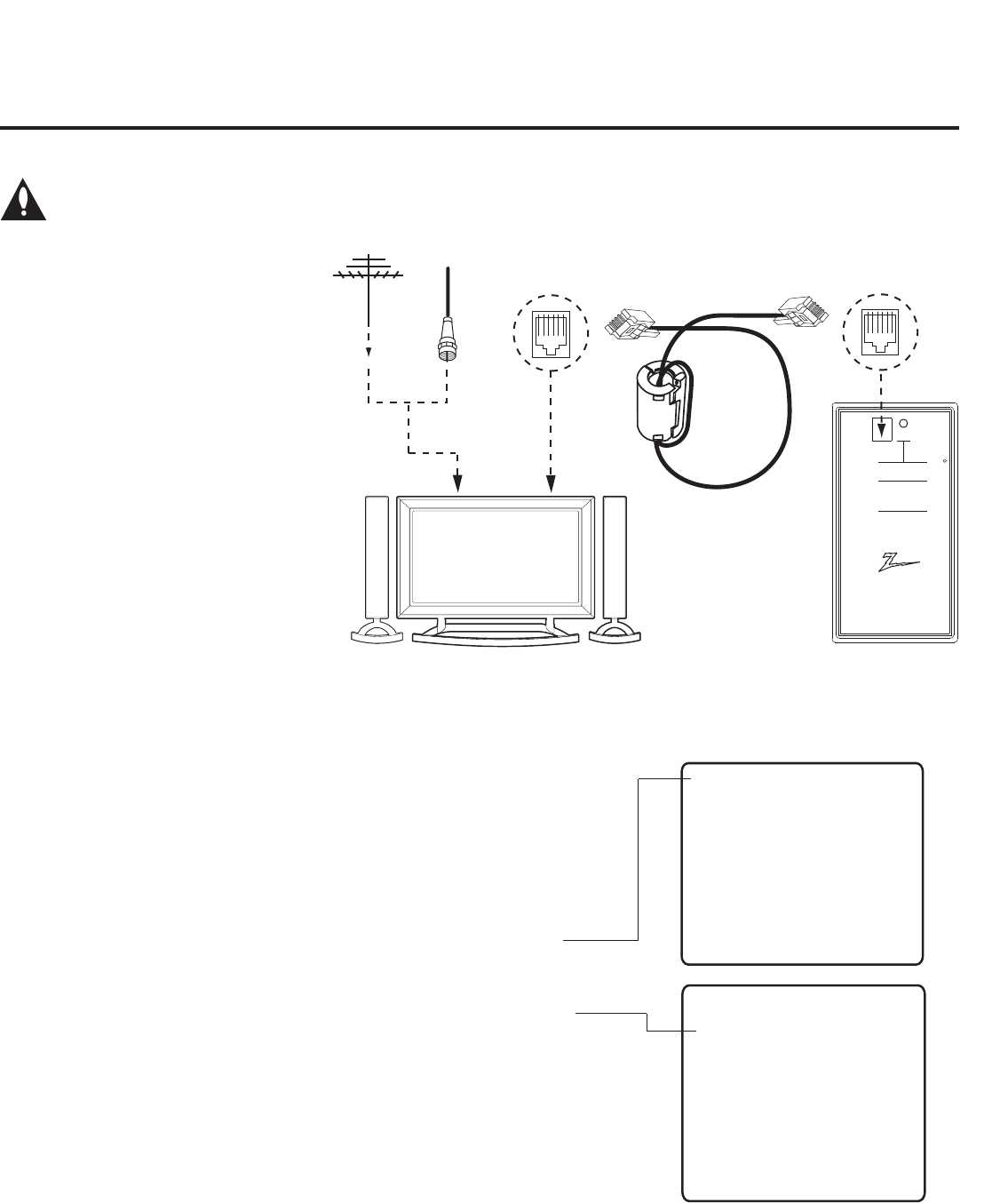
32 206-4137
THE CLONE HAS CONTROL OF THE TV
THE CLONE IS VERSION XX
THE TV IS VERSION XX
THE SW IS REVISION XX
CLONE CLOCK = XX:XX
TV CLOCK = XX:XX
- PRESS ANY KEY TO CONTINUE.
- DISCONNECT CLONE WHEN DONE.
CLONE SELECTION MENU
(1) LEARN FROM TV
(2) TEACH TO TV
(3) SET CLONE CLOCK FROM TV
(4) SET TV CLOCK FROM CLONE
(5) DISPLAY TV SETUP
(6) DISPLAY CLONE SETUP
-
-
TO CHANGE MENU ITEMS, PRESS
CHANNEL KEYS OR DIGITS.
TO EXECUTE ITEM, PRESS ON/OFF,
POWER, OR ENTER.
Learn Setup from Master TV
1. Ensure the Master TV is set up completely and the EBL is in Pass-
through Mode.
2. If an analog channel is not available, tune the TV to an Aux source,
such as AV-1. Then, plug one end of the MPI cable into the TV MPI
port.
3. If there is a good connection after the LT2002 is connected to the TV
MPI port, “THE CLONE HAS CONTROL OF THE TV” message will
appear on the TV screen. Press any key on the Installer Remote to
access the LT2002 Clone Selection Menu.
4. Press 1 on the Installer Remote to select LEARN FROM TV from the
Clone Selection Menu; then press ENTER to proceed to the Memory
Bank Selection Menu (see sample screen on next page).
5. Select the clone Memory Bank in which to store the Master Setup by
pressing either Channel key repeatedly to choose Memory Bank 1, 2,
or 3. Note: If you choose a Memory Bank that already has a Master
device’s setup programmed into it, that setup will be overwritten by the
new Master TV Setup.
Cloning Procedures (Cont.)
Learning / Teaching a Master TV Setup using an LT2002 Clone Programmer
Cloning is accomplished using the TV/
clone programmer MPI ports for com-
munication (see figure).
LT2002 Cloning Notes
• Read the IMPORTANT CLONING
INFORMATION on page 28 before
beginning any cloning procedures.
• Aslowashinggreenlightindicates
that there are communication problems
between the TV and the LT2002 clone
programmer. If this is the case, check
for a damaged cable, poor contacts, or
other connection troubles.
• If the status indicator is red, the LT2002
batteries are low and should be re-
placed. Install four (4) high-quality
alkaline AA batteries.
• Teaching and Learning is only possible
between identical model TVs/STBs; however,
the LT2002 clone programmer can store up to
three different Master TV Setups.
Warning: Do not connect a clone programmer to any PPV card installed in the Master TV or
any MPI port while the TV is in PPV Mode, or the clone programmer and the PPV card will be
damaged.
Ferrite Core
(TDK, ZCAT
2035-0930)
Antenna
or CATV
QuickSet II Programmer
LT2002
®
ZENITH ELECTRONICS CORPORATION, LINCOLNSHIRE, ILLINOIS, USA
• heartbeat power on
communications ok
• slow power on
no communications
• green battery ok
• red battery low
Blink pattern
Color Reset
Status
Indicator
Connect cable to
TV MPI Jack and
follow on screen
instructions
MPI
THE CLONE HAS CONTROL OF THE TV
THE CLONE IS VERSION XX
THE TV IS VERSION XX
THE SW IS REViSION XX
CLONE CLOCK = XX:XX
TV CLOCK = XX:XX
- PRESS ANY KEY TO CONTINUE
MPI
Cable
LT2002 Clone
Programmer
(Continued on next page)
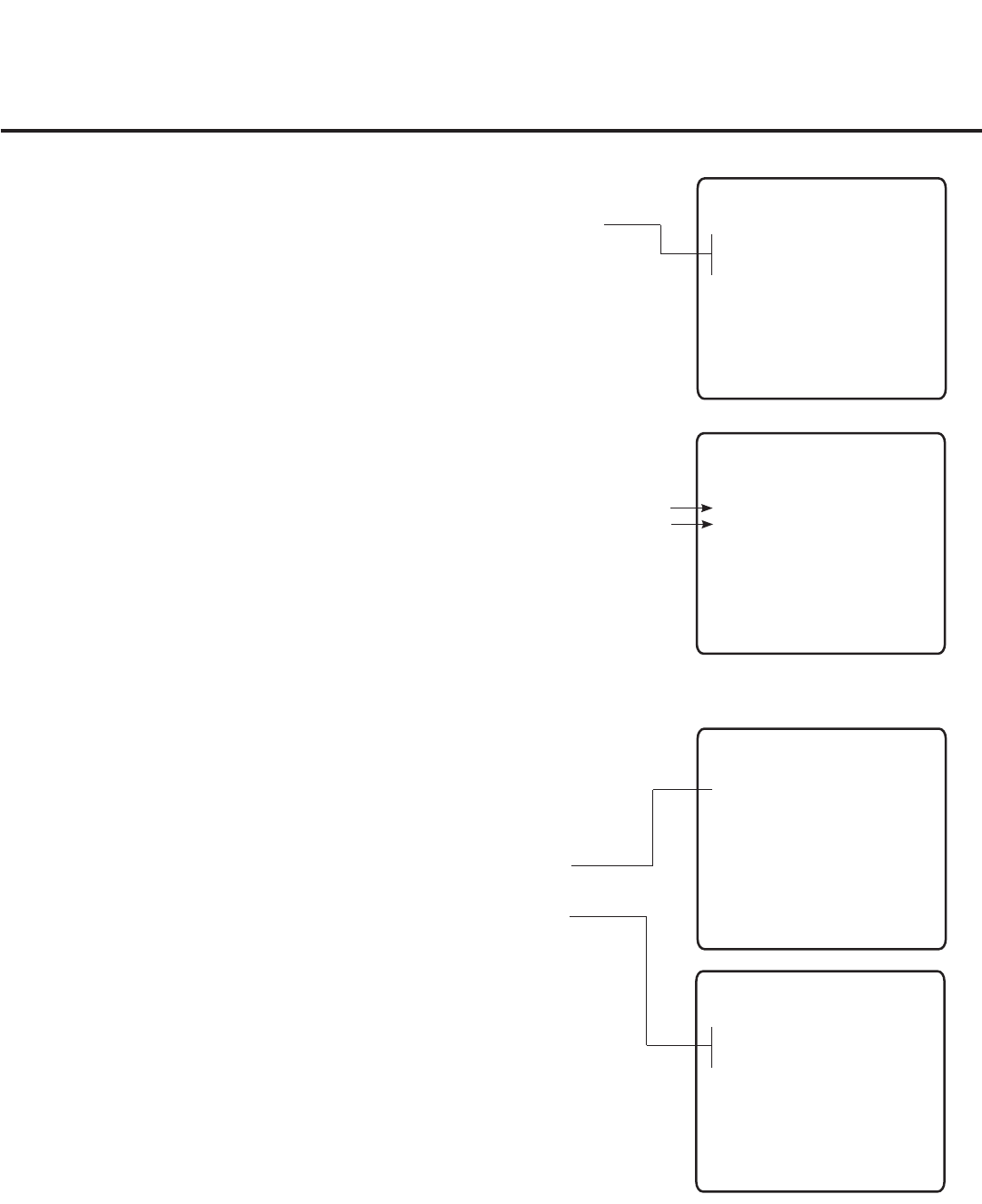
33
206-4137
Cloning Procedures (Cont.)
Learning / Teaching a Master TV Setup using an LT2002 Clone Programmer (Cont.)
(Continued from previous page)
6. Once you select the clone Memory Bank, press ENTER on the Installer
Remote. The Memory Bank you selected will be shown.
7. Press POWER to transfer the Master TV Setup into the selected
Memory Bank on the LT2002.
Learning usually takes about 90 seconds. “LEARNING IN PROGRESS”
will be displayed on the screen while the LT2002 copies the Master
Setup. When the Learning process is complete, a “LEARNING COM-
PLETE” message will be displayed.
(Optional) Set the Clock
Set the time on a Master TV’s clock. (If the time has already been copied
from a TV into the LT2002 clone programmer, you can set the Master TV’s
clock by copying the time from the clone programmer.) The LT2002 can
copy the current time to both a Master TV and to the clone’s internal
clock—accurate to within one minute. (Another reason that the LT2002
should be equipped with fresh, high-quality alkaline batteries, is for it to
keep the time as accurately as possible.)
Since the LT2002’s time cannot be set directly, the current time needs to
be copied from an LG TV equipped with MPI input capability.
After the time is copied to the LT2002 clone programmer, the current time
can then be transferred to another TV. (This can be a Master TV or another
TV which has already had the features set up.)
Teach Master TV Setup to Target TV
1. When Learning is complete, disconnect the MPI cable from the Master
TV, and connect it to the MPI port on the Target TV.
2. With “THE CLONE HAS CONTROL OF TV” message on display, press
2 on the Installer Remote to select TEACH TO TV from the LT2002
Clone Selection Menu. Then, press ENTER.
3. Select the LT2002 Memory Bank in which the new setup is located.
Then, press POWER to transfer the Master TV Setup to the Target TV.
Teaching usually takes 3 to 4 minutes. “TEACHING IN PROGRESS”
will be displayed on the screen during Teaching. When the Teaching
process is complete, a “TEACHING COMPLETE” message will be
displayed.
4. When Teaching is done, press any key on the Installer Remote to return
to the Clone Selection Menu. Then, press ENTER.
5. Disconnect the MPI cable from the Target TV, turn OFF the TV, and
unplug the TV power cord for 15 seconds.
6. Reconnect the TV power cord, and turn ON the TV. The Master TV
Setup should be resident on the Target TV.
CLONE SELECTION MENU
(1) LEARN FROM TV
(2) TEACH TO TV
(3) SET CLONE CLOCK FROM TV
(4) SET TV CLOCK FROM CLONE
(5) DISPLAY TV SETUP
(6) DISPLAY CLONE SETUP
-
-
TO CHANGE MENU ITEMS, PRESS
CHANNEL KEYS OR DIGITS.
TO EXECUTE ITEM, PRESS ON/OFF,
POWER, OR ENTER.
SAVE TV SETUP IN SELECTED
CLONE MEMORY
(1) MEMORY 1 VER XX REV XX
(2) MEMORY 2 VER XX REV XX
(3) MEMORY 3 VER XX REV XX
(4) RETURN TO CLONE MENU
-
-
TO CHANGE MENU ITEMS, PRESS
CHANNEL KEYS OR DIGITS.
TO EXECUTE ITEM, PRESS ON/OFF,
POWER, OR ENTER.
COPY SELECTED CLONE MEMORY
TO TV
(1) MEMORY 1 VER XX REV XX
(2) MEMORY 2 VER XX REV XX
(3) MEMORY 3 VER XX REV XX
(4) RETURN TO CLONE MENU
-
-
TO CHANGE MENU ITEMS, PRESS
CHANNEL KEYS OR DIGITS.
TO EXECUTE ITEM, PRESS ON/OFF,
POWER, OR ENTER.
CLONE SELECTION MENU
(1) LEARN FROM TV
(2) TEACH TO TV
(3) SET CLONE CLOCK FROM TV
(4) SET TV CLOCK FROM CLONE
(5) DISPLAY TV SETUP
(6) DISPLAY CLONE SETUP
-
-
TO CHANGE MENU ITEMS, PRESS
CHANNEL KEYS OR DIGITS.
TO EXECUTE ITEM, PRESS ON/OFF,
POWER, OR ENTER.
SAVE TV SETUP IN SELECTED
CLONE MEMORY
(1) MEMORY 1 VER XX REV XX
(2) MEMORY 2 VER XX REV XX
(3) MEMORY 3 VER XX REV XX
(4) RETURN TO CLONE MENU
-
-
TO CHANGE MENU ITEMS, PRESS
CHANNEL KEYS OR DIGITS.
TO EXECUTE ITEM, PRESS ON/OFF,
POWER, OR ENTER.
COPY SELECTED CLONE MEMORY
TO TV
(1) MEMORY 1 VER XX REV XX
(2) MEMORY 2 VER XX REV XX
(3) MEMORY 3 VER XX REV XX
(4) RETURN TO CLONE MENU
-
-
TO CHANGE MENU ITEMS, PRESS
CHANNEL KEYS OR DIGITS.
TO EXECUTE ITEM, PRESS ON/OFF,
POWER, OR ENTER.
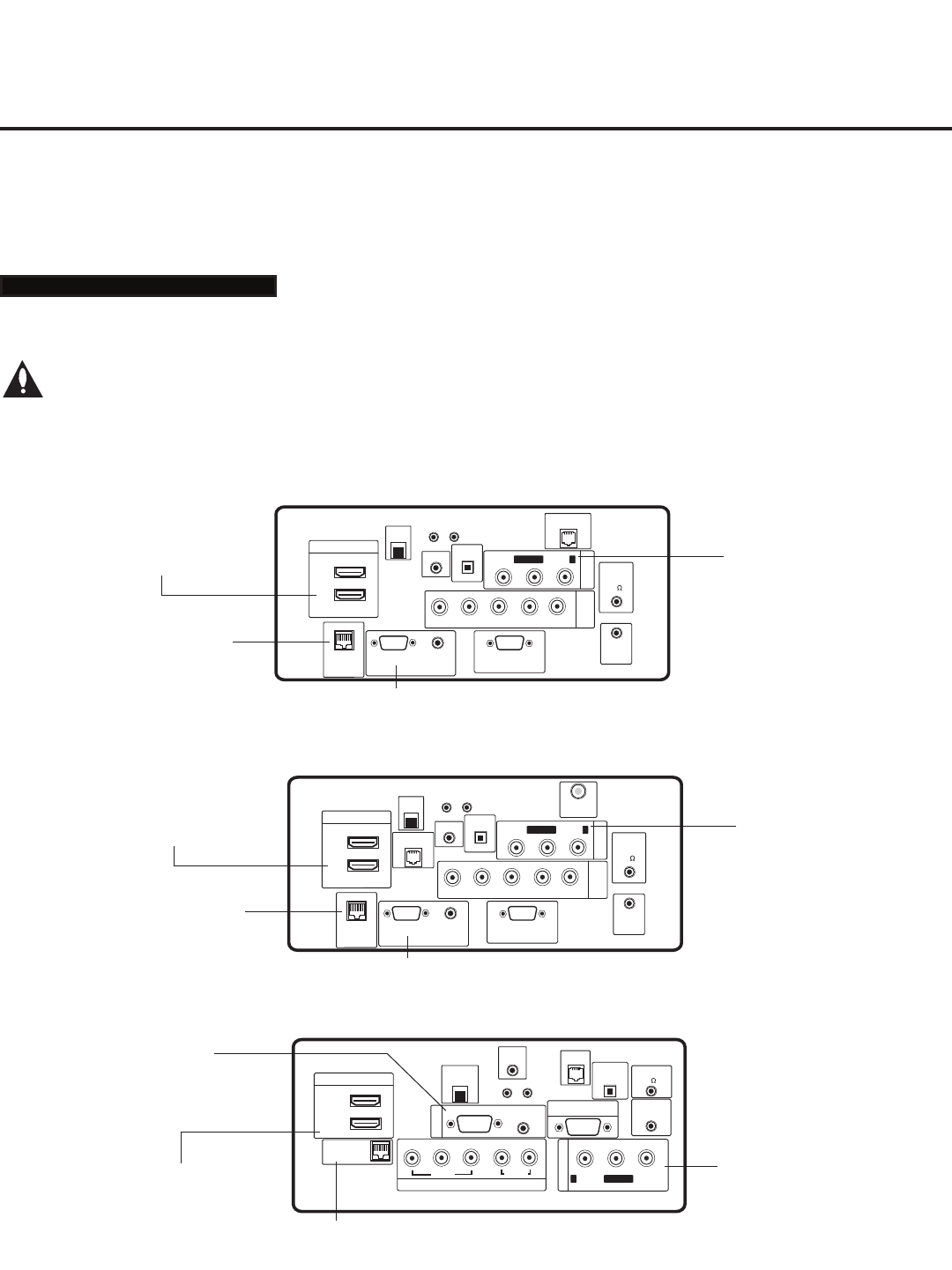
34 206-4137
Remote Jack Pack Setup
RJP Available? If you will use a Remote Jack Pack (RJP) in your system, set Installer Menu item 093
RJP AVAILABLE appropriately (for example, on a legacy model RJP: HDMI Mode, set RJP AVAILABLE
to 001). See Installer Menu detailed descriptions for further information.
TV Connections
Make these connections ONLY after Commercial Mode Setup and Cloning Master TV
procedures are complete.
Refer to the appropriate figure below, and connect the RJ-45 Control cable from the RJP cable bundle to
the RJP INTERFACE port on the TV’s jack panel. Then, connect HDMI, RGB, and Composite Video/
Audio connectors, as applicable, for the cable bundle.
Remote Jack Pack / TV Connections & Setup
093 RJP AVAILABLE 001
HDMI/DVI IN 1
Connect HDMI con-
nector from RJP
cable bundle.
RJP INTERFACE
Connect RJ-45 Control
cable from RJP cable
bundle. RGB IN (PC)
Connect RGB connector from RJP cable
bundle (legacy RJP only).
AUDIO/VIDEO IN 1
Connect Composite Video/
Audio connectors from RJP
cable bundle. (Composite
Video on legacy RJP only.)
32/37/42LD650H/LD655H Jack Panel
REMOTE
CONTROL OUT
SPEAKER OUT
8
VIDEO
L/MONO
COMPONENT IN
VIDEO AUDIO
R
L
RS-232C IN
(SERVICE ONLY)
UPDATE
RESET
AUDIO
(RGB/DVI)
PB
YPR
.....
....
..........
2
1(DVI)
HDMI/DVI IN
OPTICAL
DIGITAL
AUDIO OUT
RJP
INTERFACE
RGB IN
R-AUDIO-
AV IN 1
RGB(PC)
.....
.....
.....
LAN
(SERVICE ONLY)
TV-LINK
CFG GAME
CONTROL
..........
HDMI/DVI IN 1
Connect HDMI con-
nector from RJP
cable bundle.
AUDIO/VIDEO IN 1
Connect Composite Video/
Audio connectors from RJP
cable bundle. (Composite
Video on legacy RJP only.)
RGB IN (PC)
Connect RGB connector
from RJP cable bundle (leg-
acy RJP only).
RJP INTERFACE
Connect RJ-45 Control cable
from RJP cable bundle.
LG710H Jack Panel
COMPONENT
IN
RS-232C IN
(SERVICE ONLY)
UPDATE
RESET
AUDIO IN
(RGB/DVI)
.....
....
RL
P
B
Y P
R
..........
2
1
HDMI/DVI IN
OPTICAL
DIGITAL
RJP
INTERFACE
VIDEO L/MONO-AUDIO-R
AV IN 1
RGB IN (PC)
.....
.....
.....
LAN
TV-LINK CFG
GAME CONTROL
/MPI
..........
AUDIO OUT
REMOTE
CONTROL
OUT
SPEAKER
OUT
8
ANTENNA
IN
COMPONENT
IN
RS-232C IN
(SERVICE ONLY)
UPDATE
RESET
AUDIO IN
(RGB/DVI)
.....
....
RL
P
B
Y P
R
..........
2
1
HDMI/DVI IN
OPTICAL
DIGITAL
RJP
INTERFACE
VIDEO L/MONO-AUDIO-R
AV IN 1
RGB IN (PC)
.....
.....
.....
LAN
GAME
CONTROL
..........
AUDIO OUT
REMOTE
CONTROL
OUT
SPEAKER
OUT
8
TV-LINK CFG
47/55LD650H Jack Panel
HDMI/DVI IN 1
Connect HDMI con-
nector from RJP
cable bundle.
RJP INTERFACE
Connect RJ-45 Control
cable from RJP cable
bundle. RGB IN (PC)
Connect RGB connector from RJP cable
bundle (legacy RJP only).
AUDIO/VIDEO IN 1
Connect Composite Video/
Audio connectors from RJP
cable bundle. (Composite
Video on legacy RJP only.)
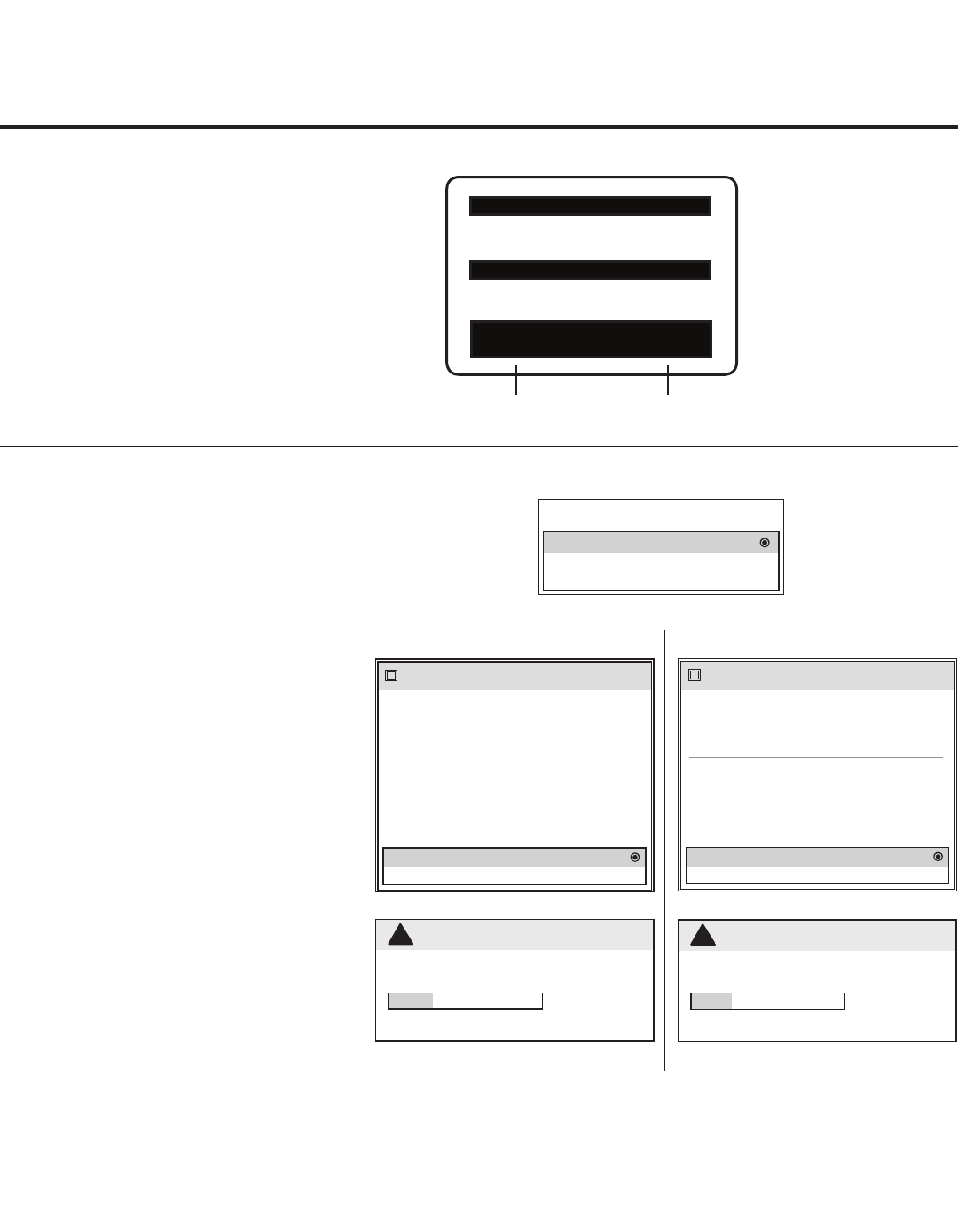
35
206-4137
XXLG710H PTC INSTALLER MENU
000 INSTALLER SEQ 000
UPN 000-000-000-000 FPGA E0F1
PTC V1.00.000 CPU V3.06.00
Reference: Upgrading TV/PTC Software with a USB Memory Device
USB Download Menu
Upgrade TV Software
Upgrade PTC Software
Teach To TV
Upgrading TV/PTC Software
Before you begin, note that the software
upgradelesmustbestoredinafolder
named “LG_DTV” in the root directory of
USB memory device.
1. Turn the TV ON.
2.
Plug the USB memory device into the
USB IN port on the TV. Note: Ensure
the memory device has been format-
ted with FAT format.
3.
Press MENU to display the TV setup
menus.
4. Use the arrow navigation keys to se-
lect/highlight the Option menu icon;
then, press the number “7” key a total
of seven times to display the USB
Download Menu.
5. Use the Up/Down arrow keys to
select Upgrade TV Software or Up-
grade PTC Software, as applicable,
and press ENTER. (See screen
samples at right. The TV Software
Upgrade screen provides information
on the current software as well as the
potential software to be downloaded.)
6. Use the Up/Down arrow keys to
select/highlight the upgrade to install
and press ENTER.
Copying progress will be shown. When
the upgrade is complete, the TV will turn
OFF.
Checking the Software Versions
You can check the software versions of the
TV by accessing the Installer Menu: Press
MENU repeatedly until the on-screen menu
locks up, and then press 9-8-7-6 + ENTER.
When you are finished, press ENTER again to
exit the Installer Menu.
Typical Installer
Menu
CPU VersionPTC Version
TV Software Update
[ Current TV Software Version Information ]
epak : 3.0b.0 rootfs(RELEASE) : 0.00.1
model(RELEASE) : 3.12.0 emanual
(RELEASE) :
0.00.1
ezcal(RELEASE) : 3.0b.0 kernel
(RELEASE) : 3.12.0
lgfont(RELEASE) : 3.12.0 micom
(RELEASE) : 0.d0.b8
710H_V3.31_usb
i
cpak : 3.31.0 lgapp(RELEASE) : 3.31.0
lgres(RELEASE) : 3.31.0 model
(RELEASE) : 3.31.0
ezcal(RELEASE) : 3.31.0 boot
(RELEASE) : 0.00.1
kernel(RELEASE) : 0.00.1 rootfs
(REA/LEASE) : 0.00.1
Upgrade PTC Software
PTC_xx710H_v1.00.014
i
The following software files are found in the memory card.
TV Software Update
27%
UPGRADING...
Do not unplug!
!
Upgrade PTC Software
25%
UPGRADING...
Do not unplug!
!
TV Software Update
[ Current TV Software Version Information ]
epak : 3.0b.0 rootfs(RELEASE) : 0.00.1
model(RELEASE) : 3.12.0 emanual
(RELEASE) :
0.00.1
ezcal(RELEASE) : 3.0b.0 kernel
(RELEASE) : 3.12.0
lgfont(RELEASE) : 3.12.0 micom
(RELEASE) : 0.d0.b8
710H_V3.31_usb
i
cpak : 3.31.0 lgapp(RELEASE) : 3.31.0
lgres(RELEASE) : 3.31.0 model
(RELEASE) : 3.31.0
ezcal(RELEASE) : 3.31.0 boot
(RELEASE) : 0.00.1
kernel(RELEASE) : 0.00.1 rootfs
(REA/LEASE) : 0.00.1
Upgrade PTC Software
PTC_xx710H_v1.00.014
i
The following software files are found in the memory card.
TV Software Update
27%
UPGRADING...
Do not unplug!
!
Upgrade PTC Software
25%
UPGRADING...
Do not unplug!
!
TV Software Upgrade PTC Software Upgrade
Note: (TV Software Upgrades only) If the TV detects a later version
of software on the USB device, it will automatically display a dialog
from which you can start the software upgrade immediately.
Otherwise, you can close the dialog, and access the USB Download
Menu as described in the procedure.
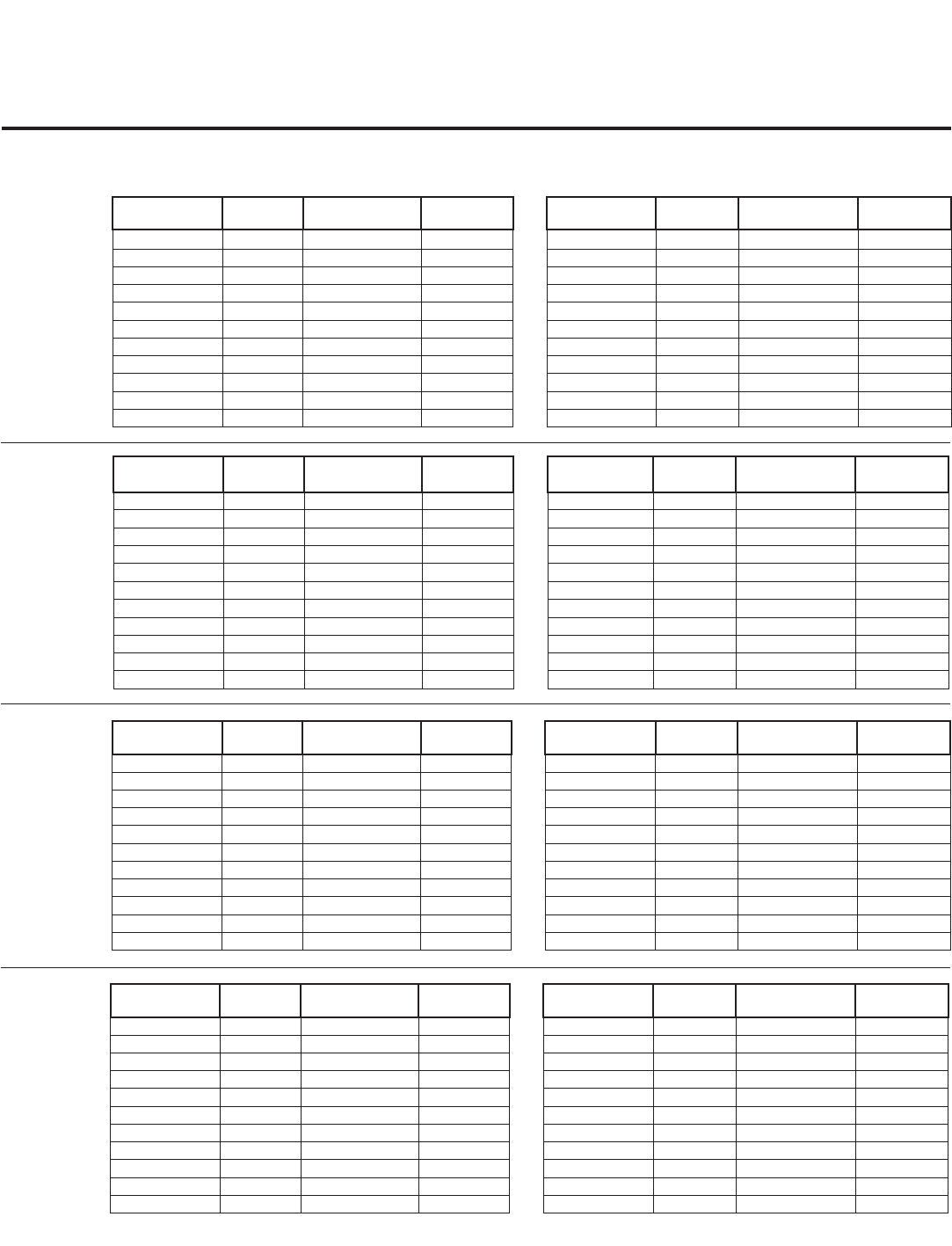
36 206-4137
Reference: Power Consumption Settings
32/37/42/47/55LD650H, 32/37/42LD655H, 32/37/42LG710H
The following tables assume that Installer Menu item 118 POWER SAVINGS is set to 003 (default) and
Installer Menu item 099 BACK LIGHTING is set as shown below (default value is 255).
32LD650H/
LD655H
Note: Values are results of controlled experiments under laboratory conditions.
37LD650H/
LD655H
42LD650H/
LD655H
Item 099 Back
Lighting (Static)
Picture
Lumin.
Power
Consumption (Watts)
Percent Savings Item 099 Back
Lighting (Dynamic)
Picture Lumin. Power
Consumption (Watts)
Percent Savings
100 290.2 96.1 0.00% 202 105.1 56.1 41.62%
90 258.2 90.9 5.41% 200 85.5 51.5 46.41%
80 220.2 84.8 11.76% 190 80.0 50.5 47.45%
70 189.1 80.2 16.55% 180 75.7 49.7 48.28%
60 166.6 75.5 21.44% 170 70.6 48.6 49.43%
50 145.2 69.1 28.10% 160 67.1 48.0 50.05%
40 126.4 63.9 33.51% 150 63.2 47.1 50.99%
30 108.2 58.8 38.81% 140 60.0 46.3 51.82%
20 90.2 53.2 44.64% 130 56.6 45.7 52.45%
10 72.1 48.6 49.43% 120 52.5 44.7 53.49%
1 57.5 44.0 54.21% 110 49.2 44.1 54.11%
Item 099 Back
Lighting (Static)
Picture
Lumin.
Power
Consumption (Watts)
Percent Savings Item 099 Back
Lighting (Dynamic)
Picture Lumin. Power
Consumption (Watts)
Percent Savings
100 193.5 113.4 0.00% 202 116.4 82.7 27.07%
90 178.5 106.5 6.08% 200 94.1 72.1 36.42%
80 163.1 100.1 11.73% 190 88.6 70.1 38.18%
70 149.0 93.8 17.28% 180 83.1 67.7 40.30%
60 134.6 88.0 22.40% 170 77.5 65.3 42.42%
50 118.9 81.5 28.13% 160 71.9 63.0 44.44%
40 104.1 75.2 33.69% 150 67.1 61.3 45.94%
30 89.1 69.2 38.98% 140 61.4 59.0 47.97%
20 72.6 62.5 44.89% 130 55.8 56.4 50.26%
10 57.1 56.1 50.53% 120 50.2 54.1 52.29%
1 41.5 49.7 56.17% 110 44.3 51.8 54.32%
Item 099 Back
Lighting (Static)
Picture
Lumin.
Power
Consumption (Watts)
Percent Savings Item 099 Back
Lighting (Dynamic)
Picture Lumin. Power
Consumption (Watts)
Percent Savings
100 212.8 144.1 0.00% 202 109.8 98.2 31.85%
90 195.8 135.0 6.32% 200 90.1 85.8 40.46%
80 177.9 125.7 12.77% 190 84.2 82.8 42.54%
70 160.0 117.5 18.46% 180 78.6 79.7 44.69%
60 143.7 109.1 24.29% 170 72.5 76.6 46.84%
50 124.7 100.1 30.53% 160 66.6 73.6 48.92%
40 107.6 91.8 36.29% 150 62.2 71.2 50.59%
30 90.8 83.4 42.12% 140 56.3 68.2 52.67%
20 72.6 74.2 48.51% 130 50.7 65.2 54.75%
10 55.3 65.7 54.41% 120 45.1 62.1 56.90%
1 39.4 57.5 60.10% 110 39.5 59.8 58.50%
Item 099 Back
Lighting (Static)
Picture
Lumin.
Power
Consumption (Watts)
Percent Savings Item 099 Back
Lighting (Dynamic)
Picture Lumin. Power
Consumption (Watts)
Percent Savings
100 268.0 199.3 0.00% 202 119.0 117.2 58.81%
90 249.0 188.3 94.48% 200 87.3 105.0 52.68%
80 226.0 174.7 87.66% 190 76.8 101.0 50.68%
70 203.0 162.7 81.64% 180 72.1 98.3 49.32%
60 179.0 150.6 75.56% 170 66.2 95.0 47.67%
50 151.0 137.7 69.09% 160 62.1 92.7 46.51%
40 131.0 125.5 62.97% 150 58.1 90.0 45.16%
30 109.0 113.5 56.95% 140 53.2 86.7 43.50%
20 83.7 100.8 50.58% 130 49.3 84.3 42.30%
10 62.4 89.0 44.66% 120 45.1 81.8 41.04%
1 43.3 77.4 38.84% 110 41.6 79.3 39.79%
47LD650H
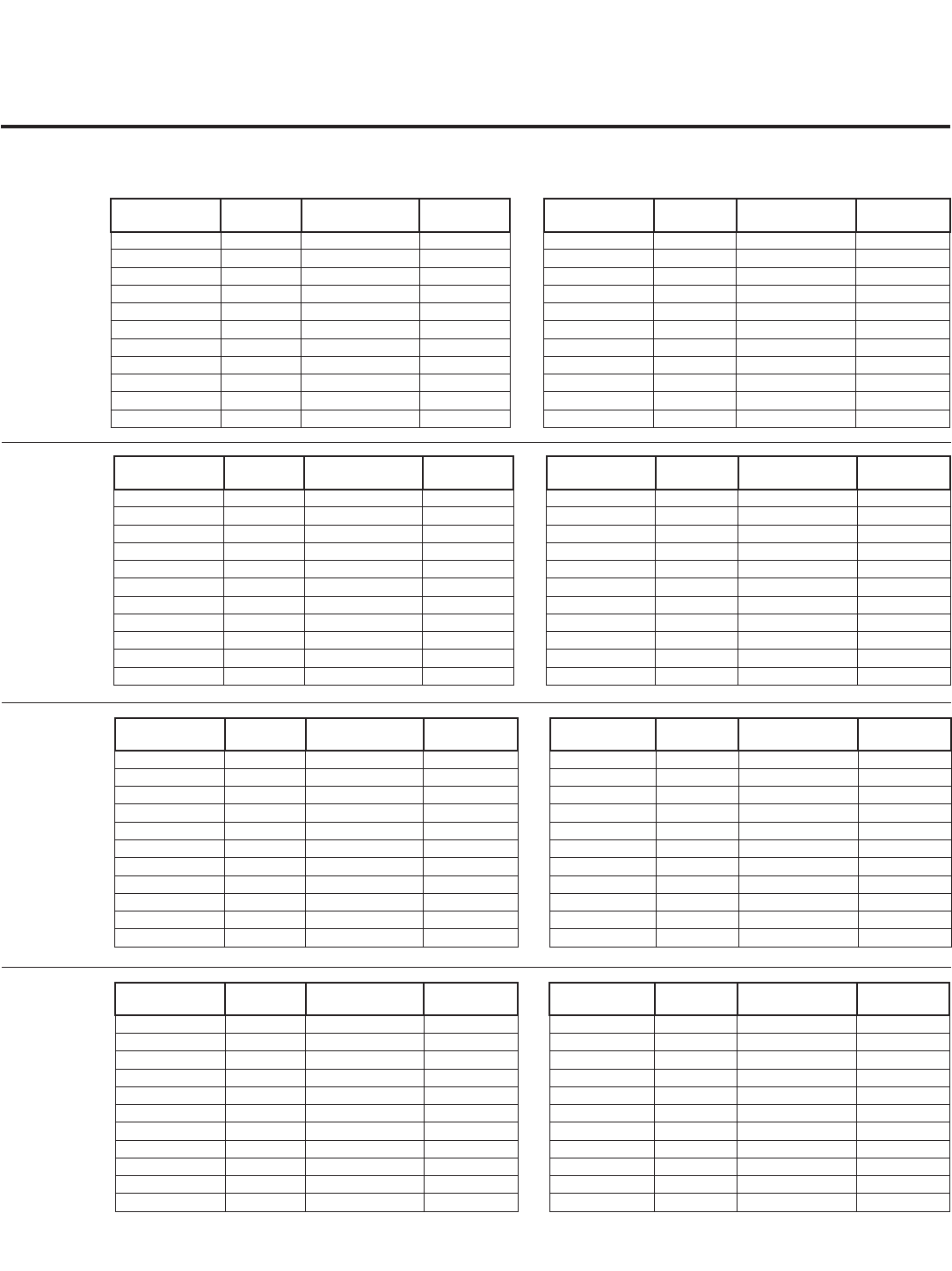
37
206-4137
Reference: Power Consumption Settings (Cont.)
32/37/42/47/55LD650H, 32/37/42LD655H, 32/37/42LG710H
32LG710H
37LG710H
42LG710H
Item 099 Back
Lighting (Static)
Picture
Lumin.
Power
Consumption (Watts)
Percent Savings Item 099 Back
Lighting (Dynamic)
Picture Lumin. Power
Consumption (Watts)
Percent Savings
100 206 104 0 % 200 103 74 28.85 %
90 204 103.5 0.48 % 190 96 73 29.81 %
80 203 103 0.96 % 180 84 69.5 33.17 %
70 172 93 10.58 % 170 73 65.5 37.02 %
60 147 85 18.27 % 160 64 62 40.38 %
50 127 79 24.04 % 150 57 60 42.31 %
40 108 73.5 29.33 % 140 51 57.5 44.71 %
30 86 67 35.58 % 130 44 55 47.12 %
20 66 60 42.31 % 120 38 52.5 49.52 %
10 50 55.5 46.63 % 110 33 50.5 51.44 %
1 39 51.5 50.48 % 101 29 49 52.88 %
Item 099 Back
Lighting (Static)
Picture
Lumin.
Power
Consumption (Watts)
Percent Savings Item 099 Back
Lighting (Dynamic)
Picture Lumin. Power
Consumption (Watts)
Percent Savings
100 258 151.5 0 % 200 93 91.5 39.60 %
90 230 136.5 9.90 % 190 79 85.5 43.56 %
80 201 122.5 19.14 % 180 67 80 47.19 %
70 170 111 26.73 % 170 58 74.8 50.63 %
60 145 101.3 33.14 % 160 50 70.8 53.27 %
50 120 91.5 39.60 % 150 44.5 67.5 55.45 %
40 95 81.3 46.34 % 140 38 63.5 58.09 %
30 72 71 53.14 % 130 31.5 59.3 60.86 %
20 54 63.5 58.09 % 120 27 56.5 62.71 %
10 41 58 61.72 % 110 23.5 54.5 64.03 %
1 31 53 65.02 % 101 21 52.8 65.15 %
Item 099 Back
Lighting (Static)
Picture
Lumin.
Power
Consumption (Watts)
Percent Savings Item 099 Back
Lighting (Dynamic)
Picture Lumin. Power
Consumption (Watts)
Percent Savings
100 286 185 0% 200 113 109 41.08 %
90 250 164.5 11.08 % 190 108 103 44.32 %
80 216 147.5 20.27 % 180 96 96.4 47.89 %
70 185.5 133.5 27.84 % 170 83 89.7 51.51 %
60 159 121.3 34.43 % 160 73.8 84.5 54.32 %
50 133.5 109.5 40.81 % 150 65.2 80.2 56.65 %
40 107.5 97 47.57 % 140 55.8 75.2 59.35 %
30 81 84 54.59 % 130 46.13 69.9 62.22 %
20 61 75 59.46 % 120 39.6 66.1 64.27 %
10 46.5 67.5 63.51 % 110 34.4 63.5 65.68 %
1 35 61.5 66.76 % 101 29.85 61.4 66.81 %
Note: Values are results of controlled experiments under laboratory conditions.
Item 099 Back
Lighting (Static)
Picture
Lumin.
Power
Consumption (Watts)
Percent Savings Item 099 Back
Lighting (Dynamic)
Picture Lumin. Power
Consumption (Watts)
Percent Savings
100 168.0 246.0 0.00% 202 55.1 114.5 46.54%
90 155.0 230.0 93.50% 200 42.1 99.7 40.53%
80 140.0 214.5 87.20% 190 38.4 96.5 39.23%
70 126.0 199.5 81.10% 180 36.0 94.5 38.41%
60 113.0 184.3 74.92% 170 32.8 91.3 37.11%
50 98.0 168.0 68.29% 160 29.8 88.0 35.77%
40 84.0 152.2 61.87% 150 26.9 84.7 34.43%
30 69.7 136.5 55.49% 140 23.9 81.4 33.09%
20 50.8 113.5 46.14% 130 21.2 78.0 31.71%
10 32.2 91.3 37.11% 120 18.3 74.5 30.28%
1 15.9 69.7 28.33% 110 15.8 70.8 28.78%
55LD650H
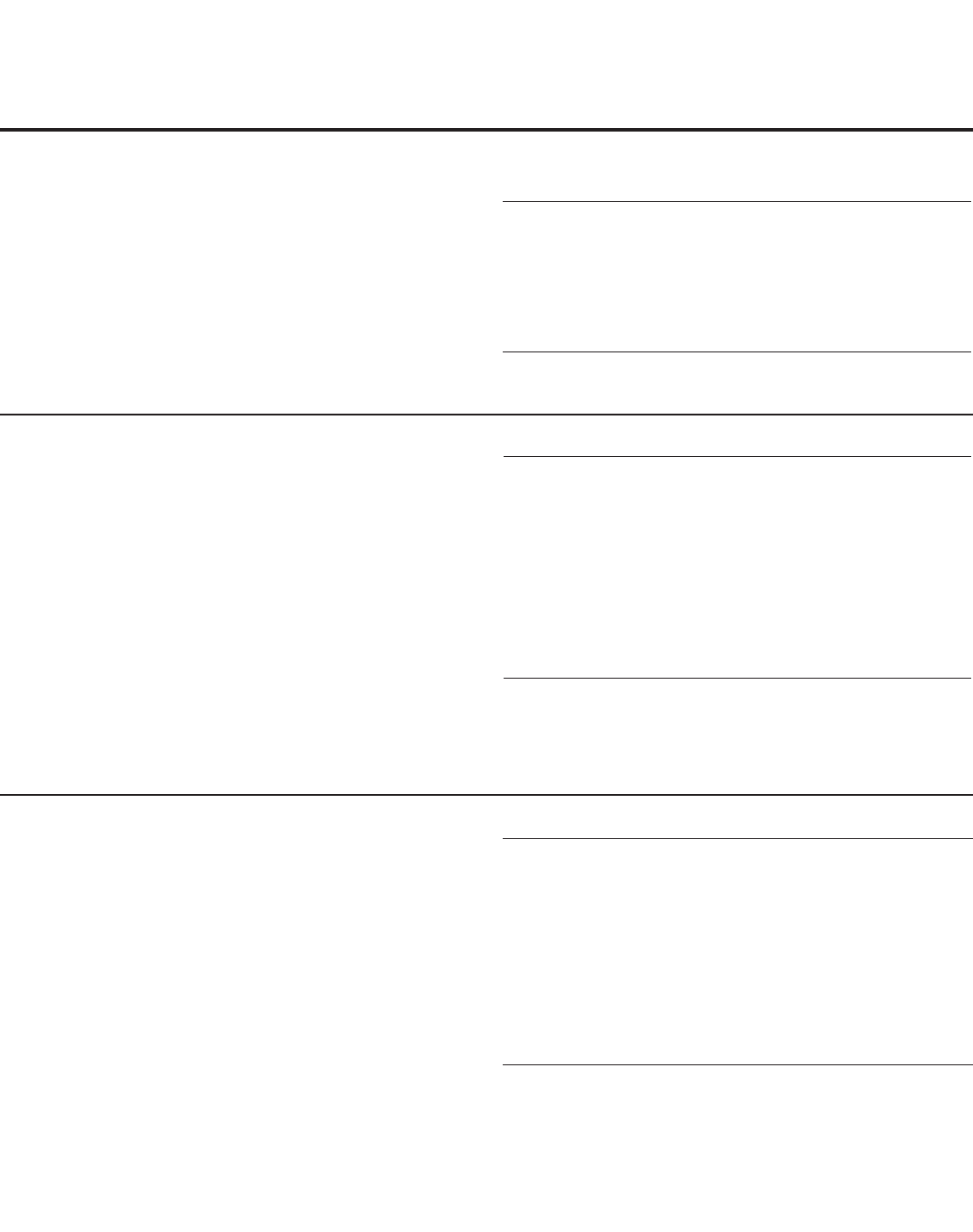
38 206-4137
Reference: TV Camport Auto Sense Operation
The Camport Auto Sense function is enabled when:
1. Installer Menu item 034 CAMPORT EN is set to 1 AND
2. Installer Menu item 040 AUTO CAMPORT is enabled (1).
Selectable: Can be accessed with INPUT key, direct
access, etc.
Auto Sense: TV switches to this input when connector is
inserted. The Camport (Side Video) has the highest priority
and will override any commands including tuning to the
Start Channel.
CAMPORT (Side Video) Functionality Control
Item 034
CAMPORT EN
Item 040
AUTO CAMPORT
Side Video
Operation
0 0 Disabled
0 1 Disabled
1 0 Selectable
1 1 Auto Sense
Camport Operation (Stand-Alone)
When Camport Auto Sense is enabled as above, the TV’s
source will switch to the Side Video Aux source whenever
a plug is inserted into either of the Side Video panel inputs
(Composite Video or S-Video).
When the plug is removed, the TV will switch back to the
previous channel or input source that was being displayed
before the plug was inserted. However, if any direct access
to an RF channel or Aux channel is requested while the
Camport is active, then, when the video plug is removed,
the TV will switch to the last requested channel. Source
changes using any Source keys (INPUT) are ignored.
Channel Up/Down and Flashback commands are not direct
access tuning commands, and they are also ignored.
Previous State
Before Inserting
CAMPORT
Operation While
CAMPORT is
Active
State Upon
Removal of
CAMPORT
Aux or RF
Channel None Previous Aux
or RF Channel
Aux or RF
Channel Direct Access Last Requested
Aux or RF Channel
Aux or RF
Channel
Ch Up/Down,
Flashback, and
Input Keys
Previous Aux
or RF Channel
Camport Operation (FTG or PPV)
The operation will be similar to that of the Stand-alone
Mode. However, when the Channel Map is maintained
external to the PTC (i.e., FTG and PPV), Channel Up/
Down or Flashback keys are sent as Direct Access tuning
commands to the PTC/TV.
Previous State
Before Inserting
CAMPORT
Operation While
CAMPORT is
Active
State Upon
Removal of
CAMPORT
Aux or RF
Channel None Previous Aux
or RF Channel
Aux or RF
Channel Direct Access Last Requested
Aux or RF Channel
Aux or RF
Channel
Ch Up/Down,
Flashback, and
Input Keys
Last Requested Aux
or RF Channel
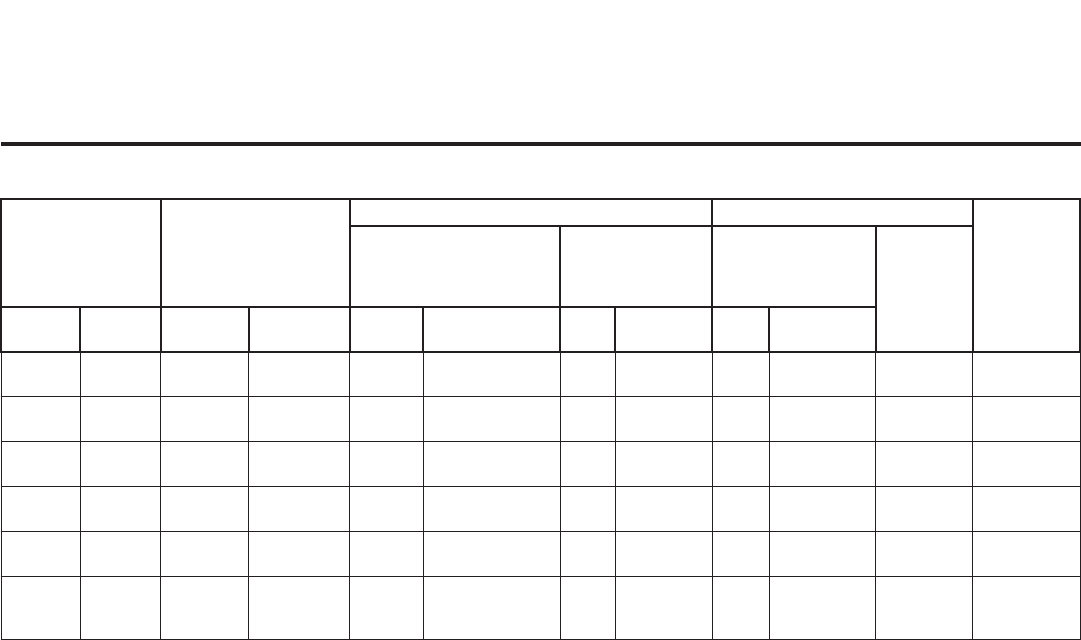
39
206-4137
Reference: TV Aux Input Configuration
DIRECT ACCESS
Tuning TV
ENABLE MPI DATA
START AUX
SOURCE
ASSIGN-
MENT
Installer Menu
MPI DATA
STATUS TYPE
0x41 SOURCES
ENABLED (R/W)
DATA STATUS
TYPE 0xD2
CURRENT AV
SOURCE (R)
DATA STATUS
TYPE 0x0D
AUX
SOURCE (R)
OLD_
OCV = 0
OLD_
OCV = 1
Source
Input
Source
Mode
Number Labeling Value Labeling Value Labeling
130 90 Video2
(Side)
CV/SVIDEO 34 CAMPORT_EN 0x01 Video Front
(Camport)
0 Video Front
(Camport)
0 (VIDEO) 2
131 91 Video1
(Rear)
CV/SVIDEO 39 REAR_AUX_EN 0x02 Rear Video
(Aux)
1 Rear Video
(Aux)
0 (VIDEO) 1
132 92 HDMI2 DTV/PC 91 YPrPb2 EN = 1 0x04 S-Video
Rear
2 S-Video Rear 0 (VIDEO) 5
133 93 HDMI1/DVI DTV/PC 35 COMPPORT_EN
= 1
0x08 Front
Computer
3 Front
Computer
0 (VIDEO) 3
134 94 RGB PC 87 REAR RGB EN
= 2
0x10 SVGA Rear
Computer
4 SVGA Rear
Computer
2
(COMPUTER)
4
136 96
Component
38 YPrPb EN 0x40 Y/UV
Component
6 Rear Y/PrPb
Component
Video
0 (VIDEO) 6
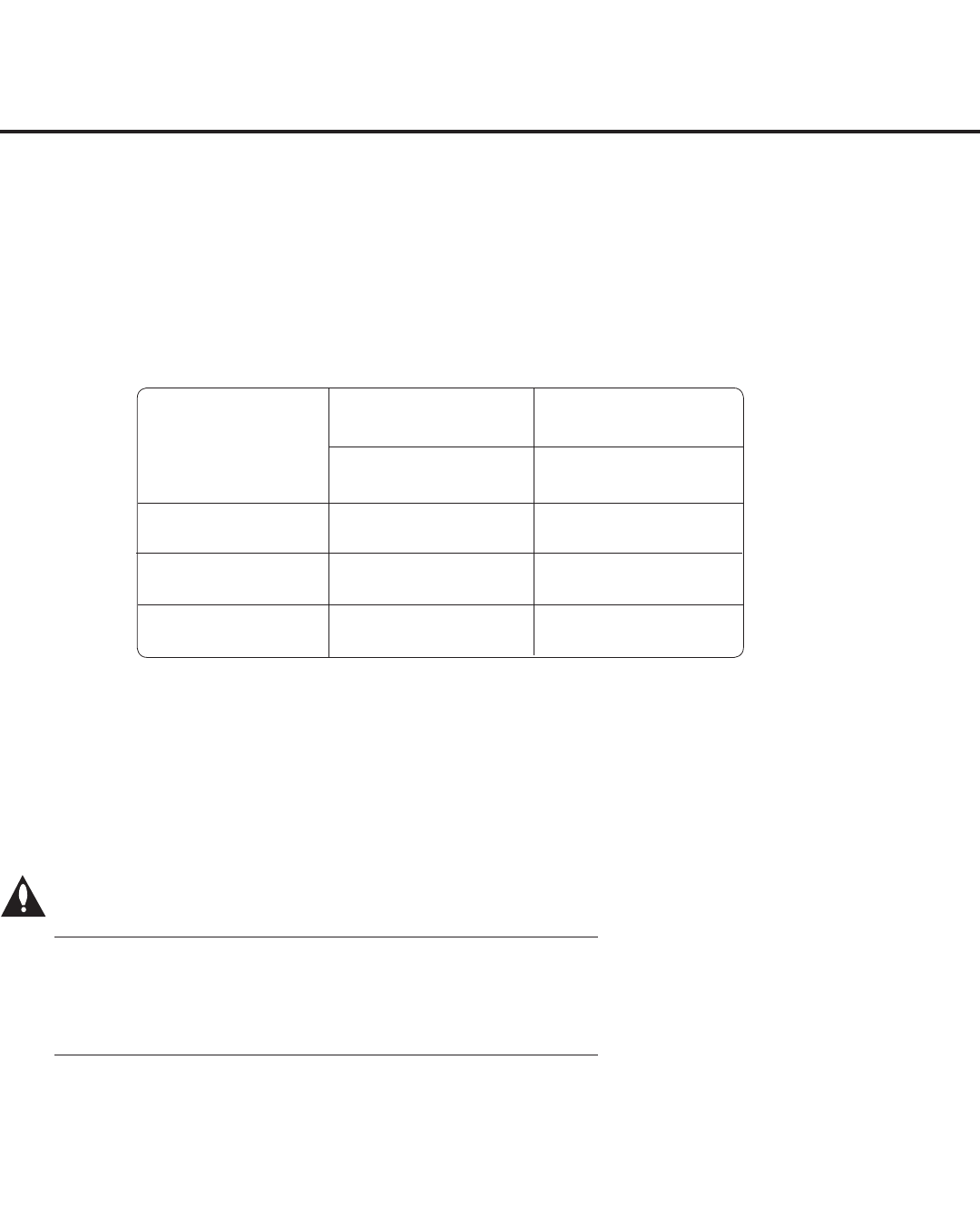
40 206-4137
Reference: b-LAN Setup & Overview
The control device at the head end, for example, an FMA-LG101 or a PCS100R, can control multiple TVs. When
the TV is first installed, it must be turned ON in order for the head end to be able to communicate with the
b-LAN. At this point, if it is desired for the b-LAN to always be powered, including while the TV is in Standby, set
Installer Menu item 118 POWER SAVINGS to 001.
If the embedded b-LAN, including the Pro:Centric data tuner, will not be used, enable maximum power savings
in both Standby and TV Power On Mode by setting Installer Menu item 118 POWER SAVINGS to 007. However,
note that this action will disable Pro:Centric operation.
Warning for LD650H/LD655H TVs: If an MPI card is installed, POWER SAVINGS must be set to 001.
See table below. (Also see note regarding MPI cards at the top of the page.)
POWER SAVINGS 32/37/42LD650H/LD655H MPI Slot
001 Supported
003 (default) Not Supported
007 Not Supported
POWER
SAVINGS
TV Power On State
TV Standby State
b-LAN Power b-LAN Power
001 On On
003 (default) Off On
007 Off Off
The b-LAN module is internal to the TV. It allows the hotel/institution head end equipment to communicate, via
the institution’s RF distribution system, with the TV for configuration and control. The b-LAN module also com-
prises the data tuner required for Pro:Centric operation.
Note: MPI cards with b-LAN technology—LMT7Z5, LMT7Z7, LMT7Z9—are NOT supported on TVs in which the
b-LAN module is embedded.
Power to the b-LAN module is controlled by Installer Menu item 118 POWER SAVINGS. The default value is
003—the b-LAN module is only powered when the TV is turned ON. See chart below.
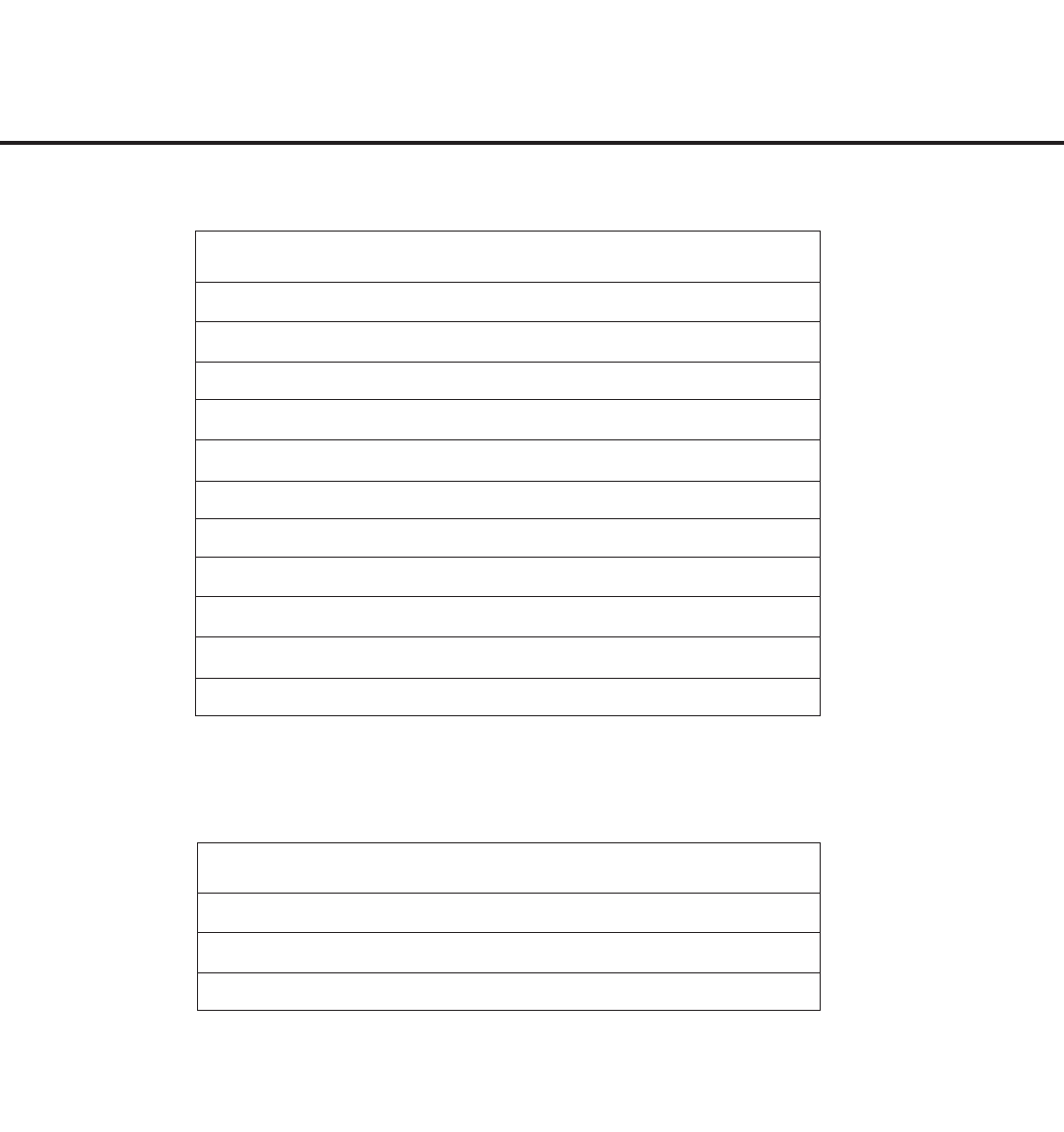
41
206-4137
Reference: RJP Model List and Input Auto-sensing Hierarchy
RJP Model List
Legacy Models Scaler Models
RJP-101M N/A
RJP-101ML N/A
RJP-110F RJP-210F
RJP-110FW RJP-210FW
RJP-110W RJP-210W
RJP-110WBR RJP-210WBR
RJP-110S RJP-210S
RJP-120G RJP-220G
RJP-120T RJP-220T
RJP-201B RJP-301B
RJP-202B RJP-302B
RJP Input Auto-sensing Hierarchy
Priority Video Audio
1st (Highest) Digital Video In Audio In (3.5mm)
2nd PC Video In Audio In (L/R)
3rd Video In Digital Video In
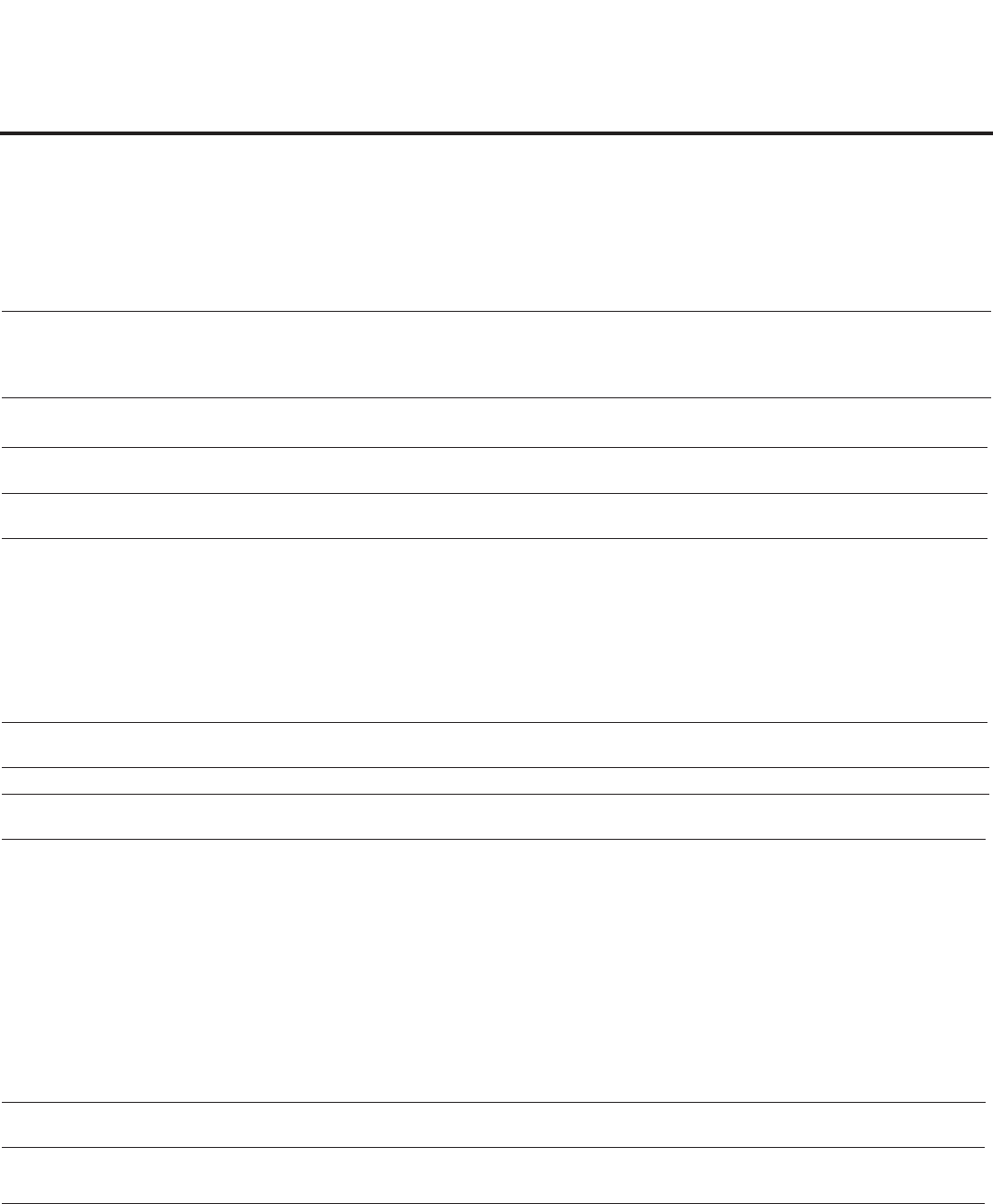
42 206-4137
Troubleshooting
General Troubleshooting
Some Quick and Easy Tips for Resolving Problems
Software Problems
Cannot direct enter
channel number or “No
Signal” appears.
Channel not included in channel lineup in
TV controller.
After 2-5-5 + MENU, only channels included in TV controller
will appear. If channel is available, it can be added to chan-
nel lineup. If it is not available, the “No Signal” message
appears on the TV screen.
Power
No power. See troubleshooting flowchart on follow-
ing page.
Display Panel Picture
No picture. Display panel is turned off. • Turn TV ON.
• Power failure?
Antenna/cable not connected. Connect antenna/cable signal to TV.
Connections incorrect. Check connections on TV.
MPI not connected. If applicable, connect MPI cable to MPI device.
Encrypted program. Try another channel.
Wrong tuning band. Adjust Installer Menu settings.
Erratic Operation
Installer Menu setup. Wrong Installer Menu settings. Adjust Installer Menu settings as required.
Installer Remote
Remote doesn’t work. Remote not in TV Mode. Use MODE key to select “TV”; puts remote into TV Mode.
Not aimed at IR remote sensor. Point remote at TV’s IR receiver on TV.
Remote too far from IR sensor. Move remote closer to TV’s IR receiver or darken room.
MPI not connected. If applicable, connect MPI cable to MPI device.
IR path to TV’s receiver obstructed. Remove obstructions.
Weak batteries. Replace batteries.
Wrong battery polarity. Check that “+” and “-” match in battery compartment.
Too much light in room. Dim room light.
Wrong Installer Remote. Requires compatible Installer Remote. Contact your LG
dealer.
Picture Reception
Normal picture,
poor or no sound.
Audio muted. Press MUTE or use Volume Up key to increase sound level.
Broadcast problem. Try a different channel.
Note: For other problems not caused by the TV, refer to the other devices’ operating guide(s).
Symptom Possible Cause(s) Possible Solution(s)
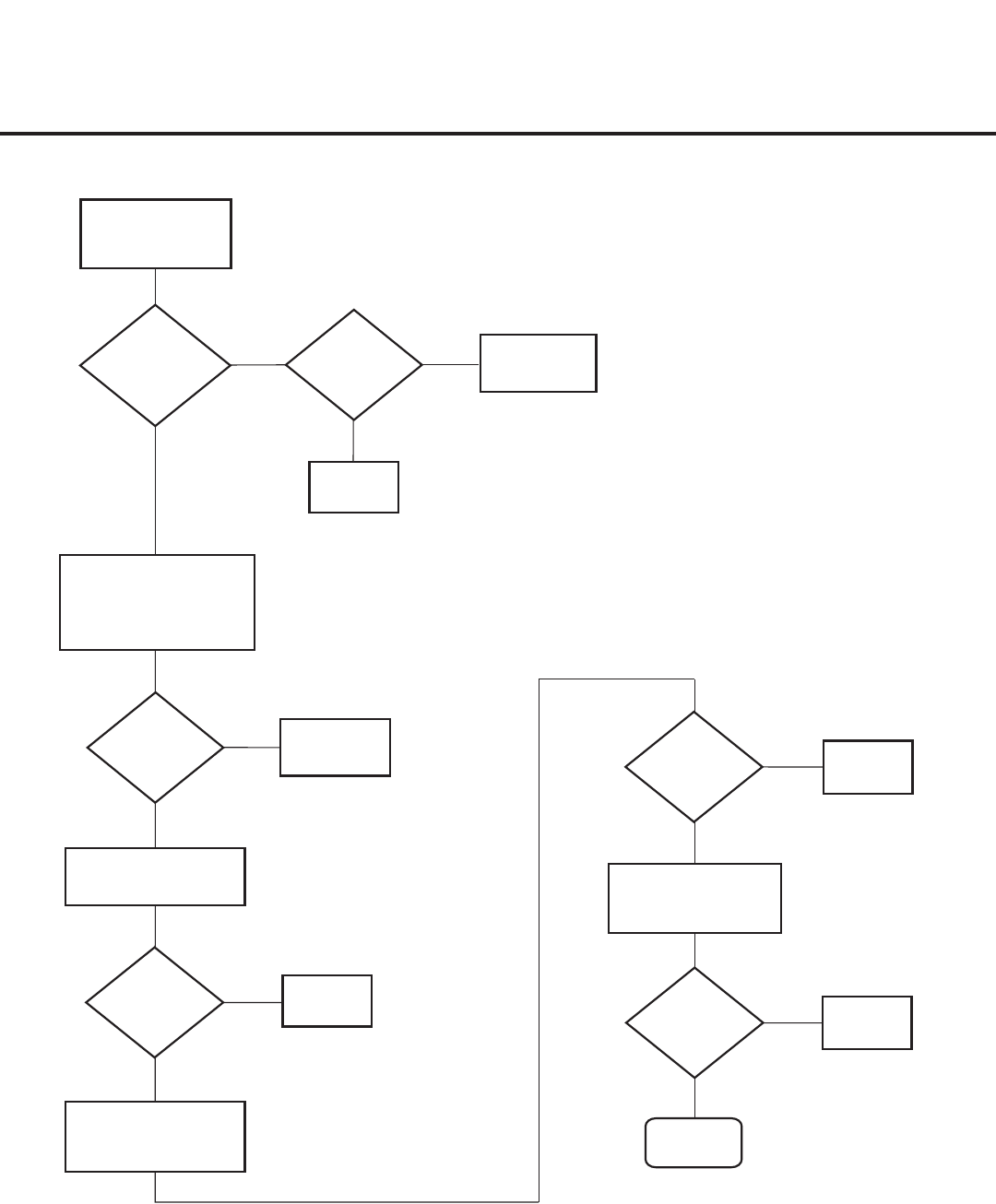
43
206-4137
Controller
Quick Check
STATUS
LED on PTC
Board
blinking?
Plug into AC
Power outlet.
TV
connected
to AC
Power?
Bad
TV
Yes
No No
Yes
Cycle the power by
removing and reconnecting
the AC Power cord. Then,
observe POWER LED
on front of TV.
POWER
LED lit?
No
Yes
Press POWER on
Installer Remote.
TV
responded?
No
Yes
TV
responded?
No
Yes
End
Bad
TV
Bad
PPV Card
Press VOLUME UP/
DOWN or MUTE key on
User-supplied Remote.
Bad Analog or
Digital Board
TV
turned ON?
Yes
No
Press VOLUME UP/
DOWN or MUTE key
on Installer Remote.
Bad
TV
Troubleshooting (Cont.)
Troubleshooting Flowchart
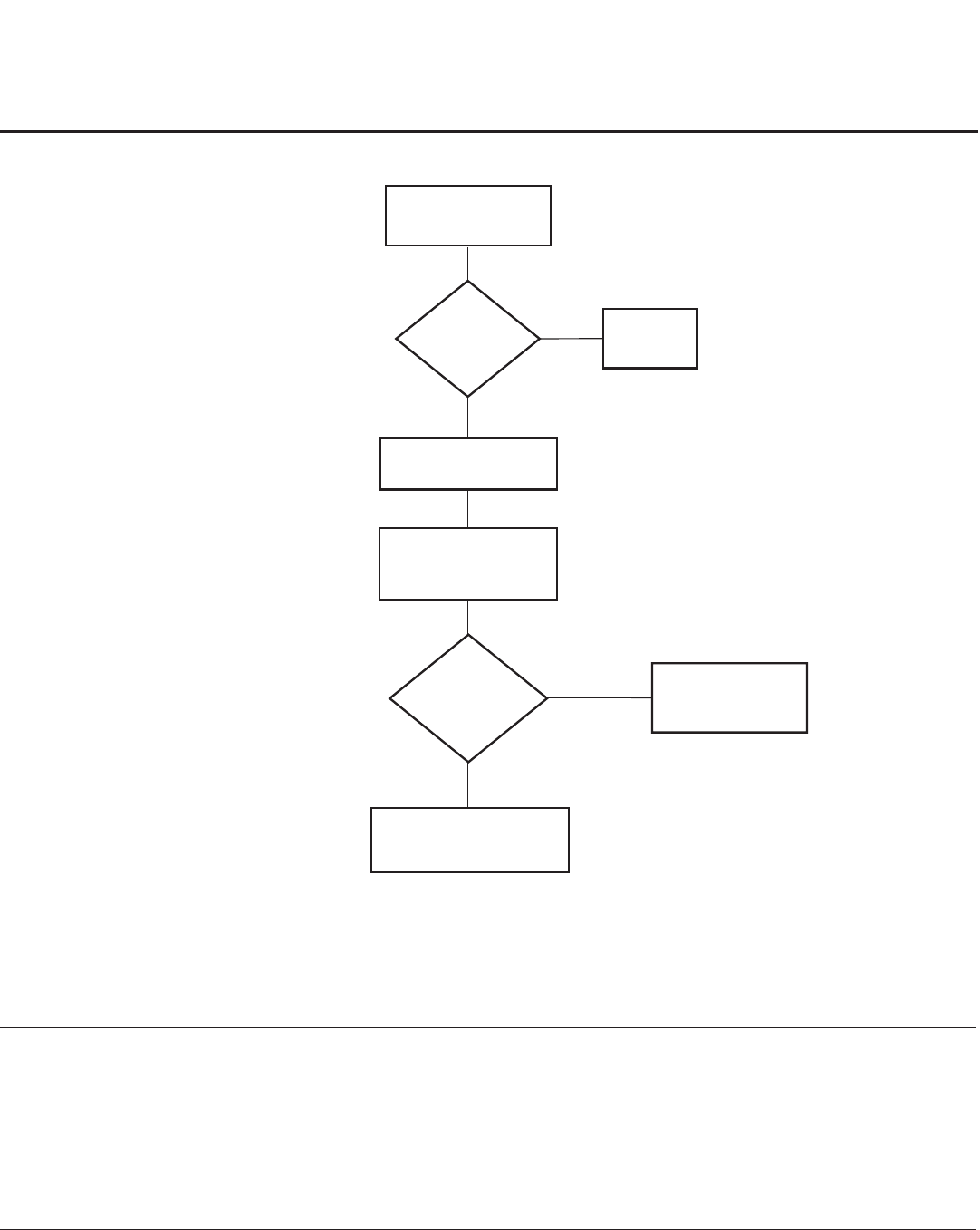
44 206-4137
Troubleshooting (Cont.)
Commercial Mode Check / FTG Operation Troubleshooting
Press POWER on
Installer Remote.
TV
responded? Bad
TV
Yes
No
TV
stopped
responding or
continued to
respond?
TV is in
Commercial Mode.
Stopped
responding
TV is not in Commercial
Mode. Call Technical
Support for assistance.
Continued
to respond
Leave the TV set ON.
Go to Installer Menu
by pressing MENU until
the TV stops responding.
FTG Operation Troubleshooting
The following table provides troubleshooting information for when the EBL is configured in the FTG Mode of operation.
Symptom Possible Cause(s) Solution(s)
Communication Error
(“Communications
Timeout”)
Cable(s) not connected. Check and connect communication cables.
TV not powered. Check/connect the TV power cord.
TV not turned ON. TV needs to be turned ON (default FTG Mode).
Wrong COM
(communication) port.
In the FTG Configuration Application, select the correct
COM port for the cable being used.
Commercial Mode Check
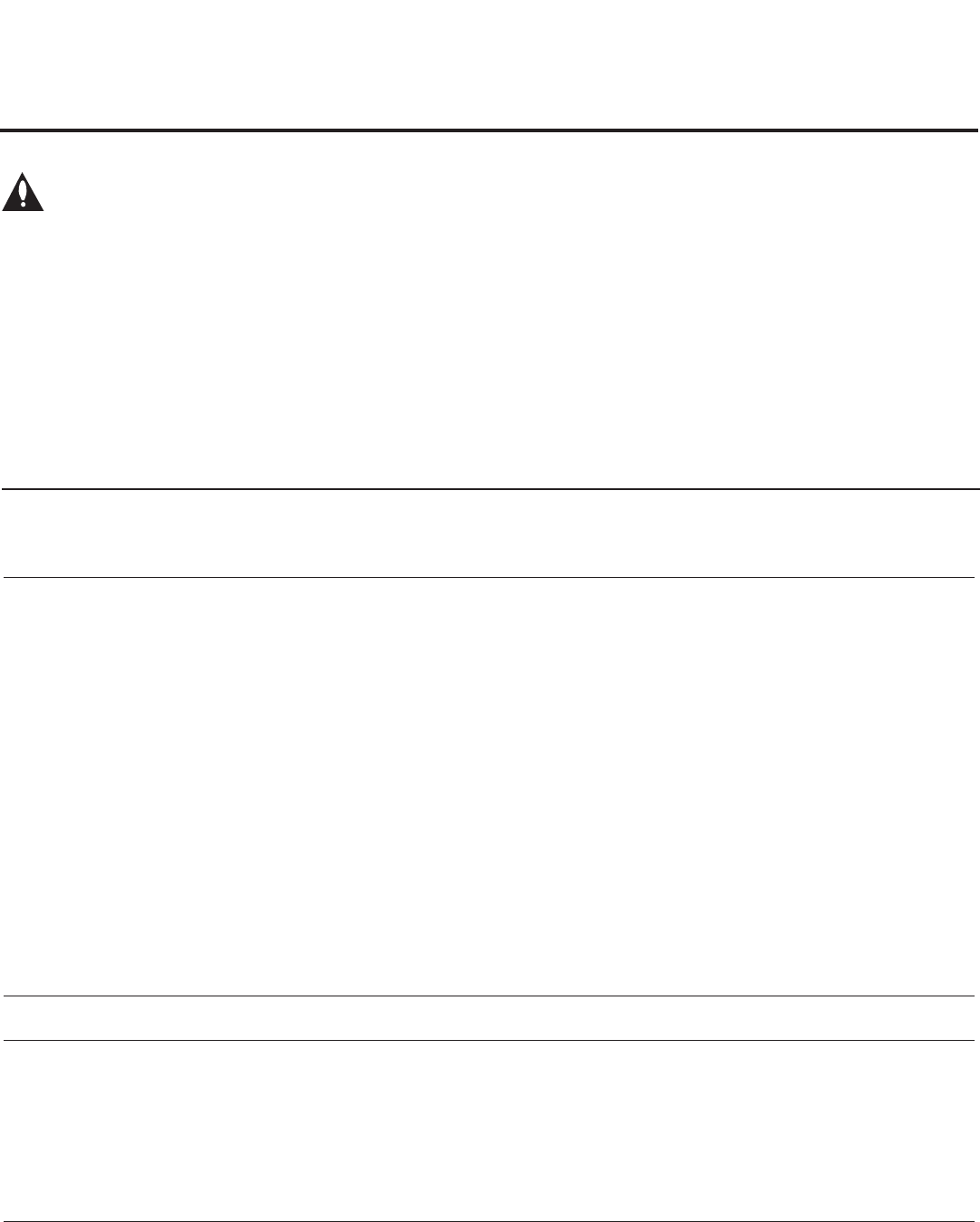
45
206-4137
Warning: Do not connect a clone programmer to
any PPV card installed in the Master TV or any
MPI port while the TV is in PPV Mode, or the clone pro-
grammer and the PPV card will be damaged.
Reset Clone Programmer After Static Shock
After replacing exhausted batteries (LT2002 only), or if the
clone programmer behaves strangely after a static shock:
• TLL-1100A: Turn the TLL-1100A OFF and then ON.
• LT2002: Use a paper clip or similar instrument inserted
through the small hole marked RESET to activate the
internal reset switch and restore normal operation.
After a reset, check the real-time clock setting. It may be
necessary to reset the clone programmer clock from a TV
containing the correct time.
Note
The TLL-1100A and LT2002 clone programmers are de-
signed to be used with TVs containing the 221-01006 and
later processors. Use with earlier TVs may give unpredict-
able results. Processors used before the 221-01006-04 have
a limited screen display capability. They cannot display entire
screens as shown in the setup instructions accompanying
the clone programmer. Use the printed menu illustrations in
the documentation supplied with the clone programmer as
an aid to making your programming choices.
• After cloning operations are complete, unplug the TLL-1100A/LT2002 from the TV.
• If the TV does not display a picture on the TV (blank screen) after a few seconds, just change channels.
Clone Programmer
Clone copies setup in less
than 30 seconds.
Not enough time to copy entire
TV setup.
TLL-1100A: Turn the TLL-1100A Off and then ON.
LT2002: Press RESET on clone programmer.
Then redo Learn/Teach. (Learning usually takes about 90 sec-
onds; Teaching usually takes 3 to 4 minutes.)
Remote does not operate
clone programmer.
Wrong Installer Remote. Only use an LG Installer Remote to operate clone programmer
with TV.
Clone menu does not dis-
play on TV screen, TLL-
1100A shows error mes-
sage, or LT2002 LED does
not blink.
MPI cord not connected. Connect MPI cord properly, and ensure good connection.
TV not turned ON. TV must be powered ON for clone programmer to work.
(LT2002 only) Weak batteries. Install four (4) fresh AA high-quality alkaline batteries.
(TLL-1100A only) No charge. Ensure the TLL-1100A is fully charged or connected to AC power.
Clone menu hard to read. Weak signal. Connect TV to a reliable analog channel signal source.
No time set. Time not available. Set time on a TV, and copy time to clone programmer.
Clone not working. Clone programmer problem. Try a different clone programmer.
Reset the clone programmer.
Clone scans channels
more than once.
Clone should only scan channels
once.
Ensure TV is set up correctly, and try cloning again.
Master and Target TVs
Cloning did not work. Procedure interrupted. Wait until procedure complete message is displayed.
Different TV models. Cloning is only possible with identical model TVs.
Step(s) omitted or not per-
formed.
Refer to the applicable cloning procedure(s), and make sure all
tasks were performed.
(LT2002 only) Clone time
disappeared.
Batteries were removed. Batteries must remain installed to retain time settings.
New setup not present. Target TV not reset. Disconnect Target TV from AC power for fifteen (15) seconds.
Troubleshooting (Cont.)
Clone Programmer Troubleshooting
Symptom Possible Cause(s) Possible Solution(s)
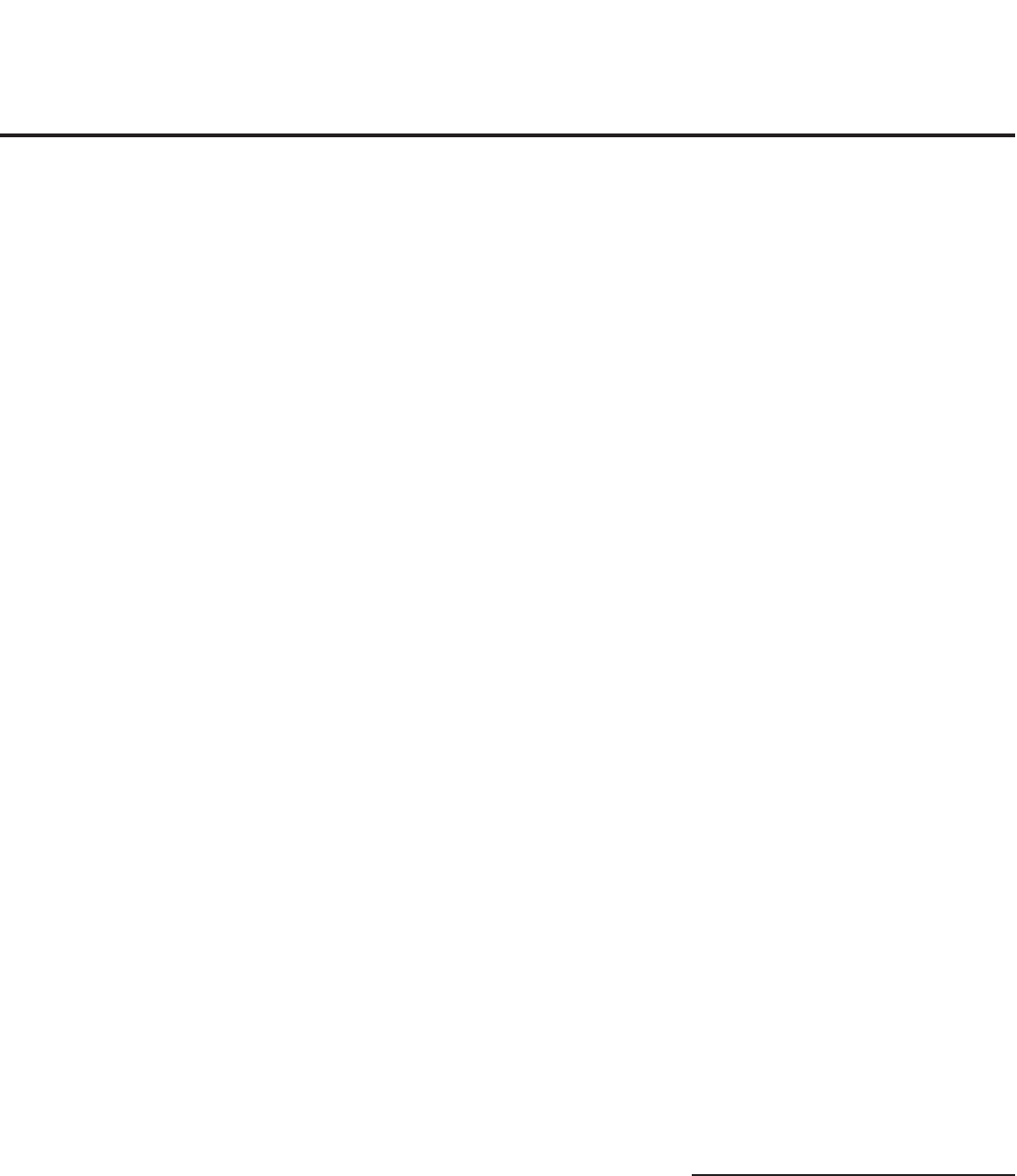
46 206-4137
75 OHM RF CABLE
The wire that comes from an off-air
antenna or cable service provider. The
end looks like a hex-shaped nut with a
wire through the middle. It screws onto
the Antenna/Cable threaded jack on the
back of the TV.
300 TO 75 OHM ADAPTER
A small device that connects a 2-wire
300 ohm antenna to a 75 ohm RF jack.
It is usually about an inch long with two
screws on one end and a round opening
with a wire extending out the other end.
A/V CABLES
Audio/Video cables. Three cables
bunched together —right audio (red), left
audio (white), and video (yellow). A/V
cables are used for stereo playback of
videocassettes and for higher quality pic-
ture and sound from other A/V devices.
A/V DEVICE
Any device that produces video or sound
(VCR, DVD, cable box, or television).
AMPLIFIER
Anelectronicdevicethatamplies
sound from a television, CD player,
VCR, DVD, or other Audio/Video device.
ANTENNA
The physical receiver of television sig-
nals sent over the air. A large metal piece
of equipment does not always have to be
visible to be using an antenna.
b-LAN
Licensed proprietary RF communication
systemusedtocongure/controlTVvia
RF distribution system.
CABLE
Cable service box. Refers to the de-
scrambler box cable subscribers use to
receive cable programming signals.
CATV
Programming provided by a cable
service.
COMPONENT VIDEO
Uses three wires for transporting three-
color video signals. The end result is
usually better video quality.
COMPOSITE VIDEO
Typical video jack, uses one wire for
transporting three-color video signals.
DELETE
Lets you remove channels from the list
that the end user can scroll through us-
ing Channel Up/Down.
DIGITAL TELEVISION
High-resolution, cinema-quality televi-
sion signals transmitted digitally.
DVI
Digital Video Interface. Accommodates
analog and digital interfaces with a
single connector.
HDMI
High-denitionmulti-mediainterface.
HDSTB
High-denitionsettopbox.Referstoa
tunerdevicethatreceiveshigh-denition
television signals which have higher res-
olution than ordinary analog TV signals.
HDTV
High-denitiontelevision.Referstotele-
vision signals that have higher resolu-
tion than ordinary analog TV signals.
INPUT
Refers to the input jack that receives a
signal from a TV, VCR, DVD Player or
other Audio/Video device.
JACK
An input or output connector on the
back of a TV, VCR, DVD Player or other
Audio/Video device.
MONO SOUND
Mono (monaural) sound is one channel
of sound. On more than one speaker, all
the speakers play the same audio.
OUTPUT
Refers to the output jack that sends a
signal out of a VCR, DVD, or other A/V
device.
PHYSICAL CHANNEL NUMBER
The actual channel number. Analog
channels use the Physical Channel
number and digital channels can use a
Virtual Channel number.
RGB (RED, GREEN, BLUE)
Connection input or output port avail-
able for producing a video image using
three separate colors: Red, Green, and
Blue.
RS-232
Serial communication port through
whichrmwareisdownloaded.
2ND AUDIO PROGRAMMING/SAP
Second Audio Programming (SAP) is
another, separate audio channel avail-
able with some programming. Choosing
SAP often refers to listening to audio in
another language, such as Spanish or
French.
SIGNAL
Picture and sound traveling through a
cable, or over the air, to the TV.
STEREO SOUND
Stereo (Stereophonic) sound refers to
audio that’s divided into right and left
sides.
TUNER
Device that picks up the broadcast sig-
nal and turns it into picture and sound.
VIRTUAL CHANNEL NUMBER
A re-mapped channel number. Analog
channels use the Physical Channel
number; however digital channels use a
Virtual (or false) Channel number.
XDS
Extended Data Service (XDS) is ad-
ditional program information included on
the signal provided at the discretion of
the broadcaster.
Note: Refer to www.atsc.org for further
information.
Glossary of Terms
Alistofdenitionsforsomeofthewordsfoundinthisguide.
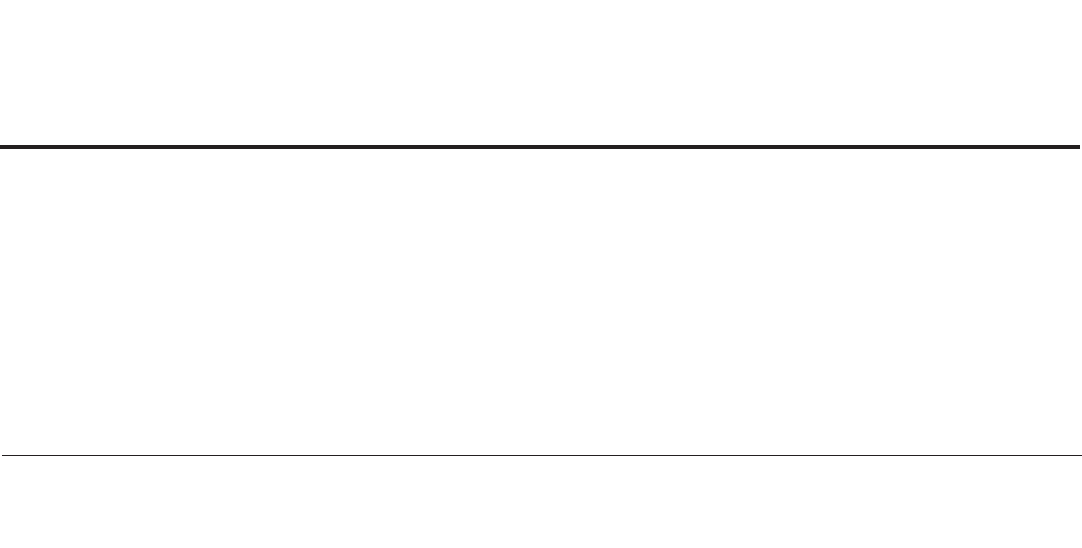
47
206-4137
Document Revision History / Notes
Notes
Document Revision History
Date Description
August 2010 Revision A: New document
October 2010 Revision B: Power Savings updates for LD65xH TVs; troubleshooting update
Product documentation is available online at: www.LGsolutions.com/products. From the Products page,
select TVs, Systems & Solutions, then LCD TVs, then the applicable TV. Click the Literature & Downloads
tab at the bottom of the TV page, and select the required document(s) from the Downloads list.
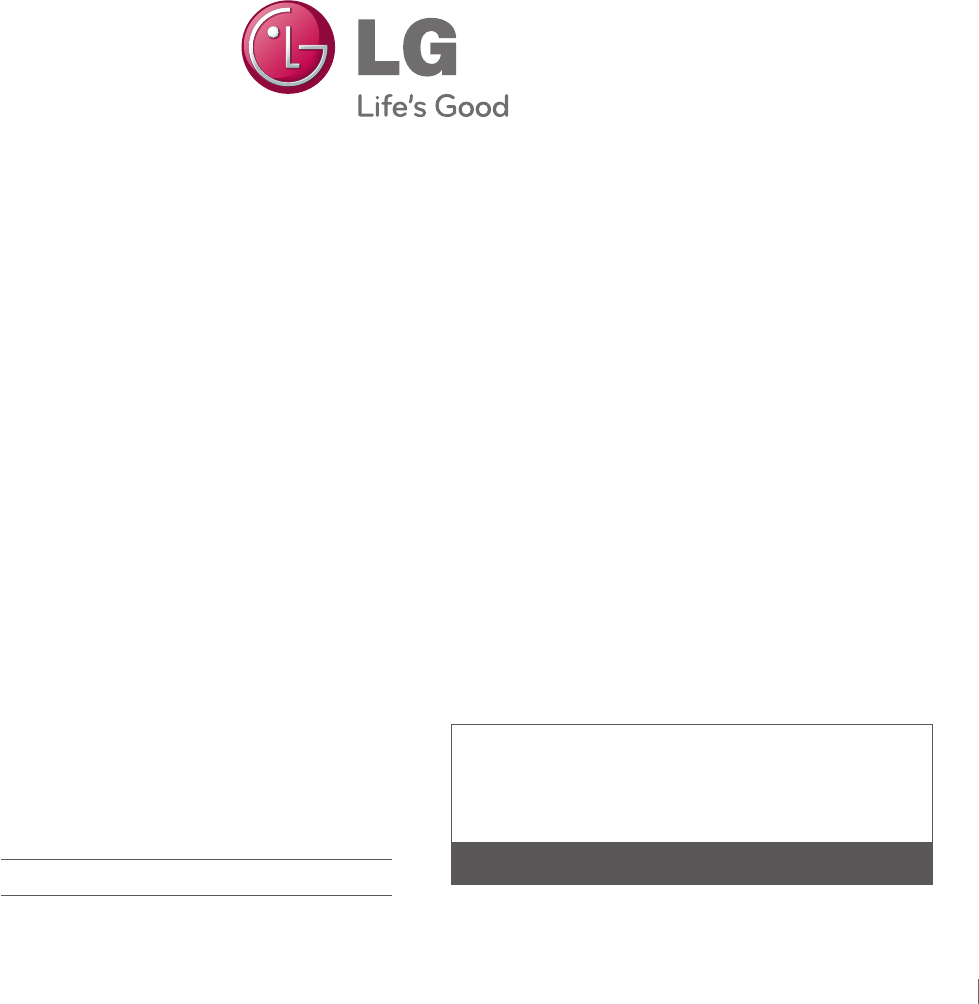
OWNER’S MANUAL
LCD TV
Please read this manual carefully before operating
your set and retain it for future reference.
P/NO : SAC34134301 (1101-REV05) www.lg.com
1-800-243-0000
1-888-865-3026
1-888-542-2623
USA, Consumer User
USA, Commercial User
CANADA
LG Customer Information Center
The model and serial number of the TV is located
on the back and/or on one side of the TV.
Record these numbers below should you ever need
service.
MODEL
SERIAL
32LG710H
37LG710H
42LG710H
32LD650H
37LD650H
42LD650H
47LD650H
55LD650H
32LD655H
37LD655H
42LD655H
32LD660H
37LD660H
42LD660H
47LD660H
55LD660H