LG Electronics USA 42LD320HUA LCD TV(Model: 42LD320H-UA) User Manual LD320H edit1 en indd
LG Electronics USA LCD TV(Model: 42LD320H-UA) LD320H edit1 en indd
User Manual
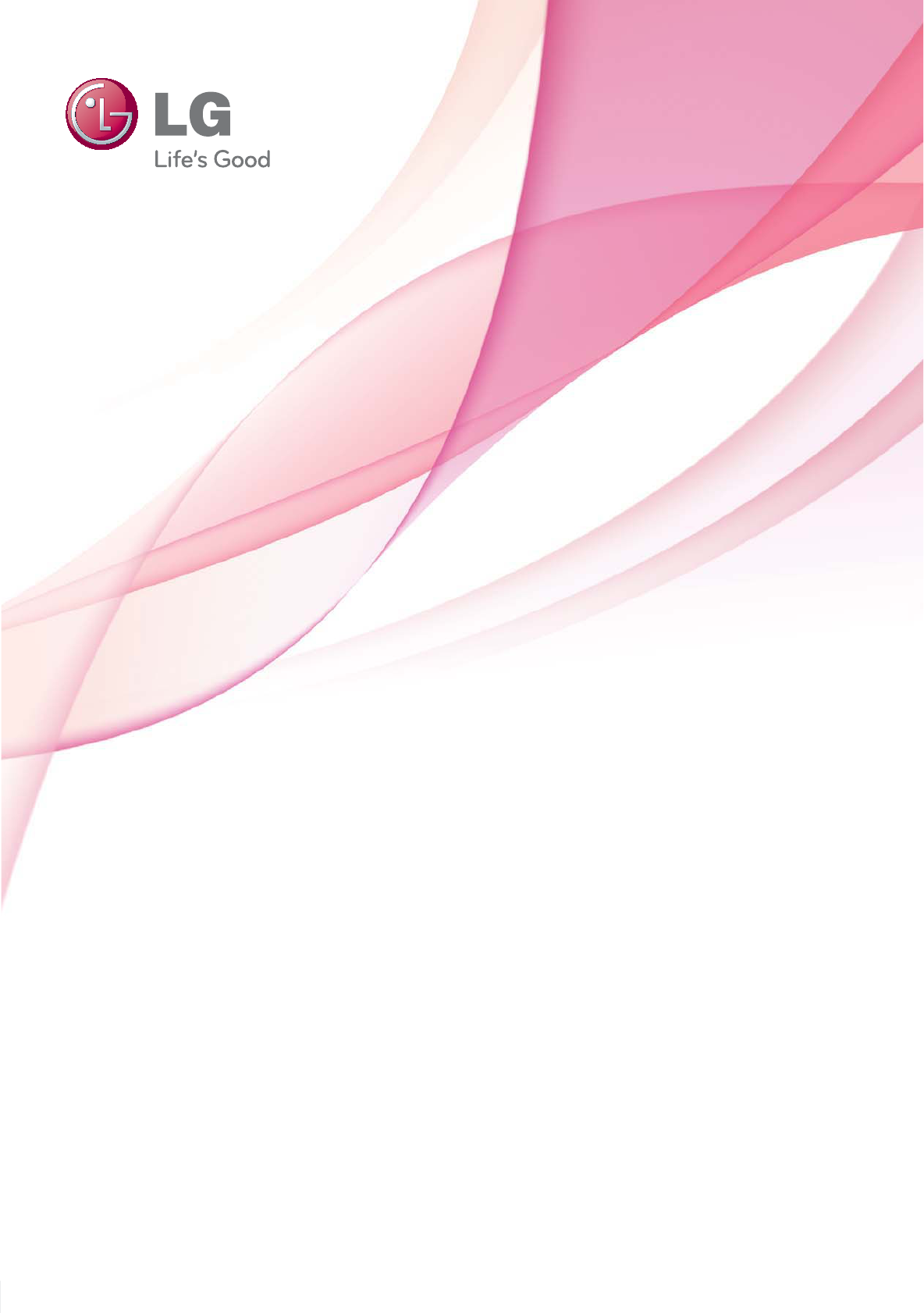
OWNER’S MANUAL
LCD TV
Please read this manual carefully before operating
your set and retain it for future reference.
P/NO : SAC34173302 (1001-REV01) www.lge.com
32LD320H
37LD320H
42LD320H
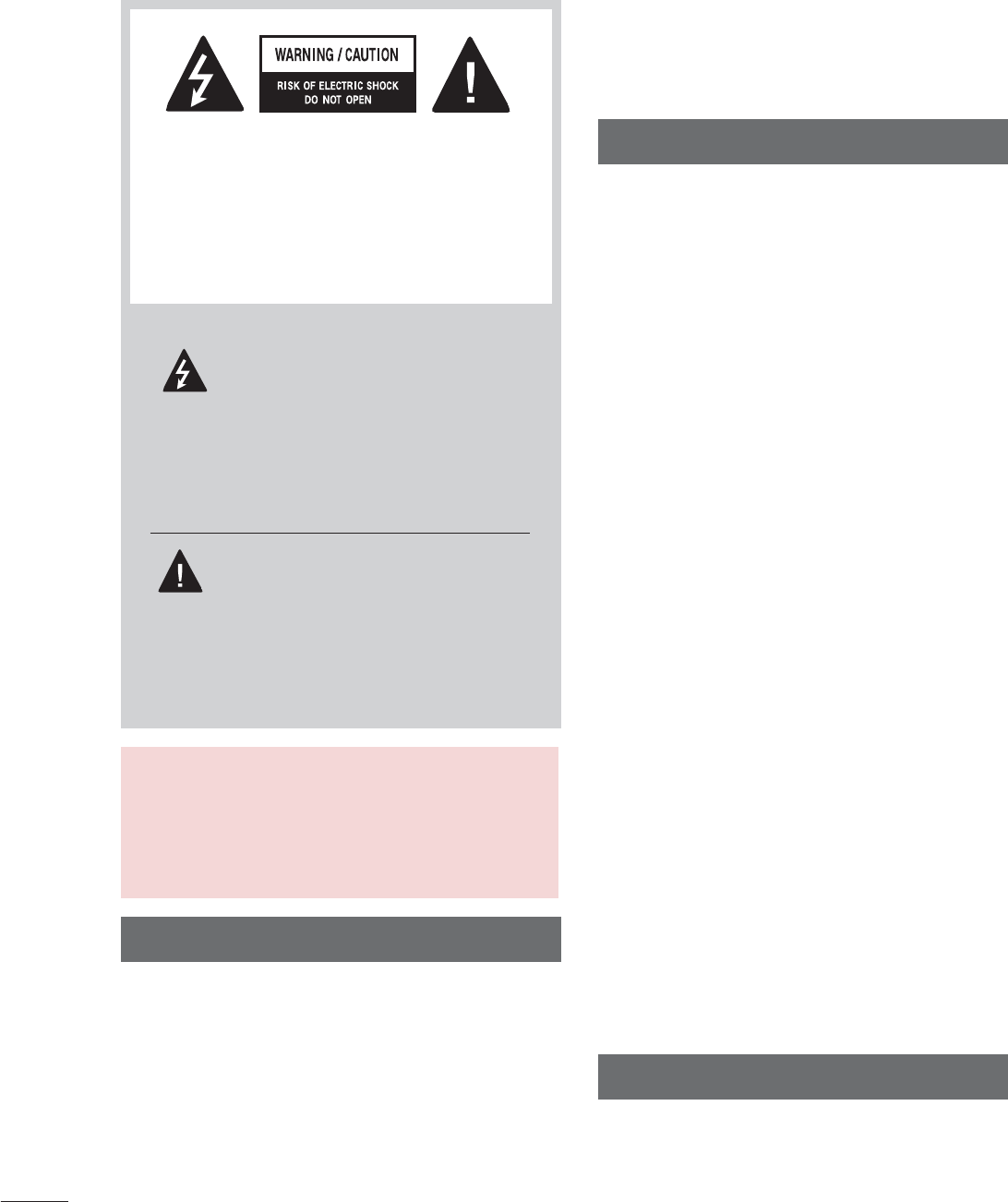
2
WARNING / CAUTION
The lightning flash with arrowhead
symbol, within an equilateral trian-
gle, is intended to alert the user to
the presence of uninsulated “dan-
gerous voltage” within the product’s enclo-
sure that may be of sufficient magnitude to
constitute a risk of electric shock to persons.
The exclamation point within an equi-
lateral triangle is intended to alert
the user to the presence of important oper-
ating and maintenance (servicing) instruc-
tions in the literature accompanying the
appliance.
TO REDUCE THE RISK OF ELECTRIC
SHOCK DO NOT REMOVE COVER (OR
BACK). NO USER SERVICEABLE PARTS
INSIDE. REFER TO QUALIFIED SERVICE
PERSONNEL.
WARNING/CAUTION
TO REDUCE THE RISK OF FIRE AND
ELECTRIC SHOCK, DO NOT EXPOSE THIS
PRODUCT TO RAIN OR MOISTURE.
NOTE TO CABLE/TV INSTALLER
This reminder is provided to call the CATV system
installer’s attention to Article 820-40 of the National
Electric Code (U.S.A.). The code provides guide-
lines for proper grounding and, in particular, speci-
fies that the cable ground shall be connected to the
grounding system of the building, as close to the
point of the cable entry as practical.
WARNING / CAUTION
To prevent fire or shock hazards, do not expose
this product to rain or moisture.
FCC Notice
Class B digital device
This equipment has been tested and found to
comply with the limits for a Class B digital device,
pursuant to Part 15 of the FCC Rules. These
limits are designed to provide reasonable pro-
tection against harmful interference in a residen-
tial installation. This equipment generates, uses
and can radiate radio frequency energy and, if not
installed and used in accordance with the
instructions, may cause harmful interference to
radio communications. However, there is no
guarantee that interference will not occur in a
particular installation. If this equipment does
cause harmful interference to radio or television
reception, which can be determined by turning
the equipment off and on, the user is encour-
aged to try to correct the interference by one or
more of the following measures:
- Reorient or relocate the receiving antenna.
- Increase the separation between the equip-
ment and receiver.
- Connect the equipment to an outlet on a circuit
different from that to which the receiver is con-
nected.
- Consult the dealer or an experienced radio/TV
technician for help.
This device complies with part 15 of the FCC
Rules.
Operation is subject to the following two condi-
tions: (1) This device may not cause (harmful)
interference, and (2) this device must accept
any interference received, including interference
that may cause undesired operation (of the
device).
Any changes or modifications in construction of
this device which are not expressly approved by
the party responsible for compliance could void
the user’s authority to operate the equipment.
CAUTION
Do not attempt to modify this product in any
way without written authorization from LG
Electronics.
Unauthorized modification could void the user’s
authority to operate this product.
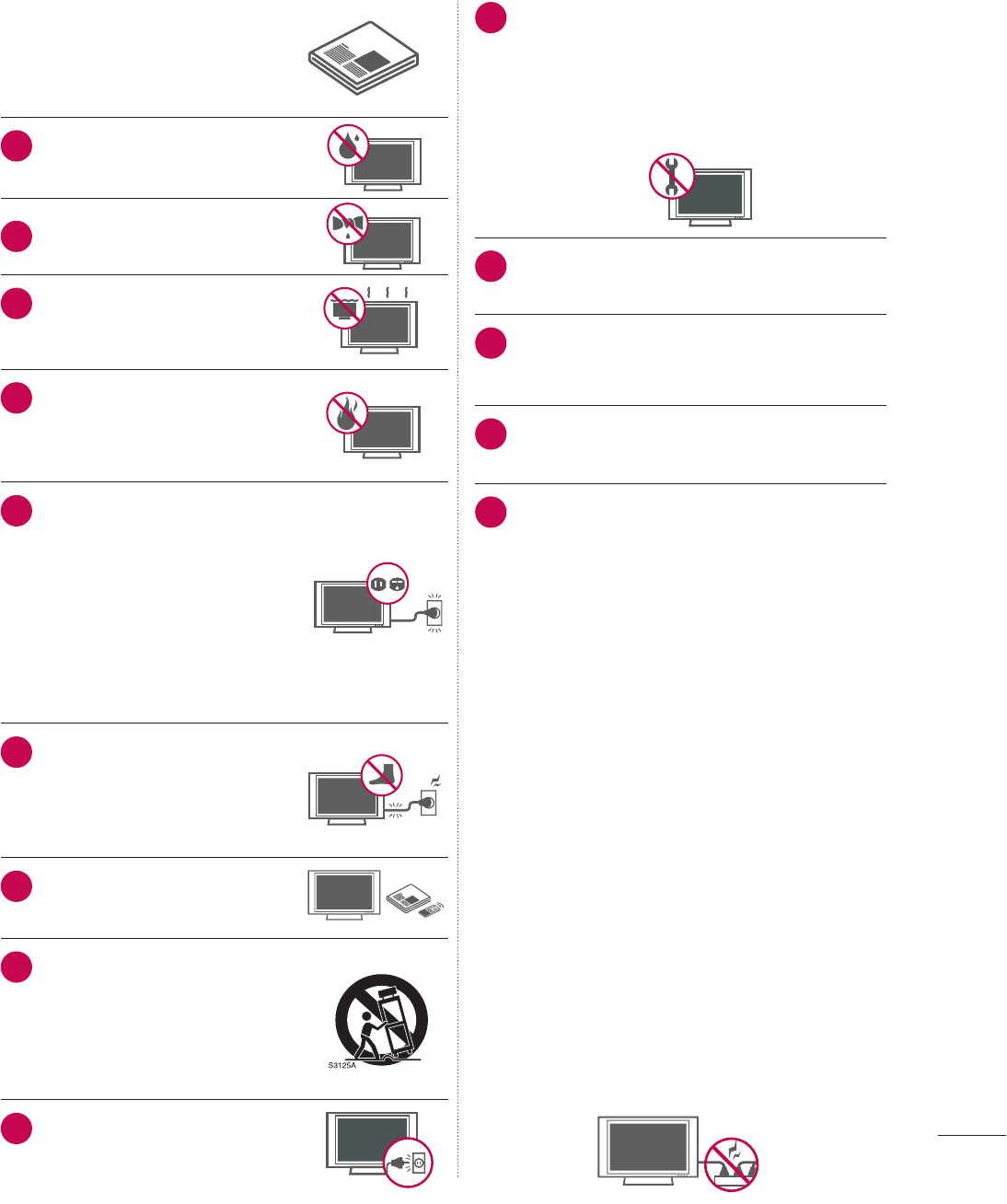
3
IMPORTANT SAFETY INSTRUCTIONS
SAFETY INSTRUCTIONS
Read these instructions.
Keep these instructions.
Heed all warnings.
Follow all instructions.
1Do not use this apparatus
near water.
2Clean only with dry cloth.
3Do not block any ventilation
openings. Install in accordance
with the manufacturer’s
instructions.
4
Do not install near any heat
sources such as radiators, heat
registers, stoves, or other appa-
ratus (including amplifiers) that
produce heat.
5
Do not defeat the safety pur-
pose of the polarized or ground-
ing-type plug. A polarized plug
has two blades with one wider
than the other. A grounding
type plug has two blades and a
third grounding prong, The wide
blade or the third prong are
provided for your safety. If the
provided plug does not fit into
your outlet, consult an electri-
cian for replacement of the
obsolete outlet.
6Protect the power cord from
being walked on or pinched
particularly at plugs, conve-
nience receptacles, and the
point where they exit from the
apparatus.
7Only use attachments/acces-
sories specified by the manu-
facturer.
8Use only with the cart, stand,
tripod, bracket, or table speci-
fied by the manufacturer, or
sold with the apparatus. When
a cart is used, use caution
when moving the cart/appara-
tus combination to avoid injury
from tip-over.
9Unplug this apparatus during
lighting storms or when unused
for long periods of time.
10
Refer all servicing to qualified service per-
sonnel. Servicing is required when the appa-
ratus has been damaged in any way, such
as power-supply cord or plug is damaged,
liquid has been spilled or objects have fallen
into the apparatus, the apparatus has been
exposed to rain or moisture, does not oper-
ate normally, or has been dropped.
11
Never touch this apparatus or antenna dur-
ing a thunder or lighting storm.
12
When mounting a TV on the wall, make sure
not to install the TV by the hanging power
and signal cables on the back of the TV.
13
Do not allow an impact shock or any objects
to fall into the product, and do not drop
onto the screen with something.
14
CAUTION concerning the Power Cord:
It is recommend that appliances be placed
upon a dedicated circuit; that is, a single
outlet circuit which powers only that appli-
ance and has no additional outlets or
branch circuits. Check the specification
page of this owner's manual to be certain.
Do n ot connect too many appliances to the
same AC power outlet as this could result in
fire or electric shock.
Do not overload wall outlets. Overloaded
wall outlets, loose or damaged wall outlets,
extension cords, frayed power cords, or
damaged or cracked wire insulation are
dangerous . Any of these conditions could
result in electric shock or fire. Periodically
examine the cord of your appliance, and if its
appearance indicates damage or deteriora-
tion, unplug it, discontinue use of the appli-
ance, and have the cord replaced with an
exact replacement part by an authorized
servicer. Protect the power cord from phys-
ical or mechanical abuse, such as being
twisted, kinked, pinched, closed in a door, or
walked upon. Pay particular attention to
plugs, wall outlets, and the point where the
cord exits the appliance.
Do not make the TV with the power cord
plugged in. Do not use a damaged or loose
power cord. Be sure do grasp the plug
when unplugging the power cord. Do not
pull on the power cord to unplug the TV.
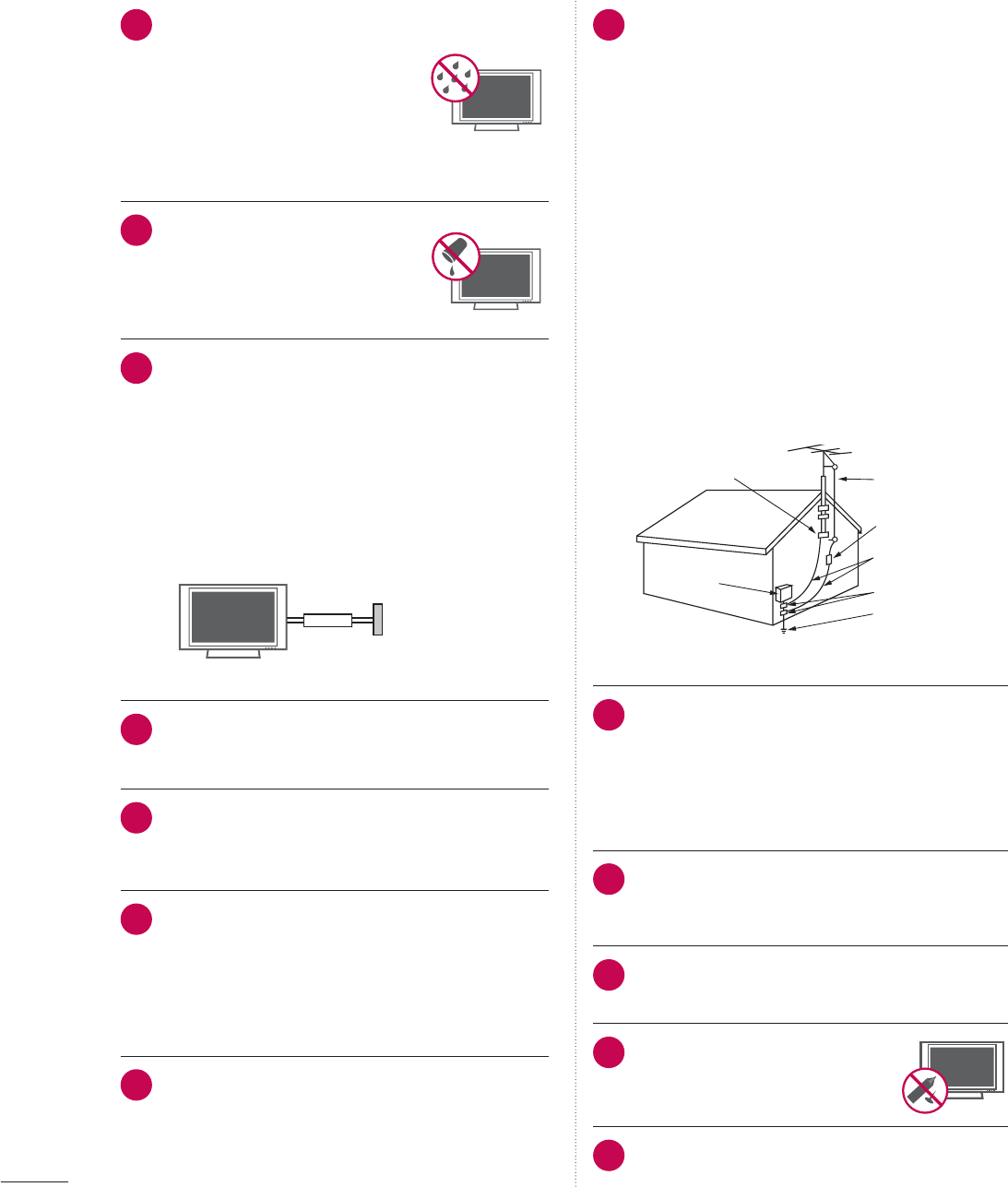
4
SAFETY INSTRUCTIONS
15
WARNING - To reduce the risk of
fire or electrical shock, do not
expose this product to rain,
moisture or other liquids. Do not
touch the TV with wet hands. Do
not install this product near
flammable objects such as gas-
oline or candles or expose the
TV to direct air conditioning.
16
Do not expose to dripping or
splashing and do not place
objects filled with liquids, such
as vases, cups, etc. on or over
the apparatus (e.g. on shelves
above the unit).
17
GROUNDING
Ensure that you connect the earth ground wire
to prevent possible electric shock (i.e. a TV with
a three-prong grounded AC plug must be con-
nected to a three-prong grounded AC outlet). If
grounding methods are not possible, have a
qualified electrician install a separate circuit
breaker.
Do not try to ground the unit by connecting it to
telephone wires, lightening rods, or gas pipes.
Power
Supply
Short-circuit
Breaker
18
DISCONNECTING DEVICE FROM MAINS
Mains plug is the disconnecting device. The
plug must remain readily operable.
19
As long as this unit is connected to the AC
wall outlet, it is not disconnected from the AC
power source even if you turn off this unit by
SWITCH.
20
Cleaning
When cleaning, unplug the power cord and
scrub gently with a soft cloth to prevent
scratching. Do not spray water or other liquids
directly on the TV as electric shock may
occur. Do not clean with chemicals such as
alcohol, thinners or benzene.
21
Moving
Make sure the product is turned off, unplugged
and all cables have been removed. It may
take 2 or more people to carry larger TVs. Do
not press against or put stress on the front
panel of the TV.
22
ANTENNAS
Outdoor antenna grounding
If an outdoor antenna is installed, follow the
precautions below. An outdoor antenna sys-
tem should not be located in the vicinity of
overhead power lines or other electric light
or power circuits, or where it can come in
contact with such power lines or circuits as
death or serious injury can occur.
Be sure the antenna system is grounded so
as to provide some protection against volt-
age surges and built-up static charges.
Section 810 of the National Electrical Code
(NEC) in the U.S.A. provides information
with respect to proper grounding of the
mast and supporting structure, grounding
of the lead-in wire to an antenna discharge
unit, size of grounding conductors, location
of antenna discharge unit, connection to
grounding electrodes and requirements for
the grounding electrode.
Antenna grounding according to the
National Electrical Code, ANSI/NFPA 70
Antenna Lead in Wire
Antenna Discharge Unit
(NEC Section 810-20)
Grounding Conductor
(NEC Section 810-21)
Ground Clamps
Power Service Grounding
Electrode System (NEC
Art 250, Part H)
Ground Clamp
Electric Service
Equipment
NEC: National Electrical Code
23
Ventilation
Install your TV where there is proper ventila-
tion. Do not install in a confined space such
as a bookcase. Do not cover the product
with cloth or other materials (e.g.) plastic
while plugged in. Do not install in exces-
sively dusty places.
24
Take care not to touch the ventilation open-
ings. When watching the TV for a long
period, the ventilation openings may
become hot.
25
If you smell smoke or other odors coming
from the TV, unplug the power cord contact
and authorized service center.
26
Do not press strongly upon the
panel with hand or sharp object
such as nail, pencil or pen, or
make a scratch on it.
27
Keep the product away from direct sunlight.
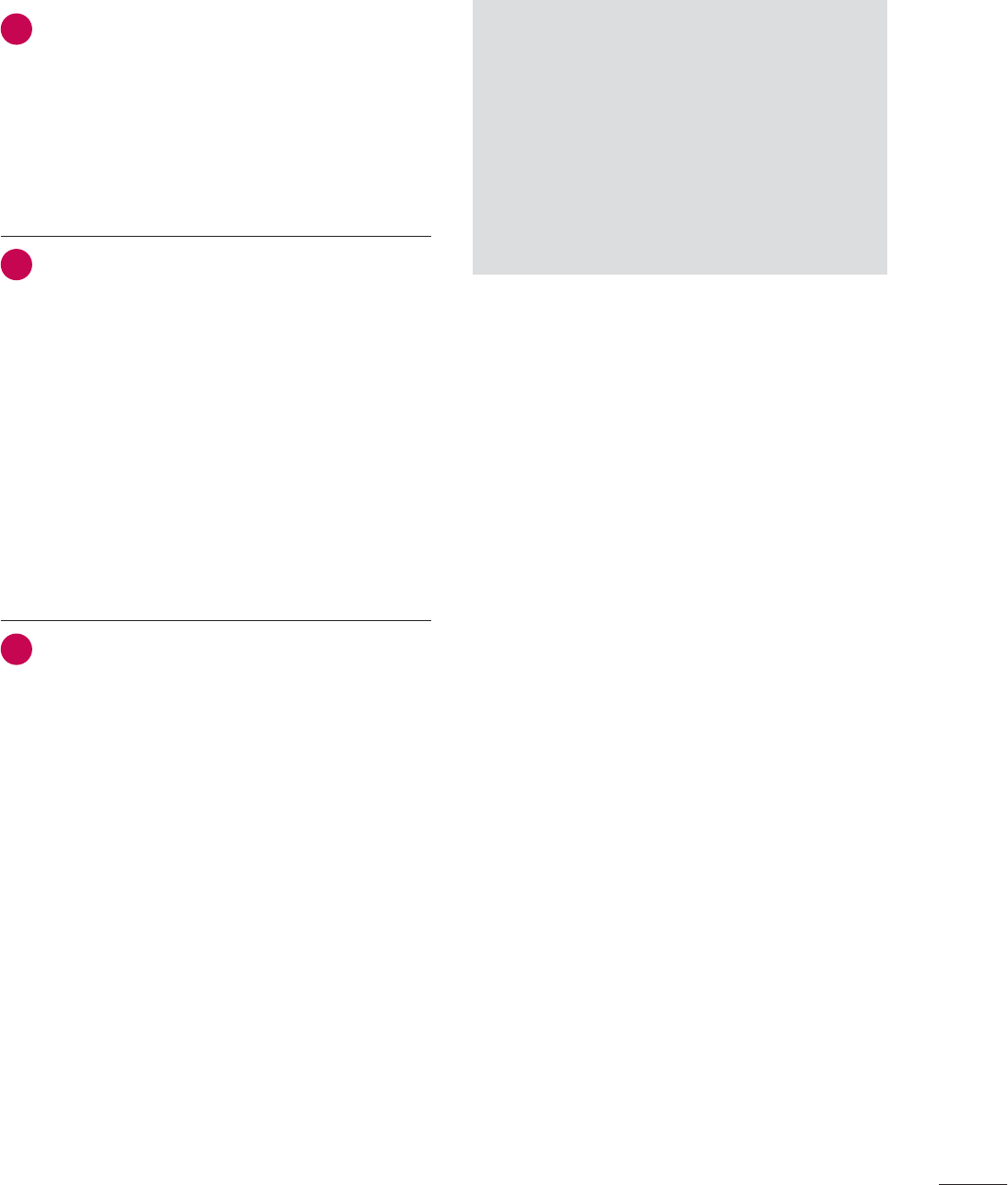
5
28
Dot Defect
The Plasma or LCD panel is a high technol-
ogy product with resolution of two million to
six million pixels. In a very few cases, you
could see fine dots on the screen while you’re
viewing the TV. Those dots are deactivated
pixels and do not affect the performance and
reliability of the TV.
29
Generated Sound
“Cracking” noise: A cracking noise that occurs
when watching or turning off the TV is gener-
ated by plastic thermal contraction due to
temperature and humidity. This noise is com-
mon for products where thermal deformation
is required.
Electrical circuit humming/panel buzzing: A
low level noise is generated from a high-speed
switching circuit, which supplies a large amount
of current to operate a product. It varies
depending on the product.
This generated sound does not affect the
performance and reliability of the product.
30
For LED LCD TV/LCD TV
If the TV feels cold to the touch, there may be
a small “flicker” when it is turned on. This is
normal, there is nothing wrong with TV.
Some minute dot defects may be visible on
the screen, appearing as tiny red, green, or
blue spots. However, they have no adverse
effect on the monitor’s performance.
Avoid touching the LCD screen or holding your
finger(s) against it for long periods of time.
Doing so may produce some temporary dis-
tortion effects on the screen.
ON DISPOSAL
(Only Hg lamp used LCD TV)
The fluorescent lamp used in this product con-
tains a small amount of mercury. Do not
dispose of this product with general house-
hold waste. Disposal of this product must be
carried out in accordance to the regulations of
your local authority.
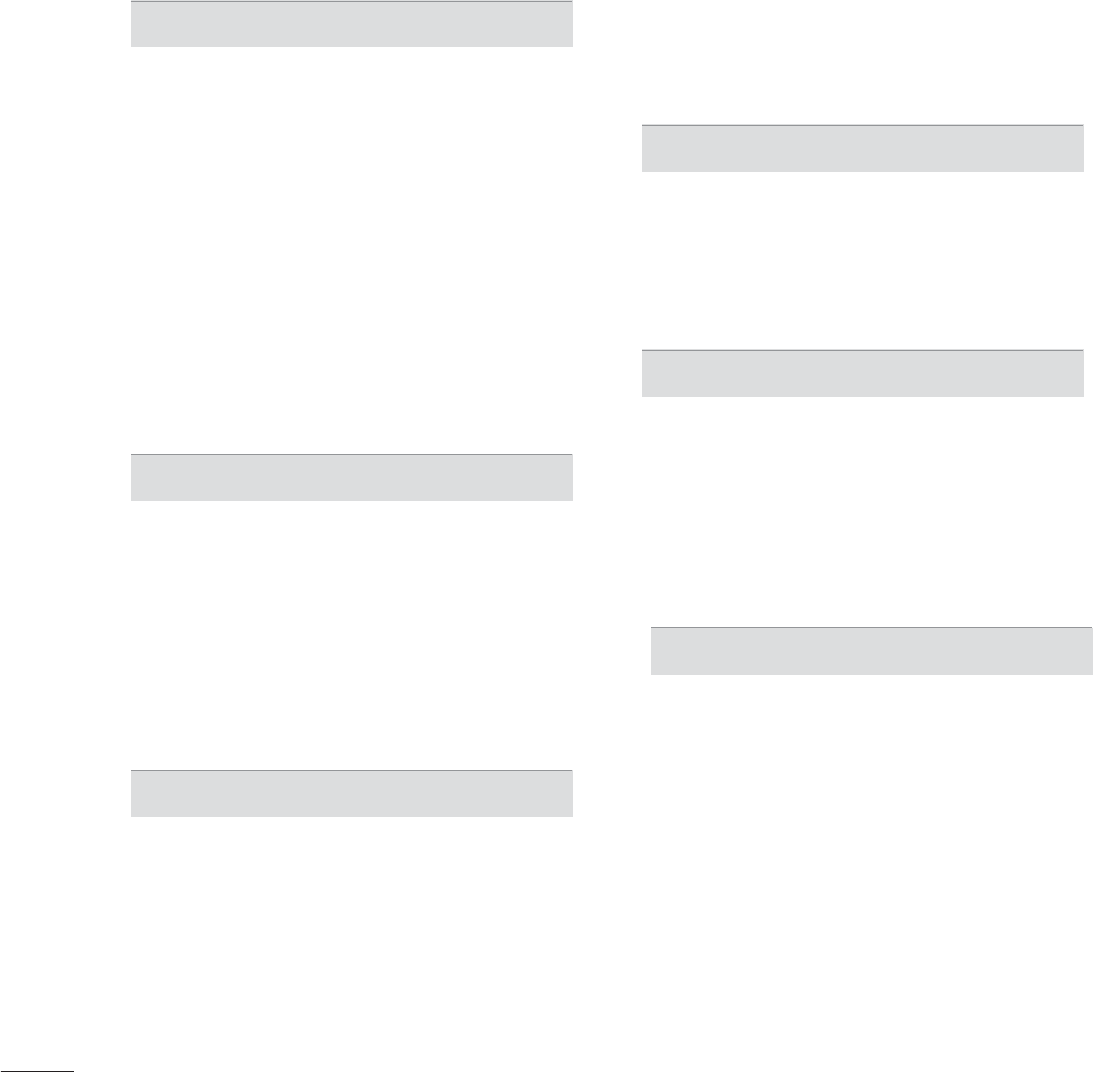
6
CONTENTS
WARNING / CAUTION
............................... 2
SAFETY INSTRUCTIONS
Important Safety Instructions .............................. 3
FEATURE OF THIS TV
................................ 8
PREPARATION
Accessories .............................................................9
Front Panel Information ....................................10
Back Panel Information ...................................... 11
Stand Instructions
................................................ 13
VESA wall mounting ..........................................15
Cable Management ........................................... 17
Desktop Pedestal Installation ..........................18
Swivel Stand
......................................................... 18
Kensington Security System ...........................18
Attaching the TV to a Desk .............................19
Securing the TV to the Wall to Prevent Falling
when the TV is used on a stand ...................20
Antenna or Cable Connection ........................21
EXTERNAL EQUIPMENT SETUP
HD Receiver setup .............................................22
DVD setup ............................................................25
VCR SETUP ......................................................... 27
Other A/V Source Setup .................................28
USB Connection ................................................29
PC Setup ..............................................................30
WATCHING TV / CHANNEL CONTROL
Remote Control Functions ..............................38
Turning on the TV ..............................................40
Channel Selection..............................................40
Volume Adjustment ..........................................40
On-Screen Menus Selection ...........................41
Customer Support
- Picture Test / Sound Test ...........................43
- Product/Service Info. .....................................44
Channel Setup
- Auto Scan (Auto Tuning) ..............................45
- Add/Delete Channel (Manual Tuning) .....46
- Channel Editing ............................................... 47
Input List ..............................................................48
Example Electronic Program Guide .............49
Channel Label .....................................................50
Reset to factory default (Initial Setting) ...... 72
Demo Mode .........................................................51
MY MEDIA
Connection Method ..........................................52
Entry Mode ..........................................................54
Photo List .............................................................55
Music List .............................................................. 61
PICTURE CONTROL
Picture Size (Aspect Ratio) Control ..............66
Preset Picture Settings (Picture mode).......68
Manual Picture Adjustment - User Mode ..69
Picture Improvement Technology (Advanced
Control) ................................................................. 70
Picture Reset ....................................................... 73
SOUND & LANGUAGE CONTROL
Auto Volume ........................................................ 74
Clear Voice II ....................................................... 75
Balance ................................................................. 76
Preset Sound Settings (Sound Mode) ........ 77
Sound Setting Adjustment - User Mode ... 78
Audio Reset ......................................................... 79
Audio Language .............................................. 80
On-screen Menus Language Selection .......81
Caption Mode
- Analog Broadcasting System Captions ...82
- Digital Broadcasting System Captions .....83
- Caption Option ................................................84
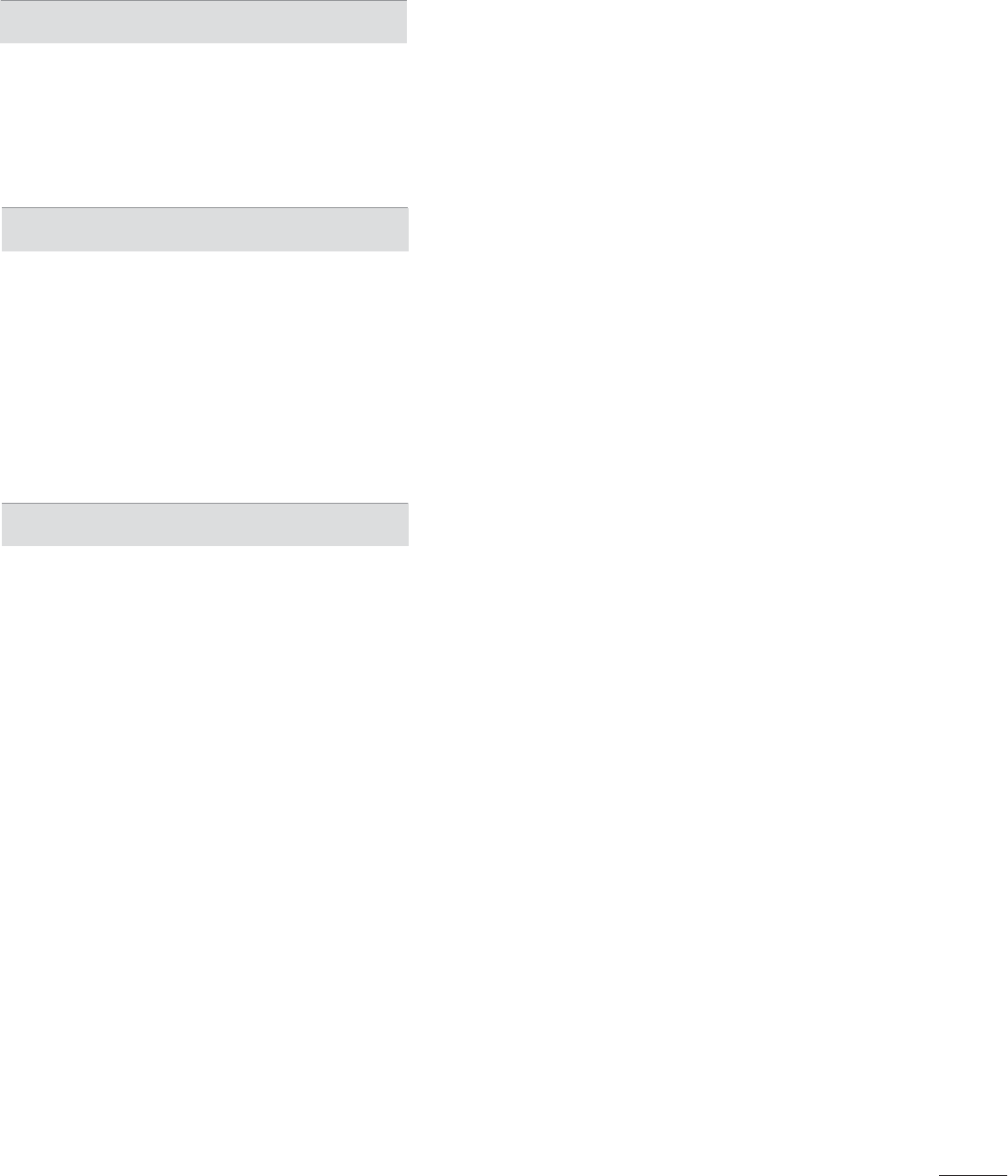
7
TIME SETTING
Clock Setting
- Auto Clock Setup ...........................................85
- Manual Clock Setup ......................................86
Auto On/Off Time Setting .............................. 87
Sleep Timer Setting ..........................................88
PARENTAL CONTROL / RATINGS
Set Password & Lock System
- Setting up Your Password ............................89
- Set Password ...................................................90
- Lock System ...................................................... 91
Channel Blocking ...............................................92
Movie & TV Rating ............................................93
Downloadable Rating ........................................96
External Input Blocking .................................... 97
APPENDIX
Troubleshooting ..................................................98
Maintenance ....................................................... 101
Product Specifications ...................................102
IR Code ............................................................... 103
Open Source License .....................................104
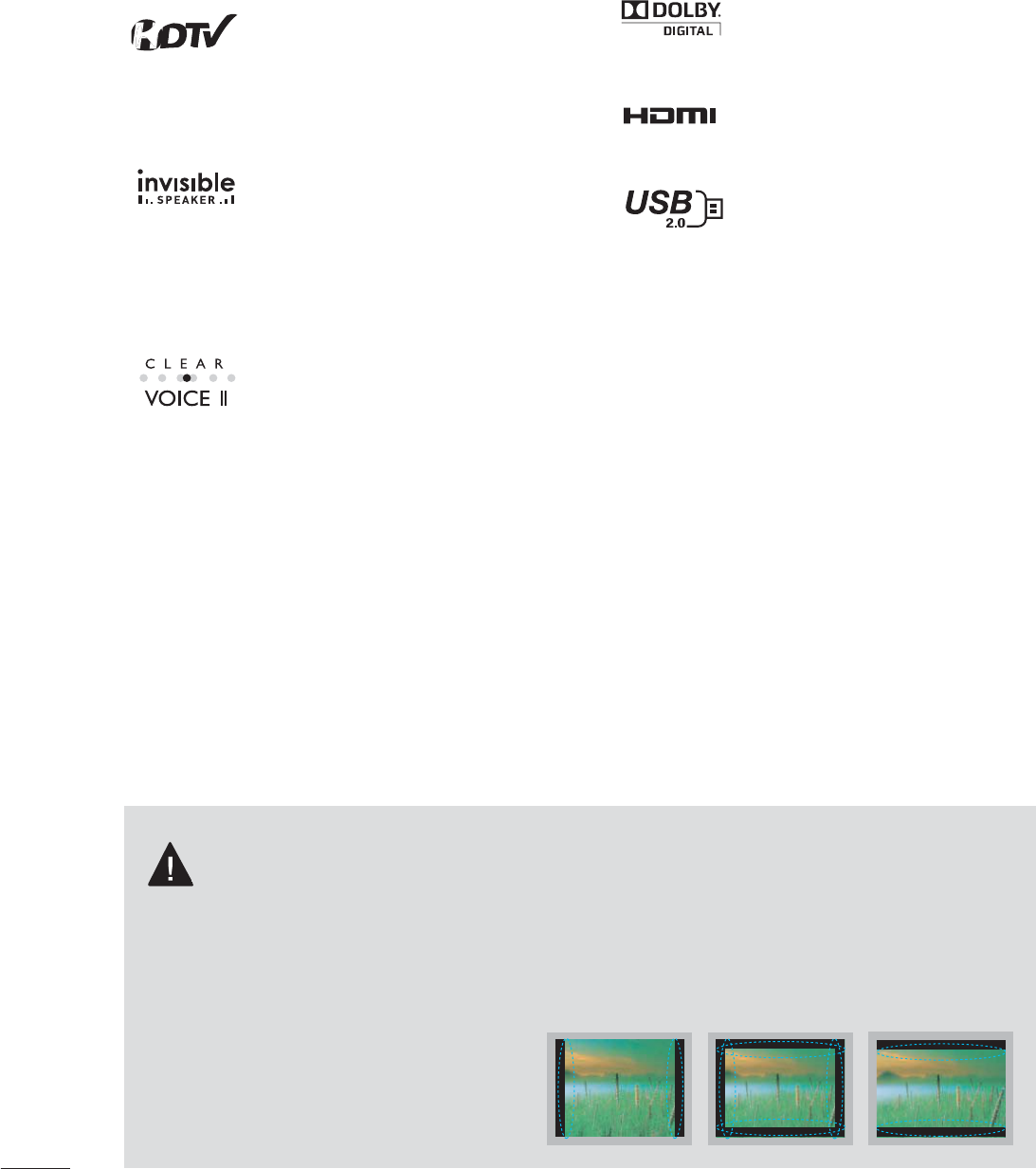
8
FEATURE OF THIS TV
ᯫ
Some of these features are not available on all models.
IMPORTANT INFORMATION TO PREVENT “IMAGE
BURN / BURN-IN” ON YOUR TV SCREEN
ᯫ
When a fixed image (e.g. logos, screen menus, video game, and computer display) is displayed
on the TV for an extended period, it can become permanently imprinted on the screen. This
phenomenon is known as “image burn” or “burn-in.” Image burn is not covered under the man-
ufacturer’s warranty.
ᯫ
In order to prevent image burn, avoid displaying a fixed image on your TV screen for a prolonged
period (2 or more hours for LCD, 1 or more
hours for Plasma).
ᯫ
Image burn can also occur on the letter-
boxed areas of your TV if you use the 4:3
aspect ratio setting for an extended period.
Manufactured under license from Dolby
Laboratories. “Dolby “and the double-D
symbol are trademarks of Dolby
Laboratories.
HDMI, the HDMI logo and High-
Definition Multimedia Interface are
trademarks or registered trademarks of
HDMI Licensing LLC."
View videos and photos and listen to
music on your TV through USB 2.0
(‘videos’ dependent on model).
High-definition television. High-
resolution digital television broadcast
and playback system composed of
roughly a million or more pixels, 16:9
aspect-ratio screens, and AC3 digital
audio. A subset of digital television,
HDTV formats include 1080i and 720p
resolutions.
A unique invisible speaker system
tuned by renowned audio expert, Mr.
Mark Levinson. Speakers are embed-
ded in strategic spots behind the front
cabinet and use minute vibrations to
turn the entire front bezel into the
speaker system. The result s a clean,
polished look, and enhanced audio by
increasing the “sweet spot”, giving a
wider and richer sound field.
Automatically enhances and amplifies
the sound of human voice frequency
range to help keep dialogue audible
when background noise swells.
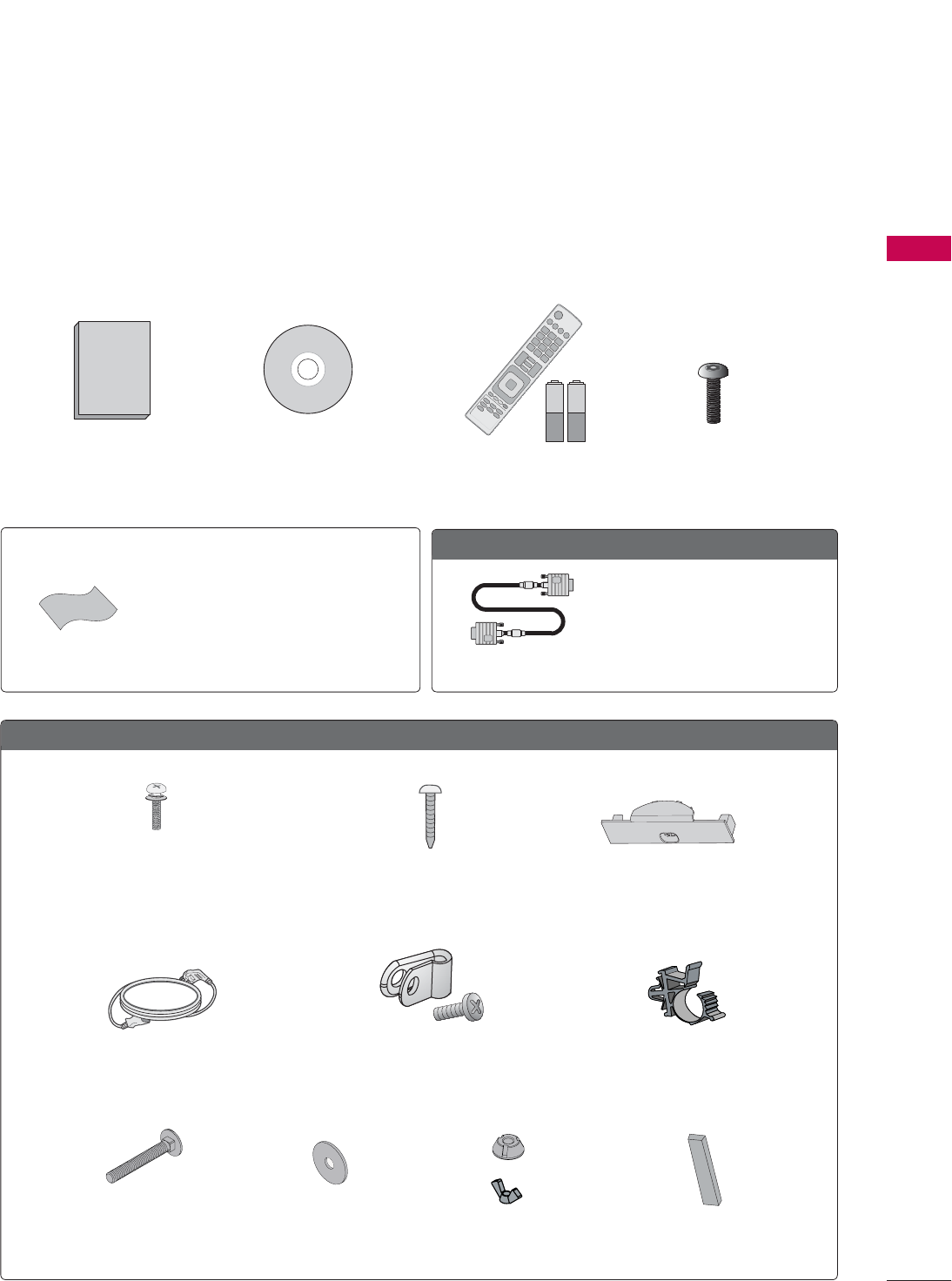
9
PREPARATION
PREPARATION
ACCESSORIES
Ensure that the following accessories are included with your TV. If an accessory is missing, please con-
tact the dealer where you purchased the TV.
The accessories included may differ from the images below.
1.5V 1.5V
Owner’s Manual CD Manual
Remote Control,
Batteries (AAA)
Option Extras
* Wipe spots on the exterior only with the
polishing cloth.
* Do not wipe roughly when removing
stains. Excessive pressure may cause
scratches or discoloration.
Polishing Cloth
Not included with all models
D-sub 15 pin Cable
When using the VGA (D-sub 15
pin cable) PC connection, the user
must use shielded signal interface
cables with ferrite cores to main-
tain standards compliance.
26/32/37/42LD320H
Protection Cover
(Refer to P.14)
Power Cord
Screw for stand
fixing
(Refer to P.19)
Protective Bracket and
Screw for Power Cord
(Refer to P.17)
Screws for stand
assembly
(Refer to P.13)
(M4 x 24)
x 8
Torx plus Star
head screw
(Refer to P.26)
x 2
Plug in type holder
(Refer to P.17)
Screws for stand
fixing
(Refer to P.19)
x 2
Washers for stand
fixing
(Refer to P.19)
x 2
Nuts for stand fix-
ing
(Refer to P.19)
x 2
x 2
Rubbers for stand
fixing
(Refer to P.19)
x 4
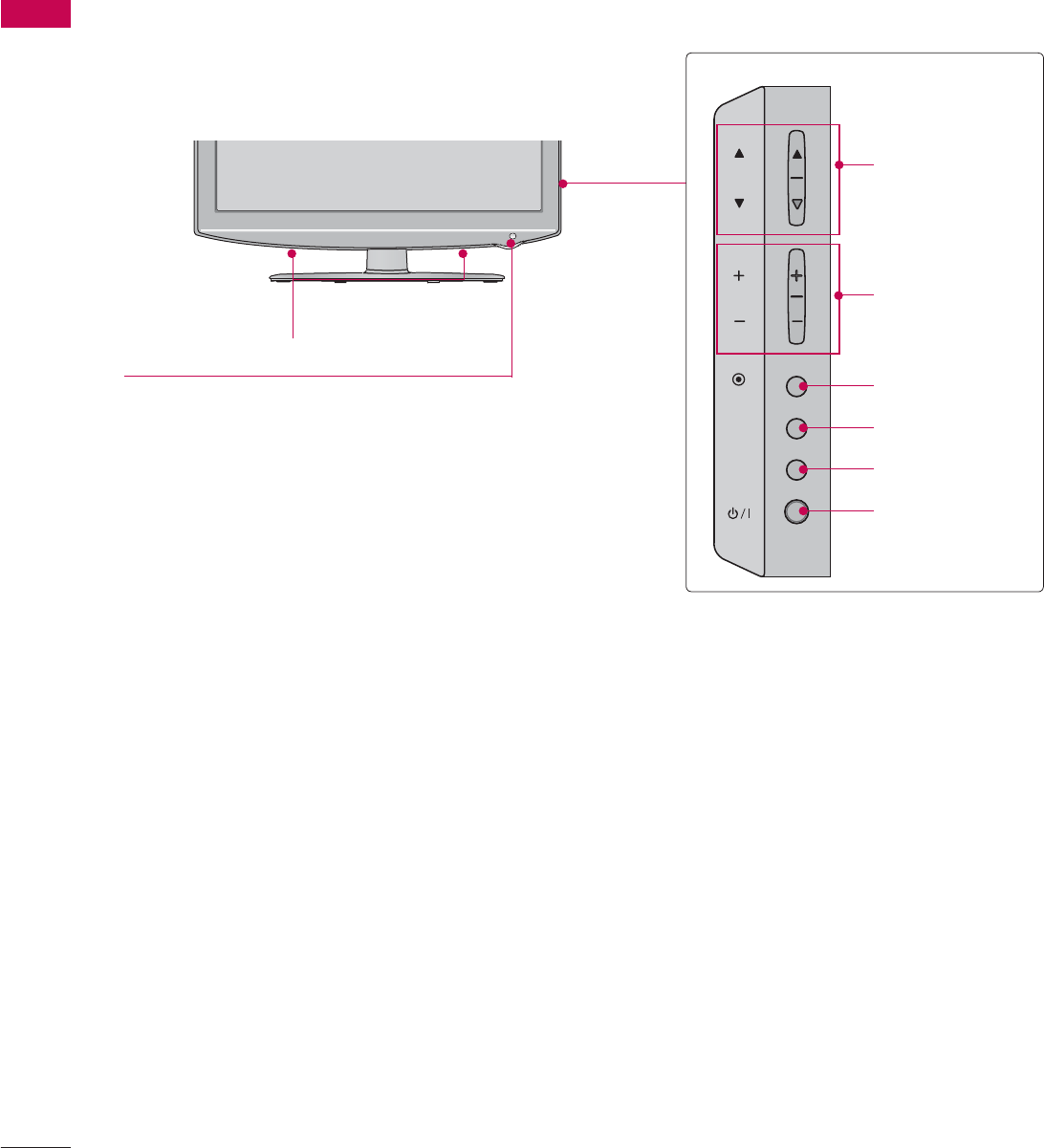
PREPARATION
PREPARATION
10
ᯫ
Image shown may differ from your TV.
FRONT PANEL INFORMATION
Remote Control Sensor
Power/Standby Indicator
INPUT
MENU
ENTER
CH
VOL
CHANNEL
(ۻ,ۿ) Buttons
VOLUME (+, -)
Buttons
ENTER Button
MENU Button
INPUT Button
POWER Button
SPEAKER
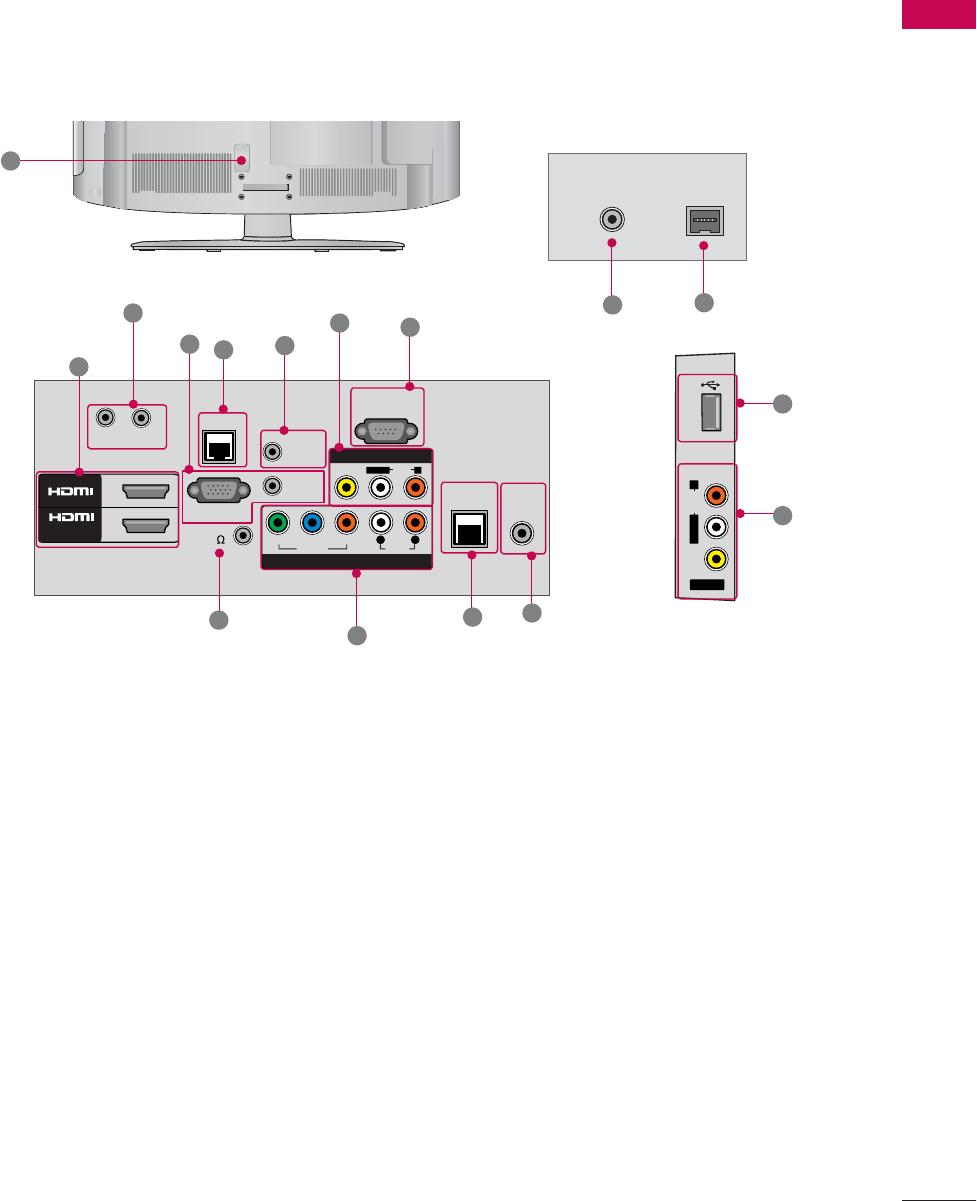
11
PREPARATION
BACK PANEL INFORMATION
ᯫ
Image shown may differ from your TV.
RGB IN (PC)
AUDIO IN
(RGB/DVI)
RS-232C IN
(
SERVICE ONLY)
VIDEO
AUDIO
L/MONO
R
VIDEO AUDIO
COMPONENT IN
AV IN 1
YP
B
P
R
L R
2
1
/DVI IN
REMOTE
CONTROL
OUT
SPEAKER
OUT
(8 )
RJP
RESET
UPDATE
TV - LINK
CFG
GAME
CONTROL
1
10
211
5 4
7
USB IN
AV IN 2
VIDEO
AUDIO
L/MONO
R
8
5
3
12
6
913
ANTENNA IN
ANTENNA IN
M.P.I.
M.P.I.
14 15
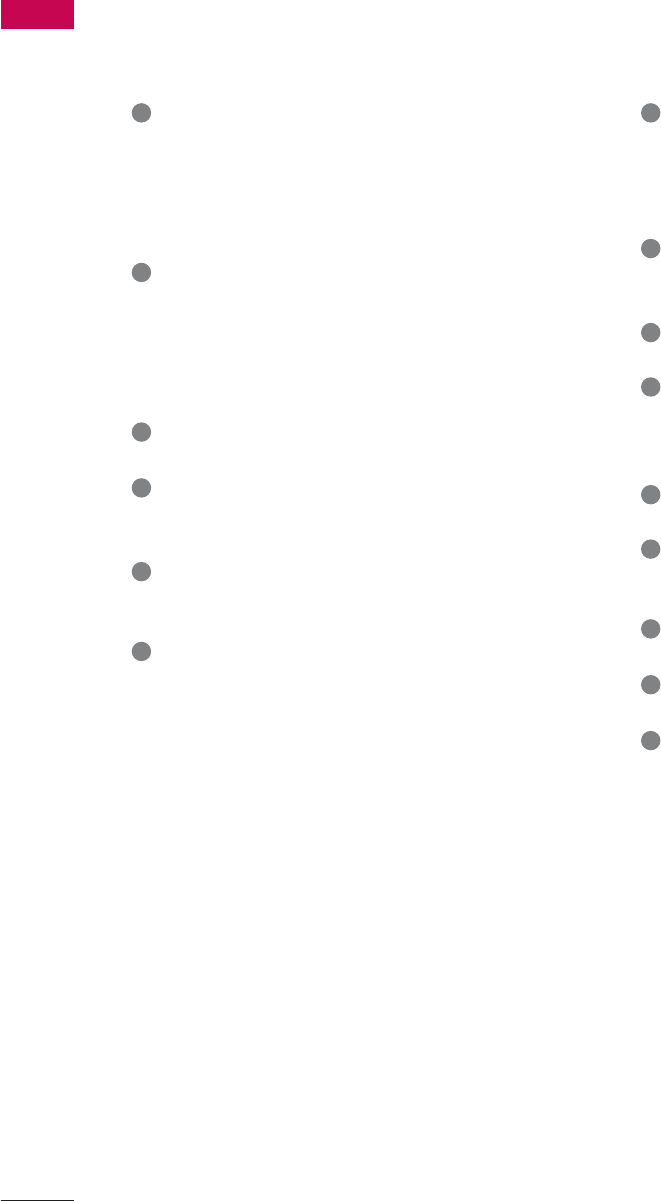
PREPARATION
PREPARATION
12
1 HDMI/DVI IN, HDMI IN
Digital Connection.
Supports HD video and Digital audio. Doesn’t
support 480i.
Accepts DVI video using an adapter or HDMI
to DVI cable (not included).
2 RGB IN (PC)
Analog PC Connection. Uses a D-sub 15 pin
cable (VGA cable).
AUDIO IN (RGB/DVI)
0.32 cm (1/8 inch) headphone jack for analog
PC audio input.
3 SPEAKER OUT (8ȶ
Connect to external speaker input.
4 RS-232C IN (SERVICE ONLY)
Used by third party devices.
This port is used for service or Hotel mode.
5 AV (Audio/Video) IN
Analog composite connection. Supports stan-
dard definition video only (480i).
6 UPDATE
Enables/disables software downloads and
debug mode.
RESET
Performs a hardware reset.
7 COMPONENT IN
Analog Connection.
Supports HD.
Uses a red, green, and blue cable for video &
red and white for audio.
8 USB INPUT
Used for viewing videos, photos and listening
to MP3s.
9 GAME CONTROL
Control port
10 Power Cord Socket
For operation with AC power.
Caution: Never attempt to operate the TV on
DC pwer.
11 REMOTE CONTROL OUT
IR output for controlling an auxiliary device.
12 RJP (REMOTE JACK PACK PORT)
Connect to remote jack pack control output
port.
13 TV - LINK CFG
Used for FTG Configuration
14 ANTENNA IN
Connect over the air signals th this jack.
15 M. P. I.
Control port.
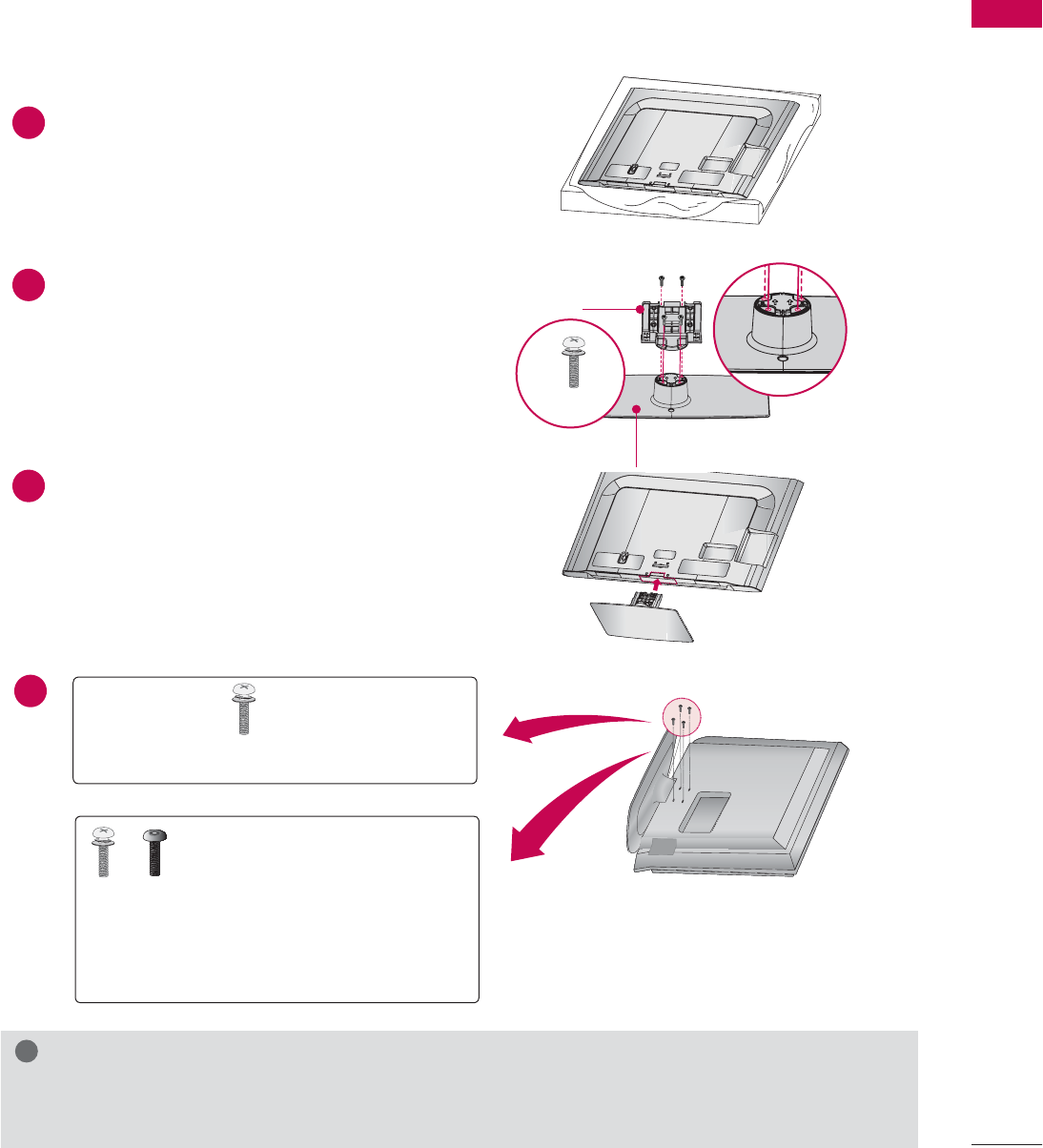
13
PREPARATION
STAND INSTRUCTIONS
ᯫ
Image shown may differ from your TV.
1Carefully place the TV screen side down on
a cushioned surface to protect the screen
from damage.
2Assemble the parts of the STAND BODY
with the STAND BASE of the TV.
INSTALLATION
!
NOTE
Ź When assembling the desk type stand, make sure the screws are fully tightened (If not tightened
fully, the TV can tilt forward after the product installation). Do not over tighten.
3Assemble the TV as shown.
Tighten the stand with the four screws
(provided as parts of the TV).
x 4
or
Tighten the two of these four
screws and the two Torx plus
star head screws (provided as
parts of the TV) to secure the TV. Tighten
the two Torx plus star head screws with a
star head driver bit (not provided as parts
of the TV).
x 2 x 2
M4 x 24
STAND BASE
STAND BODY
AC IN
CABLE MANAGEMENT
AC IN
CABLE MANAGEMENT
4
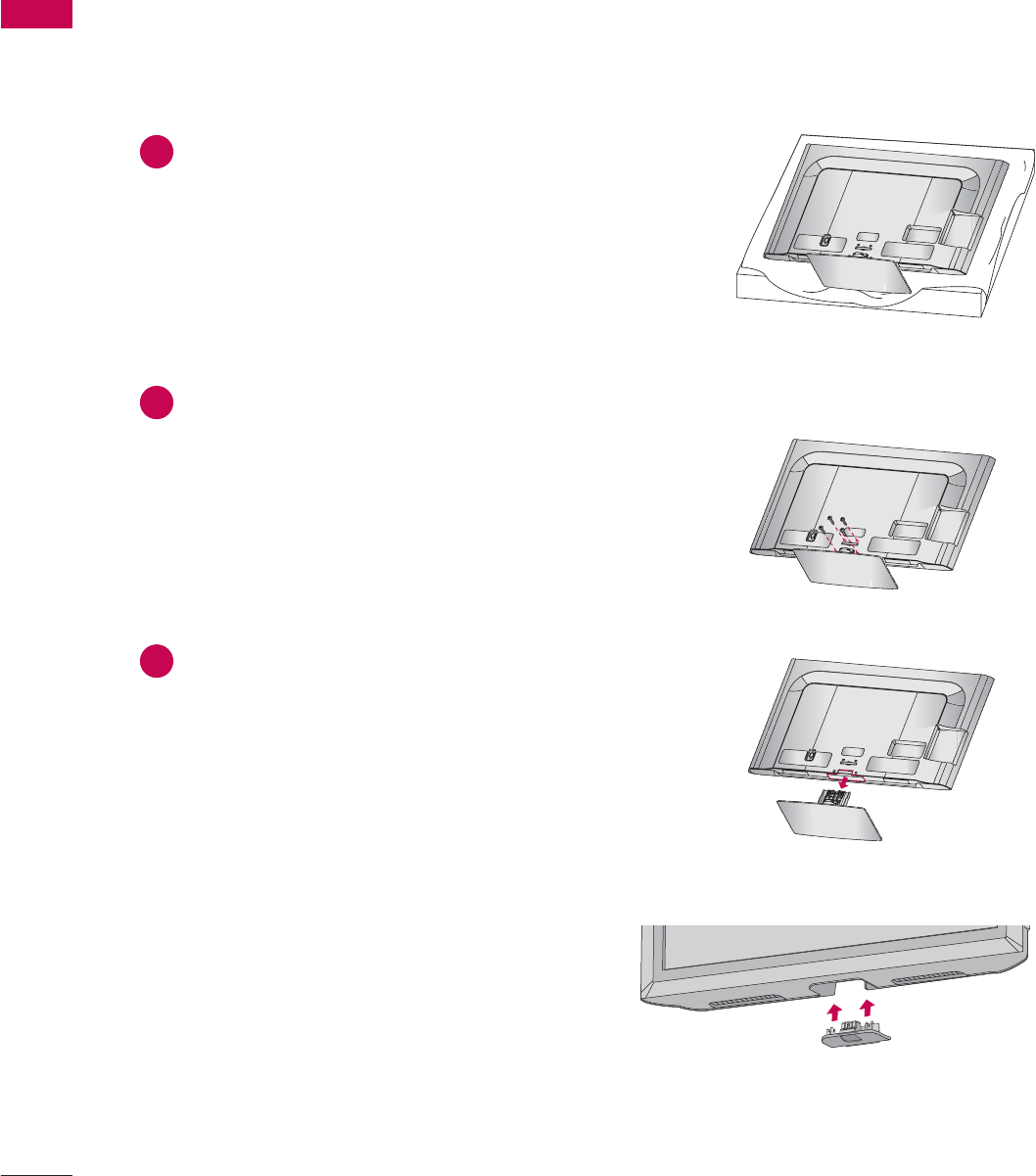
PREPARATION
PREPARATION
14
ᯫ
Image shown may differ from your TV.
DETACHMENT
PROTECTION COVER
After removing the stand, install the included
PROTECTION COVER over the hole for the
stand.
Press the PROTECTION COVER into the TV until
you hear it click.
When installing the wall mounting bracket, use
the PROTECTION COVER.
1Carefully place the TV screen side down on
a cushioned surface to protect the screen
from damage.
2Remove the screws from the TV.
3Detach the stand from TV.
AC IN
CABLE MANAGEMENT
AC IN
CABLE MANAGEMENT
AC IN
CABLE MANAGEMENT
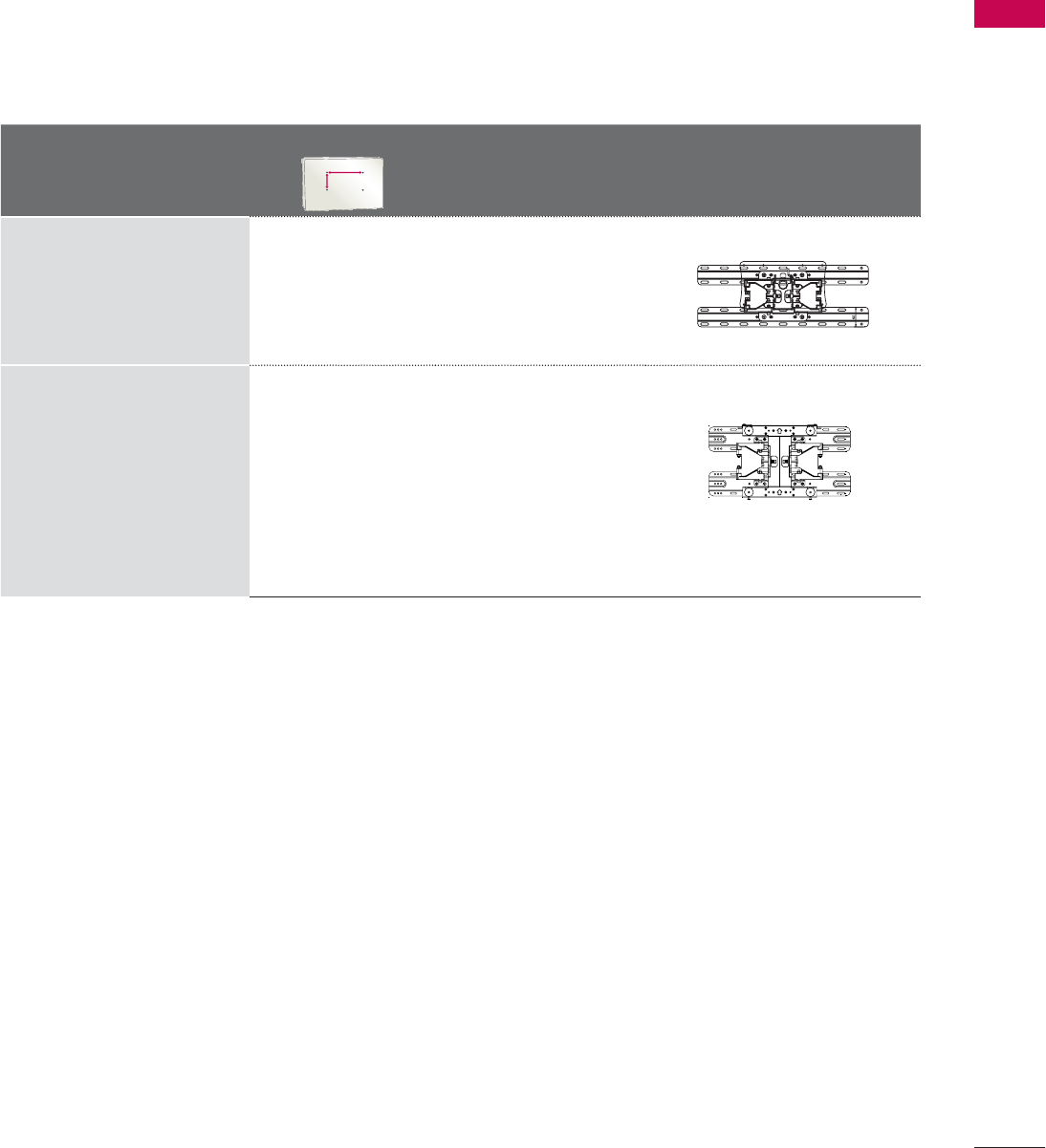
15
PREPARATION
VESA WALL MOUNTING
Install your wall mount on a solid wall perpendicular to the floor. When attaching to other building mate-
rials, please contact your nearest installer.
If installed on a ceiling or slanted wall, it may fall and result in severe personal injury.
We recommend that you use an LG brand wall mount when mounting the TV to a wall.
LG recommends that wall mounting be performed by a qualified professional installer.
Model
VESA (A * B)
A
B
Standard
Screw Quantity Wall Mounting Bracket
(sold separately)
26LD320H
32LD320H 200 * 100 M4 4
LSW100B, LSW100BG
37LD320H,
42LD320H
200 * 200 M6 4
LSW200B, LSW200BG
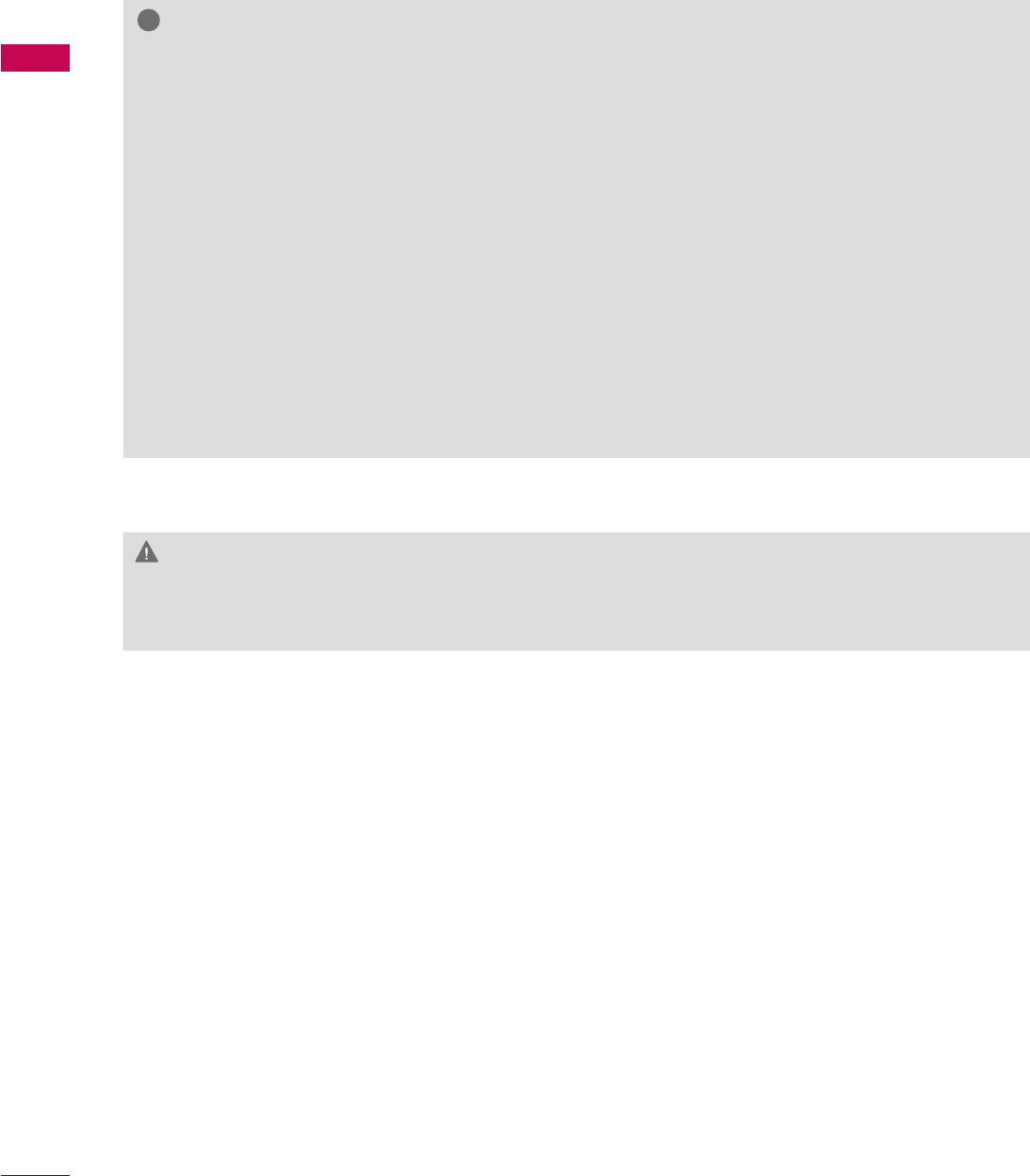
PREPARATION
PREPARATION
16
CAUTION
Ź Do not install your wall mount kit while your TV is turned on. It may result in personal injury due to
electric shock.
!
NOTE
Ź Screw length needed depends on the wall
mount used. For further information, refer to
the instructions included with the mount.
Ź Standard dimensions for wall mount kits are
shown in the table.
Ź When purchasing our wall mount kit, a detailed
installation manual and all parts necessary for
assembly are provided.
Ź Do not use screws longer than the standard
dimension, as they may cause damage to the
inside to the TV.
Ź For wall mounts that do not comply with the
VESA standard screw specifications, the length
of the screws may differ depending on their
specifications.
Ź Do not use screws that do not comply with the
VESA standard screw specifications.
Do not use fasten the screws too strongly, this
may damage the TV or cause the TV to a fall,
leading to personal injury. LG is not liable for
these kinds of accidents.
Ź LG is not liable for TV damage or personal
injury when a non-VESA or non specified wall
mount is used or the consumer fails to follow
the TV installation instructions.
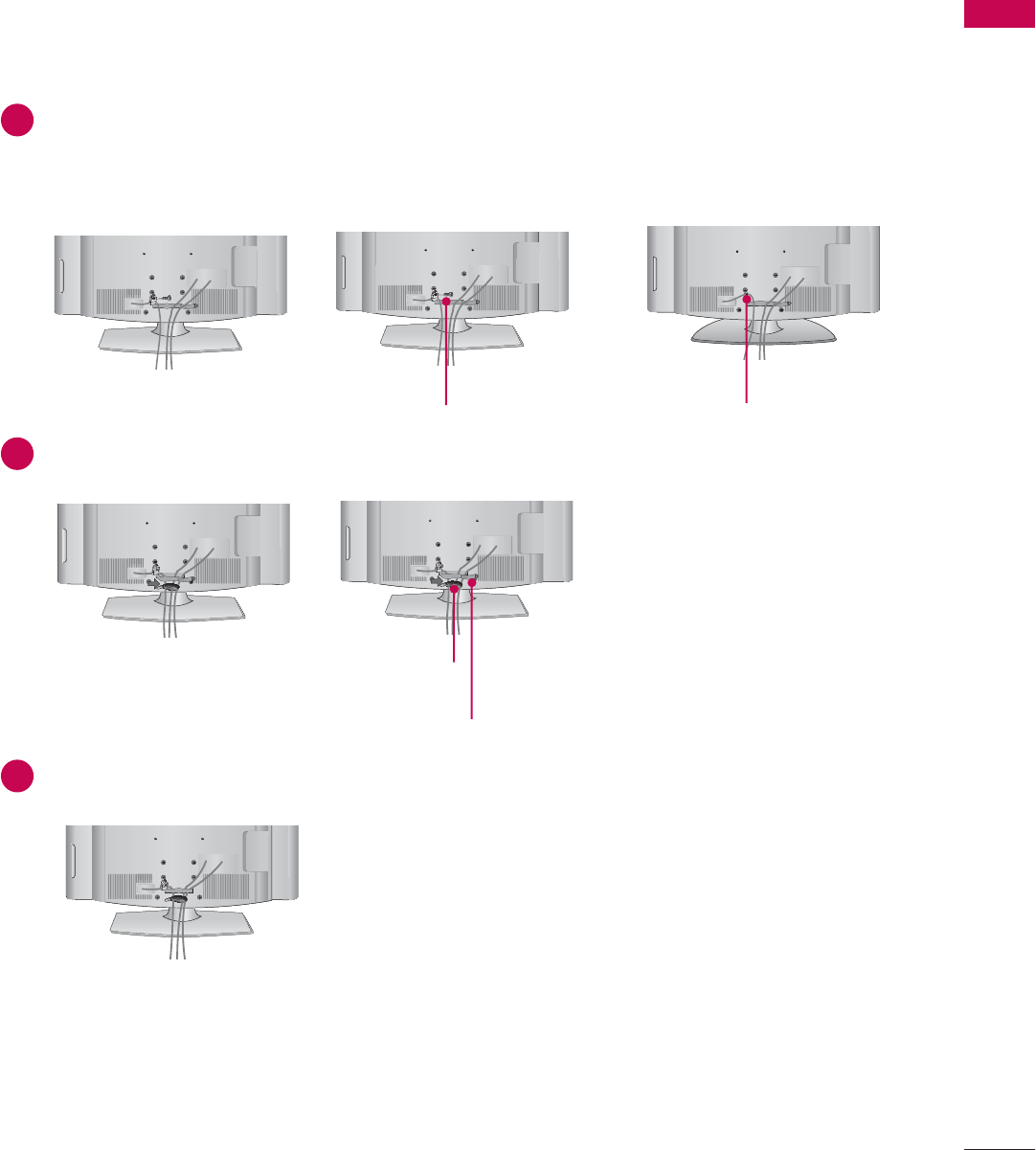
17
PREPARATION
CABLE MANAGEMENT
ᯫ
Image shown may differ from your TV.
1Connect the cables as necessary.
To connect additional equipment, see the EXTERNAL EQUIPMENT SETUP section.
Secure the power cord with the PROTECTIVE BRACKET/SCREW or the PLUG IN TYPE
HORDER. It will help prevent the power cable from being removed by accident.
2Install the CABLE MANAGEMENT CLIP as shown. If your TV has the CABLE
HORDER, install it as shown and bundle the cables.
3Put the cables inside the CABLE MANAGEMENT CLIP and snap it closed.
PROTECTIVE BRACKET/SCREW PLUG IN TYPE HORDER
or
CABLE MANAGEMENT CLIP
CABLE HORDER
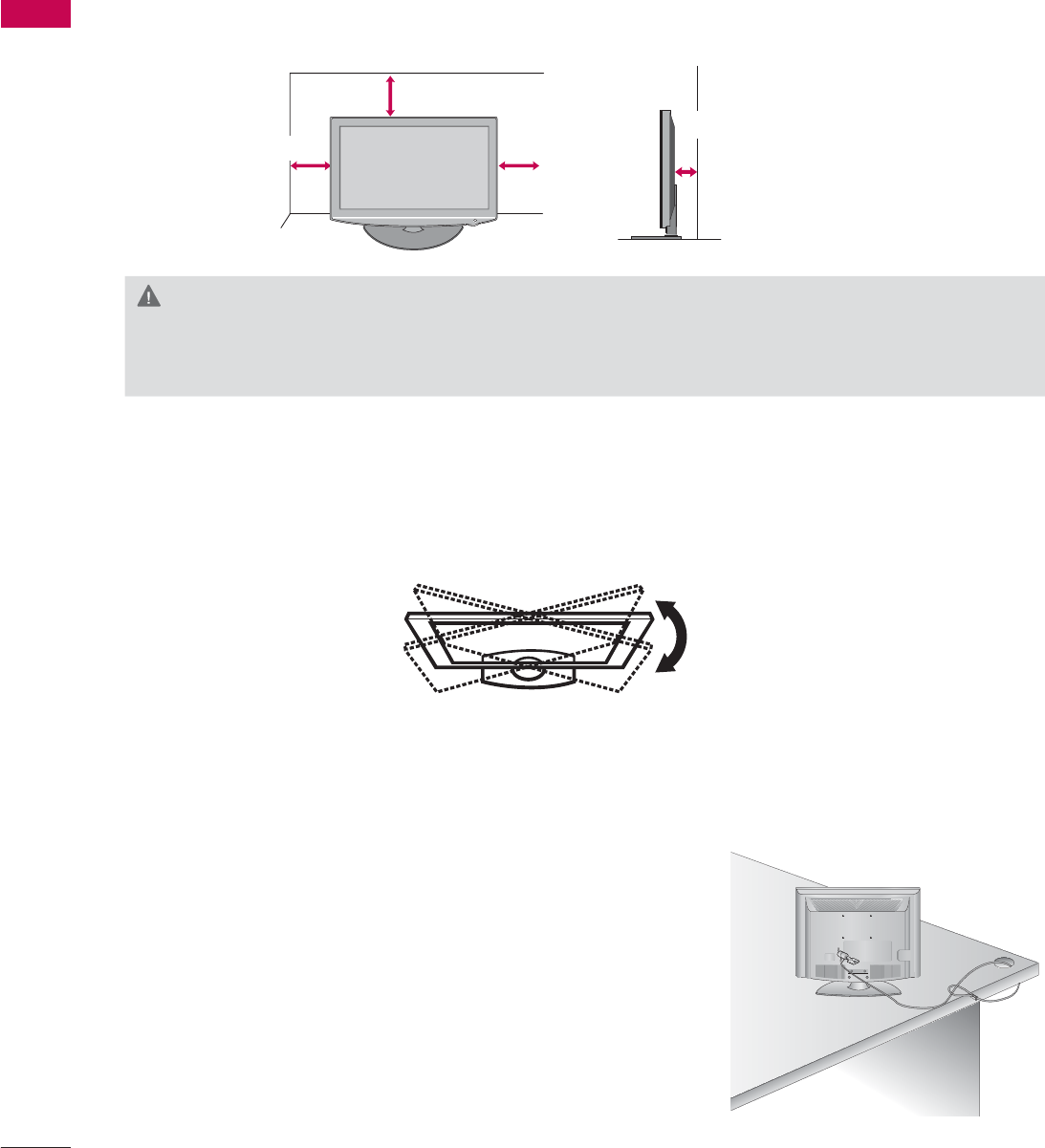
PREPARATION
PREPARATION
18
DESKTOP PEDESTAL INSTALLATION
SWIVEL STAND
After installing the TV, you can adjust the TV set manually to the left or right direction by 90 º to suit
your viewing position.
ᯫ
Image shown may differ from your TV.
For proper ventilation, allow a clearance of 10.1 cm (4 inch) on all four sides from the wall.
10.1 cm (4 inch)
10.1 cm (4 inch)
10.1 cm (4 inch)
10.1 cm (4 inch)
CAUTION
Ź Ensure adequate ventilation by following the clearance recommendations.
Ź Do not mount near or above any type of heat source.
KENSINGTON SECURITY SYSTEM
ᯫ
This feature is not available for all models.
- The TV is equipped with a Kensington Security System con-
nector on the back panel. Connect the Kensington Security
System cable as shown below.
- For the detailed installation and use of the Kensington Security
System, refer to the user’s guide provided with the Kensington
Security System.
For further information, contact http://www.kensington.com,
the internet homepage of the Kensington company. Kensington
sells security systems for expensive electronic equipment such
as notebook PCs and LCD projectors.
NOTE: The Kensington Security System is an optional accessory.
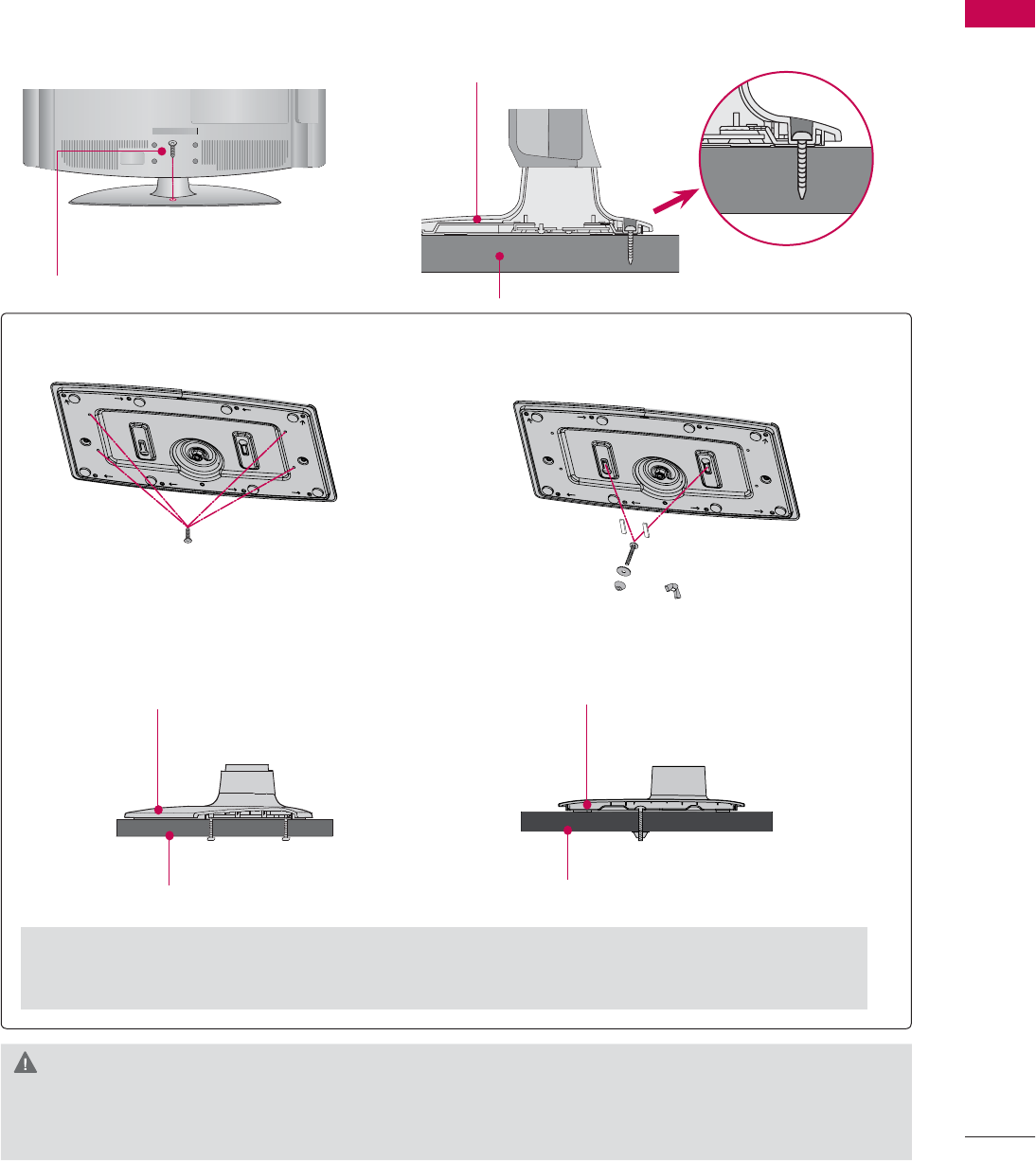
19
PREPARATION
ATTACHING THE TV TO A DESK
The TV must be attached to a desk so it cannot be pulled in a forward/backward direction, poten-
tially causing injury or damaging the product.
ᯫ
Image shown may differ from your TV.
1-Screw
( provided as parts of the product)
Desk
Stand
WARNING
Ź To prevent TV from falling over, the TV should be securely attached to the floor/wall per installa-
tion instructions. Tipping, shaking, or rocking the machine may cause injury.
Ź You can select any type of attachment (Type 1 or Type 2)
Ź Do not over tighten.
4-Screws
(not provided as parts
of the product)
TYPE 1
2-Screws, 2-Washers, 2-Nuts,
4-Rubbers
(provided as parts of the
product)
TYPE 2
Desk
Stand
Desk
Stand
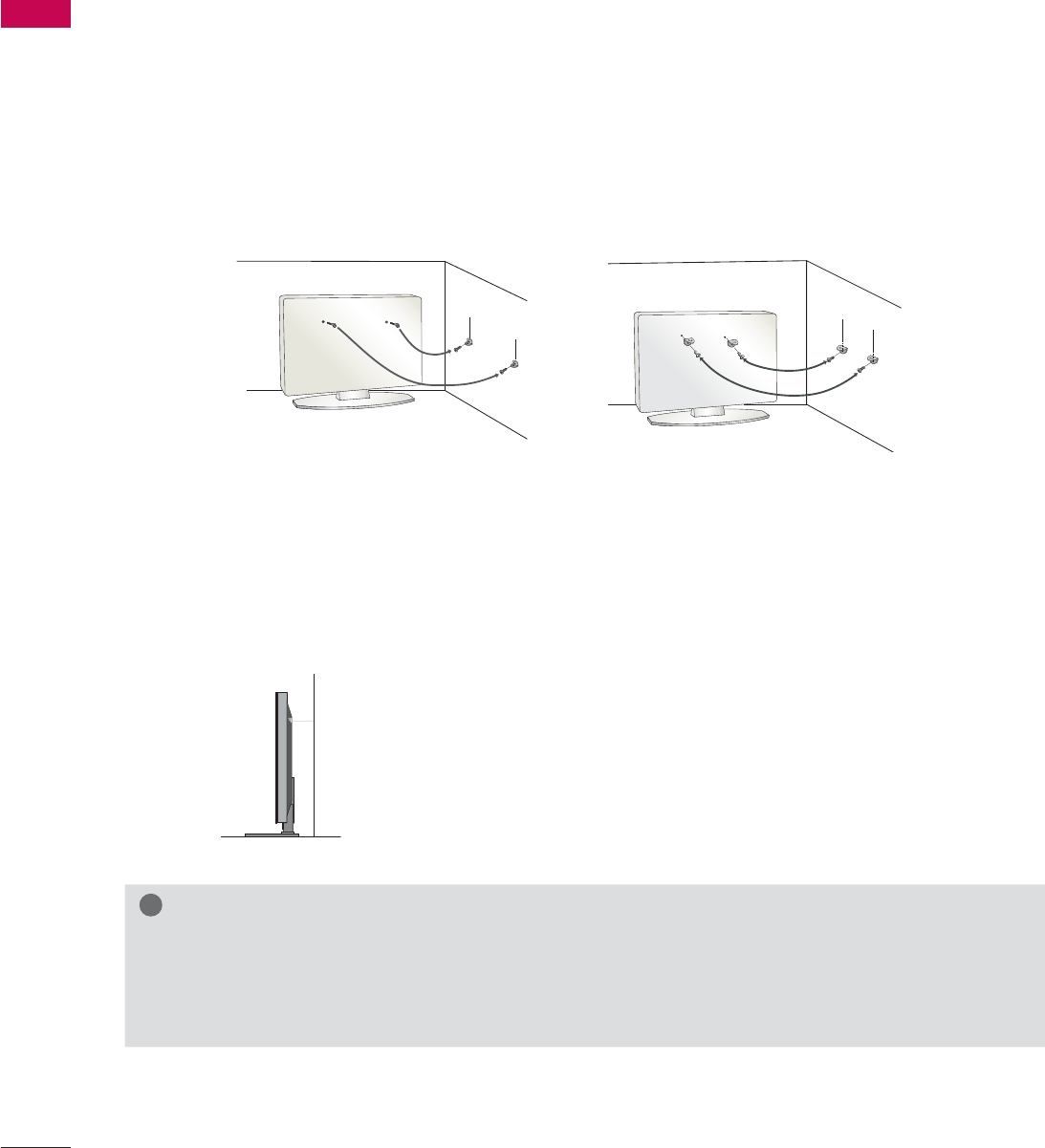
PREPARATION
PREPARATION
20
SECURING THE TV TO THE WALL TO PREVENT FALLING
WHEN THE TV IS USED ON A STAND
We recommend that you set up the TV close to a wall so it cannot fall over if pushed backwards.
Additionally, we recommend that the TV be attached to a wall so it cannot be pulled in a forward
direction, potentially causing injury or damaging the product.
Caution: Please make sure that children don’t climb on or hang from the TV.
ᯫ
Insert the eye-bolts (or TV brackets and bolts) to tighten the product to the wall as shown in the
picture.
* If your product has the bolts in the eye-bolts position before inserting the eye-bolts, loosen the
bolts.
* Insert the eye-bolts or TV brackets/bolts and tighten them securely in the upper holes.
Secure the wall brackets with the bolts (sold separately) to the wall. Match the height of the bracket
that is mounted on the wall to the holes in the product.
Ensure the eye-bolts or brackets are tightened securely.
ᯫ
Use a sturdy rope (sold separately) to tie the product. It is safer to tie the
rope so it becomes horizontal between the wall and the product.
ᯫ
You should purchase necessary components to prevent the TV from tipping over (when not using a
wall mount).
ᯫ
Image shown may differ from your TV.
!
NOTE
Ź Use a platform or cabinet strong enough and large enough to support the size and weight of
the TV.
Ź To use the TV safely make sure that the height of the bracket on the wall and the one on the TV are
the same.
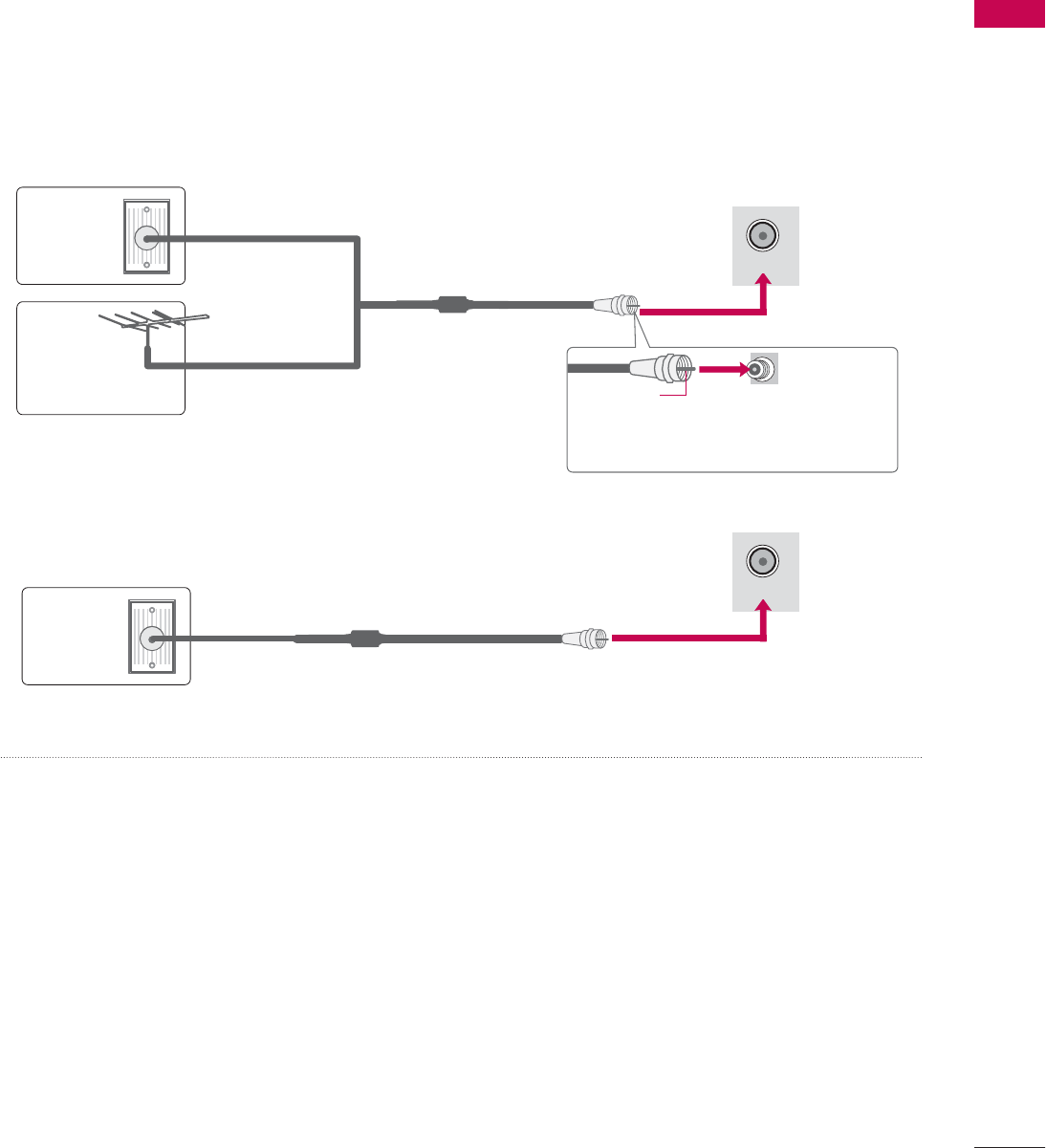
21
PREPARATION
ANTENNA OR CABLE CONNECTION
ᯫ
To prevent damage do not connect to the power outlet until all connections are made between the
devices.
ᯫ
Image shown may differ from your TV.
1. Antenna (Analog or Digital)
Wall Antenna Socket or Outdoor Antenna without a Cable Box
Connections.
For optimum picture quality, adjust antenna direction if needed.
2. Cable
Wall
Antenna
Socket
Outdoor
Antenna
(VHF, UHF)
Cable TV
Wall Jack
Multi-family Dwellings/Apartments
(Connect to wall antenna socket)
RF Coaxial Wire (75 Ω)
RF Coaxial Wire (75 Ω)
Single-family Dwellings /Houses
(Connect to wall jack for outdoor antenna)
Be careful not to bend the copper wire
when connecting the antenna.
Copper Wire
ᯫ
If the antenna needs to be split for two TV’s, install a 2-Way Signal Splitter.
ᯫ
For much more information about antennas visit our Knowledgebase at http://lgknowledgebase.
com. Search for antenna.
ANTENNA/
CABLE IN
ANTENNA/
CABLE IN
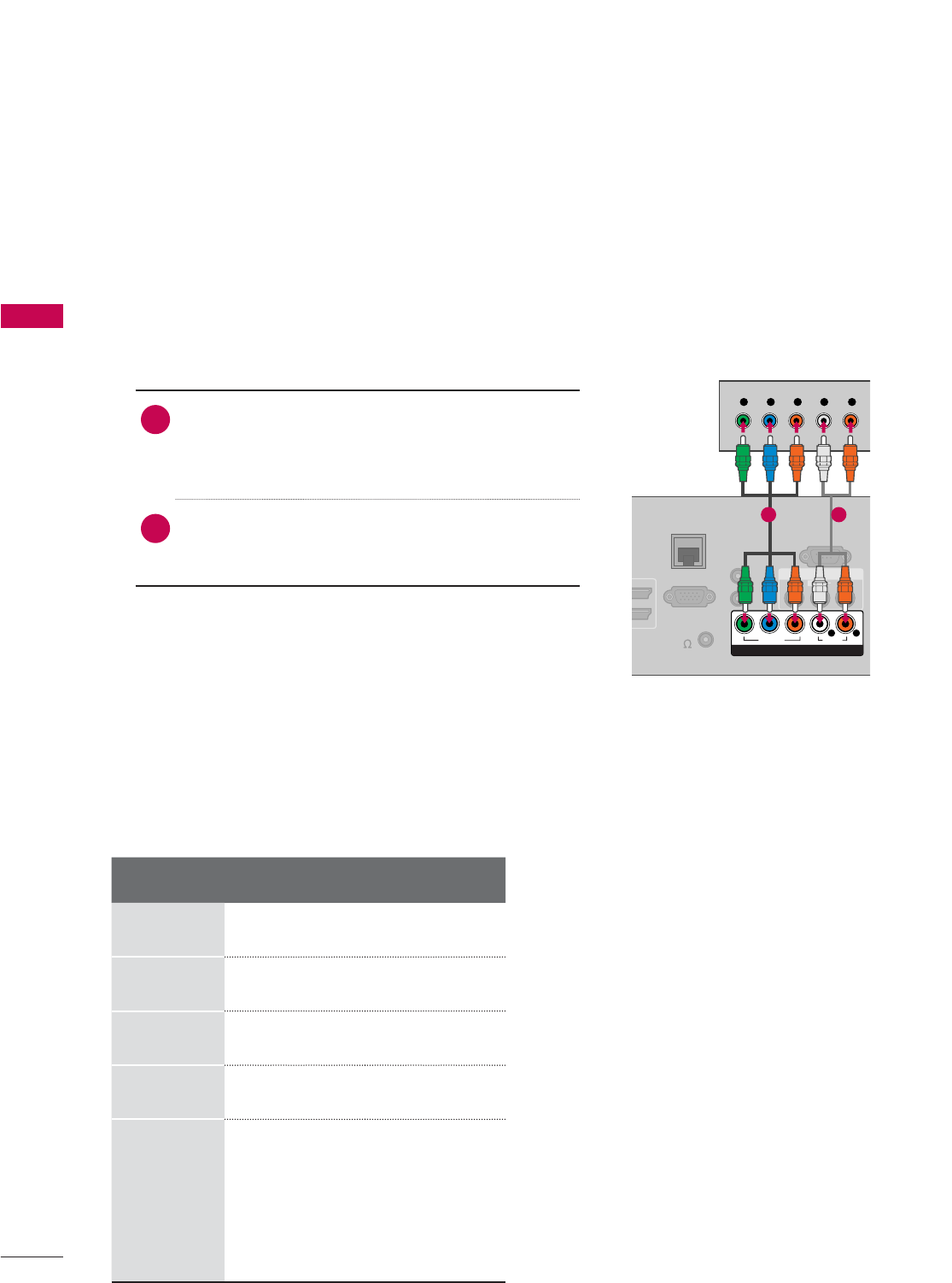
EXTERNAL EQUIPMENT SETUP
EXTERNAL EQUIPMENT SETUP
22
HD RECEIVER SETUP
ᯫ
To prevent the equipment damage, never plug in any power cords until you have finished connecting all
equipment.
Y, C B/PB, CR/PR
1. How to connect
1Connect the video outputs (Y, P B, PR) of the
digital set-top box to the COMPONENT IN
VIDEO or 1/2* jacks on the TV. Match the jack
colors (Y = green, PB = blue, and PR = red).
2Connect the audio output of the digital set-top
box to the COMPONENT IN AUDIO or 1/2*
jacks on the TV.
2. How to use
ᯫ
Turn on the digital set-top box.
(Refer to the owner’s manual for the digital set-
top box operation.)
ᯫ
Select the Component or Component1 input
source on the TV using the INPUT button on the
remote control.
Component Connection
This TV can receive digital over-the-air/digital cable signals without an external digital set-top box.
However, if you do receive digital signals from a digital set-top box or other digital external device.
Resolution Horizontal
Frequency(kHz)Vertical
Frequency(Hz)
720x480i 15.73 59.94
15.73 60.00
720x480p 31.47 59.94
31.50 60.00
1280x720p 44.96 59.94
45.00 60.00
1920x1080i
33.72 59.94
33.75 60.00
1920x1080p
26.97 23.976
27.00 24.00
33.71 29.97
33.75 30.00
67.432 59.94
67.50 60.00
EXTERNAL EQUIPMENT SETUP
RGB IN (PC)
AUDIO IN
RGB/DVI
REMOTE
CONTROL
OUT
AV IN
RS-232C IN
(
SERVICE ONLY)
VIDEO
AUDIO
L(MONO)
R
VIDEO AUDIO
YP
B
P
R
L R
COMPONENT IN
Y L RP
B
P
R
SPEAKER
OUT(8 )
RJP
D
ATE
1 2

23
EXTERNAL EQUIPMENT SETUP
HDMI Connection
1. How to connect
1Connect the digital set-top box to HDMI/DVI IN
1,2,3*, or 4** jack on the TV.
2No separate audio connection is necessary.
HDMI supports both audio and video.
2. How to use
ᯫ
Turn on the digital set-top box.
(Refer to the owner’s manual for the digital set-
top box.)
ᯫ
Select the HDMI1, or HDMI2 input source on the
TV using the INPUT button on the remote control.
!
NOTE
Ź If an HDMI cable doesn’t support High Speed HDMI,
it can cause flickers or no screen display. In this case
use the latest cables that support High Speed HDMI.
Ź HDMI Audio Supported Format: Dolby Digital (32 kHz, 44.1
kHz, 48 kHz), Linear PCM (32 kHz, 44.1 kHz, 48 kHz)
HDMI-DTV
Resolution Horizontal
Frequency(kHz)Vertical
Frequency(Hz)
720x480p 31.47 59.94
31.50 60.00
1280x720p 44.96 59.94
45.00 60.00
1920x1080i
33.72 59.94
33.75 60.00
1920x1080p
26.97 23.976
27.00 24.00
33.71 29.97
33.75 30.00
67.432 59.94
67.50 60.00
AUDIO IN
RGB/DVI
REMOTE
CONTROL
OUT
RGB IN (PC)
COMP
O
VID
E
VIDEO
YP
B
HDMI OUTPUT
AUDIO IN
RGB/DVI
REMOTE
CONTROL
OUT
SPEAKER
OUT(8 )
RESET UPDATE
2
1
/DVI IN
RJP
1
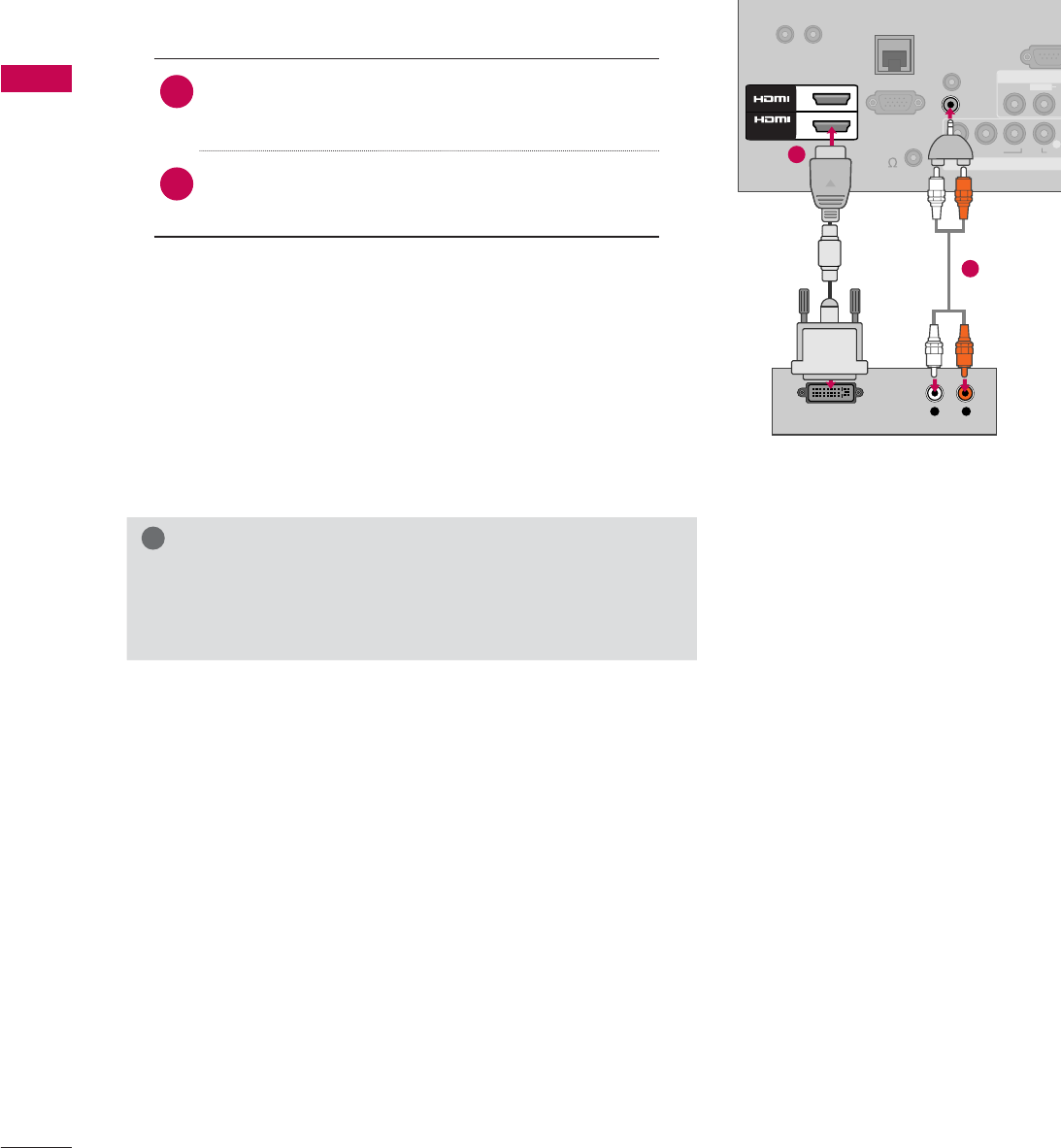
EXTERNAL EQUIPMENT SETUP
EXTERNAL EQUIPMENT SETUP
24
DVI to HDMI Connection
1. How to connect
1Connect the DVI output of the digital set-top
box to the HDMI/DVI IN 1 or 2* jack on the TV.
2Connect the digital set-top box audio output to
the AUDIO IN (RGB/DVI) jack on the TV.
2. How to use
ᯫ
Turn on the digital set-top box.
(Refer to the owner’s manual for the digital set-
top box.)
ᯫ
Select the HDMI1 or HDMI2 input source on the
TV using the INPUT button on the remote control.
!
NOTE
Ź A DVI to HDMI cable or adapter is required for this con-
nection. DVI doesn't support audio, so a separate audio
connection is necessary.
RGB IN (PC)
AUDIO IN
RGB/DVI
COMPONENT IN
AV IN
RS-232
C
(
CONTROL&SE
R
VIDEO
A
U
L(MONO)
VIDEO AU
D
YP
B
P
R
L
L R
AUDIO
DVI OUTPUT
REMOTE
CONTROL
OUT
2
1
/DVI IN
SPEAKER
OUT(8 )
RJP
RESET UPDATE
1
2
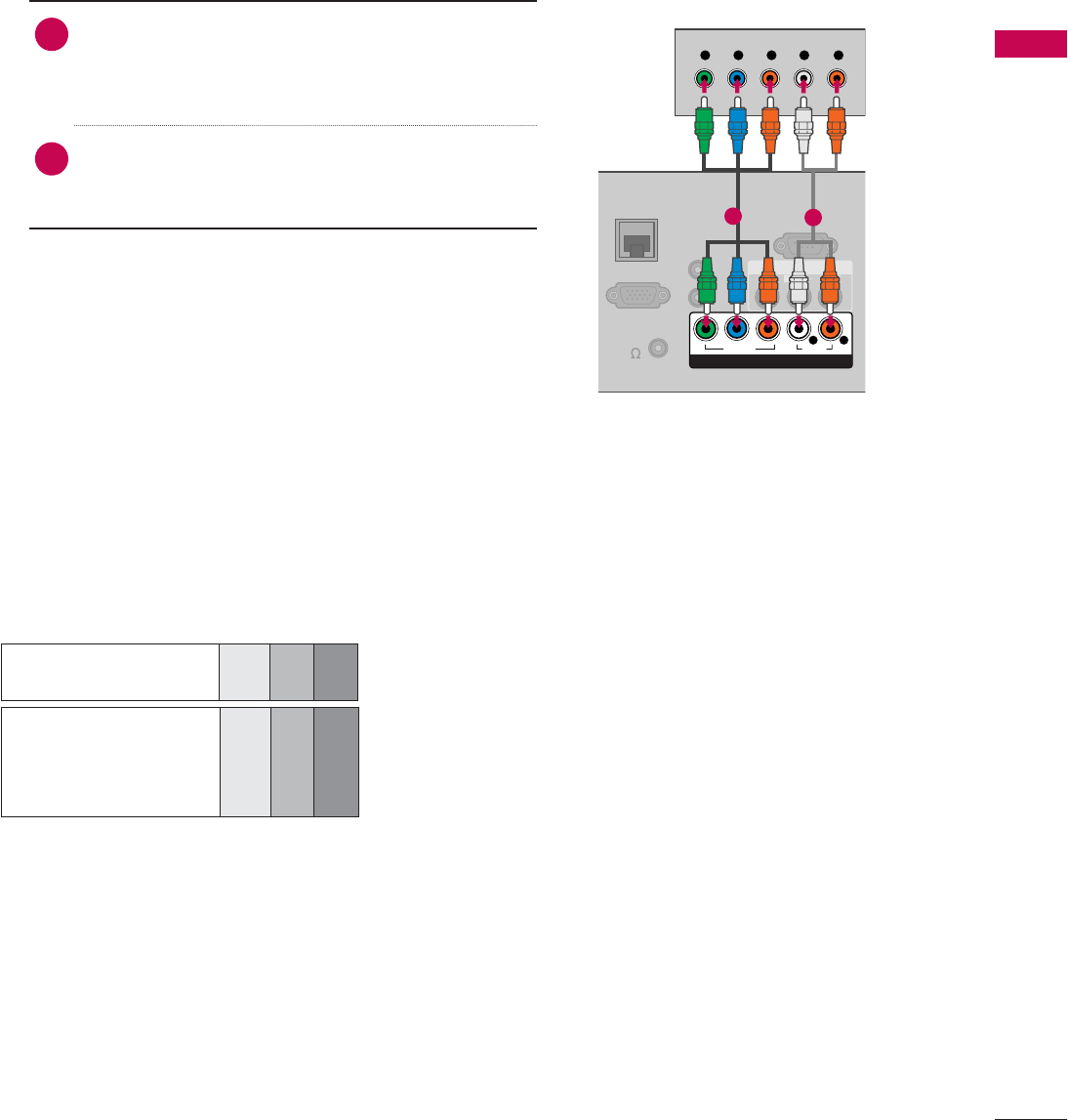
25
EXTERNAL EQUIPMENT SETUP
DVD SETUP
Component Input ports
To get better picture quality, connect a DVD
player to the component input ports as shown
below.
1. How to connect
1Connect the video outputs (Y, P B, PR) of the
DVD to the COMPONENT IN VIDEO or 1/2*
jacks on the TV. Match the jack colors (Y =
green, PB = blue, and PR = red).
2Connect the audio outputs of the DVD to the
COMPONENT IN AUDIO or 1/2* jacks on the
TV.
2. How to use
ᯫ
Turn on the DVD player, insert a DVD.
ᯫ
Select the Component or Component1 input source
on the TV using the INPUT button on the remote
control.
ᯫ
Refer to the DVD player’s manual for operating
instructions.
Component Connection
Component ports on
the TV
YP
B
P
R
Video output ports
on DVD player
YP
B
P
R
YB-YR-Y
YCbCr
YPbPr
A
C
RGB IN (PC)
AUDIO IN
RGB/DVI
REMOTE
CONTROL
OUT
AV IN
RS-232C IN
(
SERVICE ONLY)
VIDEO
AUDIO
L(MONO)
R
VIDEO AUDIO
YP
B
P
RL R
COMPONENT IN
Y L RP
B
P
R
SPEAKER
OUT(8 )
RJP
12
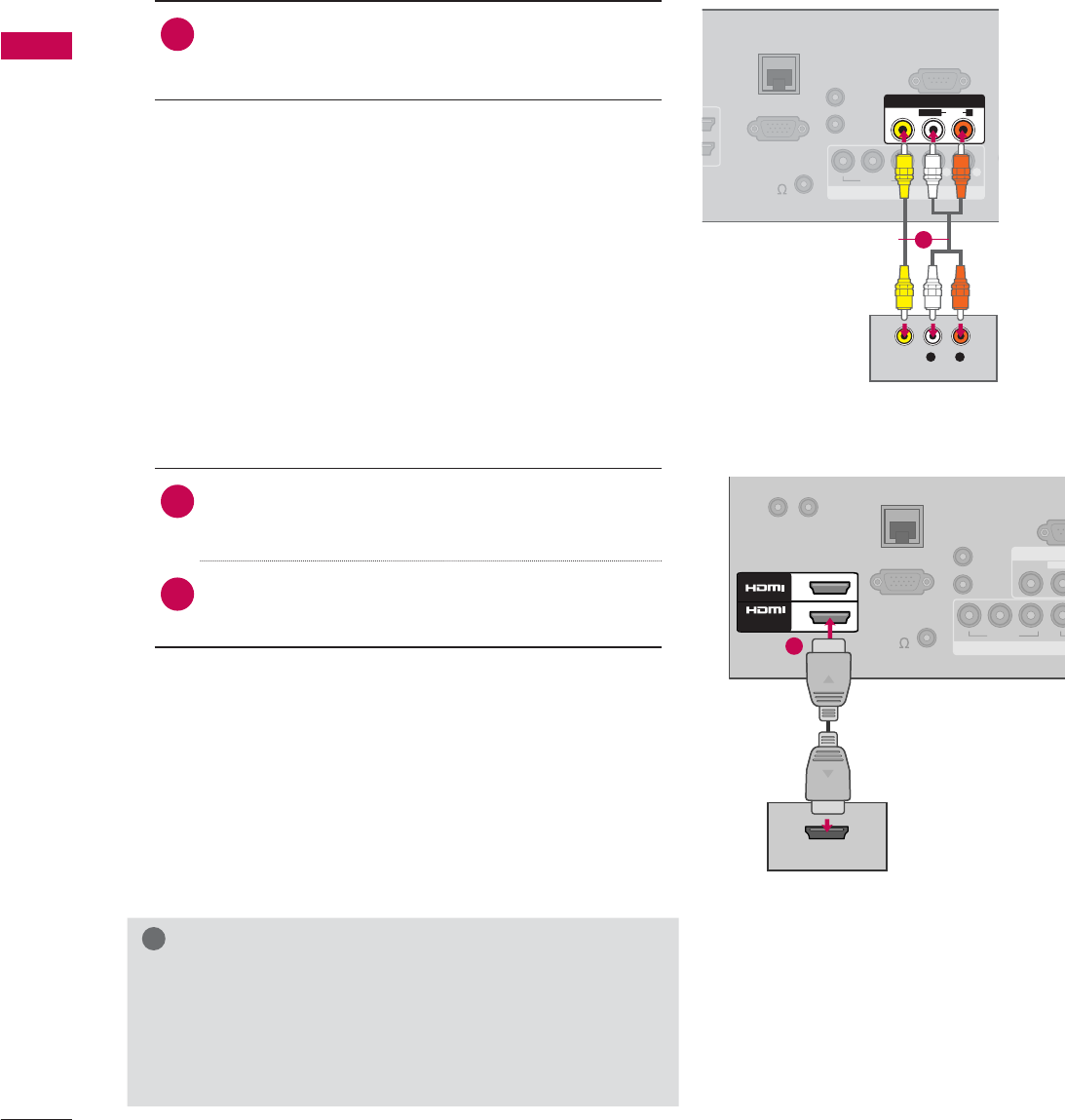
EXTERNAL EQUIPMENT SETUP
EXTERNAL EQUIPMENT SETUP
26
Composite (RCA) Connection
1. How to connect
1Connect the AUDIO/VIDEO jacks between TV
and DVD. Match the jack colors (Video = yellow,
Audio Left = white, and Audio Right = red)
2. How to use
ᯫ
Turn on the DVD player, insert a DVD.
ᯫ
Select the AV or AV1/2 input source on the TV
using the INPUT button on the remote control.
ᯫ
Refer to the DVD player's manual for operating
instructions.
A
C
RGB IN (PC)
COMPONENT IN
RS-232C IN
(
CONTROL&SERVICE)
VIDEO AUDIO
YP
B
P
R
L R
AV IN
VIDEO
AUDIO
L(MONO)
R
L R
VIDEO
AUDIO
T
E
SPEAKER
OUT(8 )
RJP
AUDIO IN
RGB/DVI
REMOTE
CONTROL
OUT
AUDIO IN
RGB/DVI
REMOTE
CONTROL
OUT
RGB IN (PC)
COMPONENT
AV
RS-2
3
(
CONTRO
L
VIDEO
L(MON
VIDEO
YP
B
P
R
HDMI OUTPUT
AUDIO IN
RGB/DVI
REMOTE
CONTROL
OUT
SPEAKER
OUT(8 )
RESET UPDATE
2
1
/DVI IN
RJP
1
1
HDMI Connection
1. How to connect
1Connect the HDMI output of the DVD to the
HDMI/DVI IN 1, or 2 jack on the TV.
2No separate audio connection is necessary.
HDMI supports both audio and video.
2. How to use
ᯫ
Select the HDMI1, or HDMI2 input source on the TV
using the INPUT button on the remote control.
ᯫ
Refer to the DVD player's manual for operating
instructions.
!
NOTE
Ź If an HDMI cable doesn’t support High Speed HDMI,
it can cause flickers or no screen display. In this case
use the latest cables that support High Speed HDMI.
Ź HDMI Audio Supported Format: Dolby Digital (32 kHz, 44.1
kHz, 48 kHz), Linear PCM (32 kHz, 44.1 kHz, 48 kHz)
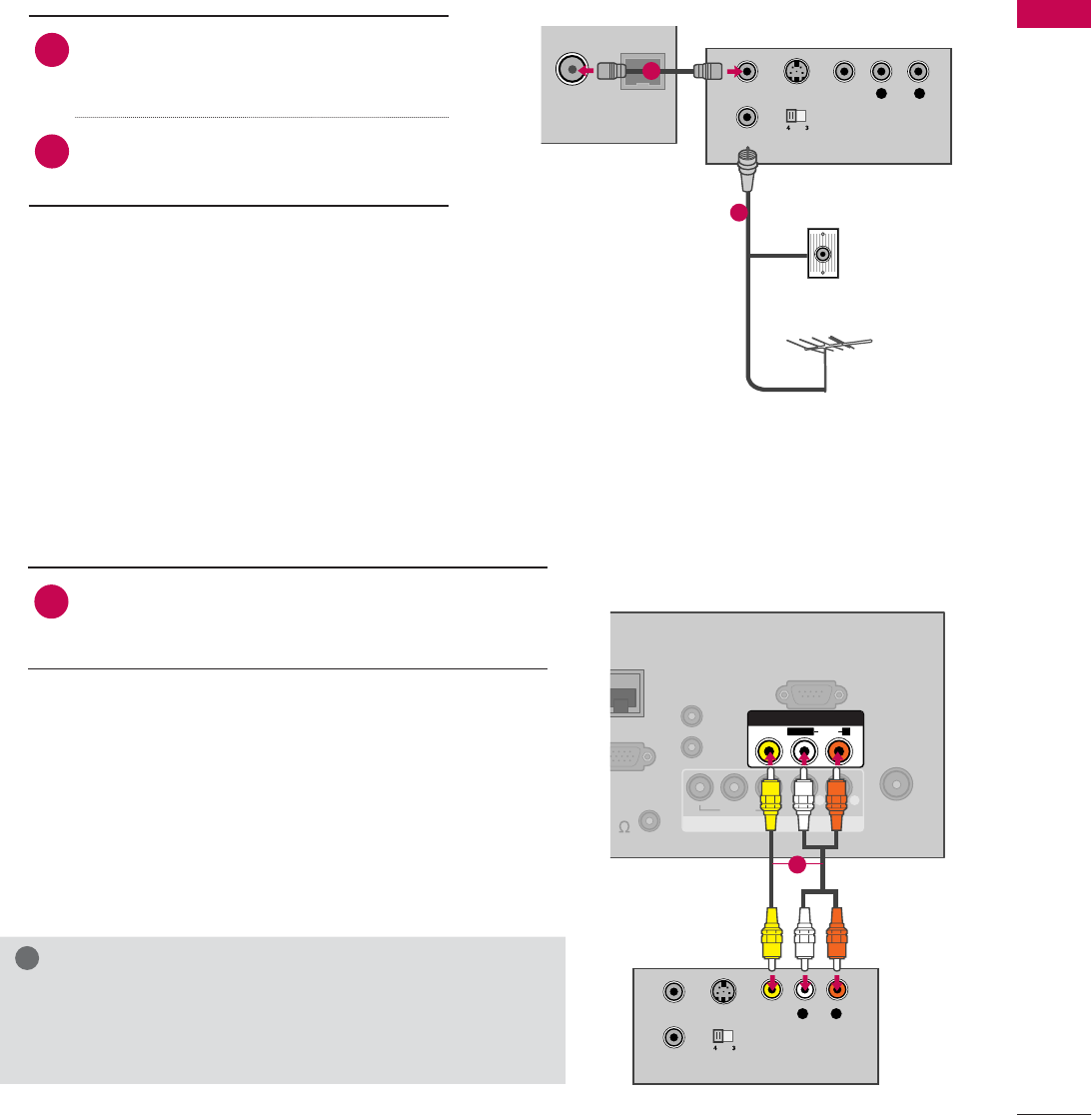
27
EXTERNAL EQUIPMENT SETUP
VCR SETUP
Antenna Connection
M. P. I
ANTENNA IN
L R
S-VIDEO VIDEO
AUDIO
OUTPUT
SWITCH
ANT IN
ANT OUT
Wall Jack
Antenna
1. How to connect
1Connect the RF antenna out socket
of the VCR to the ANTENNA/CABLE
IN socket on the TV.
2Connect the antenna cable to the RF
antenna in socket of the VCR.
2. How to use
ᯫ
Set VCR output switch to 3 or 4 and
then tune TV to the same channel num-
ber.
ᯫ
Insert a video tape into the VCR and
press PLAY on the VCR (Refer to the
VCR owner’s manual).
1
2
Composite (RCA) Connection
ANTENNA/
CABLE IN
COMPONENT IN
RS-232C IN
(
CONTROL&SERVICE)
VIDEO AUDIO
YP
B
P
RL R
AV IN
VIDEO
AUDIO
L(MONO)
R
S-VIDEO
OUTPUT
SWITCH
ANT IN
ANT OUT
L R
VIDEO
AUDIO
B
IN (PC)
A
KER
(
8 )
RJP
AUDIO IN
RGB/DVI
REMOTE
CONTROL
OUT
1. How to connect
1Connect the AUDIO/VIDEO jacks between TV
and VCR. Match the jack colors (Video = yellow,
Audio Left = white, and Audio Right = red)
2. How to use
ᯫ
Insert a video tape into the VCR and press PLAY
on the VCR. (Refer to the VCR owner’s manual.)
ᯫ
Select the AV or AV1/2 input source on the TV
using the INPUT button on the remote control.
!
NOTE
ŹIf you have a mono VCR, connect the audio cable
from the VCR to the AUDIO L(MONO) jack of the TV.
1
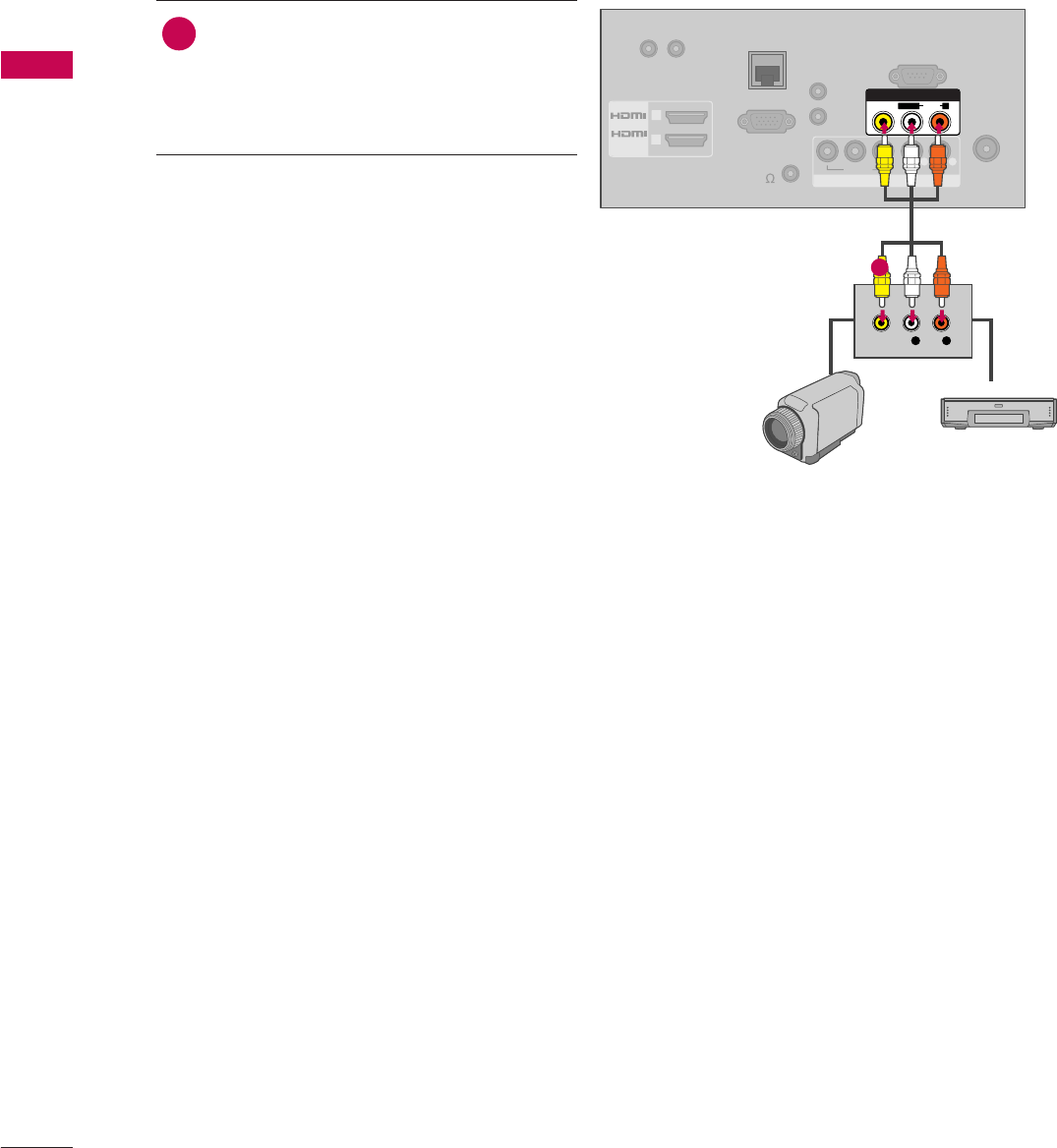
EXTERNAL EQUIPMENT SETUP
EXTERNAL EQUIPMENT SETUP
28
OTHER A/V SOURCE SETUP
ANTENNA/
CABLE IN
COMPONENT IN
RS-232C IN
(
CONTROL&SERVICE)
VIDEO AUDIO
YP
B
P
R
L R
AV IN
VIDEO
AUDIO
L(MONO)
R
L R
VIDEO
RGB IN (PC)
/DVI IN 1
2
RESET UPDATE
SPEAKER
OUT(8 )
RJP
AUDIO IN
RGB/DVI
REMOTE
CONTROL
OUT
Camcorder
Video Game Set
1. How to connect
1Connect the AUDIO/VIDEO jacks
between TV and external equipment.
Match the jack colors
.
(Video = yellow, Audio Left = white, and
Audio Right = red)
2. How to use
ᯫ
Select the AV or AV1/2 input source on
the TV using the INPUT button on the
remote control.
ᯫ
Operate the corresponding external
equipment.
1
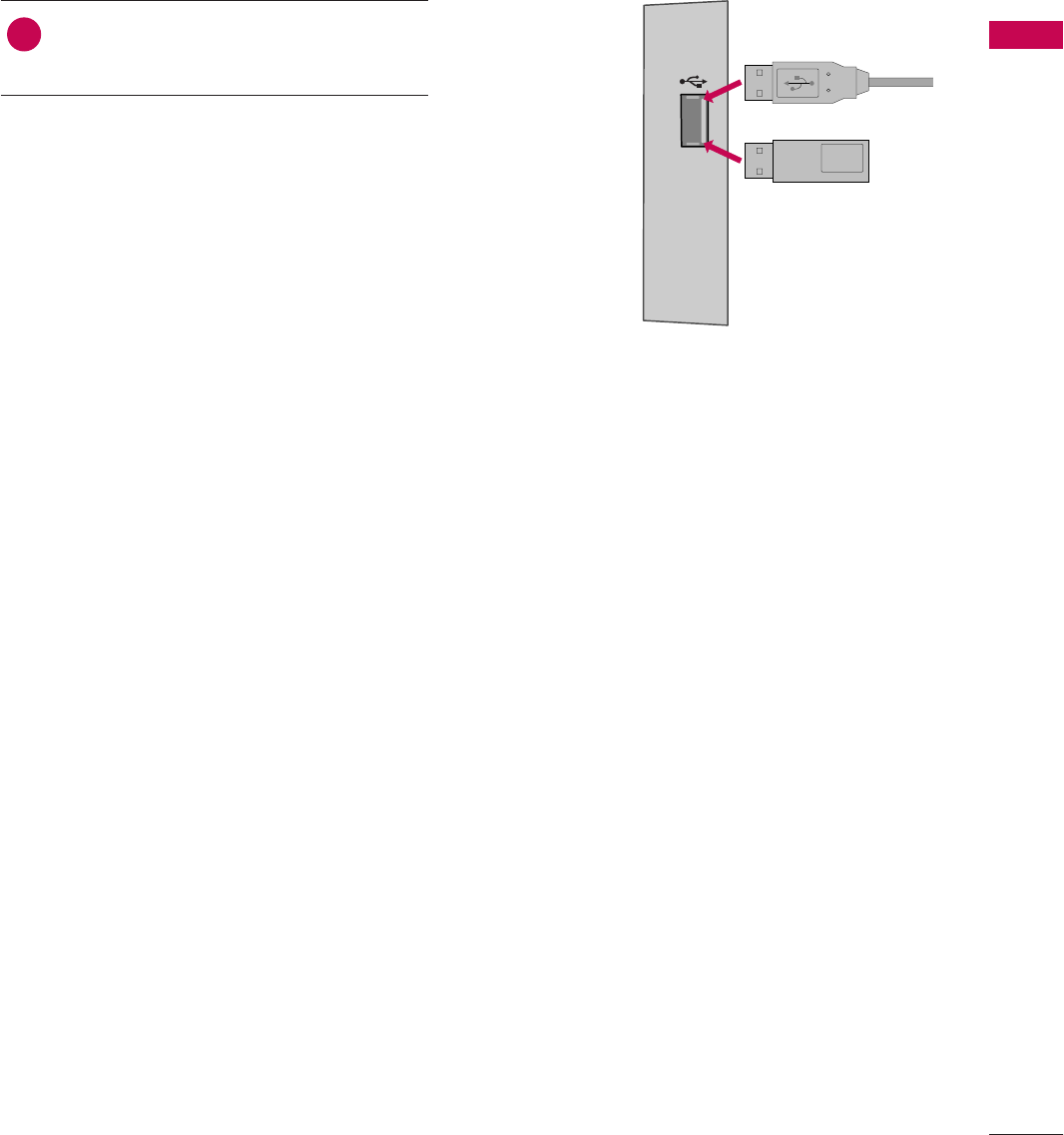
29
EXTERNAL EQUIPMENT SETUP
USB CONNECTION
USB IN
Memory Key
or
1. How to connect
1Connect the USB device to the USB
IN jack on the side of TV.
2. How to use
ᯫ
After connecting the USB IN jack, you
use the USB function.
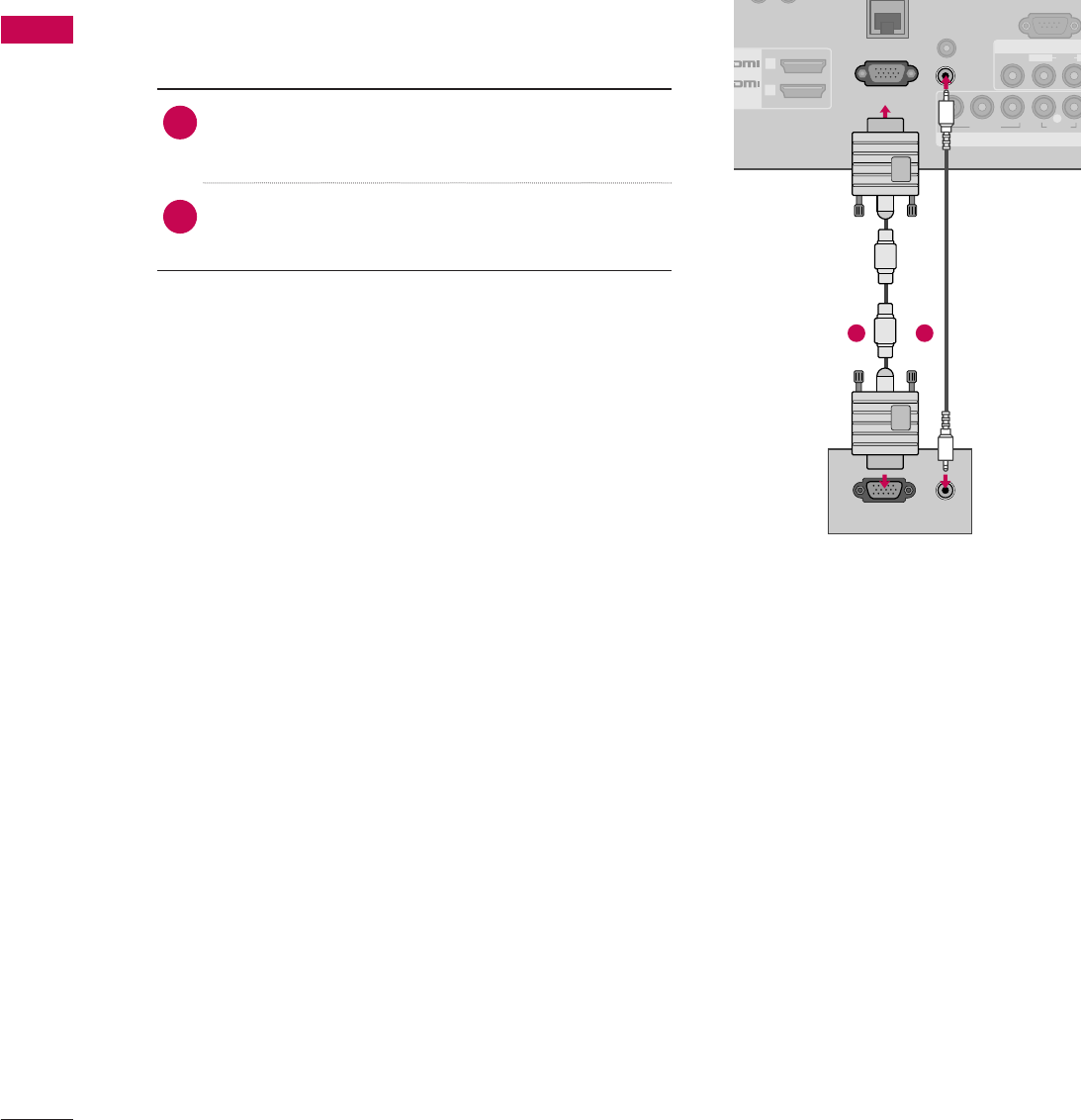
EXTERNAL EQUIPMENT SETUP
EXTERNAL EQUIPMENT SETUP
30
COMPONENT IN
AV IN
(
CONTROL&SERVICE)
VIDEO
AUDIO
L(MONO)
R
VIDEO AUDIO
YP
B
P
R
L
RGB IN (PC)
AUDIO IN
RGB/DVI
RGB OUTPUT AUDIO
REMOTE
CONTROL
OUT
RESET UPDATE
V
I IN 1
2
PC SETUP
This TV provides Plug and Play capability, meaning that a PC adjusts automatically to the TV’s set-
tings.
1. How to connect
1Connect the VGA output of the PC to the
RGB IN (PC) jack on the TV.
2Connect PC audio output to the AUDIO IN
(RGB/DVI) jack on the TV.
2. How to use
ᯫ
Turn on the PC and the TV.
ᯫ
Select the RGB-PC input source on the TV using
the INPUT button on the remote control.
VGA (D-Sub 15 Pin) Connection
1 2
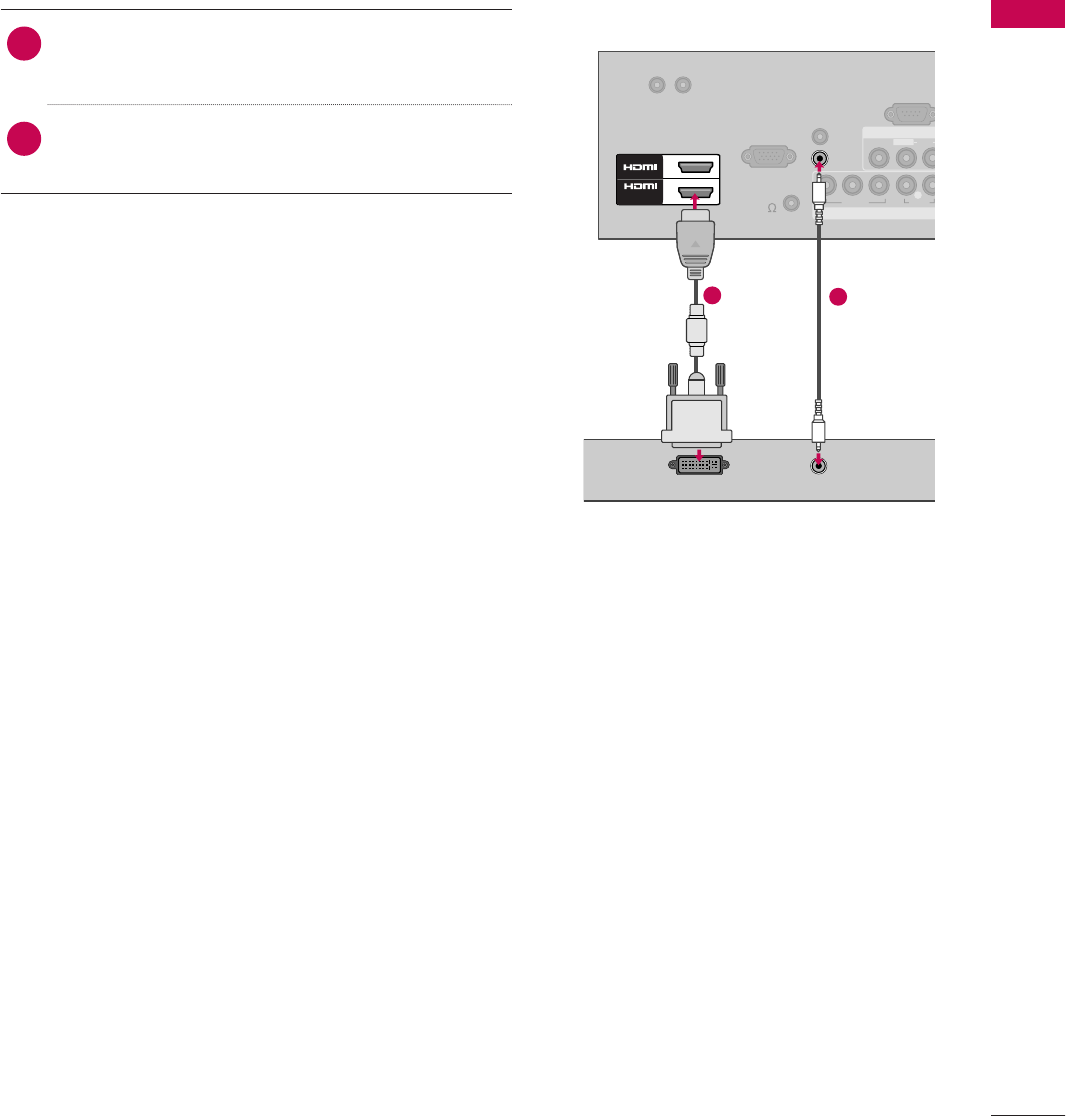
31
EXTERNAL EQUIPMENT SETUP
DVI to HDMI Connection
1. How to connect
1Connect the DVI output of the PC to the
HDMI/DVI IN 1 or 2* jack on the TV.
2Connect the PC audio output to the AUDIO IN
(RGB/DVI) jack on the TV.
2. How to use
ᯫ
Turn on the PC and the TV.
ᯫ
Select the HDMI1 or HDMI2 input source on the TV
using the INPUT button on the remote control.
RGB IN (PC)
AUDIO IN
RGB/DVI
COMPONENT IN
AV IN
RS-232C IN
(
CONTROL&SERVIC
E
VIDEO
AUDIO
L(MONO)
VIDEO AUDIO
YP
B
P
R
L
DVI OUTPUT AUDIO
REMOTE
CONTROL
OUT
RESET UPDATE
SPEAKER
OUT(8 )
2
1
/DVI IN
1
2
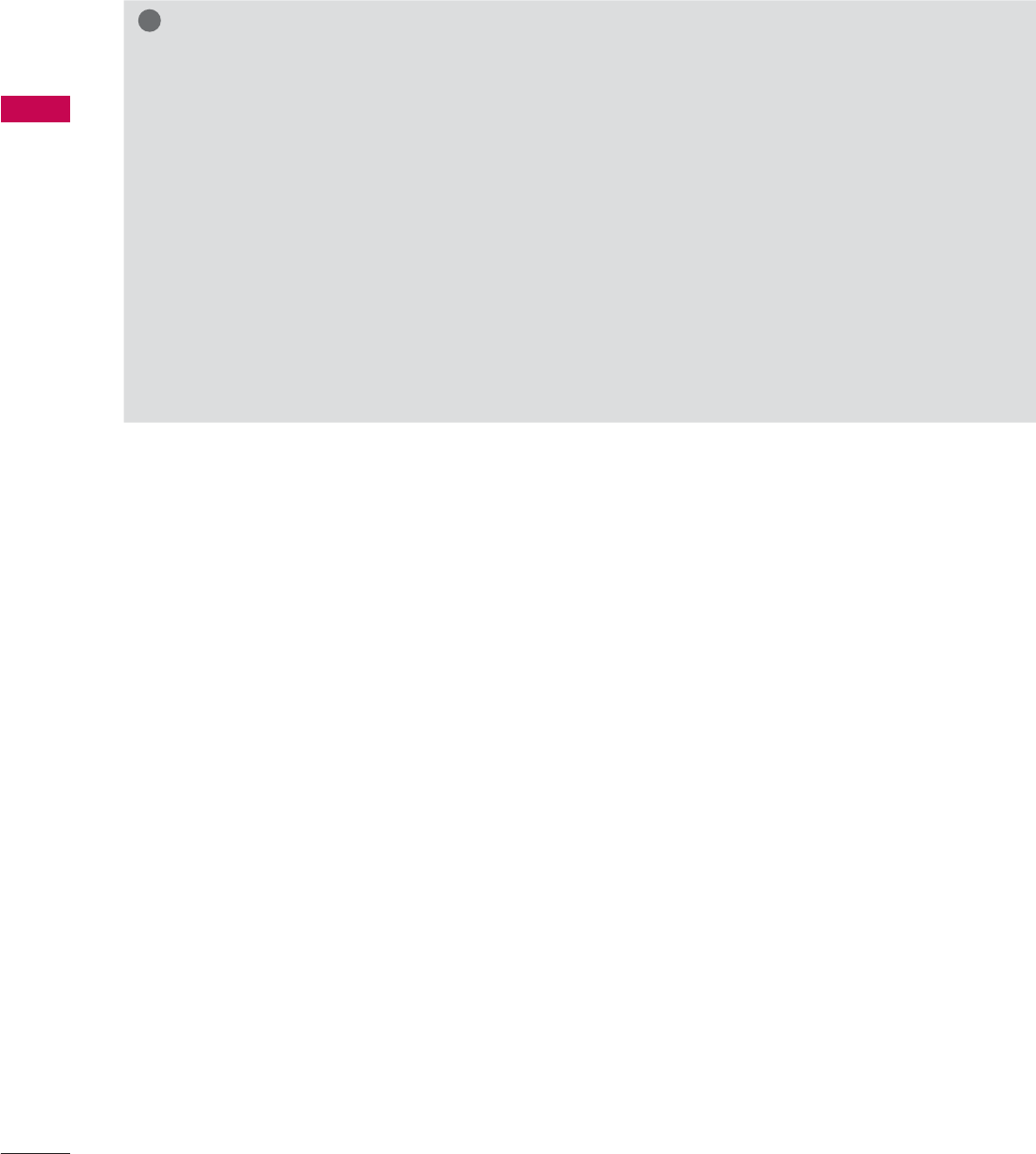
EXTERNAL EQUIPMENT SETUP
EXTERNAL EQUIPMENT SETUP
32
!
NOTE
ŹTo get the the best picture quality, adjust the PC graphics card to 1920 x 1080.(22/26LD320H :
1360 x 768)
ŹDepending on the graphics card, DOS mode may not work if a HDMI to DVI Cable is in use.
ŹIn PC mode, there may be noise associated with the resolution, vertical pattern, contrast or bright-
ness. If noise is present, change the PC output to another resolution, change the refresh rate to
another rate or adjust the brightness and contrast on the PICTURE menu until the picture is clear.
ŹAvoid keeping a fixed image on the screen for a long period of time. The fixed image may become
permanently imprinted on the screen.
ŹThe synchronization input form for Horizontal and Vertical frequencies is separate.
ŹDepending on the graphics card, some resolution settings may not allow the image to be posi-
tioned on the screen properly.
ŹWhen selecting HDMI-PC, set the “Input Label - PC” in the OPTION menu.
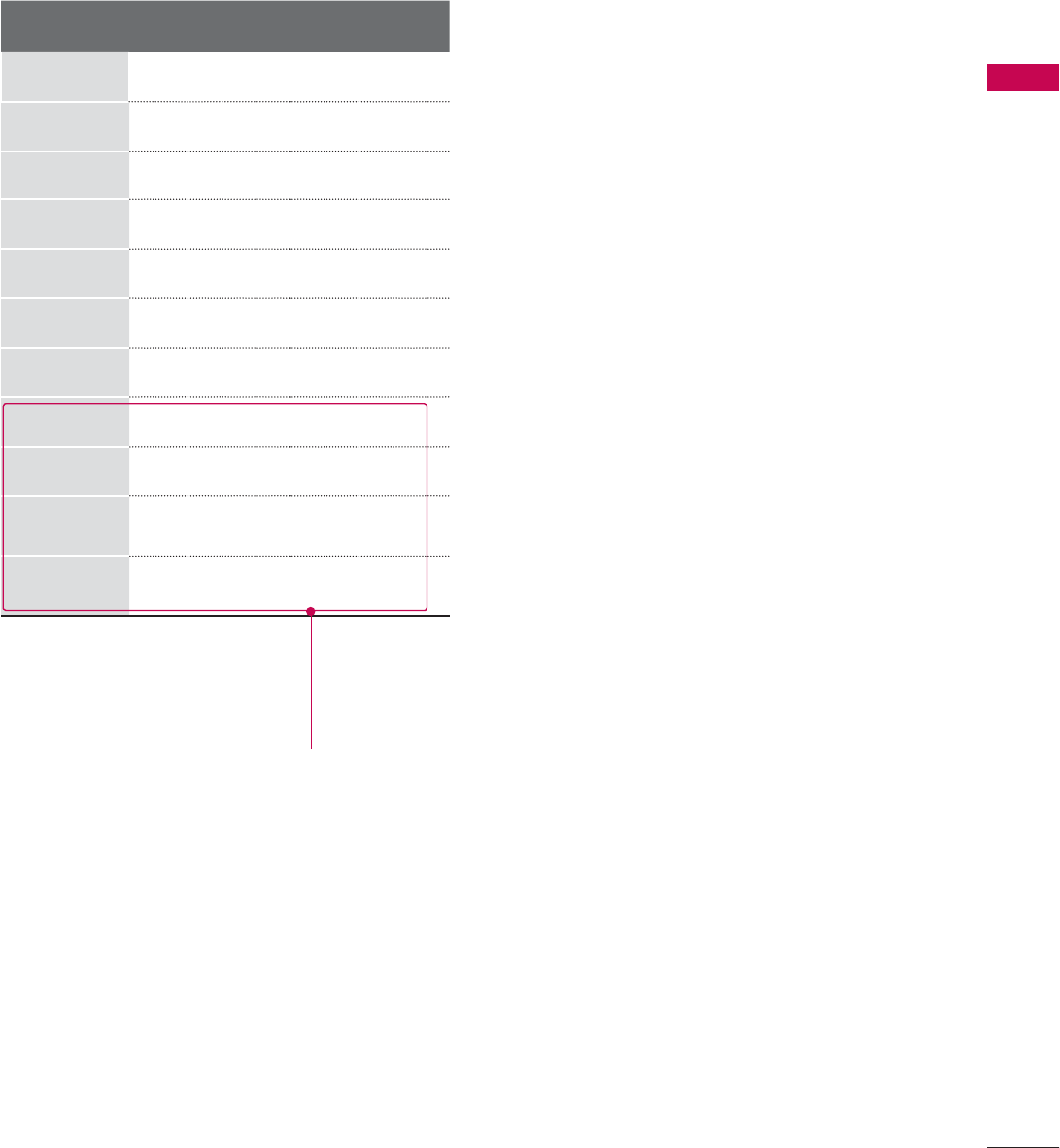
33
EXTERNAL EQUIPMENT SETUP
Supported Display Specifications (RGB-PC, HDMI-PC)
Resolution Horizontal
Frequency(kHz)Vertical
Frequency(Hz)
640x350 31.468 70.09
720x400 31.469 70.08
640x480 31.469 59.94
800x600 37.879 60.31
1024x768 48.363 60.00
1280x768 47.776 59.87
1360x768
47.712 60.015
1280x1024
63.981 60.02
1600x1200
75.00 60.00
1920x1080
RGB-PC
66.587 59.934
1920x1080
HDMI-PC
67.50 60.00
Except 26/32LD320H
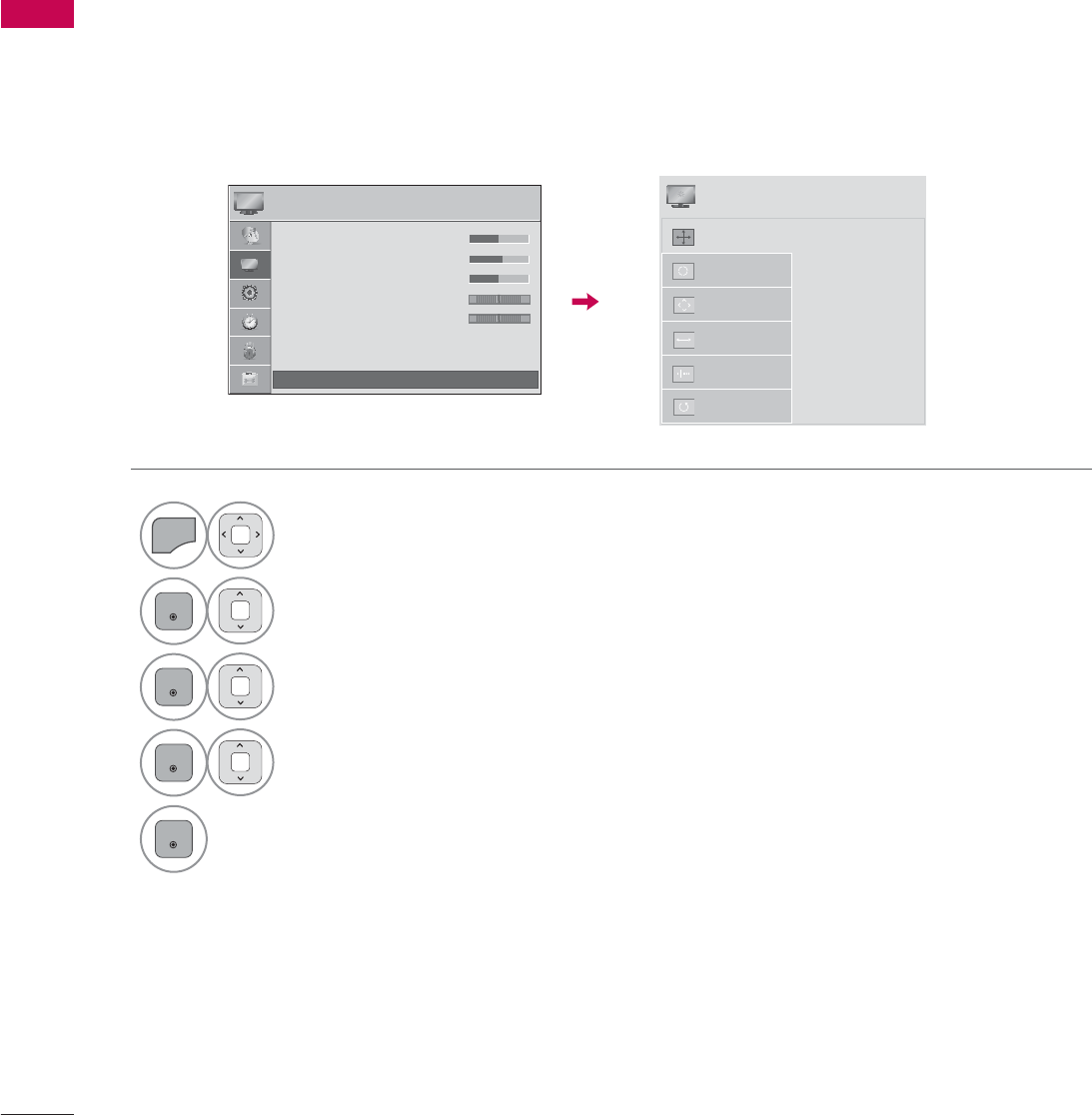
EXTERNAL EQUIPMENT SETUP
EXTERNAL EQUIPMENT SETUP
34
Screen Setup for PC mode
You can choose the resolution in RGB-PC mode.
The Position, Phase, and Size can also be adjusted.
You can choose this option only when the PC resolution is set to 1024X768, 1280X768 or 1360X768.
Selecting Resolution
1
MENU
Select PICTURE.
2
ENTER
Select Screen (RGB-PC).
3
ENTER
Select Resolution.
4
ENTER
Select the desired resolution.
5
ENTER
3,&785( ᯒ0RYHᯙ(QWHU
ؒ
ؒ
ؒ
ؒ
ؒ
ؒ
%L
%L
%L
%ULJ
%ULJ
%ULJ
%ULJ
%ULJ
%ULJ
%ULJ
%ULJ
J
J
J
K
KW
KWQH
KWQH
KWQH
KWQH
KWQH
KWQH
KWQH
KWQH
H
VV
VV
VV
VV
VV
VV
VV
VV
ؒ6KDUSQHVV
ؒ&RORU
ؒ7LQW
ؒ&RORU7HPS
ؒ$GYDQFHG&RQWURO
ؒ3LFWXUH5HVHW
ؒ 6FUHHQ5*%3&
5*
:&
ᯙ
ᯰ
ᯡ[
۳[
۳[
$XWR&RQILJ
5HVROXWLRQ
3RVLWLRQ
6L]H
3KDVH
5HVHW
6&5((1
ᯒ0RYHᰙ3UHY
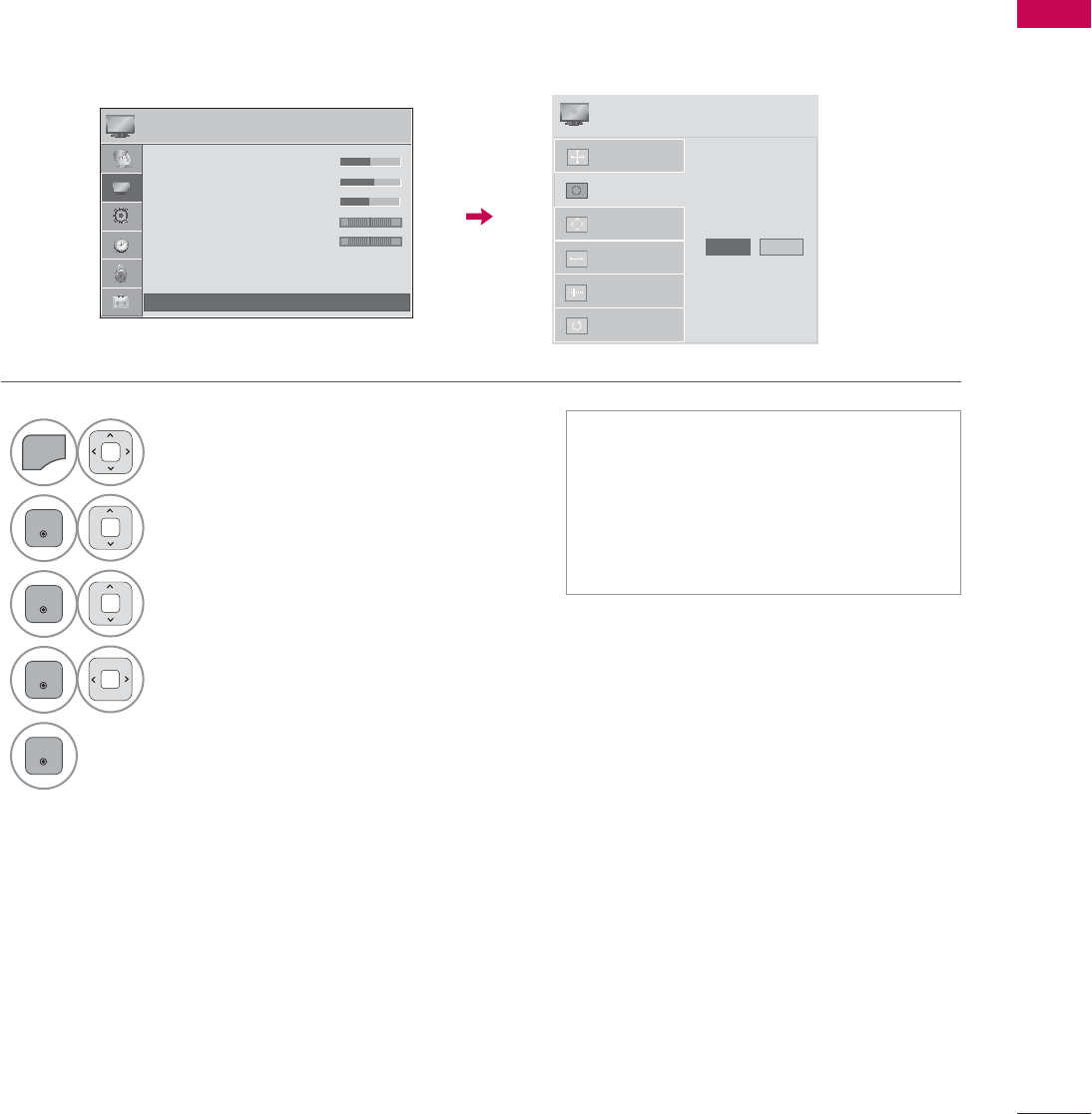
35
EXTERNAL EQUIPMENT SETUP
Automatically adjusts picture position and minimizes image instability. After adjustment, if the image
is still not correct, try using the manual settings or a different resolution or refresh rate on the PC.
Auto Configure
1
MENU
Select PICTURE.
2
ENTER
Select Screen (RGB-PC).
3
ENTER
Select Auto Config..
4
ENTER
Select Yes.
5
ENTER
Start Auto Configuration.
ᯫ
If the position of the image is still not
correct, try Auto adjustment again.
ᯫ
If picture needs to be adjusted again
after Auto adjustment in RGB-PC,
you can adjust the Position,Size or
Phase.
3,&785( ᯒ0RYHᯙ(QWHU
ؒ
ؒ
ؒ
ؒ
%L
%L
%L
%ULJ
%ULJ
%ULJ
%ULJ
%ULJ
%ULJ
%ULJ
%ULJ
J
J
K
KW
KWQH
KWQH
KWQH
KWQH
KWQH
KWQH
KWQH
KWQH
KWQH
VV
VV
VV
VV
VV
VV
VV
VV
VV
ؒ6KDUSQHVV
ؒ&RORU
ؒ7LQW
ؒ&RORU7HPS
ؒ$GYDQFHG&RQWURO
ؒ3LFWXUH5HVHW
ؒ 6FUHHQ5*%3&
5*
:&
ᯙ
ᯰ
$XWR&RQILJ
5HVROXWLRQ
3RVLWLRQ
6L]H
3KDVH
5HVHW
$XWR&RQILJ
<HV 1R
6&5((1
ᯒ0RYHᰙ3UHY
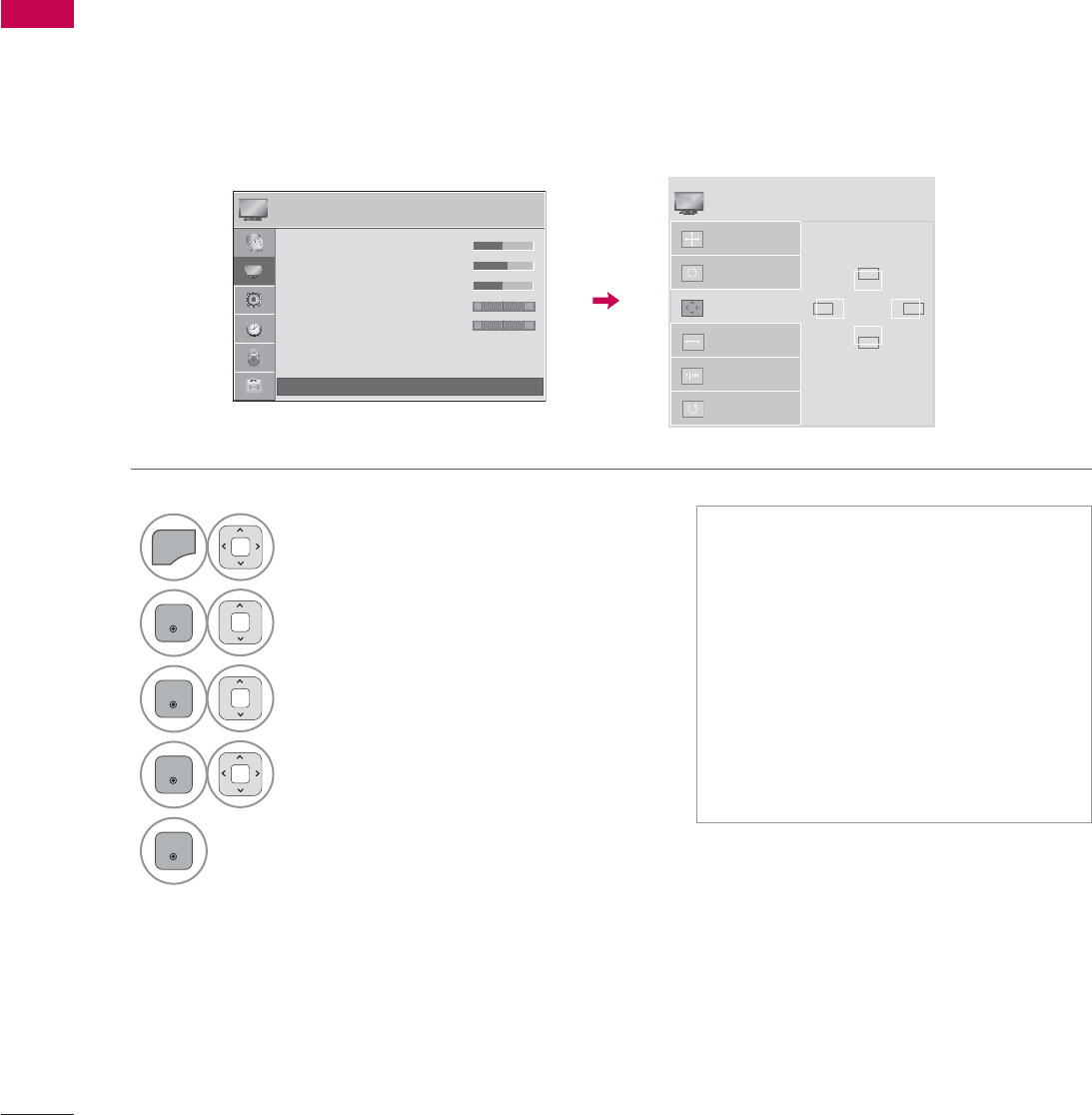
EXTERNAL EQUIPMENT SETUP
EXTERNAL EQUIPMENT SETUP
36
If the picture is not clear after auto adjustment or if text is shaking, adjust the picture phase manually.
This feature operates only in RGB-PC mode.
Adjustment for screen Position, Size, and Phase
1
MENU
Select PICTURE.
2
ENTER
Select Screen (RGB-PC).
3
ENTER
Select Position,Size, or Phase.
4
ENTER
Make appropriate adjustments.
5
ENTER
ᯫ
Position: This function is to adjust
picture to left/right and up/down as
you prefer.
ᯫ
Size: This function is to minimize any
vertical bars or stripes visible on the
screen background. And the horizon-
tal screen size will also change.
ᯫ
Phase: This function allows you to
remove any horizontal noise and
clear or sharpen the image of char-
acters.
3,&785( ᯒ0RYHᯙ(QWHU
ؒ
ؒ
ؒ
ؒ
ؒ
%
%L
%ULJ
%ULJ
%ULJ
%ULJ
%ULJ
%ULJ
%ULJ
%ULJ
%ULJ
J
J
KW
KW
KWQH
KWQH
KWQH
KWQH
KWQH
KWQH
KWQH
KWQH
KWQH
VV
VV
VV
VV
VV
VV
VV
VV
VV
ؒ6KDUSQHVV
ؒ&RORU
ؒ7LQW
ؒ&RORU7HPS
ؒ$GYDQFHG&RQWURO
ؒ3LFWXUH5HVHW
ؒ 6FUHHQ5*%3&
5*
:&
ᯙ
ᯰ
$XWR&RQILJ
5HVROXWLRQ
3RVLWLRQ
6L]H
3KDVH
5HVHW
ۻ
܁۽
ۿ
6&5((1
ᯒ0RYHᰙ3UHY
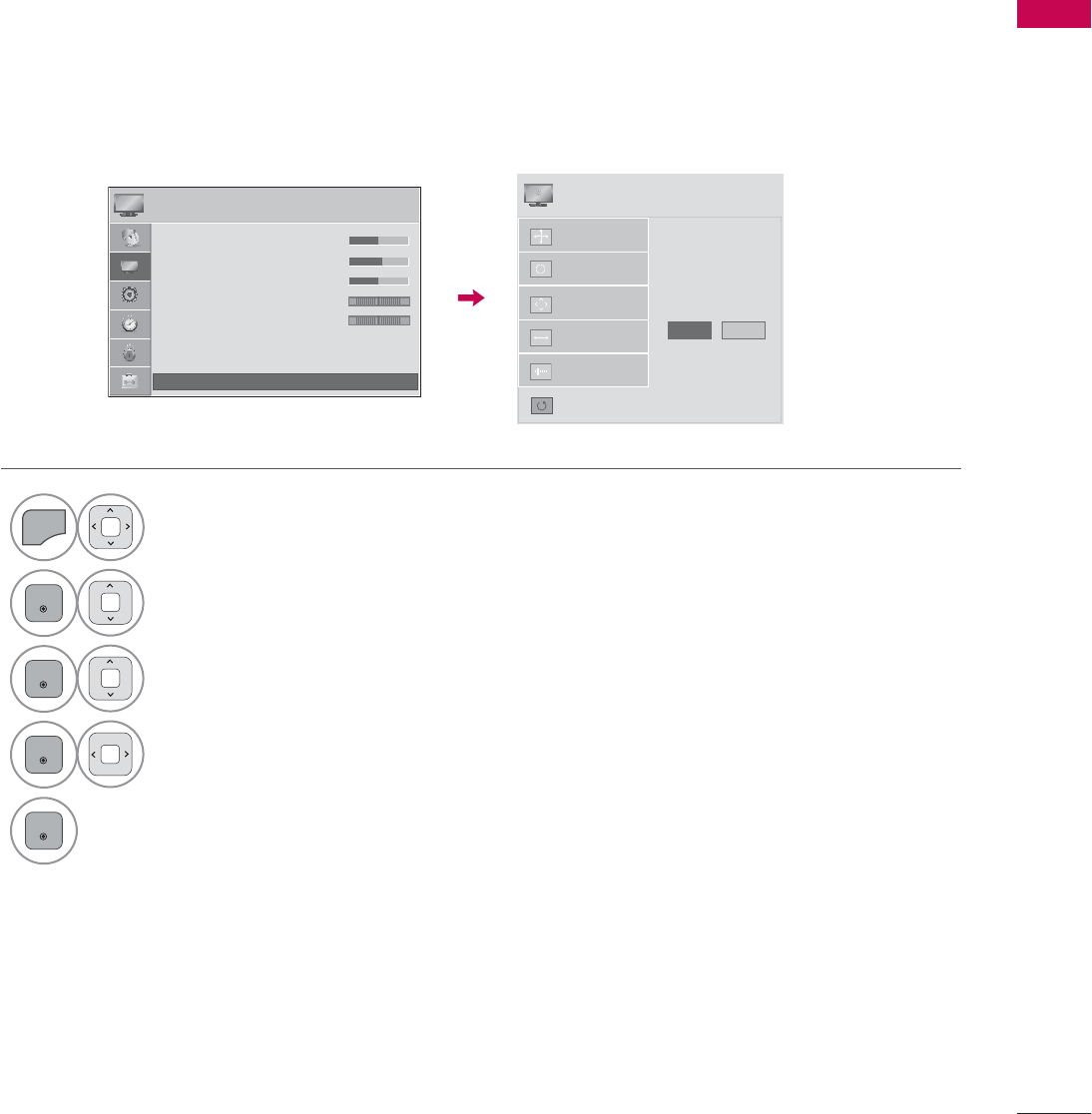
37
EXTERNAL EQUIPMENT SETUP
Returns Position,Size, and Phase to the default initial settings.
This feature operates only in RGB-PC mode.
Screen Reset (Reset to original initial values)
1
MENU
Select PICTURE.
2
ENTER
Select Screen (RGB-PC).
3
ENTER
Select Reset.
4
ENTER
Select Yes.
5
ENTER
Start Reset.
3,&785( ᯒ0RYHᯙ(QWHU
ؒ
ؒ
ؒ
ؒ
%L
%L
%ULJ
%ULJ
%ULJ
%ULJ
%ULJ
%ULJ
%ULJ
%ULJ
%ULJ
J
J
K
KW
KW
KWQH
KWQH
KWQH
KWQH
KWQH
KWQH
KWQH
KWQH
WH
VV
VV
VV
VV
VV
VV
VV
VV
VV
ؒ6KDUSQHVV
ؒ&RORU
ؒ7LQW
ؒ&RORU7HPS
ؒ$GYDQFHG&RQWURO
ؒ3LFWXUH5HVHW
ؒ 6FUHHQ5*%3&
5*
:&
ᯙ
ᯰ
$XWR&RQILJ
3RVLWLRQ
5HVROXWLRQ
6L]H
3KDVH
5HVHW
7R6HW
<HV 1R
6&5((1
ᯒ0RYHᰙ3UHY
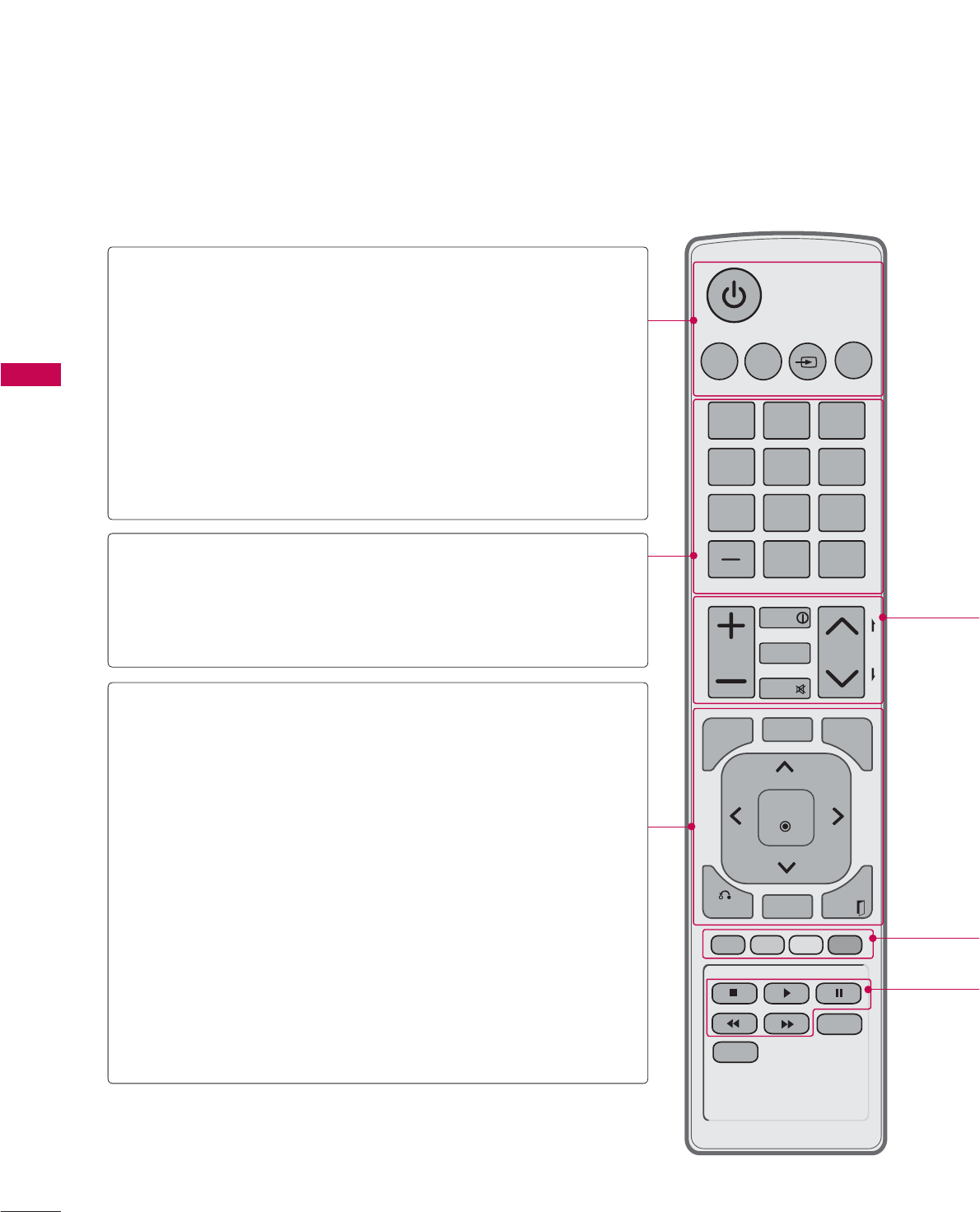
WATCHING TV / CHANNEL CONTROL
38
ALARM
CHVOL
123
456
78
0
9
P
A
G
E
TV
TIMER
INPUT
PORTAL
MUTE
ENTER
FLASHBK
MENU
CC
INFO
BACK EXIT
GUIDE
EJECT
RATIO
SAP
REMOTE CONTROL FUNCTIONS
When using the remote control, aim it at the remote control sensor on the TV.
The remote control may differ from the images below.
WATCHING TV / CHANNEL CONTROL
POWER Turns the TV on from standby or off to standby.
ALARM
Set the time that the TV will automatically turn
itself on.
TIMER Select the amount of time before your TV turns
off automatically.
INPUT Rotates through inputs.
Also switches the TV on from standby.
TV Returns to the last TV channel.
NUMBER button
— (DASH) Used to enter a program number for multiple
program channels such as 2-1, 2-2, etc.
FLASHBK Tunes to the last channel viewed.
MENU Displays the main menu or clears all on-screen
displays and return to TV viewing.
SAP Analog mode: Selects MTS sound (Mono, Stereo,
or a SAP)
DTV mode: Changes the audio language.
CC Select a closed caption.
THUMBSTICK
(Up/Down/Left
Right/ENTER)
Navigates the on-screen menus and adjusts the
system settings to your preference.
BACK Allows the user to move return one step in an
interactive application or other user interaction
function.
GUIDE Show Channel schedule.
EXIT Clears all on-screen displays and return to TV
viewing.
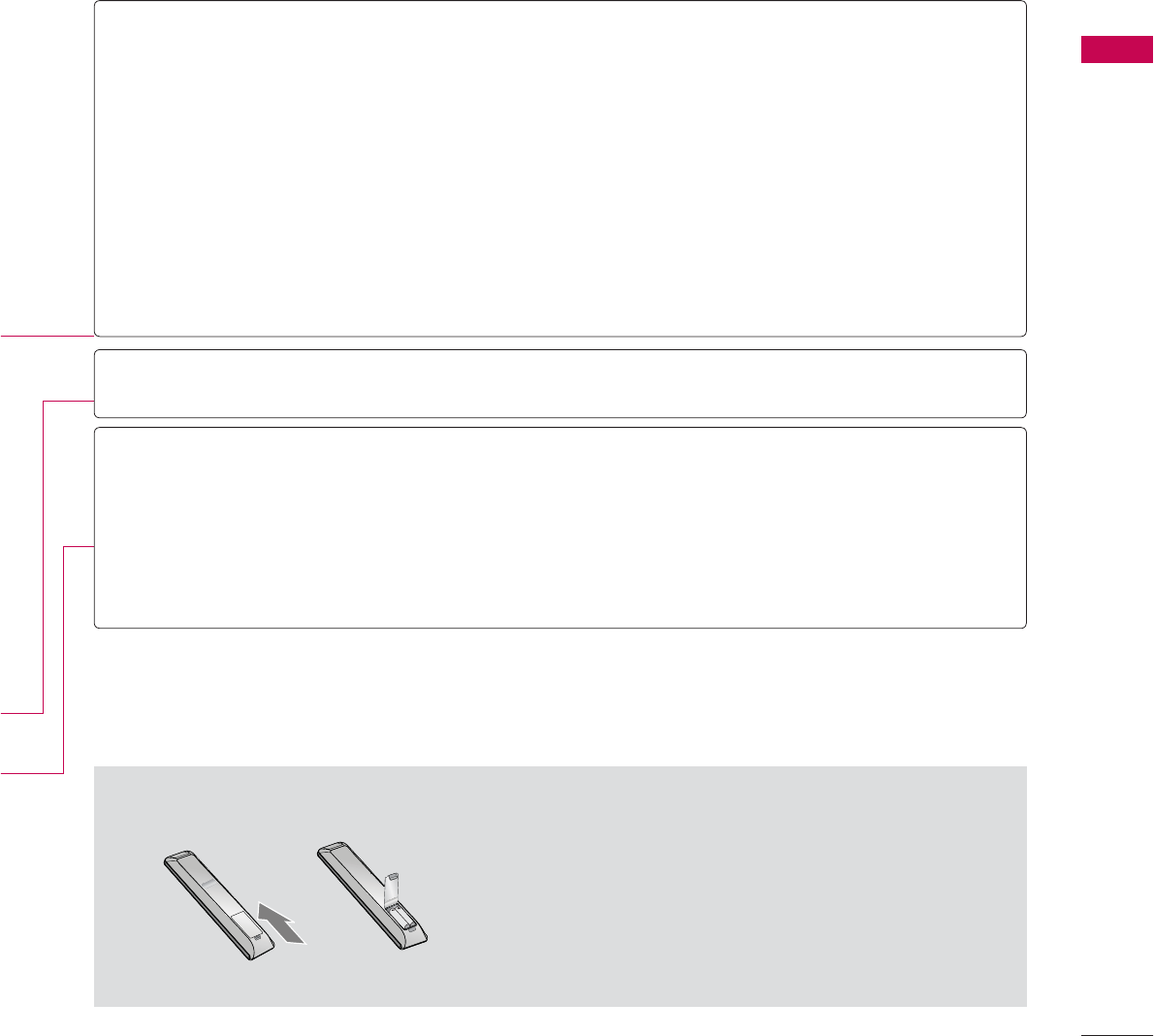
39
WATCHING TV / CHANNEL CONTROL
ᯫ
Open the battery compartment cover on the back
side and install the batteries matching correct polar-
ity.
ᯫ
Install two 1.5V AAA batteries. Don’t mix old or used
batteries with new ones.
ᯫ
Close cover.
Installing Batteries
VOLUME
UP/DOWN Adjusts the volume.
INFO Displays channel information at the bottom of the screen.
PORTAL Displays and removes the hotel interactive menu.
MUTE Switches the sound on or off.
CHANNEL
UP/DOWN
Changes the channel.
PAGE
UP/DOWN
Moves from one full set of screen information to the next one.
COLOR
BUTTON
Access special functions in some menus.
VCR/DVD
control but-
tons Control video cassette recorders or DVD players.
EJECT Eject the USB device.
RATIO Change the aspect ratio
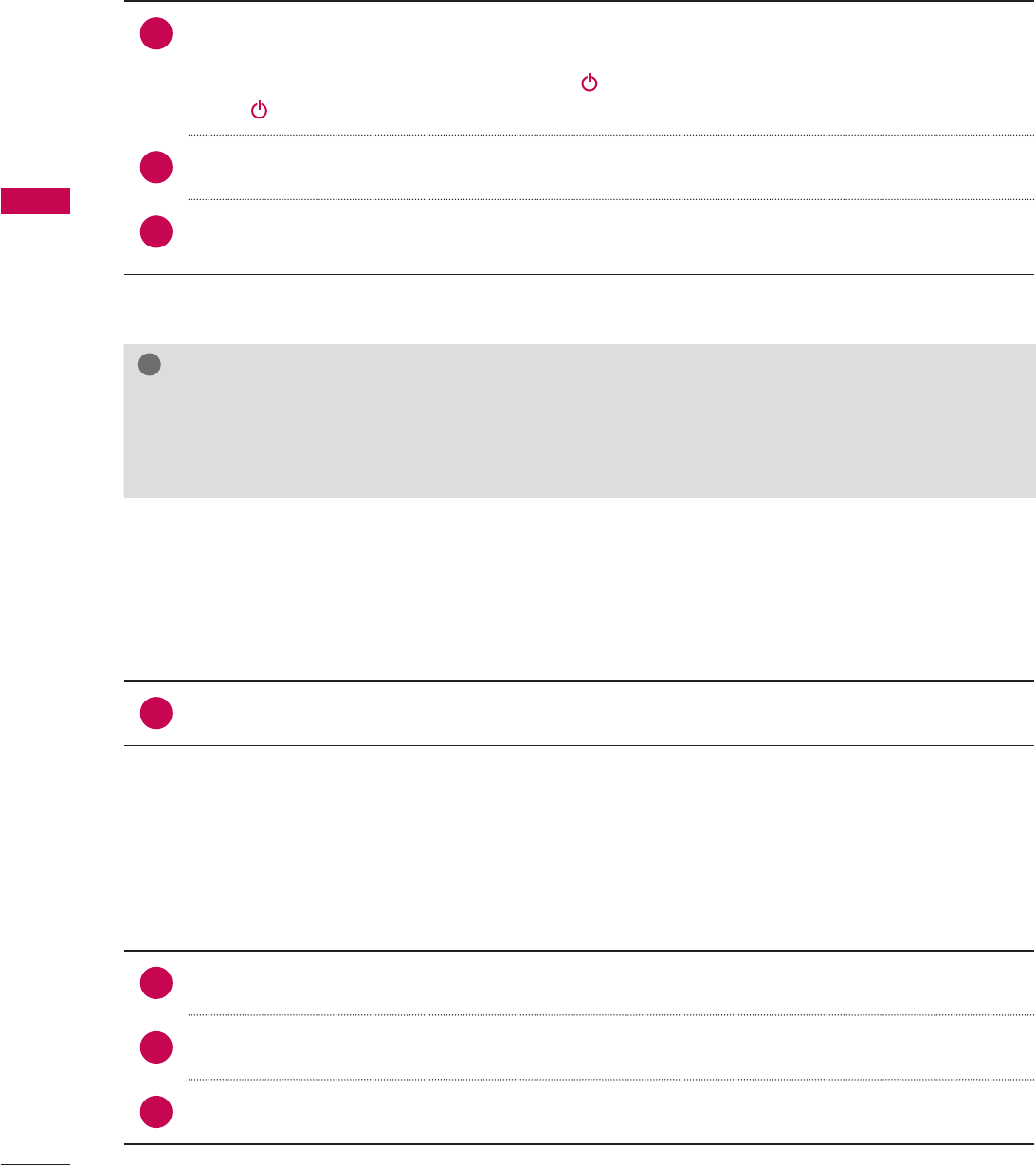
WATCHING TV / CHANNEL CONTROL
WATCHING TV / CHANNEL CONTROL
40
TURNING ON THE TV
CHANNEL SELECTION
VOLUME ADJUSTMENT
Adjust the volume to suit your personal preference.
1First, connect power cord correctly.
At this moment, the TV switches to standby mode.
ᯫ
In standby mode to turn TV on, press the / I,INPUT, CH (ᰜor ᰝ) button on the TV or press
the ,INPUT,CH (ᰜor ᰝ),Number (0-9) button on the remote control.
2Select the viewing source by using the INPUT button on the remote control.
3When finished using the TV, press the POWER button on the remote control. The TV reverts
to standby mode.
!
NOTE
ŹIf you intend to be away on vacation, disconnect the power plug from the wall power outlet.
ŹIf you do not complete the Initial setting, it will appear whenever the TV is switched on until the
Initial setting procedure is completed.
1Press the CH (ᰜor ᰝ) or NUMBER buttons to select a channel number.
1 Press the VOL (+ or -) button to adjust the volume.
2If you want to switch the sound off, press the MUTE button.
3You can cancel the Mute function by pressing the MUTE or VOL (+ or -) button.
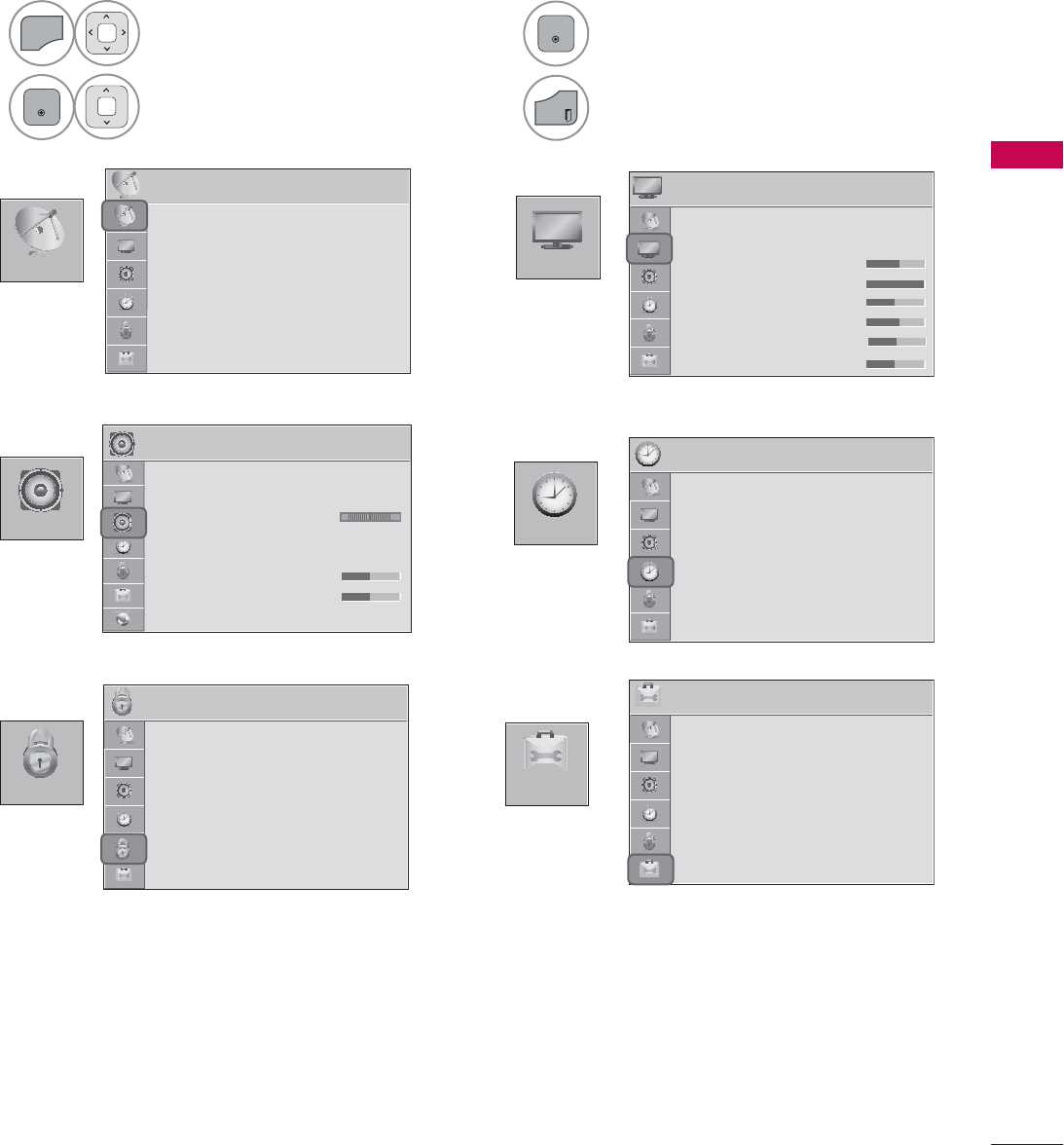
41
WATCHING TV / CHANNEL CONTROL
ON-SCREEN MENUS SELECTION
Your TV's OSD (On Screen Display) may differ slightly from that shown in this manual.
1
MENU
Display each menu.
2
ENTER
Select a menu item.
3
ENTER
Accept the current selection.
4
EXIT
Return to TV viewing.
&+$11(/
237,21
3,&785(
$8',2 7,0(
/2&.
3,&785( ᯒ0RYHᯙ(QWHU
ؒ $VSHFW5DWLR
ؒ 3LFWXUH0RGH 6WDQGDUG
ؒ%DFNOLJKW
ؒ&RQWUDVW
ؒ%ULJKWQHVV
ؒ6KDUSQHVV
ؒ&RORU
ؒ
ؒ
ؒ
ؒ
ؒ
7L
7L W
7L W
7LQW
7LQW
7LQW
7LQW
7LQW
7LQW
7LQW
7LQW
7,0( ᯒ0RYHᯙ(QWHU
ؒ &ORFN
ؒ 2II7LPH 2II
ؒ 2Q7,PH 2II
ؒ 6OHHS7LPHU 2II
/2&. ᯒ0RYHᯙ(QWHU
ؒ 6HW3DVVZRUG
ؒ /RFN6\VWHP 2Q
ؒ%ORFN&KDQQHO
ؒ0RYLH5DWLQJ
ؒ795DWLQJ&KLOGUHQ
ؒ795DWLQJ*HQHUDO
ؒ'RZQORDGDEOH5DWLQJ
ؒ
ؒ
ؒ
ؒ
,
,
,
,QSX
,QSX
,QSX
,QSX
,QSX
,QSX
,QSX
,QSX
,QSX
S
S
S
%O
W%O
W%O
W%O
W%O
W%O
W%O
W%O
W%O
W%O
W%O
O
N
N
RFN
RFN
RFN
RFN
RFN
RFN
RFN
RFN
RFN
RF
237,21 ᯒ0RYHᯙ(QWHU
ؒ 'HPR0RGH 2II
ؒ /DQJXDJH
ؒ &DSWLRQ 2II
$8',2 ᯒ0RYHᯙ(QWHU
ؒ $XWR9ROXPH 2II
ؒ &OHDU9RLFH,, 2IIᰕ
ؒ %DODQFH
ؒ 6RXQG0RGH 6WDQGDUG
ؒ
,QILQLWH6RXQG2II
ؒ7UHEOH
ؒ%DVV
ؒ
ؒ
ؒ
ؒ
5
5
5
5HVH
5HVH
5HVH
5HVH
5HVH
5HVH
5HVH
5HVH
HVH
W
W
W
W
W
W
W
W
W
W
W
/5
&+$11(/ ᯒ0RYHᯙ(QWHU
ؒ $XWR7XQLQJ
ؒ 0DQXDO7XQLQJ
ؒ &KDQQHO(GLW
ؒ &KDQQHO/DEHO
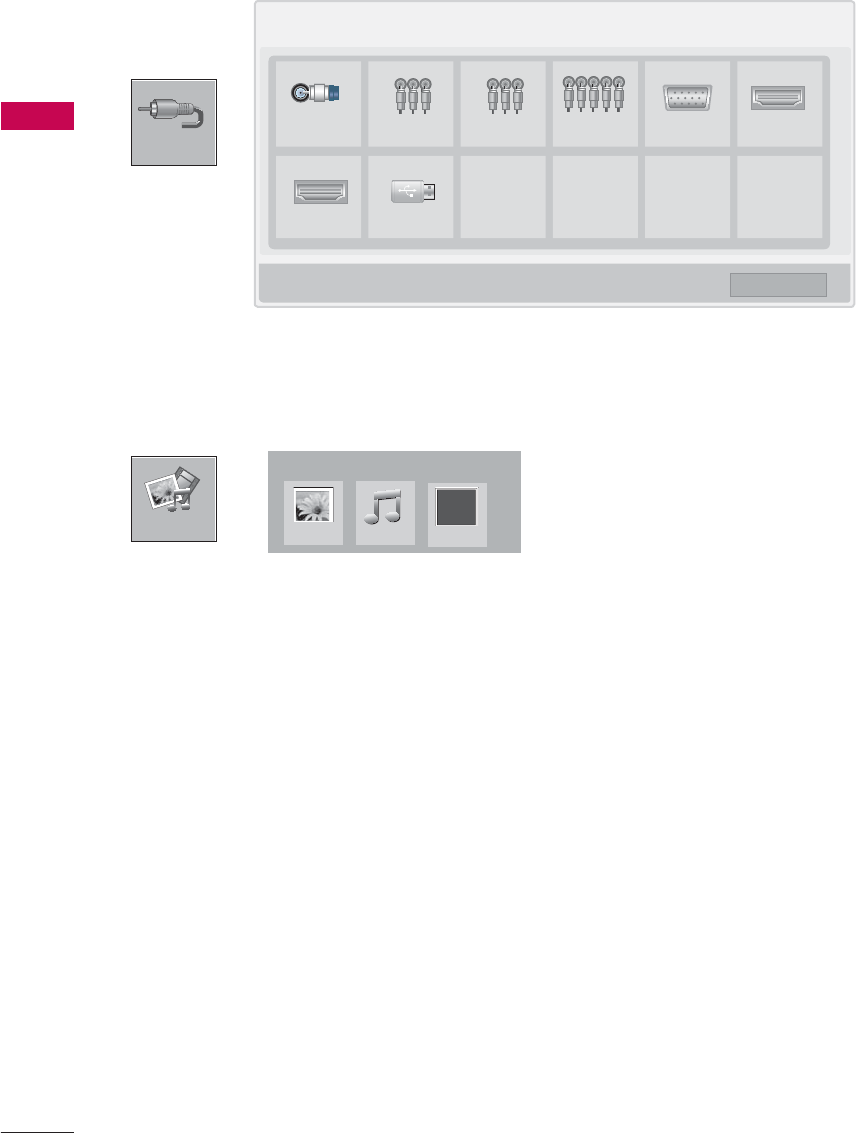
WATCHING TV / CHANNEL CONTROL
WATCHING TV / CHANNEL CONTROL
42
,1387
0<0(',$
,QSXW/LVW ᯒ0RYH ᯙ(QWHU
79 $9 $9 &RPSRQHQW 5*%3& +'0,
+'0, 86%
ᰙ([LW
i.e)
0<0(',$
3KRWR/LVW 0XVLF/LVW
Fl
([WUD&RQWHQWV
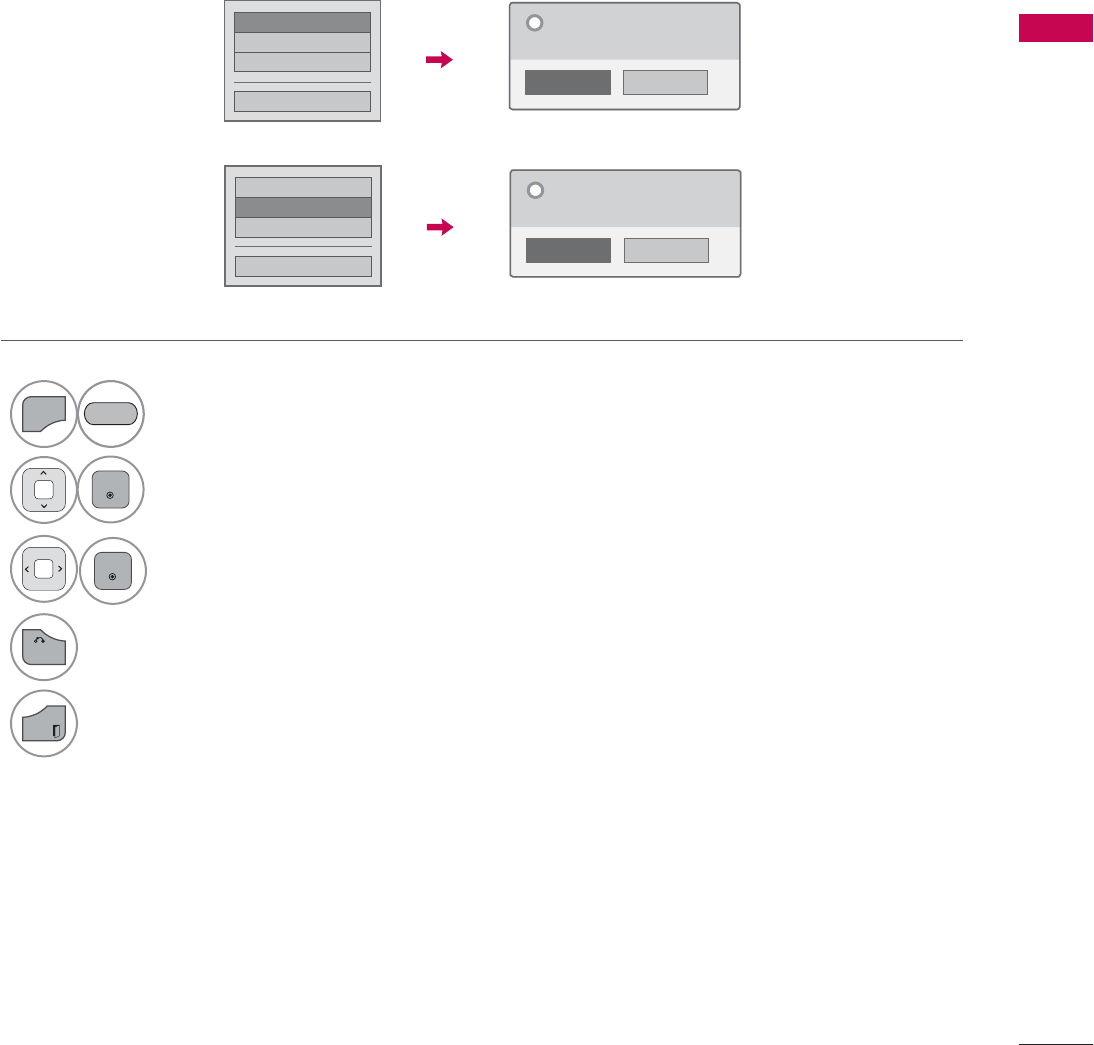
43
WATCHING TV / CHANNEL CONTROL
CUSTOMER SUPPORT
Picture Test / Sound Test
This function is a customer support function that can execute picture and sound tests.
۳3LFWXUH7HVW
ᯡ6RXQG7HVW
۳3URGXFW6HUYLFH,QIR
&ORVH
1R
<HV
'R\RXKDYHDVRXQGSUREOHPLQWKLV
VFUHHQ"
"
1
MENU
Select Customer Support.
2
ENTER
Select Picture Test or Sound Test.
3
ENTER
Select Yes.
4
BACK
Return to the previous menu.
EXIT
Return to TV viewing.
ᯡ3LFWXUH7HVW
۳6RXQG7HVW
۳3URGXFW6HUYLFH,QIR
&ORVH
1R
<HV
'R\RXKDYHDSUREOHPLQWKLVWHVW
VFUHHQ"
"
RED
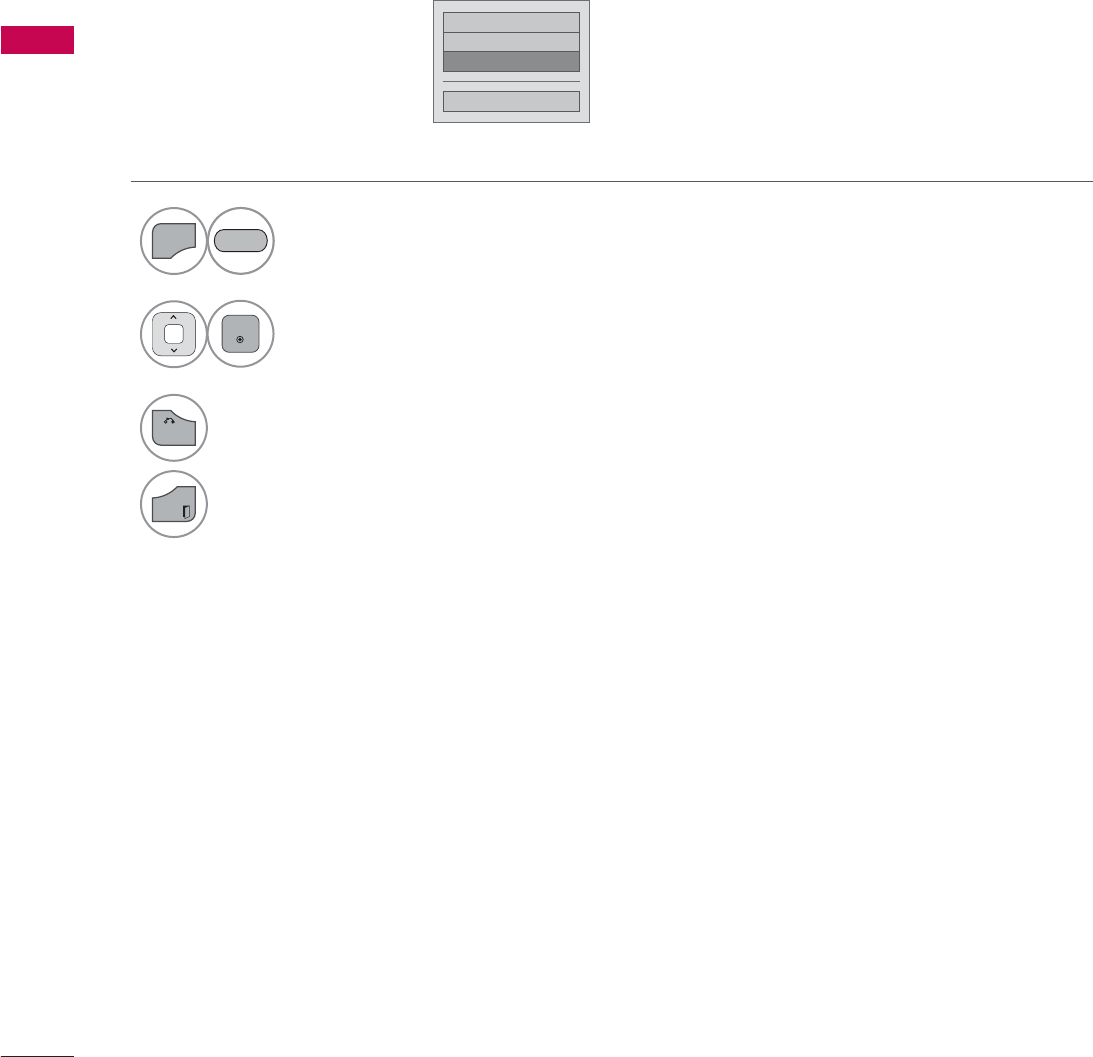
WATCHING TV / CHANNEL CONTROL
WATCHING TV / CHANNEL CONTROL
44
Product/Service Info.
۳3LFWXUH7HVW
۳6RXQG7HVW
ᯡ3URGXFW6HUYLFH,QIR
&ORVH
This function shows support and product information.
Customer Service Center can differ by country.
1
MENU
Select Customer Support.
2
ENTER
Select Product/Service Info..
You can check the various
product/Service infomation
based on your model.
3
BACK
Return to the previous menu.
EXIT
Return to TV viewing.
RED
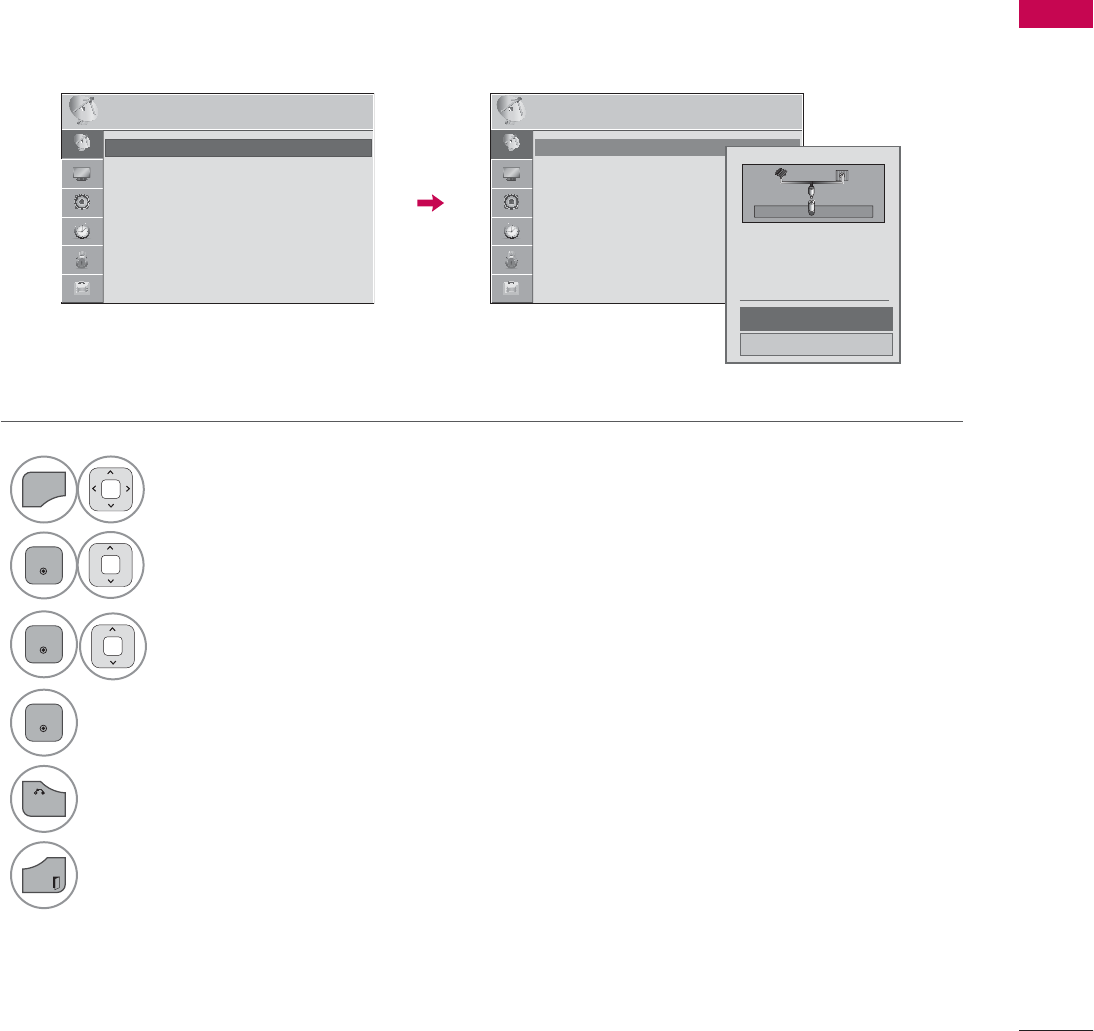
45
WATCHING TV / CHANNEL CONTROL
CHANNEL SETUP
Auto Scan (Auto Tuning)
Automatically finds all channels available through antenna or cable inputs, and stores them in memory
on the channel list.
Run this function if you change your residence or move the TV.
Auto Tuning memorizes only the channels available at the time.
1
MENU
Select CHANNEL.
2
ENTER
Select Auto Tuning.
3
ENTER
Select Start.
4
ENTER
Run Auto tuning.
5
BACK
Return to the previous menu.
EXIT
Return to TV viewing.
&+$11(/ &+$11(/
ᯒ0RYHᯙ(QWHU ᯒ0RYHᯙ(QWHU
ᯱ
ᯙ
ؒ $XWR7XQLQJ
ؒ 0DQXDO7XQLQJ
ؒ &KDQQHO(GLW
ؒ &KDQQHO/DEHO
ؒ $XWR7XQLQJ
ؒ 0DQXDO7XQLQJ
ؒ &KDQQHO(GLW
ؒ &KDQQHO/DEHO
&KHFN\RXUDQWHQQDFRQQHFWLRQ
7KHSUHYLRXVFKDQQHOLQIRUPDWLRQ
ZLOOEHXSGDWHGGXULQJ$XWR7XQLQJ
$QWHQQD
&DEOH
6WDUW
&ORVH
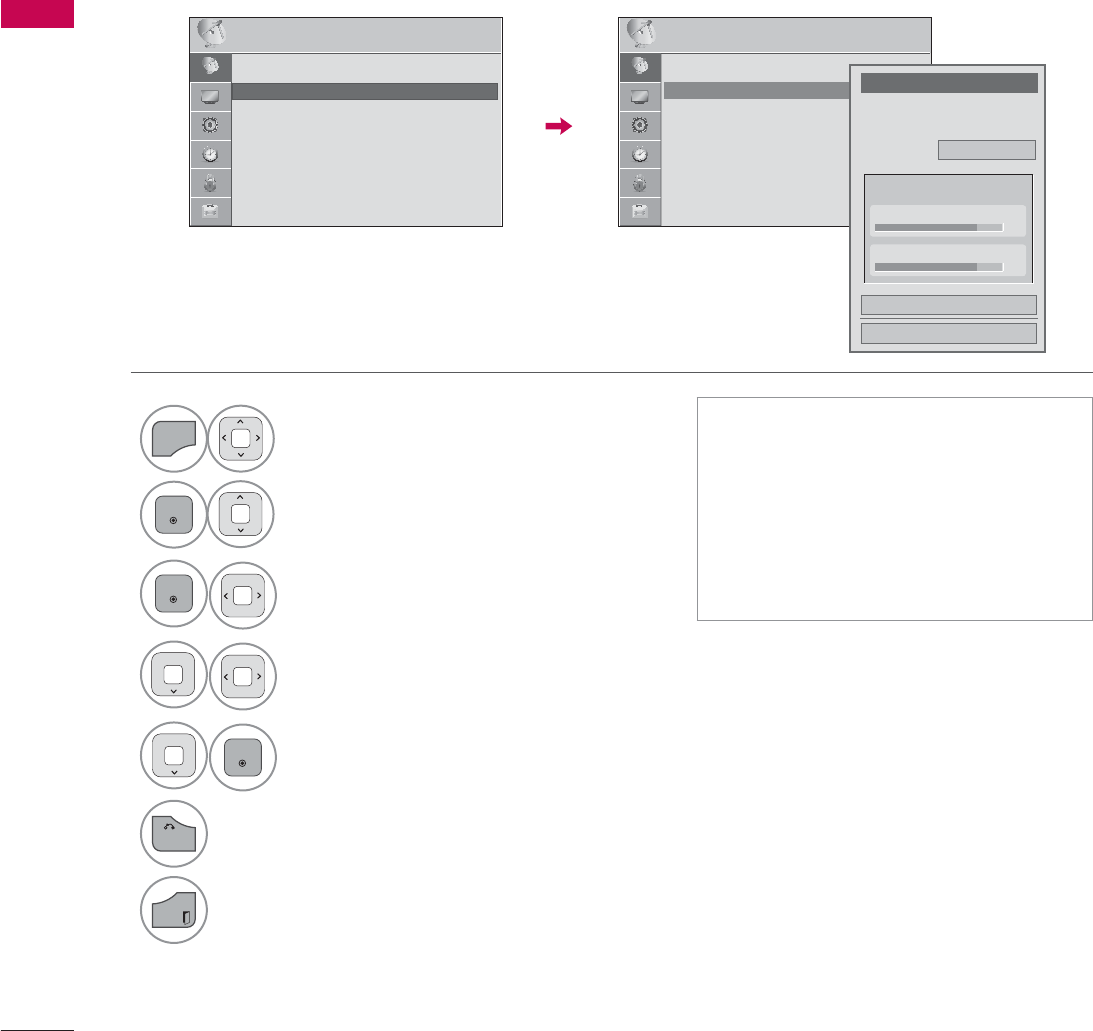
WATCHING TV / CHANNEL CONTROL
WATCHING TV / CHANNEL CONTROL
46
Add/Delete Channel (Manual Tuning)
When selecting DTV or Cable DTV input signal in Manual Tuning, you can view the on-screen signal
strength monitor to see the quality of the signal being received.
1
MENU
Select CHANNEL.
2
ENTER
Select Manual Tuning.
3
ENTER
Select DIGITAL, or ANALOG.
4Select channel you want to
add or delete.
5
ENTER
Select Add or Delete.
6
BACK
Return to the previous menu.
EXIT
Return to TV viewing.
ᯫ
The TV will ask for a password if
parental control has been activated
(LOCK Menu). Use the password you
set up in the LOCK Menu to allow a
channel search.
ᯫ
The maximum number of channels
the TV can store is 1000.
&+$11(/ ᯒ0RYHᯙ(QWHU
ؒ $XWR7XQLQJ
ؒ 0DQXDO7XQLQJ
ؒ &KDQQHO(GLW
ؒ &KDQQHO/DEHO
&+$11(/ ᯒ0RYHᯙ(QWHU
ᯐ
ᯙ
ؒ $XWR7XQLQJ
ؒ 0DQXDO7XQLQJ
ؒ &KDQQHO(GLW
ؒ &KDQQHO/DEHO
&KDQQHO
6HOHFWFKDQQHOW\SHDQG5)FKDQQHO
QXPEHU
܁
',*,7$/
۽
&ORVH
'HOHWH
'79
ؒ6LJQDO6WUHQJWK
ؒ6LJQDO4XDOLW\
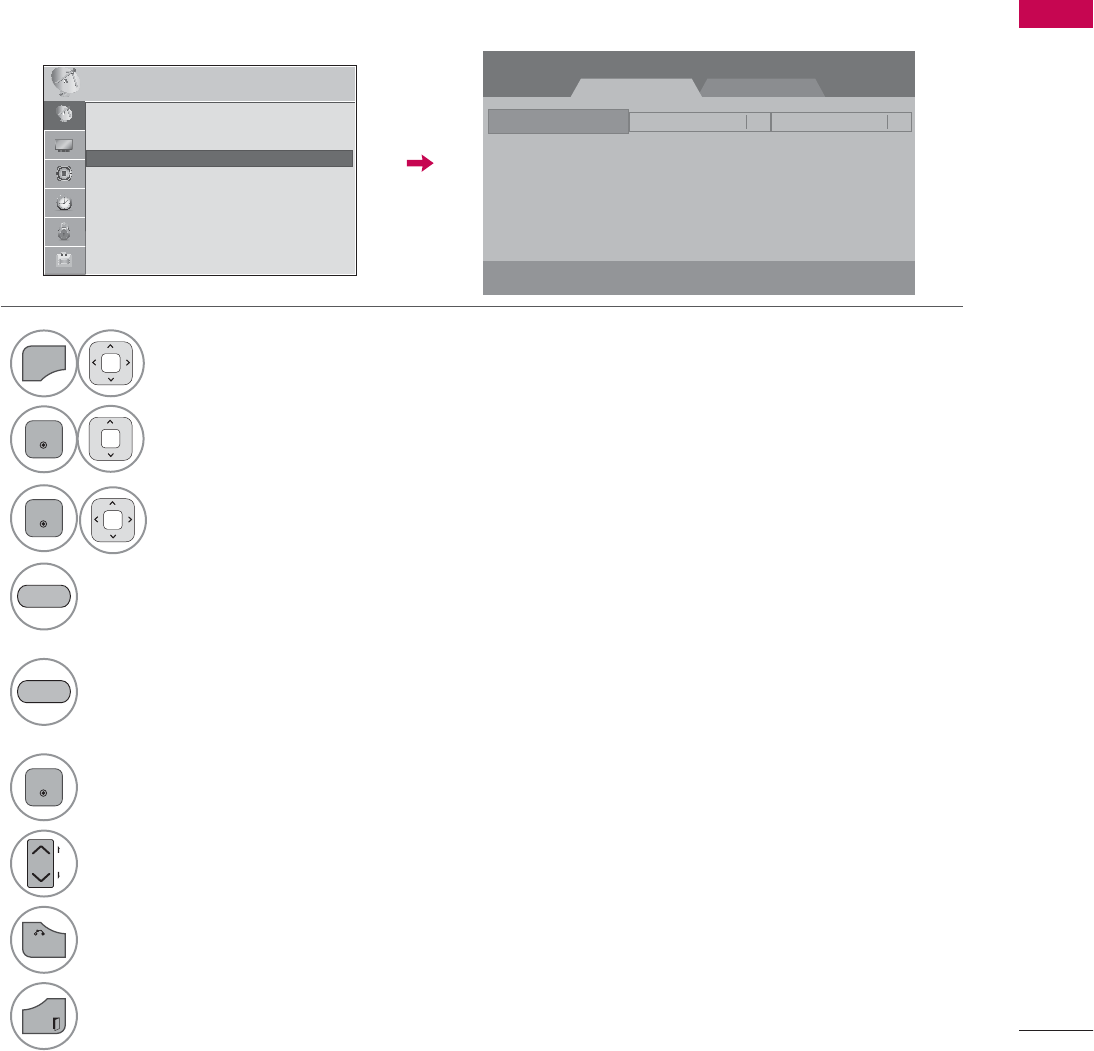
47
WATCHING TV / CHANNEL CONTROL
Channel Editing
The channels in the Channel Edit List are displayed in black and the channels deleted from the Channel
Edit List are displayed in blue.
When a channel number is deleted, it means that you will be unable to select it using CHنهbutton
during TV viewing. If you wish to select the deleted channel, directly enter the channel number with the
NUMBER buttons or select it in the Channel Edit menu.
1
MENU
Select CHANNEL.
2
ENTER
Select Channel Edit.
3
ENTER
Select a channel.
4Add or delete a channel.
Block or unblock the channel.
You can block/unblock channels even if
you select “Lock system-Off” in the LOCK
menu.
ENTER
Switch to the chosen channel number.
CH
P
A
G
E
Move the pages when the channel list is
too long.
5
BACK
Return to the previous menu.
EXIT
Return to TV viewing.
BLUE
YELLOW
ᯙ&+&KDQJH
',*,7$/ $1$/2*
ᯒ1DYLJDWLRQ ᱇3DJH&KDQJH
ᯕ%ORFN8QEORFN ᯕ$GG'HOHWH
&KDQQHO(GLW 3DJH
ᰙ3UHYLRXV
&+$11(/ ᯒ0RYHᯙ(QWHU
ᯙ
ᯰ
ؒ $XWR7XQLQJ
ؒ 0DQXDO7XQLQJ
ؒ &KDQQHO(GLW
ؒ &KDQQHO/DEHO

WATCHING TV / CHANNEL CONTROL
WATCHING TV / CHANNEL CONTROL
48
INPUT LIST
Only these input signals which are connected to a TV can be activated and selected.
1
INPUT
ENTER
Select the desired input source.
,QSXW/LVW ᯒ0RYH ᯙ(QWHU
79 $9 $9 &RPSRQHQW 5*%3& +'0,
+'0, 86%
ᰙ([LW
ᯫ
TV: Select it to watch over-the-air, cable and digital cable broadcasts.
ᯫ
AV: Select them to watch a VCR or other external equipment.
ᯫ
Component: Select them to watch DVD or a Digital set-top box.
ᯫ
RGB-PC: Select it to view PC input.
ᯫ
HDMI: Select them to watch high definition devices.
ie)
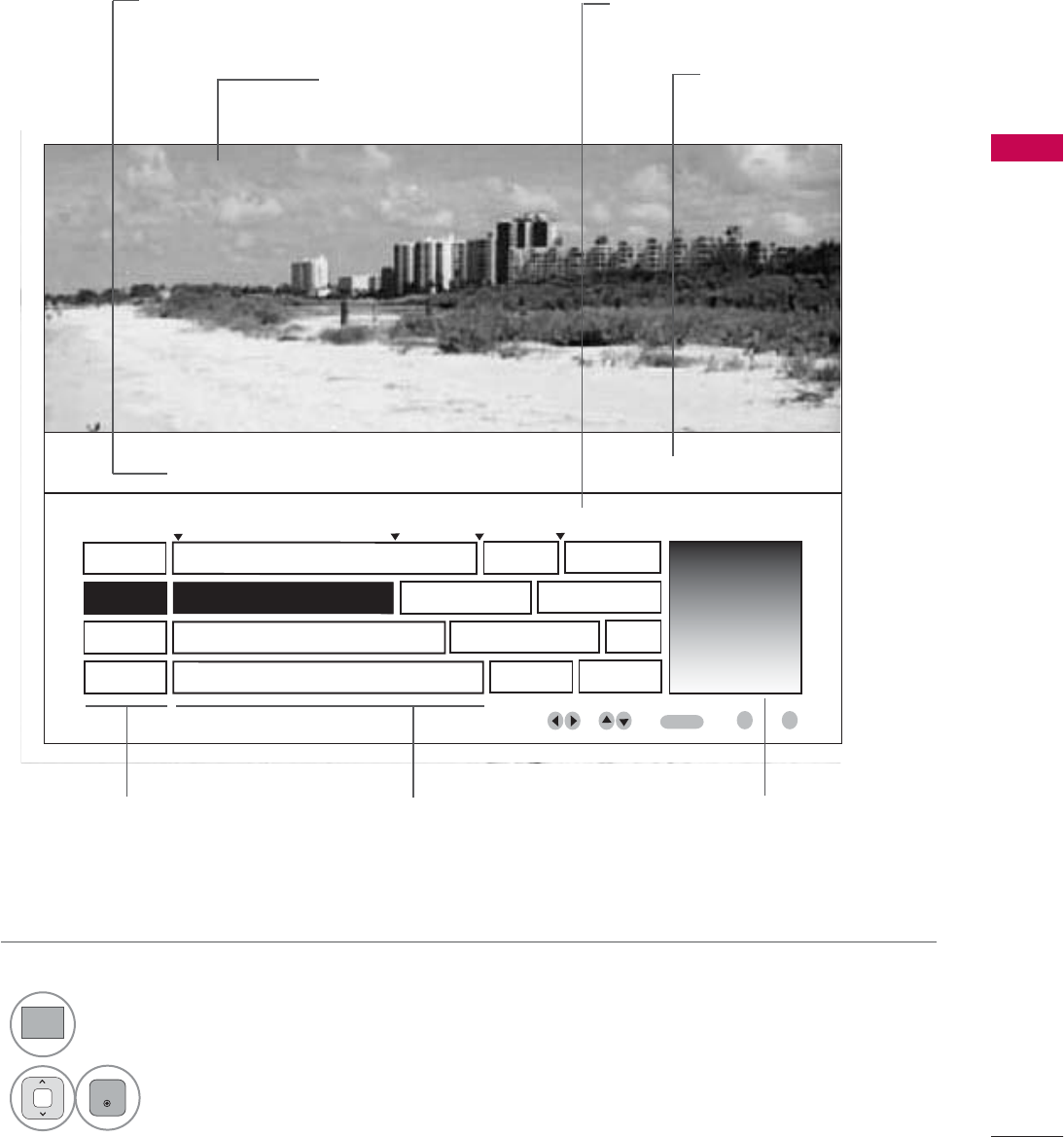
49
WATCHING TV / CHANNEL CONTROL
EXAMPLE ELECTRONIC PROGRAM GUIDE
This is an example of a typical TV electronic program guide showing available programming.
On The Political Scene
Kids Movies
Top Fashions
World Events Today
Channel 01:30 AM 2:30 AM 2:45 AM 3:00 AM
Kids ... Kids ...
Kids Movies
K&M
17 XYZ
18 K&M
19 PQX
20 WBD
Mon. 29 May 2009 11:07
New Release
Greatest Hits
Kids
EVENT
CHANNEL
SELECTION
PORTAL
INFO
ENTER
CHANNEL INDICATOR
Currently tuned channel
and program.
TV PROGRAM
Current program on
selected channel.
PROGRAMMING GRID
Program listings arranged
in time slots.
DATE/TIME OSD
Shows current Date/Time.
CHANNEL LIST
Shows available
channels in numeri-
cal order.
PROGRAM TITLES
Highlight a title and press
Enter to display additional
program information.
FEATURED ATTRACTION
Highlight and click to get
expanded information.
1
GUIDE
Select GUIDE button to shows available TV programs.
2
ENTER
Select a Channel.
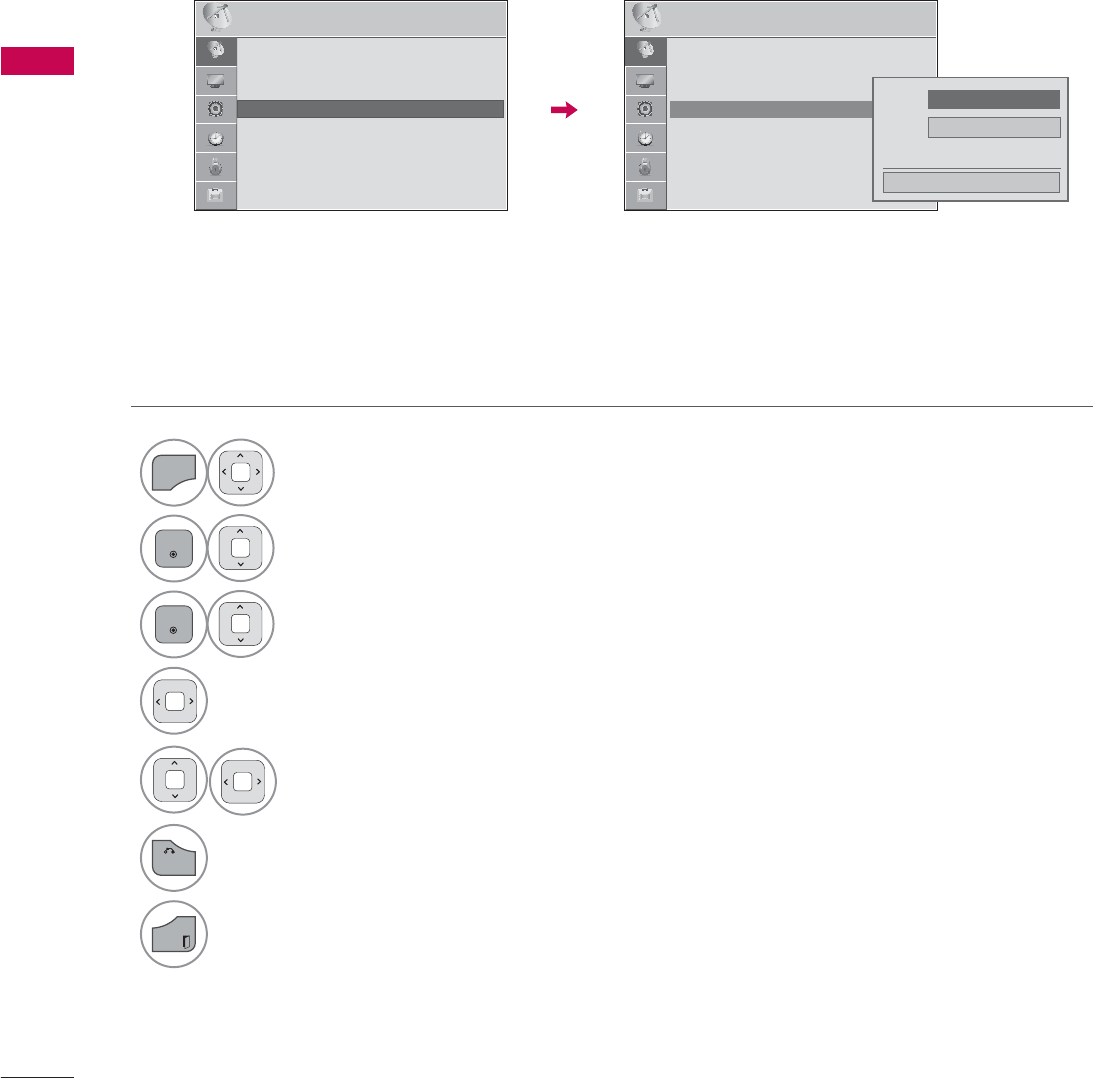
WATCHING TV / CHANNEL CONTROL
WATCHING TV / CHANNEL CONTROL
50
CHANNEL LABEL
Choose preset labels for your channels.
If a channel label is provided on the signal from the broadcasting station, the TV displays a short
name for a channel even if you didn’t preset a label for the channel.
1
MENU
Select CHANNEL.
2
ENTER
Select Channel Label.
3
ENTER
Select a Channel.
4Select a channel to set logo.
5 Select the appropriate logo for the channel.
6
BACK
Return to the previous menu.
EXIT
Return to TV viewing.
&+$11(/ ᯒ0RYHᯙ(QWHU
ؒ $XWR7XQLQJ
ؒ 0DQXDO7XQLQJ
ؒ &KDQQHO(GLW
ؒ &KDQQHO/DEHO
&+$11(/ ᯒ0RYHᯙ(QWHU
ᯐ
ᯙ
ؒ $XWR7XQLQJ
ؒ 0DQXDO7XQLQJ
ؒ &KDQQHO(GLW
ؒ &KDQQHO/DEHO
&KDQQHO
܁
',*,7$/
۽
&ORVH
1R/RJR
/RJR
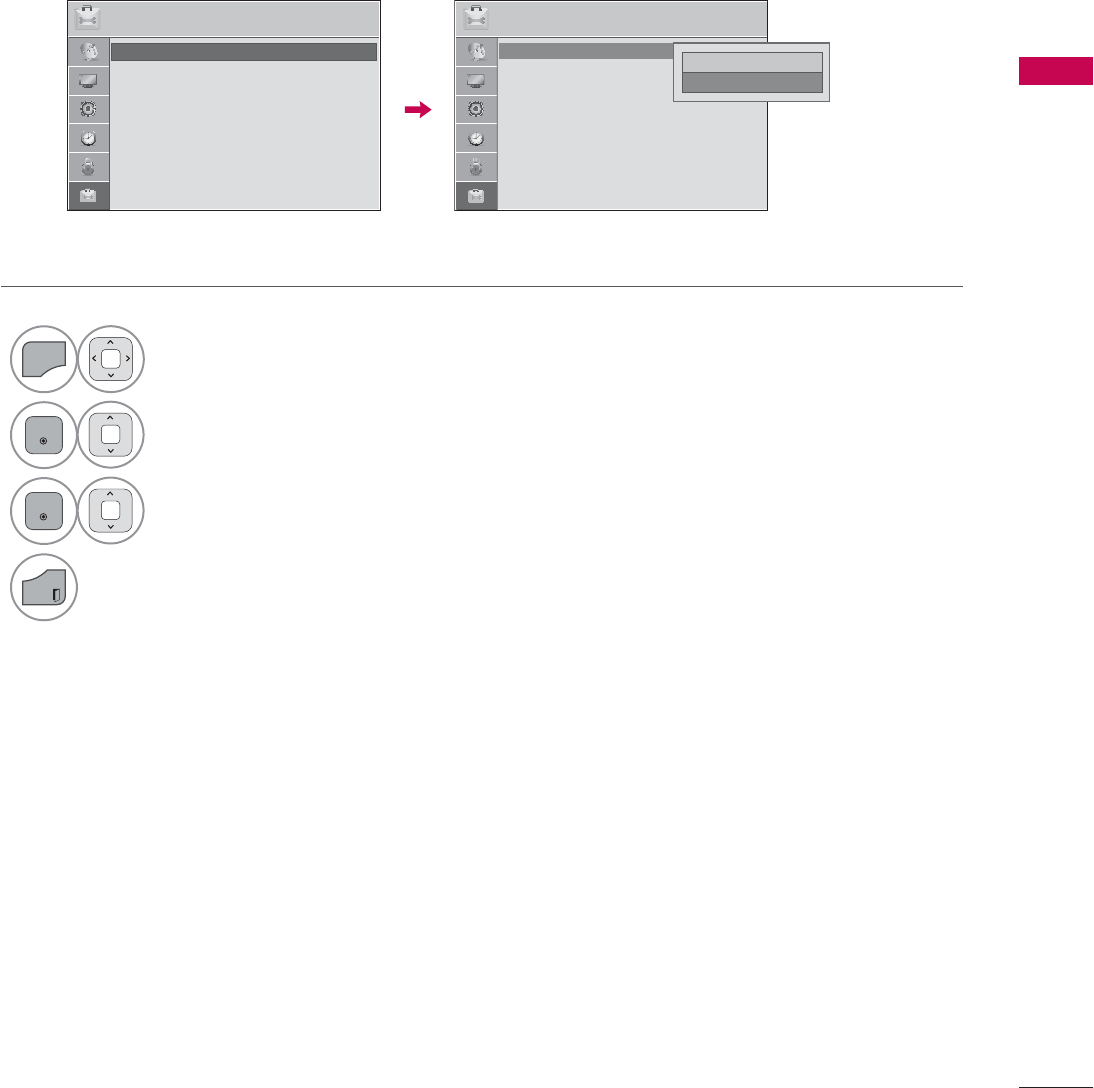
51
WATCHING TV / CHANNEL CONTROL
DEMO MODE
Displays a slide show to explain the various feature of this TV.
1
MENU
Select OPTION.
2
ENTER
Select Demo Mode.
3
ENTER
Select On to show the various
feature of the TV.
4
EXIT
Return to TV viewing.
After a while, Demo Mode. starts.
If you want to stop the demo, press any
button (Except VOL +, - and MUTE button).
237,21 ᯒ0RYHᯙ(QWHU 237,21 ᯒ0RYHᯙ(QWHU
ؒ 'HPR0RGH 2II
ؒ /DQJXDJH
ؒ &DSWLRQ 2II
ؒ 'HPR0RGH 2II
ؒ /DQJXDJH
ؒ &DSWLRQ 2II
۳2II
ᯡ2Q
ᯱ
ᯙ
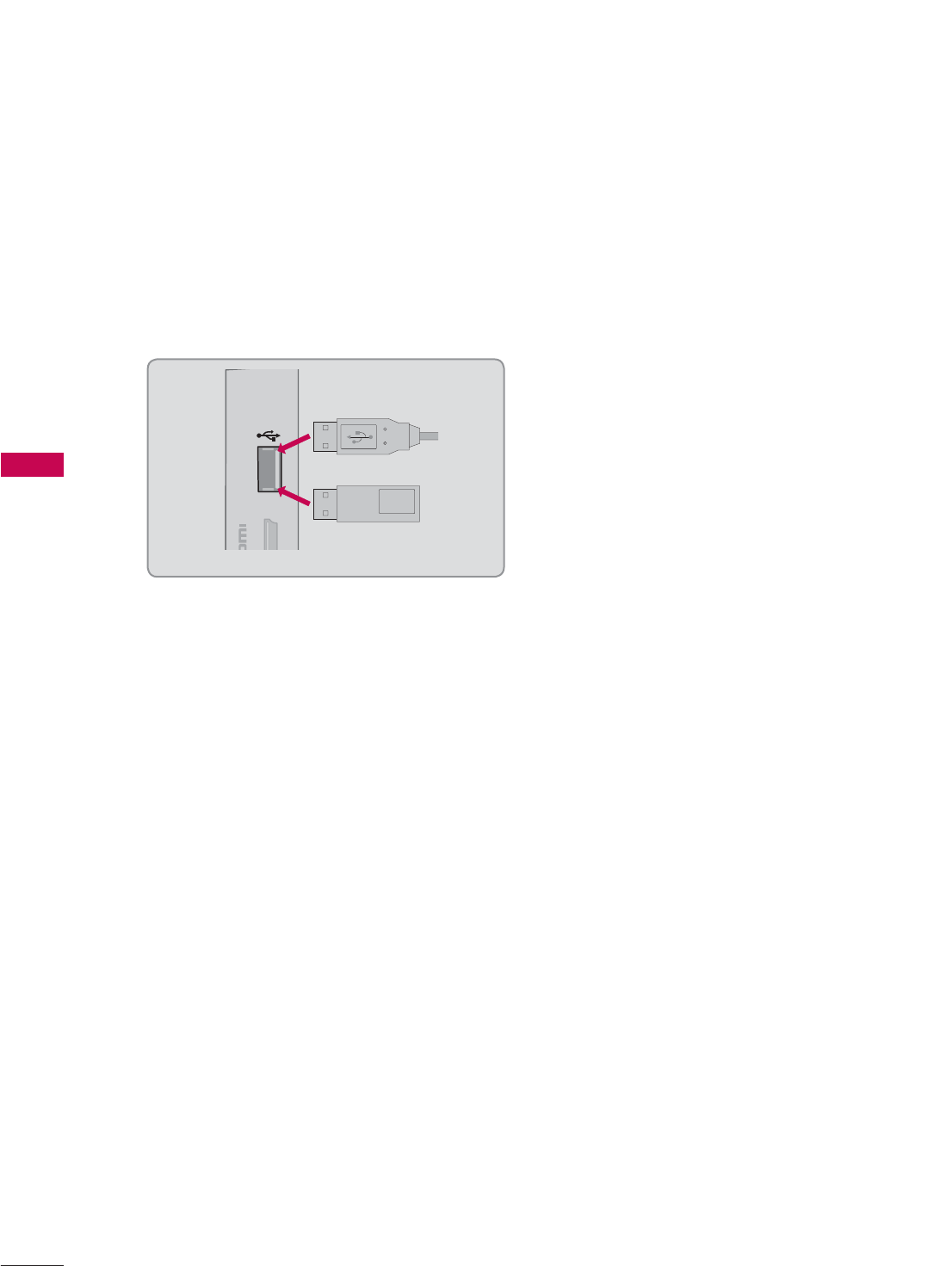
MY MEDIA
MY MEDIA
52
CONNECTION METHOD
MY MEDIA
USB Connection
Connect the USB device to the USB IN jack on the side of TV.
1
USB IN
N
3
Memory Key
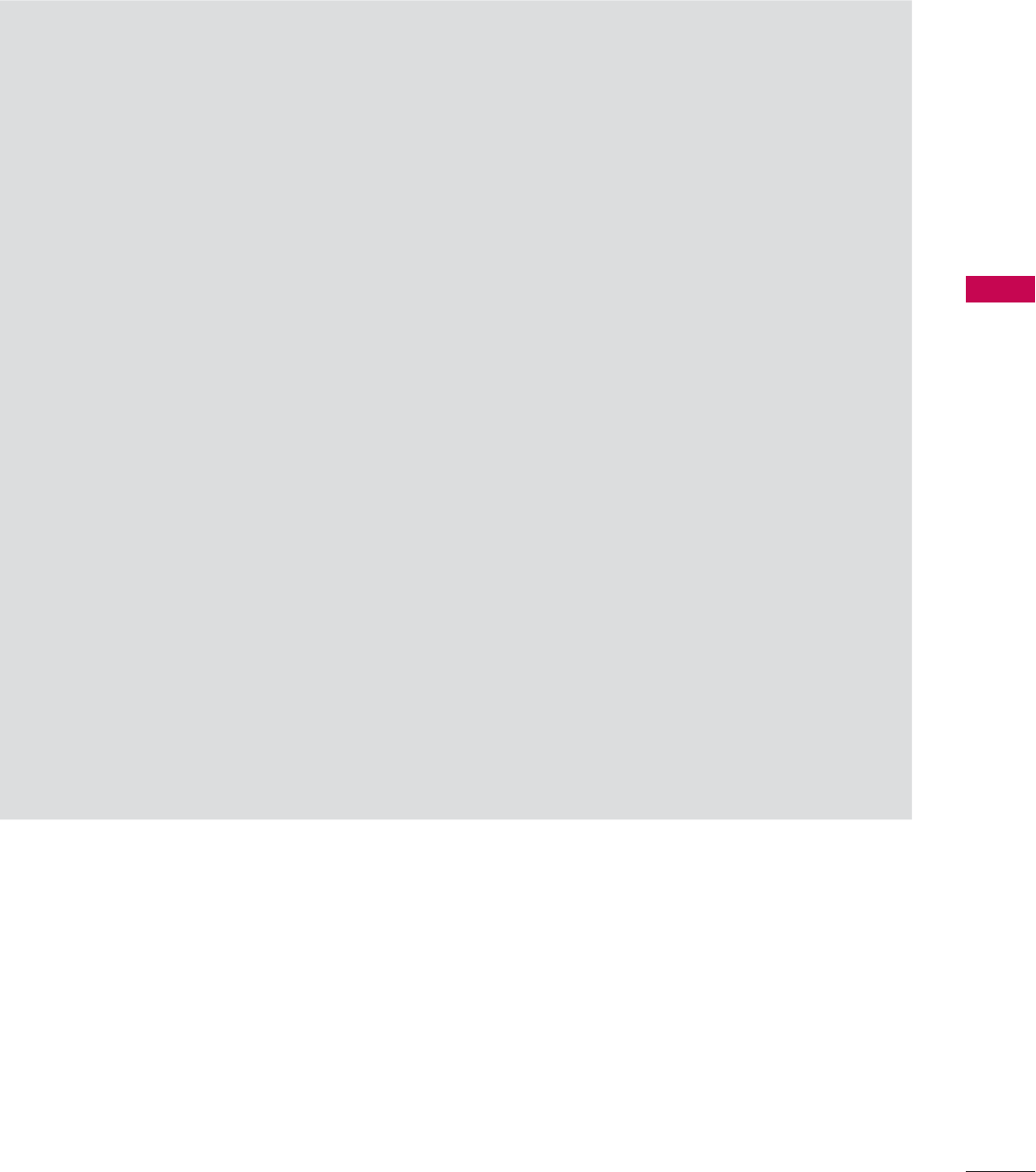
53
MY MEDIA
Precautions when using the USB device
ŹOnly a USB storage device is recognizable.
ŹConnecting a USB storage device through a USB hub is not supported.
ŹA USB storage device which uses its own driver may not be recognized.
ŹThe recognition speed of a USB storage device may depend on each device.
ŹPlease do not turn off the TV or unplug the USB device when the connected USB storage device
is working. When such device is suddenly separated or unplugged, the stored files or the USB
storage device may be damaged.
ŹOnly use a USB storage device which has normal music files, image files, or movie files.
ŹPlease use only a USB storage device which was formatted as a FAT 32 or NTFS file system pro-
vided with the Windows operating system. Others may not be recognized.
ŹSome USB storage devices require a power adapter. The power adapter must be connected in
order to be seen by the TV.
ŹIf a device is not recognized by the TV, try a different cable. Excessively long cables are not sup-
ported.
ŹSome USB storage devices may not be supported or operate properly.
ŹPlease backup important files because data on USB device could be damaged. Data management
is consumer's responsibility and as a result, the manufacturer does not cover data damage.
ŹIf your USB memory device has multiple partitions, or if you use a USB multi-card reader, you can
use up to 4 partitions or USB memory devices.
ŹIn case of USB storage devices formatted as NTFS, deletion is not supported.
ŹFile alignment method of USB storage device is similar to Window XP and file names can be up
to 100 English characters.
ŹThe recommended capacity is 1TB or less for a USB external hard disk and 32 GB or less for USB
memory.
ŹIf a USB external hard disk with a “Energy Saving” function doesn’t work, turn the hard disk off and
on again to make it work properly. Refer to the user manual of the USB external hard disk.
ŹUSB storage devices below USB 2.0 are supported as well. But they may not work properly in the
movie list.
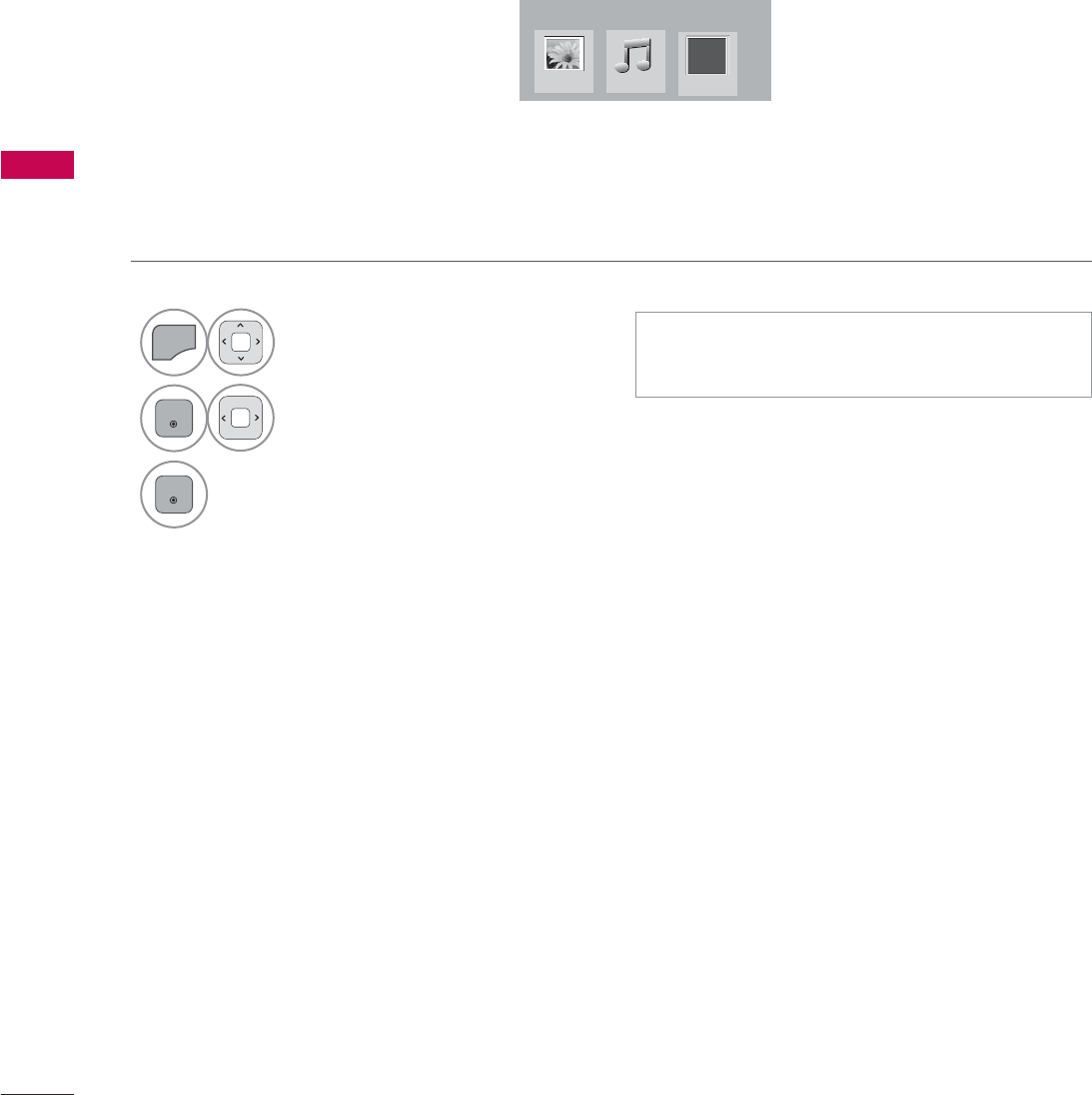
MY MEDIA
MY MEDIA
54
ENTRY MODE
The My Media menu will open automatically when you insert a USB drive. My Media can also be
accessed by choosing My Media in the user menu.
On USB device, you can not add a new folder or delete the existing folder.
ᯫ
This TV can view JPG image files, HD DivX
files or play MP3 audio files.
1
MENU
Select MY MEDIA.
2
ENTER
Select Photo List or Music
List or Extra Contents.
3
ENTER
0<0(',$
3KRWR/LVW 0XVLF/LVW
Fl
([WUD&RQWHQWV
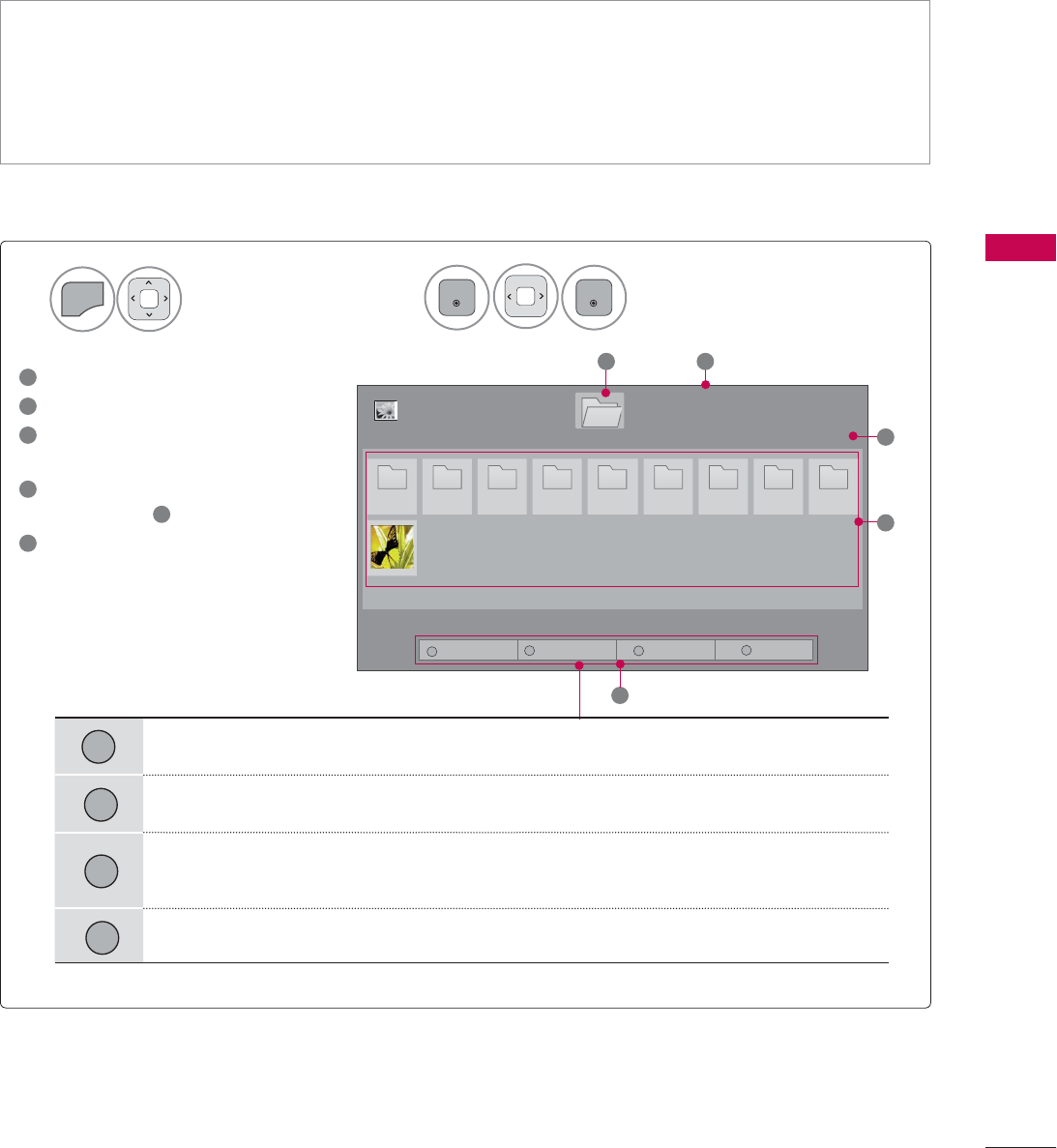
55
MY MEDIA
The On-Screen Display on your model may be slightly different.
PHOTO LIST
Screen Components
Supported photo file: *.JPG
ᯫ
Baseline: 64 pixel (width) x 64 pixel (height) to 15360 pixel (width) x 8640 pixel (height)
ᯫ
Progressive: 64 pixel (width) x 64 pixel (height) to 1920 pixel (width) x 1440 pixel (height)
ᯫ
You can play JPEG files only.
ᯫ
Non-supported files are displayed in the form of predefined icon.
Select MY MEDIA.Select Photo List.
2
1
MENU
ENTER
ENTER
1Moves to upper level folder
2Current page/total pages
3Corresponding buttons on the
remote control
4Contents under the folder
focused on 1
5Current page/total pages of
contents
3DJH
3KRWR/LVW
3DJH
'ULYH
1
5
2
3
3 3 3 3 3 3 3 3 3
4
86%;7,&.
ᯒ0RYHᯙ9LHZ᱇3DJH&KDQJH
Move to Music List.
Change Numbers: Changes the number or thumbnails displayed at a time.
Allows you to mark certain files.
Return to TV viewing.
7R0XVLF/LVW &KDQJH1XPEHUV 0DUN0RGH ([LW
1230
1
2
3
0
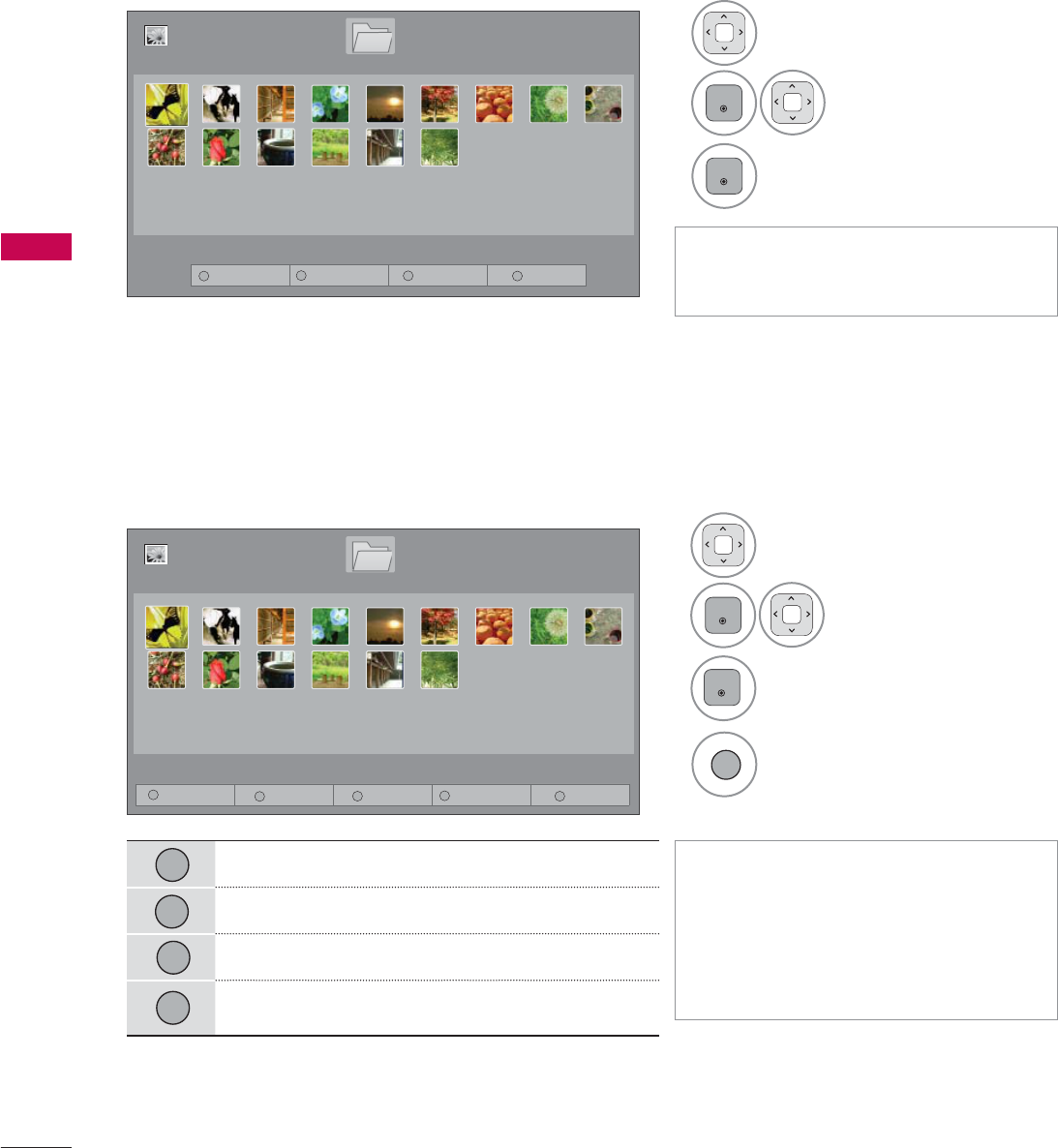
MY MEDIA
MY MEDIA
56
Photo Selection
ᯫ
Use the CH (ᰜᰝ) button to navigate
in the photo page.
ᯫ
When one or more photos are
marked, you can view individual pho-
tos or a slide show of the marked
photos. If no photos are marked, you
can view all photos individually or all
photos in the folder in a slide show.
1Select the target folder or drive.
2
ENTER
Select the desired
photo files.
3Mark your desired photo files.
4View the marked photo files.
Mark Mode
View Marked: Display the selected photo.
Mark All: Mark all photos on the screen.
Unmark All: Deselect all marked photos.
Exit the Mark Mode.
1Select the target folder or drive.
2
ENTER
Select the desired pho-
tos.
3
ENTER
Photo file is displayed.
3DJH
3KRWR/LVW
3DJH
'ULYH
86%;7,&.
ᯒ0RYHᯙ9LHZ᱇3DJH&KDQJH
7R0XVLF/LVW &KDQJH1XPEHUV 0DUN0RGH ([LW
3DJH
3KRWR/LVW
3DJH
'ULYH
86%;7,&.
ᯒ0RYHᯙ0DUN᱇3DJH&KDQJH
0DUN0RGH
9LHZ0DUNHG 0DUN$OO 8QPDUN$OO ([LW0DUN0RGH ([LW
1230
1230
4
1
2
3
4
1
ENTER
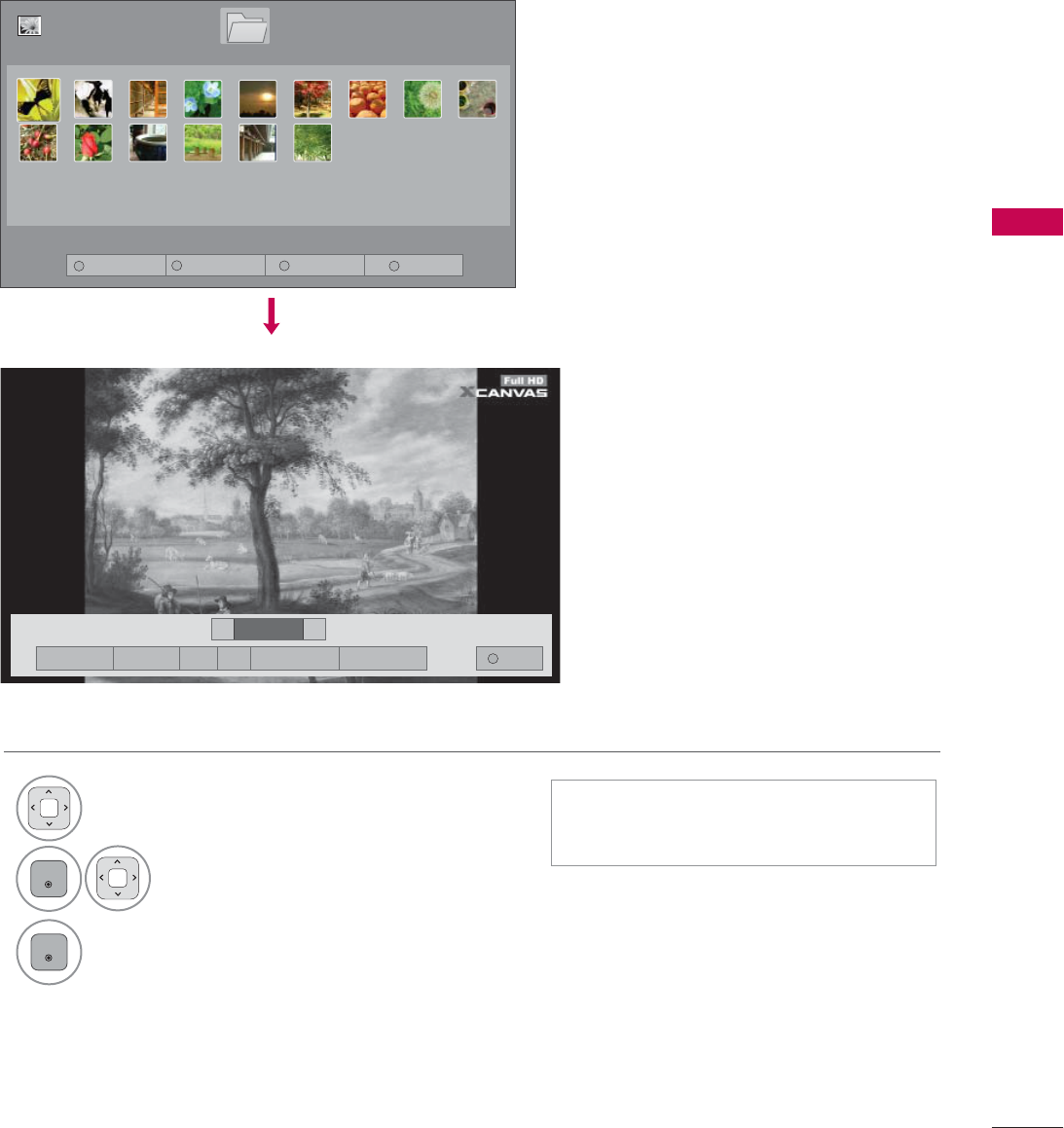
57
MY MEDIA
Full Screen Menu
More operations are available in full screen mode.
The aspect ratio of a photo may change the size
of the photo displayed on the screen in full size.
1Select the target folder or drive.
2
ENTER
Select the desired photos.
3
ENTER
The selected photo is displayed in full
size.
ᯫ
Use the CH (ᰜᰝ) button to navigate
in the photo page.
܁۽
BDMSJ
[
.%
6OLGHVKRZᱥ %*0ᱥ ᱨ 2SWLRQ +LGH ([LW
܁ ۽
3DJH
3KRWR/LVW
3DJH
'ULYH
86%;7,&.
ᯒ0RYHᯙ9LHZ᱇3DJH&KDQJH
7R0XVLF/LVW &KDQJH1XPEHUV 0DUN0RGH ([LW
1230
0
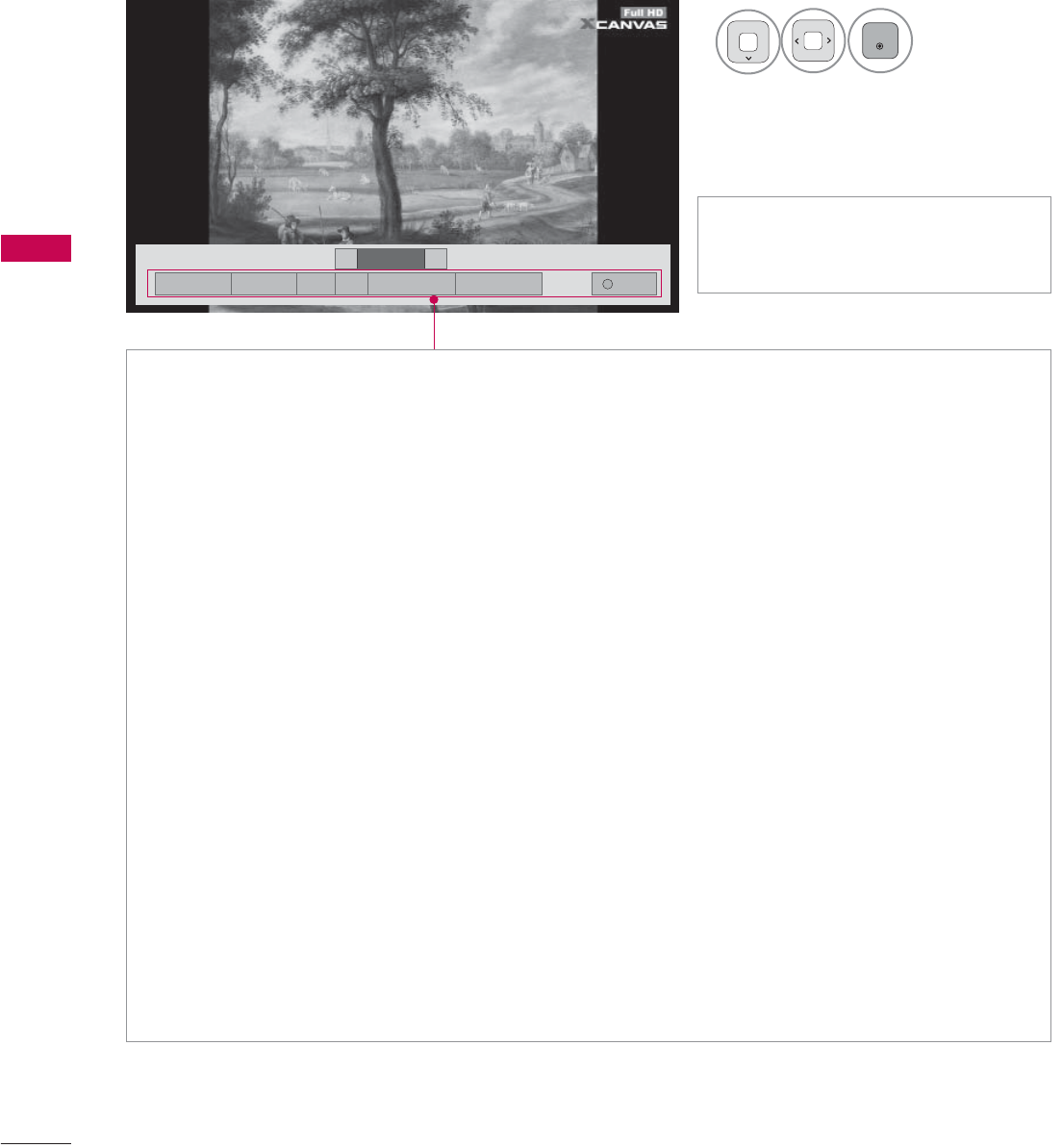
MY MEDIA
MY MEDIA
58
܁۽
BDMSJ
[
.%
܁ ۽
ŹSlideshow: Selected photos are displayed during the slide show. If no photo is selected, all photos
in the current folder are displayed during slide show.
ᯫ
Set the time interval of the slide show in Option-Set Photo View. menu.
ŹBGM (Background Music): Listen to music while viewing photos in full size.
ᯫ
Set the BGM device and album in Option-Set Photo View. menu.
Źᱨ(Rotate): Rotate photos.
ᯫ
Rotates the photo 90 °, 180 °, 270 °, 360 ° clockwise.
ᯫ
Photos cannot be rotated if its width is greater than the available supported resolution height.
Ź(Zoom In): View the photo by zoom in 2, 4 times by using Blue button.
ŹOption: Set values for Slide Speed and Music Album.
ᯫ
You cannot change Music Album while BGM is playing.
ᯫ
You can only select the MP3 folder saved on the device that currently displays the photo.
ŹHide: Hide the menu on the full-sized screen.
ᯫ
To see the menu again on the full-sized screen, press ENTER button to display.
ŹExit: Move to the previous menu screen.
ᯫ
Use
!
button to select the previ-
ous or next photo.
4
ENTER
Select the Slideshow,
BGM,ᱨ(Rotate),
(Zoom In),Option, or Hide.
۽
6OLGHVKRZᱥ %*0ᱥ ᱨ 2SWLRQ +LGH ([LW
0
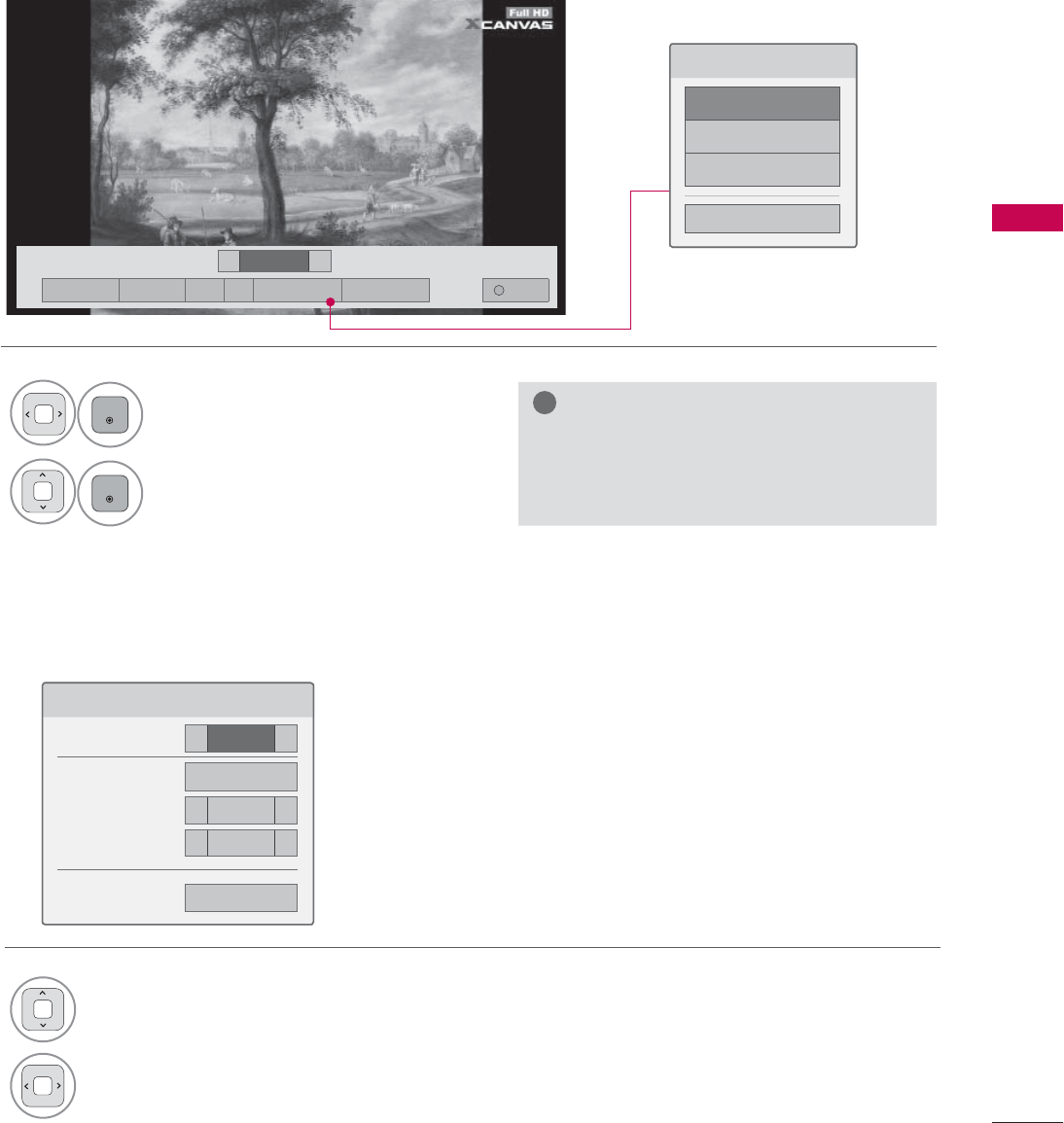
59
MY MEDIA
Using the Photo List Function
!
NOTE
ŹOption values changed in Photo List do
not affect Music List.
Set Photo View Menu Options
6HW3KRWR9LHZ
6OLGH6SHHG ܁)DVW ۽
%*0 'ULYH
ؒ5HSHDW ܁2Q ۽
ؒ5DQGRP ܁2II ۽
ᰙ3UHYLRXV
1
ENTER
Show the Option menu.
2
ENTER
Select Set Photo View.,Set Video.,
or Set Audio.
1Select Slide Speed or BGM.
2Make appropriate adjustments.
܁۽
BDMSJ
[
.%
6OLGHVKRZᱥ %*0ᱥ ᱨ 2SWLRQ +LGH ([LW
܁ ۽
&KRRVHRSWLRQV
6HW3KRWR9LHZ
6HW9LGHR
6HW$XGLR
&ORVH
0
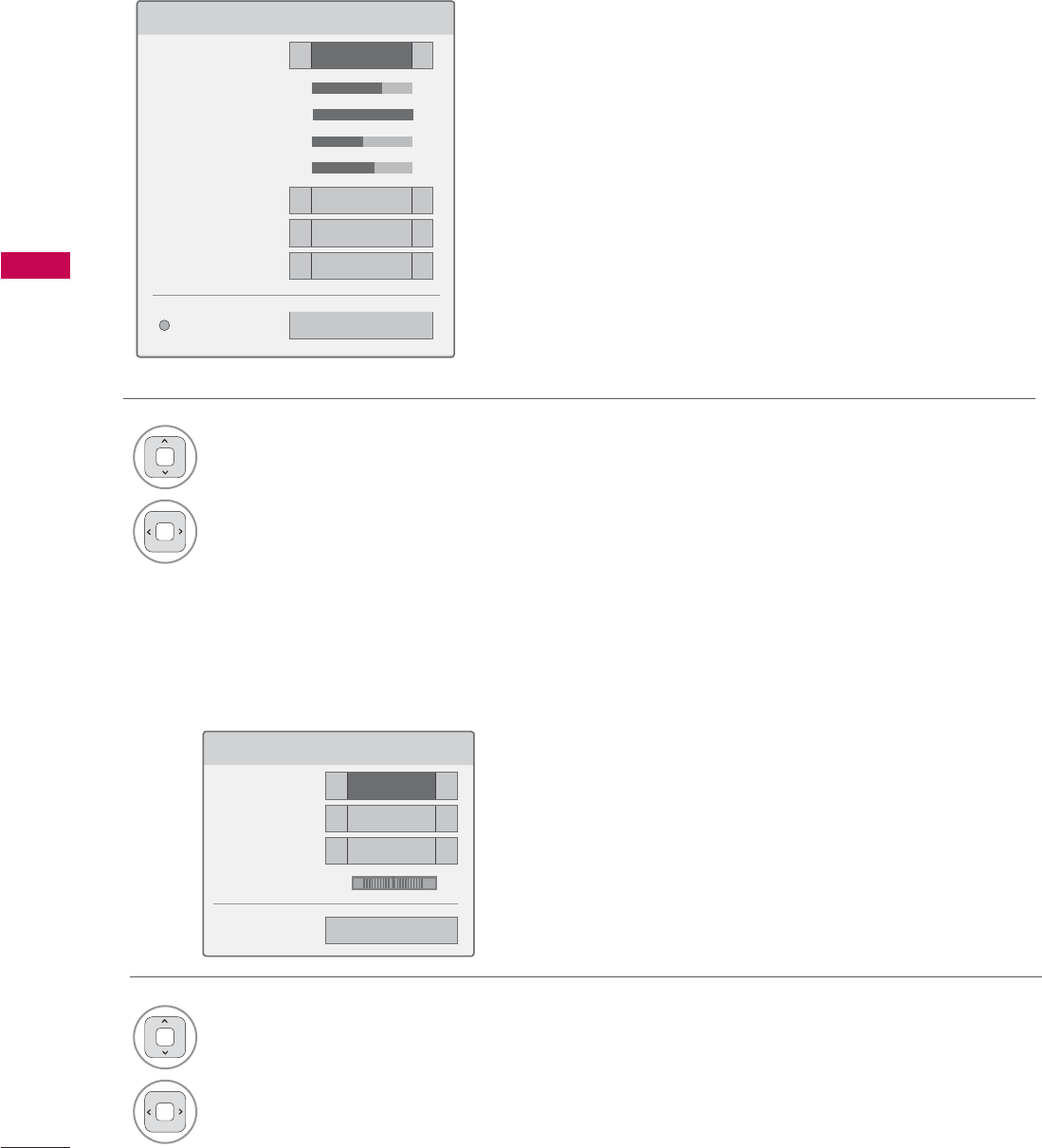
MY MEDIA
MY MEDIA
60
Set Video Menu Options
Set Audio Menu Options
6HW$XGLR
6RXQG0RGH ܁6WDQGDUG ۽
$XWR9ROXPH ܁2II ۽
&OHDU9RLFH,, ܁2II ۽
%DODQFH ܁۽
ᰙ3UHYLRXV
/5
1Select Picture Mode.
2Make appropriate adjustments.
1Select Sound Mode, Auto Volume, Clear
Voice II or Balance.
2Make appropriate adjustments.
6HW9LGHR
3LFWXUH0RGH ܁6WDQGDUG ۽
ؒ%DFNOLJKW ܁۽
ؒ&RQWUDVW ܁۽
ؒ%ULJKWQHVV ܁۽
ؒ&RORU ܁۽
ؒ'\QDPLF&RQWUDVW ܁0HGLXP ۽
ؒ(GJH(QKDQFHU ܁+LJK ۽
ؒ1RLVH5HGXFWLRQ ܁0HGLXP ۽
3LFWXUH5HVHW ᰙ3UHYLRXV
* Image shown may differ from your TV.
0
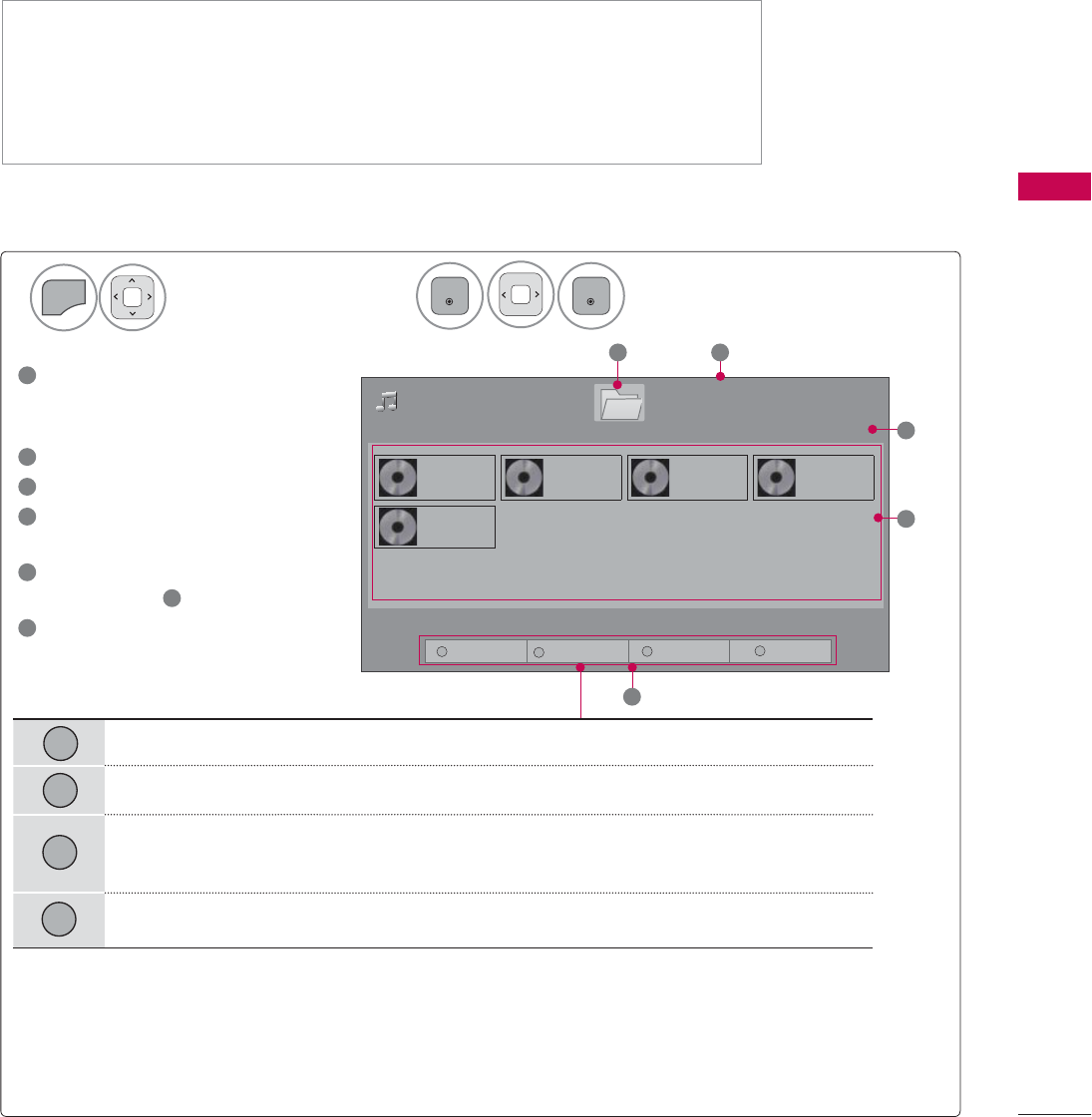
61
MY MEDIA
MUSIC LIST
This TV cannot play back copy-protected files.
The On-Screen Display on your model may be slightly different.
MUSIC (*.MP3) supporting file
Bit rate 32 Kbps - 320 Kbps
• Sampling rate MPEG1 Layer3: 32 kHz, 44.1 kHz, 48 kHz
• Sampling rate MPEG2 Layer3: 16 kHz, 22.05 kHz, 24 kHz
• Sampling rate MPEG2.5 Layer3: 8 kHz, 11.025 kHz, 12 kHz
Screen Components
Select MY MEDIA.Select Music List.
2
1
MENU
ENTER
ENTER
1Preview: If any album jacket for
the file (Album Art Image)
exists, this picture is displayed.
2Moves to upper level folder
3Current page/Total pages
4Corresponding buttons on the
remote control
5Contents under the folder
focused on 1
6Current page/total pages of
contents
3DJH
0XVLF/LVW
3DJH
%PS
%PS
%PS
%PS
%PS
5
2
4
'ULYH
86%;7,&.
3
1
ᯒ0RYHᯙ3OD\᱇3DJH&KDQJH
Move to Photo List.
Change Numbers: Changes the number or thumbnails displayed at a time.
Allows you to mark certain files.
Return to TV viewing.
7R3KRWR/LVW &KDQJH1XPEHUV 0DUN0RGH ([LW
0
123
1
2
3
0
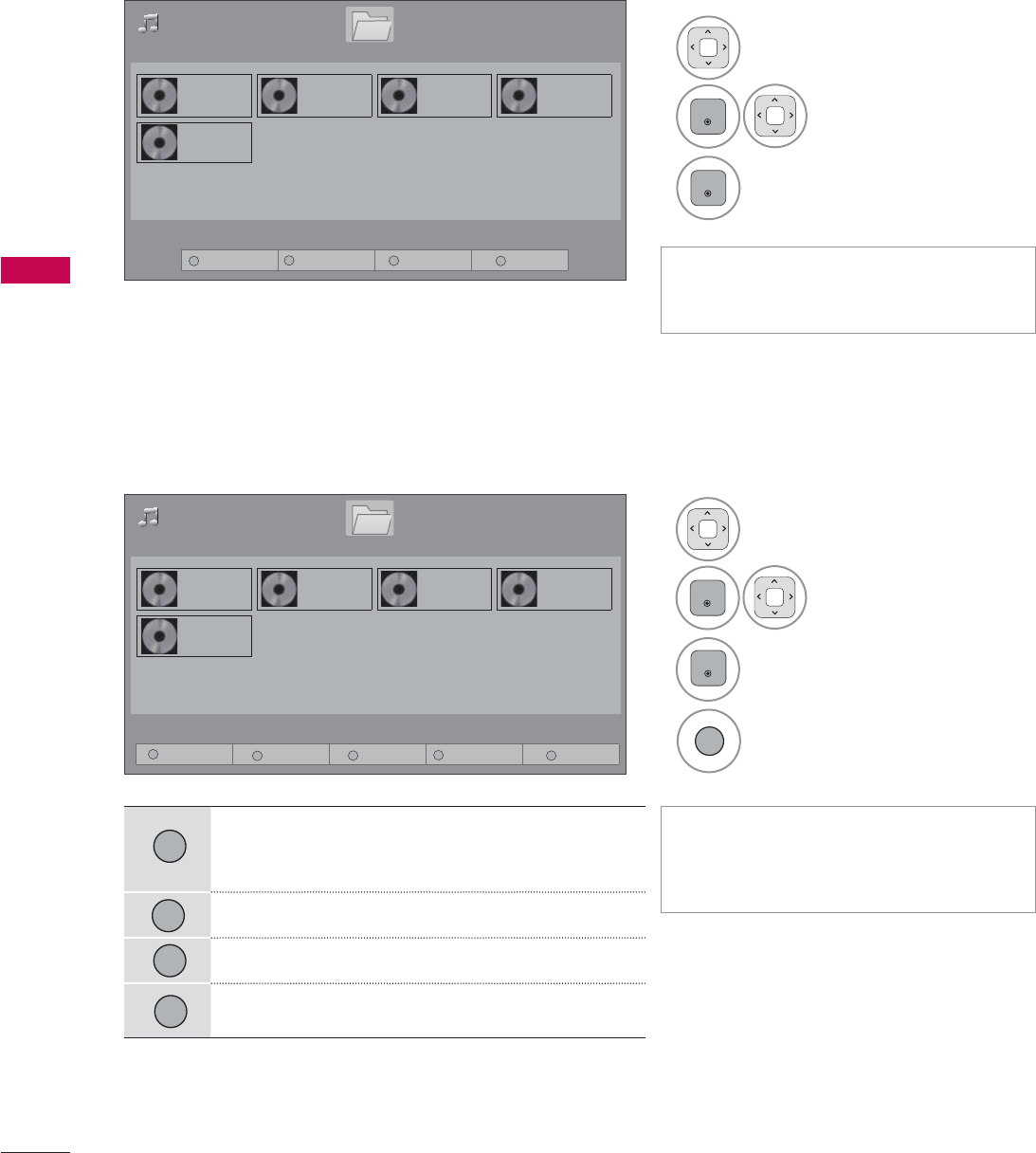
MY MEDIA
MY MEDIA
62
Music Selection
ᯫ
Use the CH (ᰜᰝ) button to navigate
in the music page.
ᯫ
When one or more music files are
marked, the marked music files will
be played in sequence.
Mark Mode
1Select the target folder or drive.
2
ENTER
Select the desired
music file.
3
ENTER
Music files are played.
3DJH
0XVLF/LVW
3DJH
%PS
%PS
%PS
%PS
%PS
'ULYH
86%;7,&.
ᯒ0RYHᯙ0DUN᱇3DJH&KDQJH
0DUN0RGH
1Select the target folder or
drive.
2
ENTER
Select the desired
music file.
3Mark your desired music file.
4
1
Play the marked music file.
Play Marked: Play the selected songs. Once a
song finishes playing, the next selected one
will be played automatically.
Mark All: Mark all songs in the folder.
Unmark All: Deselect all marked song.
Exit the Mark Mode.
3DJH
0XVLF/LVW
3DJH
%PS
%PS
%PS
%PS
%PS
'ULYH
86%;7,&.
ᯒ0RYHᯙ3OD\᱇3DJH&KDQJH
7R3KRWR/LVW &KDQJH1XPEHUV 0DUN0RGH ([LW
1230
3OD\0DUNHG 0DUN$OO 8QPDUN$OO ([LW0DUN0RGH ([LW
1230
4
1
2
3
0
ENTER
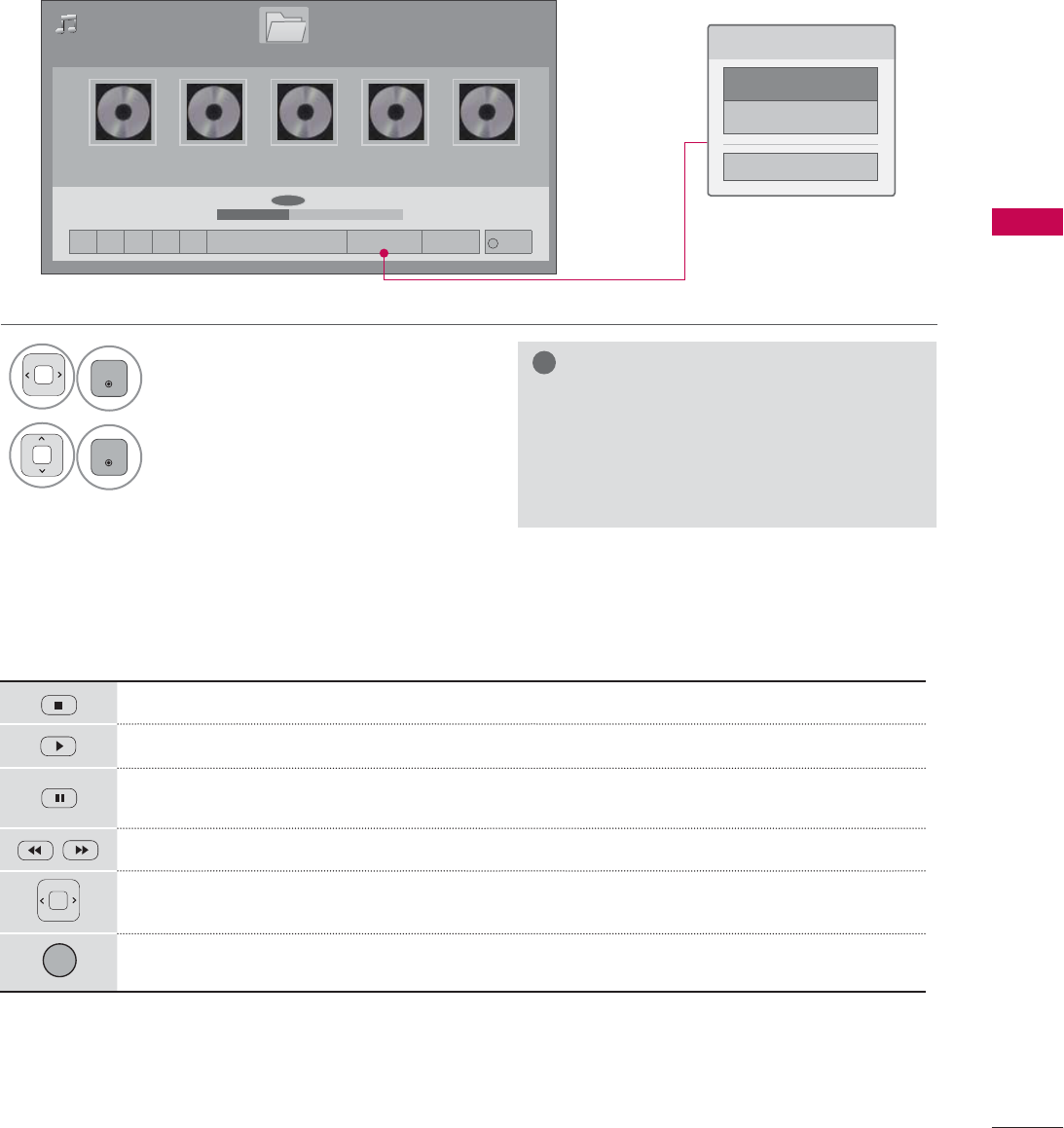
63
MY MEDIA
Using the Music List Function
3DJH
0XVLF/LVW
3DJH
ᰦ0DG)HDWPS ᯚᯛ
ᰧᰦᰨᰪᰩ 3OD\ZLWK3KRWR 2SWLRQ +LGH ([LW
ILOHV0DUNHG
%PS
%PS
%PS
%PS
%PS
ᯡ
ᰦ
ᯡᯡ
&KRRVHRSWLRQV
6HW$XGLR3OD\
6HW$XGLR
&ORVH
'ULYH
Stop playback.
Return to normal playback.
Paused playback.
Select the previous or next song.
A cursor indicating the position can be played on the screen.
Move to the previous menu screen.
Using the remote control
1
ENTER
Show the Option menu.
2
ENTER
Select Set Audio Play. or Set Audio..
!
NOTE
ŹOption values changed in Music List
does not affect Photo List.
ŹYou can listen to the music only within
the device currently played.
0
0
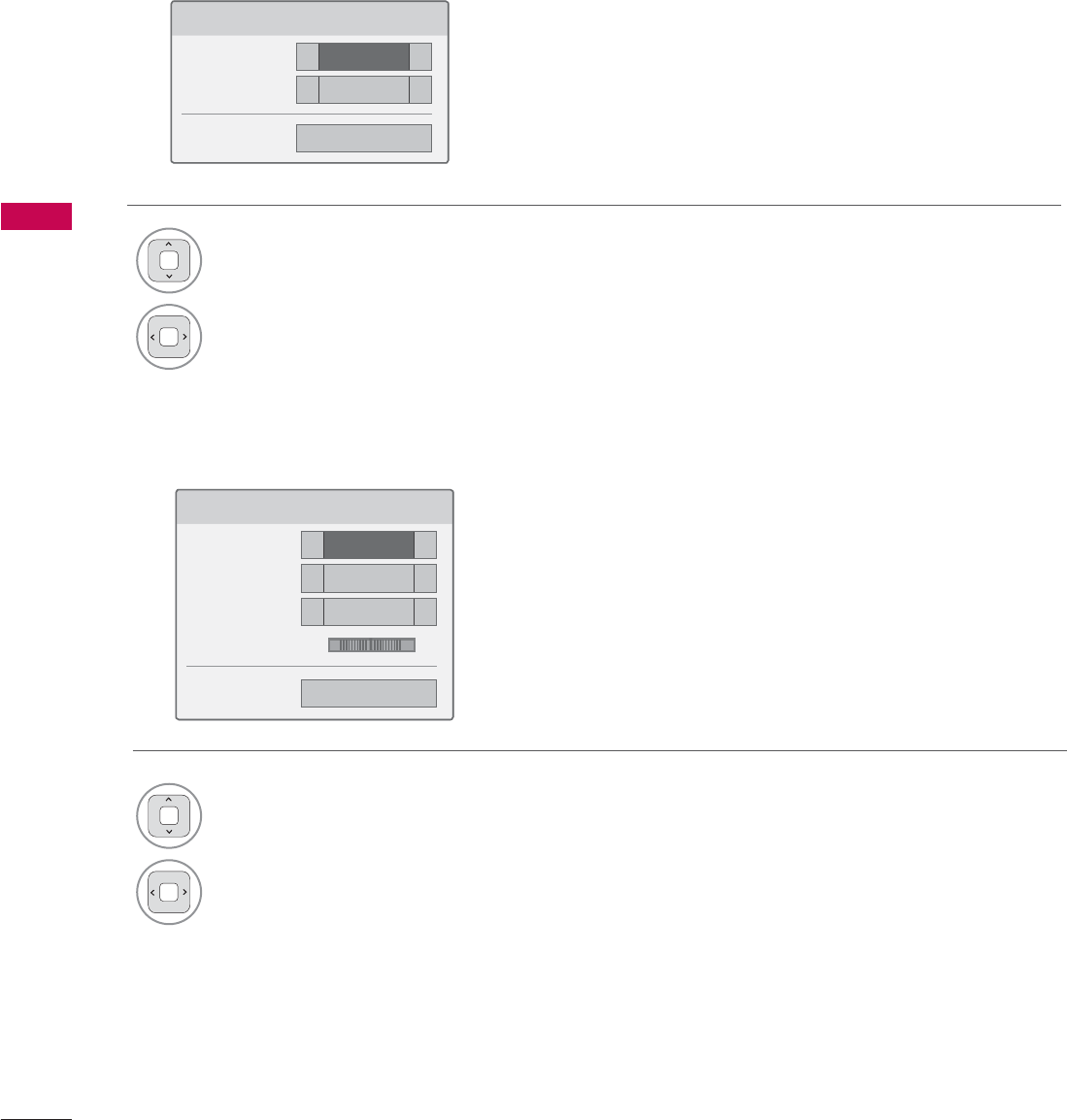
MY MEDIA
MY MEDIA
64
6HW$XGLR3OD\
5HSHDW ܁2Q ۽
5DQGRP ܁2II ۽
ᰙ3UHYLRXV
Set Audio Play Menu Options
Set Audio Menu Options
6HW$XGLR
6RXQG0RGH ܁6WDQGDUG ۽
$XWR9ROXPH ܁2II ۽
&OHDU9RLFH,, ܁2II ۽
%DODQFH ܁۽
ᰙ3UHYLRXV
/5
1Select Repeat or Random.
2Make appropriate adjustments.
1Select Sound Mode, Auto Volume, Clear
Voice II or Balance.
2Make appropriate adjustments.
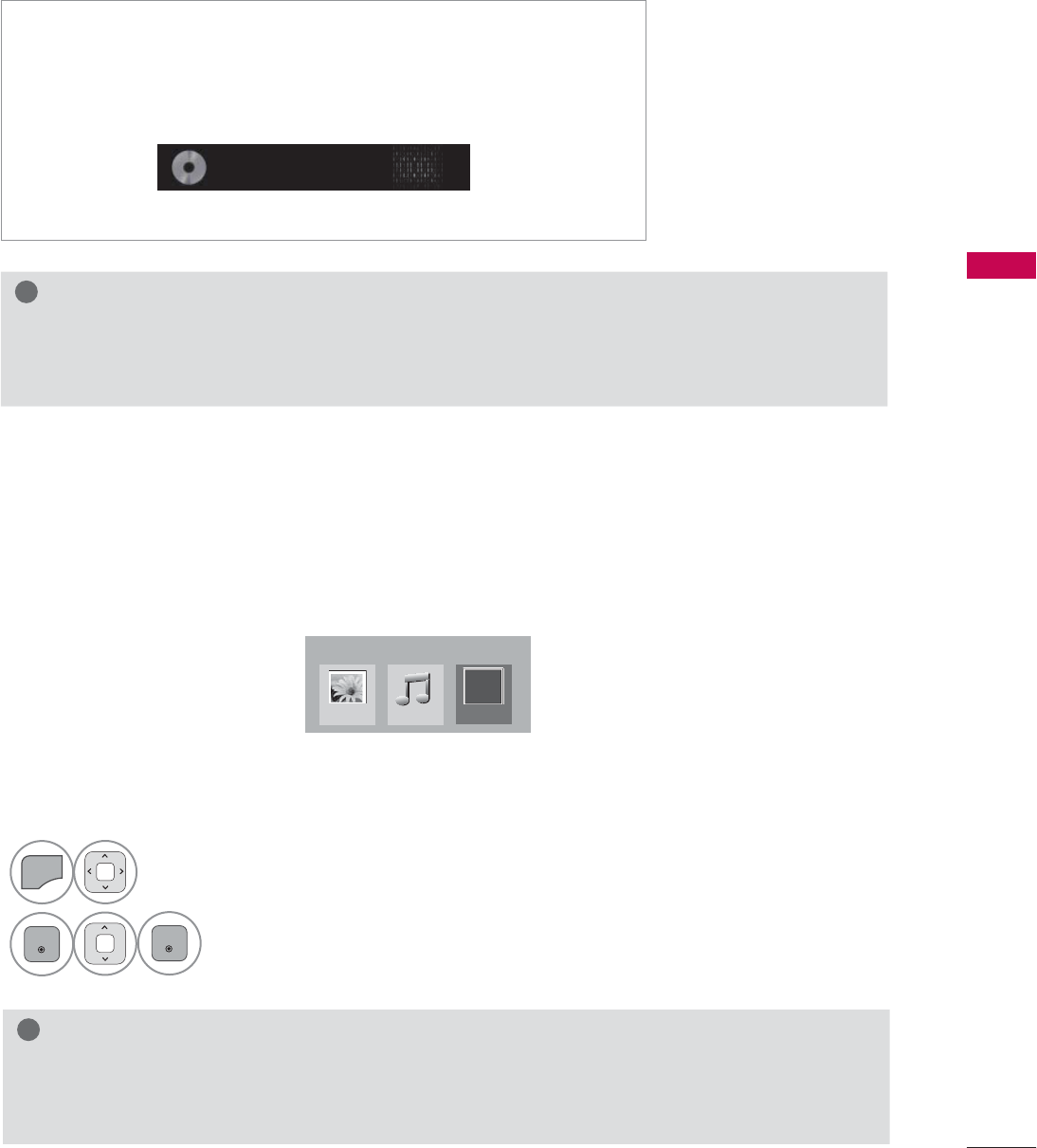
65
MY MEDIA
!
NOTE
ŹMusic files with copy-protection will not play.
ŹPress ENTER or ᰧ button to stop the screen saver.
ᯫ
If you don't press any buttons for a while, the play information box
will float across the screen. This prevents screen pixel damage due
to a fixed image remaining on the screen for a extended period of
time.
%PS
ᰦ
EXTRA CONTENTS
Extra Contents will be activated when Data Channel service is available.
1
MENU
Select MY MEDIA.
2
ENTER
Select Extra Contents.
ENTER
!
NOTE
ŹPro:Centric contents in USB memory stick can be played.
ŹFor more information. contact to Customer Support.(www.lgcommercial.com)
0<0(',$
3KRWR/LVW 0XVLF/LVW
Fl
([WUD&RQWHQWV
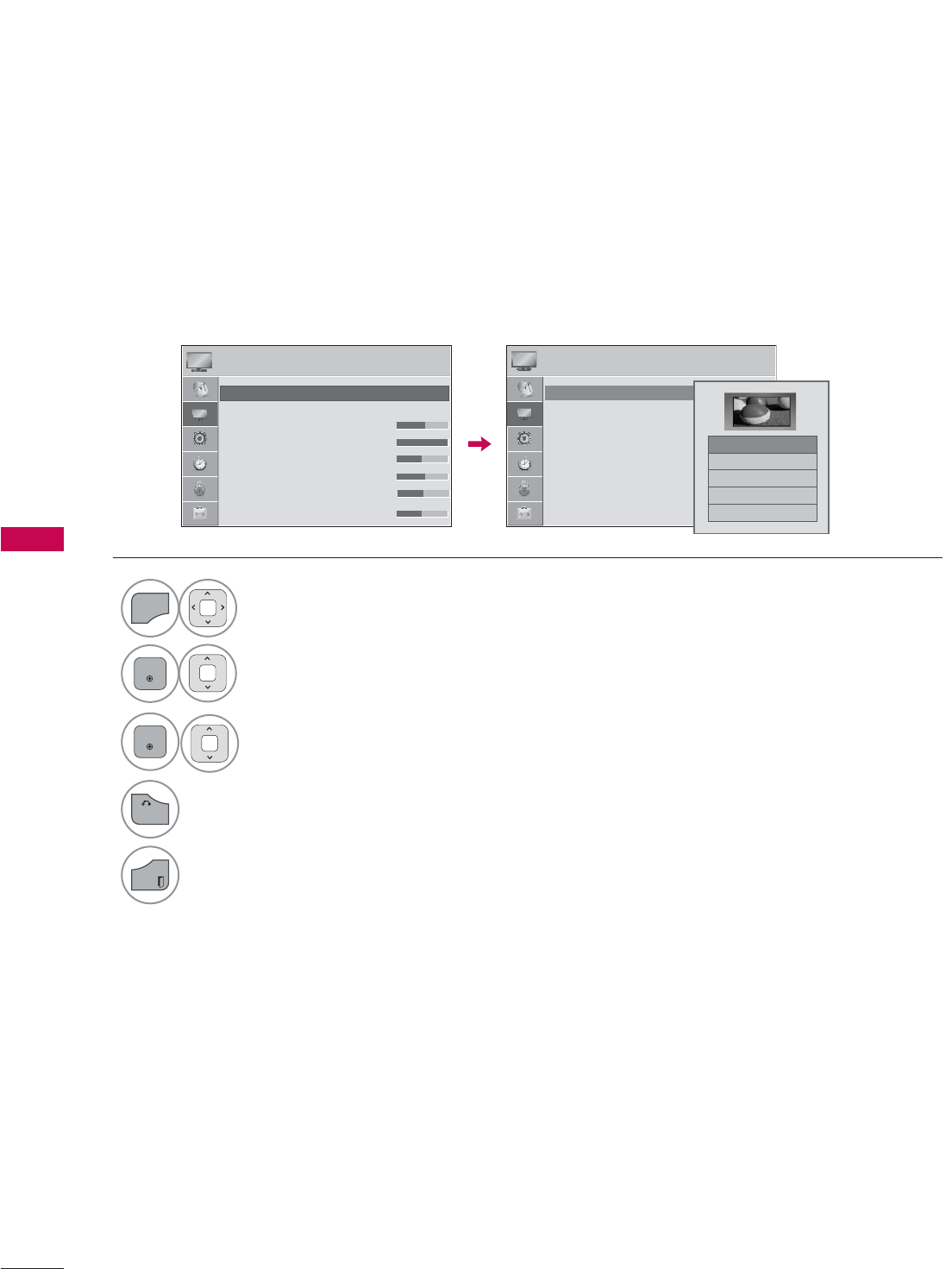
PICTURE CONTROL
PICTURE CONTROL
66
PICTURE SIZE (ASPECT RATIO) CONTROL
PICTURE CONTROL
This feature lets you choose the way an analog picture with a 4:3 aspect ratio is displayed on your TV.
You can select a different aspect ratio depending on input source (analog broadcasting, digital broad-
casting, aux).
1
MENU
Select PICTURE.
2
ENTER
Select Aspect Ratio.
3
ENTER
Select the desired picture format.
4
BACK
Return to the previous menu.
EXIT
Return to TV viewing.
3,&785( 3,&785(
ᯒ0RYHᯙ(QWHU ᯒ0RYHᯙ(QWHU
ؒ $VSHFW5DWLR
ؒ 3LFWXUH0RGH 6WDQGDUG
ؒ%DFNOLJKW
ؒ&RQWUDVW
ؒ%ULJKWQHVV
ؒ6KDUSQHVV
ؒ&RORU
7L
7L
7L
ؒ7L
ؒ7L
ؒ7L
ؒ7L
ؒ7L
7L
7L
7L
7L
W
QW
QW
QW
QW
QW
QW
QW
QW
QW
ᯱ
ᯙ
ᯡ
۳-XVW6FDQ
۳6HW%\3URJUDP
۳
۳=RRP
ᯱ
ᯙ
ؒ $VSHFW5DWLR
ؒ 3LFWXUH0RGH 6WDQGDUG
ؒ%DFNOLJKW
ؒ&RQWUDVW
ؒ%ULJKWQHVV
ؒ6KDUSQHVV
ؒ&RORU
7L
7L
7L
ؒ7L
ؒ7L
ؒ7L
ؒ7L
7L
7L
7L
7L
W
W
QW
QW
QW
QW
QW
QW
QW
QW
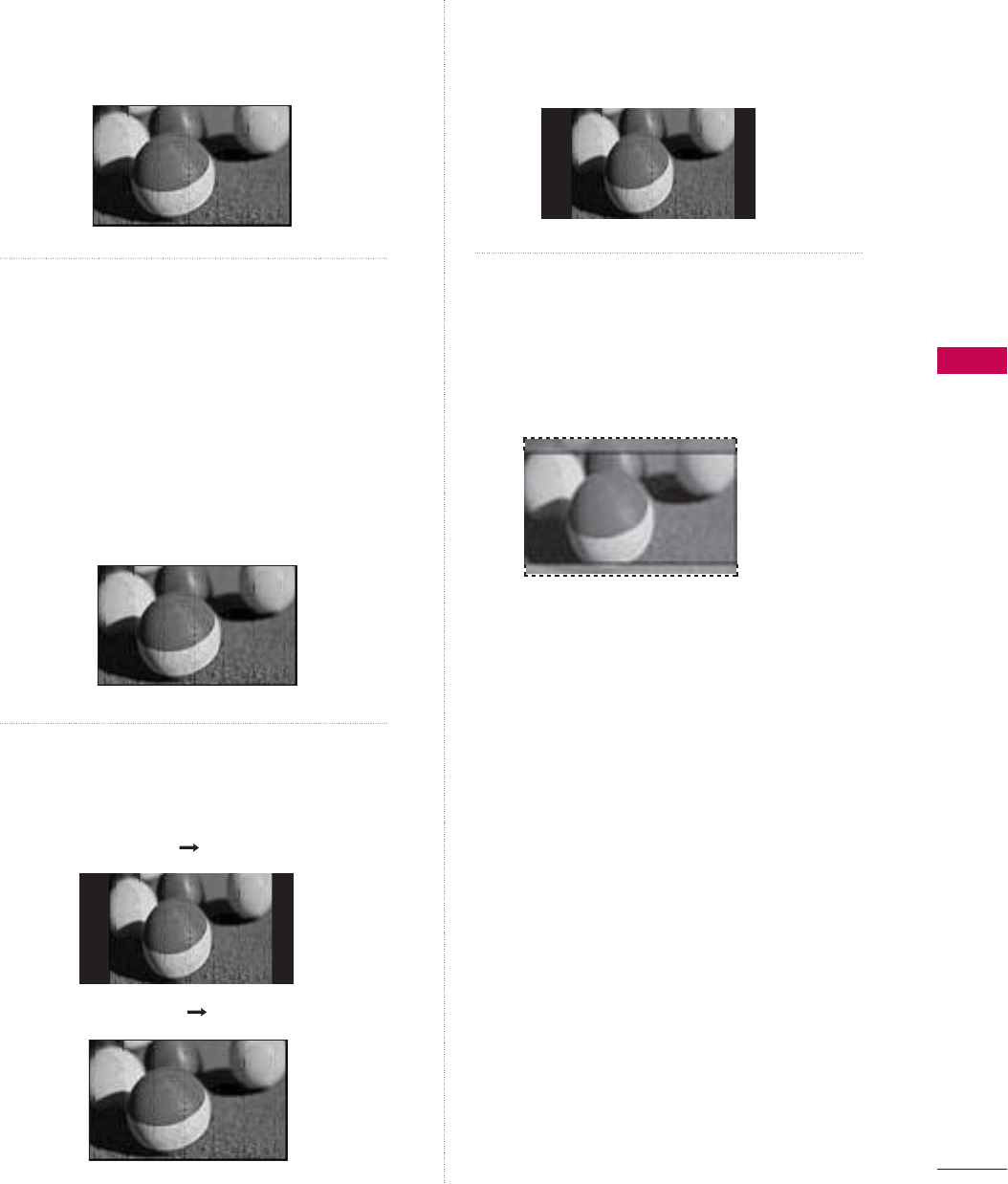
PICTURE CONTROL
67
16:9
Adjust the picture horizontally, in a linear
proportion to fill the entire screen.
Just Scan
Normally the edges of video signals are
cropped 1-2%. Just Scan turns off this
cropping and shows the complete video.
Notes: If there is noise on the edges of the
original signal, it will be visible when Just Scan
is activated.
Just Scan operates only in DTV/Cable DTV/
Component/HDMI-DTV/DVI-DTV
(720p/1080i/1080p) input source.
Set By Program
Selects the proper picture proportion to
match the source’s image.
4:3
Choose 4:3 when you want to view a picture
with an original 4:3 aspect ratio.
Zoom
Choose Zoom when you want to view the
picture without any alteration. However, the
top and bottom portions of the picture will
be cropped.
-XVW6FDQ
(4:3 4:3)
(16:9 16:9)
6HW%\3URJUDP
6HW%\3URJUDP
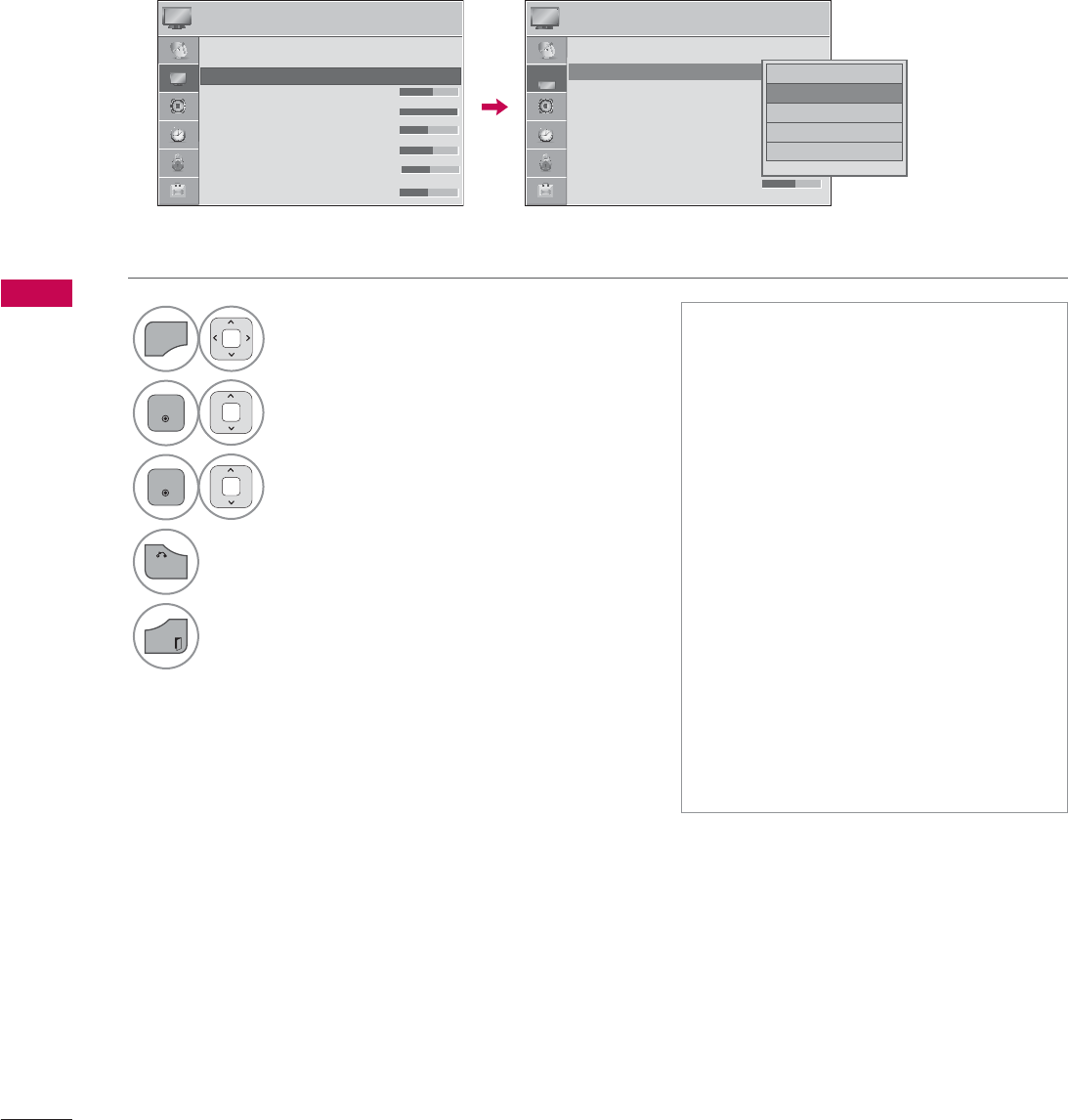
PICTURE CONTROL
PICTURE CONTROL
68
PRESET PICTURE SETTINGS (PICTURE MODE)
There are factory presets for picture settings available in the user menus. You can use a preset, change
each setting manually.
1
MENU
Select PICTURE.
2
ENTER
Select Picture Mode.
3
ENTER
Select Vivid,Standard,Cinema,Sport,
or Game.
4
BACK
Return to the previous menu.
EXIT
Return to TV viewing.
ᯫ
Vivid, Standard, Cinema, Sport, and
Game Settings are preset for the opti-
mum picture quality at the factory.
ᯫ
Vivid: This is the mode to maximize
the effect of the video in the retail
store. Strengthen the contrast, bright-
ness, color and sharpness for vivid
picture.
ᯫ
Standard: This is the mode to realize
optimum viewing condition for the
general user.
ᯫ
Cinema: This mode optimizes video
for watching movies.
ᯫ
Sport: This is the video mode to
emphasize dynamic video and pri-
mary color (e.g, white, uniform, grass,
sky blue etc.) by realizing the optimal
screen for sports.
ᯫ
Game: This is the mode to realize fast
response speed in a fast gaming
screen.
3,&785( 3,&785(
ᯒ0RYHᯙ(QWHU ᯒ0RYHᯙ(QWHU
ؒ $VSHFW5DWLR
ؒ 3LFWXUH0RGH 6WDQGDUG
ؒ%DFNOLJKW
ؒ&RQWUDVW
ؒ%ULJKWQHVV
ؒ6KDUSQHVV
ؒ&RORU
7L
7L
7L
ؒ7L
ؒ7L
ؒ7L
ؒ7L
7L
7L
7L
7L
W
W
QW
QW
QW
QW
QW
QW
QW
QW
QW
ᯐ
ᯙ۳9LYLG
ᯡ6WDQGDUG
۳&LQHPD
۳6SRUW
۳*DPH
ᯐ
ᯙ
ؒ $VSHFW5DWLR
ؒ 3LFWXUH0RGH 6WDQGDUG
ؒ%DFNOLJKW
ؒ&RQWUDVW
ؒ%ULJKWQHVV
ؒ6KDUSQHVV
ؒ&RORU
7L
7L
7L
7L
ؒ7L
ؒ7L
ؒ7L
ؒ7L
7L
7L
7L
W
W
QW
QW
QW
QW
QW
QW
QW
QW
W
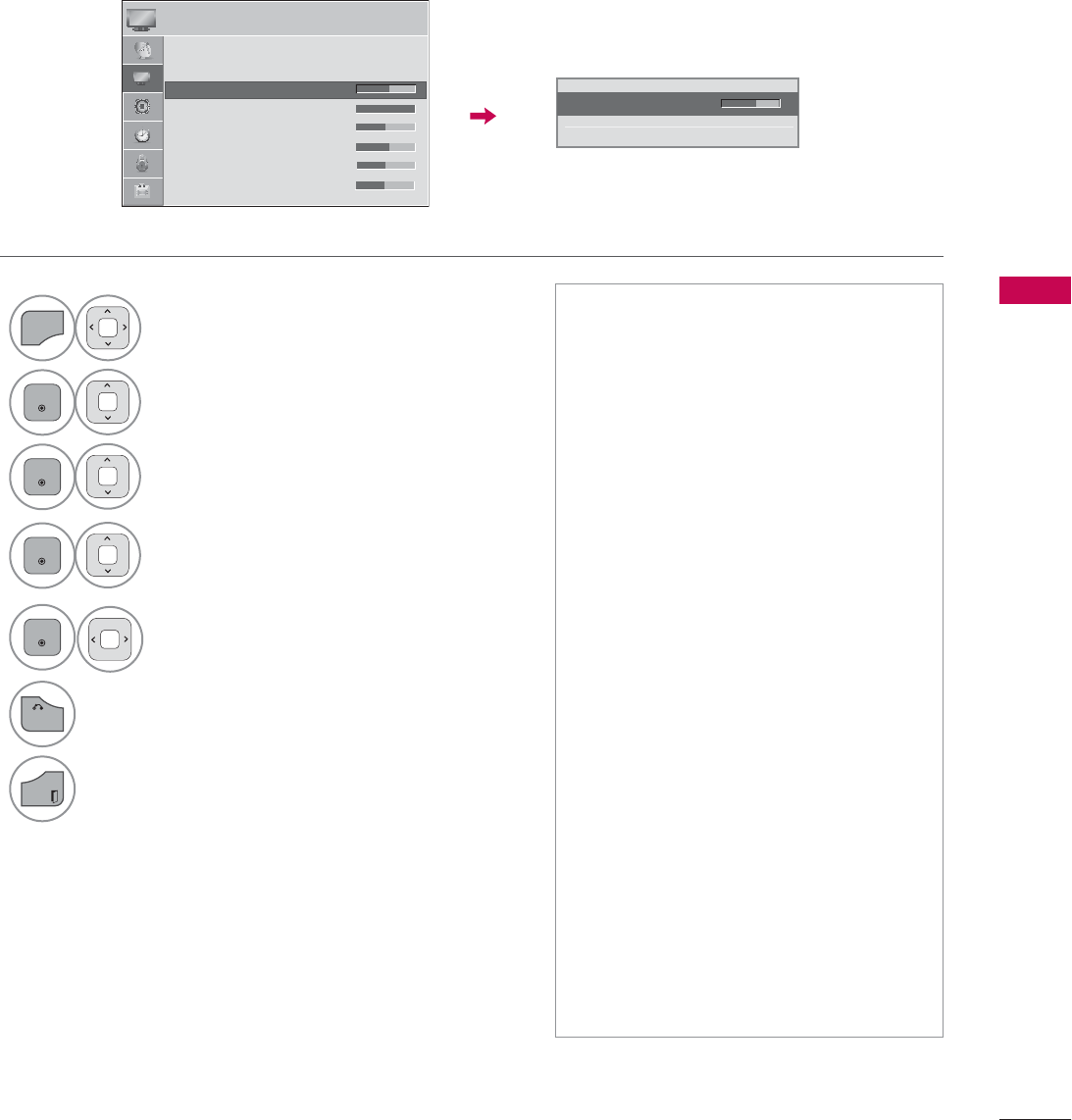
PICTURE CONTROL
69
MANUAL PICTURE ADJUSTMENT - USER MODE
Adjust the picture appearance to suit your preference and viewing situations.
1
MENU
Select PICTURE.
2
ENTER
Select Picture Mode.
3
ENTER
Select Vivid, Standard, Cinema,
Sport, or Game.
4
ENTER
Select Backlight, Contrast, Brightness,
Sharpness, Color, Tint, Color Temp., or
Advanced Control.
5
ENTER
Make appropriate adjustments.
6
BACK
Return to the previous menu.
EXIT
Return to TV viewing.
ᯫ
Backlight: This function adjusts the
brightness of the backlight behind
the LCD screen. Adjusting the back-
light is recommended when setting
the brightness of the TV. When
decreasing the backlight, the bright-
ness of the black becomes darker
without any loss in video signal and
the power consumption is reduced.
ᯫ
Contrast: Increase or decrease the
gradient of the video signal. You may
use Contrast when the bright part of
the picture is saturated.
ᯫ
Brightness: Adjusts the base level of
the signal in the picture. You may use
Brightness when the dark part of the
picture is saturated.
ᯫ
Sharpness: Adjusts the level of crisp-
ness in the edges between the light
and dark areas of the picture. The
lower the level, the softer the image.
ᯫ
Color: Adjusts intensity of all colors.
ᯫ
Tint: Adjusts the balance between
red and green levels.
ᯫ
Color Temp.: Set to warm to enhance
hotter colors such as red, or set to
cool to enhance cooler colors such
as blue.
ؒ%DFNOLJKW
ᯙ(QWHU
ᯰ
܁۽
ᯱ
3,&785( ᯒ0RYHᯙ(QWHU
ᯐ
ᯙ
ؒ $VSHFW5DWLR
ؒ 3LFWXUH0RGH 6WDQGDUG
ؒ%DFNOLJKW
ؒ&RQWUDVW
ؒ%ULJKWQHVV
ؒ6KDUSQHVV
ؒ&RORU
7L
7L
7L
ؒ7L
ؒ7L
ؒ7L
ؒ7L
7L
7L
7L
7L
W
W
QW
QW
QW
QW
QW
QW
QW
QW
QW
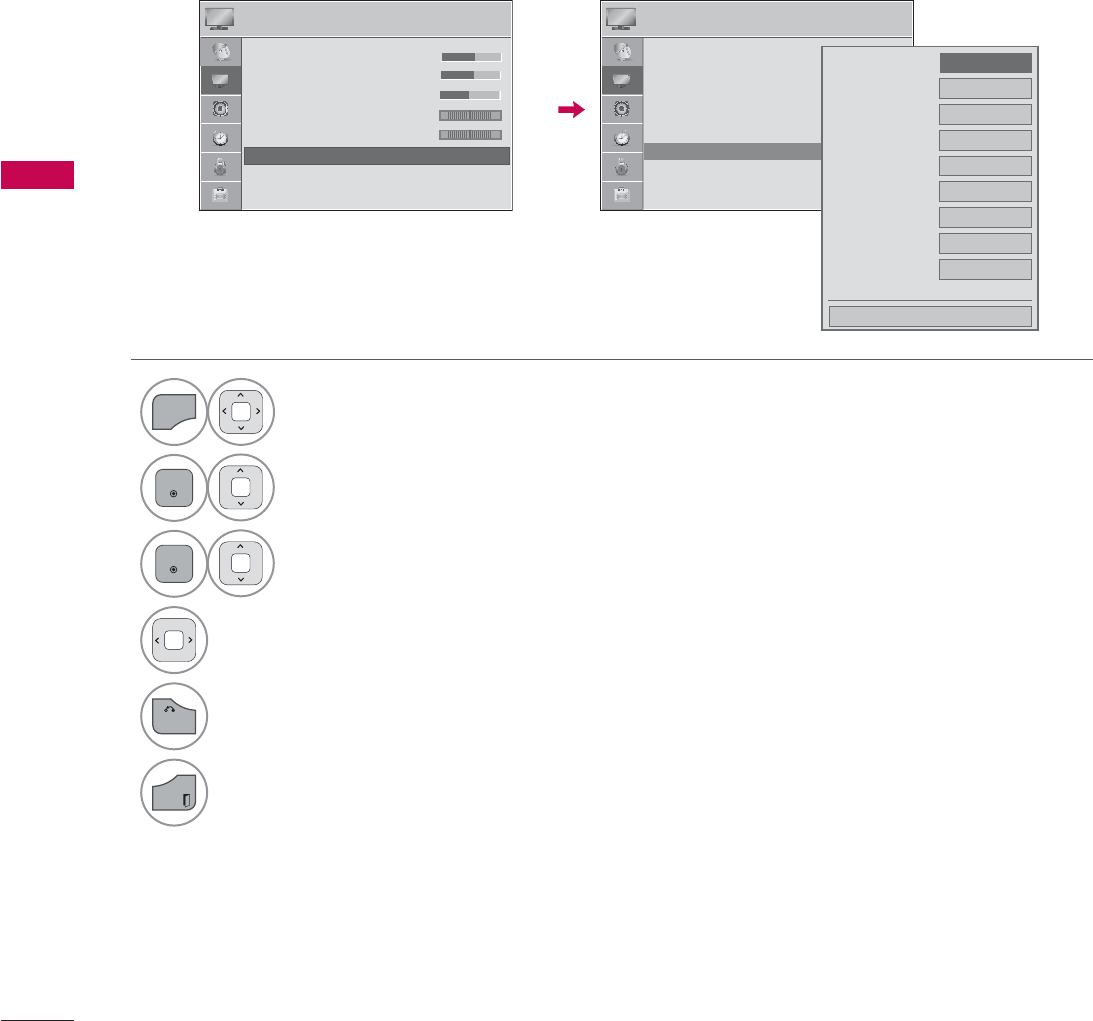
PICTURE CONTROL
PICTURE CONTROL
70
PICTURE IMPROVEMENT TECHNOLOGY
(ADVANCED CONTROL)
Advanced Control allows you to adjust some of the advanced features of your LG display.
To reset to the factory default after making adjustments to each input source, execute the Picture
Reset function for each Picture Mode.
1
MENU
Select PICTURE.
2
ENTER
Select Advanced Control.
3
ENTER
Select your desired menu option.
4Make appropriate adjustments.
5
BACK
Return to the previous menu.
EXIT
Return to TV viewing.
3,&785( 3,&785(
ᯒ0RYHᯙ(QWHU ᯒ0RYHᯙ(QWHU
ᯐ
ᯙ
ؒ
ؒ
ؒ
ؒ
ؒ
%L
%ULJ
%ULJ
%ULJ
%ULJ
%ULJ
%ULJ
%ULJ
%ULJ
%ULJ
%ULJ
J
J
J
KW
KWQH
KWQH
KWQH
KWQH
KWQH
KWQH
KWQH
KWQH
KWQH
KWQH
VV
VV
VV
VV
VV
VV
VV
VV
VV
VV
ؒ6KDUSQHVV
ؒ&RORU
ؒ7LQW
ؒ&RORU7HPS
ؒ$GYDQFHG&RQWURO
ؒ3LFWXUH5HVHW
ؒ 6FUHHQ5*%3&
5*
5*
:&
:&
ؒ
ؒ
ؒ
ؒ
ؒ
%ULJ
%ULJ
%ULJ
%ULJ
%ULJ
%ULJ
%ULJ
%ULJ
%ULJ
%ULJ
J
J
J
J
KWQH
KWQH
KWQH
KWQH
KWQH
KWQH
KWQH
KWQH
KWQH
KWQH
WH
VV
VV
VV
VV
VV
VV
VV
VV
VV
VV
VV
ؒ6KDUSQHVV
ؒ&RORU
ؒ7LQW
ؒ&RORU7HPS
ؒ$GYDQFHG&RQWURO
ؒ3LFWXUH5HVHW
ؒ 6FUHHQ5*%3&
'\QDPLF&RQWUDVW ܁/RZ۽
'\QDPLF&RORU 2II
&OHDU:KLWH 2II
6NLQ&RORU
1RLVH5HGXFWLRQ 2II
'LJLWDO1RLVH5HGXFWLRQ
2II
*DPPD 0HGLXP
%ODFN/HYHO /RZ
(\H&DUH /RZ
ᯝ
&ORVH
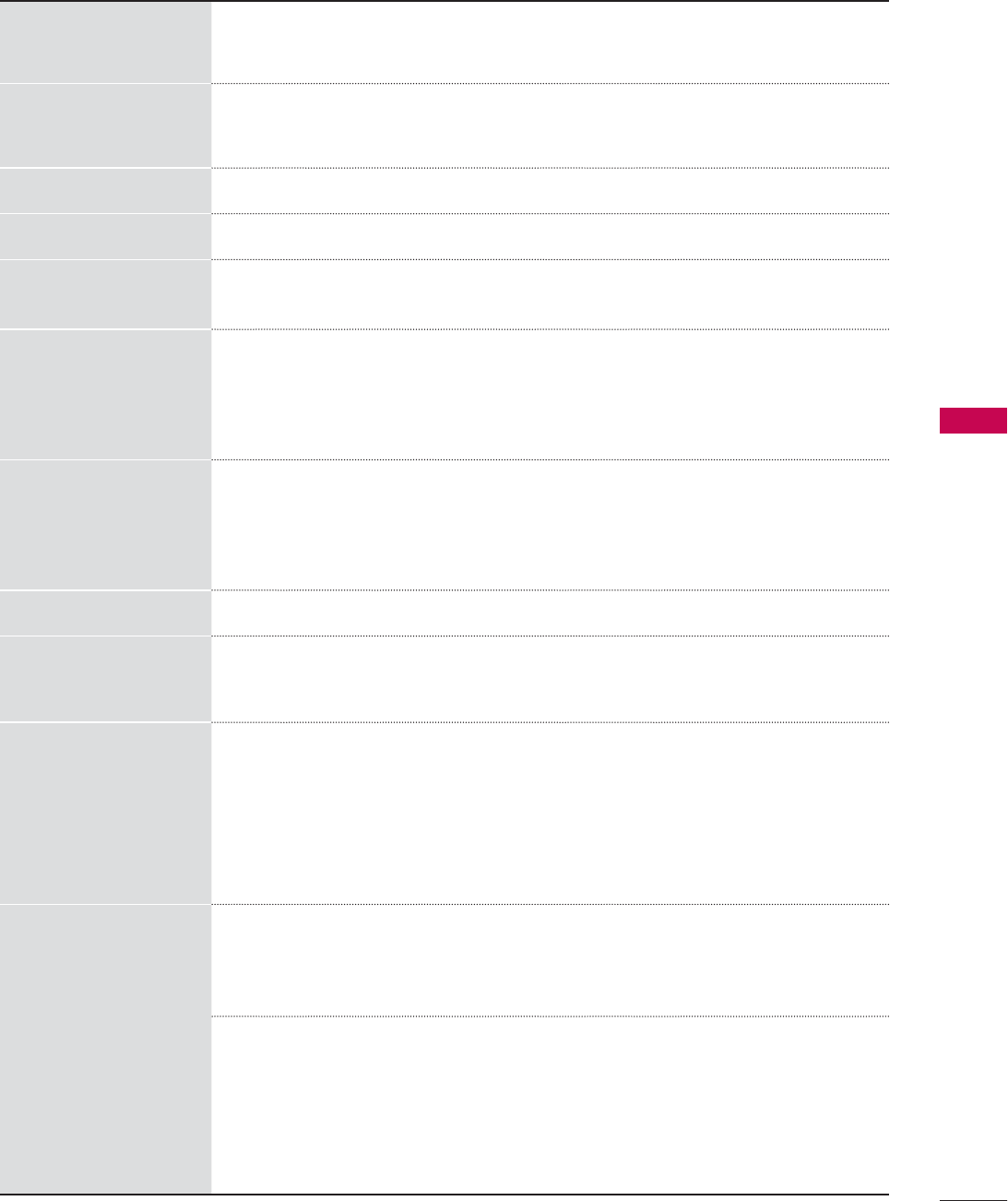
PICTURE CONTROL
71
Dynamic Contrast
ᯫ
Adjusts the contrast to keep it at the best level according to the brightness
of the screen. The picture is improved by making bright parts brighter and
dark parts darker.
Dynamic Color
ᯫ
Adjusts screen colors so that they look livelier, richer and clearer. This fea-
ture enhances hue, saturation and luminance so that red, blue and green
white look more vivid.
Skin Color
ᯫ
It detects the skin area of video and adjusts it to express a natural skin color.
Noise Reduction
ᯫ
Reduces screen noise without compromising video quality.
Digital Noise
Reduction
ᯫ
Removes noise caused by compressing video.
Gamma
ᯫ
You can adjust brightness of dark areas and middle gray level areas of the
picture.
Low : Make brighter and middle gray level areas of the picture brighter.
Medium : Express original picture levels.
High: Make dark and middle gray level areas of the picture darker.
Black Level
Low: The reflection of the screen gets darker.
High: The reflection of the screen gets brighter.
ᯫ
Set black level of the screen to proper level.
ᯫ
This function is available in the following modes: AV (NTSC-M), HDMI or
Component.
Clear White
ᯫ
Make the white area of screen brighter and more white.
Eye Care
ᯫ
Adjust the brightness of the screen to prevent the screen from being too
bright. Dims extremely bright pictures.
ᯫ
This feature is enabled in “Picture Mode-Standard, Sports, Game”.
Real Cinema
ᯫ
Makes video clips recorded in film look more natural by eliminating judder
effect.
ᯫ
DVD and Blu-ray movies are filmed at 24 frames per second (fps). With
LG Real Cinema, every frame is consistently processed 5 times in 1/24 of
a second producing 120 fps with TruMotion or 2 times in 1/24 of a second
producing 48 fps without TruMotion, thus totally eliminating the judder
effect.
ᯫ
This function can also work when TruMotion is off.
Color Gamut
Advanced Control
ᯫ
Maximize the utilization of colors to increase color quality.
Standard: Displays standard set of colors.
Wide: Increase number of colors used.
LED LCD TV/LCD TV: Expert Control
ᯫ
Displays color domain of the signal.
Standard: Displays standard set of colors.
Wide: Increase number of colors used.
EBU: Mode to display EBU standard color area.
SMPTE: Mode to display SMPTE standard color area.
BT709: Mode to display BT709 standard color area.
*This feature is not available for all models.
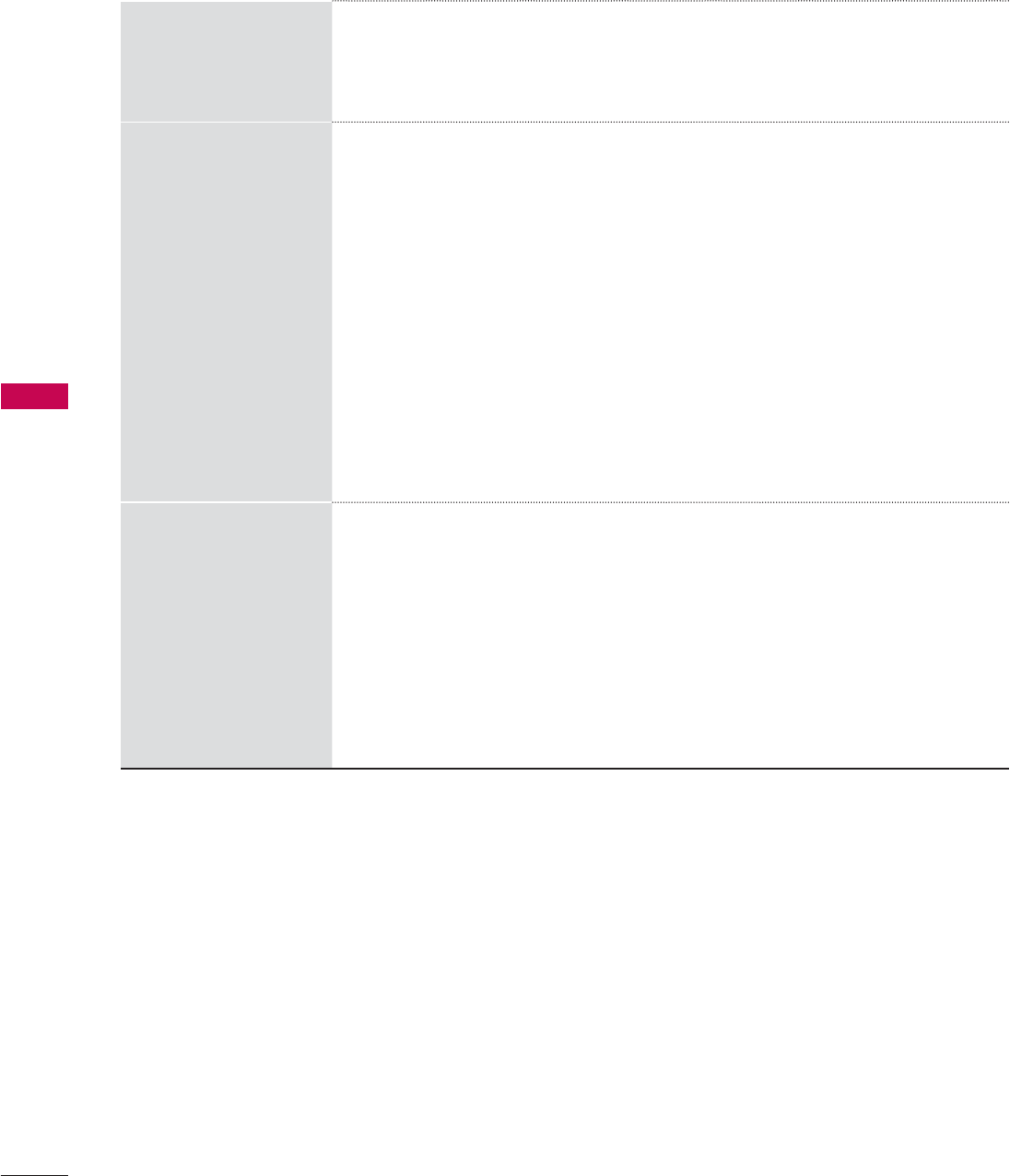
PICTURE CONTROL
PICTURE CONTROL
72
xvYCC
ᯫ
This is produces richer colors.
ᯫ
This feature represents rich color as much as conventional video signal.
ᯫ
This function is enabled in "Picture Mode - Cinema, Expert" when a xvYCC
signal is inputted through HDMI.
Color Temperature
ᯫ
Adjusts the overall color of the screen by changing the white baseline.
a. Gamma : Select 1.9, 2.2, 2.4
b. Method : 2 Points
- Pattern: Inner, Outer
- Red/Green/Blue Contrast, Red/Green/Blue Brightness:
The adjustment range is -50 - +50.
c. Method : 10 Point IRE
- Pattern: Inner, Outer
- IRE (Institute of Radio Engineers) is the unit to display the size of the video
signal and can be set among 10, 20, 30 - 100. You can adjust Red, Green
or Blue according to each setting.
- Luminance: This function displays calculated luminance value for 2.2
gamma. You can input luminance value you want at 100 IRE, then the
target luminance value for 2.2 gamma is displayed at every 10 steps from
10 IRE to 90 IRE.
- Red/Green/Blue: The adjustment range is -50 - +50.
d. Apply to all inputs
Color Management
System
ᯫ
A tool used by the experts to make adjustments by using the test patterns,
this does not affect other colors but can be used to selectively adjust the
6 color areas (Red/Green/Blue/Cyan/Mgt/Yellow).
Color difference may not be distinctive even when you make the adjust-
ments for the general video.
Adjusts Red/Green/Blue/Yellow/Cyan/Magenta.
- Red/Green/Blue/Yellow/Cyan/Magenta Color: The adjustment range is
-30 - +30.
- Red/Green/Blue/Yellow/Cyan/Magenta Tint: The adjustment range is -30
- +30.
- This feature is disabled in RGB-PC and HDMI-PC mode.
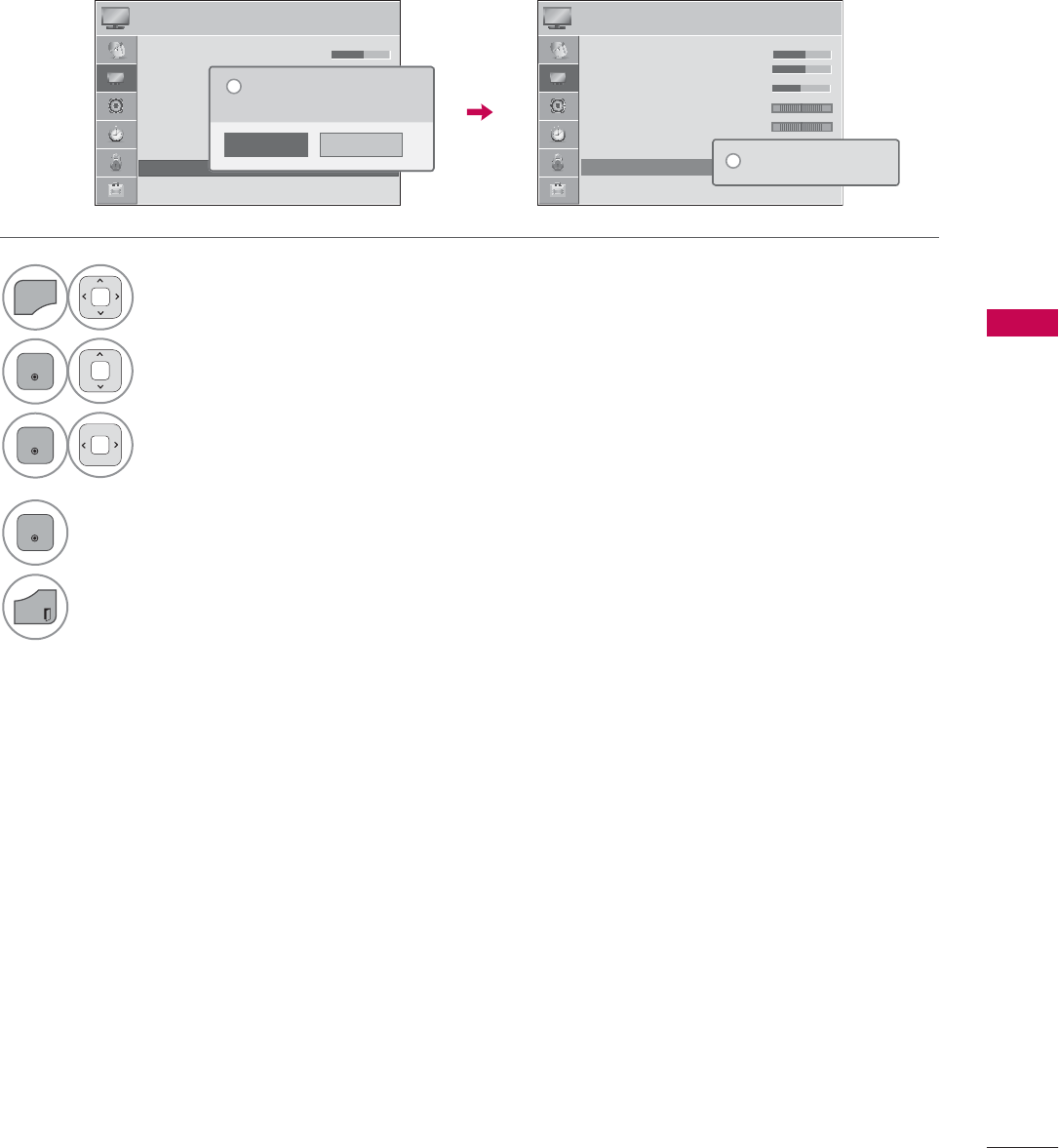
PICTURE CONTROL
73
PICTURE RESET
Settings of the selected picture modes return
to the default factory settings.
1
MENU
Select PICTURE.
2
ENTER
Select Picture Reset.
3
ENTER
Select Yes.
4
ENTER
Initialize the adjusted value.
EXIT
Return to TV viewing.
3,&785( ᯒ0RYHᯙ(QWHU
ᯐ
ᯙ
ؒ
ؒ
ؒ
ؒ
ؒ
%L
%ULJ
%ULJ
%ULJ
%ULJ
%ULJ
%ULJ
%ULJ
%ULJ
%ULJ
J
J
J
J
KW
KWQH
KWQH
KWQH
KWQH
KWQH
KWQH
KWQH
KWQH
KWQH
WH
VV
VV
VV
VV
VV
VV
VV
VV
VV
VV
ؒ6KDUSQHVV
ؒ&RORU
ؒ7LQW
ؒ&RORU7HPS
ؒ$GYDQFHG&RQWURO
ؒ3LFWXUH5HVHW
ؒ 6FUHHQ5*%3&
5*
:&
3,&785( ᯒ0RYHᯙ(QWHU
5*
:&
1R
<HV
$OOSLFWXUHVHWWLQJVZLOOEHUHVHW
&RQWLQXH"
"
ؒ
ؒ
ؒ
ؒ
ؒ
%L
%ULJ
%ULJ
%ULJ
%ULJ
%ULJ
%ULJ
%ULJ
%ULJ
%ULJ
J
J
J
J
KW
KWQH
KWQH
KWQH
KWQH
KWQH
KWQH
KWQH
KWQH
KWQH
WH
VV
VV
VV
VV
VV
VV
VV
VV
VV
VV
ؒ6KDUSQHVV
ؒ&RORU
ؒ7LQW
ؒ&RORU7HPS
ؒ$GYDQFHG&RQWURO
ؒ3LFWXUH5HVHW
ؒ 6FUHHQ5*%3&
5HVHWWLQJYLGHRFRQILJXUDWLRQ
L
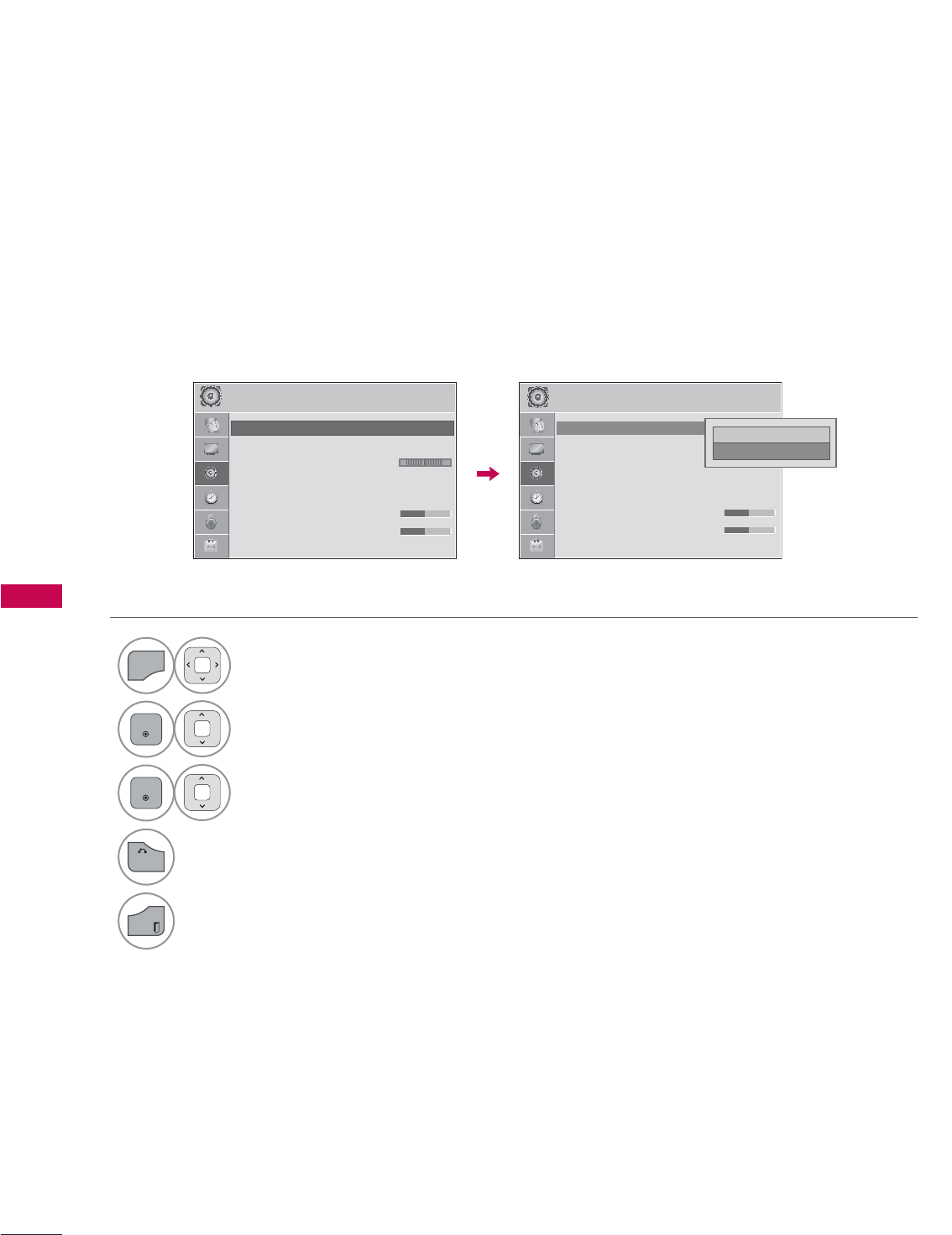
SOUND & LANGUAGE CONTROL
74
SOUND & LANGUAGE CONTROL
AUTO VOLUME
Auto Volume makes sure that the volume level remains consistent whether you are watching a com-
mercial or a regular TV program.
Because each broadcasting station has its own signal conditions, volume adjustment may be needed
every time the channel is changed. This feature allows users to enjoy stable volume levels by making
automatic adjustments for each program.
1
MENU
Select AUDIO.
2
ENTER
Select Auto Volume.
3
ENTER
Select On or Off.
4
BACK
Return to the previous menu.
EXIT
Return to TV viewing.
$8',2 ᯒ0RYHᯙ(QWHU $8',2 ᯒ0RYHᯙ(QWHU
ؒ $XWR9ROXPH 2Q
ؒ &OHDU9RLFH,, 2IIᰕ
ؒ %DODQFH
ؒ 6RXQG0RGH 6WDQGDUG
ؒ,QILQLWH6RXQG2II
ؒ7UHEOH
ؒ%DVV
ؒ
ؒ
ؒ
ؒ
5
5
5
5HVH
5HVH
5HVH
5HVH
5HVH
5HVH
5HVH
5HVH
5HVH
W
W
W
W
W
W
W
W
W
W
/5 /5
ᯱ
ᯙ
ؒ $XWR9ROXPH 2II
ؒ &OHDU9RLFH,, 2IIᰕ
ؒ %DODQFH
ؒ 6RXQG0RGH 6WDQGDUG
ؒ,QILQLWH6RXQG2II
ؒ7UHEOH
ؒ%DVV
ؒ
ؒ
ؒ
ؒ
5
5
5
5HVH
5HVH
5HVH
5HVH
5HVH
5HVH
5HVH
5HVH
5HVH
W
W
W
W
W
W
W
W
W
W
۳2II
ᯡ2Q ᯙ
ᯰ
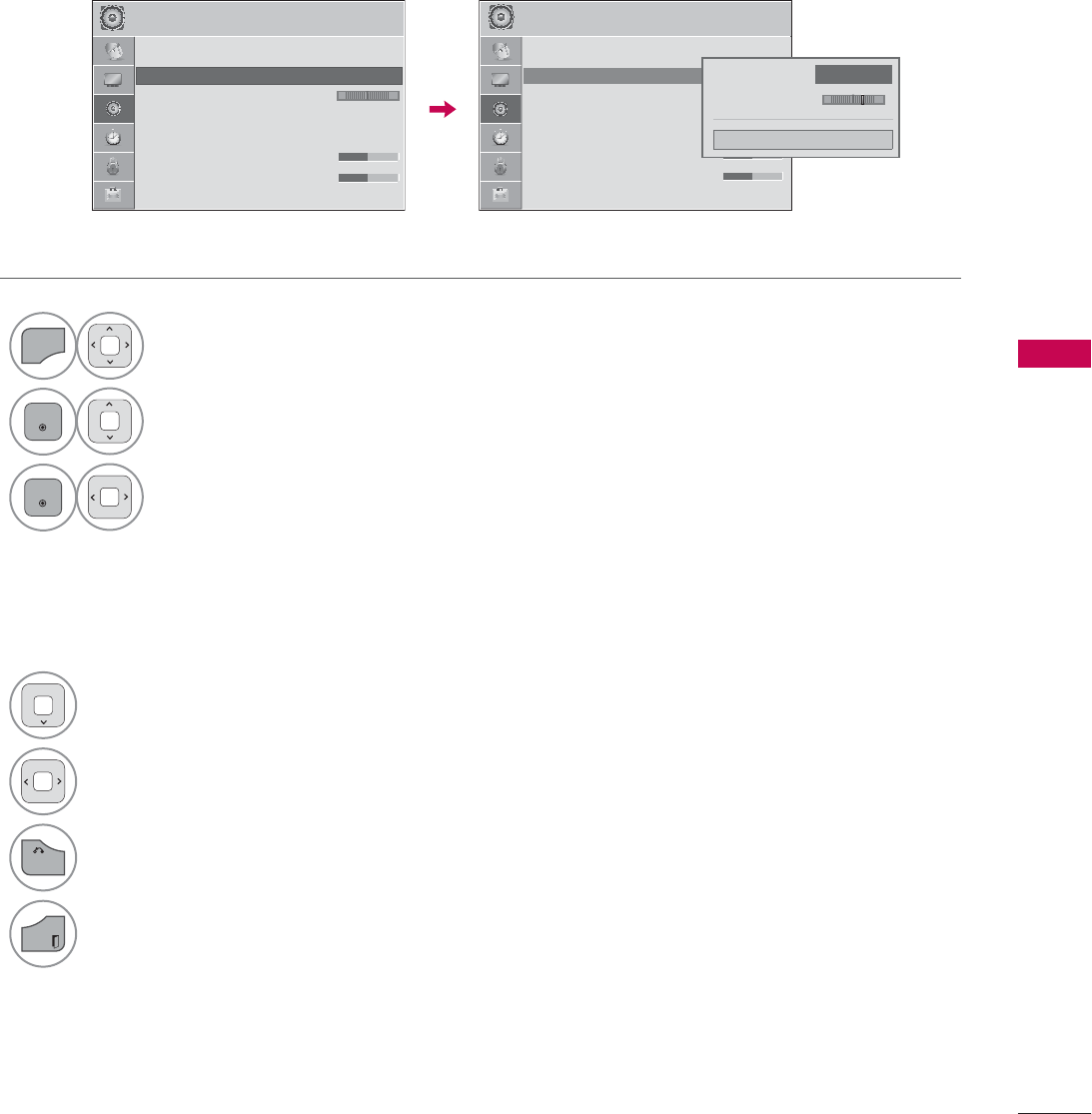
SOUND & LANGUAGE CONTROL
75
CLEAR VOICE II
By differentiating the human sound range from others, it improves the sound quality of voices.
1
MENU
Select AUDIO.
2
ENTER
Select Clear Voice II.
3
ENTER
Select On or Off.
4Select Level.
5Make appropriate adjustments.
6
BACK
Return to the previous menu.
EXIT
Return to TV viewing.
Adjustment for Clear Voice Level
with selecting On
$8',2 ᯒ0RYHᯙ(QWHU $8',2 ᯒ0RYHᯙ(QWHU
ؒ $XWR9ROXPH 2II
ؒ &OHDU9RLFH,, 2IIᰕ
ؒ %DODQFH
ؒ 6RXQG0RGH 6WDQGDUG
ؒ,QILQLWH6RXQG2II
ؒ7UHEOH
ؒ%DVV
ؒ
ؒ
ؒ
ؒ
5
5
5
5HVH
5HVH
5HVH
5HVH
5HVH
5HVH
5HVH
5HVH
HVH
W
W
W
W
W
W
W
W
W
W
W
/5 /5
ؒ&OHDU9RLFH,, ܁2II۽
ؒ/HYHOᰕ
&ORVH
ᯐ
ᯙ
ؒ $XWR9ROXPH 2II
ؒ &OHDU9RLFH,, 2IIᰕ
ؒ %DODQFH
ؒ 6RXQG0RGH 6WDQGDUG
ؒ,QILQLWH6RXQG2II
ؒ7UHEOH
ؒ%DVV
ؒ
ؒ
ؒ
ؒ
5
5
5
5HVH
5HVH
5HVH
5HVH
5HVH
5HVH
5HVH
5HVH
HVH
W
W
W
W
W
W
W
W
W
W
W
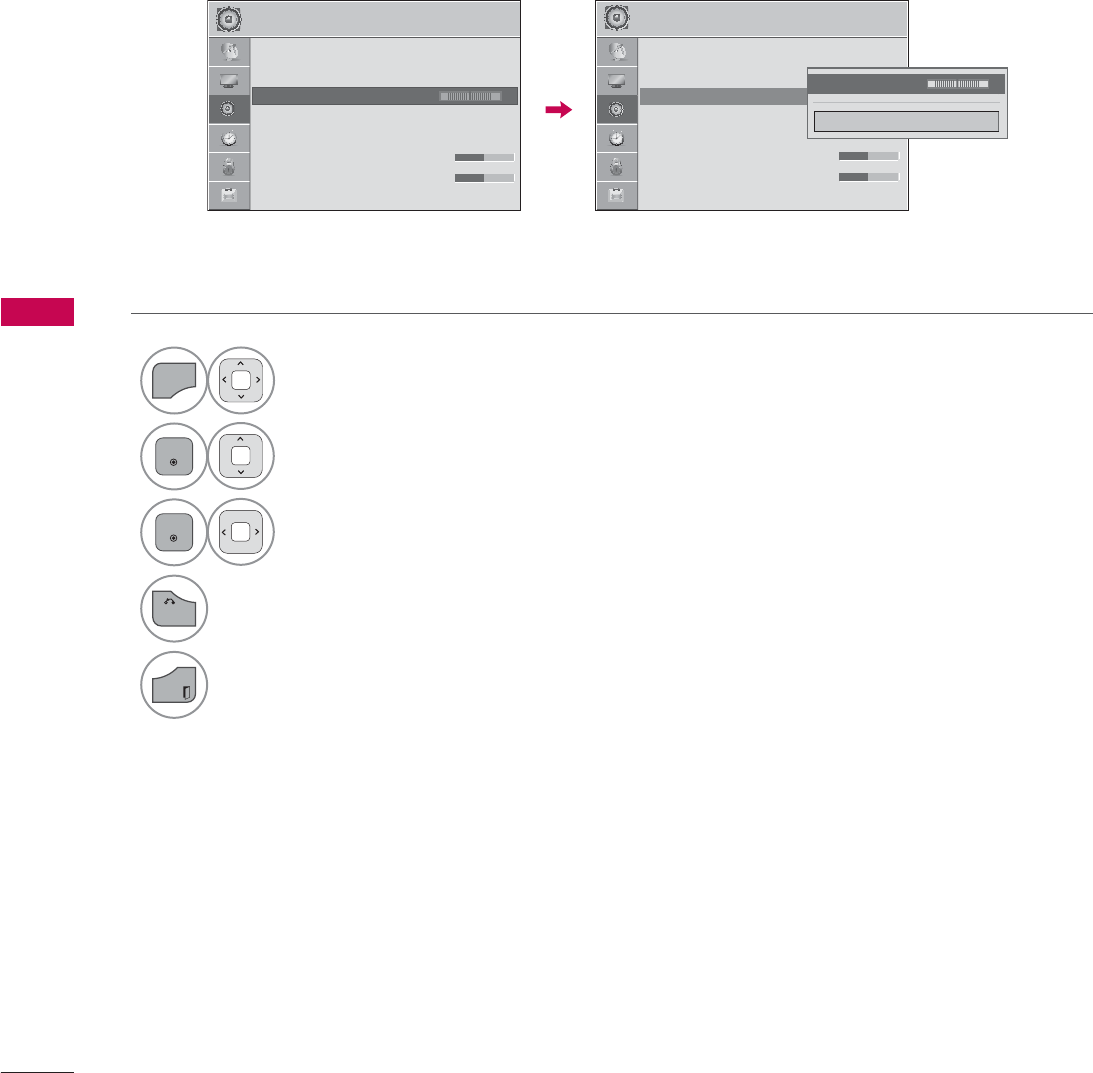
SOUND & LANGUAGE CONTROL
SOUND & LANGUAGE CONTROL
76
BALANCE
Adjust the left/right sound of speaker to suit your taste and room situations.
1
MENU
Select AUDIO.
2
ENTER
Select Balance.
3
ENTER
Make appropriate adjustments.
4
BACK
Return to the previous menu.
EXIT
Return to TV viewing.
$8',2 ᯒ0RYHᯙ(QWHU $8',2 ᯒ0RYHᯙ(QWHU
ؒ $XWR9ROXPH 2II
ؒ &OHDU9RLFH,, 2IIᰕ
ؒ %DODQFH ᯙ
ؒ 6RXQG0RGH 6WDQGDUG
ؒ,QILQLWH6RXQG2II
ؒ7UHEOH
ؒ%DVV
ؒ
ؒ
ؒ
ؒ
5
5
5
5HVH
5HVH
5HVH
5HVH
5HVH
5HVH
5HVH
5HVH
HVH
W
W
W
W
W
W
W
W
W
W
W
/5
ؒ %DODQFH
&ORVH
/5
܁۽
ᯐ
ᯙ
/5
ؒ $XWR9ROXPH 2II
ؒ &OHDU9RLFH,, 2IIᰕ
ؒ %DODQFH
ؒ 6RXQG0RGH 6WDQGDUG
ؒ,QILQLWH6RXQG2II
ؒ7UHEOH
ؒ%DVV
ؒ
ؒ
ؒ
ؒ
5
5
5
5HVH
5HVH
5HVH
5HVH
5HVH
5HVH
5HVH
5HVH
HVH
W
W
W
W
W
W
W
W
W
W
W
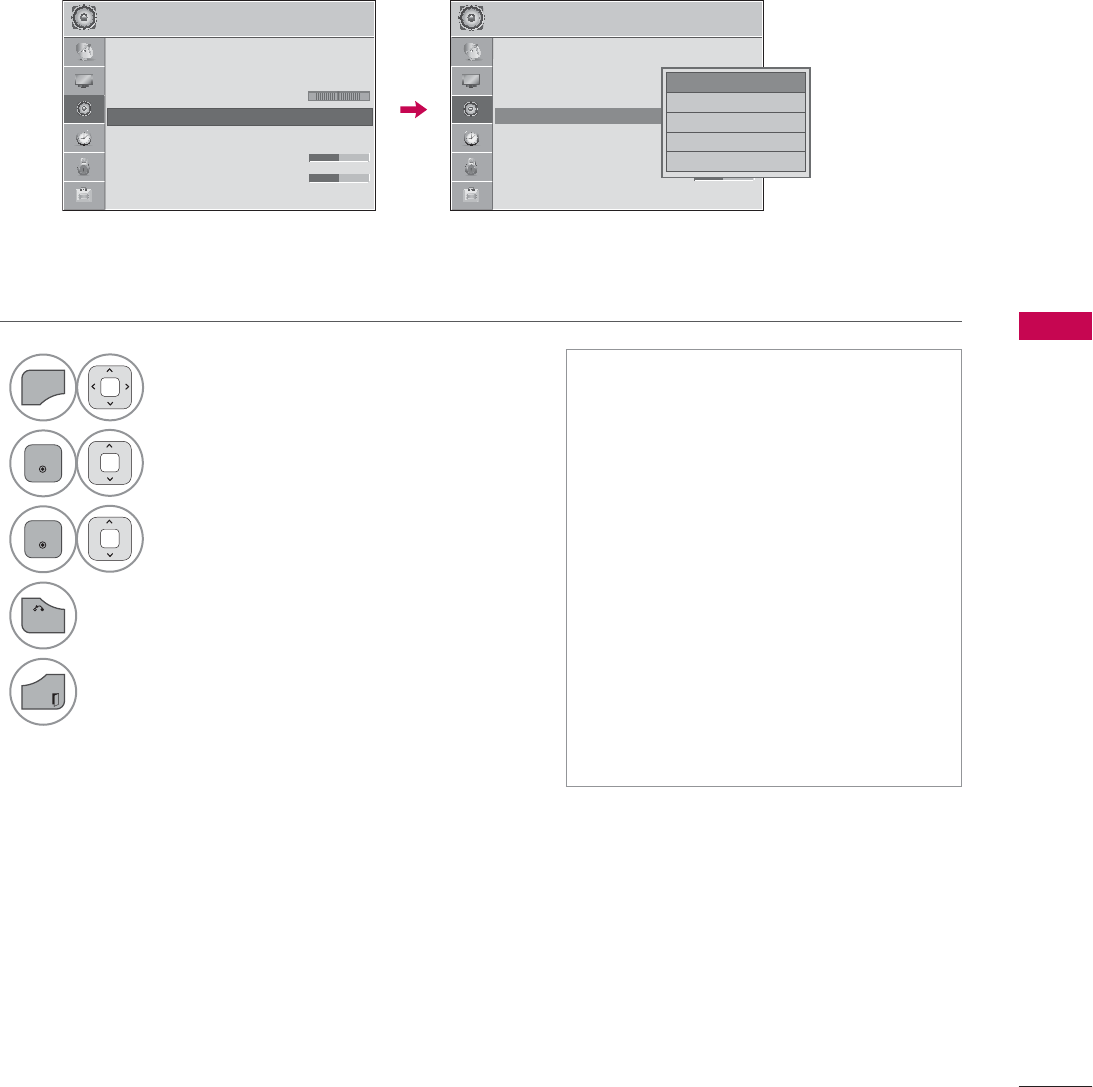
SOUND & LANGUAGE CONTROL
77
PRESET SOUND SETTINGS (SOUND MODE)
Sound Mode lets you enjoy the best sound without any special adjustment using factory presets.
1
MENU
Select AUDIO.
2
ENTER
Select Sound Mode.
3
ENTER
Select Standard, Music, Cinema,
Sport, or Game.
4
BACK
Return to the previous menu.
EXIT
Return to TV viewing.
ᯫ
Standard, Music, Cinema, Sport, and
Game are preset for optimum sound
quality at the factory.
ᯫ
You can also adjust Sound Mode in
the Q.MENU.
ᯫ
Standard: Offers standard-quality
sound.
ᯫ
Music: Optimizes sound for listening
to music.
ᯫ
Cinema: Optimizes sound for watch-
ing movies.
ᯫ
Sport: Optimizes sound for watching
sports events.
ᯫ
Game: Optimizes sound for playing
games.
$8',2 ᯒ0RYHᯙ(QWHU $8',2 ᯒ0RYHᯙ(QWHU
ؒ $XWR9ROXPH 2II
ؒ &OHDU9RLFH,, 2IIᰕ
ؒ %DODQFH
ؒ 6RXQG0RGH 6WDQGDUG
ؒ,QILQLWH6RXQG2II
ؒ7UHEOH
ؒ%DVV
ؒ
ؒ
ؒ
ؒ
ؒ
5
5
5
5HVH
5HVH
5HVH
5HVH
5HVH
5HVH
5HVH
5HVH
W
W
W
W
W
W
W
W
W
W
/5 /5
ᯡ6WDQGDUG
۳0XVLF
۳&LQHPD
۳6SRUW
۳*DPH
ᯐ
ᯙ
ؒ $XWR9ROXPH 2II
ؒ &OHDU9RLFH,, 2IIᰕ
ؒ %DODQFH
ؒ 6RXQG0RGH 6WDQGDUG
ؒ,QILQLWH6RXQG2II
ؒ7UHEOH
ؒ%DVV
ؒ
ؒ
ؒ
ؒ
ؒ
5
5
5
5HVH
5HVH
5HVH
5HVH
5HVH
5HVH
5HVH
5HVH
W
W
W
W
W
W
W
W
W
W
ᯱ
ᯙ
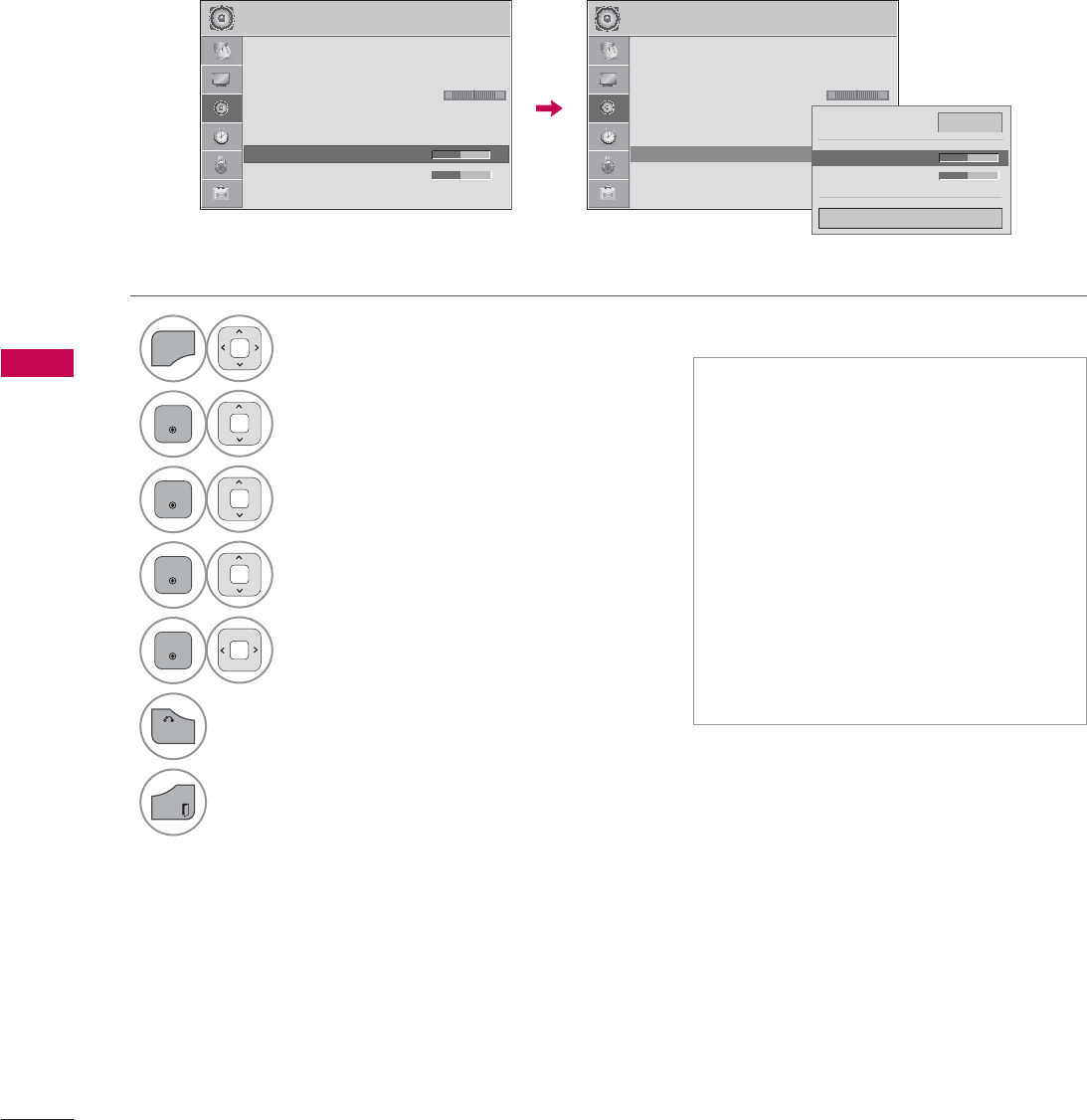
SOUND & LANGUAGE CONTROL
SOUND & LANGUAGE CONTROL
78
SOUND SETTING ADJUSTMENT - USER MODE
Adjust the sound to suit your taste and room situations.
1
MENU
Select AUDIO.
2
ENTER
Select Sound Mode.
3
ENTER
Select Standard, Music, Cinema,
Sport, or Game.
4
ENTER
Select Infinite Sound, Treble, or Bass.
5
ENTER
Make appropriate adjustments.
6
BACK
Return to the previous menu.
EXIT
Return to TV viewing.
ᯫ
If sound quality or volume is not at
the level you want, it is recommended
to use a separate home theater sys-
tem or amp to cope with different
user environments.
ᯫ
If you select “Clear Voice II-On”, the
Infinite Sound feature will not oper-
ate.
ᯫ
Infinite Sound: Infinite Sound is a
patented LG proprietary sound pro-
cessing technology that strives
immersive 5.1 surround sound with
just two front speakers.
$8',2 ᯒ0RYHᯙ(QWHU $8',2 ᯒ0RYHᯙ(QWHU
ؒ $XWR9ROXPH 2II
ؒ &OHDU9RLFH,, 2IIᰕ
ؒ %DODQFH
ؒ 6RXQG0RGH 6WDQGDUG
ؒ,QILQLWH6RXQG2II
ؒ7UHEOH
ؒ%DVV
ؒ
ؒ
ؒ
ؒ
5
5
5
5HVH
5HVH
5HVH
5HVH
5HVH
5HVH
5HVH
5HVH
5HVH
W
W
W
W
W
W
W
W
W
W
W
/5 /5
۽
ؒ,QILQLWH6RXQG 2II
ؒ7UHEOH
ؒ%DVV
&ORVH
܁
ᯐ
ᯙ
ؒ $XWR9ROXPH 2II
ؒ &OHDU9RLFH,, 2IIᰕ
ؒ %DODQFH
ؒ 6RXQG0RGH 6WDQGDUG
ؒ,QILQLWH6RXQG2II
ؒ7UHEOH
ؒ%DVV
ؒ
ؒ
ؒ
ؒ
5
5
5
5HVH
5HVH
5HVH
5HVH
5HVH
5HVH
5HVH
5HVH
5HVH
W
W
W
W
W
W
W
W
W
W
W
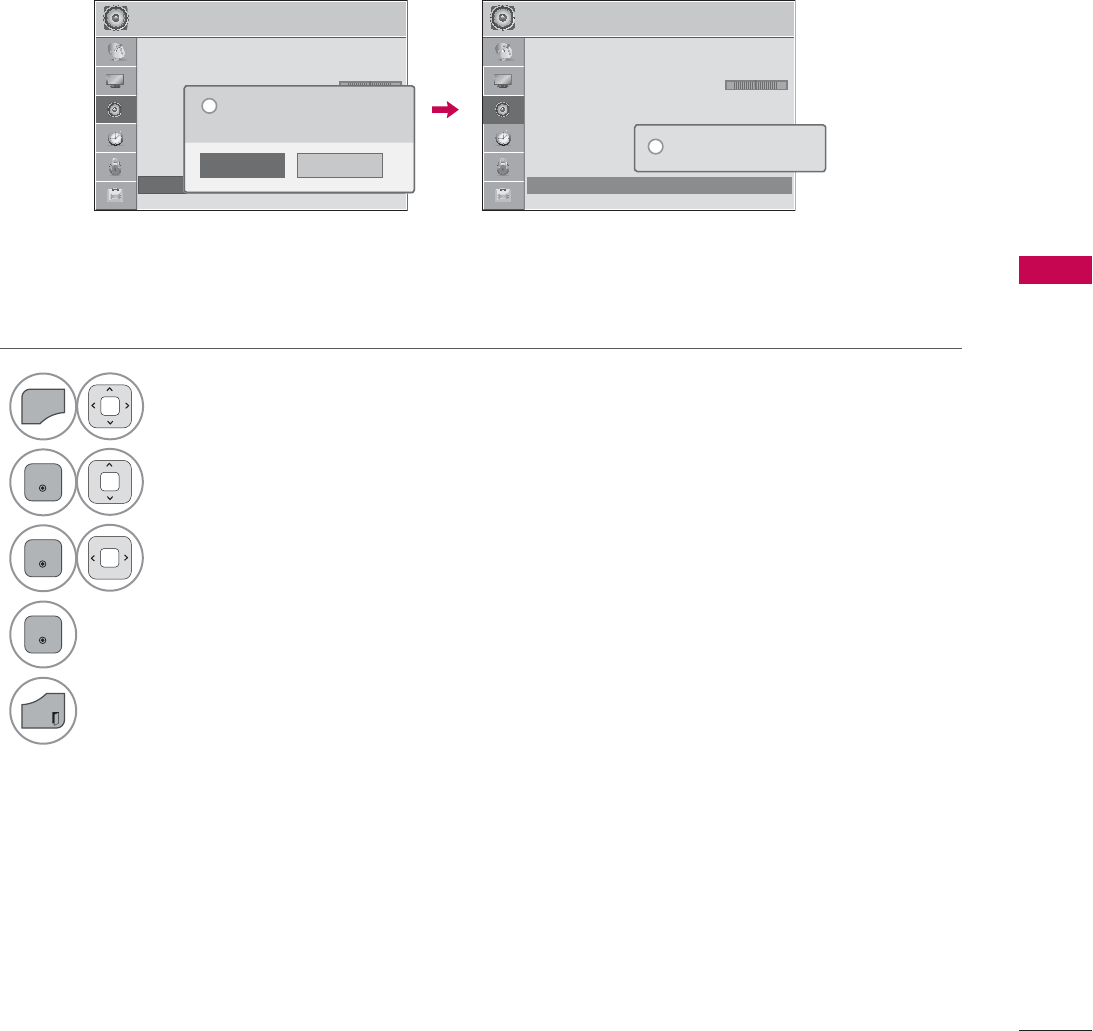
SOUND & LANGUAGE CONTROL
79
AUDIO RESET
Settings of the selected Sound Mode return to the default factory settings.
$8',2 ᯒ0RYHᯙ(QWHU $8',2 ᯒ0RYHᯙ(QWHU
$
$
$
$
$X
ؒ$X
ؒ$X
ؒ$X
ؒ$X
$X
$X
$X
$X
X
9
9
W9
W9
WR 9
WR 9
WR 9
WR 9
WR 9
WR 9
WR 9
WR
9
WR 9
R
O
O
O
O
ROXP
ROXP
ROXP
ROXP
ROXP
ROXP
ROXP
ROXP
ROXP
RX
H
H
H
H
H
H
H
H
H
H
2II
2II
2II
2II
2II
2II
2II
2II
2II
2II
2II
2II
2II
2
ؒ &OHDU9RLFH,, 2IIᰕ
ؒ %DODQFH
ؒ 6RXQG0RGH 6WDQGDUG
ؒ,QILQLWH6RXQG2II
ؒ7UHEOH
ؒ%DVV
ؒ5HVHW
/5 /5
ᯐ
ᯙ
$
$
$
$
$X
ؒ$X
ؒ$X
ؒ$X
ؒ$X
$X
$X
$X
$X
X
9
9
W9
W9
WR 9
WR 9
WR 9
WR 9
WR 9
WR 9
WR 9
WR
9
WR 9
R
O
O
O
O
ROXP
ROXP
ROXP
ROXP
ROXP
ROXP
ROXP
ROXP
ROXP
RX
H
H
H
H
H
H
H
H
H
H
2II
2II
2II
2II
2II
2II
2II
2II
2II
2II
2II
2II
2II
2
ؒ &OHDU9RLFH,, 2IIᰕ
ؒ %DODQFH
ؒ 6RXQG0RGH 6WDQGDUG
ؒ,QILQLWH6RXQG2II
ؒ7UHEOH
ؒ%DVV
ؒ5HVHW
5HVHWWLQJDXGLRFRQILJXUDWLRQ
L
1
MENU
Select AUDIO.
2
ENTER
Select Reset.
3
ENTER
Select Yes.
4
ENTER
Initialize the adjusted value.
EXIT
Return to TV viewing.
1R
<HV
$OODXGLRVHWWLQJVZLOOEHUHVHWWHG
&RQWLQXH"
"
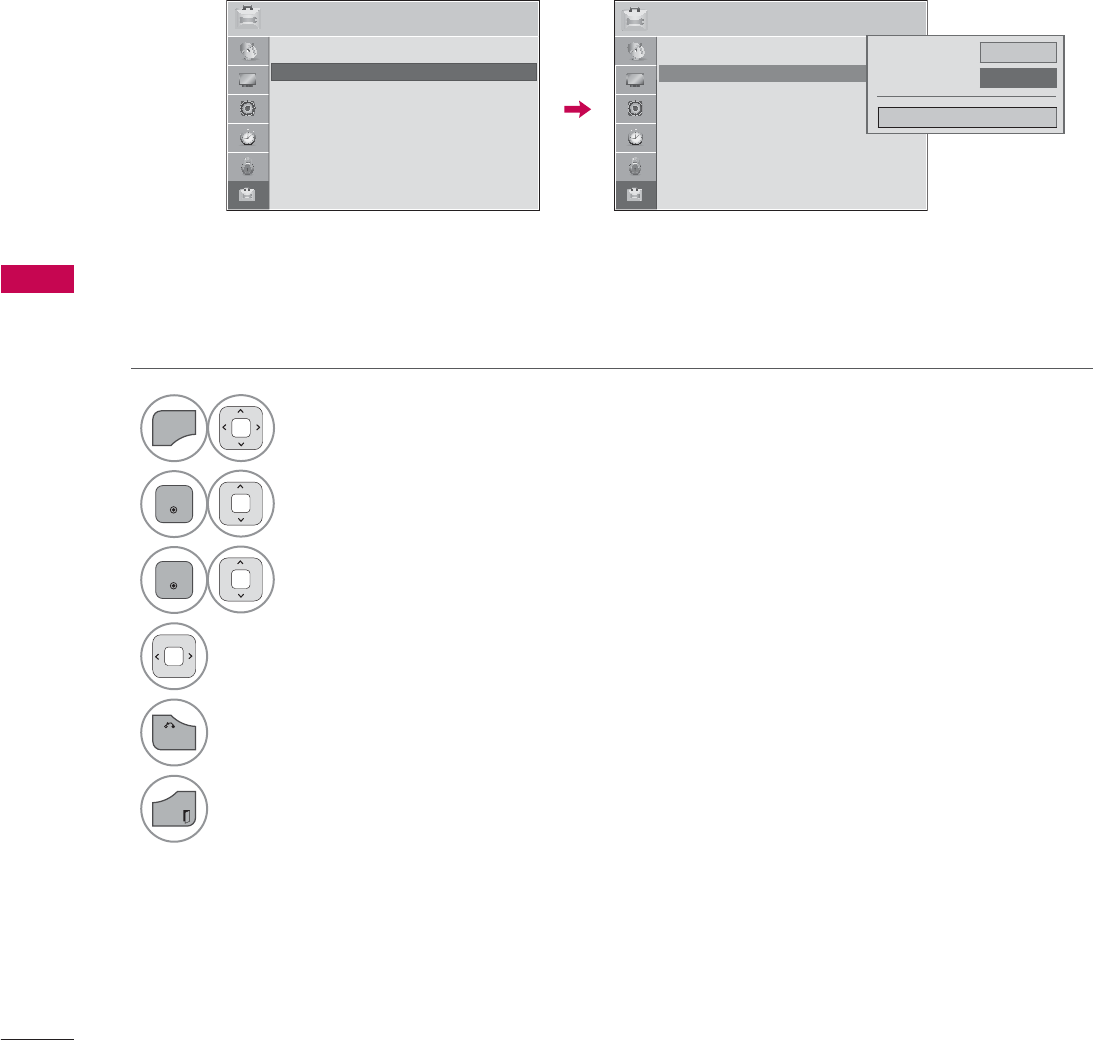
SOUND & LANGUAGE CONTROL
SOUND & LANGUAGE CONTROL
80
AUDIO LANGUAGE
This feature operates only in DTV/Cable DTV mode.
1
MENU
Select OPTION.
2
ENTER
Select Language.
3
ENTER
Select Audio Language.
4Select your desired language.
5
BACK
Return to the previous menu.
EXIT
Return to TV viewing.
237,21 ᯒ0RYHᯙ(QWHU 237,21 ᯒ0RYHᯙ(QWHU
ؒ 'HPR0RGH 2II
ؒ /DQJXDJH
ؒ &DSWLRQ 2II
ؒ 'HPR0RGH 2II
ؒ /DQJXDJH
ؒ &DSWLRQ 2II
0HQX/DQJXDJH (QJOLVK
$XGLR/DQJXDJH ܁(QJOLVK۽
&ORVH
ᯐ
ᯙ
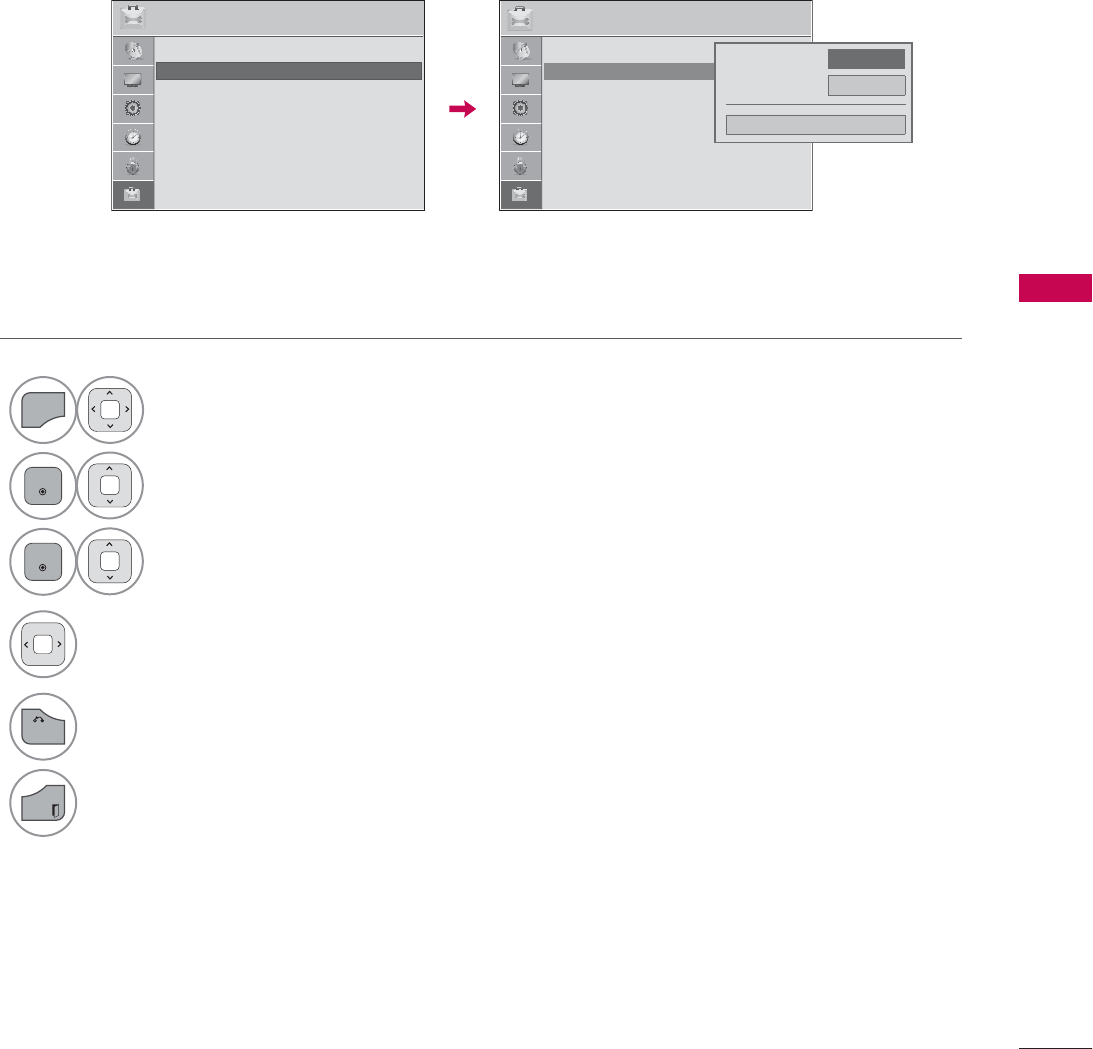
SOUND & LANGUAGE CONTROL
81
ON-SCREEN MENUS LANGUAGE SELECTION
The menus can be shown on the screen in the selected language.
1
MENU
Select OPTION.
2
ENTER
Select Language.
3
ENTER
Select Menu Language.
4Select your desired language.
From this point on, the on-screen menus
will be shown in the selected language.
5
BACK
Return to the previous menu.
EXIT
Return to TV viewing.
237,21 ᯒ0RYHᯙ(QWHU 237,21 ᯒ0RYHᯙ(QWHU
ؒ 'HPR0RGH 2II
ؒ /DQJXDJH
ؒ &DSWLRQ 2II
ؒ 'HPR0RGH 2II
ؒ /DQJXDJH
ؒ &DSWLRQ 2II
0HQX/DQJXDJH ܁(QJOLVK۽
$XGLR/DQJXDJH (QJOLVK
&ORVH
ᯐ
ᯙ
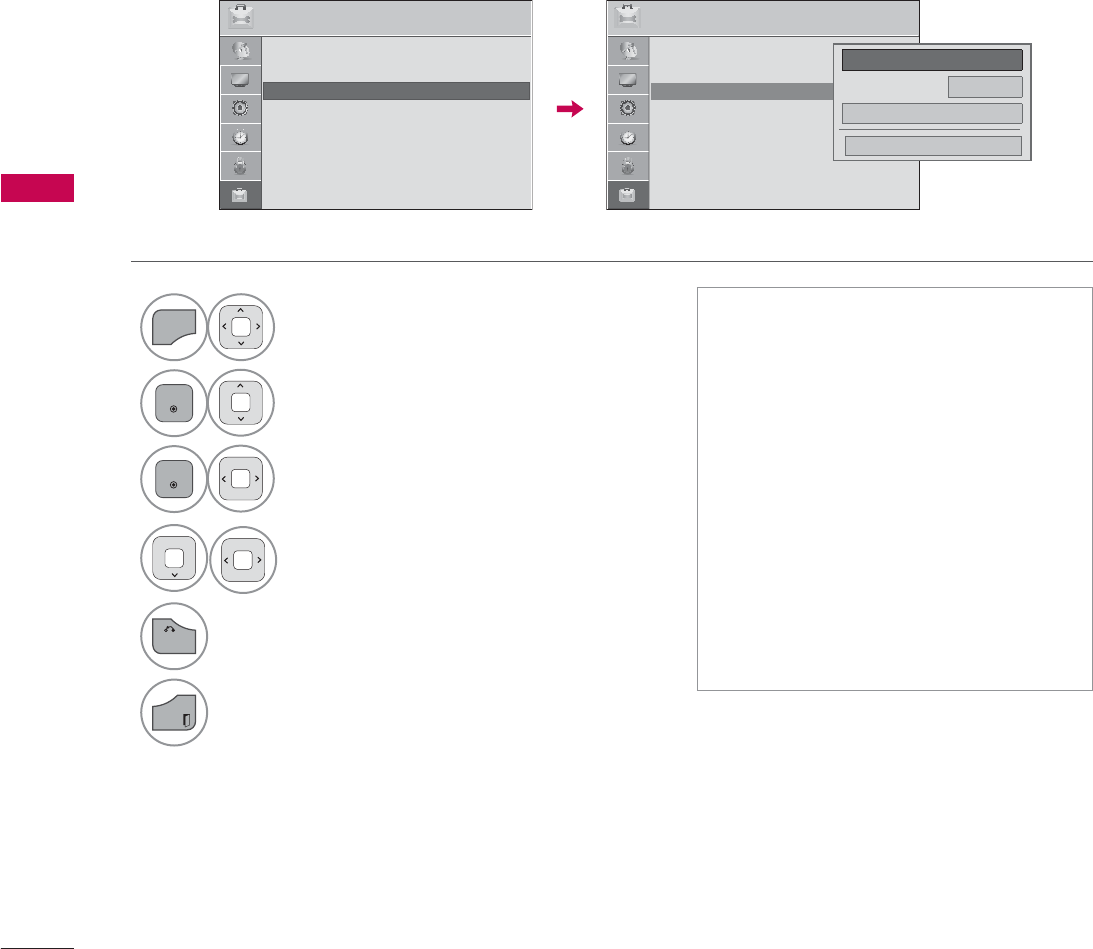
SOUND & LANGUAGE CONTROL
SOUND & LANGUAGE CONTROL
82
CAPTION MODE
Captions are provided to help the hearing impaired watch TV. Select a caption mode for displaying
captioning information if provided on a program. Analog caption displays information at any position
on the screen and is usually the program's dialog. Caption/Text, if provided by the broadcaster, would
be available for both digital and analog channels on the Antenna/Cable. This TV is programmed to
memorize the caption/text mode which was last set when you turned the power off. This function is
only available when Caption Mode is set On.
Analog Broadcasting System Captions
1
MENU
Select OPTION.
2
ENTER
Select Caption.
3
ENTER
Select On.
4Select CC1-4 or Text1-4.
5
BACK
Return to the previous menu.
EXIT
Return to TV viewing.
ᯫ
When selecting Off, Sub-menus for
Analog, DTV, and Digital Option
become disabled.
ᯫ
Caption
The term for the words that scroll
across the bottom of the TV screen;
usually the audio portion of the pro-
gram provided for the hearing
impaired.
ᯫ
Text
The term for the words that appear in
a large black frame and almost cover
the entire screen; usually messages
provided by the broadcaster.
237,21 ᯒ0RYHᯙ(QWHU 237,21 ᯒ0RYHᯙ(QWHU
ؒ 'HPR0RGH 2II
ؒ /DQJXDJH
ؒ &DSWLRQ 2II
ؒ 'HPR0RGH 2II
ؒ /DQJXDJH
ؒ &DSWLRQ 2II
&ORVH
܁2Q۽
0RGH &&
'LJLWDO2SWLRQ
ᯙ
ᯰ
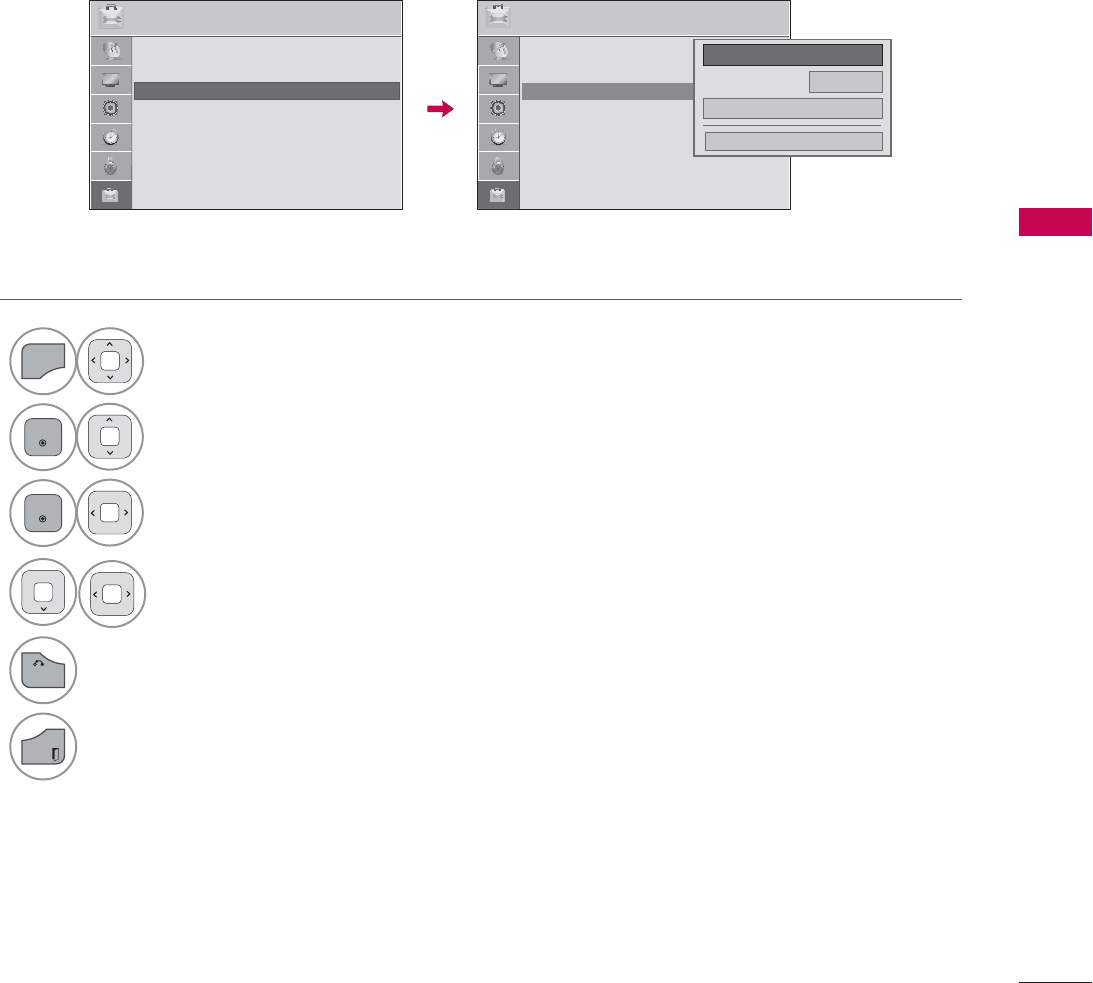
SOUND & LANGUAGE CONTROL
83
Digital Broadcasting System Captions
Choose the language you want the DTV/Cable DTV Captions to appear in.
Other Languages can be chosen for digital sources only if they are included on the program.
This function in only available when Caption Mode is set On.
1
MENU
Select OPTION.
2
ENTER
Select Caption.
3
ENTER
Select On.
4Select CC1-4, Text1-4, or Service1 - 6.
5
BACK
Return to the previous menu.
EXIT
Return to TV viewing.
237,21 ᯒ0RYHᯙ(QWHU 237,21 ᯒ0RYHᯙ(QWHU
ؒ 'HPR0RGH 2II
ؒ /DQJXDJH
ؒ &DSWLRQ 2II
ؒ 'HPR0RGH 2II
ؒ /DQJXDJH
ؒ &DSWLRQ 2II
&ORVH
܁2Q۽
0RGH &&
'LJLWDO2SWLRQ
ᯙ
ᯰ
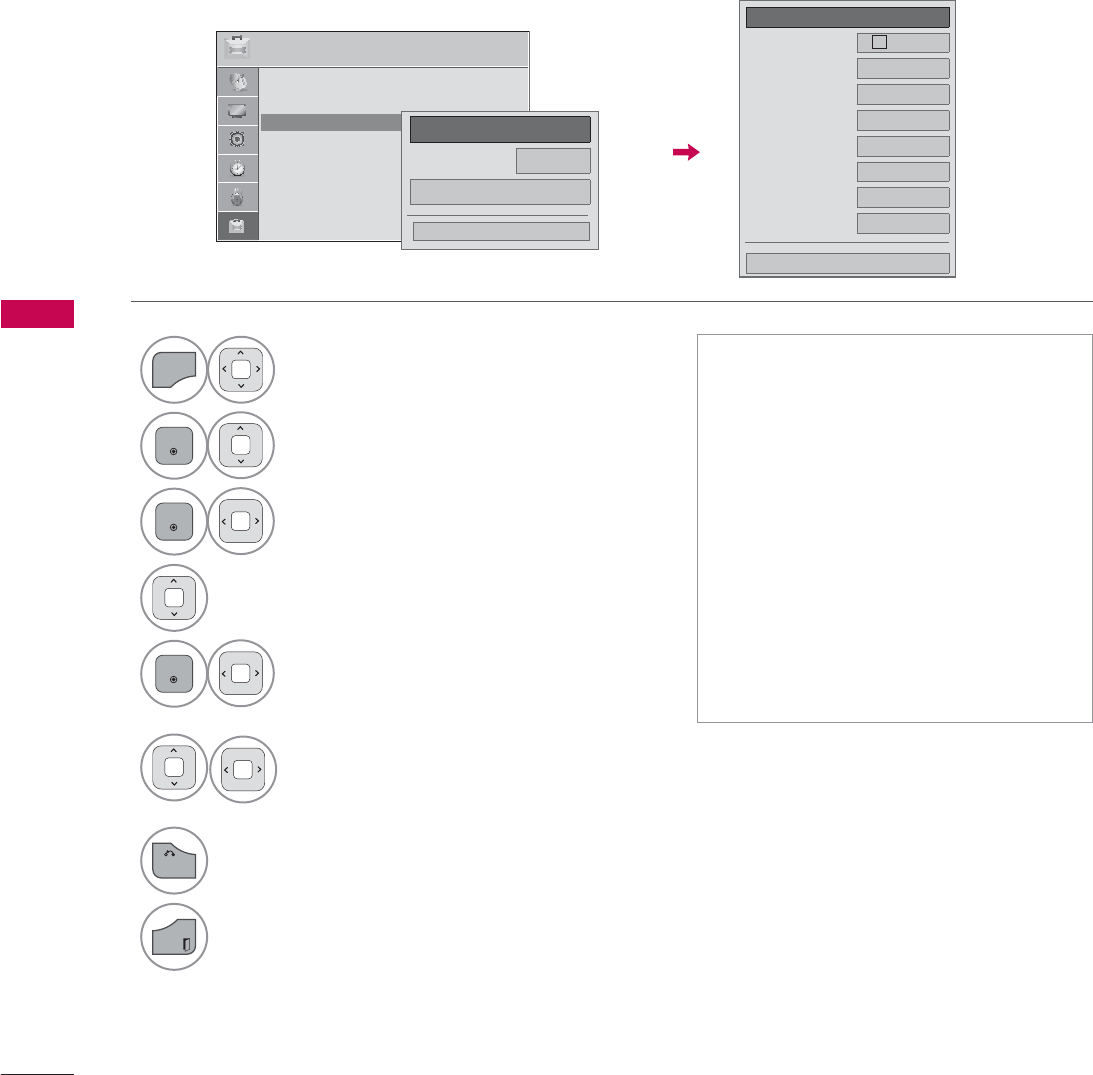
SOUND & LANGUAGE CONTROL
SOUND & LANGUAGE CONTROL
84
Caption Option
Customize the DTV/Cable DTV captions that appear on your screen.
This function in only available when Caption Mode is set On.
1
MENU
Select OPTION.
2
ENTER
Select Caption.
3
ENTER
Select On.
4Select Digital Option.
5
ENTER
Select Custom.
6Customize the Size, Font, etc., to your
preference. A preview icon is provided
at the bottom of the screen, use it to
see the caption language.
7
BACK
Return to the previous menu.
EXIT
Return to TV viewing.
ᯫ
Size: Set the word size.
ᯫ
Font: Select a typeface for the text.
ᯫ
Text Color: Choose a color for the
text.
ᯫ
Text Opacity: Specify the opacity for
the text color.
ᯫ
Bg (Background) Color: Select a
background color.
ᯫ
Bg (Background) Opacity: Select the
opacity for the background color.
ᯫ
Edge Type: Select an edge type.
ᯫ
Edge Color: Select a color for the
edges.
܁&XVWRP۽
6L]H $6WDQGDUG
)RQW )RQW
7H[W&RORU ۲:KLWH
7H[W2SDFLW\ 6ROLG
%J&RORU ۲%ODFN
%J2SDFLW\ 6ROLG
(GJH7\SH 1RQH
(GJH&RORU ۲%ODFN
&ORVH
237,21 ᯒ0RYHᯙ(QWHU
ؒ 'HPR0RGH 2II
ؒ /DQJXDJH
ؒ &DSWLRQ 2II
&ORVH
܁2Q۽
0RGH &&
'LJLWDO2SWLRQ
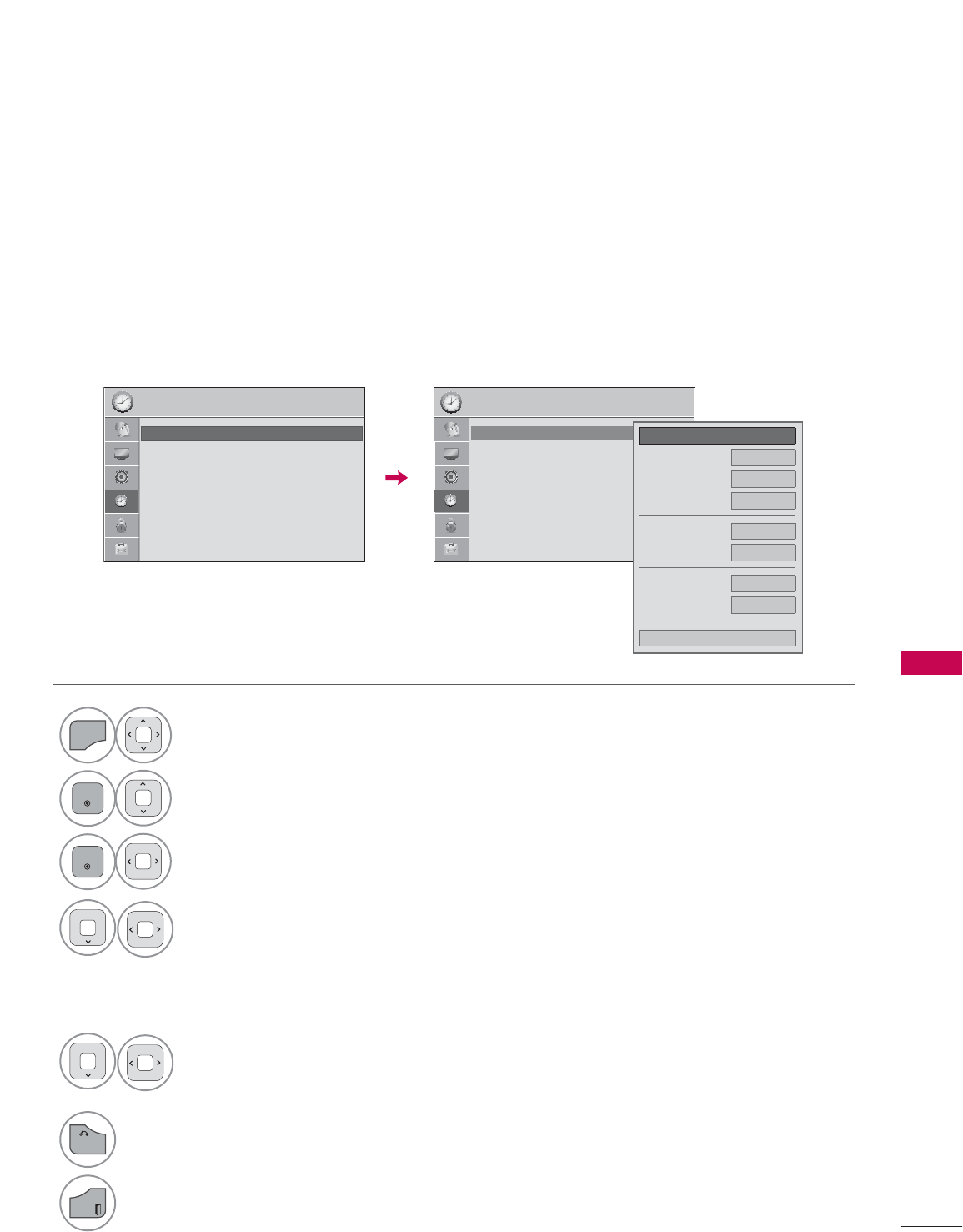
85
TIME SETTING
CLOCK SETTING
TIME SETTING
Auto Clock Setup
The time is set automatically from a digital channel signal.
The digital channel signal includes information for the current time provided by the broadcasting sta-
tion.
Set the clock manually if the current time is set incorrectly by the auto clock function.
1
MENU
Select TIME.
2
ENTER
Select Clock.
3
ENTER
Select Auto.
4
Select your viewing area time zone.
Eastern, Central, Mountain, Pacific,
Alaska, or Hawaii.
5Select Auto, Off, or On (depending
on whether or not your viewing area
observes Daylight Saving time).
6
BACK
Return to the previous menu.
EXIT
Return to TV viewing.
7,0( 7,0(
ᯒ0RYHᯙ(QWHU ᯒ0RYHᯙ(QWHU
ؒ &ORFN
ؒ 2II7LPH 2II
ؒ 2Q7,PH 2II
ؒ 6OHHS7LPHU 2II
ؒ &ORFN
ؒ 2II7LPH 2II
ؒ 2Q7,PH 2II
ؒ 6OHHS7LPHU 2II
ᯱ
ᯙ܁$XWR۽
0RQWK
'DWH
<HDU
+RXU $0
0LQXWH
7LPH=RQH (DVWHUQ
'D\OLJKW6DYLQJ $XWR
&ORVH
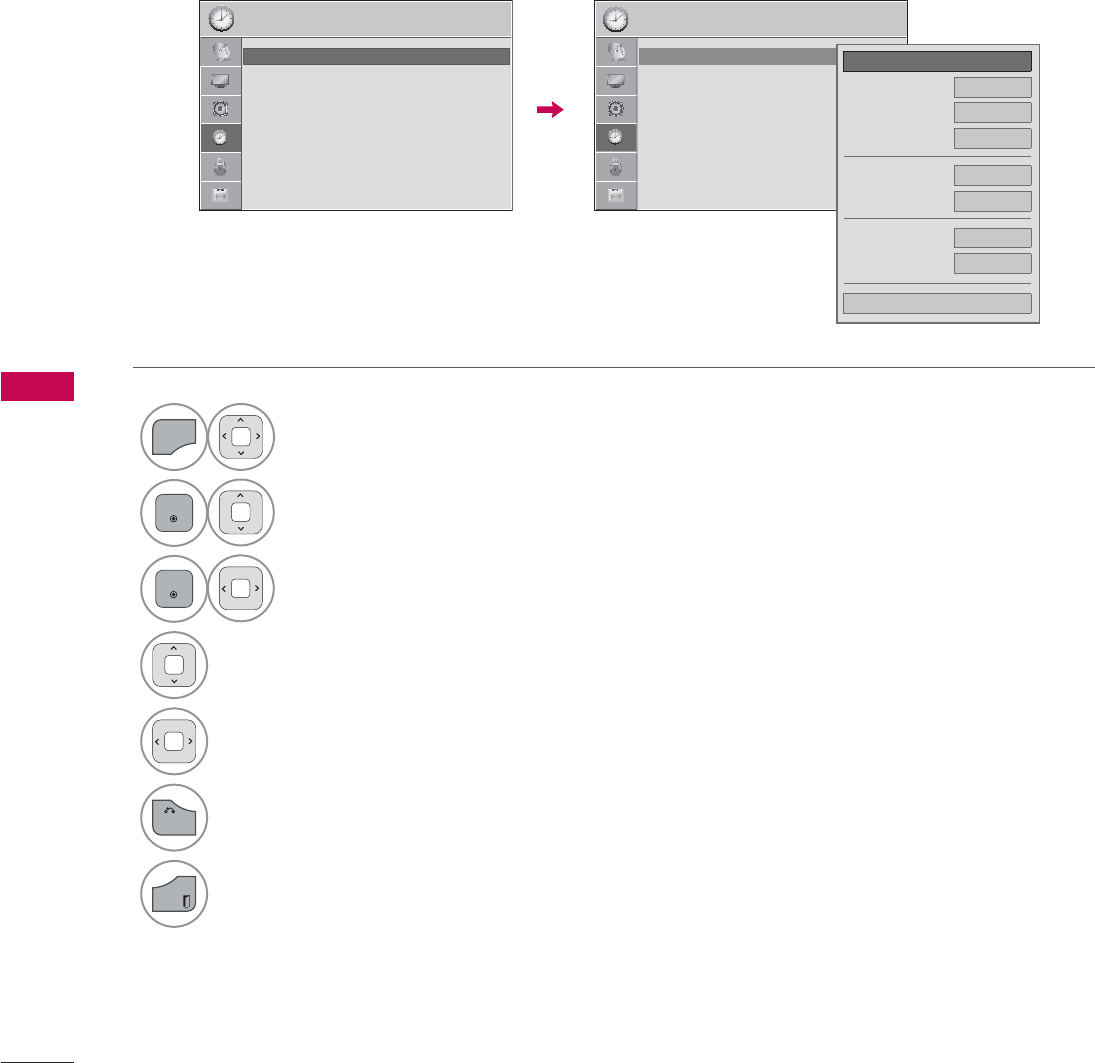
TIME SETTING
TIME SETTING
86
Manual Clock Setup
If the current time setting is wrong, reset the clock manually.
1
MENU
Select TIME.
2
ENTER
Select Clock.
3
ENTER
Select Manual.
4Select the Year, Month, Date, Hour, or Minute
option.
5Set the Year, Month, Date, Hour, or Minute
option.
6
BACK
Return to the previous menu.
EXIT
Return to TV viewing.
7,0( 7,0(
ᯒ0RYHᯙ(QWHU ᯒ0RYHᯙ(QWHU
ؒ &ORFN
ؒ 2II7LPH 2II
ؒ 2Q7,PH 2II
ؒ 6OHHS7LPHU 2II
ؒ &ORFN
ؒ 2II7LPH 2II
ؒ 2Q7,PH 2II
ؒ 6OHHS7LPHU 2II
ᯱ
ᯙ܁0DQXDO۽
0RQWK
'DWH
<HDU
+RXU $0
0LQXWH
7LPH=RQH (DVWHUQ
'D\OLJKW6DYLQJ $XWR
&ORVH
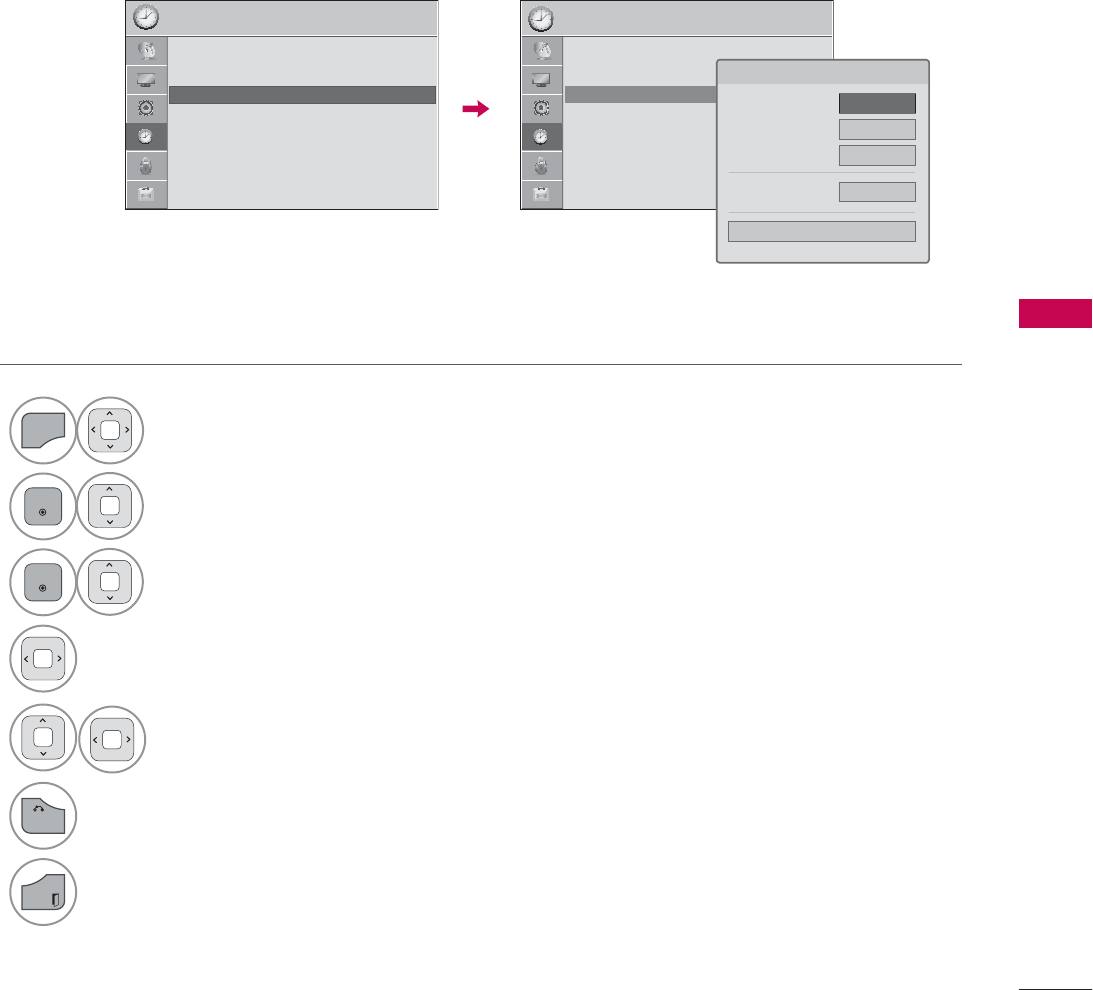
87
TIME SETTING
AUTO ON/OFF TIME SETTING
This function operates only if the current time has been set.
The Off Time function overrides the On Time function if they are both set to the same time.
The TV must be in standby mode for the On Time to work.
If you do not press any button within 2 hours after the TV turns on with the On Time function, the TV
will automatically revert to standby mode.
1
MENU
Select TIME.
2
ENTER
Select Off Time or On Time.
3
ENTER
Select Repeat.
4Select Off, Once, Daily, Mon.~Fri.,
Mon.~Sat., Sat.~ Sun., or Sun..
5Select and set Hour or Minute.
6
BACK
Return to the previous menu.
EXIT
Return to TV viewing.
7,0( 7,0(
ᯒ0RYHᯙ(QWHU ᯒ0RYHᯙ(QWHU
ؒ &ORFN
ؒ 2II7LPH 2II
ؒ 2Q7,PH 2II
ؒ 6OHHS7LPHU 2II
ؒ &ORFN
ؒ 2II7LPH 2II
ؒ 2Q7,PH $02QFH ᯙ
ؒ 6OHHS7LPHU 2II
ᯞ)HE$0
5HSHDW ܁2QFH۽
+RXU $0
0LQXWH
9ROXPH
&ORVH
ᯐ
ᯙ
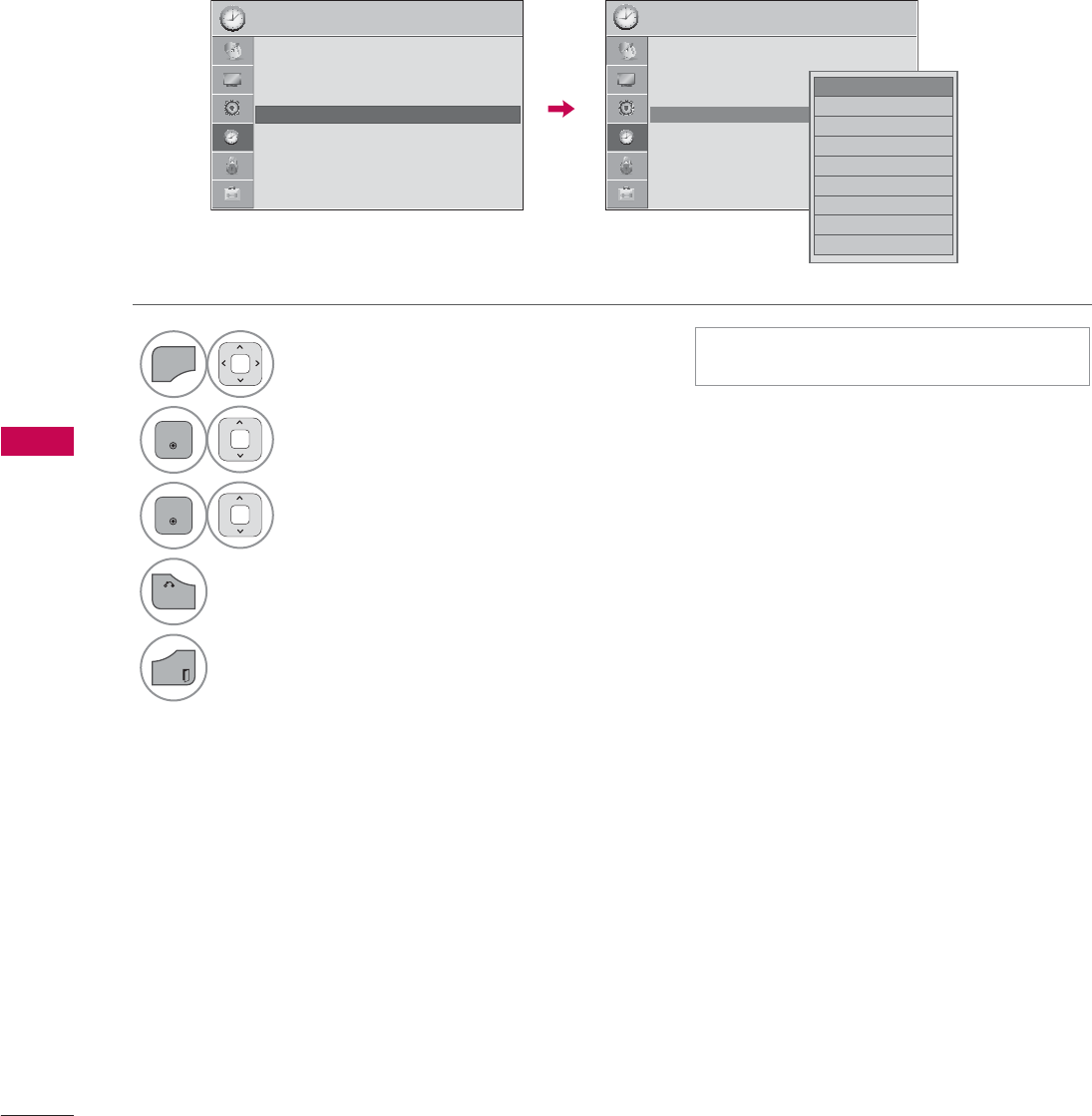
TIME SETTING
TIME SETTING
88
SLEEP TIMER SETTING
The Sleep Timer turns the TV off at the preset time.
Note that this setting is cleared when the TV is turned off.
1
MENU
Select TIME.
2
ENTER
Select Sleep Timer.
3
ENTER
Make appropriate adjustments.
4
BACK
Return to the previous menu.
EXIT
Return to TV viewing.
ᯫ
To cancel the Sleep Timer, select Off.
7,0( 7,0(
ᯒ0RYHᯙ(QWHU ᯒ0RYHᯙ(QWHU
ؒ &ORFN
ؒ 2II7LPH 2II
ؒ 2Q7,PH 2II
ؒ 6OHHS7LPHU 2II
ؒ &ORFN
ؒ 2II7LPH 2II
ؒ 2Q7,PH 2II
ؒ 6OHHS7LPHU 2II
ᯡ2II
۳PLQ
۳PLQ
۳PLQ
۳PLQ
۳PLQ
۳PLQ
۳PLQ
۳PLQ
ᯱ
ᯙ
ᯙ
ᯰ
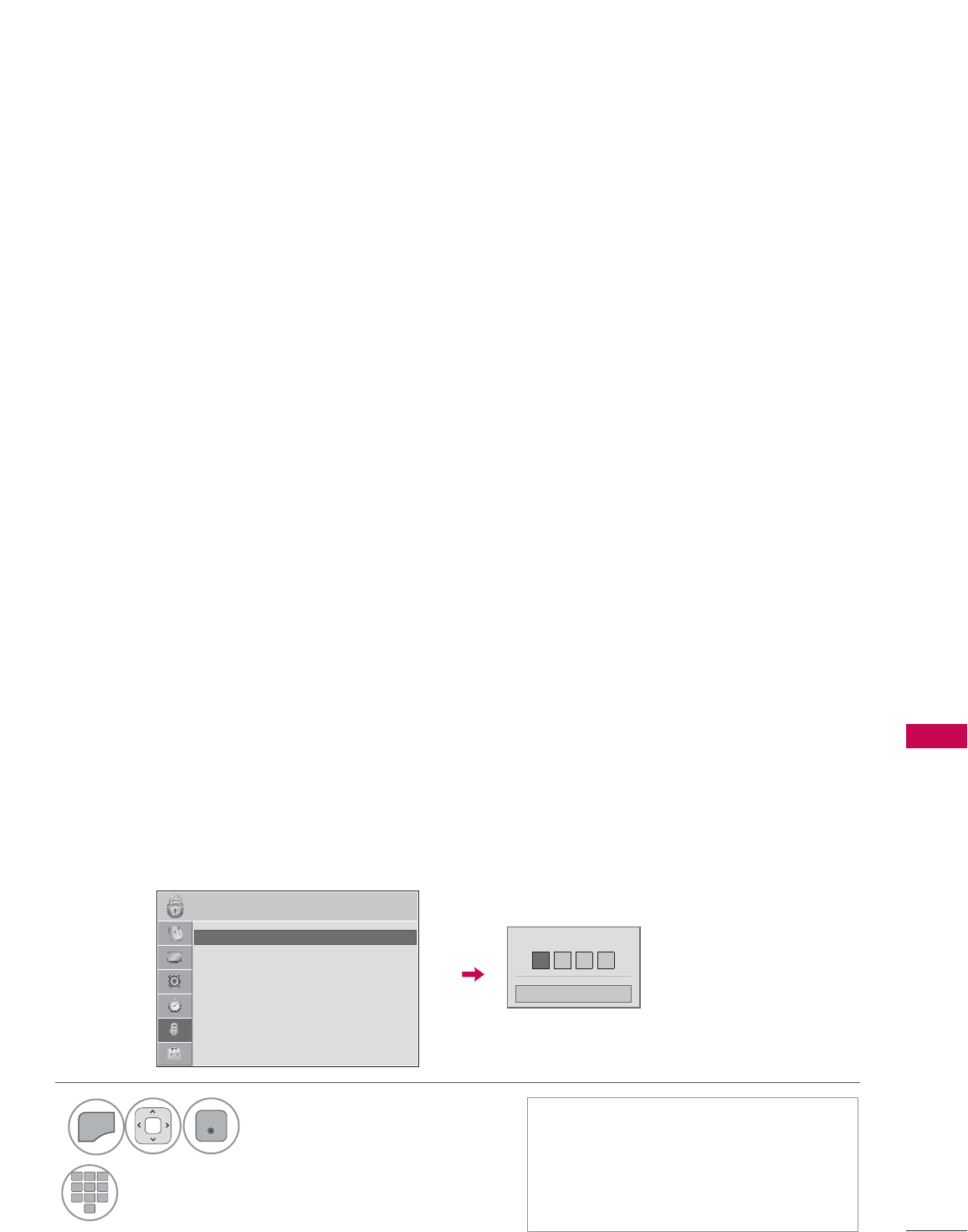
89
PARENTAL CONTROL / RATING
PARENTAL CONTROL / RATINGS
Parental Control can be used to block specific channels, ratings and other viewing sources.
The Parental Control Function (V-Chip) is used to block program viewing based on the ratings sent by
the broadcasting station. The default setting is to allow all programs to be viewed. Viewing can be
blocked by choosing the type of the program and the categories. It is also possible to block all pro-
gram viewing for a time period. To use this function, the following must be done :
1. Set ratings and categories to be blocked.
2. Specify a password
3. Enable the lock
V-Chip rating and categories
Rating guidelines are provided by broadcasting stations. Most television programs and television mov-
ies can be blocked by TV Rating and/or Individual Categories. Movies that have been shown at the
theaters or direct-to-video movies use the Movie Rating System (MPAA) only.
Ratings for Television programs including made-for-TV movies:
ᯫ
TV-G (General audience)
ᯫ
TV-PG
(Parental guidance suggested)
ᯫ
TV-14 (Parents strongly cautioned)
ᯫ
TV-MA (Mature audience only)
ᯫ
TV-Y (All children)
ᯫ
TV-Y7 (Children 7 years older)
Set up blocking schemes to block specific channels, ratings, and external viewing sources.
A password is required to gain access to this menu.
Setting up Your Password
SET PASSWORD & LOCK SYSTEM
1
MENU
ENTER
Select LOCK.
2
123
45
0
6
789
Input the password.
ᯫ
Enter the password as requested.
ᯫ
The TV is set up with the initial
password “0-0-0-0”.
ᯫ
If you forget your password, press
“0-3-2-5” on the remote control.
(QWHU3DVVZRUG
&ORVH
/2&. ᯒ0RYHᯙ(QWHU
ؒ 6HW3DVVZRUG
ؒ /RFN6\VWHP 2Q
ؒ%ORFN&KDQQHO
ؒ0RYLH5DWLQJ
ؒ795DWLQJ&KLOGUHQ
ؒ795DWLQJ*HQHUDO
ؒ'RZQORDGDEOH5DWLQJ
ؒ
ؒ
ؒ
ؒ
,
,
,QSX
,QSX
,QSX
,QSX
,QSX
,QSX
,QSX
,QSX
S
S
%O
W%O
W%O
W%O
W%O
W%O
W%O
W%O
W
%O
W%O
N
N
RFN
RFN
RFN
RFN
RFN
RFN
RFN
RFN
ᯱ
ᯙ
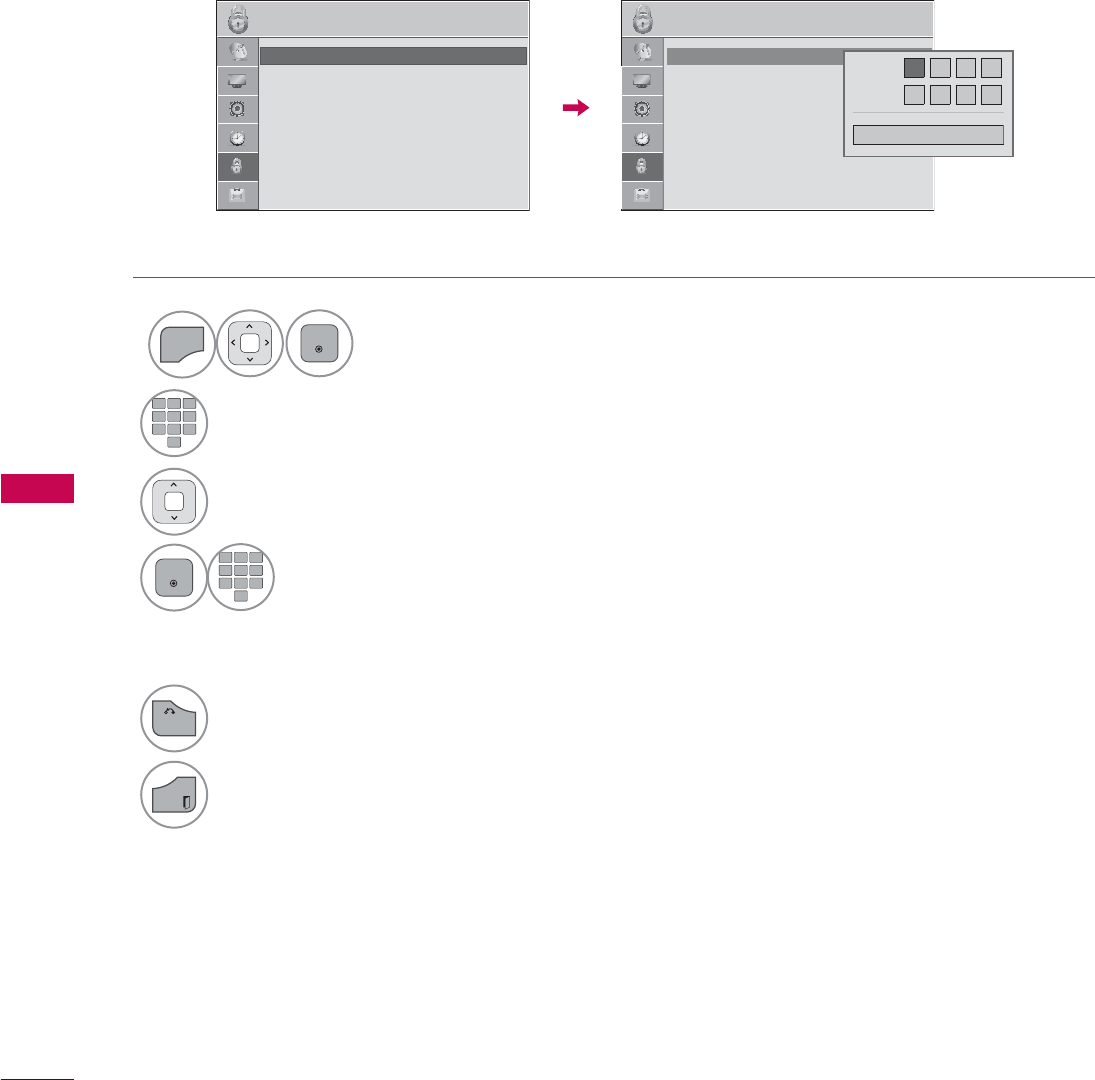
PARENTAL CONTROL / RATINGS
PARENTAL CONTROL / RATING
90
Change the password by inputting a new password twice.
Set Password
1
MENU
ENTER
Select LOCK.
2
123
45
0
6
789
Input the password.
3Select Set Password.
4
ENTER
123
45
0
6
789
Choose any 4 digits for your new
password.
As soon as the 4 digits are entered,
re-enter the same 4 digits on the
Confirm.
5
BACK
Return to the previous menu.
EXIT
Return to TV viewing.
/2&. /2&.
ᯒ0RYHᯙ(QWHU ᯒ0RYHᯙ(QWHU
ؒ 6HW3DVVZRUG
ؒ /RFN6\VWHP 2Q
ؒ%ORFN&KDQQHO
ؒ0RYLH5DWLQJ
ؒ795DWLQJ&KLOGUHQ
ؒ795DWLQJ*HQHUDO
ؒ'RZQORDGDEOH5DWLQJ
ؒ
ؒ
ؒ
ؒ
,
,
,
,QSX
,QSX
,QSX
,QSX
,QSX
,QSX
,QSX
,QSX
S
S
S
%O
W%O
W%O
W%O
W%O
W%O
W%O
W%O
W%O
W
%O
W%O
N
N
N
RFN
RFN
RFN
RFN
RFN
RFN
RFN
RFN
ᯱ
ᯙؒ 6HW3DVVZRUG
ؒ /RFN6\VWHP 2Q
ؒ%ORFN&KDQQHO
ؒ0RYLH5DWLQJ
ؒ795DWLQJ&KLOGUHQ
ؒ795DWLQJ*HQHUDO
ؒ'RZQORDGDEOH5DWLQJ
ؒ
ؒ
ؒ
ؒ
,
,
,
,QSX
,QSX
,QSX
,QSX
,QSX
,QSX
,QSX
,QSX
S
S
S
%O
W%O
W%O
W%O
W%O
W%O
W%O
W%O
W%O
W
%O
W%O
N
N
N
RFN
RFN
RFN
RFN
RFN
RFN
RFN
RFN
1HZ
&RQILUP
&ORVH
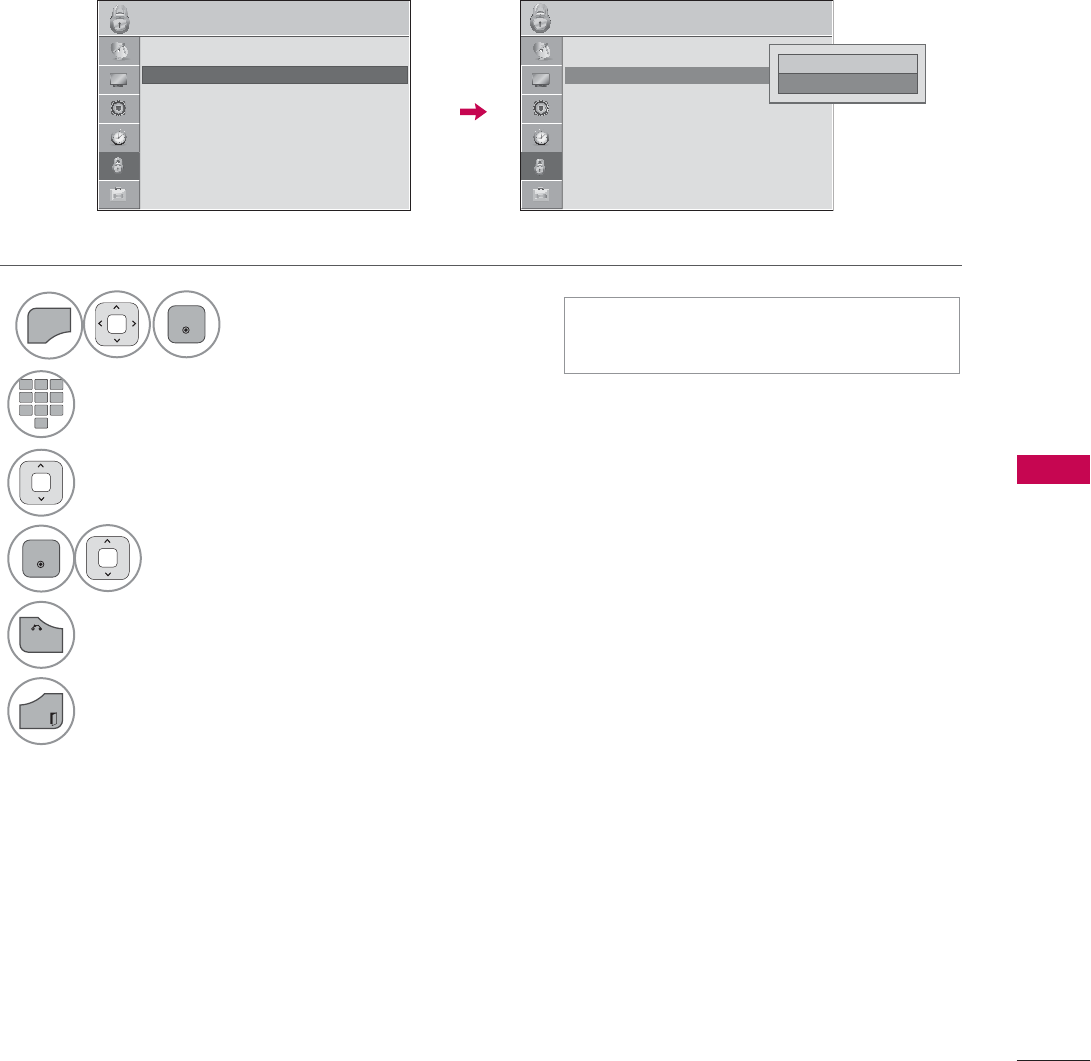
91
PARENTAL CONTROL / RATING
Enables or disables the blocking scheme you set up previously.
Lock System
1
MENU
ENTER
Select LOCK.
2
123
45
0
6
789
Input the password.
3Select Lock System.
4
ENTER
Select On or Off.
5
BACK
Return to the previous menu.
EXIT
Return to TV viewing.
ᯫ
When you select On, the Lock
System is enable.
/2&. /2&.
ᯒ0RYHᯙ(QWHU ᯒ0RYHᯙ(QWHU
ؒ 6HW3DVVZRUG
ؒ /RFN6\VWHP 2Q
ؒ%ORFN&KDQQHO
ؒ0RYLH5DWLQJ
ؒ795DWLQJ&KLOGUHQ
ؒ795DWLQJ*HQHUDO
ؒ'RZQORDGDEOH5DWLQJ
ؒ
ؒ
ؒ
ؒ
ؒ
,
,
,
,QSX
,QSX
,QSX
,QSX
,QSX
,QSX
,QSX
,QSX
S
S
S
%O
W%O
W%O
W%O
W%O
W%O
W%O
W%O
W%O
W
%O
W%O
N
N
N
RFN
RFN
RFN
RFN
RFN
RFN
RFN
RFN
ؒ 6HW3DVVZRUG
ؒ /RFN6\VWHP 2Q ᯙ
ؒ%ORFN&KDQQHO
ؒ0RYLH5DWLQJ
ؒ795DWLQJ&KLOGUHQ
ؒ795DWLQJ*HQHUDO
ؒ'RZQORDGDEOH5DWLQJ
ؒ
ؒ
ؒ
ؒ
ؒ
,
,
,
,QSX
,QSX
,QSX
,QSX
,QSX
,QSX
,QSX
,QSX
S
S
S
%O
W%O
W%O
W%O
W%O
W%O
W%O
W%O
W%O
W
%O
W%O
N
N
N
RFN
RFN
RFN
RFN
RFN
RFN
RFN
RFN
ᯐ
ᯙ
۳2II
ᯡ2Q ᯙ
ᯰ
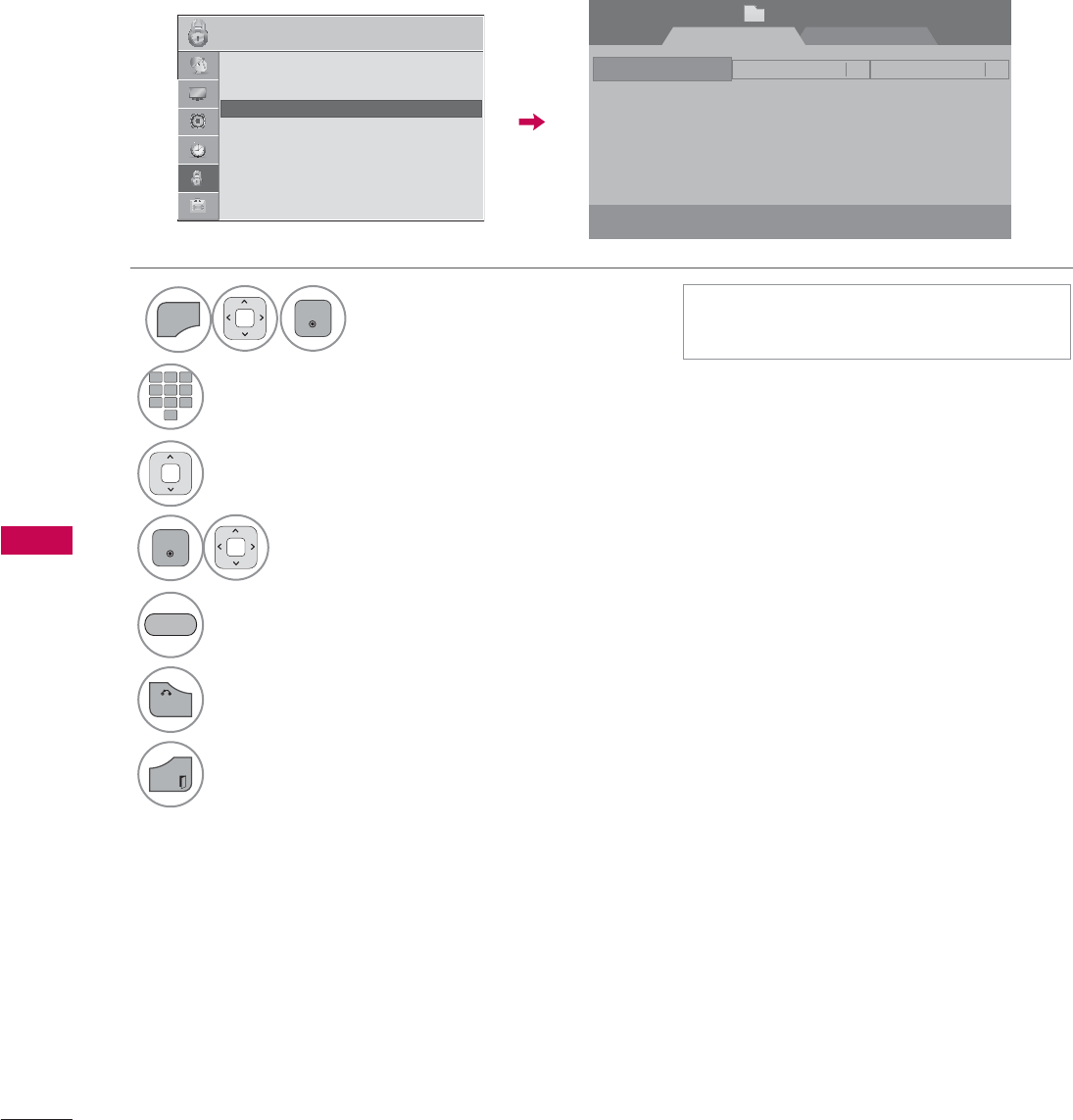
PARENTAL CONTROL / RATINGS
PARENTAL CONTROL / RATING
92
CHANNEL BLOCKING
Blocks any channels that you do not want to watch or that you do not want your children to watch.
ᯫ
If a channel is locked, enter the
password to unlock it temporarily.
ᯙ&+&KDQJH
ᯕ%ORFN8QEORFN
ᯒ1DYLJDWLRQ
%ORFN&KDQQHO SDJH
᱇3DJH&KDQJH ᰙ3UHYLRXV
)DYRULWH*URXS $
1
MENU
ENTER
Select LOCK.
2
123
45
0
6
789
Input the password.
3Select Block Channel.
4
ENTER
Select a channel to block or unblock.
5Block or unblock a channel.
6
BACK
Return to the previous menu.
EXIT
Return to TV viewing.
YELLOW
',*,7$/ $1$/2*
/2&. ᯒ0RYHᯙ(QWHU
ؒ 6HW3DVVZRUG
ؒ /RFN6\VWHP 2Q
ؒ%ORFN&KDQQHO
ؒ0RYLH5DWLQJ
ؒ795DWLQJ&KLOGUHQ
ؒ795DWLQJ*HQHUDO
ؒ'RZQORDGDEOH5DWLQJ
ؒ
ؒ
ؒ
ؒ
,
,
,
,QSX
,QSX
,QSX
,QSX
,QSX
,QSX
,QSX
,QSX
S
S
%O
%O
W%O
W%O
W%O
W%O
W%O
W%O
W%O
W
%O
W%O
N
N
N
RFN
RFN
RFN
RFN
RFN
RFN
RFN
RFN
ᯐ
ᯙ
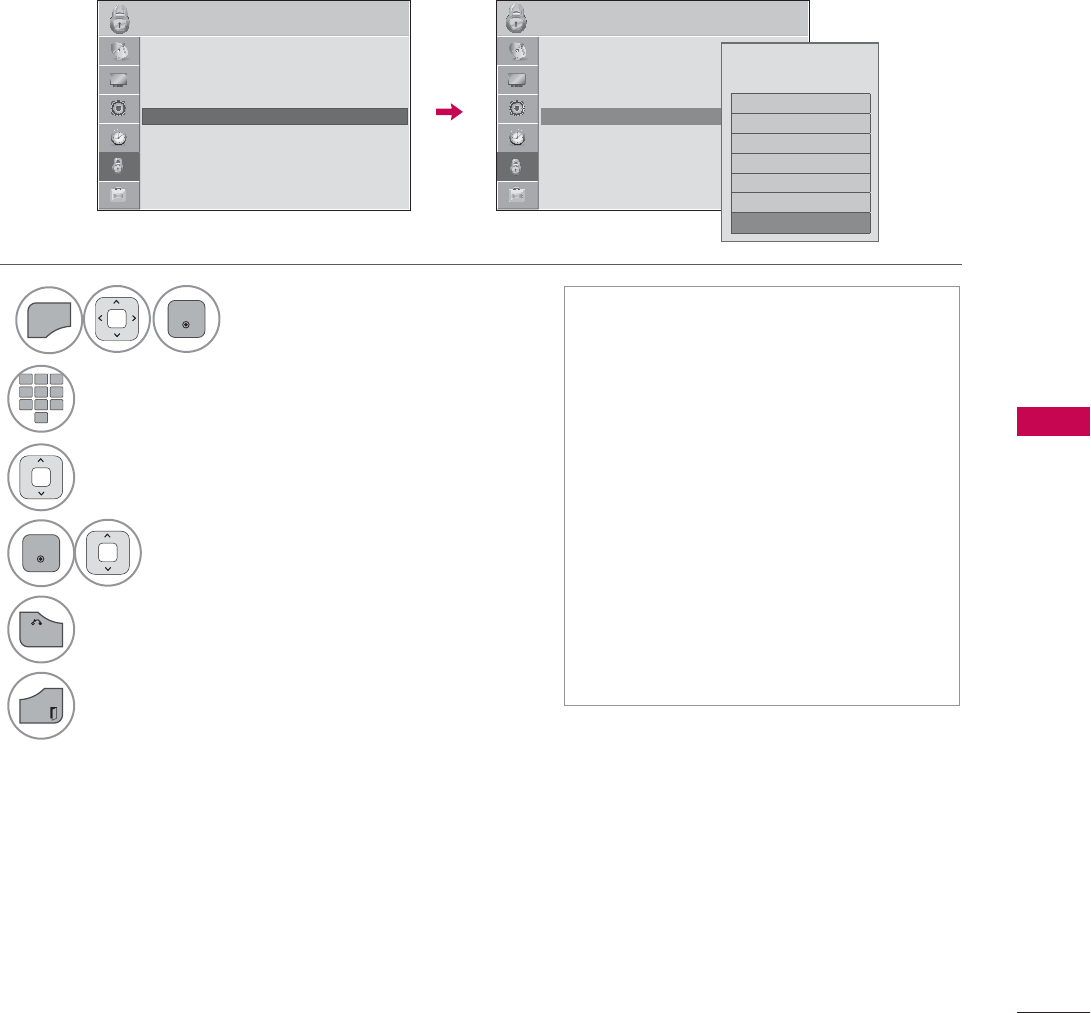
93
PARENTAL CONTROL / RATING
MOVIE & TV RATING
Movie Rating (MPAA)
Blocks movies according to the movie ratings limits specified, so children cannot view certain movies.
You can set the ratings limit by blocking out all the movies with the ratings above a specified level.
Keep in mind that the movie ratings limit only applies to movies shown on TV, not TV programs, such
as soap operas.
ᯫ
If Movie Rating, TV Rating-Children
or TV Rating-General is locked, enter
the password to unlock it temporarily.
ᯫ
G (General audience)
ᯫ
PG (Parental guidance suggested)
ᯫ
PG-13 (Parents strongly cautioned)
ᯫ
R (Restricted)
ᯫ
NC-17 (No one 17 and under admit-
ted)
ᯫ
X (Adult only)
ᯫ
Blocking Off (Permits all programs)
ᯫ
If you set PG-13: G and PG movies
will be available, PG-13, R, NC-17 and
X will be blocked.
1
MENU
ENTER
Select LOCK.
2
123
45
0
6
789
Input the password.
3Select Movie Rating.
4
ENTER
Select G, PG, PG-13, R, NC-17, X, or
Blocking Off.
5
BACK
Return to the previous menu.
EXIT
Return to TV viewing.
/2&. /2&.
ᯒ0RYHᯙ(QWHU ᯒ0RYHᯙ(QWHU
ؒ 6HW3DVVZRUG
ؒ /RFN6\VWHP 2Q
ؒ%ORFN&KDQQHO
ؒ0RYLH5DWLQJ
ؒ795DWLQJ&KLOGUHQ
ؒ795DWLQJ*HQHUDO
ؒ'RZQORDGDEOH5DWLQJ
ؒ
ؒ
ؒ
,
,
,
,QSX
,QSX
,QSX
,QSX
,QSX
,QSX
,QSX
,QSX
S
S
S
%O
W%O
W%O
W%O
W%O
W%O
W%O
W%O
W%O
W
%O
W%O
N
N
N
RFN
RFN
RFN
RFN
RFN
RFN
RFN
RFN
ؒ 6HW3DVVZRUG
ؒ /RFN6\VWHP 2Q
ؒ%ORFN&KDQQHO
ؒ0RYLH5DWLQJ
ؒ795DWLQJ&KLOGUHQ
ؒ795DWLQJ*HQHUDO
ؒ'RZQORDGDEOH5DWLQJ
ؒ
ؒ
ؒ
,
,
,
,QSX
,QSX
,QSX
,QSX
,QSX
,QSX
,QSX
,QSX
S
S
S
%O
W%O
W%O
W%O
W%O
W%O
W%O
W%O
W%O
W
%O
W%O
N
N
N
RFN
RFN
RFN
RFN
RFN
RFN
RFN
RFN
ᯐ
ᯙ
*
3*
3*
5
1&
;
%ORFNLQJ2IIᯣ
%ORFNLQJRII3HUPLWVDOO
SURJUDPV
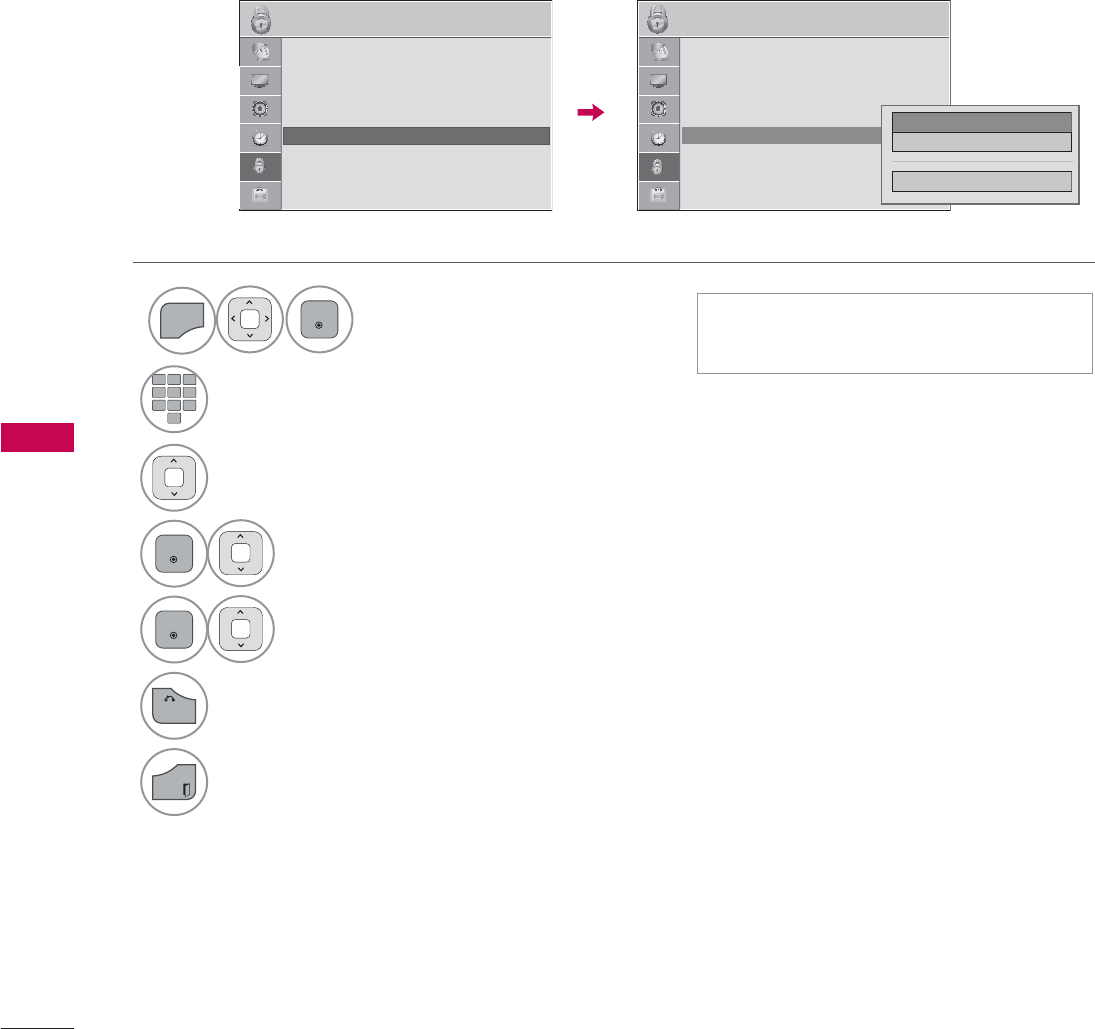
PARENTAL CONTROL / RATINGS
PARENTAL CONTROL / RATING
94
TV Rating Children
Prevents children from watching certain children's TV programs, according to the ratings limit set. The
children rating does not apply to other TV programs. Unless you block certain TV programs intended
for mature audiences in the TV Rating - sub menu, your children can view those programs.
ᯫ
Age (applies to TV-Y, TV-Y7)
ᯫ
Fantasy Violence (applies to TV-Y7)
1
MENU
ENTER
Select LOCK.
2
123
45
0
6
789
Input the password.
3Select TV Rating-Children.
4
ENTER
Select Age or Fantasy Violence.
5
ENTER
Select block options.
6
BACK
Return to the previous menu.
EXIT
Return to TV viewing.
/2&. /2&.
ᯒ0RYHᯙ(QWHU ᯒ0RYHᯙ(QWHU
ؒ 6HW3DVVZRUG
ؒ /RFN6\VWHP 2Q
ؒ%ORFN&KDQQHO
ؒ0RYLH5DWLQJ
ؒ795DWLQJ&KLOGUHQ
ؒ795DWLQJ*HQHUDO
ؒ'RZQORDGDEOH5DWLQJ
ؒ
ؒ
ؒ
ؒ
,
,
,
,QSX
,QSX
,QSX
,QSX
,QSX
,QSX
,QSX
,QSX
S
S
S
%O
W%O
W%O
W%O
W%O
W%O
W%O
W%O
W%O
W
%O
W%O
N
N
N
RFN
RFN
RFN
RFN
RFN
RFN
RFN
RFN
ؒ 6HW3DVVZRUG
ؒ /RFN6\VWHP 2Q
ؒ%ORFN&KDQQHO
ؒ0RYLH5DWLQJ
ؒ795DWLQJ&KLOGUHQ
ؒ795DWLQJ*HQHUDO
ؒ'RZQORDGDEOH5DWLQJ
ؒ
ؒ
ؒ
ؒ
,
,
,
,QSX
,QSX
,QSX
,QSX
,QSX
,QSX
,QSX
,QSX
S
S
S
%O
W%O
W%O
W%O
W%O
W%O
W%O
W%O
W%O
W
%O
W%O
N
N
N
RFN
RFN
RFN
RFN
RFN
RFN
RFN
RFN
ᯐ
ᯙ
$JHᯙ
)DQWDV\9LROHQFH
&ORVH
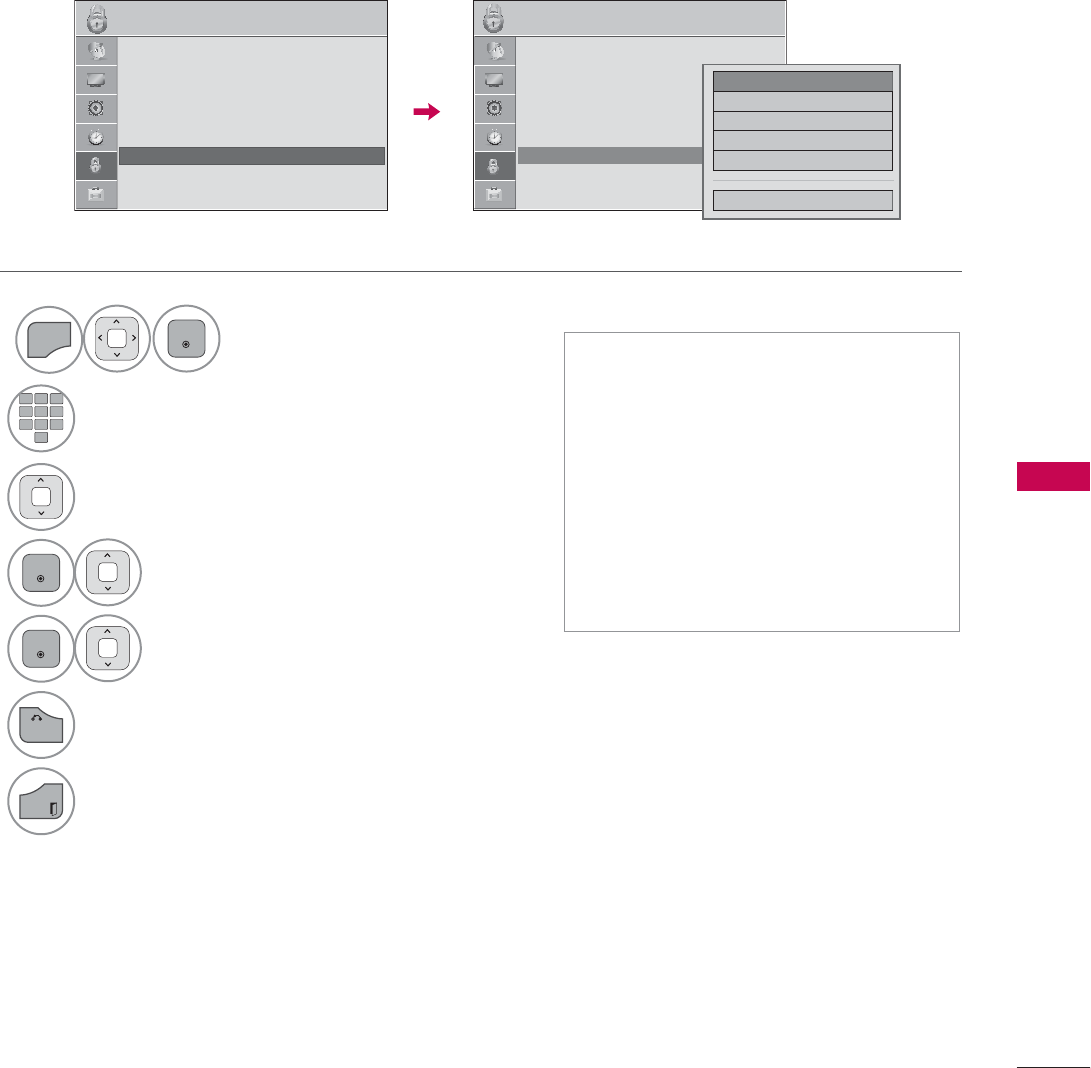
95
PARENTAL CONTROL / RATING
TV Rating General
Based on the ratings, blocks certain TV programs that you and your family do not want to view.
ᯫ
Age (applies to TV-G,TV-PG,TV-
14,TV-MA).
ᯫ
Dialogue-sexual dialogue (applies to
TV-PG,TV-14).
ᯫ
Language-adult language (applies to
TV-PG, TV-14, TV-MA).
ᯫ
Sex-sexual situations (applies to
TV-PG, TV-14, TV-MA).
ᯫ
Violence (applies to TV-PG, TV-14,
TV-MA).
1
MENU
ENTER
Select LOCK.
2
123
45
0
6
789
Input the password.
3Select TV Rating-General.
4
ENTER
Select Age, Dialogue, Language, Sex
or Violence.
5
ENTER
Select block options.
6
BACK
Return to the previous menu.
EXIT
Return to TV viewing.
/2&. /2&.
ᯒ0RYHᯙ(QWHU ᯒ0RYHᯙ(QWHU
ؒ 6HW3DVVZRUG
ؒ /RFN6\VWHP 2Q
ؒ%ORFN&KDQQHO
ؒ0RYLH5DWLQJ
ؒ795DWLQJ&KLOGUHQ
ؒ795DWLQJ*HQHUDO
ؒ'RZQORDGDEOH5DWLQJ
ؒ
ؒ
ؒ
ؒ
,
,
,
,QSX
,QSX
,QSX
,QSX
,QSX
,QSX
,QSX
,QSX
S
S
%O
%O
W%O
W%O
W%O
W%O
W%O
W%O
W%O
W
%O
W%O
N
N
N
RFN
RFN
RFN
RFN
RFN
RFN
RFN
RFN
ؒ 6HW3DVVZRUG
ؒ /RFN6\VWHP 2Q
ؒ%ORFN&KDQQHO
ؒ0RYLH5DWLQJ
ؒ795DWLQJ&KLOGUHQ
ؒ795DWLQJ*HQHUDO
ؒ'RZQORDGDEOH5DWLQJ
ؒ
ؒ
ؒ
ؒ
,
,
,
,QSX
,QSX
,QSX
,QSX
,QSX
,QSX
,QSX
,QSX
S
S
%O
%O
W%O
W%O
W%O
W%O
W%O
W%O
W%O
W
%O
W%O
N
N
N
RFN
RFN
RFN
RFN
RFN
RFN
RFN
RFN
ᯐ
ᯙ
$JHᯙ
'LDORJXH
/DQJXDJH
6H[
9LROHQFH
&ORVH
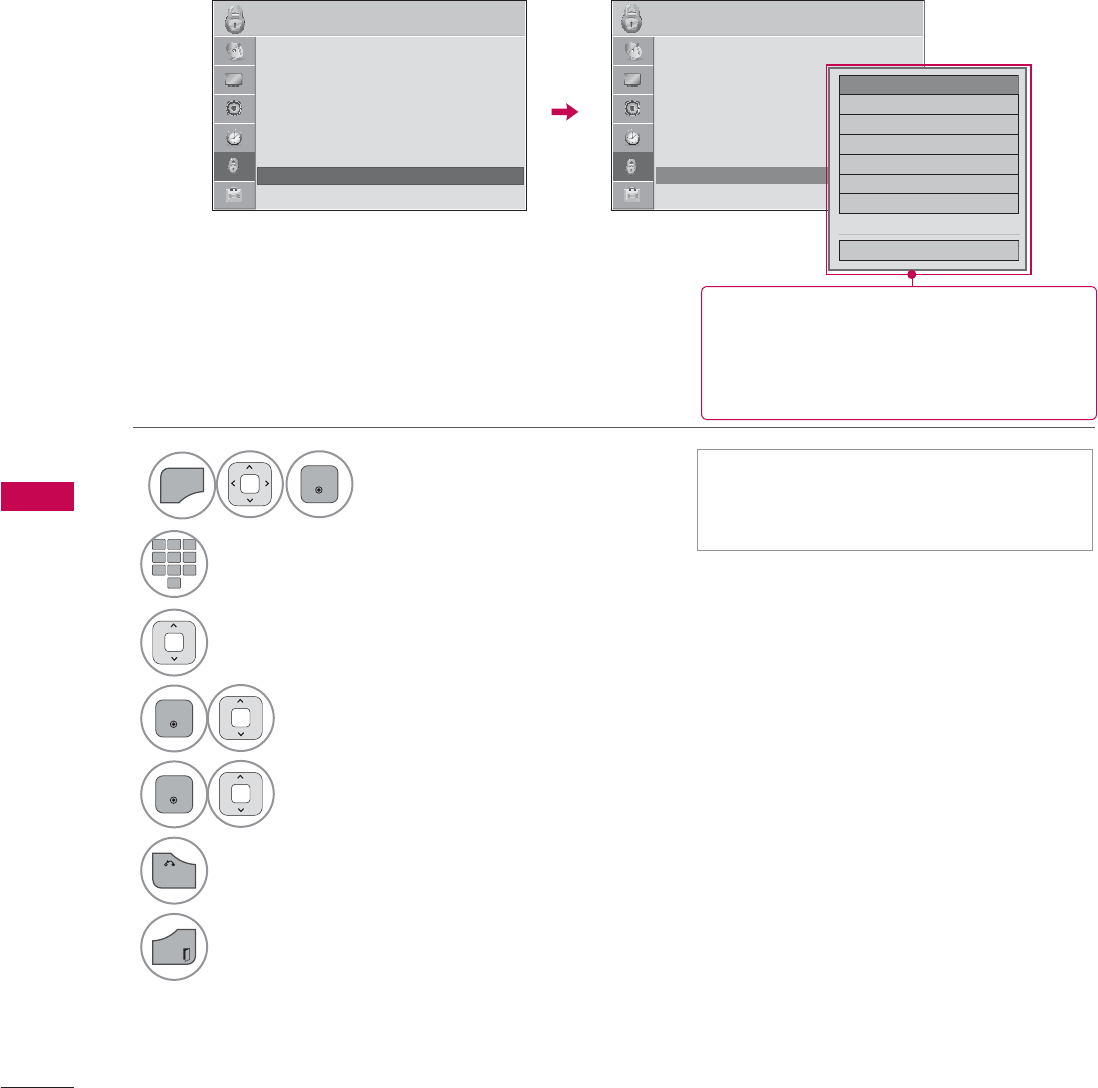
PARENTAL CONTROL / RATINGS
PARENTAL CONTROL / RATING
96
DOWNLOADABLE RATING
This function is available only for digital channels.
This function operates only when TV has received Region5 Rating data.
ᯫ
If a Downloadable rating is locked,
enter the password to unlock it tem-
porarily.
1
MENU
ENTER
Select LOCK.
2
123
45
0
6
789
Input the password.
3Select Downloadable Rating.
4
ENTER
Select desired Downloadable Rating
option.
5
ENTER
Select desired option and block it.
6
BACK
Return to the previous menu.
EXIT
Return to TV viewing.
/2&. /2&.
ᯒ0RYHᯙ(QWHU ᯒ0RYHᯙ(QWHU
ؒ 6HW3DVVZRUG
ؒ /RFN6\VWHP 2Q
ؒ%ORFN&KDQQHO
ؒ0RYLH5DWLQJ
ؒ795DWLQJ&KLOGUHQ
ؒ795DWLQJ*HQHUDO
ؒ'RZQORDGDEOH5DWLQJ
ؒ
ؒ
ؒ
ؒ
,
,
,
,QSX
,QSX
,QSX
,QSX
,QSX
,QSX
,QSX
,QSX
S
S
S
%O
W%O
W%O
W%O
W%O
W%O
W%O
W%O
W%O
W
%O
W%O
N
N
N
RFN
RFN
RFN
RFN
RFN
RFN
RFN
RFN
ؒ 6HW3DVVZRUG
ؒ /RFN6\VWHP 2Q
ؒ%ORFN&KDQQHO
ؒ0RYLH5DWLQJ
ؒ795DWLQJ&KLOGUHQ
ؒ795DWLQJ*HQHUDO
ؒ'RZQORDGDEOH5DWLQJ
ؒ
ؒ
ؒ
ؒ
,
,
,
,QSX
,QSX
,QSX
,QSX
,QSX
,QSX
,QSX
,QSX
S
S
S
%O
W%O
W%O
W%O
W%O
W%O
W%O
W%O
W%O
W
%O
W%O
N
N
N
RFN
RFN
RFN
RFN
RFN
RFN
RFN
RFN
ᯐ
ᯙ
+XPRUᯙ
6SRUW
&UXHOW\
/DQJXDJH
6DGQHVV
*HQUH
$JH
ᯝ
&ORVH
ᯫ
Based on rating table, your TV's
OSD (On Screen Display) may dif-
fer slightly from what is shown in
this manual.
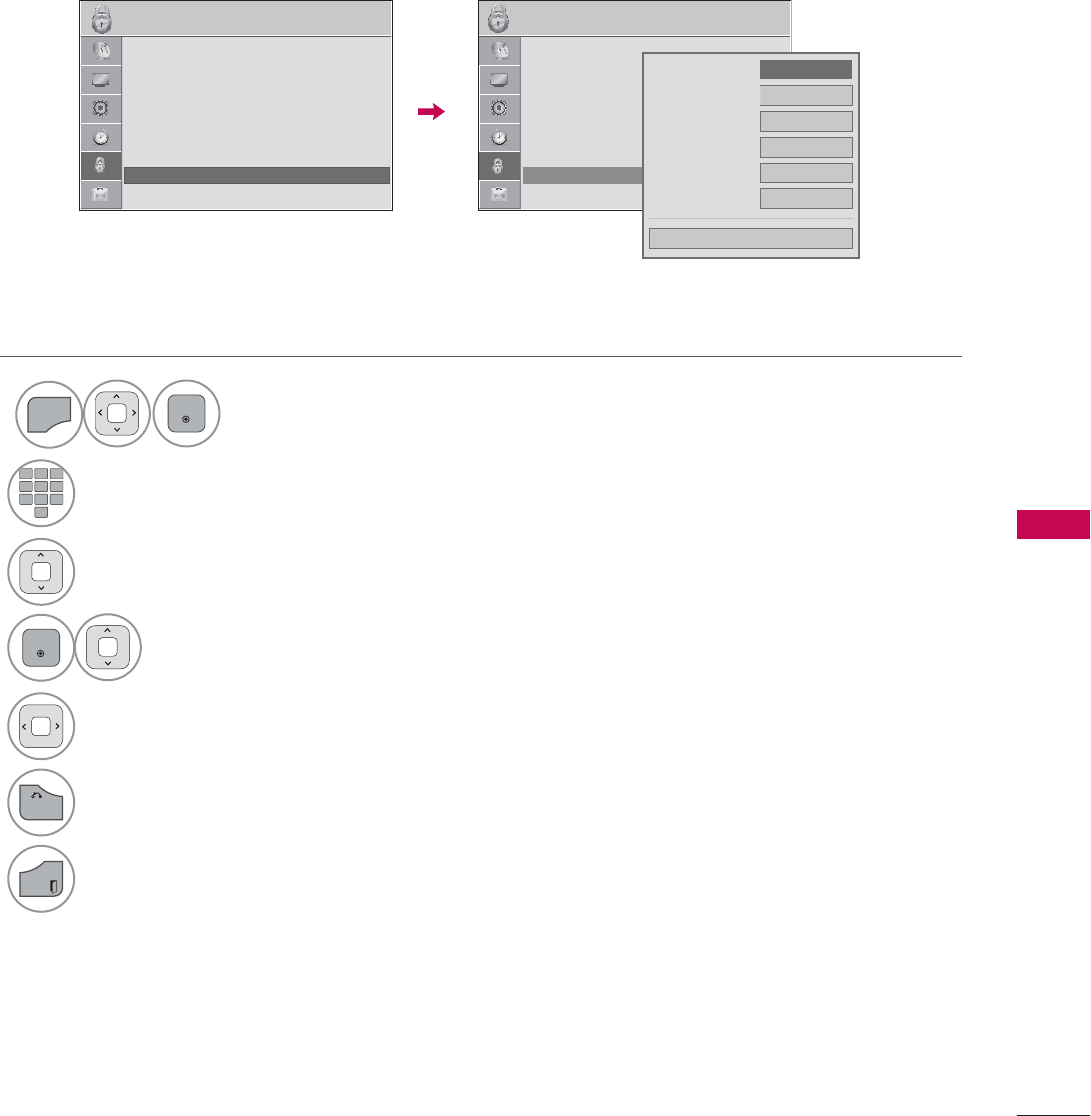
97
PARENTAL CONTROL / RATING
EXTERNAL INPUT BLOCKING
Enables you to block an input.
1
MENU
ENTER
Select LOCK.
2
123
45
0
6
789
Input the password.
3Select Input Block.
4
ENTER
Select input source.
5Select On or Off.
6
BACK
Return to the previous menu.
EXIT
Return to TV viewing.
/2&. /2&.
ᯒ0RYHᯙ(QWHU ᯒ0RYHᯙ(QWHU
ؒ
ؒ
ؒ
ؒ
ؒ
/N
/N
/N
/RFN
/RFN
/RFN
/RFN
/RFN
/RFN
/RFN
/RFN
RF
6
6
6
6\V
6\V
6\V
6\V
6\V
6\V
6\V
6\V
6\V
\
\
\
W
W
WHP
WHP
WHP
WHP
WHP
WHP
WHP
WHP
WH
2
2
2
2Q
2Q
2Q
2Q
2Q
2Q
2Q
2Q
2
ؒ%ORFN&KDQQHO
ؒ0RYLH5DWLQJ
ؒ795DWLQJ&KLOGUHQ
ؒ795DWLQJ*HQHUDO
ؒ'RZQORDGDEOH5DWLQJ
ؒ,QSXW%ORFN
ؒ
ؒ
ؒ
ؒ
ؒ
/N
/N
/N
/RFN
/RFN
/RFN
/RFN
/RFN
/RFN
/RFN
/RFN
RF
6
6
6
6\V
6\V
6\V
6\V
6\V
6\V
6\V
6\V
6\V
\
\
\
W
W
WHP
WHP
WHP
WHP
WHP
WHP
WHP
WHP
WH
2
2
2
2Q
2Q
2Q
2Q
2Q
2Q
2Q
2Q
2
ؒ%ORFN&KDQQHO
ؒ0RYLH5DWLQJ
ؒ795DWLQJ&KLOGUHQ
ؒ795DWLQJ*HQHUDO
ؒ'RZQORDGDEOH5DWLQJ
ؒ,QSXW%ORFN
ᯐ
ᯙ
ؒ$9 ܁2II۽
ؒ$9 2II
ؒ&RPSRQHQW 2II
ؒ5*%3& 2II
ؒ+'0, 2II
ؒ+'0, 2II
&ORVH
i.e)
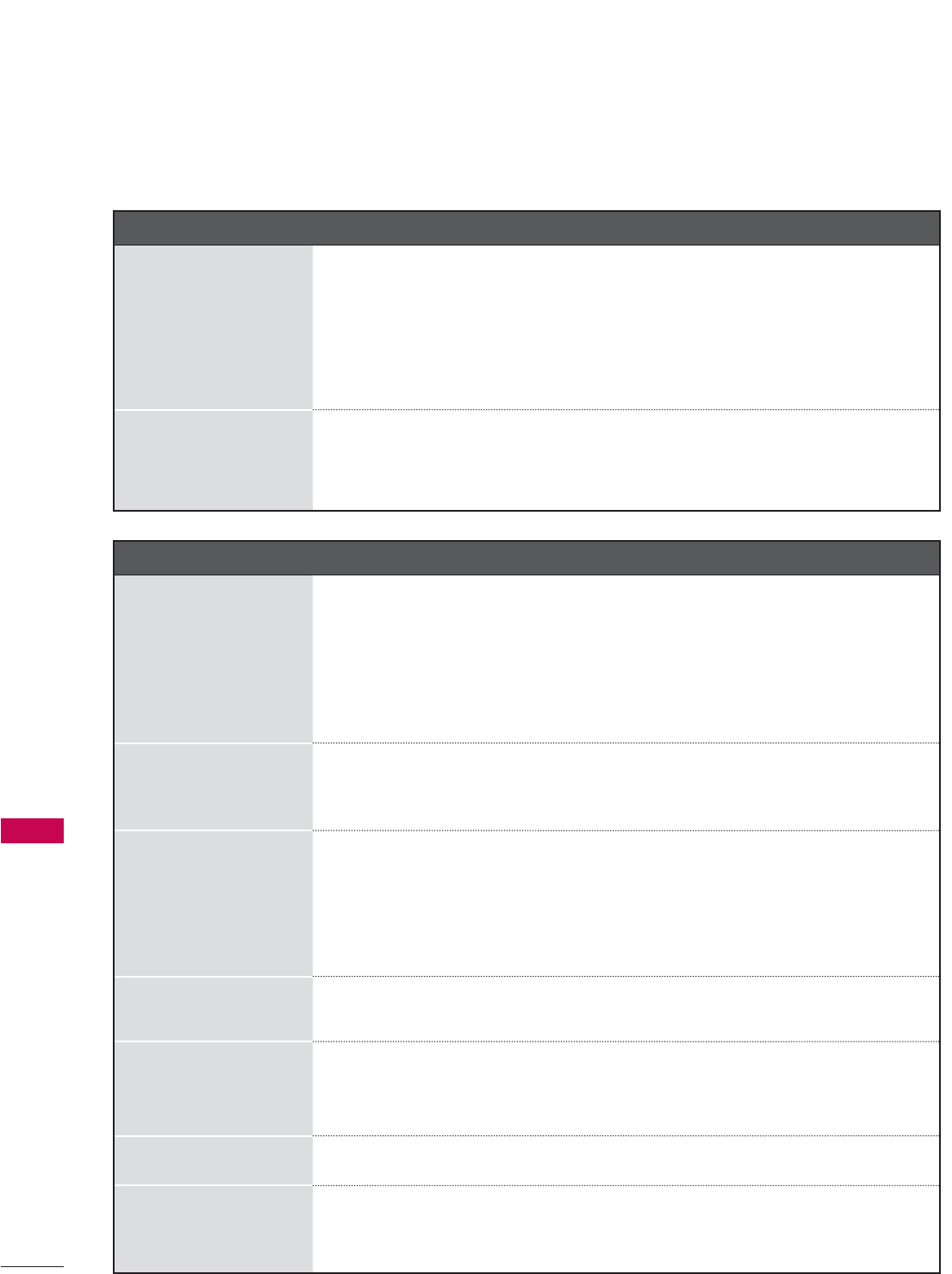
98
APPENDIX
APPENDIX
APPENDIX
Abnormal Operation
The remote control
doesn’t work
ᯫ
Check to see if there is any object between the product and the remote
control causing obstruction. Ensure you are pointing the remote control
directly at the TV.
ᯫ
Ensure that the batteries are installed with correct polarity (+ to +, - to -).
ᯫ
Ensure that the correct remote operating mode is set: TV, VCR etc.
ᯫ
Install new batteries.
TV turns off suddenly
ᯫ
Is the sleep timer set?
ᯫ
Check the power control settings. Power interrupted.
ᯫ
If there is no signal, the TV turns off automatically in 15 minutes.
Video Problems
No picture &No sound
ᯫ
Check whether the product is turned on.
ᯫ
Try another channel. The problem may be with the broadcast.
ᯫ
Is the power cord inserted into wall power outlet?
ᯫ
Check your antenna direction and/or location.
ᯫ
Test the wall power outlet, plug another product’s power cord into the
outlet where the product’s power cord was plugged in.
Picture appears slowly
after switching on
ᯫ
This is normal, the image is muted during the product startup process.
Please contact your service center, if the picture has not appeared after
five minutes.
No or poor color or
poor picture
ᯫ
Adjust Color in menu option.
ᯫ
Keep a sufficient distance between the product and the VCR.
ᯫ
Try another channel. The problem may be with the broadcast.
ᯫ
Are the video cables installed properly?
ᯫ
Activate any function to restore the brightness of the picture.
Horizontal/vertical bars
or picture shaking
ᯫ
Check for local interference such as an electrical appliance or power
tool.
Poor reception on
some channels
ᯫ
Station or cable product experiencing problems, tune to another station.
ᯫ
Station signal is weak, reorient antenna to receive weaker station.
ᯫ
Check for sources of possible interference.
Lines or streaks in pic-
tures
ᯫ
Check antenna (Change the direction of the antenna).
No picture when con-
necting HDMI
ᯫ
If an HDMI cable doesn’t support High Speed HDMI, it can cause flick-
ers or no screen display. In this case use the latest cables that support
High Speed HDMI.
*This feature is not available for all models.
TROUBLESHOOTING
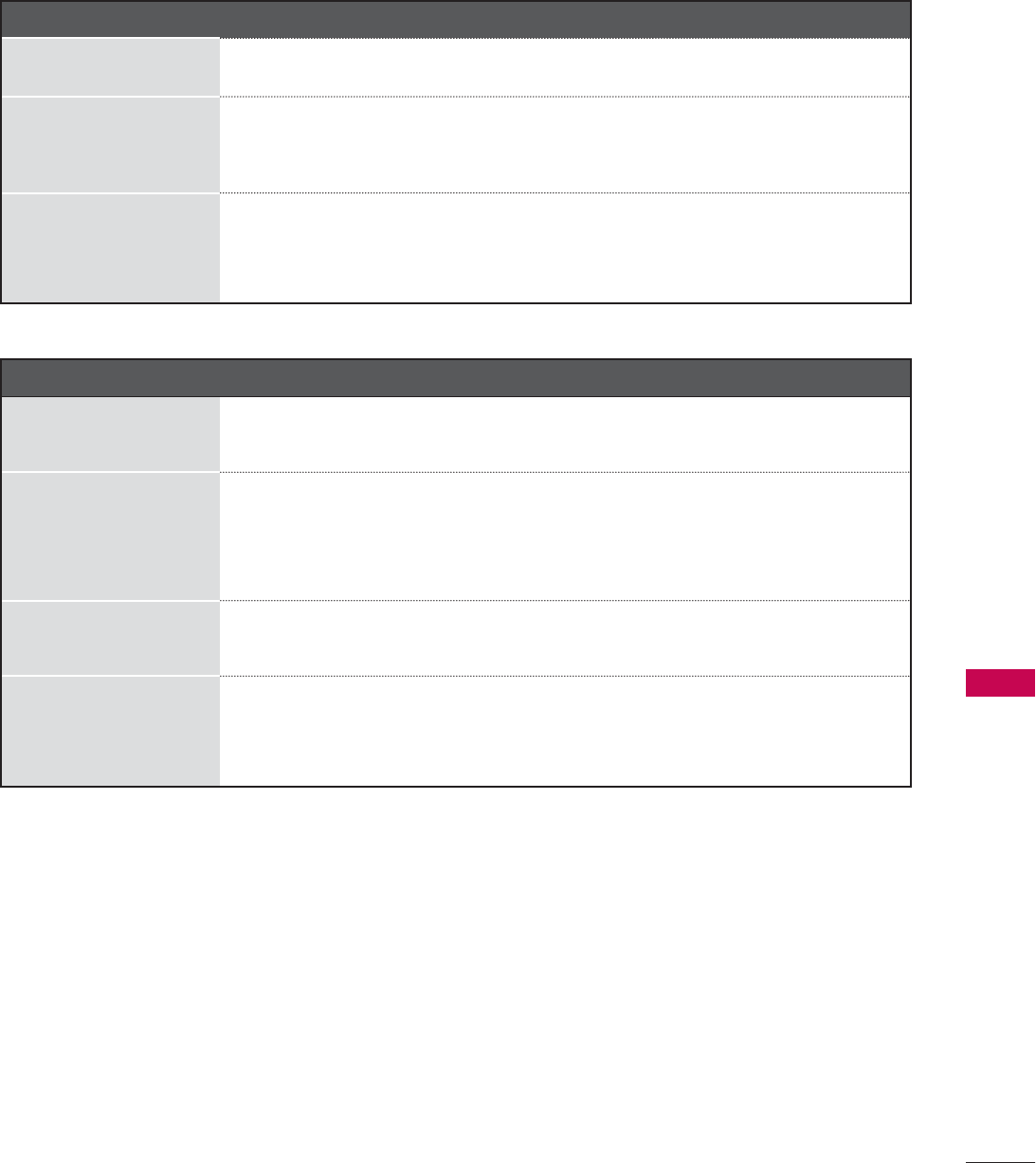
99
APPENDIX
Audio Problems
No output from one
of the speakers
ᯫ
Adjust Balance in menu option.
Unusual sound from
inside the product
ᯫ
A change in ambient humidity or temperature may result in an unusual
noise when the product is turned on or off and does not indicate a fault
with the product.
No sound
when connecting
HDMI/USB
ᯫ
Check High Speed HDMI cable.
ᯫ
Check USB cable over version 2.0.
ᯫ
Use normal MP3 file.
PC Mode Problems
The signal is out of
range
ᯫ
Adjust resolution, horizontal frequency, or vertical frequency on the PC.
ᯫ
Check the input source.
Vertical bar or stripe
on
background &
Horizontal Noise &
Incorrect position
ᯫ
Activate the Auto configure feature or adjust size, phase, or H/V position.
(Option)
Screen color is unsta-
ble or single color
ᯫ
Check the signal cable.
ᯫ
Reinstall the PC video card.
When connecting the
HDMI cable to the PC,
there is no audio.
ᯫ
Check the manual for the video card in the PC to see if it supports
HDMI audio and how to set it up properly.
*This feature is not available for all models.
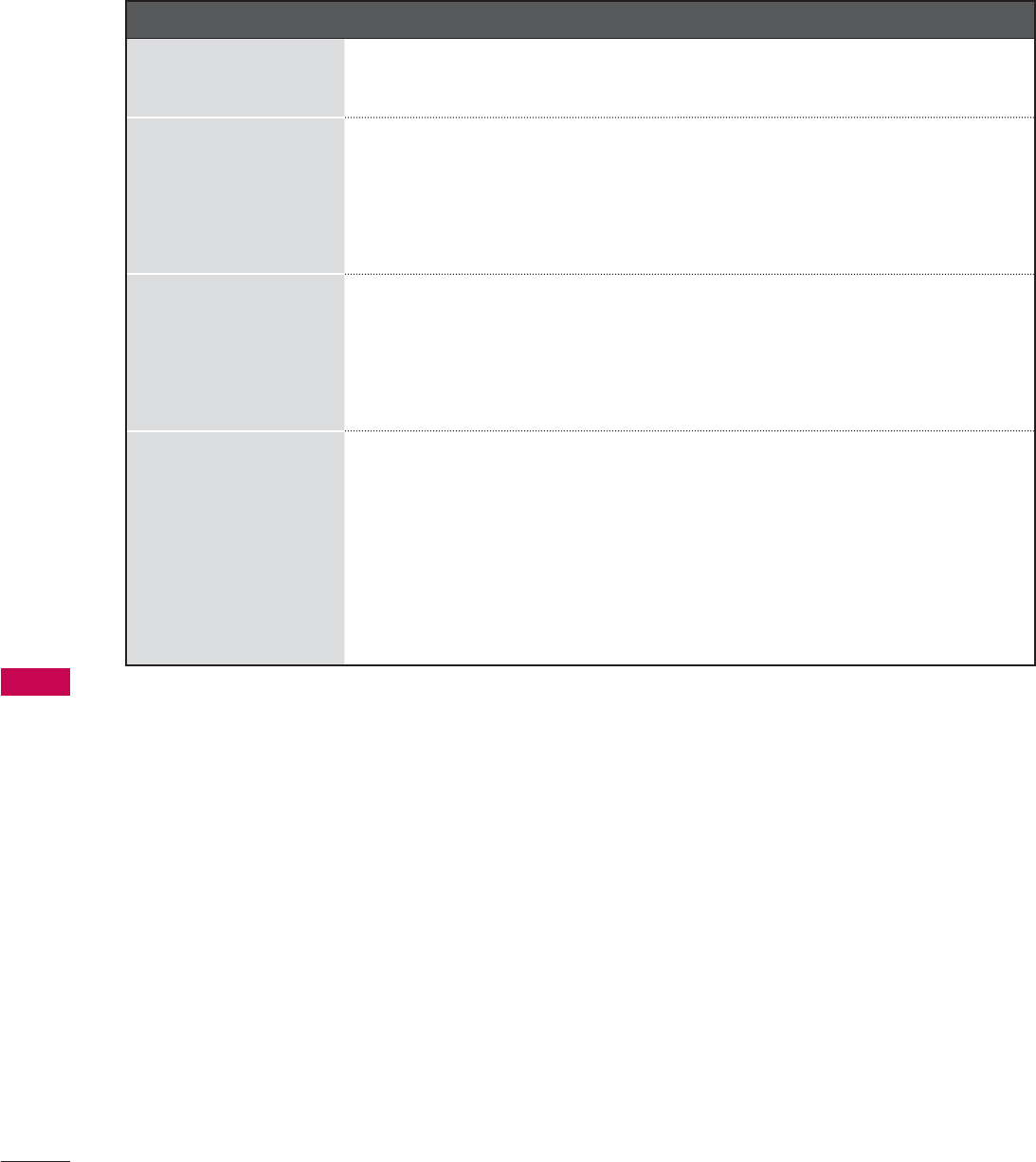
100
APPENDIX
APPENDIX
Movie List Problems
The file does not
appear on the Movie
List.
ᯫ
Check whether the file extension is supported.
Message is displayed
saying “This file is
invalid” or the audio is
working normally but
the video is not work-
ing normally.
ᯫ
Check whether the file is playing normally on a PC. (Check whether the
file is damaged.)
ᯫ
Check whether the resolution is supported.
ᯫ
Check whether the video/audio codec is supported.
ᯫ
Check whether the frame rate is supported.
Message is displayed
saying “Unsupported
Audio” or the video is
working normally but
the audio is not work-
ing normally.
ᯫ
Check whether the file is playing normally on a PC. (Check whether the
file is damaged.)
ᯫ
Check whether the audio codec is supported.
ᯫ
Check whether the bit rate is supported.
ᯫ
Check whether the sample rate is supported.
Subtitle is not working.
ᯫ
Check whether the file is playing normally on a PC. (Check whether the
file is damaged.)
ᯫ
Check whether the video file and subtitle file name are the same.
ᯫ
Check whether the video file and subtitle file are located in the same
folder.
ᯫ
Check whether the subtitle file is supported.
ᯫ
Check whether the language is supported. (When you open the subtitle
file on a PC, you can check the language of the subtitle file.)
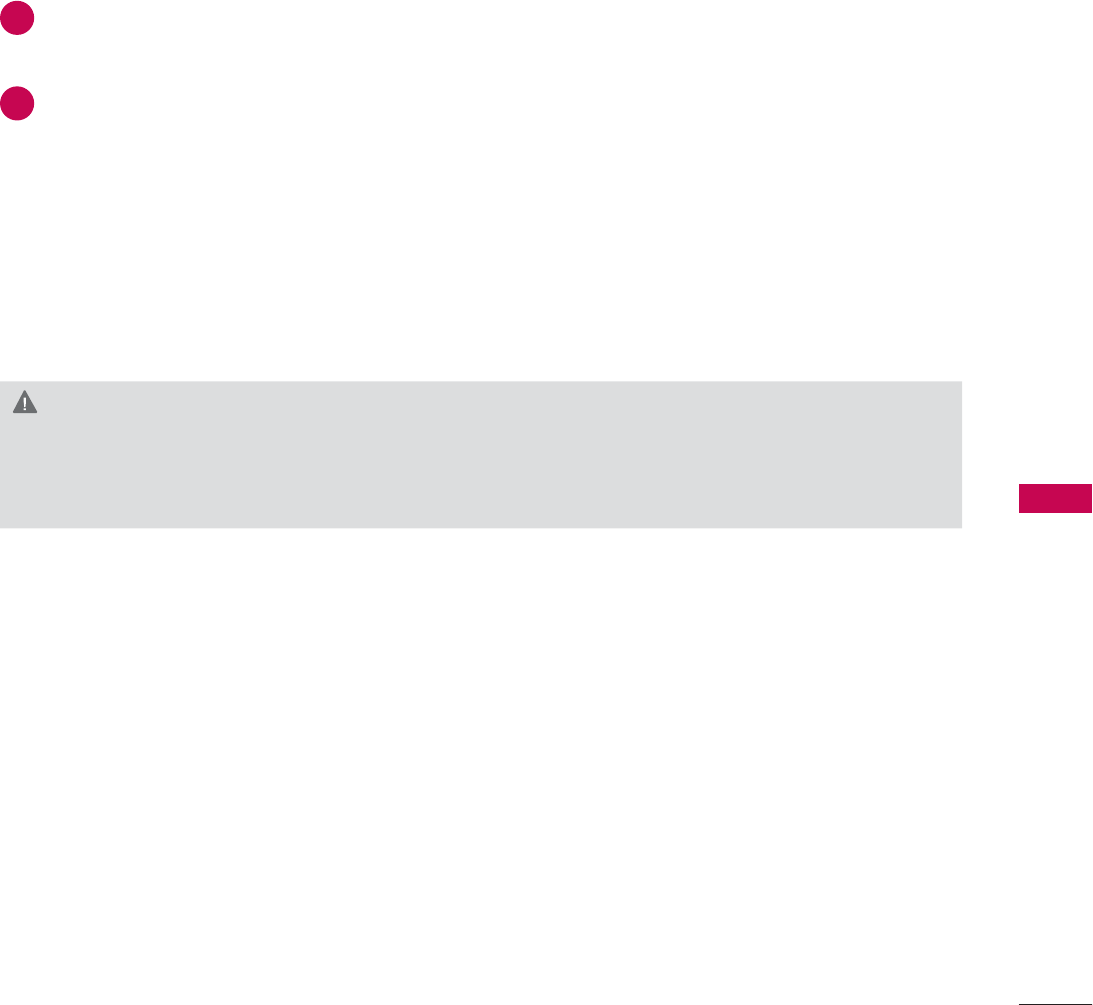
101
APPENDIX
MAINTENANCE
Early malfunctions can be prevented. Careful and regular cleaning can extend the amount of time you
can enjoy your new TV.
Caution: Be sure to turn the power off and unplug the power cord before you begin any cleaning.
Cleaning the Screen
Here’s a great way to keep the dust off your screen for a while. Wet a soft cloth in a mixture of
lukewarm water and a little fabric softener or dish washing detergent. Wring the cloth until it’s
almost dry, and then use it to wipe the screen.
Make sure the excess water is off the screen, and then let it air-dry before you turn on your TV.
Cleaning the Cabinet
ᯫ
To remove dirt or dust, wipe the cabinet with a soft, dry, lint-free cloth.
ᯫ
Please be sure not to use a wet cloth.
Extended Absence
2
1
CAUTION
Ź If you expect to leave your TV dormant for a long time (such as a vacation), it’s a good idea to
unplug the power cord to protect against possible damage from lightning or power surges.
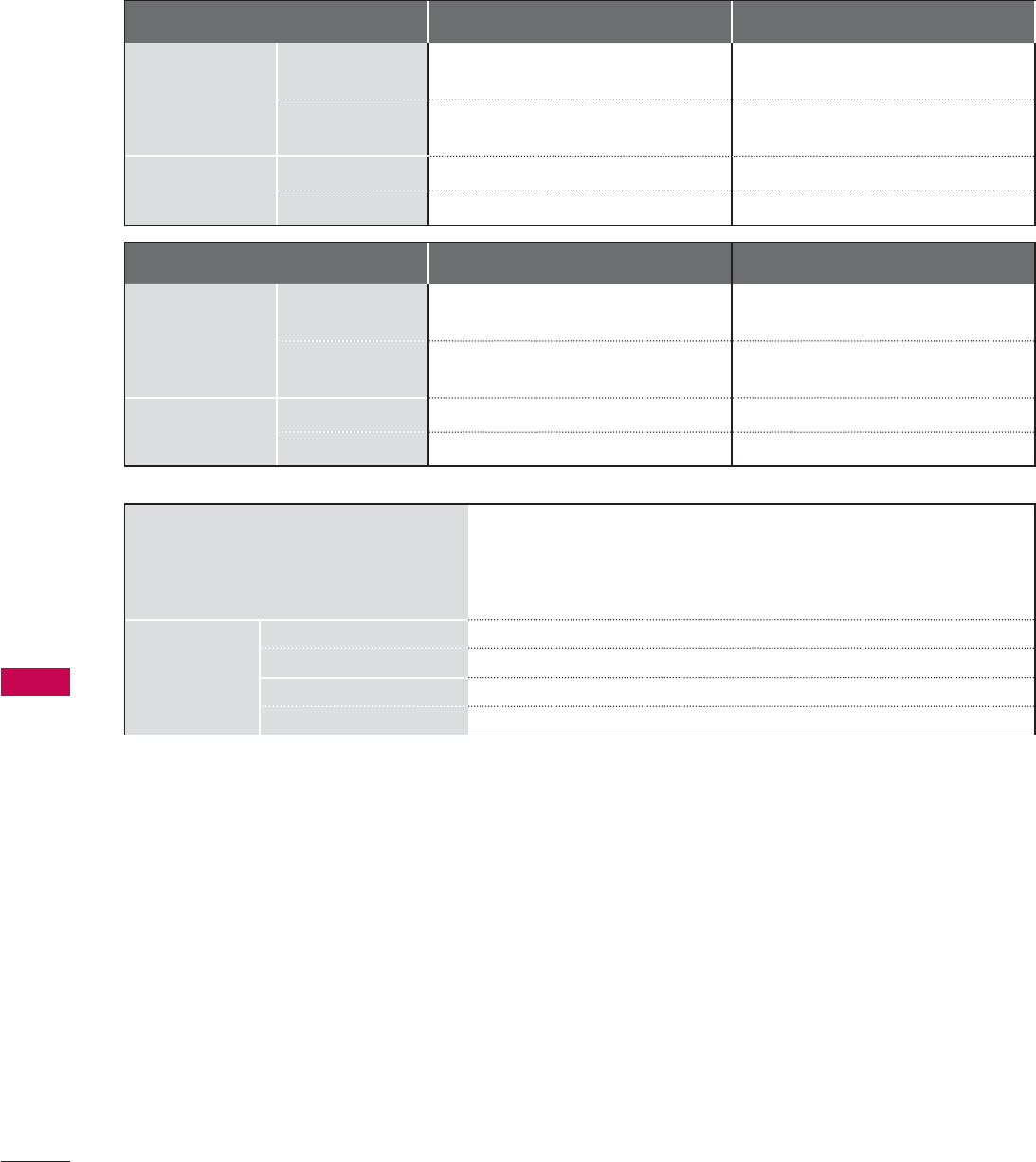
102
APPENDIX
APPENDIX
PRODUCT SPECIFICATIONS
MODELS 26LD320H (26LD320H-UA) 32LD320H (32LD320H-UA)
Dimensions
(Width x
Height
x Depth)
With stand
805.0 mm x 585.0 mm x 206.8 mm
(31.6 inch x 23.0 inch x 8.1 inch)
805.0 mm x 585.0 mm x 206.8 mm
(31.6 inch x 23.0 inch x 8.1 inch)
Without stand
805.0 mm x 528.2 mm x 108.9 mm
(31.6 inch x 20.7 inch x 4.2 inch)
805.0 mm x 528.2 mm x 108.9 mm
(31.6 inch x 20.7 inch x 4.2 inch)
Weight With stand
13.1 kg (28.8 lbs) 13.1 kg (28.8 lbs)
Without stand
11.4 kg (25.1 lbs) 11.4 kg (25.1 lbs)
Power Requirement AC 120 V ~ 50 / 60 Hz
Television System NTSC-M, ATSC, 64 & 256 QAM
Program Coverage VHF 2-13, UHF 14-69, CATV 1-135, DTV 2-69, CADTV 1-135
External Antenna Impedance 75 Ω
Environment
condition
Operating Temperature 0 °C to 40 °C (32 °F to 104 °F)
Operating Humidity Less than 80 %
Storage Temperature -20 °C to 60 °C (-4 °F to 140 °F)
Storage Humidity Less than 85 %
ᯫ
The specifications shown above may be changed without prior notice for quality improvement.
MODELS 37LD320H (37LD320H-UA) 42LD320H (42LD320H-UA)
Dimensions
(Width x
Height
x Depth)
With stand
922.0 mm x 650.0 mm x 260.8 mm
(36.2 inch x 25.5 inch x 10.2 inch)
1028.0 mm x 706.4 mm x 260.8 mm
(40.4 inch x 27.8 inch x 10.2 inch)
Without stand
922.0 mm x 595.0 mm x 88.0 mm
(36.2 inch x 23.4 inch x 3.4 inch)
1028.0 mm x 655.0 mm x 88.7 mm
(40.4 inch x 25.7 inch x 3.4 inch)
Weight With stand
15.6 kg (34.3 lbs) 17.9 kg (39.4 lbs)
Without stand
13.0 kg (28.6 lbs) 15.3 kg (33.7 lbs)
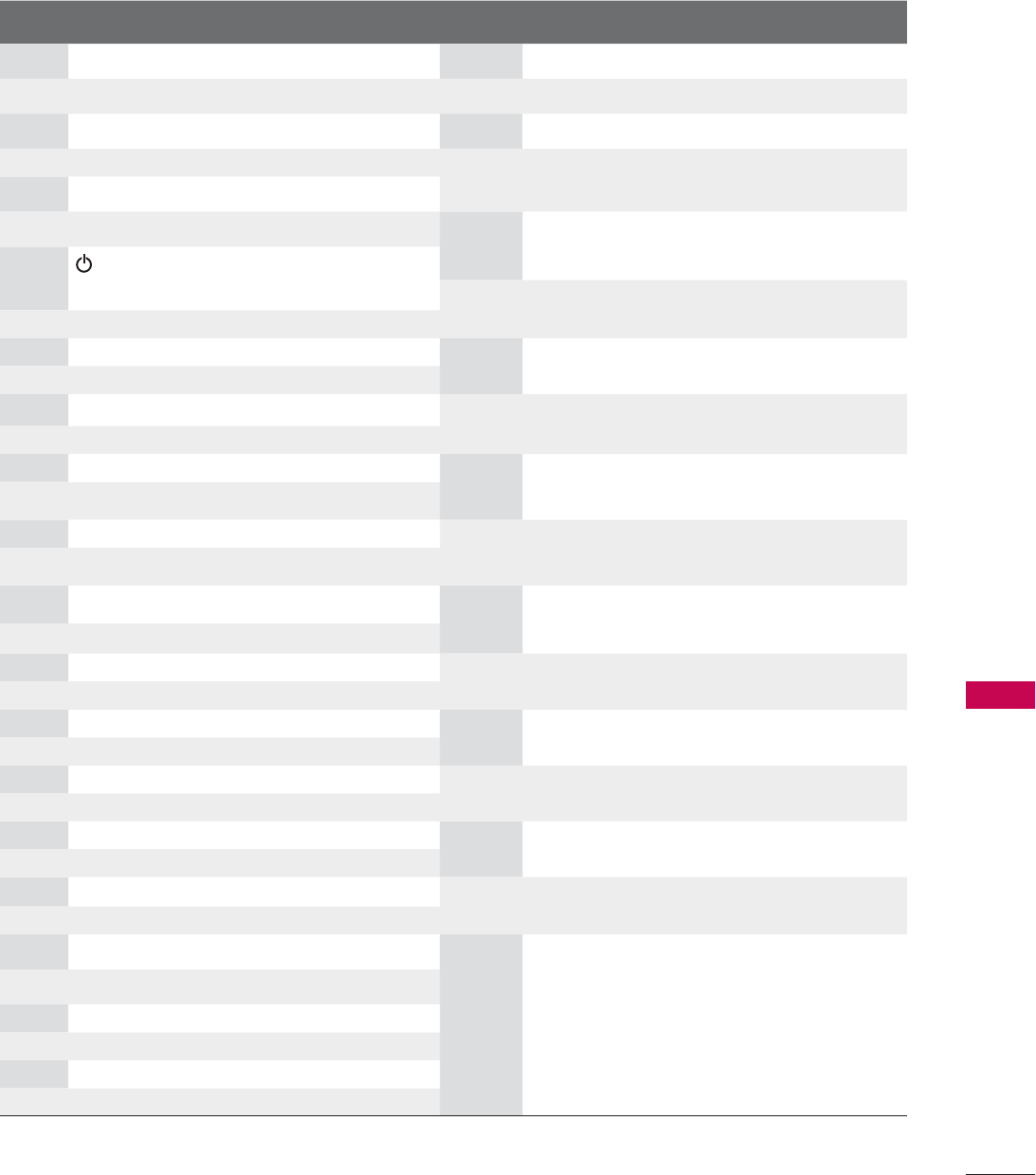
103
APPENDIX
Code
(Hexa) Function Note Code
(Hexa) Function Note
00 CH ᰜRemote Control Button B0 ᰦRemote Control Button
01 CH ᰝRemote Control Button B1 ᰧRemote Control Button
02 VOL + Remote Control Button BA ᰨRemote Control Button
03 VOL - Remote Control Button D6 TV Discrete IR Code
06
!
Remote Control Button (TV Input Selection)
07
Remote Control Button C4 POWER ON Discrete IR Code
08 Remote Control Button (Only Power On)
(Power On/Off) C5 POWER OFF Discrete IR Code
09 MUTE Remote Control Button (Only Power Off)
0B INPUT Remote Control Button 5A AV or AV1 Discrete IR Code
0F TV Remote Control Button (AV1 Input Selection)
10-19 Number 0-9 Remote Control Button D0 AV2 Discrete IR Code
1A FLASHBK Remote Control Button (AV2 Input Selection)
AA INFO Remote Control Button BF COMPONENT Discrete IR Code
28 BACK Remote Control Button (Component Input Selection)
E8 ALAM Remote Control Button D5 RGB-PC Discrete IR Code
40 ᰜRemote Control Button (RGB-PC Input Selection)
41 ᰝRemote Control Button CE HDMI1 Discrete IR Code
43 MENU Remote Control Button (HDMI1 Input Selection)
44 ENTER Remote Control Button CC HDMI2 Discrete IR Code
0E TIMER Remote Control Button (HDMI2 Input Selection)
4C - (Dash) Remote Control Button E9 HDMI3 Discrete IR Code
5B EXIT Remote Control Button (HDMI3 Input Selection)
61 BLUE Remote Control Button DA HDMI4 Discrete IR Code
63 YELLOW Remote Control Button (HDMI4 Input Selection)
71 GREEN Remote Control Button 76 Ratio 4:3 Discrete IR Code
72 RED Remote Control Button (Only 4:3 Mode)
79 RATIO Remote Control Button 77 Ratio 16:9 Discrete IR Code
OC PORTAL Remote Control Button (Only 16:9 Mode)
8E ᰩRemote Control Button AF Ratio Zoom Discrete IR Code
8F ᰪRemote Control Button (Only Zoom Mode)
AB
GUIDE
Remote Control Button
39 CC Remote Control Button
CA
EJECT
Remote Control Button
0A SAP Remote Control Button
ᯫ
Use this feature depending on your models.
IR CODE

104
APPENDIX
APPENDIX
OPEN SOURCE LICENSE
Copyright (C) 1989, 1991 Free Software Foundation, Inc., 51
Franklin Street, Fifth Floor, Boston, MA 02110-1301 USA
Everyone is permitted to copy and distribute verbatim cop-
ies of this license document, but changing it is not allowed.
Preamble
The licenses for most software are designed to take away
your freedom to share and change it. By contrast, the GNU
General Public License is intended to guarantee your free-
dom to share and change free software - to make sure the
software is free for all its users. This General Public License
applies to most of the Free Software Foundation's software
and to any other program whose authors commit to using
it. (Some other free software foundation software is cov-
ered by the GNU Lesser General Public License instead.)
You can apply it to your programs, too.
When we speak of free software, we are referring to free-
dom, not price. Our General Public Licenses are designed
to make sure that you have the freedom to distribute cop-
ies of free software (and charge for this service if you wish),
that you receive source code or can get it if you want it, that
you can change the software or use pieces of it in new free
programs; and that you know you can do these things.
To protect your rights, we need to make restrictions that
forbid anyone to deny you these rights or to ask you to sur-
render the rights. These restrictions translate to certain
responsibilities for you if you distribute copies of the soft-
ware, or if you modify it.
For example, if you distribute copies of such a program,
whether gratis or for a fee, you must give the recipients all
the rights that you have. You must make sure that they, too,
receive or can get the source code. And you must show
them these terms so they know their rights.
We protect your rights with two steps: (1) copyright the
software, and (2) offer you this license which gives you legal
permission to copy, distribute and/or modify the software.
Also, for each author's protection and ours, we want to
make certain that everyone understands that there is no
warranty for this free software. If the software is modified
by someone else and passed on, we want its recipients to
know that what they have is not the original, so that any
problems introduced by others will not reflect on the origi-
nal authors' reputations.
Finally, any free program is threatened constantly by soft-
ware patents. We wish to avoid the danger that redistribu-
tors of a free program will individually obtain patent licens-
es, in effect making the program proprietary. To prevent
this, we have made it clear that any patent must be
licensed for everyone's free use or not licensed at all.
The precise terms and conditions for copying, distribution
and modification follow.
GNU GENERAL PUBLIC LICENSE
TERMS AND CONDITIONS FOR COPYING, DISTRIBUTION
AND MODIFICATION
0. This license applies to any program or other work which
contains a notice placed by the copyright holder saying
it may be distributed under the terms of this General
Public License. The "Program", below, refers to any such
program or work, and a "work based on the Program"
means either the Program or any derivative work under
copyright law: that is to say, a work containing the
Program or a portion of it, either verbatim or with modi-
fications and/or translated into another language.
(Hereinafter, translation is included without limitation in
the term "modification".) Each licensee is addressed as
"you".
Activities other than copying, distribution and modifica-
tion are not covered by this license; they are outside its
scope. The act of running the Program is not restricted,
and the output from the program is covered only if its
contents constitute a work based on the program (inde-
pendent of having been made by running the program).
Whether that is true depends on what the program
does.
1. You may copy and distribute verbatim copies of the
program's source code as you receive it, in any medium,
provided that you conspicuously and appropriately pub-
lish on each copy an appropriate copyright notice and
disclaimer of warranty; keep intact all the notices that
refer to this license and to the absence of any warranty;
and give any other recipients of the program a copy of
this license along with the Program.
You may charge a fee for the physical act of transferring
a copy, and you may at your option offer warranty pro-
tection in exchange for a fee.
2. You may modify your copy or copies of the program or
any portion of it, thus forming a work based on the
Program, and copy and distribute such modifications or
work under the terms of section 1 above, provided that
you also meet all of these conditions:
a) You must cause the modified files to carry prominent
notices stating that you changed the files and the
date of any change.
GNU GENERAL PUBLIC LICENSE
Version 2, June 1991

105
APPENDIX
b) You must cause any work that you distribute or pub-
lish, that in whole or in part contains or is derived
from the Program or any part there of, to be licensed
as a whole at no charge to all third parties under the
terms of this license.
c) If the modified program normally reads commands
interactively when run, you must cause it, when start-
ed running for such interactive use in the most ordi-
nary way, to print or display an announcement includ-
ing an appropriate copyright notice and a notice that
there is no warranty (or else, saying that you provide
a warranty) and that users may redistribute the pro-
gram under these conditions, and telling the user
how to view a copy of this license. (Exception: if the
Program itself is interactive but does not normally
print such an announcement, your work based on the
Program is not required to print an announcement.)
These requirements apply to the modified work as a
whole. If identifiable sections of that work are not
derived from the Program, and can be reasonably con-
sidered independent and separate works in themselves,
then this license, and its terms, do not apply to those
sections when you distribute them as separate works.
But when you distribute the same sections as part of a
whole which is a work based on the Program, the distri-
bution of the whole must be on the terms of this license,
whose permissions for other licensees extend to the
entire whole, and thus to each and every part regardless
of who wrote it.
Thus, it is not the intent of this section to claim rights or
contest your rights to work written entirely by you; rather,
the intent is to exercise the right to control the distribu-
tion of derivative or collective works based on the pro-
gram.
In addition, mere aggregation of another work not
based on the program with the Program (or with a work
based on the program) on a volume of a storage or
distribution medium does not bring the other work
under the scope of this license.
3. You may copy and distribute the program (or a work
based on it, under section 2) in object code or execut-
able form under the terms of sections 1 and 2 above
provided that you also do one of the following:
a) Accompany it with the complete corresponding
machine-readable source code, which must be dis-
tributed under the terms of sections 1 and 2 above
on a medium customarily used for software inter-
change; or,
b) Accompany it with a written offer, valid for at least
three years, to give any third party, for a charge no
more than your cost of physically performing source
distribution, a complete machine-readable copy of
the corresponding source code, to be distributed
under the terms of sections 1 and 2 above on a
medium customarily used for software interchange;
or,
c) Accompany it with the information you received as to
the offer to distribute corresponding source code.
(This alternative is allowed only for noncommercial
distribution and only if you received the program in
object code or executable form with such an offer, in
accord with Subsection b above.)
The source code for a work means the preferred form of
the work for making modifications to it. For an execut-
able work, complete source code means all the source
code for all modules it contains, plus any associated
interface definition files, plus the scripts used to control
compilation and installation of the executable. However,
as a special exception, the source code distributed need
not include anything that is normally distributed (in
either source or binary form) with the major compo-
nents (compiler, kernel, and so on) of the operating
system on which the executable runs, unless that com-
ponent itself accompanies the executable.
If distribution of executable or object code is made by
offering access to copy from a designated place, then
offering equivalent access to copy the source code from
the same place counts as distribution of the source
code, even though third parties are not compelled to
copy the source along with the object code.
4. You may not copy, modify, sublicense, or distribute the
Program except as expressly provided under this license.
Any attempt otherwise to copy, modify, sublicense or
distribute the Program is void, and will automatically
terminate your rights under this license. However, par-
ties who have received copies, or rights, from you under
this license will not have their licenses terminated so
long as such parties remain in full compliance.
5. You are not required to accept this license, since you
have not signed it. However, nothing else grants you
permission to modify or distribute the Program or its
derivative works. These actions are prohibited by law if
you do not accept this license. Therefore, by modifying
or distributing the program (or any work based on the
program), you indicate your acceptance of this license
to do so, and all its terms and conditions for copying,
distributing or modifying the program or works based
on it.
6. Each time you redistribute the program (or any work
based on the Program), the recipient automatically
receives a license from the original licensor to copy,
distribute or modify the Program subject to these terms
and conditions. You may not impose any further restric-
tions on the recipients' exercise of the rights granted
herein. You are not responsible for enforcing compliance
by third parties to this license.

106
APPENDIX
APPENDIX
7. If, as a consequence of a court judgment or allegation
of patent infringement or for any other reason (not lim-
ited to patent issues), conditions are imposed on you
(whether by court order, agreement or otherwise) that
contradict the conditions of this license, they do not
excuse you from the conditions of this license. If you
cannot distribute so as to satisfy simultaneously your
obligations under this license and any other pertinent
obligations, then as a consequence you may not distrib-
ute the program at all. For example, if a patent license
would not permit royalty-free redistribution of the pro-
gram by all those who receive copies directly or indi-
rectly through you, then the only way you could satisfy
both it and this license would be to refrain entirely from
distribution of the program.
If any portion of this section is held invalid or unenforce-
able under any particular circumstance, the balance of
the section is intended to apply and the section as a
whole is intended to apply in other circumstances.
It is not the purpose of this section to induce you to
infringe any patents or other property right claims or to
contest validity of any such claims; this section has the
sole purpose of protecting the integrity of the free soft-
ware distribution system, which is implemented by pub-
lic license practices. Many people have made generous
contributions to the wide range of software distributed
through that system in reliance on consistent applica-
tion of that system; it is up to the author/donor to
decide if he or she is willing to distribute software
through any other system and a licensee cannot impose
that choice.
This section is intended to make thoroughly clear what
is believed to be a consequence of the rest of this
license.
8. If the distribution and/or use of the program is restrict-
ed in certain countries either by patents or by copy-
righted interfaces, the original copyright holder who
places the program under this license may add an
explicit geographical distribution limitation excluding
those countries, so that distribution is permitted only in
or among countries not thus excluded. In such case, this
license incorporates the limitation as if written in the
body of this license.
9. The Free Software Foundation may publish revised and/
or new versions of the General Public License from time
to time. Such new versions will be similar in spirit to the
present version, but may differ in detail to address new
problems or concerns.
Each version is given a distinguishing version number. If
the program specifies a version number of this license
which applies to it and "any later version", you have the
option of following the terms and conditions either of
that version or of any later version published by the Free
Software Foundation. If the program does not specify a
version number of this license, you may choose any ver-
sion ever published by the Free Software Foundation.
10. If you wish to incorporate parts of the program into
other free programs whose distribution conditions are
different, write to the author to ask for permission. For
software which is copyrighted by the Free Software
Foundation, write to the Free Software Foundation; we
sometimes make exceptions for this. Our decision will
be guided by the two goals of preserving the free status
of all derivatives of our free software and of promoting
the sharing and reuse of software generally.
NO WARRANTY
11. BECAUSE THE PROGRAM IS LICENSED FREE OF
CHARGE, THERE IS NO WARRANTY FOR THE
PROGRAM, TO THE EXTENT PERMITTED BY
APPLICABLE LAW. EXCEPT WHEN OTHERWISE
STATED IN WRITING THE COPYRIGHT HOLDERS
AND/OR OTHER PARTIES PROVIDE THE PROGRAM
"AS IS" WITHOUT WARRANTY OF ANY KIND, EITHER
EXPRESSED OR IMPLIED, INCLUDING, BUT NOT
LIMITED TO, THE IMPLIED WARRANTIES OF
MERCHANTABILITY AND FITNESS FOR A
PARTICULAR PURPOSE. THE ENTIRE RISK AS TO
THE QUALITY AND PERFORMANCE OF THE
PROGRAM IS WITH YOU. SHOULD THE PROGRAM
PROVE DEFECTIVE, YOU ASSUME THE COST OF ALL
NECESSARY SERVICING, REPAIR OR CORRECTION.
12. IN NO EVENT UNLESS REQUIRED BY APPLICABLE
LAW OR AGREED TO IN WRITING WILL ANY
COPYRIGHT HOLDER, OR ANY OTHER PARTY WHO
MAY MODIFY AND/OR REDISTRIBUTE THE PROGRAM
AS PERMITTED ABOVE, BE LIABLE TO YOU FOR
DAMAGES, INCLUDING ANY GENERAL, SPECIAL,
INCIDENTAL OR CONSEQUENTIAL DAMAGES
ARISING OUT OF THE USE OR INABILITY TO USE
THE PROGRAM (INCLUDING BUT NOT LIMITED TO
LOSS OF DATA OR DATA BEING RENDERED
INACCURATE OR LOSSES SUSTAINED BY YOU OR
THIRD PARTIES OR A FAILURE OF THE PROGRAM TO
OPERATE WITH ANY OTHER PROGRAMS), EVEN IF
SUCH HOLDER OR OTHER PARTY HAS BEEN
ADVISED OF THE POSSIBILITY OF SUCH DAMAGES.

107
APPENDIX
END OF TERMS AND CONDITIONS
How to apply these terms to your new programs
If you develop a new program, and you want it to be of the
greatest possible use to the public, the best way to achieve
this is to make it free software which everyone can redis-
tribute and change under these terms.
To do so, attach the following notices to the program. It is
safest to attach them to the start of each source file to
most effectively convey the exclusion of warranty; and each
file should have at least the "copyright" line and a pointer
to where the full notice is found.
one line to give the program's name and a brief idea of
what it does.
Copyright (C) <year> <name of author>
This program is free software; you can redistribute it and/
or modify it under the terms of the GNU General Public
License as published by the Free Software Foundation;
either version 2 of the license, or (at your option) any later
version.
This program is distributed in the hope that it will be useful,
but WITHOUT ANY WARRANTY; without even the implied
warranty of MERCHANTABILITY or FITNESS FOR A
PARTICULAR PURPOSE. See the GNU General Public
License for more details.
You should have received a copy of the GNU General
Public License along with this program; if not, write to the
Free Software Foundation, Inc., 51 Franklin Street, Fifth
Floor, Boston, MA 02110-1301 USA.
Also add information on how to contact you by electronic
and paper mail.
If the program is interactive, make it output a short notice
like this when it starts in an interactive mode:
Gnomovision version 69, Copyright (C) year name of author
Gnomovision comes with ABSOLUTELY NO WARRANTY;
for details type ‘show w’. This is free software, and you are
welcome to redistribute it under certain conditions; type
‘show c’ for details.
The hypothetical commands ‘show w’ and ‘show c’ should
show the appropriate parts of the General Public License.
Of course, the commands you use may be called some-
thing other than ‘show w’ and ‘show c’; they could even be
mouse-clicks or menu items-whatever suits your program.
You should also get your employer (if you work as a pro-
grammer) or your school, if any, to sign a “copyright dis-
claimer” for the program, if necessary. Here is a sample;
alter the names:
Yoyodyne, Inc., hereby disclaims all copyright interest in the
program ‘Gnomovision’ (which makes passes at compilers)
written by James Hacker.
signature of Ty Coon, 1 April 1989
Ty Coon, President of Vice
This General Public License does not permit incorporating
your program into proprietary programs. If your program is
a subroutine library, you may consider it more useful to
permit linking proprietary applications with the library. If
this is what you want to do, use the GNU Lesser General
Public License instead of this license.

108
APPENDIX
APPENDIX
Copyright (C) 1991, 1999 Free Software Foundation, Inc. 51
Franklin Street, Fifth Floor, Boston, MA 02110-1301 USA
Everyone is permitted to copy and distribute verbatim cop-
ies of this license document, but changing it is not
allowed.
[This is the first released version of the Lesser GPL. It also
counts as the successor of the GNU Library Public
License, version 2, hence the version number 2.1.]
Preamble
The licenses for most software are designed to take away
your freedom to share and change it. By contrast, the GNU
General Public Licenses are intended to guarantee your
freedom to share and change free software - to make sure
the software is free for all its users.
This license, the Lesser General Public License, applies to
some specially designated software packages - typically
libraries - of the Free Software Foundation and other
authors who decide to use it. You can use it too, but we
suggest you first think carefully about whether this license
or the ordinary General Public License is the better strat-
egy to use in any particular case, based on the explana-
tions below.
When we speak of free software, we are referring to free-
dom of use, not price. Our General Public Licenses are
designed to make sure that you have the freedom to dis-
tribute copies of free software (and charge for this service
if you wish); that you receive source code or can get it if you
want it; that you can change the software and use pieces
of it in new free programs; and that you are informed that
you can do these things.
To protect your rights, we need to make restrictions that
forbid distributors to deny you these rights or to ask you to
surrender these rights. These restrictions translate to certain
responsibilities for you if you distribute copies of the library
or if you modify it.
For example, if you distribute copies of the library, whether
gratis or for a fee, you must give the recipients all the rights
that we gave you. You must make sure that they, too,
receive or can get the source code. If you link other code
with the library, you must provide complete object files to
the recipients, so that they can relink them with the library
after making changes to the library and recompiling it. And
you must show them these terms so they know their rights.
We protect your rights with a two-step method: (1) we copy-
right the library, and (2) we offer you this license, which
gives you legal permission to copy, distribute and/or mod-
ify the library.
To protect each distributor, we want to make it very clear
that there is no warranty for the free library. Also, if the
library is modified by someone else and passed on, the
recipients should know that what they have is not the
original version, so that the original author's reputation will
not be affected by problems that might be introduced by
others.
Finally, software patents pose a constant threat to the exis-
tence of any free program. We wish to make sure that a
company cannot effectively restrict the users of a free pro-
gram by obtaining a restrictive license from a patent
holder. Therefore, we insist that any patent license obtained
for a version of the library must be consistent with the full
freedom of use specified in this license.
Most GNU software, including some libraries, is covered by
the ordinary GNU General Public License. This license, the
GNU Lesser General Public License, applies to certain des-
ignated libraries, and is quite different from the ordinary
General Public License. We use this license for certain
libraries in order to permit linking those libraries into non-
free programs.
When a program is linked with a library, whether statically
or using a shared library, the combination of the two is
legally speaking a combined work, a derivative of the origi-
nal library. The ordinary General Public License therefore
permits such linking only if the entire combination fits its
criteria of freedom. The Lesser General Public License
permits more lax criteria for linking other code with the
library.
We call this license the "Lesser" General Public License
because it does Less to protect the user's freedom than
the ordinary General Public License. It also provides other
free software developers Less of an advantage over com-
peting non-free programs. These disadvantages are the
reason we use the ordinary General Public License for
many libraries. However, the Lesser license provides advan-
tages in certain special circumstances.
For example, on rare occasions, there may be a special
need to encourage the widest possible use of a certain
library, so that it becomes a de-facto standard. To achieve
this, non-free programs must be allowed to use the library.
A more frequent case is that a free library does the same
job as widely used non-free libraries. In this case, there is
little to gain by limiting the free library to free software only,
so we use the Lesser General Public License.
In other cases, permission to use a particular library in non-
free programs enables a greater number of people to use
a large body of free software. For example, permission to
use the GNU C Library in non-free programs enables many
more people to use the whole GNU operating system, as
well as its variant, the GNU/Linux operating system.
GNU LESSER GENERAL PUBLIC LICENSE
Version 2.1, February 1999

109
APPENDIX
Although the Lesser General Public License is Less protec-
tive of the users' freedom, it does ensure that the user of a
program that is linked with the Library has the freedom and
the wherewithal to run that program using a modified ver-
sion of the Library.
The precise terms and conditions for copying, distribution
and modification follow. Pay close attention to the differ-
ence between a "work based on the library" and a "work
that uses the library". The former contains code derived
from the library, whereas the latter must be combined with
the library in order to run.
GNU LESSER GENERAL PUBLIC LICENSE
TERMS AND CONDITIONS FOR COPYING, DISTRIBUTION
AND MODIFICATION
0. This license agreement applies to any software library or
other program which contains a notice placed by the
copyright holder or other authorized party saying it may
be distributed under the terms of this Lesser General
Public License (also called “this license”). Each license
is addressed as "you".
A “library” means a collection of software functions
and/or data prepared so as to be conveniently linked
with application programs (which use some of those
functions and data) to form executables.
The “Library”, below, refers to any such software library or
work which has been distributed under these terms. A
“work based on the Library” means either the Library or
any derivative work under copyright law: that is to say, a
work containing the library or a portion of it, either verba-
tim or with modifications and/or translated straightfor-
wardly into another language. (Hereinafter, translation is
included without limitation in the term “modification”.)
“Source code” for a work means the preferred form of
the work for making modifications to it. For a library,
complete source code means all the source code for all
modules it contains, plus any associated interface defi-
nition files, plus the scripts used to control compilation
and installation of the library.
Activities other than copying, distribution and modifica-
tion are not covered by this license; they are outside its
scope. The act of running a program using the Library
is not restricted, and output from such a program is
covered only if its contents constitute a work based on
the library (independent of the use of the Library in a
tool for writing it). Whether that is true depends on what
the library does and what the program that uses the
library does.
1. You may copy and distribute verbatim copies of the
library's complete source code as you receive it, in any
medium, provided that you conspicuously and appropri-
ately publish on each copy an appropriate copyright
notice and disclaimer of warranty; keep intact all the
notices that refer to this license and to the absence of
any warranty; and distribute a copy of this license along
with the Library.
You may charge a fee for the physical act of transferring
a copy, and you may at your option offer warranty pro-
tection in exchange for a fee.
2. You may modify your copy or copies of the Library or
any portion of it, thus forming a work based on the
Library, and copy and distribute such modifications or
work under the terms of section 1 above, provided that
you also meet all of these conditions:
a) The modified work must itself be a software library.
b) You must cause the files modified to carry prominent
notices stating that you changed the files and the
date of any change.
c) You must cause the whole of the work to be licensed
at no charge to all third parties under the terms of
this license.
d) If a facility in the modified Library refers to a function
or a table of data to be supplied by an application
program that uses the facility, other than as an argu-
ment passed when the facility is invoked, then you
must make a good faith effort to ensure that, in the
event an application does not supply such function or
table, the facility still operates, and performs what-
ever part of its purpose remains meaningful.
(For example, a function in a library to compute square
roots has a purpose that is entirely well-defined indepen-
dent of the application. Therefore, Subsection 2d
requires that any application-supplied function or table
used by this function must be optional: if the application
does not supply it, the square root function must still
compute square roots.)
These requirements apply to the modified work as a
whole. If identifiable sections of that work are not
derived from the library, and can be reasonably consid-
ered independent and separate works in themselves,
then this license, and its terms, do not apply to those
sections when you distribute them as separate works.
But when you distribute the same sections as part of a
whole which is a work based on the library, the distribu-
tion of the whole must be on the terms of this license,
whose permissions for other licenses extend to the
entire whole, and thus to each and every part regardless
of who wrote it.
Thus, it is not the intent of this section to claim rights or
contest your rights to work written entirely by you; rather,
the intent is to exercise the right to control the distribu-
tion of derivative or collective works based on the library.
In addition, mere aggregation of another work not based
on the library with the library (or with a work based on
the library) on a volume of a storage or distribution
medium does not bring the other work under the scope
of this license.

110
APPENDIX
APPENDIX
3. You may opt to apply the terms of the ordinary GNU
General Public License instead of this License to a given
copy of the Library. To do this, you must alter all the
notices that refer to this License, so that they refer to the
ordinary GNU General Public License, version 2, instead
of to this License. (If a newer version than version 2 of
the ordinary GNU General Public License has appeared,
then you can specify that version instead if you wish.) Do
not make any other change in these notices.
Once this change is made in a given copy, it is irrevers-
ible for that copy, so the ordinary GNU General Public
License applies to all subsequent copies and derivative
works made from that copy.
This option is useful when you wish to copy part of the
code of the library into a program that is not a library.
4. You may copy and distribute the library (or a portion or
derivative of it, under Section 2) in object code or exe-
cutable form under the terms of Sections 1 and 2 above
provided that you accompany it with the complete cor-
responding machine-readable source code, which must
be distributed under the terms of sections 1 and 2
above on a medium customarily used for software inter-
change.
If distribution of object code is made by offering access
to copy from a designated place, then offering equiva-
lent access to copy the source code from the same
place satisfies the requirement to distribute the source
code, even though third parties are not compelled to
copy the source along with the object code.
5. A program that contains no derivative of any portion of
the Library, but is designed to work with the Library by
being compiled or linked with it, is called a “work that
uses the Library”. Such a work, in isolation, is not a
derivative work of the Library, and therefore falls outside
the scope of this license.
However, linking a “work that uses the library” with the
Library creates an executable that is a derivative of the
Library (because it contains portions of the library),
rather than a “work that uses the library”. The executable
is therefore covered by this license. Section 6 states
terms for distribution of such executable.
When a “work that uses the library” uses material from
a header file that is part of the library, the object code
for the work may be a derivative work of the library even
though the source code is not.
Whether this is true is especially significant if the work
can be linked without the library, or if the work is itself a
library. The threshold for this to be true is not precisely
defined by law.
If such an object file uses only numerical parameters,
data structure layouts and accessories, and small mac-
ros and small inline functions (ten lines or less in
length), then the use of the object file is unrestricted,
regardless of whether it is legally a derivative work.
(Executable containing this object code plus portions of
the library will still fall under Section 6.)
Otherwise, if the work is a derivative of the library, you
may distribute the object code for the work under the
terms of Section 6. Any executable containing that work
also fall under Section 6, whether or not they are linked
directly with the library itself.
6. As an exception to the sections above, you may also
combine or link a "work that uses the library" with the
library to produce a work containing portions of the
library, and distribute that work under terms of your
choice, provided that the terms permit modification of
the work for the customer's own use and reverse engi-
neering for debugging such modifications.
You must give prominent notice with each copy of the
work that the library is used in it and that the Library and
its use are covered by this license. You must supply a
copy of this license. If the work during execution dis-
plays copyright notices, you must include the copyright
notice for the library among them, as well as a reference
directing the user to the copy of this license. Also, you
must do one of these things:
a) Accompany the work with the complete correspond-
ing machine-readable source code for the library
including whatever changes were used in the work
(which must be distributed under Sections 1 and 2
above); and, if the work is an executable linked with
the Library, with the complete machine-readable
“work that uses the Library”, as object code and/or
source code, so that the user can modify the library
and then relink to produce a modified executable
containing the modified library. (It is understood that
the user who changes the contents of definitions files
in the library will not necessarily be able to recompile
the application to use the modified definitions.)
b) Use a suitable shared library mechanism for linking
with the library. A suitable mechanism is one that (1)
uses at run time a copy of the library already present
on the user’s computer system, rather than copying
library functions into the executable, and (2) will oper-
ate properly with a modified version of the library, if the
user installs one, as long as the modified version is
interface-compatible with the version that the work
was made with.
c) Accompany the work with a written offer, valid for at
least three years, to give the same user the materials
specified in Subsection 6, above, for a charge no
more than the cost of performing this distribution.
d) If distribution of the work is made by offering access
to copy from a designated place, offer equivalent
access to copy the above specified materials from
the same place.
e) Verify that the user has already received a copy of
these materials or that you have already sent this user
a copy.

111
APPENDIX
For an executable, the required form of the "work that
uses the library" must include any data and utility pro-
grams needed for reproducing the executable from it.
However, as a special exception, the materials to be
distributed need not include anything that is normally
distributed (in either source or binary form) with the
major components (compiler, kernel, and so on) of the
operating system on which the executable runs, unless
that component itself accompanies the executable.
It may happen that this requirement contradicts the
license restrictions of other proprietary libraries that do
not normally accompany the operating system. Such a
contradiction means you cannot use both them and the
library together in an executable that you distribute.
7. You may place library facilities that are a work based on
the library side-by-side in a single library together with
other library facilities not covered by this license, and
distribute such a combined library, provided that the
separate distribution of the work based on the Library
and of the other library facilities is otherwise permitted,
and provided that you do these two things:
a) Accompany the combined library with a copy of the
same work based on the Library, uncombined with
any other library facilities. This must be distributed
under the terms of the sections above.
b) Give prominent notice with the combined library of
the fact that part of it is a work based on the library,
and explaining where to find the accompanying
uncombined form of the same work.
8. You may not copy, modify, sublicense, link with, or dis-
tribute the library except as expressly provided under
this license. Any attempt otherwise to copy, modify,
sublicense, link with, or distribute the library is void, and
will automatically terminate your rights under this
license. However, parties who have received copies, or
rights, from you under this license will not have their
licenses terminated so long as such parties remain in
full compliance.
9. You are not required to accept this license, since you
have not signed it. However, nothing else grants you
permission to modify or distribute the library or its
derivative works. These actions are prohibited by law if
you do not accept this license. Therefore, by modifying
or distributing the library (or any work based on the
library), you indicate your acceptance of this license to do
so, and all its terms and conditions for copying, distribut-
ing or modifying the library or works based on it.
10. Each time you redistribute the library (or any work based
on the Library), the recipient automatically receives a
license from the original licensor to copy, distribute, link
with or modify the library subject to these terms and
conditions. You may not impose any further restrictions
on the recipients' exercise of the rights granted herein.
You are not responsible for enforcing compliance by
third parties with this license.
11. If, as a consequence of a court judgment or allegation
of patent infringement or for any other reason (not lim-
ited to patent issues), conditions are imposed on you
(whether by court order, agreement or otherwise) that
contradict the conditions of this license, they do not
excuse you from the conditions of this license. If you
cannot distribute so as to satisfy simultaneously your
obligations under this license and any other pertinent
obligations, then as a consequence you may not distrib-
ute the library at all. For example, if a patent license
would not permit royalty-free redistribution of the library
by all those who receive copies directly or indirectly
through you, then the only way you could satisfy both it
and this license would be to refrain entirely from distri-
bution of the library.
If any portion of this section is held invalid or unenforce-
able under any particular circumstance, the balance of
the section is intended to apply, and the section as a
whole is intended to apply in other circumstances.
It is not the purpose of this section to induce you to
infringe any patents or other property right claims or to
contest validity of any such claims; this section has the
sole purpose of protecting the integrity of the free soft-
ware distribution system which is implemented by pub-
lic license practices. Many people have made generous
contributions to the wide range of software distributed
through that system in reliance on consistent applica-
tion of that system; it is up to the author/donor to
decide if he or she is willing to distribute software
through any other system and a license cannot impose
that choice.
This section is intended to make thoroughly clear what
is believed to be a consequence of the rest of this
license.
12. If the distribution and/or use of the library is restricted in
certain countries either by patents or by copyrighted
interfaces, the original copyright holder who places the
library under this license may add an explicit geograph-
ical distribution limitation excluding those countries, so
that distribution is permitted only in or among countries
not thus excluded. In such case, this license incorporates
the limitation as if written in the body of this license.
13. The Free Software Foundation may publish revised and/
or new versions of the Lesser General Public License
from time to time. Such new versions will be similar in
spirit to the present version, but may differ in detail to
address new problems or concerns.
Each version is given a distinguishing version number. If
the library specifies a version number of this license
which applies to it and “any later version”, you have the
option of following the terms and conditions either of
that version or of any later version published by the Free
Software Foundation.

112
APPENDIX
APPENDIX
If the library does not specify a license version number,
you may choose any version ever published by the Free
Software Foundation.
14. If you wish to incorporate parts of the library into other
free programs whose distribution conditions are incom-
patible with these, write to the author to ask for permis-
sion. For software which is copyrighted by the Free
Software Foundation, write to the Free Software
Foundation; we sometimes make exceptions for this.
Our decision will be guided by the two goals of preserv-
ing the free status of all derivatives of our free software
and of promoting the sharing and reuse of software
generally.
NO WARRANTY
15. BECAUSE THE LIBRARY IS LICENSED FREE OF
CHARGE, THERE IS NO WARRANTY FOR THE
LIBRARY, TO THE EXTENT PERMITTED BY APPLICABLE
LAW. EXCEPT WHEN OTHERWISE STATED IN WRITING
THE COPYRIGHT HOLDERS AND/OR OTHER PARTIES
PROVIDE THE LIBRARY "AS IS" WITHOUT WARRANTY
OF ANY KIND, EITHER EXPRESSED OR IMPLIED,
INCLUDING, BUT NOT LIMITED TO, THE IMPLIED
WARRANTIES OF MERCHANTABILITY AND FITNESS
FOR A PARTICULAR PURPOSE. THE ENTIRE RISK
AS TO THE QUALITY AND PERFORMANCE OF THE
LIBRARY IS WITH YOU. SHOULD THE LIBRARY
PROVE DEFECTIVE, YOU ASSUME THE COST OF ALL
NECESSARY SERVICING, REPAIR OR CORRECTION.
16. IN NO EVENT UNLESS REQUIRED BY APPLICABLE
LAW OR AGREED TO IN WRITING WILL ANY
COPYRIGHT HOLDER, OR ANY OTHER PARTY WHO
MAY MODIFY AND/OR REDISTRIBUTE THE LIBRARY
AS PERMITTED ABOVE, BE LIABLE TO YOU FOR
DAMAGES, INCLUDING ANY GENERAL, SPECIAL,
INCIDENTAL OR CONSEQUENTIAL DAMAGES
ARISING OUT OF THE USE OR INABILITY TO USE
THE LIBRARY (INCLUDING BUT NOT LIMITED TO
LOSS OF DATA OR DATA BEING RENDERED
INACCURATE OR LOSSES SUSTAINED BY YOU OR
THIRD PARTIES OR A FAILURE OF THE LIBRARY TO
OPERATE WITH ANY OTHER SOFTWARE), EVEN IF
SUCH HOLDER OR OTHER PARTY HAS BEEN
ADVISED OF THE POSSIBILITY OF SUCH DAMAGES.
END OF TERMS AND CONDITIONS
How to apply these terms to your new libraries
If you develop a new library, and you want it to be of the
greatest possible use to the public, we recommend making
it free software that everyone can redistribute and change.
You can do so by permitting redistribution under these
terms (or, alternatively, under the terms of the ordinary
General Public License).
To apply these terms, attach the following notices to the
library. It is safest to attach them to the start of each
source file to most effectively convey the exclusion of war-
ranty; and each file should have at least the “copyright” line
and a pointer to where the full notice is found.
one line to give the library's name and a brief idea of what
it does.
Copyright (C) <year> <name of author>
This library is free software; you can redistribute it and/or
modify it under the terms of the GNU Lesser General
Public License as published by the Free Software
Foundation; either version 2.1 of the license, or (at your
option) any later version.
This library is distributed in the hope that it will be useful,
but WITHOUT ANY WARRANTY; without even the implied
warranty of MERCHANTABILITY or FITNESS FOR A
PARTICULAR PURPOSE. See the GNU Lesser General
Public License for more details.
You should have received a copy of the GNU Lesser
General Public License along with this library; if not, write to
the Free Software Foundation, Inc., 51 Franklin Street, Fifth
Floor, Boston, MA 02110-1301 USA
Also add information on how to contact you by electronic
and paper mail.
You should also get your employer (if you work as a pro-
grammer) or your school, if any, to sign a “copyright dis-
claimer” for the library, if necessary. Here is a sample; alter
the names:
Yoyodyne, Inc., hereby disclaims all copyright interest in the
library ‘Frob’ (a library for tweaking knobs) written by James
Random Hacker.
signature of Ty Coon, 1 April 1990
Ty Coon, President of Vice

113
APPENDIX
1.Definitions.
1.0.1. “Commercial use” means distribution or otherwise
making the covered code available to a third party.
1.1. “Contributor” means each entity that creates or con-
tributes to the creation of modifications.
1.2. “Contributor version” means the combination of the
original code, prior modifications used by a contribu-
tor, and the modifications made by that particular
contributor.
1.3. “Covered code” means the original code or modifi-
cations or the combination of the original code and
modifications, in each case including portions there-
of.
1.4. “Electronic distribution mechanism” means a mech-
anism generally accepted in the software develop-
ment community for the electronic transfer of data.
1.5. “Executable” means covered code in any form other
than source code.
1.6. “Initial developer” means the individual or entity
identified as the initial Developer in the Source Code
notice required by exhibit A.
1.7. “Larger work” means a work which combines covered
code or portions thereof with code not governed by
the terms of this License.
1.8. “License” means this document.
1.8.1. “Licensable” means having the right to grant, to the
maximum extent possible, whether at the time of the
initial grant or subsequently acquired, any and all of
the rights conveyed herein.
1.9. “Modifications” means any addition to or deletion
from the substance or structure of either the original
code or any previous modifications. When covered
code is released as a series of files, a modification is:
A. Any addition to or deletion from the contents of a
file containing original code or previous modifica-
tions.
B. Any new file that contains any part of the original
code or previous modifications.
1.10. “Original code” means source code of computer
software code which is described in the source code
notice required by exhibit as original code, and
which, at the time of its release under this license is
not already covered code governed by this license.
1.10.1.
“Patent claims” means any patent claim(s), now
owned or hereafter acquired, including without limi-
tation, method, process, and apparatus claims, in any
patent licensable by grantor.
1.11. “Source code” means the preferred form of the cov-
ered code for making modifications to it, including all
modules it contains, plus any associated interface
definition files, scripts used to control compilation
and installation of an executable, or source code dif-
ferential comparisons against either the original code
or another well known, available covered code of the
contributor's choice. The source code can be in a
compressed or archival form, provided the appropri-
ate decompression or de-archiving software is wide-
ly available for no charge.
1.12. “You” (or “Your”) means an individual or a legal
entity exercising rights under, and complying with all
of the terms of, this license or a future version of this
license issued under section 6.1.
For legal entities, “You” includes any entity which
controls, is controlled by, or is under common control
with You. For purposes of this definition, “control”
means (a) the power, direct or indirect, to cause the
direction or management of such entity, whether by
contract or otherwise, or (b) ownership of more than
fifty percent (50%) of the outstanding shares or ben-
eficial ownership of such entity.
2. Source Code License.
2.1. The initial developer grant.
The initial developer hereby grants You a world-wide,
royalty-free, non-exclusive license, subject to third
party intellectual property claims:
a) under intellectual property rights (other than pat-
ent or trademark) licensable by initial developer to
use, reproduce, modify, display, perform, subli-
cense and distribute the original code (or portions
thereof) with or without modifications, and/or as
part of a larger work; and
(b) under patents claims infringed by the making,
using or selling of original code, to make, have
made, use, practice, sell, and offer for sale, and/
or otherwise dispose of the original code (or por-
tions there of).
MOZILLA PUBLIC LICENSE
Version 1.1
---------------

114
APPENDIX
APPENDIX
(c) the licenses granted in this section 2.1(a) and (b)
are effective on the date Initial developer first
distributes original code under the terms of this
license.
(d) Notwithstanding section 2.1(b) above, no patent
license is granted: 1) for code that You delete
from the original Code; 2) separate from the
original code; or 3) for infringements caused by:
i) the modification of the original code or ii) the
combination of the original code with other soft-
ware or devices.
2.2. Contributor Grant.
Subject to third party intellectual property claims,
each contributor hereby grants You a world-wide,
royalty-free, non-exclusive license
(a) under intellectual property rights (other than pat-
ent or trademark) licensable by contributor, to
use, reproduce, modify, display, perform, subli-
cense and distribute the modifications created by
such contributor (or portions thereof) either on
an unmodified basis, with other modifications, as
covered code and/or as part of a larger work; and
(b) under patent claims infringed by the making,
using, or selling of modifications made by that
contributor either alone and/or in combination
with its contributor version (or portions of such
combination), to make, use, sell, offer for sale,
have made, and/or otherwise dispose of: 1) modi-
fications made by that contributor (or portions
thereof); and 2) the combination of modifications
made by that contributor with its contributor ver-
sion (or portions of such combination).
(c) the licenses granted in sections 2.2(a) and 2.2(b)
are effective on the date contributor first makes
commercial use of the covered code.
(d) Notwithstanding section 2.2(b) above, no patent
license is granted: 1) for any code that contributor
has deleted from the contributor version; 2)
separate from the contributor version; 3) for
infringements caused by: i) third party modifica-
tions of contributor version or ii) the combination
of modifications made by that contributor with
other software (except as part of the contributor
version) or other devices; or 4) under patent
claims infringed by covered code in the absence
of modifications made by that contributor.
3. Distribution Obligations.
3.1. Application of license.
The modifications which You create or to which you
contribute are governed by the terms of this license,
including without limitation section 2.2. The source
code version of covered code may be distributed
only under the terms of this license or a future ver-
sion of this license released under section 6.1, and
you must include a copy of this license with every
copy of the source code you distribute. You may not
offer or impose any terms on any source code ver-
sion that alters or restricts the applicable version of
this license or the recipients' rights hereunder.
However, you may include an additional document
offering the additional rights described in section
3.5.
3.2. Availability of source code.
Any modification which you create or to which you
contribute must be made available in source code
form under the terms of this license either on the
same media as an executable version or via an
accepted electronic distribution mechanism to any-
one to whom you made an executable version avail-
able; and if made available via electronic distribution
mechanism, must remain available for at least twelve
(12) months after the date it initially became avail-
able, or at least six (6) months after a subsequent
version of that particular modification has been
made available to such recipients. You are responsi-
ble for ensuring that the source code version remains
available even if the electronic distribution mecha-
nism is maintained by a third party.
3.3. Description of modifications.
You must cause all covered code to which you contrib-
ute to contain a file documenting the changes You
made to create that covered code and the date of any
change. You must include a prominent statement that
the modification is derived, directly or indirectly, from
original code provided by the initial developer and
including the name of the initial developer in (a) the
source code, and (b) in any notice in an executable
version or related documentation in which you describe
the origin or ownership of the covered code.
3.4. Intellectual property matters
(a) Third party claims.
If contributor has knowledge that a license under a
third party's intellectual property rights is required to
exercise the rights granted by such contributor under
sections 2.1 or 2.2, contributor must include a text file
with the source code distribution titled "LEGAL"
which describes the claim and the party making the
claim in sufficient detail that a recipient will know
whom to contact. If contributor obtains such knowl-
edge after the modification is made available as
described in section 3.2, contributor shall promptly
modify the LEGAL file in all copies contributor makes
available thereafter and shall take other steps (such
as notifying appropriate mailing lists or newsgroups)
reasonably calculated to inform those who received
the covered code that new knowledge has been
obtained.
(b) Contributor APIs.
If contributor's modifications include an application
programming interface and contributor has knowl-
edge of patent licenses which are reasonably neces-
sary to implement that API, contributor must also
include this information in the LEGAL file.

115
APPENDIX
(c) Representations.
contributor represents that, except as disclosed pur-
suant to section 3.4(a) above, contributor believes that
contributor's modifications are contributor's original
creation(s) and/or contributor has sufficient rights to
grant the rights conveyed by this license.
3.5. Required notices.
You must duplicate the notice in exhibit A in each file
of the source code. If it is not possible to put such
notice in a particular source code file due to its struc-
ture, then You must include such notice in a location
(such as a relevant directory) where a user would be
likely to look for such a notice. If You created one or
more modification(s), you may add your name as a
contributor to the notice described in exhibit A. you
must also duplicate this license in any documenta-
tion for the source code where You describe recipi-
ents' rights or ownership rights relating to covered
code. You may choose to offer, and to charge a fee
for, warranty, support, indemnity or liability obliga-
tions to one or more recipients of covered code.
However, you may do so only on your own behalf, and
not on behalf of the Initial developer or any contribu-
tor. You must make it absolutely clear than any such
warranty, support, indemnity or liability obligation is
offered by you alone, and You hereby agree to
indemnify the Initial developer and every contributor
for any liability incurred by the Initial developer or
such contributor as a result of warranty, support,
indemnity or liability terms you offer.
3.6. Distribution of executable versions.
You may distribute covered code in executable form
only if the requirements of section 3.1-3.5 have been
met for that covered code, and if you include a notice
stating that the source code version of the covered
code is available under the terms of this license,
including a description of how and where you have
fulfilled the obligations of section 3.2. The notice
must be conspicuously included in any notice in an
executable version, related documentation or collat-
eral in which you describe recipients' rights relating
to the covered code. You may distribute the execut-
able version of covered code or ownership rights
under a license of your choice, which may contain
terms different from this license, provided that you
are in compliance with the terms of this license and
that the license for the executable version does not
attempt to limit or alter the recipient's rights in the
source code version from the rights set forth in this
license. If you distribute the executable version under
a different license you must make it absolutely clear
that any terms which differ from this license are
offered by you alone, not by the Initial developer or
any contributor. You hereby agree to indemnify the
initial developer and every contributor for any liability
incurred by the initial developer or such contributor
as a result of any such terms You offer.
3.7. Larger works.
You may create a larger work by combining covered
code with other code not governed by the terms of
this license and distribute the larger work as a single
product. In such a case, you must make sure the
requirements of this license are fulfilled for the cov-
ered code.
4. Inability to comply due to statute or regulation.
If it is impossible for you to comply with any of the
terms of this license with respect to some or all of
the covered code due to statute, judicial order, or
regulation then you must: (a) comply with the terms
of this license to the maximum extent possible; and
(b) describe the limitations and the code they affect.
Such description must be included in the LEGAL file
described in section 3.4 and must be included with
all distributions of the source code. Except to the
extent prohibited by statute or regulation, such
description must be sufficiently detailed for a recipi-
ent of ordinary skill to be able to understand it.
5. Application of this license.
This license applies to code to which the initial devel-
oper has attached the notice in exhibit A and to
related covered code.
6. Versions of the license.
6.1. New versions.
Netscape communications corporation (“Netscape”)
may publish revised and/or new versions of the
license from time to time. Each version will be given
a distinguishing version number.
6.2. Effect of new versions.
Once covered code has been published under a
particular version of the license, you may always con-
tinue to use it under the terms of that version. You
may also choose to use such covered code under
the terms of any subsequent version of the license
published by netscape. No one other than netscape
has the right to modify the terms applicable to cov-
ered code created under this license.
6.3. Derivative works.
If You create or use a modified version of this license
(which you may only do in order to apply it to code
which is not already covered code governed by this
license), You must (a) rename Your license so that the
phrases "Mozilla", "MOZILLAPL", "MOZPL",
"Netscape", "MPL", "NPL" or any confusingly similar
phrase do not appear in your license (except to note
that your license differs from this license) and (b)
otherwise make it clear that Your version of the
license contains terms which differ from the Mozilla
Public license and netscape Public License. (Filling in
the name of the initial developer, original code or
contributor in the notice described in exhibit A shall
not of themselves be deemed to be modifications of
this license.)

116
APPENDIX
APPENDIX
7. DISCLAIMER OF WARRANTY.
COVERED CODE IS PROVIDED UNDER THIS
LICENSE ON AN “AS IS” BASIS, WITHOUT
WARRANTY OF ANY KIND, EITHER EXPRESSED
OR IMPLIED, INCLUDING, WITHOUT LIMITATION,
WARRANTIES THAT THE COVERED CODE IS FREE
OF DEFECTS, MERCHANTABLE, FIT FOR A
PARTICULAR PURPOSE OR NON-INFRINGING.
THE ENTIRE RISK AS TO THE QUALITY AND
PERFORMANCE OF THE COVERED CODE IS WITH
YOU. SHOULD ANY COVERED CODE PROVE
DEFECTIVE IN ANY RESPECT, YOU (NOT THE
INITIAL DEVELOPER OR ANY OTHER
CONTRIBUTOR) ASSUME THE COST OF ANY
NECESSARY SERVICING, REPAIR OR CORRECTION.
THIS DISCLAIMER OF WARRANTY CONSTITUTES
AN ESSENTIAL PART OF THIS LICENSE. NO USE
OF ANY COVERED CODE IS AUTHORIZED
HEREUNDER EXCEPT UNDER THIS DISCLAIMER.
8. TERMINATION.
8.1. This license and the rights granted hereunder will
terminate automatically if you fail to comply with
terms herein and fail to cure such breach within 30
days of becoming aware of the breach. All subli-
censes to the covered code which are properly
granted shall survive any termination of this license.
Provisions which, by their nature, must remain in
effect beyond the termination of this license shall
survive.
8.2. If you initiate litigation by asserting a patent infringe-
ment claim (excluding declatory judgment actions)
against initial developer or a contributor (the initial
developer or contributor against whom you file such
action is referred to as “Participant”) alleging that:
(a) such participant's contributor version directly or
indirectly infringes any patent, then any and all
rights granted by such participant to you under
sections 2.1 and/or 2.2 of this license shall, upon
60 days notice from Participant terminate pro-
spectively, unless if within 60 days after receipt of
notice you either: (i) agree in writing to pay par-
ticipant a mutually agreeable reasonable royalty for
your past and future use of modifications made
by such participant, or (ii) withdraw your litigation
claim with respect to the contributor version
against such participant. If within 60 days of notice,
a reasonable royalty and payment arrangement
are not mutually agreed upon in writing by the
parties or the litigation claim is not withdrawn, the
rights granted by participant to you under sec-
tions 2.1 and/or 2.2 automatically terminate at the
expiration of the 60 day notice period specified
above.
(b) any software, hardware, or device, other than such
participant's contributor Version, directly or indi-
rectly infringes any patent, then any rights grant-
ed to You by such participant under sections
2.1(b) and 2.2(b) are revoked effective as of the
date you first made, used, sold, distributed, or
had made, modifications made by that partici-
pant.
8.3. If you assert a patent infringement claim against
participant alleging that such participant's contribu-
tor version directly or indirectly infringes any patent
where such claim is resolved (such as by license or
settlement) prior to the initiation of patent infringe-
ment litigation, then the reasonable value of the
licenses granted by such participant under sections
2.1 or 2.2 shall be taken into account in determining
the amount or value of any payment or license.
8.4. In the event of termination under sections 8.1 or 8.2
above, all end user license agreements (excluding dis-
tributors and resellers) which have been validly
granted by you or any distributor hereunder prior to
termination shall survive termination.
9. LIMITATION OF LIABILITY.
UNDER NO CIRCUMSTANCES AND UNDER NO
LEGAL THEORY, WHETHER TORT (INCLUDING
NEGLIGENCE), CONTRACT, OR OTHERWISE,
SHALL YOU, THE INITIAL DEVELOPER, ANY OTHER
CONTRIBUTOR, OR ANY DISTRIBUTOR OF
COVERED CODE,OR ANY SUPPLIER OF ANY OF
SUCH PARTIES, BE LIABLE TO ANY PERSON FOR
ANY INDIRECT, SPECIAL, INCIDENTAL, OR
CONSEQUENTIAL DAMAGES OF ANY CHARACTER
INCLUDING, WITHOUT LIMITATION, DAMAGES
FOR LOSS OF GOODWILL, WORK STOPPAGE,
COMPUTER FAILURE OR MALFUNCTION, OR ANY
AND ALL OTHER COMMERCIAL DAMAGES OR
LOSSES, EVEN IF SUCH PARTY SHALL HAVE BEEN
INFORMED OF THE POSSIBILITY OF SUCH
DAMAGES. THIS LIMITATION OF LIABILITY SHALL
NOT APPLY TO LIABILITY FOR DEATH OR
PERSONAL INJURY RESULTING FROM SUCH
PARTY'S NEGLIGENCE TO THE EXTENT
APPLICABLE LAW PROHIBITS SUCH LIMITATION.
SOME JURISDICTIONS DO NOT ALLOW THE
EXCLUSION OR LIMITATION OF INCIDENTAL OR
CONSEQUENTIAL DAMAGES, SO THIS EXCLUSION
AND LIMITATION MAY NOT APPLY TO YOU.
10. U.S. GOVERNMENT END USERS.
The covered code is a "commercial item," as that
term is defined in 48 C.F.R. 2.101 (Oct. 1995), con-
sisting of "commercial computer software" and "com-
mercial computer software documentation," as such
terms are used in 48 C.F.R. 12.212 (Sept. 1995).
Consistent with 48 C.F.R. 12.212 and 48 C.F.R.
227.7202-1 through 227.7202-4 (June 1995), all
U.S. Government end users acquire covered code
with only those rights set forth herein.

117
APPENDIX
11. MISCELLANEOUS.
This license represents the complete agreement con-
cerning subject matter hereof. If any provision of this
license is held to be unenforceable, such provision
shall be reformed only to the extent necessary to
make it enforceable. This License shall be governed
by California law provisions (except to the extent
applicable law, if any, provides otherwise), excluding
its conflict-of-law provisions. With respect to dis-
putes in which at least one party is a citizen of, or an
entity chartered or registered to do business in the
united states of america, any litigation relating to this
License shall be subject to the jurisdiction of the
federal courts of the northern district of california,
with venue lying in santa clara county, california, with
the losing party responsible for costs, including with-
out limitation, court costs and reasonable attorneys'
fees and expenses. The application of the united
nations convention on contracts for the International
sale of goods is expressly excluded. Any law or regu-
lation which provides that the language of a contract
shall be construed against the drafter shall not apply
to this license.
12. RESPONSIBILITY FOR CLAIMS.
As between initial developer and the contributors,
each party is responsible for claims and damages
arising, directly or indirectly, out of its utilization of
rights under this license and you agree to work with
initial developer and contributors to distribute such
responsibility on an equitable basis. Nothing herein is
intended or shall be deemed to constitute any
admission of liability.
13. MULTIPLE-LICENSED CODE.
Initial developer may designate portions of the cov-
ered code as "Multiple-Licensed". "Multiple-
Licensed" means that the initial developer permits
you to utilize portions of the covered code under your
choice of the NPL or the alternative licenses, if any,
specified by the initial developer in the file described
in exhibit A.
EXHIBIT A -Mozilla Public License.
The contents of this file are subject to the Mozilla Public
License Version 1.1 (the “license”); you may not use this file
except in compliance with the License. You may obtain a
copy of the license at http://www.mozilla.org/MPL/
Software distributed under the license is distributed on an
"AS IS" basis, WITHOUT WARRANTY OF ANY KIND, either
express or implied. See the license for the specific lan-
guage governing rights and limitations under the License.
The Original Code is ______________________________________
.
The Initial Developer of the Original Code
is___________________.
Portions created by ______________________ are Copyright
(C) _______________________. All Rights Reserved.
Contributor(s): ______________________________________.
Alternatively, the contents of this file may be used under
the terms of the _____ license (the "[___] License"), in
which case the provisions of [______] license are applicable
instead of those above. If you wish to allow use of your
version of this file only under the terms of the [____] license
and not to allow others to use your version of this file under
the MPL, indicate your decision by deleting the provisions
above and replace them with the notice and other provi-
sions required by the [___] license. If you do not delete the
provisions above, a recipient may use your version of this file
under either the MPL or the [___] license."
NOTE: The text of this exhibit A may differ slightly from the
text of the notices in the source code files of the original
code. You should use the text of this exhibit A rather than
the text found in the original code/source code for Your
modifications.
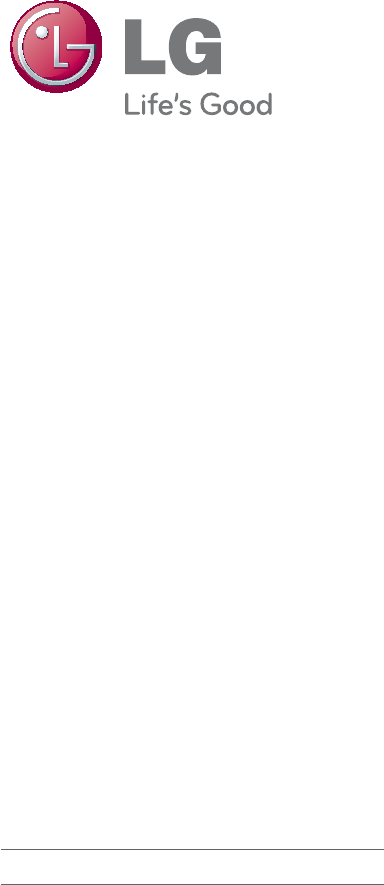
The model and serial number of the TV is located
on the back and one side of the TV.
Record it below should you ever need service.
MODEL
SERIAL