LG Electronics USA 42LD450CUA LCD TV MONITOR User Manual G User s manual
LG Electronics USA LCD TV MONITOR G User s manual
Contents
- 1. Users Manual
- 2. User Manual-1
- 3. User Manual-2
Users Manual
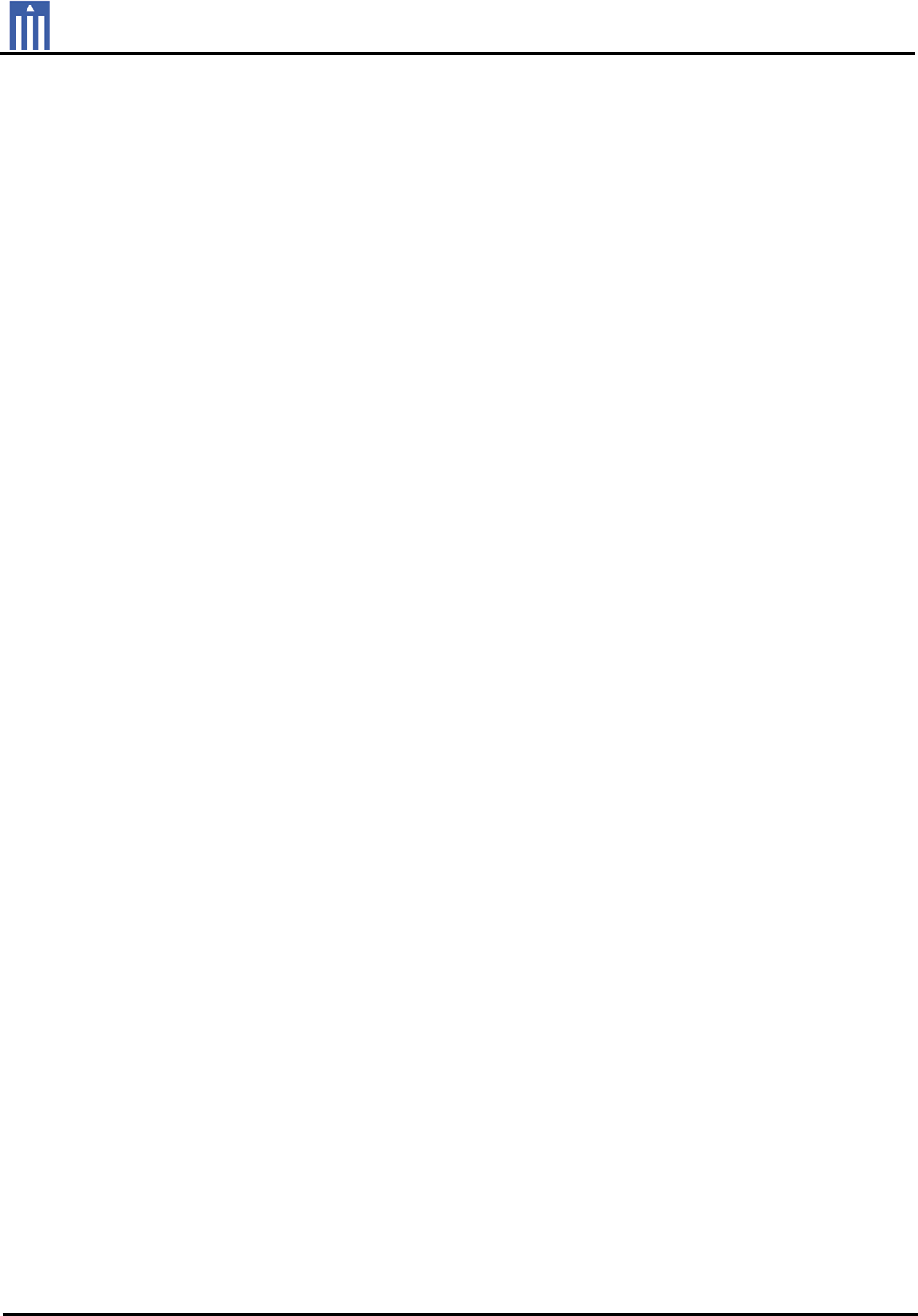
Order Number : GETEC-C1-10-092 FCC Part 15 subpart B
Test Report Number : GETEC-E3-10-043 Page 1 / 1
EUT Type: LCD TV/Monitor
FCC ID.: BEJ42LD450CUA
APPENDIX G
: USER’S MANUAL
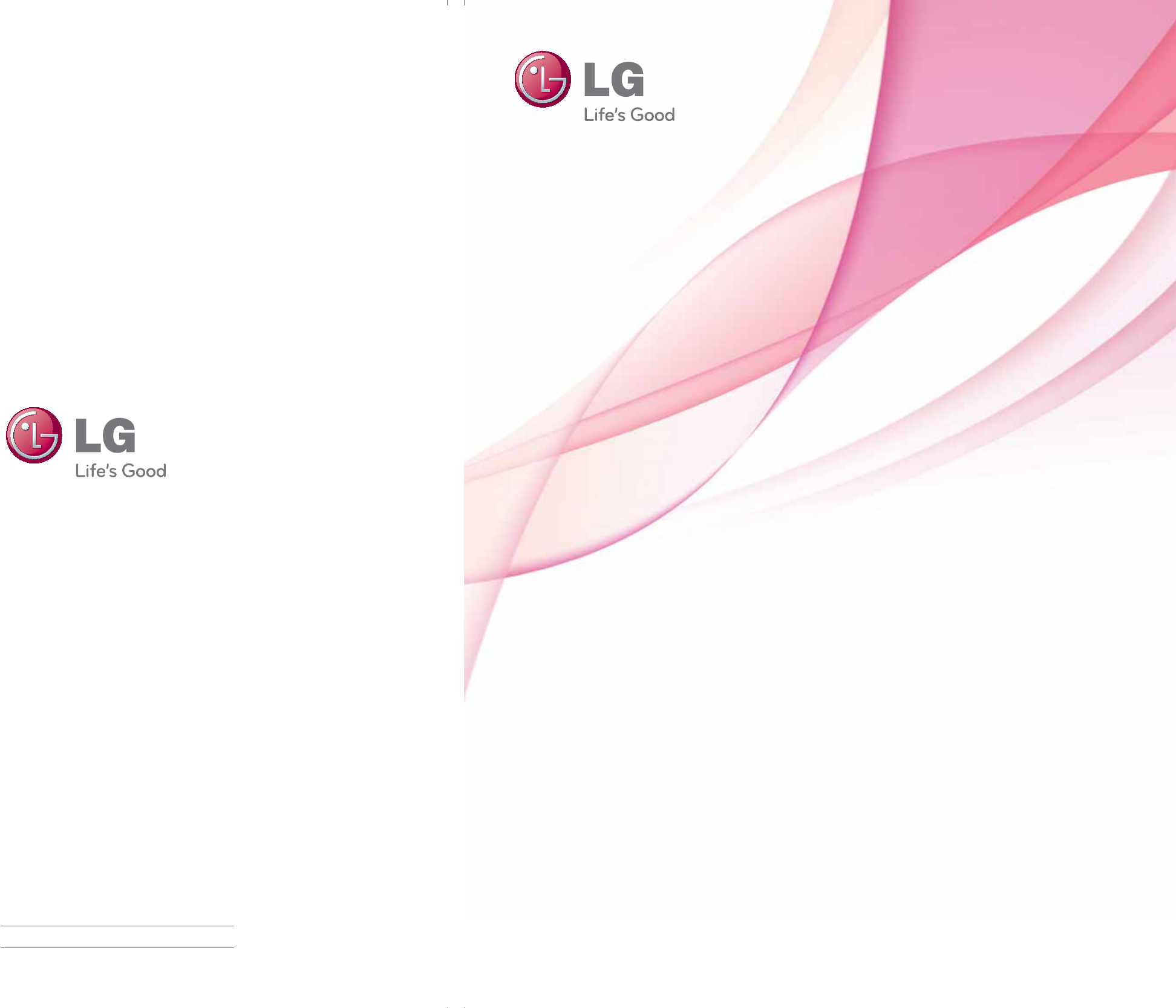
OWNER’S MANUAL
LED LCD TV / LCD TV
Please read this manual carefully before operating
your set and retain it for future reference.
P/NO : SAC34134204 (1003-REV04) www.lge.com
The model and serial number of the TV is located
on the back and one side of the TV.
Record it below should you ever need service.
MODEL
SERIAL
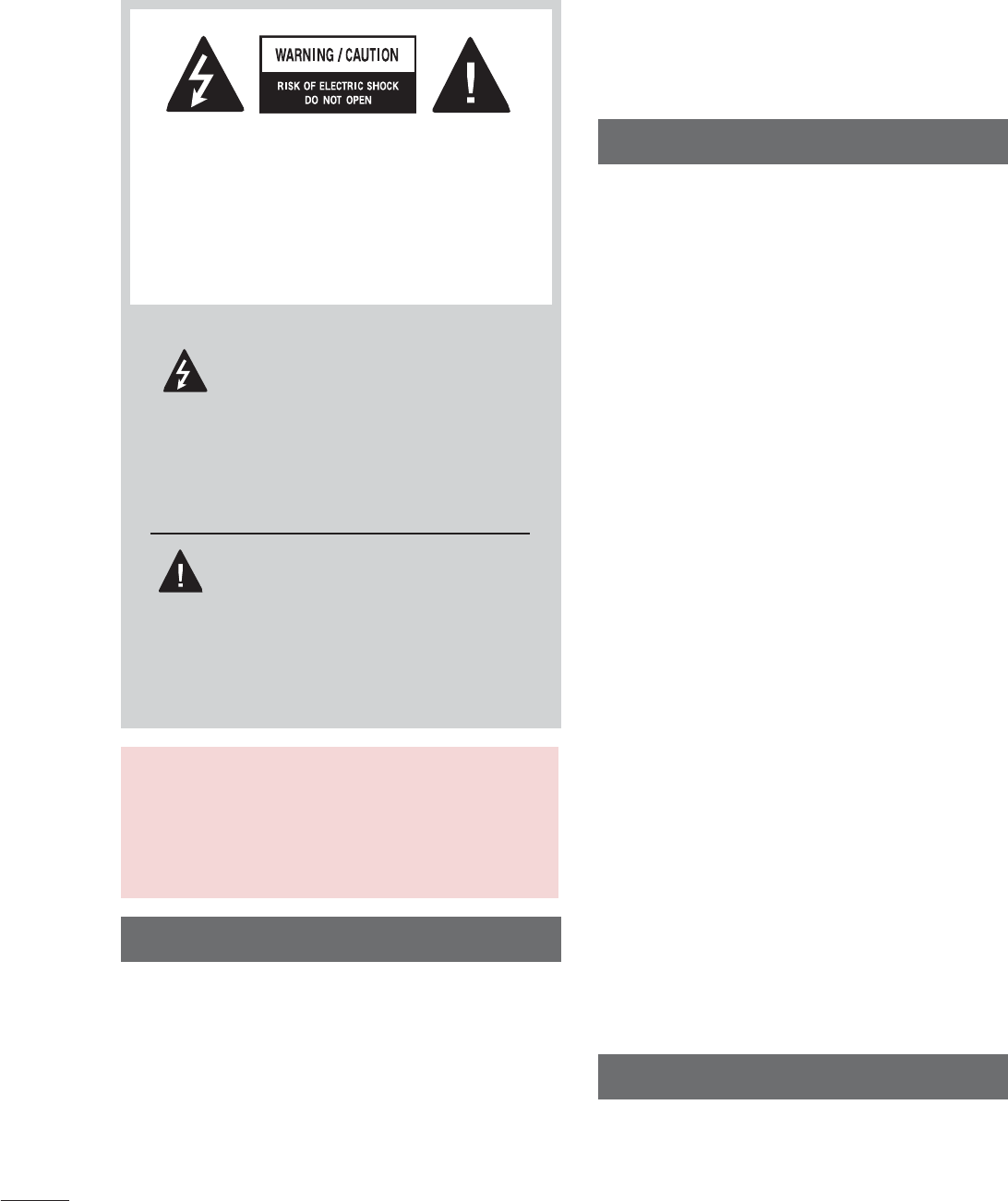
2
WARNING / CAUTION
The lightning flash with arrowhead
symbol, within an equilateral trian-
gle, is intended to alert the user to
the presence of uninsulated “dan-
gerous voltage” within the product’s enclo-
sure that may be of sufficient magnitude to
constitute a risk of electric shock to persons.
The exclamation point within an equi-
lateral triangle is intended to alert
the user to the presence of important oper-
ating and maintenance (servicing) instruc-
tions in the literature accompanying the
appliance.
TO REDUCE THE RISK OF ELECTRIC
SHOCK DO NOT REMOVE COVER (OR
BACK). NO USER SERVICEABLE PARTS
INSIDE. REFER TO QUALIFIED SERVICE
PERSONNEL.
WARNING/CAUTION
TO REDUCE THE RISK OF FIRE AND
ELECTRIC SHOCK, DO NOT EXPOSE THIS
PRODUCT TO RAIN OR MOISTURE.
NOTE TO CABLE/TV INSTALLER
This reminder is provided to call the CATV system
installer’s attention to Article 820-40 of the National
Electric Code (U.S.A.). The code provides guide-
lines for proper grounding and, in particular, speci-
fies that the cable ground shall be connected to the
grounding system of the building, as close to the
point of the cable entry as practical.
WARNING / CAUTION
To prevent fire or shock hazards, do not expose
this product to rain or moisture.
FCC Notice
Class B digital device
This equipment has been tested and found to
comply with the limits for a Class B digital device,
pursuant to Part 15 of the FCC Rules. These
limits are designed to provide reasonable pro-
tection against harmful interference in a residen-
tial installation. This equipment generates, uses
and can radiate radio frequency energy and, if not
installed and used in accordance with the
instructions, may cause harmful interference to
radio communications. However, there is no
guarantee that interference will not occur in a
particular installation. If this equipment does
cause harmful interference to radio or television
reception, which can be determined by turning
the equipment off and on, the user is encour-
aged to try to correct the interference by one or
more of the following measures:
- Reorient or relocate the receiving antenna.
- Increase the separation between the equip-
ment and receiver.
- Connect the equipment to an outlet on a circuit
different from that to which the receiver is con-
nected.
- Consult the dealer or an experienced radio/TV
technician for help.
This device complies with part 15 of the FCC
Rules.
Operation is subject to the following two condi-
tions: (1) This device may not cause (harmful)
interference, and (2) this device must accept
any interference received, including interference
that may cause undesired operation (of the
device).
Any changes or modifications in construction of
this device which are not expressly approved by
the party responsible for compliance could void
the user’s authority to operate the equipment.
CAUTION
Do not attempt to modify this product in any
way without written authorization from LG
Electronics.
Unauthorized modification could void the user’s
authority to operate this product.
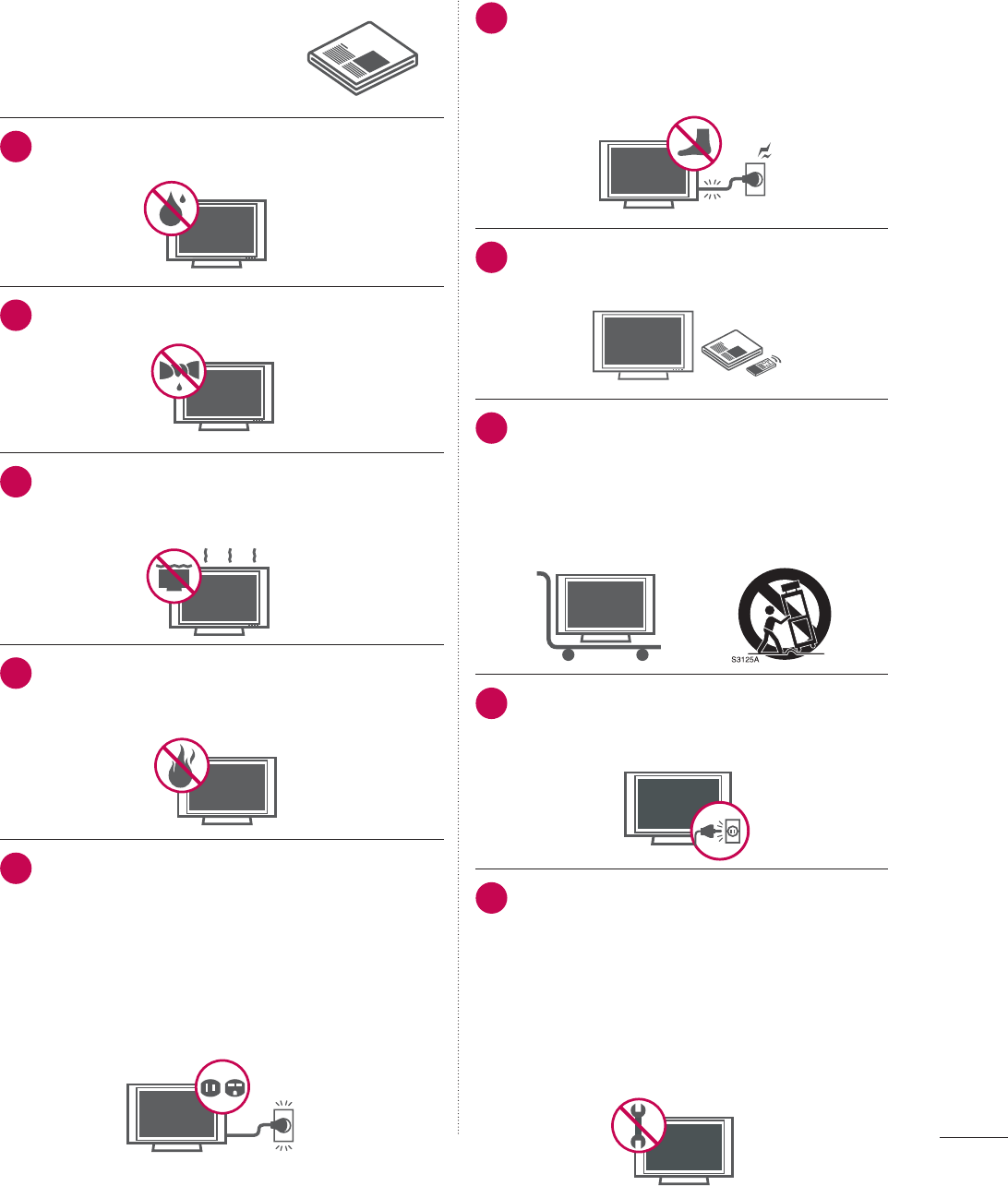
3
IMPORTANT SAFETY INSTRUCTIONS
SAFETY INSTRUCTIONS
Read these instructions.
Keep these instructions.
Heed all warnings.
Follow all instructions.
1Do not use this apparatus near water.
2Clean only with dry cloth.
3Do not block any ventilation openings. Install in
accordance with the ma nufacturer’s instruc-
tions.
4
Do not install near any heat sources such as
radiators, heat registers, stoves, or other appa-
ratus (including amplifiers) that produce heat.
5
Do not defeat the safety purpose of the polarized
or grounding-type plug. A polarized plug has
two blades with one wider than the other. A
grounding type plug has two blades and a third
grounding prong, The wide blade or the third
prong are provided for your safety. If the provided
plug does not fit into your outlet, consult an elec-
trician for replacement of the obsolete outlet.
6Protect the power cord from being walked
on or pinched particularly at plugs, conve-
nience receptacles, and the point where
they exit from the apparatus.
7Only use attachments/accessories speci-
fied by the manufacturer.
8Use only with the cart, stand, tripod, bracket,
or table specified by the manufacturer, or
sold with the apparatus. When a cart is
used, use caution when moving the cart/
apparatus combination to avoid injury from
tip-over.
9Unplug this apparatus during lighting
storms or when unused for long periods
of time.
10
Refer all servicing to qualified service per-
sonnel. Servicing is required when the
apparatus has been damaged in any way,
such as power-supply cord or plug is dam-
aged, liquid has been spilled or objects
have fallen into the apparatus, the appara-
tus has been exposed to rain or moisture,
does not operate normally, or has been
dropped.
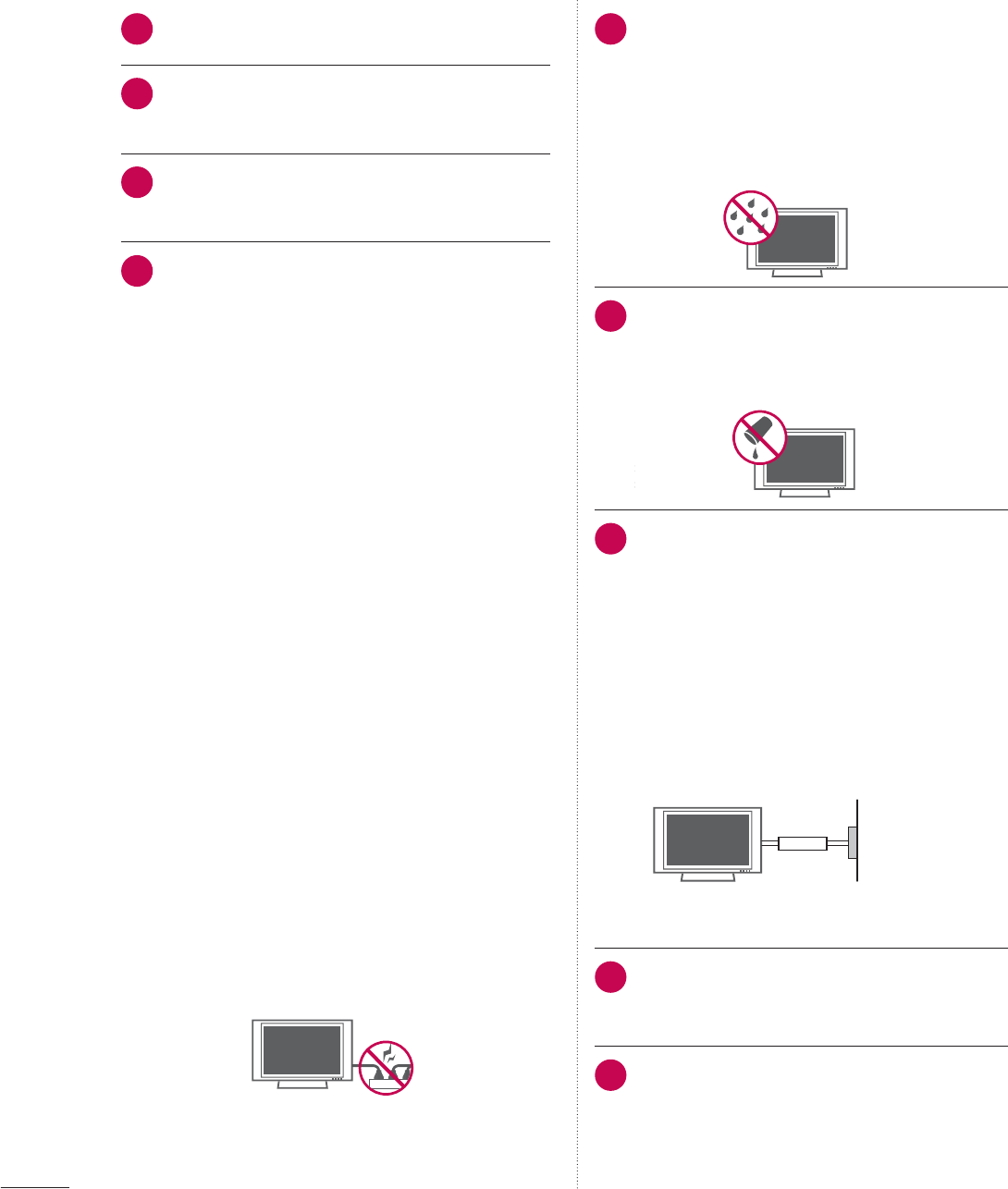
4
SAFETY INSTRUCTIONS
11
Never touch this apparatus or antenna during
a thunder or lighting storm.
12
When mounting a TV on the wall, make sure
not to install the TV by the hanging power
and signal cables on the back of the TV.
13
Do not allow an impact shock or any objects
to fall into the product, and do not drop onto
the screen with something.
14
CAUTION concerning the Power Cord:
It is recommend that appliances be placed
upon a dedicated circuit; that is, a single
outlet circuit which powers only that appli-
ance and has no additional outlets or
branch circuits. Check the specification page
of this owner's manual to be certain.
Do not connect too many appliances to the
same AC power outlet as this could result in
fire or electric shock.
Do not overload wall outlets. Overloaded wall
outlets, loose or damaged wall outlets, exten-
sion cords, frayed power cords, or damaged
or cracked wire insulation are dangerous . Any
of these conditions could result in electric
shock or fire. Periodically examine the cord of
your appliance, and if its appearance indicates
damage or deterioration, unplug it, discon-
tinue use of the appliance, and have the cord
replaced with an exact replacement part by
an authorized servicer. Protect the power cord
from physical or mechanical abuse, such as
being twisted, kinked, pinched, closed in a
door, or walked upon. Pay particular attention
to plugs, wall outlets, and the point where the
cord exits the appliance.
Do not use a damaged or loose power cord.
Do not pull on the power cord to unplug the
TV. Grasp the plug when unplugging the
power cord.
15
WARNING - To reduce the risk of fire or elec-
trical shock, do not expose this product to
rain, moisture or other liquids. Do not touch
the TV with wet hands. Do not install this
product near flammable objects such as
gasoline or candles or expose the TV to
direct air conditioning.
16
Do not expose to dripping or splashing and
do not place objects filled with liquids, such
as vases, cups, etc. on or over the appara-
tus (e.g. on shelves above the unit).
17
GROUNDING
Ensure that you connect the earth ground
wire to prevent possible electric shock (i.e. a
TV with a three-prong grounded AC plug
must be connected to a three-prong ground-
ed AC outlet). If grounding methods are not
possible, have a qualified electrician install a
separate circuit breaker.
Do not try to ground the unit by connecting it
to telephone wires, lightening rods, or gas
pipes.
Power
Supply
Short-circuit
Breaker
18
DISCONNECTING DEVICE FROM MAINS
Mains plug is the disconnecting device. The
plug must remain readily operable.
19
As long as this unit is connected to the AC
wall outlet, it is not disconnected from AC
power even if you turn off the power switch
on the unit.
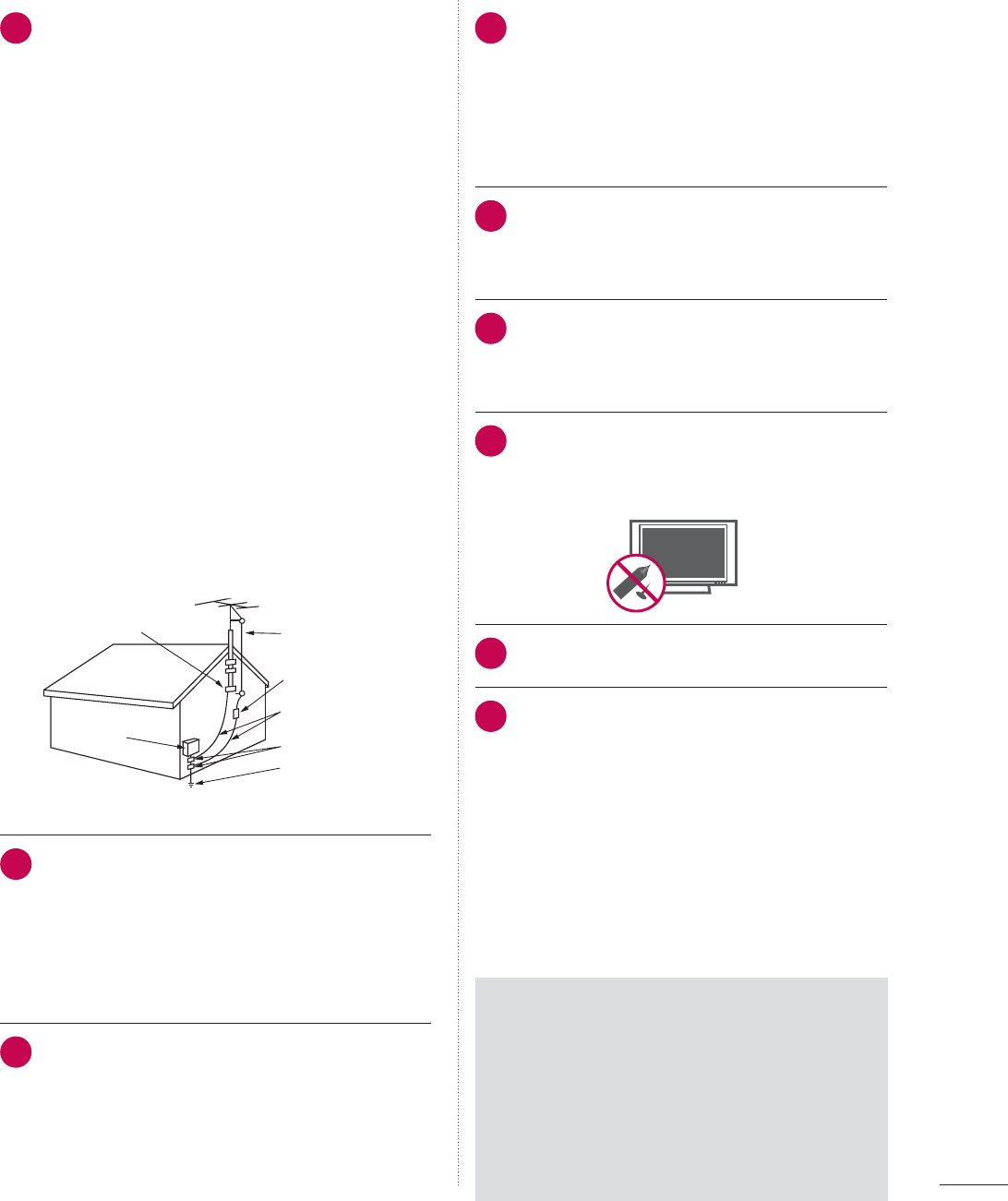
5
20
ANTENNAS
Outdoor antenna grounding
If an outdoor antenna is installed, follow the
precautions below. An outdoor antenna sys-
tem should not be located in the vicinity of
overhead power lines or other electric light or
power circuits, or where it can come in contact
with such power lines or circuits as death or
serious injury can occur.
Be sure the antenna system is grounded so as
to provide some protection against voltage
surges and built-up static charges.
Section 810 of the National Electrical Code
(NEC) in the U.S.A. provides information with
respect to proper grounding of the mast and
supporting structure, grounding of the lead-in
wire to an antenna discharge unit, size of
grounding conductors, location of antenna
discharge unit, connection to grounding elec-
trodes and requirements for the grounding
electrode.
Antenna grounding according to the National
Electrical Code, ANSI/NFPA 70
Antenna Lead in Wire
Antenna Discharge Unit
(NEC Section 810-20)
Grounding Conductor
(NEC Section 810-21)
Ground Clamps
Power Service Grounding
Electrode System (NEC
Art 250, Part H)
Ground Clamp
Electric Service
Equipment
NEC: National Electrical Code
21
Cleaning
When cleaning, unplug the power cord and
rub gently with a soft cloth to prevent
scratching. Do not spray water or other liquids
directly on the TV as electric shock may occur.
Do not clean with chemicals such as alcohol,
thinners or benzene.
22
Moving
Make sure the product is turned off, unplugged
and all cables have been removed. It may take
2 or more people to carry larger TVs. Do not
press against or put stress on the front panel
of the TV.
23
Ventilation
Install your TV where there is proper ventila-
tion. Do not install in a confined space such
as a bookcase. Do not cover the product
with cloth or other materials (e.g.) plastic
while plugged in. Do not install in exces-
sively dusty places.
24
Take care not to touch the ventilation open-
ings. When watching the TV for a long
period, the ventilation openings may
become hot.
25
If you smell smoke or other odors coming
from the TV or hear strange sounds, unplug
the power cord contact an authorized service
center.
26
Do not press strongly upon the panel with
hand or sharp object such as nail, pencil or
pen, or make a scratch on it.
27
Keep the product away from direct sunlight.
28
If the TV feels cold to the touch, there may be
a small “flicker” when it is turned on. This is
normal, there is nothing wrong with TV.
Some minute dot defects may be visible on
the screen, appearing as tiny red, green, or
blue spots. However, they have no adverse
effect on the monitor's performance.
Avoid touching the LCD screen or holding
your finger(s) against it for long periods of
time. Doing so may produce some tempo-
rary distortion effects on the screen.
ON DISPOSAL
(Only Hg lamp used LCD TV)
The fluorescent lamp used in this product
contains a small amount of mercury. Do not
dispose of this product with general house-
hold waste. Disposal of this product must be
carried out in accordance to the regulations of
your local authority.
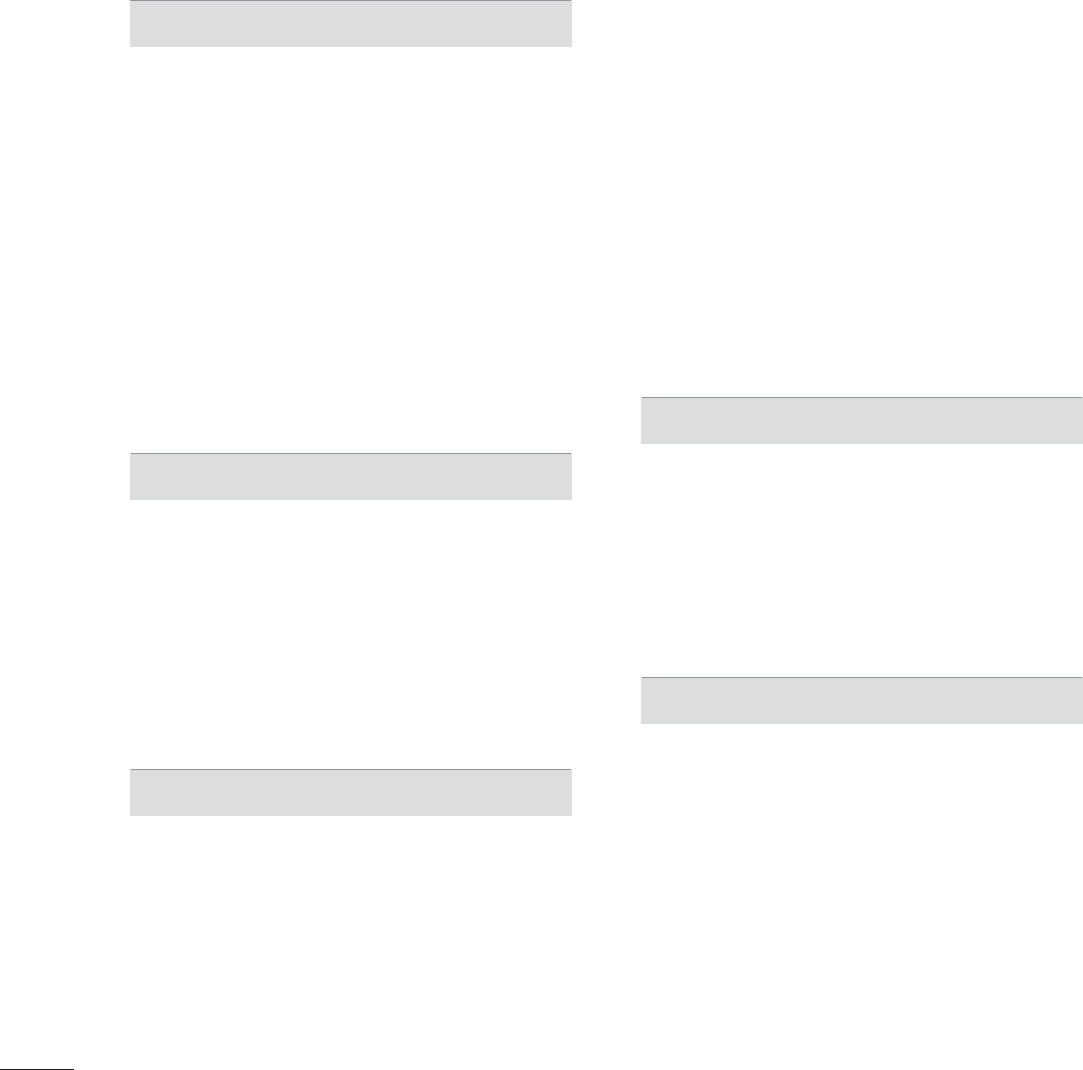
6
CONTENTS
WARNING / CAUTION
............................... 2
SAFETY INSTRUCTIONS
Important Safety Instructions .............................. 3
FEATURE OF THIS TV
................................ 8
PREPARATION
Accessories .............................................................9
Front Panel Information ..................................... 11
Back Panel Information .....................................16
Stand Instructions
...............................................20
VESA wall mounting .........................................28
Cable Management ..........................................30
Desktop Pedestal Installation .........................32
Swivel Stand
........................................................32
Kensington Security System ..........................32
Attaching the TV to a Desk ............................33
Securing the TV to the Wall to Prevent Falling
when the TV is used on a stand ...................34
Antenna or Cable Connection .......................35
EXTERNAL EQUIPMENT SETUP
HD Receiver setup .............................................36
DVD setup ............................................................39
VCR SETUP .......................................................... 41
Other A/V Source Setup .................................42
USB Connection ................................................43
Headphone Setup ............................................43
Audio out Connection ......................................44
PC Setup ..............................................................45
WATCHING TV / CHANNEL CONTROL
Remote Control Functions ..............................52
Turning on the TV ..............................................54
Channel Selection..............................................54
Volume Adjustment ..........................................54
Initial Setting .......................................................55
On-Screen Menus Selection .......................... 57
Quick menu .........................................................59
Customer Support
- Picture Test / Sound Test ...........................60
- Product/Service Info. ...................................... 61
Simple Manual ....................................................62
Channel Setup
- Auto Scan (Auto Tuning) ..............................63
- Add/Delete Channel (Manual Tuning) .....64
- Channel Editing ...............................................65
Favorite Channel Setup ....................................66
Favorite Channel List ........................................66
Channel List ........................................................ 67
Channel Information .........................................68
Channel Brief Information ............................... 69
Input List .............................................................. 70
Input Label ............................................................ 71
Reset to factory default (Initial Setting) ...... 72
Mode Setting ...................................................... 73
Demo Mode ........................................................ 74
AV Mode ............................................................... 75
SIMPLINK ............................................................. 76
MY MEDIA
Connection Method .......................................... 78
Entry Mode .......................................................... 79
Movie List ............................................................ 80
Photo List ............................................................. 87
Music List .............................................................93
DivX Registration Code ....................................98
Deactivation .........................................................99
PICTURE CONTROL
Picture Size (Aspect Ratio) Control ............100
Picture Wizard ................................................... 102
ᰚEnergy Saving ............................................104
Preset Picture Settings (Picture mode).....105
Manual Picture Adjustment - User Mode 106
Picture Improvement Technology (Advanced
Control) ................................................................107
Expert Picture Control ....................................108
Picture Reset ........................................................111
Power Indicator ....................................................111
TruMotion ............................................................ 112
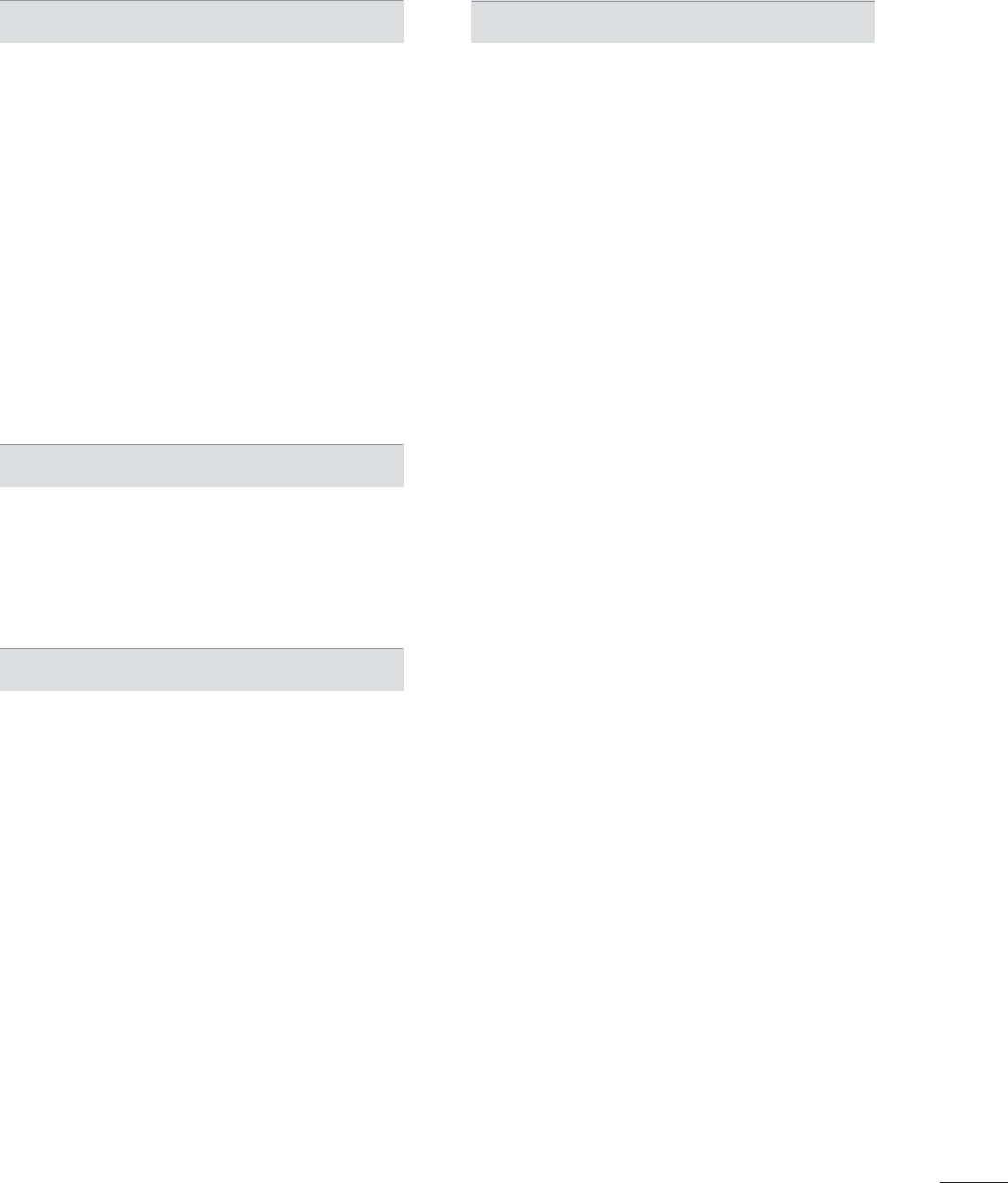
7
SOUND & LANGUAGE CONTROL
Auto Volume ....................................................... 113
Clear Voice II ...................................................... 114
Balance ................................................................ 115
Preset Sound Settings (Sound Mode) ....... 116
Sound Setting Adjustment - User Mode ...117
Audio Reset ........................................................ 118
TV Speakers On/Off Setup ........................... 119
Stereo/SAP Broadcast Setup ...................... 120
Audio Language .............................................. 121
On-screen Menus Language Selection .... 122
Caption Mode
- Analog Broadcasting System Captions . 123
- Digital Broadcasting System Captions ... 124
- Caption Option .............................................. 125
TIME SETTING
Clock Setting
- Auto Clock Setup ......................................... 126
- Manual Clock Setup .....................................127
Auto On/Off Time Setting ............................ 128
Sleep Timer Setting ........................................ 129
PARENTAL CONTROL / RATINGS
Set Password & Lock System
- Setting up Your Password .......................... 130
- Set Password .................................................. 131
- Lock System ................................................... 132
Channel Blocking ............................................. 133
Movie & TV Rating .......................................... 134
Downloadable Rating ...................................... 139
External Input Blocking ..................................140
Key Lock .............................................................. 141
APPENDIX
Troubleshooting ................................................ 142
Maintenance ...................................................... 145
Product Specifications ................................... 146
IR Code ................................................................ 151
External Control through RS-232C ........... 152
Open Source License ..................................... 158
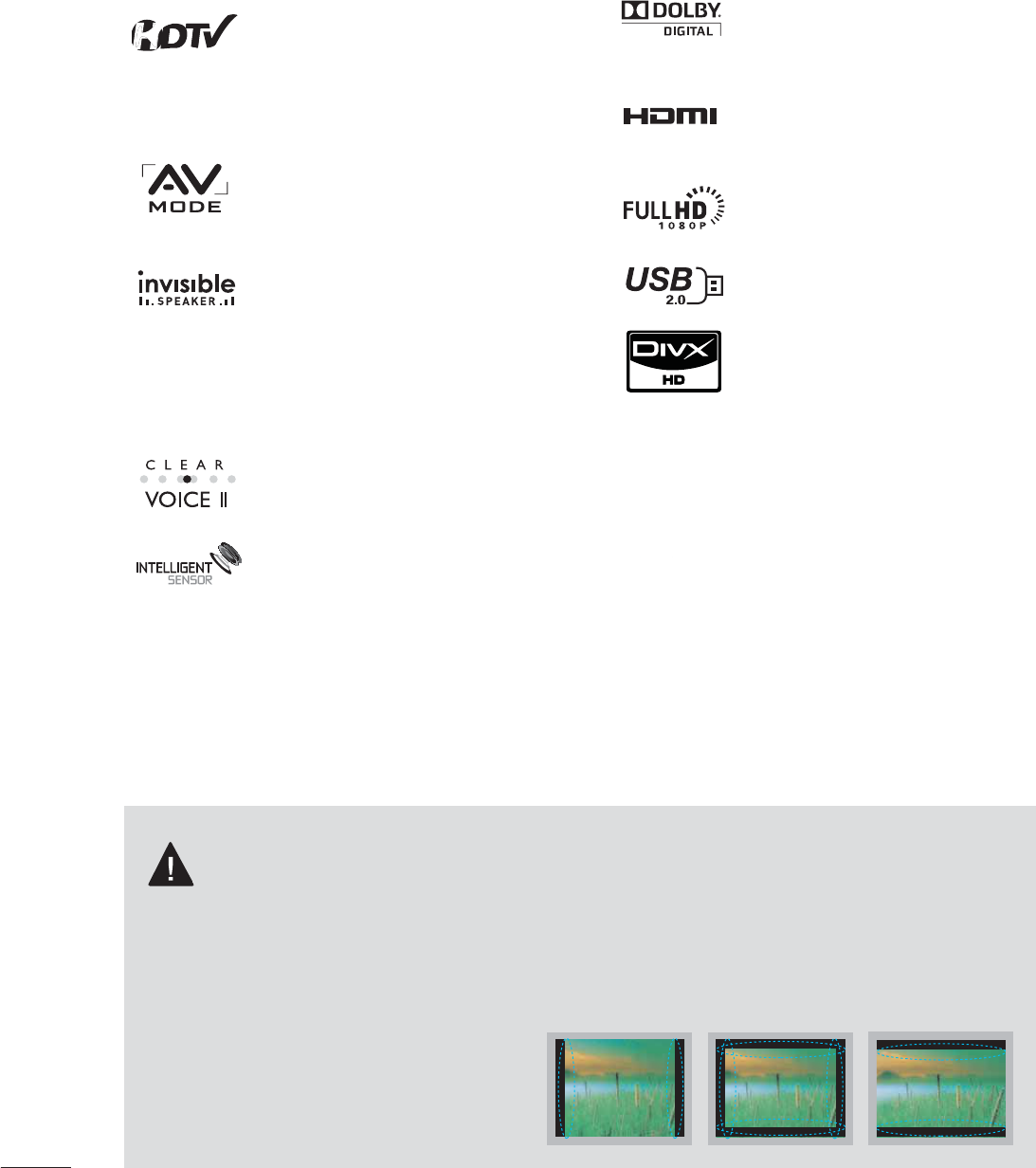
8
FEATURE OF THIS TV
ᯫ
Some of these features are not available on all models.
IMPORTANT INFORMATION TO PREVENT “IMAGE
BURN / BURN-IN” ON YOUR TV SCREEN
ᯫ
When a fixed image (e.g. logos, screen menus, video game, and computer display) is displayed
on the TV for an extended period, it can become permanently imprinted on the screen. This
phenomenon is known as “image burn” or “burn-in.” Image burn is not covered under the man-
ufacturer’s warranty.
ᯫ
In order to prevent image burn, avoid displaying a fixed image on your TV screen for a prolonged
period (2 or more hours for LCD, 1 or more
hours for Plasma).
ᯫ
Image burn can also occur on the letter-
boxed areas of your TV if you use the 4:3
aspect ratio setting for an extended period.
Manufactured under license from Dolby
Laboratories. “Dolby “and the double-D
symbol are trademarks of Dolby
Laboratories.
HDMI, the HDMI logo and High-
Definition Multimedia Interface are
trademarks or registered trademarks of
HDMI Licensing LLC."
Displays HDTV programs in full 1920 x
1080p resolution for a more detailed
picture.
View videos and photos and listen to
music on your TV through USB 2.0
(‘videos’ dependent on model).
ABOUT DIVX VIDEO: DivX® is a digital
video format created by DivX,Inc. This is
an official DivX Certified device that
plays DivX video. Visit www.divx.com for
more information and software tools to
convert your files into DivX video.
ABOUT DIVX VIDEO-ON-DEMAND:
This DivX Certified® device must be
registered in order to play DivX Video-
on-Demand (VOD) content. To gener-
ate the registration code, locate the
DivX VOD section in the device setup
menu. Go to vod.divx.com with this
code to complete the registration pro-
cess and learn more about DivX VOD.
“DivX Certified to play DivX video up to
HD 1080p, including premium con-
tent”
“Pat. 7,295,673; 7,460,688;7,519,274”
High-definition television. High-
resolution digital television broadcast
and playback system composed of
roughly a million or more pixels, 16:9
aspect-ratio screens, and AC3 digital
audio. A subset of digital television,
HDTV formats include 1080i and 720p
resolutions.
AV Mode is three preset picture and
audio settings. It allows the viewer to
quickly switch between common set-
tings. It includes Cinema, Sports, and
Game Modes.
A unique invisible speaker system
tuned by renowned audio expert, Mr.
Mark Levinson. Speakers are embed-
ded in strategic spots behind the front
cabinet and use minute vibrations to
turn the entire front bezel into the
speaker system. The result s a clean,
polished look, and enhanced audio by
increasing the “sweet spot”, giving a
wider and richer sound field.
Automatically enhances and amplifies
the sound of human voice frequency
range to help keep dialogue audible
when background noise swells.
Unlike other sensors which can only
sense brightness of ambient light, LG’s
“Intelligent Sensor” uses 4,096 sens-
ing steps to evaluate its surroundings.
Using a sophisticated algorithm, the LG
processes picture quality elements
including brightness, contrast, color,
sharpness and white balance. The result
is a picture optimized for it’s surround-
ings, more pleasing to watch and which
can also save up to 50% in power con-
sumption.
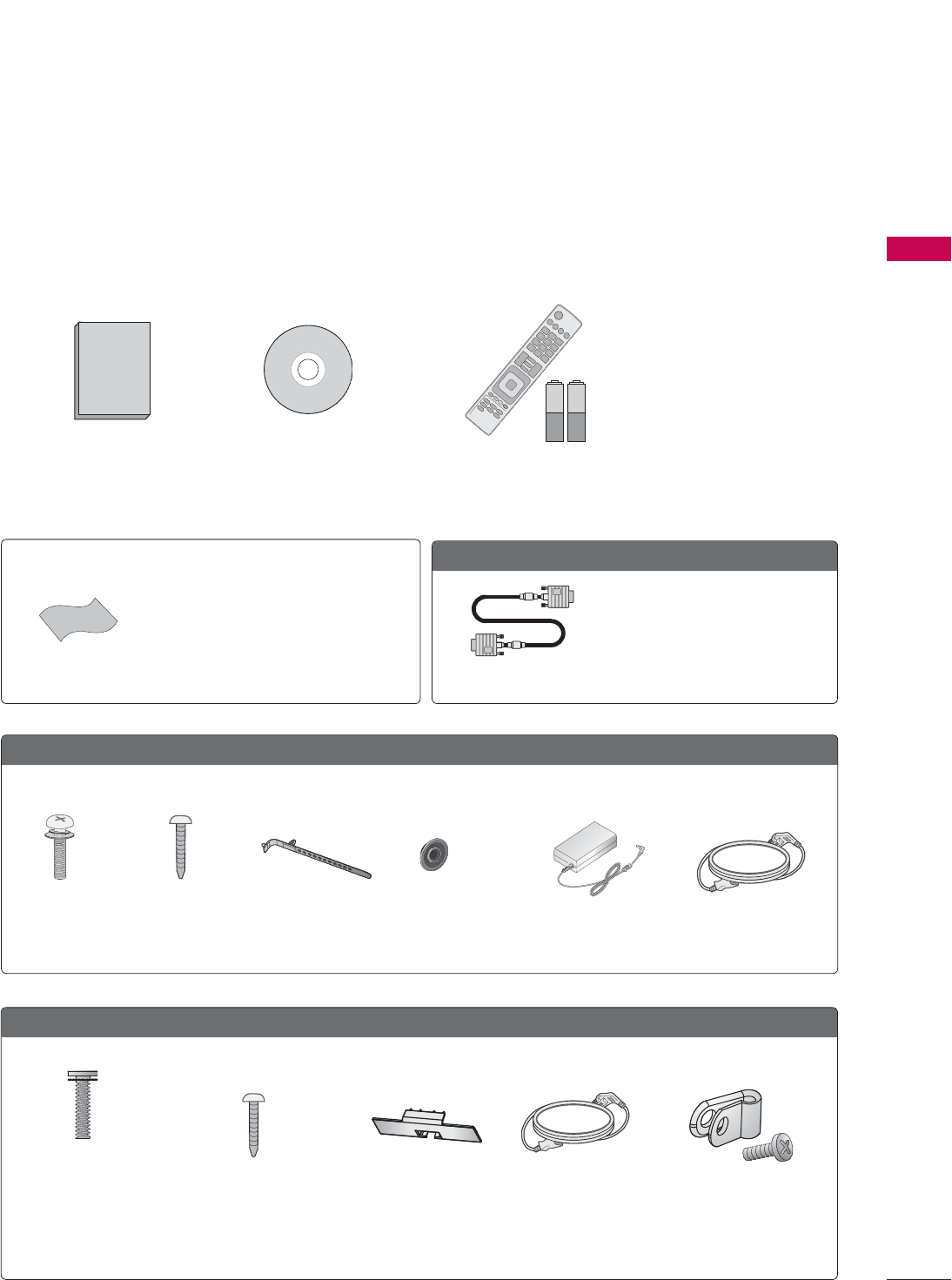
9
PREPARATION
PREPARATION
ACCESSORIES
Ensure that the following accessories are included with your TV. If an accessory is missing, please con-
tact the dealer where you purchased the TV.
The accessories included may differ from the images below.
1.5V 1.5V
Owner’s Manual CD Manual
Remote Control,
Batteries (AAA)
19/22/26LE5300, 22/26LE5500
Cable Holder
(Refer to p.31)
Screws for stand assembly
(Refer to P.20, 22)
x 4 x 4
(M4 x 14) (M4 x 20)
AC/DC AdapterRing spacers
(Refer to p.29)
(For 26LE5300,
26LE5500)
x 4
Power Cord
32/37/42/47LD450, 32/37/42/47LD450C, 42/47/55LD630
(M4 x 20)
Screws for stand
assembly
(Refer to P.24)
Screw for stand
fixing
(Refer to P.33)
x 8
Protection Cover
(Refer to P.25)
(For 32/37/42LD450,
32/37/42LD450C, 42LD630)
Power Cord Protective Bracket
and Screw for
Power Cord
(Refer to P.30)
(For 26LE5300,
26LE5500)
Option Extras
* Wipe spots on the exterior only with the
polishing cloth.
* Do not wipe roughly when removing
stains. Excessive pressure may cause
scratches or discoloration.
Polishing Cloth
Not included with all models
D-sub 15 pin Cable
When using the VGA (D-sub 15
pin cable) PC connection, the user
must use shielded signal interface
cables with ferrite cores to main-
tain standards compliance.
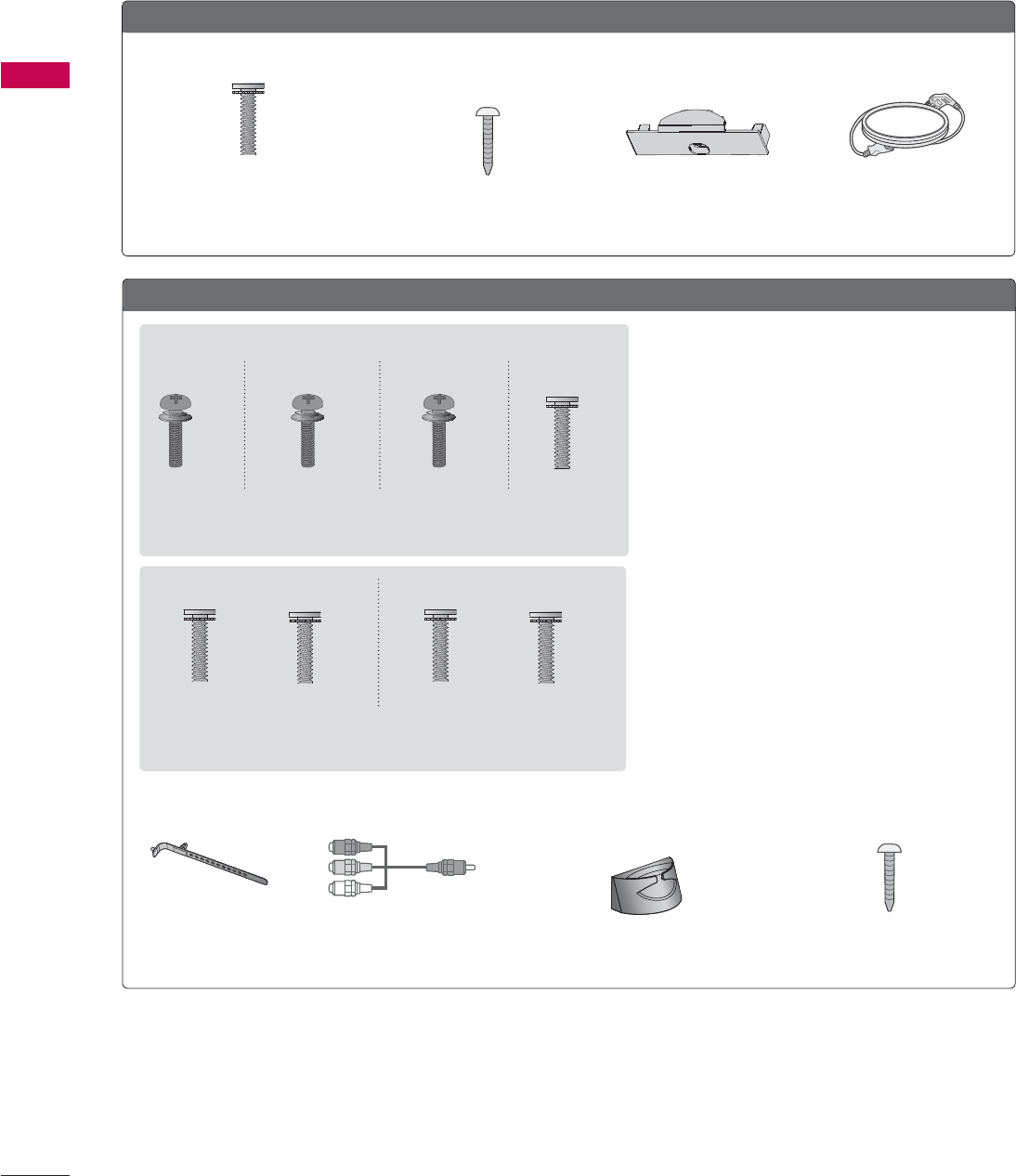
PREPARATION
PREPARATION
10
32/42/47LD420, 32/42/47/55LD520
Protection Cover
(Refer to P.27)
Power Cord
(M4 x 24)
Screws for stand assembly
(Refer to P.26)
Screw for stand fixing
(Refer to P.33)
x 4
(Except 47LD420,
47/55LD520)
(Except 55LD520)
32/37/42/47/55LE5300, 42/47/55LE7300
Screw for stand fixing
(Refer to P.33)
(For 32LE5300)
(For 42/47/55LE7300)
Cable Holder
(Refer to p.31)
Cable Management Clip
(Refer to p.31)
Component gender cable,
AV gender cable
Screws for stand assembly
(Refer to P.22)
x 4x 4x 4 x 4
x 2
(M4 x 22) (M4 x 26) (M4 x 16)(M4 x 24)
(32LE5300) (47/55LE5300)(37/42LE5300)
(32/37/42/47/55LE5300)
Screws for stand assembly
(Refer to P.21)
x 4 x 4x 3 x 3
(M4 x 12) (M4 x 16)(M4 x 20) (M4 x 26)
(42/47LE7300) (55LE7300)
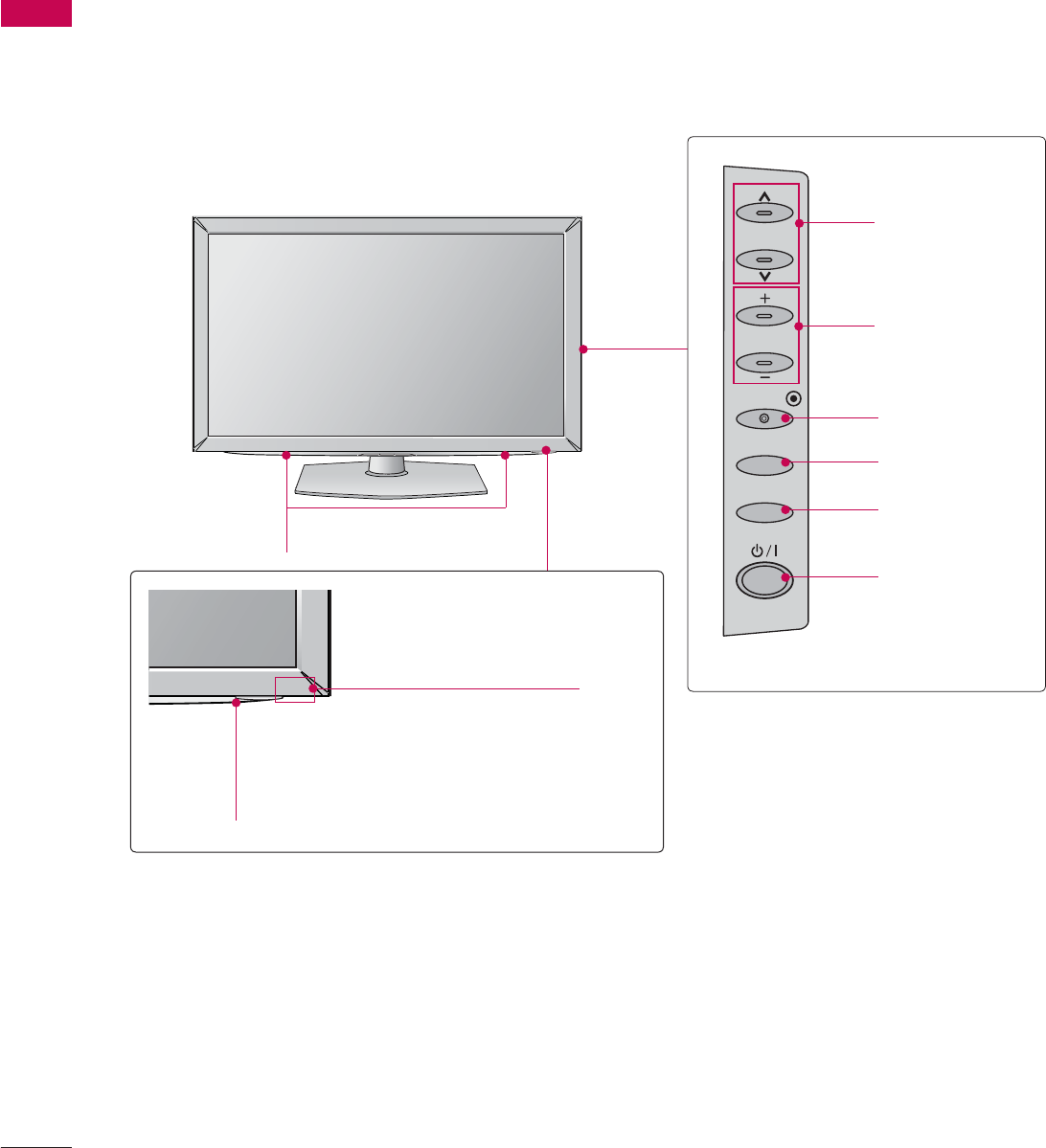
PREPARATION
PREPARATION
12
32/37/42/47LD450, 32/37/42/47LD450C
SPEAKER
Power/Standby Indicator
(Can be adjusted using the Power Indicator
in the OPTION menu.Źp.111)
Remote Control Sensor
CH
VOL
ENTER
INPUT
MENU
CHANNEL
(ᰜ,ᰝ) Buttons
VOLUME (+, -)
Buttons
ENTER Button
MENU Button
INPUT Button
POWER Button
ᯫ
Image shown may differ from your TV.
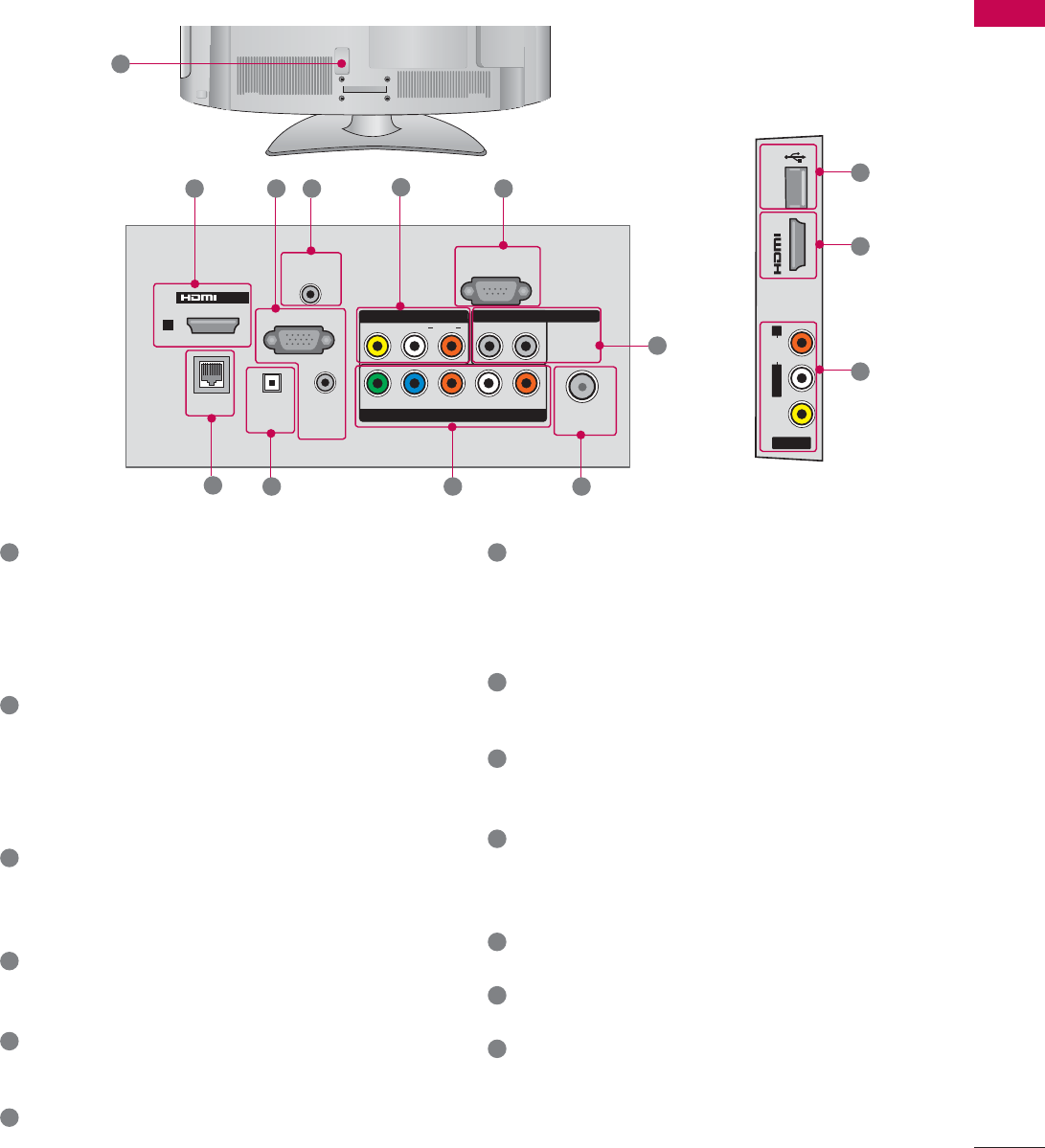
19
PREPARATION
1 HDMI/DVI IN, HDMI IN
Digital Connection.
Supports HD video and Digital audio. Doesn’t
support 480i.
Accepts DVI video using an adapter or HDMI
to DVI cable (not included).
2 RGB IN (PC)
Analog PC Connection. Uses a D-sub 15 pin
cable (VGA cable).
AUDIO IN (RGB/DVI)
0.32 cm (1/8 inch) headphone jack for analog
PC audio input.
3 OPTICAL DIGITAL AUDIO OUT
Digital optical audio output for use with amps
and home theater systems.
Note: In standby mode, this port doesn’t work.
4 RS-232C IN (CONTROL & SERVICE)
Used by third party devices.
This port is used for service or Hotel mode.
5 AV (Audio/Video) IN
Analog composite connection. Supports stan-
dard definition video only (480i).
6 ANTENNA/CABLE IN
Connect over-the-air or cable signals to this
jack.
7 COMPONENT IN
Analog Connection.
Supports HD.
Uses a red, green, and blue cable for video &
red and white for audio.
8 USB INPUT
Used for viewing videos, photos and listening
to MP3s.
9 HEADPHONE
0.32 cm (1/8 inch) headphone jack
Impedance 16 Ω , Maximum audio out 15 mW
10 Power Cord Socket
For operation with AC power.
Caution: Never attempt to operate the TV on
DC pwer.
11 REMOTE CONTROL IN
For a wired remote control.
12 EXTERNARL SPEAKER OUT
For use with external speakers.
13 RJP
Connect this to an LG remote jack pack sys-
tem.
ANTENNA/
CABLE IN
RGB IN (PC)
AUDIO IN
(RGB/DVI)
RS-232C IN
(CONTROL &
SERVICE)
OPTICAL
DIGITAL
AUDIO OUT
RJP
REMOTE
CONTROL IN
1
AUDIO
L/MONO
RRL
COMPONENT IN
YLRP
B
P
R
VIDEO
AV IN 1
EXTERNAL SPEAKER OUT
/DVI IN
1
10
2 11 5 4
12
73
13 6
32/37/42/47LD450C
IN 2
USB IN
AV IN 2
VIDEO
AUDIO
L/MONO
R
1
8
5
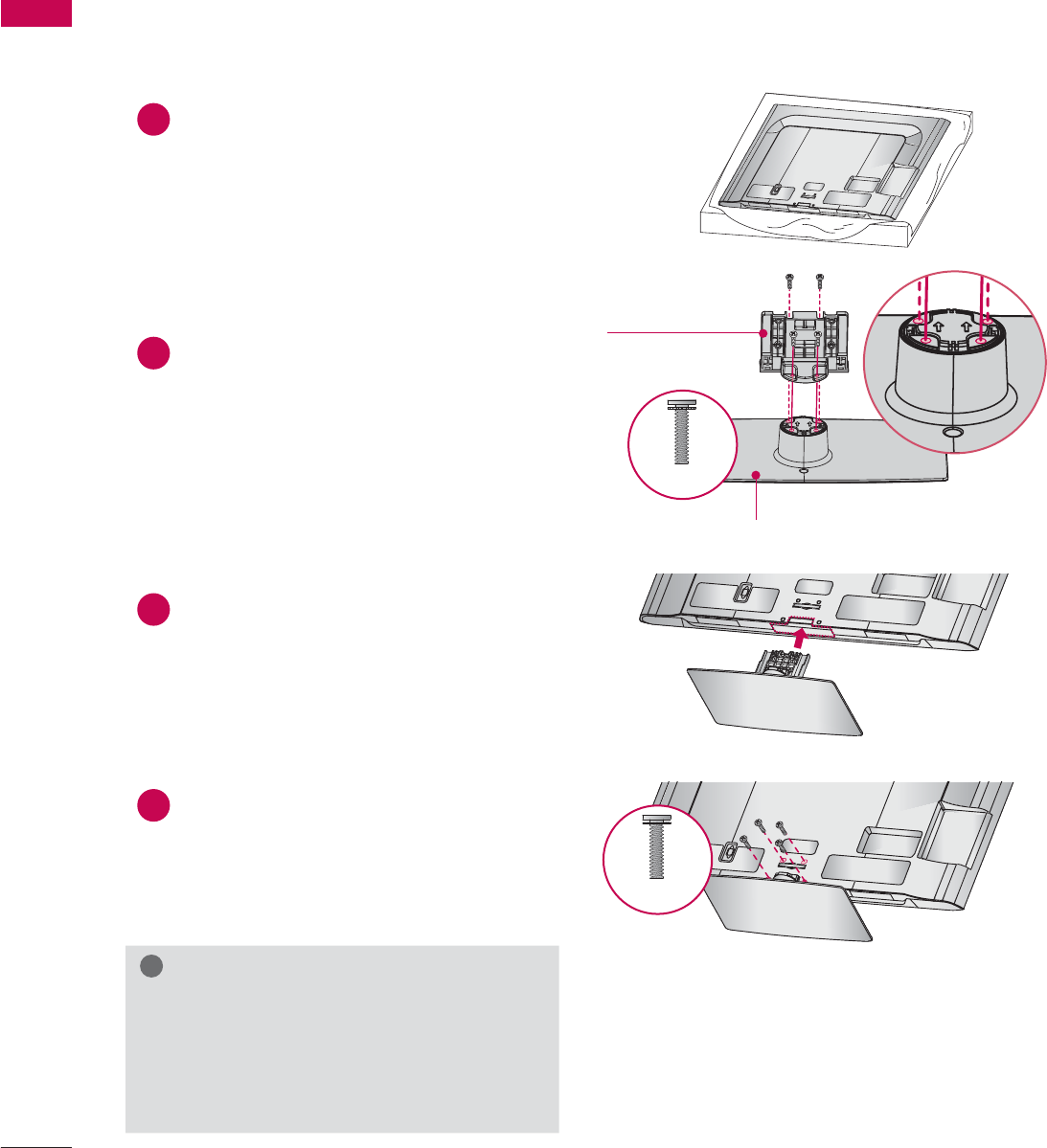
PREPARATION
PREPARATION
24
STAND INSTRUCTIONS
(For 32/37/42/47LD450, 32/37/42/47LD450C, 42/47/55LD630)
ᯫ
Image shown may differ from your TV.
!
NOTE
Ź When assembling the desk type stand,
make sure the screws are fully tightened (If
not tightened fully, the TV can tilt forward
after the product installation). Do not over
tighten.
1Carefully place the TV screen side down on
a cushioned surface to protect the screen
from damage.
2Assemble the parts of the STAND BODY
with the STAND BASE of the TV.
3Assemble the TV as shown.
4Install the 4 screws into the holes shown.
AC IN
CABLE MANAGEMENT
AC IN
CABLE MANAGEMENT
AC IN
CABLE MANAGEMENT
STAND BASE
STAND BODY
INSTALLATION
M4 x 20
M4 x 20
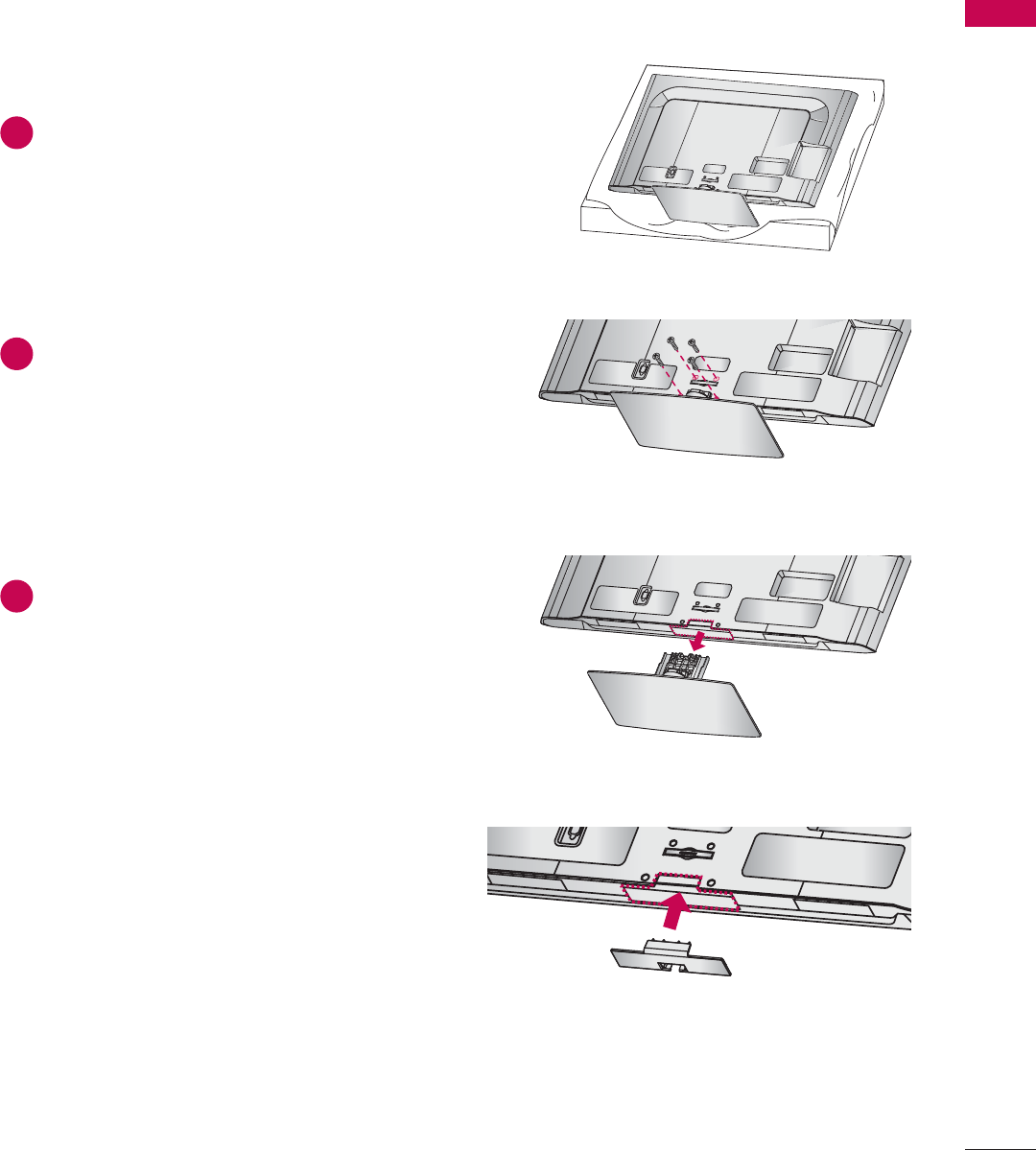
25
PREPARATION
AC IN
CABLE MANAGEMENT
AC IN
CABLE MANAGEMENT
DETACHMENT
AC IN
CABLE MANAGEMENT
PROTECTION COVER
After removing the stand, install the included
PROTECTION COVER over the hole for the
stand.
Press the PROTECTION COVER into the TV until
you hear it click.
When installing the wall mounting bracket, use
the PROTECTION COVER.
1Carefully place the TV screen side down on
a cushioned surface to protect the screen
from damage.
2Remove the screws from the TV.
3Detach the stand from TV.
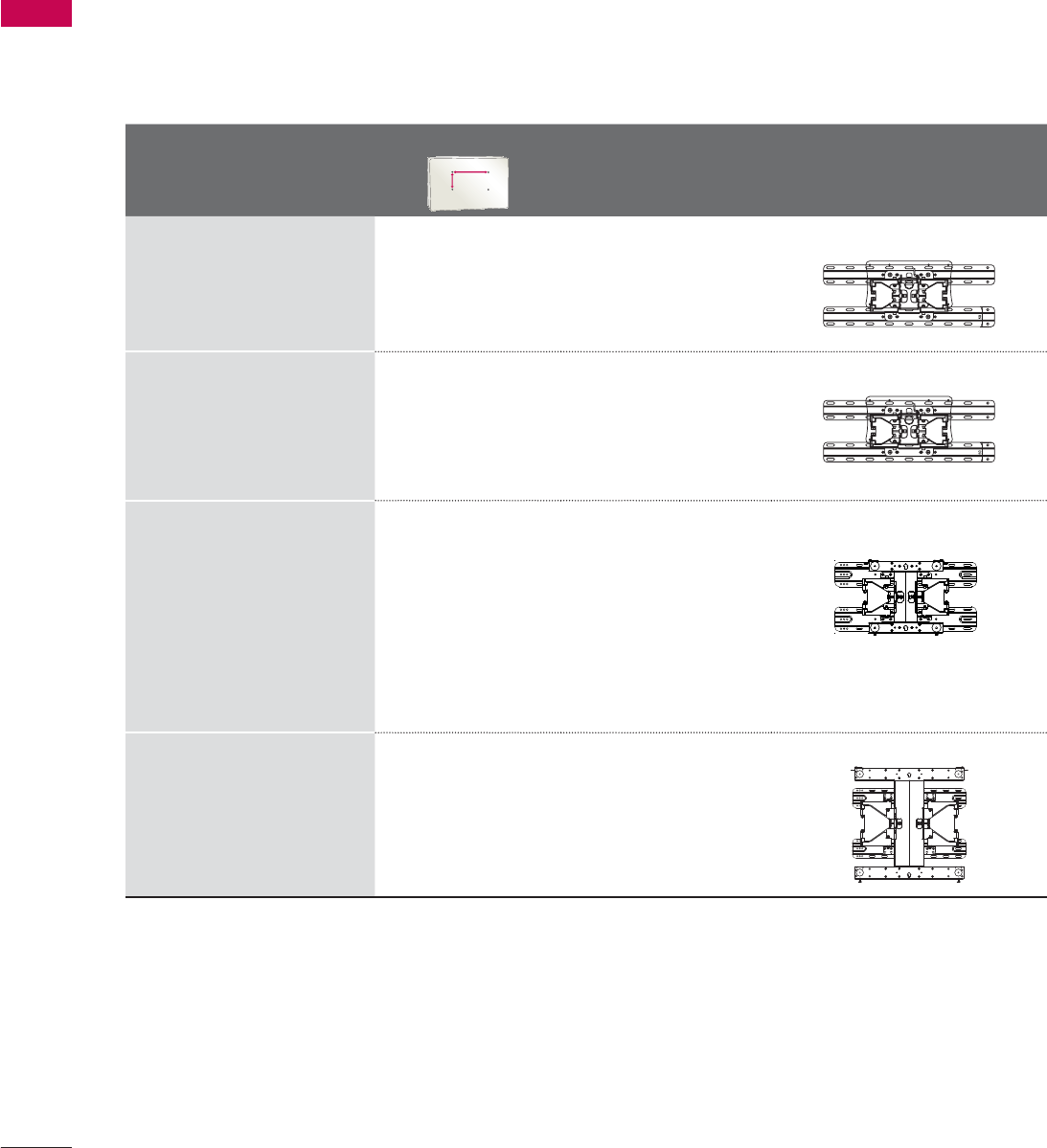
PREPARATION
PREPARATION
28
VESA WALL MOUNTING
Install your wall mount on a solid wall perpendicular to the floor. When attaching to other building mate-
rials, please contact your nearest installer.
If installed on a ceiling or slanted wall, it may fall and result in severe personal injury.
We recommend that you use an LG brand wall mount when mounting the TV to a wall.
LG recommends that wall mounting be performed by a qualified professional installer.
Model
VESA (A * B)
A
B
Standard
Screw Quantity Wall Mounting Bracket
(sold separately)
19LE5300,
22LE5300,
22LE5500,
26LE5300,
26LE5500
100 * 100 M4 4
LSW100B, LSW100BG
32LE5300,
32LD420,
32LD450,
32LD450C,
32LD520
200 * 100 M4 4
LSW100B, LSW100BG
37LE5300, 42LE5300,
47LE5300,
37LD450, 37LD450C
42LE7300, 47LE7300
42LD450, 42LD450C,
47LD450, 47LD450C,
42LD420, 47LD420,
42LD520, 47LD520,
42LD630, 47LD630
200 * 200 M6 4
LSW200B, LSW200BG
55LE5300,
55LE7300,
55LD520,
55LD630
400 * 400 M6 4
LSW400B, LSW400BG
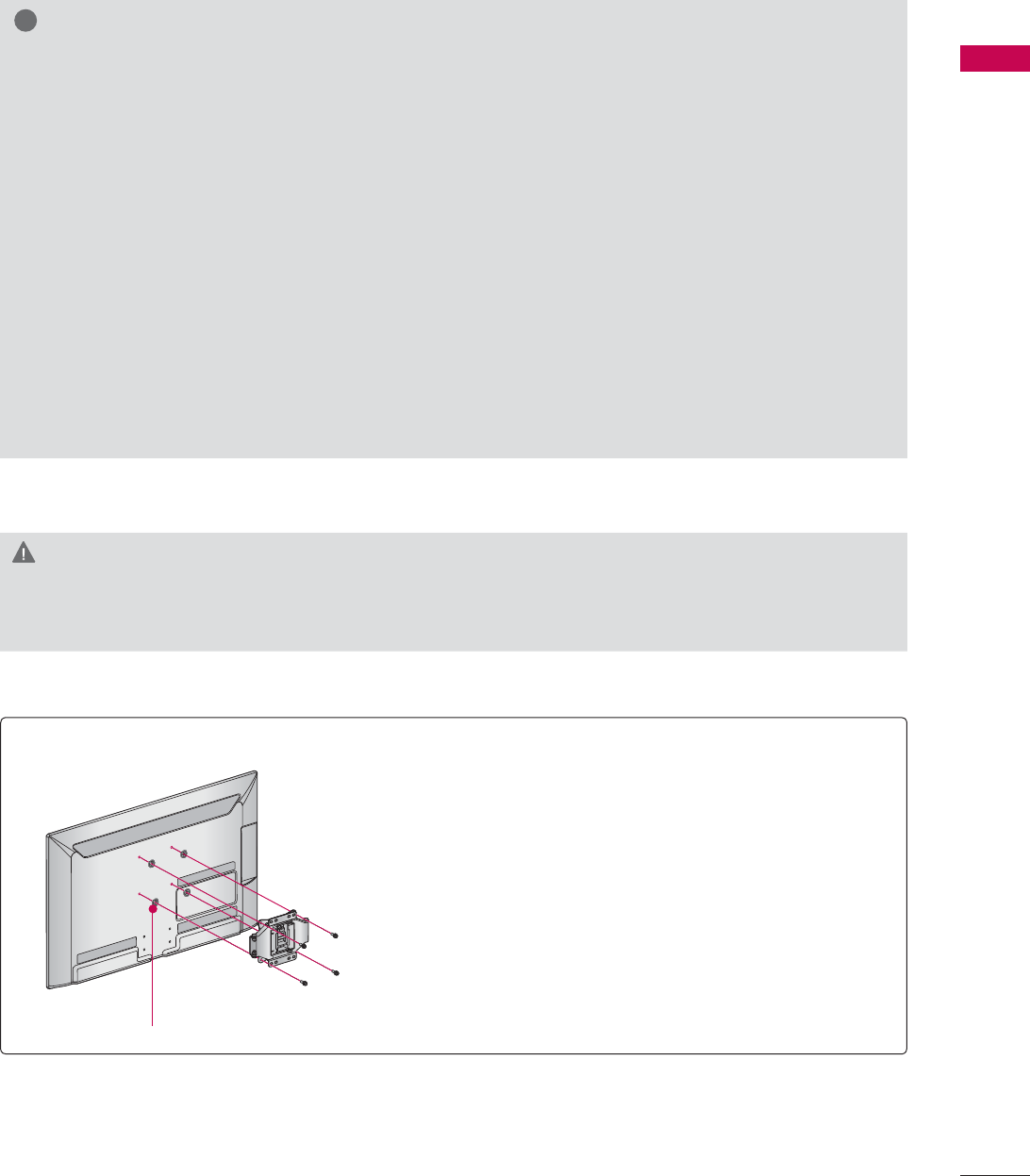
29
PREPARATION
CAUTION
Ź Do not install your wall mount kit while your TV is turned on. It may result in personal injury due to
electric shock.
!
NOTE
Ź Screw length needed depends on the wall
mount used. For further information, refer to
the instructions included with the mount.
Ź Standard dimensions for wall mount kits are
shown in the table.
Ź When purchasing our wall mount kit, a detailed
installation manual and all parts necessary for
assembly are provided.
Ź Do not use screws longer than the standard
dimension, as they may cause damage to the
inside to the TV.
Ź For wall mounts that do not comply with the
VESA standard screw specifications, the length
of the screws may differ depending on their
specifications.
Ź Do not use screws that do not comply with the
VESA standard screw specifications.
Do not use fasten the screws too strongly, this
may damage the TV or cause the TV to a fall,
leading to personal injury. LG is not liable for
these kinds of accidents.
Ź LG is not liable for TV damage or personal
injury when a non-VESA or non specified wall
mount is used or the consumer fails to follow
the TV installation instructions.
Place the ring spacers on the set before installing the wall
mounting bracket so that the inclination of the backside
of the set can be adjusted perpendicularly.
For 26LE5300, 26LE5500
4-RING SPACERS
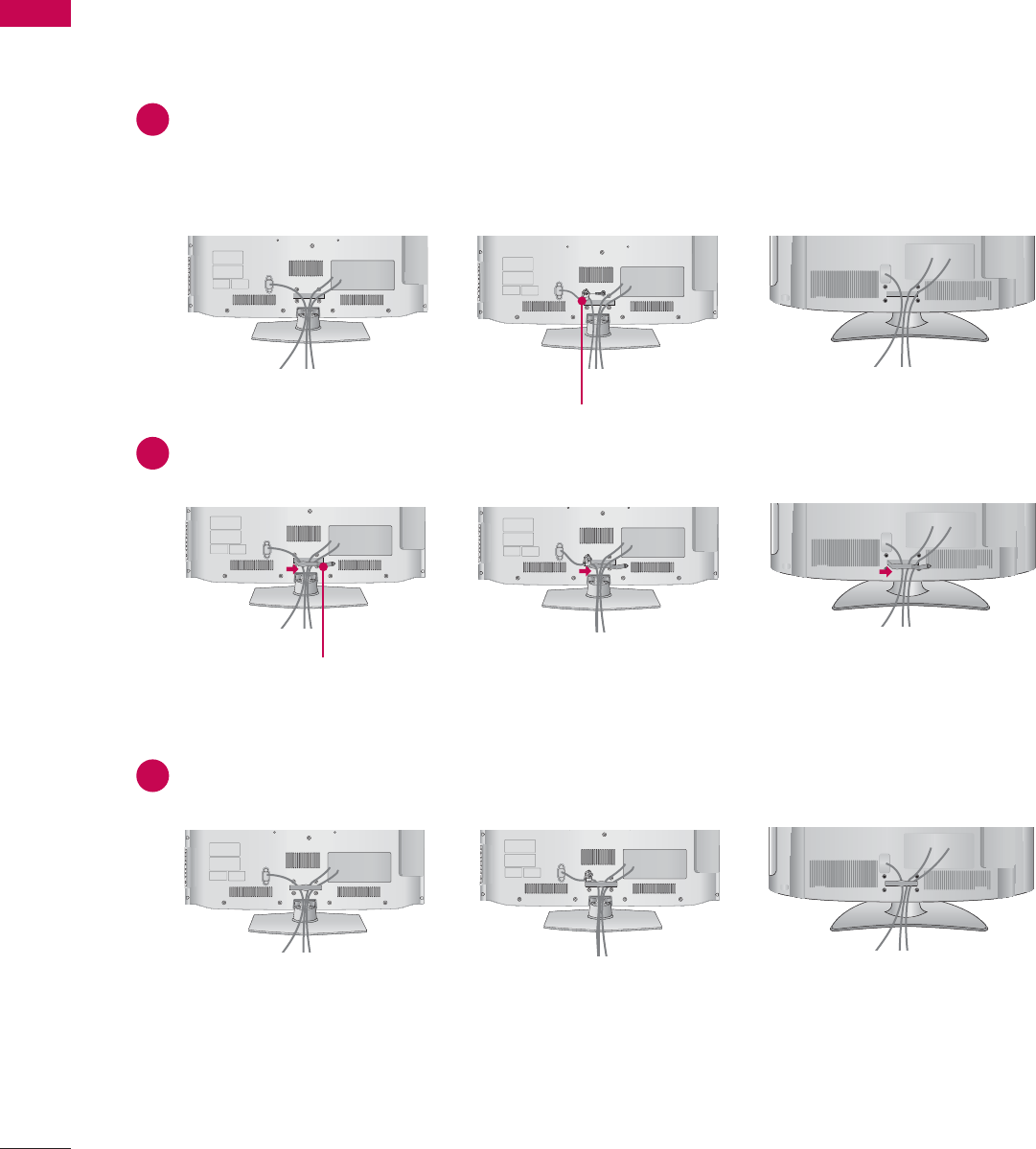
PREPARATION
PREPARATION
30
32/37/42/47LD450, 32/37/42/47LD450C, 32/42/47LD420, 32/42/47/55LD520,
42/47/55LD630
CABLE MANAGEMENT
ᯫ
Image shown may differ from your TV.
1Connect the cables as necessary.
To connect additional equipment, see the EXTERNAL EQUIPMENT SETUP section.
For 32/37/42/47LD450C: Secure the power cord with the PROTECTIVE BRACKET/SCREW on
the TV back cover. It will help prevent the power cable from being removed by accident.
2Open the CABLE MANAGEMENT CLIP as shown.
3Put the cables inside the CABLE MANAGEMENT CLIP and snap it closed.
CABLE MANAGEMENT CLIP
PROTECTIVE BRACKET/SCREW
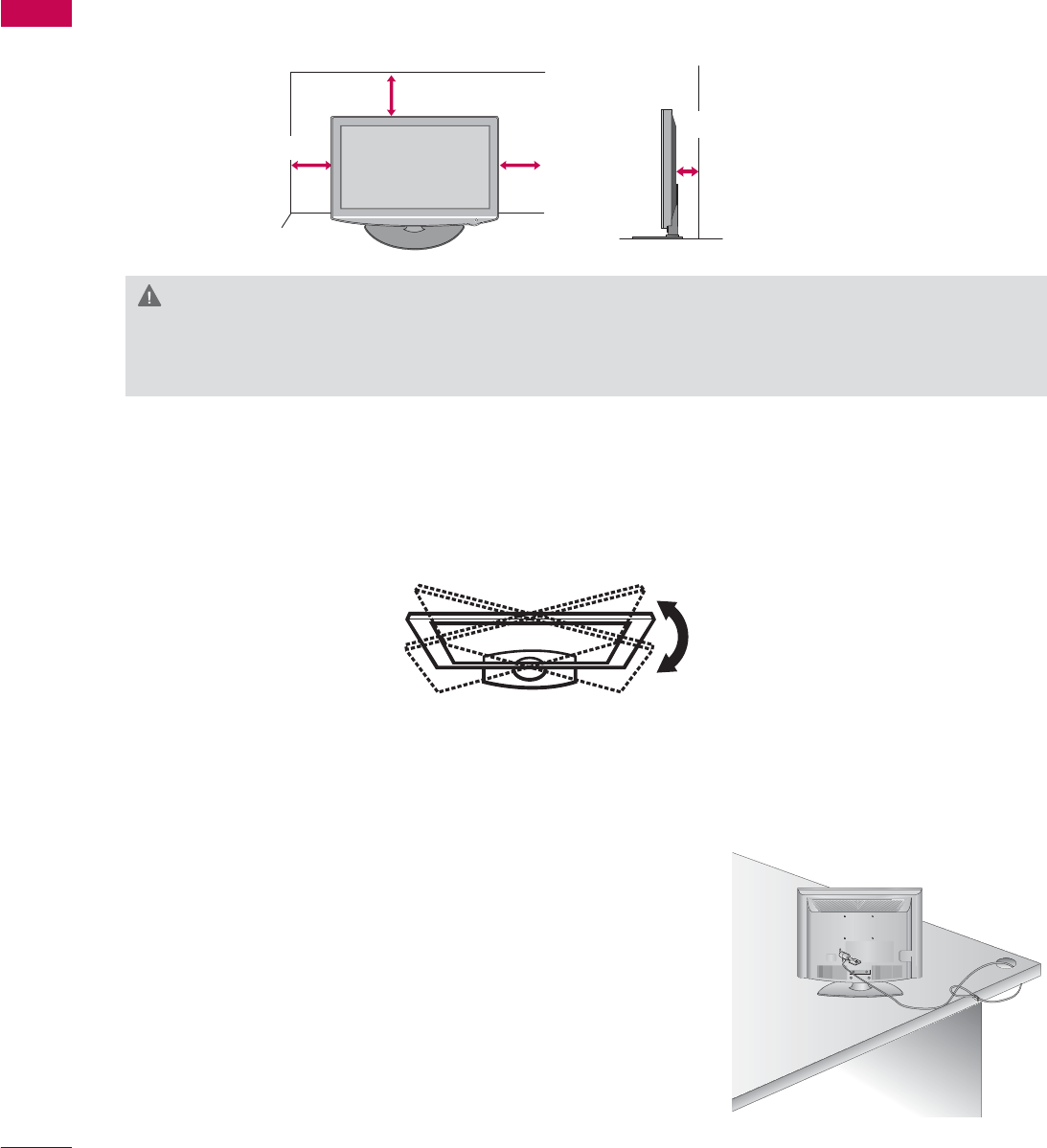
PREPARATION
PREPARATION
32
DESKTOP PEDESTAL INSTALLATION
SWIVEL STAND
(Except
19/22LE5300, 22LE5500
)
After installing the TV, you can adjust the TV set manually to the left or right direction by 20 º to suit
your viewing position.
ᯫ
Image shown may differ from your TV.
For proper ventilation, allow a clearance of 10.1 cm (4 inch) on all four sides from the wall.
10.1 cm (4 inch)
10.1 cm (4 inch)
10.1 cm (4 inch)
10.1 cm (4 inch)
CAUTION
Ź Ensure adequate ventilation by following the clearance recommendations.
Ź Do not mount near or above any type of heat source.
KENSINGTON SECURITY SYSTEM
ᯫ
This feature is not available for all models.
- The TV is equipped with a Kensington Security System con-
nector on the back panel. Connect the Kensington Security
System cable as shown below.
- For the detailed installation and use of the Kensington Security
System, refer to the user’s guide provided with the Kensington
Security System.
For further information, contact http://www.kensington.com,
the internet homepage of the Kensington company. Kensington
sells security systems for expensive electronic equipment such
as notebook PCs and LCD projectors.
NOTE: The Kensington Security System is an optional accessory.
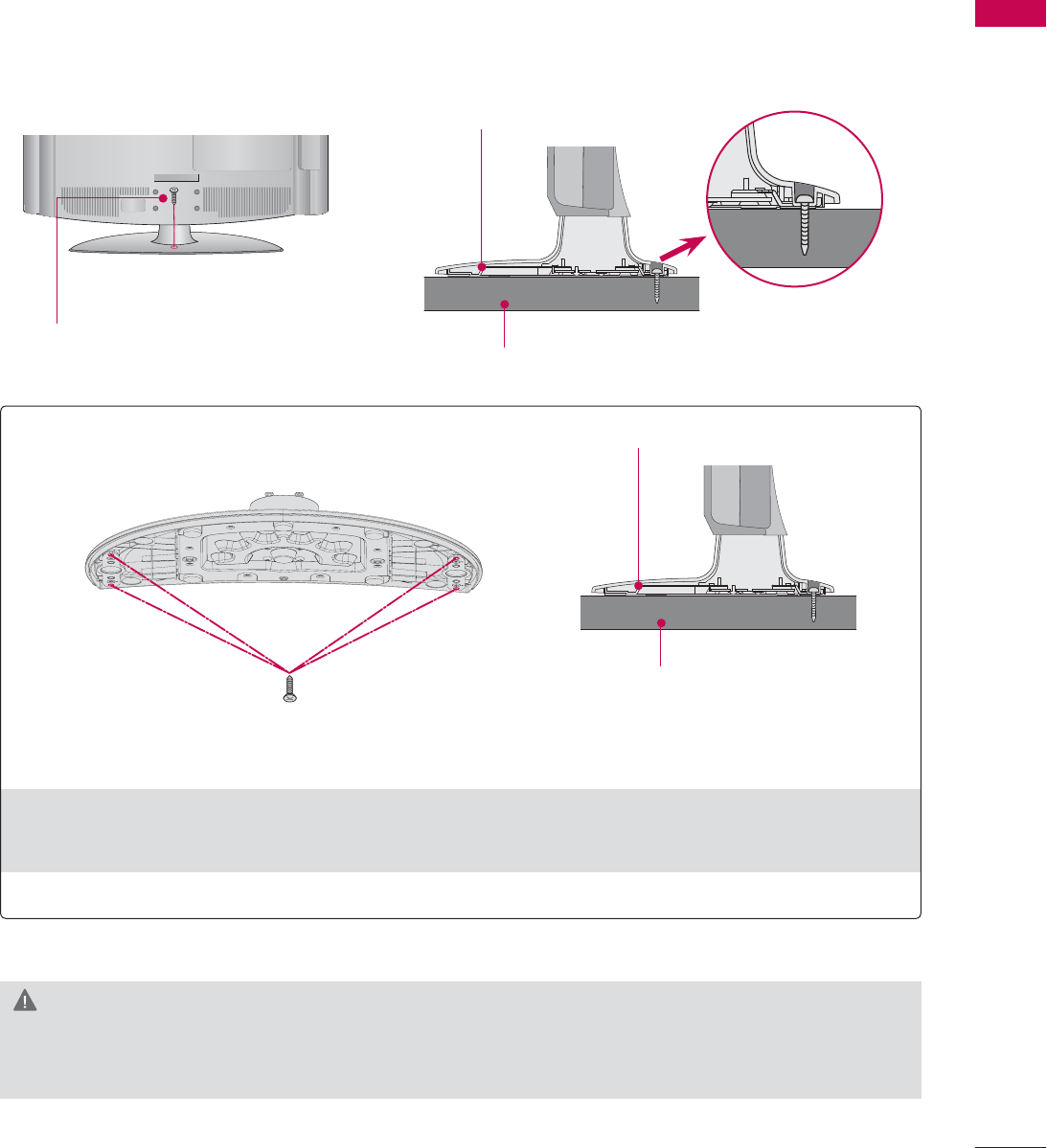
33
PREPARATION
ATTACHING THE TV TO A DESK
(For 32/42LD420, 32/37/42LD450, 32/37/42LD450C, 32/42LD520, 42LD630, 32LE5300)
The TV must be attached to a desk so it cannot be pulled in a forward/backward direction, poten-
tially causing injury or damaging the product.
1-Screw
( provided as parts of the product)
4-Screws
(not provided as parts of the product)
Desk
Desk
Stand
Stand
WARNING
Ź To prevent TV from falling over, the TV should be securely attached to the floor/wall per installa-
tion instructions. Tipping, shaking, or rocking the machine may cause injury.
Ź Recommended screw size: M5 x L (*L: Table depth + 8~10 mm)
ex) Table depth: 15mm, Screw: M5 x 25
ᯫ
Image shown may differ from your TV.
For 32/37/42/47LD450C
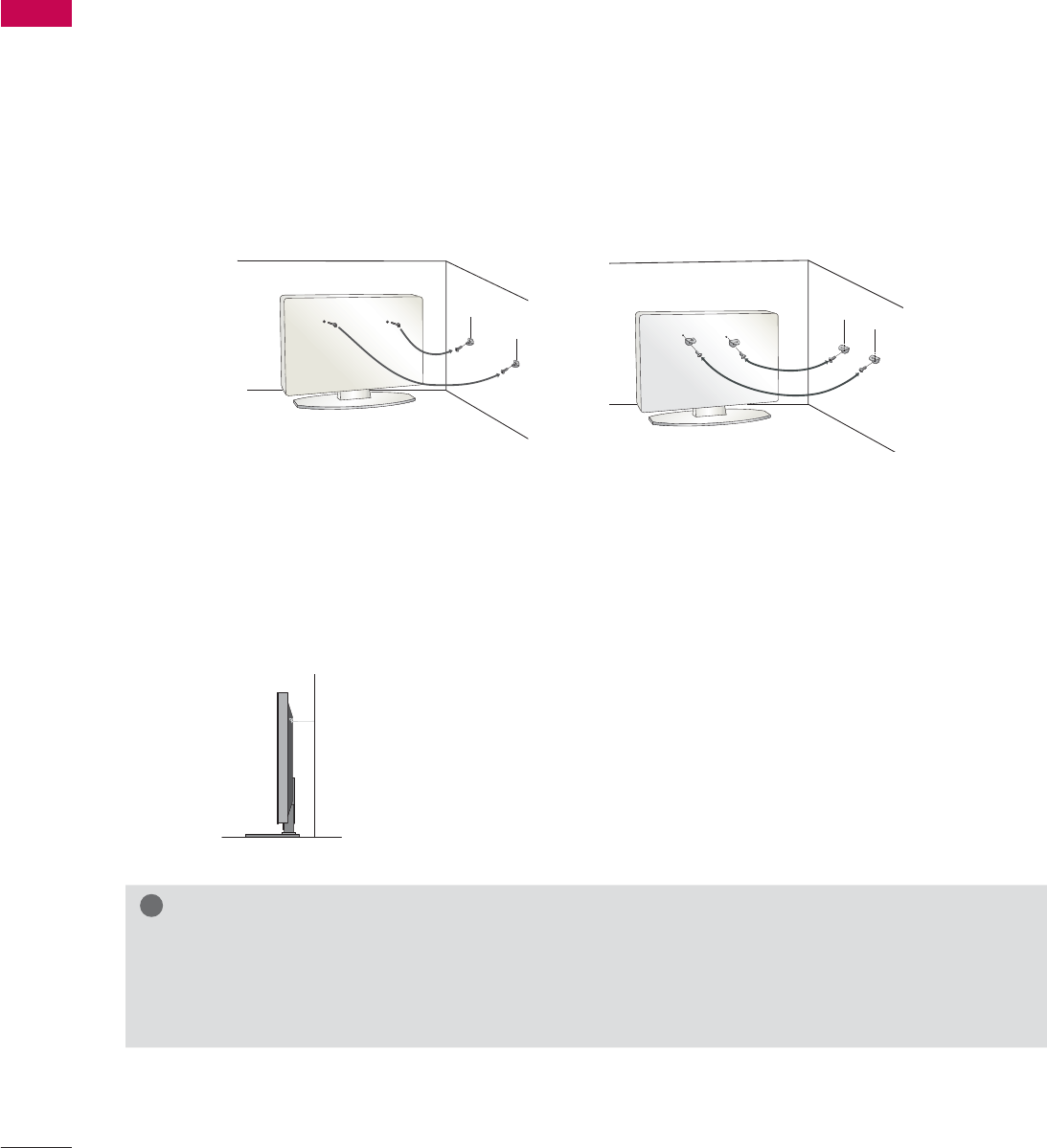
PREPARATION
PREPARATION
34
SECURING THE TV TO THE WALL TO PREVENT FALLING
WHEN THE TV IS USED ON A STAND
We recommend that you set up the TV close to a wall so it cannot fall over if pushed backwards.
Additionally, we recommend that the TV be attached to a wall so it cannot be pulled in a forward
direction, potentially causing injury or damaging the product.
Caution: Please make sure that children don’t climb on or hang from the TV.
ᯫ
Insert the eye-bolts (or TV brackets and bolts) to tighten the product to the wall as shown in the
picture.
* If your product has the bolts in the eye-bolts position before inserting the eye-bolts, loosen the
bolts.
* Insert the eye-bolts or TV brackets/bolts and tighten them securely in the upper holes.
Secure the wall brackets with the bolts (sold separately) to the wall. Match the height of the bracket
that is mounted on the wall to the holes in the product.
Ensure the eye-bolts or brackets are tightened securely.
ᯫ
Use a sturdy rope (sold separately) to tie the product. It is safer to tie the
rope so it becomes horizontal between the wall and the product.
ᯫ
You should purchase necessary components to prevent the TV from tipping over (when not using a
wall mount).
ᯫ
Image shown may differ from your TV.
!
NOTE
Ź Use a platform or cabinet strong enough and large enough to support the size and weight of
the TV.
Ź To use the TV safely make sure that the height of the bracket on the wall and the one on the TV are
the same.
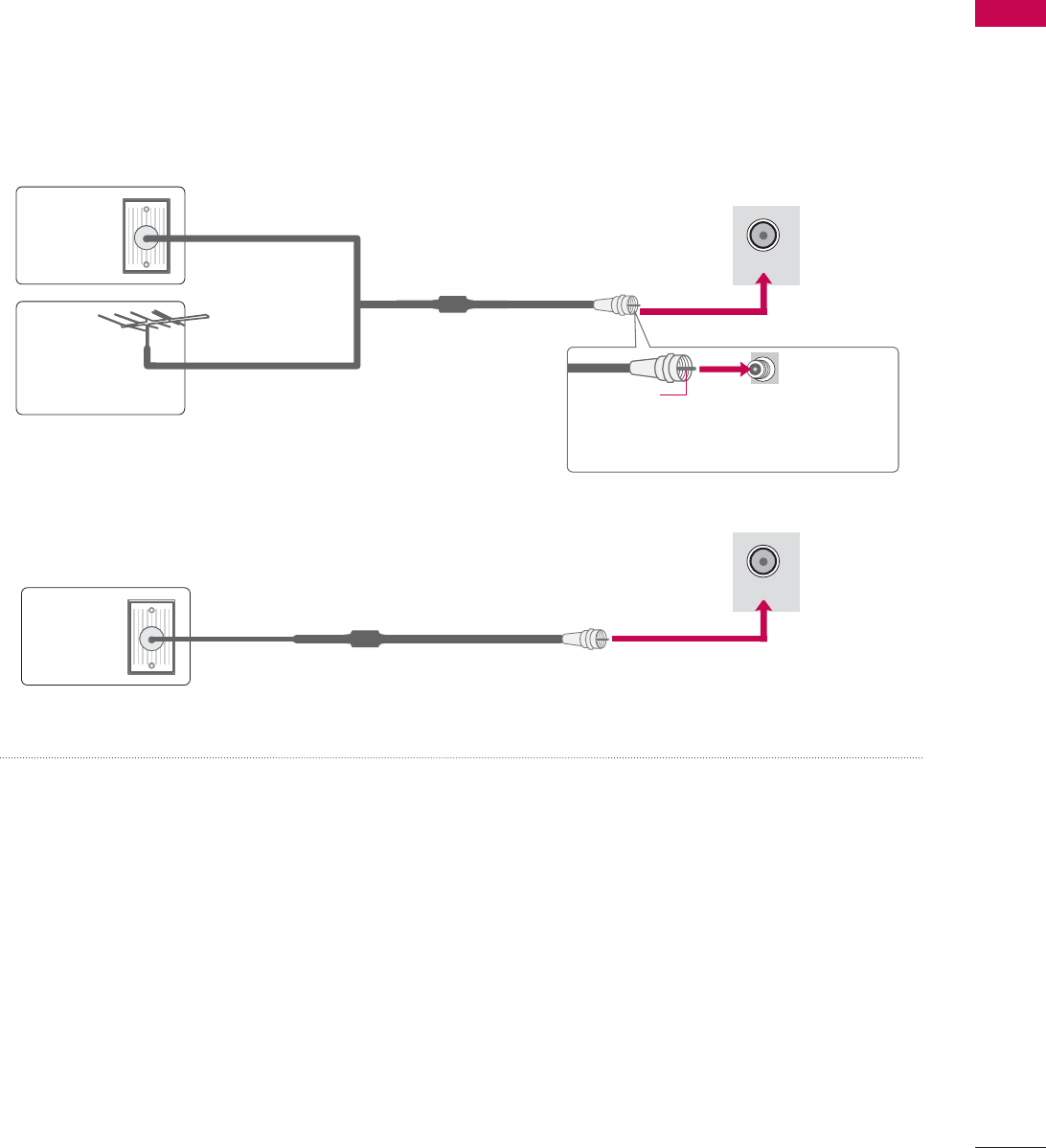
35
PREPARATION
ANTENNA OR CABLE CONNECTION
ᯫ
To prevent damage do not connect to the power outlet until all connections are made between the
devices.
ᯫ
Image shown may differ from your TV.
1. Antenna (Analog or Digital)
Wall Antenna Socket or Outdoor Antenna without a Cable Box
Connections.
For optimum picture quality, adjust antenna direction if needed.
2. Cable
Wall
Antenna
Socket
Outdoor
Antenna
(VHF, UHF)
Cable TV
Wall Jack
Multi-family Dwellings/Apartments
(Connect to wall antenna socket)
RF Coaxial Wire (75 Ω)
RF Coaxial Wire (75 Ω)
Single-family Dwellings /Houses
(Connect to wall jack for outdoor antenna)
Be careful not to bend the copper wire
when connecting the antenna.
Copper Wire
ᯫ
If the antenna needs to be split for two TV’s, install a 2-Way Signal Splitter.
ᯫ
For much more information about antennas visit our Knowledgebase at http://lgknowledgebase.
com. Search for antenna.
ANTENNA/
CABLE IN
ANTENNA/
CABLE IN
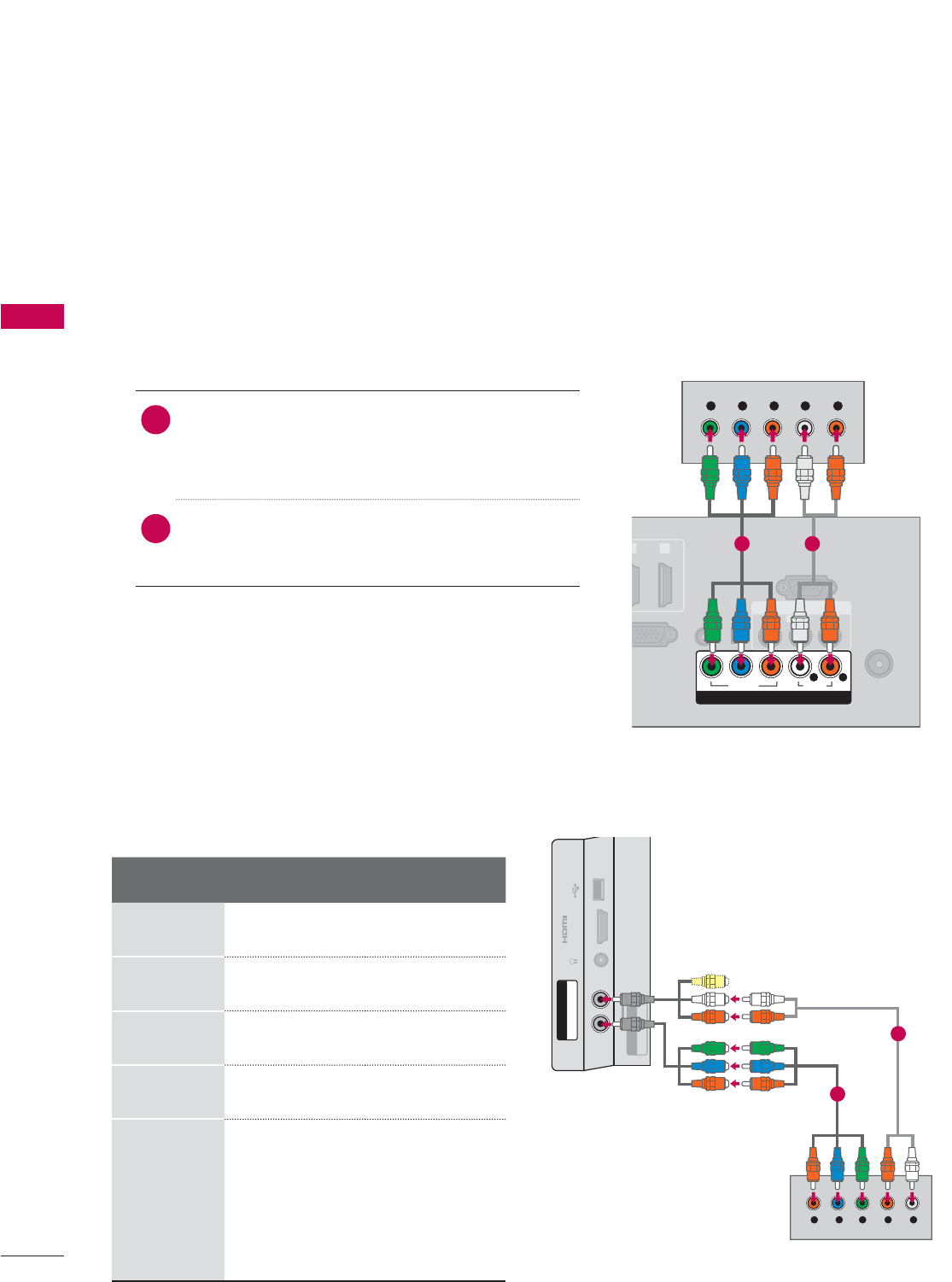
EXTERNAL EQUIPMENT SETUP
EXTERNAL EQUIPMENT SETUP
36
HD RECEIVER SETUP
ᯫ
To prevent the equipment damage, never plug in any power cords until you have finished connecting all
equipment.
ᯫ
I
This part of EXTERNAL EQUIPMENT SETUP mainly use picture of for 26LE5300/26LE5500.
Y, C B/PB, CR/PR
1. How to connect
1Connect the video outputs (Y, P B, PR) of the
digital set-top box to the COMPONENT IN
VIDEO or 1/2* jacks on the TV. Match the jack
colors (Y = green, PB = blue, and PR = red).
2Connect the audio output of the digital set-top
box to the COMPONENT IN AUDIO or 1/2*
jacks on the TV.
2. How to use
ᯫ
Turn on the digital set-top box.
(Refer to the owner’s manual for the digital set-
top box operation.)
ᯫ
Select the Component or Component1/2* input
source on the TV using the INPUT button on the
remote control.
Component Connection
This TV can receive digital over-the-air/digital cable signals without an external digital set-top box.
However, if you do receive digital signals from a digital set-top box or other digital external device.
Resolution Horizontal
Frequency(KHz)Vertical
Frequency(Hz)
720x480i 15.73 59.94
15.73 60.00
720x480p 31.47 59.94
31.50 60.00
1280x720p 44.96 59.94
45.00 60.00
1920x1080i
33.72 59.94
33.75 60.00
1920x1080p
26.97 23.976
27.00 24.00
33.71 29.97
33.75 30.00
67.432 59.94
67.50 60.00
EXTERNAL EQUIPMENT SETUP
ANTENNA/
CABLE IN
G
B IN (PC)
AUDIO IN
RGB/DVI
V
I)
OPTICAL
DIGITAL
AUDIO OUT
AV IN
RS-232C IN
(
CONTROL&SERVICE)
1
2
VIDEO
AUDIO
L(MONO)
R
VIDEO AUDIO
YP
B
P
R
L R
COMPONENT IN
Y L RP
B
P
R
1 2
* Component2: For 32/37/42/47/55LE5300, 42/47/55LE7300
USB IN
IN 4
H/P
AV IN2
VIDEO / AUDIO
Y P
B
P
R
/
AUDIO
COMPONENT IN2
Y LRP
B
P
R
For 32/37/42/47/55LE5300,
42/47/55LE7300
1
2
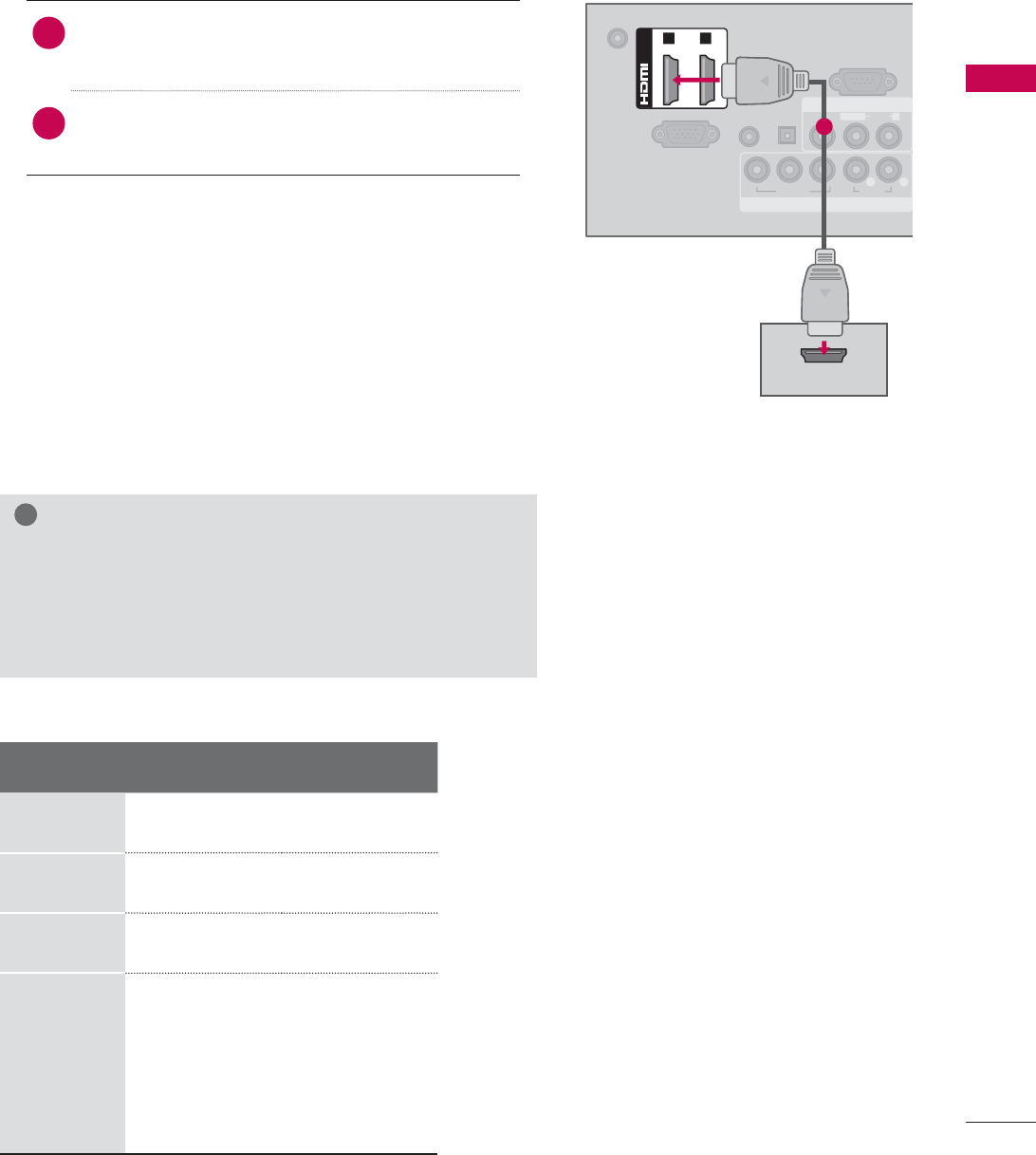
37
EXTERNAL EQUIPMENT SETUP
HDMI Connection
1. How to connect
1Connect the digital set-top box to HDMI/DVI IN
1, 2, 3*, or 4** jack on the TV.
2No separate audio connection is necessary.
HDMI supports both audio and video.
2. How to use
ᯫ
Turn on the digital set-top box.
(Refer to the owner’s manual for the digital set-
top box.)
ᯫ
Select the HDMI1, HDMI2, HDMI3*, or HDMI4**
input source on the TV using the INPUT
button
on the remote control.
!
NOTE
Ź If an HDMI cable doesn’t support High Speed HDMI,
it can cause flickers or no screen display. In this case
use the latest cables that support High Speed HDMI.
Ź HDMI Audio Supported Format: Dolby Digital (32 KHz, 44.1
KHz, 48 KHz), Linear PCM (32 KHz, 44.1 KHz, 48 KHz)
HDMI-DTV
Resolution Horizontal
Frequency(KHz)Vertical
Frequency(Hz)
720x480p 31.47 59.94
31.50 60.00
1280x720p 44.96 59.94
45.00 60.00
1920x1080i
33.72 59.94
33.75 60.00
1920x1080p
26.97 23.976
27.00 24.00
33.71 29.97
33.75 30.00
67.432 59.94
67.50 60.00
DC-IN
RGB IN (PC)
AUDIO IN
RGB/DVI
OPTICAL
DIGITAL
AUDIO OUT
COMPONENT IN
AV IN
RS-232C IN
(
CONTROL&SERVICE)
VIDEO
AUDIO
L(MONO)
R
VIDEO AUDIO
YP
B
P
R
L R
(DVI)
/DVI IN
1 2
HDMI OUTPUT
1
* HDMI3: For 26LE5300/5500, 32/42/47/55LD520, 42/47/55LD630
** HDMI4: For 32/37/42/47/55LE5300, 42/47/55LE7300
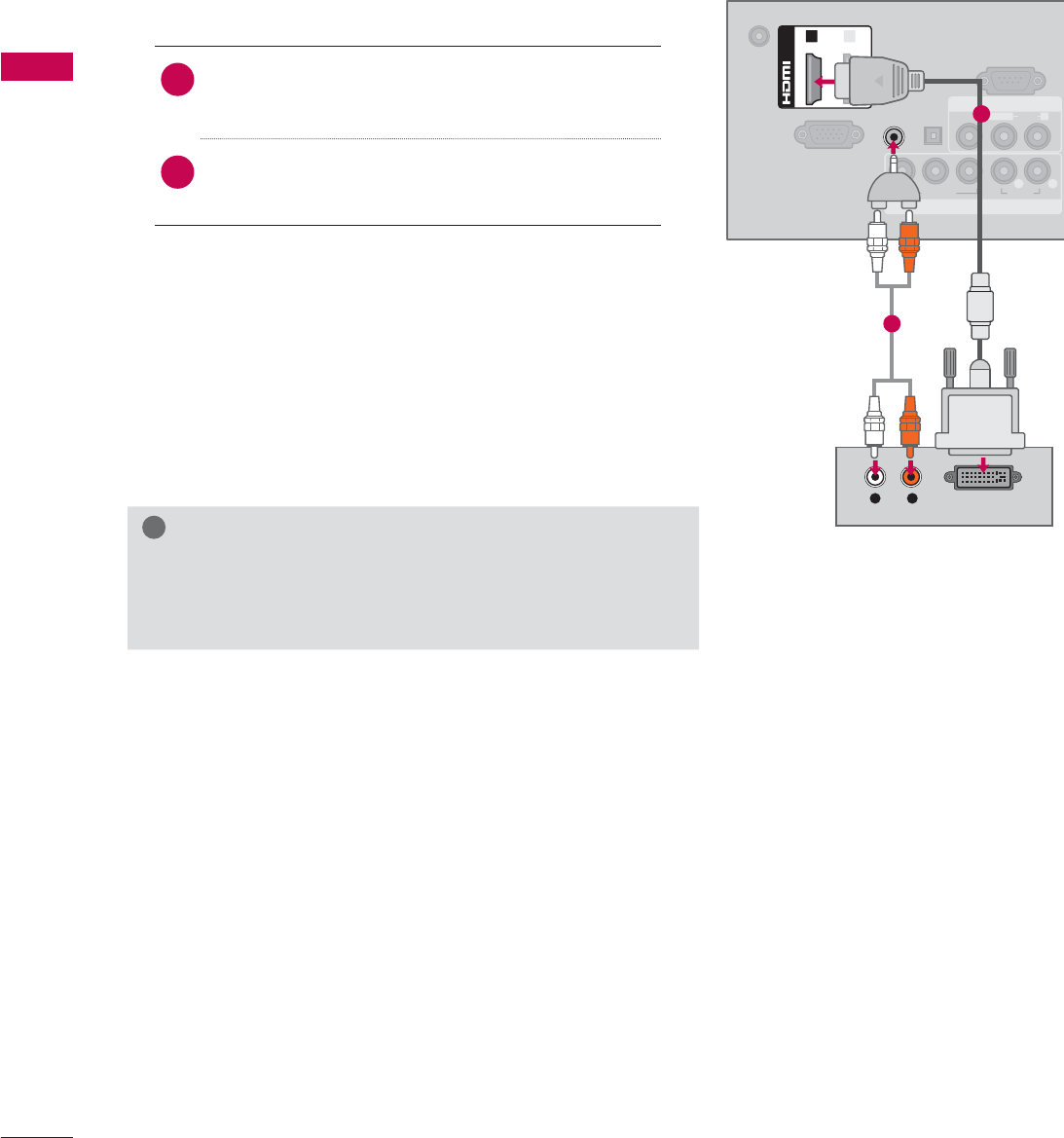
EXTERNAL EQUIPMENT SETUP
EXTERNAL EQUIPMENT SETUP
38
DVI to HDMI Connection
1. How to connect
1Connect the DVI output of the digital set-top
box to the HDMI/DVI IN 1 or 2* jack on the TV.
2Connect the digital set-top box audio output to
the AUDIO IN (RGB/DVI) jack on the TV.
2. How to use
ᯫ
Turn on the digital set-top box.
(Refer to the owner’s manual for the digital set-
top box.)
ᯫ
Select the HDMI1 or HDMI2* input source on the
TV using the INPUT
button on the remote control.
!
NOTE
Ź A DVI to HDMI cable or adapter is required for this con-
nection. DVI doesn't support audio, so a separate audio
connection is necessary.
DC-IN
RGB IN (PC)
AUDIO IN
RGB/DVI
OPTICAL
DIGITAL
AUDIO OUT
COMPONENT IN
AV IN
RS-232C IN
(
CONTROL&SERVICE)
VIDEO
AUDIO
L(MONO)
R
VIDEO AUDIO
YP
B
P
R
L R
(DVI)
/DVI IN
12
L R
DVI OUTPUT
AUDIO
1
2
* HDMI2: For 32/42/47/55LD520, 42/47/55LD630
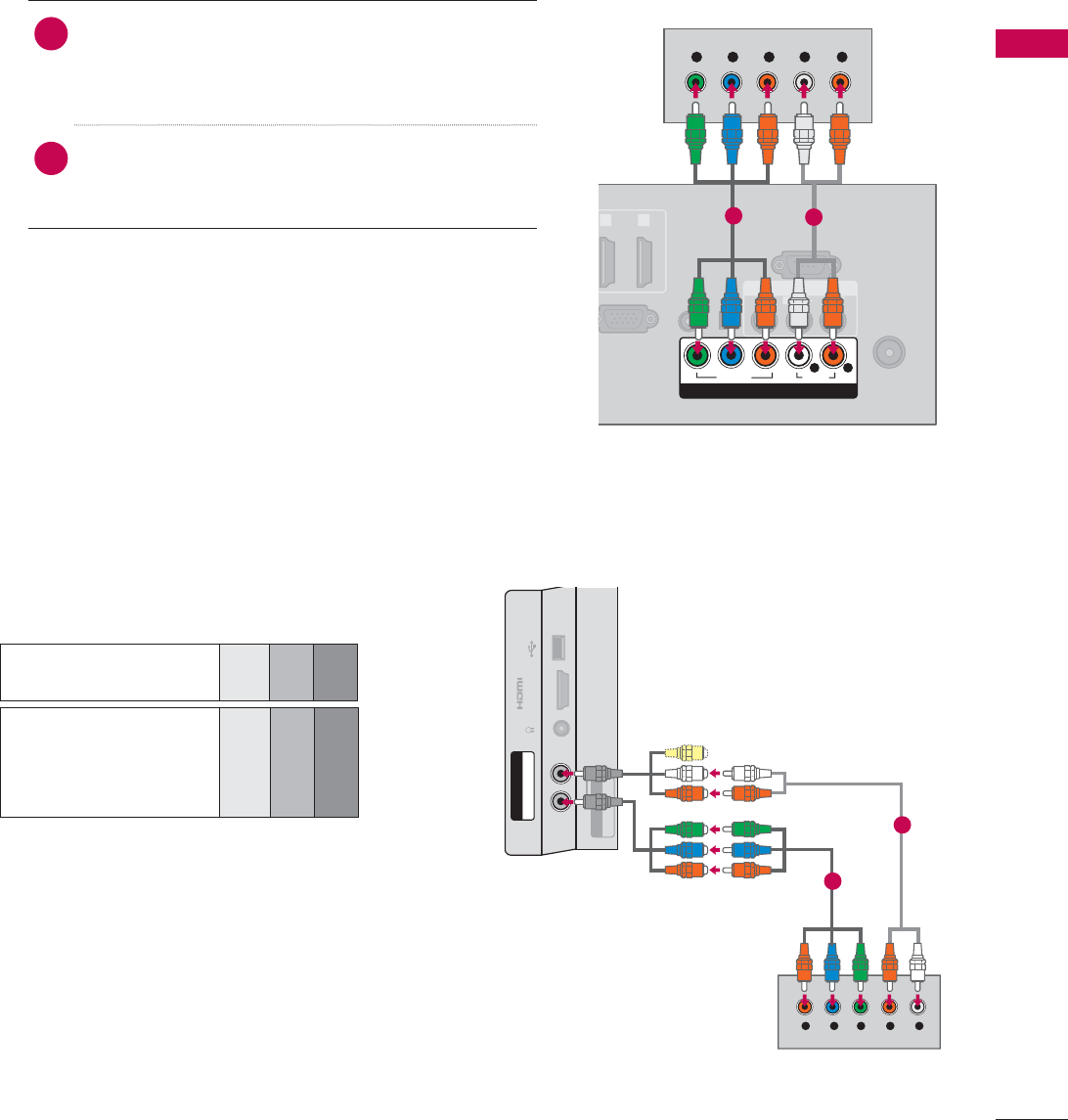
39
EXTERNAL EQUIPMENT SETUP
DVD SETUP
Component Input ports
To get better picture quality, connect a DVD
player to the component input ports as shown
below.
1. How to connect
1Connect the video outputs (Y, P B, PR) of the
DVD to the COMPONENT IN VIDEO or 1/2*
jacks on the TV. Match the jack colors (Y =
green, PB = blue, and PR = red).
2Connect the audio outputs of the DVD to the
COMPONENT IN AUDIO or 1/2* jacks on the
TV.
2. How to use
ᯫ
Turn on the DVD player, insert a DVD.
ᯫ
Select the Component or Component1/2* input
source on the TV using the INPUT button on the
remote control.
ᯫ
Refer to the DVD player’s manual for operating
instructions.
Component Connection
Component ports on
the TV
YPBPR
Video output ports
on DVD player
YPBPR
YB-YR-Y
YCbCr
YPbPr
ANTENNA/
CABLE IN
R
GB IN (PC)
AUDIO IN
RGB/DVI
(DVI)
OPTICAL
DIGITAL
AUDIO OUT
AV IN
RS-232C IN
(
CONTROL&SERVICE)
1 2
VIDEO
AUDIO
L(MONO)
R
VIDEO AUDIO
YP
B
P
R
L R
COMPONENT IN
Y L RP
B
P
R
12
USB IN
IN 4
H/P
AV IN2
VIDEO / AUDIO
Y P
B
P
R
/
AUDIO
COMPONENT IN2
Y LRP
B
P
R
For 32/37/42/47/55LE5300,
42/47/55LE7300
1
2
* Component2: For 32/37/42/47/55LE5300, 42/47/55LE7300
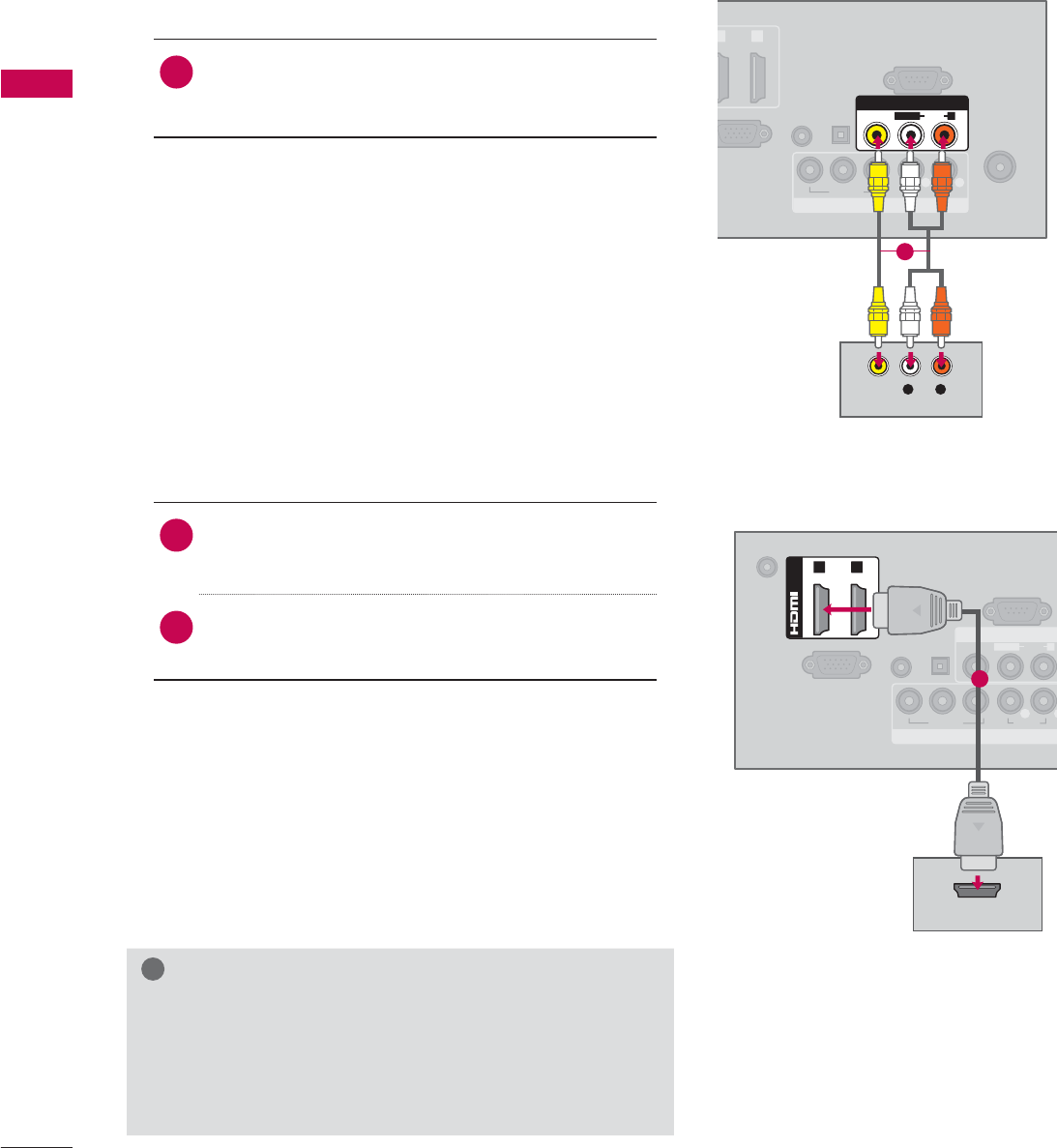
EXTERNAL EQUIPMENT SETUP
EXTERNAL EQUIPMENT SETUP
40
Composite (RCA) Connection
1. How to connect
1Connect the AUDIO/VIDEO jacks between TV
and DVD. Match the jack colors (Video = yellow,
Audio Left = white, and Audio Right = red)
2. How to use
ᯫ
Turn on the DVD player, insert a DVD.
ᯫ
Select the AV or AV1/2* input source on the TV
using the INPUT button on the remote control.
ᯫ
Refer to the DVD player's manual for operating
instructions.
ANTENNA/
CABLE IN
G
B IN (PC)
AUDIO IN
RGB/DVI
D
VI)
OPTICAL
DIGITAL
AUDIO OUT
COMPONENT IN
RS-232C IN
(
CONTROL&SERVICE)
1 2
VIDEO AUDIO
YP
B
P
R
L R
AV IN
VIDEO
AUDIO
L(MONO)
R
L R
VIDEO
AUDIO
DC-IN
RGB IN (PC)
AUDIO IN
RGB/DVI
OPTICAL
DIGITAL
AUDIO OUT
COMPONENT IN
AV IN
RS-232C IN
(
CONTROL&SERVICE)
VIDEO
AUDIO
L(MONO)
R
VIDEO AUDIO
YP
B
P
R
L
R
(DVI)
/DVI IN
1 2
HDMI OUTPUT
1
1
HDMI Connection
1. How to connect
1Connect the HDMI output of the DVD to the
HDMI/DVI IN 1, 2, 3*, or 4** jack on the TV.
2No separate audio connection is necessary.
HDMI supports both audio and video.
2. How to use
ᯫ
Select the HDMI1, HDMI2, HDMI3*, or HDMI4** input
source on the TV using the INPUT
button on the
remote control.
ᯫ
Refer to the DVD player's manual for operating
instructions.
!
NOTE
Ź If an HDMI cable doesn’t support High Speed HDMI,
it can cause flickers or no screen display. In this case
use the latest cables that support High Speed HDMI.
Ź HDMI Audio Supported Format: Dolby Digital (32 KHz, 44.1
KHz, 48 KHz), Linear PCM (32 KHz, 44.1 KHz, 48 KHz)
* AV2: Except 19/22/26LE5300, 22/26LE5500
* HDMI3: For 26LE5300/5500, 32/42/47/55LD520, 42/47/55LD630
** HDMI4: For 32/37/42/47/55LE5300, 42/47/55LE7300
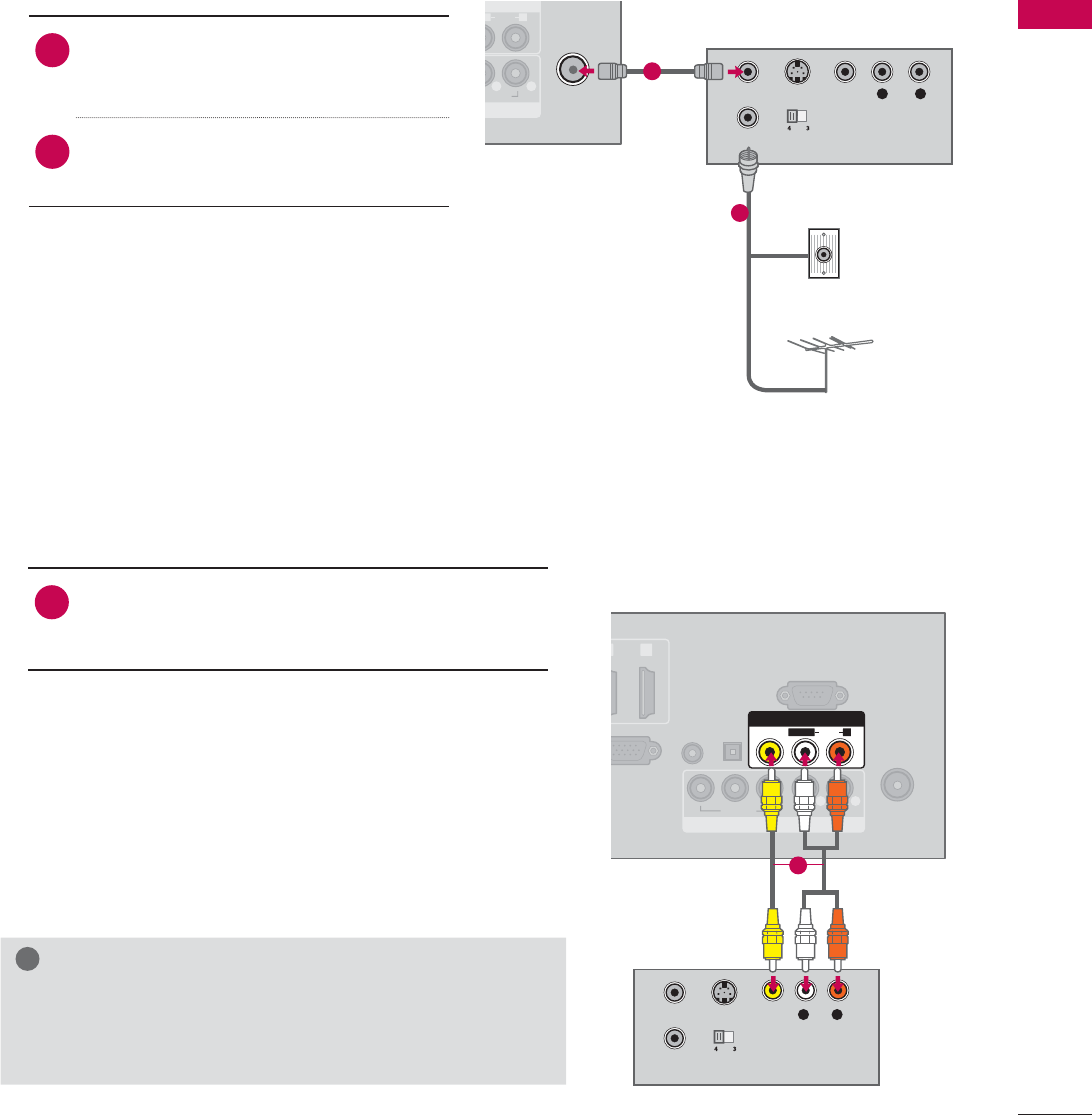
41
EXTERNAL EQUIPMENT SETUP
VCR SETUP
Antenna Connection
N
N
AUDIO
O
)
R
AUDIO
L R
ANTENNA/
CABLE IN
L R
S-VIDEO VIDEO
AUDIO
OUTPUT
SWITCH
ANT IN
ANT OUT
Wall Jack
Antenna
1. How to connect
1Connect the RF antenna out socket
of the VCR to the ANTENNA/CABLE
IN socket on the TV.
2Connect the antenna cable to the RF
antenna in socket of the VCR.
2. How to use
ᯫ
Set VCR output switch to 3 or 4 and
then tune TV to the same channel num-
ber.
ᯫ
Insert a video tape into the VCR and
press PLAY on the VCR (Refer to the
VCR owner’s manual).
1
2
Composite (RCA) Connection
ANTENNA/
CABLE IN
B
IN (PC)
AUDIO IN
RGB/DVI
V
I)
OPTICAL
DIGITAL
AUDIO OUT
COMPONENT IN
RS-232C IN
(
CONTROL&SERVICE)
2
VIDEO AUDIO
YP
B
P
R
L R
AV IN
VIDEO
AUDIO
L(MONO)
R
S-VIDEO
OUTPUT
SWITCH
ANT IN
ANT OUT
L R
VIDEO
AUDIO
1. How to connect
1Connect the AUDIO/VIDEO jacks between TV
and VCR. Match the jack colors (Video = yellow,
Audio Left = white, and Audio Right = red)
2. How to use
ᯫ
Insert a video tape into the VCR and press PLAY
on the VCR. (Refer to the VCR owner’s manual.)
ᯫ
Select the AV or AV1/2* input source on the TV
using the INPUT button on the remote control.
!
NOTE
Ź If you have a mono VCR, connect the audio cable
from the VCR to the AUDIO L(MONO) jack of the TV.
1
* AV2: Except 19/22/26LE5300, 22/26LE5500
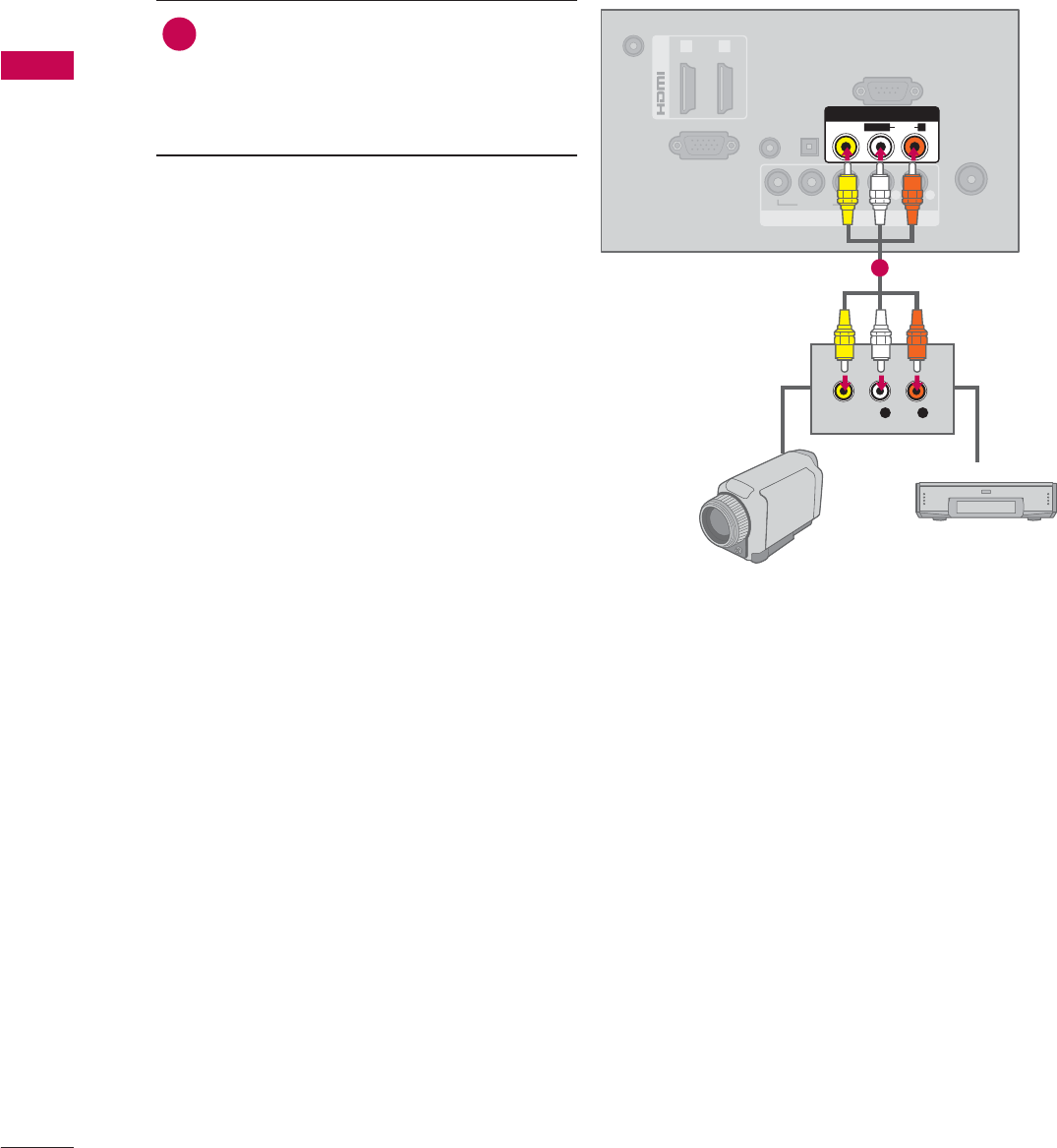
EXTERNAL EQUIPMENT SETUP
EXTERNAL EQUIPMENT SETUP
42
OTHER A/V SOURCE SETUP
ANTENNA/
CABLE IN
DC-IN
RGB IN (PC)
AUDIO IN
RGB/DVI
(DVI)
OPTICAL
DIGITAL
AUDIO OUT
/DVI IN
COMPONENT IN
RS-232C IN
(
CONTROL&SERVICE)
1 2
VIDEO AUDIO
YP
B
P
R
L R
AV IN
VIDEO
AUDIO
L(MONO)
R
L R
VIDEO
Camcorder
Video Game Set
1. How to connect
1Connect the AUDIO/VIDEO jacks
between TV and external equipment.
Match the jack colors
.
(Video = yellow, Audio Left = white, and
Audio Right = red)
2. How to use
ᯫ
Select the AV or AV1/2* input source on
the TV using the INPUT button on the
remote control.
ᯫ
Operate the corresponding external
equipment.
1
* AV2: Except 19/22/26LE5300, 22/26LE5500
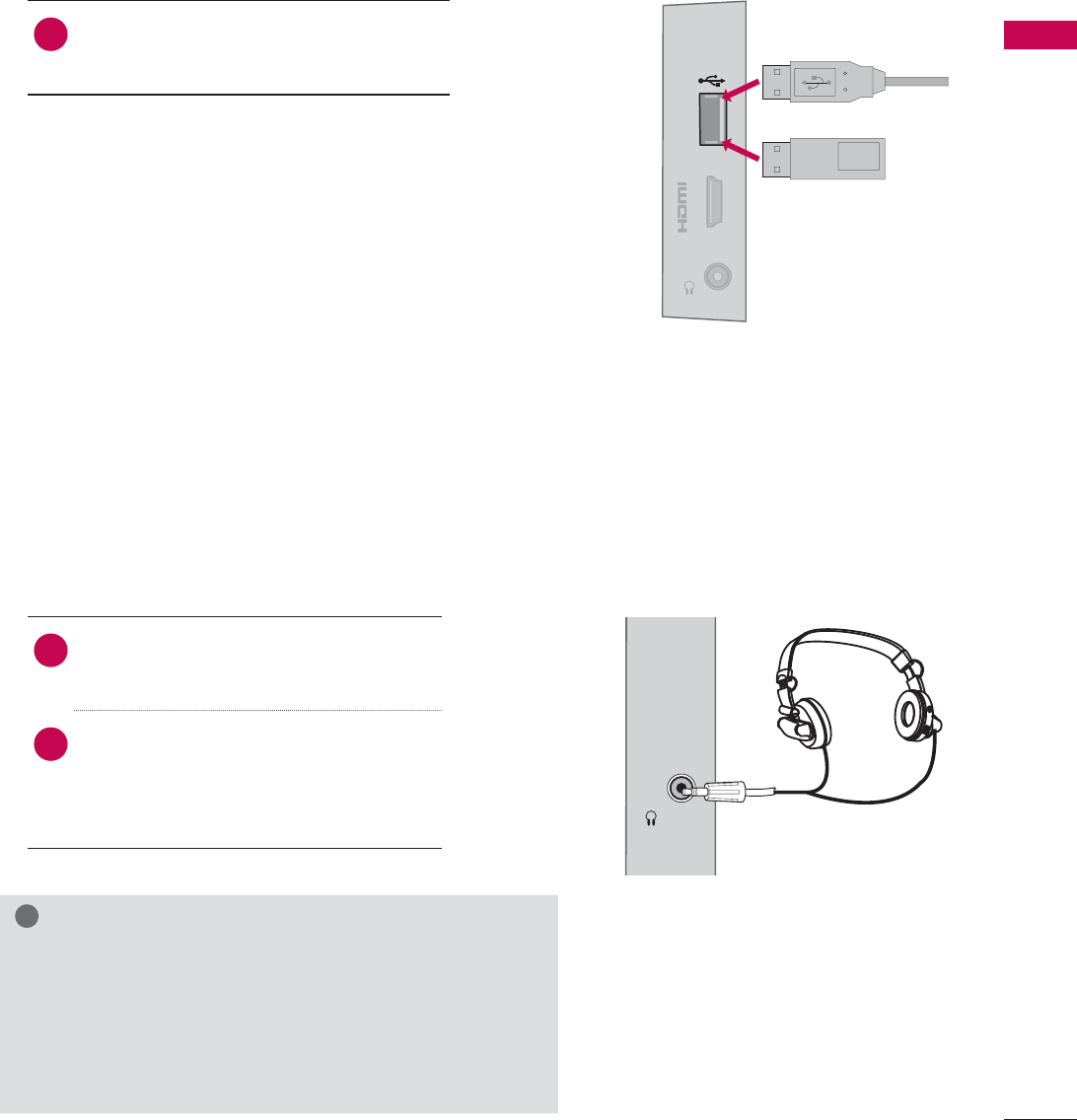
43
EXTERNAL EQUIPMENT SETUP
USB CONNECTION
USB IN
IN 3
H/P
Memory Key
or
1. How to connect
1 Connect the USB device to the USB
IN jack on the side of TV.
2. How to use
ᯫ
After connecting the USB IN jack, you
use the USB function. (Źp.78)
HEADPHONE SETUP
H/P
You can listen to the sound through the headphone.
1. How to connect
1Plug the headphone into the head-
phone socket.
2To adjust the headphone volume,
press the VOL +/- button. If you
press the MUTE button, the sound
from the headphone is switched off.
!
NOTE
Ź
AUDIO menu options are disabled when connecting a
headphone.
Ź
When changing AV MODE with a headphone con-
nected, the change is applied to video but not to audio.
Ź
Optical Digital Audio Out is not available when con-
necting a headphone.
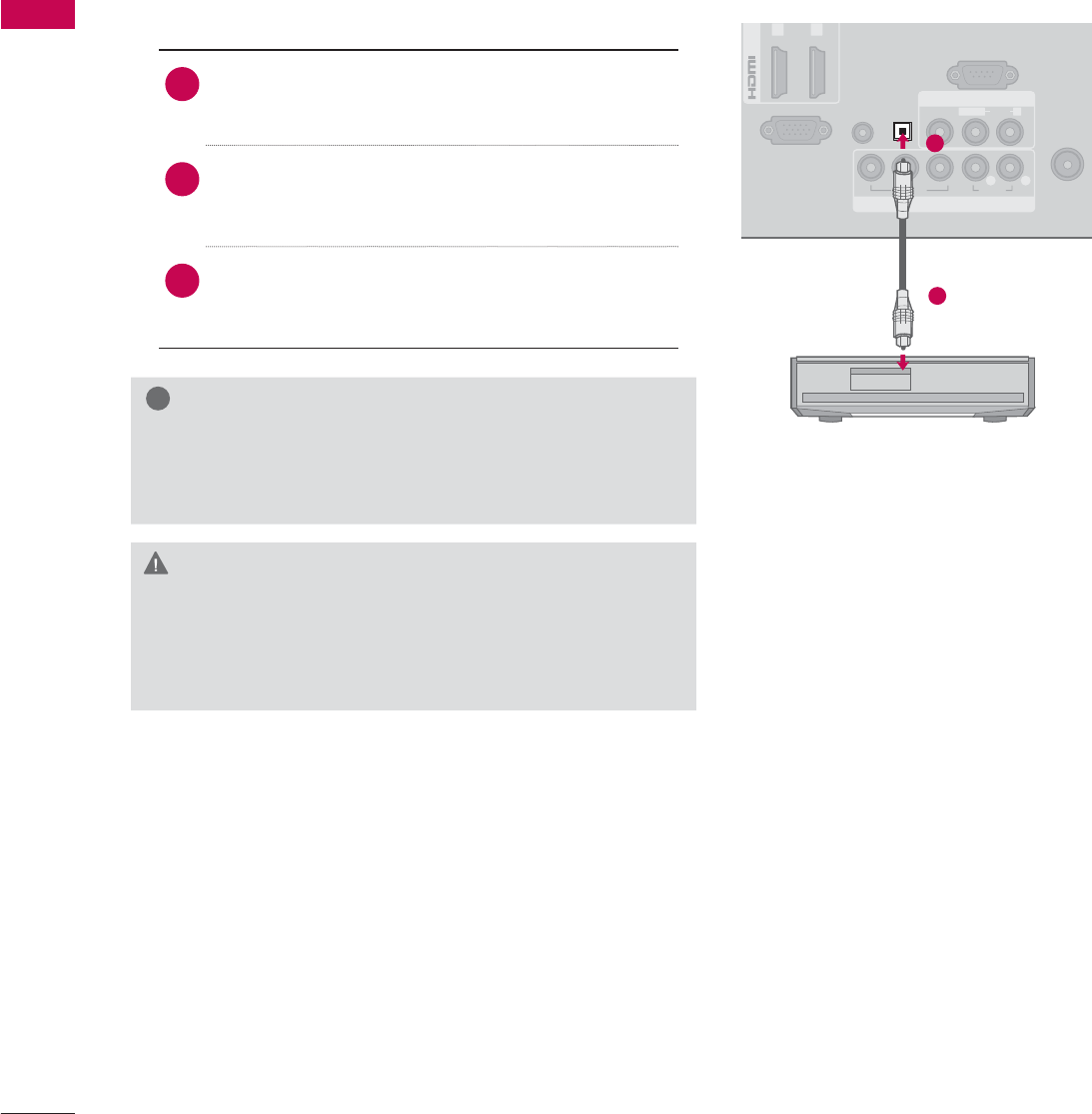
EXTERNAL EQUIPMENT SETUP
EXTERNAL EQUIPMENT SETUP
44
ANTENNA
/
CABLE IN
RGB IN (PC)
AUDIO IN
RGB/DVI
(DVI)
/DVI I
N
COMPONENT IN
AV IN
RS-232C IN
(
CONTROL&SERVICE)
1 2
VIDEO
AUDIO
L(MONO)
R
VIDEO AUDIO
YP
B
P
R
L R
OPTICAL
DIGITAL
AUDIO OUT
AUDIO OUT CONNECTION
Send the TV’s audio to external audio equipment via the Audio Output port.
If you want to enjoy digital broadcasting through 5.1-channel speakers, connect the OPTICAL DIGITAL
AUDIO OUT terminal on the back of TV to a Home Theater (or amp).
!
NOTE
Ź When connecting with external audio equipment, such
as amplifiers or speakers, you can turn the TV speakers
off in the menu. (Źp.119)
CAUTION
Ź Do not look into the optical output port. Looking at
the laser beam may damage your vision.
Ź Audio with ACP (Audio Copy Protection) function may
block digital audio output.
1. How to connect
1Connect one end of the optical cable to the
TV port of OPTICAL DIGITAL AUDIO OUT.
2Connect the other end of the optical cable to
the digital audio input on the audio equip-
ment.
3Set the “TV Speaker option - Off” in the
AUDIO menu. (Źp.119). See the external audio
equipment instruction manual for operation.
1
2

45
EXTERNAL EQUIPMENT SETUP
DC-IN
(DVI)
OPTICAL
DIGITAL
AUDIO OUT
/D
V
COMPONENT IN
AV IN
RS 232C
IN
(
CONTROL&SERVICE)
VIDEO
AUDIO
L(MONO)
R
VIDEO AUDIO
YP
B
P
R
L
RGB IN (PC)
AUDIO IN
RGB/DVI
RGB OUTPUT AUDIO
PC SETUP
This TV provides Plug and Play capability, meaning that a PC adjusts automatically to the TV’s set-
tings.
1. How to connect
1Connect the VGA output of the PC to the
RGB IN (PC) jack on the TV.
2Connect PC audio output to the AUDIO IN
(RGB/DVI) jack on the TV.
2. How to use
ᯫ
Turn on the PC and the TV.
ᯫ
Select the RGB-PC input source on the TV using
the INPUT button on the remote control.
VGA (D-Sub 15 Pin) Connection
1 2
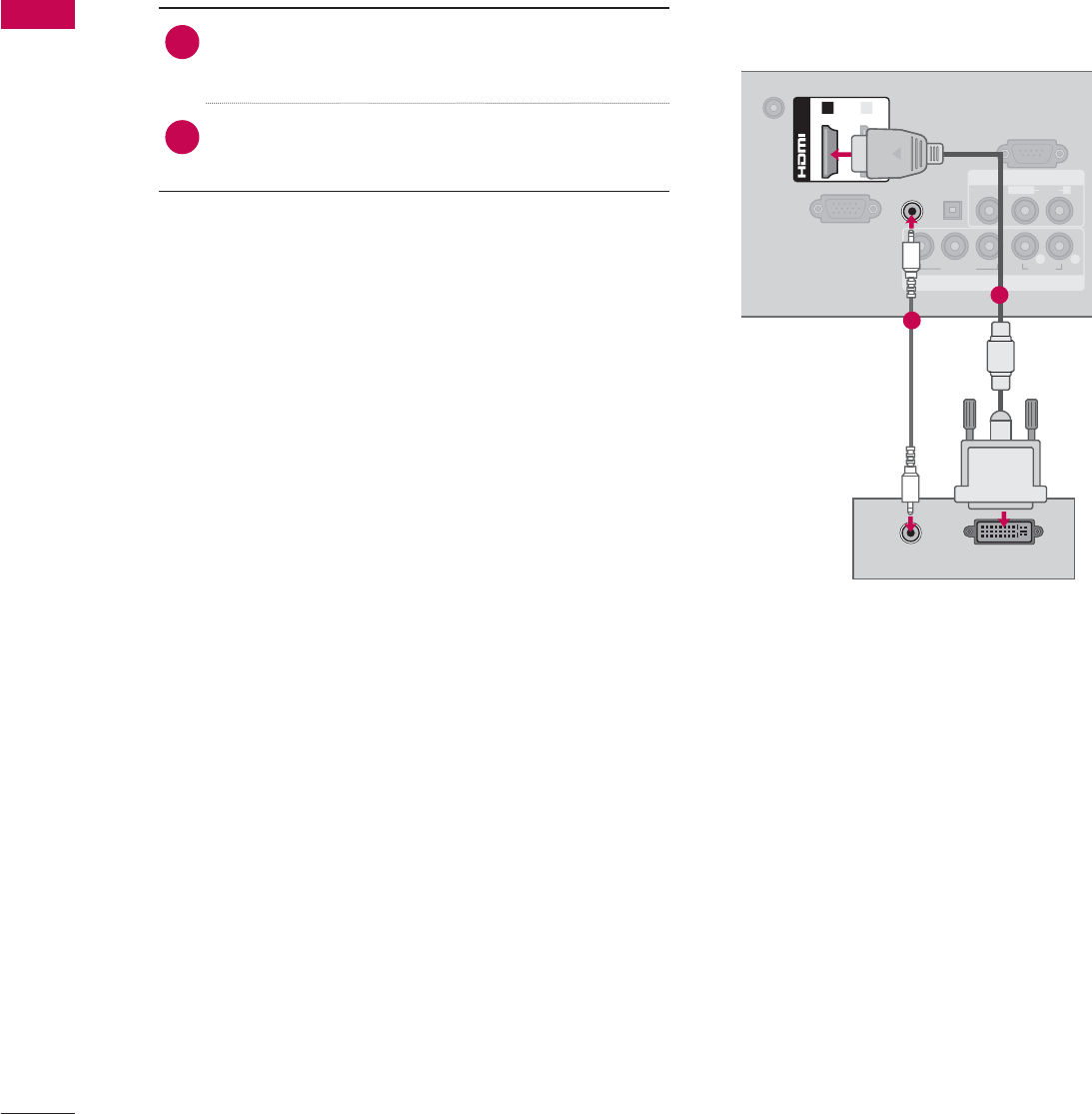
EXTERNAL EQUIPMENT SETUP
EXTERNAL EQUIPMENT SETUP
46
DVI to HDMI Connection
1. How to connect
1Connect the DVI output of the PC to the
HDMI/DVI IN 1 or 2* jack on the TV.
2Connect the PC audio output to the AUDIO IN
(RGB/DVI) jack on the TV.
2. How to use
ᯫ
Turn on the PC and the TV.
ᯫ
Select the HDMI1 or HDMI2* input source on the
TV using the INPUT
button on the remote control.
DC-IN
RGB IN (PC)
AUDIO IN
RGB/DVI
OPTICAL
DIGITAL
AUDIO OUT
COMPONENT IN
AV IN
RS-232C IN
(
CONTROL&SERVICE)
VIDEO
AUDIO
L(MONO)
R
VIDEO AUDIO
YP
B
P
R
L R
(DVI)
/DVI IN
12
DVI OUTPUT
AUDIO
1
2
* HDMI2: For 32/42/47/55LD520, 42/47/55LD630
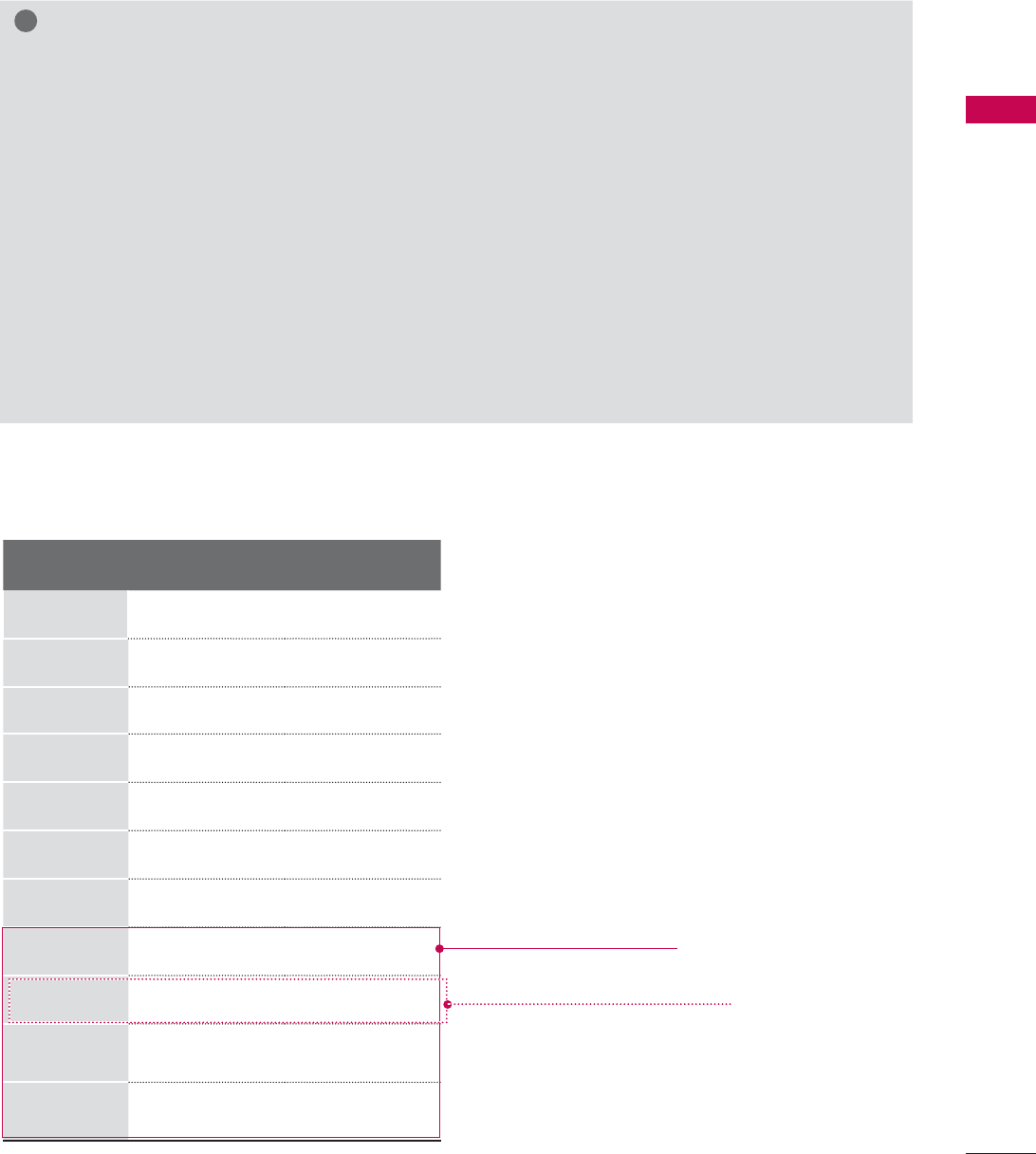
47
EXTERNAL EQUIPMENT SETUP
Supported Display Specifications (RGB-PC, HDMI-PC)
!
NOTE
ŹTo get the the best picture quality, adjust the PC graphics card to 1360 x 768 (19/22/26LE5300)
or 1920 x 1080 (Other models).
ŹDepending on the graphics card, DOS mode may not work if a HDMI to DVI Cable is in use.
ŹIn PC mode, there may be noise associated with the resolution, vertical pattern, contrast or bright-
ness. If noise is present, change the PC output to another resolution, change the refresh rate to
another rate or adjust the brightness and contrast on the PICTURE menu until the picture is clear.
ŹAvoid keeping a fixed image on the screen for a long period of time. The fixed image may become
permanently imprinted on the screen.
ŹThe synchronization input form for Horizontal and Vertical frequencies is separate.
ŹDepending on the graphics card, some resolution settings may not allow the image to be posi-
tioned on the screen properly.
ŹWhen selecting HDMI-PC, set the “Input Label - PC” in the OPTION menu.
Resolution Horizontal
Frequency(KHz)Vertical
Frequency(Hz)
640x350 31.468 70.09
720x400 31.469 70.08
640x480 31.469 59.94
800x600 37.879 60.31
1024x768 48.363 60.00
1280x768 47.776 59.87
1360x768
47.712 60.015
1280x1024
63.981 60.02
1600x1200
75.00 60.00
1920x1080
RGB-PC
66.587 59.934
1920x1080
HDMI-PC
67.50 60.00
Except 19/22/26LE5300
Except 32/37/42/47/55LE5300,
42/47/55LE7300, 22/26LE5500
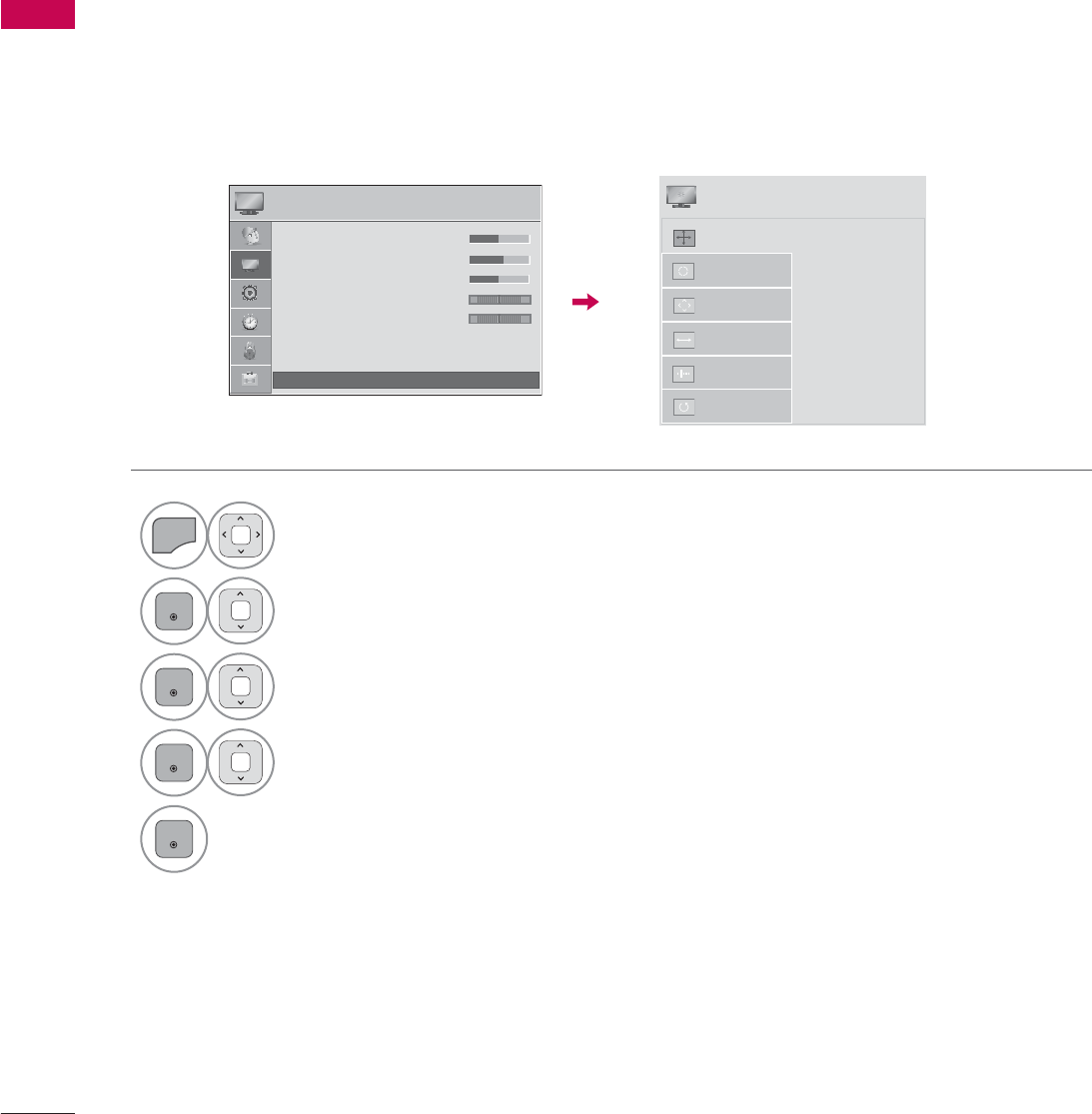
EXTERNAL EQUIPMENT SETUP
EXTERNAL EQUIPMENT SETUP
48
Screen Setup for PC mode
You can choose the resolution in RGB-PC mode.
The Position, Phase, and Size can also be adjusted.
You can choose this option only when the PC resolution is set to 1024X768, 1280X768 or 1360X768.
Selecting Resolution
1
MENU
Select PICTURE.
2
ENTER
Select Screen (RGB-PC).
3
ENTER
Select Resolution.
4
ENTER
Select the desired resolution.
5
ENTER
3,&785( ᯒ0RYHᯙ(QWHU
%
%
ؒ%U
ؒ%U
ؒ%U
ؒ%U
ؒ%U
%U
%U
%U
U
LK
LKW
LKW
LJKW
LJKW
LJKW
LJKW
LJKW
LJKW
LJKW
LJKW
J
J
J
QHVV
QHVV
QHVV
QHVV
QHVV
QHVV
QHVV
HVV
ؒ6KDUSQHVV
ؒ&RORU
ؒ7LQW
ؒ&RORU7HPS
ؒ$GYDQFHG&RQWURO
ؒ3LFWXUH5HVHW
ؒ 6FUHHQ5*%3&
5*
:&
ᯙ
ᯰ
ᯡ[
۳[
۳[
$XWR&RQILJ
5HVROXWLRQ
3RVLWLRQ
6L]H
3KDVH
5HVHW
6&5((1
ᯒ0RYHᰙ3UHY
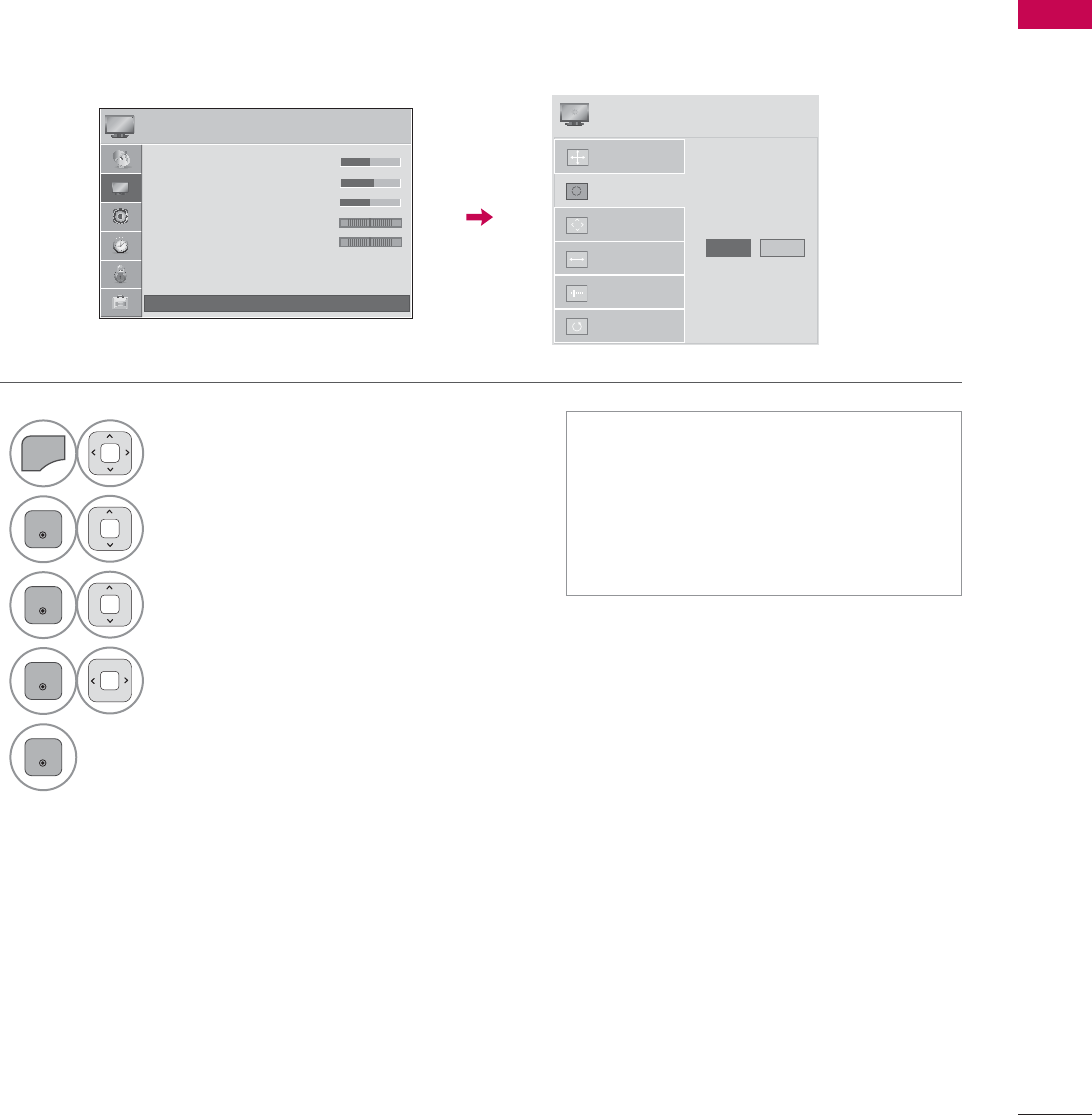
49
EXTERNAL EQUIPMENT SETUP
Automatically adjusts picture position and minimizes image instability. After adjustment, if the image
is still not correct, try using the manual settings or a different resolution or refresh rate on the PC.
Auto Configure
1
MENU
Select PICTURE.
2
ENTER
Select Screen (RGB-PC).
3
ENTER
Select Auto Config..
4
ENTER
Select Yes.
5
ENTER
Start Auto Configuration.
ᯫ
If the position of the image is still not
correct, try Auto adjustment again.
ᯫ
If picture needs to be adjusted again
after Auto adjustment in RGB-PC,
you can adjust the Position, Size or
Phase.
3,&785( ᯒ0RYHᯙ(QWHU
%
%
ؒ%U
ؒ%U
ؒ%U
ؒ%U
ؒ%U
%U
%U
%U
%U
L
LKW
LKW
LJKW
LJKW
LJKW
LJKW
LJKW
LJKW
LJKW
LJKW
J
J
J
QH
QHVV
QHVV
QHVV
QHVV
QHVV
QHVV
QHVV
QHVV
ؒ6KDUSQHVV
ؒ&RORU
ؒ7LQW
ؒ&RORU7HPS
ؒ$GYDQFHG&RQWURO
ؒ3LFWXUH5HVHW
ؒ 6FUHHQ5*%3&
5*
:&
ᯙ
ᯰ
$XWR&RQILJ
5HVROXWLRQ
3RVLWLRQ
6L]H
3KDVH
5HVHW
$XWR&RQILJ
<HV 1R
6&5((1
ᯒ0RYHᰙ3UHY
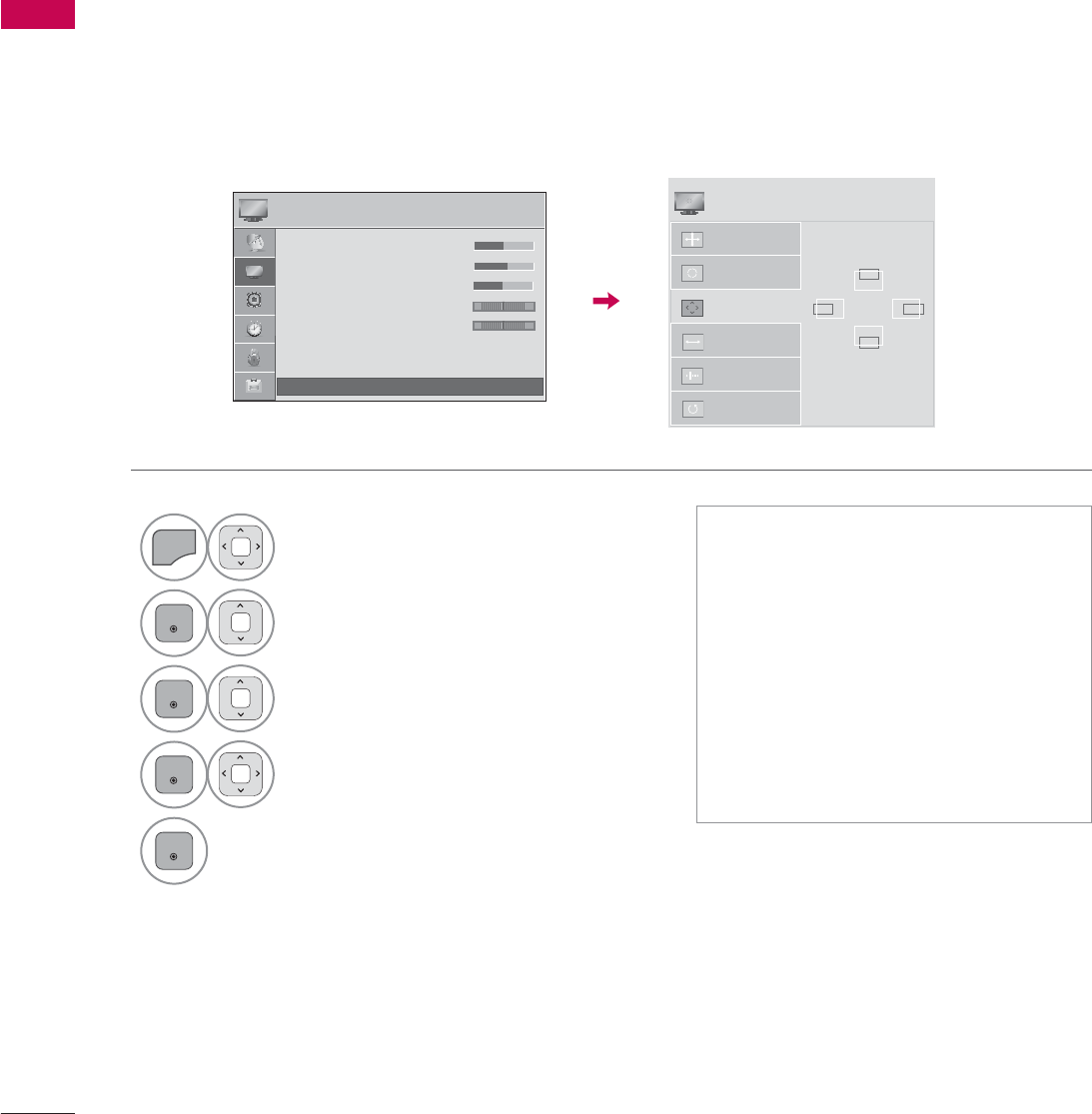
EXTERNAL EQUIPMENT SETUP
EXTERNAL EQUIPMENT SETUP
50
If the picture is not clear after auto adjustment or if text is shaking, adjust the picture phase manually.
This feature operates only in RGB-PC mode.
Adjustment for screen Position, Size, and Phase
1
MENU
Select PICTURE.
2
ENTER
Select Screen (RGB-PC).
3
ENTER
Select Position, Size, or Phase.
4
ENTER
Make appropriate adjustments.
5
ENTER
ᯫ
Position: This function is to adjust
picture to left/right and up/down as
you prefer.
ᯫ
Size: This function is to minimize any
vertical bars or stripes visible on the
screen background. And the horizon-
tal screen size will also change.
ᯫ
Phase: This function allows you to
remove any horizontal noise and
clear or sharpen the image of char-
acters.
3,&785( ᯒ0RYHᯙ(QWHU
%
%
%U
ؒ%U
ؒ%U
ؒ%U
ؒ%U
%U
%U
%U
%U
LKW
LKW
LJKW
LJKW
LJKW
LJKW
LJKW
LJKW
LJKW
LJKW
J
J
J
QH
QHVV
QHVV
QHVV
QHVV
QHVV
QHVV
QHVV
QHVV
ؒ6KDUSQHVV
ؒ&RORU
ؒ7LQW
ؒ&RORU7HPS
ؒ$GYDQFHG&RQWURO
ؒ3LFWXUH5HVHW
ؒ 6FUHHQ5*%3&
5*
:&
ᯙ
ᯰ
$XWR&RQILJ
5HVROXWLRQ
3RVLWLRQ
6L]H
3KDVH
5HVHW
ۻ
܁۽
ۿ
6&5((1
ᯒ0RYHᰙ3UHY
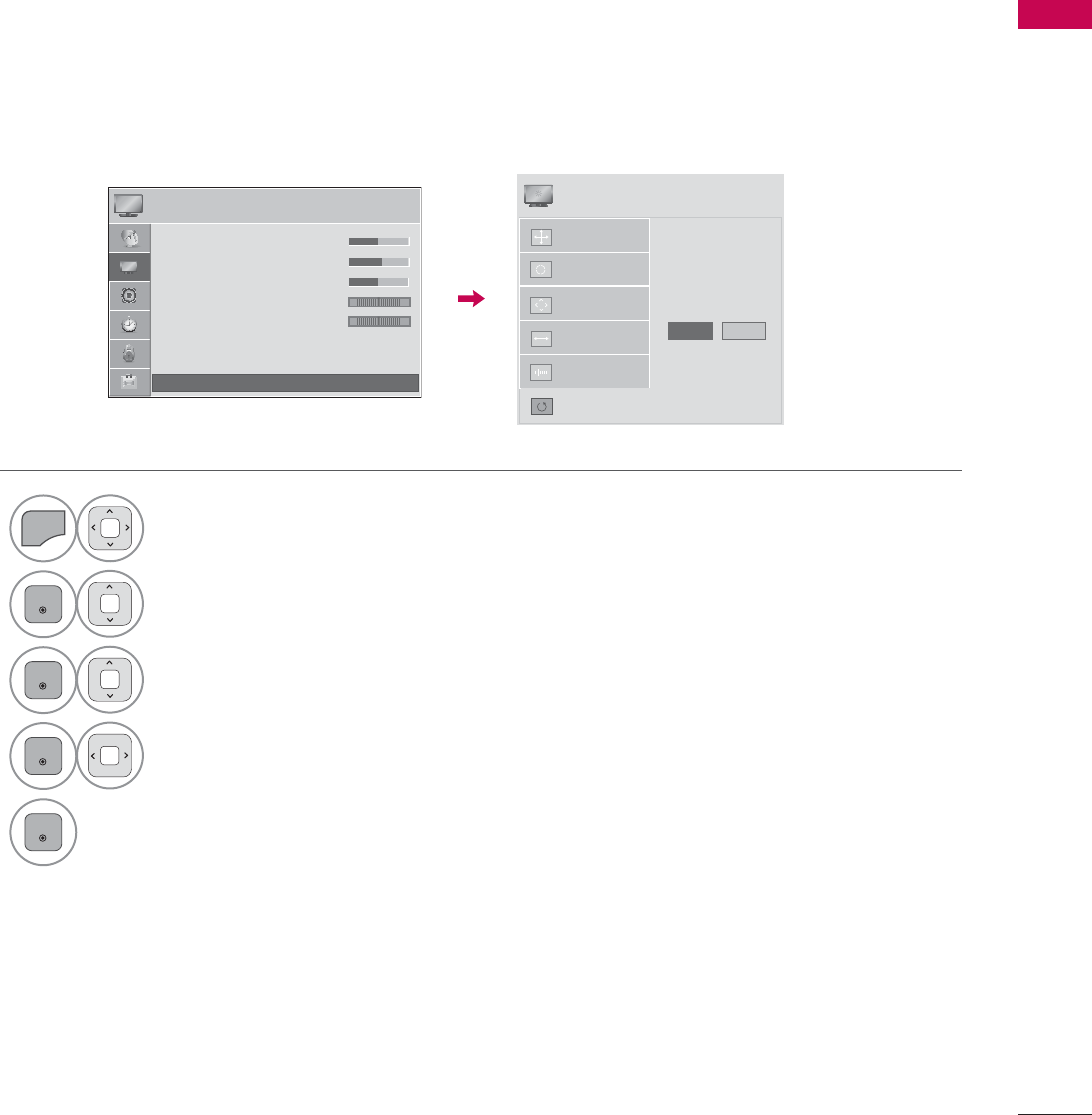
51
EXTERNAL EQUIPMENT SETUP
Returns Position, Size, and Phase to the default initial settings.
This feature operates only in RGB-PC mode.
Screen Reset (Reset to original initial values)
1
MENU
Select PICTURE.
2
ENTER
Select Screen (RGB-PC).
3
ENTER
Select Reset.
4
ENTER
Select Yes.
5
ENTER
Start Reset.
3,&785( ᯒ0RYHᯙ(QWHU
%
%
%
%U
ؒ%U
ؒ%U
ؒ%U
ؒ%U
%U
%U
%U
%U
LK
LKW
LKW
LJKW
LJKW
LJKW
LJKW
LJKW
LJKW
LJKW
LJKW
J
J
J
QHVV
QHVV
QHVV
QHVV
QHVV
QHVV
QHVV
QHVV
QHVV
ؒ6KDUSQHVV
ؒ&RORU
ؒ7LQW
ؒ&RORU7HPS
ؒ$GYDQFHG&RQWURO
ؒ3LFWXUH5HVHW
ؒ 6FUHHQ5*%3&
5*
:&
ᯙ
ᯰ
$XWR&RQILJ
3RVLWLRQ
5HVROXWLRQ
6L]H
3KDVH
5HVHW
7R6HW
<HV 1R
6&5((1
ᯒ0RYHᰙ3UHY
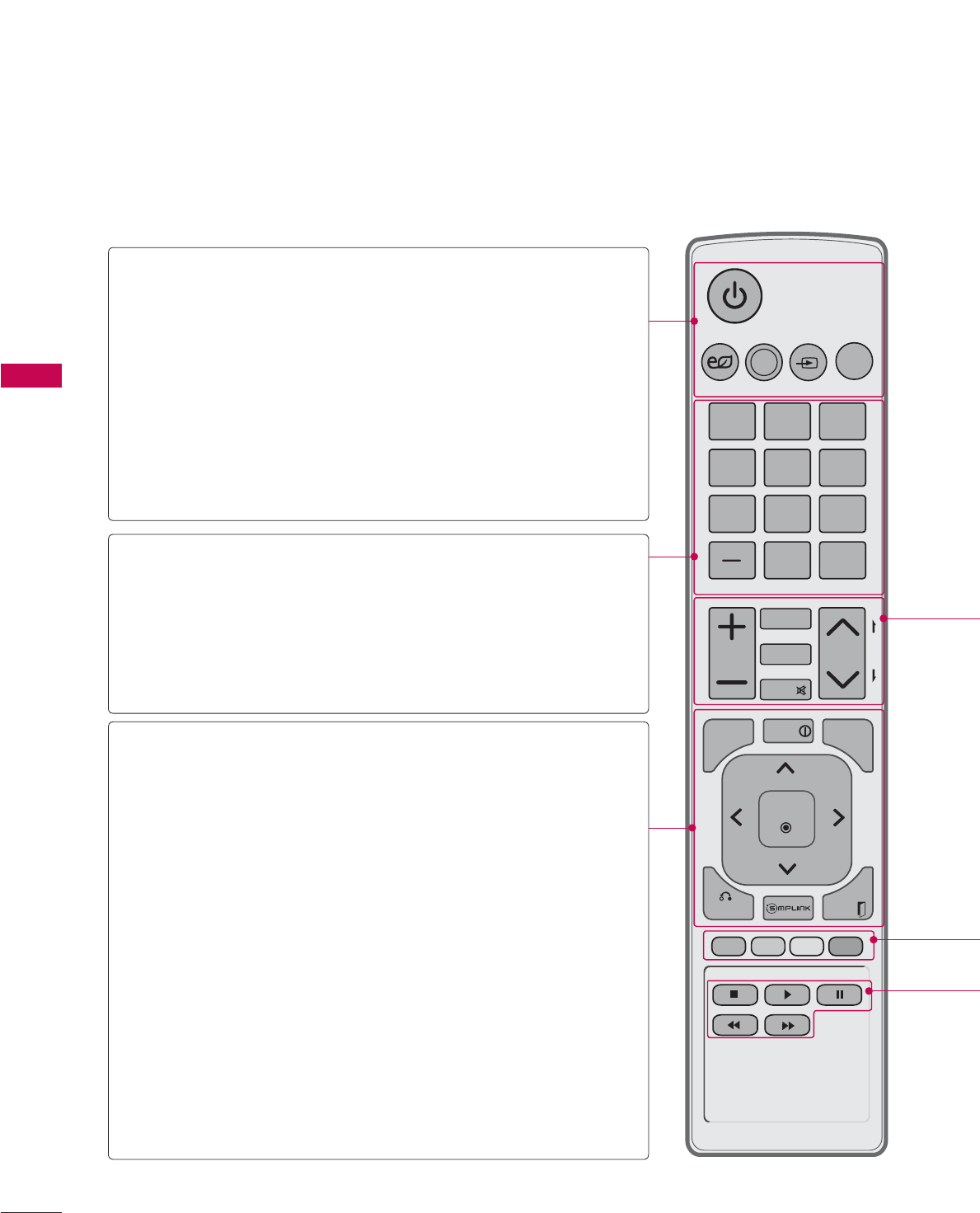
WATCHING TV / CHANNEL CONTROL
WATCHING TV / CHANNEL CONTROL
52
ENERGY
CHVOL
123
456
78
0
9
P
A
G
E
SAVING
TV
AV MODE
INPUT
FAV
RATIO
MUTE
ENTER
MARK
LIST
FLASHBK
MENU INFO
Q.MENU
BACK EXIT
REMOTE CONTROL FUNCTIONS
When using the remote control, aim it at the remote control sensor on the TV.
The remote control may differ from the images below.
WATCHING TV / CHANNEL CONTROL
POWER Turns the TV on from standby or off to standby.
ENERGY SAVING
Adjusts the Energy Saving setting. Źp.104
AV MODE Toggles through preset Video and Audio modes.
Źp.75
INPUT Rotates through inputs.
Also switches the TV on from standby. Źp.70
TV Returns to the last TV channel.
NUMBER button
— (DASH) Used to enter a program number for multiple
program channels such as 2-1, 2-2, etc.
LIST Displays the channel table. Źp.67
FLASHBK Tunes to the last channel viewed.
MENU Displays the main menu or clears all on-screen
displays and return to TV viewing.
INFO Displays channel information at the bottom of the
screen.
Q.MENU Opens the list of Quick Menu options. Źp.59
THUMBSTICK
(Up/Down/Left
Right/ENTER)
Navigates the on-screen menus and adjusts the
system settings to your preference.
BACK Allows the user to move return one step in an
interactive application or other user interaction
function.
SIMPLINK See a list of AV devices connected to TV.
When you toggle this button, the SIMPLINK
menu appears at the screen. Źp.76
EXIT Clears all on-screen displays and return to TV
viewing.
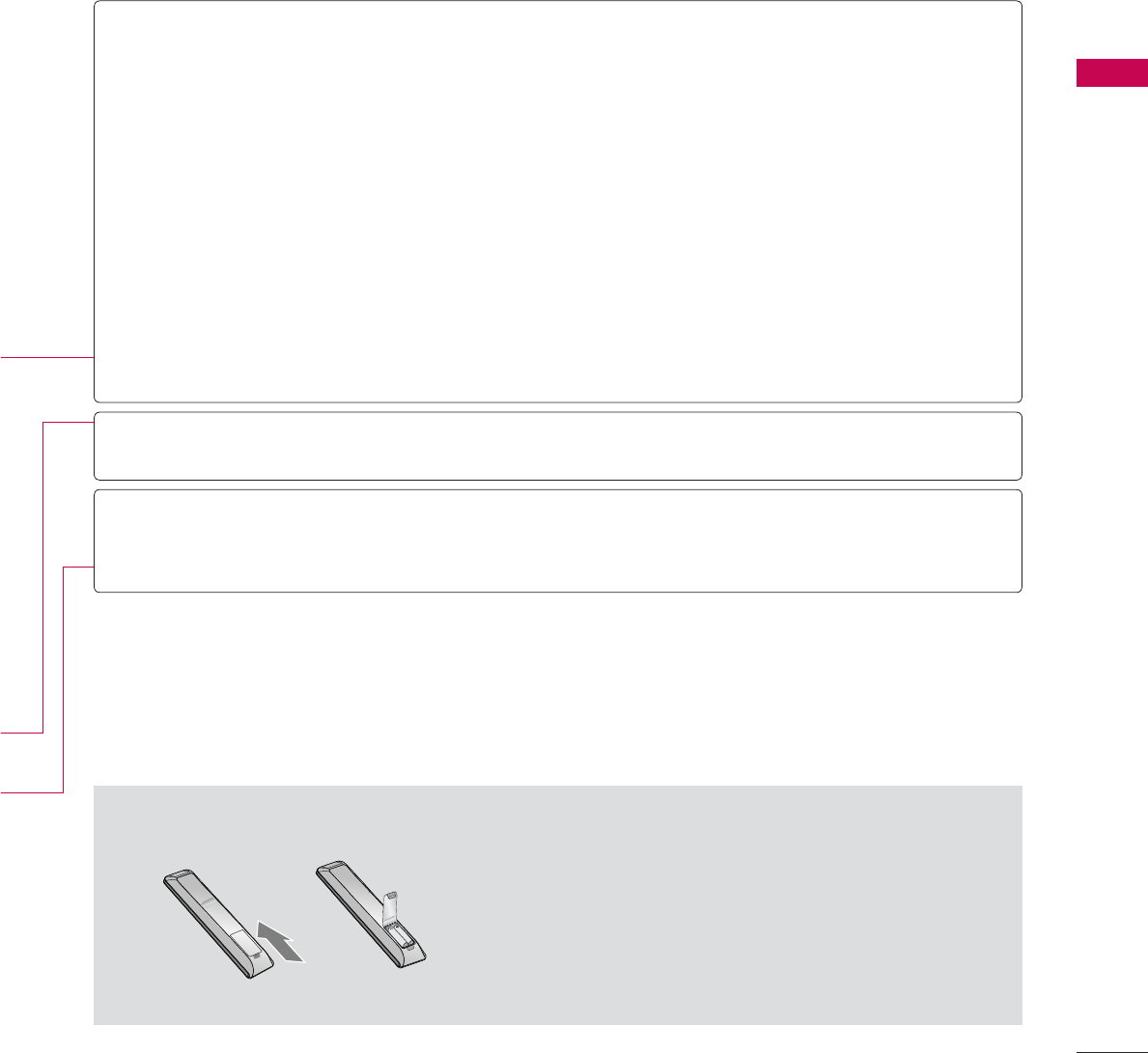
53
WATCHING TV / CHANNEL CONTROL
ᯫ
Open the battery compartment cover on the back
side and install the batteries matching correct polar-
ity.
ᯫ
Install two 1.5V AAA batteries. Don’t mix old or used
batteries with new ones.
ᯫ
Close cover.
Installing Batteries
VOLUME
UP/DOWN Adjusts the volume.
FAV Scroll through the programmed Favorite channels. Źp.66
MARK Select the input to apply the Picture Wizard settings. Źp.103
Use to mark or unmark a photo/music/movie. Źp.83, 88, 94
RATIO Changes the aspect ratio. Źp.100
MUTE Switches the sound on or off. Źp.54
CHANNEL
UP/DOWN
Changes the channel.
PAGE
UP/DOWN
Moves from one full set of screen information to the next one.
COLOR
BUTTON
Access special functions in some menus.
USB,
SIMPLINK
Control
buttons
ţ Controls MY MEDIA menu (Movie List, Photo List, Music List)
ţ Controls the SIMPLINK compatible devices.
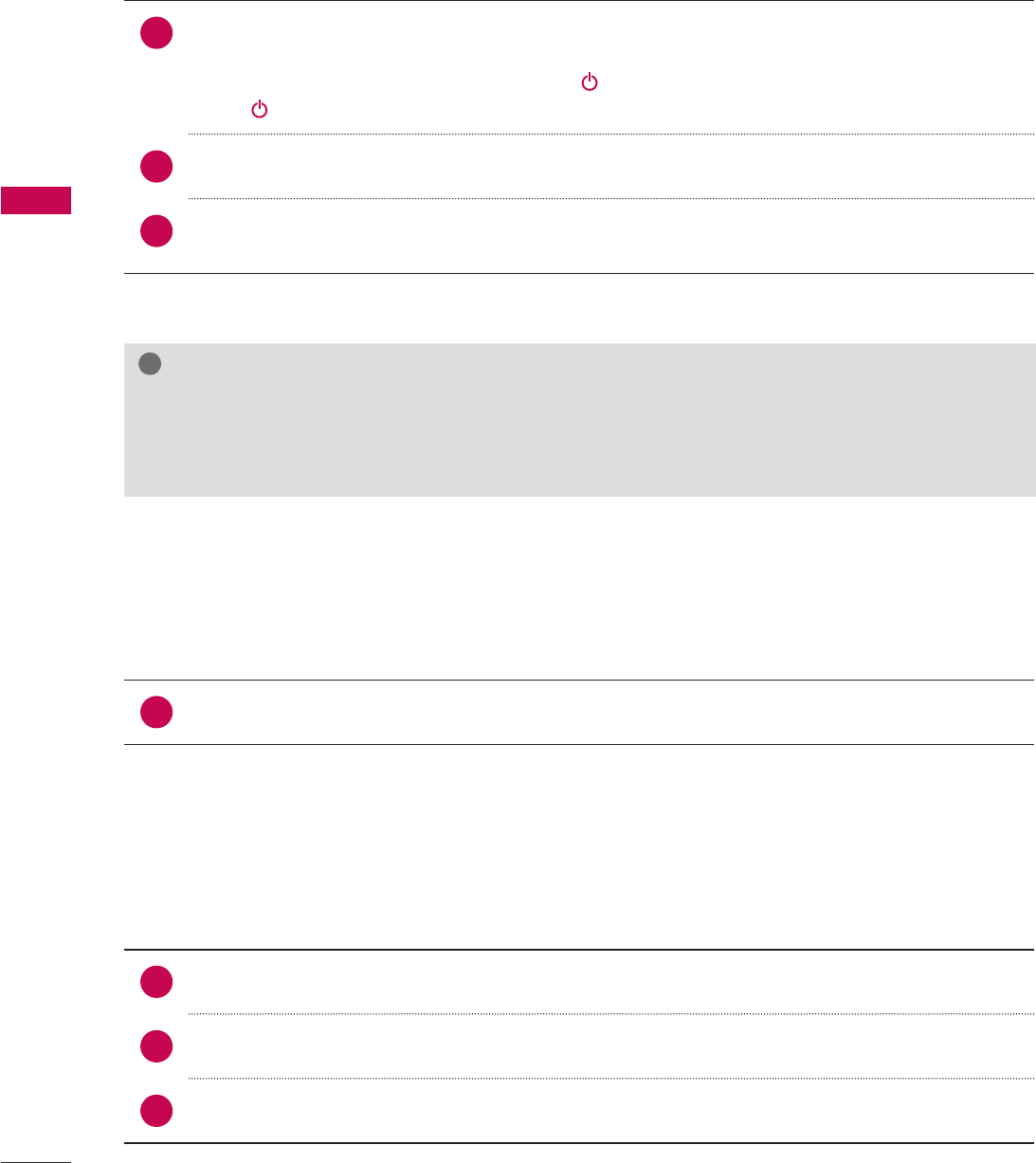
WATCHING TV / CHANNEL CONTROL
WATCHING TV / CHANNEL CONTROL
54
TURNING ON THE TV
CHANNEL SELECTION
VOLUME ADJUSTMENT
Adjust the volume to suit your personal preference.
1First, connect power cord correctly.
At this moment, the TV switches to standby mode.
ᯫ
In standby mode to turn TV on, press the / I, INPUT, CH (ᰜor ᰝ) button on the TV or press
the , INPUT, CH (ᰜor ᰝ), Number (0-9) button on the remote control.
2 Select the viewing source by using the INPUT button on the remote control.
3When finished using the TV, press the POWER button on the remote control. The TV reverts
to standby mode.
!
NOTE
Ź If you intend to be away on vacation, disconnect the power plug from the wall power outlet.
Ź If you do not complete the Initial setting, it will appear whenever the TV is switched on until the
Initial setting procedure is completed.
1Press the CH (ᰜor ᰝ) or NUMBER buttons to select a channel number.
1 Press the VOL (+ or -) button to adjust the volume.
2If you want to switch the sound off, press the MUTE button.
3You can cancel the Mute function by pressing the MUTE or VOL (+ or -) button.
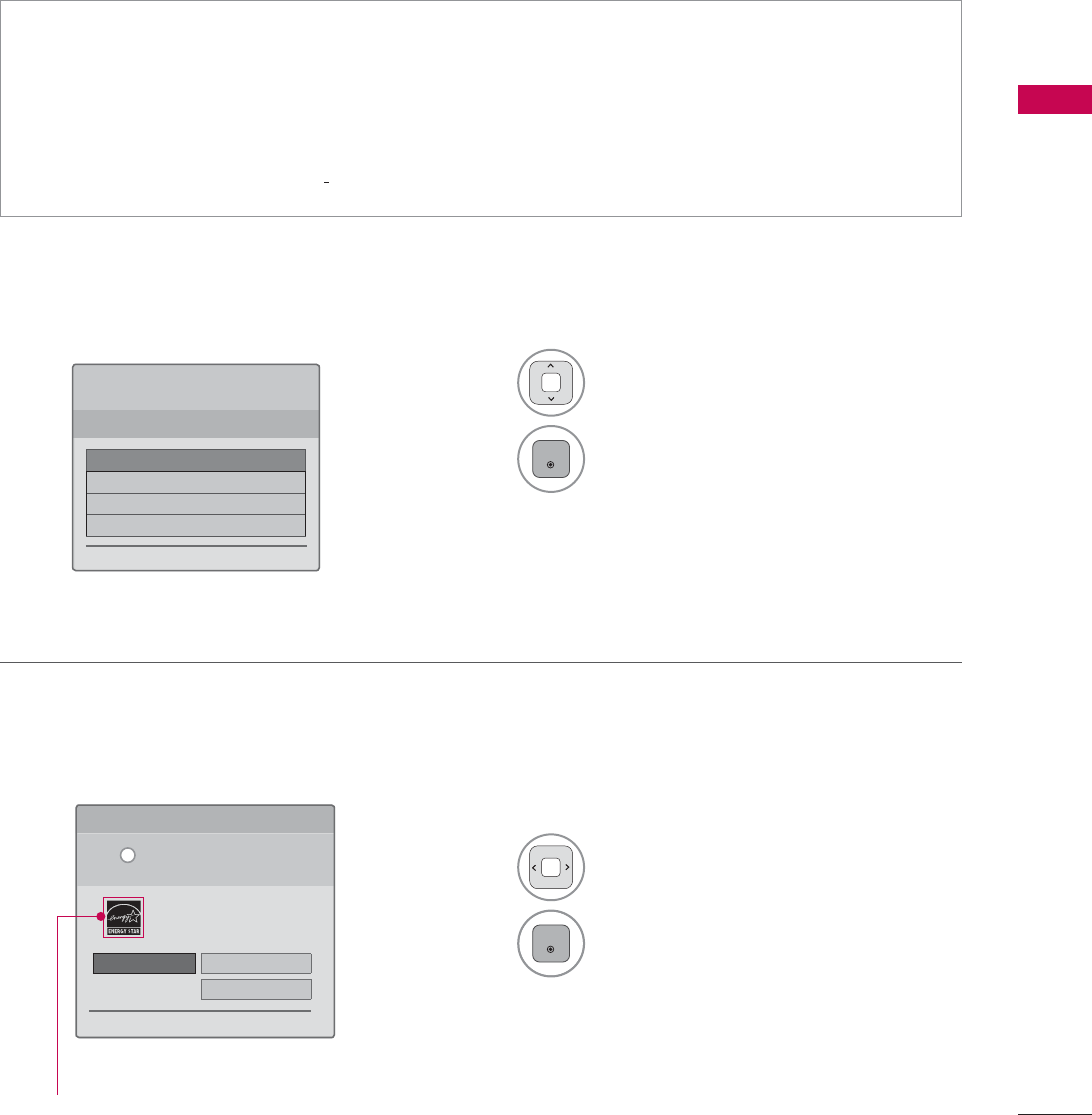
55
WATCHING TV / CHANNEL CONTROL
INITIAL SETTING
This Function guides the user to easily set the essential items for viewing the TV for the first time
when purchasing the TV. It will be displayed on the screen when turning the TV on for the first time. It
can also be activated from the user menus.
Step 1. Selecting Language
Step 2. Mode setting
ᯫ
Default selection is “Home Use”. We recommend setting the TV to “Home Use” mode for the best
picture in your home environment.
ᯫ
“Store Demo” Mode is only intended for use in retail environments. Customers can adjust the
“Picture menu - Picture mode” manually while inspecting the TV, but the TV will automatically
return to preset in-store mode after 5 minutes.
ᯫ
“Store Demo” Mode is an optimal setting for displaying at stores. “Store Demo” mode initializes
the TV to set the image quality.
1Select Menu Language.
2
ENTER
1Select Home Use.
2
ENTER
6WHS0RGH6HWWLQJ
6HOHFWLQJWKHHQYLURQPHQW
&KRRVHWKHVHWWLQJPRGH\RXZDQW
6HOHFW>+RPH8VH@ZKHQVHWWLQJ79XS
LQKRPH<RXFDQDGMXVWSLFWXUHTXDOLW\
DFFRUGLQJO\WKURXJK3LFWXUH0RGHPHQX
RSWLRQ
ᰙ3UHYLRXV ᯙ1H[W
:(/&20(
7KDQN\RXIRUFKRRVLQJ/*
ᯙ1H[W
6WHS/DQJXDJH
(QJOLVK
(VSDµRO
)UDQ«DLV
䭢⍴㮻
L
+RPH8VH 6WRUH'HPR
ؒ 'HPR0RGH 2II
For 19/22/26/37/42/47/55LE5300
42/47/55LE7300
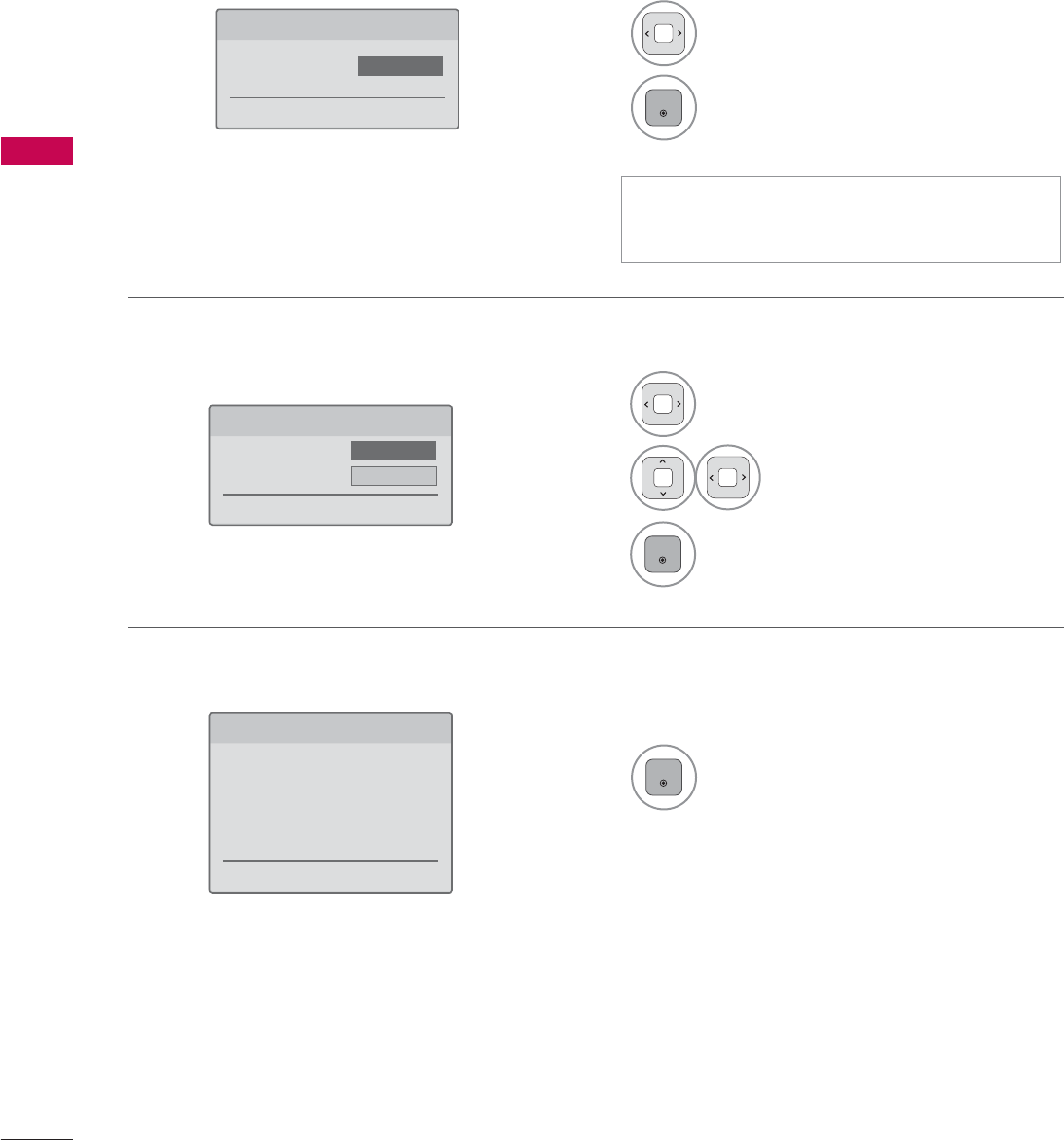
WATCHING TV / CHANNEL CONTROL
WATCHING TV / CHANNEL CONTROL
56
Step 4. Time Zone
Step 5. Auto Tuning
1Select Time Zone option.
2Select Daylight Saving
option.
3
ENTER
1
ENTER
Check your antenna connection and
start Auto Tuning.
6WHS7LPH=RQH
ᰙ3UHYLRXV ᯙ1H[W
7LPH=RQH ܁(DVWHUQ۽
'D\OLJKW6DYLQJ $XWR
6WHS$XWR7XQLQJ
ᰙ3UHYLRXV ᯙ1H[W
%HIRUHVWDUWLQJ
EHVXUHWKDWWKH
79DQWHQQDLVFRQQHFWHG
Step 3. Power Indicator (For LED LCD TV)
1Select On or Off.
2
ENTER
6WHS3RZHU,QGLFDWRU
ᰙ3UHYLRXV ᯙ1H[W
6WDQGE\/LJKW ܁2II۽
ᯫ
This function is disable in “Step2. Mode
Setting - Store Demo”.
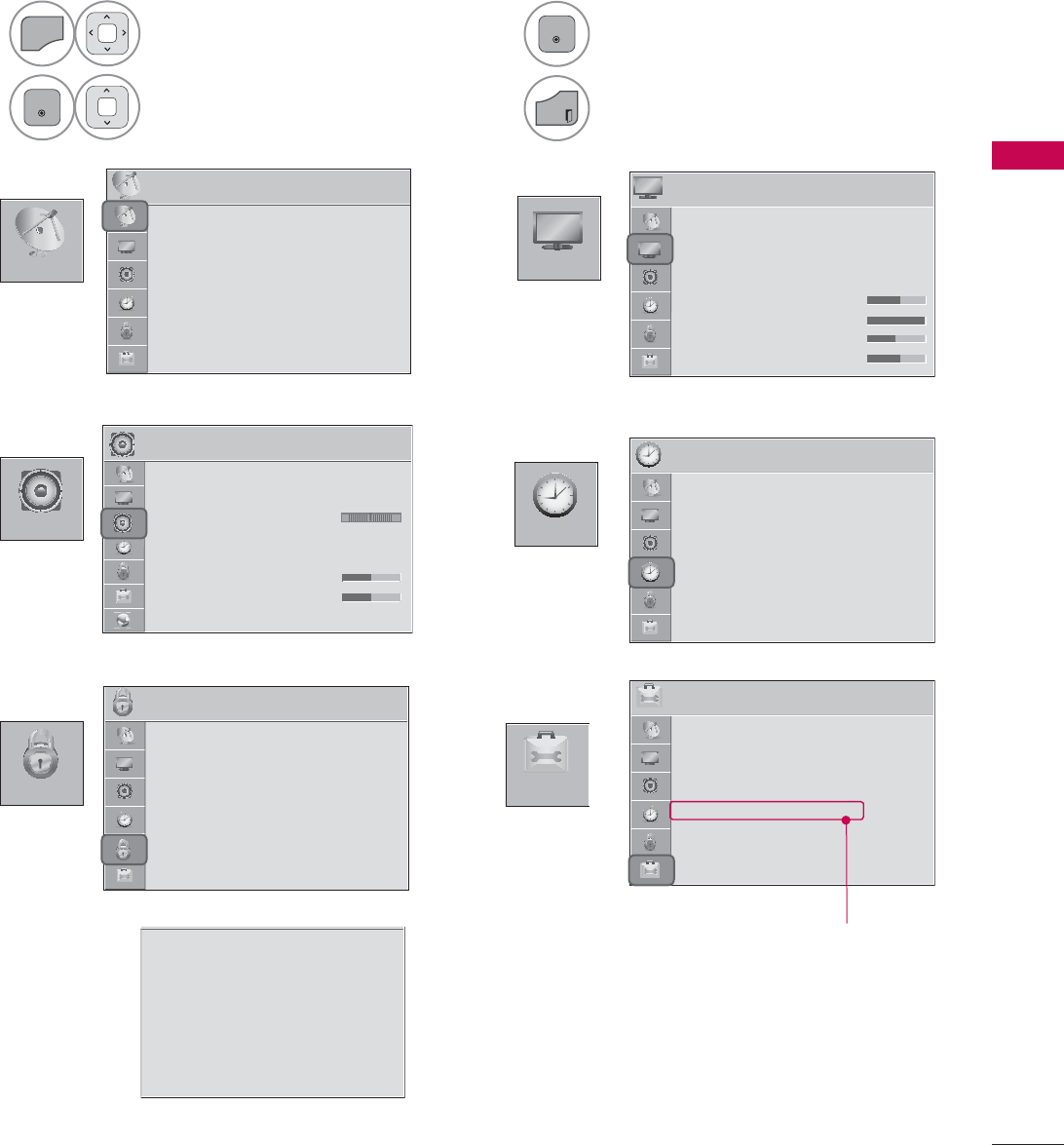
57
WATCHING TV / CHANNEL CONTROL
ON-SCREEN MENUS SELECTION
Your TV's OSD (On Screen Display) may differ slightly from that shown in this manual.
1
MENU
Display each menu.
2
ENTER
Select a menu item.
3
ENTER
Accept the current selection.
4
EXIT
Return to TV viewing.
&+$11(/
237,21
3,&785(
$8',2 7,0(
/2&.
3,&785( ᯒ0RYHᯙ(QWHU
ؒ $VSHFW5DWLR
ؒ 3LFWXUH:L]DUG
ؒ ᰚ(QHUJ\6DYLQJ 2II
ؒ 3LFWXUH0RGH 6WDQGDUG
ؒ%DFNOLJKW
ؒ&RQWUDVW
ؒ%ULJKWQHVV
6K
6K
6K
ؒ6K
ؒ6K
ؒ6K
ؒ6K
ؒ6K
6K
6K
6K
6K
DUSQ
DUSQ
DUSQ
DUSQ
DUSQ
DUSQ
DUSQ
DUSQ
DUSQ
S
S
S
HVV
HVV
HVV
HVV
HVV
HVV
HVV
HVV
HVV
7,0( ᯒ0RYHᯙ(QWHU
ؒ &ORFN
ؒ 2II7LPH 2II
ؒ 2Q7,PH 2II
ؒ 6OHHS7LPHU 2II
/2&. ᯒ0RYHᯙ(QWHU
ؒ 6HW3DVVZRUG
ؒ /RFN6\VWHP 2Q
ؒ%ORFN&KDQQHO
ؒ0RYLH5DWLQJ
ؒ795DWLQJ&KLOGUHQ
ؒ795DWLQJ*HQHUDO
ؒ'RZQORDGDEOH5DWLQJ
ؒ
ؒ
ؒ
ؒ
,
,
,
,QSX
,QSX
,QSX
,QSX
,QSX
,QSX
,QSX
,QSX
,QSX
S
S
S
%O
W%O
W%O
W%O
W%O
W%O
W%O
W%O
W%O
W%O
W%O
O
N
N
RFN
RFN
RFN
RFN
RFN
RFN
RFN
RFN
RFN
RF
237,21 ᯒ0RYHᯙ(QWHU
ؒ /DQJXDJH
ؒ &DSWLRQ 2II
ؒ 3RZHU,QGLFDWRU
ؒ ,QLWLDO6HWWLQJ
ؒ 6HW,'
ؒ 0RGH6HWWLQJ +RPH8VH
$8',2 ᯒ0RYHᯙ(QWHU
ؒ $XWR9ROXPH 2II
ؒ &OHDU9RLFH,, 2IIᰕ
ؒ %DODQFH
ؒ 6RXQG0RGH 6WDQGDUG
ؒ
,QILQLWH6RXQG2II
ؒ7UHEOH
ؒ%DVV
5
5
5
5H
ؒ5H
ؒ5H
ؒ5H
ؒ5H
5H
5H
5H
5H
W
W
VHW
VHW
VHW
VHW
VHW
VHW
VHW
VHW
VHW
/5
&+$11(/ ᯒ0RYHᯙ(QWHU
ؒ $XWR7XQLQJ
ؒ 0DQXDO7XQLQJ
ؒ &KDQQHO(GLW
ؒ 6HW3DVVZRUG
ؒ /RFN6\VWHP 2Q
ؒ%ORFN&KDQQHO
ؒ795DWLQJ(QJOLVK
ؒ795DWLQJ)UHQFK
ؒ'RZQORDGDEOH5DWLQJ
ؒ,QSXW%ORFN
ؒ .H\/RFN 2II
For USA
For Canada Except 32/37/42/47LD450C
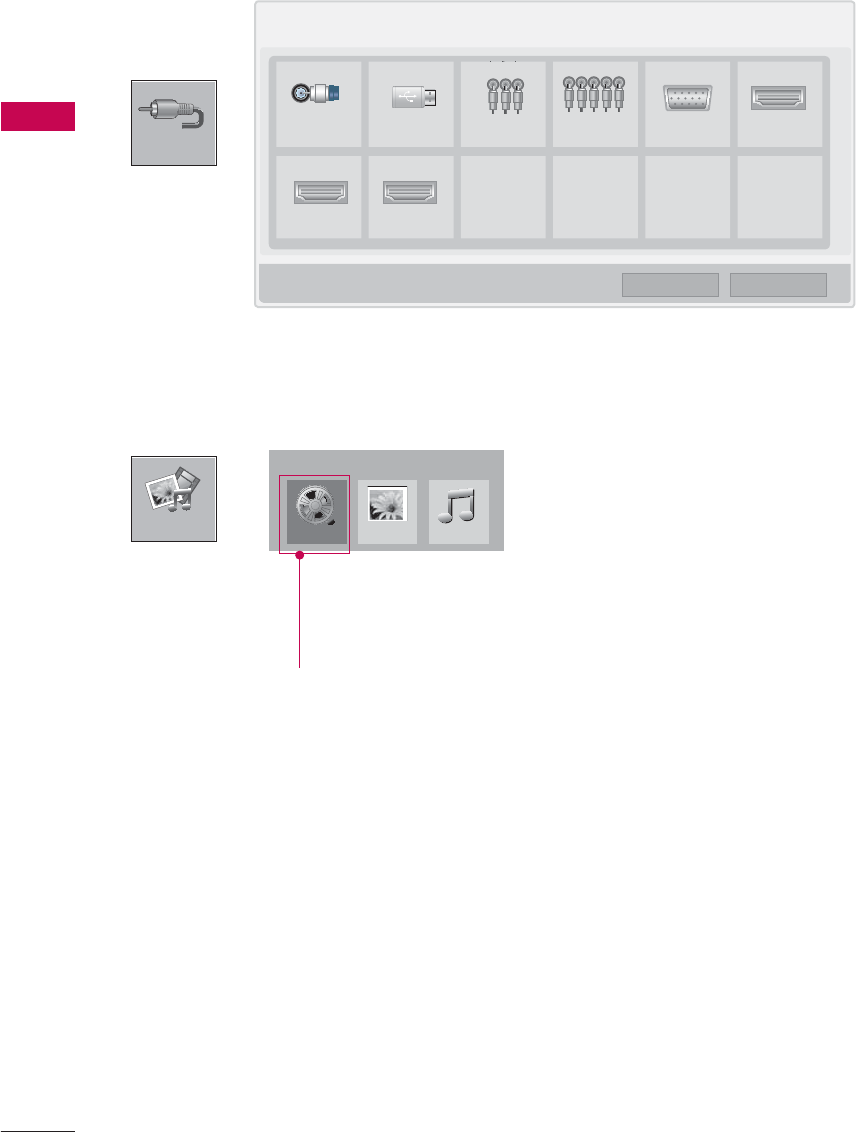
WATCHING TV / CHANNEL CONTROL
WATCHING TV / CHANNEL CONTROL
58
,1387
0<0(',$
,QSXW/LVW ᯒ0RYH ᯙ(QWHU
79 86% $9 &RPSRQHQW 5*%3& +'0,
+'0, +'0,
0RYLH/LVW
0<0(',$
ᯕ,QSXW/DEHO ᰙ([LW
3KRWR/LVW 0XVLF/LVW
i.e)
Except 32/42/47LD420,
32/37/42/47LD450,
32/37/42/47LD450C,
32/42/47/55LD520
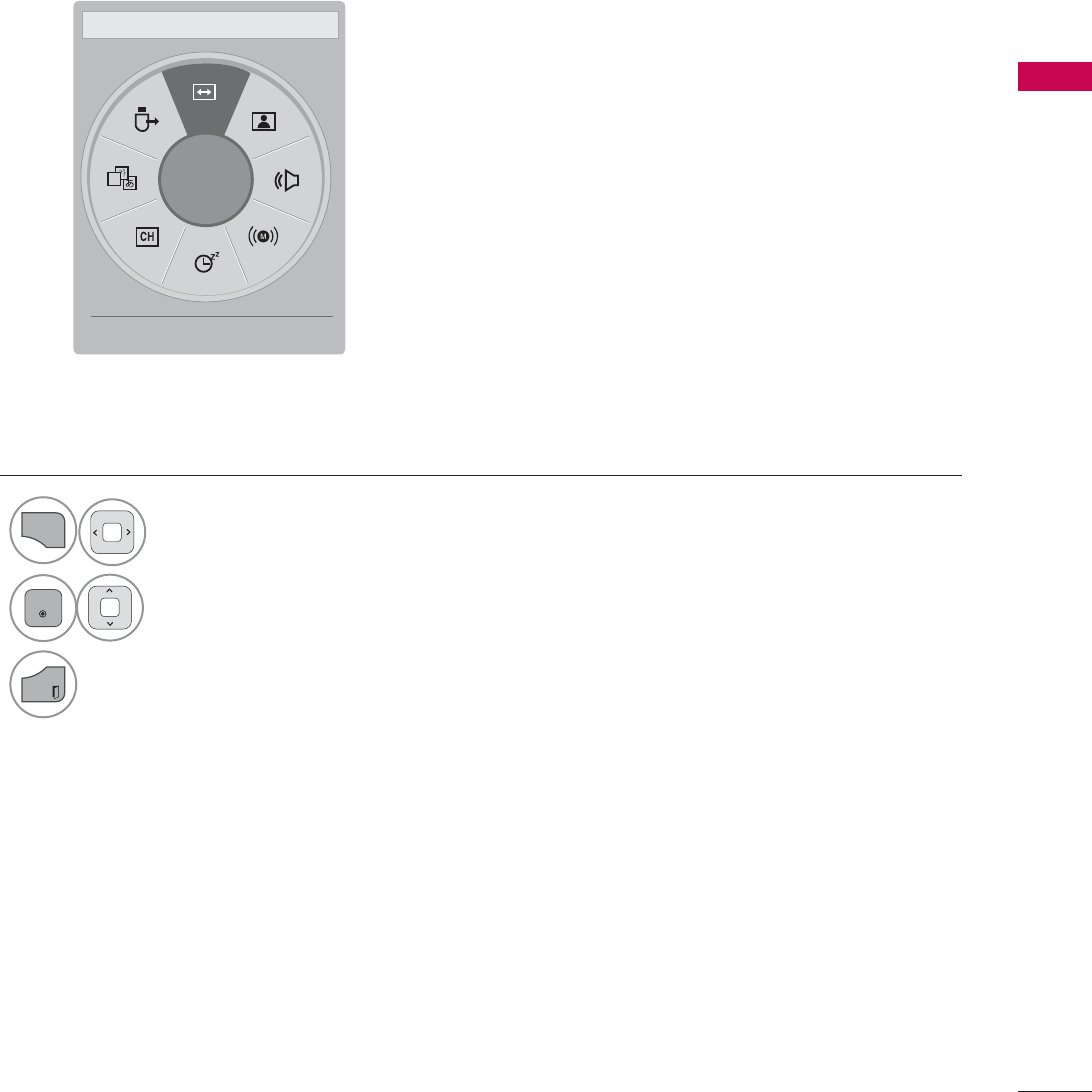
59
WATCHING TV / CHANNEL CONTROL
A
ᯙ
܁$VSHFW5DWLR۽ ᯳Aspect Ratio: Selects your desired picture format.
ᰗPicture Mode: Selects the desired preset picture setting.
ᰘ Sound Mode: Selects the desired preset sound setting.
ᰄMulti Audio: Changes the audio language (Digital signal).
ᰄSAP: Selects MTS sound (Analog signal).
Sleep Timer: Select the amount of time before your TV
turns off automatically.
ᰃ Del/Add: Select channel you want to add or delete.
ᰔCaption: Select on or off.
᯲USB Device: Select “Eject” in order to eject a USB device.
QUICK MENU
Your TV's OSD (On Screen Display) may differ slightly from what is shown in this manual.
Q.Menu (Quick Menu) is a menu of features which users might use frequently.
1
Q.MENU
Display each menu.
2
ENTER
Make appropriate adjustments.
3
EXIT
Return to TV viewing.
ᰙ([LW
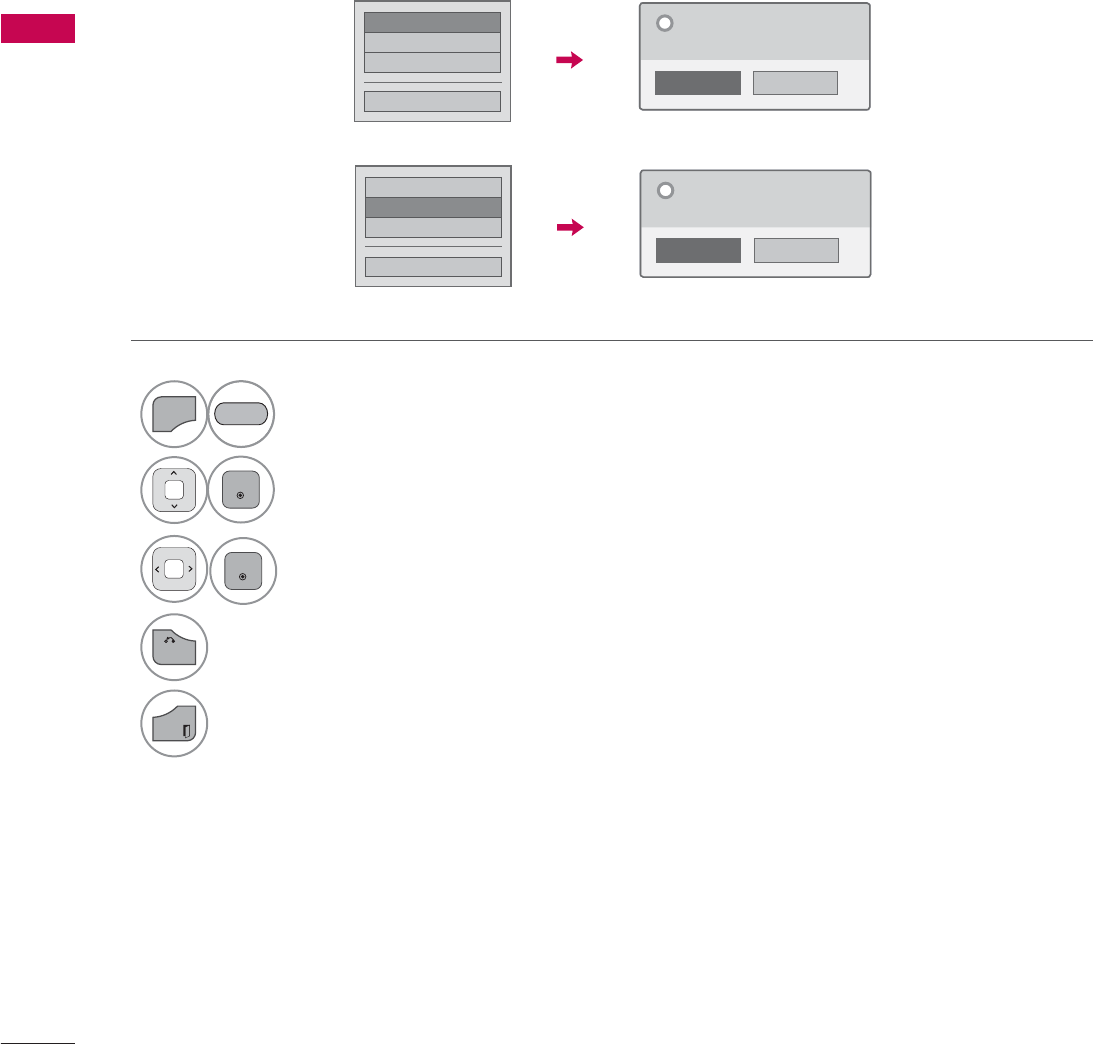
WATCHING TV / CHANNEL CONTROL
WATCHING TV / CHANNEL CONTROL
60
CUSTOMER SUPPORT
Picture Test / Sound Test
This function is a customer support function that can execute picture and sound tests.
۳3LFWXUH7HVW
ᯡ6RXQG7HVW
۳3URGXFW6HUYLFH,QIR
&ORVH
1R
<HV
'R\RXKDYHDVRXQGSUREOHPLQWKLV
VFUHHQ"
"
1
MENU
Select Customer Support.
2
ENTER
Select Picture Test or Sound Test.
3
ENTER
Select Yes.
4
BACK
Return to the previous menu.
EXIT
Return to TV viewing.
ᯡ3LFWXUH7HVW
۳6RXQG7HVW
۳3URGXFW6HUYLFH,QIR
&ORVH
1R
<HV
'R\RXKDYHDSUREOHPLQWKLVWHVW
VFUHHQ"
"
RED
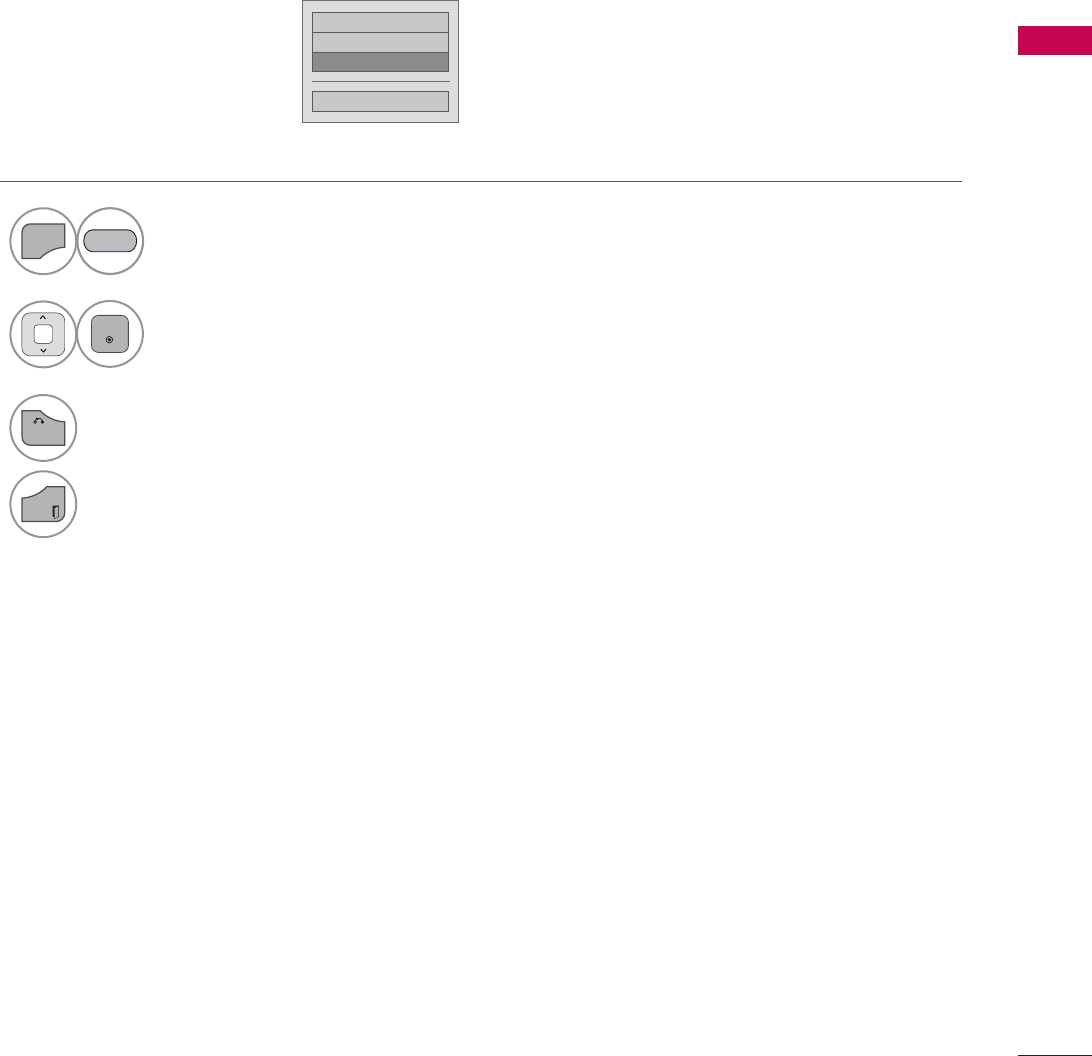
61
WATCHING TV / CHANNEL CONTROL
Product/Service Info.
۳3LFWXUH7HVW
۳6RXQG7HVW
ᯡ3URGXFW6HUYLFH,QIR
&ORVH
This function shows support and product information.
Customer Service Center can differ by country.
1
MENU
Select Customer Support.
2
ENTER
Select Product/Service Info..
You can check the various
product/Service infomation
based on your model.
3
BACK
Return to the previous menu.
EXIT
Return to TV viewing.
RED
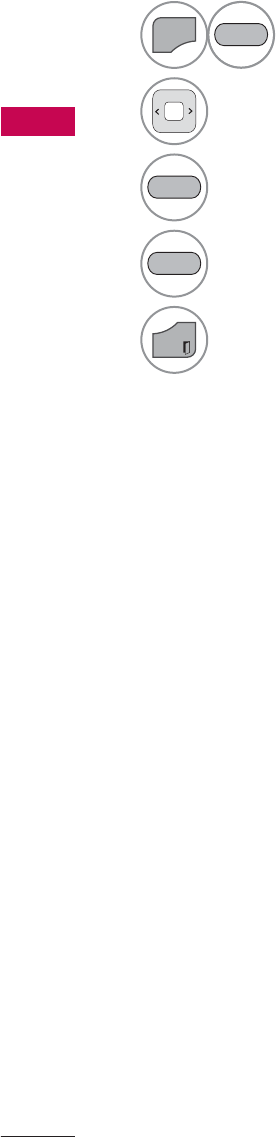
WATCHING TV / CHANNEL CONTROL
WATCHING TV / CHANNEL CONTROL
62
SIMPLE MANUAL
You can easily and effectively access the TV information by viewing a simple manual on the TV.
During the Simple Manual operation, audio will be muted.
1
MENU
Select Simple Manual.
2Select the part of the manual you would like to see.
Go to the Index page.
Play the Simple Manual automatically or manually.
3
EXIT
Return to TV viewing.
RED
BLUE
GREEN
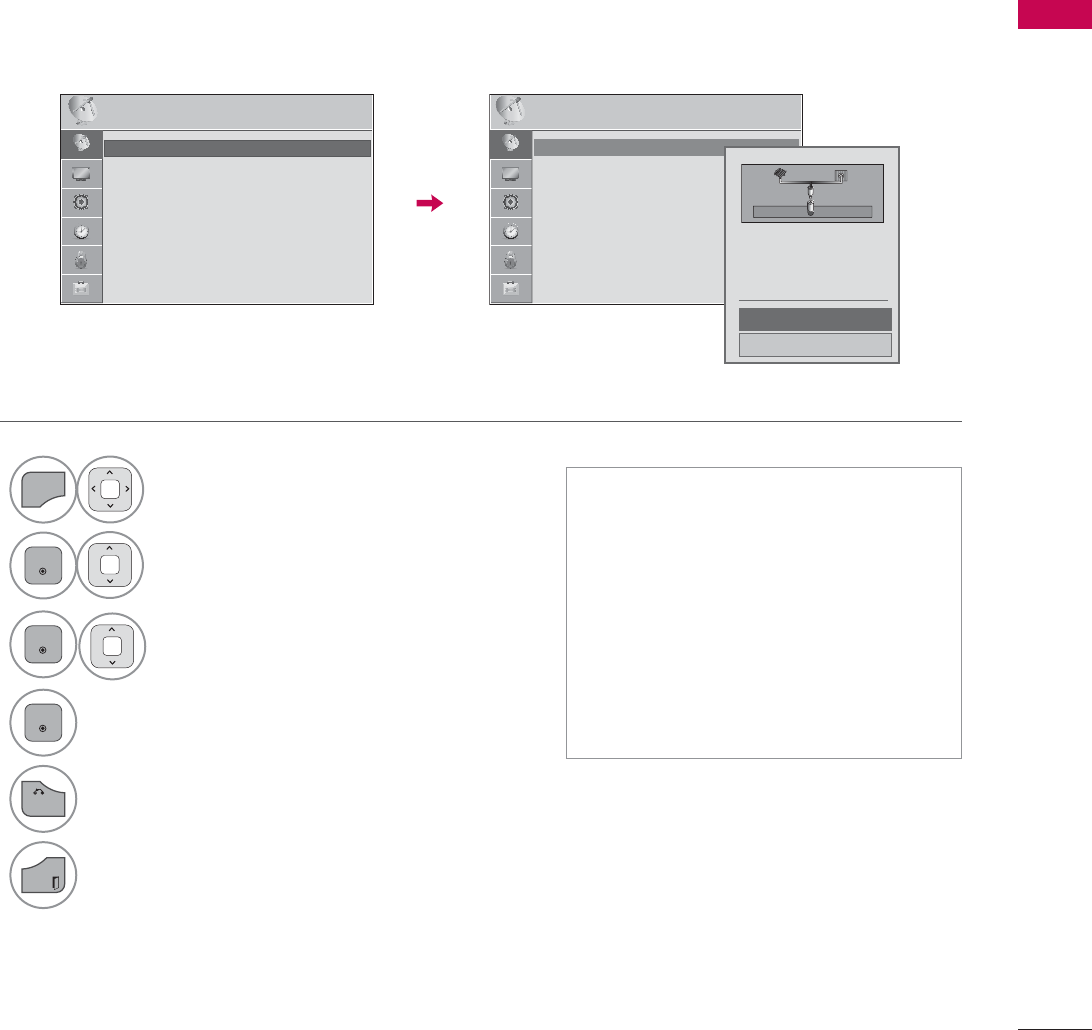
63
WATCHING TV / CHANNEL CONTROL
CHANNEL SETUP
Auto Scan (Auto Tuning)
Automatically finds all channels available through antenna or cable inputs, and stores them in memory
on the channel list.
Run this function if you change your residence or move the TV.
Auto Tuning memorizes only the channels available at the time.
1
MENU
Select CHANNEL.
2
ENTER
Select Auto Tuning.
3
ENTER
Select Start.
4
ENTER
Run Auto tuning.
5
BACK
Return to the previous menu.
EXIT
Return to TV viewing.
ᯫ
The TV will ask for a password if
parental control has been activated
(LOCK Menu). Use the password you
set up in the LOCK Menu to allow a
channel search.
ᯫ
The maximum number of channels
the TV can store is 1000.
ᯫ
Found channels are grouped in the
order of DTV, TV, Cable DTV and
Cable TV.
&+$11(/ &+$11(/
ᯒ0RYHᯙ(QWHU ᯒ0RYHᯙ(QWHU
ᯱ
ᯙ
ؒ $XWR7XQLQJ
ؒ 0DQXDO7XQLQJ
ؒ &KDQQHO(GLW
ؒ $XWR7XQLQJ
ؒ 0DQXDO7XQLQJ
ؒ &KDQQHO(GLW
&KHFN\RXUDQWHQQDFRQQHFWLRQ
7KHSUHYLRXVFKDQQHOLQIRUPDWLRQ
ZLOOEHXSGDWHGGXULQJ$XWR7XQLQJ
$QWHQQD
&DEOH
6WDUW
&ORVH
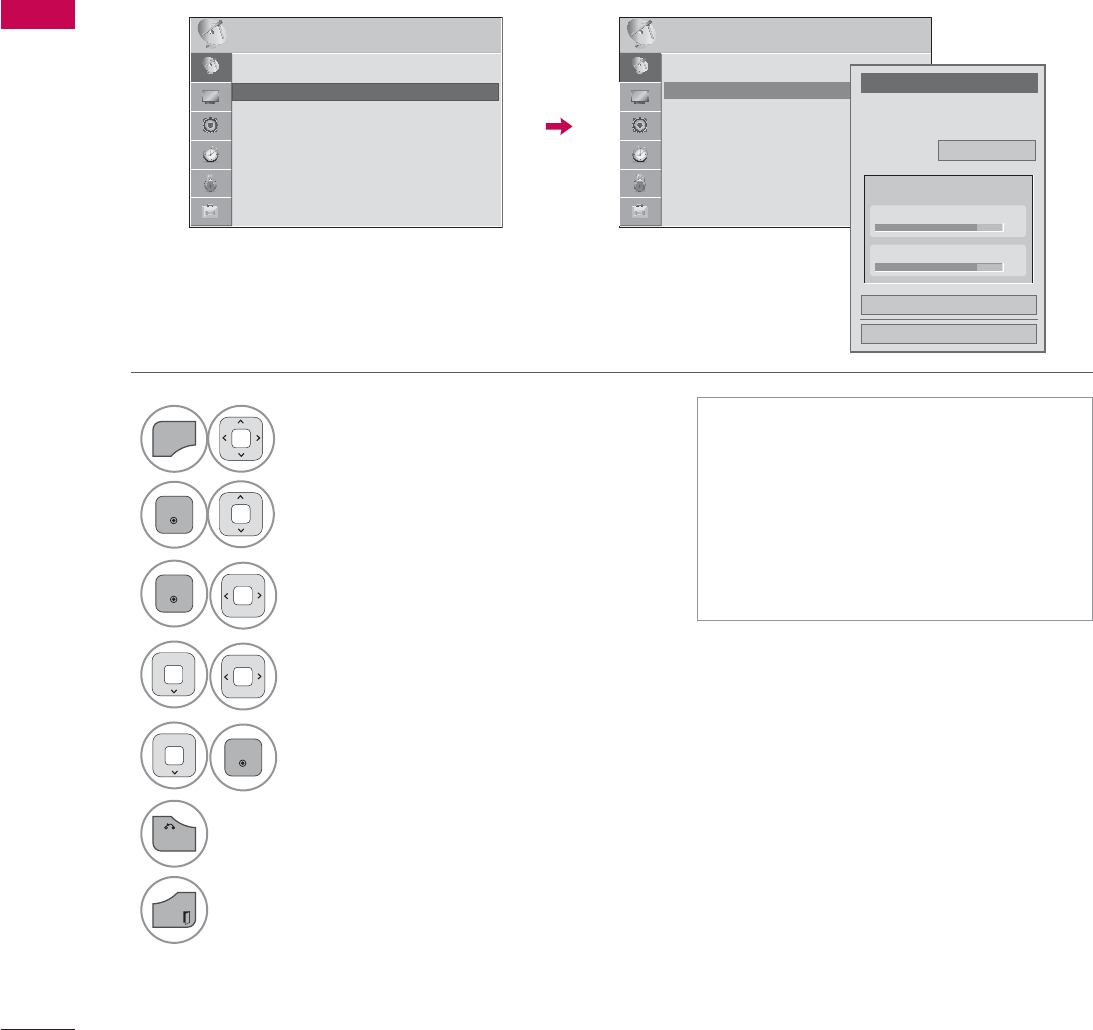
WATCHING TV / CHANNEL CONTROL
WATCHING TV / CHANNEL CONTROL
64
Add/Delete Channel (Manual Tuning)
When selecting DTV or Cable DTV input signal in Manual Tuning, you can view the on-screen signal
strength monitor to see the quality of the signal being received.
1
MENU
Select CHANNEL.
2
ENTER
Select Manual Tuning.
3
ENTER
Select DTV, TV, Cable DTV,
or Cable TV.
4Select channel you want to
add or delete.
5
ENTER
Select Add or Delete.
6
BACK
Return to the previous menu.
EXIT
Return to TV viewing.
ᯫ
The TV will ask for a password if
parental control has been activated
(LOCK Menu). Use the password you
set up in the LOCK Menu to allow a
channel search.
ᯫ
The maximum number of channels
the TV can store is 1000.
&+$11(/ ᯒ0RYHᯙ(QWHU
ؒ $XWR7XQLQJ
ؒ 0DQXDO7XQLQJ
ؒ &KDQQHO(GLW
&+$11(/ ᯒ0RYHᯙ(QWHU
ᯐ
ᯙ
ؒ $XWR7XQLQJ
ؒ 0DQXDO7XQLQJ
ؒ &KDQQHO(GLW
&KDQQHO
6HOHFWFKDQQHOW\SHDQG5)FKDQQHO
QXPEHU
܁
'79
۽
&ORVH
'HOHWH
'79
ؒ6LJQDO6WUHQJWK
ؒ6LJQDO4XDOLW\
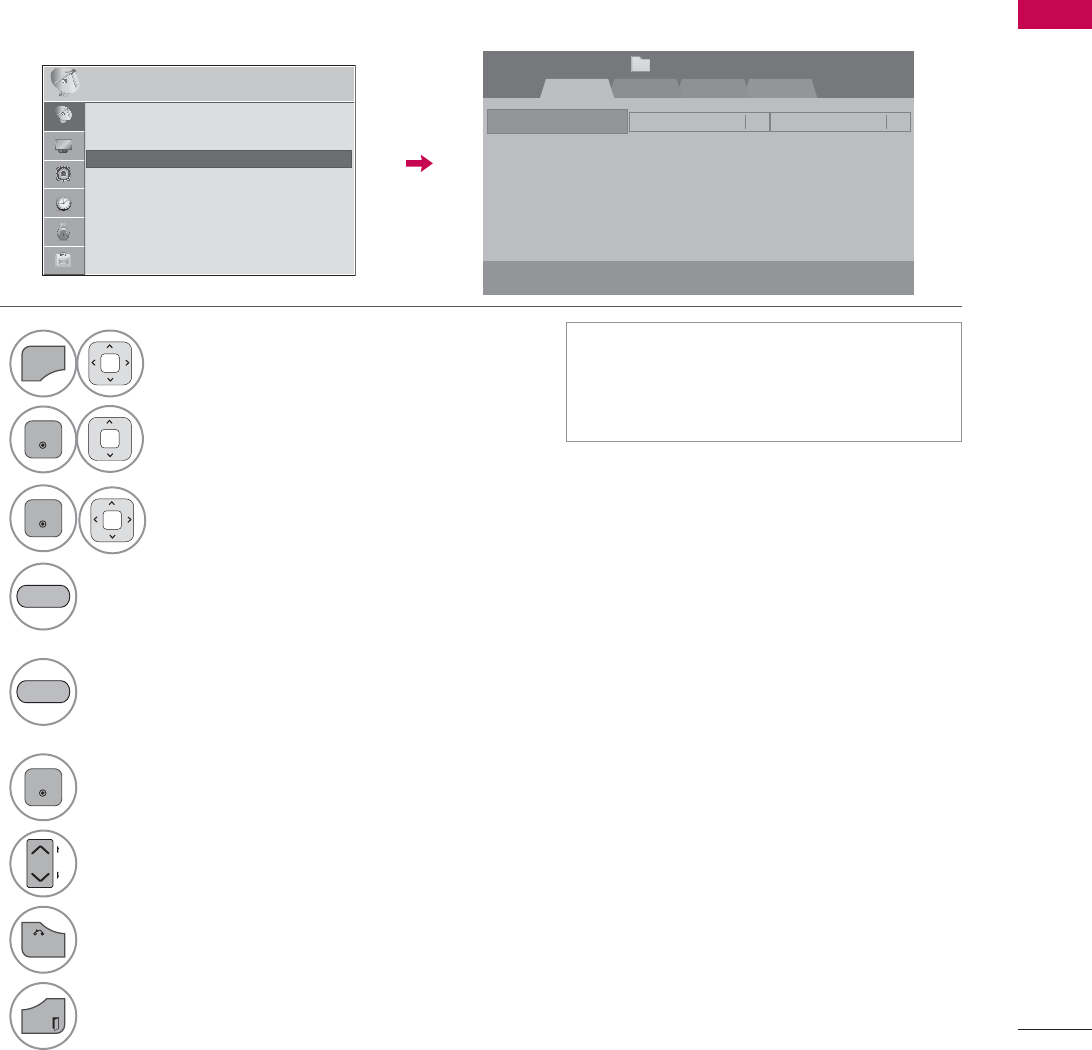
65
WATCHING TV / CHANNEL CONTROL
Channel Editing
The channels in the Channel Edit List are displayed in black and the channels deleted from the Channel
Edit List are displayed in blue.
When a channel number is deleted, it means that you will be unable to select it using CHنهbutton
during TV viewing. If you wish to select the deleted channel, directly enter the channel number with the
NUMBER buttons or select it in the Channel Edit menu.
ᯫ
Keep pressing the ᰜbutton and use
the
or
!
buttons to move between
DTV, TV, Cable DTV and Cable TV.
1
MENU
Select CHANNEL.
2
ENTER
Select Channel Edit.
3
ENTER
Select a channel.
4Add or delete a channel.
Block or unblock the channel.
You can block/unblock channels even if
you select “Lock system-Off” in the LOCK
menu.
ENTER
Switch to the chosen channel number.
CH
P
A
G
E
Move the pages when the channel list is
too long.
5
BACK
Return to the previous menu.
EXIT
Return to TV viewing.
BLUE
YELLOW
5-13-1 7-1
ᯙ&+&KDQJH
'79 79 &DEOH'79 &DEOH79
ᯒ1DYLJDWLRQ ᱇3DJH&KDQJH ᯕ%ORFN8QEORFN ᯕ$GG'HOHWH
᱆)DYRULWH&K
&KDQQHO(GLW 3DJH
ᱭ)DYRULWH&K*URXS ᰙ3UHYLRXV
)DYRULWH*URXS $
&+$11(/ ᯒ0RYHᯙ(QWHU
ᯙ
ᯰ
ؒ $XWR7XQLQJ
ؒ 0DQXDO7XQLQJ
ؒ &KDQQHO(GLW
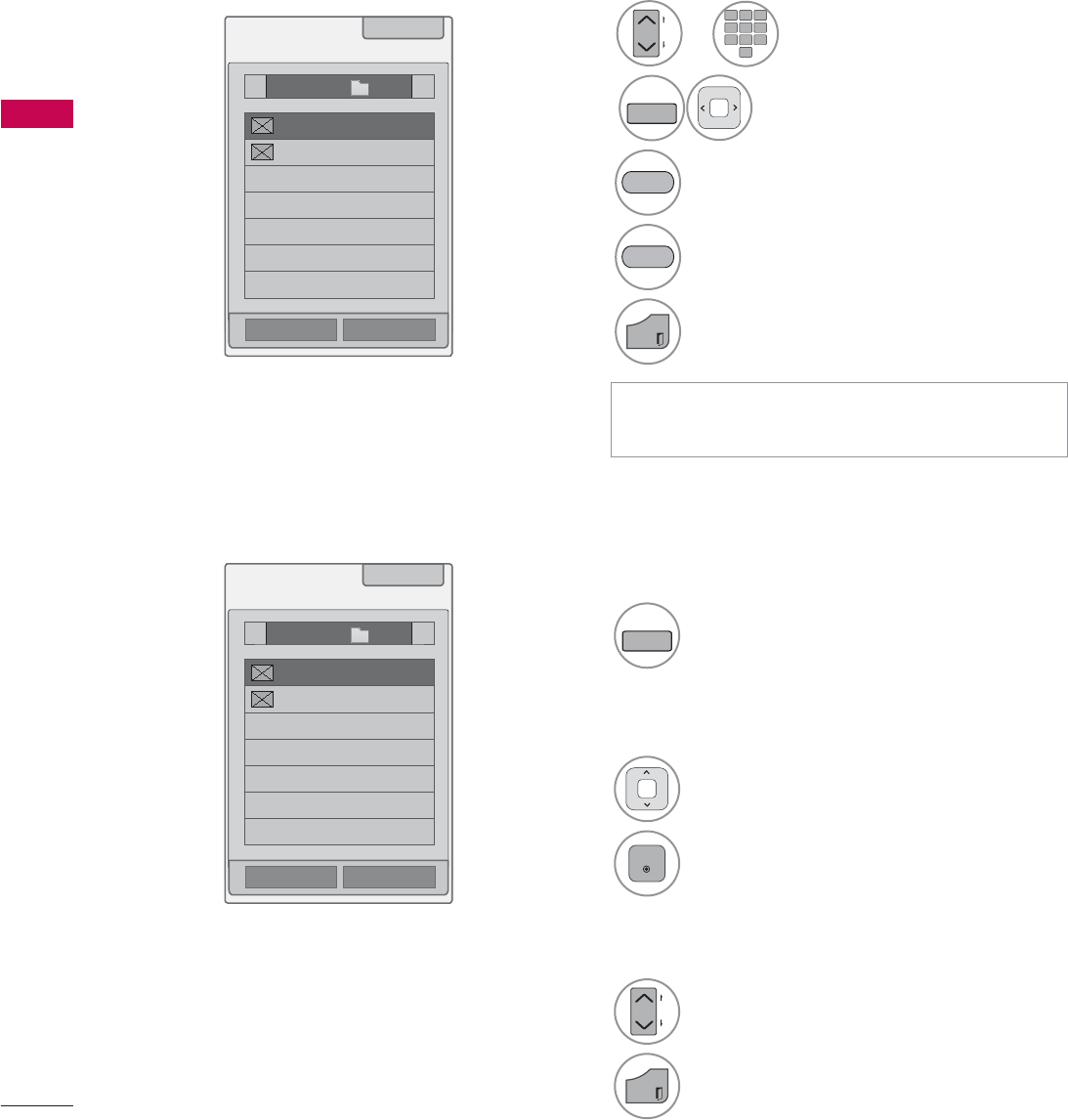
WATCHING TV / CHANNEL CONTROL
WATCHING TV / CHANNEL CONTROL
66
WATCHING TV / CHANNEL CONTROL
FAVORITE CHANNEL SETUP
Favorite Channels are a convenient feature that lets you quickly select channels of your choice without
waiting for the TV to select all the in-between channels.
1
FAV
MARK
Display the Favorite channel list.
1Select a channel.
2
ENTER
Switch to the chosen channel number.
1
CH
P
A
G
E
Turn the pages.
2
EXIT
Return to TV viewing.
Selecting a channel in the favorite
channel list
Paging through a favorite channel
list
Displaying the favorite channel list
ᯫ
You can also setup Favorite List in the
CHANNEL menu - Channel Edit.
123
45
0
6
789
1or
CH
P
A
G
E
Select your desired channel.
2
FAV
MARK
Select your desired favorite
channel group from A to D.
3Register or cancel the current channel
in favorite channel list.
Go to the “CHANNEL menu - Channel
Edit”.
4
EXIT
Return to TV viewing.
YELLOW
BLUE
FAVORITE CHANNEL LIST
ᯚᯛ)DYRULWH&K*URXS
ᯚᯛ)DYRULWH&K*URXS
)DYRULWH/LVW
)DYRULWH/LVW
ᰙ([LW
ᰙ([LW
܁*URXS$۽
܁*URXS$۽
ᯕ&K5HJ
ᯕ&K5HJ
ᯕ&K(GLW
ᯕ&K(GLW
ᯱ
ᯙ
ᯱ
ᯙ
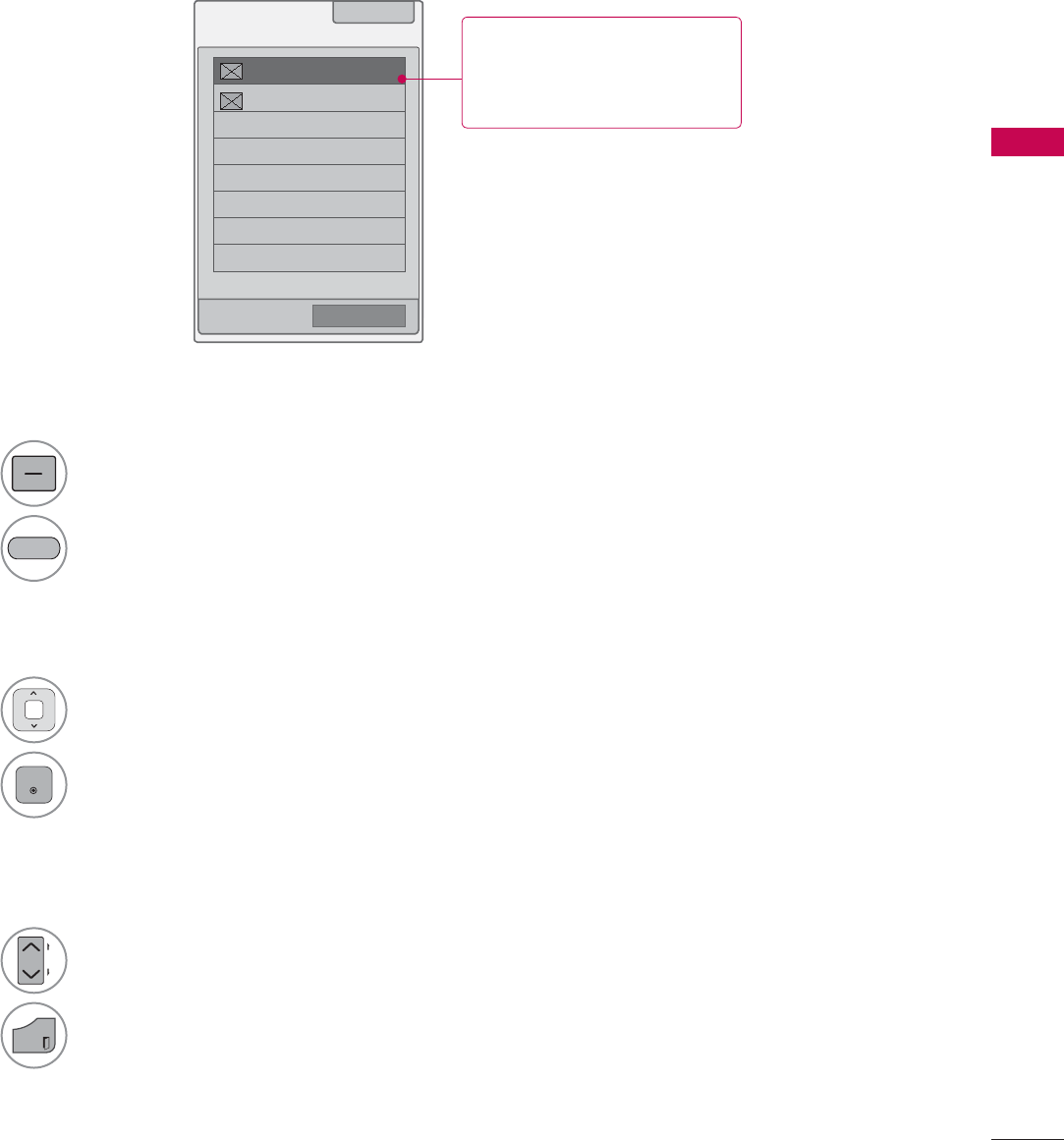
WATCHING TV / CHANNEL CONTROL
67
CHANNEL LIST
You can check which channels are stored in the memory by displaying the channel list.
&KDQQHO/LVW ᰙ([LW
ᯢ
ᯕ&K(GLW
1Select a channel.
2
ENTER
Switch to the chosen channel number.
1
LIST
Display the Channel List.
Tune to the “CHANNEL menu - Channel
Edit”.
1
CH
P
A
G
E
Turn the pages.
2
EXIT
Return to TV viewing.
Selecting a channel in the channel list
Paging through a channel list
Displaying Channel List
BLUE
This padlock is displayed
when the channel is locked
with parental control.
ᯱ
ᯙ
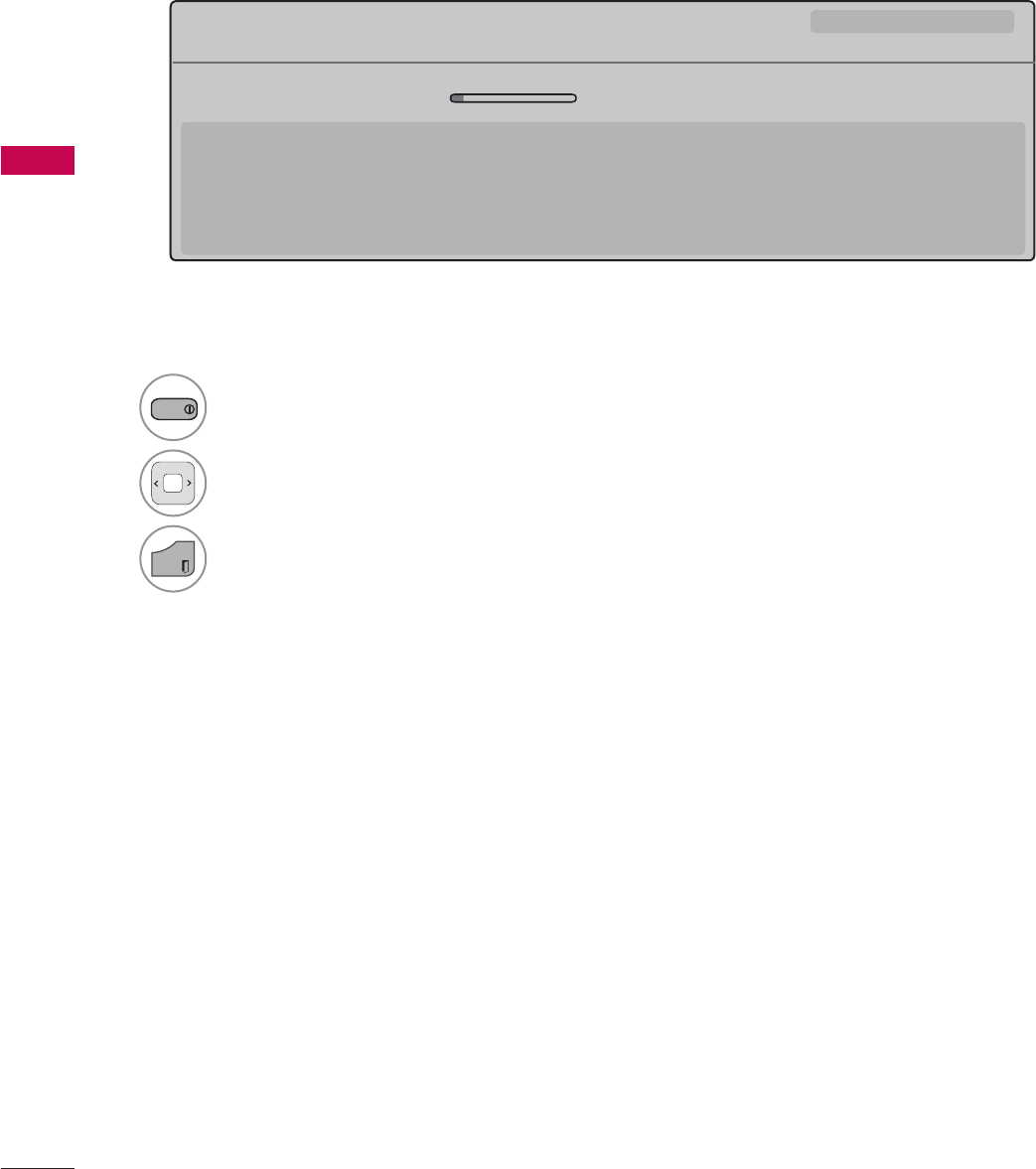
WATCHING TV / CHANNEL CONTROL
WATCHING TV / CHANNEL CONTROL
68
Displaying Channel Information
CHANNEL INFORMATION
1
INFO
Show the current channel program Information
on the screen.
2Show a previous or next channel’s program infor-
mation
3
EXIT
Return to TV viewing.
0XOWLOLQJXDO᯿&DSWLRQᰇLᯢ793*'/69
%ULHI,QIR7LWOH7HVW
᯦'79&11 ᯐ&K&KDQJH۽1H[Wᯙ:DWFK
$0 $0
1RLQIRUPDWLRQ
6DUDK%UDGOH\6WHYH*UD\DQG%UHQGRQ3RQJLDSUHVHQWWKHODWHVWLQIDVKLRQWKHDUWVHQWHUWDLQPHQWOLIHVW\OHDQGFRRNLQJ
ZLWKUHJXODUDQGVSHFLDOJXHVWV
6DUDK%UDGOH\6WHYH*UD\DQG%UHQGRQ3RQJLDSUHVHQWWKHODWHVWLQIDVKLRQWKHDUWVHQWHUWDLQPHQWOLIHVW\OHDQGFRRNLQJ
ᯱ
ᯕ8S
ᯕ'RZQ
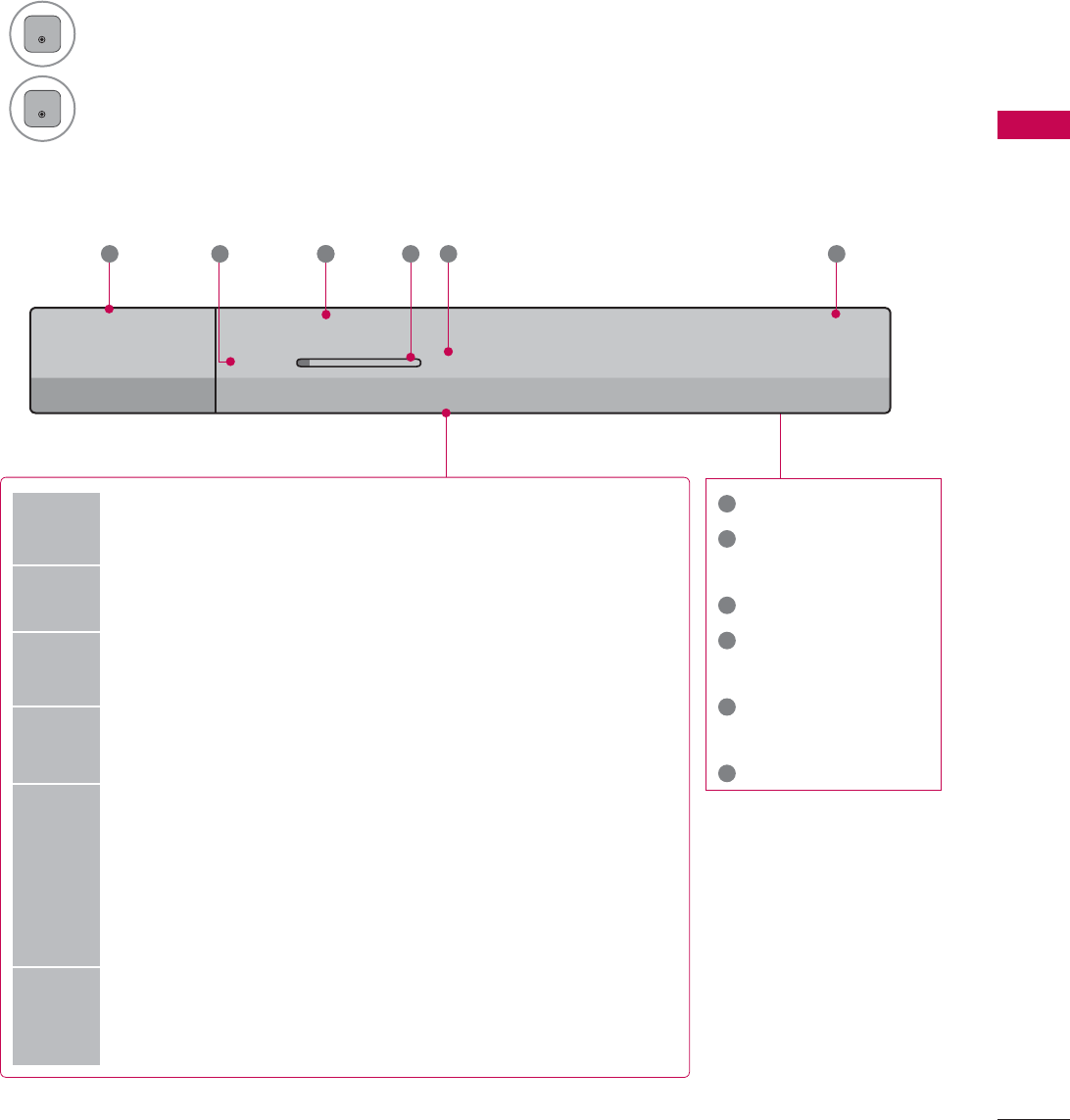
69
WATCHING TV / CHANNEL CONTROL
CHANNEL BRIEF INFORMATION
Brief Info shows the present screen information.
1
ENTER
Shows the current channel’s brief info screen.
2
ENTER
Return to TV viewing.
1
Program title
2
Day, Month, Year,
Present time
3
Program start time
4
Program progress
bar
5
Program finish
time
6
Banner information
6XQ)HE$0
0XOWLOLQJXDO᯿&DSWLRQᰇLᯢ793*'/69
$0 $0
%ULHI,QIR7LWOH7HVW
1H[W$01HZV
&11
᯦'79
ᱏ
6 3 11 4 5 2
Multilingual : The program contains two or more audio servic-
es. Use the Q.MENU menu to select wanted Audio.
᯿Caption : The program contains one or more caption services.
Use the Q.MENU menu to select wanted Closed caption.
Dolby Digital: The program contains a Dolby Digital audio
signal in TV and HDMI input source.
ᰆThe original aspect ratio of the video is 4:3
ᰇThe original aspect ratio of the video is 16:9 (wide)
480i
480p
720p
1080i
1080p
The video resolution is 720x480i
The video resolution is 720x480p
The video resolution is 1280x720p
The video resolution is 1920x1080i
The video resolution is 1920x1080p
ᯢ
V-Chip: The program contains V-Chip information. Refer to
the LOCK menu: A (Age), D (Dialogue), L (Language), S (Sex),
V (Violence), FV (Fantasy Violence)
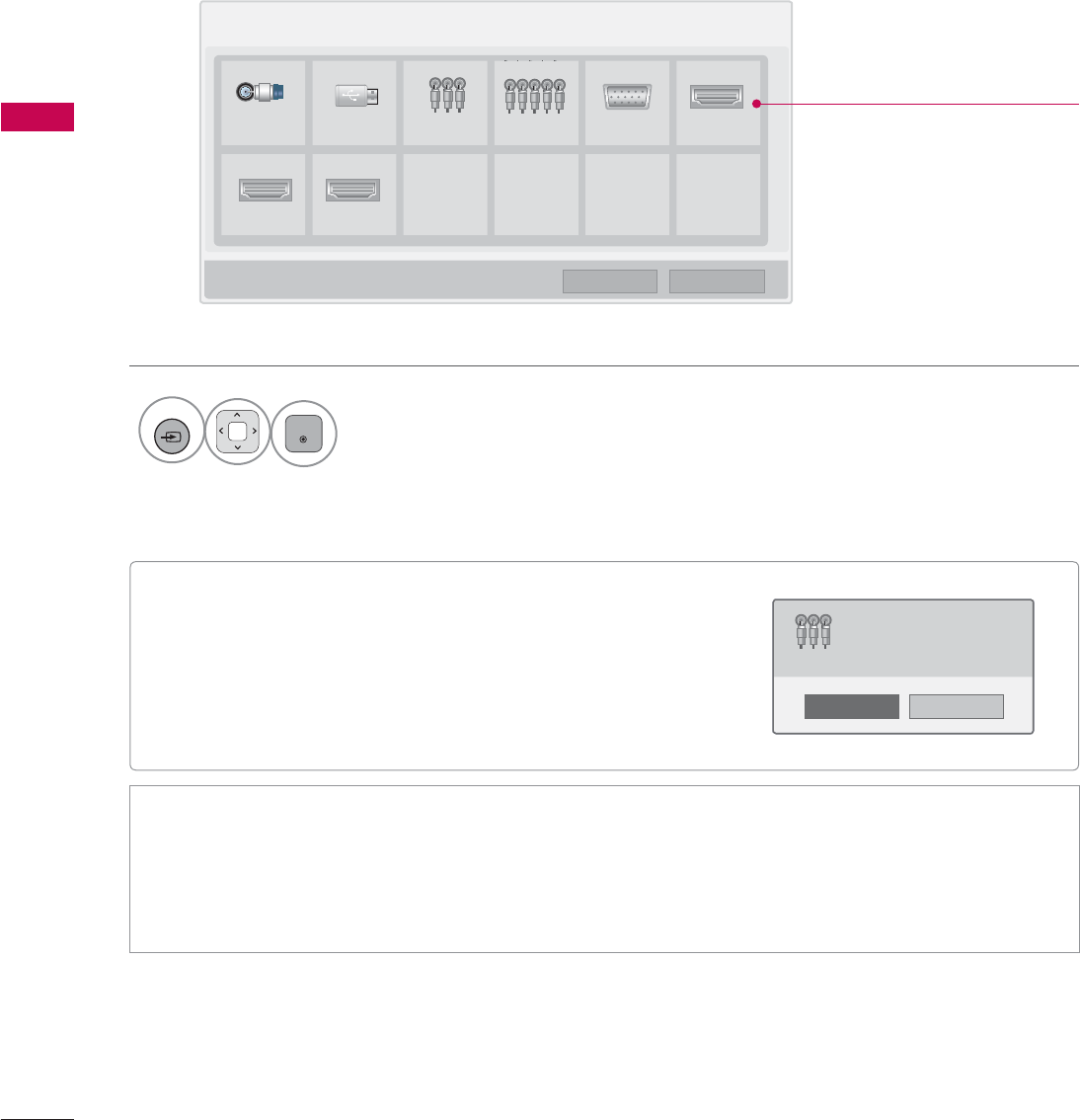
WATCHING TV / CHANNEL CONTROL
WATCHING TV / CHANNEL CONTROL
70
ᯫ
When new external device is connected, this popup
menu is displayed automatically.
If selecting Yes, you can select input source that you
want to appreciate.
ᯫ
But, when selecting “SIMPLINK - On”, popup menu for
HDMI input will not be displayed.
INPUT LIST
Only these input signals which are connected to a TV can be activated and selected.
1
INPUT
ENTER
Select the desired input source.
ᯫ
TV: Select it to watch over-the-air, cable and digital cable broadcasts.
ᯫ
AV: Select them to watch a VCR or other external equipment.
ᯫ
Component: Select them to watch DVD or a Digital set-top box.
ᯫ
RGB-PC: Select it to view PC input.
ᯫ
HDMI: Select them to watch high definition devices.
,QSXW/LVW ᯒ0RYH ᯙ(QWHU
79 86% $9 &RPSRQHQW 5*%3& +'0,
+'0, +'0,
ᯕ,QSXW/DEHO ᰙ([LW
Disconnected inputs are inactive
(grayed out)
1R
<HV
1HZH[WHUQDOLQSXWLVFRQQHFWHG
'R\RXZDQWWRXVHWKLV"
$9
ie)
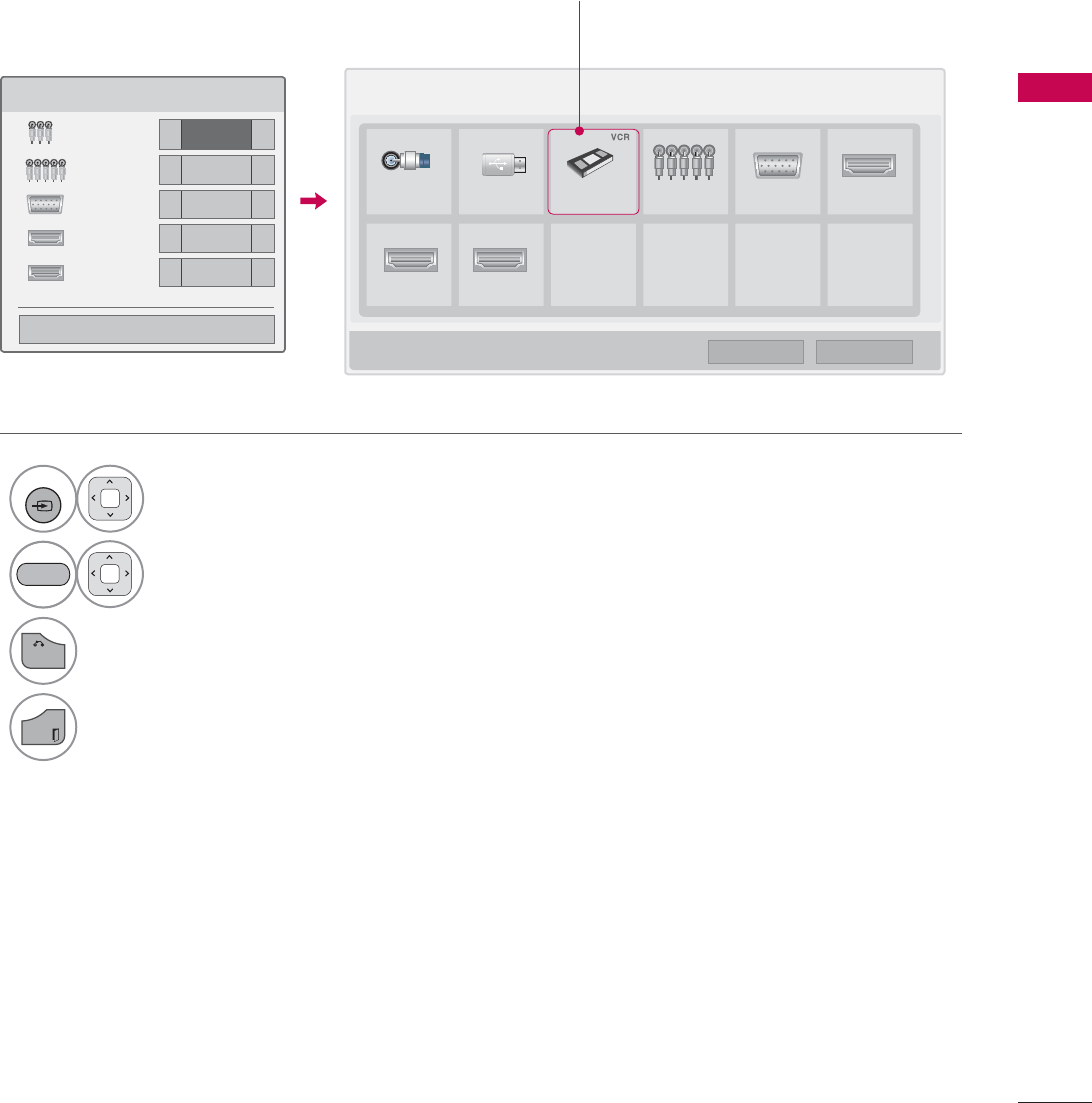
71
WATCHING TV / CHANNEL CONTROL
ie) Change the input label using Blue
button
INPUT LABEL
This indicates which device is connected to which input port.
1
INPUT
Select the desired input
source.
2Select the label.
3
BACK
Return to the previous menu.
EXIT
Return to TV viewing.
,QSXW/LVW ᯒ0RYH ᯙ(QWHU
79 86% $9 &RPSRQHQW 5*%3& +'0,
+'0, +'0,
,QSXW/DEHO
$9 ܁9&5 ۽
&RPSRQHQW ܁۽
5*%3& ܁۽
+'0, ܁۽
+'0, ܁۽
ᯝ
&ORVH
ᯕ,QSXW/DEHO ᰙ([LW
BLUE
i.e) i.e)
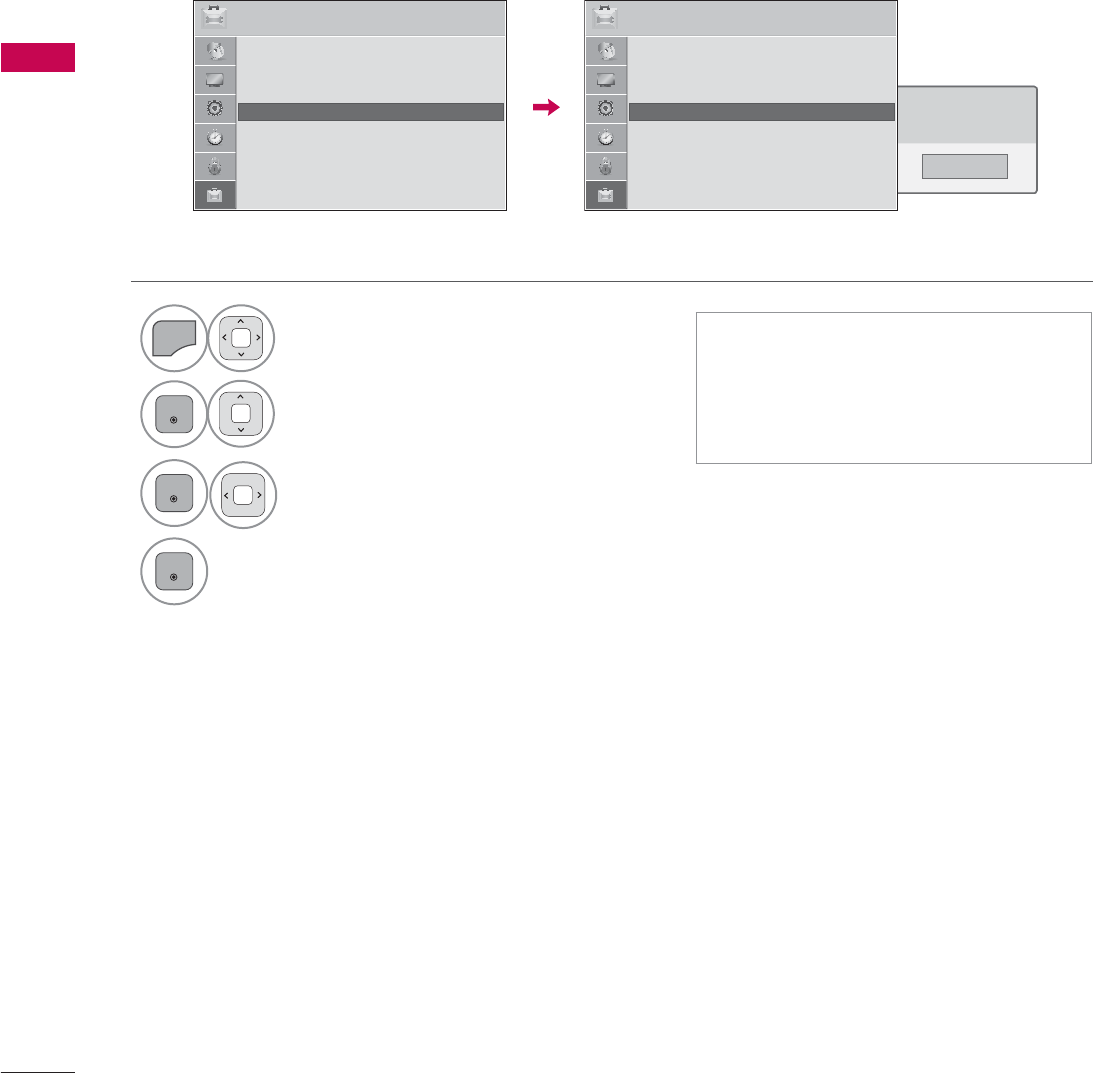
WATCHING TV / CHANNEL CONTROL
WATCHING TV / CHANNEL CONTROL
72
RESET TO FACTORY DEFAULT (INITIAL SETTING)
This function resets the TV to factory default and erases all stored channels.
ᯫ
When selecting “Lock System - On”
in the LOCK menu, the message to
enter the password appears.
ᯫ
If you forget your password, press
“0-3-2-5” on the remote control.
1
MENU
Select OPTION.
2
ENTER
Select Initial Setting.
3
ENTER
Select Yes.
4
ENTER
TV turns off automatically and starts
factory reset.
1R
<HV
$OOXVHUVHWWLQJVDQGFKDQQHOVHWWLQJVZLOO
EHUHVHW6WLOOFRQWLQXH"
237,21 ᯒ0RYHᯙ(QWHU
ᯐ
ᯙ
ؒ /DQJXDJH
ؒ &DSWLRQ 2II
ؒ 3RZHU,QGLFDWRU
ؒ ,QLWLDO6HWWLQJ
ؒ 6HW,'
ؒ 0RGH6HWWLQJ +RPH8VH
237,21 ᯒ0RYHᯙ(QWHU
ᯐ
ᯙ
ؒ /DQJXDJH
ؒ &DSWLRQ 2II
ؒ 3RZHU,QGLFDWRU
ؒ ,QLWLDO6HWWLQJ
ؒ 6HW,'
ؒ 0RGH6HWWLQJ +RPH8VH
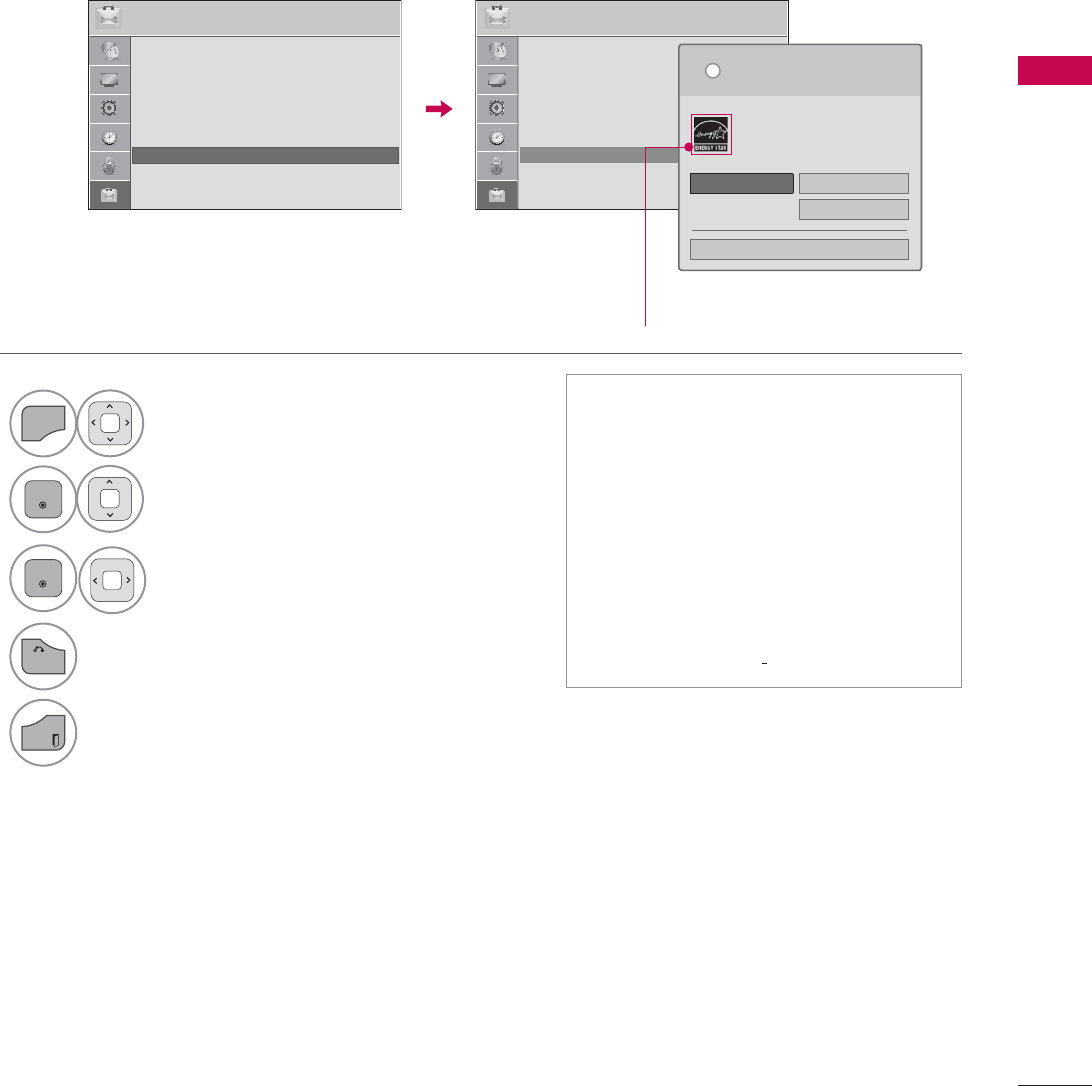
73
WATCHING TV / CHANNEL CONTROL
MODE SETTING
Default selection is “Home Use”. We recommend setting the TV to “Home Use” mode for the best
picture in your home environment.
ᯫ
“Store Demo” Mode is only intended
for use in retail environments.
Customers can adjust the “Picture
menu - Picture mode” manually while
inspecting the TV, but the TV will
automatically return to preset in-
store mode after 5 minutes.
ᯫ
“Store Demo” Mode is an optimal
setting for displaying at stores. “Store
Demo” mode initializes the TV to set
the image quality.
1
MENU
Select OPTION.
2
ENTER
Select Mode Setting.
3
ENTER
Select Home Use.
4
BACK
Return to the previous menu.
EXIT
Return to TV viewing.
237,21 ᯒ0RYHᯙ(QWHU 237,21 ᯒ0RYHᯙ(QWHU
ؒ /DQJXDJH
ؒ &DSWLRQ 2II
ؒ 3RZHU,QGLFDWRU
ؒ ,QLWLDO6HWWLQJ
ؒ 6HW,'
ؒ 0RGH6HWWLQJ +RPH8VH
6HOHFWLQJWKHHQYLURQPHQW
&KRRVHWKHVHWWLQJPRGH\RXZDQW
L
+RPH8VH 6WRUH'HPR
ؒ 'HPR0RGH 2II
&ORVH
6HOHFW>+RPH8VH@ZKHQVHWWLQJ79XS
LQKRPH<RXFDQDGMXVWSLFWXUHTXDOLW\
DFFRUGLQJO\WKURXJK3LFWXUH0RGHPHQX
RSWLRQ
ᯙ
ᯰ
ؒ /DQJXDJH
ؒ &DSWLRQ 2II
ؒ 3RZHU,QGLFDWRU
ؒ ,QLWLDO6HWWLQJ
ؒ 6HW,'
ؒ 0RGH6HWWLQJ +RPH8VH
For 19/22/26/37/42/47/55LE5300
42/47/55LE7300
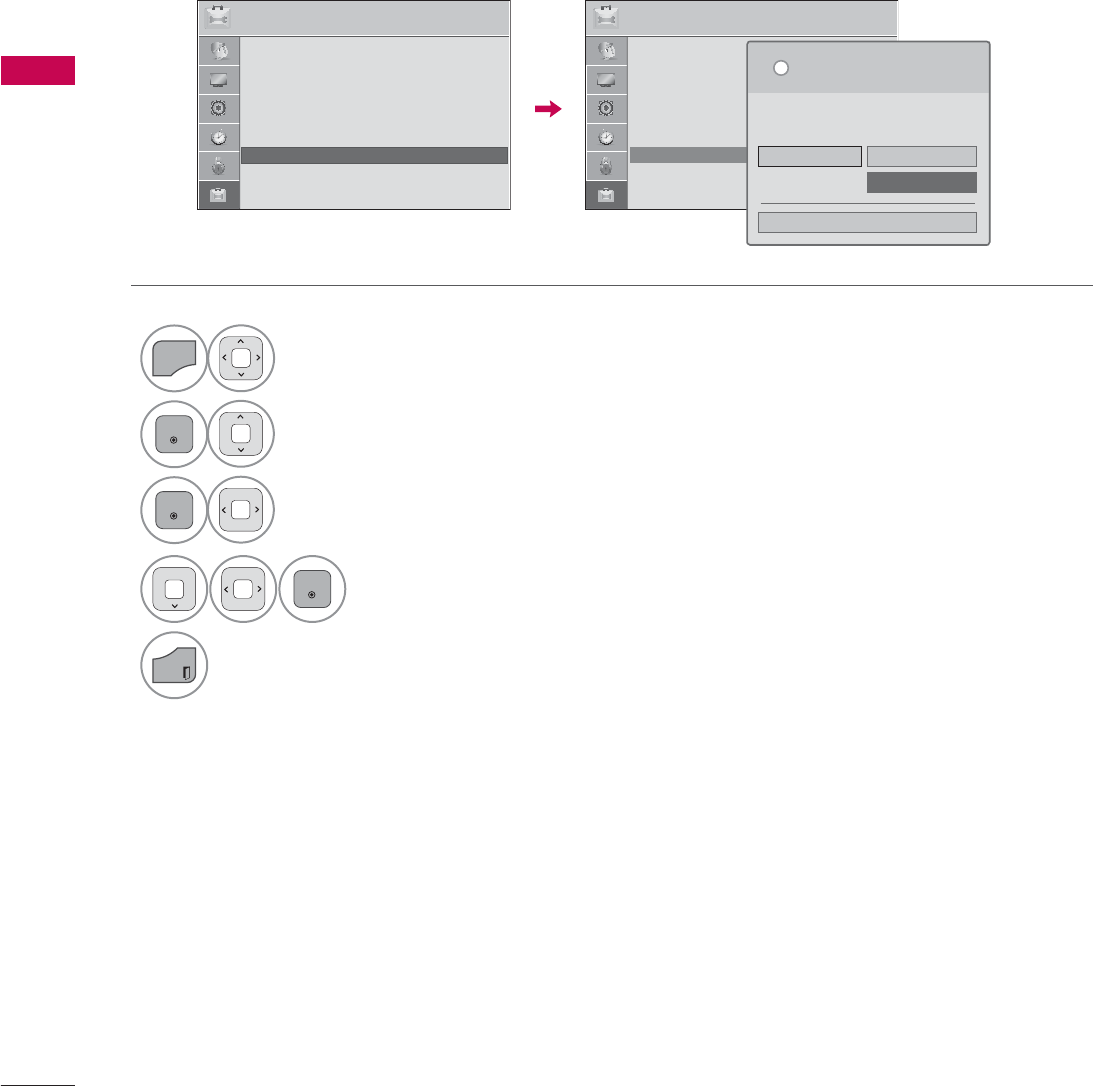
WATCHING TV / CHANNEL CONTROL
WATCHING TV / CHANNEL CONTROL
74
DEMO MODE
Displays a slide show to explain the various feature of this TV.
1
MENU
Select OPTION.
2
ENTER
Select Mode Setting.
3
ENTER
Select Store Demo.
4
ENTER
Select On.
5
EXIT
Return to TV viewing.
After a while, Demo Mode. starts.
If you want to stop the demo, press any
button (Except VOL +, - and MUTE button).
237,21 ᯒ0RYHᯙ(QWHU 237,21 ᯒ0RYHᯙ(QWHU
ؒ /DQJXDJH
ؒ &DSWLRQ 2II
ؒ 3RZHU,QGLFDWRU
ؒ ,QLWLDO6HWWLQJ
ؒ 6HW,'
ؒ 0RGH6HWWLQJ 6WRUH'HPR
ᯙ
ᯰ
ؒ /DQJXDJH
ؒ &DSWLRQ 2II
ؒ 3RZHU,QGLFDWRU
ؒ ,QLWLDO6HWWLQJ
ؒ 6HW,'
ؒ 0RGH6HWWLQJ +RPH8VH
6HOHFWLQJWKHHQYLURQPHQW
&KRRVHWKHVHWWLQJPRGH\RXZDQW
6HOHFW>6WRUH'HPR@IRULQVWRUHGVSOD\)RUXVH
LQKRPHVHOHFW>+RPH8VH@
L
+RPH8VH 6WRUH'HPR
ؒ 'HPR0RGH 2II
&ORVH
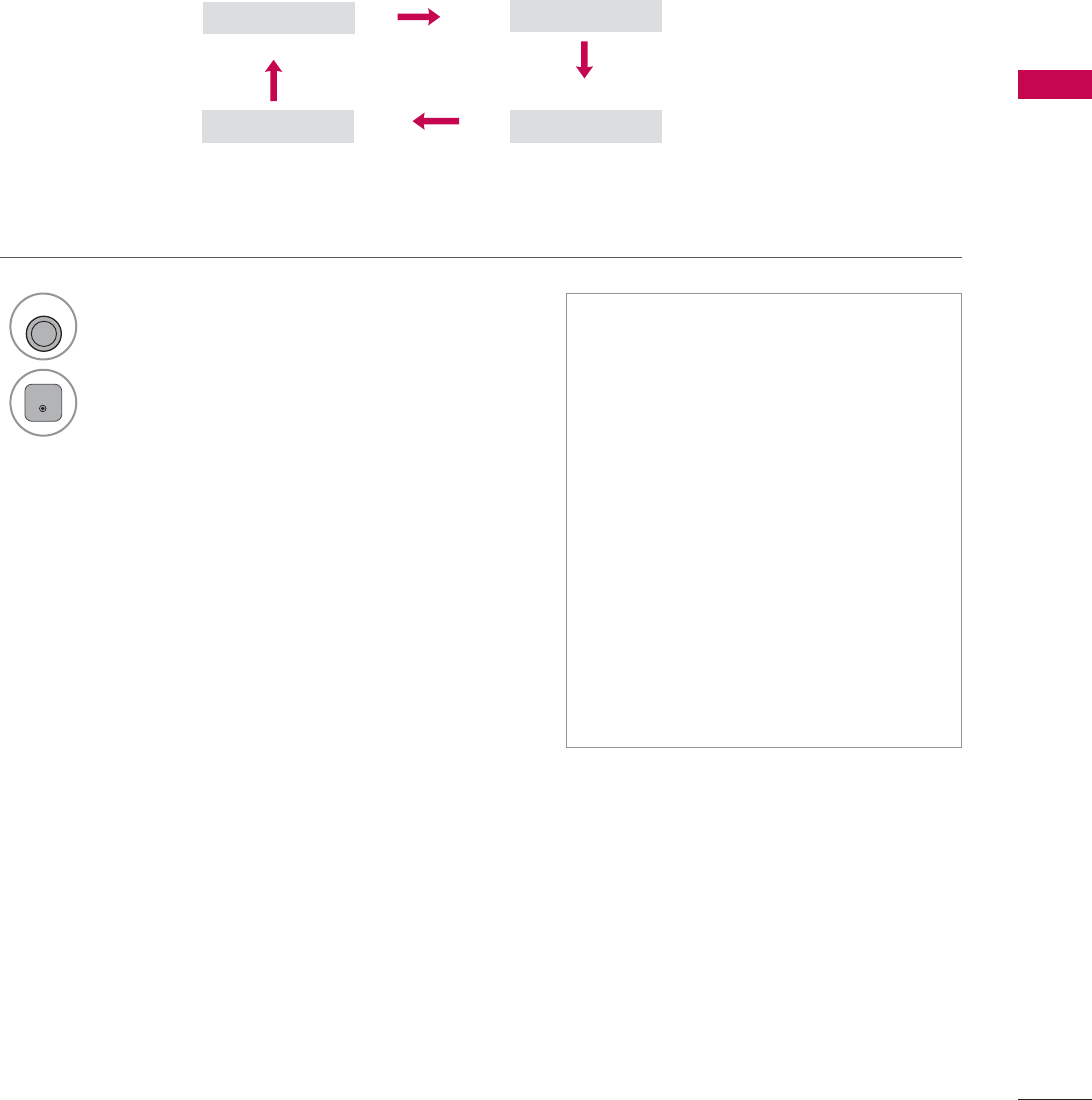
75
WATCHING TV / CHANNEL CONTROL
2II &LQHPD
*DPH 6SRUW
AV MODE
AV Mode toggles through preset Video and Audio settings.
1
AV MODE
Press the AV MODE button repeatedly to
select the desired source.
2
ENTER
ᯫ
If you select “Cinema” in AV mode,
Cinema will be selected both for
“PICTURE menu - Picture Mode”
and “AUDIO menu - Sound Mode”
respectively.
ᯫ
If you select “Off” in AV mode, the
“Picture Mode” and “Sound Mode”
return to previous selected value.
ᯫ
Off: Disables the AV MODE.
ᯫ
Cinema: Optimizes video and audio
for watching movies.
ᯫ
Sport: Optimizes video and audio for
watching sports events.
ᯫ
Game: Optimizes video and audio for
playing games.
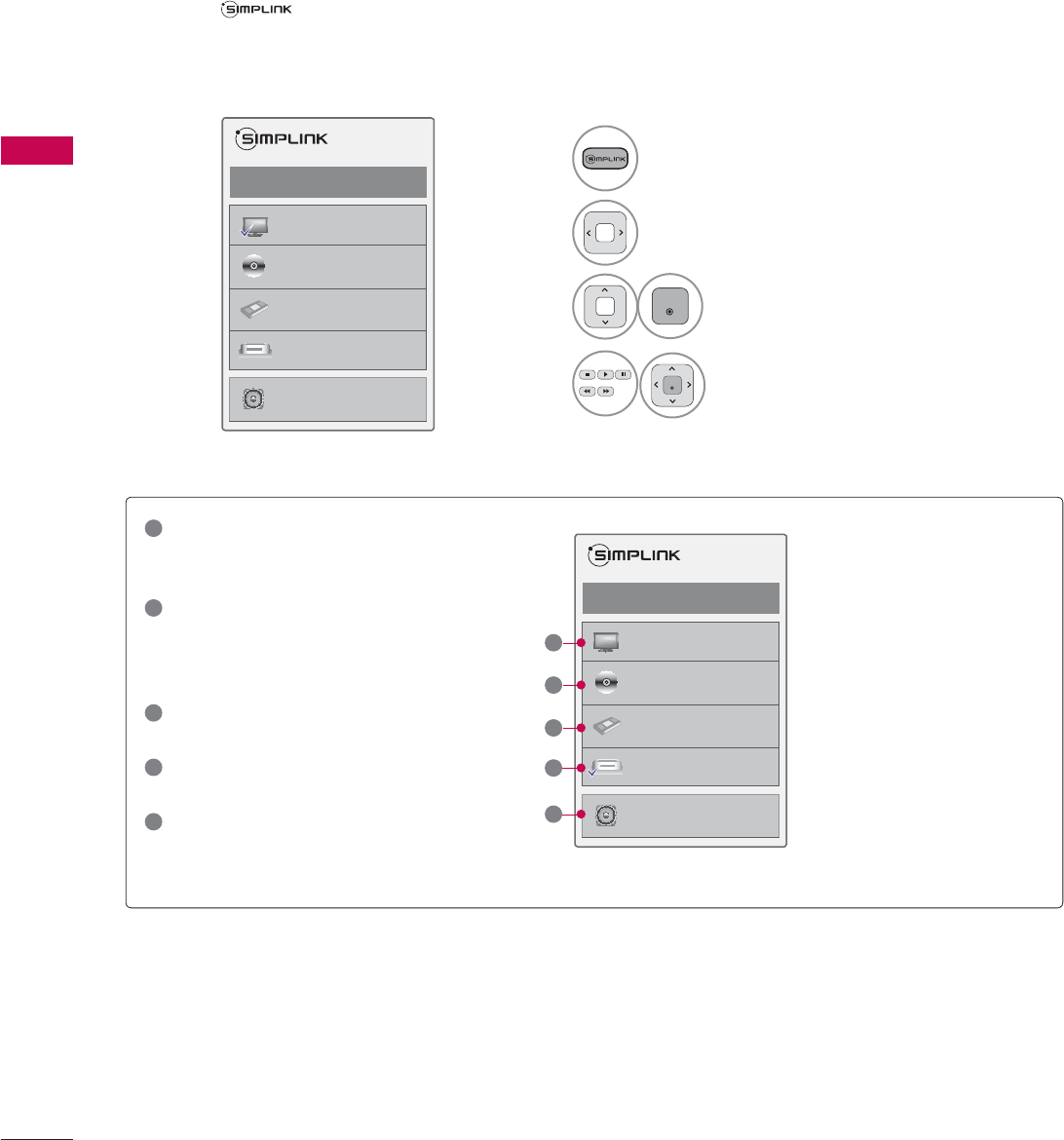
WATCHING TV / CHANNEL CONTROL
WATCHING TV / CHANNEL CONTROL
76
SIMPLINK
SIMPLINK allows you to control and play other AV devices connected with HDMI cable without addi-
tional cables and settings. This TV may work with devices with HDMI-CEC support, but only devices
with the logo are fully supported.
SIMPLINK can be turned on and off in the user menus.
1Display SIMPLINK menu.
2Select On.
3
ENTER
Select the desired device.
4
ENTER
Control connected AV devices.
ᯙ(QWHUᰙ([LW
܁2Q۽
:DWFK79
܁۽
܁۽
+''5HFRUGHU
܁۽
',6&
+'''9'5
9&5
+'+7
6SHDNHU
796SHDNHU
ᯙ(QWHUᰙ([LW
܁2Q۽
:DWFK79
܁۽
܁۽
+''5HFRUGHU
܁۽
',6&
+'''9'5
9&5
+'+7
6SHDNHU
796SHDNHU
1
TV viewing: Switch to the previous TV
channel regardless of the current
mode.
2
DISC playback: Select and play discs.
When multiple discs are available, the
disc devices are conveniently displayed
at the bottom of the screen.
3
VCR playback: Control the connected
VCR.
4
HDD Recordings playback: Control
recordings stored in HDD.
5
Audio Out to Home Theater speaker/
Audio Out to TV: Select Home Theater
speaker or TV speaker for Audio Out.
Ź
When no device is con-
nected (displayed in gray)
Ź
Selected Device
Ź
When a device is conect-
ed (displayed in bright
color)
1
2
3
4
5
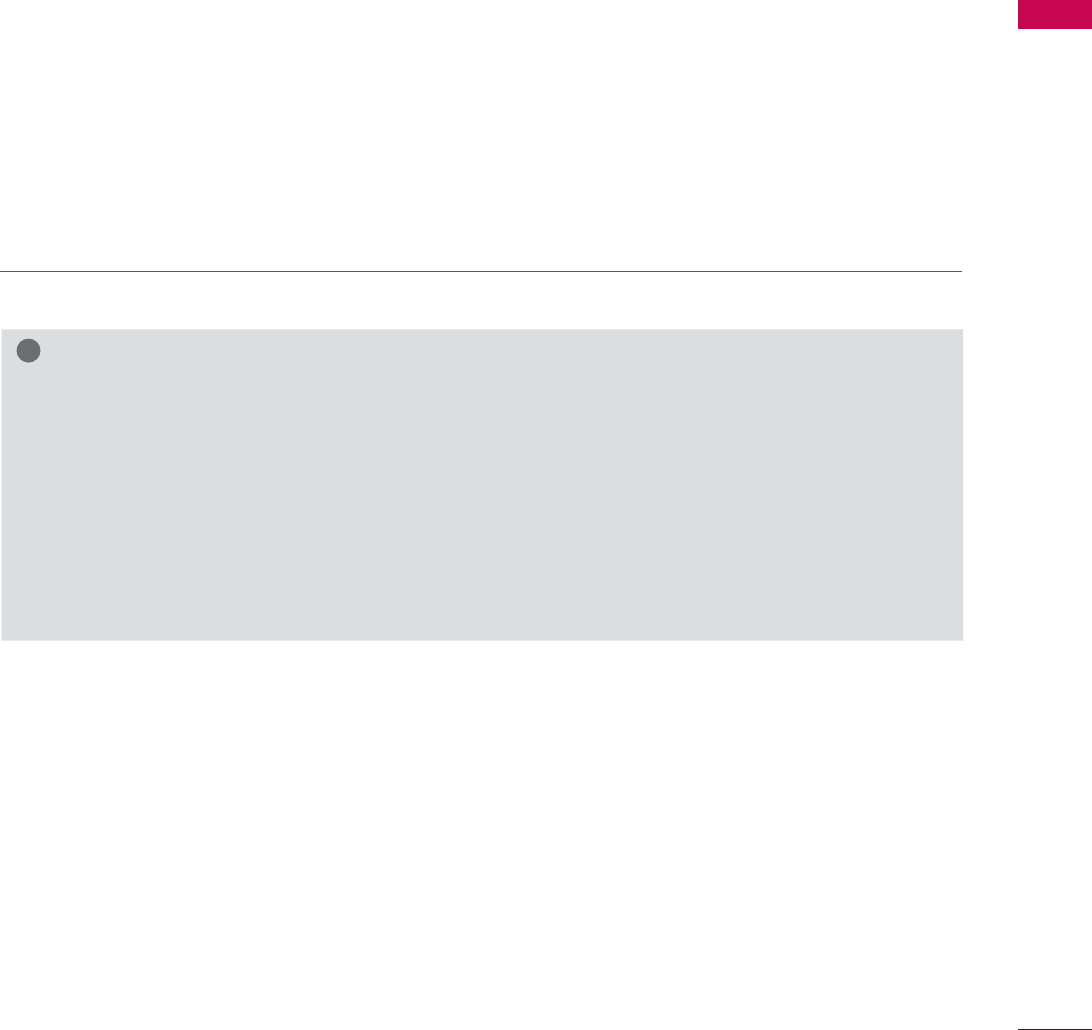
77
WATCHING TV / CHANNEL CONTROL
SIMPLINK Functions
ᯫ
Direct Play: After connecting AV devices to the TV, you can directly control the devices and play media
without additional settings.
ᯫ
Select AV device: Enables you to select one of the AV devices connected to the TV.
ᯫ
Disc playback: Control connected AV devices by pressing the ᰜᰝ
!
, ENTER, ᰦ, ᰧ, ᰨ, ᰪand ᰩ but-
tons.
ᯫ
Power off all devices: When you power off the TV, all connected devices are turned off.
ᯫ
Switch audio-out: Offers an easy way to switch audio-out.
ᯫ
Sync Power on: When the equipment with Simplink function connected HDMI terminal starts to play,
The TV will automatically turn on.
Note: To operate SIMPLINK, an HDMI cable over Version 1.3 with *CEC function should be used. (*CEC:
Consumer Electronics Control).
(A device, which is connected to the TV through a HDMI cable but does not support SIMPLINK, does
not provide this function)
!
NOTE
Ź Connect the HDMI/DVI IN or HDMI IN terminal of the TV to the rear terminal (HDMI terminal) of
the SIMPLINK device with the HDMI cable
Ź When you switch the Input source with the INPUT button on the remote control, the SIMPLINK
device will stop.
Ź When you select a device with home theater functionality, the sound output automatically switches
to the home theater speakers and the TV speakers are turned off.
Ź If a connected SIMPLINK home theater system doesn’t play the audio from the TV, connect the
DIGITAL AUDIO OUT terminal on the back of the TV to the DIGITAL AUDIO IN terminal on the
back of the SIMPLINK device with an OPTICAL cable.
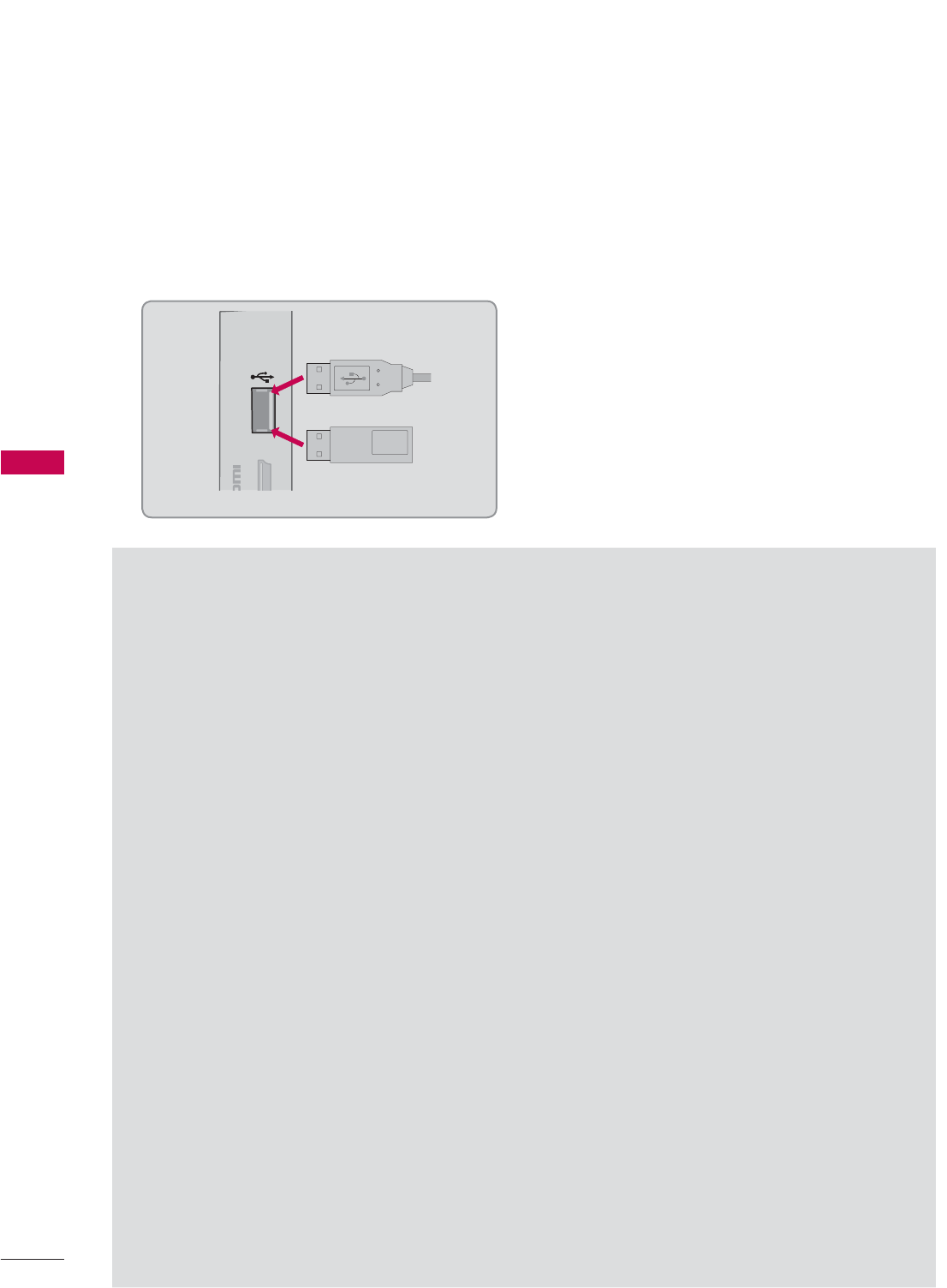
MY MEDIA
MY MEDIA
78
CONNECTION METHOD
MY MEDIA
USB Connection
Connect the USB device to the USB IN jack on the side of TV.
1
USB IN
N 3
Memory Key
Precautions when using the USB device
ŹOnly a USB storage device is recognizable.
ŹConnecting a USB storage device through a USB hub is not supported.
ŹA USB storage device which uses its own driver may not be recognized.
ŹThe recognition speed of a USB storage device may depend on each device.
ŹPlease do not turn off the TV or unplug the USB device when the connected USB storage device
is working. When such device is suddenly separated or unplugged, the stored files or the USB
storage device may be damaged.
ŹOnly use a USB storage device which has normal music files, image files, or movie files.
ŹPlease use only a USB storage device which was formatted as a FAT 32 or NTFS file system pro-
vided with the Windows operating system. Others may not be recognized.
ŹSome USB storage devices require a power adapter. The power adapter must be connected in
order to be seen by the TV.
ŹIf a device is not recognized by the TV, try a different cable. Excessively long cables are not sup-
ported.
ŹSome USB storage devices may not be supported or operate properly.
ŹPlease backup important files because data on USB device could be damaged. Data management
is consumer's responsibility and as a result, the manufacturer does not cover data damage.
ŹIf your USB memory device has multiple partitions, or if you use a USB multi-card reader, you can
use up to 4 partitions or USB memory devices.
ŹIn case of USB storage devices formatted as NTFS, deletion is not supported.
ŹFile alignment method of USB storage device is similar to Window XP and file names can be up
to 100 English characters.
ŹThe recommended capacity is 1TB or less for a USB external hard disk and 32 GB or less for USB
memory.
ŹIf a USB external hard disk with a “Energy Saving” function doesn’t work, turn the hard disk off and
on again to make it work properly. Refer to the user manual of the USB external hard disk.
ŹUSB storage devices below USB 2.0 are supported as well. But they may not work properly in the
movie list.
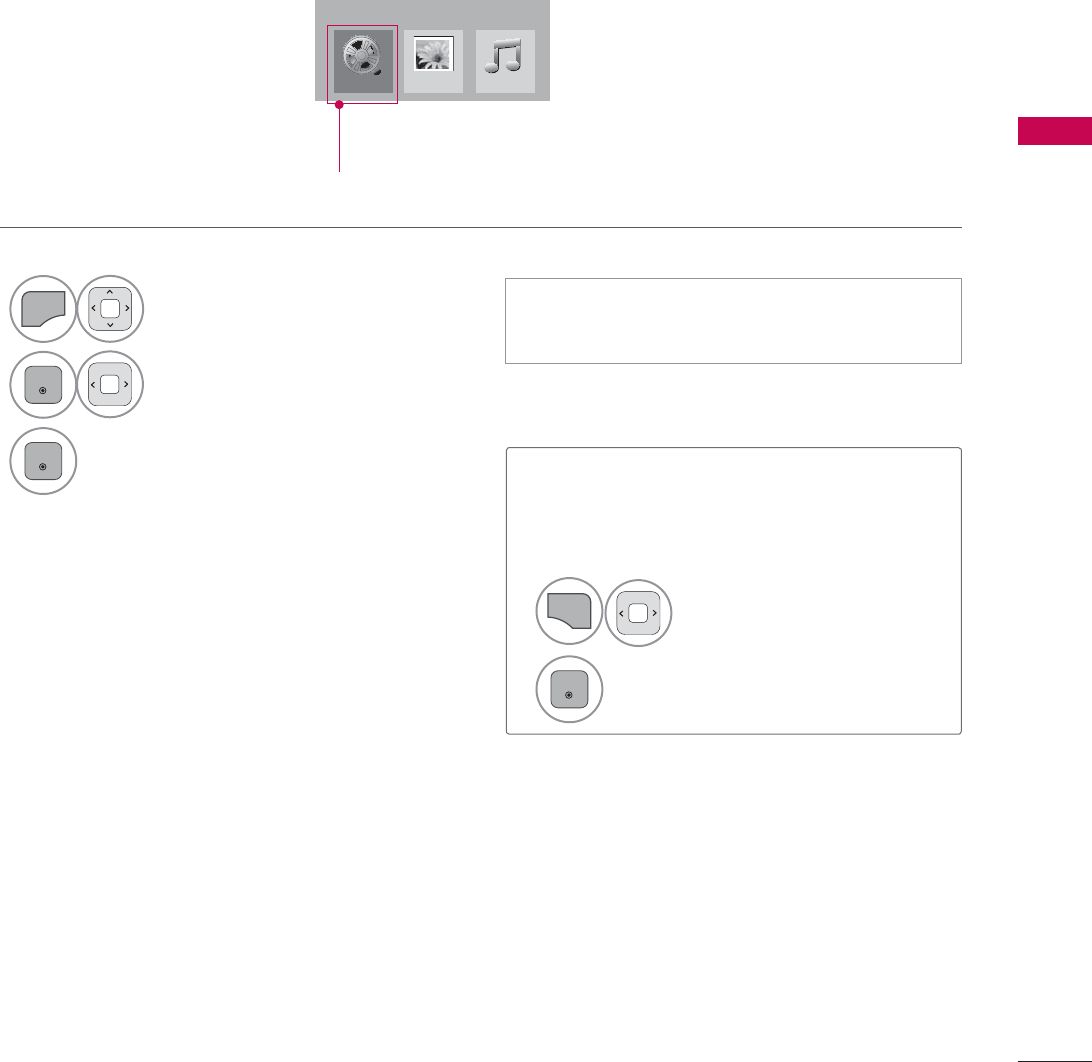
79
MY MEDIA
ENTRY MODE
The My Media menu will open automatically when you insert a USB drive. My Media can also be
accessed by choosing My Media in the user menu.
On USB device, you can not add a new folder or delete the existing folder.
When removing the USB device
Select the USB Device menu before
removing the USB device.
ᯫ
This TV can view JPG image files, HD DivX
files or play MP3 audio files.
1
Q.MENU
Select USB Device.
2
ENTER
Select Eject.
1
MENU
Select MY MEDIA.
2
ENTER
Select Movie List, Photo List
or Music List.
3
ENTER
0RYLH/LVW
0<0(',$
3KRWR/LVW 0XVLF/LVW
Except 32/42/47LD420,
32/37/42/47LD450,
32/37/42/47LD450C,
32/42/47/55LD520
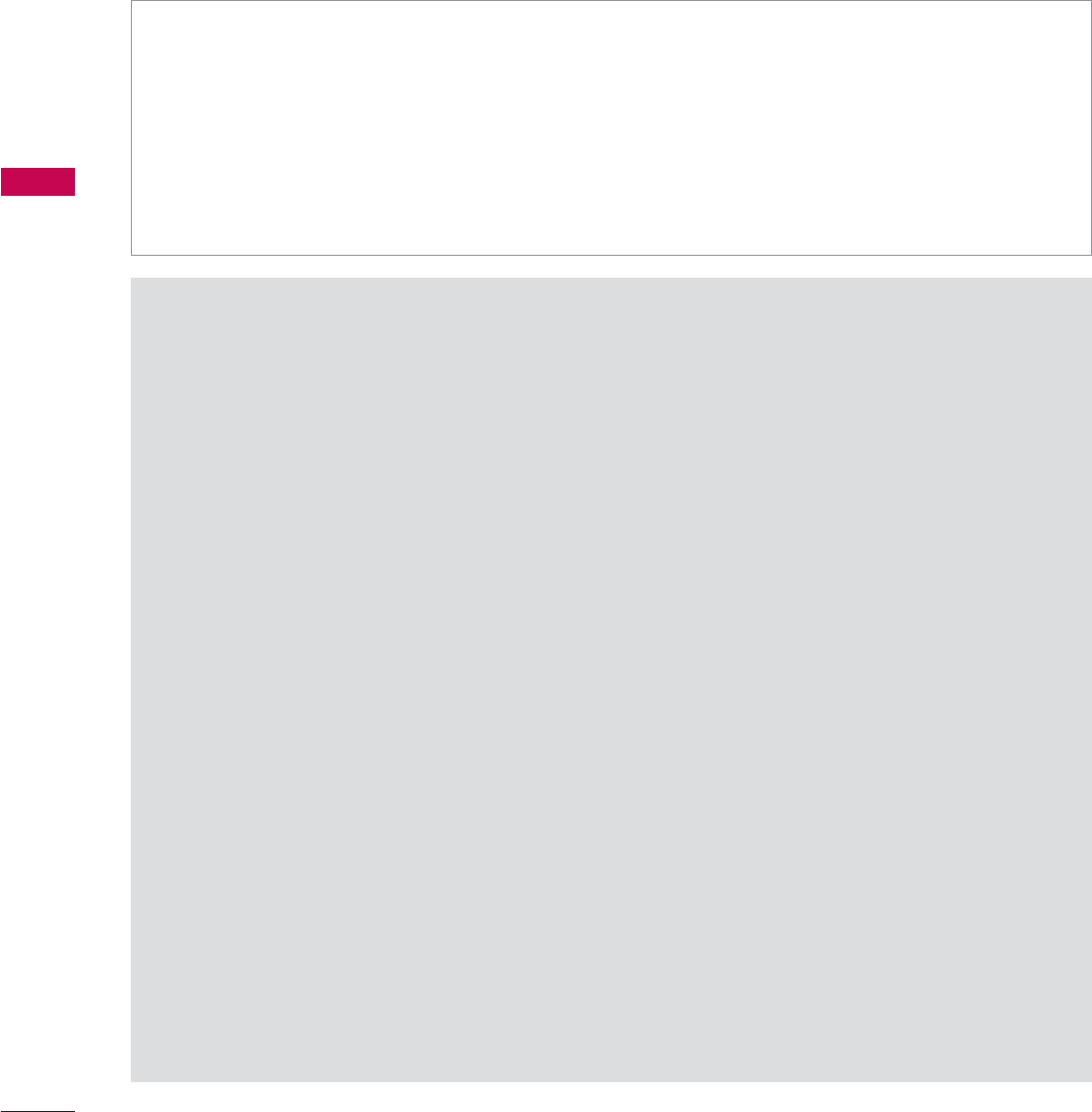
MY MEDIA
MY MEDIA
80
MOVIE LIST
(Except 32/42/47LD420, 32/37/42/47LD450, 32/37/42/47LD450C, 32/42/47/55LD520)
Precautions when playing the video files
ŹSome user-created subtitles may not work properly.
ŹSome special characters are not supported in subtitles.
ŹHTML tags are not supported in subtitles.
ŹTime information in an external subtitle file should be arranged in ascending order to be played.
ŹThe screen may suffer temporary interruptions (image stoppage, faster playback, etc.) when the
audio language is changed.
ŹA damaged video file may not be played correctly, or some functions may not be usable.
ŹVideo files produced with some encoders may not be played correctly.
ŹIf the video and audio structure of recorded file is not interleaved, the file not playback properly.
ŹVideo with resolution higher than maximum resolution supported for each frame, cannot be guar-
anteed for smooth playback.
ŹVideo files other than the specified types and formats may not work properly.
ŹThe movie file encoded by the GMC (Global Motion Compensation) is not supported.
ŹOnly 250 Korean characters, 500 letters and 500 numbers are supported for each line of the
subtitle.
ŹOnly 10000 sync blocks are supported within the subtitle file.
ŹWe do not guarantee smooth playback of profiles encoded level 4.1 or higher in H.264/AVC.
ŹDTS Audio codec is not supported.
ŹA video file more than 30GB in file size is not supported for playback.
ŹPlaying a video via a USB connection that doesn’t support high speed may not work properly.
ŹUSB storage devices below USB 2.0 are supported as well. But they may not work properly in the
movie list.
ŹThe video file and its subtitle file must be located in the same folder.
At this time, a video file name and its subtitle file name must be identical for it to be displayed.
ŹWhen you are watching a movie via the Movie List function, you can adjust the picture with the
ENERGY SAVING and AV MODE button on the remote control. User setup for each picture mode
is not supported.
The movie list is activated once a USB drive is detected. It is used when playing movie files on the TV.
It displays all of the video files it recognizes.
The On-Screen Display on your model may be slightly different.
Supported movie file
ᯫ
Resolution: under 1920 pixel (width) x 1080 pixel (height)
ᯫ
Frame Rate: under 30 frame/sec (1920x1080), under 60 frame/sec (1280x720)
ᯫ
Max bitrate of playable video file: 20 Mbps (Mega bit per second)
ᯫ
Bit rate : within 32 kbps to 320 kbps (MP3)
ᯫ
Supported external subtitle format: *.smi/*.srt/*.sub (MicroDVD,Subviewer1.0/2.0)/*.ass/*.ssa/*.txt
(TMPlayer)/*.psb (PowerDivX)
ᯫ
Supported Internal subtitle format: only, XSUB (It is the subtitle format used in DivX6 files)
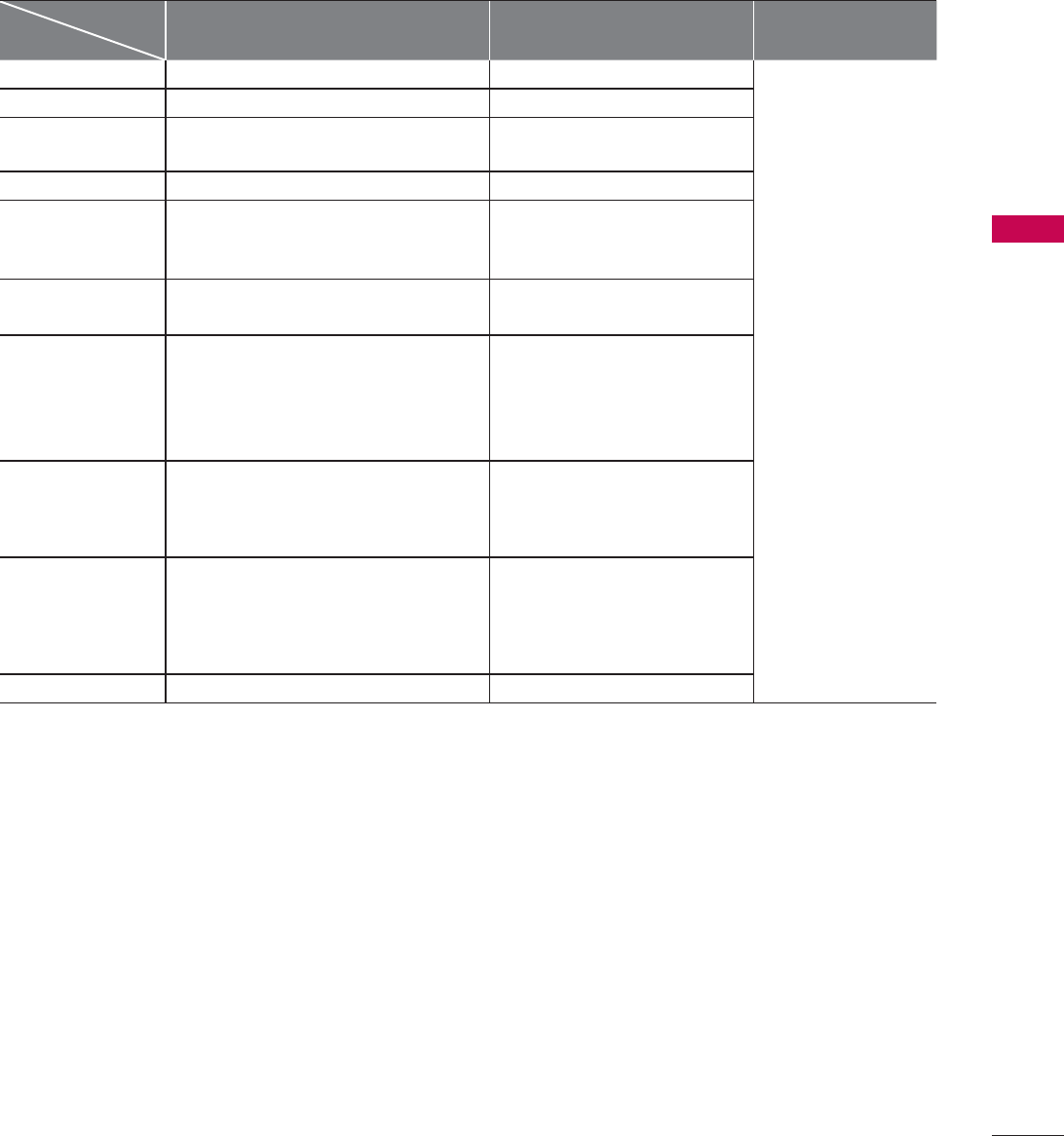
81
MY MEDIA
Supported Video Formats
File
Extension name Video Decoder Audio Codec Max Resolution
mpg, mpeg MPEG1, MPEG2 MP2, MP3, Dolby Digital, LPCM
1920 x 1080 @ 30p
(Only Motion JPEG
640x480@30p)
dat MPEG1 MP2
ts, trp, tp MPEG2, H.264, AVS, VC1 MP2, MP3, Dolby Digital, AAC,
HE-AAC
vob MPEG1, 2 MP2, MP3, Dolby Digital, LPCM
mp4, mov
MPEG4,DivX 3.11, DivX 4.12, DivX 5.x,
DivX 6, Xvid 1.00, Xvid 1.01, Xvid 1.02,
Xvid 1.03, Xvid 1.10-beta1/2H.264
AAC, HE-AAC, MP3
mkv H.264, MPEG-1,2,4 MP2, MP3, Dolby Digital, AAC
HE-AAC, LPCM
divx, avi
MPEG2, MPEG4, DivX 3.11, DivX 4,
DivX 5, DivX 6, Xvid 1.00, Xvid 1.01,
Xvid 1.02, Xvid 1.03, Xvid
1.10-beta1/2H.264
MP2, MP3, Dolby Digital,
LPCM,
ADPCM, AAC, HE-AAC
Motion JPEG
(avi, mp4, mkv) JPEG LPCM, ADPCM
asf, wmv VC1 WMA
flv Sorenson H.263, H264 MP3, AAC
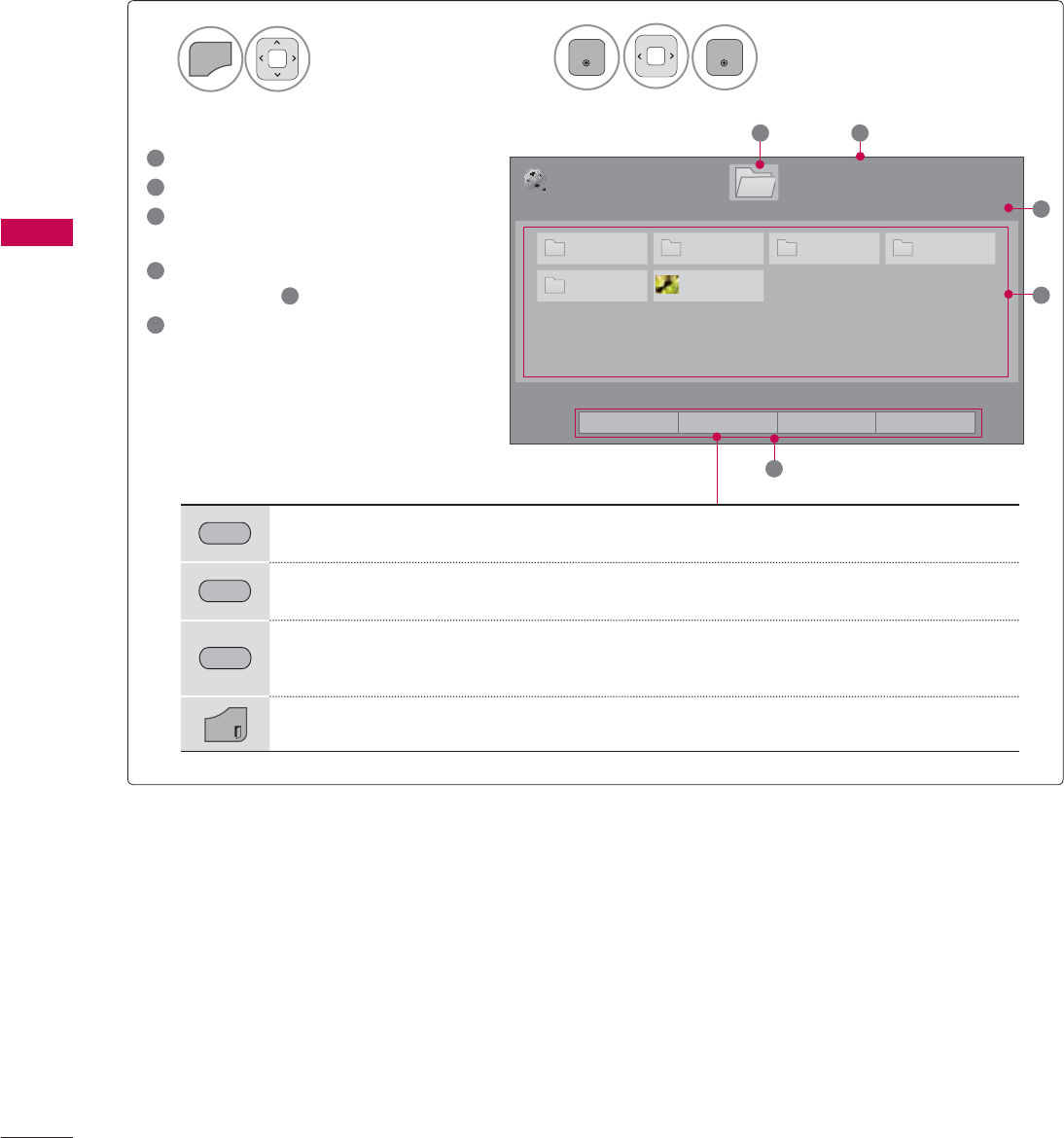
MY MEDIA
MY MEDIA
82
Select MY MEDIA.Select Movie List.
2
1
MENU
ENTER
ENTER
1
Moves to upper level folder
2
Current page/Total pages
3
Corresponding buttons on the
remote control
4
Contents under the folder
focused on 1
5
Current page/total pages of
contents
Screen Components
3DJH
0RYLH/LVW
3DJH86%;7,&.
ᯒ0RYHᯙ3OD\᱇3DJH&KDQJH᱅0DUN
'ULYH
(0) BB7RS )+'
09 0RRQ&KLOG'LY;$
1
5
4
2
3
ᯕ7R3KRWR/LVW ᯕ&KDQJH1XPEHUV ᯕ0DUN0RGH ᰿([LW
GREEN Move to Photo List or Music List.
YELLOW
Change Numbers: Changes the number or thumbnails displayed at a time.
BLUE Allows you to mark certain files.
EXIT
Return to TV viewing.
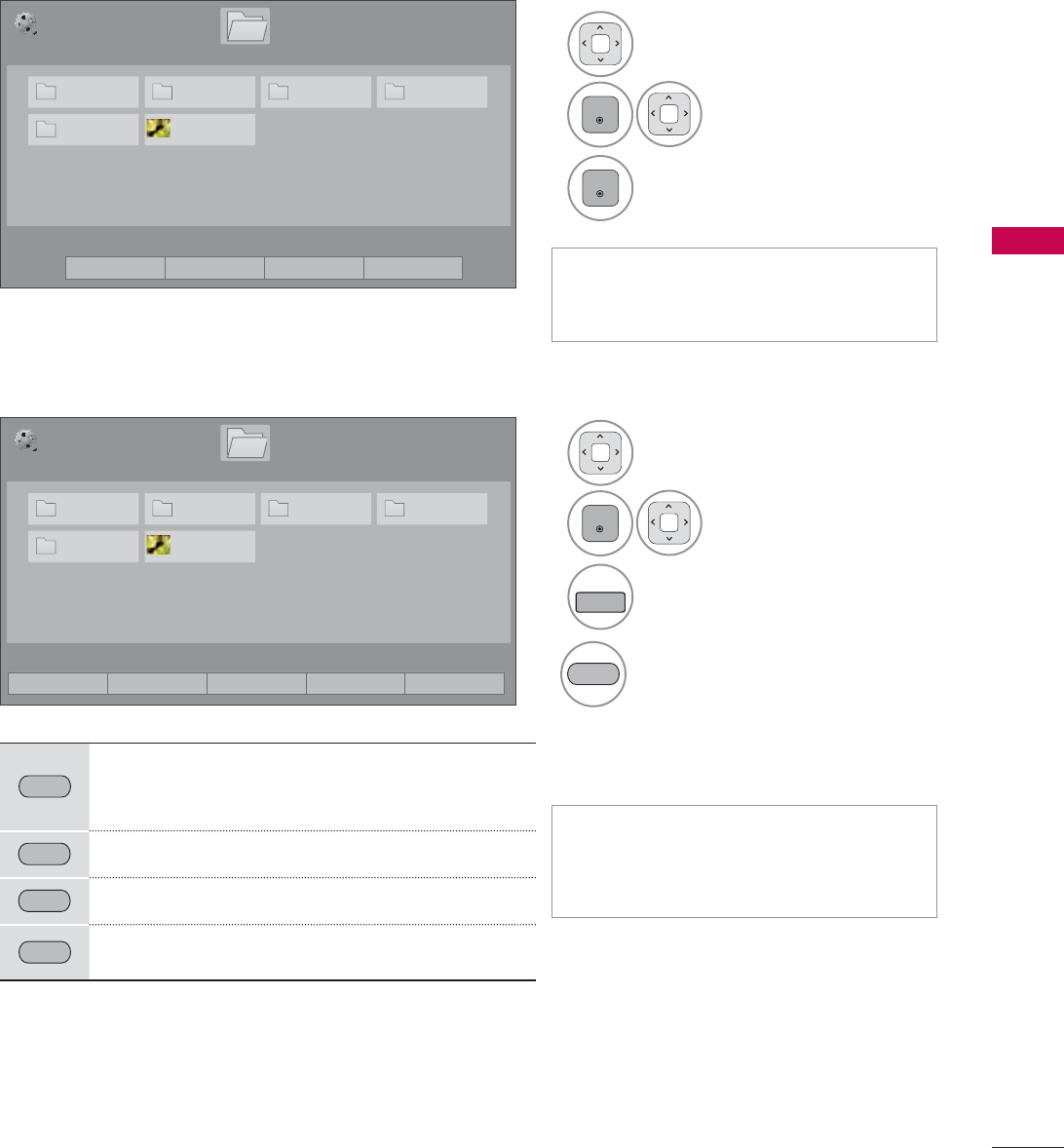
83
MY MEDIA
ᯫ
Use the CH (ᰜᰝ) button to navigate
in the movie page.
ᯫ
When one or more movie files are
marked, the marked movies will be
played in sequence.
1Select the target folder or
drive.
2
ENTER
Select the desired
movie title.
3
FAV
MARK
Mark your desired movie file.
4
RED
Play the marked movie file.
It displays the current movie
status progress bar on the bot-
tom of the screen.
Movie Selection
Mark Mode
RED
Play Marked: Play the first selected file. Once
a movie finishes playing, the next selected
one will be played automatically.
GREEN Mark All: Mark all files in the folder.
YELLOW
Unmark All: Deselect all marked files.
BLUE Exit the Mark Mode.
3DJH
0RYLH/LVW
3DJH86%;7,&.
ᯒ0RYHᯙ3OD\᱇3DJH&KDQJH᱅0DUN
'ULYH
(0) BB7RS )+'
09 0RRQ&KLOG'LY;$
3DJH
0RYLH/LVW
3DJH
86%;7,&.
ᯒ0RYHᯙ0DUN᱇3DJH&KDQJH᱅0DUN
'ULYH
(0) BB7RS )+'
09 0RRQ&KLOG'LY;$
1Select the target folder or drive.
2
ENTER
Select the desired
movie title.
3
ENTER
Play the movie file.
0DUN0RGH
ᯕ7R3KRWR/LVW ᯕ&KDQJH1XPEHUV ᯕ0DUN0RGH ᰿([LW
ᯕ3OD\0DUNHG ᯕ0DUN$OO ᯕ8QPDUN$OO ᯕ([LW0DUN0RGH ᰿([LW
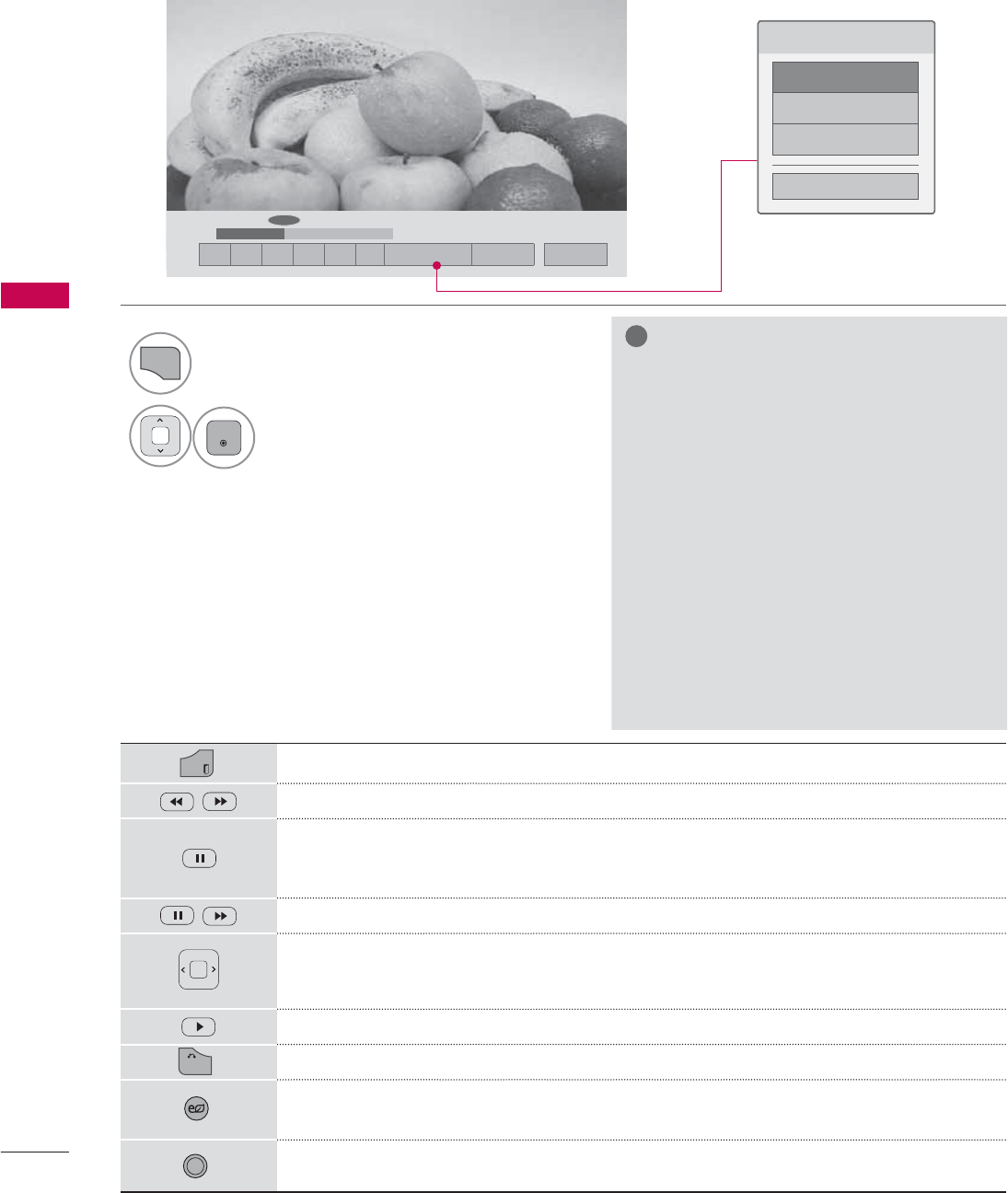
MY MEDIA
MY MEDIA
84
ᰦ
ᯚᯛ
ᰧᰦᰨᰪᰩᰚᱭ2SWLRQ ᰙ+LGH ᰿([LW
&KRRVHRSWLRQV
6HW9LGHR3OD\
6HW9LGHR
6HW$XGLR
&ORVH
EXIT
Return to TV viewing.
Select the required speed: x2, x4, x8, x16, x32 (backward/forward).
Pauses the media player.
If no buttons are pressed on the remote control for 10 minutes after pausing, the
TV returns to the playback state.
Displays a slow motion.
Move to a specific frame forward or backward while playing a video. A cursor indi-
cating the position can be viewed on the screen. It may not work properly for
some movie files.
Return to normal playback.
BACK
Hide the menu on screen. To see the menu again, press ENTER button to display.
ENERGY
SAVING
Press the ENERGY SAVING button repeatedly to increase the brightness of your
screen (Refer to p. 104).
AV MODE
Press the AV MODE button repeatedly to select the desired source (Refer to p. 75).
Using the remote control
Using the Movie List Function
1
Q.MENU
Show the Option menu.
2
ENTER
Select Set Video Play., Set Video., or
Set Audio.
!
NOTE
Ź
Option values changed in the Movie List
does not affect Photo List and Music
List.
Ź
Option values changed in Photo List and
Music List are changed likewise in Photo
List and Music List, but not in the Movie
List.
Ź
When replaying a video file after stop-
ping, you can play from where it stopped
automatically.
Ź
If you select “Yes” when playing the
same file after the video file has been
stopped, it will restart where it stopped
previously.
Ź
If continuous series files exist within the
folder, the next file will automatically be
played.
But, this excludes cases when
the Repeat function of Movie List Option
is turned “On” (Refer to page 85) or
when set as Marked Play.
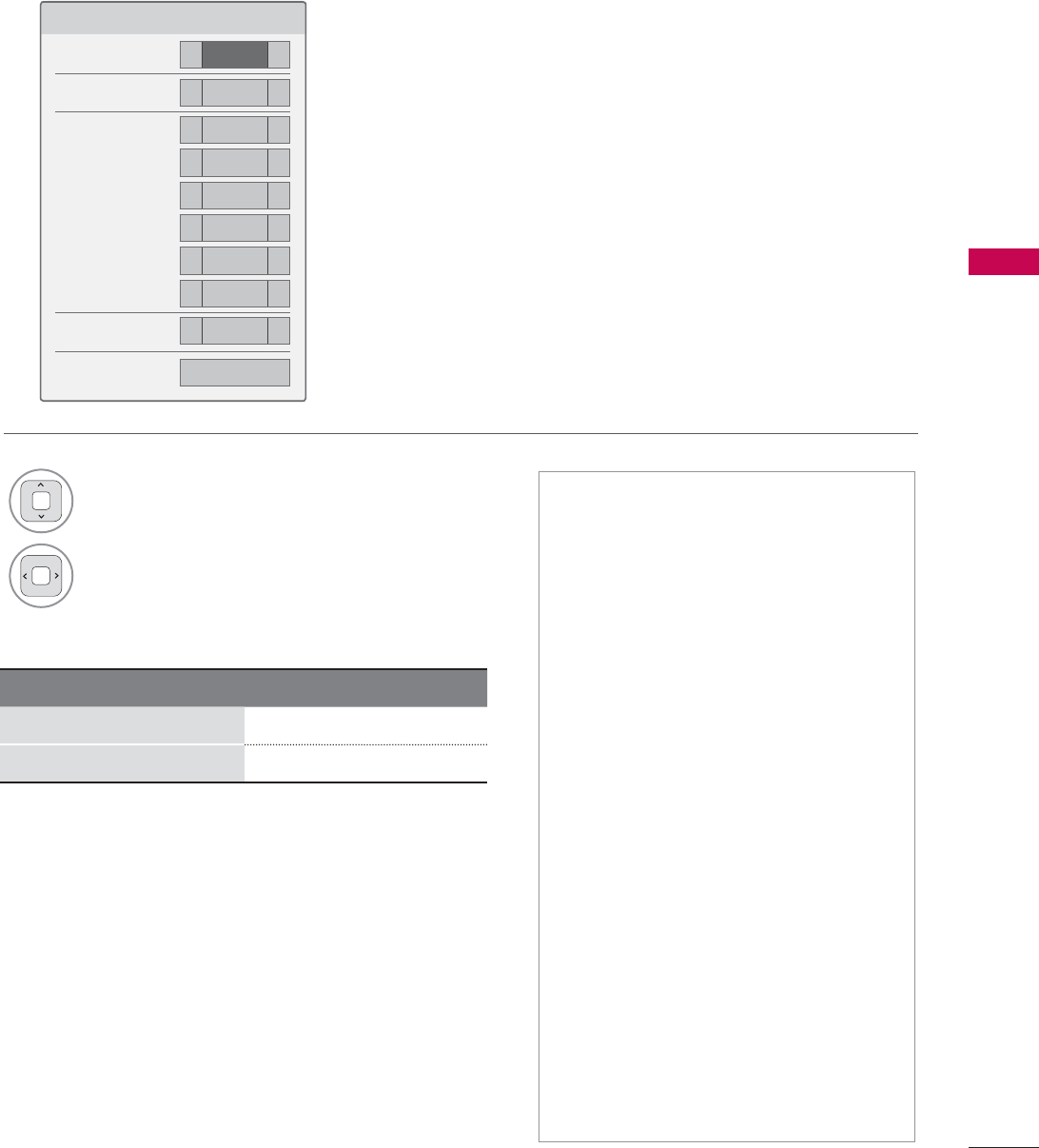
85
MY MEDIA
Set Video Play Menu Options
6HW9LGHR3OD\
3LFWXUH6L]H ܁)XOO ۽
$XGLR/DQJXDJH ܁۽
6XEWLWOH ܁2Q ۽
ؒ/DQJXDJH ܁8QNQRZ ۽
ؒ&RGH3DJH ܁'HIDXOW ۽
ؒ6\QF ܁۽
ؒ3RVLWLRQ ܁۽
ؒ6L]H ܁1RUPDO ۽
5HSHDW ܁2II ۽
ᰙ3UHYLRXV
Subtitle Language Group Supported Language
Latin1 English, Spanish, French
Korean English, Korean
ᯫ
Picture Size: Selects your desired
picture format for videos.
ᯫ
Audio Language: Changes the
Language Group of the audio for
video files.
ᯫ
Subtitle Language: The subtitles can
be turned on or off. If there are two
or more subtitles, you can select one
of them.
ᯫ
Language: Activated for SMI subtitles
and can select the language within
the subtitle.
ᯫ
Code Page: Subtitle font selection.
When set to default, same font as
general menu will be used.
ᯫ
Sync: When the video is not synchro-
nized with the captions, it can be
adjusted by 0.5 second.
ᯫ
Position: Move the location of the
subtitles.
ᯫ
Size: Changes the subtitle font size.
ᯫ
Repeat: Turn on/off repeat function
of movie playback. When turned on,
the file within the folder will be played
back repeatedly.
1Select Picture Size, Audio Language,
Subtitle, or Repeat.
2Make appropriate adjustments.
Code Page
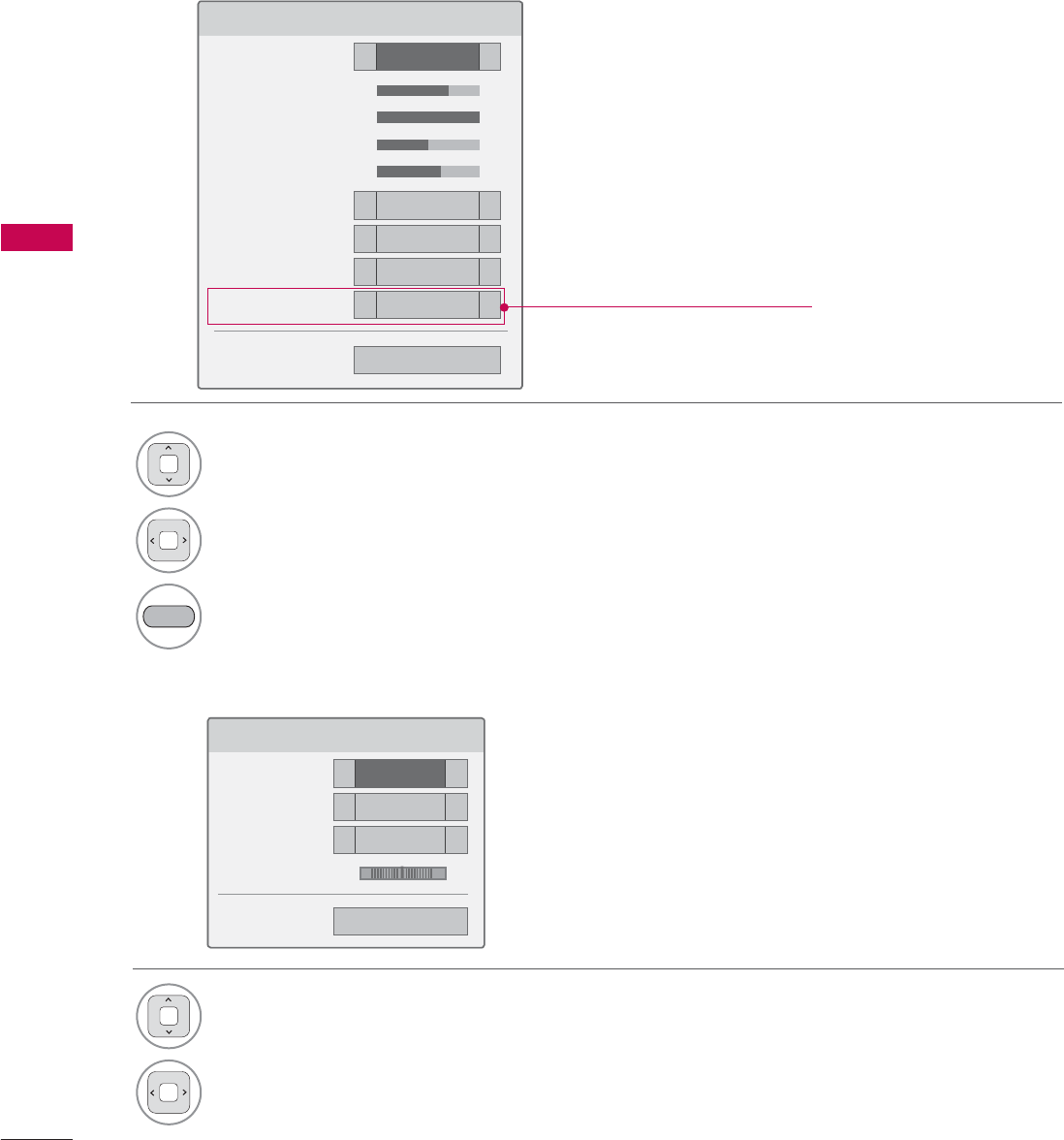
MY MEDIA
MY MEDIA
86
Set Video Menu Options
Set Audio Menu Options
6HW9LGHR
3LFWXUH0RGH ܁6WDQGDUG ۽
ؒ%DFNOLJKW ܁۽
ؒ&RQWUDVW ܁۽
ؒ%ULJKWQHVV ܁۽
ؒ&RORU ܁۽
ؒ'\QDPLF&RQWUDVW ܁0HGLXP ۽
ؒ(GJH(QKDQFHU ܁+LJK ۽
ؒ1RLVH5HGXFWLRQ ܁0HGLXP ۽
7UX0RWLRQ ܁/RZ ۽
ᯕ3LFWXUH5HVHW ᰙ3UHYLRXV
6HW$XGLR
6RXQG0RGH ܁6WDQGDUG ۽
$XWR9ROXPH ܁2II ۽
&OHDU9RLFH,, ܁2II ۽
%DODQFH ܁۽
ᰙ3UHYLRXV
/5
1Select Picture Mode or TruMotion.
2Make appropriate adjustments.
BLUE Reset picture settings to default.
1Select Sound Mode, Auto Volume, Clear
Voice II or Balance.
2Make appropriate adjustments.
('TruMotion' dependent on model)
* Image shown may differ from your TV.
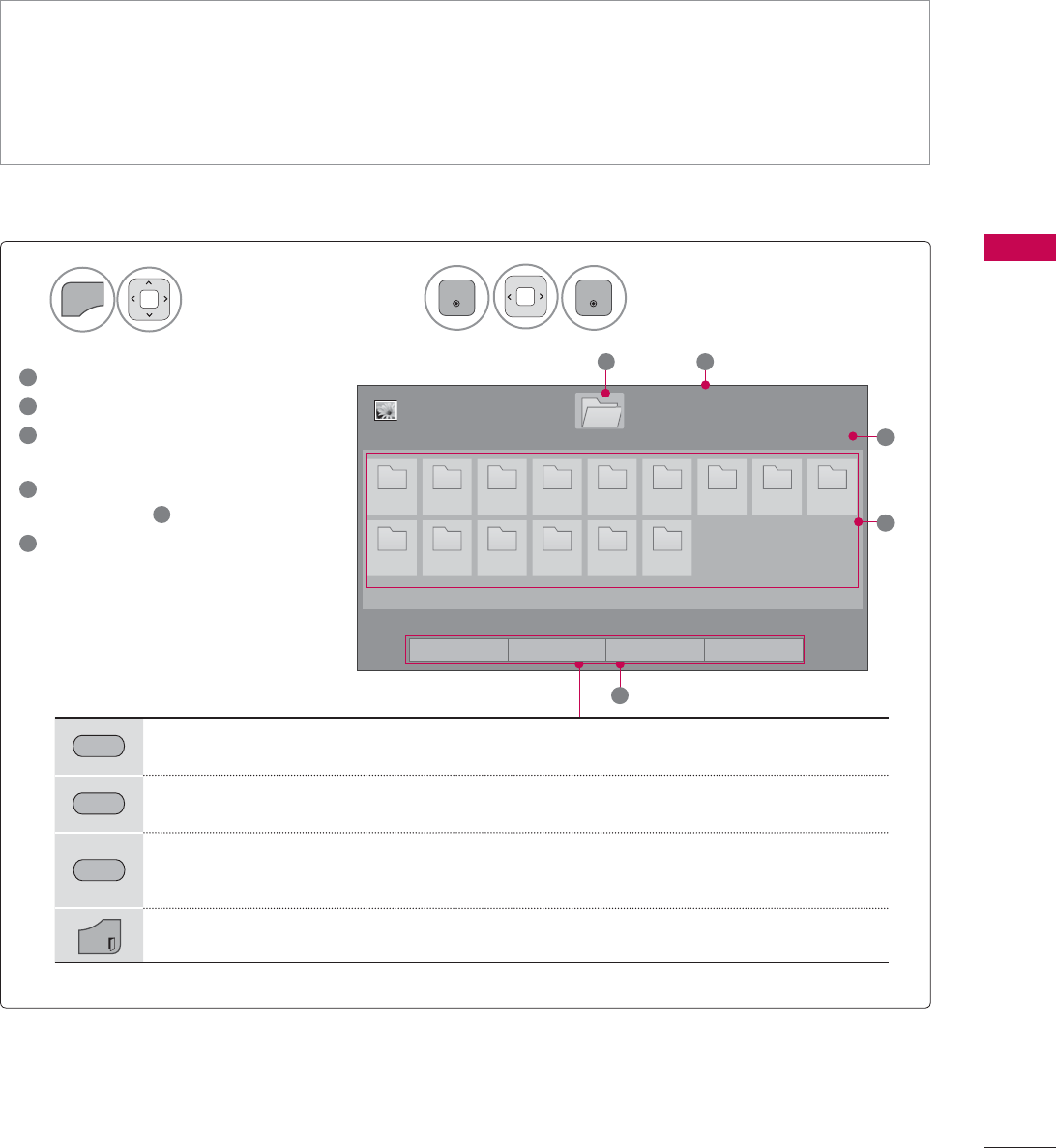
87
MY MEDIA
The On-Screen Display on your model may be slightly different.
PHOTO LIST
Screen Components
Supported photo file: *.JPG
ᯫ
Baseline: 64 pixel (width) x 64 pixel (height) to 15360 pixel (width) x 8640 pixel (height)
ᯫ
Progressive: 64 pixel (width) x 64 pixel (height) to 1920 pixel (width) x 1440 pixel (height)
ᯫ
You can play JPEG files only.
ᯫ
Non-supported files are displayed in the form of predefined icon.
Select MY MEDIA.Select Photo List.
2
1
MENU
ENTER
ENTER
1
Moves to upper level folder
2
Current page/total pages
3
Corresponding buttons on the
remote control
4
Contents under the folder
focused on 1
5
Current page/total pages of
contents
3DJH
3KRWR/LVW
3DJH
'ULYH
1
5
2
3
(0)
BB7RS
BBB723
B7RS
%DVLF7HVW.LW
(QWDO )+' +' 09 3KRWR 76
4
86%;7,&.
ᯒ0RYHᯙ9LHZ᱇3DJH&KDQJH᱅0DUN
ᯕ7R0XVLF/LVW ᯕ&KDQJH1XPEHUV ᯕ0DUN0RGH ᰿([LW
GREEN Move to Music List or Movie List.
YELLOW
Change Numbers: Changes the number or thumbnails displayed at a time.
BLUE Allows you to mark certain files.
EXIT
Return to TV viewing.
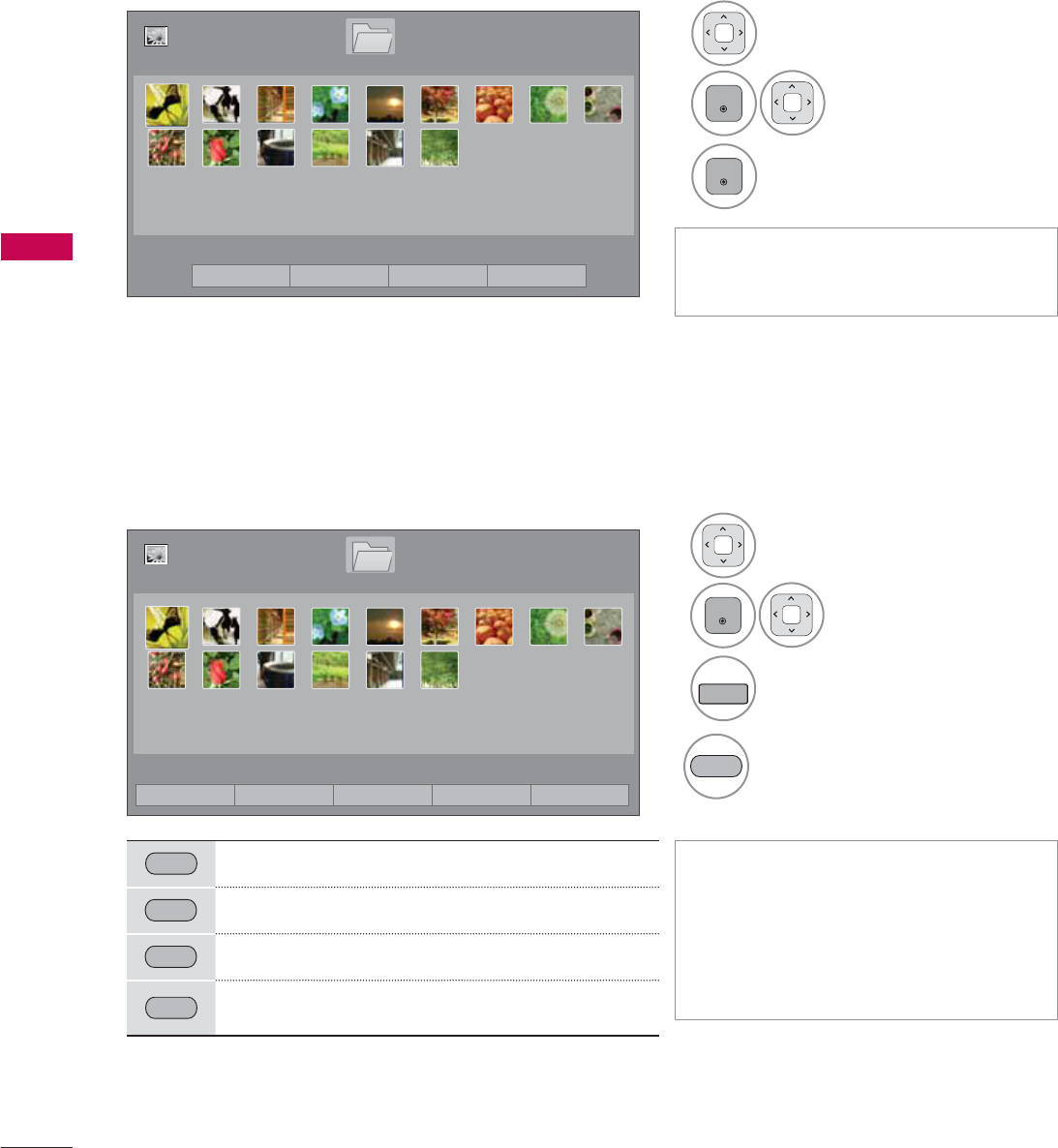
MY MEDIA
MY MEDIA
88
Photo Selection
ᯫ
Use the CH (ᰜᰝ) button to navigate
in the photo page.
ᯫ
When one or more photos are
marked, you can view individual pho-
tos or a slide show of the marked
photos. If no photos are marked, you
can view all photos individually or all
photos in the folder in a slide show.
1Select the target folder or drive.
2
ENTER
Select the desired
photo files.
3
FAV
MARK
Mark your desired photo files.
4
RED View the marked photo files.
Mark Mode
RED View Marked: Display the selected photo.
GREEN Mark All: Mark all photos on the screen.
YELLOW
Unmark All: Deselect all marked photos.
BLUE Exit the Mark Mode.
1Select the target folder or drive.
2
ENTER
Select the desired pho-
tos.
3
ENTER
Photo file is displayed.
3DJH
3KRWR/LVW
3DJH
'ULYH
86%;7,&.
ᯒ0RYHᯙ9LHZ᱇3DJH&KDQJH᱅0DUN
ᯕ7R0XVLF/LVW ᯕ&KDQJH1XPEHUV ᯕ0DUN0RGH ᰿([LW
3DJH
3KRWR/LVW
3DJH
'ULYH
86%;7,&.
ᯒ0RYHᯙ0DUN᱇3DJH&KDQJH᱅0DUN
0DUN0RGH
ᯕ9LHZ0DUNHG ᯕ0DUN$OO ᯕ8QPDUN$OO ᯕ([LW0DUN0RGH ᰿([LW
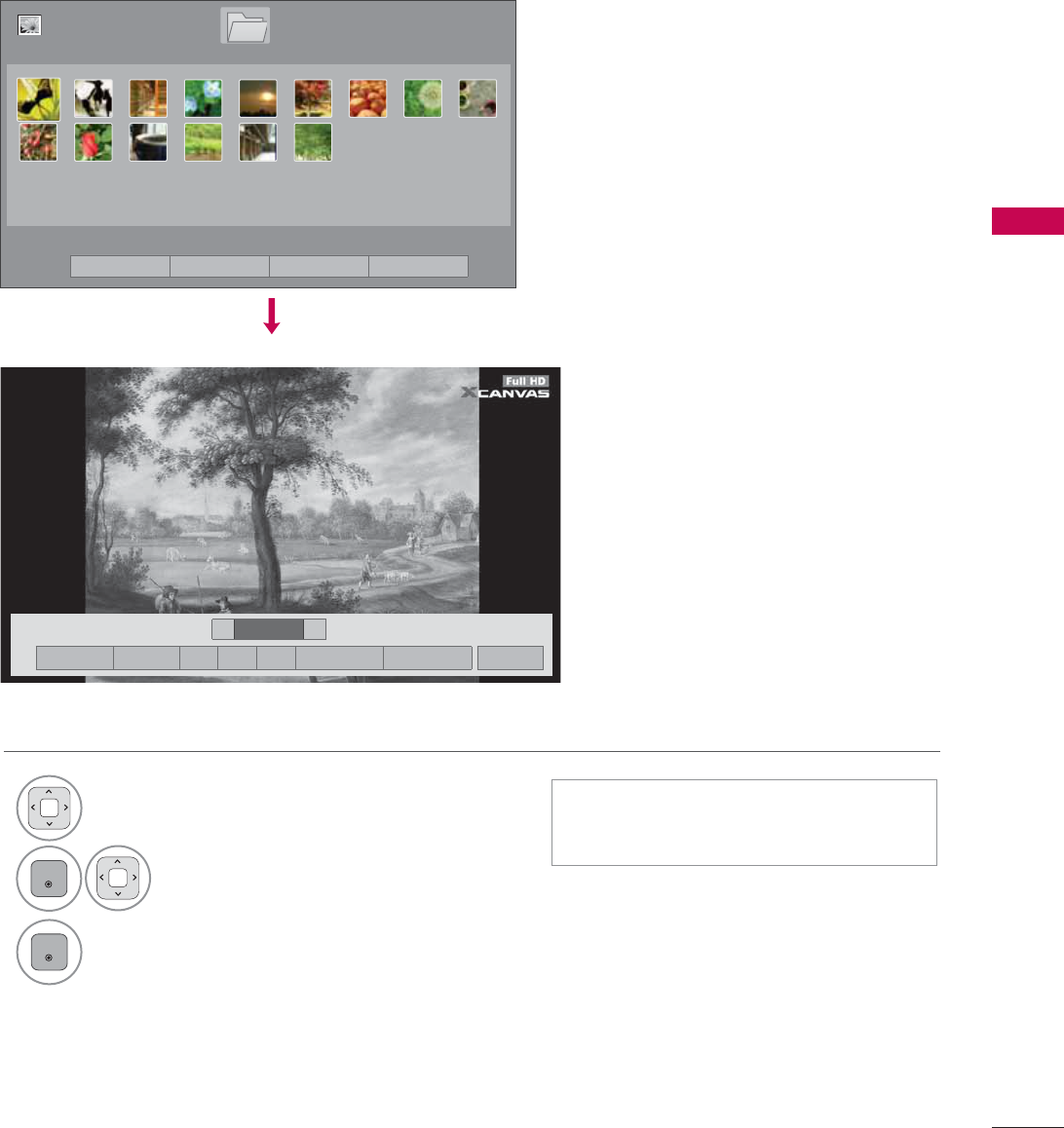
89
MY MEDIA
Full Screen Menu
More operations are available in full screen mode.
The aspect ratio of a photo may change the size
of the photo displayed on the screen in full size.
1Select the target folder or drive.
2
ENTER
Select the desired photos.
3
ENTER
The selected photo is displayed in full
size.
ᯫ
Use the CH (ᰜᰝ) button to navigate
in the photo page.
܁۽
BDMSJ
[
.%
6OLGHVKRZᱥ %*0ᱥ ᱨ ᰚ ᱭ2SWLRQ ᰙ+LGH ᰿([LW
܁ ۽
3DJH
3KRWR/LVW
3DJH
'ULYH
86%;7,&.
ᯒ0RYHᯙ9LHZ᱇3DJH&KDQJH᱅0DUN
ᯕ7R0XVLF/LVW ᯕ&KDQJH1XPEHUV ᯕ0DUN0RGH ᰿([LW
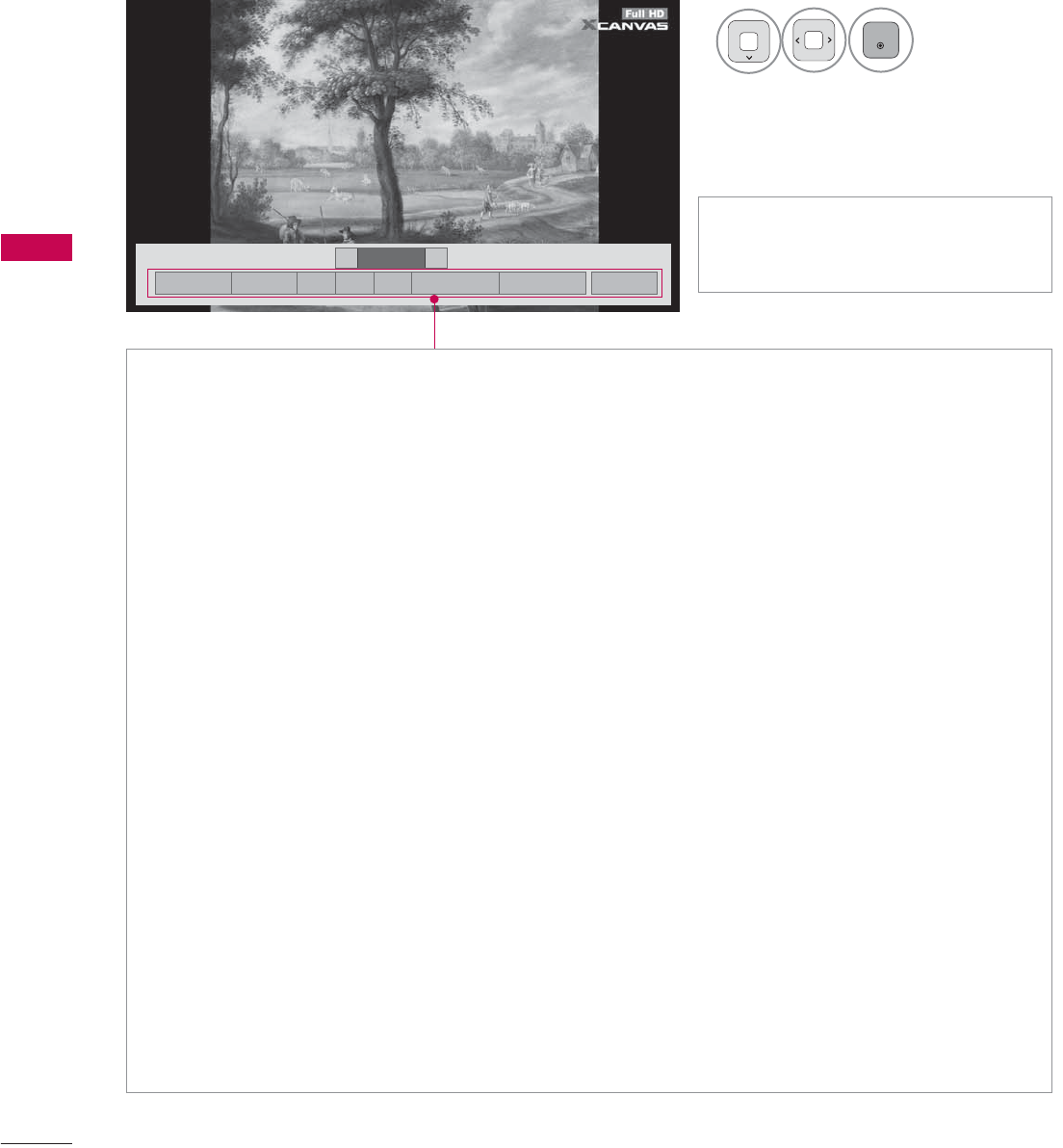
MY MEDIA
MY MEDIA
90
܁۽
BDMSJ
[
.%
܁ ۽
Ź Slideshow: Selected photos are displayed during the slide show. If no photo is selected, all photos
in the current folder are displayed during slide show.
ᯫ
Set the time interval of the slide show in Option-Set Photo View. menu (Refer to p. 91).
ᯫ
You can adjust Option by using the Q.MENU button on the remote control.
Ź
BGM (Background Music): Listen to music while viewing photos in full size.
ᯫ
Set the BGM device and album in Option-Set Photo View. menu (Refer to p. 91).
ᯫ
You can adjust Option by using the Q.MENU button on the remote control.
Ź
ᱨ(Rotate): Rotate photos.
ᯫ
Rotates the photo 90 °, 180 °, 270 °, 360 ° clockwise.
ᯫ
Photos cannot be rotated if its width is greater than the available supported resolution height.
Ź
(Zoom In): View the photo by zoom in 2, 4 times by using Blue button.
Ź
ᰚ(Energy Saving): Increase the brightness of your screen by using ENERGY SAVING button.
Ź
Option: Set values for Slide Speed and Music Album (Refer to p. 91).
ᯫ
You cannot change Music Album while BGM is playing.
ᯫ
You can only select the MP3 folder saved on the device that currently displays the photo.
ŹHide: Hide the menu on the full-sized screen.
ᯫ
To see the menu again on the full-sized screen, press ENTER button to display.
ŹExit: Move to the previous menu screen.
ᯫ
Use
!
button to select the previ-
ous or next photo.
4
ENTER
Select the Slideshow,
BGM, ᱨ(Rotate),
(Zoom In), ᰚ(Energy Saving),
Option, or Hide.
۽
6OLGHVKRZᱥ %*0ᱥ ᱨ ᰚ ᱭ2SWLRQ ᰙ+LGH ᰿([LW
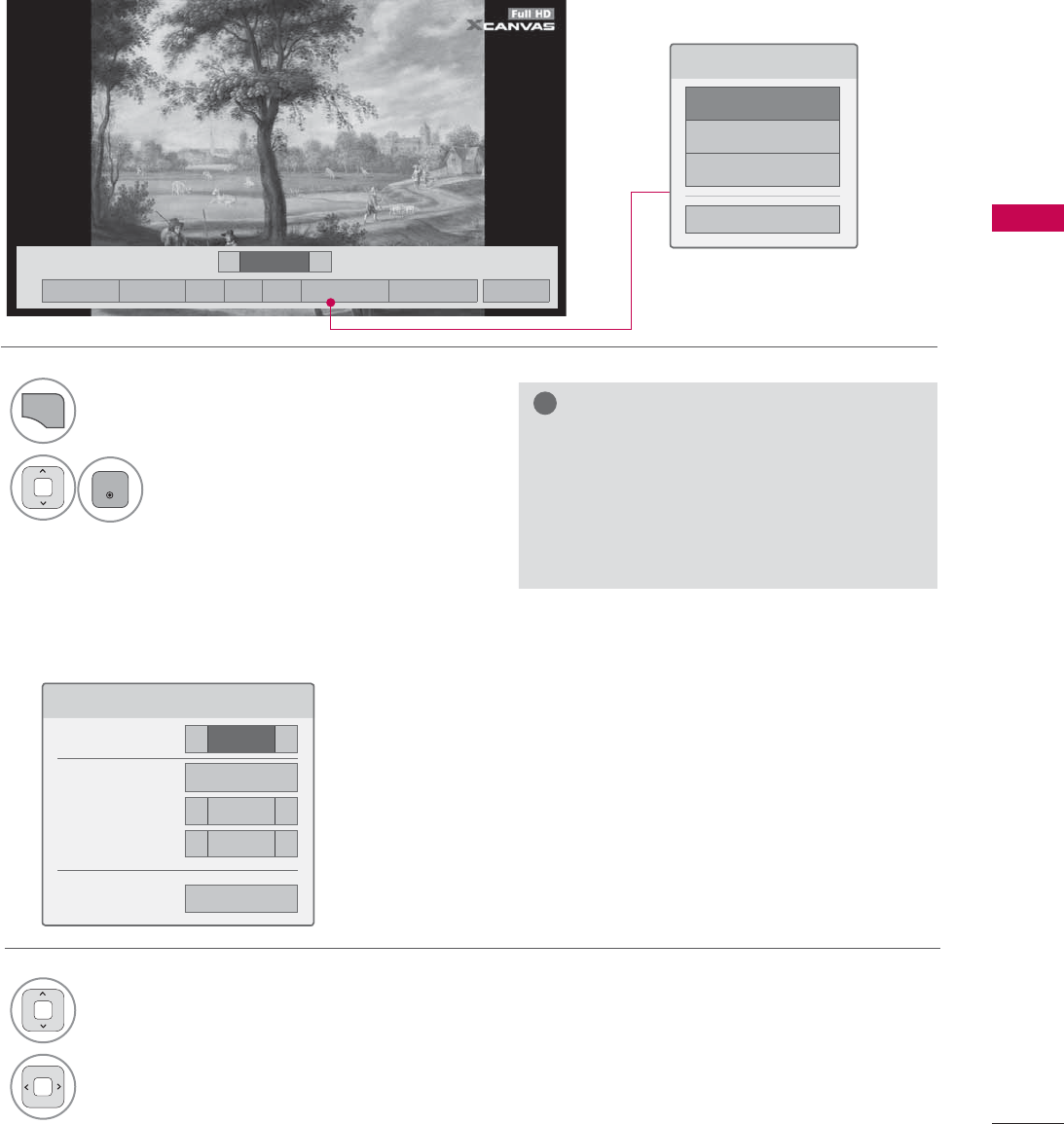
91
MY MEDIA
Using the Photo List Function
!
NOTE
Ź
Option values changed in Photo List do
not affect Movie List and Music List.
Ź
Option values changed in Photo List or
Music List are changed likewise in Photo
List and Music List, but not Movie List.
Set Photo View Menu Options
6HW3KRWR9LHZ
6OLGH6SHHG ܁)DVW ۽
0XVLF$OEXP 'ULYH
ؒ5HSHDW ܁2Q ۽
ؒ5DQGRP ܁2II ۽
ᰙ3UHYLRXV
1
Q.MENU
Show the Option menu.
2
ENTER
Select Set Photo View., Set Video.,
or Set Audio.
1Select Slide Speed or Music Album.
2Make appropriate adjustments.
܁۽
BDMSJ
[
.%
6OLGHVKRZᱥ %*0ᱥ ᱨ ᰚ ᱭ2SWLRQ ᰙ+LGH ᰿([LW
܁ ۽
&KRRVHRSWLRQV
6HW3KRWR9LHZ
6HW9LGHR
6HW$XGLR
&ORVH
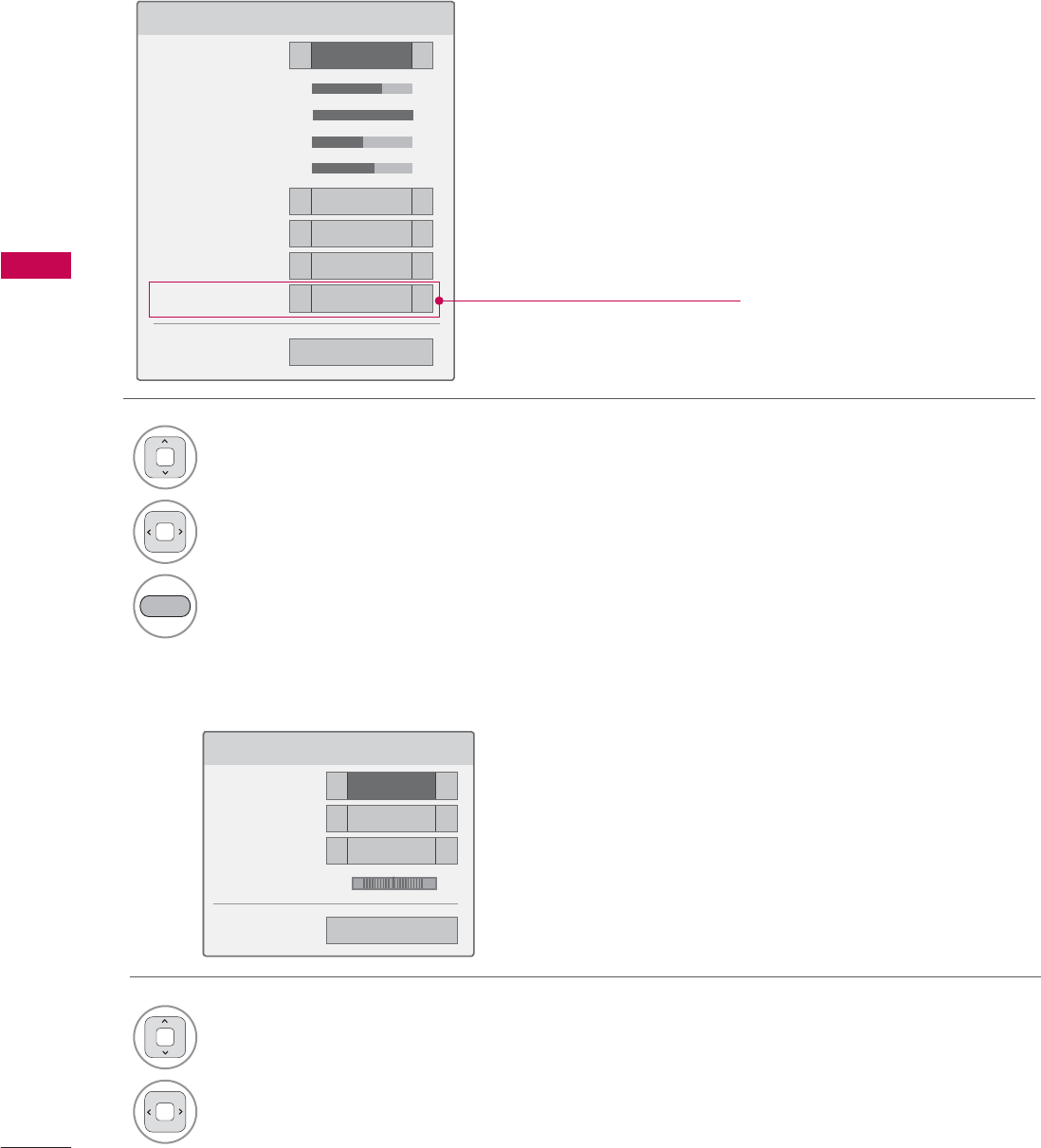
MY MEDIA
MY MEDIA
92
Set Video Menu Options
Set Audio Menu Options
6HW$XGLR
6RXQG0RGH ܁6WDQGDUG ۽
$XWR9ROXPH ܁2II ۽
&OHDU9RLFH,, ܁2II ۽
%DODQFH ܁۽
ᰙ3UHYLRXV
/5
1Select Picture Mode or TruMotion.
2Make appropriate adjustments.
BLUE Initialize the adjusted picture value.
1Select Sound Mode, Auto Volume, Clear
Voice II or Balance.
2Make appropriate adjustments.
6HW9LGHR
3LFWXUH0RGH ܁6WDQGDUG ۽
ؒ%DFNOLJKW ܁۽
ؒ&RQWUDVW ܁۽
ؒ%ULJKWQHVV ܁۽
ؒ&RORU ܁۽
ؒ'\QDPLF&RQWUDVW ܁0HGLXP ۽
ؒ(GJH(QKDQFHU ܁+LJK ۽
ؒ1RLVH5HGXFWLRQ ܁0HGLXP ۽
7UX0RWLRQ ܁/RZ ۽
ᯕ3LFWXUH5HVHW ᰙ3UHYLRXV
(dependent on model)
* Image shown may differ from your TV.
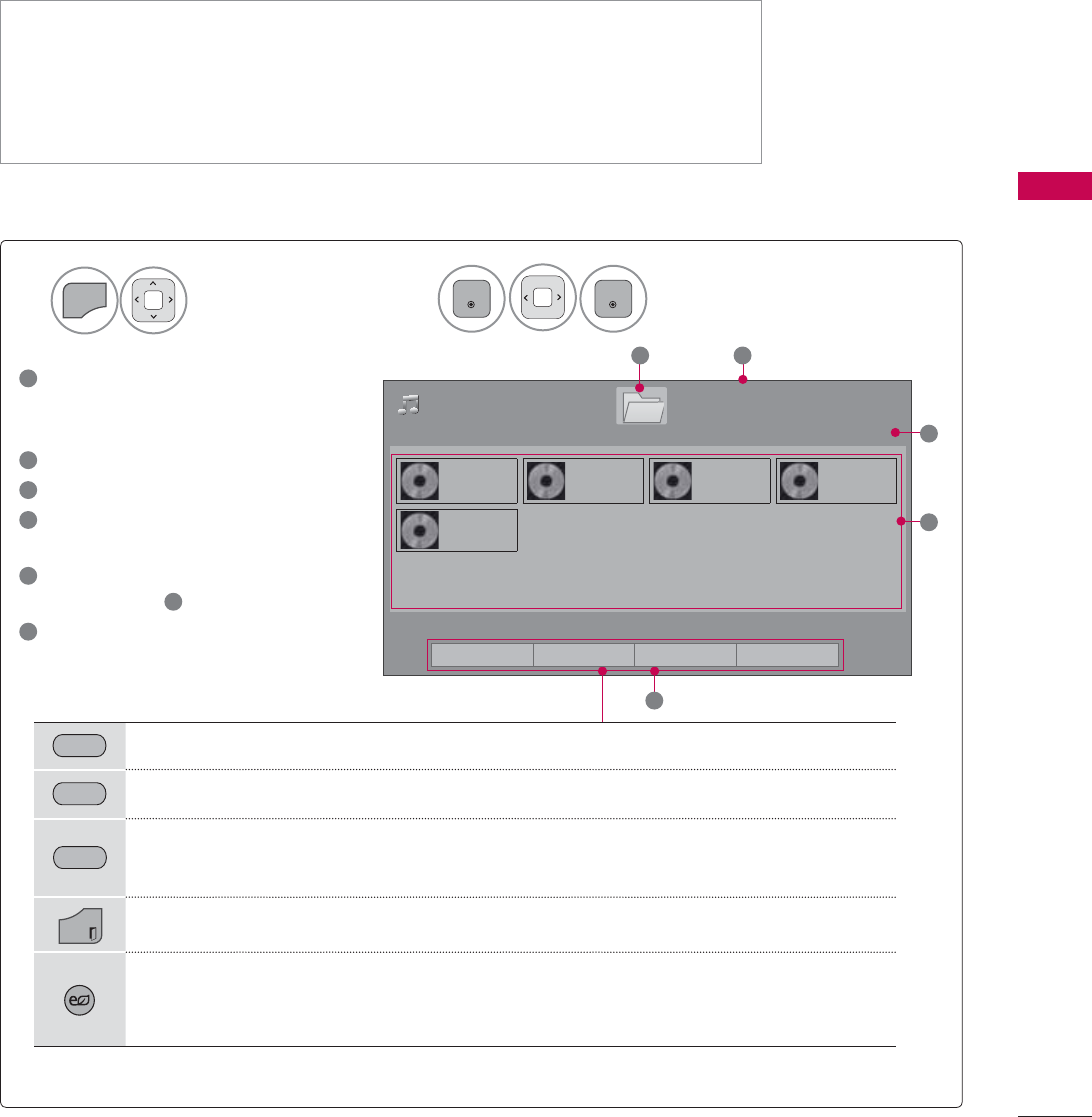
93
MY MEDIA
MUSIC LIST
This TV cannot play back copy-protected files.
The On-Screen Display on your model may be slightly different.
MUSIC (*.MP3) supporting file
Bit rate 32 Kbps - 320 Kbps
ţ4BNQMJOHSBUF.1&(-BZFSL)[L)[L)[
ţ4BNQMJOHSBUF.1&(-BZFSL)[L)[L)[
ţ4BNQMJOHSBUF.1&(-BZFSL)[L)[L)[
Screen Components
Select MY MEDIA.Select Music List.
2
1
MENU
ENTER
ENTER
1
Preview: If any album jacket for
the file (Album Art Image)
exists, this picture is displayed.
2
Moves to upper level folder
3
Current page/Total pages
4
Corresponding buttons on the
remote control
5
Contents under the folder
focused on 1
6
Current page/total pages of
contents
3DJH
0XVLF/LVW
3DJH
'LHWIHDWPS
0DGIHDWPS
)LUHPS
0HORG\PS
*LIWPS
5
2
4
'ULYH
86%;7,&.
3
1
ᯒ0RYHᯙ3OD\᱇3DJH&KDQJH᱅0DUN
GREEN Move to Movie List or Photo List.
YELLOW
Change Numbers: Changes the number or thumbnails displayed at a time.
BLUE Allows you to mark certain files.
EXIT
Return to TV viewing.
ENERGY
SAVING
Press the ENERGY SAVING button repeatedly to increase the brightness of your
screen (Refer to p. 104).
(It's available "ENERGY SAVING - Off, Screen Off" only.)
ᯕ7R0RYLH/LVW ᯕ&KDQJH1XPEHUV ᯕ0DUN0RGH ᰿([LW
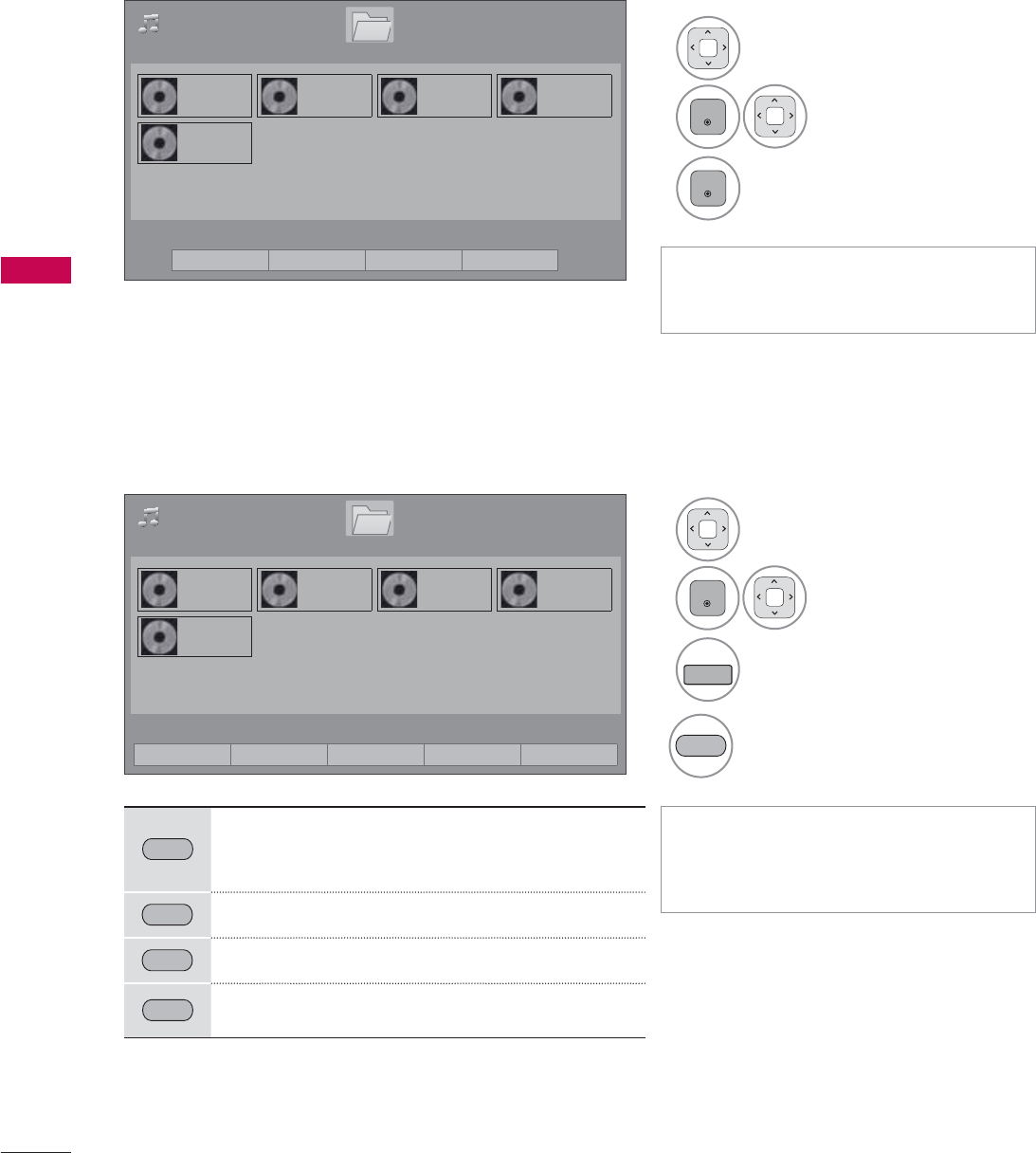
MY MEDIA
MY MEDIA
94
Music Selection
ᯫ
Use the CH (ᰜᰝ) button to navigate
in the music page.
ᯫ
When one or more music files are
marked, the marked music files will
be played in sequence.
Mark Mode
1Select the target folder or drive.
2
ENTER
Select the desired
music file.
3
ENTER
Music files are played.
3DJH
0XVLF/LVW
3DJH
'LHWIHDWPS
0DGIHDWPS
)LUHPS
0HORG\PS
*LIWPS
'ULYH
86%;7,&.
ᯒ0RYHᯙ0DUN᱇3DJH&KDQJH᱅0DUN
0DUN0RGH
1Select the target folder or
drive.
2
ENTER
Select the desired
music file.
3
FAV
MARK
Mark your desired music file.
4
RED Play the marked music file.
RED
Play Marked: Play the selected songs. Once a
song finishes playing, the next selected one
will be played automatically.
GREEN Mark All: Mark all songs in the folder.
YELLOW
Unmark All: Deselect all marked song.
BLUE Exit the Mark Mode.
ᯕ3OD\0DUNHG ᯕ0DUN$OO ᯕ8QPDUN$OO ᯕ([LW0DUN0RGH ᰿([LW
3DJH
0XVLF/LVW
3DJH
'LHWIHDWPS
0DGIHDWPS
)LUHPS
0HORG\PS
*LIWPS
'ULYH
86%;7,&.
ᯒ0RYHᯙ3OD\᱇3DJH&KDQJH᱅0DUN
ᯕ7R0RYLH/LVW ᯕ&KDQJH1XPEHUV ᯕ0DUN0RGH ᰿([LW
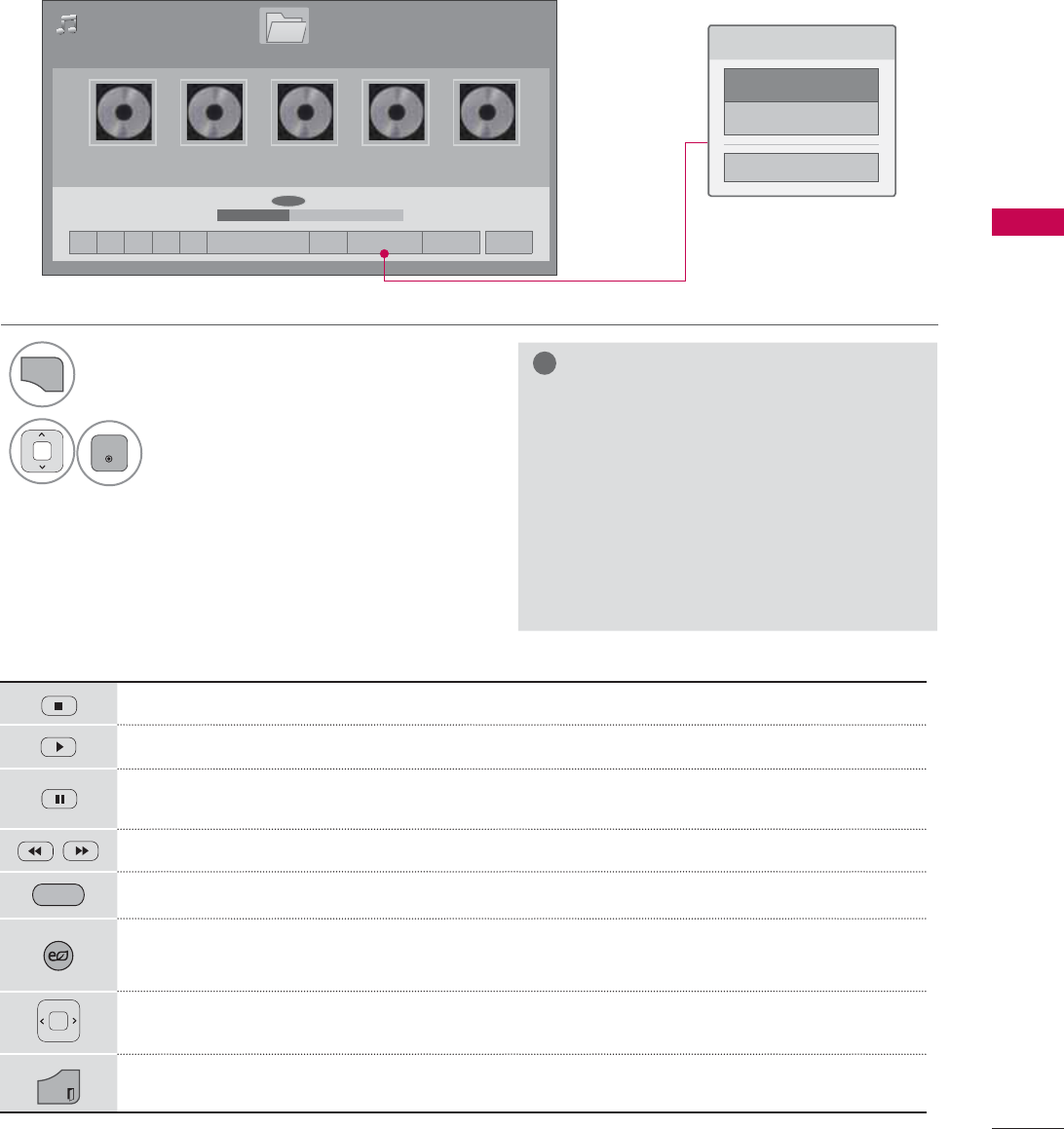
95
MY MEDIA
Using the Music List Function
3DJH
0XVLF/LVW
3DJH
ᰦ0DG)HDWPS ᯚᯛ
ᰧᰦᰨᰪᰩᯕ3OD\ZLWK3KRWR ᰚ ᱭ2SWLRQ ᰙ+LGH ᰿([LW
ILOHV0DUNHG
'LHWIHDWPS
0DGIHDWPS
)LUHPS
0HORG\PS
*LIWPS
ᯡ
ᰦ
ᯡᯡ
&KRRVHRSWLRQV
6HW$XGLR3OD\
6HW$XGLR
&ORVH
'ULYH
Stop playback.
Return to normal playback.
Paused playback.
Select the previous or next song.
GREEN Play with Photo: Start playing the selected songs and then move to the Photo List.
ENERGY
SAVING
Press the ENERGY SAVING button repeatedly to increase the brightness of your screen
(Refer to p. 104). (It's available "ENERGY SAVING - Off, Screen Off" only.)
A cursor indicating the position can be played on the screen.
EXIT
Move to the previous menu screen.
Using the remote control
1
Q.MENU
Show the Option menu.
2
ENTER
Select Set Audio Play. or Set Audio..
!
NOTE
Ź
Option values changed in Movie List
does not affect Photo List and Music
List.
Ź
Option value changed in Photo List and
Music List are changed likewise in Photo
List and Music List excluding Movie List.
Ź
You can listen to the music only within
the device currently played.
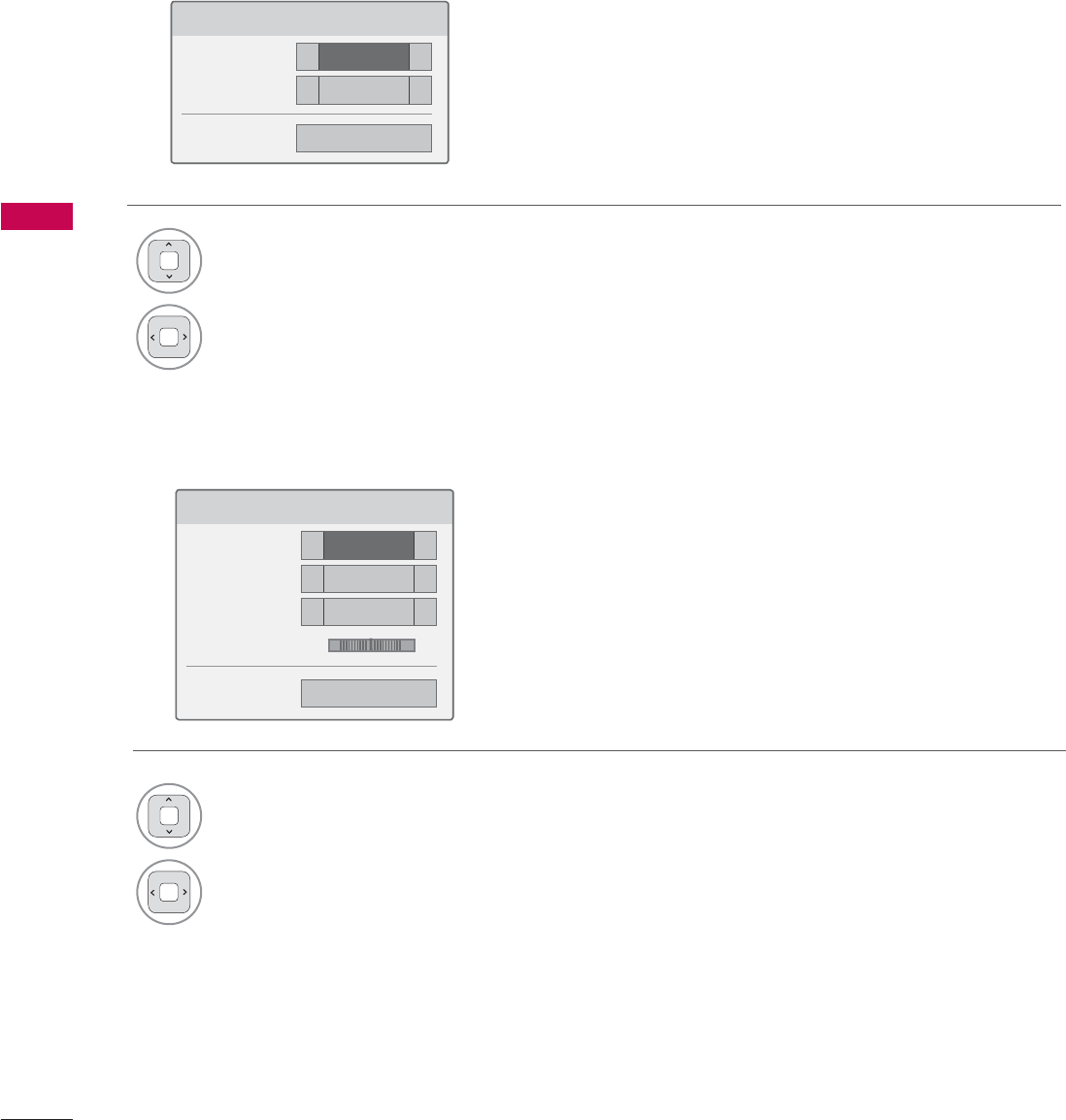
MY MEDIA
MY MEDIA
96
6HW$XGLR3OD\
5HSHDW ܁2Q ۽
5DQGRP ܁2II ۽
ᰙ3UHYLRXV
Set Audio Play Menu Options
Set Audio Menu Options
6HW$XGLR
6RXQG0RGH ܁6WDQGDUG ۽
$XWR9ROXPH ܁2II ۽
&OHDU9RLFH,, ܁2II ۽
%DODQFH ܁۽
ᰙ3UHYLRXV
/5
1Select Repeat or Random.
2Make appropriate adjustments.
1Select Sound Mode, Auto Volume, Clear
Voice II or Balance.
2Make appropriate adjustments.
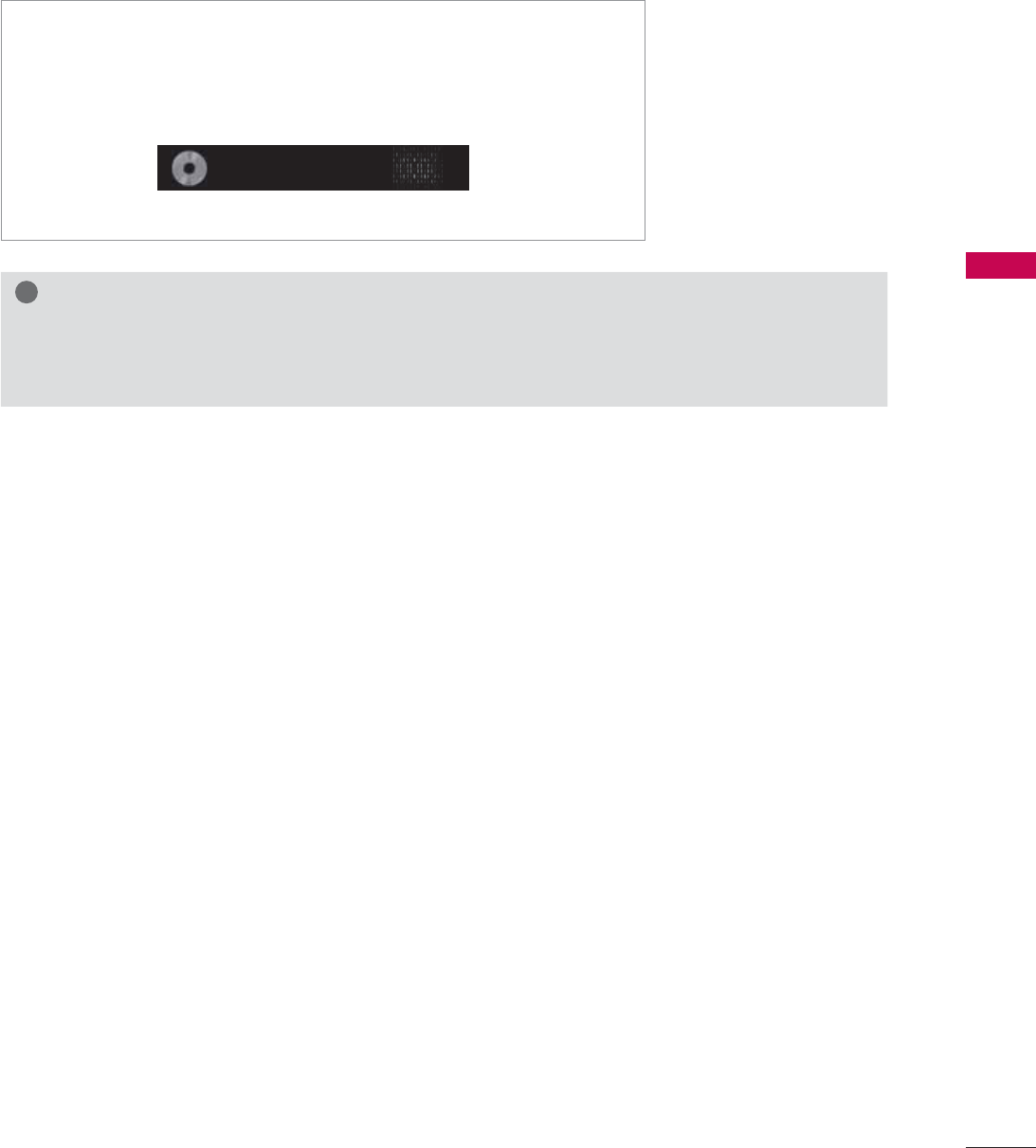
97
MY MEDIA
!
NOTE
Ź
Music files with copy-protection will not play.
Ź
Press ENTER or ᰧ button to stop the screen saver.
ᯫ
If you don't press any buttons for a while, the play information box
will float across the screen. This prevents screen pixel damage due
to a fixed image remaining on the screen for a extended period of
time.
9HOYHWH*ROGPLQHPS
ᰦ
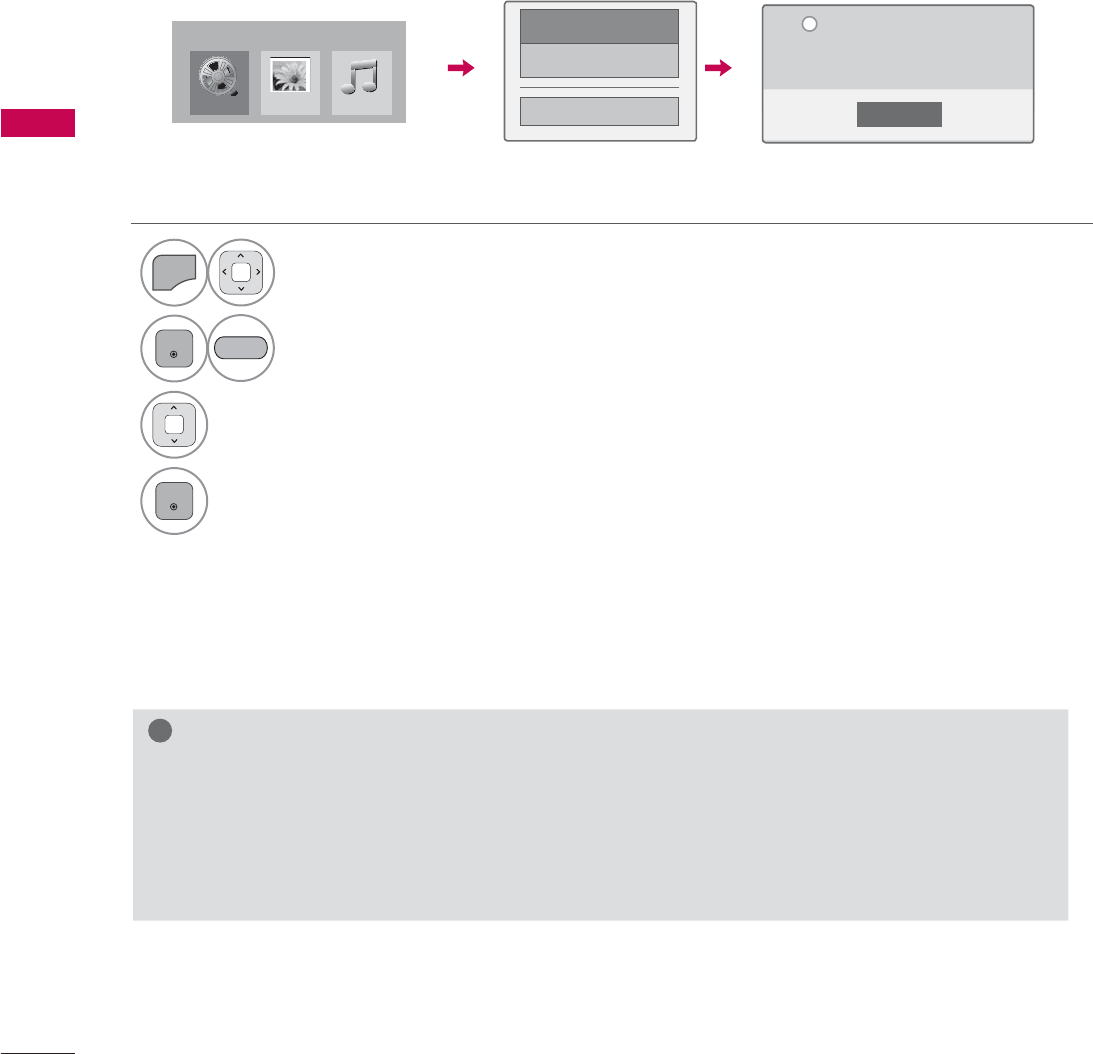
MY MEDIA
MY MEDIA
98
DIVX REGISTRATION CODE
(Except 32/42/47LD420, 32/37/42/47LD450, 32/37/42/47LD450C, 32/42/47/55LD520)
Using the registration number, movies can be rented or purchased at www.divx.com/vod.
Only DivX files matched with the registration code of the purchased TV are playable.
1
MENU
Select MY MEDIA.
2
ENTER
Select DivX Option.
3Select DivX Reg. Code.
4
ENTER
Display Divx Reg. Code.
&ORVH
<RXPXVWUHJLVWHU\RXUGHYLFHWR
SOD\'LY;SURWHFWHGYLGHRV
5HJLVWUDWLRQFRGH[[[[[[[[[[
5HJLVWHUDWKWWSYRGGLY[FRP
L
'LY;5HJ&RGH
'HDFWLYDWLRQ
ᰙ3UHYLRXV
0RYLH/LVW
0<0(',$
3KRWR/LVW 0XVLF/LVW
BLUE
!
NOTE
Ź
When loading, some buttons may not work.
Ź
If you use the DivX registration code of another device, the rented or purchased DivX file cannot
be played. Therefore always use the DivX registration code assigned to this product.
Ź
The video or audio of a file converted based on a standard other than the DivX codec standard
may be corrupted or unable to be played.
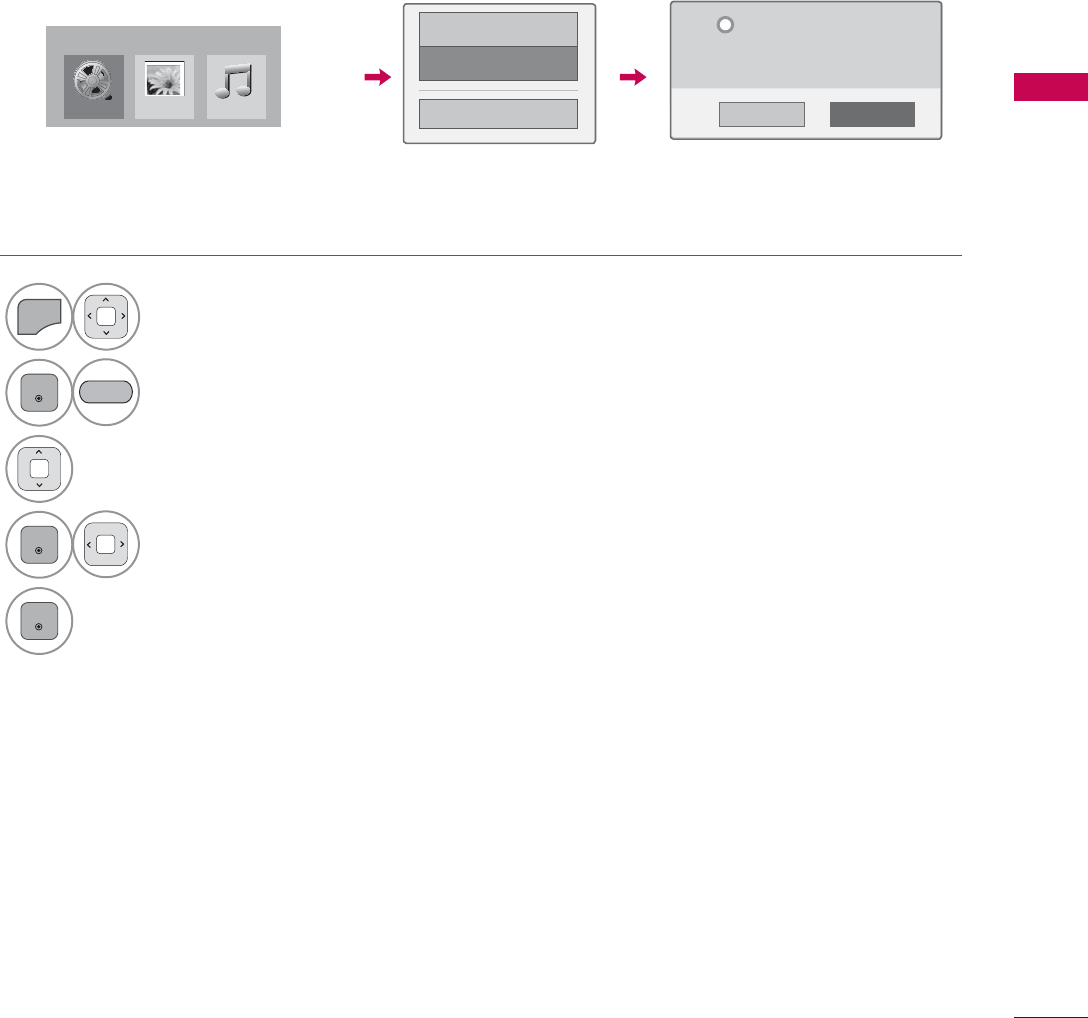
99
MY MEDIA
DEACTIVATION
(Except 32/42/47LD420, 32/37/42/47LD450, 32/37/42/47LD450C, 32/42/47/55LD520)
The purpose of deactivation is to allow deactivation of devices for users who have activated all the
available devices through the web server and are blocked from activating more devices. DivX VOD
allows the consumer to activate up to 6 devices under one account.
Delete the existing authentication information to receive a new DivX user authentication for TV. Once
this function is executed, a DivX user authentication is required again to see DivX DRM files.
1
MENU
Select MY MEDIA.
2
ENTER
Select DivX Option.
3Select Deactivation.
4
ENTER
Select Yes.
5
ENTER
Display Deactivation.
'LY;5HJ&RGH
'HDFWLYDWLRQ
ᰙ3UHYLRXV
<HV 1R
'HUHJLVWUDWLRQFRGH
'HUHJLVWHUDWKWWSYRGGLY[FRP
&RQWLQXHZLWKUHJLVWUDWLRQ"
L
BLUE
0RYLH/LVW
0<0(',$
3KRWR/LVW 0XVLF/LVW
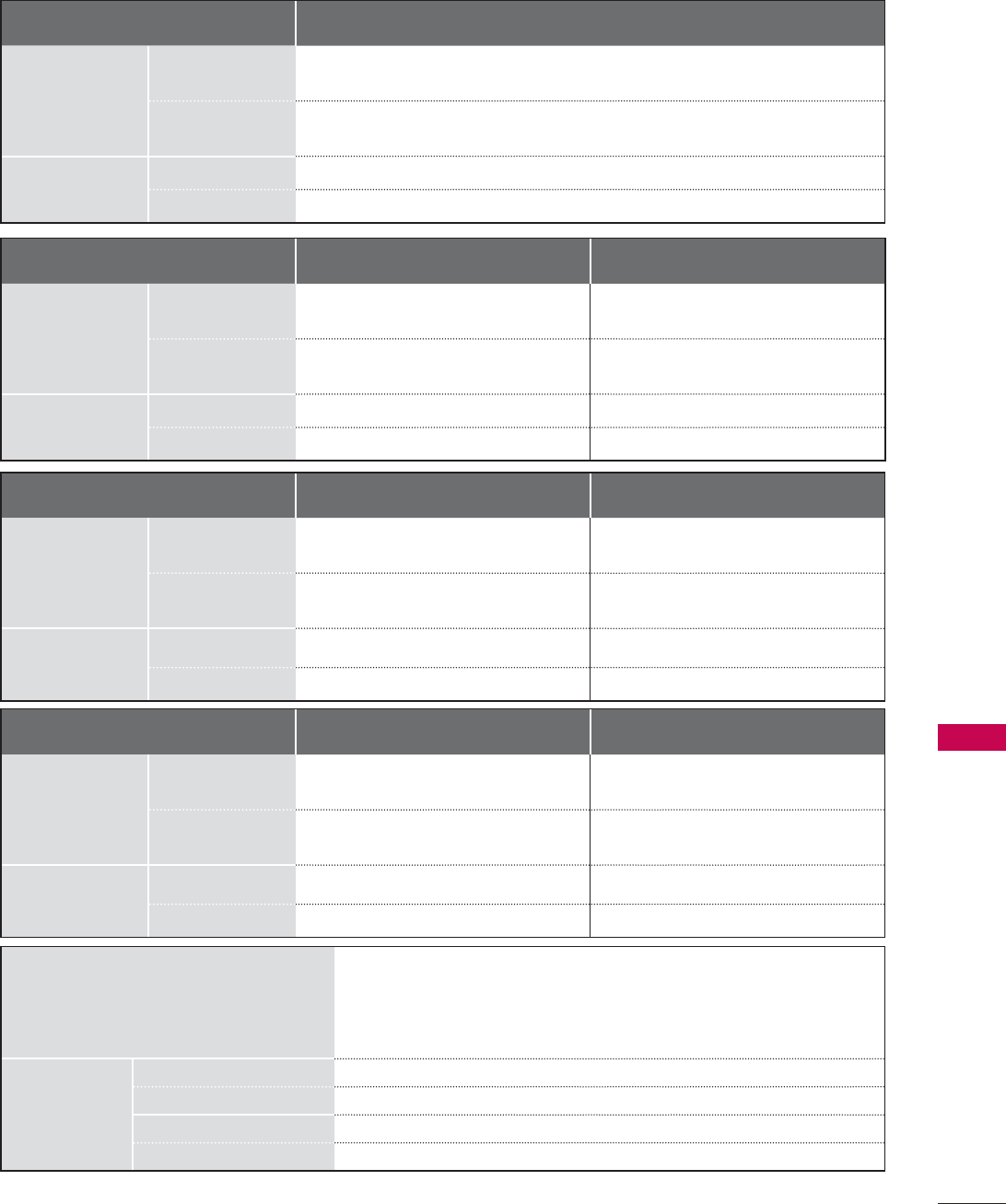
149
APPENDIX
MODELS 42LD420
(42LD420-UA)
47LD420
(47LD420-UA)
Dimensions
(Width x
Height
x Depth)
With stand
1028.0 mm x 715.4 mm x 297.0 mm
(40.4 inch x 28.1 inch x 11.6 inch)
1140.6 mm x 784.8 mm x 337.4 mm
(44.9 inch x 30.8 inch x 13.2 inch)
Without stand
1028.0 mm x 658.6 mm x 87.8 mm
(40.4 inch x 25.9 inch x 3.4 inch)
1140.6 mm x 722.9 mm x 99.0 mm
(44.9 inch x 28.4 inch x 3.8 inch)
Weight With stand
16.6 kg (36.5 lbs) 21.6 kg (47.6 lbs)
Without stand
14.8 kg (32.6 lbs) 19.0 kg (41.8 lbs)
Power requirement AC 100-240 V ~ 50 / 60 Hz
Television System NTSC-M, ATSC, 64 & 256 QAM
Program Coverage VHF 2-13, UHF 14-69, CATV 1-135, DTV 2-69, CADTV 1-135
External Antenna Impedance 75 Ω
Environment
condition
Operating Temperature 0 °C to 40 °C (32 °F to 104 °F)
Operating Humidity Less than 80 %
Storage Temperature -20 °C to 60 °C (-4 °F to 140 °F)
Storage Humidity Less than 85 %
ᯫ
The specifications shown above may be changed without prior notice for quality improvement.
MODELS 32LD450 (32LD450-UA),
32LD450C (32LD450C-UA)
37LD450 (37LD450-UA),
37LD450C (37LD450C-UA)
Dimensions
(Width x
Height
x Depth)
With stand
799.0 mm x 555.0 mm x 207.0 mm
(31.4 inch x 21.8 inch x 8.1 inch)
916.0 mm x 625.0 mm x 261.0 mm
(36.0 inch x 24.6 inch x 10.2 inch)
Without stand
799.0 mm x 506.0 mm x 73.5 mm
(31.4 inch x 19.9 inch x 2.8 inch)
916.0 mm x 575.0 mm x 77.4 mm
(36.0 inch x 22.6 inch x 3.0 inch)
Weight With stand
9.1 kg (20.0 lbs) 12.5 kg (27.5 lbs)
Without stand
8.1 kg (17.8 lbs) 10.8 kg (23.8 lbs)
MODELS 42LD450 (42LD450-UA),
42LD450C (42LD450C-UA)
47LD450 (47LD450-UA),
47LD450C (47LD450C-UA)
Dimensions
(Width x
Height
x Depth)
With stand
1023.0 mm x 685.0 mm x 261.0 mm
(40.2 inch x 26.9 inch x 10.2 inch)
1136.0 mm x 757.0 mm x 270.0 mm
(44.7 inch x 29.8 inch x 10.6 inch)
Without stand
1023.0 mm x 635.0 mm x 76.6 mm
(40.2 inch x 25.0 inch x 3.0 inch)
1136.0 mm x 698.0 mm x 76.5 mm
(44.7 inch x 27.4 inch x 3.0 inch)
Weight With stand
15.1 kg (33.2 lbs) 19.5 kg (42.9 lbs)
Without stand
13.5 kg (29.7 lbs) 17.5 kg (38.5 lbs)
MODEL 32LD420
(32LD420-UA)
Dimensions
(Width x
Height
x Depth)
With stand
805.0 mm x 583.0 mm x 224.0 mm
(31.6 inch x 22.9 inch x 8.8 inch)
Without stand
805.0 mm x 531.0 mm x 79.9 mm
(31.6 inch x 20.9 inch x 3.1 inch)
Weight With stand
10.8 kg (23.8 lbs)
Without stand
9.7 kg (21.3 lbs)
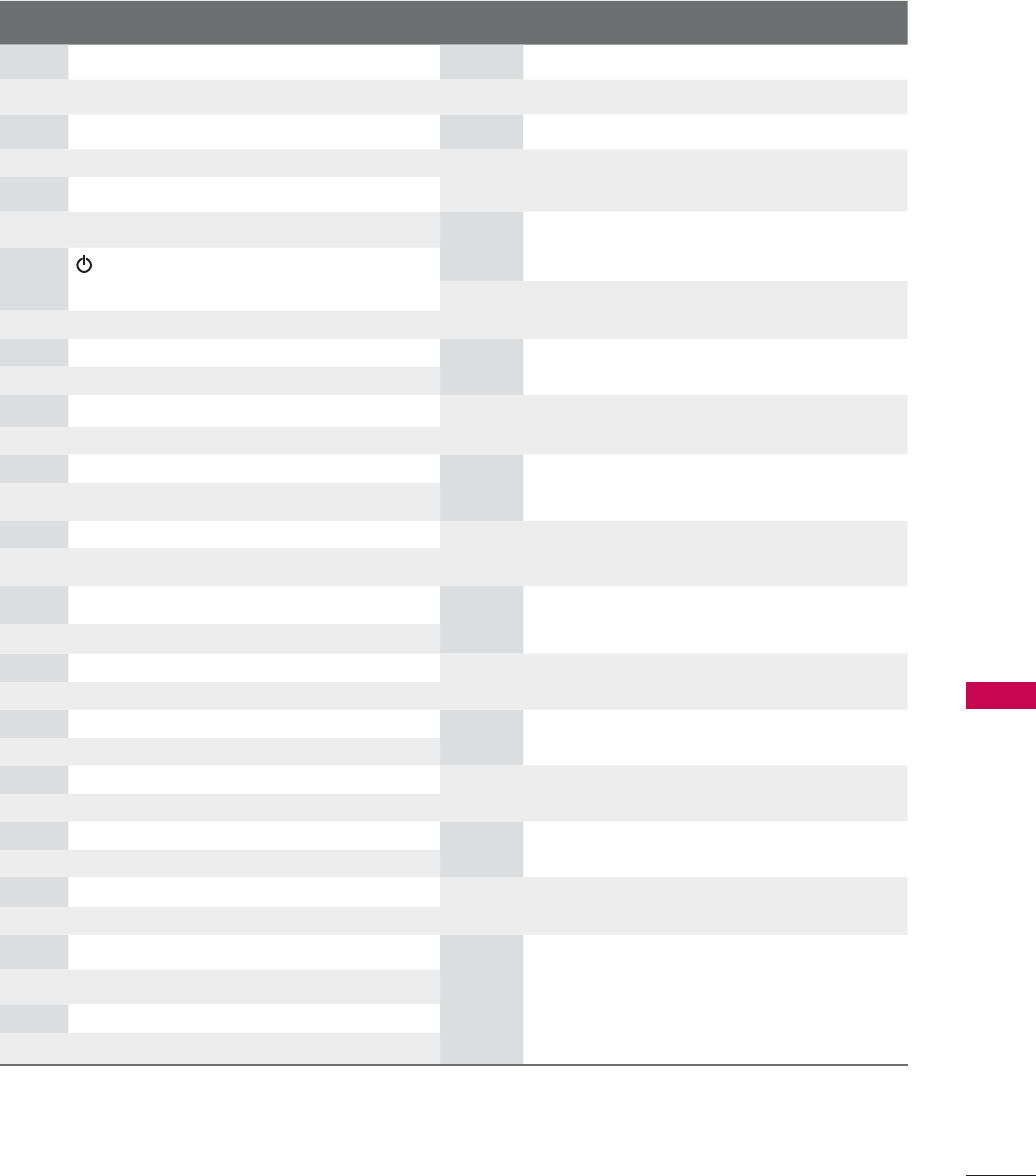
151
APPENDIX
Code
(Hexa) Function Note Code
(Hexa) Function Note
00 CH ᰜRemote Control Button B0 ᰦRemote Control Button
01 CH ᰝRemote Control Button B1 ᰧRemote Control Button
02 VOL + Remote Control Button BA ᰨRemote Control Button
03 VOL - Remote Control Button D6 TV Discrete IR Code
06
!
Remote Control Button (TV Input Selection)
07
Remote Control Button C4 POWER ON Discrete IR Code
08 Remote Control Button (Only Power On)
(Power On/Off) C5 POWER OFF Discrete IR Code
09 MUTE Remote Control Button (Only Power Off)
0B INPUT Remote Control Button 5A AV or AV1 Discrete IR Code
0F TV Remote Control Button (AV1 Input Selection)
10-19 Number 0-9 Remote Control Button D0 AV2 Discrete IR Code
1A FLASHBK Remote Control Button (AV2 Input Selection)
1E FAV/MARK Remote Control Button BF COMPONENT Discrete IR Code
28 BACK Remote Control Button (Component Input Selection)
30 AV MODE Remote Control Button D5 RGB-PC Discrete IR Code
40 ᰜRemote Control Button (RGB-PC Input Selection)
41 ᰝRemote Control Button CE HDMI1 Discrete IR Code
43 MENU Remote Control Button (HDMI1 Input Selection)
44 ENTER Remote Control Button CC HDMI2 Discrete IR Code
45 Q.MENU Remote Control Button (HDMI2 Input Selection)
4C - (Dash)/LIST Remote Control Button E9 HDMI3 Discrete IR Code
5B EXIT Remote Control Button (HDMI3 Input Selection)
61 BLUE Remote Control Button DA HDMI4 Discrete IR Code
63 YELLOW Remote Control Button (HDMI4 Input Selection)
71 GREEN Remote Control Button 76 Ratio 4:3 Discrete IR Code
72 RED Remote Control Button (Only 4:3 Mode)
79 RATIO Remote Control Button 77 Ratio 16:9 Discrete IR Code
7E SIMPLINK Remote Control Button (Only 16:9 Mode)
8E ᰩRemote Control Button AF Ratio Zoom Discrete IR Code
8F ᰪRemote Control Button (Only Zoom Mode)
95
ENERGY SAVING
Remote Control Button
AA INFO Remote Control Button
ᯫ
Use this feature depending on your models.
IR CODE
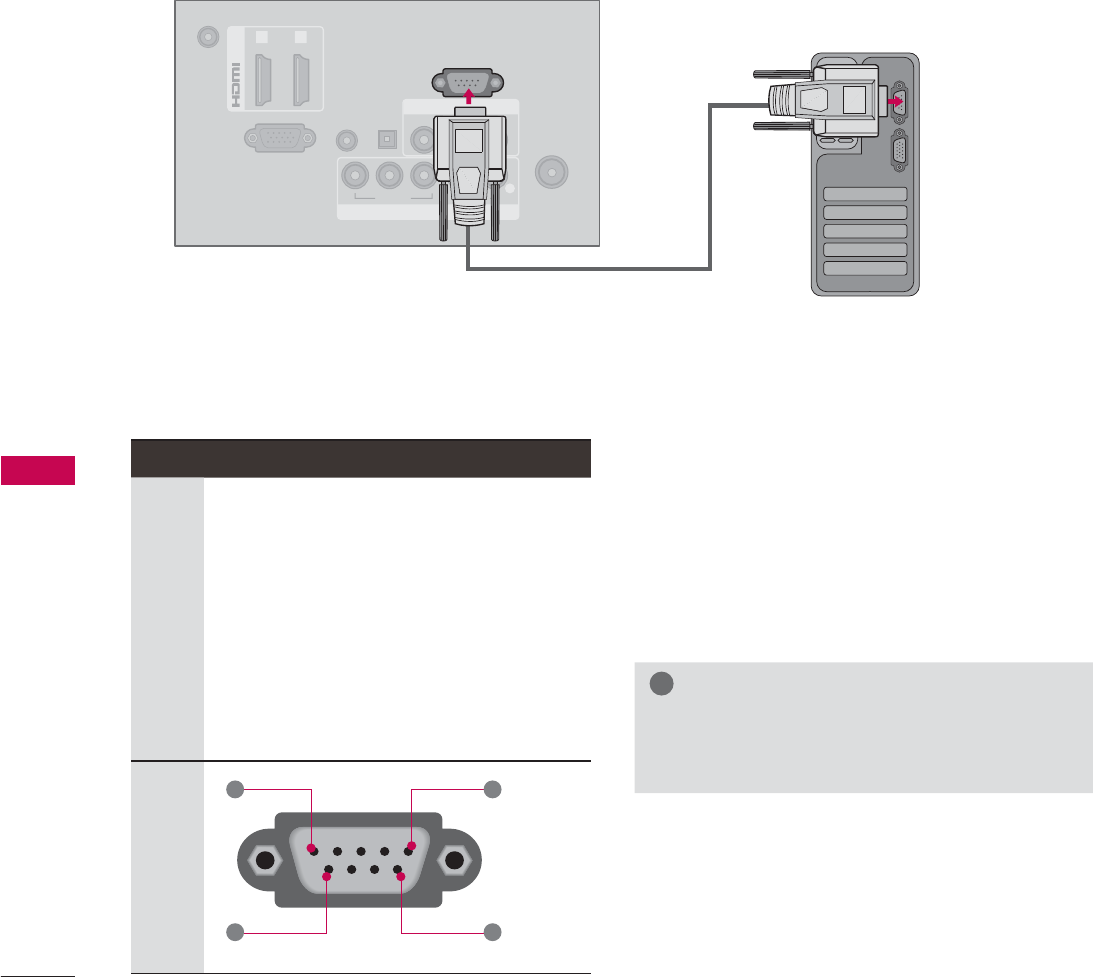
152
APPENDIX
APPENDIX
EXTERNAL CONTROL THROUGH RS-232C
RS-232C Setup
The RS-232C port allows you connect the RS-232C input jack to an external control device (such as
a computer or an A/V control system) to control the TV’s functions externally.
ᯫ
Note: RS-232C on this unit is intended to be used with third party RS-232C control hardware and
software.
The instructions below are provided to help with programming software or to test functionality using
telenet software.
Type of Connector; D-Sub 9-Pin Male Communication Parameters
ᯫ
Baud rate : 9600 bps (UART)
ᯫ
Data length : 8 bits
ᯫ
Parity : None
ᯫ
Stop bit : 1 bit
ᯫ
Communication code : ASCII code
ᯫ
Use a crossed (reverse) cable.
!
NOTE
ŹThis product has command echo back in
the RS-232C Command.
No. Pin Name
1
2
3
4
5
6
7
8
9
No connection
RXD (Receive data)
TXD (Transmit data)
DTR (DTE side ready)
GND
DSR (DCE side ready)
RTS (Ready to send)
CTS (Clear to send)
No Connection
1
6
5
9
ANTENNA/
CABLE IN
DC-IN
RGB IN (PC)
AUDIO IN
RGB/DVI
(DVI)
OPTICAL
DIGITAL
AUDIO OUT
/DVI IN
COMPONENT IN
AV IN
1 2
VIDEO
AUDIO
L(MONO)
R
VIDEO AUDIO
YP
B
P
R
L R
RS-232C IN
(
CONTROL&SERVICE)
i.e)
PC
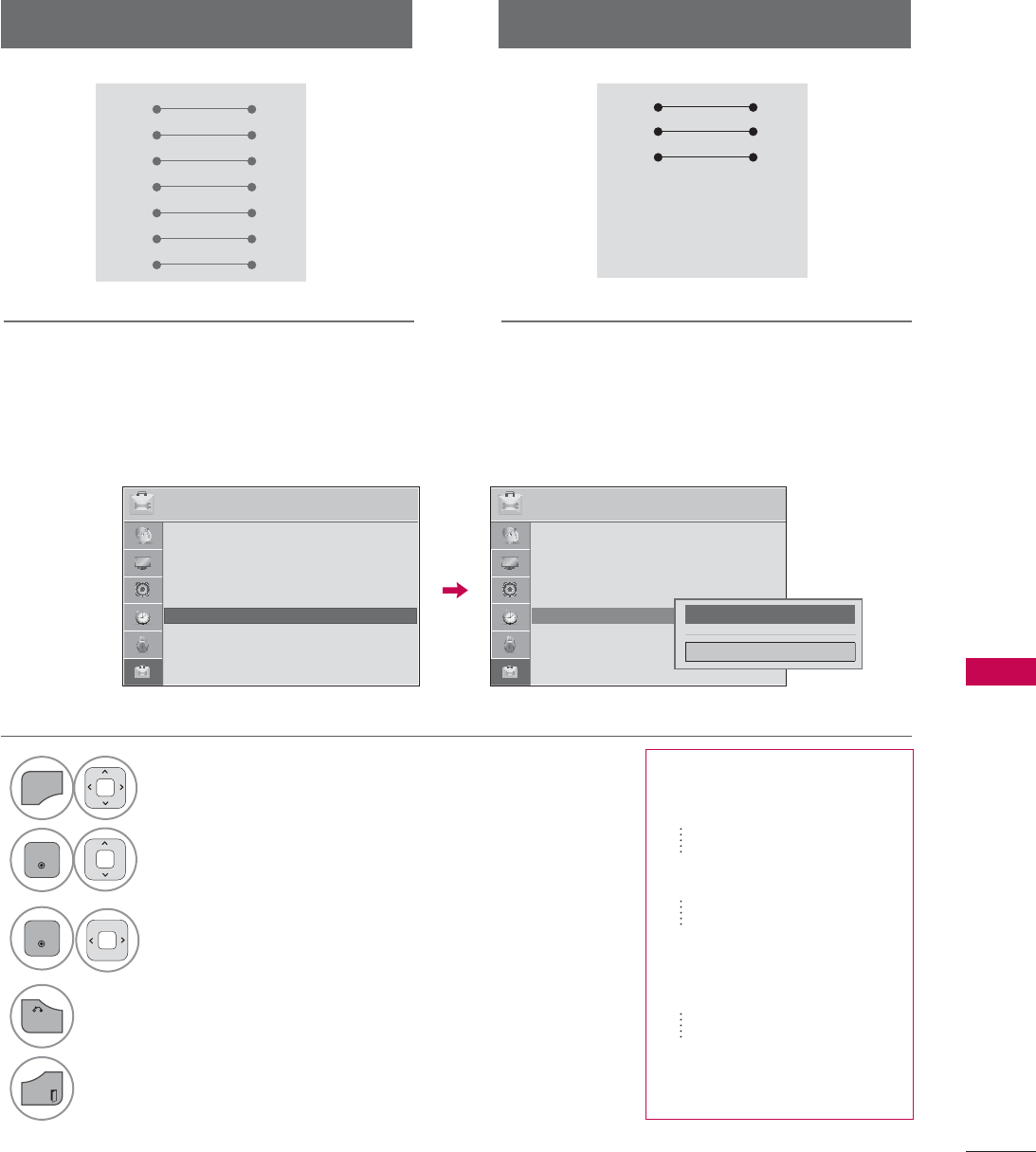
153
APPENDIX
RS-232C Configurations
Use this function to specify a TV ID number.
Refer to ‘Real Data Mapping’.
Set ID
PC TV
RXD 2 3 TXD
TXD 3 2 RXD
GND 5 5 GND
DTR 4 6 DSR
DSR 6 4 DTR
RTS 7 8 CTS
CTS 8 7 RTS
D-Sub 9 D-Sub 9
PC TV
RXD 2 3 TXD
TXD 3 2 RXD
GND 5 5 GND
DTR 4 6 DTR
DSR 6 4 DSR
RTS 7 7 RTS
CTS 8 8 CTS
D-Sub 9 D-Sub 9
7-Wire Configuration
(Serial female-female NULL modem cable)
3-Wire Configurations
(Not standard)
237,21 ᯒ0RYHᯙ(QWHU 237,21 ᯒ0RYHᯙ(QWHU
ؒ /DQJXDJH
ؒ &DSWLRQ 2II
ؒ 3RZHU,QGLFDWRU
ؒ ,QLWLDO6HWWLQJ
ؒ 6HW,'
ؒ 0RGH6HWWLQJ +RPH8VH
܁۽
&ORVH
ᯐ
ᯙ
ؒ /DQJXDJH
ؒ &DSWLRQ 2II
ؒ 3RZHU,QGLFDWRU
ؒ ,QLWLDO6HWWLQJ
ؒ 6HW,'
ؒ 0RGH6HWWLQJ +RPH8VH
1
MENU
Select OPTION.
2
ENTER
Select Set ID.
3
ENTER
Choose the desired TV ID number.
The adjustment range of Set ID is
1~ 99.
4
BACK
Return to the previous menu.
EXIT
Return to TV viewing.
ᯫ
Real data mapping
0 Step 0
A Step 10 (Set ID 10)
F Step 15 (Set ID 15)
10 Step 16 (Set ID 16)
63 Step 99 (Set ID 99)
64 Step 100
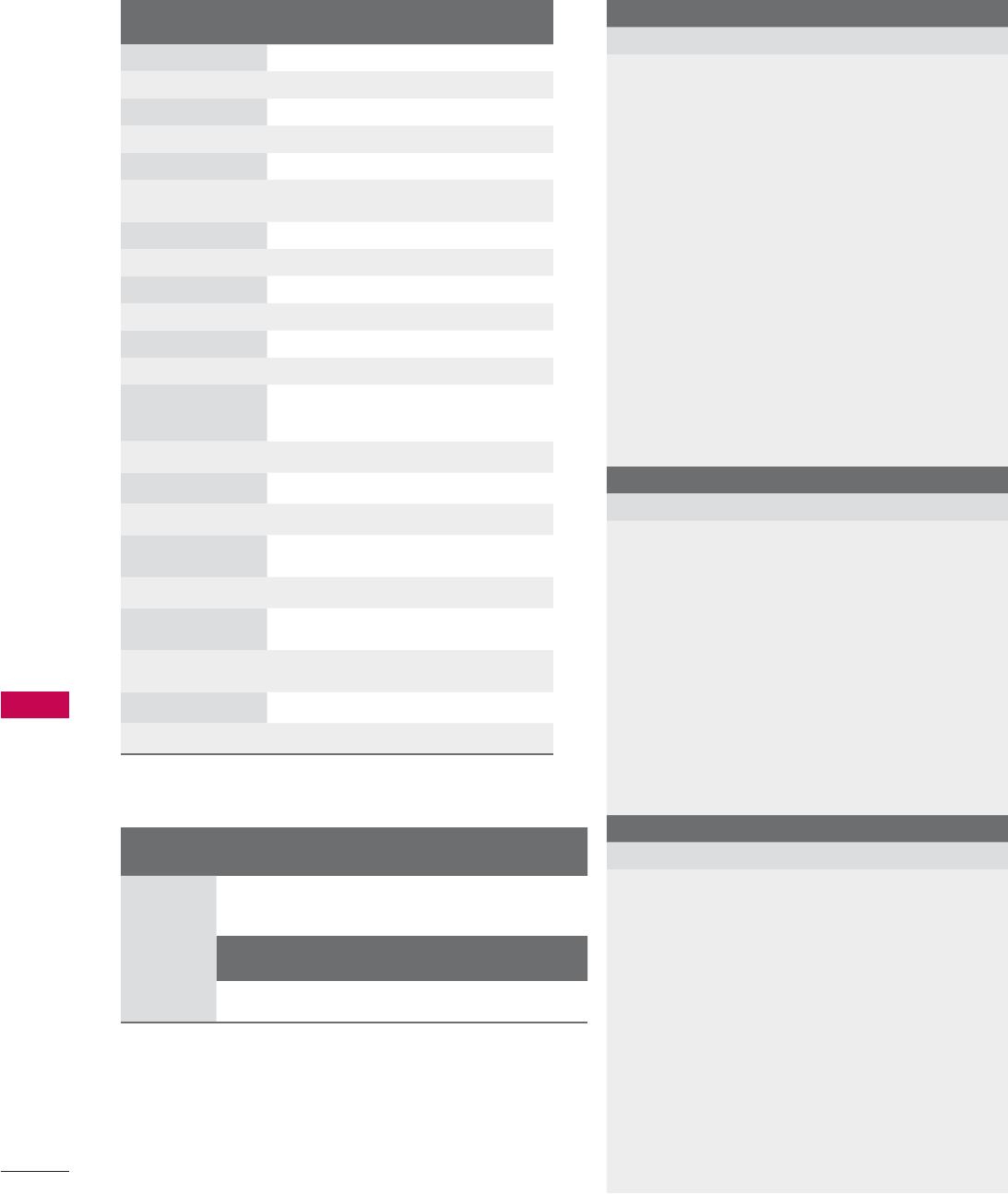
154
APPENDIX
APPENDIX
Command Reference List
COMMAND1 COMMAND2
DATA
(Hexadecimal)
01. Power k a 00 - 01
02. Input Select x b Ź P.155
03. Aspect Ratio k c Ź P.155
04. Screen Mute k d 00 - 01
05. Volume Mute k e 00 - 01
06. Volume
Control
k f 00 - 64
07. Contrast k g 00 - 64
08. Brightness k h 00 - 64
09. Color k i 00 - 64
10. Tint k j 00 - 64
11. Sharpness k k 00 - 64
12. OSD Select k l 00 - 01
13. Remote
Control Lock
Mode
k m 00 - 01
14. Treble k r 00 - 64
15. Bass k s 00 - 64
16. Balance k t 00 - 64
17.
Color
Temperature x u 00 - 64
18. Energy Saving j q Ź P.156
19. Auto
Configuration ju
Ź P.156
21.
Channel Add/
Del
m b 00 - 01
22. Key m c Ź P.157
23. Backlight Pg 00 - 64
Transmission / Receiving Protocol
Transmission
[Command1][Command2][ ][Set ID][ ][Data][Cr]
[Command 1] : First command to control the set. (j,
k, m or x)
[Command 2] : Second command to control the
set.
[Set ID] : You can adjust the set ID to choose
desired TV ID number in Setup menu.
Adjustment range is 1-99. When selecting
Set ID ‘0’, every connected the TV is con-
trolled. Set ID is indicated as decimal
(1-99) on menu and as Hexa decimal (0x0
- 0x63) on transmission /receiving proto-
col.
[DATA] : To transmit the command data.
T ransmit the ‘FF’ data to read status of
command.
[Cr] : Carriage Return
ASCII code ‘0x0D’
[ ] : ASCII code ‘space (0x20)’
* In this model, TV will not send the status during the
standby mode.
OK Acknowledgement
[Command2][ ][Set ID][ ][OK][Data][x]
The TV transmits ACK (acknowledgement) based
on this format when receiving normal data. At this
time, if the data is data read mode, it indicates pres-
ent status data. If the data is data write mode, it
returns the data of the PC computer.
* In this model, TV will not send the status during the
standby mode.
* Data Format
[Command 2] : Use as command.
[Set ID] : Use the small character, if set ID is 10, it will send
the ‘0’, ‘a’.
[DATA] : Use the small character, if data is 0 x ab, it will
send the ‘a’, ‘b’.
[OK] : Use the large character.
Error Acknowledgement
[Command2][ ][Set ID][ ][NG][Data][x]
The TV transmits ACK (acknowledgement) based
on this format when receiving abnormal data from
non-viable functions or communication errors.
Data1: Illegal Code
Data2: Not supported function
Data3: Wait more time
* In this model, TV will not send the status during the
standby mode.
* Data Format
[Command 2] : Use as command.
[Set ID] : Use the small character, if set ID is 10, it will send
the ‘0’, ‘a’.
[DATA] : Use the small character, if data is 0 x ab, it will
send the ‘a’, ‘b’.
[NG] : Use the large character
COMMAND1 COMMAND2
DATA00
(Hexadecimal)
DATA01
(Hexadecimal)
20.
Channel
Tuning
ma
physical
program
high
major
program
low
DATA02
(Hexadecimal)
DATA03
(Hexadecimal)
DATA04
(Hexadecimal)
DATA05
(Hexadecimal)
major low minor
high minor low attribute
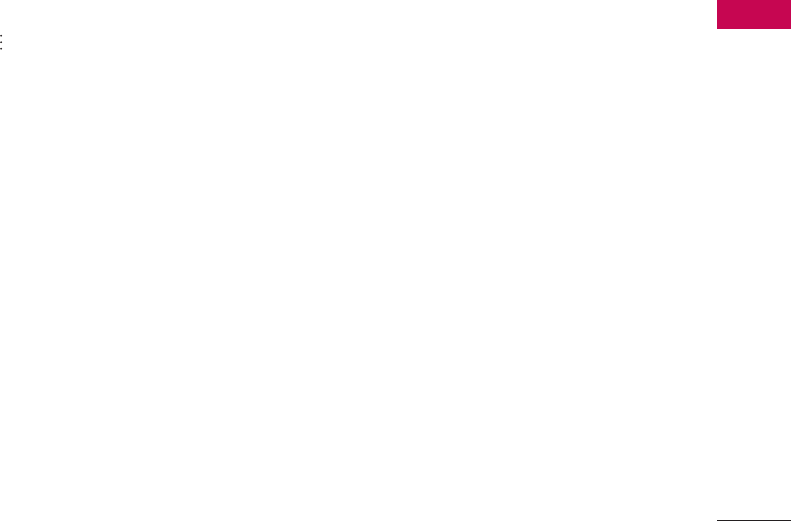
155
APPENDIX
01. Power (Command: k a)
To control Power On/Off of the TV.
Transmission [k][a][ ][Set ID][ ][Data][Cr]
Data 00: Power Off Data 01: Power On
Acknowledgement [a][ ][Set ID][ ][OK/NG][Data][x]
* In a like manner, if other functions transmit ‘FF’ data
based on this format, Acknowledgement data feed-
back presents status about each function.
* Note: In this model, TV will send the Acknowledge
after power on processing completion.
There might be a time delay between command and
acknowledge.
02. Input Select (Command: x b)
To select input source for TV.
Transmission [x][b][ ][Set ID][ ][Data][Cr]
Data 00: DTV (Antenna)
Data 10: Analog (Antenna)
Data 11: Analog (Cable)
Data 20: AV or AV1 Data 21: AV 2
Data 40: Component
Data 60: RGB-PC Data 90: HDMI1
Data 91: HDMI2 Data 92: HDMI3
Data 93: HDMI4
Acknowledgement [b][ ][Set ID][ ][OK/NG][Data][x]
* Use the feature depending on your model.
03. Aspect Ratio (Command: k c)
To adjust the screen format.
Transmission [k][c][ ][Set ID][ ][Data][Cr]
Data 01: 4:3 Data 09: Just scan
Data 02: 16:9 Data 10: Cinema Zoom1
Data 04: Zoom
Data 05: Zoom2 Data 1F: Cinema Zoom16
Data 06: Set by program
Acknowledgement [c][ ][Set ID][ ][OK/NG][Data][x]
04. Screen Mute (Command: k d)
To select screen mute on/off.
Transmission [k][d][ ][Set ID][ ][Data][Cr]
Data 00: Screen mute off (Picture on), Video-out Mute off
Data 01: Screen mute on (Picture off)
Data 10: Video-out Mute on
Acknowledgement [d][ ][Set ID][ ][OK/NG][Data][x]
* In case of Video-out Mute on only, TV will display On
Screen Display (OSD). But, in case of screen mute
on, TV will not display On Screen Display (OSD).
05. Volume Mute (Command: k e)
To control volume mute on/off.
You can also adjust mute using the MUTE button on
remote control.
Transmission [k][e][ ][Set ID][ ][Data][Cr]
Data 00: Volume mute on (Volume off)
Data 01: Volume mute off (Volume on)
Acknowledgement [e][ ][Set ID][ ][OK/NG][Data][x]
06. Volume Control (Command: k f)
To adjust volume.
You can also adjust volume with the volume buttons
on remote control.
Transmission [k][f][ ][Set ID][ ][Data][Cr]
Data Min: 00 - Max: 64 (*transmit by Hexadecimal code)
*Refer to ‘Real data mapping’.
Acknowledgement [f][ ][Set ID][ ][OK/NG][Data][x]
07. Contrast (Command: k g)
To adjust screen contrast.
You can also adjust contrast in the PICTURE menu.
Transmission [k][g][ ][Set ID][ ][Data][Cr]
Data Min: 00 - Max: 64 (*transmit by Hexadecimal code)
*Refer to ‘Real data mapping’.
Acknowledgement [g][ ][Set ID][ ][OK/NG][Data][x]
08. Brightness (Command: k h)
To adjust screen brightness.
You can also adjust brightness in the PICTURE menu.
Transmission [k][h][ ][Set ID][ ][Data][Cr]
Data Min: 00 - Max: 64 (*transmit by Hexadecimal code)
*Refer to ‘Real data mapping’.
Acknowledgement [h][ ][Set ID][ ][OK/NG][Data][x]
09. Color (Command: k i)
To adjust screen color.
You can also adjust color in the PICTURE menu.
Transmission [k][i][ ][Set ID][ ][Data][Cr]
Data Min: 00 - Max: 64 (*transmit by Hexadecimal code)
*Refer to ‘Real data mapping’.
Acknowledgement [i][ ][Set ID][ ][OK/NG][Data][x]
10. Tint (Command: k j)
To adjust screen tint.
You can also adjust tint in the PICTURE menu.
Transmission [k][j][ ][Set ID][ ][Data][Cr]
Data Red: 00 - Green: 64 (*transmit by Hexadecimal code)
*Refer to ‘Real data mapping’.
Acknowledgement [ j ][ ][Set ID][ ][OK/NG][Data][x]

156
APPENDIX
APPENDIX
11. Sharpness (Command: k k)
To adjust screen sharpness.
You can also adjust sharpness in the Picture menu.
Transmission [k][k][ ][Set ID][ ][Data][Cr]
Data Min: 00 - Max: 64 (*transmit by Hexadecimal code)
*Refer to ‘Real data mapping’.
Acknowledgement [k][ ][Set ID][ ][OK/NG][Data][x]
12. OSD Select (Command: k l)
To select OSD (On Screen Display) on/off.
Transmission [k][l][ ][Set ID][ ][Data][Cr]
Data 00: OSD off Data 01: OSD on
Acknowledgement [l][ ][Set ID][ ][OK/NG][Data][x]
13. Remote Control Lock Mode (Command: k m)
To lock the remote control and the front panel con-
trols on the set.
Transmission [k][m][ ][Set ID][ ][Data][Cr]
Data 00: Lock off Data 01: Lock on
Acknowledgement [m][ ][Set ID][ ][OK/NG][Data][x]
If you’re not using the remote control and front panel
controls on the TV, use this mode. When main power
is on/off, remote control lock is released.
If Key Lock is on in the standby mode, TV will not turn
on by POWER button of remote control and on the
TV.
14. Treble (Command: k r)
To adjust treble.
You can also adjust treble in the Audio menu.
Transmission [k][r][ ][Set ID][ ][Data][Cr]
Data Min: 00 - Max: 64 (*transmit by Hexadecimal code)
*Refer to ‘Real data mapping’.
Acknowledgement [r][ ][Set ID][ ][OK/NG][Data][x]
15. Bass (Command: k s)
To adjust bass.
You can also adjust bass in the Audio menu.
Transmission [k][s][ ][Set ID][ ][Data][Cr]
Data Min: 00 - Max: 64 (*transmit by Hexadecimal code)
*Refer to ‘Real data mapping’.
Acknowledgement [s][ ][Set ID][ ][OK/NG][Data][x]
16. Balance (Command: k t)
To adjust balance.
You can also adjust balance in the Audio menu.
Transmission [k][t][ ][Set ID][ ][Data][Cr]
Data Min: 00 - Max: 64 (*transmit by Hexadecimal code)
*Refer to ‘Real data mapping’.
Acknowledgement [t][ ][Set ID][ ][OK/NG][Data][x]
17. Color Temperature (Command: x u)
To adjust color temperature.
You can also adjust color temperature in the Picture
menu.
Transmission [x][u][ ][Set ID][ ][Data][Cr]
Data Min: 00 - Max: 64 (*transmit by Hexadecimal code)
*Refer to ‘Real data mapping’.
Acknowledgement [u][ ][Set ID][ ][OK/NG][Data][x]
18. Energy Saving (Command: j q)
To control the energy saving function.
Transmission [ j ][q][ ][Set ID][ ][Data][Cr]
Data 00: Energy saving - off
01: Energy saving - Minimum
02: Energy saving - Medium
03: Energy saving - Maximum
04: Energy saving - Auto (depending on model)
05: Energy saving - Screen off
Acknowledgement [q][ ][Set ID][ ][OK/NG][Data][x]
19. Auto Configuration (Command: j u)
To adjust picture position and minimize image shak-
ing automatically. Auto configuration only works in
RGB-PC mode.
Transmission [ j ][u][ ][Set ID][ ][Data][Cr]
Data 01: To set
Acknowledgement [u][ ][Set ID][ ][OK/NG][Data][x]
20. Channel Tuning (Command: m a)
To tune channel to following physical/major/minor number.
Transmission [m][a][ ][Set ID][ ][Data00][ ][Data01]
[ ][Data02][ ][Data03][ ][Data04][ ][Data05][Cr]
Digital channels have a Physical, Major, and Minor
channel number. The Physical number is the actual
digital channel number, the Major is the number that
the channel should be mapped to, and the Minor is
the sub-channel. Since the ATSC tuner automatically
maps the channel to the Major number, the Physical
number is not required when sending a command.
Data 00: Physical Channel Number
NTSC air: 02 - 45, NTSC cable: 01, 0E - 7D
ATSC air: 01 - 45, ATSC cable: 01 - 87
Data 01 & 02: Major Channel Number
Data 01: High byte Data 02: Low byte
Two bytes are available for the Major and Minor,
normally only the second byte is used.
Data 03 & 04: Minor Channel Number
Not needed for NTSC.
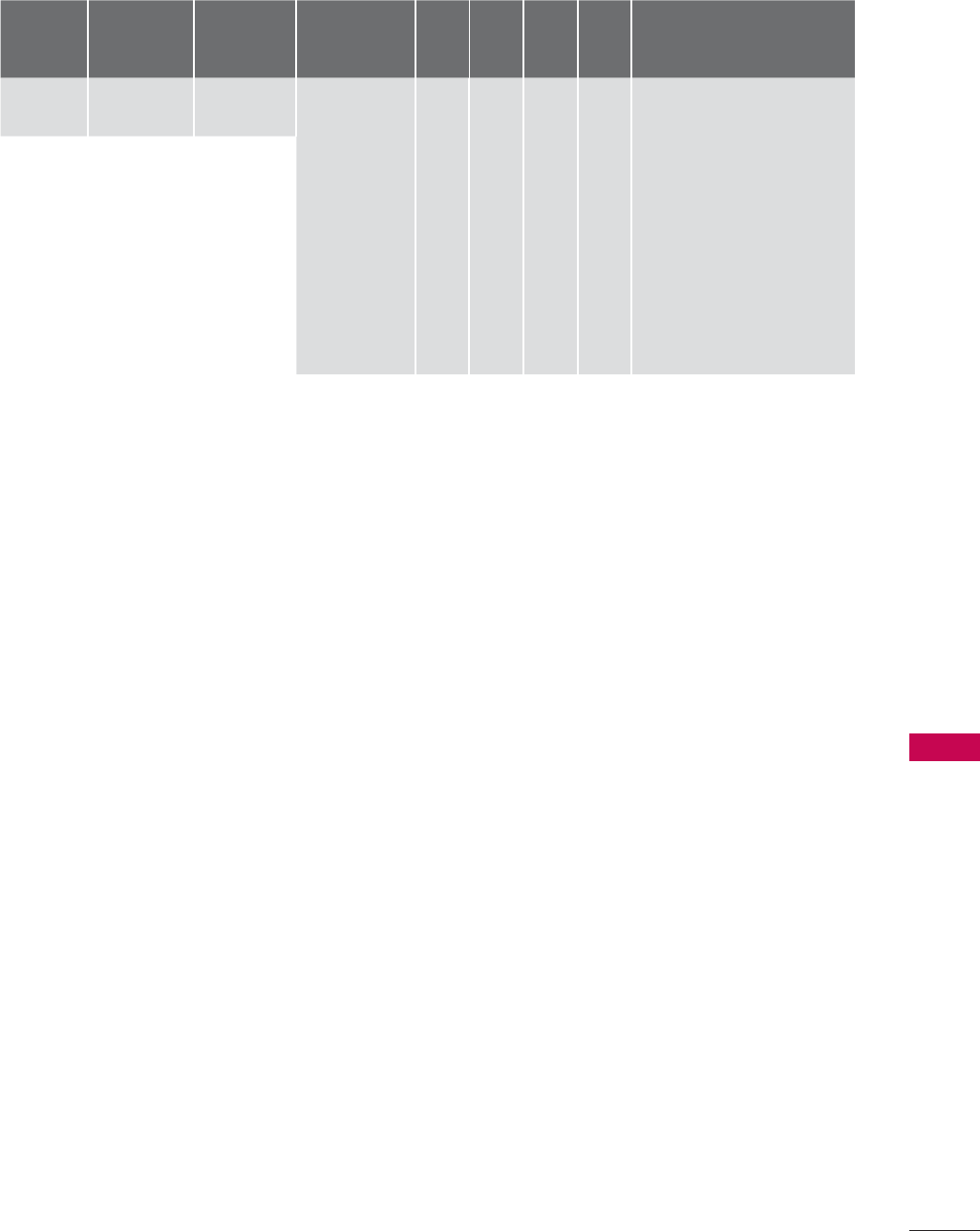
157
APPENDIX
Data5:
The table above lists the binary code which must be
converted to Hexadecimal before sending. For exam-
ple: The binary code to tune the sub source to an
NTSC cable channel is “1000 0001”, which translates
to “81” in Hex.
* 7th bit : For which source do you want to change the
channel.
* 6th bit: Use a two part or one part channel. Most
cases just use 0 since it’s ignored when using
NTSC.
* 5th bit: Use 0 with NTSC since it can only use the
physical channel number. Normally use 1 for ATSC
since most times it doesn’t matter what the physical
number is.
* 4th bit: Set to 0.
* 3-0 bits: Choose signal type.
* Tune Command Examples:
1. Tune to the analog (NTSC) cable channel 35.
Data 00 = Physical of 35 = 23
Data 01 & 02 = No Major = 00 00
Data 03 & 04 = No Minor = 00 00
Data 05 = 0000 0001 in binary = 01
Total = ma 00 23 00 00 00 00 01
2. Tune to the digital (ATSC) local channel 30-3.
Data 00 = Don’t know Physical = 00
Data 01 & 02 = Major is 30 = 00 1E
Data 03 & 04 = Minor is 3 = 00 03
Data 05 = 0010 0010 in binary = 22
Total = ma 00 00 00 1E 00 03 22
Acknowledgement[a][ ][Set ID][ ][OK][Data00]
[Data01] [Data02][Data03][Data04][x][a][ ][Set ID][ ]
[NG][Data00][x]
21. Channel Add/Del (Command: m b)
To add and delete the channels.
Transmission [m][b][ ][Set ID][ ][Data][Cr]
Data 00: Channel Delete Data 01: Channel Add
Acknowledgement [b][ ][Set ID][ ][OK/NG][Data][x]
22. Key (Command: m c)
To send IR remote control code.
Transmission [m][c][ ][Set ID][ ][Data][Cr]
See page 151.
Acknowledgement [c][ ][Set ID][ ][OK/NG][Data][x]
When TV is in the standby mode, TV will turn on by
POWER button of remote control only.
23. Backlight (Command: m g)
To adjust screen backlight.
Transmission [m][g][ ][Set ID][ ][Data][Cr]
Data Min:00 ~ Max:64 (*transmit by Hexadecimal code)
*Refer to ‘Real data mapping’.
Acknowledgement [g][ ][Set ID][ ][OK/NG][Data][x]
7
Main/Sub
Picture
6
Two/One Part
Channel
5
Using Physical
Channel
4
Reserved
32 1 0 Step
0 Main 0 Two 0 Use x 0 0 0 0 NTSC Air
1 Sub 1 One 1 No Use x 0 0 0 1 NTSC Cable
x 0 0 1 0 ATSC Air
x 0 0 1 1 ATSC Cable_std
x 0 1 0 0 ATSC Cable_hrc
x 0 1 0 1 ATSC Cable_irc
x 0 1 1 0 ATSC cable_auto
x 0 1 1 1 Reserved
x x x x x ...
x 1111Reserved

158
APPENDIX
APPENDIX
OPEN SOURCE LICENSE
Copyright (C) 1989, 1991 Free Software Foundation, Inc., 51
Franklin Street, Fifth Floor, Boston, MA 02110-1301 USA
Everyone is permitted to copy and distribute verbatim cop-
ies of this license document, but changing it is not allowed.
Preamble
The licenses for most software are designed to take away
your freedom to share and change it. By contrast, the GNU
General Public License is intended to guarantee your free-
dom to share and change free software - to make sure the
software is free for all its users. This General Public License
applies to most of the Free Software Foundation's software
and to any other program whose authors commit to using
it. (Some other free software foundation software is cov-
ered by the GNU Lesser General Public License instead.)
You can apply it to your programs, too.
When we speak of free software, we are referring to free-
dom, not price. Our General Public Licenses are designed
to make sure that you have the freedom to distribute cop-
ies of free software (and charge for this service if you wish),
that you receive source code or can get it if you want it, that
you can change the software or use pieces of it in new free
programs; and that you know you can do these things.
To protect your rights, we need to make restrictions that
forbid anyone to deny you these rights or to ask you to sur-
render the rights. These restrictions translate to certain
responsibilities for you if you distribute copies of the soft-
ware, or if you modify it.
For example, if you distribute copies of such a program,
whether gratis or for a fee, you must give the recipients all
the rights that you have. You must make sure that they, too,
receive or can get the source code. And you must show
them these terms so they know their rights.
We protect your rights with two steps: (1) copyright the
software, and (2) offer you this license which gives you legal
permission to copy, distribute and/or modify the software.
Also, for each author's protection and ours, we want to
make certain that everyone understands that there is no
warranty for this free software. If the software is modified
by someone else and passed on, we want its recipients to
know that what they have is not the original, so that any
problems introduced by others will not reflect on the origi-
nal authors' reputations.
Finally, any free program is threatened constantly by soft-
ware patents. We wish to avoid the danger that redistribu-
tors of a free program will individually obtain patent licens-
es, in effect making the program proprietary. To prevent
this, we have made it clear that any patent must be
licensed for everyone's free use or not licensed at all.
The precise terms and conditions for copying, distribution
and modification follow.
GNU GENERAL PUBLIC LICENSE
TERMS AND CONDITIONS FOR COPYING, DISTRIBUTION
AND MODIFICATION
0. This license applies to any program or other work which
contains a notice placed by the copyright holder saying
it may be distributed under the terms of this General
Public License. The "Program", below, refers to any such
program or work, and a "work based on the Program"
means either the Program or any derivative work under
copyright law: that is to say, a work containing the
Program or a portion of it, either verbatim or with modi-
fications and/or translated into another language.
(Hereinafter, translation is included without limitation in
the term "modification".) Each licensee is addressed as
"you".
Activities other than copying, distribution and modifica-
tion are not covered by this license; they are outside its
scope. The act of running the Program is not restricted,
and the output from the program is covered only if its
contents constitute a work based on the program (inde-
pendent of having been made by running the program).
Whether that is true depends on what the program
does.
1. You may copy and distribute verbatim copies of the
program's source code as you receive it, in any medium,
provided that you conspicuously and appropriately pub-
lish on each copy an appropriate copyright notice and
disclaimer of warranty; keep intact all the notices that
refer to this license and to the absence of any warranty;
and give any other recipients of the program a copy of
this license along with the Program.
You may charge a fee for the physical act of transferring
a copy, and you may at your option offer warranty pro-
tection in exchange for a fee.
2. You may modify your copy or copies of the program or
any portion of it, thus forming a work based on the
Program, and copy and distribute such modifications or
work under the terms of section 1 above, provided that
you also meet all of these conditions:
a) You must cause the modified files to carry prominent
notices stating that you changed the files and the
date of any change.
GNU GENERAL PUBLIC LICENSE
Version 2, June 1991

159
APPENDIX
b) You must cause any work that you distribute or pub-
lish, that in whole or in part contains or is derived
from the Program or any part there of, to be licensed
as a whole at no charge to all third parties under the
terms of this license.
c) If the modified program normally reads commands
interactively when run, you must cause it, when start-
ed running for such interactive use in the most ordi-
nary way, to print or display an announcement includ-
ing an appropriate copyright notice and a notice that
there is no warranty (or else, saying that you provide
a warranty) and that users may redistribute the pro-
gram under these conditions, and telling the user
how to view a copy of this license. (Exception: if the
Program itself is interactive but does not normally
print such an announcement, your work based on the
Program is not required to print an announcement.)
These requirements apply to the modified work as a
whole. If identifiable sections of that work are not
derived from the Program, and can be reasonably con-
sidered independent and separate works in themselves,
then this license, and its terms, do not apply to those
sections when you distribute them as separate works.
But when you distribute the same sections as part of a
whole which is a work based on the Program, the distri-
bution of the whole must be on the terms of this license,
whose permissions for other licensees extend to the
entire whole, and thus to each and every part regardless
of who wrote it.
Thus, it is not the intent of this section to claim rights or
contest your rights to work written entirely by you; rather,
the intent is to exercise the right to control the distribu-
tion of derivative or collective works based on the pro-
gram.
In addition, mere aggregation of another work not
based on the program with the Program (or with a work
based on the program) on a volume of a storage or
distribution medium does not bring the other work
under the scope of this license.
3. You may copy and distribute the program (or a work
based on it, under section 2) in object code or execut-
able form under the terms of sections 1 and 2 above
provided that you also do one of the following:
a) Accompany it with the complete corresponding
machine-readable source code, which must be dis-
tributed under the terms of sections 1 and 2 above
on a medium customarily used for software inter-
change; or,
b) Accompany it with a written offer, valid for at least
three years, to give any third party, for a charge no
more than your cost of physically performing source
distribution, a complete machine-readable copy of
the corresponding source code, to be distributed
under the terms of sections 1 and 2 above on a
medium customarily used for software interchange;
or,
c) Accompany it with the information you received as to
the offer to distribute corresponding source code.
(This alternative is allowed only for noncommercial
distribution and only if you received the program in
object code or executable form with such an offer, in
accord with Subsection b above.)
The source code for a work means the preferred form of
the work for making modifications to it. For an execut-
able work, complete source code means all the source
code for all modules it contains, plus any associated
interface definition files, plus the scripts used to control
compilation and installation of the executable. However,
as a special exception, the source code distributed need
not include anything that is normally distributed (in
either source or binary form) with the major compo-
nents (compiler, kernel, and so on) of the operating
system on which the executable runs, unless that com-
ponent itself accompanies the executable.
If distribution of executable or object code is made by
offering access to copy from a designated place, then
offering equivalent access to copy the source code from
the same place counts as distribution of the source
code, even though third parties are not compelled to
copy the source along with the object code.
4. You may not copy, modify, sublicense, or distribute the
Program except as expressly provided under this license.
Any attempt otherwise to copy, modify, sublicense or
distribute the Program is void, and will automatically
terminate your rights under this license. However, par-
ties who have received copies, or rights, from you under
this license will not have their licenses terminated so
long as such parties remain in full compliance.
5. You are not required to accept this license, since you
have not signed it. However, nothing else grants you
permission to modify or distribute the Program or its
derivative works. These actions are prohibited by law if
you do not accept this license. Therefore, by modifying
or distributing the program (or any work based on the
program), you indicate your acceptance of this license
to do so, and all its terms and conditions for copying,
distributing or modifying the program or works based
on it.
6. Each time you redistribute the program (or any work
based on the Program), the recipient automatically
receives a license from the original licensor to copy,
distribute or modify the Program subject to these terms
and conditions. You may not impose any further restric-
tions on the recipients' exercise of the rights granted
herein. You are not responsible for enforcing compliance
by third parties to this license.

160
APPENDIX
APPENDIX
7. If, as a consequence of a court judgment or allegation
of patent infringement or for any other reason (not lim-
ited to patent issues), conditions are imposed on you
(whether by court order, agreement or otherwise) that
contradict the conditions of this license, they do not
excuse you from the conditions of this license. If you
cannot distribute so as to satisfy simultaneously your
obligations under this license and any other pertinent
obligations, then as a consequence you may not distrib-
ute the program at all. For example, if a patent license
would not permit royalty-free redistribution of the pro-
gram by all those who receive copies directly or indi-
rectly through you, then the only way you could satisfy
both it and this license would be to refrain entirely from
distribution of the program.
If any portion of this section is held invalid or unenforce-
able under any particular circumstance, the balance of
the section is intended to apply and the section as a
whole is intended to apply in other circumstances.
It is not the purpose of this section to induce you to
infringe any patents or other property right claims or to
contest validity of any such claims; this section has the
sole purpose of protecting the integrity of the free soft-
ware distribution system, which is implemented by pub-
lic license practices. Many people have made generous
contributions to the wide range of software distributed
through that system in reliance on consistent applica-
tion of that system; it is up to the author/donor to
decide if he or she is willing to distribute software
through any other system and a licensee cannot impose
that choice.
This section is intended to make thoroughly clear what
is believed to be a consequence of the rest of this
license.
8. If the distribution and/or use of the program is restrict-
ed in certain countries either by patents or by copy-
righted interfaces, the original copyright holder who
places the program under this license may add an
explicit geographical distribution limitation excluding
those countries, so that distribution is permitted only in
or among countries not thus excluded. In such case, this
license incorporates the limitation as if written in the
body of this license.
9. The Free Software Foundation may publish revised and/
or new versions of the General Public License from time
to time. Such new versions will be similar in spirit to the
present version, but may differ in detail to address new
problems or concerns.
Each version is given a distinguishing version number. If
the program specifies a version number of this license
which applies to it and "any later version", you have the
option of following the terms and conditions either of
that version or of any later version published by the Free
Software Foundation. If the program does not specify a
version number of this license, you may choose any ver-
sion ever published by the Free Software Foundation.
10. If you wish to incorporate parts of the program into
other free programs whose distribution conditions are
different, write to the author to ask for permission. For
software which is copyrighted by the Free Software
Foundation, write to the Free Software Foundation; we
sometimes make exceptions for this. Our decision will
be guided by the two goals of preserving the free status
of all derivatives of our free software and of promoting
the sharing and reuse of software generally.
NO WARRANTY
11. BECAUSE THE PROGRAM IS LICENSED FREE OF
CHARGE, THERE IS NO WARRANTY FOR THE
PROGRAM, TO THE EXTENT PERMITTED BY
APPLICABLE LAW. EXCEPT WHEN OTHERWISE
STATED IN WRITING THE COPYRIGHT HOLDERS
AND/OR OTHER PARTIES PROVIDE THE PROGRAM
"AS IS" WITHOUT WARRANTY OF ANY KIND, EITHER
EXPRESSED OR IMPLIED, INCLUDING, BUT NOT
LIMITED TO, THE IMPLIED WARRANTIES OF
MERCHANTABILITY AND FITNESS FOR A
PARTICULAR PURPOSE. THE ENTIRE RISK AS TO
THE QUALITY AND PERFORMANCE OF THE
PROGRAM IS WITH YOU. SHOULD THE PROGRAM
PROVE DEFECTIVE, YOU ASSUME THE COST OF ALL
NECESSARY SERVICING, REPAIR OR CORRECTION.
12. IN NO EVENT UNLESS REQUIRED BY APPLICABLE
LAW OR AGREED TO IN WRITING WILL ANY
COPYRIGHT HOLDER, OR ANY OTHER PARTY WHO
MAY MODIFY AND/OR REDISTRIBUTE THE PROGRAM
AS PERMITTED ABOVE, BE LIABLE TO YOU FOR
DAMAGES, INCLUDING ANY GENERAL, SPECIAL,
INCIDENTAL OR CONSEQUENTIAL DAMAGES
ARISING OUT OF THE USE OR INABILITY TO USE
THE PROGRAM (INCLUDING BUT NOT LIMITED TO
LOSS OF DATA OR DATA BEING RENDERED
INACCURATE OR LOSSES SUSTAINED BY YOU OR
THIRD PARTIES OR A FAILURE OF THE PROGRAM TO
OPERATE WITH ANY OTHER PROGRAMS), EVEN IF
SUCH HOLDER OR OTHER PARTY HAS BEEN
ADVISED OF THE POSSIBILITY OF SUCH DAMAGES.

161
APPENDIX
END OF TERMS AND CONDITIONS
How to apply these terms to your new programs
If you develop a new program, and you want it to be of the
greatest possible use to the public, the best way to achieve
this is to make it free software which everyone can redis-
tribute and change under these terms.
To do so, attach the following notices to the program. It is
safest to attach them to the start of each source file to
most effectively convey the exclusion of warranty; and each
file should have at least the "copyright" line and a pointer
to where the full notice is found.
one line to give the program's name and a brief idea of
what it does.
Copyright (C) <year> <name of author>
This program is free software; you can redistribute it and/
or modify it under the terms of the GNU General Public
License as published by the Free Software Foundation;
either version 2 of the license, or (at your option) any later
version.
This program is distributed in the hope that it will be useful,
but WITHOUT ANY WARRANTY; without even the implied
warranty of MERCHANTABILITY or FITNESS FOR A
PARTICULAR PURPOSE. See the GNU General Public
License for more details.
You should have received a copy of the GNU General
Public License along with this program; if not, write to the
Free Software Foundation, Inc., 51 Franklin Street, Fifth
Floor, Boston, MA 02110-1301 USA.
Also add information on how to contact you by electronic
and paper mail.
If the program is interactive, make it output a short notice
like this when it starts in an interactive mode:
Gnomovision version 69, Copyright (C) year name of author
Gnomovision comes with ABSOLUTELY NO WARRANTY;
for details type ‘show w’. This is free software, and you are
welcome to redistribute it under certain conditions; type
‘show c’ for details.
The hypothetical commands ‘show w’ and ‘show c’ should
show the appropriate parts of the General Public License.
Of course, the commands you use may be called some-
thing other than ‘show w’ and ‘show c’; they could even be
mouse-clicks or menu items-whatever suits your program.
You should also get your employer (if you work as a pro-
grammer) or your school, if any, to sign a “copyright dis-
claimer” for the program, if necessary. Here is a sample;
alter the names:
Yoyodyne, Inc., hereby disclaims all copyright interest in the
program ‘Gnomovision’ (which makes passes at compilers)
written by James Hacker.
signature of Ty Coon, 1 April 1989
Ty Coon, President of Vice
This General Public License does not permit incorporating
your program into proprietary programs. If your program is
a subroutine library, you may consider it more useful to
permit linking proprietary applications with the library. If
this is what you want to do, use the GNU Lesser General
Public License instead of this license.

162
APPENDIX
APPENDIX
Copyright (C) 1991, 1999 Free Software Foundation, Inc. 51
Franklin Street, Fifth Floor, Boston, MA 02110-1301 USA
Everyone is permitted to copy and distribute verbatim cop-
ies of this license document, but changing it is not
allowed.
[This is the first released version of the Lesser GPL. It also
counts as the successor of the GNU Library Public
License, version 2, hence the version number 2.1.]
Preamble
The licenses for most software are designed to take away
your freedom to share and change it. By contrast, the GNU
General Public Licenses are intended to guarantee your
freedom to share and change free software - to make sure
the software is free for all its users.
This license, the Lesser General Public License, applies to
some specially designated software packages - typically
libraries - of the Free Software Foundation and other
authors who decide to use it. You can use it too, but we
suggest you first think carefully about whether this license
or the ordinary General Public License is the better strat-
egy to use in any particular case, based on the explana-
tions below.
When we speak of free software, we are referring to free-
dom of use, not price. Our General Public Licenses are
designed to make sure that you have the freedom to dis-
tribute copies of free software (and charge for this service
if you wish); that you receive source code or can get it if you
want it; that you can change the software and use pieces
of it in new free programs; and that you are informed that
you can do these things.
To protect your rights, we need to make restrictions that
forbid distributors to deny you these rights or to ask you to
surrender these rights. These restrictions translate to certain
responsibilities for you if you distribute copies of the library
or if you modify it.
For example, if you distribute copies of the library, whether
gratis or for a fee, you must give the recipients all the rights
that we gave you. You must make sure that they, too,
receive or can get the source code. If you link other code
with the library, you must provide complete object files to
the recipients, so that they can relink them with the library
after making changes to the library and recompiling it. And
you must show them these terms so they know their rights.
We protect your rights with a two-step method: (1) we copy-
right the library, and (2) we offer you this license, which
gives you legal permission to copy, distribute and/or mod-
ify the library.
To protect each distributor, we want to make it very clear
that there is no warranty for the free library. Also, if the
library is modified by someone else and passed on, the
recipients should know that what they have is not the
original version, so that the original author's reputation will
not be affected by problems that might be introduced by
others.
Finally, software patents pose a constant threat to the exis-
tence of any free program. We wish to make sure that a
company cannot effectively restrict the users of a free pro-
gram by obtaining a restrictive license from a patent
holder. Therefore, we insist that any patent license obtained
for a version of the library must be consistent with the full
freedom of use specified in this license.
Most GNU software, including some libraries, is covered by
the ordinary GNU General Public License. This license, the
GNU Lesser General Public License, applies to certain des-
ignated libraries, and is quite different from the ordinary
General Public License. We use this license for certain
libraries in order to permit linking those libraries into non-
free programs.
When a program is linked with a library, whether statically
or using a shared library, the combination of the two is
legally speaking a combined work, a derivative of the origi-
nal library. The ordinary General Public License therefore
permits such linking only if the entire combination fits its
criteria of freedom. The Lesser General Public License
permits more lax criteria for linking other code with the
library.
We call this license the "Lesser" General Public License
because it does Less to protect the user's freedom than
the ordinary General Public License. It also provides other
free software developers Less of an advantage over com-
peting non-free programs. These disadvantages are the
reason we use the ordinary General Public License for
many libraries. However, the Lesser license provides advan-
tages in certain special circumstances.
For example, on rare occasions, there may be a special
need to encourage the widest possible use of a certain
library, so that it becomes a de-facto standard. To achieve
this, non-free programs must be allowed to use the library.
A more frequent case is that a free library does the same
job as widely used non-free libraries. In this case, there is
little to gain by limiting the free library to free software only,
so we use the Lesser General Public License.
In other cases, permission to use a particular library in non-
free programs enables a greater number of people to use
a large body of free software. For example, permission to
use the GNU C Library in non-free programs enables many
more people to use the whole GNU operating system, as
well as its variant, the GNU/Linux operating system.
GNU LESSER GENERAL PUBLIC LICENSE
Version 2.1, February 1999

163
APPENDIX
Although the Lesser General Public License is Less protec-
tive of the users' freedom, it does ensure that the user of a
program that is linked with the Library has the freedom and
the wherewithal to run that program using a modified ver-
sion of the Library.
The precise terms and conditions for copying, distribution
and modification follow. Pay close attention to the differ-
ence between a "work based on the library" and a "work
that uses the library". The former contains code derived
from the library, whereas the latter must be combined with
the library in order to run.
GNU LESSER GENERAL PUBLIC LICENSE
TERMS AND CONDITIONS FOR COPYING, DISTRIBUTION
AND MODIFICATION
0. This license agreement applies to any software library or
other program which contains a notice placed by the
copyright holder or other authorized party saying it may
be distributed under the terms of this Lesser General
Public License (also called “this license”). Each license
is addressed as "you".
A “library” means a collection of software functions
and/or data prepared so as to be conveniently linked
with application programs (which use some of those
functions and data) to form executables.
The “Library”, below, refers to any such software library or
work which has been distributed under these terms. A
“work based on the Library” means either the Library or
any derivative work under copyright law: that is to say, a
work containing the library or a portion of it, either verba-
tim or with modifications and/or translated straightfor-
wardly into another language. (Hereinafter, translation is
included without limitation in the term “modification”.)
“Source code” for a work means the preferred form of
the work for making modifications to it. For a library,
complete source code means all the source code for all
modules it contains, plus any associated interface defi-
nition files, plus the scripts used to control compilation
and installation of the library.
Activities other than copying, distribution and modifica-
tion are not covered by this license; they are outside its
scope. The act of running a program using the Library
is not restricted, and output from such a program is
covered only if its contents constitute a work based on
the library (independent of the use of the Library in a
tool for writing it). Whether that is true depends on what
the library does and what the program that uses the
library does.
1. You may copy and distribute verbatim copies of the
library's complete source code as you receive it, in any
medium, provided that you conspicuously and appropri-
ately publish on each copy an appropriate copyright
notice and disclaimer of warranty; keep intact all the
notices that refer to this license and to the absence of
any warranty; and distribute a copy of this license along
with the Library.
You may charge a fee for the physical act of transferring
a copy, and you may at your option offer warranty pro-
tection in exchange for a fee.
2. You may modify your copy or copies of the Library or
any portion of it, thus forming a work based on the
Library, and copy and distribute such modifications or
work under the terms of section 1 above, provided that
you also meet all of these conditions:
a) The modified work must itself be a software library.
b) You must cause the files modified to carry prominent
notices stating that you changed the files and the
date of any change.
c) You must cause the whole of the work to be licensed
at no charge to all third parties under the terms of
this license.
d) If a facility in the modified Library refers to a function
or a table of data to be supplied by an application
program that uses the facility, other than as an argu-
ment passed when the facility is invoked, then you
must make a good faith effort to ensure that, in the
event an application does not supply such function or
table, the facility still operates, and performs what-
ever part of its purpose remains meaningful.
(For example, a function in a library to compute square
roots has a purpose that is entirely well-defined indepen-
dent of the application. Therefore, Subsection 2d
requires that any application-supplied function or table
used by this function must be optional: if the application
does not supply it, the square root function must still
compute square roots.)
These requirements apply to the modified work as a
whole. If identifiable sections of that work are not
derived from the library, and can be reasonably consid-
ered independent and separate works in themselves,
then this license, and its terms, do not apply to those
sections when you distribute them as separate works.
But when you distribute the same sections as part of a
whole which is a work based on the library, the distribu-
tion of the whole must be on the terms of this license,
whose permissions for other licenses extend to the
entire whole, and thus to each and every part regardless
of who wrote it.
Thus, it is not the intent of this section to claim rights or
contest your rights to work written entirely by you; rather,
the intent is to exercise the right to control the distribu-
tion of derivative or collective works based on the library.
In addition, mere aggregation of another work not based
on the library with the library (or with a work based on
the library) on a volume of a storage or distribution
medium does not bring the other work under the scope
of this license.

164
APPENDIX
APPENDIX
3. You may opt to apply the terms of the ordinary GNU
General Public License instead of this License to a given
copy of the Library. To do this, you must alter all the
notices that refer to this License, so that they refer to the
ordinary GNU General Public License, version 2, instead
of to this License. (If a newer version than version 2 of
the ordinary GNU General Public License has appeared,
then you can specify that version instead if you wish.) Do
not make any other change in these notices.
Once this change is made in a given copy, it is irrevers-
ible for that copy, so the ordinary GNU General Public
License applies to all subsequent copies and derivative
works made from that copy.
This option is useful when you wish to copy part of the
code of the library into a program that is not a library.
4. You may copy and distribute the library (or a portion or
derivative of it, under Section 2) in object code or exe-
cutable form under the terms of Sections 1 and 2 above
provided that you accompany it with the complete cor-
responding machine-readable source code, which must
be distributed under the terms of sections 1 and 2
above on a medium customarily used for software inter-
change.
If distribution of object code is made by offering access
to copy from a designated place, then offering equiva-
lent access to copy the source code from the same
place satisfies the requirement to distribute the source
code, even though third parties are not compelled to
copy the source along with the object code.
5. A program that contains no derivative of any portion of
the Library, but is designed to work with the Library by
being compiled or linked with it, is called a “work that
uses the Library”. Such a work, in isolation, is not a
derivative work of the Library, and therefore falls outside
the scope of this license.
However, linking a “work that uses the library” with the
Library creates an executable that is a derivative of the
Library (because it contains portions of the library),
rather than a “work that uses the library”. The executable
is therefore covered by this license. Section 6 states
terms for distribution of such executable.
When a “work that uses the library” uses material from
a header file that is part of the library, the object code
for the work may be a derivative work of the library even
though the source code is not.
Whether this is true is especially significant if the work
can be linked without the library, or if the work is itself a
library. The threshold for this to be true is not precisely
defined by law.
If such an object file uses only numerical parameters,
data structure layouts and accessories, and small mac-
ros and small inline functions (ten lines or less in
length), then the use of the object file is unrestricted,
regardless of whether it is legally a derivative work.
(Executable containing this object code plus portions of
the library will still fall under Section 6.)
Otherwise, if the work is a derivative of the library, you
may distribute the object code for the work under the
terms of Section 6. Any executable containing that work
also fall under Section 6, whether or not they are linked
directly with the library itself.
6. As an exception to the sections above, you may also
combine or link a "work that uses the library" with the
library to produce a work containing portions of the
library, and distribute that work under terms of your
choice, provided that the terms permit modification of
the work for the customer's own use and reverse engi-
neering for debugging such modifications.
You must give prominent notice with each copy of the
work that the library is used in it and that the Library and
its use are covered by this license. You must supply a
copy of this license. If the work during execution dis-
plays copyright notices, you must include the copyright
notice for the library among them, as well as a reference
directing the user to the copy of this license. Also, you
must do one of these things:
a) Accompany the work with the complete correspond-
ing machine-readable source code for the library
including whatever changes were used in the work
(which must be distributed under Sections 1 and 2
above); and, if the work is an executable linked with
the Library, with the complete machine-readable
“work that uses the Library”, as object code and/or
source code, so that the user can modify the library
and then relink to produce a modified executable
containing the modified library. (It is understood that
the user who changes the contents of definitions files
in the library will not necessarily be able to recompile
the application to use the modified definitions.)
b) Use a suitable shared library mechanism for linking
with the library. A suitable mechanism is one that (1)
uses at run time a copy of the library already present
on the user’s computer system, rather than copying
library functions into the executable, and (2) will oper-
ate properly with a modified version of the library, if the
user installs one, as long as the modified version is
interface-compatible with the version that the work
was made with.
c) Accompany the work with a written offer, valid for at
least three years, to give the same user the materials
specified in Subsection 6, above, for a charge no
more than the cost of performing this distribution.
d) If distribution of the work is made by offering access
to copy from a designated place, offer equivalent
access to copy the above specified materials from
the same place.
e) Verify that the user has already received a copy of
these materials or that you have already sent this user
a copy.

165
APPENDIX
For an executable, the required form of the "work that
uses the library" must include any data and utility pro-
grams needed for reproducing the executable from it.
However, as a special exception, the materials to be
distributed need not include anything that is normally
distributed (in either source or binary form) with the
major components (compiler, kernel, and so on) of the
operating system on which the executable runs, unless
that component itself accompanies the executable.
It may happen that this requirement contradicts the
license restrictions of other proprietary libraries that do
not normally accompany the operating system. Such a
contradiction means you cannot use both them and the
library together in an executable that you distribute.
7. You may place library facilities that are a work based on
the library side-by-side in a single library together with
other library facilities not covered by this license, and
distribute such a combined library, provided that the
separate distribution of the work based on the Library
and of the other library facilities is otherwise permitted,
and provided that you do these two things:
a) Accompany the combined library with a copy of the
same work based on the Library, uncombined with
any other library facilities. This must be distributed
under the terms of the sections above.
b) Give prominent notice with the combined library of
the fact that part of it is a work based on the library,
and explaining where to find the accompanying
uncombined form of the same work.
8. You may not copy, modify, sublicense, link with, or dis-
tribute the library except as expressly provided under
this license. Any attempt otherwise to copy, modify,
sublicense, link with, or distribute the library is void, and
will automatically terminate your rights under this
license. However, parties who have received copies, or
rights, from you under this license will not have their
licenses terminated so long as such parties remain in
full compliance.
9. You are not required to accept this license, since you
have not signed it. However, nothing else grants you
permission to modify or distribute the library or its
derivative works. These actions are prohibited by law if
you do not accept this license. Therefore, by modifying
or distributing the library (or any work based on the
library), you indicate your acceptance of this license to do
so, and all its terms and conditions for copying, distribut-
ing or modifying the library or works based on it.
10. Each time you redistribute the library (or any work based
on the Library), the recipient automatically receives a
license from the original licensor to copy, distribute, link
with or modify the library subject to these terms and
conditions. You may not impose any further restrictions
on the recipients' exercise of the rights granted herein.
You are not responsible for enforcing compliance by
third parties with this license.
11. If, as a consequence of a court judgment or allegation
of patent infringement or for any other reason (not lim-
ited to patent issues), conditions are imposed on you
(whether by court order, agreement or otherwise) that
contradict the conditions of this license, they do not
excuse you from the conditions of this license. If you
cannot distribute so as to satisfy simultaneously your
obligations under this license and any other pertinent
obligations, then as a consequence you may not distrib-
ute the library at all. For example, if a patent license
would not permit royalty-free redistribution of the library
by all those who receive copies directly or indirectly
through you, then the only way you could satisfy both it
and this license would be to refrain entirely from distri-
bution of the library.
If any portion of this section is held invalid or unenforce-
able under any particular circumstance, the balance of
the section is intended to apply, and the section as a
whole is intended to apply in other circumstances.
It is not the purpose of this section to induce you to
infringe any patents or other property right claims or to
contest validity of any such claims; this section has the
sole purpose of protecting the integrity of the free soft-
ware distribution system which is implemented by pub-
lic license practices. Many people have made generous
contributions to the wide range of software distributed
through that system in reliance on consistent applica-
tion of that system; it is up to the author/donor to
decide if he or she is willing to distribute software
through any other system and a license cannot impose
that choice.
This section is intended to make thoroughly clear what
is believed to be a consequence of the rest of this
license.
12. If the distribution and/or use of the library is restricted in
certain countries either by patents or by copyrighted
interfaces, the original copyright holder who places the
library under this license may add an explicit geograph-
ical distribution limitation excluding those countries, so
that distribution is permitted only in or among countries
not thus excluded. In such case, this license incorporates
the limitation as if written in the body of this license.
13. The Free Software Foundation may publish revised and/
or new versions of the Lesser General Public License
from time to time. Such new versions will be similar in
spirit to the present version, but may differ in detail to
address new problems or concerns.
Each version is given a distinguishing version number. If
the library specifies a version number of this license
which applies to it and “any later version”, you have the
option of following the terms and conditions either of
that version or of any later version published by the Free
Software Foundation.

166
APPENDIX
APPENDIX
If the library does not specify a license version number,
you may choose any version ever published by the Free
Software Foundation.
14. If you wish to incorporate parts of the library into other
free programs whose distribution conditions are incom-
patible with these, write to the author to ask for permis-
sion. For software which is copyrighted by the Free
Software Foundation, write to the Free Software
Foundation; we sometimes make exceptions for this.
Our decision will be guided by the two goals of preserv-
ing the free status of all derivatives of our free software
and of promoting the sharing and reuse of software
generally.
NO WARRANTY
15. BECAUSE THE LIBRARY IS LICENSED FREE OF
CHARGE, THERE IS NO WARRANTY FOR THE
LIBRARY, TO THE EXTENT PERMITTED BY APPLICABLE
LAW. EXCEPT WHEN OTHERWISE STATED IN WRITING
THE COPYRIGHT HOLDERS AND/OR OTHER PARTIES
PROVIDE THE LIBRARY "AS IS" WITHOUT WARRANTY
OF ANY KIND, EITHER EXPRESSED OR IMPLIED,
INCLUDING, BUT NOT LIMITED TO, THE IMPLIED
WARRANTIES OF MERCHANTABILITY AND FITNESS
FOR A PARTICULAR PURPOSE. THE ENTIRE RISK
AS TO THE QUALITY AND PERFORMANCE OF THE
LIBRARY IS WITH YOU. SHOULD THE LIBRARY
PROVE DEFECTIVE, YOU ASSUME THE COST OF ALL
NECESSARY SERVICING, REPAIR OR CORRECTION.
16. IN NO EVENT UNLESS REQUIRED BY APPLICABLE
LAW OR AGREED TO IN WRITING WILL ANY
COPYRIGHT HOLDER, OR ANY OTHER PARTY WHO
MAY MODIFY AND/OR REDISTRIBUTE THE LIBRARY
AS PERMITTED ABOVE, BE LIABLE TO YOU FOR
DAMAGES, INCLUDING ANY GENERAL, SPECIAL,
INCIDENTAL OR CONSEQUENTIAL DAMAGES
ARISING OUT OF THE USE OR INABILITY TO USE
THE LIBRARY (INCLUDING BUT NOT LIMITED TO
LOSS OF DATA OR DATA BEING RENDERED
INACCURATE OR LOSSES SUSTAINED BY YOU OR
THIRD PARTIES OR A FAILURE OF THE LIBRARY TO
OPERATE WITH ANY OTHER SOFTWARE), EVEN IF
SUCH HOLDER OR OTHER PARTY HAS BEEN
ADVISED OF THE POSSIBILITY OF SUCH DAMAGES.
END OF TERMS AND CONDITIONS
How to apply these terms to your new libraries
If you develop a new library, and you want it to be of the
greatest possible use to the public, we recommend making
it free software that everyone can redistribute and change.
You can do so by permitting redistribution under these
terms (or, alternatively, under the terms of the ordinary
General Public License).
To apply these terms, attach the following notices to the
library. It is safest to attach them to the start of each
source file to most effectively convey the exclusion of war-
ranty; and each file should have at least the “copyright” line
and a pointer to where the full notice is found.
one line to give the library's name and a brief idea of what
it does.
Copyright (C) <year> <name of author>
This library is free software; you can redistribute it and/or
modify it under the terms of the GNU Lesser General
Public License as published by the Free Software
Foundation; either version 2.1 of the license, or (at your
option) any later version.
This library is distributed in the hope that it will be useful,
but WITHOUT ANY WARRANTY; without even the implied
warranty of MERCHANTABILITY or FITNESS FOR A
PARTICULAR PURPOSE. See the GNU Lesser General
Public License for more details.
You should have received a copy of the GNU Lesser
General Public License along with this library; if not, write to
the Free Software Foundation, Inc., 51 Franklin Street, Fifth
Floor, Boston, MA 02110-1301 USA
Also add information on how to contact you by electronic
and paper mail.
You should also get your employer (if you work as a pro-
grammer) or your school, if any, to sign a “copyright dis-
claimer” for the library, if necessary. Here is a sample; alter
the names:
Yoyodyne, Inc., hereby disclaims all copyright interest in the
library ‘Frob’ (a library for tweaking knobs) written by James
Random Hacker.
signature of Ty Coon, 1 April 1990
Ty Coon, President of Vice

167
APPENDIX
1.Definitions.
1.0.1. “Commercial use” means distribution or otherwise
making the covered code available to a third party.
1.1. “Contributor” means each entity that creates or con-
tributes to the creation of modifications.
1.2. “Contributor version” means the combination of the
original code, prior modifications used by a contribu-
tor, and the modifications made by that particular
contributor.
1.3. “Covered code” means the original code or modifi-
cations or the combination of the original code and
modifications, in each case including portions there-
of.
1.4. “Electronic distribution mechanism” means a mech-
anism generally accepted in the software develop-
ment community for the electronic transfer of data.
1.5. “Executable” means covered code in any form other
than source code.
1.6. “Initial developer” means the individual or entity
identified as the initial Developer in the Source Code
notice required by exhibit A.
1.7. “Larger work” means a work which combines covered
code or portions thereof with code not governed by
the terms of this License.
1.8. “License” means this document.
1.8.1. “Licensable” means having the right to grant, to the
maximum extent possible, whether at the time of the
initial grant or subsequently acquired, any and all of
the rights conveyed herein.
1.9. “Modifications” means any addition to or deletion
from the substance or structure of either the original
code or any previous modifications. When covered
code is released as a series of files, a modification is:
A. Any addition to or deletion from the contents of a
file containing original code or previous modifica-
tions.
B. Any new file that contains any part of the original
code or previous modifications.
1.10. “Original code” means source code of computer
software code which is described in the source code
notice required by exhibit as original code, and
which, at the time of its release under this license is
not already covered code governed by this license.
1.10.1.
“Patent claims” means any patent claim(s), now
owned or hereafter acquired, including without limi-
tation, method, process, and apparatus claims, in any
patent licensable by grantor.
1.11. “Source code” means the preferred form of the cov-
ered code for making modifications to it, including all
modules it contains, plus any associated interface
definition files, scripts used to control compilation
and installation of an executable, or source code dif-
ferential comparisons against either the original code
or another well known, available covered code of the
contributor's choice. The source code can be in a
compressed or archival form, provided the appropri-
ate decompression or de-archiving software is wide-
ly available for no charge.
1.12. “You” (or “Your”) means an individual or a legal
entity exercising rights under, and complying with all
of the terms of, this license or a future version of this
license issued under section 6.1.
For legal entities, “You” includes any entity which
controls, is controlled by, or is under common control
with You. For purposes of this definition, “control”
means (a) the power, direct or indirect, to cause the
direction or management of such entity, whether by
contract or otherwise, or (b) ownership of more than
fifty percent (50%) of the outstanding shares or ben-
eficial ownership of such entity.
2. Source Code License.
2.1. The initial developer grant.
The initial developer hereby grants You a world-wide,
royalty-free, non-exclusive license, subject to third
party intellectual property claims:
a) under intellectual property rights (other than pat-
ent or trademark) licensable by initial developer to
use, reproduce, modify, display, perform, subli-
cense and distribute the original code (or portions
thereof) with or without modifications, and/or as
part of a larger work; and
(b) under patents claims infringed by the making,
using or selling of original code, to make, have
made, use, practice, sell, and offer for sale, and/
or otherwise dispose of the original code (or por-
tions there of).
MOZILLA PUBLIC LICENSE
Version 1.1
---------------

168
APPENDIX
APPENDIX
(c) the licenses granted in this section 2.1(a) and (b)
are effective on the date Initial developer first
distributes original code under the terms of this
license.
(d) Notwithstanding section 2.1(b) above, no patent
license is granted: 1) for code that You delete
from the original Code; 2) separate from the
original code; or 3) for infringements caused by:
i) the modification of the original code or ii) the
combination of the original code with other soft-
ware or devices.
2.2. Contributor Grant.
Subject to third party intellectual property claims,
each contributor hereby grants You a world-wide,
royalty-free, non-exclusive license
(a) under intellectual property rights (other than pat-
ent or trademark) licensable by contributor, to
use, reproduce, modify, display, perform, subli-
cense and distribute the modifications created by
such contributor (or portions thereof) either on
an unmodified basis, with other modifications, as
covered code and/or as part of a larger work; and
(b) under patent claims infringed by the making,
using, or selling of modifications made by that
contributor either alone and/or in combination
with its contributor version (or portions of such
combination), to make, use, sell, offer for sale,
have made, and/or otherwise dispose of: 1) modi-
fications made by that contributor (or portions
thereof); and 2) the combination of modifications
made by that contributor with its contributor ver-
sion (or portions of such combination).
(c) the licenses granted in sections 2.2(a) and 2.2(b)
are effective on the date contributor first makes
commercial use of the covered code.
(d) Notwithstanding section 2.2(b) above, no patent
license is granted: 1) for any code that contributor
has deleted from the contributor version; 2)
separate from the contributor version; 3) for
infringements caused by: i) third party modifica-
tions of contributor version or ii) the combination
of modifications made by that contributor with
other software (except as part of the contributor
version) or other devices; or 4) under patent
claims infringed by covered code in the absence
of modifications made by that contributor.
3. Distribution Obligations.
3.1. Application of license.
The modifications which You create or to which you
contribute are governed by the terms of this license,
including without limitation section 2.2. The source
code version of covered code may be distributed
only under the terms of this license or a future ver-
sion of this license released under section 6.1, and
you must include a copy of this license with every
copy of the source code you distribute. You may not
offer or impose any terms on any source code ver-
sion that alters or restricts the applicable version of
this license or the recipients' rights hereunder.
However, you may include an additional document
offering the additional rights described in section
3.5.
3.2. Availability of source code.
Any modification which you create or to which you
contribute must be made available in source code
form under the terms of this license either on the
same media as an executable version or via an
accepted electronic distribution mechanism to any-
one to whom you made an executable version avail-
able; and if made available via electronic distribution
mechanism, must remain available for at least twelve
(12) months after the date it initially became avail-
able, or at least six (6) months after a subsequent
version of that particular modification has been
made available to such recipients. You are responsi-
ble for ensuring that the source code version remains
available even if the electronic distribution mecha-
nism is maintained by a third party.
3.3. Description of modifications.
You must cause all covered code to which you contrib-
ute to contain a file documenting the changes You
made to create that covered code and the date of any
change. You must include a prominent statement that
the modification is derived, directly or indirectly, from
original code provided by the initial developer and
including the name of the initial developer in (a) the
source code, and (b) in any notice in an executable
version or related documentation in which you describe
the origin or ownership of the covered code.
3.4. Intellectual property matters
(a) Third party claims.
If contributor has knowledge that a license under a
third party's intellectual property rights is required to
exercise the rights granted by such contributor under
sections 2.1 or 2.2, contributor must include a text file
with the source code distribution titled "LEGAL"
which describes the claim and the party making the
claim in sufficient detail that a recipient will know
whom to contact. If contributor obtains such knowl-
edge after the modification is made available as
described in section 3.2, contributor shall promptly
modify the LEGAL file in all copies contributor makes
available thereafter and shall take other steps (such
as notifying appropriate mailing lists or newsgroups)
reasonably calculated to inform those who received
the covered code that new knowledge has been
obtained.
(b) Contributor APIs.
If contributor's modifications include an application
programming interface and contributor has knowl-
edge of patent licenses which are reasonably neces-
sary to implement that API, contributor must also
include this information in the LEGAL file.

169
APPENDIX
(c) Representations.
contributor represents that, except as disclosed pur-
suant to section 3.4(a) above, contributor believes that
contributor's modifications are contributor's original
creation(s) and/or contributor has sufficient rights to
grant the rights conveyed by this license.
3.5. Required notices.
You must duplicate the notice in exhibit A in each file
of the source code. If it is not possible to put such
notice in a particular source code file due to its struc-
ture, then You must include such notice in a location
(such as a relevant directory) where a user would be
likely to look for such a notice. If You created one or
more modification(s), you may add your name as a
contributor to the notice described in exhibit A. you
must also duplicate this license in any documenta-
tion for the source code where You describe recipi-
ents' rights or ownership rights relating to covered
code. You may choose to offer, and to charge a fee
for, warranty, support, indemnity or liability obliga-
tions to one or more recipients of covered code.
However, you may do so only on your own behalf, and
not on behalf of the Initial developer or any contribu-
tor. You must make it absolutely clear than any such
warranty, support, indemnity or liability obligation is
offered by you alone, and You hereby agree to
indemnify the Initial developer and every contributor
for any liability incurred by the Initial developer or
such contributor as a result of warranty, support,
indemnity or liability terms you offer.
3.6. Distribution of executable versions.
You may distribute covered code in executable form
only if the requirements of section 3.1-3.5 have been
met for that covered code, and if you include a notice
stating that the source code version of the covered
code is available under the terms of this license,
including a description of how and where you have
fulfilled the obligations of section 3.2. The notice
must be conspicuously included in any notice in an
executable version, related documentation or collat-
eral in which you describe recipients' rights relating
to the covered code. You may distribute the execut-
able version of covered code or ownership rights
under a license of your choice, which may contain
terms different from this license, provided that you
are in compliance with the terms of this license and
that the license for the executable version does not
attempt to limit or alter the recipient's rights in the
source code version from the rights set forth in this
license. If you distribute the executable version under
a different license you must make it absolutely clear
that any terms which differ from this license are
offered by you alone, not by the Initial developer or
any contributor. You hereby agree to indemnify the
initial developer and every contributor for any liability
incurred by the initial developer or such contributor
as a result of any such terms You offer.
3.7. Larger works.
You may create a larger work by combining covered
code with other code not governed by the terms of
this license and distribute the larger work as a single
product. In such a case, you must make sure the
requirements of this license are fulfilled for the cov-
ered code.
4. Inability to comply due to statute or regulation.
If it is impossible for you to comply with any of the
terms of this license with respect to some or all of
the covered code due to statute, judicial order, or
regulation then you must: (a) comply with the terms
of this license to the maximum extent possible; and
(b) describe the limitations and the code they affect.
Such description must be included in the LEGAL file
described in section 3.4 and must be included with
all distributions of the source code. Except to the
extent prohibited by statute or regulation, such
description must be sufficiently detailed for a recipi-
ent of ordinary skill to be able to understand it.
5. Application of this license.
This license applies to code to which the initial devel-
oper has attached the notice in exhibit A and to
related covered code.
6. Versions of the license.
6.1. New versions.
Netscape communications corporation (“Netscape”)
may publish revised and/or new versions of the
license from time to time. Each version will be given
a distinguishing version number.
6.2. Effect of new versions.
Once covered code has been published under a
particular version of the license, you may always con-
tinue to use it under the terms of that version. You
may also choose to use such covered code under
the terms of any subsequent version of the license
published by netscape. No one other than netscape
has the right to modify the terms applicable to cov-
ered code created under this license.
6.3. Derivative works.
If You create or use a modified version of this license
(which you may only do in order to apply it to code
which is not already covered code governed by this
license), You must (a) rename Your license so that the
phrases "Mozilla", "MOZILLAPL", "MOZPL",
"Netscape", "MPL", "NPL" or any confusingly similar
phrase do not appear in your license (except to note
that your license differs from this license) and (b)
otherwise make it clear that Your version of the
license contains terms which differ from the Mozilla
Public license and netscape Public License. (Filling in
the name of the initial developer, original code or
contributor in the notice described in exhibit A shall
not of themselves be deemed to be modifications of
this license.)

170
APPENDIX
APPENDIX
7. DISCLAIMER OF WARRANTY.
COVERED CODE IS PROVIDED UNDER THIS
LICENSE ON AN “AS IS” BASIS, WITHOUT
WARRANTY OF ANY KIND, EITHER EXPRESSED
OR IMPLIED, INCLUDING, WITHOUT LIMITATION,
WARRANTIES THAT THE COVERED CODE IS FREE
OF DEFECTS, MERCHANTABLE, FIT FOR A
PARTICULAR PURPOSE OR NON-INFRINGING.
THE ENTIRE RISK AS TO THE QUALITY AND
PERFORMANCE OF THE COVERED CODE IS WITH
YOU. SHOULD ANY COVERED CODE PROVE
DEFECTIVE IN ANY RESPECT, YOU (NOT THE
INITIAL DEVELOPER OR ANY OTHER
CONTRIBUTOR) ASSUME THE COST OF ANY
NECESSARY SERVICING, REPAIR OR CORRECTION.
THIS DISCLAIMER OF WARRANTY CONSTITUTES
AN ESSENTIAL PART OF THIS LICENSE. NO USE
OF ANY COVERED CODE IS AUTHORIZED
HEREUNDER EXCEPT UNDER THIS DISCLAIMER.
8. TERMINATION.
8.1. This license and the rights granted hereunder will
terminate automatically if you fail to comply with
terms herein and fail to cure such breach within 30
days of becoming aware of the breach. All subli-
censes to the covered code which are properly
granted shall survive any termination of this license.
Provisions which, by their nature, must remain in
effect beyond the termination of this license shall
survive.
8.2. If you initiate litigation by asserting a patent infringe-
ment claim (excluding declatory judgment actions)
against initial developer or a contributor (the initial
developer or contributor against whom you file such
action is referred to as “Participant”) alleging that:
(a) such participant's contributor version directly or
indirectly infringes any patent, then any and all
rights granted by such participant to you under
sections 2.1 and/or 2.2 of this license shall, upon
60 days notice from Participant terminate pro-
spectively, unless if within 60 days after receipt of
notice you either: (i) agree in writing to pay par-
ticipant a mutually agreeable reasonable royalty for
your past and future use of modifications made
by such participant, or (ii) withdraw your litigation
claim with respect to the contributor version
against such participant. If within 60 days of notice,
a reasonable royalty and payment arrangement
are not mutually agreed upon in writing by the
parties or the litigation claim is not withdrawn, the
rights granted by participant to you under sec-
tions 2.1 and/or 2.2 automatically terminate at the
expiration of the 60 day notice period specified
above.
(b) any software, hardware, or device, other than such
participant's contributor Version, directly or indi-
rectly infringes any patent, then any rights grant-
ed to You by such participant under sections
2.1(b) and 2.2(b) are revoked effective as of the
date you first made, used, sold, distributed, or
had made, modifications made by that partici-
pant.
8.3. If you assert a patent infringement claim against
participant alleging that such participant's contribu-
tor version directly or indirectly infringes any patent
where such claim is resolved (such as by license or
settlement) prior to the initiation of patent infringe-
ment litigation, then the reasonable value of the
licenses granted by such participant under sections
2.1 or 2.2 shall be taken into account in determining
the amount or value of any payment or license.
8.4. In the event of termination under sections 8.1 or 8.2
above, all end user license agreements (excluding dis-
tributors and resellers) which have been validly
granted by you or any distributor hereunder prior to
termination shall survive termination.
9. LIMITATION OF LIABILITY.
UNDER NO CIRCUMSTANCES AND UNDER NO
LEGAL THEORY, WHETHER TORT (INCLUDING
NEGLIGENCE), CONTRACT, OR OTHERWISE,
SHALL YOU, THE INITIAL DEVELOPER, ANY OTHER
CONTRIBUTOR, OR ANY DISTRIBUTOR OF
COVERED CODE,OR ANY SUPPLIER OF ANY OF
SUCH PARTIES, BE LIABLE TO ANY PERSON FOR
ANY INDIRECT, SPECIAL, INCIDENTAL, OR
CONSEQUENTIAL DAMAGES OF ANY CHARACTER
INCLUDING, WITHOUT LIMITATION, DAMAGES
FOR LOSS OF GOODWILL, WORK STOPPAGE,
COMPUTER FAILURE OR MALFUNCTION, OR ANY
AND ALL OTHER COMMERCIAL DAMAGES OR
LOSSES, EVEN IF SUCH PARTY SHALL HAVE BEEN
INFORMED OF THE POSSIBILITY OF SUCH
DAMAGES. THIS LIMITATION OF LIABILITY SHALL
NOT APPLY TO LIABILITY FOR DEATH OR
PERSONAL INJURY RESULTING FROM SUCH
PARTY'S NEGLIGENCE TO THE EXTENT
APPLICABLE LAW PROHIBITS SUCH LIMITATION.
SOME JURISDICTIONS DO NOT ALLOW THE
EXCLUSION OR LIMITATION OF INCIDENTAL OR
CONSEQUENTIAL DAMAGES, SO THIS EXCLUSION
AND LIMITATION MAY NOT APPLY TO YOU.
10. U.S. GOVERNMENT END USERS.
The covered code is a "commercial item," as that
term is defined in 48 C.F.R. 2.101 (Oct. 1995), con-
sisting of "commercial computer software" and "com-
mercial computer software documentation," as such
terms are used in 48 C.F.R. 12.212 (Sept. 1995).
Consistent with 48 C.F.R. 12.212 and 48 C.F.R.
227.7202-1 through 227.7202-4 (June 1995), all
U.S. Government end users acquire covered code
with only those rights set forth herein.

171
APPENDIX
11. MISCELLANEOUS.
This license represents the complete agreement con-
cerning subject matter hereof. If any provision of this
license is held to be unenforceable, such provision
shall be reformed only to the extent necessary to
make it enforceable. This License shall be governed
by California law provisions (except to the extent
applicable law, if any, provides otherwise), excluding
its conflict-of-law provisions. With respect to dis-
putes in which at least one party is a citizen of, or an
entity chartered or registered to do business in the
united states of america, any litigation relating to this
License shall be subject to the jurisdiction of the
federal courts of the northern district of california,
with venue lying in santa clara county, california, with
the losing party responsible for costs, including with-
out limitation, court costs and reasonable attorneys'
fees and expenses. The application of the united
nations convention on contracts for the International
sale of goods is expressly excluded. Any law or regu-
lation which provides that the language of a contract
shall be construed against the drafter shall not apply
to this license.
12. RESPONSIBILITY FOR CLAIMS.
As between initial developer and the contributors,
each party is responsible for claims and damages
arising, directly or indirectly, out of its utilization of
rights under this license and you agree to work with
initial developer and contributors to distribute such
responsibility on an equitable basis. Nothing herein is
intended or shall be deemed to constitute any
admission of liability.
13. MULTIPLE-LICENSED CODE.
Initial developer may designate portions of the cov-
ered code as "Multiple-Licensed". "Multiple-
Licensed" means that the initial developer permits
you to utilize portions of the covered code under your
choice of the NPL or the alternative licenses, if any,
specified by the initial developer in the file described
in exhibit A.
EXHIBIT A -Mozilla Public License.
The contents of this file are subject to the Mozilla Public
License Version 1.1 (the “license”); you may not use this file
except in compliance with the License. You may obtain a
copy of the license at http://www.mozilla.org/MPL/
Software distributed under the license is distributed on an
"AS IS" basis, WITHOUT WARRANTY OF ANY KIND, either
express or implied. See the license for the specific lan-
guage governing rights and limitations under the License.
The Original Code is ______________________________________
.
The Initial Developer of the Original Code
is___________________.
Portions created by ______________________ are Copyright
(C) _______________________. All Rights Reserved.
Contributor(s): ______________________________________.
Alternatively, the contents of this file may be used under
the terms of the _____ license (the "[___] License"), in
which case the provisions of [______] license are applicable
instead of those above. If you wish to allow use of your
version of this file only under the terms of the [____] license
and not to allow others to use your version of this file under
the MPL, indicate your decision by deleting the provisions
above and replace them with the notice and other provi-
sions required by the [___] license. If you do not delete the
provisions above, a recipient may use your version of this file
under either the MPL or the [___] license."
NOTE: The text of this exhibit A may differ slightly from the
text of the notices in the source code files of the original
code. You should use the text of this exhibit A rather than
the text found in the original code/source code for Your
modifications.
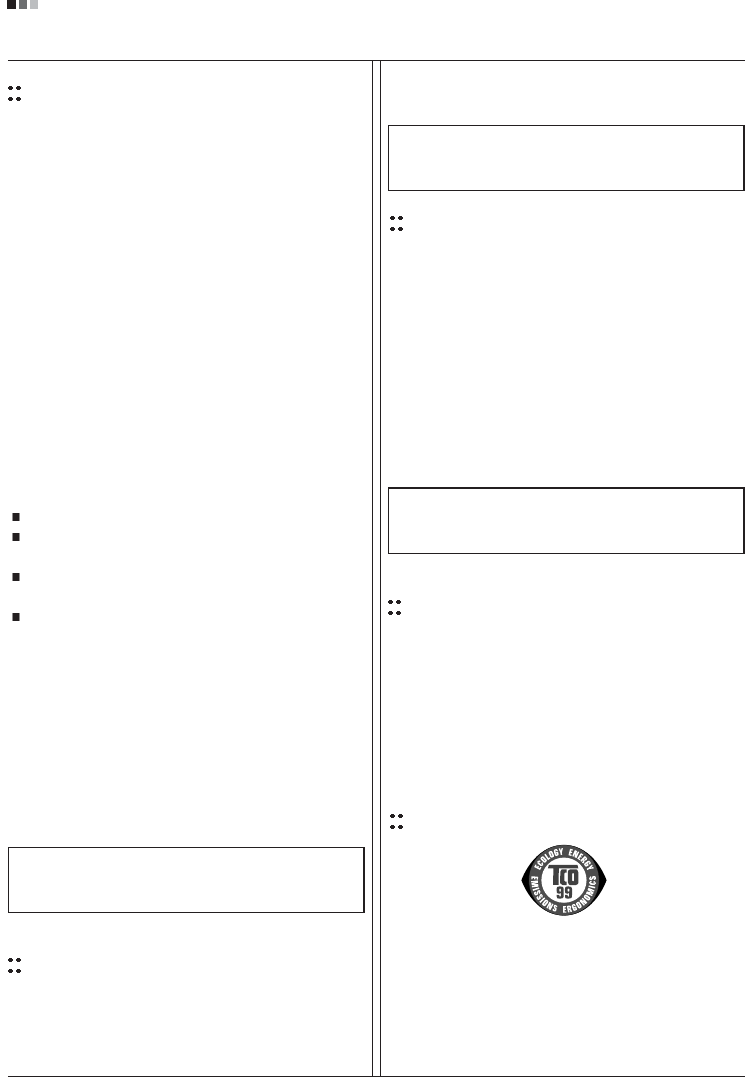
Regulatory Information cont.
FCC Compliance Statement
This equipment has been tested and found to comply
within the limits of a Class B digital device pursuant to Part
15 of the FCC Rules. These limits are designed to provide
reasonable protection against harmful interference in a
residential installation.
This equipment generates, uses, and can radiate radio
frequency energy and if not installed and used in
accordance with the instructions, may cause harmful
interference to radio communications. However, there is
no guarantee that interference will not occur in a particular
installation.
If this equipment does cause harmful interference to radio
or television reception (which can be determined by
turning the equipment on and off), the user is encouraged
to try to correct the interference by using one or more of
the following measures:
Reorient or relocate the receiving antenna.
Increase the separation between the equipment and
the receiver.
Connect the equipment into an outlet on a circuit
different from that to which the receiver is connected.
Consult the dealer or an experienced radio/TV
technician for help.
Caution: Changes or modifications not expressly approved
by the party responsible for compliance could void the
user's (or your) authority to operate the equipment. Only
peripherals (digital input/output devices, terminals, printers,
etc.) certified to comply with the Class B limits may be
attached to this monitor. Operation with non-certified
peripherals is likely to result in interference to radio and TV
reception. Only shielded signal cables may be used with
this System.
Canadian DOC Notice
This Class B digital apparatus meets all requirements of
the Canadian Interference-Causing Equipment
Regulations. Cet appareil numérique de la classe B
respecte toutes les exigences du Règlement sur le
matériel brouilleur du Canada.
CE Conformity Notice
(for Europe)
Products with the “CE” Marking comply with the EMC
Directive(89/336/EEC) and LOW VOLTAGE Directive
(73/23/EEC) issued by the Commission of the European
Community.
Compiance with these directives implies conformity to the
following European Norms :
• EN 55022 ; Radio Frequency Interference
• EN 55024 ; Electromagnetic Immunity
• EN 61000-3-2 ; Power Line Harmonics
• EN 61000-3-3 ; Voltage Fluctuations
• EN 60950-1 ; Product Safety
Low Radiation Compliance (MPR II)
This monitor meets one of the strictest guidelines available
today for low radiation emissions, offering the user extra
shielding and an antistatic screen coating. These
guidelines, set forth by a government agency in Sweden,
limit the amount of emission allowed in the Extremely Low
Frequency (ELF) and Very Low Frequency (VLF)
electromagnetic range.
01
NOTICE
The regulations are applied only to the products with the
ID LABEL indicating specific requirements.
NOTICE
The regulations are applied only to the products with the
ID LABEL indicating specific requirements.
NOTICE
The regulations are applied only to the products with the
ID LABEL indicating specific requirements.
TCO'99 (TCO'99 applied model only)
Congratulations!
You have just purchased a TCO’99 approved and labelled
product! Your choice has provided you with a product
developed for professional use. Your purchase has also
contributed to reducing the burden on the environment and
also to the further development of environmentally
adapted electronics products.
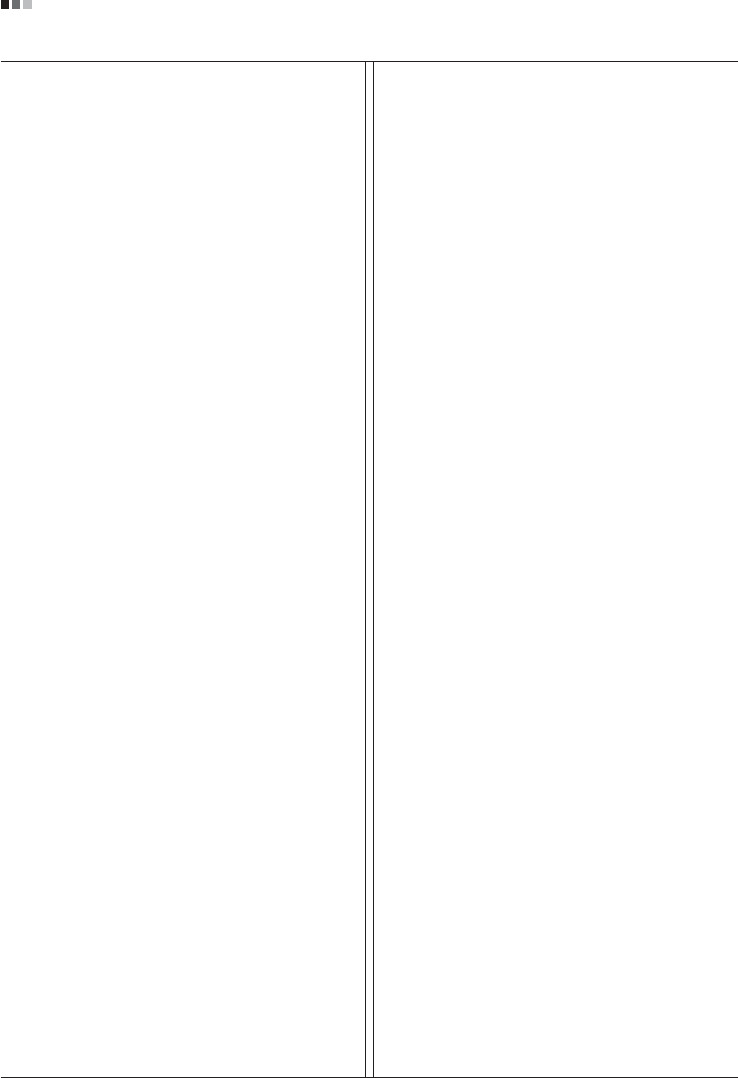
Regulatory Information cont.
02
Why do we have environmentally labelled computers?
In many countries, environmental labelling has become an
established method for encouraging the adaptation of
goods and services to the environment. With the growing
manufacture and usage of electronic equipment
throughout the world, there is a recognized concern for the
materials and substances used by electronic products
with regards to their eventual recycling and disposal. By
proper selection of these materials and substances, the
impact on the environment can be minimized.
There are also other characteristics of a computer, such as
energy consumption levels, that are important from the
viewpoints of both the work (internal) and natural (external)
environments. Electronic equipment in offices is often left
running continuously, resulting in unnecessary
consumption of large amounts of energy and additional
power generation. From the standpoint of carbon dioxide
emissions alone, it is vital to save energy.
What does labelling involve?
The product meets the requirements for the TCO’99
scheme which provides for international and environmental
labelling of personal computers and/or displays.
The labelling scheme was developed as a joint effort by the
TCO (The Swedish Confederation of Professional
Employees), Svenska Naturskyddsforeningen
(The Swedish Society for Nature Conservation) and
Statens Energimyndighet (The Swedish National
Energy Administration).
Approval requirements cover a wide range of issues:
ecology, ergonomics, emission of electrical and magnetical
fields, energy consumption and electrical safety.
Ecological criteria impose restrictions on the presence and
use of heavy metals, brominated and chlorinated flame
retardants, and other substances. The product must be
prepared for recycling and the manufacturing site(s) shall
be certified according to ISO14001 or EMAS registered.
Energy requirements include a demand that the system
unit and/or display, after a certain period of inactivity,
shall reduce its power consumption to a lower level in one
or more stages. The length of time to reactivate the system
unit shall be reasonable for the user.
Labelled products must meet strict environmental
demands, for example, in respect of the reduction of
electrical and magnetical fields as well as work load and
visual ergonomics.
Below you will find a brief summary of the ecological
requirements met by this product. The complete
ecological criteria document can be found at TCO
Development’s website http://www.tcodevelopment.com
or may be ordered from:
TCO Development
SE-114 94 STOCKHOLM, Sweden
Fax: +46 8 782 92 07
Email : development@tco.se
Information regarding TCO’99 approved and labelled
products may also be obtained at
http://www.tcodevelopment.com
Ecological requirements
Flame retardants
Flame retardants may be present in printed wiring board
laminates, cables, and housings. Their purpose is to
prevent, or at least to delay the spread of fire. Up to 30%
by weight of the plastic in a computer casing can consist of
flame retardant substances. Many flame retardants
contain bromine or chlorine, and these flame retardants
are chemically related to PCBs (polychlorinated
biphenyls). Both the flame retardants containing bromine
or chlorine and the PCBs are suspected of giving rise to
health effects, including reproductive damage in fish-
eating birds and mammals, due to the bio-accumulative*
processes when not disposed of in accordance with strict
standards for disposal.
TCO’99 requires that plastic components weighing more
than 25 grams shall not contain flame retardants with
organically bound bromine or chlorine. Flame retardants
are allowed in the printed wiring board laminates due to
the lack of commercially available alternatives.
Cadmium**
Cadmium is present in rechargeable batteries and in the
colour-generating layers of certain computer displays.
TCO’99 requires that batteries, the colour-generating
layers of display screens, and the electrical or electronics
components shall not contain any cadmium.
Mercury**
Mercury is sometimes found in batteries, relays and
switches. TCO’99 requires that batteries shall not contain
any mercury. It also demands that mercury is not present
in any of the electrical or electronics components
associated with the labelled unit. There is however one
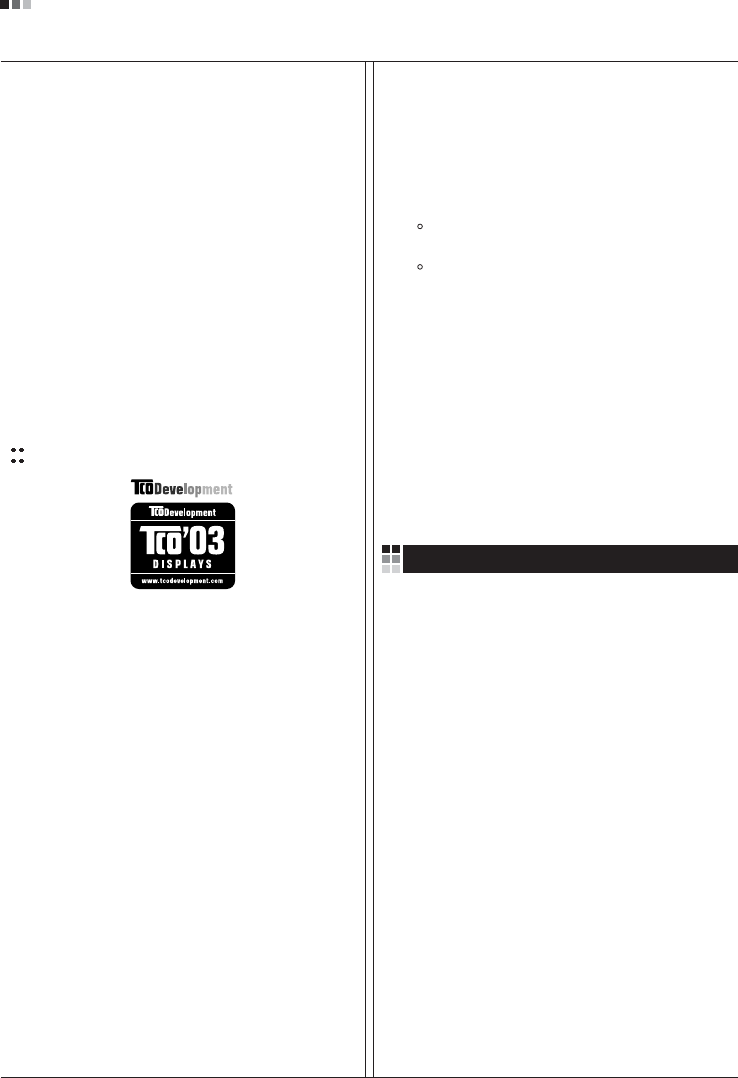
Regulatory Information cont.
03
exception. Mercury is, for the time being, permitted in the
back light system of flat panel monitors as there today is
no commercially available alternative. TCO aims on
removing this exception when a mercury free alternative is
available.
Lead**
Lead can be found in picture tubes, display screens,
solders and capacitors. TCO’99 permits the use of lead
due to the lack of commercially available alternatives, but
in future requirements TCO Development aims at
restricting the use of lead.
_____________________________________________
* Bio-accumulative is defined as substances which
accumulate in living organisms.
**Lead, Cadmium and Mercury are heavy metals
which are bio-accumulative.
TCO’03
(TCO’03 applied model only)
Congratulations!
The display you have just purchased carries the TCO’03
Displays label.
This means that your display is designed,manufactured
and tested according to some of the strictest quality and
environmental requirements in the world. This makes for a
high performance product, designed with the user in focus
that also minimizes the impact on our natural environment.
Some of the features of the TCO’03 Display requirements:
Ergonomics
• Good visual ergonomics and image quality in order to
improve the working environment for the user and to
reduce sight and strain problems. Important
parameters are luminance, contrast, resolution,
reflectance, colour rendition and image stability.
Energy
• Energy-saving mode after a certain time – beneficial
both for the user and the environment
• Electrical safety
Emissions
• Electromagnetic fields
• Noise emissions
Ecology
• The product must be prepared for recycling and the
manufacturer must have a certified environmental
management system such as EMAS or ISO 14 001
• Restrictions on
chlorinated and brominated flame retardants and
polymers
heavy metals such as cadmium, mercury and lead.
The requirements included in this label have been
developed by TCO Development in co-operation with
scientists, experts, users as well as manufacturers all over
the world. Since the end of the 1980s TCO has been
involved in influencing the development of IT equipment in
a more user-friendly direction. Our labelling system started
with displays in 1992 and is now requested by users and
IT-manufacturers all over the world.
For more information, please visit
www.tcodevelopment.com
Information for Environmental Preservation
LGE. announced the 'LG Declaration for a Cleaner
Environment' in 1994, and this ideal has served as a
guiding managerial principle ever since. The Declaration is
a foundation that has allowed us to undertake
environmentally friendly activities in careful consideration
of economic, environmental, and social aspects.
We promote activities for environmental preservation, and
we specifically develop our products to embrace the
concept of environment-friendly.
We minimize the hazardous materials contained in our
products. For example, there is no cadmium to be found in
our monitors.
Information for recycling
This monitor may contain parts which could be hazardous
to the environment. It is important that this monitor be
recycled after use.
LGE. handles all waste monitors through an
environmentally acceptable recycling method. There are
several take-back and recycling systems currently in
English
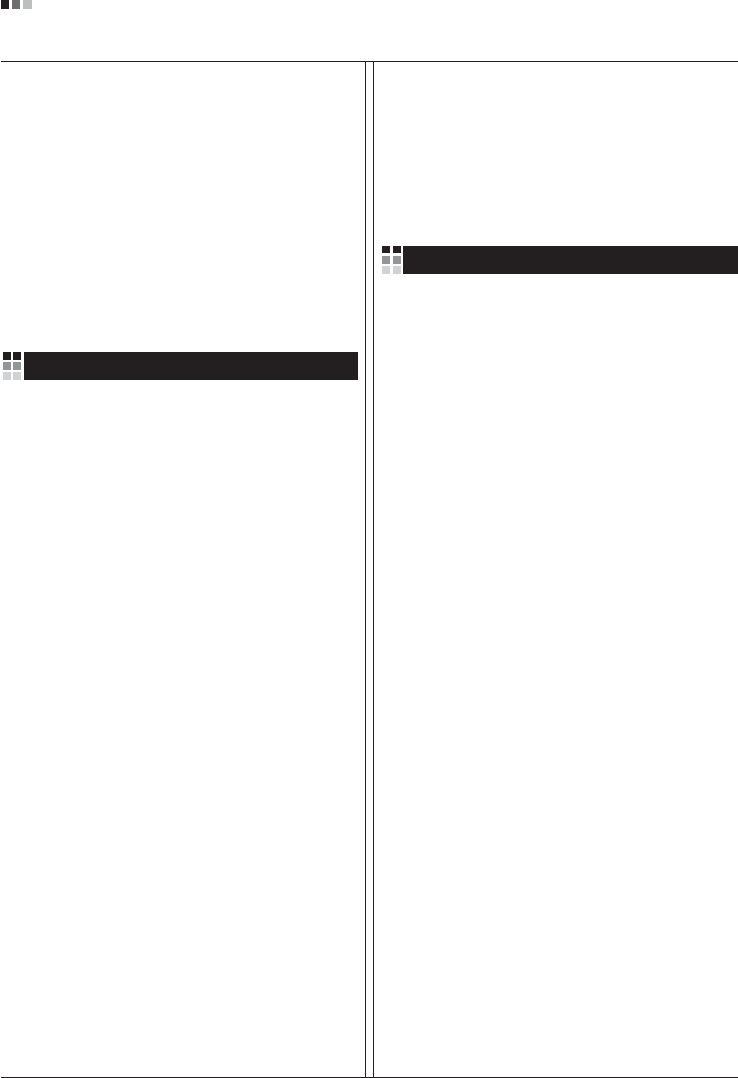
Regulatory Information cont.
04
operation worldwide. Many parts will be reused and
recycled, while harmful substances and heavy metals are
treated by an environmentally friendly method.
If you want to find out more information about our
recycling program, please contact your local LG vendor or
a corporate representative of LG.
We set our vision and policies on a cleaner world by
selecting the issue of the global environment as a task for
corporate improvement. Please visit our website for more
information about our ‘green’ policies.
http://www.lge.com/about/environment/html/Recycling.jsp
Informationen zur Erhaltung der Umwelt
Im Jahr 1994 verkündete LGE die 'LG Declaration for a
Cleaner Environment' (LG Erklärung für eine sauberere
Umwelt). Seitdem dient dieses Ideal als führendes Prinzip
des Unternehmens. Diese Erklärung war die Basis für die
Durchführung von
umweltfreundlichen Aktivitäten, wobei wirtschaftliche,
umweltbezogene und soziale Aspekte in die
Überlegungen mit einbezogen wurden.
Wir fördern Aktivitäten zum Schutz der Umwelt und die
Entwicklung unserer Produkte ist darauf ausgerichtet,
unserem Konzept bezüglich Umweltfreundlichkeit gerecht
zu werden.
Wir sind darauf bedacht, den Anteil der in unseren
Produkten enthaltenen schädlichen Materialien zu
minimieren. So ist in unseren Monitoren beispielsweise
kein Kadmium zu finden.
Informationen zum Thema Recycling
Dieser Monitor enthält Teile, die umweltschädlich sein
können. Es ist unbedingt erforderlich, dass der Monitor
recycelt wird, nachdem er außer Dienst gestellt wurde.
Bei LGE. werden alle ausrangierten Monitore in einem
unter umweltbezogenen Aspekten geeigneten Verfahren
recycelt. Augenblicklich sind weltweit mehrere
Rücknahme- und Recyclingsysteme im Einsatz. Viele
Teile werden wieder verwendet und recycelt. Schädliche
Substanzen und Schwermetalle werden durch
umweltverträgliche Verfahren behandelt.
Falls Sie mehr über unser Recyclingprogramm erfahren
möchten, wenden Sie sich bitte an Ihren lokalen LG-
Händler oder einen Unternehmensvertreter von LG.
Wir richten unsere Firmenpolitik auf eine sauberere
Umwelt hin aus, indem wir umweltspezifische Aspekte als
wichtigen Punkt in die Weiterentwicklung unseres
Unternehmens einfließen lassen. Zusätzliche
Informationen über unsere ‘grüne’ Firmenpolitik erhalten
Sie auf unserer Website.
http://www.lge.com/about/environment/html/Recycling.jsp
Information sur la protection del’environnement
LGE. a publié sa 'Déclaration en faveur d’un
environnement plus propre' en 1994 et celle-ci est restée,
depuis lors, un principe directeur de notre entreprise.
Cette déclaration a servi de base à notre réflexion et nous
a permis de prendre en compte à la fois les aspects
économiques et sociaux de nos activités, tout en
respectant l’environnement.
Nous encourageons les activités en faveur de la
préservation de l’environnement et c’est dans cet esprit
que nous développons nos produits : nous réduisons au
minimum les matières dangereuses qui entrent dans leur
composition et l’on ne trouve pas de cadmium, par
exemple, dans nos moniteurs.
Information sur le recyclage
Ce moniteur peut contenir des composants qui présentent
un risque pour l’environnement. Il est donc important que
celui-ci soit recyclé après usage.
LGE. traite les moniteurs en fin de cycle conformément à
une méthode de recyclage respectueuse de
l’environnement. Nous reprenons nos produits et les
recyclons dans plusieurs sites répartis dans le monde
entier. De nombreux composants sont réutilisés et
recyclés, et les matières dangereuses, ainsi que les
métaux lourds, sont traités selon un procédé écologique.
Si vous souhaitez plus de renseignements sur notre
programme de recyclage, veuillez contacter votre
revendeur LG ou un l’un de nos représentants.
Nous voulons agir pour un monde plus propre et croyons
au rôle de notre entreprise dans l’amélioration de
l’environnement. Pour plus de renseignements sur notre
politique “verte”, rendez visite à notre site :
http://www.lge.com/about/environment/html/Recycling.jsp
Deutsch
Français
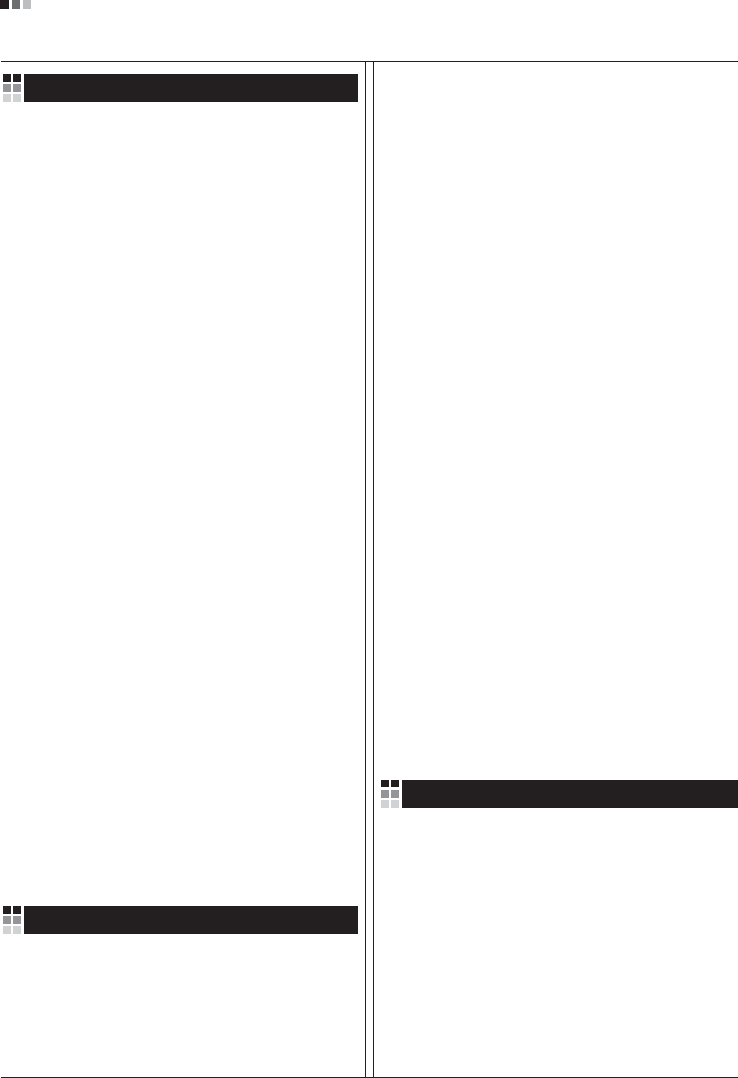
05
Regulatory Information cont.
Informazioni per la tutela dell’ambiente
La LGE. ha annunciato nel 1994 la cosiddetta 'LG
Declaration for a Cleaner Environment' (Dichiarazione di
LG a favore di un ambiente più pulito), un ideale che da
allora funge da principio ispiratore della gestione
aziendale. La dichiarazione rappresenta il fondamento che
consente di intraprendere attività a favore dell'ambiente
tenendo conto degli aspetti economici, ambientali e
sociali.Noi della LG, promuoviamo attività a favore della
tutela dell'ambiente sviluppando appositamente i nostri
prodotti per cogliere il concetto del rispetto dell’ambiente
riducendo i materiali dannosi presenti nei nostri prodotti.
Ad esempio nei nostri monitor non è presente il cadmio.
Informazioni per il riciclaggio
Il monitor può presentare componenti che potrebbero
risultare eventualmente dannosi per l'ambiente. È
importante che il monitor sia riciclato al termine del suo
utilizzo.
La LGE. gestisce tutti i monitor di rifiuto con un metodo di
riciclaggio soddisfacente dal punto di vista ambientale. In
tutto il mondo sono attualmente in funzione numerosi
sistemi di riciclaggio e recupero. I diversi componenti sono
riutilizzati e riciclati, mentre le sostanze dannose e i metalli
pesanti vengono trattati con un metodo rispettoso
dell’ambiente.
Se si desiderano maggiori informazioni in merito al
programma di riciclaggio, è consigliabile rivolgersi al
proprio rivenditore LG o ad un rappresentante aziendale
della LG.
Noi della LG impostiamo la nostra visione e le nostre
politiche a favore di un mondo più pulito ponendo la
questione dell'ambiente dal punto di vista globale come
una mansione rivolta al miglioramento della nostra
azienda. Vi invitiamo a visitare il nostro sito internet per
ulteriori informazioni sulla nostra politica “verde”.
http://www.lge.com/about/environment/html/Recycling.jsp
Información para la conservación
medioambiental
LGE. presentó la 'Declaración para un entorno más limpio
de LG' en 1994 y este ideal ha servido para guiar nuestros
principios empresariales desde entonces. La Declaración
es la base que nos ha permitido llevar a cabo tareas que
respetan el medio ambiente siempre teniendo en cuenta
aspectos sociales,
económicos y medioambientales.
Promocionamos actividades orientadas a la conservación
del medio ambiente y desarrollamos nuestros productos
específicamente para que se ajusten a la filosofía que
protege el entorno.
Reducimos al máximo el uso de materiales de riesgo en
nuestros productos. Un ejemplo de ello es la ausencia
total de cadmio en nuestros monitores.
Información para el reciclaje
Este monitor puede contener piezas que entrañen riesgos
medioambientales. Es importante reciclar este monitor
después de su utilización.
LGE. trata todos los monitores usados siguiendo un
método de reciclaje que no daña al entorno. Contamos
con diversos sistemas de recuperación y reciclaje que
funcionan a nivel mundial en la actualidad. Es posible
reciclar y reutilizar muchas de las piezas, mientras que las
sustancias dañinas y los metales pesados se tratan
siguiendo un método que no perjudique al medio
ambiente. Si desea obtener más información acerca del
programa de reciclaje, póngase en contacto con su
proveedor local de LG o con un representante empresarial
de nuestra marca.
Basamos nuestra visión y nuestras políticas en un mundo
más limpio y para ellos optamos por un entorno global
como tarea principal de nuestra evolución como empresa.
Visite nuestra página Web para obtener más información
sobre nuestras políticas ecológicas.
http://www.lge.com/about/environment/html/Recycling.jsp
Informações relacionadas à preservação
ambiental
A LGE. anunciou a 'LG Declaration for a Cleaner
Environment' (Declaração da LG para um ambiente mais
limpo) em 1994 e esse ideal tem servido desde então
como um princípio administrativo de orientação. A
Declaração é a base que nos tem permitido realizar
atividades favoráveis ao ambiente com consideração
atenta aos aspectos econômicos, ambientais e sociais.
Promovemos atividades de preservação ambiental e
desenvolvemos nossos produtos para englobar
Italiano
Espanõl
Português
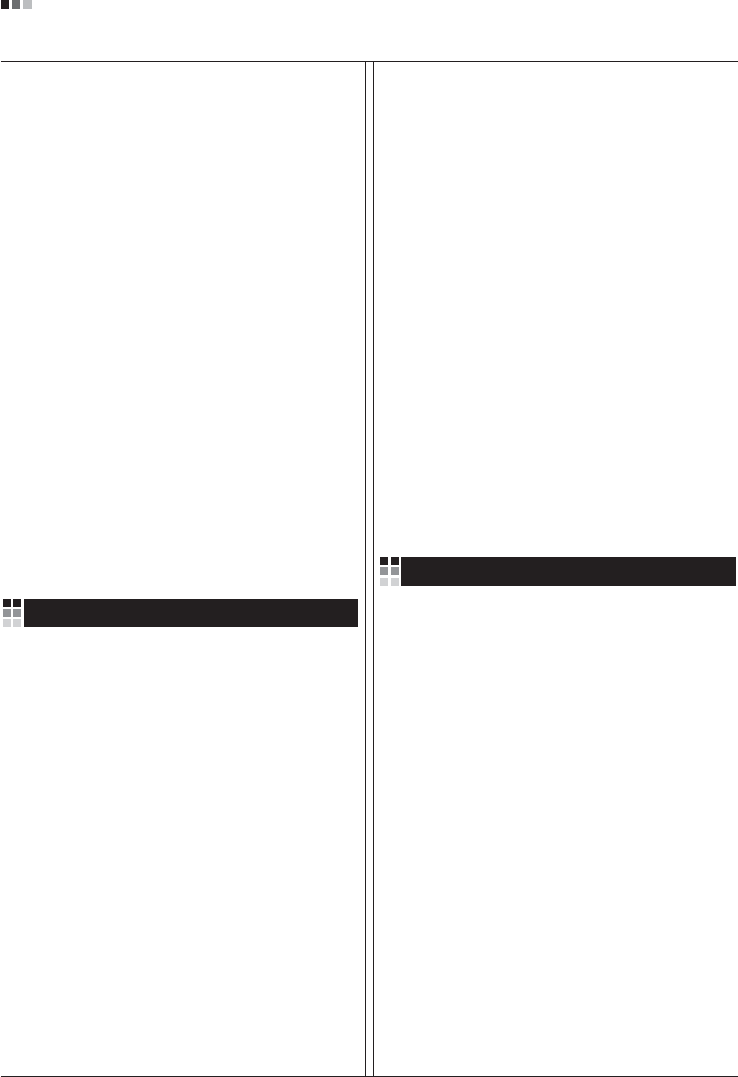
06
Regulatory Information cont.
especificamente o conceito de favorável ao ambiente.
Reduzimos os materiais perigosos contidos em nossos
produtos. Por exemplo, não há cádmio em nossos
monitores.
Informações relacionadas à reciclagem
Este monitor pode conter peças que podem representar
riscos ao ambiente. É importante que ele seja reciclado
após o uso.
A LGE. cuida de todos os monitores descartados através
de um método de reciclagem agradável ao ambiente. Há
vários sistemas de devolução e reciclagem atualmente
em operação no mundo. Muitas peças serão reutilizadas
e recicladas e as substâncias nocivas e os metais
pesados passarão por tratamento através de um método
favorável ao ambiente.
Para obter mais informações sobre nosso programa de
reciclagem, entre em contato com seu fornecedor LG
local ou com um representante corporativo da LG.
Definimos nossa visão e nossas políticas relacionadas a
um mundo mais limpo selecionando a questão do
ambiente global como uma tarefa de aprimoramento
corporativo. Visite nosso site para obter mais informações
sobre nossas políticas de meio ambiente.
http://www.lge.com/about/environment/html/Recycling.jsp
Informatie met betrekking tot het behoud van
het milieu
LGE. publiceerde in 1994 de 'LG Declaration for a Cleaner
Environment' (de LG-verklaring met betrekking tot een
schoner milieu). Deze verklaring en het ideaal van een
schoner milieu fungeren sindsdien als een bestuurlijke
leidraad voor onze onderneming. Op basis van deze
verklaring ontplooien wij milieuvriendelijke activiteiten,
waarbij er zowel met sociale en economische aspecten,
als met milieuaspecten zorgvuldig rekening wordt
gehouden.
Wij ondersteunen activiteiten die zijn gericht op het
behoud van het milieu en wij houden bij het ontwikkelen
onze producten specifiek rekening met de
milieuvriendelijkheid van onze producten.
Wij minimaliseren het gebruik van schadelijke stoffen in
onze producten. Er wordt bijvoorbeeld geen cadmium
verwerkt in onze monitors.
Nederlands
Informatie met betrekking tot recycling
Deze monitor bevat materialen die schadelijk zouden
kunnen zijn voor het milieu. Het is belangrijk dat deze
monitor aan het einde van zijn levensduur wordt
gerecycled.
LGE. verwerkt alle afvalmonitors via een milieuvriendelijke
recyclingmethode. Hiervoor worden er momenteel
wereldwijd verscheidene inname- en recyclingsystemen
gehanteerd. Een groot aantal onderdelen wordt opnieuw
gebruikt en gerecycled, waarbij schadelijke stoffen en
zware metalen volgens een milieuvriendelijke methode
worden verwerkt.
Voor meer informatie over ons recyclingprogramma kunt u
contact opnemen met uw plaatselijke LG-
vertegenwoordiger of een LG-vestiging.
Onze visie en ons beleid met betrekking tot een schonere
wereld vloeien voort uit het feit dat wij het milieu hebben
aangemerkt als een onderwerp dat speciale aandacht
verdient binnen onze onderneming. Bezoek onze website
voor meer informatie over ons 'groene' beleid.
http://www.lge.com/about/environment/html/Recycling.jsp
»ÌÙÓχˆËˇ ÔÓ Óı‡Ì ÓÍÛʇ˛˘ÂÈ Ò‰˚
¬ 1994 „Ó‰Û ÍÓÔÓ‡ˆËˇ LGE ÓÔÛ·ÎËÍÓ‚‡Î‡
'ƒÂÍ·‡ˆË˛ LG ÔÓ Óı‡Ì ÓÍÛʇ˛˘ÂÈ Ò‰˚',
ÍÓÚÓ‡ˇ Ò ÚÂı ÔÓ ÒÎÛÊËÚ ÓÒÌÓ‚Ì˚Ï ÔË̈ËÔÓÏ
ÛÔ‡‚ÎÂÌˡ. Õ‡ ÓÒÌÓ‚Â ˝ÚÓÈ ‰ÂÍ·‡ˆËË Ï˚ ÒÏÓ„ÎË
Ô‰ÔËÌˇÚ¸ ‰ÂÈÒڂˡ, Ó·ÂÒÔ˜˂‡˛˘ËÂ
·ÂÁÓÔ‡ÒÌÓÒÚ¸ ÓÍÛʇ˛˘ÂÈ Ò‰˚, Û‰ÂΡˇ ÔË ˝ÚÓÏ
‰ÓÎÊÌÓ ‚ÌËχÌË ˝ÍÓÌÓÏ˘ÂÒÍËÏ, ˝ÍÓÎӄ˘ÂÒÍËÏ Ë
ÒӈˇθÌ˚Ï ‡ÒÔÂÍÚ‡Ï.
Ã˚ ÒÚËÏÛÎËÛÂÏ ‰ÂˇÚÂθÌÓÒÚ¸ ÔÓ Óı‡ÌÂ
ÓÍÛʇ˛˘ÂÈ Ò‰˚, Û‰ÂΡˇ ÓÒÓ·Ó ‚ÌËχÌËÂ
‡Á‡·ÓÚÍ ̇¯ÂÈ ÔÓ‰Û͈ËË ‚ ÒÓÓÚ‚ÂÚÒÚ‚ËË Ò
ÍÓ̈ÂÔˆËÂÈ ˝ÍÓÎӄ˘ÂÒÍÓÈ ·ÂÁÓÔ‡ÒÌÓÒÚË.
Ã˚ Ò‚Ó‰ËÏ Í ÏËÌËÏÛÏÛ ÒÓ‰ÂʇÌË ÓÔ‡ÒÌ˚ı
‚¢ÂÒÚ‚ ‚ ̇¯ÂÈ ÔÓ‰Û͈ËË. Õ‡ÔËÏÂ, ‚ ̇¯Ëı
ÏÓÌËÚÓ‡ı ‚˚ Ì ̇ȉÂÚ ͇‰Ïˡ.
»ÌÙÓχˆËˇ ÔÓ ÛÚËÎËÁ‡ˆËË ÓÚıÓ‰Ó‚
›ÚÓÚ ÏÓÌËÚÓ ÏÓÊÂÚ ÒÓ‰Âʇڸ ÍÓÏÔÓÌÂÌÚ˚,
ÍÓÚÓ˚ ÏÓ„ÛÚ Ì‡ÌÂÒÚË Û˘Â· ÓÍÛʇ˛˘ÂÈ Ò‰Â.
Russian
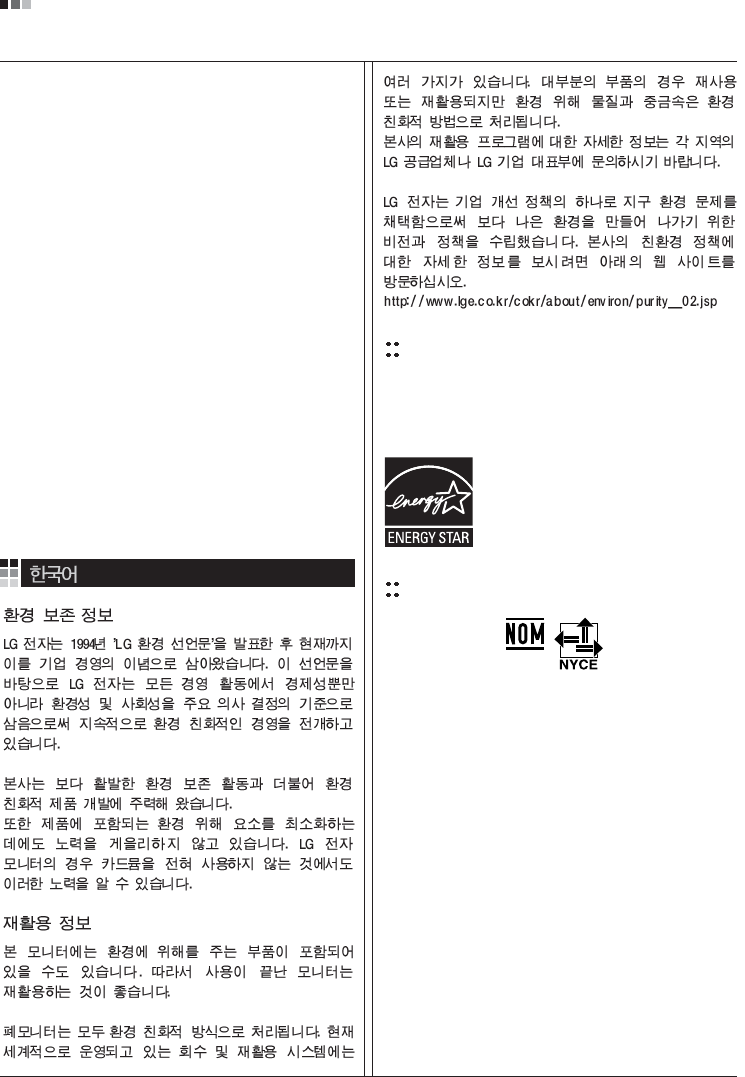
07
Regulatory Information cont.
EPA
(EPA applied model only)
ENERGY STAR
is a set of power-saving guidelines
issued by the U.S. Environmental Protection
Agency(EPA).
NOM MARK (Mexico only)
ÕÂÓ·ıÓ‰ËÏÓ ÛÚËÎËÁËÓ‚‡Ú¸ ÏÓÌËÚÓ ÔÓÒÎÂ
ËÒÔÓθÁÓ‚‡Ìˡ.
KÓÔÓ‡ˆËˇ LGE Ô‡·‡Ú˚‚‡ÂÚ ‚Ò ·‡ÍÓ‚‡ÌÌ˚Â
ÏÓÌËÚÓ˚ Ò ÔÓÏÓ˘¸˛ ˝ÍÓÎӄ˘ÂÒÍË ÔËÂÏÎÂÏÓ„Ó
ÏÂÚÓ‰‡ ÛÚËÎËÁ‡ˆËË ÓÚıÓ‰Ó‚. œÓ ‚ÒÂÏÛ ÏËÛ
‰ÂÈÒÚ‚Û˛Ú ÒËÒÚÂÏ˚ ÛÚËÎËÁ‡ˆËË ÓÚıÓ‰Ó‚ Ë ‚ÓÁ‚‡Ú‡
ËÒÔÓθÁÓ‚‡ÌÌÓÈ ÔÓ‰Û͈ËË. ÃÌÓ„Ë ÍÓÏÔÓÌÂÌÚ˚
·Û‰ÛÚ ‚ÚÓ˘ÌÓ ËÒÔÓθÁÓ‚‡Ì˚ Ë ÛÚËÎËÁËÓ‚‡Ì˚, ‚ ÚÓ
‚ÂÏˇ Í‡Í ‚‰Ì˚ ‚¢ÂÒÚ‚‡ Ë ÚˇÊÂÎ˚ ÏÂÚ‡ÎÎ˚
·Û‰ÛÚ Ó·‡·ÓÚ‡Ì˚ Ò ÔÓÏÓ˘¸˛ ˝ÍÓÎӄ˘ÂÒÍË
ÔËÂÏÎÂÏÓ„Ó ÏÂÚÓ‰‡.
«‡ ·ÓΠÔÓ‰Ó·ÌÓÈ ËÌÙÓχˆËÂÈ ÔÓ Ì‡¯ÂÈ
ÔÓ„‡ÏÏ ÛÚËÎËÁ‡ˆËË ÓÚıÓ‰Ó‚ Ó·‡˘‡ÈÚÂÒ¸ Í
ÏÂÒÚÌÓÏÛ ÔÓÒÚ‡‚˘ËÍÛ ËÎË Ô‰ÒÚ‡‚ËÚÂβ
ÍÓÔÓ‡ˆËË LG.
Ã˚ ÓËÂÌÚËÛÂÏÒˇ ̇ Ó·ÂÒÔ˜ÂÌË ˝ÍÓÎӄ˘ÂÒÍÓÈ
·ÂÁÓÔ‡ÒÌÓÒÚË, ÒÚ‡‚ˇ Ò· ˆÂθ˛ „ÎÓ·‡Î¸ÌÛ˛ Á‡˘ËÚÛ
ÓÍÛʇ˛˘ÂÈ Ò‰˚. ƒÓÔÓÎÌËÚÂθÌÛ˛ ËÌÙÓχˆË˛
Ó Ì‡¯ÂÈ ÔÓÎËÚËÍ ÔÓ Óı‡Ì ÓÍÛʇ˛˘ÂÈ Ò‰˚ ‚˚
ÏÓÊÂÚ ̇ÈÚË Ì‡ ̇¯ÂÏ Ò‡ÈÚÂ:
http://www.lge.com/about/environment/html/Recycling.jsp
As an ENERGY STAR Partner LGE U. S.
A.,Inc. has determined that this product
meets the ENERGY STAR guidelines for
energy efficiency.

08
Regulatory Information cont.
1.When this crossed-out wheeled bin symbol is attached
to a product it means the product is covered by the
European Directive 2002/96/EC.
2.All electrical and electronic products should be
disposed of separately from the municipal waste
stream via designated collection facilities appointed by
the government or the local authorities.
3.The correct disposal of your old appliance will help
prevent potential negative consequences for the
environment and human health.
4.For more detailed information about disposal of your
old appliance, please contact your city office, waste
disposal service or the shop where you purchased the
product.
Disposal of your old appliance
1.Quando su un prodotto è riportato il simbolo di
1.När den här symbolen med en överkryssad
soptunna på hjul sitter på en produkt innebär det
att den regleras av European Directive
2002/96/EC.
2.Alla elektriska och elektroniska produkter bör
kasseras via andra vägar än de som finns för
hushållsavfall, helst via för ändamålet avsedda
uppsamlingsanläggningar som myndigheterna
utser.
3.Om du kasserar din gamla apparat på rätt sätt
så bidrar du till att förhindra negativa
konsekvenser för miljön och människors hälsa.
4.Mer detaljerad information om kassering av din
gamla apparat kan får av kommunen,
renhållningsverket eller den butik där du köpte
produkten.
1.Als het symbool met de doorgekruiste verrijdbare
afvalbak op een product staat, betekent dit dat
het product valt onder de Europese Richtlijn
2002/96/EC.
2.Elektrische en elektronische producten mogen
niet worden meegegeven met het huishoudelijk
afval, maar moeten worden ingeleverd bij
speciale inzamelingspunten die door de lokale of
landelijke overheid zijn aangewezen.
3.De correcte verwijdering van uw oude toestel
helpt negatieve gevolgen voor het milieu en de
menselijke gezondheid voorkomen.
Smaltimento delle apparecchiature obsolete
Kassering av din gamla apparat
Uw oude toestel wegdoen
1.Ce symbole, représentant une poubelle sur
roulettes barrée d'une croix, signifie que le
produit est couvert par la directive européenne
2002/96/EC.
2.Les éléments électriques et électroniques
doivent être jetés séparément, dans les vide-
ordures prévus à cet effet par votre municipalité.
3.Une élimination conforme aux instructions aidera
à réduire les conséquences négatives et risques
éventuels pour l'environnement et la santé
humaine.
4.Pour plus d'information concernant l'élimination
de votre ancien appareil, veuillez contacter votre
mairie, le service des ordures ménagères ou
encore la magasin où vous avez acheté ce
produit.
Élimination de votre ancien appareil
un bidone della spazzatura barrato da una croce
significa che il prodotto è coperto dalla direttiva
europea 2002/96/EC.
2.Tutti i prodotti elettrici ed elettronici dovrebbero
essere smaltiti separatamente rispetto alla
raccolta differenziata municipale, mediante
impianti di raccolta specifici designati dal
governo o dalle autorità locali.
3.Il corretto smaltimento delle apparecchiature
obsolete contribuisce a prevenire possibili
conseguenze negative sulla salute umana e
sull'ambiente.
4.Per informazioni più dettagliate sullo smaltimento
delle apparecchiature obsolete, contattare il
comune, il servizio di smaltimento rifiuti o il
negozio in cui è stato acquistato il prodotto.
English
French
Italian
Swedish
Dutch
WEEE (for Europe )
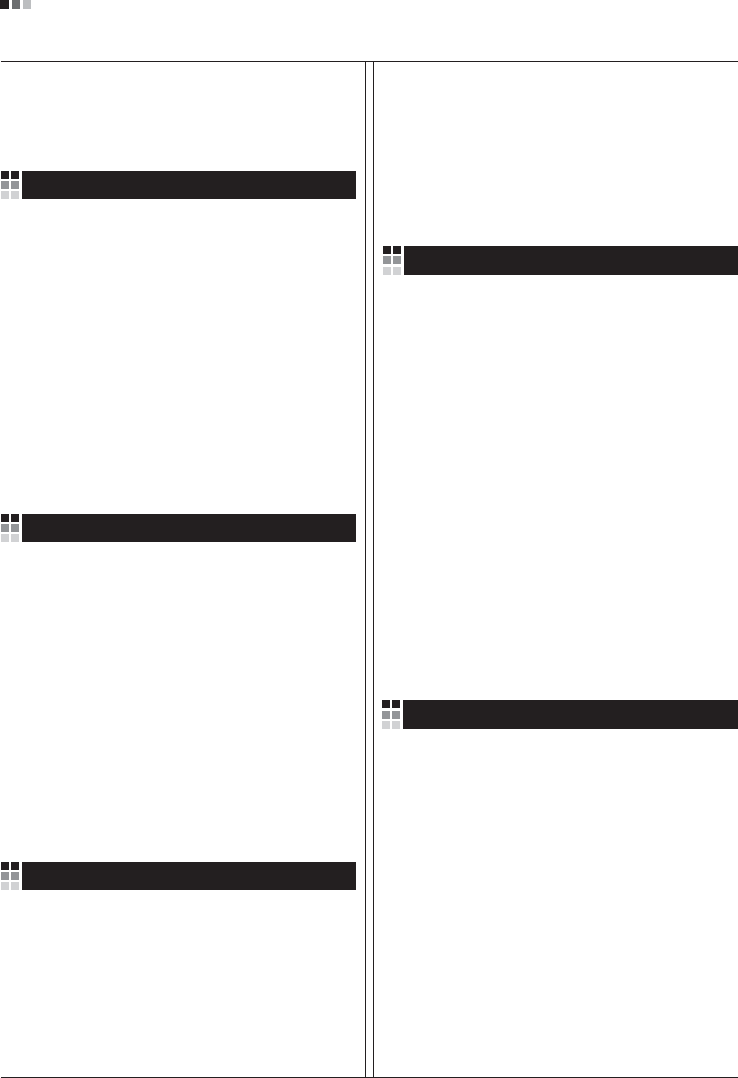
Regulatory Information cont.
09
1.Wenn dieses Symbol eines durchgestrichenen
Abfalleimers auf einem Produkt angebracht ist,
unterliegt dieses Produkt der europäischen
Richtlinie 2002/96/EC.
2.Alle Elektro- und Elektronik-Altgeräte müssen
getrennt vom Hausmüll über dafür staatlich
vorgesehenen Stellen entsorgt werden.
3.Mit der ordnungsgemäßen Entsorgung des alten
Geräts vermeiden Sie Umweltschäden und eine
Gefährdung der persönlichen Gesundheit.
4.Weitere Informationen zur Entsorgung des alten
Geräts erhalten Sie bei der Stadtverwaltung,
beim Entsorgungsamt oder in dem Geschäft, wo
Sie das Produkt erworben haben.
1.ŸÙ·Ó ¤Ó· ÚÔ˚fiÓ ‰È·ı¤ÙÂÈ ÙÔ ‰‡Ì‚ÔÏÔ ÂÓfi˜
‰È·ÁÚ·Ì̤ÓÔ˘ οϷıÔ˘ ·ÔÚÚÈÌÌ¿ÙˆÓ, ÙfiÙ ÙÔ ÚÔ˚fiÓ
ηχÙÂÙ·È ·fi ÙËÓ E˘Úˆ·˚΋ O‰ËÁ›· 2002/96/EOK.
2.H ·fiÚÚÈ„Ë fiÏˆÓ ÙˆÓ ËÏÂÎÙÚÈÎÒÓ Î·È ËÏÂÎÙÚÔÓÈÎÒÓ
ÚÔ˚fiÓÙˆÓ Ú¤ÂÈ Ó· Á›ÓÂÙ·È ¯ˆÚÈÛÙ¿ ·fi Ù· ÁÂÓÈο
ÔÈÎȷο ·ÔÚÚ›ÌÌ·Ù· ̤ۈ ηıÔÚÈṲ̂ӈÓ
ÂÁηٷÛÙ¿ÛÂˆÓ Û˘ÏÏÔÁ‹˜ ·ÔÚÚÈÌÌ¿ÙˆÓ, ÔÈ Ôԛ˜
¤¯Ô˘Ó ‰ËÌÈÔ˘ÚÁËı› ›Ù ·fi ÙËÓ Î˘‚¤ÚÓËÛË ‹ ·fi ÙȘ
ÙÔÈΤ˜ ·Ú¯¤˜.
3.H ÛˆÛÙ‹ ·fiÚÚÈ„Ë Ù˘ ·ÏÈ¿˜ Û·˜ Û˘Û΢‹˜ ı·
‚ÔËı‹ÛÂÈ ÛÙËÓ ·ÔÙÚÔ‹ Èı·ÓÒÓ ·ÚÓËÙÈÎÒÓ Û˘ÓÂÈÒÓ
ˆ˜ ÚÔ˜ ÙÔ ÂÚÈ‚¿ÏÏÔÓ Î·È ÙËÓ ˘Á›· ÙÔ˘ ·ÓıÚÒÔ˘.
4.°È· ÈÔ ÏÂÙÔÌÂÚ›˜ ÏËÚÔÊÔڛ˜ Û¯ÂÙÈο Ì ÙËÓ
·fiÚÚÈ„Ë Ù˘ ·ÏÈ¿˜ Û·˜ Û˘Û΢‹˜, ÂÈÎÔÈÓˆÓ‹ÛÙ ÌÂ
ÙÔ ·ÚÌfi‰›Ô ÙÔÈÎfi ÁÚ·Ê›Ô, ˘ËÚÂÛ›· ‰È¿ıÂÛ˘ ÔÈÎÈ·ÎÒÓ
·ÔÚÚÈÌÌ¿ÙˆÓ ‹ ÙÔ Ì·Á·Í› ·fi ÙÔ ÔÔ›Ô ·ÁÔÚ¿Û·ÙÂ ÙÔ
ÚÔ˚fiÓ.
1.Tämä merkki tuotteessa tarkoittaa, että tuote
kuuluu sähkö- ja elektroniikkalaiteromusta
annetun EU-direktiivin 2002/96/EY
soveltamisalaan.
2.Kaikki elektroniset laitteet ovat ongelmajätettä,
joten ne on toimitettava paikalliseen
keräyspisteeseen.
3.Vanhan laitteen asianmukainen hävittäminen
ehkäisee mahdollisia ympäristöön ja
terveyteen kohdistuvia haittavaikutuksia.
4.Lisätietoa vanhan laitteen hävittämisestä saat
ottamalla yhteyden paikallisiin viranomaisiin,
kierrätyskeskukseen tai myymälään, josta ostit
laitteen.
1.Når der er et tegn med et kryds over en
skraldespand, betyder det, at produktet er
omfattet af EU-direktiv 2002/96/EC.
2.Alle elektriske og elektroniske produkter skal
smides ud et andet sted end gennem den
kommunale affaldsordning ved hjælp af specielle
indsamlingsfaciliteter, der er organiseret af staten
1.Si en un producto aparece el símbolo de un contenedor
de basura tachado, significa que éste se acoge a la
Directiva 2002/96/CE.
2.Todos los aparatos eléctricos o electrónicos se deben
desechar de forma distinta del servicio municipal de
recogida de basura, a través de puntos de recogida
designados por el gobierno o las autoridades locales.
3.La correcta recogida y tratamiento de los dispositivos
inservibles contribuye a evitar riesgos potenciales para el
medio ambiente y la salud pública.
4.Para obtener más información sobre cómo deshacerse de
sus aparatos eléctricos y electrónicos viejos, póngase en
contacto con su ayuntamiento, el servicio de recogida de
basuras o el establecimiento donde adquirió el producto.
Vanhojen laitteiden hävittäminen
Entsorgung von Altgeräten
Sådan smider du dit gamle apparat ud
∞fiÚÚÈ„Ë Ù˘ ·ÏÈ¿˜ Û·˜ Û˘Û΢‹˜
Cómo deshacerse de aparatos eléctricos y
electrónicos viejos
eller de lokale myndigheder.
3.Korrekt bortskaffelse af dit gamle apparat er med
til at forhindre mulige skadevirkninger på miljøet
og menneskelig sundhed.
4.Mere detaljerede oplysninger om bortskaffelse af
dit gamle apparat kan fås ved at kontakte dit
lokale kommunekontor, renovationsselskab eller
den butik, hvor du købte produktet.
Finnish
German
Danish
Greek
Spanish
4.Wilt u meer informatie over de verwijdering van
uw oude toestel? Neem dan contact op met uw
gemeente, de afvalophaaldienst of de winkel
waar u het product hebt gekocht.
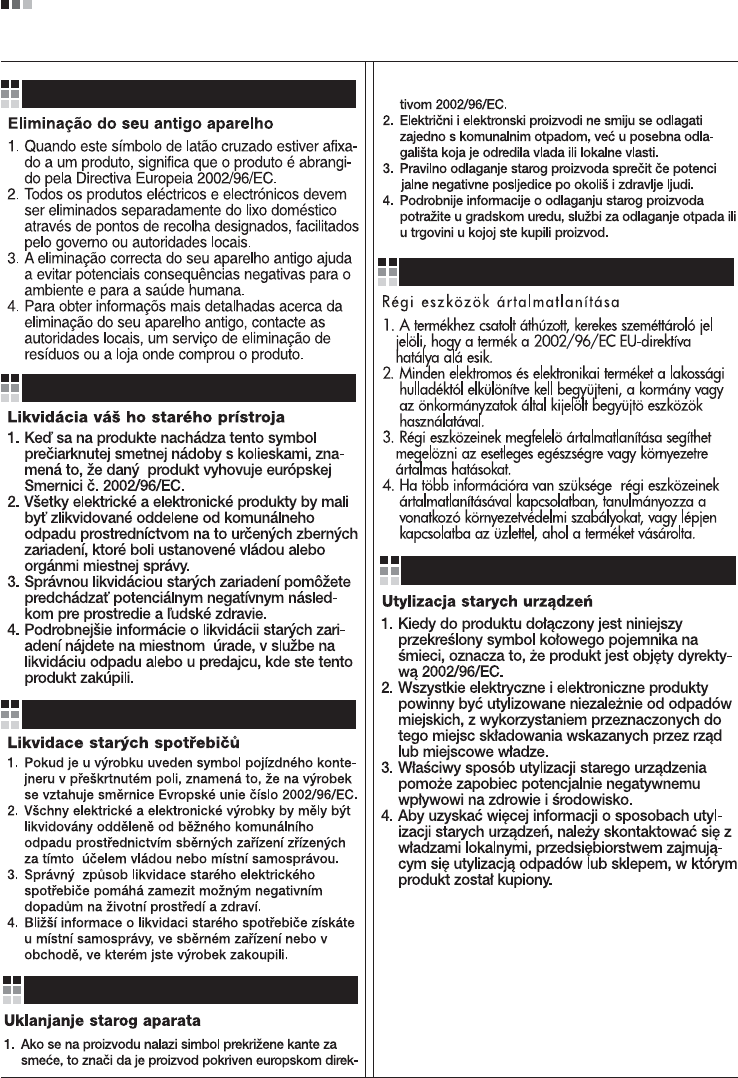
Regulatory Information cont.
10
Portuguese
Slovak
Czech
Croatian
Hungarian
Polish
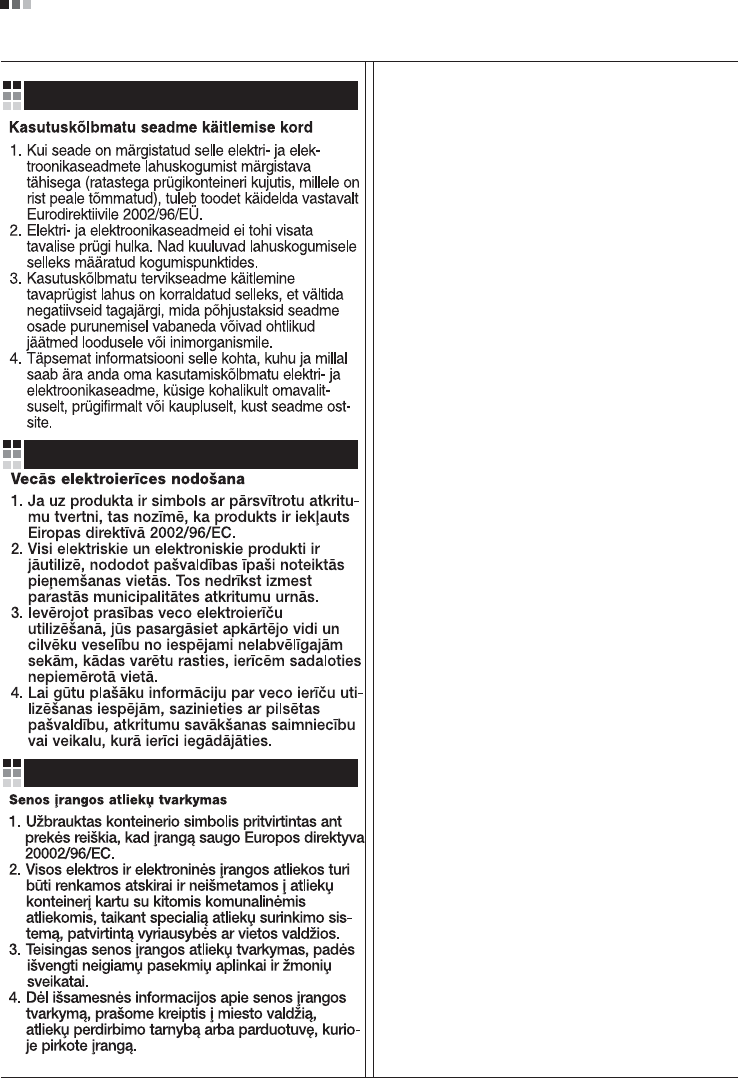
Regulatory Information cont.
11
Estonian
Latvian
Lithuanian