LG Electronics USA 42LDRA TEI@TIMCOENGR.COM User Manual User s Manual H ok
LG Electronics USA TEI@TIMCOENGR.COM User s Manual H ok
USERS MANUAL
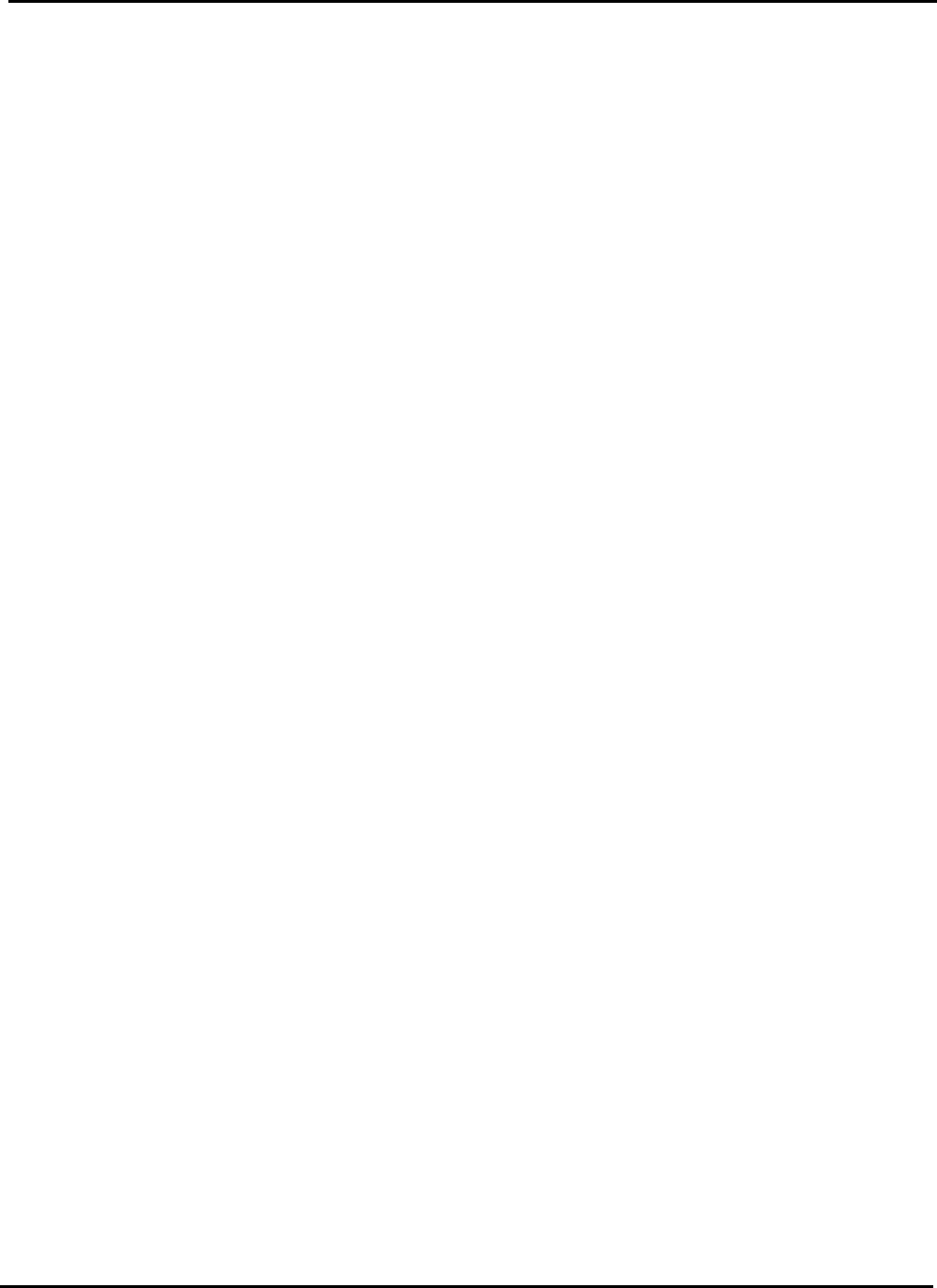
EUT Type: 42” LCD TV/Monitor
FCC ID: BEJ42LDRA
Test Report No.: GETEC-E3-06-003
FCC Class B Certification
APPENDIX H
: USER’S MANUAL
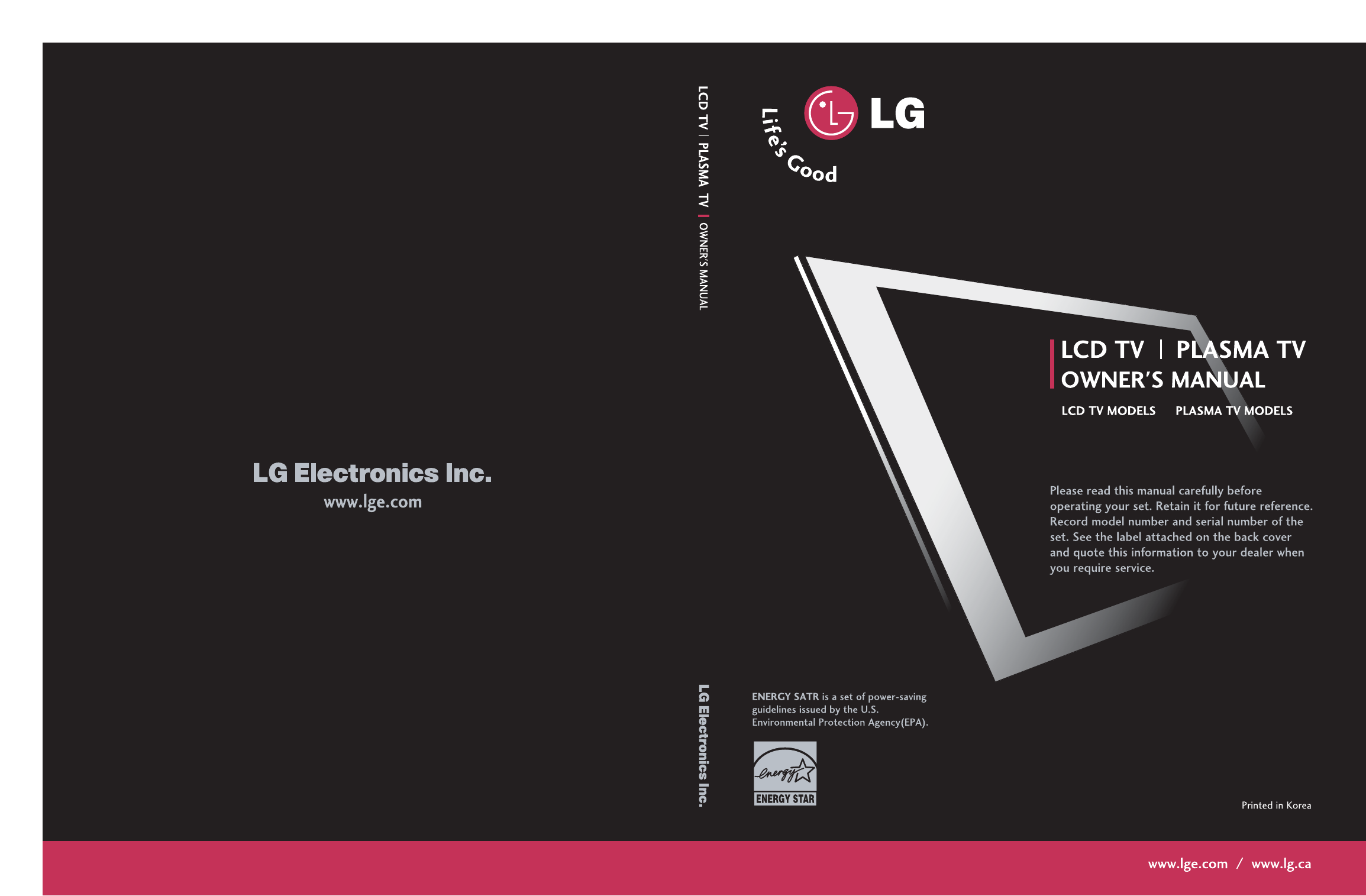
As an ENERGY STAR
Partner LGE U.S.A.,
Inc. has determined
that this product
meets the ENERGY
STAR guuidelines for
energy drriciency.
P/NO: 38289U0512E
42LB1DR 50PC1DR
42LB1DRA 50PC1DRA
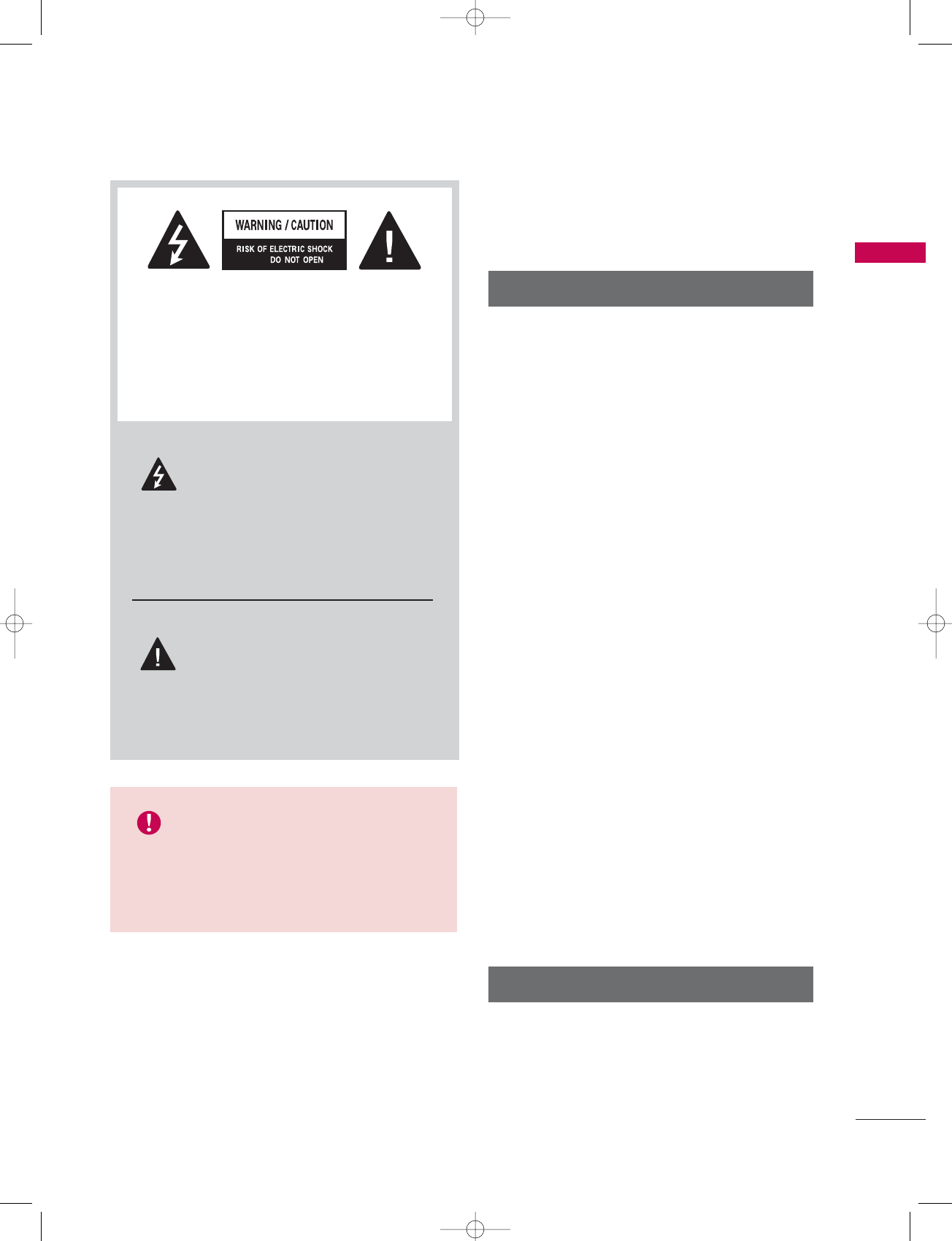
WARNING / CAUTION
1
WARNING / CAUTION
WARNING / CAUTION
to prevent fire or shock hazards, do not expose
this product to rain or moisture.
FCC NOTICE
Class B digital device
This equipment has been tested and found to com-
ply with the limits for a Class B digital device, pur-
suant to Part 15 of the FCC Rules. These limits are
designed to provide reasonable protection against
harmful interference in a residential installation. This
equipment generates, uses and can radiate radio fre-
quency energy and, if not installed and used in
accordance with the instructions, may cause harmful
interference to radio communications. However,
there is no guarantee that interference will not
occur in a particular installation. If this equipment
does cause harmful interference to radio or televi-
sion reception, which can be determined by turning
the equipment off and on, the user is encouraged to
try to correct the interference by one or more of
the following measures:
- Reorient or relocate the receiving antenna.
- Increase the separation between the equipment
and receiver.
- Connect the equipment to an outlet on a circuit
different from that to which the receiver is con-
nected.
- Consult the dealer or an experienced radio/TV
technician for help.
Any changes or modifications not expressly
approved by the party responsible for compliance
could void the user’s authority to operate the
equipment.
CAUTION
Do not attempt to modify this product in any way
without written authorization from LG Electronics.
Unauthorized modification could void the user’s
authority to operate this product
The lightning flash with arrowhead
symbol, within an equilateral triangle,
is intended to alert the user to the
presence of uninsulated “dangerous voltage”
within the product’s enclosure that may be of
sufficient magnitude to constitute a risk of elec-
tric shock to persons.
The exclamation point within an equi-
lateral triangle is intended to alert the
user to the presence of important
operating and maintenance (servicing) instruc-
tions in the literature accompanying the appli-
ance.
TO REDUCE THE RISK OF ELECTRIC SHOCK
DO NOT REMOVE COVER (OR BACK). NO
USER SERVICEABLE PARTS INSIDE. REFER TO
QUALIFIED SERVICE PERSONNEL.
WARNING/CAUTION
TO REDUCE THE RISK OF FIRE AND ELEC-
TRIC SHOCK, DO NOT EXPOSE THIS PROD-
UCT TO RAIN OR MOISTURE.
U0512E-01 98/1/20 2:46 PM Page 1
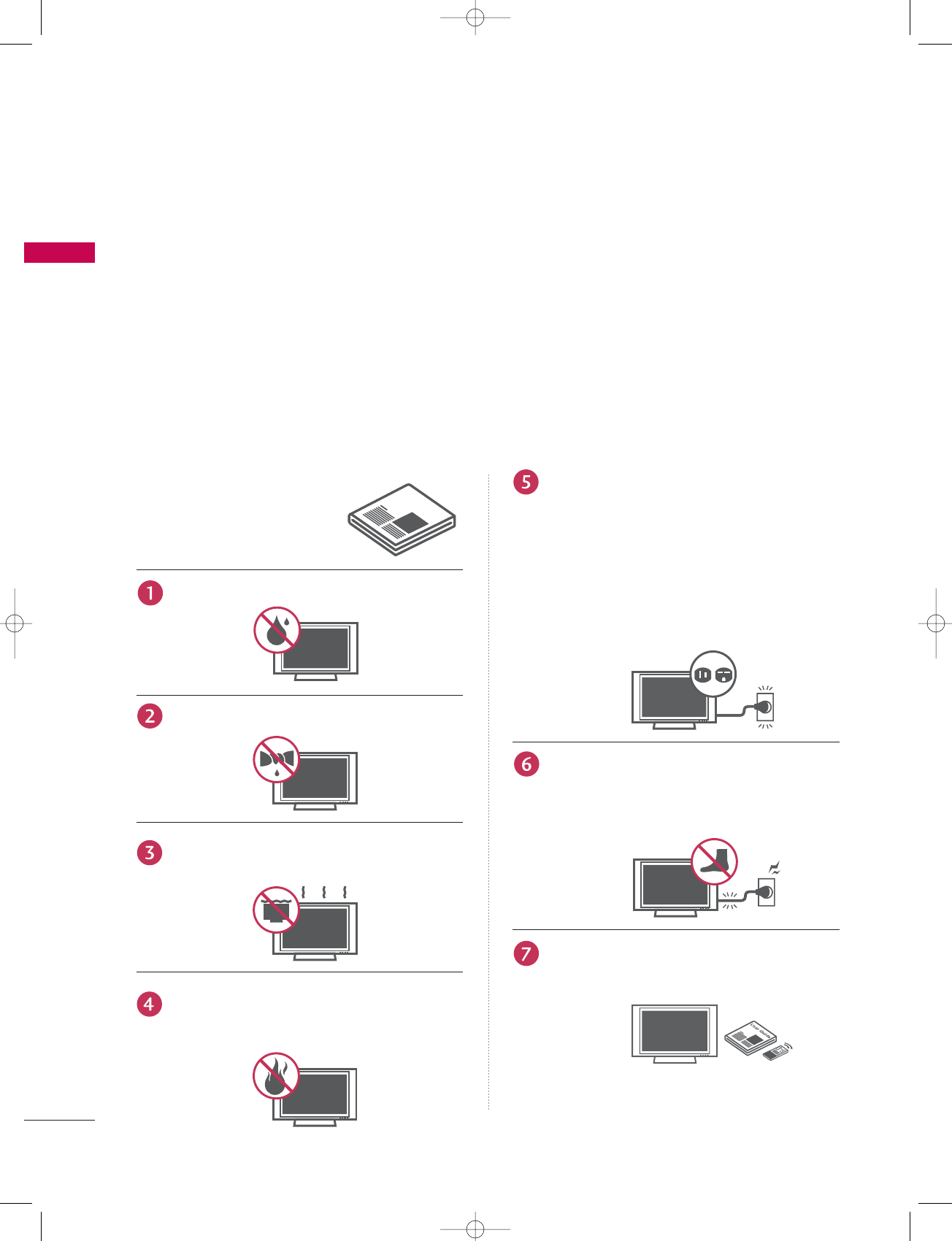
Read these instructions.
Keep these instructions.
Heed all warnings.
Follow all instructions.
Do not use this apparatus near water
Clean only with dry cloth.
Do not block any ventilation openings. Install in
accordance with the manufacturer’s instructions.
Do not install near any heat sources such as
radiators, heat registers, stoves, or other appa-
ratus (including amplifiers)that produce heat.
Do not defeat the safety purpose of the
polarized or grounding-type plug. A polarized
plug has two blades with one wider than the
other. A grounding type plug has two blades
and a third grounding prong, The wide blade
or the third prong are provided for your safe-
ty. If the provided plug does not fit into your
outlet, consult an electrician for replacement
of the obsolete outlet.
Protect the power cord from being walked on
or pinched particularly at plugs, convenience
receptacles, and the point where they exit
from the apparatus.
Only use attachments/accessories specified
by the manufacturer.
SAFETY INSTRUCTION
2
IMPORTANT SAFETY INSTRUCTIONS
SAFETY INSTRUCTION
Important safety instructions shall be provided with each apparatus. This information shall be given in a sep-
arate booklet or sheet, or be located before any operating instructions in an instruction for installation for
use and supplied with the apparatus.
This information shall be given in a language acceptable to the country where the apparatus is intended to
be used.
The important safety instructions shall be entitled “Important Safety Instructions”. The following safety
instructions shall be included where applicable, and, when used, shall be verbatim as follows. Additional safe-
ty information may be included by adding statements after the end of the following safety instruction list. At
the manufacturer’s option, a picture or drawing that illustrates the intent of a specific safety instruction may
be placed immediately adjacent to that safety instruction :
Owner ManualOwner Manual
U0512E-01 98/1/20 2:46 PM Page 2

SAFETY INSTRUCTION
3
Use only with the cart, stand, tripod, bracket,
or table specified by the manufacturer, or sold
with the apparatus. When a cart is used, use
caution when moving the cart/apparatus
combination to avoid injury from tip-over.
Unplug this apparatus during lightning storms
or when unused for long periods of time.
Refer all servicing to qualified service person-
nel. Servicing is required when the apparatus
has been damaged in any way, such as power-
supply cord or plug is damaged, liquid has
been spilled or objects have fallen into the
apparatus, the apparatus has exposed to rain
or moisture, does not operate normally, or has
been dropped.
CAUTION concerning the Power Cord :
Most appliances recommend they be placed
upon a dedicated circuit; that is, a single out-
let circuit which powers only that appliance
and has no additional outlets or branch cir-
cuits. Check the specification page of this
owner's manual to be certain.
Do not overload wall outlets. Overloaded wall
outlets, loose or damaged wall outlets, exten-
sion cords, frayed power cords, or damaged
or cracked wire insulation are dangerous. Any
of these conditions could result in electric
shock or fire. Periodically examine the cord of
your appliance, and if its appearance indicates
damage or deterioration, unplug it, discontin-
ue use of the appliance, and have the cord
replaced with an exact replacement part by an
authorized servicer. Protect the power cord
from physical or mechanical abuse, such as
being twisted, kinked, pinched, closed in a
door, or walked upon. Pay particular attention
to plugs, wall outlets, and the point where the
cord exits the appliance.
Outdoor Use Marking :
WARNING - To Reduce The Risk Of Fire Or
Electric Shock, Do Not Expose This Appliance
To Rain Or Moisture
Wet Location Marking : Apparatus shall not be
exposed to dripping or splashing and no
objects filled with liquids, such as vases, shall
be placed on or over apparatus.
U0512E-01 98/1/20 2:46 PM Page 3
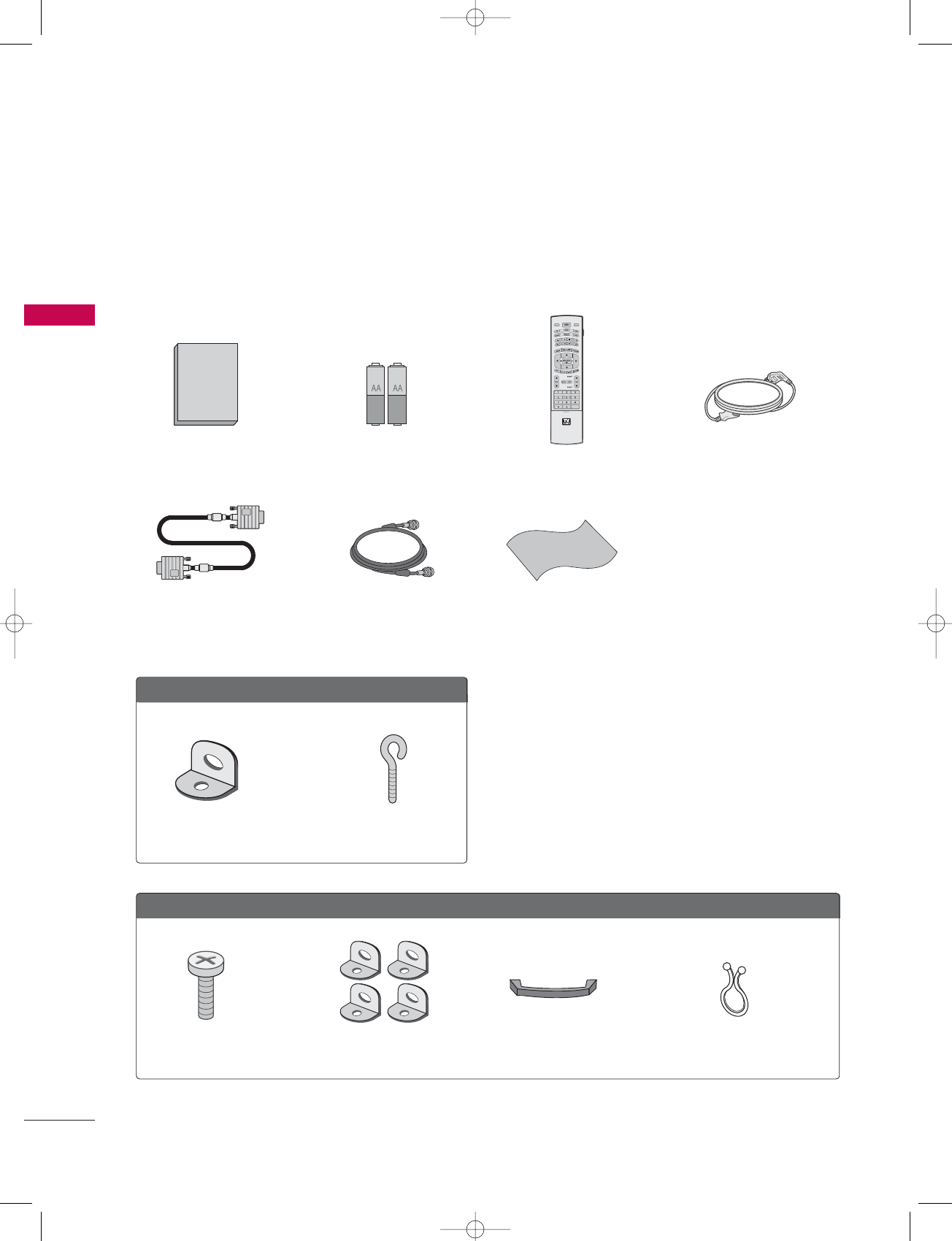
INTRODUCTION
8
ACCESSORIES
INTRODUCTION
Ensure that the following accessories are included with your plasma display. If an accessory is missing, please
contact the dealer where you purchased the product.
MODE
DAY -
DAY+
FLASHBK
APM
CC
AUTO DEMO
M/C EJECT
TV INPUT TV/VIDEO
Owner's Manual
Owner’s Manual Batteries
D-sub 15 pin Cable 75ΩRound Cable
Remote Control
Polishing Cloth
Polish the screen with the cloth.
Power Cord
Cable Management
2-TV Bracket Bolts 2-TV Brackets, 2-Wall Brackets Twister Holder
Arrange the wires with the twister holder.
2-Wall brackets 2-eye-bolts
For 42LB1DR / 42LB1DRA
For 50PC1DR / 50PC1DRA
U0512E-01 98/1/20 2:46 PM Page 8
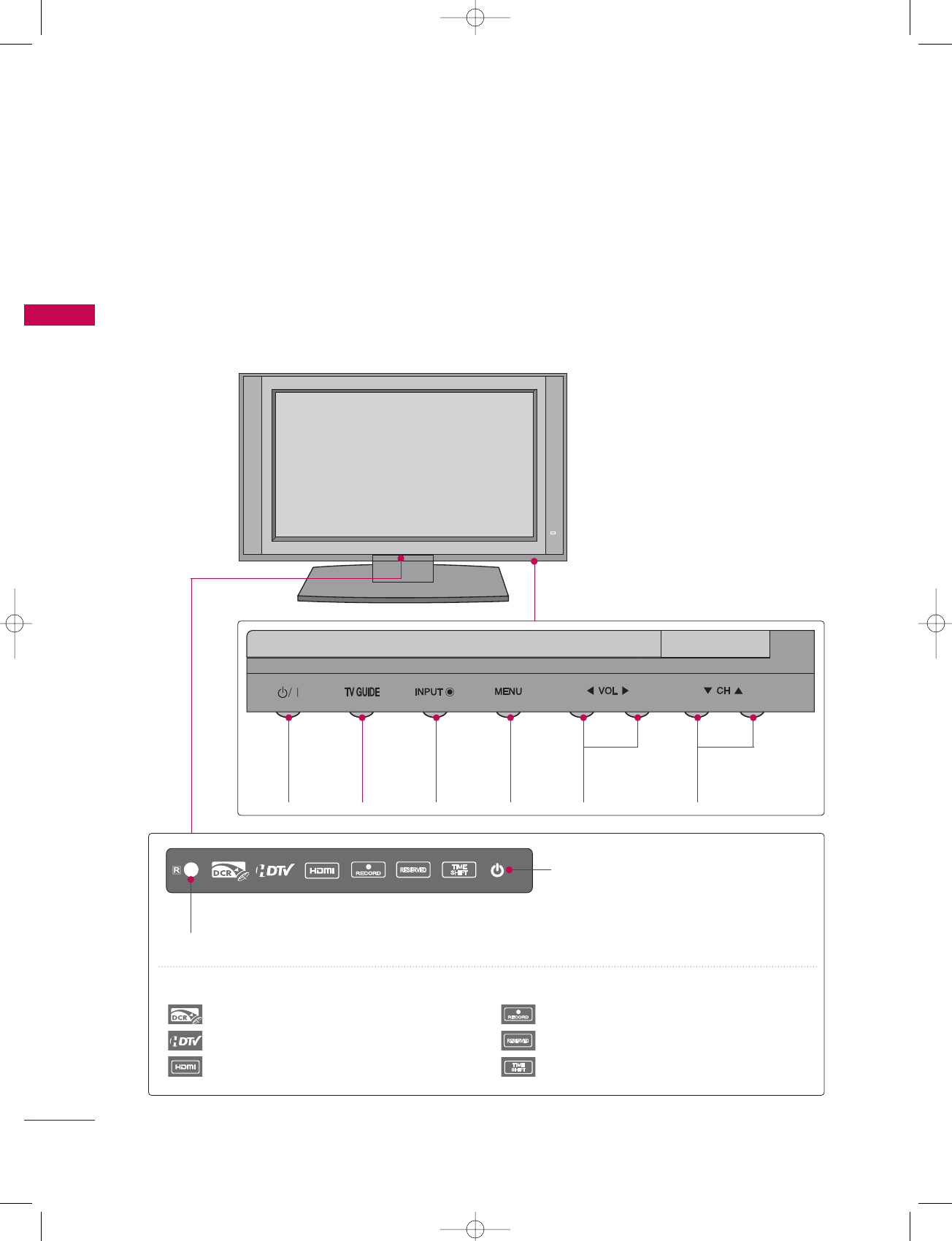
INTRODUCTION
12
CONTROLS
INTRODUCTION
Front Panel Controls
POWER
Button
TV
GUIDE
Button
INPUT
Button
MENU
Button
VOLUME
(F,G)Buttons
CHANNEL
(E,D)Buttons
This is a representation of the front panel of models 42LB1DR, 42LB1DRA series TVs.
■
Here shown may be somewhat different from your TV.
INDEX
Digital Cable Ready
HDTV mode
HDMI1/DVI or HDMI2 mode
Recording
Setting the reserve record
Operating the TimeShift
Remote Control Sensor
Power Standby Indicator
Illuminates red in standby mode.
When the TV is turned on, the indicator
blinks white and then illuminates white
before the picture is displayed.
U0512E-01 98/1/20 2:46 PM Page 12
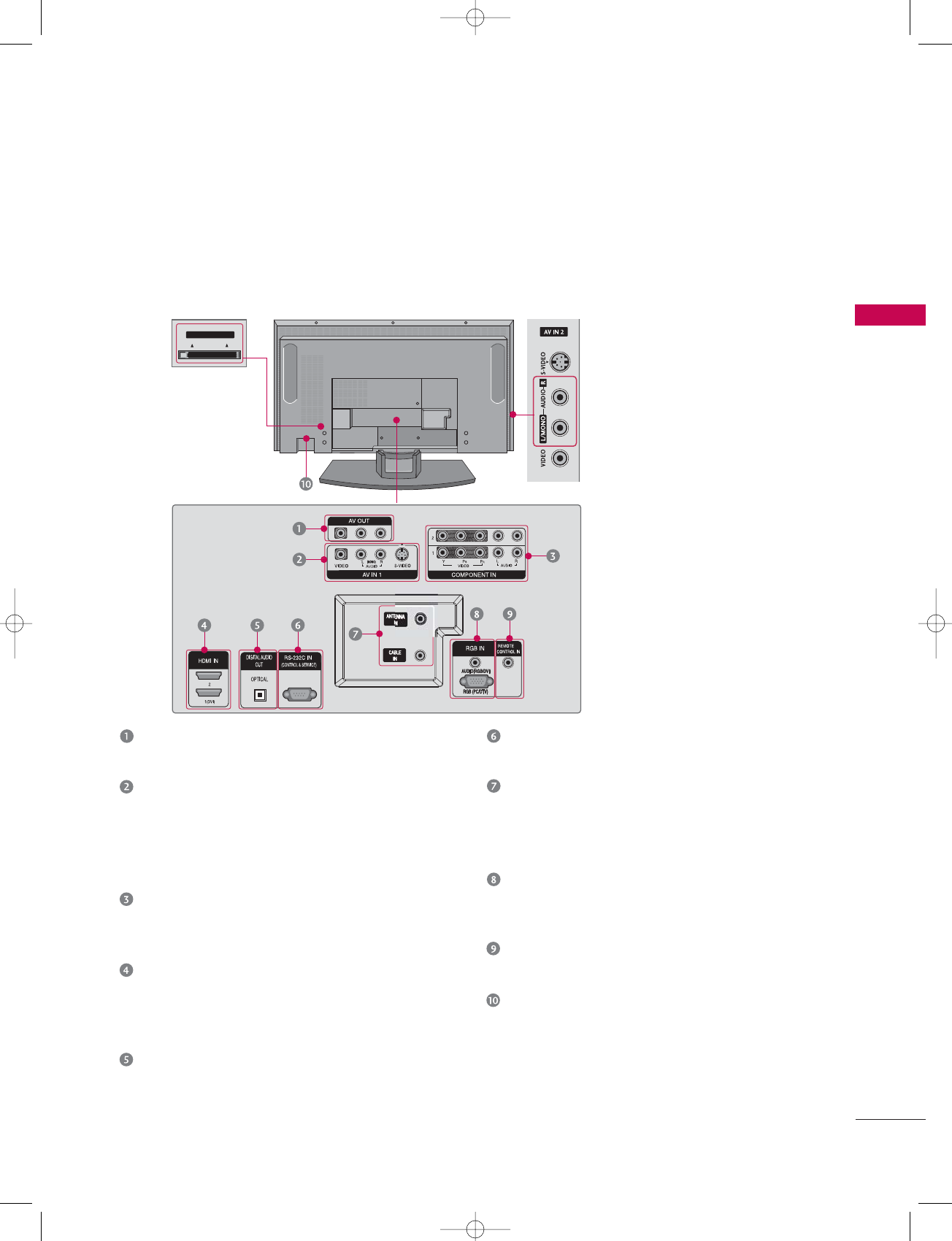
Cable CARD
Cable CARD
INTRODUCTION
13
CONNECTION OPTIONS
This is the back panel of models 42LB1DR, 42LB1DRA series TVs.
Back Connection Panel
S-VIDEO Input
Provides better picture quality than the
video input.
AUDIO Input
Connections are available for listening to
stereo sound from an external device.
VIDEO Input
Connects the video signal from a video
device.
AV OUT
Connect a second TV or monitor.
AV (Audio/Video) IN 1
Connect audio/video output from an external
device to these jacks.
S-VIDEO
Connect S-Video out from an S-VIDEO device.
COMPONENT IN
Connect a component video/audio device to
these jacks.
HDMI IN
Connect a HDMI signal to 1(DVI) or 2.
Or DVI(VIDEO)signal to the 1(DVI) port
with a DVI to HDMI cable.
DIGITAL AUDIO OUT
Connect digital audio from various types of
equipment.
Note: In standby mode, these ports do not work.
RS-232C IN (CONTROL & SERVICE) PORT
Connect to the RS-232C port on a PC.
ANTENNA IN
Connect over-the air signals to this jack.
CABLE IN
Connect cable signals to this jack.
RGB/AUDIO IN
Connect the monitor output from a PC to the
appropriate input port.
Remote Control Port
Connect your wired remote control.
Power Cord Socket
For operation with AC power.
Caution :
Never attempt to operate the TV on DC power.
CableCARD™
Used for
CableCARD™
Cable Service
Provider
U0512E-01 98/1/20 2:46 PM Page 13
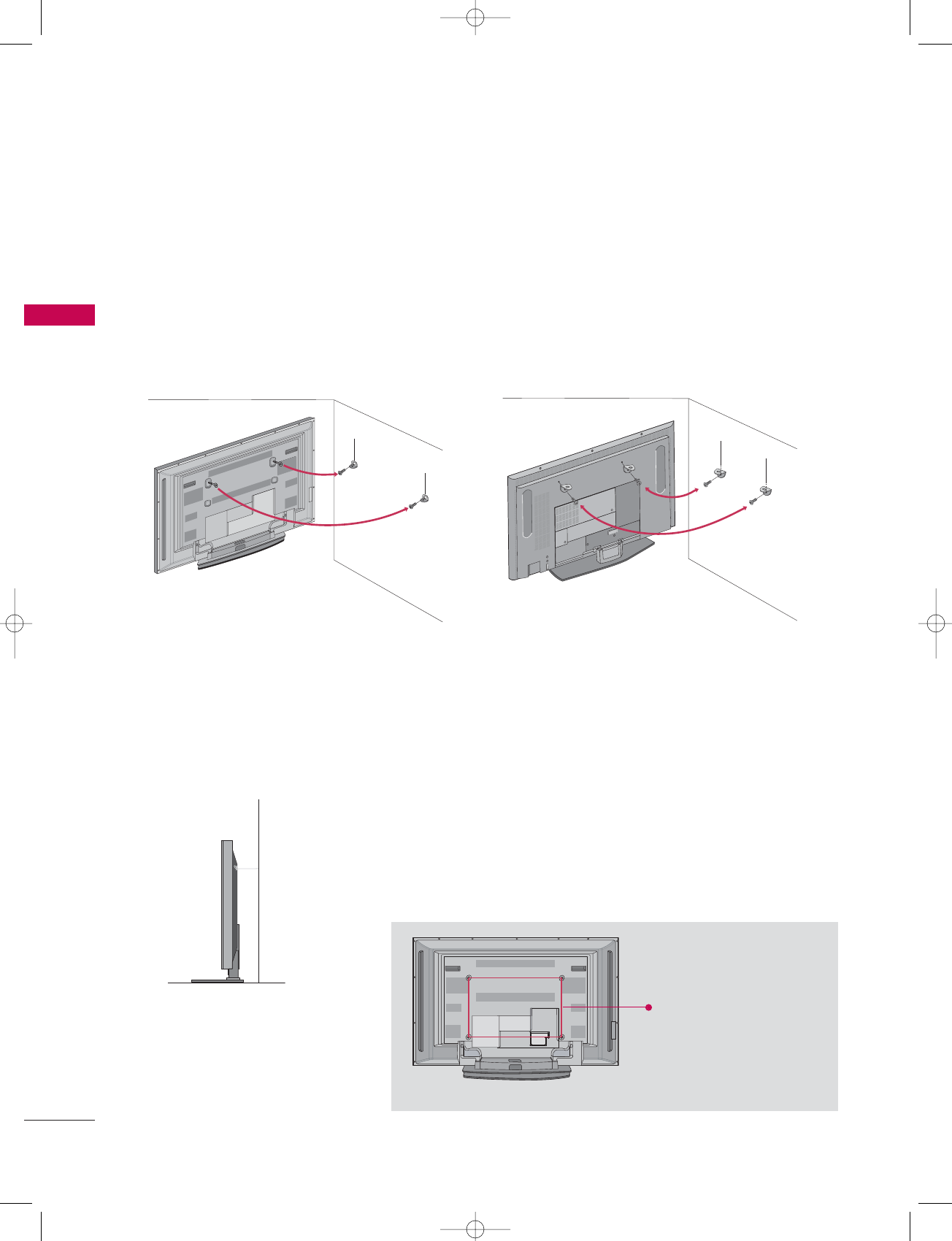
INSTALLATION
16
ATTACHING THE TV TO A WALL
We recommend that you set up the TV close to a wall so it cannot fall over if pushed backwards.
Additionally, we recommend that the TV be attached to a wall so it cannot be pulled in a forward direction, poten-
tially causing injury or damaging the product.
Caution: Please make sure that children don’t climb on or hang from the TV.
■Insert the eye-bolts (or TV brackets and bolts) to tighten the product to the wall as shown in the picture.
*Insert the eye-bolts and tighten them securely in the upper holes.
Secure the wall brackets with the bolts (not provided as parts of the product, must purchase separately ) on
the wall. Match the height of the bracket that is mounted on the wall to the holes in the product.
Ensure the eye-bolts or brackets are tightened securely.
■Use a sturdy rope (not provided as parts of the product, must purchase sepa-
rately) to tie the product. It is safer to tie the rope so it becomes horizontal
between the wall and the product.
50PC1DR/50PC1DRA 42LB1DR/42LB1DRA
INSTALLATION
VESA Mounting
These 4 threaded holes are
available for attaching the
bracket provided with the
accessory wall-mount
installation kit.
600mm
400
mm
U0512E-01 98/1/20 2:46 PM Page 16
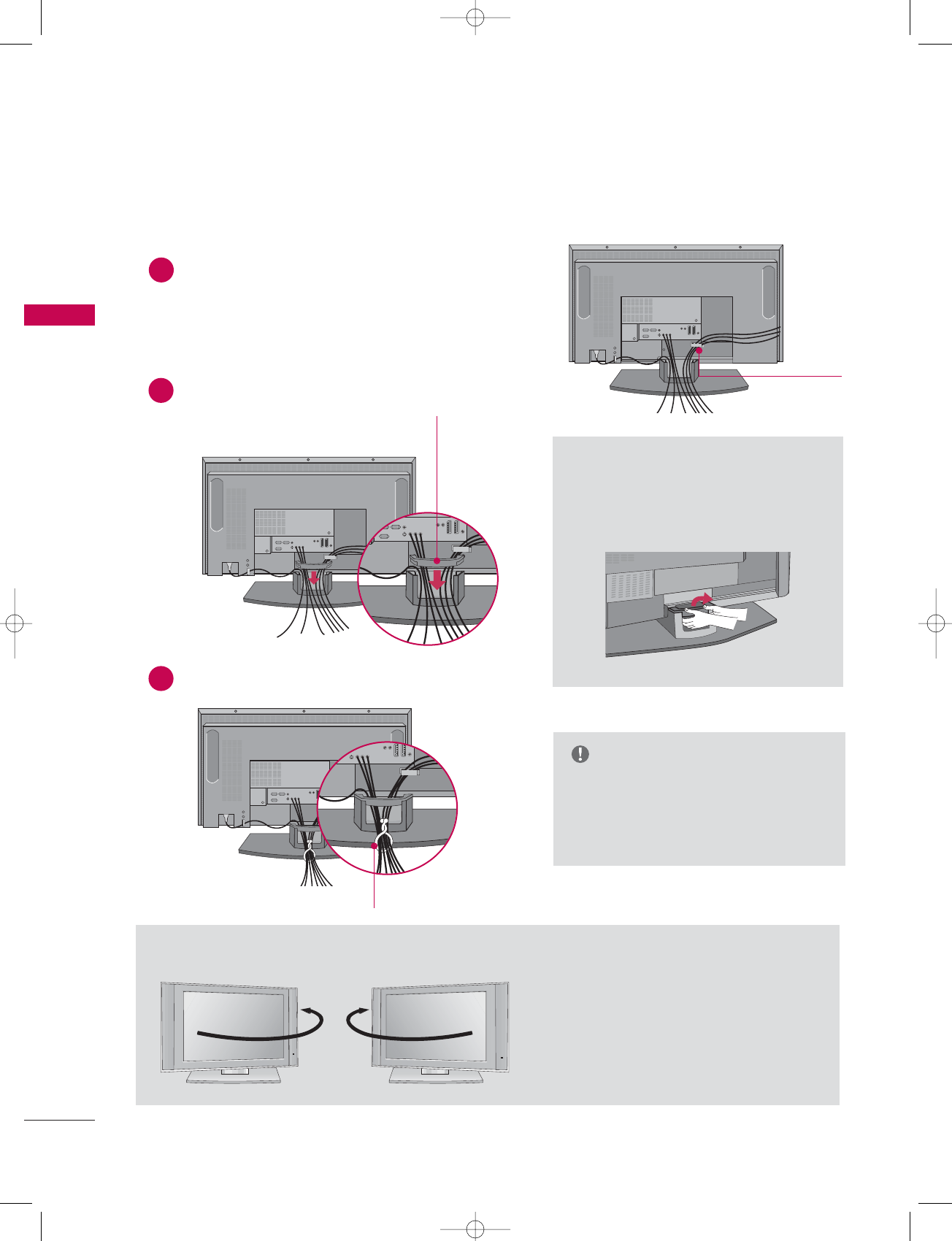
INSTALLATION
18
INSTALLATION
WIRE ARRANGEMENT
42LB1DR/42LB1DRA
Connect the cables as necessary.
After connecting the cables neatly, arrange the cables to the
Cable Holder.
To connect an additional equipment, see the External
equipment Connections section.
Install the CABLE MANAGEMENT as shown.
How to remove the CABLE
MANAGEMENT
GHold the CABLE MANAGEMENT
with both hands and pull it backward.
CABLE MANAGEMENT
GDo not hold the CABLE MANAGEMENT
when moving the product.
- If the product is dropped, you may be
injured or the product may be broken.
NOTE
CABLE HOLDER
1
2
Bundle the cables using the supplied twister holder.
3
TWISTER HOLDER
The TV can be conveniently swiveled on its stand
30
°
to the left or right to provide the optimum
viewing angle.
Swibel Stand (
Only 42LB1DR/42LB1DRA)
U0512E-01 98/1/20 2:46 PM Page 18
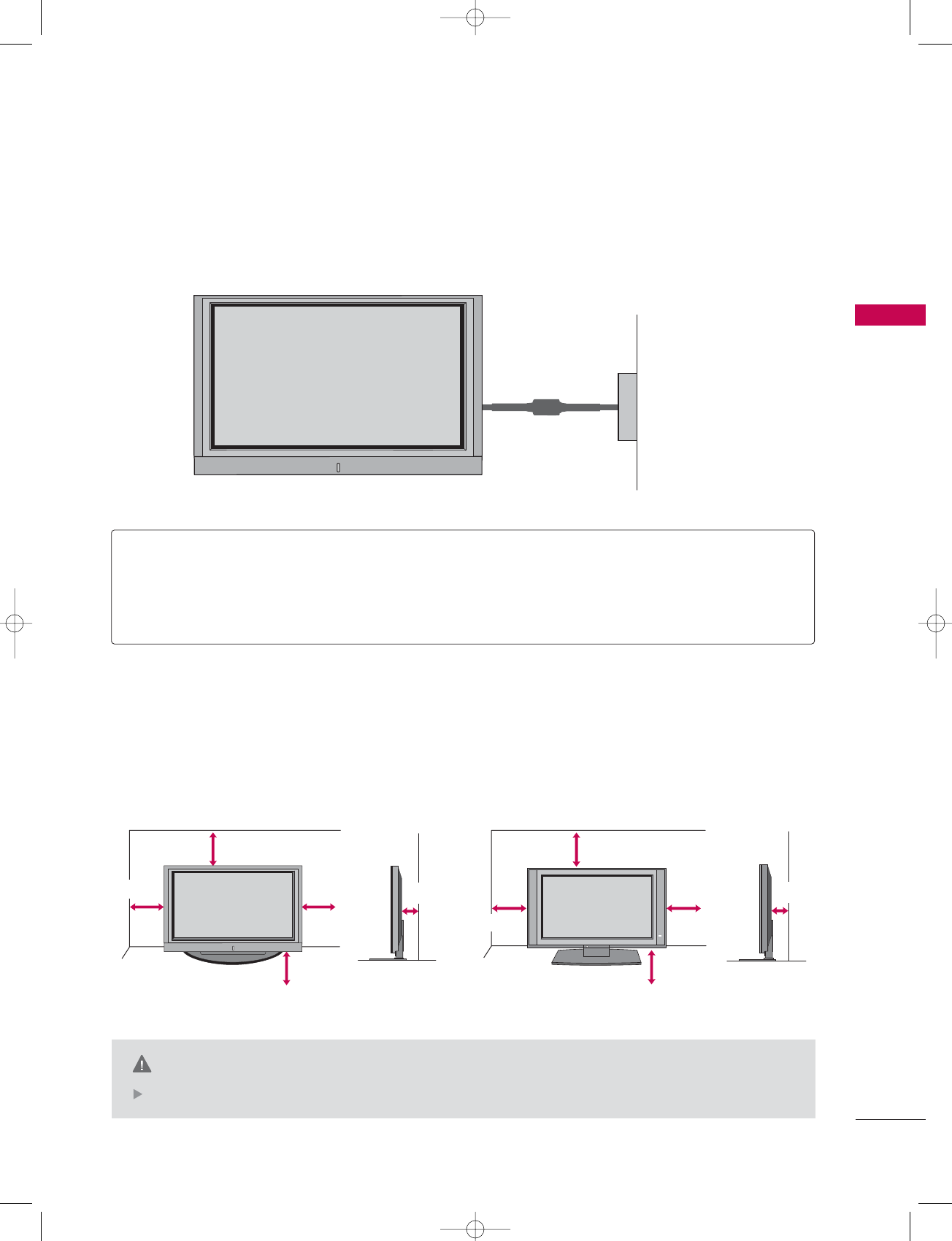
INSTALLATION
19
DESKTOP PEDESTAL INSTALLATION
Power Supply
Short-circuit Breaker
GROUNDING
Ensure that you connect the earth ground wire to prevent possible electric shock. If grounding methods
are not possible, have a qualified electrician install a separate circuit breaker.
Do not try to ground the unit by connecting it to telephone wires, lightening rods, or gas pipes.
■This manual explains the features available on the 50PC1DR, 50PC1DRA seriesTVs.
■Here shown may be somewhat different from your TV.
For proper ventilation, allow a clearance of 4 in. on each side and the top, 2.36 in. on the bottom, and 4 in.
from the wall.
CAUTION
Ensure adequate ventilation by following the clearance recommendations.
4 inches
4 inches
2.36 inches
4 inches
4 inches
2.36 inches
50PC1DR/50PC1DRA 42LB1DR/42LB1DRA
4 inches 4 inches
4 inches
4 inches
U0512E-01 98/1/20 2:46 PM Page 19
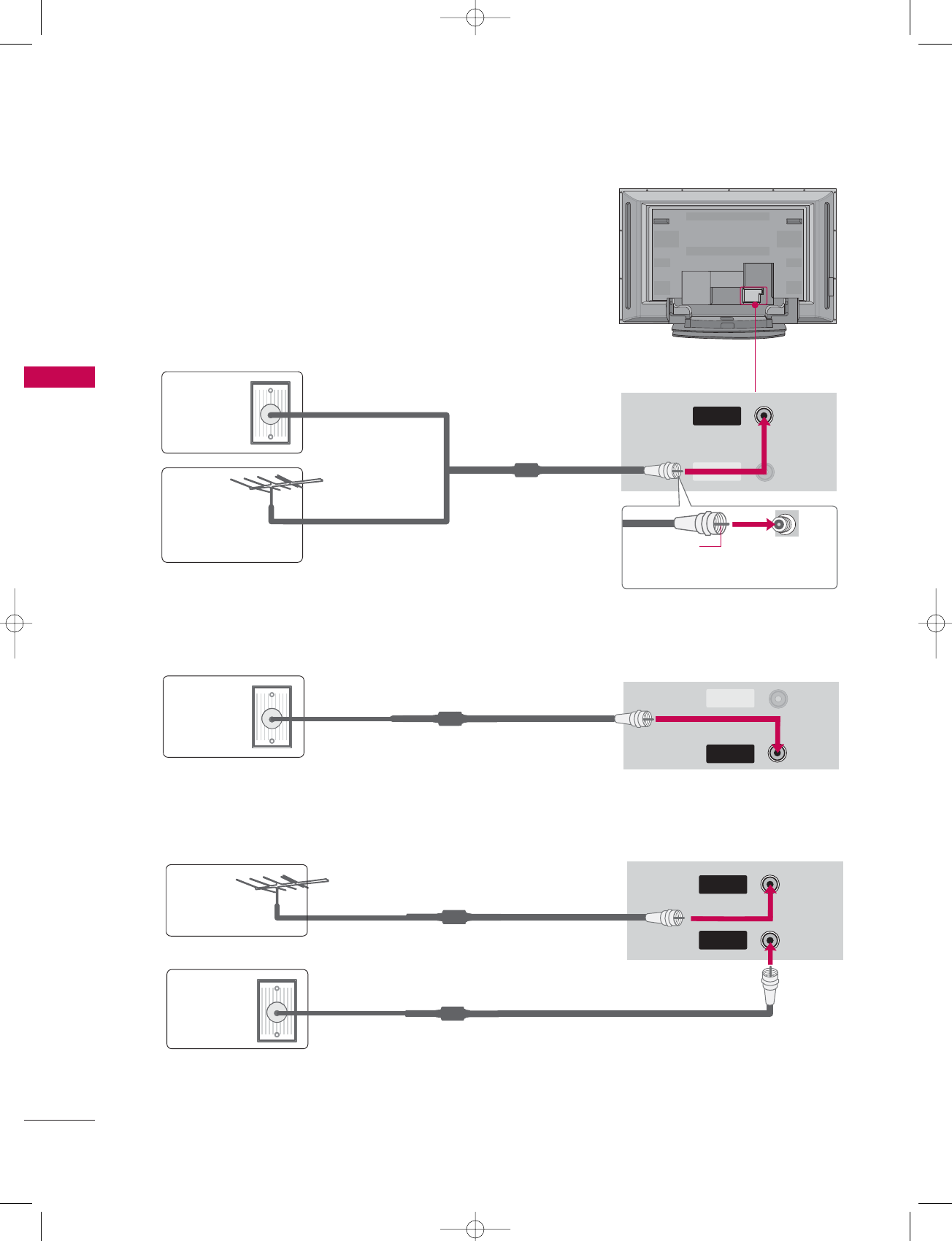
CONNECTIONS & SETUP
20
ANTENNA OR CABLE CONNECTION
CONNECTIONS & SETUP
1. Antenna (analog or digital)
Wall Antenna Socket or Outdoor Antenna without a Cable Box
Connections. For optimum picture quality, adjust antenna direction
if needed.
ANTENNA
IN
CABLECABLE
IN
ANTENNA
IN
CABLE
IN
ANTENNA
IN
CABLE
IN
2. Cable box
3. Using both cable and antenna
Multi-family Dwellings/Apartments
(Connect to wall antenna socket)
Single-family Dwellings /Houses
(Connect to wall jack for outdoor antenna)
Outdoor
Antenna
(VHF, UHF)
Wall
Antenna
Socket
RF Coaxial Wire (75 ohm)
Bronze Wire
Be careful not to bend the bronze
wire when connecting the antenna.
Cable TV
Wall Jack
Antenna
Cable TV
Wall Jack
RF Coaxial Wire (75 ohm)
RF Coaxial Wire (75 ohm)
RF Coaxial Wire (75 ohm)
U0512E-01 98/1/20 2:46 PM Page 20
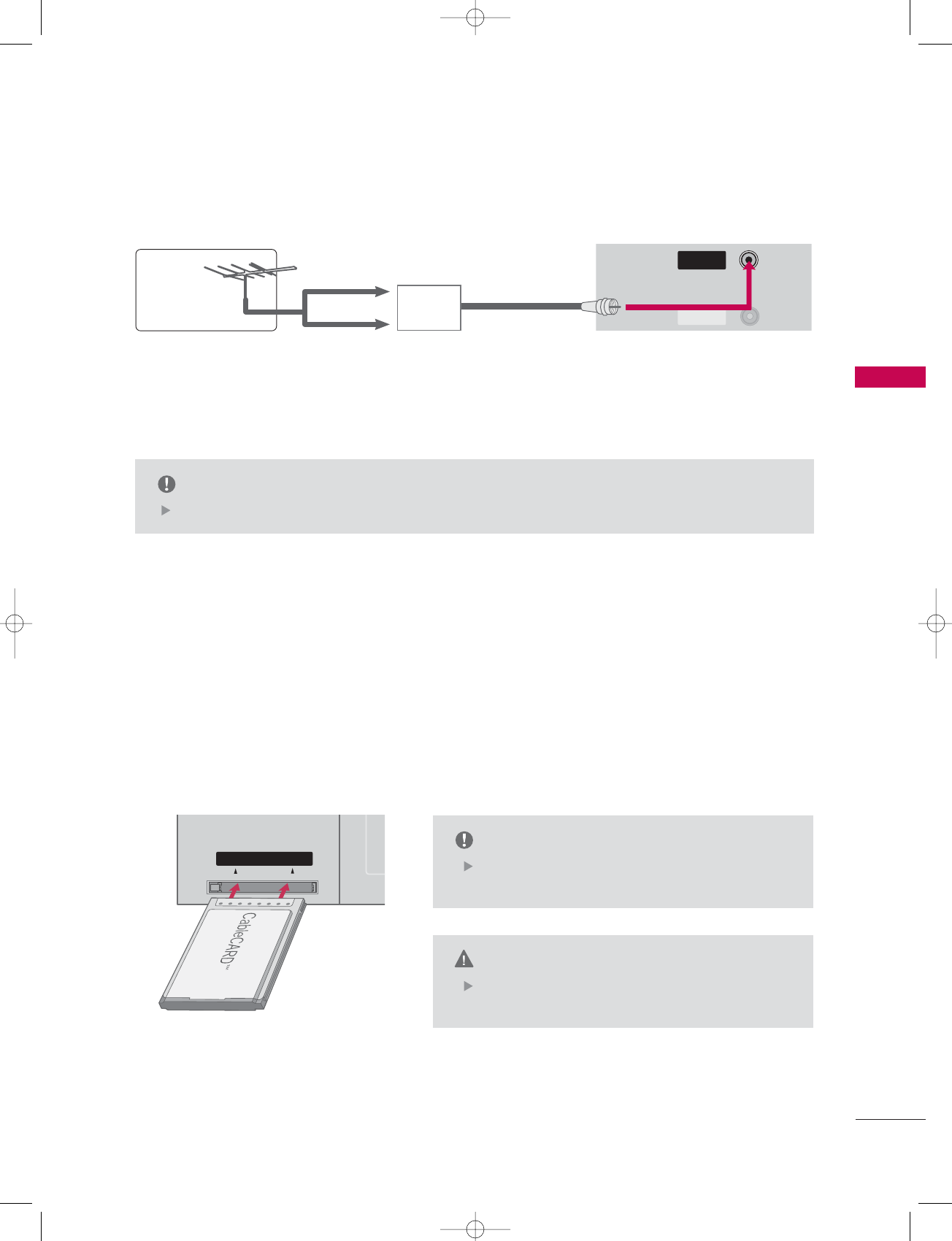
CONNECTIONS & SETUP
21
The TV will let you know when the analog, cable, and digital channel scans are complete.
NOTE
ANTENNA
IN
CABLECABLE
IN
CABLECARDTM SETUP
1. How to use
Insert the CableCARDTM from your cable service provider into the CableCARDTM slot on the back of your TV.
If pairing information about this TV and the CableCARD is displayed on the screen, contact your cable ser-
vice provider.
Cable CARD
■To improve the picture quality in a poor signal area, please purchase a signal amplifier and install properly.
■If the antenna needs to be split for two TV’s, install a 2-Way Signal Splitter.
■If the antenna is not installed properly, contact your dealer for assistance.
Antenna
UHF
Signal
Amplifier
VHF
This TV supports CableCARDTM technology from
Motorola, Scientific Atlanta, and SCM.
NOTE
When removing, do not drop it as this may cause
damage to the CableCARDTM.
CAUTION
U0512E-01 98/1/20 2:46 PM Page 21
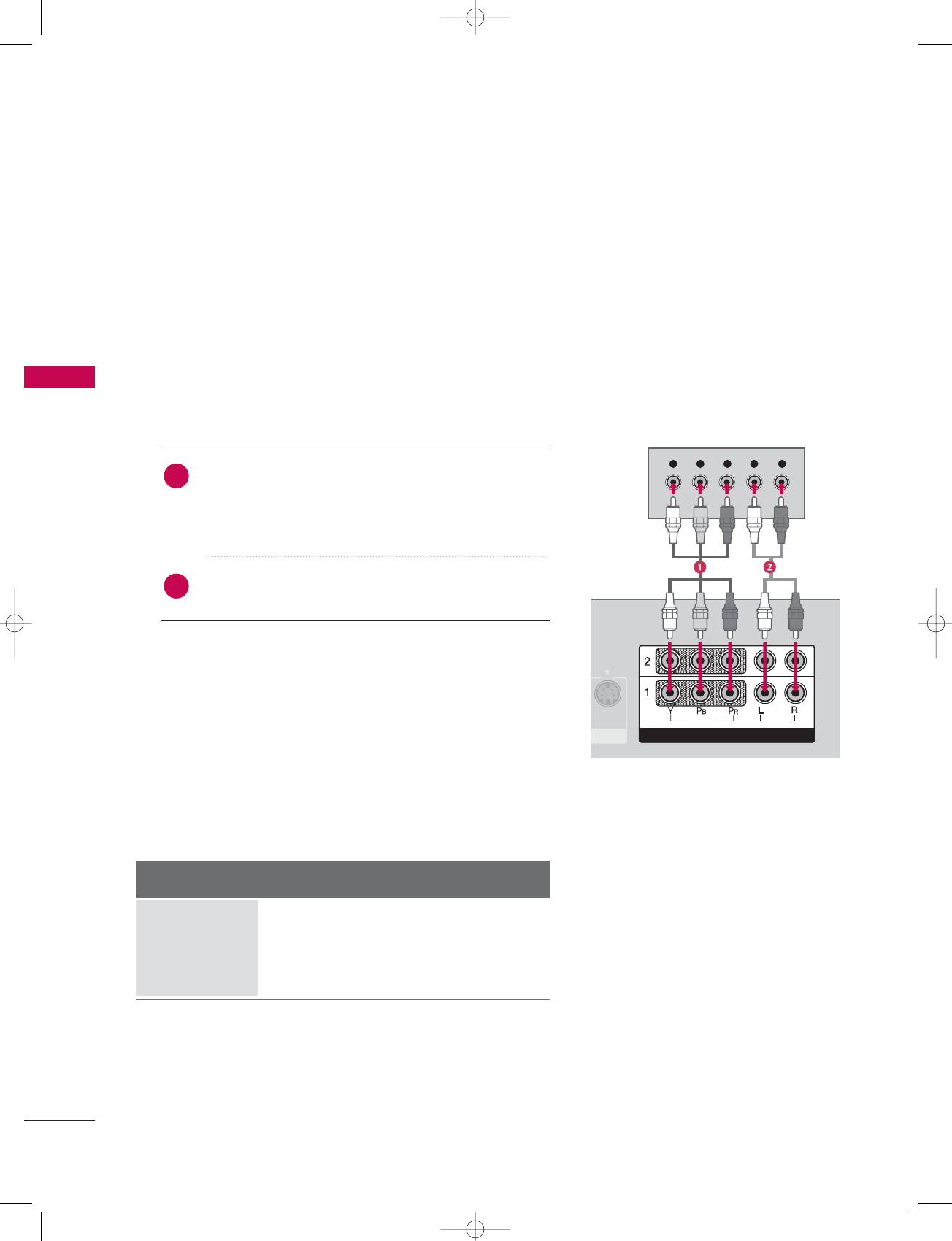
CONNECTIONS & SETUP
22
HDSTB SETUP
CONNECTIONS & SETUP
This TV can receive Digital Over-the-air/Cable signals without an external digital set-top box. However, if you
do receive digital signals from a digital set-top box or other digital external device, refer to the figure as
shown below.
This TV supports HDCP (High-bandwidth Digital Contents Protection)protocol for Digital Contents
(480p,720p,1080i).
Y L RPBPR
S-VIDEO
VIDEO
AUDIO
COMPONENTCOMPONENT IN
When connecting Component cable
1. How to connect
Connect the video outputs (Y, PB, PR)of the digital set
top box to the CCOMPONENT IN VIDEO 1 jacks on
the set. Match the jack colors
(Y = green, PB= blue, and PR= red).
Connect the audio output of the digital set-top box to
the CCOMPONENT IN VIDEO 1 jacks on the set.
2. How to use
■Turn on the digital set-top box.
(Refer to the owner’s manual for the digital set-top box.)
■Select COMPONENT 1 input source with using the INPUT
button on the remote control.
■If connected to COMPONENT 2 input, select COMPO-
NENT 2 input source.
Signal
480i
480p
720p
108 0 i
Component 1/2
Yes
Yes
Yes
Yes
RGB-DTV, HDMI
/DVI, HDMI2
No
Yes
Yes
Yes
2
1
U0512E-01 98/1/20 2:46 PM Page 22
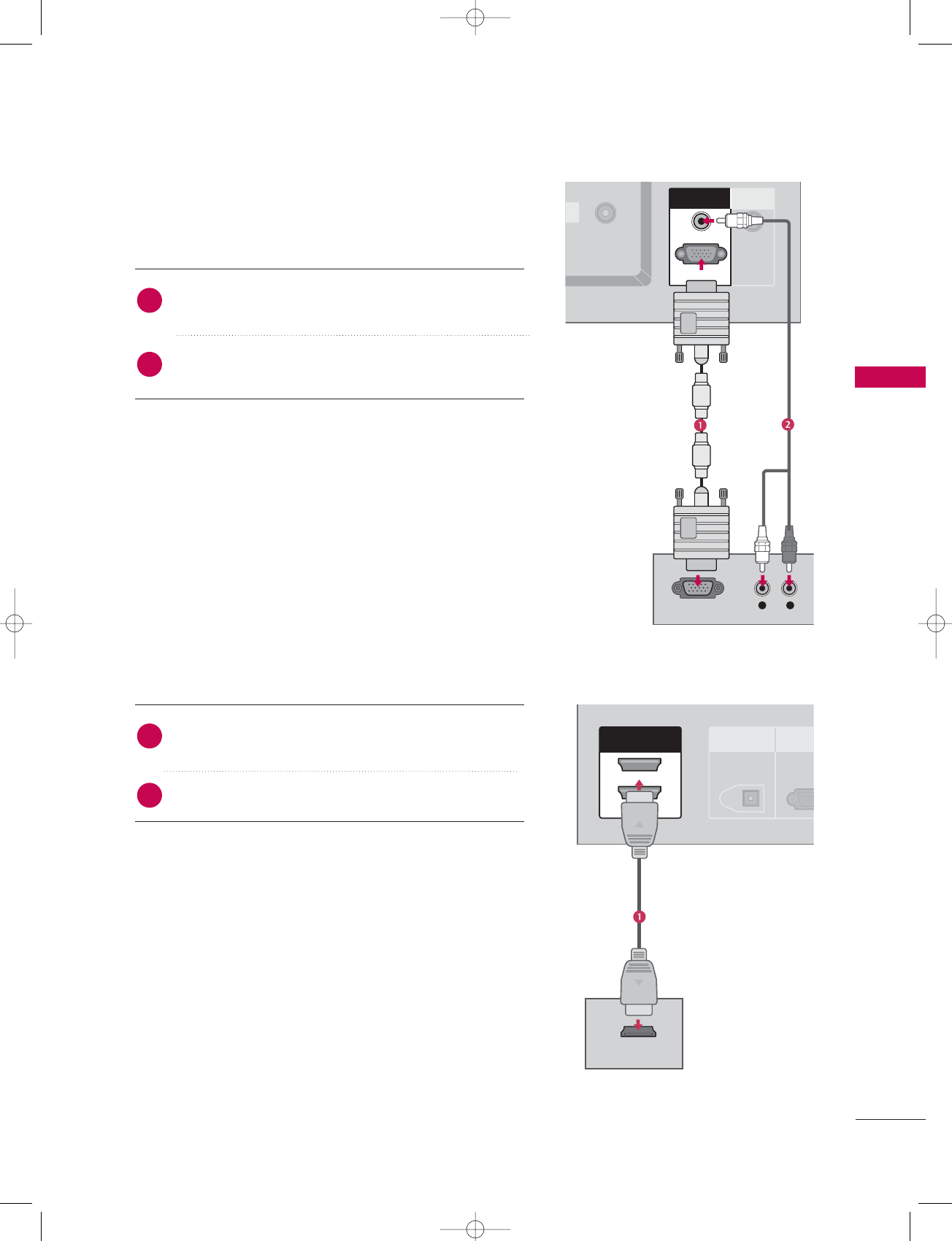
CONNECTIONS & SETUP
23
When connecting D-sub 15pin cable
ECABLE
IN
L R
RGB OUTPUT
REMOTE
CONTROL IN
RGB INRGB IN
AUDIO (RGB/DVI)AUDIO (RGB/DVI)
RGB (PCRGB (PC/DTV)
DIGITAL AUDIO
OUT
OPTICAL
RS-23
(CONTROL&
HDMI INHDMI IN
2
1(DVI)1(DVI)
HDMI-DTV OUTPUT
Connect the RGB output of the digital set-top box to
the RRGB (PC/DTV)jack on the set.
Connect the audio outputs of the set-top box to the
AUDIO (RGB/DVI)jack on the set.
1. How to connect
2. How to use
■Turn on the digital set-top box.
(Refer to the owner’s manual for the digital set-top box.)
■Select RGB-DTV input source with using the INPUT button
on the remote control.
When connecting HDMI cable
Connect the digital set-top box to HHDMI IN 1(DVI)
or 22 jack on the set.
No separated audio connection is necessary.
1. How to connect
2. How to use
■Turn on the digital set-top box.
(Refer to the owner’s manual for the digital set-top box.)
■Select HDMI1/DVI or HDMI2 input source with using the
INPUT button on the remote control.
■If the digital set-top box supports Auto HDMI function, the
output resolution of the source device will be automatically
set to 1280x720p.
■If the digital set-top box player does not support Auto HDMI,
you need to set the output resolution appropriately.
To get the best picture quality, adjust the output resolution
of the source device to 1280x720p.
2
1
2
1
U0512E-01 98/1/20 2:46 PM Page 23
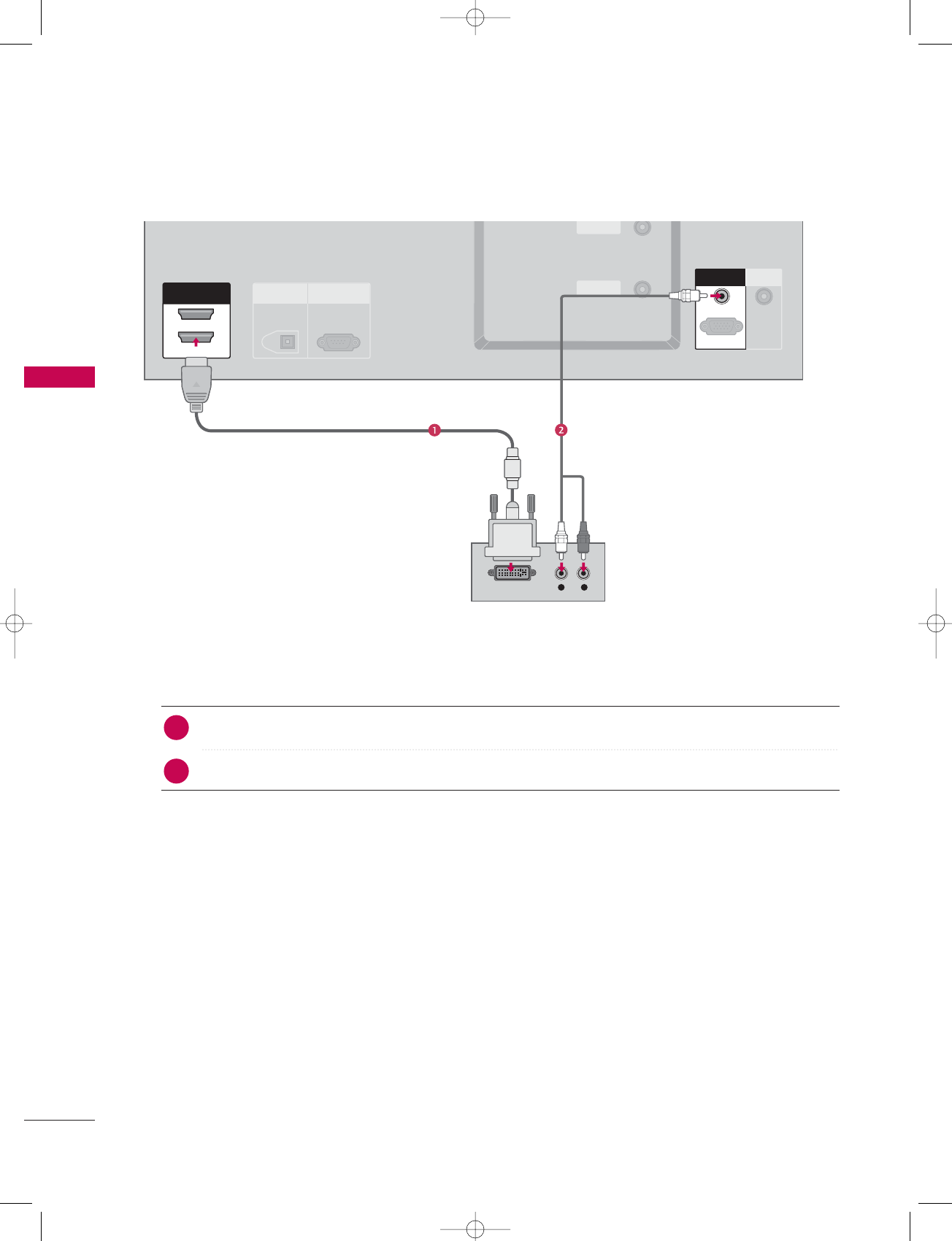
CONNECTIONS & SETUP
24
When connecting HDMI to DVI cable
CONNECTIONS & SETUP
L R
DIGITAL AUDIO
OUT
OPTICAL
RS-232C IN
(CONTROL& SERVICE)
ANTENNA
IN
CABLE
IN
HDMI IN
2
1(DVI)
DVI-DTV OUTPUT
REMOTE
CONTROL IN
RGB INRGB IN
AUDIO (RGB/DVI)
RGB (PC
/
DTV)
Connect the DVI output of the digital set-top box to the HHDMI IN 1(DVI) jack on the set.
Connect the audio output of the digital set-top box to the AAUDIO(RGB/DVI)jack on the set.
1. How to connect
■Turn on the digital set-top box. (Refer to the owner’s manual for the digital set-top box.)
■Select HDMI1/DVI input source with using the INPUT button on the remote control.
2. How to use
2
1
U0512E-01 98/1/20 2:46 PM Page 24
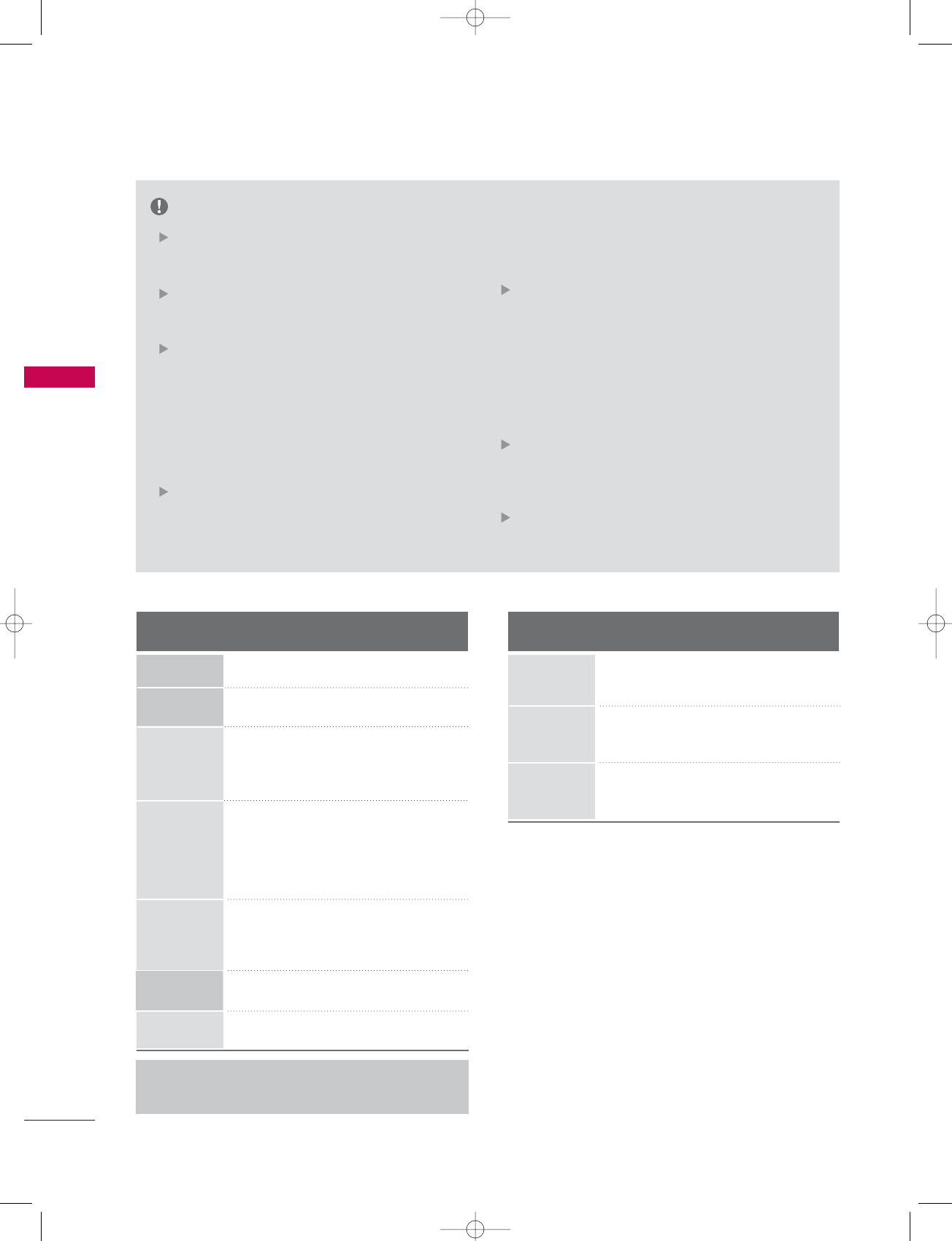
CONNECTIONS & SETUP
34
CONNECTIONS & SETUP
To get the the best picture quality, adjust the PC
graphics card to 1024x768, 60Hz.
Depending on the graphics card, DOS mode may
not work if a HDMI to DVI Cable is in use.
When Source Devices are connected with
HDMI/DVI Input, the output PC Resolution(VGA,
SVGA, XGA), Position and Size may not fit on the
Screen. As shown in the picture, press the
ADJUST button to adjust the screen Position of
the TV SET and contact a PC graphics card ser-
vice center.
When Source Devices connected with HDMI/DVI
Input, output TV SET Resolution (480p, 720p,
1080i) and TV SET Display fit EIA/CEA-861-B
Specification to Screen. If not, refer to the
Manual of HDMI/DVI Source Devices or contact
your service center.
If the HDMI/DVI Source Device is not connected
to the Cable or if there is a poor cable connec-
tion, "No signal" is displayed in the HDMI/DVI
Input. In this case, that Video Resolution is not
supported. If "Invalid Format" is displayed, refer
to the Source Device manual or contact your ser-
vice center.
Avoid keeping a fixed image on the screen for a
long period of time. The fixed image may become
permanently imprinted on the screen.
The synchronization input form for Horizontal
and Vertical frequencies is separate.
NOTES
Surpported Display Specifications (RGB/HDMI-PC)
Horizontal Vertical
Frequency(KHz)Frequency(Hz)
31.468 70.09
31.469 70.08
31.469 59.94
37.861 72.80
37.500 75.00
35.156 56.25
37.879 60.31
48.077 72.18
46.875 75.00
48.363 60.00
56.476 70.06
60.023 75.02
47.776 59.870
47.720 59.799
Resolution
720x400
1360x768
640x350
* RGB-PC mode only: 640x350, 720X400
* HDMI-PC mode only: 1280x768
640x480
800x600
1024x768
Surpported Display Specifications (RGB/HDMI-DTV)
Horizontal Vertical
Frequency(KHz)Frequency(Hz)
31.47 60
31.47 59.94
45.00 60.00
44.96 59.94
33.75 60.00
33.72 59.94
Resolution
720x480
1280x720
1920x1080
1280x768
U0512E-01 98/1/21 1:48 AM Page 34
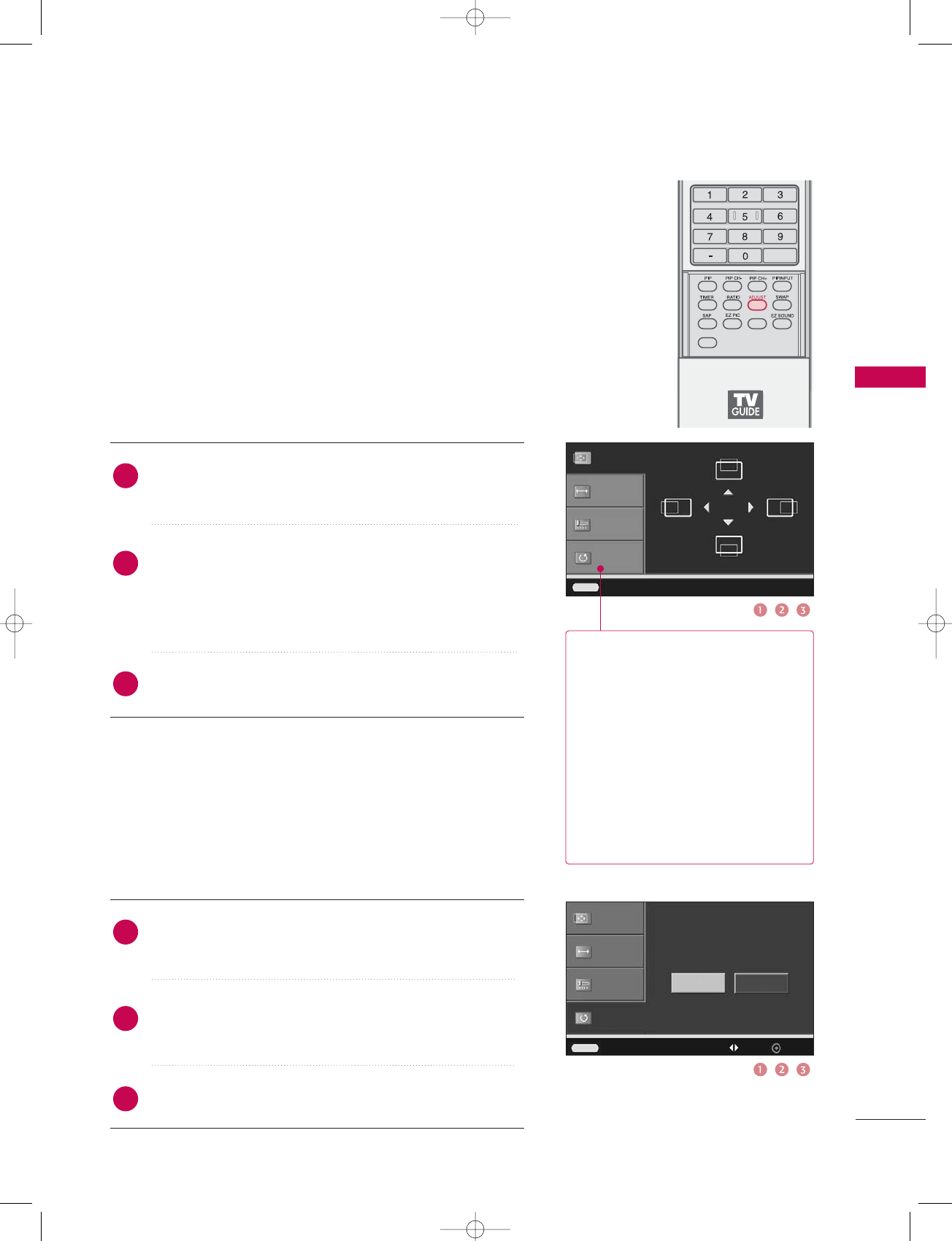
CONNECTIONS & SETUP
35
Screen Setup for PC mode
Overview
When RGB connect to PC output and select the RGB-PC in Main
Input, this function is used.
When HDMI/DVI connect to PC output and select HDMI/DVI input,
this function is used.
In RGB-DTV mode, SIZE and PHASE is not available.
Position G
Size
Phase
Reset
Adjust Close
Position
Size
Phase
Reset G
FLASHBK
APM
CC
Initialize Settings
Yes No
Adjust Previous Move Select
Position This function is to adjust picture
to left/right and up/down as you
prefer.
Size This function is to minimize any
vertical bars or stripes visible on
the screen background. And the
horizontal screen size will also
change.
Phase This function allows you to
remove any horizontal noise and
clear or sharpen the image of char-
acters. In HDMI/DVI-PC mode,
PHASE is not available.
Press the ADJUST button and then use Dor Ebutton to
select PPosition, SSize, or PPhase.
Press the ENTER button and then use D /Eor F /G
button to make appropriate adjustments.
■The PPhase adjustment range is --16 ~+16.
■The SSize adjustment range is --30 ~+30.
Press the ENTER button.
Adjustment for screen Position, Size, Phase, Reset
Press the ADJUST button and then use Dor Ebutton to
select RReset.
Press the ENTER button and then use For Gbutton to
select YYes.
Press the ENTER button.
Initializing (Reset to original factory values)
2
3
1
2
3
1
To initialize the adjusted values.
U0512E-01 98/1/20 2:47 PM Page 35
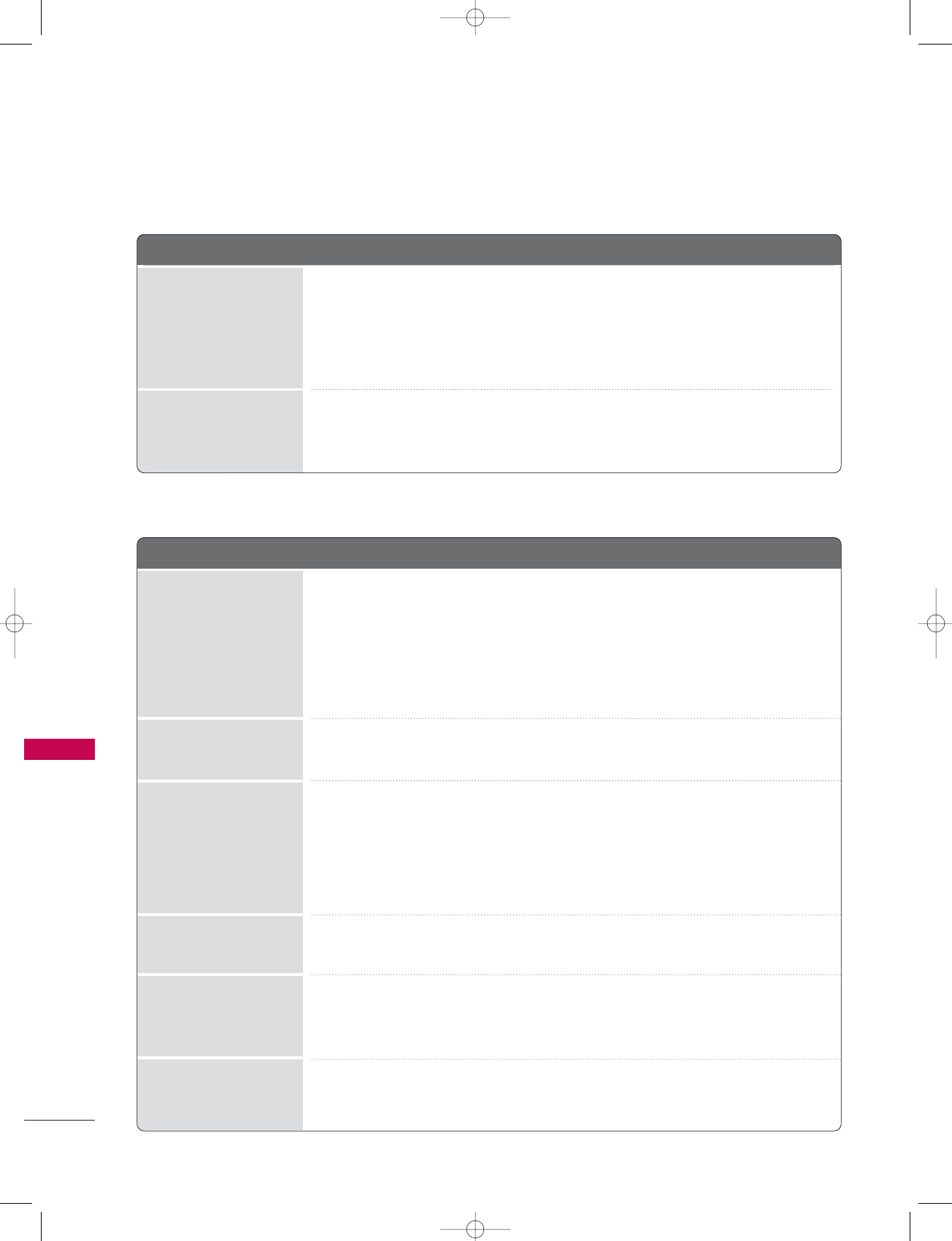
No picture & No sound
No or poor color
or poor picture
Poor reception on
some channels
Lines or streaks
in pictures
Horizontal/vertical bars
or picture shaking
Picture appears slowly
after switching on
■Check whether the product is turned on.
■Try another channel. The problem may be with the broadcast.
■Is the power cord inserted into wall power outlet?
■Check your antenna direction and/or location.
■Test the wall power outlet, plug another product’s power cord into the outlet
where the product’s power cord was plugged in.
■This is normal, the image is muted during the product startup process. Please
contact your service center, if the picture has not appeared after five minutes.
■Adjust Color in menu option.
■Keep a sufficient distance between the product and the VCR.
■Try another channel. The problem may be with the broadcast.
■Are the video cables installed properly?
■Activate any function to restore the brightness of the picture.
■Check for local interference such as an electrical appliance or power tool.
■Station or cable product experiencing problems, tune to another station.
■Station signal is weak, reorient antenna to receive weaker station.
■Check for sources of possible interference.
■Check antenna (Change the direction of the antenna).
APPENDIX
144
APPENDIX
TROUBLESHOOTING CHECKLIST
The operation does not work normally.
The remote control
doesn’t work
Power is suddenly
turned off
■Check to see if there is any object between the product and the remote control
causing obstruction. Ensure you are pointing the remote control directly at the TV.
■Ensure that the batteries are installed with correct polarity (+ to +, - to -).
■Ensure that the correct remote operating mode is set: TV, VCR etc.
■Install new batteries.
■Is the sleep timer set?
■Check the power control settings. Power interrupted.
■No broadcast on station tuned with Auto off activated.
The video function does not work.
U0512E-03 98/1/20 2:41 PM Page 144
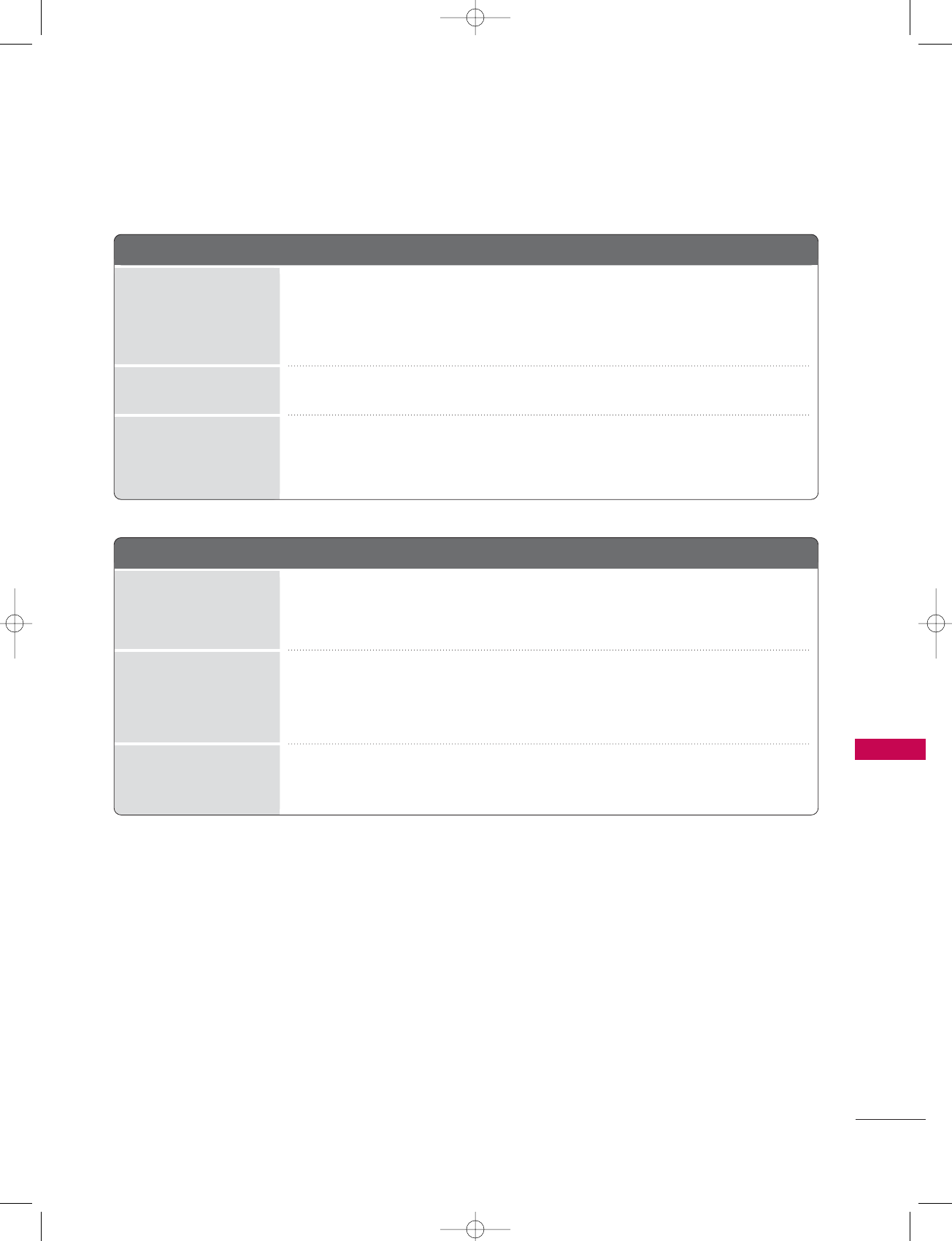
APPENDIX
145
The audio function does not work.
There is a problem in PC mode. (Only PC mode applied)
■Press the VOL or VOLUME button.
■Sound muted? Press MUTE button.
■Try another channel. The problem may be with the broadcast.
■Are the audio cables installed properly?
■Adjust Balance in menu option.
■A change in ambient humidity or temperature may result in an unusual noise
when the product is turned on or off and does not indicate a fault with the
product.
Picture OK & No sound
Unusual sound from
inside
the product
No output from one
of the speakers
■Adjust resolution, horizontal frequency, or vertical frequency.
■Check it whether the signal cable is connected or loose.
■Check the input source.
■Work the Auto configure or adjust clock, phase, or H/V position. (Option)
■Check the signal cable.
■Reinstall the PC video card.
The signal is out of range
(Invalid format)
Screen color is unstable
or single color
Vertical bar or stripe on
background &
Horizontal Noise &
Incorrect position
U0512E-03 98/1/20 2:41 PM Page 145
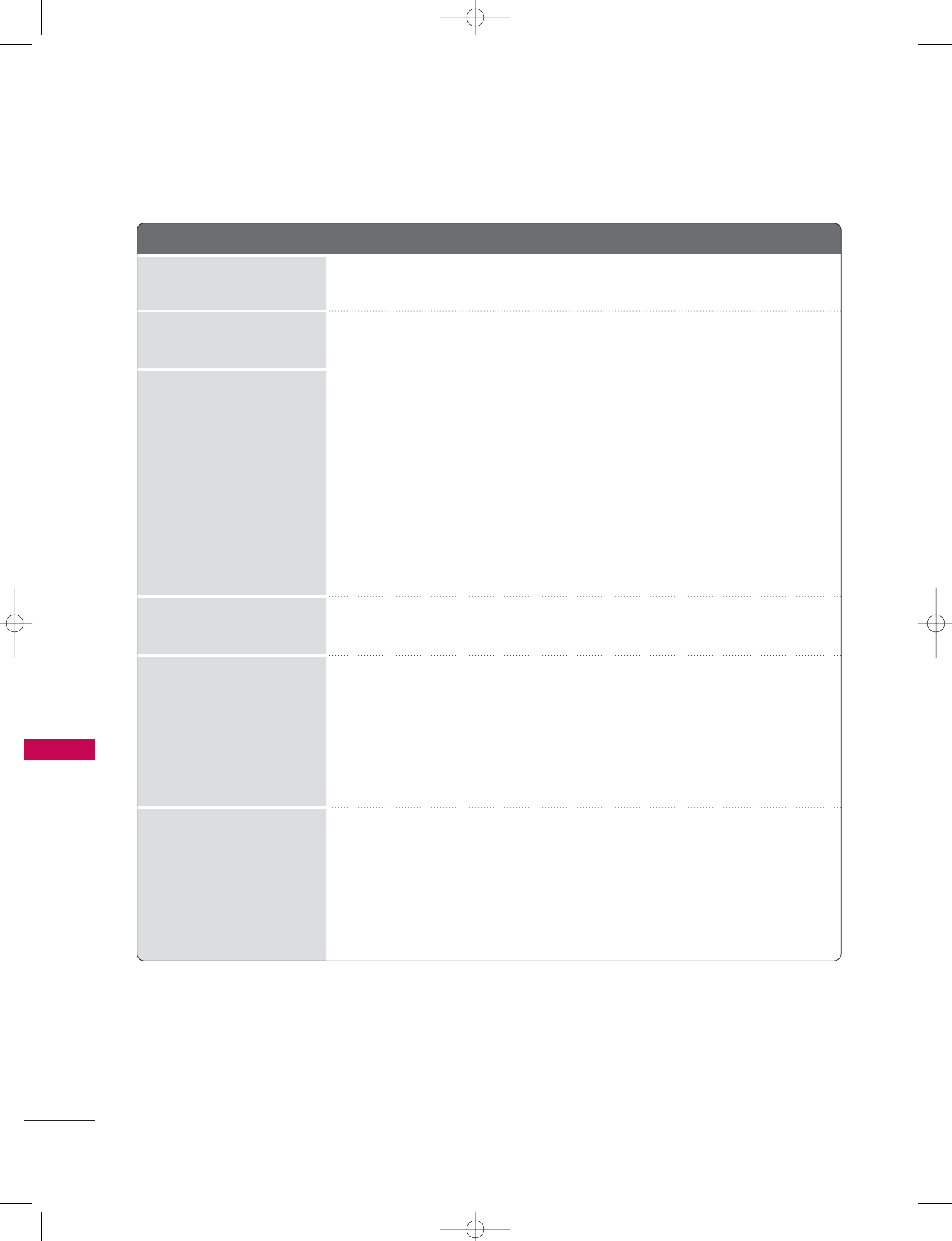
■You should begin to receive listings again within 24 hours.
■You can correct them using Change Channel Display under the Setup menu.
■Listings usually appear within 24 hours after a successful Setup.
■It may take up to a week to fill the Listings grid with the full 8 days of listings.
■If you see a Listings grid with the message "No Listings" displayed you should start to
receive updated program listings within 24 hours.
■If the message "No data for this screen" is displayed:
- Check the connections between the TV, cable, antenna, and the IR cable if using a cable
box.
- Verify Setup information under Change System Settings.
- If this message is still displayed after multiple days, please contact the LG®Brand Customer
Support.
■Check the Schedule menu and verify that the show is listed before recording begins.
■Check the Schedule menu and verify that the show is listed as a Reminder.
■Highlight the show under Listings and do the following:
- Press the Menu key on the remote.
- Use the down arrow to highlight Edit Reminder, and press EENTER.
- Verify the Auto-Tune option reads Yes.
■The TV must be On at the scheduled time for Auto-Tune.
■Check the Schedule menu and verify that the show is listed as a Reminder.
■Highlight the show under Listings and do the following:
- Press the Menu key on the remote.
- Use the down arrow to highlight Edit Reminder, and press EENTER.
- Verify the Power On TV option reads Yes.
My Guide listings disap-
peared after a power failure
I have not received any
Guide listings.
I set a show to Auto-Tune
and it did not.
I set a show with the Power
On TV option and it did not
A show I set to Record did
not occur
Some channel numbers
in the Guide are incorrect.
APPENDIX
146
APPENDIX
There is a problem on the TV Guide On ScreenTM function.
U0512E-03 98/1/20 2:41 PM Page 146
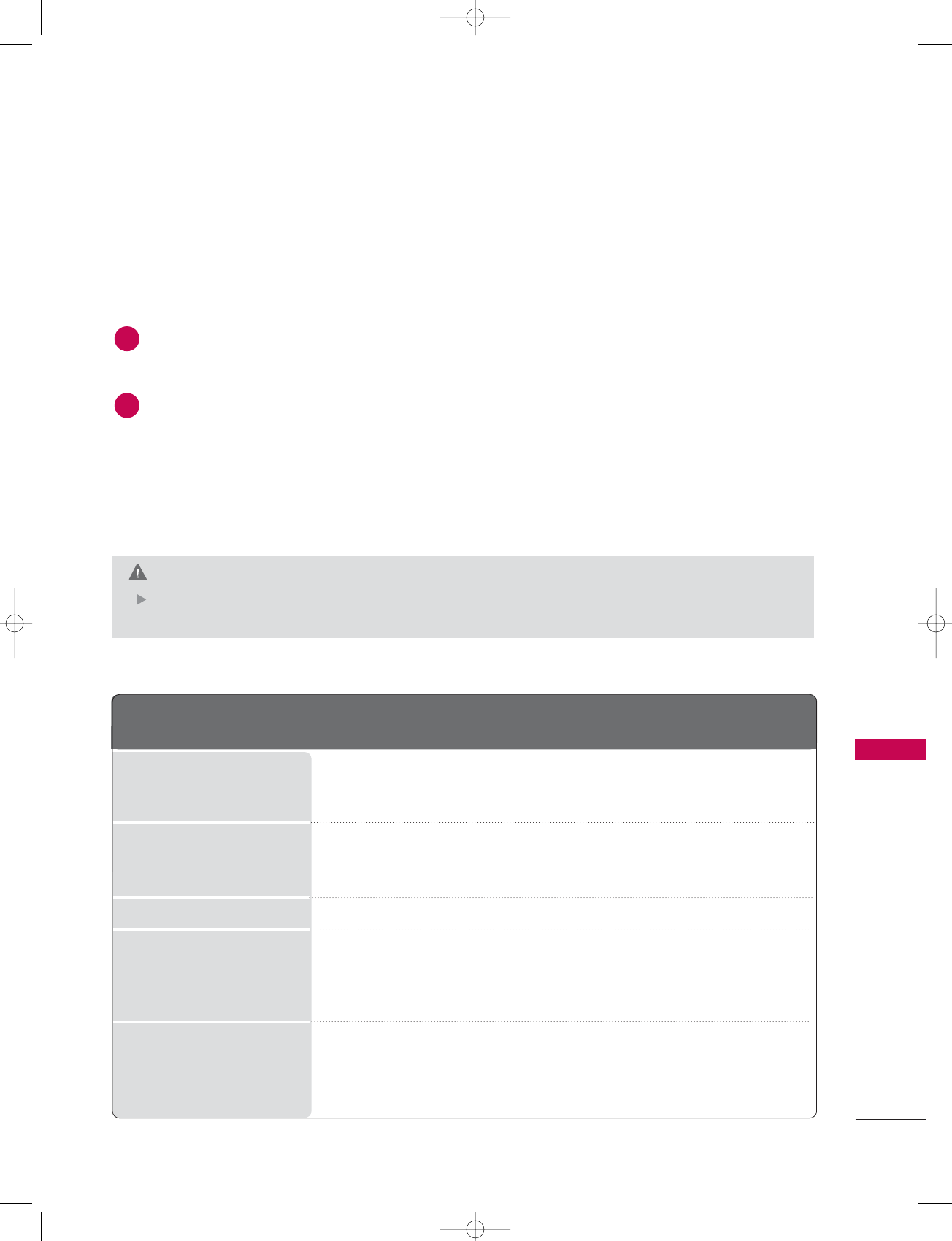
APPENDIX
147
AC100-240V ~50/60Hz
NTSC-M, ATSC, 64 & 256 QAM
VHF 2-13, UHF 14-69, CATV 1-135, DTV 2-69, CADTV 1-135
75 Ω
PRODUCT SPECIFICATIONS
With Stand:
Width x Height x Depth (inches/mm)
Weight (pounds / kg) (117 / 53.1) (90.4 / 41)
Without Stand:
Width x Height x Depth (inches/mm)
Weight (pounds / kg) (97.7 / 44.3) (71.4 / 32.4)
Resolution 1366 x 768 (Dot)
Power requirement
Television System
Program Coverage
External Antenna Impedance
Operating Temperature Range
Operating Humidity Range
Storage Temperature Range
Storage Humidity Range
■The specifications shown above may be changed without prior notice for quality improvement.
50PC1DR / 50PC1DRA 42LB1DR / 42LB1DRA
( 50PC1DR-UA / 50PC1DRA-UA ) ( 42LB1DR-UA / 42LB1DRA-UA )
MODELS
MAINTENANCE
Early malfunctions can be prevented. Careful and regular cleaning can extend the amount of time you can
enjoy your new TV.
Caution: Be sure to turn the power off and unplug the power cord before you begin any cleaning.
Cleaning the Screen
Here’s a great way to keep the dust off your screen for a while. Wet a soft cloth in a mixture of lukewarm
water and a little fabric softener or dish washing detergent. Wring the cloth until it’s almost dry, and then
use it to wipe the screen.
Make sure the excess water is off the screen, and then let it air-dry before you turn on your TV.
Cleaning the Cabinet
■To remove dirt or dust, wipe the cabinet with a soft, dry, lint-free cloth.
■Please be sure not to use a wet cloth.
Extended Absence
If you expect to leave your TV dormant for a long time (such as a vacation), it’s a good idea to unplug
the power cord to protect against possible damage from lightning or power surges.
CAUTION
2
1
(51.3/1302.6)x(34.3/872)x(14/355.8) (46.3/1175.0)x(30.2/768)x(11.8/300)
(51.3/1302.6)x(31.9/810)x(4.3/108.7) (46.3/1175.0)x(26.4/670)x(5.7/143.8)
0 ~40°C
Less than 80%
-20 ~60°C
Less than 90%
U0512E-03 98/1/20 2:41 PM Page 147