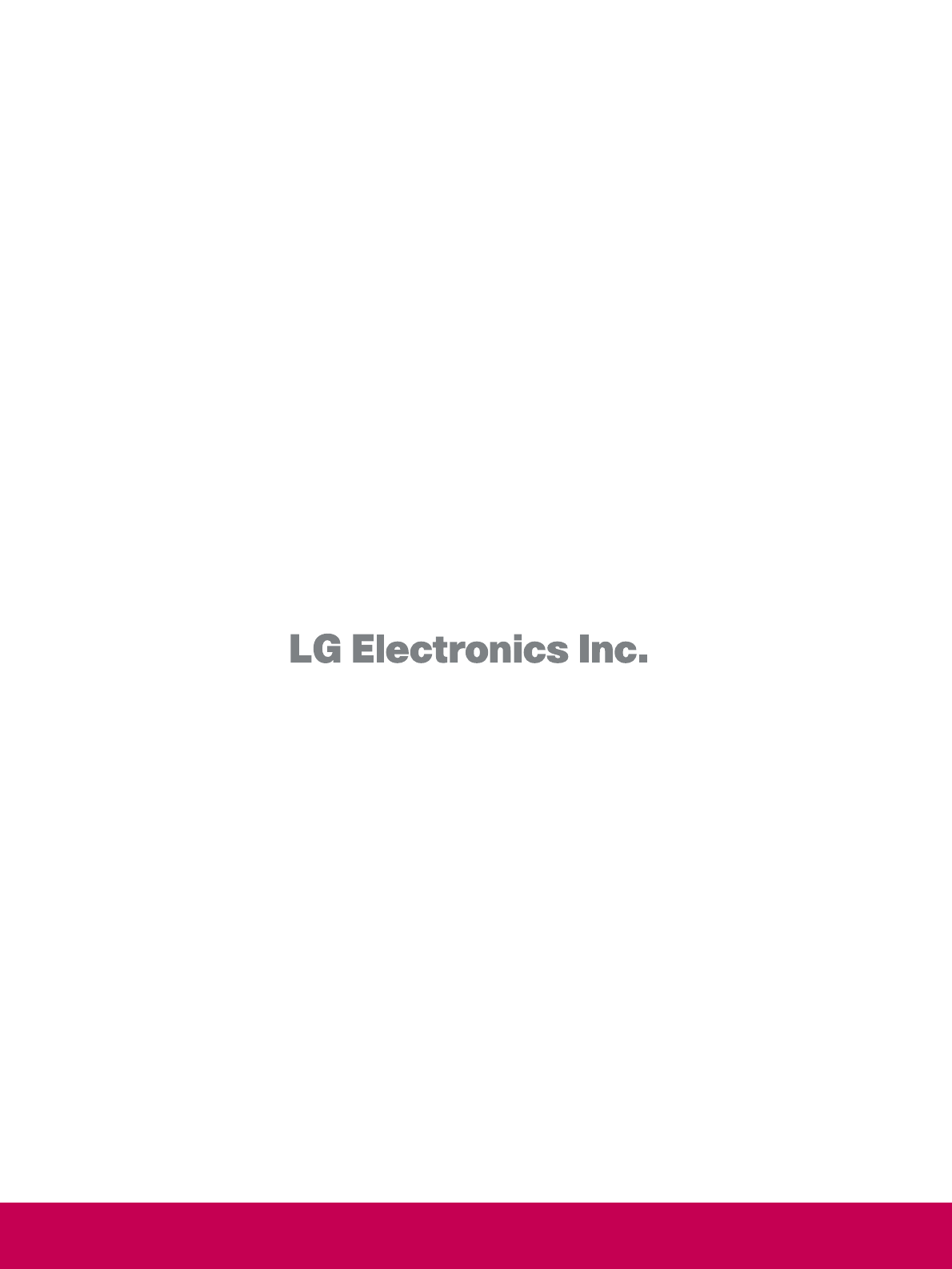LG Electronics USA 42LG700HUA LCD TV/MONITOR User Manual SAC30708043 Edit1
LG Electronics USA LCD TV/MONITOR SAC30708043 Edit1
Contents
- 1. User manual 1 of 2
- 2. User manual 2 of 2
User manual 2 of 2
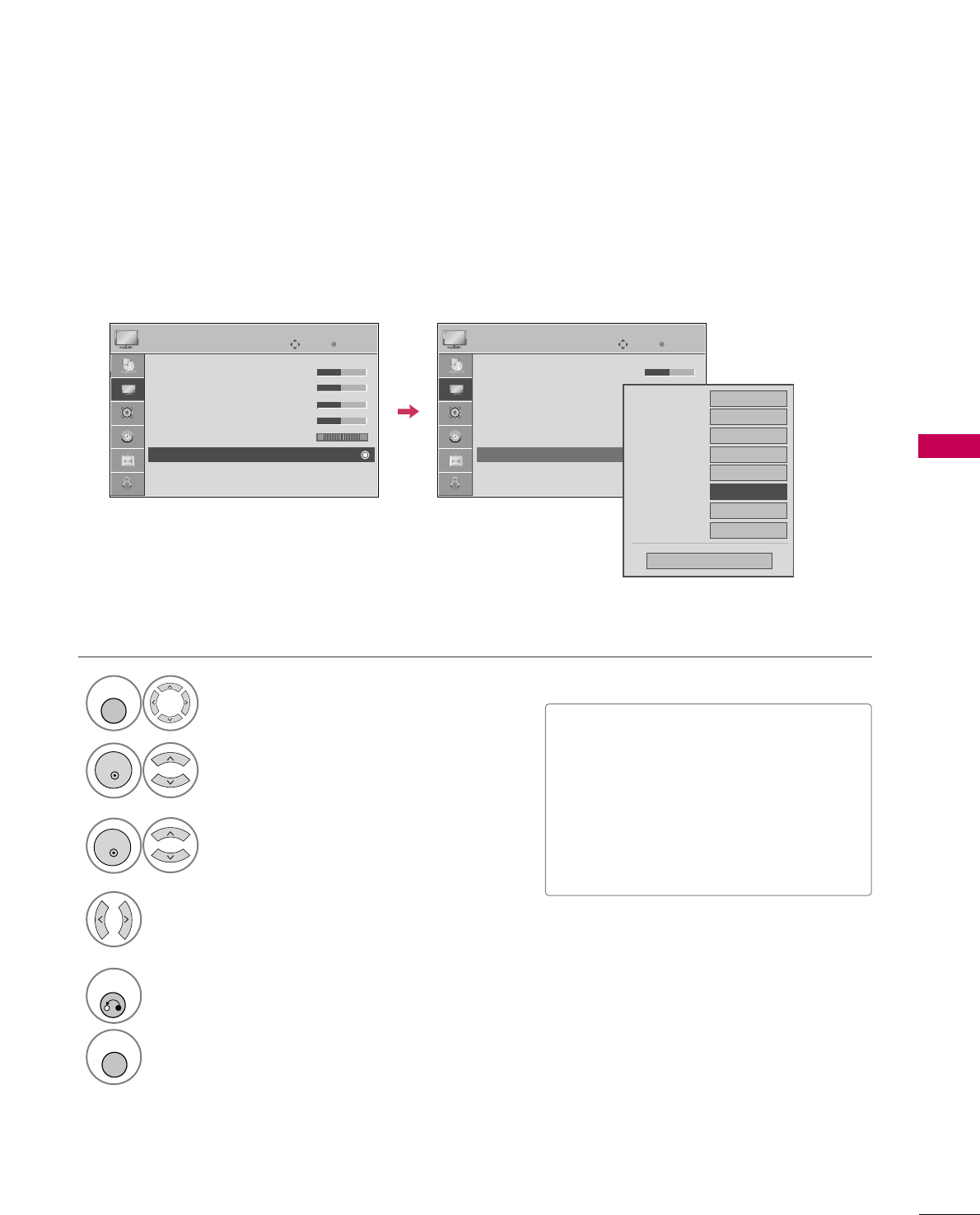
PICTURE CONTROL
51
ADVANCED CONTROL - BLACK (DARKNESS) LEVEL
Adjusting the contrast and the brightness of the screen using the black level of the screen.
This feature is disable in DTV and RGB-PC mode.
Select PPIICCTTUURREE.
Select AAddvvaanncceedd CCoonnttrrooll.
Select BBllaacckk LLeevveell.
1
MENU
3
2
ENTER
ENTER
Select LLoowwor HHiigghh.
4
■LLooww: The reflection of the screen gets
darker.
■HHiigghh: The reflection of the screen gets
brighter.
■AAuuttoo: Realizing the black level of the
screen and set it to High or Low auto-
matically.
5
RETURN
Return to the previous menu.
MENU
Return to TV viewing.
Enter
Move
PICTURE
E
RG
• Contrast 50
• Brightness 50
• Sharpness 50
• Color 50
• Tint 0
• Advanced Control
• Reset
Screen (RGB-PC)
Enter
Move
PICTURE
EE
RG
• Contrast 50
• Brightness 50
• Sharpness 50
• Color 50
• Tint 0
• Advanced Control
• Reset
Screen (RGB-PC)
Color Temperature
Medium
Fresh Contrast
Off
Fresh Color
Off
Noise Reduction
Auto
Gamma
Medium
Black Level
FFLow GG
Eye Care
Off
Close
Film Mode
Off
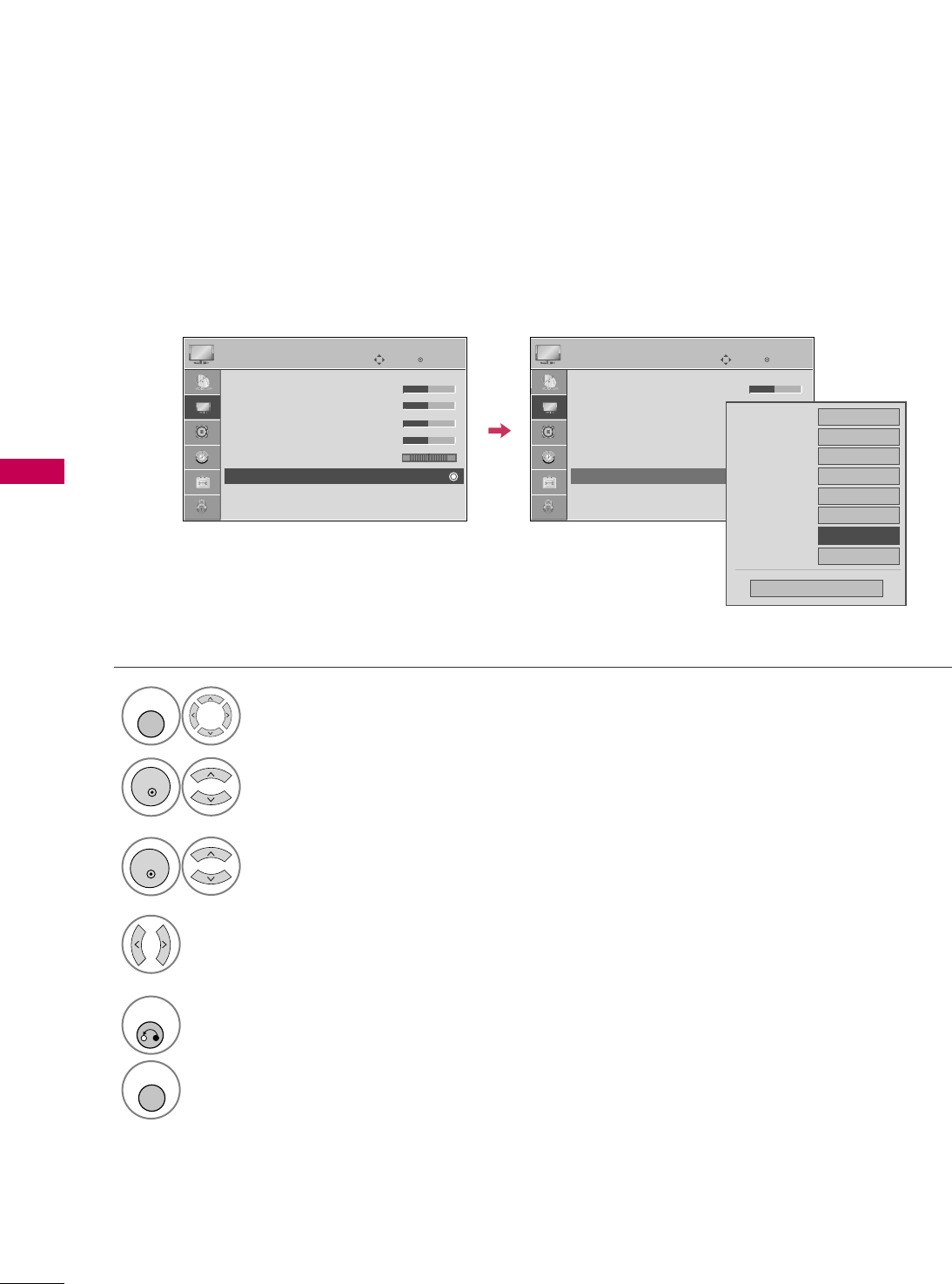
PICTURE CONTROL
52
PICTURE CONTROL
ADVANCED CONTROL - EYE CARE
Dims extremely bright pictures.
This feature is disabled in “PPiiccttuurree MMooddee--VViivviidd, CCiinneemmaa”.
Enter
Move
PICTURE
E
RG
• Contrast 50
• Brightness 50
• Sharpness 50
• Color 50
• Tint 0
• Advanced Control
• Reset
Screen (RGB-PC)
Enter
Move
PICTURE
EE
RG
• Contrast 50
• Brightness 50
• Sharpness 50
• Color 50
• Tint 0
• Advanced Control
• Reset
Screen (RGB-PC)
Color Temperature
Medium
Fresh Contrast
Off
Fresh Color
Off
Noise Reduction
Auto
Gamma
Medium
Black Level
Low
Eye Care
FFOff GG
Close
Film Mode
Off
Select PPIICCTTUURREE.
Select AAddvvaanncceedd CCoonnttrrooll.
Select EEyyee CCaarree.
1
MENU
3
2
ENTER
ENTER
Select OOnnor OOffff.
4
5
RETURN
Return to the previous menu.
MENU
Return to TV viewing.
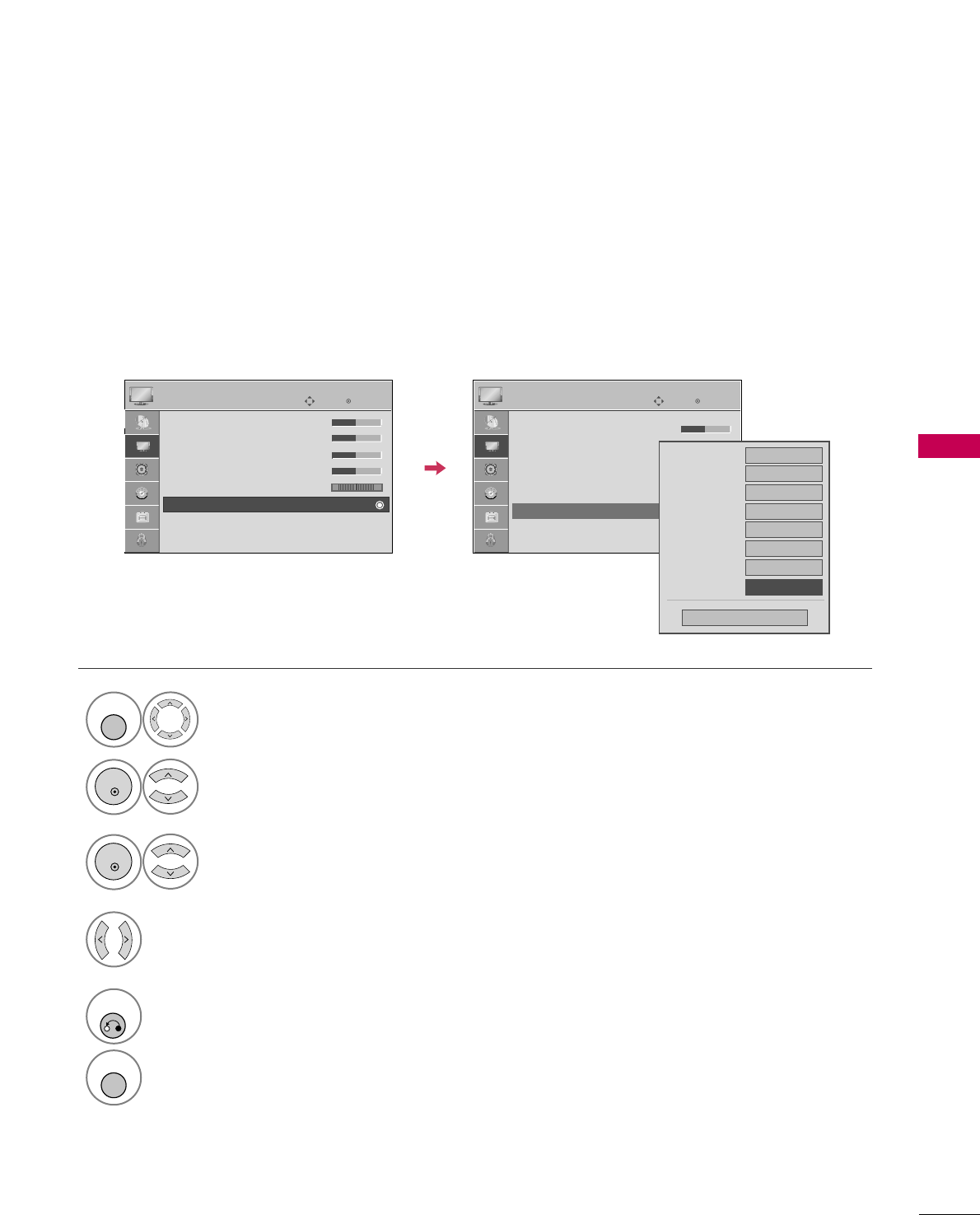
PICTURE CONTROL
53
ADVANCED CONTROL - FILM MODE
Set up the TV for the best picture appearance for viewing movies.
When you operate Film Mode (3:2 Pull-Down Mode or Cinema Correction Mode), the TV will adjust 24 fps
video from movies to 30 fps video for display.
This feature operates only in TV (Analog TV, Digital DTV), AV1, AV2, Component 480i/1080i, and HDMI 480i,
1080i mode.
Select PPIICCTTUURREE.
Select AAddvvaanncceedd CCoonnttrrooll.
Select FFiillmm MMooddee.
1
MENU
3
2
ENTER
ENTER
Select OOnnor OOffff.
4
5
RETURN
Return to the previous menu.
MENU
Return to TV viewing.
Enter
Move
PICTURE
E
RG
• Contrast 50
• Brightness 50
• Sharpness 50
• Color 50
• Tint 0
• Advanced Control
• Reset
Screen (RGB-PC)
Enter
Move
PICTURE
EE
RG
• Contrast 50
• Brightness 50
• Sharpness 50
• Color 50
• Tint 0
• Advanced Control
• Reset
Screen (RGB-PC)
Color Temperature
Medium
Fresh Contrast
Off
Fresh Color
Off
Noise Reduction
Auto
Gamma
Medium
Black Level
Low
Eye Care
Off
Close
Film Mode
FFOff GG
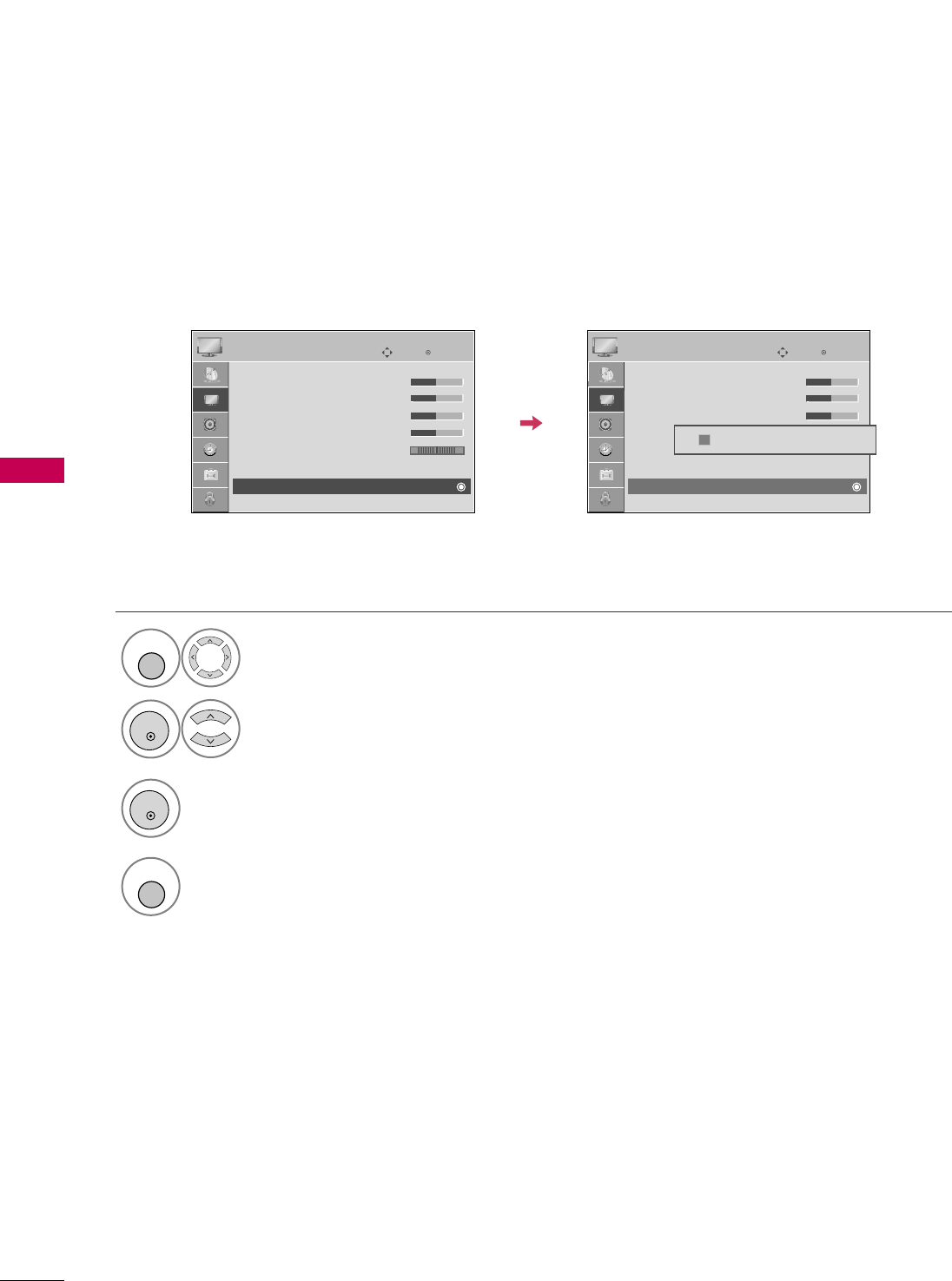
PICTURE CONTROL
54
PICTURE CONTROL
PICTURE RESET
Settings of the selected picture modes return to the default factory settings.
Select PPIICCTTUURREE.
Select RReesseett.
Initialize the adjusted value.
1
MENU
3
2
ENTER
ENTER
MENU
Return to TV viewing.
Enter
Move
PICTURE
E
RG
• Contrast 50
• Brightness 50
• Sharpness 50
• Color 50
• Tint 0
• Advanced Control
• Reset
Screen (RGB-PC)
Enter
Move
PICTURE
E
RG
• Contrast 50
• Brightness 50
• Sharpness 50
• Color 50
• Tint 0
• Advanced Control
• Reset
Screen (RGB-PC)
Resetting video configuration...
ii
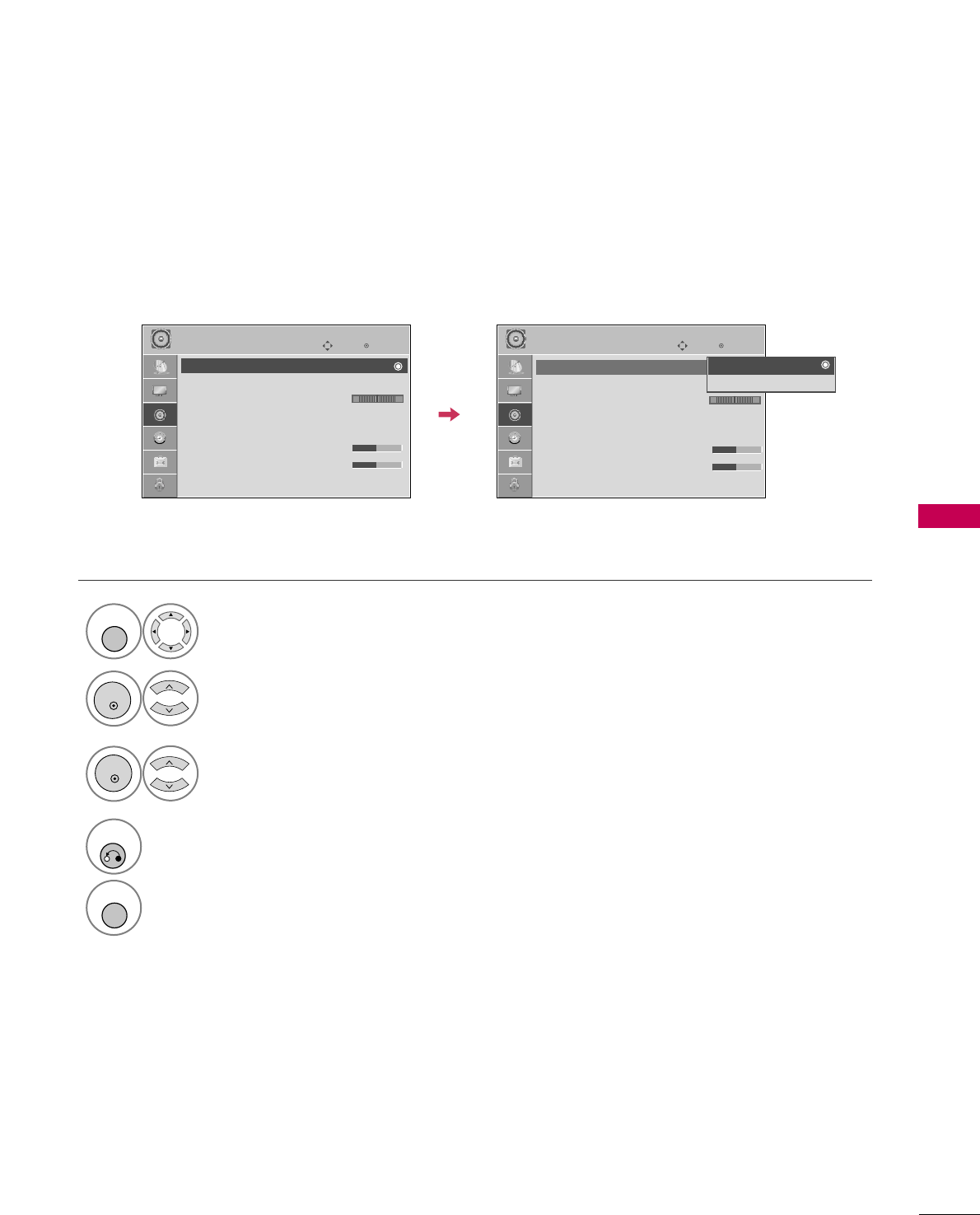
SOUND & LANGUAGE CONTROL
55
SOUND & LANGUAGE CONTROL
AUTO VOLUME LEVELER (AUTO VOLUME)
Auto Volume makes sure that the volume level remains consistent whether you are watching a commercial or a
regular TV program.
Select AAUUDDIIOO.
Select AAuuttoo VVoolluummee.
Select OOnnor OOffff.
1
MENU
3
2
ENTER
ENTER
4
RETURN
Return to the previous menu.
MENU
Return to TV viewing.
Enter
Move
AUDIO
Auto Volume : Off
Clear Voice : On
Balance 0
Sound Mode : Standard
•
SRS TruSurround XT:
Off
• Treble 50
• Bass 50
• Reset
Enter
Move
AUDIO
Auto Volume : Off
Clear Voice : On
Balance 0
Sound Mode : Standard
•
SRS TruSurround XT:
Off
• Treble 50
• Bass 50
• Reset
LR LR
Off
On
EE
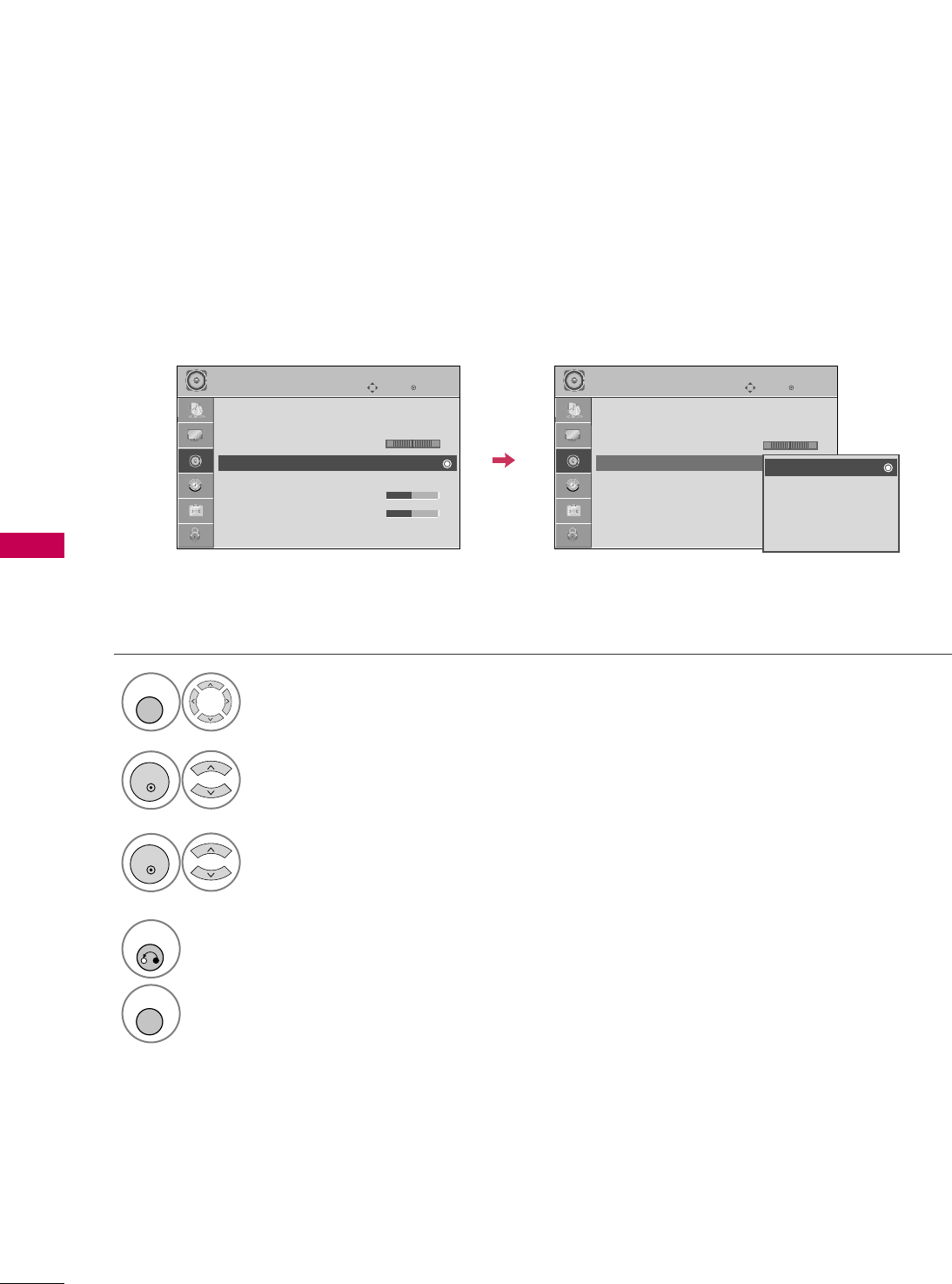
SOUND & LANGUAGE CONTROL
56
SOUND &LANGUAGE CONTROL
PRESET SOUND SETTINGS (SOUND MODE)
Sound Mode lets you enjoy the best sound without any special adjustment as the TV sets the appropriate
sound options based on the program content.
SSttaannddaarrdd, MMuussiicc, CCiinneemmaa, SSppoorrtt, and GGaammeeare preset for optimum sound quality at the factory and are
not adjustable.
SOUND &LANGUAGE CONTROL
Select AAUUDDIIOO.
Select SSoouunndd MMooddee.
1
MENU
2
ENTER
Select SSttaannddaarrdd, MMuussiicc,
CCiinneemmaa, SSppoorrtt, or GGaammee.
3
ENTER
4
RETURN
Return to the previous menu.
MENU
Return to TV viewing.
Enter
Move
AUDIO
Auto Volume : Off
Clear Voice : On
Balance 0
Sound Mode : Standard
•
SRS TruSurround XT:
Off
• Treble 50
• Bass 50
• Reset
Enter
Move
AUDIO
Auto Volume : Off
Clear Voice : On
Balance 0
Sound Mode : Standard
•
SRS TruSurround XT:
Off
• Treble 50
• Bass 50
• Reset
LR LR
EE
Standard
Music
Cinema
Sport
Game
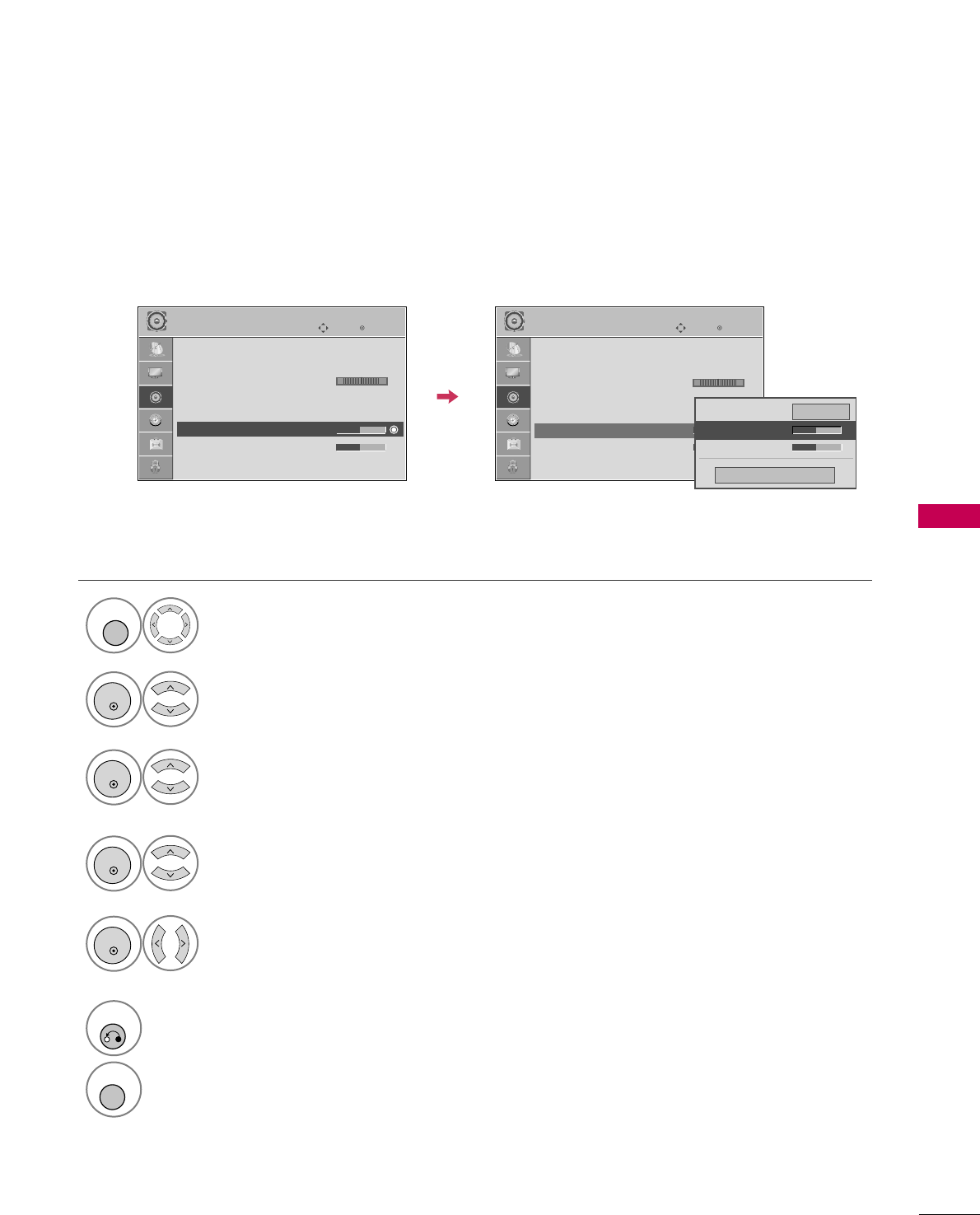
SOUND & LANGUAGE CONTROL
57
SOUND SETTING ADJUSTMENT - USER MODE
Adjust the sound to suit your taste and room situations.
Select AAUUDDIIOO.
Select SSoouunndd MMooddee.
Select TTrreebblleeor BBaassss.
1
MENU
4
2
ENTER
Select SSttaannddaarrdd, MMuussiicc,
CCiinneemmaa, SSppoorrtt, or GGaammee.
3
ENTER
ENTER
Make appropriate adjustments.
5
ENTER
6
RETURN
Return to the previous menu.
MENU
Return to TV viewing.
Enter
Move
AUDIO
Auto Volume : Off
Clear Voice : On
Balance 0
Sound Mode : Standard
•
SRS TruSurround XT:
Off
• Treble 50
• Bass 50
• Reset
Enter
Move
AUDIO
Auto Volume : Off
Clear Voice : On
Balance 0
Sound Mode : Standard
•
SRS TruSurround XT:
Off
• Treble 50
• Bass 50
• Reset
LR LR
Close
EE
EE
Treble 50
Bass 50
SRS TruSurround XT
Off
EE
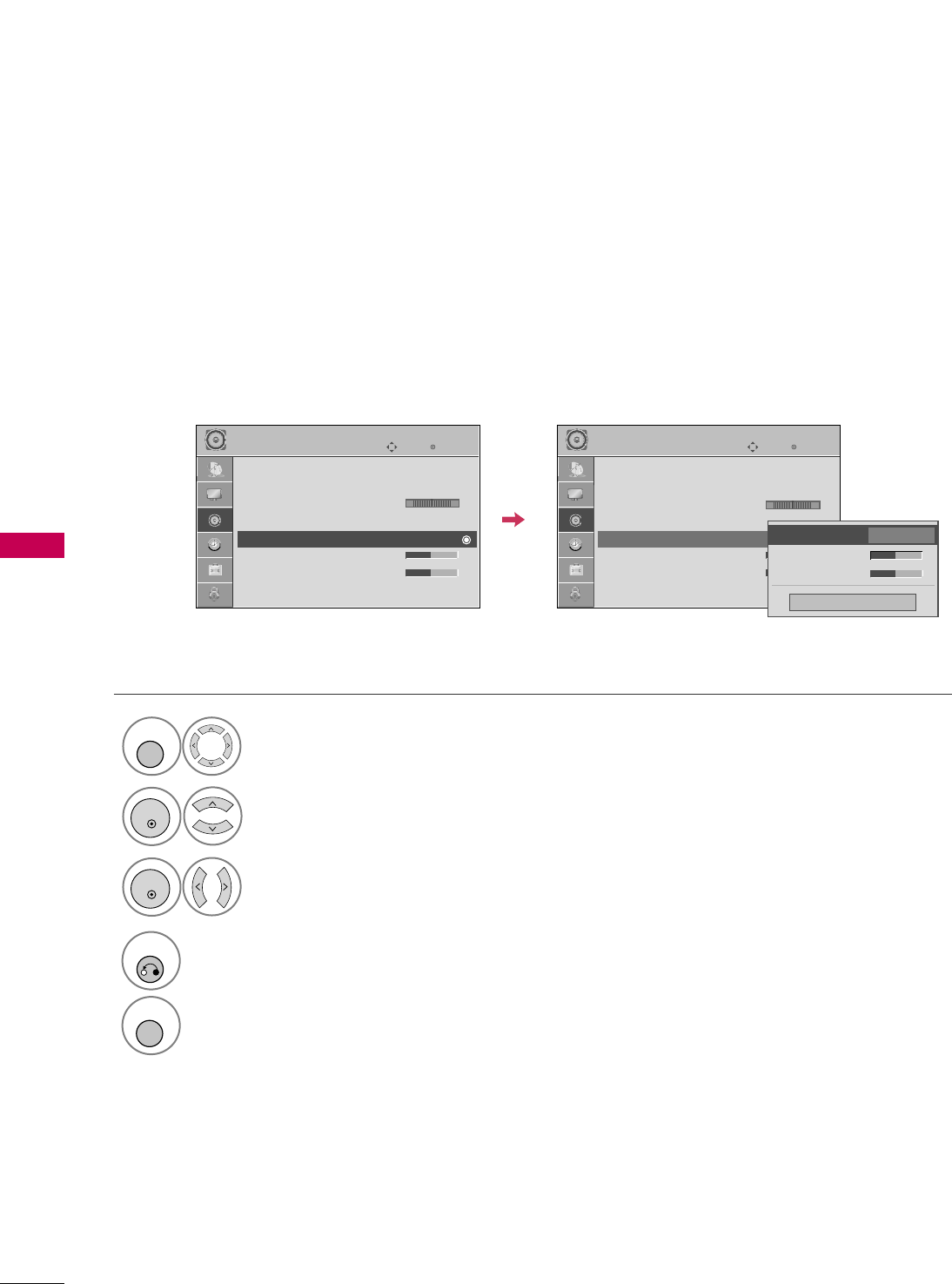
SOUND & LANGUAGE CONTROL
58
SOUND &LANGUAGE CONTROL
Enter
Move
AUDIO
LR
SRS TRUSURROUND XT
Select AAUUDDIIOO.
Select SSRRSS TTrruuSSuurrrroouunndd XXTT.
Select OOnnor OOffff.
1
MENU
3
2
ENTER
ENTER
4
RETURN
Return to the previous menu.
MENU
Return to TV viewing.
Enter
Move
AUDIO
Auto Volume : Off
Clear Voice : On
Balance 0
Sound Mode : Standard
•
SRS TruSurround XT:
Off
• Treble 50
• Bass 50
• Reset
LR
EE
Auto Volume : Off
Clear Voice : On
Balance 0
Sound Mode : Standard
•
SRS TruSurround XT:
Off
• Treble 50
• Bass 50
• Reset
Treble 50
Bass 50
Close
SRS TruSurround XT
Off
FF Off GG
Takes advantage of any multi-channel format without needing to add extra speakers or equipment. Dialog
clarity, bass enrichment, and the addition of stereo audio enhancement produces an immersive sound experi-
ence from standard stereo material.
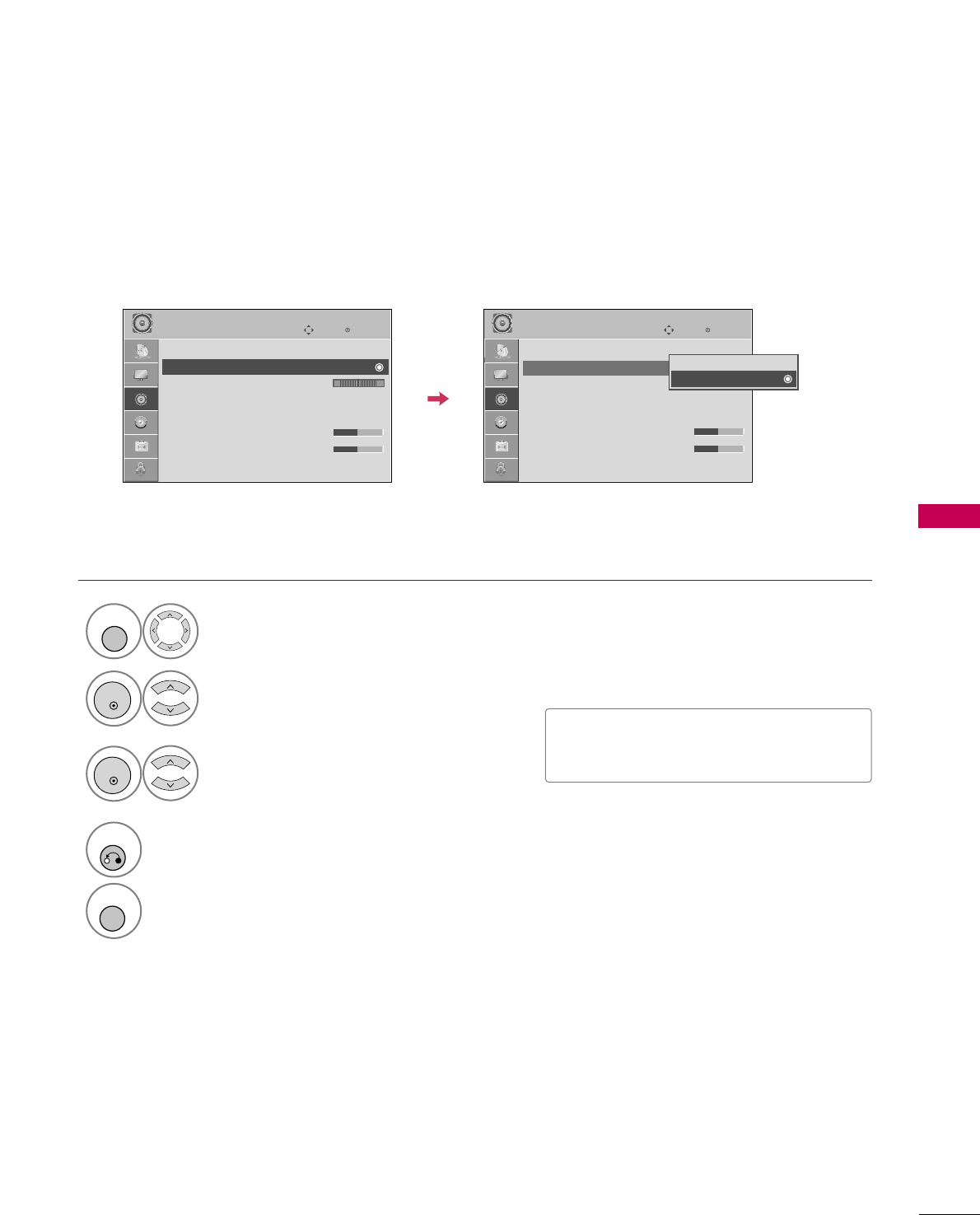
SOUND & LANGUAGE CONTROL
59
CLEAR VOICE
By differentiating the human sound range from others, it improves the sound quality of voices.
■If you select “CClleeaarr VVooiiccee--OOnn”, SSRRSS
TTrruuSSuurrrroouunndd XXTTfeature will not work.
Select AAUUDDIIOO.
Select CClleeaarr VVooiiccee.
Select OOnnor OOffff.
1
MENU
3
2
ENTER
ENTER
4
RETURN
Return to the previous menu.
MENU
Return to TV viewing.
Enter
Move
AUDIO
Auto Volume : Off
Clear Voice : On
Balance 0
Sound Mode : Standard
•
SRS TruSurround XT:
Off
• Treble 50
• Bass 50
• Reset
Enter
Move
AUDIO
Auto Volume : Off
Clear Voice : On
Balance 0
Sound Mode : Standard
•
SRS TruSurround XT:
Off
• Treble 50
• Bass 50
• Reset
LR LR
Off
On
EE
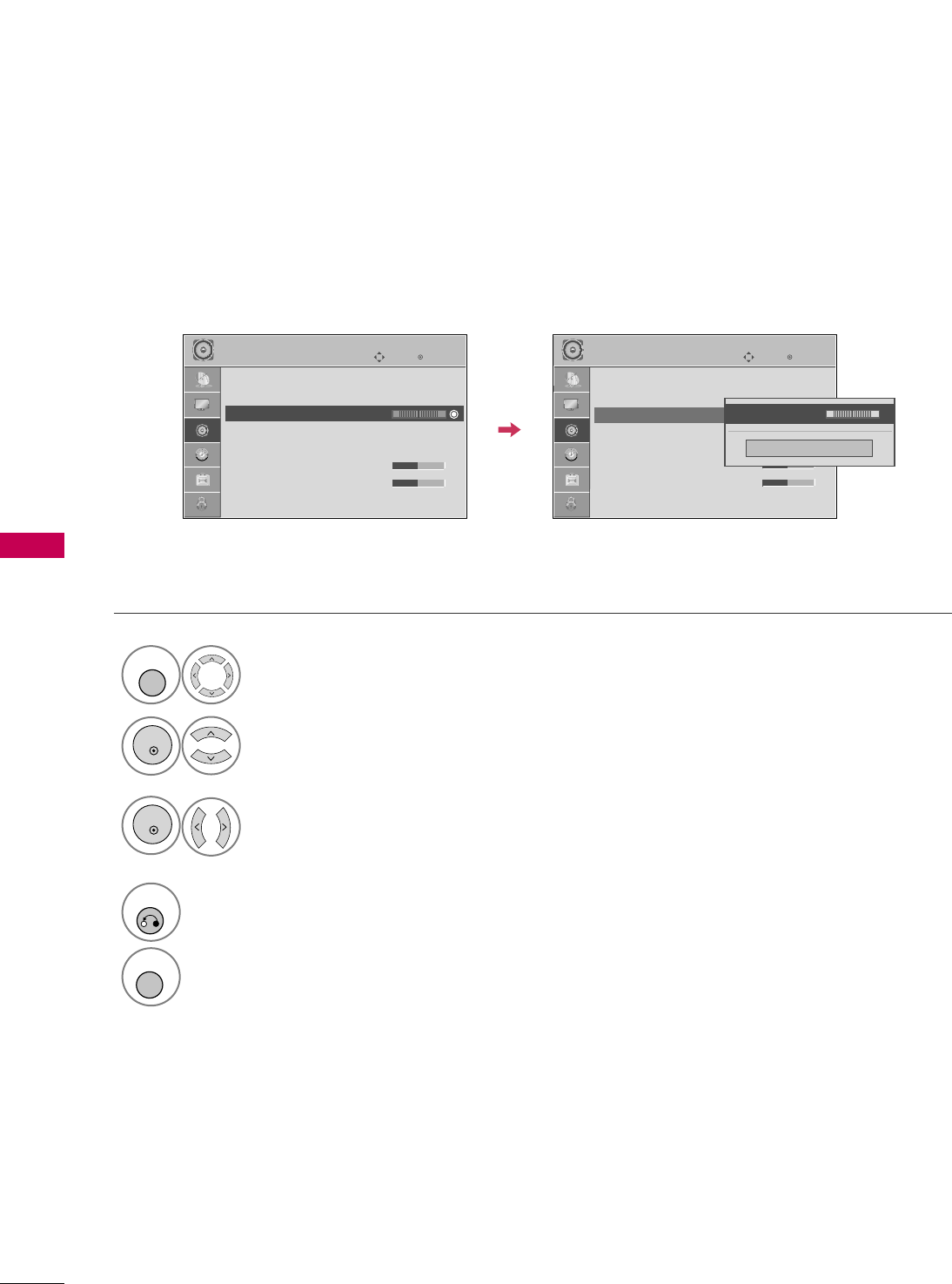
SOUND & LANGUAGE CONTROL
60
SOUND &LANGUAGE CONTROL
BALANCE
Select AAUUDDIIOO.
Select BBaallaannccee.
Make appropriate adjustments.
1
MENU
3
2
ENTER
ENTER
Adjust the left/right sound of speaker to suit your taste and room situations.
4
RETURN
Return to the previous menu.
MENU
Return to TV viewing.
Enter
Move
AUDIO
Auto Volume : Off
Clear Voice : On
Balance 0
Sound Mode : Standard
•
SRS TruSurround XT:
Off
• Treble 50
• Bass 50
• Reset
Enter
Move
AUDIO
Auto Volume : Off
Clear Voice : On
Balance 0
Sound Mode : Standard
•
SRS TruSurround XT:
Off
• Treble 50
• Bass 50
• Reset
LR LR
Close
EE
EE
Balance 0 LR
EE
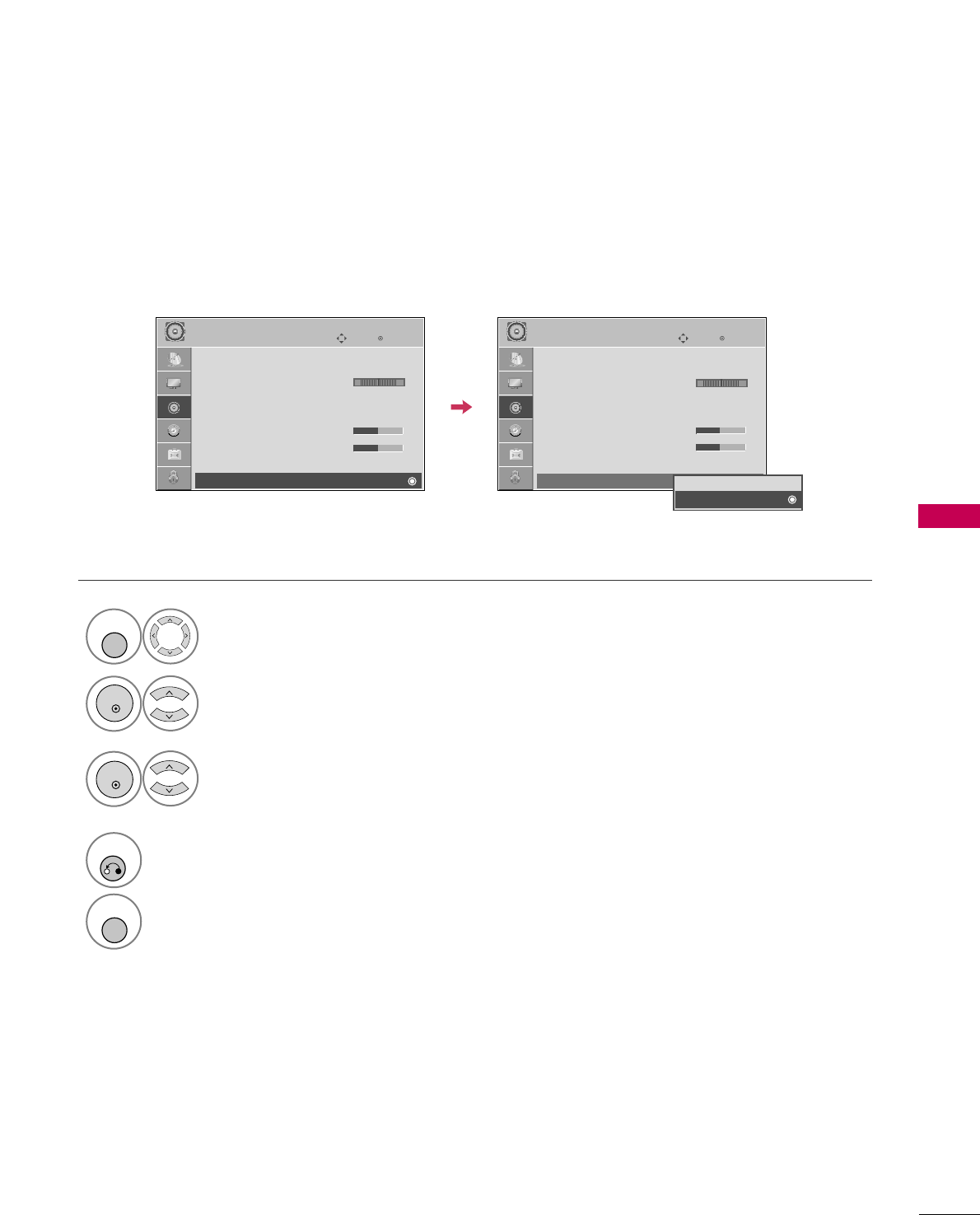
SOUND & LANGUAGE CONTROL
61
TV SPEAKERS ON/OFF SETUP
Turn the TV speakers off if using external audio equipment.
Select AAUUDDIIOO.
Select TTVV SSppeeaakkeerr.
Select OOnnor OOffff.
1
MENU
3
2
ENTER
ENTER
4
RETURN
Return to the previous menu.
MENU
Return to TV viewing.
Enter
Move
AUDIO
Clear Voice : On
Balance 0
Sound Mode : Standard
•
SRS TruSurround XT:
Off
• Treble 50
• Bass 50
• Reset
TV Speaker : On
Enter
Move
AUDIO
Clear Voice : On
Balance 0
Sound Mode : Standard
•
SRS TruSurround XT:
Off
• Treble 50
• Bass 50
• Reset
TV Speaker : On
LR LR
EE
Off
On
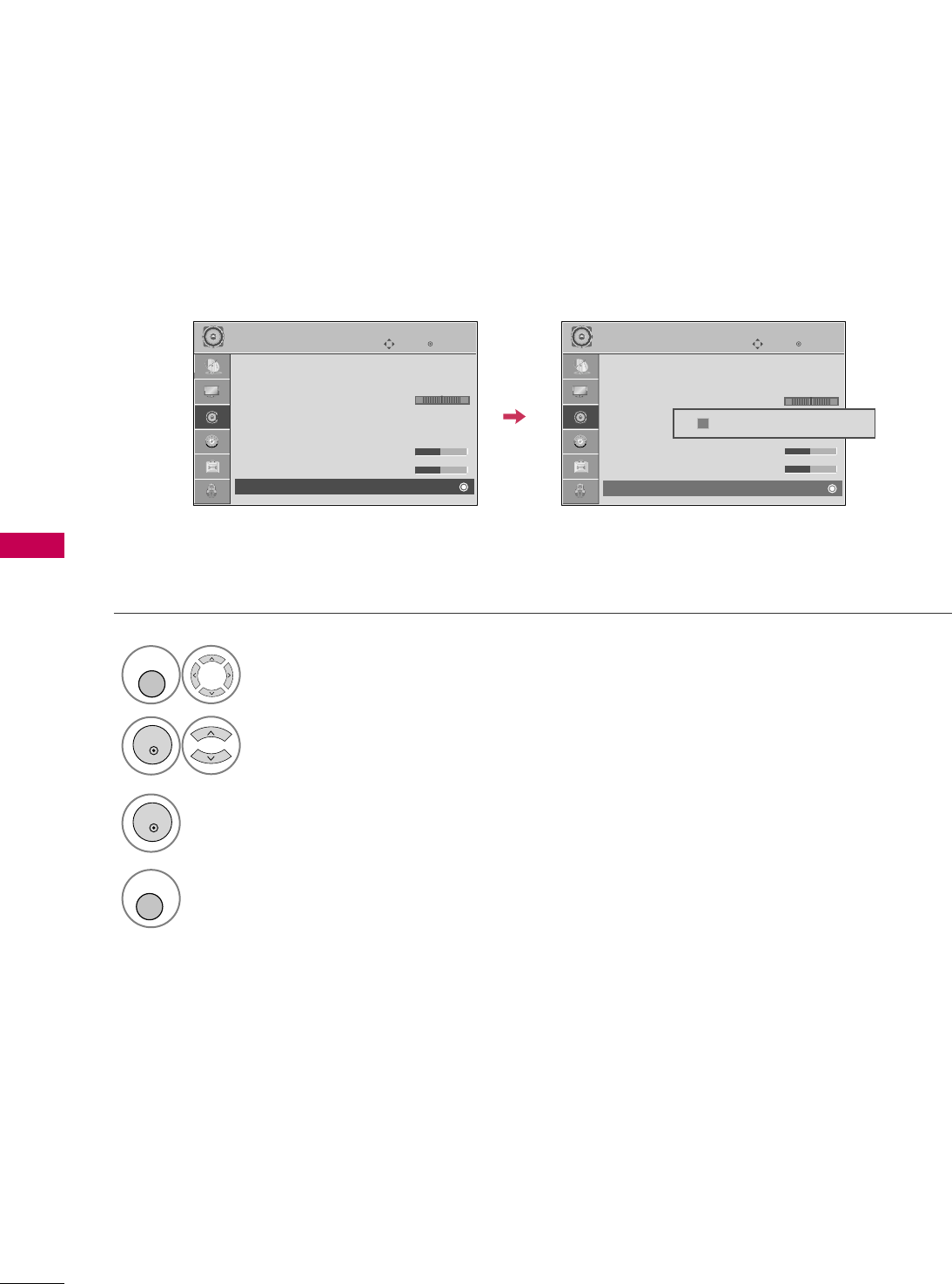
SOUND & LANGUAGE CONTROL
62
SOUND &LANGUAGE CONTROL
AUDIO RESET
Settings of the selected Sound Mode return to the default factory settings.
Select AAUUDDIIOO.
Select RReesseett.
1
MENU
2
ENTER
Initialize the adjusted value.
3
ENTER
Enter
Move
AUDIO
Auto Volume : Off
Clear Voice : On
Balance 0
Sound Mode : Standard
•
SRS TruSurround XT:
Off
• Treble 50
• Bass 50
• Reset
Enter
Move
AUDIO
Auto Volume : Off
Clear Voice : On
Balance 0
Sound Mode : Standard
•
SRS TruSurround XT:
Off
• Treble 50
• Bass 50
• Reset
LR LR
E E
Resetting audio configuration...
ii
MENU
Return to TV viewing.
4
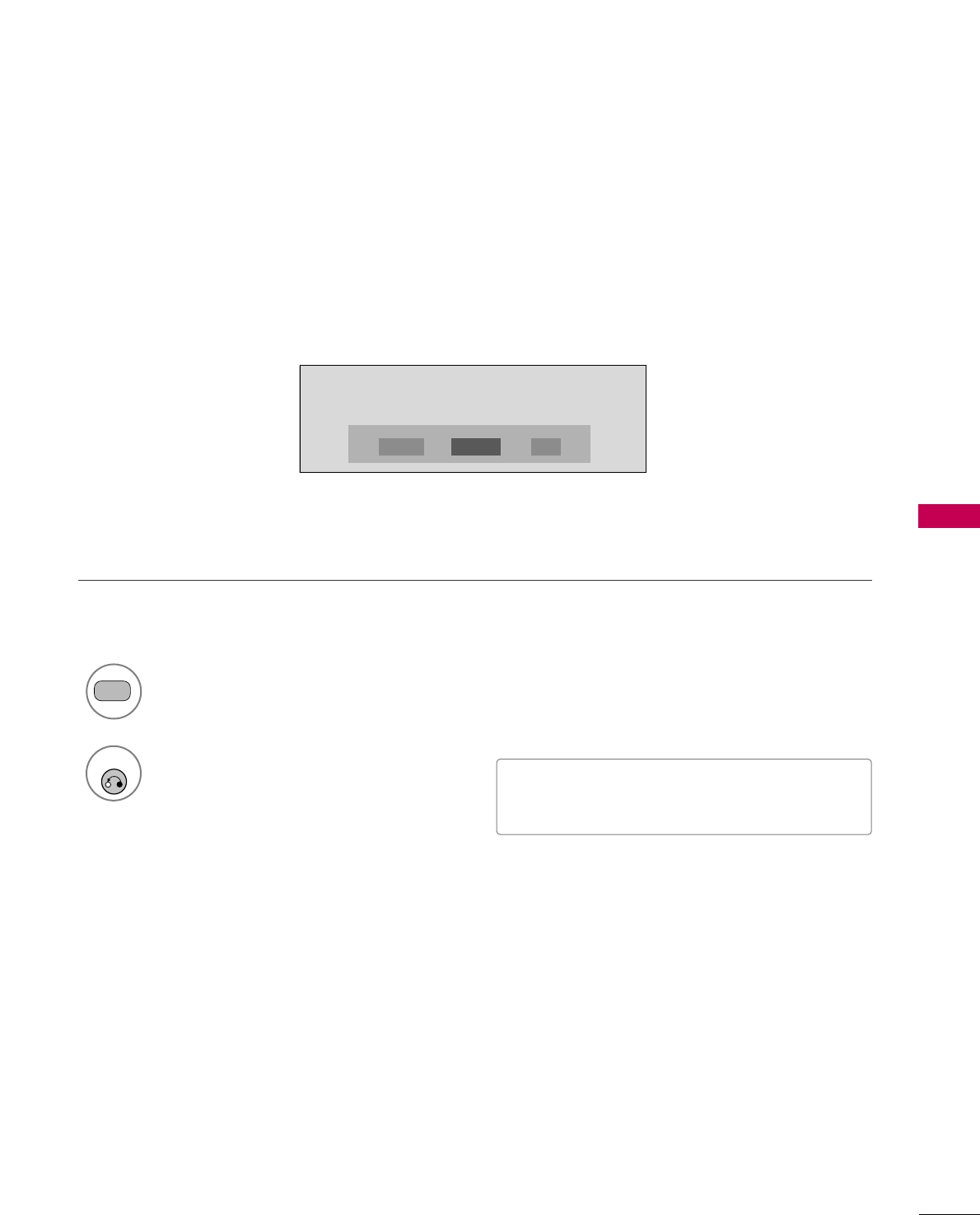
SOUND & LANGUAGE CONTROL
63
Each time you press the SSAAPPbutton,
MMoonnoo, SStteerreeoo, or SSAAPPappear in turn.
Return to TV viewing.
1
SAP
2
STEREO/SAP BROADCAST SETUP
For Analog only: This TV can receive MTS stereo programs and any SAP (Secondary Audio Program) that accom-
panies the stereo program if the station transmits an additional sound signal. Mono sound is automatically used
if the broadcast is only in Mono.
■If other languages available on the digital signal,
select them with the SSAAPPbutton.
RETURN
MONO SAPSTEREO
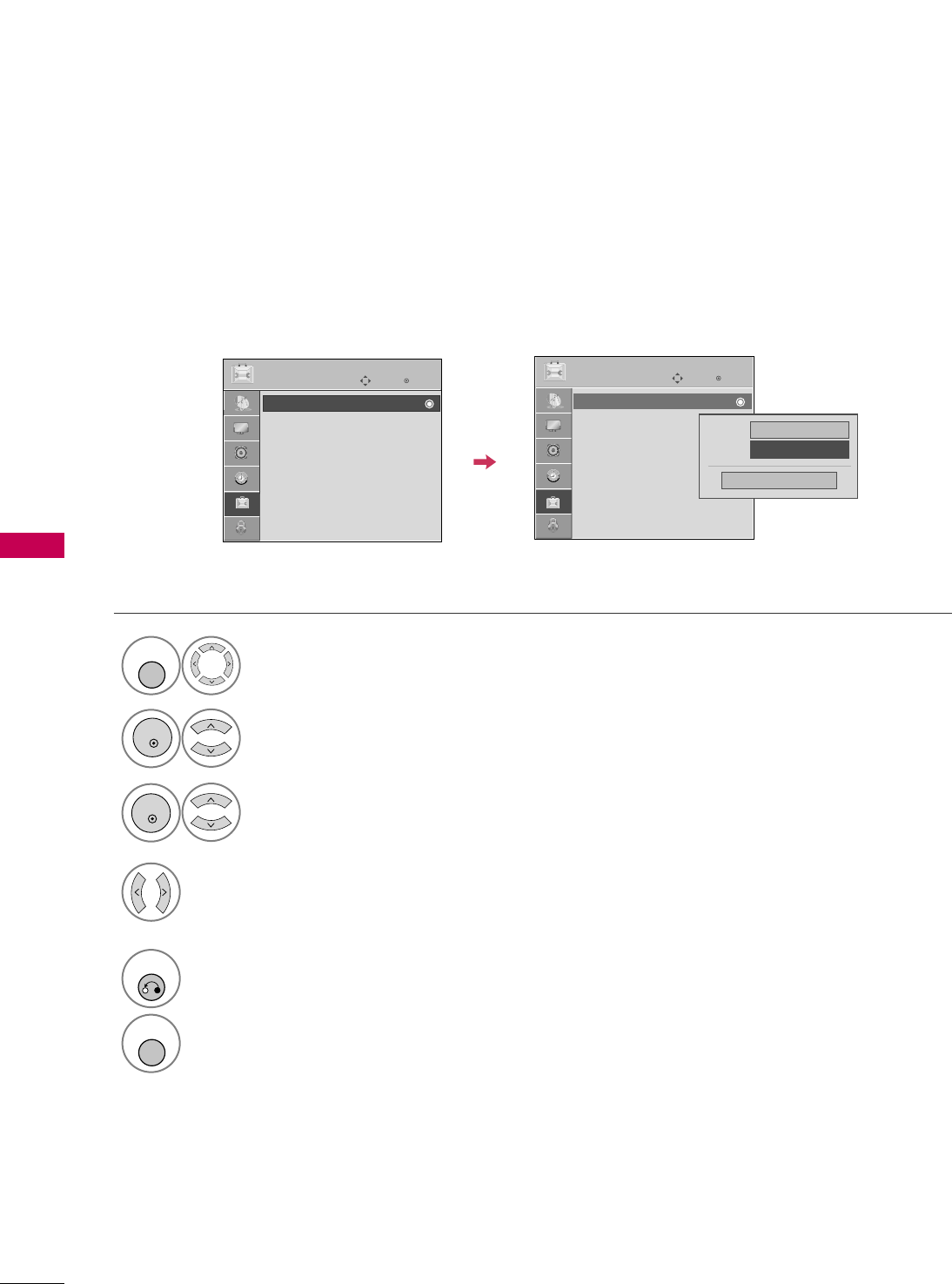
SOUND & LANGUAGE CONTROL
64
SOUND &LANGUAGE CONTROL
Enter
Move
OPTION
Enter
Move
OPTION
AUDIO LANGUAGE
Other languages may be available if a digital signal is provided by the broadcasting station.
This feature operates only in DTV mode.
Select OOPPTTIIOONN.
Select LLaanngguuaaggee.
Select AAuuddiioo.
1
MENU
3
2
ENTER
ENTER
Select your desired language:
EEnngglliisshh, SSppaanniisshh, or FFrreenncchh
4
5
RETURN
Return to the previous menu.
MENU
Return to TV viewing.
Language : English
Caption : Off
Menu English
Audio FFEnglish GG
Close
Language : English
Caption : Off
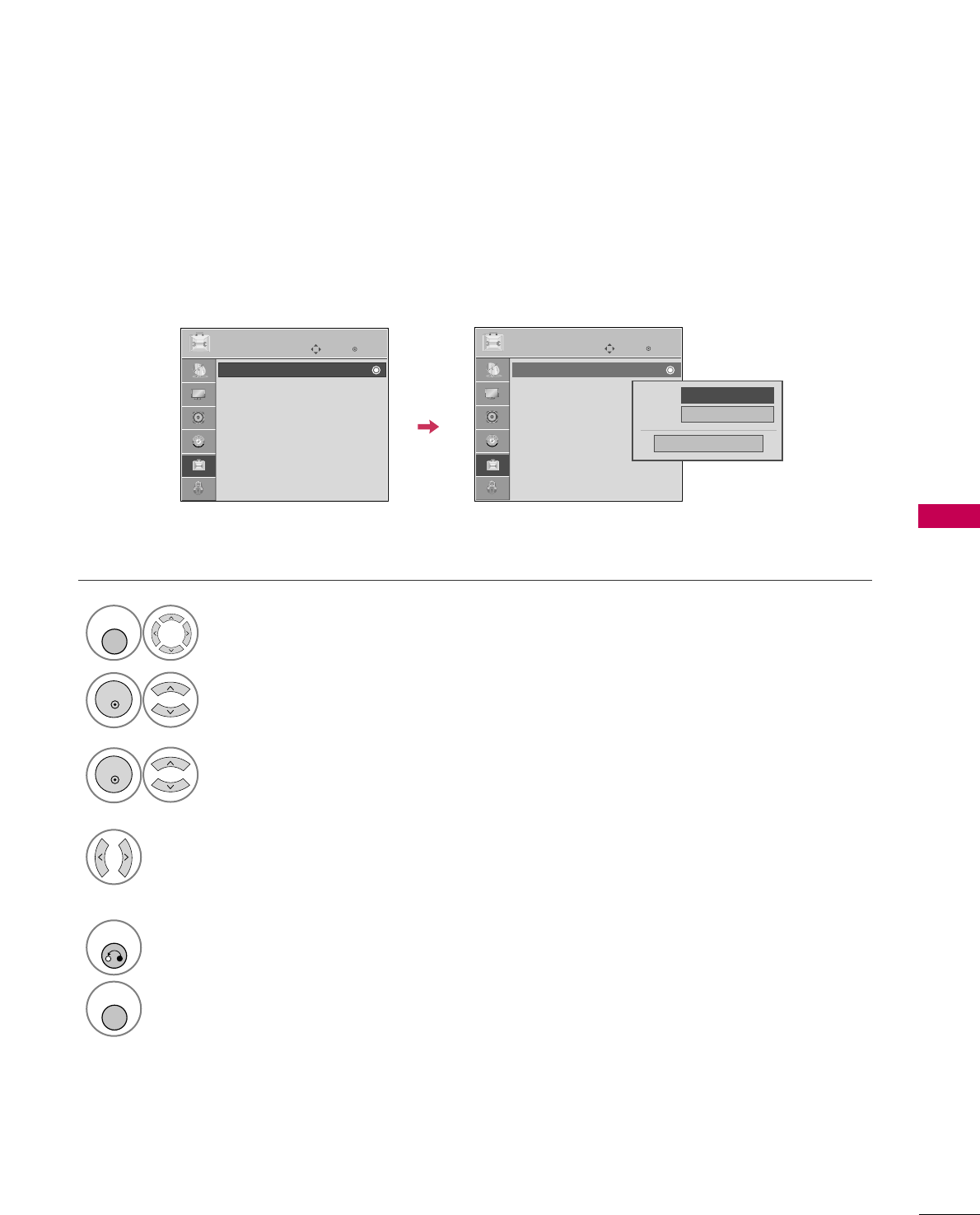
SOUND & LANGUAGE CONTROL
65
Enter
Move
OPTION
Enter
Move
OPTION
ON-SCREEN MENUS LANGUAGE SELECTION
The menus can be shown on the screen in the selected language.
Select OOPPTTIIOONN.
Select LLaanngguuaaggee.
Select MMeennuu.
1
MENU
3
2
ENTER
ENTER
Select your desired language.
From this point on, the on-screen menus
will be shown in the selected language.
4
5
RETURN
Return to the previous menu.
MENU
Return to TV viewing.
Language : English
Caption : Off
Language : English
Caption : Off
Menu FFEnglish GG
Audio English
Close
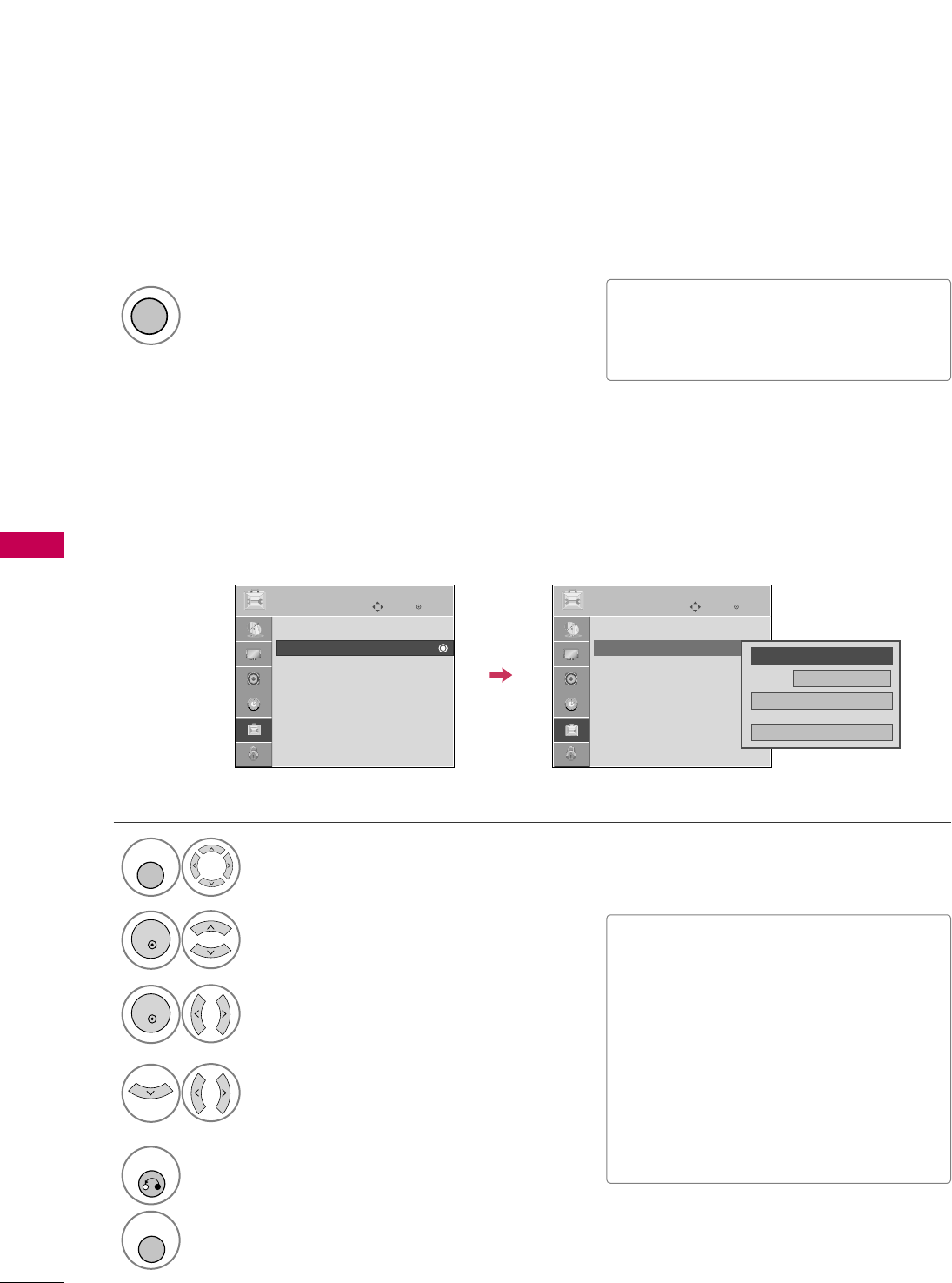
SOUND & LANGUAGE CONTROL
66
SOUND &LANGUAGE CONTROL
CAPTION MODE
Caption must be provided to help people with hearing loss watch TV.
This feature operates only in TV, AV1-2 mode.
Select Caption OOnnor OOffff.
1
CC
■When selecting OOffff, Sub-menus for
Analog, DTV, and Digital Option
become disabled.
Caption must be provided to help people with hearing loss watch TV. Select a caption mode for displaying cap-
tioning information if provided on a program. Analog caption displays information at any position on the screen
and is usually the program's dialog. Caption/Text, if provided by the broadcaster, would be available for both
digital and analog channels on the Antenna/Cable. This TV is programmed to memorize the caption/text mode
which was last set when you turned the power off. This function is only available when CCaappttiioonnMode is set OOnn.
Analog Broadcasting System Captions
Select OOPPTTIIOONN.
Select CCaappttiioonn.
Select OOnn.
1
MENU
3
2
ENTER
ENTER
Select CCCC11-44or TTeexxtt11-44.
4
■CCAAPPTTIIOONN
The term for the words that scroll across
the bottom of the TV screen; usually the
audio portion of the program provided
for the hearing impaired.
■TTEEXXTT
The term for the words that appear in a
large black frame and almost cover the
entire screen; usually messages provided by
the broadcaster.
5
RETURN
Return to the previous menu.
MENU
Return to TV viewing.
Enter
Move
OPTION
Mode CC1
Close
Digital Option
FF
On
GG
Language : English
Caption : CC1
Enter
Move
OPTION
Language : English
Caption : Off
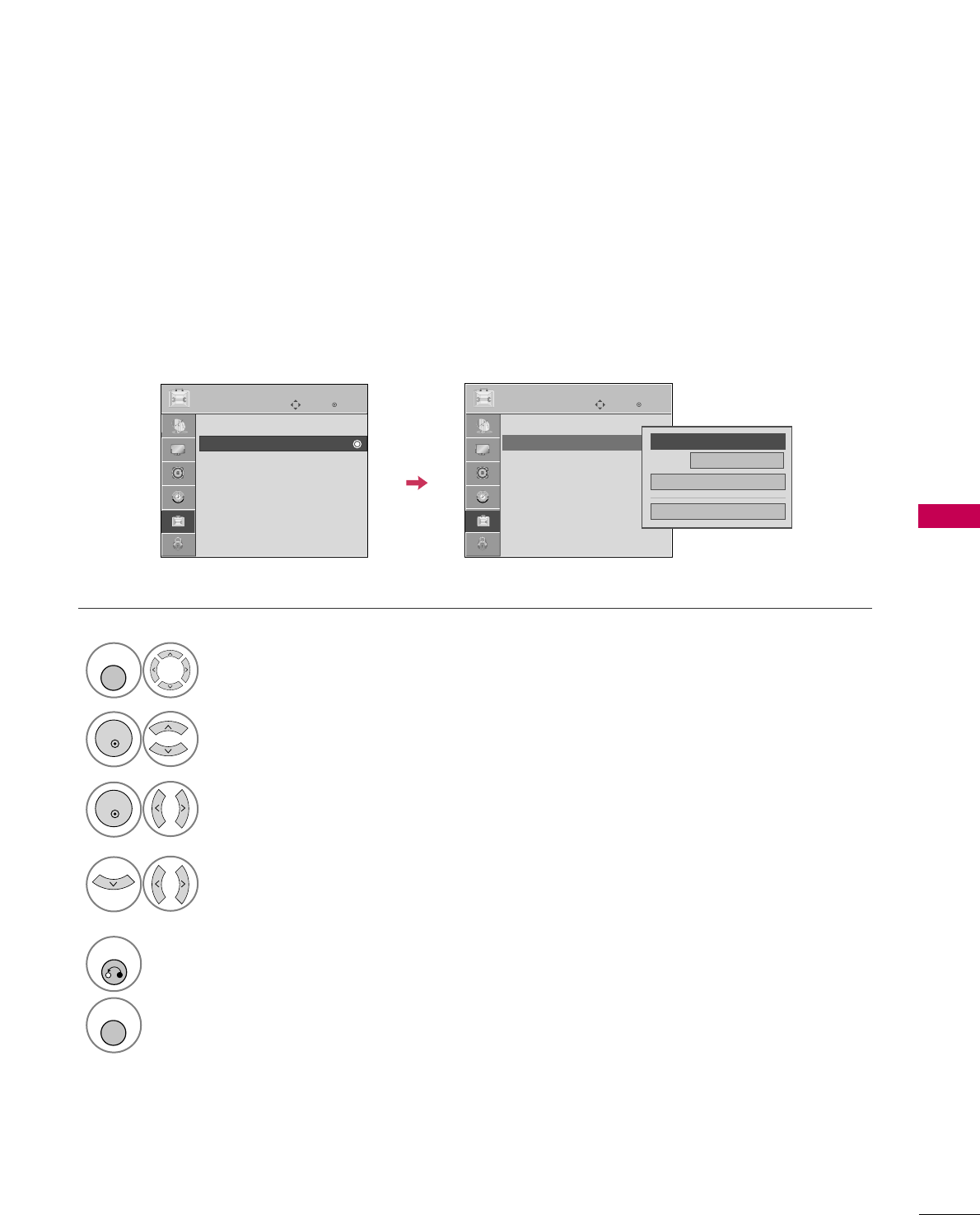
SOUND & LANGUAGE CONTROL
67
Digital Broadcasting System Captions
Choose the language you want the DTV Captions to appear in.
Other Languages can be chosen for digital sources only if they are included on the program.
This function in only available when Caption Mode is set On.
Enter
Move
OPTION
Select OOPPTTIIOONN.
Select CCaappttiioonn.
Select OOnn.
1
MENU
3
2
ENTER
ENTER
Select CCCC11-44, TTeexxtt11-44, or
SSeerrvviiccee11- 66.
4
5
RETURN
Return to the previous menu.
MENU
Return to TV viewing.
Enter
Move
OPTION
Language : English
Caption : CC1
Language : English
Caption : Off
Mode CC1
Close
Digital Option
FF
On
GG
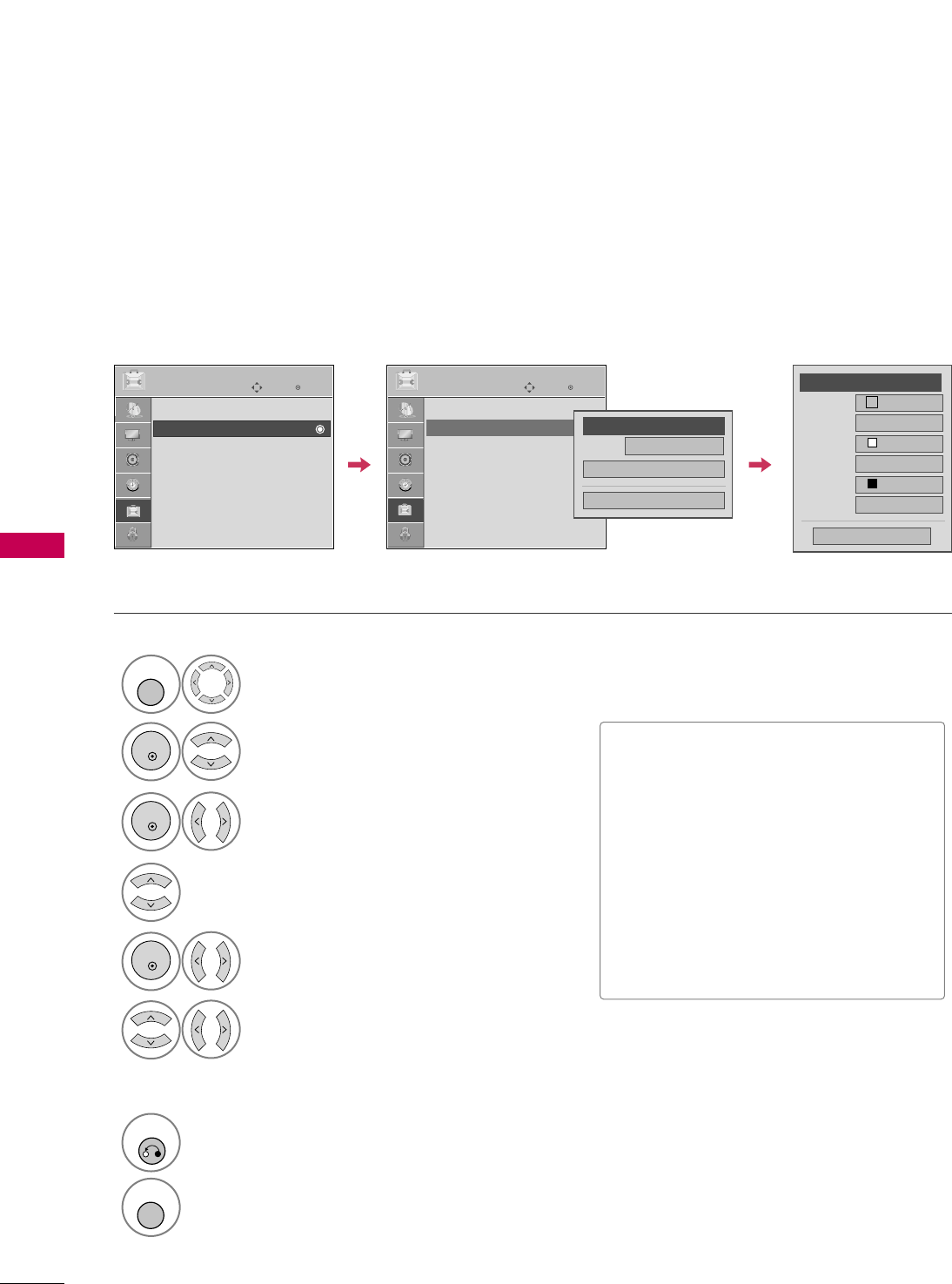
SOUND & LANGUAGE CONTROL
68
SOUND &LANGUAGE CONTROL
Enter
Move
OPTION
Caption Option
Customize the DTV captions that appear on your screen.
This function in only available when Caption Mode is set On.
Select OOPPTTIIOONN.
Select CCaappttiioonn.
Select OOnn.
1
MENU
3
2
ENTER
ENTER
Select CCuussttoomm.
5
ENTER
Customize the SSttyyllee, FFoonntt, etc., to your
preference. A preview icon is provided at
the bottom of the screen, use it to see the
caption language.
6
Select DDiiggiittaall OOppttiioonn.
4
■SSiizzee: Set the word size.
■FFoonntt: Select a typeface for the text.
■TTeexxtt CCoolloorr: Choose a color for the
text.
■TTeexxtt OOppaacciittyy: Specify the opacity
for the text color.
■BBgg ((BBaacckkggrroouunndd)) CCoolloorr: Select a
background color.
■BBgg ((BBaacckkggrroouunndd)) OOppaacciittyy: Select
the opacity for the background color.
7
RETURN
Return to the previous menu.
MENU
Return to TV viewing.
Size A Standard
Font Font 1
Text Color White
Text Opacity
Solid
Bg Color Black
Bg Opacity
Solid
Close
FFCustom GG
Mode CC1
Close
Digital Option
FF
On
GG
Enter
Move
OPTION
Language : English
Caption : Off
Language : English
Caption : CC1
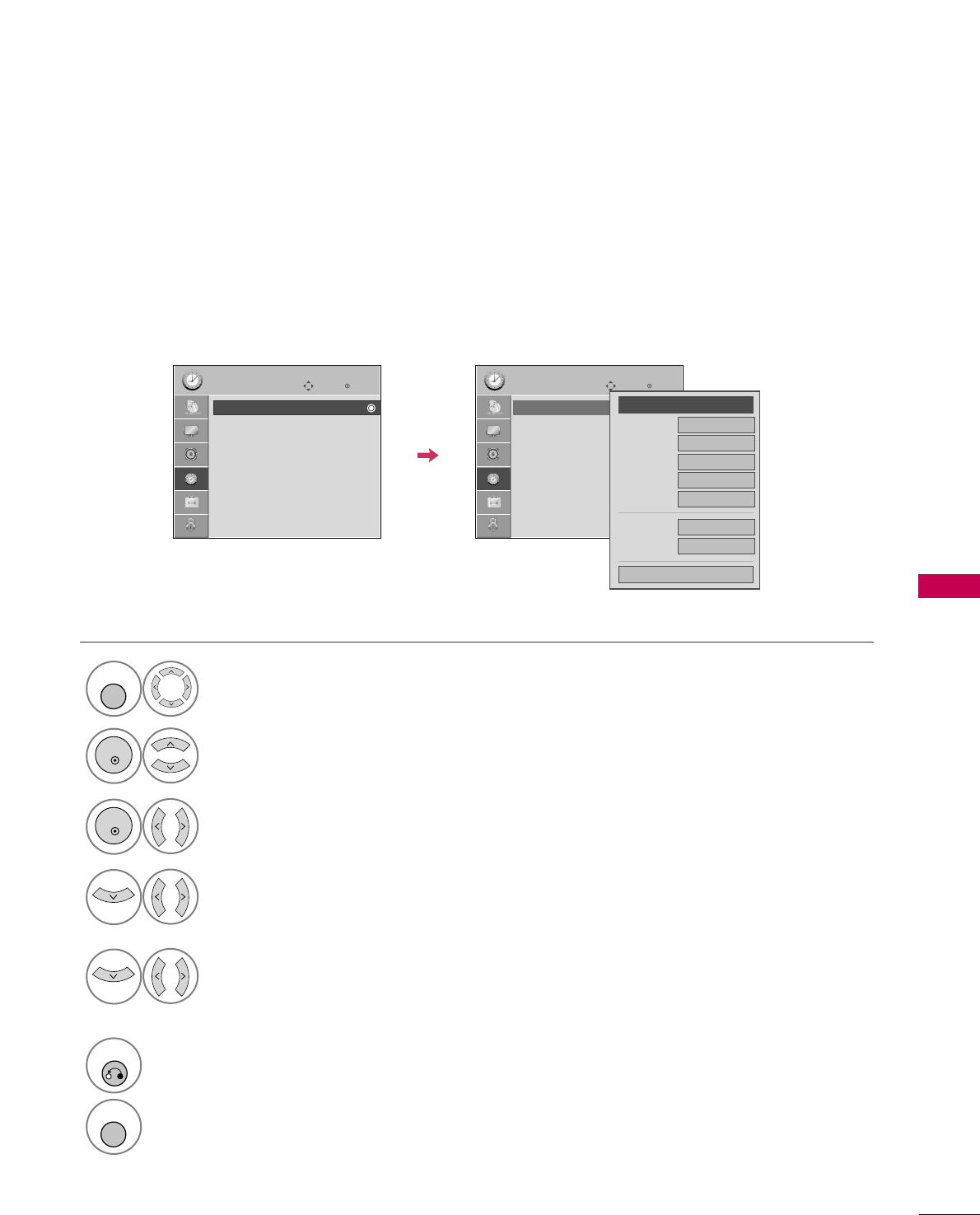
TIME SETTING
69
CLOCK SETTING
TIME SETTING
Auto Clock Setup
The time is set automatically from a digital channel signal.
The digital channel signal includes information for the current time provided by the broadcasting station.
Set the clock manually if the current time is set incorrectly by the auto clock function.
Select TTIIMMEE.
Select CClloocckk.
Select AAuuttoo.
1
MENU
3
2
ENTER
ENTER
Select your viewing area time zone.
: EEaasstteerrnn, CCeennttrraall, MMoouunnttaaiinn, PPaacciiffiicc,
AAllaasskkaa, or HHaawwaaiiii.
4
Select AAuuttoo, OOnn, or OOffff(depending on
whether or not your viewing area observes
Daylight Saving time).
5
6
RETURN
Return to the previous menu.
MENU
Return to TV viewing.
Enter
Move
TIME
Clock :
Feb/21/2008/ 2:10 AM
Off Time : Off
On Time : Off
Sleep Timer : Off
Auto Sleep : Off
Enter
Move
TIME
Clock :
Feb/21/2008/ 2:10 AM
Off Time : Off
On Time : Off
Sleep Timer : Off
Auto Sleep : Off
Year
Month 2
Date 21
Hour 2 AM
2008
Minute 10
Time Zone Eastern
Daylight
Saving Auto
Close
FF Auto GG
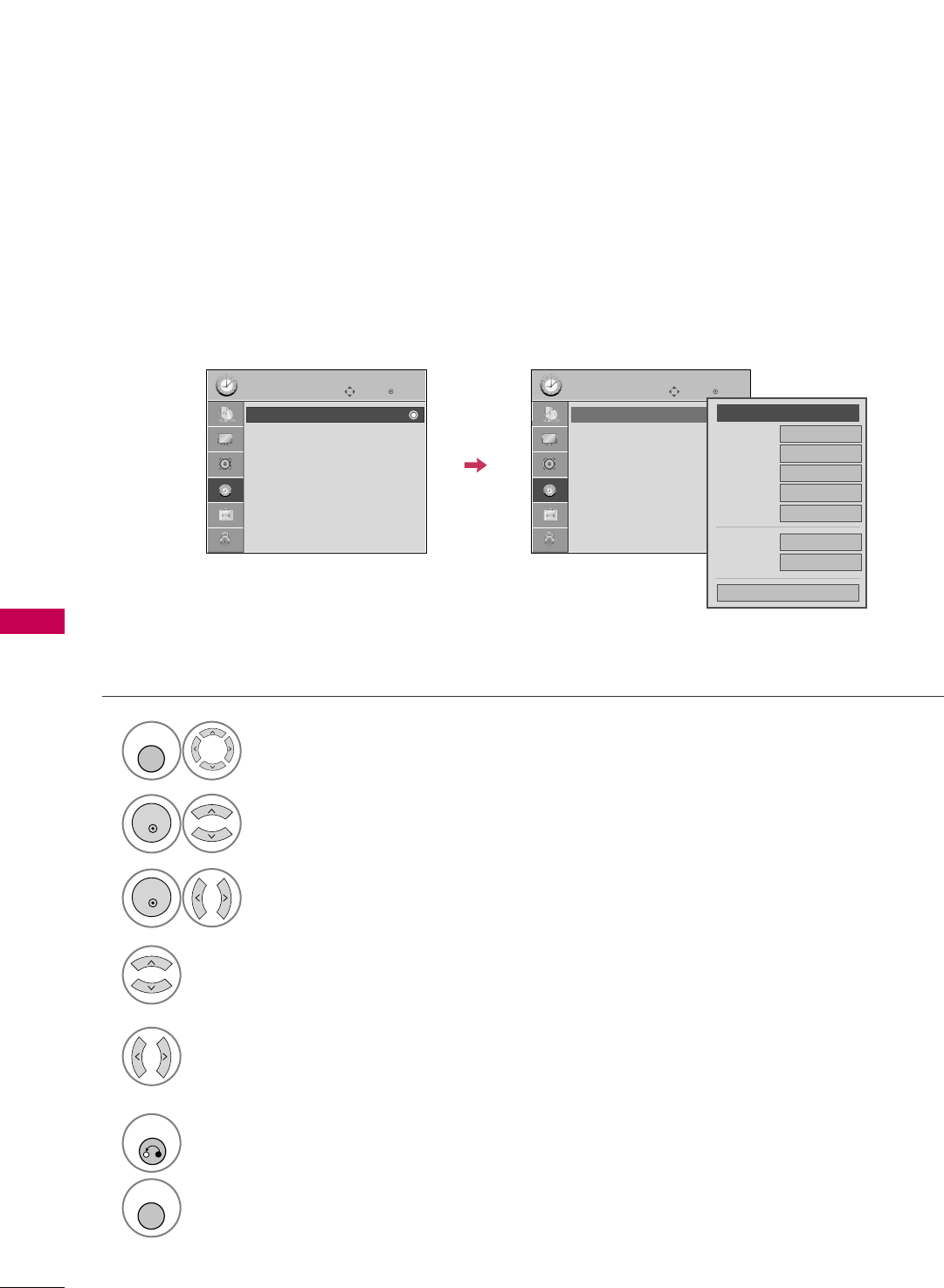
TIME SETTING
70
TIME SETTINGTIME SETTING
Manual Clock Setup
If the current time setting is wrong, set the clock manually.
Select TTIIMMEE.
Select CClloocckk.
Select MMaannuuaall.
1
MENU
3
2
ENTER
ENTER
Select the Year, Month, Date, Hour, or Minute option.
4
Set the Year, Month, Date, Hour, or Minute option.
5
6
RETURN
Return to the previous menu.
MENU
Return to TV viewing.
Enter
Move
TIME
Clock :
Feb/21/2008/ 2:10 AM
Off Time : Off
On Time : Off
Sleep Timer : Off
Auto Sleep : Off
Enter
Move
TIME
Clock :
Feb/21/2008/ 2:10 AM
Off Time : Off
On Time : Off
Sleep Timer : Off
Auto Sleep : Off
Year
Month 2
Date 21
Hour 2 AM
2008
Minute 10
Time Zone Eastern
Daylight
Saving Auto
Close
FF
Manual
GG
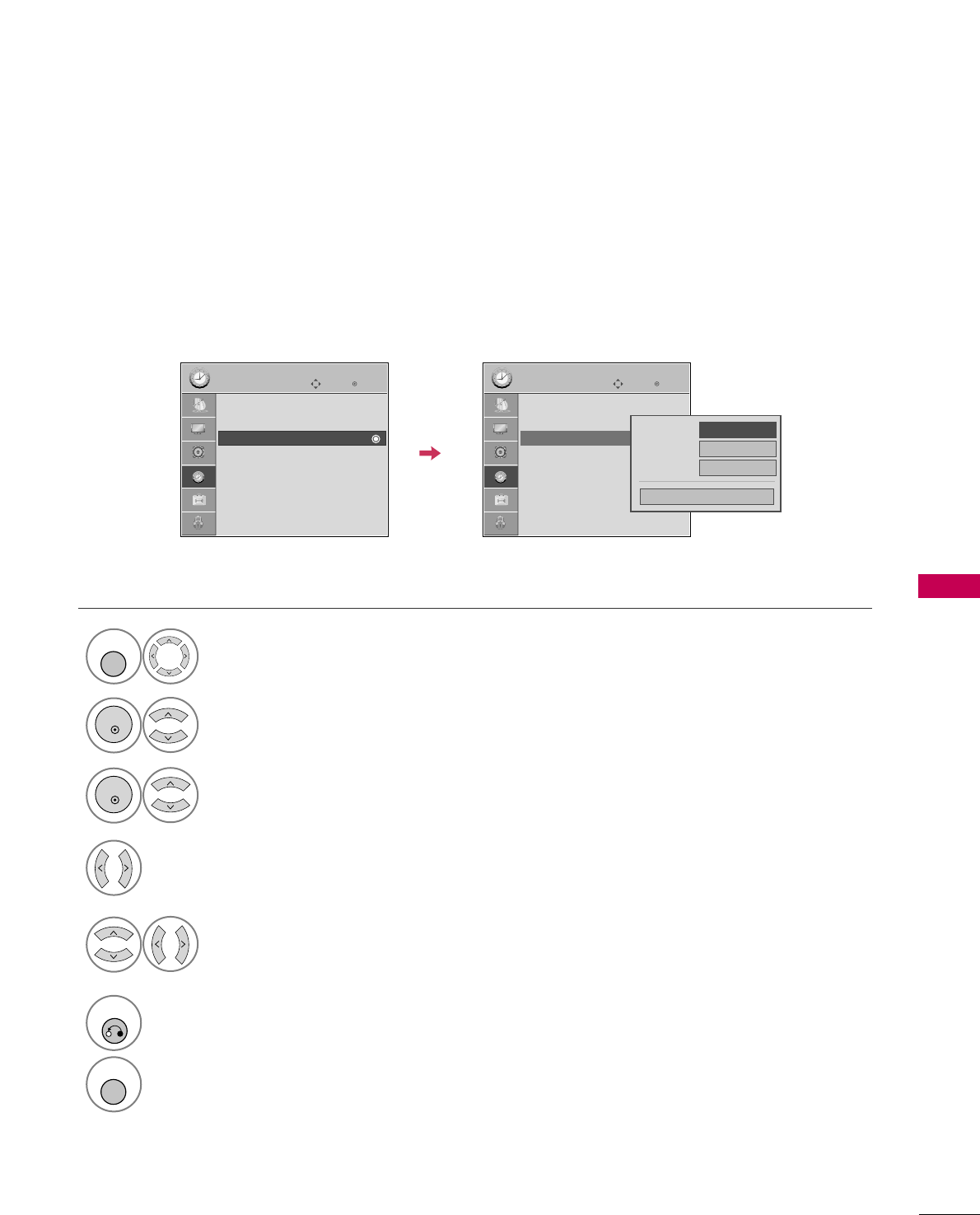
TIME SETTING
71
AUTO ON/OFF TIME SETTING
This function operates only if the current time has been set.
The OOffff TTiimmeefunction overrides the OOnn TTiimmeefunction if they are both set to the same time.
The TV must be in standby mode for the OOnn TTiimmeeto work.
Select TTIIMMEE.
Select OOffff TTiimmeeor OOnn TTiimmee.
Select RReeppeeaatt.
1
MENU
3
2
ENTER
ENTER
Select OOffff, OOnnccee, EEvveerryyddaayy, MMoonn~FFrrii,
MMoonn~SSaatt, WWeeeekkeenndd, or SSuunnddaayy.
4
Select and set HHoouurror MMiinnuuttee.
5
6
RETURN
Return to the previous menu.
MENU
Return to TV viewing.
Enter
Move
TIME
Clock :
Feb/21/2008/ 2:10 AM
Off Time : Off
On Time : Off
Sleep Timer : Off
Auto Sleep : Off
Enter
Move
TIME
Clock :
Feb/21/2008/ 2:10 AM
Off Time : Off
On Time : 6:30 AM (Once)
Sleep Timer : Off
Auto Sleep : Off
Repeat FF
Once
GG
Hour 6 AM
Minute 30
Close
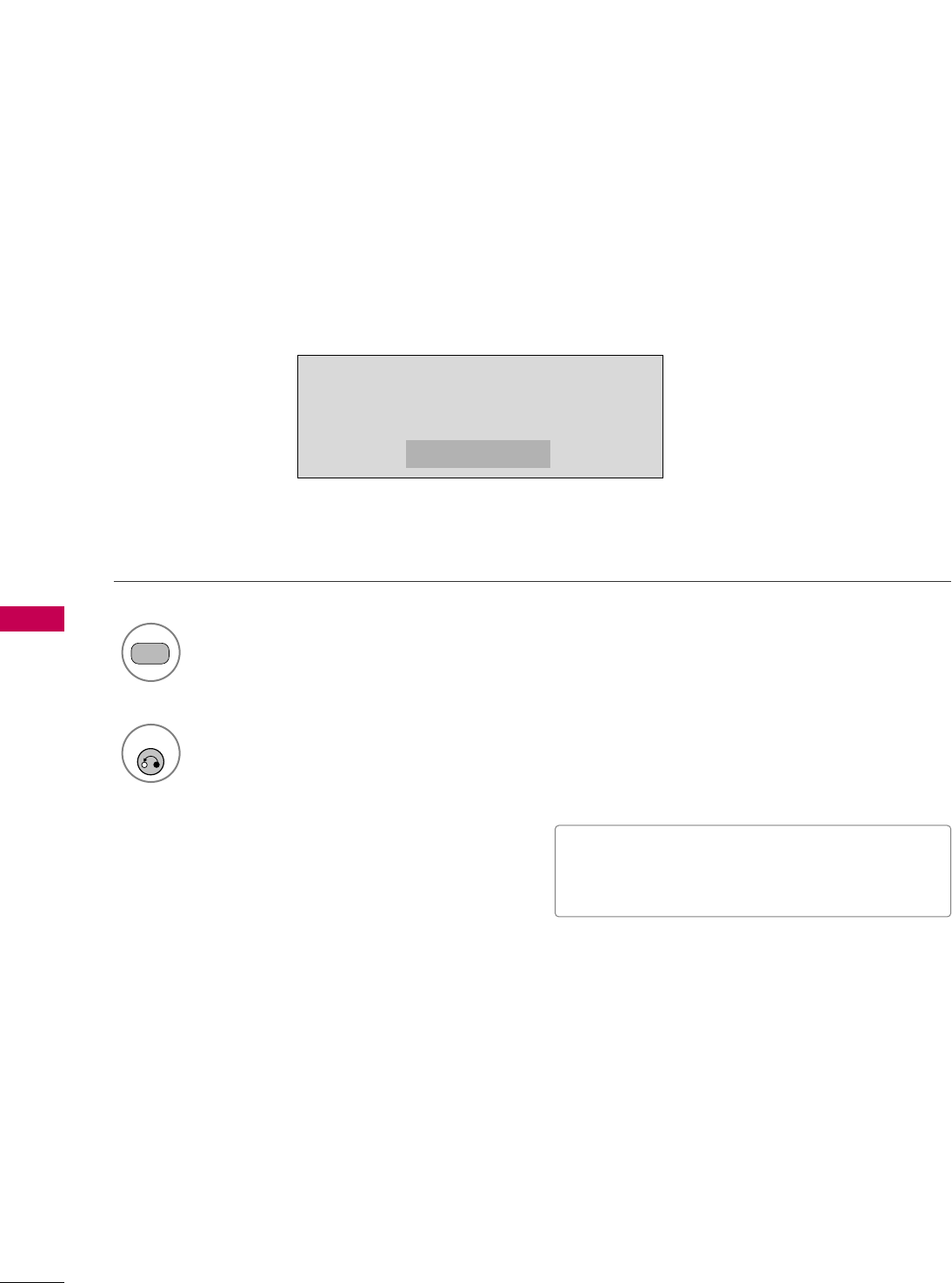
TIME SETTING
72
TIME SETTINGTIME SETTING
SLEEP TIMER SETTING
The Sleep Time turns the TV off at the preset time.
Note that this setting is cleared when the TV is turned off.
Press the TTIIMMEERRbutton repeatedly to select the number of minutes.
Sleep timer options: Off, 10, 20, 30, 60, 90, 120, 180, and 240 minutes.
1
TIMER
2
RETURN
■ You can also adjust SSlleeeepp TTiimmeerrin the TTIIMMEE
menu.
10min
Return to TV viewing.
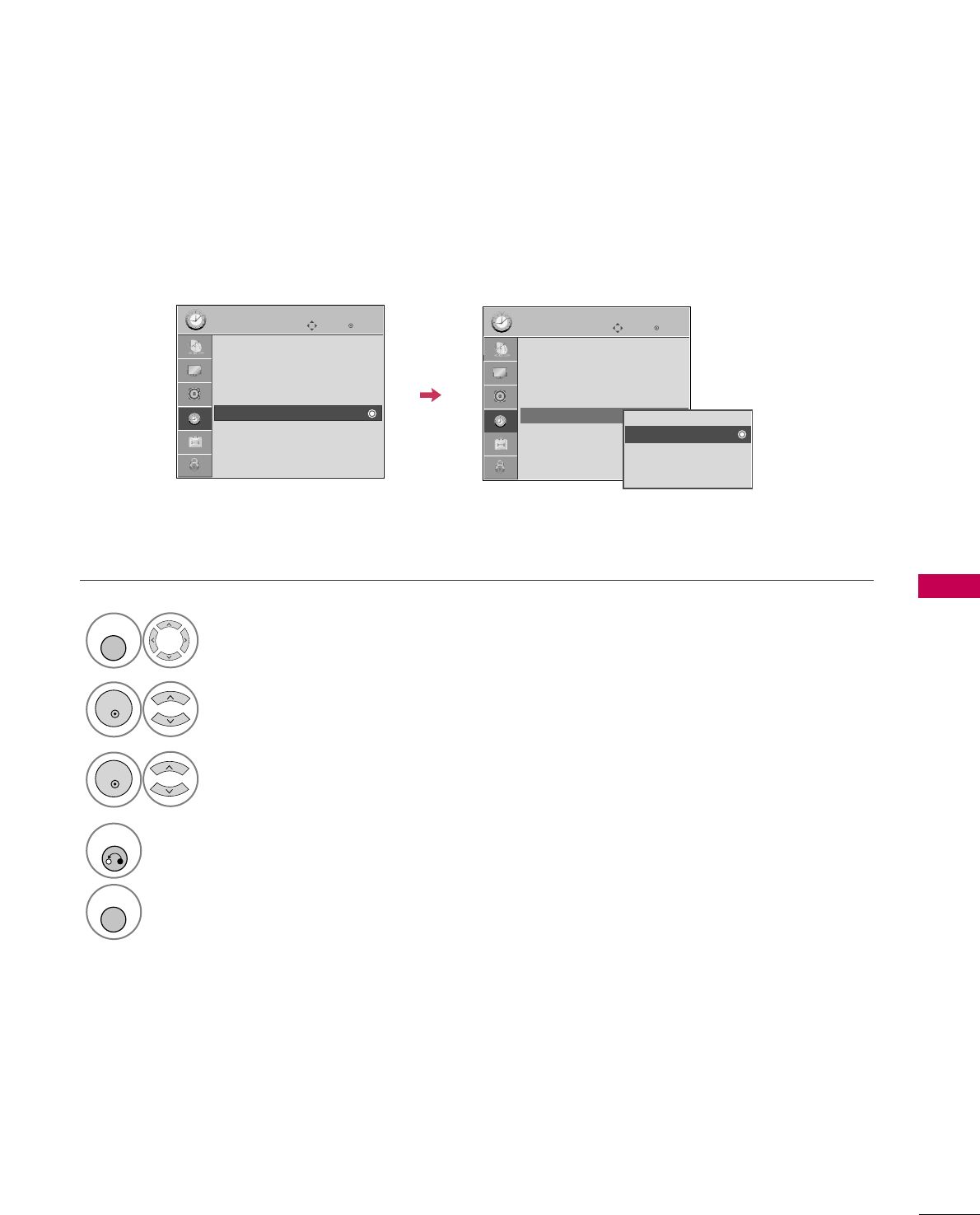
TIME SETTING
73
AUTO SHUT-OFF SETTING
TV will be automatically turned off, in case of no signal for 15 minutes.
Select TTIIMMEE.
Select AAuuttoo SSlleeeepp.
Select OOnnor OOffff.
1
MENU
3
2
ENTER
ENTER
4
RETURN
Return to the previous menu.
MENU
Return to TV viewing.
Enter
Move
TIME
Clock :
Feb/21/2008/ 2:10 AM
Off Time : Off
On Time : Off
Sleep Timer : Off
Auto Sleep : Off
Enter
Move
TIME
Clock :
Feb/21/2008/ 2:10 AM
Off Time : Off
On Time : Off
Sleep Timer : Off
Auto Sleep : On Off
On
TV will be automatically turned off,
in case of No Signal for 15 minutes.
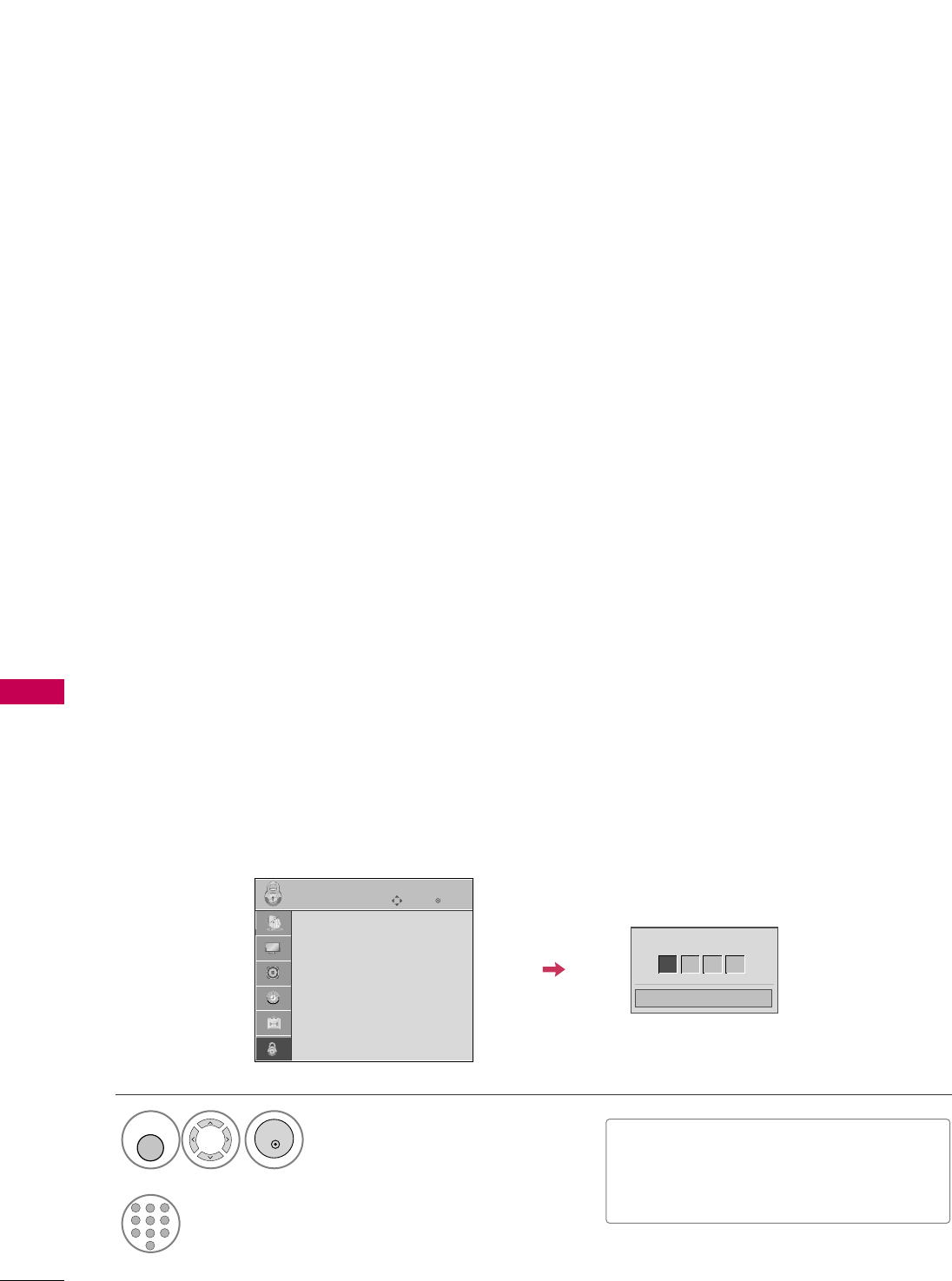
PARENTAL CONTROL / RATING
74
PARENTAL CONTROL / RATINGS
Parental Control can be used to block specific channels, ratings and other viewing sources.
The Parental Control Function (V-Chip) is used to block program viewing based on the ratings sent by the broad-
casting station. The default setting is to allow all programs to be viewed. Viewing can be blocked by choosing the
type of the program and the categories. It is also possible to block all program viewing for a time period. To use
this function, the following must be done :
1. Set ratings and categories to be blocked.
2. Specify a password
3. Enable the lock
V-Chip rating and categories
Rating guidelines are provided by broadcasting stations. Most television programs and television movies can be
blocked by TV Rating and/or Individual Categories. Movies that have been shown at the theaters or direct-to-
video movies use the Movie Rating System (MPAA)only.
Ratings for Television programs including made-for-TV movies :
■TV-G (General audience)
■TV-PG (Parental guidance suggested)
■TV-14 (Parents strongly cautioned)
■TV-MA (Mature audience only)
■TV-Y (All children)
■TV-Y7 (Children 7 years older)
Set up blocking schemes to block specific channels, ratings, and external viewing sources.
A password is required to gain access to this menu.
Setting up Your Password
Close
Enter Password
** * *
Select LLOOCCKK.
1
MENU
ENTER
Input the password.
2
1
456
78
0
9
23
■Enter the password as requested.
■The TV is set up with the initial pass-
word “0-0-0-0”.
SET PASSWORD & LOCK SYSTEM
Enter
Move
LOCK
Lock System : Off
Set Password
Block Channel
Movie Rating
TV Rating-Children
TV Rating-General
Downloadable Rating
Input Block
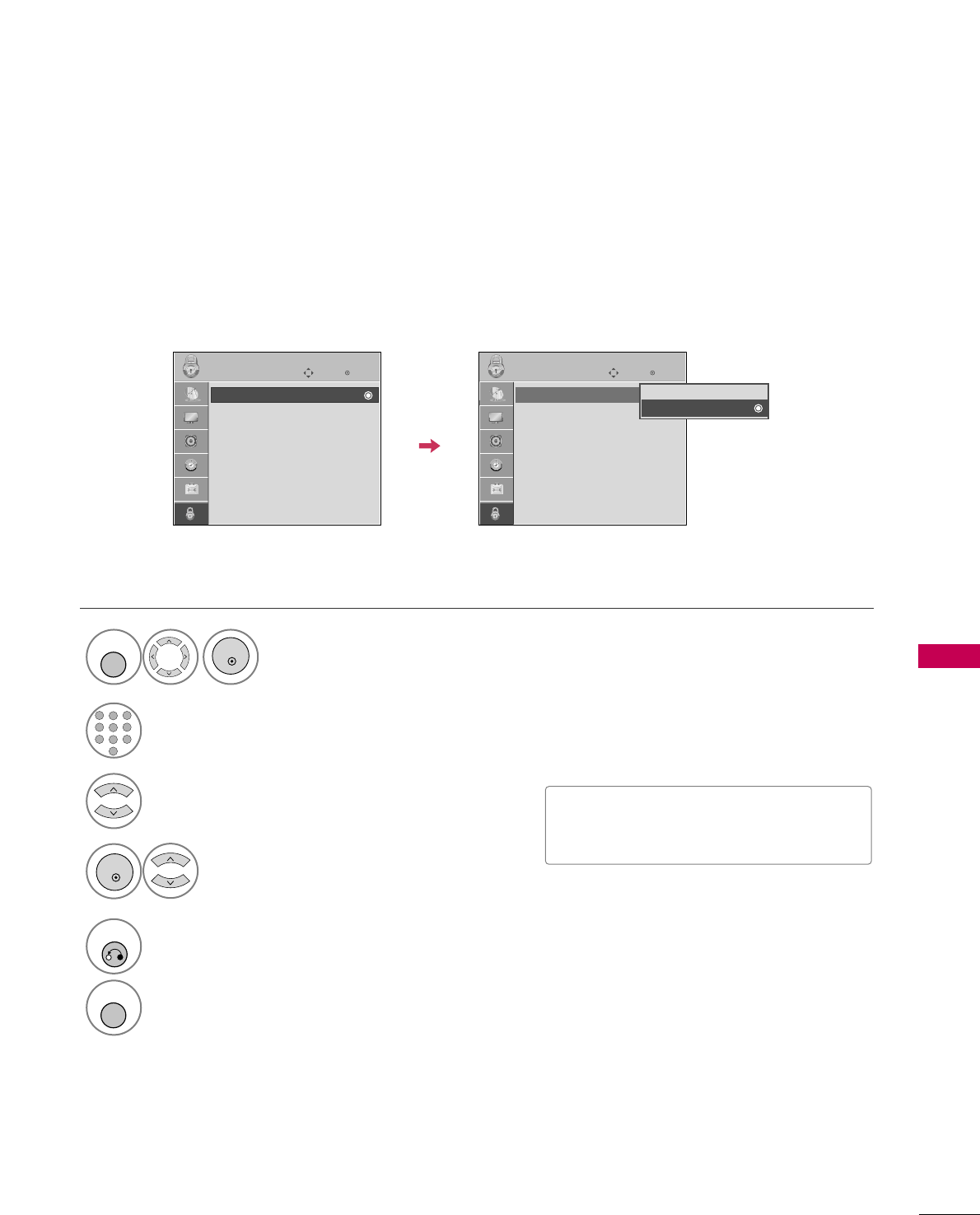
PARENTAL CONTROL / RATING
75
Enables or disables the blocking scheme you set up previously.
Lock System
Select LLoocckk SSyysstteemm.
Select OOnnor OOffff.
4
3
ENTER
■When you select OOnn, the Lock System
is enable.
Select LLOOCCKK.
1
MENU
ENTER
Input the password.
2
1
456
78
0
9
23
5
RETURN
Return to the previous menu.
MENU
Return to TV viewing.
Enter
Move
LOCK
Lock System : Off
Set Password
Block Channel
Movie Rating
TV Rating-Children
TV Rating-General
Downloadable Rating
Input Block
Enter
Move
LOCK
Lock System : On
Set Password
Block Channel
Movie Rating
TV Rating-Children
TV Rating-General
Downloadable Rating
Input Block
Off
On
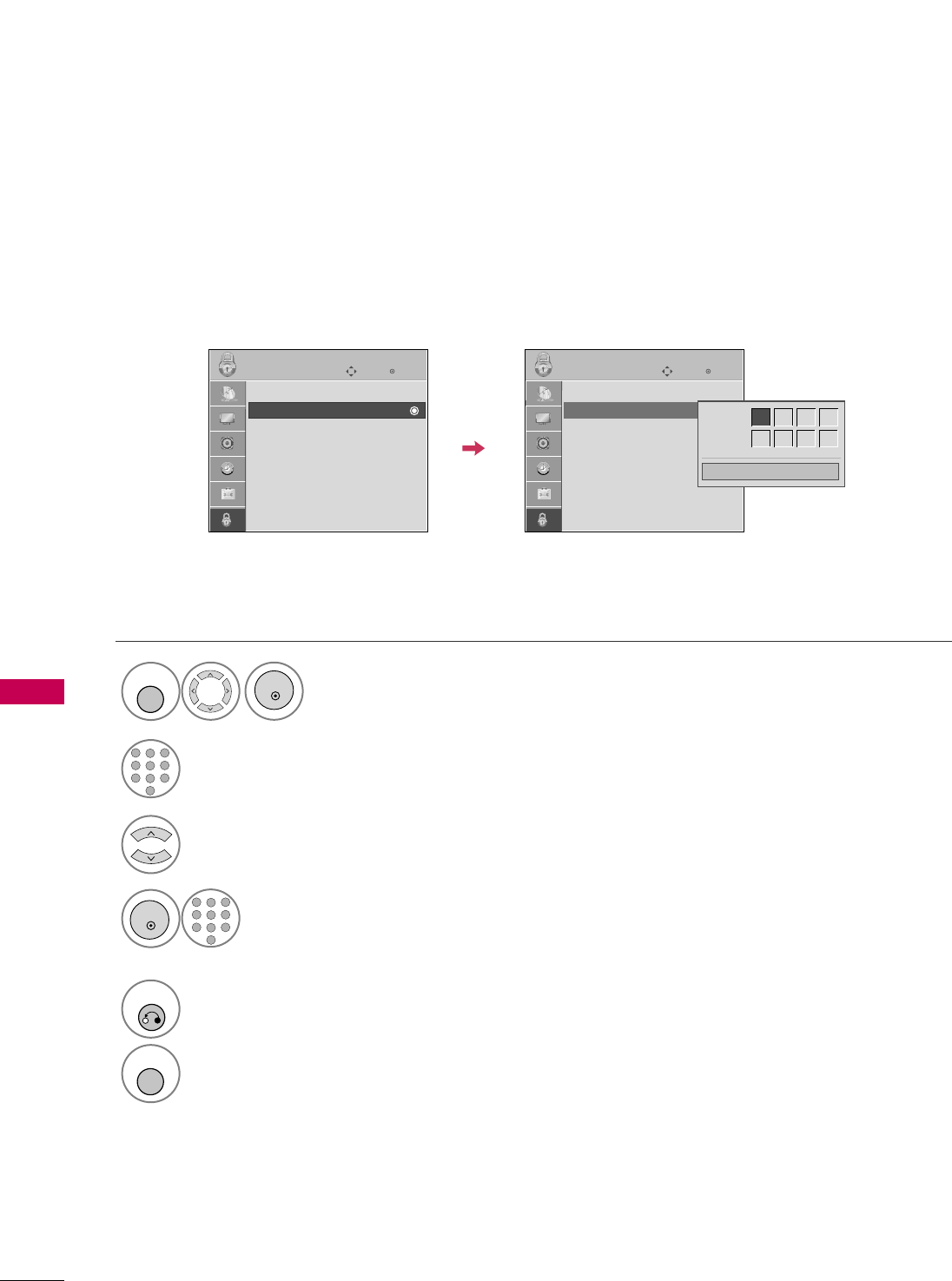
PARENTAL CONTROL / RATING
76
PARENTAL CONTROL /RATINGS
Change the password by inputting a new password twice.
Set Password
Select SSeett ppaasssswwoorrdd.
Choose any 4 digits for your new password.
As soon as the 4 digits are entered, re-enter
the same 4 digits on the CCoonnffiirrmm.
4
3
ENTER
1
456
78
0
9
23
Select LLOOCCKK.
1
MENU
ENTER
Input the password.
2
1
456
78
0
9
23
5
RETURN
Return to the previous menu.
MENU
Return to TV viewing.
Enter
Move
LOCK
Lock System : Off
Set Password
Block Channel
Movie Rating
TV Rating-Children
TV Rating-General
Downloadable Rating
Input Block
Enter
Move
LOCK
Lock System : Off
Set Password
Block Channel
Movie Rating
TV Rating-Children
TV Rating-General
Downloadable Rating
Input Block
Close
New ** * *
Confirm * * * *
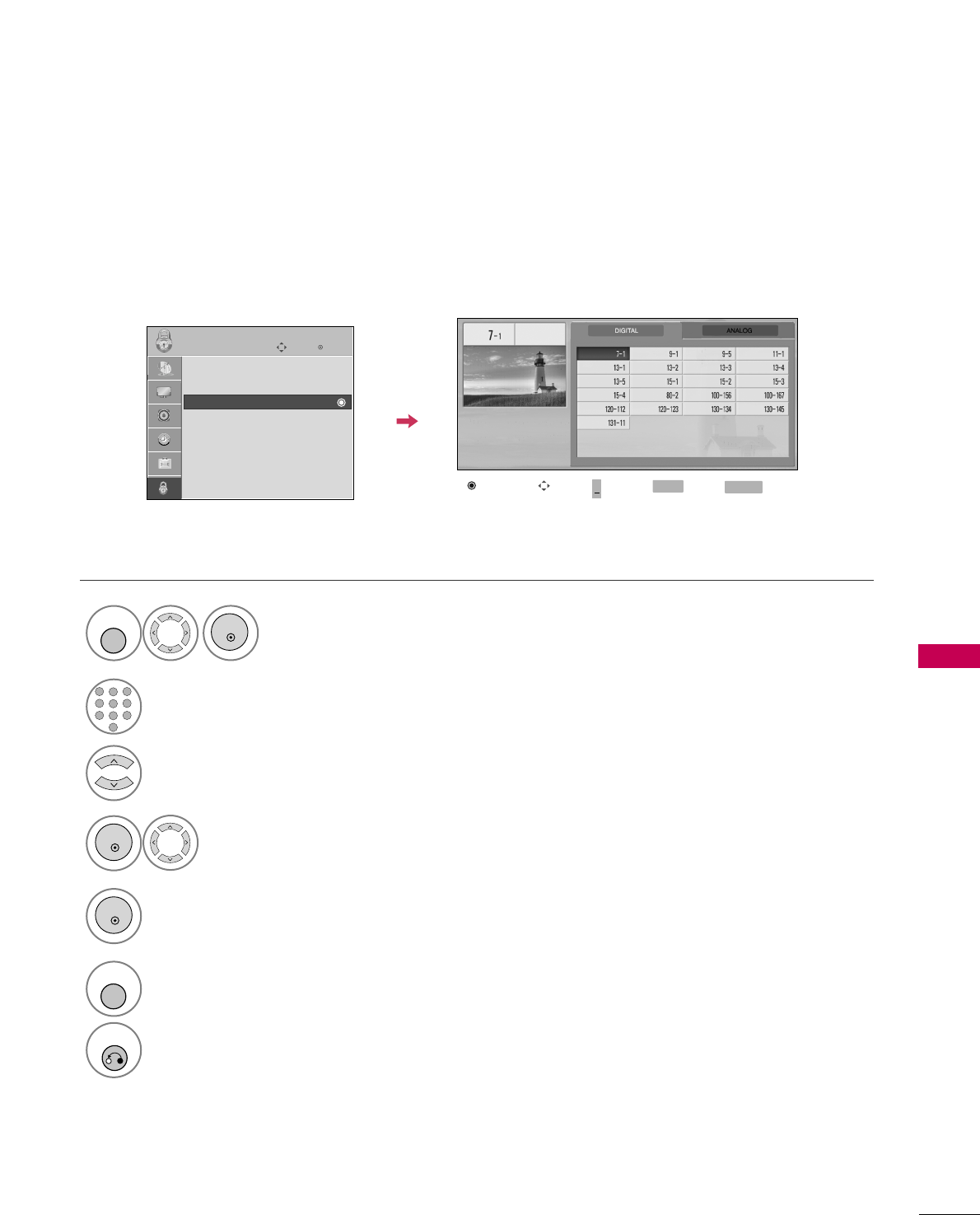
PARENTAL CONTROL / RATING
77
CHANNEL BLOCKING
Select BBlloocckk CChhaannnneell.
Select a channel to block or unblock.
4
3
ENTER
Block or unblock a channel.
5
ENTER
Blocks any channels that you do not want to watch or that you do not want your children to watch.
Select LLOOCCKK.
1
MENU
ENTER
Input the password.
2
1
456
78
0
9
23
6
MENU
Return to the previous menu.
RETURN
Return to TV viewing.
Block/Unblock Move Page
CH
Move Previous RETURN EXIT
MENU
Enter
Move
LOCK
Lock System : Off
Set Password
Block Channel
Movie Rating
TV Rating-Children
TV Rating-General
Downloadable Rating
Input Block +
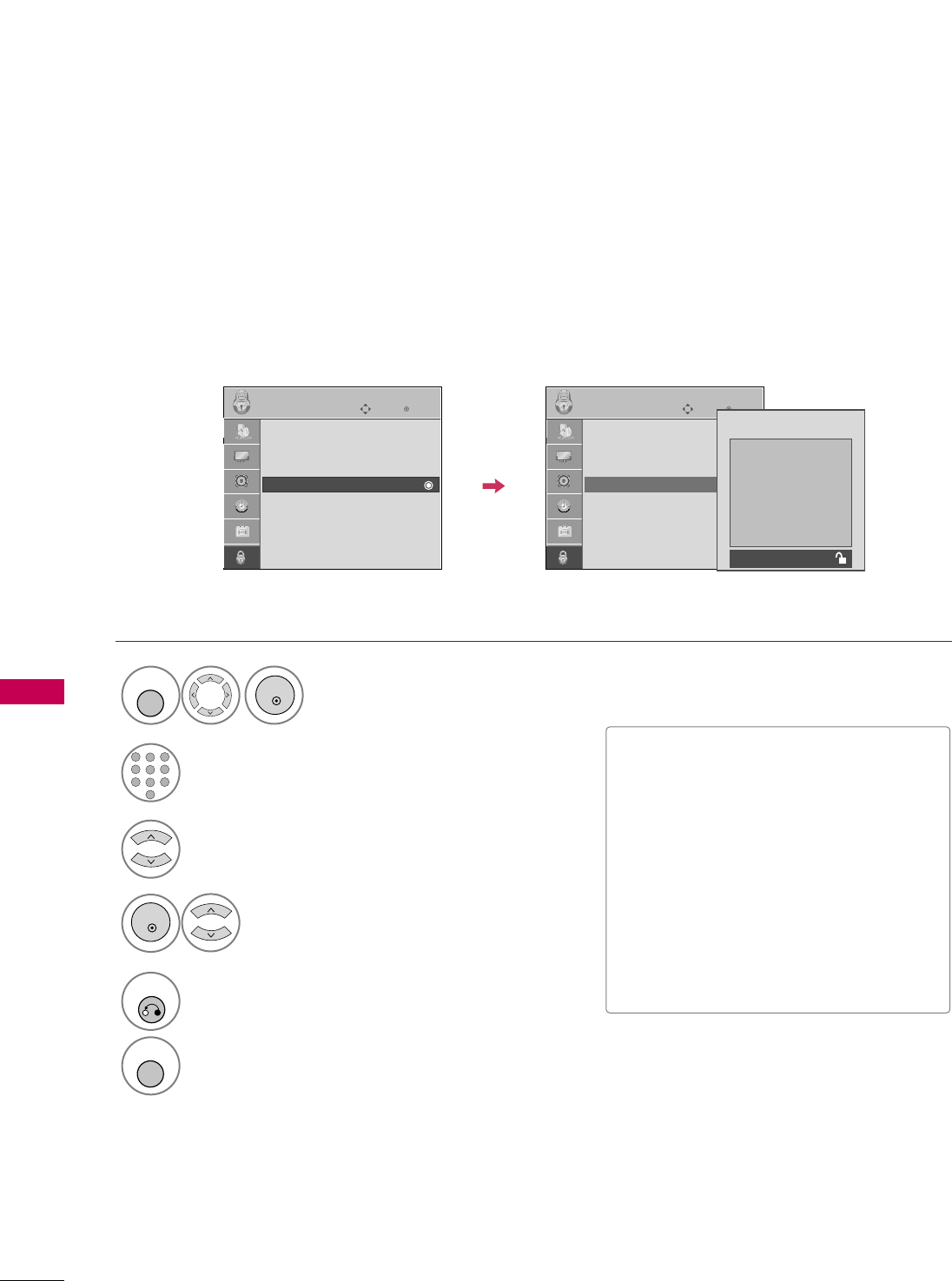
PARENTAL CONTROL / RATING
78
PARENTAL CONTROL /RATINGSPARENTAL CONTROL /RATINGS
MOVIE & TV RATING
Movie Rating (MPAA)
Blocks movies according to the movie ratings limits specified, so children cannot view certain movies. You can
set the ratings limit by blocking out all the movies with the ratings above a specified level. Keep in mind that
the movie ratings limit only applies to movies shown on TV, not TV programs, such as soap operas.
Select MMoovviiee RRaattiinngg.
Select GG, PPGG, PPGG--1133, RR, NNCC--1177,
XX, or BBlloocckkiinngg OOffff.
4
3
ENTER
■G (General audience)
■PG (Parental guidance suggested)
■PG-13 (Parents strongly cautioned)
■R (Restricted)
■NC-17 (No one 17 and under admitted)
■X (Adult only)
■Blocking Off (Permits all programs)
GGIf you set PG-13: G and PG movies will
be available, PG-13, R, NC-17 and X will
be blocked.
Select LLOOCCKK.
1
MENU
ENTER
Input the password.
2
1
456
78
0
9
23
5
RETURN
Return to the previous menu.
MENU
Return to TV viewing.
Enter
Move
LOCK
Lock System : Off
Set Password
Block Channel
Movie Rating
TV Rating-Children
TV Rating-General
Downloadable Rating
Input Block
Enter
Move
LOCK
Lock System : Off
Set Password
Block Channel
Movie Rating
TV Rating-Children
TV Rating-General
Downloadable Rating
Input Block
G
PG
PG-13
R
NC-17
X
Blocking Off
Blocking Off : Permits all programs
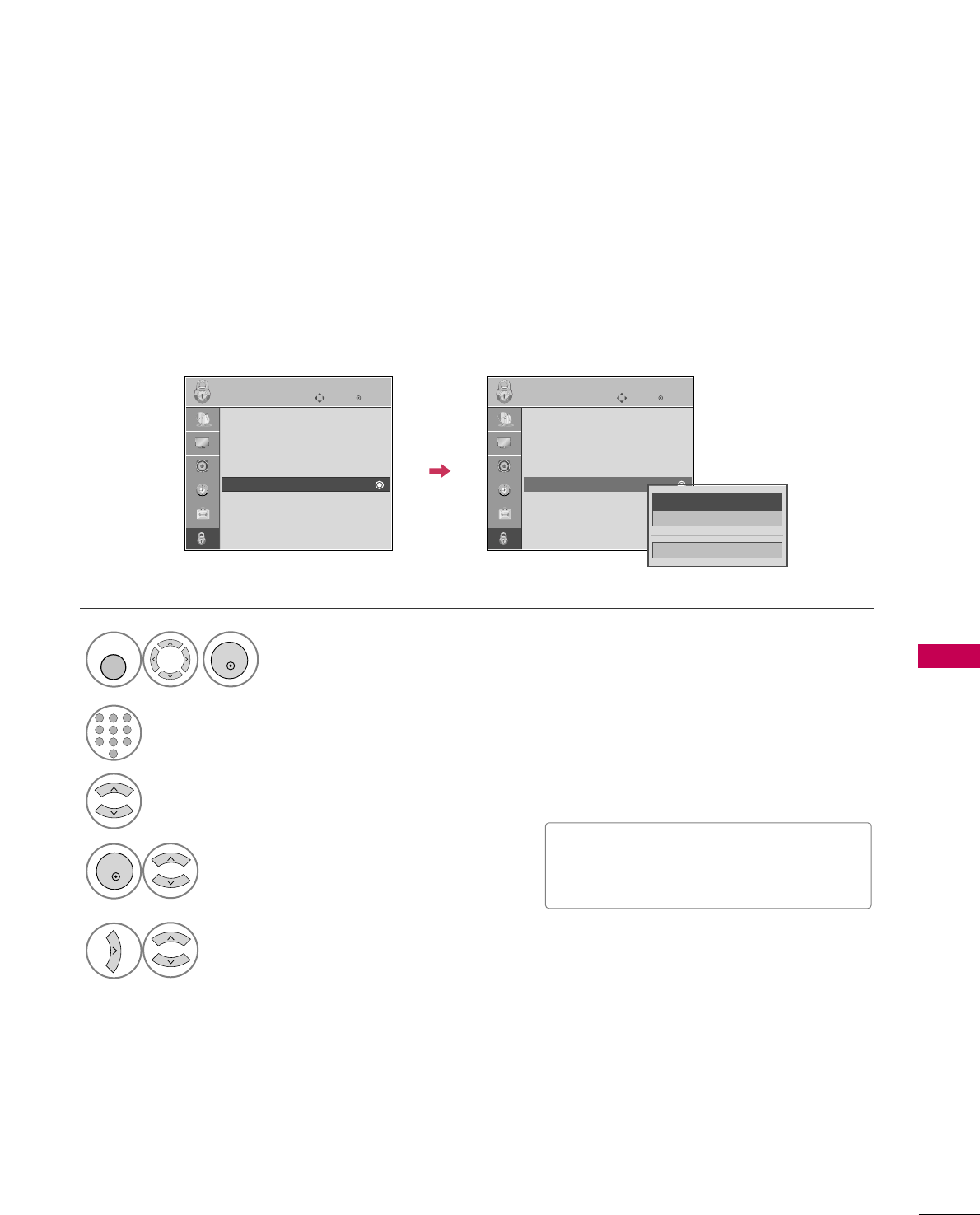
PARENTAL CONTROL / RATING
79
Select TTVV RRaattiinngg--CChhiillddrreenn.
Select AAggeeor FFaannttaassyy VViioolleennccee.
4
3
ENTER
Select block options.
5
■Age (applies to TV-Y, TV-Y7)
■Fantasy Violence (applies to TV-Y7)
TV Rating Children
Prevents children from watching certain children's TV programs, according to the ratings limit set. The children
rating does not apply to other TV programs. Unless you block certain TV programs intended for mature audi-
ences in the TV Rating - sub menu, your children can view those programs.
Select LLOOCCKK.
1
MENU
ENTER
Input the password.
2
1
456
78
0
9
23
Enter
Move
LOCK
Lock System : Off
Set Password
Block Channel
Movie Rating
TV Rating-Children
TV Rating-General
Downloadable Rating
Input Block
Enter
Move
LOCK
Lock System : Off
Set Password
Block Channel
Movie Rating
TV Rating-Children
TV Rating-General
Downloadable Rating
Input Block
Close
Age
Fantasy Violence
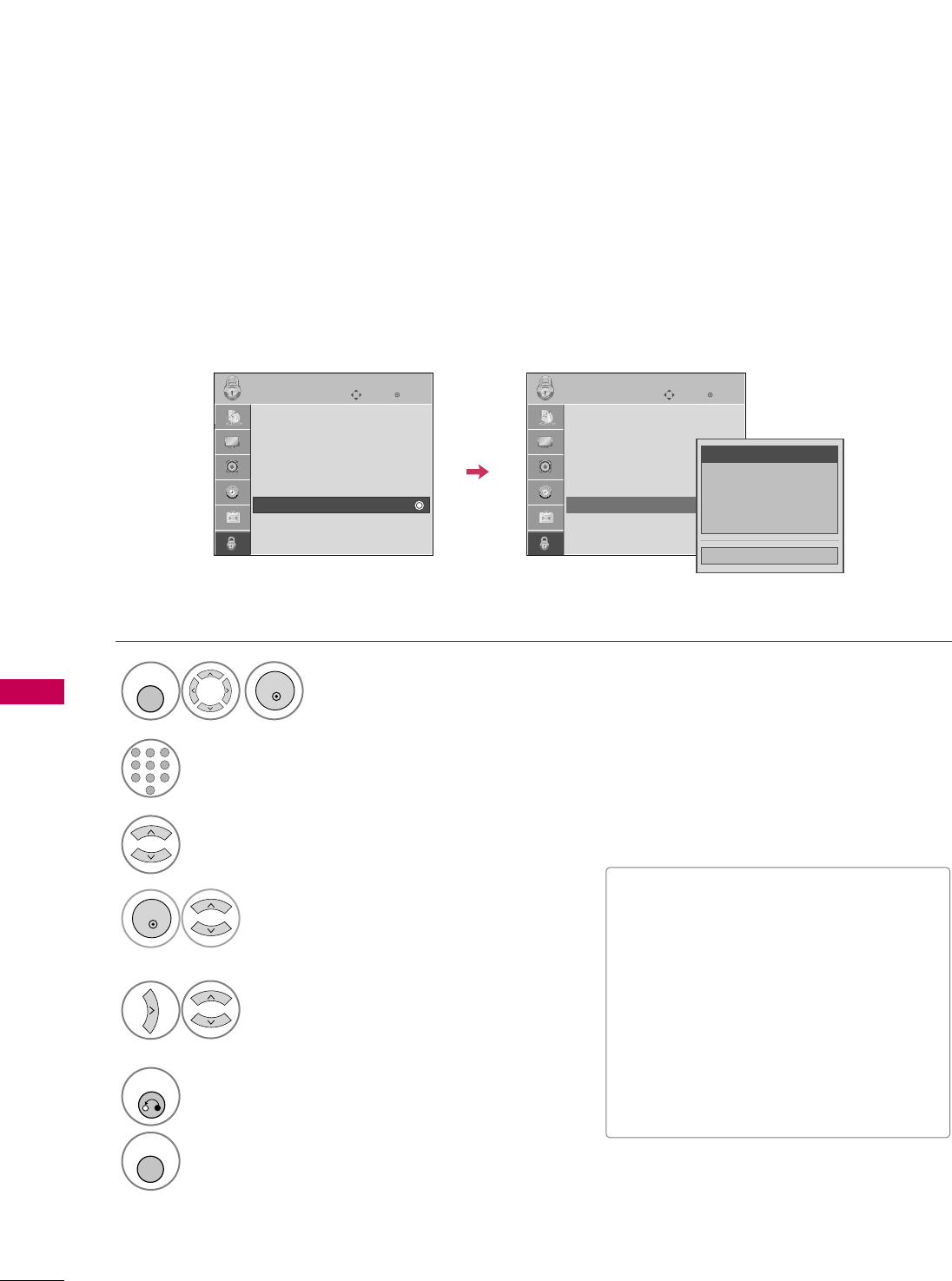
PARENTAL CONTROL / RATING
80
PARENTAL CONTROL /RATINGS
TV Rating General
Based on the ratings, blocks certain TV programs that you and your family do not want to view.
Select AAggee, DDiiaalloogguuee, LLaanngguuaaggee,
SSeexxor VViioolleennccee.
4
3
ENTER
Select block options.
5
■Age (applies to TV-G,TV-PG,TV-14,TV-
MA).
■Dialogue-sexual dialogue (applies to
TV-PG,TV-14).
■Language-adult language (applies to
TV-PG, TV-14, TV-MA).
■Sex-sexual situations (applies to TV-PG,
TV-14, TV-MA).
■Violence (applies to TV-PG, TV-14, TV-
MA).
Select LLOOCCKK.
1
MENU
ENTER
Input the password.
2
1
456
78
0
9
23
6
RETURN
Return to the previous menu.
MENU
Return to TV viewing.
Enter
Move
LOCK
Lock System : Off
Set Password
Block Channel
Movie Rating
TV Rating-Children
TV Rating-General
Downloadable Rating
Input Block
Enter
Move
LOCK
Lock System : Off
Set Password
Block Channel
Movie Rating
TV Rating-Children
TV Rating-General
Downloadable Rating
Input Block
Close
Age GG
Dialogue
Language
Sex
Violence
PARENTAL CONTROL /RATINGS
Select TTVV RRaattiinngg--GGeenneerraall.
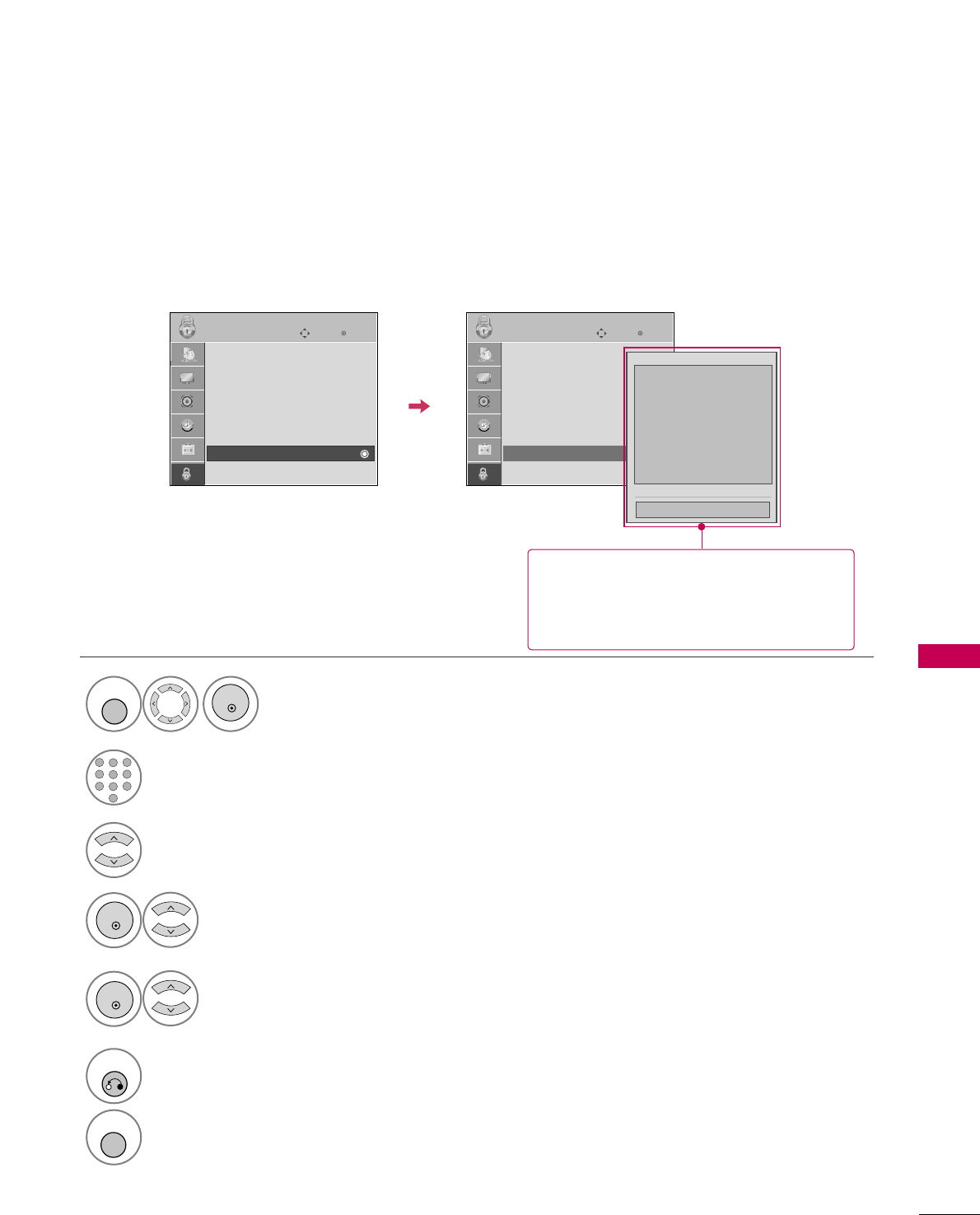
PARENTAL CONTROL / RATING
81
DOWNLOADABLE RATING
■Based on rating table, your TV's OSD
(On Screen Display) may differ slightly
from what is shown in this manual.
This function may become available in the future and will be available only for digital channels.
This function operates only when TV has received Region5 Rating data.
Select DDoowwnnllooaaddaabbllee RRaattiinngg.
Select desired DDoowwnnllooaaddaabbllee
RRaattiinngg option.
4
3
ENTER
Select desired option and block it.
5
ENTER
Select LLOOCCKK.
1
MENU
ENTER
Input the password.
2
1
456
78
0
9
23
6
RETURN
Return to the previous menu.
MENU
Return to TV viewing.
Enter
Move
LOCK
Lock System : Off
Set Password
Block Channel
Movie Rating
TV Rating-Children
TV Rating-General
Downloadable Rating
Input Block
Enter
Move
LOCK
Lock System : Off
Set Password
Block Channel
Movie Rating
TV Rating-Children
TV Rating-General
Downloadable Rating
Input Block
Humor
Sport
Cruelty
Language
Sadness
Genre
Age
Close
E
E
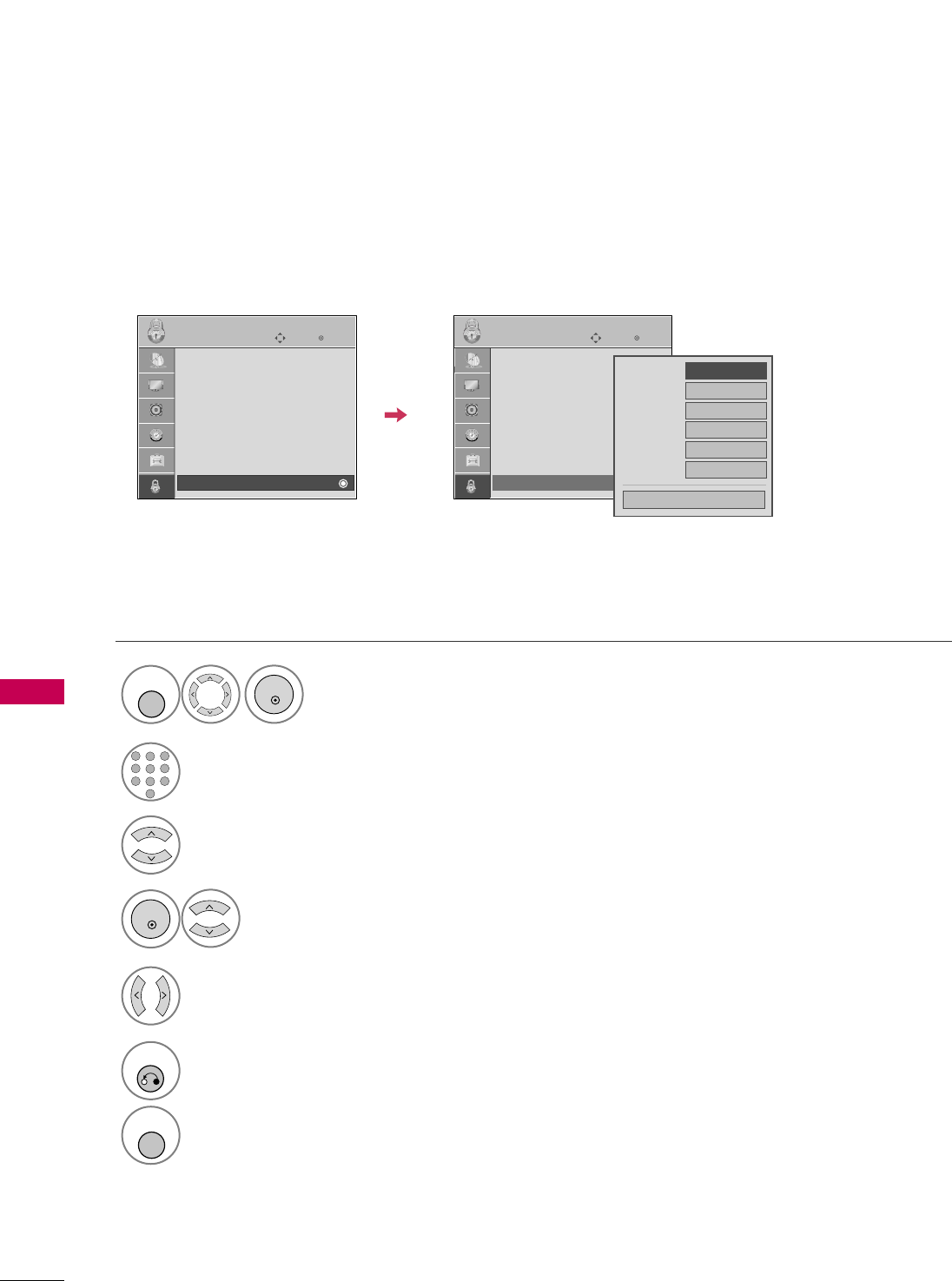
PARENTAL CONTROL / RATING
82
PARENTAL CONTROL /RATINGSPARENTAL CONTROL /RATINGS
EXTERNAL INPUT BLOCKING
Enables you to block an input.
Select IInnppuutt BBlloocckk.
Select input source.
4
3
Select OOnnor OOffff.
5
ENTER
Select LLOOCCKK.
1
MENU
ENTER
Input the password.
2
1
456
78
0
9
23
6
RETURN
Return to the previous menu.
MENU
Return to TV viewing.
Enter
Move
LOCK
Lock System : Off
Set Password
Block Channel
Movie Rating
TV Rating-Children
TV Rating-General
Downloadable Rating
Input Block
Enter
Move
LOCK
Lock System : Off
Set Password
Block Channel
Movie Rating
TV Rating-Children
TV Rating-General
Downloadable Rating
Input Block
AV1 FF
Off
GG
AV2 Off
Component
Off
HDMI1 Off
RGB-PC Off
Close
HDMI2 Off
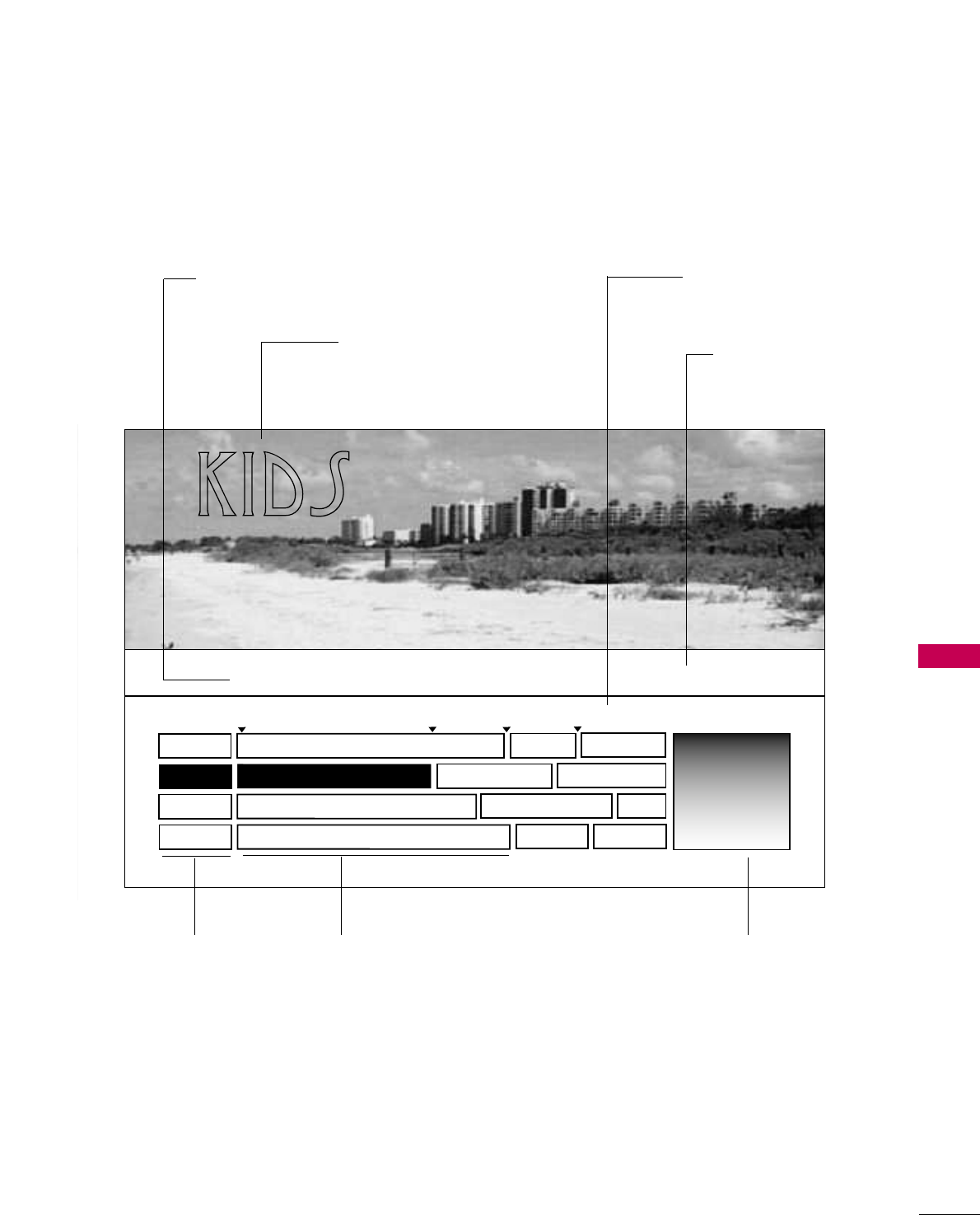
PARENTAL CONTROL / RATING
83
EXAMPLE ELECTRONIC PROGRAM GUIDE
This is an example of a typical TV electronic program guide showing available programming.
On The Political Scene
Kids Movies
Top Fashions
World Events Today
Channel 01:30 AM 2:30 AM 2:45 AM 3:00 AM
Kids ... Kids ...
Kids Movies
K&M
17 XYZ
18 K&M
19 PQX
20 WBD
Mon. 29 May 2009 11:07
New Release
Greatest Hits
PROGRAMMING GRID
Program listings arranged in
time slots.
CHANNEL LIST
Shows available
channels in numerical
order.
DATE/TIME OSD
Shows current Date/Time.
CHANNEL INDICATOR
Currently tuned channel
and program.
PROGRAM TITLES
Highlight a title and press
Enter to display additional
program information.
FEATURED ATTRACTION
Highlight and click to get
expanded information.
TV PROGRAM
Current program on select-
ed channel.
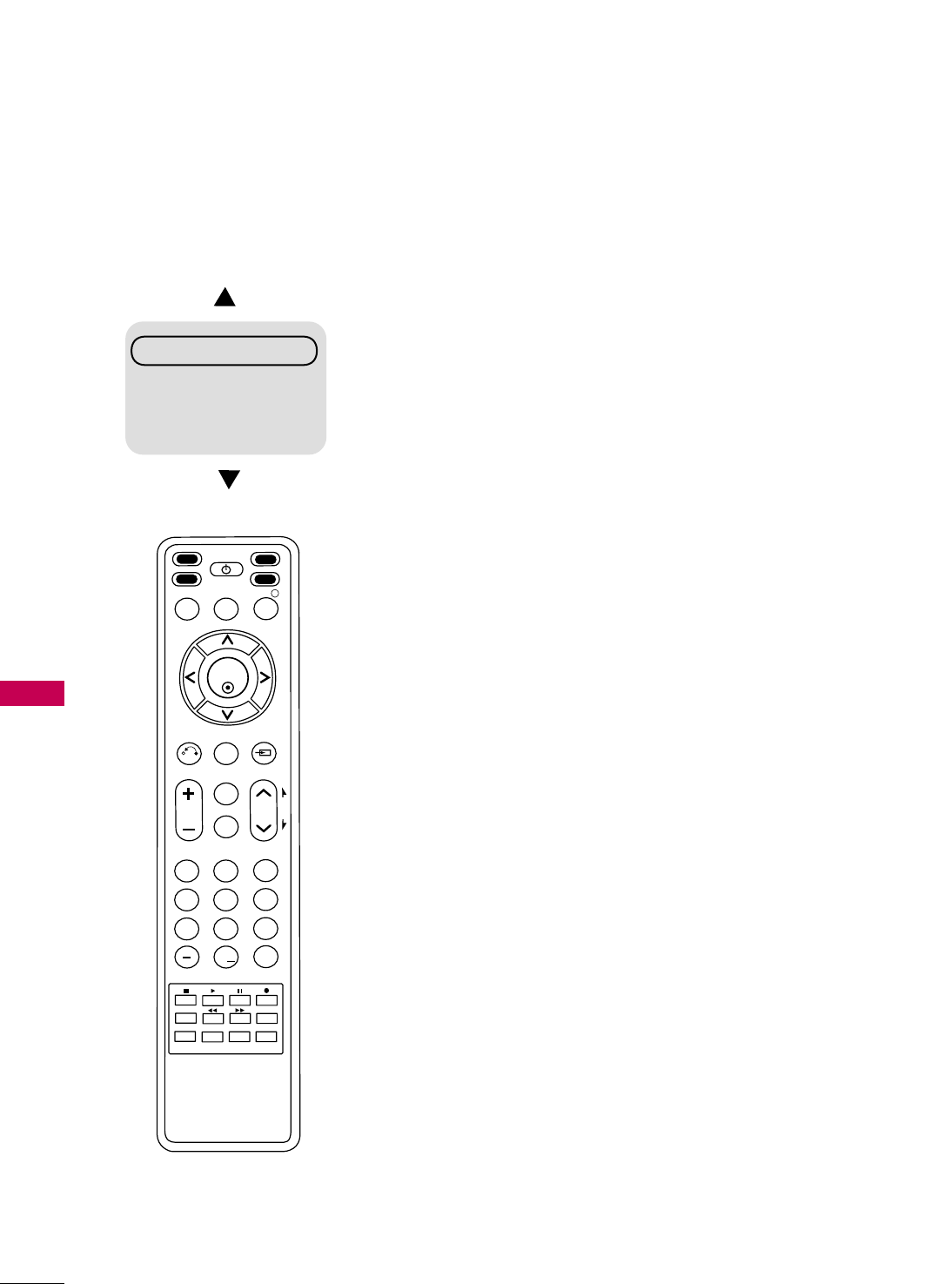
PARENTAL CONTROL / RATING
84
INTERACTIVE TV SETUP
PARENTAL CONTROL /RATINGS
Set up the TV for Gem PPV or Gem Operation without a PPV card
Channel Guide
Hotel Information
Help
Exit
PPV GEM-TV Setup
1. Make all connections as required of PPV system.
2. Make LAN connection to lodge internal server.
3. Set TV to default condition.
4. Configure all relevant installer menu items and TV features.
5. Install PPV card. In most cases the PPV card is preprogrammed with the PPV
provider master TV setup.
GEM-TV Setup Without PPV Card
Refer to Commercial Mode Setup on page 87.
1. See installer menu pages and make settings as required for Gem operation.
2. Specify a Gem Start Channel for item 118 that will tell the TV which channel
to tune in for Gem operation.
3. Set TV features on TV Channel, Picture, Audio etc. menus as indicated on
page 89.
Gem Operation Interactive Menu Features
Use the Gem remote provided in the room to operate both interactive menu and
the regular TV features.
Channel Guide
Shows available TV programs. Indicates channel, program start and finish time
and identifies the TV network.
Hotel Information
Shows typical hotel information. Such as photos of Guestroom, Dining, Business
Center, Fitness, Pool, and Facility. And any contributing Partners such as local
schools in co-operation programs with the lodge.
Help
Offers explanation for interactive menu operation with provided IR remote.
Exit
Removes the interactive menu from the screen.
Note: TV clock must be set before Gem data can be downloaded.
123
456
789
0
ABC DEF
GHI JKL MNO
PQRS TUV WXYZ
PIP CH- PIP CH+ PIP SWAP PIP INPUT
PIP SAP
FLASHBK
REMOVE
ALPHA/NUM
P
A
G
E
MUTE
TIMER
MENU
RETURN
VOL CH
POWER
GUIDE
INPUT
CC
ENTER
TV DVD
VCR
STB
&@
.:/,
RATIO
PORTAL INFO i
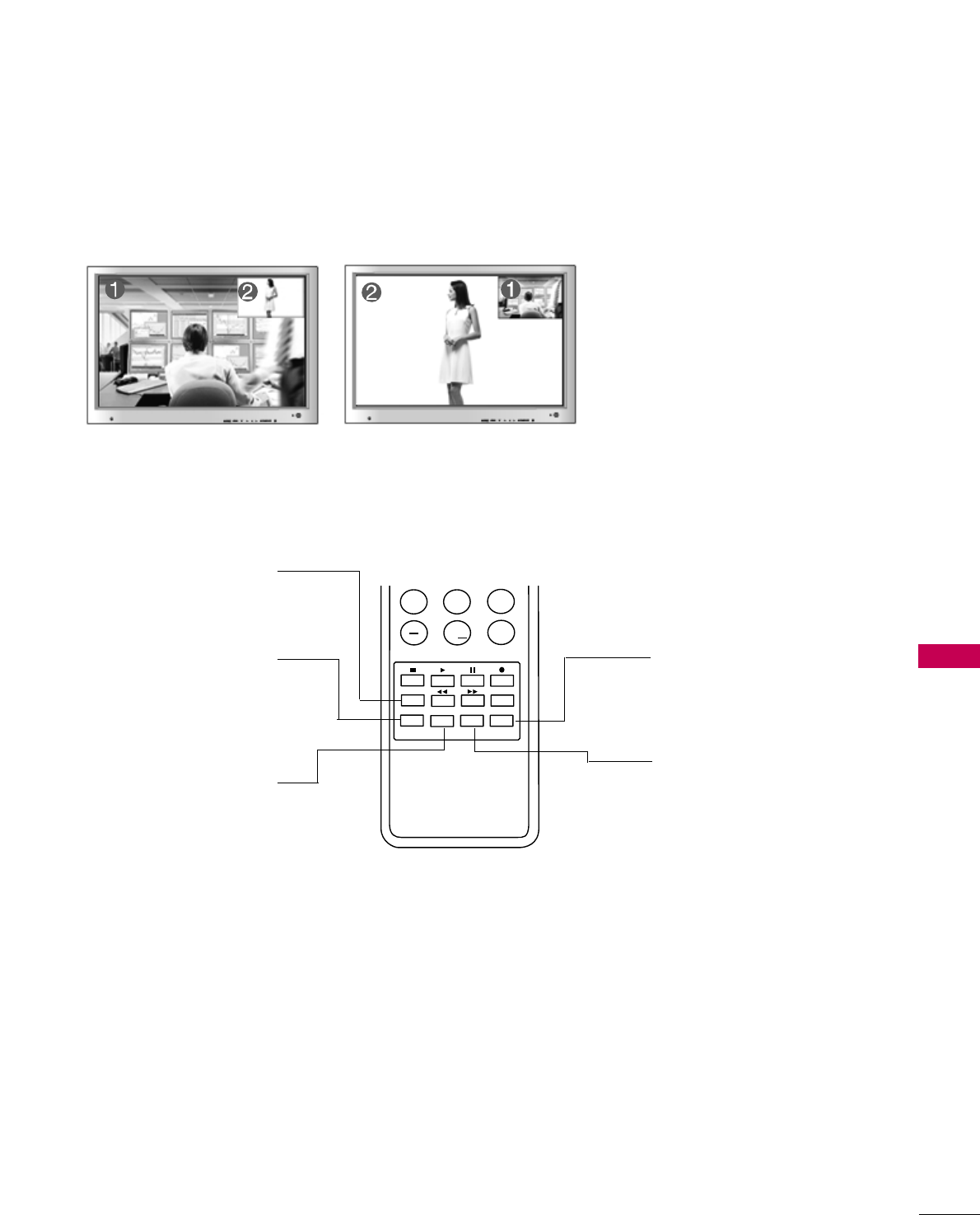
PARENTAL CONTROL / RATING
85
PIP (PICTURE-IN-PICTURE)
PIP enables the end user to view two sources on the screen at the same time. The end user can switch
between the Main and Sub picture sizes.
789
0
PQRS TUV WXYZ
PIP CH- PIP CH+ PIP SWAP PIP INPUT
PIP SAP
FLASHBK
TIMER
&@
RATIO
PIP INPUT
Selects viewing source for PIP
window.
PIP SWAP
Switches Main screen and
PIP window sources.
PIP CH-
Selects next lower channel
for PIP window.
PIP CH+
Selects next higher channel
for PIP window.
PIP Operation
1. Connect auxiliary source(s) to TV
connections panel.
2. Enter Installer menu to be sure
source(s) is enabled.
3. Use the interactive remote provided
in the room to operate PIP.
4. Press PIP on remote.
Use the PIP function keys to operate
the available PIP features.
5. To exit PIP mode, simply press PIP.
PIP
Turns PIP mode on and off.
■Note: Actual size of Main screen and PIP inset may be different than
shown above.
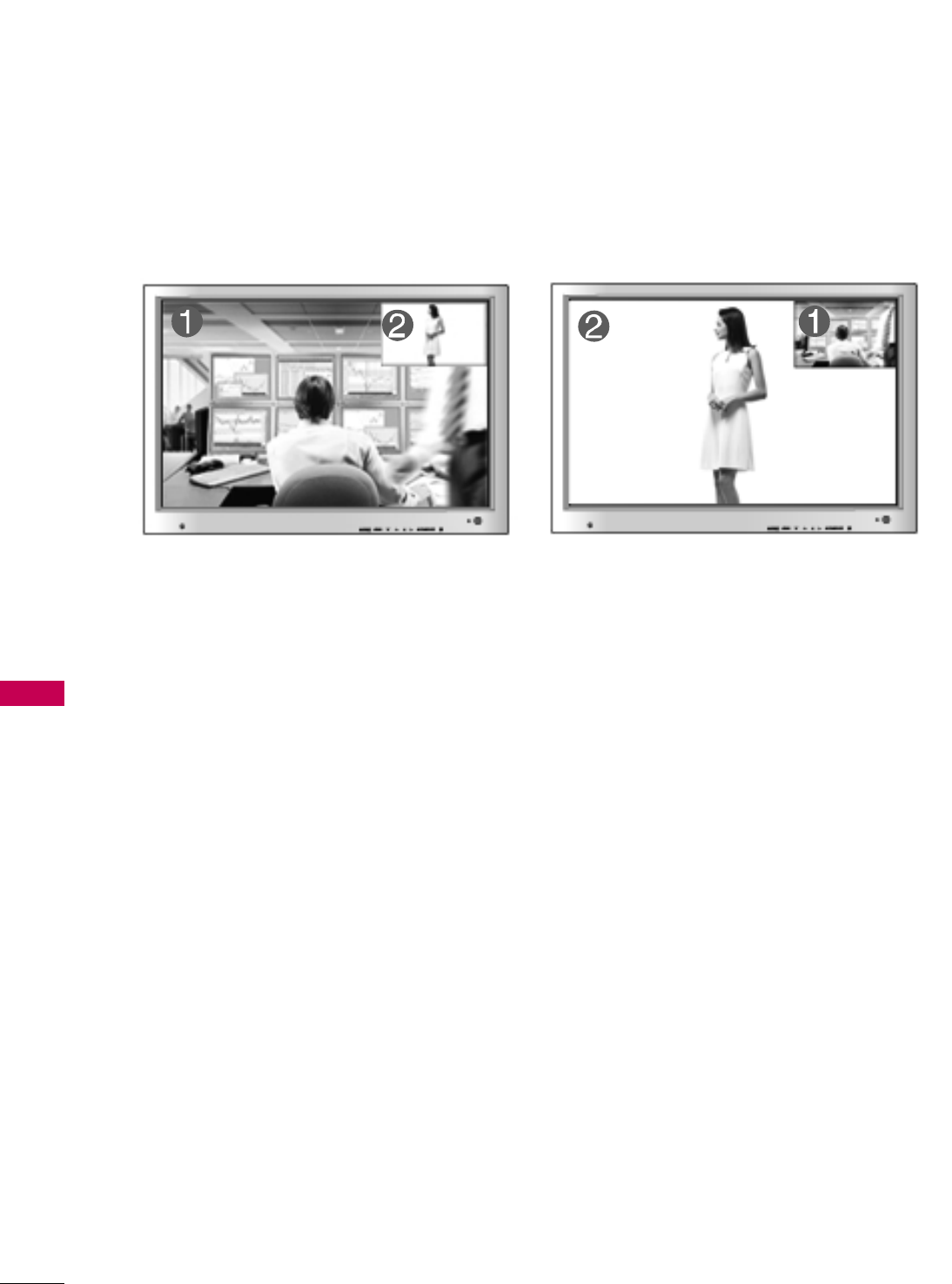
PARENTAL CONTROL / RATING
86
PARENTAL CONTROL /RATINGS
PIP Operation
Use the PIP function keys to operate the available PIP features.
■Press PIP on remote to place PIP screen inset on the TV screen. See above.
1. With PIP active, press Swap to switch the PIP inset with the TV picture. See above.
Once the PIP inset shows the TV tuner picture, you can select TV channels with PIP Ch+ for channel up
and PIP Ch- for channel down.
2. Press PIP Input to choose from available Aux sources that can be used for the PIP inset.
Note: Not all Aux sources can be used with PIP function.
■To exit PIP mode press PIP to return to normal one source viewing.
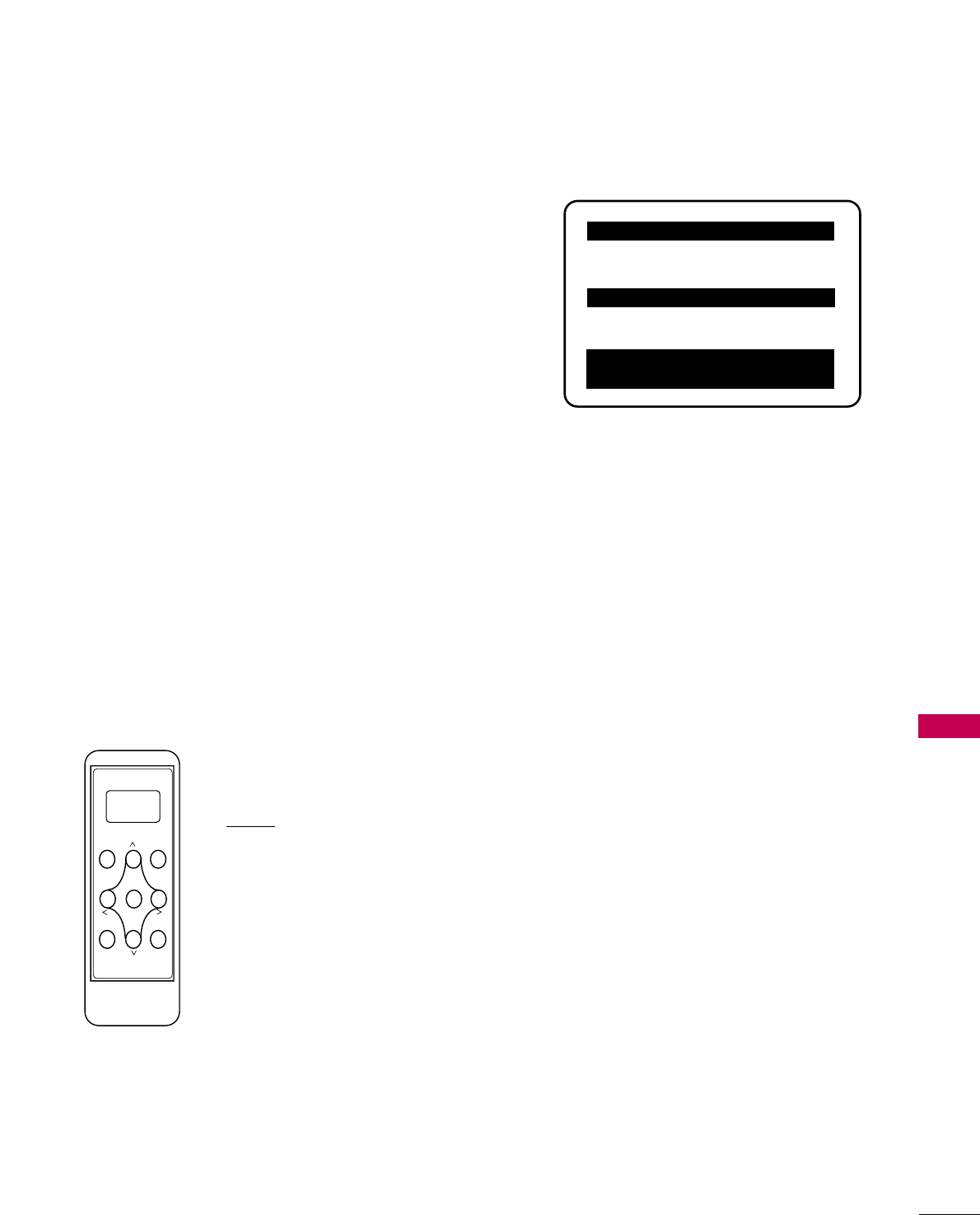
COMMERCIAL MODE SETUP
87
INSTALLER OVERVIEW
COMMERCIAL MODE SETUP
This is the commercial mode setup guide only.
Operating Installer Menu
To set up the controls for the TV you will need to know how to
enter the TV Installer menu and make changes to the default val-
ues as required. If necessary, familiarize yourself with the TV
Installer menu and how to make and save changes in the menu.
LG Installer Remote
You will need an LLGG IInnssttaalllleerr rreemmootteecontrol similar to the one
shown to the right. The installer remote must have a “Source” but-
ton or its equivalent. The remote shown in this manual has
“INPUT” -- this button serves the purpose of a Source button.
The TV’s clonable features need to be set up. This is a critical
step. If the Master TV display panel’s clonable features like adding
channel icons or channel labels are not done correctly, then the
cloned TVs will all have problems. Refer to the Owner’s Manual for
other TV features: Video, Audio, Closed captions, V-Chip, etc.
TLL-1100A Clone Programmer
The TLL is a very simple cloner to use. It can be set up to clone a
master TV setup and transfer it into a target TV. Cloning is accom-
plished using the TV/Cloner MPI ports for commu-
nication. Be sure the Master TV is set up complete-
ly. Cloning is only possible when the TV is tuned
to an Analog channel, not a digital channel.
Typical Installer Menu
TV Link
Loader-Demo
TLL1100A
Ready
TLL1100A
ENTER
RECEIVE SEND
MENU
MODE
000 INSTALLER SEQ 000
UPN 000-000-000-000 FPGA E0F1
PTC V1.00.000 CPU V3.06.00
GEM PTC INSTALLER MENU
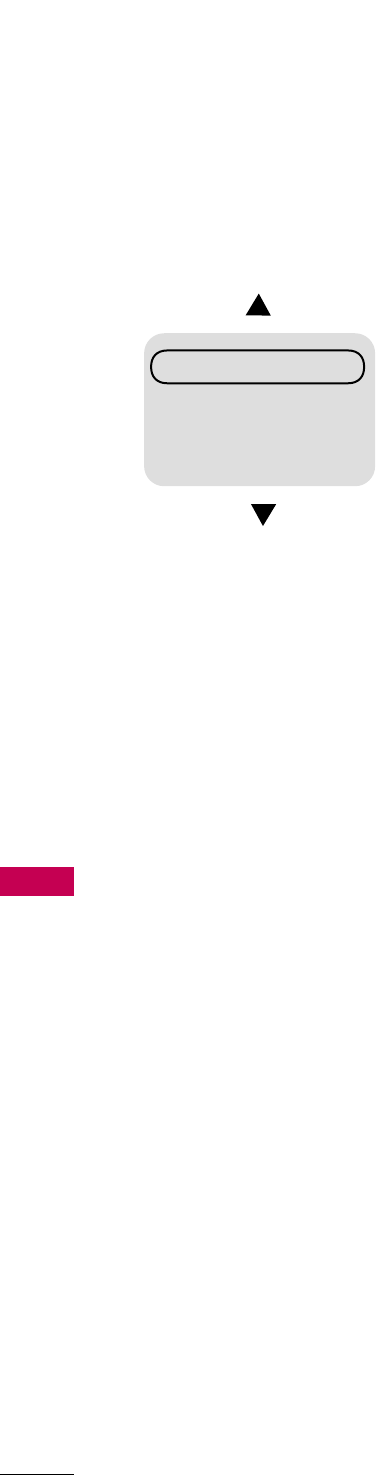
COMMERCIAL MODE SETUP
88
INTERACTIVE TV OVERVIEW
COMMERCIAL MODE SETUP
Through the interactive TV, the lodging guest is offered a more complete
venue of lodge services and amenities. Using the TV in the comfort of the
hotel room, the guest can browse the lodge resources available and make
selections quickly. Charges for these offerings are billed at the time of reser-
vation. The Gem TV is connected to the lodge’s billing computer.
After the interactive TV is installed, the following hotel and other resources
may be available to the hotel guest, assuming that they are provided by the
lodge.
Interactive Amenities may include the following
■Hotel Information, News and Events.
■Directory Services, (Tourist attractions, Restaurants, etc.)
■Reservation Service (Business Meetings, Fitness, SPA, etc.)
■Weather, Traffic Information.
■Shopping Services (Delivery to Guest Room)
■Room Service (Menu Ordering, Memo Service, Morning Wake Up Call, Laundry, etc.)
■Ticketing Services.
■Check Out Service (in the Guest Room).
■Gaming Services.
■Email resources, guest can access an email account, etc.
■Other offerings as they become available.....
Channel Guide
Hotel Information
Help
Exit
Gem Interactive TV Notes
GGEEMM--TTVV SSeettuupp ffoorr PPPPVV
((PPaayy--ppeerr--vviieeww)) OOppeerraattiioonn
A PPV card usually has a chan-
nel lineup included with the
master TV setup. If this is the
case, reset TV to default con-
dition, set any TV features and
installer menu items as
required and then insert the
PPV pre-programmed card into
the MPI slot.
■After TV setup, remove the AC
power cord for 15 seconds.
IImmppoorrttaanntt!!
■The TV will take a few minutes
to load electronic program
information. If enough time
has not elapsed for the TV to
acquire EPG data, the TV may
operate erratically; menus
may not work or TV will not
respond to IR remote key
presses.
■If Pseudo Power Off is active,
actual TV power cycle will not
occur until pseudo power off
has timed out.
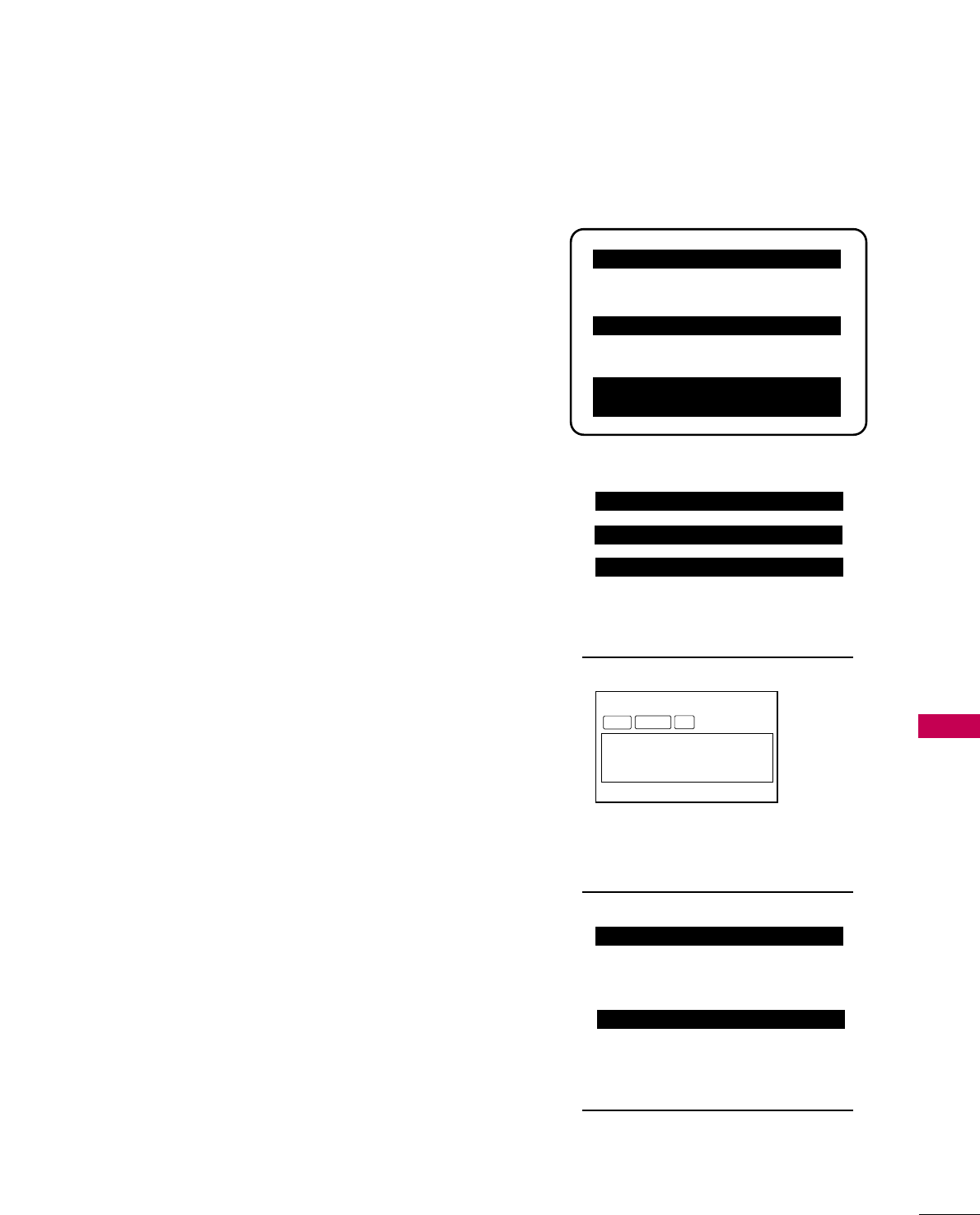
COMMERCIAL MODE SETUP
89
COMMERCIAL MODE SETUP FOR MASTER TV
NNoottee 11: Disconnect all Aux inputs. Under certain conditions, Auto
Tuning (Channel search) is disabled if there is an Aux input active.
Commercial Mode Setup Procedure
1. Set Installer Menu Items
(Enter TV Installer Menu, see Installer menus for detailed instructions.)
a. Set Installer menu item 111177 FFAACCTT DDEEFFAAUULLTT,to
000011and press
EENNTTEERRon Installer remote. (This clears all installer menu custom
settings, channel labels / icons etc. and reloads the factory default
settings.)
b. Set Item 000033 BBAANNDD//AAFFCC.
- BBrrooaaddccaasstt: set to 000000.-
HHRRCC: set to 000022
- CCAATTVV: set to 000011.-
IIRRCC: set to 000033
c. Set item 002288 CCHH OOVVEERRIIDDEEto 000011. This allows access to chan-
nel search, Auto Tuning and Channel List/Edit options in the
Channel Menu.
d. Set other particular installer items that affect your TV programming
network. Enable/Disable Aux sources, set a GGeemm SSttaarrtt CChhaannnneelletc.
e. After all required installer menu item settings have been adjusted,
press ENTER on the remote to remove Installer Menu.
2. Set Up TV Features
(Channel, Picture, Audio, Lock, Time, Option, Digital Captions etc.
See TV Clonable options list and TV menus pages.)
3. Run Auto Tuning (Channel Search)
(Search for all available channels.) Go to the Channel menu and
access the Auto Tuning option, follow onscreen instructions.
a. Edit Channel Scan. In the Channel Menu, access Channel Edit
option.
■Add/Delete channels per your system requirements.
Note: Physical channel numbers are used to identify Virtual channels.
■Add familiar channel trademarks/logos like ABC, CBS, NBC etc. to
the Channel-Time onscreen display. In the Channel menu, select the
Channel Label option. Add identifiable labels (logos) for the end
user to readily know what common networks are available.
4. Transfer TV Setup to Internal TV Controller: 2-5-5 + Menu Mode
After the TV channel scan has been edited and channel label icons
added, enter the Installer menu. Once in the Installer menu, press 2-5-
5 and MENU on the remote. This transfers the TV setup to the inter-
nal controller box.
5 . Add Custom Channel Labels for Analog Channels: 2-5-4 + Menu Mode
Enter Installer menu, press 2-5-4 and MENU. Add your own custom
text labels to channel onscreen displays. Note: Digital Channels often
have a broadcaster generated label. (See 2-5-4+Menu pages.)
When finished, to exit 2-5-4+Menu mode, press MMEENNUU.
Verify TV Setup
At this point, verify that the channel lineup, channel icons and custom
labels are correct. Make sure the TV features are set per your require-
ments. Set item 002288 CChh OOvveerriiddeeto 000000to lock the channel scan.
After the preceding has been completed, the Master TV setup is ready
to be copied to a Clone Programmer, see cloning options pages.
003 BAND/AFC 00X
028 CH. OVERIDE 001
117 FACT DEFAULT 00X
Typical TV Installer Menu
Adjust the settings for
these Installer Menu Items
DIGITAL 19-3
WXYZ
MONO STEREO SAP
Custom Text Label ‘WXYZ’ created in
2-5-4 + Menu (Add Channel Label)
Mode
028 CH. OVERIDE 000
After Master TV setup has been
completed, set item 028 Ch
Overide to 000.
000 INSTALLER SEQ 000
UPN 000-000-000-000 FPGA E0F1
PTC V1.00.000 CPU V3.06.00
GEM PTC INSTALLER MENU
093 RJP AVAILABLE 001
Set 093 RJP Available to 001 if
using a remote jack pack
This page provides an overview of a Master TV configuration.

COMMERCIAL MODE SETUP
90
TLL-1100A CLONING CONNECTIONS/LEARNING SETUP
COMMERCIAL MODE SETUP
Connections for the TLL-1100A Clone Programmer to Learn the TV Master TV Setup
On Master TV
Set up all Master TV features on the
menus and do a Channel Search.
Add Channel and Aux labels etc. See
previous page. Insert MPI cable into
TV MPI port.
On TLL-1100A
1. Turn On the TLL-1100A.
2. Use the Mode button to select
Clone Mode.
3. Use the Left/Right arrow to
select the CBank (1 - 8) to store
the master setup in.
4. Plug the other end of the MPI
cable into the MPI port on the
bottom of the TLL.
5. With the Installer remote control,
select item 1 on TLL menu.
6. Press Enter, to transfer the
Master setup into CBankX on the
TLL. The TLL will copy the master
setup.
7. When learning is done, discon-
nect MPI cable from Master TV.
On Target TV
1. Connect MPI cable from the TLL
to the MPI port on the Target
TV. Assure that the correct
CBank(X) is selected on TLL..
2. With the Installer remote con-
trol select item 2, to Teach the
target TV the master TV setup.
3. Press Enter to begin teaching.
4. When Teaching is done, discon-
nect MPI cable and power the TV
Off. Unplug TV power cord.
5. Reconnect TV power cord. Power
the TV On and the master setup
should be resident on the TV.
Antenna
(or CATV)
Antenna
(or CATV)
TV Link
Loader-Demo
TLL1100A
Ready
TLL1100A
ENTER
RECEIVE SEND
MENU
MODE
CLONE SELECTION MENU
Selected Bank: CBank X Saved
(1) LEARN FROM TV
(2) TEACH TO TV
(3) SET CLONE CLOCK FROM TV
(4) SET TV CLOCK FROM CLONE
(5) DISPLAY TV SETUP
(6) DISPLAY CLONE SETUP
CLONE CLOCK = 00:00
TV CLOCK = 00:00
THE CLONE IS VERSION V2.2.2
-To change menu items, Press
channel keys or digits.
-To execute item, Press ENTER.
CLONE SELECTION MENU
Selected Bank: CBank X Saved
(1) LEARN FROM TV
(2) TEACH TO TV
(3) SET CLONE CLOCK FROM TV
(4) SET TV CLOCK FROM CLONE
(5) DISPLAY TV SETUP
(6) DISPLAY CLONE SETUP
CLONE CLOCK = 00:00
TV CLOCK = 00:00
THE CLONE IS VERSION V2.2.2
-To change menu items, Press
channel keys or digits.
-To execute item, Press ENTER.
M.P.I. Learning Setup
M.P.I. Teaching Setup
TV Link
Loader-Demo
TLL1100A
Ready
TLL1100A
ENTER
RECEIVE SEND
MENU
MODE
NOTE
!
GGIt is assumed that the TV is connected to a signal source, the TV
source selected is Antenna (RF) In, the signal is from an Analog
channel, not a digital channel, all equipment is connected to power
and turned on and the TLL Cloner main menu is displayed on the
TV screen, see above.
GDo not use the TLL-1100A while any PPV card is installed
in TV or clone programmer device will be damaged.
Warning
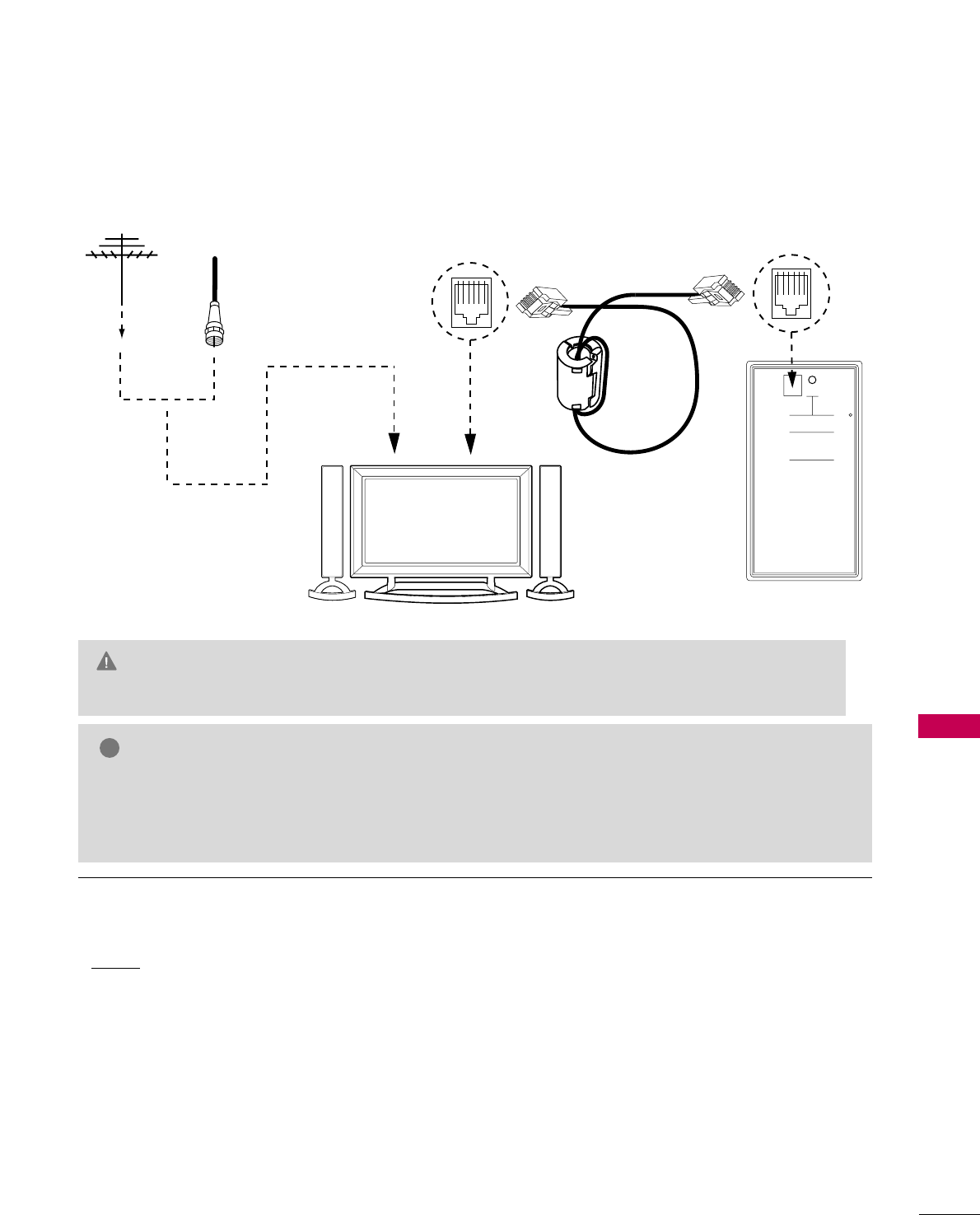
COMMERCIAL MODE SETUP
91
LT2002 CLONING CONNECTIONS/LEARNING SETUP
Connections for the LT2002 Clone Programmer to Learn the TV Master TV Setup
Before you begin cloning...
■The Master TV should be connected to a good, stable
signal from an over-the-air antenna or cable service
Analog channel and connected to power. (See above.)
■Teaching and Learning is only possible between iden-
tical model devices. (However, the LT2002 Clone pro-
grammer can store up to 3 different ‘master’ setups.)
WARNING: Copying a blank or incorrect memory into
a TV, STB or other device will cause the TV, STB or
other device to operate erratically or become inopera-
ble.
■Use an Installer’s remote to operate Learning and
Teaching menus.
■Make sure that the batteries in the Clone programmer
are fresh.
■If batteries are removed, the Clone Clock time will be
lost.
■Decide if you want to set the time from the Clone
programmer or copy the time to the Clone program-
mer; from a compatible TV which has the clock set to
the current time.
■Setting the time and transferring it to the Clone or
other device is a separate procedure.
■Follow the connection diagram above to connect the
Clone to a Master TV TV display panel. After learning
is complete, to another identical TV TV display panel
to “teach” it the master setup.
■See the Clone Troubleshooting section to resolve
problems.
Turn to the next page to continue Cloning Setup.
QuickSet II Programmer
LT2002
Ferrite Core
(TDK, ZCAT
2035-0930)
• heartbeat power on
communications ok
• slow power on
no communications
• green battery ok
• red battery low
Blink pattern
Color Reset
Status
Indicator
Connect cable to
TV MPI Jack and
follow on screen
instructions
MPI
THE CLONE HAS CONTROL OF THE TV
THE CLONE IS VERSION XX
THE TV IS VERSION XX
THE SW IS REVISION XX
CLONE CLOCK = XX:XX
TV CLOCK = XX:XX
-PRESS ANY KEY TO CONTINUE.
-DISCONNECT CLONE WHEN DONE.
Antenna
or CATV
Master TV
Clone Programmer
GDo not use LT2002 while any PPV card is installed in TV or clone programmer device will be damaged.
Warning
NOTE
!
GGIt is assumed that the TV is connected to a signal source, the source selected is Antenna (RF) In, the signal
is from an Analog channel, not a digital channel, all equipment is connected to power and turned on and
the LT2002 Clone Programmer main menu (THE CLONE HAS CONTROL OF THE TV) menu is displayed on
the TV screen, see above and next page.
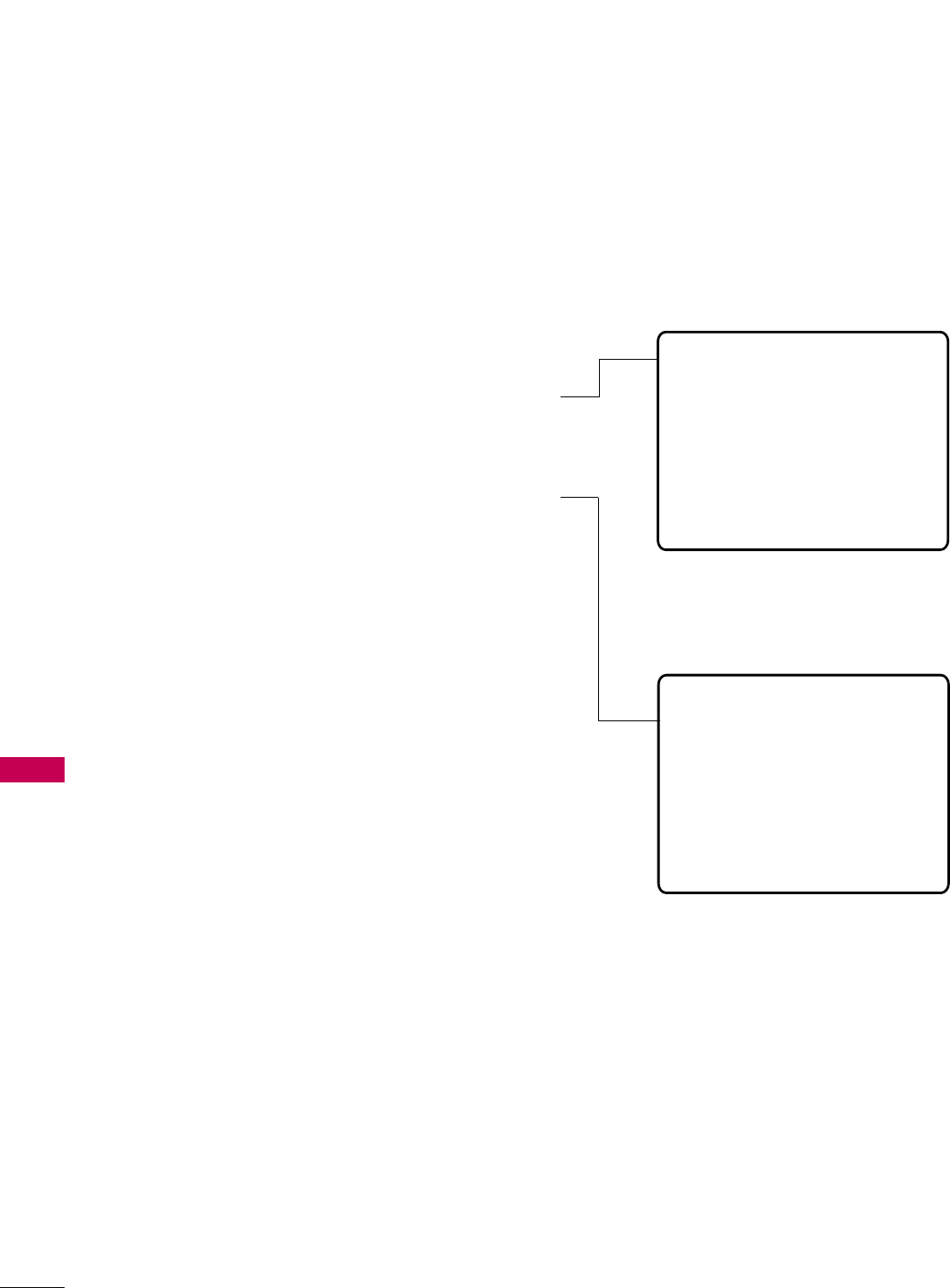
COMMERCIAL MODE SETUP
92
LT2002 CLONING LEARNING SETUP
COMMERCIAL MODE SETUP
Learning the Master TV Setup
Use MPI Cable to Connect LT2002 Clone
Programmer to Master TV MPI Port
If there is a good connection, “THE CLONE HAS
CONTROL OF TV”
message will appear. Press any key on the Installer remote.
Learn Setup from Master TV
Press 1 to select the “LEARN FROM TV” option, then
press ON/OFF, POWER, or ENTER to go to the Memory
Bank Selection Menu. Pick the Memory ”Bank” you want to
store the master TV’s setup in by pressing either Channel
key repeatedly to choose Memory 1, 2 or 3. (If you
choose a Memory “Bank” that has a master device’s setup
programmed into it, that setup will be overwritten by the
new master TV’s setup.) Once the Clone memory bank is
selected, press ON/OFF, POWER, or ENTER. The Clone
memory bank you have selected will be shown. Press
ON/OFF or POWER to begin copying the master TV’s
setup.
Set the Clock (Optional)
Set the time on a Master TV’s Clock. (If the time has
already been copied from a TV into the Clone programmer,
you can set a master TV’s clock by copying the time from
the Clone programmer.) The Clone Programmer can copy
the current time to both a master TV and to the Clone’s
internal clock; accurate to within one minute. (Another rea-
son that the Clone programmer should be equipped with
fresh, high-quality alkaline batteries, is for it to keep the
time as accurately as possible.)
Since the Clone Programmer’s time cannot be set directly,
the current time needs to be copied from a Zenith/LG TV
equipped with M.P.I. input capability.
After the time is copied to the Clone programmer, the cur-
rent time can then be transferred to another TV. (This can
be a master TV, or another TV which has already had the
features set up.)
LT2002 Clone Programmer Communication
Problems
■A slow flashing green light indicates there are
communication problems between the TV and
the LT2002 clone programmer. If this is the
case, check for a damaged cable, poor contacts,
or other connection troubles.
■If the status indicator is red, the programmer
batteries are low and should be replaced. Install
4 high-quality alkaline AA batteries.
THE CLONE HAS CONTROL OF THE TV
THE CLONE IS VERSION XX
THE TV IS VERSION XX
THE SW IS REVISION XX
CLONE CLOCK= XX:XX
TV CLOCK= XX:XX
-PRESS ANY KEY TO CONTINUE.
-DISCONNECT CLONE WHEN DONE.
CLONE SELECTION MENU
(1) LEARN FROM TV
(2) TEACH TO TV
(3) SET CLONE CLOCK FROM TV
(4) SET TV CLOCK FROM CLONE
(5) DISPLAY TV SETUP
(6) DISPLAY CLONE SETUP
-TO CHANGE MENU ITEMS, PRESS
CHANNEL KEYS OR DIGITS.
-TO EXECUTE ITEM, PRESS ON/OFF,
POWER, OR ENTER
This menu should appear by itself after
the LT2002 is connected to the TV MPI
port.
This menu should appear after any key is
pressed on the Installer remote.
Instructions for the Clone Programmer to Learn the Master TV Setup
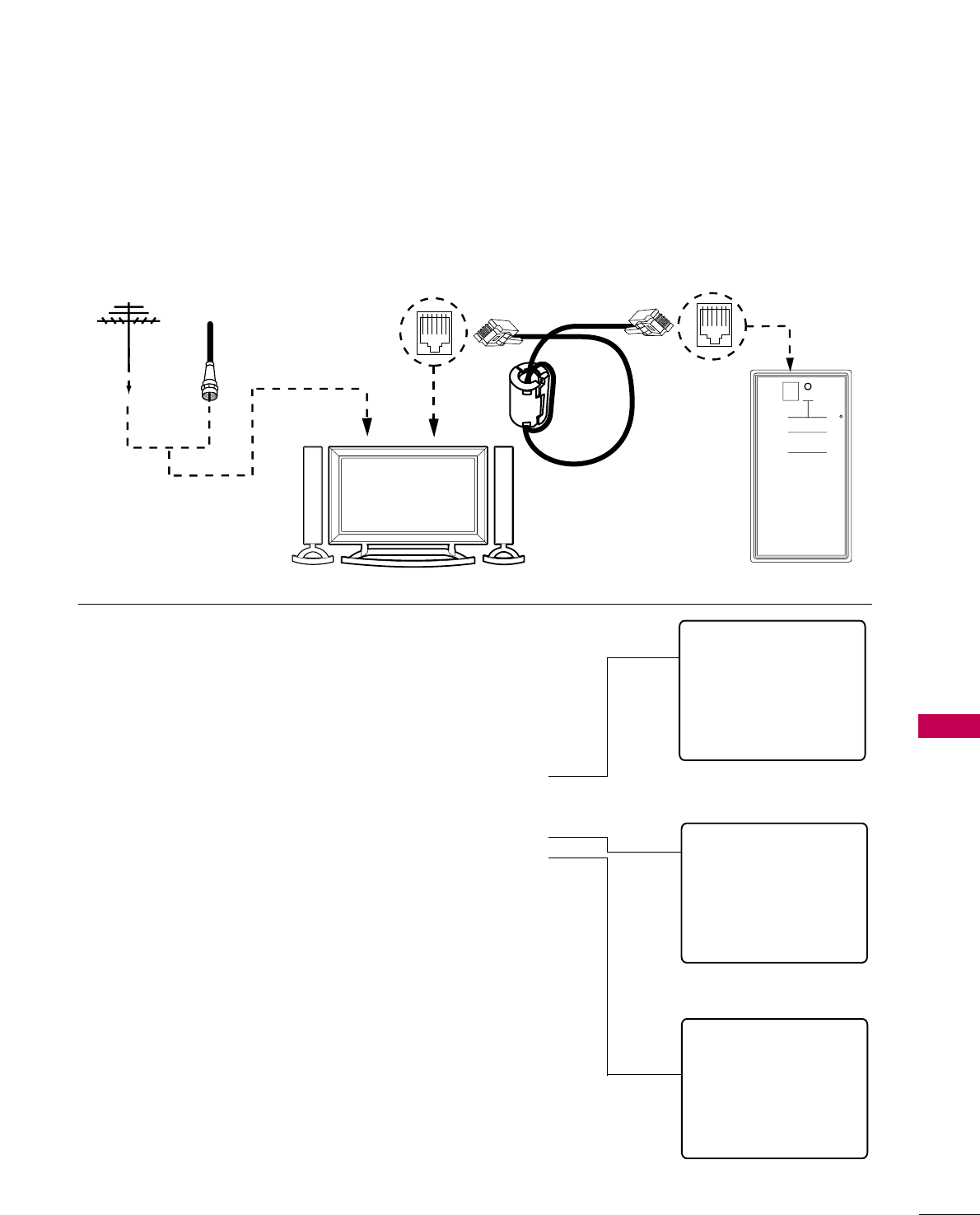
COMMERCIAL MODE SETUP
93
CLONING CONNECTIONS/TEACHING SETUP
Teaching the Master Setup to Another TV
Connections for the LT2002 to Teach another TV the Master Setup
Teach Master TV’s Setup to
the target TV
After learning is complete, remove the M.P.I. cable from the mas-
ter TV and connect it to the target TV that you want to copy
the master TV’s setup into. With “THE CLONE HAS CONTROL
OF TV” message displayed, press 2 or use either Channel key to
go to the “TEACH TO TV” option, press ON/OFF, POWER, or
ENTER. Select the LT2002 memory that the new setup is in.
Press On/Off to transfer the new setup and other information to
the new TV. Teaching usually takes 2-3 minutes.
After the “TEACHING COMPLETE” message is displayed, press
any key to return to the Clone menu, then press ON/OFF,
POWER, or ENTER. If finished, detach M.P.I. cable from the
target, newly-cloned TV.
Disconnect TV Power for 15 Seconds
Unplug the AC power cord of the newly-cloned TV from the
power outlet for about 15 seconds to activate the newly-copied
setup.
QuickSet II Programmer
LT2002
• heartbeat power on
communications ok
• slow power on
no communications
• green battery ok
• red battery low
Blink pattern
Color
Reset
Status
Indicator
Connect cable to
TV MPI Jack and
follow on screen
instructions
MPI
Ferrite Core
(TDK, ZCAT
2035-0930)
THE CLONE HAS CONTROL OF THE TV
THE CLONE IS VERSION XX
THE TV IS VERSION XX
THE SW IS REVISION XX
CLONE CLOCK = XX:XX
TV CLOCK = XX:XX
-PRESS ANY KEY TO CONTINUE.
-DISCONNECT CLONE WHEN DONE.
Antenna
or CATV
Target TV Clone Programmer
TEACHING IN PROGRESS,
PLEASE WAIT
TEACHING COMPLETE
This display will appear
after Teaching is complete.
This display will appear
during Teaching function.
CLONE SELECTION MENU
(1) LEARN FROM TV
(2) TEACH TO TV
(3) SET CLONE CLOCK FROM TV
(4) SET TV CLOCK FROM CLONE
(5) DISPLAY TV SETUP
(6) DISPLAY CLONE SETUP
-TO CHANGE MENU ITEMS, PRESS
CHANNEL KEYS OR DIGITS.
-TO EXECUTE ITEM, PRESS ON/OFF,
POWER, OR ENTER
This menu should appear
after any key is pressed
on the Installer remote.
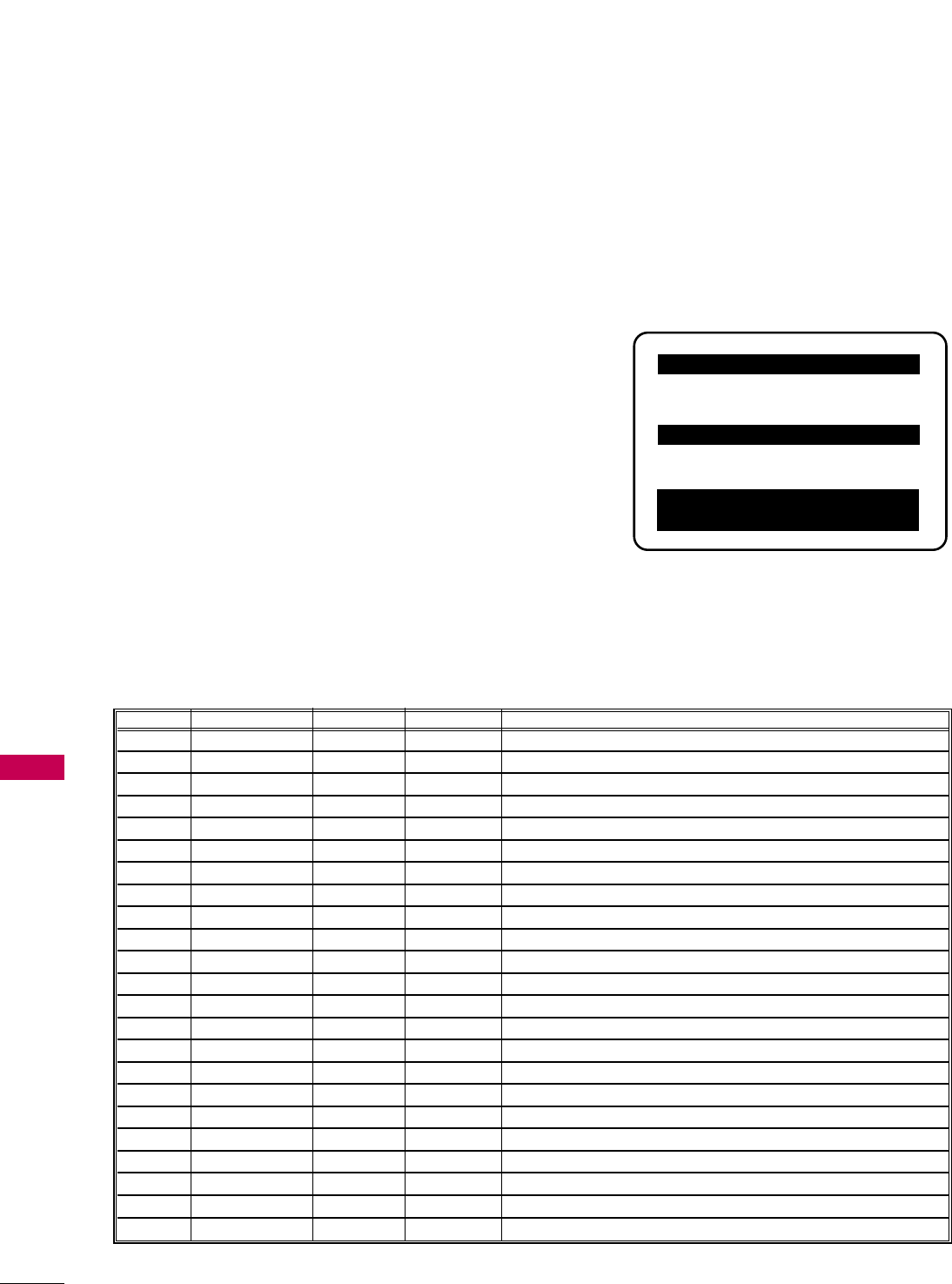
COMMERCIAL MODE SETUP
94
INSTALLER MENU
COMMERCIAL MODE SETUP
Use the Installer’s Menu to set up or change operational settings.
See more detailed descriptions of the Installer menu items on the following pages...
Accessing the Installer’s Menu
Make sure TV is on. Installer’s menu items can be accessed by using
an installer’s remote control. Just press MENU repeatedly until the
TV seems to stop responding, then press 9, 8, 7, 6, then ENTER to
access the Installer’s menu. To remove the Installer’s menu, press
ENTER again.
Any changes you make will be stored in nonvolatile
memory. (The menu also disappears automatically.)
The Installer’s menu opens with item 000 INSTALLER SEQ 000. Use
the Up/Down arrow keys to sequence through the available menu
items. Or, access an item directly by keying in the line number, then
pressing MENU. For example, to access the Sleep Timer option
which is item 015, press 0-1-5, then MENU. To change a setting,
use the Left/Right arrow keys. Or, enter a value directly.
Using the Installer’s Menu
Items 000 ~117 are immediately accessible only upon entering the
Installer’s Menu. Their numbers, descriptions, ranges, factory default
settings, and a place for listing any changes made on-site are given
below and on the following pages.
Installer Menu Items 000 through 117
Typical Installer Menu
Menu Item Function Value Range Default Value Brief Description of Function and Comments
000 INSTALLER SEQ 0 ~3 0 Leave default set to 0.
001 POWER MANAGE 0 ~7 0 Sets number of hours of no activity before auto shut Off.
002 AC ON 0 / 1 0 Set to 1 to enable auto turn On at power up.
003 BAND/AFC 0 ~3 1 Selects Tuning Band: 0=Broadcast, 1=CATV, 2=HRC, 3=IRC
004 STRT CHANNEL 0 ~127, 255 255 Channel at turn-on (Set to 255 to tune in last channel before power Off).
005 CHAN LOCK 0 / 1 0 If set to 1, cannot tune from current channel.
007 STRT VOLUME 0 ~63, 255 255 Sets Volume level at TV turn-on (Set 255 to retain last volume level).
008 MIN VOLUME 0 ~63 0 Sets minimum allowable volume setting.
009 MAX VOLUME 0 ~63 63 Sets maximum allowable volume setting.
010 MUTE DISABLE 0 / 1 0 Set to 1 to disable mute function.
011 KEY DEFEAT 0 / 1 0 Set to 1 to disable menu navigation keys on display panel.
015 SLEEP TIMER 0 / 1 1 Set to 1 to enable Sleep Timer.
016 EN TIMER 0 / 1 0 Set to 1 to enable On/Off Timers.
017 ALARM 0 / 1 1 Set to 1 to enable Alarm.
021 V-CHIP 0 / 1 1 Set to 1 to enable V-Chip functions.
022 MAX BLK HRS 0 ~99 12 Sets number of V-Chip (Parental Control) blocking hours.
023 CAPTION LOCK 0 / 1 0 Set to 1 to retain caption setting at power Off.
028 CH. OVERIDE 0 / 1 1 If set to 0, limits direct access to favorite channels.
029 OLD OCV 0 / 1 0 Set to 1 to change M.P.I. operation to OCV.
030 ACK MASK 0 / 1 0 If set to 1, changes M.P.I. for some OCV boxes.
031 POLL RATE 20 ~169 94 Selects poll rate for M.P.I.
032 TIMING PULSE 186 ~227 207 Sets baud rate for M.P.I.
034 CAMPORT EN 0 / 1 1 Set to 1 to enable Video 2 input.
000 INSTALLER SEQ 000
UPN 000-000-000-000 FPGA E0F1
PTC V1.00.000 CPU V3.06.00
GEM PTC INSTALLER MENU
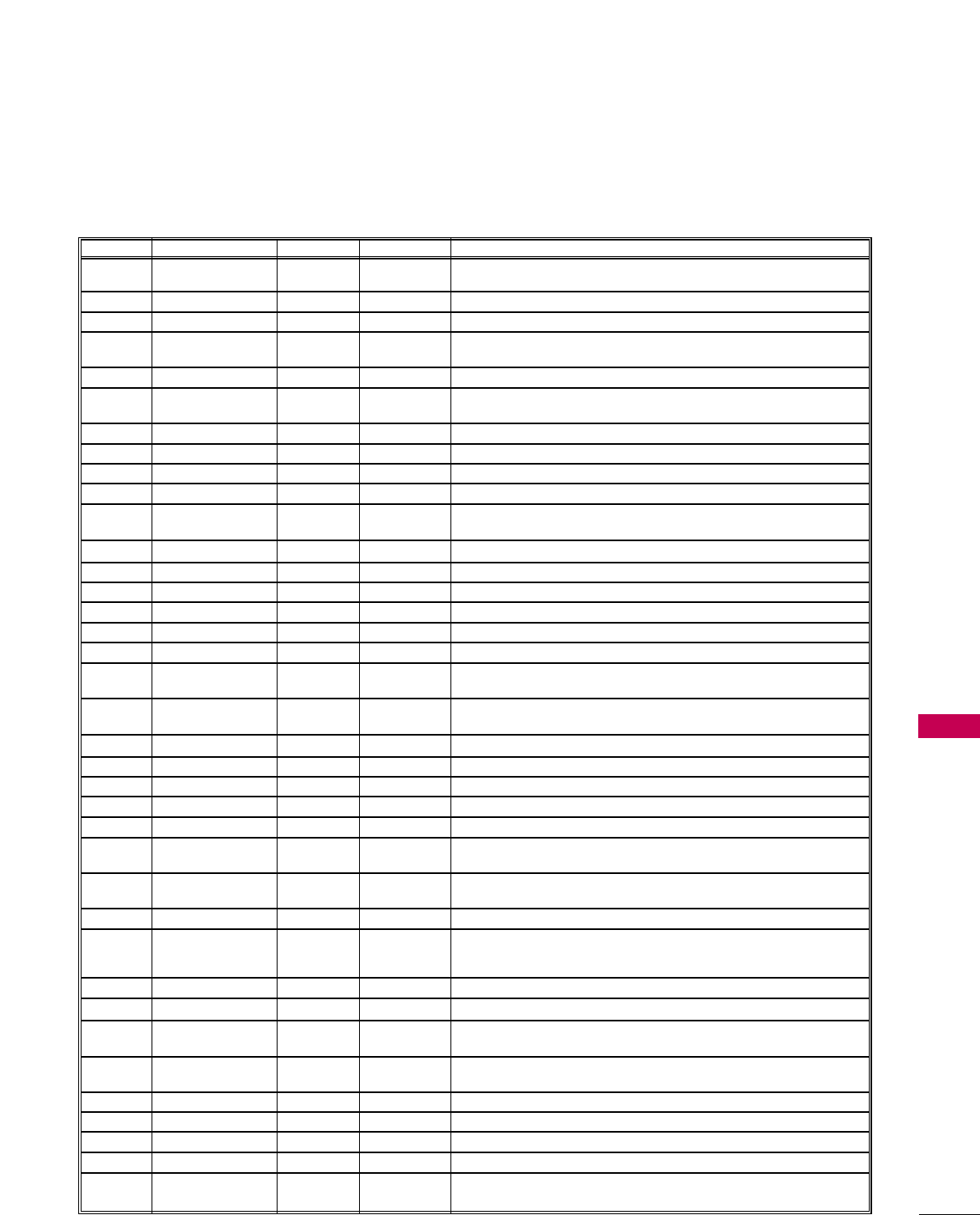
COMMERCIAL MODE SETUP
95
Installer Menu Items 035 through 120
Menu Item Function Value Range Default Value Brief Description of Function and Comments
035 COMPPORT EN. 0 / 2 1 Note 1. Set to 0 to disable HDMI 1. Set to 1 for DTV, set to 2 for
PC.
038 YPrPb EN. 0 / 1 1 Set to 1 to enable display panel Component Video 1 input jacks.
039 REAR AUX EN 0 / 1 1 Set to 1 to enable display panel Video 1 input jack.
040 AUTO CAMPORT 0 / 1 1 Set to 1 to automatically switch to Camport. If set to 1, STRT AUX
SRCE cannot be set to 2.
046 STRT AUX SRCE 0 ~7 6 Sets the starting AUX source.
047 AUX STATUS 0 / 1 0 Set to 1 for M.P.I. AUX source to be reported as a channel number
instead of Channel 0.
053 DIS. CH-TIME M. 0 / 1 0 Set to 1 to disable Channel-Time display.
069 EN. CH-T COL. 0 / 1 1 Set to 1 to enable custom color for the Channel-Time display.
070 FOR. CH-TIME 0 ~7 2 Chooses custom foreground color for the Channel-Time display.
071 BCK. CH-TIME 0 ~7 2 Chooses custom background color for the Channel-Time display.
073 CH NOT AVBLE 0 / 1 0 If set to 1 and channel override is 0, “NOT AVAILABLE” message is
displayed when directly accessing a channel not in the favorite channel list.
075 REVERT CH 0 / 1 0 If set to 1 and loss of M.P.I. communication occurs, TV tunes to Start Channel.
078 UPN MSB 0 ~255 0 User programmable number, most significant byte.
079 UPN MSB-1 0 ~255 0 User programmable number, most significant byte - 1.
080 UPN MSB-2 0 ~255 0 User programmable number, most significant byte - 2.
081 UPN LSB 0 ~255 0 User programmable number, least significant byte.
082 CHKSM ERROR 0 / 1 1 Enforces rigid M.P.I. checksum.
083 HANDSHK TIME 0 ~5 5 Relaxes M.P.I. timing to be compatible with PC based
Windows-controlled systems.
084 PERMANENT BLK 0 / 1 0 Removes block hours setting for Parental Control and makes block
permanent.
087 REAR RGB EN. 0 / 2 2 Note 1. Set to 0 to disable RGB1. Set to 1 for DTV, set to 2 for PC.
088 EN NOISE MUTE 0 / 1 1 If set to 1, mutes audio if no signal is present.
090 KEY LOCK 0 / 1 0 If set to 1, keyboard is locked out, IR is still functional.
092 RGB2 EN 0 / 2 0 Set to 1 to enable RGB 2 input.
093 RJP AVAILABLE 0 / 1 0 Set to 1 to enable. Leave set to 0 if not used.
094 SAP MENU EN 0 / 1 1 Set to 0 to disable feature on Function menu. Set to 1 to enable feature
on Function menu.
096 DEF. ASP. RATIO 0 ~5 2 Sets default aspect ratio at power up. See detailed descriptions
and item 106.
098 START GEM CH 0 ~135, 255 255 Sets the stating Gem channel, 255=last channel at power Off.
099 BACK LIGHTING 1 ~100 200 Sets the brilliance of the TV picture backlighting.
101 ~200 Settings above 101 control dynamic back lighting and disable
power saving mode.
102 ATSC BAND 0 ~4 4 Selects ATSC band.
103 ATSC TUNE MODE 0 / 1 1 Default 01 for physical channel scan. Set to 0 for Virtual Channel scan.
104 START MINOR CH 0 ~255 0 Selects Minor start channel. Set 0 for NTSC. Not 0, sets Minor
channel number.
106 ASP RATIO LOCK 0 / 1 0 To retain set aspect ratio on power cycle, set to 1. Set to 0 for
default ratio on power cycle.
116 VIDEO MUTE EN 0 / 1 0 Set to 0 for normal, set to 1 for Blank.
117 FACT DEFAULT 0 / 1 0 0=Normal. 1=Loads presets of all above settings.
118 POWER SAVING 0 / 1 1 Set to 0 to disable power saving mode.
119 GEM STRT CH 0 ~127 255 Sets the GEM Start Channel.
120 PSEUDO PWR OFF 0 ~255 000 Set from 001 - 255 for faster TV turn on time. Set to 0 to disable,
normal TV turn on time.

COMMERCIAL MODE SETUP
96
COMMERCIAL MODE SETUP
Detailed Descriptions of Installer Menu Items
000 - INSTALLER SEQUENCE
Specifies entry sequence to the Installer Menu.
0 = 9876 1 = 4321
2 = 1478 3 = 3698
001 - POWER MANAGE (Power Management)
Determines hours of no activity before automatic shutoff.
The POWER MANAGE function is for saving energy. If
set to 0, Power Manage is Off. Settings range from 0 ~ 7,
with 1 ~7 representing the hours that the unit will
remain On, unless there has been activity from either the
control panel or remote control.
002 - AC ON (AC Power Switchable)
If set to 1, allows the TV to turn On just by applying
AC power. Pressing the On button is not necessary. This
is desirable if the TV is plugged into a cable box or a
power outlet controlled by a wall switch. Use ADJ
Left/Right arrow to choose 0 or 1 where 0 is the
default is Off, and 1 is On.
NOTE: If set to 1 (On), the TV does not respond to
On/Off commands from either the remote or the dis-
play control panel, and the SLEEP TIMER is also non-
functional.
003 - BAND/AFC (Band/Automatic Frequency
Control)
There are 4 possible settings for this option:
0 = Broadcast 1 = CATV
2 = HRC 3 = IRC
If some channels were not found by Auto Tuning
(Channel Search), select the appropriate Band setting
here and add the channels using the Channel Edit
option in the Channel Menu.
004 - STRT CHANNEL (Start Channel)
If active, this function allows you to determine the initial
channel number when the TV is turned On. This feature
is useful for an in-house information channel, since the
TV would always select that channel when it is turned
On. Setting this to 255 causes the last channel viewed
when the TV was turned Off, to be the tuned to chan-
nel when the TV is turned On again. Note: For a digital
Start Channel, always remember to set item 104 to the
Minor Start Channel number.
255 = Last channel 1 ~125 = Ch X 0 = Aux
126 Map to Channel 3. 127 Map to Channel 4.
005 - CHAN LOCK (Channel Lock)
CHAN LOCK is ideal if the system must always be on
the same channel. Changing channels with Channel
Up/Down or keypad numbers is impossible. Channel
Lock is inactive if set to 0 (default).
Generally, this feature is used in connection with START
CHANNEL (Installer item 004) where the start channel
may, for example, be set to 3 or 4. If the start channel
is 3, then the TV will remain locked on Channel 3.
NOTE: For Items 007, 008 and 009
For legacy reasons, the scale used is 0 - 63. The PTC
software will translate this to the 0 - 100 scale used by
the TV.
To translate a TV volume level to the installer menu
value, use the following formula:
Installer Value = TV Value x 63
10 0
Enter only the whole number (disregard fractions).
007 - STRT VOLUME (Start Volume)
This function allows the Installer to determine the initial
volume level setting when the TV is turned On. This fea-
ture is useful for an in-house information channel, since
the TV would always select that volume level when it is
turned On. The range of values are 0 - 63, 255. If 255
is selected, the current volume level will be retained in
memory when the TV is turned Off; at turn On, the vol-
ume level will be automatically set at the previous or
last level.
008 - MIN VOLUME (Minimum Volume)
This function determines the minimum volume level
allowable with the VOLUME (VOL) Up/Down control. In
this way, for example, someone cannot set the volume
too low to hear. The value range is from 0 to 63 —
change values with ADJ Left/Right arrow. The factory
default is 0, which provides the full range of volume
control, if item 009 MAX VOLUME is also set to 63. It
may be best to set the same value on every TV.
NOTE: The minimum volume level cannot have a value
setting higher than the MAX VOLUME level (described
below).
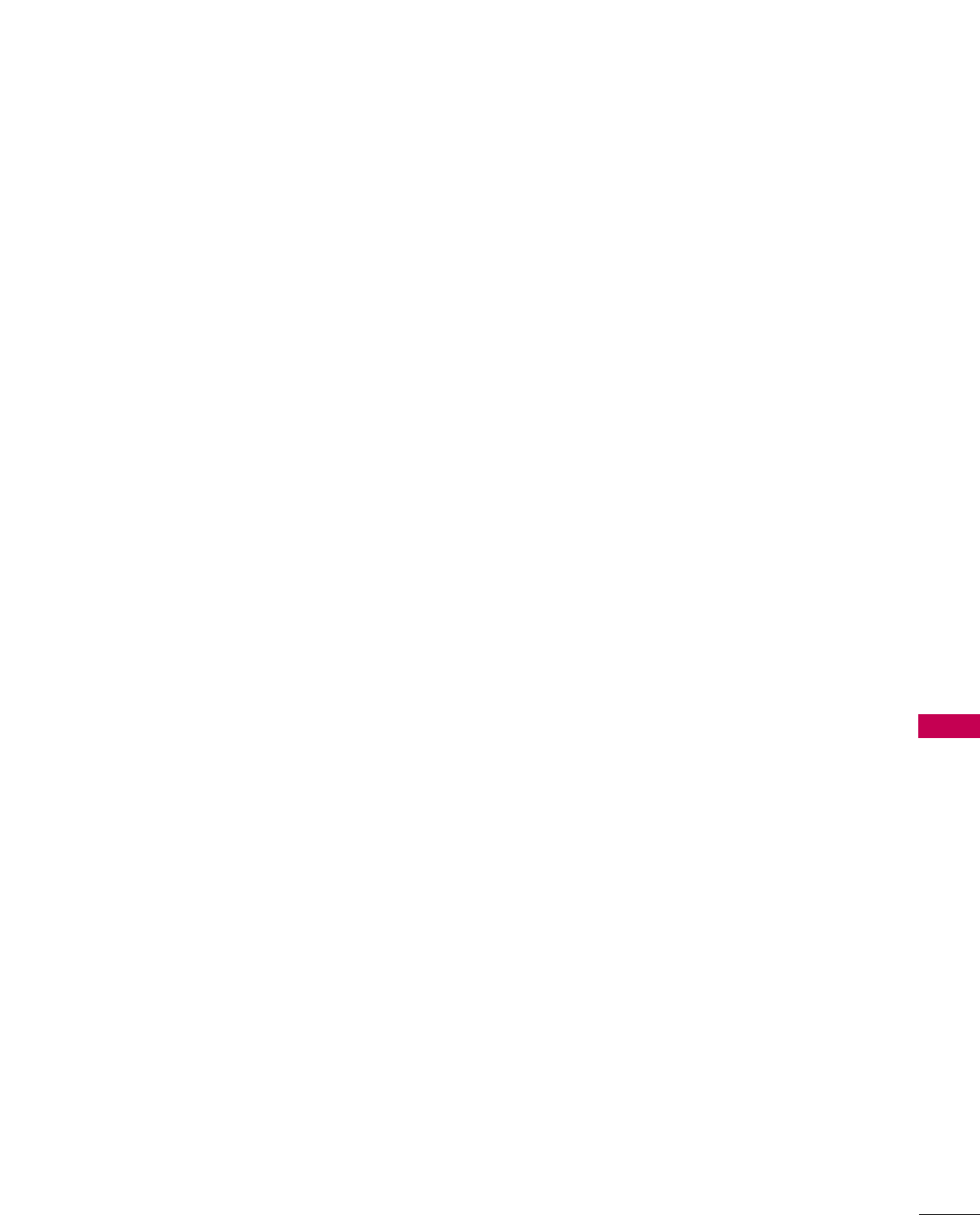
COMMERCIAL MODE SETUP
97
023 - CAPTION LOCK
Set to 1 to restore previous caption On/Off state after
turn Off. If set to 0, captions are always Off at turn
On.
028 - CH. OVERIDE (Channel Override)
If set to 1, the user can select channels with either
Channel up/down or by direct keypad entry. If set to
0, only those channels that are entered for scanning
can be selected.
029 - OLD OCV (On Command VideoTM)
Set to 1 for operation with systems from On
Command Corporation.
030 - ACK MASK
M.P.I. Communication Parameter. Leave at default set-
ting unless changed by Pay-Per-View provider. When set
to 1, changes M.P.I. for some OCV boxes.
■OOnnllyy aaffffeeccttss FFuunnccttiioonn MMeennuu iiff eennaabblleedd bbyy
ssoommee PPPPVV pprroovviiddeerrss..
031 - POLL RATE
M.P.I. Communication Parameter. Selects Poll Rate for
M.P.I. Leave at default setting unless changed by Pay-
Per-View provider. Step size of 16 ms.
032 - TIMING PULSE
M.P.I. Communication Parameter. Leave at default set-
ting unless changed by Pay-Per-View provider. Sets
baud rate. Step size of 4.3 uS.
034 - CAMPORT EN. (Camera Port Enable)
Set to 1 to enable Video 2 input on display panel. If
set to 0, Video 2 input on display panel is not func-
tional.
NOTE: S-Video overrides Video jack.
035 - COMPPORT EN. (Computer Port Enable)
Enable/disables display panel HDMI1 input jack. Set to
0 to disable, set to 1 to enable DTV mode, set to 2
for PC mode.
NOTE: The setting above is ignored if Installer item
093 RJP AVAILABLE, is set to 1.
038 - YPrPb EN. (Rear Component Video Enable)
Set to 1 to enable display panel rear Component
Video input jacks.
Set to 0 to disable display panel rear Component
Video input jacks.
039 - REAR AUX EN. (Rear Aux Enable)
Set to 1 to enable display panel rear AUX (Video 1) input.
Set to 0 to disable display panel rear AUX (Video 1)
input.
Note: S-Video overrides Video.
009 - MAX VOLUME (Maximum Volume)
This function determines the maximum volume level
allowable with the VOLUME (VOL) Up/Down controls.
In this way, for example, someone can not set the vol-
ume level high enough to disturb others. The value
range is 0 to 63, with 63 as the default, which gives the
user the full range of volume control, if item 008 MIN
VOLUME is also set at 0. Change values with ADJ
Left/Right arrow keys. It may be best to set the same
value on every TV.
NOTE: The maximum volume level cannot have a value
setting lower than the MIN VOLUME level (described
previously).
010 - MUTE DISABLE
Enables or disables sound mute function. If set to 1,
sound cannot be muted. If set to 0, sound can be
muted.
011 - KEY DEFEAT (Keyboard Defeat)
If set to 1, key defeat prevents the end user from
accessing the on-screen menus with the display front
panel—MENU, SELECT, and Left / Right arrow keys do
not function. If set to 0, those keys do function.
NOTE: The menus can always be accessed by pressing
MENU on the remote.
015 - SLEEP TIMER
If set to 1, the SLEEP TIMER feature may be used. If
set to 0, the Sleep Timer is not available.
016 - EN TIMER (Enable On/Off Timers) *
If set to 1, Timer function is available to user and
enabled continuously. Set to 0 to disable On/Off
Timers. (Clock must be set in order to use Timers.)
017 - ALARM *
Gives the installer the option of making the Alarm
function available to the end user. If set to 1, Alarm
function is available to end user. Set to 0 to disable
the Alarm function.
NOTE: Clock must be set before the Alarm function
will work.
021 - V-CHIP (Parental Control) *
Set to 1 to activate V-Chip (Parental Control); have it
available to end user to filter and control or otherwise
restrict programming content that can appear. Set to 0
to turn V-Chip feature Off, not available to user; no
programming restrictions can be set.
022 - MAX BLK HRS (Maximum Block Hours) *
Sets hours from 0 to 99 for the maximum V-Chip
(Parental Control) block hours. Default setting is for
12 blocking hours.

COMMERCIAL MODE SETUP
98
COMMERCIAL MODE SETUP
0 = Black 3 = Yellow 6 = Cyan
1 = Red 4 = Blue 7 = White
2 = Green 5 = Violet
NOTE: If foreground and background color are the
same, menu background is transparent.
073 - CH NOT AVBLE (Channel Not Available)
If set to 1 and item 028 CHANNEL OVERRIDE is set to
0, “NOT AVAILABLE” message is displayed when directly
accessing a channel not in the channel scan list available
in memory.
075 - REVERT CH (Revert to Start Channel)
If set to 1 and loss of M.P.I. communication occurs, TV
automatically tunes to the specified Start Channel.
078 - UPN MSB (UPN Most Significant Byte)
User programmable number, most significant byte read-
able by M.P.I. command. Note: Not linked to serial num-
ber.
079 - UPN MSB-1 (UPN Most Significant Byte-1)
User programmable number, most significant byte-1
readable by M.P.I. command. Not linked to serial number.
080 - UPN MSB-2 (UPN Most Significant Byte-2)
User programmable number, most significant byte-2
readable by M.P.I. command. Not linked to serial number.
081 - UPN LSB (UPN Least Significant Byte)
User programmable number, least significant byte read-
able by M.P.I. command. Not linked to serial number.
082 - CHKSM ERROR (Checksum Error)
Enforces rigid M.P.I. checksum validation.
Set to 1 for validation.
Set to 0 to disable (does not check checksum on M.P.I.
async port). SPI is always checked.
083 - HANDSHK TIME (Handshake Time)
Adds an additional delay to the handshake time which is
64 msec, thus relaxing M.P.I. timing requirements to be
compatible with PC based Windows controlled systems,
range is 0 - 5.
(Timeout = 25.5MS + [25.5 MS* Handshake time]).
084 - PERMANENT BLK (Permanent Block)
Allows Lock (Parental Control) blocking schemes to be
permanent by disabling the blocking hours function.
Set to 1 to install Parental Control restrictions perma-
nently.
Set to 0 for user-specified hours control of blocking
schemes.
040 - AUTO CAMPORT
Set to 1 to automatically switch to Camport when
equipment is connected to front Video input.
Set to 0 to disable front Video automatic source selec-
tion.
NOTE: If set to 1, 093 RJP Available is automatically set
to 0.
046 - STRT AUX SRCE (Start Aux Source)
Sets the starting AUX source. At power up, TV will tune
to starting Aux source if item 004 Start Channel is set
to 0.
If item 093 RJP Available is set to 0 and item
040 Auto Camport is set to 0:
1 = Video 1 4 = RGB 255 = Last Aux
2 = Video 2 5 = HDMI 2
3 = HDMI 1 6 = Component
If item 093 RJP Available is set at 1:
2 = Video 2 5 = HDMI 2 6 = Component
If item 040 Auto Camport is set to 1:
1 = Video 1 5 = HDMI 2
3 = HDMI 1 6 = Component
4 = RGB
047 - AUX STATUS
Set to 1 for M.P.I. AUX source to be reported as a chan-
nel number instead of channel 0. Set to 0 to disable
AUX identification change. Controls M.P.I. status channel
response for AUX inputs.
053 - DIS. CH-TIME (Disable Channel-Time)
Set to 1 to disable the Channel-Time display, Channel-
Time display will not appear.
Set to 0 to enable the Channel-Time display.
069 - EN. CH-T COL. (Enable Channel-Time Custom
Color)
Set to 1 to enable custom color for the Channel-Time
display.
Set to 0 to disable custom color for the Channel-Time
display.
070 - FOR. CH-TIME (Channel-Time Display
Foreground Color)
Set according to Color Chart.
0 = Black 3 = Yellow 6 = Cyan
1 = Red 4 = Blue 7 = White
2 = Green 5 = Violet
NOTE: If foreground and background color are the
same, menu background is transparent.
071 - BCK. CH-TIME (Channel-Time Display
Background Color)
Set according to Color Chart.

COMMERCIAL MODE SETUP
99
(101 = Dimmest picture, 200 = Brightest picture.) If
settings are above 101, the TV automatically controls
backlighting depending upon the picture level of the
current program.
102 - ATSC BAND
Sets up TV to receive different types of incoming signals:
0=Broadcast, 1=CATV, 2=HRC, 3=IRC, 4=Same as
NTSC.
103 - ATSC TUNE MODE
Sets ATSC tuning mode: Default set to 1 for Physical
channel scan.
Set to 0 for Virtual Channel scan.
104 - START MINOR CHANNEL
Sets XX-XX minor start channel number at power up:
0=NTSC. If not 0, number selected is the Minor start
channel number.
106 - ASP RATIO LOCK (Aspect Ratio Lock)
Set to 1 to retain previous aspect ratio with power Off.
Set to 0 to retain default aspect ratio with power Off.
See item 96 Default Aspect Ratio above.
116 - VIDEO MUTE EN (Video Mute Enable)
Set to 0 for normal.
Set to 1 for blank.
117 - FACT DEFAULT (Factory Default)
Set to 0 for normal.
Set to 1 to load presets to all of the previous item set-
tings. WARNING: Setting this to 1 will reload the
factory defaults and clear the channel list
including erasing any assigned Channel Icons
and custom channel Labels.
118 - GEM STRT CH (Gem Start Channel)
Sets the Gem start channel. Set the channel number
that will provide Gem data to the TV at turn on. Initially
the TV may take several minutes to load program data
from AC power off state.
120 - PSEUDO PWR OFF (Pseudo Power Off)
Set to 0 to disable. If disabled, TV will take normal time
to turn On.
If enabled, simulates TV power off state for user (black
screen) and speeds up the apparent TV turn on time
(restores picture and sound). Set from 001 - 255 to
specify time TV will remain on but show a black screen
when power is pressed to turn TV off. In pseudo power
off state with TV on, pressing power turns backlight off
thus showing a black screen. TV is still active and can be
turned on quickly from pseudo power off state if Power
is pressed. Maximum time Pseudo Power Off can be
enabled is 4 minutes and 15 seconds.
087 - REAR RGB EN. (Rear RGB Enable)
Controls access to rear RGB input on TV.
Set to 0 to disable RGB input.
Set to 1 to enable for PC RGB input.
Set to 2 for DTV for STB RGB input.
Set to 17 for Auto Configure always enabled. Detects
input format change and configures.
Set to 18 for Auto Configure one time only with power
cord removal and reinsertion.
088 - EN NOISE MUTE (Enable Noise Mute)
If set to 1, audio mutes if no signal is present.
090 - KEY LOCK
If set to 1, display panel keyboard is locked out, not
available to end user. IR receiver remains functional.
091 - YPrPb2 EN. (HDMI2 Enable)
Set to 0 to disable display panel HDMI2 input.
Set to 1 to enable DTV mode. Set to 2 to enable PC
mode.
092 - RGB2 EN. (RGB2 Enable)
Set to 0 to disable display panel RGB2 input.
Set to 1 to enable DTV mode. Set to 2 to enable PC
mode.
093 - RJP AVAILABLE
Set to 1, remote jack pack is available.
Set to 0, remote jack pack is not available.
NOTE: If set to 1, item 040 Auto Camport is automati-
cally set to 0.
094 - SAP MENU EN (2nd Audio Program)
Set to 1 to enable SAP feature on Function menu, if
Function menu is available.
Set to 0 to disable SAP feature on Function menu, if
Function menu is available.
096 - DEF. ASP. RATIO (Default Aspect Ratio)
Selects default aspect ratio at power up, see settings
below.
Set to 0 “Set By System”.
Set to 1 for 4:3.
Set to 2 for 16:9 (Factory Default).
Set to 3 for Horizon
Set to 4 for Zoom 1
Set to 5 for Zoom 2
099 - BACK LIGHTING
Sets the TV screen brightness at power up, see settings
below.
Default setting is 200.
1 - 100 Static Backlighting.
(1 = Dimmest picture, 100 = Brightest picture.)
101 - 200 Dynamic Backlighting.
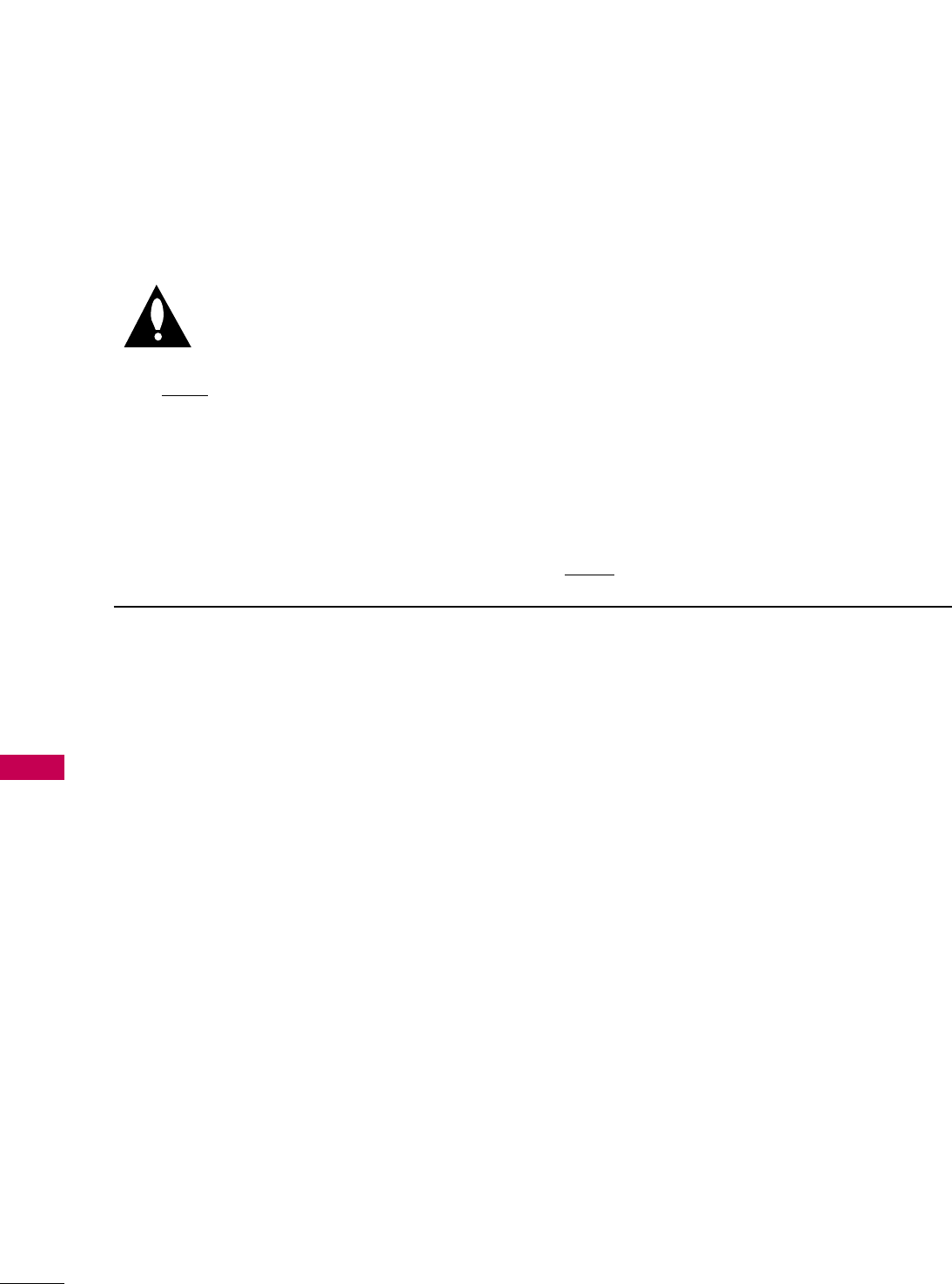
COMMERCIAL MODE SETUP
100
REFERENCE: DETAILED INSTRUCTIONS FOR MAKING A
MASTER TV
COMMERCIAL MODE SETUP
IMPORTANT INSTALLER SETUP INFORMATION! PLEASE READ THE FOLLOWING...
To set up a master TV you will need to know
how to enter the TV Installer menu and make
changes to the default values as required. If
necessary, familiarize yourself with the TV
Installer menu and how to make and save changes in the
menu, beforeattempting to clone the TV Master TV
setup.
You will also need an LLGG IInnssttaalllleerr rreemmoottee ccoonnttrrooll
similar to the one shown in the front of this manual. The
installer remote must have a “Source” button or its equiv-
alent. The remote shown in this manual has a “INPUT”
button -- this button serves the purpose of a Source but-
ton.
Finally, the TV’s clonable features need to be set up. This
is a critical step. If the Master TV display panel’s clonable
features like adding channel icons or channel labels, digi-
tal font options etc., are not correctly added, then the
cloned TVs will all have problems.
As the cloning procedure is being performed, specific
steps need to be done at the indicated times to achieve
the desired result. Be sure to do each task as indicated. If
a procedure or step is left out or not performed com-
pletely, cloning may not work. At each step, pay attention
to assure the TV screen shows the proper message when
cloning. If the message indicated does not appear, there
is a problem with that step and cloning may not be suc-
cessful. Cloning is only possible when the signal source is
an Analog channel, not a digital channel.
Detailed Instructions
The following describes the procedure for preparing a
Master TV for cloning and the procedure for adding
Channel Icons and/or Labels.
Note 1: Disconnect all Aux inputs. Under certain condi-
tions, Auto Tuning Channel Search is disabled if there is an
Aux input active.
Note 2: Under certain conditions, changes to the input
mode of the RGB inputs will not take effect until the power
is cycled (TV is turned Off and On). To avoid confusion, dis-
connect all RGB inputs before entering the Installer menu.
1. Enter the TV installer menu.
a. Reset the internal controller to factory default by
accessing installer menu item 117 FACT DEFAULT, set it
to 1 and press “ENTER”. The value will change back to 0
after the TV’s internal controller has been restored to
factory default condition. This step will ensure that the
TV channel memory will be the active channel list. Check
the Status LED. If it is blinking rapidly then the TV chan-
nel map is in use.
b. Within the Installer menu, set the Installer menu items
to the configuration required of your institution.
c. It is important to set the tuning band at this time, see
Installer menu item 03 BAND/AFC.
d. Set Installer menu item 28 – CH OVERIDE to 001 to
allow access to the Auto Tuning and Ch. Edit features in
the Channel Menu. Exit the Installer menu.
2. Access the Master TV menus and set the clonable
options on the menus to the desired configuration.
Refer to the Clonable Menu Features Chart in this man-
ual.
3. Run Auto Tuning to find analog and digital channels.
4. Enter the Channel Edit menu and edit the channel lineup
to include the Free-To-Guest Channels only.
5. Assign ICONs to the channels using the Channel Label
Menu.
Note: You can add Channel ICONS typically network
logos like ABC, NBC, PBS etc. in this step. Or, in Step 7,
add Channel ICONS or labels for channels without Icons.
6. Transfer the TV setup: Enter the TV installer menu. Press
‘2’, ‘5’, ‘5’, ‘MENU’ to start the transfer of the TV’s setup
to the internal controller. Once the transfer is complete,
the system will exit the Installer menu. Check the Status
LED inside the TV. It should be blinking slowly (1 blink
per second).
7. Edit/Add Channel ICONs and Channel Labels as needed.
Enter Installer menu. With menu displayed, press 2-5-4
+ MENU. See next page for detailed instructions:
- Editing/Adding Channel ICON and Labels on
Master TV
- Changing a Channel’s ICON on Master TV
- Changing/Adding Channel Labels on Master TV
- Changing Source Labels on Master TV
8. Verify Master TV setup and feature configuration:
■Did you add Channel ICONS?
■Did you add Channel Labels?
■Did you add Source Labels?
■Did you adjust all TV menu options as required?
After verifying master setup, enter the TV Installer menu
and set Installer menu item 28 CH OVERIDE to 000.
Press ENTER to remove and exit the Installer menu.
Making a Master TV
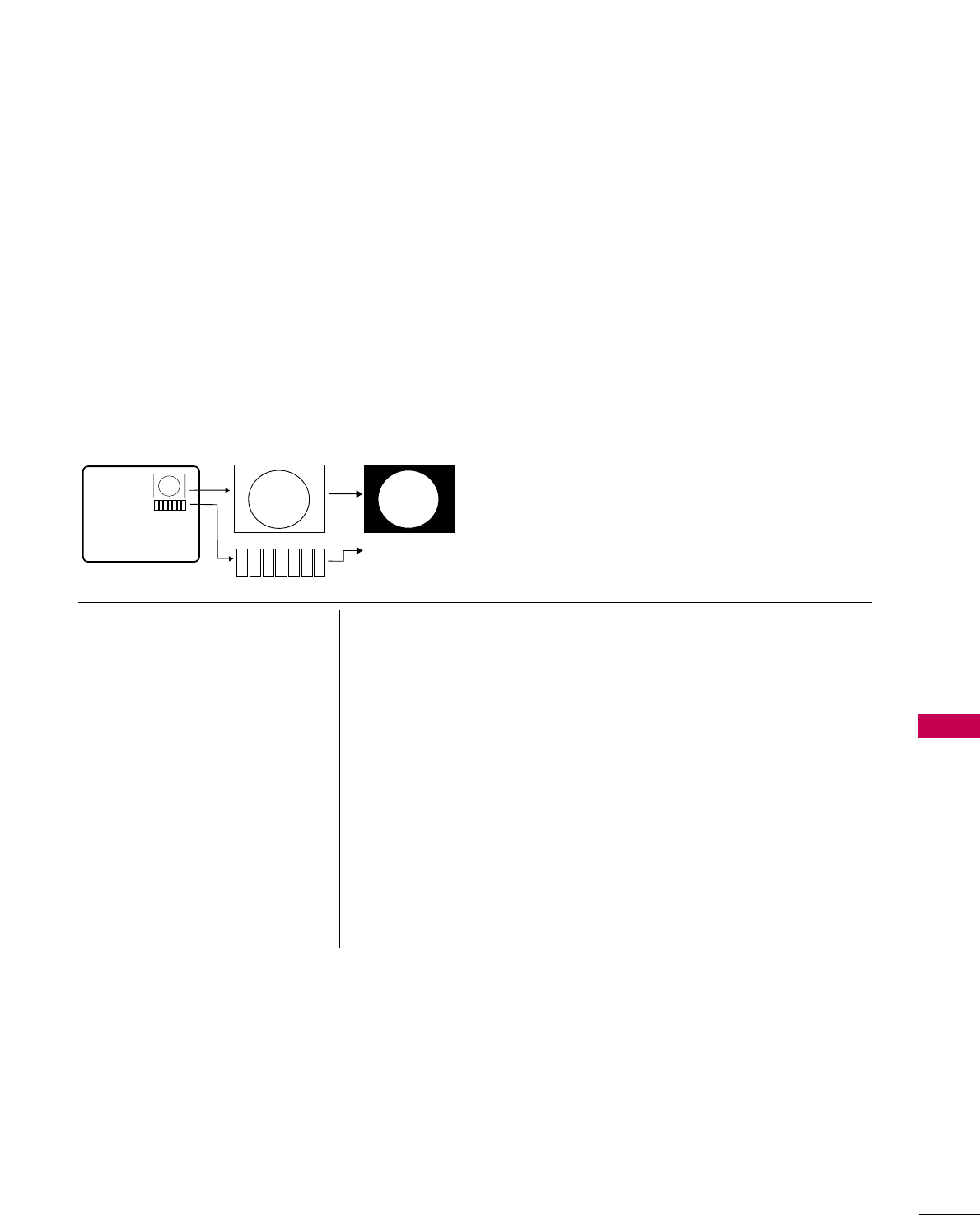
COMMERCIAL MODE SETUP
101
REFERENCE: PROCEDURES FOR ADDING CHANNEL LABEL
ICONS/CUSTOM CHANNEL LABELS (2-5-4 + MENU MODE)
Adding Channel Icons and Labels in the 2-5-4 + Menu Mode
Editing/Adding Channel ICONs and/or
Labels
If there is no pre-assigned ICON, you can make a cus-
tom channel label of up to 7 characters to help in
identifying the channel or network. At your option,
channel labels can also be added in addition to a pre-
assigned ICON. You may also add labels for the Aux
input sources to clearly identify the devices that are
connected to the Aux inputs.
Editing and adding the labels can only be done if there
are channels entered into the TV’s channel map either
by using the method described in item 6 (page 18), by
cloning or by the use of the master remote control
from the PPV provider.
Note: A blank letter space is available between ‘Z’ and
‘!’.
To Do Channel Editing/Labeling, Proceed as
Follows
1. Enter TV Installer menu.
2. Once the installer menu appears, press ‘2’, ‘5’, ‘4’,
‘MENU’. This enters the channel label editing mode.
Add your channel icons and channel labels in this
menu, see below. (You can do this more than once.)
3. To exit the menu when done press “MENU”.
1234567
XYZ
XYZ
XYZ
NETWORK
(Icon)
(Label)
Changing a Channel’s ICON on
Master TV
1. With Channel Up/Down, select the
channel you want to change the
Icon for.
2. With the Right or Left ADJ arrow,
select the thin letter ‘I’ on the
channel ID display.
3. With the Up or Down arrow, select
the desired ICON you want to
appear to identify the channel. (If
you know the ICON number, enter
the number followed by Enter /
Select.)
4. Proceed with Changing/Adding
Labels or go to the next channel.
Changing/Adding Channel
Labels on Master TV
1. Channel Up/Down to select the
desired channel.
2. Press the Right or Left ADJ arrow
repeatedly until the numbers 1 to
7 show up. The number shows the
position of the character that can
be changed. Number 1 is the first
character, number 2 the second
character and so on.
3. With the Up or Down arrow, select
the desired character.
4. Proceed to the next number posi-
tion or use Channel Up/Down to
go to the next channel.
Changing Source Labels on
Master TV
1. Press “INPUT” to select the desired
Aux input source; A/V 1, A/V 2,
HDMI Component, RGB etc.
2. Press the Right or Left arrow
repeatedly until the numbers 0 to 9
shows up. The number shows the
position of the character that can
be changed.
3. Use the Up or Down arrows to
select the desired character.
4. Press “INPUT” for the next Aux
source or proceed with Changing
Icon or Changing/Adding Labels.
Press Ch Up/Down to return to
channels.
■CHANNEL Up/Down - Tunes in the next channel in
scan.
■Left/Right Arrows - Select the item to change. If “I”
is shown, the ICON can be changed. If a number is
shown, it indicates the position of the character that
can be changed.
■Up/Down Arrows - Select the ICON or the charac-
ter to be displayed. Tip: Arrows can be held down for
fast scrolling.
■0 – 9 - Use to enter the index number of the ICON,
if known.
■ENTER/SELECT - Changes the ICON after the
number has been entered.
■INPUT - Changes the Aux input label. (“Source” on
the remote shown in this manual is INPUT.)
■MENU - Exits the editing process.
Installer Remote Control Key Functions for Master TV Channel
Editing/Labeling Menu
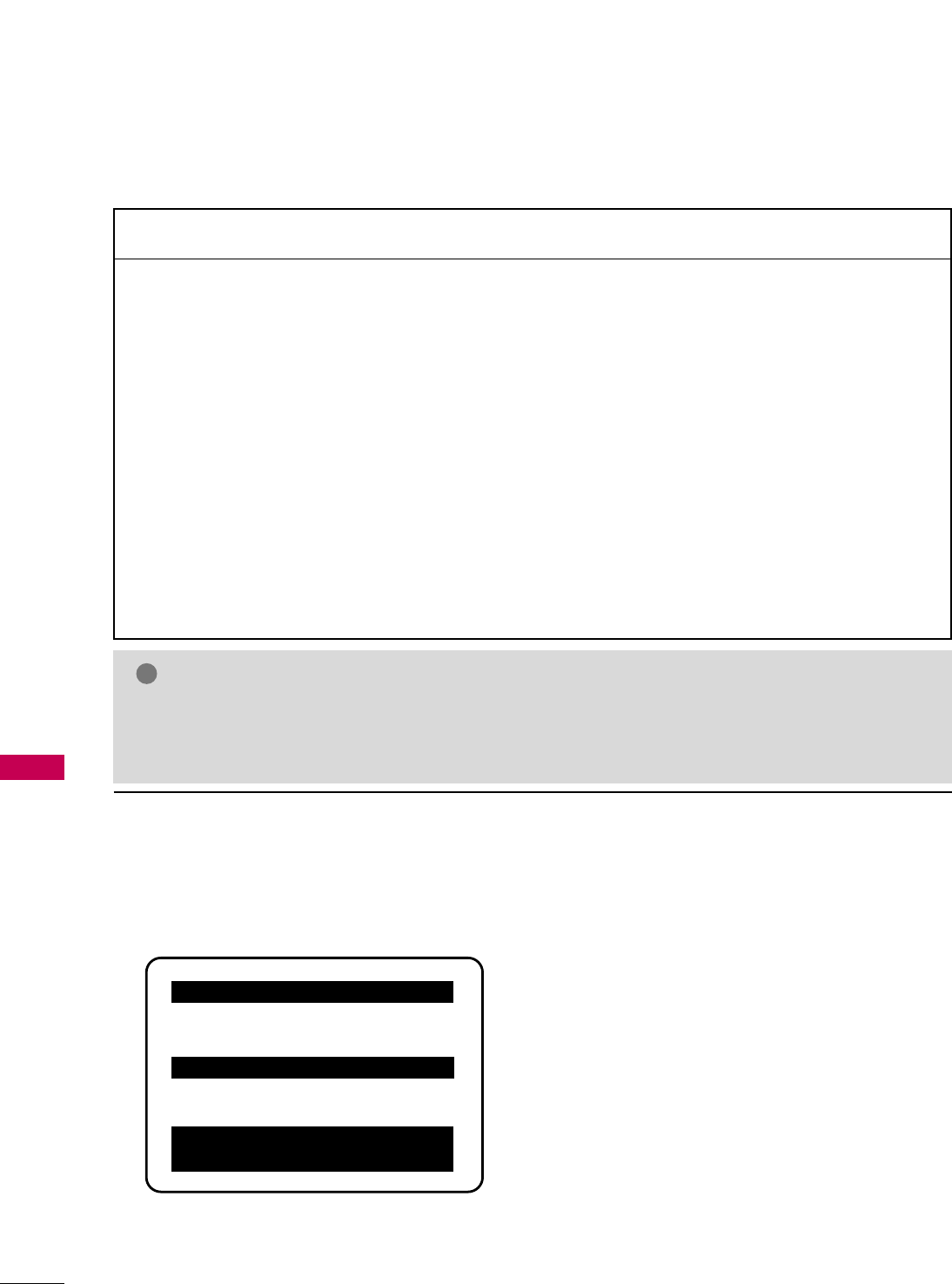
COMMERCIAL MODE SETUP
102
REFERENCE: CLONABLE MENU FEATURES
COMMERCIAL MODE SETUP
Menu /Sub Menu Features
Installer Menu
Installer Item settings
Channel
Auto Tuning (Channel Lineup)
Channel Edit
Channel label
Picture
Aspect Ratio
Picture Mode
Advanced Control
Audio
Auto Volume
Clear Voice
Sound Mode
Balance
Clonable Menu Features
Audio Contd.
Treble
Bass
SRS TruSoundXT
TV Speaker
Option
Language
Caption
Caption Mode
DTV Captions Style - Style
DTV Captions Style - Size
DTV Captions Style - Font
DTV Captions Style - Text Color
DTV Captions Style - Text Opacity
DTV Captions Style - BG Color
DTV Captions Style - BG Opacity
DTV Captions Style - Edge Type
DTV Captions Style - Edge Color
Lock
Movie Rating
TV Rating – Children Age
TV Rating – Children Fantasy
Violence
TV Rating – General Age
Input Block
Time
Auto Clock
Manual Clock
Off Time
On Time
Auto Off
Procedure for Checking Software Version
The software version of the TV may be checked by accessing the INSTALLER MENU.
To do this, press the MENU button repeatedly until the menu display ceases to respond to MENU key presses.
Then, press "9", "8", "7", "6", "ENTER/SELECT". Press ENTER/SELECT again to remove installer menu from
screen.
Typical Installer Menu
000 INSTALLER SEQ 000
UPN 000-000-000-000 FPGA E0F1
PTC V1.00.000 CPU V3.06.00
GEM PTC INSTALLER MENU
NOTE
!
GGPicture Menu and other menu settings shown above are not clonable on all TVs.
End user has access to Picture, Sound and Ratio on user remote control.
GGMenu options vary between Analog / Digital channels and Aux Sources.
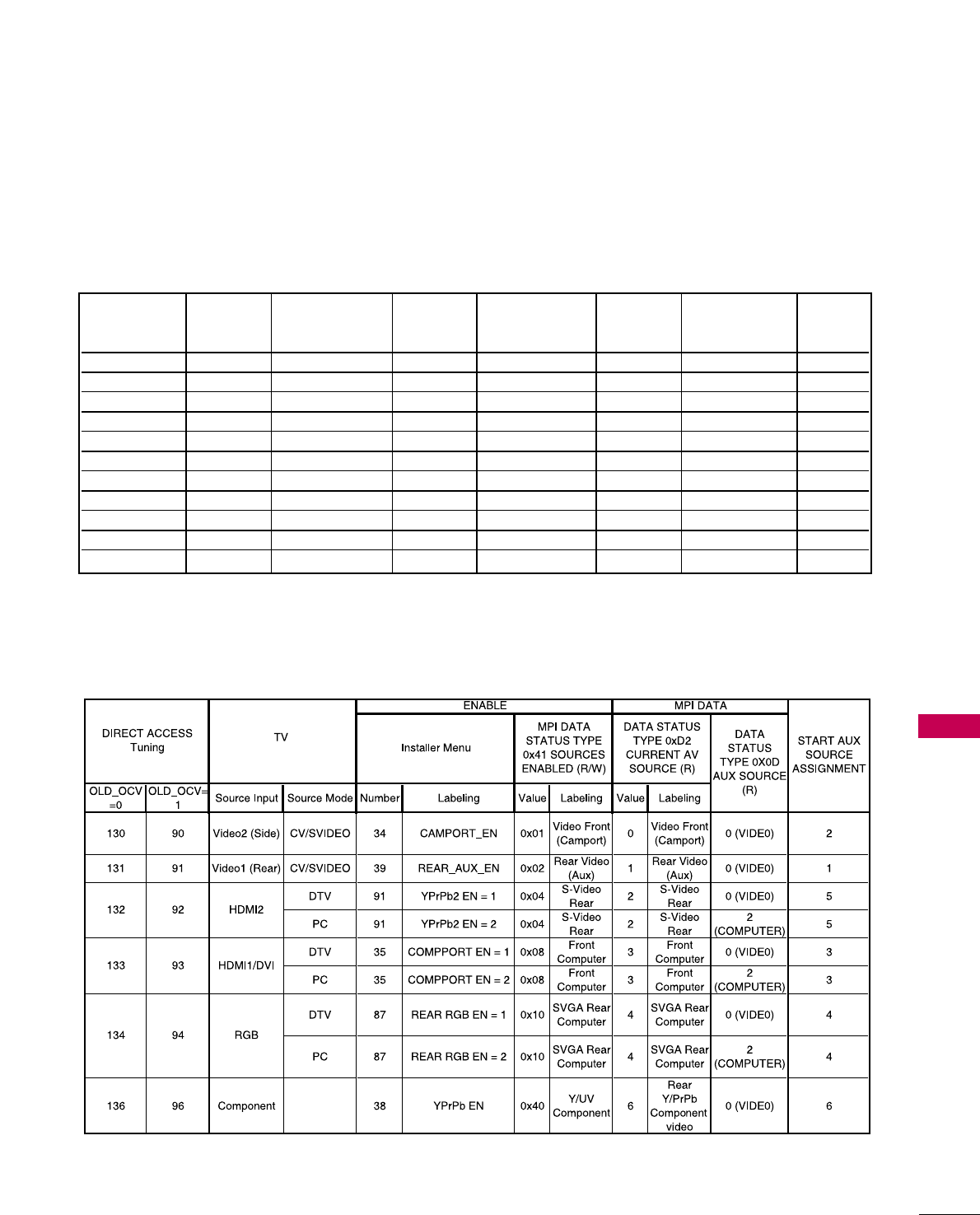
COMMERCIAL MODE SETUP
103
REFERENCE: POWER SAVING SETUP
Item 099 Picture Power Power Item 099 Picture Power Power
Backlighting Lumin. Consumption Savings Backlighting Lumin. Consumption Savings
(Static) (Watts) Rating (Dynamic) (Watts) Rating
100 217 122 0 % 200 130 86 30 %
90 202 114 7 % 190 123 83 32 %
80 188 109 11 % 180 117 80 34 %
70 172 102 76 % 170 109 76 38 %
60 157 95 22 % 160 101 74 39 %
50 128 89 27 % 150 94 70 43 %
40 124 82 33 % 140 86 67 45 %
30 109 75 39 % 130 79 64 48 %
20 95 69 43 % 120 72 61 50 %
10 7 8 6 2 4 9 % 110 6 3 5 8 5 2 %
1645654 %101575654 %
Power Savings Setup
Installer Item 118 Power Saving: set to 001, enabled (Default).
Installer Item 099 Backlighting: value set as shown below. (Default value is 200)
Note: Values are results of controlled experiments under laboratory conditions.
TV AUX INPUT CONFIGURATION
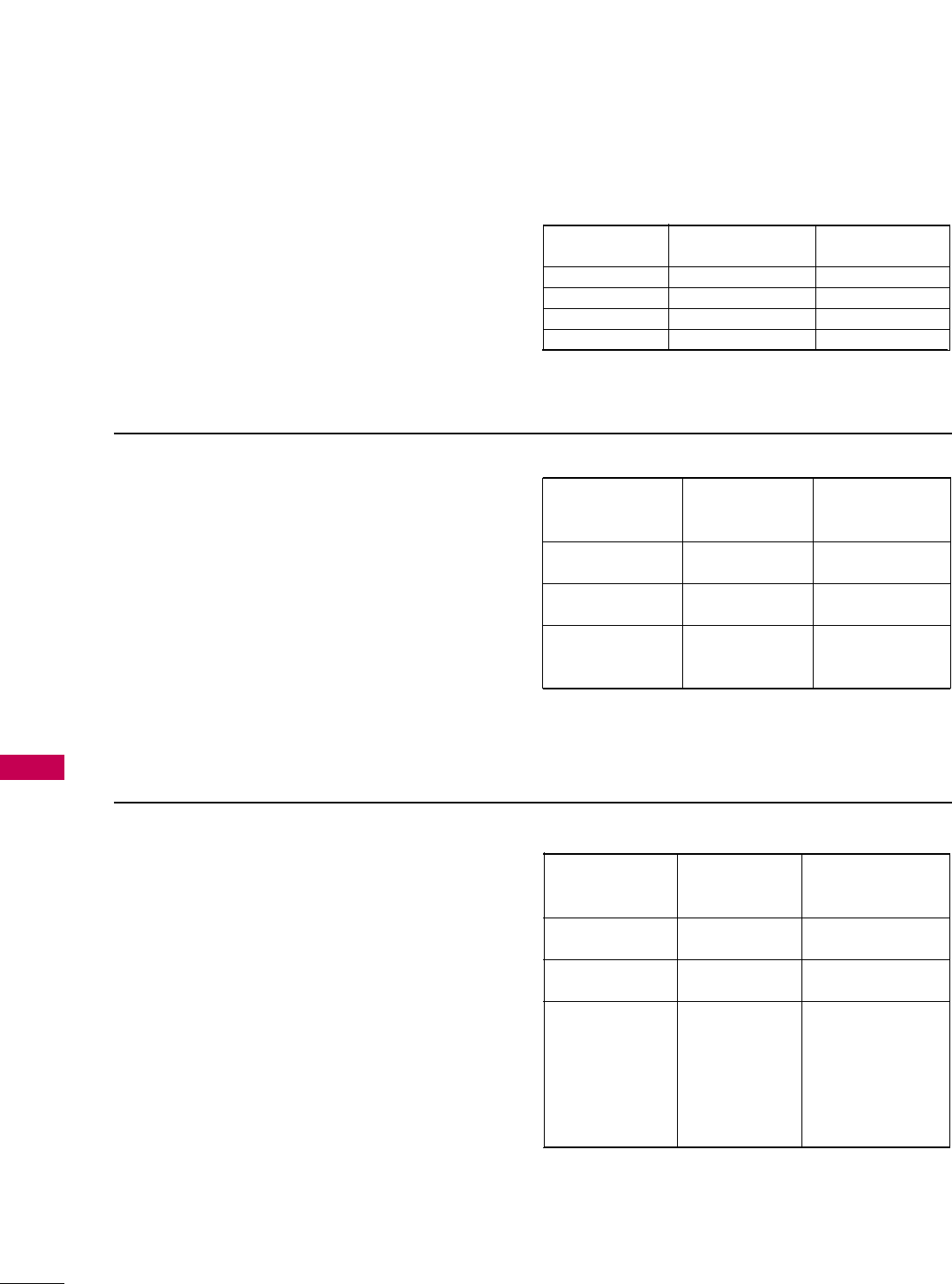
COMMERCIAL MODE SETUP
104
TV CAMPORT AUTO SENSE OPERATION
COMMERCIAL MODE SETUP
The CAMPORT Auto Sense function is enabled when:
1. Installer Menu Item 34, CAMPORT EN is set to 1 AND
2. Installer Menu Item 40, AUTO CAMPORT is enabled (1).
Selectable= Can be accessed with INPUT key, direct access,
etc.
Auto Sense= Switches to this input when connector is insert-
ed.
The camport (Side Video) has the highest priority and will
override any commands including tuning to the Start Channel.
CAMPORT (Front Video) Functionality Control
Item 34 Item 40 Front Video
CAMPORT EN AUTO CAMPORT Operation
0 0 Disabled
0 1 Disabled
1 0 Selectable
1 1 Auto Sense
CAMPORT Operation (Stand-Alone)
When Camport Auto Sense is enabled as above, the TV’s
source will switch to the side video aux source whenever a
plug is inserted into any of the side video panel inputs
(either composite Video or S-Video).
When the plug is removed, the TV will switch back to the
previous channel or input source that the TV was using
before the plug was inserted. However, if any direct access
to an RF channel or Aux channel is requested while the cam-
port is active, then, when the camport plug is removed, the
TV will switch to the last requested channel. Source changes
using any Source Keys (INPUT) are ignored. Channel
Up/Channel Down and Flashback Commands are not direct
access tuning commands and they are also ignored.
Previous State Operation State
Before Inserting While CAMPORT Upon Removal
CAMPORT Is Active Of CAMPORT
Aux or RF Channel None Previous Aux
or RF Channel
Aux or RF Channel Direct Access Last Requested
RF or Aux Channel
Aux or RF Channel Ch Up/Down, Previous Aux
Flashback or RF Channel
and TV/AV Keys
CAMPORT Operation (PPV)
The operation will be similar to that of the Stand-
Alone mode. However, the PPV providers may send dif-
ferent commands to the TV for the same user com-
mands. For instance, some providers will always send a
direct tune command when it receives a channel
up/down or a flashback command while other PPV
providers will just send a key command.
Previous State Operation State
Before Inserting While CAMPORT Upon Removal
CAMPORT Is Active Of CAMPORT
Aux or RF Channel None Previous Aux
or RF Channel
Aux or RF Channel Direct Access Last Requested RF
or Aux Channel
Aux or RF Channel Ch Up/Down, Last Requested
Flashback Channel if PPV
and TV/AV Keys translates it to
direct access tuning
command. Otherwise,
goes to Previous Aux
or RF Channel
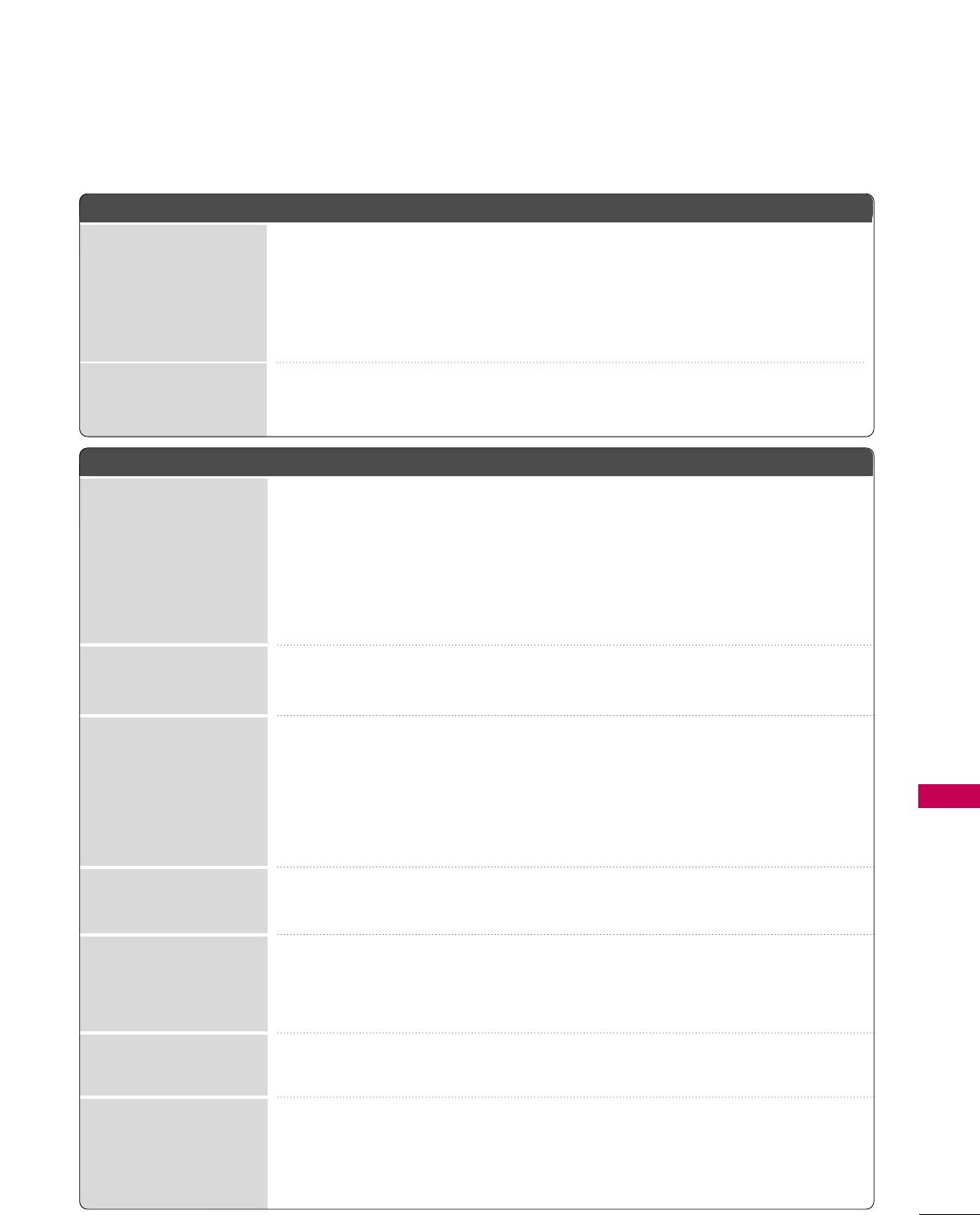
105
APPENDIX
APPENDIX
TROUBLESHOOTING
TThhee ooppeerraattiioonn ddooeess nnoott wwoorrkk nnoorrmmaallllyy..
TThhee vviiddeeoo ffuunnccttiioonn ddooeess nnoott wwoorrkk..
No picture &No sound
No or poor color
or poor picture
Poor reception on
some channels
Lines or streaks
in pictures
No picture
when connecting HDMI
Horizontal/vertical bars
or picture shaking
Picture appears slowly
after switching on
The remote control
doesn’t work
Power is suddenly
turned off
■Check to see if there is any object between the product and the remote control
causing obstruction. Ensure you are pointing the remote control directly at the TV.
■Ensure that the batteries are installed with correct polarity (+ to +, - to -).
■Ensure that the correct remote operating mode is set: TV, VCR etc.
■Install new batteries.
■Is the sleep timer set?
■Check the power control settings. Power interrupted.
■Check whether the product is turned on.
■Try another channel. The problem may be with the broadcast.
■Is the power cord inserted into wall power outlet?
■Check your antenna direction and/or location.
■Test the wall power outlet, plug another product’s power cord into the outlet
where the product’s power cord was plugged in.
■This is normal, the image is muted during the product startup process. Please
contact your service center, if the picture has not appeared after five minutes.
■Adjust Color in menu option.
■Try unplugging any others electronics that are near by to see if interference is
causing the problem.
■Try another channel. The problem may be with the broadcast.
■Are the video cables installed properly?
■Activate any function to restore the brightness of the picture.
■Check for local interference such as an electrical appliance or power tool.
■Station or cable product experiencing problems, tune to another station.
■Station signal is weak, reorient antenna.
■Check for sources of possible interference.
■Check antenna (Change the direction of the antenna).
■Check HDMI cable over version 1.3.
If the HDMI cables don’t support HDMI version 1.3, it can cause flickers or no
screen display. In this case use the latest cables that support HDMI version 1.3.
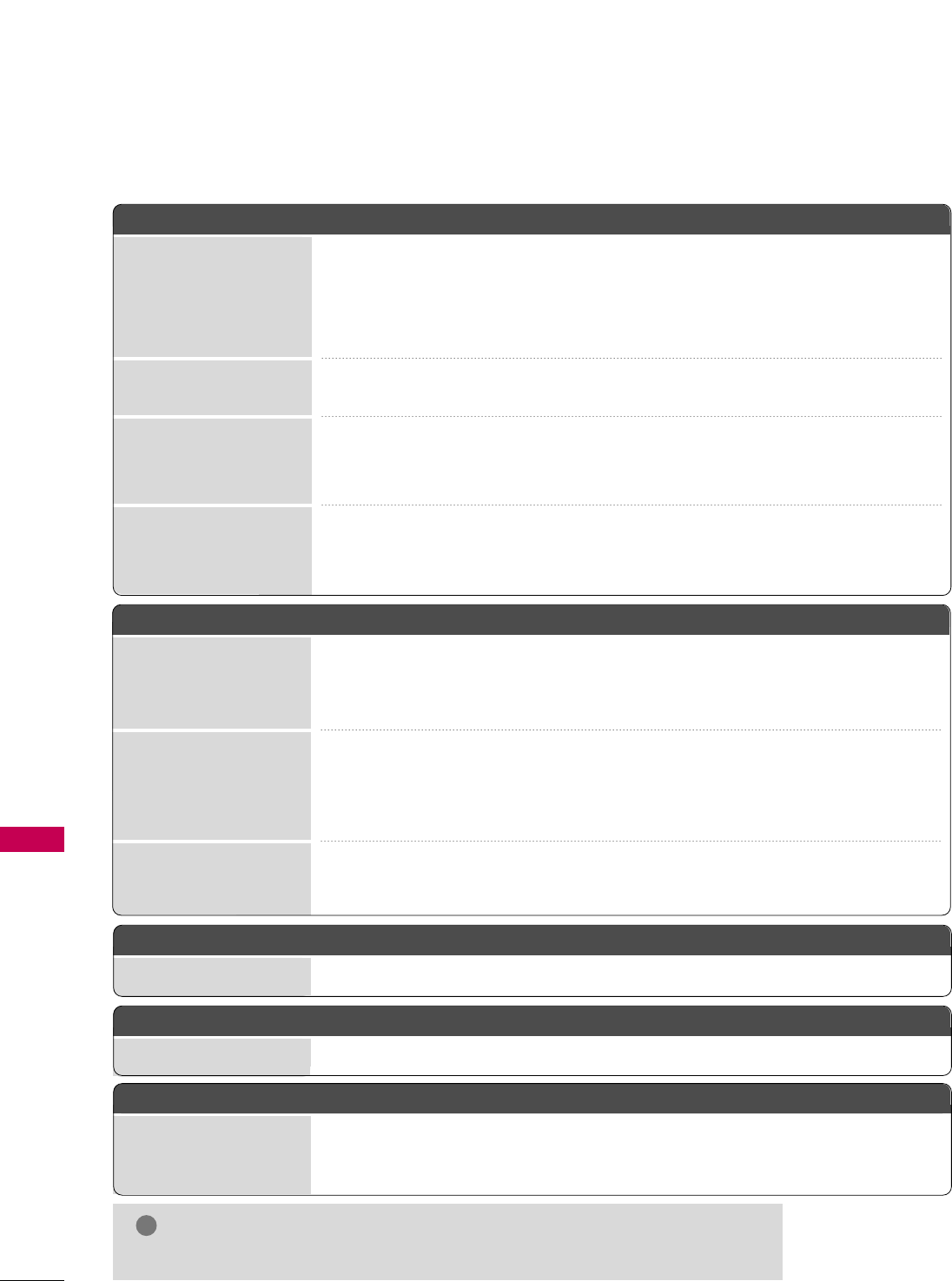
106
APPENDIX
APPENDIXAPPENDIX
TThheerree iiss aa pprroobblleemm iinn PPCC mmooddee.. ((OOnnllyy PPCC mmooddee aapppplliieedd))
■Adjust resolution, horizontal frequency, or vertical frequency.
■Check the input source.
■Run the Auto configure or adjust clock, phase, or H/V position. (Option)
■Check the signal cable.
■Update video card drivers.
The signal is out of range
Screen color is unstable
or single color
Vertical bar or stripe on
background &
Horizontal Noise &
Incorrect position
Picture OK but No sound
Unusual sound from
inside the product
No sound
when connecting HDMI
or USB
No output from one
of the speakers
TThhee aauuddiioo ffuunnccttiioonn ddooeess nnoott wwoorrkk..
■Press the VOL or VOLUME button.
■Sound muted? Press the MUTE button.
■Try another channel. The problem may be with the broadcast.
■Are the audio cables installed properly?
■Adjust Balance in menu option.
■A change in ambient humidity or temperature may result in an unusual noise
when the product is turned on or off and does not indicate a fault with the
product.
■Check HDMI cable over version 1.3.
■Check USB cable over version 2.0.
*This feature is not available for all models.
EErrrraattiicc OOppeerraattiioonn
Installer menu setup ■Adjust Installer menu settings as required.
PPoowweerr
No Power ■See troubleshooting flow chart.
SSooffttwwaarree PPrroobblleemmss
Cannot direct enter chan-
nel number or “No Signal”
appears
■After 2-5-5 + MENU, only channels included in TV controller will appear. If chan-
nel is available it can be added to channel scan, rescan channels. If it is not avail-
able, the ‘No Signal’ message appears on the TV screen.
NOTE
!
GGFor other problems not caused by the TV, refer to other devices’ operating guides.
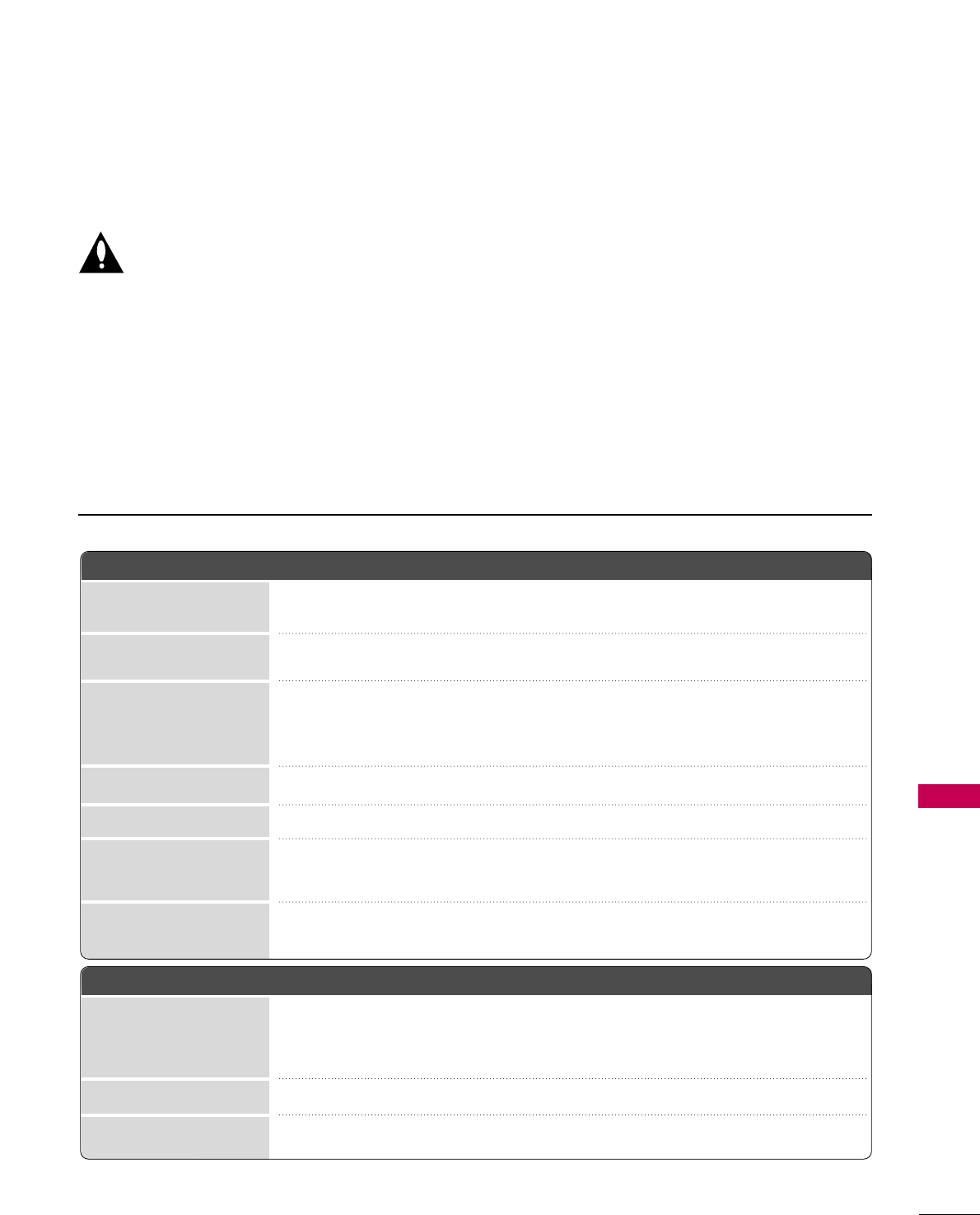
APPENDIX
REFERENCE: LT2002 CLONING PROCEDURE
TROUBLESHOOTING
107
Reset Clone After Static Shock
After replacing exhausted batteries, or if the program-
mer behaves strangely after a static shock, use a paper
clip or similar instrument inserted through the small
hole marked ”RESET” to activate the internal reset
switch and restore normal operation. After a reset,
check the real-time clock setting. It may be necessary
to reset the Clone Programmer clock from a TV con-
taining the correct time.
Note
The LT2002 programmer is designed to be used with
TVs containing the 221-01006 and later processors.
Use with earlier TV sets may give unpredictable results.
Processors used before the 221-01006-04 have a lim-
ited screen display capability. They cannot display
entire screens as shown in the quick setup instructions
accompanying the LT2002 clone programmer. Use the
printed menu illustrations on the quick setup sheet
supplied with the Clone as an aid to making your pro-
gramming choices. (Although the menus are not all dis-
played, the clone functions all operate normally.)
Clone Programmer Troubleshooting
Warning: Do not use LT2002 while any PPV card is
installed in TV or clone programmer will be damaged.
32LG3DCH
(32LG3DCH-UA)
32LG3DC
(32LG3DC-UA)
■After cloning operations are complete, just unplug the LT2002 from the TV.
■If the TV does not display a picture on the TV (blank screen) after a few seconds, just change channels.
CClloonnee PPrrooggrraammmmeerr
■Press Reset on clone programmer, redo teach/learn. (Teach/Learn should take a
minimum of 1 minute.)
■ Only use an LG Installer remote to operate clone programmer with TV.
■Connect M.P.I. cord properly, assure good connection.
■TV must be powered On for clone to work.
■Install 4 fresh AA high-quality alkaline batteries.
■Connect TV to a reliable Analog channel signal source.
■Set time on a TV, copy time to Clone Programmer.
■Try a different LT2002 Clone programmer.
■Reset Clone Programmer.
■Retry cloning again.
Clone copies Setup in less
than 30 seconds
LED does not blink
Remote does not operate
clone
Clone menu hard to read
No time set
Clone not working
Clone Scans Channels
more than once
32LG3DCH
(32LG3DCH-UA)
32LG3DC
(32LG3DC-UA)
MMaasstteerr aanndd OOtthheerr TTVVss
■Wait until procedure complete message is displayed.
■Cloning is only possible with identical model TVs.
■Reread cloning pages to be sure all tasks were performed.
■Batteries must remain installed to retain time settings.
■Disconnect newly-cloned TV from power for 5 seconds.
Cloning did not work
New Setup not present
Clone time disappeared
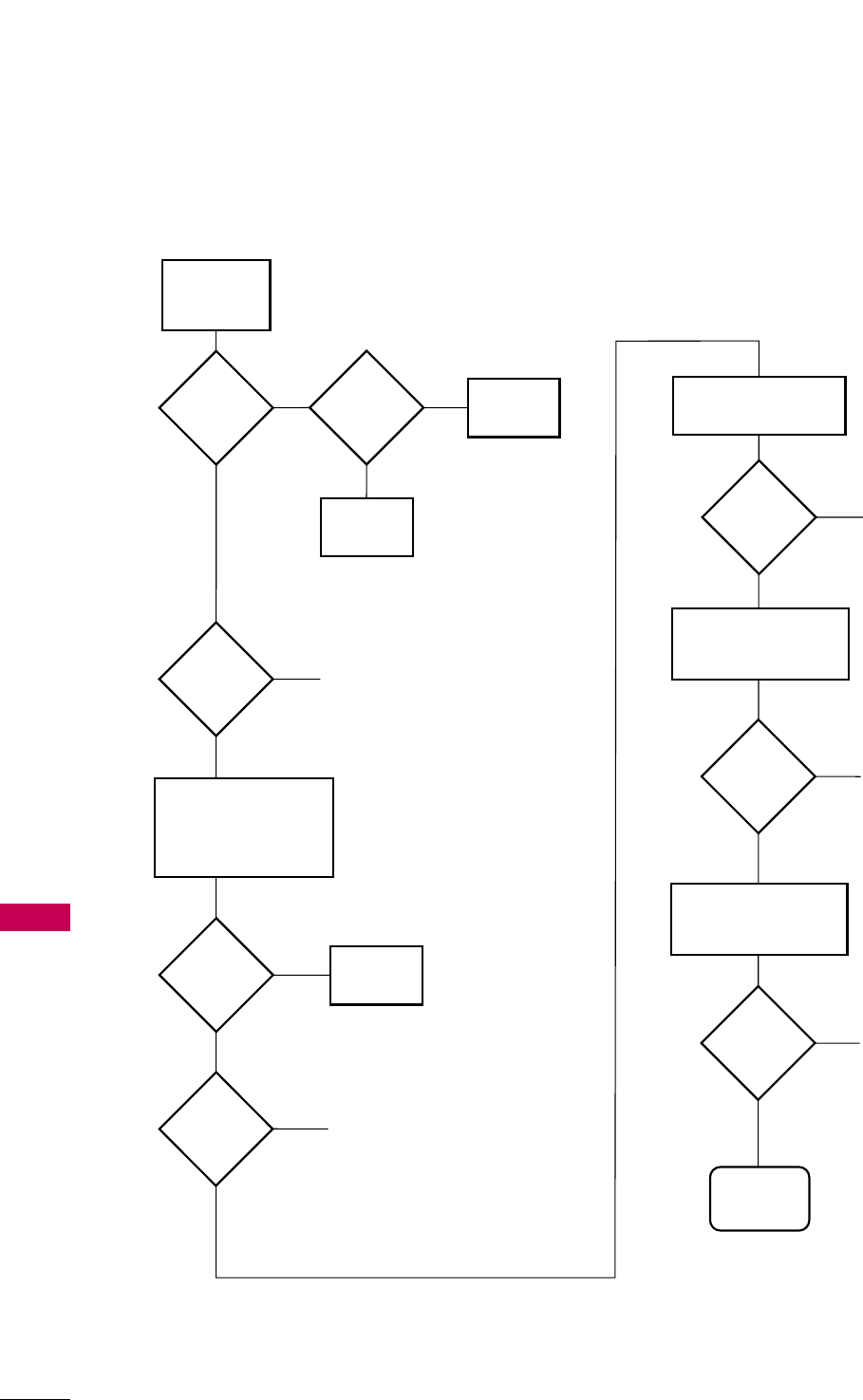
APPENDIX
APPENDIX
108
TROUBLESHOOTING FLOW CHART
Controller
Quick
Check
Is
'STATUS'
LED on
Analog Board
Blinking
?
Plug
into AC
Power Outlet
Is
TV
Connected to
AC Power
?
Bad
TV
Yes
No No
Yes
Is
Red LED
on TV
Lit
?
1. Bad Analog Board.
2. Bad Digital Board.
No
Cycle the power by removing
and re-connecting the AC
power cord. Observe the
'POWER' LED and TV screen
as soon as AC power is
re-applied.
Bad
TV
Did
Analog
Board 'POWER'
LED Turn On
Momentarily
?
No
Check to see if TV
is in Commercial Mode.
See Commercial Mode
Check chart.
Did TV
Turn On
Momentarily
?
No
Yes
Yes
Yes
Did
TV Turn
On
?
Yes
No
Press 'POWER' or 'ON/OFF'
key on TV
1. Bad TV
Press 'POWER' or 'ON/OFF'
or 'VOLUME UP/DOWN' or
'MUTE' key on Installer
Remote
Did
TV
Respond
?
No 1. Bad TV
2. Go to Remote
Control Checklist page 5
Yes
Press 'POWER' or 'ON/OFF'
or 'VOLUME UP/DOWN'
or 'MUTE' key on
User-Supplied Remote
Did
TV
Respond
?
No 1. Bad PPV Card
2. Go to Remote
Control Checklist page 5
Yes
End
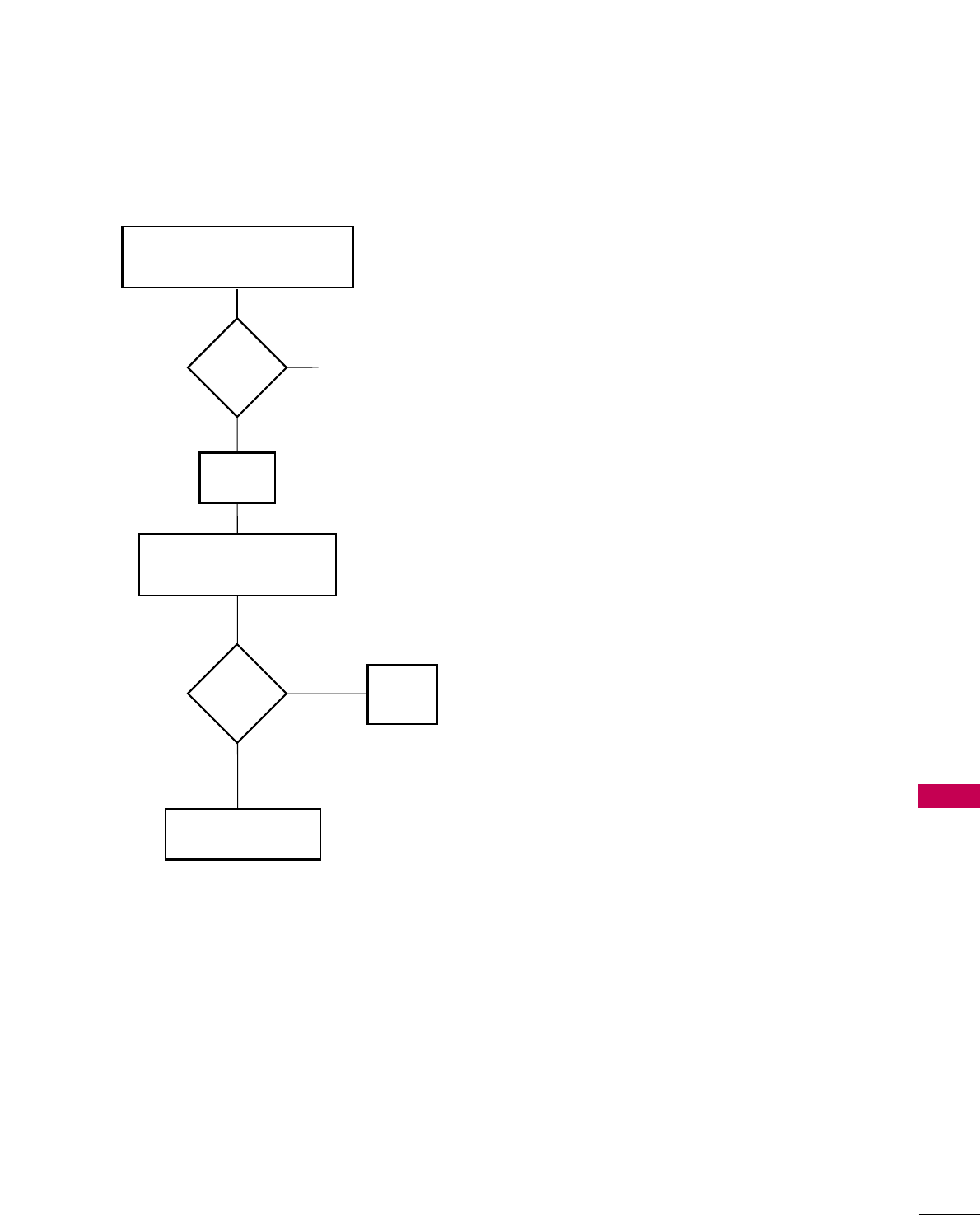
APPENDIX
109
COMMERCIAL MODE CHECK
Press the "On/Off" key
on the front panel.
The On/Off key is always operational.
Did
you get
a response
?
Bad TV
Yes
No
Did
TV stop
responding
or continue
to respond
?
TV is in
Commercial
Mode.
Stopped
responding
TV is not in Commercial Mode
Call Technical Support for
Assistance
Continued
to
respond
Leave
the
TV set On
Go to Installer menu
by pressing "MENU" until
the TV stops responding.
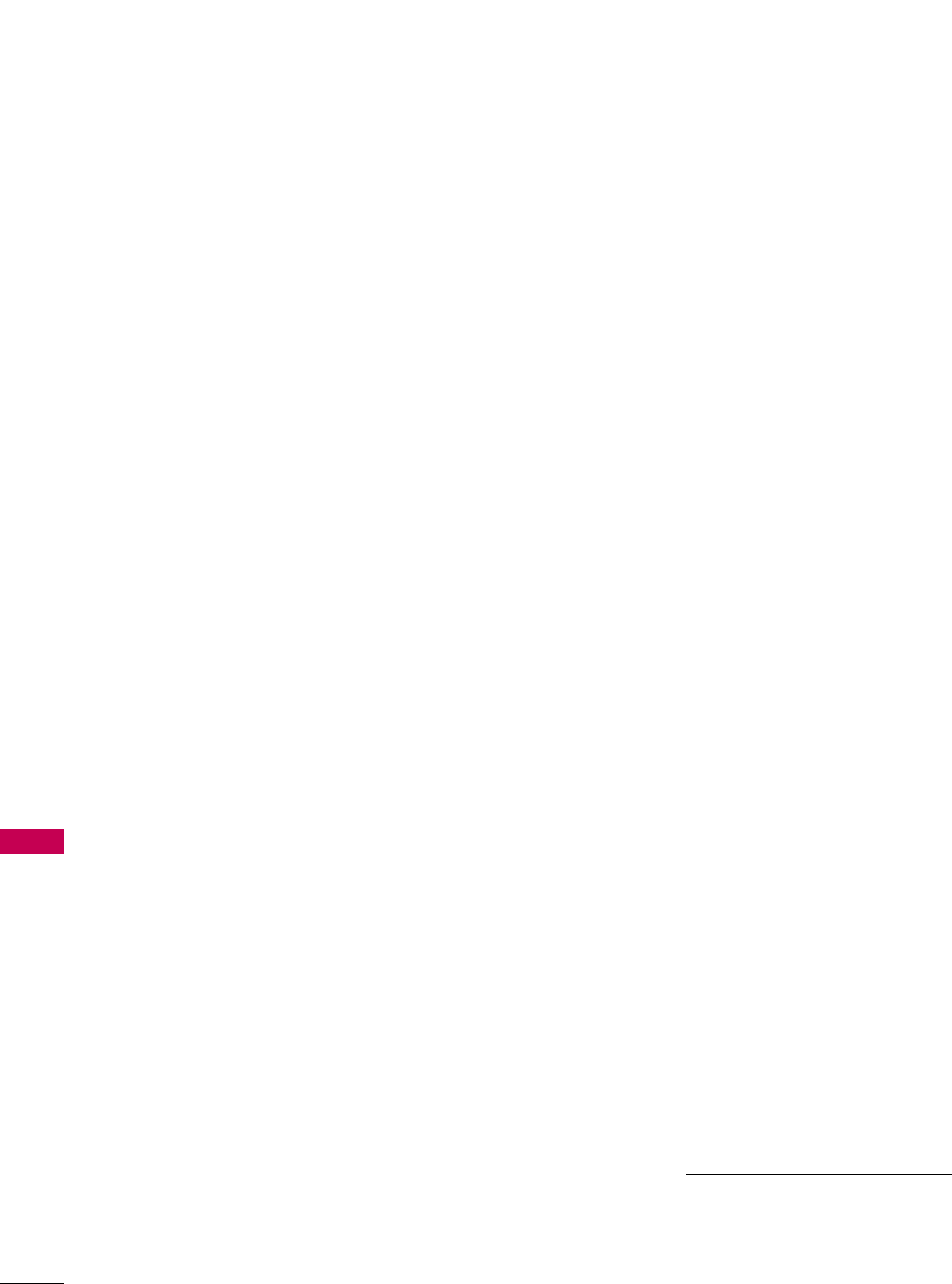
APPENDIX
GLOSSARY OF TERMS
APPENDIX
110
75 OHM RF CABLE
The wire that comes from an off-air
antenna or cable service provider. The
end looks like a hex-shaped nut with a
wire sticking through the middle. It
screws onto the Antenna/Cable thread-
ed jack on the back of the TV.
300 TO 75 OHM ADAPTER
A small device that connects a
two-wire 300 ohm antenna to a 75
ohm RF jack. They are usually about an
inch long with two screws on one end
and a round opening with a wire sticking
out on the other end.
ANALOG TELEVISION
Standard television broadcasting format
in 4:3 picture aspect ratio.
A/V CABLES
Audio/Video cables. Three cables
bunched together—right audio (red),
left audio (white), and video (yellow).
A/V cables are used for stereo play-
back of videocassettes and for higher
quality picture and sound from other
A/V devices.
A/V DEVICE
Any device that produces video or
sound (VCR, DVD, cable box, or televi-
sion).
AMPLIFIER
An electronic device that amplifies
sound from a television, CD player, VCR,
DVD, or other Audio/Video device.
ANTENNA
The physical receiver of television signals
sent over the air. A large metal piece of
equipment does not always have to be
visible to be using an antenna.
CABLE
Cable service box. Refers to the
descrambler box cable subscribers use
to receive cable programming signals.
CATV
Programming provided by a cable ser-
vice.
DIGITAL TELEVISION
High-resolution, cinema-quality televi-
sion signals transmitted digitally.
DVI
Digital Video Interface
Accommodates analog and digital inter-
faces with a single connector.
COMPOSITE VIDEO
Typical video jack, uses one wire for
transporting three-color video signals.
COMPONENT VIDEO
Uses three wires for transporting three-
color video signals. The end result is
usually better video quality.
DELETED
Lets you remove channels from the list
that the end user can scroll through
using CH (Channel) Up/Down.
HDMI
High-definition multi-media interface.
HDTV
High-definition television. Refers to tele-
vision signals that have higher resolution
than ordinary analog TV signals.
HDSTB
High-definition set top box. Refers to a
tuner device that receives high-defini-
tion television signals which have higher
resolution than ordinary analog TV sig-
nals.
INPUT
Refers to the input jack that receives a
signal from a TV, VCR, DVD Player or
other Audio/Video device.
JACK
An input or output connector on the
back of a TV, VCR, DVD Player or
other Audio/Video device.
MONO SOUND
Mono (monaural) sound is one channel
of sound. On more than one speaker, all
the speakers play the same audio.
OUTPUT
Refers to the output jack that sends a
signal out of a VCR, DVD, or other A/V
device.
PHYSICAL CHANNEL NUMBER
See Note 1.
RGB (Red, Green, Blue)
Connection input or output port avail-
able for producing a video image using
three separate colors: Red, Green, and
Blue.
RS-232
Serial communication port through
which firmware is downloaded.
2ND AUDIO PROGRAMMING/SAP
Second Audio Programming (SAP) is
another, separate audio channel available
with some programming. Choosing SAP
often refers to listening to audio in
another language, such as Spanish or
French.
SIGNAL
Picture and sound traveling through a
cable, or over the air, to the TV.
STEREO SOUND
Stereo (Stereophonic) sound refers to
audio that’s divided into right and left
sides.
TUNER
Device that picks up the broadcast sig-
nal and turns it into picture and sound.
VIRTUAL CHANNEL NUMBER
See Note 1.
XDS
Extended Data Service: Additional pro-
gram information included on the signal
provided at the discretion of the broad-
caster.
■Note 1
Refer to www.atsc.org for further infor-
mation.
A list of definitions for some of the words found in this guide
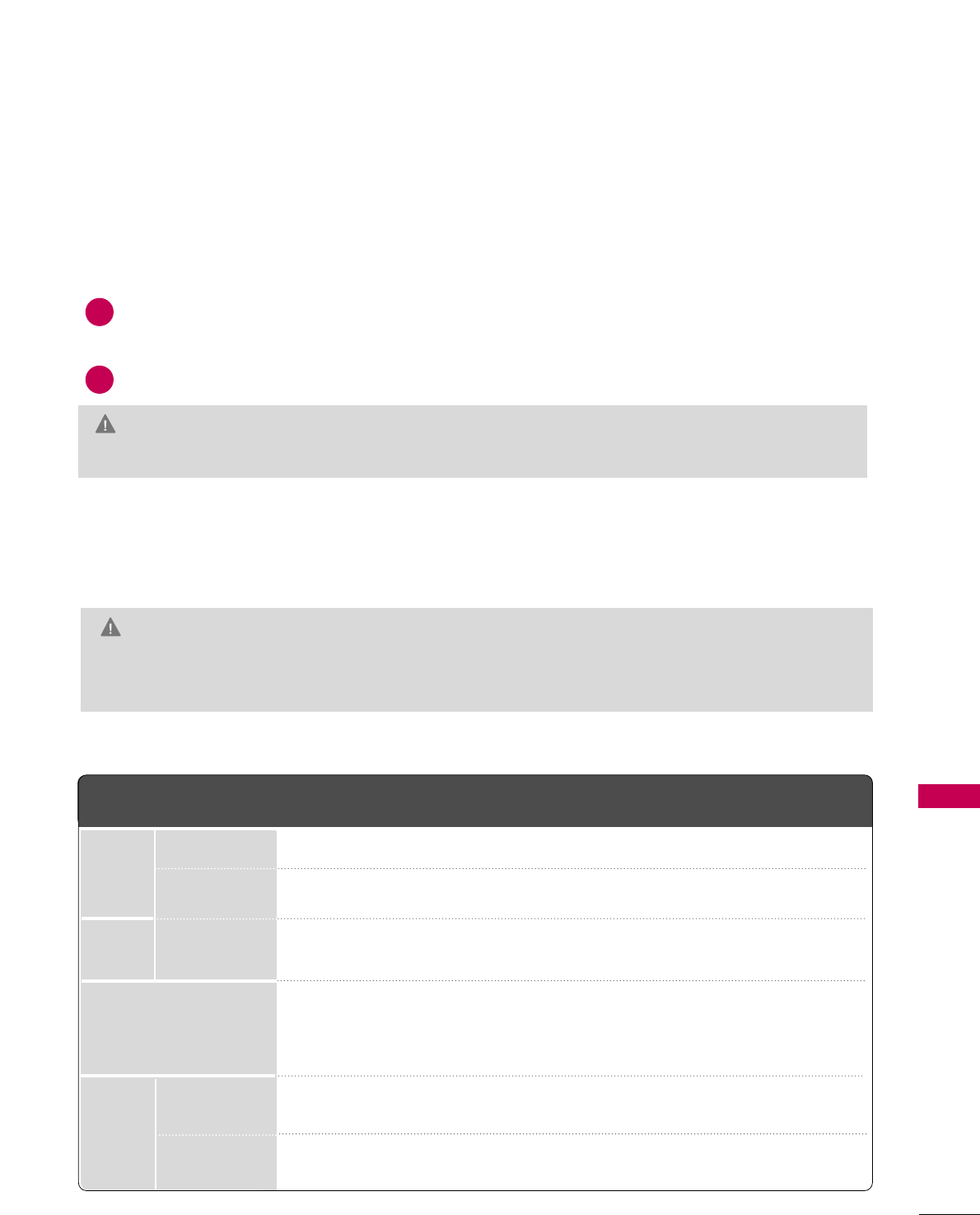
111
APPENDIX
■The specifications shown above may be changed without prior notice for quality improvement.
MAINTENANCE
Early malfunctions can be prevented. Careful and regular cleaning can extend the amount of time you can
enjoy your new TV.
Caution: Be sure to turn the power off and unplug the power cord before you begin any cleaning.
Cleaning the Screen
Here’s a great way to keep the dust off your screen for a while. Wet a soft cloth in a mixture of lukewarm
water and a little fabric softener or dish washing detergent. Wring the cloth until it’s almost dry, and then
use it to wipe the screen.
Make sure the excess water is off the screen, and then let it air-dry before you turn on your TV.
GG If you expect to leave your TV dormant for a long time (such as a vacation), it’s a good idea to unplug
the power cord to protect against possible damage from lightning or power surges.
CAUTION
2
1
GGDo not use window/glass cleaner or anything with ammonia to clean the screen.
WARNING
Cleaning the Cabinet
■To remove dirt or dust, wipe the cabinet with a soft, dry, lint-free cloth.
■Please be sure not to use a wet cloth.
Extended Absence
PRODUCT SPECIFICATIONS
MODEL
AC100-120V ~ 50/60Hz
NTSC-M, ATSC, 64 & 256 QAM
VHF 2-13, UHF 14-69, CATV 1-135, DTV 2-69, CADTV 1-135
75 ohm
32 ~ 104°F (0 ~40°C)
Less than 80%
-4 ~ 140°F (-20 ~60°C)
Less than 85%
Dimensions
(Width
x Height
x Depth)
Weight
Power requirement
Television System
Program Coverage
External Antenna Impedance
Environment
condition
With stand
Without stand
With stand
Without stand
Operating Temperature
Operating Humidity
Storage Temperature
Storage Humidity
42LG700H
(42LG700H-UA)
40.4 x 28.8 x 11.5 inches
1026.2 x 734.0 x 293.4 mm
40.4 x 27.0 x 4.4 inches
1026.2 x 687.9 x 111.8 mm
49.1 pounds / 22.3 kg
43.2 pounds / 19.6 kg
37LG700H
(37LG700H-UA)
36.1 x 26.9 x 11.5 inches
918.6 x 684.8 x 293.8 mm
36.1 x 24.9 x 3.4 inches
918.6 x 632.8 x 88 mm
41.6 pounds / 18.8 kg
35.2 pounds / 15.9 kg
32LG700H
(32LG700H-UA)
36.1 x 26.9 x 11.5 inches
918.6 x 684.8 x 293.8 mm
36.1 x 24.9 x 3.4 inches
918.6 x 632.8 x 88 mm
41.6 pounds / 18.8 kg
35.2 pounds / 15.9 kg
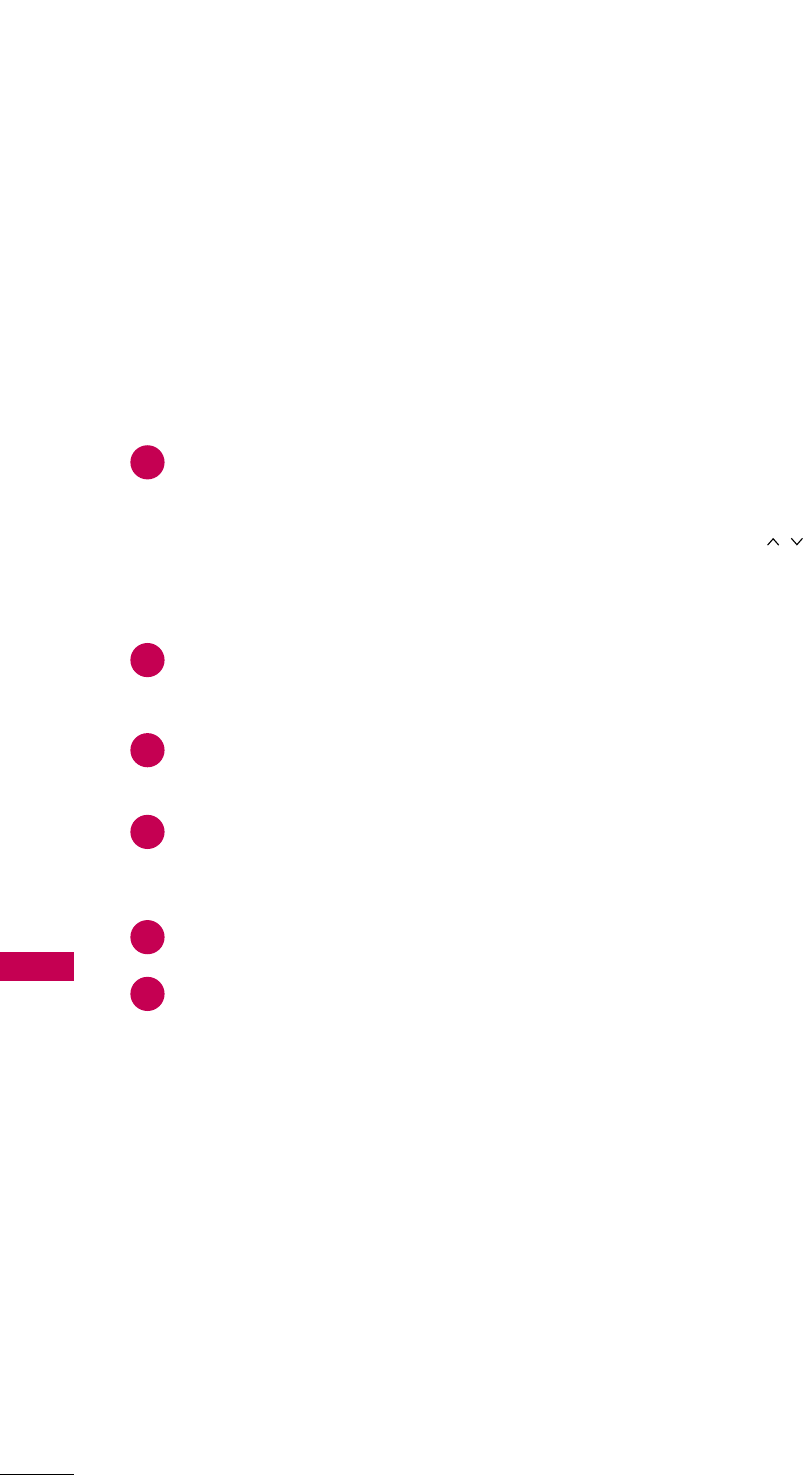
APPENDIX
PROGRAMMING THE REMOTE CONTROL
APPENDIX
112
The provided universal remote control can be programmed to operate most remote-controllable devices.
Note that the remote may not control all models of other brands.
Programming a code into a remote mode
Testing your remote control.
To find out whether your remote control can operate other components without programming, turn on a
component such as a STB and press the corresponding mode button (such as a SSTTBB) on the remote con-
trol, while pointing at the component. Test the PPOOWWEERRand CCHHbuttons to see if the component
responds correctly. If the component does not operate correctly, the remote control requires programming
to operate the device.
Turn on the component to be programmed, then press the corresponding mode button (such as SSTTBB) on
the remote control. The remote control button of the desired device is illuminated.
Press the MMEENNUUand MMUUTTEEbuttons simultaneously, and the remote control is ready to be programmed with
the code.
Enter a code number using the number buttons on the remote control. Programming code numbers for the
corresponding component can be found on the following pages. If the code is correct, the device will turn
off.
Press the MMEENNUUbutton to store the code.
Test the remote control functions to see if the component responds correctly. If not, repeat from step 2.
2
3
4
5
6
1
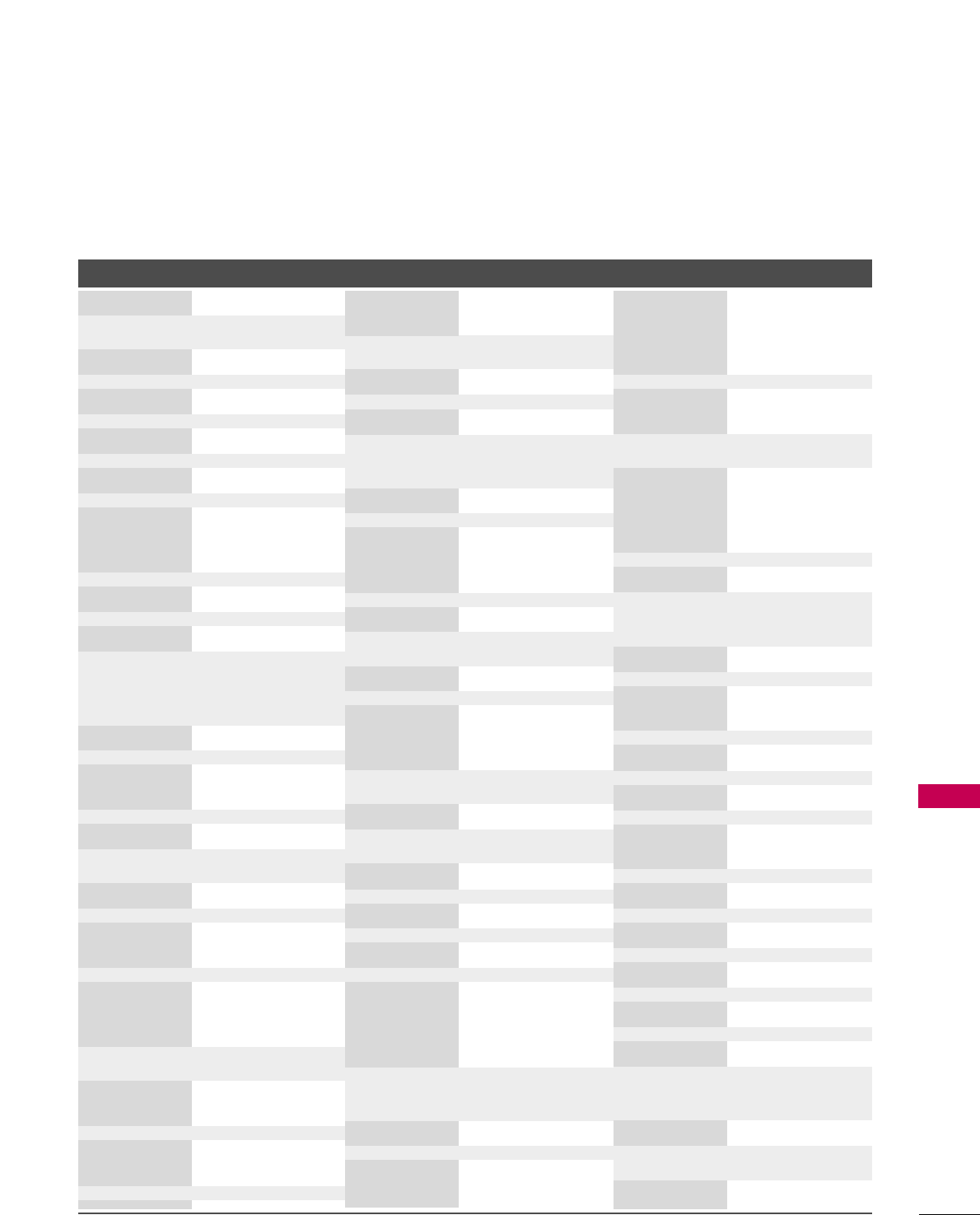
APPENDIX
Remote Control Code
113
Brand Codes Brand Codes Brand Codes
AIWA 034
AKAI 016 043 046 124
125 146
AMPRO 072
ANAM 031 033 103
AUDIO DYNAMICS
012 023 039 043
BROKSONIC 035 037 129
CANON 028 031 033
CAPEHART 108
CRAIG 003 040 135
CURTIS MATHES 031 033 041
DAEWOO 005 007 010 064
065 108 110 111
112 116 117 119
DAYTRON 108
DBX 012 023 039 043
DYNATECH 034 053
ELECTROHOME 059
EMERSON 006 017 025 027
029 031 034 035
036 037 046 101
129 131 138 153
FISHER 003 008 009 010
FUNAI 034
GE 031 033 063 072
107 10 9 144 147
GO VIDEO 132 136
HARMAN KARDON 012 045
HITACHI 004 018 026 034
043 063 137 150
INSTANTREPLAY 031 033
JCL 031 033
JCPENNY 012 013 015 033
040 066 101
JENSEN 043
JVC 012 031 033 043
048 050 055 060
130 15 0 152
KENWOOD 014 034 039 043
047 048
LG (GOLDSTAR) 001 012 013 020
101 10 6 114 123
LLOYD 034
LXI 003 009 013 014
017 034 101 106
MAGIN 040
MAGNAVOX 031 033 034 041
067 068
MARANTZ 012 031 033 067
069
MARTA 101
MATSUI 027 030
MEI 031 033
MEMOREX 003 010 014 031
033 034 053 072
101 10 2 134 139
MGA 045 046 059
MINOLTA 013 020
MITSUBISHI 013 020 045 046
049 051 059 061
151
MTC 034 040
MULTITECH 024 034
NEC 012 023 039 043
048
NORDMENDE 043
OPTONICA 053 054
PANASONIC 066 070 074 083
133 14 0 145
PENTAX 013 020 031 033
063
PHILCO 031 034 067
PHILIPS 031 033 034 054
067 071 101
PILOT 101
PIONEER 013 021 048
PORTLAND 108
PULSAR 072
QUARTZ 011 014
QUASAR 033 066 075 145
RCA 013 020 033 034
040 041 062 063
107 109 140 144
145 147
REALISTIC 003 008 010 014
031 033 034 040
053 054 101
RICO 058
RUNCO 148
SALORA 014
SAMSUNG 032 040 102 104
105 107 10 9 112
113 115 12 0 12 2
125
SANSUI 022 043 048 135
SANYO 003 007 010 014
102 134
SCOTT 017 037 112 129
131
SEARS 003 008 009 010
013 014 017 020
031 042 073 081
101
SHARP 031 054 149
SHINTOM 024
SONY 003 009 031 052
056 057 058 076
077 078 149
SOUNDESIGN 034
STS 013
SYLVANIA 031 033 034 059
067
SYMPHONIC 034
TANDY 010 034
TATUNG 039 043
TEAC 034 039 043
TECHNICS 031 033 070
TEKNIKA 019 031 033 034
101
THOMAS 034
TMK 006
TOSHIBA 008 013 042 047
059 082 112 131
TOTEVISION 040 101
UNITECH 040
VECTOR RESEARCH
012
VICTOR 048
VIDEO CONCEPTS
012 034 046
VIDEOSONIC 040
WARDS 003 013 017 024
031 033 034 040
053 054 131
YAMAHA 012 034 039 043
ZENITH 034 048 056
058 072 080 101
VCR
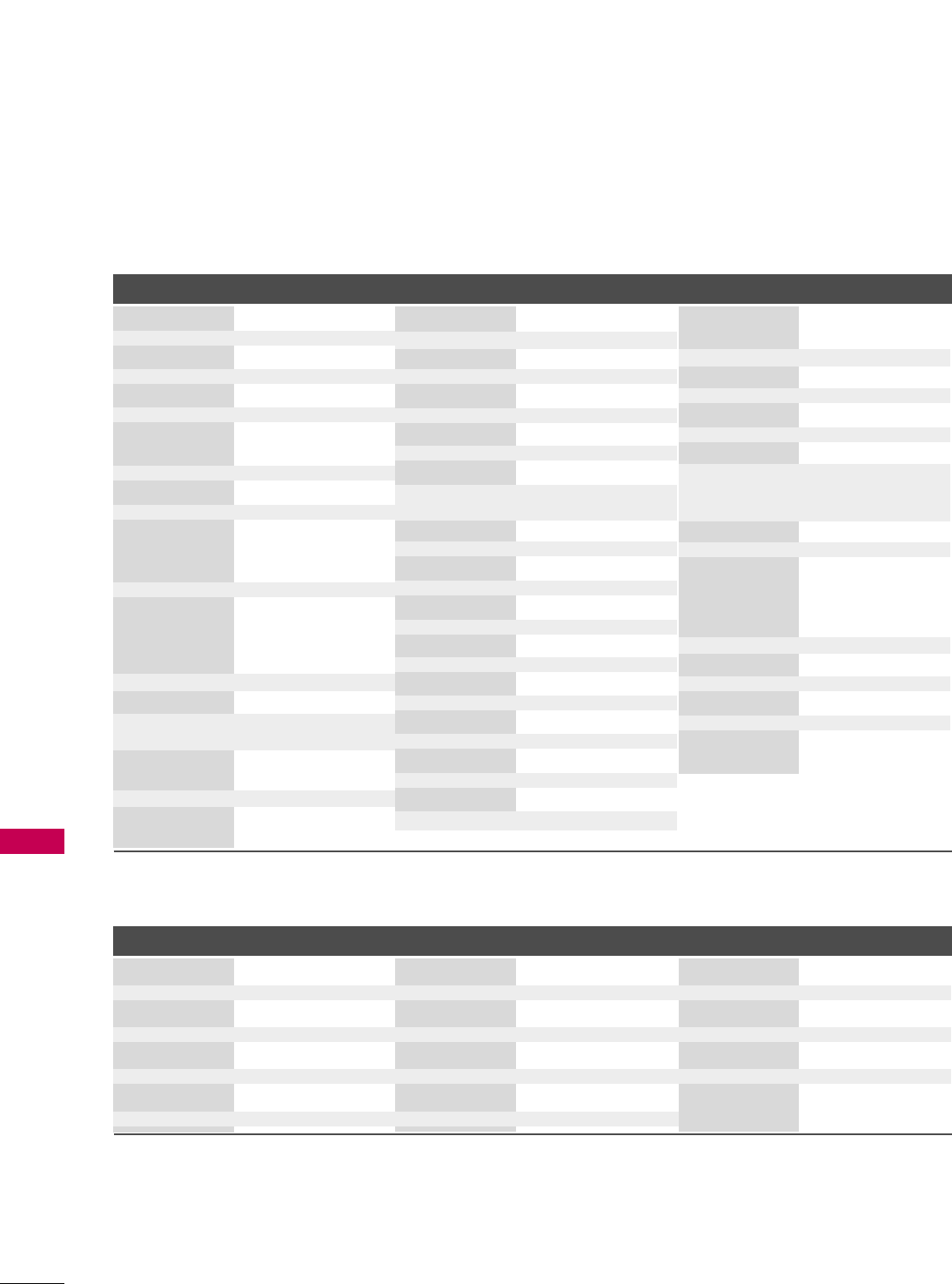
APPENDIX
APPENDIX
114
Brand Codes Brand Codes Brand Codes
HDSTB
ALPHASTAR DSR 123
AMPLICA 050
ASTRO PHILIPS(ML) 159
ASTRO THOMPSON(ML) 160
ASTRO NOKIA(ML) 161
BIRDVIEW 051 126 129
CHANNEL MASTER
013 014 015 018
036 055
CHAPARRAL 008 009 012 077
CITOH 054
CURTIS MATHES 050 145
DRAKE 005 006 007 010
011 052 112 116
141
DX ANTENNA 024 046 056 076
ECHOSTAR 038 040 057 058
093 094 095 096
097 098 099 100
122
ELECTRO HOME 089
EUROPLUS 114
FUJITSU 017 021 022 027
133 134
GENERAL INSTRUMENT
003 004 016 029
031 059 101
HITACHI 139 140
HOUSTON TRACKER
033 037 039 051
057 104
HUGHES 068
HUMAX(SL) 158
JANIEL 060 147
JERROLD 061
KATHREIN 108
LEGEND 057
LG 001
LUTRON 132
LUXOR 062 144
MACOM 010 059 063 064
065
MEMOREX 057
NEXTWAVE 028 124 125
NORSAT 069 070
PACE SKY SATELLITE
143
PANASONIC 060 142
PANSAT 121
PERSONAL CABLE 117
PHILIPS 071
PICO 105
PRESIDENT 019 102
PRIMESTAR 030 110 111
PROSAT 072
PSI(TH) 157
RCA 066 106
REALISTIC 043 074
SAMSUNG 123
SATELLITE SERVICE CO
028 035 047 057
085
SCIENTIFIC ATLANTA
032 138
SKY LIFE 150
SONY 103
STARCAST 041
SUPER GUIDE 020 124 125
SAMART(TH) 156
TEECOM 023 026 075 087
088 090 107 130
137
TOSHIBA 002 127
TRUE VISION(TH) 155
UNIDEN 016 025 042 043
044 045 048 049
078 079 080 086
101 135 136
UBC(TH) 153
UBC/SAMART(TH) 154
VIEWSTAR 115
VTC(VN) 162
WINEGARD 128 146
ZENITH 081 082 083 084
091 120
DVD
Brand Codes Brand Codes Brand Codes
APEX DIGITAL 022
DENON 020 014
GE 005 006
HARMAN KARDON 027
JVC 012
LG 001 010 016 025
MAGNAVOX 013
MARANTZ 024
MITSUBISHI 002
NAD 023
ONKYO 008 017
PANASONIC 003 009
PHILIPS 013
PIONEER 004 026
PROCEED 021
PROSCAN 005 006
RCA 005 006
SAMSUNG 011 015
SONY 007
THOMPSON 005 006
TOSHIBA 019 008
YAMAHA 009 018
ZENITH 010 016 025
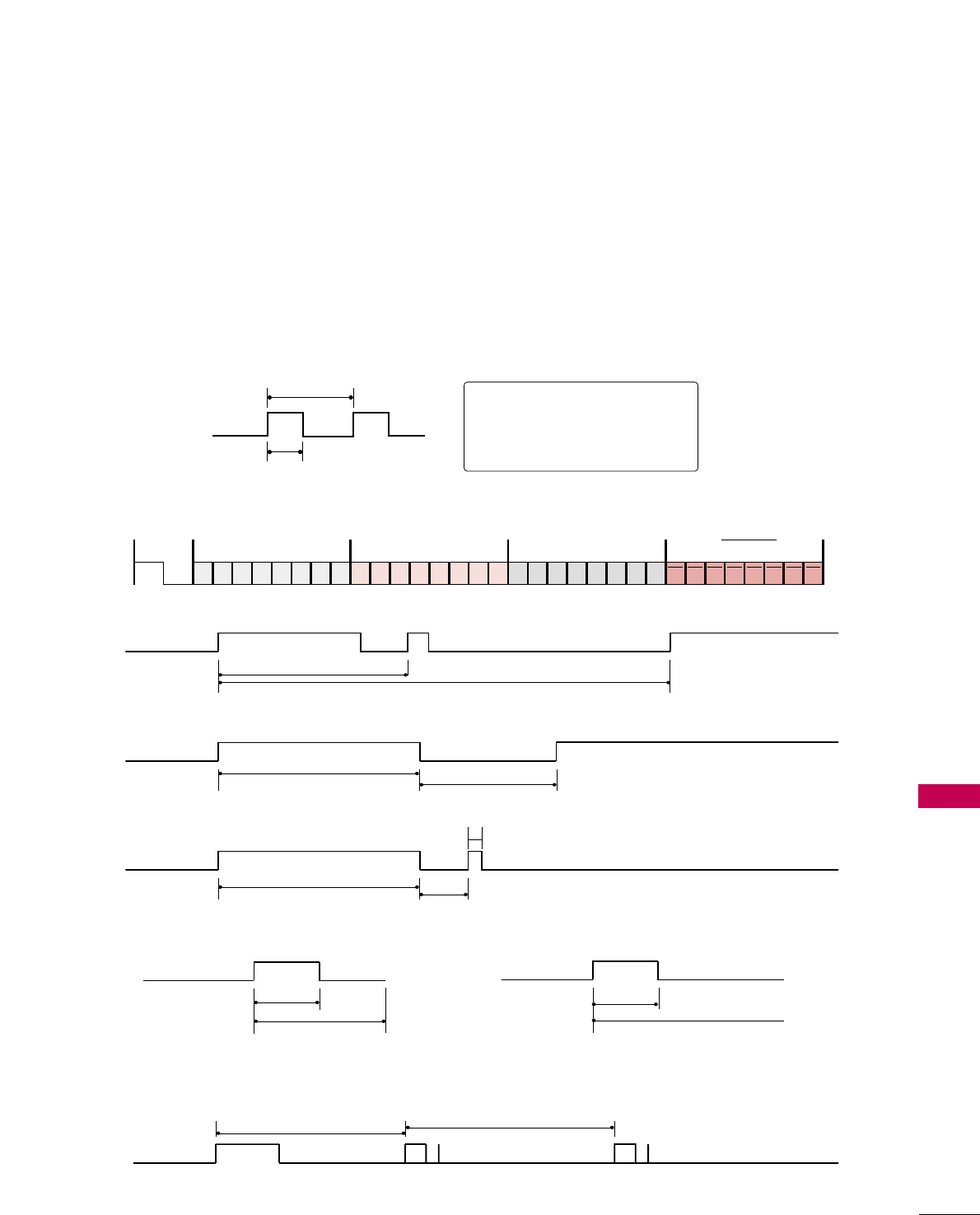
APPENDIX
IR CODES
115
■
Configuration of frame
1st frame
Repeat frame
■
Lead code
■
Repeat code
■BBiitt ddeessccrriippttiioonn
■FFrraammee iinntteerrvvaall:: TTff
The waveform is transmitted as long as a key is depressed.
C0 C1 C2 C3 C4 C5 C6 C7 C0 C1 C2 C3 C4 C5 C6 C7 D0 D1 D2 D3 D4 D5 D6 D7 D0 D1 D2 D3 D4 D5 D6 D7
Lead code Low custom code High custom code Data code Data code
Repeat code Tf
4.5 ms
9 ms
2.25 ms
9 ms
0.55 ms
0.56 ms
1.12 ms
0.56 ms
2.24 ms
Tf Tf
Tf=108ms @455KHz
Bit ”0” Bit ”1”
1. How to Connect
■Connect your wired remote control to the Remote Control port on the TV.
2. Remote Control IR Codes
■
Output waveform
Single pulse, modulated with 37.917KHz signal at 455KHz
T1
Tc
Carrier frequency
FCAR = 1/TC = fOSC/12
Duty ratio = T1/TC = 1/3
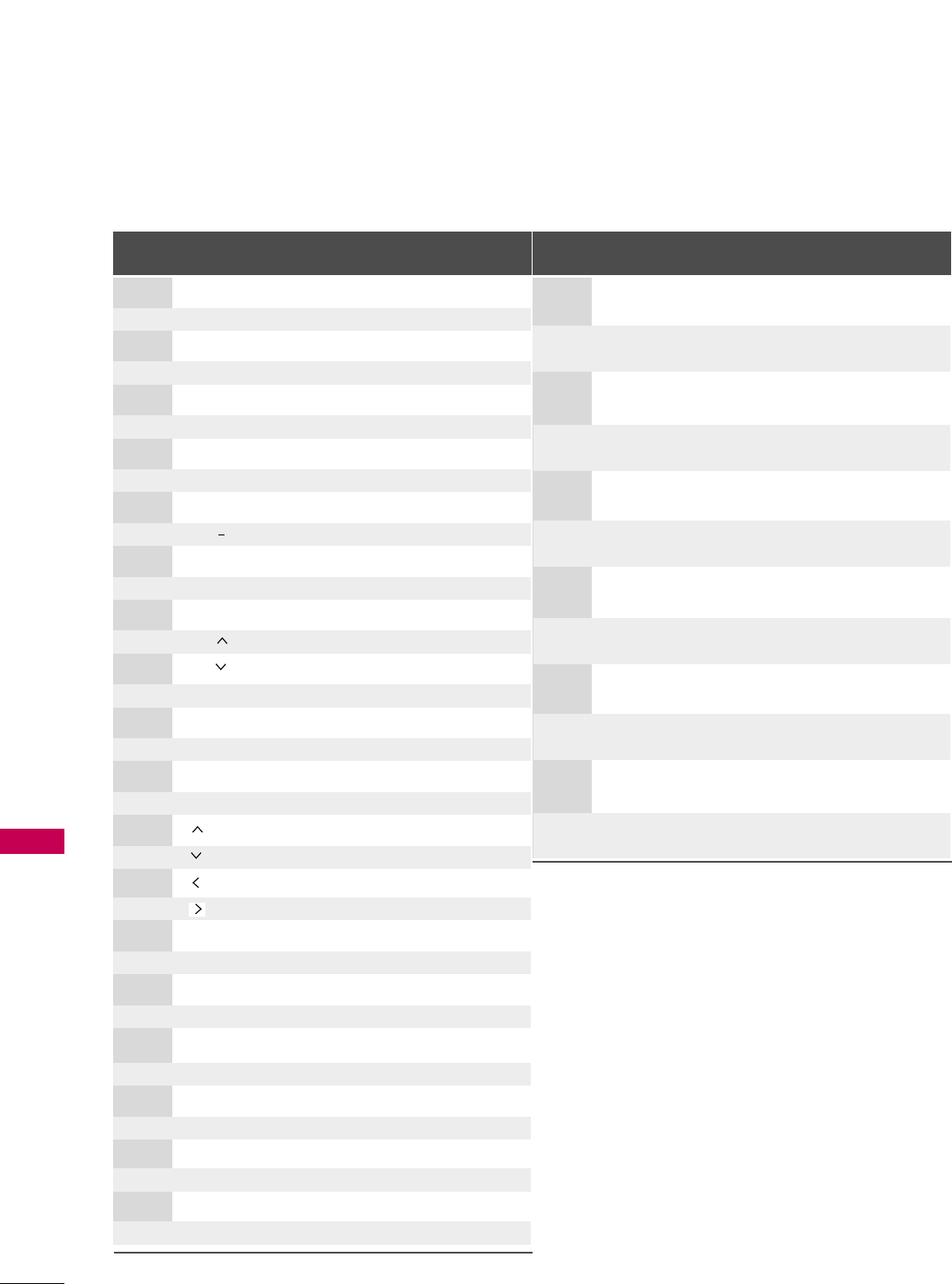
APPENDIX
APPENDIX
116
Code Function Note
(Hexa) Code Function Note
(Hexa)
D6 TV Discrete IR Code
(TV Input Selection)
5A AV1
Discrete IR Code
(AV1 Input Selection)
D0 AV2 Discrete IR Code
(AV2 Input Selection)
BF COMPONENT
Discrete IR Code
(
COMPONENT
Input Selection)
D5 RGB-PC
Discrete IR Code
(
RGB
Input Selection)
CE HDMI1
Discrete IR Code
(
HDMI1
Input Selection)
CC HDMI2 Discrete IR Code
(HDMI2 Input Selection)
76 Ratio 4:3
Discrete IR Code
(
Only 4:3 Mode
)
77 Ratio 16:9
Discrete IR Code
(
Only 16:9 Mode
)
AF Ratio Zoom
Discrete IR Code
(
Only Zoom1 Mode
)
C4 POWER ON
Discrete IR Code
(
Only Power On
)
C5 POWER OFF
Discrete IR Code
(
Only Power Off)
08 POWER
Remote control Button (Power On/Off)
0F TV
Remote control Button
0B INPUT Remote control Button
0A SAP Remote control Button
79 RATIO Remote control Button
A9 GUIDE Remote control Button
OC PORTAL Remote control Button
AA INFO Remote control Button
10-19 Number Key 0-9 Remote control Button
4C - (Dash) Remote control Button
1A FLASHBK Remote control Button
02 VOL + Remote control Button
03 VOL - Remote control Button
00 CH Remote control Button
01 CH Remote control Button
0E TIMER Remote control Button
39 CC Remote control Button
09 MUTE Remote control Button
43 MENU Remote control Button
5B RETURN Remote control Button
40 Remote control Button
41 Remote control Button
07 Remote control Button
06 Remote control Button
44 ENTER Remote control Button
60 PIP Remote control Button
71 PIP CH + Remote control Button
72 PIP CH- Remote control Button
63 PIP SWAP Remote control Button
61 PIP INPUT Remote control Button
B1 A Stop Remote control Button
B0 G Play Remote control Button
BA
ll ll
Pause Remote control Button
8F FF Rew Remote control Button
8E GG FF Remote control Button
BD Ô(Record) Remote control Button
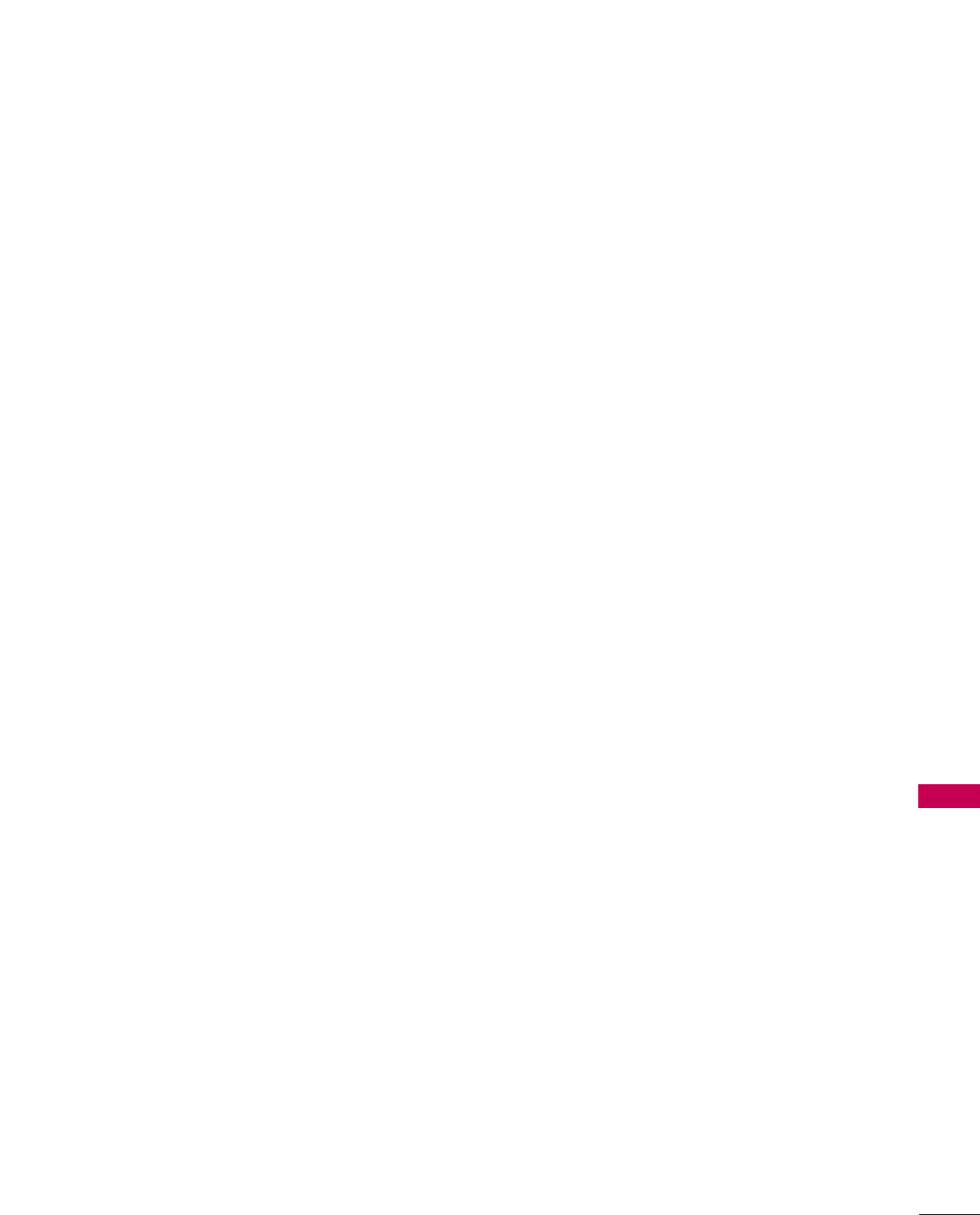
APPENDIX
117