LG Electronics USA 42PX3DBVUC Plasma Display Panel User Manual 479J 42PX3DBV UC
LG Electronics USA Plasma Display Panel 479J 42PX3DBV UC
User Manual
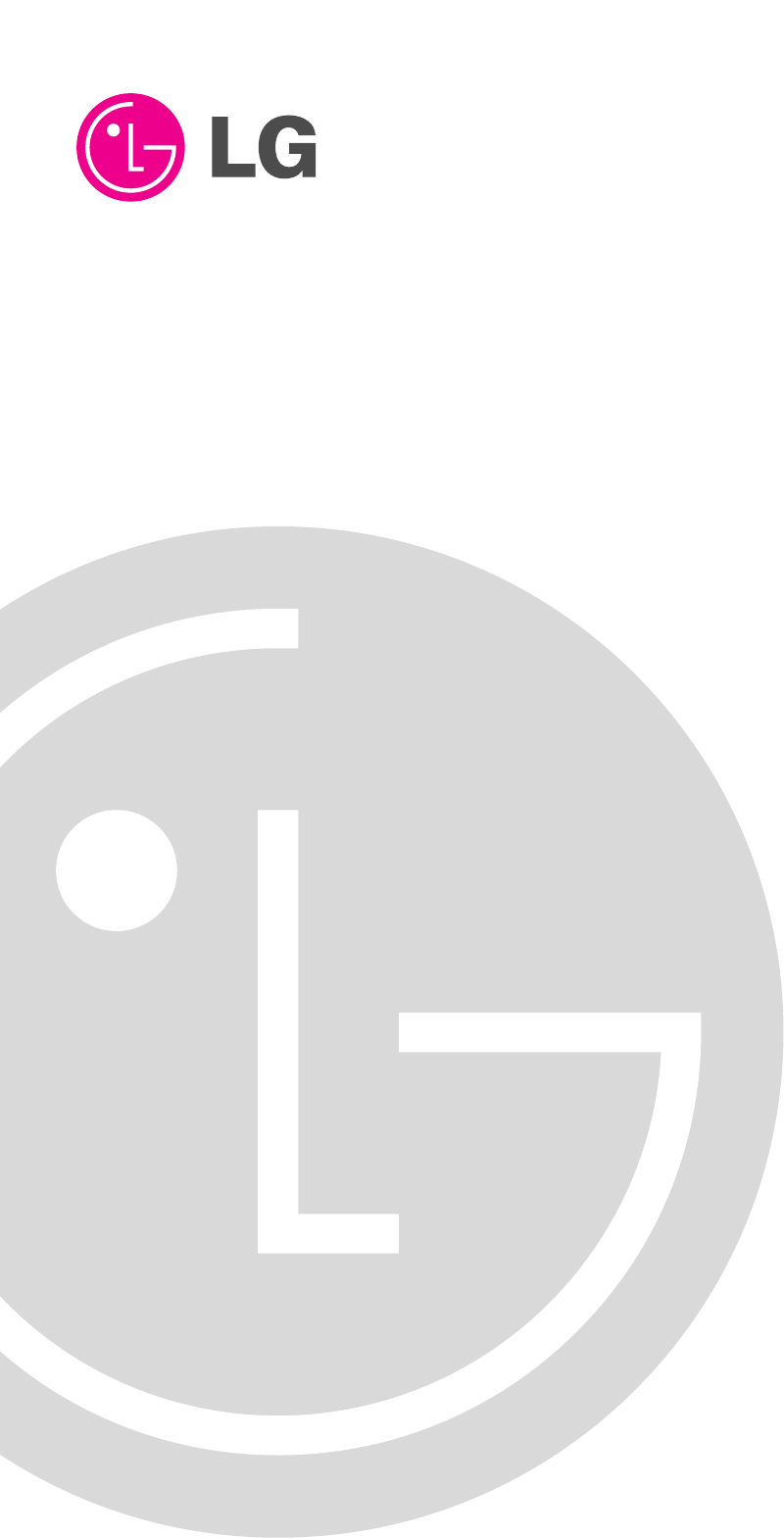
PLASMA TV
OWNER’S MANUAL
Please read this manual carefully and completely before
operating your TV.
Retain this manual for future reference.
Record model number and serial number of the TV in the
spaces provided below.
See the label attached on the back cover and relate this
information to your dealer if you require service.
Model Number :
Serial Number :
MODEL: 42PX3DBV
42PX3DBV-UC
LG Electronics U.S.A., Inc.
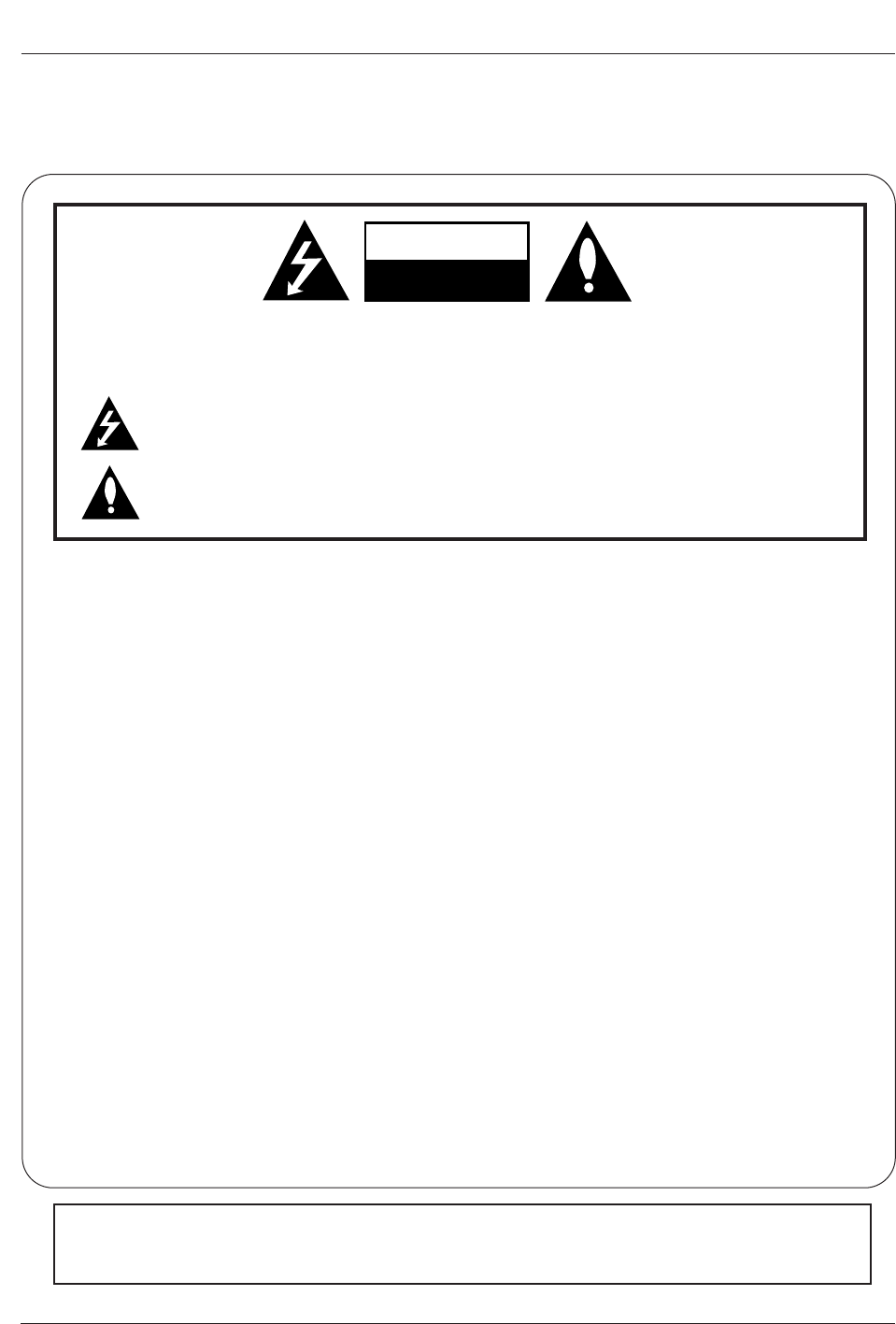
2 Plasma TV
Warning/Caution
WARNING/CAUTION:
TO REDUCE THE RISK OF ELECTRIC SHOCK DO NOT REMOVE COVER (OR BACK). NO USER
SERVICEABLE PARTS INSIDE. REFER TO QUALIFIED SERVICE PERSONNEL.
The lightning flash with arrowhead symbol, within an equilateral triangle, is intended to alert the user to
the presence of uninsulated “dangerous voltage” within the product’s enclosure that may be of suffi-
cient magnitude to constitute a risk of electric shock to persons.
The exclamation point within an equilateral triangle is intended to alert the user to the presence of
important operating and maintenance (servicing) instructions in the literature accompanying the appli-
ance.
WARNING/CAUTION:
TO PREVENT FIRE OR SHOCK HAZARDS, DO NOT EXPOSE THIS PRODUCT TO RAIN OR MOISTURE.
FCC NOTICE
• A Class B digital device
This equipment has been tested and found to comply with the limits for a Class B digital device, pursuant to Part
15 of the FCC Rules. These limits are designed to provide reasonable protection against harmful interference in
a residential installation. This equipment generates, uses and can radiate radio frequency energy and, if not
installed and used in accordance with the instructions, may cause harmful interference to radio communications.
However, there is no guarantee that interference will not occur in a particular installation. If this equipment does
cause harmful interference to radio or television reception, which can be determined by turning the equipment off
and on, the user is encouraged to try to correct the interference by one or more of the following measures:
- Reorient or relocate the receiving antenna.
- Increase the separation between the equipment and receiver.
- Connect the equipment into an outlet on a circuit different from that to which the receiver is connected.
- Consult the dealer or an experienced radio/TV technician for help.
• Any changes or modifications not expressly approved by the party responsible for compli-
ance could void the user’s authority to operate the equipment.
.
CAUTION:
Do not attempt to modify this product in any way without written authorization from LG Electronics. Unauthorized mod-
ification could void the user’s authority to operate this product.
COMPLIANCE:
The responsible party for this product’s compliance is:
LG Electronics U.S.A., Inc
1000 Sylvan Avenue, Englewood Cliffs, NJ 07632
1-800-243-0000
http://www.lgusa.com
WARNING
RISK OF ELECTRIC SHOCK
DO NOT OPEN
/CAUTION
WARNING/CAUTION
TO REDUCE THE RISK OF FIRE AND ELECTRIC SHOCK, DO NOT EXPOSE THIS PRODUCT TO
RAIN OR MOISTURE.
W
Warning/Caution
arning/Caution
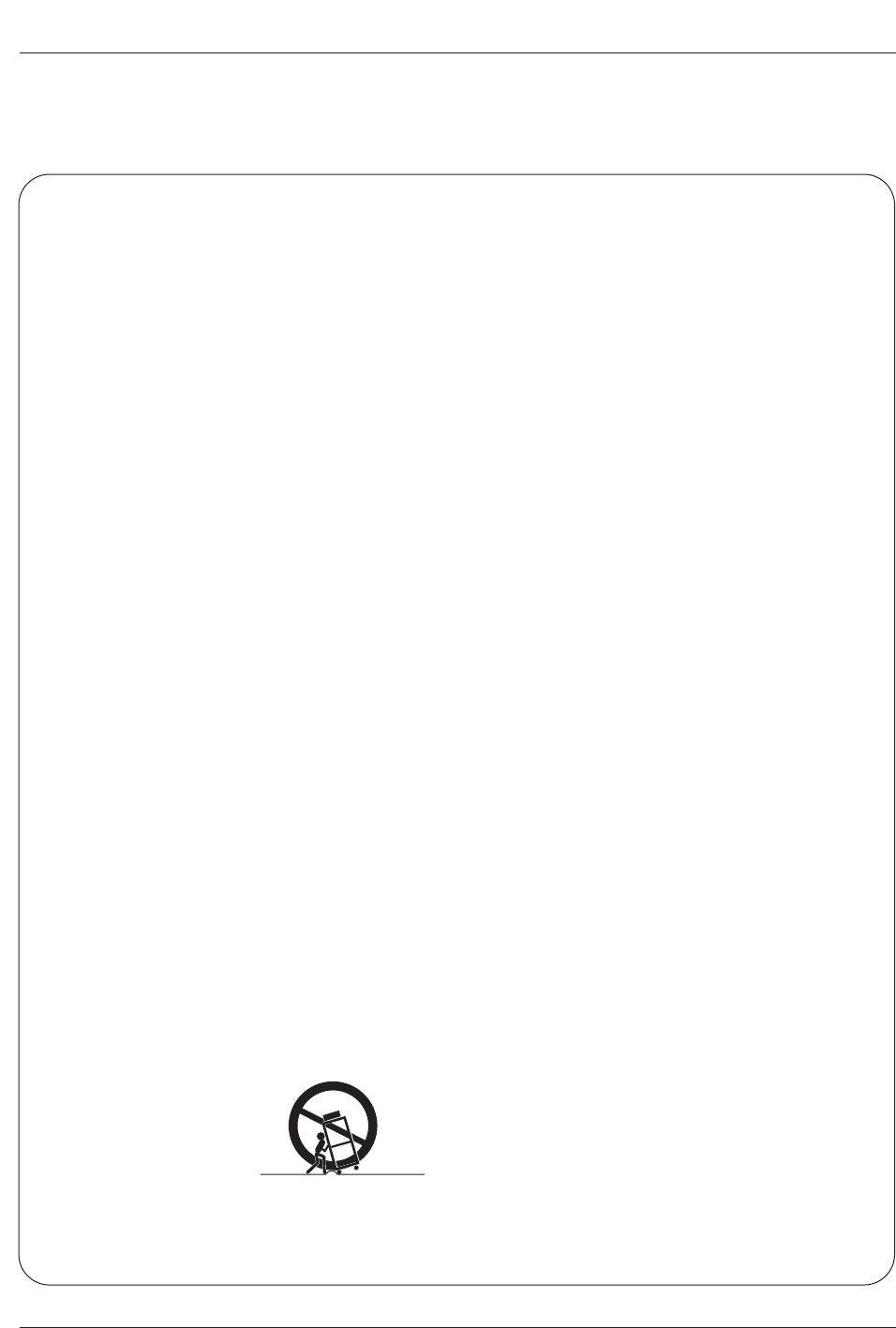
Owner’s Manual 3
Safety Instructions
IMPORTANT SAFETY INSTRUCTIONS
Important safety instructions shall be provided with each apparatus. This information shall be given in a separate booklet or
sheet, or be located before any operating instructions in an instruction for installation for use and supplied with the appara-
tus. This information shall be given in a language acceptable to the country where the apparatus is intended to be used. The
important safety instructions shall be entitled “Important Safety Instructions”. The following safety instructions shall be includ-
ed where applicable, and, when used, shall be verbatim as follows. Additional safety information may be included by adding
statements after the end of the following safety instruction list. At the manufacturer’s option, a picture or drawing that illus-
trates the intent of a specific safety instruction may be placed immediately adjacent to that safety instruction :
1. Read these instructions.
2. Keep these instructions.
3. Heed all warnings.
4. Follow all instructions.
5. Do not use this apparatus near water.
6. Clean only with dry cloth.
7. Do not block any ventilation openings. Install in accordance with the manufacturer’s instructions.
8. Do not install near any heat sources such as radiators, heat registers, stoves, or other apparatus (including ampli-
fiers)that produce heat.
9. Do not defeat the safety purpose of the polarized or grounding-type plug. A polarized plug has two blades with
one wider than the other. A grounding type plug has two blades and a third grounding prong, The wide blade or the
third prong are provided for your safety. If the provided plug does not fit into your outlet, consult an electrician for
replacement of the obsolete outlet.
10. Protect the power cord from being walked on or pinched particularly at plugs, convenience receptacles, and the
point where they exit from the apparatus.
11. Only use attachments/accessories specified by the manufacturer.
12. Use only with the cart, stand, tripod, bracket, or table specified by the manufacturer, or sold with the apparatus.
When a cart is used, use caution when moving the cart/apparatus combination to avoid injury from tip-over.
Safety Instructions
Safety Instructions
PORTABLE CART WARNING
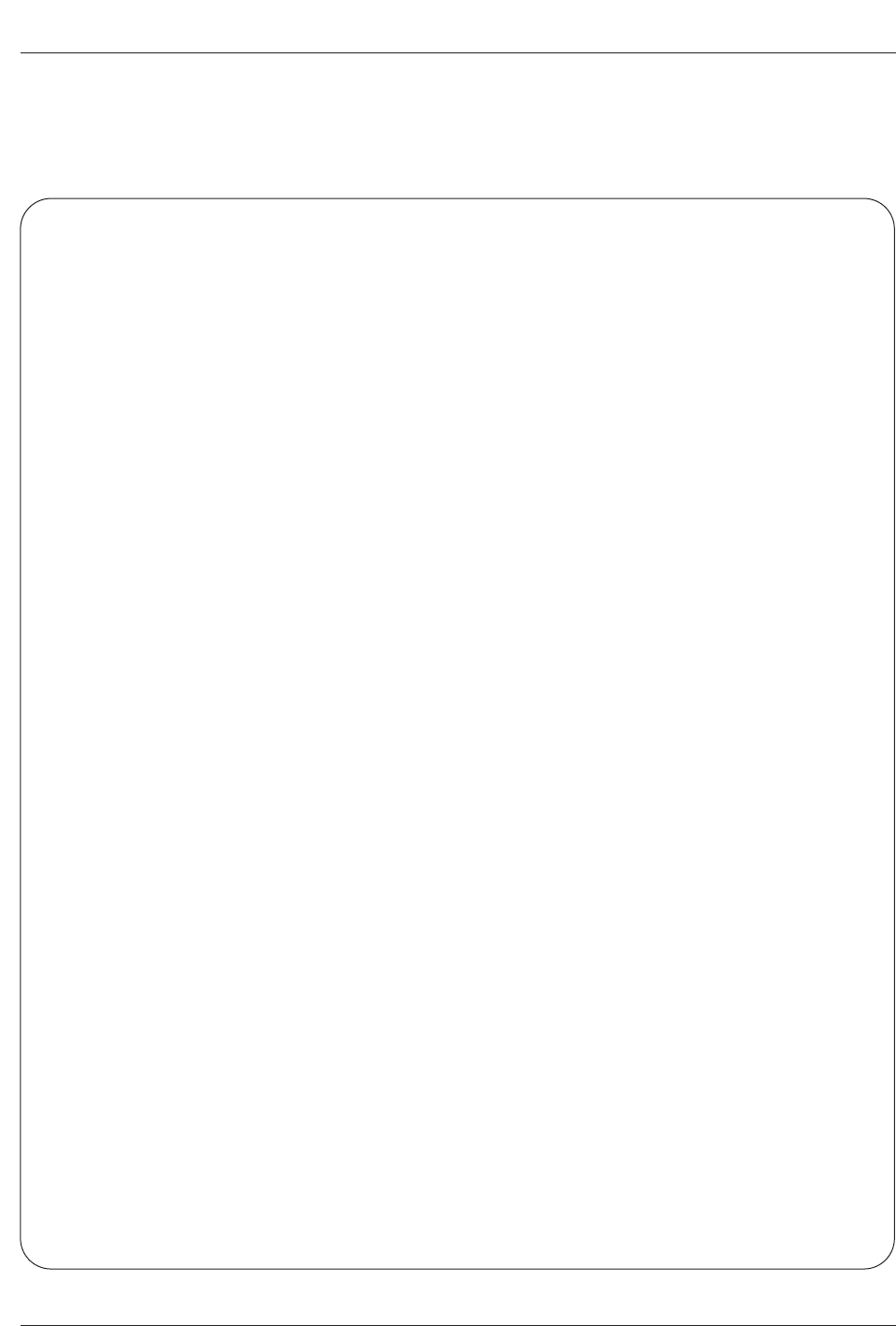
4 Plasma TV
Safety Instructions
13. Unplug this apparatus during lightning storms or when unused for long periods of time.
14. Refer all servicing to qualified service personnel. Servicing is required when the apparatus has been damaged
in any way, such as power-supply cord or plug is damaged, liquid has been spilled or objects have fallen into
the apparatus, the apparatus has exposed to rain or moisture, does not operate normally, or has been dropped.
15. CAUTION concerning the Power Cord :
Most appliances recommend they be placed upon a dedicated circuit; that
is, a single outlet circuit which powers only that appliance and has no
additional outlets or branch circuits. Check the specification page of
this owner's manual to be certain.
Do not overload wall outlets. Overloaded wall outlets, loose or damaged
wall outlets, extension cords, frayed power cords, or damaged or
cracked wire insulation are dangerous. Any of these conditions could
result in electric shock or fire. Periodically examine the cord of your
appliance, and if its appearance indicates damage or deterioration,
unplug it, discontinue use of the appliance, and have the cord replaced
with an exact replacement part by an authorized servicer.
Protect the power cord from physical or mechanical abuse, such as being
twisted, kinked, pinched, closed in a door, or walked upon. Pay
particular attention to plugs, wall outlets, and the point where the
cord exits the appliance.
16. Outdoor Use Marking :
WARNING - To Reduce The Risk Of Fire Or Electric Shock, Do Not Expose This Appliance To Rain Or Moisture.
17. Wet Location :
Apparatus shall not be exposed to dripping or splashing and no objects filled with liquids, such as vases, shall
be placed on the apparatus.
Safety Instructions
Safety Instructions
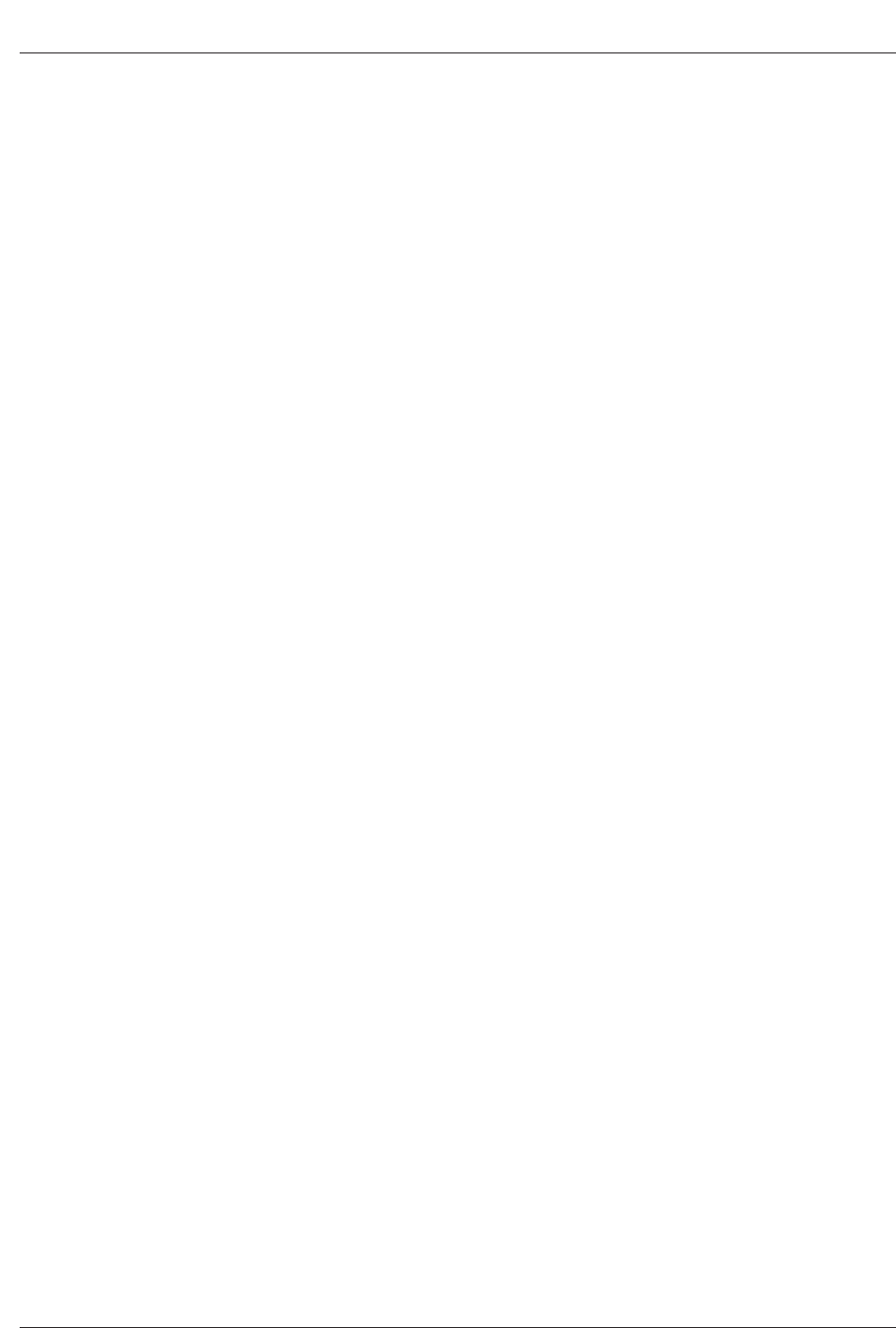
Owner’s Manual 5
Contents
After reading this manual, keep it handy for future reference.
Warning/Caution . . . . . . . . . . . . . . . . . . . . . . . . . . . . . . . .2
Safety Instructions . . . . . . . . . . . . . . . . . . . . . . . . . . . . .3~4
Introduction
Controls . . . . . . . . . . . . . . . . . . . . . . . . . . . . . . .7
Connection Options . . . . . . . . . . . . . . . . . . . . . .8
Remote Control Key Functions . . . . . . . . . . .9~10
Installation
Installation Instruction . . . . . . . . . . . . . . . . . . .11~12
External Equipment Connections . . . . . . . . . .13~17
Antenna Connection . . . . . . . . . . . . . . . . . . . . .13
VCR Setup / Cable TV Setup . . . . . . . . . . . . . .14
External A/V Source Setup . . . . . . . . . . . . . . . .15
DVD Setup . . . . . . . . . . . . . . . . . . . . . . . . . . . .15
HDSTB Setup / Digital Audio Output . . . . . . . . .16
PC Setup . . . . . . . . . . . . . . . . . . . . . . . . . . . . .17
Operation
Screen Setup for PC mode . . . . . . . . . . . . . . . . . .18
Turning the TV On . . . . . . . . . . . . . . . . . . . . . . . .19
On-screen Menus Language Selection . . . . . . . . .19
Setup Menu Options
EZ Scan (Channel Search) . . . . . . . . . . . . . . . .20
Channel Edit . . . . . . . . . . . . . . . . . . . . . . . . . . .20
DTV Signal Strength . . . . . . . . . . . . . . . . . . . . .21
Channel Label Setup . . . . . . . . . . . . . . . . . . . .21
Main Picture Source Selection . . . . . . . . . . . . .21
Video Menu Options
EZ Picture . . . . . . . . . . . . . . . . . . . . . . . . . . . .22
Manual Picture Control (Off Option) . . . . . . . . .22
Color Temperature Control . . . . . . . . . . . . . . . .22
Video Preset . . . . . . . . . . . . . . . . . . . . . . . . . .22
Audio Menu Options
Audio Language . . . . . . . . . . . . . . . . . . . . . . . .23
EZ SoundRite / EZ Sound . . . . . . . . . . . . . . . . .23
Manual Sound Control (Off Option) . . . . . . . . . .24
Stereo/SAP Broadcasts Setup . . . . . . . . . . . . .24
Front Surround . . . . . . . . . . . . . . . . . . . . . . . . .24
TV Speakers On/Off Setup . . . . . . . . . . . . . . . .25
BBE . . . . . . . . . . . . . . . . . . . . . . . . . . . . . . . . .25
Time Menu Options
Auto Clock Setup . . . . . . . . . . . . . . . . . . . . . . .26
Manual Clock Setup . . . . . . . . . . . . . . . . . . . . .26
On/Off Timer Setup . . . . . . . . . . . . . . . . . . . . .26
Sleep Timer / Auto Off . . . . . . . . . . . . . . . . . . . .27
Option Menu Features
Aspect Ratio . . . . . . . . . . . . . . . . . . . . . . . . . . .28
Caption / Caption Mode . . . . . . . . . . . . . . . . . .29
Caption Option . . . . . . . . . . . . . . . . . . . . . . . .30
Cinema Mode Setup . . . . . . . . . . . . . . . . . . . .30
Demo . . . . . . . . . . . . . . . . . . . . . . . . . . . . . . .30
ISM Method . . . . . . . . . . . . . . . . . . . . . . . . . . .31
Low power . . . . . . . . . . . . . . . . . . . . . . . . . . . .31
Split Zoom . . . . . . . . . . . . . . . . . . . . . . . . . . . .31
Lock Menu Options
Parental Lock Setup . . . . . . . . . . . . . . . . . . . . .33
External Control Device Setup . . . . . . . . . . . . . . . .34~38
IR Codes . . . . . . . . . . . . . . . . . . . . . . . . . . . . . . . .39~40
Programming the Remote . . . . . . . . . . . . . . . . . . . . . .41
Programming Codes . . . . . . . . . . . . . . . . . . . . . . .42~43
Troubleshooting Checklist . . . . . . . . . . . . . . . . . . . . . .44
Maintenance . . . . . . . . . . . . . . . . . . . . . . . . . . . . . . . . .45
Product Specifications . . . . . . . . . . . . . . . . . . . . . . . . .46
Warranty . . . . . . . . . . . . . . . . . . . . . . . . . . . . . . . . .47~48
Contents
Contents
Setup and Operation Checklist
Setup and Operation Checklist
Setup and Operation Checklist
(See pages 12~17 for available connection and operational setup options.)
1. Unpack TV and all accessories.
2. Connect all external video and audio equipment.
see pages 15 ~ 17.
3 Install batteries in remote control.
See page 9~10.
4. Turn TV on.
See page 19.
5. Turn video source equipment on.
6. Select viewing source for TV.
See page 21.
7. Fine-tune source image and sound to your personal prefer-
ence or as required by source.
See pages 22 ~ 25.
8. Additional features set up
See Contents above.
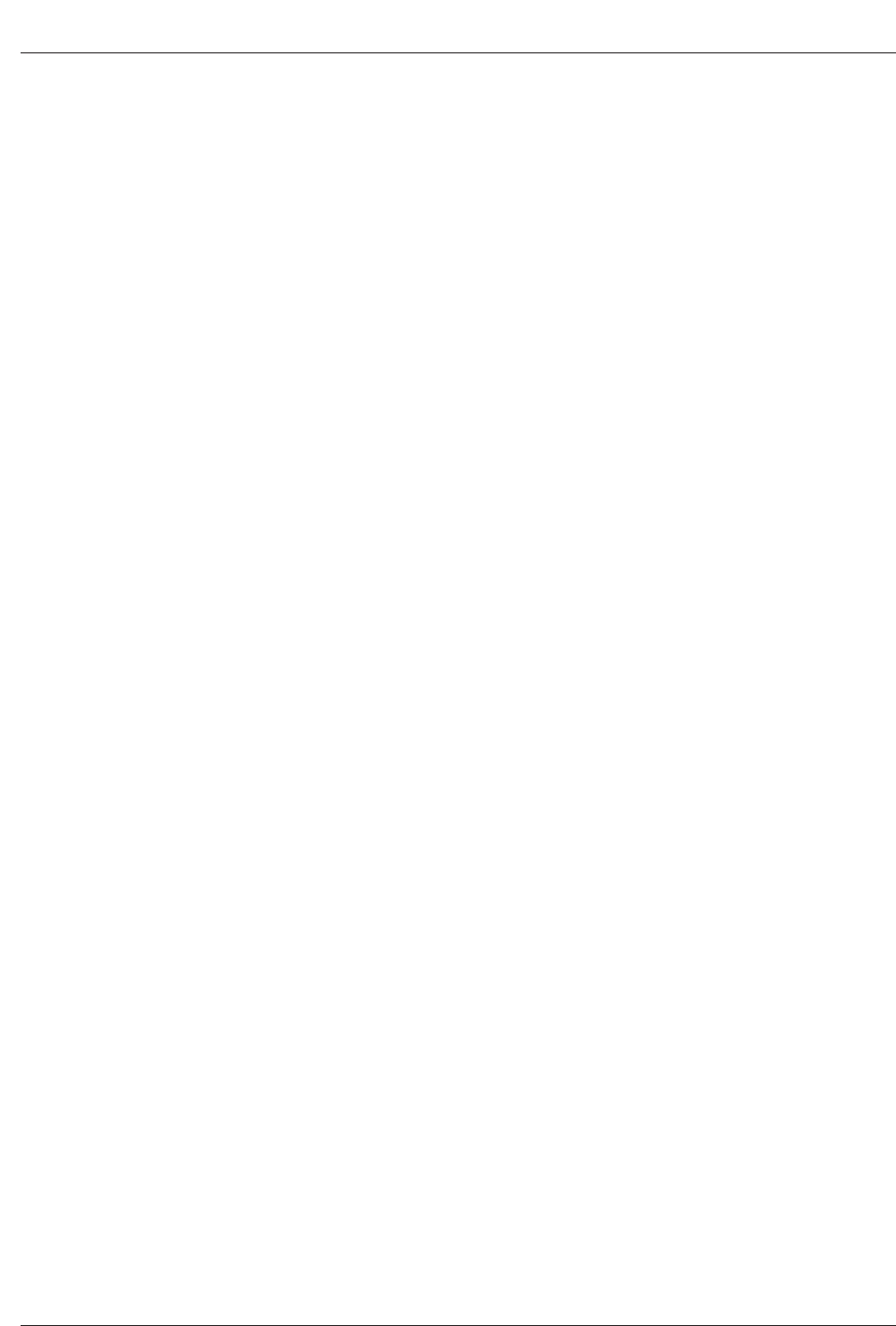
6 Plasma TV
Introduction
Introduction
Introduction
What is a Plasma Display Panel (PDP)?
A plasma display panel is the latest display technology and the best way to achieve flat panel displays with excellent image quality
and large screen sizes that are easily viewable. The PDP can be thought of as a descendant of the neon lamp and it can be also
be viewed as a series of fluorescent lamps.
How does it work?
PDP is an array of cells, known as pixels, which are comprised of 3 sub pixels, corresponding to the colors red, green, and blue.
Gas in a plasma state is used to react with phosphors in each sub-pixel to produce colored light (red, green, or blue). These phos-
phors are the same types used in Cathode Ray Tube (CRT) devices such as televisions and common computer monitors.
You get the rich, dynamic colors that you expect. Each sub-pixel is individually controlled by advanced electronics to produce over
16 million different colors. All of this means that you get perfect images that are easily viewable in a display that is less than 5
inches thick.
160° - Wide angle range of vision
Your flat panel plasma screen offers an exceptionally broad viewing angle -- over 160 degrees. This means that the display is
clear and visible to viewers anywhere in the room who can see the screen.
Wide Screen
The screen of the Plasma Display is so wide that your viewing experience is as if you are in a theater.
Multimedia
Connect your plasma display to a PC and you can use it for conferencing, games, and Internet browsing. The Picture-in-Picture
feature allows you to view your PC and video images simultaneously.
Versatile
The light weight and thin size makes it easy to install your plasma display in a variety of locations where conventional TVs will not
fit.
The PDP Manufacturing Process: a few minute colored dots may be present on the PDP screen
The PDP (Plasma Display Panel), which is the display device of this product is composed of 0.9 to 2.2 million cells. A few cell
defects will normally occur in the PDP manufacturing process. Several tiny, minute colored dots visible on the screen should be
acceptable. This also occurs in other PDP manufacturers' products. The tiny dots appearing does not mean that this PDP is defec-
tive. Thus a few cell defects are not sufficient cause for the PDP to be exchanged or returned. Our production technology mini-
mizes these cell defects during the manufacture and operation of this product.
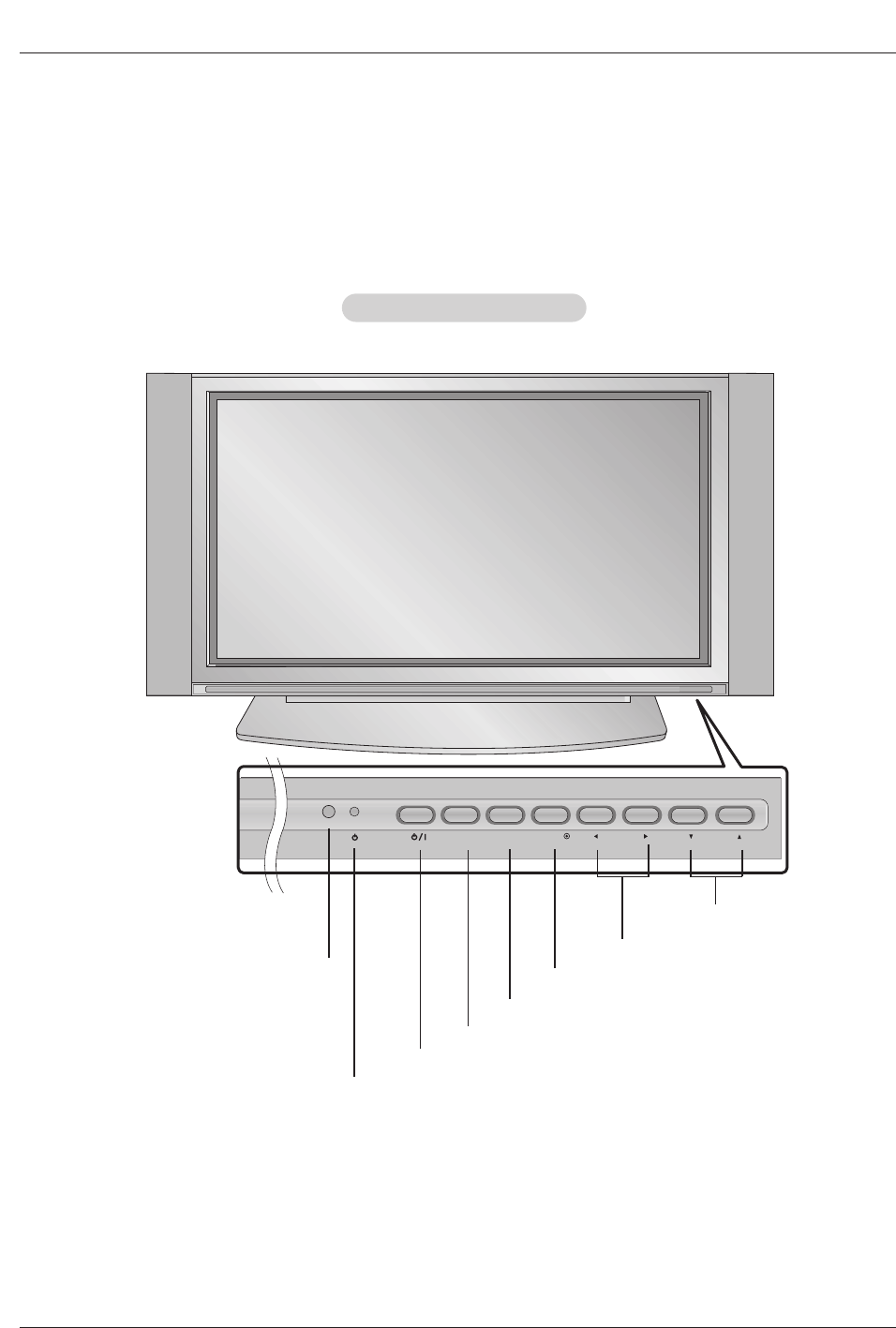
Owner’s Manual 7
Introduction
Controls
Controls
- This is a simplified representation of front panel.
Image shown may be somewhat different from your TV.
Front Panel Controls
Front Panel Controls
MENU VOL CH
TV/VIDEO ENTER
POWER Button
Remote Control Sensor
VOLUME (F,G) Buttons
Power Standby Indicator
Illuminates red in standby mode, Illuminates
green when the TV is turned on.
CHANNEL (E, D) Buttons
MENU Button
TV/VIDEO Button
ENTER Button
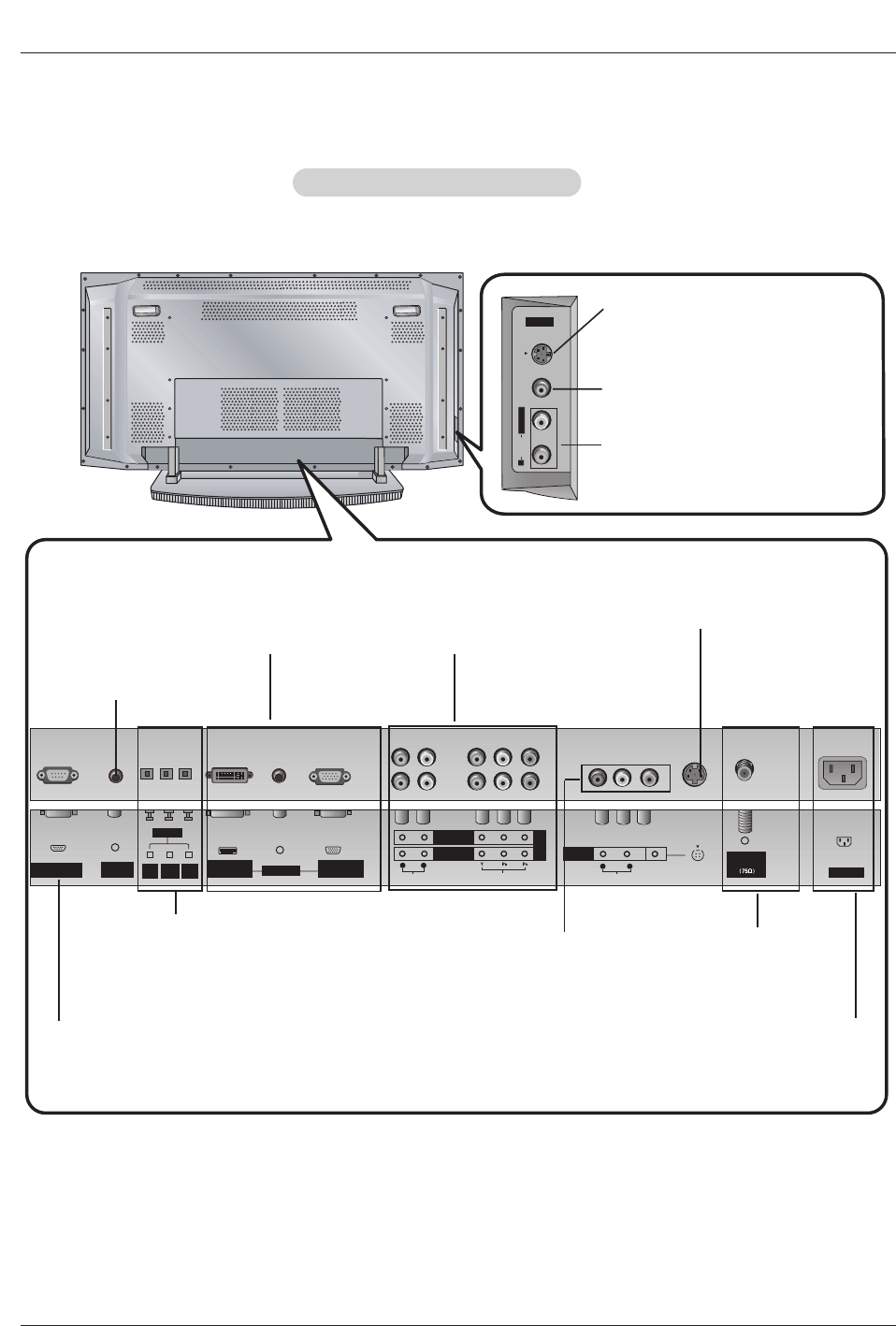
8 Plasma TV
Introduction
Connection Options
Connection Options
R
S-VIDEO VIDEO
L / MONO
AUDIO
A/V 2
REMOTE
CONTROL
RS-232C INPUT
(CONTROL/SERVICE)
AC INPUT
AUDIO INPUT
COMPONENT 2
COMPONENT 1
RL
DIGITAL AUDIO
(OPTICAL)
DVI
INPUT
COMPONENT1
INPUT
OUTPUT
AUDIO INPUT
DVI INPUT
(PC/DTV INPUT)
RGB INPUT
(PC/DTV INPUT)
VIDEO INPUT
DVD
/DTV
INPUT
A/V
INPUT 1
AUDIO
RL
(MONO)
VIDEO
S-VIDEO
Antenna
Analog/DTV
Back Connection Panel
Back Connection Panel
Antenna Inputs
Connect cable or antenna signals to the
TV, either directly or through your cable
box.
DVI Input/Audio Input/RGB
Input
Connect the monitor output con-
nector from a PC to the appro-
priate input port.
Digital Audio (DVI: Digital Visual
Interface/Component1) Input/
Digital Audio Output
Connect digital audio from various types
of equipment. Note: In standby mode,
these ports will not work.
Audio/Video Input 1
Connect audio/video out-
put from an external
device to these jacks.
DVD/DTV Input (Component
1-2)
Connect a component
video/audio device to these
jacks.
Remote Control
Port
Connect your wired
remote control here.
S-Video Input
Connect S-Video out from an
S-VIDEO device to the S-
VIDEO input.
Power Cord Socket
This TV operates on an AC power. The voltage is indi-
cated on the Specifications page. Never attempt to oper-
ate the TV on DC power.
S-VIDEO Input
A connection available to provide better
picture quality than the video input.
VIDEO Input
Connects the video signal from a video
device.
AUDIO Input
Use to connect to hear stereo sound
from an external device.
RS-232C INPUT
(CONTROL/SERVICE) PORT
Connect to the RS-232C port
on a PC.

Owner’s Manual 9
Installation
Remote Control Key Functions
Remote Control Key Functions
MODE
FLASHBK
FREEZE
TV/VIDEO
SAP
EXIT
TIMER
CC
APM
ZOOM
COMP/RGB/DVI
INFO
Installing Batteries
• Open the battery compartment cover on the back side and install the batteries
matching correct polarity (+ with +, - with -).
• Install two 1.5V AA batteries. Don’t mix old or used batteries with new ones. Close
cover.
COMP/RGB/DVI
Selects: Component 1-2, RGB-DTV (or
RGB-PC), DVI-DTV (or DVI-PC) input
sources.
MUTE
Switches the sound on or off.
MODE
Selects the remote operating mode: TV,
DVD, VCR, AUDIO, CABLE or STB. Select
a mode other than TV, for the remote to
operate an external device.
FLASHBK
Tunes to the recent channels.
EXIT
Clears all on-screen displays and returns to
TV viewing from any menu.
TIMER
Lets you select the amount of time before
your TV turns itself off automatically.
MENU
Brings up the main menu to the screen.
EZ PIC
Selects a factory preset picture mode
depending on the viewing environment.
FREEZE
Freezes the currently-viewed picture.
Main picture is frozen.
TV/VIDEO
External input modes rotate in regular
sequence: Antenna, Cable, Video, Front
Video, Component 1-2, RGB-DTV (or
RGB-PC) and HDMI/DVI input sources.
(Video, Front Video, Component 1-2 input
sources are linked automatically, only if
these are connected )
RATIO
Changes the aspect ratio.
FAV
Scrolls the Favorite channels.
SAP
Selects MTS sound: Mono, Stereo, and
SAP in Analog mode. Change the audio
language in DTV mode.
- When using the remote control, aim it at the remote control sensor on the TV.

10 Plasma TV
Installation
Remote Control Key Functions
Remote Control Key Functions
MODE
FLASHBK
FREEZE
TV/VIDEO
SAP
EXIT
TIMER
CC
APM
ZOOM
COMP/RGB/DVI
INFO
LIGHT
Illuminates the remote control
buttons of selected mode.
NUMBER buttons
VCR/DVD BUTTONS
• Control some video cassette recorders
or DVD players. ("RECORD" button is not
available for DVD players.)
POWER
Turns your TV or any other programmed
equipment on or off, depending on mode.
CC
Select a closed caption:
Off, CC1~4, Text1~4.
THUMBSTICK (Up/Down/Left/Right/ENTER)
Allows you to navigate the on-screen menus
and adjust the system settings to your pref-
erence. CHANNEL UP/DOWN
Selects available channels found with EZ
scan.
PAGE UP/PAGE DOWN
Moves from one full set of screen infor-
mation to the next one.
EZ SOUND
Selects the sound appropriate for the pro-
gram's character.
APM(Adaptive Picture Mode)
Concurrently, compare with the Daylight,
Normal, Night Time.and Custom on the
screen.
VOLUME UP/DOWN
Increases/decreases the sound level.
INFO
When you watch the TV, information dis-
plays on top of the screen. Not available in
Component 1-2, RGB and HDMI/DVI mode.
ADJUST
Adjusts screen position, size, and phase in
PC mode.
ZOOM
Enlarges the main picture size.
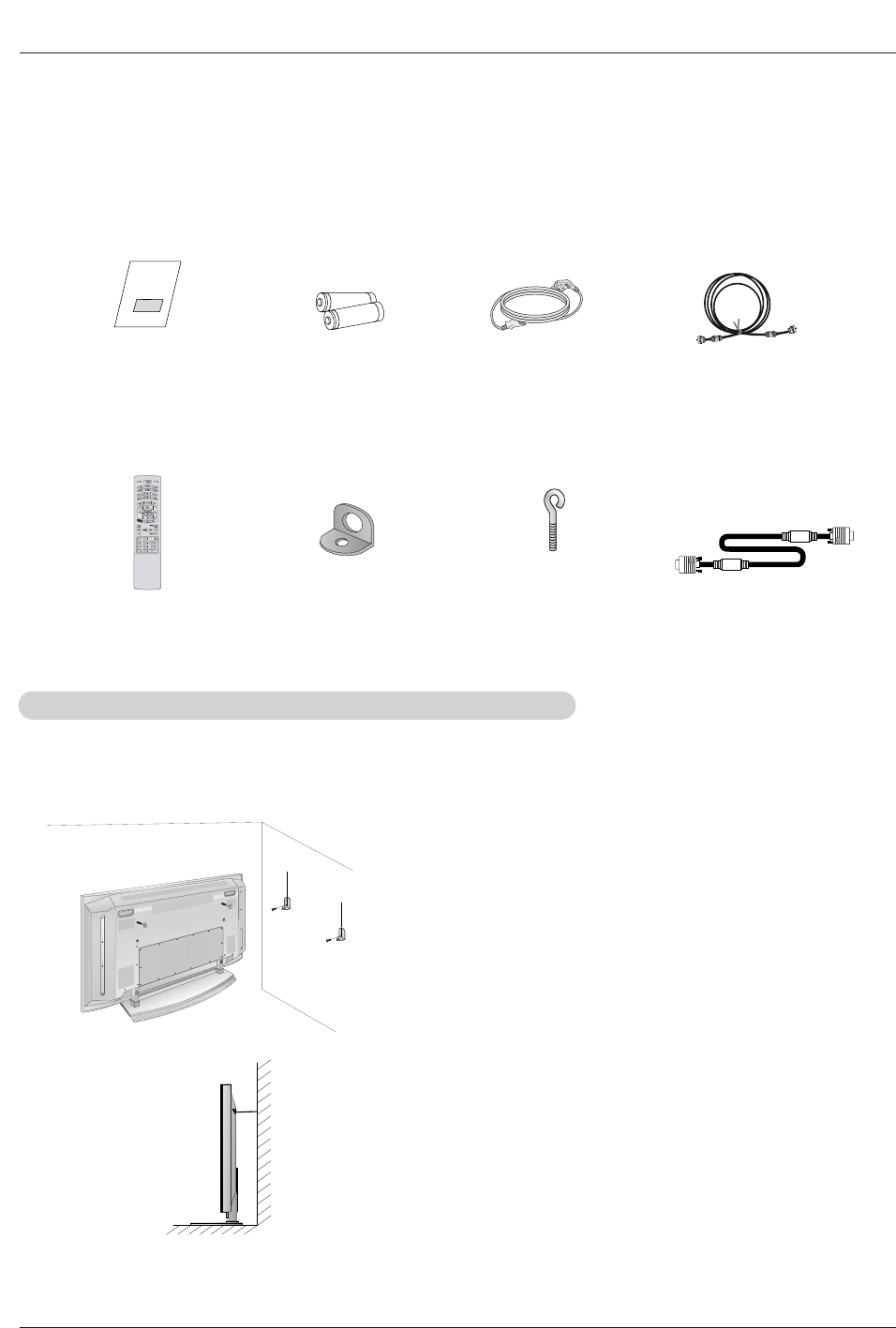
Owner’s Manual 11
Installation
Installation
Installation
Owner’s Manual
1.5V
1.5V
Batteries Power Cord
MODE
FLASHBK
SAP
COMP/RGB/DVI
TV/VIDEO
EXIT
INFO
TIMER
CC
Remote Control
75ΩRound Cable
Ensure that the following accessories are included with your plasma display. If an accessory is missing, please contact the dealer
where you purchased the product.
- Secure the TV assembly by joining it to a wall by using the TV/Wall brackets.
- Here shown may be somewhat different from your TV.
Joining the
Joining the TV assembly to the wall to protect the set tumbling
TV assembly to the wall to protect the set tumbling
•If the set will be mounted on a desk top, insert the 2 eye-
bolts and tighten them securely in the upper holes as
shown.
Install the wall brackets on the wall with 2 bolts*, (not sup-
plied with the product), as shown.
Match the height of the eye-bolts and the wall brackets.
Check to be sure the eye-bolts and the brackets are tight-
ened securely.
• Secure the TV assembly to the wall with strong strings or
wire cables, (not supplied with the product), as shown.
2-Wall brackets 2-eye-bolts D-sub 15 pin Cable(RGB)
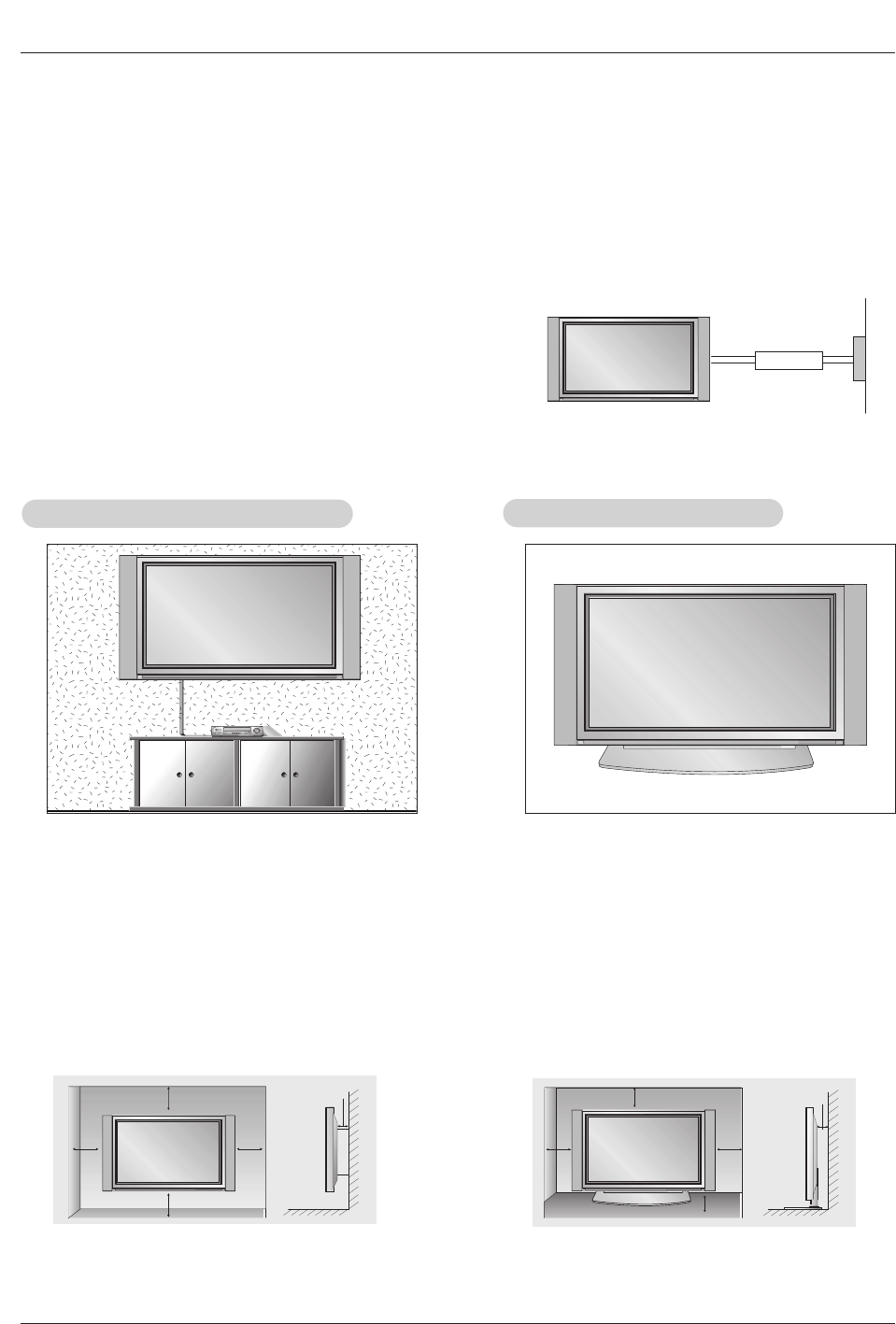
12 Plasma TV
Installation
Installation Instructions
Installation Instructions
•The TV can be installed in various ways such as on a wall, or on a desktop etc.
•The TV is designed to be mounted horizontally.
GROUNDING
Ensure that you connect the earth ground wire to prevent possible
electric shock. If grounding methods are not possible, have a qualified
electrician install a separate circuit breaker. Do not try to ground the
unit by connecting it to telephone wires, lightening rods, or gas pipes.
Power
Supply
Short-circuit
Breaker
4 inches
4 inches
4 inches4 inches
2 inches
W
Wall Mount: Horizontal installation
all Mount: Horizontal installation
For proper ventilation, allow a clearance of 4” on each
side and 2” from the wall. Detailed installation instruc-
tions are available from your dealer, see the optional
Wall Mounting Bracket Installation and Setup Guide.
4 inches
4 inches
2.36 inches
4 inches
2 inches
Desktop Pedestal Installation
Desktop Pedestal Installation
For proper ventilation, allow a clearance of 4” on each
side and the top, 2.36” on the bottom, and 2” from the
wall. Detailed installation instructions are included in
the optional Desktop Stand Installation and Setup
Guide available from your dealer.
To Mount on a Wall
Wall mount minimum allowable clearances for ade-
quate ventilation.
To Install on a Desktop
Pedestal mount minimum allowable clearances for
adequate ventilation.
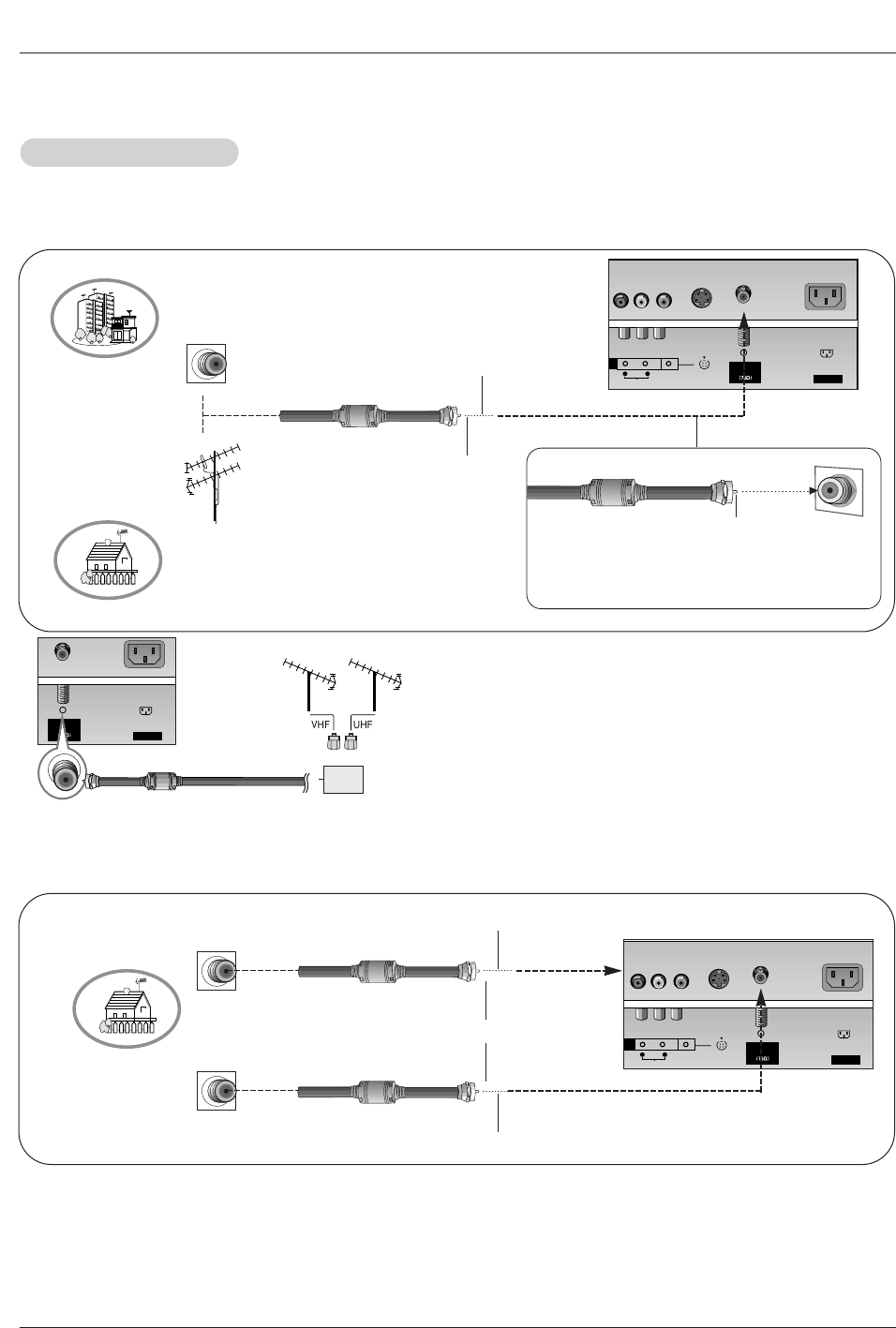
Owner’s Manual 13
Installation
- Antenna or Cable Service without a Cable Box Connections
- For optimum picture quality, adjust antenna direction if needed.
Antenna Connection
Antenna Connection
Analog and Digital TV signals provided on one antenna
NOTE: If you are not sure of the type of signal(s) you are receiving, let EZ Scan complete all the channel signal-type searches.
The TV will let you know when the analog, cable, and digital channel scans are complete.
Analog and DTV signals provided on two separate antennas
•In a poor signal area to improve picture quality, purchase
and install a signal amplifier.
•If the antenna needs to be split for two TV’s, install a “2-
Way Signal Splitter” in the connections.
•If the antenna is not installed properly, contact your deal-
er for assistance.
AC INPUT
1
AUDIO
R L
(MONO)
VIDEO
S-VIDEO
Antenna
Analog/DTV
Multi-family Dwellings/Apartments
(Connect to wall antenna socket)
Single-family Dwellings /Houses
(Connect to wall jack for outdoor antenna)
Outdoor
Antenna
Wall Antenna
Socket
VHF Antenna
UHF Antenna
RF Coaxial Wire (75 ohm)
Copper Wire
Turn clockwise to tighten.
Copper Wire
Be careful not to bend the Copper wire when
connecting the antenna.
AC INPUT
V
T
1
AUDIO
R L
(MONO)
VIDEO
S-VIDEO
Antenna
Analog/DTV
Wall Antenna
Socket RF Coaxial Wire (75 ohm)
Analog Antenna
Digital Antenna
Copper Wire
Copper Wire
Turn clockwise to tighten.
Wall Antenna
Socket RF Coaxial Wire (75 ohm)
External Equipment Connections
External Equipment Connections
AC INPUT
Antenna
Analog/DTV
Signal
Amplifier
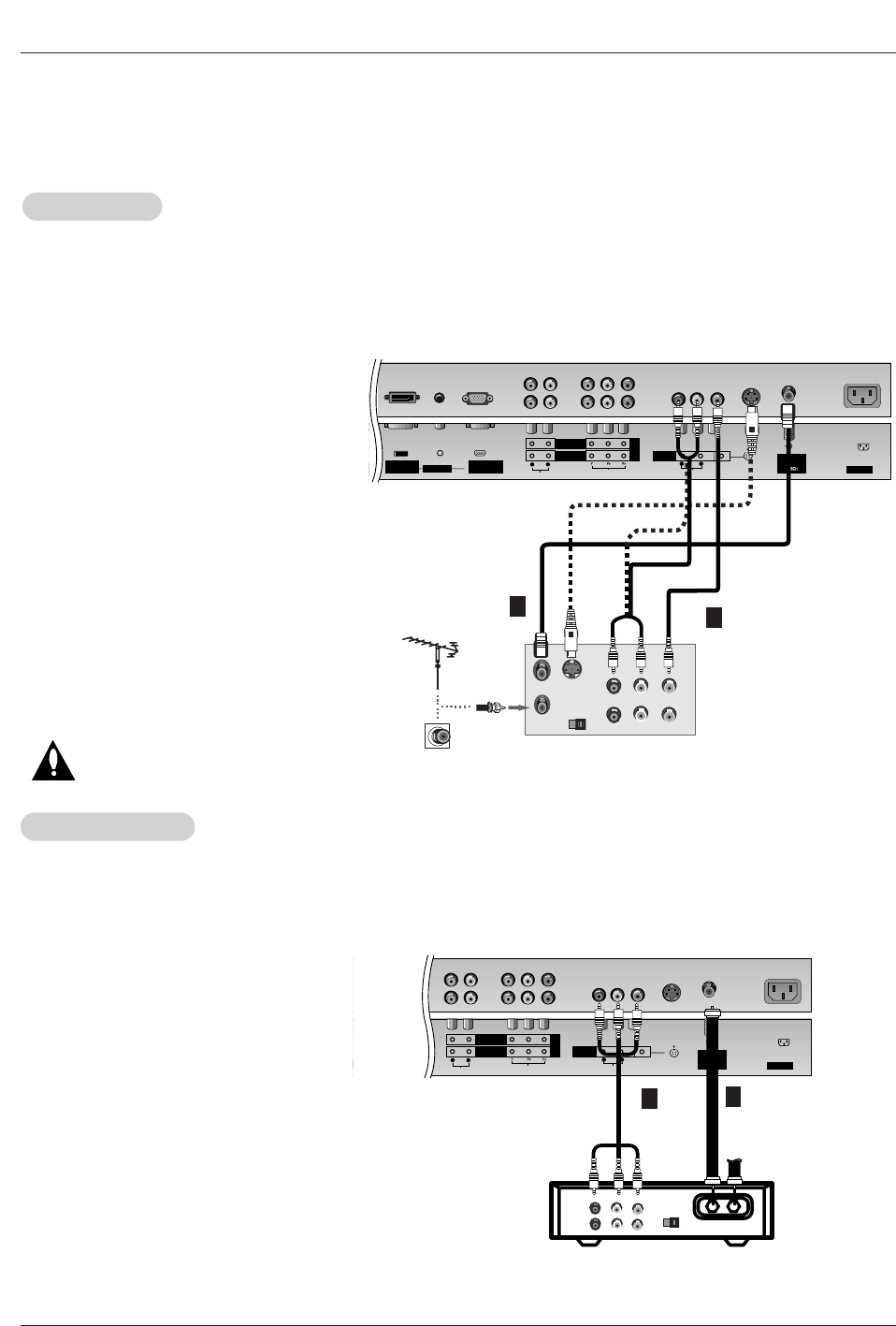
14 Plasma TV
Installation
NOTE: All cables shown are not included with the TV
- To avoid picture noise (interference), leave an adequate distance between the VCR and TV
- Use the ISM Method (on the Option menu) feature to avoid having a fixed image remain on the screen for a long period of time.
Typically a frozen still picture from a VCR. If the 4:3 picture format is used; the fixed images on the sides of the screen may
remain visible on the screen.
Connection Option 1
Set VCR output switch to 3 or 4 and then tune
TV to the same channel number.
Connection Option 2
1. Connect the audio and video cables from the
VCR's output jacks to the TV input jacks, as
shown in the figure.
When connecting the TV to a VCR, match the
jack colors (Video = yellow, Audio Left = white,
and Audio Right = red).
If you connect the S-VIDEO output from a VCR
to the S-VIDEO input, the picture quality is
improved; compared to connecting the Video
input.
2. Insert a video tape into the VCR and press
PLAY on the VCR. (Refer to the VCR owner’s
manual.)
3. Select the input source by using the TV/VIDEO
button on the remote control. (If connected to
A/V INPUT 1, select Video 1 input source)
Do not connect to both Video and
S-Video at the same time.
VCR Setup
VCR Setup
AC INPUT
AUDIO INPUT
COMPONENT 2
COMPONENT 1
RL
PUT
AUDIO INPUT
DVI INPUT
(PC/DTV INPUT)
RGB INPUT
(PC/DTV INPUT)
VIDEO INPUT
A/V
INPUT 1
(MONO)
VIDEO
S-VIDEO
Antenna
Analog/DTV
S-VIDEO OUT
IN
(R) AUDIO (L) VIDEO
34
OUTPUT
SWITCH
ANT OUT
ANT IN
AUDIO
R L
DVD
/DTV
INPUT
- After subscribing to a cable TV service from a local provider and installing a converter, you can watch cable TV programming.
The TV cannot display TV programming unless a TV tuner device or cable TV converter box is connected to the TV.
- For further information regarding cable TV service, contact your local cable TV service provider(s).
Connection Option 1
1. Select 3 or 4 with channel switch on the cable
box.
2. Tune the TV channel to the same selected
output channel on cable box.
3. Select channels at the cable box or with the
cable box remote control.
Connection Option 2
1. Connect the audio and video cables from the
Cable Box's output jacks to the TV input jacks,
as shown in the figure.
When connecting the TV to a Cable Box,
match the jack colors (Video = yellow, Audio
Left = white, and Audio Right = red).
2. Select the input source by using the
TV/VIDEO button on the remote control. (If
connected to A/V INPUT 1, select Video 1
input source)
3. Select your desired channel with the remote
control for cable box.
Cable
Cable TV Setup
TV Setup
AC INPUT
AUDIO INPUT
COMPONENT 2
COMPONENT 1
RL
IO INPUT
RGB INPUT
(PC/DTV INPUT)
VIDEO INPUT
A/V
INPUT 1
(MONO)
VIDEO
S-VIDEO
Antenna
Analog/DTV
TV
VCR RF Cable
(R) AUDIO (L) VIDEO
34
OUTPUT
SWITCH
DVD
/DTV
INPUT
AUDIO
R L
VCR
Cable Box
12
1
2
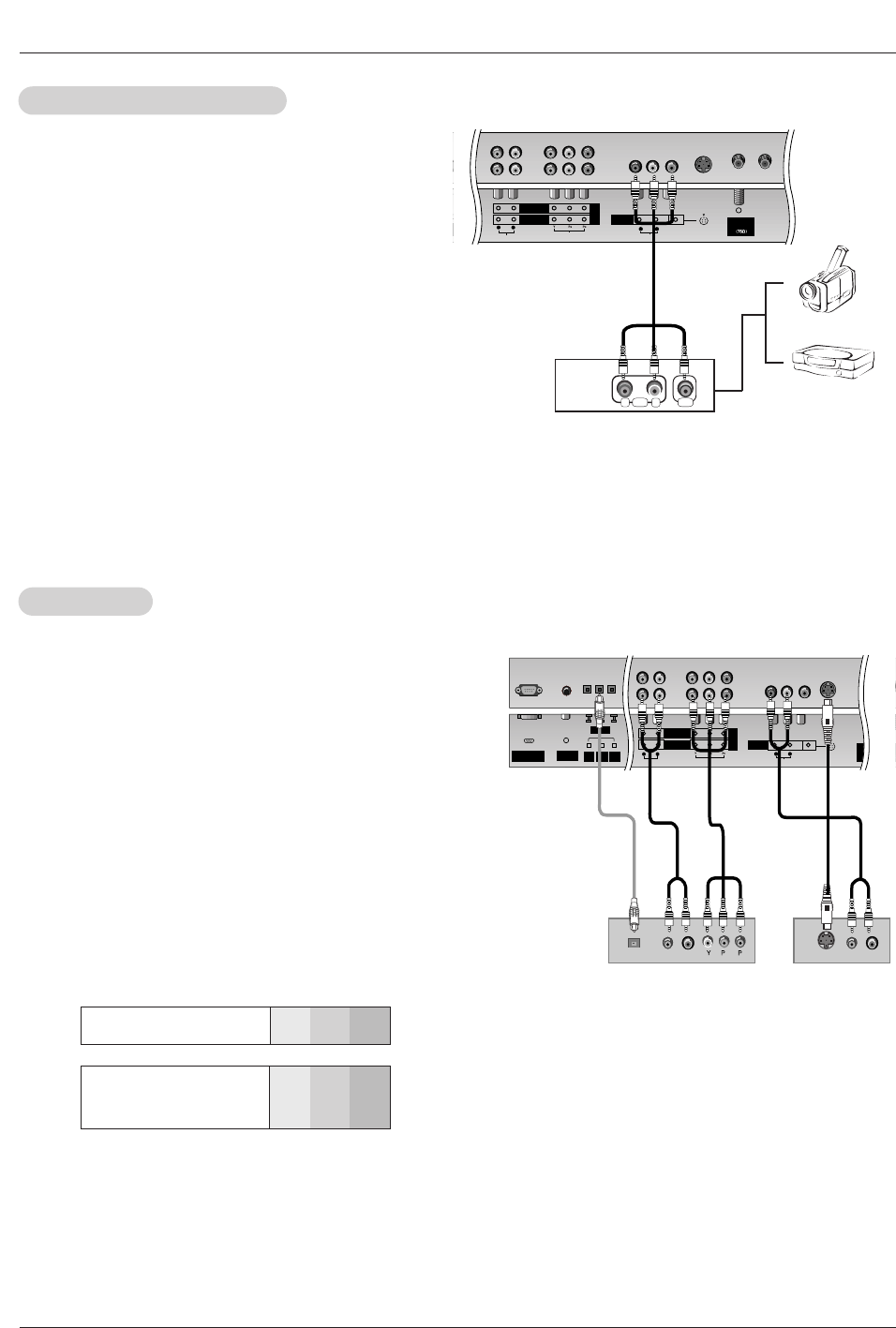
Owner’s Manual 15
Installation
•Component Input ports
To get better picture quality, connect a DVD player to the compo-
nent input ports as shown below.
How to connect
Connect the audio and video cables from the external equip-
ment's output jacks to the TV input jacks, as shown in the
figure.
When connecting the TV to external equipment, match the
jack colors (Video = yellow, Audio Left = white, and Audio
Right = red).
How to use
1. Select the input source by using the TV/VIDEO button on
the remote control. (If connected to A/V INPUT 1, select
Video 1 input source).
2. Operate the corresponding external equipment. Refer to
external equipment operating guide.
Component ports
on the TV Y PBPR
Video output ports
on DVD player
Y
Y
Y
Y
Pb
B-Y
Cb
PB
Pr
R-Y
Cr
PR
How to connect
1. Connect the DVD video outputs (Y, PB, PR) to the COMPONENT (Y,
PB, PR) INPUT jacks on the TV and connect the DVD audio outputs
to the AUDIO INPUT jacks on the TV, as shown in the figure.
2. If your DVD only has an S-Video output jack, connect this to the S-
VIDEO input on the TV and connect the DVD audio outputs to the
AUDIO INPUT jacks on the TV, as shown in the figure.
NOTE: If your DVD player does not have component video output, use
S-Video.
How to use
1. Turn on the DVD player, insert a DVD.
2. Use the TV/VIDEO or COMP/RGB/DVI button on the remote control
to select Component 1 or Component 2. (If connected to S-
VIDEO, select the Video 1 or Video 2 external input source.)
3. Refer to the DVD player's manual for operating instructions.
External
External A/V Source Setup
A/V Source Setup
DVD Setup
DVD Setup
RL
AUDIO VIDEO
AC INPUT
AUDIO INPUT
COMPONENT 2
COMPONENT 1
RL
NPUT
TV INPUT)
VIDEO INPUT
A/V
INPUT 1
(MONO)
VIDEO
Antenna
Analog/DTV
S-VIDEO
DVD
/DTV
INPUT
AUDIO
R L
REMOTE
CONTROL
RS-232C INPUT
(CONTROL/SERVICE)
AUDIO INPUT
COMPONENT 2
COMPONENT 1
RL
DIGITAL AUDIO
(OPTICAL)
DVI
INPUT
COMPONENT1
INPUT
OUTPUT
VIDEO INPUT
A/V
INPUT 1
(MONO)
VIDEO
Antenna 1
Analog/DTV
Ante
D
BR
(R) AUDIO (L)
DIGITAL AUDIO
OPTICAL (R) AUDIO (L)
S-VIDEO
S-VIDEO
DVD
/DTV
INPUT
AUDIO
R L
DVD
or
Camcorder
Video Game Set
NOTES
• Digital Audio will not work for Component 2 input source.
• Digital Audio operation has priority if Digital Audio and AUDIO L/R
are connected at the same time.
or
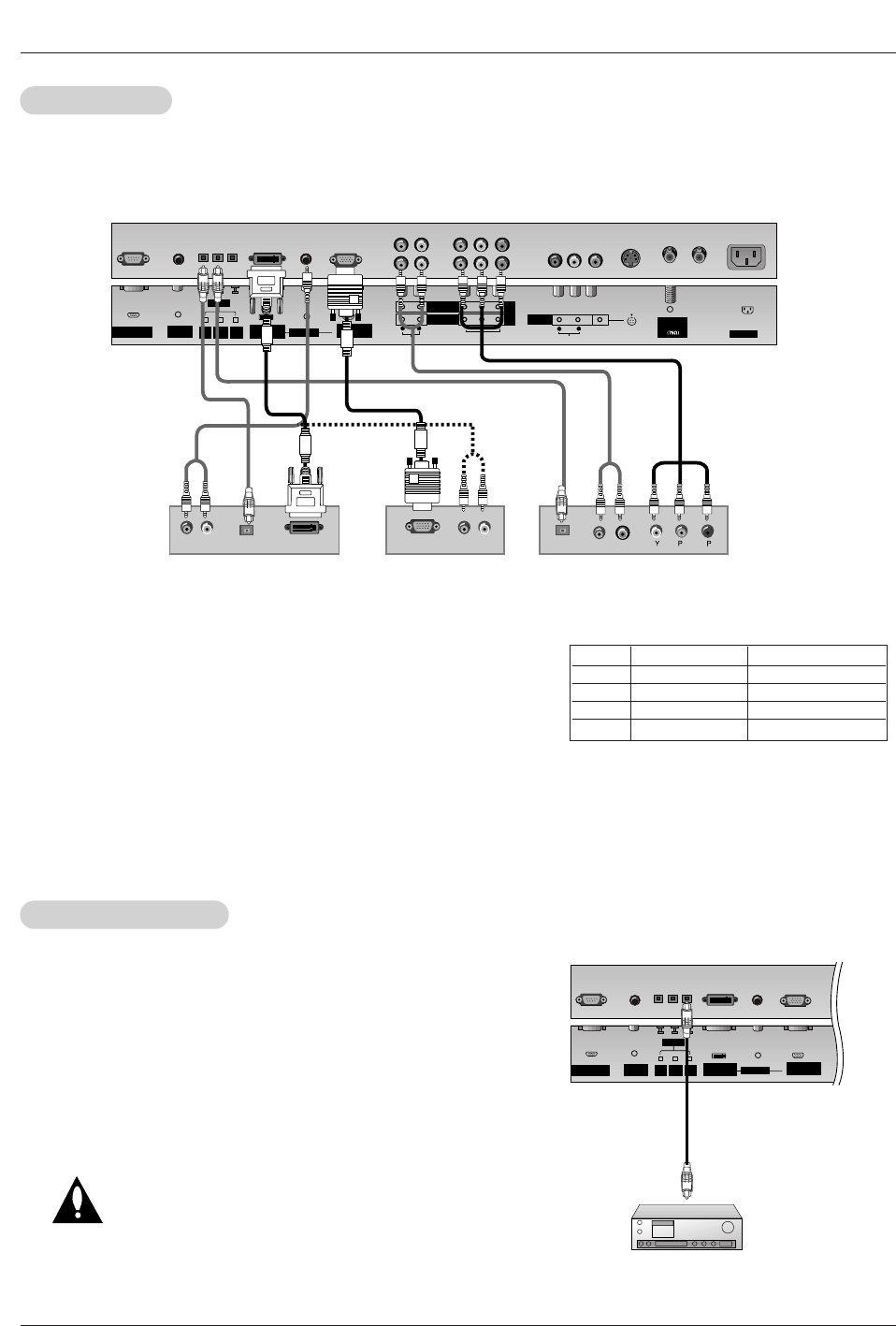
16 Plasma TV
Installation
Send the TV’s audio to external audio equipment (stereo system) via
the Digital Audio Output Optical port.
How to connect
1. Connect one end of an optical cable to the TV Digital Audio Optical
Output port.
2. Connect the other end of the optical cable to the digital audio optical
input on the audio equipment.
See the external audio equipment instruction manual for operation.
Caution: Do not look into the optical output port.
Looking at the laser beam may damage
your vision.
Digital
Digital Audio Output
Audio Output
- This TV can receive Digital Over-the-air/Cable signals without an external digital set-top box. However, if you do receive Digital
signals from a digital set-top box or other digital external device, refer to the figure as shown below.
- This TV supports HDCP (High-bandwidth Digital Contents Protection) protocol for DTV (480p,720p,1080i) mode.
How to connect
Use the TV’s COMPONENT (Y, PB, PR) INPUT, RGB or DVI jack for
video connections, depending on your set-top box connector. Then,
make the corresponding audio connections.
How to use
1. Turn on the digital set-top box. (Refer to the owner’s manual for the
digital set-top box.)
2. Use TV/VIDEO or COMP/RGB/DVI on the remote control to select
Component 1, Component 2, RGB-DTV, or DVI-DTV source.
HDSTB Setup
HDSTB Setup
REMOTE
CONTROL
RS-232C INPUT
(CONTROL/SERVICE)
AC INPUT
AUDIO INPUT
COMPONENT 2
COMPONENT 1
RL
DIGITAL AUDIO
(OPTICAL)
DVI
INPUT
COMPONENT1
INPUT
OUTPUT
AUDIO INPUT
DVI INPUT
(PC/DTV INPUT)
RGB INPUT
(PC/DTV INPUT)
VIDEO INPUT
A/V
INPUT 1
(MONO)
VIDEO
Antenna
Analog/DTV
(R) AUDIO (L)
RGB-DTV OUTPUT
BR
(R) AUDIO (L)
DIGITAL AUDIO
OPTICAL
(R) AUDIO (L)
DVI-DTV OUTPUT
DIGITAL AUDIO
OPTICAL
S-VIDEO
DVD
/DTV
INPUT
AUDIO
RL
Digital Set-top Box
or or
or or
REMOTE
CONTROL
RS-232C INPUT
(CONTROL/SERVICE)
AUDIO INPUT
COMPONEN
COMPONEN
RL
DIGITAL AUDIO
(OPTICAL)
DVI
INPUT
COMPONENT1
INPUT
OUTPUT
AUDIO INPUT
DVI INPUT
(PC/DTV INPUT)
RGB INPUT
(PC/DTV INPUT)
Signal
480i
480p
720p
1080i
Component 1/2
Yes
Yes
Yes
Yes
RGB-DTV,DVI-DTV
No
Yes
Yes
Yes
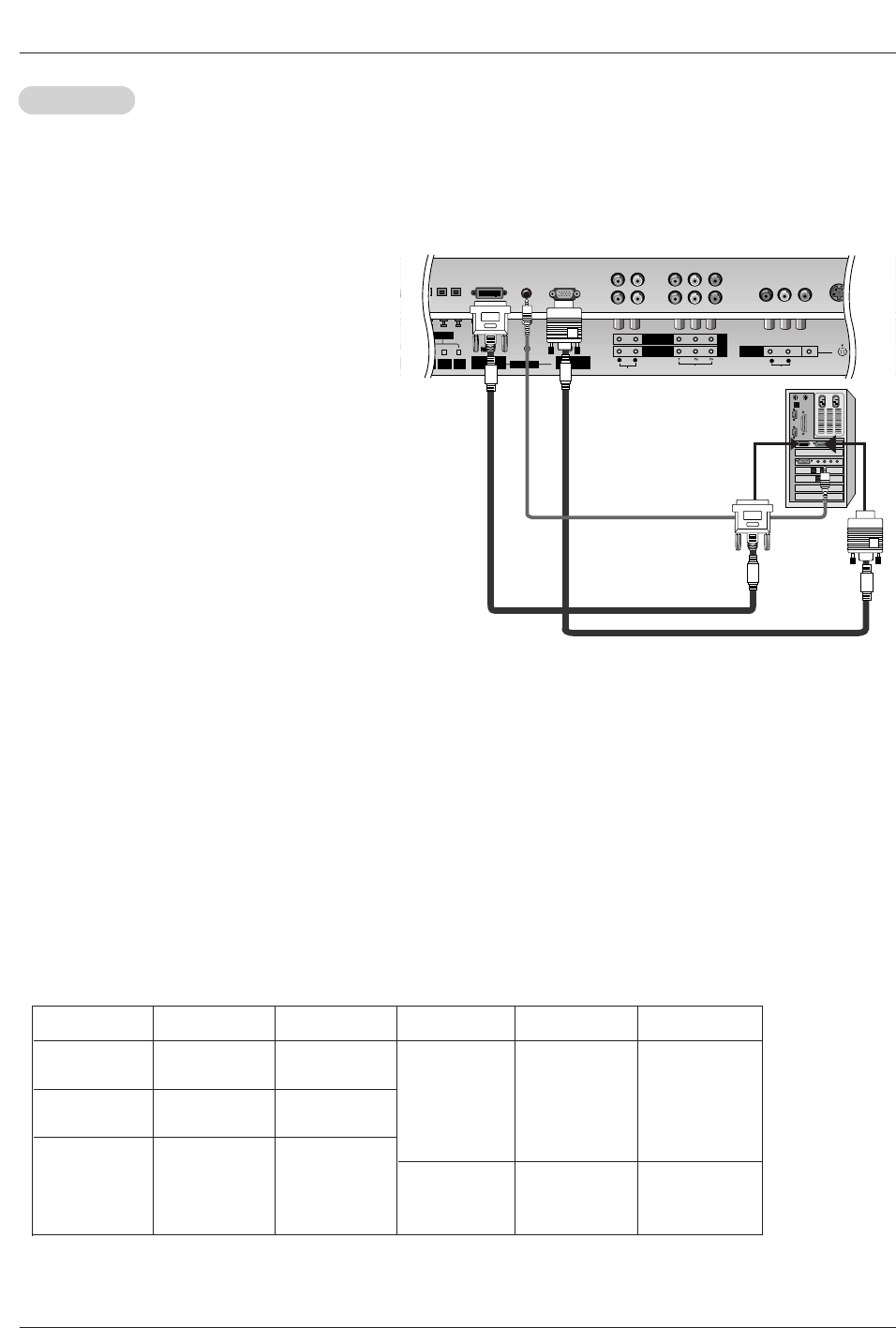
Owner’s Manual 17
Installation
How to connect
1. To get the best picture quality, adjust the PC
graphics card to 1024x768, 60Hz.
2. Use the TV’s RGB INPUT or DVI (Digital Visual
Interface) INPUT port for video connections,
depending on your PC connector.
• If the graphic card on the PC does not output
analog and digital RGB simultaneously, connect
only one of either RGB INPUT or DVI INPUT to
display the PC on the TV.
• If the graphic card on the PC does output analog
and digital RGB simultaneously, set the TV to
either RGB or DVI; (the other mode is set to Plug
and Play automatically by the TV.)
3. Then, make the corresponding audio connections.
If using a sound card, adjust the PC sound as
required.
How to use
1. Turn on the PC and the TV.
2. Turn on the display by pressing the POWER button on the TV's remote control.
3. Select RGB-PC or DVI-PC input source in main input option of SETUP menu. (Refer to P.20)
4. Check the image on your TV. There may be noise associated with the resolution, vertical pattern, contrast or bright-
ness in PC mode. If noise is present, change the PC mode to another resolution, change the refresh rate to another
rate or adjust the brightness and contrast on the menu until the picture is clear. If the refresh rate of the PC graphic
card can not be changed, change the PC graphic card or consult the manufacturer of the PC graphic card.
NOTES: • Depending on the graphics card, DOS mode may not work if you use a DVI-I cable.
• Avoid keeping a fixed image on the TV's screen for a long period of time. The fixed image may become per-
manently imprinted on the screen. Use the Orbiter screen saver when possible.
• The synchronization input form for Horizontal and Vertical frequencies is separate.
PC Setup
PC Setup
EMOTE
NTROL AUDIO INPUT
COMPONENT 2
COMPONENT 1
RL
DIGITAL AUDIO
(OPTICAL)
DVI
INPUT
COMPONENT1
INPUT
OUTPUT
AUDIO INPUT
DVI INPUT
(PC/DTV INPUT)
RGB INPUT
(PC/DTV INPUT)
VIDEO INPUT
A/V
INPUT 1
(MONO)
VIDEO
Antenna 1
Analog/DTV
S-VIDEO
DVD
/DTV
INPUT
AUDIO
R L
- This TV provides Plug and Play capability, meaning that the PC adjusts automatically to the TV's settings. The TV sends config-
uration information (EDID) to the PC using the Video Electronics Standard Association (VESA) Display Data Channel (DDC)
protocol.
- The TV perceives 640x480, 60Hz as DTV 480p based on the PC graphic card. card, change the screen scanning rate for the
graphic card accordingly.
Resolution
640x350
720x400
640x480
800x600
Horizontal
Frequency(KHz)
31.468
37.861
31.469
37.927
31.469
37.861
37.500
43.269
70.09
85.08
70.08
85.03
59.94
72.80
75.00
85.00
35.156
37.879
48.077
46.875
53.674
48.363
56.476
60.023
56.25
60.31
72.18
75.00
85.06
60.00
70.06
75.02
Vertical
Frequency(Hz) Resolution Horizontal
Frequency(KHz)
Vertical
Frequency(Hz)
1024x768
Monitor Display Specifications (RGB-PC / DVI-PC Mode)
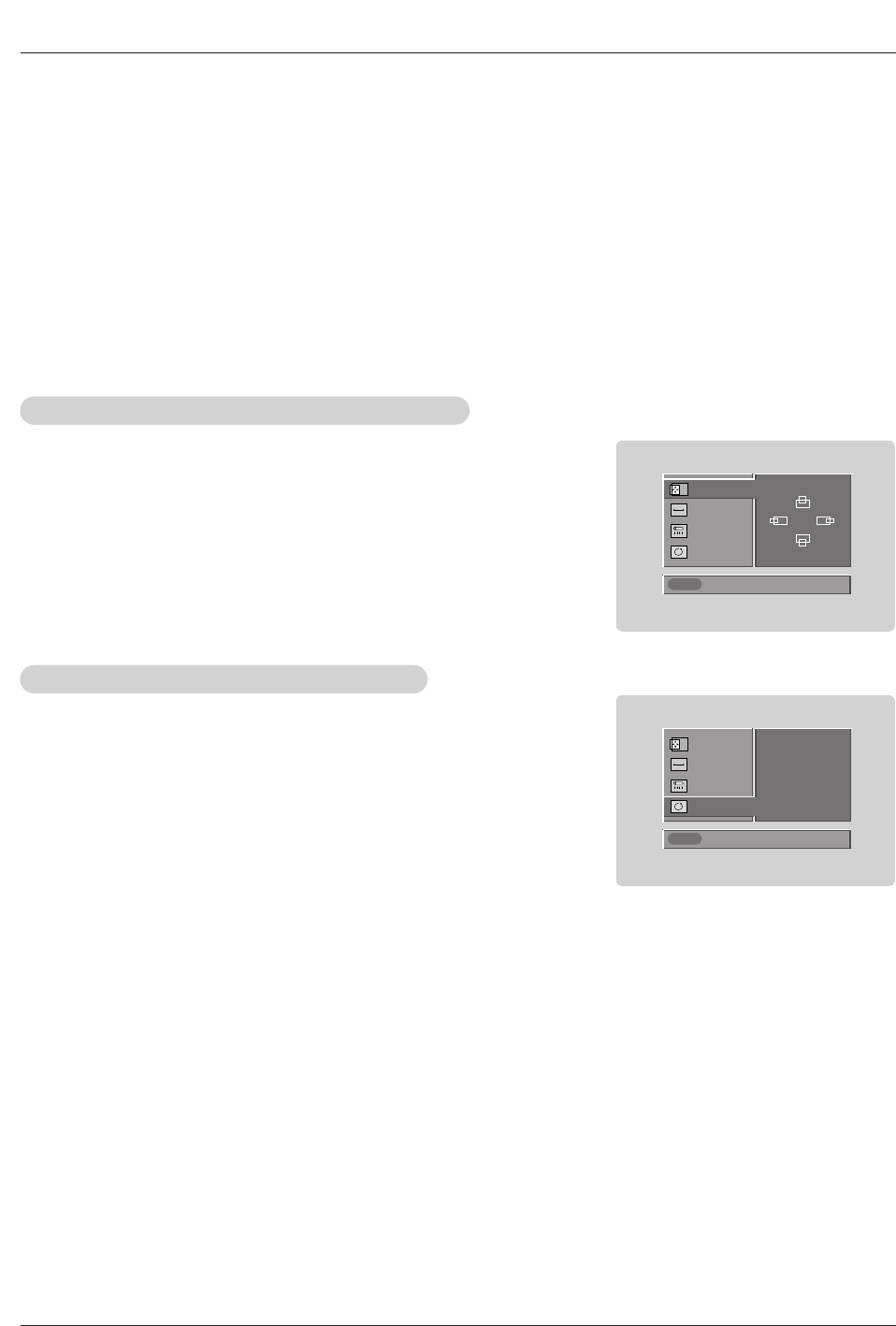
18 Plasma TV
Operation
Operation
Operation
- Be sure to select the RGB-PC/RGB-DTV source before operation.
(For RGB-DTV input source, Position and Reset are available.)
- In DVI-PC and DVI-DTV input source, settings are not adjustable.
- You can manually adjust picture position and minimize image shaking for the PC input source.
1. Press the ADJUST button and then use D / Ebutton to select POSITION,
CLOCK, or PHASE.
2. Press the OK button and then use D / E/ F / G buttons to make appropriate
adjustments.
• The PHASE adjustment range is -16 ~ +16.
• The CLOCK adjustment range is -30 ~ +30.
3. Press the OK button.
Adjustment for screen Position, Clock, and Phase
Adjustment for screen Position, Clock, and Phase
Screen Setup for PC mode
Screen Setup for PC mode
1. Press the ADJUST button and then use D / Ebutton to select the RESET option.
2. Press the OK button and then use F / G button to select Yes.
3. Press the OK button
Initializing (Reset to original factory values)
Initializing (Reset to original factory values)
- To initialize the adjusted values
Close
POSITION G
CLOCK
PHASE
RESET
Adjust
D
FG
E
Close
POSITION
CLOCK
PHASE
RESET G
Adjust
Initialize Settings
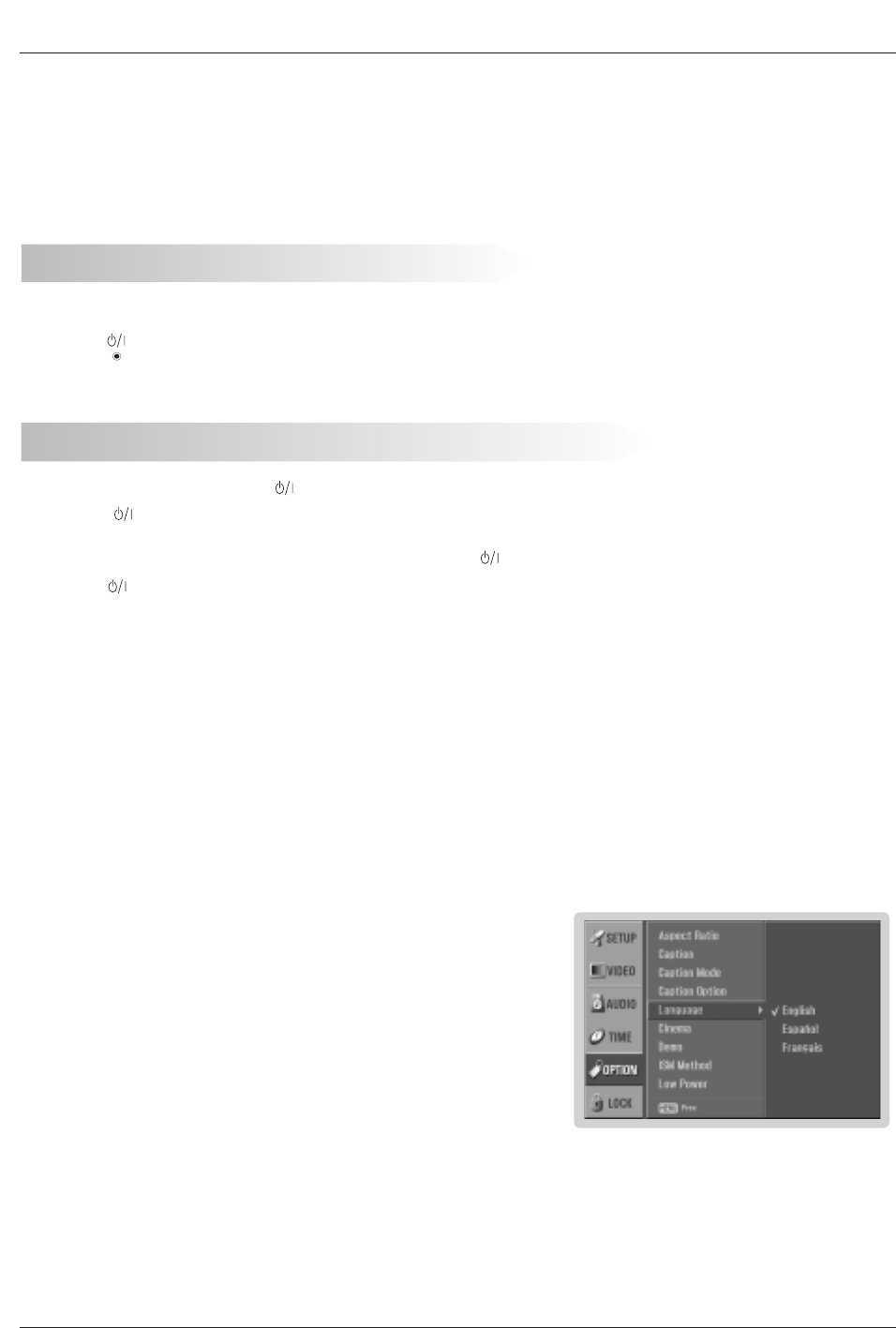
Owner’s Manual 19
Operation
On-screen Menus Language Selection
On-screen Menus Language Selection
T
Turning the TV On
urning the TV On
Turning on the TV just after installation
Turning on the TV (power cord is still connected)
1. Connect power cord correctly.
2. Press the button on the TV. At this moment, the TV is switched to standby mode. Press the
TV/VIDEO , CH (D/ E)button on the TV or press the POWER, TV/VIDEO, COMP/RGB/DVI,
CH (D/ E), Number (0 ~ 9) button on the remote control and then the TV will switch on.
•Press the button on the TV to turn the TV on.
1. If the TV was turned off with the button on the TV
2. If the TV was turned off with the remote control and then the button on the TV
•Press the button on the TV and then press the POWER, TV/VIDEO, COMP/RGB/DVI, CH (D/ E),
Number (0 ~ 9) button on the remote control to turn the TV on.
-The menus will be shown on the screen in the selected language. First select your language.
1. Press the MENU button and then use D/ Ebutton to select the OPTION menu.
2. Press the Gbutton and then use D/ Ebutton to select Language.
3. Press the Gbutton and then use D/ Ebutton to select your desired language.
From this point on, the on-screen menus will be shown in the selected language.
4. Press EXIT button to return to TV viewing or press MENU button to return to the
previous menu.
NOTE
• If you intend to be away on vacation, disconnect the power plug from the wall power outlet.
* In this manual, the OSD (On Screen Display) may be different from your TV’s because it is just example to help
the TV operation.
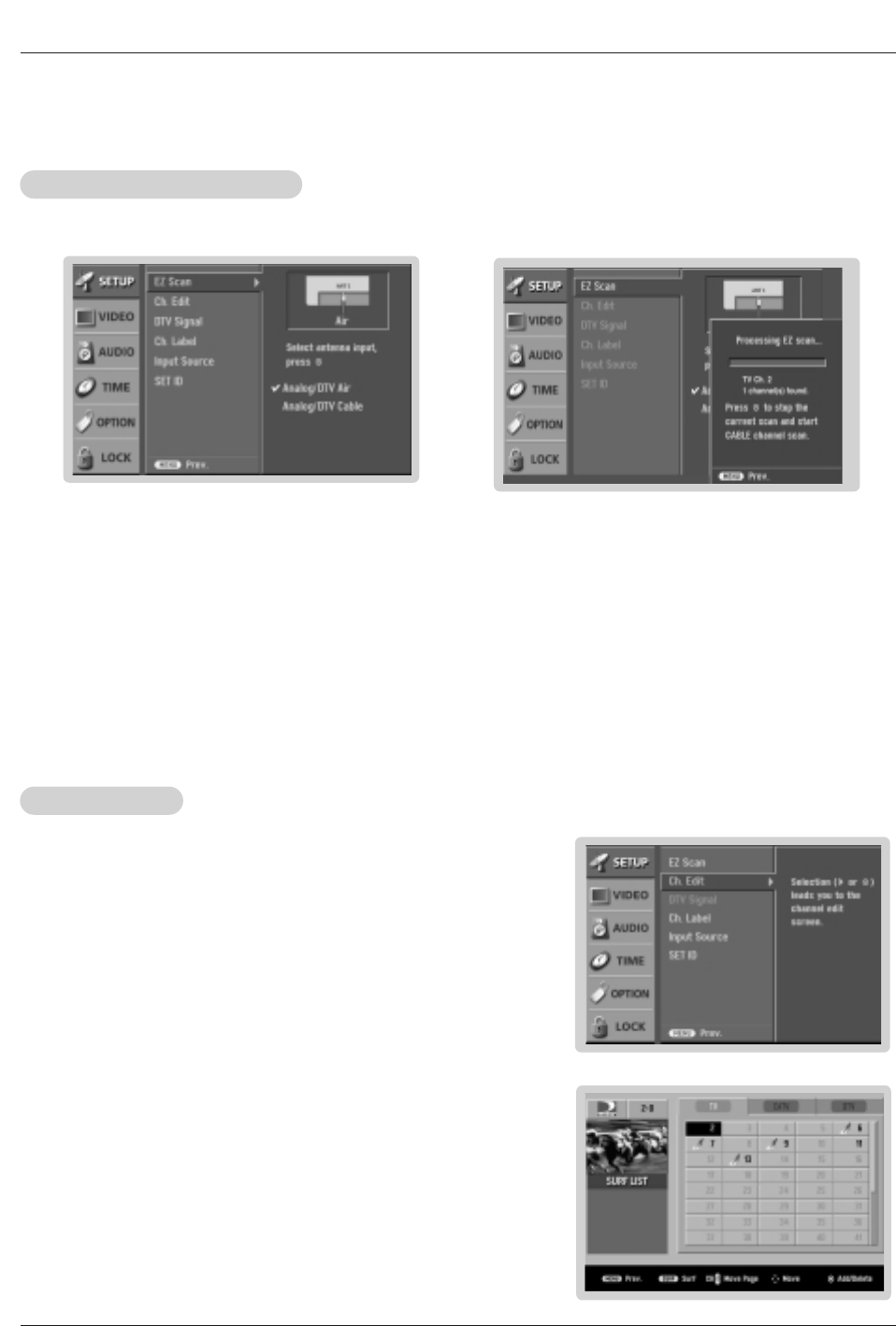
20 Plasma TV
Operation
- Automatically finds all channels available through antenna or cable inputs, and stores them in memory on the channel list.
- Run EZ Scan again after any Antenna/Cable connection changes.
1. Press the MENU button and then use D / Ebutton to select the SETUP menu.
2. Press the Gbutton and then use D / Ebutton to select EZ Scan.
3. Press the Gbutton and then use D / Ebutton to select antenna input.
• Analog/DTV Air:
Watching the Over-the-air, cable, and digital over-the-air signals via antenna input port
• Analog/DTV Cable:
Watching the Over-the-air, cable, and digital cable signals via antenna input port
* Cable Service Band Note: Select Std=Standard, HRC=HRC Band, or IRC=IRC Band.
(For further band information, contact your cable service provider.)
4. Press the OK button to begin the channel search.
Allow EZ Scan to complete the channel search cycle for TV, CATV, and DTV/CADTV.
EZ Scan (Channel Search)
EZ Scan (Channel Search)
- Create two different types of channel lists in memory: “Custom list” and “Surf"
(Favorite) channel list” from the default channel list created from the EZ Scan
channel search.
- A custom list can be created by toggling each channel on or off with OK but-
ton. Once a channel is highlighted, you will be able to see whether the channel
is currently added or deleted by referring to the small window at the top-left
corner of the screen. You can create your own Surfchannel list with up to 10
channels. It appears at the bottom-left corner of the screen. Use the SURF
button on the remote control when a channel is highlighted, to add or delete
the channel from the Surf channel list.
- You can create your SURF channel list from the channel list memorized from
EZ Scan.
- CATV is available for 1-125 channel.
1. Press the MENU button and then use D / Ebutton to select the SETUP menu.
2. Press the Gbutton and then use D / Ebutton to select Ch. Edit.
3. Press the Gbutton. You will now see a screen filled with channel numbers and
a preview picture.
4. Use D / E/ F / Gbutton to select a channel and then use the OK button to add
or delete it. Press SURF to add the channel to the Surf List.
5. Press EXIT button to return to TV viewing or press MENU button to return to the
previous menu.
Channel Edit
Channel Edit
Setup Menu Options
Setup Menu Options
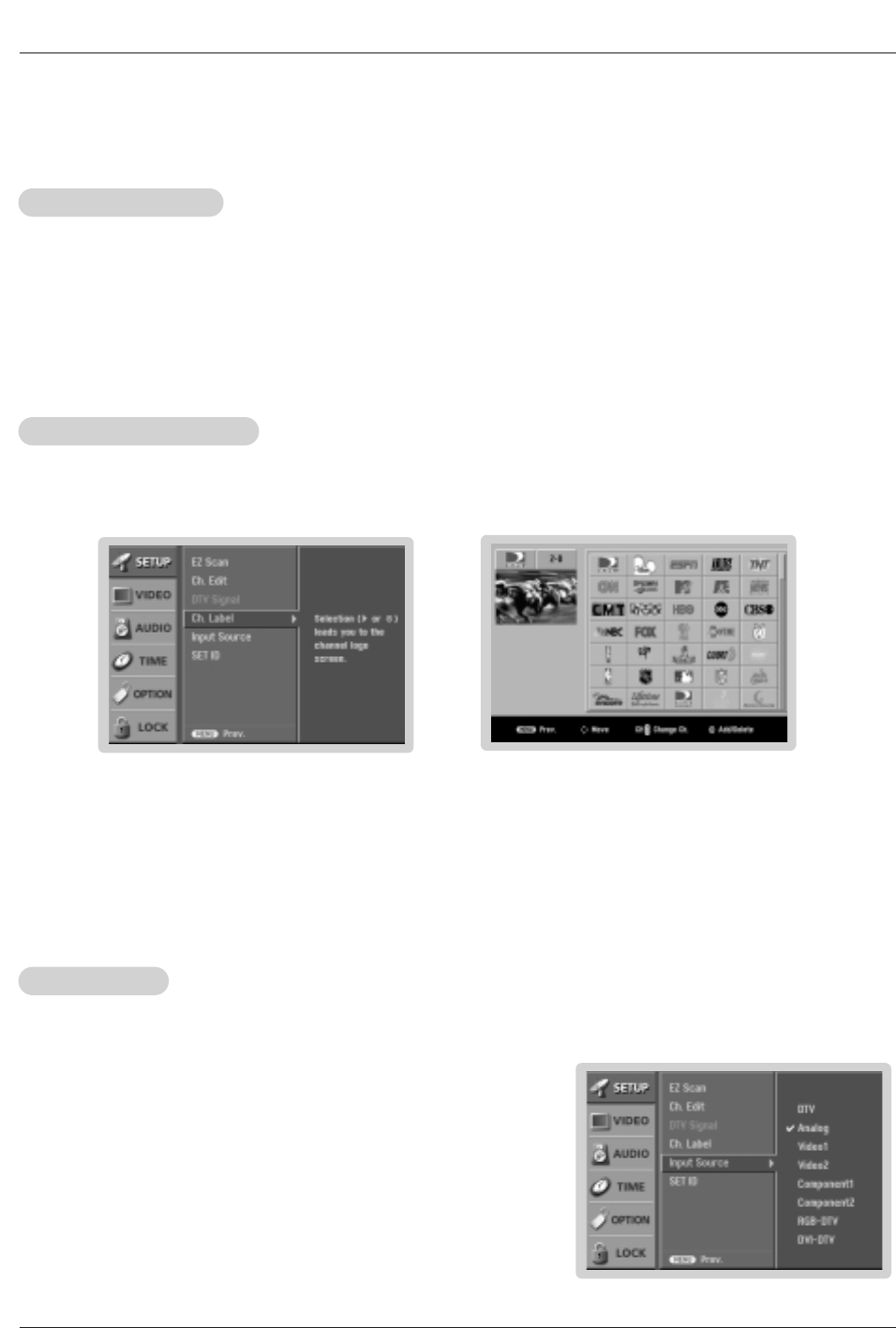
Owner’s Manual 21
Operation
- Choose preset labels for your channels.
- If a channel label is provided on the signal from the broadcasting station, the TV displays a short name for a DTV chan-
nel - even if you didn't preset a label for the channel.
1. Press the MENU button and then use D / Ebutton to select the SETUP menu.
2. Press the Gbutton and then use D / Ebutton to select Ch.Label.
3. Press the Gbutton. You will now see a screen filled with Labels and a preview screen.
4. Use the CH +/- button to select a channel to Label.
5. Use D / E/ F / G button to select the appropriate label for the channel, then press the OK button to set the Label to the
selected channel.
6. Press the EXIT button to return to TV viewing or press MENU button to return to the previous menu.
Channel Label Setup
Channel Label Setup
- Reveals how strong your DTV signal is and whether you need to adjust your antenna or digital cable input.
The higher the signal strength, the less likely you are to experience picture degradation.
- Digital DTV Signals: May not be available in all areas, nor are broadcast on all programs.
1. Press the SIGNAL button.
2. View the on-screen signal strength monitor to see the quality of the signal being received.
• You can also check the DTV Signal strength with the SETUP menu.
DTV Signal Strength
DTV Signal Strength
- Change the picture source so you can watch your TV, cable TV, VCR, DVD, or any other devices that are connected to your TV.
1. Press the MENU button and then use D / Ebutton to select the SETUP menu.
2. Press the Gbutton and then use D / Ebutton to select Input Source.
3. Press the Gbutton and then use D / Ebutton to select the source: DTV, Cable,
Analog, Video1, Video2, Component1, Component2, RGB-DTV (or RGB-PC),
DVI-DTV (or DVI-PC).
4. Press EXIT button to return to TV viewing or press MENU button to return to the
previous menu.
Note:
• To toggle RGB-DTV and RGB-PC, select RGB-DTV(or RGB-PC) and press
G
button.
Input Source
Input Source
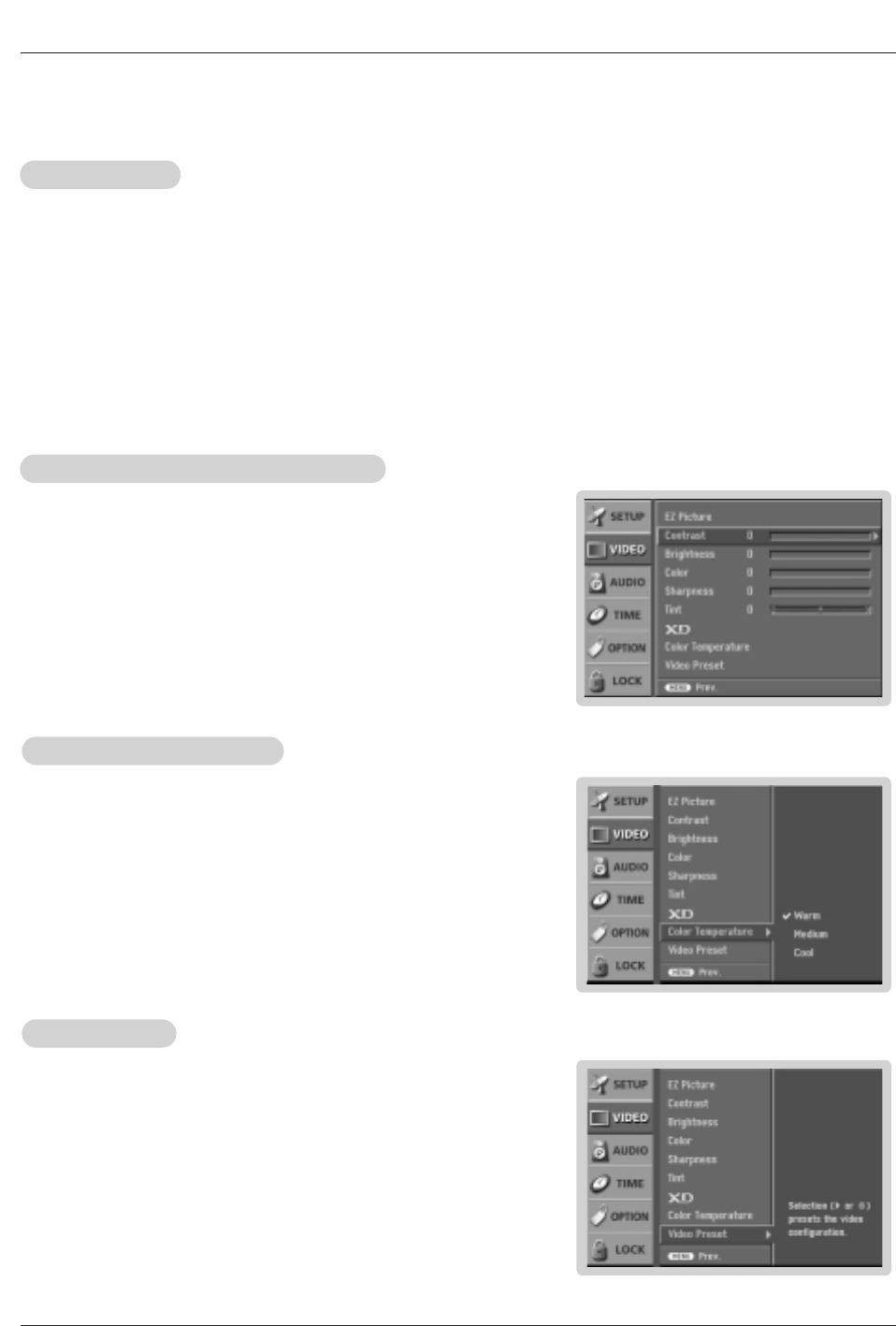
22 Plasma TV
Operation
- Adjust the picture appearance to suit your preference and viewing situations.
1. Press the MENU button and then use D / Ebutton to select the VIDEO menu.
2. Press the Gbutton and then use D / Ebutton to select the desired picture option
(Contrast,Brightness,Color,Sharpness, or Tint).
3. Press the Gbutton and then use F / Gbutton to make appropriate adjustments.
4. Press the EXIT button to return to TV viewing or press MENU button to return to
the previous menu.
1. Press the VIDEO button repeatedly to select the picture appearance setup option as shown below:
Off (your own settings), Day Light, Normal, Night Time, Movie, Video Game, and Sports.
• You can also use the VIDEO menu to adjust EZ Picture.
2. Press the EXIT button to save and return to TV viewing.
EZ Picture
EZ Picture
Manual Picture Control (
Manual Picture Control (Off option)
option)
- Choose one of three automatic color adjustments. Select warm to enhance hotter
colors such as red, or set to cool to see less intense colors with more blue.
1. Press the MENU button and then use D / Ebutton to select the VIDEO menu.
2. Press the Gbutton and then use D / Ebutton to select Color Temperature .
3. Press the Gbutton and then use D / Ebutton to select either Warm, Medium,
or Cool.
4. Press the EXIT button to return to TV viewing or press MENU button to return to
the previous menu.
Color
Color T
Temperature Control
emperature Control
- Use to quickly reset all the Video menu options to their original factory preset
values.
1. Press the MENU button and then use D / Ebutton to select the VIDEO menu.
2. Press the Gbutton and then use D / Ebutton to select Video Preset .
3. Press the Gbutton to reset the Video menu options to original values.
V
Video Preset
ideo Preset
- EZ Picture adjusts the TV for the best picture appearance. Select the preset value in the EZ Picture menu based on the
program category.
- When adjusting Video menu options (contrast, brightness, color, sharpness, tint, and color temperature) manually, EZ
Picture automatically changes to Off.
-Day Light, Normal, Night Time, Movie, Video Game, and Sports settings are preset for optimum picture quality
at the factory and are not adjustable.
V
Video Menu Options
ideo Menu Options
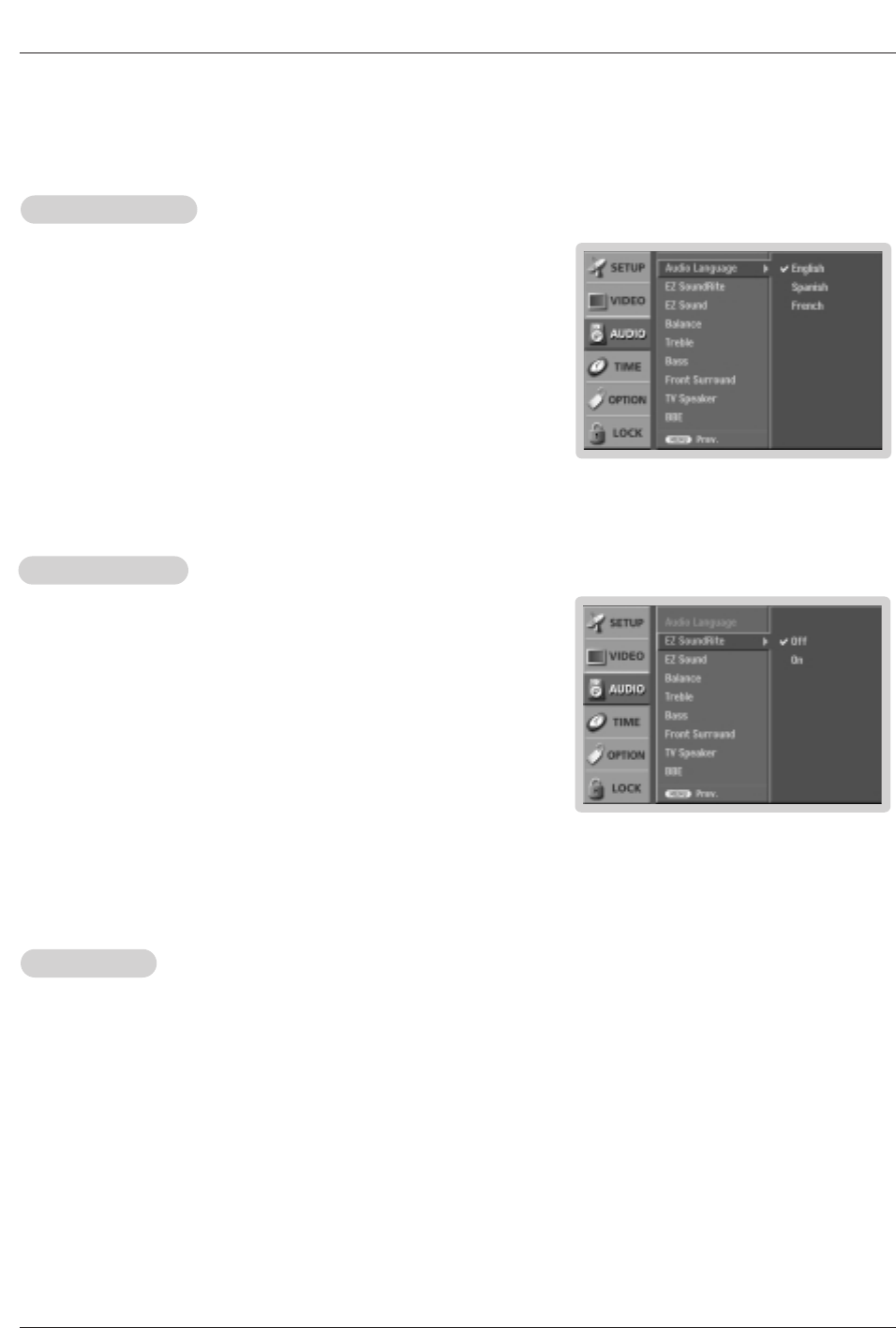
Owner’s Manual 23
Operation
- Other languages may be available if a digital signal is provided by the broad-
casting station.
Audio Menu Options
Audio Menu Options
1. Press the SOUND button repeatedly to select the appropriate sound setup as shown below:
Off (your own settings), Normal, Stadium, Theater, and Music.
• You can also adjust EZ Sound in the AUDIO menu.
2. Press the EXIT button to save and return to TV viewing.
EZ Sound
EZ Sound
1. Press the MENU button and then use D / Ebutton to select the AUDIO menu.
2. Press the Gbutton and then use D / Ebutton to select Audio Language.
3. Press the Gbutton and then use D / Ebutton to select: English, Spanish, or
French.
4. Press the EXIT button to return to TV viewing or press MENU button to return to
the previous menu.
Audio Language
Audio Language
- EZ Sound lets you enjoy the best sound without any special adjustment because the TV sets the appropriate sound
options based on the program content.
- When adjusting sound options (treble, bass, and front surround) manually, EZ Sound automatically switches Off.
-Normal, Stadium, Theater, and Music are preset for good sound quality at the factory and are not adjustable.
- Scans for changes in sound level during commercials, then adjusts the sound
to match the specified audio level. SoundRite makes sure that the volume level
remains consistent whether you are watching a commercial or a regular TV
program.
1. Press the MENU button and then use D / Ebutton to select the AUDIO menu.
2. Press the Gbutton and then use D / Ebutton to select EZ SoundRite.
3. Press the Gbutton and then use D / Ebutton to select On or Off.
4. Press the EXIT button to return to TV viewing or press MENU button to return to
the previous menu.
EZ SoundRite
EZ SoundRite
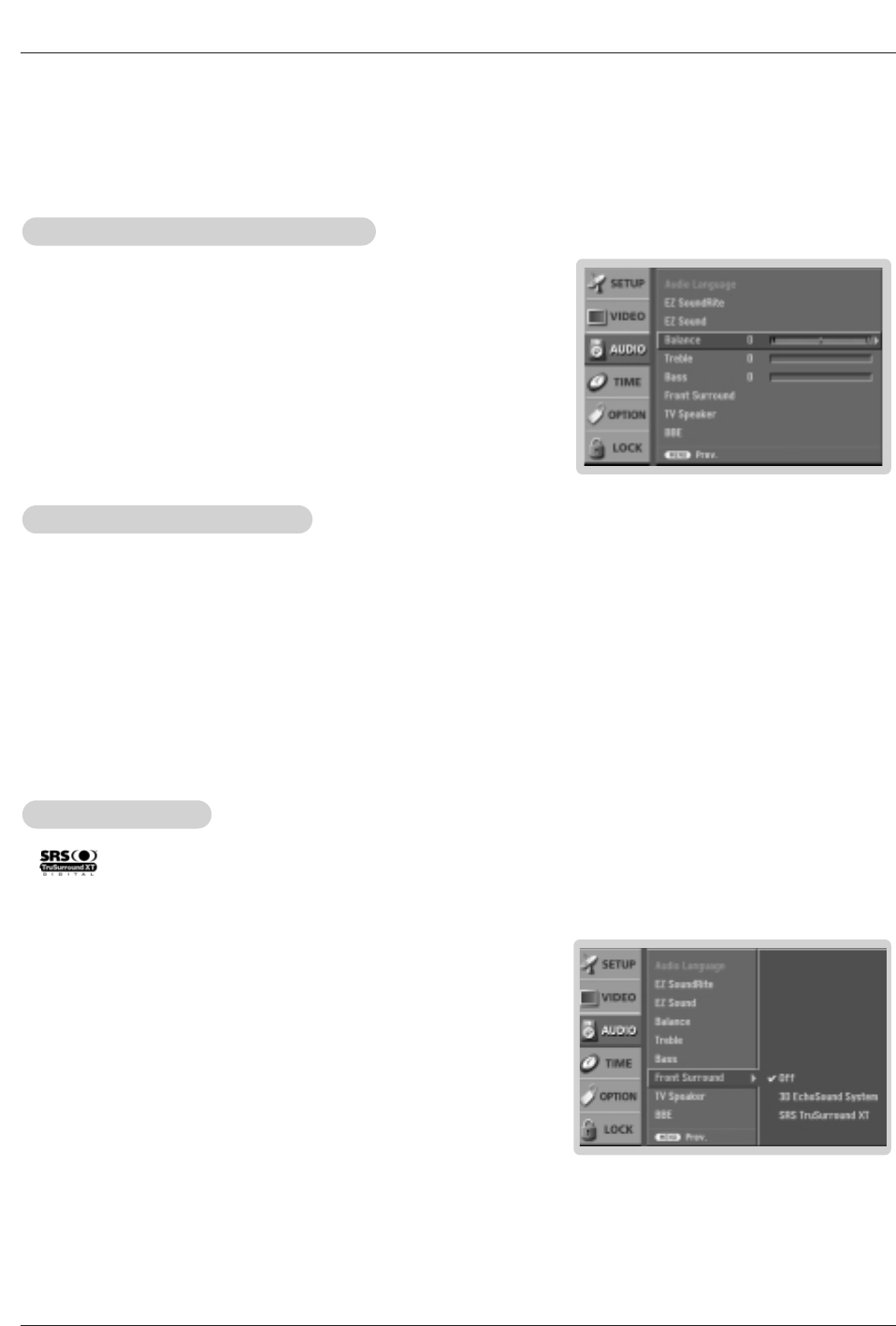
24 Plasma TV
Operation
1. Press the MENU button and then use D / Ebutton to select the AUDIO menu.
2. Press the Gbutton and then use D / Ebutton to select Front Surround.
3. Press the Gbutton and then use D / Ebutton to select Off, 3D EchoSound
System or SRS (Sound Retrieval System) TruSurround XT.
• SRS TruSurround XT
Takes advantage of any multi-channel format without needing to add extra
speakers or equipment. Dialog clarity, bass enrichment, and the addition of
stereo audio enhancement that produces an immersive sound experience from
standard stereo material.
• 3D EchoSound System
Creates a stunning simulated stereo effects from any mono sound and a real-
istic three-dimensional sound with a very wide and deep sound stage into
stereo sound.
4. Press EXIT button to return to TV viewing or press MENU button to return to the
previous menu.
Front Surround
Front Surround
1. Use the SAP button to select your desired MTS mode in analog signal. Each time you press the SAP button, Mono,
Stereo, or SAP appear in turn.
• If other languages available on the digital signal, select them with the SAP button.
2. Press EXIT button to save and return to TV viewing.
Stereo/SAP
Stereo/SAP Broadcasts Setup
Broadcasts Setup
- This TV can receive MTS stereo programs and any SAP (Secondary Audio Program) that accompanies the stereo program; if
the station transmits an additional sound signal as well as the original one.
- Stereo or SAP can be received only when the TV station transmits those signals even though you have selected Stereo or
SAP.
- Mono sound is automatically received if the broadcast is only in Mono; even though Stereo or SAP has been selected.
- Select Mono if you want to listen to the mono sound in remote fringe areas during stereo/SAP broadcasting.
- is a trademark of SRS Labs, Inc.
- TruSurround XT technology is incorporated under license from SRS Labs, Inc.
- Manufactured under license from Dolby Laboratories. “Dolby” and the double-D symbol are trademarks of Dolby Laboratories.
1. Press the MENU button and then use D / Ebutton to select the AUDIO menu.
2. Press the Gbutton and then use D / Ebutton to select the desired sound option
(Balance,Treble, or Bass).
3. Press the Gbutton and then use F / Gbutton to make appropriate adjustments.
4. Press the EXIT button to return to TV viewing or press MENU button to return to
the previous menu.
Manual Sound Control (
Manual Sound Control (Off option)
option)
- Adjust the sound to suit your taste and room situations.
Audio Menu Options continued
Audio Menu Options continued
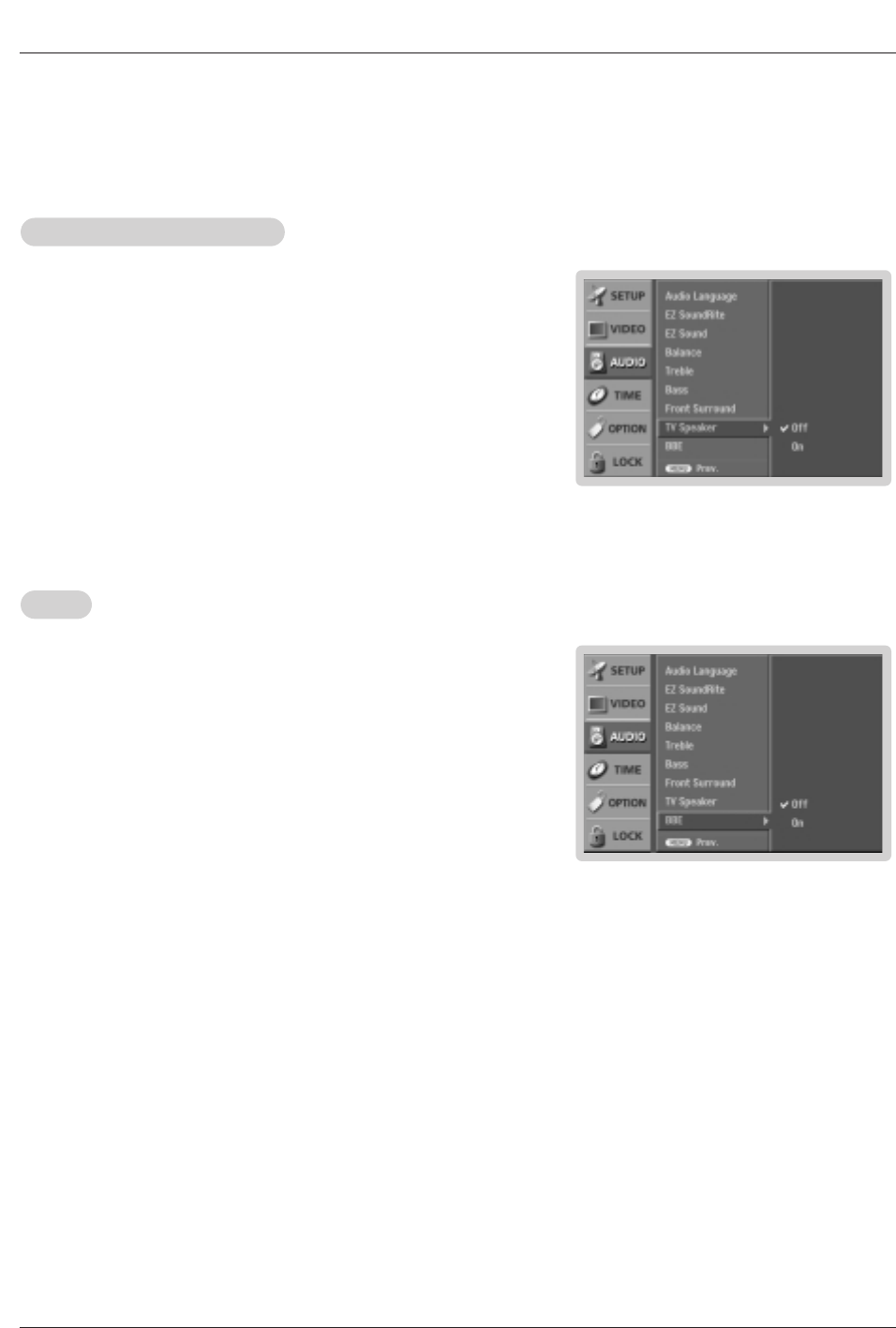
Owner’s Manual 25
Operation
1. Press the MENU button and then use D / Ebutton to select the AUDIO menu.
2. Press the Gbutton and then use D / Ebutton to select TV Speaker.
3. Press the Gbutton and then use D / Ebutton to select On or Off.
4. Press EXIT button to return to TV viewing or press MENU button to return to the
previous menu.
TV Speakers On/Of
TV Speakers On/Off Setup
f Setup
- Turn TV speakers off if using external audio equipment. Feature turns the TV
Speakers option On or Off.
1.Press the MENU button and then use D / Ebutton to select the AUDIO menu.
2. Press the Gbutton and then use D / Ebutton to select BBE.
3. Press the Gbutton and then use D / Ebutton to select On or Off.
4. Press EXIT button to return to TV viewing or press MENU button to return to the
previous menu.
BBE
BBE
- BBE High Definition Sound restores clarity and presence for better speech
intelligibility and music realism.
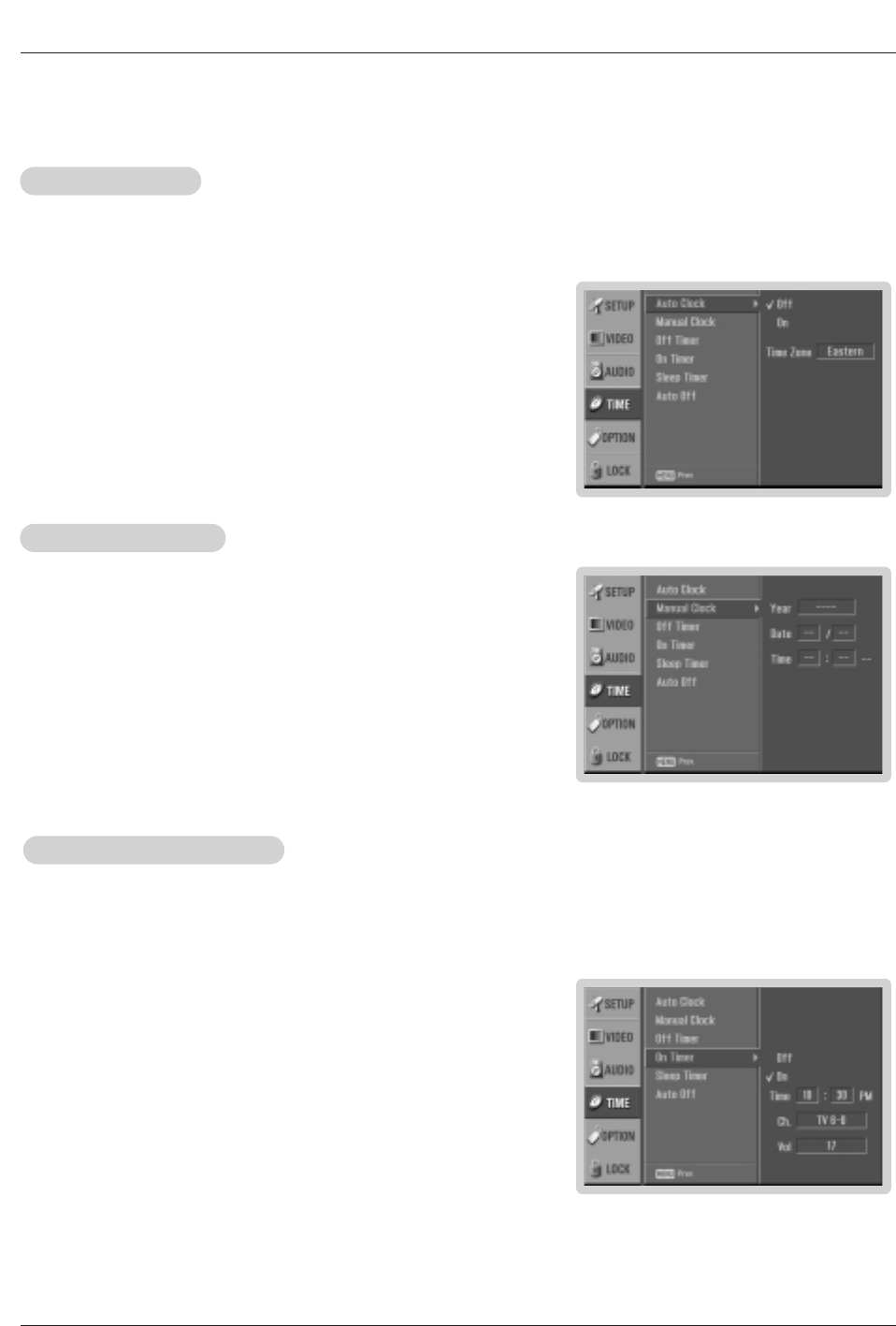
26 Plasma TV
Operation
T
Time Menu Options
ime Menu Options
- Timer function operates only if current time has been set.
- Off-Timer function overrides On-Timer function if they are set both set to the same time.
- The TV must be in standby mode for the On-Timer to work.
- If you do not press any button within 2 hours after the TV turns on with the On Timer function, the TV will automatically revert to
standby mode.
On/Of
On/Off
f T
Timer Setup
imer Setup
1. Press the MENU button and then use D / Ebutton to select the TIME menu.
2. Press the Gbutton and then use D / Ebutton to select Off Timer or On Timer.
3. Press the Gbutton and then use D / Ebutton to select On.
• To cancel On/Off timer function, select Off.
4. Press the Gbutton and then use D / Ebutton to set the hour.
5. Press the Gbutton and then use D / Ebutton to set the minutes.
6. For only On timer function
Press the Gbutton and then use D / Ebutton to select the channel at turn-on.
Press the Gbutton and then use D / Ebutton to set the sound level at turn-on.
7. Press EXIT button to return to TV viewing or press MENU button to return to the
previous menu.
Auto Clock Setup
Auto Clock Setup
- The time is set automatically from a digital channel signal.
- The digital channel signal includes information for the current time provided by the broadcasting station.
- Set the clock manually, if the current time is set incorrectly by the auto clock function.
1. Press the MENU button and then use D / Ebutton to select the TIME menu.
2. Press the Gbutton and then use D / Ebutton to select Auto Clock.
3. Press the Gbutton and then use D / Ebutton to select On.
4. Press the Gbutton and then use D / Ebutton to select your viewing area time
zone: Eastern, Central, Mountain, Pacific, Alaska, or Hawaii.
5. Press EXIT button to return to TV viewing or press MENU button to return to
the previous menu.
Manual Clock Setup
Manual Clock Setup
- If current time setting is wrong, reset the clock manually.
1. Press the MENU button and then use D / Ebutton to select the TIME menu.
2. Press the Gbutton and then use D / Ebutton to select Manual Clock.
3. Press the Gbutton and then use F / Gbutton to select either the year, date, or
time option. Once selected, use the D / Ebutton to set the year, date, and time
options.
4. Press EXIT button to return to TV viewing or press MENU button to return to
the previous menu.
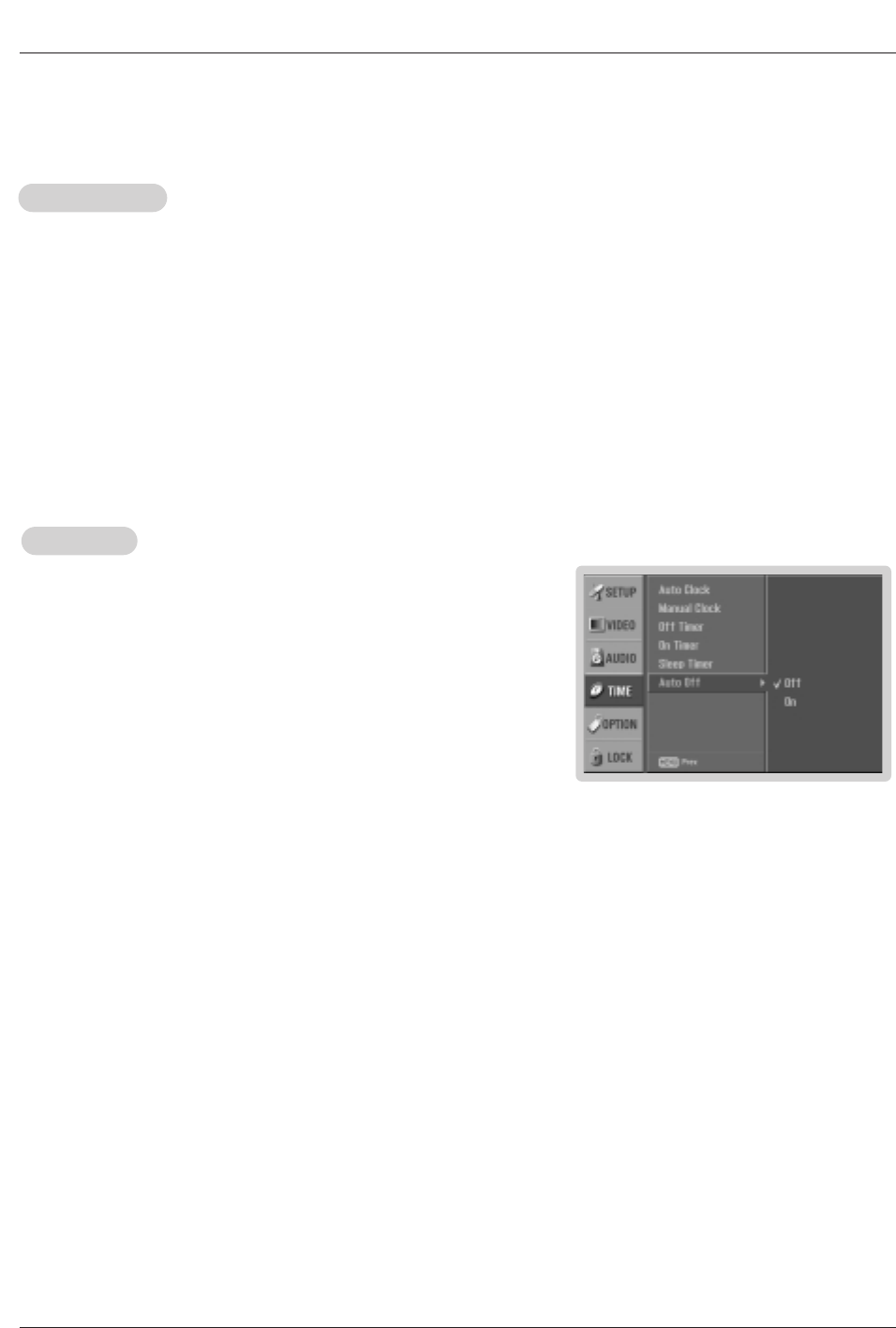
Owner’s Manual 27
Operation
Auto Of
Auto Off
f
- If set to on and there is no input signal, the TV turns off vertically after 10 min-
utes.
1. Press the MENU button and then use D / Ebutton to select the TIME menu.
2. Press the Gbutton and then use D / Ebutton to select Auto Off.
3. Press the Gbutton and then use D / Ebutton to select On or Off.
4. Press EXIT button to return to TV viewing or press MENU button to return to the
previous menu.
Sleep
Sleep T
Timer
imer
- The Sleep Timer turns the TV off at the preset time. Note that this setting is cleared when the TV is turned off.
- You can also set up the Sleep Timer in the TIME menu.
1. Press the TIMER button repeatedly to select the number of minutes. First the Off option appears on the screen,
followed by the following sleep timer options: 10, 20, 30, 60, 90, 120, 180, and 240 minutes.
2. When the number of minutes you want is displayed on the screen, press the OK button. The timer begins to count
down from the number of minutes selected.
3. To check the remaining minutes before the TV turns off, press the TIMER button once.
4. To cancel the Sleep Timer, press the TIMER button repeatedly to select Off.
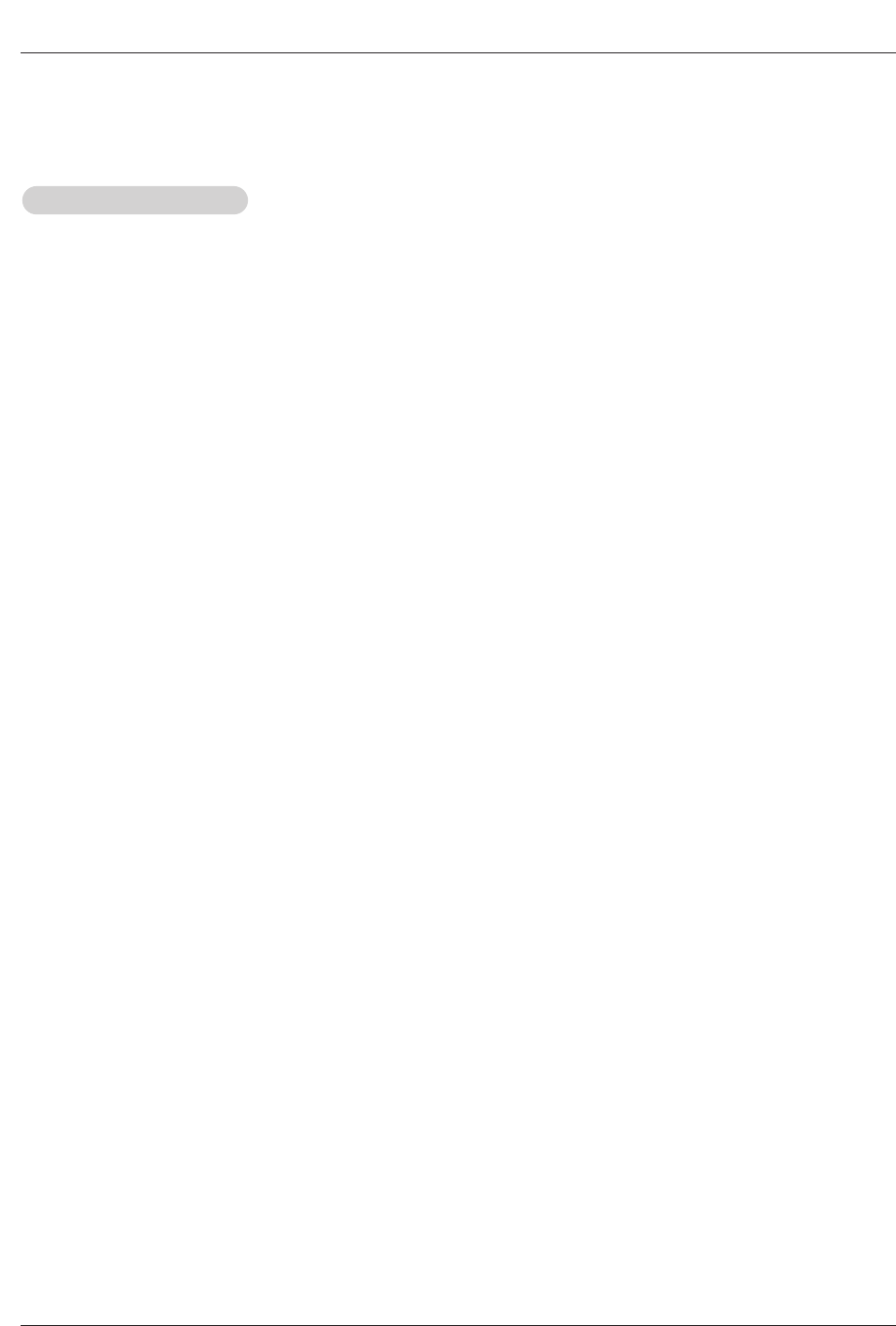
28 Plasma TV
Operation
Option Menu Features
Option Menu Features
Aspect Ratio Control
Aspect Ratio Control
- Lets you choose the way an analog picture with a 4:3 aspect ratio is displayed on your TV with a 16:9 ratio picture format.
When you receive an analog picture with a 4:3 aspect ratio on your 16:9 TV, you need to specify how the picture is to be dis-
played.
- If you are viewing a picture with a 16:9 aspect ratio, you can’t use the Horizon aspect ratio option.
- Horizon aspect ratio is not available for Component 1-2 (720p/1080i)/RGB-DTV (720p/1080i)/DVI-DTV (720p/1080i)/DTV(720p/1080i)
input source.
- RGB-PC/DVI-PC input source use 4:3 or 16:9 aspect ratio.
-Note: If a fixed image is displayed on the screen for a long time, that fixed image may become imprinted on the screen and
remain visible.
• Set By Program
Selects the proper picture proportion to match the source’s image. (4:3 →4:3, 16:9 → 16:9)
• 4:3
Choose 4:3 when you want to view a picture with an original 4:3 aspect ratio, with black bars appearing at both
the left and right sides.
• 16:9
Choose 16:9 when you want to adjust the picture horizontally, in a linear proportion to fill the entire screen.
• Horizon
Choose Horizon when you want to adjust the picture in a non-linear proportion, that is, more enlarged at both
sides, to create a spectacular view.
• Zoom 1
Choose Zoom 1 when you want to view the picture without any alteration. However, the top and bottom portions
of the picture will be cropped.
• Zoom 2
Choose Zoom 2 when you want the picture to be altered, both horizontally extended and vertically cropped. The
picture taking a halfway trade off between alteration and screen coverage.
• Cinema Zoom
Choose Cinema Zoom when you want to enlarge the picture in correct proportion. Note: When enlarging or
reducing the picture, the image may become distorted.
You can adjust the enlarge proportion of Cinema Zoom using D / Ebutton. The adjustment range is 1~16.
1. Press the RATIO button repeatedly to select the desired picture format.
You can also adjust Aspect Ratio in the OPTION menu.
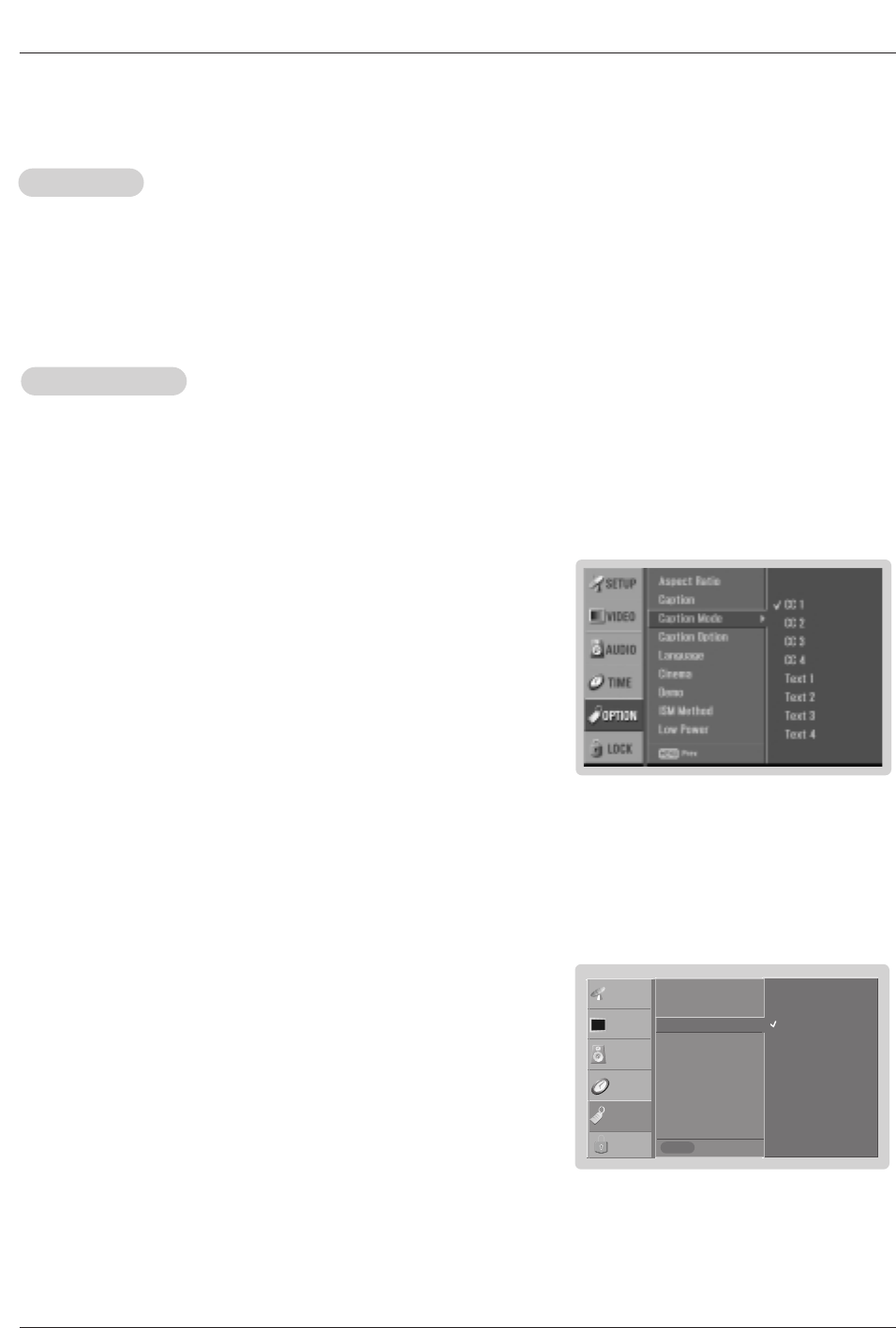
Owner’s Manual 29
Operation
Caption Mode
Caption Mode
Analog Broadcasting System Captions
- Select a caption mode for displaying captioning information if provided on a program.
- Analog caption displays information at any position on the screen usually the program's dialog.
- Text displays information, usually at the bottom position and is used for a data service, generally not program related.
- Caption/Text, if provided by the broadcaster, would be available for both digital and analog channels on the Antenna source.
- This TV is programmed to remember the caption/text mode it was last set to, when you turn the power off.
Digital Broadcasting System Captions
- Choose the language you want the DTV/CADTV Captions to appear in.
- Languages can be chosen for digital sources only if they are included on the program.
1. Press the MENU button and then use D / Ebutton to select the OPTION menu.
2. Press the Gbutton and then use D / Ebutton to select Caption Mode.
3. Press the Gbutton and then use D / Ebutton to select caption: CC1, CC2, CC3,
CC4, Text1, Text2, Text3, or Text4.
• CAPTION
The term for the words that scroll across the bottom of the TV screen; usually
the audio portion of the program provided for the hearing impaired.
• TEXT
The term for the words that appear in a large black frame and almost cover
the entire screen; usually messages provided by the broadcaster.
4. Press the EXIT button to return to TV viewing or press MENU button to return to
the previous menu.
1. Press the MENU button and then use D / Ebutton to select the OPTION menu.
2. Press the Gbutton and then use D / Ebutton to select Caption Mode.
3. Press the Gbutton and then use D / Ebutton to select available caption lan-
guages: English, Spanish, or French.
4. Press the EXIT button to return to TV viewing or press MENU button to return to
the previous menu.
Caption
Caption
1. Use the CC button repeatedly to select Caption Off, or On.
• You can also use the OPTION menu to select Caption.
2. Press the EXIT button to save and return to TV viewing.
English
Spanish
French
Prev.
Aspect Ratio
Caption
Caption Mode G
Caption Option
Language
Cinema
Demo
ISM Method
Low Power
MENU
SETUP
VIDEO
AUDIO
TIME
OPTION
LOCK
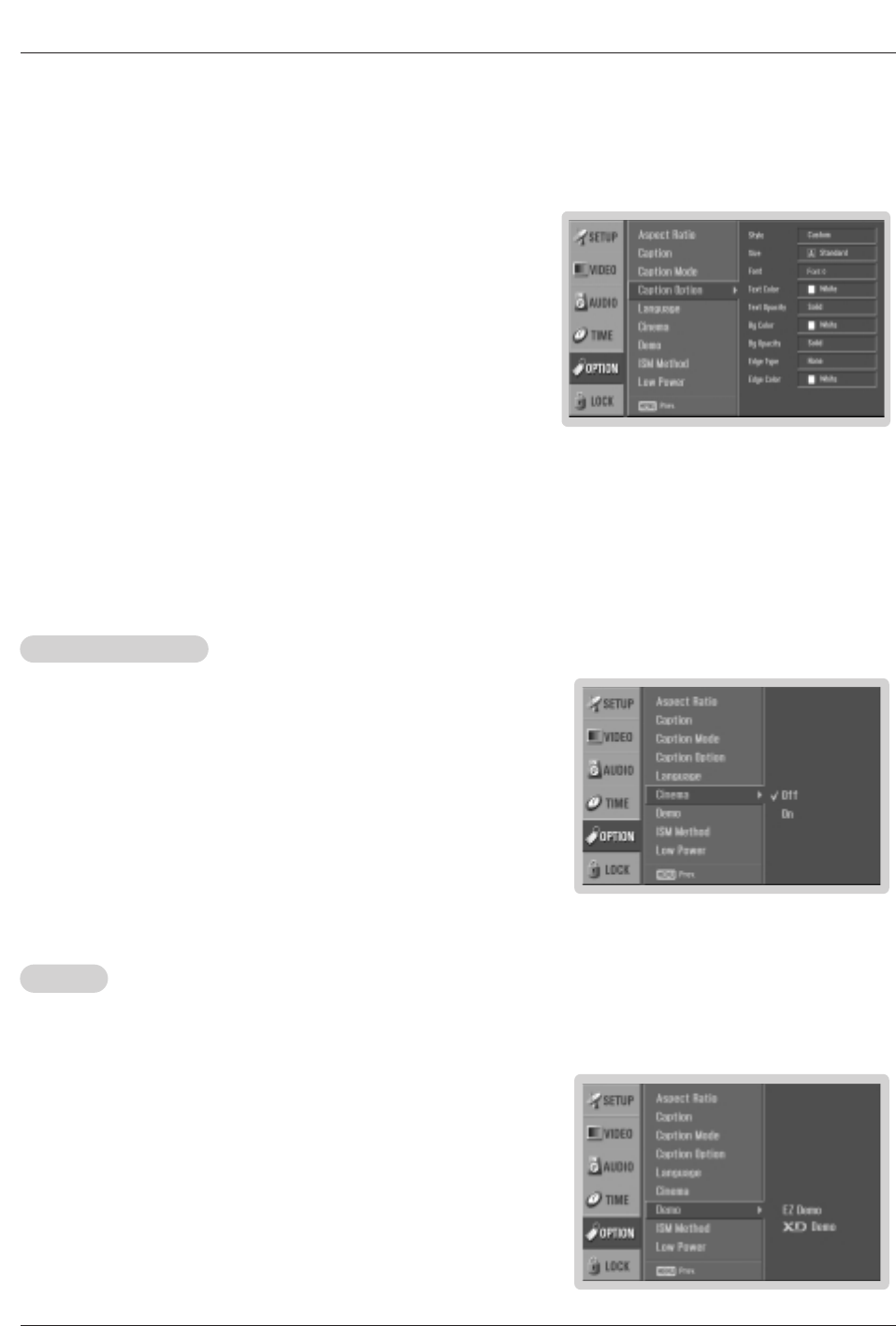
30 Plasma TV
Operation
Option Menu Features continued
Option Menu Features continued
- Customize the DTV/CADTV captions that appear on your screen.
1. Press the MENU button and then use D / Ebutton to select the OPTION
menu.
2. Press the Gbutton and then use D / Ebutton to select Caption Option.
3. Press the Gbutton and then use F / Gbutton to select Custom.
4. Use D / Ebutton to customize the Style, Font, etc., to your preference. A pre-
view icon is provided at the bottom of the screen, use it to see the caption lan-
guage.
• Size: Set the size the words will appear in.
• Font: Select a typeface for the words.
• Text Color: Choose a color for the text.
• Text Opacity: Specify the opacity for the text color.
• Bg (Background) Color: Select a background color.
• Bg (Background) Opacity: Select the opacity for the background color.
• Edge Type: Select an edge type.
• Edge Color: Select a color for the edges.
5. Press EXIT button to return to TV viewing or press MENU button to return
to the previous menu.
Cinema Mode Setup
- Most movies are 24 frames/sec, but TV signal is 30 frames/sec.
This option lets the TV do 3:2 pull-down operation for you to watch movies at
the best motion appearance.
1. Press the MENU button and then use D / Ebutton to select the OPTION
menu.
2. Press the Gbutton and then use D / Ebutton to select Cinema.
3. Press the Gbutton and then use D / Ebutton to select On or Off.
4. Press EXIT button to return to TV viewing or press MENU button to return to
the previous menu.
-EZ Demo Use to scan the features and menu options available on your TV.
-XD Demo Use to see the difference between XD Demo On and XD Demo Off.
1. Press the MENU button and then use D / Ebutton to select the OPTION menu.
2. Press the Gbutton and then use D / Ebutton to select Demo.
3. Press the Gbutton and then use D / Ebutton to select EZ Demo or XD Demo.
4. Press the Gbutton to start EZ Demo or XD Demo. Press EXIT button to stop EZ
Demo or XD Demo.
Demo
Demo
Note: This feature operates only in 480i mode.
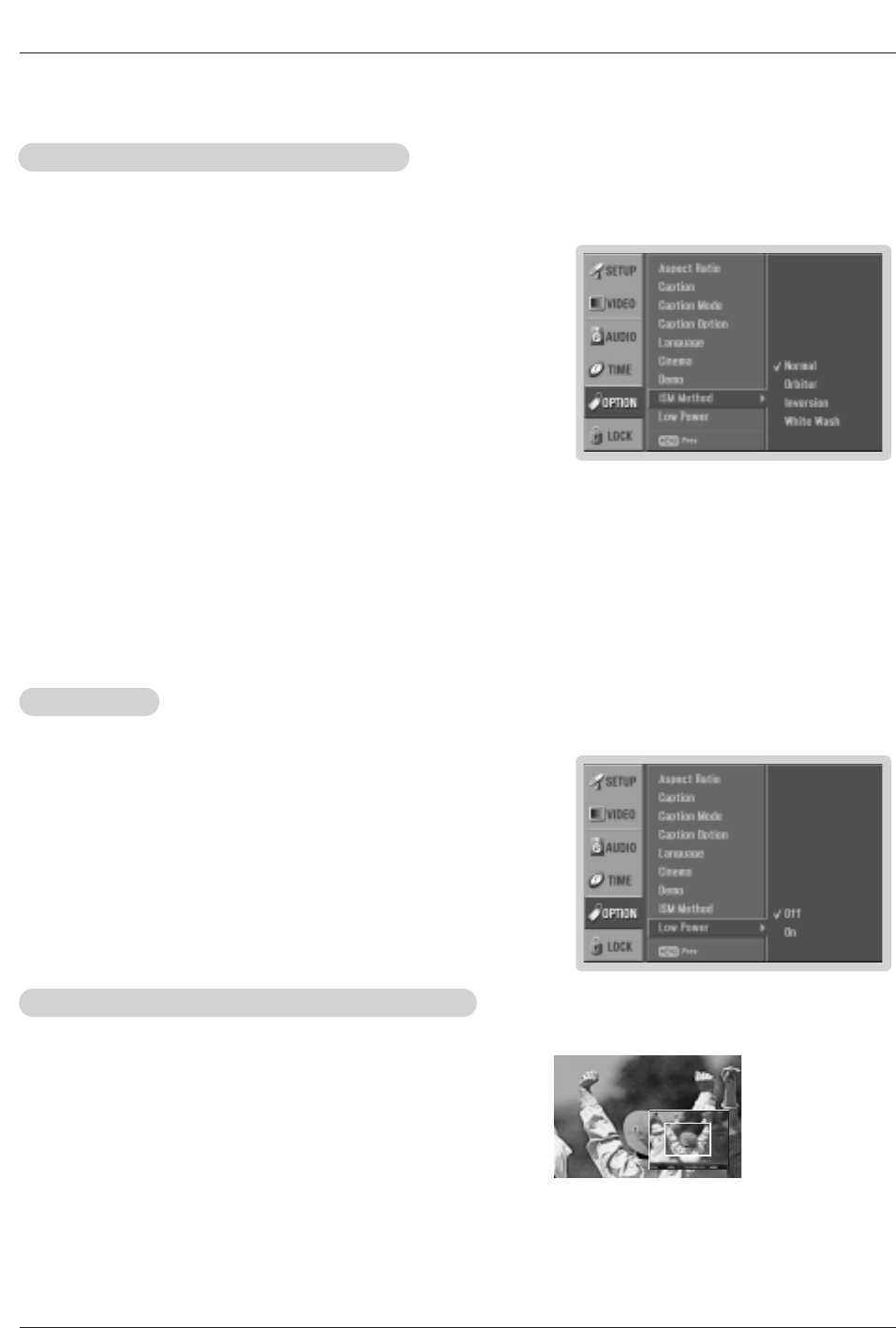
Owner’s Manual 31
Operation
Low Power
Low Power
- Low power reduces the plasma display's power consumption.
1. Press the MENU button and then use D / Ebutton to select the OPTION menu.
2. Press the Gbutton and then use D / Ebutton to select Low power.
3. Press the Gbutton and then use D / Ebutton to select On or Off.
• If you select On, the screen darkens.
4. Press EXIT button to return to TV viewing or press MENU button to return to the
previous menu.
1. Press the ZOOM button in DTV 720p, or 1080i modes.
2. Use the D / E/ F / G buttons to select the screen split zoom section.
3. To return to normal viewing, press the ZOOM button again.
Split Zoom (DTV/CADTV 720p, or 1080i mode only)
Split Zoom (DTV/CADTV 720p, or 1080i mode only)
- Enlarges the picture with correct proportions.
- When enlarging the picture, the image may become distorted.
F
F
F
F
- A frozen still picture from a PC/video game displayed on the screen for prolonged periods will result in an ghost
image remaining; even when you change the image. Avoid allowing any fixed image to remain on the TV's screen
for a long period of time.
1. Press the MENU button and then use D / Ebutton to select the OPTION menu.
2. Press the Gbutton and then use D / Ebutton to select ISM Method.
3. Press the Gbutton and then use D / Ebutton to select either Normal, Orbiter,
Inversion, or White Wash.
• Normal
If image sticking is never a problem, ISM is not necessary - set to Normal.
When image is stopped, screen light automatically get dark to prevent ghost
images, and image is appeared, screen light get bright,automatically.
• Orbiter
Orbiter may help prevent ghost images. However, it is best not to allow any
fixed image to remain on the screen. To avoid a permanent image on the
screen, the image will move once per minute: Right →Right → Downside →
Downside →Left →Left→Upside →Upside.
• Inversion
Inversion will automatically invert the plasma display panel color every 30 min-
utes.
• White Wash
White Wash remove s permanent images from the screen. Note: An excessive
permanent image may be impossible to clear entirely with White Wash. To
return to normal viewing, press the any button.
4. Press EXIT button to return to TV viewing or press MENU button to return to
the previous menu.
ISM (Image Sticking Minimization) Method
ISM (Image Sticking Minimization) Method
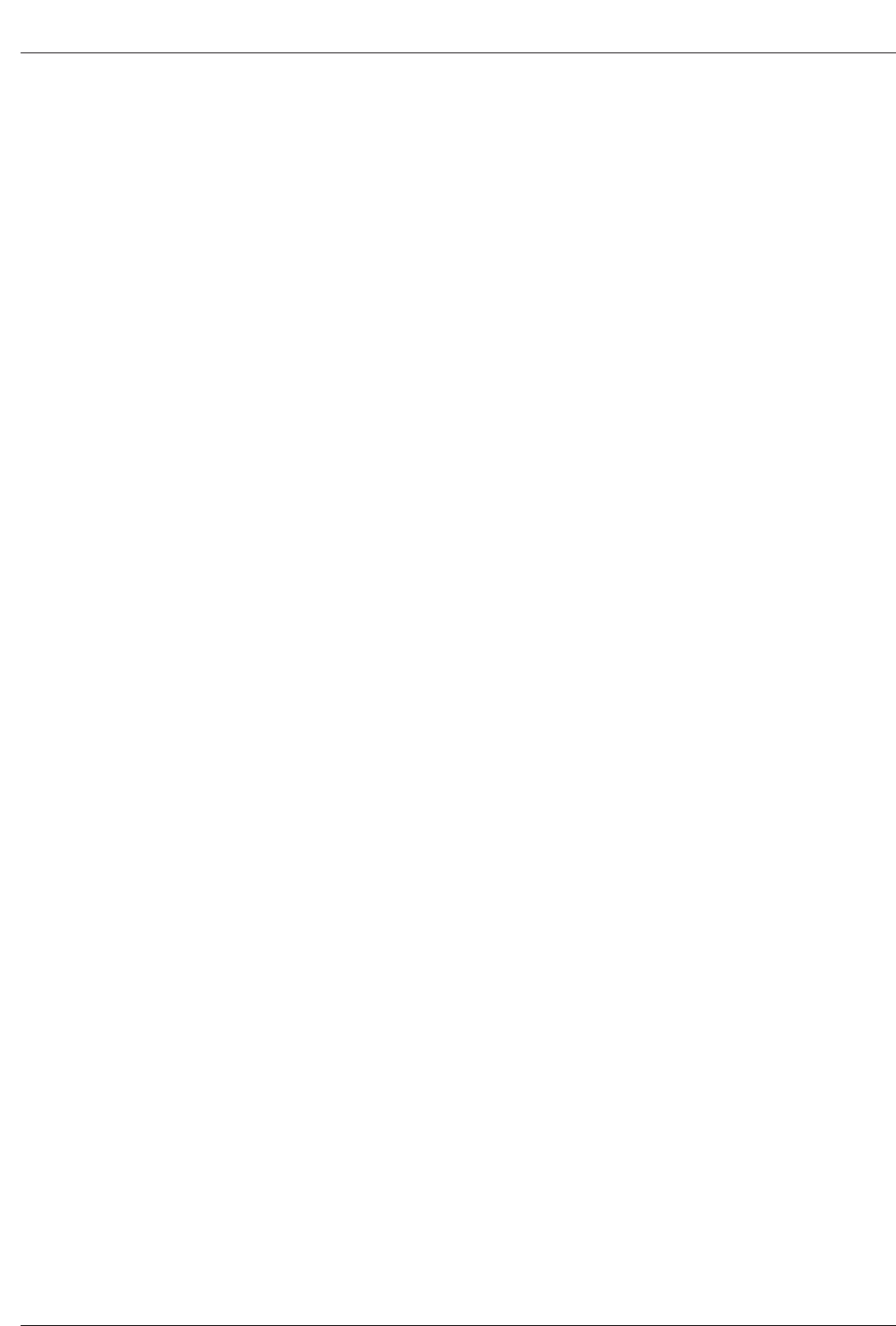
32 Plasma TV
Operation
Lock Menu Options
Lock Menu Options
Parental Control can be used to block specific channels, ratings and other viewing sources.
The Parental Control Function (V-Chip) is used to block program viewing based on the ratings sent by the broadcasting station.
The default setting is to allow all programs to be viewed. Viewing can be blocked by the type of program and by the categories
chosen to be blocked. It is also possible to block all program viewing for a time period. To use this function, the following must be
done :
1. Set ratings and categories to be blocked.
2. Specify a password
3. Enablethe lock
V-Chip rating and categories
Rating guidelines are provided by broadcasting stations. Most television programs and television movies can be blocked by TV
Rating and/or Individual Categories. Movies that have been shown at the theaters or direct-to-video movies use the Movie Rating
System (MPAA) only.
Ratings for Movies previously shown in theaters:
Movie Ratings :
• Blocking Off (Permits all programs)
• G (General audience)
• PG (Parental guidance suggested)
• PG-13 (Parents strongly cautioned)
• R (Restricted)
• NC-17 (No one 17 and under admitted)
• X (Adult only)
If you set PG-13 : G and PG movies will be available , PG-13, R, NC-17 and X will be blocked.
Ratings for Television programs including made-for-TV movies :
• TV-G (General audience)
• TV-PG (Parental guidance suggested)
• TV-14 (Parents strongly cautioned)
• TV-MA (Mature audience only)
• TV-Y (All children)
• TV-Y7 (Children 7 years older)
TV Rating Children:
• Age (applies to TV-Y, TV-Y7)
• Fantasy Violence (applies to TV-Y7)
TV Rating General:
• Age (applies to TV-G, TV-PG, TV-14, TV-MA)
• Dialogue - sexual dialogue (applies to TV-PG, TV-14)
• Language - adult language (applies to TV-PG, TV-14, TV-MA)
• Sex - sexual situations (applies to TV-PG, TV-14, TV-MA)
• Violence (applies to TV-PG, TV-14, TV-MA)
Aux. Block
• Video 1, 2 (On, Off)
• Component 1, 2 (On, Off)
• RGB, DVI (On, Off)
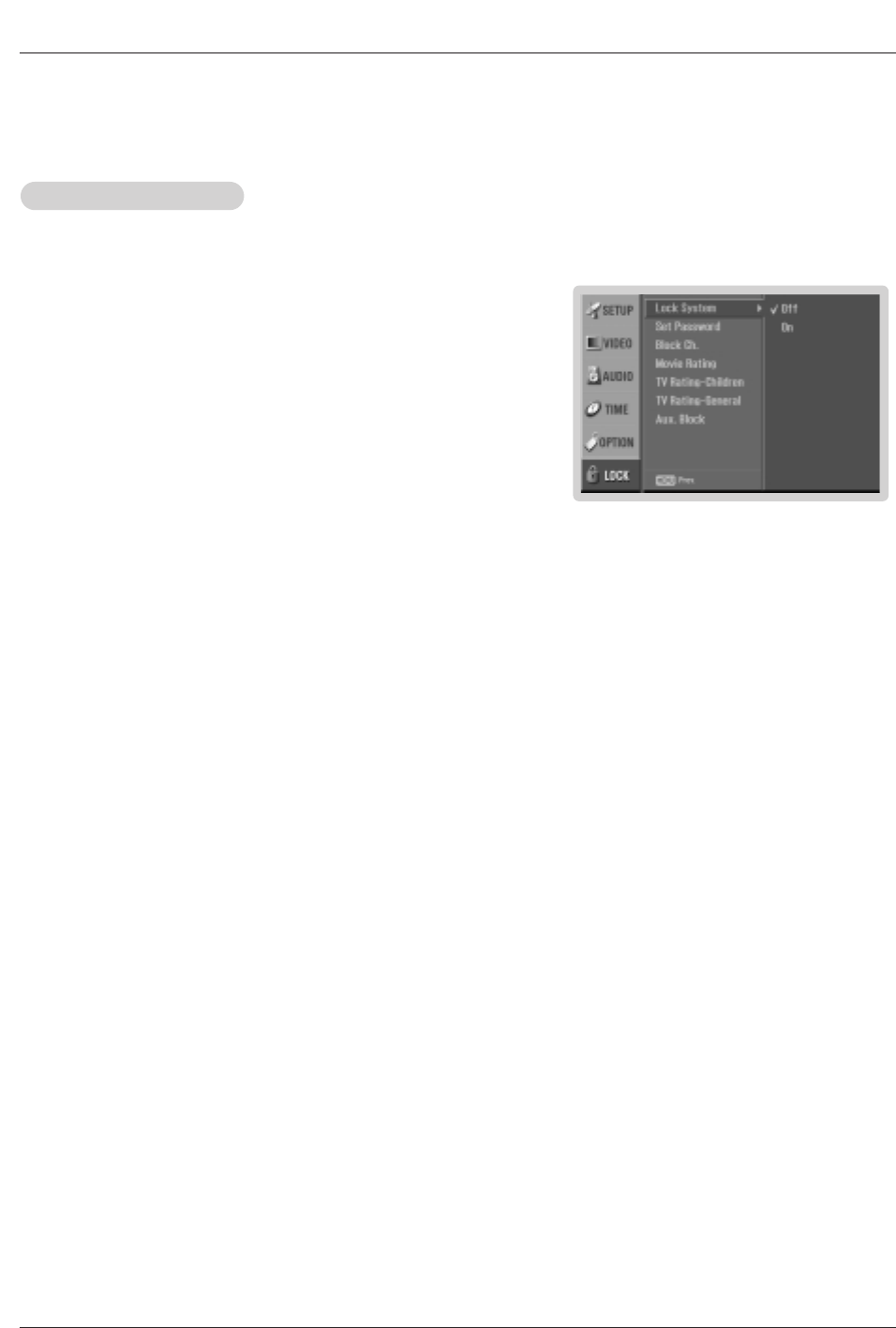
Owner’s Manual 33
Operation
Parental Lock Setup
Parental Lock Setup
1. Press the MENU button and then use D / Ebutton to select the LOCK menu.
Then, press the Gbutton
• Enter the password as requested.
• The TV is set up with the initial password “7-7-7-7”.
2. Use the D /Ebutton to choose from the following Lock Menu options. Once the
option is selected, change the settings to your preference.
• Lock System: Activates or disables the blocking scheme you set up previ-
ously.
• Set Password: Change the password by inputting a new password twice.
• Block Ch.: Blocks any channels that you do not want to watch or that you
•do not want your children to watch.
• Movie Rating (MPPA): Blocks movies according to the movie ratings limits
specified, so children cannot view certain movies. You can set the ratings
limit by blocking out all the movies with the ratings above a specified level.
Keep in mind that the movie ratings limit only applies to movies shown on
TV, not TV programs, such as soap operas.
• TV Rating-Children: Prevents children from watching certain children's TV
programs, according to the ratings limit set. The children rating does not
apply to other TV programs. Unless you block certain TV programs intend-
ed for mature audiences in the TV Rating - sub menu, your children can
view those programs.
• TV Rating-General: Based on the ratings, blocks certain TV programs that
you and your family do not want to view.
• Aux. Block: Enables you to select a source to block from the external
source devices you have hooked up.
3. Press EXIT button to return to TV viewing or press MENU button to return to
the previous menu.
Note
• If you ever forget your password, key in ‘7’, ‘7’, ‘7’, ‘7’on the remote control.
- Lets you set up blocking schemes to block specific channels, ratings, and external viewing sources.
- A password is required to gain access to this menu.
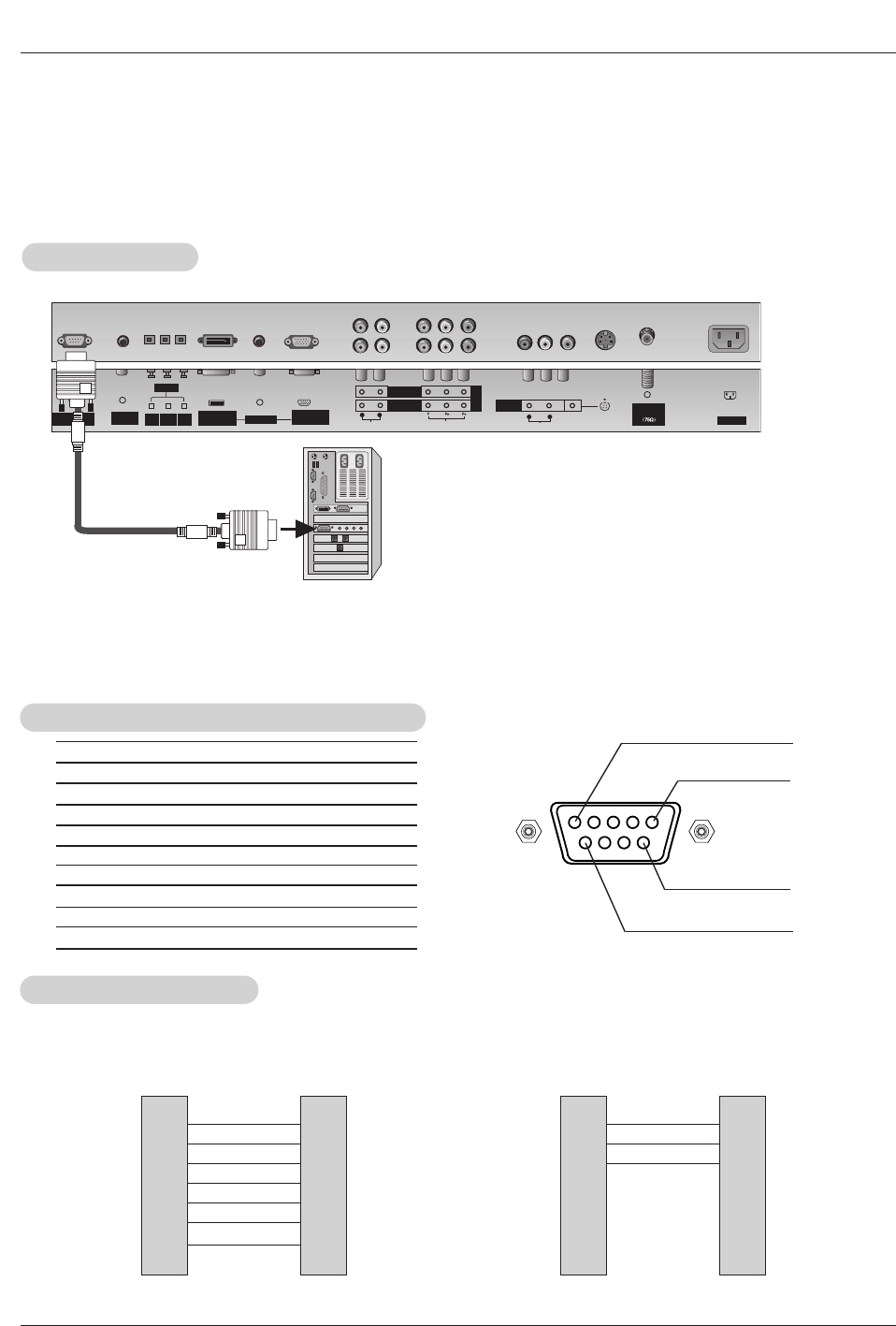
34 Plasma TV
External Control Device Setup
No. Pin Name
1 No connection
2 RXD (Receive data)
3 TXD (Transmit data)
4 DTR (DTE side ready)
5 GND
6 DSR (DCE side ready)
7 RTS (Ready to send)
8 CTS (Clear to send)
9 No Connection
1
5
6
9
2
3
5
4
6
7
8
RXD
TXD
GND
DTR
DSR
RTS
CTS
TXD
RXD
GND
DSR
DTR
CTS
RTS
PC
7-Wire Configurations
(Standard RS-232C cable)
D-Sub 9
3
2
5
6
4
8
7
PDP
D-Sub 9
2
3
5
4
6
7
8
RXD
TXD
GND
DTR
DSR
RTS
CTS
TXD
RXD
GND
DTR
DSR
RTS
CTS
PC
3-Wire Configurations
(Not standard)
D-Sub 9
3
2
5
4
6
7
8
PDP
D-Sub 9
- Connect the RS-232C input jack to an external control device (such as a computer or an A/V control system)
and control the Monitor’s functions externally.
- Connect the serial port of the control device to the RS-232C jack on the Monitor back panel.
- RS-232C connection cables are not supplied with the Monitor.
T
Type of Connector; D-Sub 9-Pin Male
ype of Connector; D-Sub 9-Pin Male
RS-232C Configurations
RS-232C Configurations
External Control Device Setup
External Control Device Setup
RS-232C Setup
RS-232C Setup
REMOTE
CONTROL
RS-232C INPUT
(CONTROL/SERVICE)
AC INPUT
AUDIO INPUT
COMPONENT 2
COMPONENT 1
RL
DIGITAL AUDIO
(OPTICAL)
DVI
INPUT
COMPONENT1
INPUT
OUTPUT
AUDIO INPUT
DVI INPUT
(PC/DTV INPUT)
RGB INPUT
(PC/DTV INPUT)
VIDEO INPUT
A/V
INPUT 1
(MONO)
VIDEO
Antenna
Analog/DTV
S-VIDEO
DVD
/DTV
INPUT
R L
PC
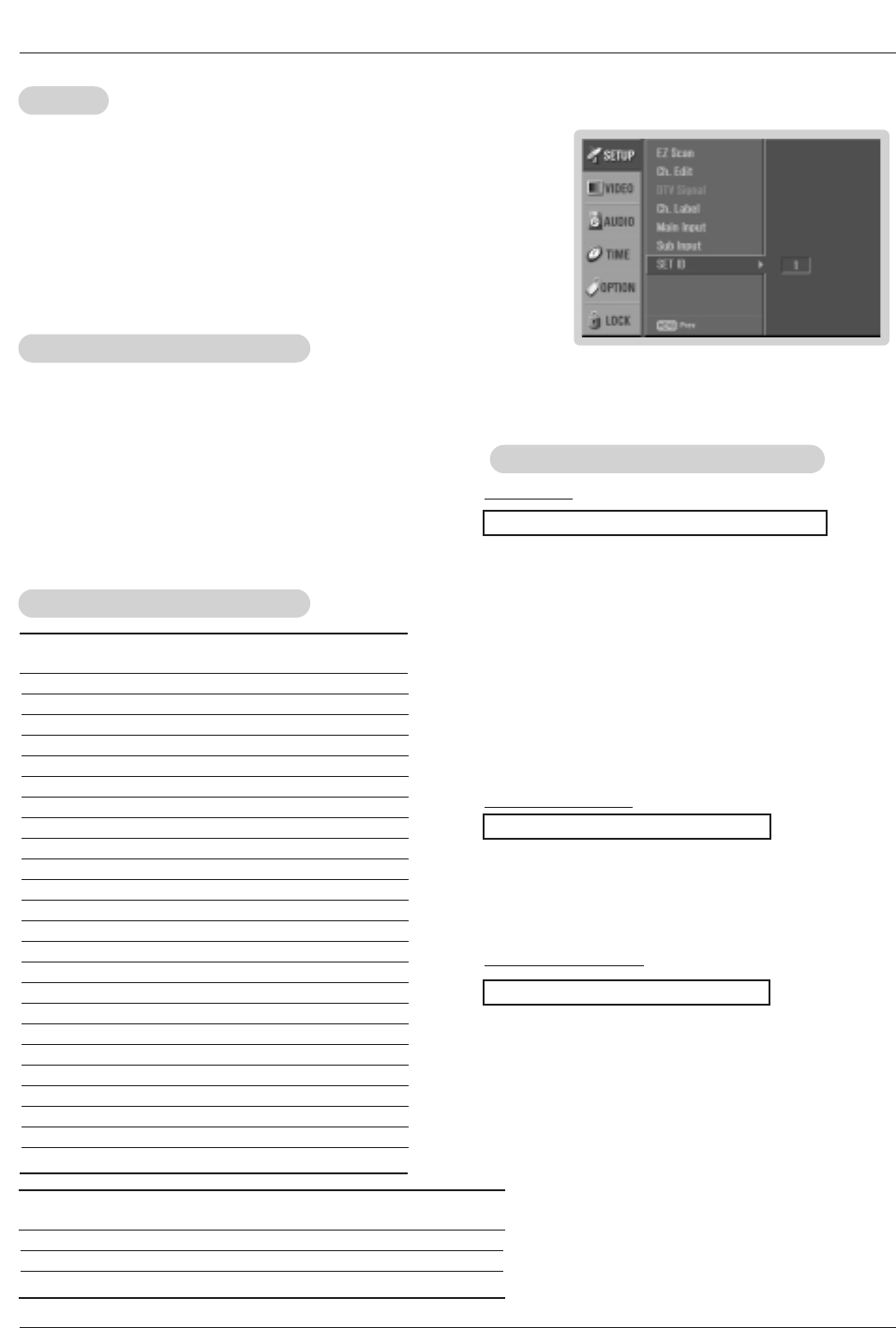
Owner’s Manual 35
External Control Device Setup
Set ID
Set ID
Use this function to specify a monitor ID number.
Refer to ‘Real Data Mapping’. See page 36.
• Baud rate : 9600 bps (UART)
• Data length : 8 bits
• Parity : None
* Use a crossed (reverse) cable.
• Stop bit : 1 bit
• Communication code : ASCII code
Communication Parameters
Communication Parameters
1. Press the MENU button and then use D /Ebutton to select the SETUP menu.
2. Press the Gbutton and then use D /Ebutton to select SET ID.
3. Press the Gbutton and then use D /Ebutton to adjust SET ID to choose the
desired monitor ID number. The adjustment range of SET ID is 1 ~ 99.
4. Press EXIT button to return to TV viewing or press MENU button to return to the
previous menu.
Transmission
* [Command 1]: First command to control the set. (j or k)
* [Command 2]: Second command to control the set.
* [Set ID]: You can adjust the set ID to choose desired monitor
ID number in Setup menu. Adjustment range is 1
~ 99. When selecting Set ID ‘0’, every connected
the TV is controlled. Set ID is indicated as decimal
(1~99) on menu and as Hexa decimal (0x0~0x63)
on transmission/receiving protocol.
* [DATA]: To transmit command data.
Transmit ‘FF’data to read status of command.
* [Cr]: Carriage Return
ASCII code ‘0x0D’
* [ ]: ASCII code ‘space (0x20)’
[Command1][Command2][ ][Set ID][ ][Data][Cr]
T
Transmission / Receiving Protocol
ransmission / Receiving Protocol
OK Acknowledgement
* The Monitor transmits ACK (acknowledgement) based on
this format when receiving normal data. At this time, if the
data is data read mode, it indicates present status data. If
the data is data write mode, it returns the data of the PC
computer.
[Command2][ ][Set ID][ ][OK][Data][x]
Error Acknowledgement
* The Monitor transmits ACK (acknowledgement) based on
this format when receiving abnormal data from non-viable
functions or communication errors.
[Command2][ ][Set ID][ ][NG][Data][x]
Data 1: Illegal Code
2: Not supported function
3: Wait more time
01. Power k a 0 ~ 1
02. Input Select k b 0 ~ 9
03. Aspect Ratio k c 0 ~ 15
04. Screen Mute k d 0 ~ 1
05. Volume Mute k e 0 ~ 1
06. Volume Control k f 0 ~ 64
07. Contrast k g 0 ~ 64
08. Brightness k h 0 ~ 64
09. Color k i 0 ~ 64
10. Tint k j 0 ~ 64
11. Sharpness k k 0 ~ 64
12. OSD Select k l 0 ~ 1
13.
Key Lock Mode
k m 0 ~ 1
14. PIP/Twin Picture k n 0,1,3
15. PIP Position k q 0 ~ 3
16. Treble k r 0 ~ 64
17. Bass k s 0 ~ 64
18. Balance k t 0 ~ 64
19. Color Temperature k u 0 ~ 2
20. PIP Input Source k y 0,1,3
21. ISM Method j p 0 ~ 2
22. White Wash j q 0 ~ 1
23. Orbiter Time Setting j r 1 ~ 64
24. Orbiter Pixel Setting j s 0 ~A
COMMAND 1 COMMAND 2 DATA
(Hexadecimal)
25. Channel Tuning m a 01 ~ 87 01 ~ 87 00 ~ FE 00 ~ 15
26. Channel Add/Del m b 00 ~ 01
27. Key m c
COM-
MAND 2
COM-
MAND 1
DATA 0
(Hexadecimal)
DATA 1
(Hexadecimal)
DATA 2
(Hexadecimal)
DATA 3
(Hexadecimal)
Command Reference List
Command Reference List
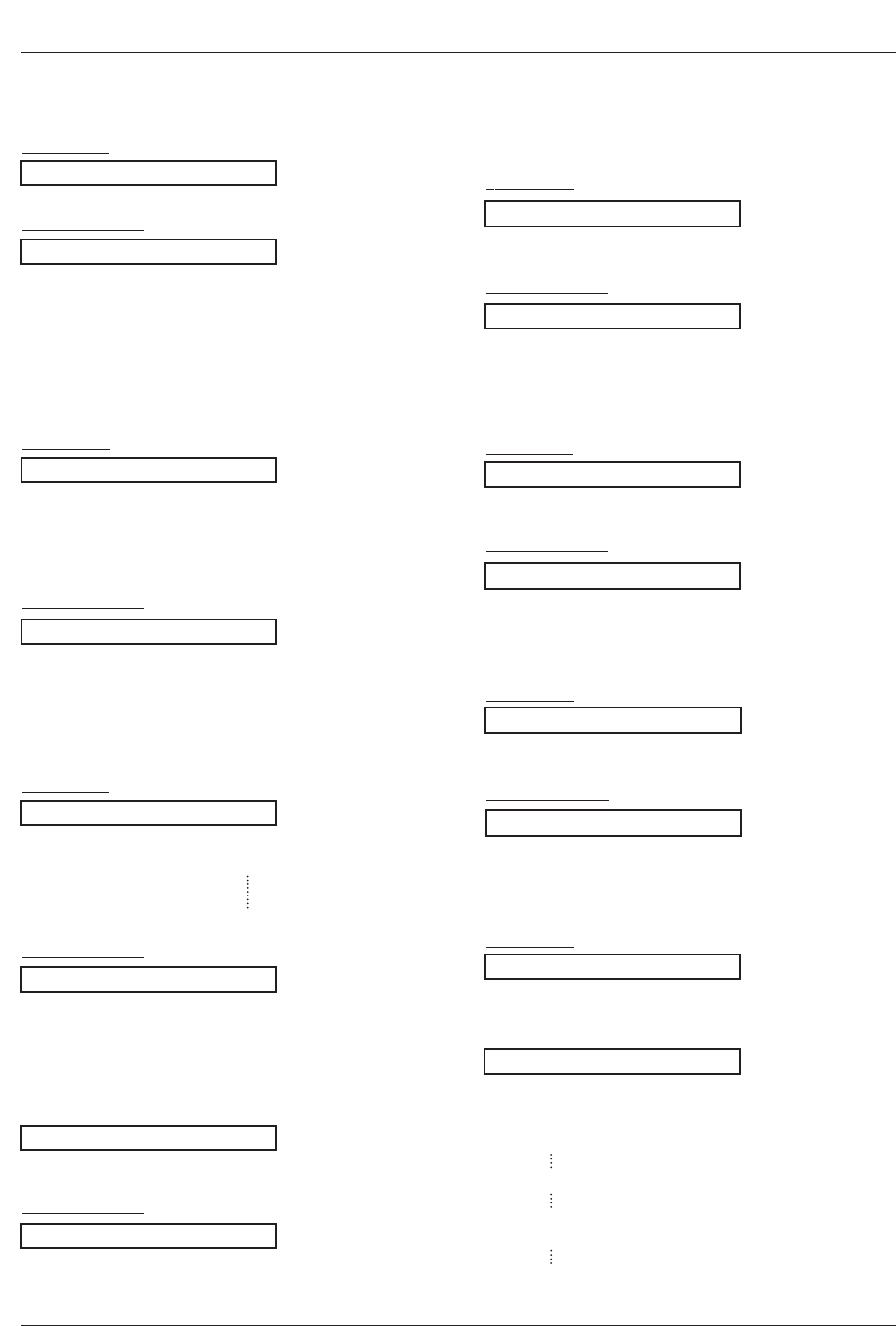
36 Plasma TV
External Control Device Setup
02. Input Select (Command2:b) (Main Picture Input)
GTo select input source for the Monitor.
Transmission
Data 0: DTV
1: Analog
2: Video 1
3: Video 2
4: Component 1
5: Component 2
6: RGB-DTV
7: RGB-PC
8: DVI-DTV
9: DVI-PC
Data 0: Auto (Set by program)
1: Normal screen (4:3)
2: Wide screen (16:9)
3: Horizon
4: Zoom 1
5: Zoom 2
6: Cinema Zoom (1)
15: Cinema Zoom (16)
[k][b][ ][Set ID][ ][Data][Cr]
Acknowledgement
[b][ ][Set ID][ ][OK][Data][x]
01. Power (Command2:a)
GTo control Power On/Off of the Monitor.
Transmission
Data 0 : Power Off 1 : Power On
[k][a][ ][Set ID][ ][Data][Cr]
Acknowledgement
[a][ ][Set ID][ ][OK][Data][x]
* In a like manner, if other functions transmit ‘FF’data
based on this format, Acknowledgement data feedback
presents status about each function.
* Real data mapping
0 : Step 0
A : Step 10 (SET ID 10)
F : Step 15 (SET ID 15)
10 : Step 16 (SET ID 16)
64 : Step 100
05. Volume Mute (Command2:e)
GTo control volume mute on/off.
You can also adjust mute using the MUTE button on
remote control.
Transmission
Data 0 : Volume mute off (Volume on)
1 : Volume mute on (Volume off)
[k][e][ ][Set ID][ ][Data][Cr]
Acknowledgement
[e][ ][Set ID][ ][OK][Data][x]
03. Aspect Ratio (Command2:c) (Main picture format)
GTo adjust the screen format.
You can also adjust the screen format using the RATIO
button on remote control or in the Option menu.
Transmission
[k][c][ ][Set ID][ ][Data][Cr]
Acknowledgement
[c][ ][Set ID][ ][OK][Data][x]
04. Screen Mute (Command2:d)
GTo select screen mute on/off.
Transmission
Data 0 : Screen mute off (Picture on)
1 : Screen mute on (Picture off)
[k][d][ ][Set ID][ ][Data][Cr]
Acknowledgement
[d][ ][Set ID][ ][OK][Data][x]
06. Volume Control (Command2:f)
GTo adjust volume.
You can also adjust volume with the volume buttons
on remote control.
Transmission
Data Min : 0 ~ Max : 64
•Refer to ‘Real data mapping’as shown below.
[k][f][ ][Set ID][ ][Data][Cr]
Acknowledgement
[f][ ][Set ID][ ][OK][Data][x]
07. Contrast (Command2:g)
GTo adjust screen contrast.
You can also adjust contrast in the Video menu.
Transmission
Data Min : 0 ~ Max : 64
•Refer to ‘Real data mapping’as shown below.
[k][g][ ][Set ID][ ][Data][Cr]
Acknowledgement
[g][ ][Set ID][ ][OK][Data][x]
08. Brightness (Command2:h)
GTo adjust screen brightness.
You can also adjust brightness in the Video menu.
Transmission
Data Min : 0 ~ Max : 64
•Refer to ‘Real data mapping’as shown below.
[k][h][ ][Set ID][ ][Data][Cr]
Acknowledgement
[h][ ][Set ID][ ][OK][Data][x]
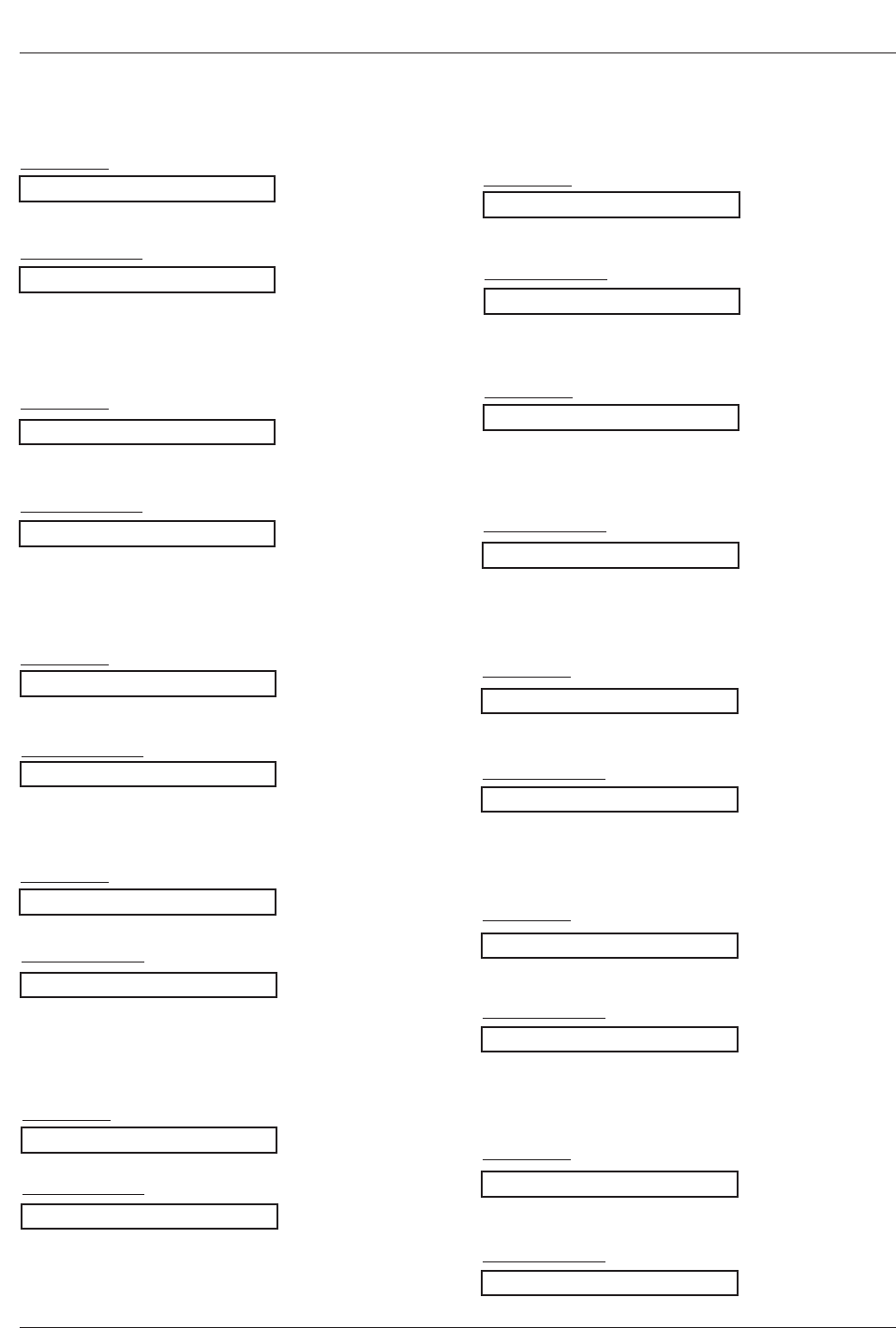
Owner’s Manual 37
External Control Device Setup
09. Color (Command2:i)
GTo adjust the screen color.
You can also adjust color in the Video menu.
Transmission
Data Min : 0 ~ Max : 64
•Refer to ‘Real data mapping’. See page 36.
[k][i][ ][Set ID][ ][Data][Cr]
Acknowledgement
[i][ ][Set ID][ ][OK][Data][x]
10. Tint (Command2:j)
GTo adjust the screen tint.
You can also adjust tint in the Video menu.
Transmission
Data Red : 0 ~ Green : 64
•Refer to ‘Real data mapping’. See page 36.
[k][j][ ][Set ID][ ][Data][Cr]
Acknowledgement
[j][ ][Set ID][ ][OK][Data][x]
13. Remote Control Lock Mode (Command2:m)
GTo lock the remote control and the front panel controls on
the set.
Transmission
[k][m][ ][Set ID][ ][Data][Cr]
Acknowledgement
Data 0: Lock off 1: Lock on
[m][ ][Set ID][ ][OK][Data][x]
14. PIP / Twin Picture (Command2:n)
GTo control the PIP (Picture-in-Picture)/Twin picture.
You can also control the PIP/Twin picture using the PIP but-
ton on the remote control.
Transmission
Data 0: PIP off
1: PIP
3: Twin Picture
[k][n][ ][Set ID][ ][Data][Cr]
Acknowledgement
[n][ ][Set ID][ ][OK][Data][x]
GTo adjust the screen sharpness.
You can also adjust sharpness in the Video menu.
Transmission
11. Sharpness (Command2:k)
Data Min: 0 ~ Max: 64
•Refer to ‘Real data mapping’. See page 36.
[k][k][ ][Set ID][ ][Data][Cr]
Acknowledgement
[k][ ][Set ID][ ][OK][Data][x]
12. OSD Select (Command2:l)
GTo select OSD (On Screen Display) on/off.
Transmission
[k][l][ ][Set ID][ ][Data][Cr]
Acknowledgement
Data 0: OSD off 1: OSD on
[l][ ][Set ID][ ][OK][Data][x]
15. PIP Position (Command2:q)
GTo select sub picture position for PIP.
Transmission
[k][q][ ][Set ID][ ][Data][Cr]
Acknowledgement
Data 0: Right down on screen
1: Right up on screen
2: Left up on screen
3: Left down on screen
[q][ ][Set ID][ ][OK][Data][x]
16. Treble (Command2:r)
GTo adjust treble.
You can also adjust treble in the Audio menu.
Transmission
Data Min: 0 ~ Max: 64
•Refer to ‘Real data mapping’. See page 36.
[k][r][ ][Set ID][ ][Data][Cr]
Acknowledgement
[r][ ][Set ID][ ][OK][Data][x]
18. Balance (Command2:t)
GTo adjust balance.
You can also adjust balance in the Audio menu.
Transmission
Data Min: 0 ~ Max: 64
•Refer to ‘Real data mapping’. See page 36.
[k][t][ ][Set ID][ ][Data][Cr]
Acknowledgement
[t][ ][Set ID][ ][OK][Data][x]
17. Bass (Command2:s)
GTo adjust bass.
You can also adjust bass in the Audio menu.
Transmission
Data Min: 0 ~ Max: 64
•Refer to ‘Real data mapping’. See page 36.
[k][s][ ][Set ID][ ][Data][Cr]
Acknowledgement
[s][ ][Set ID][ ][OK][Data][x]
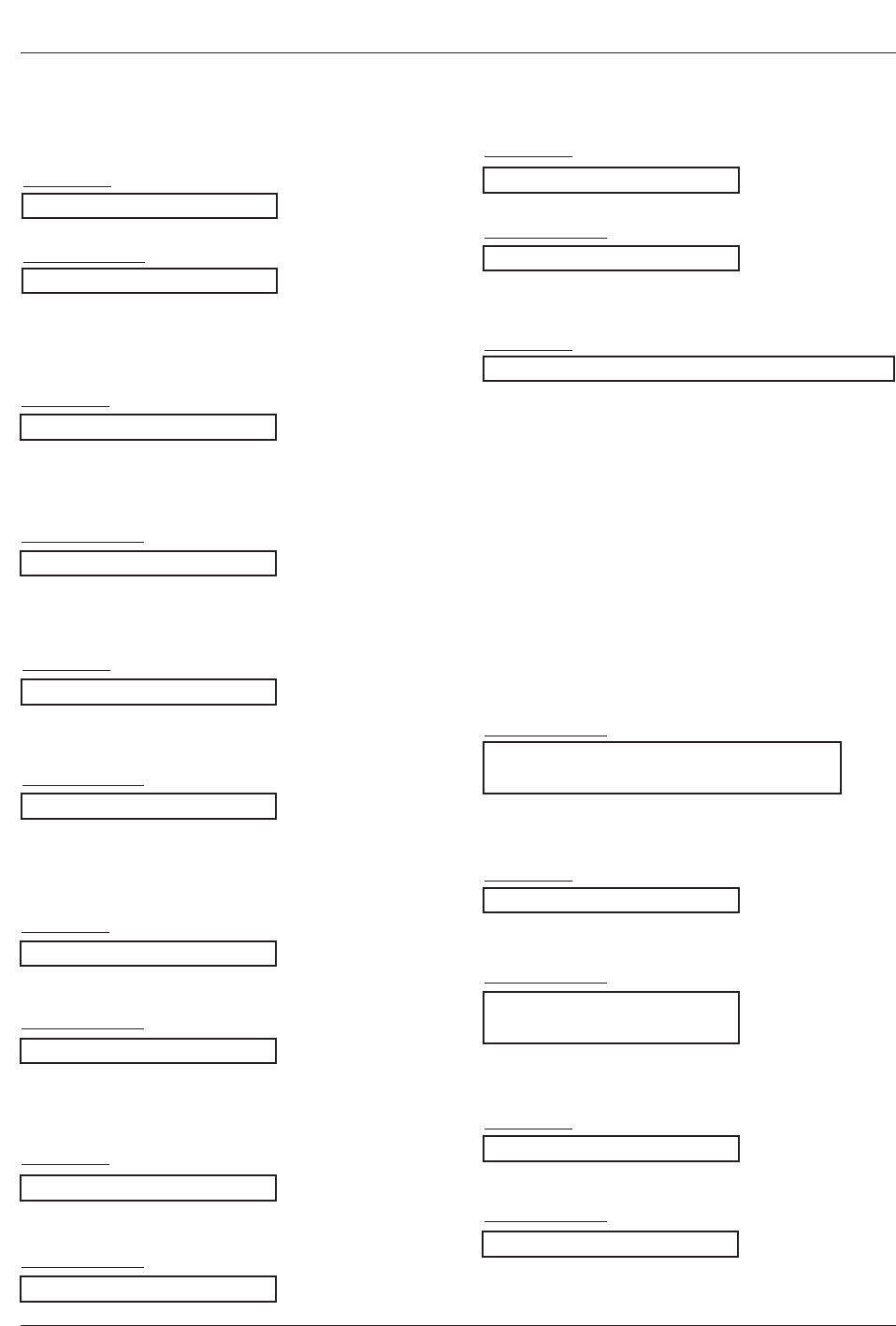
38 Plasma TV
External Control Device Setup
19. Color Temperature (Command2:u)
GTo adjust color temperature.
You can also adjust color temperature in the Video
menu.
Transmission
Data 0: Warm 1: Medium 2: Cool
[k][u][ ][Set ID][ ][Data][Cr]
Acknowledgement
[u][ ][Set ID][ ][OK][Data][x]
23. Orbiter Time Setting (Command2:r)
GTo adjust orbiter operation time term.
Transmission
Data Min: 1 ~ Max: 64
•Refer to ‘Real data mapping’. See page 36.
[j][r][ ][Set ID][ ][Data][Cr]
Acknowledgement
[r][ ][Set ID][ ][OK][Data][x]
24. Orbiter Pixel Setting (Command2:s)
GTo adjust pixel number in orbiter function.
Transmission
Data Min: 0 ~ Max: A
[j][s][ ][Set ID][ ][Data][Cr]
Acknowledgement
[s][ ][Set ID][ ][OK][Data][x]
25. Channel Tuning (Command: m a)
GTo tune channel to following physical/major/minor number
Transmission
Data 0:
Physical channel number (Transmit by Hexadecimal code)
* NTSC air: 02 ~ 45
NTSC cable: 01, 0E ~ 7D
ATSC air: 01 ~ 45
ATSC cable: 01 ~ 87
1:
Major channel number (Transmit by Hexadecimal code)
* NTSC air: 02 ~ 45, NTSC cable: 01 ~ 7D
ATSC air: 01 ~ 63, ATSC cable: 01 ~ 87
2:
Minor channel number (Transmit by Hexadecimal code)
* NTSC air: 00 (must be 0), ATSC: 01 ~ FE
3: High nibble →Main picture: 0, Sub picture (PIP): 1
Low nibble →NTSC air: 0, NTSC cable: 1, ATSC: 2,
Example) If you want PIP channel tuned to ATSC cable (stan-
dard) 30-5, the command sequence is ma 00 1e 1e 05 12.
•Refer to ‘Real data mapping’. See page 36.
* To change the channel between ATSC air and ATSC cable,
change the antenna setting with EZ Scan.
[m][a][ ][Set ID][ ][Data0][ ][Data1][ ][Data2][ ][Data3][Cr]
[a][ ][Set ID][ ][OK][Data0][Data1][Data2][Data3][x]
[a][ ][Set ID][ ][NG][Data0][x]
Acknowledgement
26. Channel Add/Del (Command: m b)
GTo add and delete the channels
Transmission
Data 0: Channel Delete
1: Channel Add
[m][b][ ][Set ID][ ][Data][Cr]
[b][ ][Set ID][ ][OK][Data][x]
[b][ ][Set ID][ ][NG][Data][x]
Acknowledgement
27. Key (Command: m c)
GTo send IR remote key code
Transmission
Data Key code: Refer to page 40.
* It’s impossible to command the IR Code 0x08 and 0xC4
with RS-232C.
[m][c][ ][Set ID][ ][Data][ ][Cr]
[c][ ][Set ID][ ][OK][Data][x]
Acknowledgement
20. PIP Input Select (Command2:y)
G To select input source for sub picture in PIP/Twin pic-
ture mode.
Transmission
Data 0: DTV
1: Analog
2: Video 1
3: Video 2
[k][y][ ][Set ID][ ][Data][Cr]
Acknowledgement
[y][ ][Set ID][ ][OK][Data][x]
21. ISM Method (Command2:p)
GTo avoid having a fixed image remain on screen.
Transmission
Data 0: Normal
1: Orbiter
2: Inversion
[j][p][ ][Set ID][ ][Data][Cr]
Acknowledgement
[p][ ][Set ID][ ][OK][Data][x]
22. White Wash (Command2:q)
GTo control the white wash function on/off.
You can also adjust white wash in Option menu.
Transmission
Data 0: White Wash off
1: White Wash on
[j][q][ ][Set ID][ ][Data][Cr]
Acknowledgement
[q][ ][Set ID][ ][OK][Data][x]
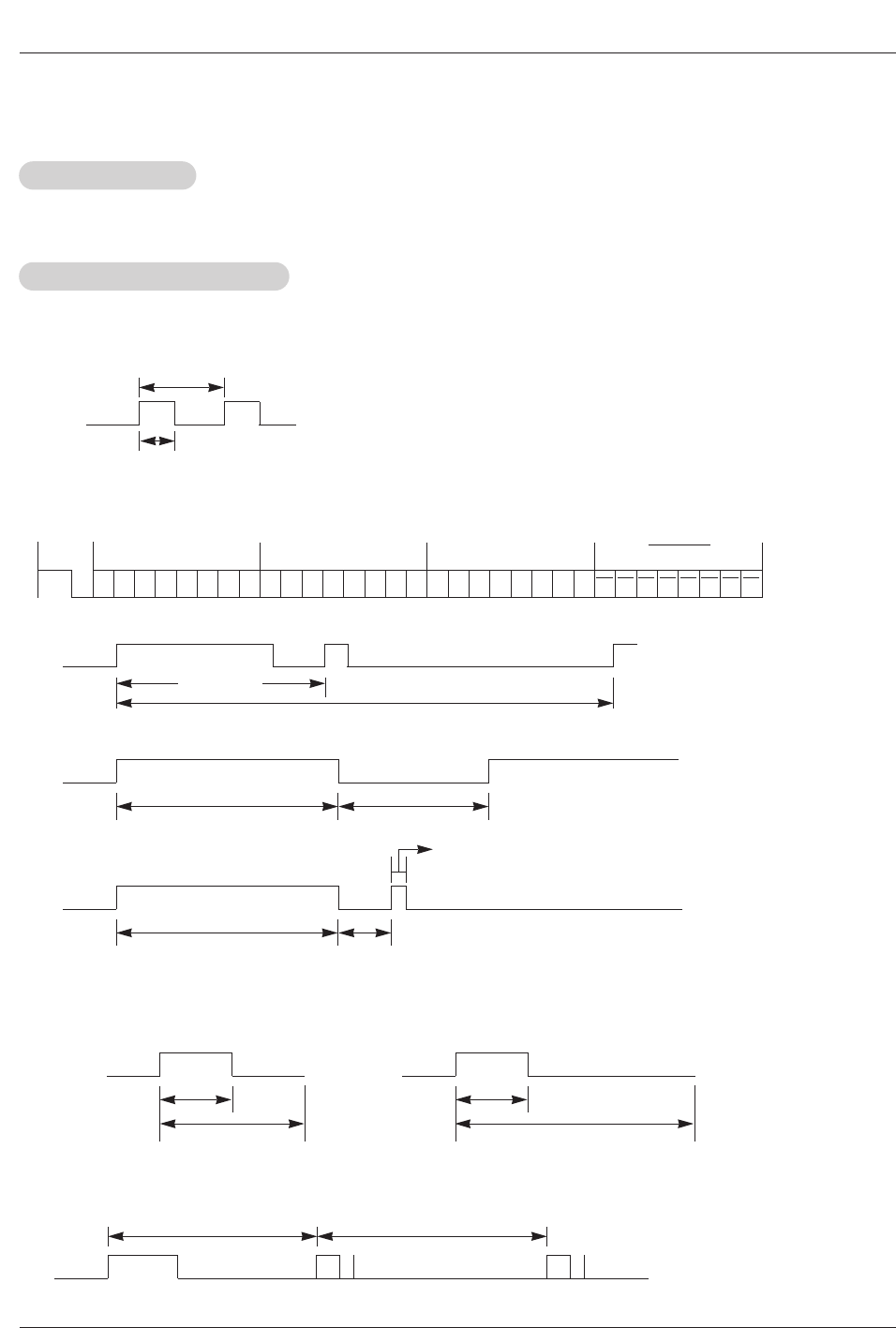
Owner’s Manual 39
IR Codes
G Connect your wired remote control to the Remote Control port on the TV.
G Output waveform
Single pulse, modulated with 37.917KHz signal at 455KHz
G Configuration of frame
G Repeat code
G Lead code
• 1st frame
Low
custom code
Lead
code
High
custom code Data code Data code
TC
Tf
T1
C0
Carrier frequency
FCAR = 1/TC= fOSC/12
Duty ratio = T1/TC= 1/3
• Repeat frame
C1 C2 C3 C4 C5 C6 C7 C0 C1 C2 C3 C4 C5 C6 C7 D0 D1 D2 D3 D4 D5 D6 D7 D0 D1 D2 D3 D4 D5 D6 D7
Repeat code
9 ms 4.5 ms
0.55 ms
9 ms
2.25 ms
G Bit description
G Frame interval : Tf
The waveform is transmitted as long as a key is depressed.
• Bit “0”
Tf Tf
Tf=108ms @455KHz
0.56 ms 0.56 ms
1.12 ms
• Bit “1”
2.24 ms
How to Connect
How to Connect
Remote Control IR Codes
Remote Control IR Codes
IR Codes
IR Codes
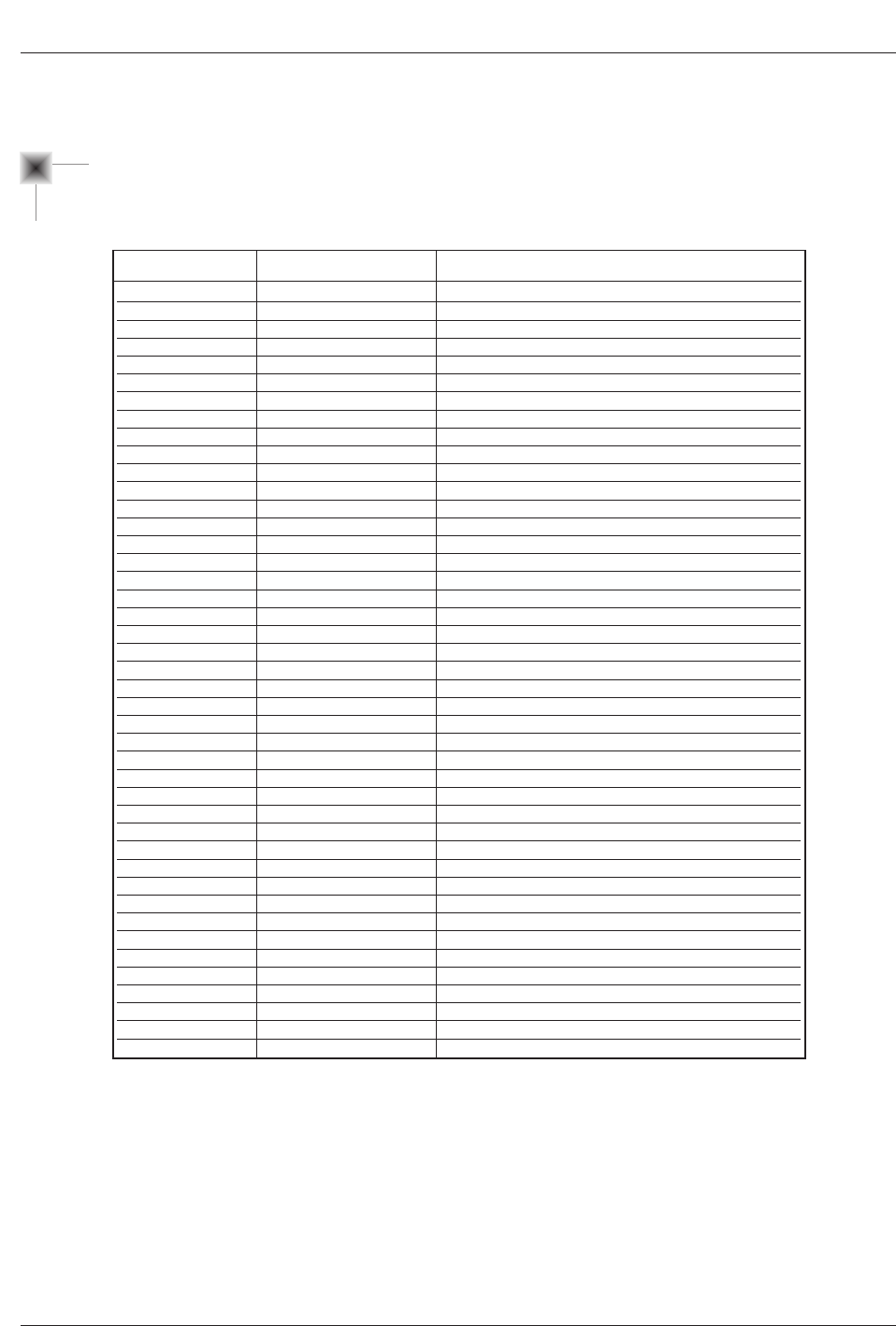
40 Plasma TV
IR Codes
0B
98
08
C4
C5
79
0E
10 ~ 19
4C
1A
09
65
02
03
00
01
1E
AA
39
40
41
07
06
44
43
52
4D
5B
65
0A
CB
D6
5A
D0
BF
D4
D5
D7
7B
76
77
AF
92
R/C Button
R/C Button
R/C Button (Power On/Off)
Discrete IR Code (Only Power On)
Discrete IR Code (Only Power Off)
R/C Button
R/C Button
R/C Button
R/C Button
R/C Button
R/C Button
R/C Button
R/C Button
R/C Button
R/C Button
R/C Button
R/C Button
R/C Button
R/C Button
R/C Button
R/C Button
R/C Button
R/C Button
R/C Button
R/C Button
R/C Button
R/C Button
R/C Button
R/C Button
R/C Button
R/C Button
Discrete IR Code (TV Input Selection)
Discrete IR Code (Video Input Selection)
Discrete IR Code (Front Video Input Selection)
Discrete IR Code (Component1 Input Selection)
Discrete IR Code (Component2 Input Selection)
Discrete IR Code (RGB-PC Input Selection)
Discrete IR Code (RGB-DTV Input Selection)
R/C Button
Discrete IR Code (Only 4:3 Mode)
Discrete IR Code (Only 16:9 Mode)
Discrete IR Code (Only Zoom1 Mode)
R/C Button
Code (Hexa) Function Note
TV/VIDEO
COMP/RGB/DVI
POWER
POWER ON
POWER OFF
RATIO
TIMER
Number Key 0~ 9
- (Dash)
FLASHBK
MUTE
FREEZE
VOL D
VOLE
CH D
CH E
FAV
INFO
CC
D
E
F
G
ENTER
MENU
EZ SOUND
EZ PIC
EXIT
FREEZE
SAP
ADJUST
TV
VIDEO
Front Video
COMPONENT 1
COMPONENT 2
RGB-PC
RGB-DTV
ZOOM
Ratio 4:3
Ratio 16:9
Ratio Zoom
APM
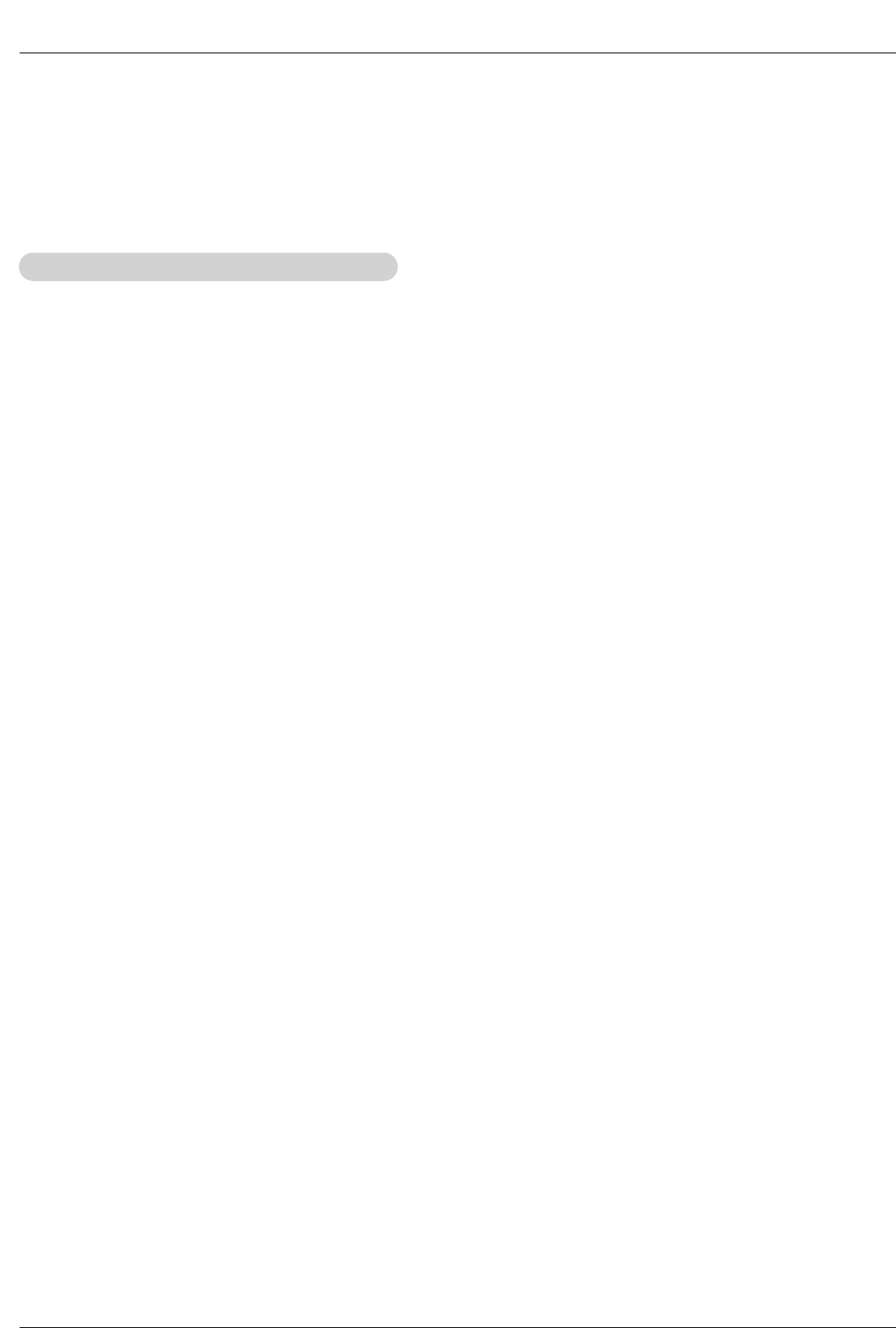
Owner’s Manual 41
Programming the Remote
G The remote control is a multi-brand or universal remote control. It can be programmed to operate most remote-controllable
devices of other manufacturers.
Note that the remote control may not control all models of other brands.
Programming a code into a remote mode
Programming a code into a remote mode
Programming the Remote
Programming the Remote
1. Test your remote control.
To find out whether your remote control can operate the component without programming, turn on the component such as a VCR
and press the corresponding MODE button (VCR) on the remote control, while pointing at the component.
2. Turn on the component to be programmed, then press the corresponding MODE button on the remote control.
3. Press the MENU and MUTE buttons simultaneously, the remote control is ready to be programmed for the code.
4. Enter a code number using the number buttons on the remote. Programming code numbers for the corresponding component can
be found on the following pages. Again, if the code is correct, the device will turn off.
5. Press the MENU button to store the code.
6. Test the remote control functions to see if the component responds properly. If not, repeat from step 2.
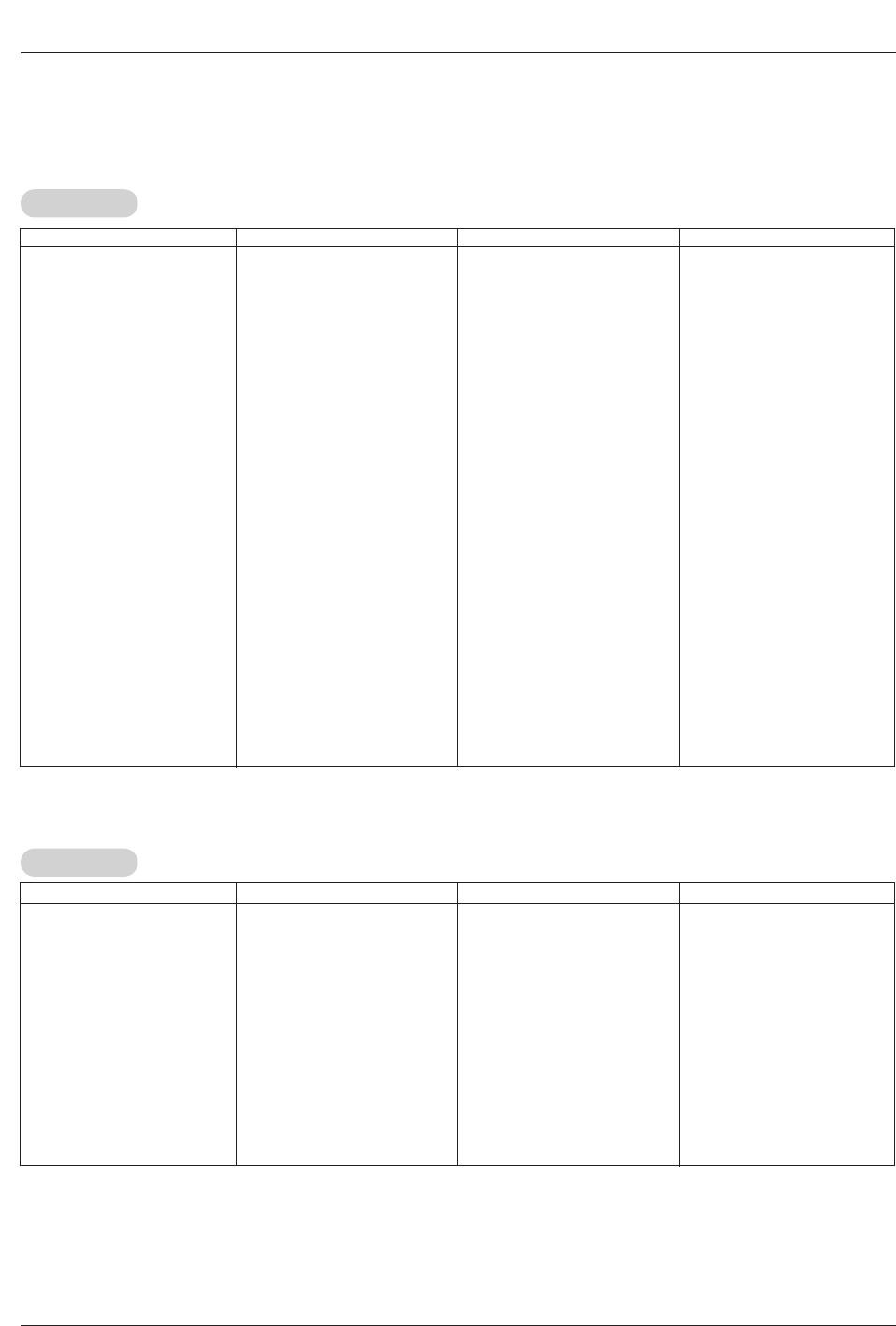
42 Plasma TV
Programming Codes
Programming Codes
Programming Codes
VCRs
VCRs
CA
CATV
TV
AIWA 034
AKAI 016 043 046 124
125 146
AMPRO 072
ANAM 031 033 103
AUDIO DYNAMICS
012 023 039 043
BROKSONIC 035 037 129
CANON 028 031 033
CAPEHART 108
CRAIG 003 040 135
CURTIS MATHES 031 033 041
DAEWOO 005 007 010 064
065 108 110 111
112 116 117 119
DAYTRON 108
DBX 012 023 039 043
DYNATECH 034 053
ELECTROHOME 059
EMERSON 006 017 025 027
029 031 034 035
036 037 046 101
129 131 138 153
FISHER 003 008 009 010
FUNAI 034
GE 031 033 063 072
107 109 144 147
GO VIDEO 132 136
HARMAN KARDON
012 045
HITACHI 004 018 026 034
043 063 137 150
INSTANTREPLAY 031 033
JCL 031 033
JCPENNY 012 013 015 033
040 066 101
JENSEN 043
JVC 012 031 033 043
048 050 055 060
130 150 152
KENWOOD 014 034 039 043
047 048
LG (GOLDSTAR) 001 012 013 020
101 106 114 123
LLOYD 034
LXI 003 009 013 014
017 034 101 106
MAGIN 040
MAGNAVOX 031 033 034 041
067 068
MARANTZ 012 031 033 067
069
MARTA 101
MATSUI 027 030
MEI 031 033
MEMOREX 003 010 014 031
033 034 053 072
101 102 134 139
MGA 045 046 059
MINOLTA 013 020
MITSUBISHI 013 020 045 046
049 051 059 061
151
MTC 034 040
MULTITECH 024 034
NEC 012 023 039 043
048
NORDMENDE 043
OPTONICA 053 054
PANASONIC 066 070 074 083
133 140 145
PENTAX 013 020 031 033
063
PHILCO 031 034 067
PHILIPS 031 033 034 054
067 071 101
PILOT 101
PIONEER 013 021 048
PORTLAND 108
PULSAR 072
QUARTZ 011 014
QUASAR 033 066 075 145
RCA 013 020 033 034
040 041 062 063
107 109 140 144
145 147
REALISTIC 003 008 010 014
031 033 034 040
053 054 101
RICO 058
RUNCO 148
SALORA 014
SAMSUNG 032 040 102 104
105 107 109 112
113 115 120 122
125
SANSUI 022 043 048 135
SANYO 003 007 010 014
102 134
SCOTT 017 037 112 129
131
SEARS 003 008 009 010
013 014 017 020
031 042 073 081
101
SHARP 031 054 149
SHINTOM 024
SONY 003 009 031 052
056 057 058 076
077 078 149
SOUNDESIGN 034
STS 013
SYLVANIA 031 033 034 059
067
SYMPHONIC 034
TANDY 010 034
TATUNG 039 043
TEAC 034 039 043
TECHNICS 031 033 070
TEKNIKA 019 031 033 034
101
THOMAS 034
TMK 006
TOSHIBA 008 013 042 047
059 082 112 131
TOTEVISION 040 101
UNITECH 040
VECTOR RESEARCH
012
VICTOR 048
VIDEO CONCEPTS
012 034 046
VIDEOSONIC 040
WARDS 003 013 017 024
031 033 034 040
053 054 131
YAMAHA 012 034 039 043
ZENITH 034 048 056
058 072 080 101
Brand Codes Brand Codes Brand Codes Brand Codes
Brand Codes Brand Codes Brand Codes Brand Codes
ABC 003 004 039 042
046 052 053
AJIN 112
ANTRONIK 014
ARCHER 005 007 014 024
CABLE STAR 026
CENTURION 092
CENTURY 007
CITIZEN 007
COLOUR VOICE 065 090
COMBANO 080 081
COMTRONICS 019 030
DIAMOND 023
EAGLE 020 030 040
EASTERN 057 062 066
ELECTRICORD 032
GE 072
GEMINI 008 022 025 054
GI 052 074
GOLDEN CHANNEL
030
HAMLIN 049 050 055
HITACHI 052 055
HOSPITALITY 070 077
JERROLD 002 003 004 008
009 010 052 069
074
LG (GOLDSTAR) 001 106 101 005
M-NET 037
MACOM 033
MAGNAVOX 010 012 064 079
MEMOREX 100
MOVIE TIME 028 032
NSC 015 028 038 071
073
OAK 016 031 037 053
PANASONIC 044 047
PARAGON 100
PHILIPS 006 012 013 020
065 085 090
PIONEER 034 051 052 063
076
POST NEWS WEEK
016
PRUCER 059
PTS 011 048 071 072
073 074
PULSAR 100
RCA 047
REGAL 049 050
REGENCY 057
REMBRANT 025
SAMSUNG 102 107 030 068
SCIENTIFIC ATLANTA
003 011 041 042
043 045 046
SHERITECH 022
SIGNAL 030
SIGNATURE 052
SL MARX 030
SPRUCER 047 078
STARCOM 002 004 008 009
STARGATE 008 030
TADIRAN 030
TAEKWANG 110
TAIHAN 105
TANDY 017
TEXSCAN 029
TOCOM 039 040 056
TOSHIBA 100
UNIKA 007 014 024
UNITED CABLE 004 053
UNIVERSAL 005 007 014 024
026 027 032 035
VIEWSTAR 012 015 018 086
087 088 089
ZENITH 100 114 060 093
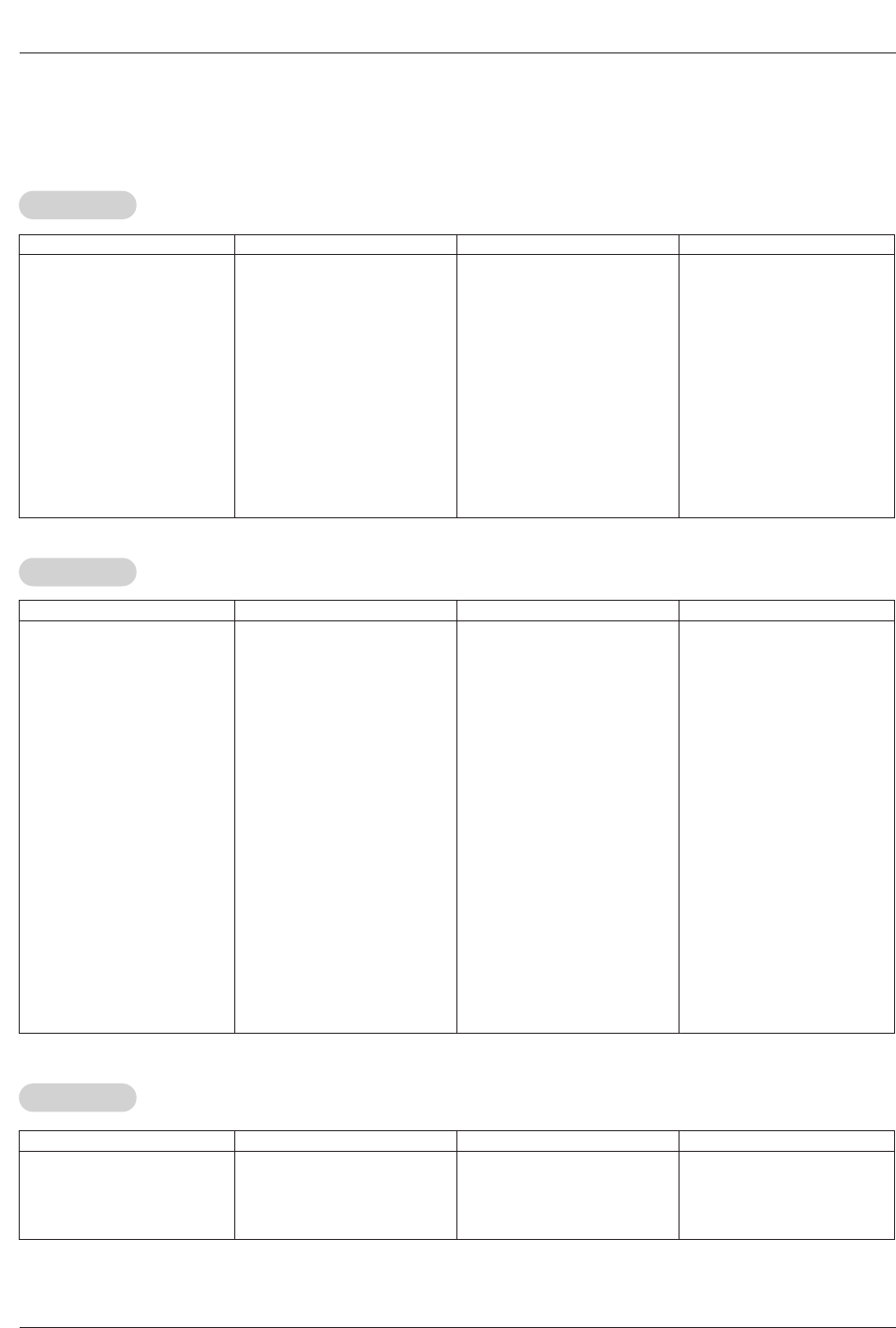
Owner’s Manual 43
Programming Codes
Audio
Audio
APEX DIGITAL 022
DENON 020 014
GE 005 006
HARMAN KARDON 027
JVC 012
LG 001 010 016 025
MAGNAVOX 013
MARANTZ 024
MITSUBISHI 002
NAD 023
ONKYO 008 017
PANASONIC 003 009
PHILIPS 013
PIONEER 004 026
PROCEED 021
PROSCAN 005 006
RCA 005 006
SAMSUNG 011 015
SONY 007
THOMPSON 005 006
TOSHIBA 019 008
YAMAHA 009 018
ZENITH 010 016 025
DVD
DVD
ALPHASTAR DSR
123
AMPLICA 050
BIRDVIEW 051 126 129
CHANNEL MASTER
013 014 015 018
036 055
CHAPARRAL 008 009 012 077
CITOH 054
CURTIS MATHES 050 145
DRAKE 005 006 007 010
011 052 112 116
141
DX ANTENNA 024 046 056 076
ECHOSTAR 038 040 057 058
093 094 095 096
097 098 099 100
122
ELECTRO HOME 089
EUROPLUS 114
FUJITSU 017 021 022 027
133 134
GENERAL INSTRUMENT
003 004 016 029
031 059 101
HITACHI 139 140
HOUSTON TRACKER
033 037 039 051
057 104
HUGHES 068
JANIEL 060 147
JERROLD 061
KATHREIN 108
LEGEND 057
LG 001
LUTRON 132
LUXOR 062 144
MACOM 010 059 063 064
065
MEMOREX 057
NEXTWAVE 028 124 125
NORSAT 069 070
PACE SKY SATELLITE 143
PANASONIC 060 142
PANSAT 121
PERSONAL CABLE 117
PHILIPS 071
PICO 105
PRESIDENT 019 102
PRIMESTAR 030 110 111
PROSAT 072
RCA 066 106
REALISTIC 043 074
SAMSUNG 123
SATELLITE SERVICE CO
028 035 047 057
085
SCIENTIFIC ATLANTA
032 138
SONY 103
STARCAST 041
SUPER GUIDE 020 124 125
TEECOM 023 026 075 087
088 090 107 130
137
TOSHIBA 002 127
UNIDEN 016 025 042 043
044 045 048 049
078 079 080 086
101 135 136
VIEWSTAR 115
WINEGARD 128 146
ZENITH 081 082 083 084
091 120
HDSTB
HDSTB
Brand Codes Brand Codes Brand Codes Brand Codes
Brand Codes Brand Codes Brand Codes Brand Codes
AIWA 014 028 070 096
125 129 139 229
230
AKAI 163
ANAM 003 014 017 023
059 106 189 216
217 235 236
BURMECTER 252
CARVER 086
CLARION 199
DAEWOO 027 053 060 084
102 148 198 221
DENON 015 075 130 143
FANTASIA 071
FINEARTS 022
FISHER 089 099
LG(GOLDSTAR) 001 021 024 029
087 107 108 110
190 191 192 210
211 212 239
HAITAI 034 035 188 222
HARMAN/KARDON 068
INKEL 037 058 062 069
078 079 095 121
122 149 150 151
152 153 154 155
157 158 159 160
189 207 222 224
225 226 227 243
247
JVC 004 013 141
KEC 185 186 187
KENWOOD 038 050 067 089
170 171 197 206
215 222
KOHEL 030
NAD 045 046
LOTTE 014 016 036 098
100 172 173 174
175 176 177 178
179 180 181 183
201 202 208 213
214 219 223 232
238 240
LXI 103
MAGNAVOX 111
MARANTZ 002 018 020 025
034 041 081 090
097 112
MCINTOSH 049
MCS 104
MEMOREX 107
NAD 046
ONKYO 013 040 041 047
048 056 057 132
133 140
OPTIMUS 158
PANASONIC 007 033 064 113
142 220 241 251
PENNEY 104
PHILIPS 026 112 143
PIONEER 039 042 043 063
065 091 093 094
115 123 127 250
QUASAR 113
RCA 080
RCX 092
REALISTIC 103 106
SAMSUNG 124 145 146 182
193 194 195 203
204 244 245 246
SANSUI 011 135 138 144
SANYO 019 083 234
SCOTT 106 186
SHARP 031 032 051 052
072 082 117 119
156 184 199 200
206 209
SHERWOOD 005 006 158
SONY 044 045 109 114
118 126 248 249
TAEKWANG 012 020 073 074
076 077 105 161
162 163 164 165
166 167 168 169
205 231 233 242
TEAC 010 085 106 136
185 187 237
TECHNICS 101 113 128 134
147 218
TOSHIBA 137
THE 061
VICTOR 088 131
WARDS 089
YAMAHA 054 055 066 092
199
Brand Codes Brand Codes Brand Codes Brand Codes
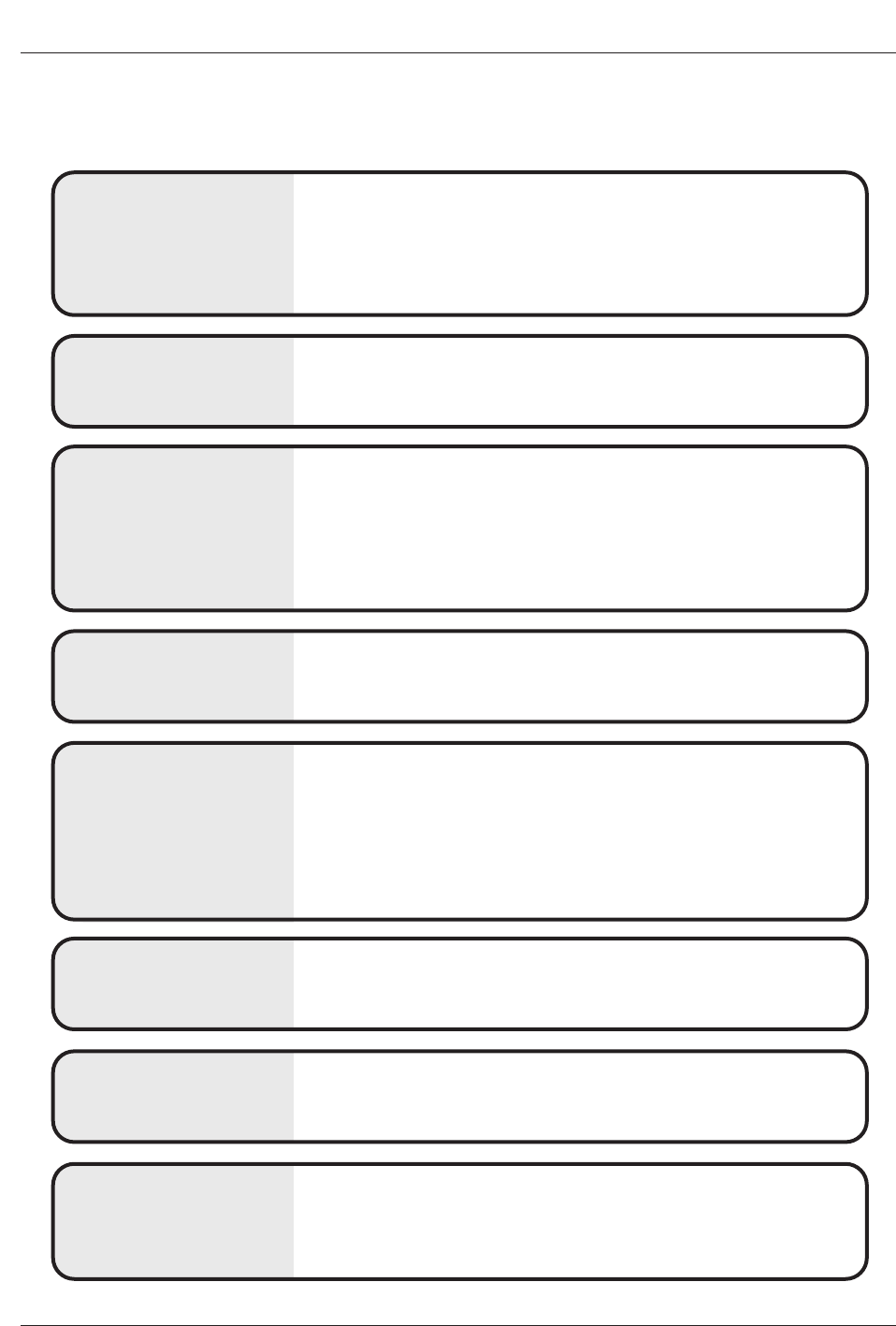
44 Plasma TV
Troubleshooting Checklist
No output from one of
the speakers •Adjust Balance in the AUDIO menu. (Refer to p.24)
Unusual sound from
inside the TV
•A change in ambient humidity or temperature may result in an unusual noise
when the plasma display is turned on or off and does not indicate a fault with
the TV.
No picture &
No sound
•Check whether the TV is turned on.
•Is the power cord inserted into wall power outlet?
•Test the wall power outlet, plug another product’s power cord into the outlet
where the TV’s power cord was plugged in.
No or poor color
or poor picture
•Select Color in the Video menu and press the Gbutton.
(Refer to p.22)
•Keep a sufficient distance between the TV and the VCR.
•Activate any function to restore the brightness of the picture.
(If still picture is on the screen for more than 5 minutes, the screen gets dark.)
The remote control
doesn’t work
•Check to see if there is any object between the TV and the remote control
causing obstruction.
•Are batteries installed with correct polarity (+ to +, - to -)?
(Refer to p.9)
•Correct remote operating mode set: TV, VCR etc.?
•Install new batteries. (Refer to p.9)
Picture OK &
No sound
•Press the VOLUME (D) button.
•Sound muted? Press MUTE button.
Picture appears slowly
after switching on
•This is normal, the image is muted during the TV startup process. Please
contact your service center, if the picture has not appeared after five minutes.
Horizontal/vertical bars
or picture shaking •Check for local interference such as an electrical appliance or power tool.
T
Troubleshooting Checklist
roubleshooting Checklist
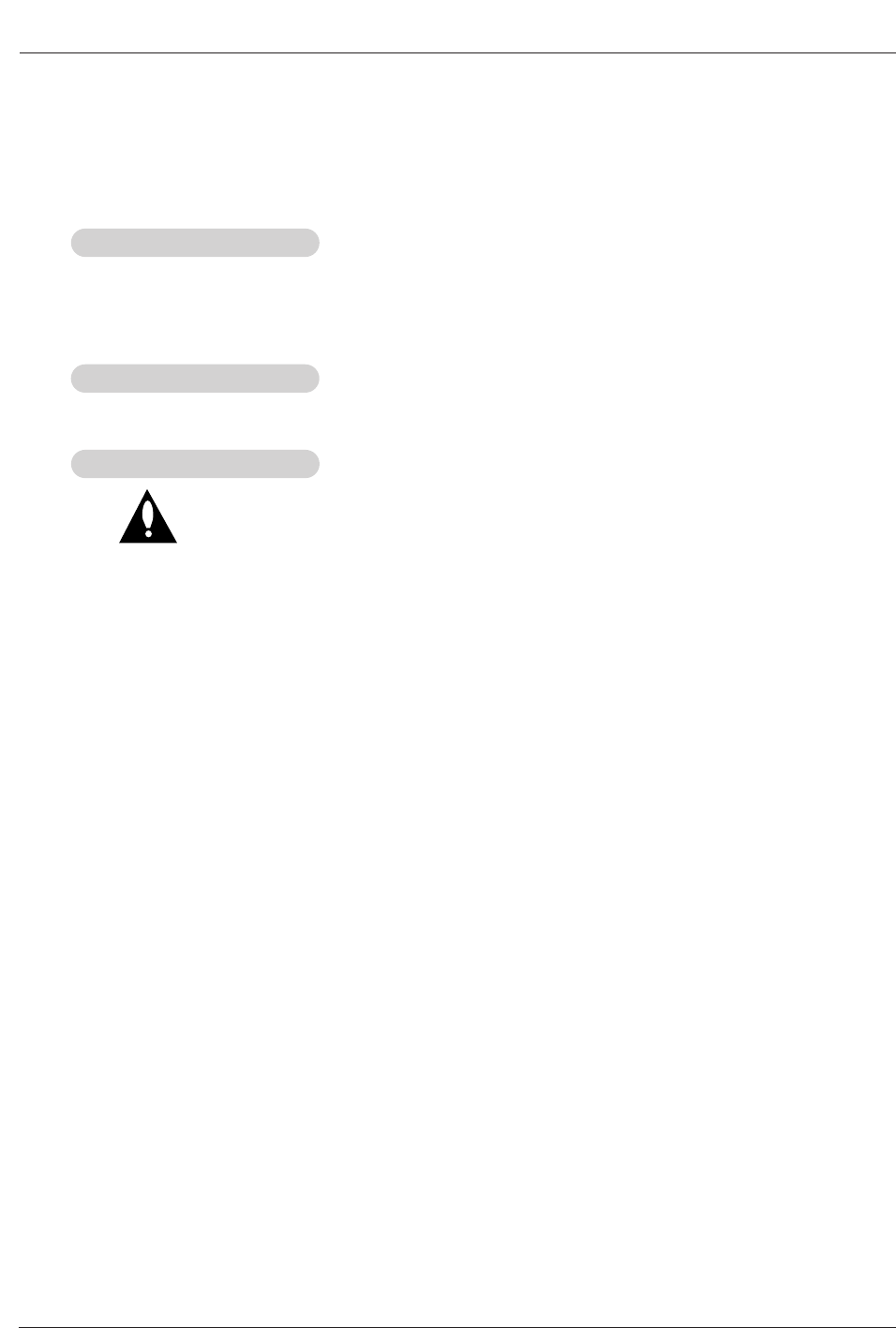
Owner’s Manual 45
Maintenance
1. Here’s a great way to keep the dust off your screen for a while. Wet a soft cloth in a mixture of lukewarm water and
a little fabric softener or dish washing detergent. Wring the cloth until it’s almost dry, and then use it to wipe the
screen.
2. Make sure the excess water is off the screen, and then let it air-dry before you turn on your TV.
To remove dirt or dust, wipe the cabinet with a soft, dry, lint-free cloth.
Please be sure not to use a wet cloth.
If you expect to leave your TV dormant for a long time (such as a vacation), it’s a good idea to unplug
the power cord to protect against possible damage from lightning or power surges.
- Early malfunctions can be prevented. Careful and regular cleaning can extend the amount of time you will have your
new TV. Be sure to turn the power off and unplug the power cord before you begin any cleaning.
Cleaning the Screen
Cleaning the Screen
Cleaning the Cabinet
Cleaning the Cabinet
Extended
Extended Absence
Absence
Maintenance
Maintenance
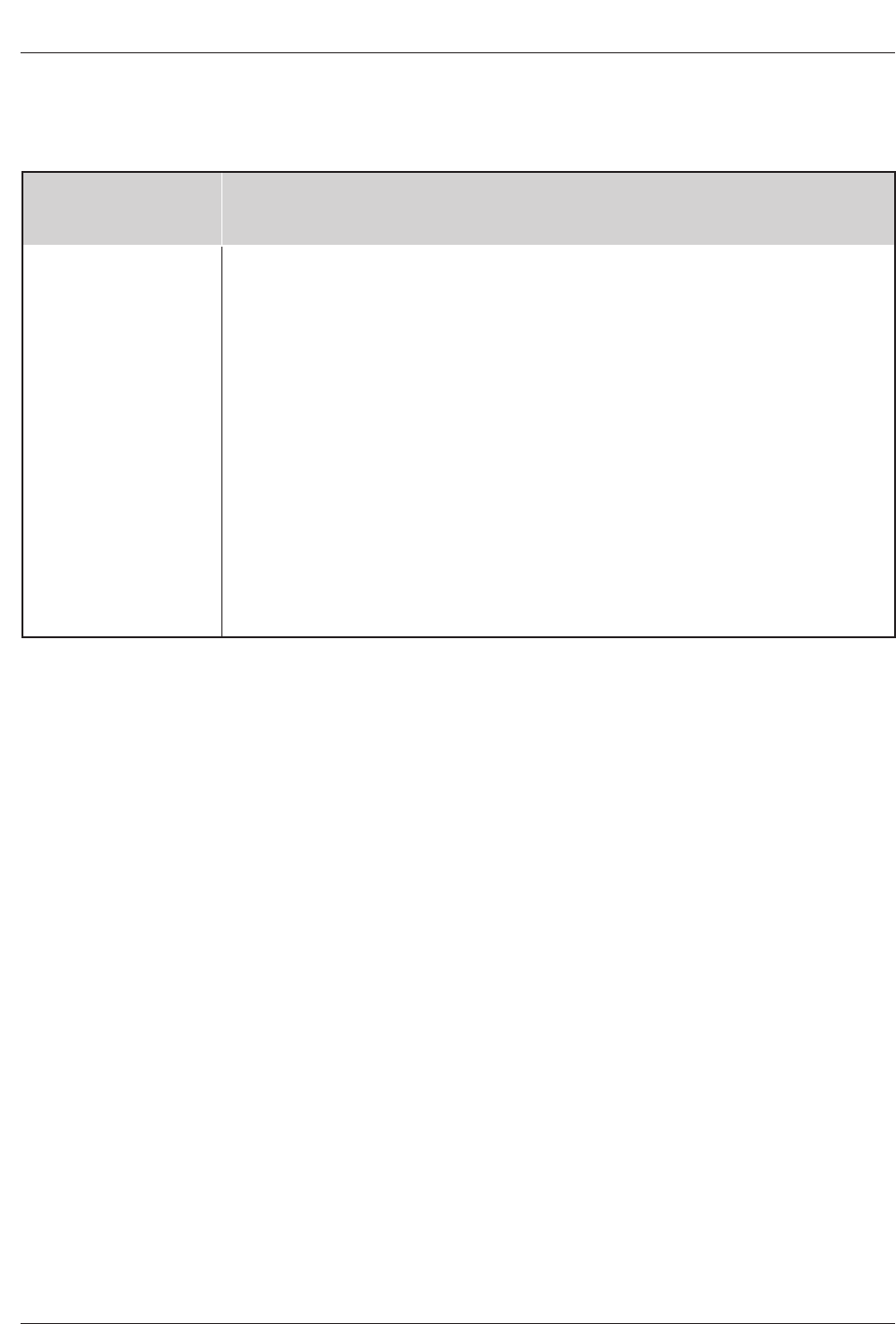
46 Plasma TV
Specification
•The specifications shown above may be changed without prior notice for quality improvement.
Product Specifications
Product Specifications
MODEL
AC100-240V ~ 50/60Hz
NTSC-M, ATSC
VHF 2 ~ 13, UHF 14 ~ 69, CATV 1 ~ 125, CADTV 1 ~ 135. DTV 2 ~ 69
75 Ω
1024 x 768 (Dot)
32 ~ 104°F (0 ~ 40°C)
Less than 80%
47.6 / 1210
27.6 / 701
11.6 / 295
66.1 / 30
852 x 480 (Dot)
Width (inches / mm)
Height (inches / mm)
Depth (inches / mm)
Weight (pounds / kg)
Resolution
Power requirement
Television System
Program Coverage
External Antenna Impedance
Resolution
Operating Temperature Range
Operating Humidity Range
42PX3DBV-UC
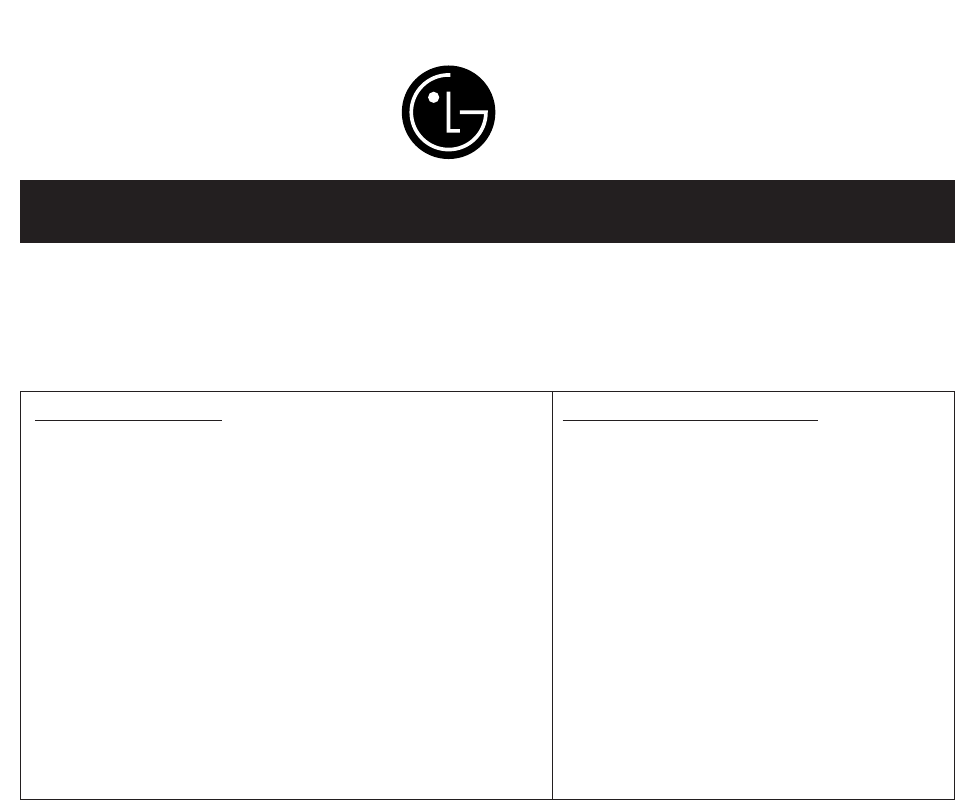
Your LG Plasma TV will be repaired or replaced in accordance with the terms of this warranty, at LGE’s option, if it
proves to be defective in material or workmanship under normal use, during the warranty period (“Warranty Period”)
listed below, effective from the date (“Date of Purchase”) of original consumer purchase of the product. This war-
ranty is good only to the original purchaser of the product and effective only when used in the United States, includ-
ing Alaska, Hawaii, and U.S. Territories.
LG ELECTRONICS, INC.
PLASMA TV — U.S. LIMITED WARRANTY
CONCERNING PIXEL FUNCTIONALITY: Your Plasma TV contains about one million individual pixels. Plasma TV
typically contain a small number of pixels that do not function normally. Your display has been inspected and is in
compliance with manufacturer’s specifications, indicating that any pixel defects do not effect the operation or use
of your display.
THIS WARRANTY IS IN LIEU OF ANY OTHER WARRANTY, EXPRESS OR IMPLIED, INCLUDING WITHOUT
LIMITATION, ANY WARRANTY OF MERCHANTABILITY OR FITNESS FOR A PARTICULAR PURPOSE. TO THE
EXTENT ANY IMPLIED WARRANTY IS REQUIRED BY LAW, IT IS LIMITED IN DURATION TO THE EXPRESS
WARRANTY PERIOD ABOVE. NEITHER THE MANUFACTURER NOR ITS U.S. DISTRIBUTOR SHALL BE
LIABLE FOR ANY INCIDENTAL, CONSEQUENTIAL, INDIRECT, SPECIAL, OR PUNITIVE DAMAGES OF ANY
NATURE, INCLUDING WITHOUT LIMITATION, LOST PROFITS, LOST OR CORRUPTED PROGRAMMING OR
DATA, OR ANY OTHER DAMAGE WHETHER BASED IN CONTRACT, TORT, OR OTHERWISE. Some states do
not allow the exclusion or limitation of incidental or consequential damages or limitations on how long an implied
warranty lasts, so the above exclusion or limitation may not apply to you. This warranty gives you specific legal
rights and you may also have other rights that vary from state to state.
WARRANTY PERIOD:
LABOR and PARTS: 2 YEARS from the Date of Purchase.
Your unit will be repaired or replaced with a new, substitute
model or factory reconditioned unit, at LGE’s option. If
repaired, parts used in the repair may be new or remanufac-
tured.
Replacement Units and Repair Parts are warranted for the
remaining portion of the original unit’s warranty period.
EFFECTIVE DATE OF WARRANTY: Your warranty period
begins on the date of sale to the original consumer/end user.
KEEP THE DEALER’S DATED BILL OF SALE OR PROOF OF
DELIVERY as evidence of the purchase date. You will be
required to submit a legible copy of your bill of sale or proof
of delivery when requesting warranty service.
HOW SERVICE IS HANDLED:
In-Home Service: Please retain dealer’s
dated bill of sale or delivery ticket as evidence
of the Date of Purchase for proof of warranty,
and submit a copy of the bill of sale to the ser-
vice person at the time warranty service is pro-
vided.
Please call 1-800-243-0000 to locate your
nearest LGE Authorized Service Center.
Visit our website at:
http://www.lgservice.com
IMPORTANT: Please fill out and mail in your Product Registration Card or go to www.lgservice.com to register your
product online. This information will allow us to reach you promptly should we discover a safety or reliability prob-
lem that could affect you.
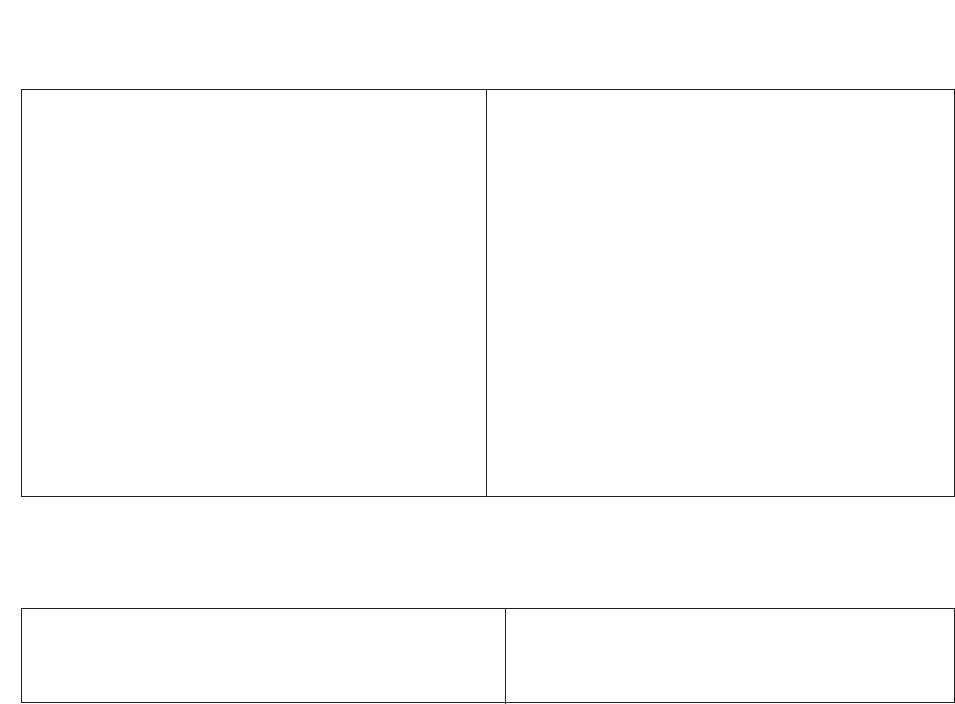
TO CONTACT THE LGE CUSTOMER SERVICE CENTER BY MAIL:
LGE Customer Interactive Center
P.O. Box 240007
201 James Record Road
Huntsville, Alabama 35824
http://www.lgservice.com
FOR SERVICE:
Before you call for warranty service, check your operating guide – you may avoid a service call.
For warranty service information, please contact the LGE Customer Interactive Center telephone number.
When calling for service, please have your product model number, serial number and the date of pur-
chase or the date of original installation available.
If a replacement unit is required, under some circumstances you may be asked to provide a reserve deposit to
the LGE Service Center against a credit card number as surety for advanced shipment. Your credit card will not
be charged if you return the defective unit within 10 working days.
If a replacement unit is received, please use the carton and packaging from that unit in returning the defective
unit to the LG®Brand Service Center.
Parts and service in accordance with the LGE warranty are LGE’s responsibility and will be provided without
charge. Other service requirements will be at the owner’s expense. If you have problems in obtaining satisfactory
warranty service, write or call the LGE Customer Interactive Center. Service may be provided by independently
owned and operated service organizations.
To assure proper credit and avoid unnecessary charges, you must obtain an LGE Return Authorization before
returning any product to the LGE Service Center. Contact the Customer Interactive Center for details.
CUSTOMER INTERACTIVE CENTER NUMBERS:
To obtain customer assistance, product
information or Dealer or Service locations
Call 1-800-243-0000
24 hours a day, 365 days per year
THIS LIMITED WARRANTY DOES NOT APPLY TO:
The cost of repair or replacement under these excluded circumstances shall be borne by the consumer.
●damage caused in shipping or transit
●service required as a result of improper installation,
including incorrect or insufficient AC supply (please
consult the owner’s manual for power supply
requirements)
●installation or repair of antenna systems, cable con-
verters, cable company supplied equipment, or
other components in a video system
●set-up or adjustment on consumer controls, or
damage caused by improper adjustments
●damage caused by other system components
●any panel that has been modified or incorporated
into any other product
●replacement of batteries on the remote control.
●damage (including cosmetic damage), failure, loss
or personal injury due to misuse, abuse, negli-
gence, improper maintenance or storage, or to acts
of nature or other causes beyond our control.
(Causes beyond our control include but are not lim-
ited to lightning strike, power surges, power out-
ages and water damage.)
●image burn-in
●repair or replacement of warranted parts by other
than LGE authorized service centers.
●units purchased or serviced outside of the coverage
area.
●product where the original factory serial numbers
have been removed, defaced or changed in any
way.
●product sold and labeled as “as is, where is” or sim-
ilar disclaimer.
P/NO : 3828VA0479J