LG Electronics USA 42PX7DCVUA Plasma Display Panel User Manual U558A 42PX7DC
LG Electronics USA Plasma Display Panel U558A 42PX7DC
Contents
- 1. User Manual
- 2. User Manual 2
User Manual 2
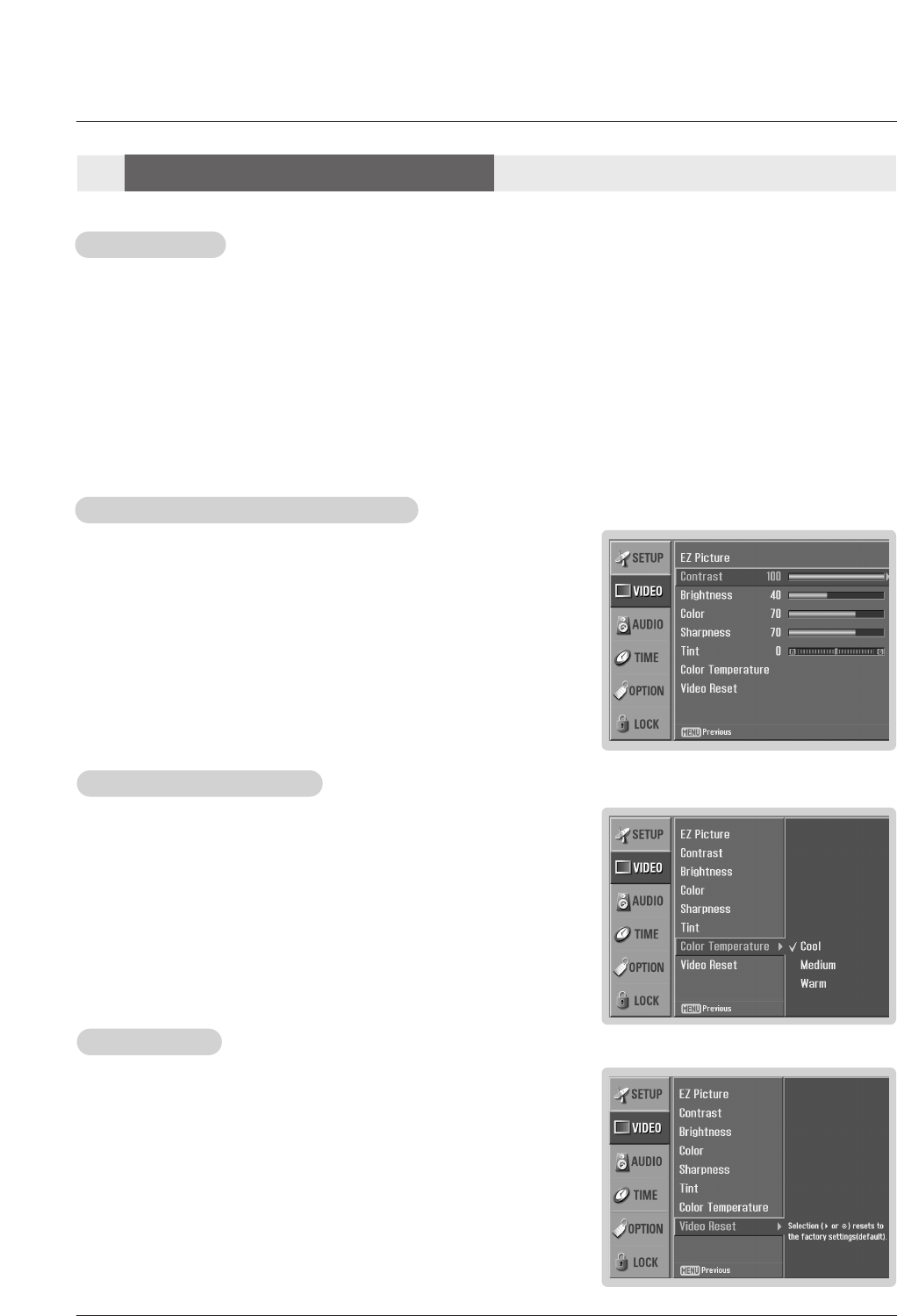
Owner’s Manual 25
- Use to quickly reset all the Video menu options to their original factory preset
values.
1. Press the MENU button and then use DD / EEbutton to select the VIDEO menu.
2. Press the GGbutton and then use DD / EEbutton to select Video Reset .
3. Press the GGbutton to reset the Video menu options to original values.
V
Video Reset
ideo Reset
- Adjust the picture appearance to suit your preference and viewing situations.
1. Press the MENU button and then use DD / EEbutton to select the VIDEO menu.
2. Press the GGbutton and then use DD / EEbutton to select the desired picture option
(Contrast,Brightness,Color,Sharpness, or Tint ).
3. Press the GGbutton and then use FF / GGbutton to make appropriate adjustments.
4. Press EXIT button to return to TV viewing or press MENU button to return to the
previous menu.
1. Press the EZ PIC button repeatedly to select the picture appearance setup option as shown below:
Custom (your own settings), Daylight, Normal, Night Time, Movie, Video Game, and Sports.
• You can also use the VIDEO menu to adjust EZ Picture.
2. Press the EXIT button to save and return to TV viewing or press MENU button to return to the previous menu.
EZ Picture
EZ Picture
Manual Picture Control (
Manual Picture Control (Custom option)
option)
- Choose one of three automatic color adjustments. Set to warm to enhance hotter
colors such as red, or set to cool to see less intense colors with more blue.
1. Press the MENU button and then use DD / EEbutton to select the VIDEO menu.
2. Press the GGbutton and then use DD / EEbutton to select Color Temperature .
3. Press the GGbutton and then use DD / EEbutton to select either Cool,Medium or
Warm.
4. Press EXIT button to return to TV viewing or press MENU button to return to the
previous menu.
Color
Color T
Temperature Control
emperature Control
- EZ Picture adjusts the TV for the best picture appearance. Select the preset value in the EZ Picture menu based on the
program category.
- When adjusting Video menu options (contrast, brightness, color, sharpness, tint, and color temperature) manually, EZ
Picture automatically changes to Custom.
-Daylight, Normal, Night Time, Movie, Video Game, and Sports settings are preset for optimum picture quality at
the factory and are not adjustable.
V
Video Menu Options
ideo Menu Options
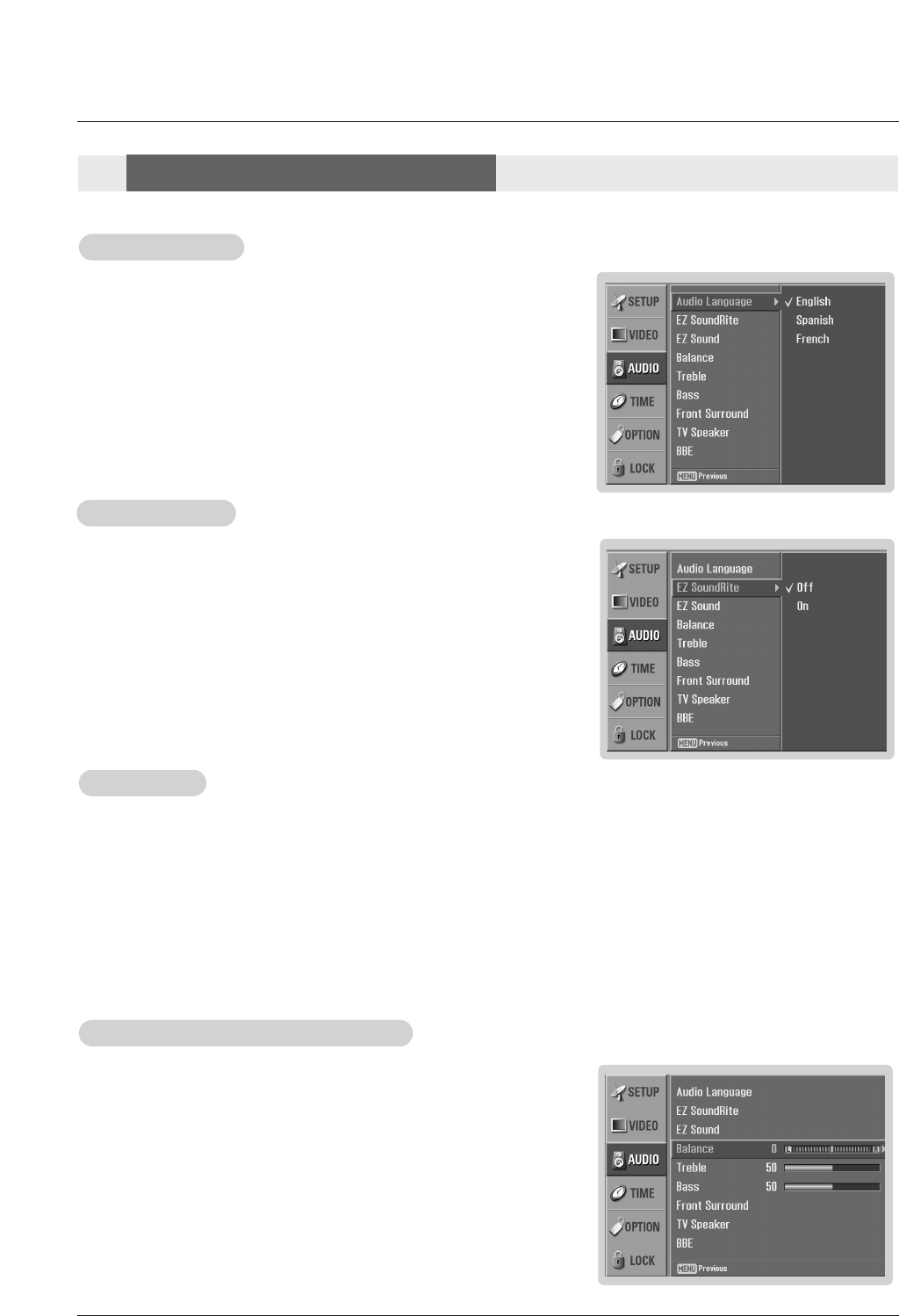
26 Plasma TV
- Other languages may be available if a digital signal is provided by the broad-
casting station.
1. Press the EZ SOUND button repeatedly to select the appropriate sound setup as shown below:
Custom (your own settings), Normal, Stadium, News, Music, and Theater.
• You can also adjust EZ Sound in the AUDIO menu.
2. Press EXIT button to save and return to TV viewing or press MENU button to return to the previous
menu.
EZ Sound
EZ Sound
1. Press the MENU button and then use DD / EEbutton to select the AUDIO menu.
2. Press the GGbutton and then use DD / EEbutton to select the desired sound option
(Balance,Treble, or Bass).
3. Press the GGbutton and then use FF / GGbutton to make appropriate adjustments.
4. Press EXIT button to return to TV viewing or press MENU button to return to the
previous menu.
Manual Sound Control (
Manual Sound Control (Custom option)
option)
1. Press the MENU button and then use DD / EEbutton to select the AUDIO menu.
2. Press the GGbutton and then use DD / EEbutton to select Audio Language.
3. Press the GGbutton and then use DD / EEbutton to select: English, Spanish, or
French.
4. Press EXIT button to return to TV viewing or press MENU button to return to the
previous menu.
Audio Language
Audio Language
- EZ Sound lets you enjoy the best sound without any special adjustment because the TV sets the appropriate sound
options based on the program content.
- When adjusting sound options (treble, bass, and front surround) manually, EZ Sound automatically switches to Custom.
-Normal, Stadium, News, Music, and Theater are preset for good sound quality at the factory and are not adjustable.
- Scans for changes in sound level during commercials, then adjusts the sound
to match the specified audio level. EZ SoundRite makes sure that the volume
level remains consistent whether you are watching a commercial or a regular
TV program.
1. Press the MENU button and then use DD / EEbutton to select the AUDIO menu.
2. Press the GGbutton and then use DD / EEbutton to select EZ SoundRite.
3. Press the GGbutton and then use DD / EEbutton to select On or Off.
4. Press EXIT button to return to TV viewing or press MENU button to return to the
previous menu.
EZ SoundRite
EZ SoundRite
- Adjust the sound to suit your taste and room situations.
Audio Menu Options
Audio Menu Options
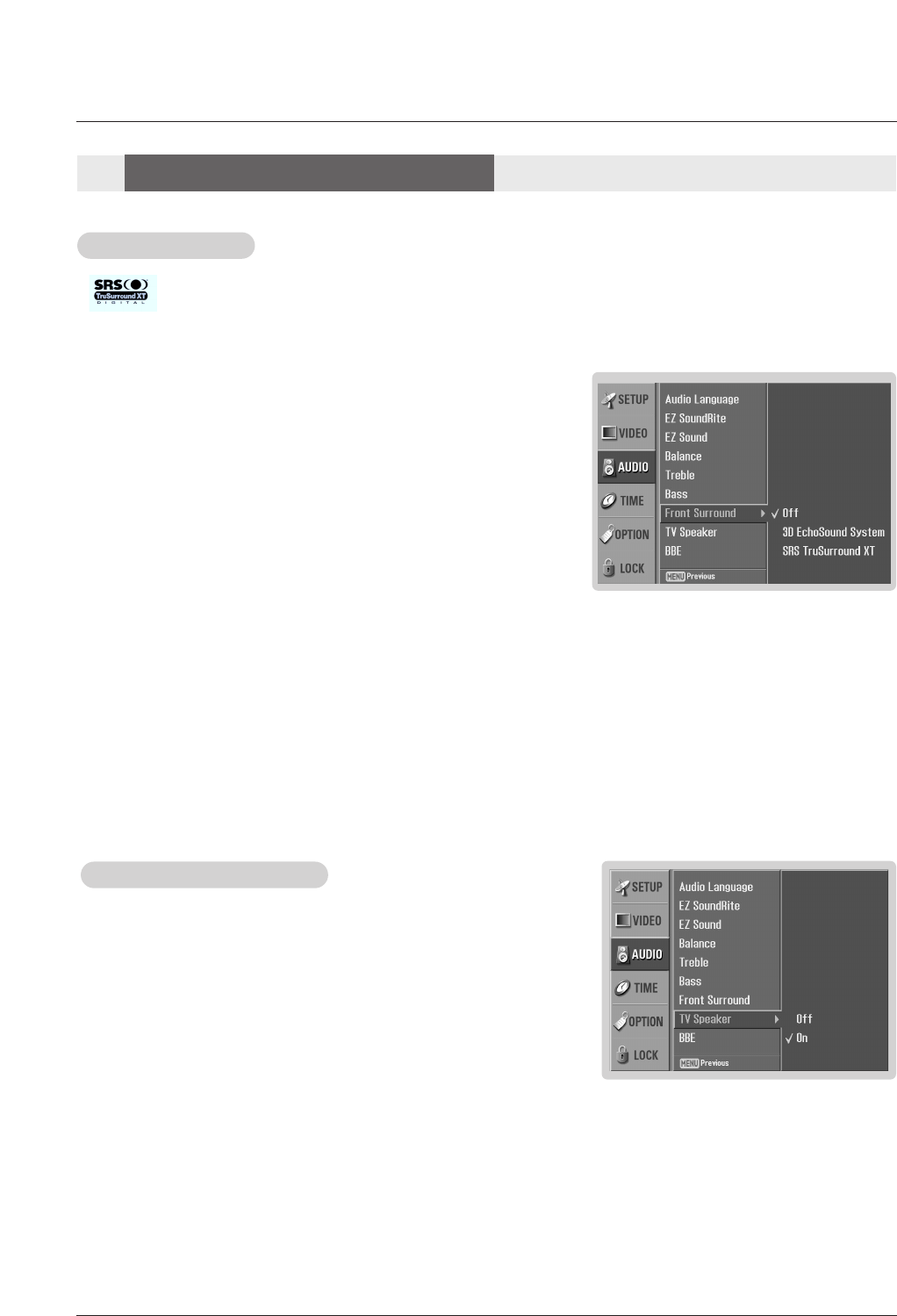
Owner’s Manual 27
1. Press the MENU button and then use DD / EEbutton to select the AUDIO menu.
2. Press the GGbutton and then use DD / EEbutton to select TV Speaker.
3. Press the GGbutton and then use DD / EEbutton to select On or Off.
4. Press EXIT button to return to TV viewing or press MENU button to return to the
previous menu.
TV Speakers On/Of
TV Speakers On/Off Setup
f Setup
- Turn TV speakers off if using external audio equipment. Feature turns the TV
Speakers option On or Off.
1. Press the MENU button and then use DD / EEbutton to select the AUDIO menu.
2. Press the GGbutton and then use DD / EEbutton to select Front Surround.
3. Press the GGbutton and then use DD / EEbutton to select Off, 3D EchoSound
System or SRS (Sound Retrieval System) TruSurround XT..
• 3D EchoSound System
Creates a stunning simulated stereo effects from any mono sound and a
realistic three-dimensional sound with a very wide and deep sound stage
into stereo sound.
• SRS TruSurround XT
Takes advantage of any multi-channel format without needing to add extra
speakers or equipment. Dialog clarity, bass enrichment, and the addition of
stereo audio enhancement that produces an immersive sound experience
from standard stereo material.
4. Press EXIT button to return to TV viewing or press MENU button to return to
the previous menu.
Front Surround
Front Surround
- is a trademark of SRS Labs, Inc.
- TruSurround XT technology is incorporated under license from SRS Labs, Inc.
- Manufactured under license from Dolby Laboratories. “Dolby” and the double-D symbol are trademarks of Dolby Laboratories.
Audio Menu Options
Audio Menu Options
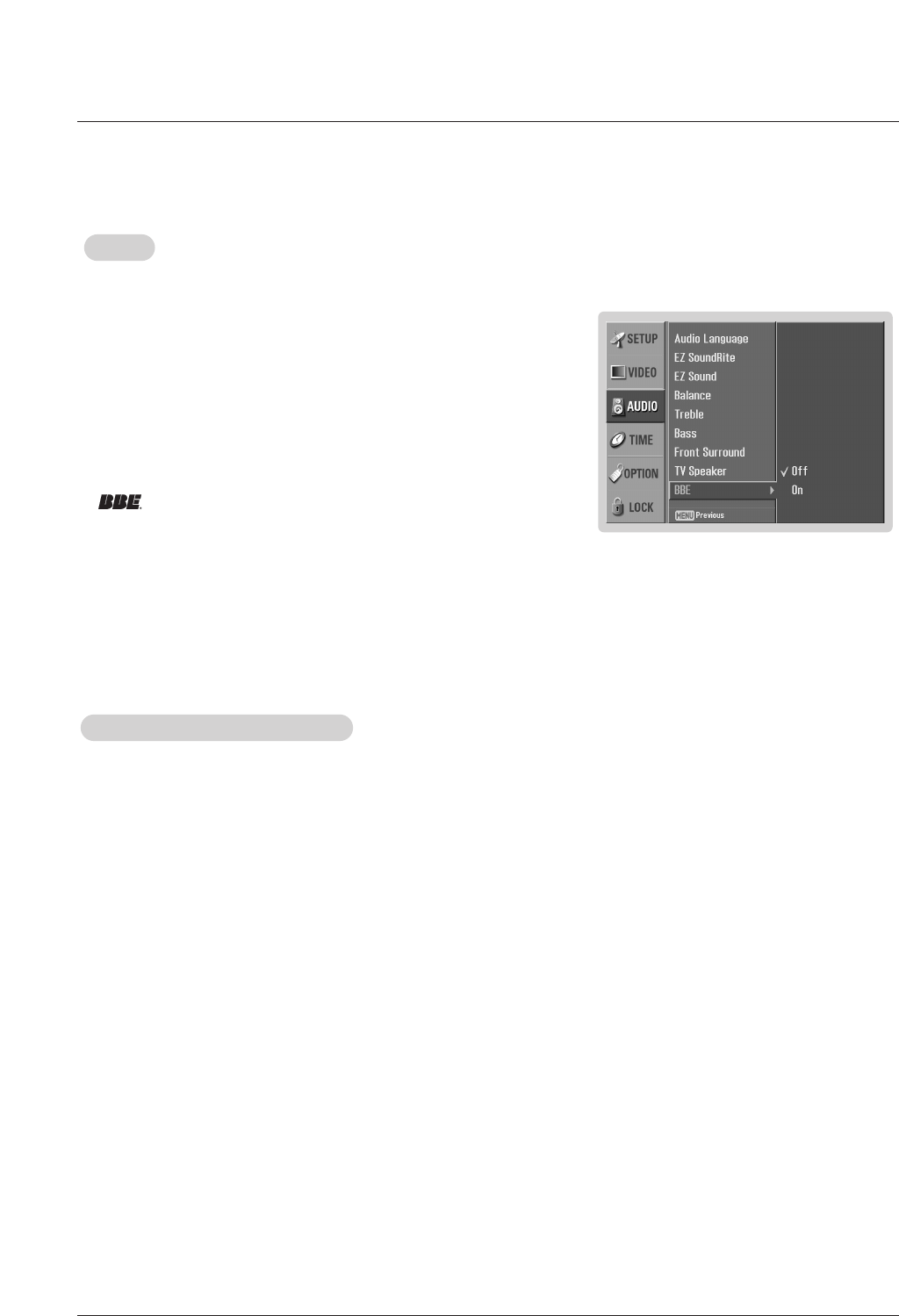
28 Plasma TV
1. Use the SAP button to select your desired MTS mode in a analog signal. Each time you press the SAP button, Mono,
Stereo, or SAP appear in turn.
• If other languages are available on the digital signal, select them with the SAP button.
2. Press EXIT button to save and return to TV viewing.
Stereo/SAP
Stereo/SAP Broadcasts Setup
Broadcasts Setup
- This TV can receive MTS stereo programs and any SAP (Secondary Audio Program) that accompanies the stereo program;
if the station transmits an additional sound signal as well as the original one.
- When having selected Stereo or SAP button on the remote control, this TV can only receive the signal when the TV station
transmits the proper signals.
- Mono sound is automatically received if the broadcast is only in Mono; even though Stereo or SAP has been selected.
- Select Mono if you want to listen to mono sound during stereo/SAP broadcasting.
- Stereo or SAP can be received in a Analog channel.
1. Press the MENU button and then use DD / EEbutton to select the AUDIO menu.
2. Press the GGbutton and then use DD / EEbutton to select BBE.
3. Press the GGbutton and then use DD / EEbutton to select On or Off.
4. Press EXIT button to return to TV viewing or press MENU button to return to
the previous menu.
BBE
BBE
- BBE High Definition Sound restores clarity and presence for better speech
intelligibility and music realism.
•Manufactured under license from BBE Sound, Inc.
•Treble, Bass or BBE aren’t suitable for SRS TSXT mode.
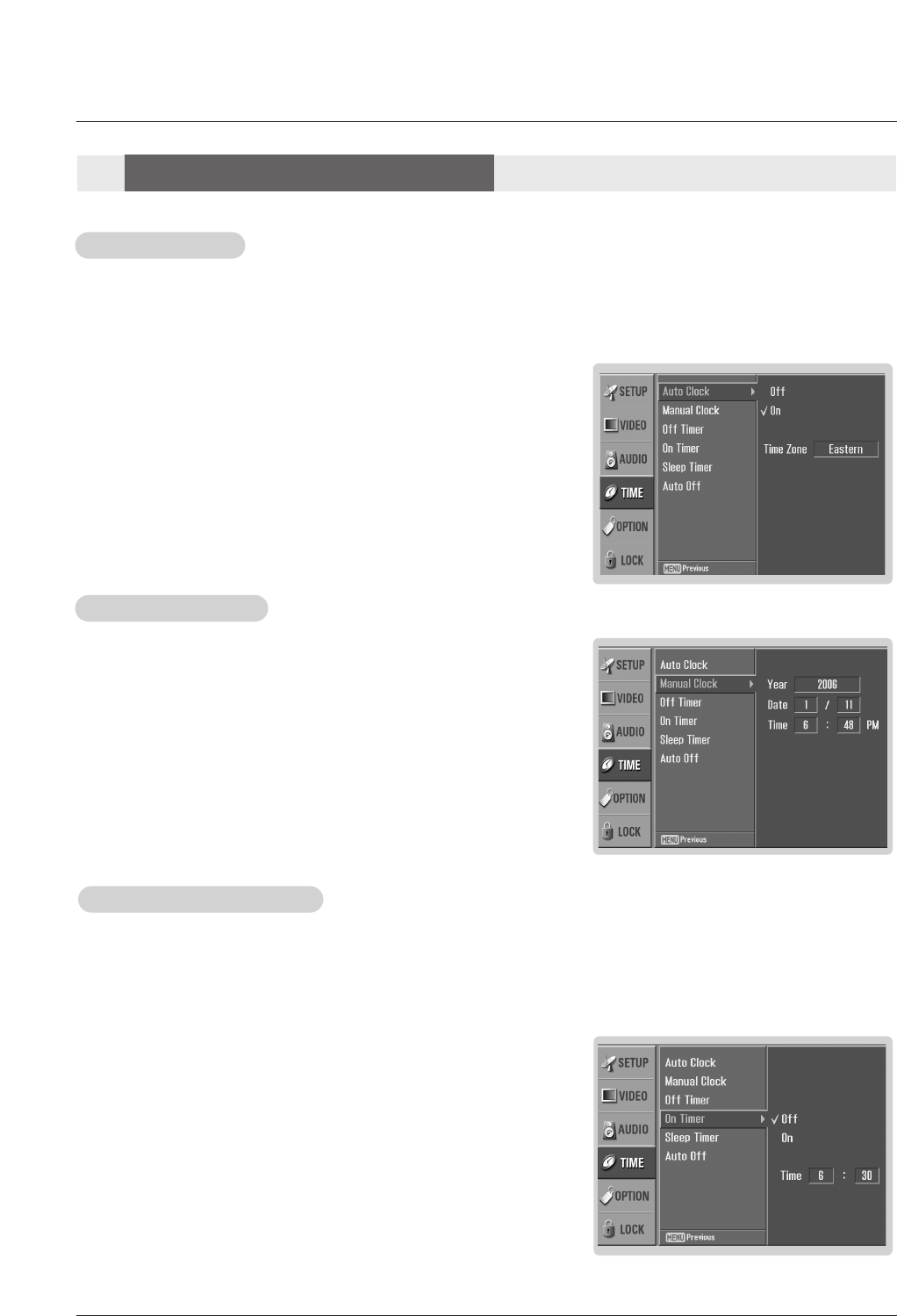
Owner’s Manual 29
- Timer function operates only if the current time has been set.
- Off-Timer function overrides On-Timer function if they are both set to the same time.
- The TV must be in standby mode for the On-Timer to work.
- If you do not press any button within 2 hours after the TV turns on with the On Timer function, the TV will automatically revert to
standby mode.
On/Of
On/Off
f T
Timer Setup
imer Setup
1. Press the MENU button and then use DD / EEbutton to select the TIME menu.
2. Press the GGbutton and then use DD / EEbutton to select Off Timer or On Timer.
3. Press the GGbutton and then use DD / EEbutton to select On.
• To cancel On/Off timer function, select Off.
4. Press the GGbutton and then use DD / EEbutton to set the hour.
5. Press the GGbutton and then use DD / EEbutton to set the minutes.
6. For only On timer function
Press the GGbutton and then use DD / EEbutton to select the channel at turn-on.
Press the GGbutton and then use DD / EEbutton to set the sound level at turn-on.
7. Press EXIT button to return to TV viewing or press MENU button to return to the
previous menu.
Auto Clock Setup
Auto Clock Setup
- The time is set automatically from a digital channel signal.
- The digital channel signal includes information for the current time provided by the broadcasting station.
- Set the clock manually, if the current time is set incorrectly by the auto clock function.
1. Press the MENU button and then use DD / EEbutton to select the TIME menu.
2. Press the GGbutton and then use DD / EEbutton to select Auto Clock.
3. Press the GGbutton and then use DD / EEbutton to select On or Off.
4. Press the GGbutton and then use DD / EEbutton to select your viewing area time
zone: Eastern, Central, Mountain, Pacific, Alaska, or Hawaii.
5. Press EXIT button to return to TV viewing or press MENU button to return to
the previous menu.
Manual Clock Setup
Manual Clock Setup
- If current time setting is wrong, reset the clock manually.
1. Press the MENU button and then use DD / EEbutton to select the TIME menu.
2. Press the GGbutton and then use DD / EEbutton to select Manual Clock.
3. Press the GGbutton and then use FF / GGbutton to select either the year, date,
or time option. Once selected, use the DD / EEbutton to set the year, date, and
time options.
4. Press EXIT button to return to TV viewing or press MENU button to return to
the previous menu.
T
Time Menu Options
ime Menu Options
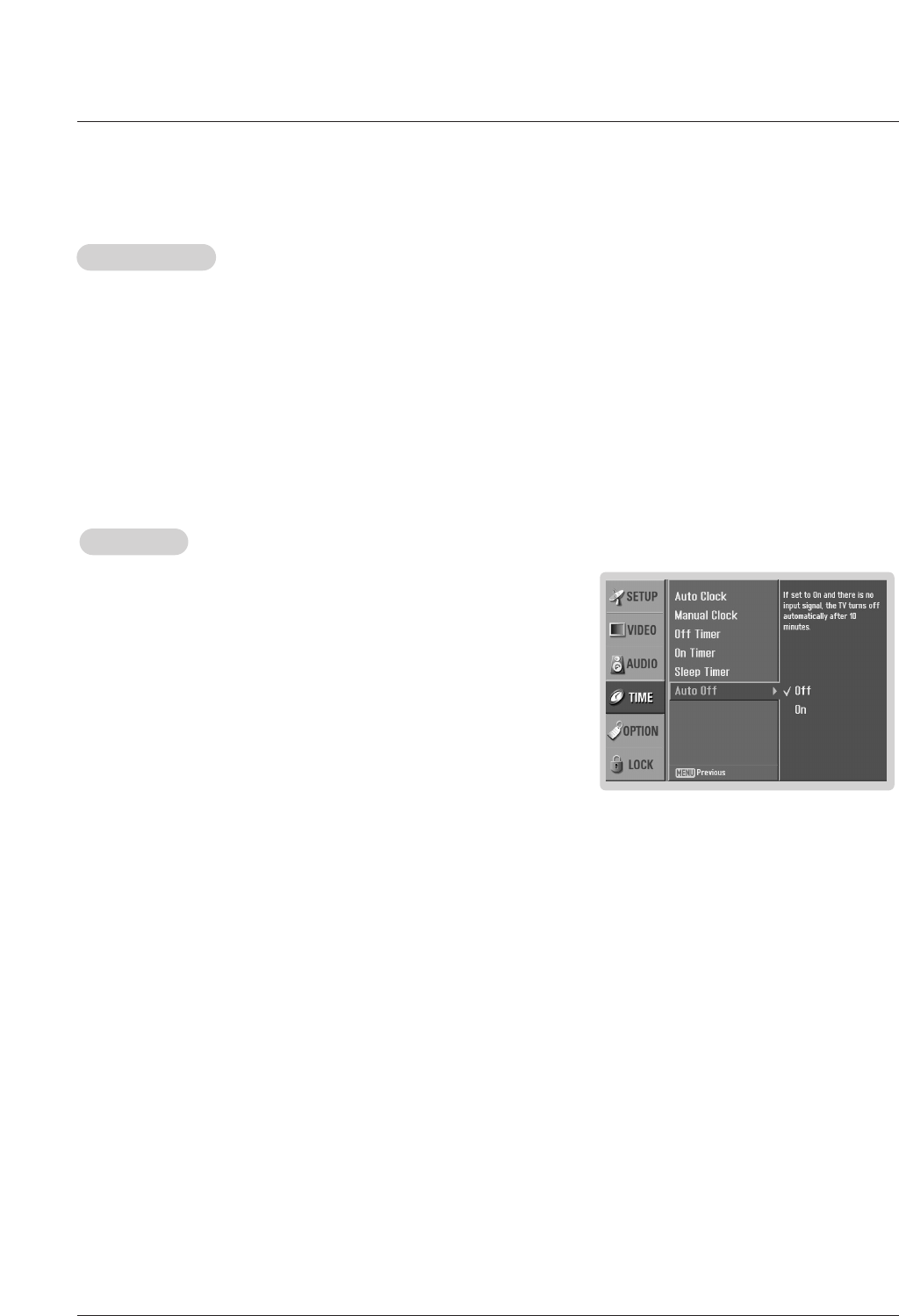
30 Plasma TV
Auto Of
Auto Off
f
- If set to on and there is no input signal, the TV turns off automatically after 10
minutes.
1. Press the MENU button and then use DD / EEbutton to select the TIME menu.
2. Press the GGbutton and then use DD / EEbutton to select Auto Off.
3. Press the GGbutton and then use DD / EEbutton to select On or Off.
4. Press EXIT button to return to TV viewing or press MENU button to return to the
previous menu.
Sleep
Sleep T
Timer
imer
- The Sleep Timer turns the TV off at the preset time. Note that this setting is cleared when the TV is turned off.
- You can also set up the Sleep Timer in the TIME menu.
1. Press the TIMER button repeatedly to select the number of minutes. When the Off option appears on the screen,
highlight one of the following sleep timer options by using the navigation : 10, 20, 30, 60, 90, 120, 180, and 240
minutes.
2. When the number of minutes you want is displayed on the screen, press the ENTER button. The timer begins to
count down from the number of minutes selected.
3. To check the remaining minutes before the TV turns off, press the TIMER button once.
4. To cancel the Sleep Timer, press the TIMER button repeatedly to select Off.
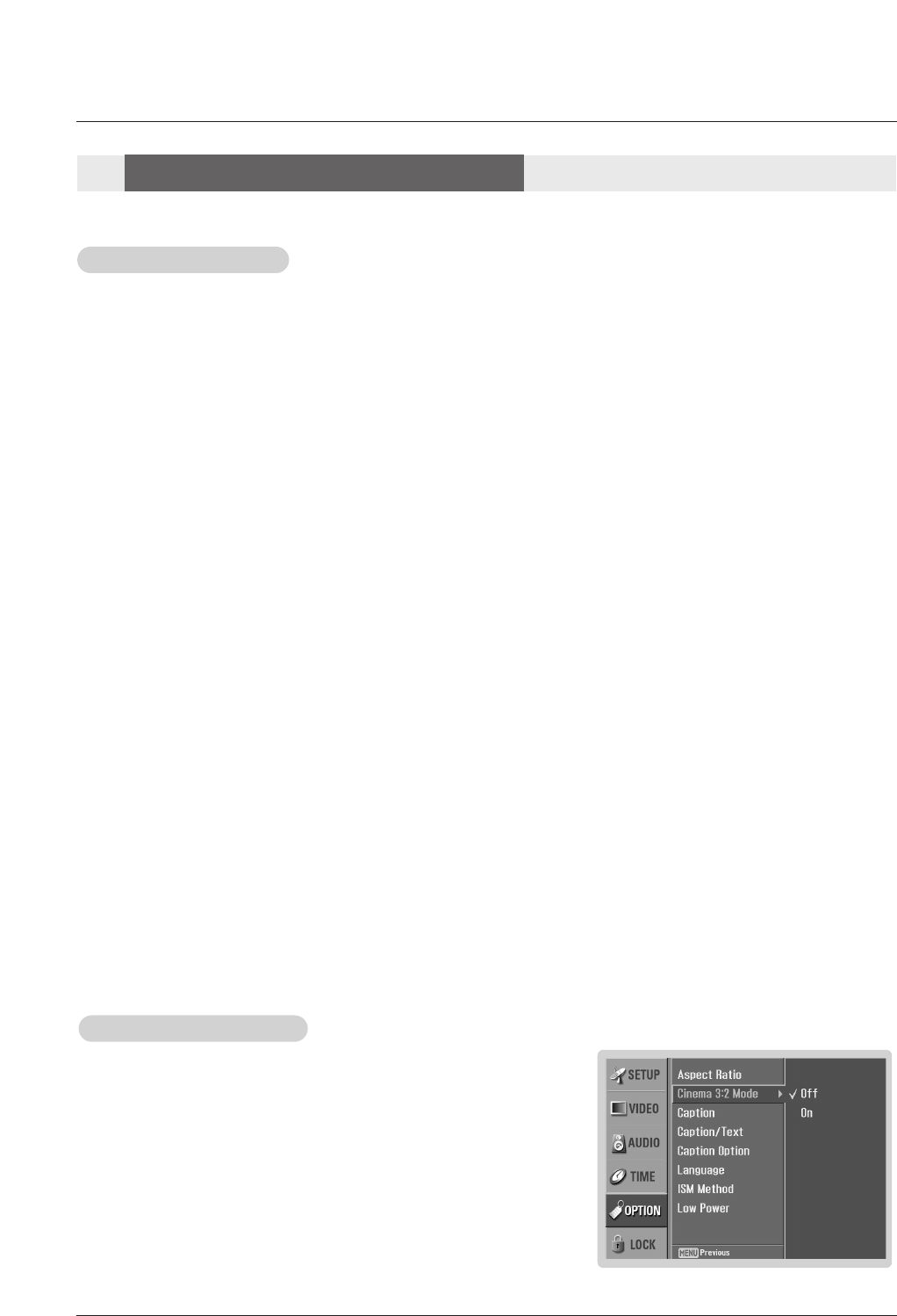
Owner’s Manual 31
Aspect Ratio Control
Aspect Ratio Control
0- Lets you choose the way an analog picture with a 4:3 aspect ratio is displayed on your TV with a 16:9 ratio picture format.
When you receive an analog picture with a 4:3 aspect ratio on your 16:9 TV, you need to specify how the picture is to be dis-
played.
- If you are viewing a picture with a 16:9 aspect ratio, you can’t use the Horizon aspect ratio option.
- Horizon aspect ratio is not available for Component (480p/720p/1080i)/RGB-DTV (480p/720p/1080i)/HDMI1/DVI-DTV (720p/1080i)
/DTV(720p/1080i) input source.
- In RGB-PC/DVI-PC input source, only either 4:3 or 16:9 aspect ratio is available.
-Note: If a fixed image is displayed on the screen for a long time, the image may become imprinted on the screen and remain
visible.
• Set By Program
Choose the proper picture proportion to match the source’s image. (4:3 →4:3, 16:9 → 16:9)
• 4:3
Choose 4:3 when you want to view a picture with an original 4:3 aspect ratio, with gray bars appearing at both
the left and right sides.
• 16:9
Choose 16:9 when you want to adjust the picture horizontally, in a linear proportion to fill the entire screen.
• Horizon
Choose Horizon when you want to adjust the picture in a non-linear proportion, that is, more enlarged at both
sides, to create a spectacular view.
• Zoom 1
Choose Zoom 1 when you want to view the picture without any alteration. However, the top and bottom portions
of the picture will be cropped.
• Zoom 2
Choose Zoom 2 when you want the picture to be altered, both vertically extended and cropped. The picture tak-
ing a halfway trade off between alteration and screen coverage.
• Cinema Zoom
Choose Cinema Zoom when you want to enlarge the picture in correct proportion. Note: When enlarging or
reducing the picture size, the image may become distorted.
You can adjust the enlarge proportion of Cinema Zoom using DD / EEbutton. The adjustment range is 1~16.
1. Press the RATIO button repeatedly to select the desired picture format.
You can also adjust Aspect Ratio in the OPTION menu.
Cinema 3:2 Mode Setup
- Most movies are 24 frames/sec, but TV signal is 30 frames/sec.
This option lets the TV do 3:2 pull-down operation for you to watch
movies at the best motion appearance.
1. Press the MENU button and then use DD / EEbutton to select the OPTION menu.
2. Press the GGbutton and then use DD / EEbutton to select Cinema 3:2 Mode.
3. Press the GGbutton and then use DD / EEbutton to select On or Off.
4. Press EXIT button to return to TV viewing or press MENU button to return to the
previous menu.
Option Menu Features
Option Menu Features
Note: This feature operates only in Component 480i, S-Video, AV mode.
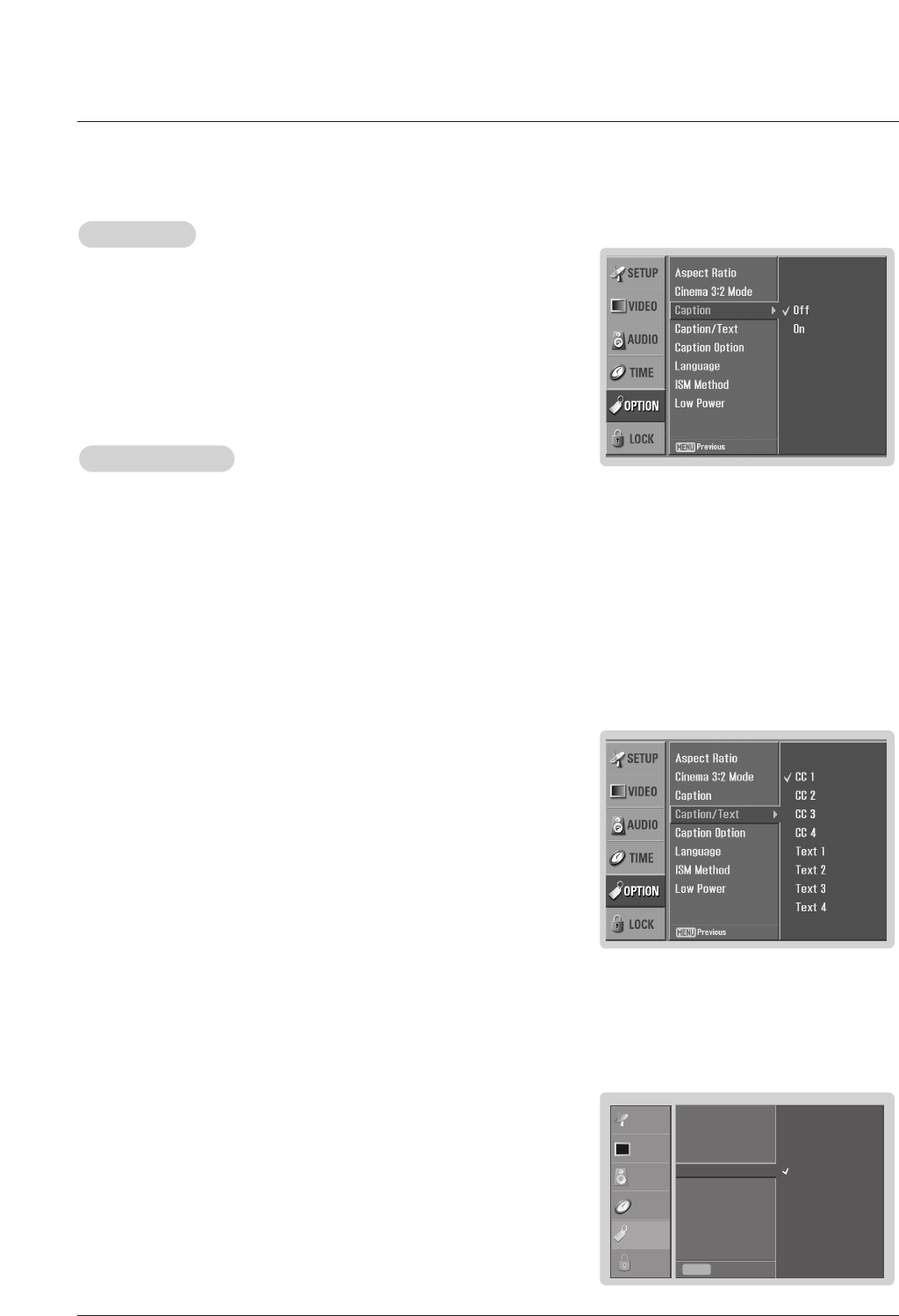
32 Plasma TV
Caption/T
Caption/Text
ext
Analog Broadcasting System Captions
- Select a caption mode for displaying captioning information if being provided on a program.
- Analog caption displays information at any position on the screen.
- Text displays information, usually at the bottom position and is used for a data service.
- Caption/Text, if being provided by the broadcaster, would be available for both digital and analog channels on the
Antenna/Cable.
- This TV is programmed to memorize the caption/text mode which was last set to, when you turn the power off.
Digital Broadcasting System Captions
- Choose the language you want the DTV/CADTV Captions to appear in.
- Languages can be chosen for digital sources only if they are included on the program.
1. Press the MENU button and then use DD / EEbutton to select the OPTION menu.
2. Press the GGbutton and then use DD / EEbutton to select Caption/Text.
3. Press the GGbutton and then use DD / EEbutton to select caption: CC1, CC2, CC3,
CC4, Text1, Text2, Text3, or Text4.
• CAPTION
The term for the words that scroll across the bottom of the TV screen; usual-
ly the audio portion of the program is provided for the hearing impaired.
• TEXT
The term for the words that appear in a large black frame and almost cover
the entire screen; usually messages are provided by the broadcaster.
4. Press EXIT button to return to TV viewing or press MENU button to return to
the previous menu.
1. Press the MENU button and then use DD / EEbutton to select the OPTION
menu.
2. Press the GGbutton and then use DD / EEbutton to select Caption/Text.
3. Press the GGbutton and then use DD / EEbutton to select available caption lan-
guages: English, Spanish, or French.
4. Press EXIT button to return to TV viewing or press MENU button to return to
the previous menu.
Caption
Caption
1. Press the MENU button and then use DD / EEbutton to select the OPTION
menu.
2. Press the GGbutton and then use DD / EEbutton to select Caption.
3. Press the GGbutton and then use DD / EEbutton to select On or Off.
4. Press EXIT button to return to TV viewing or press MENU button to return to
the previous menu.
1. Use the CC button repeatedly to select Caption CC1, CC2, CC3, CC4, Text1, Text2, Text3, or Text4.
2. Press EXIT button to save and return to TV viewing.
• You can also use the OPTION menu to select Caption/Text.
SETUP
VIDEO
AUDIO
TIME
OPTION
LOCK Previous
Aspect Ratio
Cinema 3:2 Mode
Caption
Caption / Text GG
Caption Option
Language
ISM Method
Low Power
MENU
English
Spanish
French
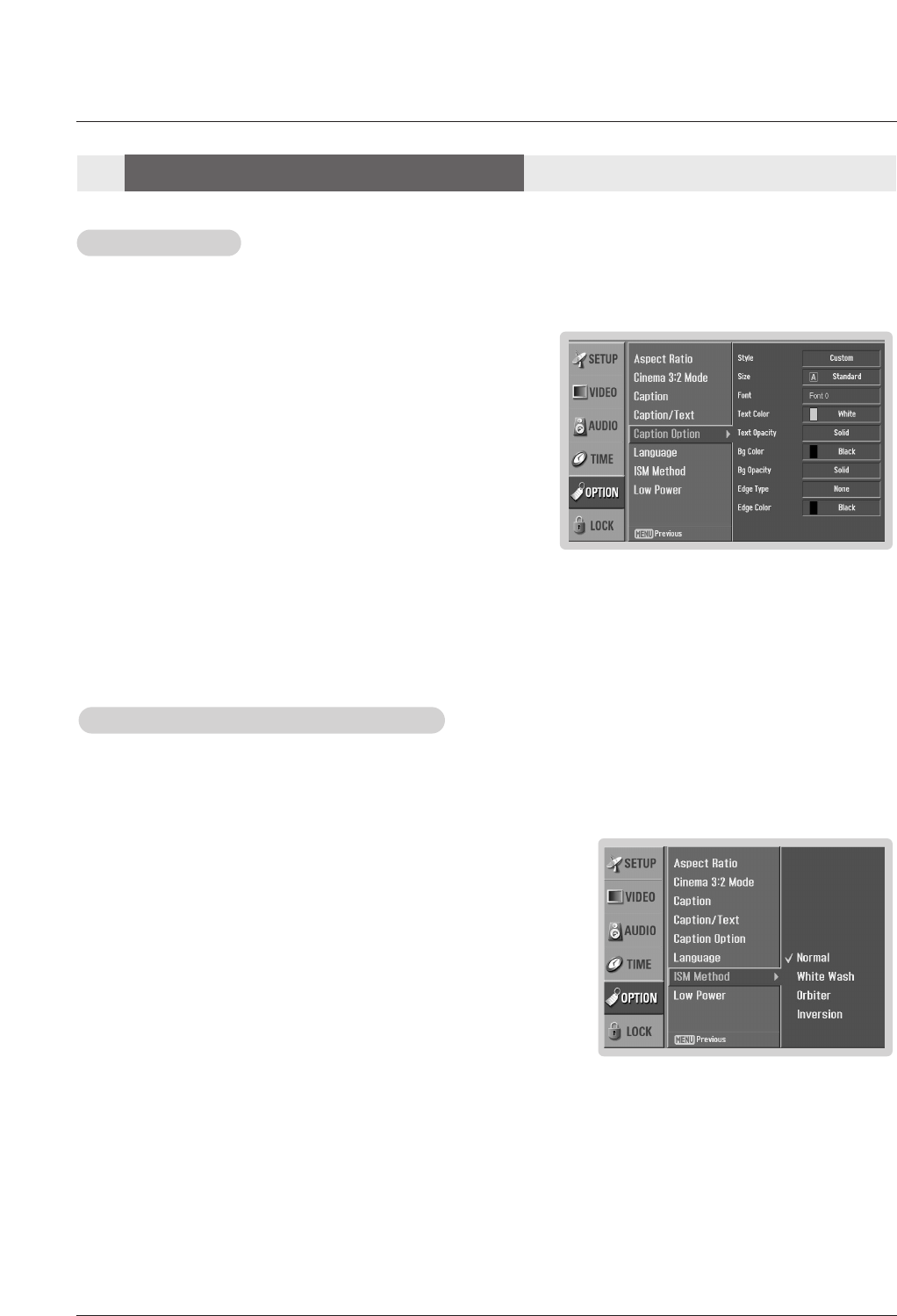
Owner’s Manual 33
Caption Option
Caption Option
- Customize the DTV/CADTV captions that appear on your screen.
1. Press the MENU button and then use DD / EEbutton to select the OPTION
menu.
2. Press the GGbutton and then use DD / EEbutton to select Caption Option.
3. Press the GGbutton and then use FF / GGbutton to select Custom.
4. Use DD / EEbutton to customize the Style, Font, etc., to your preference. A pre-
view icon is provided at the bottom of the screen, use it to see the caption
language.
• Size: Set the size of the words.
• Font: Select a typeface for the words.
• Text Color: Choose a color for the text.
• Text Opacity: Specify the opacity for the text color.
• Bg (Background) Color: Select a background color.
• Bg (Background) Opacity: Select the opacity for the background
color.
• Edge Type: Select an edge type.
• Edge Color: Select a color for the edges.
5. Press EXIT button to return to TV viewing or press MENU button to return
to the previous menu.
- A frozen still picture from a PC/video game displayed on the screen for prolonged periods will result in a ghost
image remaining; even though the image is changed. Use our unique method to minimize any fixed image on the
screen.
1. Press the MENU button and then use DD / EEbutton to select the OPTION
menu.
2. Press the GGbutton and then use DD / EEbutton to select ISM Method.
3. Press the GGbutton and then use DD / EEbutton to select either Normal, White
Wash, Orbiter or Inversion.
• Normal
If image sticking is never a problem, ISM is not necessary - set to Normal.
• White wash
White Wash removes permanent images from the screen.
Note: An excessive permanent image may be impossible to clear entirely with
White Wash. To return to normal viewing, press the any button.
• Orbiter
Orbiter may help prevent ghost images. However, it is best not to allow any
fixed image to remain on the screen. To avoid a permanent image on the
screen, the image will move once per 2 minutes: Left →Right → Upside →
Downside →Right →Left →Downside →Upside.
• Inversion
Inversion will automatically invert the plasma display panel color every 30
minutes.
4. Press EXIT button to return to TV viewing or press MENU button to return to
the previous menu.
ISM (Image Sticking Minimization) Method
ISM (Image Sticking Minimization) Method
Option Menu Features
Option Menu Features
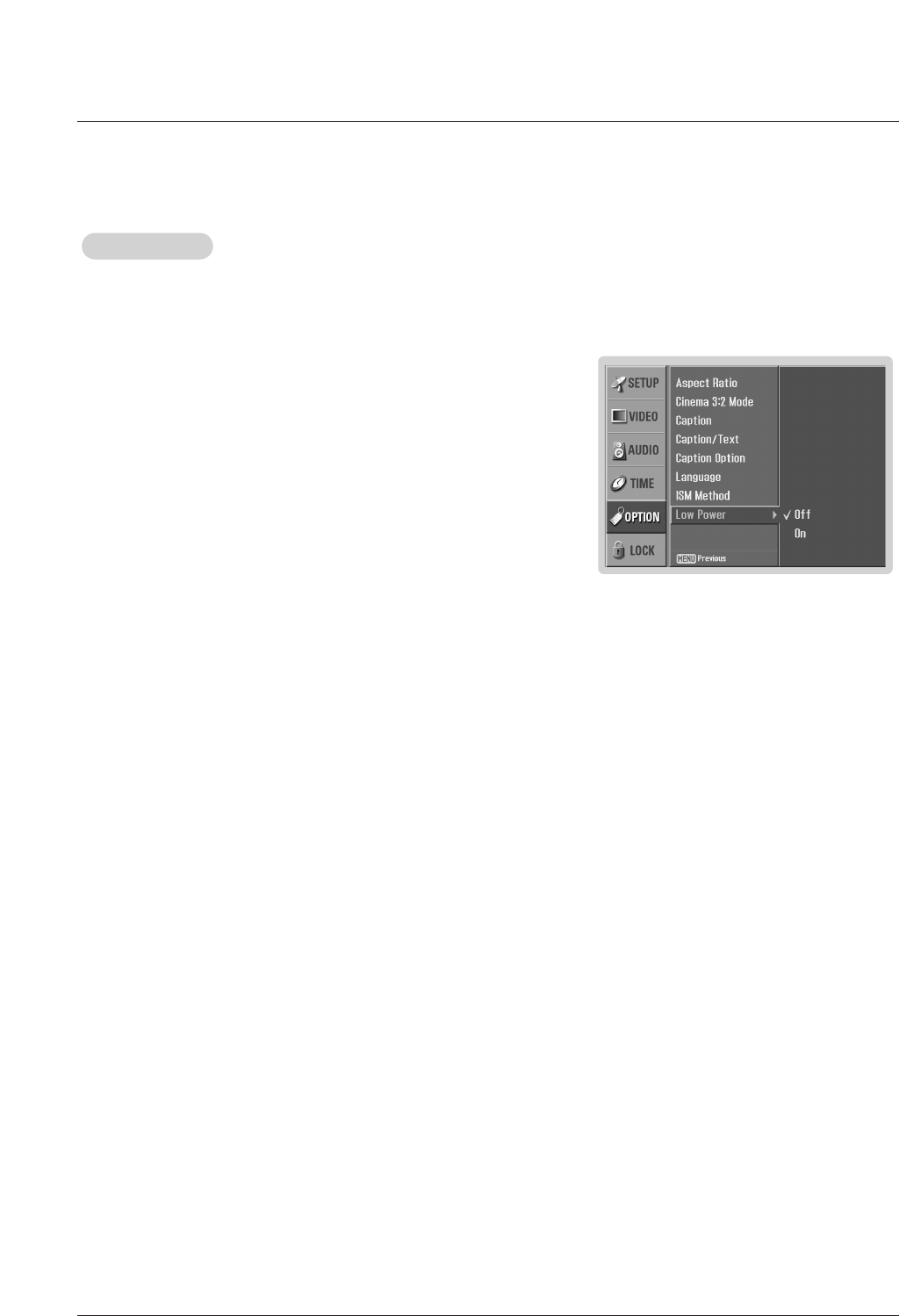
34 Plasma TV
Low Power
Low Power
- Low power reduces the plasma display power consumption.
1. Press the MENU button and then use DD / EEbutton to select the OPTION
menu.
2. Press the GGbutton and then use DD / EEbutton to select Low Power.
3. Press the GGbutton and then use DD / EEbutton to select On or Off.
• When you select On, the screen darkens.
4. Press EXIT button to return to TV viewing or press MENU button to return to
the previous menu.
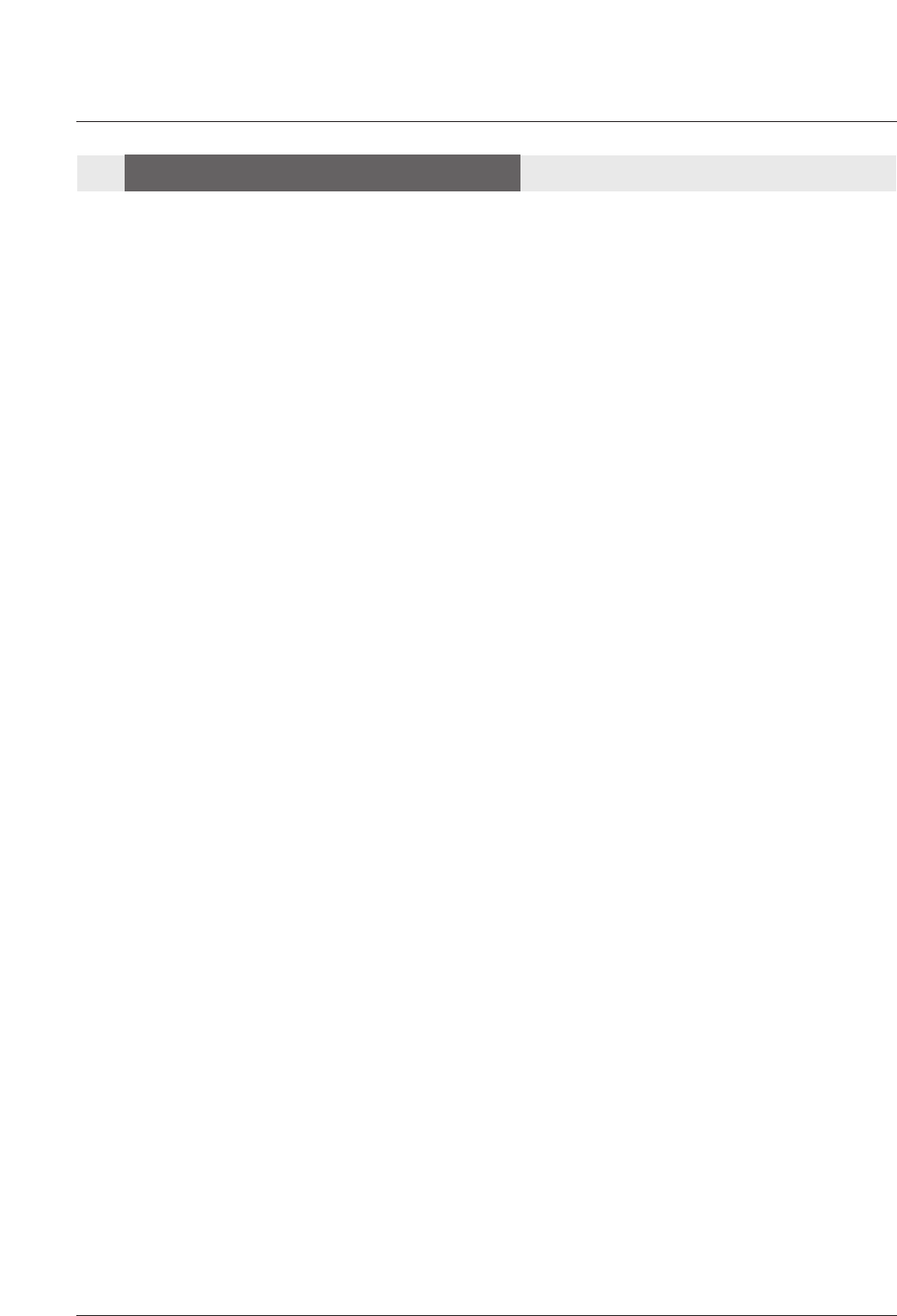
Owner’s Manual 35
Parental Control can be used to block specific channels, ratings and other viewing sources.
The Parental Control Function (V-Chip) is used to block program viewing based on the ratings sent by the broadcasting station.
The default setting is to allow all programs to be viewed. Viewing can be blocked by choosing the type of the program and the cat-
egories. It is also possible to block all program viewing for a time period. To use this function, the following must be done :
1. Set ratings and categories to be blocked.
2. Specify a password
3. Enable the lock
V-Chip rating and categories
Rating guidelines are provided by broadcasting stations. Most television programs and television movies can be blocked by TV
Rating and/or Individual Categories. Movies that have been shown at the theaters or direct-to-video movies use the Movie Rating
System (MPAA) only.
Ratings for Movies previously shown in theaters:
Movie Ratings :
• Blocking Off (Permits all programs)
• G (General audience)
• PG (Parental guidance suggested)
• PG-13 (Parents strongly cautioned)
• R (Restricted)
• NC-17 (No one 17 and under admitted)
• X (Adult only)
If you set PG-13 : G and PG movies will be available , PG-13, R, NC-17 and X will be blocked.
Ratings for Television programs including made-for-TV movies :
• TV-G (General audience)
• TV-PG (Parental guidance suggested)
• TV-14 (Parents strongly cautioned)
• TV-MA (Mature audience only)
• TV-Y (All children)
• TV-Y7 (Children 7 years older)
TV Rating Children:
• Age (applies to TV-Y, TV-Y7)
• Fantasy Violence (applies to TV-Y7)
TV Rating General:
• Age (applies to TV-G, TV-PG, TV-14, TV-MA)
• Dialogue - sexual dialogue (applies to TV-PG, TV-14)
• Language - adult language (applies to TV-PG, TV-14, TV-MA)
• Sex - sexual situations (applies to TV-PG, TV-14, TV-MA)
• Violence (applies to TV-PG, TV-14, TV-MA)
Input Block
• AV1, AV2 (On, Off)
• Component (On, Off)
• RGB1, RGB2, HDMI1/DVI, HDMI2 (On, Off)
Lock Menu Options
Lock Menu Options
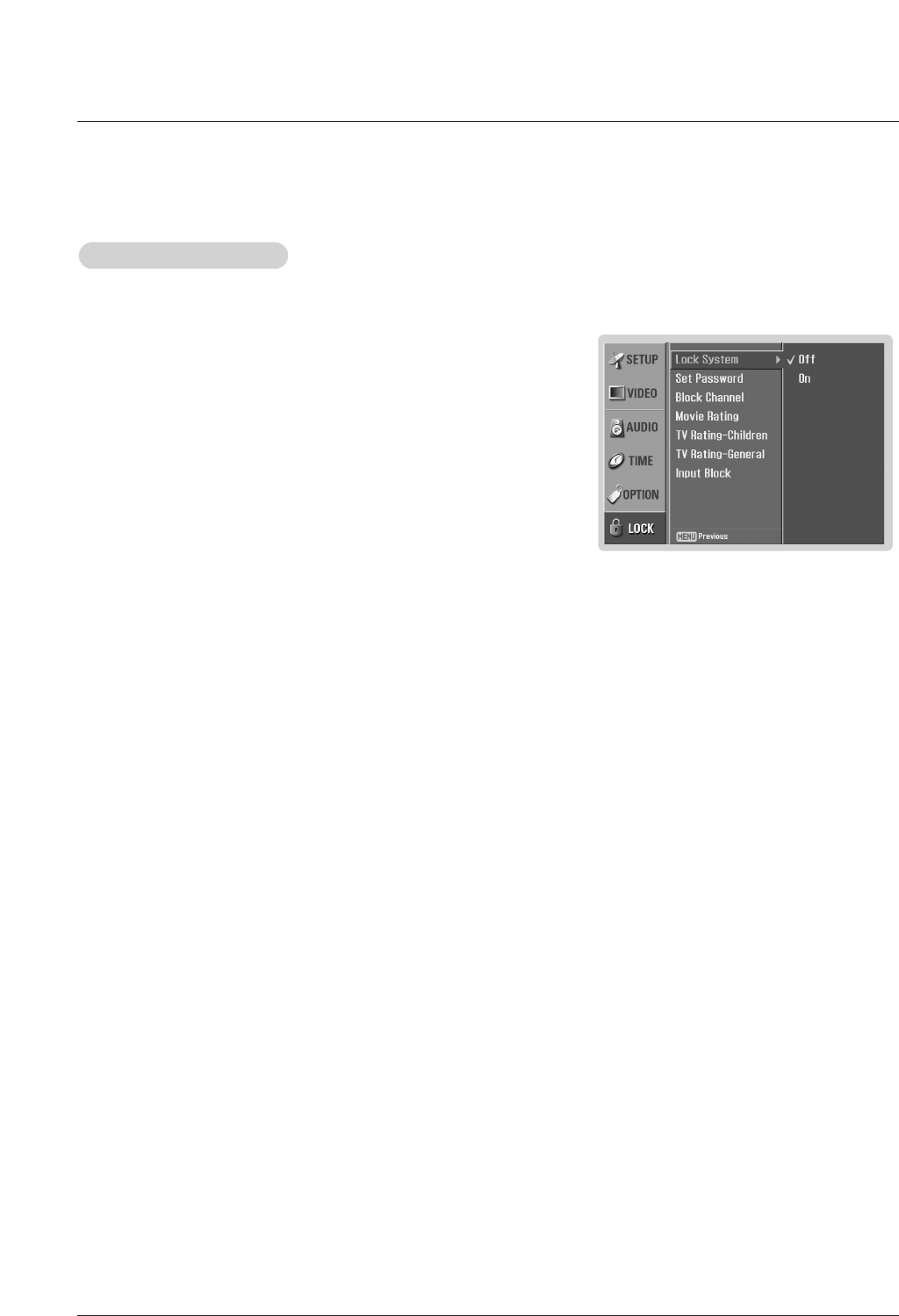
36 Plasma TV
Parental Lock Setup
Parental Lock Setup
1. Press the MENU button and then use DD / EEbutton to select the LOCK menu.
Then, press the GGbutton
• The TV is set up with the initial password “0-0-0-0”.
2. Use the DD /EEbutton to choose from the following Lock Menu options. Once the
option is selected, change the settings to your preference.
• Lock System: Enables or disables the blocking scheme you set up previ-
ously.
• Set Password: Change the password by inputting a new password twice.
• Block Channel: Blocks any channels that you do not want to watch or
that you do not want your children to watch.
• Movie Rating (MPAA): Blocks movies according to the movie ratings lim-
its specified, so children cannot view certain movies. You can set the rat-
ings limit by blocking out all the movies with the ratings above a specified
level. Keep in mind that the movie ratings limit only applies to movies
shown on TV, not TV programs, such as soap operas.
• TV Rating-Children: Prevents children from watching certain children's TV
programs, according to the ratings limit set. The children rating does not
apply to other TV programs. Unless you block certain TV programs intend-
ed for mature audiences in the TV Rating - sub menu, your children can
view those programs.
• TV Rating-General: Based on the ratings, blocks certain TV programs that
you and your family do not want to view.
• Input Block: Enables you to select a source to block from the external
source devices you have hooked up.
3. Press EXIT button to return to TV viewing or press MENU button to return to
the previous menu.
Note:
• If you ever forget your password, key in ‘7’, ‘7’, ‘7’, ‘7’ on the remote control.
- Set up blocking schemes to block specific channels, ratings, and external viewing sources.
- A password is required to gain access to this menu.
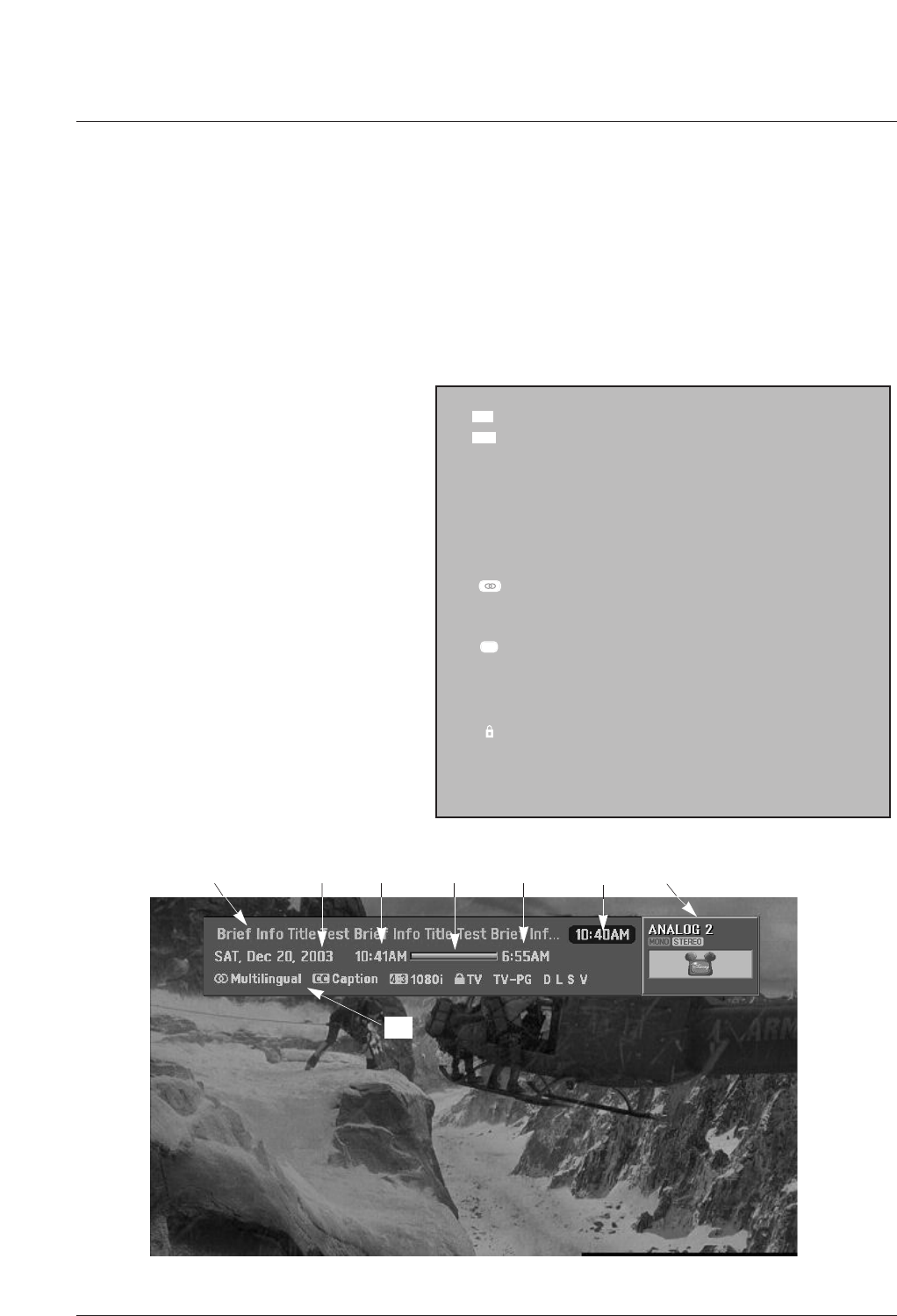
Owner’s Manual 37
4 : 3
16 : 9
The original aspect ratio of the video is 4:3
The original aspect ratio of the video is 16:9(wide)
The video resolution is 720x480i
The video resolution is 720x480p
The video resolution is 1280x720p
The video resolution is 1920x1080i
Multilingual : The program contains two or more audio
services. Press the SAP button to select wanted
Audio.
Caption: => The program contains one or more cap-
tion services. Press the CC button to select wanted
Closed caption.
The program contains V-Chip information. Refer to the
<LOCK Menu>.
D (Dialogue), L (Language), S (Sex), V (Violence), FV
(Fantasy Violence)
480i
480p
720p
1080i
CC
Operation: •Watching TV/DTV/CATV/CADTV
•Watching AV1, AV2
•In Component, RGB1-2, HDMI1/DVI,
HDMI2 modes, INFO button is not work
ing.
Function: • Show the present screen information.
• On Watching with the upper Input signal,
press the INFO button.
• Press the INFO button or EXIT button to
exit.
A: Banner information
B: Program title
C: Day of week, Month, Year
D: Program start time
E: Program progress bar
F: Program finish time
G: Present time
H: Additional information. Refer to the icon
explanation on the right.
- Brief Info shows the present screen information.
- Press the INFO button to show the Brief Info on the screen.
- INFO button does not work in Component, RGB1-2, and HDMI1/DVI modes.
- Press the INFO button or EXIT button to exit.
Brief Info.
BCDEA
F
H
G
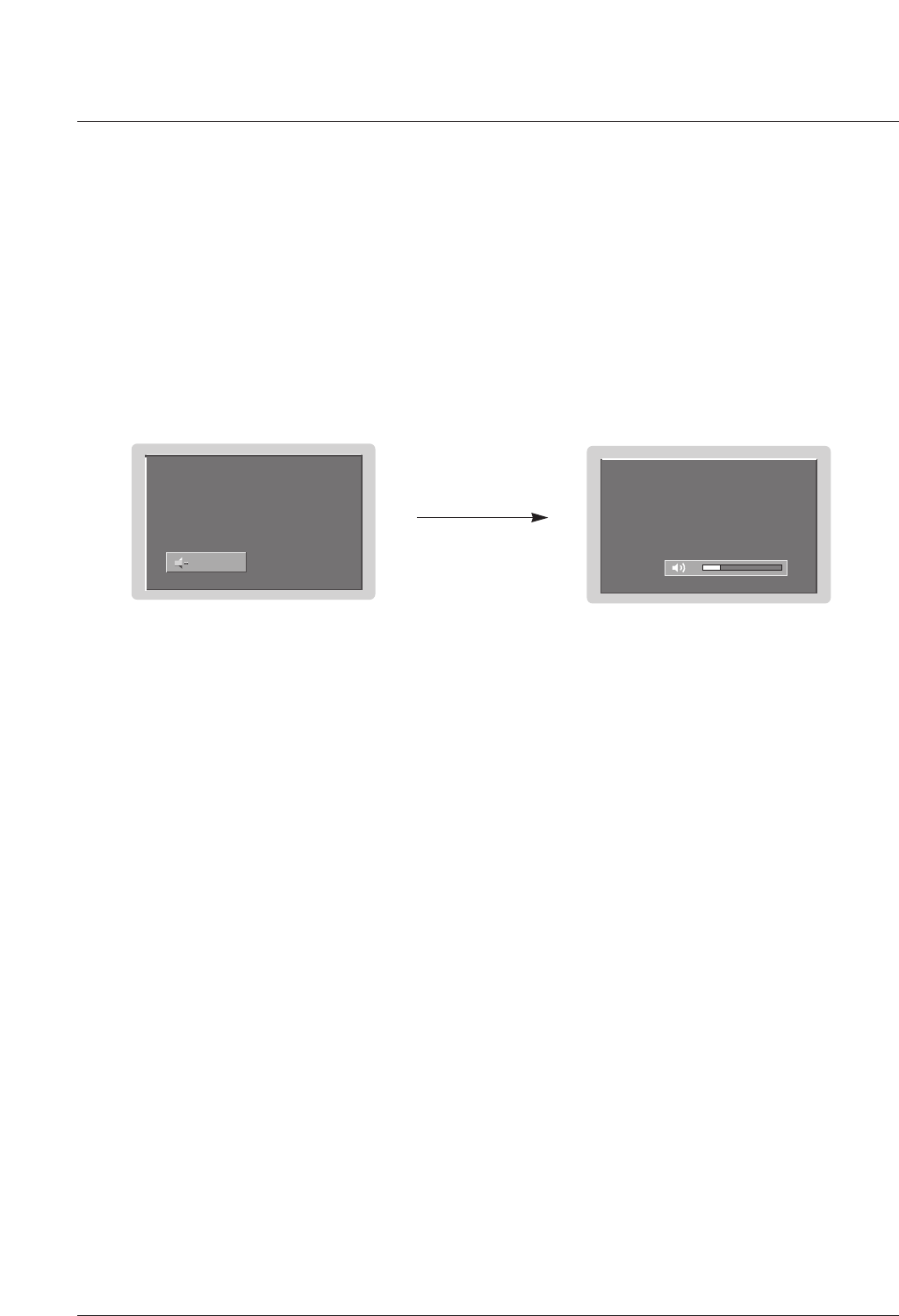
38 Plasma TV
- When you repeatedly press the MUTE button, the sound mode is changed in turn. (Refer to the picture below)
Mute
Mute
24
Mute : Sound is muted. Mute Off : Sound is enabled.
1. Press the FREEZE button to freeze the screen section.
2. To return to normal viewing, press the FREEZE button again.
- Freezes the currently-viewed picture.
Freeze
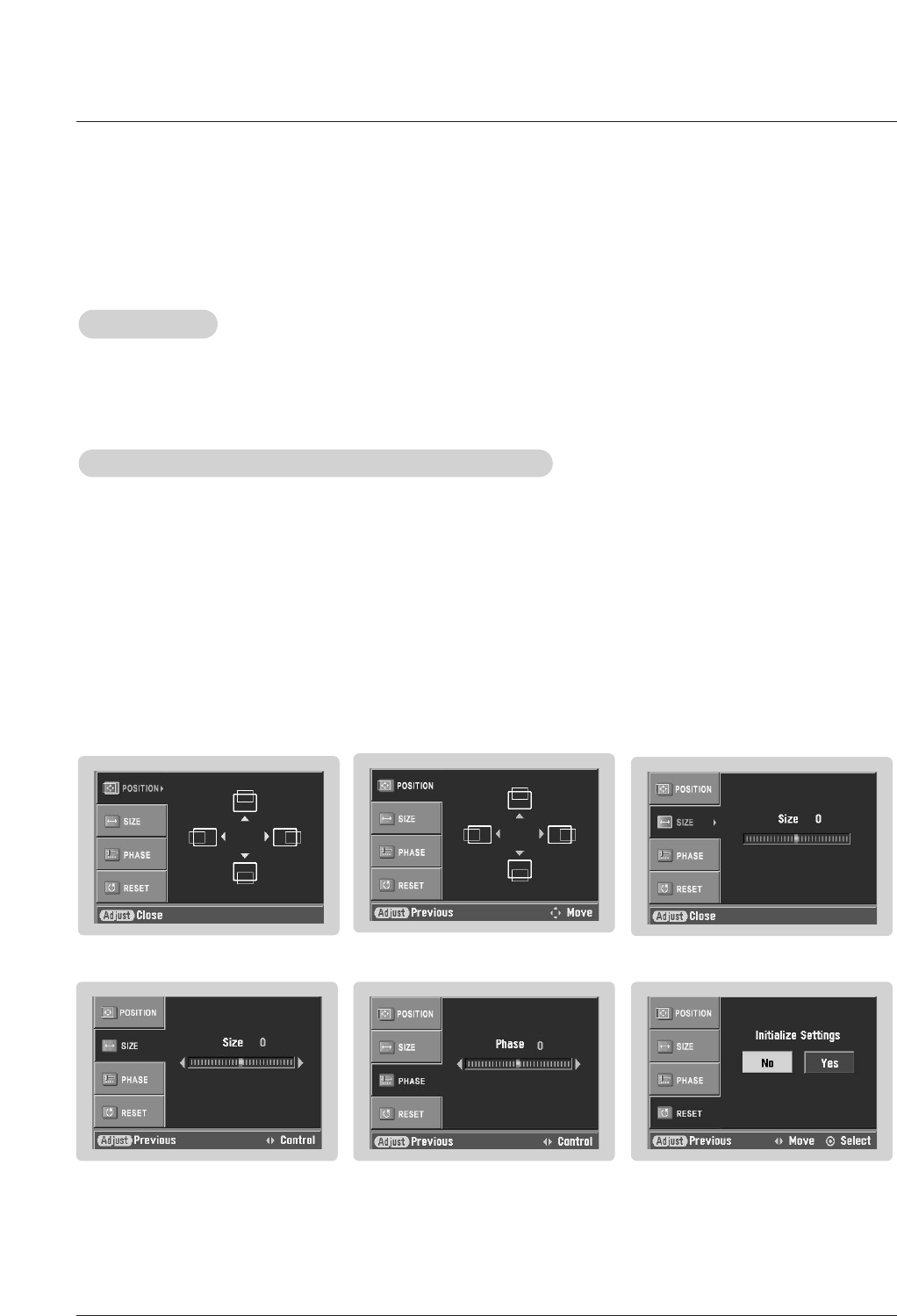
Owner’s Manual 39
• When RGB connect to PC input and select the RGB-PC, this function is used.
• When HDMI1/DVI connect to PC input and select HDMI1/DVI input, this function is used.
• In RGB1/2-DTV mode, SIZE and PHASE is not available.
• After connecting RGB1, 2(When setting the PC), HDMI1/DVI or HDMI2 to PC input and checking the screen quali-
ty.
- Display PC Adjust Menu using ADJUST button.
- Position : Adjust the screen position. After displaying the Adjust, select the screen position.
- Size : Adjust the screen size.
- Phase : Adjust the phase of Pixel clock.
In HDMI1/DVI-PC mode, PHASE is not available.
- Reset : Initializating Position, Size, Phase adjustment .
Operation
Operation
Adjustment for screen Position, Size, Phase, Reset
Adjustment for screen Position, Size, Phase, Reset
Screen Setup for PC mode
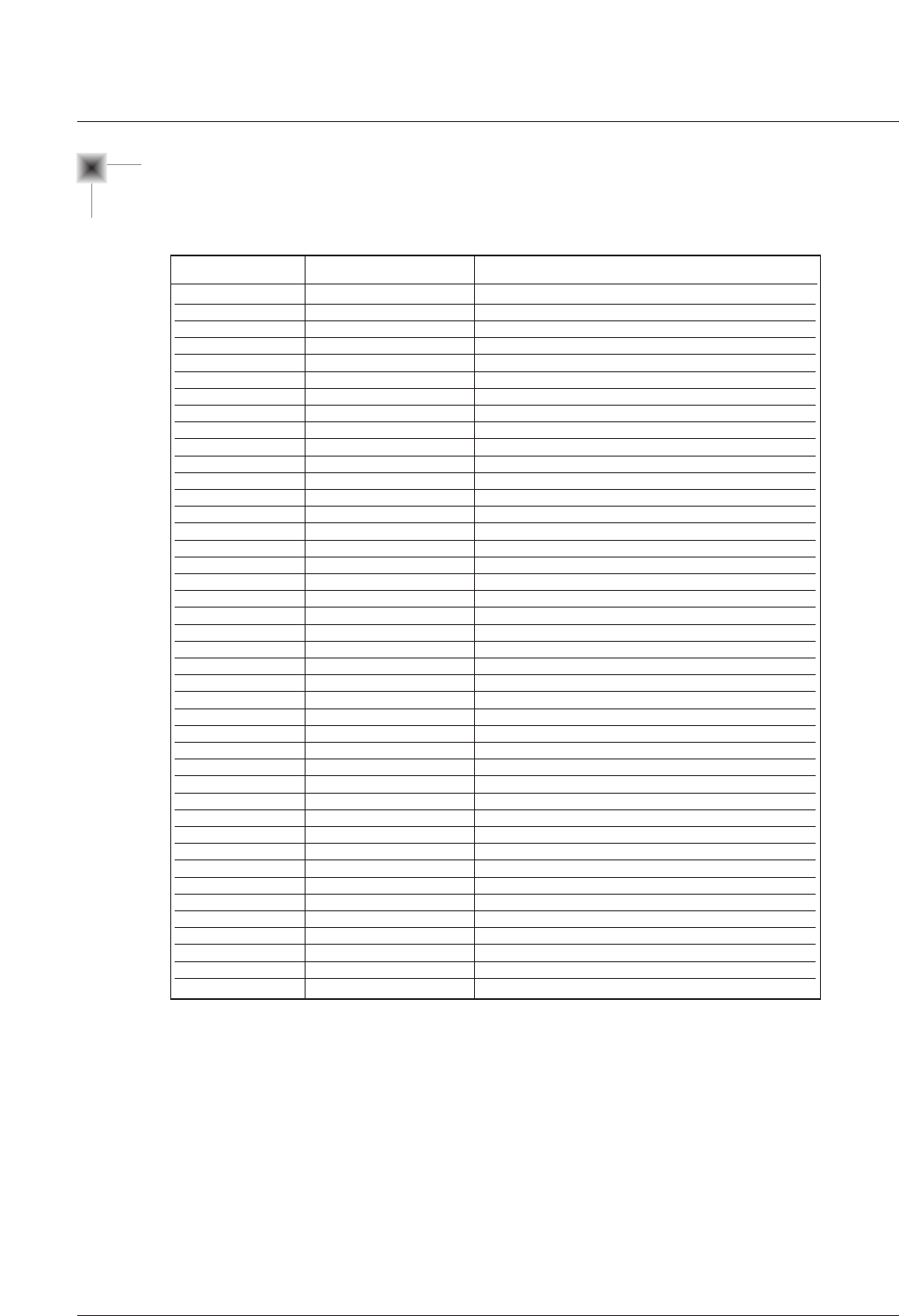
40 Plasma TV
0B
0F
08
C4
C5
79
0E
10 ~ 19
4C
1A
09
02
03
00
01
1E
AA
39
40
41
07
06
44
43
A9
52
4D
5B
65
0A
CB
D6
5A
D0
BF
D5
D7
C6
76
77
AF
98
R/C Button
R/C Button
R/C Button (Power On/Off)
Discrete IR Code (Only Power On)
Discrete IR Code (Only Power Off)
R/C Button
R/C Button
R/C Button
R/C Button
R/C Button
R/C Button
R/C Button
R/C Button
R/C Button
R/C Button
R/C Button
R/C Button
R/C Button
R/C Button
R/C Button
R/C Button
R/C Button
R/C Button
R/C Button
R/C Button
R/C Button
R/C Button
R/C Button
R/C Button
R/C Button
R/C Button
Discrete IR Code (TV Input Selection)
Discrete IR Code (AV1 Input Selection)
Discrete IR Code (AV2 Input Selection)
Discrete IR Code (Component Input Selection)
Discrete IR Code (RGB-PC Input Selection)
Discrete IR Code (RGB-DTV Input Selection)
Discrete IR Code (HDMI1/DVI Input Selection)
Discrete IR Code (Only 4:3 Mode)
Discrete IR Code (Only 16:9 Mode)
Discrete IR Code (Only Zoom1 Mode)
Discrete IR Code (Multmedia Selection)
Code (Hexa) Function Note
INPUT
TV INPUT
POWER
POWER ON
POWER OFF
RATIO
TIMER
Number Key 0~ 9
- (Dash)
FLASHBK
MUTE
VOL DD
VOLEE
CH DD
CH EE
FAV
INFO
CC
D
E
F
G
ENTER
MENU
GUIDE
EZ SOUND
EZ PIC
EXIT
FREEZE
SAP
ADJUST
TV
AV1
AV2
Component
RGB-PC
RGB-DTV
HDMI1/DVI
Ratio 4:3
Ratio 16:9
Ratio Zoom
MULTIMEDIA
Key Code
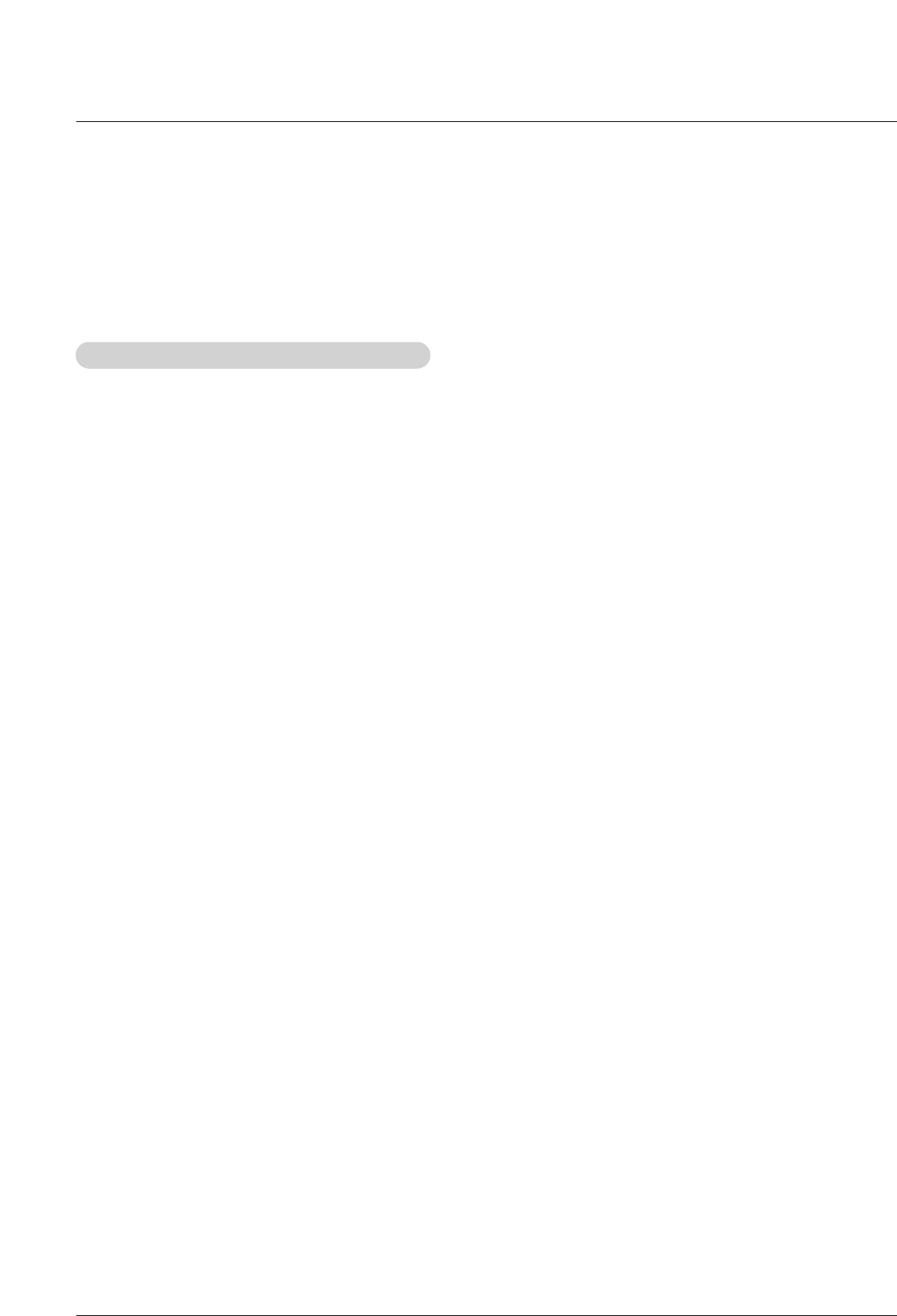
Owner’s Manual 41
G The remote is a multi-brand or a universal remote. It can be programmed to operate most remote-controllable devices of
other manufacturers.
Note that the remote may not control all models of other brands.
Programming a code into a remote mode
Programming a code into a remote mode
Programming the Remote
Programming the Remote
1. To find out whether your remote can operate the device without programming, turn on the device such as a VCR and press the
corresponding mode button on the remote.
After that, press the POWER button. If the device is turned off then it responds properly and the remote need not to be pro-
grammed. If not, the remote should be programmed to operate the device. The programming procedures are explained below.
2. Press the MENU and MUTE button continuously at the same time for 2 seconds, the current selected device button will be illu-
minated.
If you don't press any button for 20 seconds, the light on the mode button will be turned off. In that case, you have to repeat from
step 2.
3. Enter code numbers using the number button on the remote by refering the code table on the following pages. When pressing
the button, the light blinks at a time. If the device turned off, the programming is successful.
4. Press the MENU button to store the code. After blinking twice, this code is stored.
5. Test the remote functions to see if the device responds properly. If not, repeat from step 2.
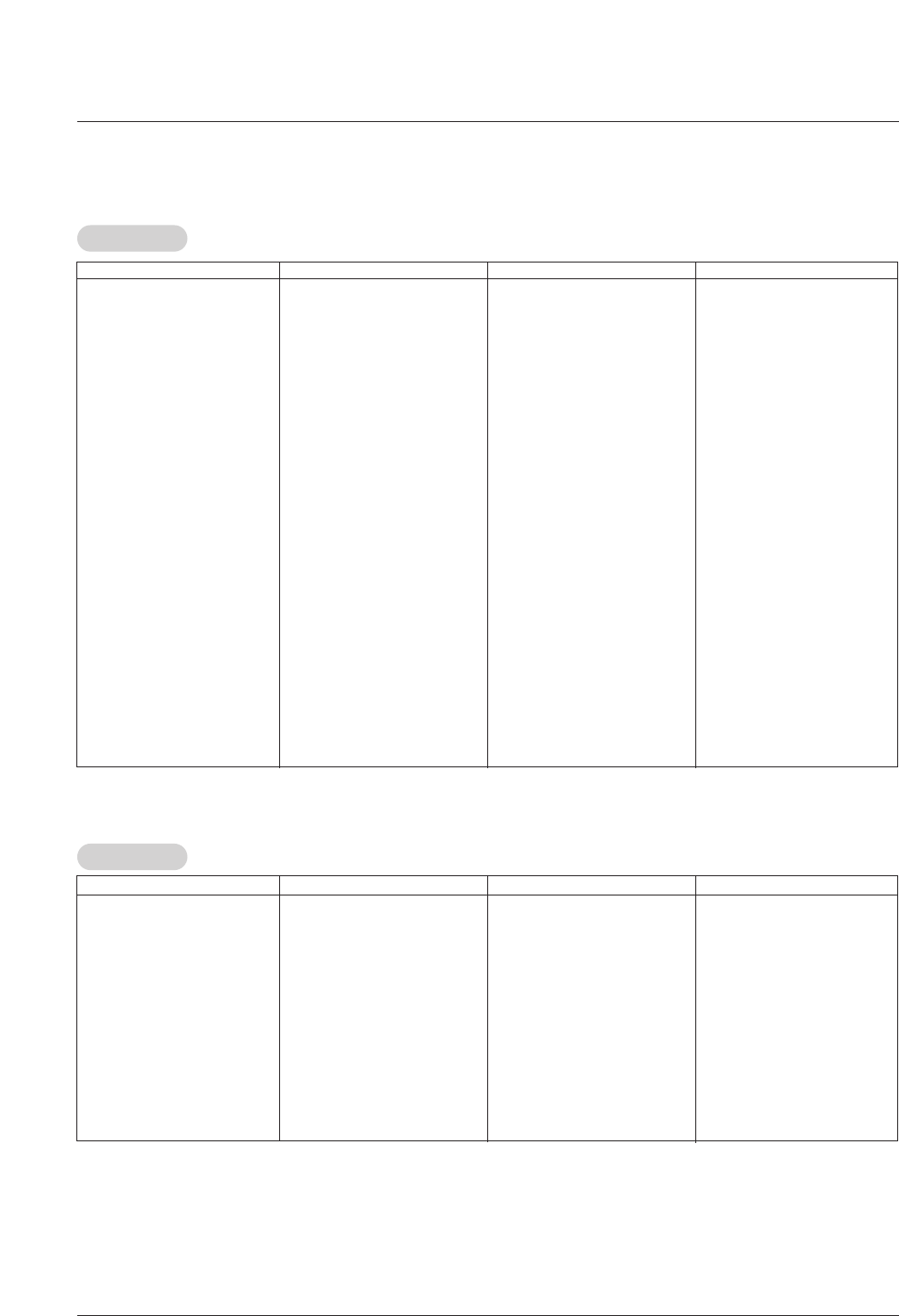
42 Plasma TV
Programming Codes
Programming Codes
VCRs
VCRs
CA
CATV
TV
AIWA 034
AKAI 016 043 046 124
125 146
AMPRO 072
ANAM 031 033 103
AUDIO DYNAMICS
012 023 039 043
BROKSONIC 035 037 129
CANON 028 031 033
CAPEHART 108
CRAIG 003 040 135
CURTIS MATHES 031 033 041
DAEWOO 005 007 010 064
065 108 110 111
112 116 117 119
DAYTRON 108
DBX 012 023 039 043
DYNATECH 034 053
ELECTROHOME 059
EMERSON 006 017 025 027
029 031 034 035
036 037 046 101
129 131 138 153
FISHER 003 008 009 010
FUNAI 034
GE 031 033 063 072
107 109 144 147
GO VIDEO 132 136
HARMAN KARDON
012 045
HITACHI 004 018 026 034
043 063 137 150
INSTANTREPLAY 031 033
JCL 031 033
JCPENNY 012 013 015 033
040 066 101
JENSEN 043
JVC 012 031 033 043
048 050 055 060
130 150 152
KENWOOD 014 034 039 043
047 048
LG (GOLDSTAR) 001 012 013 020
101 106 114 123
LLOYD 034
LXI 003 009 013 014
017 034 101 106
MAGIN 040
MAGNAVOX 031 033 034 041
067 068
MARANTZ 012 031 033 067
069
MARTA 101
MATSUI 027 030
MEI 031 033
MEMOREX 003 010 014 031
033 034 053 072
101 102 134 139
MGA 045 046 059
MINOLTA 013 020
MITSUBISHI 013 020 045 046
049 051 059 061
151
MTC 034 040
MULTITECH 024 034
NEC 012 023 039 043
048
NORDMENDE 043
OPTONICA 053 054
PANASONIC 066 070 074 083
133 140 145
PENTAX 013 020 031 033
063
PHILCO 031 034 067
PHILIPS 031 033 034 054
067 071 101
PILOT 101
PIONEER 013 021 048
PORTLAND 108
PULSAR 072
QUARTZ 011 014
QUASAR 033 066 075 145
RCA 013 020 033 034
040 041 062 063
107 109 140 144
145 147
REALISTIC 003 008 010 014
031 033 034 040
053 054 101
RICO 058
RUNCO 148
SALORA 014
SAMSUNG 032 040 102 104
105 107 109 112
113 115 120 122
125
SANSUI 022 043 048 135
SANYO 003 007 010 014
102 134
SCOTT 017 037 112 129
131
SEARS 003 008 009 010
013 014 017 020
031 042 073 081
101
SHARP 031 054 149
SHINTOM 024
SONY 003 009 031 052
056 057 058 076
077 078 149
SOUNDESIGN 034
STS 013
SYLVANIA 031 033 034 059
067
SYMPHONIC 034
TANDY 010 034
TATUNG 039 043
TEAC 034 039 043
TECHNICS 031 033 070
TEKNIKA 019 031 033 034
101
THOMAS 034
TMK 006
TOSHIBA 008 013 042 047
059 082 112 131
TOTEVISION 040 101
UNITECH 040
VECTOR RESEARCH
012
VICTOR 048
VIDEO CONCEPTS
012 034 046
VIDEOSONIC 040
WARDS 003 013 017 024
031 033 034 040
053 054 131
YAMAHA 012 034 039 043
ZENITH 034 048 056
058 072 080 101
Brand Codes Brand Codes Brand Codes Brand Codes
Brand Codes Brand Codes Brand Codes Brand Codes
ABC 003 004 039 042
046 052 053
AJIN 112
ANTRONIK 014
ARCHER 005 007 014 024
CABLE STAR 026
CENTURION 092
CENTURY 007
CITIZEN 007
COLOUR VOICE 065 090
COMBANO 080 081
COMTRONICS 019 030
DIAMOND 023
EAGLE 020 030 040
EASTERN 057 062 066
ELECTRICORD 032
GE 072
GEMINI 008 022 025 054
GI 052 074
GOLDEN CHANNEL
030
HAMLIN 049 050 055
HITACHI 052 055
HOSPITALITY 070 077
JERROLD 002 003 004 008
009 010 052 069
074
LG (GOLDSTAR) 001 106 101 005
M-NET 037
MACOM 033
MAGNAVOX 010 012 064 079
MEMOREX 100
MOVIE TIME 028 032
NSC 015 028 038 071
073
OAK 016 031 037 053
PANASONIC 044 047
PARAGON 100
PHILIPS 006 012 013 020
065 085 090
PIONEER 034 051 052 063
076
POST NEWS WEEK
016
PRUCER 059
PTS 011 048 071 072
073 074
PULSAR 100
RCA 047
REGAL 049 050
REGENCY 057
REMBRANT 025
SAMSUNG 102 107 030 068
SCIENTIFIC ATLANTA
003 011 041 042
043 045 046
SHERITECH 022
SIGNAL 030
SIGNATURE 052
SL MARX 030
SPRUCER 047 078
STARCOM 002 004 008 009
STARGATE 008 030
TADIRAN 030
TAEKWANG 110
TAIHAN 105
TANDY 017
TEXSCAN 029
TOCOM 039 040 056
TOSHIBA 100
UNIKA 007 014 024
UNITED CABLE 004 053
UNIVERSAL 005 007 014 024
026 027 032 035
VIEWSTAR 012 015 018 086
087 088 089
ZENITH 100 114 060 093
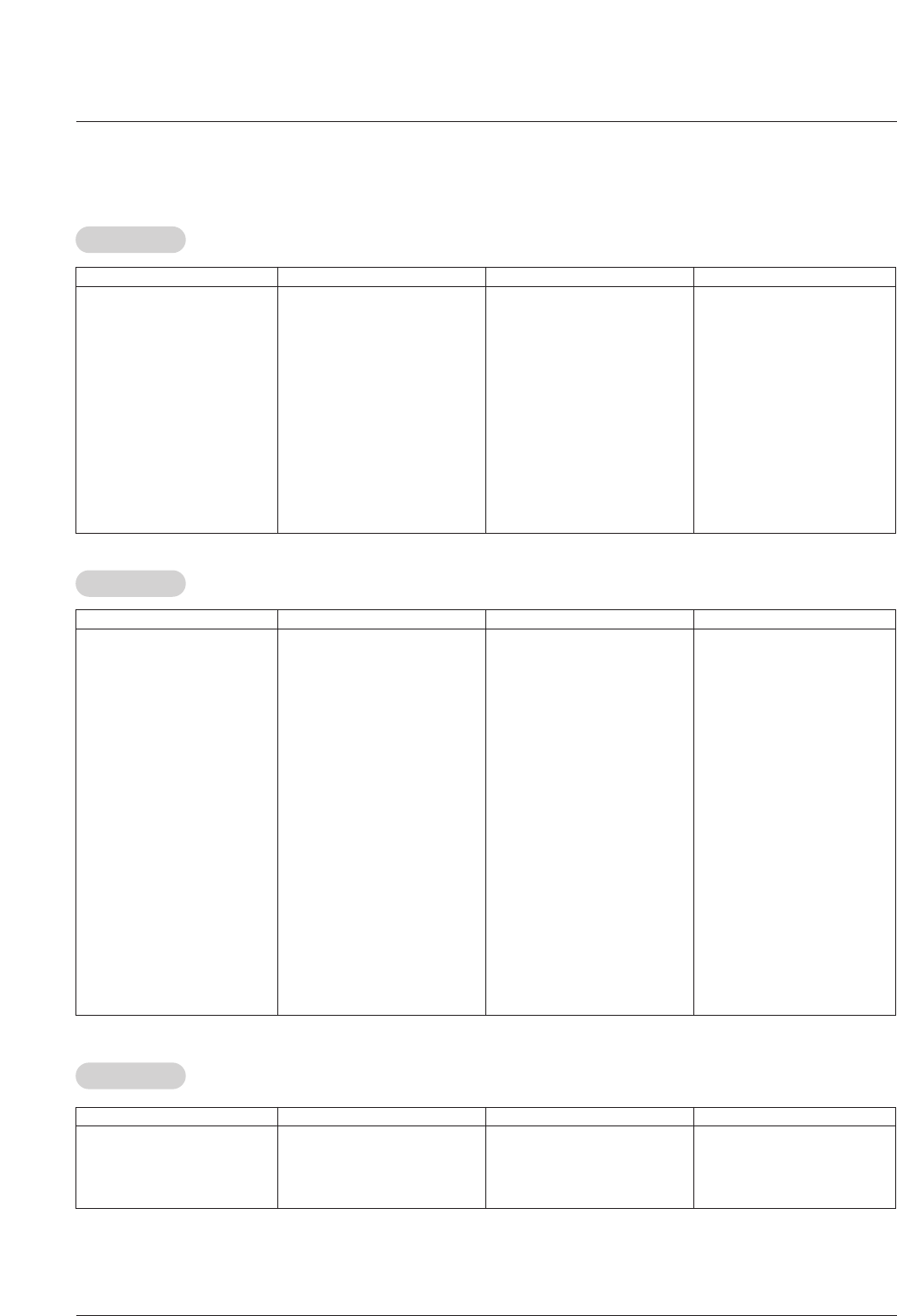
Owner’s Manual 43
Audio
Audio
APEX DIGITAL 022
DENON 020 014
GE 005 006
HARMAN KARDON 027
JVC 012
LG 001 010 016 025
MAGNAVOX 013
MARANTZ 024
MITSUBISHI 002
NAD 023
ONKYO 008 017
PANASONIC 003 009
PHILIPS 013
PIONEER 004 026
PROCEED 021
PROSCAN 005 006
RCA 005 006
SAMSUNG 011 015
SONY 007
THOMPSON 005 006
TOSHIBA 019 008
YAMAHA 009 018
ZENITH 010 016 025
DVD
DVD
ALPHASTAR DSR
123
AMPLICA 050
BIRDVIEW 051 126 129
CHANNEL MASTER
013 014 015 018
036 055
CHAPARRAL 008 009 012 077
CITOH 054
CURTIS MATHES 050 145
DRAKE 005 006 007 010
011 052 112 116
141
DX ANTENNA 024 046 056 076
ECHOSTAR 038 040 057 058
093 094 095 096
097 098 099 100
122
ELECTRO HOME 089
EUROPLUS 114
FUJITSU 017 021 022 027
133 134
GENERAL INSTRUMENT
003 004 016 029
031 059 101
HITACHI 139 140
HOUSTON TRACKER
033 037 039 051
057 104
HUGHES 068
JANIEL 060 147
JERROLD 061
KATHREIN 108
LEGEND 057
LG 001
LUTRON 132
LUXOR 062 144
MACOM 010 059 063 064
065
MEMOREX 057
NEXTWAVE 028 124 125
NORSAT 069 070
PACE SKY SATELLITE 143
PANASONIC 060 142
PANSAT 121
PERSONAL CABLE 117
PHILIPS 071
PICO 105
PRESIDENT 019 102
PRIMESTAR 030 110 111
PROSAT 072
RCA 066 106
REALISTIC 043 074
SAMSUNG 123
SATELLITE SERVICE CO
028 035 047 057
085
SCIENTIFIC ATLANTA
032 138
SONY 103
STARCAST 041
SUPER GUIDE 020 124 125
TEECOM 023 026 075 087
088 090 107 130
137
TOSHIBA 002 127
UNIDEN 016 025 042 043
044 045 048 049
078 079 080 086
101 135 136
VIEWSTAR 115
WINEGARD 128 146
ZENITH 081 082 083 084
091 120
HDSTB
HDSTB
Brand Codes Brand Codes Brand Codes Brand Codes
Brand Codes Brand Codes Brand Codes Brand Codes
AIWA 014 028 070 096
125 129 139 229
230
AKAI 163
ANAM 003 014 017 023
059 106 189 216
217 235 236
BURMECTER 252
CARVER 086
CLARION 199
DAEWOO 027 053 060 084
102 148 198 221
DENON 015 075 130 143
FANTASIA 071
FINEARTS 022
FISHER 089 099
LG(GOLDSTAR) 001 021 024 029
087 107 108 110
190 191 192 210
211 212 239
HAITAI 034 035 188 222
HARMAN/KARDON 068
INKEL 037 058 062 069
078 079 095 121
122 149 150 151
152 153 154 155
157 158 159 160
189 207 222 224
225 226 227 243
247
JVC 004 013 141
KEC 185 186 187
KENWOOD 038 050 067 089
170 171 197 206
215 222
KOHEL 030
NAD 045 046
LOTTE 014 016 036 098
100 172 173 174
175 176 177 178
179 180 181 183
201 202 208 213
214 219 223 232
238 240
LXI 103
MAGNAVOX 111
MARANTZ 002 018 020 025
034 041 081 090
097 112
MCINTOSH 049
MCS 104
MEMOREX 107
NAD 046
ONKYO 013 040 041 047
048 056 057 132
133 140
OPTIMUS 158
PANASONIC 007 033 064 113
142 220 241 251
PENNEY 104
PHILIPS 026 112 143
PIONEER 039 042 043 063
065 091 093 094
115 123 127 250
QUASAR 113
RCA 080
RCX 092
REALISTIC 103 106
SAMSUNG 124 145 146 182
193 194 195 203
204 244 245 246
SANSUI 011 135 138 144
SANYO 019 083 234
SCOTT 106 186
SHARP 031 032 051 052
072 082 117 119
156 184 199 200
206 209
SHERWOOD 005 006 158
SONY 044 045 109 114
118 126 248 249
TAEKWANG 012 020 073 074
076 077 105 161
162 163 164 165
166 167 168 169
205 231 233 242
TEAC 010 085 106 136
185 187 237
TECHNICS 101 113 128 134
147 218
TOSHIBA 137
THE 061
VICTOR 088 131
WARDS 089
YAMAHA 054 055 066 092
199
Brand Codes Brand Codes Brand Codes Brand Codes
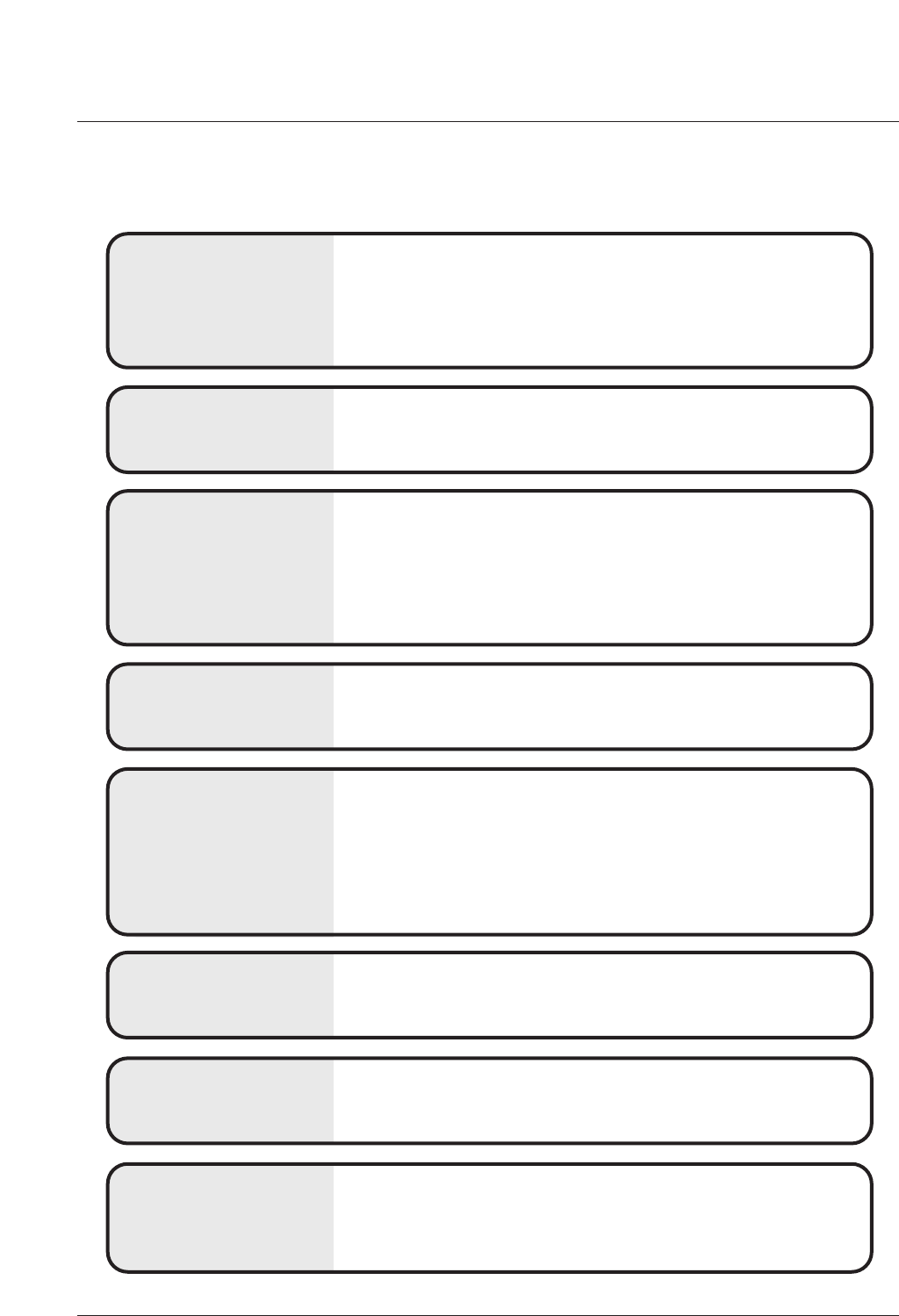
44 Plasma TV
No output from one of
the speakers •Adjust Balance in the AUDIO menu. (Refer to p.26)
Unusual sound from
inside the TV
•A change in ambient humidity or temperature may result in an unusual noise
when the plasma display is turned on or off and does not indicate a fault with
the TV.
No picture &
No sound
•Check whether the TV is turned on.
•Is the power cord inserted into wall power outlet?
•Test the wall power outlet, plug another product’s power cord into the outlet
where the TV’s power cord was plugged in.
No or poor color
or poor picture
•Select Color in the Video menu and press the Gbutton.
(Refer to p.25)
•Keep a sufficient distance between the TV and the VCR.
•Activate any function to restore the brightness of the picture.
(If still picture is on the screen for more than 5 minutes, the screen gets dark.)
The remote control
doesn’t work
•Check to see if there is any object between the TV and the remote control
causing obstruction.
•Are batteries installed with correct polarity (+ to +, - to -)?
(Refer to p.10)
•Correct remote operating mode set: TV, VCR etc.?
•Install new batteries. (Refer to p.10)
Picture OK &
No sound
•Press the VOLUME (DD / EE) button.
•Sound muted? Press MUTE button.
Picture appears slowly
after switching on
•This is normal, the image is muted during the TV startup process. Please
contact your service center, if the picture has not appeared after five minutes.
Horizontal/vertical bars
or picture shaking •Check for local interference such as an electrical appliance or power tool.
T
Troubleshooting Checklist
roubleshooting Checklist
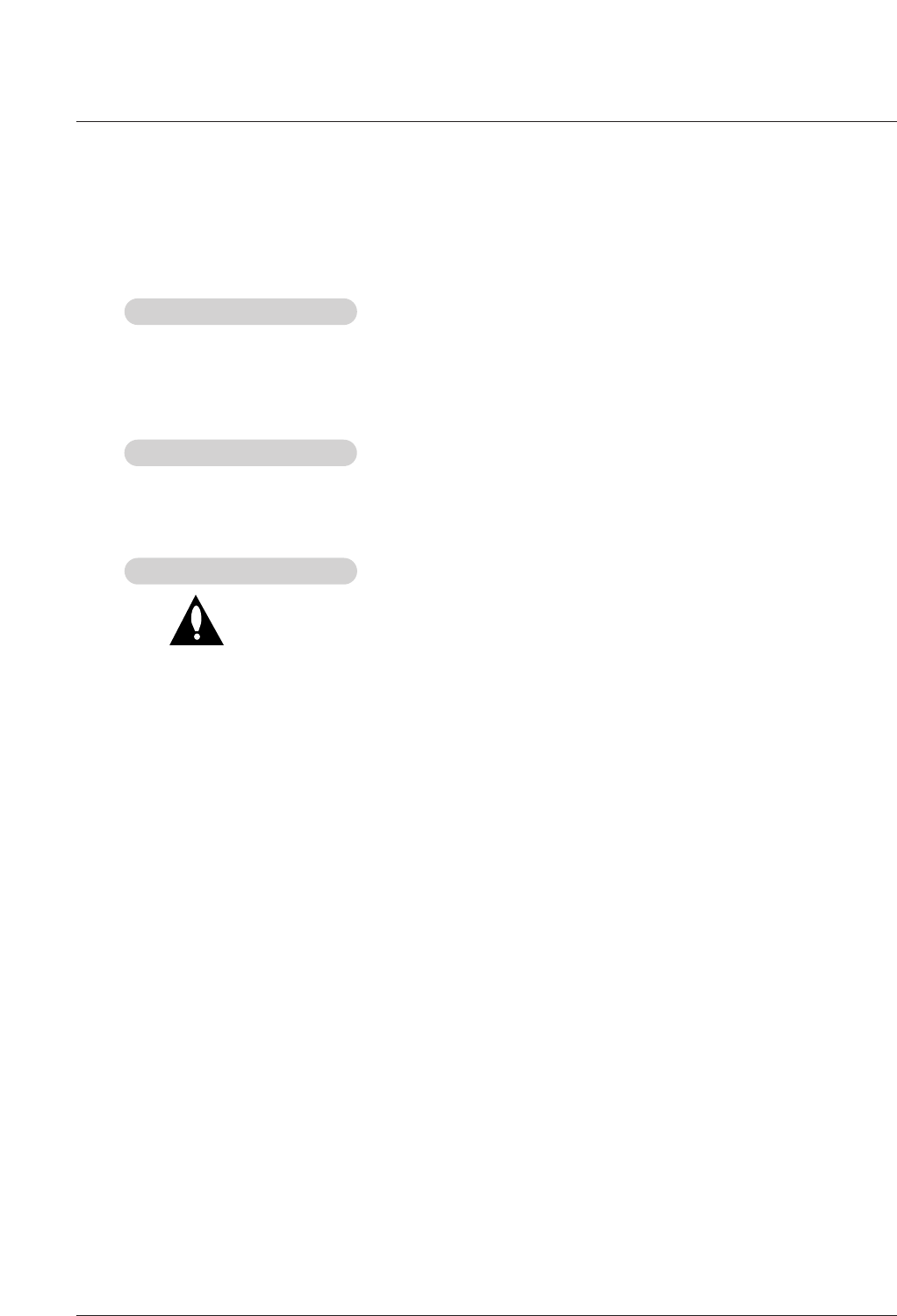
Owner’s Manual 45
1. Here’s a great way to keep the dust off your screen for a while. Wet a soft cloth in a mixture of lukewarm water and
a little fabric softener or dish washing detergent. Wring the cloth until it’s almost dry, and then use it to wipe the
screen.
2. Make sure the excess water is off the screen, and then let it air-dry before you turn on your TV.
To remove dirt or dust, wipe the cabinet with a soft, dry, lint-free cloth.
Please be sure not to use a wet cloth.
If you expect to leave your TV dormant for a long time (such as a vacation), it’s a good idea to unplug
the power cord to protect against possible damage from lightning or power surges.
- Early malfunctions can be prevented. Careful and regular cleaning can extend the amount of time you will have your
new TV. Be sure to turn the power off and unplug the power cord before you begin any cleaning.
Cleaning the Screen
Cleaning the Screen
Cleaning the Cabinet
Cleaning the Cabinet
Extended
Extended Absence
Absence
Maintenance
Maintenance
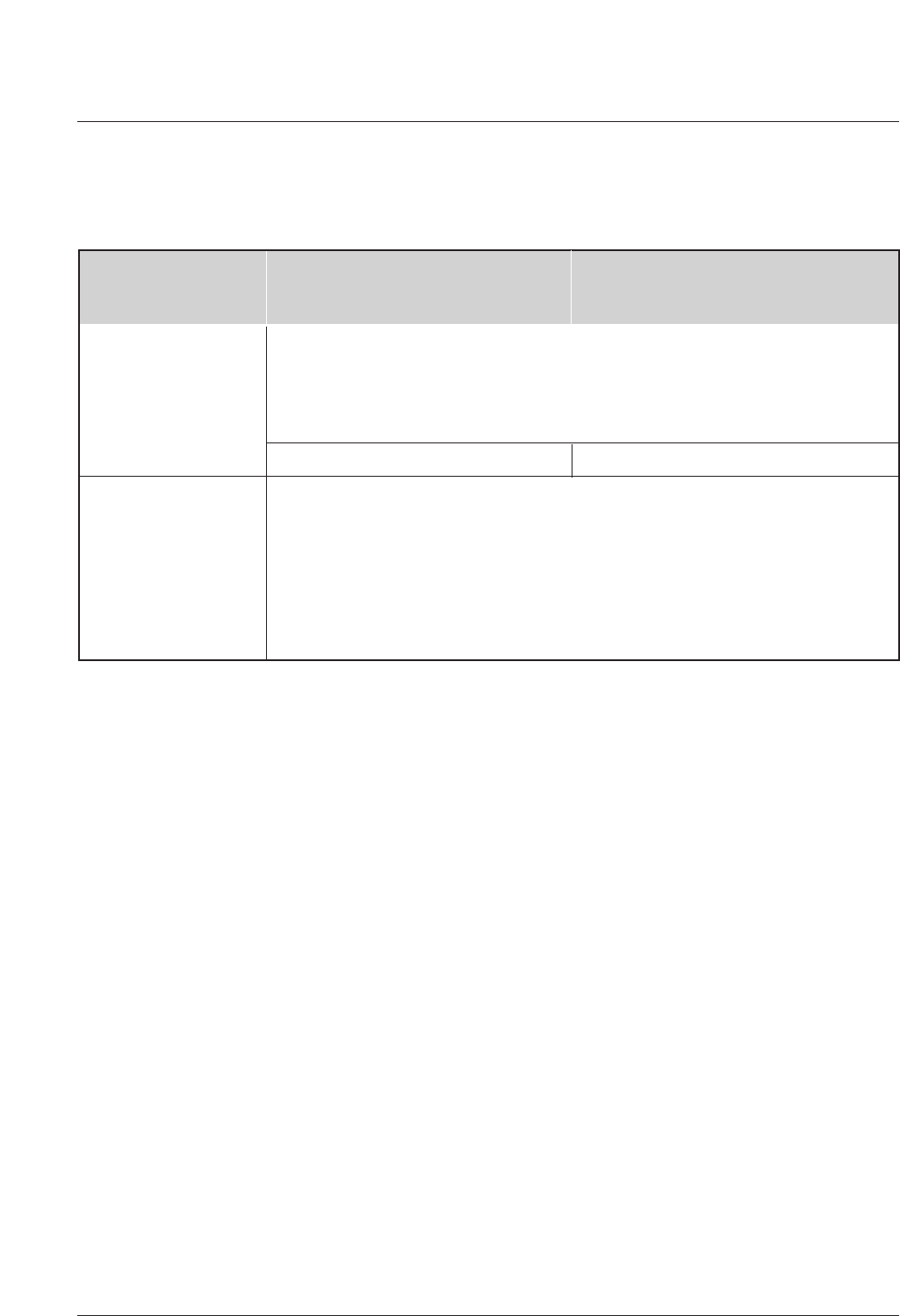
46 Plasma TV
Product Specifications
Product Specifications
•The specifications shown above may be changed without prior notice for quality improvement.
MODELS
AC100-240V~ 50/60Hz
NTSC-M, ATSC, 64 & 256 QAM
VHF 2 ~ 13, UHF 14 ~ 69, CATV 1 ~ 135, DTV 2 ~ 69, CADTV 1 ~ 135
75 Ω
32 ~ 104°F (0 ~ 40°C)
Less than 80%
Width (inches / mm)
Height (inches / mm)
Depth (inches / mm)
Weight (pounds / kg)
Resolution
Power requirement
Television System
Program Coverage
External Antenna Impedance
Operating Temperature Range
Operating Humidity Range
46.7 / 1186
27.6 / 654.7
25.8 / 119.5
58.9 / 26.7
42PX7DC
( 42PX7DC-UA )
1024x768 (Dot) 852x480(Dot)
42PX7DCV
( 42PX7DCV-UA )
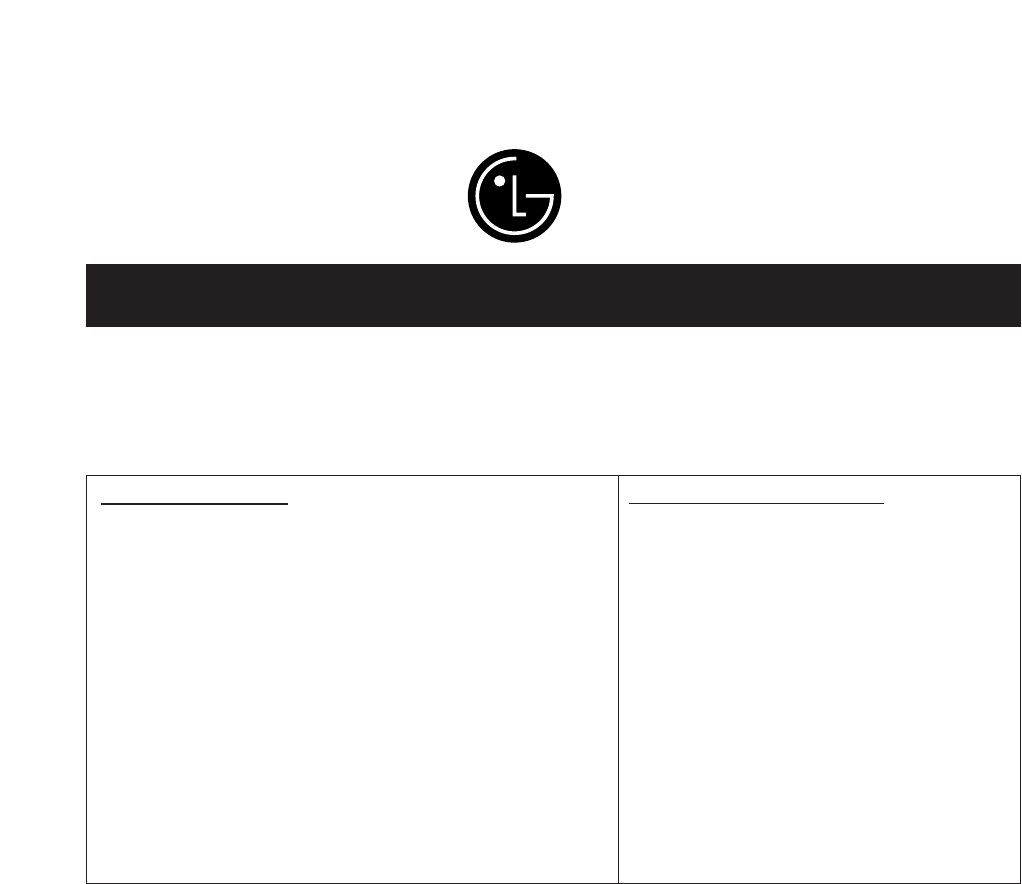
Your LG Plasma TV will be repaired or replaced in accordance with the terms of this warranty, at LGE’s option, if it
proves to be defective in material or workmanship under normal use, during the warranty period (“Warranty Period”)
listed below, effective from the date (“Date of Purchase”) of original consumer purchase of the product. This war-
ranty is good only to the original purchaser of the product and effective only when used in the United States, includ-
ing Alaska, Hawaii, and U.S. Territories.
LG ELECTRONICS, INC.
PLASMA TV — U.S. LIMITED WARRANTY
CONCERNING PIXEL FUNCTIONALITY: Your Plasma TV contains about one million individual pixels. Plasma TV
typically contain a small number of pixels that do not function normally. Your display has been inspected and is in
compliance with manufacturer’s specifications, indicating that any pixel defects do not effect the operation or use
of your display.
THIS WARRANTY IS IN LIEU OF ANY OTHER WARRANTY, EXPRESS OR IMPLIED, INCLUDING WITHOUT
LIMITATION, ANY WARRANTY OF MERCHANTABILITY OR FITNESS FOR A PARTICULAR PURPOSE. TO THE
EXTENT ANY IMPLIED WARRANTY IS REQUIRED BY LAW, IT IS LIMITED IN DURATION TO THE EXPRESS
WARRANTY PERIOD ABOVE. NEITHER THE MANUFACTURER NOR ITS U.S. DISTRIBUTOR SHALL BE
LIABLE FOR ANY INCIDENTAL, CONSEQUENTIAL, INDIRECT, SPECIAL, OR PUNITIVE DAMAGES OF ANY
NATURE, INCLUDING WITHOUT LIMITATION, LOST PROFITS, LOST OR CORRUPTED PROGRAMMING OR
DATA, OR ANY OTHER DAMAGE WHETHER BASED IN CONTRACT, TORT, OR OTHERWISE. Some states do
not allow the exclusion or limitation of incidental or consequential damages or limitations on how long an implied
warranty lasts, so the above exclusion or limitation may not apply to you. This warranty gives you specific legal
rights and you may also have other rights that vary from state to state.
WARRANTY PERIOD:
LABOR and PARTS: 2 YEARS from the Date of Purchase.
Your unit will be repaired or replaced with a new, substitute
model or factory reconditioned unit, at LGE’s option. If
repaired, parts used in the repair may be new or remanufac-
tured.
Replacement Units and Repair Parts are warranted for the
remaining portion of the original unit’s warranty period.
EFFECTIVE DATE OF WARRANTY: Your warranty period
begins on the date of sale to the original consumer/end user.
KEEP THE DEALER’S DATED BILL OF SALE OR PROOF OF
DELIVERY as evidence of the purchase date. You will be
required to submit a legible copy of your bill of sale or proof
of delivery when requesting warranty service.
HOW SERVICE IS HANDLED:
Please retain dealer’s dated bill of sale or deliv-
ery ticket as evidence of the Date of Purchase
for proof of warranty, and submit a copy of the
bill of sale to the service person at the time
warranty service is provided.
Please call 1-800-243-0000 to locate your
nearest LGE Authorized Service Center.
Visit our website at:
http://www.lgservice.com
IMPORTANT: Please fill out and mail in your Product Registration Card or go to www.lgservice.com to register your
product online. This information will allow us to reach you promptly should we discover a safety or reliability prob-
lem that could affect you.
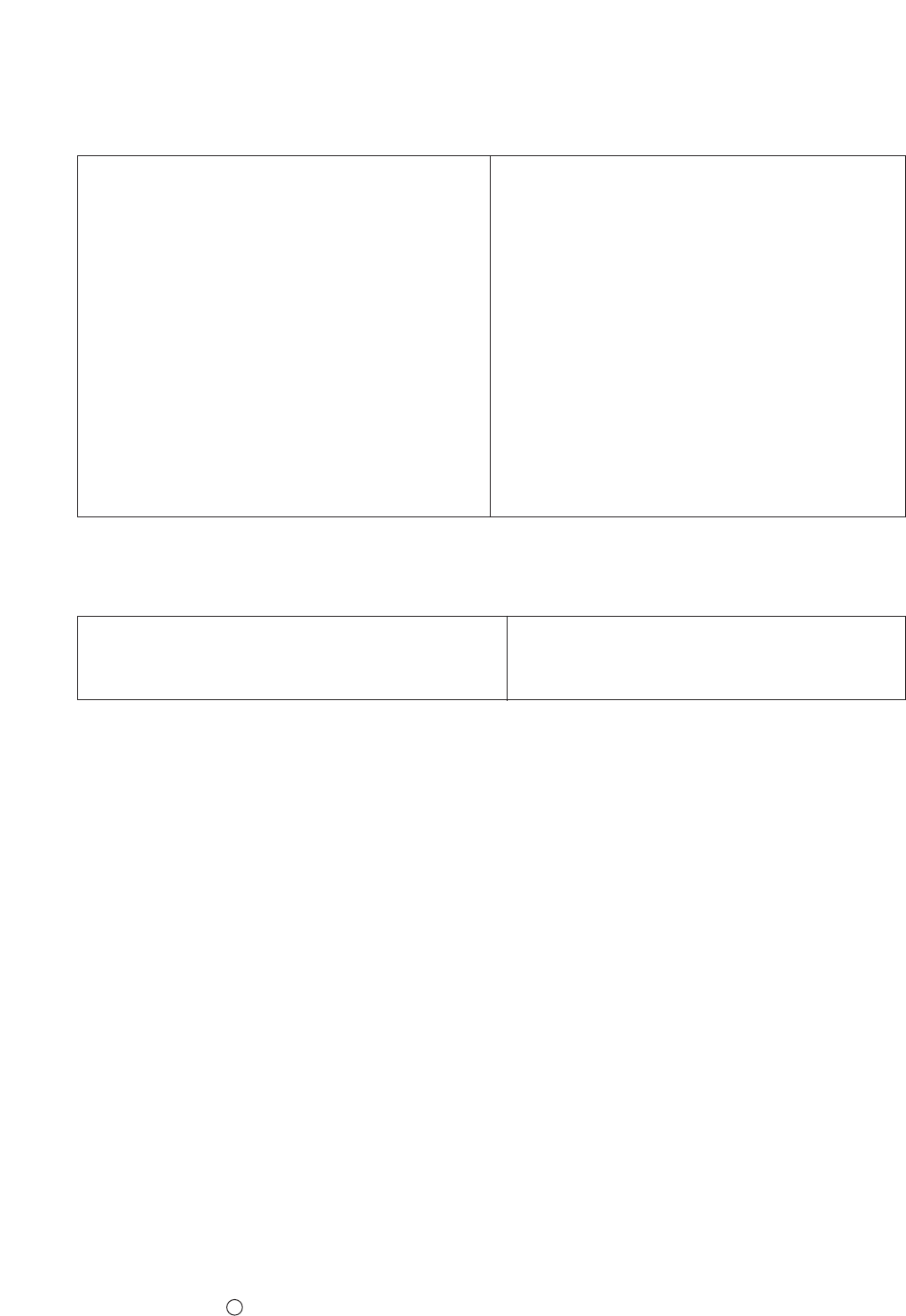
P/N : 38289U0558A
TO CONTACT THE LGE CUSTOMER SERVICE CENTER BY MAIL:
LGE Customer Interactive Center
P.O. Box 240007
201 James Record Road
Huntsville, Alabama 35824
http://www.lgservice.com
FOR SERVICE:
Before you call for warranty service, check your operating guide – you may avoid a service call.
For warranty service information, please contact the LGE Customer Interactive Center telephone number.
When calling for service, please have your product model number, serial number and the date of pur-
chase or the date of original installation available.
If a replacement unit is required, under some circumstances you may be asked to provide a reserve deposit to
the LGE Service Center against a credit card number as surety for advanced shipment. Your credit card will not
be charged if you return the defective unit within 10 working days.
If a replacement unit is received, please use the carton and packaging from that unit in returning the defective
unit to the LG®Brand Service Center.
Parts and service in accordance with the LGE warranty are LGE’s responsibility and will be provided without
charge. Other service requirements will be at the owner’s expense. If you have problems in obtaining satisfactory
warranty service, write or call the LGE Customer Interactive Center. Service may be provided by independently
owned and operated service organizations.
To assure proper credit and avoid unnecessary charges, you must obtain an LGE Return Authorization before
returning any product to the LGE Service Center. Contact the Customer Interactive Center for details.
CUSTOMER INTERACTIVE CENTER NUMBERS:
To obtain customer assistance, product
information or Dealer or Service locations
Call 1-800-243-0000
24 hours a day, 365 days per year
THIS LIMITED WARRANTY DOES NOT APPLY TO:
The cost of repair or replacement under these excluded circumstances shall be borne by the consumer.
●damage caused in shipping or transit
●service required as a result of improper installation,
including incorrect or insufficient AC supply (please
consult the owner’s manual for power supply
requirements)
●installation or repair of antenna systems, cable con-
verters, cable company supplied equipment, or
other components in a video system
●set-up or adjustment on consumer controls, or
damage caused by improper adjustments
●damage caused by other system components
●any panel that has been modified or incorporated
into any other product
●replacement of batteries on the remote control.
●damage (including cosmetic damage), failure, loss
or personal injury due to misuse, abuse, negli-
gence, improper maintenance or storage, or to acts
of nature or other causes beyond our control.
(Causes beyond our control include but are not lim-
ited to lightning strike, power surges, power out-
ages and water damage.)
●image burn-in
●repair or replacement of warranted parts by other
than LGE authorized service centers.
●units purchased or serviced outside of the coverage
area.
●product where the original factory serial numbers
have been removed, defaced or changed in any
way.
●product sold and labeled as “as is, where is” or sim-
ilar disclaimer.
a