LG Electronics USA 47GA6400UD LED TV MONITOR User Manual
LG Electronics USA LED TV MONITOR
User Manual
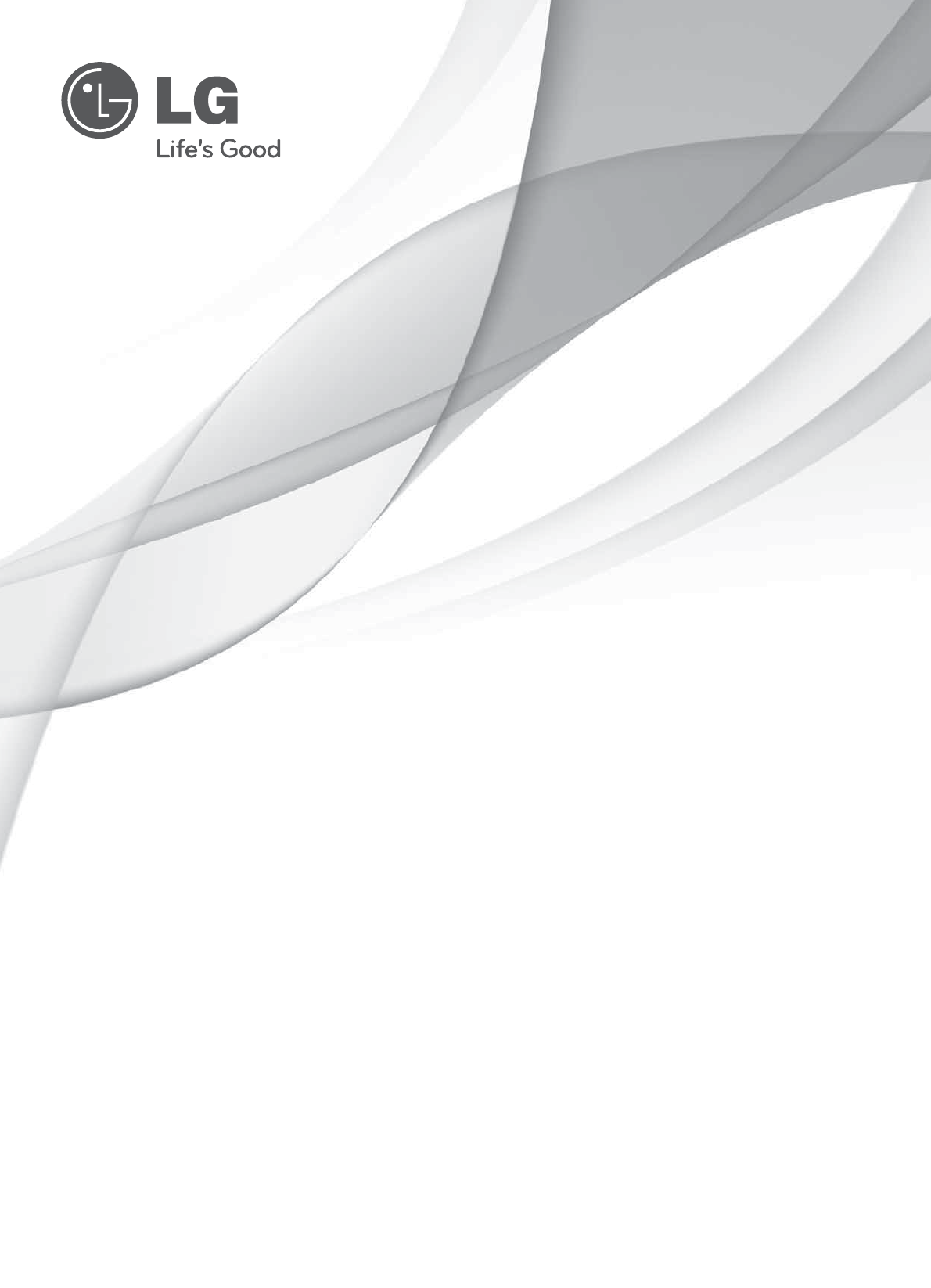
www.lg.com
Please read this manual carefully before operating your set and retain it
for future reference.
P/NO : MFL67468181 (1211-REV00)
OWNER’S MANUAL
LED TV
* LG LED TV applies LCD screen with LED backlights.
G3 Series
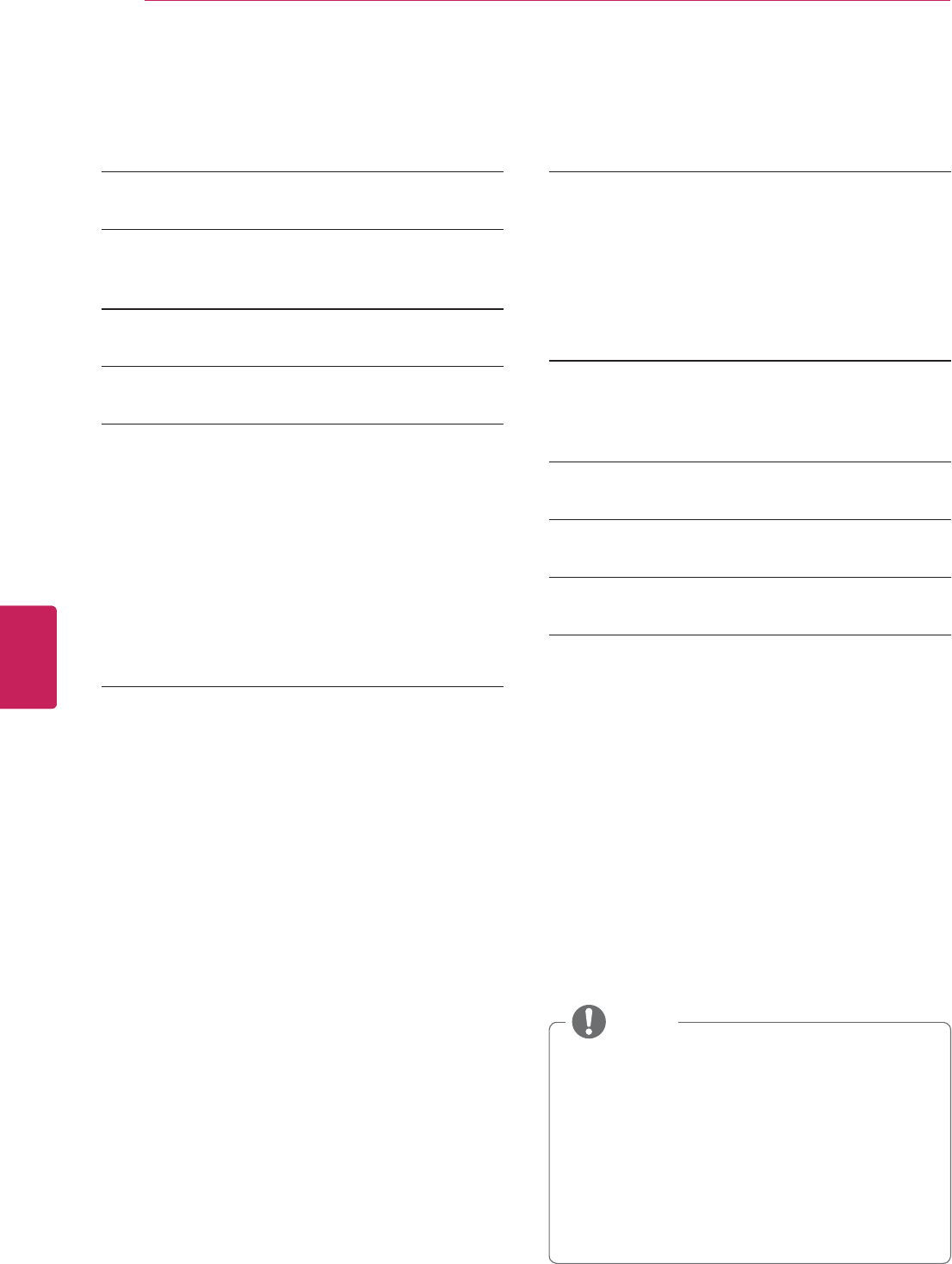
2
ENG
ENGLISH
TABLE OF CONTENTS
TABLE OF CONTENTS
2 TABLE OF CONTENTS
3 IMPORTANT SAFETY INSTRUCTIONS
8 Viewing 3D Imaging
10 LICENSES
11 INSTALLATION PROCEDURE
11 ASSEMBLING AND PREPARING
11 Unpacking
13 Optional Extras
14 Parts and buttons
15 Lifting and moving the TV
16 Setting up the TV
16 - Attaching the stand
17 - Mounting on a table
18 - Mounting on a wall
19 - Tidying cables
20 MAKING CONNECTIONS
20 Connecting to an antenna or cable
21 Network connection
21 - Wireless Network Connection
21 - Wired Network Connection
22 Connecting to a HD receiver DVD Player or
VCR
22 - HDMI Connection
23 - DVI to HDMI Connection
24 - Connecting to a mobile phone
25 - Component Connection
26 - Composite Connection
27 Connecting a PC
27 - HDMI Connection or DVI to HDMI Con-
nection.
29 Connecting to an Audio System
29 - Digital Optical Audio Connection
30 Connecting to a USB
31 Using IR Blaster
32 REMOTE CONTROL
32 Inserting batteries
35 Registering the remote control
35 How to use the zoom in/out gestures
35 Speak to Watch
35 Precautions to take when using the remote
control
36 WATCHING TV
36 Turning the TV on for the first time
36 Setting the Mode
37 TROUBLESHOOTING
37 OPEN SOURCE SOFTWARE NOTICE
38 SPECIFICATIONS
40 MAINTENANCE
40 Cleaning Your TV
40 - Screen, frame, cabinet and stand
40 - Power cord
y Image shown may differ from your TV.
y Your TV’s OSD (On Screen Display) may
differ slightly from that shown in this
manual.
y The available menus and options may differ
from the input source or product model that
you are using.
y New features may be added to this TV in
the future.
NOTE
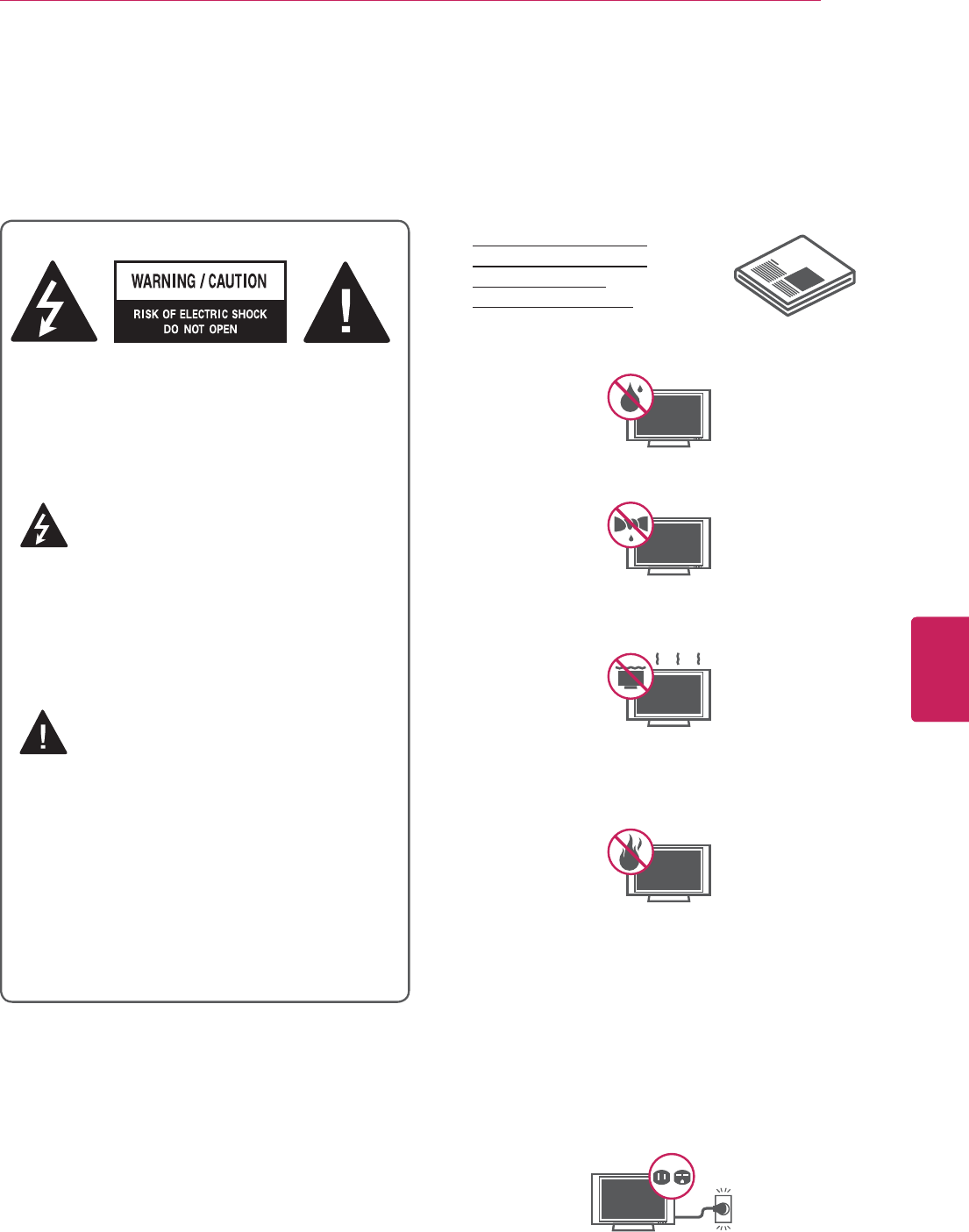
3
ENG
ENGLISH
IMPORTANT SAFETY INSTRUCTIONS
IMPORTANT SAFETY INSTRUCTIONS
Always comply with the following precautions to avoid dangerous situations and ensure peak performance of your
product.
TO REDUCE THE RISK OF ELECTRIC SHOCK
DO NOT REMOVE COVER (OR BACK). NO
USER SERVICEABLE PARTS INSIDE. REFER
TO QUALIFIED SERVICE PERSONNEL.
The lightning flash with arrowhead symbol,
within an equilateral triangle, is intended to
alert the user to the presence of
uninsulated “dangerous voltage” within the
product’s enclosure that may be of sufficient
magnitude to constitute a risk of electric shock to
persons.
The exclamation point within an equilateral
triangle is intended to alert the user to the
presence of important operating and
maintenance (servicing) instructions in the
literature accompanying the appliance.
WARNING/CAUTION
- TO REDUCE THE RISK OF FIRE AND ELECTRIC
SHOCK, DO NOT EXPOSE THIS PRODUCT TO
RAIN OR MOISTURE.
Read these instructions.
Keep these instructions.
Heed all warnings.
Follow all instructions.
y Do not use this apparatus near water.
y Clean only with a dry cloth.
y Do not block any ventilation openings. Install in
accordance with the manufacturer’s instructions.
y Do not install near any heat sources such as
radiators, heat registers, stoves, or other apparatus
(including amplifiers) that produce heat.
y Do not defeat the safety purpose of the polarized
or grounding-type plug. A polarized plug has two
blades with one wider than the other. A grounding
type plug has two blades and a third grounding
prong. The wide blade or the third prong are
provided for your safety. If the provided plug does
not fit into your outlet, consult an electrician for
replacement of the obsolete outlet (Can differ by
country).
WARNING: This product contains chemicals known
to the State of California to cause cancer and birth
defects or other reproductive harm.
Wash hands after handling.
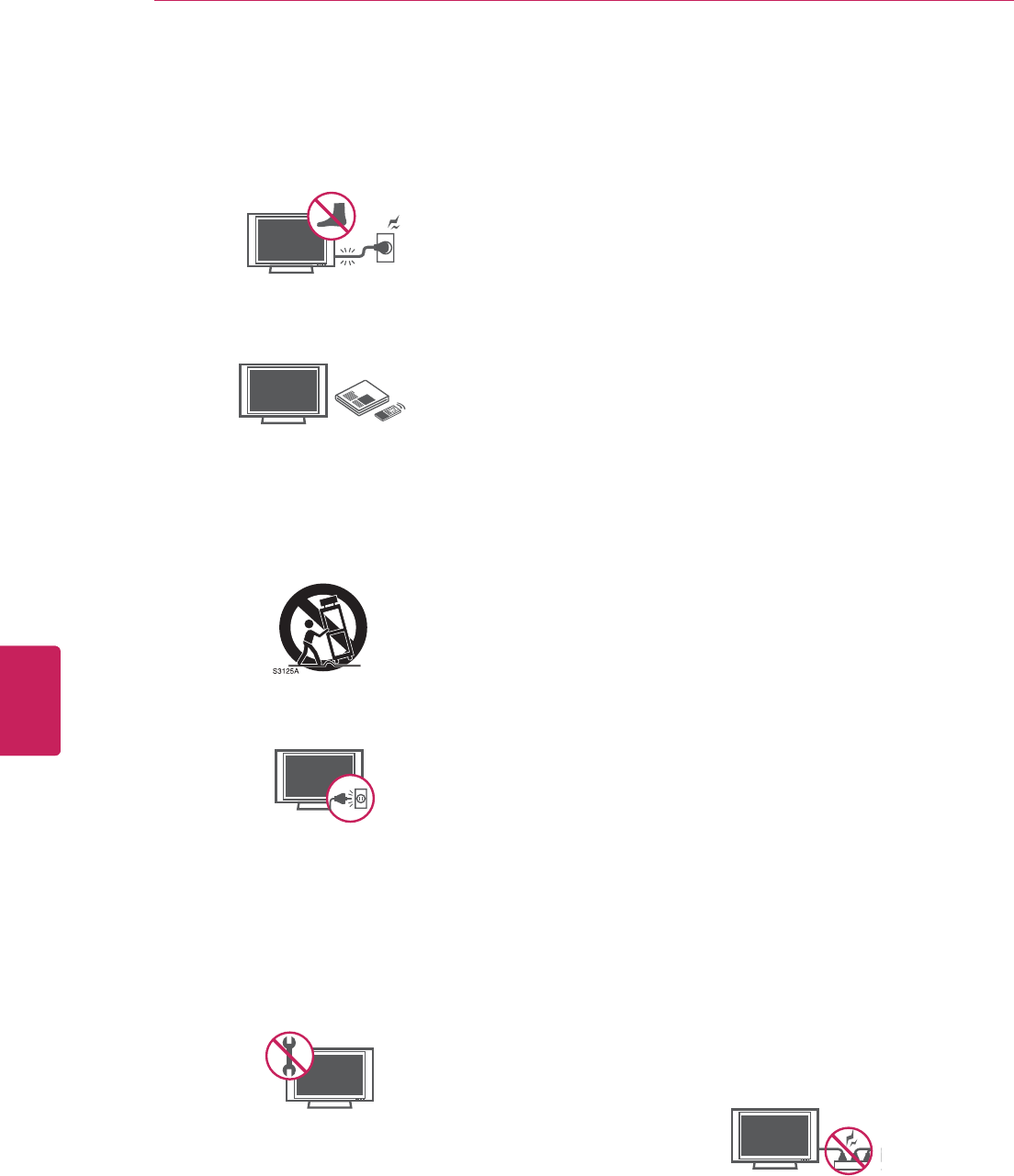
4
ENG
ENGLISH
IMPORTANT SAFETY INSTRUCTIONS
y Protect the power cord from being walked on
or pinched particularly at plugs, convenience
receptacles, and the point where they exit from
the apparatus.
y Only use attachments/accessories specified by
the manufacturer.
y Use only with a cart, stand, tripod, bracket, or
table specified by the manufacturer, or sold with
the apparatus. When a cart is used, use caution
when moving the cart/apparatus combination to
avoid injury from tip-over.
y Unplug this apparatus during lightning storms or
when unused for long periods of time.
y Refer all servicing to qualified service personnel.
Servicing is required when the apparatus has
been damaged in any way, such as power-supply
cord or plug is damaged, liquid has been spilled
or objects have fallen into the apparatus, the
apparatus has been exposed to rain or moisture,
does not operate normally, or has been dropped.
y Never touch this apparatus or antenna during a
thunder or lightning storm.
y When mounting a TV on the wall, make sure not
to install the TV by hanging the power and signal
cables on the back of the TV.
y Do not allow an impact shock or any objects to fall
into the product, and do not drop anything onto
the screen.
y Keep the packing anti-moisture material or vinyl
packing out of the reach of children. Anti-moisture
material is harmful if swallowed. If swallowed
by mistake, force the patient to vomit and visit
the nearest hospital. Additionally, vinyl packing
can cause suffocation. Keep it out of the reach of
children.
y CAUTION concerning the Power Cord
(Can differ by country):
It is recommended that appliances be placed
upon a dedicated circuit; that is, a single outlet
circuit which powers only that appliance and has
no additional outlets or branch circuits. Check the
specification page of this owner’s manual to be
certain. Do not connect too many appliances to
the same AC power outlet as this could result in
fire or electric shock. Do not overload wall outlets.
Overloaded wall outlets, loose or damaged wall
outlets, extension cords, frayed power cords, or
damaged or cracked wire insulation are dangerous.
Any of these conditions could result in electric
shock or fire. Periodically examine the cord of
your appliance, and if its appearance indicates
damage or deterioration, unplug it, discontinue
use of the appliance, and have the cord replaced
with an exact replacement part by an authorized
service. Protect the power cord from physical or
mechanical abuse, such as being twisted, kinked,
pinched, closed in a door, or walked upon. Pay
particular attention to plugs, wall outlets, and the
point where the cord exits the appliance. Do not
move the TV with the power cord plugged in. Do
not use a damaged or loose power cord. Be sure
do grasp the plug when unplugging the power
cord. Do not pull on the power cord to unplug the
TV.
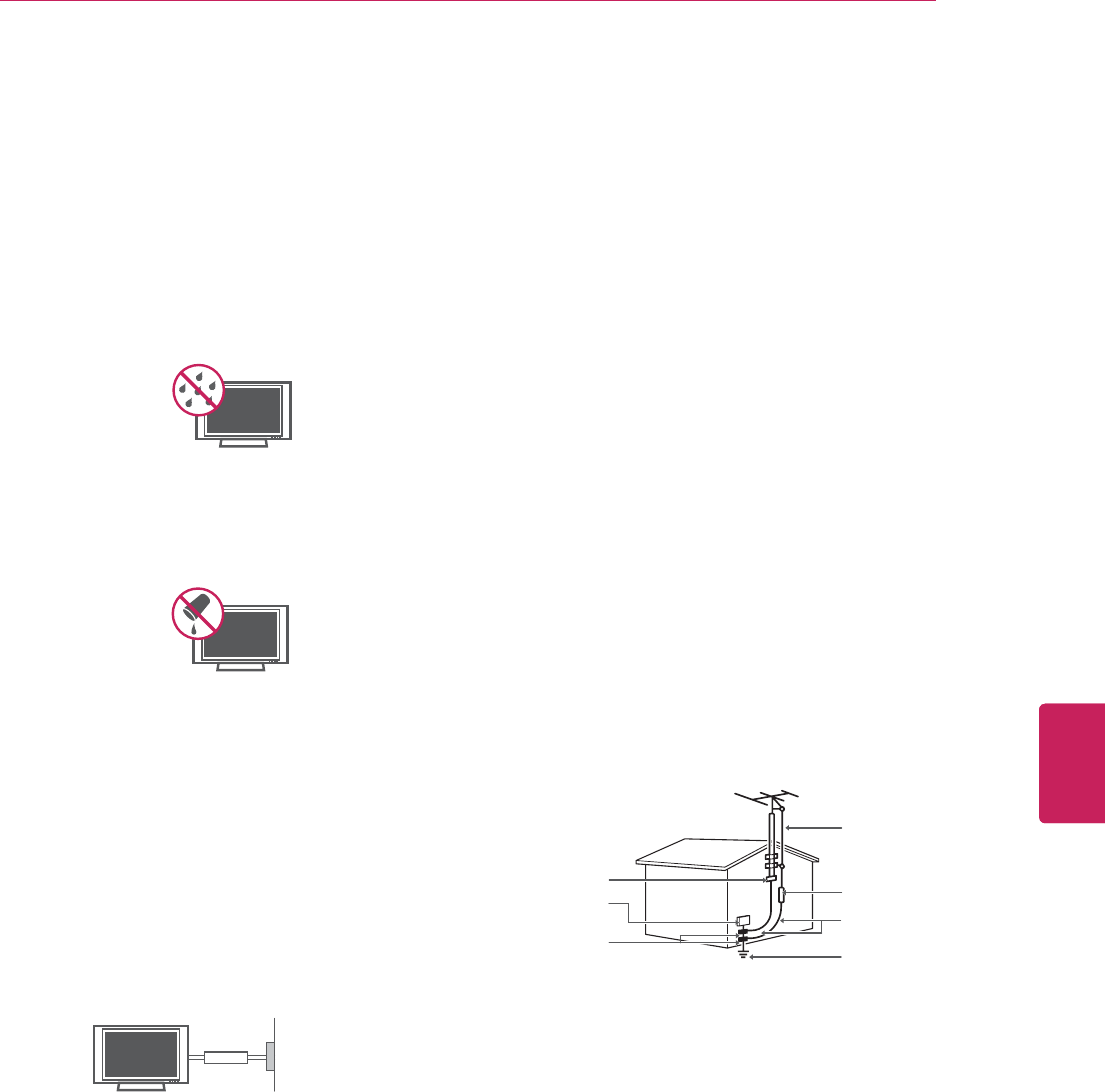
5
ENG
ENGLISH
IMPORTANT SAFETY INSTRUCTIONS
y Do not stick metal objects or any other conductive
material into the power cord. Do not touch the end
of the power cord while it is plugged in.
y Warning - To reduce the risk of fire or electrical
shock, do not expose this product to rain, moisture
or other liquids. Do not touch the TV with wet
hands. Do not install this product near flammable
objects such as gasoline or candles, or expose the
TV to direct air conditioning.
y Do not expose to dripping or splashing and do
not place objects filled with liquids, such as
vases, cups, etc. on or over the apparatus (e.g. on
shelves above the unit).
y Grounding
(Except for devices which are not grounded.)
Ensure that you connect the earth ground wire to
prevent possible electric shock (i.e. a TV with a
three-prong grounded AC plug must be connected
to a three-prong grounded AC outlet). If grounding
methods are not possible, have a qualified
electrician install a separate circuit breaker. Do not
try to ground the unit by connecting it to telephone
wires, lightening rods, or gas pipes.
Short-circuit Breaker
Power Supply
y Disconnecting the Main Power
The power outlet used with this device must
remain easily accessible.As long as this unit
is connected to the AC wall outlet, it is not
disconnected from the AC power source even if
the unit is turned off.
y Do not attempt to modify this product in any way
without written authorization from LG Electronics.
Unauthorized modification could void the user’s
authority to operate this product.
y Outdoor Antenna Grounding
(Can differ by country):
If an outdoor antenna is installed, follow the
precautions below. An outdoor antenna system
should not be located in the vicinity of overhead
power lines or other electric light or power
circuits, or where it can come in contact with
such power lines or circuits as death or serious
injury can occur. Be sure the antenna system is
grounded so as to provide some protection against
voltage surges and built-up static charges. Section
810 of the National Electrical Code (NEC) in the
U.S.A. provides information with respect to proper
grounding of the mast and supporting structure,
grounding of the lead-in wire to an antenna
discharge unit, size of grounding conductors,
location of antenna discharge unit, connection to
grounding electrodes and requirements for the
grounding electrode.
Antenna grounding according to the National
Electrical Code, ANSI/NFPA 70
NEC: National Electrical Code
Ground Clamp
Antenna Lead in Wire
Antenna Discharge Unit
(NEC Section 810-20)
Grounding Conductor
(NEC Section 810-21)
Power Service Grounding
Electrode System
(NEC Art 250, Part H)
Electric Service
Equipment
Ground Clamp
y Cleaning
When cleaning, unplug the power cord and wipe
gently with a soft cloth to prevent scratching. Do
not spray water or other liquids directly on the TV
as electric shock may occur. Do not clean with
chemicals such as alcohol, thinners or benzine.
y Moving
Make sure the product is turned off, unplugged
and all cables have been removed. It may take 2
or more people to carry larger TVs. Do not press
or put stress on the front panel of the TV.
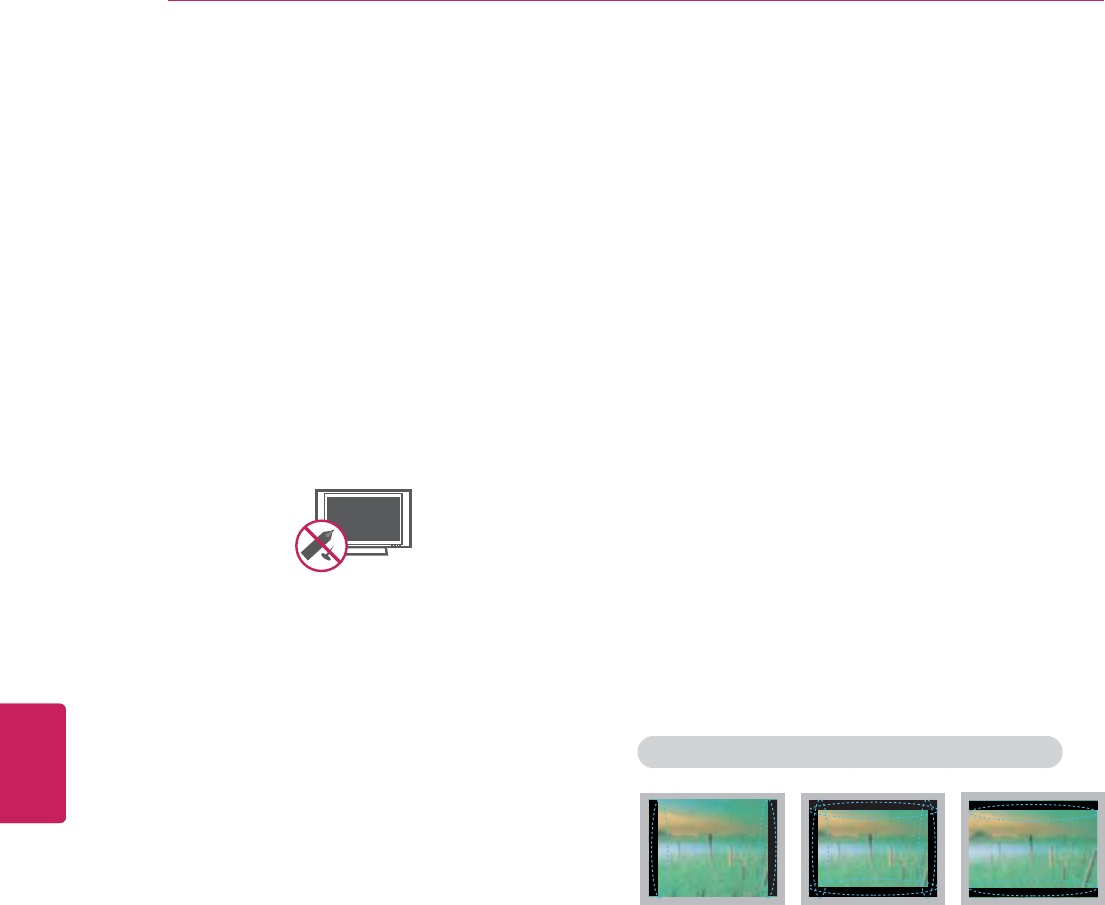
6
ENG
ENGLISH
IMPORTANT SAFETY INSTRUCTIONS
y Ventilation
Install your TV where there is proper ventilation.
Do not install in a confined space such as a
bookcase. Do not cover the product with cloth or
other materials while plugged. Do not install in
excessively dusty places.
y If you smell smoke or other odors coming from
the TV, unplug the power cord and contact an
authorized service center.
y Do not press strongly upon the panel with your
hand or a sharp object such as a nail, pencil or
pen, or make a scratch on it.
y Keep the product away from direct sunlight.
y Dot Defect
The LCD panel is a high technology product with
resolution of two million to six million pixels. In
a very few cases, you could see fine dots on
the screen while you’re viewing the TV. Those
dots are deactivated pixels and do not affect the
performance and reliability of the TV.
y Generated Sound
“Cracking” noise: A cracking noise that occurs
when watching or turning off the TV is generated
by plastic thermal contraction due to temperature
and humidity. This noise is common for products
where thermal deformation is required.
Electrical circuit humming/panel buzzing: A
low level noise is generated from a high-speed
switching circuit, which supplies a large amount of
current to operate a product. It varies depending
on the product.
This generated sound does not affect the
performance and reliability of the product.
y Take care not to touch the ventilation openings.
When watching the TV for a long period, the
ventilation openings may become hot. This does
not affect the performance of the product or cause
defects in the product.
y If the TV feels cold to the touch, there may be a
small “flicker” when it is turned on. This is normal,
there is nothing wrong with TV. Some minute dot
defects may be visible on the screen, appearing as
tiny red, green, or blue spots. However, they have
no adverse effect on the TV’s performance. Avoid
touching the LCD screen or holding your finger(s)
against it for long periods of time. Doing so may
produce some temporary distortion effects on the
screen.
y Store the accessories (battery, etc.) in a safe
location out of the reach of children.
y This apparatus use batteries. In your community
there might be regulations that require you
to dispose of these batteries properly due to
environmental considerations. Please contact
your local authorities for disposal or recycling
information.
y Do not dispose of batteries in a fire.
y Do not short circuit, disassemble or allow the
batteries to overheat.
Preventing “Image burn” or “Burn-in” on your TV screen
y If a fixed image displays on the TV screen for
a long period of time, it will be imprinted and
become a permanent disfigurement on the screen.
This is “image burn” or “burn-in” and not covered
by the warranty.
y If the aspect ratio of the TV is set to 4:3 for a
long period of time, image burn may occur on the
letterboxed area of the screen.
y Avoid displaying a fixed image on the TV screen
for a long period of time (2 or more hours for LCD,
1 or more hours for the Plasma TV) to prevent
image burn.
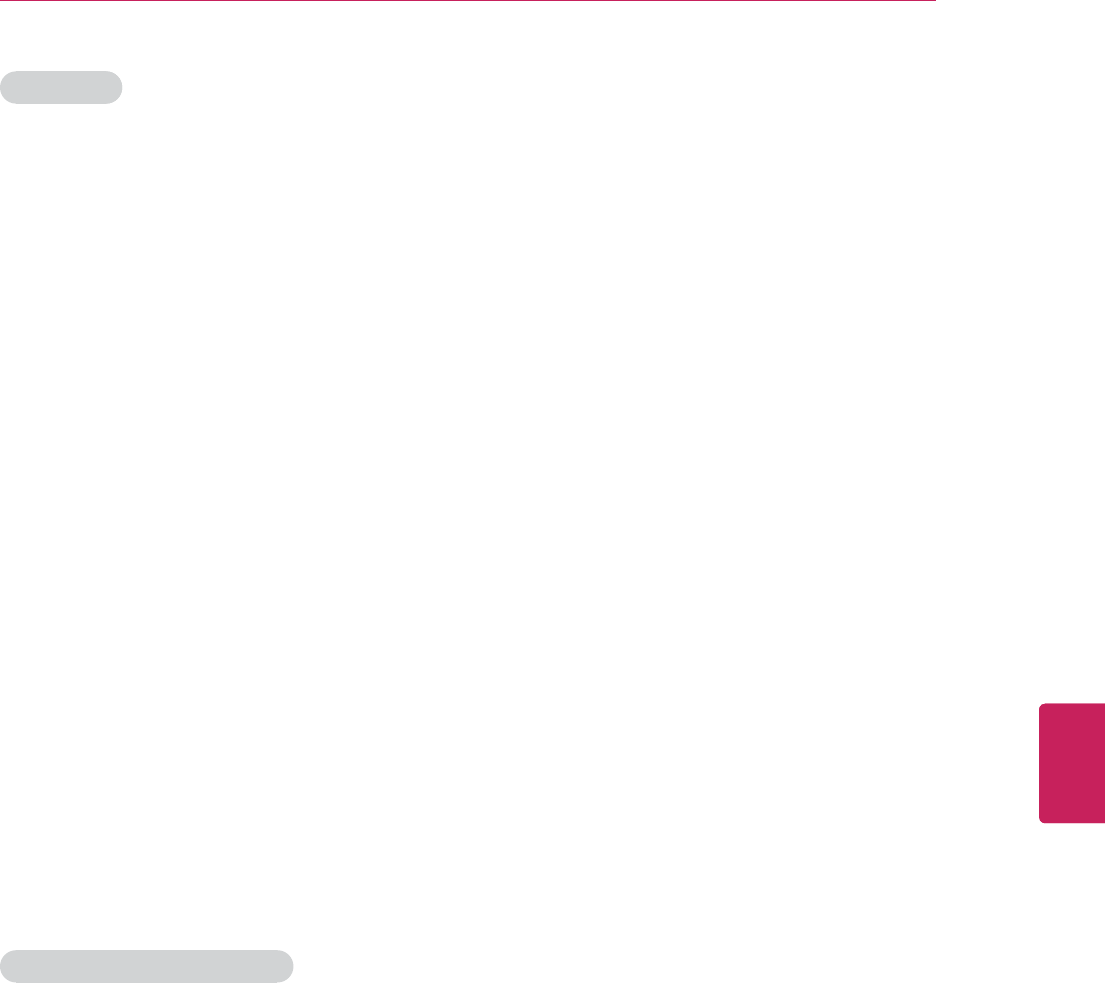
7
ENG
ENGLISH
IMPORTANT SAFETY INSTRUCTIONS
FCC NOTICE
This equipment has been tested and found to
comply with the limits for a Class B digital device,
pursuant to Part 15 of the FCC Rules. These limits
are designed to provide reasonable protection against
harmful interference in a residential installation. This
equipment generates, uses and can radiate radio
frequency energy and, if not installed and used in
accordance with the instructions, may cause harmful
interference to radio communications. However, there
is no guarantee that interference will not occur in a
particular installation. If this equipment does cause
harmful interference to radio or television reception,
which can be determined by turning the equipment
off and on, the user is encouraged to try to correct
the interference by one or more of the following
measures:
- Reorient or relocate the receiving antenna.
- Increase the separation between the equipment
and the receiver.
- Connect the equipment to an outlet on a circuit
different from that to which the receiver is
connected.
- Consult the dealer or an experienced radio/TV
technician for help.
This device complies with part 15 of the FCC Rules.
Operation is subject to the following two conditions:
(1) this device may not cause harmful interference and
(2) this device must accept any interference received,
including interference that may cause undesired
operation of the device.
Any changes or modifications in construction of this
device which are not expressly approved by the party
responsible for compliance could void the user’s
authority to operate the equipment.
NOTE TO CABLE/TV INSTALLER
This reminder is provided to call the CATV system
installer’s attention to Article 820-40 of the National
Electric Code (U.S.A.). The code provides guidelines
for proper grounding and, in particular, specifies that
the cable ground shall be connected to the grounding
system of the building, as close to the point of the
cable entry as practical.
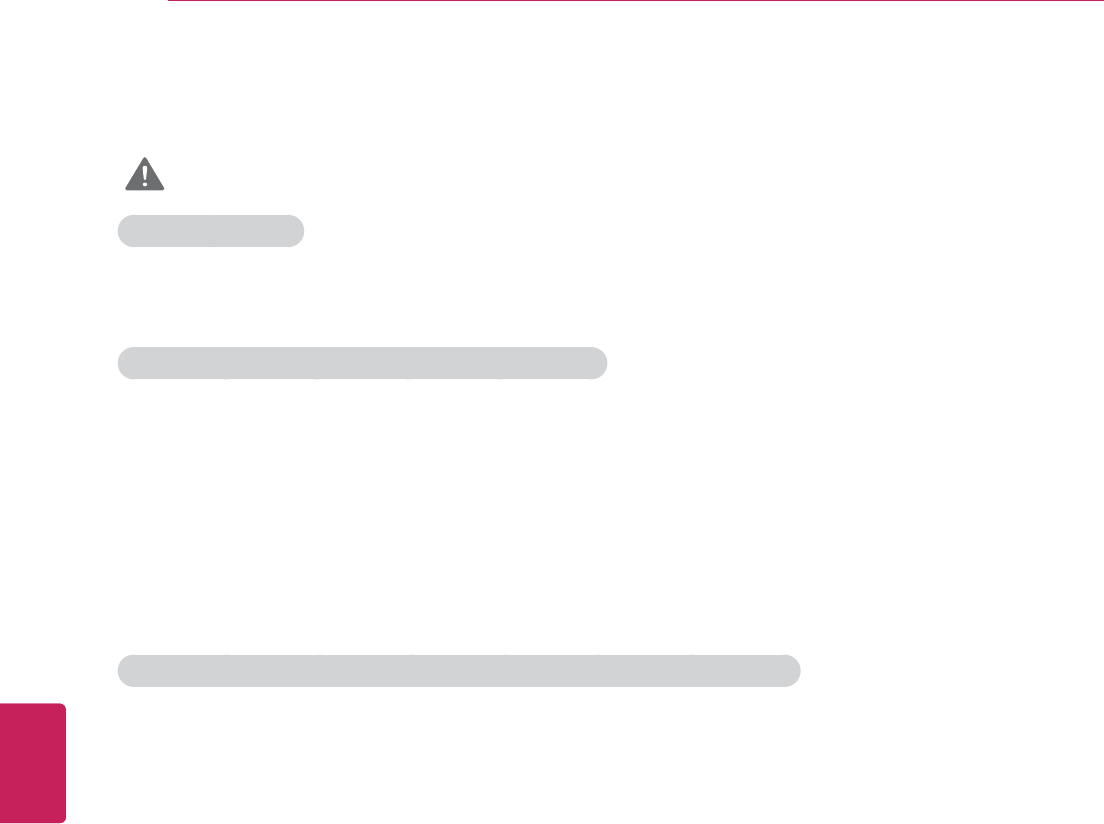
8
ENG
ENGLISH
IMPORTANT SAFETY INSTRUCTIONS
Viewing 3D Imaging
WARNING
Viewing Environment
y Viewing Time
- When watching 3D content, take 5 - 15 minute breaks every hour. Viewing 3D content for a long period of time may
cause headache, dizziness, fatigue or eye strain.
Those that have a photosensitive seizure or chronic illness
y Some users may experience a seizure or other abnormal symptoms when they are exposed to a flashing light or
particular pattern from 3D content.
y Do not watch 3D content if you feel nauseous, are pregnant and/ or have a chronic illness such as epilepsy, cardiac
disorder, or blood pressure disease, etc.
y 3D Content are not recommended for those who suffer from stereo blindness or stereo anomaly. Double images or
discomfort in viewing may be experienced.
y If you have strabismus (cross-eyed), amblyopia (weak eyesight) or astigmatism, you may have trouble sensing
depth and easily feel fatigue due to double images. It is advised to take frequent breaks than the average adult.
y If your eyesight varies between your right and left eye, revise your eyesight prior to watching 3D contents.
Symptoms which require discontinuation or refraining from watching 3D contents
y Do not watch 3D contents when you feel fatigue from lack of sleep, overwork or drinking.
y When these symptoms are experienced, stop using/watching 3D content and get enough rest until the symptom
subsides.
- Consult your doctor when the symptoms persist. Symptoms may include headache, eyeball pain, dizziness, nausea,
palpitation, blurriness, discomfort, double image, visual inconvenience or fatigue.
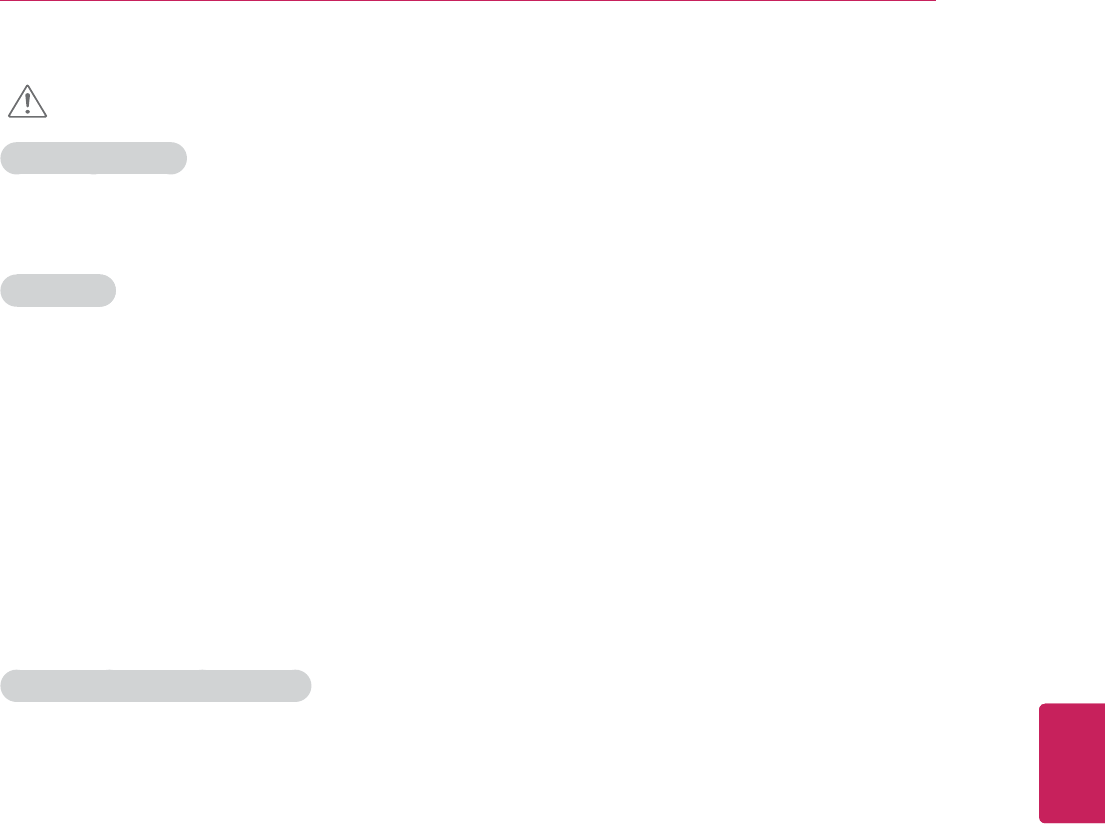
9
ENG
ENGLISH
IMPORTANT SAFETY INSTRUCTIONS
CAUTION
Viewing Environment
y Viewing Distance
- Maintain a distance of at least twice the screen diagonal length when watching 3D content. If you feel discomfort
in viewing 3D content, move further away from the TV.
Viewing Age
y Infants / Children
- Usage/ Viewing 3D content for children under the age of 5 are prohibited.
- Children under the age of 10 may overreact and become overly excited because their vision is in development (for
example: trying to touch the screen or trying to jump into it. Special monitoring and extra attention is required for
children watching 3D content.
- Children have greater binocular disparity of 3D presentations than adults because the distance between the eyes is
shorter than one of adults. Therefore they will perceive more stereoscopic depth compared to adults for the same
3D image.
y Teenagers
- Teenagers under the age of 19 may be stimulated to light coming from 3D videos. Advise them not to watch 3D
videos for a long time when they are tired.
y Elderly
- The elderly may perceive less of a 3D effect than the youth. Do not sit closer to the TV than the recommended
distance.
Cautions when using the 3D glasses
y Make sure to use LG 3D glasses. Otherwise, you may not be able to view 3D videos properly.
y Do not use 3D glasses instead of your normal glasses, sunglasses or protective goggles.
y Using modified 3D glasses may cause eye strain or image distortion.
y Do not keep your 3D glasses in extremely high or low temperatures. It will cause deformation.
y The 3D glasses are fragile and are easy to scratched. Use a soft, clean piece of cloth when wiping the lenses. Do
not scratch the lenses of the 3D glasses with sharp objects or clean/wipe them with chemicals.
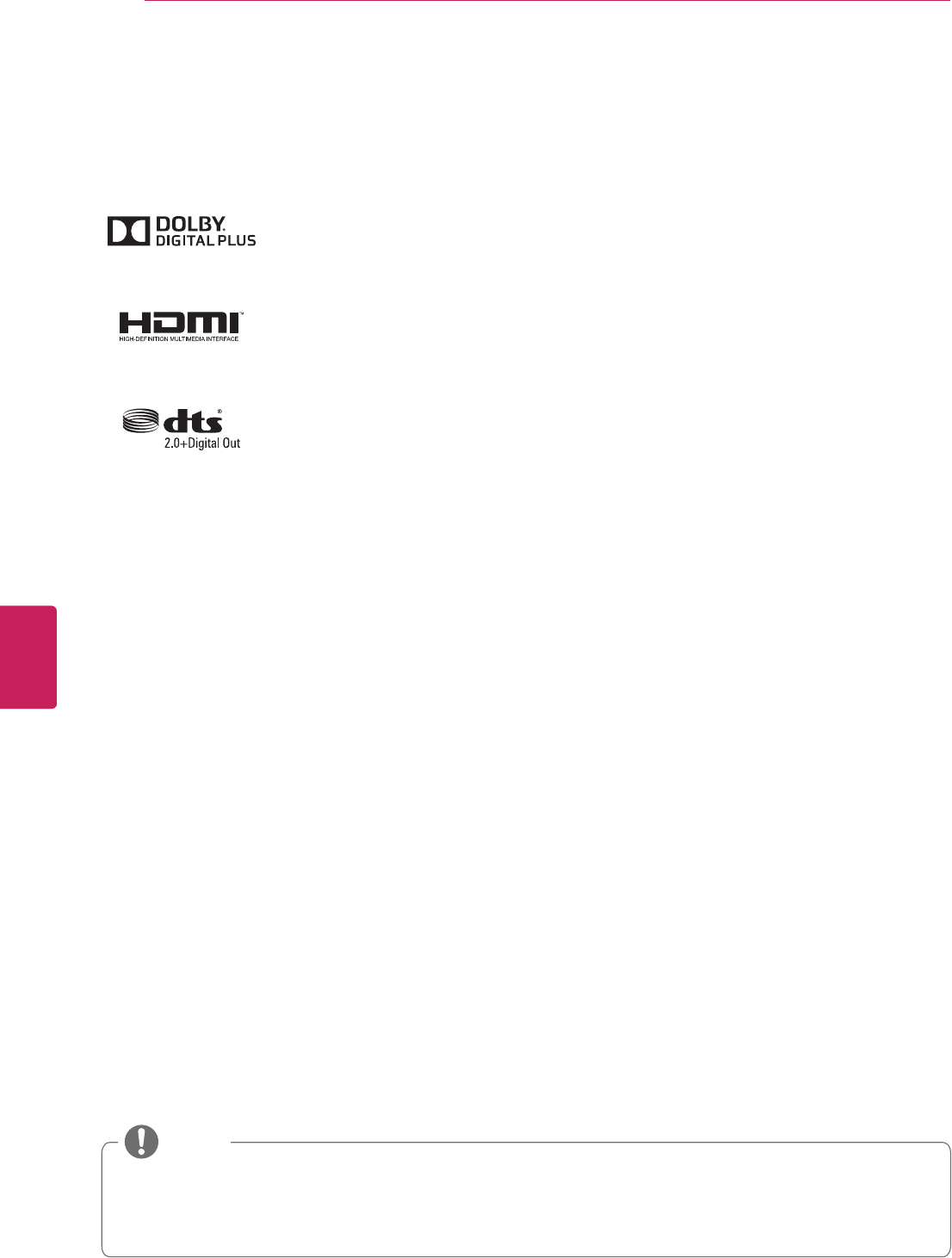
10
ENG
ENGLISH
LICENSES
Manufactured under license from Dolby Laboratories. “Dolby” and the double-D symbol are
trademarks of Dolby Laboratories.
HDMI, the HDMI logo and High-Definition Multimedia Interface are trademarks or registered
trademarks of HDMI Licensing LLC.
Manufactured under license under U.S. Patent Nos: 5,956,674; 5,974,380; 6,487,535 & other
U.S. and worldwide patents issued & pending. DTS, the Symbol & DTS and the Symbol
together are registered trademarks & DTS 2.0+Digital Out is a trademark of DTS, Inc. Product
includes software. © DTS, Inc. All Rights Reserved.
LICENSES
Supported licenses may differ by model. For more information about licenses, visit www.lg.com.
y Image shown may differ from your TV.
y Your TV's OSD (On Screen Display) may differ slightly from that shown in this manual.
y The available menus and options may differ from the input source or product model that you are using.
y New features may be added to this TV in the future.
NOTE
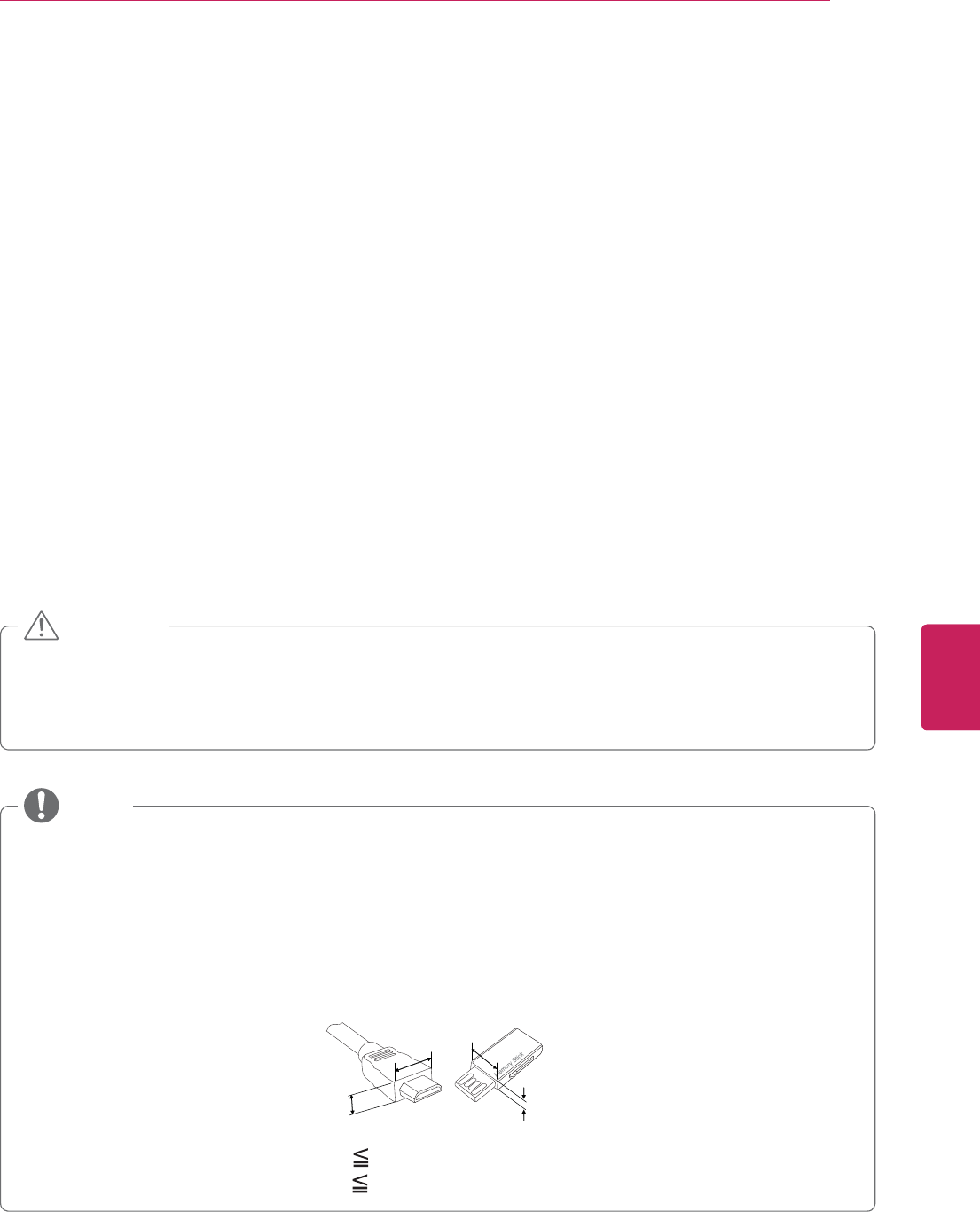
11
ENG
ENGLISH
INSTALLATION PROCEDURE / ASSEMBLING AND PREPARING
INSTALLATION PROCEDURE
1 Open the package and make sure all the accessories are included.
2 Attach the stand to the TV set.
3 Connect an external device to the TV set.
4 Make sure the network connection is available.
You can use the TV network functions only when the network connection is made.
ASSEMBLING AND PREPARING
Unpacking
Check your product box for the following items. If there are any missing accessories, contact the local dealer where you
purchased your product. The illustrations in this manual may differ from the actual product and item.
y Do not use any unapproved items to ensure the safety and product life span.
y Any damages or injuries by using unapproved items are not covered by the warranty.
y Some models appear to have a thin film on the screen. It is actually part of the screen, do not
remove it.
CAUTION
y The items supplied with your product may vary depending on the model.
y Product specifications or contents of this manual may be changed without prior notice due to
upgrade of product functions.
y For an optimal connection, HDMI cables and USB devices should have bezels less than 10 mm (0.39
inches) thick and 18 mm (0.7 inches) width.
y Use an extension cable that supports USB 2.0 if the USB cable or USB memory stick does not fit
into your TV's USB port.
B
AA
B
*A 10 mm (0.39 inches)
*B 18 mm (0.7 inches)
NOTE
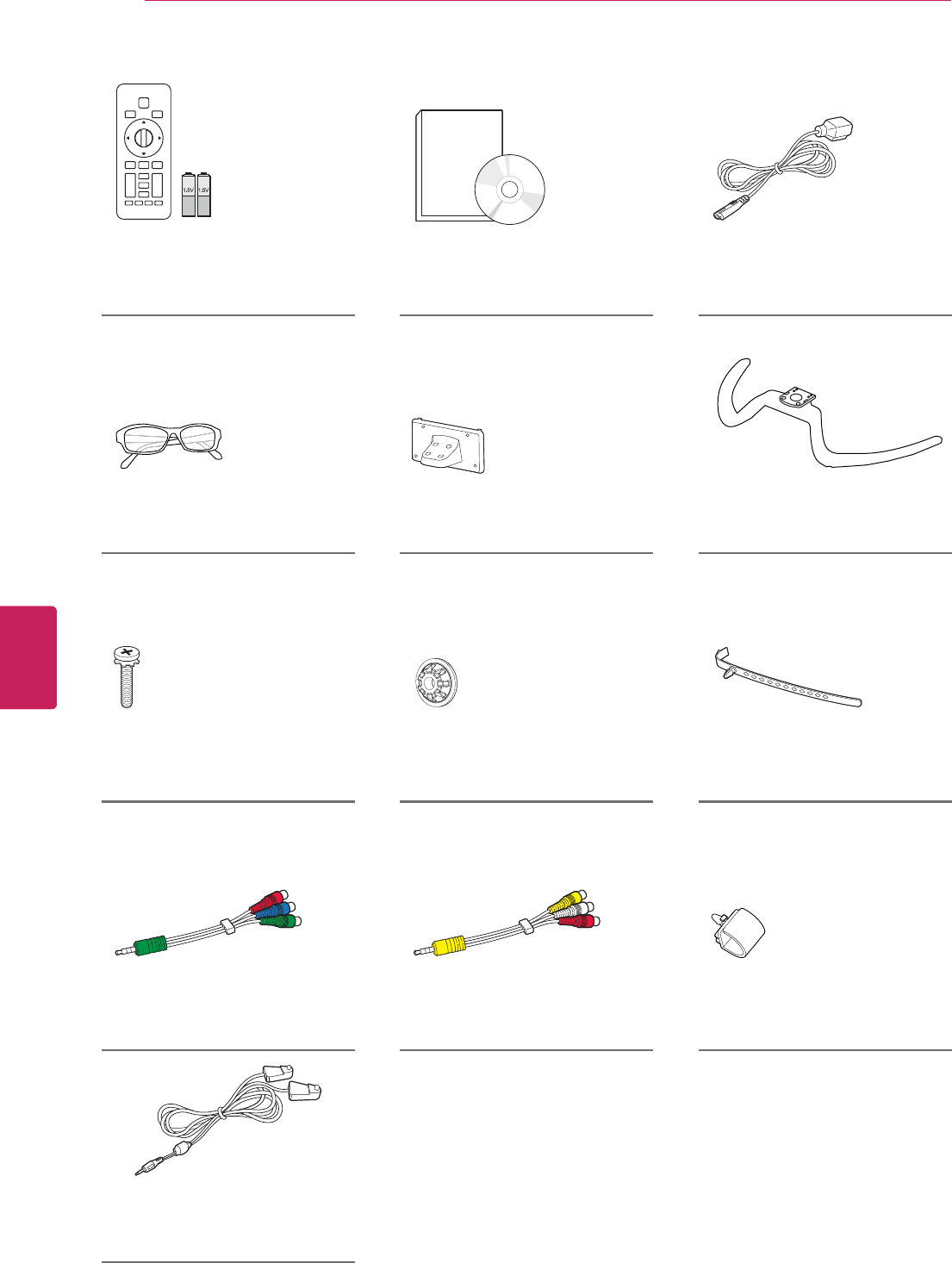
12
ENG
ENGLISH
ASSEMBLING AND PREPARING
QWERTY Remote Control,
Batteries (AA)
(See p.32)
Owner’s Manual,
CD Manual
Power Cord
Cinema 3D Glasses
(Depending on model)
Stand Body
(See p.16)
Stand Base
(See p.16)
Stand Screws
8 EA, M4 x 14
(See p.16)
Wall Mount Inner Spacers
4 EA
Cable Holder
(See p.19)
Component Video Cable
(See p.25)
Composite Video Cable
(See p.25,26)
Cable Management
2 EA
(See p.19)
IR Blaster Cable
(See p.31)
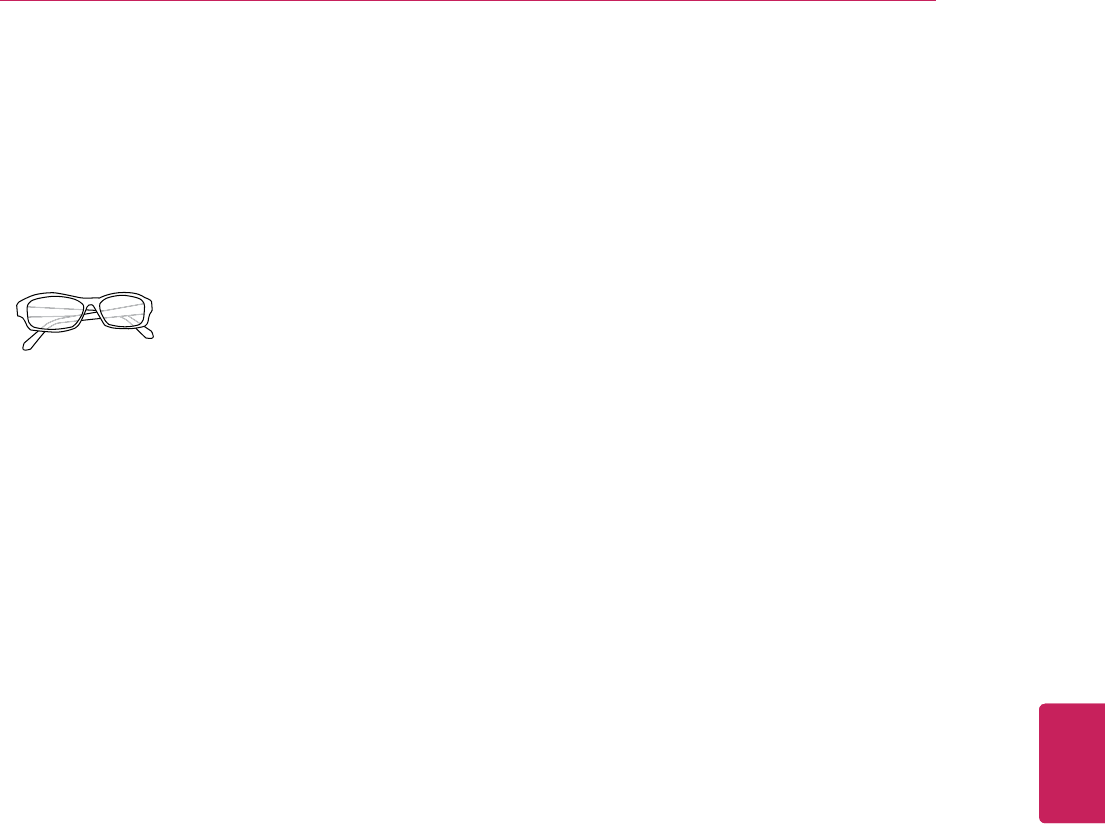
13
ENG
ENGLISH
ASSEMBLING AND PREPARING
Optional Extras
Optional extras can be changed or modified for quality improvement without any notification.
Contact your dealer for buying these items.
These devices only work with certain models.
AG-F3**
Cinema 3D Glasses
The model name or design may
be changed manufacturer’s
circumstances or policies.
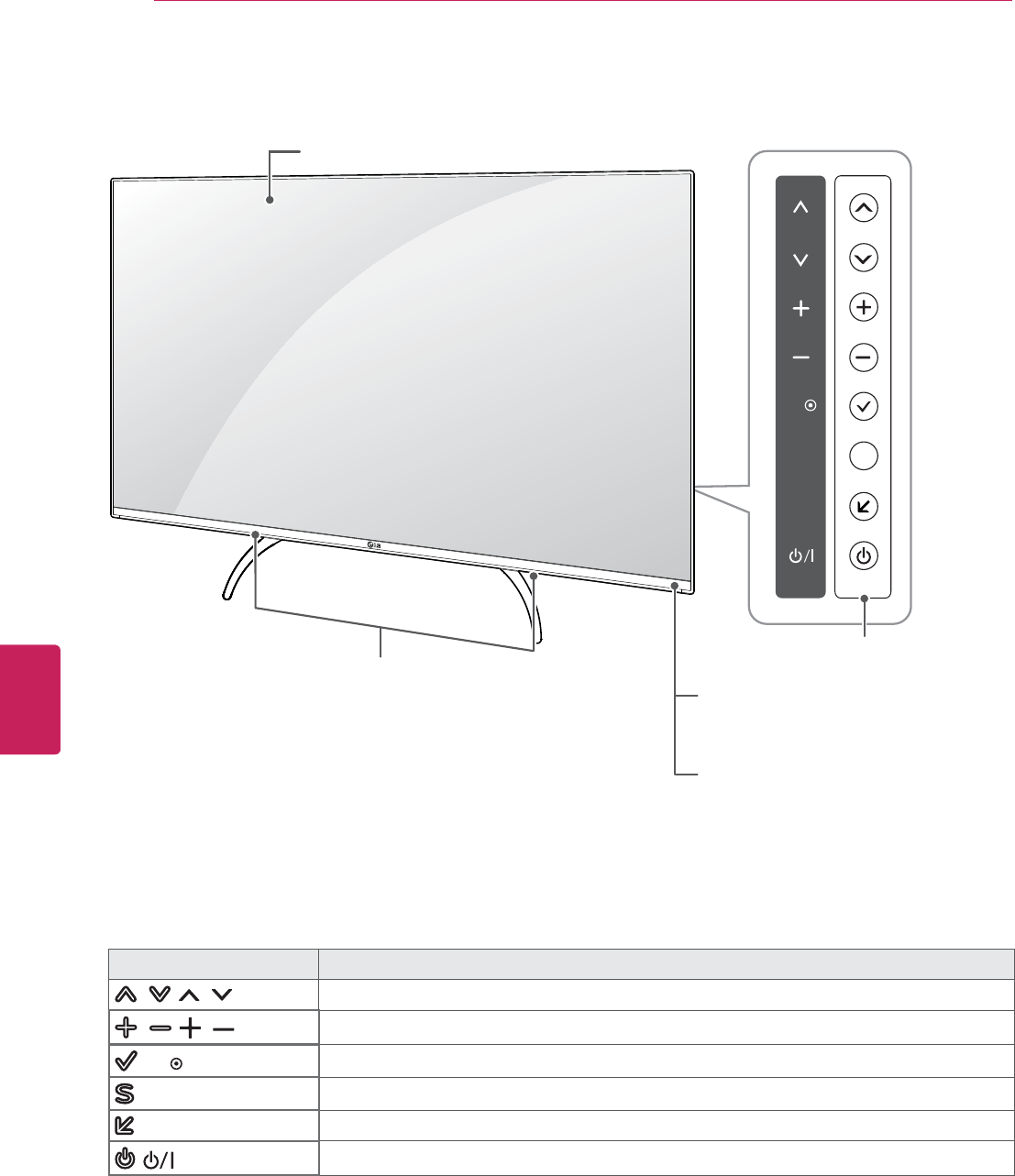
14
ENG
ENGLISH
ASSEMBLING AND PREPARING
Parts and buttons
Touch button Description
/ ( / ) Scrolls through the saved channels.
/ ( / ) Adjusts the volume level.
(OK ) Selects the highlighted menu option or confirms an input.
(SETTINGS)Accesses the main menus, or saves your input and exits the menus.
(INPUT)Changes the input source.
( ) Turns the power on or off.
1 Intelligent sensor - Adjusts the image quality and brightness based on the surrounding environment.
Power indicator
Remote control and
intelligent1 sensors
Speakers
OK
SETTINGS
INPUT
S
Screen
Buttons
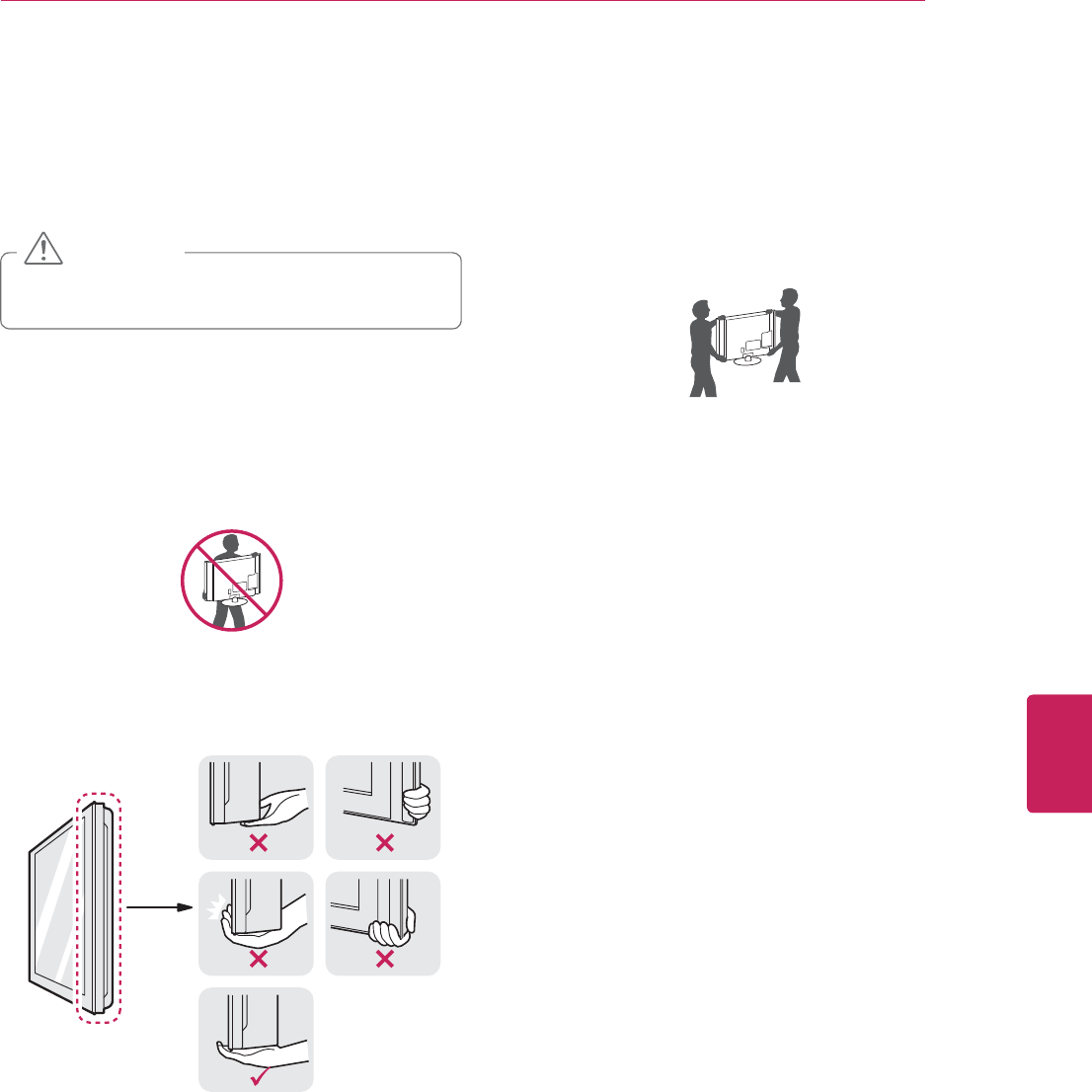
15
ENG
ENGLISH
ASSEMBLING AND PREPARING
Lifting and moving the TV
When moving or lifting the TV, read the following to
prevent the TV from being scratched or damaged and for
safe transportation regardless of its type and size.
y It is recommended to move the TV in the box or
packing material that the TV originally came in.
y Before moving or lifting the TV, disconnect the
power cord and all cables.
y When holding the TV, the screen should face
away from you to avoid damage.
y Hold the top and bottom of the TV frame firmly.
Make sure not to hold the transparent part,
speaker, or speaker grill area.
y When transporting a large TV, there should be at
least 2 people.
y When transporting the TV by hand, hold the TV as
shown in the following illustration.
y When transporting the TV, do not expose the TV
to jolts or excessive vibration.
y When transporting the TV, keep the TV upright,
never turn the TV on its side or tilt towards the left
or right.
y Avoid touching the screen at all times, as this
may result in damage to the screen.
CAUTION
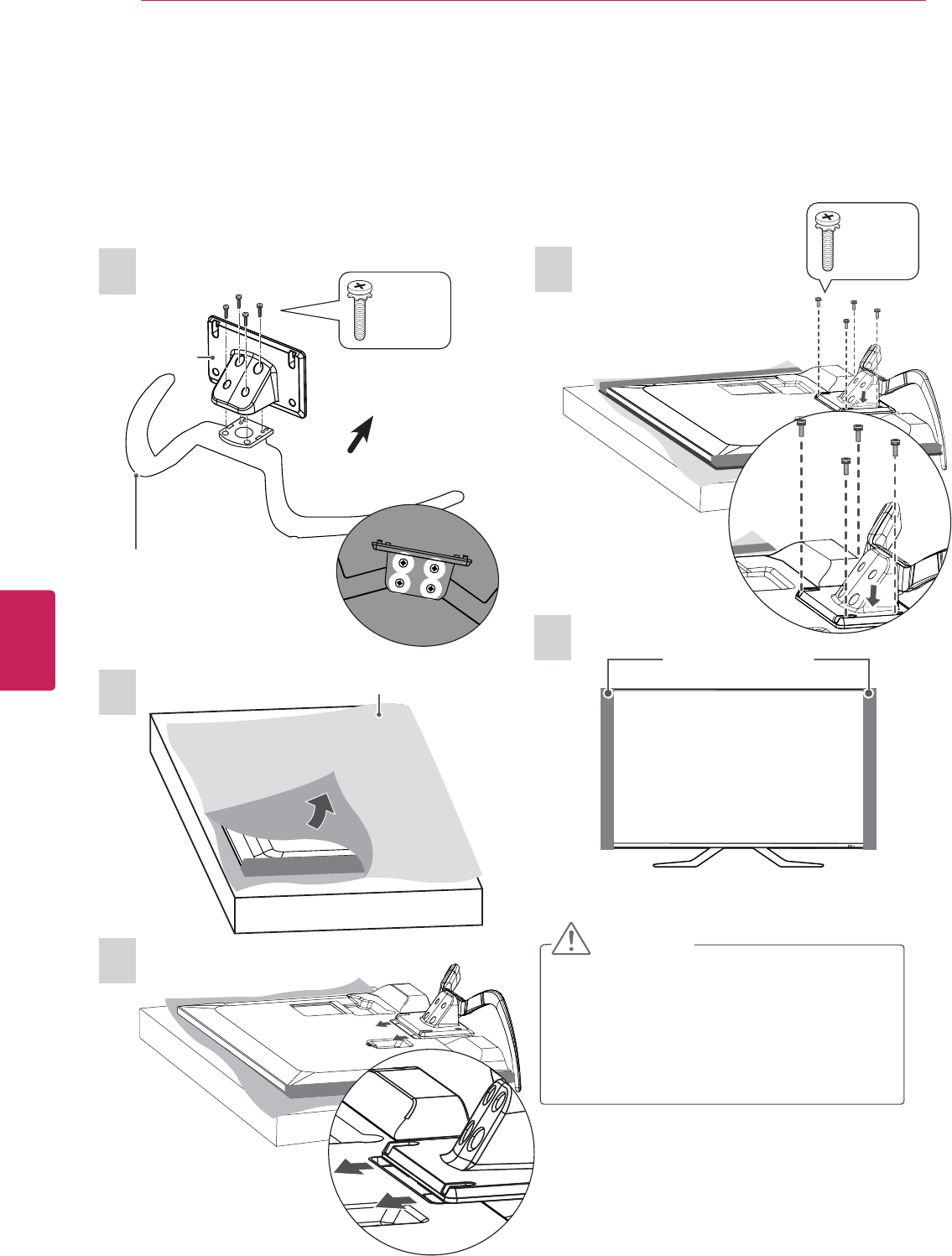
16
ENG
ENGLISH
ASSEMBLING AND PREPARING
Setting up the TV
Put your TV on a pedestal stand and mount the TV on a table or wall.
Attaching the stand
3
2
4
5
CAUTION
y When attaching the stand to the TV set, place
the screen facing down on a cushioned table
or flat surface to protect the screen from
scratches.
y Tighten the screws firmly to prevent the TV
from tilting forward. Do not over tighten.
1
Protection pad
(Depending on model)
Front
Top View
4 EA
M4 x 14
Stand base
Stand body
Wrapping bag
(Depending on model)
4 EA
M4 x 14
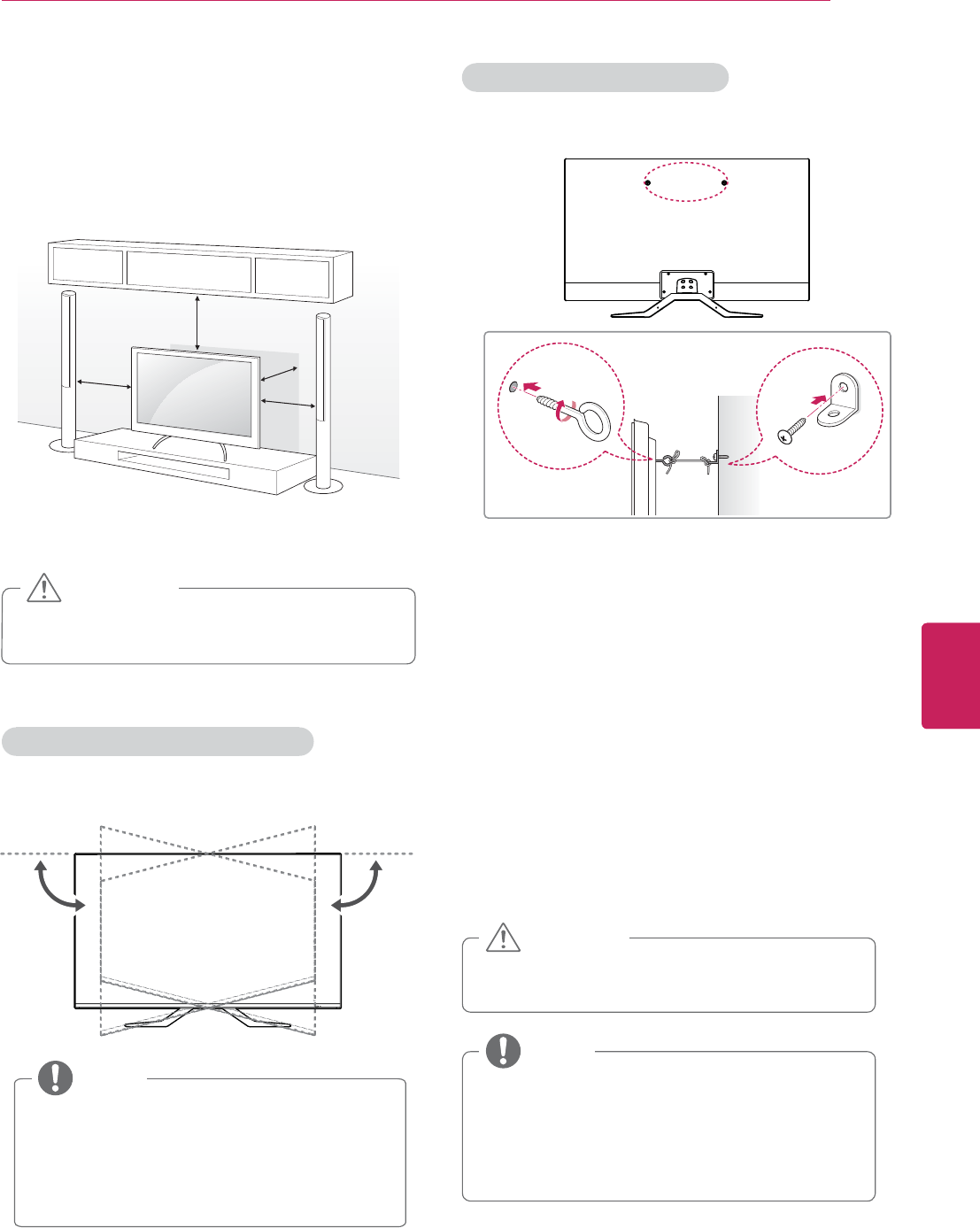
17
ENG
ENGLISH
ASSEMBLING AND PREPARING
Mounting on a table
1 Lift and tilt the TV into its upright position on a table.
- Leave a 10 cm (4 inches) (minimum) space from
the wall for proper ventilation.
10 cm
10 cm
10 cm (4 inches)
10 cm
2 Connect the power cord to a wall outlet.
y Do not place the TV near or on sources of heat,
as this may result in fire or other damage.
CAUTION
Adjusting the angle of the TV to suit view
Swivel 15 degrees to the left or right and adjust the
angle of the TV to suit your view.
Securing the TV to a wall (optional)
1 Insert and tighten the eye-bolts, or TV brackets and
bolts on the back of the TV.
- If there are bolts inserted at the eye-bolts position,
remove the bolts first.
2 Mount the wall brackets with the bolts to the wall.
Match the location of the wall bracket and the eye-
bolts on the rear of the TV.
3 Connect the eye-bolts and wall brackets tightly with
a sturdy rope.
Make sure to keep the rope horizontal with the flat
surface.
y Make sure that children do not climb on or hang
on the TV.
CAUTION
y Use a platform or cabinet that is strong and large
enough to support the TV securely.
y Brackets, bolts and ropes are optional. You can
obtain additional accessories from your local
dealer.
NOTE
y When adjusting the angle of the TV, watch out
for your fingers.
y Personal injury may occur if hands or fingers
are pinched. If the product is tilted too much,
it may fall, causing damage or injury.
NOTE
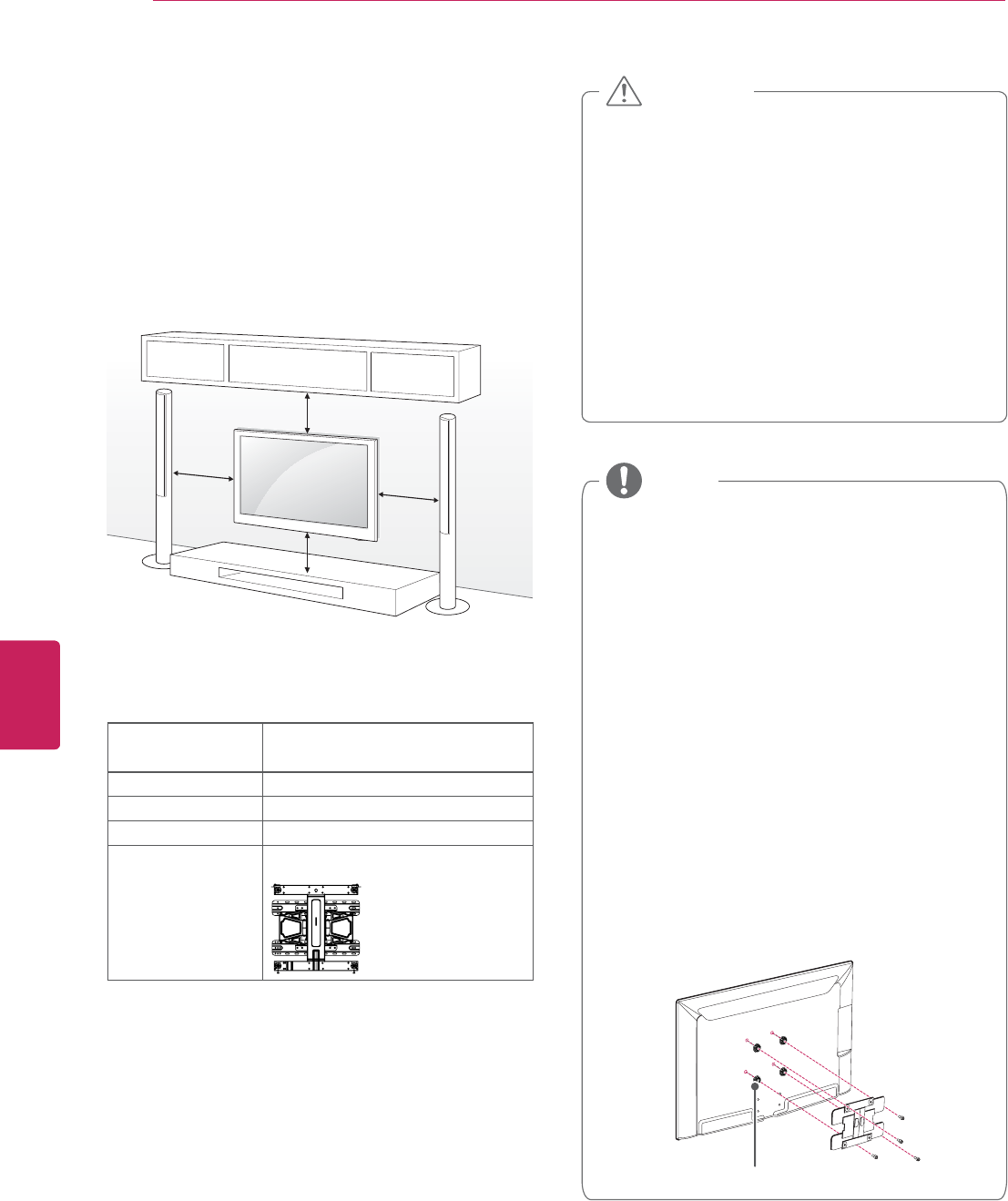
18
ENG
ENGLISH
ASSEMBLING AND PREPARING
Mounting on a wall
Attach an optional wall mount bracket at the rear of the
TV carefully and install the wall mount bracket on a solid
wall perpendicular to the floor. When you attach the
TV to other building materials, please contact qualified
personnel.
We recommend that you use an LG brand wall mount
when mounting the TV to a wall.
10 cm
10 cm
10 cm (4 inches)
10 cm
Make sure to use screws and wall mounts that meet the
VESA standard. Standard dimensions for the wall mount
kits are described in the following table.
Model 42/47/50/55G310
42/47G3A
VESA 400 x 400
Standard screw M6
Number of screws 4
Wall mount
bracket (optional)
LSW430B
y Use the screws that are listed in the VESA
standard screw specifications.
y The wall mount kit includes an installation manual
and necessary parts.
y The wall mount bracket is optional. You can
obtain additional accessories from your local
dealer.
y The length of screws may differ depending on
the wall mount. Make sure to use the proper
length.
y For more information, refer to the manual
supplied with the wall mount.
y When attaching a third-party wall mounting
bracket to the TV, insert the wall mount
inner spacers into the TV wall mount holes
to move your TV in vertical angle. Please
make sure not to use the spacers for LG
wall mounting bracket.
Wall Mount Inner Spacer
NOTE
y Disconnect the power before moving or installing
the TV. Otherwise electric shock may occur.
y If you install the TV on a ceiling or slanted wall, it
may fall and result in severe injury.
Use an authorized LG wall mount and contact the
local dealer or qualified personnel.
y Do not over tighten the screws as this may cause
damage to the TV and void your warranty.
y Use the screws and wall mounts that meet
the VESA standard. Any damages or injuries by
misuse or using an improper accessory are not
covered by the warranty.
CAUTION
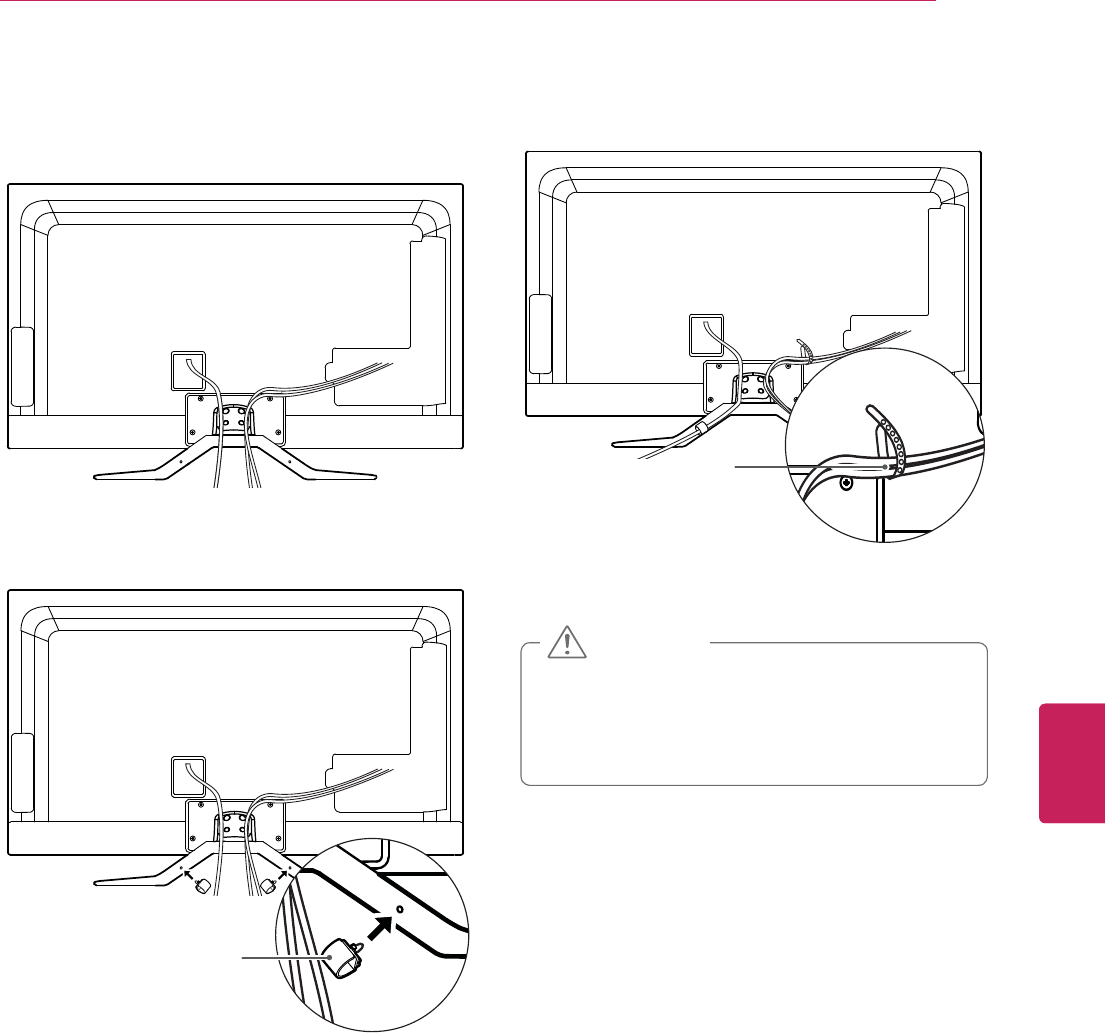
19
ENG
ENGLISH
ASSEMBLING AND PREPARING
Tidying cables
1 Gather the cables with the stand rear cover.
y Do not move the TV by holding the cable holder
and cable management clip, as the cable holders
may break, and injuries and damage to the TV
may occur.
CAUTION
2 Install the cable management as shown.
Cable
Management
3 Gather and bind the cables with the cable holder.
Cable Holder
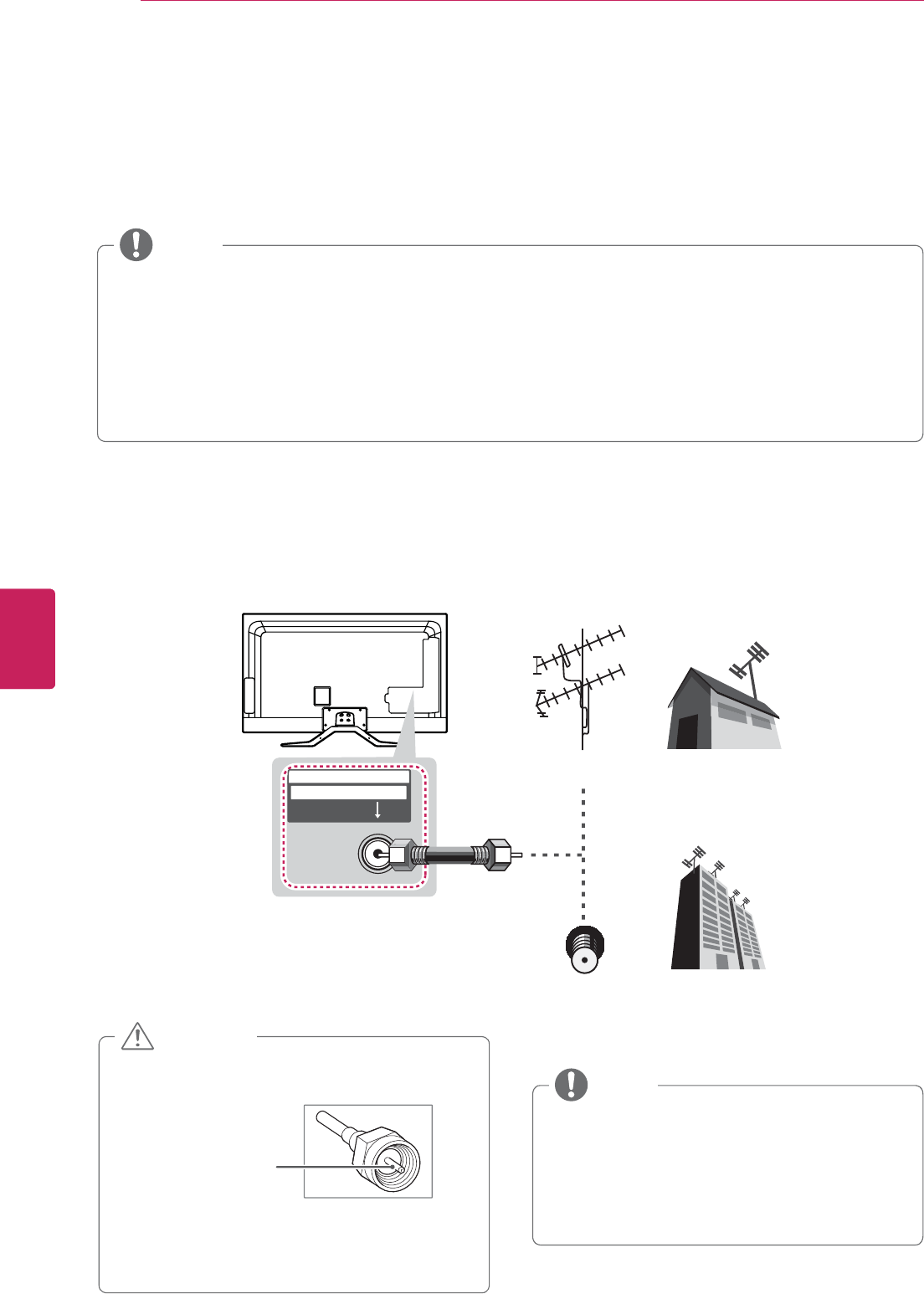
20
ENG
ENGLISH
MAKING CONNECTIONS
MAKING CONNECTIONS
You can connect various external devices to the TV. Supported external devices are: HD receivers, DVD players, VCRs,
audio systems, USB storage devices, PC, gaming devices, and other external devices. For more information on external
device’s connection, refer to the manual provided with each device.
Connecting to an antenna or cable
Connect an antenna, cable, or cable box to watch TV while referring to the following. The illustrations may differ from
the actual items and a RF cable is optional.
VHF Antenna
UHF Antenna
Antenna
Terminal
Coaxial (75Ω)
ANTENNA / CABLE
IN
y Make sure not to bend the copper wire of the RF
cable.
Copper wire
y Complete all connections between devices, and
then connect the power cord to the power outlet
to prevent damage to your TV.
CAUTION
y Use a signal splitter to use more than 2 TVs.
y Visit http://lgknowledgebase.com for more
information about the antenna and cable
connection. Search for antenna.
y DTV Audio Supported Codec: MPEG, Dolby
Digital
NOTE
y If you record a TV program on a DVD recorder or VCR, make sure to connect the TV signal input
cable to the TV through a DVD recorder or VCR. For more information on recording, refer to the
manual provided with the connected device.
y The external device connection may differ from the model.
y Connect external devices to the TV regardless of the order of the TV port.
y If you connect a gaming device to the TV, use the cable supplied with the gaming device.
y Refer to the external equipment’s manual for operating instructions.
NOTE
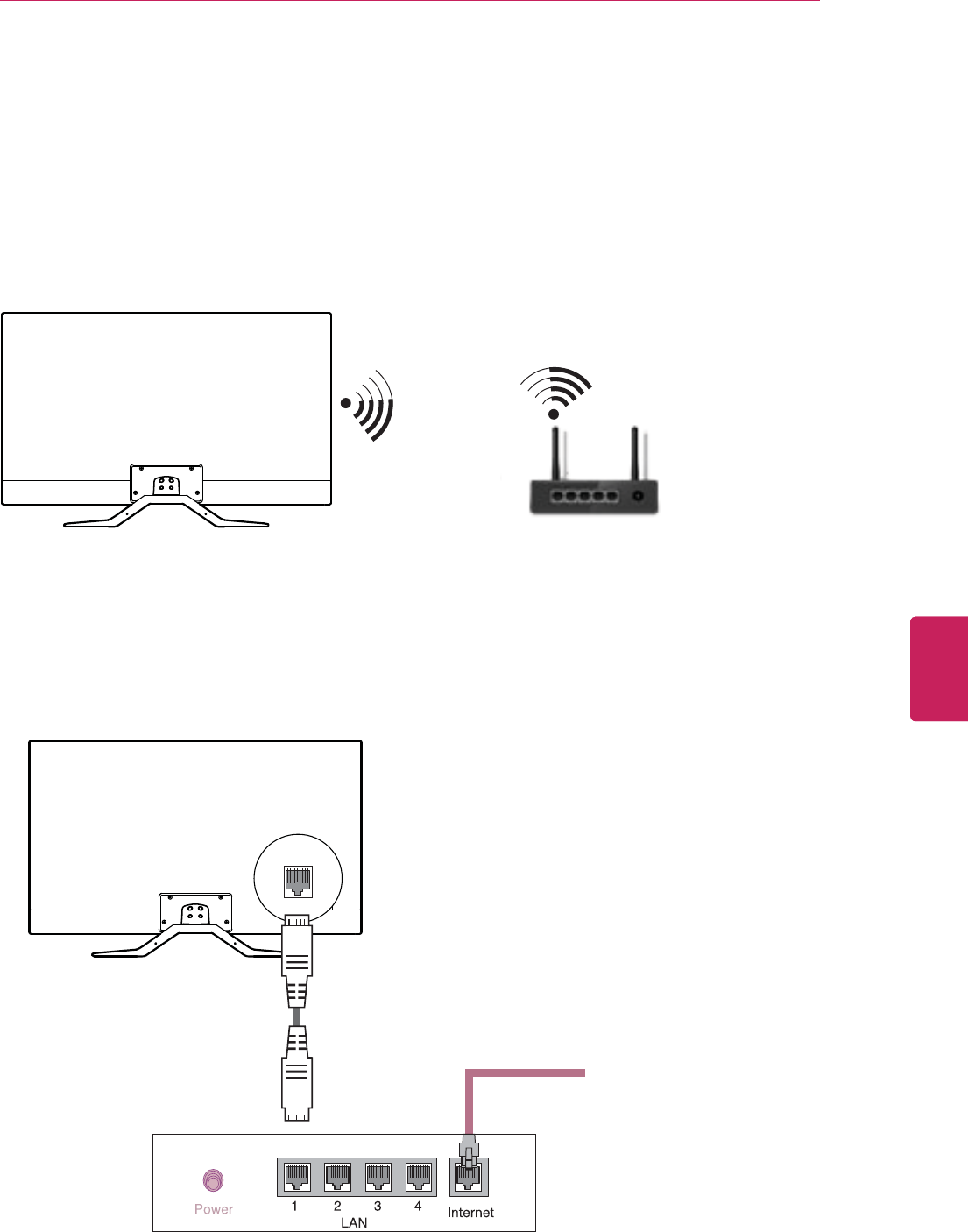
21
ENG
ENGLISH
MAKING CONNECTIONS
Network connection
Connect the TV to a router with a LAN cable. Or, connect with Wi-Fi by accessing Network Setup in the initial Setup
Wizard. For seamless internet streaming LG recommends a stable 4 Mbps broadband speed and 1.5 Mbps as a
minimum.
Wireless Network Connection
Wired Network Connection
Internet connection
Wired router
Wireless router
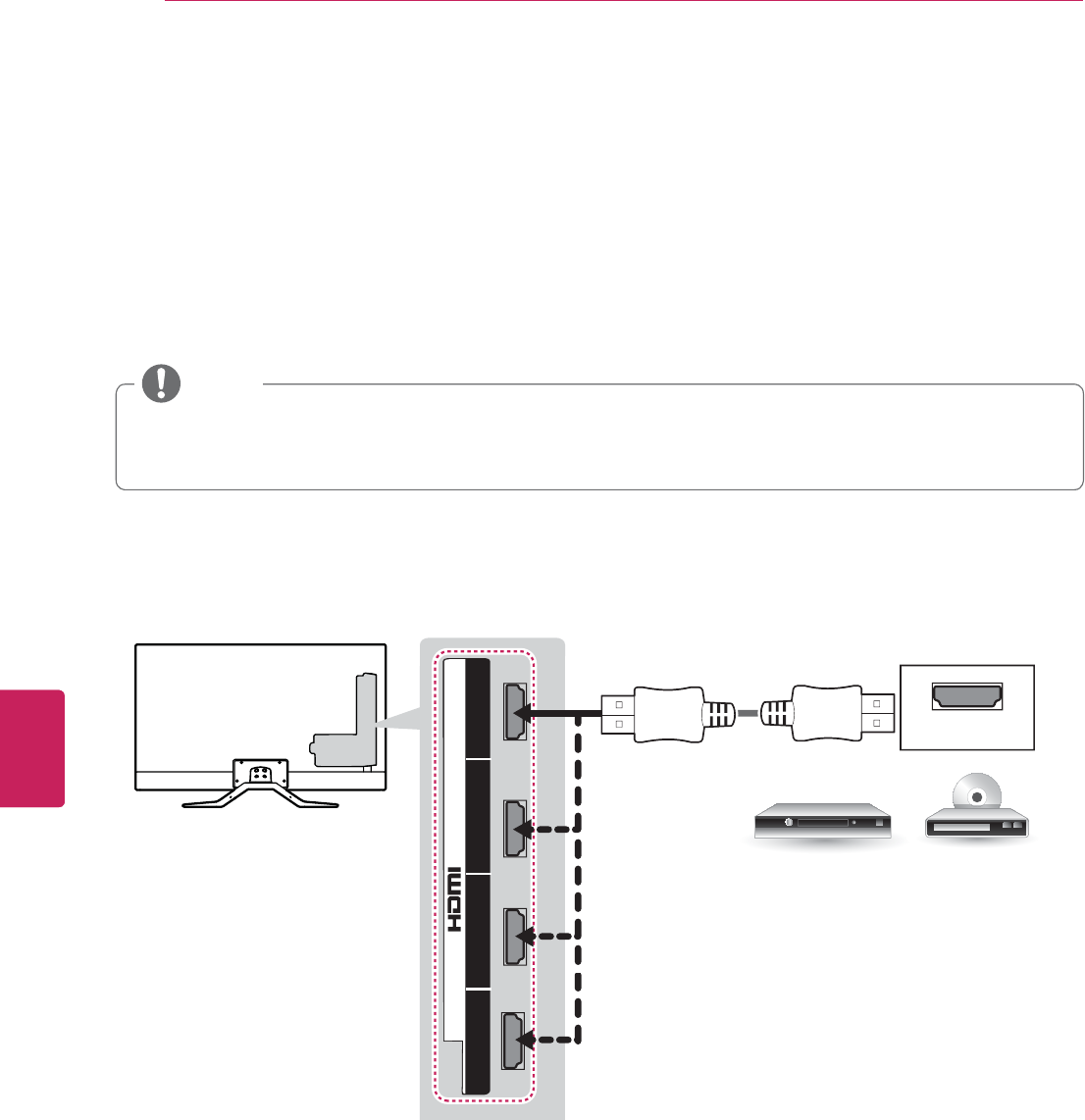
22
ENG
ENGLISH
MAKING CONNECTIONS
Connecting to a HD receiver DVD Player or VCR
Connect a HD receiver, DVD Player or VCR to the TV and select an appropriate input mode.
HDMI Connection
HDMI is the best way to connect a device.
Transmits the digital video and audio signals from an external device to the TV. Connect the external device and the TV
with the HDMI cable as shown in the following illustration.
It does not matter which port you use.
HDMI
DVD/ Blu-Ray / HD Cable Box / HD STB
Choose any HDMI input port to connect.
(*Not Provided)
2 3 1 4
/ DVI IN
(ARC)
(MHL)
y High Speed HDMI™ Cables are tested to carry an HD signal up to 1080p and higher.
y HDMI Audio supported Format: Dolby Digital, PCM (Up to 192 KHz, 32k/44.1k/48k/88k/96k/176k/192k) -> Not
supported DTS.
NOTE
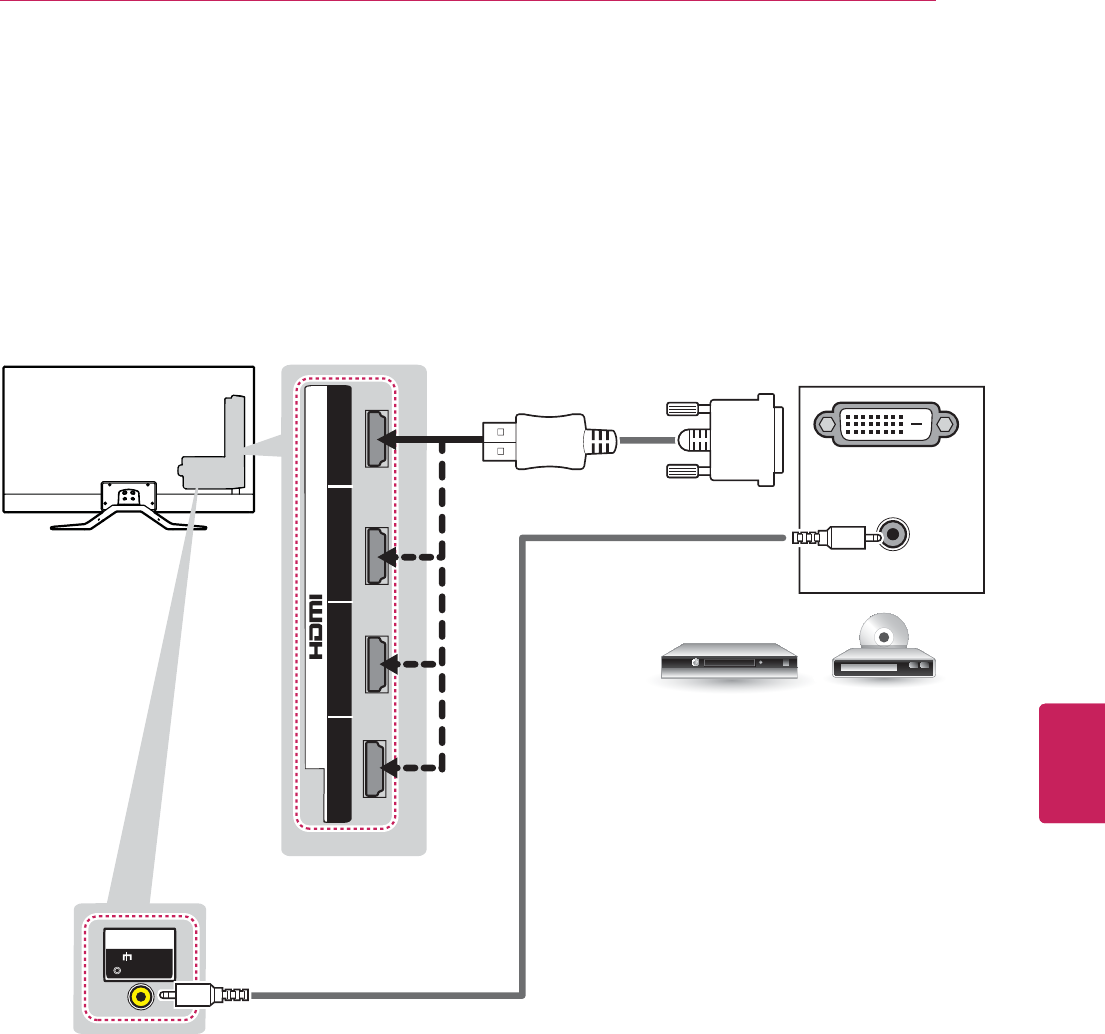
23
ENG
ENGLISH
MAKING CONNECTIONS
AUDIO OUT
DVI OUT
(*Not Provided)
(*Not Provided)
DVD/ Blu-Ray / HD Cable Box
IN
AV
( Audio in)
2 3 1 4
/ DVI IN
(ARC)
(MHL)
It does not matter which port you use.
Choose any HDMI/DVI input port to connect.
DVI to HDMI Connection
Transmits the digital video signal from an external device to the TV. Connect the external device and the TV with the
DVI-HDMI cable as shown in the following illustration. To transmit an audio signal, connect an audio cable.
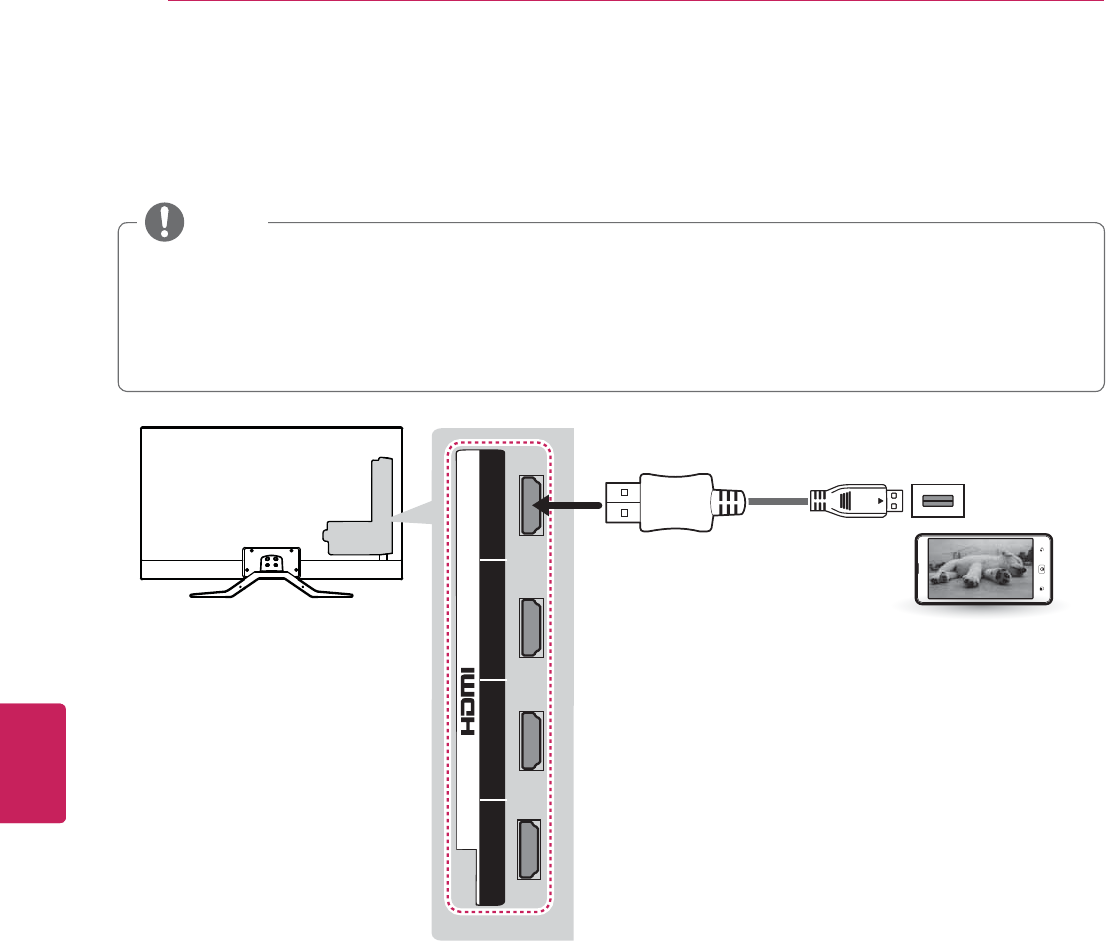
24
ENG
ENGLISH
MAKING CONNECTIONS
Connecting to a mobile phone
Mobile High-definition Link (MHL) is an interface for transmitting digital audiovisual signals from mobile phones to
television sets.
y Connect the mobile phone to the HDMI/DVI IN 4 (MHL) port to view the phone screen on the TV.
y This only works for the MHL-enabled phone.
y Some applications can be operated by the remote control.
y For some mobile phones supporting MHL, you can control with the Magic Remote Control.
y The MHL passive cable is needed to connect the TV and a mobile phone.
NOTE
(*Not Provided)
MHL Cable
Mobile phone
2 3 1 4
/ DVI IN
(ARC)
(MHL)
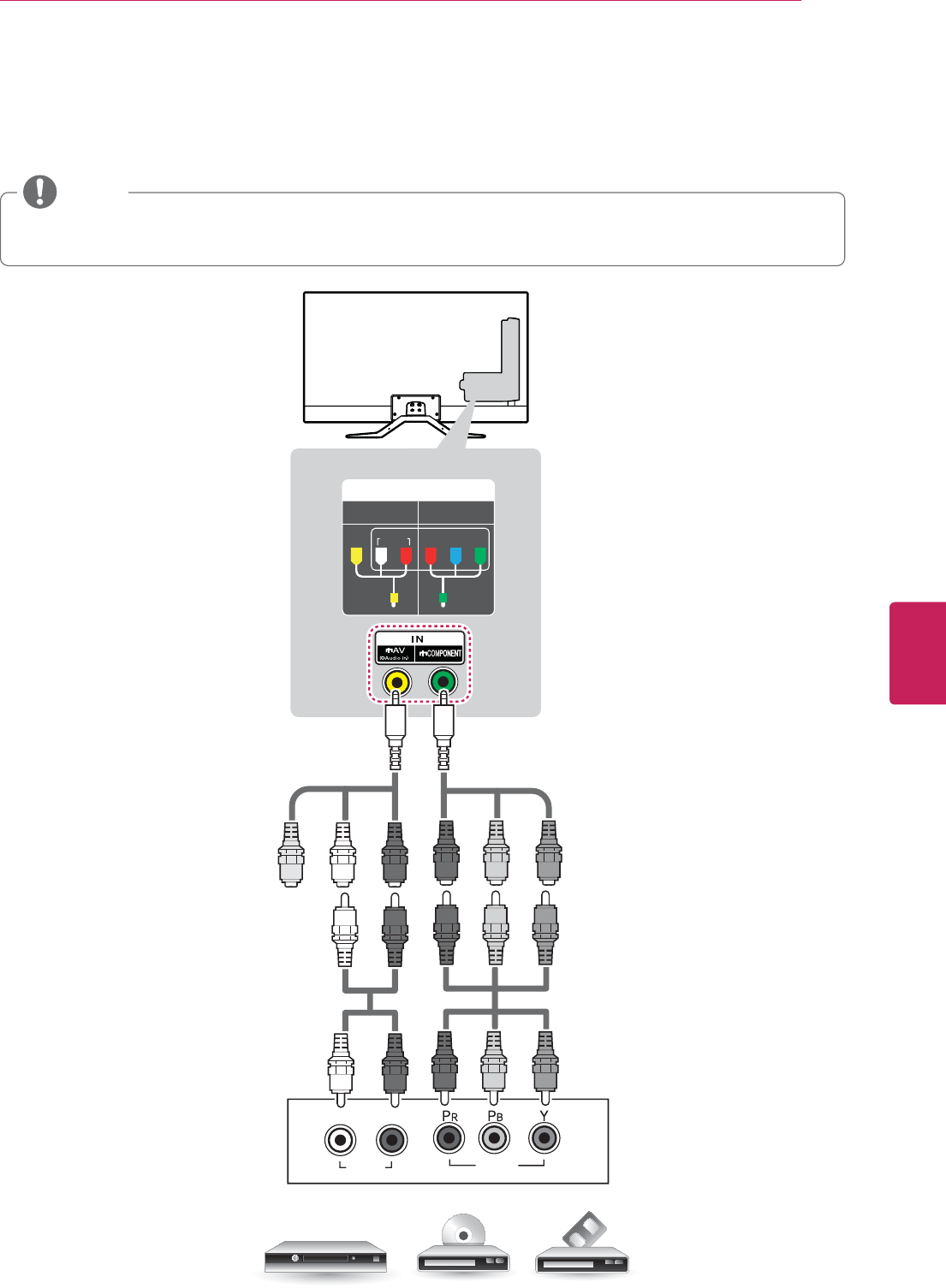
25
ENG
ENGLISH
MAKING CONNECTIONS
IN
COMPONENT
AV
VIDEO AUDIO
Y
P
B
P
R
VIDEO
AUDIO
LR
DVD/ Blu-Ray / HD Cable Box
(Use the component video cable provided.)(Use the composite video cable provided.)
(*Not Provided)
(*Not Provided)
GREEN
RED
BLUE
YELLOW
GREENYELLOW
WHITE
RED
GREEN
RED
BLUE
GREEN
RED
BLUE
WHITE
RED
WHITE
RED
Component Connection
Transmits analog video and audio signals from an external device to the TV. Connect the external device and the TV with
a component cable as shown in the following illustration.
y If cables are installed incorrectly, it could cause the image to display in black and white or with distorted color.
y Check to ensure the cables are matched with the corresponding color connection.
NOTE
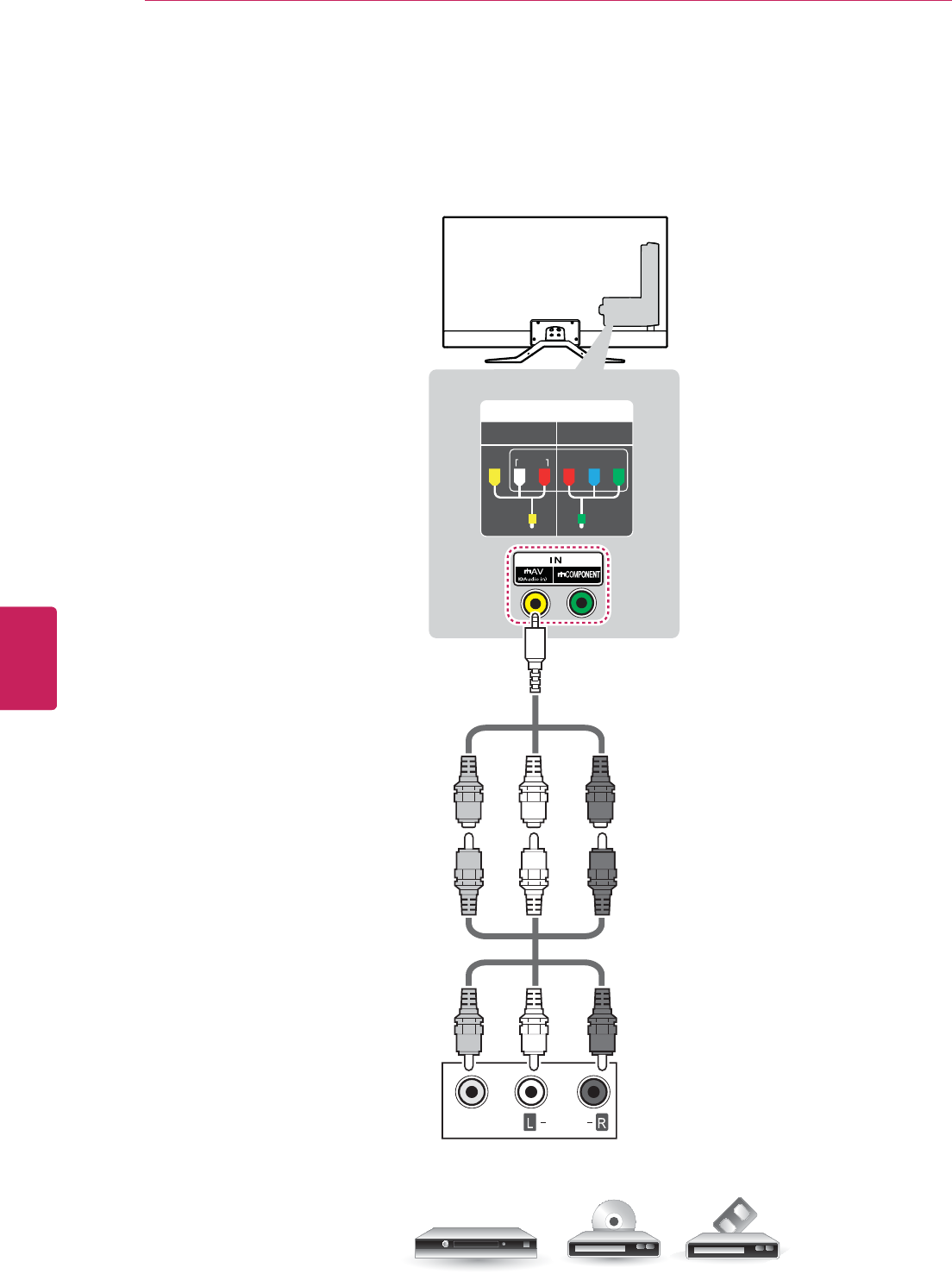
26
ENG
ENGLISH
MAKING CONNECTIONS
Composite Connection
Transmits analog video and audio signals from an external device to the TV. Connect the external device and the TV with
the composite cable as shown in the following illustration.
IN
COMPONENT
AV
VIDEO AUDIO
Y
P
B
P
R
VIDEO
AUDIO
VCR / DVD/ Blu-Ray / HD Cable Box
(*Not Provided)
YELLOW
WHITE
RED
YELLOW
WHITE
RED
YELLOW
YELLOW
WHITE
RED
(Use the composite video cable provided.)
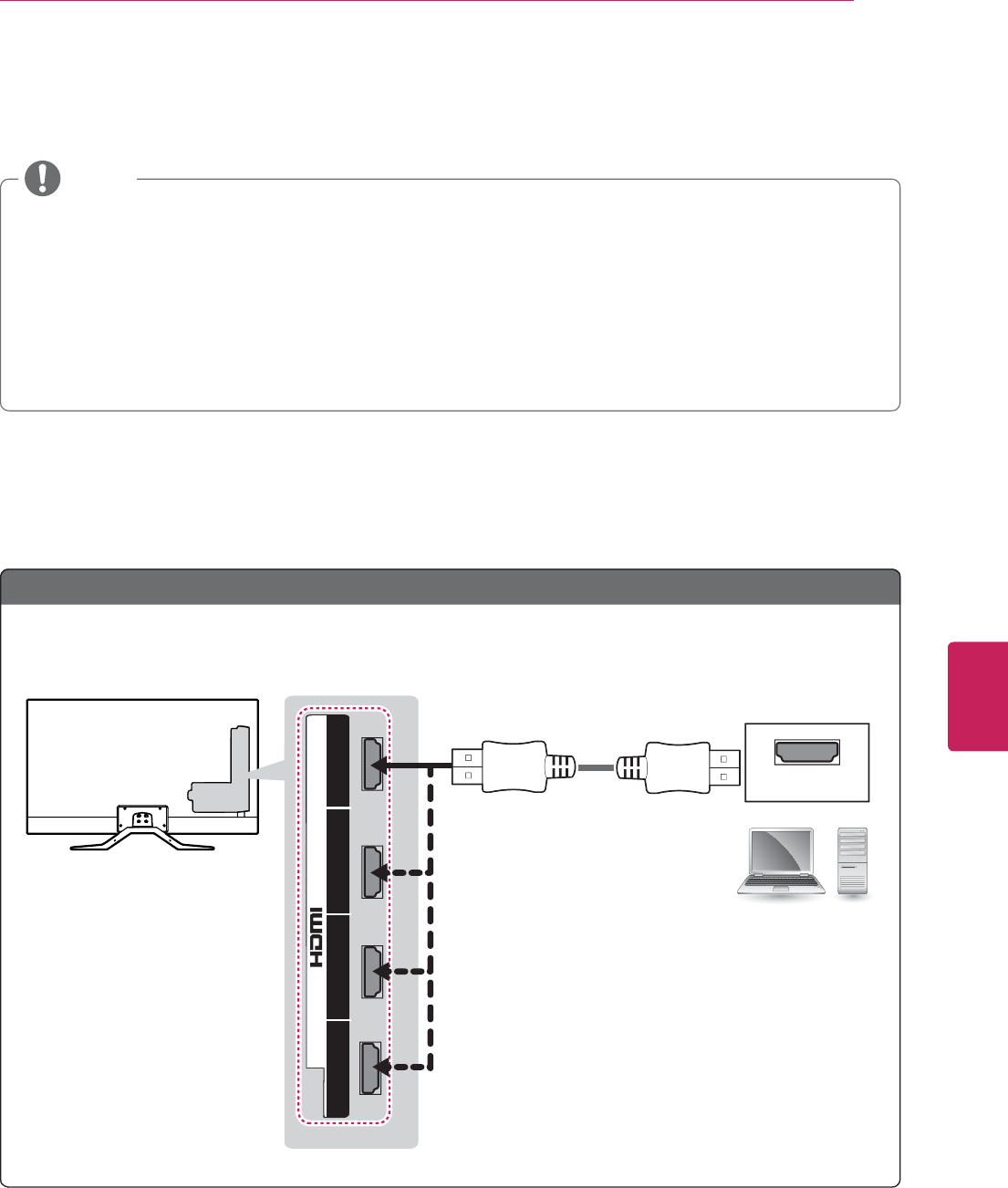
27
ENG
ENGLISH
MAKING CONNECTIONS
Connecting a PC
y It is recommended to use an HDMI connection for the best image quality.
y Depending on the graphics card, DOS mode video may not work if a HDMI to DVI Cable is in use.
y In PC mode, there may be noise associated with the resolution, vertical pattern, contrast or brightness. If noise
is present, change the PC output to another resolution, change the refresh rate to another rate or adjust the
brightness and contrast on the PICTURE menu until the picture is clear.
y The synchronization input form for Horizontal and Vertical frequencies is separate.
y Depending on the graphics card, some resolution settings may not allow the image to be positioned on the
screen properly.
NOTE
HDMI Connection or DVI to HDMI Connection.
Choose method A or B to make connection.
HDMI
Choose any HDMI input port to connect.
It does not matter which port you use.
(*Not Provided)
PC
2 3 1 4
/ DVI IN
(ARC)
(MHL)
Method A: HDMI Connection
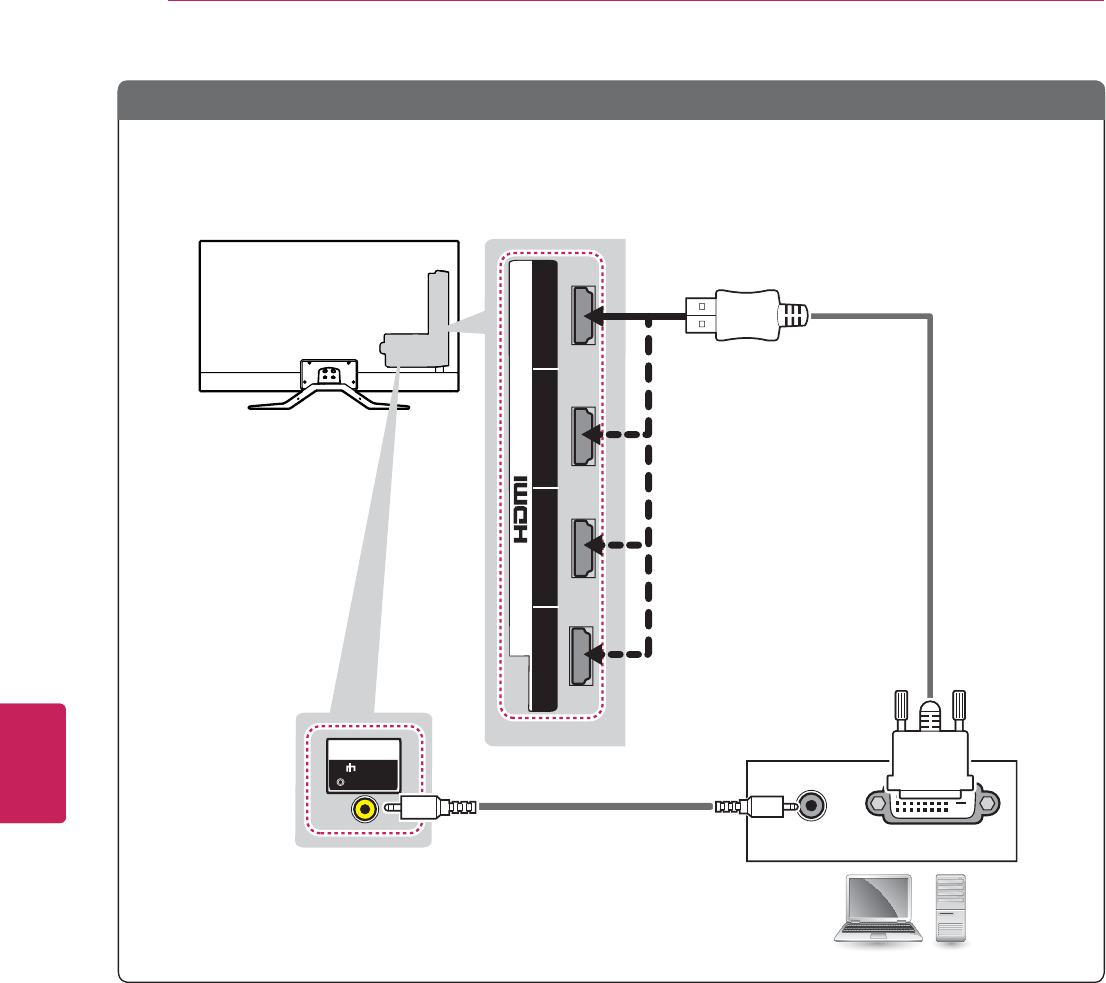
28
ENG
ENGLISH
MAKING CONNECTIONS
AUDIO OUT DVI OUT
(*Not Provided)
PC
(*Not Provided)
IN
AV
( Audio in)
2 3 1 4
/ DVI IN
(ARC)
(MHL)
Choose any HDMI/DVI input port to connect.
It does not matter which port you use.
Method B: DVI to HDMI Connection
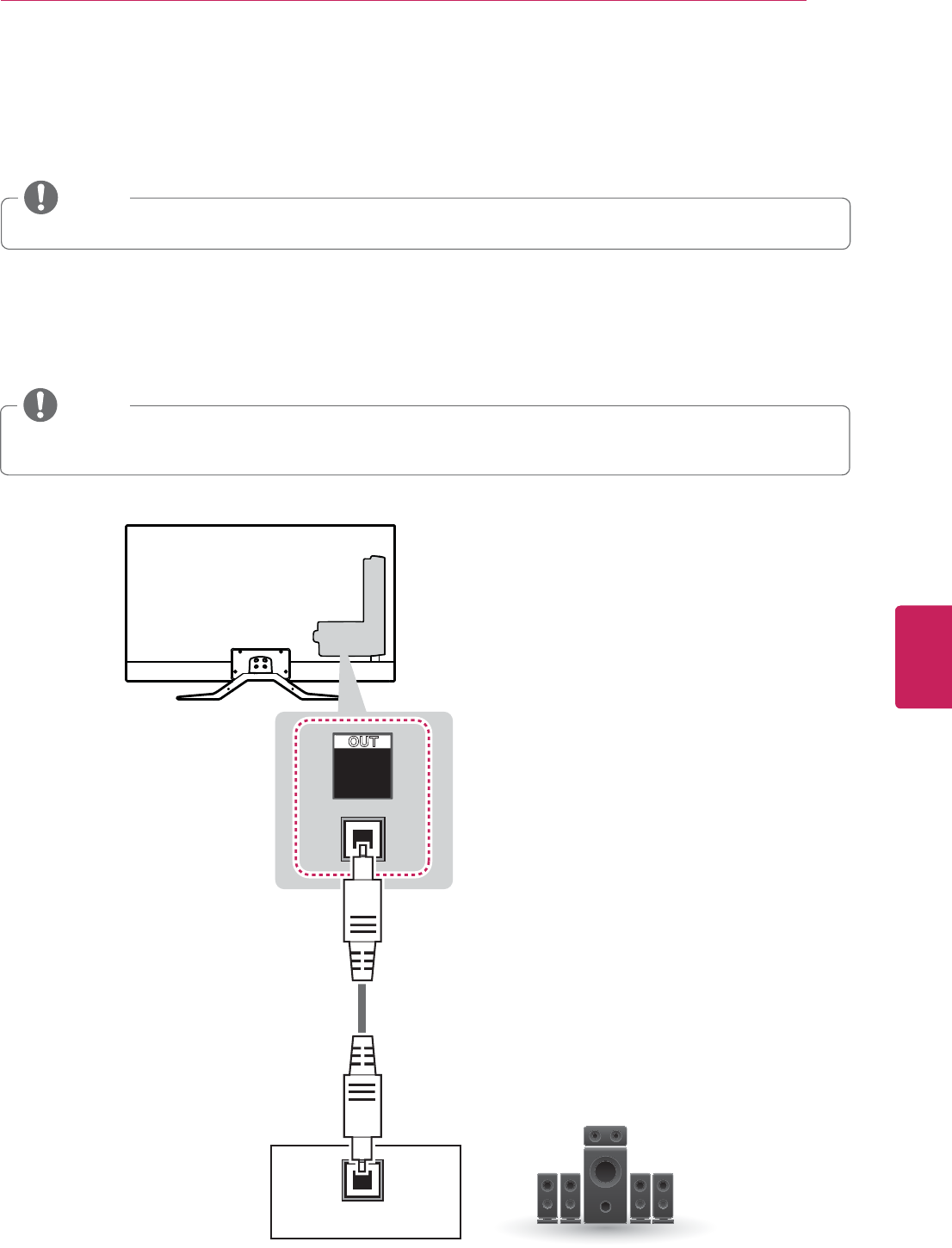
29
ENG
ENGLISH
MAKING CONNECTIONS
Connecting to an Audio System
You may use an optional external audio system instead of the built-in speaker.
y If you use an optional external audio device instead of the built-in speaker, set the TV speaker feature to off.
NOTE
Digital Optical Audio Connection
Transmits a digital audio signal from the TV to an external device. Connect the external device and the TV with the
optical audio cable as shown in the following illustration.
OPTICAL
AUDIO IN
OPTICAL
DIGITAL
AUDIO
OUT
Digital Audio System
(*Not Provided)
y Do not look into the optical output port. Looking at the laser beam may damage your vision.
y Audio with ACP (Audio Copy Protection) function may block digital audio output.
NOTE
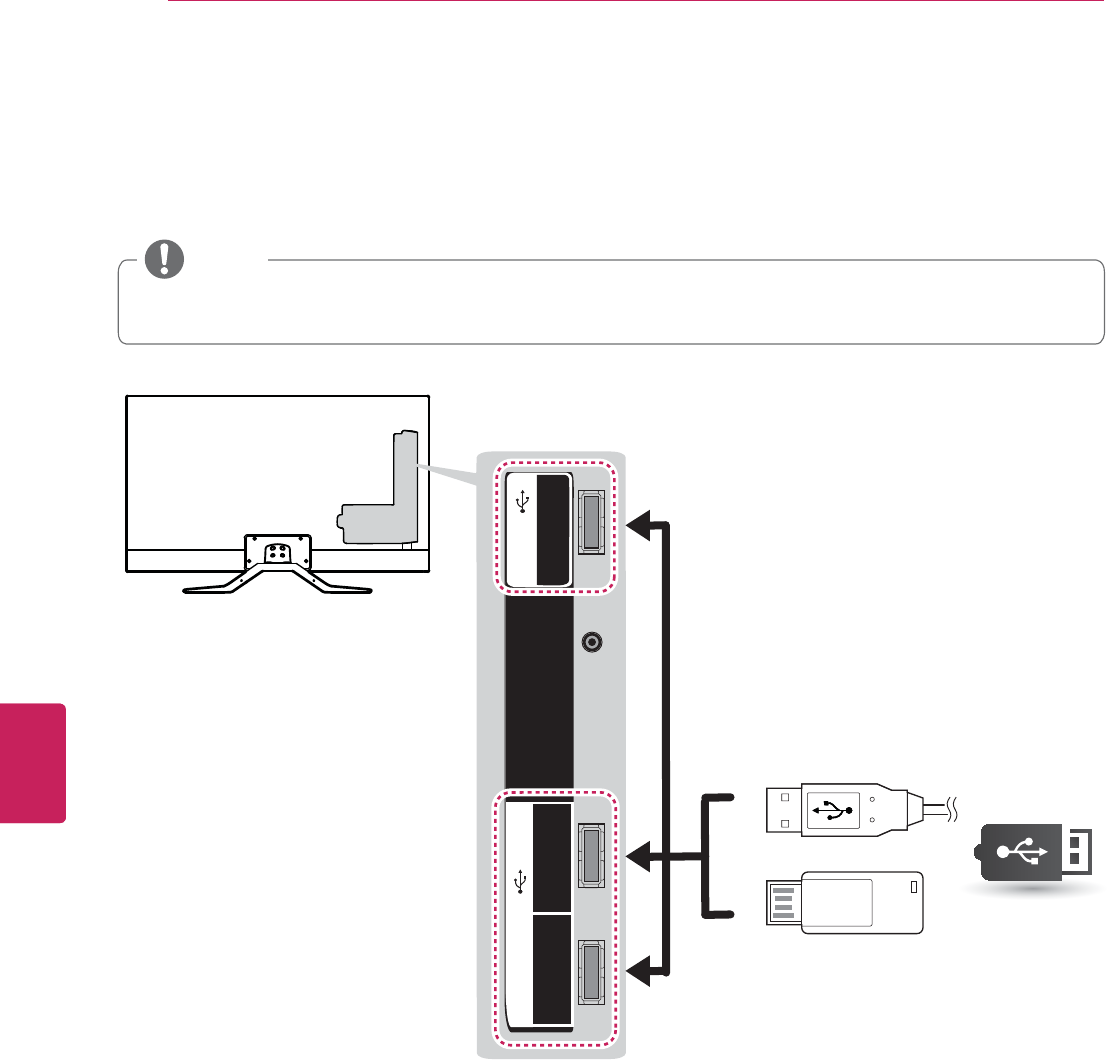
30
ENG
ENGLISH
MAKING CONNECTIONS
Connecting to a USB
Connect a USB storage device such as a USB flash memory, external hard drive, or a USB memory card reader to the
TV.
1
(1.2A)
2
(1A)
3
(1A)
USB IN
USB
(*Not Provided)
3
(1A)
USB IN
IR
Blaster
y Some USB Hubs may not work. If a USB device connected using a USB Hub is not detected, connect it to the
USB port on the TV directly.
NOTE
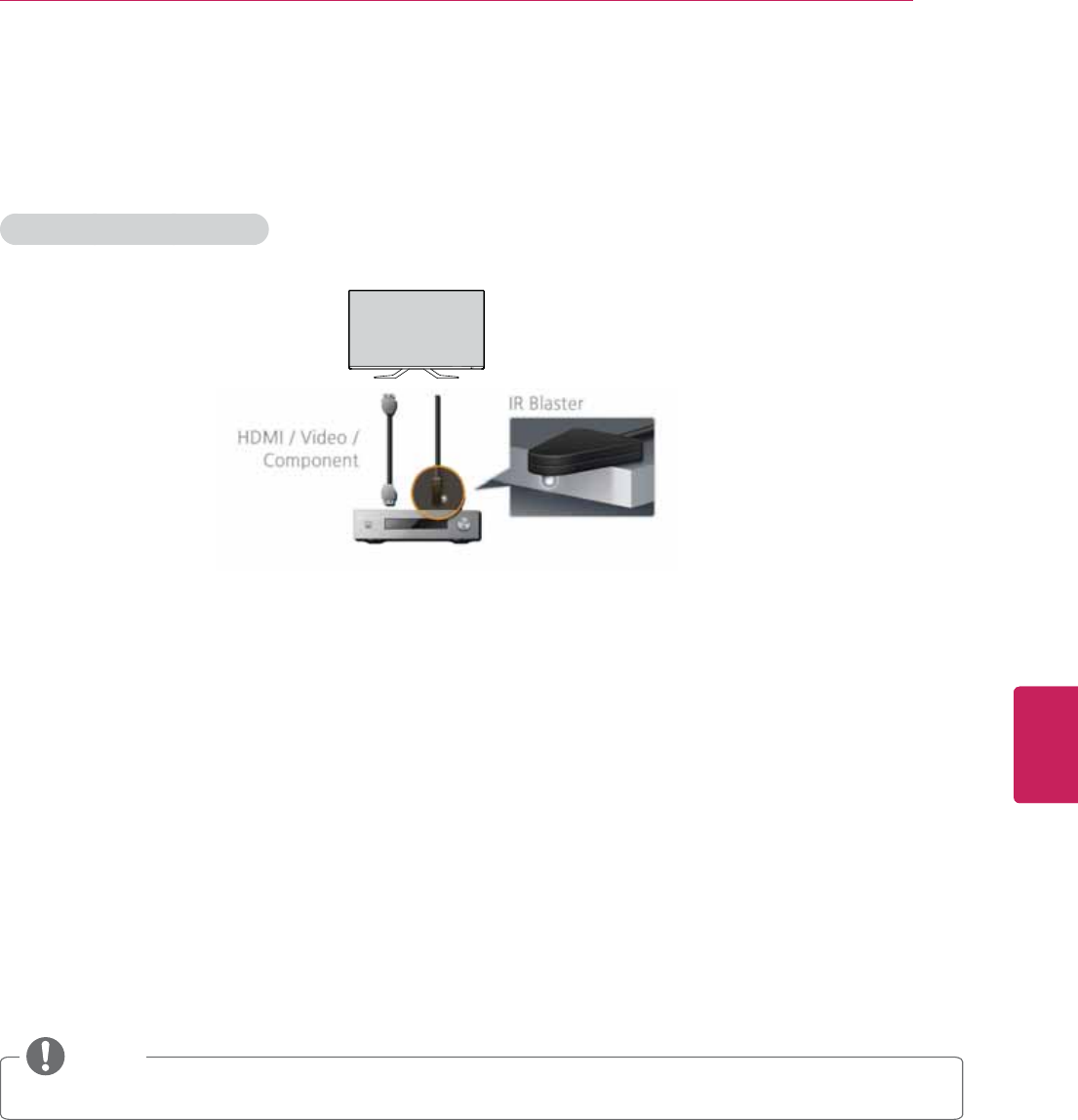
31
ENG
ENGLISH
MAKING CONNECTIONS
Using IR Blaster
Universal remote control setting enables user to control multiple devices with a single remote controller. In order to
continue the setting, please check, if IR Blaster and other devices are connected with TV properly.
When set-top box is connected:
1 Connect the IR Blaster Cable to the TV. Place the transmitter in front of the Set-top vox.
2 Go to
Home > All Apps > Settings > Video input > Add device manually.
3 Select a device and Next. The TV signal playing is displayed.
4 Select your device type.
5 Select your lineup provider. (when device type is Cable box, Satellite receiver or DVR)
6 Select the manufacturer of the selected device.
Check if the IR Blaster is firmly plugged into the IR Blaster port and is placed near the remote sensor of your device.
and Select Next.
7 Select
Send POWER or Press CH up/down to test the code. If the code is not matched, select No, try next code to
find the corresponding code. If the code is matched, select Yes.
8 Analyzing channels.
Select Next. (when device type is Cable box, Satellite receiver or DVR)
9 Select
Finish. Your device is registered.
y The steps may differ depending on connected device.
NOTE
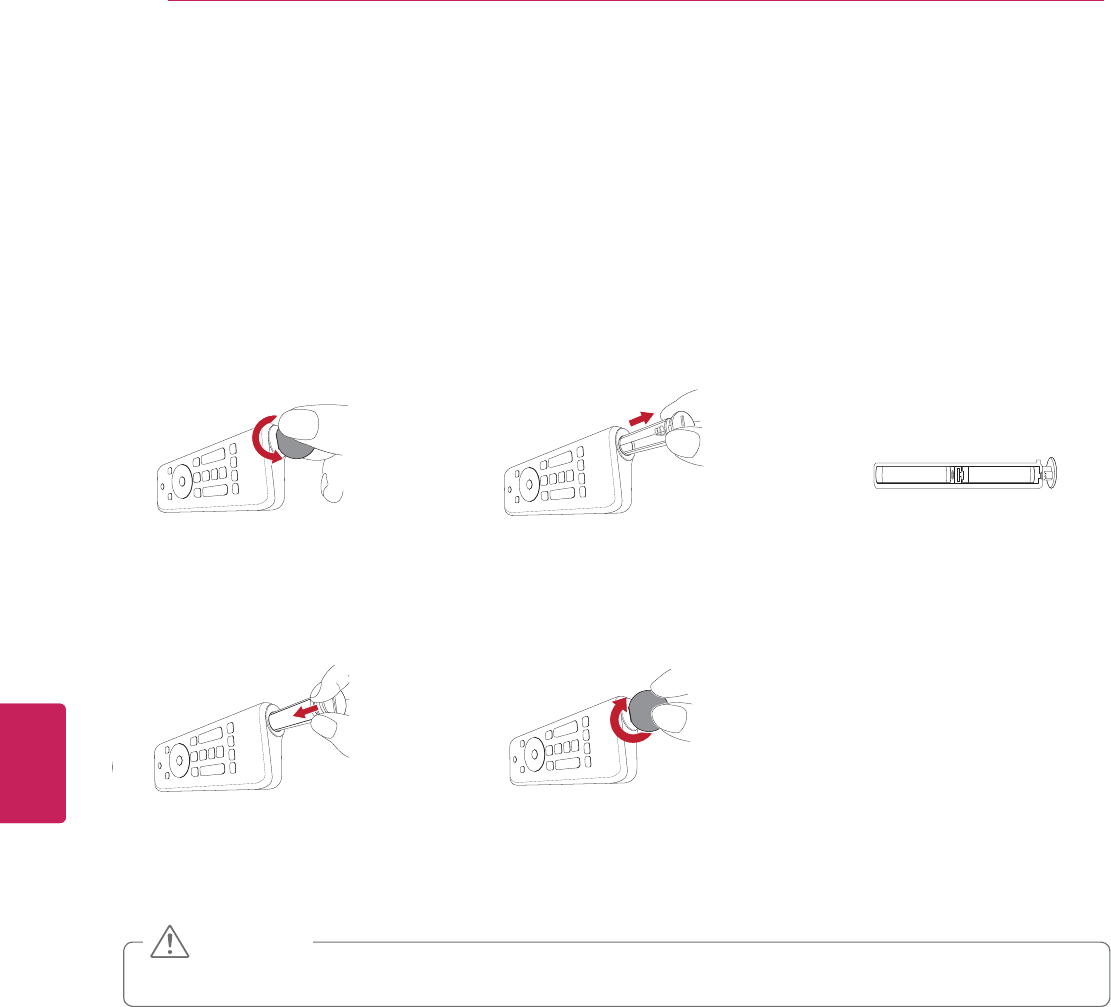
32
ENG
ENGLISH
REMOTE CONTROL
REMOTE CONTROL
Inserting batteries
When you use the remote control for the first time, you should insert the batteries to remote control.
1. Open the battery cover as
shown below.
2. Eject the battery holder. 3. Place the batteries into
the holder.
4. Insert the holder to the
remote control.
5. Close the battery cover as
shown below.
y Do not mix old and new batteries, as this may damage the remote control.
CAUTION
COIN
COIN
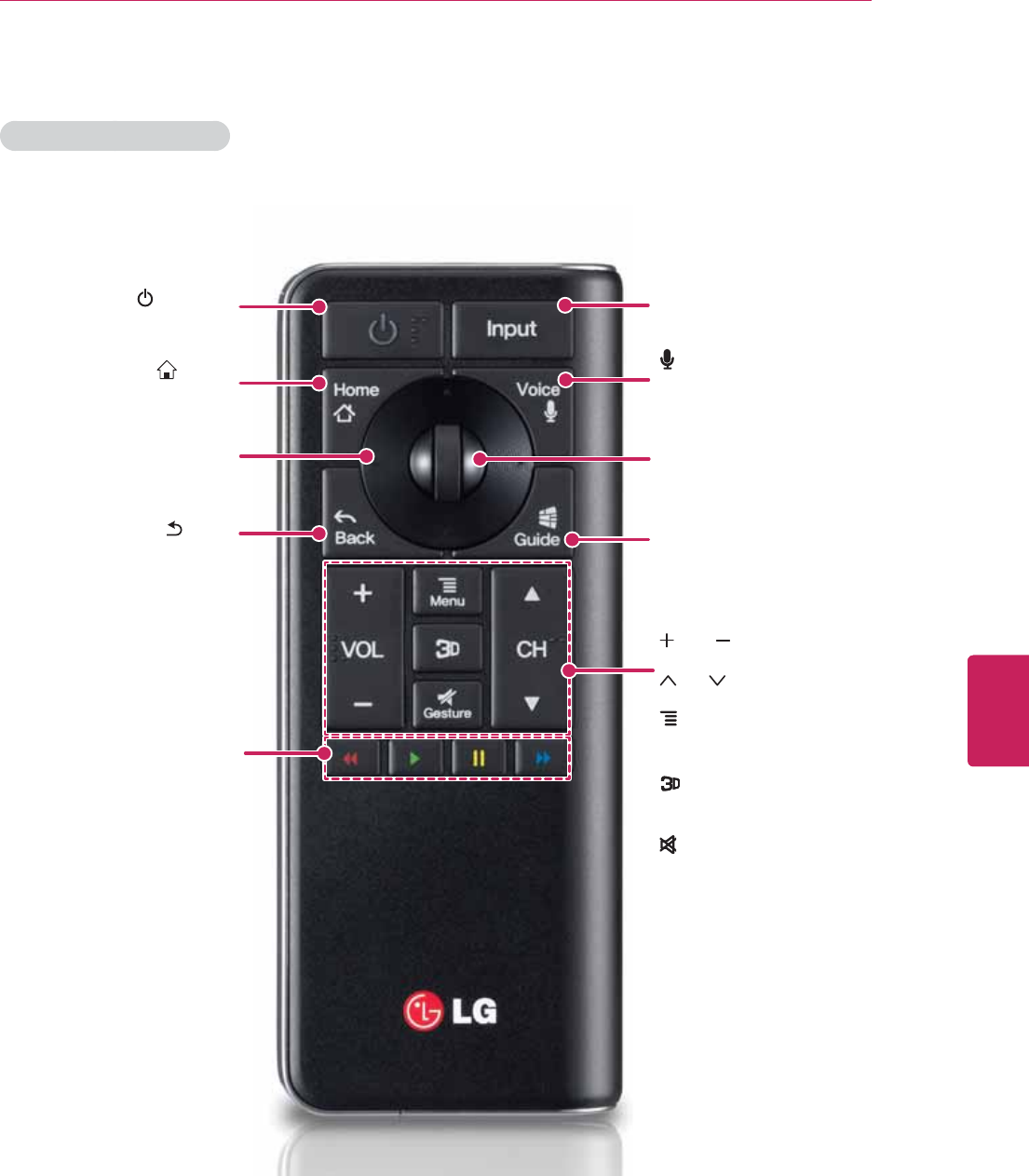
33
ENG
ENGLISH
REMOTE CONTROL
Remote Control Side - Front
VOL
Adjust the volume level.
CH
Change TV channels.
MENU
Call option pop-up for activating
app.
Change between 2D and 3D
mode.
(GESTURE)
Mute all sounds.
(POWER)
Turn the TV on or off.
HOME
Access the homescreen.
GUIDE
Access the EPG on connected
set-top box.
(Available only on Live TV)
OK
Select item by pushing key.
Wheel
Spin the wheel up/down to scroll
up/down.
Navigation Buttons
(up/down/left/right)
Move focus
Trick play keys
rewind, Play, pause, fast forward
INPUT
Selects input list.
BACK
Move to previous or superior step.
VOICE
Searching by voice.

34
ENG
ENGLISH
REMOTE CONTROL
QWERTY Side - Back
EXT PWR (FN+2)
Turn on/off external device
AMP PWR (FN+5)
Turn on/off amplifier
Fn
Combination key with other keys
Ctrl
Combination key with other keys
Spacebar
Enter a space
/ (FN+ن / FN+ه)
Zoom in/out
AMP VOL -/+ (Fn+< / Fn+>)
Volume up/down on audio receiver
Enter
Finish text input
TV (FN+1)
Activate TV player app
PIP (FN+4)
Activate/Deactivate PIP
INFO (FN+7)
Show channel information (available only on Live TV)
DVR (FN+8)
Enter DVR menu
ESC
Cancel state or command
Ta b
Move focus to next depth or step
Shift
Combination key with alphabet keys;input upper
case
Back
Delete the preceding character and moves
the cursor one position backwards
y To enjoy Onlive application, you should purchase
the onlive controller.
(www.onlive.com)
NOTE
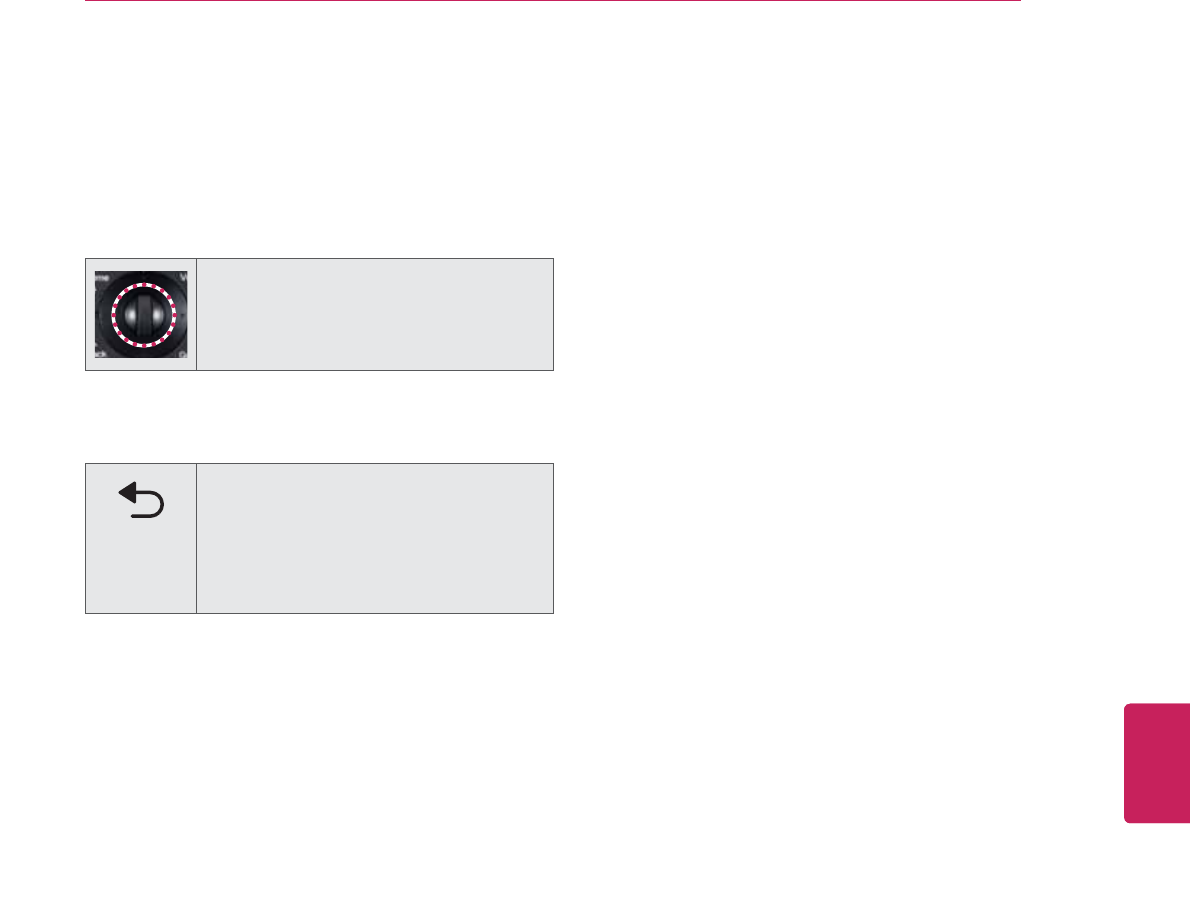
35
ENG
ENGLISH
REMOTE CONTROL
Registering the remote control
The Remote Control operates by pairing with your TV.
Once you purchased the TV, please register the Remote
Control as follows;
How to register the remote control
Press the Center wheel button to pair
the remote control.
How to re-register the remote control after registration
failure
Reset the remote control by pressing
and holding the ᰳBACK button for 3
seconds. (Once the reset is complete,
the light on the Pointer blinks.) Then
repeat the above procedure to register
the remote control.
How to use the zoom in/out
gestures
1 Press and hold the 3D button for 2
seconds.
2 While holding the 3D button, draw a circle
in a clockwise direction to zoom in or
counter-clockwise direction to zoom out.
(This feature is only available while using
Web.)
Speak to Watch
You can use Speak to Watch to get directions, send
messages, and perform a number of other common
tasks.
EX)
“open” [app name] : open the application
“goto” [cnn.com] : Go to the website
[cnn.com] on Google chrome.
“watch” [cars two] : Open the [Cars two] pages
on TV & Movies.
Precautions to take when using the
remote control
y Use the remote control within the maximum
communication distance (10 m, 32.8 ft). Using the
remote control beyond this distance, or with an
object obstructing it, may cause a communication
failure.
y A communication failure may occur due to nearby
devices. Electrical devices such as a microwave
oven or wireless LAN product may cause
interference, as these use the same bandwidth
(2.4 GHz) as the Remote Control.
y The Remote Control may be damaged or may
malfunction if it is dropped or receives a heavy
impact.
y Manufacturer and installer cannot provide service
related to human safety as the applicable wireless
device has possibility of electric wave interference.
y It is recommended that an Access Point (AP) be
located more than 1 m (3.28 ft) away from the TV.
If the AP is installed closer than 1 m (3.28 ft), the
remote control may not perform as expected due
to frequency interference.
y LG Qwerty remote control or Logitech google
keyboard is only supported. Other keyboard(HID)
is may not be compatible.
y When the Qwerty side is faced up, the cursor is
not moved to prevent the wobble.
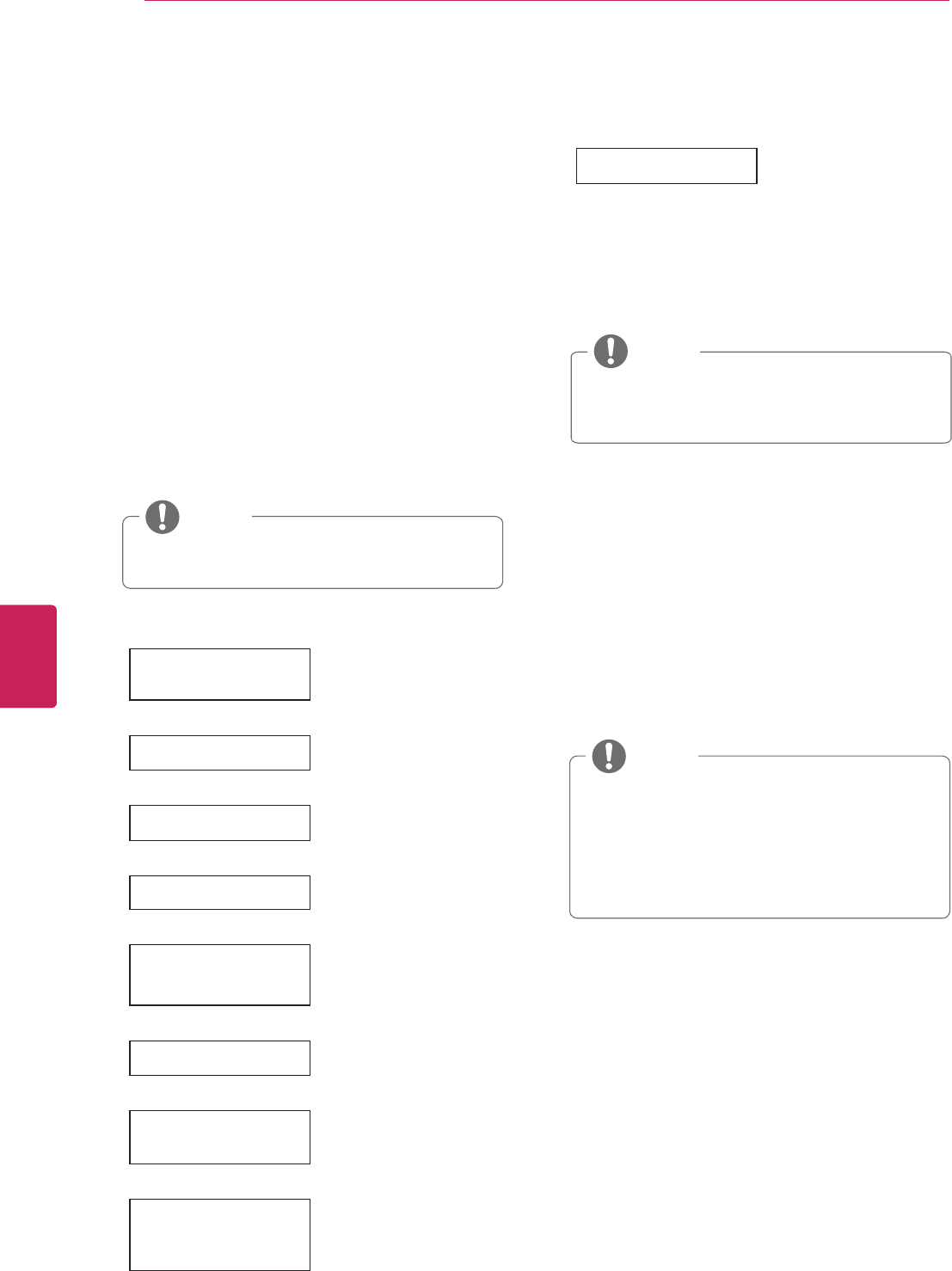
36
ENG
ENGLISH
WATCHING TV
WATCHING TV
Turning the TV on for the first time
When you turn the TV on for the first time, the Initial
setting screen appears. Select a language and customize
the basic settings.
1 Connect the power cord to a power outlet.
The Power indicator turns on and the TV switches to
Standby mode.
2 In Standby mode, press the power button on the
remote control to turn the TV on.
The Initial setting screen appears if you turn the TV
on for the first time.
y You can also access Initial Setting by
accessing OPTION in the main menu.
NOTE
3 Follow the on-screen instructions to customize your
TV settings according to your preferences.
Pairing remote
controller
Pairing the remote control
Ø
Environment Selection Selecting Home or Store.
Ø
Connect to the Internet Connecting to the Internet
to Ethernet cable or
wireless.
Ø
Google Account Signing in with your
Google Account
Ø
Help make Google TV
better
Check the box to send
the usage statistics and
crash reports to Google
automatically.
Ø
Enter ZIP code Enter ZIP code so that
you receive accurate
programming information.
Ø
Set up TV service
Select the video input you
use to connect your TV
service to your TV.
Ø
Set up Audio amplifier
control
Select your Audio
amplifier manufacturer.
To control your receiver,
connect the IR blaster.
Ø
That's it! The initial settings are
completed.
4 When the initial settings are completed,
select Finish.
5 To turn the TV off, press the power button on the
remote control.
Setting the Mode
1 Press
Home to access the Home menu.
2 Go to
All Apps > Settings > Option > Environment
Selection.
3 Select
Store for in-store display. For use in-home,
select Home.
y To display images in the best quality for your
home environment, select Home.
y Store is suitable for the retail environment.
y If you select Store, any customized settings
will switch back to the default settings of
Store in 5 minutes.
NOTE
y Disconnect the power cord from the power
outlet when you do not use the TV for a long
period of time.
NOTE
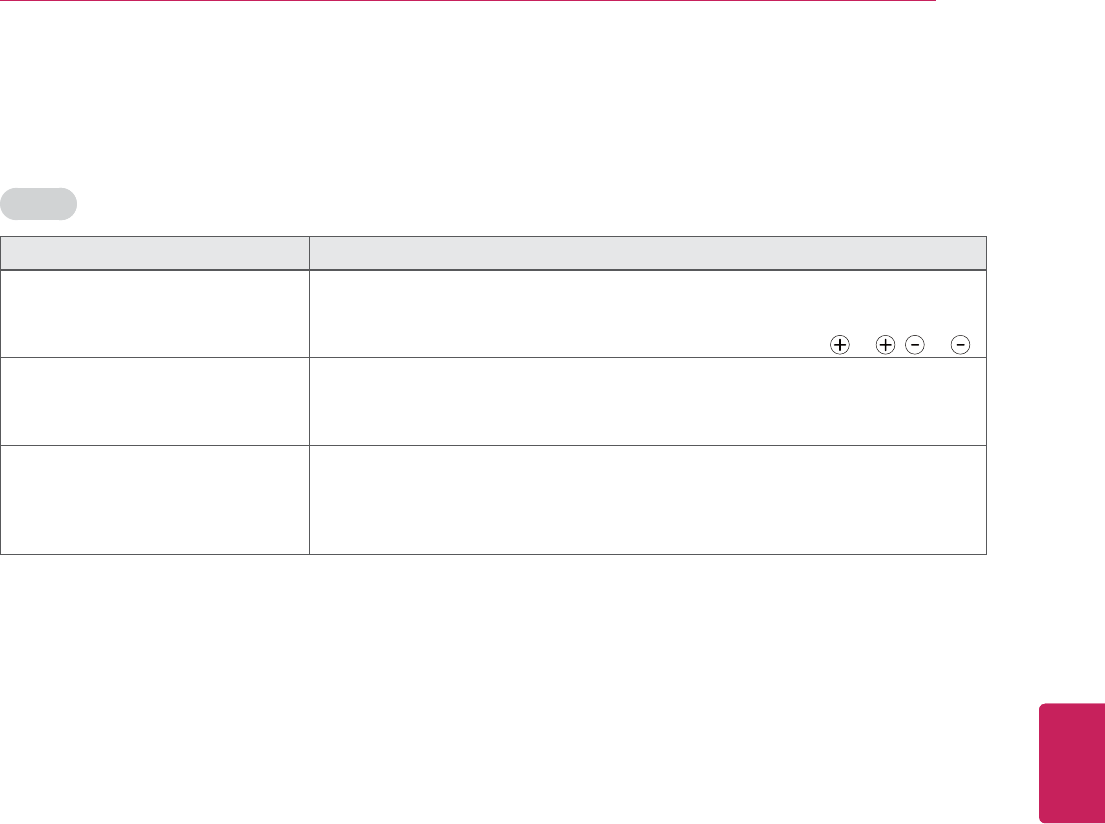
37
ENG
ENGLISH
TROUBLESHOOTING / OPEN SOURCE SOFTWARE NOTICE
TROUBLESHOOTING
General
Problem Resolution
Cannot control the TV with the
remote control.
y Check the remote control sensor on the product and try again.
y Check if there is any obstacle between the product and the remote control.
y Check if the batteries are still working and properly installed ( to , to ).
No image display and no sound is
produced.
y Check if the product is turned on.
y Check if the power cord is connected to a wall outlet.
y Check if there is a problem in the wall outlet by connecting other products.
The TV turns off suddenly. y Check the power control settings. The power supply may be interrupted.
y Check if the Auto sleep feature is activated in the Time settings.
y If there is no signal while the TV is on, the TV will turn off automatically after
15 minutes of inactivity.
OPEN SOURCE SOFTWARE NOTICE
To obtain the source code under GPL, LGPL, MPL and other open source licenses, that is contained in this product,
please visit http://opensource.lge.com.
In addition to the source code, all referred license terms, warranty disclaimers and copyright notices are available for
download.
LG Electronics will also provide open source code to you on CD-ROM for a charge covering the cost of performing such
distribution (such as the cost of media, shipping and handling) upon email request to opensource@lge.com. This offer is
valid for three (3) years from the date on which you purchased the product.
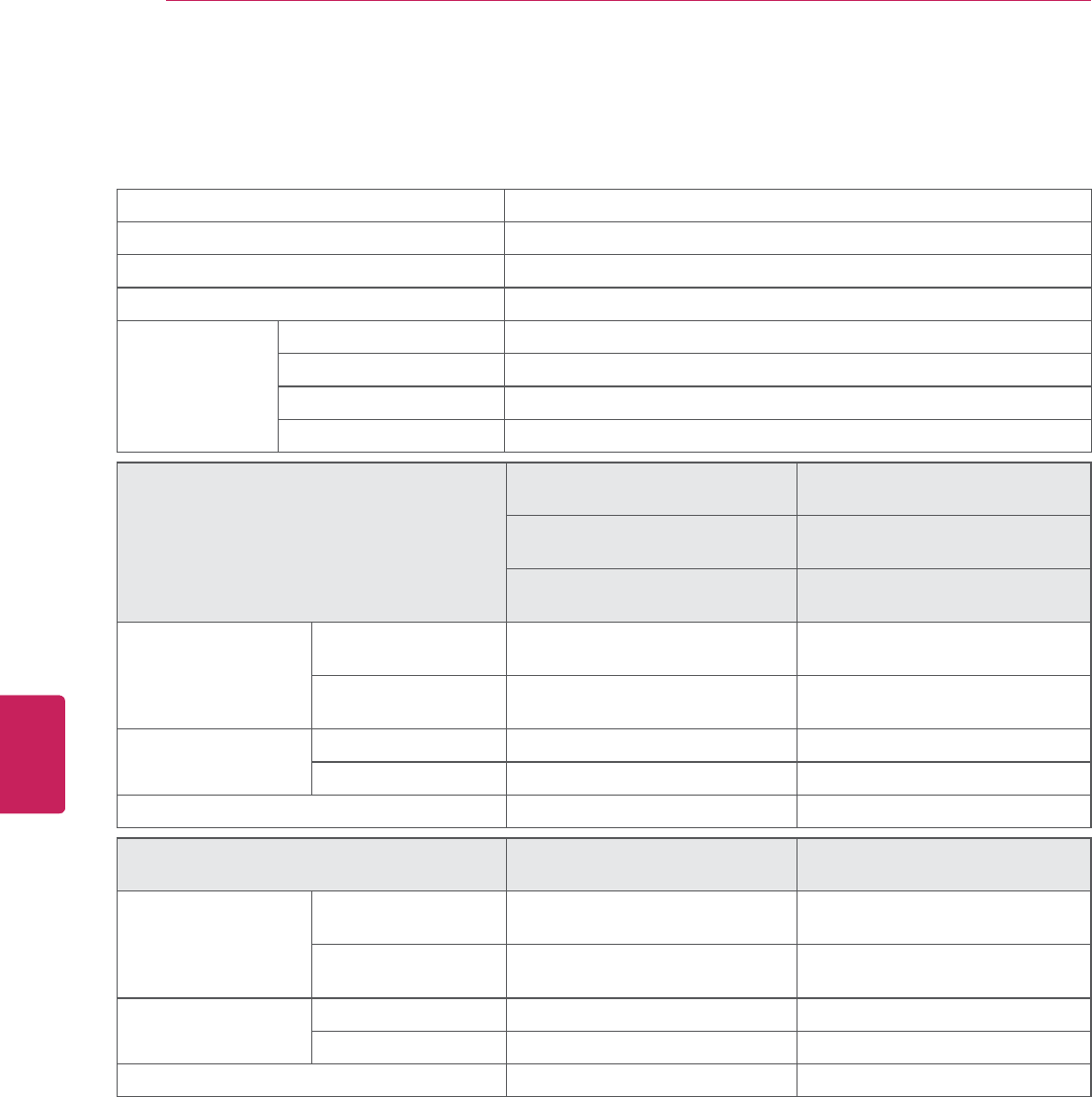
38
ENG
ENGLISH
SPECIFICATIONS
SPECIFICATIONS
Product specifications may be changed without prior notice due to upgrade of product functions.
Power requirement AC 100 ~ 240 V ~ 50 / 60 Hz
Television System NTSC-M, ATSC, 64 & 256 QAM
Program Coverage VHF 2-13, UHF 14-69, CATV 1-135, DTV 2-69, CADTV 1-135
External Antenna Impedance 75 Ω
Environment
condition
Operating Temperature 0 - 40 °C
Operating Humidity Less than 80 %
Storage Temperature -20 - 60 °C
Storage Humidity Less than 85 %
MODELS
42G310
(42G310-UA)
47G310
(47G310-UA)
42G310
(42G310-UD)
47G310
(47G310-UD)
42G3A
(42G3A-UA)
47G3A
(47G3A-UA)
Dimensions
(W x H x D)
With stand 973 x 652 x 286 (mm)
38.3 x 25.6 x 11.2 (inch)
1086 x 708 x 286 (mm)
42.7 x 27.8 x 11.2 (inch)
Without stand 973 x 582 x 36.3 (mm)
38.3 x 22.9 x 1.4 (inch)
1086 x 645 x 36.3 (mm)
42.7 x 25.3 x 1.4 (inch)
Weight With stand 14.1 kg (31.0 lbs) 16.7 kg (36.8 lbs)
Without stand 12.4 kg (27.3 lbs) 15.0 kg (33.0 lbs)
Current Value / Power consumption 1.0 A / 100 W 1.2 A / 120 W
MODELS 50G310
(50G310-UD)
55G310
(55G310-UD)
Dimensions
(W x H x D)
With stand 1180 x 750 x 290 (mm)
44.3 x 29.4 x 12.2 (inch)
1286 x 800 x 290 (mm)
46.7 x 33 x 12.2 (inch)
Without stand 1180 x 710 x 36.3 (mm)
44.3 x 29.4 x 1.4 (inch)
1286 x 710 x 36.3 (mm)
47 x 29.4 x 1.4 (inch)
Weight With stand 18 kg (39.6 lbs) 20 kg (44.0 lbs)
Without stand 17 kg (37.4 lbs) 19 kg (41.8 lbs)
Current Value / Power consumption 1.3 A / 130 W 1.5 A / 150 W
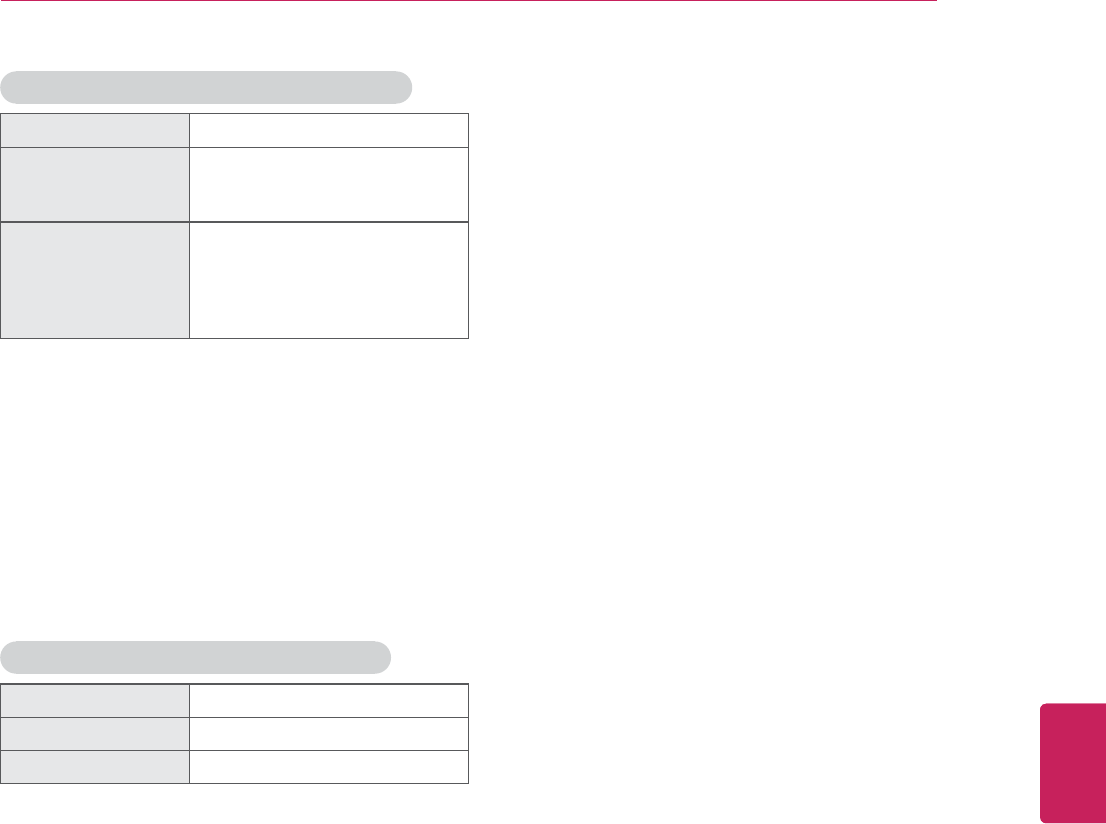
39
ENG
ENGLISH
SPECIFICATIONS
Wireless LAN module (WN8122E1) specification
Standard IEEE802.11a/b/g/n
Frequency Range
2400 to 2483.5 MHz
5150 to 5250 MHz
5725 to 5850 MHz
Output Power
(Max.)
802.11a: 16.5 dBm
802.11b: 16 dBm
802.11g: 15.5 dBm
802.11n - 2.4GHz: 15.5 dBm
802.11n - 5GHz: 16.5 dBm
y Because band channel used by the country could
be different, the user can not change or adjust the
operating frequency and this product is set for the
regional frequency table.
y The product with Wireless LAN module is designed
for Indoor use only and the product should be
installed and operated with minimum distance 20
cm between the radiator & your body.
y Contains FCC ID: BEJWN8122E1 / Contains IC:
2703H-WN8122E1
Bluetooth module (BM-LDS401) specification
Standard Bluetooth Version 3.0
Frequency Range 2400 ~ 2483.5 MHz
Output Power (Max.) 10 dBm or lower
y Contains FCC ID: BEJLDS401 / Contains IC:
2703H-LDS401
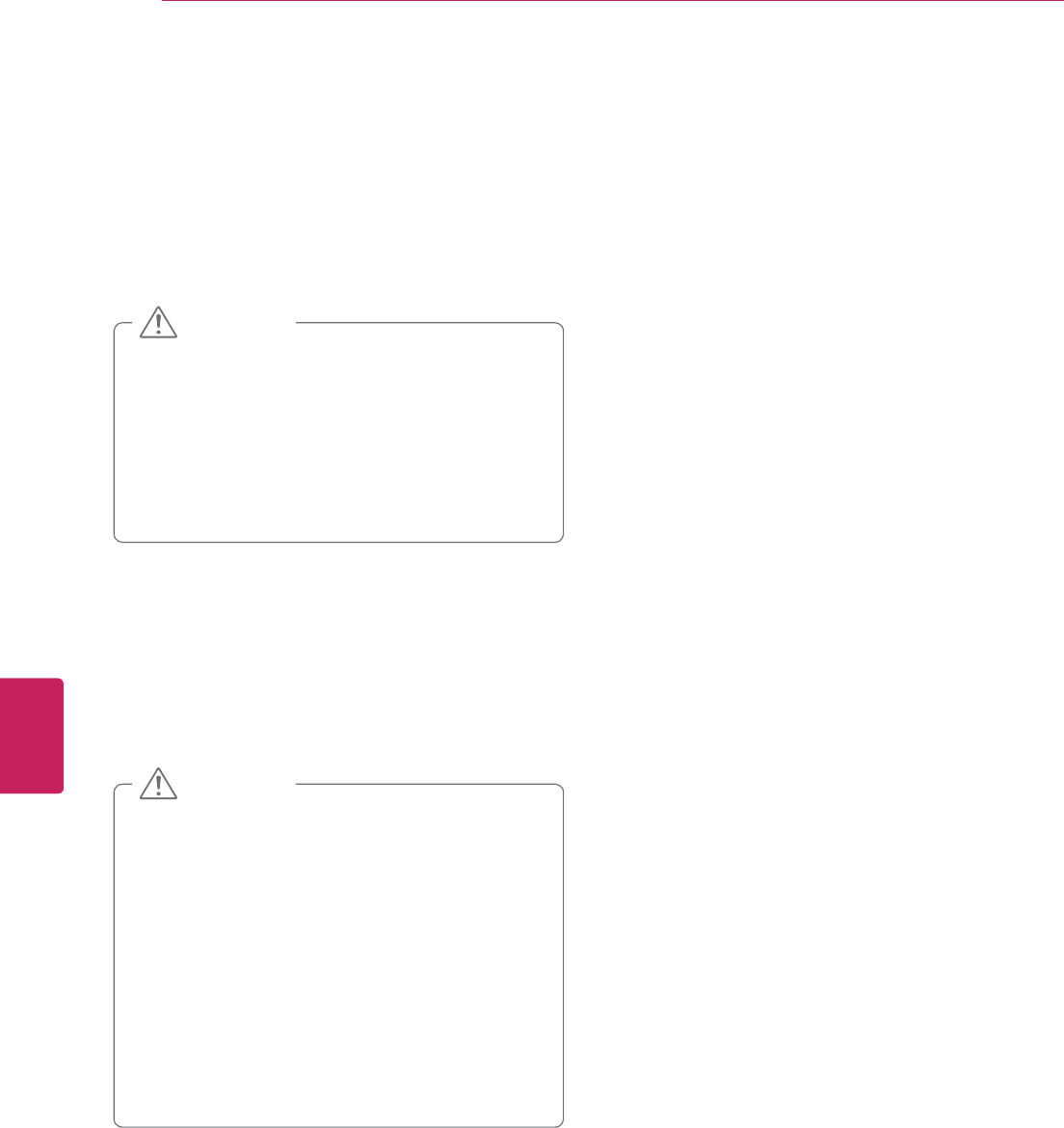
40
ENG
ENGLISH
MAINTENANCE
MAINTENANCE
Cleaning Your TV
Clean your TV regularly to keep it at peak the best
performance and to extend the product lifespan.
y Make sure to turn the power off and
disconnect the power cord and all other
cables first.
y When the TV is left unattended or unused
for a long time, disconnect the power cord
from the wall outlet to prevent possible
damage from lightning or power surges.
CAUTION
Screen, frame, cabinet and stand
To remove dust or light dirt, wipe the surface with a dry,
clean, and soft cloth.
To remove major dirt, wipe the surface with a soft cloth
dampened in clean water or a diluted mild detergent.
Then wipe immediately with a dry cloth.
Power cord
Remove the accumulated dust or dirt on the power cord
regularly.
y Do not push, rub, or hit the surface with
your fingernail or a sharp object, as this may
result in scratches on the screen and image
distortions.
y Do not use any chemicals, such as waxes,
benzene, alcohol, thinners, insecticides,
air fresheners, lubricants, as these may
damage the screen’s finish and cause
discoloration.
y Do not spray liquid onto the surface. If
water enters the TV, it may result in fire,
electric shock, or malfunction.
CAUTION
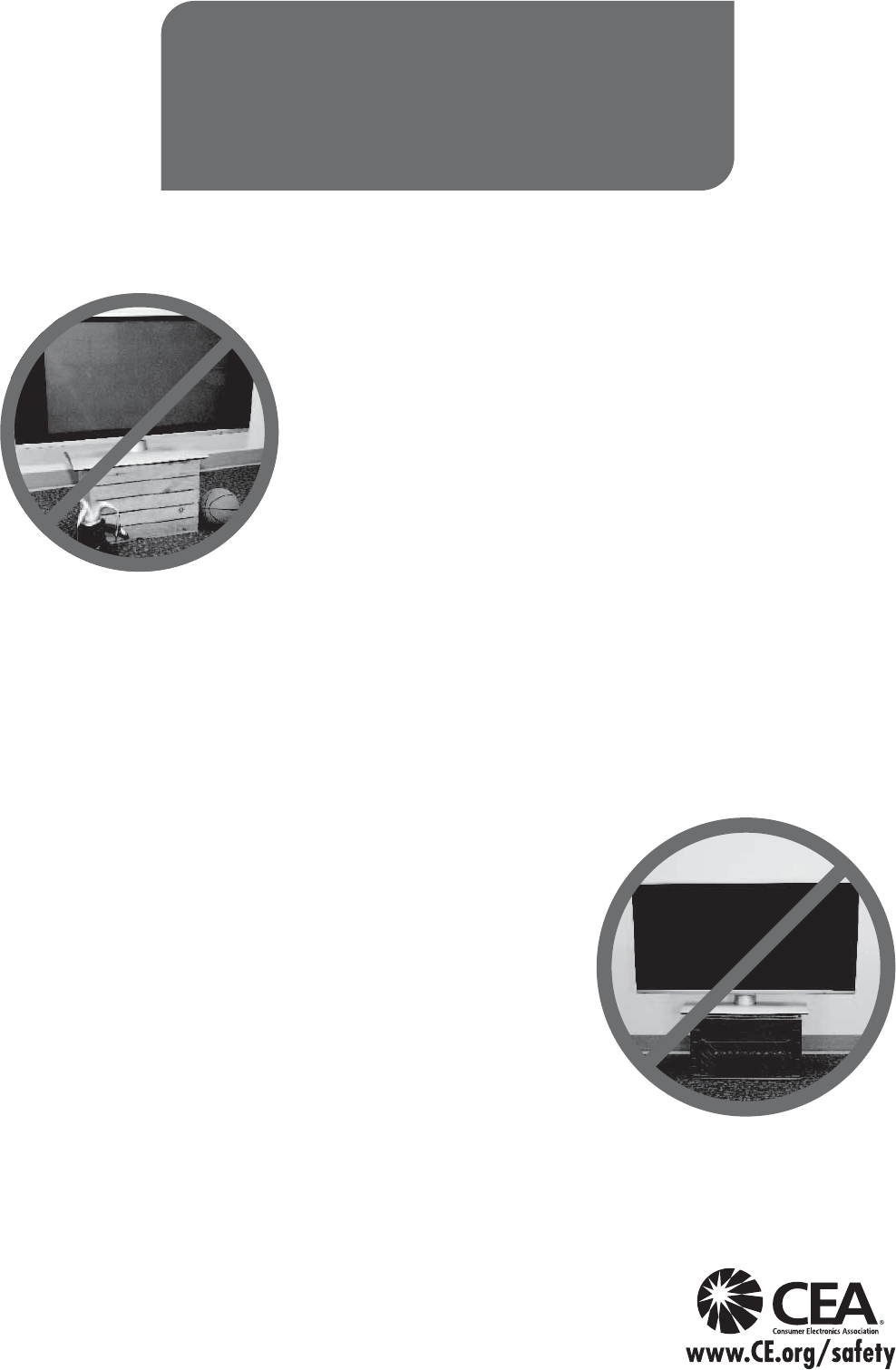
CHILD SAFETY:
It Makes A Difference How and Where
You Use Your Flat Panel Display
Congratulations on your purchase! As you enjoy your new product,
please keep these safety tips in mind:
THE ISSUE
yThe home theater entertainment experience is a growing trend and
larger flat panel displays are popular purchases. However, flat panel
displays are not always supported on the proper stands or installed
according to the manufacturer’s recommendations.
yFlat panel displays that are inappropriately situated on dressers,
bookcases, shelves, desks, speakers, chests or carts may fall over and
cause injury.
THIS MANUFACURER CARES!
yThe consumer electronics industry is committed to making home
entertainment enjoyable and safe.
TUNE INTO SAFETY
yOne size does NOT fit all. Follow the manufacturer’s
recommendations for the safe installation and use of your flat panel
display.
yCarefully read and understand all enclosed instructions for proper use
of this product.
yDon’t allow children to climb on or play with furniture and television
sets.
yDon’t allow place flat panel displays on furniture that can easily be
used as steps, such as a chest of drawers.
yRemember that children can become excited while watching
a program, especially on a “larger than life” flat panel display.
Care should be taken to place or install the display where it cannot be
pushed, pulled over, or knocked down.
yCare should be taken to route all cords and cables connected to the
flat panel display so that they cannot be pulled or grabbed by curious
children.
WALL MOUNTING: IF YOU DECIDE TO WALL MOUNT
YOUR FLAT PANEL DISPLAY, ALWAYS:
yUse a mount that has been recommended by the display
manufacturer and/or listed by an independent laboratory
(such as UL, CSA, ETL).
yFollow all instructions supplied by the display and wall mount
manufacturers.
yIf you have any doubts about your ability to safely install your flat
panel display, contact your retailer about professional installation.
yMake sure that the wall where you are mounting the display is
appropriate. Some wall mounts are not designed to be mounted
to walls with steel studs or old cinder block construction.
If you are unsure, contact a professional installer.
yA minimum of two people are required for installation.
Flat panel displays can be heavy
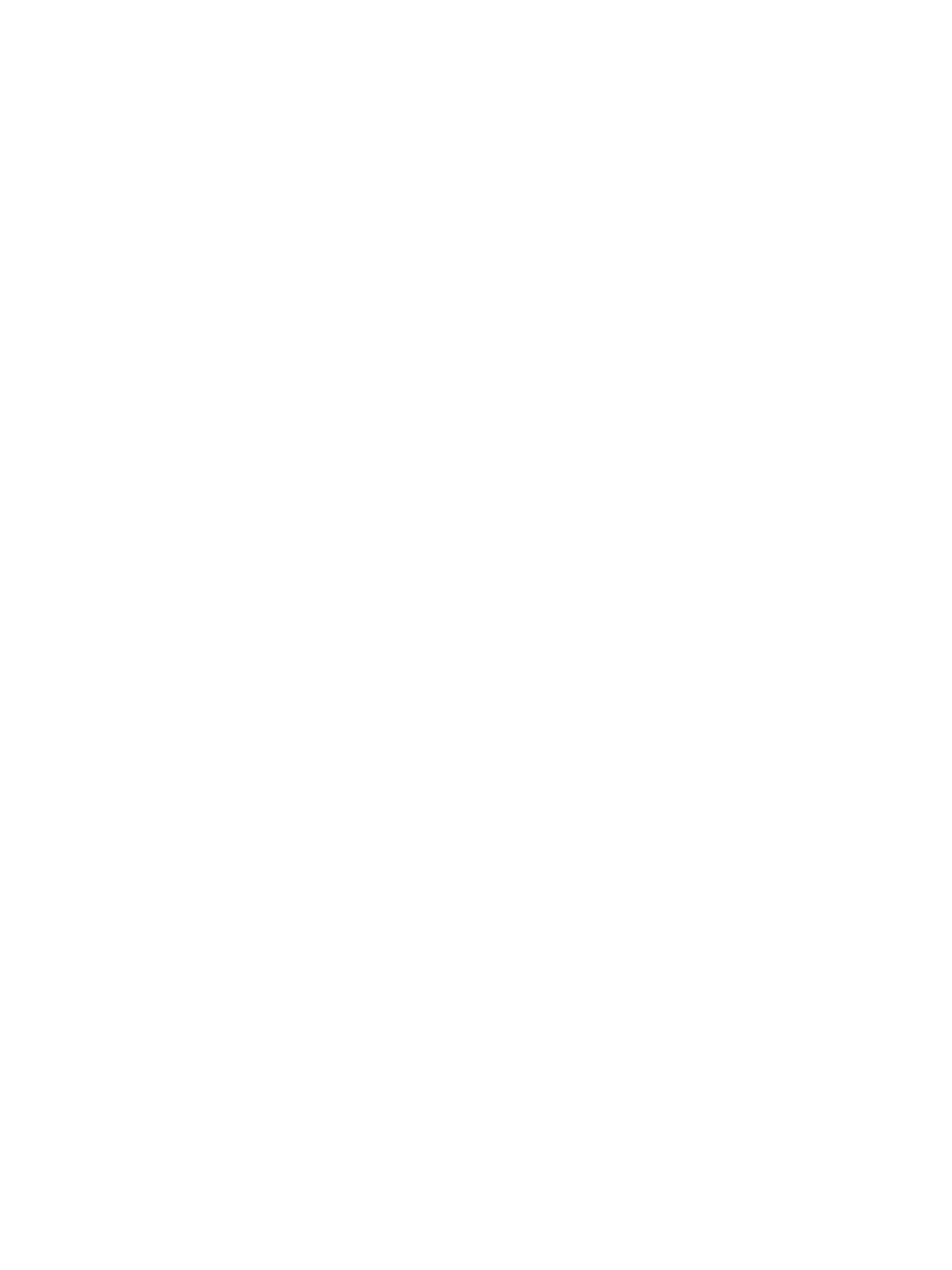
ederal Communications Commission(FCC) Statement) Federal Communications Commission(FCC) Statement
You are cautioned that changes or modifications not expressly approved by You are cautioned that changes or modifications not expressly approved by
the part responsiblethe part responsible
for compliance could void the user
’
s authority to operate the equipmentfor compliance could void the user
’
s authority to operate the equipment
for
compliance
could
void
the
user s
authority
to
operate
the
equipment
.
for
compliance
could
void
the
user s
authority
to
operate
the
equipment
.
This equipment has been tested and found to comply with the limits for a This equipment has been tested and found to comply with the limits for a
Class B digital device, pursuant to part 15 of the FCC rules.Class B digital device, pursuant to part 15 of the FCC rules.
These limits are designed to provide reasonable protection against harmful These limits are designed to provide reasonable protection against harmful
it f i id tili tlltiit f i id tili tllti
i
n
t
er
f
erence
i
n a res
id
en
ti
a
l
i
ns
t
a
ll
a
ti
on.
i
n
t
er
f
erence
i
n a res
id
en
ti
a
l
i
ns
t
a
ll
a
ti
on.
This equipment generates, uses and can radiate radio frequency energy This equipment generates, uses and can radiate radio frequency energy
and, if not installed and used in accordance with the instructions, may and, if not installed and used in accordance with the instructions, may
cause harmful interference to radio communications.cause harmful interference to radio communications.
However, there is no guarantee that interference will not occur in a However, there is no guarantee that interference will not occur in a
particular installationparticular installation
particular
installation
.
particular
installation
.
If this equipment does cause harmful interference to radio or television If this equipment does cause harmful interference to radio or television
reception, which can be determined by turning the equipment off and on, reception, which can be determined by turning the equipment off and on,
the user is encouraged to try to correct the the user is encouraged to try to correct the
interference by one or more of the following measures:interference by one or more of the following measures:
--. Reorient or relocate the receiving antenna.. Reorient or relocate the receiving antenna.
--. Increase the separation between the equipment and receiver.. Increase the separation between the equipment and receiver.
--. Connect the equipment into an outlet on a circuit different from that to . Connect the equipment into an outlet on a circuit different from that to
which the receiver is connectedwhich the receiver is connected
which
the
receiver
is
connectedwhich
the
receiver
is
connected
--. Consult the dealer or an experienced radio/TV technician for help.. Consult the dealer or an experienced radio/TV technician for help.
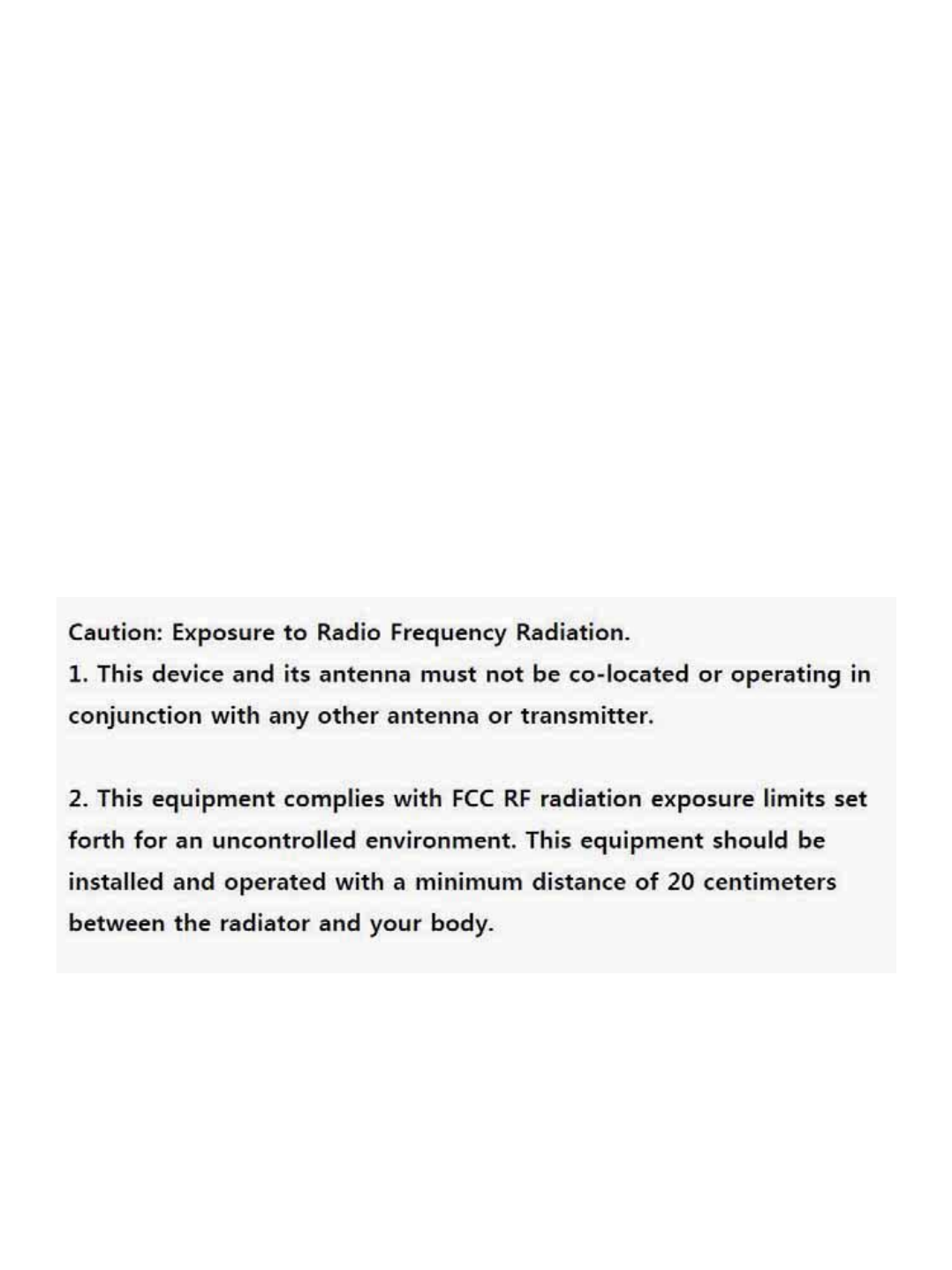
This device complies with Part 15 of the FCC Rules.This device complies with Part 15 of the FCC Rules.
Operation is subject to the following two conditions:Operation is subject to the following two conditions:
1) this device may not cause harmful interference, and1) this device may not cause harmful interference, and
2) this device must accept any interference received, including interference 2) this device must accept any interference received, including interference
that may cause undesired operation of the device.that may cause undesired operation of the device.
Id lId l
I
n
d
oor use on
lyI
n
d
oor use on
ly
FCC Caution: Any changes or modifications not expressly approved by the FCC Caution: Any changes or modifications not expressly approved by the
party responsible for compliance could void the user's authority to operate party responsible for compliance could void the user's authority to operate
this equipment.this equipment.
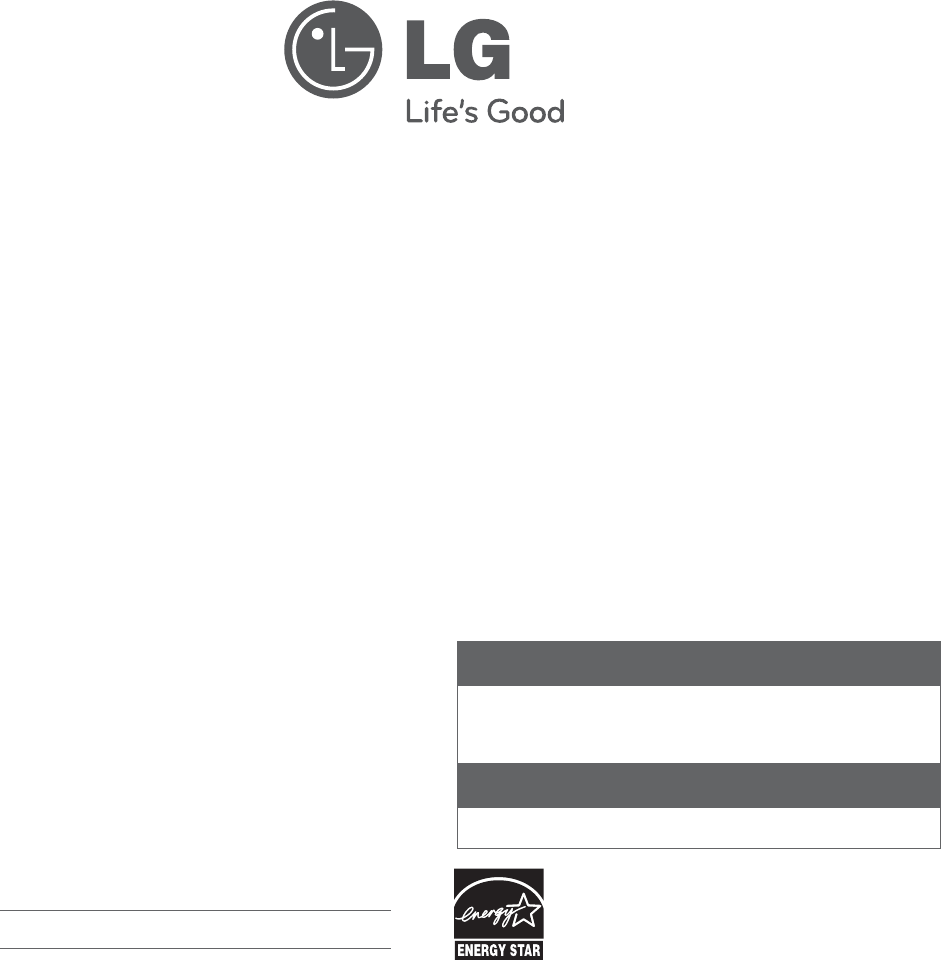
The model and serial number of the TV is located
on the back and one side of the TV.
Record it below should you ever need service.
MODEL
SERIAL
1-800-243-0000 USA, Consumer User
Register your product Online!
LG Customer Information Center
For inquires or comments, visit www.lg.com or call;
www.lg.com
This product qualifies for ENERGY STAR in the
“factory default (Home)” setting.
Changing the factory default settings or enabling other
features may increase power consumption that could
exceed the limits necessary to quality for ENERGY STAR.