LG Electronics USA 47LD950CUA LCD TV Monitor Model: 47LD950C-UA User Manual LD950C U Edit1 en
LG Electronics USA LCD TV Monitor Model: 47LD950C-UA LD950C U Edit1 en
User Manual
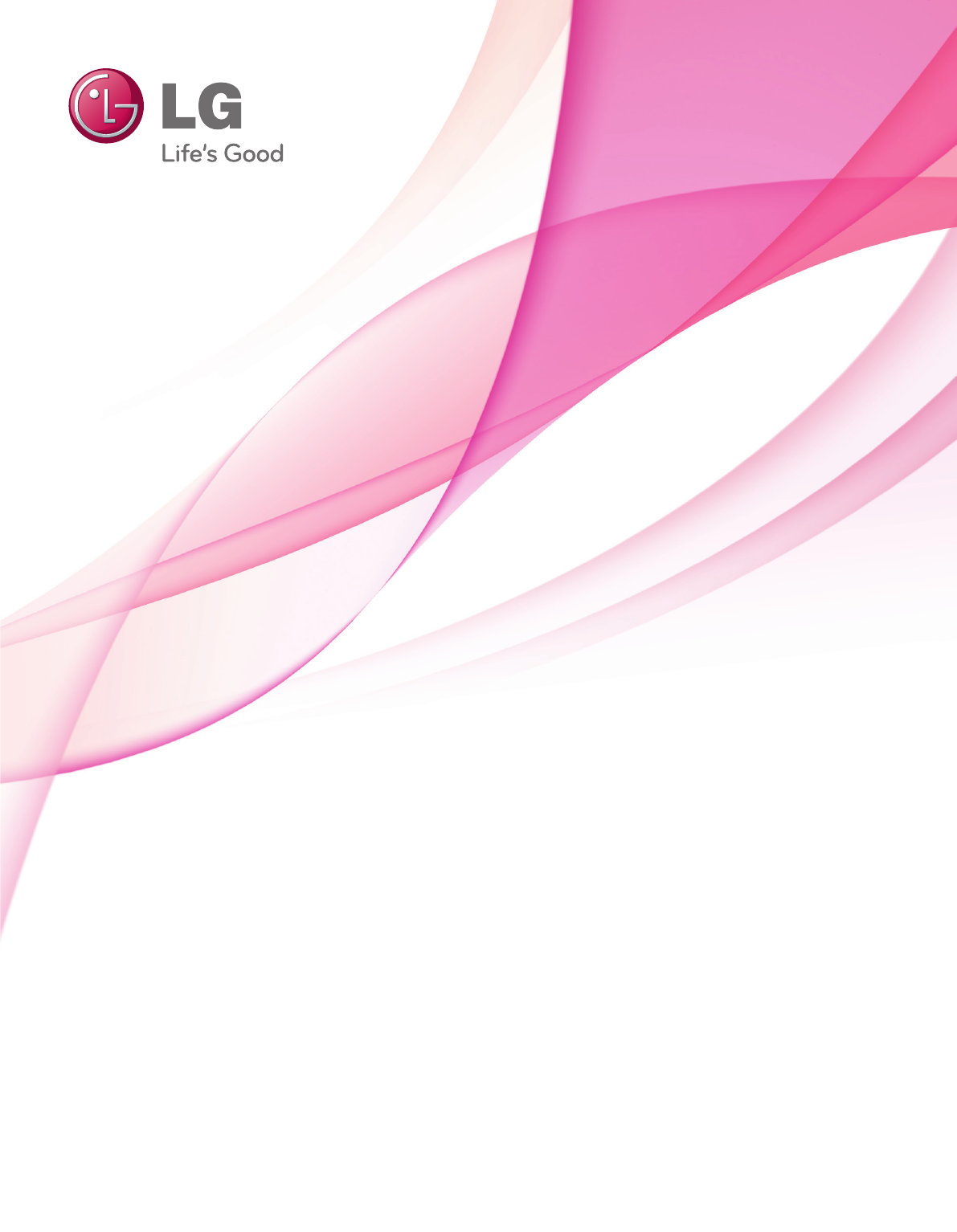
OWNER’S MANUAL
LCD TV
Please read this manual carefully before operating
your set and retain it for future reference.
P/NO : SAC (1007-REV00) www.lg.com
The model and serial number of the TV is located
on the back and one side of the TV.
Record it below should you ever need service.
MODEL
SERIAL
47LD950C
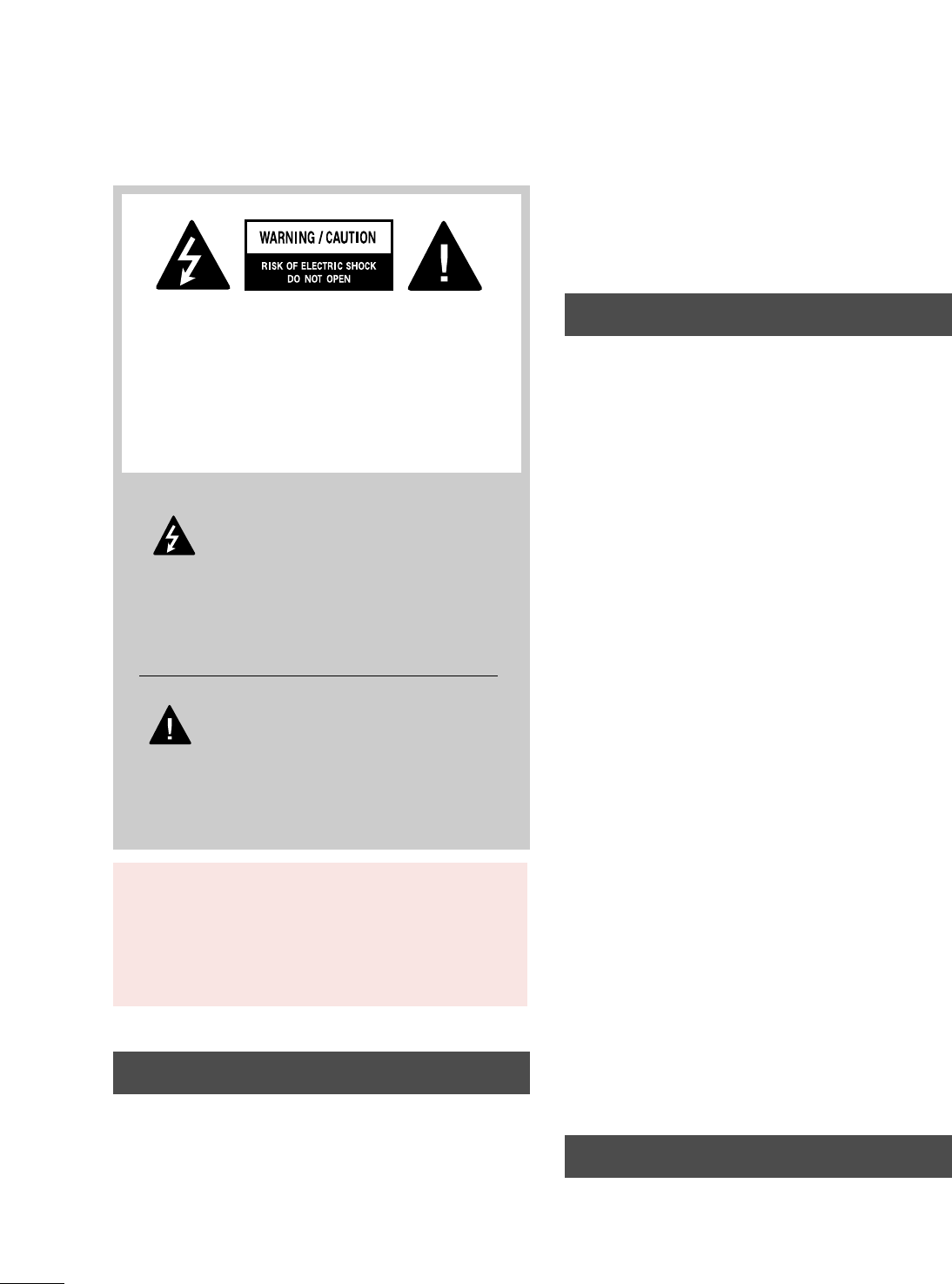
2
WARNING / CAUTION
The lightning flash with arrowhead
symbol, within an equilateral triangle, is
intended to alert the user to the presence
of uninsulated “dangerous voltage” within the
product’s enclosure that may be of sufficient
magnitude to constitute a risk of electric shock to
persons.
The exclamation point within an equilateral
triangle is intended to alert the user to
the presence of important operating and
maintenance (servicing) instructions in the litera-
ture accompanying the appliance.
TO REDUCE THE RISK OF ELECTRIC SHOCK
DO NOT REMOVE COVER (OR BACK). NO
USER SERVICEABLE PARTS INSIDE. REFER TO
QUALIFIED SERVICE PERSONNEL.
WARNING/CAUTION
TO REDUCE THE RISK OF FIRE AND ELECTRIC
SHOCK, DO NOT EXPOSE THIS PRODUCT TO
RAIN OR MOISTURE.
NOTE TO CABLE/TV INSTALLER
This reminder is provided to call the CATV system
installer’s attention to Article 820-40 of the National
Electric Code (U.S.A.). The code provides guidelines for
proper grounding and, in particular, specifies that the
cable ground shall be connected to the grounding system
of the building, as close to the point of the cable entry
as practical.
WARNING / CAUTION
To prevent fire or shock hazards, do not expose
this product to rain or moisture.
FCC NOTICE
Class B digital device
This equipment has been tested and found to comply
with the limits for a Class B digital device, pursuant to
Part 15 of the FCC Rules. These limits are designed
to provide reasonable protection against harmful
interference in a residential installation. This equipment
generates, uses and can radiate radio frequency energy
and, if not installed and used in accordance with the
instructions, may cause harmful interference to radio
communications. However, there is no guarantee that
interference will not occur in a particular installation.
If this equipment does cause harmful interference to
radio or television reception, which can be determined
by turning the equipment off and on, the user is
encouraged to try to correct the interference by one
or more of the following measures:
- Reorient or relocate the receiving antenna.
- Increase the separation between the equipment and
receiver.
- Connect the equipment to an outlet on a circuit
different from that to which the receiver is connected.
- Consult the dealer or an experienced radio/TV
technician for help.
This device complies with part 15 of the FCC Rules.
Operation is subject to the following two conditions:
(1) This device may not cause (harmful) interference,
and (2) this device must accept any interference
received, including interference that may cause unde-
sired operation (of the device).
Any changes or modifications in construction of this
device which are not expressly approved by the party
responsible for compliance could void the user’s
authority to operate the equipment.
CAUTION
Do not attempt to modify this product in any way
without written authorization from LG Electronics.
Unauthorized modification could void the user’s
authority to operate this product.
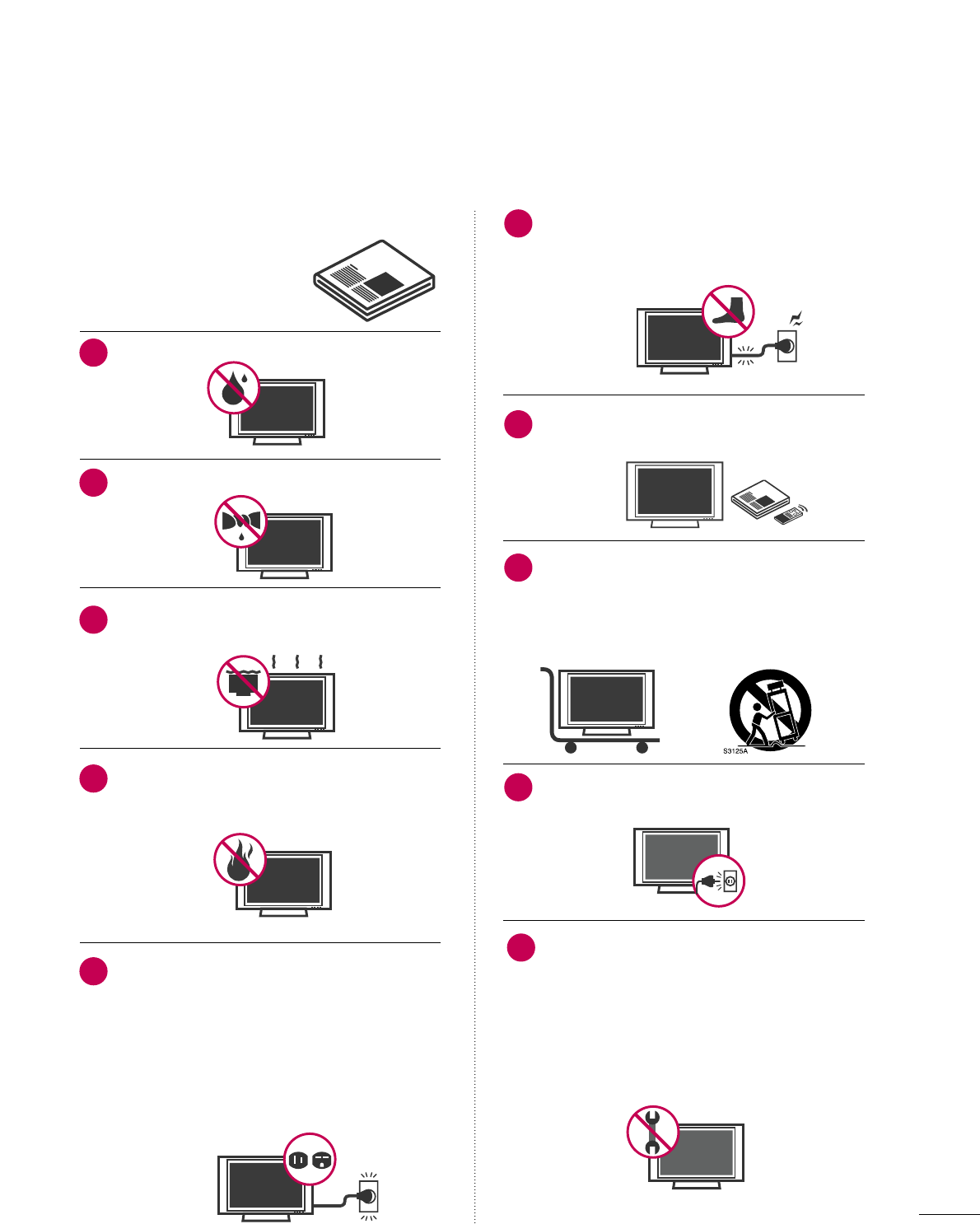
Read these instructions.
Keep these instructions.
Heed all warnings.
Follow all instructions.
Do not use this apparatus near water.
Clean only with dry cloth.
Do not block any ventilation openings. Install in
accordance with the manufacturer’s instructions.
Do not install near any heat sources such as
radiators, heat registers, stoves, or other
apparatus (including amplifiers) that produce
heat.
Do not defeat the safety purpose of the polarized
or grounding-type plug. A polarized plug has
two blades with one wider than the other. A
grounding type plug has two blades and a
third grounding prong, The wide blade or the
third prong are provided for your safety. If the
provided plug does not fit into your outlet,
consult an electrician for replacement of the
obsolete outlet.
Protect the power cord from being walked on
or pinched particularly at plugs, convenience
receptacles, and the point where they exit from
the apparatus.
Only use attachments/accessories specified by
the manufacturer.
Use only with the cart, stand, tripod, bracket,
or table specified by the manufacturer, or sold
with the apparatus. When a cart is used, use
caution when moving the cart/apparatus com-
bination to avoid injury from tip-over.
Unplug this apparatus during lighting storms
or when unused for long periods of time.
Refer all servicing to qualified service personnel.
Servicing is required when the apparatus has
been damaged in any way, such as power-
supply cord or plug is damaged, liquid has
been spilled or objects have fallen into the
apparatus, the apparatus has been exposed to
rain or moisture, does not operate normally, or
has been dropped.
3
IMPORTANT SAFETY INSTRUCTIONS
SAFETY INSTRUCTIONS
1
2
3
4
5
7
8
6
9
10
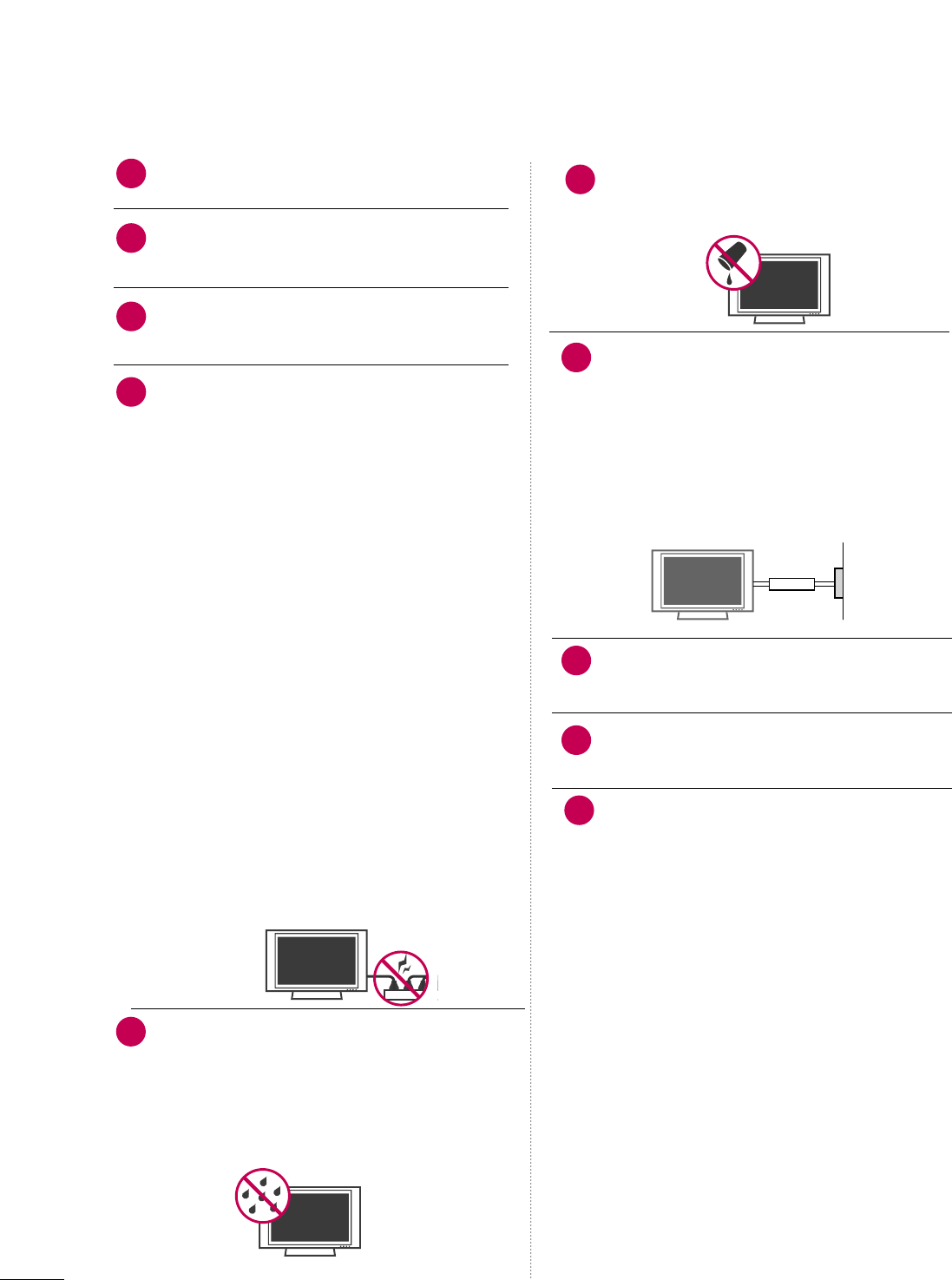
Never touch this apparatus or antenna during
a thunder or lighting storm.
When mounting a TV on the wall, make sure
not to install the TV by the hanging power and
signal cables on the back of the TV.
Do not allow an impact shock or any objects to
fall into the product, and do not drop onto the
screen with something.
CAUTION concerning the Power Cord:
It is recommend that appliances be placed
upon a dedicated circuit; that is, a single
outlet circuit which powers only that appliance
and has no additional outlets or branch
circuits. Check the specification page of this
owner's manual to be certain.
Do not connect too many appliances to the
same AC power outlet as this could result in
fire or electric shock.
Do not overload wall outlets. Overloaded wall
outlets, loose or damaged wall outlets, extension
cords, frayed power cords, or damaged or
cracked wire insulation are dangerous. Any of
these conditions could result in electric shock
or fire. Periodically examine the cord of your
appliance, and if its appearance indicates damage
or deterioration, unplug it, discontinue use of
the appliance, and have the cord replaced with
an exact replacement part by an authorized
servicer. Protect the power cord from physical
or mechanical abuse, such as being twisted,
kinked, pinched, closed in a door, or walked
upon. Pay particular attention to plugs, wall
outlets, and the point where the cord exits the
appliance.
Do not make the TV with the power cord
plugged in. Do not use a damaged or loose
power cord. Be sure do grasp the plug when
unplugging the power cord. Do not pull on the
power cord to unplug the TV.
WARNING - To reduce the risk of fire or electrical
shock, do not expose this product to rain,
moisture or other liquids. Do not touch the TV
with wet hands. Do not install this product
near flammable objects such as gasoline or
candles or expose the TV to direct air
conditioning.
Do not expose to dripping or splashing and do
not place objects filled with liquids, such as
vases, cups, etc. on or over the apparatus (e.g.
on shelves above the unit).
GGRROOUUNNDDIINNGG
Ensure that you connect the earth ground wire
to prevent possible electric shock (i.e. a TV
with a three-prong grounded AC plug must be
connected to a three-prong grounded AC out-
let). If grounding methods are not possible,
have a qualified electrician install a separate
circuit breaker.
Do not try to ground the unit by connecting it
to telephone wires, lightening rods, or gas
pipes.
DDIISSCCOONNNNEECCTTIINNGG TTHHEE PPOOWWEERR
The power outlet used must remain unobstructed in
the event the device needs to be unplugged quickly.
"As long as this unit is connected to the AC wall out-
let, it is not disconnected from the AC power source
even if you turn off this unit by the SWITCH"
AANNTTEENNNNAASS
OOuuttddoooorr aanntteennnnaa ggrroouunnddiinngg
If an outdoor antenna is installed, follow the
precautions below. An outdoor antenna system
should not be located in the vicinity of over-
head power lines or other electric light or
power circuits, or where it can come in contact
with such power lines or circuits as death or
serious injury can occur.
Be sure the antenna system is grounded so as
to provide some protection against voltage
surges and built-up static charges.
Section 810 of the National Electrical Code
(NEC) in the U.S.A. provides information with
respect to proper grounding of the mast and
supporting structure, grounding of the lead-in
wire to an antenna discharge unit, size of
grounding conductors, location of antenna dis-
charge unit, connection to grounding elec-
trodes and requirements for the grounding
electrode.
AAnntteennnnaa ggrroouunnddiinngg aaccccoorrddiinngg ttoo tthhee
NNaattiioonnaall EElleeccttrriiccaall CCooddee,, AANNSSII//NNFFPPAA 7700
4
SAFETY INSTRUCTIONS
12
11
14
13
16
17
18
19
Power
Supply
Short-circuit
Breaker
15
20
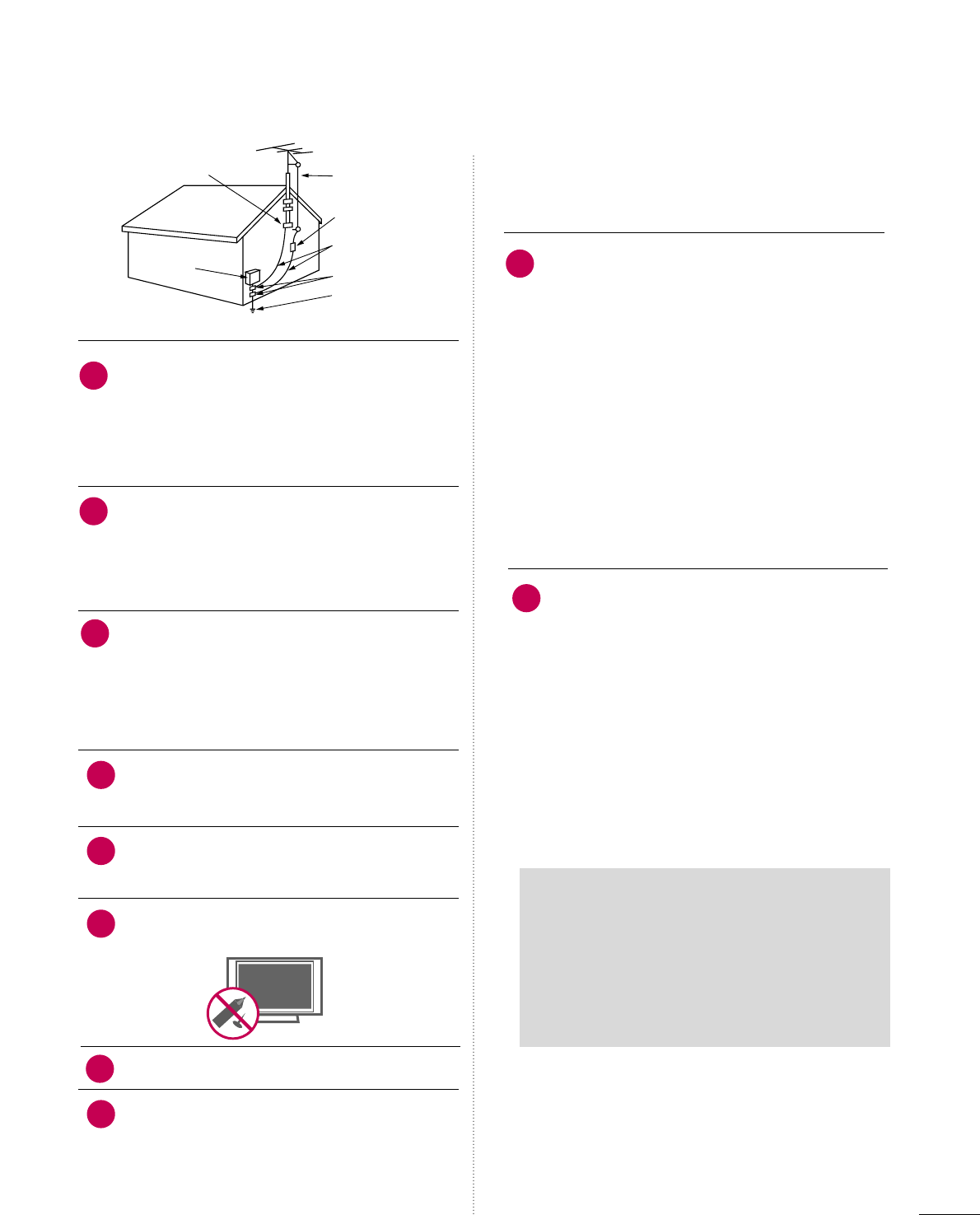
5
CClleeaanniinngg
When cleaning, unplug the power cord and rub
gently with a soft cloth to prevent scratching.
Do not spray water or other liquids directly on
the TV as electric shock may occur. Do not
clean with chemicals such as alcohol, thinners
or benzene.
MMoovviinngg
Make sure the product is turned off,
unplugged and all cables have been removed. It
may take 2 or more people to carry larger TVs.
Do not press against or put stress on the front
panel of the TV.
VVeennttiillaattiioonn
Install your TV where there is proper ventila-
tion. Do not install in a confined space such as
a bookcase. Do not cover the product with
cloth or other materials (e.g.) plastic while
plugged in. Do not install in excessively dusty
places.
Take care not to touch the ventilation open-
ings. When watching the TV for a long period,
the ventilation openings may become hot.
If you smell smoke or other odors coming from
the TV, unplug the power cord and contact an
authorized service center.
Do not press strongly upon the panel with
hand or sharp object such as nail, pencil or
pen, or make a scratch on it.
Keep the product away from direct sunlight.
DDoott DDeeffeecctt
The Plasma or LCD panel is a high technology
product with resolution of two million to six
million pixels. In a very few cases, you could see
fine dots on the screen while you’reviewing the
TV. Those dots are deactivated pixels and do
not affect the performance and reliability of
the TV.
GGeenneerraatteedd SSoouunndd
“Cracking” noise: A cracking noise that occurs
when watching or turning off the TV is gener-
ated by plastic thermal contraction due to
temperature and humidity. This noise is com-
mon for products where thermal deformation
is required.
Electrical circuit humming/panel buzzing: A low
level noise is generated from a high-speed
switching circuit, which supplies a large
amount of current to operate a product. It
varies depending on the product.This generat-
ed sound does not affect the performance and
reliability of the product.
FFoorr LLCCDD TTVV
If the TV feels cold to the touch, there may be
a small “flicker” when it is turned on. This is
normal, there is nothing wrong with TV.
Some minute dot defects may be visible on the
screen, appearing as tiny red, green, or blue
spots. However, they have no adverse effect on
the monitor's performance.
Avoid touching the LCD screen or holding your
finger(s) against it for long periods of time.
Doing so may produce some temporary dis-
tortion effects on the screen.
23
25
24
26
27
28
21
22
Antenna Lead in Wire
Antenna Discharge Unit
(NEC Section 810-20)
Grounding Conductor
(NEC Section 810-21)
Ground Clamps
Power Service Grounding
Electrode System (NEC
Art 250, Part H)
Ground Clamp
Electric Service
Equipment
NEC: National Electrical Code
ON DISPOSAL
(Only Hg lamp used LCD TV)
The fluorescent lamp used in this product contains
a small amount of mercury. Do not dispose of
this product with general household waste.
Disposal of this product must be carried out in
accordance to the regulations of your local authority.
29
30
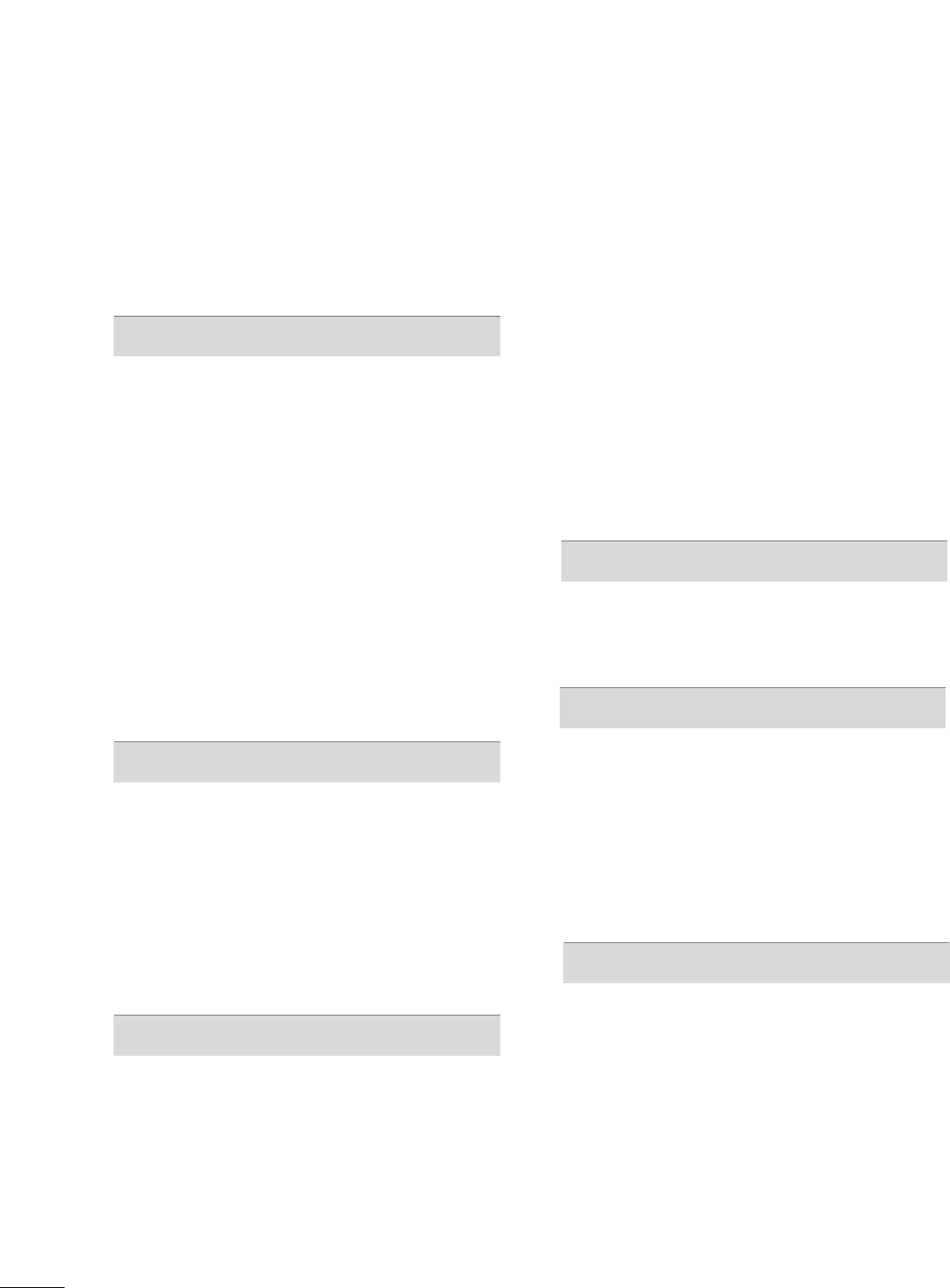
6
CONTENTS
WARNING / CAUTION
. . . . . . . . . . . . . . . . . . . . . . . . . . . . 2
SAFETY INSTRUCTIONS
. . . . . . . . . . . . . . . . . . . . . . . . . . 3
FEATURES OF THIS TV
. . . . . . . . . . . . . . . . . . . . . . . . . . . . . 8
PREPARATION
Accessories . . . . . . . . . . . . . . . . . . . . . . . . . . . . . . . . . . . . . . . . . . . . . . . . . . . . . . 9
Front Panel Information . . . . . . . . . . . . . . . . . . . . . . . . . . . . . . . . . . . 10
Back Panel Information . . . . . . . . . . . . . . . . . . . . . . . . . . . . . . . . . . . . . 11
Stand Instructions . . . . . . . . . . . . . . . . . . . . . . . . . . . . . . . . . . . . . . . . . . . 12
VESA Wall Mounting . . . . . . . . . . . . . . . . . . . . . . . . . . . . . . . . . . . . . . . . 14
Cable Management . . . . . . . . . . . . . . . . . . . . . . . . . . . . . . . . . . . . . . . . . 15
Desktop Pedestal Installation . . . . . . . . . . . . . . . . . . . . . . . . . . . . 16
Swivel Stand . . . . . . . . . . . . . . . . . . . . . . . . . . . . . . . . . . . . . . . . . . . . . . . . . . . . 16
Attaching the TV to a Desk . . . . . . . . . . . . . . . . . . . . . . . . . . . . . . 17
Kensington Security System . . . . . . . . . . . . . . . . . . . . . . . . . . . . . 17
Securing the TV to the wall to prevent falling when
the TV is used on a stand . . . . . . . . . . . . . . . . . . . . . . . . . . . . . . . . 18
Antenna or Cable Connection . . . . . . . . . . . . . . . . . . . . . . . . . . 19
EXTERNAL EQUIPMENT SETUP
HD Receiver Setup . . . . . . . . . . . . . . . . . . . . . . . . . . . . . . . . . . . . . . . . . 20
DVD Setup . . . . . . . . . . . . . . . . . . . . . . . . . . . . . . . . . . . . . . . . . . . . . . . . . . . . . 23
VCR Setup . . . . . . . . . . . . . . . . . . . . . . . . . . . . . . . . . . . . . . . . . . . . . . . . . . . . . 25
Other A/V Source Setup . . . . . . . . . . . . . . . . . . . . . . . . . . . . . . . . . 26
USB Connection . . . . . . . . . . . . . . . . . . . . . . . . . . . . . . . . . . . . . . . . . . . . . 26
Audio out Connection . . . . . . . . . . . . . . . . . . . . . . . . . . . . . . . . . . . . . 27
PC Setup . . . . . . . . . . . . . . . . . . . . . . . . . . . . . . . . . . . . . . . . . . . . . . . . . . . . . . . . 28
WATCHING TV / CHANNEL CONTROL
Remote Control Functions . . . . . . . . . . . . . . . . . . . . . . . . . . . . . . . 34
Turning On the TV . . . . . . . . . . . . . . . . . . . . . . . . . . . . . . . . . . . . . . . . . . 36
Channel Selection . . . . . . . . . . . . . . . . . . . . . . . . . . . . . . . . . . . . . . . . . . . 36
Volume Adjustment . . . . . . . . . . . . . . . . . . . . . . . . . . . . . . . . . . . . . . . . . 36
Initial Setting . . . . . . . . . . . . . . . . . . . . . . . . . . . . . . . . . . . . . . . . . . . . . . . . . . 37
On-Screen Menus Selection . . . . . . . . . . . . . . . . . . . . . . . . . . . . . 38
Quick Menu . . . . . . . . . . . . . . . . . . . . . . . . . . . . . . . . . . . . . . . . . . . . . . . . . . . . 39
Channel Setup
- Auto Scan (Auto Tuning) . . . . . . . . . . . . . . . . . . . . . . . . . . . 40
- Add / Delete Channel (Manual Tuning) . . . . . . 41
- Channel Editing . . . . . . . . . . . . . . . . . . . . . . . . . . . . . . . . . . . . . . . . 42
Channel List . . . . . . . . . . . . . . . . . . . . . . . . . . . . . . . . . . . . . . . . . . . . . . . . . . . . 43
Favorite Channel Setup . . . . . . . . . . . . . . . . . . . . . . . . . . . . . . . . . . . . 44
Favorite Channel List . . . . . . . . . . . . . . . . . . . . . . . . . . . . . . . . . . . . . . . 45
Brief Information . . . . . . . . . . . . . . . . . . . . . . . . . . . . . . . . . . . . . . . . . . . . . 46
Input List . . . . . . . . . . . . . . . . . . . . . . . . . . . . . . . . . . . . . . . . . . . . . . . . . . . . . . . . 47
Input Label . . . . . . . . . . . . . . . . . . . . . . . . . . . . . . . . . . . . . . . . . . . . . . . . . . . . . 48
AV Mode . . . . . . . . . . . . . . . . . . . . . . . . . . . . . . . . . . . . . . . . . . . . . . . . . . . . . . . . 49
Key Lock . . . . . . . . . . . . . . . . . . . . . . . . . . . . . . . . . . . . . . . . . . . . . . . . . . . . . . . . . 49
SIMPLINK . . . . . . . . . . . . . . . . . . . . . . . . . . . . . . . . . . . . . . . . . . . . . . . . . . . . . . . 50
3D IMAGING
3D Technology . . . . . . . . . . . . . . . . . . . . . . . . . . . . . . . . . . . . . . . . . . . . . . . 52
Watching 3D Imaging . . . . . . . . . . . . . . . . . . . . . . . . . . . . . . . . . . . . . . 53
USB
Entry Modes . . . . . . . . . . . . . . . . . . . . . . . . . . . . . . . . . . . . . . . . . . . . . . . . . . . 55
Photo List . . . . . . . . . . . . . . . . . . . . . . . . . . . . . . . . . . . . . . . . . . . . . . . . . . . . . . . 56
Music List . . . . . . . . . . . . . . . . . . . . . . . . . . . . . . . . . . . . . . . . . . . . . . . . . . . . . . . 60
Movie List . . . . . . . . . . . . . . . . . . . . . . . . . . . . . . . . . . . . . . . . . . . . . . . . . . . . . . . 63
DivX Registration Code . . . . . . . . . . . . . . . . . . . . . . . . . . . . . . . . . . . 66
Deactivation . . . . . . . . . . . . . . . . . . . . . . . . . . . . . . . . . . . . . . . . . . . . . . . . . . . 67
PICTURE CONTROL
Picture Size (Aspect Ratio) Control . . . . . . . . . . . . . . . . . . 68
Picture Wizard . . . . . . . . . . . . . . . . . . . . . . . . . . . . . . . . . . . . . . . . . . . . . . . . . 70
Preset Picture Settings (Picture Mode) . . . . . . . . . . . . . 72
Manual Picture Adjustment - User Mode . . . . . . . . . . 73
Picture Improvement Technology . . . . . . . . . . . . . . . . . . . . . 74
Expert Picture Control . . . . . . . . . . . . . . . . . . . . . . . . . . . . . . . . . . . . . 75
Energy Saving . . . . . . . . . . . . . . . . . . . . . . . . . . . . . . . . . . . . . . . . . . . . . . . . . 78
Picture Reset . . . . . . . . . . . . . . . . . . . . . . . . . . . . . . . . . . . . . . . . . . . . . . . . . 79
Demo Mode . . . . . . . . . . . . . . . . . . . . . . . . . . . . . . . . . . . . . . . . . . . . . . . . . . . 80
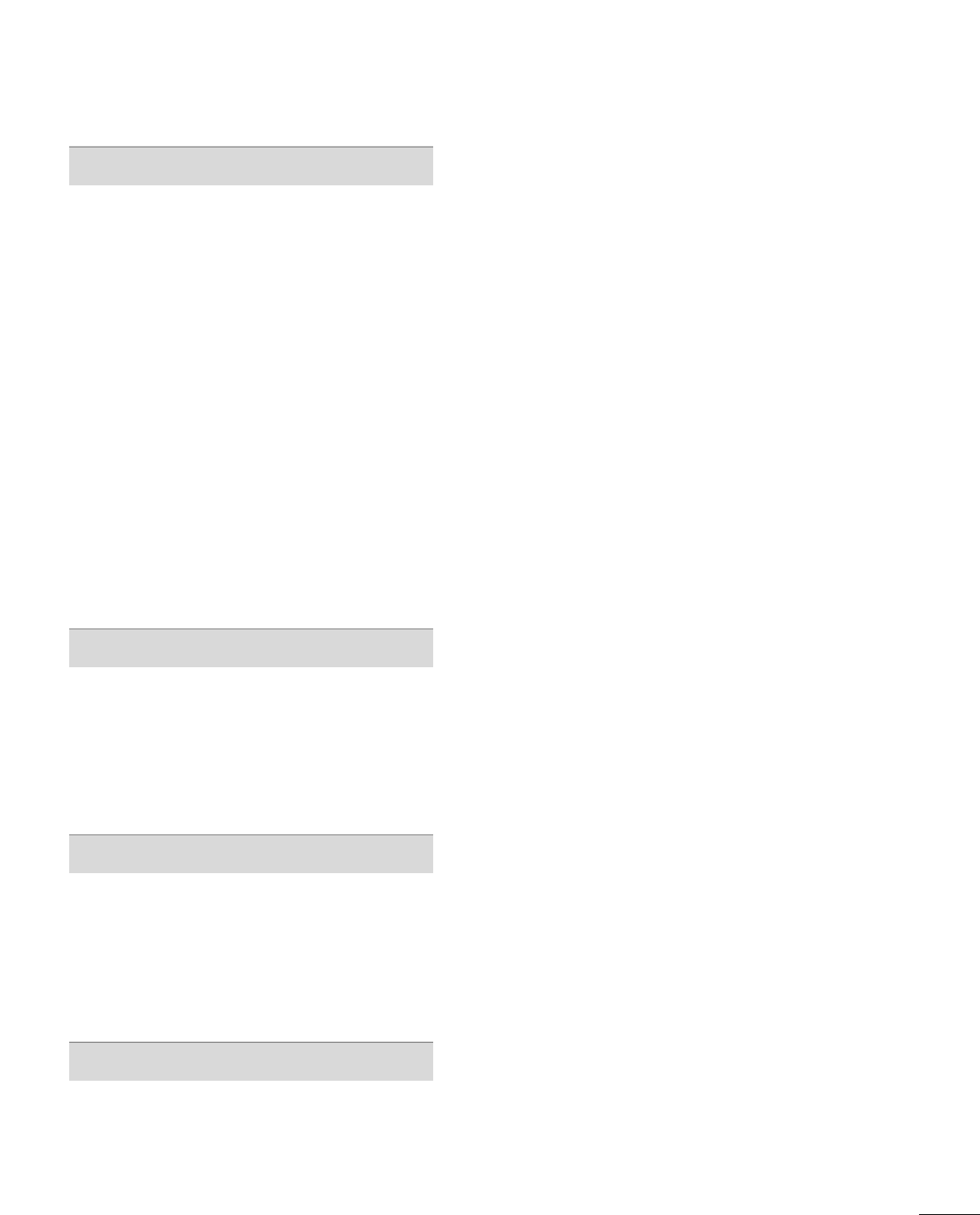
7
SOUND & LANGUAGE CONTROL
Auto Volume Leveler (Auto Volume) . . . . . . . . . . . . . . . . . 81
Clear Voice II . . . . . . . . . . . . . . . . . . . . . . . . . . . . . . . . . . . . . . . . . . . . . . . . . . 82
Preset Sound Setting (Sound Mode) . . . . . . . . . . . . . . . . 83
Sound Setting Adjustment - User Mode . . . . . . . . . . . 84
Infinite Sound . . . . . . . . . . . . . . . . . . . . . . . . . . . . . . . . . . . . . . . . . . . . . . . . . 85
Balance . . . . . . . . . . . . . . . . . . . . . . . . . . . . . . . . . . . . . . . . . . . . . . . . . . . . . . . . . . 86
Audio Reset . . . . . . . . . . . . . . . . . . . . . . . . . . . . . . . . . . . . . . . . . . . . . . . . . . . 87
TV Speakers On/Off Setup . . . . . . . . . . . . . . . . . . . . . . . . . . . . . 88
Stereo/SAP Broadcast Setup . . . . . . . . . . . . . . . . . . . . . . . . . . . 89
Audio Language . . . . . . . . . . . . . . . . . . . . . . . . . . . . . . . . . . . . . . . . . . . . . . 90
On-Screen Menus Language Selection . . . . . . . . . . . . . . 91
Caption Mode
- Analog Broadcasting System Captions . . . . . . . 92
- Digital Broadcasting System Captions . . . . . . . . 93
- Caption Option . . . . . . . . . . . . . . . . . . . . . . . . . . . . . . . . . . . . . . . 94
TIME SETTING
Clock Setting
- Auto Clock Setup . . . . . . . . . . . . . . . . . . . . . . . . . . . . . . . . . . . . 95
- Manual Clock Setup . . . . . . . . . . . . . . . . . . . . . . . . . . . . . . . . . 96
Auto On/Off Time Setting . . . . . . . . . . . . . . . . . . . . . . . . . . . . . . 97
Sleep Timer Setting . . . . . . . . . . . . . . . . . . . . . . . . . . . . . . . . . . . . . . . . . 98
PARENTAL CONTROL / RATINGS
Set Password & Lock System . . . . . . . . . . . . . . . . . . . . . . . . . . . 99
Channel Blocking . . . . . . . . . . . . . . . . . . . . . . . . . . . . . . . . . . . . . . . . . . . 102
Movie & TV Rating . . . . . . . . . . . . . . . . . . . . . . . . . . . . . . . . . . . . . . . . 103
Downloadable Rating . . . . . . . . . . . . . . . . . . . . . . . . . . . . . . . . . . . . . 108
External Input Blocking . . . . . . . . . . . . . . . . . . . . . . . . . . . . . . . . . . 109
APPENDIX
Troubleshooting . . . . . . . . . . . . . . . . . . . . . . . . . . . . . . . . . . . . . . . . . . . . . 110
Maintenance . . . . . . . . . . . . . . . . . . . . . . . . . . . . . . . . . . . . . . . . . . . . . . . . . . 112
Product Specifications . . . . . . . . . . . . . . . . . . . . . . . . . . . . . . . . . . . . 112
IR Codes . . . . . . . . . . . . . . . . . . . . . . . . . . . . . . . . . . . . . . . . . . . . . . . . . . . . . . . 113
External Control Through RS-232C . . . . . . . . . . . . . . . . .114
Open Source License . . . . . . . . . . . . . . . . . . . . . . . . . . . . . . . . . . . . . .12 0
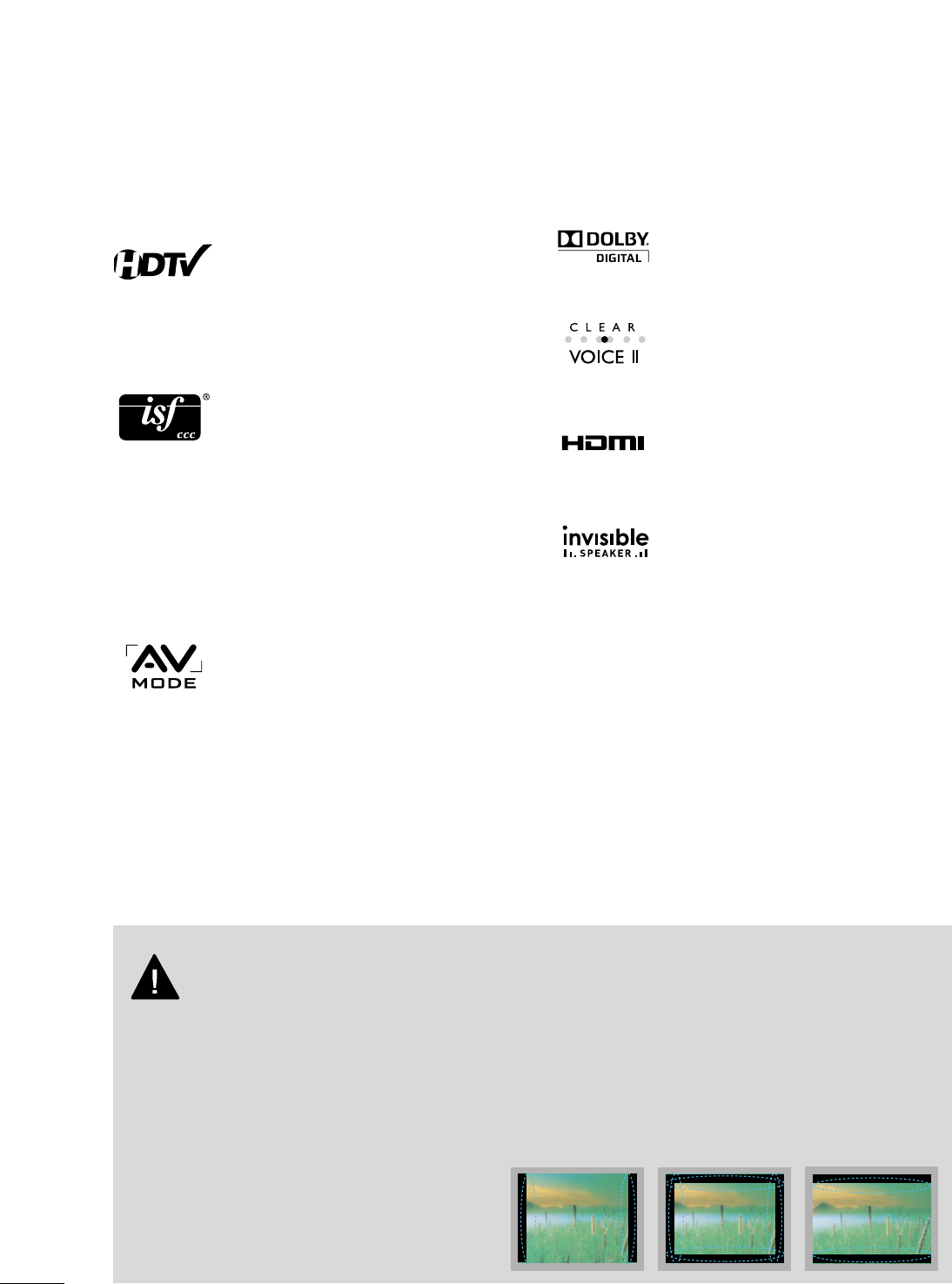
8
FEATURES OF THIS TV
The AV Mode optimizes the picture into Cinema,
Sports, and game Mode according to the video and
audio content. The viewer has the ability to quickly
choose the correct mode for the picture they are
viewing.
Automatically enhances and amplifies the sound of
human voice frequency range to help keep dialogue
audible when background noise swells.
LG TV include a unique invisible speaker system,
tuned by renowned audio expert, Mr. Mark Levinson.
Speakers are embedded in strategic spots behind the
front cabinet and use minute vibrations to turn the
entire front bezel into the speaker system. The result
is a clean, polished look, and enhanced audio by
increasing the “sweet spot”, giving a wider and richer
sound field.
HDMI, the HDMI logo and High-Definition
Multimedia Interface are trademarks or registered
trademarks of HDMI Licensing LLC."
Manufactured under license from Dolby Laboratories.
“
Dolby
“and the double-D symbol are trademarks of
Dolby Laboratories.
This TV contains the detailed calibrations necessary
for professional certification by the Imaging Science
Foundation. The resulting ISF “day” and “night” modes
will then be accessible by the user to experience the
best their LG HDTV has to offer.
CALIBRATE LIKE A PRO: Sophisticated and detailed
calibrations can be made through the ISFccc mode.
Detailed calibration requires a licensed technician.
Please contact your local dealer to inquire about an
ISF certified technician.
High-definition television. High-resolution digital
television broadcast and playback system composed
of roughly a million or more pixels, 16:9 aspect-ratio
screens, and AC3 digital audio. A subset of digital
television, HDTV formats include 1080p, 1080i, and
720p resolutions.
■
When a fixed image (e.g. logos, screen menus, video game, and computer display) is displayed on the TV
for an extended period, it can become permanently imprinted on the screen. This phenomenon is known
as “image burn” or “burn-in.” Image burn is not covered under the manufacturer’s warranty.
■
In order to prevent image burn, avoid displaying a fixed image on your TV screen for a prolonged period
(2 or more hours for LCD, 1 or more hours for Plasma).
■
Image burn can also occur on the letterboxed
areas of your TV if you use the 4:3 aspect ratio
setting for an extended period.
IMPORTANT INFORMATION TO PREVENT “IMAGE BURN
/ BURN-IN” ON YOUR TV SCREEN
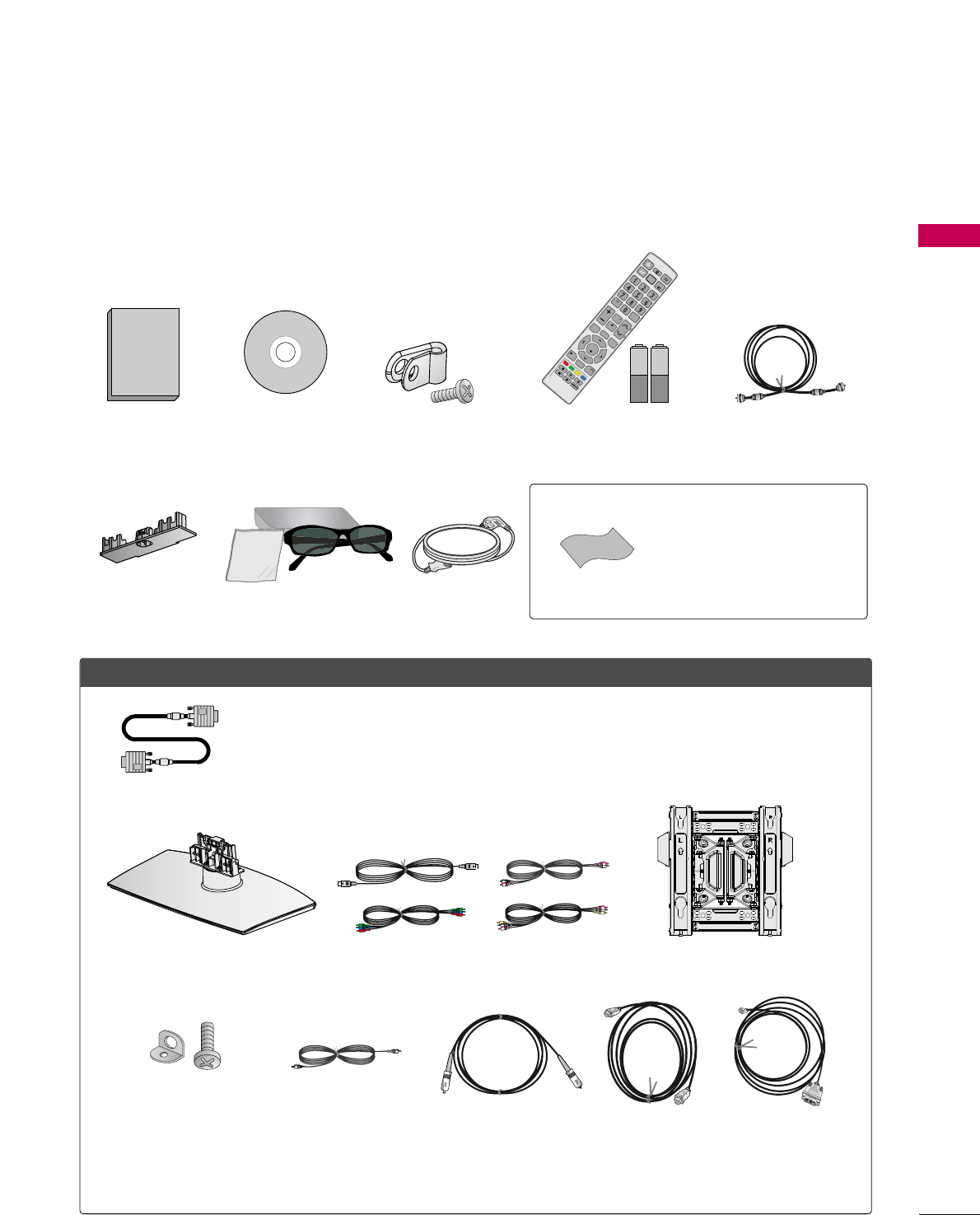
PREPARATION
9
ACCESSORIES
PREPARATION
Ensure that the following accessories are included with your TV. If an accessory is missing, please contact the
dealer where you purchased the TV.
The accessories included may differ from the images below.
1.5V 1.5V
Owner’s Manual
Power Cord
Installer Remote Control,
Batteries
ENERGY
P
A
G
E
SAVING
ON/OFF
Power
AV
MODE
LIST
FLASHBK
VOL
MARK
FAV
RATIO
MUTE
ENTER
MENU3D TV
INFO
Q.MENU
RETURN
L/R
CH
INPUT
CD Manual
OOppttiioonn EExxttrraass
* Wipe spots on the exterior only with
the polishing cloth.
* Do not wipe roughly when removing
stains. Excessive pressure may cause
scratches or discoloration.
Polishing Cloth
Not included with all models
D-sub 15 pin Cable
When using the VGA (D-sub 15 pin
cable) PC connection, the user
must use shielded signal interface
cables with ferrite cores to maintain
standards compliance.
Protecttive Bracket and
Bolt for Power Cord
(Refer to P.15)
Protection Cover
(Refer to P.13) 3D Glasses,
box, case X4
Stand for desk Wall Mounting Bracket
Cables for external equipment
Bracket and Bolt for
Conduction Prevention
Cable for PC
Audio
Optical Cable HDMI Cable HDMI to DVI
Cable
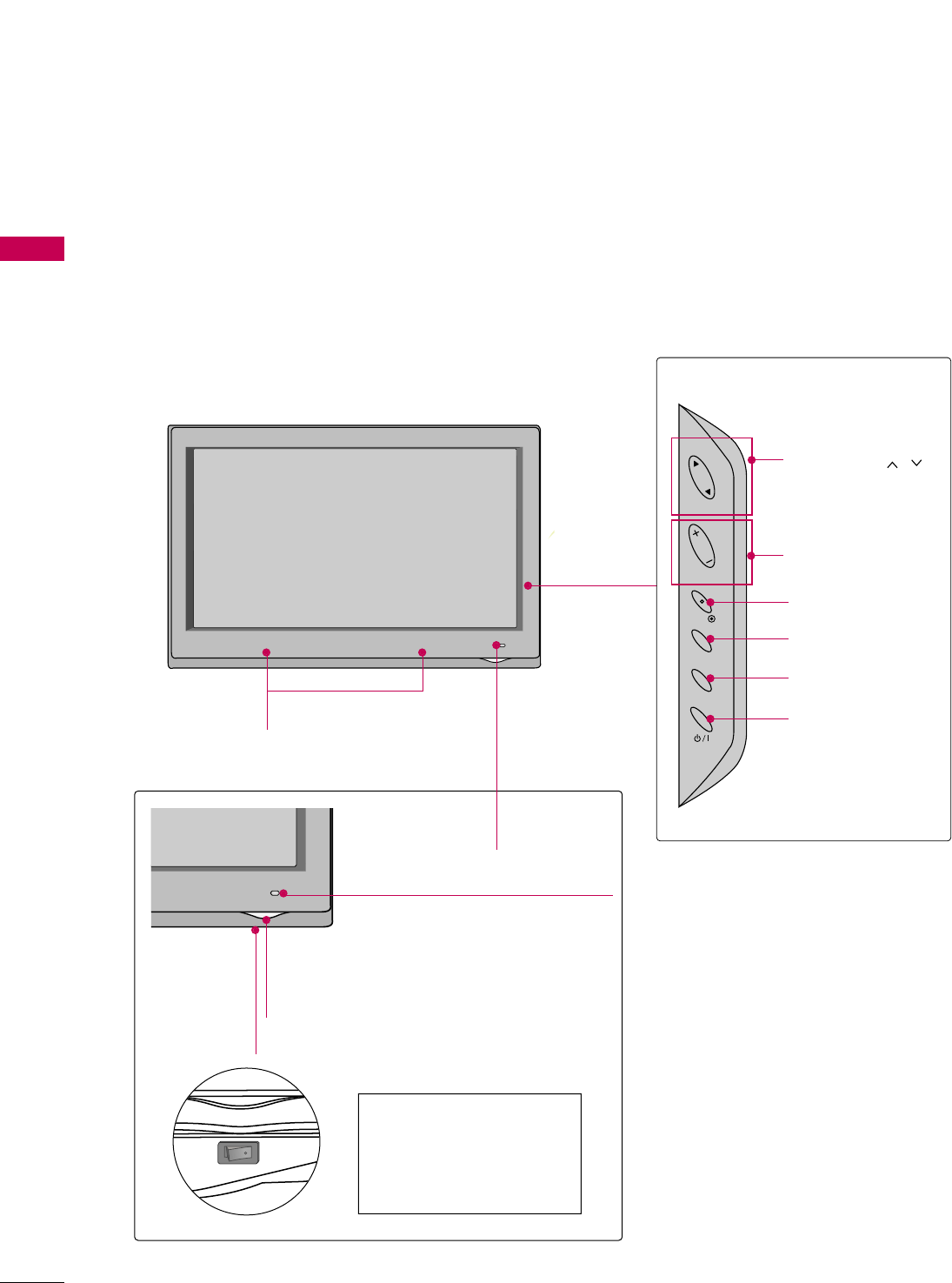
CH
VOL
ENTER
INPUT
MENU
PREPARATION
10
FRONT PANEL INFORMATION
PREPARATION
■
Image shown may differ from your TV.
SPEAKER
Power/Standby Indicator
Illuminates red in standby mode.
Illuminates blue when the TV is switched on.
Remote Control Sensor
CHANNEL ( , )
Buttons
VOLUME (+, -)
Buttons
ENTER Button
MENU Button
INPUT Button
POWER Button
OFF ON
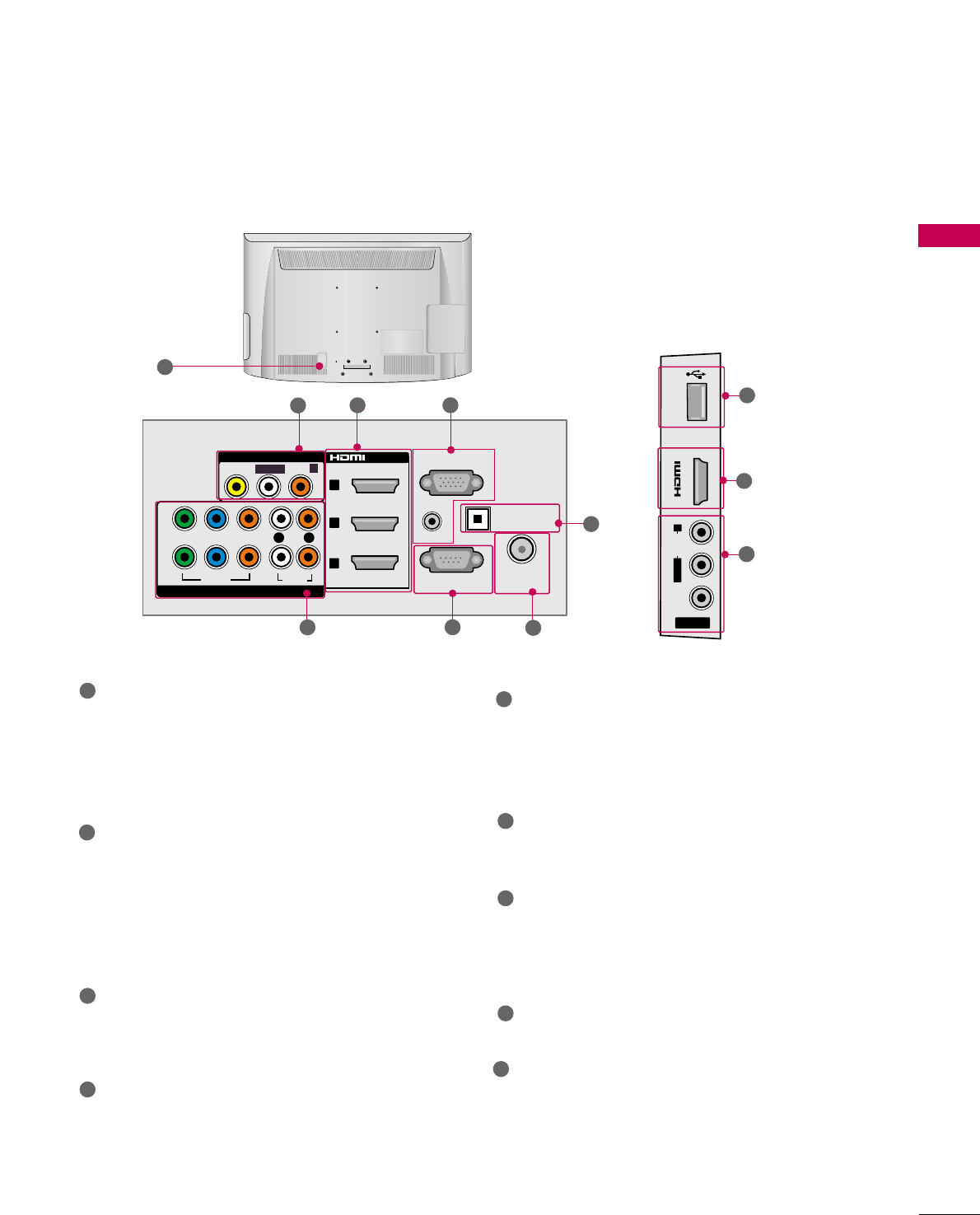
VIDEO
AUDIO
L/MONO
R
USB IN
AV IN 2
IN 4
PREPARATION
11
BACK PANEL INFORMATION
■
Image shown may differ from your TV.
8
6
9
HDMI/DVI IN
Digital Connection.
Supports HD video and Digital audio. Doesn’t
support 480i.
Accepts DVI video using an adapter or HDMI to
DVI cable (not included).
RGB IN (PC)
Analog PC Connection. Uses a D-sub 15 pin cable
(VGA cable).
AUDIO IN (RGB/DVI)
1/8" (0.32 cm) headphone jack for analog PC
audio input.
RS-232C IN (CONTROL & SERVICE) PORT
Used by third party devices.
This port is used for Service or Hotel mode
ANTENNA/CABLE IN
Connect over-the air signals to this jack.
Connect cable signals to this jack.
COMPONENT IN
Analog Connection.
Supports HD.
Uses a red, green, and blue cable for video & red
and white for audio.
AV (Audio/Video) IN
Analog composite connection. Supports standard
definition video only (480i).
OPTICAL DIGITAL AUDIO OUT
Digital optical audio output for use with amps and
home theater systems.
Note: In standby mode, this port doesn’t work.
USB IN
Used for viewing photos and listening to MP3s.
Power Cord Socket
For operation with AC power.
Caution: Never attempt to operate the TV on DC
power.
1
2
3
4
5
6
9
8
7
1
RS-232C IN
(
CONTROL&SERVICE)
ANTENNA/
CABLE IN
YPBPR
RGB IN (PC)
VIDEO
VIDEO
AUDIO-
AUDIO
COMPONENT IN
OPTICAL DIGITAL
AUDIO OUT
2
3
AV IN 1
LR
1
2
L(MONO)-
R
/DVI IN
(RGB/DVI)
AUDIO IN
12
7
5
6
34
1
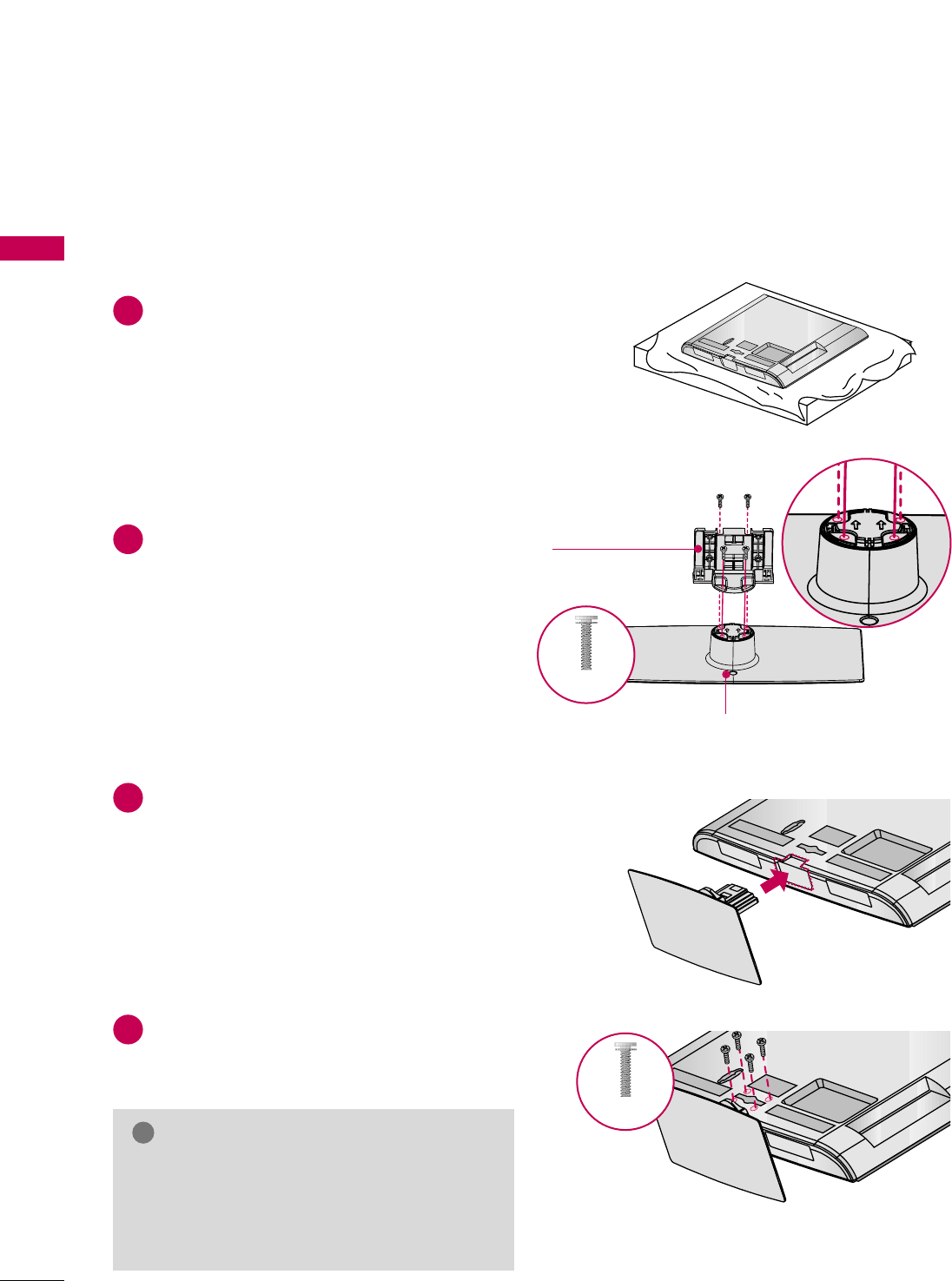
PREPARATION
12
STAND INSTRUCTIONS
PREPARATION
Carefully place the TV screen side down on a
cushioned surface to protect the screen from
damage.
Assemble the parts of the SSTTAANNDD BBOODDYY
with CCOOVVEERR BBAASSEEof the TV by using the 4
screws supplied.
Fix the 4 screws securely using the holes in the
back of the TV.
1
2
Assemble the TV as shown.
3
4
INSTALLATION
GGWhen assembling the desk type stand, make sure
the screws are fully tightened (If not tightened
fully, the TV can tilt forward after the product
installation). Do not over tighten.
NOTE
!
■
Image shown may differ from your TV.
CCOOVVEERR BBAASSEE
SSTTAANNDD BBOODDYY
(M4x20)
(M4x20)
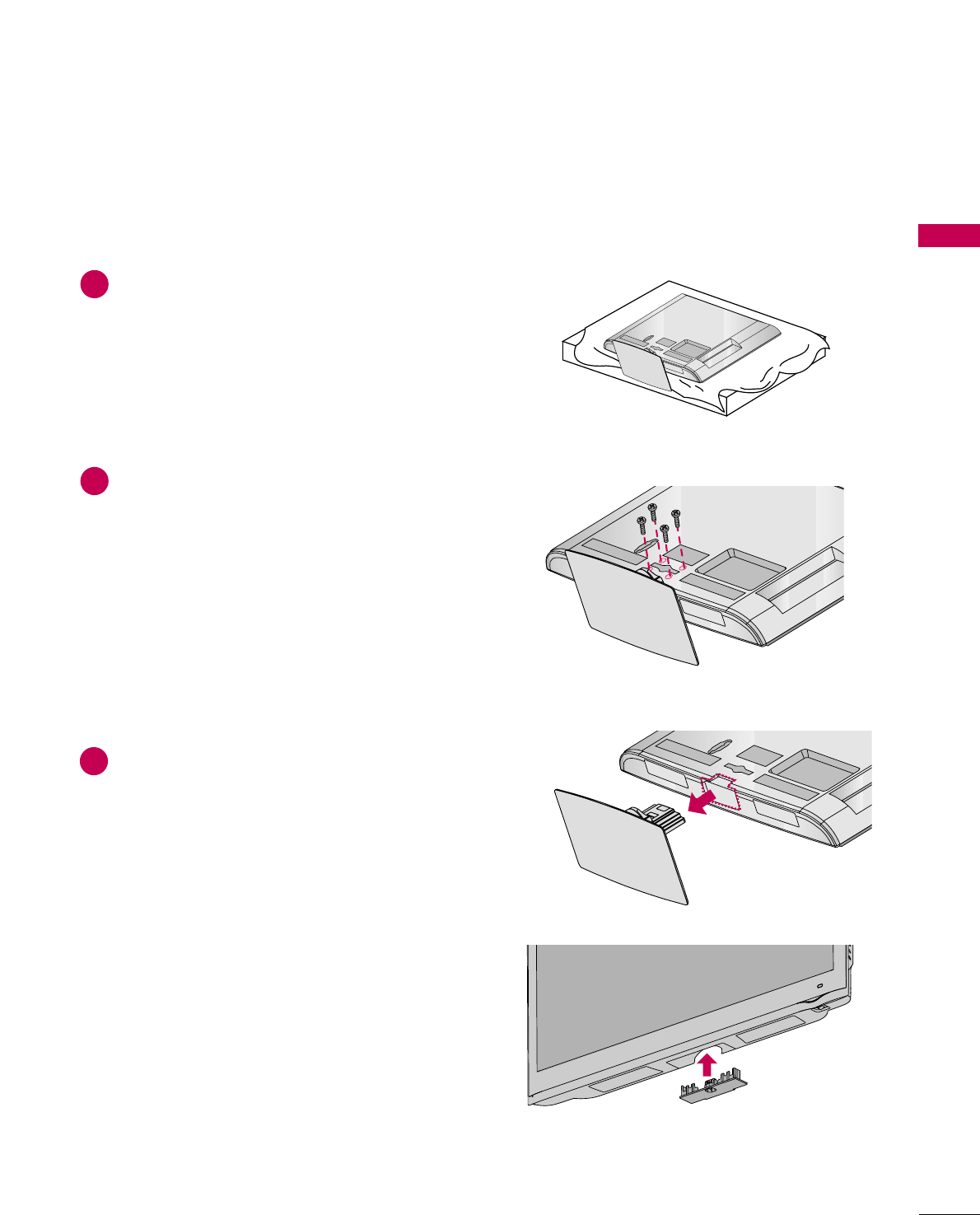
PREPARATION
13
DETACHMENT
Carefully place the TV screen side down on a
cushioned surface to protect the screen from
damage.
1
Remove the screws from the TV.
2
Detach the stand from TV.
3
After removing the stand, install the included
pprrootteeccttiioonn ccoovveerrover the hole for the stand.
Press the PPRROOTTEECCTTIIOONN CCOOVVEERRinto the TV
until you hear it click.
PROTECTION COVER
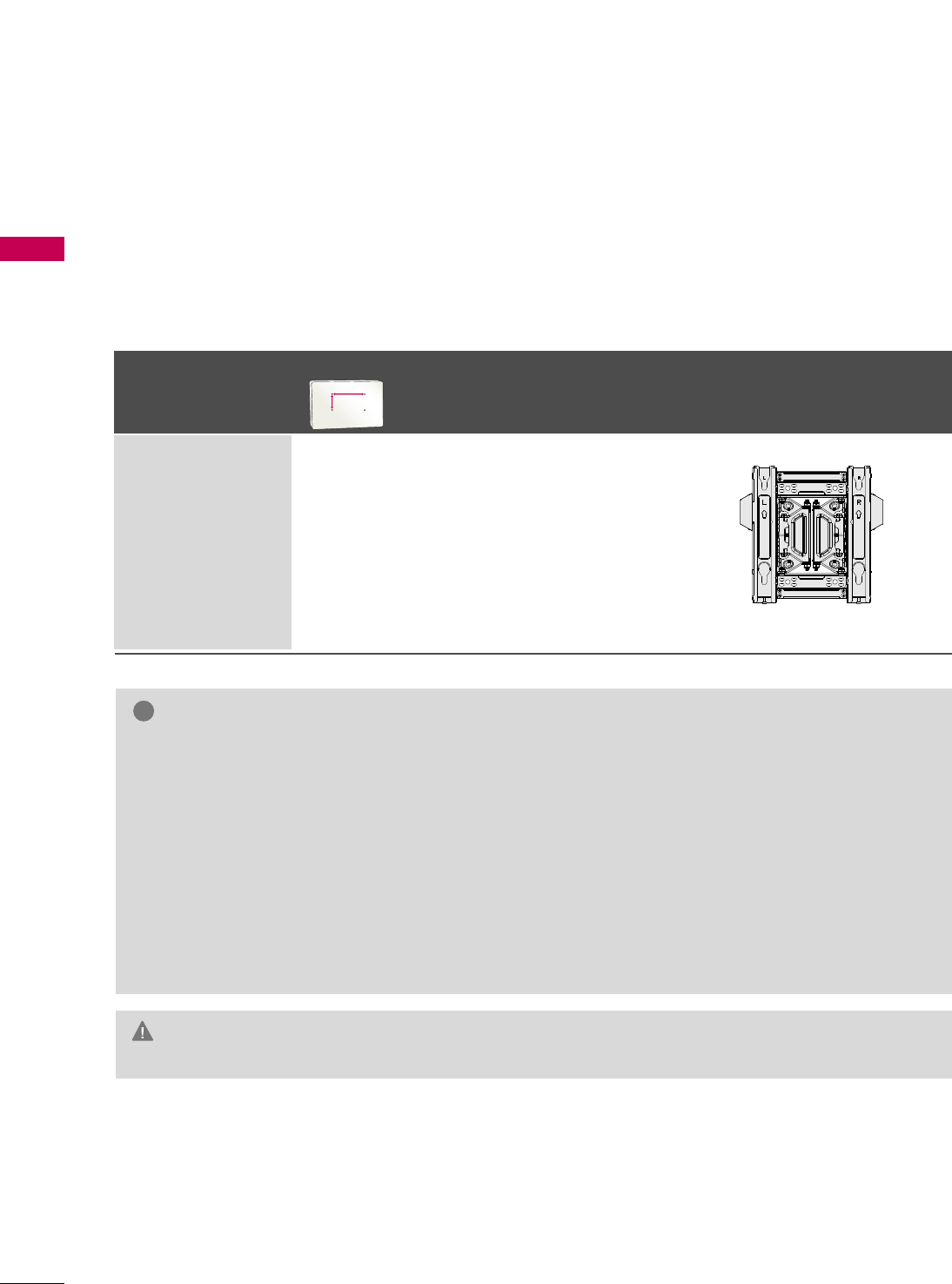
PREPARATION
14
VESA WALL MOUNTING
PREPARATION
Install your wall mount on a solid wall perpendicular to the floor. When attaching to other building materials, please
contact your nearest installer.
If installed on a ceiling or slanted wall, it may fall and result in severe personal injury.
We recommend that you use an LG brand wall mount when mounting the TV to a wall.
LG recommends that wall mounting be performed by a qualified professional installer.
GGDo not install your wall mount kit while your TV is turned on. It may result in personal
injury due to electric shock.
CAUTION
GGScrew length needed depends on the wall mount
used. For further information, refer to the instruc-
tions included with the mount.
GGStandard dimensions for wall mount kits are shown
in the table.
GGWhen purchasing our wall mount kit, a detailed
installation manual and all parts necessary for
assembly are provided.
GGDo not use screws longer then the standard dimen-
sion, as they may cause damage to the inside to
the TV.
GGFor wall mounts that do not comply with the VESA
standard screw specifications, the length of the
screws may differ depending on their specifica-
tions.
GGDo not use screws that do not comply with the
VESA standard screw specifications.
Do not use fasten the screws too strongly, this may
damage the TV or cause the TV to a fall, leading to
personal injury. LG is not liable for these kinds of
accidents.
GGLG is not liable for TV damage or personal injury
when a non-VESA or non specified wall mount is
used or the consumer fails to follow the TV installa-
tion instructions.
NOTE
!
Model
VESA (A *B)
Standard Screw Quantity
Wall Mounting Bracket
(sold separately)
47LD950C 200 * 200 M6 4
AA
BB
AW-47LG30MS
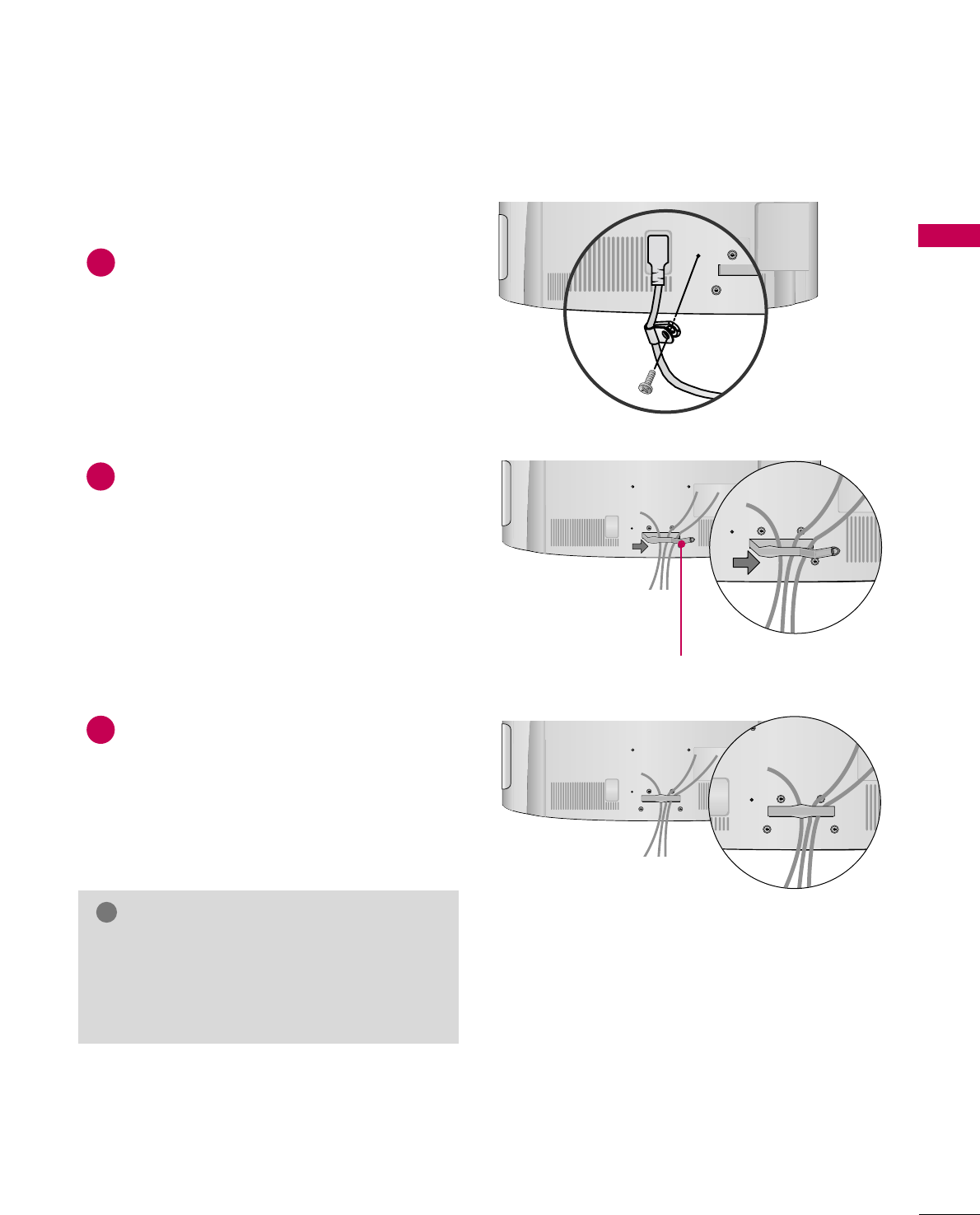
PREPARATION
15
CABLE MANAGEMENT
■
Image shown may differ from your TV.
Connect the cables as necessary.
To connect additional equipment, see the
EXTERNAL EQUIPMENT SETUP section.
Secure the power cable with the PPRROOTTEECC--
TTIIVVEE BBRRAACCKKEETT and SSCCRREEWWas shown. It
will help prevent the power cable from being
removed by accident.
Open the CABLE MANAGEMENT CLIP as
shown.
CABLE MANAGEMENT CLIP
1
2
Put the cables inside the CABLE MANAGEMENT
CLIP and snap it closed.
3
GGWith some TVs. the PPLLUUGG IINN TTYYPPEE HHOOLLDDEERR
and the CCAABBLLEE HHOOLLDDEERRare included. If these
holders are inserted into the hole provided on
back of the TV, they cannot be removed.
NOTE
!
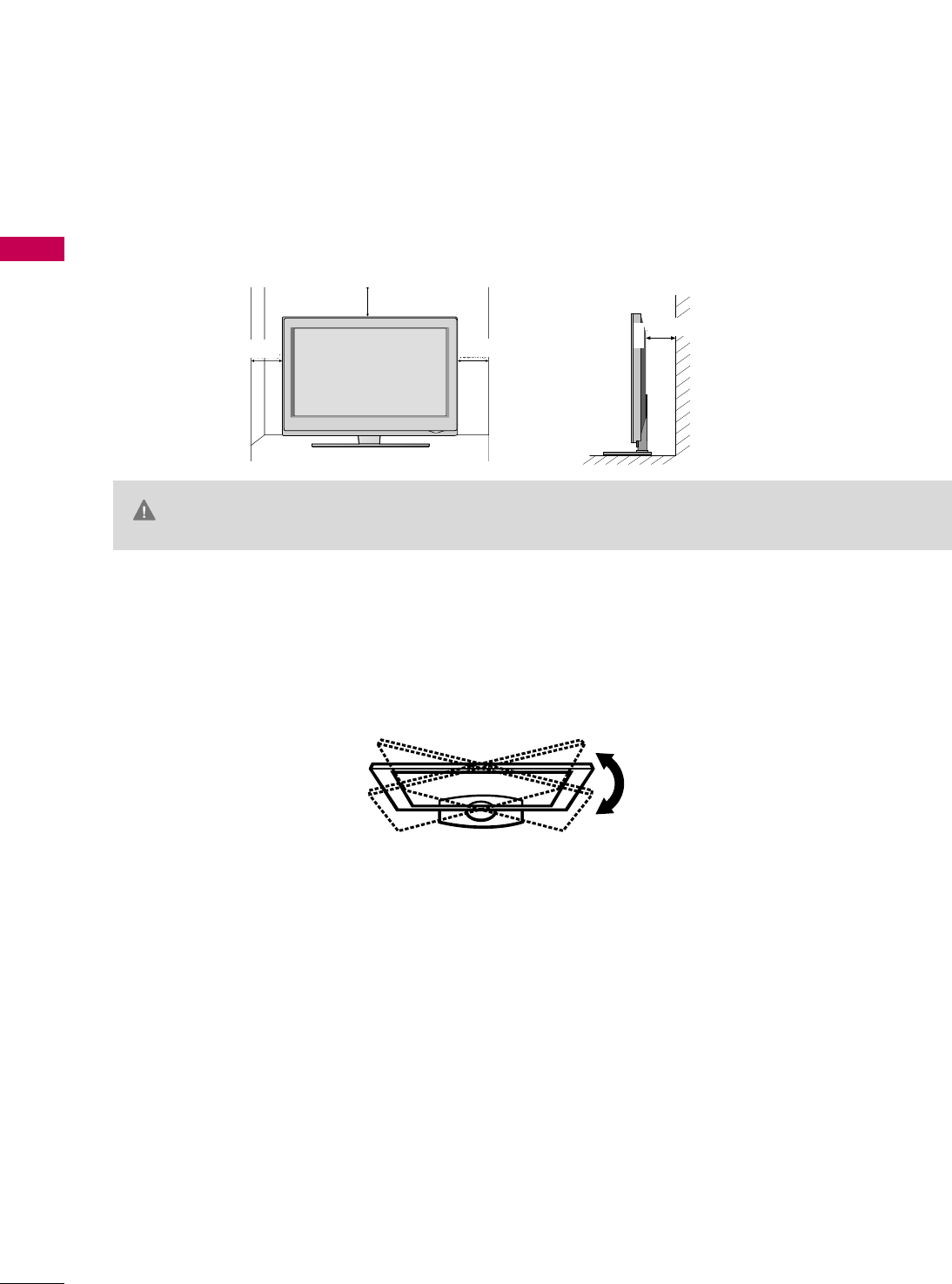
PREPARATION
16
DESKTOP PEDESTAL INSTALLATION
PREPARATION
For proper ventilation, allow a clearance of 4 inches on all four sides from the wall.
■
Image shown may differ from your TV.
4 inches
GGEnsure adequate ventilation by following the clearance recommendations.
GGDo not mount near or above any type of heat source.
CAUTION
4 inches
4 inches
SWIVEL STAND
After installing the TV, you can adjust the TV set manually to the left or right direction by 20 degrees to suit
your viewing position.
4 inches
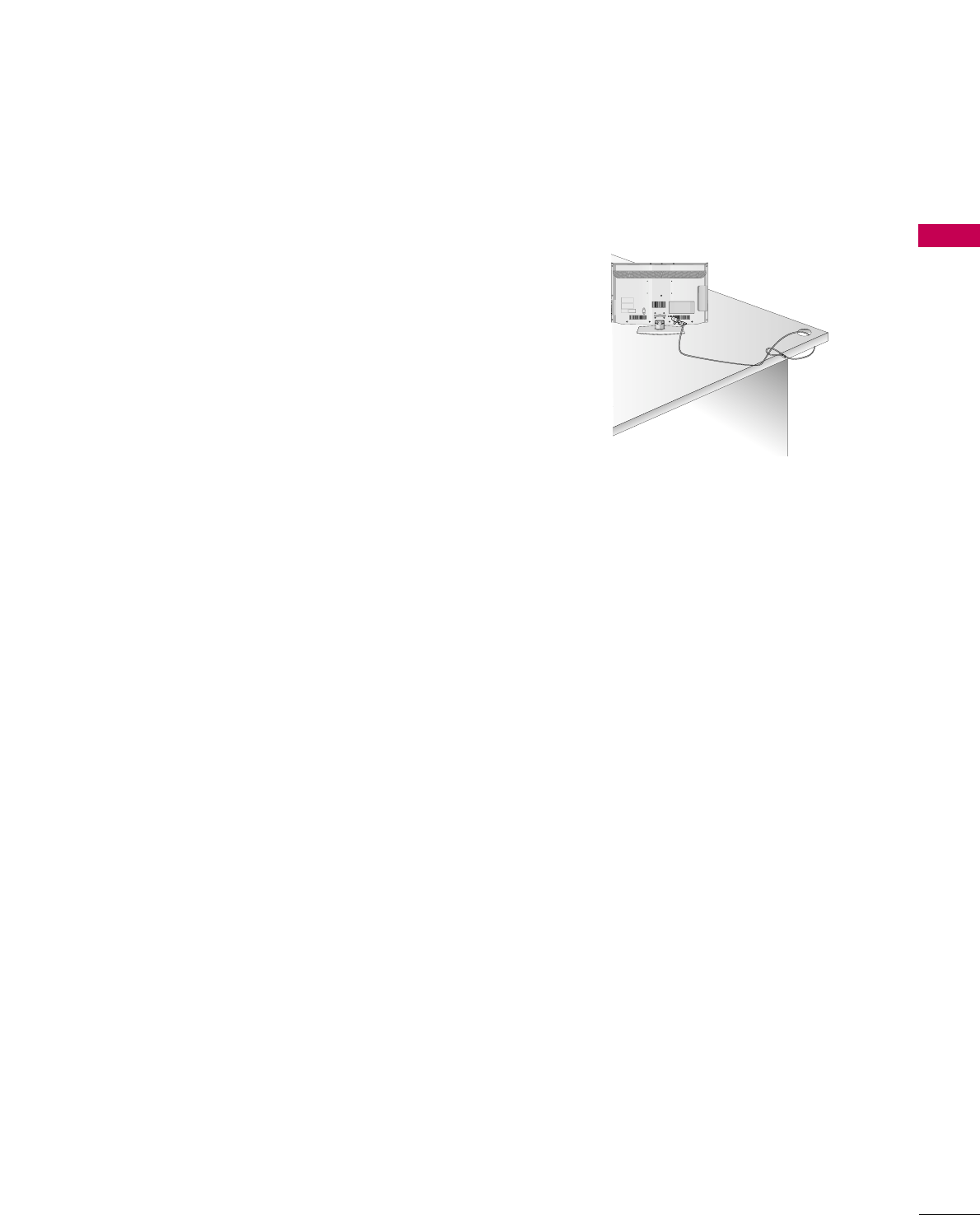
PREPARATION
17
KENSINGTON SECURITY SYSTEM
■
This feature is not available for all models.
- The TV is equipped with a Kensington Security System connector on
the back panel. Connect the Kensington Security System cable as
shown below.
- For the detailed installation and use of the Kensington Security
System, refer to the user’s guide provided with the Kensington
Security System.
For further information, contact hhttttpp::////wwwwww..kkeennssiinnggttoonn..ccoomm,
the internet homepage of the Kensington company. Kensington sells
security systems for expensive electronic equipment such as note-
book PCs and LCD projectors.
NOTE: The Kensington Security System is an optional accessory.
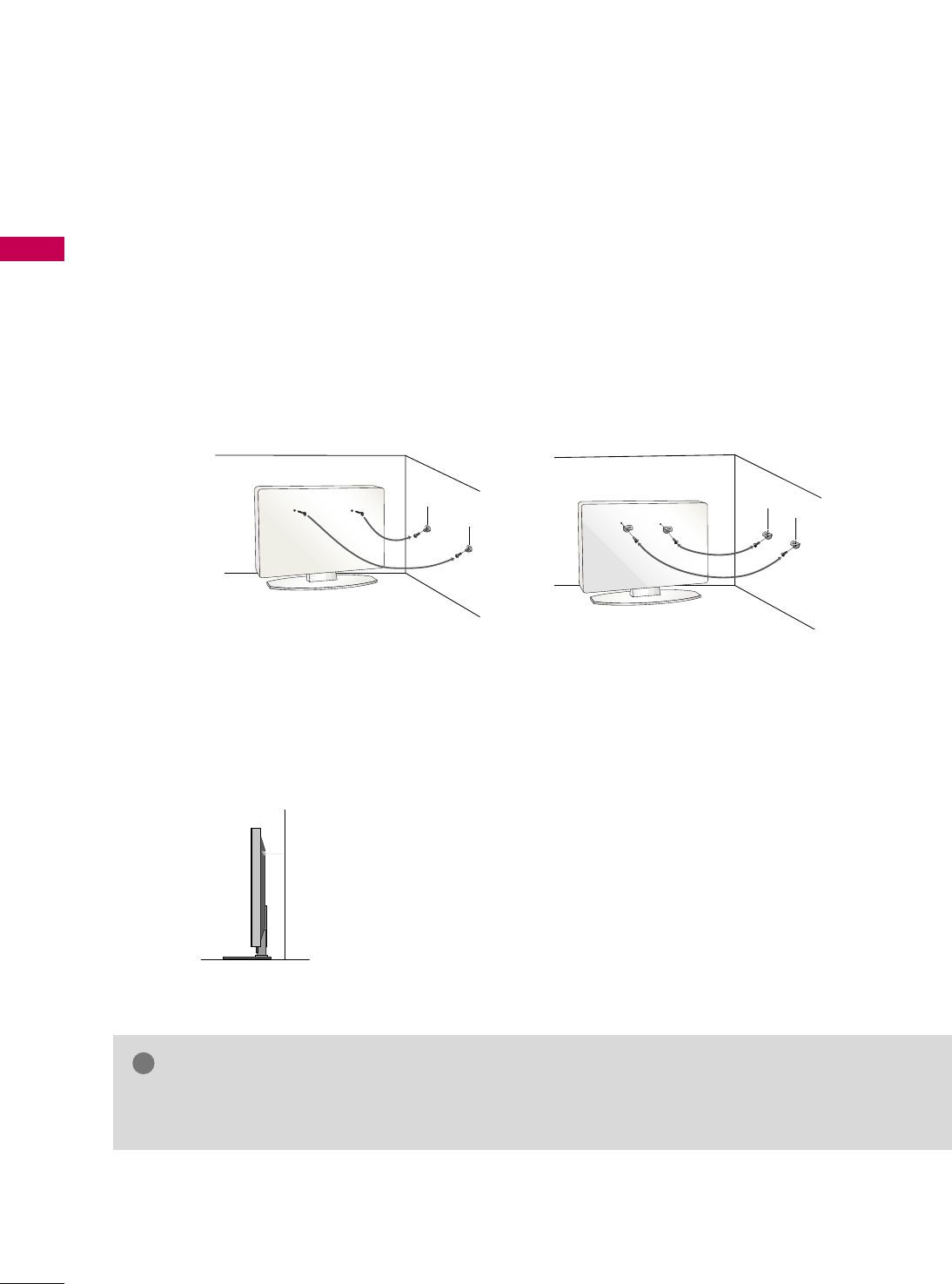
PREPARATION
18
SECURING THE TV TO THE WALL TO PREVENT FALLING
WHEN THE TV IS USED ON A STAND
PREPARATION
We recommend that you set up the TV close to a wall so it cannot fall over if pushed backwards.
Additionally, we recommend that the TV be attached to a wall so it cannot be pulled in a forward direction,
potentially causing injury or damaging the product.
Caution: Please make sure that children don’t climb on or hang from the TV.
■Insert the eye-bolts (or TV brackets and bolts) to tighten the product to the wall as shown in the picture.
*If your product has the bolts in the eye-bolts position before inserting the eye-bolts, loosen the bolts.
* Insert the eye-bolts or TV brackets/bolts and tighten them securely in the upper holes.
Secure the wall brackets with the bolts (sold separately) to the wall. Match the height of the bracket that is
mounted on the wall to the holes in the product.
Ensure the eye-bolts or brackets are tightened securely.
■Use a sturdy rope (sold separately) to tie the product. It is safer to tie
the rope so it becomes horizontal between the wall and the product.
■
You should purchase necessary components to prevent the TV from tipping over (when not using a wall mount).
■
Image shown may differ from your TV.
GGUse a platform or cabinet strong enough and large enough to support the size and weight of the TV.
GGTo use the TV safely make sure that the height of the bracket on the wall and the one on the TV are the same.
NOTE
!
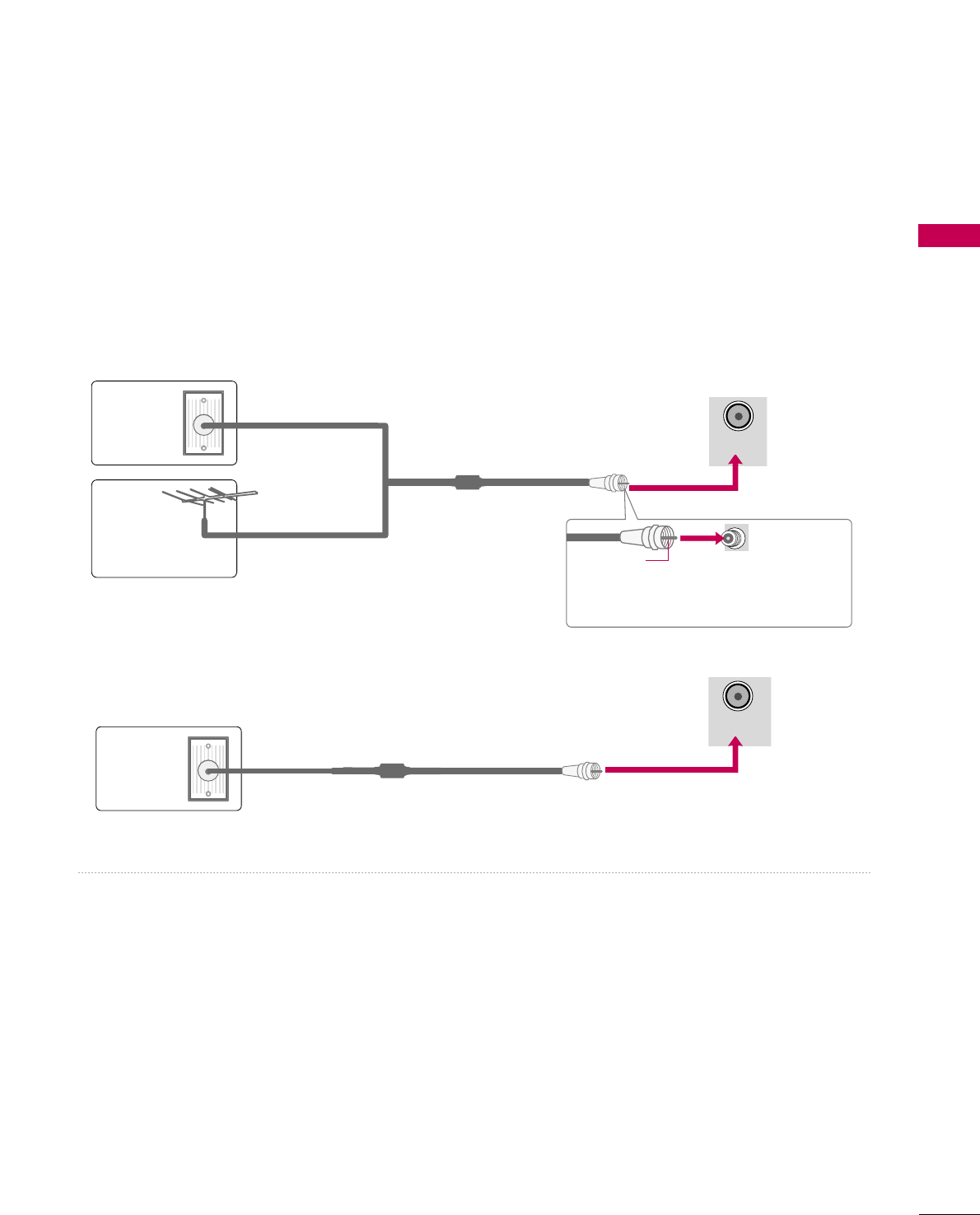
PREPARATION
19
ANTENNA OR CABLE CONNECTION
1. Antenna (Analog or Digital)
Wall Antenna Socket or Outdoor Antenna without a Cable Box
Connections.
For optimum picture quality, adjust antenna direction if needed.
2. Cable
Wall
Antenna
Socket
Outdoor
Antenna
(VHF, UHF)
Cable TV
Wall Jack
Multi-family Dwellings/Apartments
(Connect to wall antenna socket)
RF Coaxial Wire (75 ohm)
RF Coaxial Wire (75 ohm)
Single-family Dwellings /Houses
(Connect to wall jack for outdoor antenna)
Be careful not to bend the copper wire
when connecting the antenna.
Copper Wire
■To improve the picture quality in a poor signal area, please purchase a signal amplifier and install properly.
■If the antenna needs to be split for two TV’s, install a 2-Way Signal Splitter.
■If the antenna is not installed properly, contact your dealer for assistance.
ANTENNA
/CABLE IN
■
To prevent damage do not connect to the power outlet until all connections are made between the devices.
■
Image shown may differ from your TV.
ANTENNA
/CABLE IN
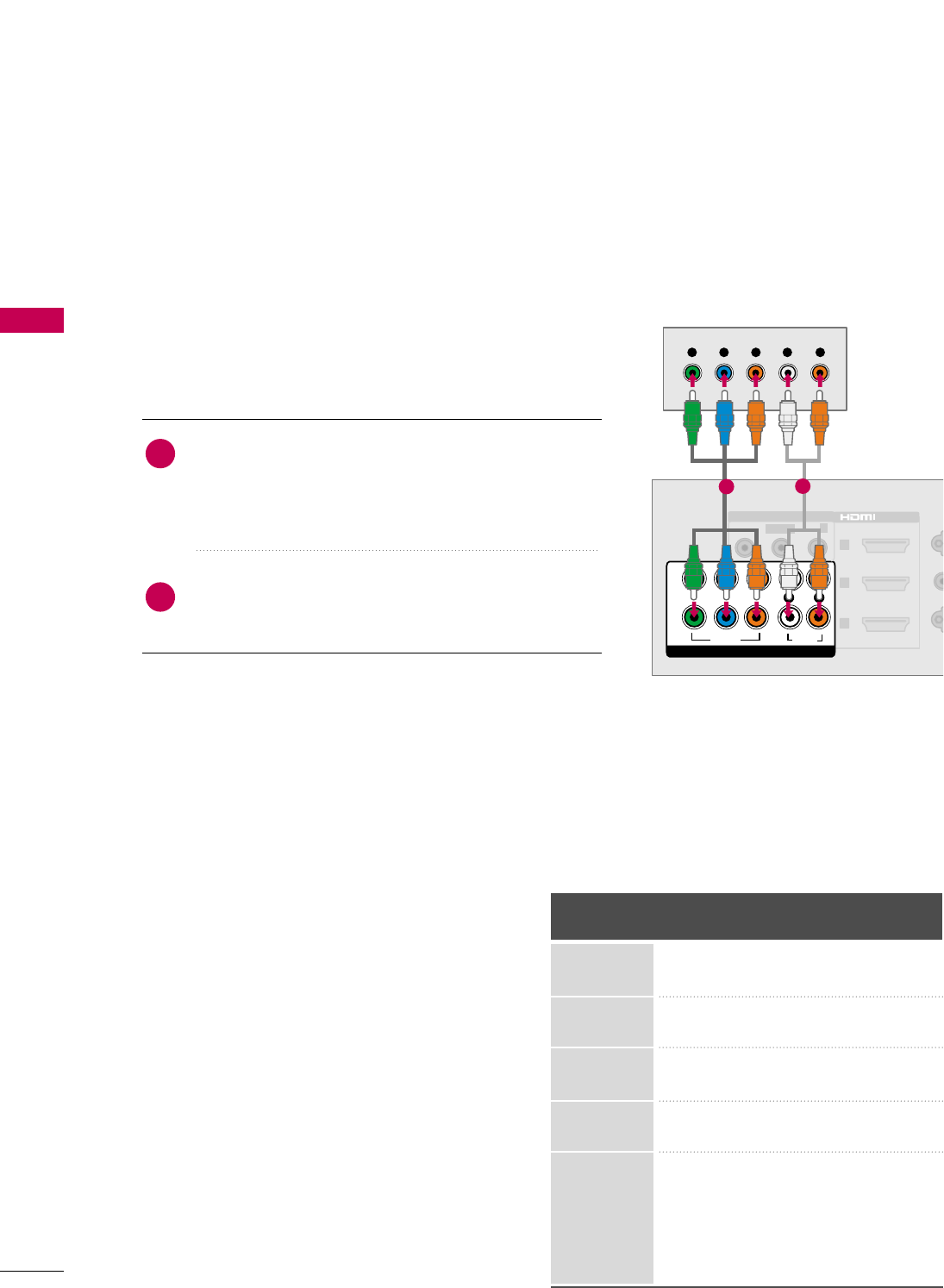
EXTERNAL EQUIPMENT SETUP
20
EXTERNAL EQUIPMENT SETUP
HD RECEIVER SETUP
This TV can receive digital over-the-air/digital cable signals without an external digital set-top box. However, if
you do receive digital signals from a digital set-top box or other digital external device.
Component Connection
1. How to connect
Connect the video outputs (Y, PB, PR)of the digital set-
top box to the CCOOMMPPOONNEENNTT IINN VVIIDDEEOO jacks on
the TV. Match the jack colors (Y = green, PB= blue, and
PR= red).
Connect the audio output of the digital set-top box to
the CCOOMMPPOONNEENNTT IINN AAUUDDIIOO jacks on the TV.
2
1
2. How to use
■Turn on the digital set-top box.
(Refer to the owner’s manual for the digital set-top box operation.)
■Select the CCoommppoonneennttinput source on the TV using the
IINNPPUUTTbutton on the remote control.
■To prevent the equipment damage, never plug in any power cords until you have finished connecting all equipment
Y, CB/PB, CR/PR
Horizontal Vertical
Frequency(KHz)Frequency(Hz)
15.73 59.94
15.73 60.00
31.47 59.94
31.50 60.00
44.96 59.94
45.00 60.00
33.72 59.94
33.75 60.00
26.97 23.976
27.00 24.00
33.71 29.97
33.75 30.00
67.432 59.94
67.50 60.00
Resolution
720x480i
720x480p
1280x720p
1920x1080i
1920x1080p
R
1
RS
(
CONT
YPBPR
VIDEO
VIDEO
AUDIO-
AUDIO
COMPONENT IN
2
3
AV IN 1
LR
1
2
L(MONO)-
R
/DVI IN
(RGB
AUDI
Y L RP
B
P
R
12

EXTERNAL EQUIPMENT SETUP
21
HDMI Connection
Connect the digital set-top box to the HHDDMMII//DDVVII
IINN 11,, HHDDMMII//DDVVII IINN 22, HHDDMMII//DDVVII IINN 33or
HHDDMMII//DDVVII IINN 44jack on the TV.
No separate audio connection is necessary.
HDMI supports both audio and video.
1. How to connect
2. How to use
■Turn on the digital set-top box.
(Refer to the owner’s manual for the digital set-top box.)
■Select the HHDDMMII11,, HHDDMMII22,, HHDDMMII33or HHDDMMII44input
source on the TV using the IINNPPUUTTbutton on the remote
control.
2
1
HDMI-DTV
Horizontal Vertical
Frequency(KHz)Frequency(Hz)
31.47 59.94
31.50 60.00
44.96 59.94
45.00 60.00
33.72 59.94
33.75 60.00
26.97 23.976
27.00 24.00
33.71 29.97
33.75 30.00
67.432 59.94
67.50 60.00
Resolution
720x480p
1280x720p
1920x1080i
1920x1080p
GGIf an HDMI cable doesn’t support High Speed HDMI, it
can cause flickers or no screen display. In this case use the
latest cables that support High Speed HDMI.
GGHDMI Audio Supported Format: Dolby Digital (32KHz,
44.1KHz, 48KHz), Linear PCM (32KHz, 44.1KHz, 48KHz)
NOTE
!
RGB IN (PC)
1
RS-232C IN
(
CONTROL&SERVICE)
Y
PBPR
EO
VIDEO
AUDIO-
AUDIO
AUDIO
ONENT IN
OP
2
3
AV IN 1
LR
2
L(MONO)-
R
/DVI IN
(RGB/DVI)
AUDIO IN
HDMI OUTPUT
1

EXTERNAL EQUIPMENT SETUP
22
EXTERNAL EQUIPMENT SETUP
DVI to HDMI Connection
GGA DVI to HDMI cable or adapter is required for this con-
nection. DVI doesn't support audio, so a separate audio
connection is necessary.
NOTE
!
Connect the DVI output of the digital set-top box to
the HHDDMMII//DDVVII IINN 11,, HHDDMMII//DDVVII IINN 22,
HHDDMMII//DDVVII IINN 33or HHDDMMII//DDVVII IINN 44 jack on the
TV.
Connect the digital set-top box audio output to the
AAUUDDIIOO IINN ((RRGGBB//DDVVII))jack on the TV.
1. How to connect
2. How to use
■Turn on the digital set-top box.
(Refer to the owner’s manual for the digital set-top box.)
■Select the HHDDMMII11,, HHDDMMII22,, HHDDMMII33or HHDDMMII44 input
source on the TV using the IINNPPUUTTbutton on the remote
control.
2
1
ANTENNA
/CABLE IN
RGB IN (PC)
1
RS-232C IN
(
CONTROL&SERVICE)
PBPR
VIDEO
AUDIO-
AUDIO
AUDIO
T IN
OPTICAL DIG
AUDIO OUT
2
3
V IN 1
LR
ONO)-
R
/DVI IN
(RGB/DVI)
AUDIO IN
DVI OUTPUT L R
AUDIO
1
2
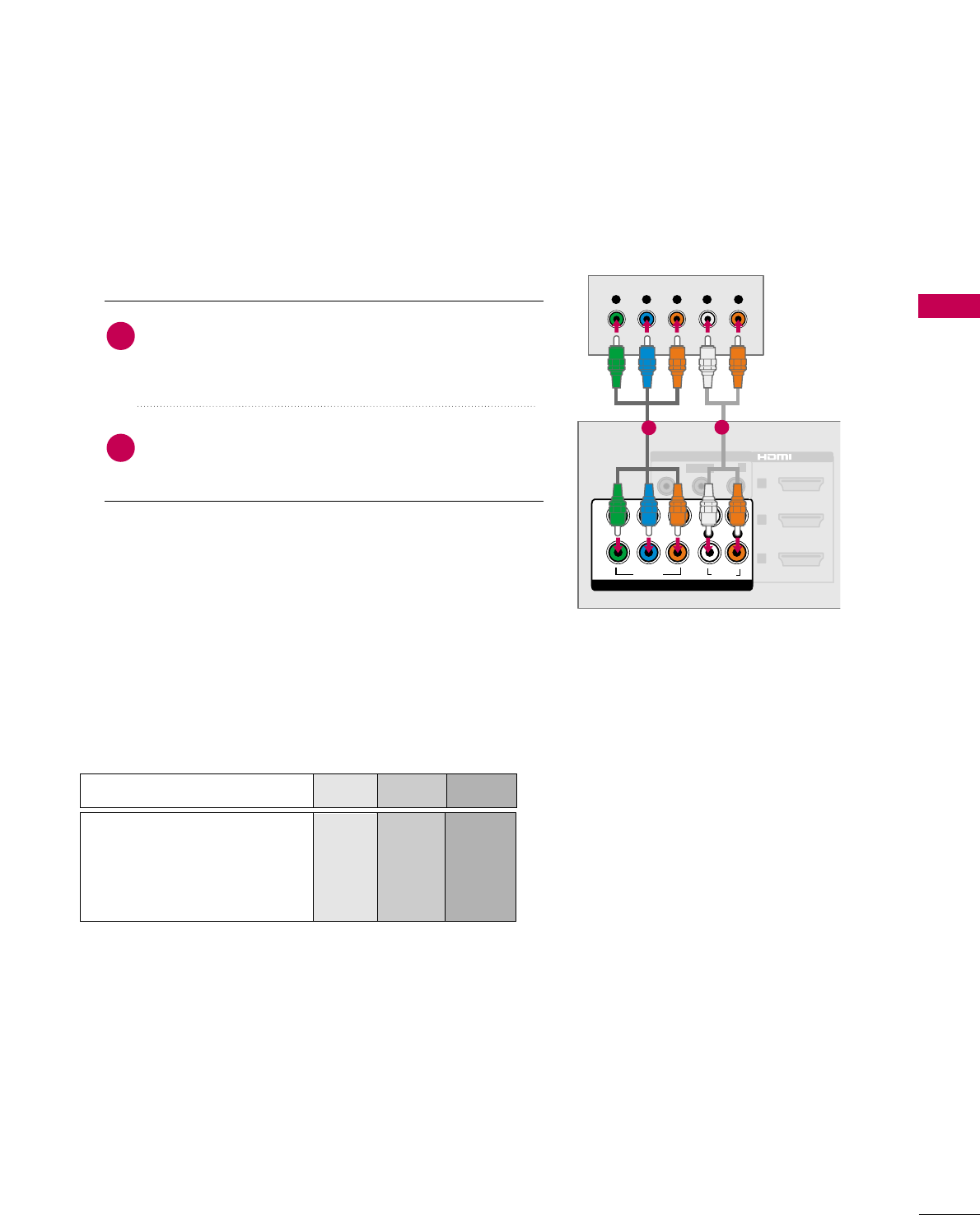
EXTERNAL EQUIPMENT SETUP
23
DVD SETUP
Component Connection
Component Input ports
To get better picture quality, connect a DVD player to the
component input ports as shown below.
Component ports on the TV
YPBPR
Video output ports
on DVD player
Y
Y
Y
Y
PB
B-Y
Cb
Pb
PR
R-Y
Cr
Pr
Connect the video outputs (Y, PB, PR)of the DVD to
the CCOOMMPPOONNEENNTT IINN VVIIDDEEOOjacks on the TV. Match
the jack colors (Y = green, PB= blue, and PR= red).
Connect the audio outputs of the DVD to the
CCOOMMPPOONNEENNTT IINN AAUUDDIIOOjacks on the TV.
1. How to connect
2. How to use
■Turn on the DVD player, insert a DVD.
■Select the CCoommppoonneennttinput source on the TV using the
IINNPPUUTTbutton on the remote control.
■Refer to the DVD player's manual for operating instructions.
2
1
1
(
YPBPR
VIDEO
VIDEO
AUDIO-
AUDIO
COMPONENT IN
2
3
AV IN 1
LR
1
2
L(MONO)-
R
/DVI IN
(
A
Y L RP
B
P
R
12
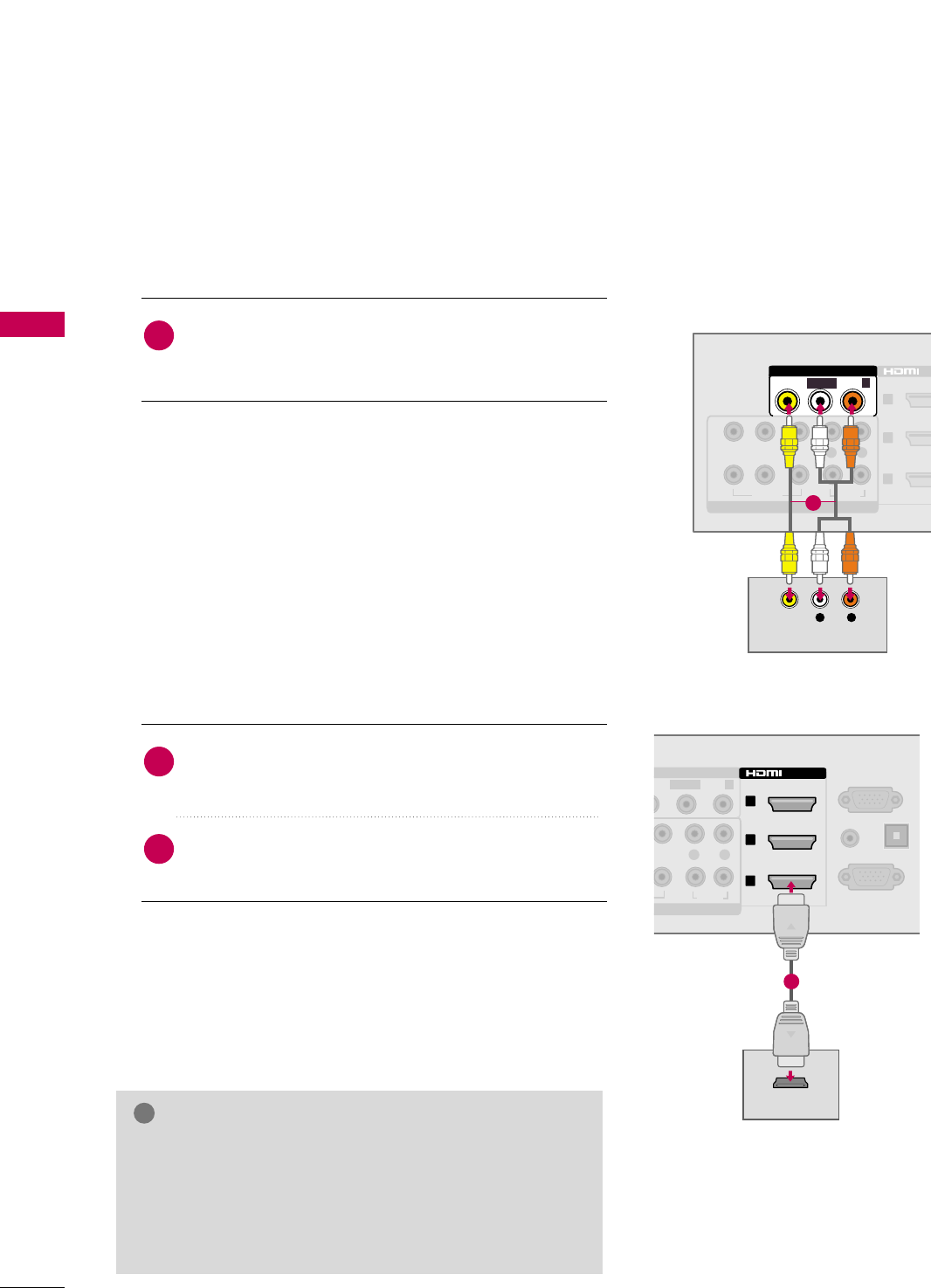
1
2
3
/DV
PBPR
VIDEOVIDEO
AUDIOAUDIO
COMPONENT IN
LR
VIDEO
AUDIO-
AV IN 1
L(MONO)-
R
L R
VIDEO
AUDIO
EXTERNAL EQUIPMENT SETUP
24
EXTERNAL EQUIPMENT SETUP
Composite (RCA) Connection
HDMI Connection
Connect the AAUUDDIIOO/VVIIDDEEOOjacks between TV and
DVD. Match the jack colors (Video = yellow, Audio Left
= white, and Audio Right = red).
1. How to connect
2. How to use
■Turn on the DVD player, insert a DVD.
■Select the AAVV11or AAVV22input source on the TV using the
IINNPPUUTTbutton on the remote control.
■Refer to the DVD player's manual for operating instructions.
1
Connect the HDMI output of the DVD to the
HHDDMMII//DDVVII IINN 11,, HHDDMMII//DDVVII IINN 22, HHDDMMII//DDVVII
IINN 33or HHDDMMII//DDVVII IINN 44jack on the TV.
No separated audio connection is necessary.
HDMI supports both audio and video.
1. How to connect
2. How to use
■Select the HHDDMMII11,, HHDDMMII22,, HHDDMMII33or HHDDMMII44input
source on the TV using the IINNPPUUTTbutton on the remote
control.
■Refer to the DVD player's manual for operating instructions.
2
1
GGIf an HDMI cables doesn’t support High Speed HDMI, it
can cause flickers or no screen display. In this case use the
latest cables that support High Speed HDMI.
GGHDMI Audio Supported Format: Dolby Digital (32KHz,
44.1KHz, 48KHz), Linear PCM (32KHz, 44.1KHz, 48KHz)
NOTE
!
1
RGB IN (PC)
1
RS-232C IN
(
CONTROL&SERVICE)
Y
PBPR
EO
VIDEO
AUDIO-
AUDIO
AUDIO
ONENT IN
OP
2
3
AV IN 1
LR
2
L(MONO)-
R
/DVI IN
(RGB/DVI)
AUDIO IN
HDMI OUTPUT
1
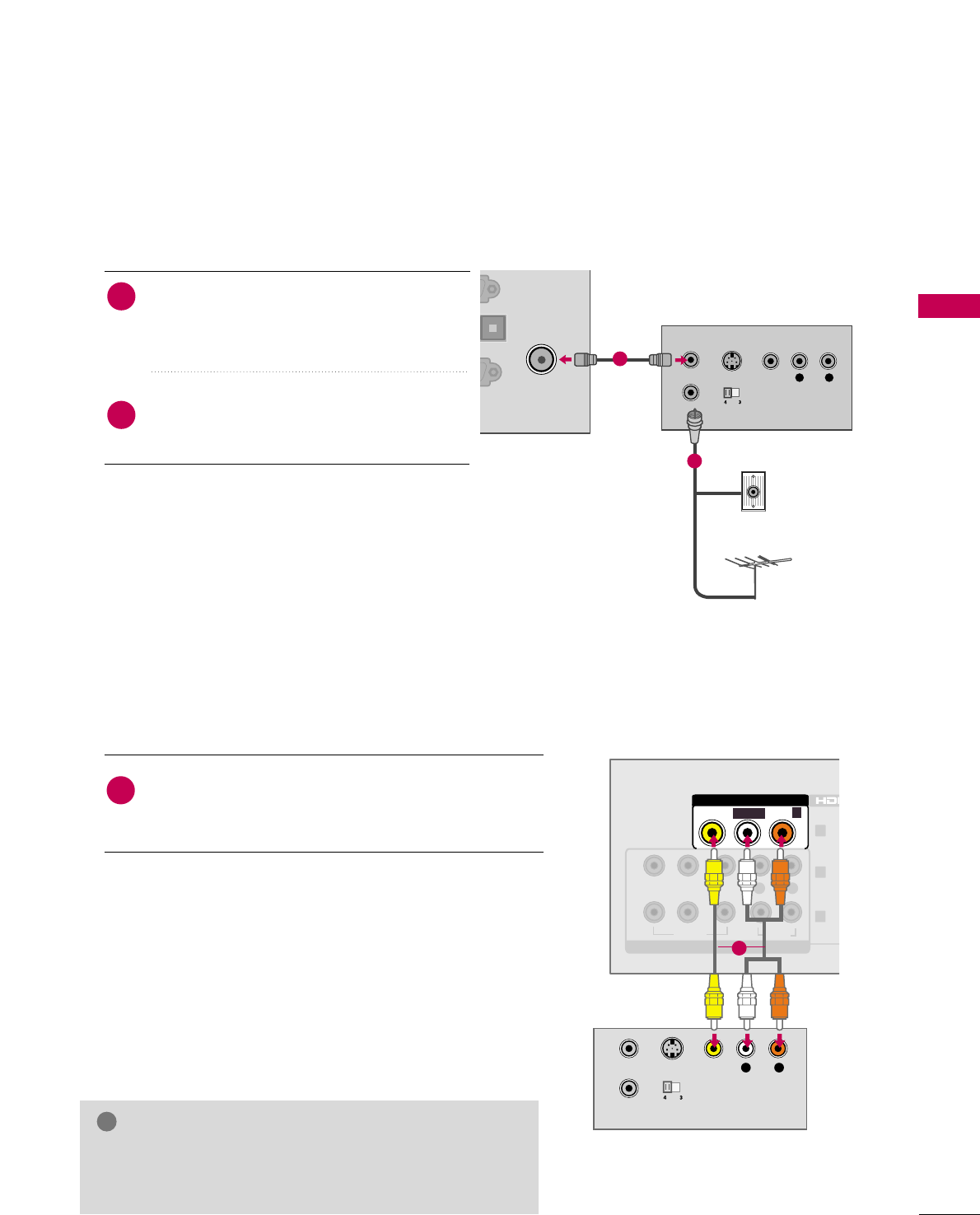
L R
S-VIDEO VIDEO
AUDIO
OUTPUT
SWITCH
ANT IN
ANT OUT
1
2
3
PBPR
VIDEOVIDEO
AUDIOAUDIO
COMPONENT IN
LR
VIDEO
AUDIO-
AV IN 1
L(MONO)-
R
EXTERNAL EQUIPMENT SETUP
25
VCR SETUP
Antenna Connection
Connect the RF antenna out socket of the
VCR to the AANNTTEENNNNAA//CCAABBLLEE IINNsock-
et on the TV.
Connect the antenna cable to the RF
antenna in socket of the VCR.
1. How to connect
■Set VCR output switch to 3 or 4 and then tune
TV to the same channel number.
■Insert a video tape into the VCR and press PLAY
on the VCR. (Refer to the VCR owner’s manual.)
2. How to use
2
1
ANTENNA
/CABLE IN
C)
IN
RVICE)
OPTICAL DIGITAL
AUDIO OUT
PBPR
VIDEO
AUDIO
L R
S-VIDEO VIDEO
OUTPUT
SWITCH
ANT IN
ANT OUT
AUDIO
Wall Jack
Antenna
1
2
Composite (RCA) Connection
GGIf you have a mono VCR, connect the audio cable from
the VCR to the AAUUDDIIOO LL//MMOONNOO jack of the TV.
NOTE
!
1
Connect the AAUUDDIIOO/VVIIDDEEOOjacks between TV and
VCR. Match the jack colors (Video = yellow, Audio Left
= white, and Audio Right = red).
1. How to connect
2. How to use
■Insert a video tape into the VCR and press PLAY on the
VCR. (Refer to the VCR owner’s manual.)
■Select the AAVV11or AAVV22input source on the TV using the
IINNPPUUTTbutton on the remote control.
1
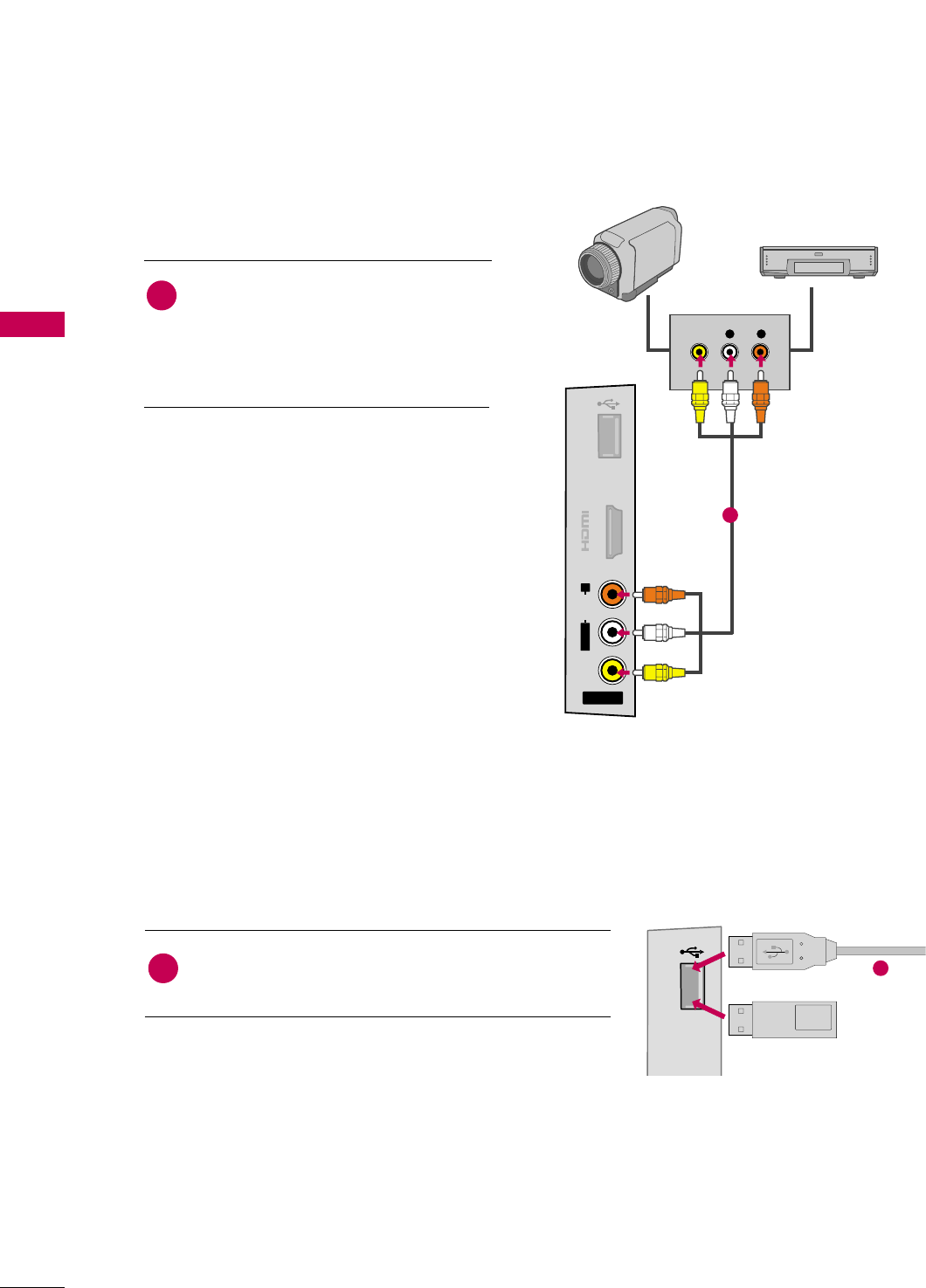
EXTERNAL EQUIPMENT SETUP
26
EXTERNAL EQUIPMENT SETUP
OTHER A/V SOURCE SETUP
Connect the AAUUDDIIOO/VVIIDDEEOOjacks
between TV and external equipment.
Match the jack colors
.
(Video = yellow, Audio Left = white, and
Audio Right = red)
1. How to connect
2. How to use
■Select the AAVV11or AAVV22input source on the TV
using the IINNPPUUTTbutton on the remote control.
■Operate the corresponding external equipment.
1
USB CONNECTION
Connect the USB device to the UUSSBB IINNjack on the side
of TV.
1. How to connect
1
2. How to use
■After connecting the UUSSBB IINNjack, you use the USB
function. (GGpp..5522)
1
VIDEO
AUDIO
L/MONO
R
AV IN 2
IN 4
USB IN
L R
VIDEO
USB IN
Memory Key
1
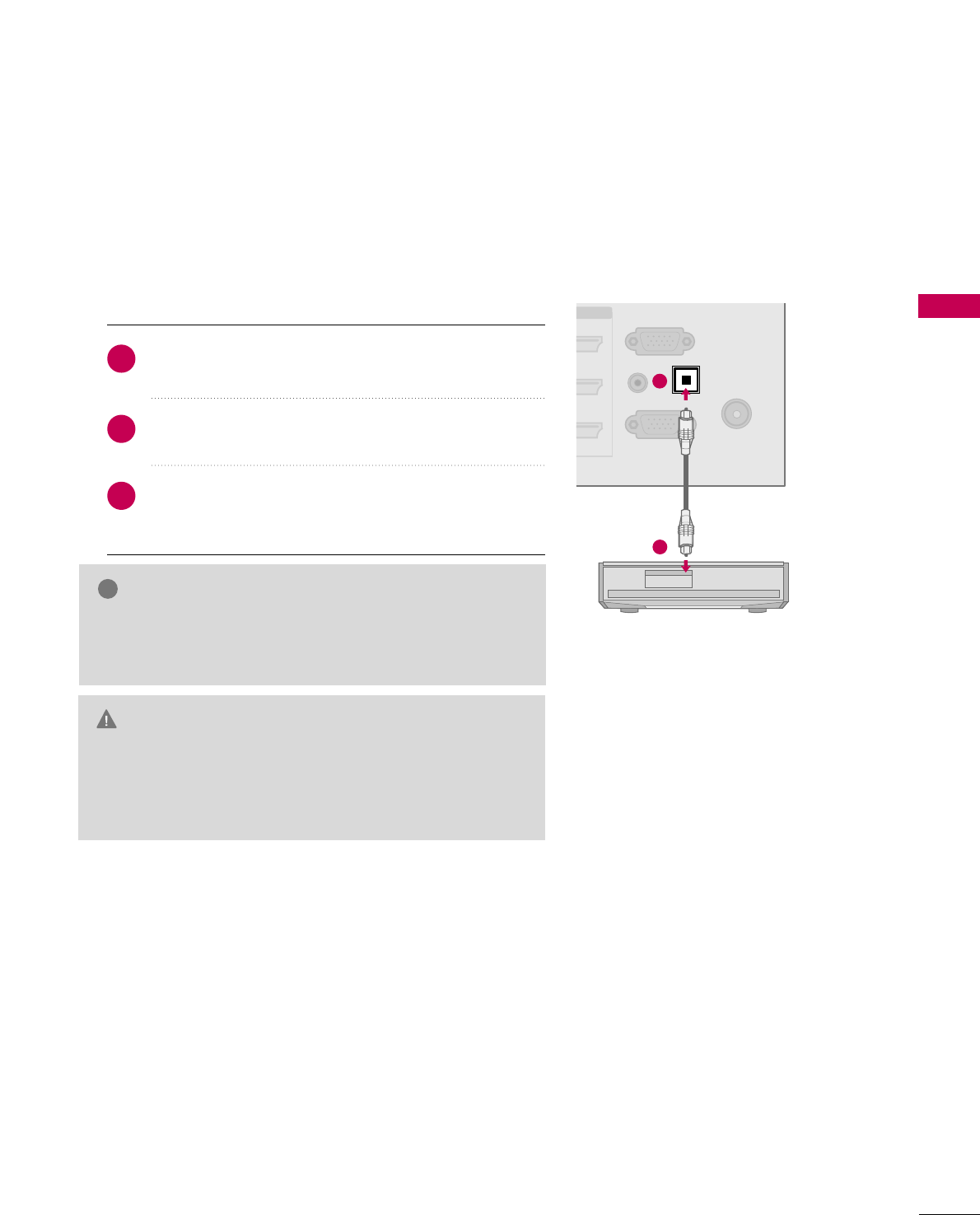
EXTERNAL EQUIPMENT SETUP
27
AUDIO OUT CONNECTION
Send the TV’s audio to external audio equipment via the Audio Output port.
If you want to enjoy digital broadcasting through 5.1-channel speakers, connect the OPTICAL DIGITAL
AUDIO OUT terminal on the back of TV to a Home Theater (or amp).
1
GGWhen connecting with external audio equipment, such as
amplifiers or speakers, you can turn the TV speakers off in
the menu . (GGpp..7799)
NOTE
!
GDo not look into the optical output port. Looking at the
laser beam may damage your vision.
GGAudio with ACP (Audio Copy Protection) function may
block digital audio output.
CAUTION
Connect one end of the optical cable to the TV port of
OOPPTTIICCAALL DDIIGGIITTAALL AAUUDDIIOO OOUUTT.
Connect the other end of the optical cable to the digi-
tal audio input on the audio equipment.
Set the “TV Speaker option - Off” in the AUDIO
menu. See the external audio equipment instruction
manual for operation. (GGpp..7799)
1. How to connect
2
3
1
ANTENNA
/CABLE IN
RGB IN (PC)
RS-232C IN
(
CONTROL&SERVICE)
PBPR
VIDEO
AUDIO
OPTICAL DIGITAL
AUDIO OUT
VI IN
(RGB/DVI)
AUDIO IN
2
1
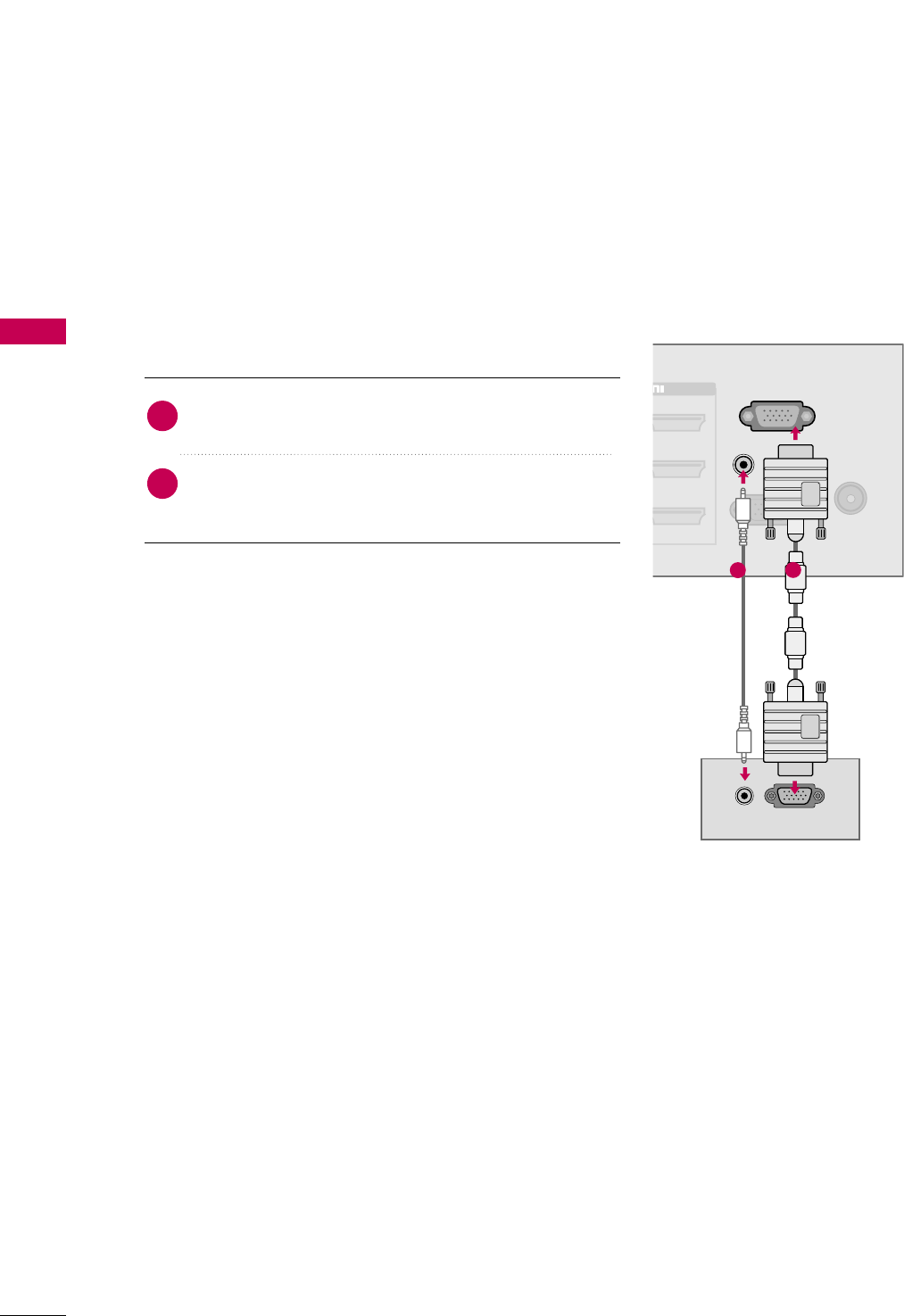
PC SETUP
EXTERNAL EQUIPMENT SETUP
28
EXTERNAL EQUIPMENT SETUP
This TV provides Plug and Play capability, meaning that the PC adjusts automatically to the TV's settings.
VGA (D-Sub 15 pin) Connection
Connect the VGA output of the PC to the RRGGBB IINN
((PPCC))jack on the TV.
Connect the PC audio output to the AAUUDDIIOO IINN
((RRGGBB//DDVVII))jack on the TV.
1. How to connect
2. How to use
■Turn on the PC and the TV.
■Select the RRGGBB--PPCCinput source on the TV using the
IINNPPUUTTbutton on the remote control.
2
1
ANTENNA
/CABLE IN
RS-232C IN
(
CONTROL&SERVICE)
PBPR
VIDEO
AUDIO
OPTICAL DIGITAL
AUDIO OUT
/DVI IN
(RGB/DVI)
RGB IN (PC)
RGB OUTPUT
AUDIO IN
AUDIO
1
2

EXTERNAL EQUIPMENT SETUP
29
DVI to HDMI Connection
Connect the DVI output of the PC to the HHDDMMII//DDVVII
IINN 11,, HHDDMMII//DDVVII IINN 22, HHDDMMII//DDVVII IINN 33or
HHDDMMII//DDVVII IINN 44 jack on the TV.
Connect the PC audio output to the AAUUDDIIOO IINN
((RRGGBB//DDVVII))jack on the TV.
1. How to connect
2. How to use
■Turn on the PC and the TV.
■Select the HHDDMMII11,, HHDDMMII22,, HHDDMMII33or HHDDMMII44 input
source on the TV using the IINNPPUUTTbutton on the remote
control.
2
1
DVI OUTPUT
ANTE
/CAB
RGB IN (PC)
1
RS-232C IN
(
CONTROL&SERVICE)
PBPR
VIDEO
AUDIO-
UDIO
AUDIO
OPTICAL
AUDIO
2
3
R
R
/DVI IN
(RGB/DVI)
AUDIO IN
AUDIO
12
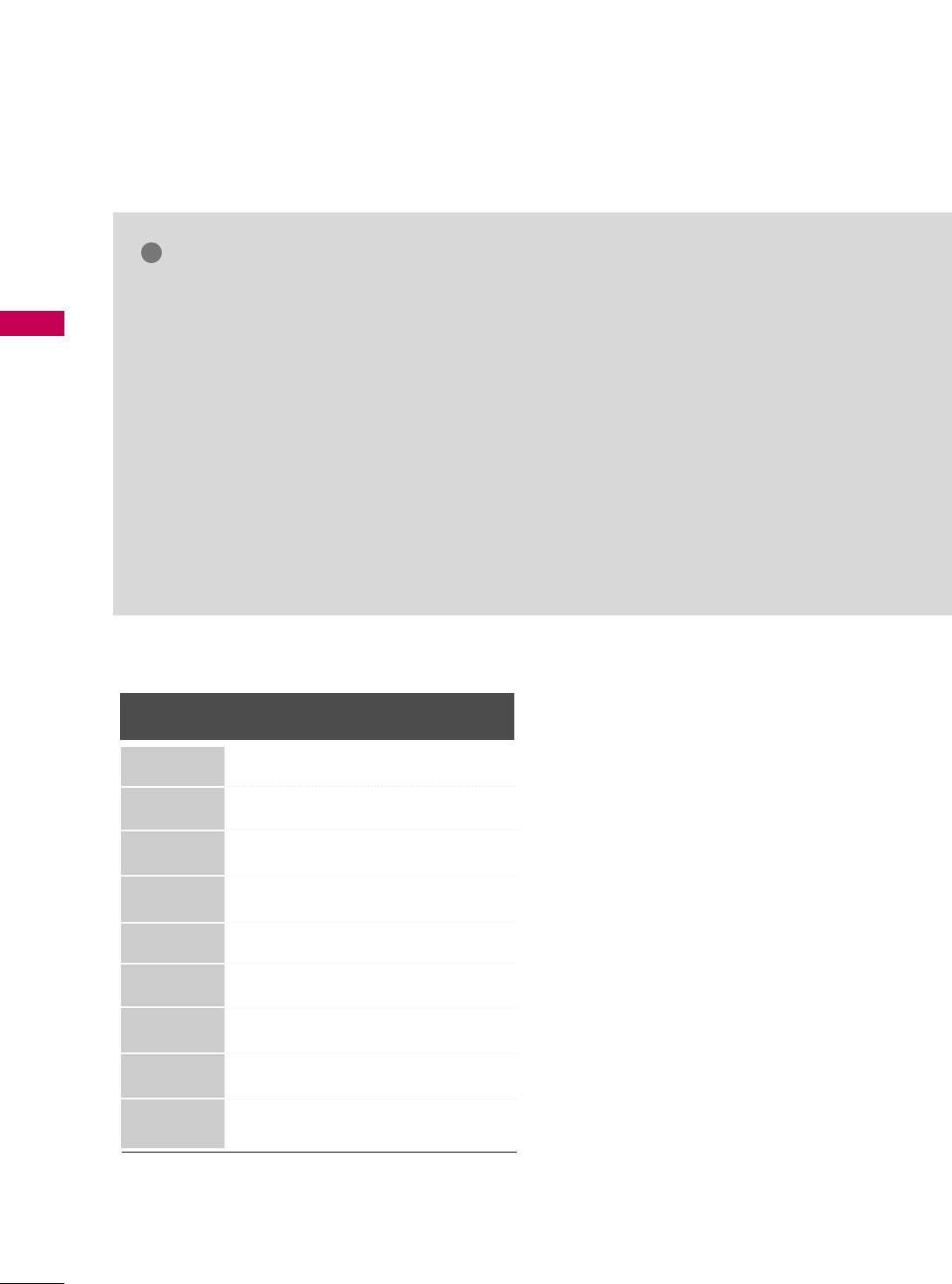
EXTERNAL EQUIPMENT SETUP
30
EXTERNAL EQUIPMENT SETUP
Horizontal Vertical
Frequency(KHz)Frequency(Hz)
31.468 70.09
31.469 70.08
31.469 59.94
37.879 60.31
48.363 60.00
47.776 59.87
47.712 60.015
63.981 60.02
75 60
NOTES
!
Resolution
720x400
1360x768
640x480
800x600
1024x768
640x350
1280x768
Supported Display Specifications (RGB-PC, HDMI-PC)
GGTo get the the best picture quality, adjust the PC
graphics card to 1600x1200.
GGDepending on the graphics card, DOS mode may
not work if a HDMI to DVI Cable is in use.
GGIn PC mode, there may be noise associated with
the resolution, vertical pattern, contrast or bright-
ness. If noise is present, change the PC output to
another resolution, change the refresh rate to
another rate or adjust the brightness and contrast
on the PICTURE menu until the picture is clear.
GGAvoid keeping a fixed image on the screen for a
long period of time. The fixed image may become
permanently imprinted on the screen.
GGThe synchronization input form for Horizontal and
Vertical frequencies is separate.
GGDepending on the graphics card, some resolution
settings may not allow the image to be positioned
on the screen properly.
GGWhen selecting HDMI-PC, set the “Input Label -
PC” in the OPTION menu.
1600x1200
1280x1024
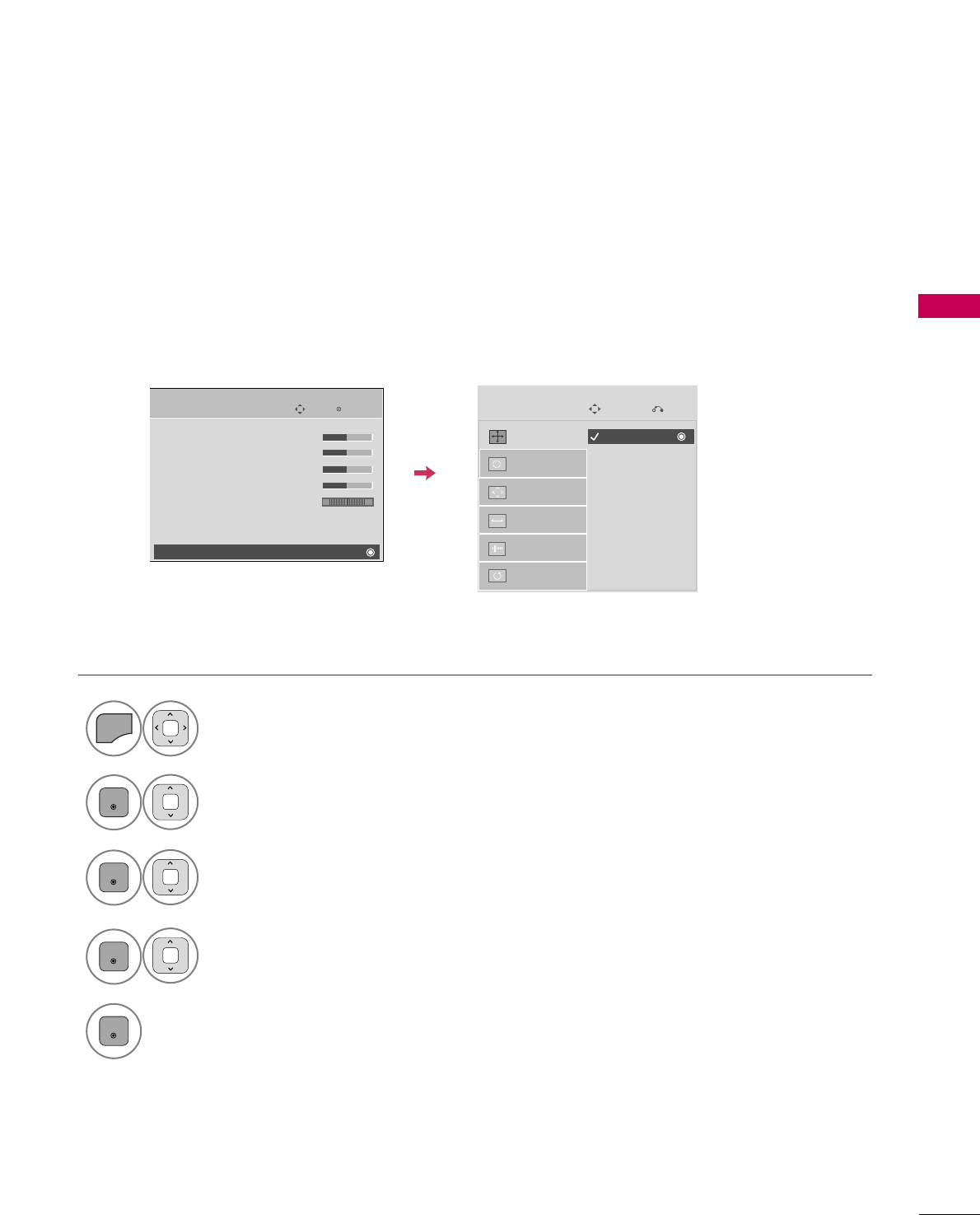
EXTERNAL EQUIPMENT SETUP
31
Screen Setup for PC mode
Selecting Resolution
You can choose the resolution in RGB-PC mode.
The PPoossiittiioonn, PPhhaassee, and SSiizzeecan also be adjusted.
You can use this function only when the PC resolution is set to 1024X768, 1280X768 or 1360X768.
Select PPIICCTTUURREE.
Select SSccrreeeenn ((RRGGBB--PPCC)).
Select RReessoolluuttiioonn.
Select the desired resolution.
1
MENU
3
4
2
ENTER
ENTER
ENTER
5
ENTER
Auto Config.
Resolution
Position
Size
Phase
Reset
SCREEN
Move
Prev.
1024 x 768
1280 x 768
1360 x 768
Enter
Move
PICTURE
E
RG
• Contrast 50
• Brightness 50
• Sharpness 50
• Color 50
• Tint 0
• Advanced Control
• Picture Reset
Screen (RGB-PC)
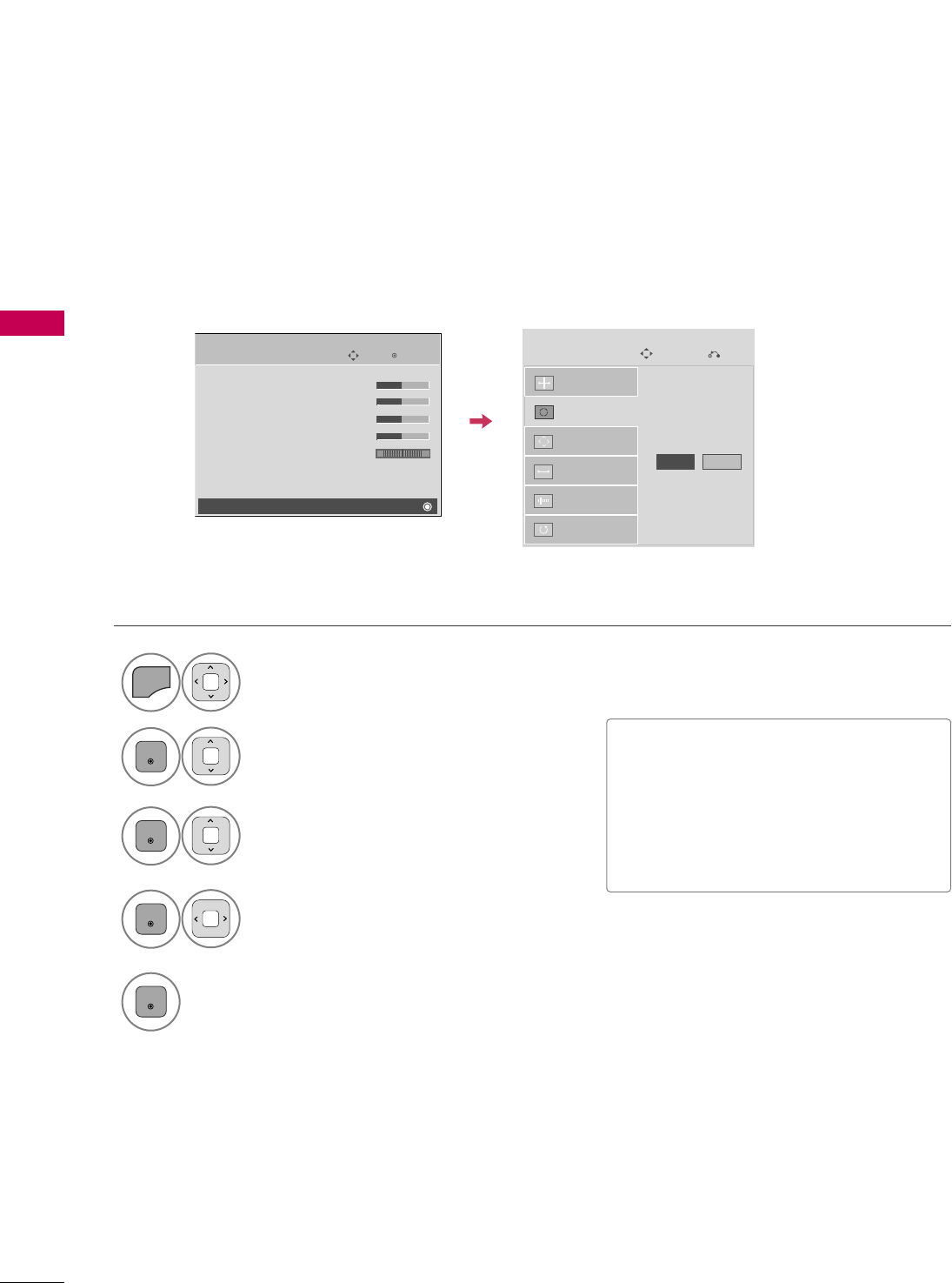
EXTERNAL EQUIPMENT SETUP
32
EXTERNAL EQUIPMENT SETUP
Auto Configure
Automatically adjusts picture position and minimizes image instability. After adjustment, if the image is still
not correct, try using the manual settings or a different resolution or refresh rate on the PC.
Select SSccrreeeenn ((RRGGBB--PPCC)).
Select AAuuttoo CCoonnffiigg...
Auto Config.
Resolution
Position
Size
Phase
Reset
SCREEN
Move
Prev.
To Set
3
2
ENTER
ENTER
Select YYeess.
4
ENTER
Start Auto Configuration.
5
ENTER
Select PPIICCTTUURREE.
1
MENU
■If the position of the image is still not
correct, try Auto adjustment again.
■If picture needs to be adjusted again
after Auto adjustment in RGB-PC, you
can adjust the PPoossiittiioonn, SSiizzee or
PPhhaassee.
Yes No
Enter
Move
PICTURE
E
RG
• Contrast 50
• Brightness 50
• Sharpness 50
• Color 50
• Tint 0
• Advanced Control
• Picture Reset
Screen (RGB-PC)
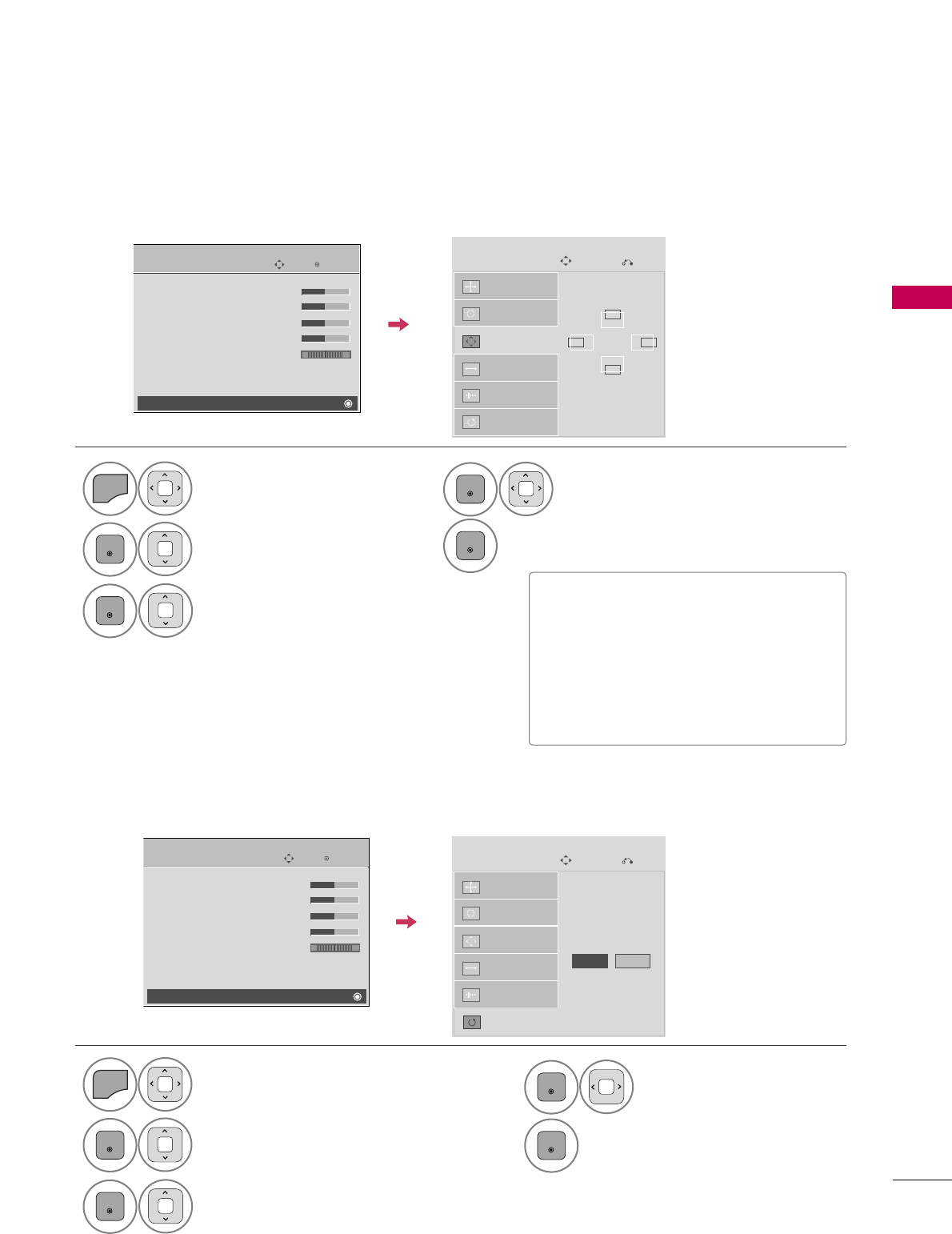
EXTERNAL EQUIPMENT SETUP
33
Adjustment for screen Position, Size, and Phase
If the picture is not clear after auto adjustment and especially if characters are still trembling, adjust the picture
phase manually.
This feature operates only in RGB-PC mode.
Select PPoossiittiioonn, SSiizzee, or PPhhaassee.
Make appropriate adjustments.
Auto Config.
Resolution
Position
Size
Phase
Reset
GF
D
E
SCREEN
Move
Prev.
3
ENTER
4
ENTER
Screen Reset (Reset to original factory values)
Returns PPoossiittiioonn, SSiizzee, and PPhhaasseeto the default factory settings.
This feature operates only in RGB-PC mode.
Auto Config.
Position
Resolution
Size
Phase
Reset
SCREEN
Move
Prev.
To Set
■PPoossiittiioonn: This function is to adjust pic-
ture to left/right and up/down as you
prefer.
■SSiizzee: This function is to minimize any
vertical bars or stripes visible on the
screen background. And the horizontal
screen size will also change.
■PPhhaassee: This function allows you to
remove any horizontal noise and clear or
sharpen the image of characters.
Select PPIICCTTUURREE.
Select SSccrreeeenn ((RRGGBB--PPCC)).
1
MENU
2
ENTER
Select RReesseett.
3
ENTER
Select PPIICCTTUURREE.
Select SSccrreeeenn ((RRGGBB--PPCC)).
1
MENU
2
ENTER
Select YYeess.
4
ENTER
5
ENTER
5
ENTER
Yes No
Enter
Move
PICTURE
E
RG
• Contrast 50
• Brightness 50
• Sharpness 50
• Color 50
• Tint 0
• Advanced Control
• Picture Reset
Screen (RGB-PC)
Enter
Move
PICTURE
E
RG
• Contrast 50
• Brightness 50
• Sharpness 50
• Color 50
• Tint 0
• Advanced Control
• Picture Reset
Screen (RGB-PC)
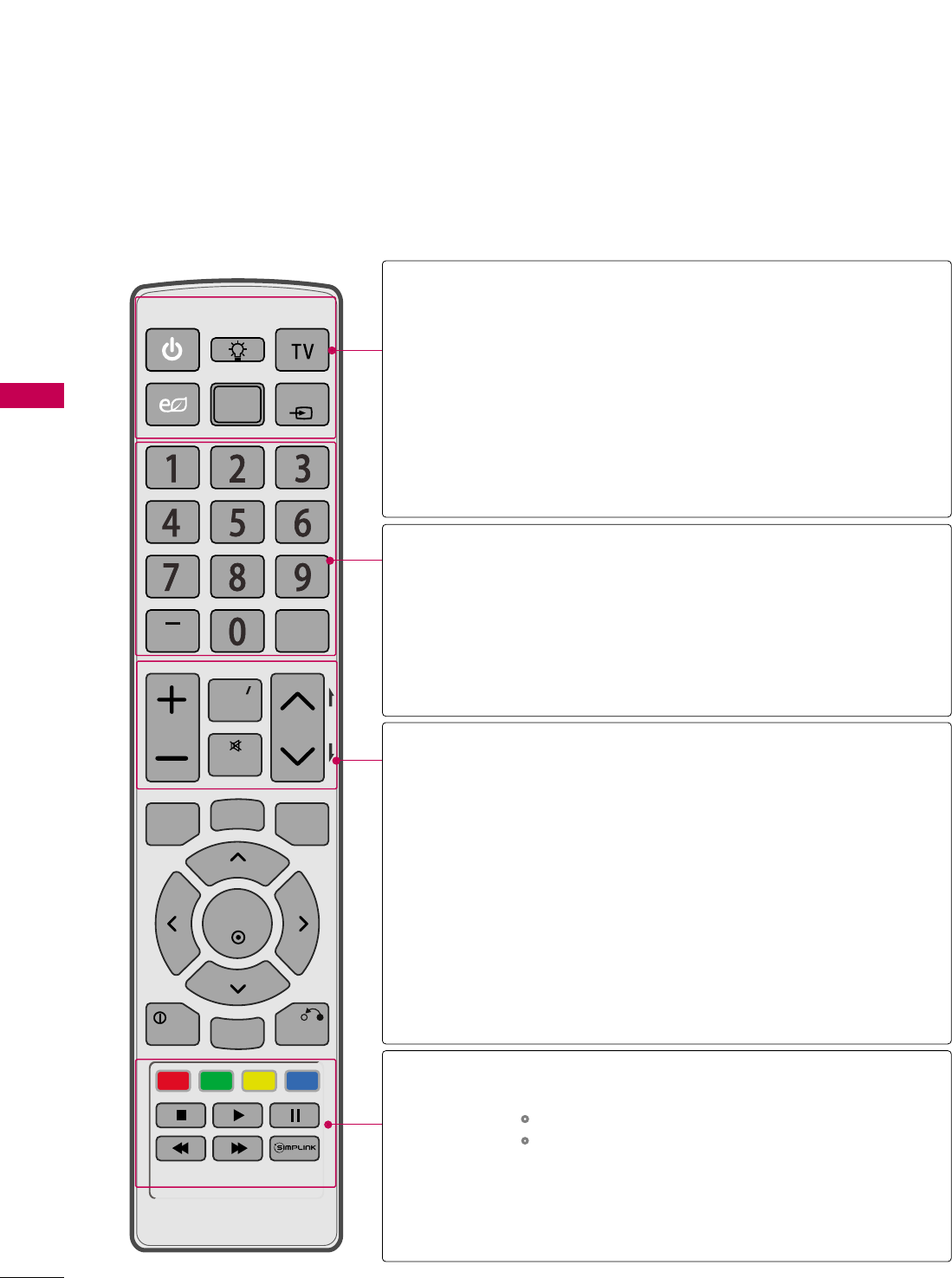
WATCHING TV / CHANNEL CONTROL
34
REMOTE CONTROL FUNCTIONS
WATCHING TV / CHANNEL CONTROL
When using the remote control, aim it at the remote control sensor on the TV.
ENERGY
P
A
G
E
SAVING
ON/OFF
Power
AV
MODE
LIST
FLASHBK
VOL
MARK
FAV
RATIO
MUTE
ENTER
MENU 3D TV
INFO
Q.MENU
RETURN
L/R
CH
INPUT
POWER
ENERGY SAVING
AV MODE
INPUT
TV
Turns the TV on from standby or off to standby.
Adjusts the Energy Saving. GGpp..7700
Toggles through preset Video and Audio modes. GGpp..4499
Rotates through inputs.
Also switches the TV on from standby. GGpp..4477
Returns to the last TV channel.
(DASH)
LIST
FLASHBK
Used to enter a program number for multiple program
channels such as 2-1, 2-2, etc.
Displays the channel table. GGpp..4433
Tunes to the last channel viewed.
NUMBER button
COLOR BUTTON
USB,
SIMPLINK
Control buttons
SIMPLINK
VOLUME UP
/DOWN
MARK
FAV
MUTE
CHANNEL
UP/DOWN
PAGE
UP/DOWN
Adjusts the volume.
Select the input to apply the Picture Wizard settings. GGpp7711
Use to mark or unmark a photo/music. GGpp..5566,,6600
Scroll through the programmed Favorite channels. GGpp..4444
Switches the sound on or off. GGpp..3366
Changes the channel.
Moves from one full set of screen information to the next
one.
Access special functions in some memus.
Controls USB menu (Photo List and Music List.)
Controls the SIMPLINK compatible devices.
See a list of AV devices connected to TV.
When you toggle this button, the SIMPLINK menu
appears at the screen. GGpp..5500--5511
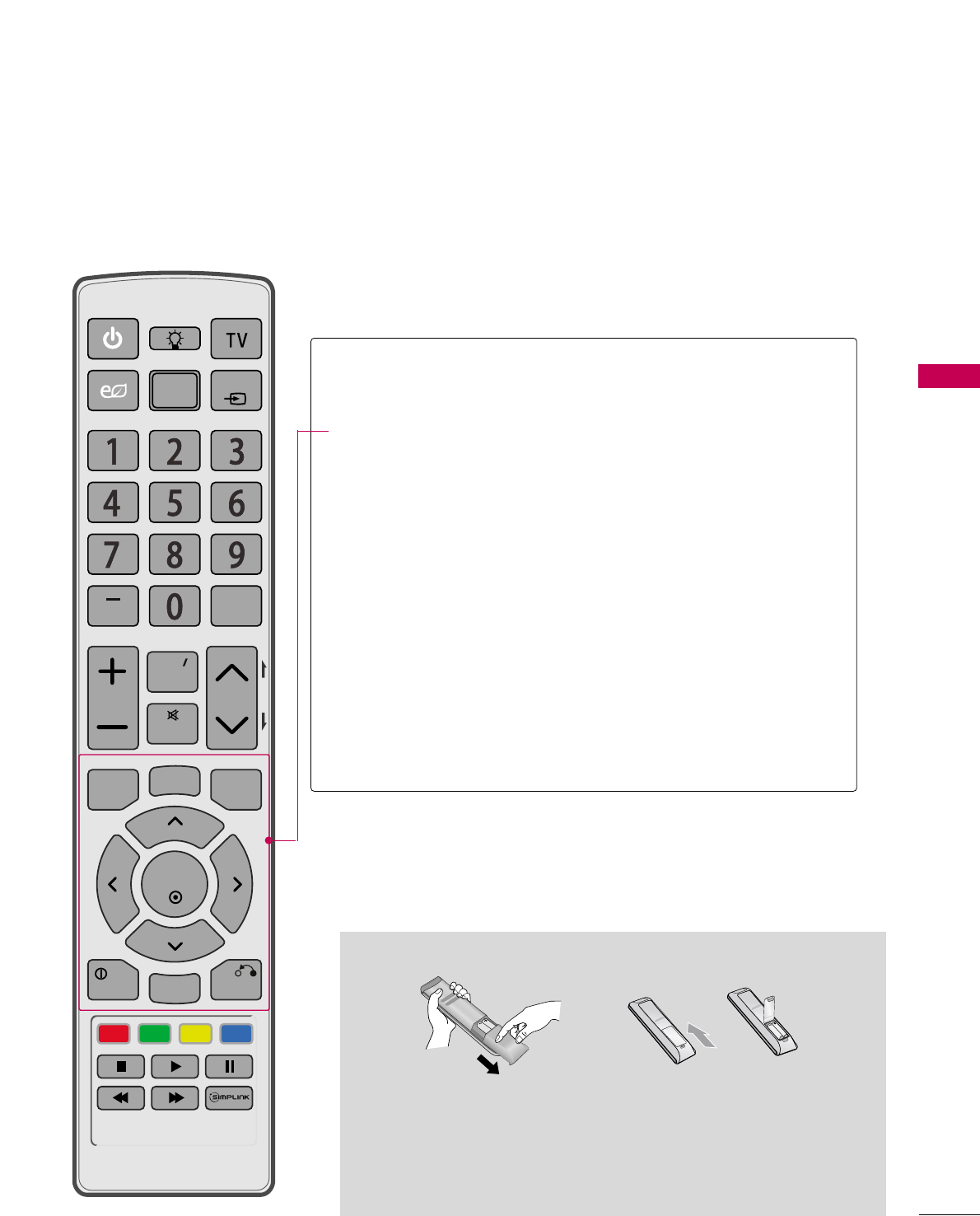
WATCHING TV / CHANNEL CONTROL
35
■
Open the battery compartment cover on the back side and install the
batteries matching correct polarity.
■
Install two 1.5V AAA batteries. Don’t mix old or used batteries with new ones.
■
Close cover.
Installing Batteries
MENU
3D
Q.MENU
THUMBSTICK
(Up/Down/Left
Right/ENTER)
RETURN
Displays the main menu or clears all on-screen displays and
return to TV viewing.
Use for viewing the 3D video. GGpp..5522
Opens the list of Quick Menu options. GGpp..3399
Navigates the on-screen menus and adjusts the system
settings to your preference.
Allows the user to move return one step in an interactive
application or other user interaction function.
Installer Remote Control User Remote Control
ENERGY
P
A
G
E
SAVING
ON/OFF
Power
AV
MODE
LIST
FLASHBK
VOL
MARK
FAV
RATIO
MUTE
ENTER
MENU 3D TV
INFO
Q.MENU
RETURN
L/R
CH
INPUT
RATIO
INFO
EXIT
Changes the aspect ratio. GGpp..6688
Displays channel information at the top of the screen. GGpp..4466
Clears all on-screen displays and return to TV viewing.
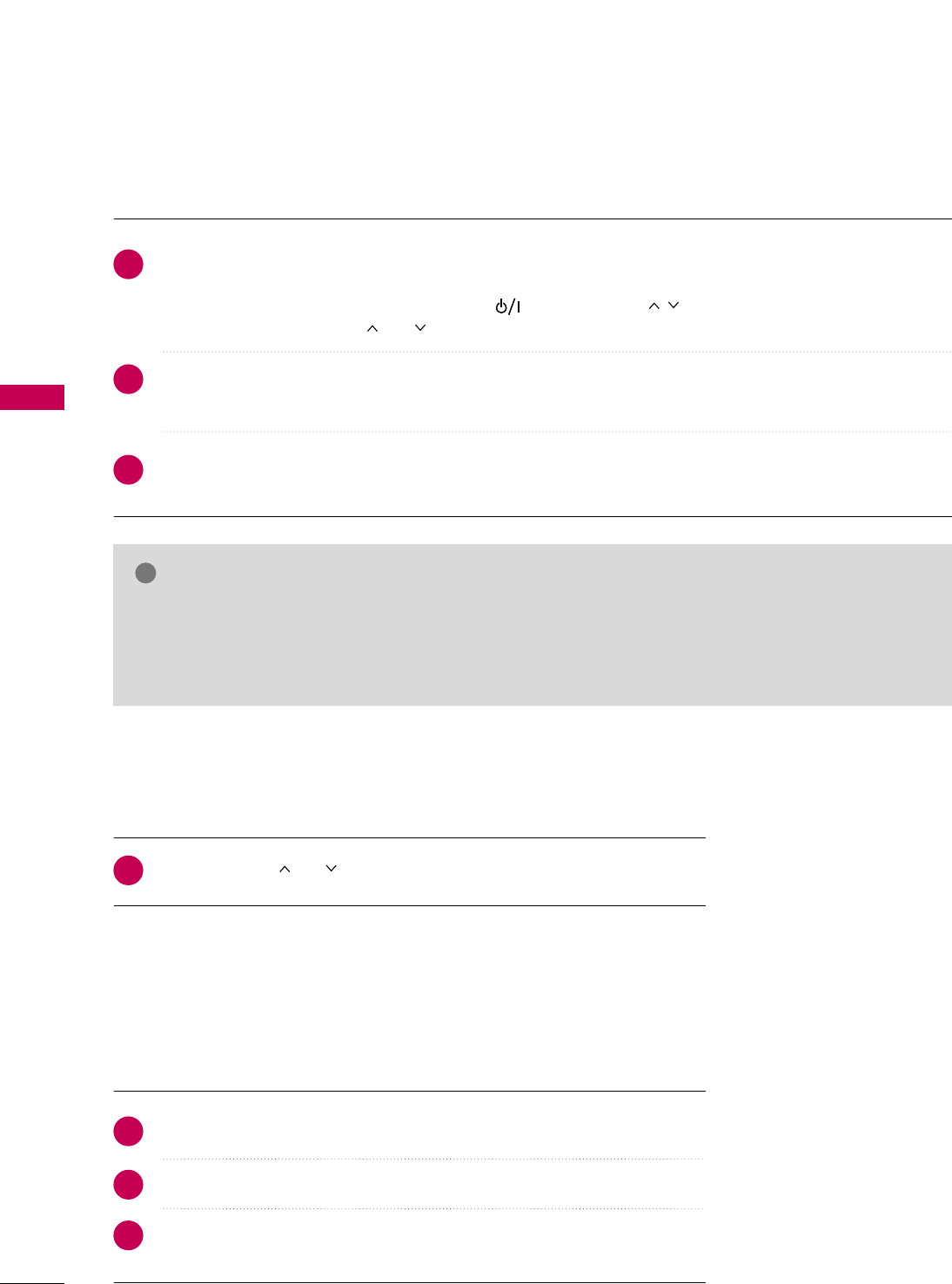
WATCHING TV / CHANNEL CONTROL
36
TURNING ON THE TV
WATCHING TV / CHANNEL CONTROL
NOTE
!
GGIf you intend to be away on vacation, disconnect the power plug from the wall power outlet.
GGIf you do not complete the IInniittiiaall sseettttiinngg, it will appear whenever the TV is switched on until the IInniittiiaall
sseettttiinngg procedure is completed.
First, connect power cord correctly.
At this moment, the TV switches to standby mode.
■In standby mode to turn TV on, press the , IINNPPUUTT,CCHH(()) button on the TV or press the
PPOOWWEERR, IINNPPUUTT, CCHH ((or )), NNuummbbeerr ((00~99))button on the remote control.
Select the viewing source by using the IINNPPUUTTbutton on the remote control.
■This TV is programmed to remember which power state it was last set to, even if the power cord is out.
When finished using the TV, press the PPOOWWEERRbutton on the remote control. The TV reverts to standby
mode.
1
2
3
Press the CCHH((or ))or NNUUMMBBEERRbuttons to select a channel number.
1
VOLUME ADJUSTMENT
CHANNEL SELECTION
Press the VVOOLL((++ or --))button to adjust the volume.
If you want to switch the sound off, press the MMUUTTEEbutton.
You can cancel the Mute function by pressing the MMUUTTEEor VVOOLL((++ or --))
button.
Adjust the volume to suit your personal preference.
1
2
3
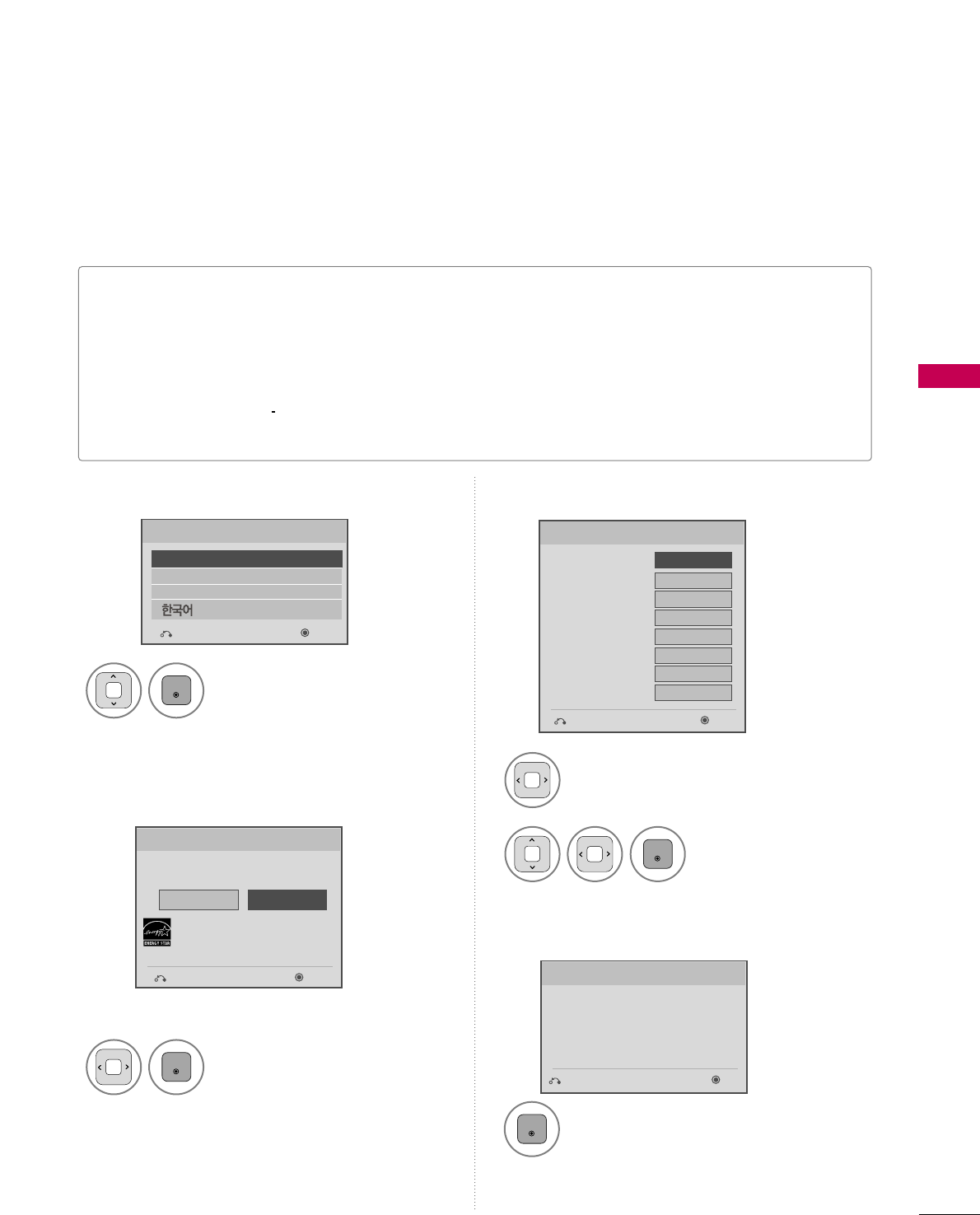
WATCHING TV / CHANNEL CONTROL
37
INITIAL SETTING
This Function guides the user to easily set the essential items for viewing the TV for the first time when pur-
chasing the TV. It will be displayed on the screen when turning the TV on for the first time. It can also be acti-
vated from the user menus.
■Default selection is “HHoommee UUssee”. We recommend setting the TV to “HHoommee UUssee” mode for the best pic-
ture in your home environment.
■“SSttoorree DDeemmoo” Mode is only intended for use in retail environments. Customers can adjust the “PPiiccttuurree
menu - PPiiccttuurree mmooddee” manually while inspecting the TV, but the TV will automatically return to preset in-
store mode after 5 minutes.
■“SSttoorree DDeemmoo” Mode is an optimal setting for displaying at stores. “Store Demo” mode initializes the TV
to set the image quality.
■You can also adjust IInniittiiaall SSeettttiinnggin the OOPPTTIIOONN menu.
Check your antenna connection and start
AAuuttoo TTuunniinngg.
1
ENTER
Step3. Time setting
Step4. Auto Tuning
Language
Step1. Selecting Language
English
Español
Français
Step2. Mode setting
NextPrevious
Select AAuuttooor MMaannuuaall.
Select desired time
option.
1
2
ENTER
Month
Current Time Setting
02
Date 21
Year 2009
Hour 10 AM
Minute 10
Time Zone Eastern
Daylight Saving
Auto
FF Auto GG
Time Setting
NextPrevious
Before starting,
be sure that the
TV antenna is connected.
Auto Tuning
NextPrevious
Select Menu Language.
1
ENTER
Select HHoommee UUssee.
1
ENTER
Selecting the environment.
Choose the setting mode you want.
Store Demo
Home Use
Mode Setting
NextPrevious
Select [Home Use] when setting TV up
in-home. You can adjust picture quality
accordingly through Picture Mode menu
option.
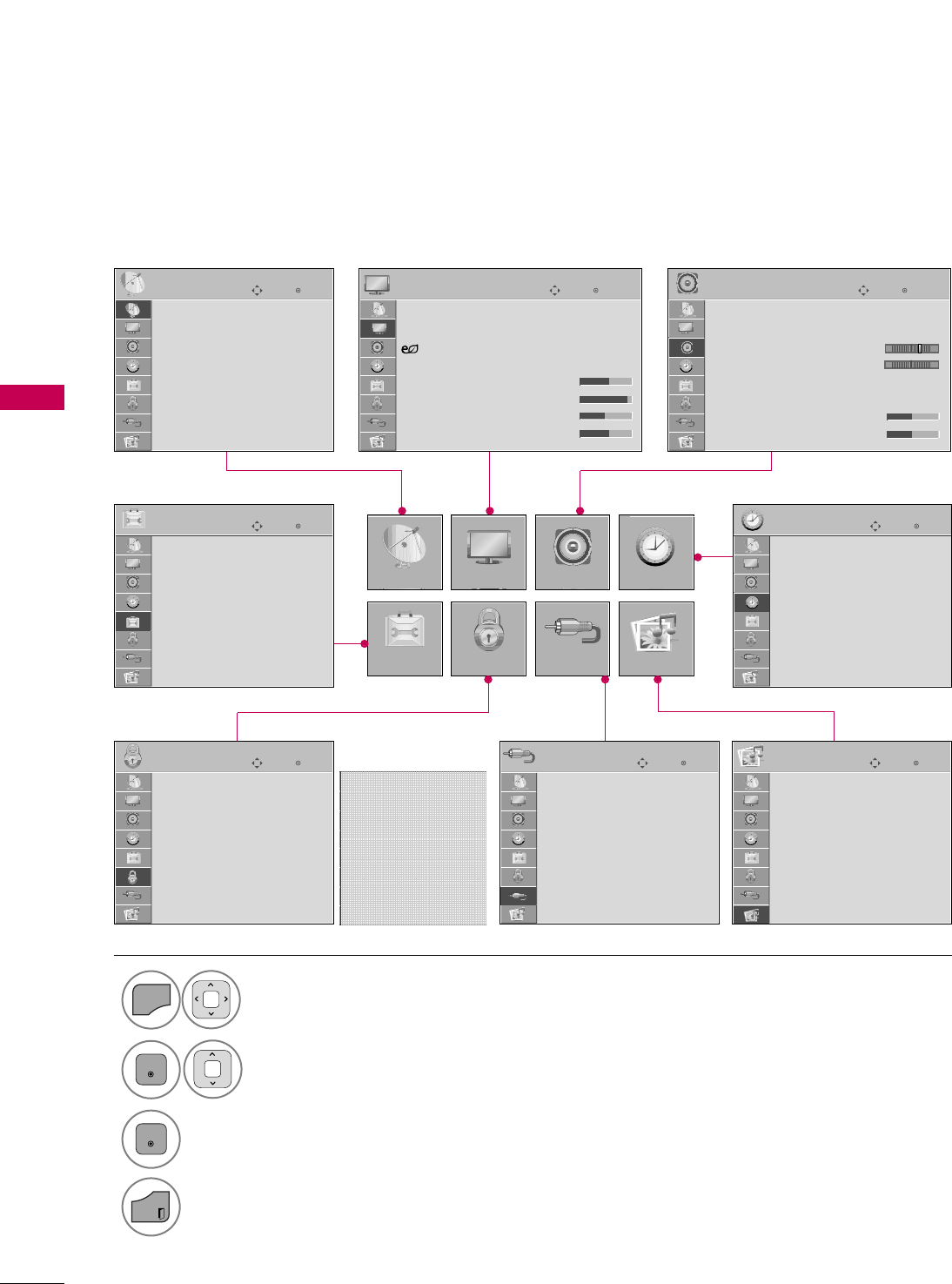
WATCHING TV / CHANNEL CONTROL
38
ON-SCREEN MENUS SELECTION
WATCHING TV / CHANNEL CONTROL
Your TV's OSD (On Screen Display) may differ slightly from that shown in this manual.
Display each menu.
Select a menu item.
Accept the current selection.
1
MENU
3
2
ENTER
ENTER
Return to TV viewing.
4
EXIT
Enter
Move
Auto Tuning
Manual Tuning
Channel Edit
CHANNEL
CHANNEL
OPTION
PICTURE
LOCK
AUDIO
INPUT
TIME
USB
Enter
Move
Aspect Ratio : 16:9
Picture Wizard
Energy Saving
: Off
Picture Mode : Standard
• Backlight 70
• Contrast 90
• Brightness 50
• Sharpness 70
PICTURE
E
Enter
Move
Auto Volume : On
Clear Voice II : On
• Level 3
Balance 0
Sound Mode : Standard
•
Infinite Sound :
Off
• Treble 50
• Bass 50
AUDIO
E
Enter
Move
Clock
Off Time : Off
On Time : Off
Sleep Timer : Off
TIME
Enter
Move
Photo List
Music List
Movie List
DivX Reg. Code
Deactivation
USB
Enter
Move
TV
AV1
AV2
Component1
Component2
RGB-PC
HDMI1
HDMI2
INPUT
Enter
Move
Lock System : Off
Set Password
Block Channel
Movie Rating
TV Rating-Children
TV Rating-General
Downloadable Rating
Input Block
LOCK
Enter
Move
Menu Language : English
Audio Language : English
Input Label
SIMPLINK : On
Key Lock : Off
Simple Manual
Caption : Off
Set ID : 1
OPTION
E
LR
-+
Lock System : Off
Set Password
Block Channel
TV Rating-English
TV Rating-French
Downloadable Rating
Input Block
For Canada
For USA
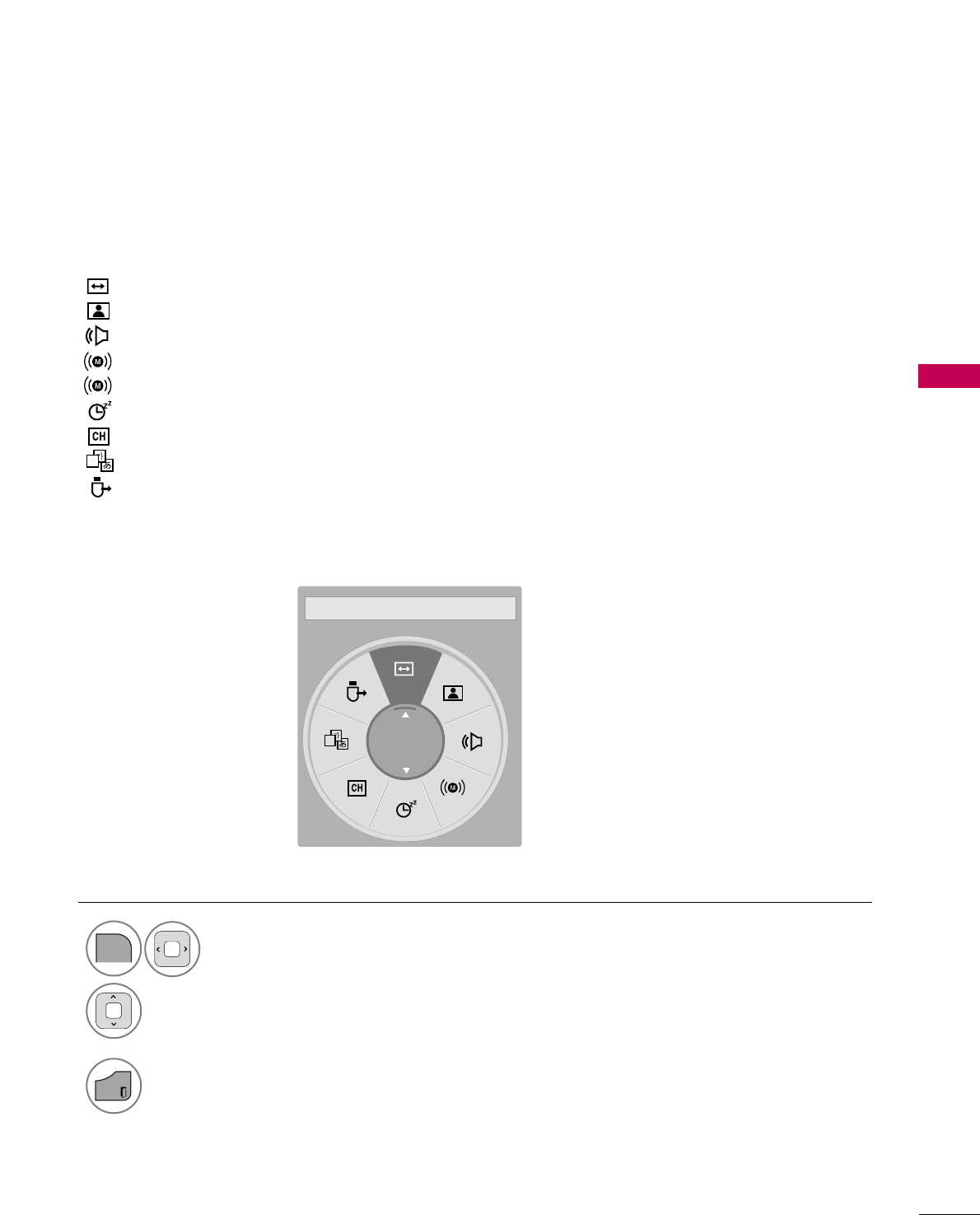
WATCHING TV / CHANNEL CONTROL
39
QUICK MENU
Display each menu.
Make appropriate adjustments.
AAssppeecctt RRaattiioo: Selects your desired picture format.
PPiiccttuurree MMooddee: Selects the factory preset picture depend on the viewing environment.
SSoouunndd MMooddee: Selects the factory preset sound for type of program.
MMuullttii AAuuddiioo: Changes the audio language (Digital signal).
SSAAPP: Selects MTS sound (Analog signal).
SSlleeeepp TTiimmeerr: Select the amount of time before your TV turns off automatically.
DDeell//AAdddd//FFaavv: Select channel you want to add/delete or add the channel to the Favorite List.
CCaappttiioonn: Select on or off.
UUSSBB DDeevviiccee: Select “Eject” in order to eject a USB device.
Your TV's OSD (On Screen Display) may differ slightly from what is shown in this manual.
Q.Menu (Quick Menu) is a menu of features which users might use frequently.
1
Q.MENU
2
3
EXIT
Return to TV viewing.
A
A
16:9
FF Aspect Ratio GG
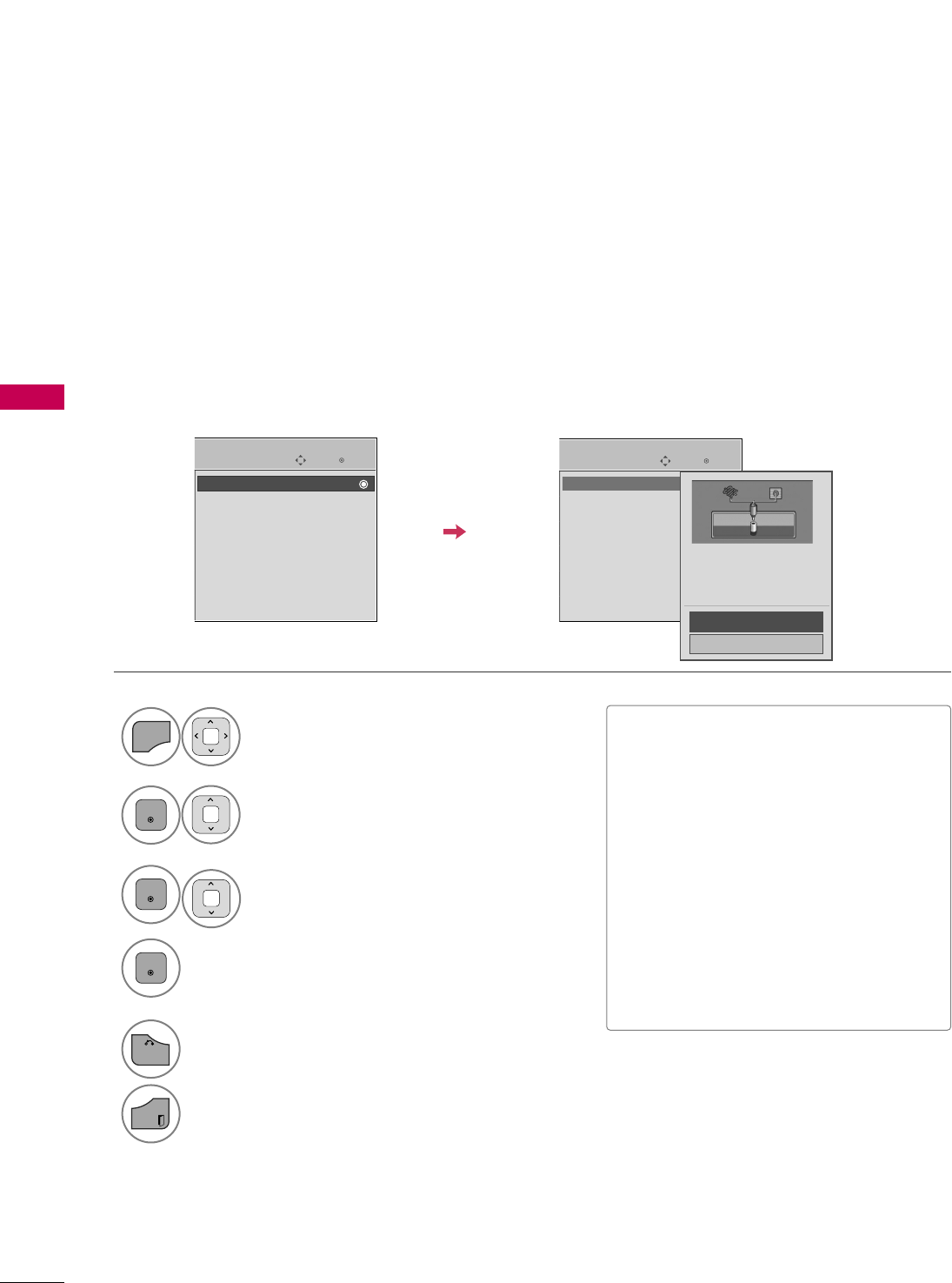
WATCHING TV / CHANNEL CONTROL
40
CHANNEL SETUP
WATCHING TV / CHANNEL CONTROL
Auto Scan (Auto Tuning)
Automatically finds all channels available through antenna or cable inputs, and stores them in memory on the
channel list.
Run this function if you change your residence or move the TV.
Auto Tuning memorizes only the channels available at the time of scanning.
Select CCHHAANNNNEELL.
Select AAuuttoo TTuunniinngg.
Select YYeess.
Run AAuuttoo ttuunniinngg.
Enter
Move
CHANNEL
Enter
Move
CHANNEL
1
MENU
3
2
ENTER
ENTER
4
ENTER
Auto Tuning
Manual Tuning
Channel Edit
Auto Tuning
Manual Tuning
Channel Edit
■The TV will ask for a password if parental
control has been activated (LOCK
Menu). Use the password you set up in
the LOCK Menu to allow a channel
search.
■When setting the Auto tuning or Manual
tuning, the number of maximum channels
you can store is 1000.
It is subject to change depending on the
broadcasting signal environment.
■Memorizes all the available channels in
the order of DTV, TV, CADTV and CATV.
5
BACK
Return to the previous menu.
EXIT
Return to TV viewing.
Check your antenna connection.
The previous channel information
will be updated during Auto
Tuning.
Yes
No
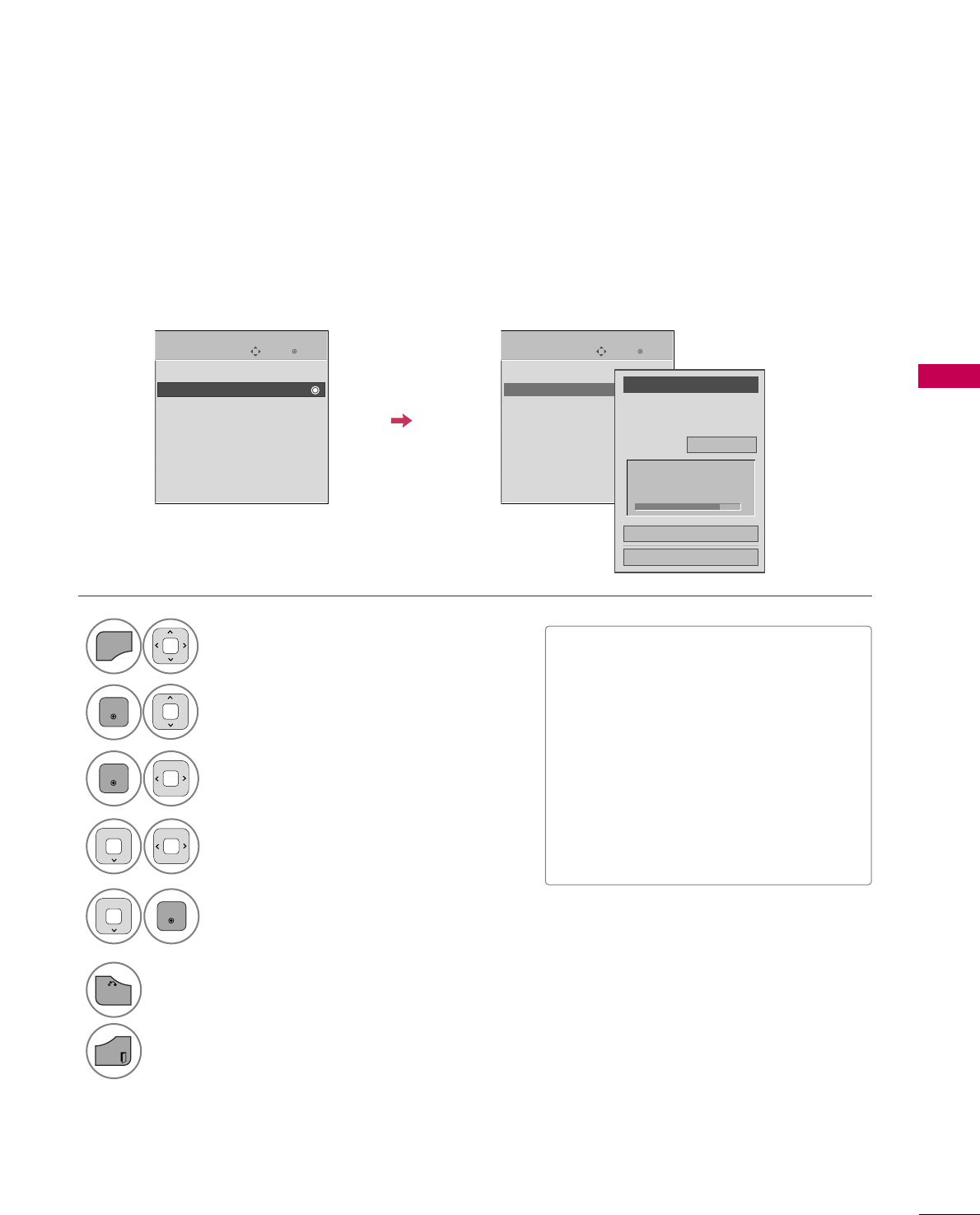
WATCHING TV / CHANNEL CONTROL
41
Select CCHHAANNNNEELL.
1
MENU
2
ENTER
When selecting DTV or CADTV input signal, you can view the on-screen signal strength monitor to see the qual-
ity of the signal being received.
Add/Delete Channel (Manual Tuning)
Enter
Move
CHANNEL
Enter
Move
CHANNEL
Channel
Select channel type and
RF-channel number.
FF
DTV
GG
2
Close
Delete
Auto Tuning
Manual Tuning
Channel Edit
DTV 2-1
Bad Normal Good
Select MMaannuuaall TTuunniinngg.
Select DDTTVV, TTVV, CCAADDTTVV, or CCAATTVV.
Select channel you want to add
or delete.
3
ENTER
4
Select AAdddd or DDeelleettee.
5
ENTER
Auto Tuning
Manual Tuning
Channel Edit
■The TV will ask for a password if parental
control has been activated (LOCK
Menu). Use the password you set up in
the LOCK Menu to allow a channel
search.
■When setting the Auto tuning or Manual
tuning, the number of maximum channels
you can store is 1000.
It is subject to change depending on the
broadcasting signal environment.
6
BACK
Return to the previous menu.
EXIT
Return to TV viewing.
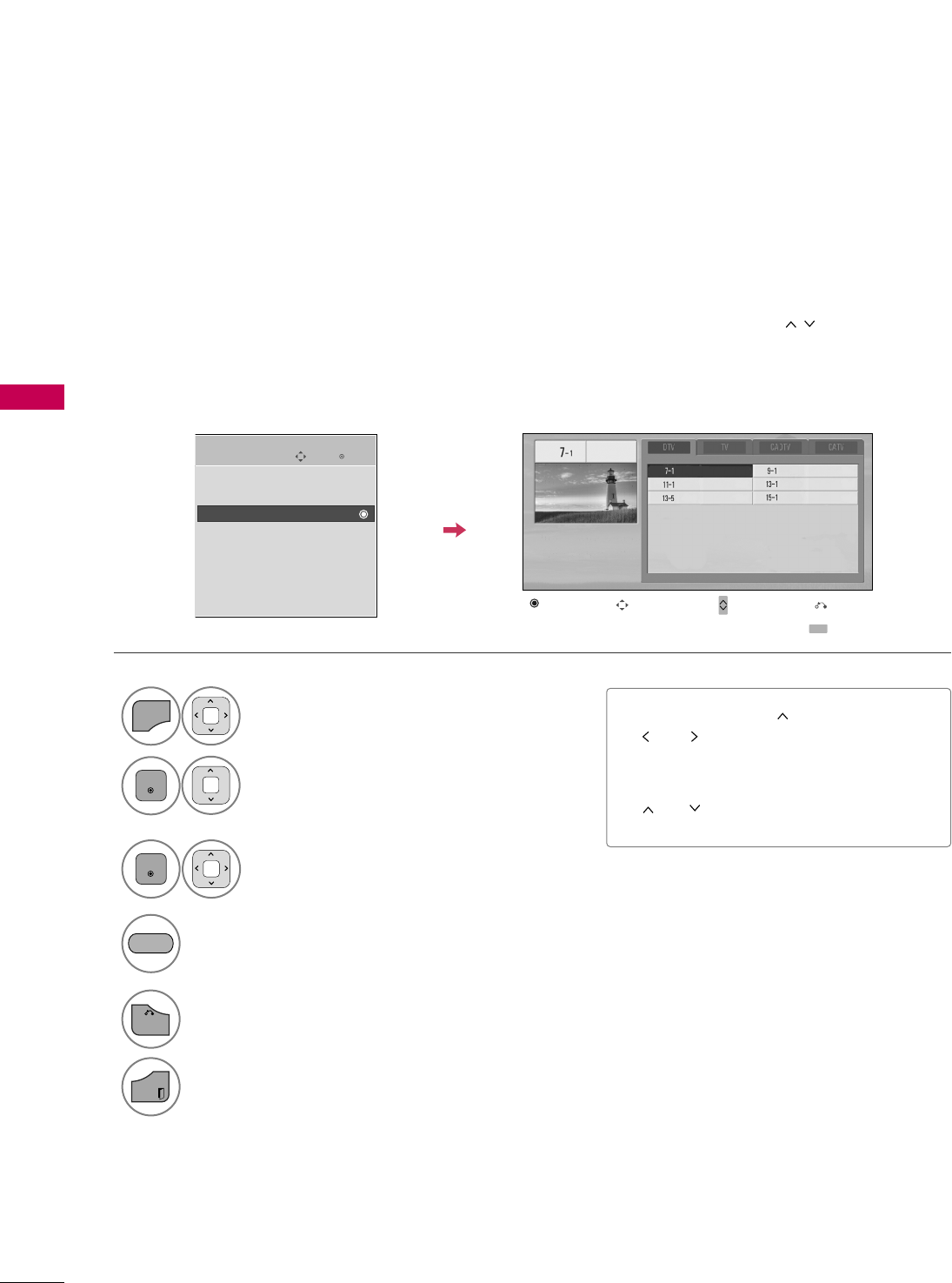
WATCHING TV / CHANNEL CONTROL
42
WATCHING TV / CHANNEL CONTROL
Select a channel.
3
ENTER
The channels in the Channel Edit List are displayed in black and the channels deleted from the Channel Edit
List are displayed in blue.
When a channel number is deleted, it means that you will be unable to select it using CCHHbutton during TV
viewing.
If you wish to select the deleted channel, directly enter the channel number with the NUMBER buttons or select
it in the CChhaannnneell EEddiittmenu.
Channel Editing
Enter
Move
CHANNEL
Auto Tuning
Manual Tuning
Channel Edit
Select CCHHAANNNNEELL.
1
MENU
2
ENTER
Select CChhaannnneell EEddiitt.
Return to the previous menu.
5
BACK
Return to TV viewing.
EXIT
Ch. Change Page Change
CH
Navigation Previous
Add/Delete
■Keep pressing the button and use the
or buttons to move between DTV,
TV, CADTV and CATV.
■If the channel list is too long, use the CCHH
or button to move between pages.
Add or delete a channel.
4
BLUE
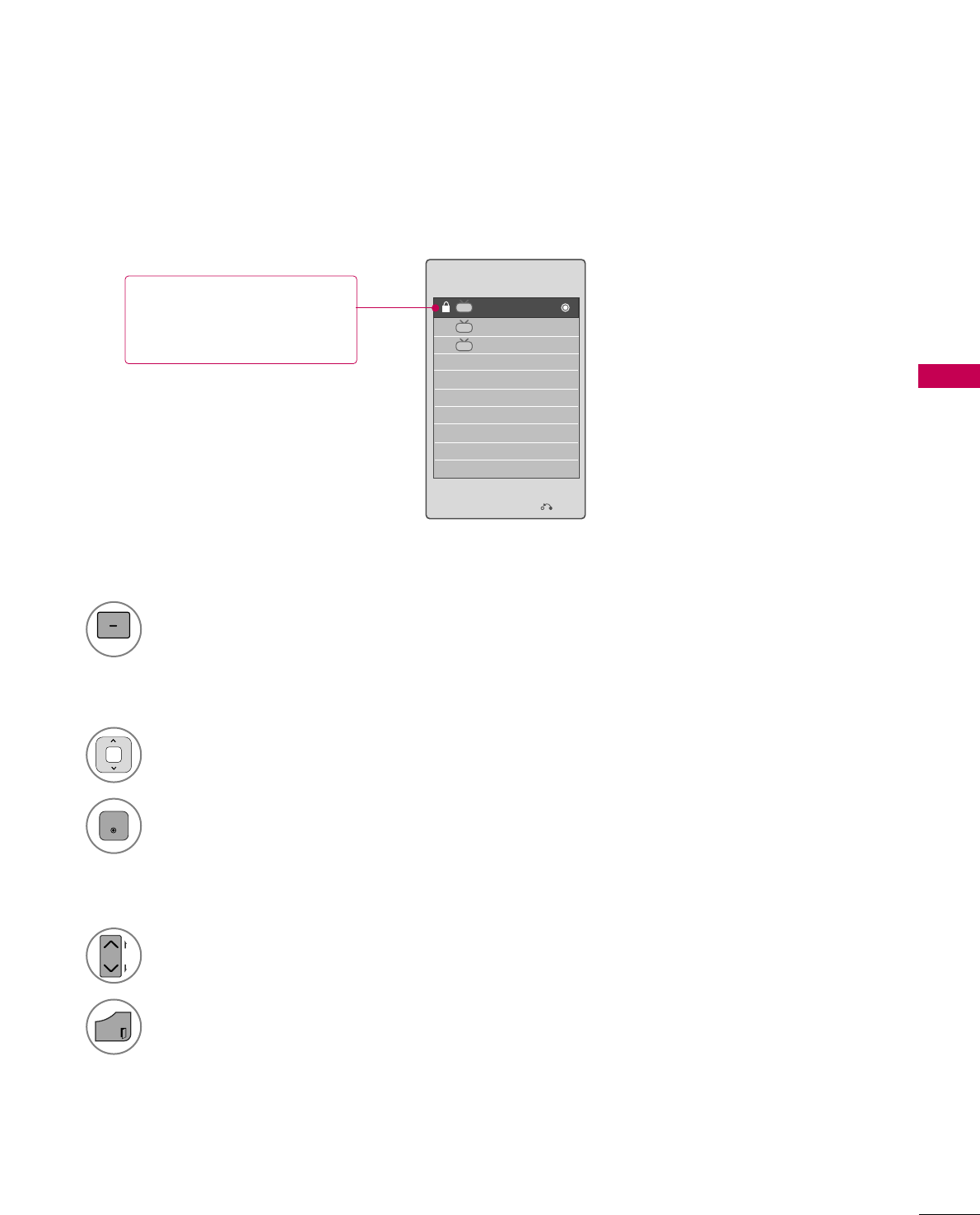
WATCHING TV / CHANNEL CONTROL
43
CHANNEL LIST
You can check which channels are stored in the memory by displaying the channel list.
Display the CChhaannnneell LLiisstt.
1
LIST
Displaying Channel List
Select a channel.
1
Switch to the chosen channel number.
2
ENTER
Selecting a channel in the channel list
Turn the pages.
1
CH
P
A
G
E
Return to TV viewing.
2
EXIT
Paging through a channel list
Exit
2-1
3-1
4-1
DTV
DTV
DTV
Channel List
This padlock is displayed
when the channel is locked
with parental control.
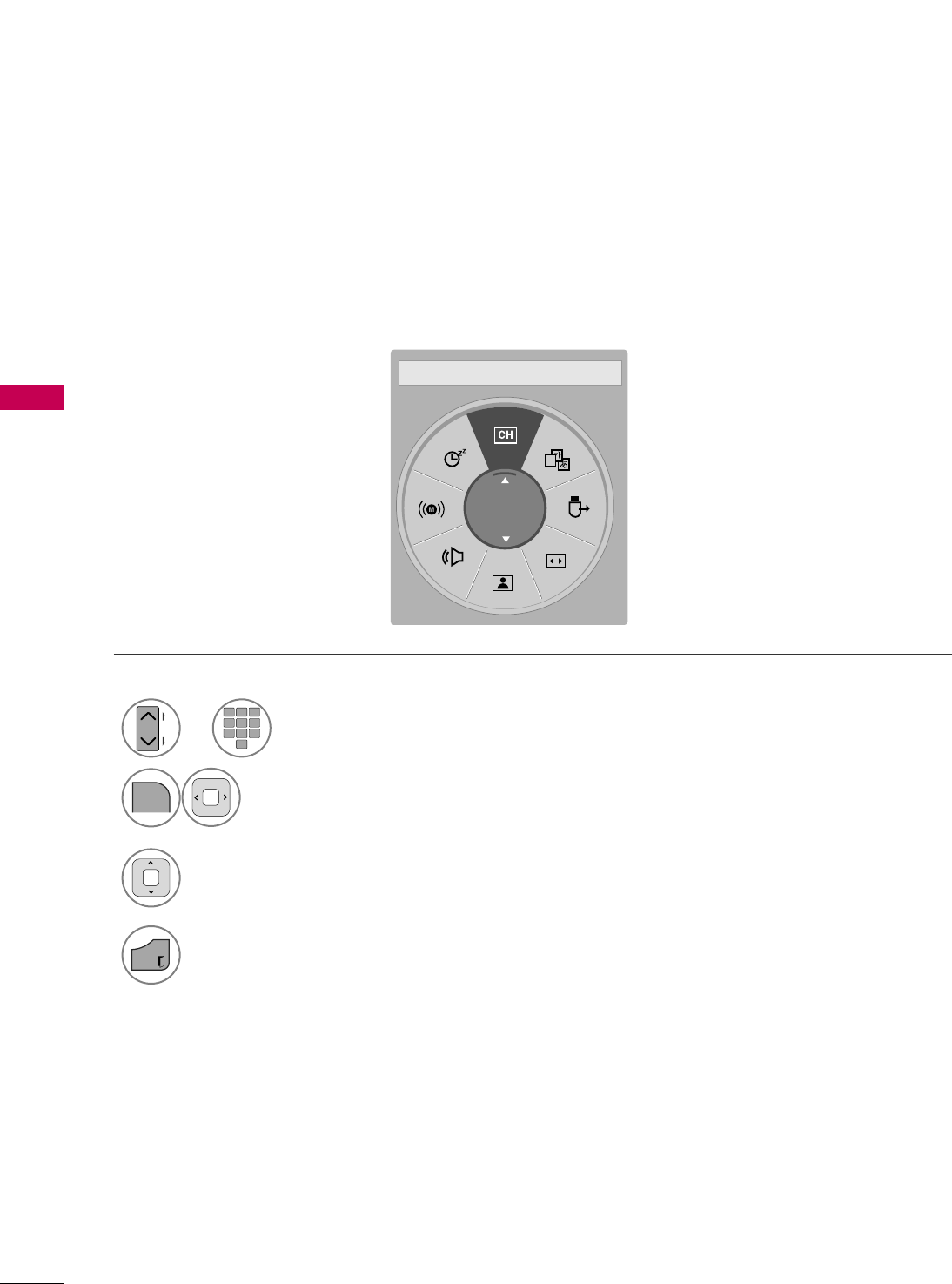
WATCHING TV / CHANNEL CONTROL
44
FAVORITE CHANNEL SETUP
WATCHING TV / CHANNEL CONTROL
Favorite Channels are a convenient feature that lets you quickly select channels of your choice without waiting
for the TV to select all the in-between channels.
To tune to a favorite channel, press the FFAAVV(Favorite) button repeatedly.
Return to TV viewing.
4
EXIT
Select FFaavvoorriittee.
3
Select your desired channel.
1
CH
P
A
G
E
123
45
0
6
789
2
Q.MENU
Select DDeell//AAdddd//FFaavv.
or
A
Favorite
FF Del/Add/Fav GG
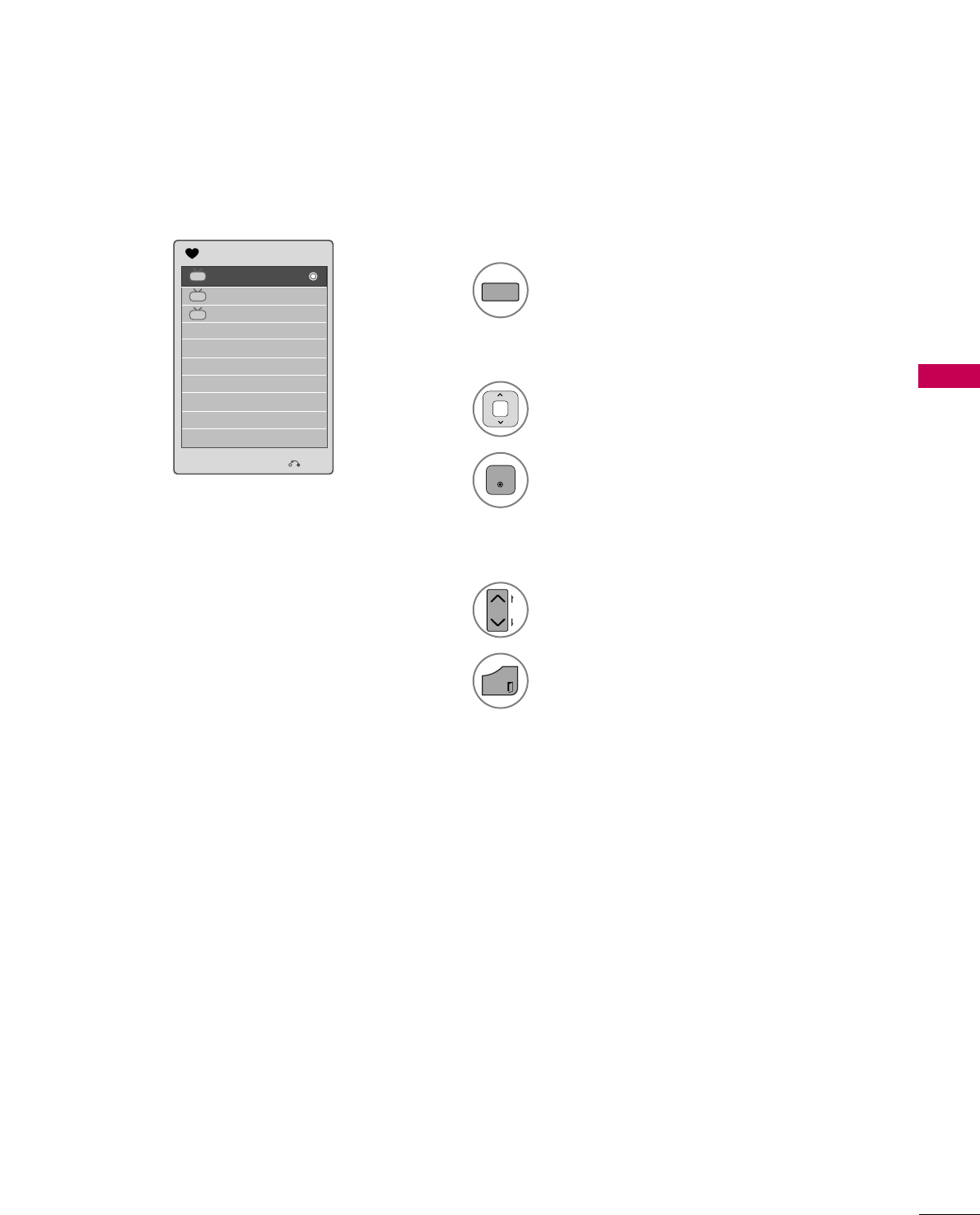
WATCHING TV / CHANNEL CONTROL
45
FAVORITE CHANNEL LIST
Exit
2-1
3-1
4-1
DTV
DTV
DTV
Favorite List
Select a channel.
1
Switch to the chosen channel number.
2
ENTER
Selecting a channel in the favorite channel list
Turn the pages.
1
CH
P
A
G
E
Return to TV viewing.
2
EXIT
Paging through a favorite channel list
Display the Favorite channel list.
1
FAV
MARK
Displaying the favorite channel list
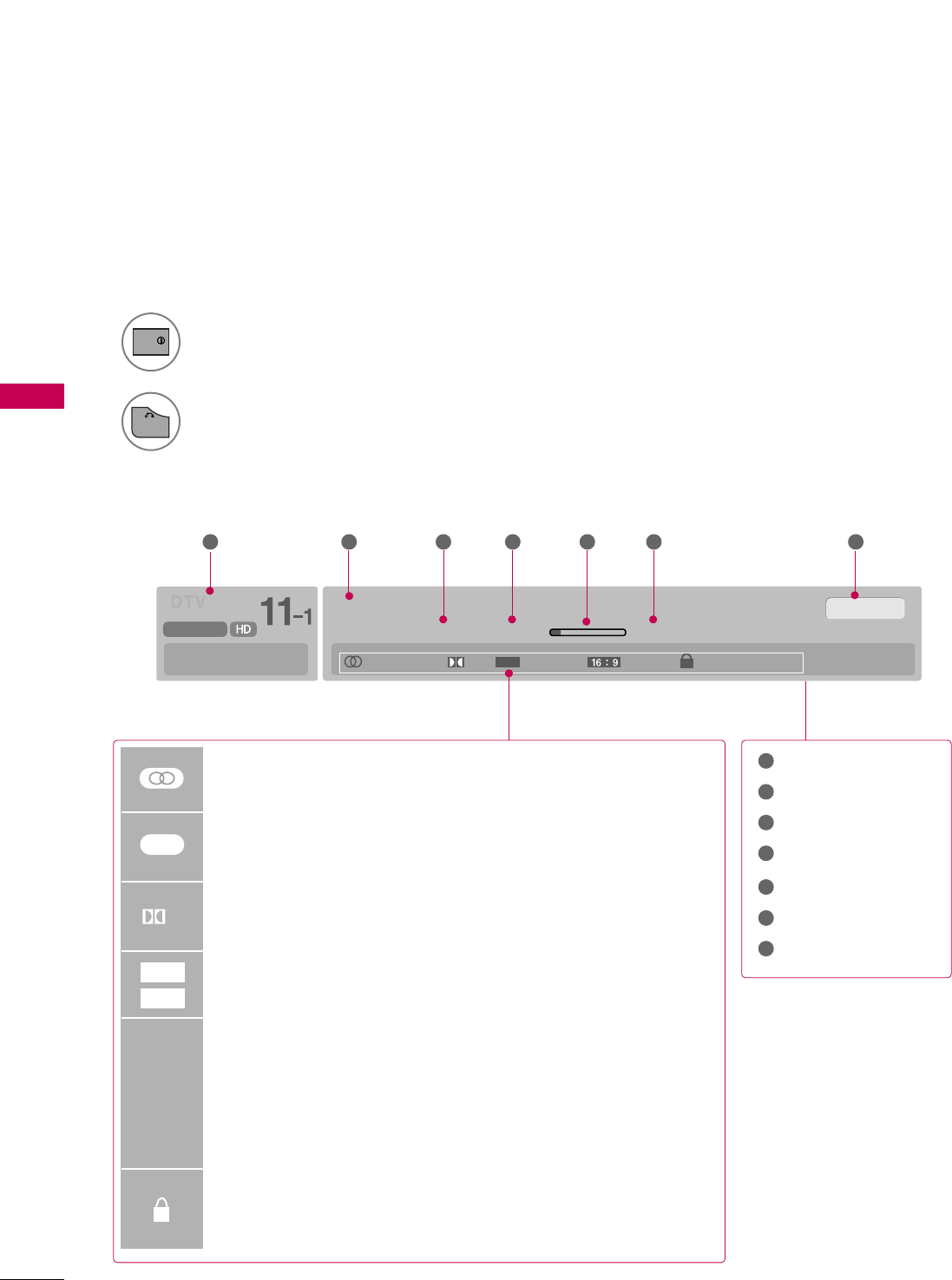
WATCHING TV / CHANNEL CONTROL
46
BRIEF INFORMATION
WATCHING TV / CHANNEL CONTROL
1
INFO
Brief Info shows the present screen information.
Show the Brief Info on the screen.
2
BACK
Return to TV viewing.
Brief Info Title Test..
Sat, Feb 21, 2009 10:10 AM 11:40 AM
CNN
DOLBY DIGITAL
10:40 AM
Multilingual CaptionD 1080i TV-PG D L S V
CC
Program title
Day, Month, Year
Program start time
Program progress bar
Program finish time
Present time
Banner information
1 2 3 4 5 67
1
2
3
4
5
6
7
MMuullttiilliinngguuaall: The program contains two or more audio services. Use
the QQ..MMEENNUUmenu to select wanted Audio.
CCaappttiioonn: The program contains one or more caption services. Use
the QQ..MMEENNUUmenu to select wanted Closed caption.
DDoollbbyy DDiiggiittaall: The program contains a Dolby Digital audio signal
in TV and HDMI input source.
The original aspect ratio of the video is 4:3
The original aspect ratio of the video is 16:9 (wide)
The video resolution is 720x480i
The video resolution is 720x480p
The video resolution is 1280x720p
The video resolution is 1920x1080i
The video resolution is 1920x1080p
VV--CChhiipp: The program contains V-Chip information. Refer to the
LOCK menu: A (Age), D (Dialogue), L (Language), S (Sex), V
(Violence), FV (Fantasy Violence)
480i
480p
720p
108 0 i
1080p
4:3
16:9
CC
D
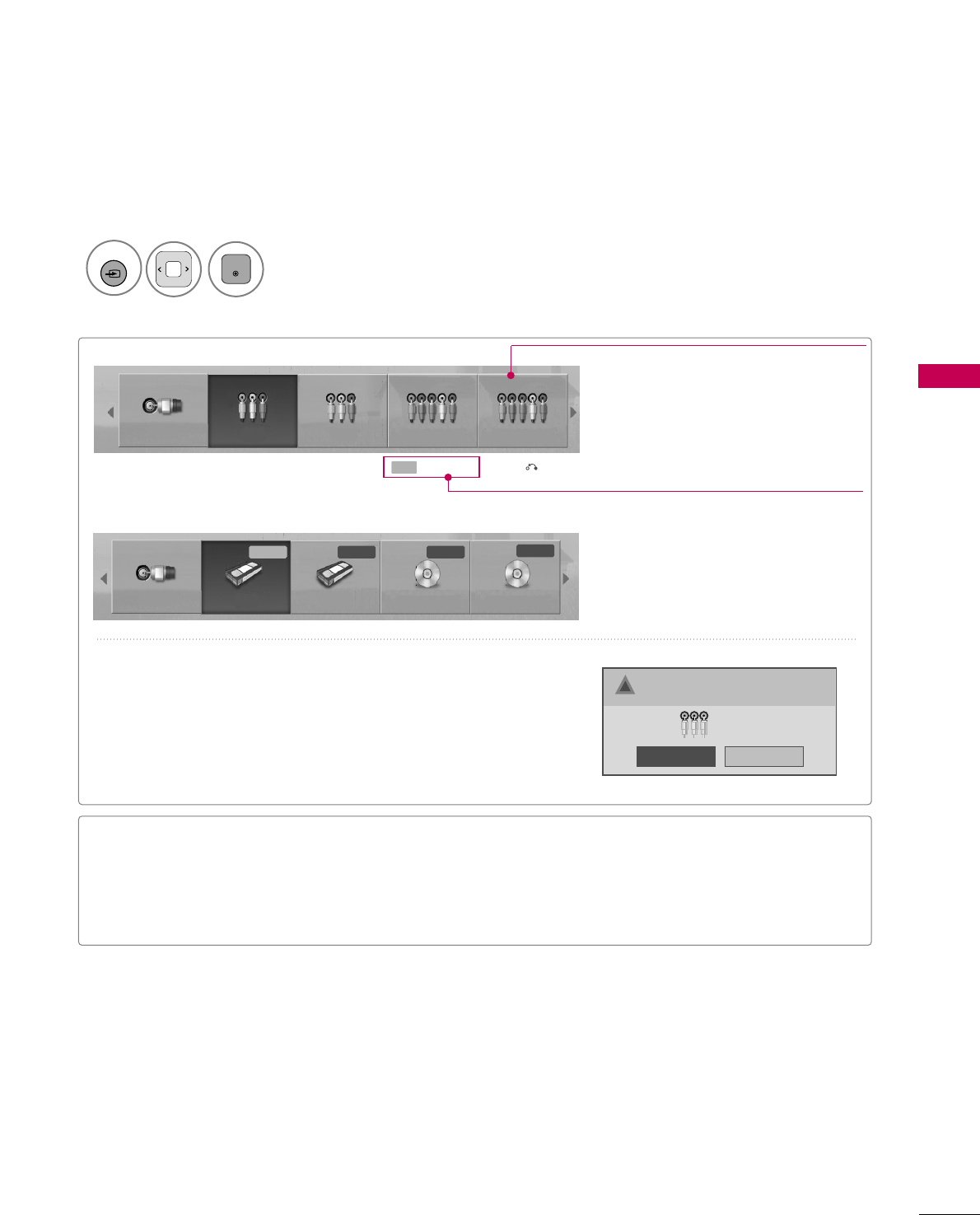
WATCHING TV / CHANNEL CONTROL
47
INPUT LIST
Select the desired input source.
1
INPUT
ENTER
TV AV1 Component1 Component2
TV
Input Label Exit
Select a desired input source (except TTVV).
Then, you can select your desired IInnppuutt
LLaabbeellwith using Blue button. GGpp..4488
ie)
ie) In case of changing the input label using Blue button
Only these input signals which are connected to a TV can be activated and selected.
■TTVV: Select it to watch over-the-air, cable and digi-
tal cable broadcasts.
■AAVV: Select them to watch a VCR or other external
equipment.
■CCoommppoonneenntt: Select them to watch DVD or a
Digital set-top box.
■RRGGBB--PPCC: Select it to view PC input.
■HHDDMMII: Select them to watch high definition
devices.
VCR DVD
■When new external device is connected, this popup menu is
displayed automatically.
If selecting YYeess, you can select input source that you want to
appreciate.
■But, when selecting “SSIIMMPPLLIINNKK- OOnn”, popup menu for HDMI
input will not be displayed.
No
Yes
!New external input is connected.
Do you want to use this?
AV2
Disconnected inputs are inactive (grayed out)
AV2
AV1 Component 1 Component 2
AV2
VCR DVD
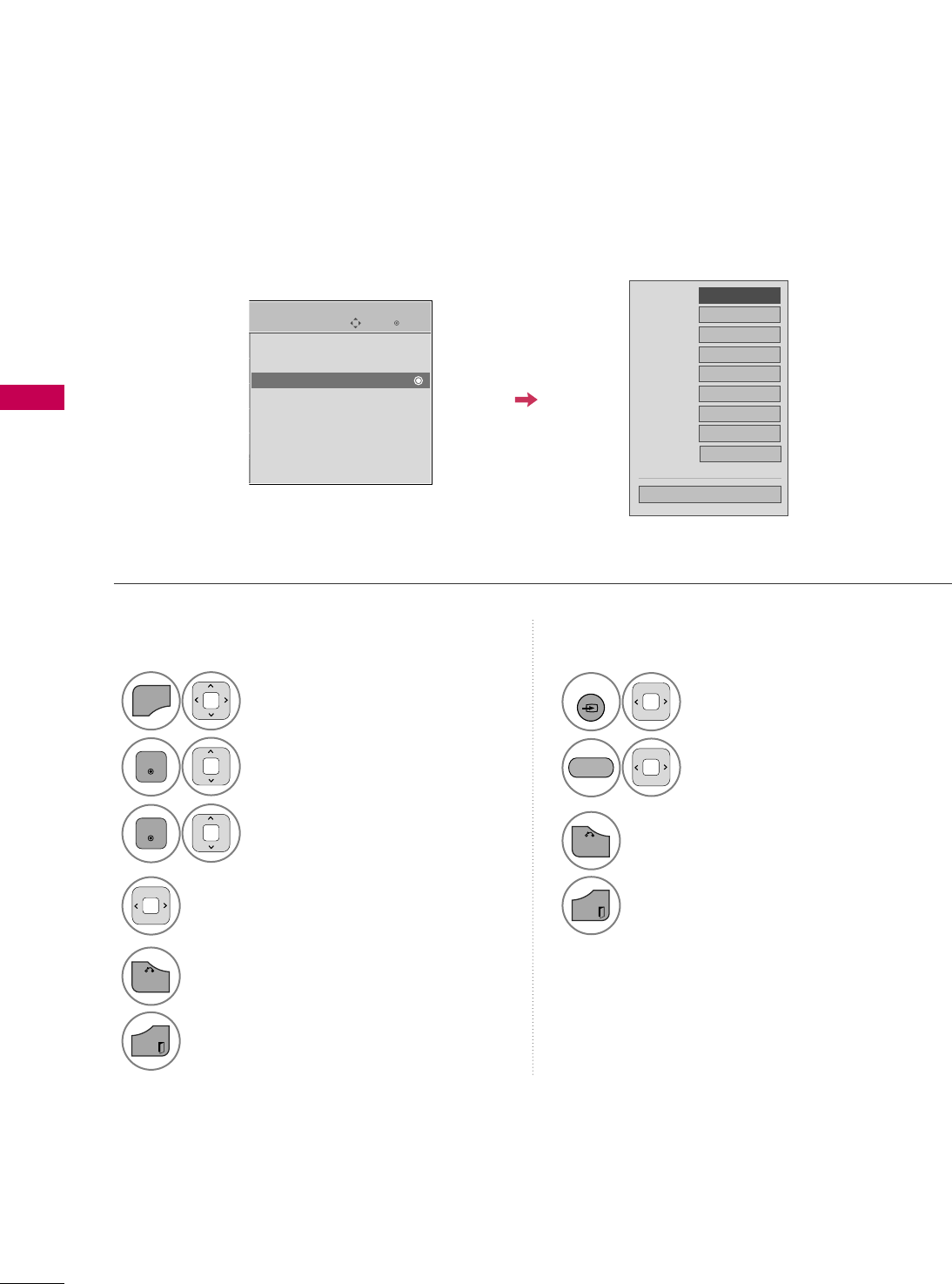
WATCHING TV / CHANNEL CONTROL
48
INPUT LABEL
WATCHING TV / CHANNEL CONTROL
This indicates which device is connected to which input port.
Enter
Move
OPTION
Menu Language : English
Audio Language : English
Input Label
SIMPLINK : On
Key Lock : Off
Simple Manual
Caption : Off
Set ID : 1
Select OOPPTTIIOONN.
Select IInnppuutt LLaabbeell.
Select the label.
1
MENU
2
ENTER
Select the source.
3
ENTER
4
5
BACK
Return to the previous menu.
EXIT
Return to TV viewing.
With using OPTION menu
Select the source.
Select the label.
1
INPUT
2
3
BACK
Return to the previous menu.
EXIT
Return to TV viewing.
With using INPUT button
AV1
AV2
Component 1
Component 2
RGB-PC
HDMI1
HDMI2
HDMI3
HDMI4
FFGG
Close
EE
BLUE
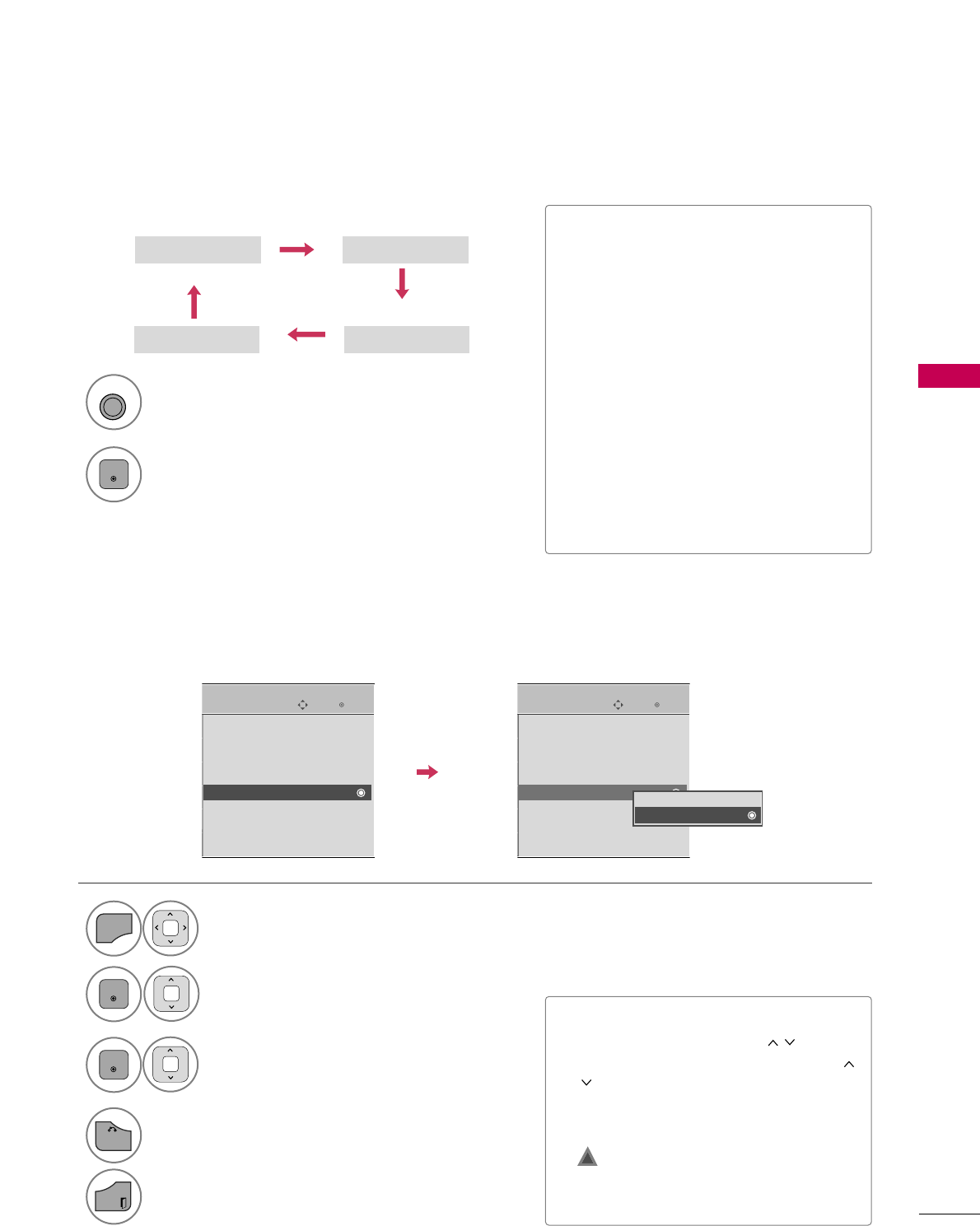
WATCHING TV / CHANNEL CONTROL
49
AV MODE
AV Mode toggles through preset Video and Audio settings.
1
AV MODE
2
Off Cinema
Game Sport
Press the AAVV MMOODDEEbutton repeatedly to
select the desired source.
ENTER
■If you select “CCiinneemmaa” in AV mode,
CCiinneemmaa will be selected both for “PIC-
TURE menu - Picture Mode” and “AUDIO
menu - Sound Mode” respectively.
■If you select “OOffff” in AV mode, the
“PPiiccttuurree MMooddee” and “SSoouunndd MMooddee”
return to previous selected value.
■OOffff: Disables the AV MODE.
■CCiinneemmaa: Optimizes video and audio for
watching movies.
■SSppoorrtt: Optimizes video and audio for
watching sports events.
■GGaammee: Optimizes video and audio for
playing games.
The TV can be set up so that it can only be used with the remote control.
This feature can be used to prevent unauthorized viewing by locking out the front panel controls.
This TV is programmed to remember which option it was last set to even if you turn the TV off.
Select OOPPTTIIOONN.
Select KKeeyy LLoocckk.
1
MENU
2
ENTER
Select OOnnor OOffff.
3
ENTER
■In KKeeyy LLoocckk‘OOnn’, if the TV is turned off,
press the rr/ I, INPUT, CH (())button
on the TV or POWER, INPUT, CH ((
)) or NUMBER buttons on the remote
control.
■With the KKeeyy LLoocckk OOnn, the display
‘ KKeeyy LLoocckk’ appears on the screen if
any button on the front panel is pressed
while viewing the TV.
4
BACK
Return to the previous menu.
EXIT
Return to TV viewing.
!
Enter
Move
OPTION
Menu Language : English
Audio Language : English
Input Label
SIMPLINK : On
Key Lock : On
Simple Manual
Caption : Off
Set ID : 1
EE
Enter
Move
OPTION
Menu Language : English
Audio Language : English
Input Label
SIMPLINK : On
Key Lock : Off
Simple Manual
Caption : Off
Set ID : 1
EE
Off
On
KEY LOCK
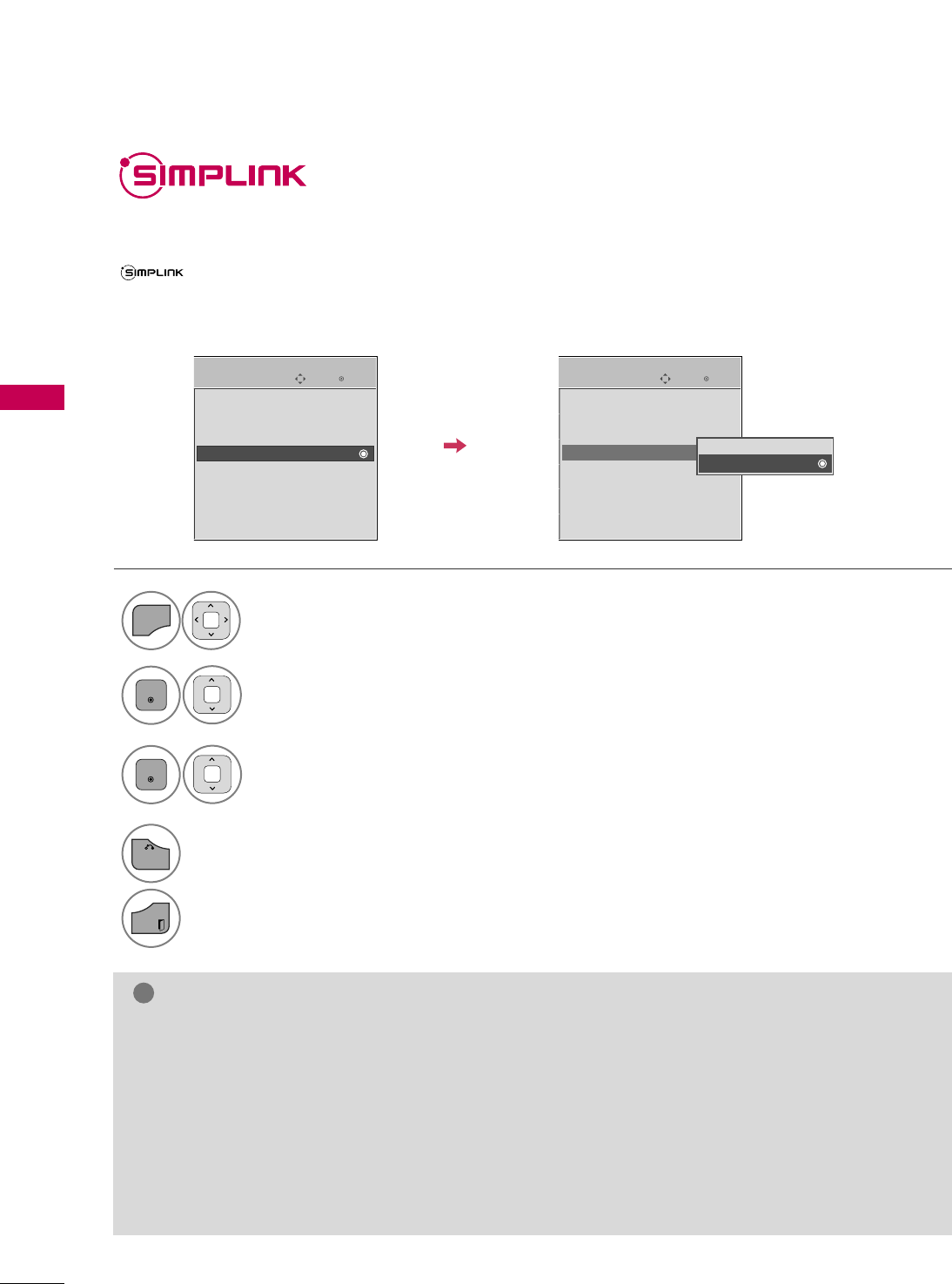
WATCHING TV / CHANNEL CONTROL
50
WATCHING TV / CHANNEL CONTROL
SIMPLINK allows you to control and play other AV devices connected with HDMI cable without additional
cables and settings. This TV may work with devices with HDMI-CEC support, but only devices with the
logo are fully supported.
SIMPLINK can be turned on and off in the user menus.
Enter
Move
OPTION
Select OOPPTTIIOONN.
Select SSIIMMPPLLIINNKK.
Select OOnn or OOffff.
Enter
Move
OPTION
E
1
MENU
3
2
ENTER
ENTER
Menu Language : English
Audio Language : English
Input Label
SIMPLINK : On
Key Lock : Off
Simple Manual
Caption : Off
Set ID : 1
Menu Language : English
Audio Language : English
Input Label
SIMPLINK : On
Key Lock : Off
Simple Manual
Caption : Off
Set ID : 1
Off
On
NOTE
!
GGConnect the HDMI/DVI IN or HDMI IN terminal of the TV to the rear terminal (HDMI terminal) of the
SIMPLINK device with the HDMI cable.
GGWhen you switch the Input source with the INPUT button on the remote control, the SIMPLINK device
will stop.
GGWhen you select a device with home theater functionality, the sound output automatically switches to
the home theater speakers and the TV speakers are turned off.
GGIf a connected SIMPLINK home theater system doesn't play the audio from the TV, connect the DIGITAL
AUDIO OUT terminal on the back of the TV to the DIGITAL AUDIO IN terminal on the back of the SIM-
PLINK device with an OPTICAL cable.
E
4
BACK
Return to the previous menu.
EXIT
Return to TV viewing.
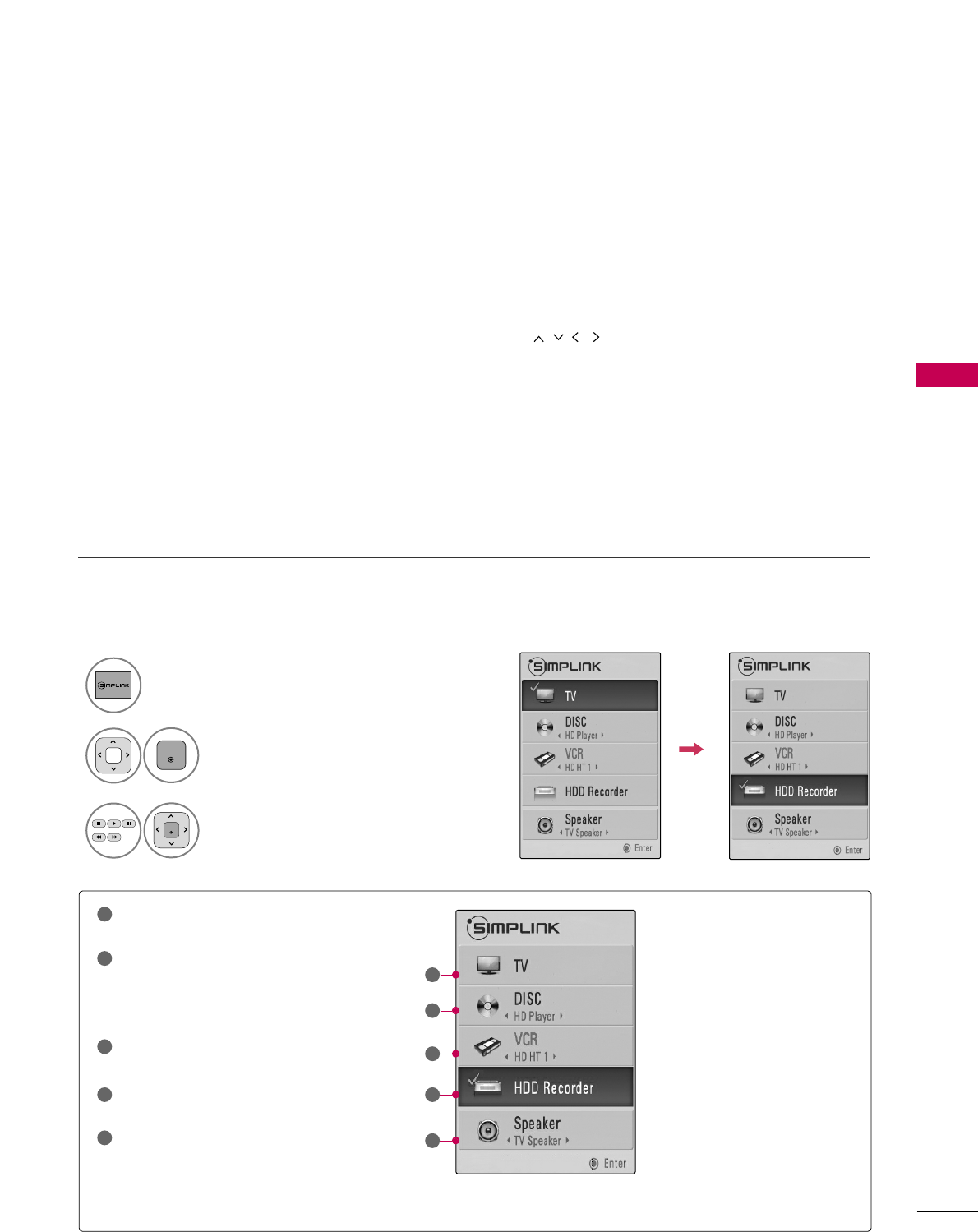
WATCHING TV / CHANNEL CONTROL
51
■DDiirreecctt PPllaayy:: After connecting AV devices to the TV, you can directly control the devices and play media with-
out additional settings.
■SSeelleecctt AAVV ddeevviiccee:: Enables you to select one of the AV devices connected to TV.
■DDiisscc ppllaayybbaacckk:: Control connected AV devices by pressing the ,
ENTER,
G
,
A
, ll ll
,
FF and GG buttons.
■PPoowweerr ooffff aallll ddeevviicceess:: When you power off the TV, all connected devices are turned off.
■SSwwiittcchh aauuddiioo--oouutt:: Offers an easy way to switch audio-out.
■SSyynncc PPoowweerr oonn:: When the equipment with Simplink function connected HDMI terminal starts to play, The TV
will change automatically to turn on mode.
(A device, which is connected to the TV through a HDMI cable but does not support SIMPLINK, does not provide
this function)
Note: To operate SIMPLINK, an HDMI cable over Version 1.3 with *CEC function should be used. (*CEC: Consumer
Electronics Control).
SIMPLINK Menu
TTVV vviieewwiinngg: Switch to the previous TV
channel regardless of the current mode.
DDIISSCC ppllaayybbaacckk: Select and play discs.
When multiple discs are available, the titles
of discs are conveniently displayed at the
bottom of the screen.
VVCCRR ppllaayybbaacckk: Control the connected
VCR.
HHDDDD RReeccoorrddiinnggss ppllaayybbaacckk: Control
recordings stored in HDD.
AAuuddiioo OOuutt ttoo HHoommee TThheeaatteerr ssppeeaakk--
eerr//AAuuddiioo OOuutt ttoo TTVV: Select Home
Theater speaker or TV speaker for Audio
Out.
SIMPLINK Functions
1
2
3
4
5
GG
When no device is connected
(displayed in gray)
GG
Selected Device
GG
When a device is connected
(displayed in bright color)
1
2
3
4
5
Display SSIIMMPPLLIINNKK menu.
Select the desired device.
Control connected AV devices.
1
3
2
ENTER
ENTER
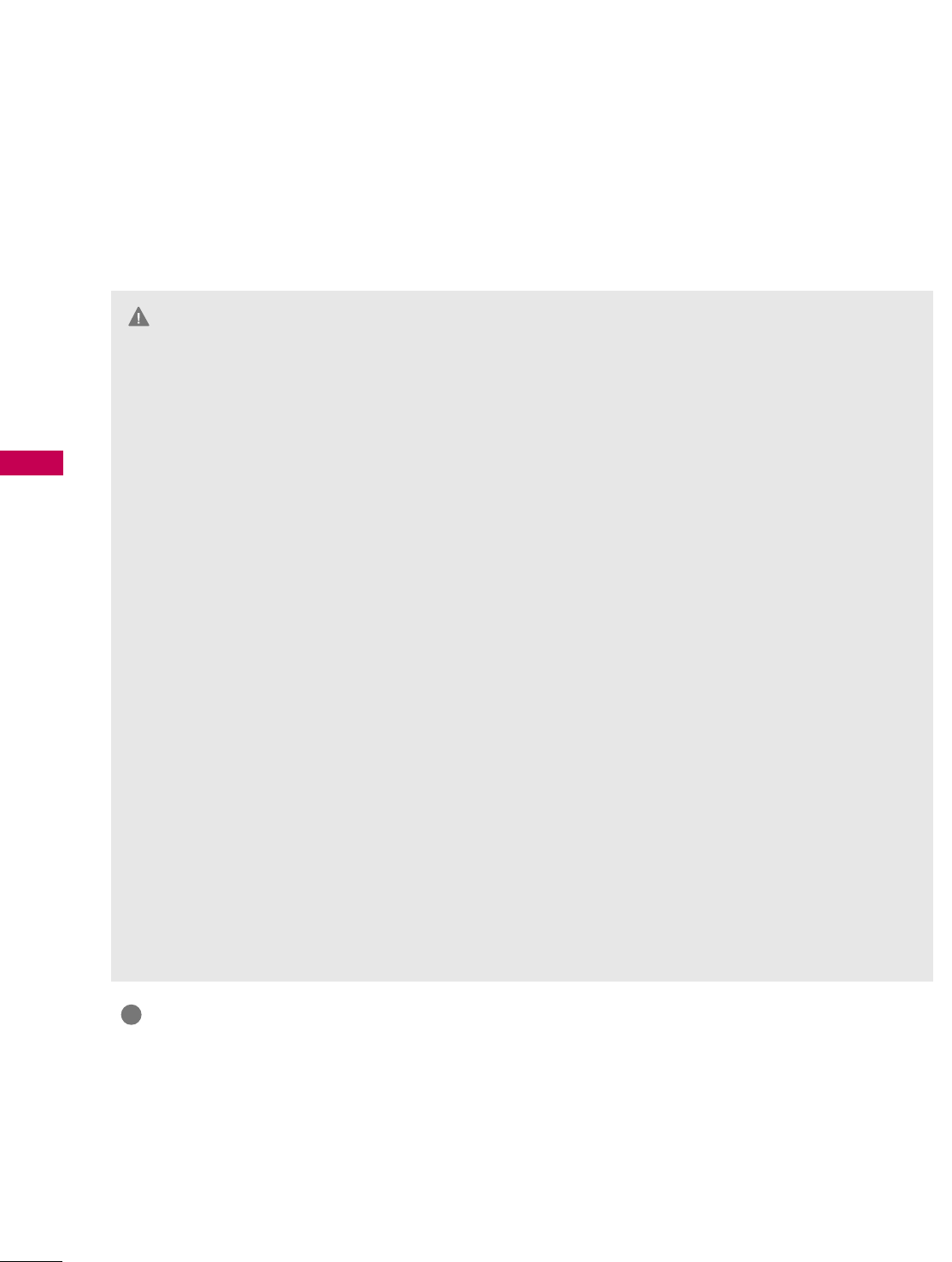
3D IMAGING
3D IMAGING
52
3D IMAGING
3D TECHNOLOGY
This TV can display in 3D via 3D broadcasting or when the TV is connected to a compatible device, such as a
Blu-ray 3D Player. You need such a device to watch the TV in 3D. The 3D TV displays two separate pictures
formatted for each eye. The viewer needs to wear 3D glasses in order to see these images in 3D format.
WARNING
GGWhen viewing 3D imaging, watch the TV from an
effective viewing angle and within the appropriate
distance. If you exceed this viewing angle or dis-
tance, you may not be able to view the 3D imag-
ing. Furthermore, the 3D imaging may not display
if it is viewed while you are lying down.
GGIf you watch the 3D imaging too closely or for a
long period of time, it may harm your eyesight.
GGWatching the TV or playing video games that
incorporate 3D imaging with the 3D glasses for a
long period of time can cause drowsiness,
headaches or fatigue to you and/or your eyes. If
you have a headache, or otherwise feel fatigued or
drowsy, stop watching the TV and take a rest.
GGPregnant woman, seniors, persons with heart prob-
lems or persons who experience frequent drowsi-
ness should refrain from watching 3D TV.
GGSome 3D imaging may cause you to duck or dodge
the image displayed in the video. Therefore, it is
best if you do not watch 3D TV near fragile
objects or near any objects that can be knocked
over easily.
GGPlease prevent children under the age of 5 from
watching 3D TV. It may affect their vision devel-
opment.
GGWarning for photosensitization seizure:
Some viewers may experience a seizure or epilep-
sy when exposed to certain factors, including
flashing lights or images in TV or video games. If
you or anybody from your family has a history of
epilepsy or seizure, please consult with your doc-
tor before watching 3D TV.
Also certain symptoms can occur in unspecified
conditions without any previous history. If you
experience any of the following symptoms, imme-
diately stop watching the 3D imaging and consult
a doctor: dizziness or lightheadedness, visual tran-
sition or altered vision, visual or facial instability,
such as eye or muscle twitching, unconscious
action, convulsion, loss of conscience, confusion
or disorientation, loss of directional sense,
cramps, or nausea. Parents should monitor their
children, including teenagers, for these symptoms
as they may be more sensitive to the effects of
watching 3D TV.
Risk of photosensitization seizure can be reduced
with the following actions.
- Take frequent breaks from watching 3D TV.
- For those who have vision that is different in
each eye, they should watch the TV after taking
vision correction measures.
- Watch the TV so that your eyes are on the same
level as the 3D screen and refrain from sitting too
closely to the TV
- Do not watch the 3D imaging when tired or sick, and
avoid watching the 3D imaging for a long period of time.
- Do not wear the 3D glasses for any other pur
pose than viewing 3D imaging on a 3D TV.
- Some viewers may feel disoriented after watch
ing 3D TV. Therefore, after you watch 3D TV, take
a moment to regain awareness of your situation
before moving.
NOTE
Viewing 3D Imaging
!
GGTo watch the TV in 3D, you must put on your 3D glasses. For best results, you should wear LG Brand 3D glass-
es. The 3D imaging may not display properly when using another brand of 3D glasses. Please see the 3D glass-
es manual for instructions on how to use the 3D glasses.
GGAfter powering on the TV, a few seconds may be needed for your TV to calibrate.
GGIt may take a moment for you to see the 3D imaging if you look away from the TV and then revert your eyes back
to the 3D program.
GGThe TV may flicker slightly if the 3D imaging is displayed under 3 wavelength lamp fluorescent light (50 Hz - 60
Hz) or magnetic fluorescent lamp (50Hz - 60 Hz). In such instances, it is recommended to turn the lights off.
GGIf there is an obstacle between the TV and the 3D glasses, the 3D imaging may not display properly.
GGDo not use the TV in close proximity to other electronic equipments and IR equipments.
GGIn Analog TV, 3D Imaging does not work.
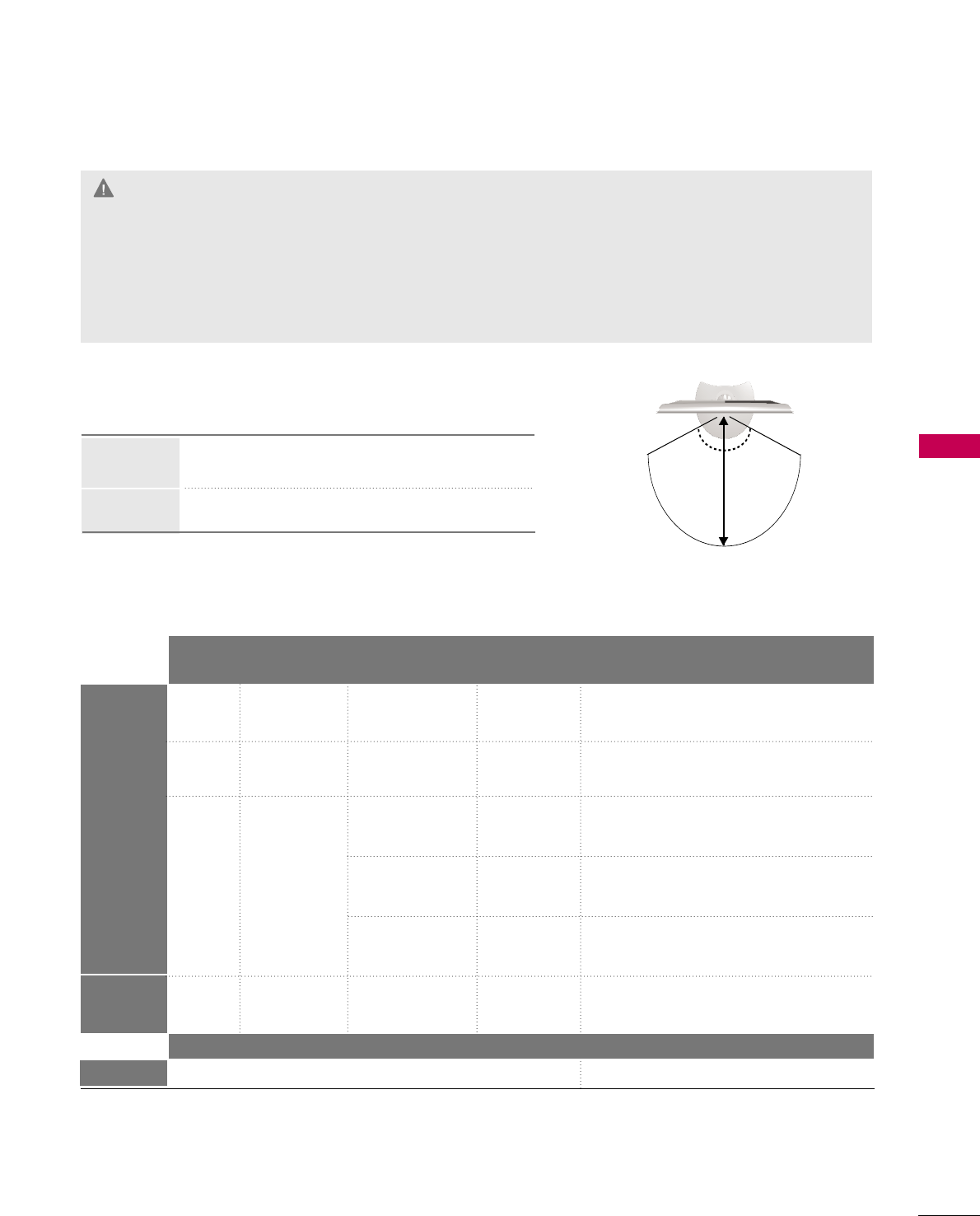
3D IMAGING
53
60
30
1280x720
1920X1080
1920X1080
1920X1080 33.75
67.50
27
33.75
60
24
30
Top & Bottom, Side by Side,
Checker Board,Single Frame Sequential
Top & Bottom, Side by Side,
Checker Board
Top & Bottom, Side by Side,
Checker Board
Top & Bottom, Side by Side,
Checker Board, MPO(Photo)
CAUTION
When using 3D Glasses
GG3D glasses are sold separately. Refer to the 3D glasses manual for operating instructions.
GGDo not use the 3D glasses to replace your corrective glasses, sunglasses or protective goggles.
GGDo not store the 3D glasses in hot or cold locations.
GGDo not drop objects onto the 3D glasses. Do not drop or bend the glasses.
GGSince the lenses of the 3D glasses are easily scratched, make sure to clean only with a soft cloth. Shake off
any dust before using the cloth since the glasses are easily scratched.
3D Imaging viewing range
TV size, viewing angle & other circumstances may change
the viewing distance and the angle of view.
2 m - 7 m (6.5 ft - 22.9 ft)
120 (When the viewing distance is 2 m (6.5 ft))
Viewing
Distance
Viewing
Angle
WATCHING 3D IMAGING
1
Play the video produced in 3D.
Refer to the following for the supported imaging.
For 3D video feed that is input in the HDMI (V. 1.4 with 3D) Frame Packing format, it is automatically switched to 3D.
Media contents and a player need to support HDMI (V. 1.4 with 3D) Frame Packing to play Frame Packing format stereoscopic.
Video, which is input as HDMI (V. 1.4 with 3D) Frame Packing format, is switched into the stereoscopic screen automatically.
7m
2m 2m
60
60
Signal Resolution Horizontal
Frequency (kHz)
Vertical
Frequency (Hz) Playable 3D video format
HDMI
Input
USB
Input
720p
108 0 i
108 0 p
108 0 p
45
33.75 60
Top & Bottom, Side by Side
Top & Bottom, Side by Side
Signal Playable 3D video format
DTV 720p, 1080i Top & Bottom, Side by Side
o
o
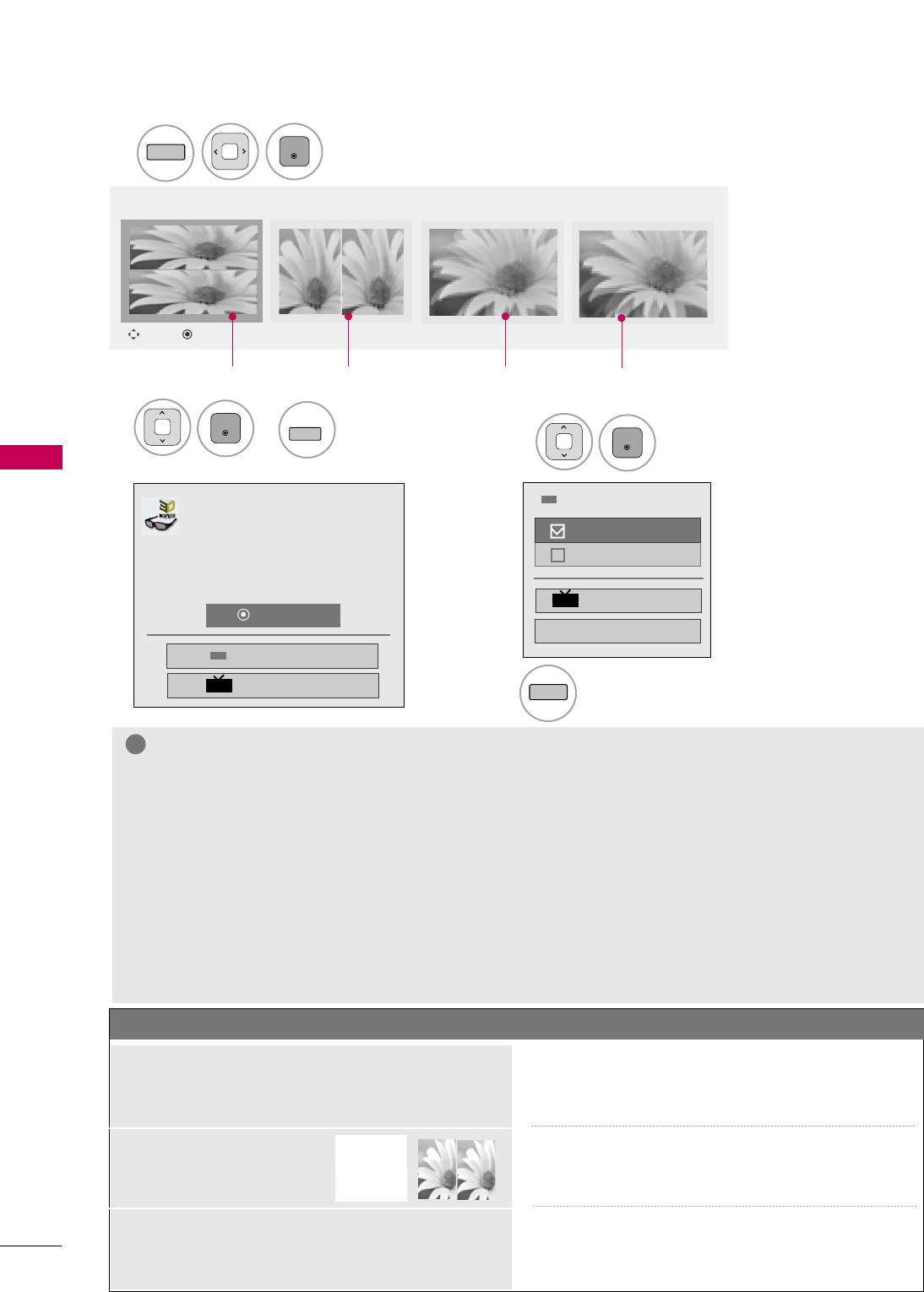
3D IMAGING
3D IMAGING
54
After selecting the shape as shown in the screen on TV, wear the 3D glasses.
2
To turn on 3D Mode, select this icon.
Move Enter Exit
Top & Bottom Side by Side Checker Board Frame Sequential
Select SSeettttiinngg
LLeefftt//RRiigghhtt..
3
Select LLeefftt//RRiigghhttor RRiigghhtt//LLeefftt..
Select the screen with 3D
video with better visibility.
4
5
The 3D imaging mode is changed
to the 2D imaging mode.
NOTE
GGIf you select 3D mode, "Power indicator" is turned off automatically.
GGWhile watching 3D imaging, you cannot adjust video/audio settings using the menu.
GGSome menus may not work while watching the TV in 3D.
GGYou can only choose "Standard -> Cinema -> Game" with the AAVV MMOODDEEbutton on remote control.
AAVV MMooddeeis set as SSttaannddaarrddwhile playing in 3D.
GGThe 3D imaging mode is disabled automatically when switching DTV channels.
GGThe screen may not be displayed properly if you view 2D DTV images in 3D imaging mode.
GG3D effect can be seen when 3D Mode is selected appropriately for the 3D input signal supplied to the TV.
GGFor *mpo files (3D camera files), the 3D imaging mode is enabled automatically.
GGEnergy Saving is disabled while playing in 3D.
GGIf you'd like to play the BGM using *.mpo file(3D camera file), In advance, the contents path for BGM should
be set on full-sized photo view screen which isn't *.mpo file(3D camera file).
NOTES FOR VIEWING 3D IMAGE WITH 3D BROADCASTING (* In Analog TV, 3D Imaging does not work.)
When switching the 2D image display to the 3D
image display with the 3D button on the remote
control, the overlapped image may be displayed.
If the screen is divided into
left/right or top/bottom when
you change the channel.
If your eyes are soaring or the screen looks blurry
while viewing 3D images.
■ Disable the 3D imaging mode with the 3D button.
■ The 3D imaging mode is disabled automatically if you
change the channel.
■ This channel supports the 3D imaging mode. Select the
3D imaging type displayed on the screen by pressing the
3D button on the remote control.
■ Press the L/R SELECT button on the remote control
and select L/R or R/L, which you find better for viewing
3D images.
!
ENTER
3D
ENTER
L/R SELECT
or
ENTER
3D
Put on 3D glasses.
Sit 2 meters from TV to enjoy the best 3D
view.
(To select more comfortable view for
you, change to left/right image of glasses
with _ button.)
Enter
Setting Left/Right
End 3D Video
3D
Setting Left/Right
End 3D Video
3D
Exit
Right/Left
Left/Right
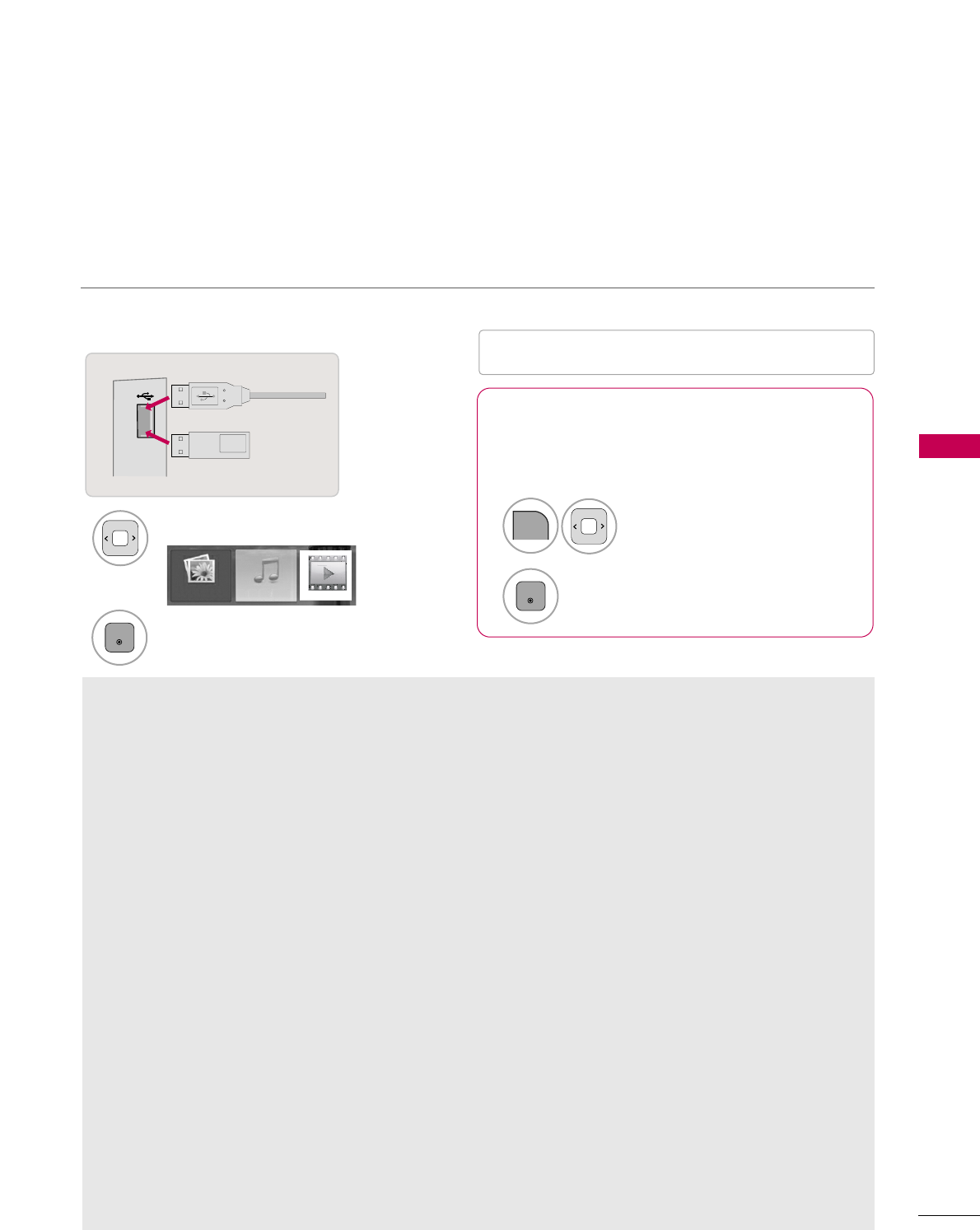
3D IMAGING
55
ENTRY MODES
USB
Precautions when using the USB device
GGOnly a USB storage device is recognizable.
GGIf the USB storage device is connected through a
USB hub, the device is not recognizable.
GGA USB storage device using an automatic recogni-
tion program may not be recognized.
GGA USB storage device which uses its own driver
may not be recognized.
GGThe recognition speed of a USB storage device
may depend on each device.
GGPlease do not turn off the TV or unplug the USB
device when the connected USB storage device is
working. When such device is suddenly separated
or unplugged, the stored files or the USB storage
device may be damaged.
GGOnly use a USB storage device which has normal
music files or image files.
GGPlease use only a USB storage device which was
formatted as a FAT 32 or NTFS file system provid-
ed with the Windows operating system. In case of
a storage device formatted as a different utility
program which is not supported by Windows, it
may not be recognized.
GGPlease connect power to a USB storage device
(over 0.5A) which requires an external power sup-
ply. If not, the device may not be recognized.
GGUse the cable that came with the USB storage
device with cable. The device may not be recog-
nized if connected with cable a different cable or
an excessively long cable.
GGSome USB storage devices may not be supported
or operate properly.
GGPlease backup important files because data on
USB device may be damaged. Data management is
consumer's responsibility and as a result, the man-
ufacturer does not cover data damage.
GGIf your USB memory device has multiple partitions,
or if you use a USB multi-card reader, you can use
up to 4 partitions or USB memory devices.
GGUSB storage devices formatted as NTFS are not
supported.
GGFile alignment method of USB storage device is
similar to Window XP and file name can recognize
up to 100 English characters.
GGThe recommended capacity is 1TB or less for a
USB external hard disk and 32 GB or less for USB
memory.
GGIf a USB external hard disk with a “Energy Saving”
function doesn’t work, turn the hard disk off and
on again to make it work properly. Refer to the
user manual of the application USB external hard
disk.
When removing the USB device
Connect the USB device to the UUSSBB IINN
jacks on the side of TV.
3
Select PPHHOOTTOO LLIISSTTor MMUUSSIICCLLIISSTT.
1
PHOTO LIST MUSIC LIST
Select UUSSBB DDeevviiccee.
Select EEjjeecctt.
Select the UUSSBB DDeevviicceemenu before removing the
USB device.
2
ENTER
1
Q.MENU
2
ENTER
■This TV supports JPG and MP3 files.
When you connect a USB device, this pop up menu is displayed automatically.
When the Pop Up menu does not appear, you can select Photo List or Music List in the USB menu.
In USB device, you can not add a new folder or delete the existing folder.
USB IN
Memory Key
MOVIE LIST
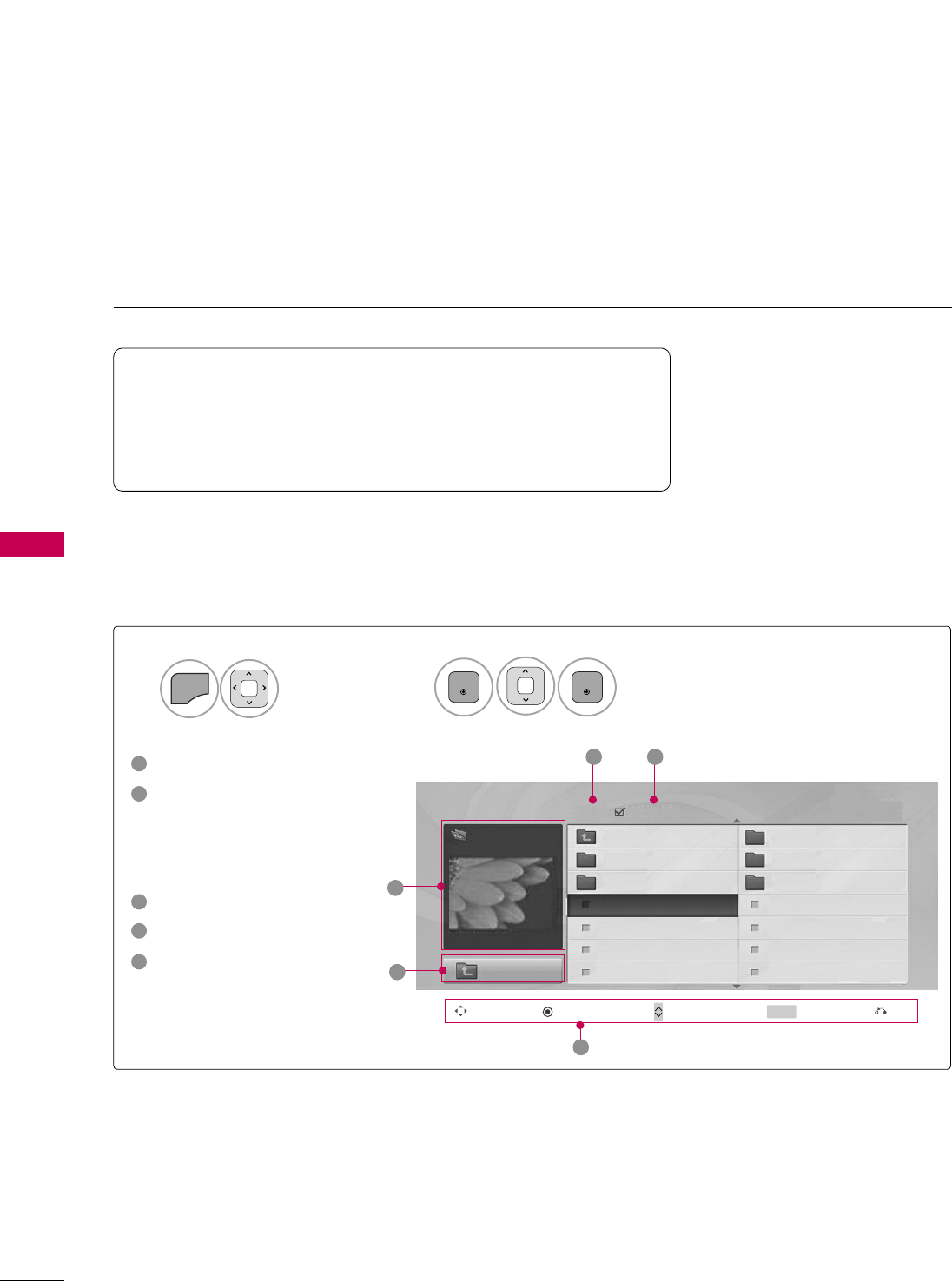
USB
56
PHOTO LIST
You can view .JPG files from USB storage devices.
The On Screen Display on your model may be slightly different than what is pictured below.
Screen Components
Moves to upper level folder
Preview: Display the
thumbnail/folder name of
the photo in the selected
folder
Current page/Total pages
Total number of marked photos
Corresponding buttons on
the remote control
Supported photo file: *.JPG
■You can play JPG files only.
■Only baseline scan is supported among JPG.
■Available JPG size (width x height, pixel): 64 x 64 - 15360 x 8640
Select UUSSBB.Select PPhhoottoo LLiisstt.
2
1
MENU
ENTER
ENTER
1
2
3
4
5
Navigation Popup Menu Page Change Mark Exit
CH MARK
5
Page 2/3 No Marked
Photo List
Up Folder
1366x768, 125KB
KY101 06/10/2008
KY102 04/03/2008
JMJ001 01/01/2000
JMJ002 06/15/2008
JMJ003 04/03/2008
JMJ004 02/18/2008
KY103 03/30/2008
KY104 06/19/2008
KY105 01/31/2008
JMJ005 05/13/2008
JMJ006 05/26/2008
JMJ007 02/18/2008
JMJ008 02/18/2008
Up Folder
Drive1
JMJ001
3 4
2
1
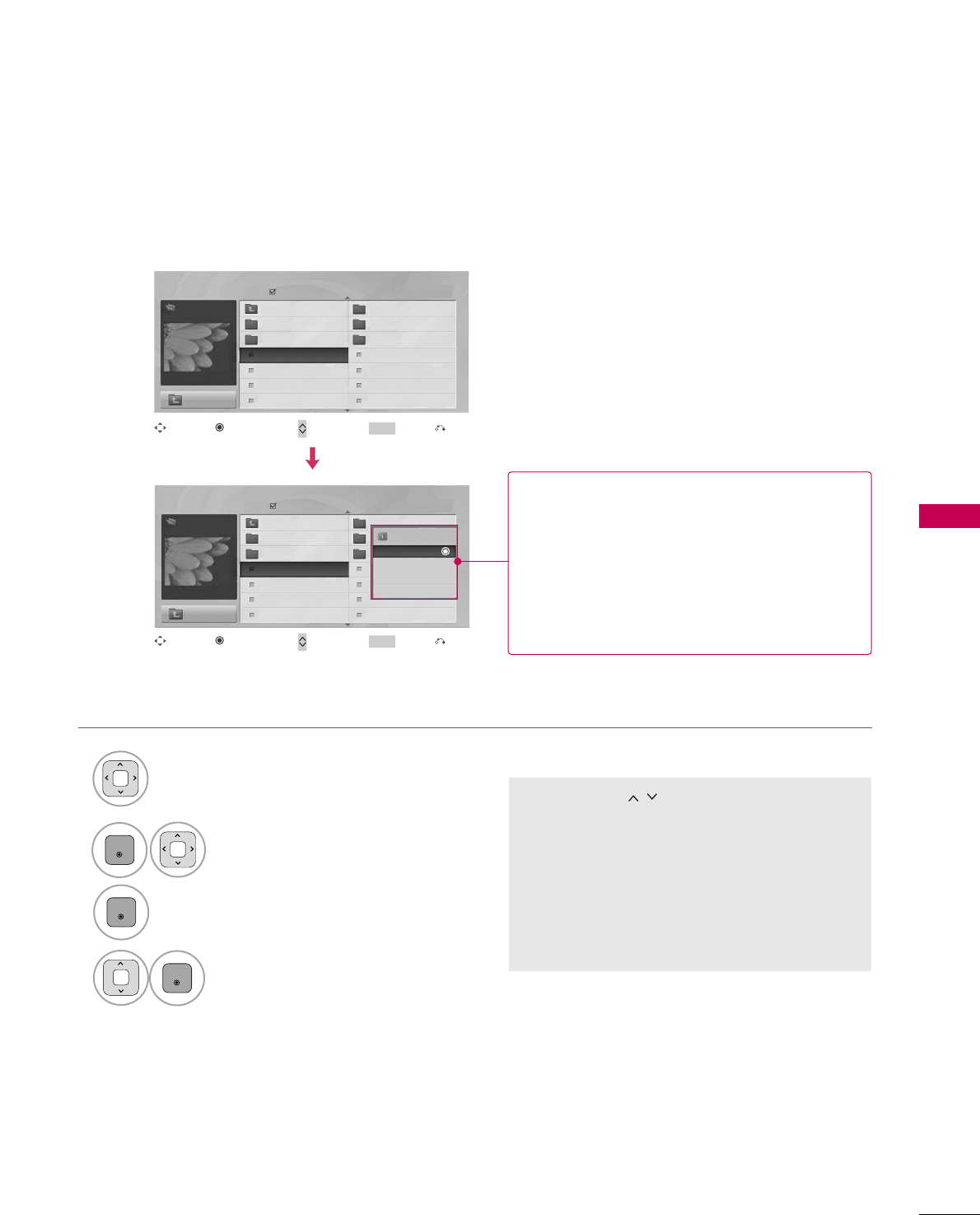
USB
57
Photo Selection and Popup Menu
Select the target folder or drive.
Select the desired photos.
2
Show the Popup menu.
3
1
■Use the CCHH button to navigation in the
photo page.
■Use the MMAARRKKbutton to mark or unmark a
photo. When one or more photos are marked,
you can view individual photos or a slide show
of the marked photos. If no photos are marked,
you can view all photos individually or all pho-
tos in the folder in a slide show.
4Select the desired Popup menu.
ENTER
ENTER
ENTER
Page 2/3
No Marked
Photo List
Up Folder
1366x768, 125KB
KY101 06/10/2008
KY102 04/03/2008
JMJ001 01/01/2000
JMJ002 06/15/2008
JMJ003 04/03/2008
JMJ004 02/18/2008
KY103 03/30/2008
KY104 06/19/2008
KY105 01/31/2008
JMJ005 05/13/2008
JMJ006 05/26/2008
JMJ007 02/18/2008
JMJ008 02/18/2008
Up Folder
Page 2/3
No Marked
Photo List
Up Folder
1366x768, 125KB
KY101 06/10/2008
KY102 04/03/2008
JMJ001 01/01/2000
JMJ002 06/15/2008
JMJ003 04/03/2008
JMJ004 02/18/2008
KY103 03/30/2008
KY104 06/19/2008
KY105 01/31/2008
JMJ005 05/13/2008
JMJ006 05/26/2008
JMJ007 02/18/2008
JMJ008 02/18/2008
Up Folder
Drive1
Drive1
JMJ001
JMJ001 1366x768, 125KB
View
Mark All
Delete
Close
Navigation Page Change Mark Exit
CH MARK
Popup Menu
Navigation Page Change Mark Exit
CH MARK
Popup Menu
When you select a file (not folder), this PopUp
menu is displayed.
GGVViieeww: Display the selected item.
GGMMaarrkk AAllll: Mark all photos on the screen.
GGUUnnmmaarrkk AAllll: Deselect all marked photos.
GGDDeelleettee: Delete the selected photo item.
GGCClloossee: Close the pop-up menu.
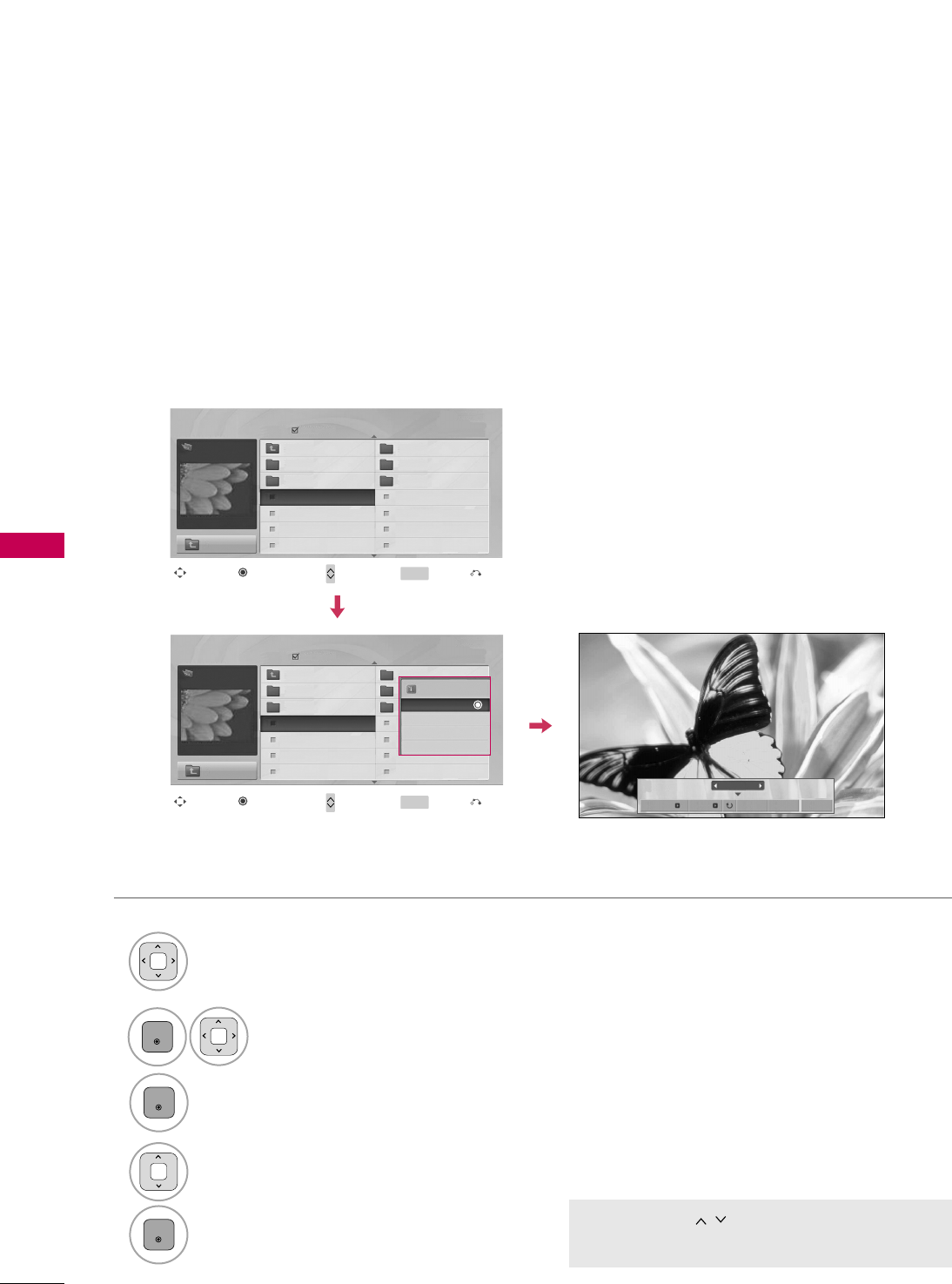
USB
58
USB
Full Screen Menu
You can change the Photo List view so that it fills the screen. More operations are available in full
screen mode.
■Use the CCHH button to navigation in the
photo page.
Select the target folder or drive.
Select the desired photos.
Show the Popup menu.
5
Select VViieeww.
The selected photo is displayed in
full size.
2
3
1
4
ENTER
ENTER
ENTER
Page 2/3
No Marked
Photo List
Up Folder
1366x768, 125KB
KY101 06/10/2008
KY102 04/03/2008
JMJ001 01/01/2000
JMJ002 06/15/2008
JMJ003 04/03/2008
JMJ004 02/18/2008
KY103 03/30/2008
KY104 06/19/2008
KY105 01/31/2008
JMJ005 05/13/2008
JMJ006 05/26/2008
JMJ007 02/18/2008
JMJ008 02/18/2008
Up Folder
Page 2/3
No Marked
Photo List
Up Folder
1366x768, 125KB
KY101 06/10/2008
KY102 04/03/2008
JMJ001 01/01/2000
JMJ002 06/15/2008
JMJ003 04/03/2008
JMJ004 02/18/2008
KY103 03/30/2008
KY104 06/19/2008
KY105 01/31/2008
JMJ005 05/13/2008
JMJ006 05/26/2008
JMJ007 02/18/2008
JMJ008 02/18/2008
Up Folder
Drive1
Drive1
JMJ001
JMJ001 1366x768, 125KB
View
Mark All
Delete
Close
Navigation Page Change Mark Exit
CH MARK
Popup Menu
Navigation Page Change Mark Exit
CH MARK
Popup Menu
The aspect ratio of a photo may change the size of
the photo displayed on the screen in full size.
1/17
Slideshow BGM Delete Option Hide
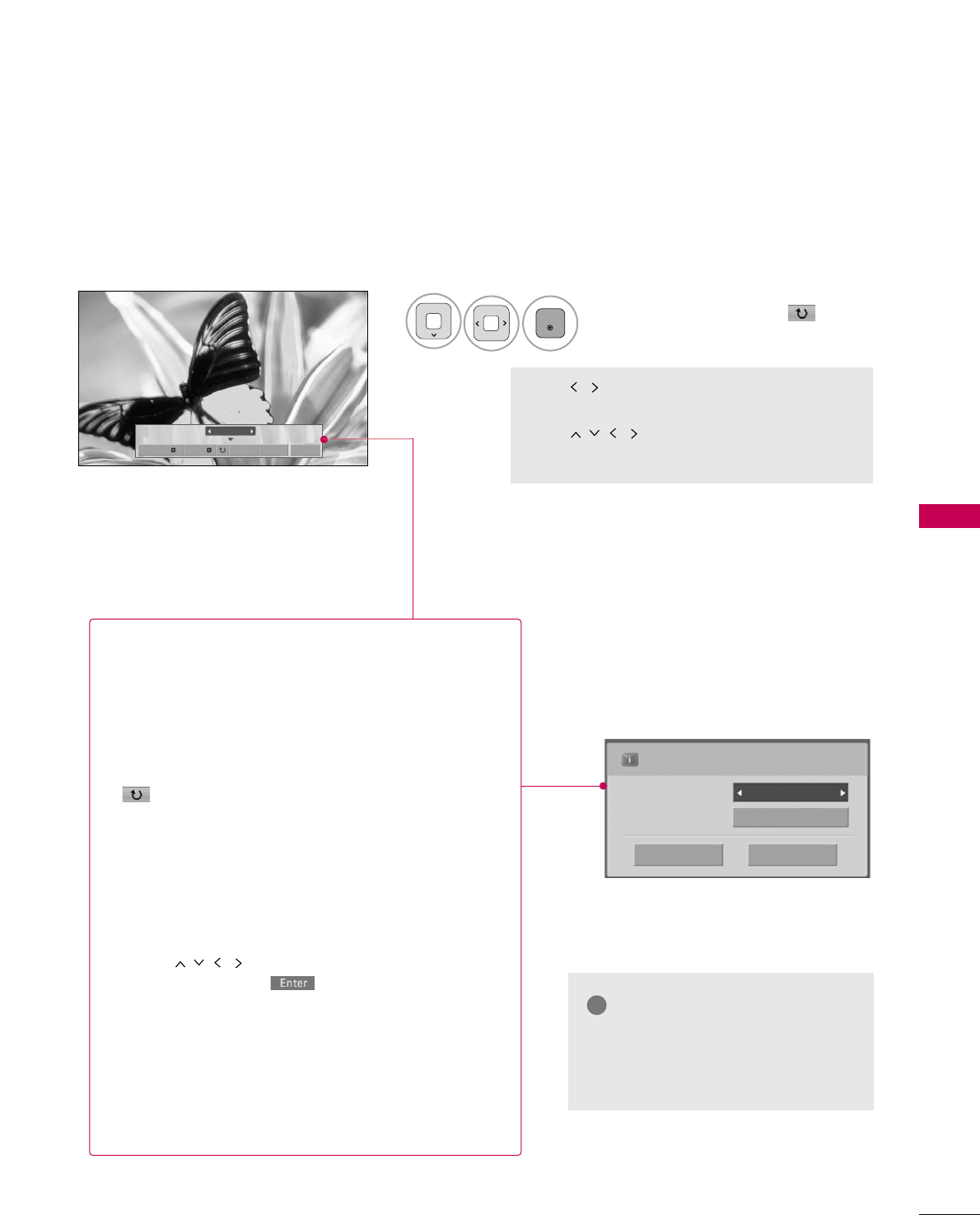
USB
59
Select the SSlliiddeesshhooww, BBGGMM, ((RRoottaattee)),
DDeelleettee,OOppttiioonn, or HHiiddee..
■Use button to select the previous or
next photo.
■Use button to select and control
the menu on the full-sized screen.
ENTER
6
NOTE
!
GGThis TV will not be able to decode
most JPG images saved using the
Progressive option.
1/17
Slideshow BGM Delete Option Hide
Press FF GGto set the time interval between slides.
Slide Speed Fast
Cancel
...
Music Album
Enter
GGSSlliiddeesshhooww: Selected photos are displayed during the
slide show. If no photo is selected, all photos in the cur-
rent folder are displayed during slide show.
■Set the time interval of the slide show in OOppttiioonn.
GGBBGGMM: Listen to music while viewing photos in full size.
■Set the BGM device and album in OOppttiioonn.
GG((RRoottaattee)): Rotate photos.
■Rotates the photo 90°, 18 0 °, 270°, 360°clockwise.
■Photo cannot be rotated if its width is greater than
the available supported resolution height.
GGDDeelleettee: Delete photos.
GGOOppttiioonn: Set values for SSlliiddee SSppeeeeddand MMuussiicc
AAllbbuumm.
■Use button and EENNTTEERRbutton to set
values. Then go to and press EENNTTEERRto save
the settings.
■You cannot change MMuussiicc AAllbbuummwhile BGM is
playing.
GGHHiiddee : Hide the menu on the full-sized screen.
■To see the menu again on the full-sized screen, press
EENNTTEERR button to display.
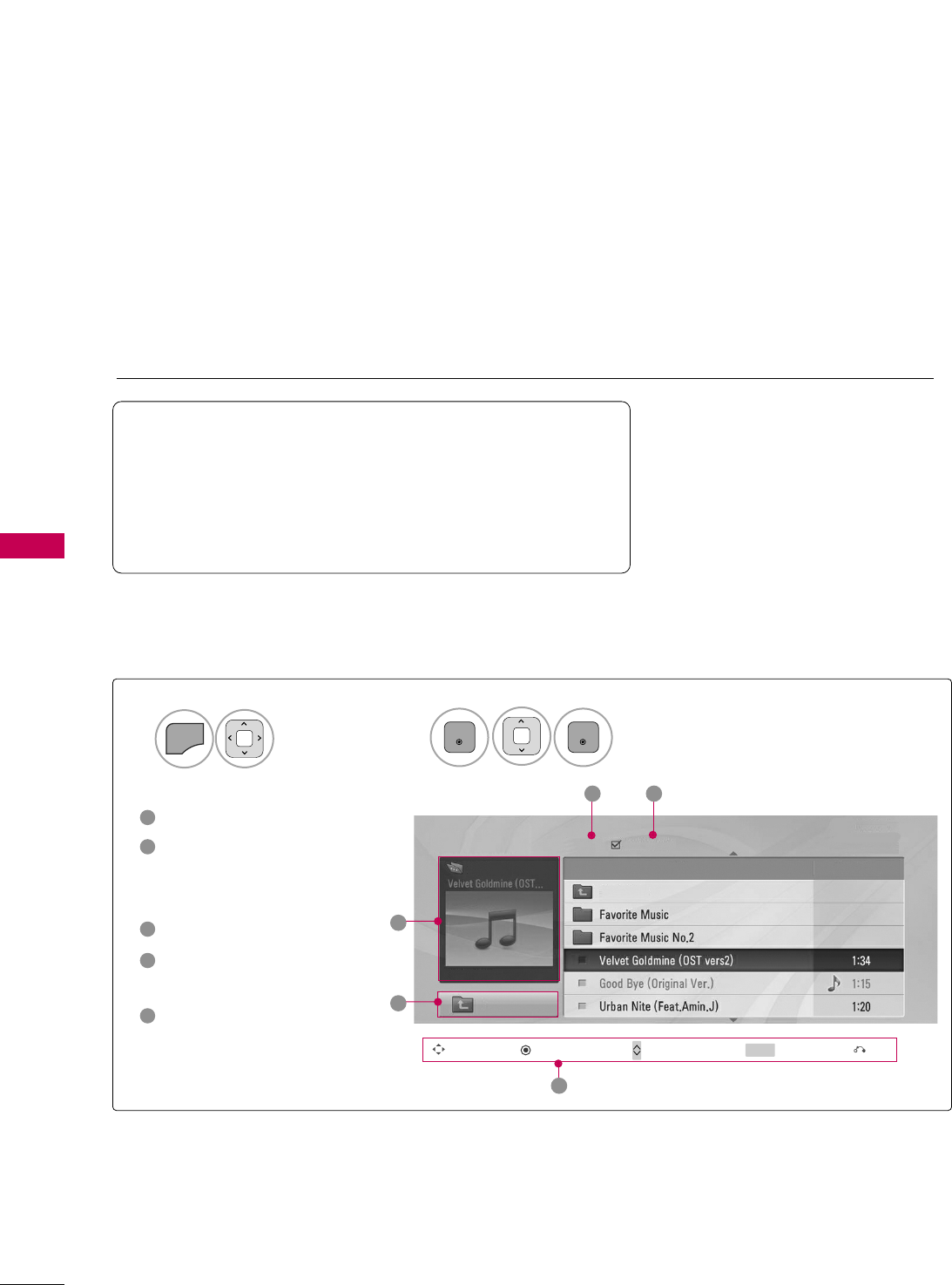
USB
60
USB
MUSIC LIST
You can use the Music List menu to play MP3 files from a USB storage device.
This TV cannot play back copy-protected files.
The On Screen Display on your model may be slightly different.
Screen Components
Supported music file: *.MP3
Bit rate range 32 Kbps - 320 Kbps
• Sampling rate (Sampling Frequency)
MPEG1 layer 3: 32 kHz, 44.1 kHz, 48 kHz
MPEG2 layer 3: 16 kHz, 22.05 kHz, 24 kHz
MPEG2.5 layer 3: 8 kHz, 11.025 kHz, 12 kHz
Moves to upper level folder
Preview: If any album jacket
for the file exists, this jack-
et is displayed.
Current page/Total pages
Total number of marked
musics
Corresponding buttons on
the remote control
1
3
4
5
2
Select UUSSBB.Select MMuussiicc LLiisstt.
12
MENU
ENTER
ENTER
Music List
Up Folder
Title Duration
3 4
2
1
Page 2/3 No Marked
Drive1
Navigation Popup Menu Page Change Mark Exit
CH MARK
5
AA 00:00 / 04:16
Up Folder
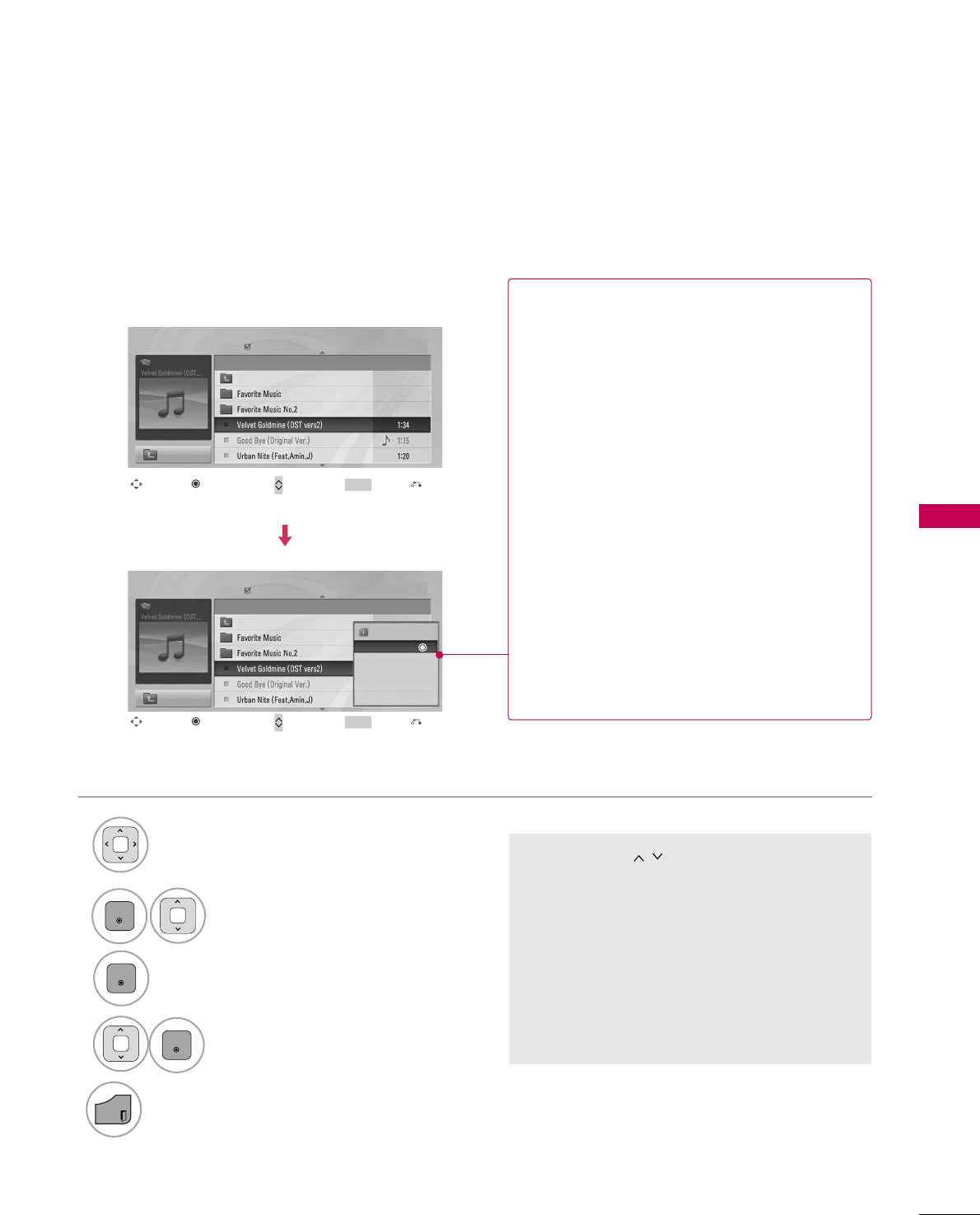
USB
61
Music Selection and Popup Menu
■Use the CCHH button to navigation in
the music page.
■Use MMAARRKKbutton to mark or unmark a music
file. If no music is marked, all the music in the
folder will be played in sequence. When one or
more music files are marked, the marked music
files will be played in sequence. If you want to
listen to only one song repeatedly, just mark
that one file and play.
Select the target folder or drive.
Select the desired musics.
Show the Popup menu.
Select the desired Popup menu.
2
3
1
4
ENTER
ENTER
ENTER
5
EXIT
Return to TV viewing.
Navigation Page Change Mark Exit
CH MARK
Popup Menu
Navigation Page Change Mark Exit
CH MARK
Popup Menu
Page 2/3
No Marked
Music List
Up Folder
AA 00:00 / 04:16
Up Folder
Drive1 Title
Duration
Page 2/3
No Marked
Music List
Up Folder
AA 00:00 / 04:16
Up Folder
Drive1 Title
Duration
3945 KB
128 Kbps
Play
Play with Photo
Mark All
Delete
Close
GGPPllaayy (During stop): Play the selected music.
Once a song finishes playing, the next selected
one will be played. When there are no selected
musics to play, the next one in the current fold-
er will be played. If you go to a different folder
and press the EENNTTEERRbutton, the current
music in playback will stop.
GGPPllaayy MMaarrkkeedd: Play the selected musics. Once
a music finishes playing, the next selected one
will be played automatically.
GGSSttoopp PPllaayy (During playback): Stop the play-
ing musics.
GGPPllaayy wwiitthh PPhhoottoo: Start playing the selected
musics and then move to the Photo List.
GGMMaarrkk AAllll: Mark all musics in the folder.
GGUUnnmmaarrkk AAllll: Deselect all marked music.
GGDDeelleettee: Delete the selected music.
GGCClloossee: Close the pop-up menu.
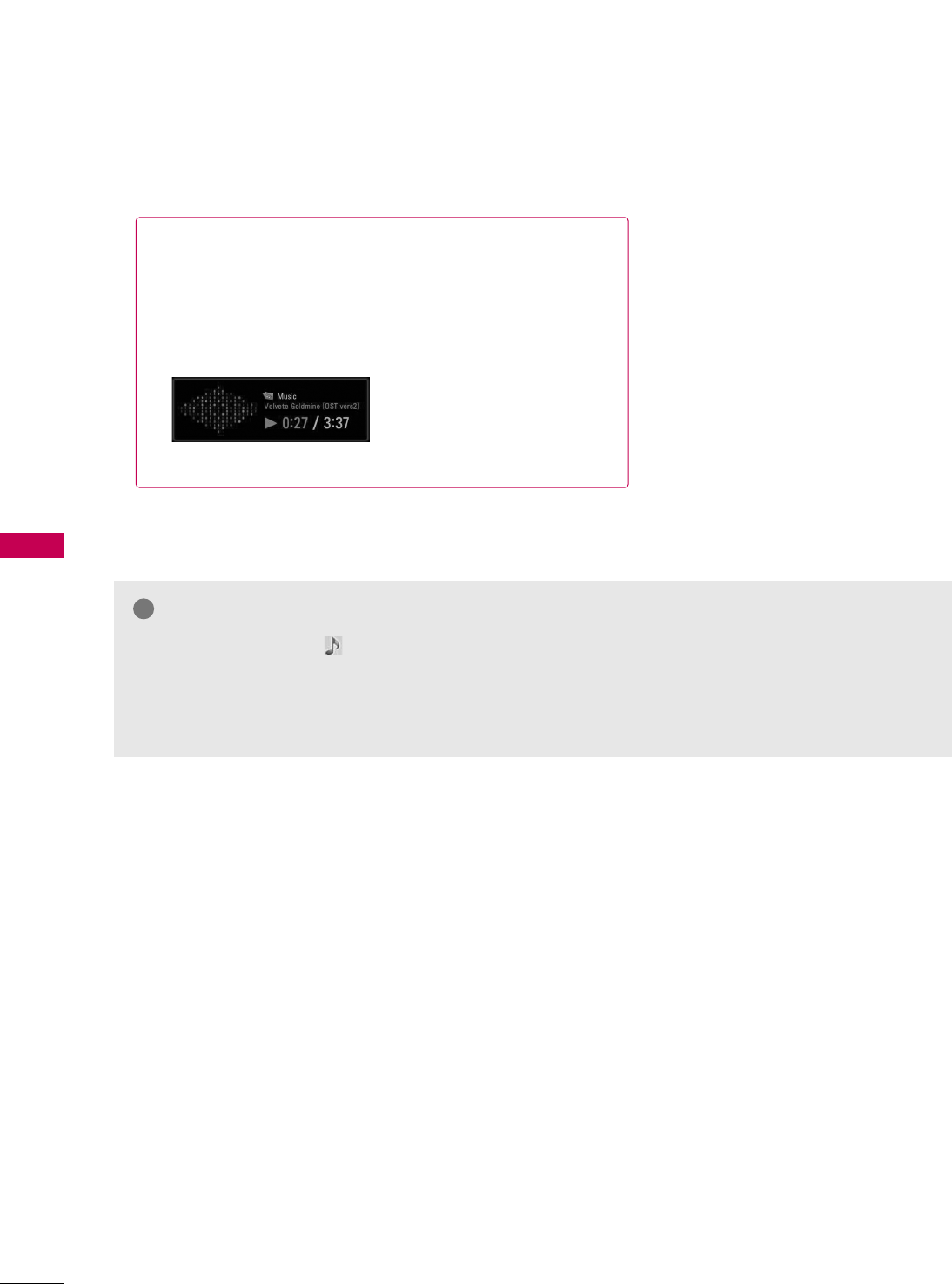
USB
62
USB
■The play information box (as shown below) will automatically
move across the screen when there is no user input to pre-
vent a fixed image remaining on the screen for a extended
period of time.
NOTE
!
GGWhen music is playing, is displayed in front of the music play time.
GGA damaged or corrupted music file that does not play displays 00:00 as the play time.
GGMusic files with copy-protection will not play.
GGPress EENNTTEERR, AA, BBAACCKK, or EEXXIITT button to stop the screen saver.
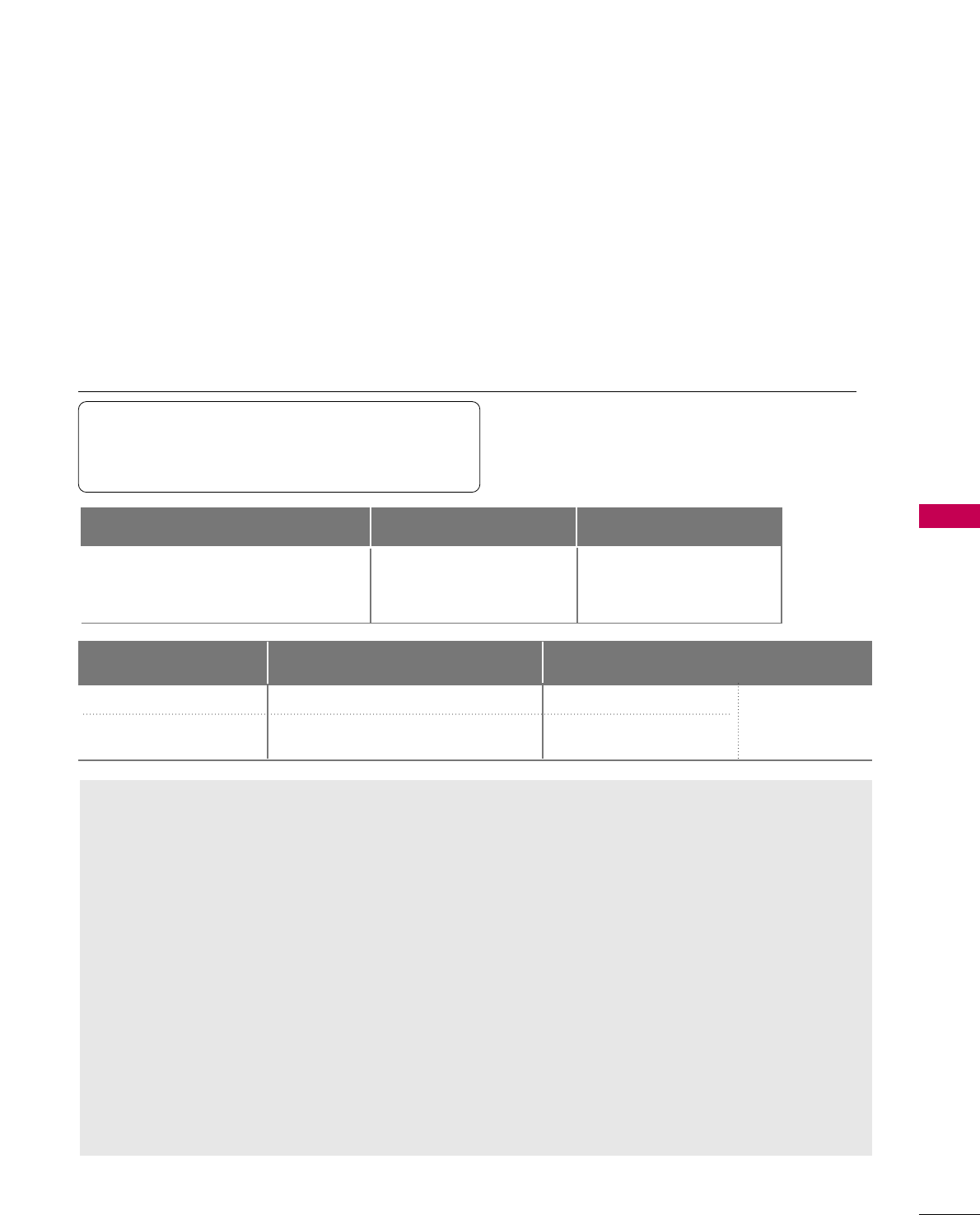
USB
63
MOVIE LIST
The movie list is activated once a USB drive is detected. It is used when playing movie files on TV.
Displays the movies in the USB folder and supports play.
Allows playback of all movies in the folder and user desired files.
Editing such as delete and add is not allowed.
It is a movie list that displays folder information and DivX file.
MOVIE(*.avi/*.divx) supporting file
Sampling frequency : within 32 KHz ~ 48 KHz(MP3)
Bit rate : within 32 kbps ~ 320 kbps(MP3)
mpg, mpeg, mpe, vob, dat
Avi, divx, m4v
Extension name Video Codec Audio Codec Resolution
MPEG1, MPEG2
MPEG4-SP, MPEG4-ASP, DivX 3.xx, DivX 4.xx,
DivX 5.xx, DivX 6.xx(Playback), Xvid
AC3, MPEG, MP3, PCM
AC3, MPEG, MP3, PCM
720x576@25p
720x480@30p
Precautions when using the Movie List
GGThe video file and the subtitle file must be locat-
ed in the same folder.
GGThe name of the video file and the subtitle file
must be the same to view the subtitles normally.
GGTime information in an external subtitle file
should be arranged in ascending order to be
played.
GGDivX may not be played depending on its types
or recording methods.
GGIf the video and audio structure of recorded file
is not interleaved, either video or audio is out-
putted.
GGMax bitrate of playable DivX file is 6 Mbps.
GGMaximum FPS (Frame Per Second) can be
reached only at SD level. FPS is 25 FPS
(720*576) or 30 FPS (720*480) depending on
Resolution.
GGFiles of 25 FPS or 30 FPS of higher may not be
played properly.
GGIf the file is recorded with GMC, the unit sup-
ports only 1 point of recorded level.
(GMC is the acronym for Global Motion
Compensation, a technique used to compensate
MPEG Video files.)
GGPlaying a video via a USB connection that does
not support high speed may not work properly.
GGUSB storage devices below USB 2.0 are supported
as well. But they may not work properly in the
movie list.
Video Format Audio Format Subtitle format
MPEG1 , MPEG2, MPEG4(Doesn’t support
Microsoft MPEG4 V2, V3), DivX 3.xx , DivX
4.xx, DivX 5.xx , DivX VOD ( DRM ) , XviD,
DivX 6.xx(Playback)
Mpeg, Mp3, PCM, Dolby D, AC3
*.smi/ *.srt/ *.sub(MicroDVD,
SubViewer 2.0)/ *.ass/
*.ssa/*.txt(DVD Subtitle System)
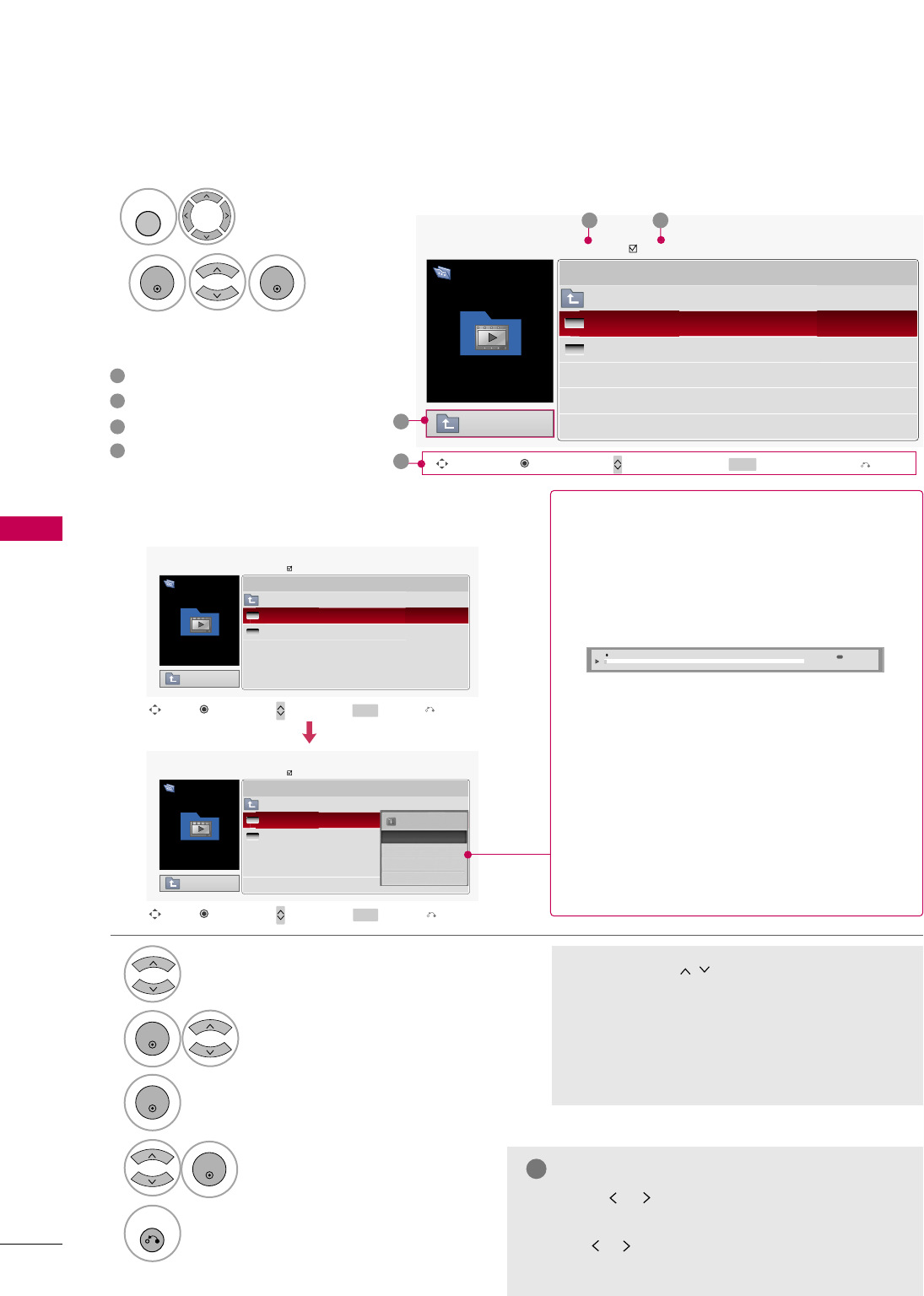
USB
64
USB
Movie Selection and Popup Menu
Page 1/1
No Marked
MOVIE LIST
Up Folder
624x352, 699MB
Drive 1
Z.Knight.Rider
Move Page Change Mark
CH MARK
Option
DurationTitle
Up Folder
Good Bye
Z.Knight.Rider
Page 1/1
No Marked
MOVIE LIST
Up Folder
624x352, 699MB
Drive 1
Z.Knight.Rider
Move Page Change Mark
CH MARK
Option
DurationTitle
Up Folder
Good Bye
Z.Knight.Rider
01:00:05
01:19:24
624x352, 699MB
Play
Mark All
Delete
Close
■Use the CCHH button to navigate in the
movie page.
■Use the MMAARRKKbutton to mark or unmark a
movie file. When one or more movie files are
marked, the marked movie files will be played
in sequence.
Select the target folder or drive.
Select the desired movies.
Show the Popup menu.
Select the desired Popup menu.
2
3
1
4
ENTER
ENTER
ENTER
5
RETURN
Return to the previous menu.
Exit
Exit
GGPPllaayy (During stop): Play the selected movie.
If you go to a different folder and press the
EENNTTEERRbutton, the current movie in playback
will stop.
On movie playing, display the current movie status
progress bar in the bottom of the screen.
GGPPllaayy MMaarrkkeedd: Play the selected movie titles.
Once a movie finishes playing, the next select-
ed one will be played automatically.
GGSSttoopp PPllaayy (During playback): Stop the play-
ing movies.
GGMMaarrkk AAllll: Mark all movies in the folder.
GGUUnnmmaarrkk AAllll: Deselect all marked movies.
GGDDeelleettee: Delete the selected movie.
GGCClloossee: Close the pop-up menu.
00:13 01:19:24 Option
Screen Components
Select UUSSBB.
Select MMoovviieeLLiisstt.
1
2
MENU
ENTER
ENTER
Moves to upper level folder
Current page/Total pages
Total number of marked movie
Corresponding buttons on the
remote control
1
3
4
2
MOVIE LIST
Up Folder
624x352, 699MB
Title Duration
Up Folder
Good Bye
Z.Knight.Rider 01:19:24
01:00:05
1
2
Page 1/1 No Marked
Drive 1
Z.Knight.Rider
Move Page Change Mark
CH MARK
Option Exit
3
4
NOTE
!
GGUse the ( / ) bottons to move to a specific frame
forward or backward while playing a movie.
(The ( / ) bottons may not work properly for
some files while playing a movie.)
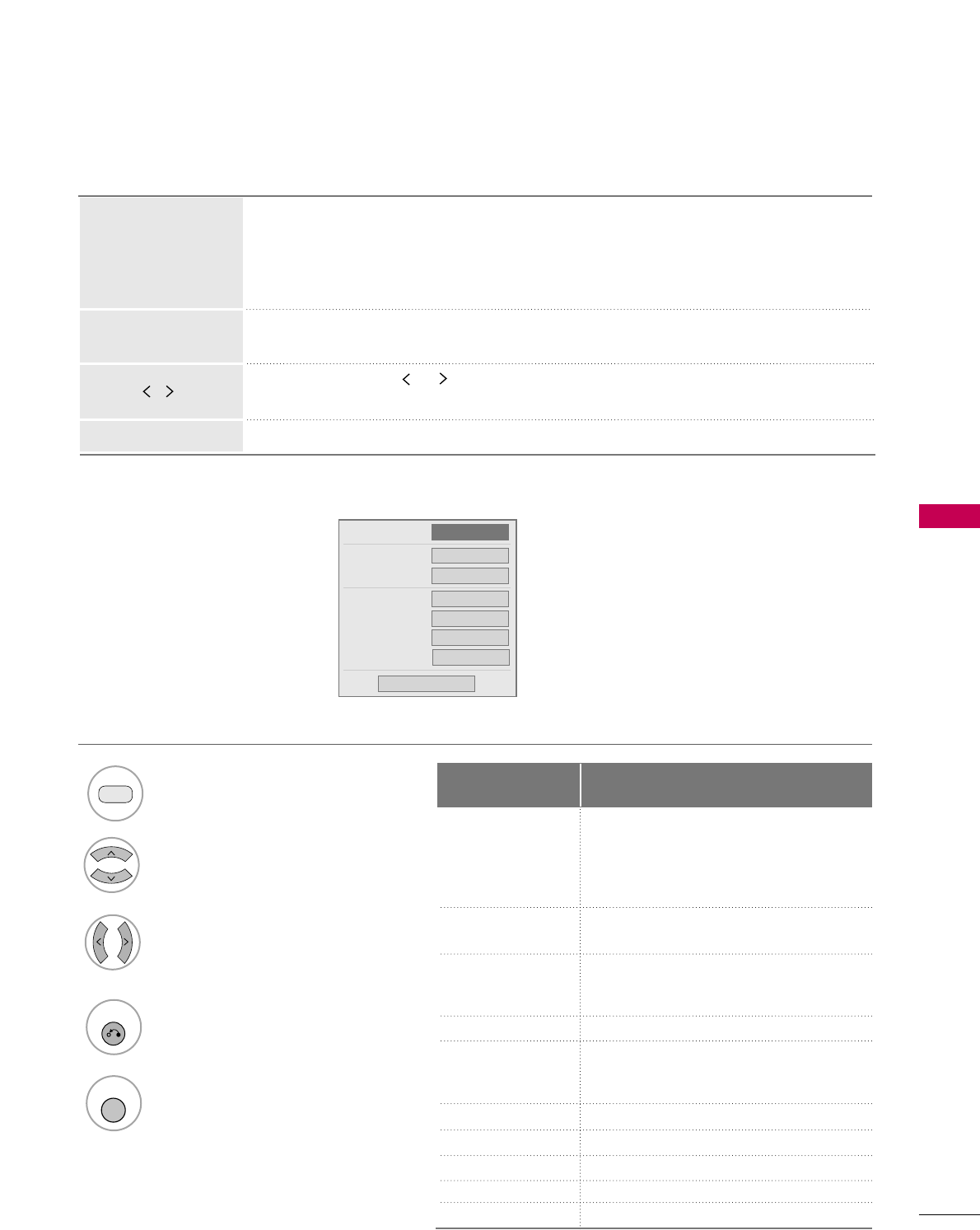
USB
65
Picture Size
Subtitle Language
Audio Language
Subtitle
. Language
. Sync
. Position
FF Full Screen GG
---
---
---
---
---
Close
1/1(MP3)
DivX Audio Language & Subtitle Language
When DivX is playing, the OOppttiioonn
menu is displayed.
1
RED
3Select PPiiccttuurree SSiizzee,, SSuubbttiittllee
LLaanngguuaaggee,, AAuuddiioo LLaanngguuaaggee,,
SSuubbttiittllee,, LLaanngguuaaggee,, SSyynncc or
PPoossiittiioonn.
4
RETURN
Return to the previous menu.
MENU
Return to TV viewing.
Select the desired option.
2
Using the remote control
When playing, repeatedly press the RREEWW((FFFF))button to speed up FFFF -> FFFFFF->
FFFFFFFF-> FFFFFFFFFF->FFFFFFFFFFFF.
Repeatedly press the FFFF((GGGG))button to speed up GGGG-> GGGGGG-> GGGGGGGG-> GGGGGGGGGG
-> GGGGGGGGGGGG.
■Pressing these buttons repeatedly increases the fast forward/reverse speed.
During playback, press the PPaauussee((IIII))button.
■Still screen is displayed.
■When using the or button during playback a cursor indicating the position
can be viewed on the screen.
Press the PPLLAAYY((GG))button to return to normal playback.
FFFF /GGGG
PPLLAAYY((GG))
IIII
You can adjust various method during movie play.
Subtitle Language Support Language
French, Spanish, Catalan Basque,
Portuguese, Italian, Albanian, Rhaeto-
Romanic, Dutch, German, Danish,
Swedish, Norwegian, Finnish, Faroese,
Icelandic, Irish, Scottish, English
Latin 1
Latin 2
Latin 4
Latin 5
Cyrillic
Greek
Hebrew
Chinese
Thai
Arabic
Czech, Hungarian, Polish, Romanian,
Croatian, Slovak, Slovenian, Sorvian
Estonian, the Baltic languages
Latvian(Lettish) and Lithuanian,
Greenlandic and Lappish
English, Trukish
Bulgarian, Byelorussian, Macedonian,
Russian, Serbian and pre-1990 (no ghe
with upturn) Ukrainian
English, Modern Greek
English, Modern Hebrew
Chinese
Thai
English, Arabic
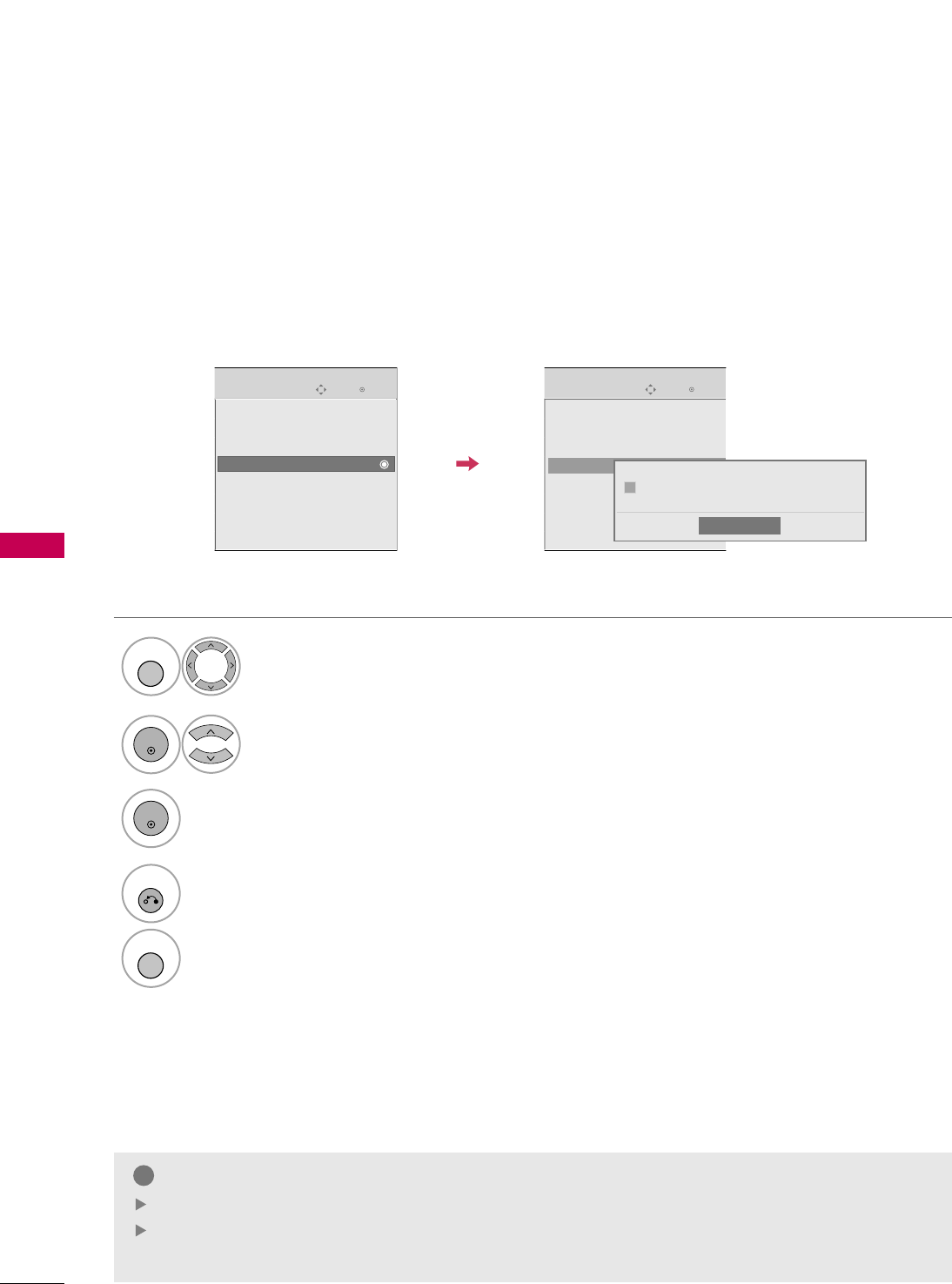
USB
66
USB
DIVX REGISTRATION CODE
Enter
Move
USB
Enter
Move
USB
Photo List
Music List
Movie List
DivX Reg. Code
Deactivation
Photo List
Music List
Movie List
DivX Reg. Code
Deactivation
Display DDiivvXX RReegg.. CCooddee.
3
ENTER
Select UUSSBB.
Select DDiivvXX RReegg.. CCooddee.
1
MENU
2
ENTER
Confirm the DivX registration code number of the TV. Using the registration number, movies can be rented or pur-
chased at www.divx.com/vod.
With a DivX registration code from another TV, playback of rented or purchased DivX file is not allowed. (Only DivX
files matched with the registration code of the purchased TV are playable.)
NOTE
!
When loading, some buttons may not be worked.
If you use the DivX registration code of another device, the rented or purchased DivX file cannot be
played. Therefore always use the DivX registration code assigned to this product.
Close
Div X(R) Video On Demand
Your registration code is : XXXXXXXXXX
To learn more visit www.divx.com/vod
ii
4
RETURN
Return to the previous menu.
MENU
Return to TV viewing.
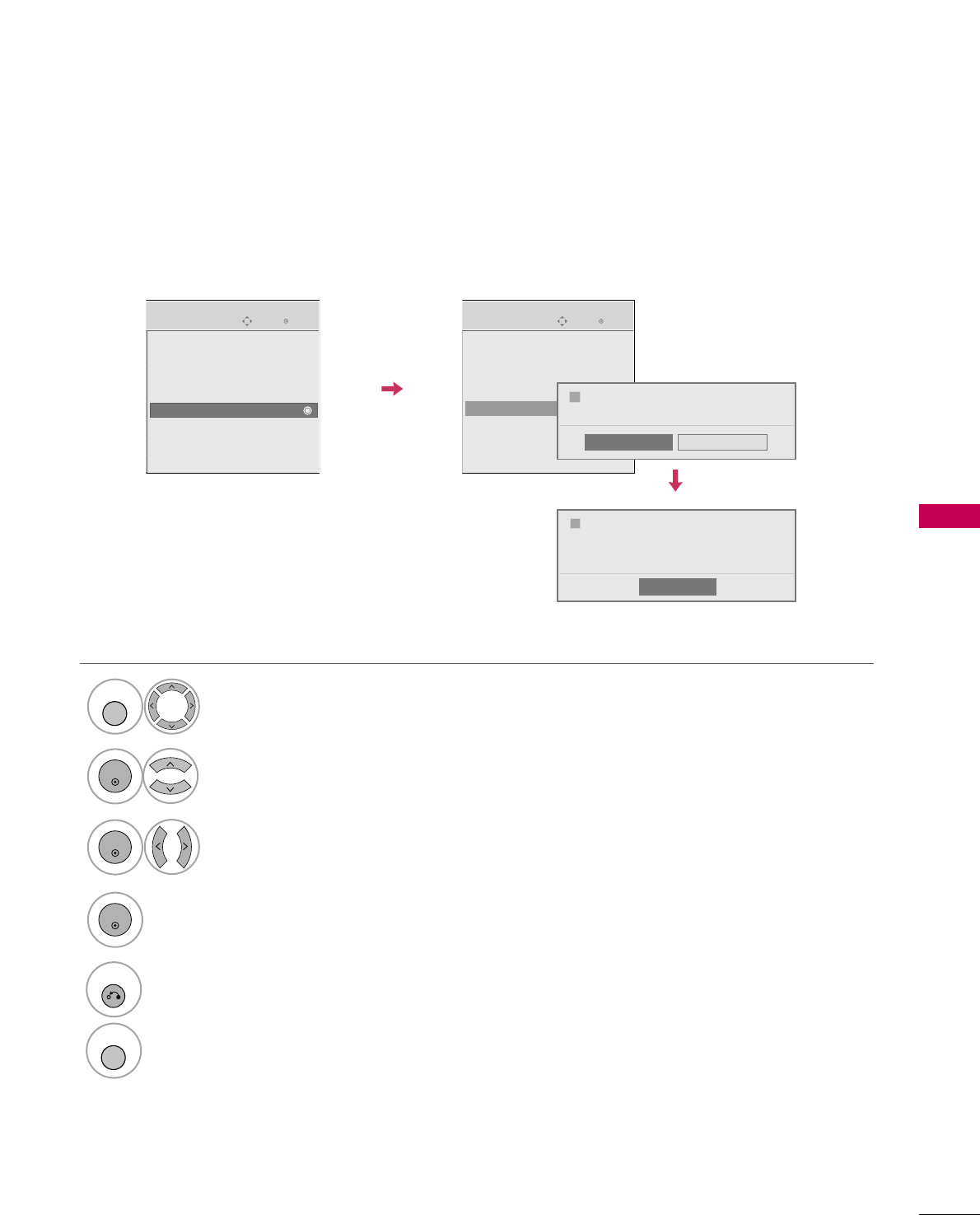
USB
67
DEACTIVATION
Select UUSSBB.
1
MENU
Enter
Move
USB
Photo List
Music List
Movie List
DivX Reg. Code
Deactivation
Enter
Move
USB
Photo List
Music List
Movie List
DivX Reg. Code
Deactivation
Select YYeessor NNoo.
3
Select DDeeaaccttiivvaattiioonn.
2
ENTER
5
RETURN
Return to the previous menu.
MENU
Return to TV viewing.
ENTER
4
Delete the existing authentication information to receive a new DivX user authentication for TV.
Once this function is executed, a DivX user authentication is required again to see DivX DRM files.
Yes
Div X(R) Video On Demand
Do you want to deactivate your device?
ii
No
Close
Div X(R) Video On Demand
This device is deactivated.
Your deactivation code is : XXXXXXXX
To learn more visit www.divx.com/vod
ii
ENTER
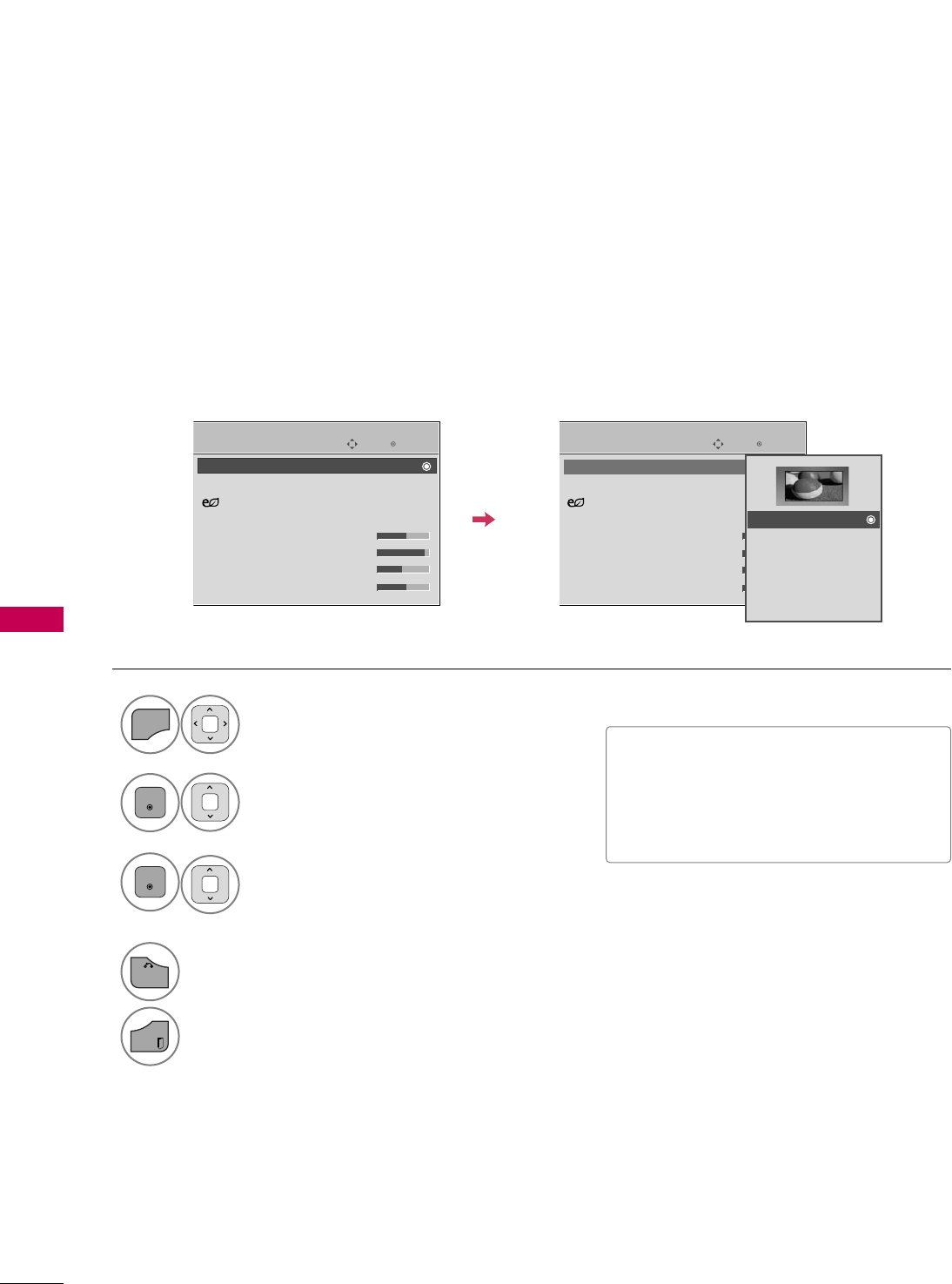
PICTURE CONTROL
68
PICTURE SIZE (ASPECT RATIO) CONTROL
PICTURE CONTROL
This feature lets you choose the way an analog picture with a 4:3 aspect ratio is displayed on your TV.
You can select a different aspect ratio depending on input source (analog broadcasting, digital broadcasting,
aux).
■You can also adjust AAssppeecctt RRaattiiooin
the QQ..MMEENNUU.
■Press the RRAATTIIOObutton repeatedly to
select the desired picture format.
Enter
Move
PICTURE
E
Enter
Move
PICTURE
E
Aspect Ratio : 16:9
Picture Wizard
Energy Saving
: Off
Picture Mode : Standard
• Backlight 70
• Contrast 90
• Brightness 50
• Sharpness 70
Aspect Ratio : 16:9
Picture Wizard
Energy Saving
: Off
Picture Mode : Standard
• Backlight 70
• Contrast 90
• Brightness 50
• Sharpness 70
16:9
Just Scan
Set By Program
4:3
Zoom
Cinema Zoom 1
Select PPIICCTTUURREE.
Select AAssppeecctt RRaattiioo.
Select the desired picture format.
1
MENU
3
2
ENTER
ENTER
4
BACK
Return to the previous menu.
EXIT
Return to TV viewing.
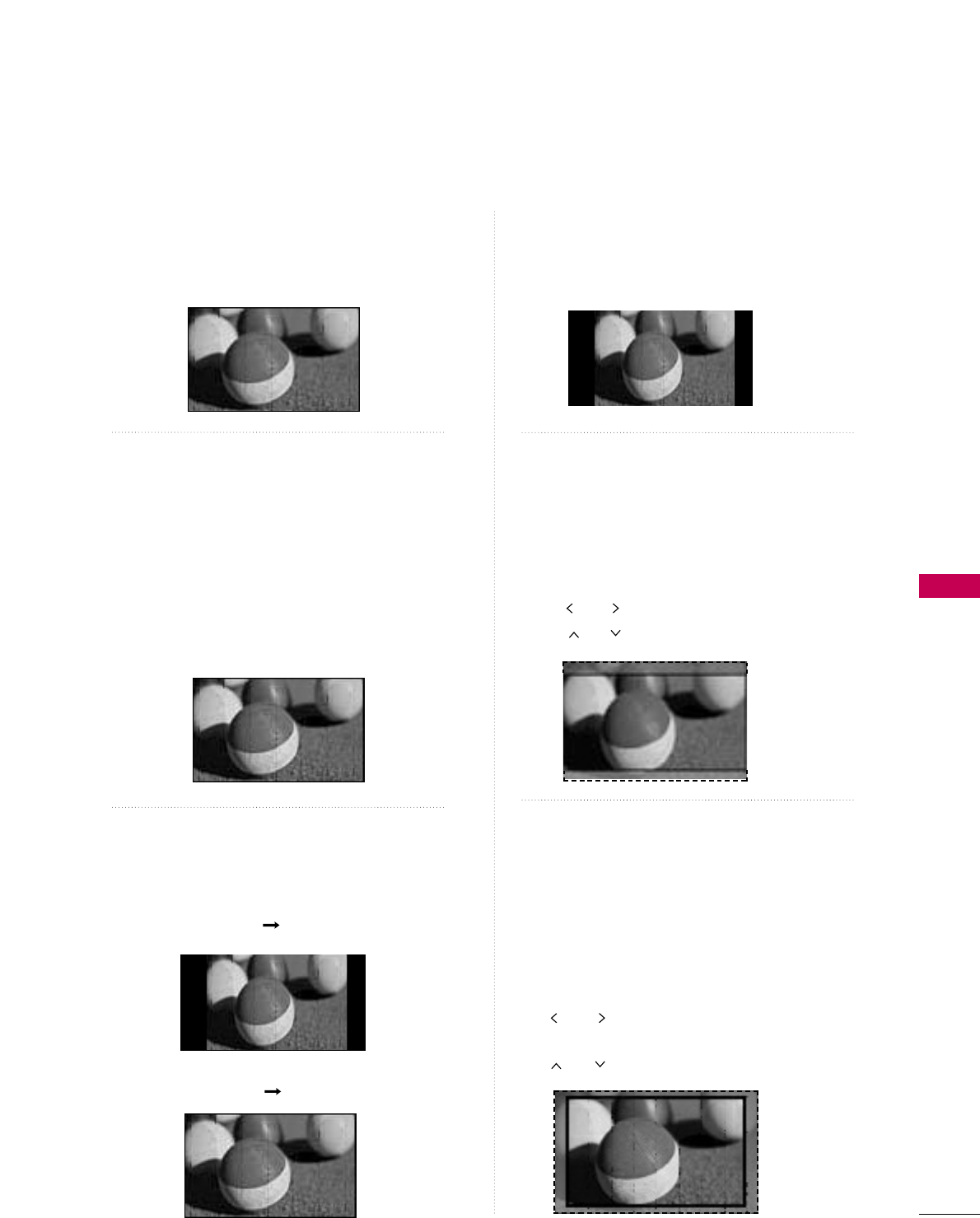
PICTURE CONTROL
69
16 : 9
Adjust the picture horizontally, in a linear pro-
portion to fill the entire screen.
Just Scan
Normally the edges of video signals are cropped
1-2%. Just Scan turns off this cropping and
shows the complete video.
Notes: If there is noise on the edges of the original
signal, it will be visible when Just Scan is activated.
JJuusstt SSccaannoperates only in
DTV/CADTV/Component/HDMI-DTV/DVI-DTV
(720p/1080i/1080p) input source.
Set By Program
Selects the proper picture proportion to match
the source’s image.
4:3
Choose 4:3 when you want to view a picture
with an original 4:3 aspect ratio.
Zoom
Choose Zoom when you want to view the picture
without any alteration. However, the top and
bottom portions of the picture will be cropped.
■When adjusting in Q.MENU menu,
a. or button: Adjust proportion of Zoom.
b. or button: Move the image on the screen.
Cinema Zoom
Choose Cinema Zoom when you want to
enlarge the picture in correct proportion.
This enlarges an image with cinemascope aspect
ratio (2.35:1) without distortion.
Note: When enlarging or reducing the picture,
the image may become distorted.
■or button: Adjust proportion of
Cinema Zoom. The adjustment range is 1-16.
■or button: Move the image on the screen.
Just Scan
(4:3 4:3)
(16:9 16:9)
Set By Program
Set By Program
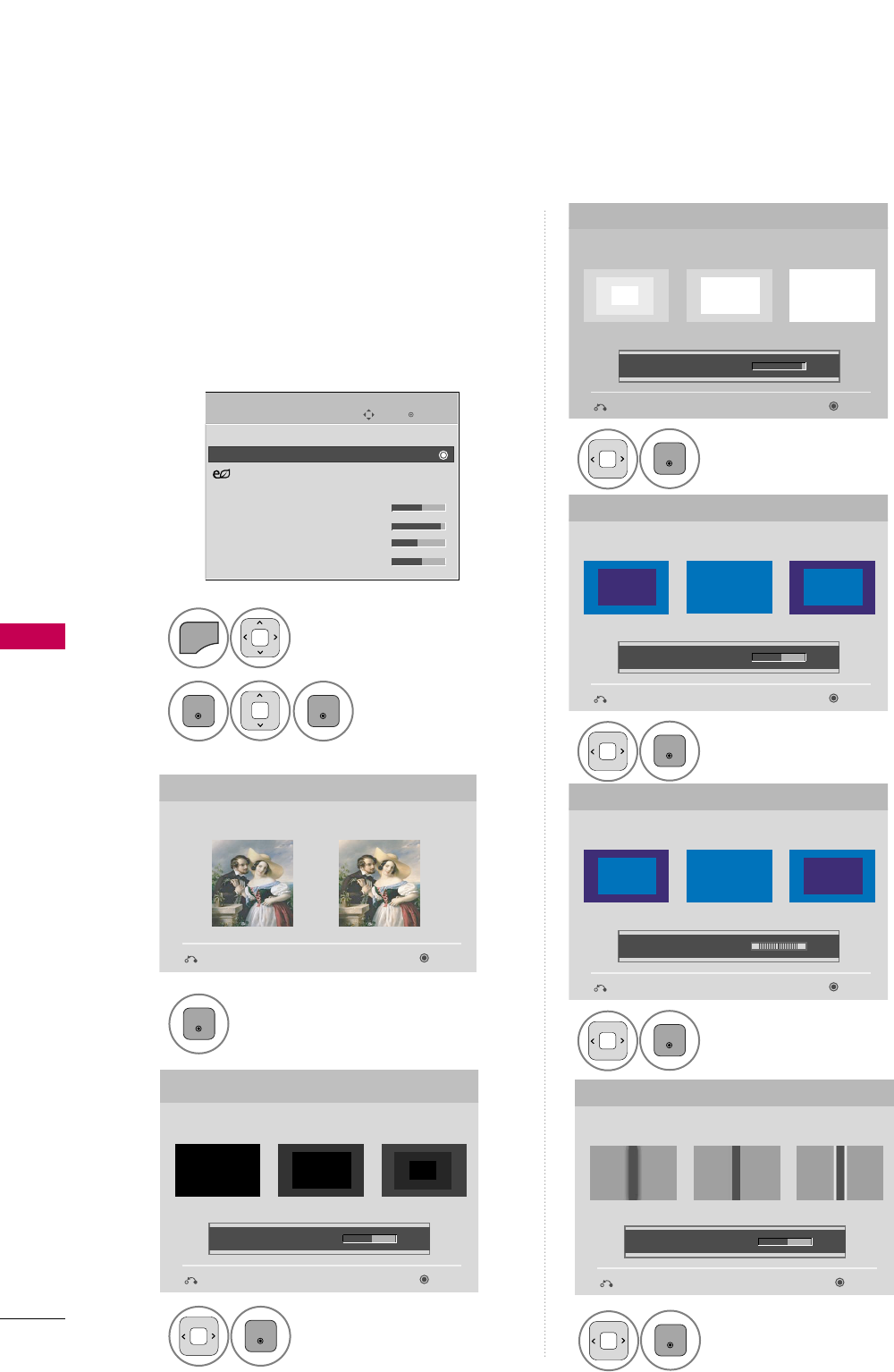
PICTURE CONTROL
70
PICTURE WIZARD
PICTURE CONTROL
Select PPIICCTTUURREE.
Select PPiiccttuurree
WWiizzaarrdd.
1
MENU
2
ENTER
ENTER
Adjust PPiiccttuurree WWiizzaarrdd.
Adjust WWhhiittee LLeevveell.
3
ENTER
Adjust BBllaacckk LLeevveell.
4
ENTER
5
ENTER
Adjust HHoorriizzoonnttaall
SShhaarrppnneessss.
8
ENTER
Adjust CCoolloorr.
6
ENTER
Adjust TTiinntt.
7
ENTER
Picture Wizard
With Picture Wizard, you can adjust the picture quality of the
original image.
G
Black Level
Set the screen above identical to the Recommended sample
below.
NextPrevious
NextPrevious
• Brightness 50
EE
EE
Low HighRecommended
Color
Set the screen above identical to the Recommended sample
below.
NextPrevious
• Color 50
EE
EE
Low HighRecommended
White Level
Set the screen above identical to the Recommended sample
below.
NextPrevious
Low HighRecommended
• Contrast 90
EE
EE
Tint
Set the screen above identical to the Recommended sample
below.
NextPrevious
Low HighRecommended
• Tint 0
EE
EE
RG
Horizontal Sharpness
Set the screen above identical to the Recommended sample
below.
NextPrevious
• H Sharpness 50
EE
EE
Low HighRecommended
Enter
Move
PICTURE
E
Aspect Ratio : 16:9
Picture Wizard
Energy Saving
: Off
Picture Mode : Standard
• Backlight 70
• Contrast 90
• Brightness 50
• Sharpness 70
This feature lets you adjust the picture quality of the
original image.
Use this to calibrate the screen quality by adjusting
the Black and White Level etc. You can calibrate the
screen quality by easily following each step.
When you adjust the image to LLooww,
RReeccoommmmeennddeeddor HHiigghh, you can see the example
of the changes you made.
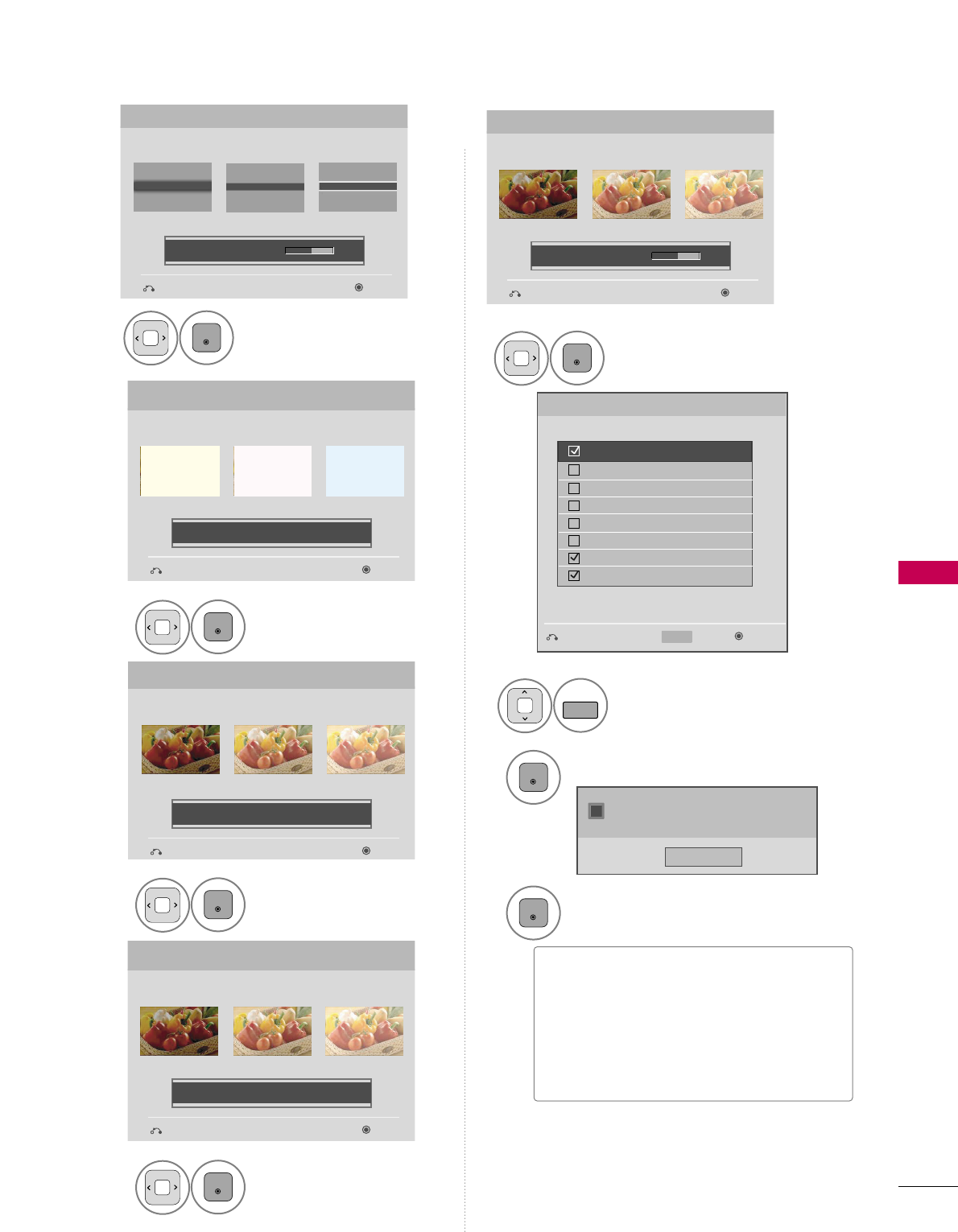
PICTURE CONTROL
71
Select input source to apply the
settings.
14
FAV
MARK
Adjust VVeerrttiiccaall
SShhaarrppnneessss.
9
ENTER
Adjust BBaacckklliigghhtt.
13
ENTER
Finish the Picture Wizard.
16
ENTER
Save.
15
ENTER
Complete
ConfirmMovePrevious
Vertical Sharpness
Set the screen above identical to the Recommended sample
below.
NextPrevious
• V Sharpness 50
EE
EE
Low HighRecommended
Backlight
Set the Backlight to your Brightness preference.
NextPrevious
• Backlight 50
EE
EE
Dark BrightRecommended
DTV
TV
AV1
AV2
Component
RGB-PC
HDMI1
HDMI2
Select (an) input(s) to apply the settings.
Warning: The picture quality may vary according to the
different types of signal and inputs.
E
E
Mark
MARK
■If you stop the setting before the final
step, the changes will not be saved to
the TV.
■Once the PPiiccttuurree WWiizzaarrddsets the pic-
ture quality, EEnneerrggyy SSaavviinnggis changed
to OOffff automatically.
Close
The current adjustment value is saved to
Expert1.
i
Adjust CCoolloorr
TTeemmppeerraattuurree.
10
ENTER
Color Temperature
Set the Color Temperature as you like. Refer to the samples
below.
NextPrevious
• Color Temperature Warm
EE
EE
Warm CoolMedium
Adjust DDyynnaammiicc
CCoonnttrraasstt.
11
ENTER
Dynamic Contrast
Set the Dynamic Contrast as you like. Refer to the samples
below.
NextPrevious
• Dynamic Contrast Off
EE
EE
Off HighMedium
Adjust CCoolloorr GGaaiinn.
12
ENTER
Color Gain
Set the Color Gain as you like. Refer to the samples below.
NextPrevious
• Color Gain Original
EE
EE
Original HighMedium
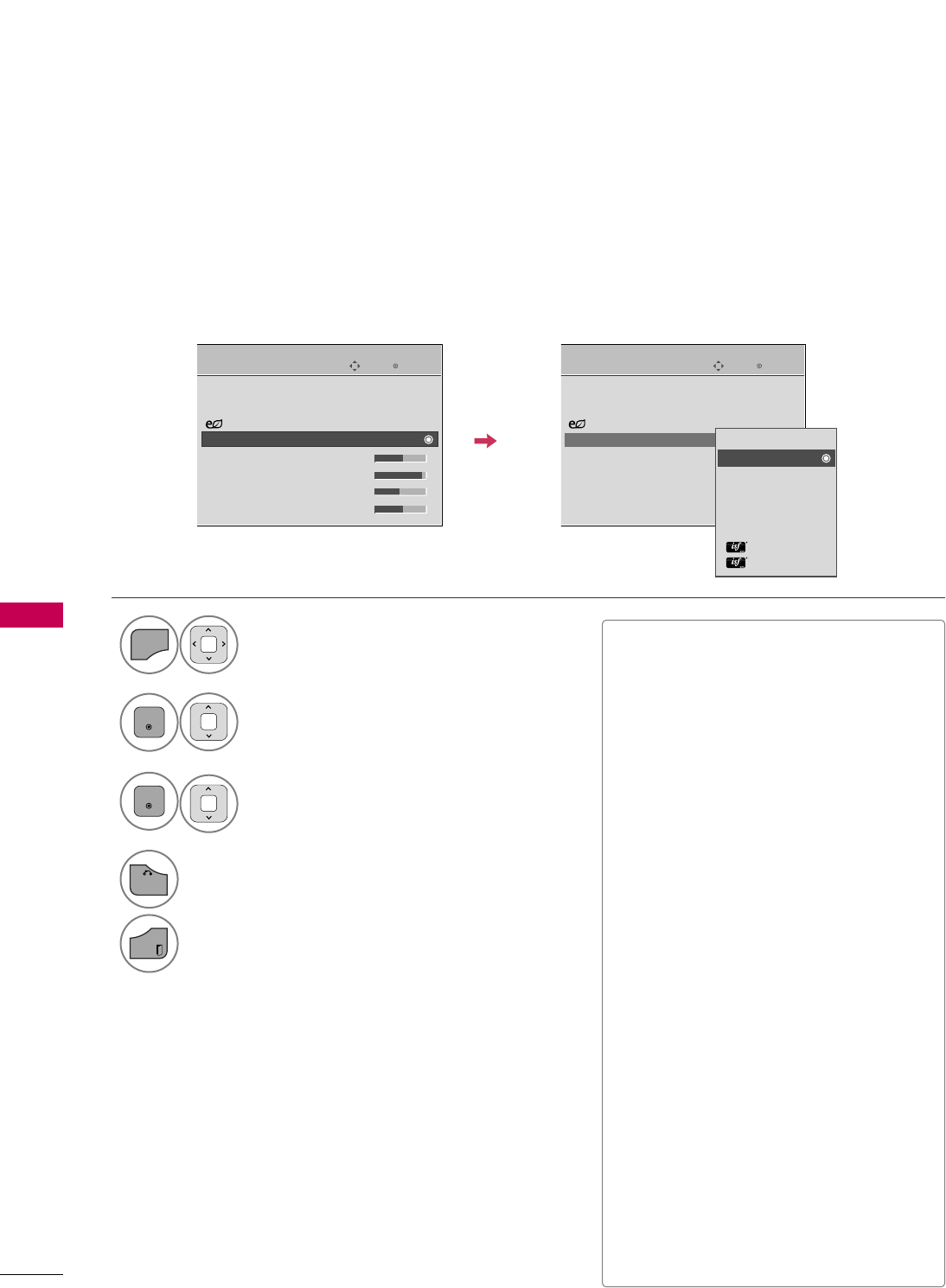
PICTURE CONTROL
72
PRESET PICTURE SETTINGS (PICTURE MODE)
PICTURE CONTROL
There are factory presets for picture settings available in the user menus. You can use a preset, change each
setting manually.
Enter
Move
PICTURE
E
Enter
Move
PICTURE
E
Aspect Ratio : 16:9
Picture Wizard
Energy Saving
: Off
Picture Mode : Standard
• Backlight 70
• Contrast 90
• Brightness 50
• Sharpness 70
Aspect Ratio : 16:9
Picture Wizard
Energy Saving
: Off
Picture Mode : Standard
• Backlight 70
• Contrast 90
• Brightness 50
• Sharpness 70
Select PPIICCTTUURREE.
Select PPiiccttuurree MMooddee.
Select VViivviidd,SSttaannddaarrdd, NNaattuurraall,
CCiinneemmaa, SSppoorrtt, or GGaammee.
1
MENU
3
2
ENTER
ENTER
4
BACK
Return to the previous menu.
EXIT
Return to TV viewing.
Vivid
Standard
Natural
Cinema
Sport
Game
Expert1
Expert2
■VViivviidd, SSttaannddaarrdd, NNaattuurraall, CCiinneemmaa,
SSppoorrtt, and GGaammeeSettings are preset for
the optimum picture quality at the facto-
ry.
■VViivviidd: This is the mode to maximize the
effect of the video in the retail store.
Strengthen the contrast, brightness,
color and sharpness for vivid picture.
■SSttaannddaarrdd: This is the mode to realize
optimum viewing condition for the gen-
eral user.
■NNaattuurraall: This is the mode to display the
most natural screen status.
■CCiinneemmaa: This mode optimizes video for
watching movies.
■SSppoorrtt: This is the video mode to
emphasize dynamic video and primary
color (e.g, white, uniform, grass, sky blue
etc.) by realizing the optimal screen for
sports.
■GGaammee: This is the mode to realize fast
response speed in a fast gaming screen.
■EExxppeerrtt: This is the mode to adjust the
video in detail for video quality expert
and general user.
■You can also adjust PPiiccttuurree MMooddeein
the QQ..MMEENNUU.
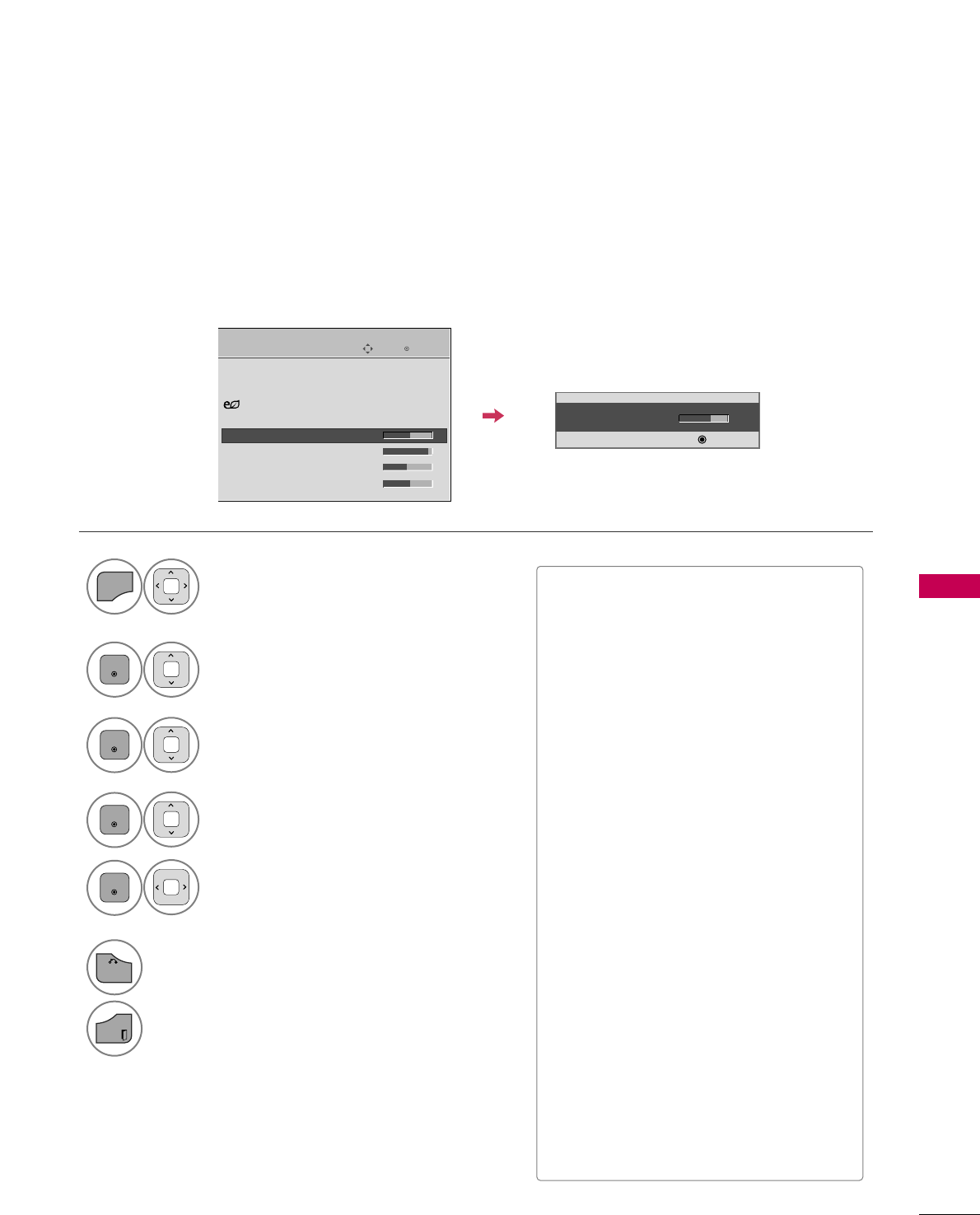
PICTURE CONTROL
73
MANUAL PICTURE ADJUSTMENT - USER MODE
Adjust the picture appearance to suit your preference and viewing situations.
Select PPIICCTTUURREE.
Make appropriate adjustments.
Select BBaacckklliigghhtt, CCoonnttrraasstt, BBrriigghhttnneessss,
SShhaarrppnneessss, CCoolloorr, or TTiinntt.
1
MENU
Select PPiiccttuurree MMooddee.
2
ENTER
Select VViivviidd,SSttaannddaarrdd, NNaattuurraall,
CCiinneemmaa, SSppoorrtt, or GGaammee.
3
ENTER
4
ENTER
5
ENTER
6
BACK
Return to the previous menu.
EXIT
Return to TV viewing.
Enter
Move
PICTURE
E
Aspect Ratio : 16:9
Picture Wizard
Energy Saving
: Off
Picture Mode : Standard
• Backlight 70
• Contrast 90
• Brightness 50
• Sharpness 70
• Backlight 70
EE
EE
EE
EE
Enter
■When adjusting Energy Saving,
BBaacckklliigghhttfunction is disabled.
■BBaacckklliigghhtt: This function adjusts the
brightness of LCD panel, to control the
brightness of the screen. Adjusting the
backlight is recommended when setting
the brightness of the set. When decreas-
ing the backlight, the brightness of the
black becomes darker without any loss in
video signal and the power consumption
is reduced.
■CCoonnttrraasstt: Increase or decrease the gra-
dient of the video signal. You may use
Contrast when the bright part of picture
is saturated.
■BBrriigghhttnneessss: Adjusts the base level of
the signal in the picture. You may use
Brightness when the dark part of the pic-
ture is saturated.
■SShhaarrppnneessss: Adjusts the level of crisp-
ness in the edges between the light and
dark areas of the picture. The lower the
level, the softer the image.
■CCoolloorr: Adjusts intensity of all colors.
■TTiinntt: Adjusts the balance between red
and green levels.
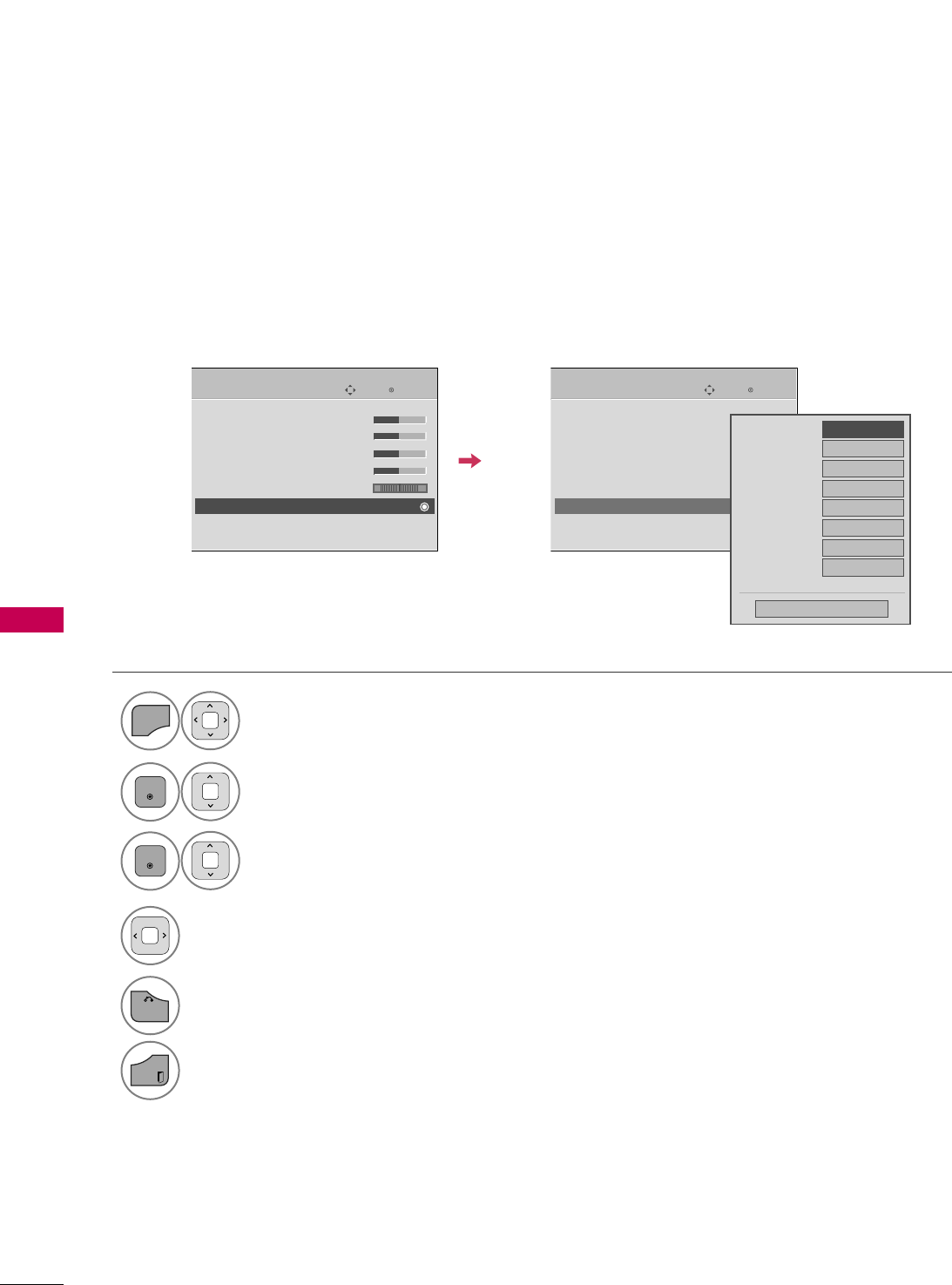
PICTURE CONTROL
74
PICTURE IMPROVEMENT TECHNOLOGY
PICTURE CONTROL
Select PPIICCTTUURREE.
Select AAddvvaanncceedd CCoonnttrrooll.
Select your desired options.
1
MENU
3
2
ENTER
ENTER
5
BACK
Return to the previous menu.
EXIT
Return to TV viewing.
Make appropriate adjustments.
4
Enter
Move
PICTURE
E
RG
• Contrast 50
• Brightness 50
• Sharpness 50
• Color 50
• Tint 0
• Advanced Control
• Picture Reset
Screen (RGB-PC)
Enter
Move
PICTURE
E
RG
• Contrast 50
• Brightness 50
• Sharpness 50
• Color 50
• Tint 0
• Advanced Control
• Picture Reset
Screen (RGB-PC)
Color Temperature
FFMedium GG
Dynamic Contrast
Off
Dynamic Color
Off
Noise Reduction
Off
Gamma
Medium
Black Level
Low
Eye Care
Off
Real Cinema
Off
Close
E
You can calibrate the screen for each Picture Mode or set the video value according to the special video screen.
You can set the video seeing differently for each input.
To reset to the factory default after making adjustments to each input source, execute the PPiiccttuurree RReesseett
function for each PPiiccttuurree MMooddee.
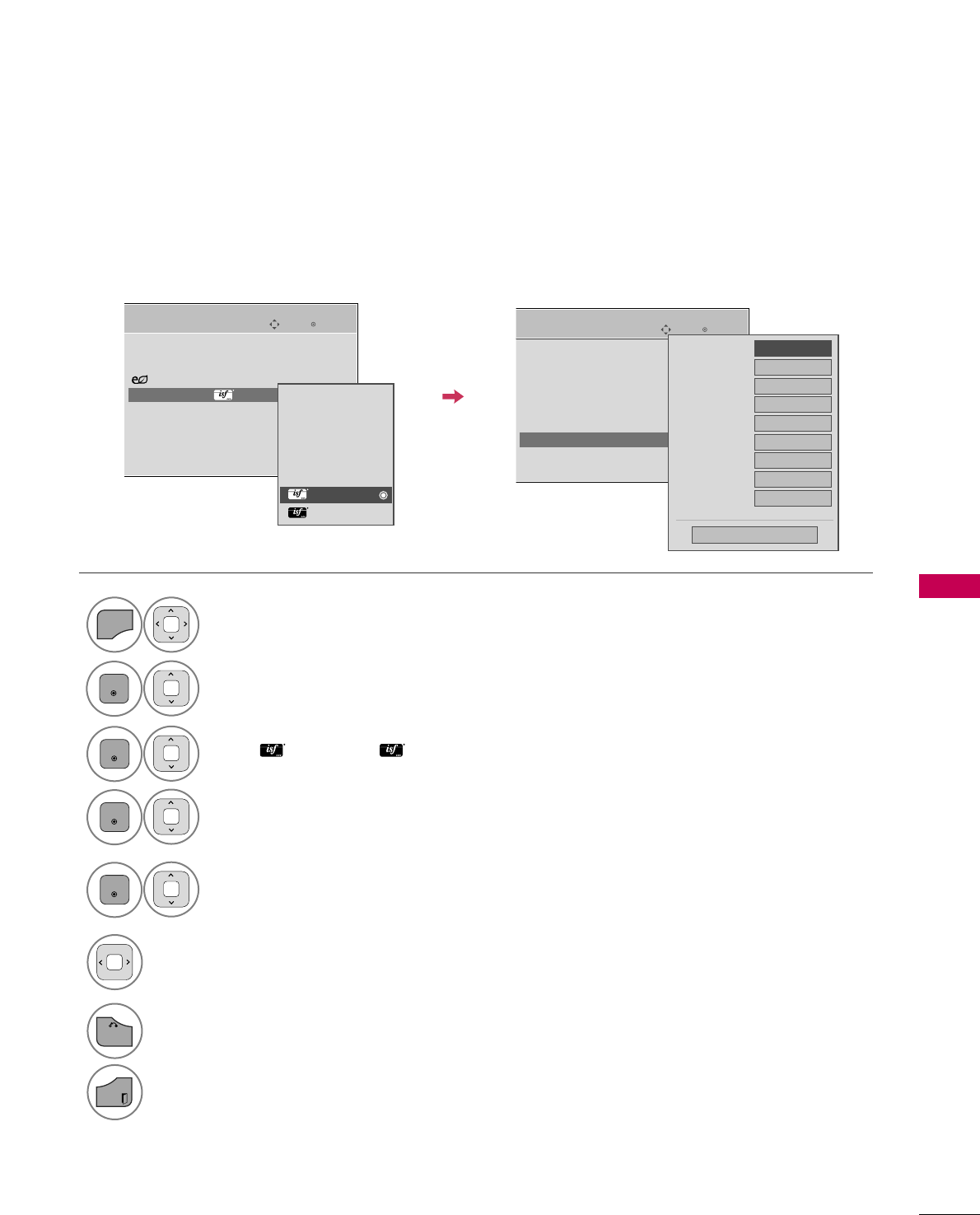
PICTURE CONTROL
75
EXPERT PICTURE CONTROL
Select PPIICCTTUURREE.
Select PPiiccttuurree MMooddee.
Select EExxppeerrtt CCoonnttrrooll.
Select EExxppeerrtt11or EExxppeerrtt22.
1
MENU
3
2
ENTER
ENTER
4
ENTER
Make appropriate adjustments.
6
By segmenting categories, EExxppeerrtt11and EExxppeerrtt22provide more categories which users can set as they see
fit, offering the optimal picture quality for users.
This may also be used by a professional to help optimize the TV performance in the environment the TV is in.
7
BACK
Return to the previous menu.
EXIT
Return to TV viewing.
Enter
Move
PICTURE
E
RG
• Brightness 50
• H Sharpness 50
• V Sharpness 50
• Color 50
• Tint 0
• Expert Control
• Picture Reset
Screen (RGB-PC)
Dynamic Contrast
FFOff GG
Noise Reduction
Low
Gamma Off
Black Level
Low
Real Cinema
Off
Color Standard
SD
Color Gamut
Standard
Edge Enhancer
High
xvYCC
Auto
Close
E
Select your desired menu option.
5
ENTER
Enter
Move
PICTURE
E
Aspect Ratio : 16:9
Picture Wizard
Energy Saving
: Off
Picture Mode : Expert1
• Backlight 80
• Contrast 90
• Brightness 50
• H Sharpness 50
Vivid
Standard
Natural
Cinema
Sport
Game
Expert1
Expert2
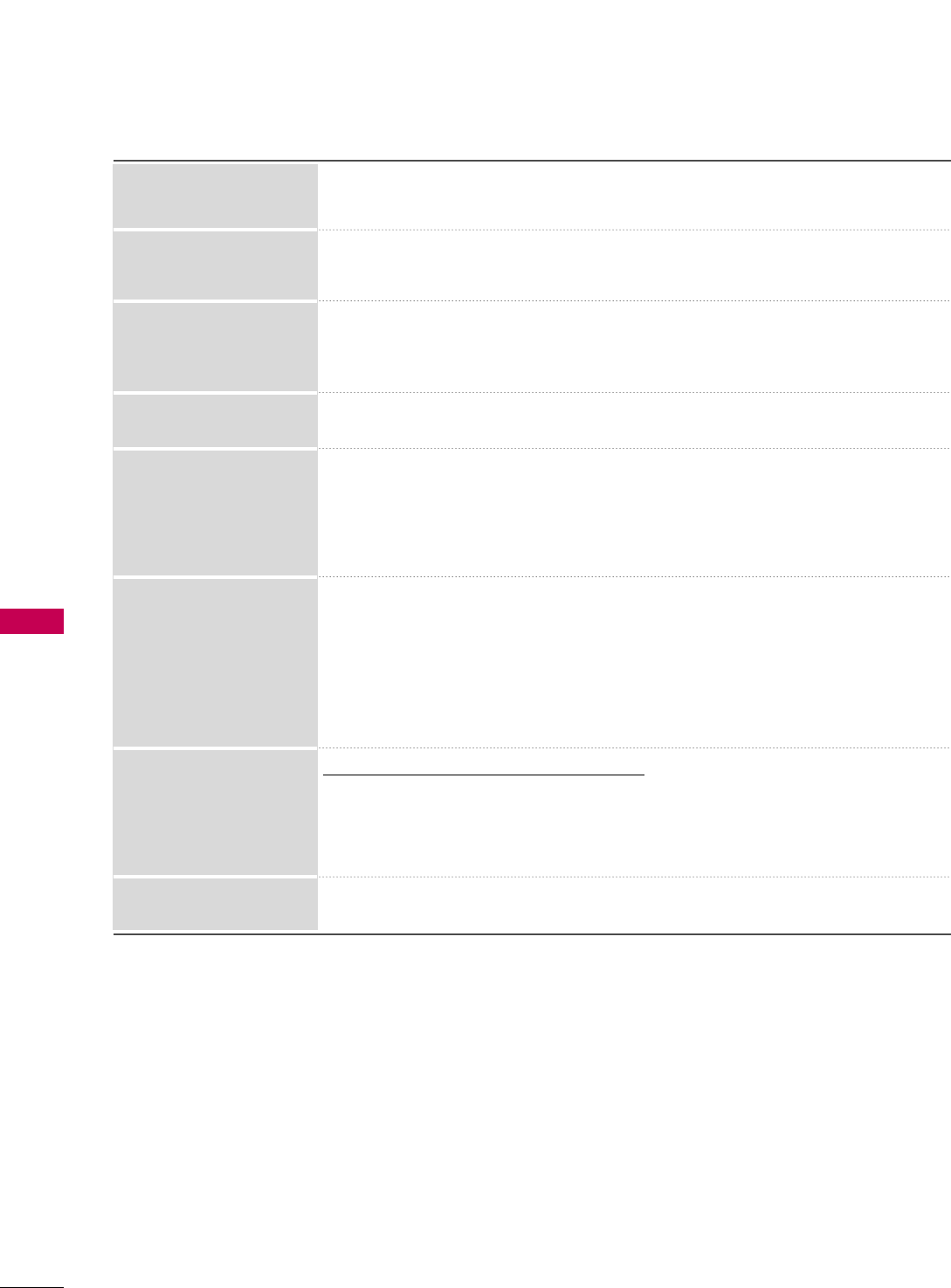
PICTURE CONTROL
76
PICTURE CONTROL
■Set to warm to enhance hotter colors such as red, or set to cool to make picture
bluish.
■Adjusts the contrast to keep it at the best level according to the brightness of the
screen. The picture is improved by making bright parts brighter and dark parts darker.
■Adjusts screen colors so that they look livelier, richer and clearer. This feature
enhances hue, saturation and luminance so that red, blue, green and white look
more vivid.
■Reduces screen noise without compromising video quality.
Low : Make dark and middle gray level area of the picture brighter.
Medium: Express original picture levels.
High: Make dark and middle gray level area of the picture darker.
■You can adjust brightness of dark area and middle gray level area of the picture.
Low: The reflection of the screen gets darker.
High: The reflection of the screen gets brighter.
Auto: Realizing the black level of the screen and set it to High or Low automatically.
■Set black level of the screen to proper level.
■This function enables to select 'Low' or 'High' in the following mode: AV (NTSC-M),
HDMI or Component. Otherwise, 'Black level' is set to 'Auto'.
*This feature is not available for all models.
■Adjust the brightness of the screen to prevent the screen from being too bright.
Dims extremely bright pictures.
■This feature is disabled in “PPiiccttuurree MMooddee--VViivviidd, CCiinneemmaa”.
■Makes video clips recorded in film look more natural by eliminating judder effect.
Dynamic Contrast
Dynamic Color
Noise Reduction
Gamma
Black Level
Eye Care
Real Cinema
Color Temperature
(Advanced Control)
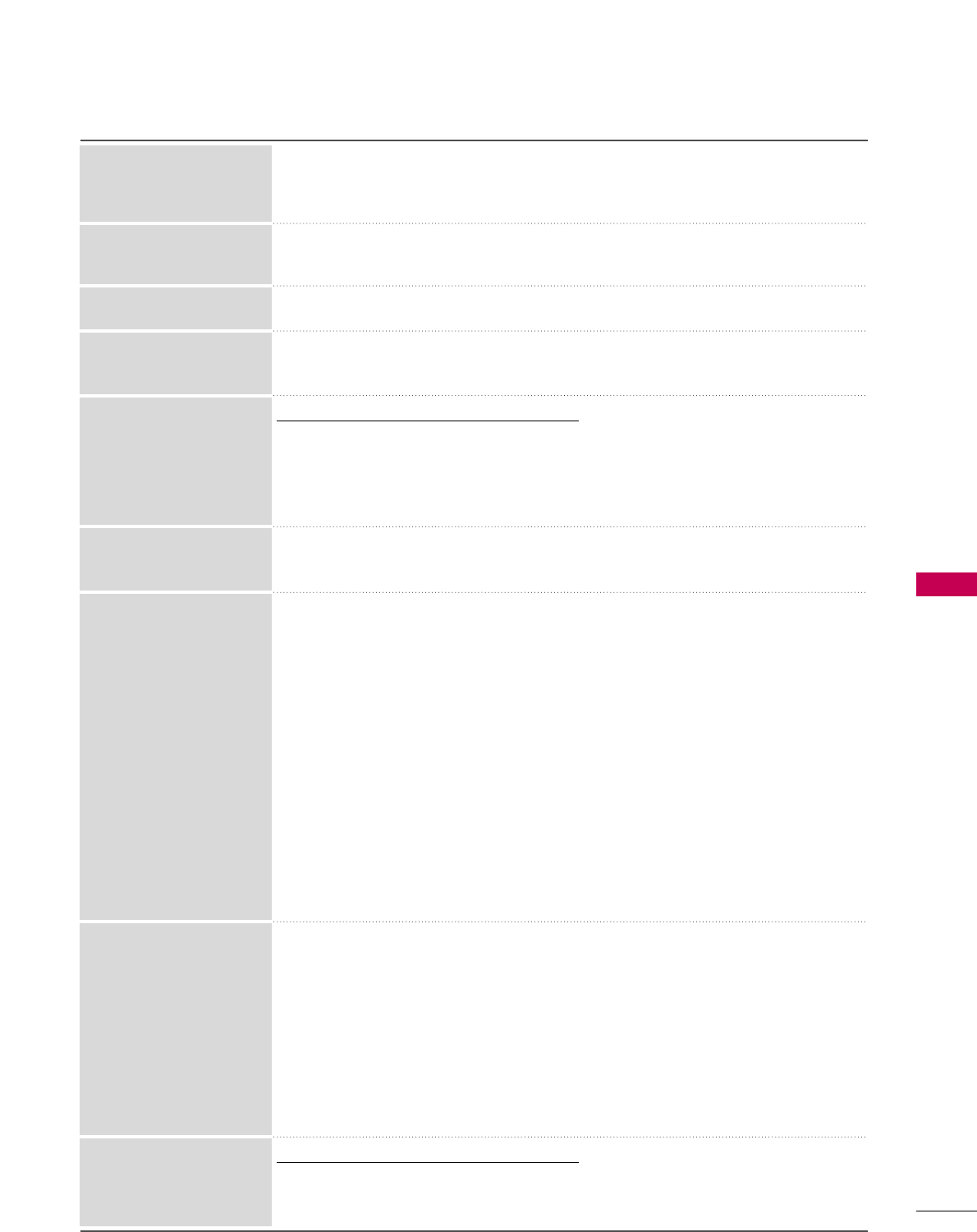
PICTURE CONTROL
77
■Choose between SD color and HD color depending on Input Source.
■Adjusts the overall color of the screen by changing the color of white.
a. Method : 2 Points
- Pattern: Inner, Outer
- Red/Green/Blue Contrast, Red/Green/Blue Brightness:
The adjustment range is -50 - +50.
b. Method : 10 Point IRE
- Pattern: Inner, Outer
- IRE (Institute of Radio Engineers) is the unit to display the size of the video signal
and can be set among 10, 20, 30 - 100. You can adjust Red, Green or Blue accord-
ing to each setting.
- Luminance: This function displays calculated luminance value for 2.2 gamma. You can
input luminance value you want at 100 IRE, than the target luminance value for 2.2
gamma is displayed at every 10 steps from 10 IRE to 90 IRE.
- Red/Green/Blue: The adjustment range is -50 - +50.
■As the tool used by the experts to make adjustments by using the test patterns, this
does not affect other colors but can be used to selectively adjust the 6 color areas
(Red/Green/Blue/Cyan/Mgt/Yellow).
Color difference may not be distinctive even when you make the adjustments for the
general video.
Adjusts Red/Green/Blue/Yellow/Cyan, Magenta.
- Red/Green/Blue/Yellow/Cyan, Magenta Color: The adjustment range is -30 - +30.
- Red/Green/Blue/Yellow/Cyan, Magenta Tint: The adjustment range is -30 - +30.
- This feature is disable in RGB-PC and HDMI-PC mode.
*This feature is not available for all models.
■As the technology to reduce the power consumption while keeping the same bright-
ness, this has the effect of reducing power consumption, improvement in contrast.
Color Temperature
(Expert Control)
Color Management System
OPC
Color Standard
Standard: Displays standard set of colors.
Wide: Increase number of colors used.
■Maximize the utilization of color to increase color quality.
Color Gamut
■Show clearer and distinctive yet natural edges in of the video.
■This function is enabled in "PPiiccttuurree MMooddee- CCiinneemmaa, EExxppeerrtt".
Edge Enhancer
■This is the pattern necessary for expert adjustment.
■This function is enabled in "PPiiccttuurree MMooddee- EExxppeerrtt" when you watch DTV.
Expert Pattern
■This is the function to filter the specific colors of the video.
You can use the RGB filter to set color saturation and hue accurately.
Color Filter
*This feature is not available for all models.
■This is the function to express richer color.
■This feature represents rich color as much as conventional video signal.
■This function is enabled in "PPiiccttuurree mmooddee- CCiinneemmaa, EExxppeerrtt" when xvYCC sig-
nal is inputted through HDMI.
xvYCC
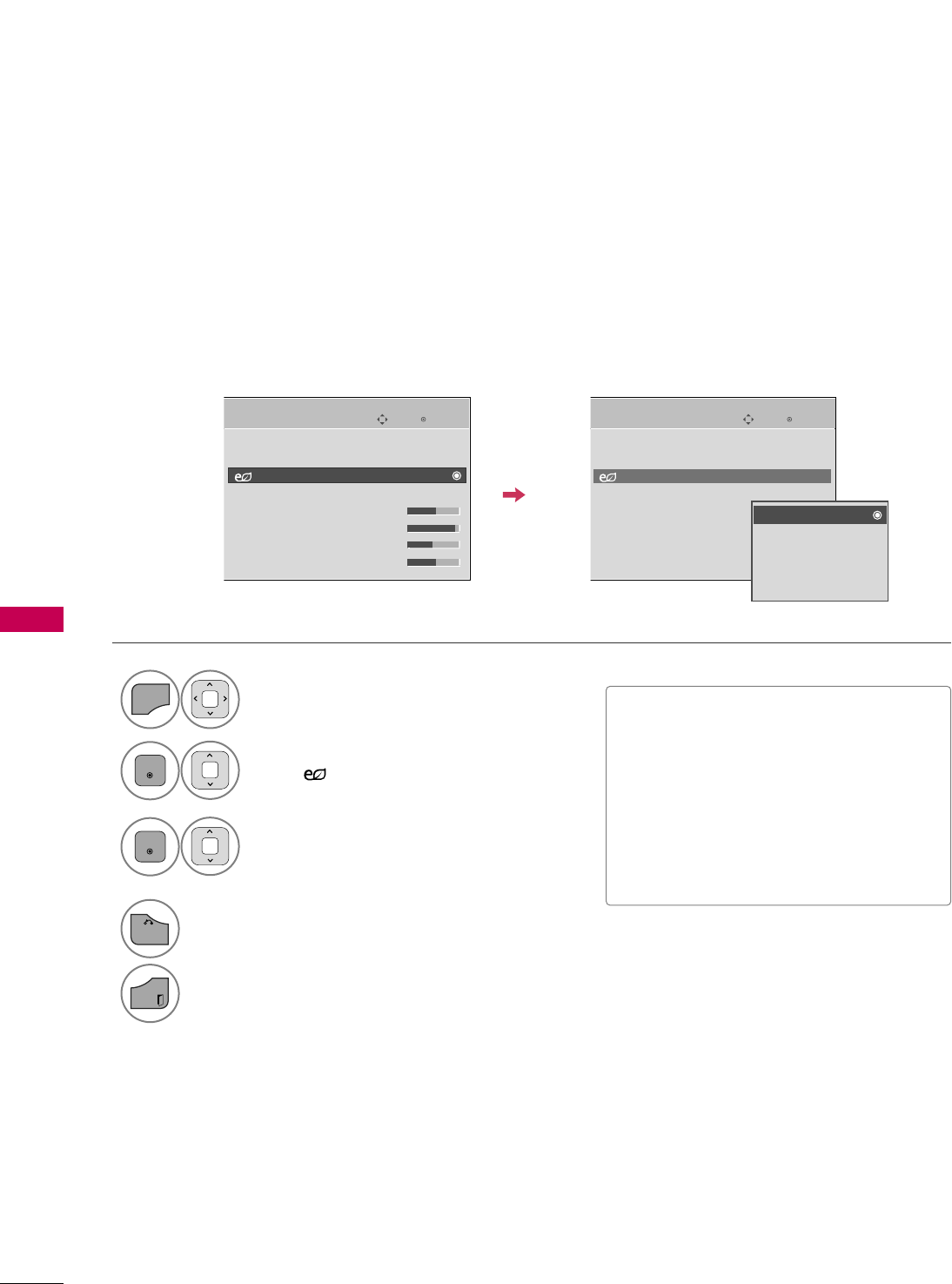
PICTURE CONTROL
78
ENERGY SAVING
PICTURE CONTROL
It reduces the TV’s power consumption by lowering the backlight level.
The default factory setting complies with the EEnneerrggyy SSttaarrrequirements and is adjusted to the comfortable
level to be viewed at home.
You can increase the brightness of your screen by adjusting the EEnneerrggyy SSaavviinngglevel or by setting the PPiiccttuurree
MMooddee.
■When selecting SSccrreeeenn ooffff, TV turned
off after 3 seconds.
■If you adjust “EEnneerrggyy SSaavviinngg--
MMiinniimmuumm, MMeeddiiuumm, MMaaxxiimmuumm”,
BBaacckklliigghhttfeature will not work.
■Press the EENNEERRGGYY SSAAVVIINNGGbutton
repeatedly to select the appropriate
Energy Saving setup.
Select PPIICCTTUURREE.
Select EEnneerrggyy SSaavviinngg.
1
MENU
2
ENTER
Select OOffff, MMiinniimmuumm, MMeeddiiuumm,
MMaaxxiimmuumm, or SSccrreeeenn OOffff.
3
ENTER
4
BACK
Return to the previous menu.
EXIT
Return to TV viewing.
Enter
Move
PICTURE
E
Enter
Move
PICTURE
E
Aspect Ratio : 16:9
Picture Wizard
Energy Saving
: Off
Picture Mode : Standard
• Backlight 70
• Contrast 90
• Brightness 50
• Sharpness 70
Aspect Ratio : 16:9
Picture Wizard
Energy Saving
: Off
Picture Mode : Standard
• Backlight 70
• Contrast 90
• Brightness 50
• Sharpness 70
Off
Minimum
Medium
Maximum
Screen off
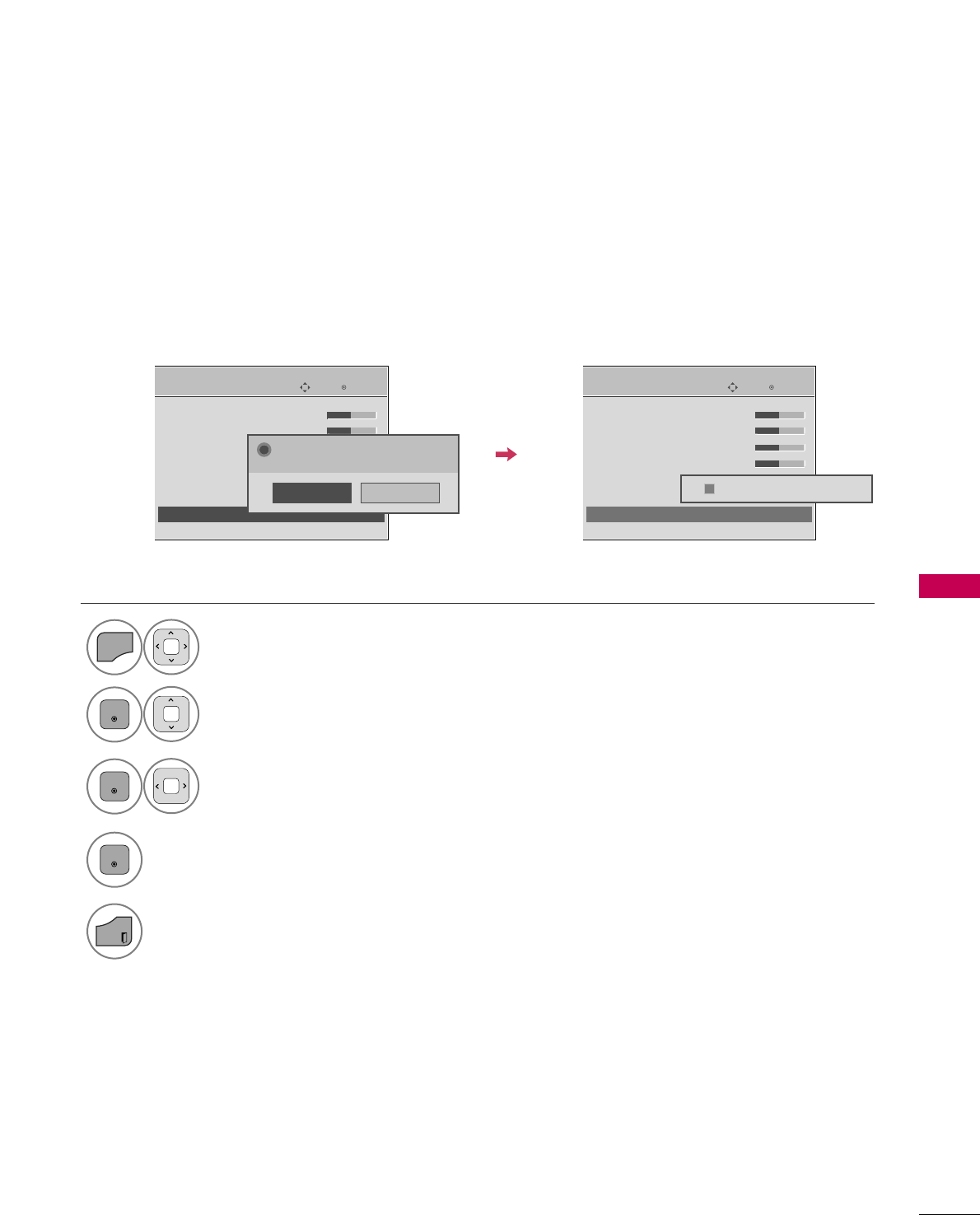
PICTURE CONTROL
79
PICTURE RESET
Settings of the selected picture modes return to the default factory settings.
Select PPIICCTTUURREE.
Select PPiiccttuurree RReesseett.
1
MENU
2
ENTER
Enter
Move
PICTURE
E
RG
• Contrast 50
• Brightness 50
• Sharpness 50
• Color 50
• Tint 0
• Advanced Control
• Picture Reset
Screen (RGB-PC)
Enter
Move
PICTURE
E
RG
• Contrast 50
• Brightness 50
• Sharpness 50
• Color 50
• Tint 0
• Advanced Control
• Picture Reset
Screen (RGB-PC)
Resetting video configuration...
ii
No
Yes
All picture settings will be resetted.
Continue?
?
Initialize the adjusted value.
4
Select YYeess.
3
ENTER
ENTER
5
EXIT
Return to TV viewing.
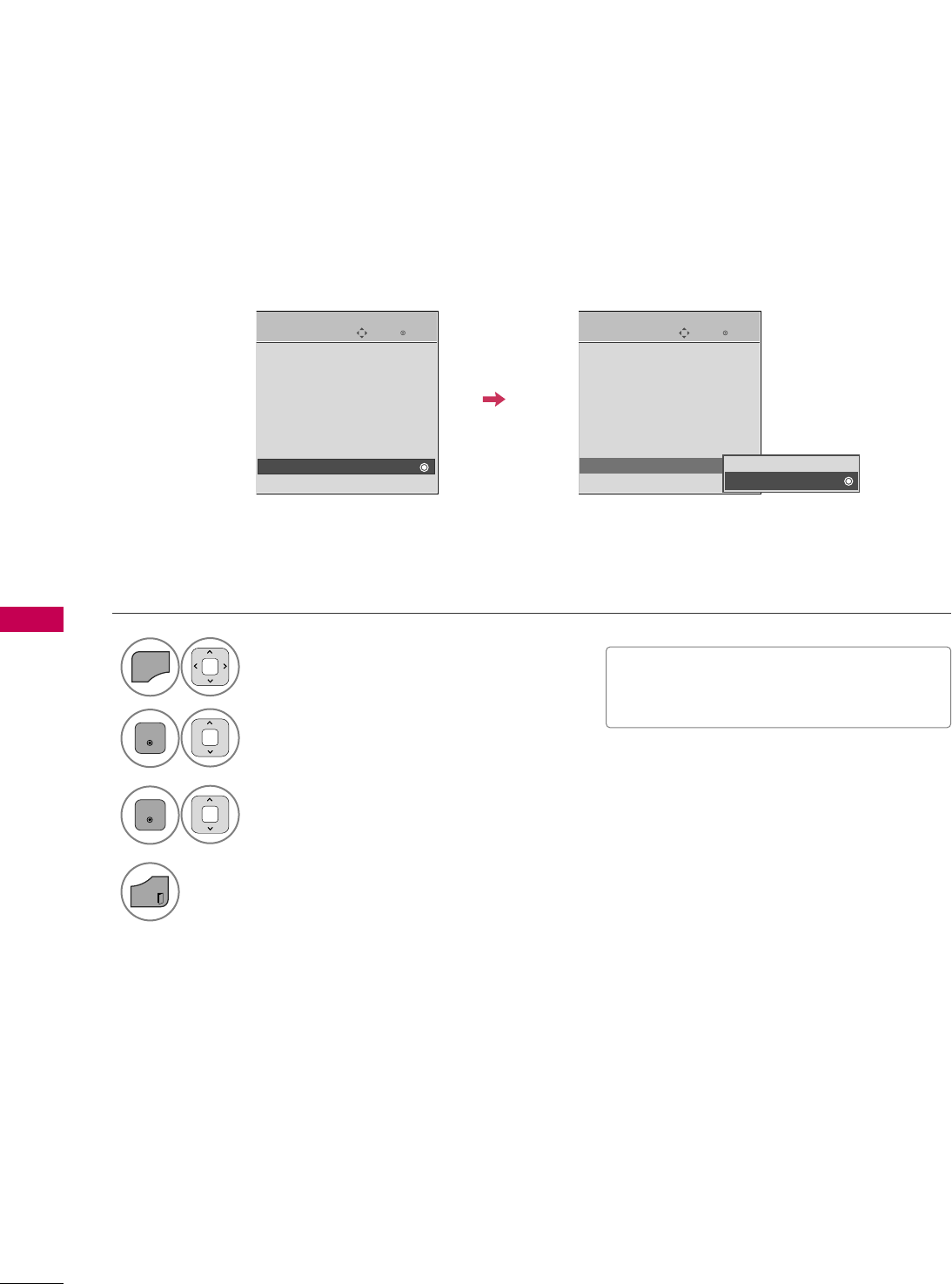
PICTURE CONTROL
80
DEMO MODE
PICTURE CONTROL
Select OOPPTTIIOONN.
Select DDeemmoo MMooddee.
1
MENU
2
ENTER
Select OOnnto show the various
feature of the TV.
3
ENTER
4
EXIT
Return to TV viewing.
After a while, DDeemmoo MMooddeestarts.
If you want to stop the demo, press any button
(Except VOL +, - and MUTE button).
Enter
Move
OPTION
Input Label
SIMPLINK : On
Key Lock : Off
Simple Manual
Caption : Off
Set ID : 1
Demo Mode : Off
Initial Setting : Store Demo
Enter
Move
OPTION
Input Label
SIMPLINK : On
Key Lock : Off
Simple Manual
Caption : Off
Set ID : 1
Demo Mode : On
Initial Setting : Store Demo
EE
Off
On
Displays a slide show to explain the various feature of this TV.
■This feature is disabled in “IInniittiiaall
SSeettttiinngg--HHoommee UUssee”.
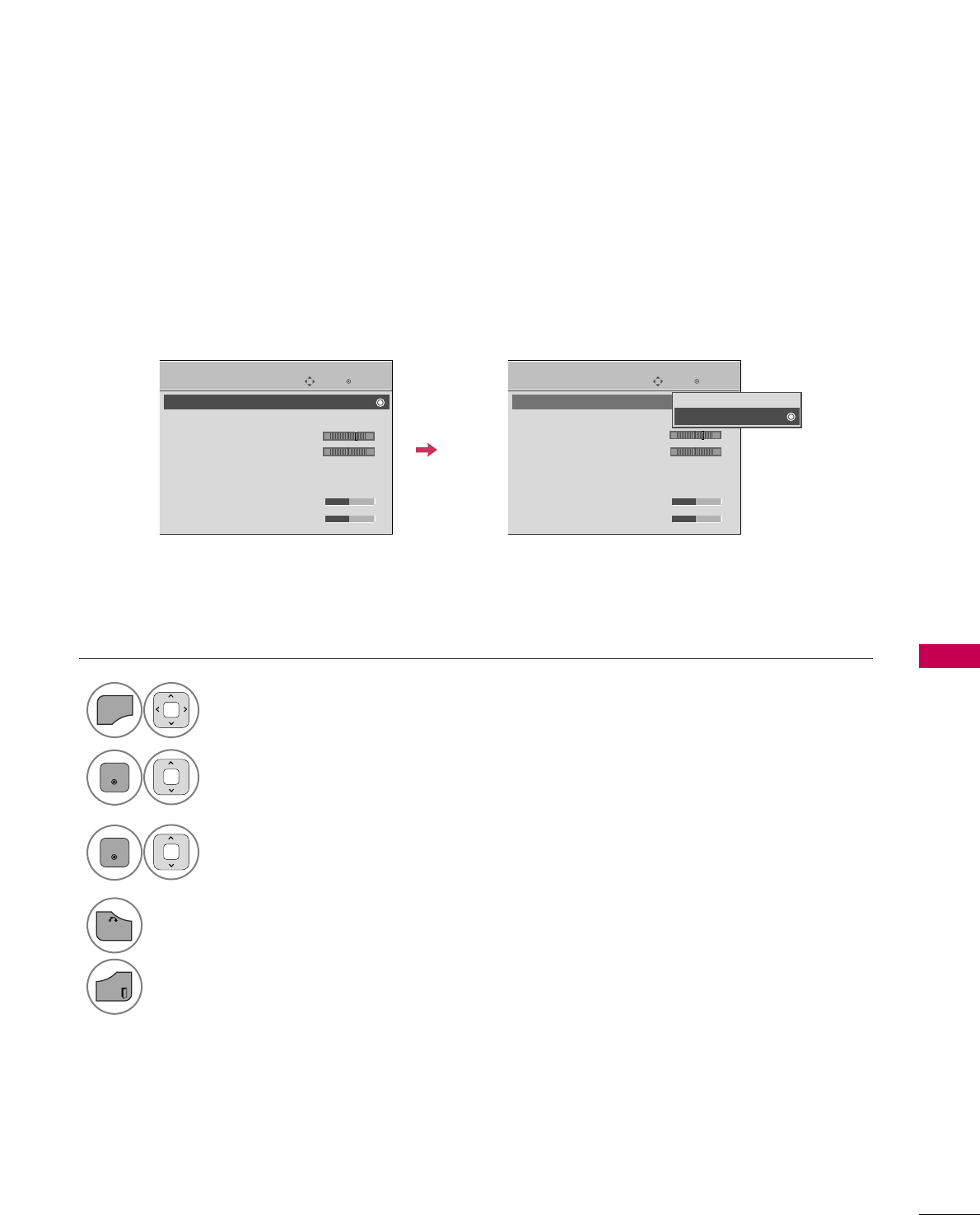
SOUND & LANGUAGE CONTROL
81
SOUND & LANGUAGE CONTROL
AUTO VOLUME LEVELER (AUTO VOLUME)
Auto Volume makes sure that the volume level remains consistent whether you are watching a commercial or a
regular TV program.
Because each broadcasting station has its own signal conditions, volume adjustment may be needed every
time the channel is changed. This feature allows users to enjoy stable volume levels by making automatic
adjustments for each program.
Select AAUUDDIIOO.
Select AAuuttoo VVoolluummee.
Select OOnnor OOffff.
1
MENU
3
2
ENTER
ENTER
4
BACK
Return to the previous menu.
EXIT
Return to TV viewing.
Enter
Move
AUDIO
Auto Volume : Off
Clear Voice II : Off
• Level 3
Balance 0
Sound Mode : Standard
•
Infinite Sound :
Off
• Treble 50
• Bass 50
Enter
Move
AUDIO
Auto Volume : On
Clear Voice II : Off
• Level 3
Balance 0
Sound Mode : Standard
•
Infinite Sound :
Off
• Treble 50
• Bass 50
E
LR
E
LR
Off
On
-+ -+
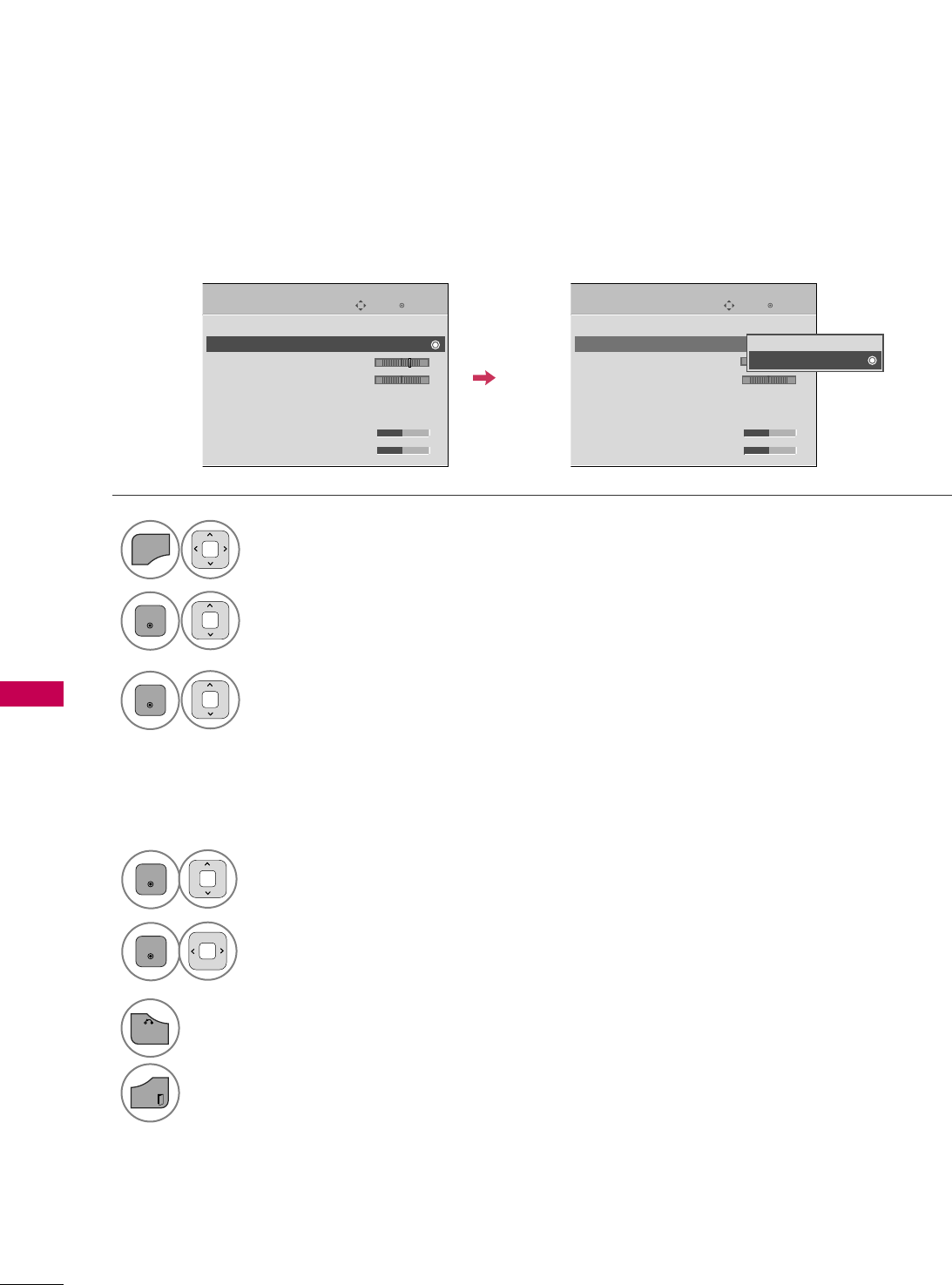
SOUND & LANGUAGE CONTROL
82
CLEAR VOICE II
By differentiating the human sound range from others, it improves the sound quality of voices.
Select AAUUDDIIOO.
Select CClleeaarr VVooiiccee IIII.
Select OOnnor OOffff.
1
MENU
3
2
ENTER
ENTER
6
BACK
Return to the previous menu.
EXIT
Return to TV viewing.
Enter
Move
AUDIO
Auto Volume : Off
Clear Voice II : Off
• Level 3
Balance 0
Sound Mode : Standard
•
Infinite Sound :
Off
• Treble 50
• Bass 50
Enter
Move
AUDIO
Auto Volume : Off
Clear Voice II : On
• Level 3
Balance 0
Sound Mode : Standard
•
Infinite Sound :
Off
• Treble 50
• Bass 50
E
LR
E
LR
Select LLeevveell.
4
ENTER
Make appropriate adjustments.
5
ENTER
Adjustment for Clear Voice Level
With selecting OOnn
-+ -+
Off
On
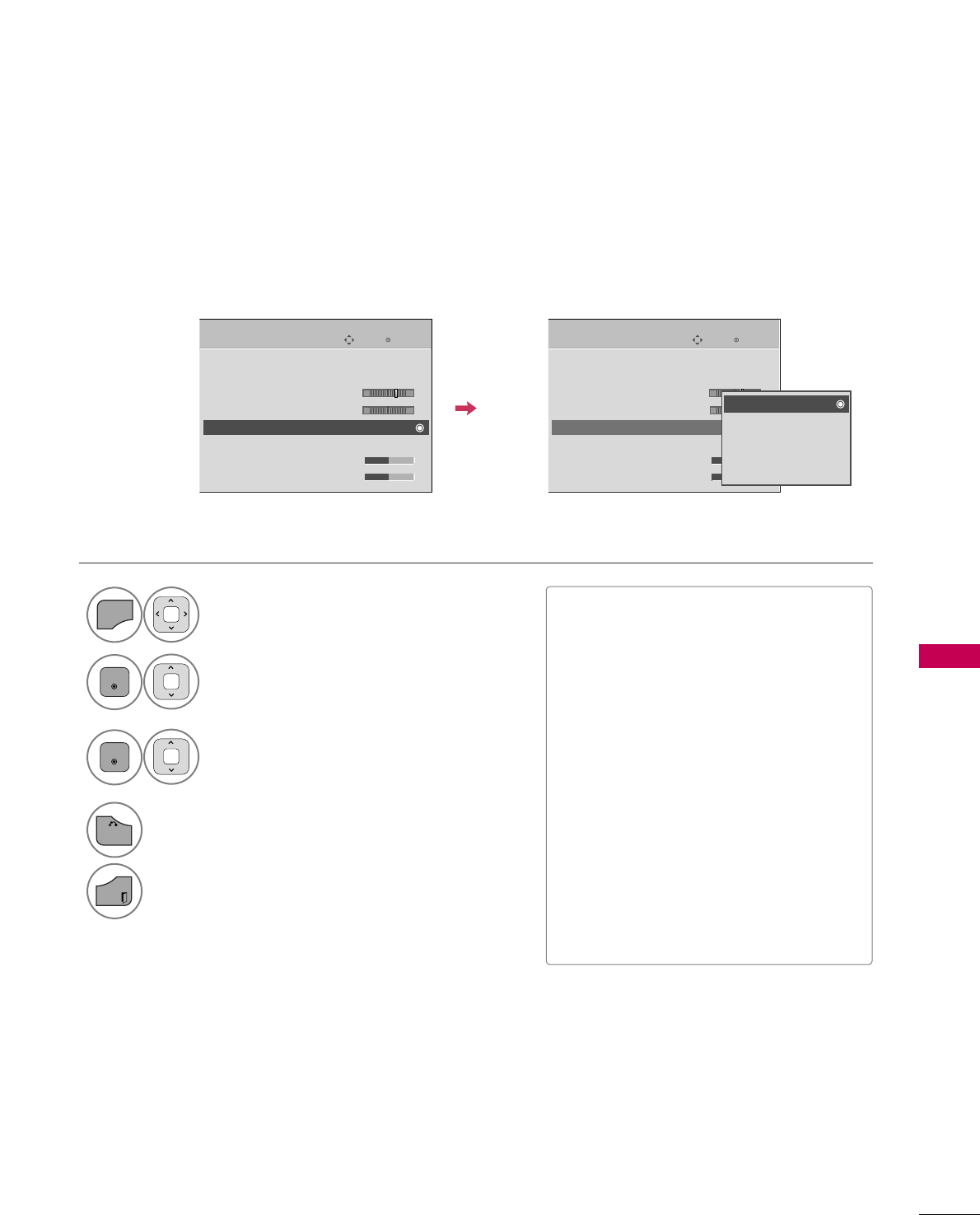
SOUND & LANGUAGE CONTROL
83
PRESET SOUND SETTINGS (SOUND MODE)
Sound Mode lets you enjoy the best sound without any special adjustment as the TV sets the appropriate
sound options based on the program content.
Enter
Move
AUDIO
Auto Volume : Off
Clear Voice II : Off
• Level 3
Balance 0
Sound Mode : Standard
•
Infinite Sound :
Off
• Treble 50
• Bass 50
Enter
Move
AUDIO
Auto Volume : Off
Clear Voice II : Off
• Level 3
Balance 0
Sound Mode : Standard
•
Infinite Sound :
Off
• Treble 50
• Bass 50
E
LR
E
LR
Select AAUUDDIIOO.
Select SSoouunndd MMooddee.
Select SSttaannddaarrdd, MMuussiicc,
CCiinneemmaa, SSppoorrtt, or GGaammee.
1
MENU
3
2
ENTER
ENTER
4
BACK
Return to the previous menu.
EXIT
Return to TV viewing.
■SSttaannddaarrdd, MMuussiicc, CCiinneemmaa, SSppoorrtt,
and GGaammeeare preset for optimum
sound quality at the factory.
■You can also adjust SSoouunndd MMooddeein
the QQ..MMEENNUU.
■SSttaannddaarrdd: Offers standard-quality
sound.
■MMuussiicc: Optimizes sound for listening to
music.
■CCiinneemmaa: Optimizes sound for watching
movies.
■SSppoorrtt: Optimizes sound for watching
sports events.
■GGaammee: Optimizes sound for playing
games.
-+ -+
Standard
Music
Cinema
Sport
Game
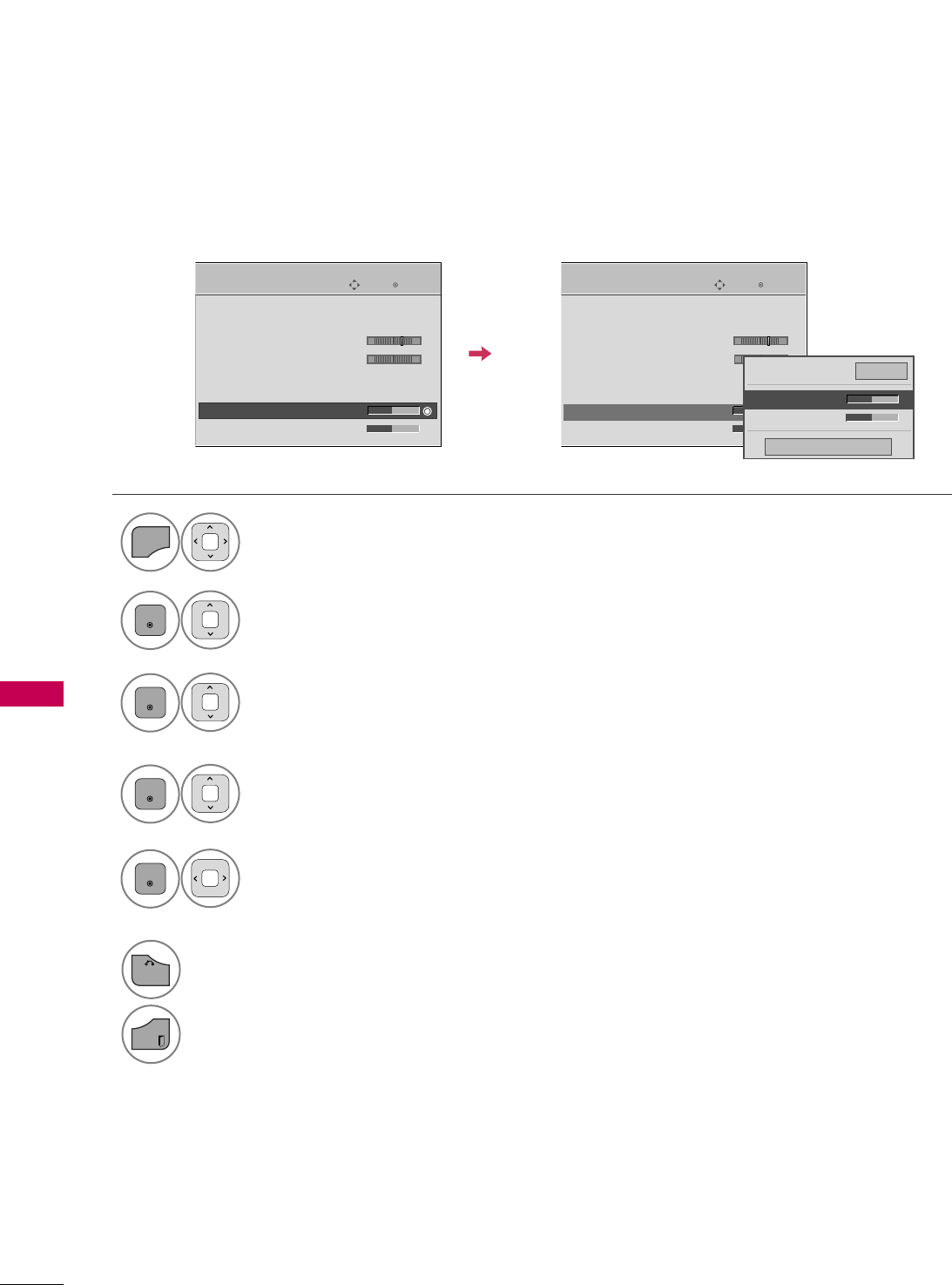
SOUND & LANGUAGE CONTROL
84
SOUND SETTING ADJUSTMENT - USER MODE
SOUND & LANGUAGE CONTROL
Adjust the sound to suit your taste and room situations.
Select AAUUDDIIOO.
Select SSoouunndd MMooddee.
Select TTrreebblleeor BBaassss.
1
MENU
4
2
ENTER
Select SSttaannddaarrdd, MMuussiicc,
CCiinneemmaa, SSppoorrtt, or GGaammee.
3
ENTER
ENTER
Enter
Move
AUDIO
LR
E
Auto Volume : Off
Clear Voice II : Off
• Level 3
Balance 0
Sound Mode : Standard
•
Infinite Sound :
Off
• Treble 50
• Bass 50
Enter
Move
AUDIO
LR
E
Auto Volume : Off
Clear Voice II : Off
• Level 3
Balance 0
Sound Mode : Standard
•
Infinite Sound :
Off
• Treble 50
• Bass 50
6
BACK
Return to the previous menu.
EXIT
Return to TV viewing.
Close
EE
EE
• Treble 50
• Bass 50
•
Infinite Sound
Off
Make appropriate adjustments.
5
ENTER
-+ -+
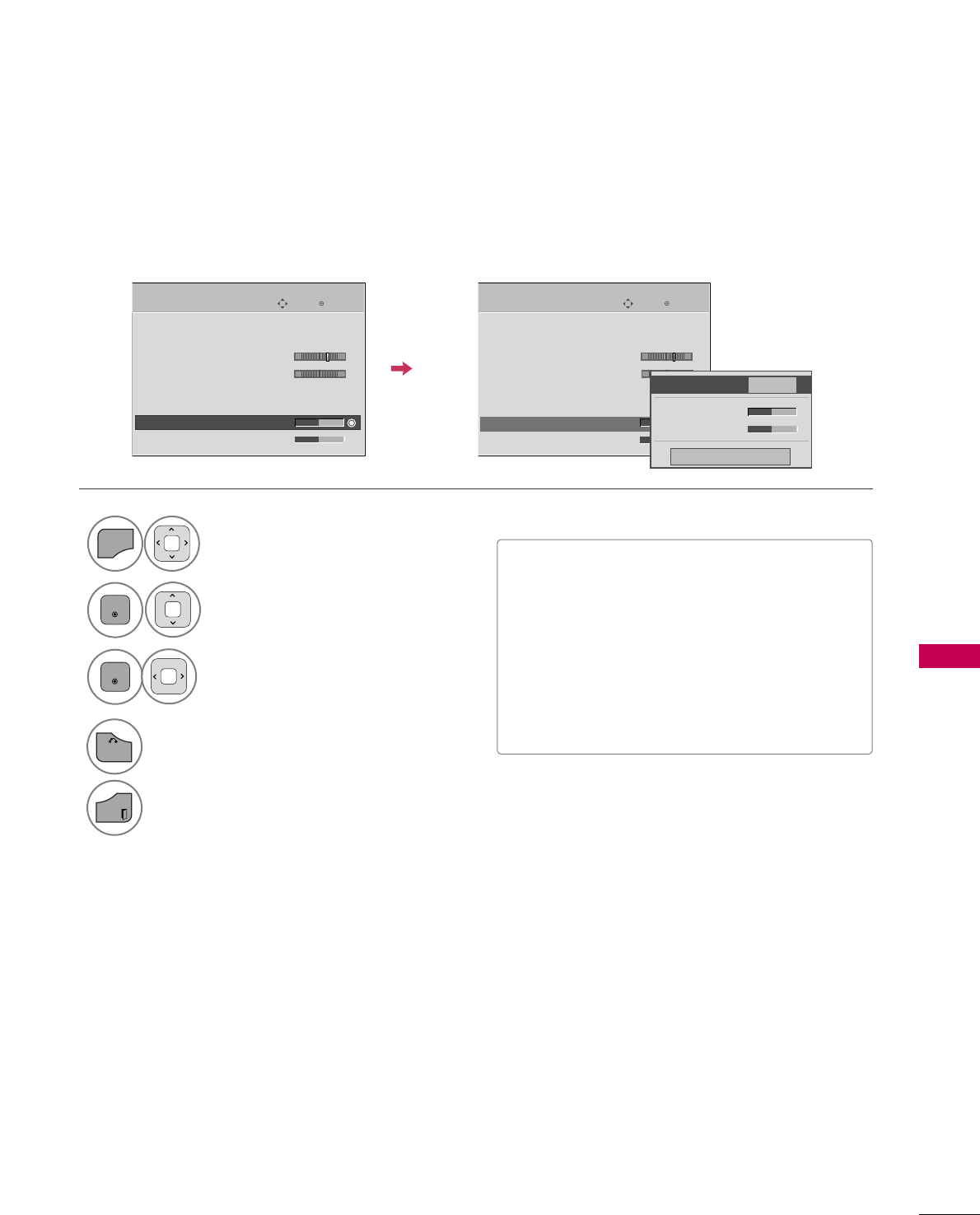
SOUND & LANGUAGE CONTROL
85
INFINITE SOUND
Select AAUUDDIIOO.
Select IInnffiinniittee SSoouunndd.
Select OOnnor OOffff.
1
MENU
3
2
ENTER
ENTER
4
BACK
Return to the previous menu.
EXIT
Return to TV viewing.
Select this option to sound realistic.
Enter
Move
AUDIO
LR
E
Auto Volume : Off
Clear Voice II : Off
• Level 3
Balance 0
Sound Mode : Standard
•
Infinite Sound :
Off
• Treble 50
• Bass 50
Enter
Move
AUDIO
LR
E
Auto Volume : Off
Clear Voice II : Off
• Level 3
Balance 0
Sound Mode : Standard
•
Infinite Sound :
Off
• Treble 50
• Bass 50
Close
• Treble 50
• Bass 50
•
Infinite Sound
Off
-+ -+
■If sound quality or volume is not at the level
you want, it is recommended to use a separate
home theater system or amp to cope with dif-
ferent user environments.
■If you select “CClleeaarr VVooiiccee IIII--OOnn”, IInnffiinniittee
SSoouunnddfeature will not work.
■ Infinite Sound uses a DSP surround sound tech-
nology for more realistic sound field.
EE
EE

SOUND & LANGUAGE CONTROL
86
BALANCE
SOUND & LANGUAGE CONTROL
Select AAUUDDIIOO.
Select BBaallaannccee.
Make appropriate adjustments.
1
MENU
3
2
ENTER
ENTER
Adjust the left/right sound of speaker to suit your taste and room situations.
4
BACK
Return to the previous menu.
EXIT
Return to TV viewing.
Enter
Move
AUDIO
Auto Volume : Off
Clear Voice II : Off
• Level 3
Balance 0
Sound Mode : Standard
•
Infinite Sound :
Off
• Treble 50
• Bass 50
Enter
Move
AUDIO
Auto Volume : Off
Clear Voice II : Off
• Level 3
Balance 0
Sound Mode : Standard
•
Infinite Sound :
Off
• Treble 50
• Bass 50
E
LR
E
LR
-+ -+
Close
EE
EE
Balance 0 LR
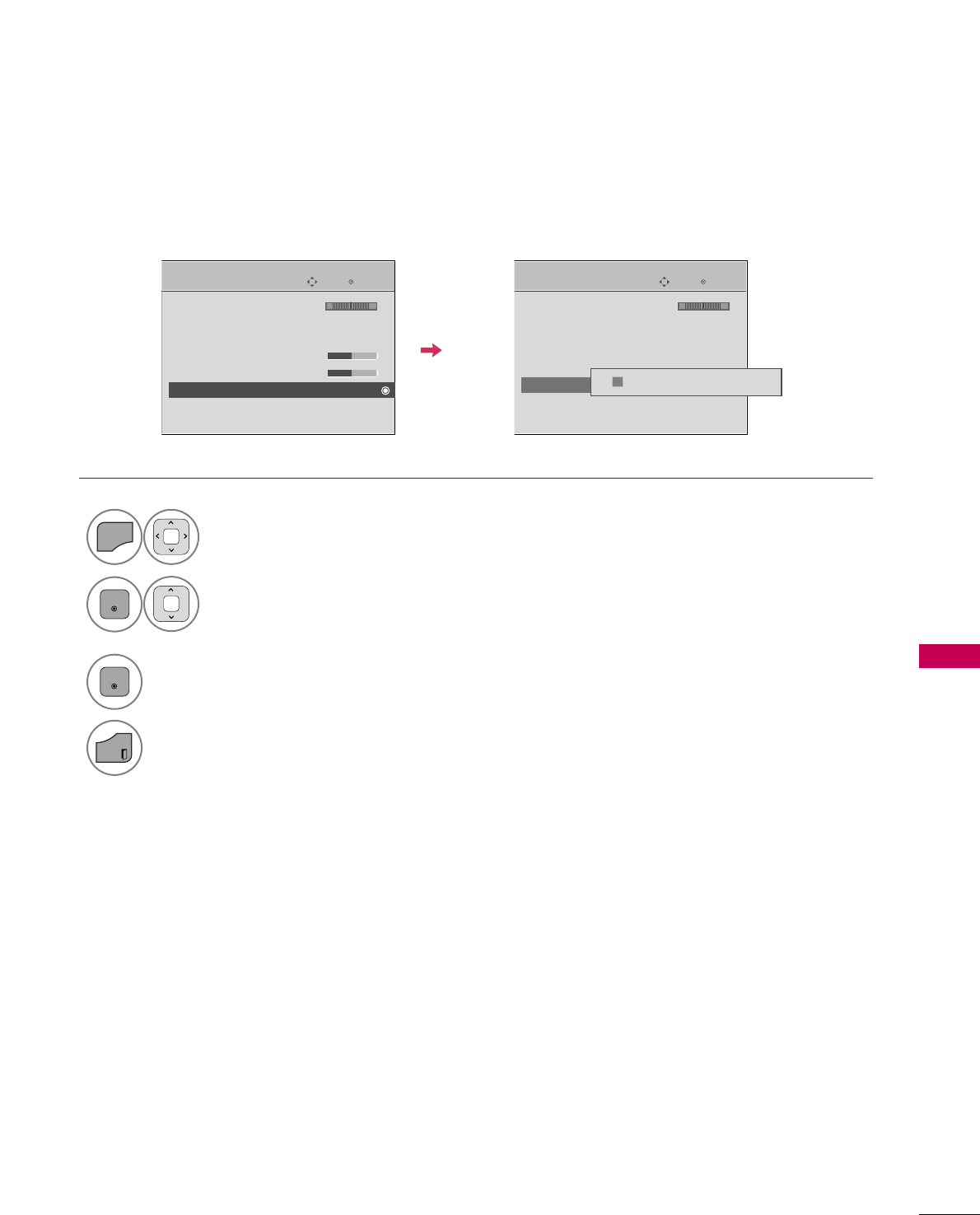
SOUND & LANGUAGE CONTROL
87
Settings of the selected Sound Mode return to the default factory settings.
Select AAUUDDIIOO.
Select RReesseett.
1
MENU
2
ENTER
Initialize the adjusted value.
3
ENTER
4
EXIT
Return to TV viewing.
Enter
Move
AUDIO
LR
E
Enter
Move
AUDIO
LR
E
Balance 0
Sound Mode : Standard
•
Infinite Sound :
Off
• Treble 50
• Bass 50
• Reset
TV Speaker : On
Balance 0
Sound Mode : Standard
•
Infinite Sound :
Off
• Treble 50
• Bass 50
• Reset
TV Speaker : On
Resetting audio configuration...
ii
AUDIO RESET
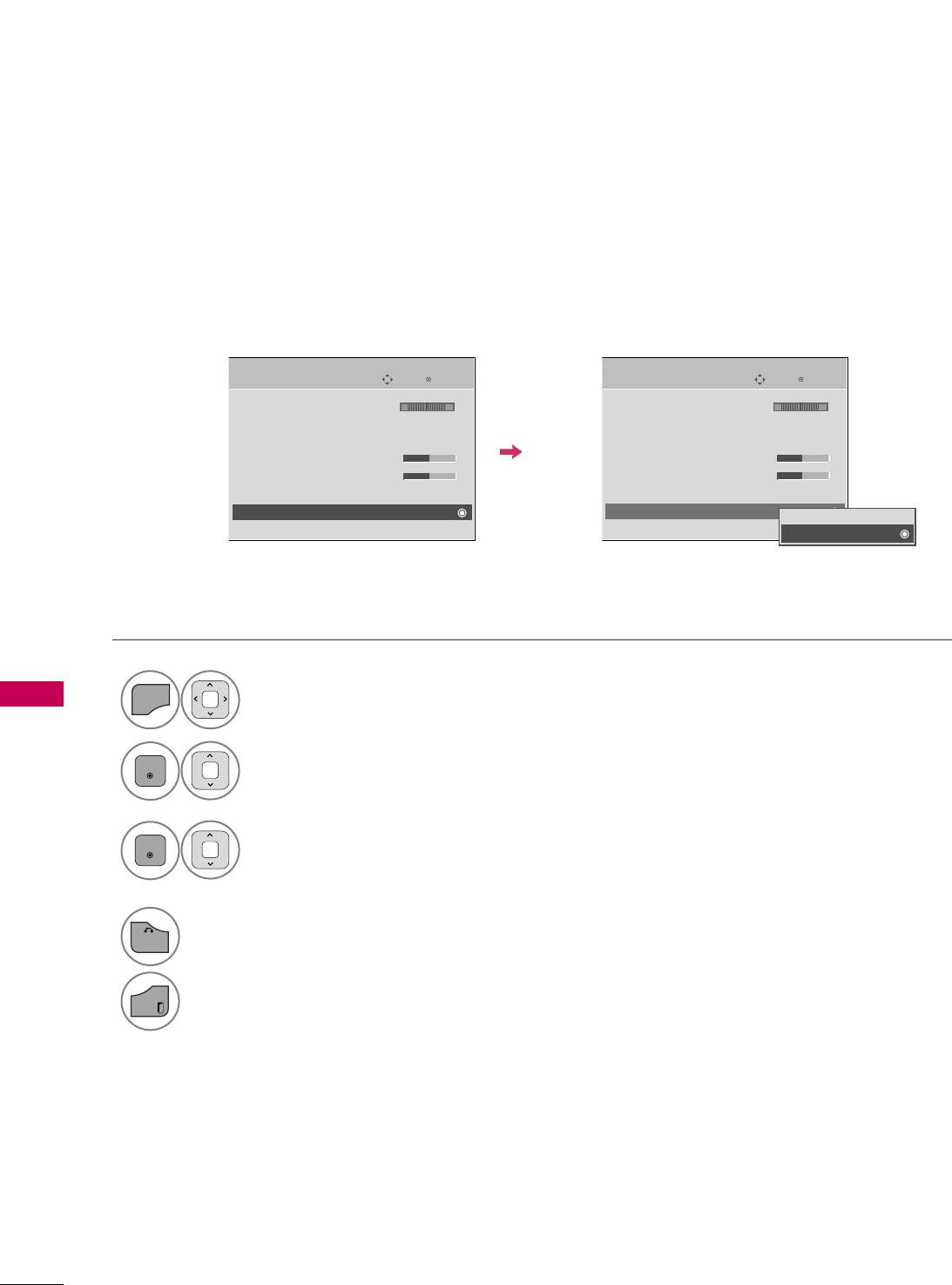
SOUND & LANGUAGE CONTROL
88
SOUND & LANGUAGE CONTROL
TV SPEAKERS ON/OFF SETUP
Turn the TV speakers off if using external audio equipment.
Select AAUUDDIIOO.
Select TTVV SSppeeaakkeerr.
Select OOnnor OOffff.
1
MENU
3
2
ENTER
ENTER
4
BACK
Return to the previous menu.
EXIT
Return to TV viewing.
Enter
Move
AUDIO
Balance 0
Sound Mode : Standard
•
Infinite Sound :
Off
• Treble 50
• Bass 50
• Reset
TV Speaker : On
LR
E
Enter
Move
AUDIO
E
Off
On
Balance 0
Sound Mode : Standard
•
Infinite Sound :
Off
• Treble 50
• Bass 50
• Reset
TV Speaker : On
LR
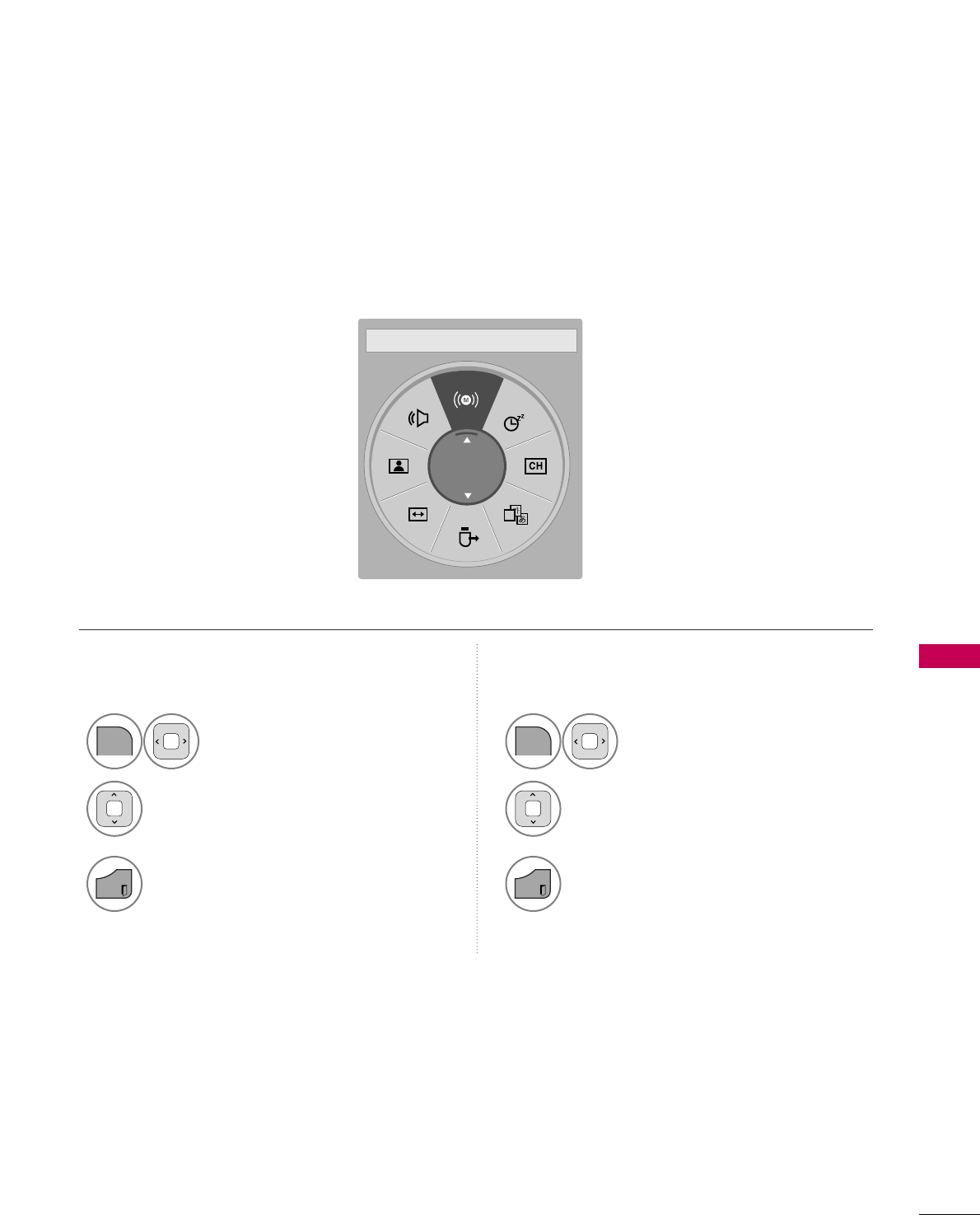
SOUND & LANGUAGE CONTROL
89
STEREO/SAP BROADCAST SETUP
For Analog only: This TV can receive MTS stereo programs and any SAP (Secondary Audio Program) that accom-
panies the stereo program if the station transmits an additional sound signal. Mono sound is automatically used
if the broadcast is only in Mono.
Select SSAAPP.
Select MMoonnoo, SStteerreeoo, or SSAAPP.
Return to TV viewing.
1
Q.MENU
3
2
EXIT
Select MMuullttii AAuuddiioo.
Select other languages.
Return to TV viewing.
1
Q.MENU
3
2
EXIT
Analog TV Digital TV
A
English
FF Multi Audio GG
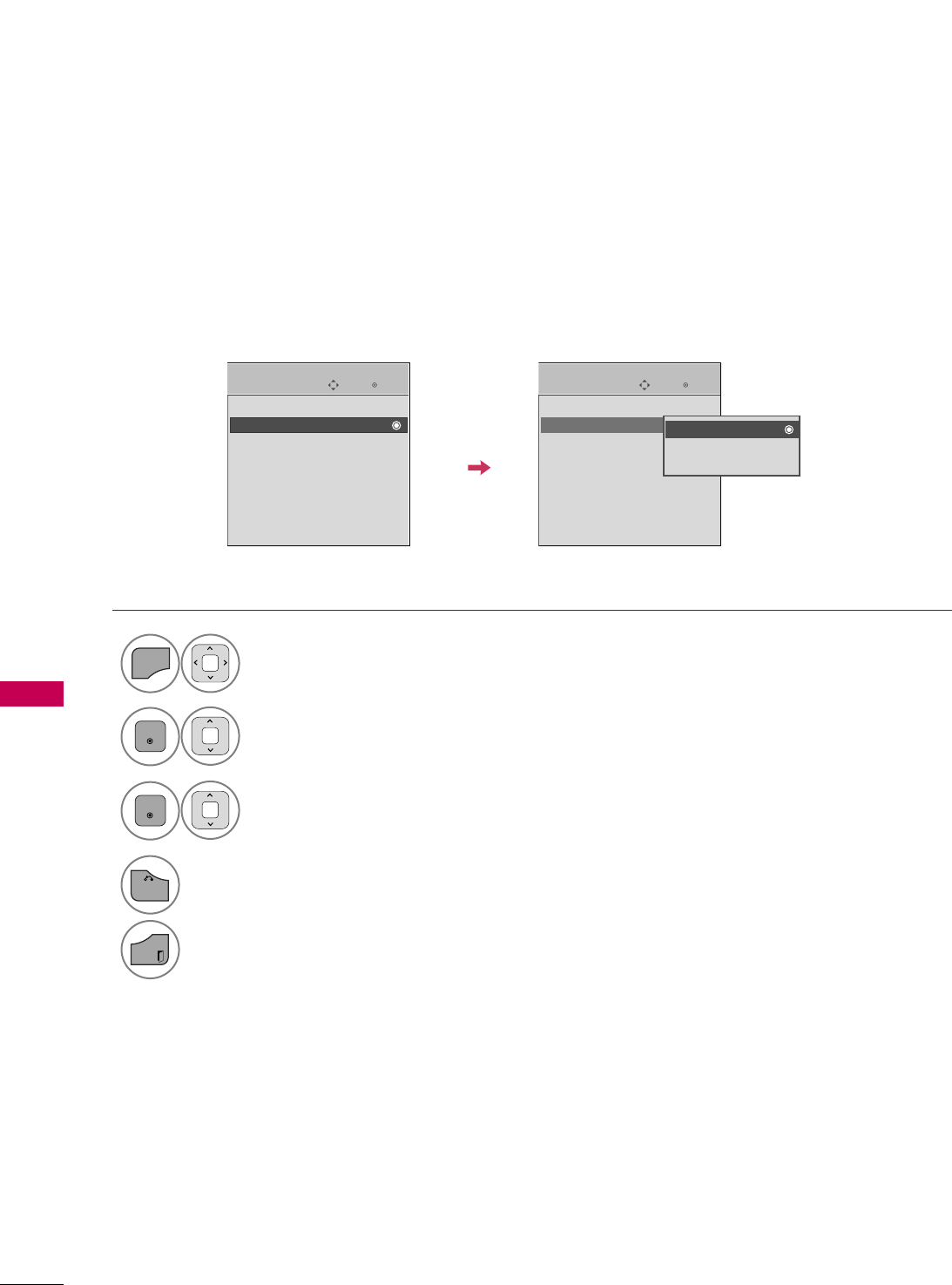
SOUND & LANGUAGE CONTROL
90
AUDIO LANGUAGE
SOUND & LANGUAGE CONTROL
Other languages may be available if a digital signal is provided by the broadcasting station.
This feature operates only in DTV/CADTV mode.
Select OOPPTTIIOONN.
Select AAuuddiioo LLaanngguuaaggee.
Select your desired language.
1
MENU
3
2
ENTER
ENTER
4
BACK
Return to the previous menu.
EXIT
Return to TV viewing.
Enter
Move
OPTION
Menu Language : English
Audio Language : English
Input Label
SIMPLINK : On
Key Lock : Off
Simple Manual
Caption : Off
Set ID : 1
Enter
Move
OPTION
Menu Language : English
Audio Language : English
Input Label
SIMPLINK : On
Key Lock : Off
Simple Manual
Caption : Off
Set ID : 1
EEEE
English
Spanish
French
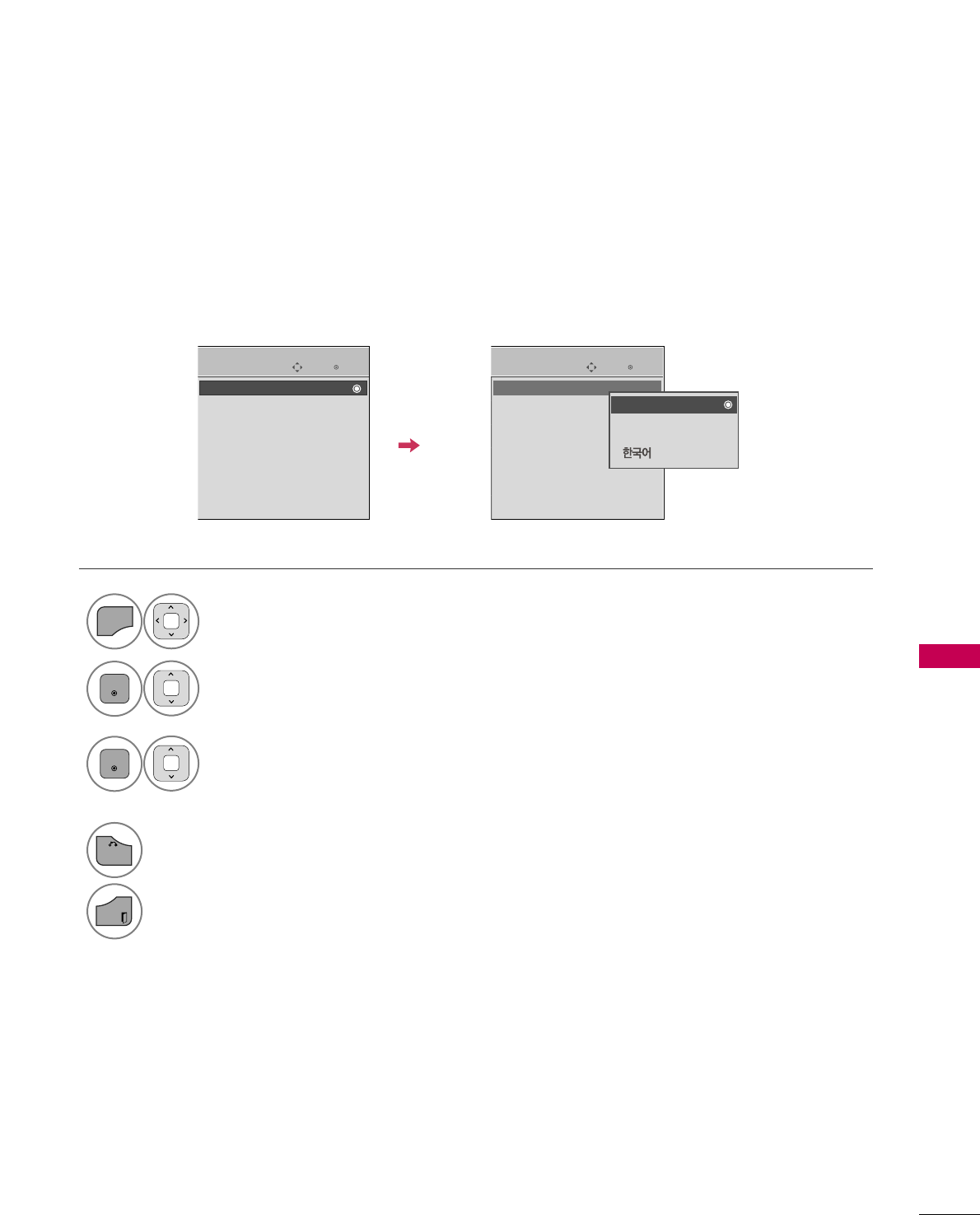
SOUND & LANGUAGE CONTROL
91
ON-SCREEN MENUS LANGUAGE SELECTION
The menus can be shown on the screen in the selected language.
Select OOPPTTIIOONN.
Select MMeennuu LLaanngguuaaggee.
Select your desired language.
From this point on, the on-screen menus
will be shown in the selected language.
1
MENU
3
2
ENTER
ENTER
4
BACK
Return to the previous menu.
EXIT
Return to TV viewing.
Enter
Move
OPTION
Menu Language : English
Audio Language : English
Input Label
SIMPLINK : On
Key Lock : Off
Simple Manual
Caption : Off
Set ID : 1
Enter
Move
OPTION
Menu Language : English
Audio Language : English
Input Label
SIMPLINK : On
Key Lock : Off
Simple Manual
Caption : Off
Set ID : 1
EEEE
English
Español
Français
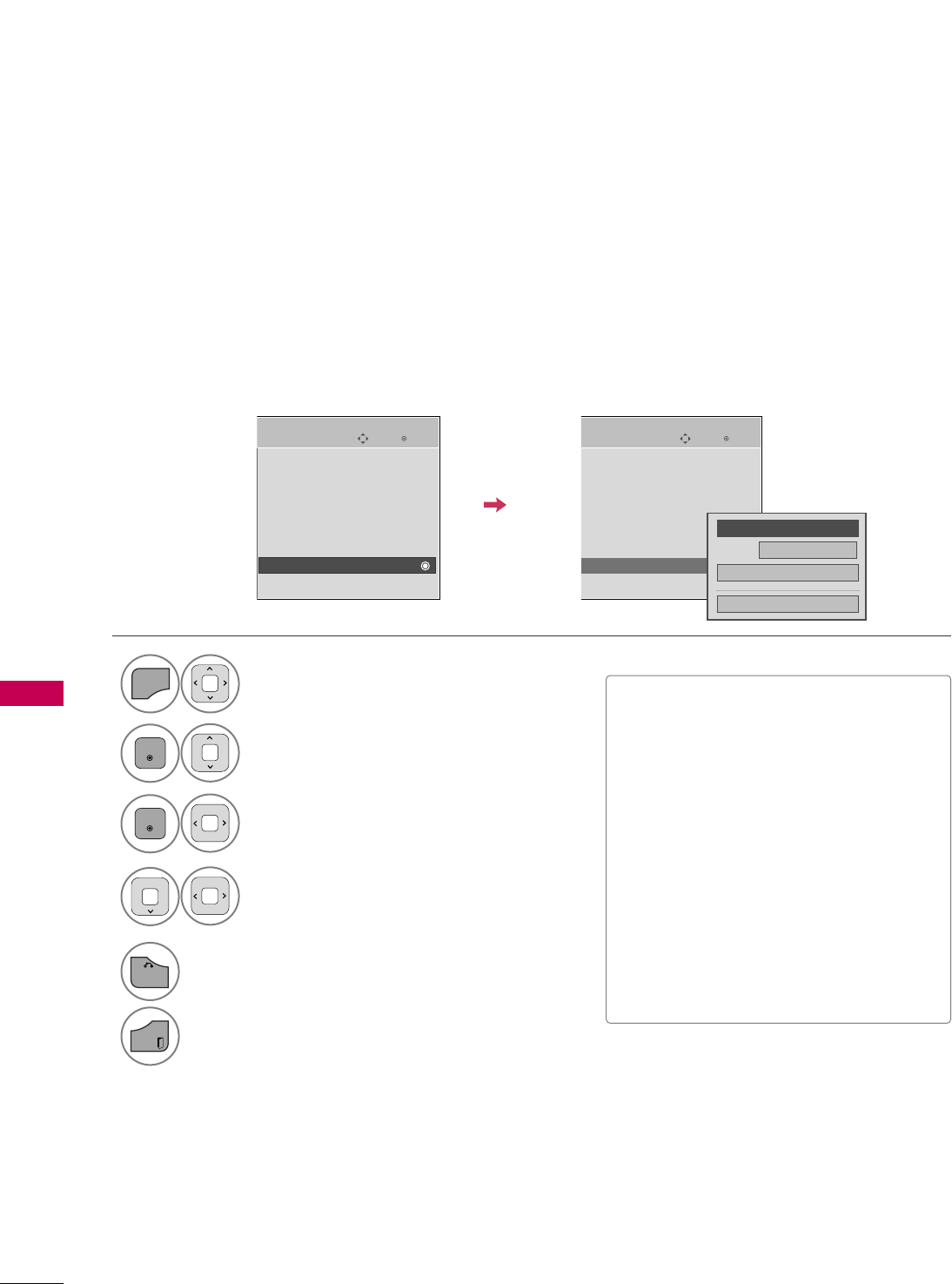
SOUND & LANGUAGE CONTROL
92
CAPTION MODE
SOUND & LANGUAGE CONTROL
Captions are provided to help people with hearing loss watch TV. Select a caption mode for displaying cap-
tioning information if provided on a program. Analog caption displays information at any position on the screen
and is usually the program's dialog. Caption/Text, if provided by the broadcaster, would be available for both
digital and analog channels on the Antenna/Cable. This TV is programmed to memorize the caption/text mode
which was last set when you turned the power off. This function is only available when CCaappttiioonnMode is set OOnn.
Select OOPPTTIIOONN.
Select CCaappttiioonn.
Select OOnn.
1
MENU
3
2
ENTER
ENTER
Select CCCC11-44or TTeexxtt11-44.
4
Analog Broadcasting System Captions
■When selecting OOffff, Sub-menus for
Analog, DTV, and Digital Option become
disabled.
■CCAAPPTTIIOONN
The term for the words that scroll
across the bottom of the TV screen;
usually the audio portion of the pro-
gram provided for the hearing impaired.
■TTEEXXTT
The term for the words that appear in a
large black frame and almost cover the
entire screen; usually messages provid-
ed by the broadcaster.
5
BACK
Return to the previous menu.
EXIT
Return to TV viewing.
Enter
Move
OPTION
Menu Language : English
Audio Language : English
Input Label
SIMPLINK : On
Key Lock : Off
Simple Manual
Caption : Off
Set ID : 1
Enter
Move
OPTION
Menu Language : English
Audio Language : English
Input Label
SIMPLINK : On
Key Lock : Off
Simple Manual
Caption : CC1
Set ID : 1
Mode CC1
Close
Digital Option
FF
On
GG
EEEE
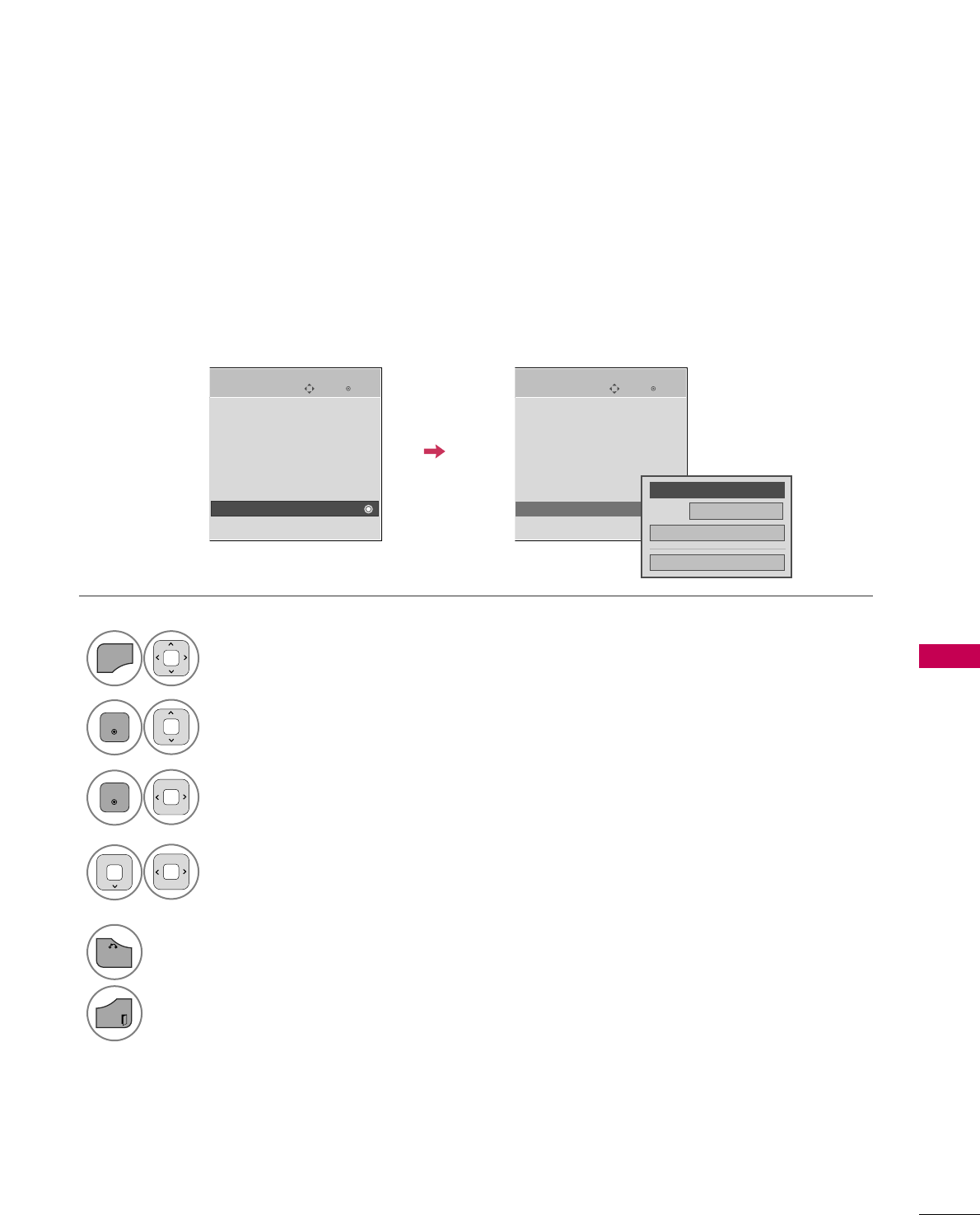
SOUND & LANGUAGE CONTROL
93
Digital Broadcasting System Captions
Choose the language you want the DTV/CADTV Captions to appear in.
Other Languages can be chosen for digital sources only if they are included on the program.
This function in only available when Caption Mode is set On.
Select OOPPTTIIOONN.
Select CCaappttiioonn.
Select OOnn.
1
MENU
3
2
ENTER
ENTER
Select CCCC11-44, TTeexxtt11-44, or
SSeerrvviiccee11- 66.
4
5
BACK
Return to the previous menu.
EXIT
Return to TV viewing.
Enter
Move
OPTION
Menu Language : English
Audio Language : English
Input Label
SIMPLINK : On
Key Lock : Off
Simple Manual
Caption : Off
Set ID : 1
Enter
Move
OPTION
Menu Language : English
Audio Language : English
Input Label
SIMPLINK : On
Key Lock : Off
Simple Manual
Caption : CC1
Set ID : 1
EEEE
Mode CC1
Close
Digital Option
FF
On
GG
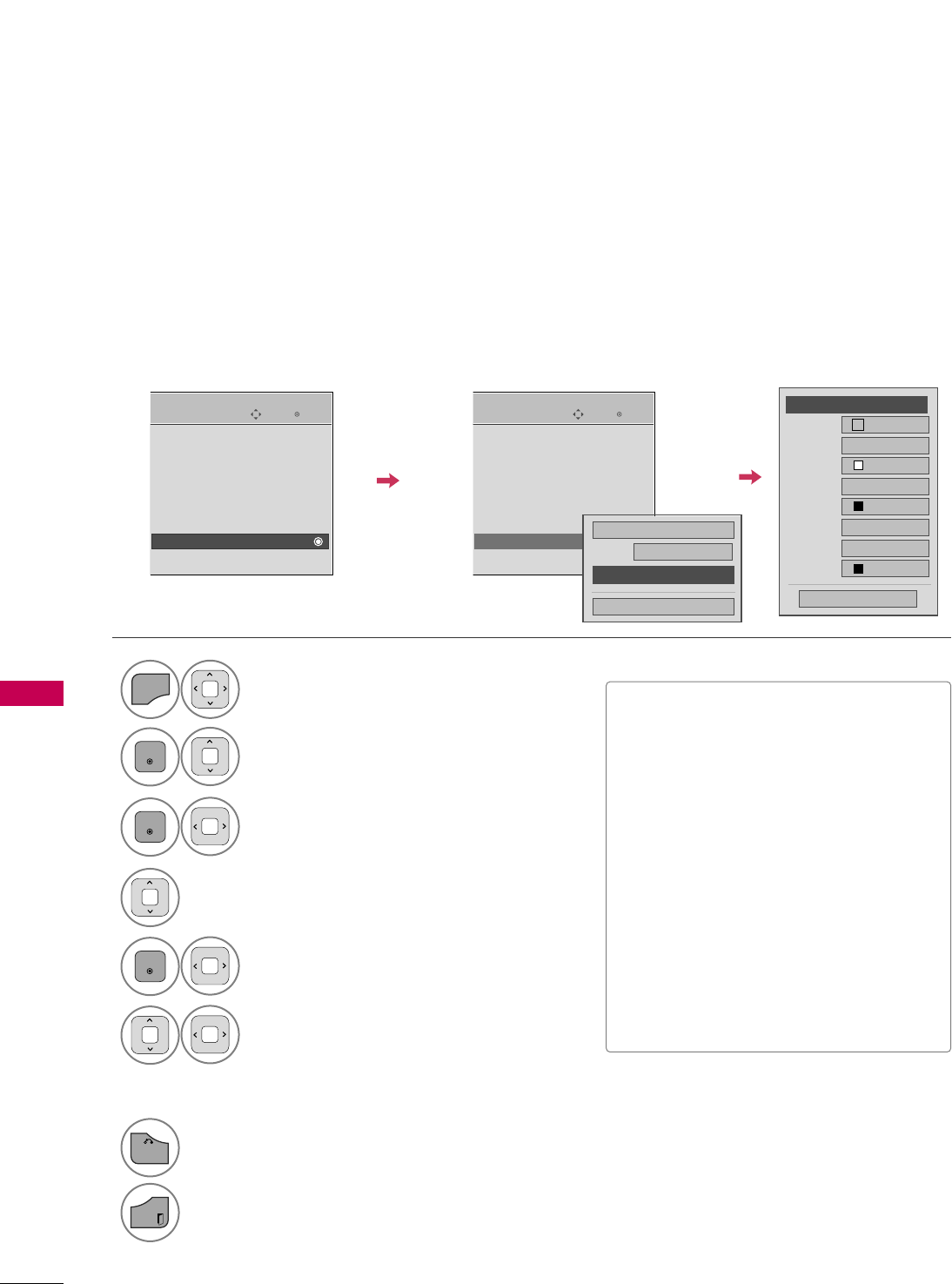
SOUND & LANGUAGE CONTROL
94
SOUND & LANGUAGE CONTROL
Caption Option
Customize the DTV/CADTV captions that appear on your screen.
This function in only available when Caption Mode is set On.
Select OOPPTTIIOONN.
Select CCaappttiioonn.
Select OOnn.
1
MENU
3
2
ENTER
ENTER
Select CCuussttoomm.
5
ENTER
Customize the SSiizzee, FFoonntt, etc., to your
preference. A preview icon is provided at
the bottom of the screen, use it to see the
caption language.
6
Select DDiiggiittaall OOppttiioonn.
4
Size A Standard
Font Font 1
Text Color White
Text Opacity
Solid
Edge Type
None
Edge Color
Black
Bg Color Black
Bg Opacity
Solid
Close
FFCustom GG
■SSiizzee: Set the word size.
■FFoonntt: Select a typeface for the text.
■TTeexxtt CCoolloorr: Choose a color for the
text.
■TTeexxtt OOppaacciittyy: Specify the opacity
for the text color.
■BBgg ((BBaacckkggrroouunndd)) CCoolloorr: Select a
background color.
■BBgg ((BBaacckkggrroouunndd)) OOppaacciittyy: Select
the opacity for the background color.
■EEddggee TTyyppee: Select an edge type.
■EEddggee CCoolloorr: Select a color for the
edges.
7
BACK
Return to the previous menu.
EXIT
Return to TV viewing.
Enter
Move
OPTION
Menu Language : English
Audio Language : English
Input Label
SIMPLINK : On
Key Lock : Off
Simple Manual
Caption : Off
Set ID : 1
Enter
Move
OPTION
Menu Language : English
Audio Language : English
Input Label
SIMPLINK : On
Key Lock : Off
Simple Manual
Caption : CC1
Set ID : 1
EEEE
Mode CC1
Close
Digital Option
On
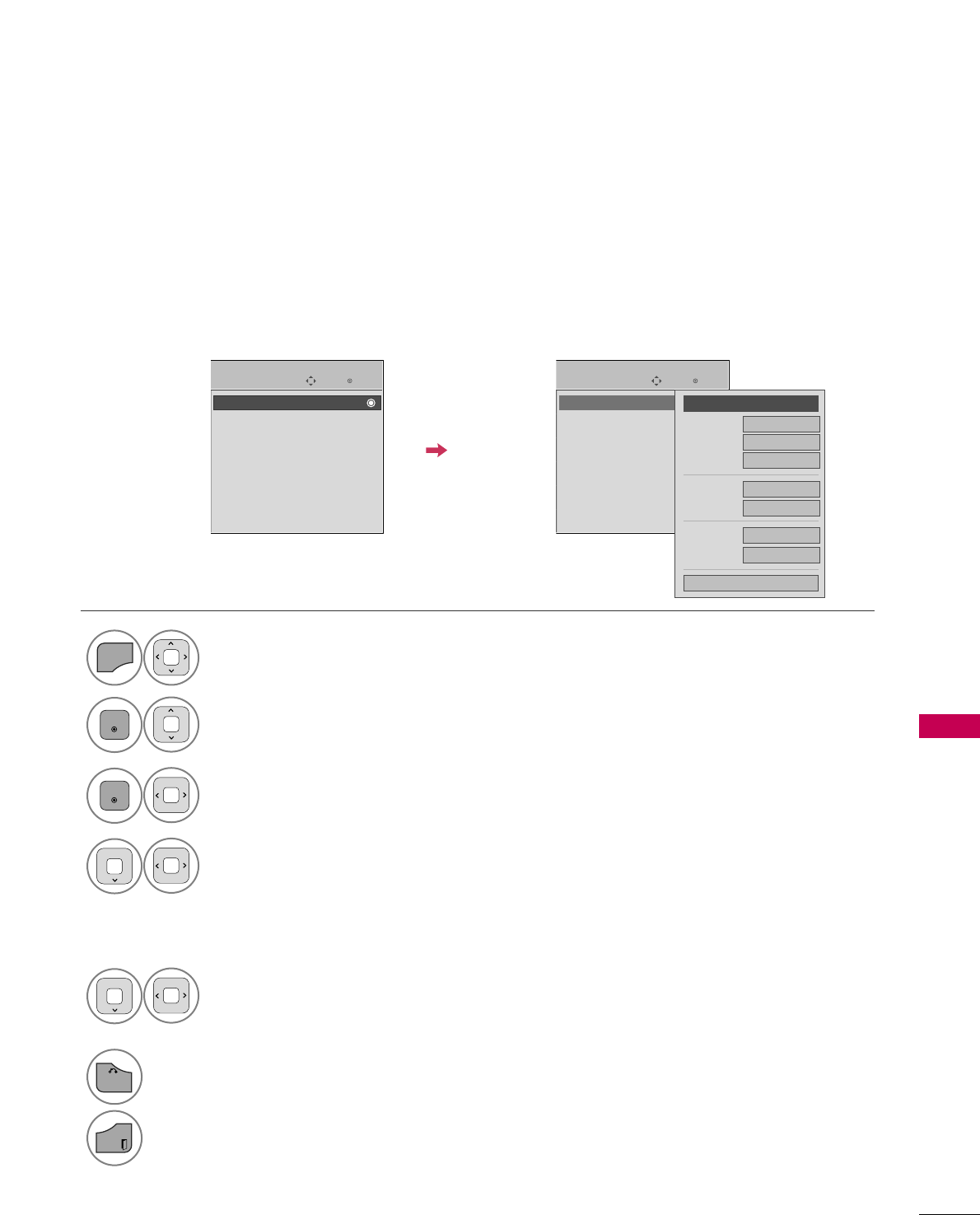
TIME SETTING
95
CLOCK SETTING
TIME SETTING
Auto Clock Setup
The time is set automatically from a digital channel signal.
The digital channel signal includes information for the current time provided by the broadcasting station.
Set the clock manually if the current time is set incorrectly by the auto clock function.
Select TTIIMMEE.
Select CClloocckk.
Select AAuuttoo.
1
MENU
3
2
ENTER
ENTER
4
Select AAuuttoo, OOffff, or OOnn(depending on
whether or not your viewing area observes
Daylight Saving time).
5
6
BACK
Return to the previous menu.
EXIT
Return to TV viewing.
Enter
Move
TIME
Clock
Off Time : Off
On Time : Off
Sleep Timer : Off
Enter
Move
TIME
Clock
Off Time : Off
On Time : Off
Sleep Timer : Off
Month
Date 21
Year 2009
Hour 10 AM
02
Minute 10
Time Zone Eastern
Daylight
Saving Auto
Close
FF Auto GG
Select your viewing area time zone.
• U.S.A: EEaasstteerrnn, CCeennttrraall, MMoouunnttaaiinn,
PPaacciiffiicc, AAllaasskkaa, or HHaawwaaiiii.
• Canada: EEaasstteerrnn, CCeennttrraall, MMoouunnttaaiinn,
PPaacciiffiicc, NNeeww FF..llaanndd, or AAttllaannttiicc.
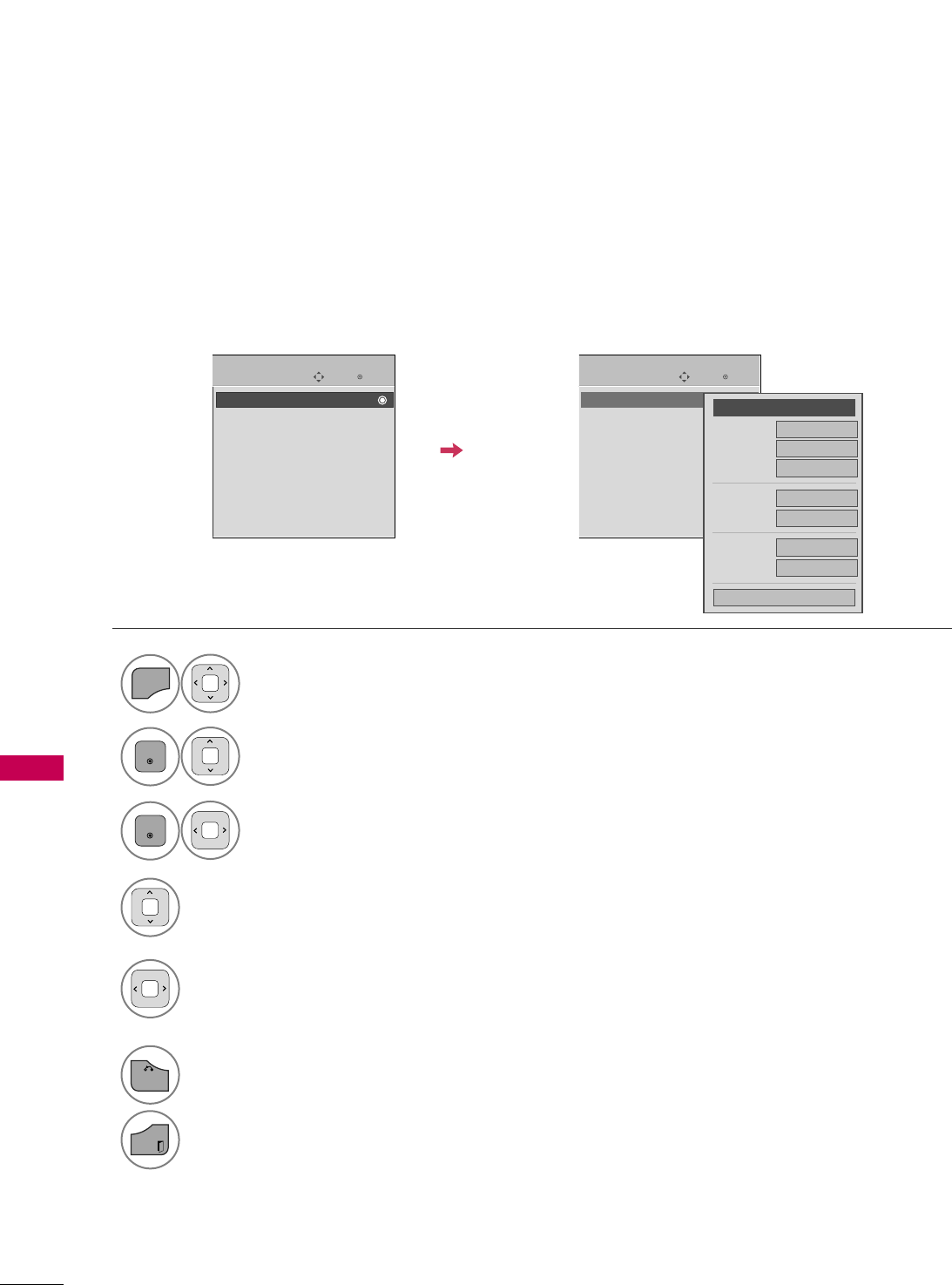
TIME SETTING
96
TIME SETTING
Manual Clock Setup
If the current time setting is wrong, reset the clock manually.
Enter
Move
TIME
Clock
Off Time : Off
On Time : Off
Sleep Timer : Off
Enter
Move
TIME
Clock
Off Time : Off
On Time : Off
Sleep Timer : Off
Select TTIIMMEE.
Select CClloocckk.
Select MMaannuuaall.
1
MENU
3
2
ENTER
ENTER
Select the Year, Month, Date, Hour, or Minutes
option.
4
Set the Year, Month, Date, Hour, or Minutes
option.
5
6
BACK
Return to the previous menu.
EXIT
Return to TV viewing.
Month
Date 21
Year 2009
Hour 10 AM
02
Minute 10
Time Zone Eastern
Daylight
Saving Auto
Close
FF
Manual
GG
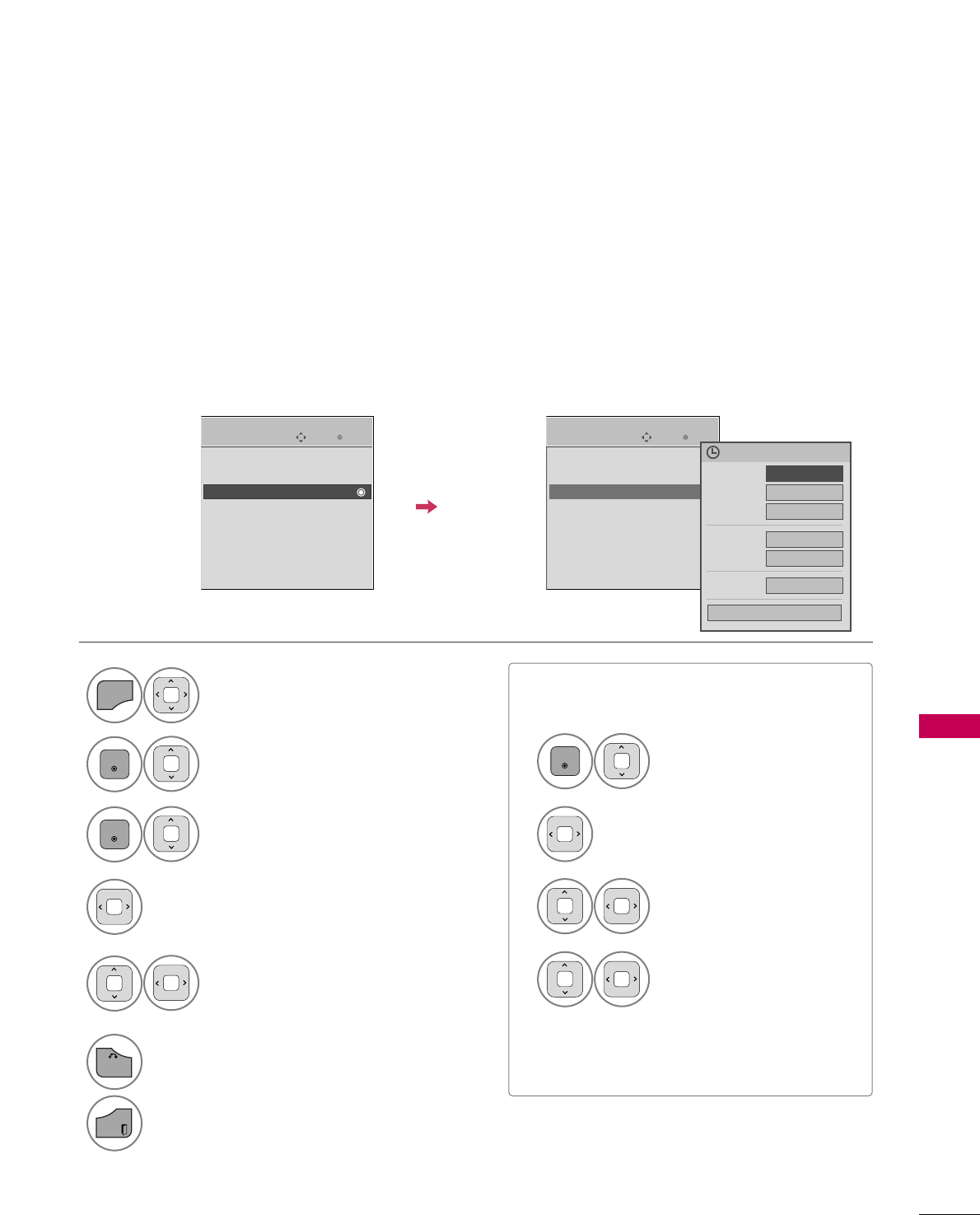
TIME SETTING
97
AUTO ON/OFF TIME SETTING
This function operates only if the current time has been set.
The OOffff TTiimmeefunction overrides the OOnn TTiimmeefunction if they are both set to the same time.
The TV must be in standby mode for the OOnn TTiimmeeto work.
If you do not press any button within 2 hours after the TV turns on with the OOnn TTiimmeefunction, the TV will
automatically revert to standby mode.
■To cancel OOnn//OOffff TTiimmeefunction, select OOffff.
■Only for On Time function
Select IInnppuutt.
Select the desired input source.
Select TTIIMMEE.
Select OOffff TTiimmeeor OOnn TTiimmee.
Select RReeppeeaatt.
1
MENU
3
2
ENTER
ENTER
Select OOffff, OOnnccee, DDaaiillyy, MMoonn..~FFrrii..,
MMoonn..~SSaatt.., SSaatt..~ SSuunn.., or SSuunn...
4
Select and set HHoouurror MMiinnuuttee.
5
1
ENTER
3
4
2
When Selecting TTVV:
set the channel at turn-on.
Adjust to sound level at
turn-on.
6
BACK
Return to the previous menu.
EXIT
Return to TV viewing.
Enter
Move
TIME
Clock
Off Time : Off
On Time : Off
Sleep Timer : Off
Enter
Move
TIME
Clock
Off Time : Off
On Time : 6:30 AM (Once)
Sleep Timer : Off
Repeat FF
Once
GG
Hour 6 AM
Minute 30
Input TV
Channel TV 2-0
Volume 30
Close
Feb. 21, 2009 10:10 AM
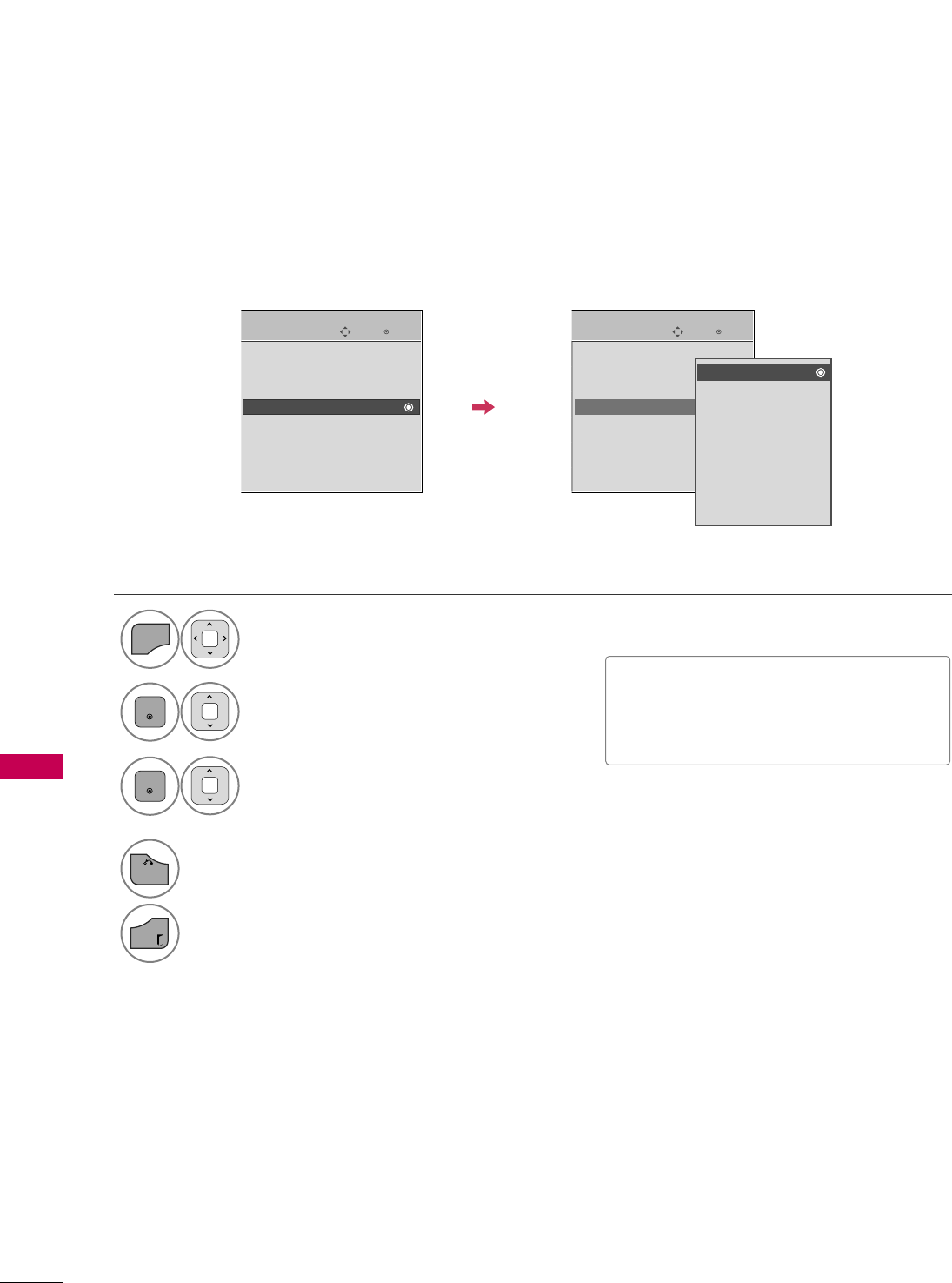
TIME SETTING
98
SLEEP TIMER SETTING
TIME SETTING
The Sleep Time turns the TV off at the preset time.
Note that this setting is cleared when the TV is turned off.
■To cancel the SSlleeeepp TTiimmeerr, select OOffff.
■You can also adjust SSlleeeepp TTiimmeerrin
the QQ..MMEENNUU.
Select TTIIMMEE.
Select SSlleeeepp TTiimmeerr.
Make appropriate adjustments.
1
MENU
3
2
ENTER
ENTER
4
BACK
Return to the previous menu.
EXIT
Return to TV viewing.
Enter
Move
TIME
Clock
Off Time : Off
On Time : Off
Sleep Timer : Off
Enter
Move
TIME
Clock
Off Time : Off
On Time : Off
Sleep Timer : Off
Off
10 min.
20 min.
30 min.
60 min.
90 min.
120 min.
180 min.
240 min.
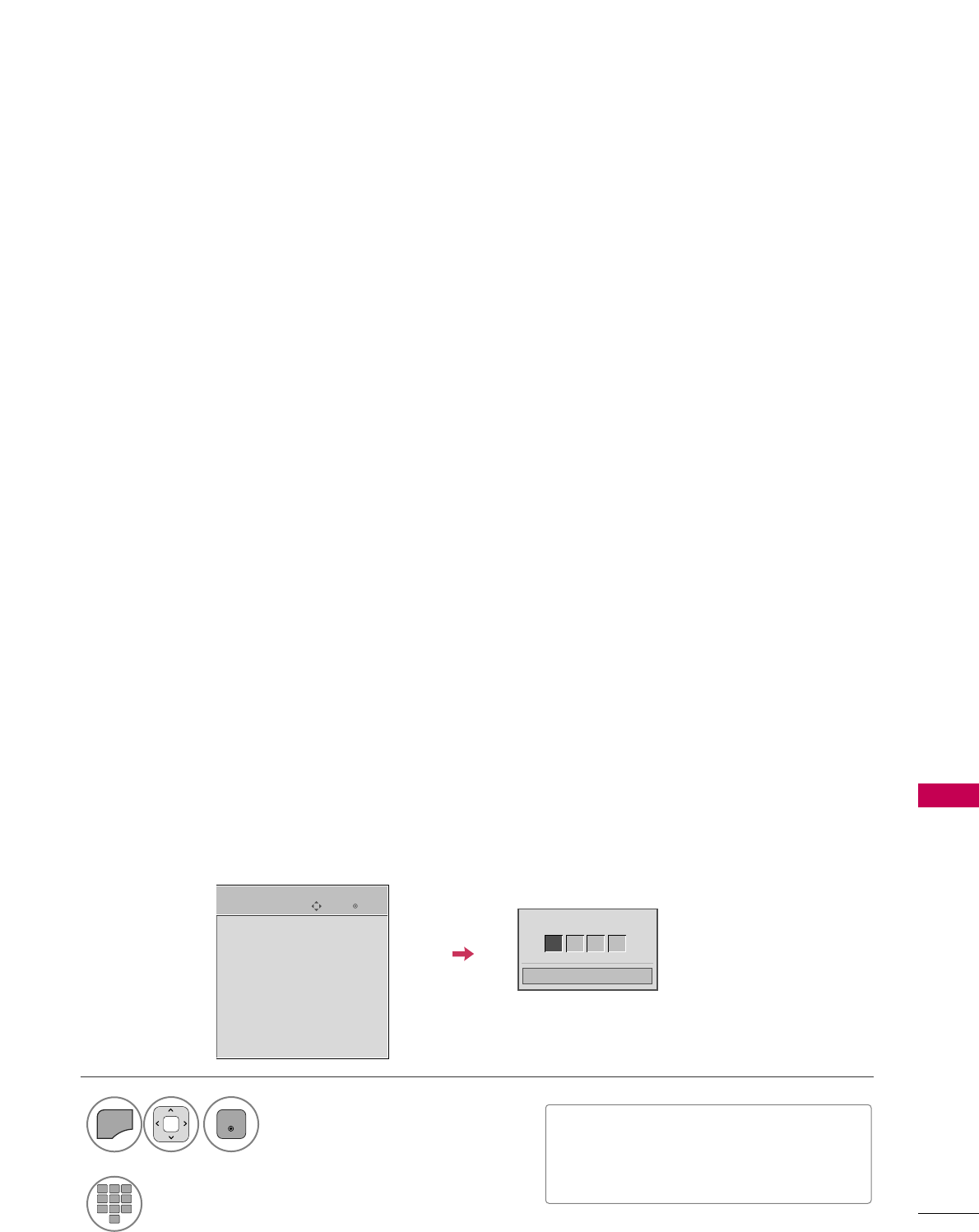
PARENTAL CONTROL / RATING
99
PARENTAL CONTROL / RATINGS
Parental Control can be used to block specific channels, ratings and other viewing sources.
The Parental Control Function (V-Chip) is used to block program viewing based on the ratings sent by the broad-
casting station. The default setting is to allow all programs to be viewed. Viewing can be blocked by choosing the
type of the program and the categories. It is also possible to block all program viewing for a time period. To use
this function, the following must be done :
1. Set ratings and categories to be blocked.
2. Specify a password
3. Enable the lock
V-Chip rating and categories
Rating guidelines are provided by broadcasting stations. Most television programs and television movies can be
blocked by TV Rating and/or Individual Categories. Movies that have been shown at the theaters or direct-to-
video movies use the Movie Rating System (MPAA)only.
Ratings for Television programs including made-for-TV movies:
■TV-G (General audience)
■TV-PG (Parental guidance suggested)
■TV-14 (Parents strongly cautioned)
■TV-MA (Mature audience only)
■TV-Y (All children)
■TV-Y7 (Children 7 years older)
Set up blocking schemes to block specific channels, ratings, and external viewing sources.
A password is required to gain access to this menu.
Setting up Your Password
For USA
Close
Enter Password
** * *
Select LLOOCCKK.
1
MENU
ENTER
Input the password.
2
123
45
0
6
789
■Enter the password as requested.
■The TV is set up with the initial password
“0-0-0-0”.
SET PASSWORD & LOCK SYSTEM
Enter
Move
Lock System : Off
Set Password
Block Channel
Movie Rating
TV Rating-Children
TV Rating-General
Downloadable Rating
Input Block
LOCK
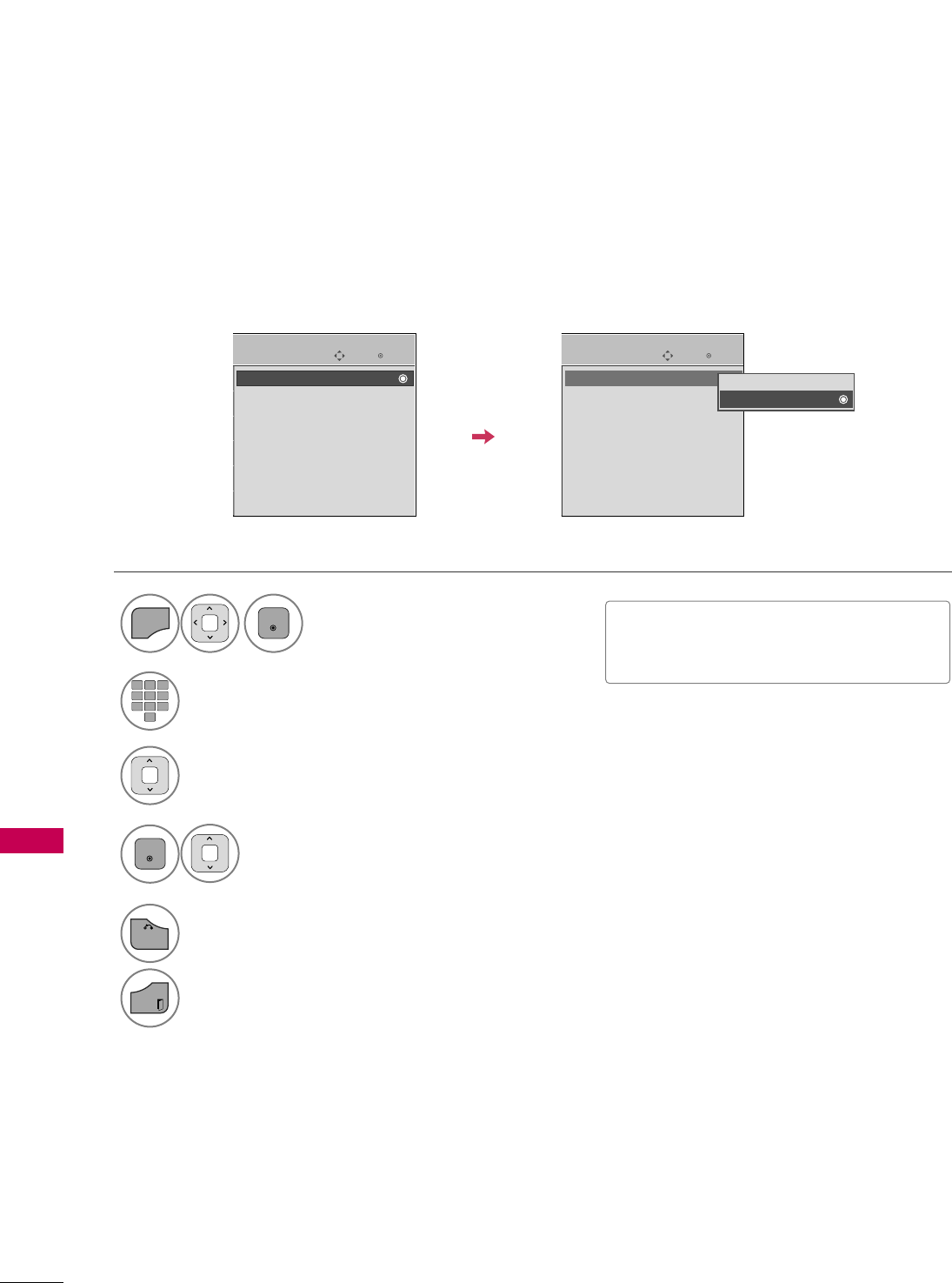
PARENTAL CONTROL / RATING
100
PARENTAL CONTROL / RATINGS
Enables or disables the blocking scheme you set up previously.
Lock System
Select LLoocckk SSyysstteemm.
Select OOnnor OOffff.
4
3
ENTER
■When you select OOnn, the Lock System
is enable.
Select LLOOCCKK.
1
MENU
ENTER
Input the password.
2
123
45
0
6
789
5
BACK
Return to the previous menu.
EXIT
Return to TV viewing.
Enter
Move
LOCK
Lock System : Off
Set Password
Block Channel
Movie Rating
TV Rating-Children
TV Rating-General
Downloadable Rating
Input Block
Enter
Move
LOCK
Lock System : On
Set Password
Block Channel
Movie Rating
TV Rating-Children
TV Rating-General
Downloadable Rating
Input Block
Off
On
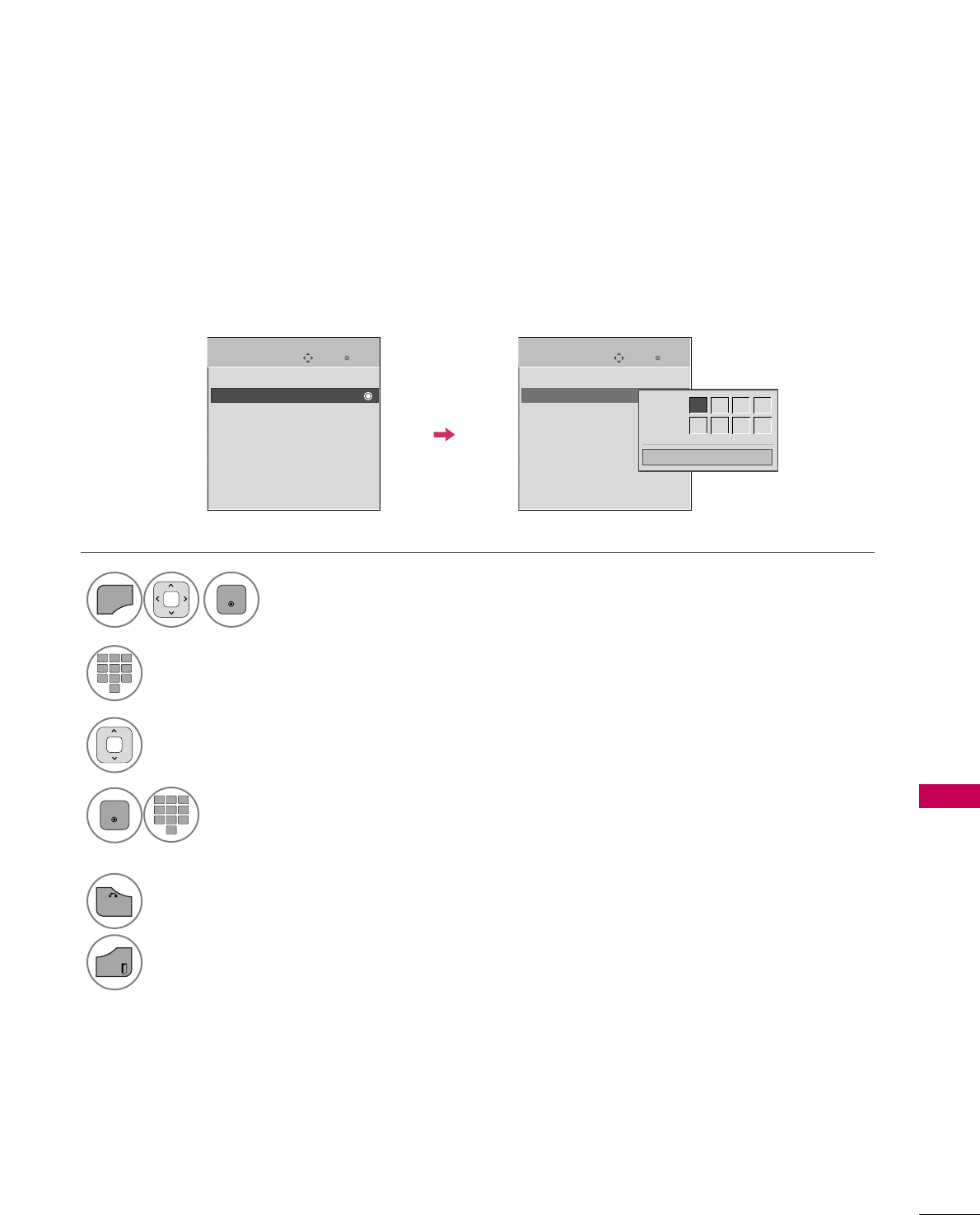
PARENTAL CONTROL / RATING
101
Change the password by inputting a new password twice.
Set Password
Select SSeett PPaasssswwoorrdd.
Choose any 4 digits for your new password.
As soon as the 4 digits are entered, re-enter
the same 4 digits on the CCoonnffiirrmm.
4
3
ENTER
123
45
0
6
789
Select LLOOCCKK.
1
MENU
ENTER
Input the password.
2
123
45
0
6
789
5
BACK
Return to the previous menu.
EXIT
Return to TV viewing.
Enter
Move
LOCK
Lock System : Off
Set Password
Block Channel
Movie Rating
TV Rating-Children
TV Rating-General
Downloadable Rating
Input Block
Enter
Move
LOCK
Lock System : Off
Set Password
Block Channel
Movie Rating
TV Rating-Children
TV Rating-General
Downloadable Rating
Input Block
Close
New ** * *
Confirm * * * *
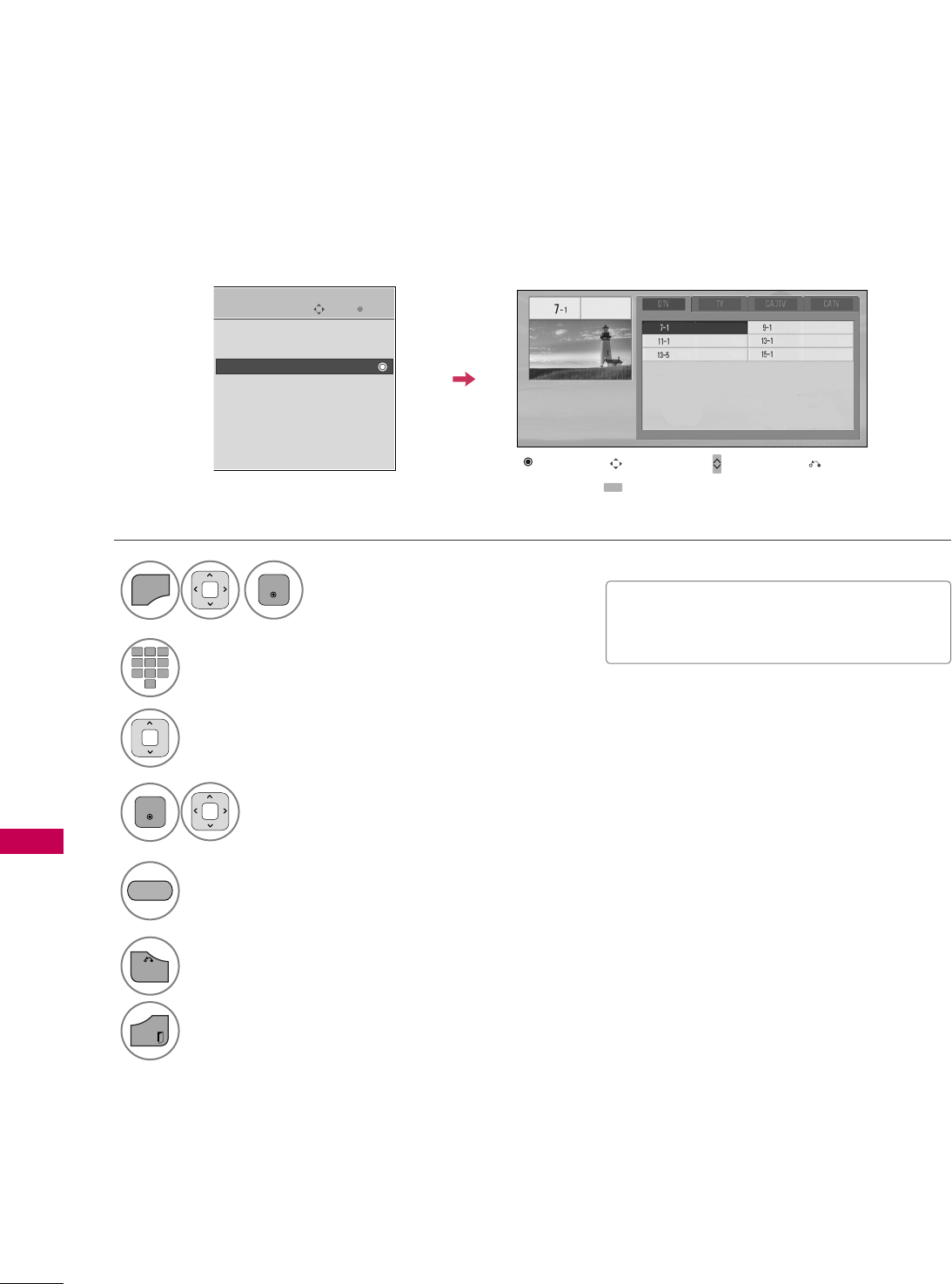
PARENTAL CONTROL / RATING
102
CHANNEL BLOCKING
PARENTAL CONTROL / RATINGS
Blocks any channels that you do not want to watch or that you do not want your children to watch.
Select BBlloocckk CChhaannnneell.
Select a channel to block or unblock.
4
3
ENTER
Select LLOOCCKK.
1
MENU
ENTER
Input the password.
2
123
45
0
6
789
6
BACK
Return to the previous menu.
EXIT
Return to TV viewing.
Enter
Move
LOCK
Lock System : Off
Set Password
Block Channel
Movie Rating
TV Rating-Children
TV Rating-General
Downloadable Rating
Input Block
Ch. Change Page Change
CH
Navigation Previous
Block/Unblock
■If a channel is locked, enter the pass-
word to unlocked it temporarily.
Block or unblock a channel.
5
GREEN
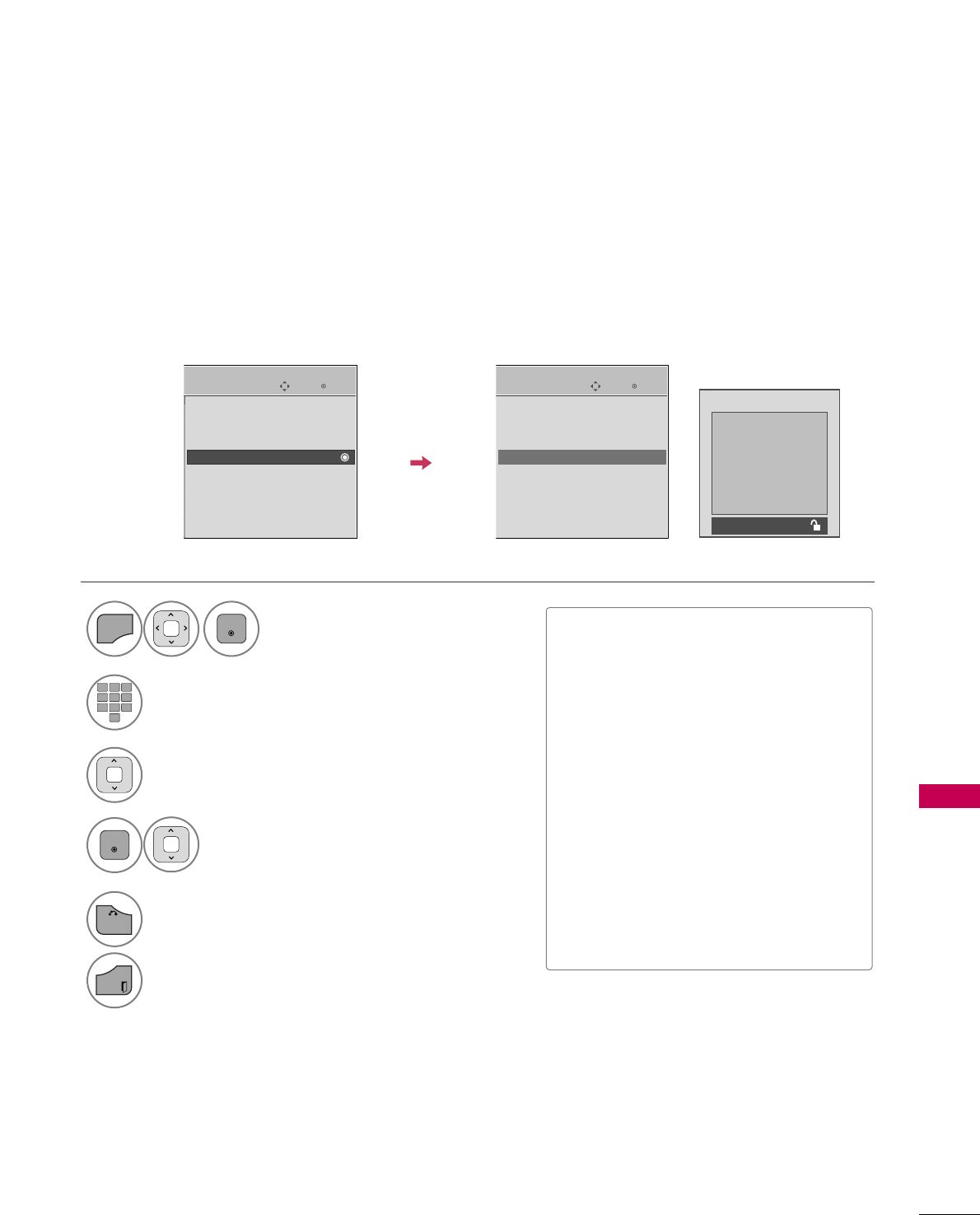
PARENTAL CONTROL / RATING
103
MOVIE & TV RATING
Movie Rating (MPAA)
-
For USA
Blocks movies according to the movie ratings limits specified, so children cannot view certain movies. You can
set the ratings limit by blocking out all the movies with the ratings above a specified level. Keep in mind that
the movie ratings limit only applies to movies shown on TV, not TV programs, such as soap operas.
Select MMoovviiee RRaattiinngg.
Select GG, PPGG, PPGG--1133, RR, NNCC--1177,
XX, or BBlloocckkiinngg OOffff.
4
3
ENTER
Blocking off : Permits all programs
G
PG
PG-13
R
NC-17
X
Blocking Off
■If MMoovviiee RRaattiinngg, TTVV RRaattiinngg--
CChhiillddrreennor TTVV RRaattiinngg--GGeenneerraallis
locked, enter the password to unlocked
it temporarily.
■G (General audience)
■PG (Parental guidance suggested)
■PG-13 (Parents strongly cautioned)
■R (Restricted)
■NC-17 (No one 17 and under admitted)
■X (Adult only)
■Blocking Off (Permits all programs)
GGIf you set PG-13: G and PG movies will
be available, PG-13, R, NC-17 and X will
be blocked.
Select LLOOCCKK.
1
MENU
ENTER
Input the password.
2
123
45
0
6
789
5
BACK
Return to the previous menu.
EXIT
Return to TV viewing.
Enter
Move
LOCK
Lock System : Off
Set Password
Block Channel
Movie Rating
TV Rating-Children
TV Rating-General
Downloadable Rating
Input Block
Enter
Move
LOCK
Lock System : Off
Set Password
Block Channel
Movie Rating
TV Rating-Children
TV Rating-General
Downloadable Rating
Input Block
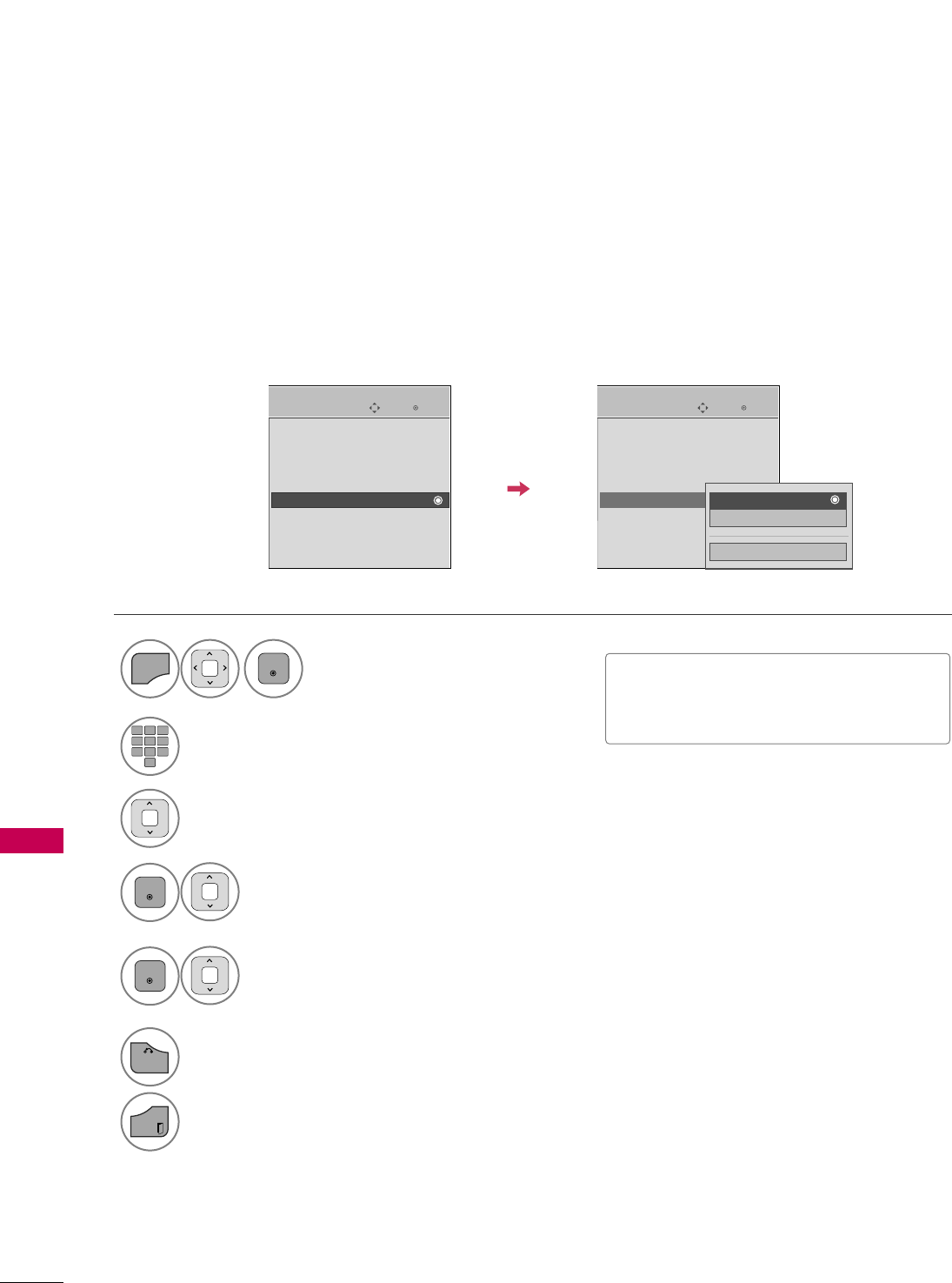
PARENTAL CONTROL / RATING
104
PARENTAL CONTROL / RATINGS
Select TTVV RRaattiinngg--CChhiillddrreenn.
Select AAggeeor FFaannttaassyy VViioolleennccee.
4
3
ENTER
Select block options.
5
ENTER
■Age (applies to TV-Y, TV-Y7)
■Fantasy Violence (applies to TV-Y7)
TV Rating Children
-
For USA
Prevents children from watching certain children's TV programs, according to the ratings limit set. The children
rating does not apply to other TV programs. Unless you block certain TV programs intended for mature audi-
ences in the TV Rating - sub menu, your children can view those programs.
Select LLOOCCKK.
1
MENU
ENTER
Input the password.
2
123
45
0
6
789
6
BACK
Return to the previous menu.
EXIT
Return to TV viewing.
Enter
Move
LOCK
Lock System : Off
Set Password
Block Channel
Movie Rating
TV Rating-Children
TV Rating-General
Downloadable Rating
Input Block
Enter
Move
LOCK
Lock System : Off
Set Password
Block Channel
Movie Rating
TV Rating-Children
TV Rating-General
Downloadable Rating
Input Block Close
Age
Fantasy Violence
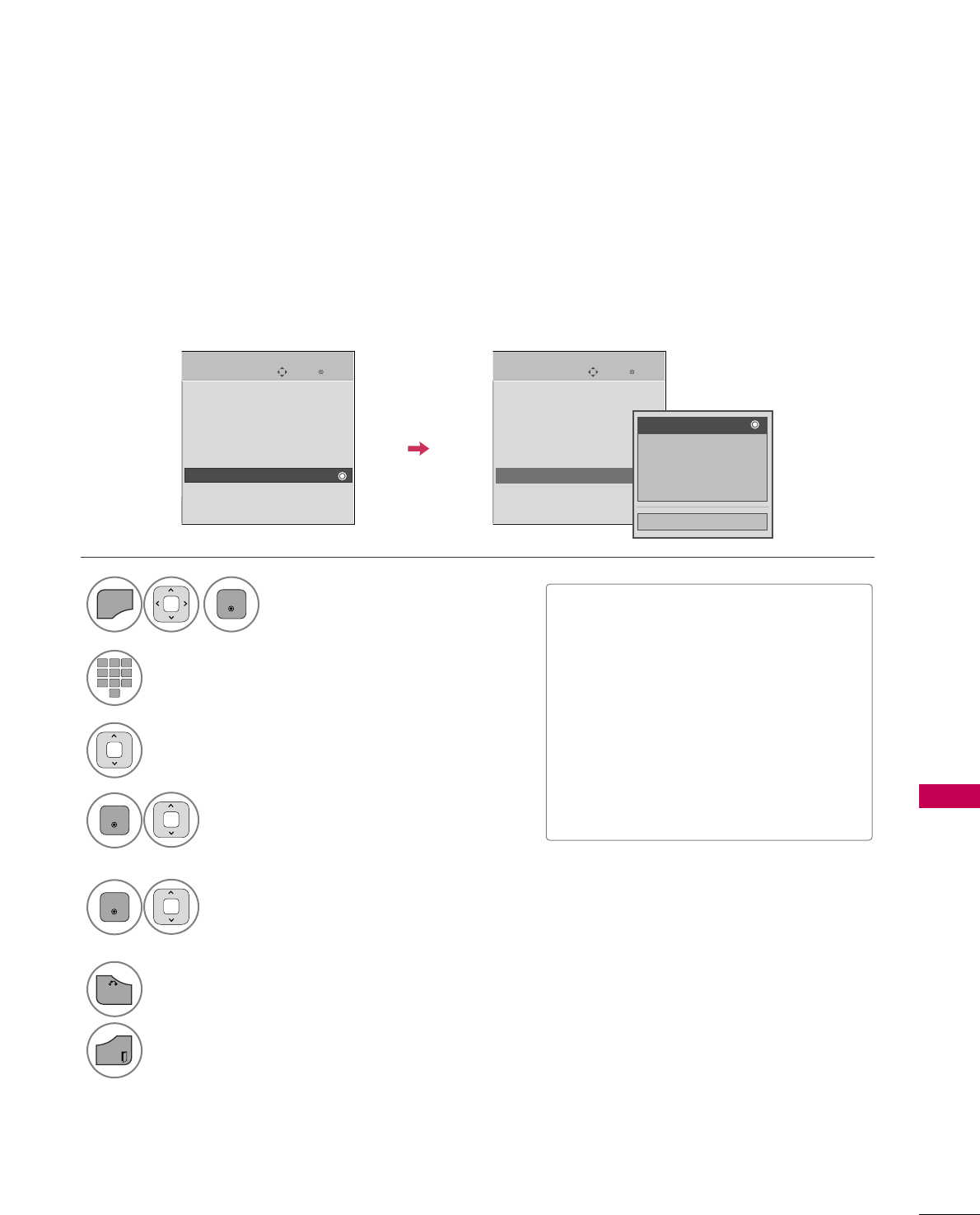
PARENTAL CONTROL / RATING
105
TV Rating General
-
For USA
Based on the ratings, blocks certain TV programs that you and your family do not want to view.
Select TTVV RRaattiinngg--GGeenneerraall.
Select AAggee, DDiiaalloogguuee, LLaanngguuaaggee,
SSeexxor VViioolleennccee.
4
3
ENTER
Select block options.
5
ENTER
■Age (applies to TV-G,TV-PG,TV-14,TV-
MA).
■Dialogue-sexual dialogue (applies to
TV-PG,TV-14).
■Language-adult language (applies to
TV-PG, TV-14, TV-MA).
■Sex-sexual situations (applies to TV-PG,
TV-14, TV-MA).
■Violence (applies to TV-PG, TV-14, TV-
MA).
Select LLOOCCKK.
1
MENU
ENTER
Input the password.
2
123
45
0
6
789
6
BACK
Return to the previous menu.
EXIT
Return to TV viewing.
Enter
Move
LOCK
Lock System : Off
Set Password
Block Channel
Movie Rating
TV Rating-Children
TV Rating-General
Downloadable Rating
Input Block
Enter
Move
LOCK
Lock System : Off
Set Password
Block Channel
Movie Rating
TV Rating-Children
TV Rating-General
Downloadable Rating
Input Block
Close
Age
Dialogue
Language
Sex
Violence
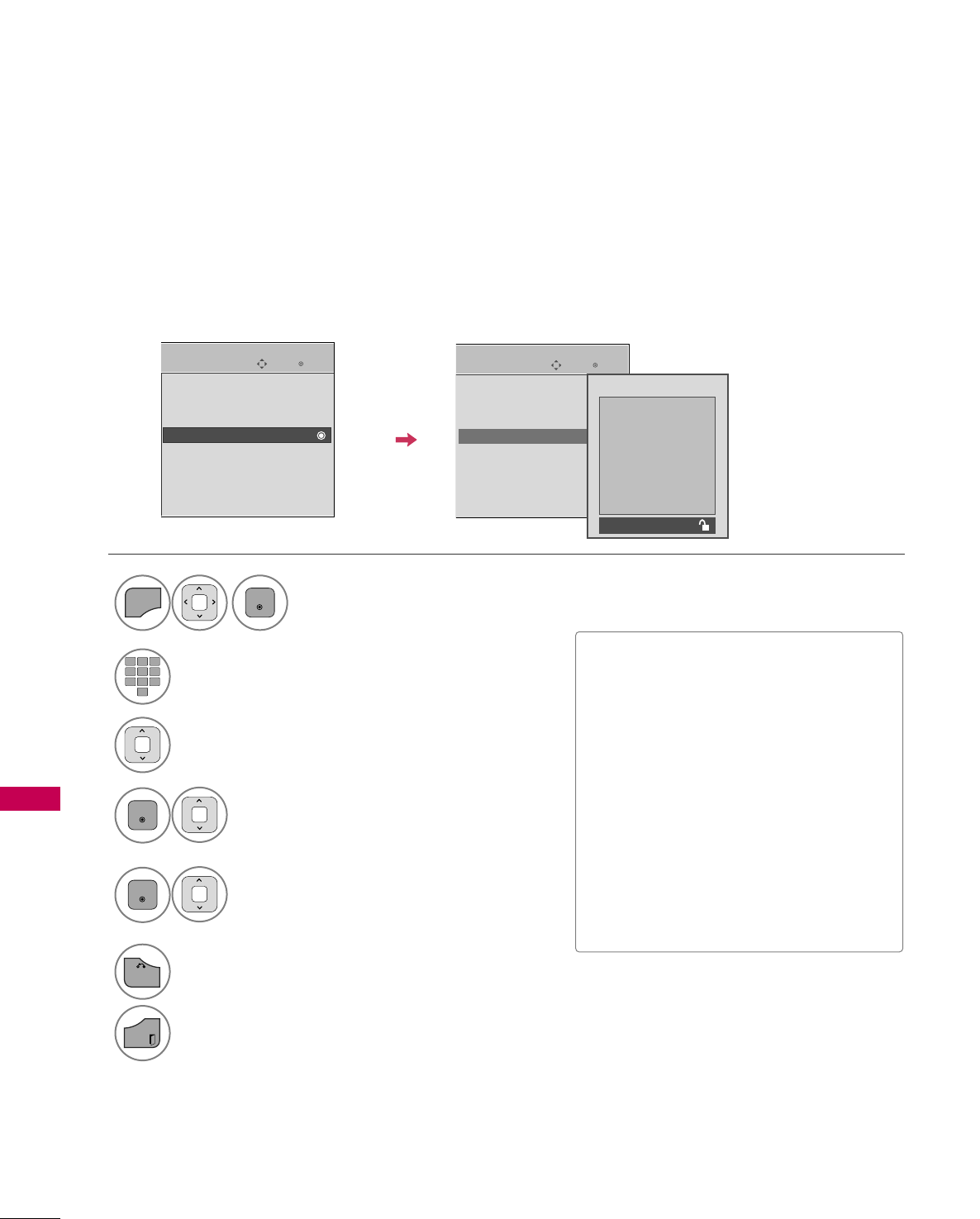
PARENTAL CONTROL / RATING
106
PARENTAL CONTROL / RATINGS
TV Rating English
-
For CANADA
Selecting Canadian English rating system.
Select TTVV RRaattiinngg--EEnngglliisshh.
Select EE, CC, CC88++, GG, PPGG,
1144++, 1188++, or BBlloocckkiinngg OOffff.
■If TTVV RRaattiinngg--EEnngglliisshhor TTVV RRaattiinngg--
FFrreenncchhis locked, enter the password
to unlocked it temporarily.
■E (Exempt)
■C (Children)
■C8+ (Children eight years and older)
■G (General programming, suitable for
all audiences)
■PG (Parental Guidance)
■14+ (Viewers 14 years and older)
■18+ (Adult programming)
■Blocking Off (Permits all programs)
Select LLOOCCKK.
Input the password.
Return to the previous menu.
Return to TV viewing.
Enter
Move
LOCK
Lock System : Off
Set Password
Block Channel
TV Rating-English
TV Rating-French
Downloadable Rating
Input Block
Enter
Move
LOCK
Lock System : Off
Set Password
Block Channel
TV Rating-English
TV Rating-French
Downloadable Rating
Input Block
Blocking off : Permits all programs
Blocking Off
E
C
C8+
G
PG
14+
18+
4
3
ENTER
5
ENTER
1
MENU
ENTER
2
123
45
0
6
789
6
BACK
EXIT
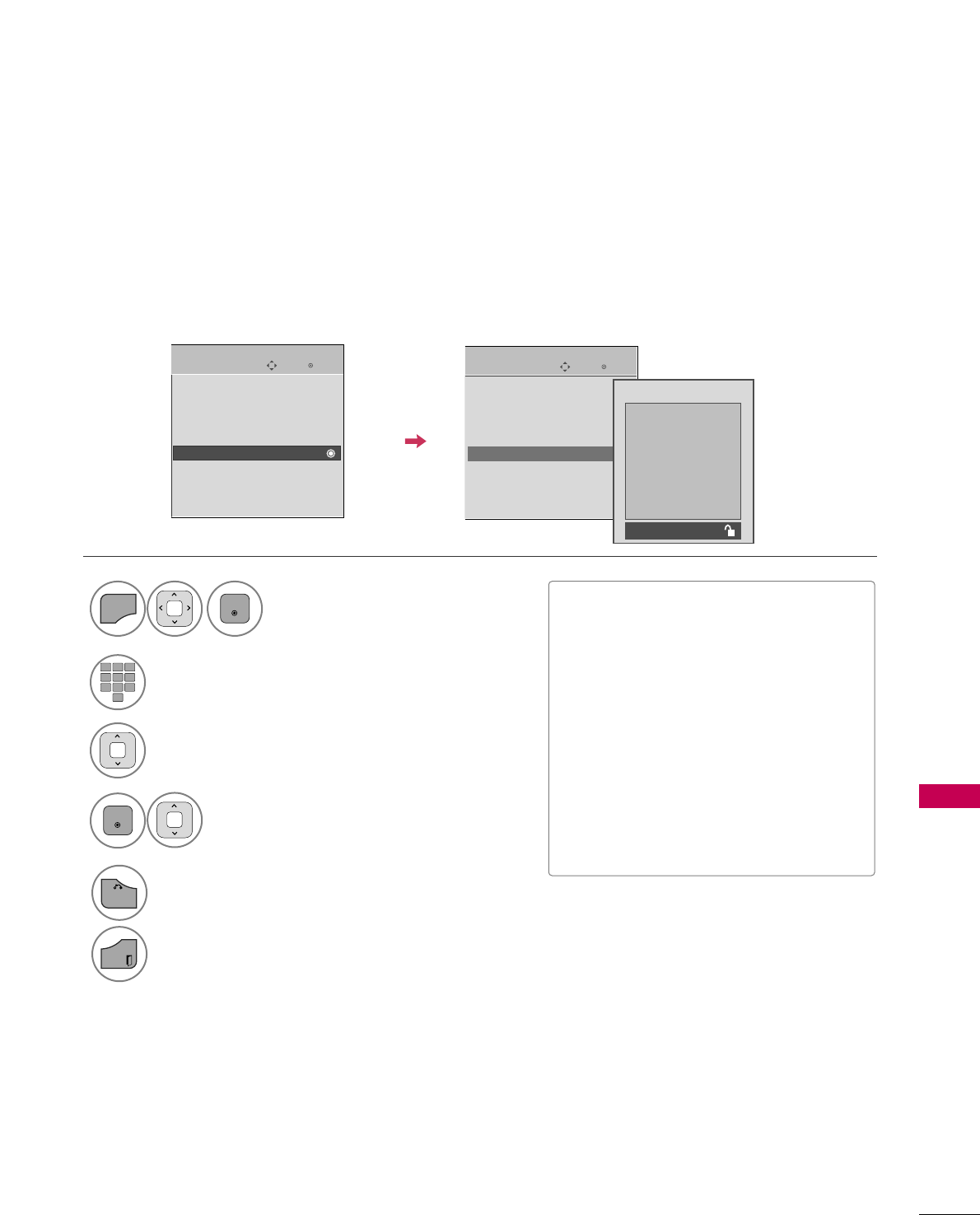
BACK
EXIT
PARENTAL CONTROL / RATING
107
TV Rating French
-
For CANADA
Selecting Canadian French rating system.
Select TTVV RRaattiinngg--FFrreenncchh.
Select EE, GG, 88aannss++, 1133aannss++,
1166aannss++, 1188aannss++, or BBlloocckkiinngg ooffff.
■E (Exempt)
■G (General)
■8ans+ (General-Not convenient for lit-
tle children)
■13ans+ (Not convenient for children of
13 years and younger)
■16ans+ (Not convenient for children of
16 years and younger)
■18ans+ (This programs is only for
adults)
■Blocking off (Permits all programs)
Select LLOOCCKK.
Input the password.
Return to the previous menu.
Return to TV viewing.
Enter
Move
LOCK
Lock System : Off
Set Password
Block Channel
TV Rating-English
TV Rating-French
Downloadable Rating
Input Block
Enter
Move
LOCK
Lock System : Off
Set Password
Block Channel
TV Rating-English
TV Rating-French
Downloadable Rating
Input Block
Blocking off : Permits all programs
Blocking Off
E
G
8ans+
13ans+
16ans+
18ans+
4
3
ENTER
5
1
MENU
ENTER
2
123
45
0
6
789
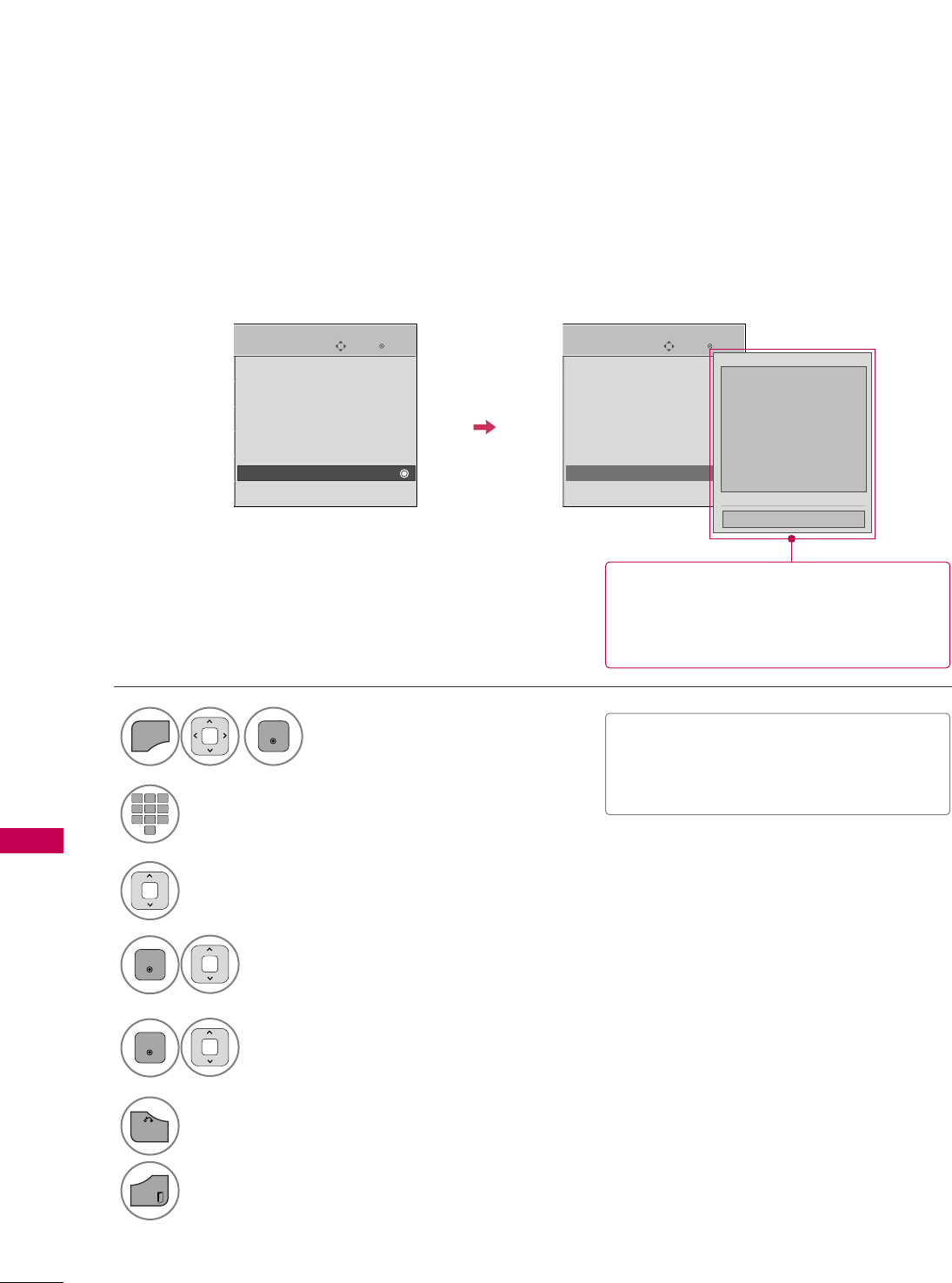
PARENTAL CONTROL / RATING
108
DOWNLOADABLE RATING
PARENTAL CONTROL / RATINGS
This function is available only for digital channels.
This function operates only when TV has received Region5 Rating data.
Select DDoowwnnllooaaddaabbllee RRaattiinngg.
Select desired DDoowwnnllooaaddaabbllee
RRaattiinngg option.
4
3
ENTER
Select desired option and block it.
5
ENTER
Select LLOOCCKK.
1
MENU
ENTER
Input the password.
2
123
45
0
6
789
6
BACK
Return to the previous menu.
EXIT
Return to TV viewing.
Enter
Move
LOCK
Lock System : Off
Set Password
Block Channel
Movie Rating
TV Rating-Children
TV Rating-General
Downloadable Rating
Input Block
Enter
Move
LOCK
Lock System : Off
Set Password
Block Channel
Movie Rating
TV Rating-Children
TV Rating-General
Downloadable Rating
Input Block
Humor
Sport
Cruelty
Language
Sadness
Genre
Age
Close
E
E
■Based on rating table, your TV's OSD
(On Screen Display) may differ slightly
from what is shown in this manual.
■If a Downloadable rating is locked,
enter the password to unlocked it
temporarily.
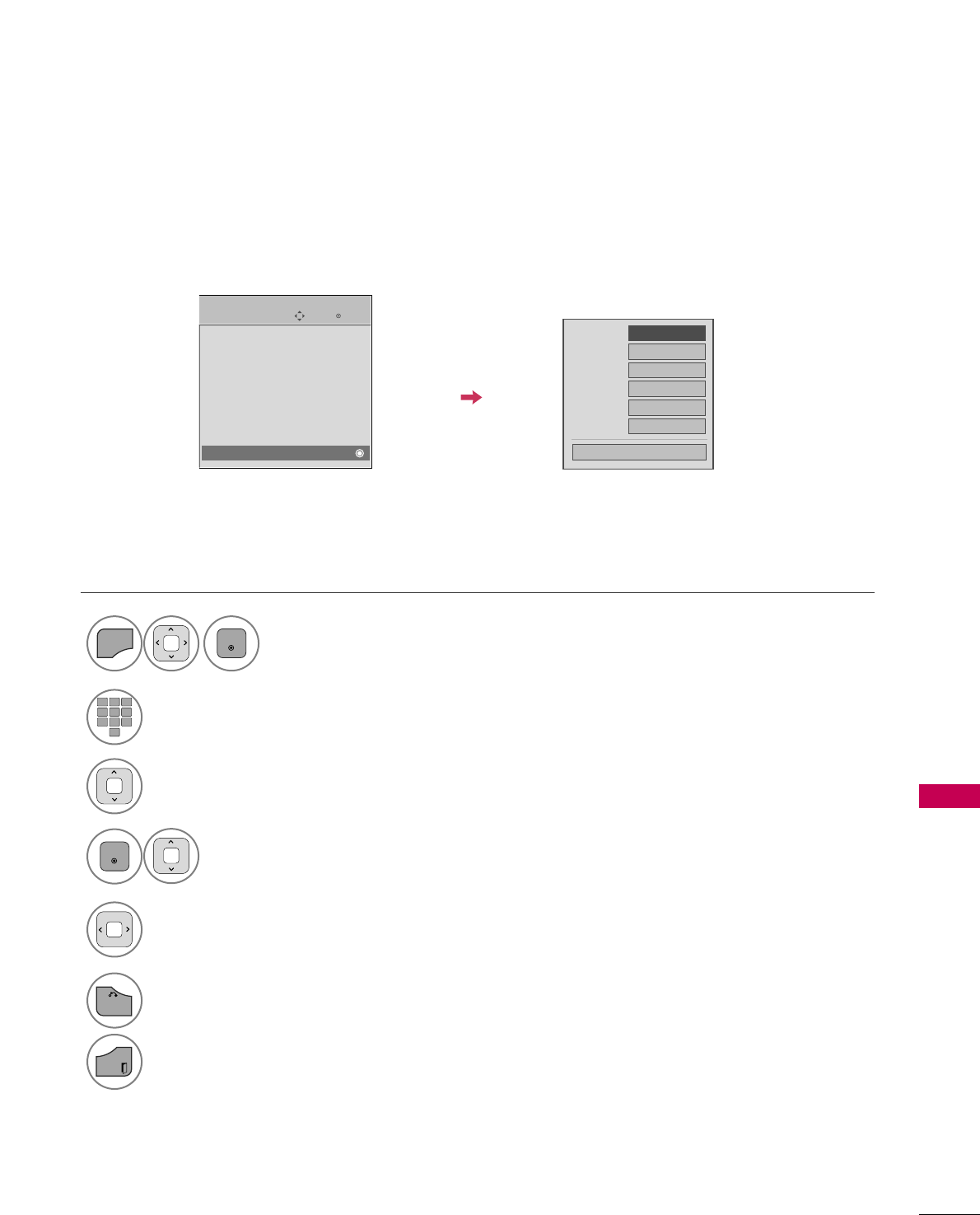
PARENTAL CONTROL / RATING
109
EXTERNAL INPUT BLOCKING
Enables you to block an input.
Select IInnppuutt BBlloocckk.
Select input source.
4
3
Select OOnnor OOffff.
5
ENTER
Select LLOOCCKK.
1
MENU
ENTER
Input the password.
2
123
45
0
6
789
6
BACK
Return to the previous menu.
EXIT
Return to TV viewing.
Enter
Move
LOCK
Lock System : Off
Set Password
Block Channel
Movie Rating
TV Rating-Children
TV Rating-General
Downloadable Rating
Input Block
AV1
AV2
Component
RGB-PC
HDMI1
HDMI2
FFGG
Close
On
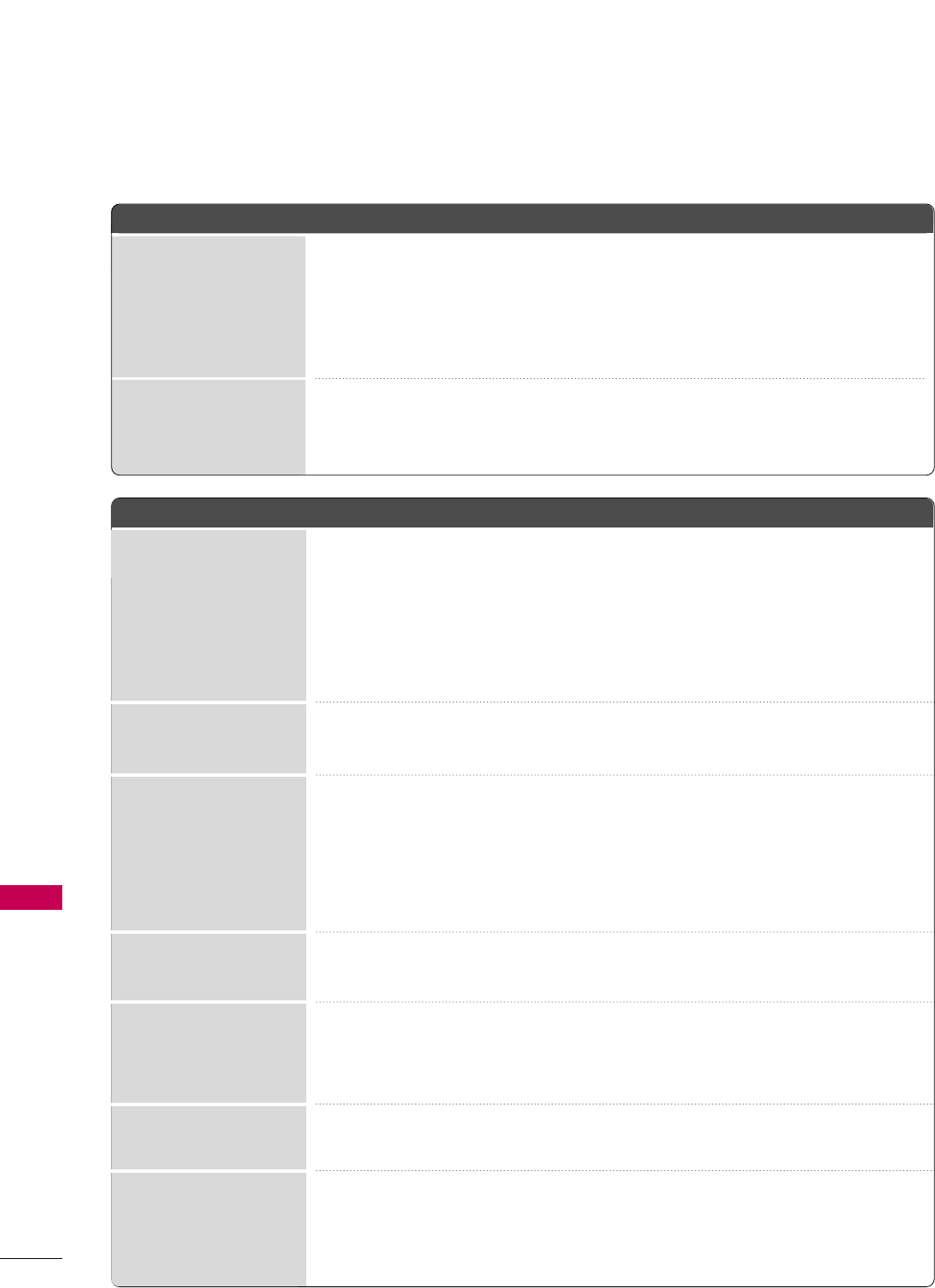
APPENDIX
110
TROUBLESHOOTING
APPENDIX
AAbbnnoorrmmaall OOppeerraattiioonn
VViiddeeoo PPrroobblleemmss
No picture &No sound
No or poor color
or poor picture
Poor reception on
some channels
Lines or streaks
in pictures
No picture
when connecting HDMI
Horizontal/vertical bars
or picture shaking
Picture appears slowly
after switching on
The remote control
doesn’t work
Power is suddenly
turned off
■Check to see if there is any object between the product and the remote control
causing obstruction. Ensure you are pointing the remote control directly at the TV.
■Ensure that the batteries are installed with correct polarity (+ to +, - to -).
■Ensure that the correct remote operating mode is set: TV, VCR etc.
■Install new batteries.
■Is the sleep timer set?
■Check the power control settings. Power interrupted
■Check whether the product is turned on.
■Try another channel. The problem may be with the broadcast.
■Is the power cord inserted into wall power outlet?
■Check your antenna direction and/or location.
■Test the wall power outlet, plug another product’s power cord into the outlet
where the product’s power cord was plugged in.
■This is normal, the image is muted during the product startup process. Please
contact your service center, if the picture has not appeared after five minutes.
■Adjust Color in menu option.
■Keep a sufficient distance between the product and the VCR.
■Try another channel. The problem may be with the broadcast.
■Are the video cables installed properly?
■Activate any function to restore the brightness of the picture.
■Check for local interference such as an electrical appliance or power tool.
■Station or cable product experiencing problems, tune to another station.
■Station signal is weak, reorient antenna to receive weaker station.
■Check for sources of possible interference.
■Check antenna (Change the direction of the antenna).
■Check HDMI cable at least version 1.3
If the HDMI cables don't support HDMI version 1.3, it cause flickers or no screen
display. In this case use the latest cables that support HDMI version 1.3.
*This feature is not available for all models.
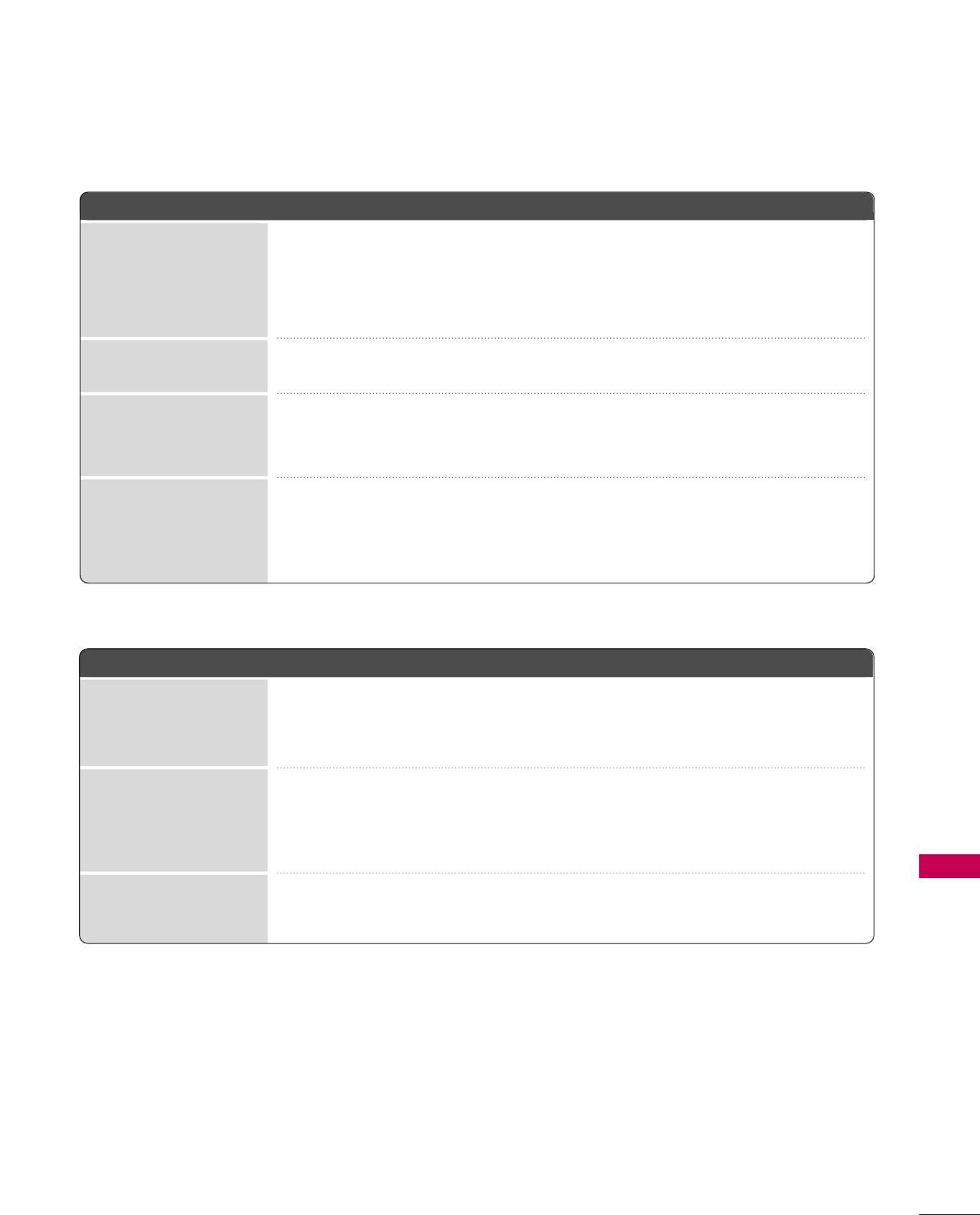
APPENDIX
111
PPCC MMooddee PPrroobblleemmss
■Adjust resolution, horizontal frequency, or vertical frequency.
■Check the input source.
■Work the Auto configure or adjust clock, phase, or H/V position. (Option)
■Check the signal cable.
■Reinstall the PC video card.
The signal is out of range
Screen color is unstable
or single color
Vertical bar or stripe on
background &
Horizontal Noise &
Incorrect position
Picture OK & No sound
Unusual sound from
inside the product
No sound
when connecting HDMI
or USB
No output from one
of the speakers
AAuuddiioo PPrroobblleemmss
■Press the VOL or VOLUME button.
■Sound muted? Press MUTE button.
■Try another channel. The problem may be with the broadcast.
■Are the audio cables installed properly?
■Adjust Balance in menu option.
■A change in ambient humidity or temperature may result in an unusual noise
when the product is turned on or off and does not indicate a fault with the
product.
■Check HDMI cable over version 1.3.
■Check USB cable over version 2.0.
■Use normal MP3 file. *This feature is not available for all models.
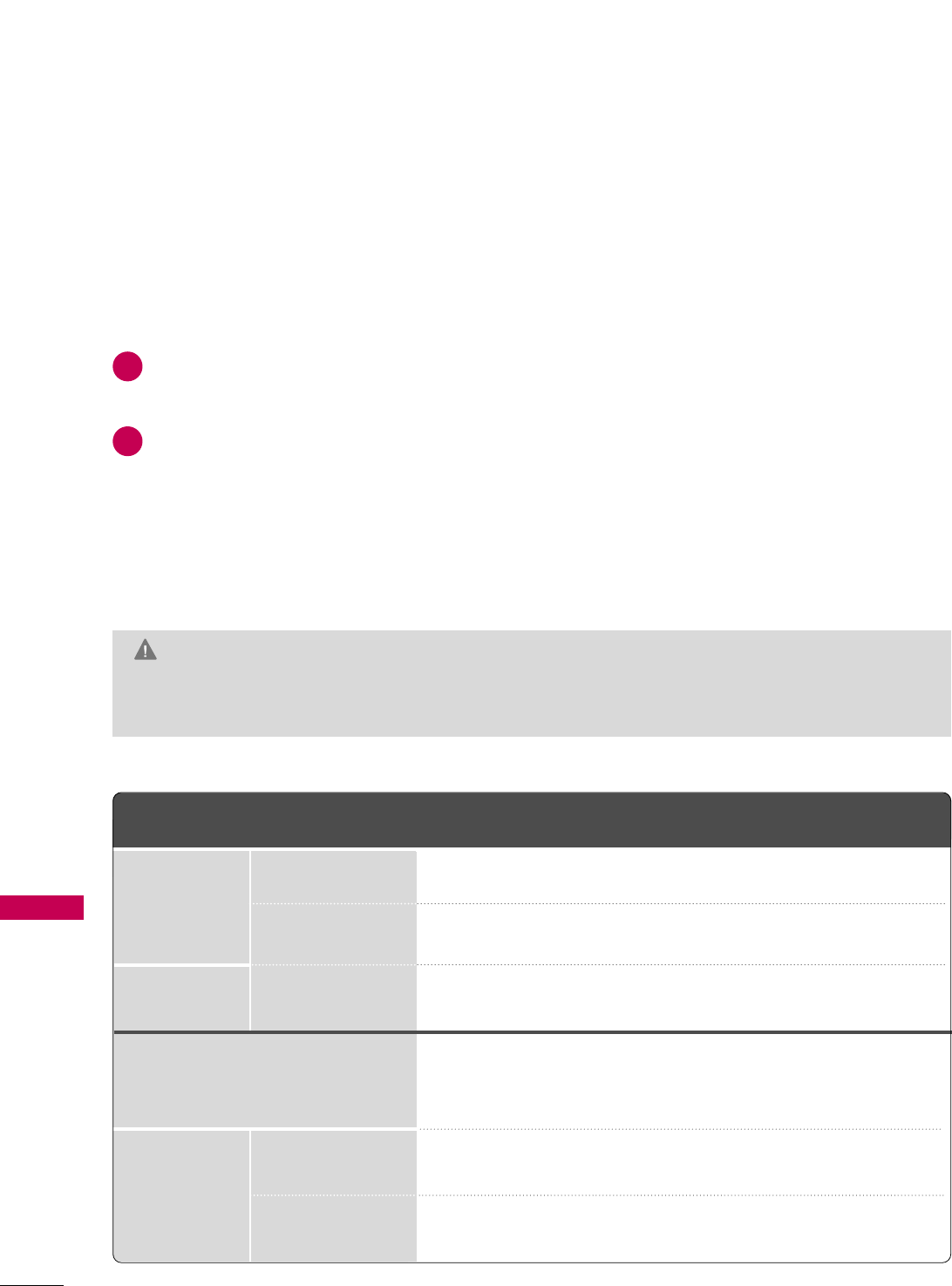
APPENDIX
112
APPENDIX
PRODUCT SPECIFICATIONS
■The specifications shown above may be changed without prior notice for quality improvement.
MAINTENANCE
Early malfunctions can be prevented. Careful and regular cleaning can extend the amount of time you can
enjoy your new TV.
Caution: Be sure to turn the power off and unplug the power cord before you begin any cleaning.
Cleaning the Screen
Here’s a great way to keep the dust off your screen for a while. Wet a soft cloth in a mixture of lukewarm
water and a little fabric softener or dish washing detergent. Wring the cloth until it’s almost dry, and then
use it to wipe the screen.
Make sure the excess water is off the screen, and then let it air-dry before you turn on your TV.
Cleaning the Cabinet
■To remove dirt or dust, wipe the cabinet with a soft, dry, lint-free cloth.
■Please be sure not to use a wet cloth.
Extended Absence
GG If you expect to leave your TV dormant for a long time (such as a vacation), it’s a good idea to unplug
the power cord to protect against possible damage from lightning or power surges.
CAUTION
2
1
MODELS
AC100-240V ~ 50/60Hz
NTSC-M, ATSC, 64 & 256 QAM
VHF 2-13, UHF 14-69, CATV 1-135, DTV 2-69, CADTV 1-135
75 ohm
32 ~ 104°F (0 ~40°C)
Less than 80%
-4 ~ 140°F (-20 ~60°C)
Less than 85%
Dimensions
(Width x Height
x Depth)
Weight
Power requirement
Television System
Program Coverage
External Antenna Impedance
Environment
condition
With stand
Without stand
With stand
Without stand
Operating Temperature
Operating Humidity
Storage Temperature
Storage Humidity
46.2 x 31.14 x 132.8 inches
1173.4 x 791 x 337.3 mm
46.2 x 28.5 x 4.0 inches
1173.4 x 723.4 x 100.8 mm
56.7 lbs/ 25.72 kg
50.3 lbs / 22.8 kg
47LD950C
(47LD950C-UA)
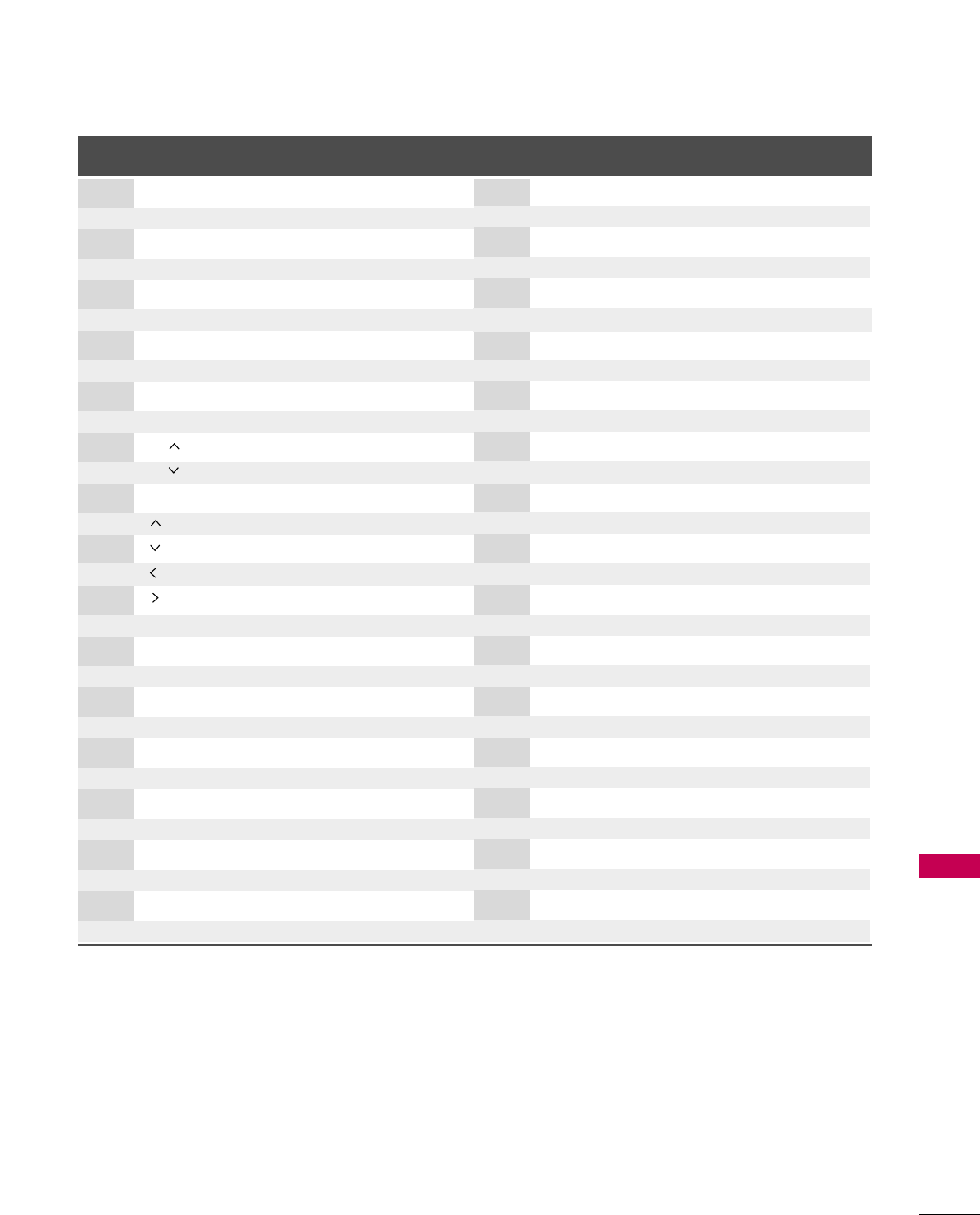
APPENDIX
113
IR CODES
Code Function Note
(Hexa) Code Function Note
(Hexa)
08 POWER
Remote Control Button (Power On/Off)
45 Q.MENU Remote Control Button
43 MENU Remote Control Button
0B INPUT Remote Control Button
10-19 Number Key 0-9 Remote Control Button
4C - (Dash)/LIST Remote Control Button
1A FLASHBK Remote Control Button
09 MUTE Remote Control Button
02 VOL + Remote Control Button
03 VOL - Remote Control Button
00 CH Remote Control Button
01 CH Remote Control Button
1E FAV/MARK Remote Control Button
40 Remote Control Button
41 Remote Control Button
07 Remote Control Button
06 Remote Control Button
44 ENTER Remote Control Button
28 RETURN Remote Control Button
- ON/OFF Remote Control Button
0F TV Remote Control Button
95 ENERGY SAVING Remote Control Button
7E SIMPLINK Remote Control Button
AA INFO Remote Control Button
79 RATIO Remote Control Button
30 AV MODE Remote Control Button
72 RED Remote Control Button
71 GREEN Remote Control Button
63 YELLOW Remote Control Button
61 BLUE Remote Control Button
B0 GRemote Control Button
B1 ARemote Control Button
BA
ll ll
Remote Control Button
8F FF Remote Control Button
8E GG Remote Control Button
DC 3D TV Remote Control Button
Custom Code: 04
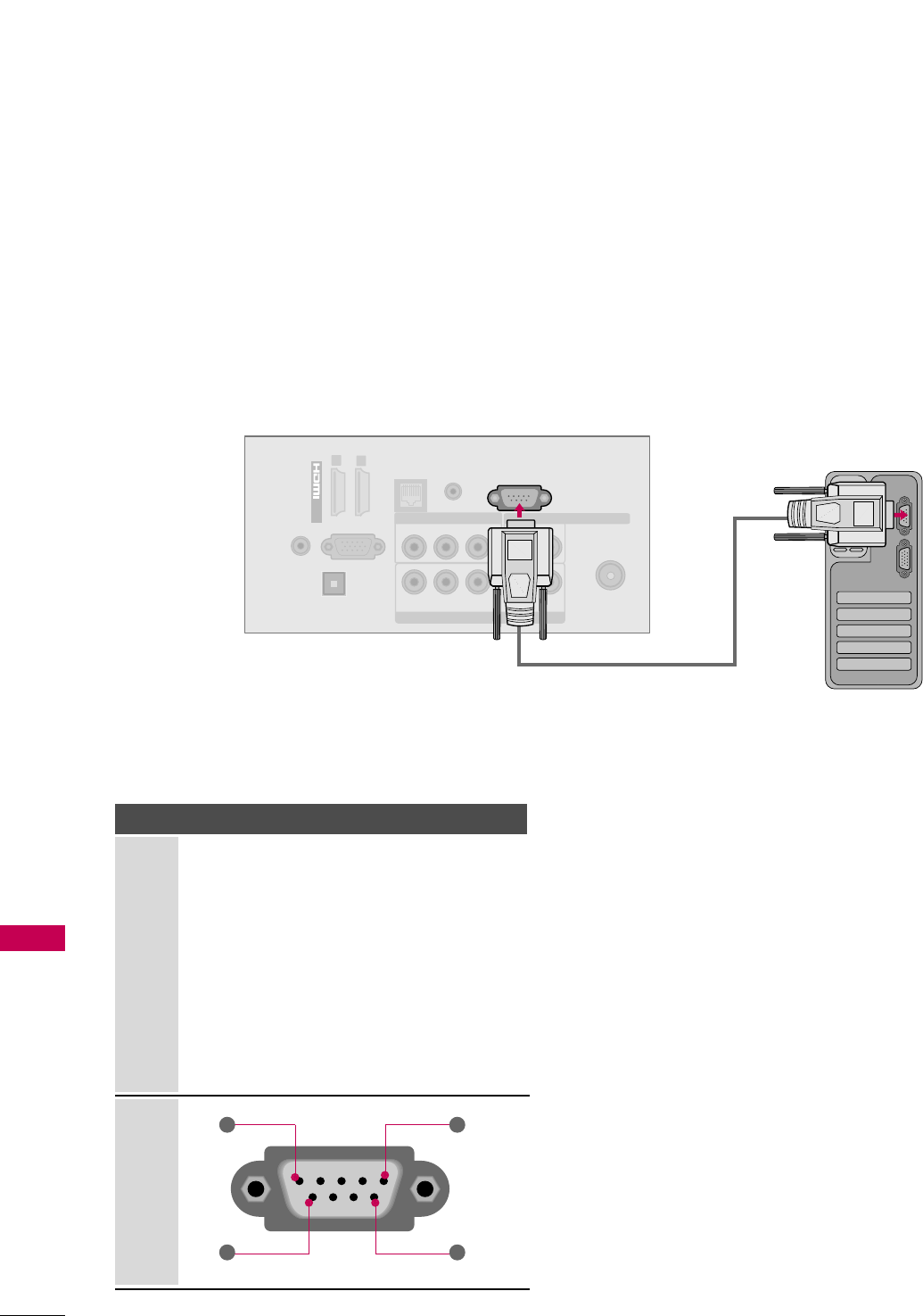
APPENDIX
114
EXTERNAL CONTROL THROUGH RS-232C
APPENDIX
RS-232C Setup
The RS-232C port allows you connect the RS-232C input jack to an external control device (such as a computer
or an A/V control system) to control the TV’s functions externally.
■Note: RS-232C on this unit is intended to be used with third party RS-232C control hardware and software.
The instructions below are provided to help with programming software or to test functionality using telenet
software.
Type of Connector; D-Sub 9-Pin Male
No. Pin Name
1 No connection
2 RXD (Receive data)
3 TXD (Transmit data)
4 DTR (DTE side ready)
5 GND
6 DSR (DCE side ready)
7 RTS (Ready to send)
8 CTS (Clear to send)
9 No Connection
1
6
5
9
PC
Communication Parameters
■Baud rate : 9600 bps (UART)
■Data length : 8 bits
■Parity : None
■Stop bit : 1 bit
■Communication code : ASCII code
■Use a crossed (reverse) cable.
i.e)
ANTENNA
/CABLE IN
YPBPRL
L
R
R
VIDEO
AUDIO
R
L(MONO)
COMPONENT IN
OPTICAL
DIGITAL
AUDIO OUT
EXTERNAL SPEAKER OUT
RJP REMOTE
CONTROL IN
AV IN 1
RGB IN (PC)
AUDIO IN
(RGB/DVI)
/DVI IN
12
RS-232C IN
(
CONTROL&SERVICE)
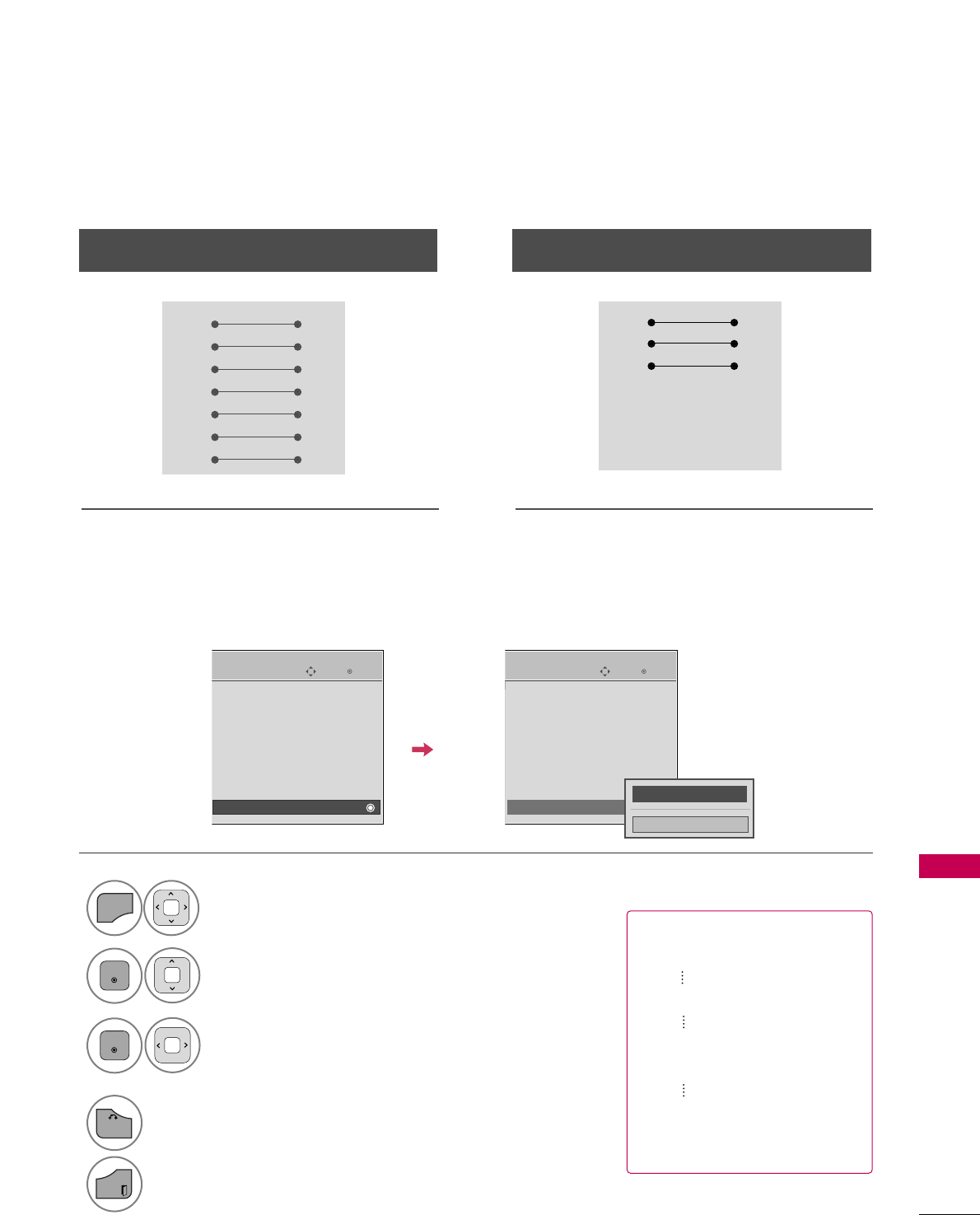
APPENDIX
115
RS-232C Configurations
Use this function to specify a TV ID number.
Refer to ‘Real Data Mapping’.
Either cable below can be used.
Set ID
PC TV
RXD 2 3 TXD
TXD 3 2 RXD
GND 5 5 GND
DTR 4 6 DSR
DSR 6 4 DTR
RTS 7 8 CTS
CTS 8 7 RTS
D-Sub 9 D-Sub 9
PC TV
RXD 2 3 TXD
TXD 3 2 RXD
GND 5 5 GND
DTR 4 6 DTR
DSR 6 4 DSR
RTS 7 7 RTS
CTS 8 8 CTS
D-Sub 9 D-Sub 9
7-Wire Configuration
(Serial female-female NULL modem cable)
3-Wire Configurations
(Not standard)
Select OOPPTTIIOONN.
Select SSeett IIDD.
Choose the desired TV ID number.
The adjustment range of Set ID is
1~99.
1
MENU
3
2
ENTER
ENTER
4
BACK
Return to the previous menu.
EXIT
Return to TV viewing.
Enter
Move
OPTION
Menu Language : English
Audio Language : English
Input Label
SIMPLINK : On
Key Lock : Off
Simple Manual
Caption : Off
Set ID : 1
Enter
Move
OPTION
Menu Language : English
Audio Language : English
Input Label
SIMPLINK : On
Key Lock : Off
Simple Manual
Caption : Off
Set ID : 1
EEEE
FF 1GG
Close
■Real data mapping
0 : Step 0
A : Step 10 (SET ID 10)
F : Step 15 (SET ID 15)
10 : Step 16 (SET ID 16)
63 : Step 99 (SET ID 99)
64 : Step 100
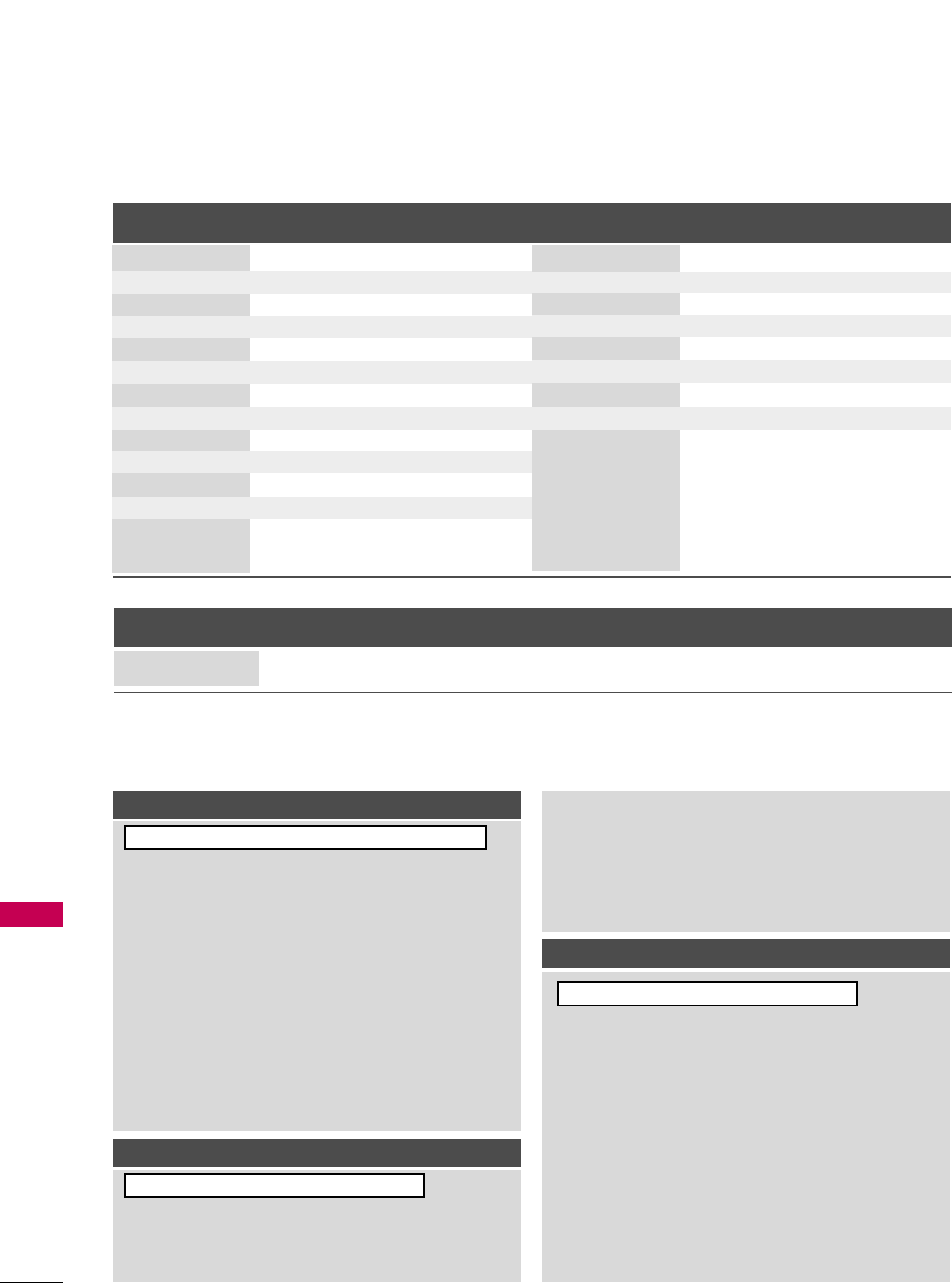
APPENDIX
116
Command Reference List
APPENDIX
CCOOMMMMAANNDD11CCOOMMMMAANNDD22
20. Channel Tuning
DATA
(Hexadecimal)
CCOOMMMMAANNDD11CCOOMMMMAANNDD22
DATA
(Hexadecimal)
CCOOMMMMAANNDD11CCOOMMMMAANNDD22
DATA00
(Hexadecimal)
DATA01
(Hexadecimal)
DATA02
(Hexadecimal)
DATA03
(Hexadecimal)
DATA04
(Hexadecimal)
DATA05
(Hexadecimal)
physical major major low minor high minor low attribute
program high program low
ma
01. Power k a 00 ~01
02. Input Select x b (GGp.117)
03. Aspect Ratio k c (GGp.117)
04. Screen Mute k d (GGp.117)
05. Volume Mute k e 00 ~01
06. Volume Control k f 00 ~64
07. Contrast k g 00 ~64
08. Brightness k h 00 ~64
09. Color k i 00 ~64
10. Tint k j 00 ~64
11. Sharpness k k 00 ~64
12. OSD Select k l 00 ~01
13. Remote Control
Lock Mode
Transmission / Receiving Protocol
TTrraannssmmiissssiioonn
[Command 1] : First command to control the set.(j, k, m or x)
[Command 2] : Second command to control the set.
[Set ID] : You can adjust the set ID to choose desired TV ID
number in Setup menu. Adjustment range is 1~99.
When selecting Set ID ‘0’, every connected the TV is
controlled. Set ID is indicated as decimal (1~ 99)on
menu and as Hexa decimal (0x0~ 0x63)on transmission
/receiving protocol.
[DATA] : To transmit the command data.
Transmit the ‘FF’ data to read status of command.
[Cr] : Carriage Return
ASCII code ‘0x0D’
[ ] : ASCII code ‘space (0x20)’
* In this model, TV will not send the status during the standby mode.
OOKK AAcckknnoowwlleeddggeemmeenntt
The TV transmits ACK (acknowledgement) based on this for-
mat when receiving normal data. At this time, if the data is
data read mode, it indicates present status data. If the data is
data write mode, it returns the data of the PC computer.
* In this model, TV will not send the status during the standby mode.
* Data Format
[Command 2] : Use as command.
[Set ID] : Use the small character, if set ID is 10, it will send the ‘0’, ‘a’.
[DATA] : Use the small character, if data is 0 x ab, it will send the ‘a’, ‘b’.
[OK] : Use the large character.
EErrrroorr AAcckknnoowwlleeddggeemmeenntt
The TV transmits ACK (acknowledgement) based on this for-
mat when receiving abnormal data from non-viable functions
or communication errors.
Data1: Illegal Code
Data2: Not supported function
Data3: Wait more time
* In this model, TV will not send the status during the standby mode.
* Data Format
[Command 2] : Use as command.
[Set ID] : Use the small character, if set ID is 10, it will send the ‘0’, ‘a’.
[DATA] : Use the small character, if data is 0 x ab, it will send the ‘a’, ‘b’.
[NG] : Use the large character
[[CCoommmmaanndd11]][[CCoommmmaanndd22]][[ ]][[SSeett IIDD]][[ ]][[DDaattaa]][[CCrr]]
[[CCoommmmaanndd22]][[ ]][[SSeett IIDD]][[ ]][[OOKK]][[DDaattaa]][[xx]]
[[CCoommmmaanndd22]][[ ]][[SSeett IIDD]][[ ]][[NNGG]][[DDaattaa]][[xx]]
14. Treble k r 00 ~64
15. Bass k s 00 ~64
16. Balance k t 00 ~64
17.
Color Temperature
k u 00 ~02
18. Energy Saving j q (GGp.118)
19. Auto Configuration j u (GGp.118)
21. Channel Add/Del m b 00 ~01
22. Key m c (GGp.119)
23. Backlight m g 00 ~64
00 ~01
k m
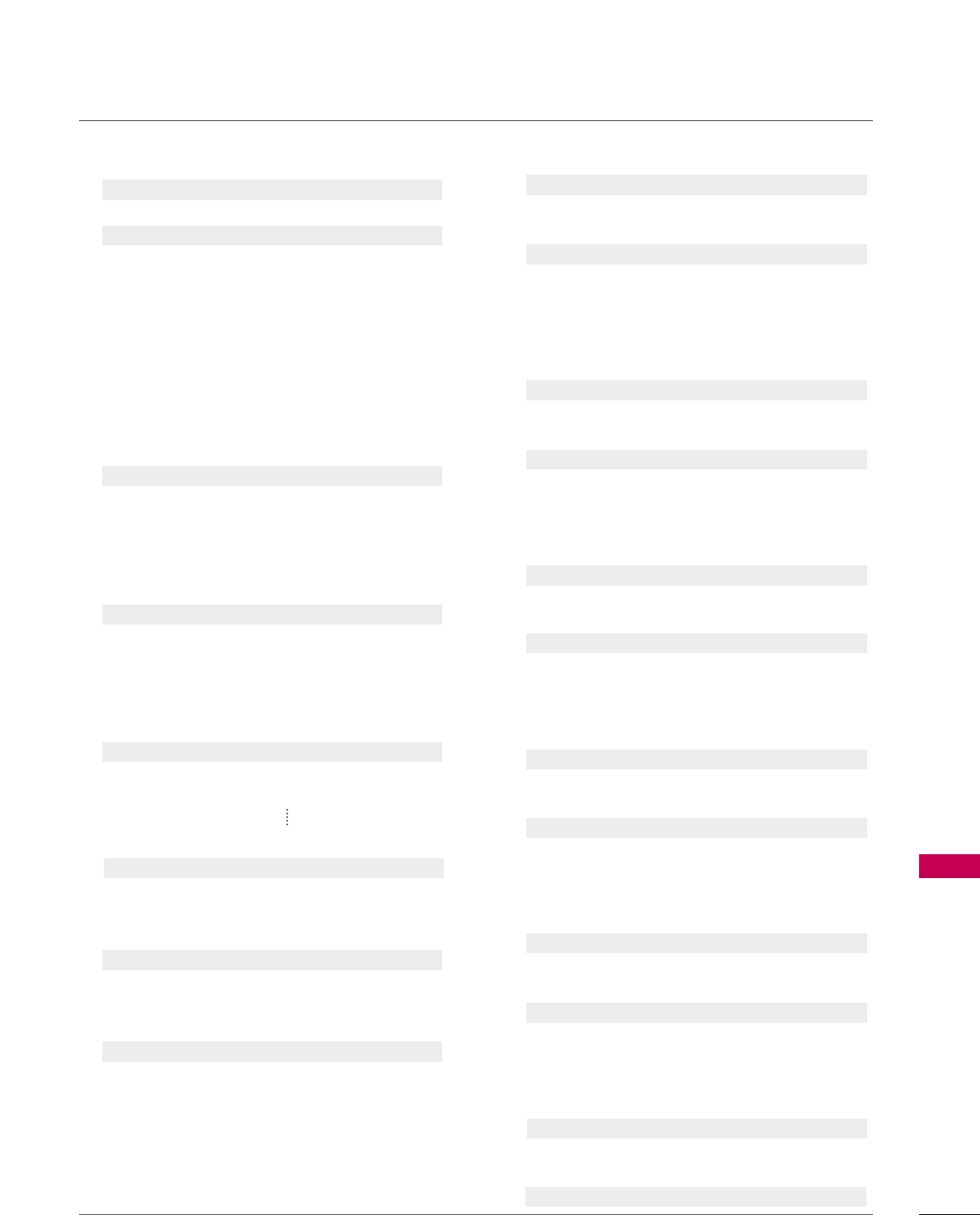
APPENDIX
117
0011..PPoowweerr ((CCoommmmaanndd:: kk aa))
To control Power On/Off of the TV.
Transmission [k][a][ ][Set ID][ ][Data][Cr]
Data 00: Power Off Data 01: Power On
Acknowledgement [a][ ][Set ID][ ][OK/NG][Data][x]
* In a like manner, if other functions transmit ‘FF’ data
based on this format, Acknowledgement data feedback
presents status about each function.
* Note: In this model, TV will send the Acknowledge
after power on processing completion.
There might be a time delay between command and
acknowledge.
0022.. IInnppuutt SSeelleecctt ((CCoommmmaanndd:: xx bb))
To select input source for TV.
Transmission [x][b][ ][Set ID][ ][Data][Cr]
Data 00: DTV (Antenna) Data 01: DTV (Cable)
Data 10: Analog (Antenna) Data 11: Analog (Cable)
Data 20: AV/AV1 Data 21: AV2
Data 40: Component Data 60: RGB-PC
Data 90: HDMI/HDMI1 Data 91: HDMI2
Acknowledgement [b][ ][Set ID][ ][OK/NG][Data][x]
* Use the feature depending on your model.
0033.. AAssppeecctt RRaattiioo ((CCoommmmaanndd:: kk cc))
To adjust the screen format.
Transmission [k][c][ ][Set ID][ ][Data][Cr]
Data 01: 4:3 09: Just scan
02: 16:9 10: Cinema Zoom1
04: Zoom
06: Set by program 1F: Cinema Zoom16
Acknowledgement [c][ ][Set ID][ ][OK/NG][Data][x]
0044..SSccrreeeenn MMuuttee ((CCoommmmaanndd:: kk dd))
To select screen mute on/off.
Transmission [k][d][ ][Set ID][ ][Data][Cr]
Data 00: Screen mute off (Picture on), Video-out Mute off
Data 01: Screen mute on (Picture off)
Data 10: Video-out Mute on
Acknowledgement [d][ ][Set ID][ ][OK/NG][Data][x]
* In case of Video-out Mute on only, TV will display On
Screen Display (OSD). But, in case of screen mute on,
TV will not display On Screen Display (OSD).
0055.. VVoolluummee MMuuttee ((CCoommmmaanndd:: kk ee))
To control volume mute on/off.
You can also adjust mute using the MUTE button on
remote control.
Transmission [k][e][ ][Set ID][ ][Data][Cr]
Data 00: Volume mute on (Volume off)
Data 01: Volume mute off (Volume on)
Acknowledgement [e][ ][Set ID][ ][OK/NG][Data][x]
0066.. VVoolluummee CCoonnttrrooll ((CCoommmmaanndd:: kk ff))
To adjust volume.
You can also adjust volume with the volume buttons on
remote control.
Transmission [k][f][ ][Set ID][ ][Data][Cr]
Data Min: 00 ~Max: 64 (*transmit by Hexadecimal code)
*Refer to ‘Real data mapping’.
Acknowledgement [f][ ][Set ID][ ][OK/NG][Data][x]
0077.. CCoonnttrraasstt ((CCoommmmaanndd:: kk gg))
To adjust screen contrast.
You can also adjust contrast in the PICTURE menu.
Transmission [k][g][ ][Set ID][ ][Data][Cr]
Data Min: 00 ~Max: 64 (*transmit by Hexadecimal code)
*Refer to ‘Real data mapping’.
Acknowledgement [g][ ][Set ID][ ][OK/NG][Data][x]
0088.. BBrriigghhttnneessss ((CCoommmmaanndd:: kk hh))
To adjust screen brightness.
You can also adjust brightness in the PICTURE menu.
Transmission [k][h][ ][Set ID][ ][Data][Cr]
Data Min: 00 ~Max: 64 (*transmit by Hexadecimal code)
*Refer to ‘Real data mapping’.
Acknowledgement [h][ ][Set ID][ ][OK/NG][Data][x]
0099.. CCoolloorr ((CCoommmmaanndd:: kk ii))
To adjust screen color.
You can also adjust color in the PICTURE menu.
Transmission [k][i][ ][Set ID][ ][Data][Cr]
Data Min: 00 ~Max: 64 (*transmit by Hexadecimal code)
*Refer to ‘Real data mapping’.
Acknowledgement [i][ ][Set ID][ ][OK/NG][Data][x]
1100.. TTiinntt ((CCoommmmaanndd:: kk jj))
To adjust screen tint.
You can also adjust tint in the PICTURE menu.
Transmission [k][j][ ][Set ID][ ][Data][Cr]
Data Red: 00 ~Green: 64 (*transmit by Hexadecimal code)
*Refer to ‘Real data mapping’.
Acknowledgement [ j ][ ][Set ID][ ][OK/NG][Data][x]
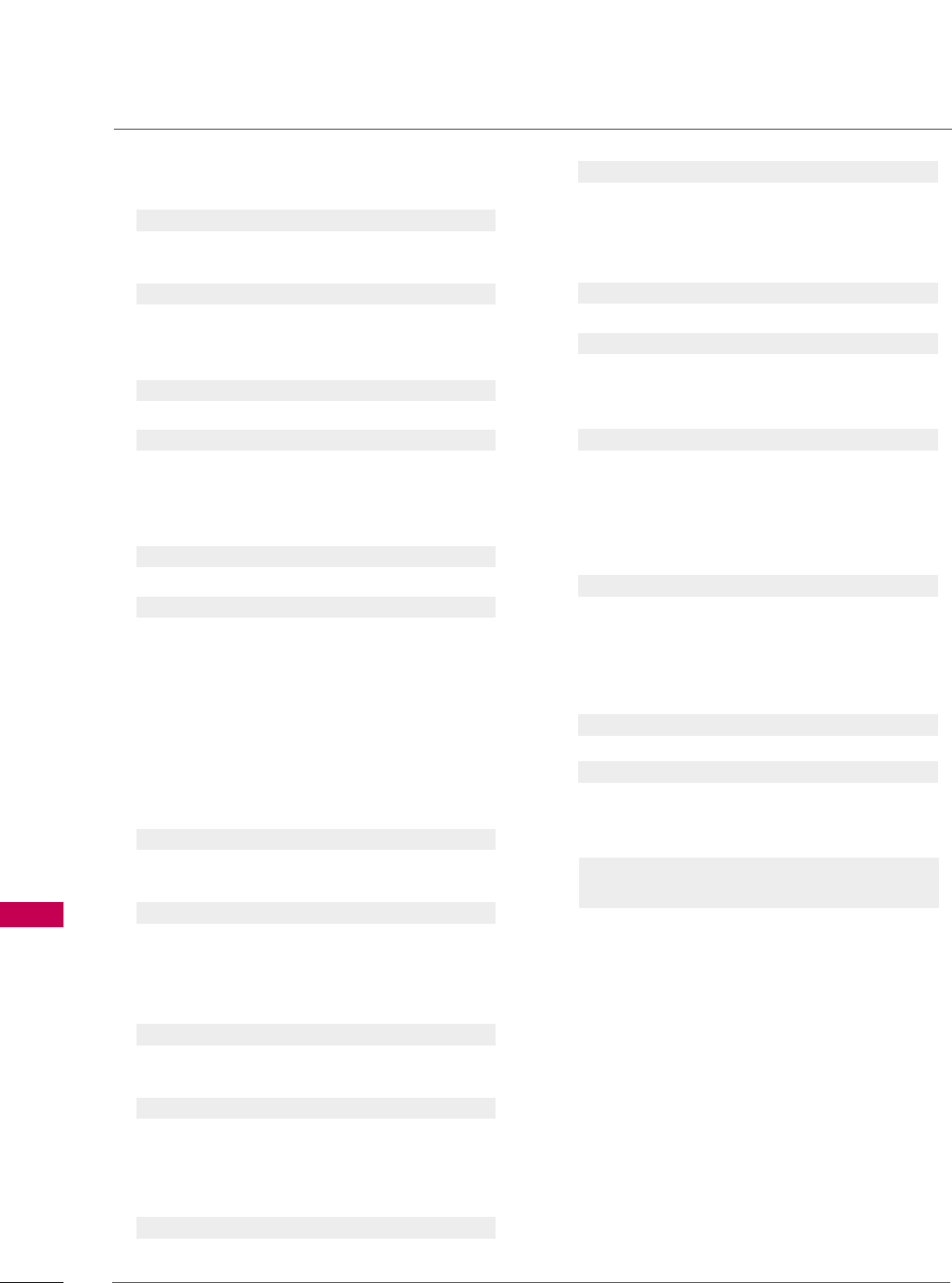
APPENDIX
118
APPENDIX
1111.. SShhaarrppnneessss ((CCoommmmaanndd:: kk kk))
To adjust screen sharpness.
You can also adjust sharpness in the PICTURE menu.
Transmission [k][k][ ][Set ID][ ][Data][Cr]
Data Min: 00 ~Max: 64 (*transmit by Hexadecimal code)
*Refer to ‘Real data mapping’.
Acknowledgement [k][ ][Set ID][ ][OK/NG][Data][x]
1122.. OOSSDD SSeelleecctt ((CCoommmmaanndd:: kk ll))
To select OSD (On Screen Display) on/off.
Transmission [k][l][ ][Set ID][ ][Data][Cr]
Data 00: OSD off Data 01: OSD on
Acknowledgement [l][ ][Set ID][ ][OK/NG][Data][x]
1133.. RReemmoottee CCoonnttrrooll LLoocckk MMooddee ((CCoommmmaanndd:: kk mm))
To lock the remote control and the front panel controls
on the set.
Transmission [k][m][ ][Set ID][ ][Data][Cr]
Data 00: Lock off Data 01: Lock on
Acknowledgement [m][ ][Set ID][ ][OK/NG][Data][x]
If you’re not using the remote control and front panel
controls on the TV, use this mode. When main power is
on/off, remote control lock is released.
If Key Lock is on in the standby mode, TV will not turn on
by POWER button of remote control and on the TV.
1144.. TTrreebbllee ((CCoommmmaanndd:: kk rr))
To adjust treble.
You can also adjust treble in the AUDIO menu.
Transmission [k][r][ ][Set ID][ ][Data][Cr]
Data Min: 00 ~Max: 64 (*transmit by Hexadecimal code)
*Refer to ‘Real data mapping’.
Acknowledgement [r][ ][Set ID][ ][OK/NG][Data][x]
1155..BBaassss ((CCoommmmaanndd:: kk ss))
To adjust bass.
You can also adjust bass in the AUDIO menu.
Transmission [k][s][ ][Set ID][ ][Data][Cr]
Data Min: 00 ~Max: 64 (*transmit by Hexadecimal code)
*Refer to ‘Real data mapping’.
Acknowledgement [s][ ][Set ID][ ][OK/NG][Data][x]
1166.. BBaallaannccee ((CCoommmmaanndd:: kk tt))
To adjust balance.
You can also adjust balance in the AUDIO menu.
Transmission [k][t][ ][Set ID][ ][Data][Cr]
Data Min: 00 ~Max: 64 (*transmit by Hexadecimal code)
*Refer to ‘Real data mapping’.
Acknowledgement [t][ ][Set ID][ ][OK/NG][Data][x]
1177.. CCoolloorr TTeemmppeerraattuurree ((CCoommmmaanndd:: kk uu))
To adjust color temperature.
You can also adjust color temperature in the PICTURE menu.
Transmission [k][u][ ][Set ID][ ][Data][Cr]
Data 00: Medium 01: Cool 02: Warm
Acknowledgement [u][ ][Set ID][ ][OK/NG][Data][x]
1188.. EEnneerrggyy SSaavviinngg ((CCoommmmaanndd:: jj qq))
To control the energy saving function.
Transmission [ j ][q][ ][Set ID][ ][Data][Cr]
Data 00: Energy saving - off
01: Energy saving - Minimum
02: Energy saving - Medium
03: Energy saving - Maximum
05: Energy saving - Screen off
Acknowledgement [q][ ][Set ID][ ][OK/NG][Data][x]
1199.. AAuuttoo CCoonnffiigguurraattiioonn ((CCoommmmaanndd:: jj uu))
To adjust picture position and minimize image shaking
automatically. Auto configuration only works in RGB-PC
mode.
Transmission [ j ][u][ ][Set ID][ ][Data][Cr]
Data 01: To set
Acknowledgement [u][ ][Set ID][ ][OK/NG][Data][x]
2200.. CChhaannnneell TTuunniinngg ((CCoommmmaanndd:: mm aa))
To tune channel to following physical/major/minor number.
Transmission [m][a][ ][Set ID][ ][Data00][ ][Data01]
[ ][Data02][ ][Data03][ ][Data04][ ][Data05][Cr]
Digital channels have a Physical, Major, and Minor channel
number. The Physical number is the actual digital channel
number, the Major is the number that the channel should
be mapped to, and the Minor is the sub-channel. Since
the ATSC tuner automatically maps the channel to the
Major number, the Physical number is not required when
sending a command.
Data 00: Physical Channel Number
NTSC air: 02~45, NTSC cable: 01, 0E~7D
ATSC air: 01~45, ATSC cable: 01~87
Data 01 & 02: Major Channel Number
Data 01: High byte Data 02: Low byte
Two bytes are available for the Major and Minor, nor-
mally only the second byte is used.
Data 03 & 04: Minor Channel Number
Not needed for NTSC.
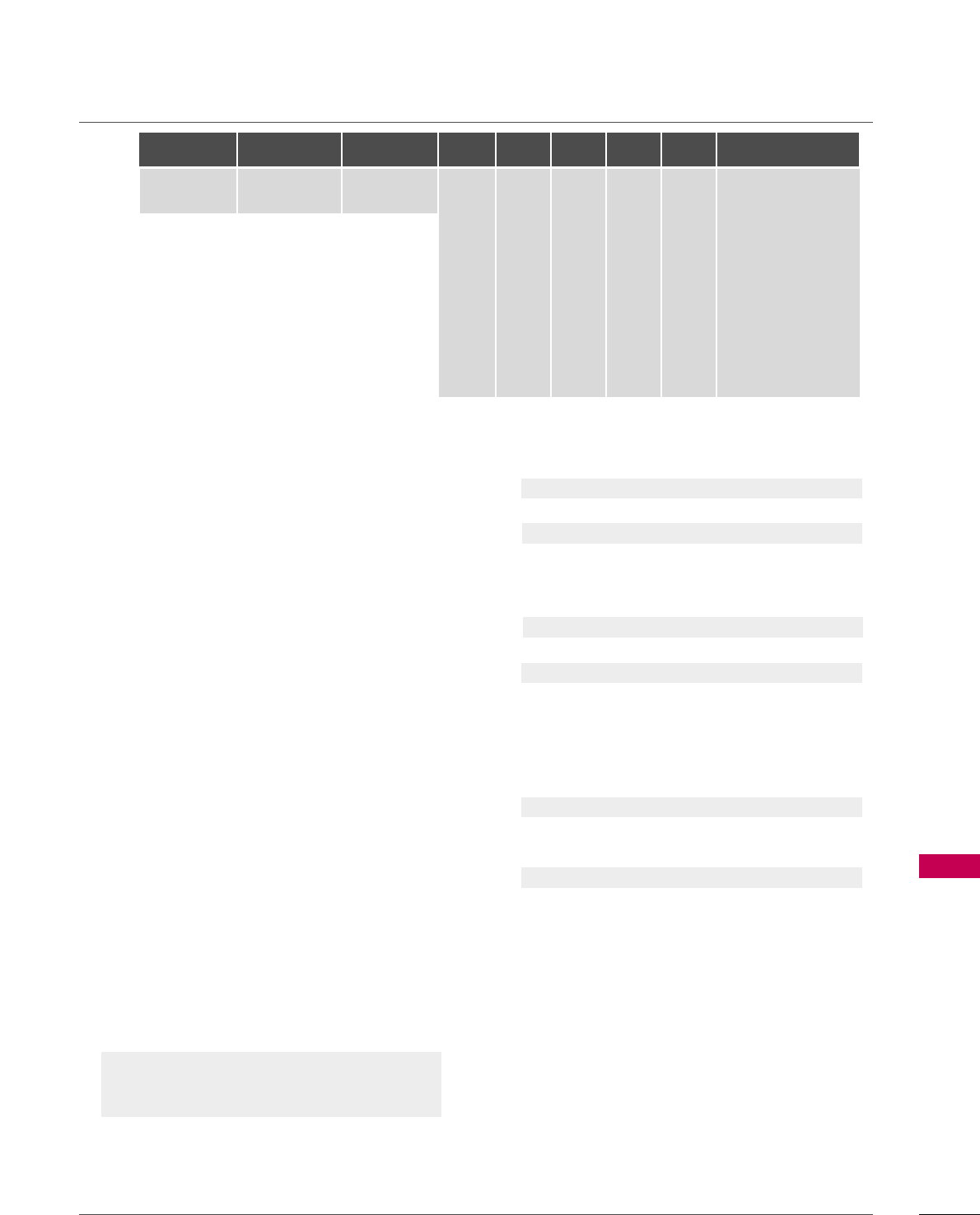
APPENDIX
119
Data5:
The table above lists the binary code which must be
converted to Hexadecimal before sending. For example:
The binary code to tune the sub source to an NTSC
cable channel is “1000 0001”, which translates to “81”
in Hex.
* 7th bit : For which source do you want to change the
channel.
* 6th bit: Use a two part or one part channel. Most cases
just use 0 since it’s ignored when using NTSC.
* 5th bit: Use 0 with NTSC since it can only use the phys-
ical channel number. Normally use 1 for ATSC since most
times it doesn’t matter what the physical number is.
* 4th bit: Set to 0.
* 3-0 bits: Choose signal type.
* Tune Command Examples:
1. Tune to the analog (NTSC) cable channel 35.
Data 00 = Physical of 35 = 23
Data 01 & 02 = No Major = 00 00
Data 03 & 04 = No Minor = 00 00
Data 05 = 0000 0001 in binary = 01
Total = ma 00 23 00 00 00 00 01
2. Tune to the digital (ATSC) local channel 30-3.
Data 00 = Don’t know Physical = 00
Data 01 & 02 = Major is 30 = 00 1E
Data 03 & 04 = Minor is 3 = 00 03
Data 05 = 0010 0010 in binary = 22
Total = ma 00 00 00 1E 00 03 22
Acknowledgement[a][ ][Set ID][ ][OK][Data00][Data01]
[Data02][Data03][Data04][x][a][ ][Set ID]
[ ][NG][Data00][x]
2211.. CChhaannnneell AAdddd//DDeell ((CCoommmmaanndd:: mm bb))
To add and delete the channels.
Transmission [m][b][ ][Set ID][ ][Data][Cr]
Data 00: Channel Delete Data 01: Channel Add
Acknowledgement [b][ ][Set ID][ ][OK/NG][Data][x]
2222.. KKeeyy ((CCoommmmaanndd:: mm cc))
To send IR remote control code.
Transmission [m][c][ ][Set ID][ ][Data][Cr]
See page 113.
Acknowledgement [c][ ][Set ID][ ][OK/NG][Data][x]
When TV is in the standby mode, TV will turn on by
POWER button of remote control only.
2233.. BBaacckklliigghhtt ((CCoommmmaanndd:: mm gg))
To adjust screen backlight.
Transmission [m][g][ ][Set ID][ ][Data][Cr]
Data Min:00 ~ Max:64 (*transmit by Hexadecimal code)
*Refer to ‘Real data mapping’.
Acknowledgement [g][ ][Set ID][ ][OK/NG][Data][x]
Step
NTSC Air
NTSC Cable
ATSC Air
ATSC Cable_std
ATSC Cable_hrc
ATSC Cable_irc
ATSC cable_auto
Reserved
...
Reserved
1
0
0
1
1
0
0
1
1
x
1
2
0
0
0
0
1
1
1
1
x
1
3
0
0
0
0
0
0
0
0
x
1
4
x
x
x
x
x
x
x
x
x
x
Reserved
5
0
1
Use
No Use
Using Physical
Channel
6
0
1
Two
One
Two/One
Part Channel
7
0
1
Main
Sub
Main/Sub
Picture 0
0
1
0
1
0
1
0
1
x
1

APPENDIX
120
OPEN SOURCE LICENSE
-
This feature is not available for all models.
APPENDIX
Copyright (C) 1989, 1991 Free Software Foundation, Inc., 51
Franklin Street, Fifth Floor, Boston, MA 02110-1301 USA
Everyone is permitted to copy and distribute verbatim copies of
this license document, but changing it is not allowed.
Preamble
The licenses for most software are designed to take away your
freedom to share and change it. By contrast, the GNU General
Public License is intended to guarantee your freedom to share
and change free software - to make sure the software is free for
all its users. This General Public License applies to most of the
Free Software Foundation's software and to any other program
whose authors commit to using it. (Some other free software
foundation software is covered by the GNU Lesser General Public
License instead.) You can apply it to your programs, too.
When we speak of free software, we are referring to freedom, not
price. Our General Public Licenses are designed to make sure that
you have the freedom to distribute copies of free software (and
charge for this service if you wish), that you receive source code
or can get it if you want it, that you can change the software or
use pieces of it in new free programs; and that you know you can
do these things.
To protect your rights, we need to make restrictions that forbid
anyone to deny you these rights or to ask you to surrender the
rights. These restrictions translate to certain responsibilities for
you if you distribute copies of the software, or if you modify it.
For example, if you distribute copies of such a program, whether
gratis or for a fee, you must give the recipients all the rights that
you have. You must make sure that they, too, receive or can get
the source code. And you must show them these terms so they
know their rights.
We protect your rights with two steps: (1) copyright the soft-
ware, and (2) offer you this license which gives you legal permis-
sion to copy, distribute and/or modify the software.
Also, for each author's protection and ours, we want to make cer-
tain that everyone understands that there is no warranty for this
free software. If the software is modified by someone else and
passed on, we want its recipients to know that what they have is
not the original, so that any problems introduced by others will
not reflect on the original authors' reputations.
Finally, any free program is threatened constantly by software
patents. We wish to avoid the danger that redistributors of a free
program will individually obtain patent licenses, in effect making
the program proprietary. To prevent this, we have made it clear
that any patent must be licensed for everyone's free use or not
licensed at all.
The precise terms and conditions for copying, distribution and
modification follow.
GNU GENERAL PUBLIC LICENSE
TERMS AND CONDITIONS FOR COPYING, DISTRIBUTION
AND MODIFICATION
0. This license applies to any program or other work which con-
tains a notice placed by the copyright holder saying it may be
distributed under the terms of this General Public License. The
"Program", below, refers to any such program or work, and a
"work based on the Program" means either the Program or any
derivative work under copyright law: that is to say, a work con-
taining the Program or a portion of it, either verbatim or with
modifications and/or translated into another language.
(Hereinafter, translation is included without limitation in the
term "modification".) Each licensee is addressed as "you".
Activities other than copying, distribution and modification
are not covered by this license; they are outside its scope.
The act of running the Program is not restricted, and the out-
put from the program is covered only if its contents constitute
a work based on the program (independent of having been
made by running the program). Whether that is true depends
on what the program does.
1. You may copy and distribute verbatim copies of the program's
source code as you receive it, in any medium, provided that
you conspicuously and appropriately publish on each copy an
appropriate copyright notice and disclaimer of warranty; keep
intact all the notices that refer to this license and to the
absence of any warranty; and give any other recipients of the
program a copy of this license along with the Program.
You may charge a fee for the physical act of transferring a
copy, and you may at your option offer warranty protection in
exchange for a fee.
2. You may modify your copy or copies of the program or any
portion of it, thus forming a work based on the Program, and
copy and distribute such modifications or work under the
terms of section 1 above, provided that you also meet all of
these conditions:
a) You must cause the modified files to carry prominent
notices stating that you changed the files and the date of
any change.
GNU GENERAL PUBLIC LICENSE
Version 2, June 1991
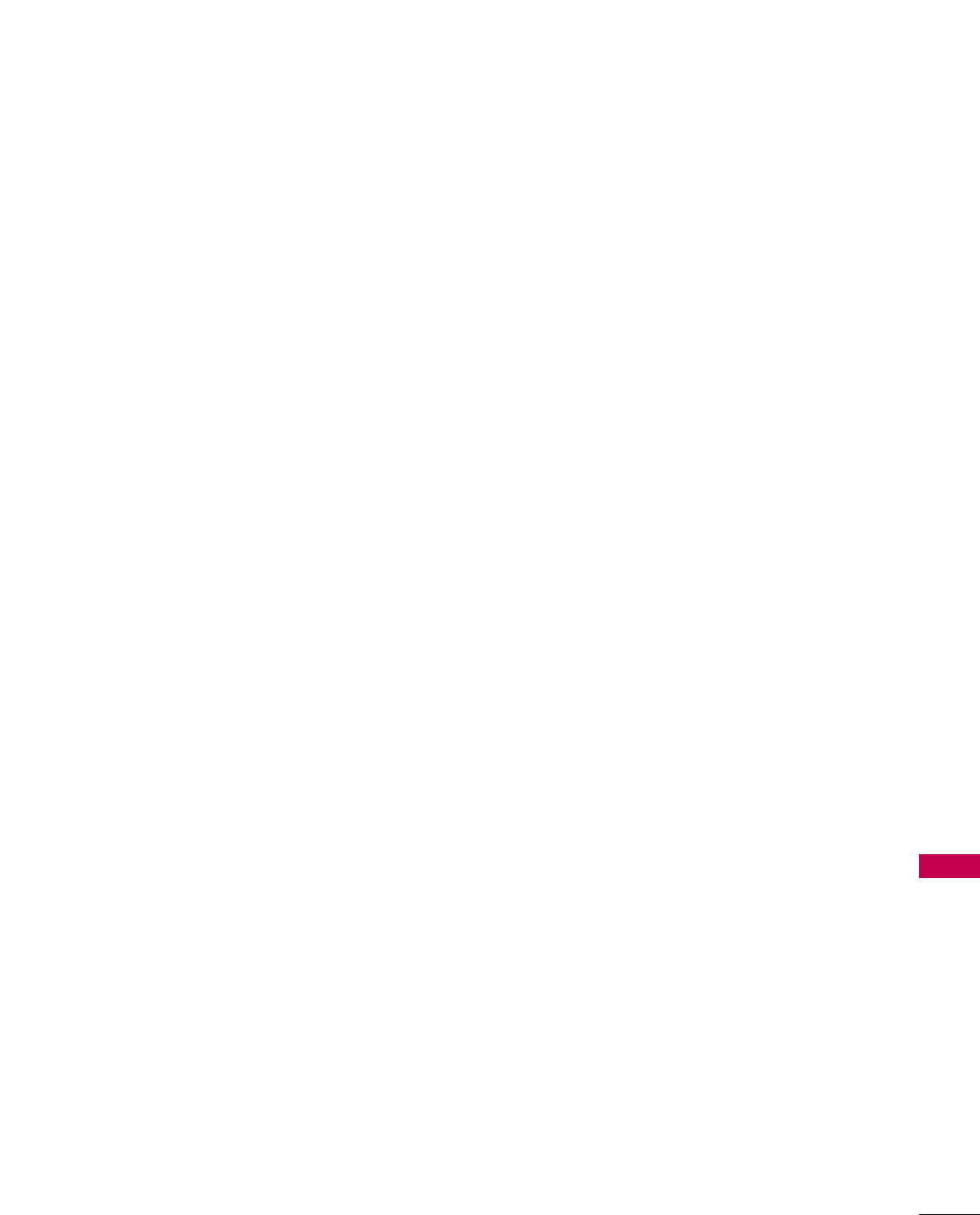
APPENDIX
121
b) You must cause any work that you distribute or publish,
that in whole or in part contains or is derived from the
Program or any part there of, to be licensed as a whole at
no charge to all third parties under the terms of this
license.
c) If the modified program normally reads commands interac-
tively when run, you must cause it, when started running
for such interactive use in the most ordinary way, to print
or display an announcement including an appropriate
copyright notice and a notice that there is no warranty (or
else, saying that you provide a warranty) and that users
may redistribute the program under these conditions, and
telling the user how to view a copy of this license.
(Exception: if the Program itself is interactive but does not
normally print such an announcement, your work based on
the Program is not required to print an announcement.)
These requirements apply to the modified work as a whole. If
identifiable sections of that work are not derived from the
Program, and can be reasonably considered independent and
separate works in themselves, then this license, and its terms,
do not apply to those sections when you distribute them as
separate works. But when you distribute the same sections as
part of a whole which is a work based on the Program, the dis-
tribution of the whole must be on the terms of this license,
whose permissions for other licensees extend to the entire
whole, and thus to each and every part regardless of who
wrote it.
Thus, it is not the intent of this section to claim rights or con-
test your rights to work written entirely by you; rather, the
intent is to exercise the right to control the distribution of
derivative or collective works based on the program.
In addition, mere aggregation of another work not based on
the program with the Program (or with a work based on the
program) on a volume of a storage or distribution medium
does not bring the other work under the scope of this license.
3. You may copy and distribute the program (or a work based on
it, under section 2) in object code or executable form under
the terms of sections 1 and 2 above provided that you also
do one of the following:
a) Accompany it with the complete corresponding machine-
readable source code, which must be distributed under the
terms of sections 1 and 2 above on a medium customarily
used for software interchange; or,
b) Accompany it with a written offer, valid for at least three
years, to give any third party, for a charge no more than
your cost of physically performing source distribution, a
complete machine-readable copy of the corresponding
source code, to be distributed under the terms of sections
1 and 2 above on a medium customarily used for software
interchange; or,
c) Accompany it with the information you received as to the
offer to distribute corresponding source code. (This alter-
native is allowed only for noncommercial distribution and
only if you received the program in object code or exe-
cutable form with such an offer, in accord with Subsection
b above.)
The source code for a work means the preferred form of the
work for making modifications to it. For an executable work,
complete source code means all the source code for all mod-
ules it contains, plus any associated interface definition files,
plus the scripts used to control compilation and installation
of the executable. However, as a special exception, the source
code distributed need not include anything that is normally
distributed (in either source or binary form) with the major
components (compiler, kernel, and so on) of the operating
system on which the executable runs, unless that component
itself accompanies the executable.
If distribution of executable or object code is made by offer-
ing access to copy from a designated place, then offering
equivalent access to copy the source code from the same
place counts as distribution of the source code, even though
third parties are not compelled to copy the source along with
the object code.
4. You may not copy, modify, sublicense, or distribute the Program
except as expressly provided under this license. Any attempt
otherwise to copy, modify, sublicense or distribute the
Program is void, and will automatically terminate your rights
under this license. However, parties who have received copies,
or rights, from you under this license will not have their licens-
es terminated so long as such parties remain in full compli-
ance.
5. You are not required to accept this license, since you have not
signed it. However, nothing else grants you permission to
modify or distribute the Program or its derivative works.
These actions are prohibited by law if you do not accept this
license. Therefore, by modifying or distributing the program
(or any work based on the program), you indicate your accep-
tance of this license to do so, and all its terms and conditions
for copying, distributing or modifying the program or works
based on it.
6. Each time you redistribute the program (or any work based on
the Program), the recipient automatically receives a license
from the original licensor to copy, distribute or modify the
Program subject to these terms and conditions. You may not
impose any further restrictions on the recipients' exercise of
the rights granted herein. You are not responsible for enforc-
ing compliance by third parties to this license.

APPENDIX
122
APPENDIX
7. If, as a consequence of a court judgment or allegation of
patent infringement or for any other reason (not limited to
patent issues), conditions are imposed on you (whether by
court order, agreement or otherwise) that contradict the con-
ditions of this license, they do not excuse you from the con-
ditions of this license. If you cannot distribute so as to satis-
fy simultaneously your obligations under this license and any
other pertinent obligations, then as a consequence you may
not distribute the program at all. For example, if a patent
license would not permit royalty-free redistribution of the
program by all those who receive copies directly or indirectly
through you, then the only way you could satisfy both it and
this license would be to refrain entirely from distribution of
the program.
If any portion of this section is held invalid or unenforceable
under any particular circumstance, the balance of the section
is intended to apply and the section as a whole is intended to
apply in other circumstances.
It is not the purpose of this section to induce you to infringe
any patents or other property right claims or to contest valid-
ity of any such claims; this section has the sole purpose of
protecting the integrity of the free software distribution sys-
tem, which is implemented by public license practices. Many
people have made generous contributions to the wide range
of software distributed through that system in reliance on
consistent application of that system; it is up to the
author/donor to decide if he or she is willing to distribute
software through any other system and a licensee cannot
impose that choice.
This section is intended to make thoroughly clear what is
believed to be a consequence of the rest of this license.
8. If the distribution and/or use of the program is restricted in
certain countries either by patents or by copyrighted inter-
faces, the original copyright holder who places the program
under this license may add an explicit geographical distribution
limitation excluding those countries, so that distribution is
permitted only in or among countries not thus excluded. In
such case, this license incorporates the limitation as if written
in the body of this license.
9. The Free Software Foundation may publish revised and/or
new versions of the General Public License from time to time.
Such new versions will be similar in spirit to the present ver-
sion, but may differ in detail to address new problems or con-
cerns.
Each version is given a distinguishing version number. If the
program specifies a version number of this license which
applies to it and "any later version", you have the option of
following the terms and conditions either of that version or of
any later version published by the Free Software Foundation.
If the program does not specify a version number of this
license, you may choose any version ever published by the
Free Software Foundation.
10.If you wish to incorporate parts of the program into other free
programs whose distribution conditions are different, write to
the author to ask for permission. For software which is copy-
righted by the Free Software Foundation, write to the Free
Software Foundation; we sometimes make exceptions for this.
Our decision will be guided by the two goals of preserving the
free status of all derivatives of our free software and of pro-
moting the sharing and reuse of software generally.
NO WARRANTY
11. BECAUSE THE PROGRAM IS LICENSED FREE OF CHARGE,
THERE IS NO WARRANTY FOR THE PROGRAM, TO THE
EXTENT PERMITTED BY APPLICABLE LAW. EXCEPT WHEN
OTHERWISE STATED IN WRITING THE COPYRIGHT HOLD-
ERS AND/OR OTHER PARTIES PROVIDE THE PROGRAM "AS
IS" WITHOUT WARRANTY OF ANY KIND, EITHER
EXPRESSED OR IMPLIED, INCLUDING, BUT NOT LIMITED
TO, THE IMPLIED WARRANTIES OF MERCHANTABILITY
AND FITNESS FOR A PARTICULAR PURPOSE. THE ENTIRE
RISK AS TO THE QUALITY AND PERFORMANCE OF THE
PROGRAM IS WITH YOU. SHOULD THE PROGRAM PROVE
DEFECTIVE, YOU ASSUME THE COST OF ALL NECESSARY
SERVICING, REPAIR OR CORRECTION.
12.IN NO EVENT UNLESS REQUIRED BY APPLICABLE LAW OR
AGREED TO IN WRITING WILL ANY COPYRIGHT HOLDER,
OR ANY OTHER PARTY WHO MAY MODIFY AND/OR
REDISTRIBUTE THE PROGRAM AS PERMITTED ABOVE, BE
LIABLE TO YOU FOR DAMAGES, INCLUDING ANY GENERAL,
SPECIAL, INCIDENTAL OR CONSEQUENTIAL DAMAGES
ARISING OUT OF THE USE OR INABILITY TO USE THE PRO-
GRAM (INCLUDING BUT NOT LIMITED TO LOSS OF DATA
OR DATA BEING RENDERED INACCURATE OR LOSSES SUS-
TAINED BY YOU OR THIRD PARTIES OR A FAILURE OF THE
PROGRAM TO OPERATE WITH ANY OTHER PROGRAMS),
EVEN IF SUCH HOLDER OR OTHER PARTY HAS BEEN
ADVISED OF THE POSSIBILITY OF SUCH DAMAGES.
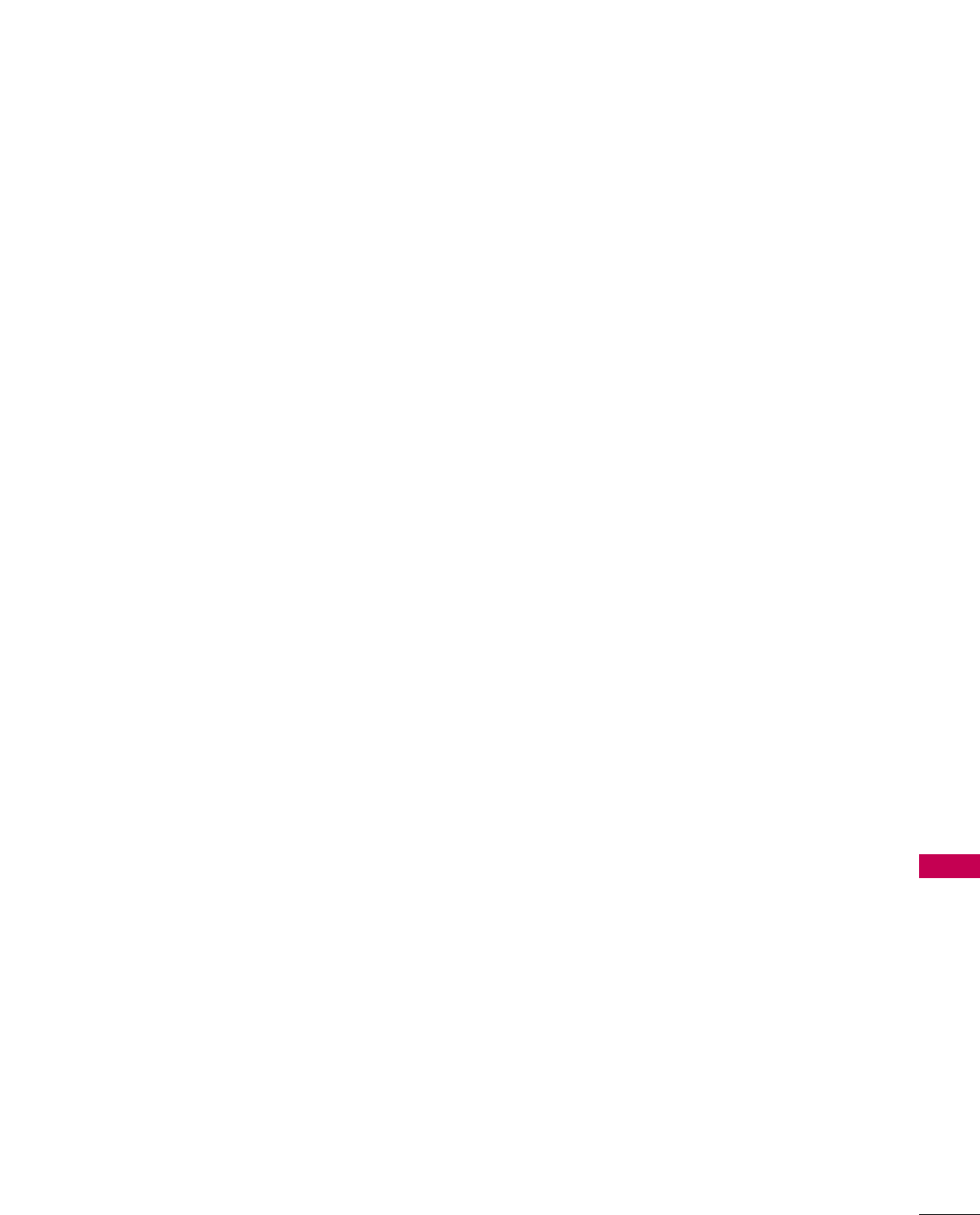
APPENDIX
123
END OF TERMS AND CONDITIONS
How to apply these terms to your new programs
If you develop a new program, and you want it to be of the great-
est possible use to the public, the best way to achieve this is to
make it free software which everyone can redistribute and change
under these terms.
To do so, attach the following notices to the program. It is safest
to attach them to the start of each source file to most effective-
ly convey the exclusion of warranty; and each file should have at
least the "copyright" line and a pointer to where the full notice is
found.
one line to give the program's name and a brief idea of what it
does.
Copyright (C) <year> <name of author>
This program is free software; you can redistribute it and/or
modify it under the terms of the GNU General Public License as
published by the Free Software Foundation; either version 2 of
the license, or (at your option) any later version.
This program is distributed in the hope that it will be useful, but
WITHOUT ANY WARRANTY; without even the implied warranty
of MERCHANTABILITY or FITNESS FOR A PARTICULAR PUR-
POSE. See the GNU General Public License for more details.
You should have received a copy of the GNU General Public
License along with this program; if not, write to the Free Software
Foundation, Inc., 51 Franklin Street, Fifth Floor, Boston, MA
02110-1301 USA.
Also add information on how to contact you by electronic and
paper mail.
If the program is interactive, make it output a short notice like
this when it starts in an interactive mode:
Gnomovision version 69, Copyright (C) year name of author
Gnomovision comes with ABSOLUTELY NO WARRANTY; for
details type ‘show w’. This is free software, and you are welcome
to redistribute it under certain conditions; type ‘show c’ for
details.
The hypothetical commands ‘show w’ and ‘show c’ should show
the appropriate parts of the General Public License. Of course,
the commands you use may be called something other than
‘show w’ and ‘show c’; they could even be mouse-clicks or menu
items-whatever suits your program.
You should also get your employer (if you work as a programmer)
or your school, if any, to sign a “copyright disclaimer” for the pro-
gram, if necessary. Here is a sample; alter the names:
Yoyodyne, Inc., hereby disclaims all copyright interest in the pro-
gram ‘Gnomovision’ (which makes passes at compilers) written by
James Hacker.
signature of Ty Coon, 1 April 1989
Ty Coon, President of Vice
This General Public License does not permit incorporating your
program into proprietary programs. If your program is a subrou-
tine library, you may consider it more useful to permit linking pro-
prietary applications with the library. If this is what you want to
do, use the GNU Lesser General Public License instead of this
license.

APPENDIX
124
APPENDIX
Copyright (C) 1991, 1999 Free Software Foundation, Inc. 51
Franklin Street, Fifth Floor, Boston, MA 02110-1301 USA
Everyone is permitted to copy and distribute verbatim copies of
this license document, but changing it is not allowed.
[This is the first released version of the Lesser GPL. It also
counts as the successor of the GNU Library Public License, ver-
sion 2, hence the version number 2.1.]
Preamble
The licenses for most software are designed to take away your
freedom to share and change it. By contrast, the GNU General
Public Licenses are intended to guarantee your freedom to share
and change free software - to make sure the software is free for
all its users.
This license, the Lesser General Public License, applies to some
specially designated software packages - typically libraries - of
the Free Software Foundation and other authors who decide to
use it. You can use it too, but we suggest you first think careful-
ly about whether this license or the ordinary General Public
License is the better strategy to use in any particular case, based
on the explanations below.
When we speak of free software, we are referring to freedom of
use, not price. Our General Public Licenses are designed to make
sure that you have the freedom to distribute copies of free soft-
ware (and charge for this service if you wish); that you receive
source code or can get it if you want it; that you can change the
software and use pieces of it in new free programs; and that you
are informed that you can do these things.
To protect your rights, we need to make restrictions that forbid
distributors to deny you these rights or to ask you to surrender
these rights. These restrictions translate to certain responsibilities
for you if you distribute copies of the library or if you modify it.
For example, if you distribute copies of the library, whether gratis
or for a fee, you must give the recipients all the rights that we
gave you. You must make sure that they, too, receive or can get
the source code. If you link other code with the library, you must
provide complete object files to the recipients, so that they can
relink them with the library after making changes to the library
and recompiling it. And you must show them these terms so they
know their rights.
We protect your rights with a two-step method: (1) we copyright
the library, and (2) we offer you this license, which gives you legal
permission to copy, distribute and/or modify the library.
To protect each distributor, we want to make it very clear that
there is no warranty for the free library. Also, if the library is mod-
ified by someone else and passed on, the recipients should know
that what they have is not the original version, so that the origi-
nal author's reputation will not be affected by problems that
might be introduced by others.
Finally, software patents pose a constant threat to the existence
of any free program. We wish to make sure that a company can-
not effectively restrict the users of a free program by obtaining a
restrictive license from a patent holder. Therefore, we insist that
any patent license obtained for a version of the library must be
consistent with the full freedom of use specified in this license.
Most GNU software, including some libraries, is covered by the
ordinary GNU General Public License. This license, the GNU
Lesser General Public License, applies to certain designated
libraries, and is quite different from the ordinary General Public
License. We use this license for certain libraries in order to per-
mit linking those libraries into non-free programs.
When a program is linked with a library, whether statically or
using a shared library, the combination of the two is legally
speaking a combined work, a derivative of the original library. The
ordinary General Public License therefore permits such linking
only if the entire combination fits its criteria of freedom. The
Lesser General Public License permits more lax criteria for linking
other code with the library.
We call this license the "Lesser" General Public License because
it does Less to protect the user's freedom than the ordinary
General Public License. It also provides other free software devel-
opers Less of an advantage over competing non-free programs.
These disadvantages are the reason we use the ordinary General
Public License for many libraries. However, the Lesser license pro-
vides advantages in certain special circumstances.
For example, on rare occasions, there may be a special need to
encourage the widest possible use of a certain library, so that it
becomes a de-facto standard. To achieve this, non-free programs
must be allowed to use the library. A more frequent case is that
a free library does the same job as widely used non-free libraries.
In this case, there is little to gain by limiting the free library to free
software only, so we use the Lesser General Public License.
In other cases, permission to use a particular library in non-free
programs enables a greater number of people to use a large body
of free software. For example, permission to use the GNU C
Library in non-free programs enables many more people to use
the whole GNU operating system, as well as its variant, the
GNU/Linux operating system.
GNU LESSER GENERAL PUBLIC LICENSE
Version 2.1, February 1999
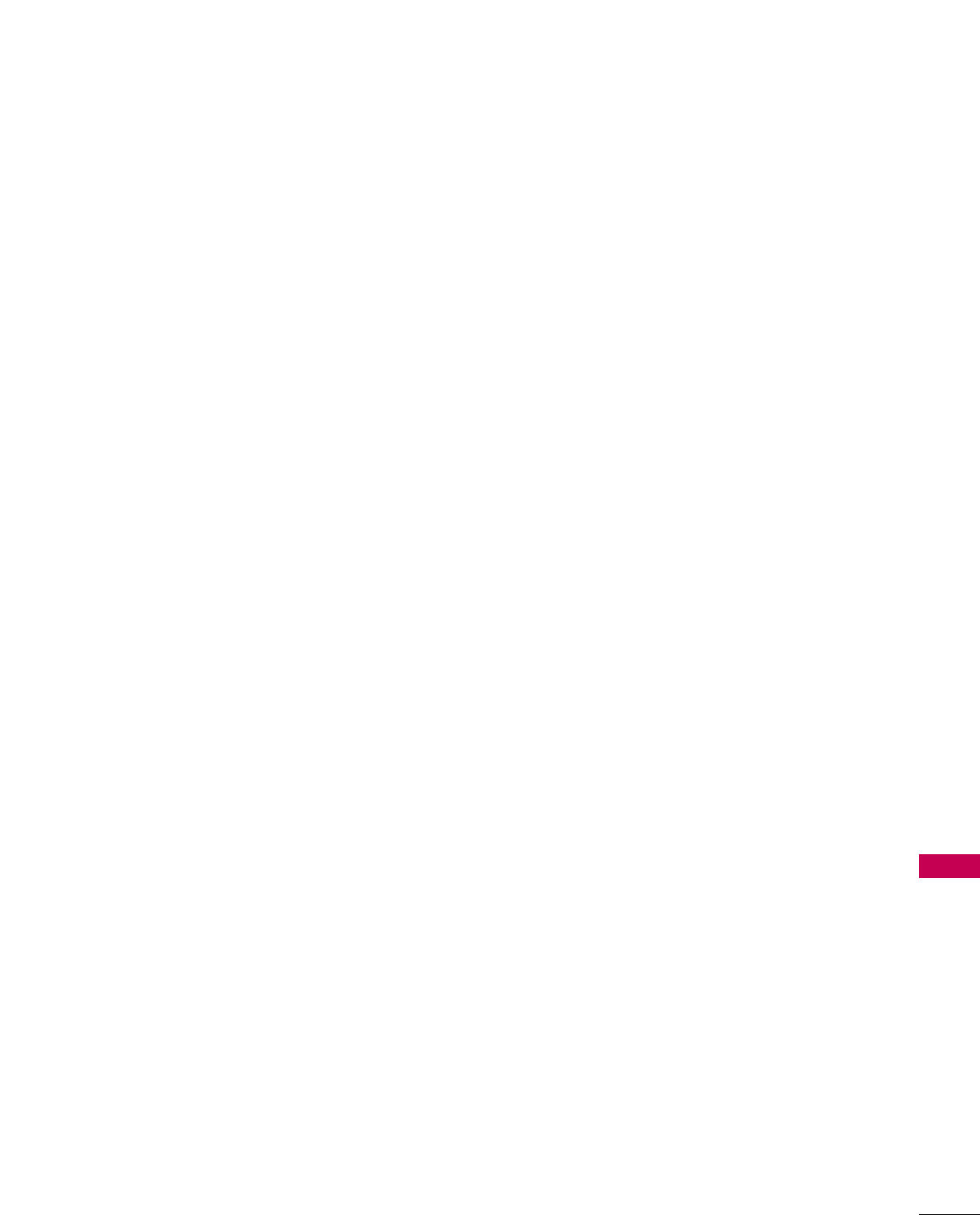
APPENDIX
125
Although the Lesser General Public License is Less protective of
the users' freedom, it does ensure that the user of a program that
is linked with the Library has the freedom and the wherewithal to
run that program using a modified version of the Library.
The precise terms and conditions for copying, distribution and
modification follow. Pay close attention to the difference between
a "work based on the library" and a "work that uses the library".
The former contains code derived from the library, whereas the
latter must be combined with the library in order to run.
GNU LESSER GENERAL PUBLIC LICENSE
TERMS AND CONDITIONS FOR COPYING, DISTRIBUTION
AND MODIFICATION
0. This license agreement applies to any software library or other
program which contains a notice placed by the copyright hold-
er or other authorized party saying it may be distributed
under the terms of this Lesser General Public License (also
called “this license”). Each license is addressed as "you".
A “library” means a collection of software functions and/or
data prepared so as to be conveniently linked with application
programs (which use some of those functions and data) to
form executables.
The “Library”, below, refers to any such software library or work
which has been distributed under these terms. A “work based
on the Library” means either the Library or any derivative work
under copyright law: that is to say, a work containing the
library or a portion of it, either verbatim or with modifications
and/or translated straightforwardly into another language.
(Hereinafter, translation is included without limitation in the
term “modification”.)
“Source code” for a work means the preferred form of the
work for making modifications to it. For a library, complete
source code means all the source code for all modules it con-
tains, plus any associated interface definition files, plus the
scripts used to control compilation and installation of the
library.
Activities other than copying, distribution and modification
are not covered by this license; they are outside its scope.
The act of running a program using the Library is not restrict-
ed, and output from such a program is covered only if its con-
tents constitute a work based on the library (independent of
the use of the Library in a tool for writing it). Whether that is
true depends on what the library does and what the program
that uses the library does.
1. You may copy and distribute verbatim copies of the library's
complete source code as you receive it, in any medium, pro-
vided that you conspicuously and appropriately publish on
each copy an appropriate copyright notice and disclaimer of
warranty; keep intact all the notices that refer to this license
and to the absence of any warranty; and distribute a copy of
this license along with the Library.
You may charge a fee for the physical act of transferring a
copy, and you may at your option offer warranty protection in
exchange for a fee.
2. You may modify your copy or copies of the Library or any
portion of it, thus forming a work based on the Library, and
copy and distribute such modifications or work under the
terms of section 1 above, provided that you also meet all of
these conditions:
a) The modified work must itself be a software library.
b) You must cause the files modified to carry prominent
notices stating that you changed the files and the date of
any change.
c) You must cause the whole of the work to be licensed at no
charge to all third parties under the terms of this license.
d) If a facility in the modified Library refers to a function or a
table of data to be supplied by an application program that
uses the facility, other than as an argument passed when
the facility is invoked, then you must make a good faith
effort to ensure that, in the event an application does not
supply such function or table, the facility still operates, and
performs whatever part of its purpose remains meaningful.
(For example, a function in a library to compute square roots
has a purpose that is entirely well-defined independent of the
application. Therefore, Subsection 2d requires that any appli-
cation-supplied function or table used by this function must be
optional: if the application does not supply it, the square root
function must still compute square roots.)
These requirements apply to the modified work as a whole. If
identifiable sections of that work are not derived from the
library, and can be reasonably considered independent and
separate works in themselves, then this license, and its terms,
do not apply to those sections when you distribute them as
separate works. But when you distribute the same sections as
part of a whole which is a work based on the library, the dis-
tribution of the whole must be on the terms of this license,
whose permissions for other licenses extend to the entire
whole, and thus to each and every part regardless of who
wrote it.
Thus, it is not the intent of this section to claim rights or con-
test your rights to work written entirely by you; rather, the
intent is to exercise the right to control the distribution of
derivative or collective works based on the library.
In addition, mere aggregation of another work not based on
the library with the library (or with a work based on the
library) on a volume of a storage or distribution medium does
not bring the other work under the scope of this license.

APPENDIX
126
APPENDIX
3. You may opt to apply the terms of the ordinary GNU General
Public License instead of this License to a given copy of the
Library. To do this, you must alter all the notices that refer to
this License, so that they refer to the ordinary GNU General
Public License, version 2, instead of to this License. (If a newer
version than version 2 of the ordinary GNU General Public
License has appeared, then you can specify that version
instead if you wish.) Do not make any other change in these
notices.
Once this change is made in a given copy, it is irreversible for
that copy, so the ordinary GNU General Public License applies
to all subsequent copies and derivative works made from that
copy.
This option is useful when you wish to copy part of the code
of the library into a program that is not a library.
4. You may copy and distribute the library (or a portion or deriv-
ative of it, under Section 2) in object code or executable form
under the terms of Sections 1 and 2 above provided that you
accompany it with the complete corresponding machine-
readable source code, which must be distributed under the
terms of sections 1 and 2 above on a medium customarily
used for software interchange.
If distribution of object code is made by offering access to
copy from a designated place, then offering equivalent access
to copy the source code from the same place satisfies the
requirement to distribute the source code, even though third
parties are not compelled to copy the source along with the
object code.
5. A program that contains no derivative of any portion of the
Library, but is designed to work with the Library by being
compiled or linked with it, is called a “work that uses the
Library”. Such a work, in isolation, is not a derivative work of
the Library, and therefore falls outside the scope of this
license.
However, linking a “work that uses the library” with the Library
creates an executable that is a derivative of the Library
(because it contains portions of the library), rather than a
“work that uses the library”. The executable is therefore cov-
ered by this license. Section 6 states terms for distribution of
such executable.
When a “work that uses the library” uses material from a head-
er file that is part of the library, the object code for the work
may be a derivative work of the library even though the source
code is not.
Whether this is true is especially significant if the work can be
linked without the library, or if the work is itself a library. The
threshold for this to be true is not precisely defined by law.
If such an object file uses only numerical parameters, data
structure layouts and accessories, and small macros and small
inline functions (ten lines or less in length), then the use of
the object file is unrestricted, regardless of whether it is legal-
ly a derivative work. (Executable containing this object code
plus portions of the library will still fall under Section 6.)
Otherwise, if the work is a derivative of the library, you may
distribute the object code for the work under the terms of
Section 6. Any executable containing that work also fall under
Section 6, whether or not they are linked directly with the
library itself.
6. As an exception to the sections above, you may also combine
or link a "work that uses the library" with the library to pro-
duce a work containing portions of the library, and distribute
that work under terms of your choice, provided that the terms
permit modification of the work for the customer's own use
and reverse engineering for debugging such modifications.
You must give prominent notice with each copy of the work
that the library is used in it and that the Library and its use
are covered by this license. You must supply a copy of this
license. If the work during execution displays copyright
notices, you must include the copyright notice for the library
among them, as well as a reference directing the user to the
copy of this license. Also, you must do one of these things:
a) Accompany the work with the complete corresponding
machine-readable source code for the library including
whatever changes were used in the work (which must be
distributed under Sections 1 and 2 above); and, if the work
is an executable linked with the Library, with the complete
machine-readable “work that uses the Library”, as object
code and/or source code, so that the user can modify the
library and then relink to produce a modified executable
containing the modified library. (It is understood that the
user who changes the contents of definitions files in the
library will not necessarily be able to recompile the appli-
cation to use the modified definitions.)
b) Use a suitable shared library mechanism for linking with the
library. A suitable mechanism is one that (1) uses at run time
a copy of the library already present on the user’s computer
system, rather than copying library functions into the exe-
cutable, and (2) will operate properly with a modified version
of the library, if the user installs one, as long as the modified
version is interface-compatible with the version that the
work was made with.
c) Accompany the work with a written offer, valid for at least
three years, to give the same user the materials specified in
Subsection 6, above, for a charge no more than the cost of
performing this distribution.
d) If distribution of the work is made by offering access to
copy from a designated place, offer equivalent access to
copy the above specified materials from the same place.
e) Verify that the user has already received a copy of these
materials or that you have already sent this user a copy.
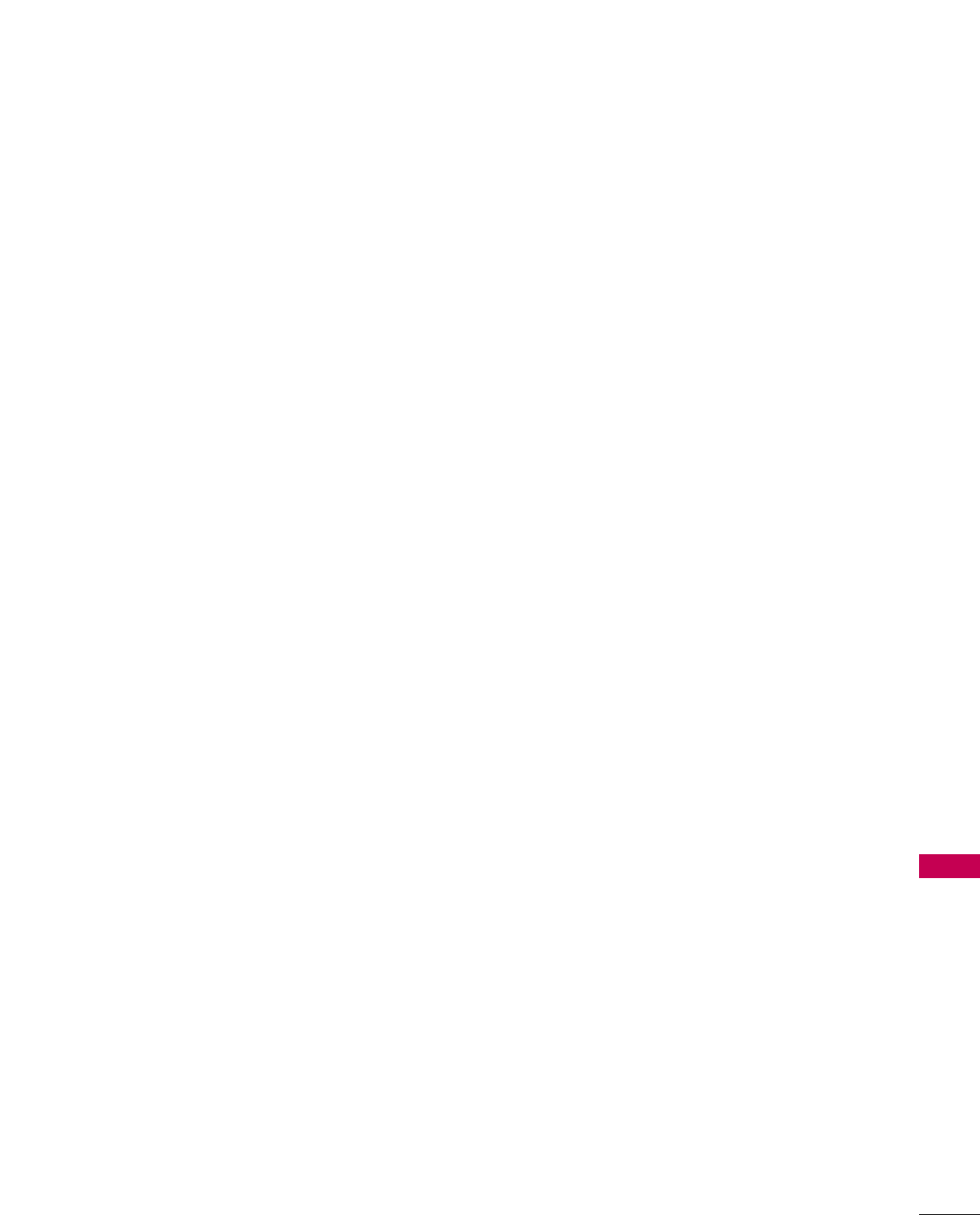
APPENDIX
127
For an executable, the required form of the "work that uses
the library" must include any data and utility programs need-
ed for reproducing the executable from it. However, as a spe-
cial exception, the materials to be distributed need not
include anything that is normally distributed (in either source
or binary form) with the major components (compiler, kernel,
and so on) of the operating system on which the executable
runs, unless that component itself accompanies the exe-
cutable.
It may happen that this requirement contradicts the license
restrictions of other proprietary libraries that do not normal-
ly accompany the operating system. Such a contradiction
means you cannot use both them and the library together in
an executable that you distribute.
7. You may place library facilities that are a work based on the
library side-by-side in a single library together with other
library facilities not covered by this license, and distribute
such a combined library, provided that the separate distribu-
tion of the work based on the Library and of the other library
facilities is otherwise permitted, and provided that you do
these two things:
a) Accompany the combined library with a copy of the same
work based on the Library, uncombined with any other
library facilities. This must be distributed under the terms
of the sections above.
b) Give prominent notice with the combined library of the
fact that part of it is a work based on the library, and
explaining where to find the accompanying uncombined
form of the same work.
8. You may not copy, modify, sublicense, link with, or distribute
the library except as expressly provided under this license.
Any attempt otherwise to copy, modify, sublicense, link with,
or distribute the library is void, and will automatically termi-
nate your rights under this license. However, parties who have
received copies, or rights, from you under this license will not
have their licenses terminated so long as such parties remain
in full compliance.
9. You are not required to accept this license, since you have not
signed it. However, nothing else grants you permission to mod-
ify or distribute the library or its derivative works. These
actions are prohibited by law if you do not accept this license.
Therefore, by modifying or distributing the library (or any work
based on the library), you indicate your acceptance of this
license to do so, and all its terms and conditions for copying,
distributing or modifying the library or works based on it.
10.Each time you redistribute the library (or any work based on
the Library), the recipient automatically receives a license
from the original licensor to copy, distribute, link with or mod-
ify the library subject to these terms and conditions. You may
not impose any further restrictions on the recipients' exercise
of the rights granted herein.
You are not responsible for enforcing compliance by third
parties with this license.
11. If, as a consequence of a court judgment or allegation of
patent infringement or for any other reason (not limited to
patent issues), conditions are imposed on you (whether by
court order, agreement or otherwise) that contradict the con-
ditions of this license, they do not excuse you from the con-
ditions of this license. If you cannot distribute so as to satis-
fy simultaneously your obligations under this license and any
other pertinent obligations, then as a consequence you may
not distribute the library at all. For example, if a patent license
would not permit royalty-free redistribution of the library by
all those who receive copies directly or indirectly through
you, then the only way you could satisfy both it and this
license would be to refrain entirely from distribution of the
library.
If any portion of this section is held invalid or unenforceable
under any particular circumstance, the balance of the section
is intended to apply, and the section as a whole is intended to
apply in other circumstances.
It is not the purpose of this section to induce you to infringe
any patents or other property right claims or to contest valid-
ity of any such claims; this section has the sole purpose of
protecting the integrity of the free software distribution sys-
tem which is implemented by public license practices. Many
people have made generous contributions to the wide range
of software distributed through that system in reliance on
consistent application of that system; it is up to the
author/donor to decide if he or she is willing to distribute
software through any other system and a license cannot
impose that choice.
This section is intended to make thoroughly clear what is
believed to be a consequence of the rest of this license.
12.If the distribution and/or use of the library is restricted in cer-
tain countries either by patents or by copyrighted interfaces,
the original copyright holder who places the library under this
license may add an explicit geographical distribution limitation
excluding those countries, so that distribution is permitted
only in or among countries not thus excluded. In such case,
this license incorporates the limitation as if written in the body
of this license.
13.The Free Software Foundation may publish revised and/or
new versions of the Lesser General Public License from time to
time. Such new versions will be similar in spirit to the present
version, but may differ in detail to address new problems or
concerns.
Each version is given a distinguishing version number. If the
library specifies a version number of this license which applies
to it and “any later version”, you have the option of following
the terms and conditions either of that version or of any later
version published by the Free Software Foundation.

APPENDIX
128
APPENDIX
If the library does not specify a license version number, you
may choose any version ever published by the Free Software
Foundation.
14.If you wish to incorporate parts of the library into other free
programs whose distribution conditions are incompatible with
these, write to the author to ask for permission. For software
which is copyrighted by the Free Software Foundation, write
to the Free Software Foundation; we sometimes make excep-
tions for this. Our decision will be guided by the two goals of
preserving the free status of all derivatives of our free software
and of promoting the sharing and reuse of software generally.
NO WARRANTY
15.BECAUSE THE LIBRARY IS LICENSED FREE OF CHARGE,
THERE IS NO WARRANTY FOR THE LIBRARY, TO THE
EXTENT PERMITTED BY APPLICABLE LAW. EXCEPT WHEN
OTHERWISE STATED IN WRITING THE COPYRIGHT HOLD-
ERS AND/OR OTHER PARTIES PROVIDE THE LIBRARY "AS
IS" WITHOUT WARRANTY OF ANY KIND, EITHER
EXPRESSED OR IMPLIED, INCLUDING, BUT NOT LIMITED
TO, THE IMPLIED WARRANTIES OF MERCHANTABILITY
AND FITNESS FOR A PARTICULAR PURPOSE. THE ENTIRE
RISK AS TO THE QUALITY AND PERFORMANCE OF THE
LIBRARY IS WITH YOU. SHOULD THE LIBRARY PROVE
DEFECTIVE, YOU ASSUME THE COST OF ALL NECESSARY
SERVICING, REPAIR OR CORRECTION.
16.IN NO EVENT UNLESS REQUIRED BY APPLICABLE LAW OR
AGREED TO IN WRITING WILL ANY COPYRIGHT HOLDER,
OR ANY OTHER PARTY WHO MAY MODIFY AND/OR
REDISTRIBUTE THE LIBRARY AS PERMITTED ABOVE, BE
LIABLE TO YOU FOR DAMAGES, INCLUDING ANY GENERAL,
SPECIAL, INCIDENTAL OR CONSEQUENTIAL DAMAGES
ARISING OUT OF THE USE OR INABILITY TO USE THE
LIBRARY (INCLUDING BUT NOT LIMITED TO LOSS OF DATA
OR DATA BEING RENDERED INACCURATE OR LOSSES SUS-
TAINED BY YOU OR THIRD PARTIES OR A FAILURE OF THE
LIBRARY TO OPERATE WITH ANY OTHER SOFTWARE),
EVEN IF SUCH HOLDER OR OTHER PARTY HAS BEEN
ADVISED OF THE POSSIBILITY OF SUCH DAMAGES.
END OF TERMS AND CONDITIONS
How to apply these terms to your new libraries
If you develop a new library, and you want it to be of the great-
est possible use to the public, we recommend making it free soft-
ware that everyone can redistribute and change. You can do so
by permitting redistribution under these terms (or, alternatively,
under the terms of the ordinary General Public License).
To apply these terms, attach the following notices to the library.
It is safest to attach them to the start of each source file to most
effectively convey the exclusion of warranty; and each file should
have at least the “copyright” line and a pointer to where the full
notice is found.
one line to give the library's name and a brief idea of what it does.
Copyright (C) <year> <name of author>
This library is free software; you can redistribute it and/or modify
it under the terms of the GNU Lesser General Public License as
published by the Free Software Foundation; either version 2.1 of
the license, or (at your option) any later version.
This library is distributed in the hope that it will be useful, but
WITHOUT ANY WARRANTY; without even the implied warranty
of MERCHANTABILITY or FITNESS FOR A PARTICULAR PUR-
POSE. See the GNU Lesser General Public License for more
details.
You should have received a copy of the GNU Lesser General
Public License along with this library; if not, write to the Free
Software Foundation, Inc., 51 Franklin Street, Fifth Floor, Boston,
MA 02110-1301 USA
Also add information on how to contact you by electronic and
paper mail.
You should also get your employer (if you work as a programmer)
or your school, if any, to sign a “copyright disclaimer” for the
library, if necessary. Here is a sample; alter the names:
Yoyodyne, Inc., hereby disclaims all copyright interest in the
library ‘Frob’ (a library for tweaking knobs) written by James
Random Hacker.
signature of Ty Coon, 1 April 1990
Ty Coon, President of Vice
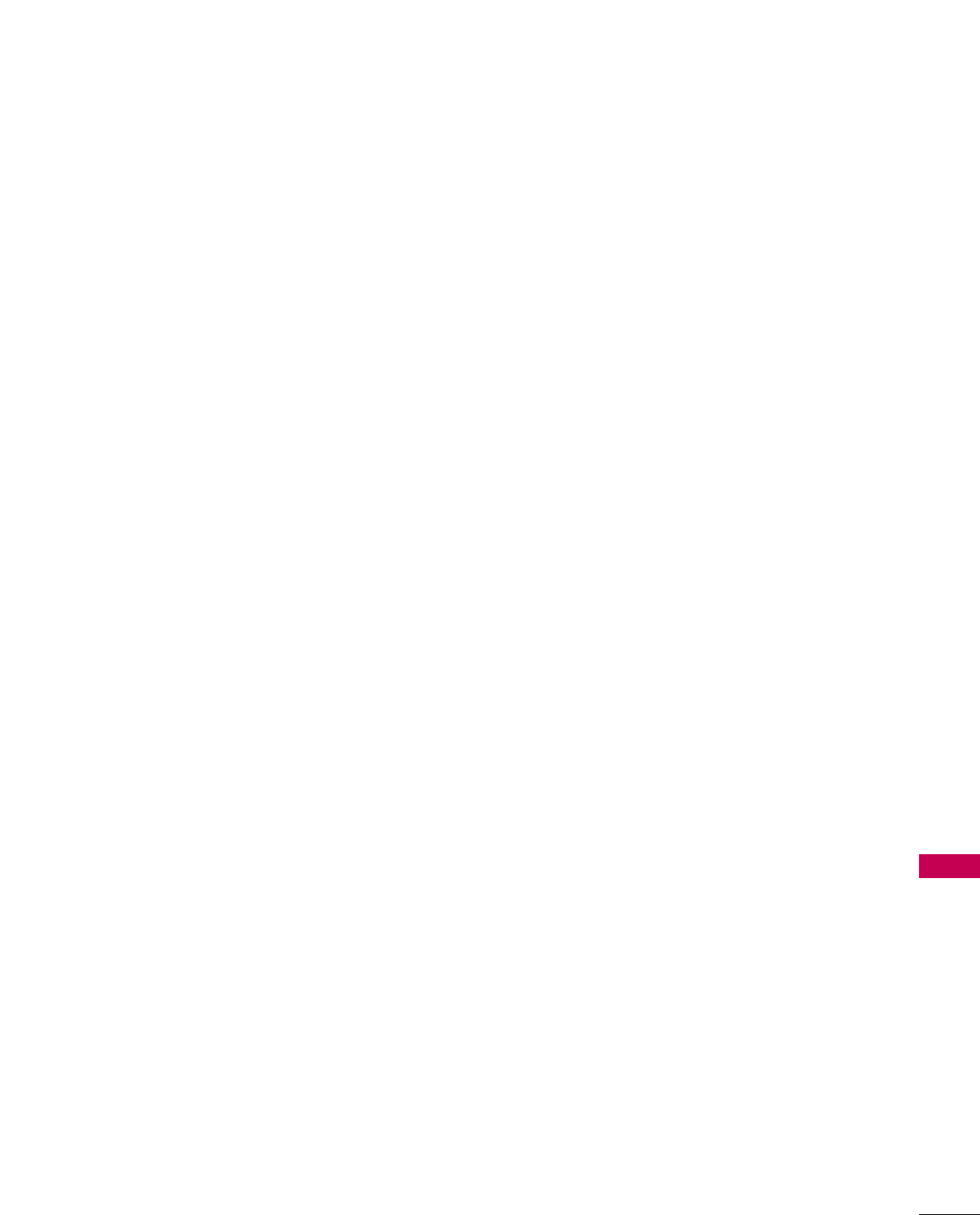
APPENDIX
129
1.Definitions.
1.0.1. “Commercial use” means distribution or otherwise making
the covered code available to a third party.
1.1. “Contributor” means each entity that creates or con-
tributes to the creation of modifications.
1.2. “Contributor version” means the combination of the orig-
inal code, prior modifications used by a contributor, and
the modifications made by that particular contributor.
1.3. “Covered code” means the original code or modifications
or the combination of the original code and modifications,
in each case including portions thereof.
1.4. “Electronic distribution mechanism” means a mechanism
generally accepted in the software development communi-
ty for the electronic transfer of data.
1.5. “Executable” means covered code in any form other than
source code.
1.6. “Initial developer” means the individual or entity identified
as the initial Developer in the Source Code notice required
by exhibit A.
1.7. “Larger work” means a work which combines covered code
or portions thereof with code not governed by the terms
of this License.
1.8. “License” means this document.
1.8.1. “Licensable” means having the right to grant, to the maxi-
mum extent possible, whether at the time of the initial
grant or subsequently acquired, any and all of the rights
conveyed herein.
1.9. “Modifications” means any addition to or deletion from
the substance or structure of either the original code or
any previous modifications. When covered code is
released as a series of files, a modification is:
A. Any addition to or deletion from the contents of a file
containing original code or previous modifications.
B. Any new file that contains any part of the original code
or previous modifications.
1.10. “Original code” means source code of computer software
code which is described in the source code notice
required by exhibit as original code, and which, at the time
of its release under this license is not already covered
code governed by this license.
1.10.1.
“Patent claims” means any patent claim(s), now owned or
hereafter acquired, including without limitation, method,
process, and apparatus claims, in any patent licensable by
grantor.
1.11. “Source code” means the preferred form of the covered
code for making modifications to it, including all modules
it contains, plus any associated interface definition files,
scripts used to control compilation and installation of an
executable, or source code differential comparisons
against either the original code or another well known,
available covered code of the contributor's choice. The
source code can be in a compressed or archival form, pro-
vided the appropriate decompression or de-archiving soft-
ware is widely available for no charge.
1.12. “You” (or “Your”) means an individual or a legal entity
exercising rights under, and complying with all of the terms
of, this license or a future version of this license issued
under section 6.1.
For legal entities, “You” includes any entity which controls,
is controlled by, or is under common control with You. For
purposes of this definition, “control” means (a) the power,
direct or indirect, to cause the direction or management of
such entity, whether by contract or otherwise, or (b) own-
ership of more than fifty percent (50%) of the outstand-
ing shares or beneficial ownership of such entity.
2. Source Code License.
2.1. The initial developer grant.
The initial developer hereby grants You a world-wide, roy-
alty-free, non-exclusive license, subject to third party intel-
lectual property claims:
a) under intellectual property rights (other than patent or
trademark) licensable by initial developer to use, repro-
duce, modify, display, perform, sublicense and distrib-
ute the original code (or portions thereof) with or with-
out modifications, and/or as part of a larger work; and
(b) under patents claims infringed by the making, using or
selling of original code, to make, have made, use, prac-
tice, sell, and offer for sale, and/or otherwise dispose
of the original code (or portions there of).
MOZILLA PUBLIC LICENSE
Version 1.1
---------------

APPENDIX
130
APPENDIX
(c) the licenses granted in this section 2.1(a) and (b) are
effective on the date Initial developer first distributes
original code under the terms of this license.
(d) Notwithstanding section 2.1(b) above, no patent
license is granted: 1) for code that You delete from the
original Code; 2) separate from the original code; or
3) for infringements caused by: i) the modification of
the original code or ii) the combination of the original
code with other software or devices.
2.2. Contributor Grant.
Subject to third party intellectual property claims, each
contributor hereby grants You a world-wide, royalty-free,
non-exclusive license
(a) under intellectual property rights (other than patent
or trademark) licensable by contributor, to use,
reproduce, modify, display, perform, sublicense and
distribute the modifications created by such contribu-
tor (or portions thereof) either on an unmodified
basis, with other modifications, as covered code
and/or as part of a larger work; and
(b) under patent claims infringed by the making, using, or
selling of modifications made by that contributor
either alone and/or in combination with its contributor
version (or portions of such combination), to make,
use, sell, offer for sale, have made, and/or otherwise
dispose of: 1) modifications made by that contributor
(or portions thereof); and 2) the combination of mod-
ifications made by that contributor with its contributor
version (or portions of such combination).
(c) the licenses granted in sections 2.2(a) and 2.2(b) are
effective on the date contributor first makes commer-
cial use of the covered code.
(d) Notwithstanding section 2.2(b) above, no patent
license is granted: 1) for any code that contributor has
deleted from the contributor version; 2) separate from
the contributor version; 3) for infringements caused
by: i) third party modifications of contributor version
or ii) the combination of modifications made by that
contributor with other software (except as part of the
contributor version) or other devices; or 4) under
patent claims infringed by covered code in the
absence of modifications made by that contributor.
3. Distribution Obligations.
3.1. Application of license.
The modifications which You create or to which you con-
tribute are governed by the terms of this license, including
without limitation section 2.2. The source code version of
covered code may be distributed only under the terms of
this license or a future version of this license released
under section 6.1, and you must include a copy of this
license with every copy of the source code you distribute.
You may not offer or impose any terms on any source code
version that alters or restricts the applicable version of
this license or the recipients' rights hereunder. However,
you may include an additional document offering the
additional rights described in section 3.5.
3.2. Availability of source code.
Any modification which you create or to which you con-
tribute must be made available in source code form under
the terms of this license either on the same media as an
executable version or via an accepted electronic distribu-
tion mechanism to anyone to whom you made an exe-
cutable version available; and if made available via elec-
tronic distribution mechanism, must remain available for at
least twelve (12) months after the date it initially became
available, or at least six (6) months after a subsequent
version of that particular modification has been made
available to such recipients. You are responsible for ensur-
ing that the source code version remains available even if
the electronic distribution mechanism is maintained by a
third party.
3.3. Description of modifications.
You must cause all covered code to which you contribute to
contain a file documenting the changes You made to create
that covered code and the date of any change. You must
include a prominent statement that the modification is
derived, directly or indirectly, from original code provided by
the initial developer and including the name of the initial
developer in (a) the source code, and (b) in any notice in an
executable version or related documentation in which you
describe the origin or ownership of the covered code.
3.4. Intellectual property matters
(a) Third party claims.
If contributor has knowledge that a license under a third
party's intellectual property rights is required to exercise
the rights granted by such contributor under sections 2.1
or 2.2, contributor must include a text file with the source
code distribution titled "LEGAL" which describes the claim
and the party making the claim in sufficient detail that a
recipient will know whom to contact. If contributor obtains
such knowledge after the modification is made available as
described in section 3.2, contributor shall promptly modi-
fy the LEGAL file in all copies contributor makes available
thereafter and shall take other steps (such as notifying
appropriate mailing lists or newsgroups) reasonably calcu-
lated to inform those who received the covered code that
new knowledge has been obtained.
(b) Contributor APIs.
If contributor's modifications include an application
programming interface and contributor has knowledge of
patent licenses which are reasonably necessary to implement
that API, contributor must also include this information in
the LEGAL file.
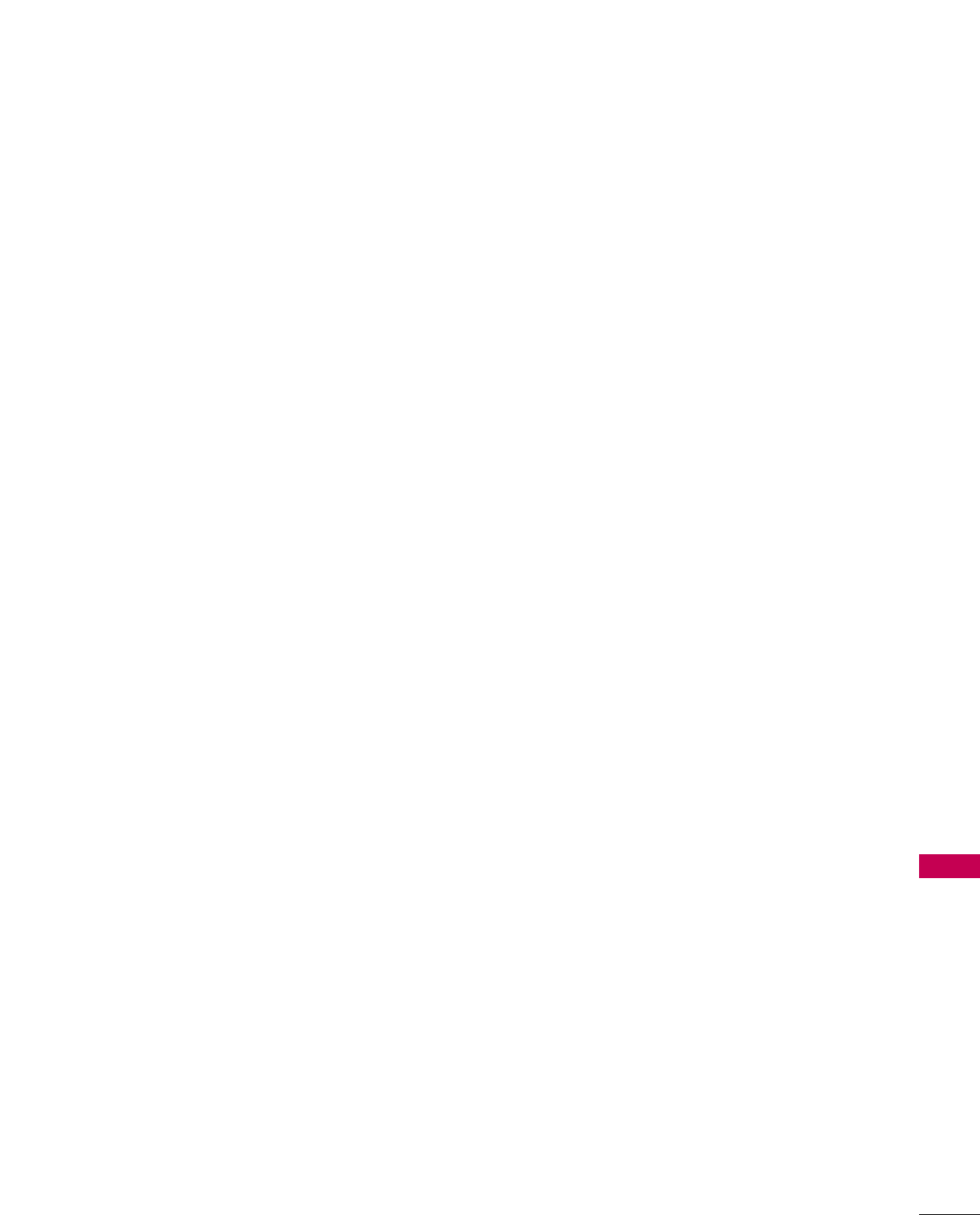
APPENDIX
131
(c) Representations.
contributor represents that, except as disclosed pursuant
to section 3.4(a) above, contributor believes that contributor's
modifications are contributor's original creation(s)
and/or contributor has sufficient rights to grant the rights
conveyed by this license.
3.5. Required notices.
You must duplicate the notice in exhibit A in each file of
the source code. If it is not possible to put such notice in
a particular source code file due to its structure, then You
must include such notice in a location (such as a relevant
directory) where a user would be likely to look for such a
notice. If You created one or more modification(s), you
may add your name as a contributor to the notice
described in exhibit A. you must also duplicate this license
in any documentation for the source code where You
describe recipients' rights or ownership rights relating to
covered code. You may choose to offer, and to charge a
fee for, warranty, support, indemnity or liability obligations
to one or more recipients of covered code. However, you
may do so only on your own behalf, and not on behalf of
the Initial developer or any contributor. You must make it
absolutely clear than any such warranty, support, indemni-
ty or liability obligation is offered by you alone, and You
hereby agree to indemnify the Initial developer and every
contributor for any liability incurred by the Initial develop-
er or such contributor as a result of warranty, support,
indemnity or liability terms you offer.
3.6. Distribution of executable versions.
You may distribute covered code in executable form only if
the requirements of section 3.1-3.5 have been met for
that covered code, and if you include a notice stating that
the source code version of the covered code is available
under the terms of this license, including a description of
how and where you have fulfilled the obligations of section
3.2. The notice must be conspicuously included in any
notice in an executable version, related documentation or
collateral in which you describe recipients' rights relating
to the covered code. You may distribute the executable
version of covered code or ownership rights under a
license of your choice, which may contain terms different
from this license, provided that you are in compliance with
the terms of this license and that the license for the exe-
cutable version does not attempt to limit or alter the recip-
ient's rights in the source code version from the rights set
forth in this license. If you distribute the executable ver-
sion under a different license you must make it absolutely
clear that any terms which differ from this license are
offered by you alone, not by the Initial developer or any
contributor. You hereby agree to indemnify the initial
developer and every contributor for any liability incurred
by the initial developer or such contributor as a result of
any such terms You offer.
3.7. Larger works.
You may create a larger work by combining covered code
with other code not governed by the terms of this license
and distribute the larger work as a single product. In such
a case, you must make sure the requirements of this
license are fulfilled for the covered code.
4. Inability to comply due to statute or regulation.
If it is impossible for you to comply with any of the terms
of this license with respect to some or all of the covered
code due to statute, judicial order, or regulation then you
must: (a) comply with the terms of this license to the max-
imum extent possible; and (b) describe the limitations and
the code they affect. Such description must be included in
the LEGAL file described in section 3.4 and must be
included with all distributions of the source code. Except
to the extent prohibited by statute or regulation, such
description must be sufficiently detailed for a recipient of
ordinary skill to be able to understand it.
5. Application of this license.
This license applies to code to which the initial developer has
attached the notice in exhibit A and to related covered code.
6. Versions of the license.
6.1. New versions.
Netscape communications corporation (“Netscape”) may
publish revised and/or new versions of the license from
time to time. Each version will be given a distinguishing
version number.
6.2. Effect of new versions.
Once covered code has been published under a particular
version of the license, you may always continue to use it
under the terms of that version. You may also choose to
use such covered code under the terms of any subsequent
version of the license published by netscape. No one
other than netscape has the right to modify the terms
applicable to covered code created under this license.
6.3. Derivative works.
If You create or use a modified version of this license
(which you may only do in order to apply it to code which
is not already covered code governed by this license), You
must (a) rename Your license so that the phrases
"Mozilla", "MOZILLAPL", "MOZPL", "Netscape", "MPL",
"NPL" or any confusingly similar phrase do not appear in
your license (except to note that your license differs from
this license) and (b) otherwise make it clear that Your
version of the license contains terms which differ from the
Mozilla Public license and netscape Public License. (Filling
in the name of the initial developer, original code or con-
tributor in the notice described in exhibit A shall not of
themselves be deemed to be modifications of this license.)

APPENDIX
132
APPENDIX
7. DISCLAIMER OF WARRANTY.
COVERED CODE IS PROVIDED UNDER THIS LICENSE
ON AN “AS IS” BASIS, WITHOUT WARRANTY OF ANY
KIND, EITHER EXPRESSED OR IMPLIED, INCLUDING,
WITHOUT LIMITATION, WARRANTIES THAT THE COV-
ERED CODE IS FREE OF DEFECTS, MERCHANTABLE, FIT
FOR A PARTICULAR PURPOSE OR NON-INFRINGING.
THE ENTIRE RISK AS TO THE QUALITY AND PERFOR-
MANCE OF THE COVERED CODE IS WITH YOU.
SHOULD ANY COVERED CODE PROVE DEFECTIVE IN
ANY RESPECT, YOU (NOT THE INITIAL DEVELOPER OR
ANY OTHER CONTRIBUTOR) ASSUME THE COST OF
ANY NECESSARY SERVICING, REPAIR OR CORRECTION.
THIS DISCLAIMER OF WARRANTY CONSTITUTES AN
ESSENTIAL PART OF THIS LICENSE. NO USE OF ANY
COVERED CODE IS AUTHORIZED HEREUNDER EXCEPT
UNDER THIS DISCLAIMER.
8. TERMINATION.
8.1. This license and the rights granted hereunder will terminate
automatically if you fail to comply with terms herein and
fail to cure such breach within 30 days of becoming aware
of the breach. All sublicenses to the covered code which
are properly granted shall survive any termination of this
license. Provisions which, by their nature, must remain in
effect beyond the termination of this license shall survive.
8.2. If you initiate litigation by asserting a patent infringement
claim (excluding declatory judgment actions) against ini-
tial developer or a contributor (the initial developer or
contributor against whom you file such action is referred
to as “Participant”) alleging that:
(a) such participant's contributor version directly or indi-
rectly infringes any patent, then any and all rights
granted by such participant to you under sections 2.1
and/or 2.2 of this license shall, upon 60 days notice
from Participant terminate prospectively, unless if within
60 days after receipt of notice you either: (i) agree in
writing to pay participant a mutually agreeable reasonable
royalty for your past and future use of modifications
made by such participant, or (ii) withdraw your litigation
claim with respect to the contributor version against
such participant. If within 60 days of notice, a reasonable
royalty and payment arrangement are not mutually
agreed upon in writing by the parties or the litigation
claim is not withdrawn, the rights granted by partici-
pant to you under sections 2.1 and/or 2.2 automati-
cally terminate at the expiration of the 60 day notice
period specified above.
(b) any software, hardware, or device, other than such par-
ticipant's contributor Version, directly or indirectly
infringes any patent, then any rights granted to You by
such participant under sections 2.1(b) and 2.2(b) are
revoked effective as of the date you first made, used,
sold, distributed, or had made, modifications made by
that participant.
8.3. If you assert a patent infringement claim against partici-
pant alleging that such participant's contributor version
directly or indirectly infringes any patent where such claim
is resolved (such as by license or settlement) prior to the
initiation of patent infringement litigation, then the rea-
sonable value of the licenses granted by such participant
under sections 2.1 or 2.2 shall be taken into account in
determining the amount or value of any payment or
license.
8.4. In the event of termination under sections 8.1 or 8.2
above, all end user license agreements (excluding distributors
and resellers) which have been validly granted by you or
any distributor hereunder prior to termination shall survive
termination.
9. LIMITATION OF LIABILITY.
UNDER NO CIRCUMSTANCES AND UNDER NO LEGAL
THEORY, WHETHER TORT (INCLUDING NEGLIGENCE),
CONTRACT, OR OTHERWISE, SHALL YOU, THE INITIAL
DEVELOPER, ANY OTHER CONTRIBUTOR, OR ANY DIS-
TRIBUTOR OF COVERED CODE,OR ANY SUPPLIER OF
ANY OF SUCH PARTIES, BE LIABLE TO ANY PERSON FOR
ANY INDIRECT, SPECIAL, INCIDENTAL, OR CONSEQUEN-
TIAL DAMAGES OF ANY CHARACTER INCLUDING, WITH-
OUT LIMITATION, DAMAGES FOR LOSS OF GOODWILL,
WORK STOPPAGE, COMPUTER FAILURE OR MALFUNC-
TION, OR ANY AND ALL OTHER COMMERCIAL DAM-
AGES OR LOSSES, EVEN IF SUCH PARTY SHALL HAVE
BEEN INFORMED OF THE POSSIBILITY OF SUCH DAM-
AGES. THIS LIMITATION OF LIABILITY SHALL NOT APPLY
TO LIABILITY FOR DEATH OR PERSONAL INJURY RESULT-
ING FROM SUCH PARTY'S NEGLIGENCE TO THE EXTENT
APPLICABLE LAW PROHIBITS SUCH LIMITATION. SOME
JURISDICTIONS DO NOT ALLOW THE EXCLUSION OR
LIMITATION OF INCIDENTAL OR CONSEQUENTIAL DAM-
AGES, SO THIS EXCLUSION AND LIMITATION MAY NOT
APPLY TO YOU.
10. U.S. GOVERNMENT END USERS.
The covered code is a "commercial item," as that term is
defined in 48 C.F.R. 2.101 (Oct. 1995), consisting of
"commercial computer software" and "commercial computer
software documentation," as such terms are used in 48
C.F.R. 12.212 (Sept. 1995). Consistent with 48 C.F.R.
12.212 and 48 C.F.R. 227.7202-1 through 227.7202-4
(June 1995), all U.S. Government end users acquire cov-
ered code with only those rights set forth herein.
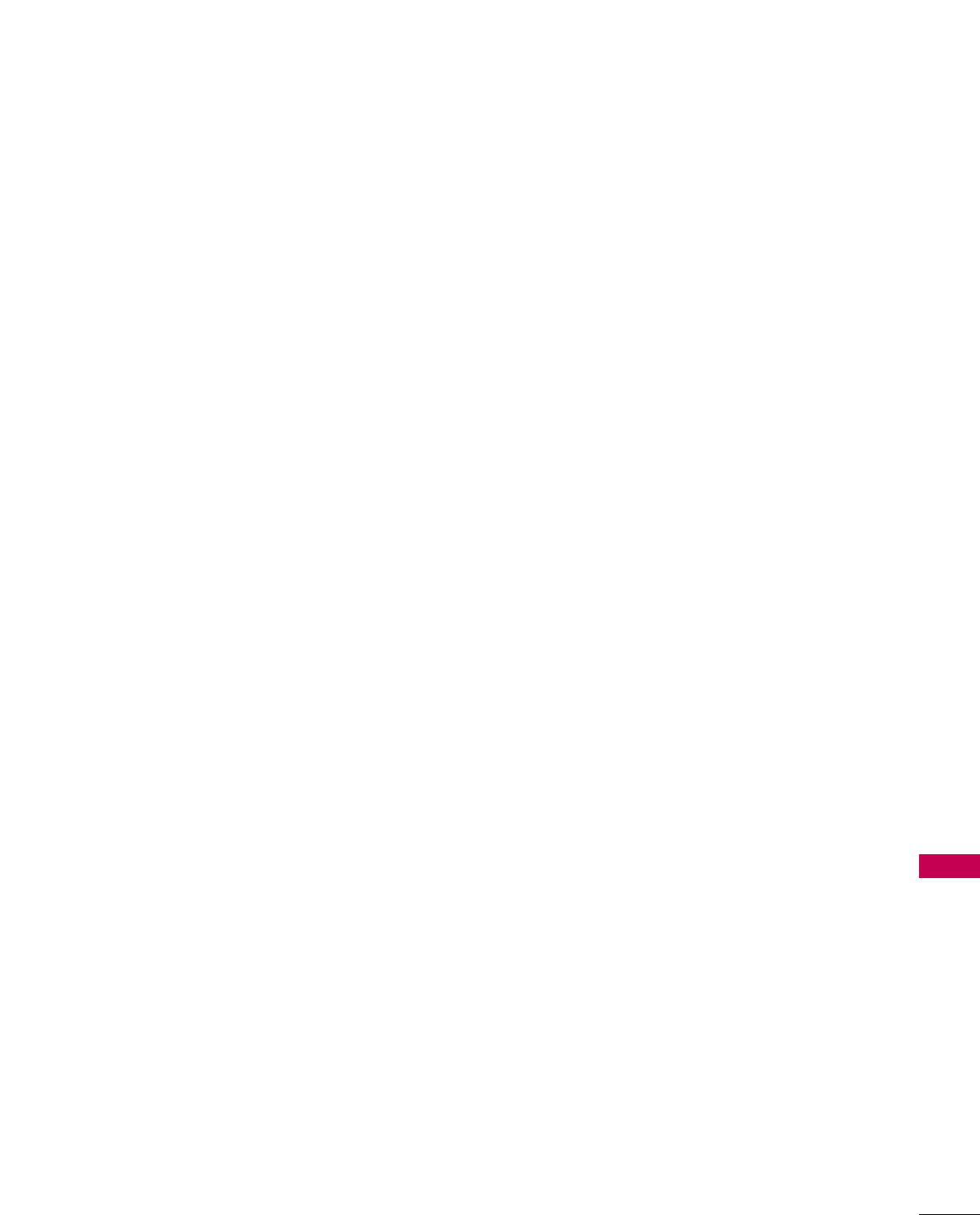
APPENDIX
133
11. MISCELLANEOUS.
This license represents the complete agreement concerning
subject matter hereof. If any provision of this license is
held to be unenforceable, such provision shall be reformed
only to the extent necessary to make it enforceable. This
License shall be governed by California law provisions
(except to the extent applicable law, if any, provides oth-
erwise), excluding its conflict-of-law provisions. With
respect to disputes in which at least one party is a citizen
of, or an entity chartered or registered to do business in
the united states of america, any litigation relating to this
License shall be subject to the jurisdiction of the federal
courts of the northern district of california, with venue
lying in santa clara county, california, with the losing party
responsible for costs, including without limitation, court
costs and reasonable attorneys' fees and expenses. The
application of the united nations convention on contracts
for the International sale of goods is expressly excluded.
Any law or regulation which provides that the language of
a contract shall be construed against the drafter shall not
apply to this license.
12. RESPONSIBILITY FOR CLAIMS.
As between initial developer and the contributors, each
party is responsible for claims and damages arising, directly
or indirectly, out of its utilization of rights under this
license and you agree to work with initial developer and
contributors to distribute such responsibility on an equitable
basis. Nothing herein is intended or shall be deemed to
constitute any admission of liability.
13. MULTIPLE-LICENSED CODE.
Initial developer may designate portions of the covered
code as "Multiple-Licensed". "Multiple-Licensed" means
that the initial developer permits you to utilize portions of
the covered code under your choice of the NPL or the
alternative licenses, if any, specified by the initial developer
in the file described in exhibit A.
EXHIBIT A -Mozilla Public License.
The contents of this file are subject to the Mozilla Public License
Version 1.1 (the “license”); you may not use this file except in
compliance with the License. You may obtain a copy of the
license at http://www.mozilla.org/MPL/
Software distributed under the license is distributed on an "AS
IS" basis, WITHOUT WARRANTY OF ANY KIND, either express
or implied. See the license for the specific language governing
rights and limitations under the License.
The Original Code is ______________________________________.
The Initial Developer of the Original Code
is___________________.
Portions created by ______________________ are Copyright (C)
_______________________. All Rights Reserved.
Contributor(s): ______________________________________.
Alternatively, the contents of this file may be used under the
terms of the _____ license (the "[___] License"), in which case
the provisions of [______] license are applicable instead of those
above. If you wish to allow use of your version of this file only
under the terms of the [____] license and not to allow others to
use your version of this file under the MPL, indicate your decision
by deleting the provisions above and replace them with the
notice and other provisions required by the [___] license. If you
do not delete the provisions above, a recipient may use your version
of this file under either the MPL or the [___] license."
NOTE: The text of this exhibit A may differ slightly from the text
of the notices in the source code files of the original code. You
should use the text of this exhibit A rather than the text found in
the original code/source code for Your modifications.
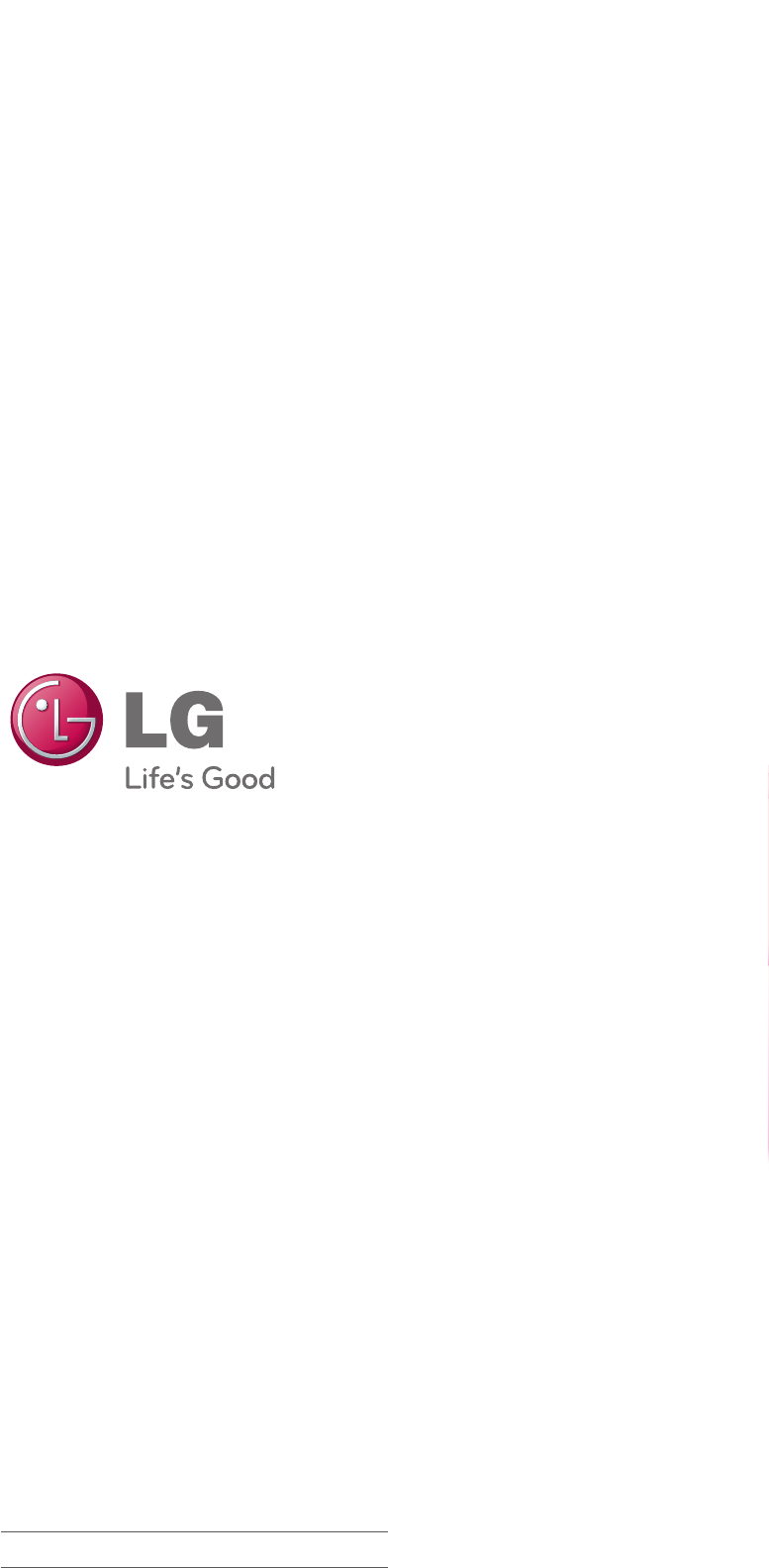
OWNER’S MANUAL
LCD TV
Please read this manual carefully before operating
your set and retain it for future reference.
P/NO : SAC (1007-REV00) www.lg.com
The model and serial number of the TV is located
on the back and one side of the TV.
Record it below should you ever need service.
MODEL
SERIAL
47LD950C