LG Electronics USA 47LDB 47" LCD TV Monitor User Manual User s Manual H ok
LG Electronics USA 47" LCD TV Monitor User s Manual H ok
users manual
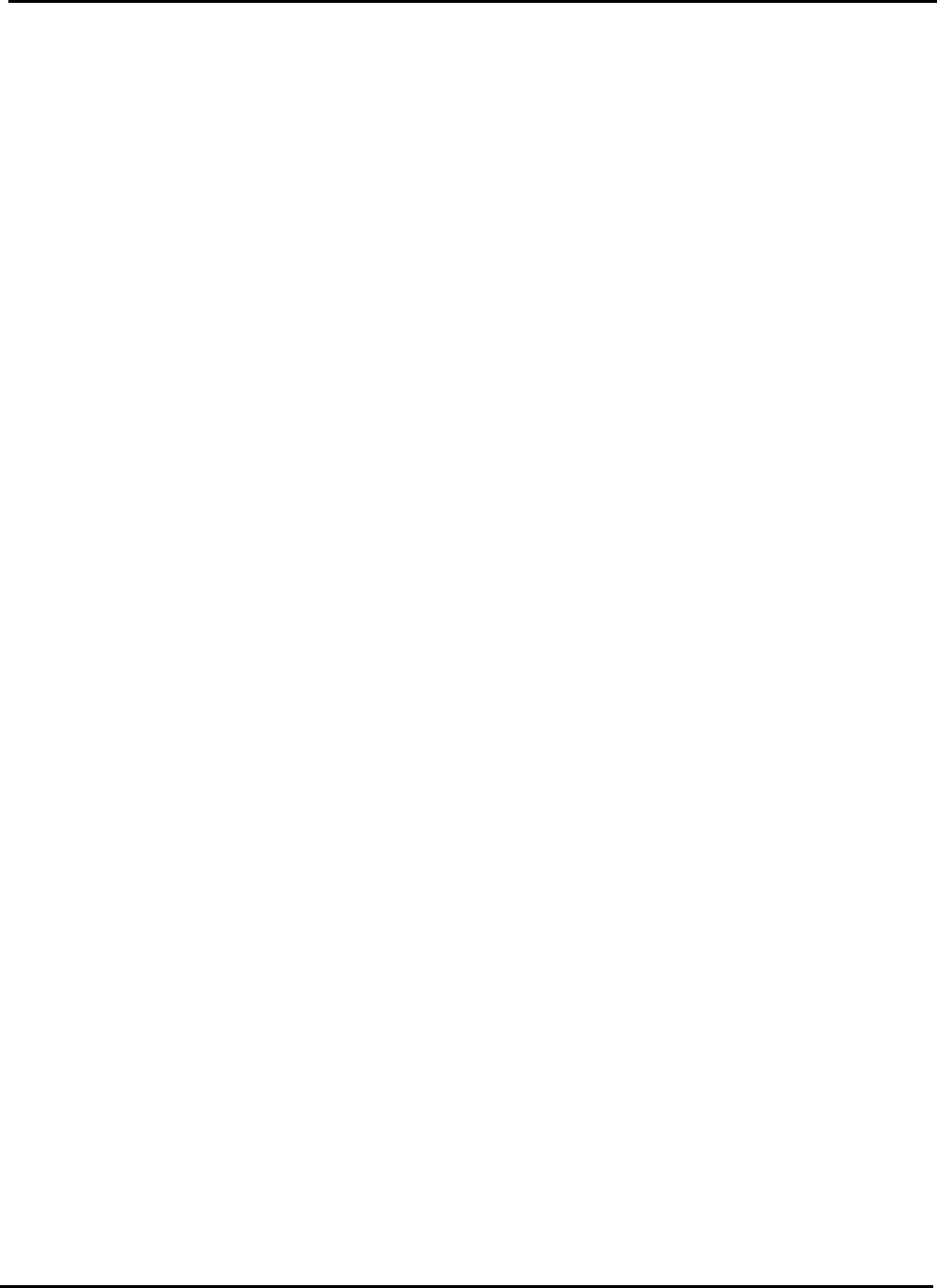
EUT Type: 47” LCD TV/Monitor
FCC ID: BEJ47LDB
Test Report No.: GETEC-E3-06-049
FCC Class B Certification
APPENDIX H
: USER’S MANUAL
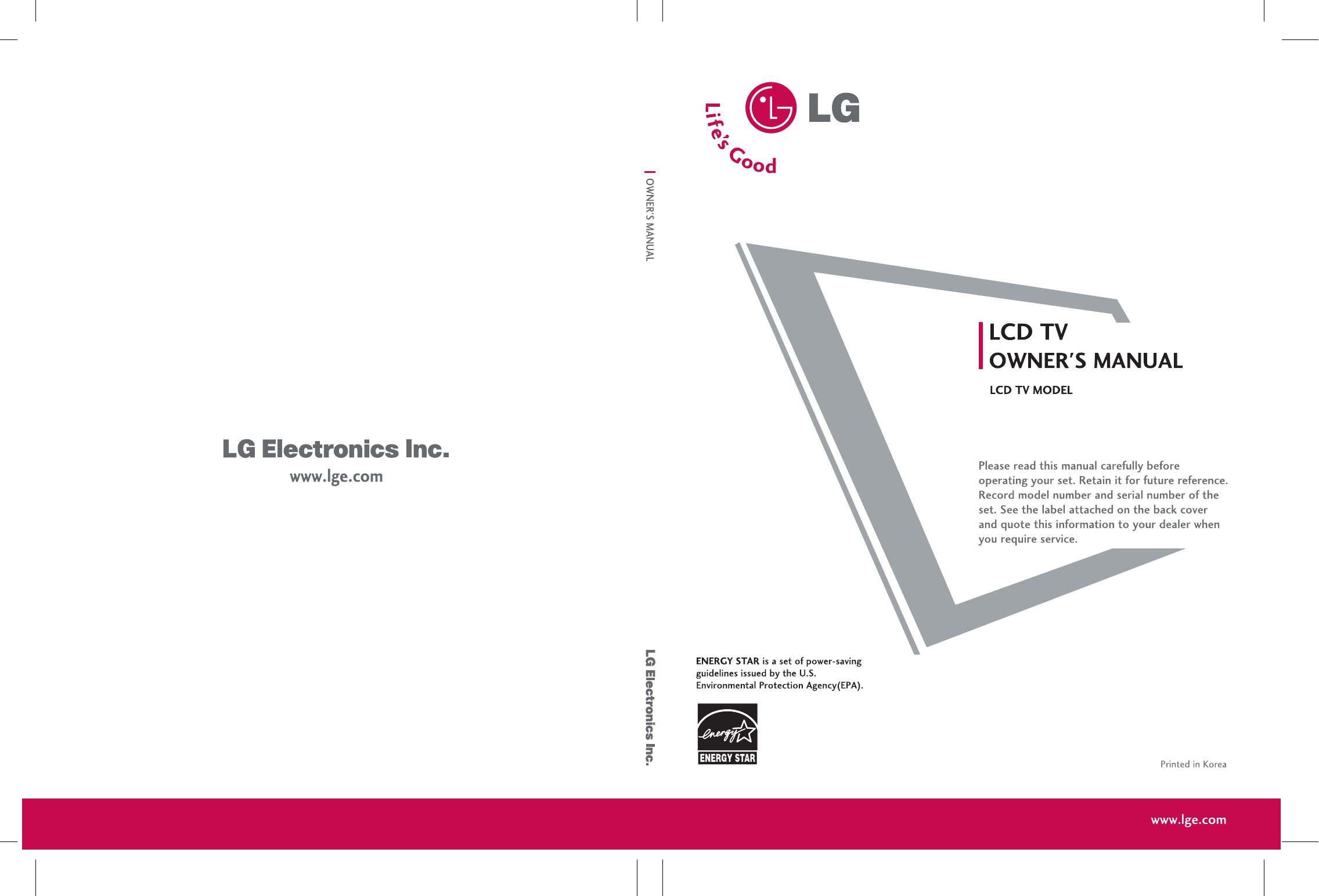
P/NO : 38289U0512J (0606-REV01)
As an ENERGY STAR
Partner LGE U. S. A.,Inc.
has determined that this
product meets the ENERGY
STAR guidelines for
energy efficiency.
As an ENERGY STAR
Partner LGE U. S. A.,Inc.
has determined that this
product meets the ENERGY
STAR guidelines for
energy efficiency.
LCD TVLCD TV
47LB1DA47LB1DA
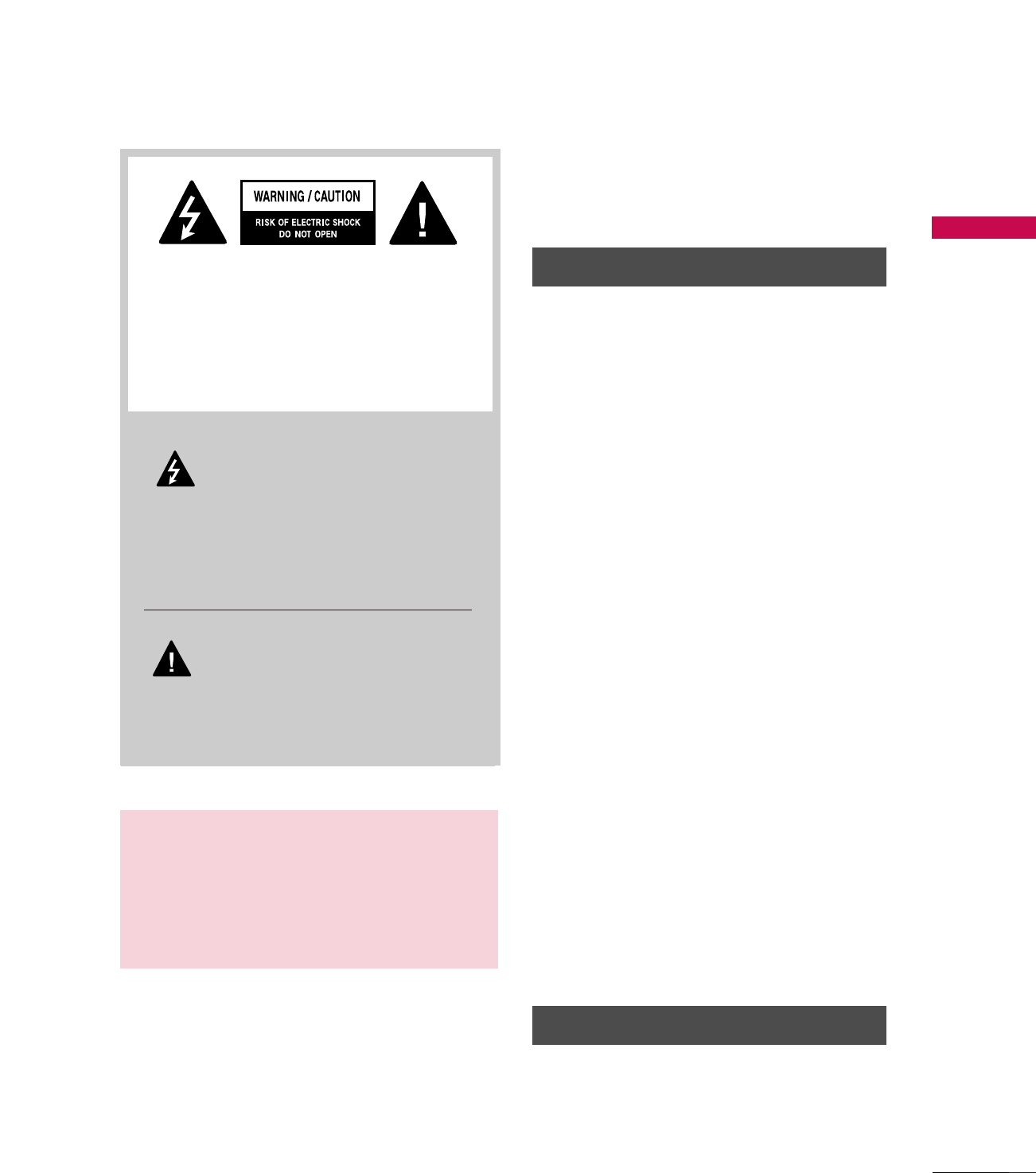
WARNING / CAUTION
1
WARNING / CAUTION
WARNING / CAUTION
To prevent fire or shock hazards, do not expose
this product to rain or moisture.
FCC NOTICE
Class B digital device
This equipment has been tested and found to com-
ply with the limits for a Class B digital device, pur-
suant to Part 15 of the FCC Rules. These limits are
designed to provide reasonable protection against
harmful interference in a residential installation. This
equipment generates, uses and can radiate radio fre-
quency energy and, if not installed and used in
accordance with the instructions, may cause harmful
interference to radio communications. However,
there is no guarantee that interference will not
occur in a particular installation. If this equipment
does cause harmful interference to radio or televi-
sion reception, which can be determined by turning
the equipment off and on, the user is encouraged to
try to correct the interference by one or more of
the following measures:
- Reorient or relocate the receiving antenna.
- Increase the separation between the equipment
and receiver.
- Connect the equipment to an outlet on a circuit
different from that to which the receiver is con-
nected.
- Consult the dealer or an experienced radio/TV
technician for help.
Any changes or modifications not expressly
approved by the party responsible for compliance
could void the user’s authority to operate the
equipment.
CAUTION
Do not attempt to modify this product in any way
without written authorization from LG Electronics.
Unauthorized modification could void the user’s
authority to operate this product
The lightning flash with arrowhead
symbol, within an equilateral triangle, is
intended to alert the user to the pres-
ence of uninsulated “dangerous voltage” within
the product’s enclosure that may be of sufficient
magnitude to constitute a risk of electric shock to
persons.
The exclamation point within an equilateral
triangle is intended to alert the user to
the presence of important operating
and maintenance (servicing) instructions in the
literature accompanying the appliance.
TO REDUCE THE RISK OF ELECTRIC SHOCK
DO NOT REMOVE COVER (OR BACK). NO
USER SERVICEABLE PARTS INSIDE. REFER TO
QUALIFIED SERVICE PERSONNEL.
WARNING/CAUTION
TO REDUCE THE RISK OF FIRE AND ELECTRIC
SHOCK, DO NOT EXPOSE THIS PRODUCT TO
RAIN OR MOISTURE.

SAFETY INSTRUCTION
2
IMPORTANT SAFETY INSTRUCTIONS
SAFETY INSTRUCTION
IMPORTANT SAFETY INSTRUCTIONS
Important safety instructions shall be provided with each apparatus. This information shall be given in a separate
booklet or sheet, or be located before any operating instructions in an instruction for installation for use and
supplied with the apparatus.
This information shall be given in a language acceptable to the country where the apparatus is intended to
be used.
The important safety instructions shall be entitled “Important Safety Instructions”. The following safety
instructions shall be included where applicable, and, when used, shall be verbatim as follows. Additional safety
information may be included by adding statements after the end of the following safety instruction list. At
the manufacturer’s option, a picture or drawing that illustrates the intent of a specific safety instruction may
be placed immediately adjacent to that safety instruction :
Read these instructions.
Keep these instructions.
Heed all warnings.
Follow all instructions.
Do not use this apparatus near water
Clean only with dry cloth.
Do not block any ventilation openings. Install in
accordance with the manufacturer’s instructions.
Do not install near any heat sources such as
radiators, heat registers, stoves, or other apparatus
(including amplifiers)that produce heat.
Do not defeat the safety purpose of the
polarized or grounding-type plug. A polarized
plug has two blades with one wider than the
other. A grounding type plug has two blades
and a third grounding prong, The wide blade
or the third prong are provided for your safety.
If the provided plug does not fit into your
outlet, consult an electrician for replacement
of the obsolete outlet.
Protect the power cord from being walked on
or pinched particularly at plugs, convenience
receptacles, and the point where they exit
from the apparatus.
Only use attachments/accessories specified
by the manufacturer.
1
2
3
4
5
6
7

SAFETY INSTRUCTION
3
Use only with the cart, stand, tripod, bracket,
or table specified by the manufacturer, or sold
with the apparatus. When a cart is used, use
caution when moving the cart/apparatus
combination to avoid injury from tip-over.
Unplug this apparatus during lightning storms
or when unused for long periods of time.
Refer all servicing to qualified service person-
nel. Servicing is required when the apparatus
has been damaged in any way, such as power-
supply cord or plug is damaged, liquid has
been spilled or objects have fallen into the
apparatus, the apparatus has exposed to rain
or moisture, does not operate normally, or
has been dropped.
CAUTION concerning the Power Cord :
Most appliances recommend they be placed
upon a dedicated circuit; that is, a single outlet
circuit which powers only that appliance and
has no additional outlets or branch circuits.
Check the specification page of this owner's
manual to be certain.
Do not overload wall outlets. Overloaded wall
outlets, loose or damaged wall outlets, extension
cords, frayed power cords, or damaged or
cracked wire insulation are dangerous. Any of
these conditions could result in electric shock
or fire. Periodically examine the cord of your
appliance, and if its appearance indicates
damage or deterioration, unplug it, discontinue
use of the appliance, and have the cord
replaced with an exact replacement part by
an authorized servicer. Protect the power
cord from physical or mechanical abuse, such
as being twisted, kinked, pinched, closed in a
door, or walked upon. Pay particular attention
to plugs, wall outlets, and the point where
the cord exits the appliance.
Outdoor Use Marking :
WARNING - To Reduce The Risk Of Fire Or
Electric Shock, Do Not Expose This Appliance
To Rain Or Moisture
Wet Location Marking : Apparatus shall not
be exposed to dripping or splashing and no
objects filled with liquids, such as vases, shall
be placed on or over apparatus.
8
9
10
11
12
13
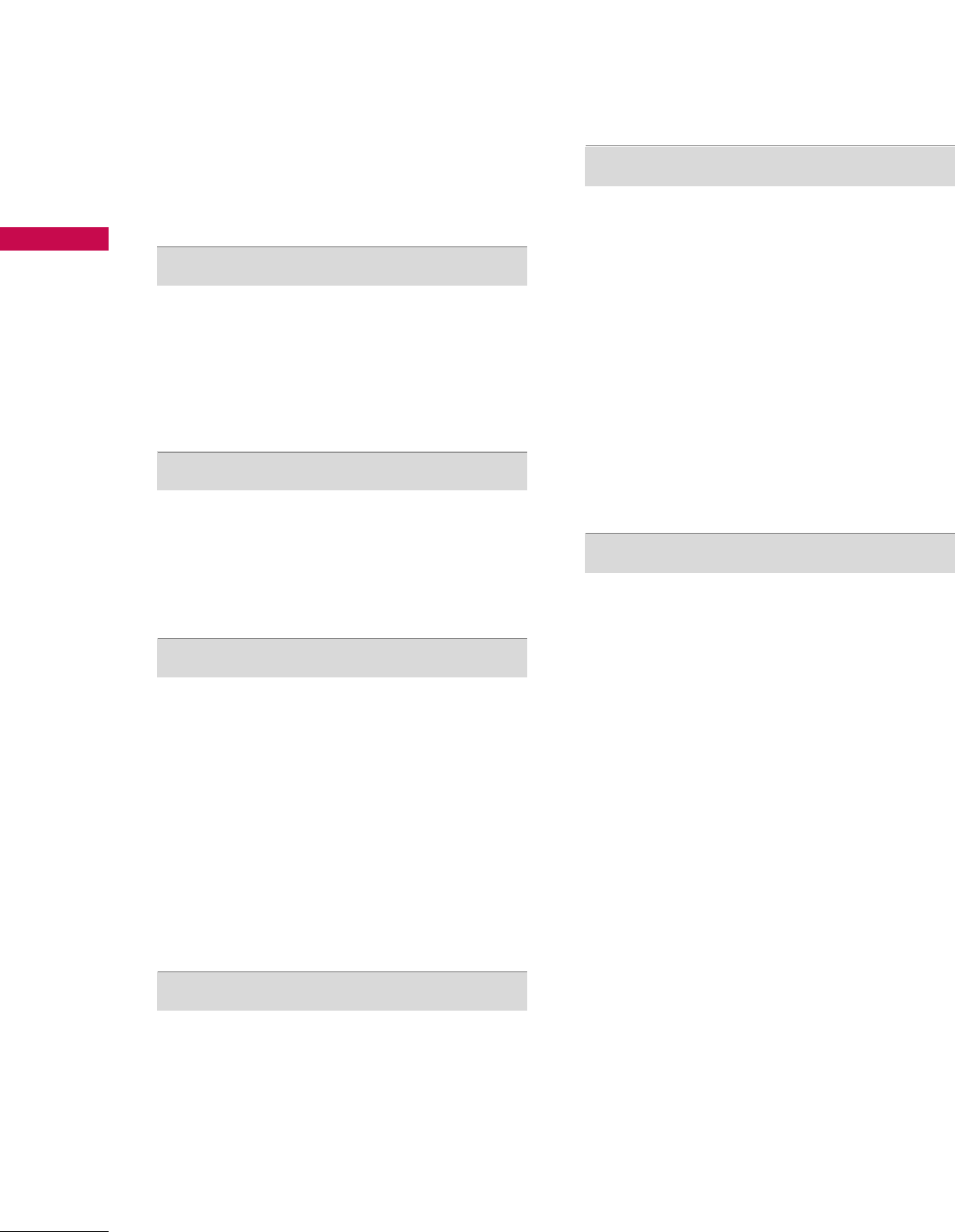
CONTENTS
4
CONTENTS
WARNING / CAUTION
. . . . . . . . . . . . . . . . . . . . . . . . . . . . 1
SAFETY INSTRUCTIONS
. . . . . . . . . . . . . . . . . . . . . . 2-3
INTRODUCTION
TV Guide On ScreenTM Notices for U.S.A. /
Digital Cable Compatibility . . . . . . . . . . . . . . . . . . . . . . . . . . . . 8
Accessories . . . . . . . . . . . . . . . . . . . . . . . . . . . . . . . . . . . . . . . . . . . . . . . . . . . . . . 9
Controls / Connection Options . . . . . . . . . . . . . . . . . . 10-11
Remote Control Key Functions . . . . . . . . . . . . . . . . . . . . 12-13
INSTALLATION
Attaching the TV to a Wall . . . . . . . . . . . . . . . . . . . . . . . . . . . . . . . 14
Wire Arrangement . . . . . . . . . . . . . . . . . . . . . . . . . . . . . . . . . . . . . . . . . . . . 15
Desktop Pedestal Installation . . . . . . . . . . . . . . . . . . . . . . . . . . . . 16
Swivel Stand . . . . . . . . . . . . . . . . . . . . . . . . . . . . . . . . . . . . . . . . . . . . . . . . . . . . 16
CONNECTIONS & SETUP
Auto Link . . . . . . . . . . . . . . . . . . . . . . . . . . . . . . . . . . . . . . . . . . . . . . . . . . . . . . . . 17
Antenna or Cable Connection . . . . . . . . . . . . . . . . . . . . . 18-19
CableCARDTM Setup . . . . . . . . . . . . . . . . . . . . . . . . . . . . . . . . . . . . . . . . 20
HDSTB Setup . . . . . . . . . . . . . . . . . . . . . . . . . . . . . . . . . . . . . . . . . . . 21-23
VCR Setup . . . . . . . . . . . . . . . . . . . . . . . . . . . . . . . . . . . . . . . . . . . . . . . 24-25
AV Out Setup . . . . . . . . . . . . . . . . . . . . . . . . . . . . . . . . . . . . . . . . . . . . . . . . . 26
Digital Audio Output . . . . . . . . . . . . . . . . . . . . . . . . . . . . . . . . . . . . . . . 27
External A/V Source Setup . . . . . . . . . . . . . . . . . . . . . . . . . . . . . . 28
DVD Setup . . . . . . . . . . . . . . . . . . . . . . . . . . . . . . . . . . . . . . . . . . . . . . . . 29-30
PC Setup . . . . . . . . . . . . . . . . . . . . . . . . . . . . . . . . . . . . . . . . . . . . . . . . . . . 31-34
BASIC OPERATION
Turning the TV On . . . . . . . . . . . . . . . . . . . . . . . . . . . . . . . . . . . . . . . . . . 35
On-Screen Menus Language Selection . . . . . . . . . . . . . 36
Initial Channel Search (EZ Scan) . . . . . . . . . . . . . . . . . . . . . . 37
Channel Selection . . . . . . . . . . . . . . . . . . . . . . . . . . . . . . . . . . . . . . . . . . . 38
Volume Adjustment . . . . . . . . . . . . . . . . . . . . . . . . . . . . . . . . . . . . . . . . . 38
TV GUIDE ON SCREEN
TM
SYSTEM
TV Guide On Screen Setup . . . . . . . . . . . . . . . . . . . . . . . . 39-41
- Ready to Setup
- Using TV Guide
TV Guide On ScreenTM Feature . . . . . . . . . . . . . . . . . . . . 42-57
- Overview
- Screen Components
- Panel Menu
- Main Services
Listings | Search
Schedule | Setup
- Remind Features
SPECIAL FUNCTIONS
PIP/POP/Twin Picture
- Watching PIP/POP/Twin Picture . . . . . . . . . . . . . . . . . . . . . 58
- Selecting an Input Signal Source
for PIP/Twin Picture . . . . . . . . . . . . . . . . . . . . . . . . . . . . . . . . . . . . . . 59
- TV Program Selection for PIP . . . . . . . . . . . . . . . . . . . . . . . . . 59
- Moving the PIP Sub Picture . . . . . . . . . . . . . . . . . . . . . . . . . . . 59
- Swapping PIP/Twin Picture . . . . . . . . . . . . . . . . . . . . . . . . . . . . 60
- Adjusting Main and Sub Picture Sizes
for Twin Picture . . . . . . . . . . . . . . . . . . . . . . . . . . . . . . . . . . . . . . . . . . . . 60
- POP (Picture-out-of-Picture: Channel Scan) . . . . 61
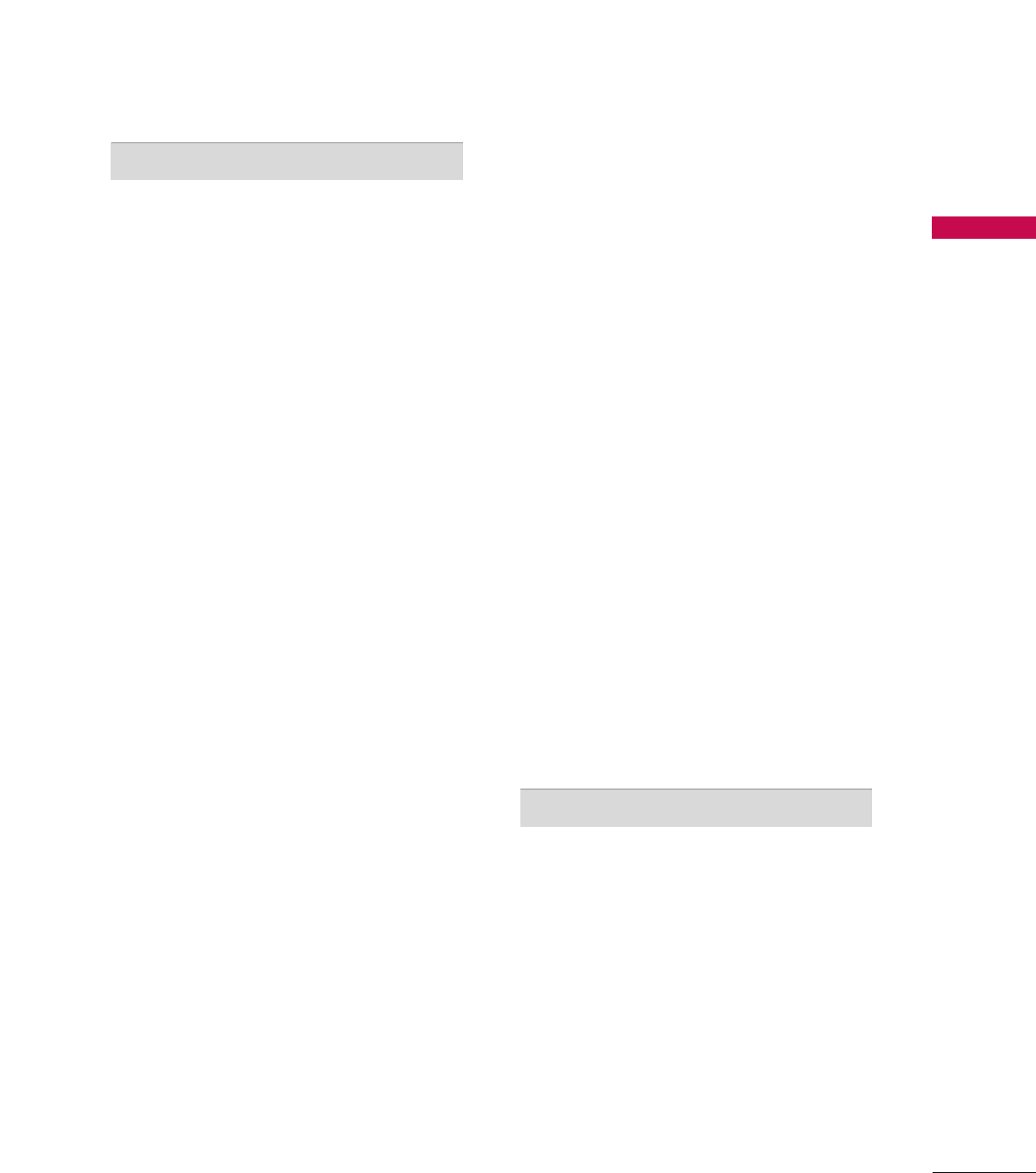
CONTENTS
5
After reading this manual, keep it handy for future reference.
TV MENU
On Screen Menus Selection and Adjustment . . . . 62
Setup(Channel)
Auto Channel Search (EZ Scan) . . . . . . . . . . . . . . . . . . . . . . . 63
Manual Channel Search (Manual Scan) . . . . . . . . . . . . . 64
Channel Edit . . . . . . . . . . . . . . . . . . . . . . . . . . . . . . . . . . . . . . . . . . . . . . . . . . . 65
DTV Signal Strength . . . . . . . . . . . . . . . . . . . . . . . . . . . . . . . . . . . . . . . . 66
Main Picture Source Selection . . . . . . . . . . . . . . . . . . . . . . . . . . 67
Input Label . . . . . . . . . . . . . . . . . . . . . . . . . . . . . . . . . . . . . . . . . . . . . . . . . . . . . 68
Video Adjustment
Auto Picture Control (EZ Picture) . . . . . . . . . . . . . . . . . . . . 69
Adaptive Picture Mode (APM). . . . . . . . . . . . . . . . . . . . . . . . . . 70
Manual Picture Control
(EZ Picture-User Option) . . . . . . . . . . . . . . . . . . . . . . . . . . . . . . . . 71
Color Temperature Control . . . . . . . . . . . . . . . . . . . . . . . . 72-73
- Auto Color Temperature Control . . . . . . . . . . . . . . . . . . . 72
- Manual Color Temperature Control . . . . . . . . . . . . . . . . 73
XD . . . . . . . . . . . . . . . . . . . . . . . . . . . . . . . . . . . . . . . . . . . . . . . . . . . . . . . . . . . . . . . . . 74
Advanced . . . . . . . . . . . . . . . . . . . . . . . . . . . . . . . . . . . . . . . . . . . . . . . . . 75-76
- Cinema 3:2 Mode Setup . . . . . . . . . . . . . . . . . . . . . . . . . . . . . . . 75
- Black Level . . . . . . . . . . . . . . . . . . . . . . . . . . . . . . . . . . . . . . . . . . . . . . . . . . . . 76
Video Reset . . . . . . . . . . . . . . . . . . . . . . . . . . . . . . . . . . . . . . . . . . . . . . . . . . . 77
Audio Adjustment
Audio Language . . . . . . . . . . . . . . . . . . . . . . . . . . . . . . . . . . . . . . . . . . . . . . 78
Auto Volume Leveler (EZ SoundRite) . . . . . . . . . . . . . . . . 79
Auto Sound Control (EZ Sound) . . . . . . . . . . . . . . . . . . . . . 80
Manual Sound Control
(EZ Sound-User Option) . . . . . . . . . . . . . . . . . . . . . . . . . . . 81-82
Balance . . . . . . . . . . . . . . . . . . . . . . . . . . . . . . . . . . . . . . . . . . . . . . . . . . . . . . . . . . 83
TV Speakers On/Off Setup . . . . . . . . . . . . . . . . . . . . . . . . . . . . . . 84
BBE . . . . . . . . . . . . . . . . . . . . . . . . . . . . . . . . . . . . . . . . . . . . . . . . . . . . . . . . . . . . . . . .85
Stereo/SAP Broadcasts Setup . . . . . . . . . . . . . . . . . . . . . . . . . . 86
Time Setting
Auto Clock Setup . . . . . . . . . . . . . . . . . . . . . . . . . . . . . . . . . . . . . . . . . . . . 87
Manual Clock Setup . . . . . . . . . . . . . . . . . . . . . . . . . . . . . . . . . . . . . . . . 88
On/Off Timer Setup . . . . . . . . . . . . . . . . . . . . . . . . . . . . . . . . . . . . . . . 89
Sleep Timer . . . . . . . . . . . . . . . . . . . . . . . . . . . . . . . . . . . . . . . . . . . . . . . . . . . . 90
Auto Off . . . . . . . . . . . . . . . . . . . . . . . . . . . . . . . . . . . . . . . . . . . . . . . . . . . . . . . . . 91
Optional Features
Aspect Ratio Control . . . . . . . . . . . . . . . . . . . . . . . . . . . . . . . . . 92-93
Caption/Text . . . . . . . . . . . . . . . . . . . . . . . . . . . . . . . . . . . . . . . . . . . . . 94-95
- Analog Broadcasting System Captions . . . . . . . . . . . 94
- Digital Broadcasting System Captions . . . . . . . . . . . . 95
Caption Option . . . . . . . . . . . . . . . . . . . . . . . . . . . . . . . . . . . . . . . . . . . . . 96
Brief Info. . . . . . . . . . . . . . . . . . . . . . . . . . . . . . . . . . . . . . . . . . . . . . . . . . . . . . . . . 97
Lock Adjustment
Setting Up Your Password . . . . . . . . . . . . . . . . . . . . . . . . . . . . . . . . 98
Lock System . . . . . . . . . . . . . . . . . . . . . . . . . . . . . . . . . . . . . . . . . . . . . . . . . . . 99
Set Password . . . . . . . . . . . . . . . . . . . . . . . . . . . . . . . . . . . . . . . . . . . . . . . . . . 99
Block Channel . . . . . . . . . . . . . . . . . . . . . . . . . . . . . . . . . . . . . . . . . . . . . . . 10 0
Movie Rating (MPAA)- for USA only . . . . . . . . . . . . . . . 101
TV Rating Children- for USA only . . . . . . . . . . . . . . . . . . . 102
TV Rating General- for USA only . . . . . . . . . . . . . . . . . . . . 102
TV Rating English- for CANADA only . . . . . . . . . . . . . . 103
TV Rating French- for CANADA only . . . . . . . . . . . . . . 103
Input Block . . . . . . . . . . . . . . . . . . . . . . . . . . . . . . . . . . . . . . . . . . . . . . . . . . . 10 4
CableCARDTM Function
Cable Menu Options . . . . . . . . . . . . . . . . . . . . . . . . . . . . . . . . . . . . . 105
Scrambled channel . . . . . . . . . . . . . . . . . . . . . . . . . . . . . . . . . . . . . . . . 106
Cable Channel List . . . . . . . . . . . . . . . . . . . . . . . . . . . . . . . . . . . . . . . . 107
Emergency Message Alert . . . . . . . . . . . . . . . . . . . . . . . . . . . . . . 107
APPENDIX
External Control Device Setup . . . . . . . . . . . . . . . . . .108-114
IR Codes . . . . . . . . . . . . . . . . . . . . . . . . . . . . . . . . . . . . . . . . . . . . . . . .115-116
Programming the Remote Control . . . . . . . . . . . . . . . . . . 117
Programming Codes . . . . . . . . . . . . . . . . . . . . . . . . . . . . . . 118-120
Troubleshooting Checklist . . . . . . . . . . . . . . . . . . . . . . . 121-123
Maintenance . . . . . . . . . . . . . . . . . . . . . . . . . . . . . . . . . . . . . . . . . . . . . . . . . 124
Product Specifications . . . . . . . . . . . . . . . . . . . . . . . . . . . . . . . . . . . 124

INTRODUCTION
6
INTRODUCTION
160° - Wide angle range of vision
Your flat panel screen offers an exceptionally broad
viewing angle of over 160 degrees. This means that
the display is clear and visible to viewers anywhere in
the room.
Wide Screen
The wide screen offers a theater-like experience in
your own home.
Multimedia
Connect your display to a PC and use it for confer-
encing, games, and Internet browsing. The Picture-
in-Picture feature allows you to view your PC and
video images simultaneously.
Versatile
The light weight and thin size makes it easy to install
your display in a variety of locations where conven-
tional TVs do not fit.
The Product Manufacturing Process: a few
minute colored dots may be present on the
TV screen
This TV is composed of 0.9 to 2.2 million cells. A
few cell defects will normally occur in the this TV
manufacturing process. Several tiny, minute colored
dots visible on the screen should be acceptable. This
also occurs in other this TV manufacturers' products.
The tiny dots appearing does not mean that this TV
is defective. Thus a few cell defects are not sufficient
cause for this TV to be exchanged or returned. Our
production technology minimizes these cell defects
during the manufacture and operation of this
product.
If the TV feels cold to the touch, there may be a
small “flicker” when it is turned on. This is normal,
there is nothing wrong with TV.
Some minute dot defects may be visible on the
screen, appearing as tiny red, green, or blue spots.
However, they have no adverse effect on the moni-
tor's performance.
Avoid touching the LCD screen or holding your fin-
ger(s) against it for long periods of time. Doing so
may produce some temporary distortion effects on
the screen.
OOnn DDiissppoossaall
a. The fluorescent lamp used in this product con-
tains a small amount of mercury.
b. Do not dispose of this product with general
household waste.
c. Disposal of this product must be carried out in
accordance to the regulations of your local
authority.
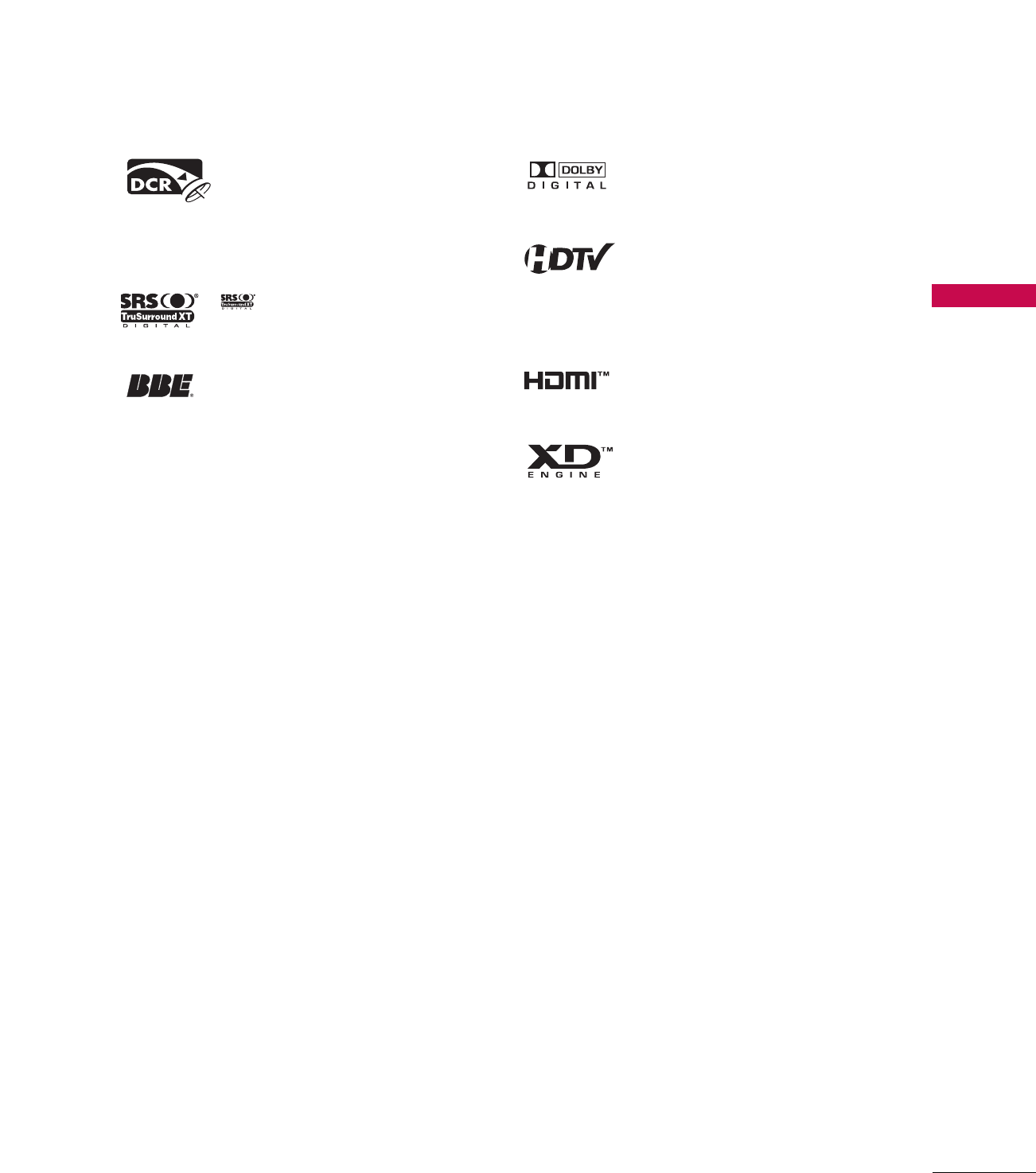
INTRODUCTION
7
Official term for an HDTV that conforms to the plug-
and-play digital cable TV standard using POD (Point
of Deployment) access cards, also called
CableCARDs, that allow users to plug the cable
directly into an HDTV set and enjoy HDTV and digi-
tal cable without having to use a separate set-top
box.
is a trademark of SRS Labs, Inc.
TruSurround XT technology is incorporated under
license from SRS Labs, Inc.
Manufactured under license from BBE Sound, Inc.
Manufactured under license from Dolby Laboratories.
“
Dolby
“and the double-D symbol are trademarks of
Dolby Laboratories.
High-definition television. High-resolution digital
television broadcast and playback system composed
of roughly a million or more pixels, 16:9 aspect-ratio
screens, and AC3 digital audio. A subset of digital
television, HDTV formats include 1080i and 720p
resolutions.
HDMITM, the HDMI logo and High-Definition
Multimedia Interface are trademarks or registered
trademarks of HDMI Licensing."
LG's own special digital image generator, consisting
of a full digital image processor, APM mode & six dif-
ferent main picture quality factors.
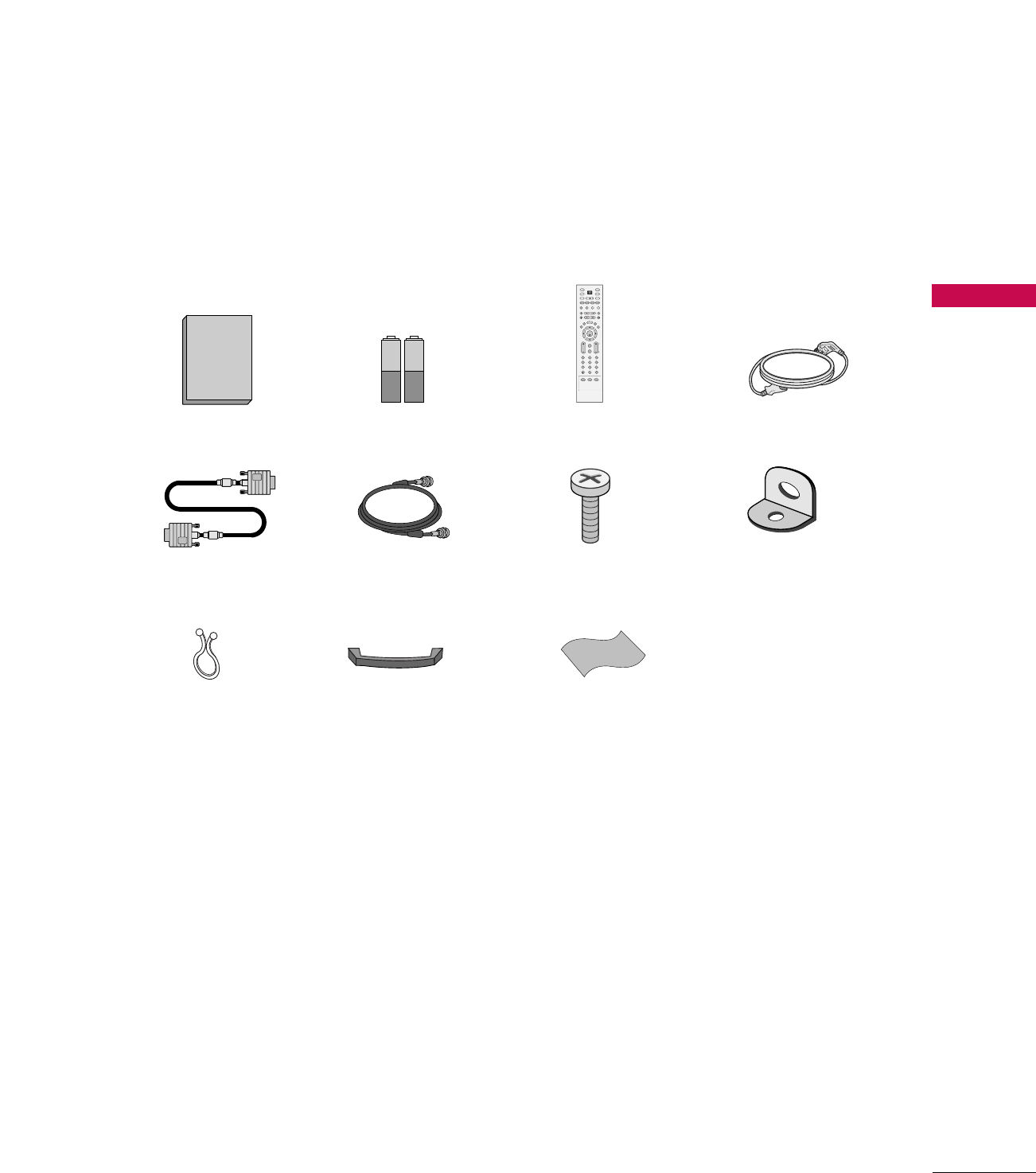
INTRODUCTION
9
ACCESSORIES
Ensure that the following accessories are included with your product. If an accessory is missing, please con-
tact the dealer where you purchased the product.
Manuel de l’Utilisateur
1.5V 1.5V
Owner’s Manual Batteries
ENTER
TVTV
INPUT
INPUT MODE
DVD
RATIO
EXIT
VOL
TIMER
APM
ADJUST
FLASH
BACK
MUTE
CH
SAP
CC
DAY - DAY+
TV GUIDE
MENU
PIP
Ez PIC SWAP INFO
Ez SOUND
PIP CH + PIP CH -
PIP INPUT
VCR
POWER
123
456
789
0
FAV
PAGE
Remote Control Power Cord
D-sub 15 pin Cable 75ohm Round Cable
Cable Management
(Refer to p.15)
Twister Holder
Arrange the wires
with the twister holder.
2-TV Brackets,
2-Wall Brackets
2-TV Bracket Bolts
Polishing Cloth
Polish the screen with the cloth.
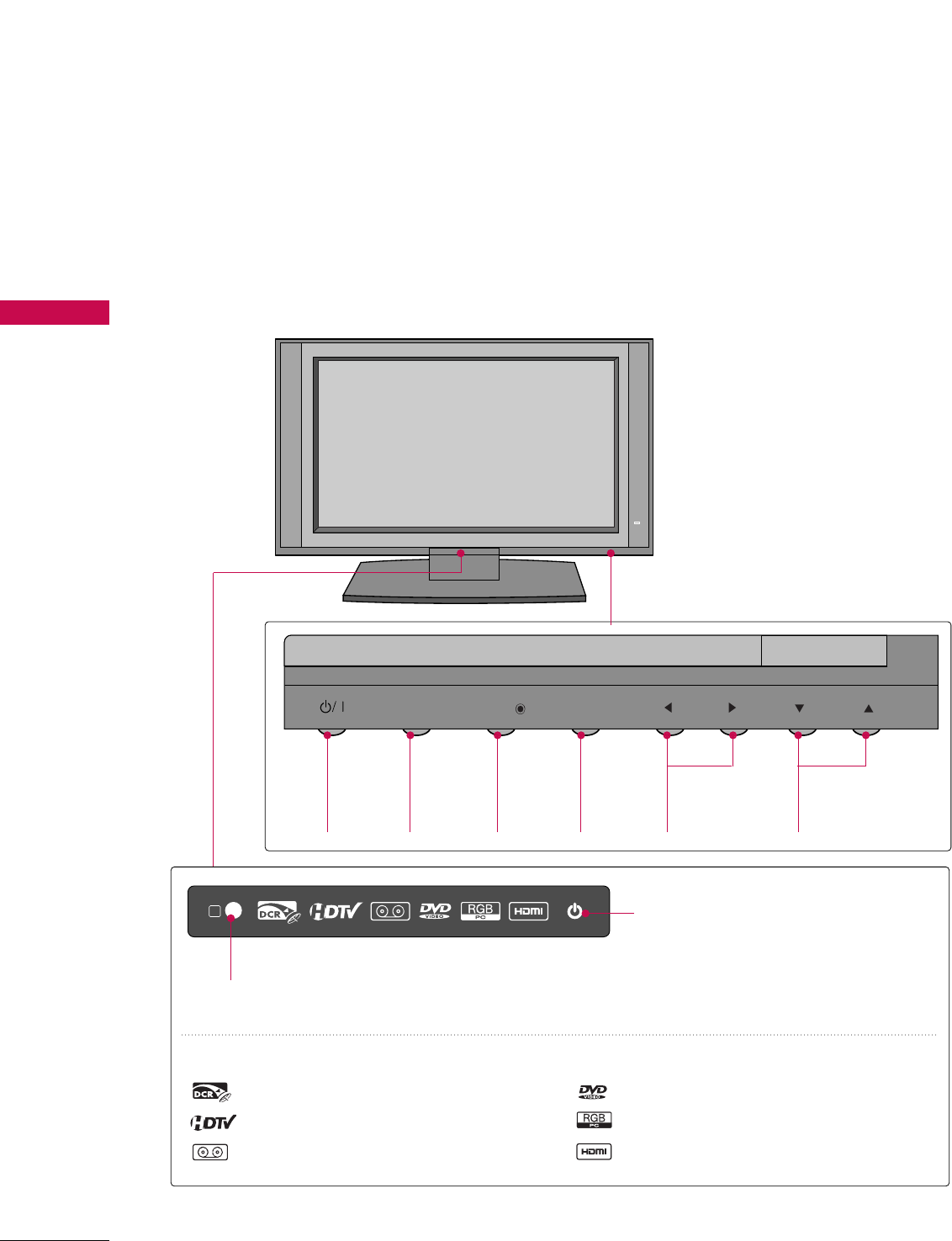
INTRODUCTION
10
INTRODUCTION
CONTROLS
■
Here shown may be somewhat different from your TV.
Front Panel Controls
CH
VOL
MENU
INPUT
TV GUIDE
POWER
Button
TV
GUIDE
Button
INPUT
Button
MENU
Button
VOLUME
(FF,GG)Buttons
CHANNEL
(EE,DD)Buttons
CH
VOL
MENU
INPUT
TV GUIDE
R
Remote Control Sensor
Power Standby Indicator
Illuminates red in standby mode.
When the TV is turned on, the indicator
blinks white and then illuminates white
before the picture is displayed.
INDEX
Digital Cable Ready
HDTV mode
AV mode
Component mode
RGB-PC mode
HDMI1/DVI or HDMI2 mode
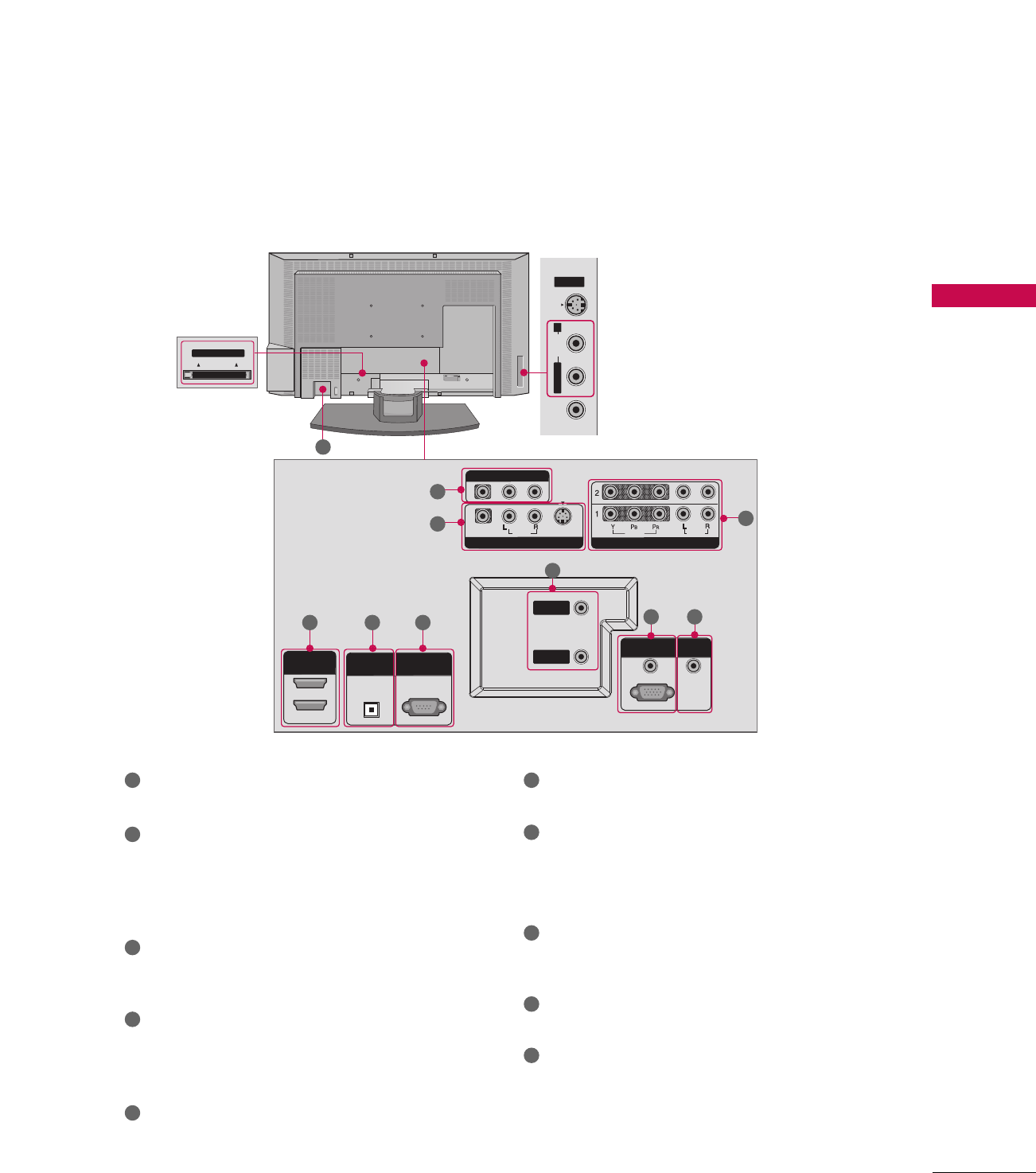
INTRODUCTION
11
CONNECTION OPTIONS
Back Connection Panel
S-VIDEOVIDEO AUDIO
AV IN 2
Cable CARD
Cable CARD
L/MONO R
HDMI IN
DIGITAL AUDIO
OUT
OPTICAL
2
1 (DVI)
RS-232C IN
(CONTROL & SERVICE)
RGB (PC/DTV)
RGB IN
AUDIO (RGB/DVI)
COMPONENT IN
VIDEO
AUDIO
VIDEO
AUDIO
( )
S-VIDEO
AV IN 1
AV OUT
ANTENNA
IN
CABLE
IN
REMOTE
CONTROL IN
HDMI INHDMI IN
DIGITAL AUDIO DIGITAL AUDIO
OUTOUT
OPTICALPTICAL
2
1 (DVI)
1 (DVI)
RS-232C INRS-232C IN
(CONTROL & SERVICE)(CONTROL & SERVICE)
RGB (PC/DTV)RGB (PC/DTV)
RGB INRGB IN
AUDIO (RGB/DVI)AUDIO (RGB/DVI)
COMPONENT INCOMPONENT IN
VIDEOVIDEO
AUDIOAUDIO
VIDEOVIDEO
AUDIOAUDIO
MONO
( )
S-VIDEOS-VIDEO
AV IN 1AV IN 1
AV OUTAV OUT
ANTENNAANTENNA
ININ
CABLECABLE
ININ
REMOTEREMOTE
CONTROL INCONTROL IN
S-VIDEO Input
Provides better picture quality than the
video input.
AUDIO Input
Connections are available for listening to
stereo sound from an external device.
VIDEO Input
Connects the video signal from a video
device.
CableCARD™
Used for
CableCARD™
Cable Service
Provider.
AV OUT
Connect a second TV or monitor.
AV (Audio/Video) IN 1
Connect audio/video output from an external
device to these jacks.
S-VIDEO
Connect S-Video out from an S-VIDEO device.
COMPONENT IN
Connect a component video/audio device to these
jacks.
HDMI IN
Connect a HDMI signal to 1(DVI) or 2.
Or DVI(VIDEO)signal to the 1(DVI) port with a DVI
to HDMI cable.
DIGITAL AUDIO OUT
Connect digital audio from various types of equipment.
Note: In standby mode, these ports do not work.
RS-232C IN (CONTROL & SERVICE) PORT
Connect to the RS-232C port on a PC.
ANTENNA IN
Connect over-the air signals to this jack.
CABLE IN
Connect cable signals to this jack.
RGB/AUDIO IN
Connect the monitor output from a PC to the
appropriate input port.
Remote Control Port
Connect your wired remote control.
Power Cord Socket
For operation with AC power.
Caution:
Never attempt to operate the TV on DC power.
10
1
2
4
1 6
7
8
9
10
2
3
4
5
5 6
7
8
3
9
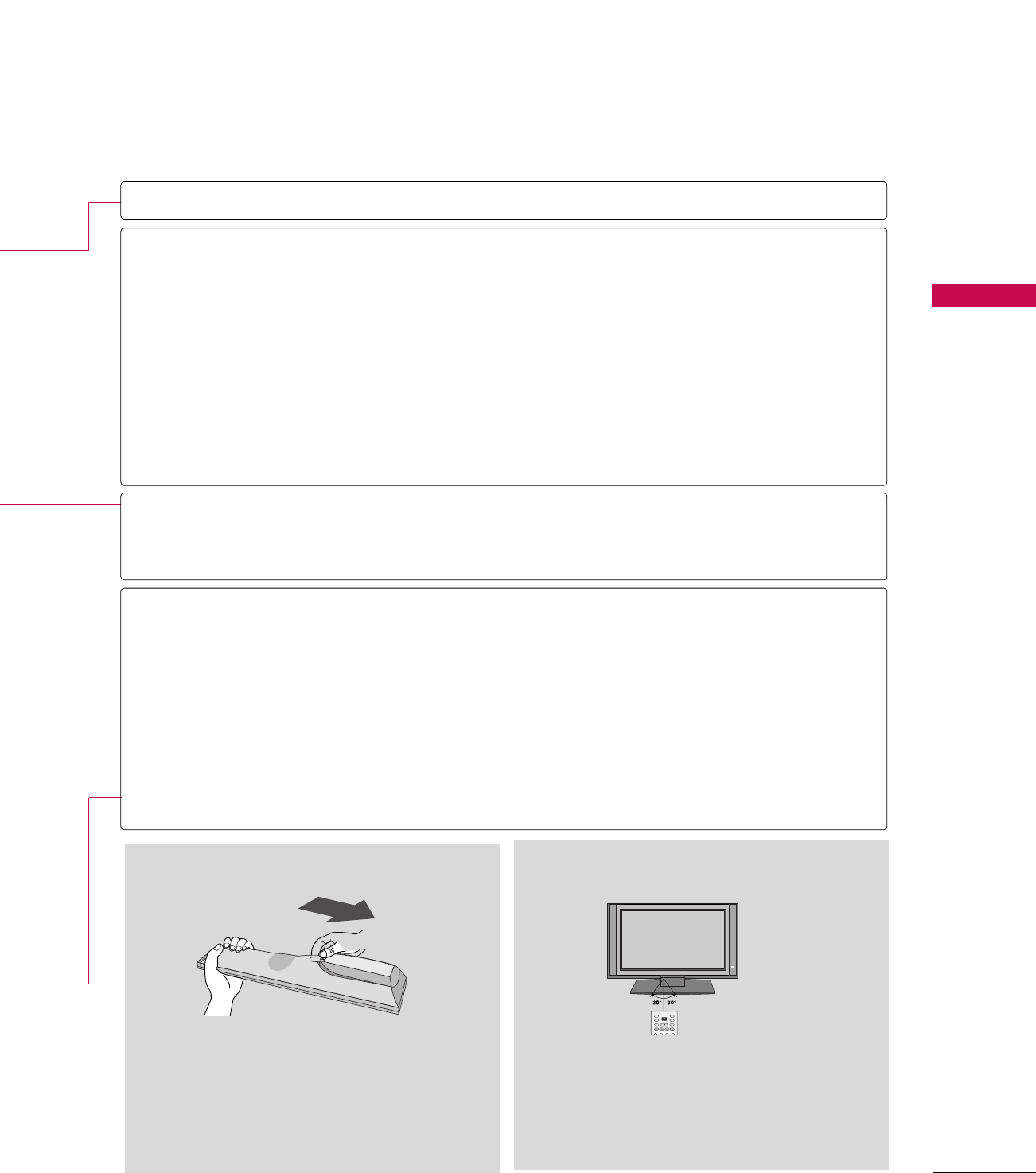
INTRODUCTION
13
■Open the battery compartment cover on the back
side and install the batteries matching correct
polarity (+with +,-with -).
■Install two 1.5V AA batteries. Don’t mix old or
used batteries with new ones.
■Close cover.
■Use a remote control up to 7 meters distance
and 30 degree (left/right) within the receiving
unit scope.
■Dispose of used batteries in a recycle bin to
preserve environment.
TVTV
INPUT
INPUT MODE
DVD
RATIO
PIP
Ez PIC SWAP INFO
Ez SOUND
PIP CH + PIP CH -
PIP INPUT
VCR
POWER
Installing Batteries Remote control effective range
TV, DVD, VCR,
PIP
PIP CH-/PIP CH+
PIP INPUT
SWAP
EZ PIC
EZ SOUND
INFO
DAY+/DAY-
THUMBSTICK
(Up/Down/Left
Right/ENTER)
VOLUME +/-
FLASHBK
MUTE
CHANNEL +/-
PAGE UP/DOWN
Select the remote operating mode: TV, DVD, or VCR.
Switches the sub picture PIP, POP, Twin picture or off mode. GGpp..5588--6611
Changes the PIP channel. GGpp..5599
Select the connected input source for the sub-picture. GGpp..5599
Exchange the main/sub images. GGpp..6600
Adjust the factory preset picture depend on the viewing environment. GGpp..6699
Select the appropriate type of sound for type of program. GGpp..8800
Display information at the top of the screen. GGpp..9977
Control video cassette recorders or DVD players.
Move the Listings Grid forward or backward in 24 hour increments.
Navigate the on-screen menus and adjust the system settings to your preference.
Increase/decrease the sound level.
Tune to the last channel viewed.
Switch the sound on or off. GGpp..3388
Select available channels.
Move from one full set of screen information to the next one.
VCR/DVD
control buttons
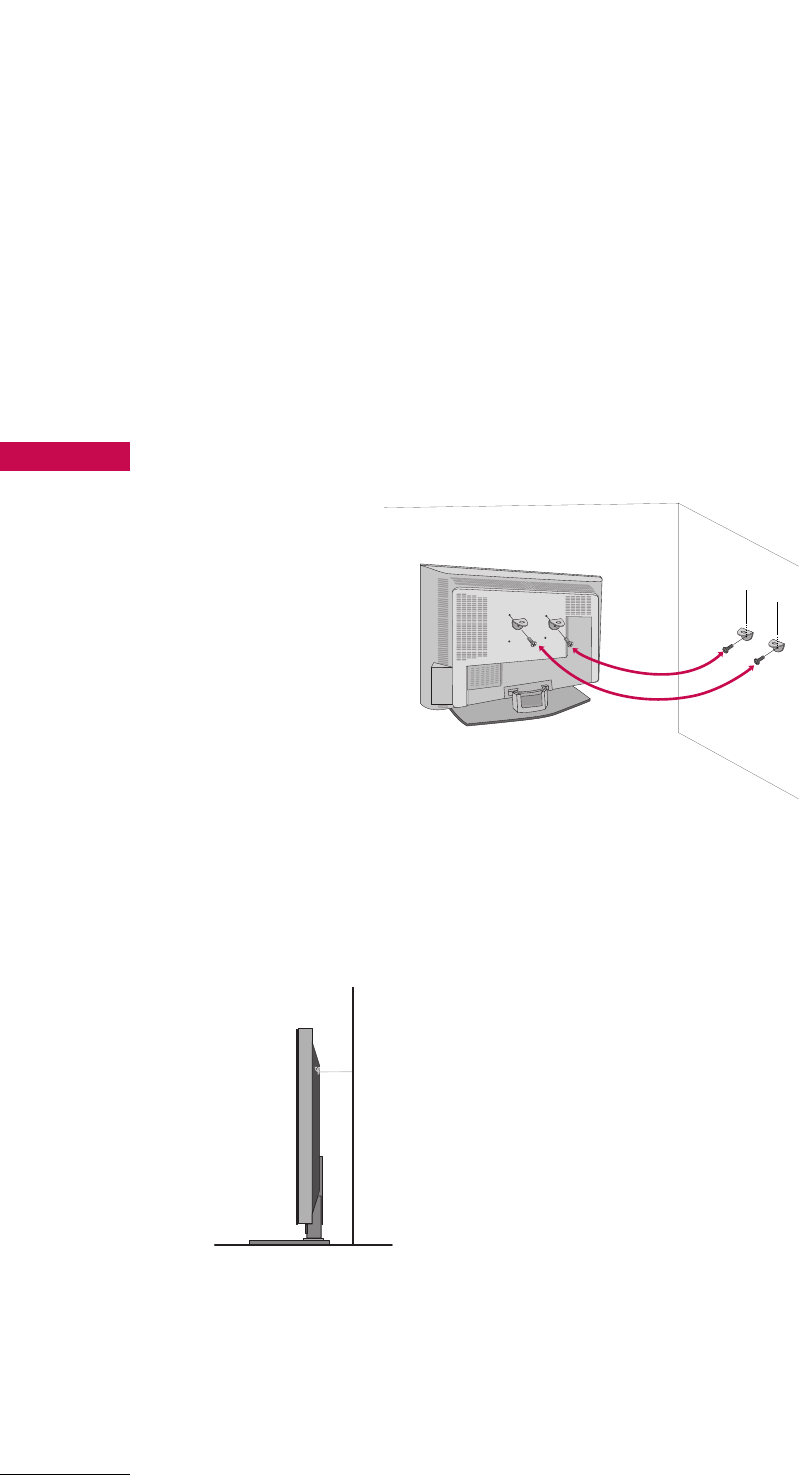
INSTALLATION
14
ATTACHING THE TV TO A WALL
INSTALLATION
We recommend that you set up the TV close to a wall so it cannot fall over if pushed backwards.
Additionally, we recommend that the TV be attached to a wall so it cannot be pulled in a forward direction,
potentially causing injury or damaging the product.
Caution: Please make sure that children don’t climb on or hang from the TV.
■Insert the eye-bolts (or TV brackets and bolts) to tighten the product to the wall as shown in the picture.
Secure the wall brackets with the bolts (not provided as parts of the product, must purchase separately) on
the wall. Match the height of the bracket that is mounted on the wall to the holes in the product.
Ensure the eye-bolts or brackets are tightened securely.
■Use a sturdy rope (not provided as parts of the product, must purchase sep-
arately) to tie the product. It is safer to tie the rope so it becomes horizon-
tal between the wall and the product.

INSTALLATION
15
WIRE ARRANGEMENT
Connect the cables as necessary.
After connecting the cables neatly, arrange the cables to the Cable Holder.
To connect an additional equipment, see the External equipment Connections section.
Install the CABLE MANAGEMENT as shown.
How to remove the CABLE
MANAGEMENT
GGHold the CABLE MANAGEMENT
with both hands and pull it upward.
CABLE MANAGEMENT
GGDo not hold the CABLE MANAGEMENT
when moving the product.
- If the product is dropped, you may be
injured or the product may be broken.
NOTE
!
CABLE HOLDER
1
2
Bundle the cables using the supplied twister holder.
3
TWISTER HOLDER
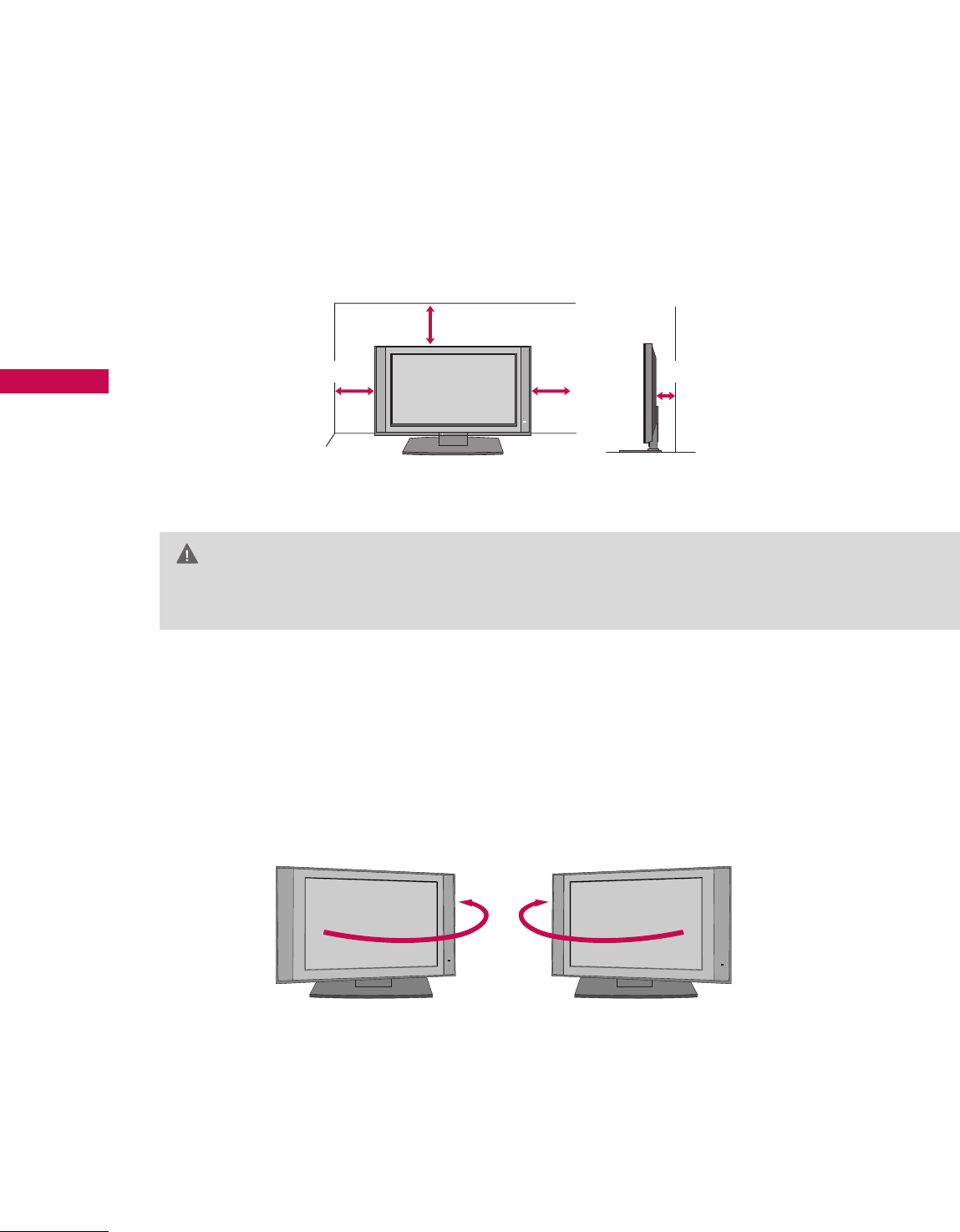
INSTALLATION
16
INSTALLATION
DESKTOP PEDESTAL INSTALLATION
For proper ventilation, allow a clearance of 4inches on each side from the wall.
4 inches
4 inches
GGEnsure adequate ventilation by following the clearance recommendations.
CAUTION
4 inches 4 inches
The TV can be conveniently swivelled on its stand 30° to the left or right to provide the optimum
viewing angle.
SWIVEL STAND
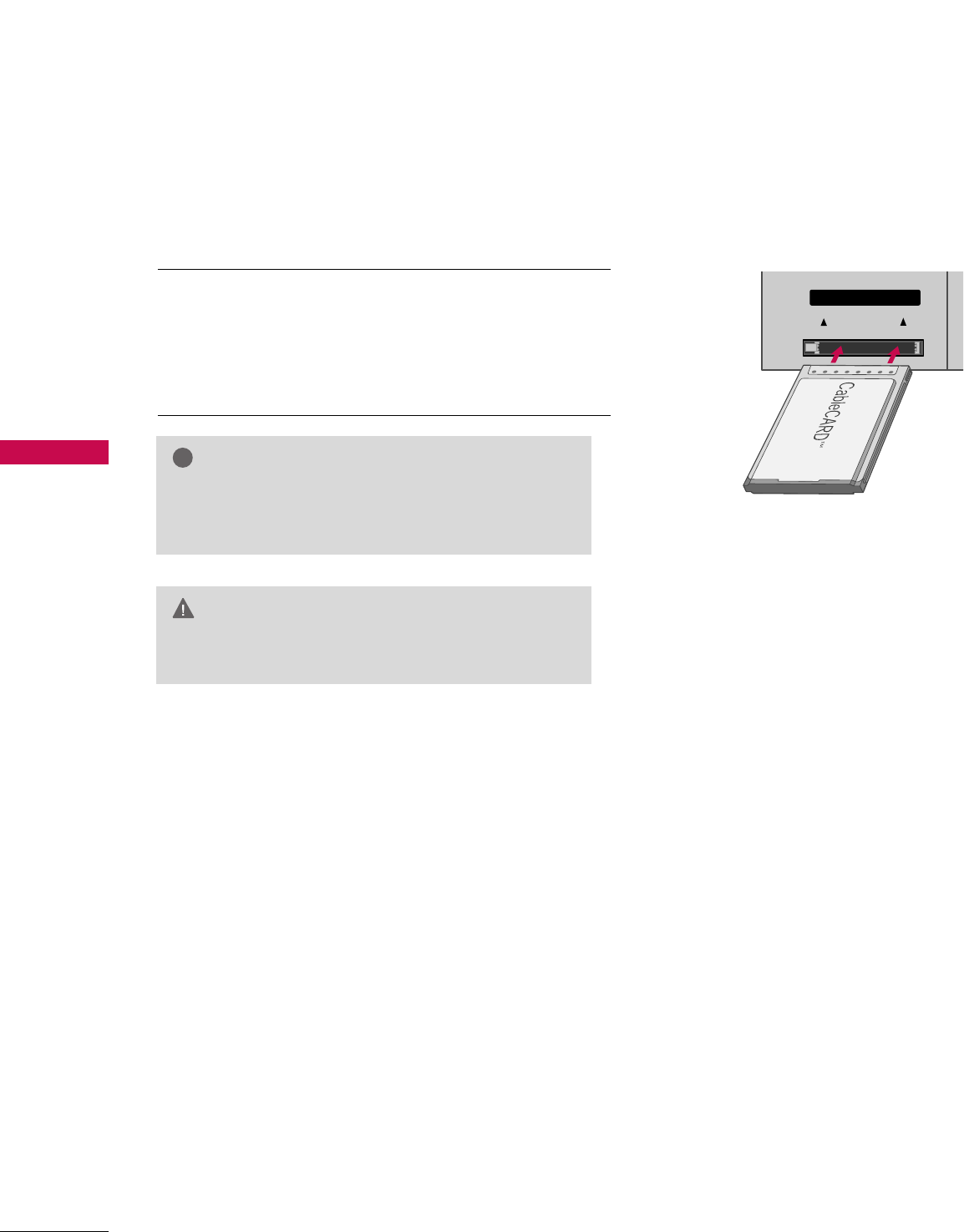
CONNECTIONS & SETUP
20
CONNECTIONS & SETUP
CABLECARDTM SETUP
1. How to use
Insert the CableCARDTM from your cable service provider
into the CableCARDTM slot on the back of your TV.
If pairing information about this TV and the CableCARD is
displayed on the screen, contact your cable service
provider.
ANTENNA
IN
CABLE
IN
Cable CARD
Cable CARD
GGThis TV supports CableCARDTM technology from
Motorola, Scientific Atlanta, and SCM.
NOTE
!
GGWhen removing, do not drop it as this may cause
damage to the CableCARDTM.
CAUTION
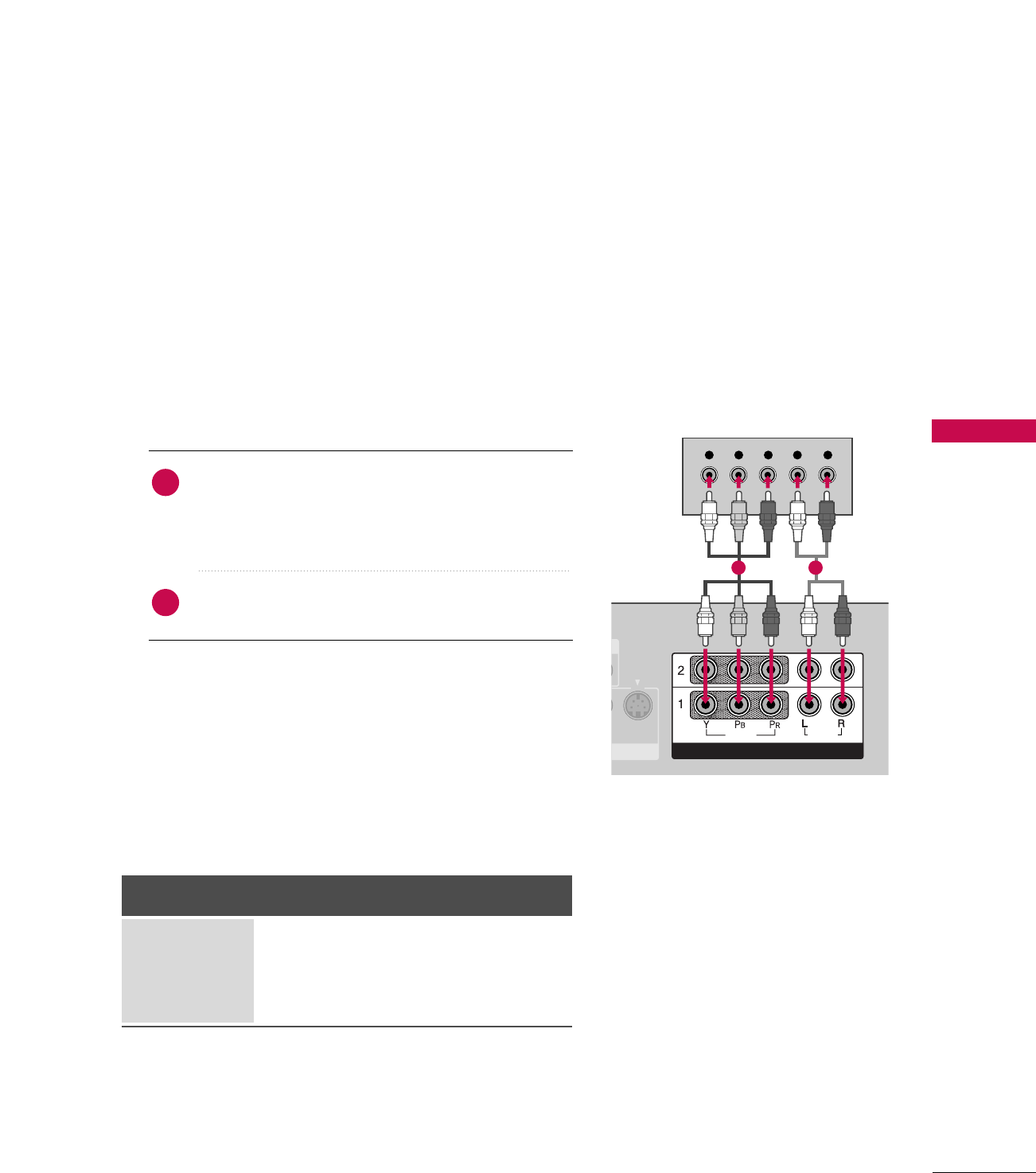
CONNECTIONS & SETUP
21
HDSTB SETUP
This TV can receive Digital Over-the-air/Cable signals without an external digital set-top box. However, if you
do receive digital signals from a digital set-top box or other digital external device, refer to the figure as
shown below.
This TV supports HDCP (High-bandwidth Digital Contents Protection)protocol for Digital Contents
(480p,720p,1080i).
Y L RPBPR
S-VIDEO
ANTENNA
IN
CABLE
IN
VIDEO
AUDIO
COMPONENT INCOMPONENT IN
ANTENNA
IN
CABLE
IN
HDMI IN
2
1(DVI)
ANTENNA
IN
CABLE
IN
HDMI IN
2
1(DVI)
ANTENNA
IN
CABLE
IN
RGB IN
AUDIO (RGB/DVI)
RGB IN
AUDIO (RGB/DVI)
RGB (PC/DTV)
When connecting Component cable
1. How to connect
Connect the video outputs (Y, PB, PR)of the digital set
top box to the CCOOMMPPOONNEENNTT IINN VVIIDDEEOO 11jacks
on the set. Match the jack colors
(Y = green, PB= blue, and PR= red).
Connect the audio output of the digital set-top box to
the CCOOMMPPOONNEENNTT IINN AAUUDDIIOO 11jacks on the set.
2
1
2. How to use
■Turn on the digital set-top box.
(Refer to the owner’s manual for the digital set-top box.)
■Select CCOOMMPPOONNEENNTT 11input source with using the
IINNPPUUTTbutton on the remote control.
■If connected to CCOOMMPPOONNEENNTT IINN22input, select
CCOOMMPPOONNEENNTT 22input source.
Signal
480i
480p
720p
1080 i
Component 1/2
Yes
Yes
Yes
Yes
HDMI1/DVI,
RGB-DTV, HDMI2
No
Yes
Yes
Yes
1 2

CONNECTIONS & SETUP
22
CONNECTIONS & SETUP
When connecting D-sub 15pin cable
Connect the RGB output of the digital set-top box to
the RRGGBB ((PPCC//DDTTVV))jack on the set.
Connect the audio outputs of the set-top box to the
AAUUDDIIOO ((RRGGBB//DDVVII))jack on the set.
1. How to connect
2. How to use
■Turn on the digital set-top box.
(Refer to the owner’s manual for the digital set-top box.)
■Select RRGGBB--DDTTVVinput source with using the IINNPPUUTT
button on the remote control.
When connecting HDMI cable
Connect the digital set-top box to HHDDMMII IINN 11((DDVVII))
or 22 jack on the set.
No separated audio connection is necessary.
1. How to connect
2. How to use
■Turn on the digital set-top box.
(Refer to the owner’s manual for the digital set-top box.)
■Select HHDDMMII11//DDVVIIor HHDDMMII22input source with using
the IINNPPUUTTbutton on the remote control.
2
1
2
1
ANTENNA
IN
CABLE
IN
VIDEO
AUDIO
COMPONENT IN
ANTENNA
IN
CABLE
IN
HDMI IN
2
1(DVI)
ANTENNA
IN
CABLE
IN
HDMI IN
2
1(DVI)
ANTENNA
IN
CABLE
IN
L R
RGB OUTPUT
RGB IN
AUDIO (RGB/DVI)
REMOTE
CONTROL IN
RGB IN
AUDIO (RGB/DVI)AUDIO (RGB/DVI)
RGB (PC/DTV)
1 2
ANTENNA
IN
CABLE
IN
VIDEO
AUDIO
COMPONENT IN
DIGITAL AUDIO
OUT
OPTICAL
RS-2
(CONTRO
ANTENNA
IN
CABLE
IN
HDMI IN
2
1(DVI)
HDMI-DTV OUTPUT
ANTENNA
IN
CABLE
IN
HDMI IN
2
1(DVI)
ANTENNA
IN
CABLE
IN
RGB IN
AUDIO (RGB/DVI)
RGB IN
AUDIO (RGB/DVI)
RGB (PC/DTV)
1
GGIf the digital set-top box supports Auto HDMI function, the
output resolution of the source device will be automatically
set to 1280x720p.
GGIf the digital set-top box player does not support Auto HDMI,
you need to set the output resolution appropriately.
To get the best picture quality, adjust the output resolution of
the source device to 1280x720p.
NOTE
!
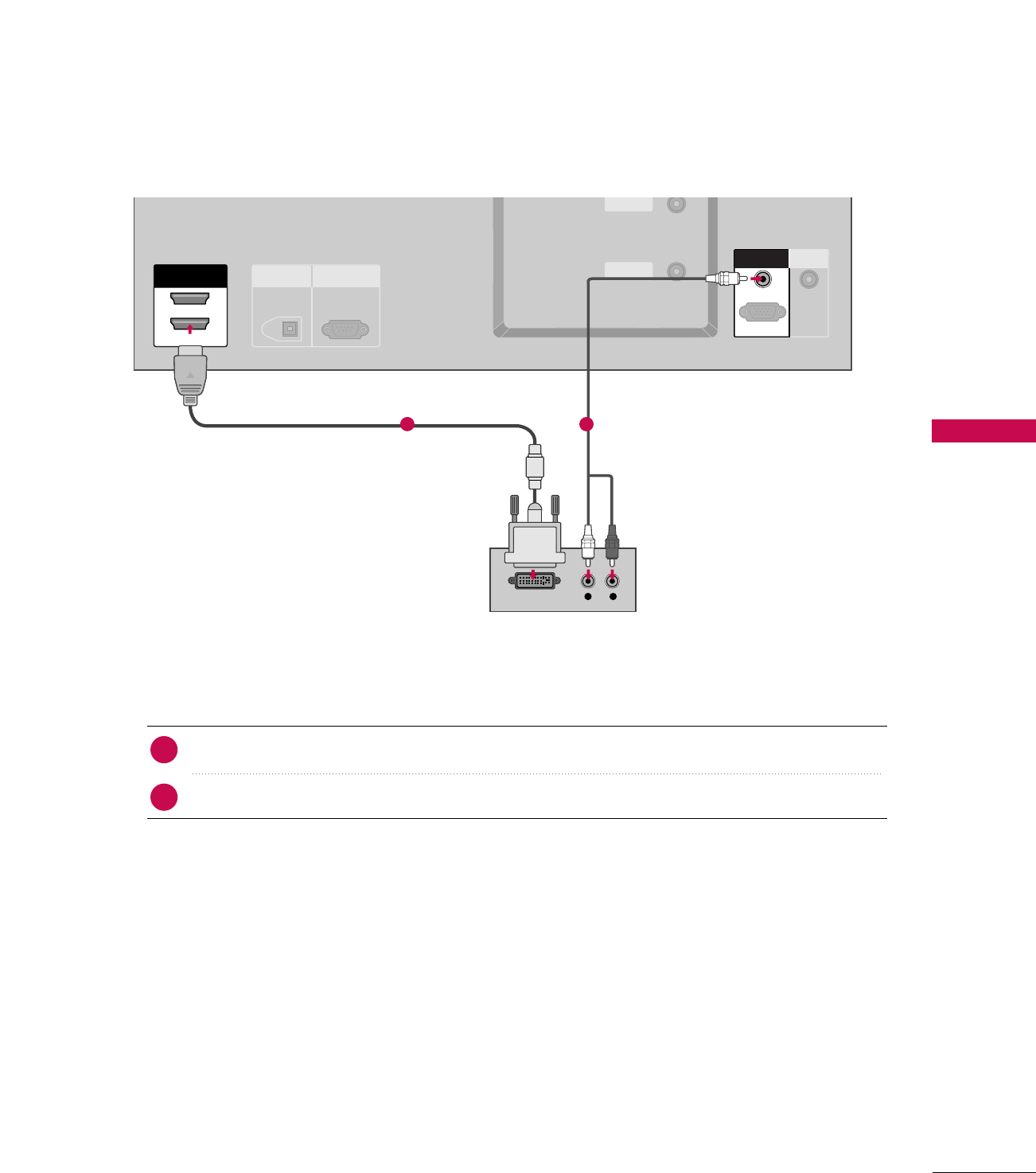
CONNECTIONS & SETUP
23
When connecting HDMI to DVI cable
ANTENNA
IN
CABLE
IN
VIDEO
AUDIO
COMPONENT IN
ANTENNA
IN
CABLE
IN
HDMI IN
2
1(DVI)
L R
DIGITAL AUDIO
OUT
OPTICAL
RS-232C IN
(CONTROL
&
SERVICE)
ANTENNA
IN
CABLE
IN
HDMI INHDMI IN
2
1(DVI)
DVI-DTV OUTPUT
ANTENNA
IN
CABLE
IN
REMOTE
CONTROL IN
RGB INRGB IN
AUDIO (RGB/DVI)
RGB (PC
/
DTV)
RGB IN
AUDIO (RGB/DVI)
RGB (PC
/
DTV)
Connect the DVI output of the digital set-top box to the HHDDMMIIIINN 11((DDVVII)) jack on the set.
Connect the audio output of the digital set-top box to the AAUUDDIIOO((RRGGBB//DDVVII))jack on the set.
1. How to connect
■Turn on the digital set-top box. (Refer to the owner’s manual for the digital set-top box.)
■Select HHDDMMII11//DDVVIIinput source with using the IINNPPUUTTbutton on the remote control.
2. How to use
2
1
1 2
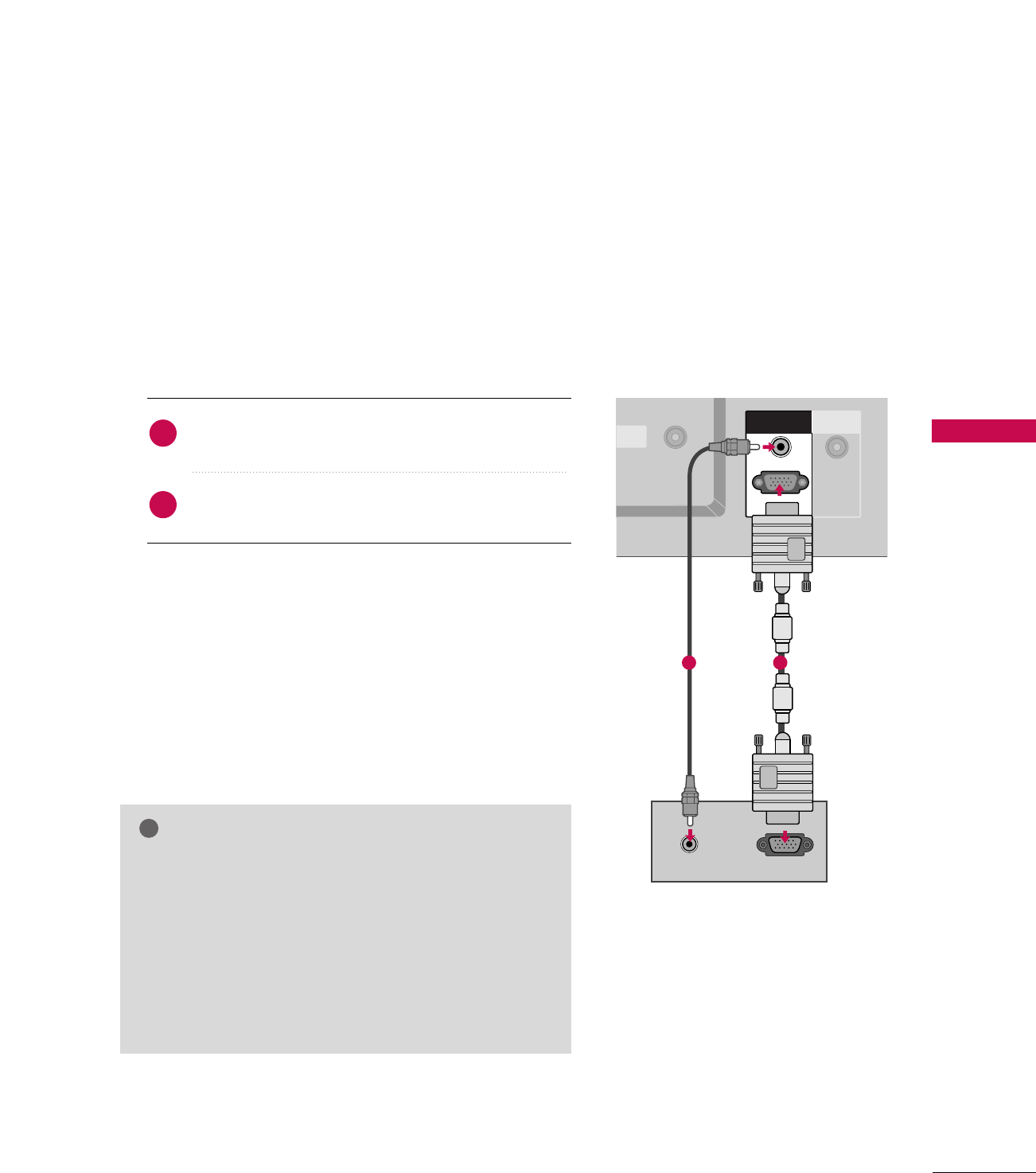
CONNECTIONS & SETUP
31
PC SETUP
This TV provides Plug and Play capability, meaning that the PC adjusts automatically to the TV's settings.
The TV perceives 640x480, 60Hz as DTV 480p based on the PC graphic card. If necessary, change the
screen scanning rate for the graphic card accordingly.
When connecting D-sub 15pin cable
GGCheck the image on your TV. There may be noise associ-
ated with the resolution, vertical pattern, contrast or
brightness in PC mode. If noise is present, change the PC
output to another resolution, change the refresh rate to
another rate or adjust the brightness and contrast on the
VIDEO menu until the picture is clear. If the refresh rate
of the PC graphic card can not be changed, change the
PC graphic card or consult the manufacturer of the PC
graphic card.
NOTE
!
ANTENNA
IN
BLECABLE
NIN
REMOTE
CONTROL IN
RGB OUTPUTAUDIO
ANTENNA
IN
CABLE
IN
HDMI IN
2
1(DVI)
RGB (PC/DTV)
AUDIO (RGB/DVI)AUDIO (RGB/DVI)
RGB IN
RGB IN
AUDIO (RGB/DVI)
Connect the RGB output of the PC to the RRGGBB
((PPCC//DDTTVV)) jack on the set.
Connect the PC audio output to the AAUUDDIIOO
((RRGGBB//DDVVII))jack on the set.
1. How to connect
2. How to use
■Turn on the PC and the set.
■Select RRGGBB--PPCCinput source in main input option of
SETUP menu. ((GG pp..6677))
■Once you select RRGGBB--PPCCin main input option of SSEETTUUPP
menu, IINNPPUUTTbutton is also available for this purpose.
2
1
12
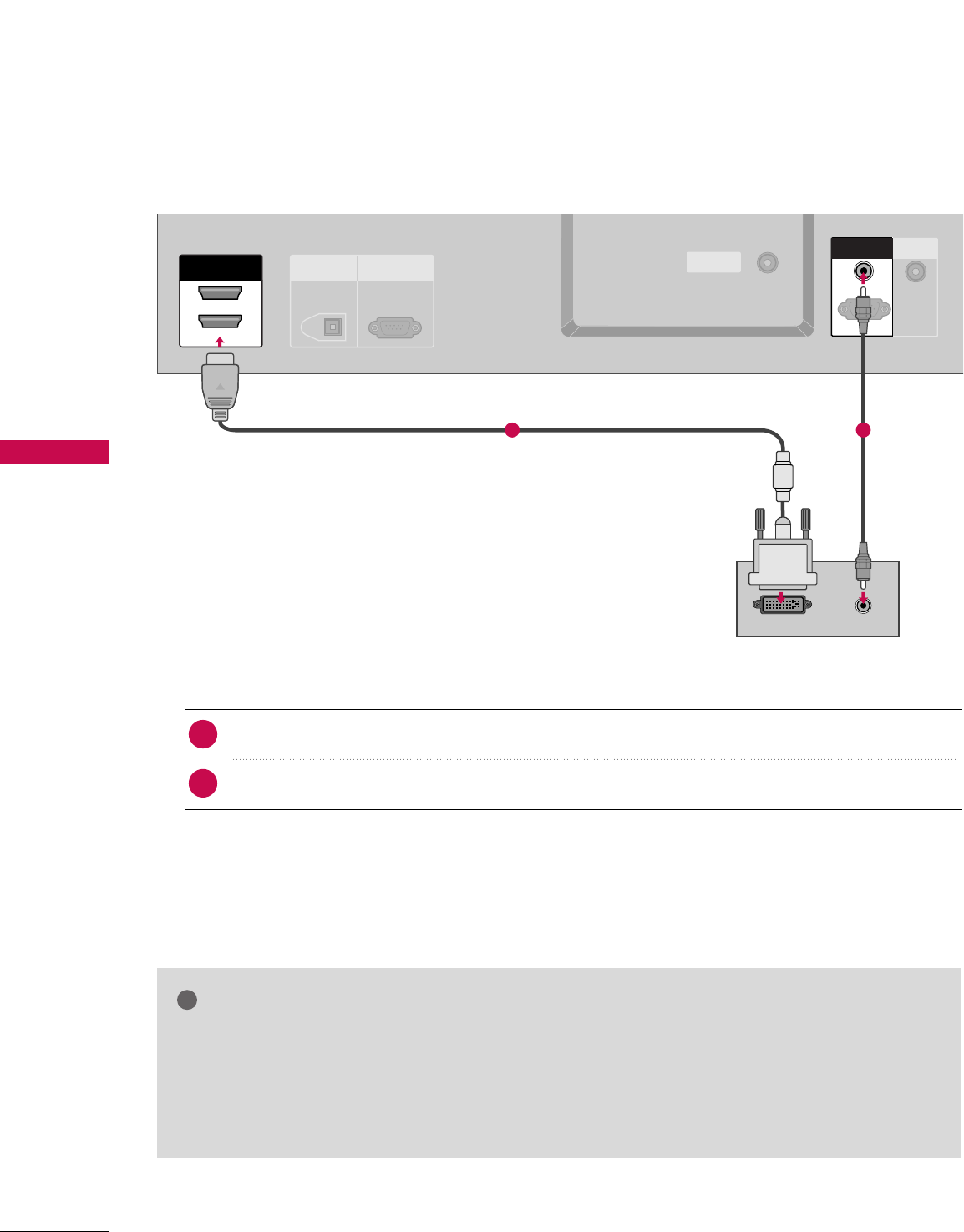
CONNECTIONS & SETUP
32
CONNECTIONS & SETUP
When connecting HDMI to DVI cable
GGHDMI2 source does not support DVI source.
GGIf the PC has a DVI output and no HDMI output, a separated audio connection is necessary.
GGIf the PC does not support Auto DVI, you need to set the output resolution appropriately. To get the
best picture quality, adjust the output resolution of PC graphics card's output resolution to 1024x768,
60Hz.
NOTE
!
ANTENNA
IN
CABLE
IN
DIGITAL AUDIO
OUT
OPTICAL
RS-232C IN
(CONTROL
&
SERVICE)
ANTENNA
IN
CABLE
IN
HDMI IN
2
1(DVI)
REMOTE
CONTROL IN
DVI-PC OUTPUT AUDIO
RGB (PC
/
DTV)
AUDIO (RGB/DVI)
RGB IN
RGB IN
AUDIO (RGB/DVI)AUDIO (RGB/DVI)
RGB (PC
/
DTV)
Connect the DVI output of the PC to the HHDDMMII IINN 11((DDVVII)) jack on the set.
Connect the PC audio output to the AAUUDDIIOO ((RRGGBB//DDVVII))jack on the set.
1. How to connect
■Turn on the PC and the set
■Select HHDDMMII11//DDVVIIinput source with using the IINNPPUUTTbutton on the remote control.
2. How to use
2
1
1 2
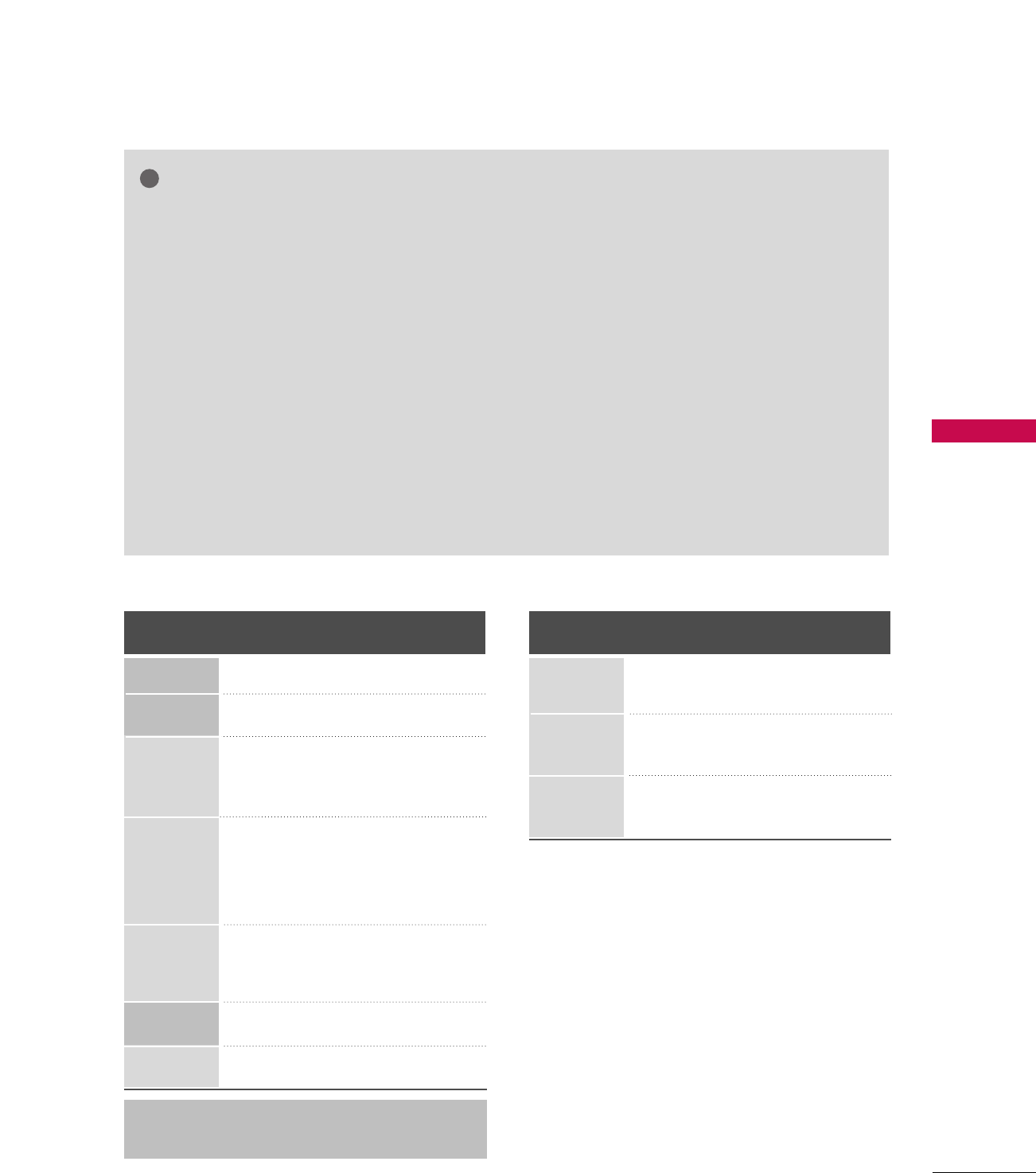
CONNECTIONS & SETUP
33
GGTo get the the best picture quality, adjust the PC
graphics card to 1024x768, 60Hz.
GGDepending on the graphics card, DOS mode may
not work if a HDMI to DVI Cable is in use.
GGWhen Source Devices are connected with
HDMI/DVI Input, the output PC Resolution (VGA,
SVGA, XGA), Position and Size may not fit on the
Screen. As shown in the picture, press the
ADJUST button to adjust the screen Position of
the TV SET and contact a PC graphics card ser-
vice center.
GGWhen Source Devices connected with HDMI/DVI
Input, output TV SET Resolution (480p, 720p,
1080i) and TV SET Display fit EIA/CEA-861-B
Specification to Screen. If not, refer to the Manual
of HDMI/DVI Source Devices or contact your ser-
vice center.
GGIf the HDMI/DVI Source Device is not connected
to the Cable or if there is a poor cable connec-
tion, "No signal" is displayed in the HDMI/DVI
Input. In this case, that Video Resolution is not
supported. If "Invalid Format" is displayed, refer to
the Source Device manual or contact your service
center.
GGAvoid keeping a fixed image on the screen for a
long period of time. The fixed image may become
permanently imprinted on the screen.
GGThe synchronization input form for Horizontal
and Vertical frequencies is separate.
NOTES
!
Supported Display Specifications (RGB/HDMI-PC)
Horizontal Vertical
Frequency(KHz)Frequency(Hz)
31.468 70.09
31.469 70.08
31.469 59.94
37.861 72.80
37.500 75.00
35.156 56.25
37.879 60.31
48.077 72.18
46.875 75.00
48.363 60.00
56.476 70.06
60.023 75.02
47.776 59.870
47.720 59.799
Resolution
720x400
1360x768
640x350
* RGB-PC mode only: 640x350, 720X400
* HDMI-PC mode only: 1280x768
640x480
800x600
1024x768
Supported Display Specifications (RGB/HDMI-DTV)
Horizontal Vertical
Frequency(KHz)Frequency(Hz)
31.47 60
31.47 59.94
45.00 60.00
44.96 59.94
33.75 60.00
33.72 59.94
Resolution
720x480
1280x720
1920x1080
1280x768
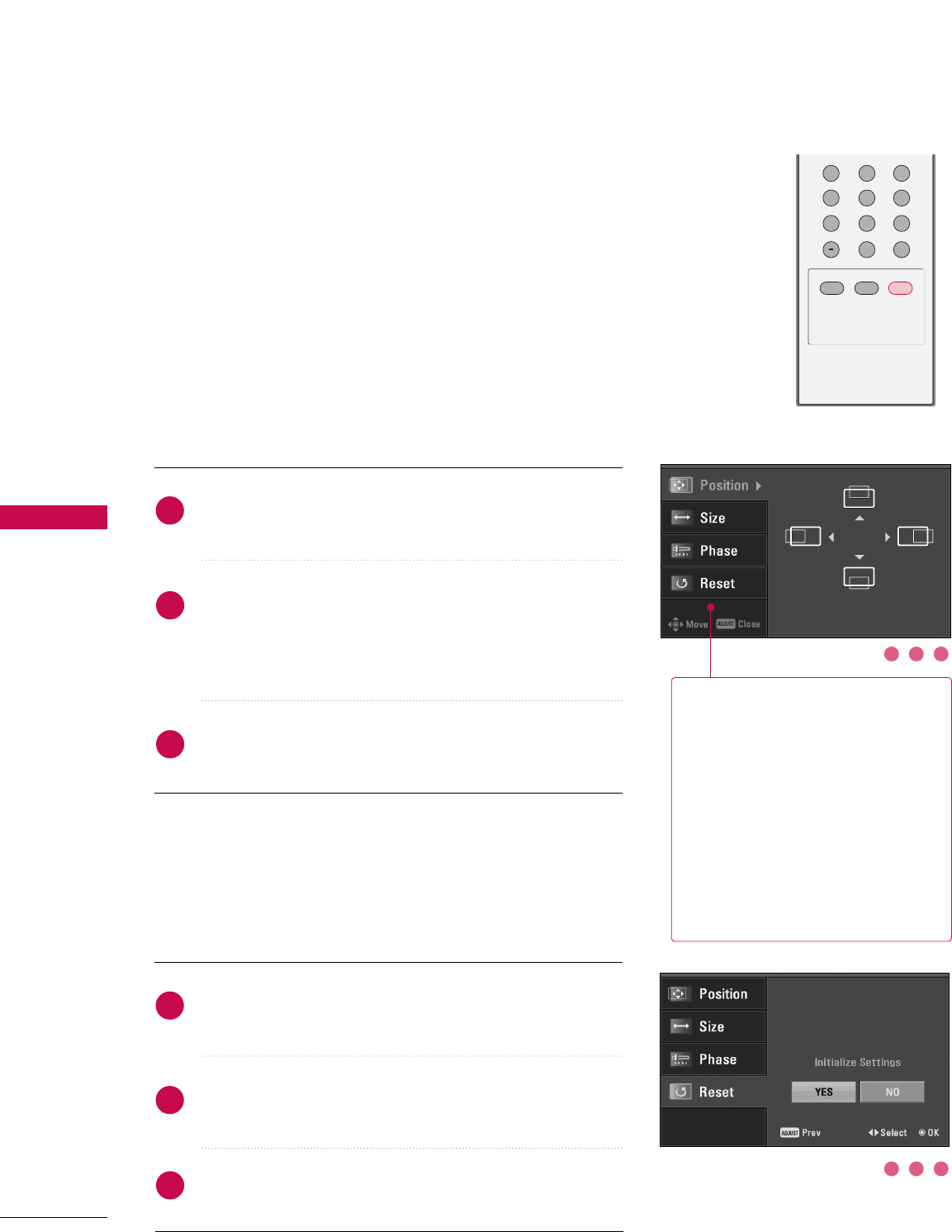
34
CONNECTIONS & SETUP
CONNECTIONS & SETUP
Screen Setup for PC mode
Overview
When RGB connect to PC output and select the RGB-PC in Main
Input, this function is used.
When HDMI IN 1 (DVI) connect to PC output and select HDMI1/DVI
input, this function is used.
In RGB-DTV mode, SIZE and PHASE is not available.
In HDMI-PC mode, SIZE is not available for 47LB1DA.
Adjustment for screen Position, Size, Phase, Reset
Press the AADDJJUUSSTTbutton and then use DDor EEbutton to
select PPoossiittiioonn, SSiizzee, or PPhhaassee.
Press the EENNTTEERRbutton and then use DDEE FFGG button to
make appropriate adjustments.
■The PPhhaasseeadjustment range is --1166 ~++1166.
■The SSiizzeeadjustment range is --3300 ~++3300.
Press the EENNTTEERRbutton.
Initializing (Reset to original factory values)
Press the AADDJJUUSSTTbutton and then use DDor EEbutton to
select RReesseett.
Press the EENNTTEERR button and then use FFor GGbutton to
select YYeess.
Press the EENNTTEERRbutton.
To initialize the adjusted values
TIMER
APM
ADJUST
123
456
789
0
FAV
1
2
3
1
2
3
PPoossiittiioonnThis function is to adjust picture
to left/right and up/down as you
prefer.
SSiizzeeThis function is to minimize any
vertical bars or stripes visible on
the screen background. And the
horizontal screen size will also
change.
PPhhaasseeThis function allows you to
remove any horizontal noise and
clear or sharpen the image of char-
acters. In HDMI/DVI-PC mode,
PHASE is not available.
123
123
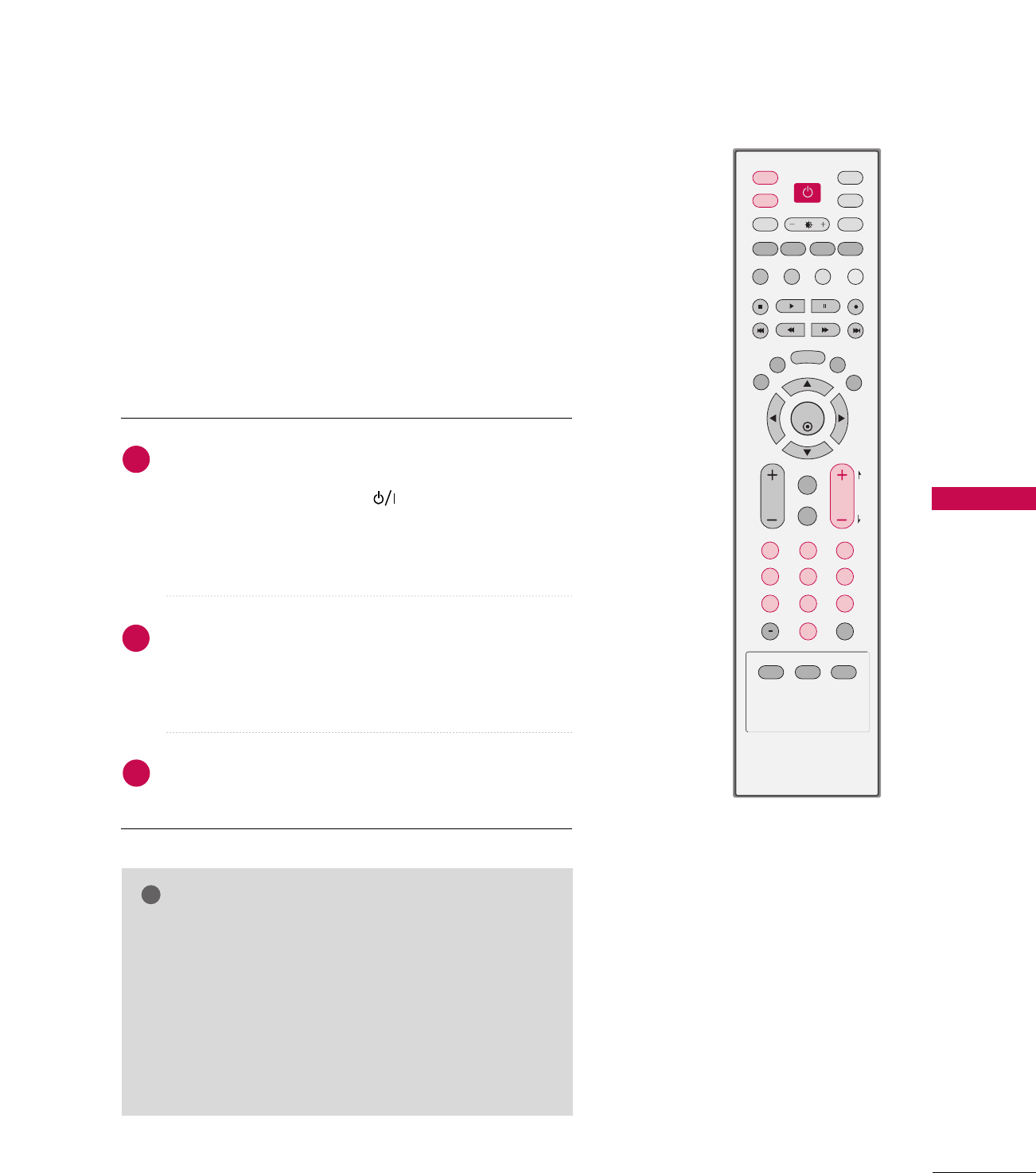
BASIC OPERATION
35
BASIC OPERATION
NOTE
!
GGIf you intend to be away on vacation, disconnect the
power plug from the wall power outlet.
GGAfter turning on the TV, it could take up to a week for
the TV Guide On Screen system to receive full listings
data.
GGWhen the TV is turned on, the indicator will blink white
before the picture is seen.
First, connect power cord correctly.
At this moment, the TV switches to standby mode.
■In standby mode, press the , IINNPPUUTT,CCHH ((DD or EE))
button on the TV or press the PPOOWWEERR, IINNPPUUTT, TTVV
IINNPPUUTT, CCHH((++ or--)), NNuummbbeerr ((00~99))button on the
remote control.
Select the viewing source by using the IINNPPUUTTbutton on
the remote control.
■This TV is programmed to remember which mode it was
last set to, even if you turn the TV off.
When finished using the TV, press the PPOOWWEERRbutton on
the remote control. The TV reverts to standby mode.
ENTER
TVTV
INPUT
INPUT MODE
DVD
RATIO
EXIT
VOL
TIMER
APM
ADJUST
FLASH
BACK
MUTE
CH
SAP
CC
DAY - DAY+
TV GUIDE
MENU
PIP
Ez PIC SWAP INFO
Ez SOUND
PIP CH + PIP CH -
PIP INPUT
VCR
POWER
123
456
789
0
FAV
PAG E
1
2
3
TURNING THE TV ON
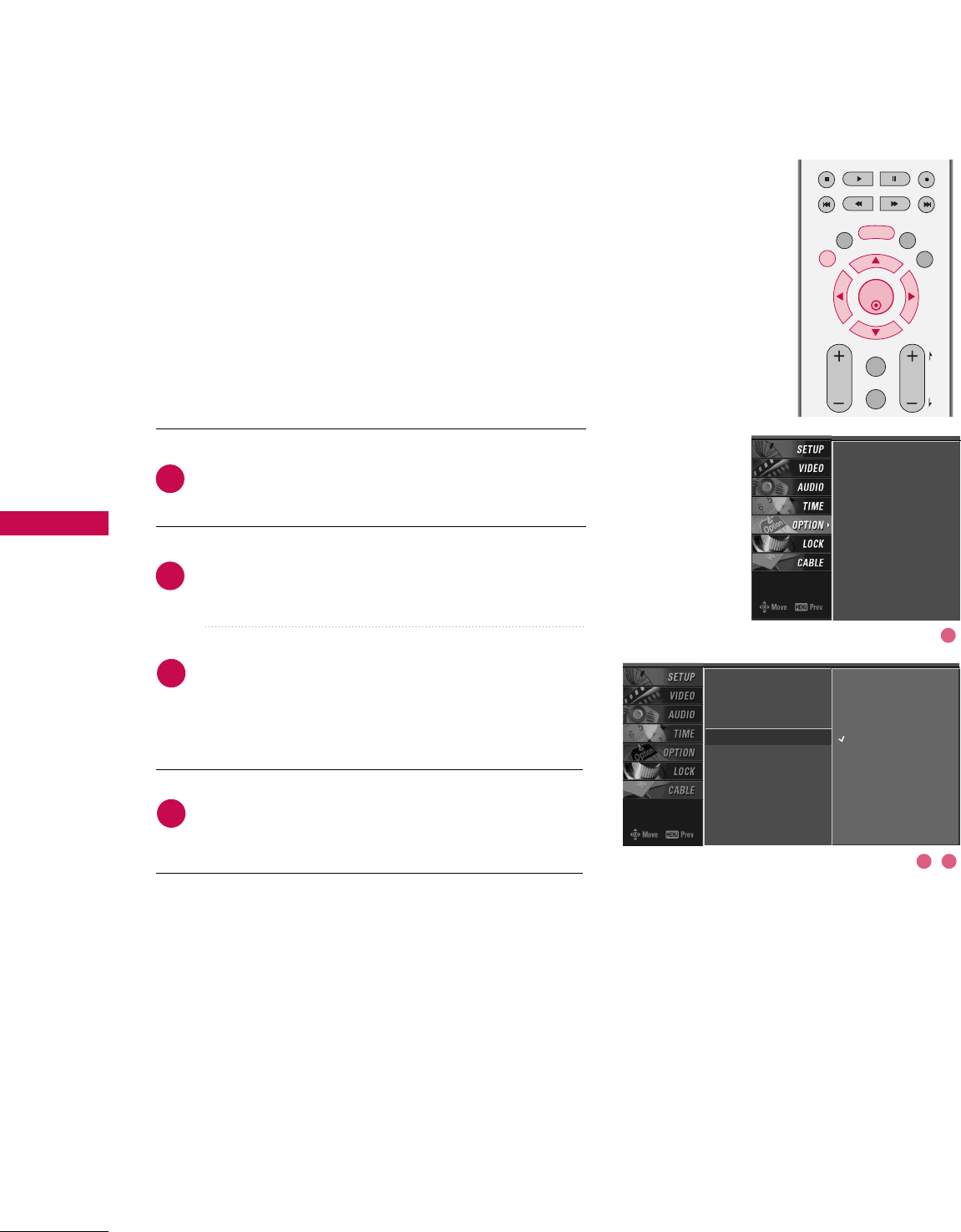
BASIC OPERATION
36
BASIC OPERATION
Press the MMEENNUUbutton and then use DDor EE but-
ton to select the OOPPTTIIOONN menu.
Press the GG button and then use DDor EEbutton to
select LLaanngguuaaggee..
Press the GG button and then use DDor EE button to
select your desired language.
From this point on, the on-screen menus will be
shown in the selected language.
Press the EEXXIITTbutton to return to TV viewing or
press MMEENNUU to return to the previous menu.
ON-SCREEN MENUS LANGUAGE SELECTION
ENTER
EXIT
VOL
FLASH
BACK
MUTE
CH
SAP
CC
DAY - DAY+
TV GUIDE
MENU
PAG E
The menus can be shown on the screen in the selected language.
First select your language.
Aspect Ratio
Caption/Text
Caption Option
Language GEnglish
Español (Spanish)
Français (French)
Aspect Ratio
Caption/Text
Caption Option
Language
1
2
3
4
1
2 3
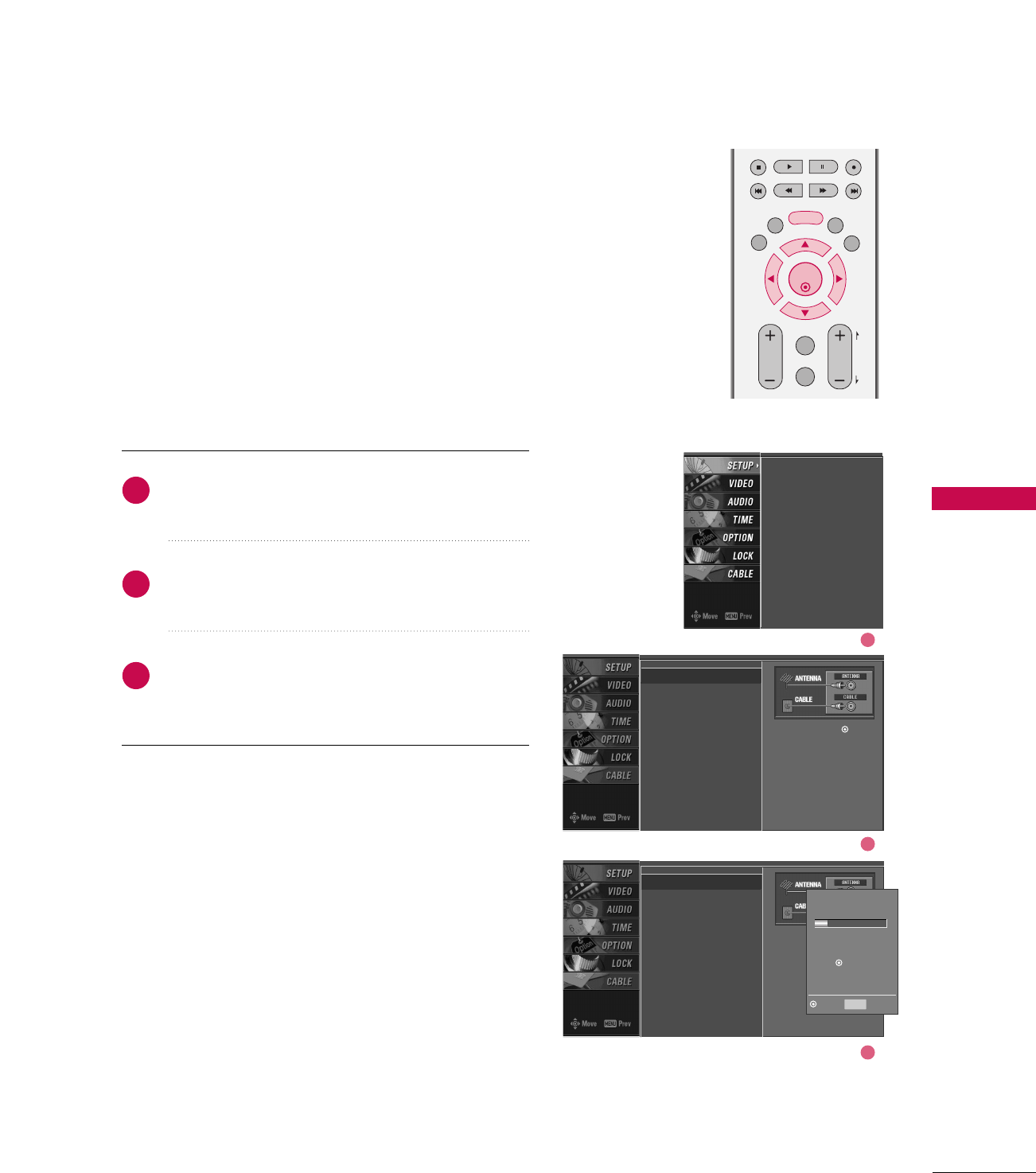
BASIC OPERATION
37
INITIAL CHANNEL SEARCH (EZ SCAN)
Press the MMEENNUUbutton and then use DDor EE but-
ton to select the SSEETTUUPP menu.
Press the GG button and then use DDor EE button to
select EEZZ SSccaann.
Press the EENNTTEERRbutton to begin the channel search.
Allow EZ Scan to complete the channel search cycle
for ANTENNA and CABLE.
ENTER
EXIT
VOL
FLASH
BACK
MUTE
CH
SAP
CC
DAY - DAY+
TV GUIDE
MENU
PAG E
This feature automatically finds all channels available through the
antenna or cable input and stores them in memory on the channel
list.
Run EZ Scan again after any Antenna/Cable connection changes.
Note: A password is required to gain access to EZ Scan menu if
the Lock System is turned on.
1
2
3
EZ Scan
Manual Scan
Channel Edit
DTV Signal
Main Input
Sub Input
Input Label
Set ID
Selection ( Gor )
leads you to the EZ
scan screen.
EZ Scan
Manual Scan
Channel Edit
DTV Signal
Main Input
Sub Input
Input Label
Set ID
EZ Scan G
Manual Scan
Channel Edit
DTV Signal
Main Input
Sub Input
Input Label
Set ID
Selection ( Gor )
leads you to the EZ
scan screen.
Processing EZ scan...
ANTENNA Ch.20
11 channel(s) found
Press to stop the
current scan and start
CABLE channel scan.
MENU Previous
Next
1
2
3
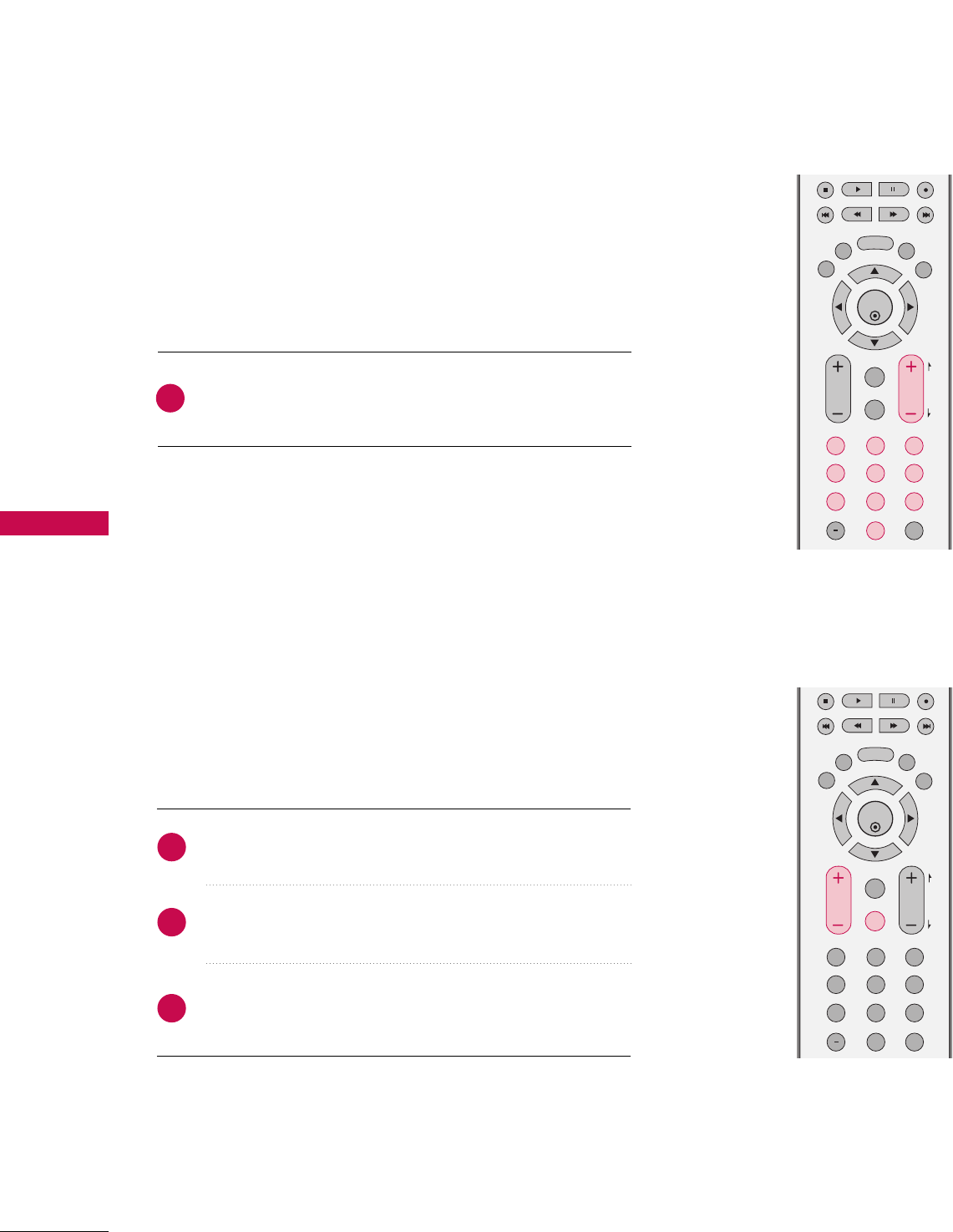
BASIC OPERATION
38
BASIC OPERATION
CHANNEL SELECTION
ENTER
EXIT
VOL
FLASH
BACK
MUTE
CH
SAP
CC
DAY - DAY+
TV GUIDE
MENU
123
456
789
0
FAV
PAG E
Press the CCHH++//-- or NNUUMMBBEERRbuttons to select a
channel number.
1
VOLUME ADJUSTMENT
Press the VVOOLL++//-- button to adjust the volume.
If you want to switch the sound off, press the MMUUTTEEbutton.
You can cancel the Mute function by pressing the MMUUTTEEor
VVOOLL++//-- button.
ENTER
EXIT
VOL
FLASH
BACK
MUTE
CH
SAP
CC
DAY - DAY+
TV GUIDE
MENU
123
456
789
0
FAV
PAG E
Adjust the volume to suit your personal preference.
1
2
3
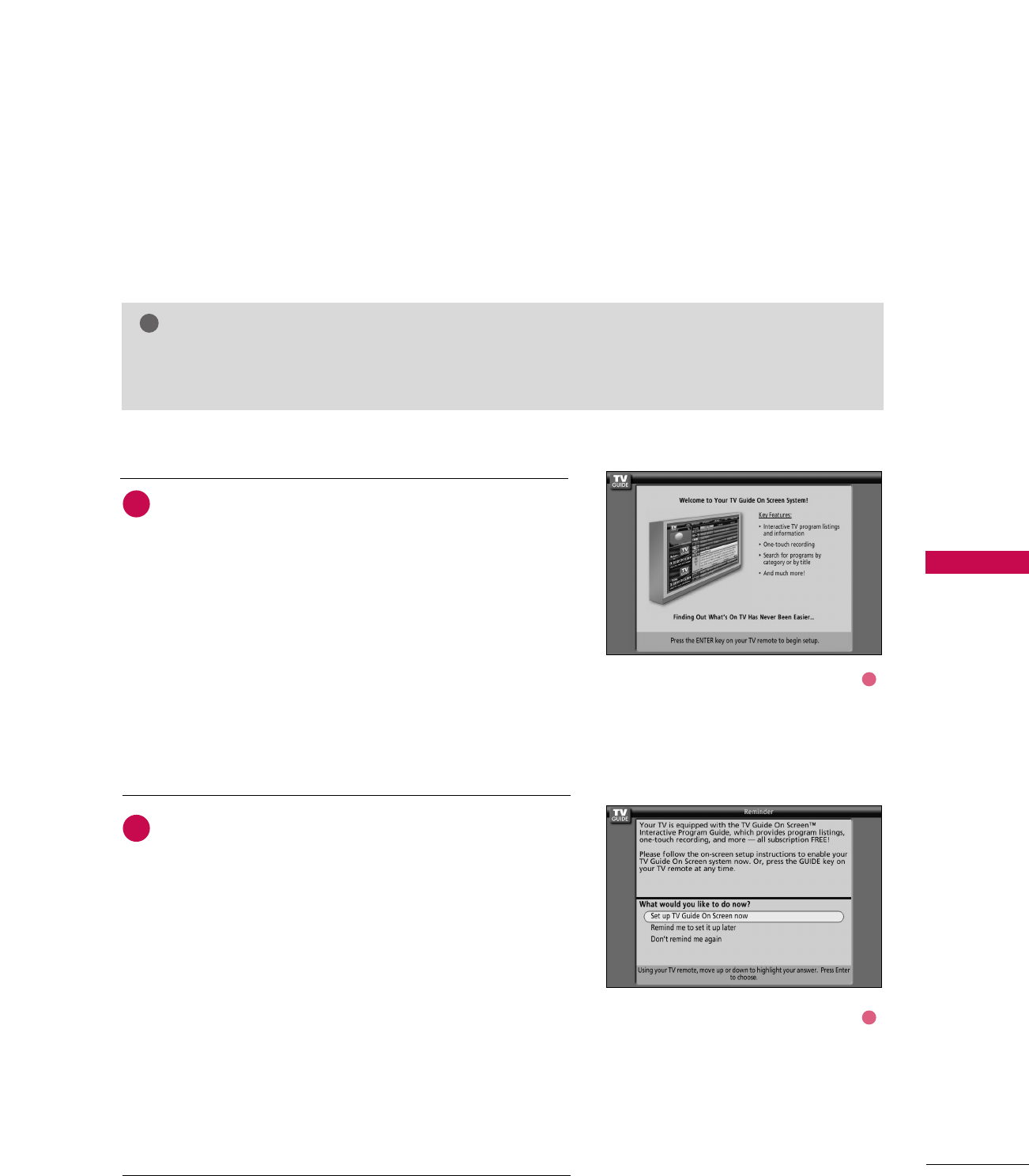
TV GUIDE ON SCREENTM SYSTEM
39
TV GUIDE ON SCREENTM SYSTEM
TV GUIDE ON SCREEN SETUP
Ready to setup
Welcome Screen
The TV Guide On Screen system's Welcome Screen appears:
■By pressing the TTVV GGUUIIDDEEbutton
■When you power On your TV if you previously skipped
"Set up TV Guide On Screen now" on the Reminder
Screen.
The Welcome Screen highlights features of the TV Guide
On Screen system.
Press the EENNTTEERRbutton to begin Setup.
Reminder Screen
The TV Guide On Screen system's Reminder Screen
appears:
■After initial TV set up.
■If you power Off the TV and then power it back On.
To make a selection, use the DDor EE button to highlight an
option, and press the EENNTTEERRbutton.
■"Set up TV Guide On Screen now", displays the Welcome
Screen. Press the EENNTTEERRbutton to begin Setup.
■"Remind me to set up later" returns you to watching TV.
■"Don't remind me again" returns you to watching TV and
stops the reminder screen from appearing upon power On.
1
2
The TV Guide On Screen system uses Setup information to provide you with show listings and lineups in your
area—which are updated several times a day.
Once you set up the TV according to manufacturer’s instructions, you are ready to set up the TV Guide On
Screen system.
NOTE
!
GGThe TV Guide On Screen system provides listings for cable-ready, and digital cable services as well as
over-the-air broadcast. It does not provide listings for satellite services.
1
2
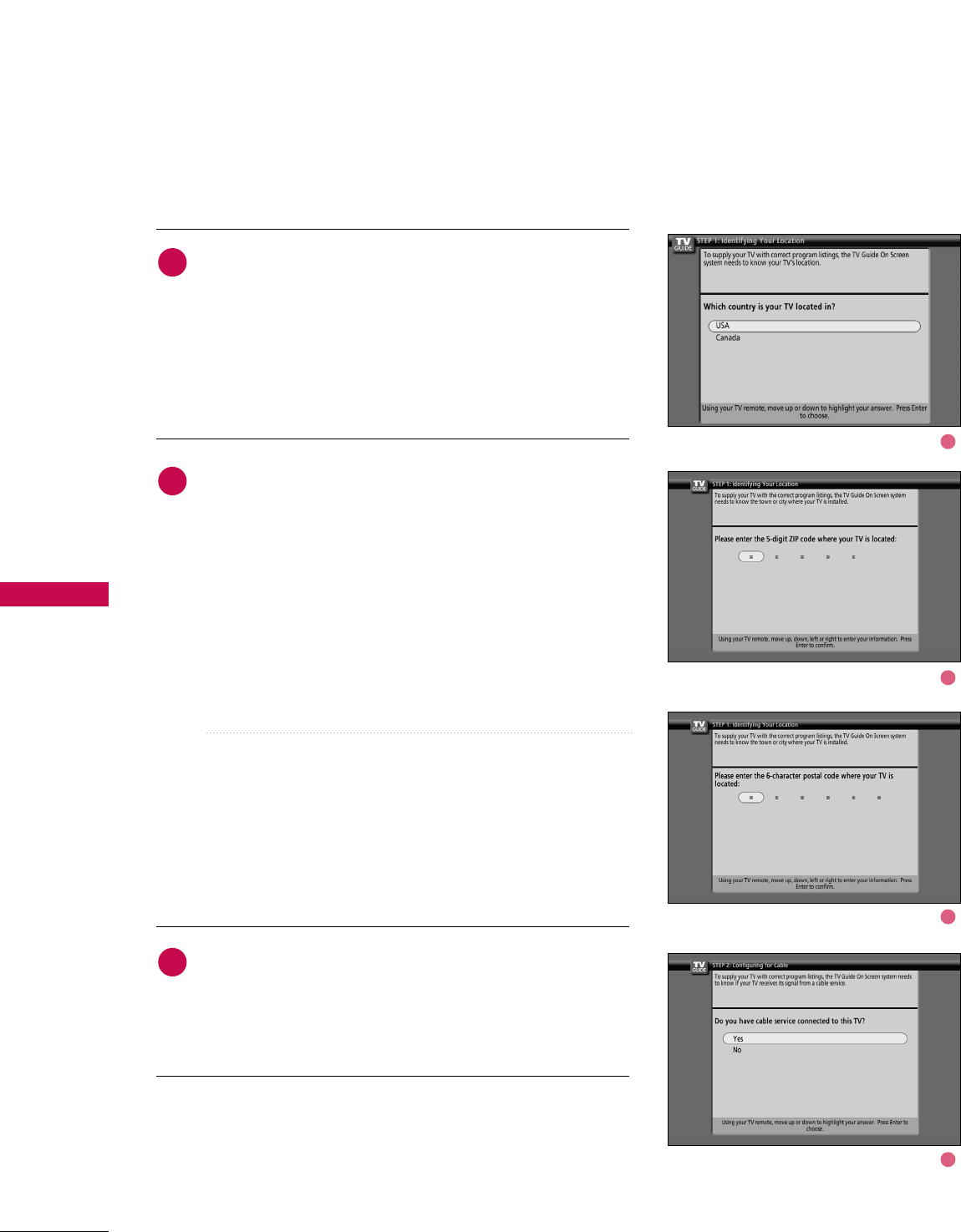
TV GUIDE ON SCREENTM SYSTEM
40
TV GUIDE ON SCREENTM SYSTEM
Screen 1: Country
■This screen asks you the location of your TV.
■Use the DDor EE button to highlight a country.
■Press the EENNTTEERRbutton to display Screen 2.
Screen 2: Enter ZIP or Postal Code
OOppttiioonn 11
■If you selected USA in Screen 1, you see the ZIP Code
screen.
■You input numbers by either pressing the number keys on
the remote or using the DDor EE button to display a num-
ber, and then the FFor GGbutton to move to another
field.
■Press the EENNTTEERRbutton to display Screen 3.
OOppttiioonn 22
■If you selected Canada in Screen 1, you see the Postal
Code screen.
■You input characters by using the DDor EE button, and
then the FFor GGbutton to move to another field.
■Press the EENNTTEERRbutton to display Screen 3.
Screen 3: Do you have Cable Service connected?
■If you select Yes, you see Screen 4.
■If you select No, you see Screen 4.
1
2
3
Using TV Guide
1
2
2
3
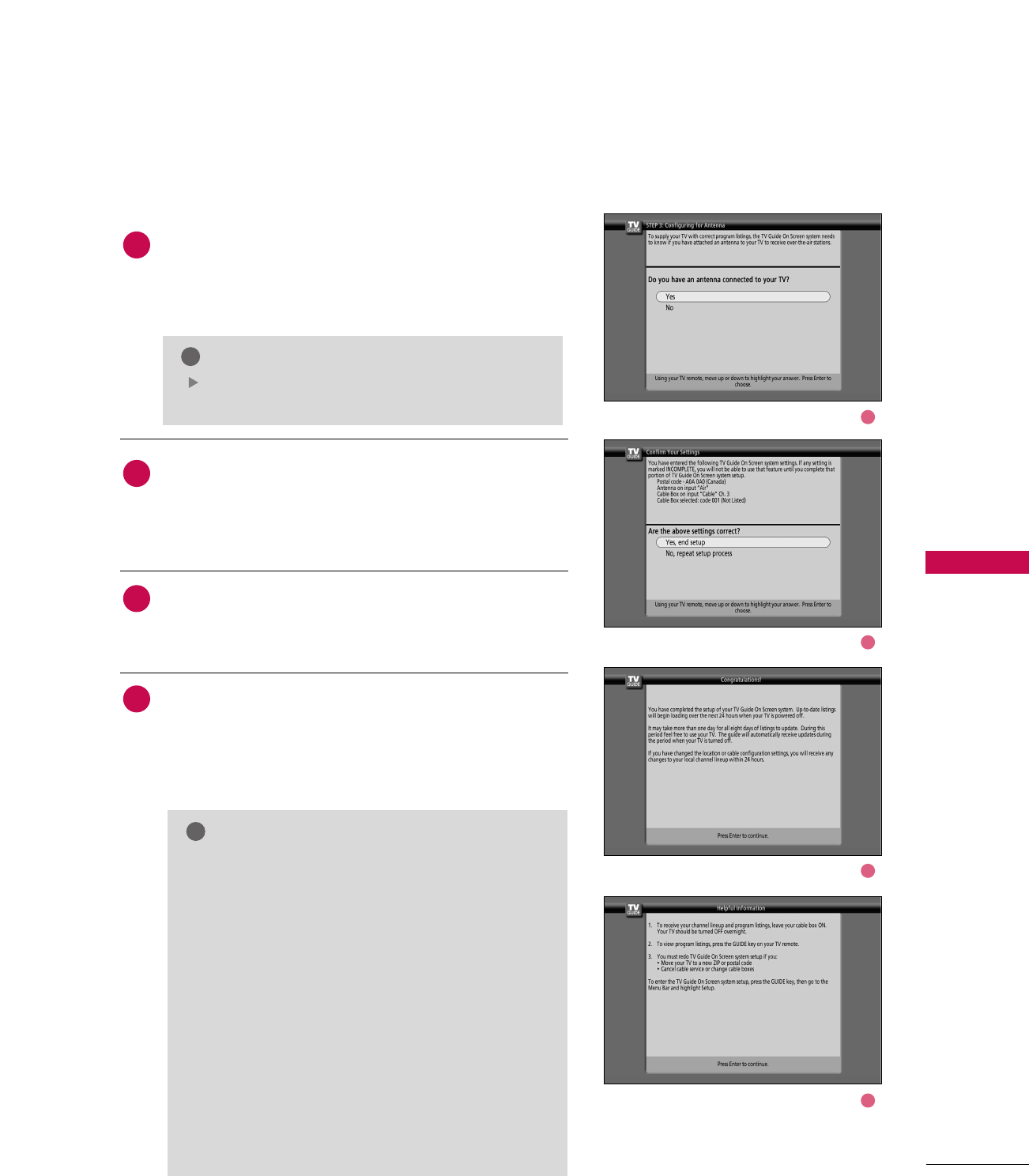
TV GUIDE ON SCREENTM SYSTEM
41
Screen 4: Do you have an antenna connected?
■If you select Yes, you see Screen 5.
■If you select No, you see Screen 5.
Screen 5: Are your basic settings correct?
■If you select Yes, you see Screen 6.
■If you select No, you see Screen 1.
Screen 6: Congratulations
■Press the EENNTTEERR button to display Screen 7.
Screen 7: Helpful Information
■This screen tells you valuable information on using your
Guide.
■Press the EENNTTEERR button to watch TV.
NOTE
!
If you selected No in Screen 3 then you must select Yes
in this screen to receive a channel lineup and listings.
NOTE
!
GGThe TV Guide On Screen system receives program
listings data through your cable or over-the-air
video signal. In order to receive regular program
listings, please remember to do the following:
1. Turn OFF your TV when it is not in use. (Do not
unplug the power cord.)
2. If you have more than one Cable system in your
area, you may be prompted to select which
Cable system’s program data to download. If so
prompted, please follow the on-screen instruc-
tions.
GGProgram listings are updated several times a day. It
may take up to 24 hours to begin to receive any
TV program listings. It may take up to one week to
receive all eight days of TV program listings.
4
5
6
7
4
5
6
7
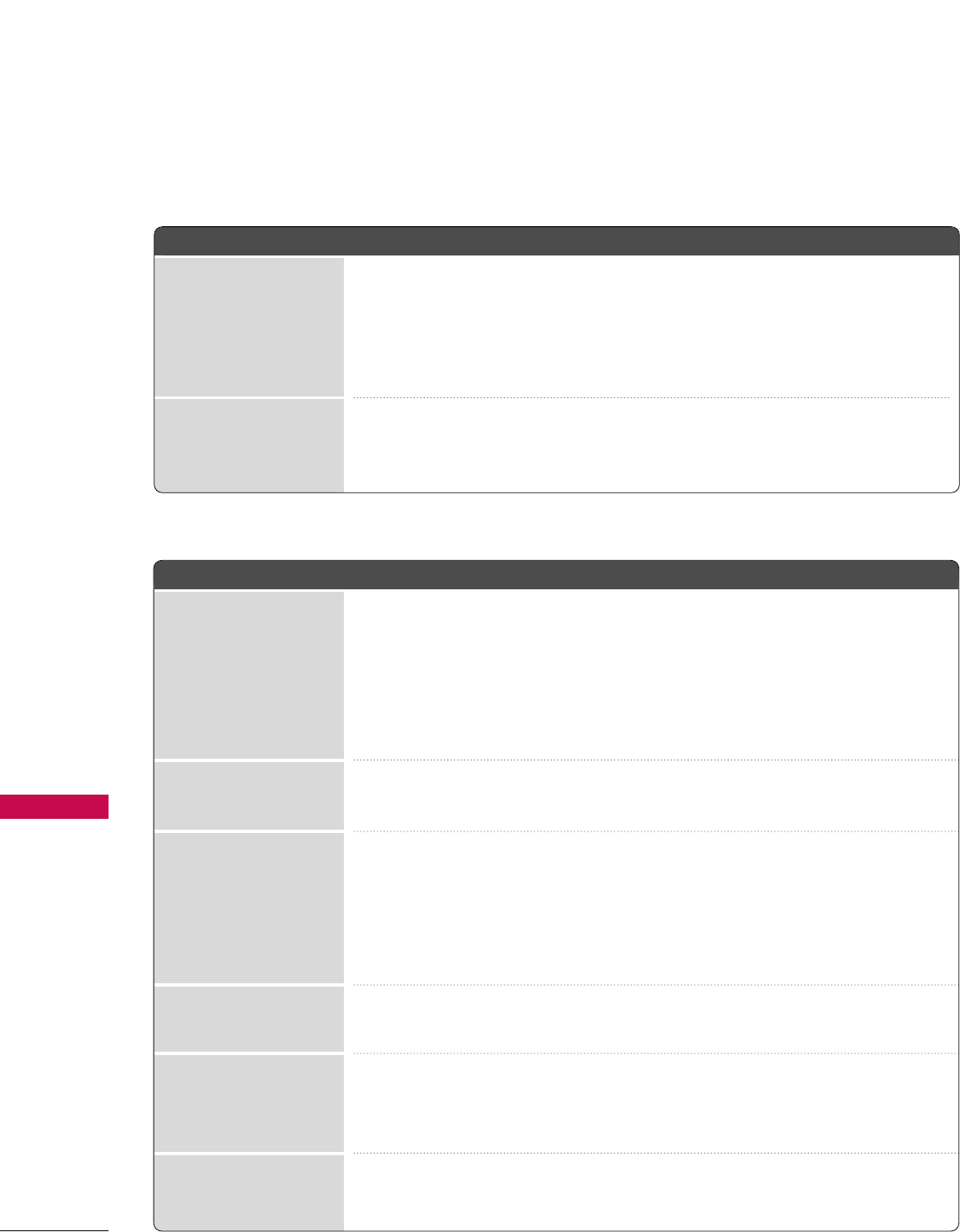
APPENDIX
120
APPENDIX
TROUBLESHOOTING CHECKLIST
TThhee ooppeerraattiioonn ddooeess nnoott wwoorrkk nnoorrmmaallllyy..
TThhee ooppeerraattiioonn ddooeess nnoott wwoorrkk nnoorrmmaallllyy..
No picture &No sound
No or poor color
or poor picture
Poor reception on
some channels
Lines or streaks
in pictures
Horizontal/vertical bars
or picture shaking
Picture appears slowly
after switching on
The remote control
doesn’t work
Power is suddenly
turned off
■Check to see if there is any object between the product and the remote control
causing obstruction. Ensure you are pointing the remote control directly at the TV.
■Ensure that the batteries are installed with correct polarity (+ to +, - to -).
■Ensure that the correct remote operating mode is set: TV, VCR etc.
■Install new batteries.
■Is the sleep timer set?
■Check the power control settings. Power interrupted.
■No broadcast on station tuned with Auto off activated.
■Check whether the product is turned on.
■Try another channel. The problem may be with the broadcast.
■Is the power cord inserted into wall power outlet?
■Check your antenna direction and/or location.
■Test the wall power outlet, plug another product’s power cord into the outlet
where the product’s power cord was plugged in.
■This is normal, the image is muted during the product startup process. Please
contact your service center, if the picture has not appeared after five minutes.
■Adjust Color in menu option.
■Keep a sufficient distance between the product and the VCR.
■Try another channel. The problem may be with the broadcast.
■Are the video cables installed properly?
■Activate any function to restore the brightness of the picture.
■Check for local interference such as an electrical appliance or power tool.
■Station or cable product experiencing problems, tune to another station.
■Station signal is weak, reorient antenna to receive weaker station.
■Check for sources of possible interference.
■Check antenna (Change the direction of the antenna).
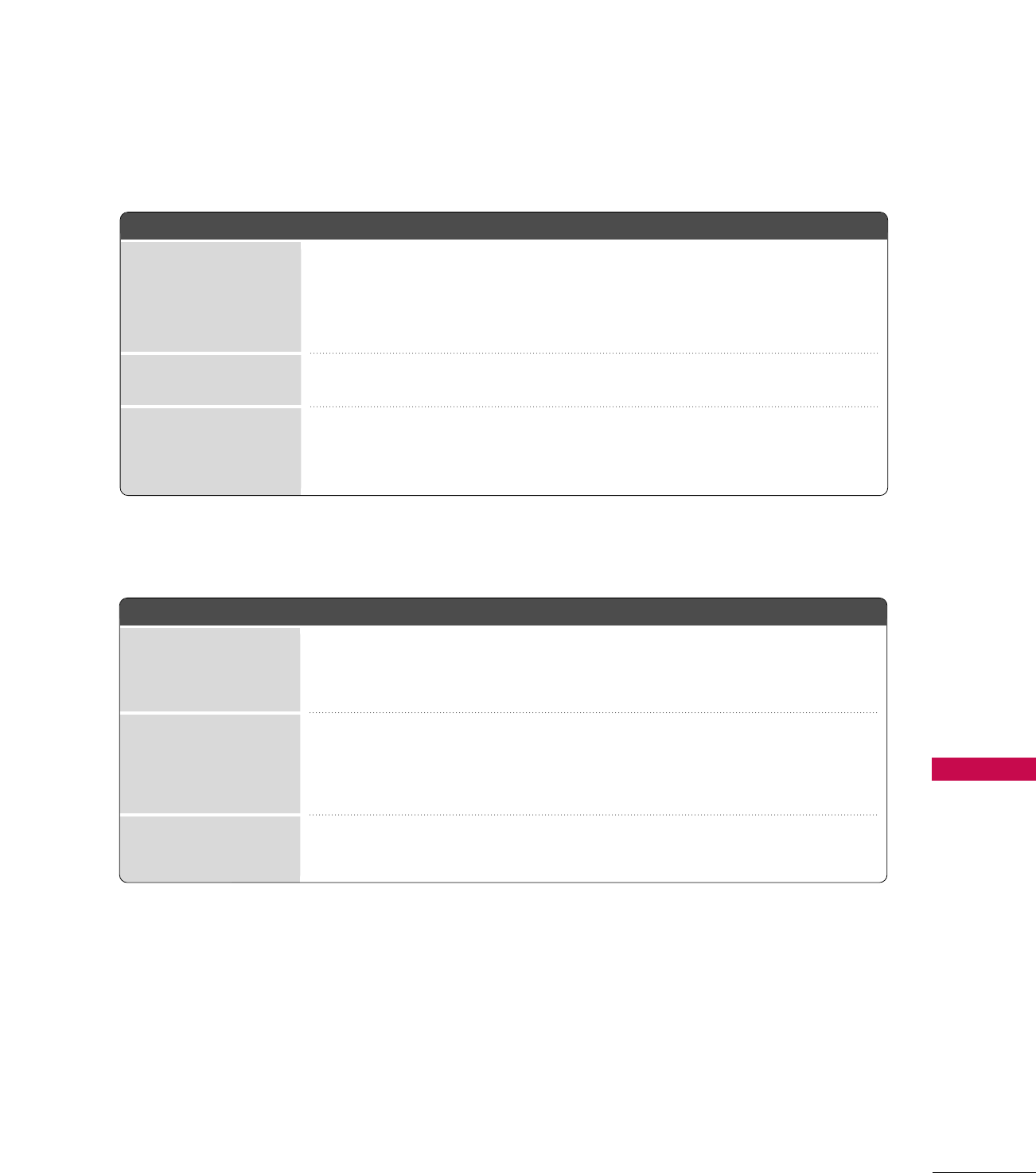
APPENDIX
121
■Press the VOL or VOLUME button.
■Sound muted? Press MUTE button.
■Try another channel. The problem may be with the broadcast.
■Are the audio cables installed properly?
■Adjust Balance in menu option.
■A change in ambient humidity or temperature may result in an unusual noise
when the product is turned on or off and does not indicate a fault with the
product.
Picture OK & No sound
Unusual sound from
inside
the product
No output from one
of the speakers
TThheerree iiss aa pprroobblleemm iinn PPCC mmooddee.. ((OOnnllyy PPCC mmooddee aapppplliieedd))
■Adjust resolution, horizontal frequency, or vertical frequency.
■Check the input source.
■Work the Auto configure or adjust clock, phase, or H/V position. (Option)
■Check the signal cable.
■Reinstall the PC video card.
The signal is out of range
Screen color is unstable
or single color
Vertical bar or stripe on
background &
Horizontal Noise &
Incorrect position
TThhee aauuddiioo ffuunnccttiioonn ddooeess nnoott wwoorrkk..
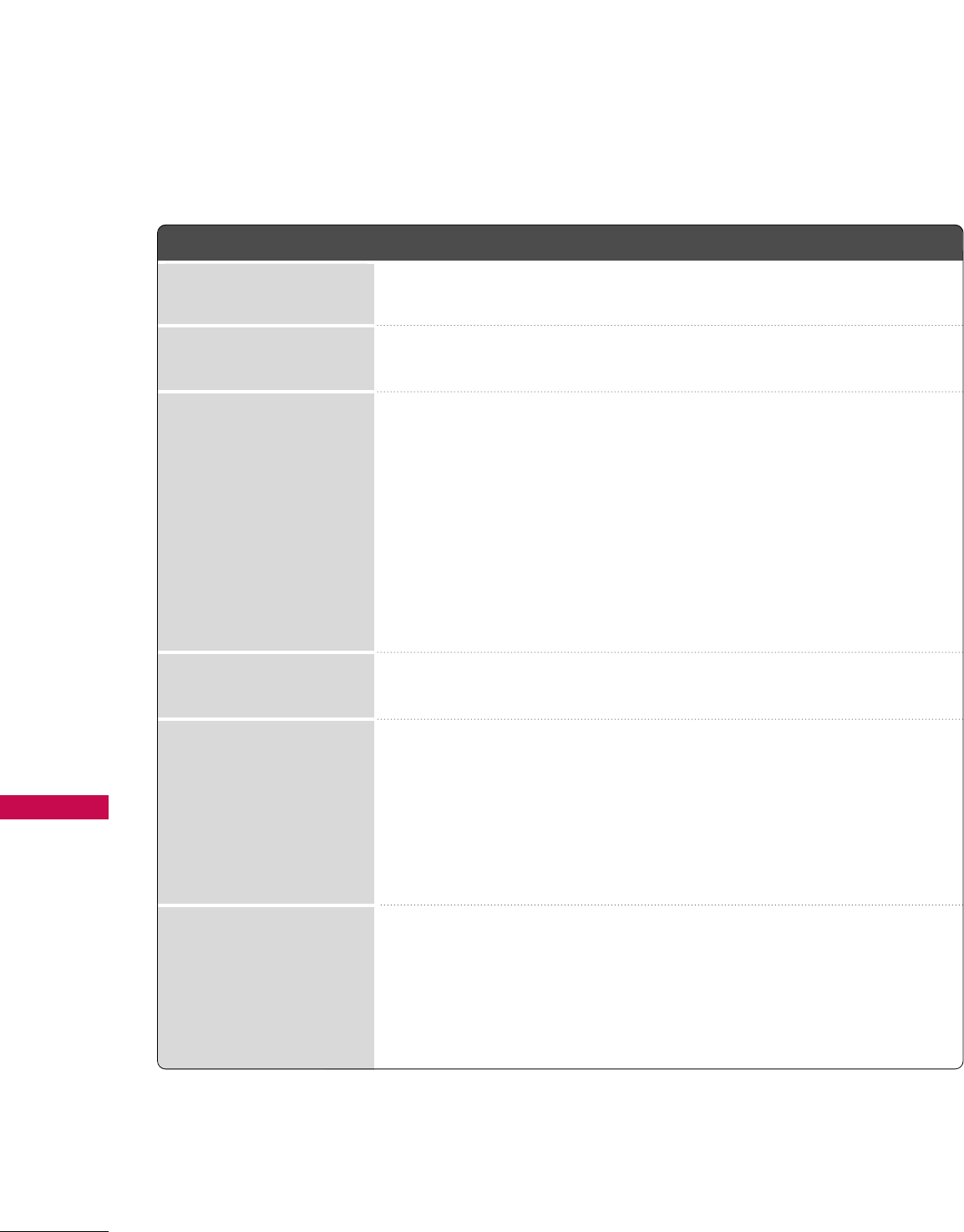
APPENDIX
122
APPENDIX
■You should begin to receive listings again within 24 hours.
■You can correct them using Change Channel Display under the Setup menu.
■Listings usually appear within 24 hours after a successful Setup.
■It may take up to a week to fill the Listings grid with the full 8 days of listings.
■If you see a Listings grid with the message "No Listings" displayed you should
start to receive updated program listings within 24 hours.
■If the message "No data for this screen" is displayed:
- Check the connections between the TV, cable, antenna.
- Verify Setup information under Change System Settings.
- If this message is still displayed after multiple days, please contact the
LG®Brand Customer Support.
■Check the Schedule menu and verify that the show is listed as a reminder.
■Check the Schedule menu and verify that the show is listed as a Reminder.
■Highlight the show under Listings and do the following:
- Press the Menu key on the remote.
- Use the down arrow to highlight Edit Reminder, and press EENNTTEERR.
- Verify the Auto-Tune option reads Yes.
■The TV must be On at the scheduled time for Auto-Tune.
■Check the Schedule menu and verify that the show is listed as a Reminder.
■Highlight the show under Listings and do the following:
- Press the Menu key on the remote.
- Use the down arrow to highlight Edit Reminder, and press EENNTTEERR.
- Verify the Power On TV option reads Yes.
My Guide listings disap-
peared after a power failure
I have not received any
Guide listings.
I set a show to Auto-Tune
and it did not.
I set a show with the Power
On TV option and it did not
A show I set to Remind
did not.
Some channel numbers
in the Guide are incorrect.
TThheerree iiss aa pprroobblleemm oonn tthhee TTVV GGuuiiddee OOnn SSccrreeeennTTMMffuunnccttiioonn..
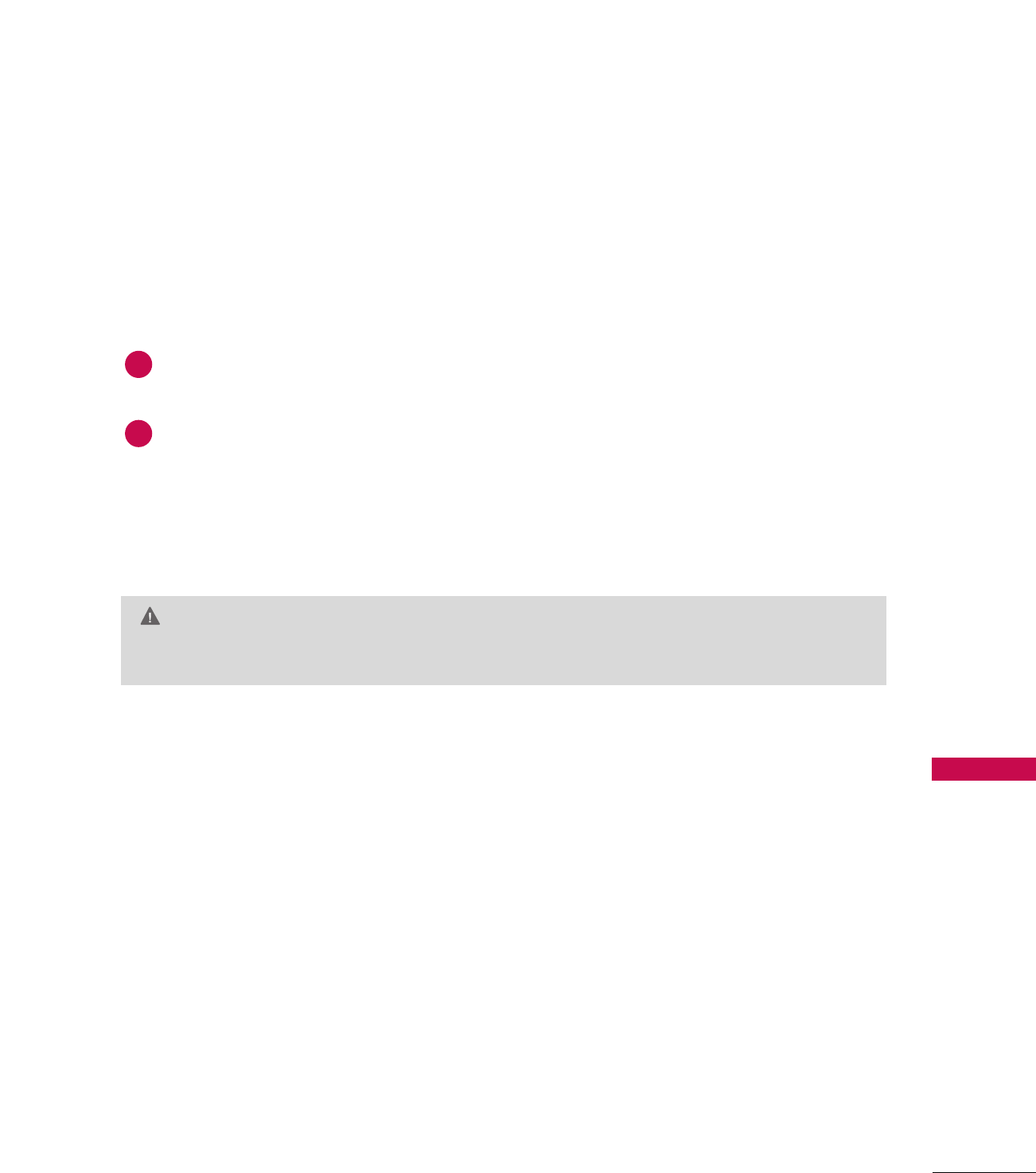
APPENDIX
123
MAINTENANCE
Early malfunctions can be prevented. Careful and regular cleaning can extend the amount of time you can
enjoy your new TV.
Caution: Be sure to turn the power off and unplug the power cord before you begin any cleaning.
Cleaning the Screen
Here’s a great way to keep the dust off your screen for a while. Wet a soft cloth in a mixture of lukewarm
water and a little fabric softener or dish washing detergent. Wring the cloth until it’s almost dry, and then
use it to wipe the screen.
Make sure the excess water is off the screen, and then let it air-dry before you turn on your TV.
Cleaning the Cabinet
■To remove dirt or dust, wipe the cabinet with a soft, dry, lint-free cloth.
■Please be sure not to use a wet cloth.
Extended Absence
GG If you expect to leave your TV dormant for a long time (such as a vacation), it’s a good idea to unplug
the power cord to protect against possible damage from lightning or power surges.
CAUTION
2
1
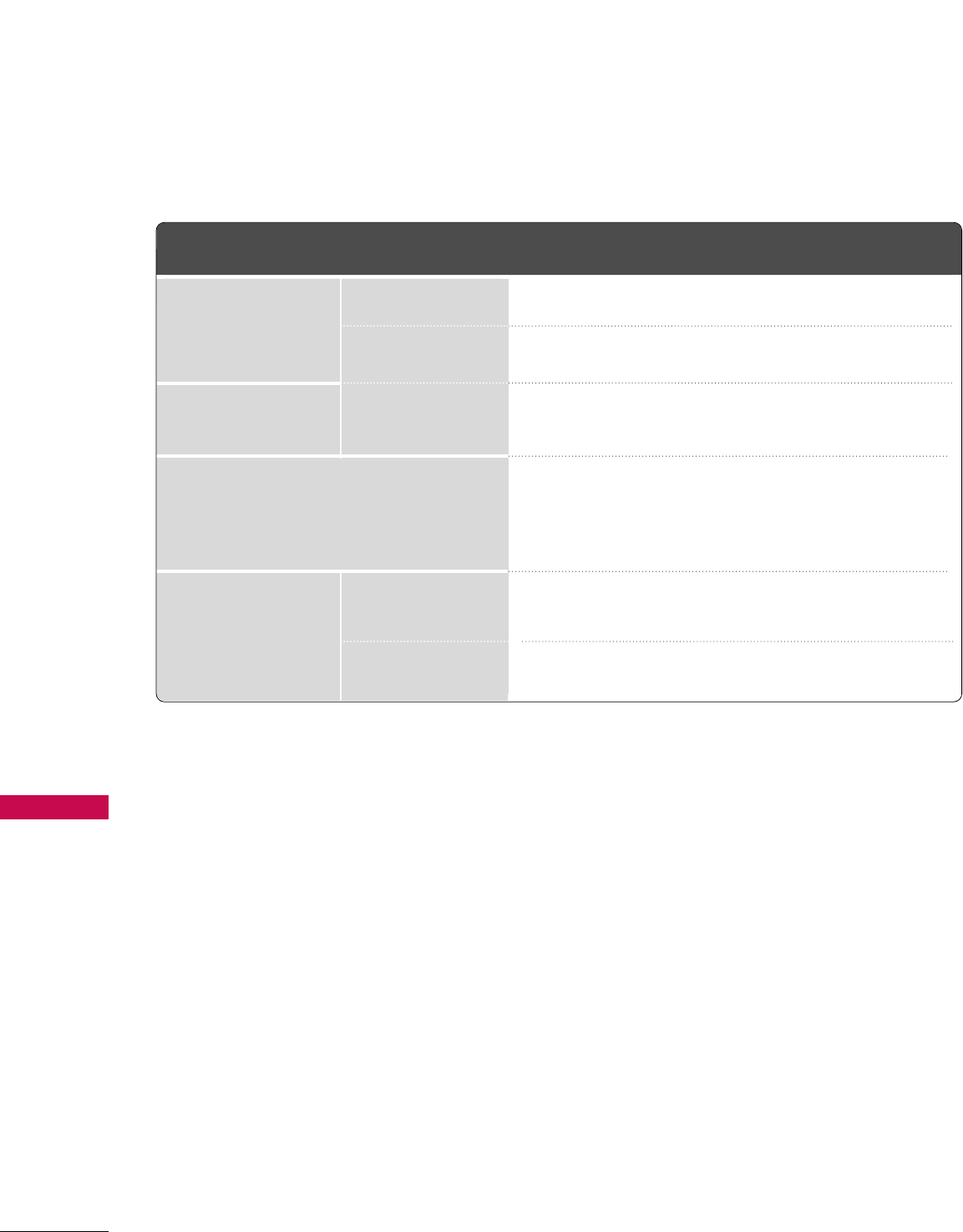
APPENDIX
124
PRODUCT SPECIFICATIONS
APPENDIX
■The specifications shown above may be changed without prior notice for quality improvement.
47LB1DA
(47LB1DA-UB)
MODELS
50.4 x 32.6 x 12.4 inches
1280.0 x 828.0 x 315.0 mm
50.4 x 28.3 x 5.3 inches
1280.0 x 718.0 x 135.0 mm
124.6 pounds / 56.5 kg
101.2 pounds / 45.9 kg
AC100-240V ~ 50/60Hz
NTSC-M, ATSC, 64 & 256 QAM
VHF 2-13, UHF 14-69, CATV 1-135, DTV 2-69, CADTV 1-135
75 ohm
32 ~ 104°F (0 ~40°C)
Less than 80%
-4 ~ 140°F (-20 ~60°C)
Less than 85%
Dimensions
(Width x Height x Depth)
Weight
Power requirement
Television System
Program Coverage
External Antenna Impedance
Environment condition
including stand
excluding stand
including stand
excluding stand
Operating Temperature
Operating Humidity
Storage Temperature
Storage Humidity