LG Electronics USA 47VL10 LCD MONITOR User Manual EMISSION TEST REPORT
LG Electronics USA LCD MONITOR EMISSION TEST REPORT
Users Manual
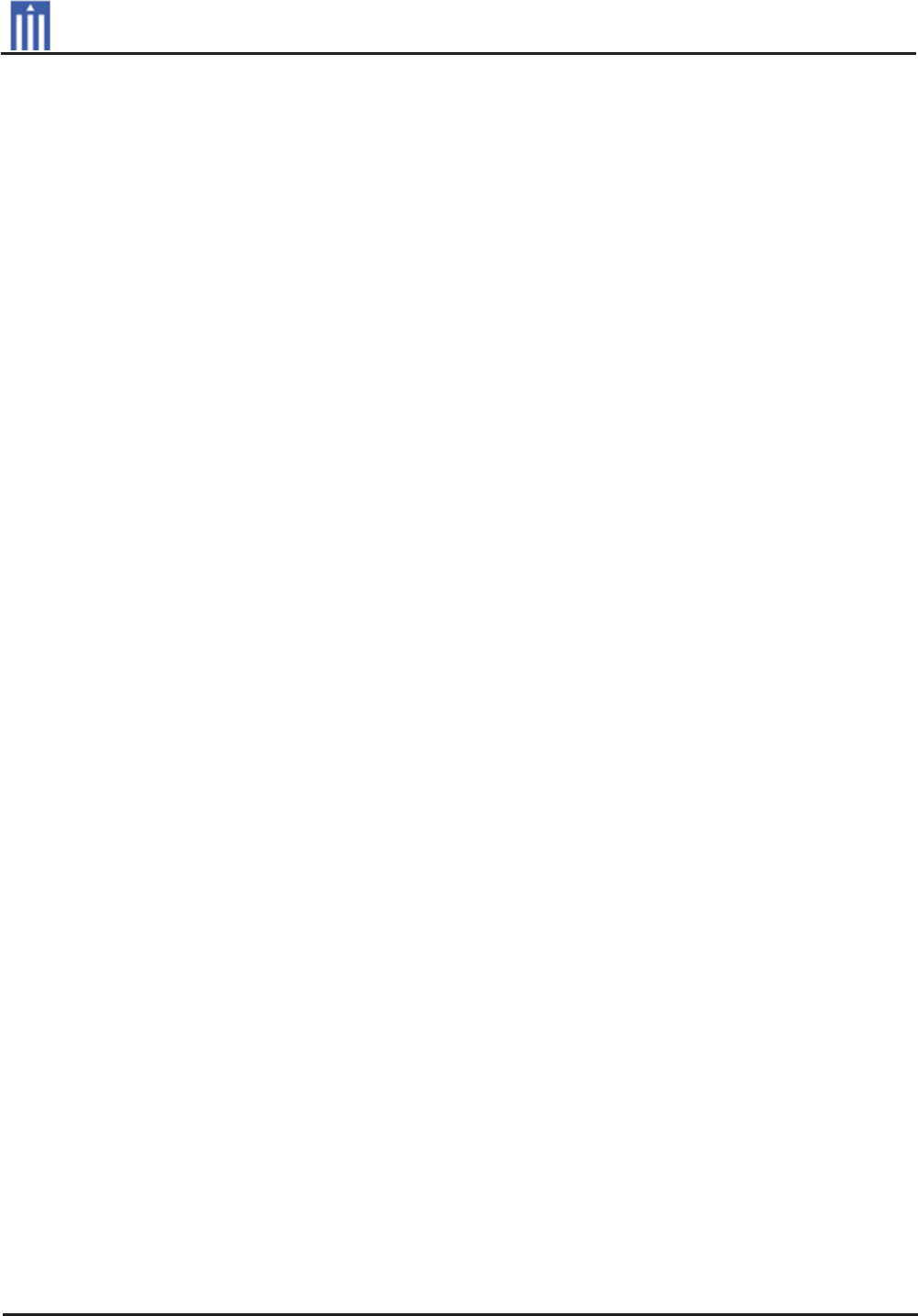
G
Order Number
: GETEC-C1-11-053
FCC Part 15 subpart B
Test Report Number
: GETEC-E3-11-014
Page 1 / 1
EUT Type: LCD Monitor
FCC ID.: BEJ47VL10
APPENDIX G
: USER’S MANUAL
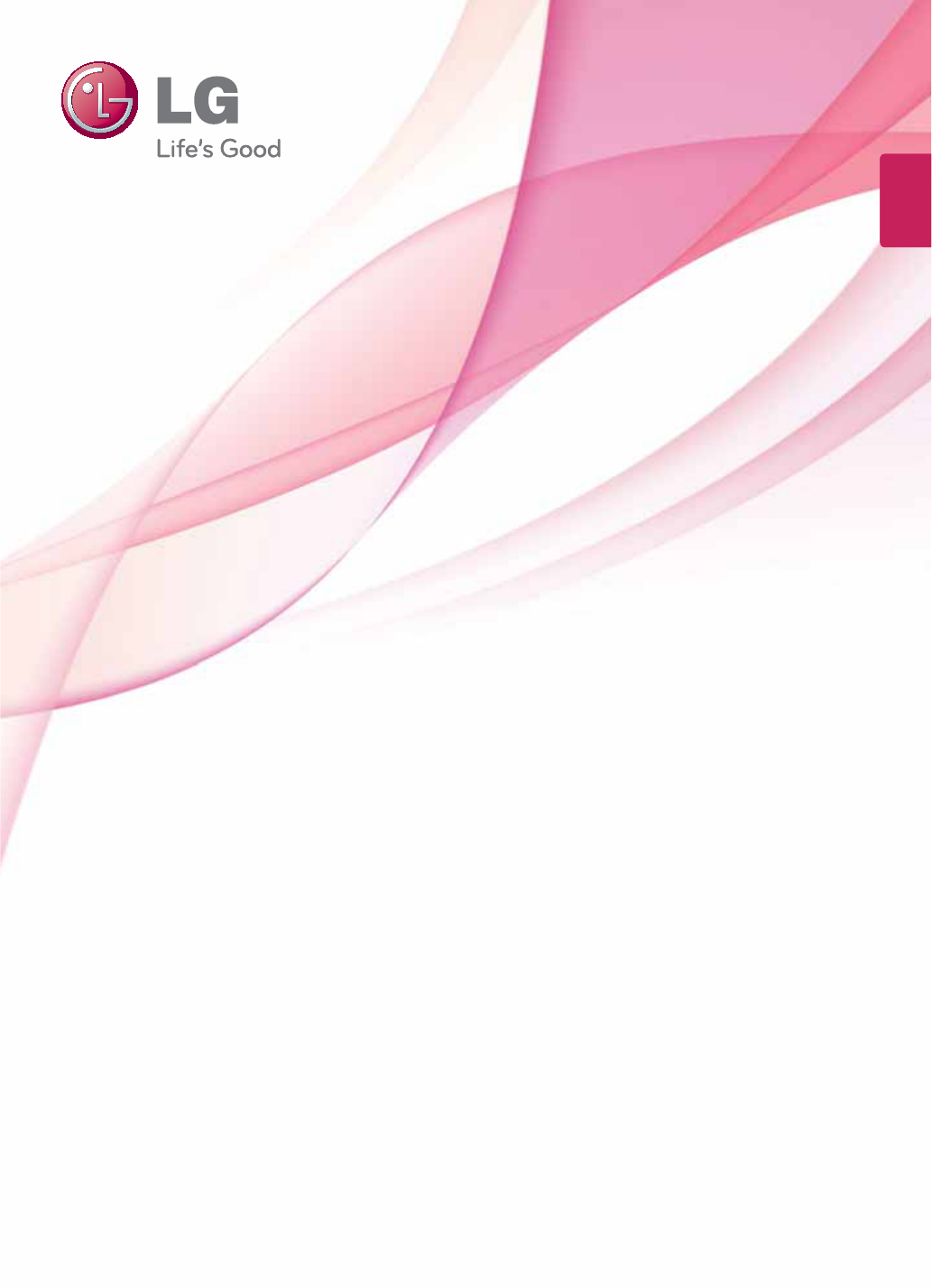
www.lg.com
OWNER’S MANUAL
MONITOR SIGNAGE
47VL10
Please read this manual carefully before operating the
your set and retain it for future reference.
MONITOR SIGNAGE MODELS
ENG
ENGLISH
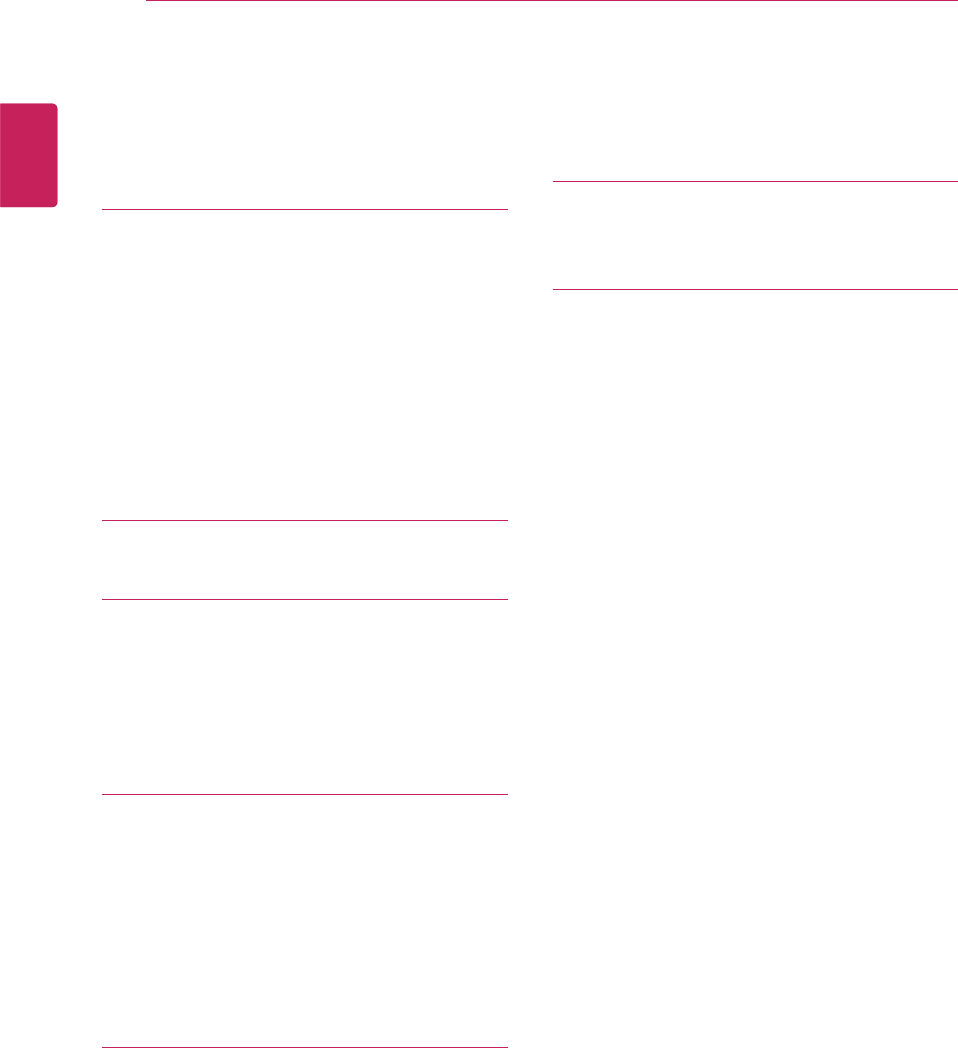
2
ENG
ENGLISH
TABLE OF CONTENTS
CONTENTS
3 ASSEMBLING AND PREPAR-
ING
3 Unpacking
4 Separate purchase
5 Parts and buttons
6 Connecting the stand
6 Connecting the Speakers
8 Connecting stand hole cover
8 To install Portrait
9 Installing on a wall
10 REMOTE CONTROL
11 USING THE MONITOR SET
11 Connecting to a PC
11 - HDMI connection
12 - DVI/HDMI connection
12 - RGB connection
13 CUSTOMIZING SETTINGS
13 Accessing main menus
14 - PICTURE settings
17 - AUDIO settings
18 - TIME settings
19 - OPTION settings
21 - INFORMATION settings
22 MAKING CONNECTIONS
23 Connecting to a HD receiver, DVD or
VCR player
23 - HDMI connection
23 - DVI - HDMI connection
24 - AV connection
24 Connecting to the LAN
24 - LAN connection
25 TROUBLESHOOTING
25 General
28 SPECIFICATIONS
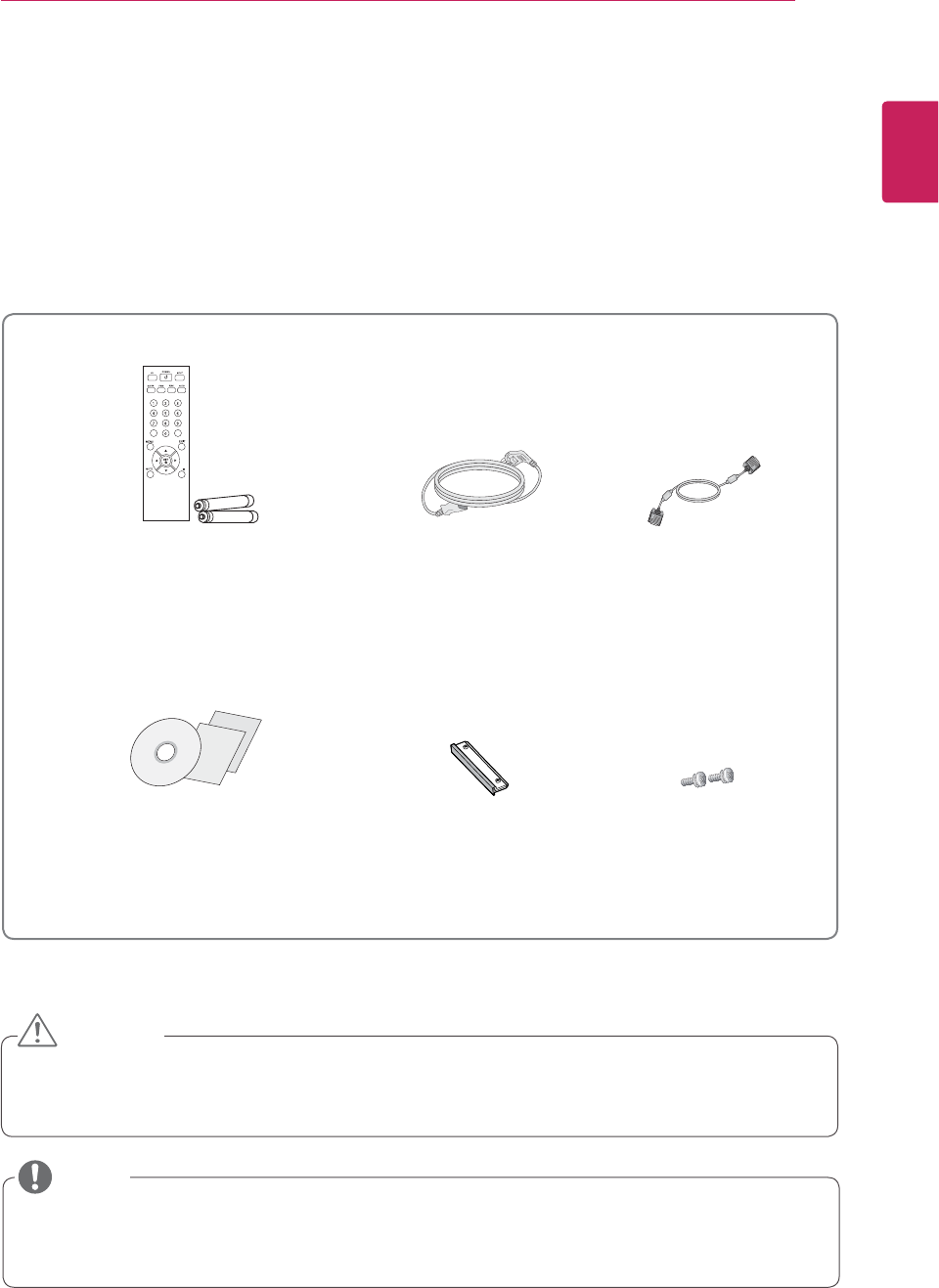
3
ENG
ENGLISH
ASSEMBLING AND PREPARING
ASSEMBLING AND PREPARING
Unpacking
Check your product box for the following items. If there are any missing accessories, contact the local
dealer where you purchased your product. The illustrations in this manual may differ from the actual product
and accessories.
y Do not use any pirated items to ensure the safety and product life span.
y Any damages or injuries by using pirated items are not covered by the warranty.
y The accessories supplied with your product may vary depending on the model.
y Product specifications or contents in this manual may be changed without prior notice due to upgrade
of product functions.
Remote control and Batteries Power Cord
CD (Owner's Manual) /
Card
D-Sub Signal Cable
CAUTION
NOTE
ScrewsStand hole cover
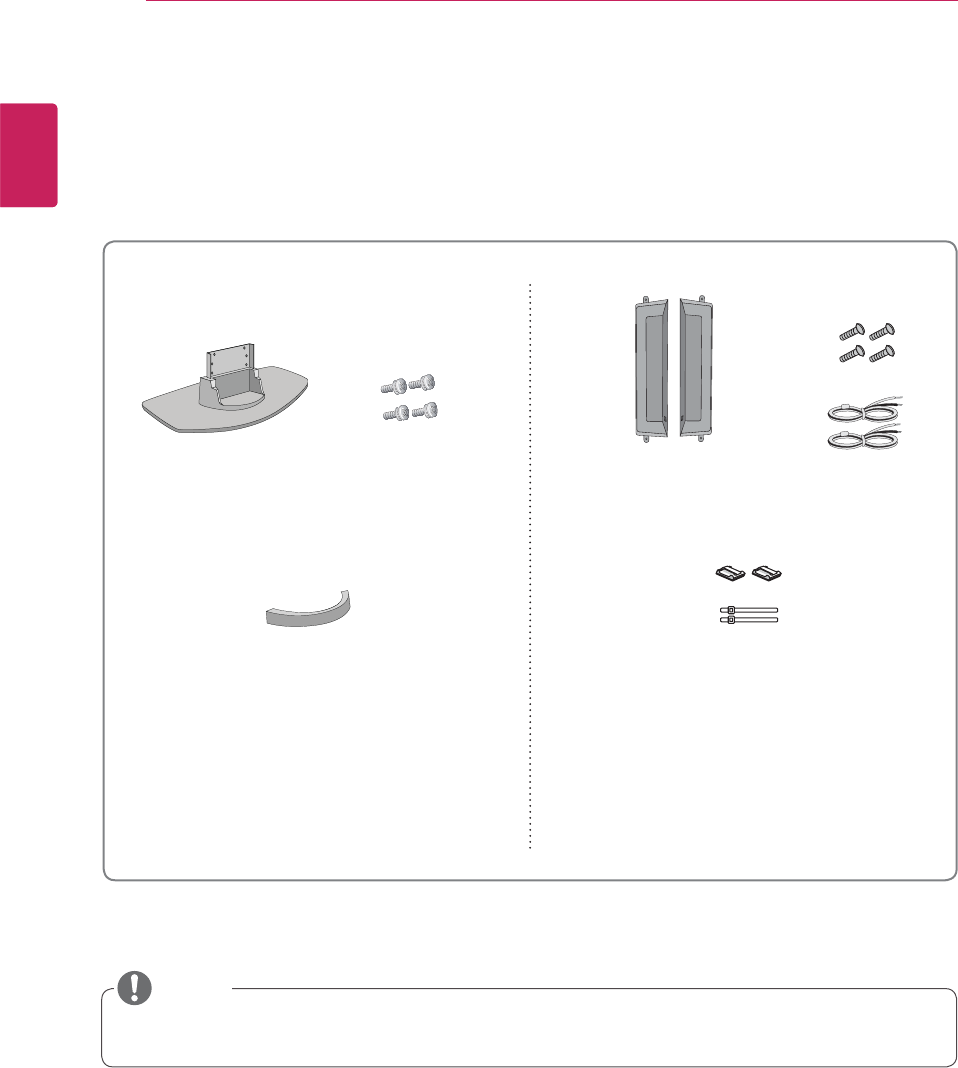
4
ENG
ENGLISH
ASSEMBLING AND PREPARING
Separate purchase
Without prior notice, optional accessories are subject to change to improve the performance of the product,
and new accessories may be added. The illustrations in this manual may differ from the actual product and
accessories.
y Cable holder/Cable tie may not be available in some areas or for some models.
Stand kit Speaker kit
Stand Screws
cable management Cable holder/
Cable Tie
Screws/Cable
Speaker
NOTE
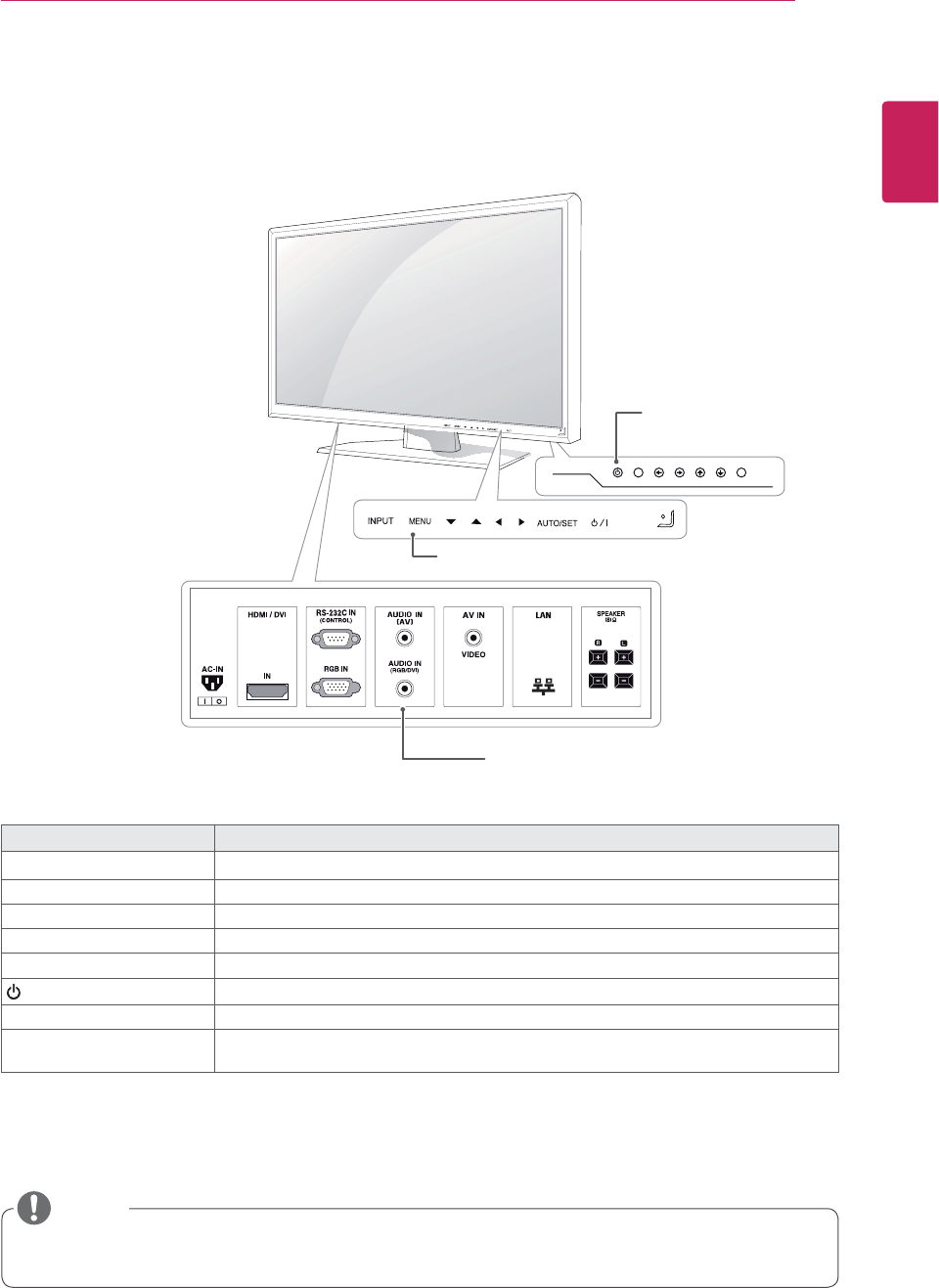
5
ENG
ENGLISH
ASSEMBLING AND PREPARING
y You can set the Power indicator to on or off by selecting OPTION in the main menus.
Parts and buttons
Screen Marks Description
INPUT Changes the input source.
MENU Accesses the main menus, or saves your input and exits the menus.
Adjust the up and down.
Adjusts the volume level.
AUTO/SET Auto in progress for optimal display change change resolution.
/ ITurns the power on or off.
IR Receiver This is where the unit receives signals from the remote control.
Power Indicator This Indicator lights up blue when the display operates normally(on mode). If the display
is in sleep (Energy Saving) mode, this indicator color changes to amber.
All of the buttons are touch sensitive and can be operated through simple touch with your finger.
Connection panel ( See p.23 to p.24 )
Screen Buttons
NOTE
Screen Marks
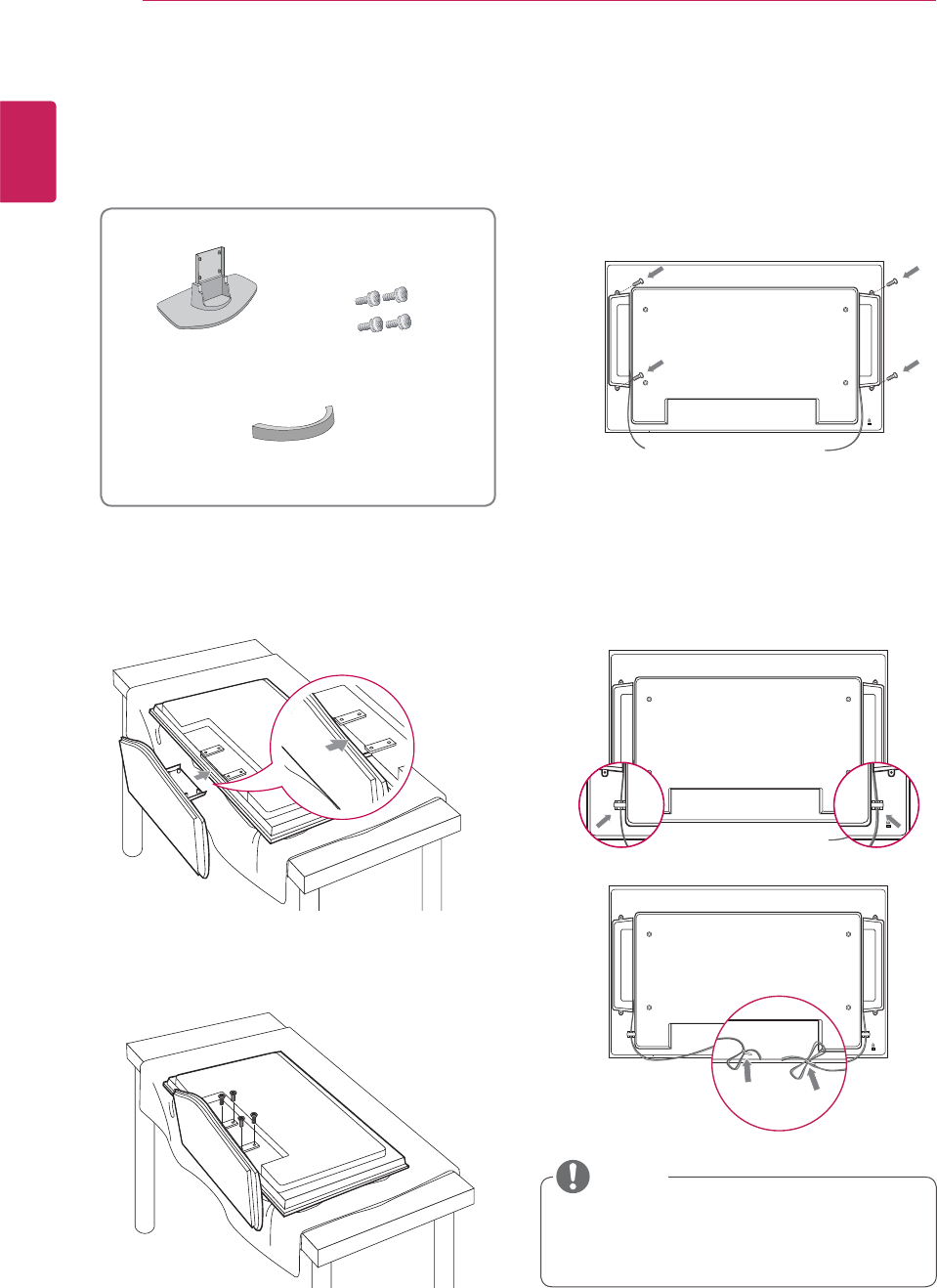
6
ENG
ENGLISH
ASSEMBLING AND PREPARING
y You can set the Power indicator to on or off
by selecting OPTION in the main menus.
Connecting the stand
- Only on some models.
1 Take the parts for the stand out of the box and
assemble them as shown in the picture.
Connecting the Speakers
- Only on some models.
1 Mount the product onto the speaker by using
a screw as shown in the following connect the
speaker cable.
2 Place a soft cloth on the table and put the
product with the screen facing downward.
Connect the stand as shown in the following
picture.
2 After installing your speakers, use holders and
cable ties to organize the speaker cables. (This
feature is not available in all model.)
3 Use the screws to secure the stand on the rear
side of the product as shown in the diagram.
Stand Screws
cable management
NOTE
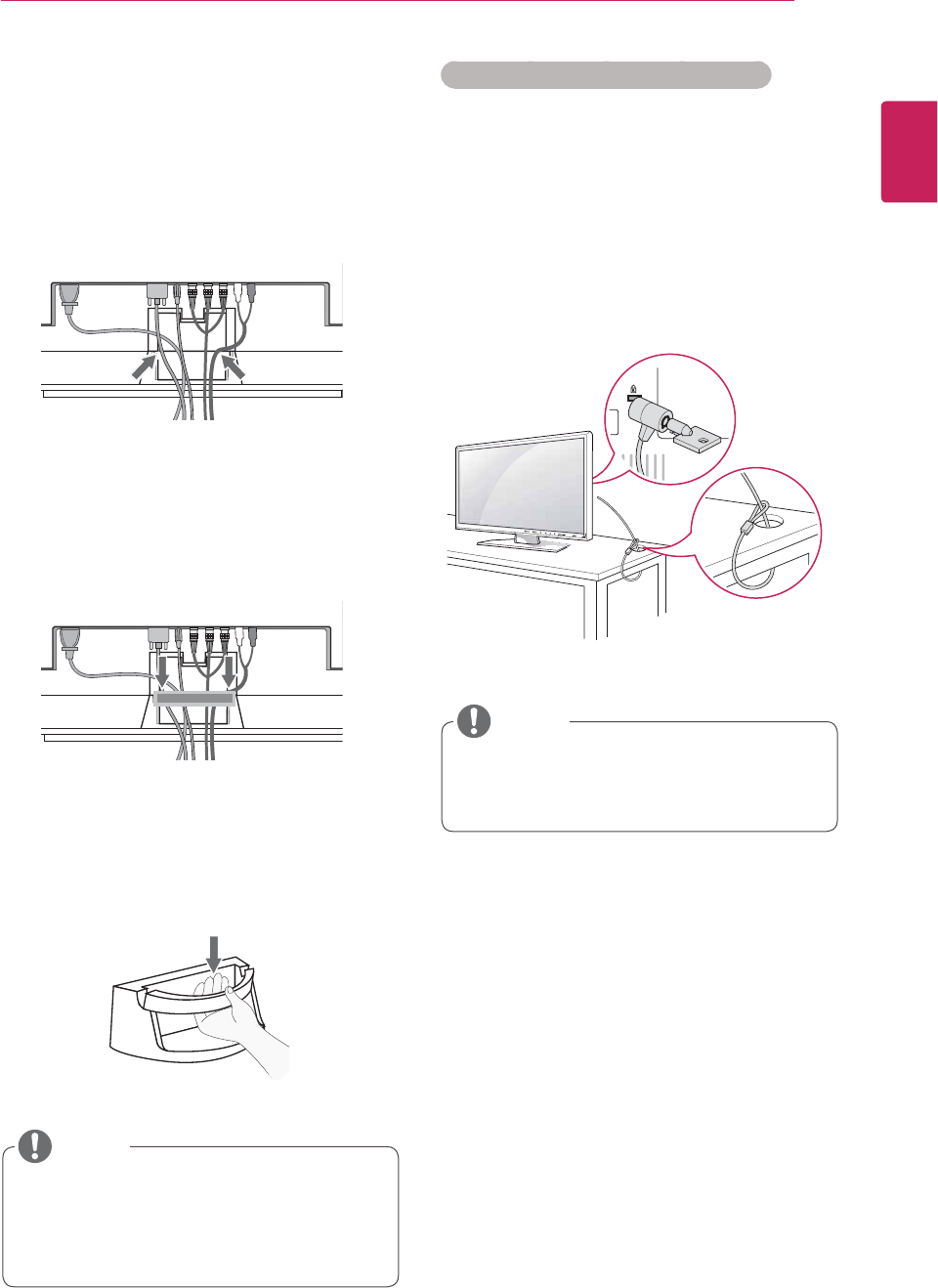
7
ENG
ENGLISH
ASSEMBLING AND PREPARING
y Do not use the cable management as a
handle for the Monitor.
y The illustrations in this manual may differ
from actual cable interfaces.
Cable Management
- Only on some models.
1 Arrange the cables in the center as shown in
the following picture.
2 Fit the cable guide to the back to help manage
the cables.
3 Hold the Cable management with both hands
and pull it downward.
Using the Kensington security system
The Kensington security system connector is
located at the back of the Monitor set. For more
information of installation and using, refer to the
manual supplied with the Kensington security
system or visit
http://www.kensington.com
.
Connect the Kensington security system cable
between the Monitor set and a table.
y The Kensington security system is optional.
You can obtain additional accessories from
most electronics stores.
NOTE
NOTE
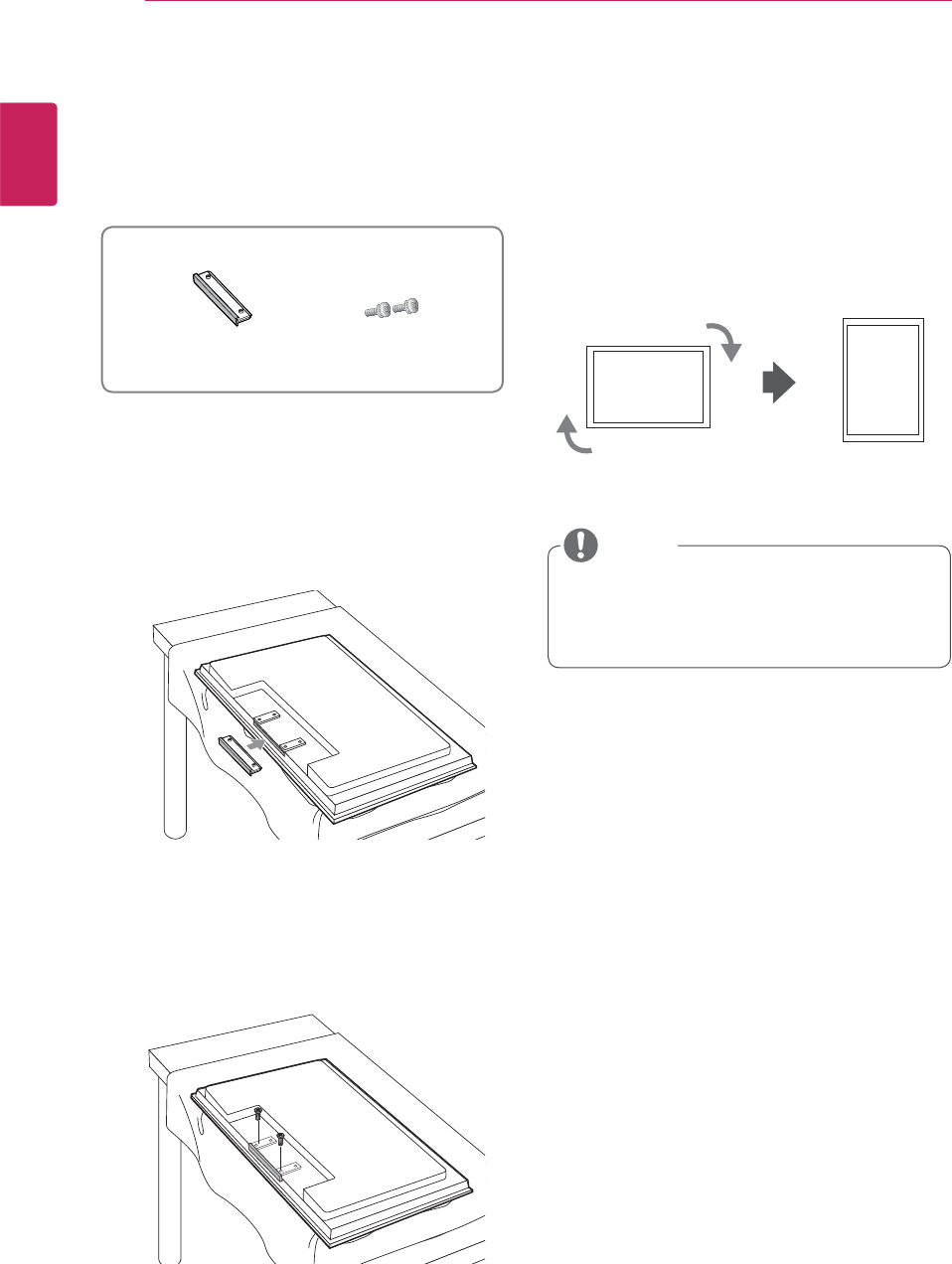
8
ENG
ENGLISH
ASSEMBLING AND PREPARING
To install Portrait
- Only on some models.
When installing Portrait, rotate it clockwise based
on its front.
y When using the wall mounting bracket or
the portrait scene mode, the opening can be
covered by the stand hole cover.
Connecting stand hole cover
1 Take the parts for the stand out of the box and
assemble them as shown in the picture.
2 Place a soft cloth on the table and put the
product with the screen facing downward.
Connect the stand hole cover as shown in the
following picture.
3 Use the screws to secure the stand hole cover
on the rear side of the product as shown in the
diagram.
ScrewsStand hole cover
NOTE
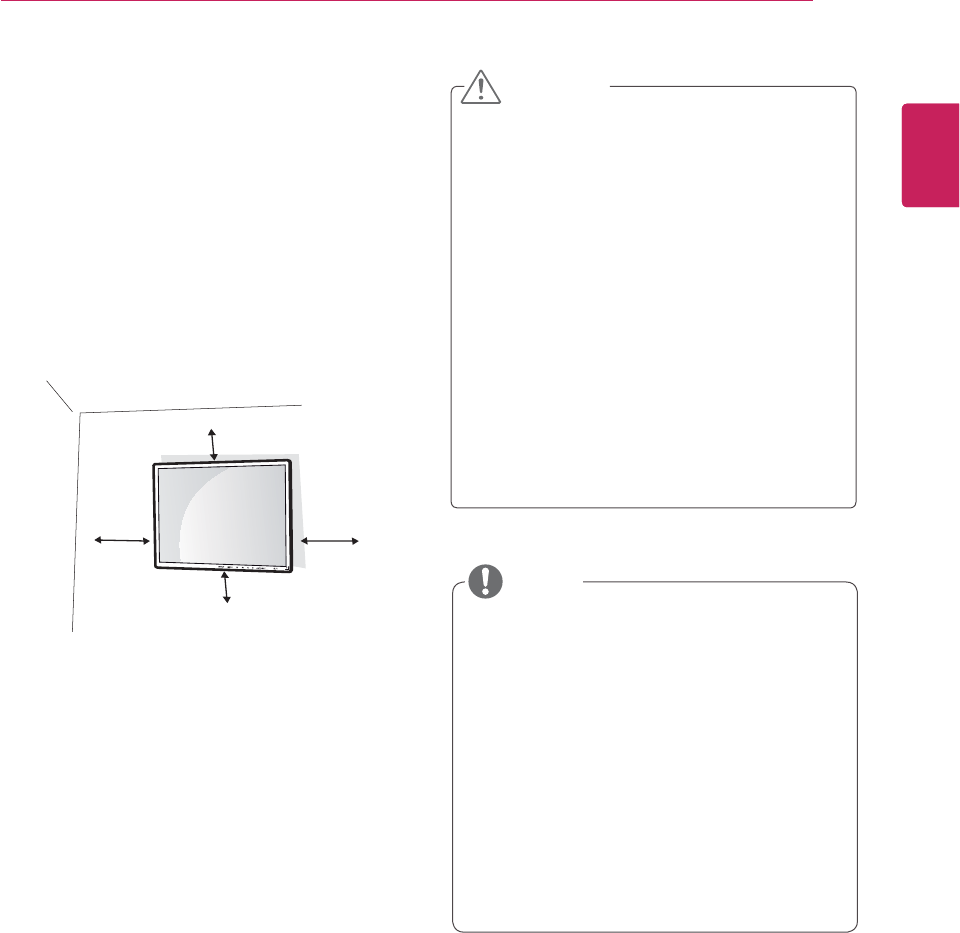
9
ENG
ENGLISH
ASSEMBLING AND PREPARING
y Disconnect the power cord first, and then
move or install the Monitor set. Otherwise
electric shock may occur.
y If you install the Monitor set on a ceiling or
slanted wall, it may fall and result in severe
injury. Use an authorized LG wall mount
and contact the local dealer or qualified
personnel.
y Do not over tighten the screws as this may
cause damage to the Monitor set and void
your warranty.
y Use the screws and wall mounts that
meet the VESA standard. Any damages
or injuries by misuse or using an improper
accessory are not covered by the warranty.
y Use the screws that are listed on the VESA
standard screw specifications.
y The wall mount kit includes an installation
manual and necessary parts.
y The wall mount bracket is optional. You can
obtain additional accessories from your local
dealer.
y The length of screws may differ depending
on the wall mount. Be sure to use the proper
length.
y For more information, refer to the
instructions supplied with the wall mount.
CAUTION
If you want to mount the monitor on the wall (op-
tional), attach the wall mounting bracket to the rear
of the monitor.
Make sure that the wall mounting bracket is se-
curely fixed to the monitor and to the wall.
Use the wall mount plate and screws that comply
with the VESA standard as specified below.
y 784.8 mm (30.9 inch) or less
* Thickness of the wall mount plate: 2.6 mm
* Fastening screw: Diameter 4.0 mm x Pitch 0.7
mm x
Length 10 mm
y 787.4 mm (31.0 inch) or greater
* Use the wall mount plate and screws con-
forming to the VESA standard.
Installing on a wall
Install the monitor at least 10 cm away from the
wall and leave about 10 cm of space at each side
of the monitor to ensure sufficient ventilation. De-
tailed installation instructions can be obtained from
your local retail store. Please refer to the manual
to install and set up a tilting wall mounting bracket.
10 cm
10 cm
10 cm
10 cm
NOTE
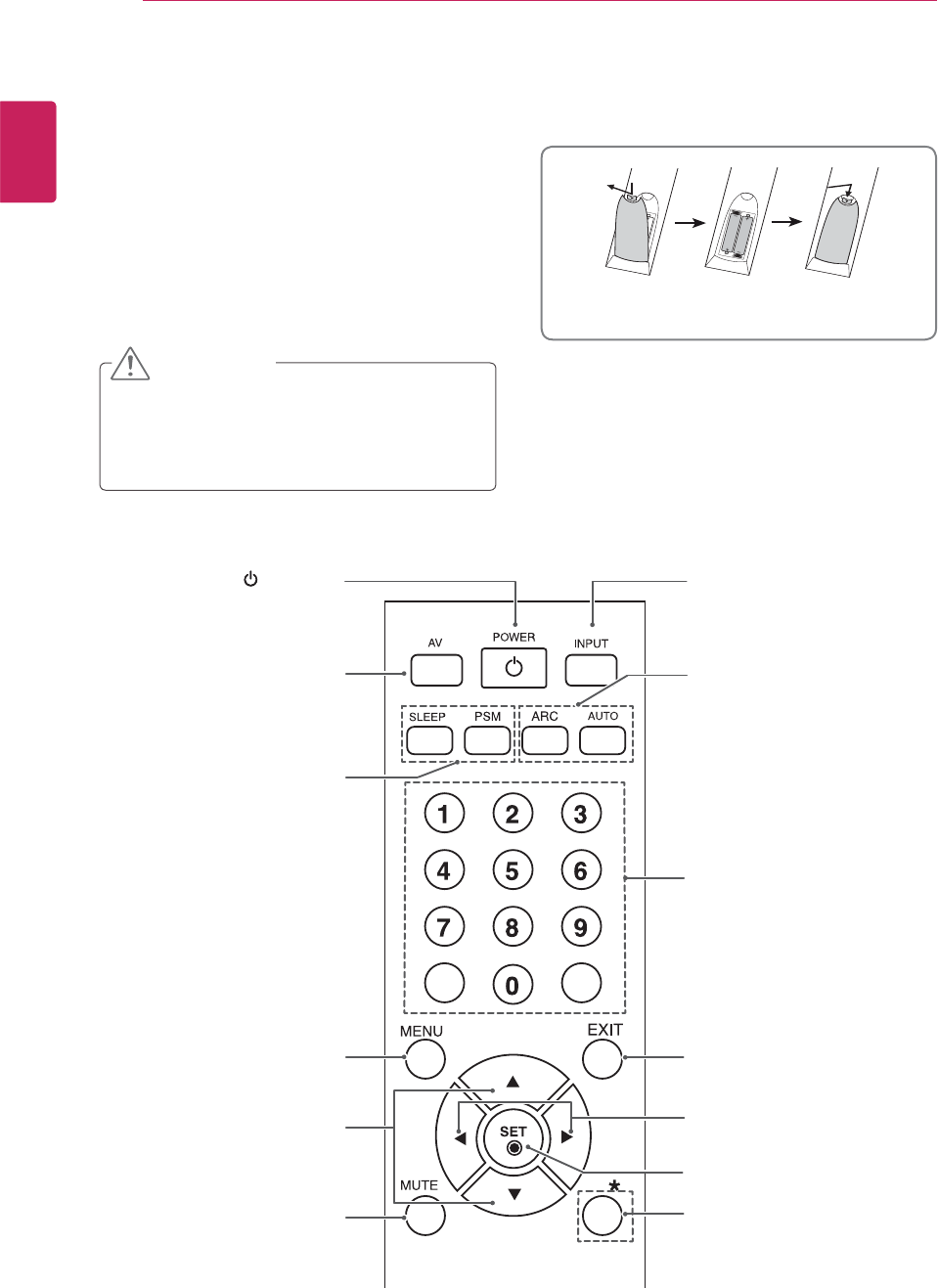
10
ENG
ENGLISH
REMOTE CONTROL
REMOTE CONTROL
1. Open the battery compartment cover on the
back side and install the batteries matching
correct polarity (+ with +,- with -)
2. Install two 1.5 V AAA batteries. Don’t mix old or
used batteries with new ones.
3. Close cover.
4. To remove the batteries, perform the installation
actions in reverse.
CAUTION
y Do not mix old and new batteries, as this
may damage the remote control.
y Make sure to point the remote control to the
remote control sensor on the Monitor set.
(POWER)
Turns the Monitor set on or off.
AV Button
Toggles through video.
AV -> RGB PC -> HDMI/DVI
UP and Down buttons
Bring up and down direction
adjustment.
Sleep Button
When watching AV, RGB
PC,HDMI/DVI.The product will
be automatically turned off after
a certain period of time.
Press this button repetitively
to select an appropriate time
duration.
PSM Button
Toggles through preset video
settings.
INPUT
Selects the input mode.
ARC button
Aspect Ratio Correction.
Toggles through aspect ratio
options.
Auto Button
Automatic adjustment function
(Operational for the analog
signal only)
There is not a function
which is supported
Mute button
Menu Button
Volume up and down.
Exit Button
Check Button
There is not a function
which is supported.
AAA Type
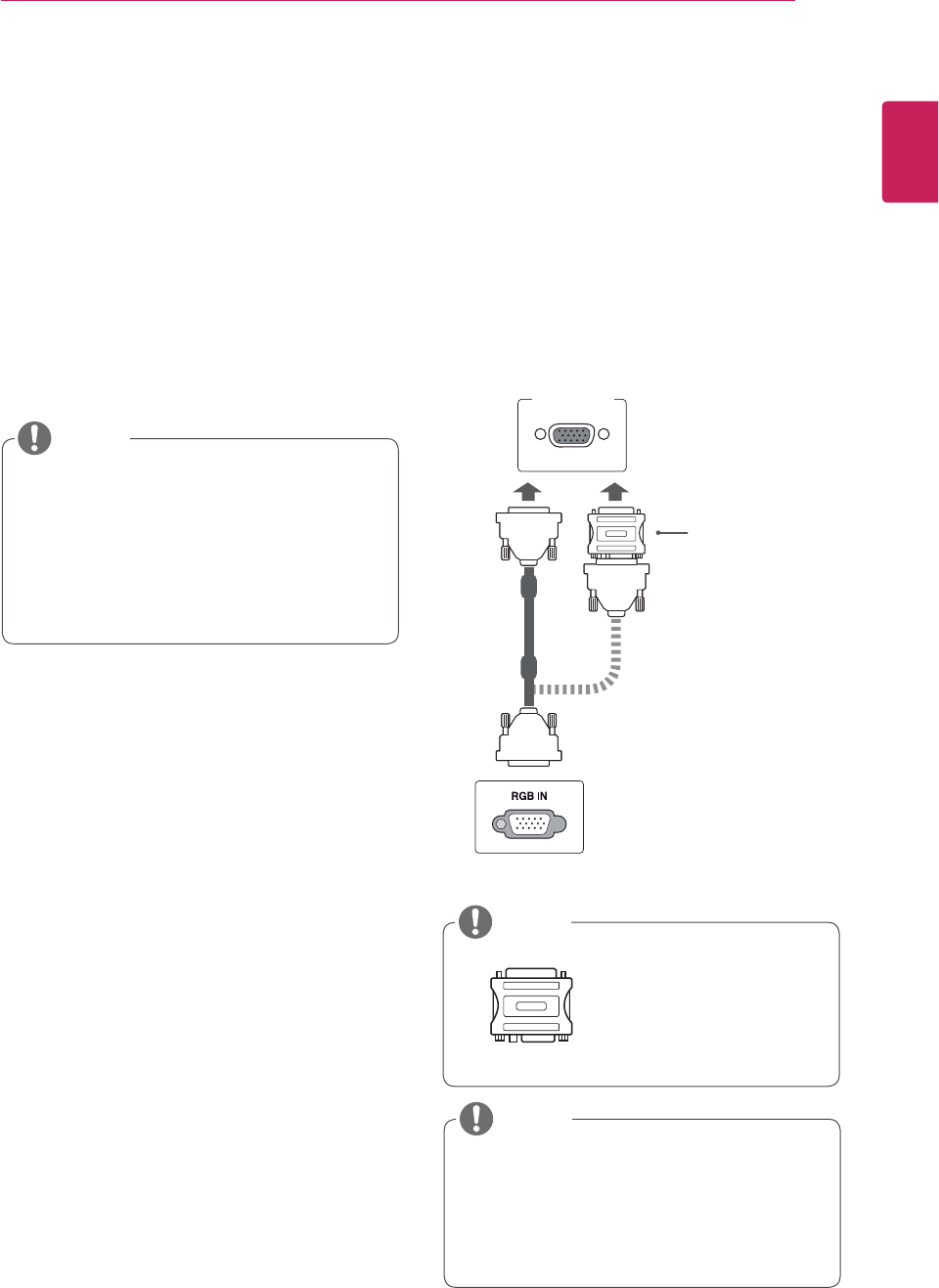
11
ENG
ENGLISH
USING THE MONITOR SET
USING THE MONITOR SET
Connecting to a PC
Your Monitor set supports the Plug & Play* feature
and has the built-in speakers with Surround X that
reproduces sound clearly with a rich bass.
* Plug & Play: The function when a PC recognizes
a connected device that users connect to a PC
and turn on, without device configuration or user
intervention.
y It is recommended to use the Monitor set
with the HDMI connection for the best image
quality.
y If you want to use an optional external
speaker instead of the built-in speaker, set
the Monitor set speaker feature to off.
y Use a High Speed HDMI™ Cable.
y Please check the PC environment if you
cannot hear the sound in HDMI mode.
y If you want to use HDMI-PC mode, you must
set the input label to PC mode.
HDMI connection
Transmits the digital video and audio signals from
your PC to the Monitor set. Connect the PC and
the Monitor set with the HDMI cable as shown in
the following illustrations. You should set PC as
an input label to connect the PC to the Monitor set
with an HDMI connection.
y Use the standard
Macintosh adapter
since an incompatible
adapter is available in
the market. (Different
signaling system)
PC/MAC
Back of the product.
Macintosh Adapter
(not included)
NOTE
NOTE
NOTE
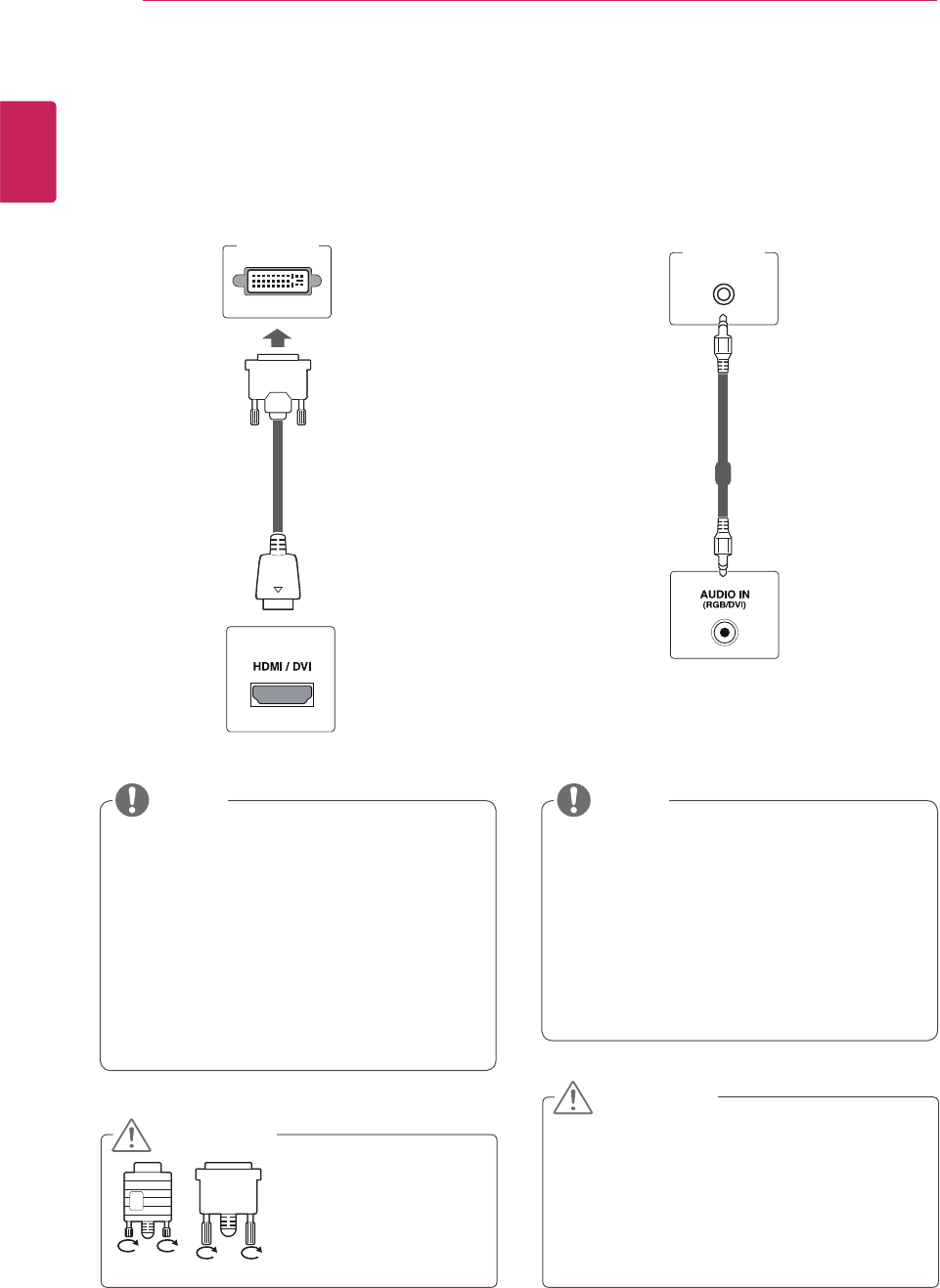
12
ENG
ENGLISH
USING THE MONITOR SET
y Use a shielded signal interface cable, such
as D-sub 15 pin signal cable and DVI/HDMI
cable, with a ferrite core to maintain standard
compliance for the product.
y If you want to use HDMI-PC mode, you must
set the input label to PC mode.
y Connect the signal
input cable and tighten
it by turning the screws
clockwise.
y If you turn the Monitor set on when the set
becomes cold, the screen may flicker. This
is normal.
y Some red, green, or blue spots may appear
on the screen. This is normal.
DVI/HDMI connection
Transmits the digital video signal from your PC to
the Monitor set. Connect the PC and the Monitor
set with the DVI/HDMI cable as shown the
following illustrations.
RGB connection
Transmits the analog video signal from your PC to
the Monitor set. Connect the PC and the Monitor
set with the D-sub 15 pin cable as shown the
following illustrations.
y Do not press the screen with your finger for
a long time as this may result in temporary
distortion on the screen.
y Avoid displaying a fixed image on the
screen for a long period of time to prevent
image burn. Use a screensaver if possible.
Back of the product.
(not included)
(not included)
Back of the product.
PC PC
NOTE NOTE
CAUTION
CAUTION
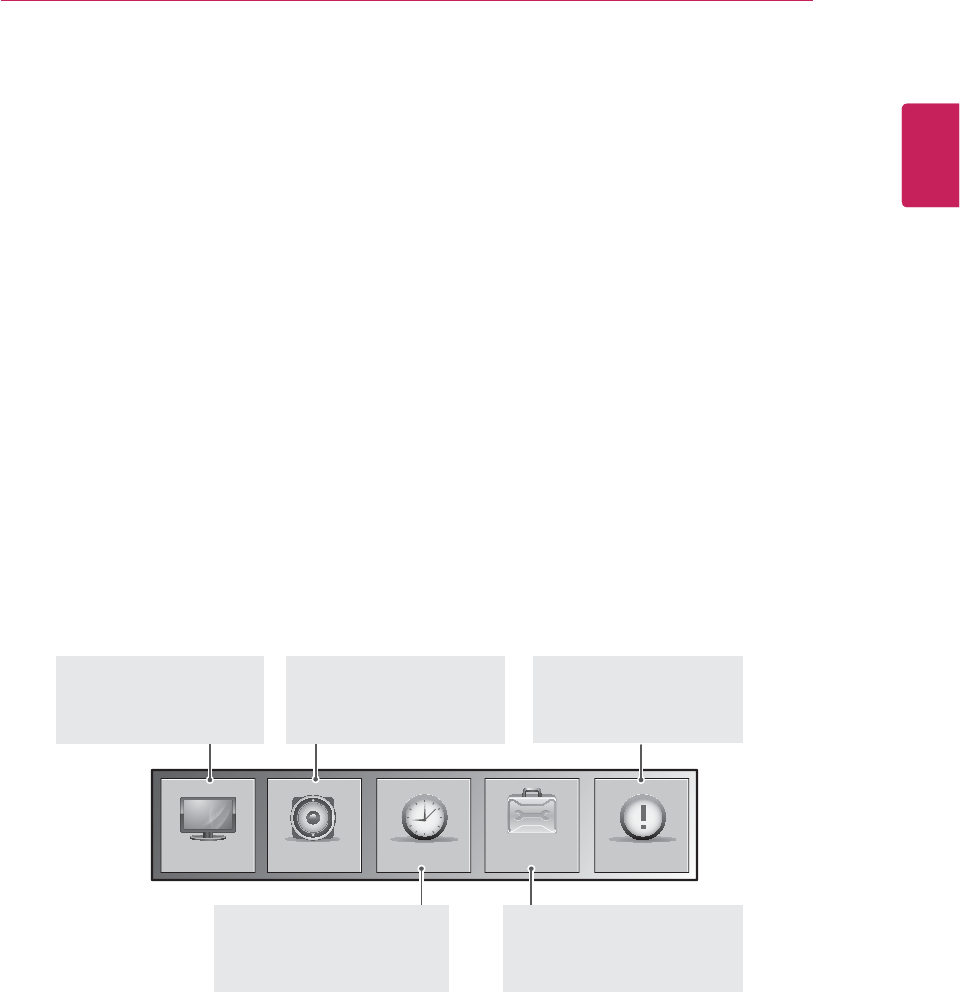
13
ENG
ENGLISH
CUSTOMIZING SETTINGS
CUSTOMIZING SETTINGS
Accessing main menus
1 Press MENU to access the main menus.
2 Press the Navigation buttons to scroll to one of the following
menus and press SET.
3 Press the Navigation buttons to scroll to the setting or option
you want and press SET.
4 When you are finished, press EXIT.
When you return to the previous menu, press EXIT.
OPTIONPICTURE INFORMATIONAUDIO TIME
TIME ( See p.18 )
Sets the time, date or Timer
feature
OPTION ( See p.19 )
Customizes the general settings
AUDIO ( See p.17 )
Adjusts the sound quality,
effect, or volume level
PICTURE ( See p.14 )
Adjusts the image size,
quality, or effect
INFORMATION ( See p.21 )
Adjust Set ID and check
Serial No. and SW version.
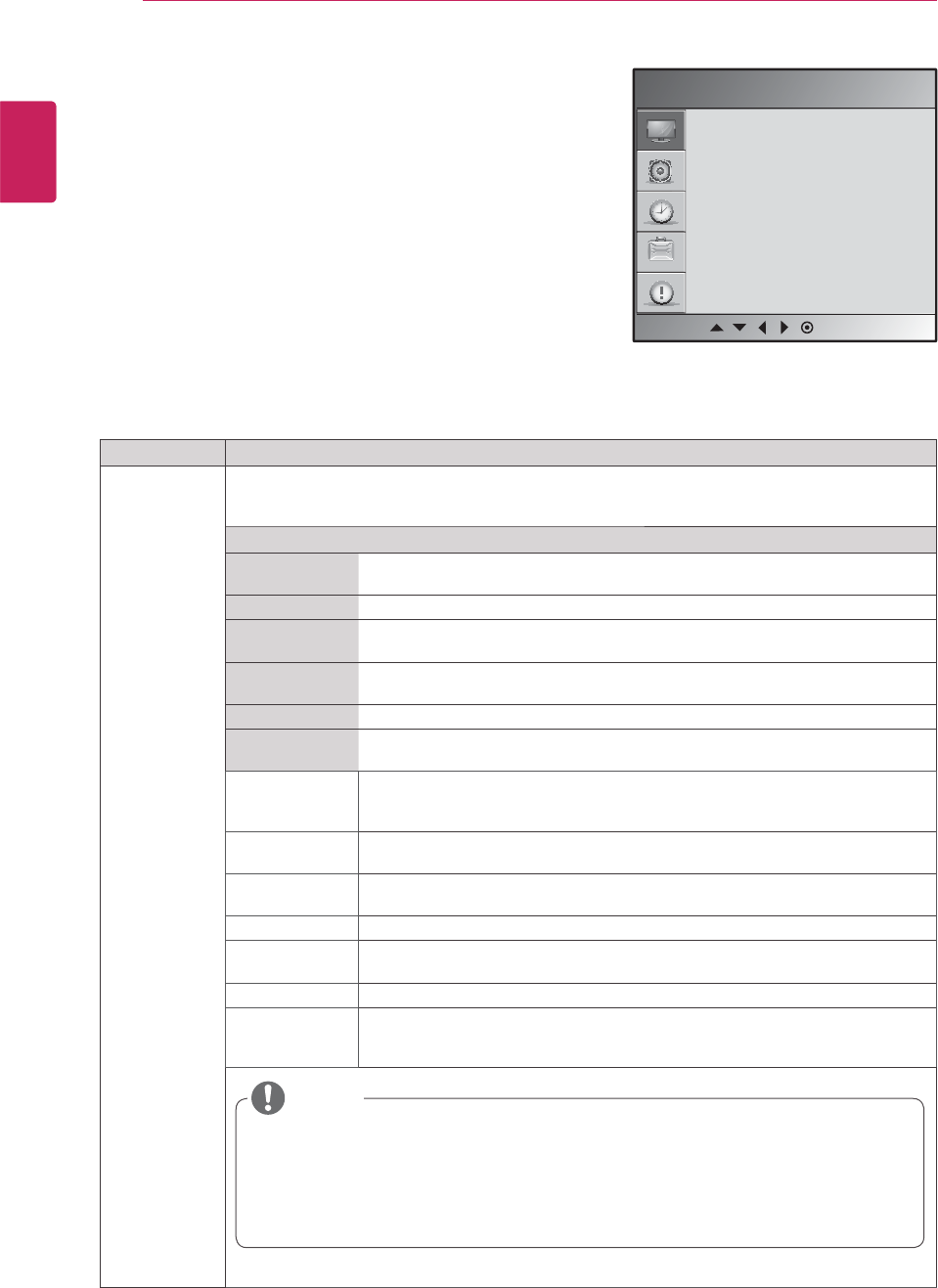
14
ENG
ENGLISH
CUSTOMIZING SETTINGS
Setting Description
Picture Mode Selects one of the preset image or customizes options in each mode for the best Monitor set screen
performance. You are also able to customize advanced options of each mode.
The available preset picture modes vary depending on the Monitor set .
Mode
Vivid Adjusts the video image for the retail environment by enhancing the contrast,
brightness, Colour, and sharpness.
Standard Adjusts the image for the normal environment.
Cinema Optimizes the video image for a cinematic look to enjoy movies as if you are in a
movie theater.
Sport Optimizes the video image for high and dynamic actions by emphasizing primary
Colours such as white, grass, or sky blue.
Game Optimizes the video image for a fast gaming screen such as PCs or games.
User 1/2 Adjusts the detailed video image settings for video experts as well as general
viewers.
Backlight Adjusts the brightness of the screen by controlling the LCD backlight. If you
decrease the brightness level, the screen becomes darker and the power
consumption will be reduced without any video signal loss.
Contrast Increases or decreases the gradient of the video signal. You may use Contrast
when the bright part of the picture is saturated.
Brightness Adjusts the base level of the signal in the picture. You may use Brightness when
the dark part of the picture is saturated.
Color Adjusts intensity of all Colors.
Sharpness Adjusts the level of clearness in the edges between the light and dark areas of the
picture. The lower the level, the softer the image.
Tint Adjusts the balance between red and green levels.
Expert To compensate for each image mode, or adjust image values according to a
particular image. (Applied only to User2 menu.) (Function works in the following
mode - AV, HDMI-DTV)
y If the 'Picture Mode' setting in the Picture menu is set to Vivid, Standard, Cinema,
Sport or Game the subsequent menus will be automatically set.
y You cannot adjust colour and tint in the RGB-PC / HDMI-PC mode.
y When the User 1/2 is selected, you can select Backlight, Contrast, Brightness,
Color, Sharpness, Tint or Expert.
PICTURE settings
1 Press MENU to access the main menus.
2 Press the Navigation buttons to scroll to PICTURE and
press SET.
3 Press the Navigation buttons to scroll to the setting or
option you want and press SET.
- To return to the previous level, press BACK.
4 When you are finished, press EXIT.
When you return to the previous menu, press
EXIT.
The available picture settings are described in the following:
Picture Mode
Color Temperature
Advanced
Aspect Ratio
Picture Reset
Screen
Picture
MENU
NOTE
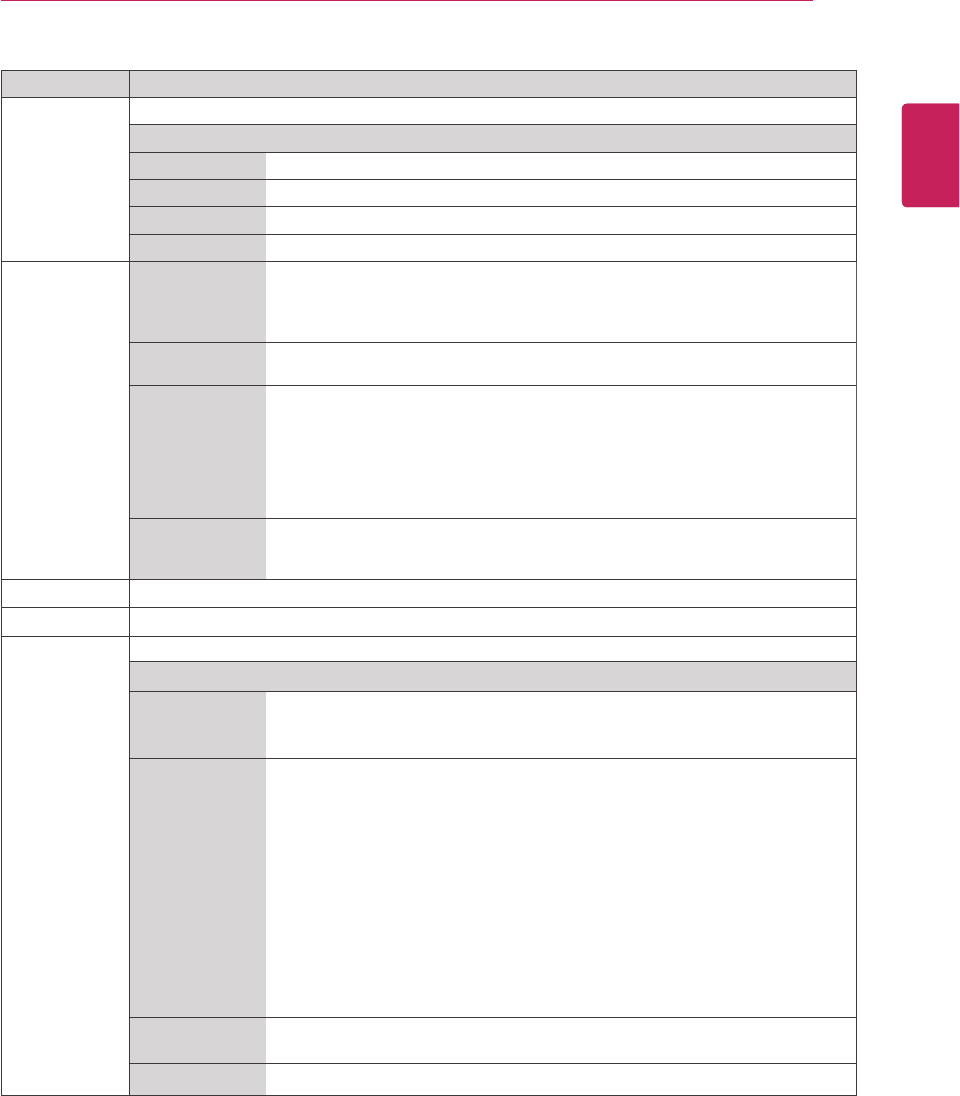
15
ENG
ENGLISH
CUSTOMIZING SETTINGS
Setting Description
Color
Temperature
Color Settings
Option
Cool Slightly purplish white.
Medium Slightly bluish white.
Warm Slightly reddish white.
User Select this option to use the user-defined settings.
Advanced Gamma
(Low/Medium/
High)
You can adjust brightness of dark area and middle gray level area of the picture.
» Low: Make dark and middle gray level area of the picture brighter.
» Medium: Express original picture levels.
» High: Make dark and middle gray level area of the picture darker.
Film Mode
(On/Off)
You can watch a cinema-like video by eliminating judder effect.
Use this function when you watch movies.
Black Level
(Low/High)
» Low: The picture of the screen gets darker.
» High: The picture of the screen gets brighter.
» Auto: Realizing the black level of the screen and set it to High or Low
automatically.
Set black level of the screen to proper level.
This function enables to select 'Low' or 'High' in the following mode: AV(NTSC-M),
HDMI or Component. Otherwise, 'Black level' is set to 'Auto'.
NR
(Off/Low/High/
Adaptive)
Reduces screen noise without compromising video quality.
Aspect Ratio Changes the image size to view images at its optimal size. ( See p.16 )
Picture Reset Return Picture Mode, Color Temperature, Advanced, Aspect Ratio to the default factory settings.
SCREEN
(In RGB, HDMI-
DTV)
Customizes the PC display options in RGB mode.
Option
Auto Config.
(RGB PC input
only)
This button is for the automatic adjustment of the screen position, clock and
phase. This function is available for analog signals only.
* Phase, Clock function are not available in HDMI/DVI DTV.
Manual Config. If the picture isn't clear after auto adjustment and characters are still trembling,
adjust the picture phase manually.
* Phase, Clock function are not available in HDMI/DVI DTV.
Phase : To adjust the focus of the display. This item allows you to remove any
horizontal noise and clear or sharpen the image of characters. This
function is available for analog signals only.
Clock : To minimize any vertical bars or stripes visible on the screen background.
The horizontal screen size will also change. This function is available for
analog signals only.
H-Position : Moving the screen position horizontally.
V-Position : Moving the screen position vertically.
H-Size : Adjust the horizontal size of the screen.
V-Size : Adjust the vertical size of the screen.
XGA Mode
(RGB-PC only)
For more improved or better picture quality, select the same mode corresponding
to computer resolution.
Reset Return Manual config. and XGA Mode to the default factory settings.
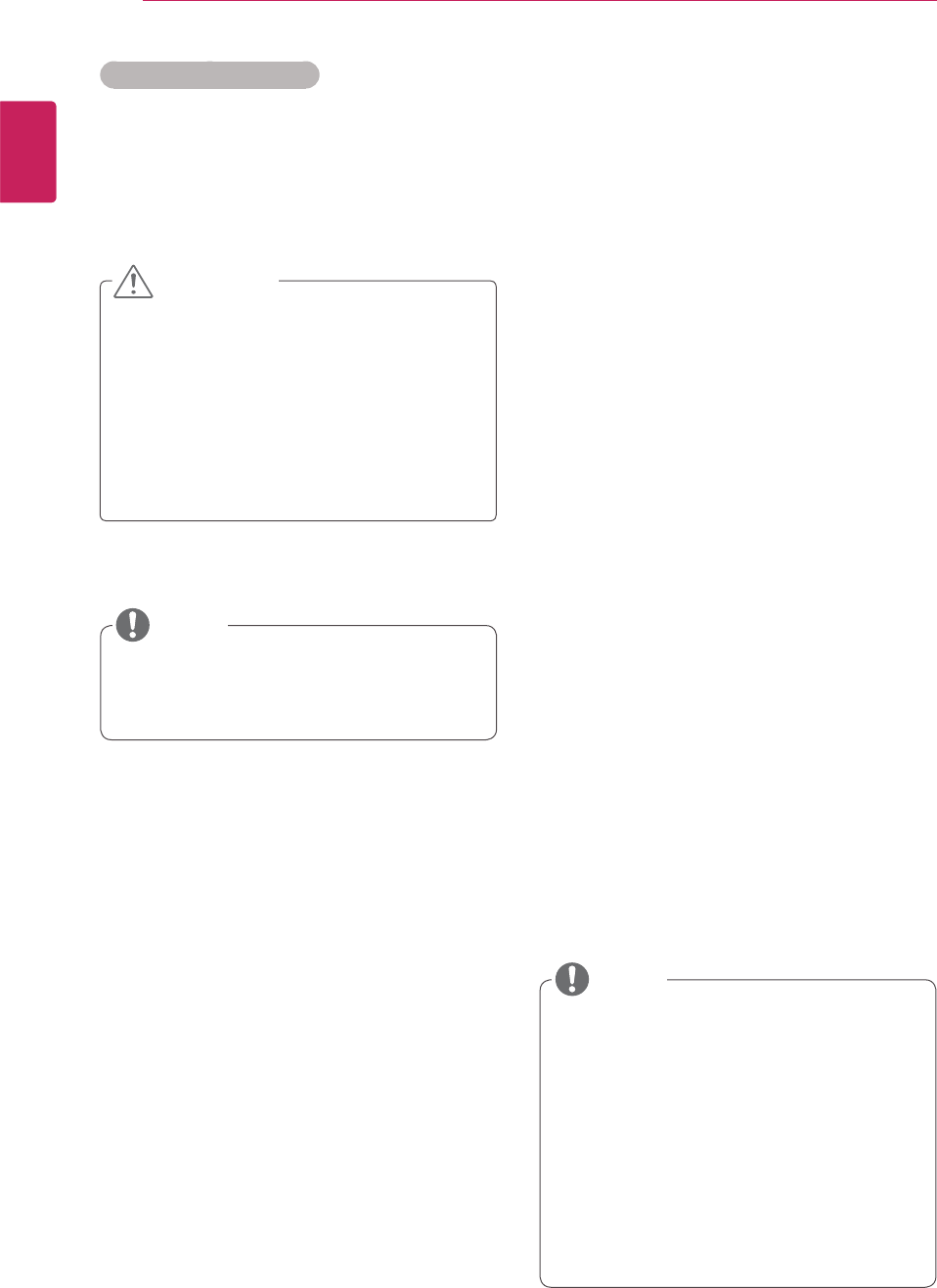
16
ENG
ENGLISH
WATCHING TV
- 4:3: The following selection will allow you to view
a picture with an original 4:3 aspect ratio, gray
bars will appear on both the left and right of the
screen.
- 1:1: The aspect ratio is not adjusted from the
original.
- 14:9: You can view a picture format of 14:9 or
a general Monitor set programme in the 14:9
mode. The 14:9 screen is viewed in the same
way as in 4:3, but is magnified to the left and
right.
- Zoom 1,2 : The following selection will allow you
to view the picture without any alteration, while
filling the entire screen. However, the top and
bottom of the picture will be cropped.
Advanced image options
Resize the image to view the image at its optimal
size by pressing RATIO while you are watching
Monitor set.
y If a fixed image displays on the screen for a
long period of time, it will be imprinted and
become a permanent disfigurement on the
screen. This is “image burn” or “burn-in” and
not covered by the warranty.
y If the aspect ratio is set to 4:3 for a long
period of time, image burn may occur on
the letterboxed area of the screen.
You can also change the image size by
accessing the ARC button of remote control or
the main menus.
- 16:9: The following selection will allow you
to adjust the picture horizontally, in linear
proportion, to fill the entire screen(useful for
viewing 4:3 formatted DVDs).
- Just Scan: Following Selection will lead to you
view the picture of best quality without loss of
original picture in high resolution image.
Note: If there is noise in original Picture, You
can see the noise at the edge.
- Original: When your Monitor set receives a wide
screen signal it will automatically change to the
picture format broadcast.
y You can only select 4:3, 16:9 (Wide), 14:9,
Zoom in Component mode.
y You can only select 4:3, Original, 16:9
(Wide), 14:9, Zoom in HDMI mode.
y You can only select 4:3, 16:9 (Wide) in
RGB-PC, HDMI-PC mode only.
y In DTV/HDMI/Component (over 720p) mode,
Just Scan is available.
y You can only select 1:1 in HDMI/ DVI PC,
RGB PC mode only.
NOTE
NOTE
CAUTION
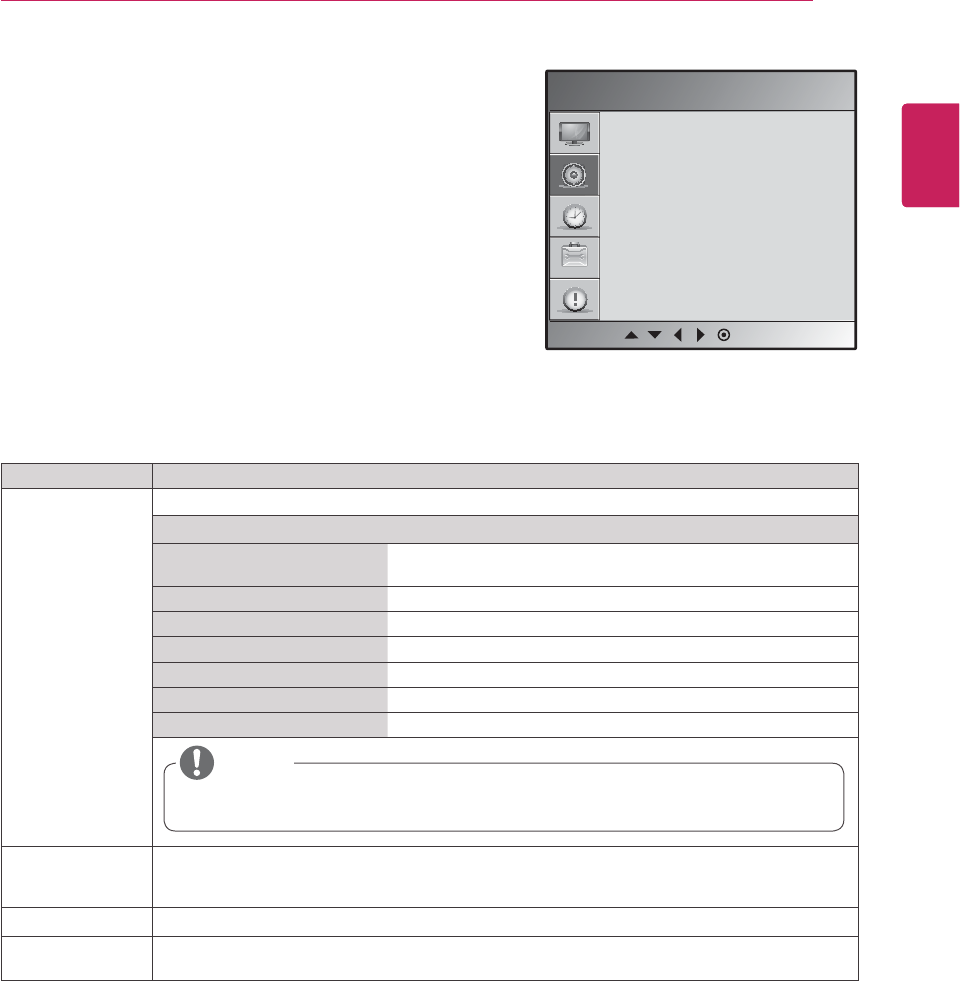
17
ENG
ENGLISH
CUSTOMIZING SETTINGS
AUDIO settings
1 Press MENU to access the main menus.
2 Press the Navigation buttons to scroll to AUDIO and press
SET.
3 Press the Navigation buttons to scroll to the setting or
option you want and press SET.
- To return to the previous level, press BACK.
4 When you are finished, press EXIT.
When you return to the previous menu, press
EXIT.
The available audio options are described in the following:
Setting Description
Sound Mode Selects one of the preset sound modes or customize each option in each mode.
Mode
Clear Voice By differentiating the human sound range from others,it helps
users listen to human voices better.
Standard Select when you want standard-quality sound.
Music Select when you listen to music.
Cinema Select when you watch movies.
Sport Select when you watch sports events.
Game Select when you play games.
User Select this option to use the user-defined audio settings.
If sound quality or volume is not at the level you want, it is recommended to use a separate
home theater system or amplifier to cope with different user environments.
Auto Volume Activates the Auto Volume feature to keep the volume level consistent whenever you change
programmes. The volume level may not be consistent due to different signal conditions of
broadcasting stations.
Balance Adjusts balance between the left and right speakers according to your room environment.
Speaker Turns on the internal speaker of the Monitor set when using an external Hi-Fi system. You can use
the speaker as an audio output device even if there is no video input.
AUDIO
Sound Mode
Auto Volume
Balance
Speaker
MENU
NOTE
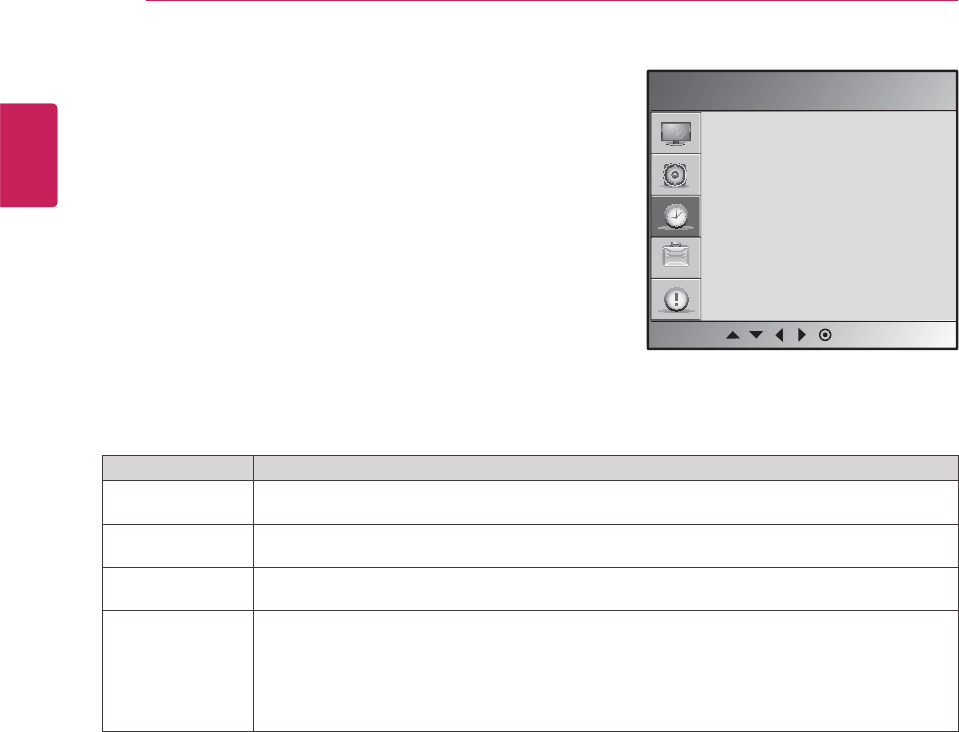
18
ENG
ENGLISH
CUSTOMIZING SETTINGS
TIME settings
1 Press MENU to access the main menus.
2 Press the Navigation buttons to scroll to TIME and press
SET.
3 Press the Navigation buttons to scroll to the setting or option
you want and press SET.
- To return to the previous level, press BACK.
4 When you are finished, press EXIT.
When you return to the previous menu, press EXIT.
The available time settings are described in the following:
Setting Description
Sleep Timer Sets the length of time until the Monitor set to turns off. When you turn the Monitor set off and turn
it on again, the Sleep Timer will be set to off.
Auto Sleep If Auto Sleep is active and there is no input signal, the set switches to off mode automatically after
10 minutes.
Power On Delay When connecting multiple monitors and turning the power on, the monitors are turned on
individually to prevent overload.
Power Saving This screen brightness adjusting menu helps you save energy.
Level: Total 4 screen brightness levels are provided.
- Off: 100% light
- Level 1: 80% light
- Level 2: 60 % light
- Level 3: 40% light
TIME
Sleep Timer
Auto Sleep
Power On Delay
Power Saving
MENU
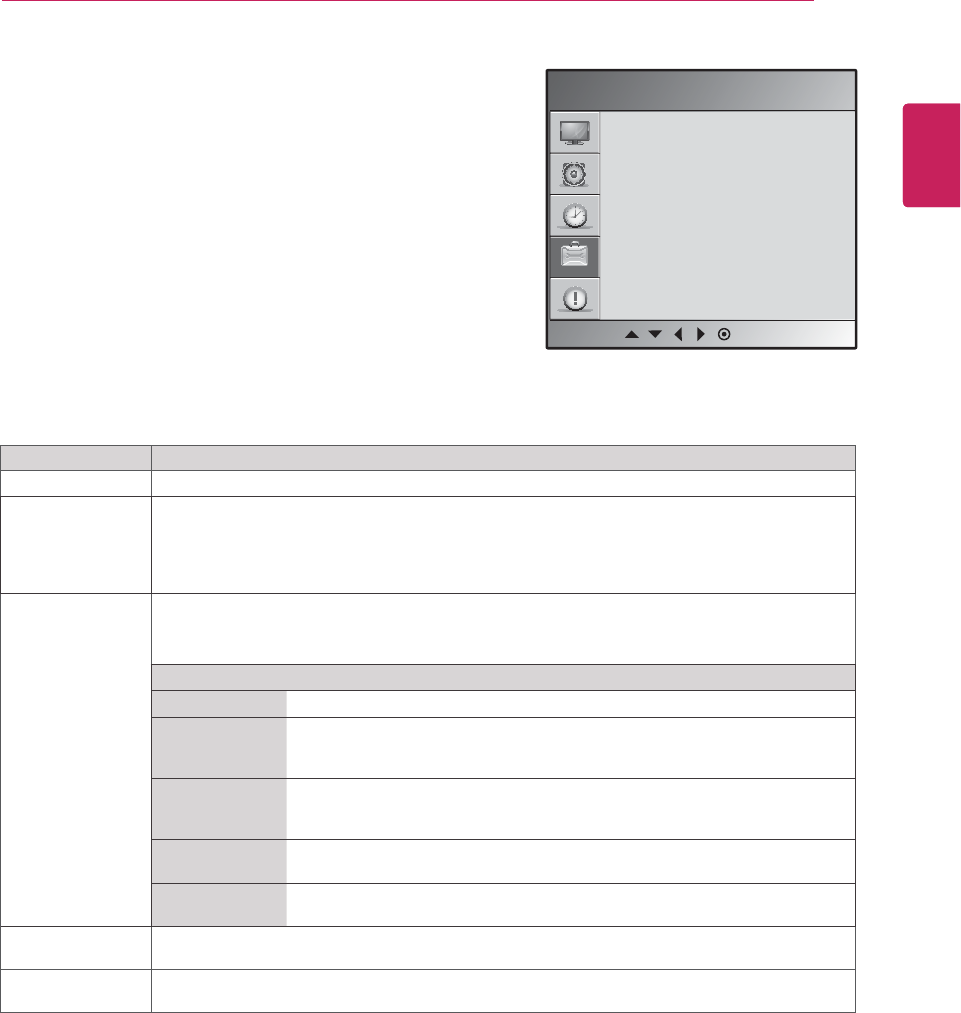
19
ENG
ENGLISH
CUSTOMIZING SETTINGS
Setting Description
Language To choose the language in which the control names are displayed.
Key Lock Use the buttons to select On or Off. The monitor can be set up so that it can only be used with the
remote control. This feature can prevent unauthorized viewing.
In order to lock the OSD screen adjustment, set the Key Lock tab to the 'On' position.
In order to unlock it, do the following :
Push the MENU button on the remote control and set Key Lock to the 'Off' position.
ISM Method
A frozen or still picture from a PC/Video game displayed on the screen for prolonged periods could result in a
ghost image remaining even when you change the image. Avoid allowing a fixed image to remain on the
screen for a long period of time.
Mode
Normal Leave on normal if you don't foresee image burn in being a problem.
White wash White wash fills the screen with solid white. This helps removes permanent
images burned into the screen. A permanent image may be impossible to clear
entirely with white wash.
Orbiter May help prevent ghost images. However, it is best not to allow any fixed
image to remain on the screen. To avoid a permanent image on the screen,
the screen will move every 2 minutes.
Inversion This function inverts the panel color of the screen. The panel color is
automatically inverted every 30 minutes.
Dot Wash This function moves the black dots of the screen. The black dots is
automatically moved every 5 second.
Power Indicator Use this function to set the power indicator on the front side of the product to On or Off.
DPM Select A user can choose to turn the power saving mode on / off.
OPTION settings
1 Press MENU to access the main menus.
2 Press the Navigation buttons to scroll to OPTION and press
SET.
3 Press the Navigation buttons to scroll to the setting or
option you want and press SET.
- To return to the previous level, press BACK.
4 When you are finished, press EXIT.
When you return to the previous menu, press
EXIT.
The available option settings are described in the following:
OPTION
Language
Key Lock
ISM Method
Power Indicator
DPM Select
Tile Mode
Network Setup
Factory Reset
MENU
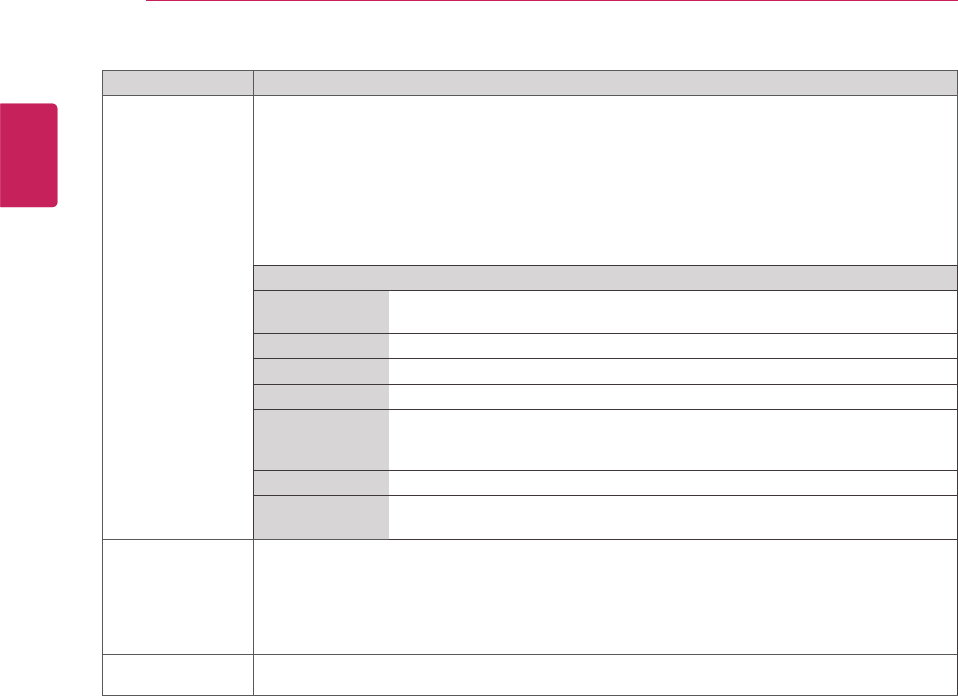
20
ENG
ENGLISH
CUSTOMIZING SETTINGS
Setting Description
Tile Mode To use this function
- Must be displayed with various other products.
- Must be in a function that can be connected to RGB Cable by distributor and RS-232C.
Tile mode and choose Tile alignment and set the ID of the current product to set location.
* Only after pressing the SET button the adjustments made to the settings will be saved.
- Tile mode : column x row ( c = 1, 2, 3, 4,5 r = 1, 2, 3, 4,5)
- 5 x 5 available.
- Configuration of an integration screen is also available as well as configuration of One by one
Display.
Mode
H-Size Adjust the horizontal size of the screen taking into account the size of the
bezel.
V-Size Adjust the vertical size of the screen taking into account the size of the bezel.
H-Position Moving the screen position horizontally.
V-Position Moving the screen position vertically.
Reset Function to initialize and release Tile.
All Tile setting are released when selecting Tile recall and the screen returns to
Full screen.
Tile ID Select the location of the Tile by setting an ID.
Natural The image is omitted by the distance between the screens to be naturally
shown.
Network Setup - DHCP : Allocates and sets up IP automatically.
- Manual : Sets up IP address, Gateway, Subnet Mask, Primary DNS and Secondary DNS.
The setup process is complete when you select Execute, and "IP Setup Completed" is displayed
at the bottom of the screen. While "Wait for IP Setup" is displayed, you cannot use the local keys
and remote control. "Wait for IP Setup" is displayed for up to 40 seconds.
* If Network select is set to RS232C.DHCP and Manual are disabled.
Factory Reset Select this option to return to the default factory settings.
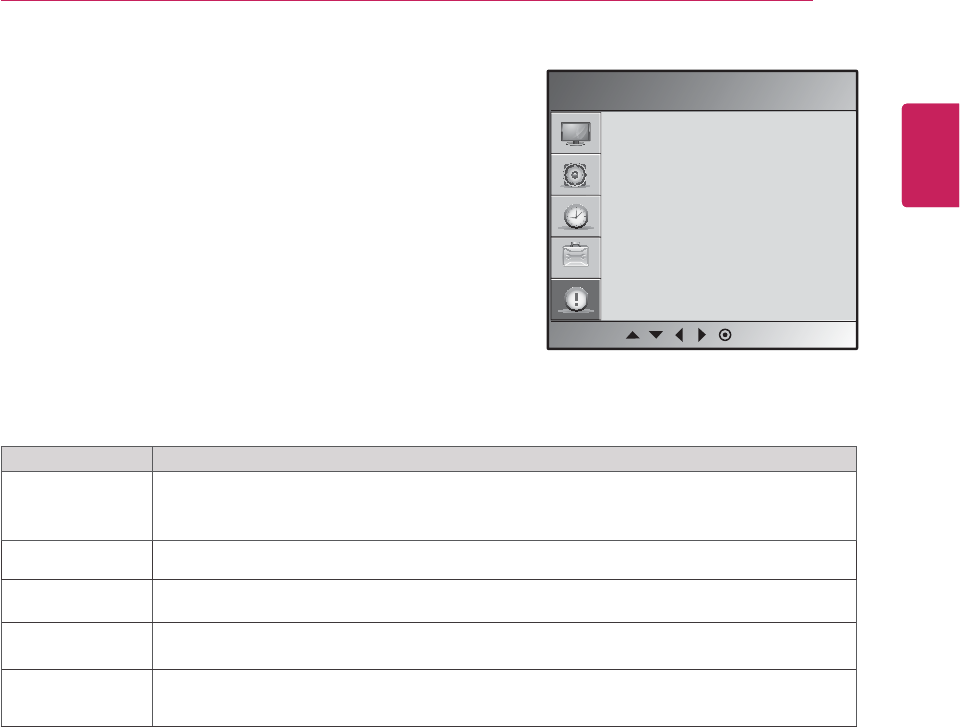
21
ENG
ENGLISH
CUSTOMIZING SETTINGS
Setting Description
Set ID You can assign a unique Set ID NO (name assignment) to each product when several products
are connected for display. Specify the number (1 to 99) using the button and exit. Use the
assigned Set ID to individually control each product using the Product Control Program.
Serial No. This menu shows the serial number of the product.
SW Version This menu shows the software version.
IP Address Displays a selected network's IP address.
MAC Address
Displays a selected network's MAC address.
INFORMATION
Set ID
Serial No.
SW Version
IP Address
MAC Address
INFORMATION settings
1 Press MENU to access the main menus.
2 Press the Navigation buttons to scroll to OPTION and press
SET.
3 Press the Navigation buttons to scroll to the setting or
option you want and press SET.
- To return to the previous level, press BACK.
4 When you are finished, press EXIT.
When you return to the previous menu, press
EXIT.
The available option settings are described in the following:
MENU
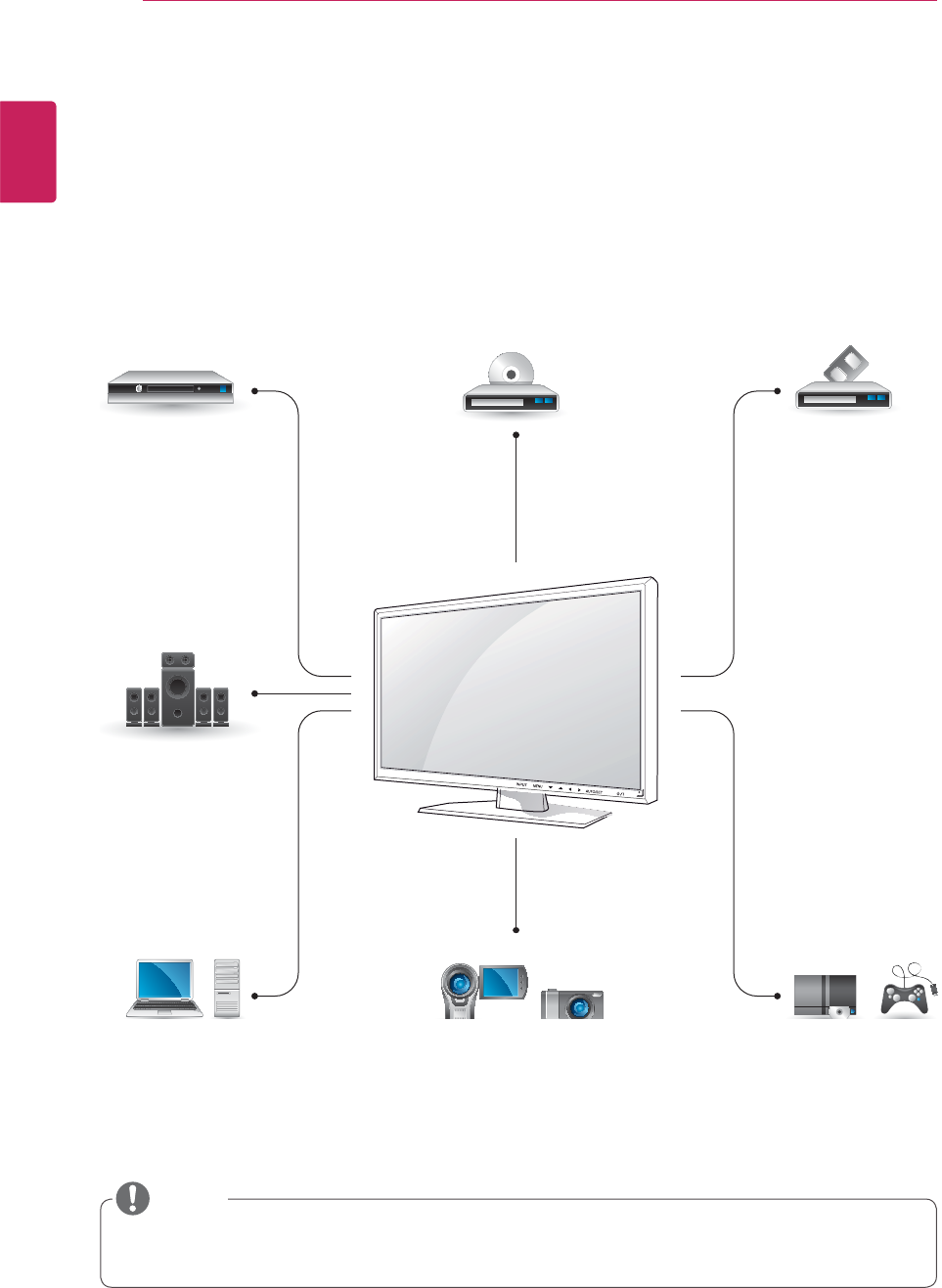
22
ENG
ENGLISH
MAKING CONNECTIONS
HD Receiver
Speaker
PC Gaming device
Camcorder/Camera
DVD VCR
HDMI
DVI
Composite
HDMI
DVI
RGB
HDMI
DVI
Composite
HDMI
DVI
Composite
Composite
HDMI
Composite
MAKING CONNECTIONS
Connect various external devices to the ports on the Monitor set’s back panel.
1 Find an external device you want to connect to your Monitor set shown on the following illustration.
2 Check the connection type of the external device.
3 Go to the appropriate illustration and check the connection details.
y If you connect a gaming device to the Monitor set, use the cable supplied with the gaming device.
NOTE
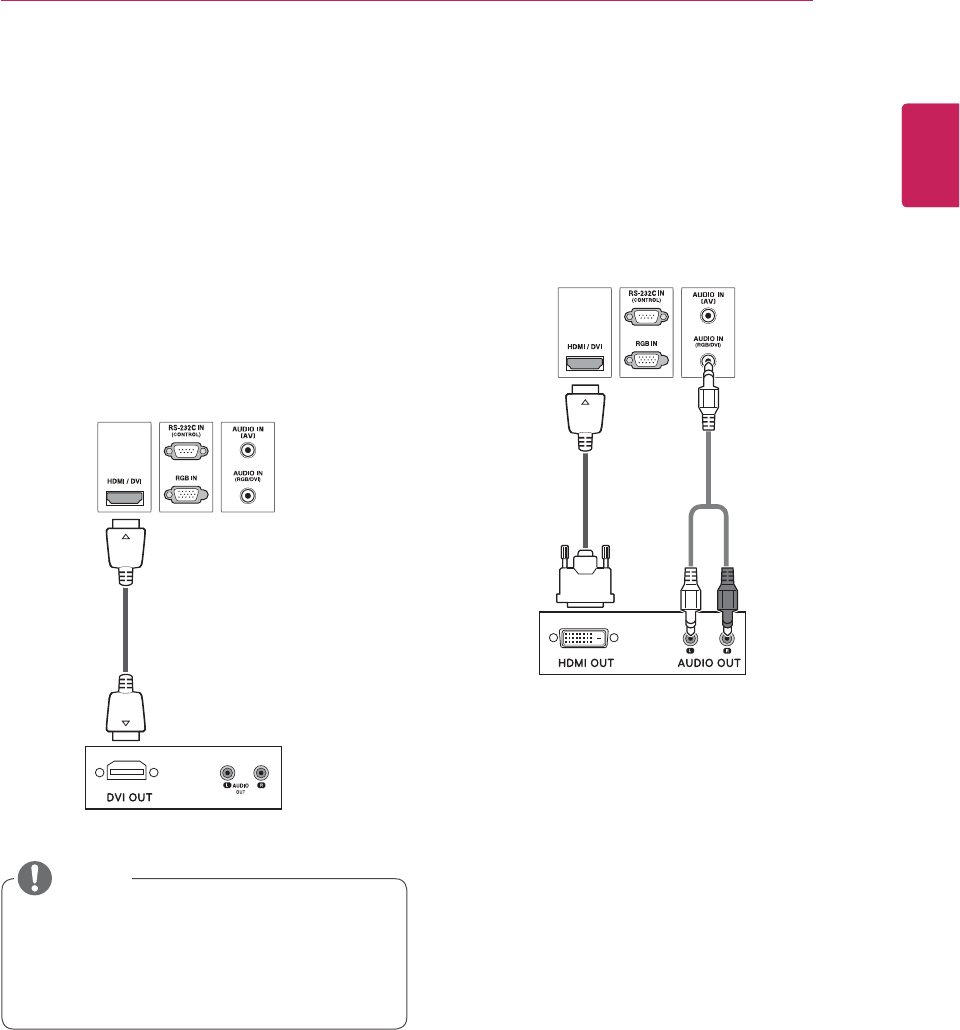
23
ENG
ENGLISH
MAKING CONNECTIONS
Connecting to a HD receiver,
DVD or VCR player
Connect a HD receiver, DVD, or VCR player to the
Monitor set and select an appropriate input mode.
HDMI connection
Transmits the digital video and audio signals from
an external device to the Monitor set. Connect the
external device and the Monitor set with the HDMI
cable as shown on the following illustration.
DVI - HDMI connection
Transmits the digital video signal from an external
device to the Monitor set. Connect the external
device and the Monitor set with the DVI-HDMI
cable as shown in the following illustration. To
transmit an audio signal, connect an optional audio
cable.
y Use a High Speed HDMI™ Cable.
y High Speed HDMI™ Cables are tested to
carry an HD signal up to 1080p and higher.
y Dolby Digital is not supported.
RCA-PC
Audio Cable
(not included)
HDMI-DVI
Signal Cable
(not included)
HDMI Signal
Cable
(not included)
NOTE
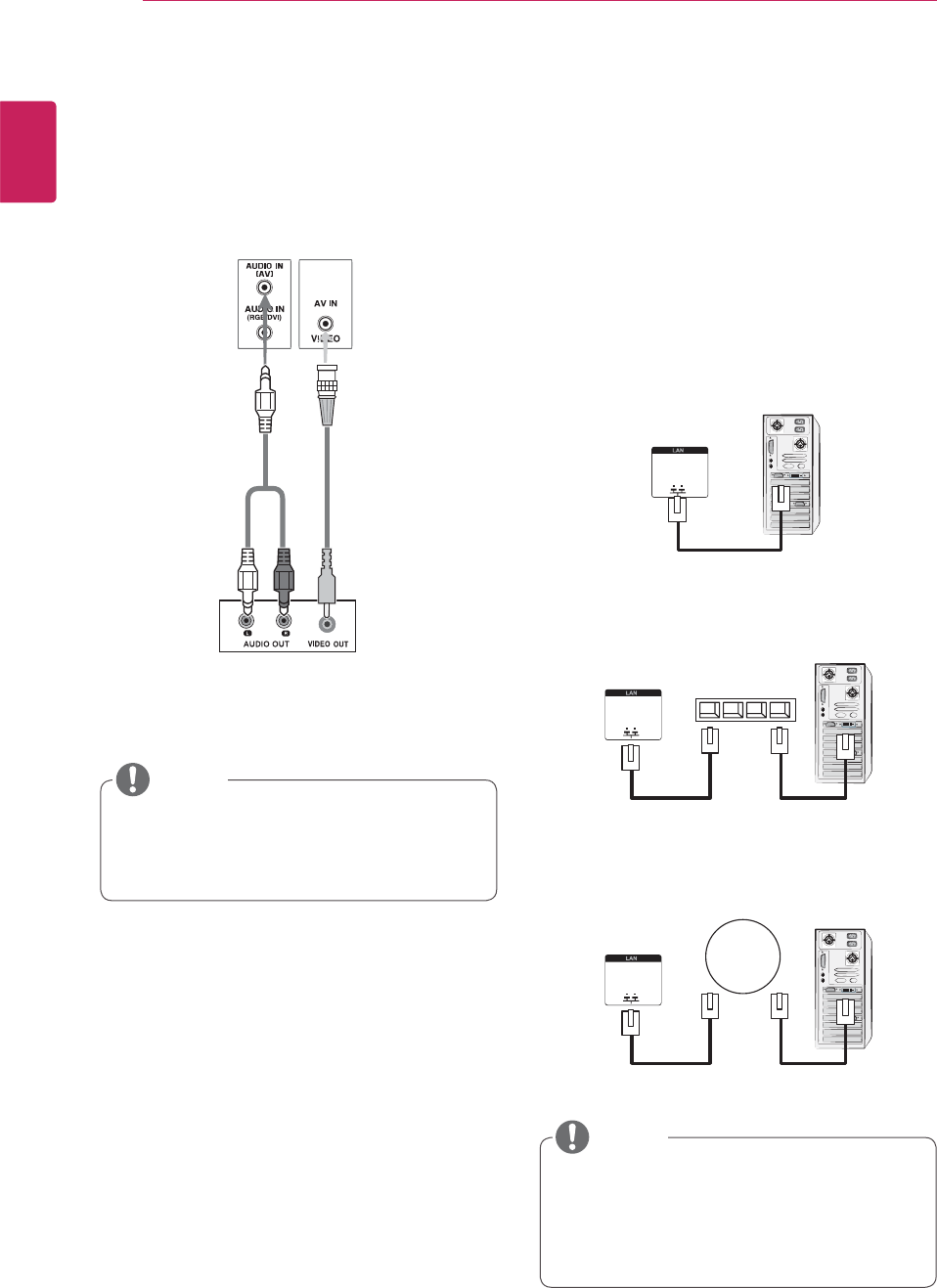
24
ENG
ENGLISH
MAKING CONNECTIONS
AV connection
Transmits the digital video and audio signals from
an external device to the Monitor set. Connect the
external device and the Monitor set with the HDMI
cable as shown on the following illustration.
y When the BNC cable is connected
simultaneously with S-Video cable, S-Video
input has a priority.
Connecting to the LAN
Use an optional external audio system instead of
the built-in speaker.
y Using LAN establishes communication
between your PC and the monitor and
enables to use the OSD menus on the PC as
well as on the monitor.
LAN connection
Connect the LAN cable and install the eZ-Net
Manager program on the CD-ROM.
For more information about the program, please
refer to eZ-Net Guide in the enclosed CD-ROM.
BNC Cable
(not included)
A Connect PC to Monitor directly.
B Using a router(Switch)
PCProduct
LAN
Network
PC
Product
LAN
PC
Product
LAN Switch
C Using the Internet.
RCA-PC
Audio Cable
(not included)
NOTE
NOTE
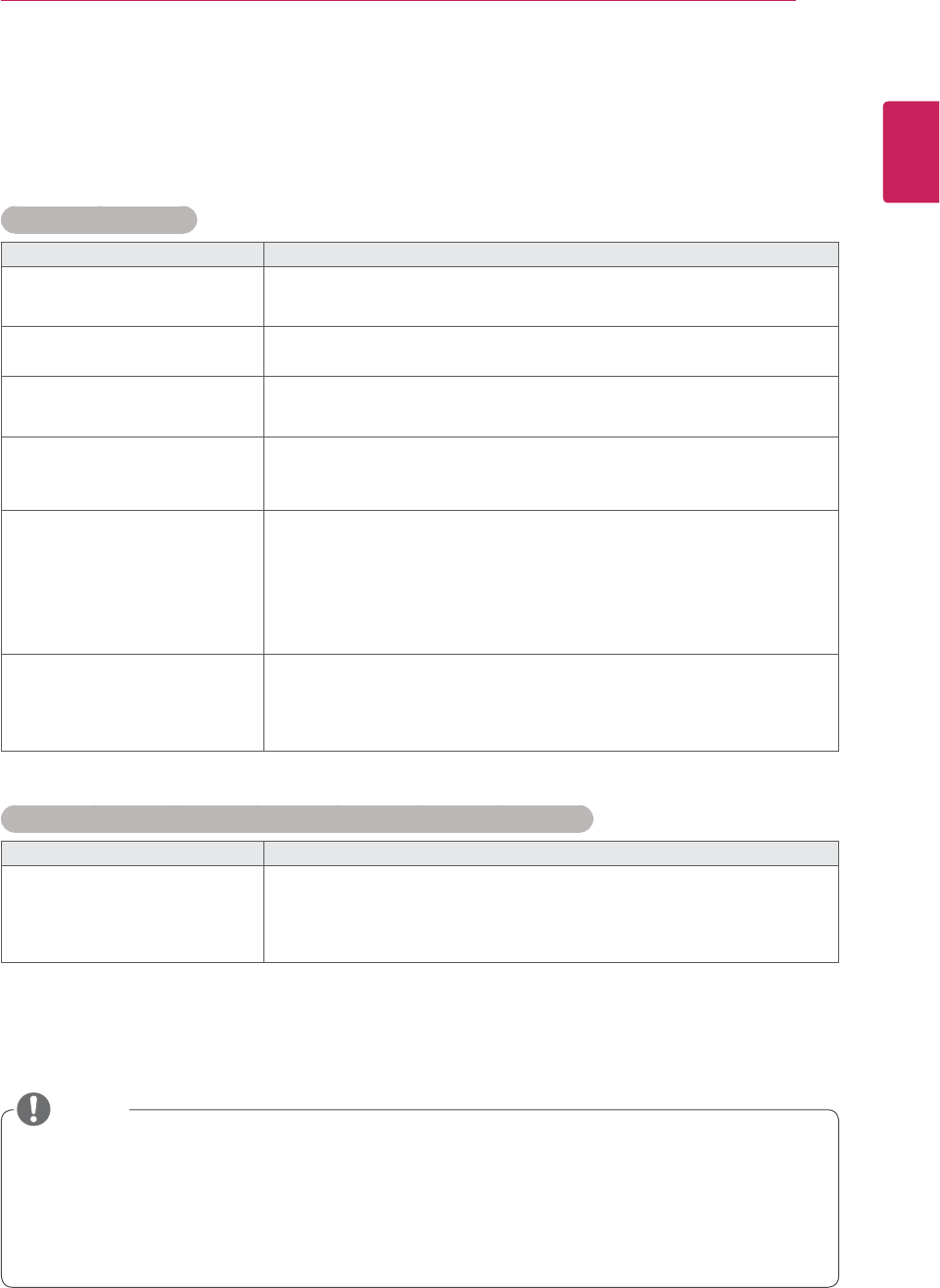
25
ENG
ENGLISH
TROUBLESHOOTING
TROUBLESHOOTING
General
No image is displayed
Problem Resolution
Is the product power cord
connected?
y See if the power cord is properly connected to the outlet.
Is the power indicator light on?
ySee if the power switch is turned on.
yMay need service.
Power is on, power indicator is blue
but the screen appears extremely
dark.
y Adjust brightness and contrast again.
y Backlight may need repair.
The power indicator amber?
y If the product is in power saving mode, move the mouse or press any
key.
yTurn both devices off and then back on.
Does the 'Out of range' message
appear?
y The signal from the PC (video card) is out of the vertical or horizontal
frequency range of the product. Adjust the frequency range by
referring to the Specifications in this manual.
* Maximum resolution
RGB : 1920 x 1080 @ 60 Hz
HDMI/DVI : 1920 x 1080 @ 60 Hz
Does the 'Check signal cable'
message appear?
y The signal cable between PC and product is not connected. Check
the signal cable.
y Press the 'INPUT' menu in the remote Control to check the input
signal.
'Unknown Product' message appears when the product is connected.
Problem Resolution
Did you install the driver?
y Install the product driver, which is provided with the product, or
download it from the web site. (http://www.lg.com)
y See if the plug&play function is supported by referring to the video
card user manual.
y Vertical frequency: To enable the user to watch the product display, screen image should be changed
tens of times every second like a fluorescent lamp. The vertical frequency or refresh rate is the times
of image display per second. The unit is Hz.
y Horizontal frequency: The horizontal interval is the time to display one vertical line. When 1 is divided
by the horizontal interval, the number of horizontal lines displayed every second can be tabulated as
the horizontal frequency. The unit is kHz.
NOTE

26
ENG
ENGLISH
TROUBLESHOOTING
'Key Lock On' message appears.
Problem Resolution
The 'Key Lock On' message
appears when pressing the Menu
button.
yThe control locking function prevents unintentional OSD setting
change due to careless usage. To unlock the controls, simultaneously
cannot set this function using the remote control buttons. You can set
this function in the product only.)
The screen image looks abnormal.
Problem Resolution
Is the screen position wrong?
yD-Sub analog signal - Press the "AUTO" button in the remote control
to automatically select the optimal screen status that fits into the
current mode. If adjustment is not satisfactory, use the Position OSD
menu.
ySee if the video card resolution and frequency are supported by the
product. If the frequency is out of range, set to the recommended
resolution in the Control Panel "Display" Setting menu.
Do thin lines appear on the
background screen?
y D-Sub analog signal - Press the "AUTO" button in the remote control
to automatically select an optimal screen status that fits into the
current mode. If adjustment is not satisfactory, use the Clock OSD
menu.
Horizontal noise appears or the
characters look blurred.
yD-Sub analog signal - Press the "AUTO" button in the remote control
to automatically select an optimal screen status that fits into the
current mode. If adjustment is not satisfactory, use the Phase OSD
menu.
The screen is displayed abnormally.
y The proper input signal is not connected to the signal port. Connect
the signal cable that matches with the source input signal.
After-image appears on the product.
Problem Resolution
After-image appears when the
product is turned off.
yIf you use a fixed image for a long time, the pixels may be damaged
quickly. Use the screen-saver function.
The audio function does not work.
Problem Resolution
No sound?
ySee if the audio cable is connected properly.
yAdjust the volume.
y See if the sound is set properly.
Sound is too dull.
ySelect the appropriate equalize sound.
Sound is too low.
y Adjust the volume.
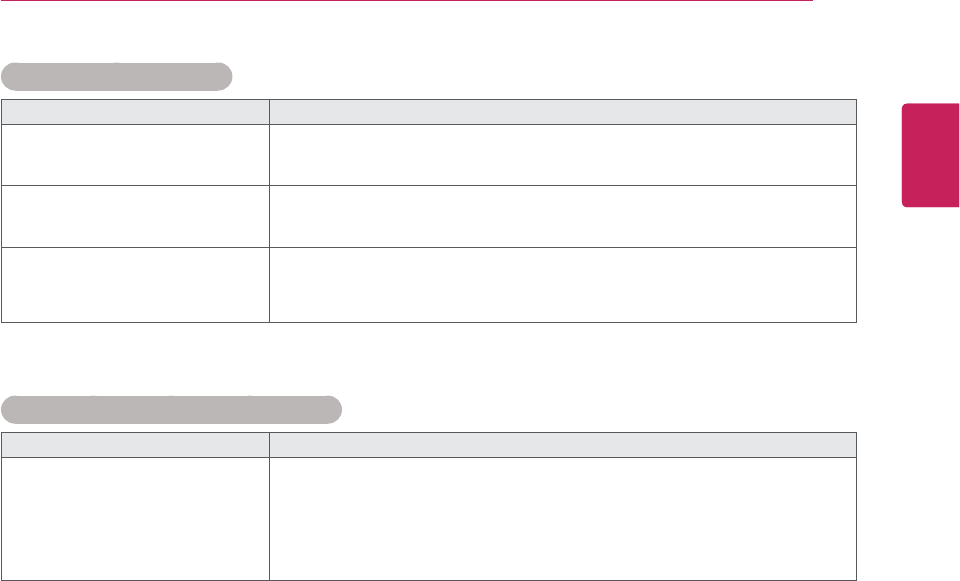
27
ENG
ENGLISH
TROUBLESHOOTING
Screen color is abnormal.
Problem Resolution
Screen has poor color resolution
(16 colors).
y Set the number of colors to more than 24 bits (true color) Select
Control Panel - Display - Settings - Color Table menu in Windows.
Screen color is unstable or mono-
colored.
yCheck the connection status of the signal cable. Or, re-insert the PC
video card.
Do black spots appear on the
screen?
y Several pixels (red, green, white or black color) may appear on the
screen, which can be attributable to the unique characteristics of the
LCD panel. It is not a malfunction of the LCD.
The operation does not work normally.
Problem Resolution
The power suddenly turned off.
yIs the sleep timer set?
y Check the power control settings. Power interrupted.
y"CAUTION! FAN STOP!"
If the power is turned off after this message appears, it means that
the fan is out of order.In this case, contact your local service center.
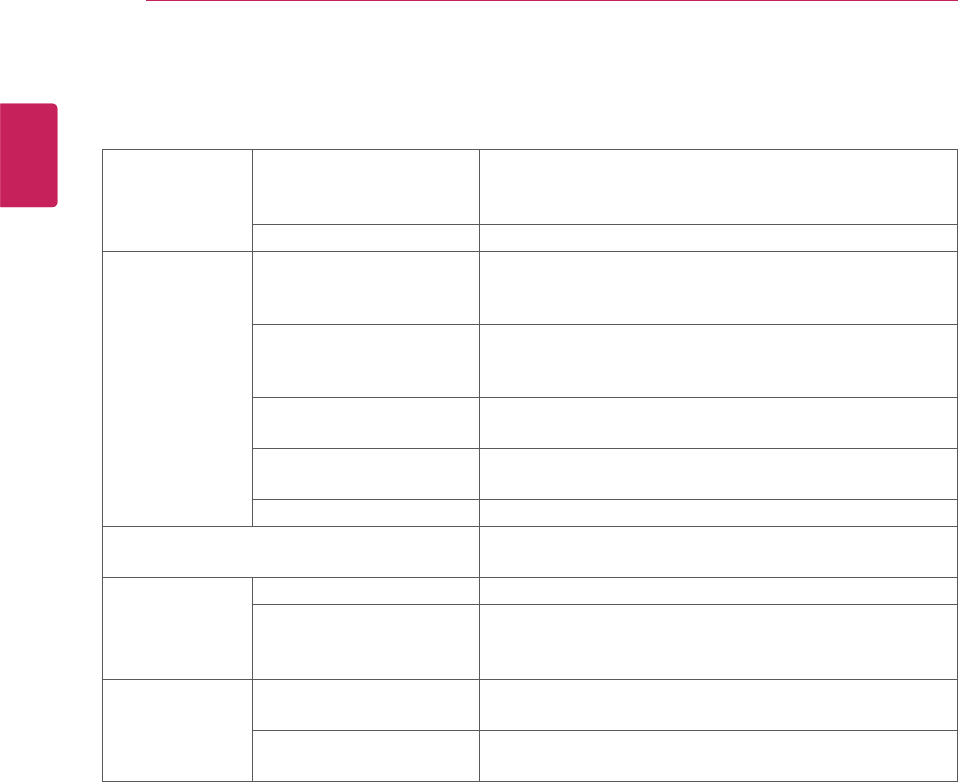
28
ENG
ENGLISH
SPECIFICATIONS
SPECIFICATIONS
LCD Panel Screen Type 1192.8 mm Wide (46.96 inch) TFT (Thin Film Transistor)
LCD (Liquid Crystal Display) Panel.
Visible diagonal size : 1192.8 mm
Pixel Pitch 0.5415 mm (H) x 0.5415 mm (V)
Video Signal Max. Resolution RGB : 1920 X 1080 @60Hz
HDMI/DVI : 1920 X 1080 @60Hz
- It may not be supported depending on the OS or video card type.
Recommended Resolution RGB : 1920 X 1080 @60Hz
HDMI/DVI : 1920 X 1080 @60Hz
- It may not be supported depending on the OS or video card type.
Horizontal Frequency RGB : 30 - 83 kHz
HDMI/DVI : 30 - 83 kHz
Vertical Frequency RGB : 56 - 76 Hz
HDMI/DVI : 56 - 61 Hz
Synchronization Type Separate Sync, Composite Sync, Digital
Input Connector 15-pin D-Sub type, HDMI (digital), Composite Video,
RS-232C, LAN
Power Rated Voltage AC 100-240 V~ 50/60 Hz 3.0 A
Power Consumption On Mode : 300 W Typ.
Environmental
conditions
Operating Temperature
Operating Humidity
5 °C to 35 °C
10 % to 80 %
Storage Temperature
Storage Humidity
-20 °C to 60 °C
5 % to 95 %
Product specifications shown above may be changed without prior notice due to upgrade of product
functions.
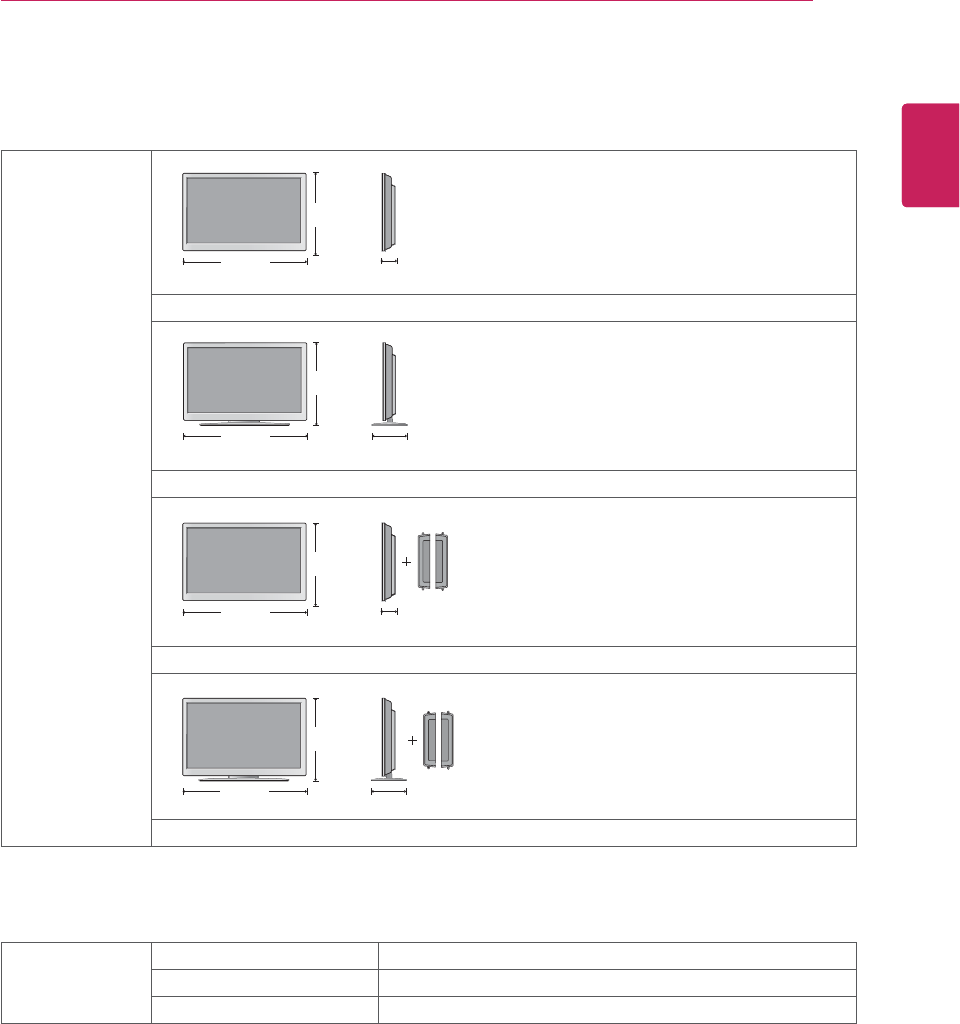
SPECIFICATIONS 29
ENG
ENGLISH
/ Dimensions
(Width x Height x
Depth) / Weight
1117 mm (43.98 inch) x 661 mm (26.02 inch) x 118.7 mm (4.67 inch) / 28.54 kg (62.91 lb)
1117 mm(43.98 inch) x 757.8 mm (29.83 inch) x 302.6 mm (11.91 inch) / 32.56 kg (71.78 lb)
1117 mm (43.98 inch) x 661.0 mm (26.02 inch) x 118.7 mm (4.67 inch) / 29.29 kg (64.57 lb)
1117 mm (43.98 inch) x 757.8 mm (29.83 inch) x 302.6 mm (11.91 inch) / 33.3 kg (73.41 lb)
* Applicable only for models that support the speakers
Audio RMS Audio Output 10 W + 10 W (R + L)
Input Sensitivity 0.7 Vrms
Speaker Impedance
Product specifications shown above may be changed without prior notice due to upgrade of product
functions.
H
WD
H
WD
H
WD
H
WD
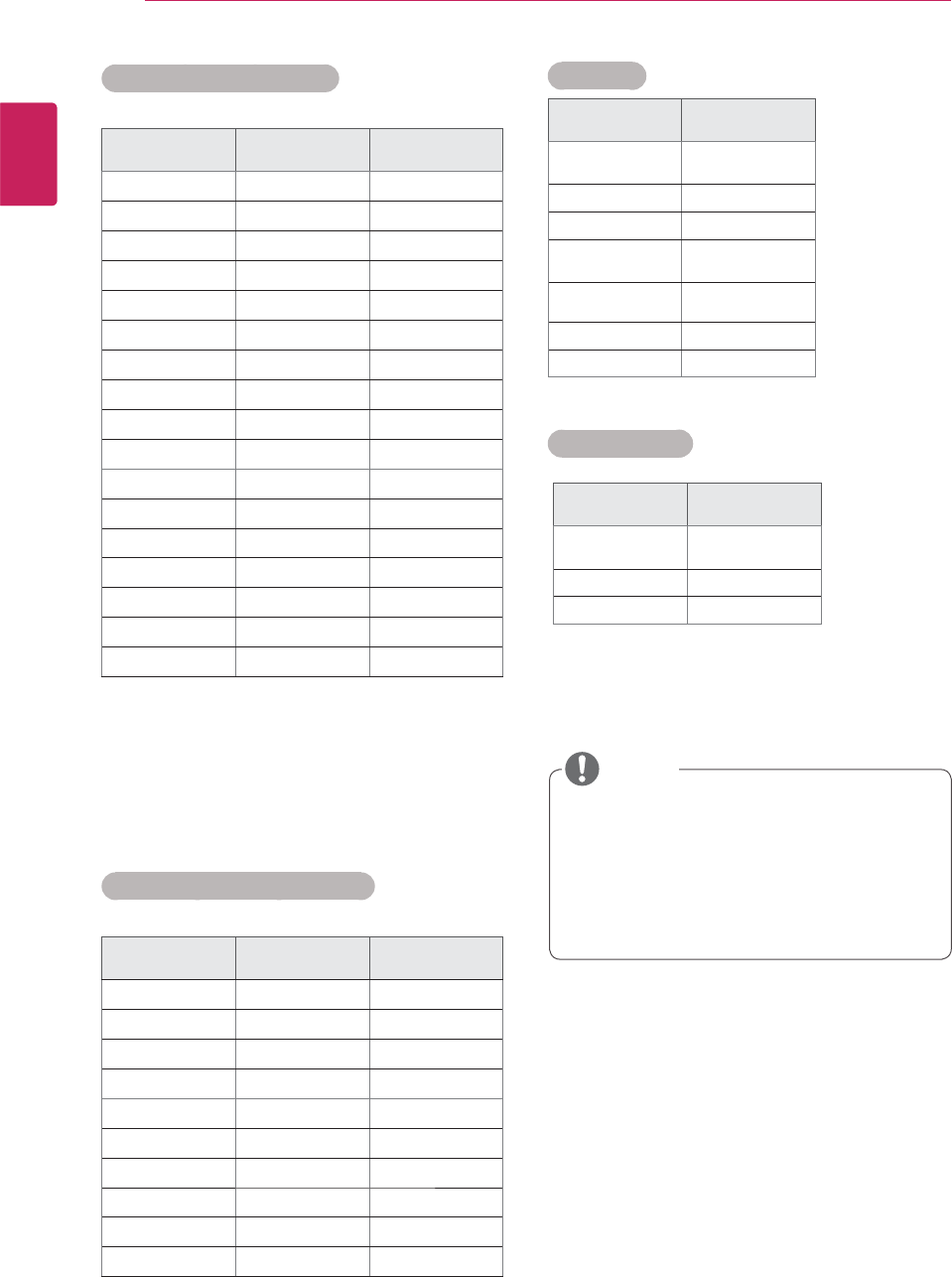
SPECIFICATIONS
30
ENG
ENGLISH
RGB (PC) supported mode
Resolution Horizontal
Frequency(kHz)
Vertical
Frequency(Hz)
640 x 350 31.469 70.8
720 x 400 31.468 70.8
640 x 480 31.469 59.94
640 x 480 37.5 75
800 x 600 37.879 60.317
800 x 600 46.875 75
832 x 624 49.725 74.55
1024 x 768 48.363 60
1024 x 768 60.123 75.029
1280 x 720 44.772 59.855
1280 x 768 47.7 60
1360 x 768 47.72 59.799
1366 x 768 47.7 60
1280 x 1024 63.981 60.02
1280 x 1024 79.98 75.02
1680 x 1050 65.290 59.954
1920 x 1080 67.5 60
HDMI/DVI(PC) supported mode
Resolution Horizontal
Frequency(kHz)
Vertical
Frequency(Hz)
640 x 480 31.469 59.94
800 x 600 37.879 60.317
1024 x 768 48.363 60
1280 x 720 44.772 59.855
1280 x 768 47.7 60
1360 x 768 47.72 59.799
1366 x 768 47.7 60
1280 x 1024 63.981 60.02
1680 x 1050 65.290 59.954
1920 x 1080 67.5 60
y DTV/PC selection on RGB and HDMI/DVI
inputs is available for PC resolutions : 640
x 480 / 60 Hz, 1280 x 720 / 60 Hz, 1920 x
1080 / 60 Hz and DTV resolutions : 480p,
720p, 1080p.
DTV Mode
Resolution HDMI/DVI
(DTV)
480i x
576i x
480p o
576p o
720p o
1080i o
1080p o
Power Indicator
Mode Product
On Mode Blue
Sleep Mode Amber
Off Mode -
NOTE
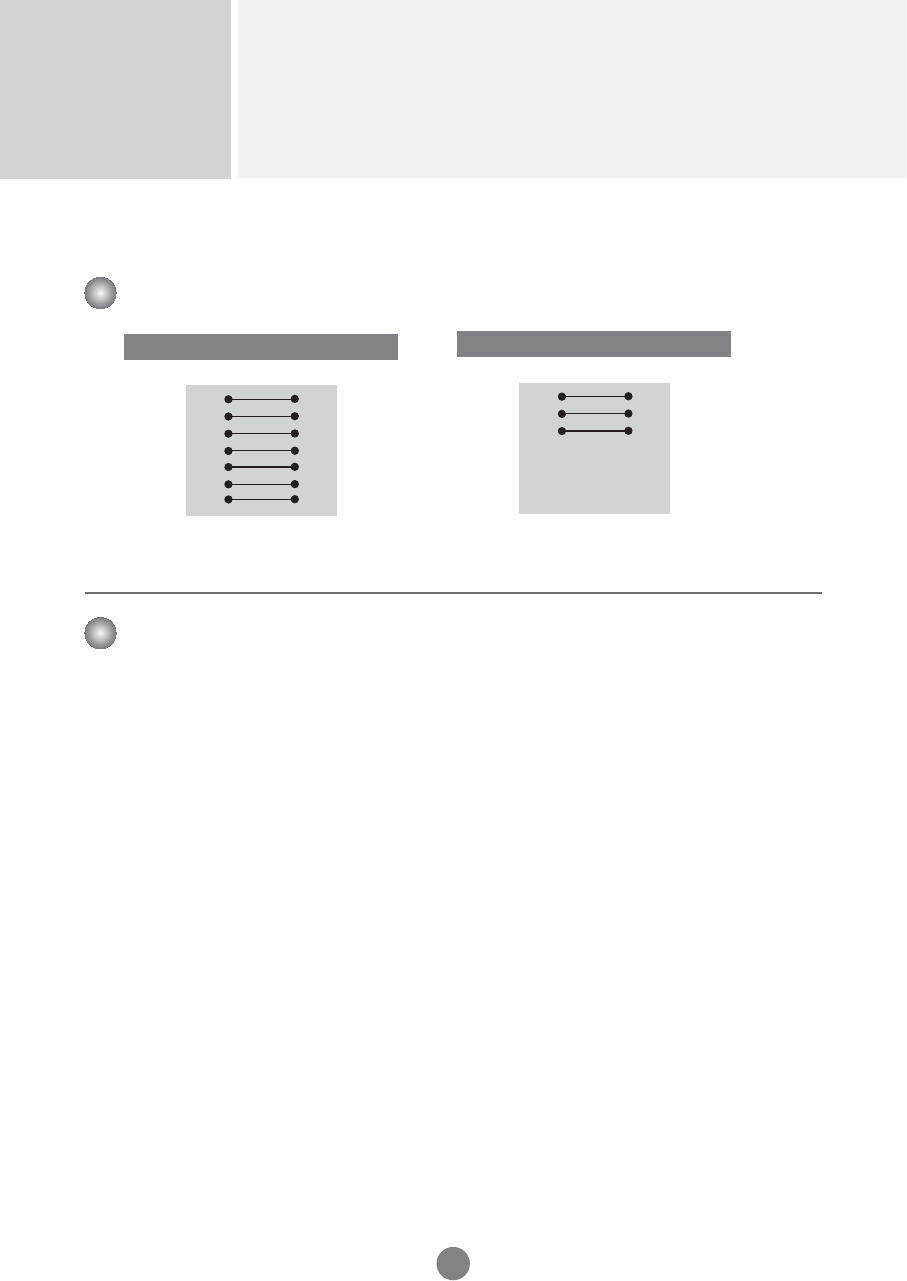
Controlling the Multiple Product
RS-232C
A1
Use this method to connect several products to a single PC.
You can control several products at a time by connecting them to a single PC.
7-Wire Configurations (Standard RS-232C cable)
RXD
TXD
GND
DTR
DSR
RTS
CTS
TXD
RXD
GND
DSR
DTR
CTS
RTS
PC Monitor
2
3
5
4
6
7
8
3
2
5
6
4
8
7
D-Sub 9 D-Sub 9
(Female) (Female)
3-Wire Configurations (Not Standard)
RXD
TXD
GND
DTR
DSR
RTS
CTS
TXD
RXD
GND
DTR
DSR
RTS
CTS
PC Monitor
2
3
5
4
6
7
8
3
2
5
6
4
7
8
D-Sub 9 D-Sub 9
(Female) (Female)
Baud Rate : 9600 buad Rate (UART)
Data Length : 8 bit
Parity Bit : None
Stop Bit : 1bit
Flow Control : None
Communication Code : ASCII code
Use a crossed (reverse) cable
Communication Parameter
▲▲▲▲▲▲▲
RS-232C Configurations
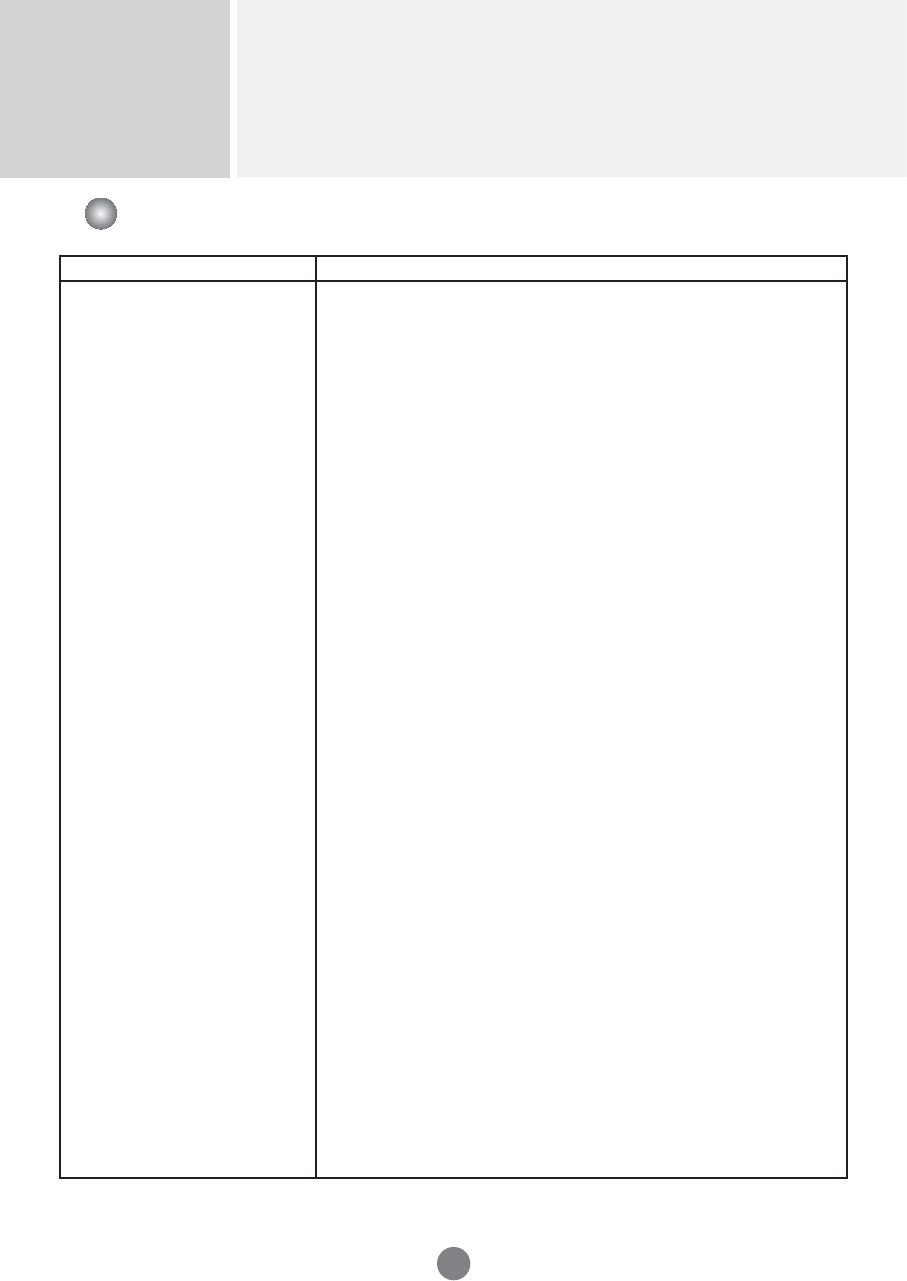
Controlling the Multiple Product
RS-232C
A2
Command Reference List
COMMAND1 COMMAND2 DATA1 DATA2 DATA3
01. Power k a 00H to 01H
02. Input Select k b 02H to 09H
03. Aspect Ratio k c 01H to 09H
04. Screen Mute k d 00H to 01H
05. Volume Mute k e 00H to 01H
06. Volume Control k f 00H to 64H
07. Contrast k g 00H to 64H
08. Brightness k h 00H to 64H
09. Color k i 00H to 64H
10. Tint k j 00H to 64H
11. Sharpness k k 00H to 64H
12. OSD Select k l 00H to 01H
13. Remote Lock/ key Lock k m 00H to 01H
14. Balance k t 00H to 64H
15. Color Temperature k u 00H to 03H
16. Abnormal state k z FFH
17. ISM mode j p 00H to 10H
18. Auto configuration j u 01H
19. Key m c Key Code
20. Tile Mode d d 00H to 55H
21. Tile H Position d e 00H to 64H
22. Tile V Position d f 00H to 64H
23. Tile H Size d g 00H to 64H
24. Tile V Size d h 00H to 64H
25. Tile ID Set d i 00H to 19H
26.
Natural Mode (In Tile mode)
d j 00H to 01H
27. Picture mode(PSM) d x 00H to 06H
28. Sound mode d y 00H to 06H
29. Fan Fault check d w FFH
30. Elapsed time return d l FFH
31. Temperature value d n FFH
32. Lamp fault check d p FFH
33. Auto Volume d u 00H to 01H
34. Speaker d v 00H to 01H
35.
Sleep Time
f f 00H to 08H
36. Auto Sleep f g 00H to 01H
37. Power On Delay f h 00H to 64H
38. Language f i 00H to 09H
39. DPM Select f j 00H to 01H
40. Reset f k 00H to 02H
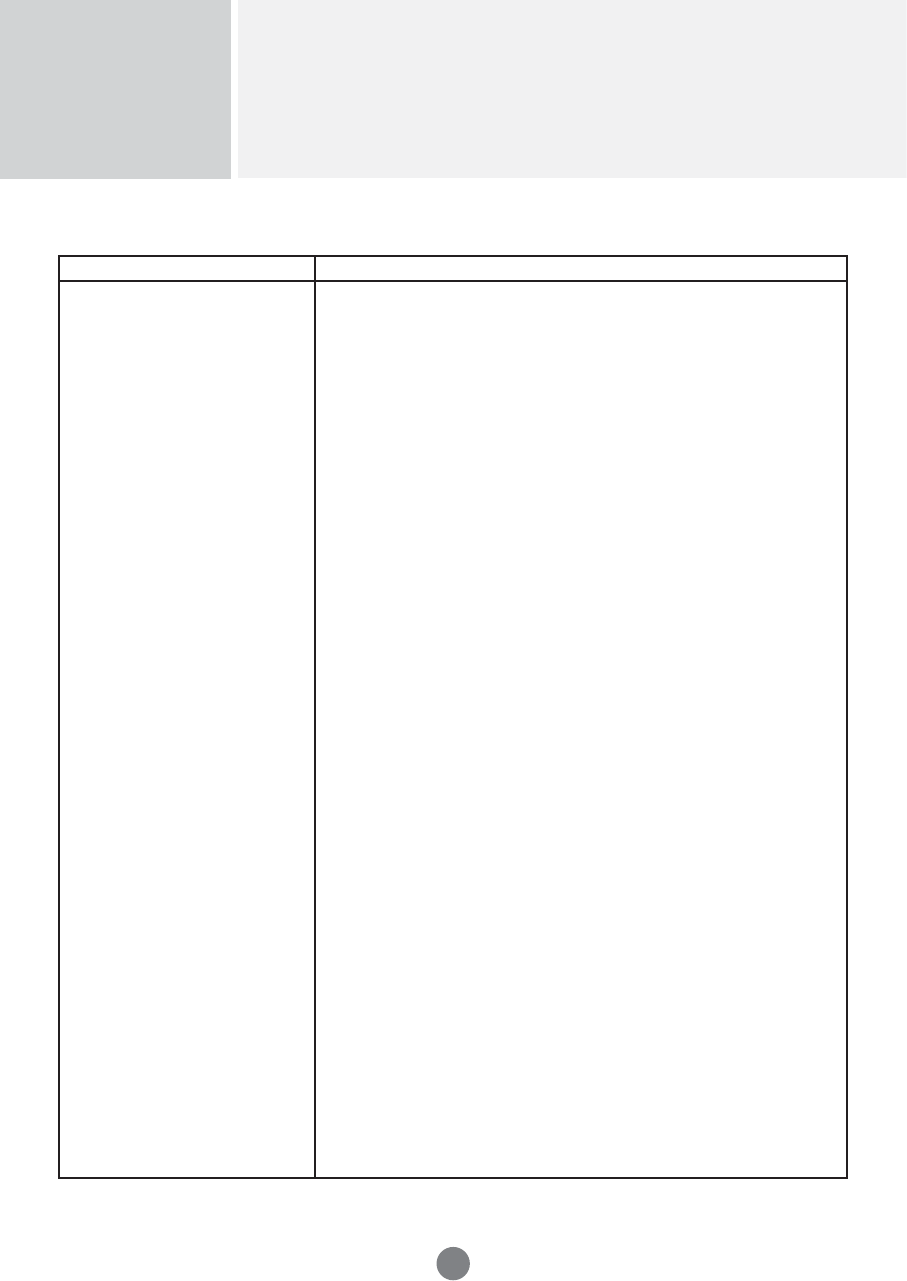
Controlling the Multiple Product
RS-232C
A3
COMMAND1 COMMAND2 DATA1 DATA2 DATA3
41. Power Saving f l 00H to 03H
42. Power Indicator f o 00H to 01H
43. H Position f q 00H to 64H
44. V Position f r 00H to 64H
45. H Size f s 00H to 64H
46. V Size f t 00H to 64H
47. Serial no. f y FFH
48. S/W Version f z FFH
49. Input Select x b 20H to A0H
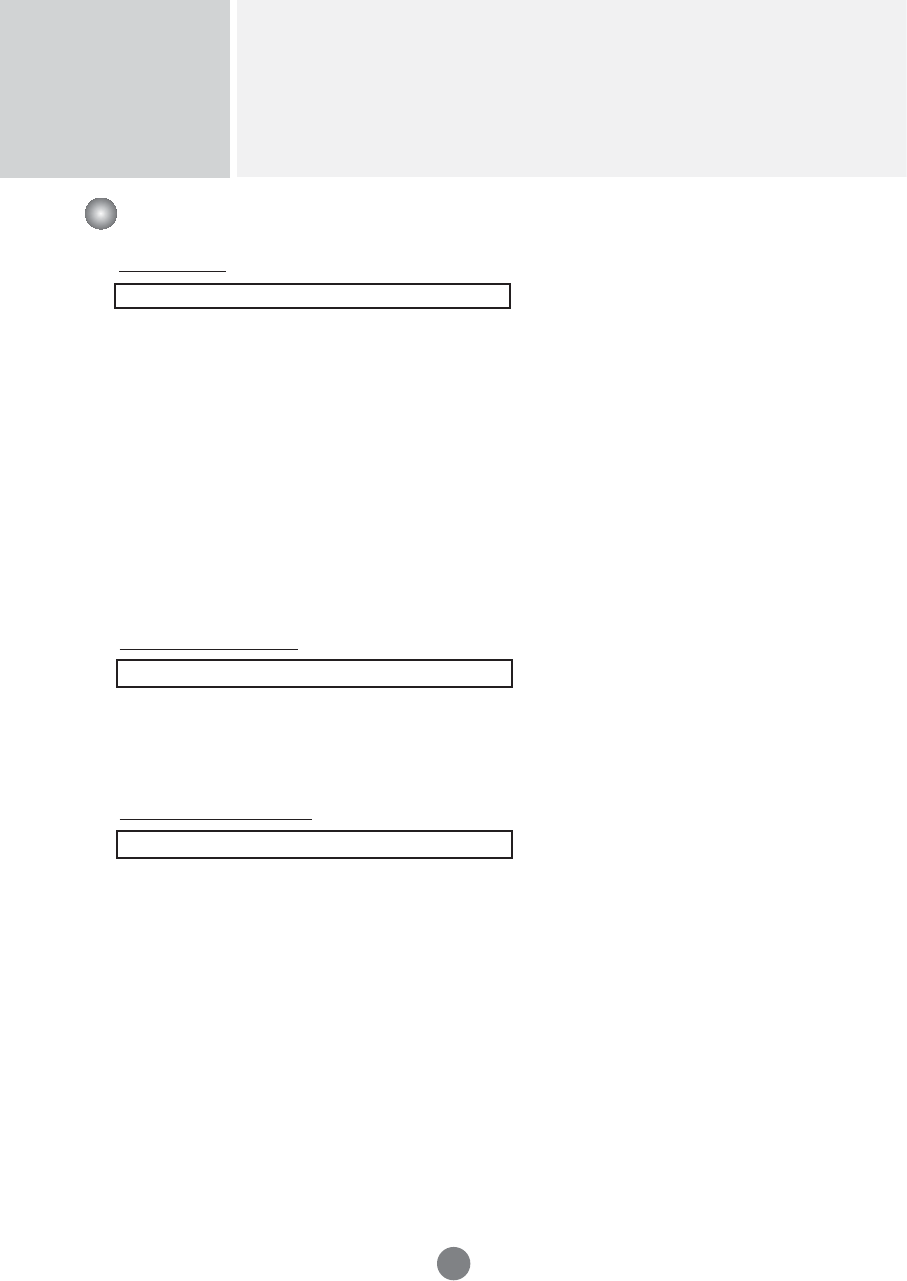
Controlling the Multiple Product
RS-232C
A4
OK Acknowledgement
[Command2][ ][Set ID][ ][OK][Data][x]
* The Product transmits ACK (acknowledgement) based on this format when
receiving normal data. At this time, if the data is data read mode, it indicates
present status data.
If the data is data write mode, it returns the data of the PC computer.
Error Acknowledgement
[Command2][ ][Set ID][ ][NG][Data][x]
* If there is error, it returns NG
Transmission
[Command1][Command2][ ][Set ID][ ][Data][Cr]
* [Command 1]: First command. (k, j, m, d, f, x)
* [Command 2]: Second command.(a to u)
* [Set ID]: Set up the Set ID number of product.
range : 01Hto63H. by setting '0', server can control all products.
* In case of operating with more than 2 sets using set ID as '0' at the same
time, it should not be checked the ack message.
Because all sets will send the ack message, so it's impossible the check
the whole ack messages.
* [DATA]: To transmit command data.
Transmit 'FF' data to read status of command.
* [Cr]: Carriage Return
ASCII code ‘0 x 0 D’
* [ ]: ASCII code Space (0 x 20)’
Transmission / Receiving Protocol
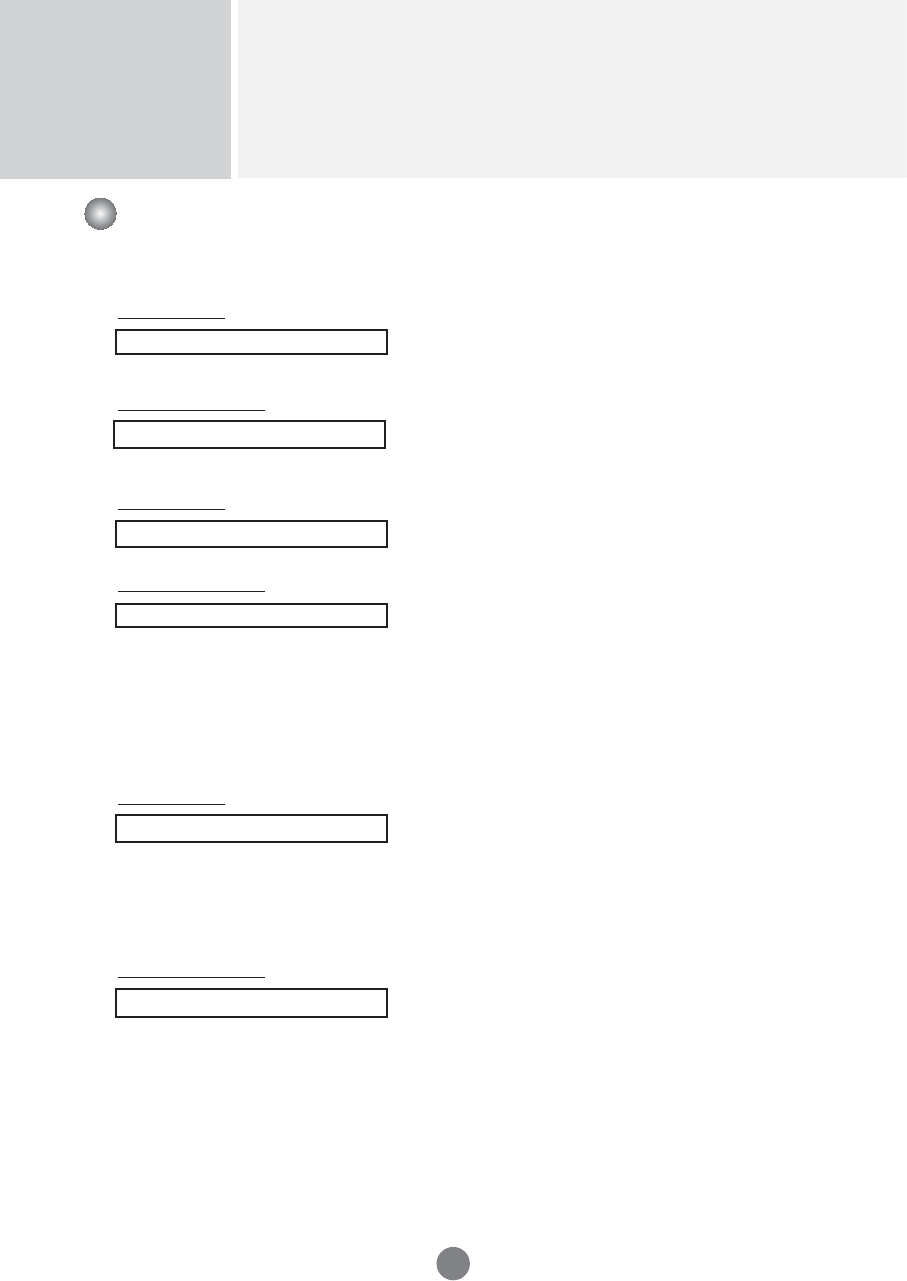
Controlling the Multiple Product
RS-232C
A5
Transmission / Receiving Protocol
01. Power(Command : a)
To control Power On / Off of the Set.
Transmission
[k][a][ ][Set ID][ ][Data][Cr]
Data 0 : Power Off 1 : Power On
Acknowledgement
[a][ ][Set ID][ ][OK][Data][x]
To show the status of Power On / Off.
Transmission
[k][a][ ][Set ID][ ][FF][Cr]
Acknowledgement
[a][ ][Set ID][ ][OK][Data][x]
Data 0 : Power Off 1 : Power On
02. Input Select (Command : b) (Main Picture Input)
To select input source for the Set.
You can also select an input source using the INPUT
button on the remote control.
Transmission
[k][b][ ][Set ID][ ][Data][Cr]
Data 2 : AV
7 : RGB (PC)
8 : HDMI (DTV)
9 : HDMI (PC)
Acknowledgement
[b][ ][Set ID][ ][OK][Data][x]
Data 2 : AV
7 : RGB (PC)
8 : HDMI (DTV)
9 : HDMI (PC)
▲▲▲
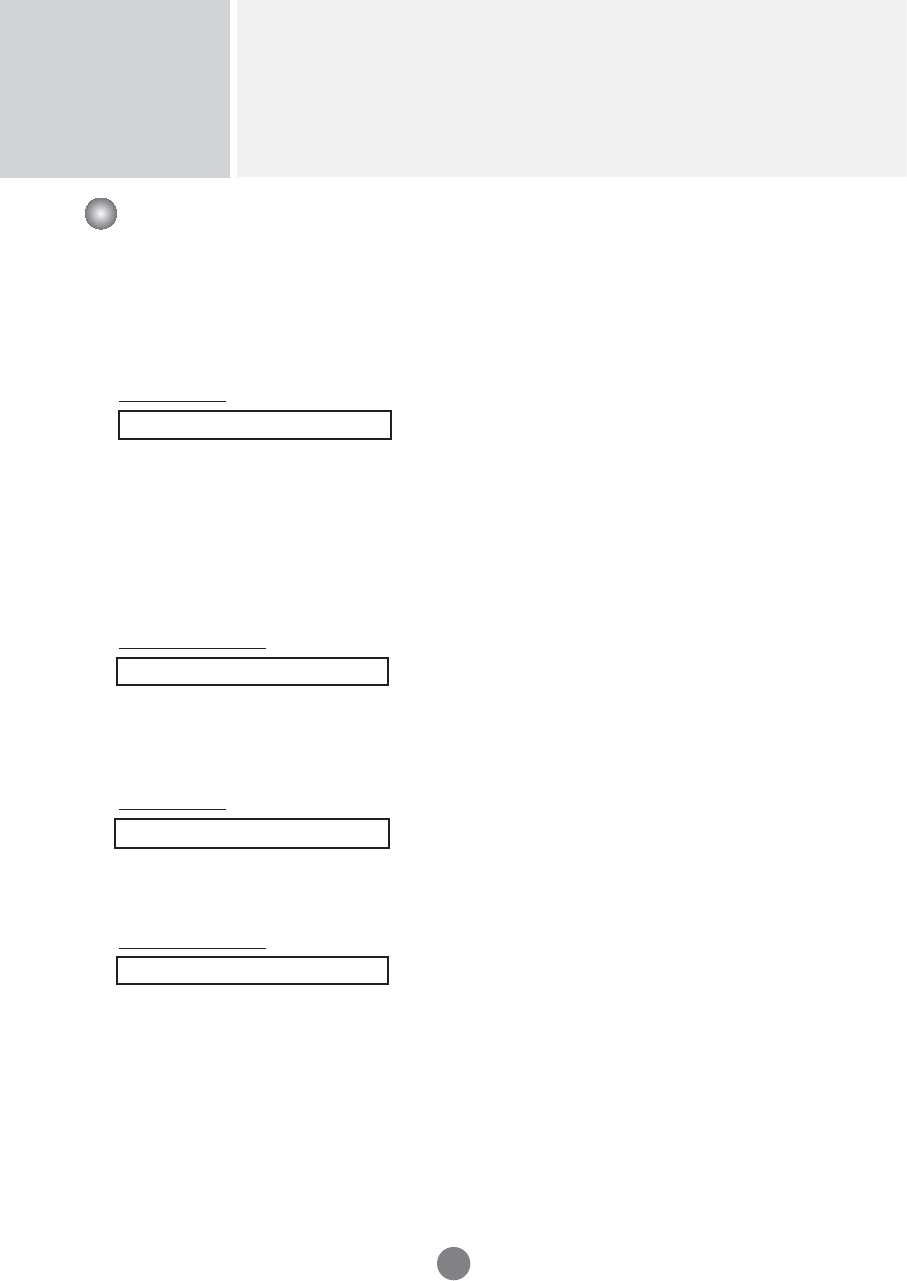
Controlling the Multiple Product
RS-232C
A6
03. Aspect Ratio(Command : c) (Main picture format)
To adjust the screen format.
You can also adjust the screen format using the ARC
(Aspect Ratio Control) button on remote control or in the
Screen menu.
Transmission
[k][c][ ][Set ID][ ][Data][Cr]
Data 1 : Normal Screen (4 : 3)
2 : Wide Screen (16 : 9)
4 : Zoom1 (AV)
5 : Zoom2 (AV)
6 : Original (AV)
7 :14 : 9 (AV)
9 : Just Scan(HD DTV), 1 : 1 (RGB PC, HDMI / DVI PC)
Acknowledgement
[c][ ][Set ID][ ][OK][Data][x]
04. Screen Mute(Command : d)
To select screen mute on / off.
Transmission
[k][d][ ][Set ID][ ][Data][Cr]
Data 0 : Screen mute off (Picture on)
1 : Screen mute on (Picture off)
Acknowledgement
[d][ ][Set ID][ ][OK][Data][x]
Transmission / Receiving Protocol
▲▲
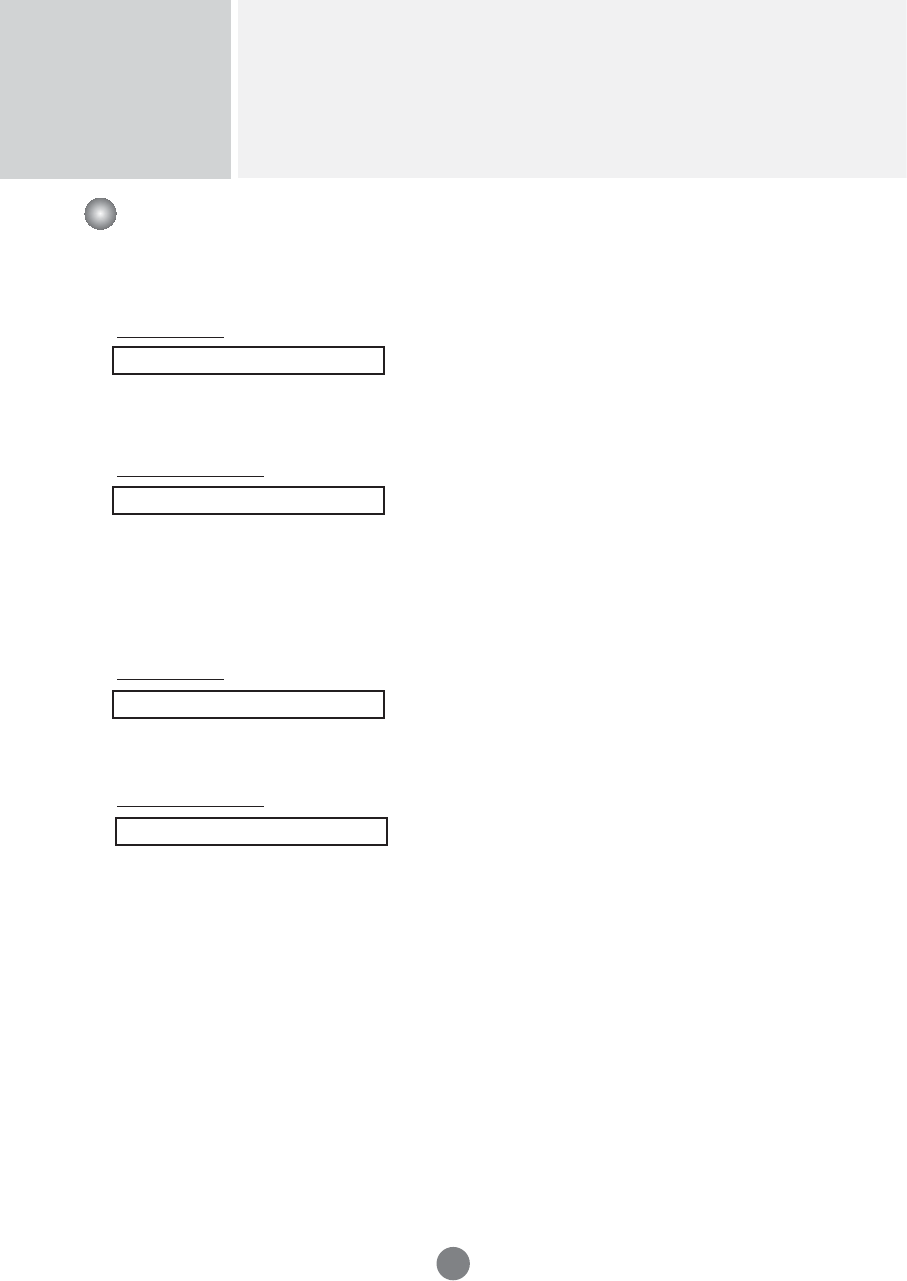
Controlling the Multiple Product
RS-232C
A7
05. Volume Mute(Command : e)
To control On/Off of the Volume Mute.
Transmission
[k][e][ ][Set ID][ ][Data][Cr]
Data 0 : Volume Mute On (Volume Off)
1 : Volume Mute Off (Volume On)
Acknowledgement
[e][ ][Set ID][ ][OK][Data][x]
Data 0 : Volume Mute On (Volume Off)
1 : Volume Mute Off (Volume On)
06. Volume Control(Command : f)
To adjust Volume .
Transmission
[k][f][ ][Set ID][ ][Data][Cr]
Data Min : 00H to Max : 64H
(Hexadecimal code)
Acknowledgement
[f][ ][Set ID][ ][OK][Data][x]
Data Min : 00H to Max : 64H
•
Refer to ‘Real data mapping’ page A 8.
Transmission / Receiving Protocol
▲▲
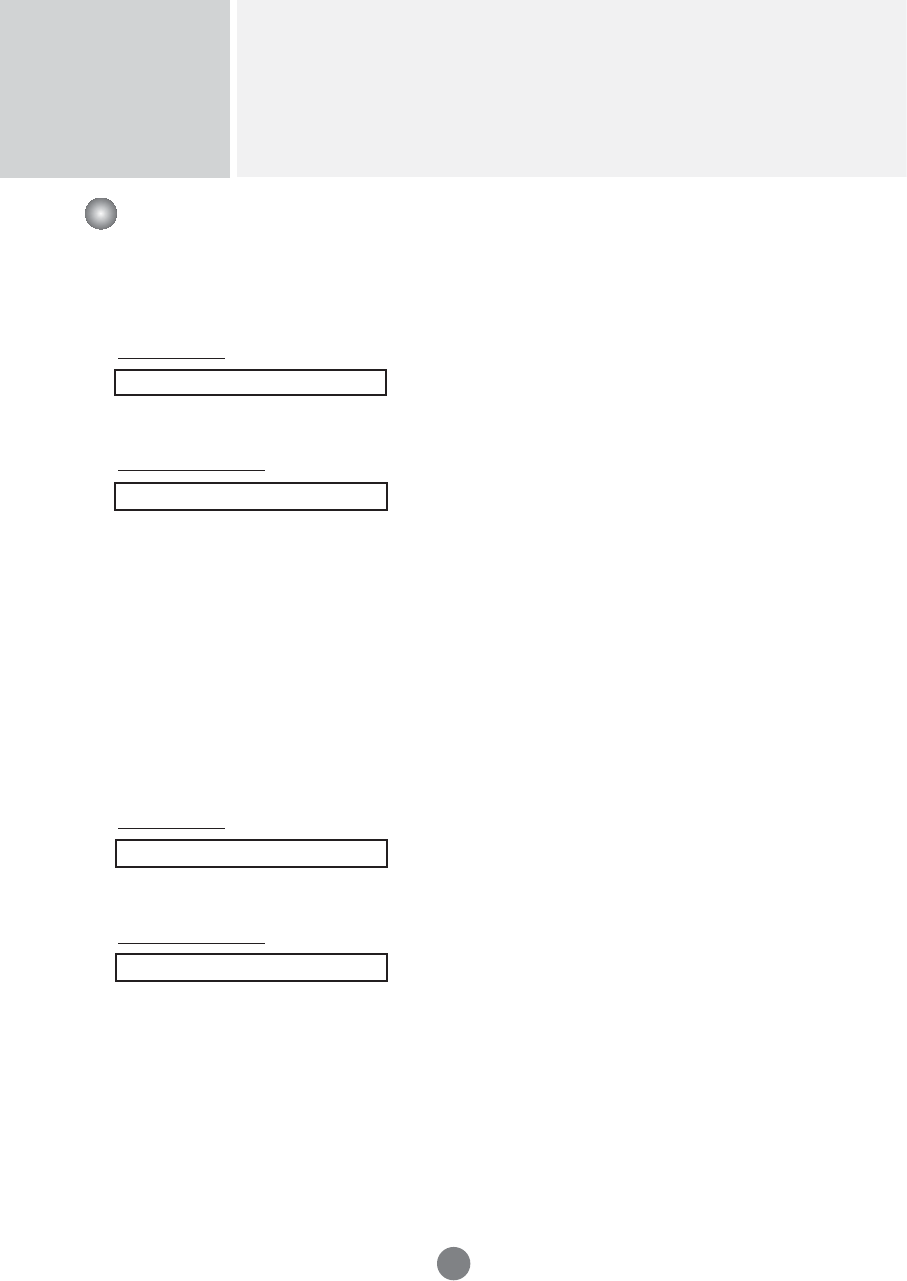
Controlling the Multiple Product
RS-232C
A8
Transmission / Receiving Protocol
07. Contrast(Command : g)
To adjust screen contrast.
You can also adjust the contrast in the Picture menu.
Transmission
[k][g][ ][Set ID][ ][Data][Cr]
Data Min : 00H to Max : 64H
•
Refer to ‘Real data mapping’ as shown below.
Acknowledgement
[g][ ][Set ID][ ][OK][Data][x]
* Real data mapping
0 : Step 0
:
A : Step 10
:
F : Step 15
10 : Step 16
:
64 : Step 100
08. Brightness(Command : h)
To adjust screen brightness.
You can also adjust the brightness in the Picture menu.
Transmission
[k][h][ ][Set ID][ ][Data][Cr]
Data Min : 00H to Max : 64H
•
Refer to ‘Real data mapping’ as shown below.
Acknowledgement
[h][ ][Set ID][ ][OK][Data][x]
* Real data mapping
0 : Step
:
A : Step 10
:
F : Step 15
10 : Step 16
:
64 : Step 100
▲▲
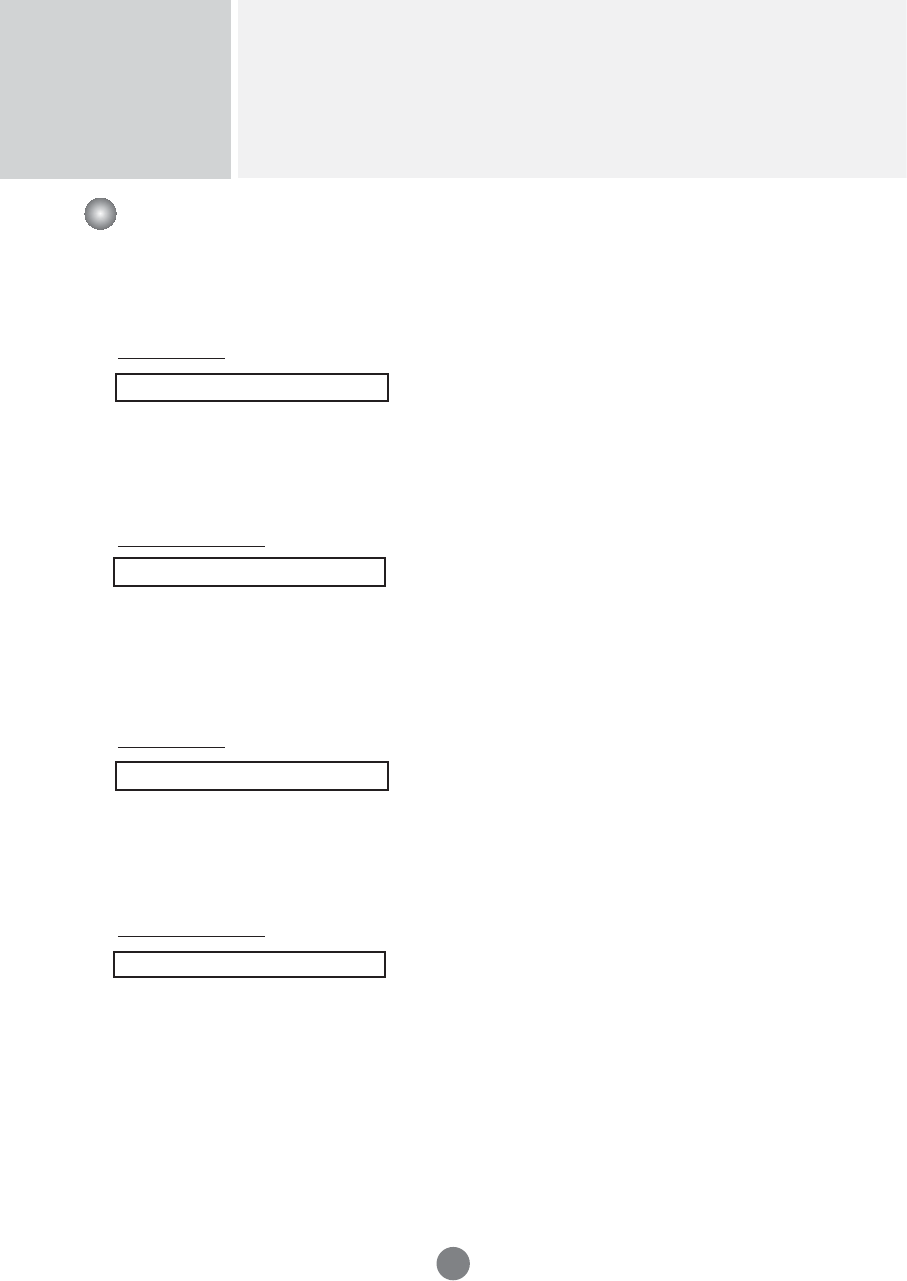
Controlling the Multiple Product
RS-232C
A9
Transmission / Receiving Protocol
09. Color(Command : i) (Video Timing only)
To adjust the screen color.
You can also adjust the color in the Picture menu.
Transmission
[k][i][ ][Set ID][ ][Data][Cr]
Data Min : 00H to Max : 64H
(Hexadecimal code)
•
Refer to ‘Real data mapping’ page A 8.
Acknowledgement
[i][ ][Set ID][ ][OK][Data][x]
Data Min : 00H to Max : 64H
10. Tint(Command : j) (Video Timing only)
To adjust the screen tint.
You can also adjust the tint in the Picture menu.
Transmission
[k][j][ ][Set ID][ ][Data][Cr]
Data Red : 00H to Green: 64H
(Hexadecimal code)
•
Refer to ‘Real data mapping’ page A 8.
Acknowledgement
[j][ ][Set ID][ ][OK][Data][x]
Data Red : 00H to Green : 64H
* Tint Real data mapping
0 : Step 0 to Red
:
64 : Step 100 to Green
▲▲
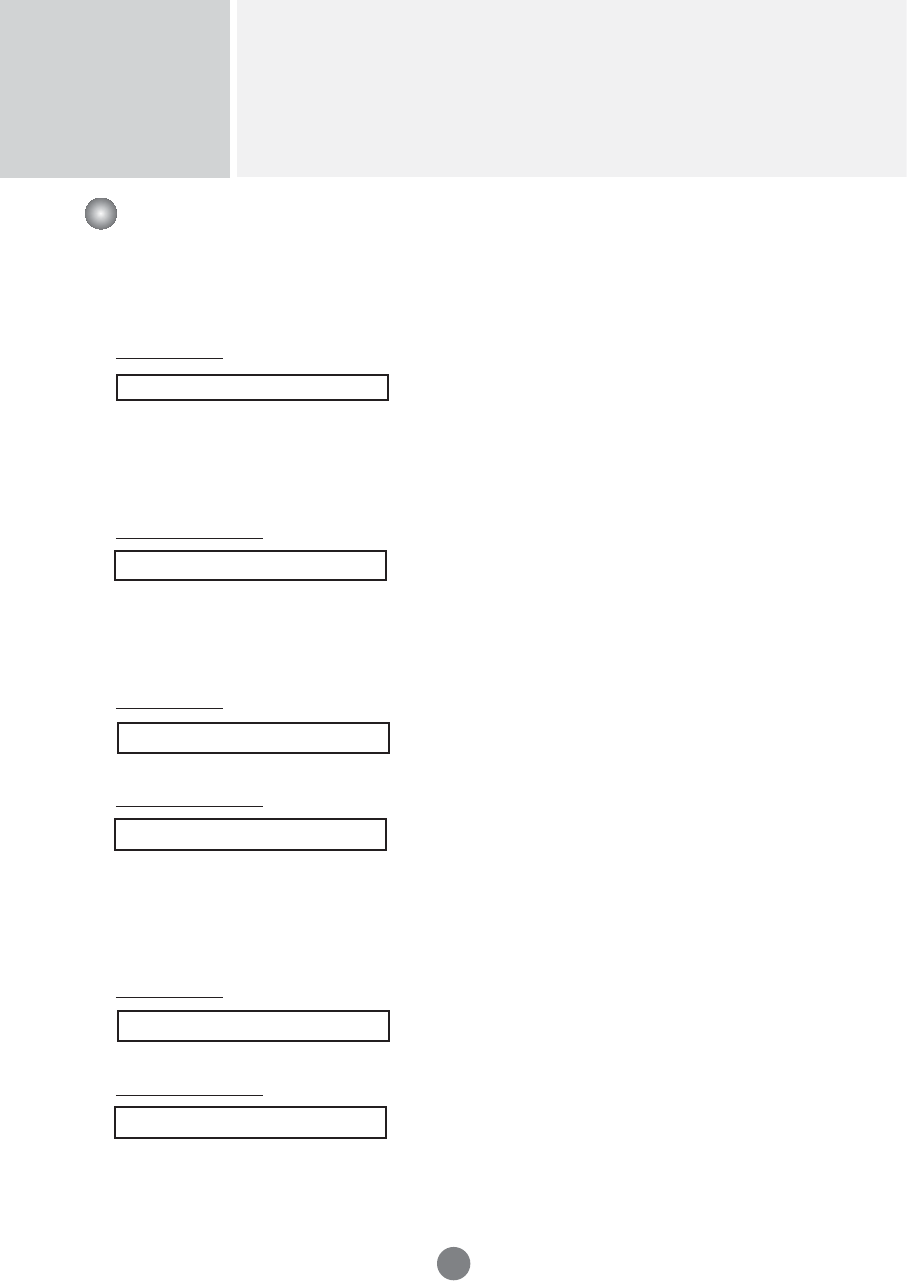
Controlling the Multiple Product
RS-232C
A10
11. Sharpness(Command : k) (Video Timing only)
To adjust the screen Sharpness.
You can also adjust the sharpness in the Picture menu.
Transmission
[k][k][ ][Set ID][ ][Data][Cr]
Data Min : 00H to Max : 64H
(Hexadecimal code)
•
Refer to ‘Real data mapping’ page A 8.
Acknowledgement
[k][ ][Set ID][ ][OK][Data][x]
Data Min : 00H to Max : 64H
12. OSD Select(Command : l)
To control OSD on/off to the set.
Transmission
[k][l][ ][Set ID][ ][Data][Cr]
Data 0 : OSD Off 1 : OSD On
Acknowledgement
[l][ ][Set ID][ ][OK][Data][x]
Data 0 : OSD Off 1 : OSD On
13. Remote Lock /Key Lock (Command : m)
To control Remote Lock on/off to the set.
This function, when controlling RS-232C, locks the remote control and the local keys.
Transmission
[k][m][ ][Set ID][ ][Data][Cr]
Data 0 : Off 1 : On
Acknowledgement
[m][ ][Set ID][ ][OK][Data][x]
Data 0 : Off 1 : On
Transmission / Receiving Protocol
▲▲▲
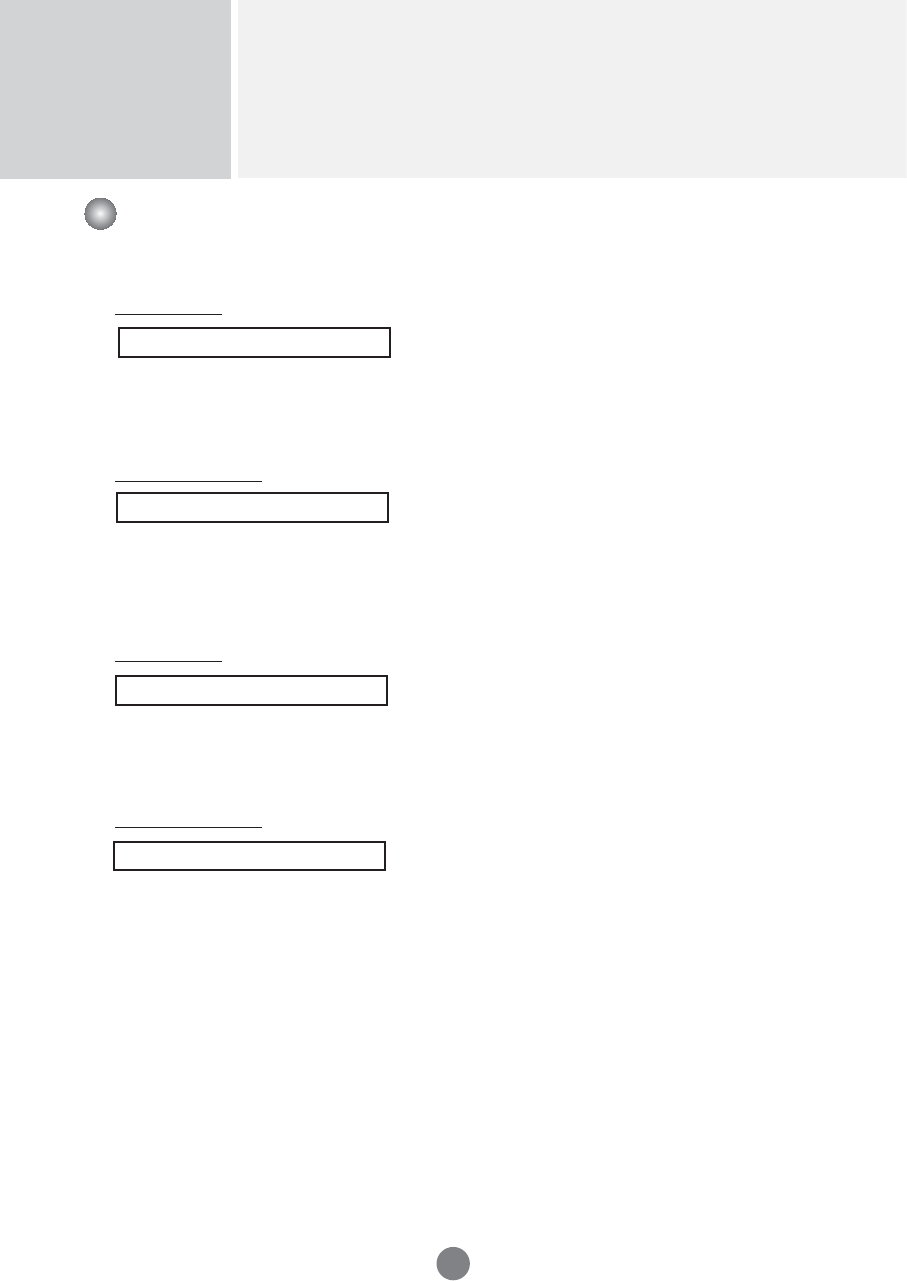
Controlling the Multiple Product
RS-232C
A11
Transmission / Receiving Protocol
14 Balance(Command : t)
To adjust the sound balance.
Transmission
[k][t][ ][Set ID][ ][Data][Cr]
Data Min : 00H to Max : 64H
(Hexadecimal code)
•
Refer to ‘Real data mapping’ page A 8.
Acknowledgement
[t][ ][Set ID][ ][OK][Data][x]
Data Min : 00H to Max : 64H
* Balance : L50 to R50
15. Color Temperature (Command : u)
To adjust the screen color temperature.
Transmission
[k][u][ ][Set ID][ ][Data][Cr]
Data 0 : Medium
1 : Cool
2 : Warm
3 : User
Acknowledgement
[u][ ][Set ID][ ][OK][Data][x]
Data 0 : Medium
1 : Cool
2 : Warm
3 : User
•
Running the Color Temperature command changes the Picture Mode settings to
User1.
▲▲
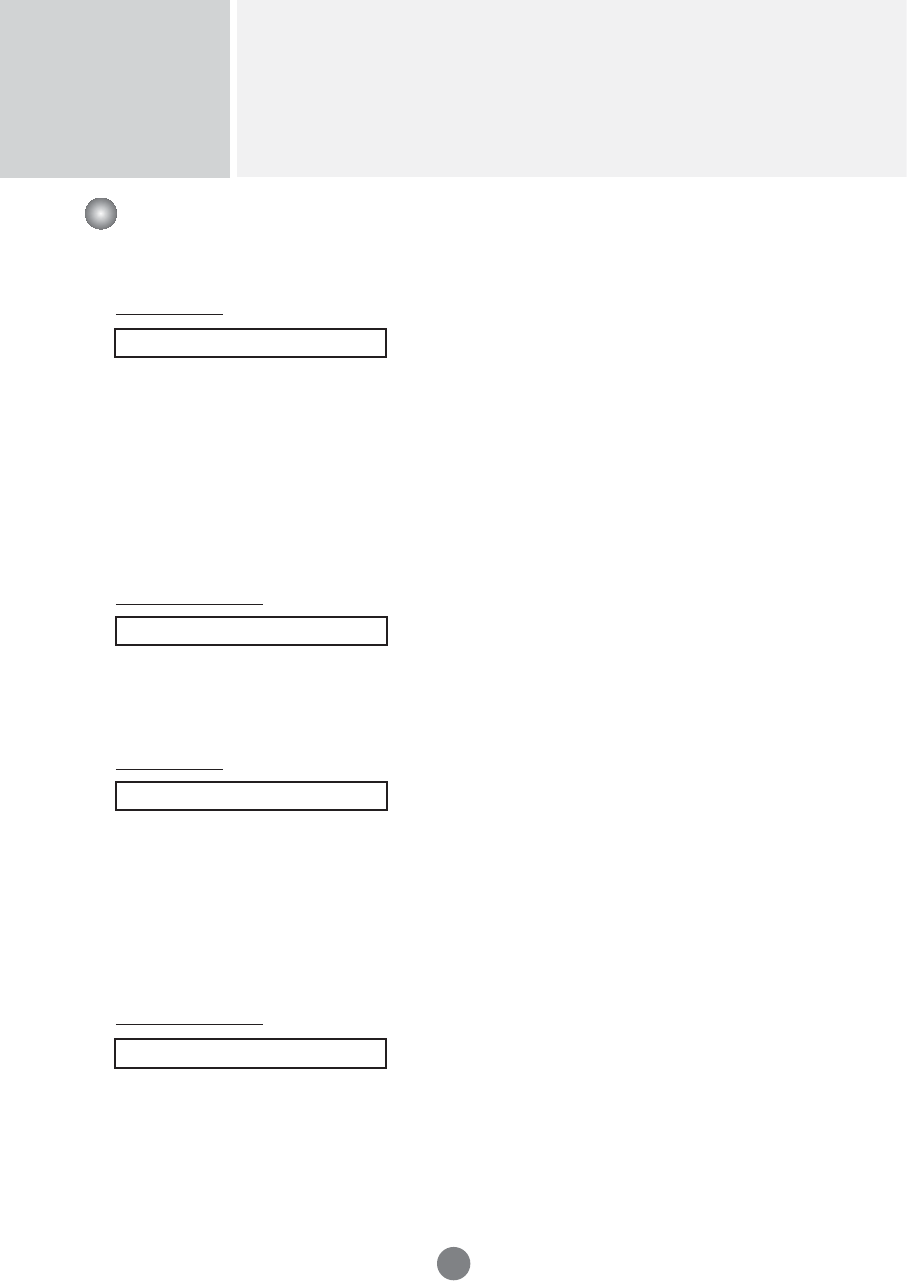
Controlling the Multiple Product
RS-232C
A12
Transmission / Receiving Protocol
16. Abnormal state (Command : z)
Abnormal State : Used to Read the power off status when Stand-by mode.
Transmission
[k][z][ ][Set ID][ ][Data][Cr]
Data FF : Read
0 : Normal (Power on and signal exist)
1 : No signal (Power on)
2 : Turn the monitor off by remote control
3 : Turn the monitor off by sleep time function
4 : Turn the monitor off by RS-232C function
8 : Turn the monitor off by off time function
9 : Turn the monitor off by auto off function
Acknowledgement
[z][ ][Set ID][ ][OK][Data][x]
17. ISM mode(Command: j p)
Used to select the afterimage preventing function.
Transmission
[j][p][ ][Set ID][ ][Data][Cr]
Data 1H : Inversion
2H : Orbiter
4H : White Wash
8H : Normal
10H : Dot Wash
Acknowledgement
[p][ ][Set ID][ ][OK][Data][x]
▲▲
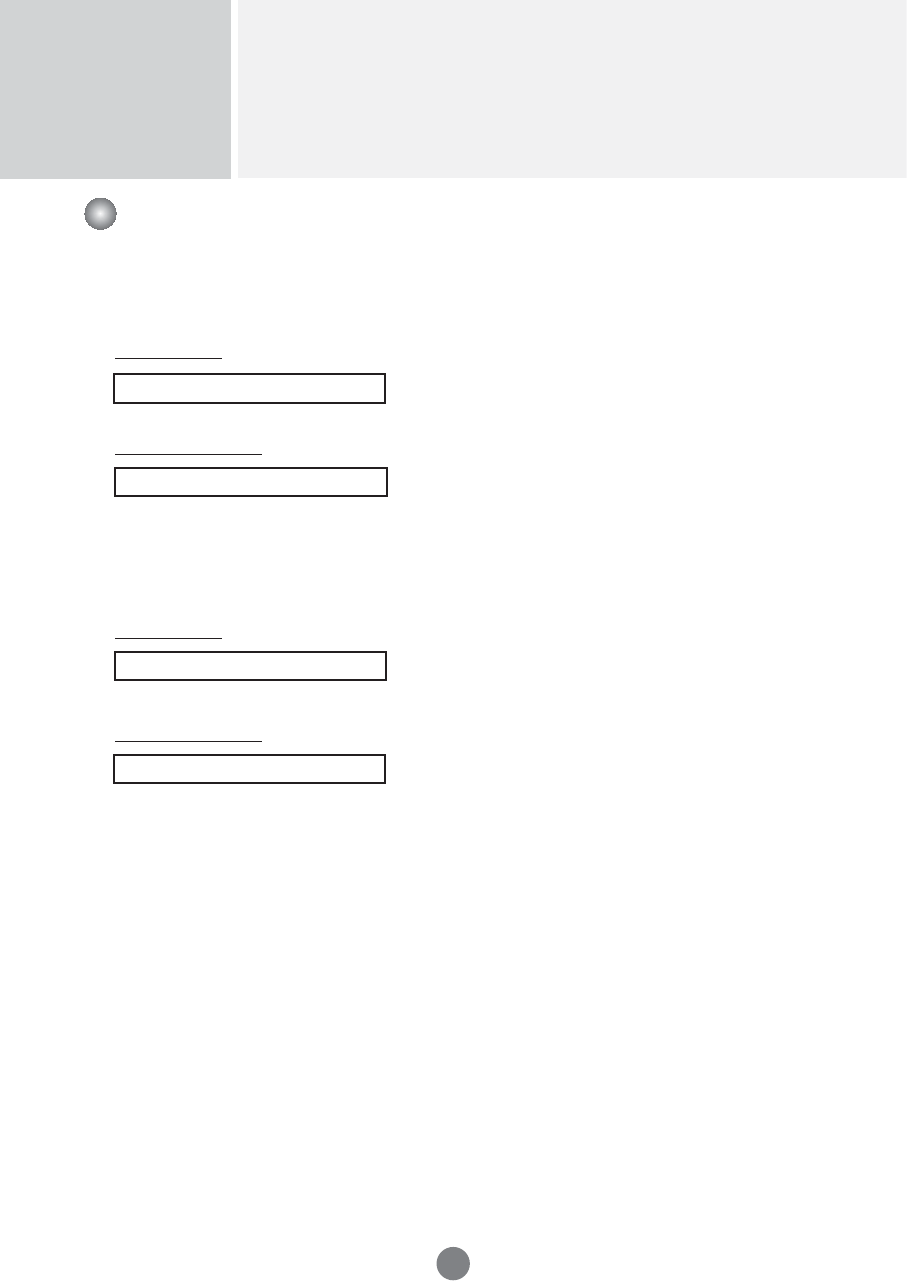
Controlling the Multiple Product
RS-232C
A13
18. Auto Configure(Command: j u)
To adjust picture position and minimize image shaking
automatically. it works only in RGB(PC) mode.
Transmission
[j][u][ ][Set ID][ ][Data][Cr]
Data 1 : To set
Acknowledgement
[u][ ][Set ID][ ][OK][Data][x]
Transmission / Receiving Protocol
▲
19. Key(Command : m c)
To send IR remote key code.
Transmission
[m][c][ ][Set ID][ ][Data][Cr]
Data Key code : Refer to page A 34.
Acknowledgement
[c][ ][Set ID][ ][OK][Data][x]
▲
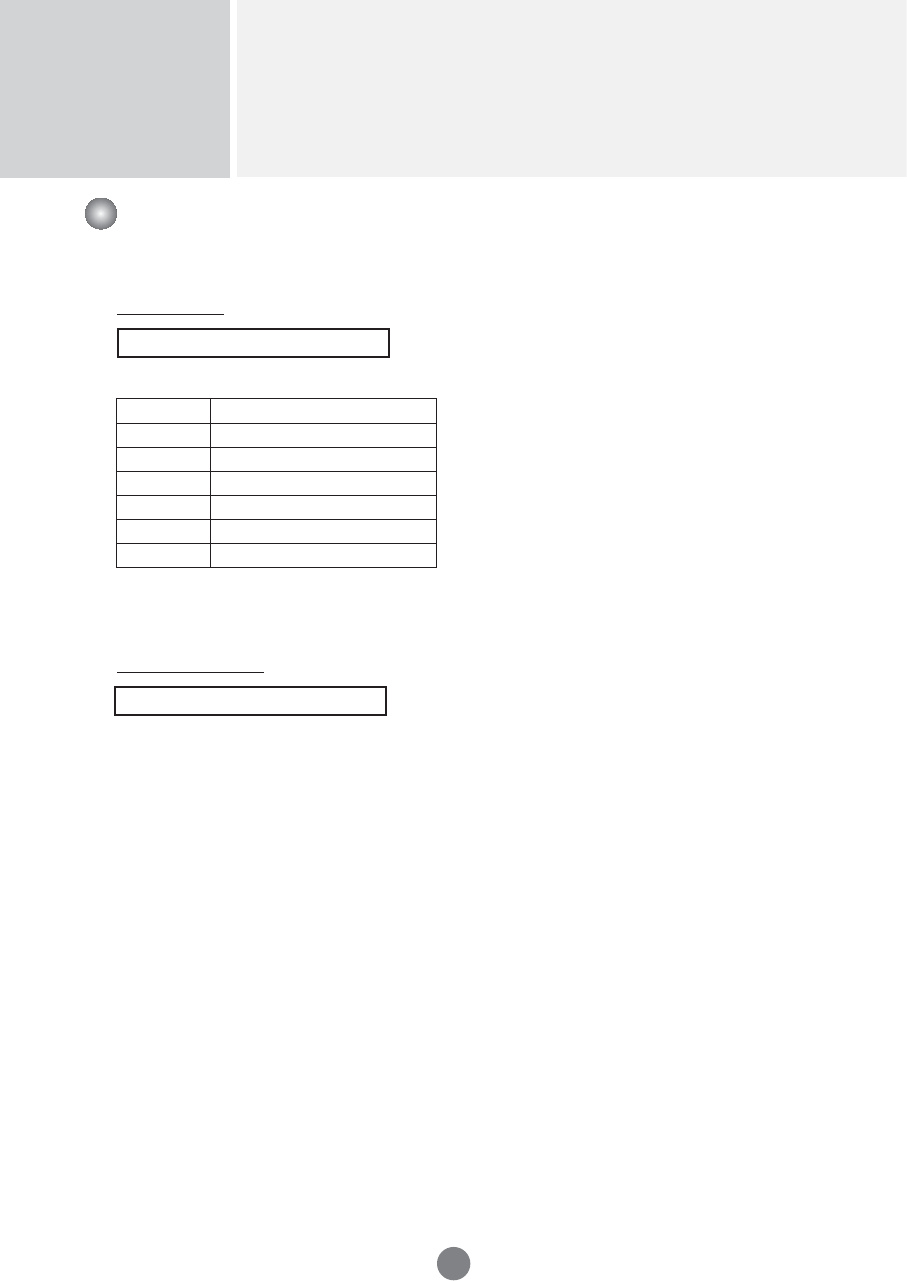
Controlling the Multiple Product
RS-232C
A14
20. Tile Mode(Command : d d)
Change a Tile Mode.
Transmission
[d][d][][Set ID][][Data][x]
* The data can not be set to 0X or X0 except 00.
Acknowledgement
[d][][00][][OK/NG][Data][x]
Transmission / Receiving Protocol
▲
Data Description
00 or 11 Tile mode is off.
12 1 x 2 mode(column x row)
13 1 x 3 mode
14 1 x 4 mode
... ...
55 5 x 5 mode
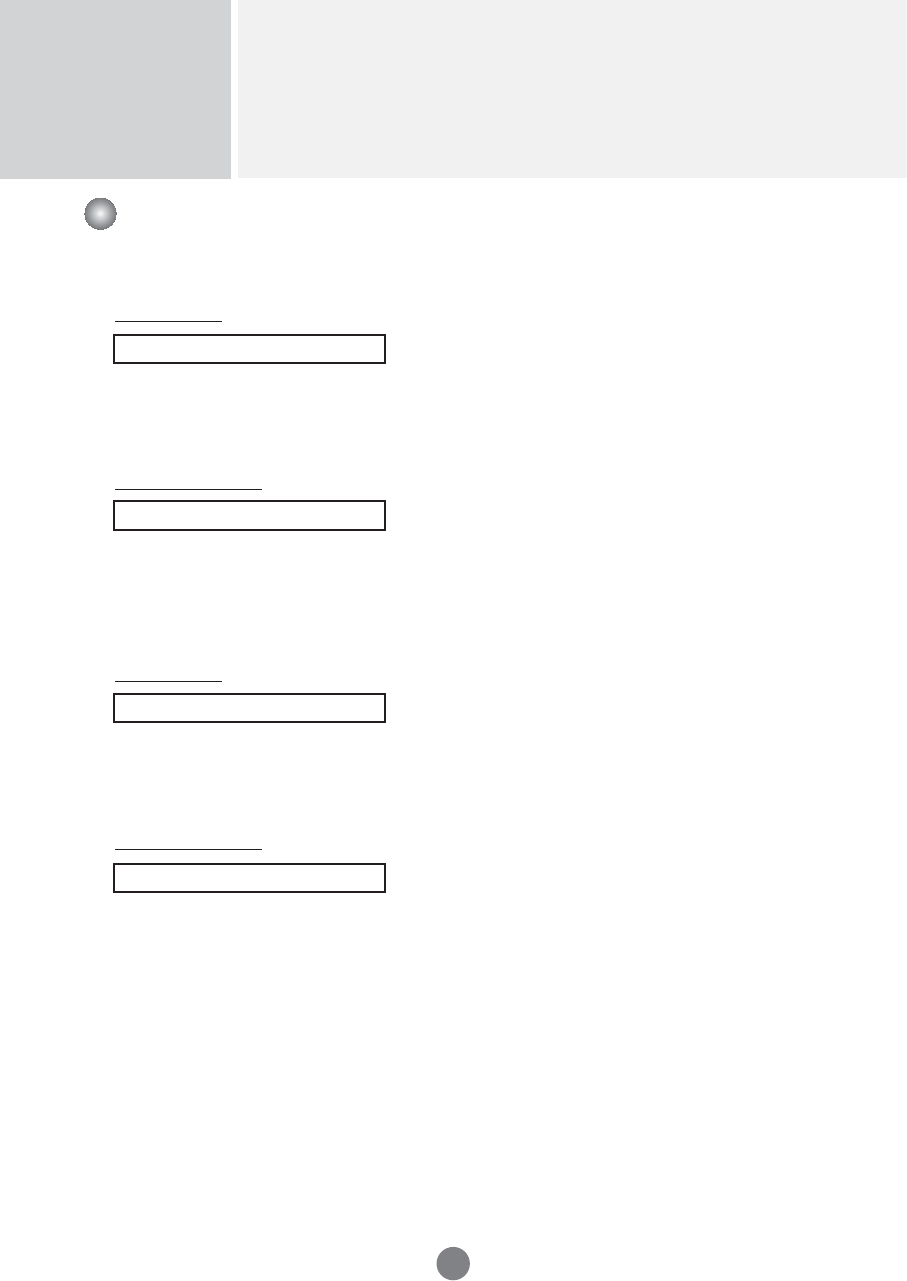
Controlling the Multiple Product
RS-232C
A15
21. Tile H Position(Command : d e)
To set the Horizontal position.
Transmission
[d][e][][Set ID][][Data][x]
Data Min : 00H to Max : 64H
•
Refer to ‘Real data mapping’ page A 8.
Acknowledgement
[e][][Set ID][][OK/NG][Data][x]
22. Tile V Position(Command : d f)
To set the Vertical position.
Transmission
[d][f][][Set ID][][Data][x]
Data Min : 00H to Max : 64H
•
Refer to ‘Real data mapping’ page A 8.
Acknowledgement
[f][][Set ID][][OK/NG][Data][x]
Transmission / Receiving Protocol
▲▲
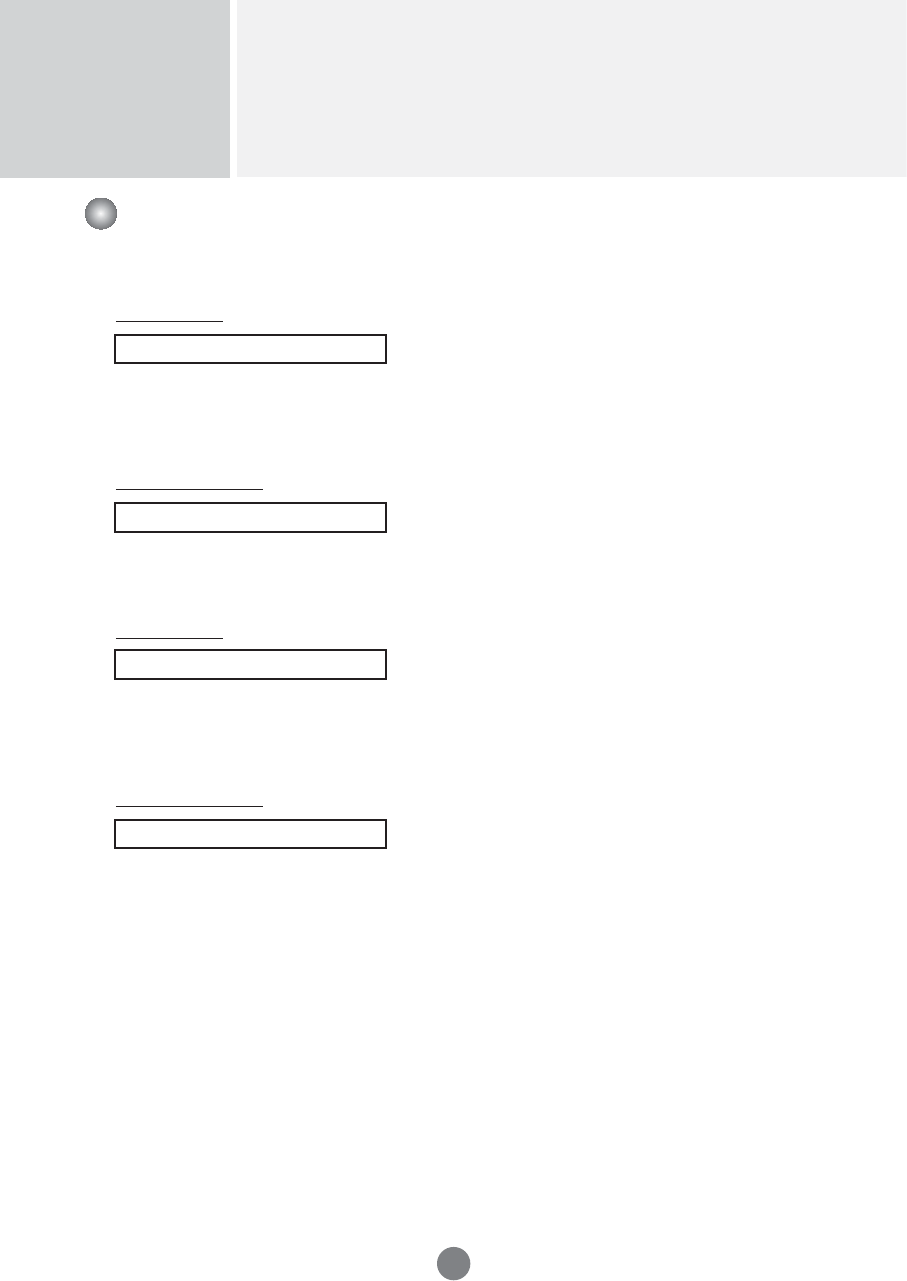
Controlling the Multiple Product
RS-232C
A16
23. Tile H Size(Command : d g)
To set the Horizontal size.
Transmission
[d][g][][Set ID][][Data][x]
Data Min : 00H to Max : 64H
•
Refer to ‘Real data mapping’ page A 8.
Acknowledgement
[g][][Set ID][][OK/NG][Data][x]
24. Tile V Size(Command : d h)
To set the Vertical size.
Transmission
[d][h][][Set ID][][Data][x]
Data Min : 00H to Max : 64H
•
Refer to ‘Real data mapping’ page A 8.
Acknowledgement
[h][][Set ID][][OK/NG][Data][x]
Transmission / Receiving Protocol
▲▲
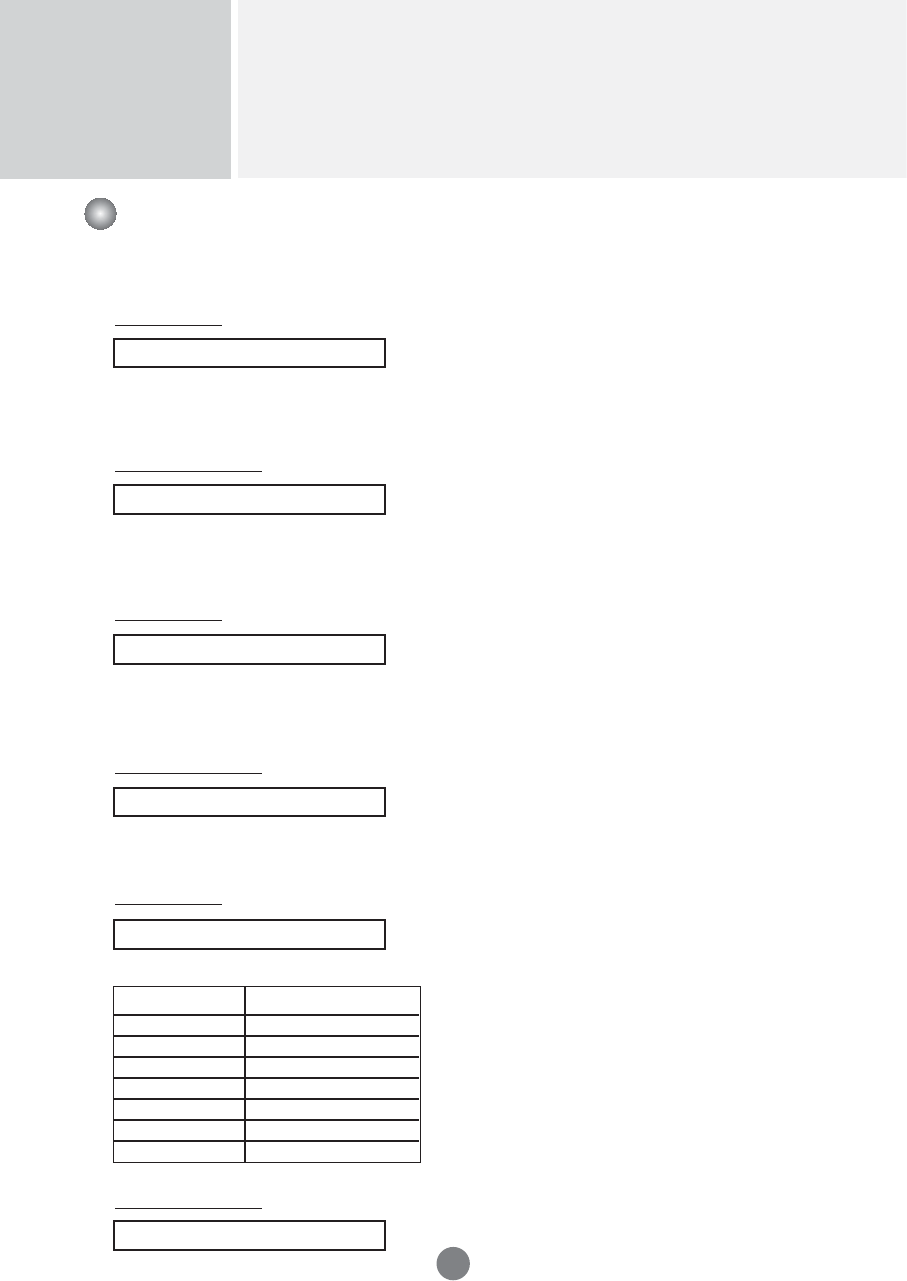
Controlling the Multiple Product
RS-232C
A17
25. Tile ID Set(Command : d i)
To assign the Tile ID for Tiling function .
Transmission
[d][i][][Set ID][][Data][x]
Data Min : 00H to Max : 19H
(Hexadecimal code)
Acknowledgement
[i][][Set ID][][OK/NG][Data][x]
26
Natural Mode (In Tile mode) (
Command : d j)
To assign the Tile Natural mode for Tiling function .
Transmission
[d][j][][Set ID][][Data][x]
Data 0 : Natural Off
1 : Natural On
ff : Read Status
Acknowledgement
[j][][Set ID][][OK/NG][Data][x]
Transmission / Receiving Protocol
▲▲
27. Picture Mode (Command : d x)
To adjust the picture mode.
Transmission
[d][x][][Set ID][][Data][x]
Data Structure
Acknowledgement
[x][][Set ID][][OK/NG][Data][x]
▲
Data(Hex)
00
01
02
03
04
05
06
MODE
Vivid
Standard
Cinema
Sport
Game
User1
User2
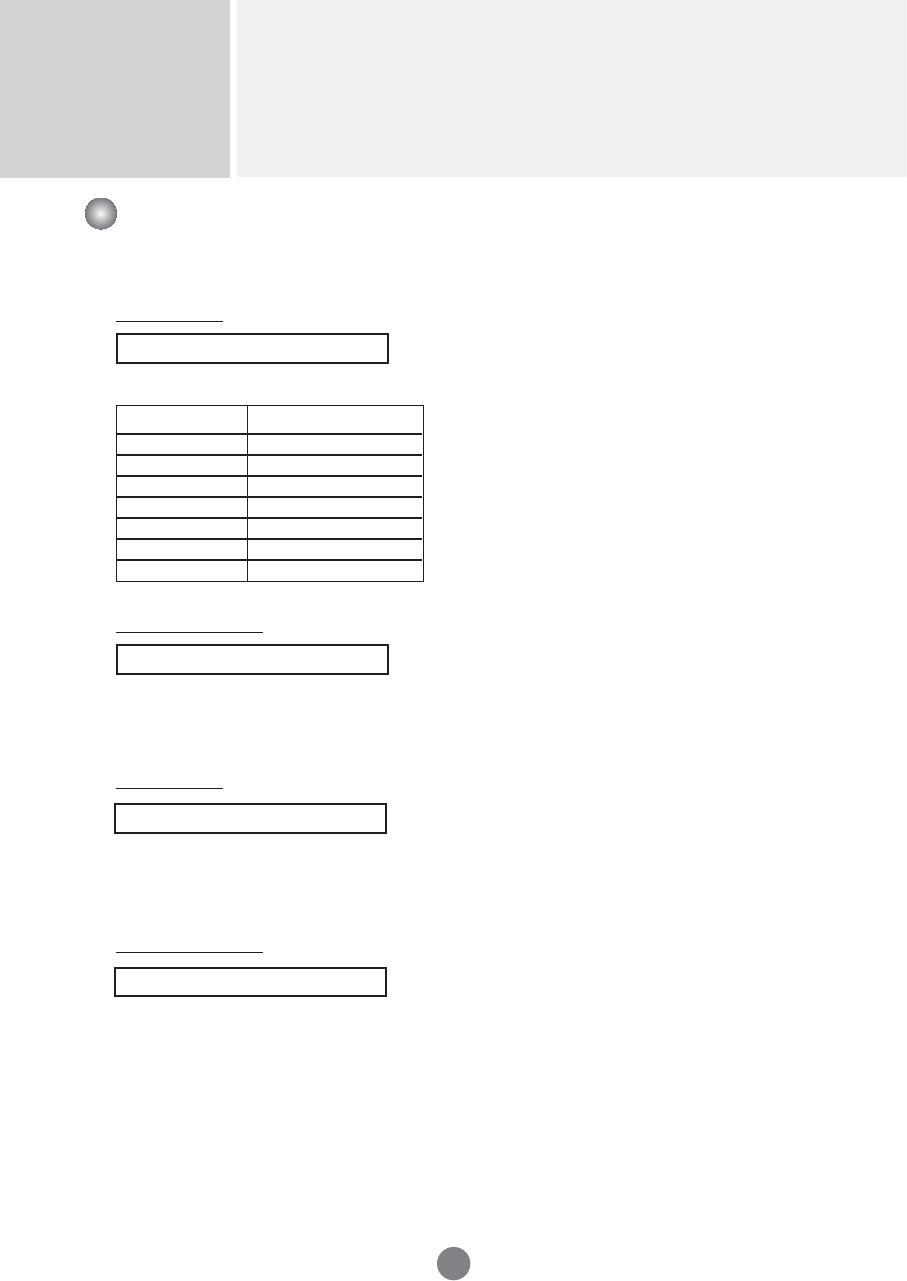
Controlling the Multiple Product
RS-232C
A18
Transmission / Receiving Protocol
28. Sound Mode (Command : d y )
To adjust the Sound mode.
Transmission
[d][y][][Set ID][][Data][x]
Data Structure
Acknowledgement
[y][][Set ID][][OK/NG][Data][x]
▲
Data(Hex)
00
01
02
03
04
05
06
Mode
Clear Voice
Standard
Music
Cinema
sport
Game
User
29. Fan Fault check (Command : d w )
To check the Fan fault of the TV.
Transmission
[d][w][][Set ID][][Data][x]
* The data is always FF(in Hex).
Data ff: Read Status
Acknowledgement
[w][][Set ID][][OK/NG][Data][x]
* Data is the status value of the Fan fault.
Data 0: Fan fault
1: Fan OK
2: N/A(Not Avaliable)
▲
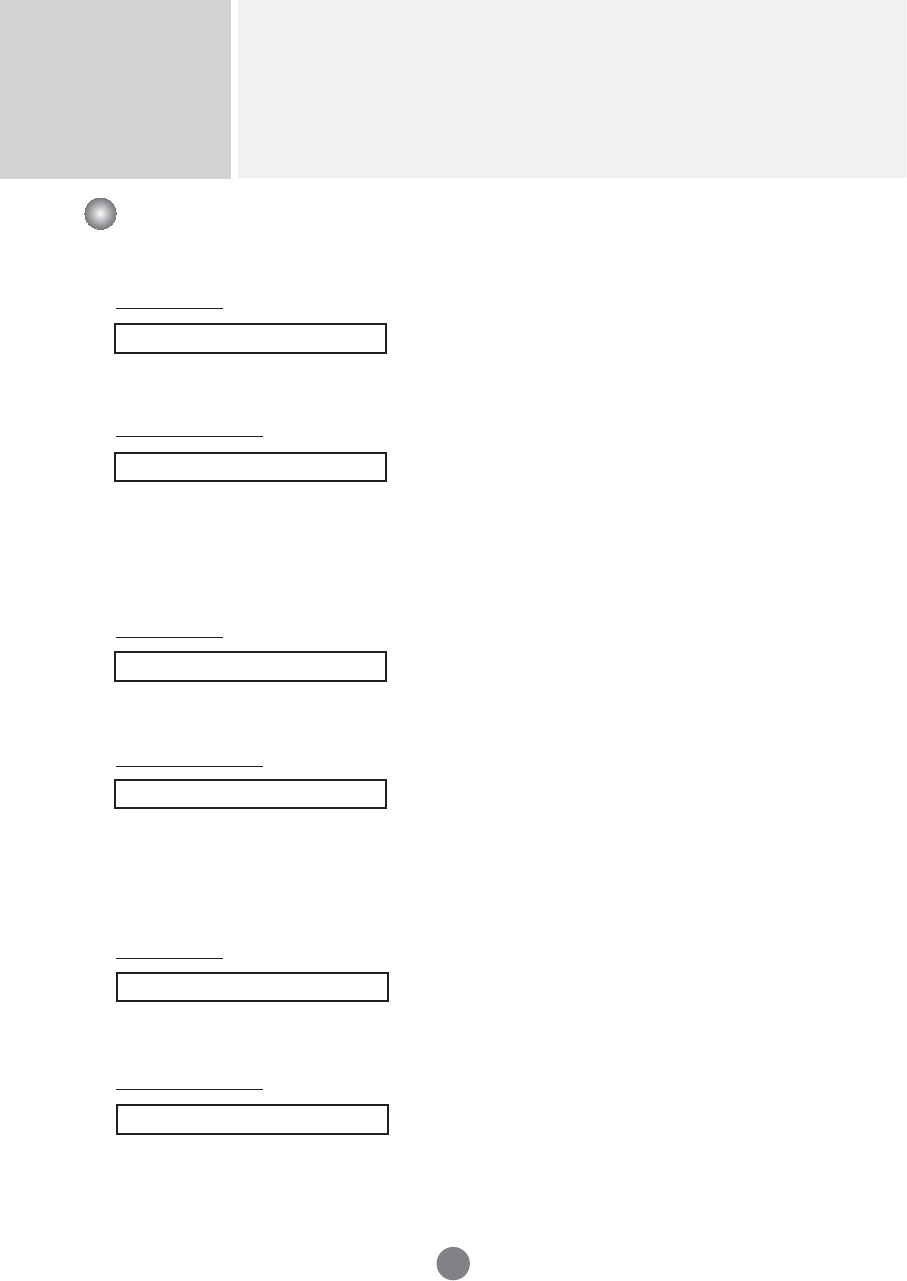
Controlling the Multiple Product
RS-232C
A19
31. Temperature value (Command : d n)
To read the inside temperature value.
Transmission
[d][n][][Set ID][][Data][x]
* The data is always FF(in Hex).
Acknowledgement
[n][][Set ID][][OK/NG][Data][x]
* The data is 1 byte long in Hexadecimal.
32. Lamp fault Check(Command : d p)
To check lamp fault.
Transmission
[d][p][][Set ID][][Data][x]
* The data is always FF(in Hex).
Acknowledgement
[p][][Set ID][][OK/NG][Data][x]
Data 0 : Lamp Fault
1: Lamp OK
Transmission / Receiving Protocol
▲▲
30. Elapsed time return(Command : d l)
To read the elapsed time.
Transmission
[d][l][][Set ID][][Data][x]
* The data is always FF(in Hex).
Acknowledgement
[l][][Set ID][][OK/NG][Data][x]
* The data means used hours.
(Hexadecimal code)
▲
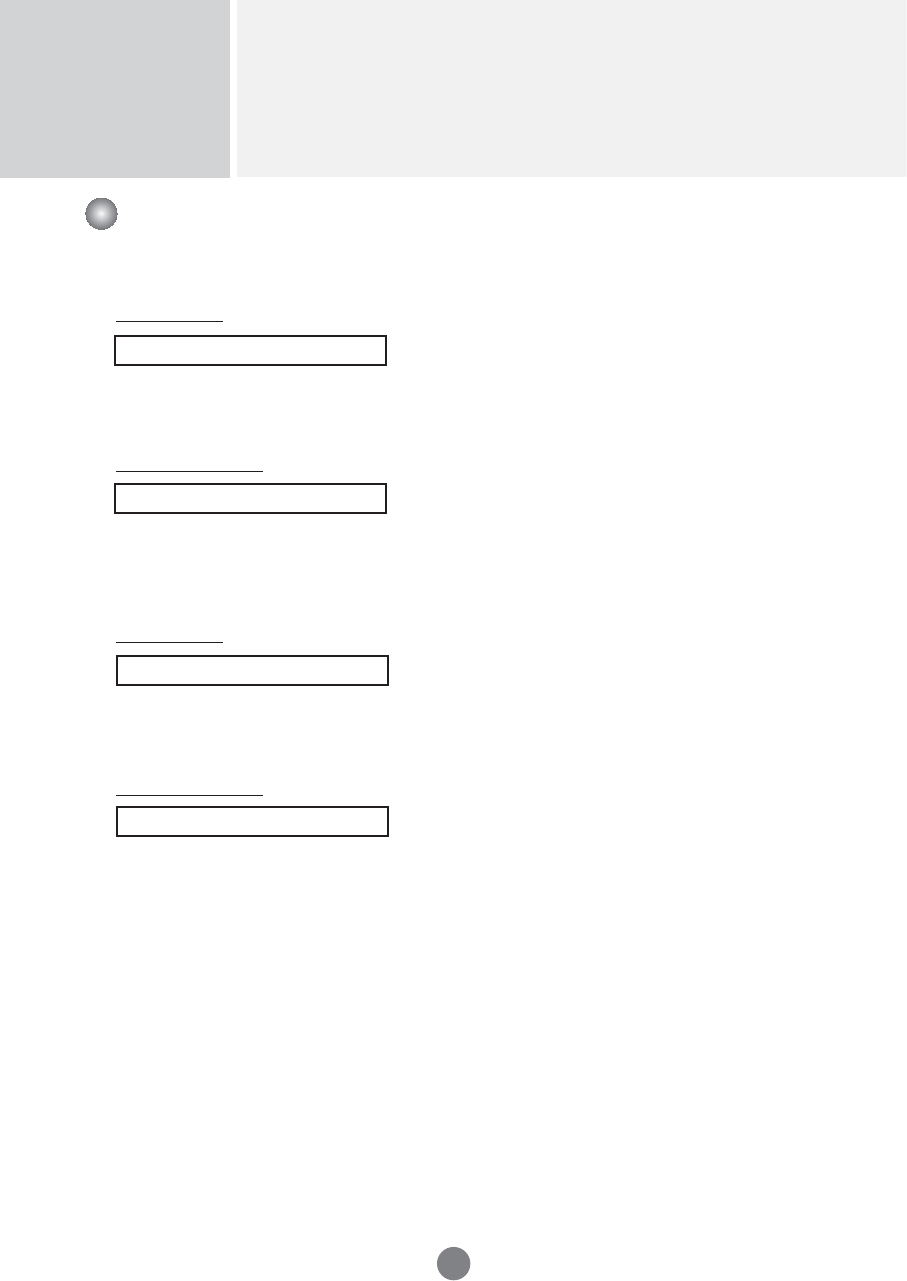
Controlling the Multiple Product
RS-232C
A20
33. Auto volume (Command : d u)
Automatically adjust the volume level.
Transmission
[d][u][][Set ID][][Data][x]
Data 0 : Off
1 : On
Acknowledgement
[u][][Set ID][][OK/NG][Data][x]
34. Speaker (Command : d v)
Turn the speaker on or off.
Transmission
[d][v][][Set ID][][Data][x]
Data 0 : Off
1 : On
Acknowledgement
[v][][Set ID][][OK/NG][Data][x]
Transmission / Receiving Protocol
▲▲
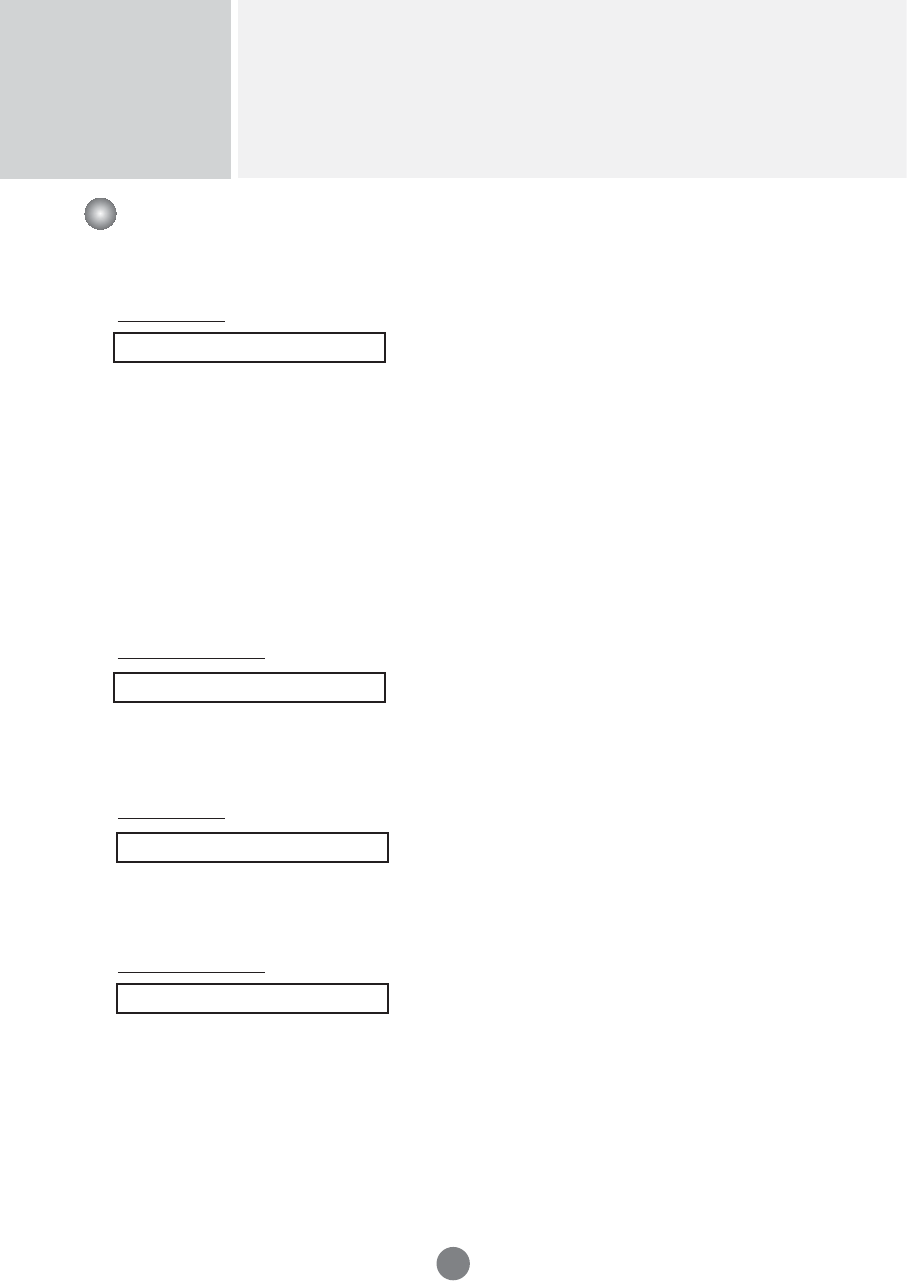
Controlling the Multiple Product
RS-232C
A21
35. Sleep Time (Command : f f)
Set Sleep Time.
Transmission
[f][f][][Set ID][][Data][Cr]
Data
0 : Off
1 : 10
2 : 20
3 : 30
4 : 60
5 : 90
6 : 120
7 : 180
8 : 240
(Orderly)
Acknowledgement
[f][][Set ID][][OK/NG][Data][x]
▲
Transmission / Receiving Protocol
36. Auto Sleep (Command : f g)
Set Auto Sleep.
Transmission
[f][g][][Set ID][][Data][Cr]
Data 0 : Off
1: On
Acknowledgement
[g][][Set ID][][OK/NG][Data][x]
▲
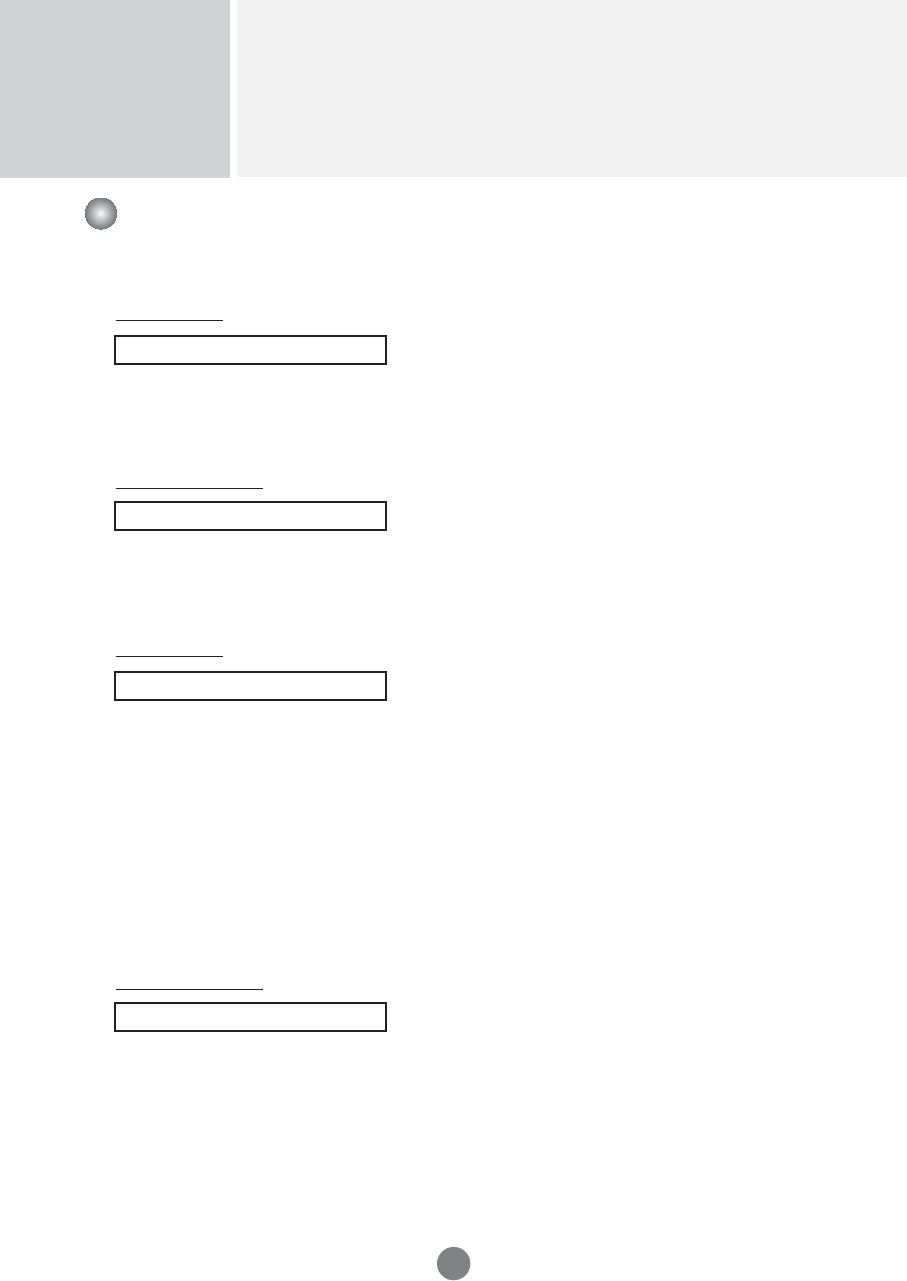
Controlling the Multiple Product
RS-232C
A22
37. Power On Delay (Command : f h)
Set the schedule delay when the power is turned on (Unit: second).
Transmission
[f][h][][Set ID][][Data][Cr]
Data : 00H to 64H (Data value)
•
Refer to ‘Real data mapping’ page A 8.
Acknowledgement
[h][][Set ID][][OK/NG][Data][x]
Transmission / Receiving Protocol
▲
38. Language (Command : f i)
Set the OSD language.
Transmission
[f][i][][Set ID][][Data][Cr]
Data
0 : English
1 : French
2 : German
3 : Spanish
4 : Italian
5 : Portuguese
6 : Chinese
7 : Japanese
8 : Korean
9 : Russian
Acknowledgement
[i][][Set ID][][OK/NG][Data][x]
▲
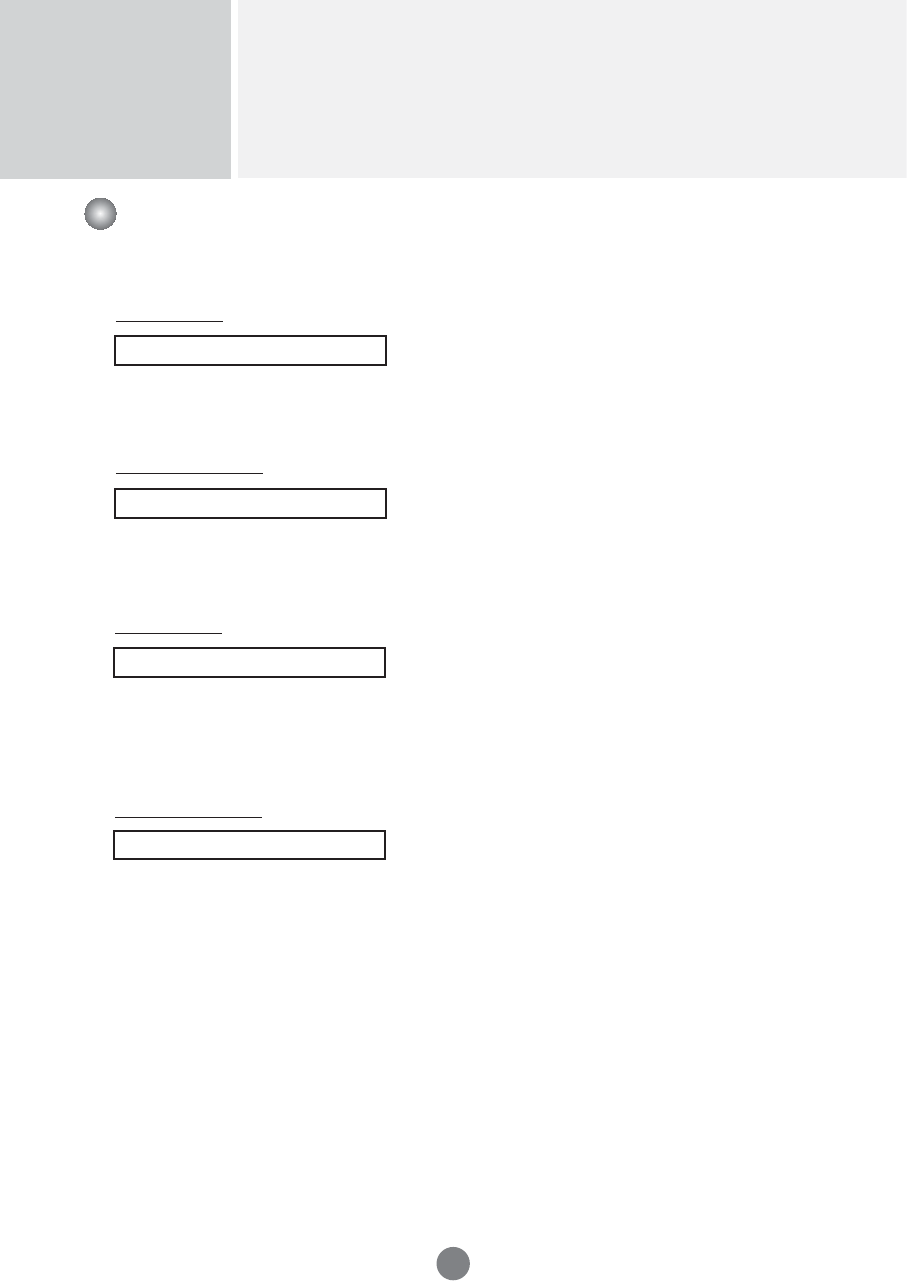
Controlling the Multiple Product
RS-232C
A23
39. DPM Select (Command : f j)
Set the DPM (Display Power Management) function.
Transmission
[f][j][][Set ID][][Data][Cr]
Data 0 : Off
1: On
Acknowledgement
[j][][Set ID][][OK/NG][Data][x]
Transmission / Receiving Protocol
▲
40. Reset (Command : f k)
Execute the Picture, Screen and Factory Reset functions.
Transmission
[f][k][][Set ID][][Data][Cr]
Data
0 : Picture Reset
1 : Screen Reset
2 : Factory Reset
Acknowledgement
[k][][Set ID][][OK/NG][Data][x]
▲
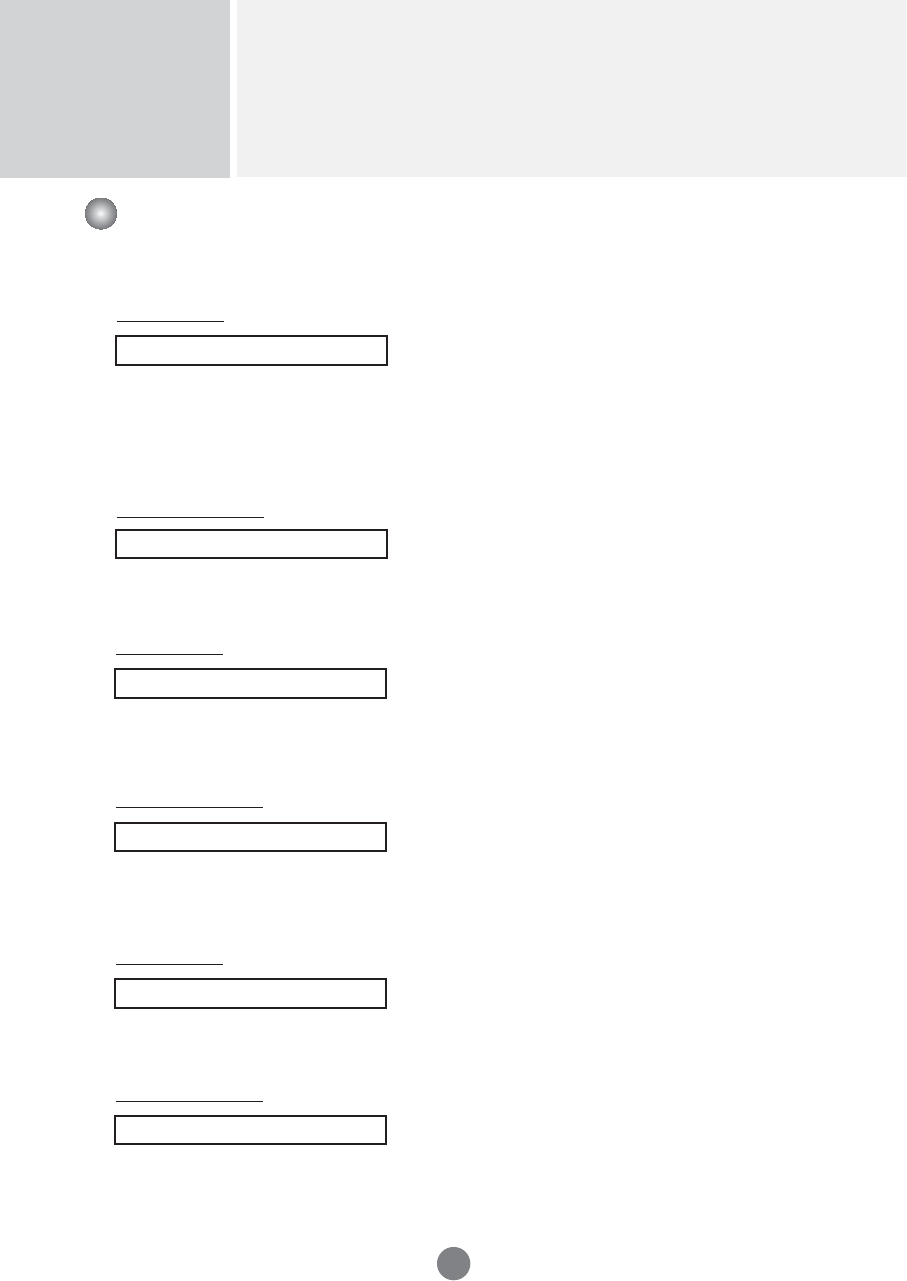
Controlling the Multiple Product
RS-232C
A24
41. Power saving(Command : f I)
To set the Power saving mode.
Transmission
[f][I][][Set ID][][Data][Cr]
Data 0 : Off
1: (static level 1)
2: (static level 2)
3: (static level 3)
Acknowledgement
[I][][Set ID][][OK/NG][Data][x]
Transmission / Receiving Protocol
▲
42. Power Indicator (Command : f o)
To set the LED for Power Indicator
Transmission
[f][o][][Set ID][][Data][Cr]
Data 0 : Off
1: On
Acknowledgement
[o][][Set ID][][OK/NG][Data][x]
▲
43. H Position (Command : f q)
To set the Horizontal position
Transmission
[f][q][][Set ID][][Data][Cr]
* The data range is from 00 to 64(in Hex)
•
Refer to ‘Real data mapping’ page A 8.
Acknowledgement
[q][][Set ID][][OK/NG][Data][x]
▲
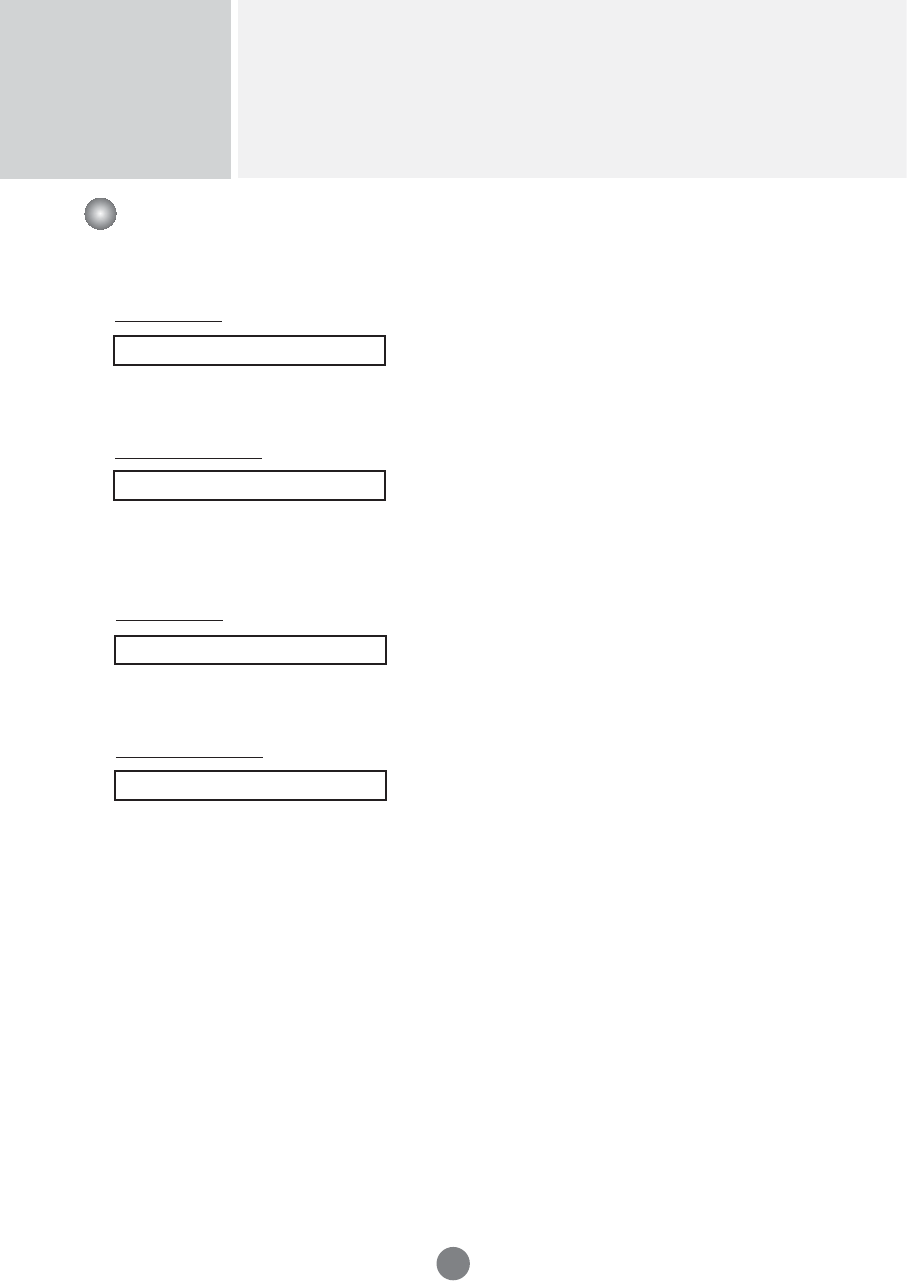
Controlling the Multiple Product
RS-232C
A25
Transmission / Receiving Protocol
44. V Position (Command : f r)
To set the Horizontal position
Transmission
[f][r][][Set ID][][Data][Cr]
* The data range is from 00 to 64(in Hex)
•
Refer to ‘Real data mapping’ page A 8.
Acknowledgement
[r][][Set ID][][OK/NG][Data][x]
▲
45. H Size (Command : f s)
To set the Horizontal size.
Transmission
[f][s][][Set ID][][Data][Cr]
* The data range is from 00 to 64(in Hex)
•
Refer to ‘Real data mapping’ page A 8.
Acknowledgement
[s][][Set ID][][OK/NG][Data][x]
▲
* H Size Real Data Mapping
[Data1]
0x00: Step 0
0x0A: Step 10
0x14: Step 20
0x1E: Step 30
0x28: Step 40
0x32: Step 50
0x3C: Step 60
0x46: Step 70
0x50: Step 80
0x5A: Step 90
0x64: Step 100
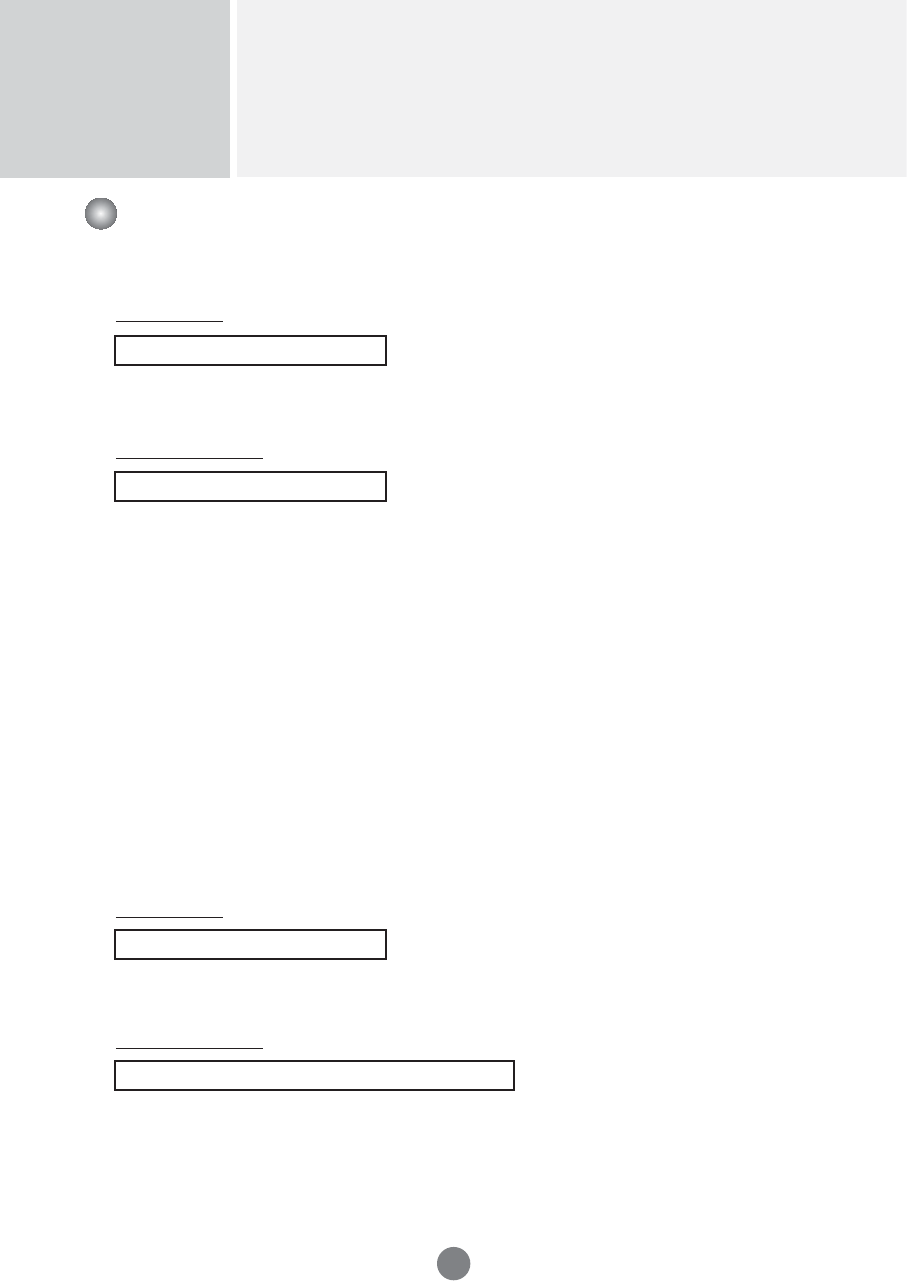
Controlling the Multiple Product
RS-232C
A26
Transmission / Receiving Protocol
46. V Size (Command : f t)
To set the Vertical size
Transmission
[f][t][][Set ID][][Data][Cr]
* The data range is from 00 to 64(in Hex)
•
Refer to ‘Real data mapping’ page A 8.
Acknowledgement
[t][][Set ID][][OK/NG][Data][x]
▲
* V Size Real Data Mapping
[Data1]
0x00: Step 0
0x0A: Step 10
0x14: Step 20
0x1E: Step 30
0x28: Step 40
0x32: Step 50
0x3C: Step 60
0x46: Step 70
0x50: Step 80
0x5A: Step 90
0x64: Step 100
47. Serial no.Check (Command : f y)
To read the serial numbers
Transmission
[f][y][][Set ID][][Data][Cr]
Data FF (to read the serial numbers)
Acknowledgement
[y][][Set ID][][OK/NG][Data1] to [Data13] [x]
▲
* The data format is ASCII Code.

Controlling the Multiple Product
RS-232C
A27
48. S/W Version (Command : f z)
Check the software version.
Transmission
[f][z][][Set ID][][Data][Cr]
Data FFH : Read
Acknowledgement
[z][][Set ID][][OK/NG][Data][x]
▲
49. Input Select (Command : x b)
To select input source for the Set.
Transmission
[x][b][ ][Set ID][ ][Data][Cr]
Data 20H : AV
60H : RGB (PC)
90H : HDMI/DVI (DTV)
A0H : HDMI/DVI (PC)
Acknowledgement
[b][ ][Set ID][ ][OK][Data][x]
Data 20H : AV
60H : RGB (PC)
90H : HDMI/DVI (DTV)
A0H : HDMI/DVI (PC)
▲
Transmission / Receiving Protocol
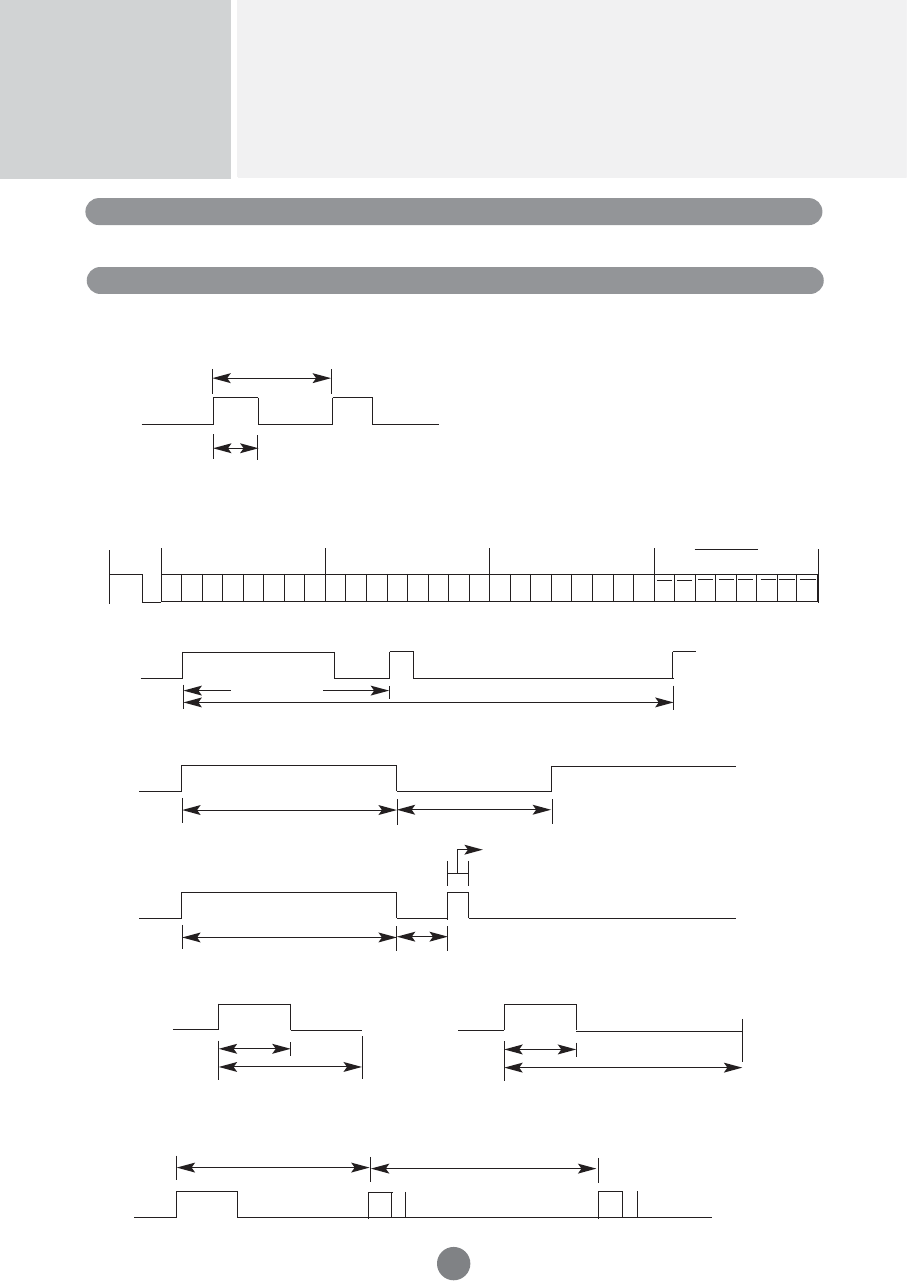
Controlling the Multiple Product
RS-232C
A28
IR Codes
RS-232C
How to connect
Remote Control IR Code
Connect your wired remote control to Remote Control port on the Product.
Output waveform
single pulse, modulated with 37.917kHz signal at 455kHz
Carrier frequency
FCAR = 1 / Tc = fosc / 12
Duty ratio = T1 / Tc = 1 / 3
Configuration of frame
•
1st frame
T1
Lead
code Low
custom code High
custom code Data code Data code
C0 C1 C2 C3 C4 C5 C6 C7 C0 C1 C2 C3 C4 C5 C6 C7 D0 D1 D2 D3 D4 D5 D6 D7 D0 D1 D2 D3 D4 D5 D6 D7
Tc
Tf
•
Repeat frame
Repeat code
Lead code
Repeat code
9 ms
Bit description
•
Bit "0"
•
Bit "1"
2.25 ms
9 ms
0.55ms
0.56 ms
1.12 ms
0.56 ms
2.24 ms
Frame interval : Tf
•
The waveform is transmitted as long as a key is depressed.
Tf Tf
Tf = 108 ms @ 455 kHz
4.5 ms
▲▲
▲▲▲▲
▲
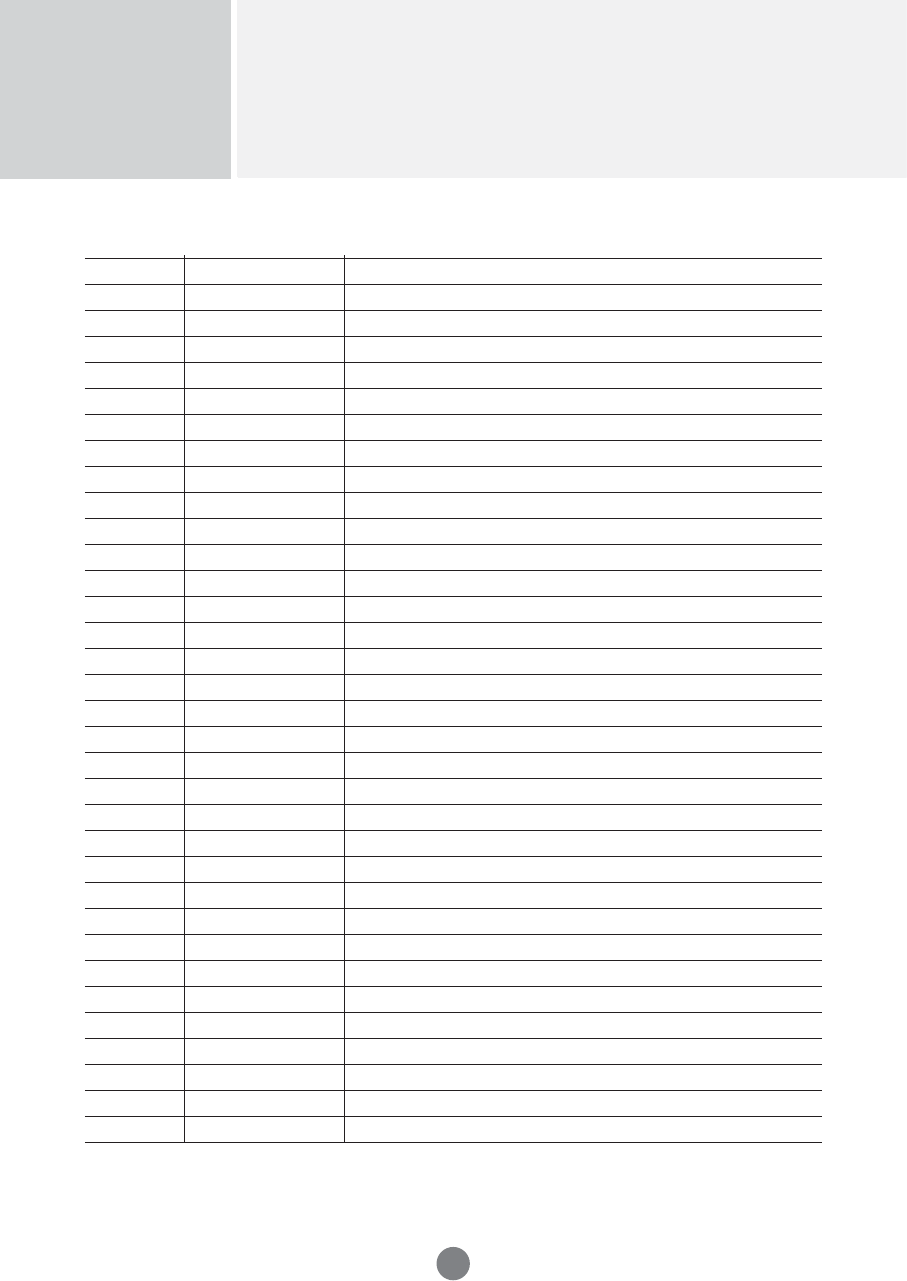
Controlling the Multiple Product
RS-232C
A29
RS-232C
IR Codes
R/C Button
R/C Button
R/C Button
R/C Button
R/C Button (Power On / Off)
Discrete IR Code (Only Power On)
Discrete IR Code (Only Power Off)
R/C Button
R/C Button
R/C Button
R/C Button
R/C Button
R/C Button
R/C Button
R/C Button
R/C Button
R/C Button
R/C Button
R/C Button
R/C Button
R/C Button
R/C Button
R/C Button
R/C Button
R/C Button
Discrete IR Code(Input AV Selection)
Discrete IR Code(Input RGB PC Selection)
Discrete IR Code(Input HDMI/DVI Selection)
R/C Button
Discrete IR Code(Only 4 : 3 mode)
Discrete IR Code(Only 16 : 9 mode)
Discrete IR Code(Only ZOOM1, ZOOM2 mode)
Discrete IR Code
▲
▼
VOL( )
VOL( )
POWER ON/OFF
POWER ON
POWER OFF
MUTE
AV
INPUT
SLEEP
MENU
EXIT
PSM
SET
Number Key 0
Number Key 1
Number Key 2
Number Key 3
Number Key 4
Number Key 5
Number Key 6
Number Key 7
Number Key 8
Number Key 9
AV
RGB PC
HDMI/DVI
ARC
ARC (4 : 3)
ARC (16 : 9)
ARC (ZOOM)
AUTO CONFIG
00
01
02
03
08
C4
C5
09
98
0B
0E
43
5B
6E
44
10
11
12
13
14
15
16
17
18
19
5A
D5
C6
79
76
77
AF
99
▲
▲
Code(Hex) Function Note
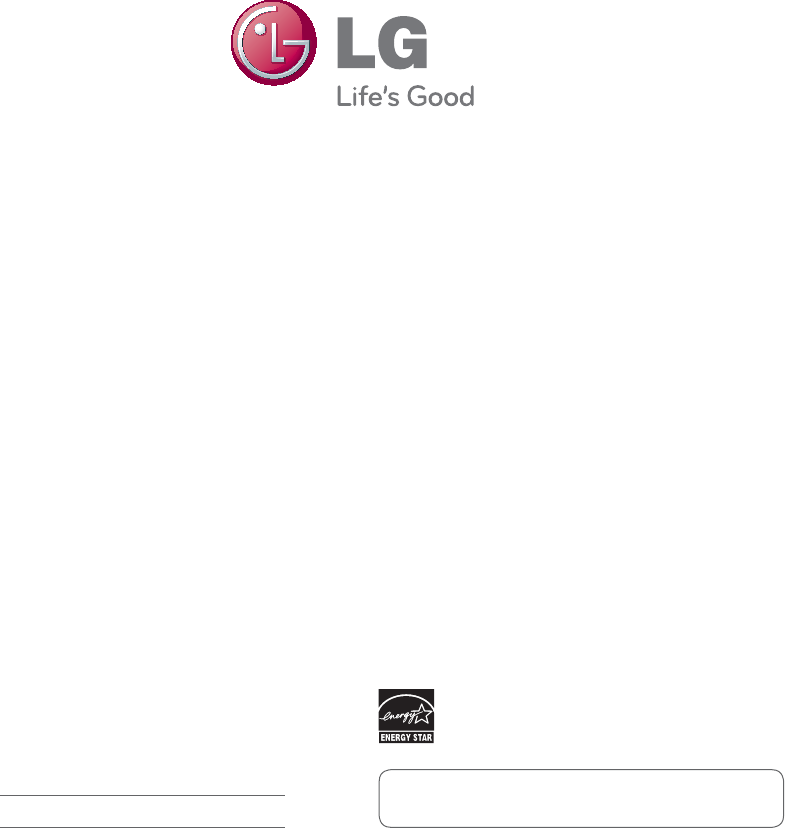
Make sure to read the Safety Precautions
before using the product.
Keep the Owner's Manual(CD) in an
accessible place for future reference.
The model and serial number of the SET is
located on the back and one side of the SET.
Record it below should you ever need service.
MODEL
SERIAL
Temporary noise is normal when powering ON or
OFF this device.
As an ENERGY STAR Partner LGE U. S. A.,Inc. has
determined that this product meets the ENERGY STAR
ENERGY STAR is a set of power-saving
guidelines issued by the U.S. Environmental
Protection Agency(EPA).
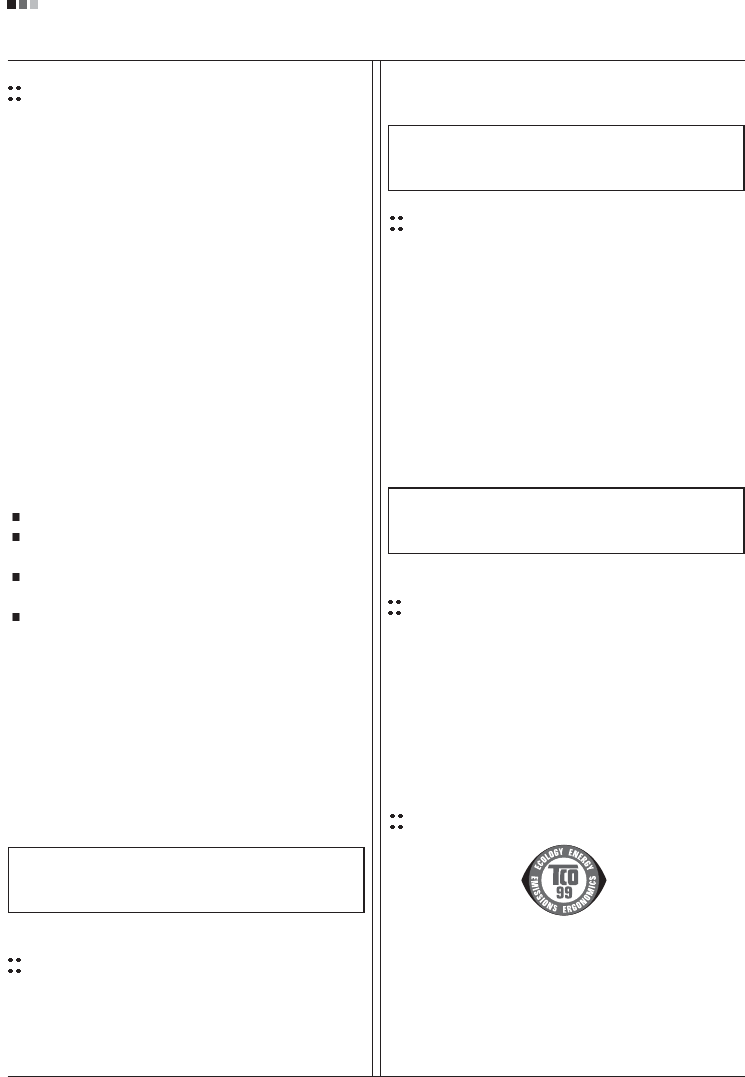
Regulatory Information cont.
FCC Compliance Statement
This equipment has been tested and found to comply
within the limits of a Class B digital device pursuant to Part
15 of the FCC Rules. These limits are designed to provide
reasonable protection against harmful interference in a
residential installation.
This equipment generates, uses, and can radiate radio
frequency energy and if not installed and used in
accordance with the instructions, may cause harmful
interference to radio communications. However, there is
no guarantee that interference will not occur in a particular
installation.
If this equipment does cause harmful interference to radio
or television reception (which can be determined by
turning the equipment on and off), the user is encouraged
to try to correct the interference by using one or more of
the following measures:
Reorient or relocate the receiving antenna.
Increase the separation between the equipment and
the receiver.
Connect the equipment into an outlet on a circuit
different from that to which the receiver is connected.
Consult the dealer or an experienced radio/TV
technician for help.
Caution: Changes or modifications not expressly approved
by the party responsible for compliance could void the
user's (or your) authority to operate the equipment. Only
peripherals (digital input/output devices, terminals, printers,
etc.) certified to comply with the Class B limits may be
attached to this monitor. Operation with non-certified
peripherals is likely to result in interference to radio and TV
reception. Only shielded signal cables may be used with
this System.
Canadian DOC Notice
This Class B digital apparatus meets all requirements of
the Canadian Interference-Causing Equipment
Regulations. Cet appareil numérique de la classe B
respecte toutes les exigences du Règlement sur le
matériel brouilleur du Canada.
CE Conformity Notice
(for Europe)
Products with the “CE” Marking comply with the EMC
Directive(89/336/EEC) and LOW VOLTAGE Directive
(73/23/EEC) issued by the Commission of the European
Community.
Compiance with these directives implies conformity to the
following European Norms :
• EN 55022 ; Radio Frequency Interference
• EN 55024 ; Electromagnetic Immunity
• EN 61000-3-2 ; Power Line Harmonics
• EN 61000-3-3 ; Voltage Fluctuations
• EN 60950-1 ; Product Safety
Low Radiation Compliance (MPR II)
This monitor meets one of the strictest guidelines available
today for low radiation emissions, offering the user extra
shielding and an antistatic screen coating. These
guidelines, set forth by a government agency in Sweden,
limit the amount of emission allowed in the Extremely Low
Frequency (ELF) and Very Low Frequency (VLF)
electromagnetic range.
01
NOTICE
The regulations are applied only to the products with the
ID LABEL indicating specific requirements.
NOTICE
The regulations are applied only to the products with the
ID LABEL indicating specific requirements.
NOTICE
The regulations are applied only to the products with the
ID LABEL indicating specific requirements.
TCO'99 (TCO'99 applied model only)
Congratulations!
You have just purchased a TCO’99 approved and labelled
product! Your choice has provided you with a product
developed for professional use. Your purchase has also
contributed to reducing the burden on the environment and
also to the further development of environmentally
adapted electronics products.
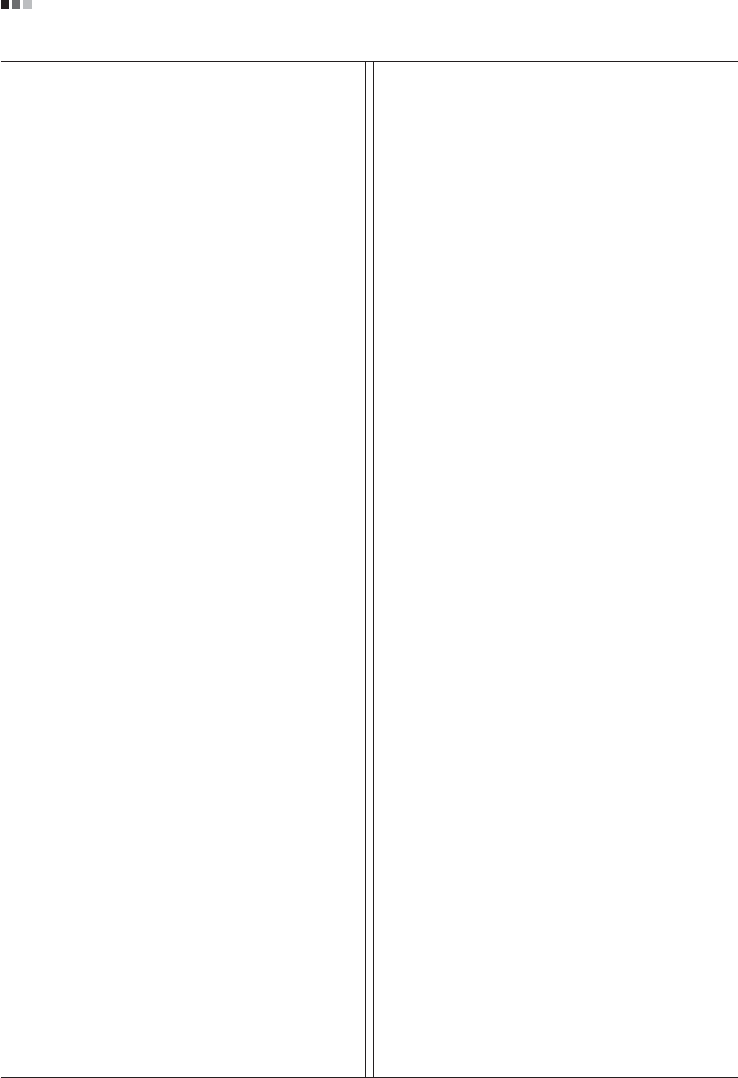
Regulatory Information cont.
02
Why do we have environmentally labelled computers?
In many countries, environmental labelling has become an
established method for encouraging the adaptation of
goods and services to the environment. With the growing
manufacture and usage of electronic equipment
throughout the world, there is a recognized concern for the
materials and substances used by electronic products
with regards to their eventual recycling and disposal. By
proper selection of these materials and substances, the
impact on the environment can be minimized.
There are also other characteristics of a computer, such as
energy consumption levels, that are important from the
viewpoints of both the work (internal) and natural (external)
environments. Electronic equipment in offices is often left
running continuously, resulting in unnecessary
consumption of large amounts of energy and additional
power generation. From the standpoint of carbon dioxide
emissions alone, it is vital to save energy.
What does labelling involve?
The product meets the requirements for the TCO’99
scheme which provides for international and environmental
labelling of personal computers and/or displays.
The labelling scheme was developed as a joint effort by the
TCO (The Swedish Confederation of Professional
Employees), Svenska Naturskyddsforeningen
(The Swedish Society for Nature Conservation) and
Statens Energimyndighet (The Swedish National
Energy Administration).
Approval requirements cover a wide range of issues:
ecology, ergonomics, emission of electrical and magnetical
fields, energy consumption and electrical safety.
Ecological criteria impose restrictions on the presence and
use of heavy metals, brominated and chlorinated flame
retardants, and other substances. The product must be
prepared for recycling and the manufacturing site(s) shall
be certified according to ISO14001 or EMAS registered.
Energy requirements include a demand that the system
unit and/or display, after a certain period of inactivity,
shall reduce its power consumption to a lower level in one
or more stages. The length of time to reactivate the system
unit shall be reasonable for the user.
Labelled products must meet strict environmental
demands, for example, in respect of the reduction of
electrical and magnetical fields as well as work load and
visual ergonomics.
Below you will find a brief summary of the ecological
requirements met by this product. The complete
ecological criteria document can be found at TCO
Development’s website http://www.tcodevelopment.com
or may be ordered from:
TCO Development
SE-114 94 STOCKHOLM, Sweden
Fax: +46 8 782 92 07
Email : development@tco.se
Information regarding TCO’99 approved and labelled
products may also be obtained at
http://www.tcodevelopment.com
Ecological requirements
Flame retardants
Flame retardants may be present in printed wiring board
laminates, cables, and housings. Their purpose is to
prevent, or at least to delay the spread of fire. Up to 30%
by weight of the plastic in a computer casing can consist of
flame retardant substances. Many flame retardants
contain bromine or chlorine, and these flame retardants
are chemically related to PCBs (polychlorinated
biphenyls). Both the flame retardants containing bromine
or chlorine and the PCBs are suspected of giving rise to
health effects, including reproductive damage in fish-
eating birds and mammals, due to the bio-accumulative*
processes when not disposed of in accordance with strict
standards for disposal.
TCO’99 requires that plastic components weighing more
than 25 grams shall not contain flame retardants with
organically bound bromine or chlorine. Flame retardants
are allowed in the printed wiring board laminates due to
the lack of commercially available alternatives.
Cadmium**
Cadmium is present in rechargeable batteries and in the
colour-generating layers of certain computer displays.
TCO’99 requires that batteries, the colour-generating
layers of display screens, and the electrical or electronics
components shall not contain any cadmium.
Mercury**
Mercury is sometimes found in batteries, relays and
switches. TCO’99 requires that batteries shall not contain
any mercury. It also demands that mercury is not present
in any of the electrical or electronics components
associated with the labelled unit. There is however one
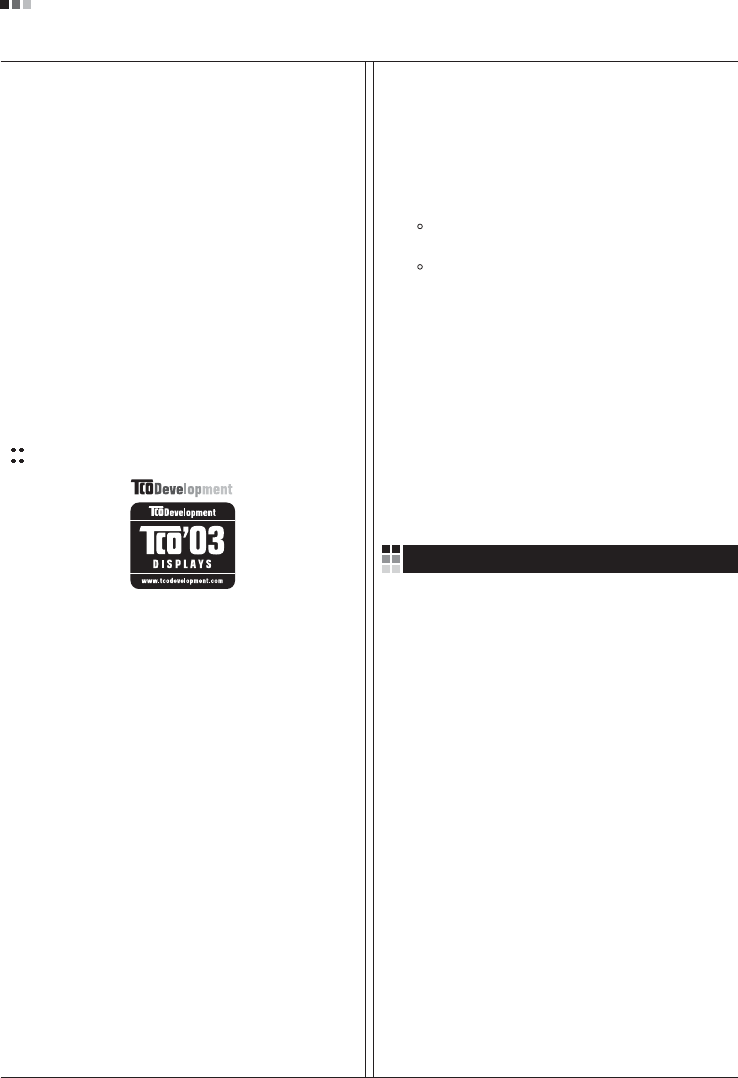
Regulatory Information cont.
03
exception. Mercury is, for the time being, permitted in the
back light system of flat panel monitors as there today is
no commercially available alternative. TCO aims on
removing this exception when a mercury free alternative is
available.
Lead**
Lead can be found in picture tubes, display screens,
solders and capacitors. TCO’99 permits the use of lead
due to the lack of commercially available alternatives, but
in future requirements TCO Development aims at
restricting the use of lead.
_____________________________________________
* Bio-accumulative is defined as substances which
accumulate in living organisms.
**Lead, Cadmium and Mercury are heavy metals
which are bio-accumulative.
TCO’03
(TCO’03 applied model only)
Congratulations!
The display you have just purchased carries the TCO’03
Displays label.
This means that your display is designed,manufactured
and tested according to some of the strictest quality and
environmental requirements in the world. This makes for a
high performance product, designed with the user in focus
that also minimizes the impact on our natural environment.
Some of the features of the TCO’03 Display requirements:
Ergonomics
• Good visual ergonomics and image quality in order to
improve the working environment for the user and to
reduce sight and strain problems. Important
parameters are luminance, contrast, resolution,
reflectance, colour rendition and image stability.
Energy
• Energy-saving mode after a certain time – beneficial
both for the user and the environment
• Electrical safety
Emissions
• Electromagnetic fields
• Noise emissions
Ecology
• The product must be prepared for recycling and the
manufacturer must have a certified environmental
management system such as EMAS or ISO 14 001
• Restrictions on
chlorinated and brominated flame retardants and
polymers
heavy metals such as cadmium, mercury and lead.
The requirements included in this label have been
developed by TCO Development in co-operation with
scientists, experts, users as well as manufacturers all over
the world. Since the end of the 1980s TCO has been
involved in influencing the development of IT equipment in
a more user-friendly direction. Our labelling system started
with displays in 1992 and is now requested by users and
IT-manufacturers all over the world.
For more information, please visit
www.tcodevelopment.com
Information for Environmental Preservation
LGE. announced the 'LG Declaration for a Cleaner
Environment' in 1994, and this ideal has served as a
guiding managerial principle ever since. The Declaration is
a foundation that has allowed us to undertake
environmentally friendly activities in careful consideration
of economic, environmental, and social aspects.
We promote activities for environmental preservation, and
we specifically develop our products to embrace the
concept of environment-friendly.
We minimize the hazardous materials contained in our
products. For example, there is no cadmium to be found in
our monitors.
Information for recycling
This monitor may contain parts which could be hazardous
to the environment. It is important that this monitor be
recycled after use.
LGE. handles all waste monitors through an
environmentally acceptable recycling method. There are
several take-back and recycling systems currently in
English
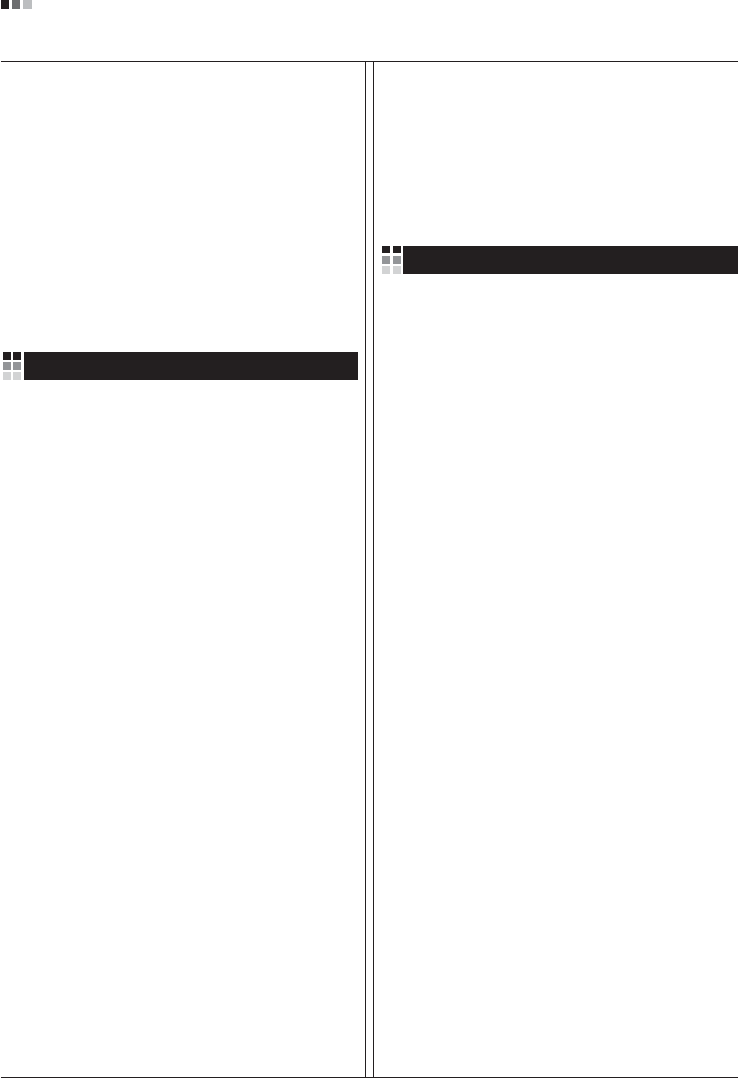
Regulatory Information cont.
04
operation worldwide. Many parts will be reused and
recycled, while harmful substances and heavy metals are
treated by an environmentally friendly method.
If you want to find out more information about our
recycling program, please contact your local LG vendor or
a corporate representative of LG.
We set our vision and policies on a cleaner world by
selecting the issue of the global environment as a task for
corporate improvement. Please visit our website for more
information about our ‘green’ policies.
http://www.lge.com/about/environment/html/Recycling.jsp
Informationen zur Erhaltung der Umwelt
Im Jahr 1994 verkündete LGE die 'LG Declaration for a
Cleaner Environment' (LG Erklärung für eine sauberere
Umwelt). Seitdem dient dieses Ideal als führendes Prinzip
des Unternehmens. Diese Erklärung war die Basis für die
Durchführung von
umweltfreundlichen Aktivitäten, wobei wirtschaftliche,
umweltbezogene und soziale Aspekte in die
Überlegungen mit einbezogen wurden.
Wir fördern Aktivitäten zum Schutz der Umwelt und die
Entwicklung unserer Produkte ist darauf ausgerichtet,
unserem Konzept bezüglich Umweltfreundlichkeit gerecht
zu werden.
Wir sind darauf bedacht, den Anteil der in unseren
Produkten enthaltenen schädlichen Materialien zu
minimieren. So ist in unseren Monitoren beispielsweise
kein Kadmium zu finden.
Informationen zum Thema Recycling
Dieser Monitor enthält Teile, die umweltschädlich sein
können. Es ist unbedingt erforderlich, dass der Monitor
recycelt wird, nachdem er außer Dienst gestellt wurde.
Bei LGE. werden alle ausrangierten Monitore in einem
unter umweltbezogenen Aspekten geeigneten Verfahren
recycelt. Augenblicklich sind weltweit mehrere
Rücknahme- und Recyclingsysteme im Einsatz. Viele
Teile werden wieder verwendet und recycelt. Schädliche
Substanzen und Schwermetalle werden durch
umweltverträgliche Verfahren behandelt.
Falls Sie mehr über unser Recyclingprogramm erfahren
möchten, wenden Sie sich bitte an Ihren lokalen LG-
Händler oder einen Unternehmensvertreter von LG.
Wir richten unsere Firmenpolitik auf eine sauberere
Umwelt hin aus, indem wir umweltspezifische Aspekte als
wichtigen Punkt in die Weiterentwicklung unseres
Unternehmens einfließen lassen. Zusätzliche
Informationen über unsere ‘grüne’ Firmenpolitik erhalten
Sie auf unserer Website.
http://www.lge.com/about/environment/html/Recycling.jsp
Information sur la protection del’environnement
LGE. a publié sa 'Déclaration en faveur d’un
environnement plus propre' en 1994 et celle-ci est restée,
depuis lors, un principe directeur de notre entreprise.
Cette déclaration a servi de base à notre réflexion et nous
a permis de prendre en compte à la fois les aspects
économiques et sociaux de nos activités, tout en
respectant l’environnement.
Nous encourageons les activités en faveur de la
préservation de l’environnement et c’est dans cet esprit
que nous développons nos produits : nous réduisons au
minimum les matières dangereuses qui entrent dans leur
composition et l’on ne trouve pas de cadmium, par
exemple, dans nos moniteurs.
Information sur le recyclage
Ce moniteur peut contenir des composants qui présentent
un risque pour l’environnement. Il est donc important que
celui-ci soit recyclé après usage.
LGE. traite les moniteurs en fin de cycle conformément à
une méthode de recyclage respectueuse de
l’environnement. Nous reprenons nos produits et les
recyclons dans plusieurs sites répartis dans le monde
entier. De nombreux composants sont réutilisés et
recyclés, et les matières dangereuses, ainsi que les
métaux lourds, sont traités selon un procédé écologique.
Si vous souhaitez plus de renseignements sur notre
programme de recyclage, veuillez contacter votre
revendeur LG ou un l’un de nos représentants.
Nous voulons agir pour un monde plus propre et croyons
au rôle de notre entreprise dans l’amélioration de
l’environnement. Pour plus de renseignements sur notre
politique “verte”, rendez visite à notre site :
http://www.lge.com/about/environment/html/Recycling.jsp
Deutsch
Français
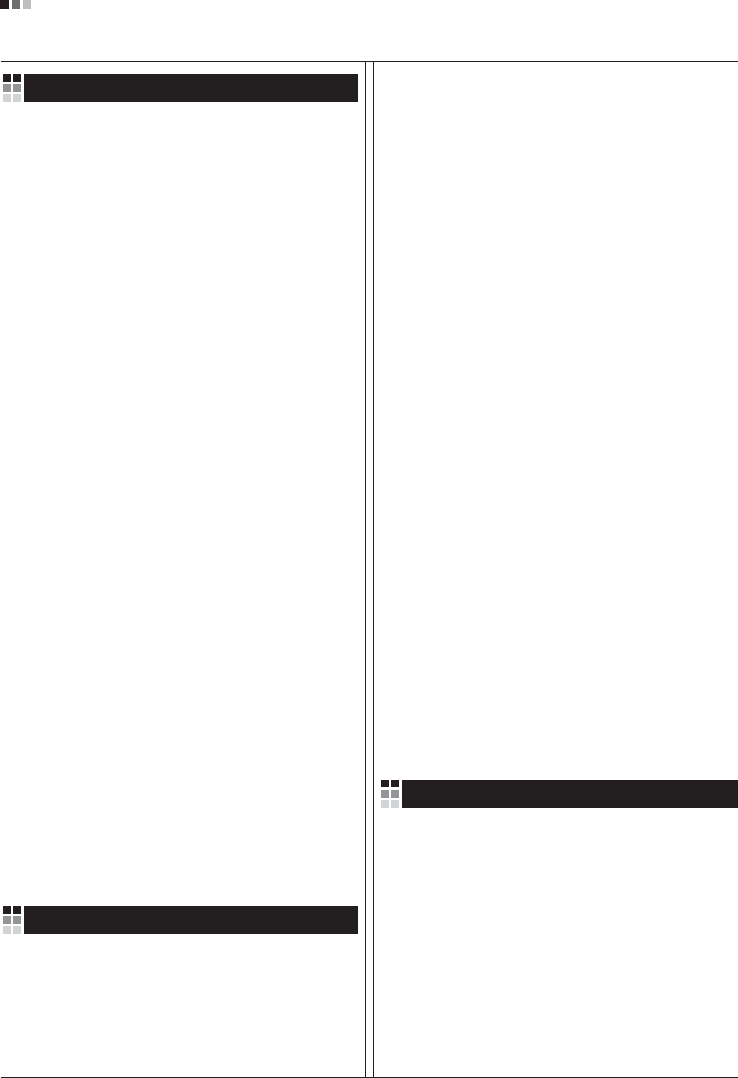
05
Regulatory Information cont.
Informazioni per la tutela dell’ambiente
La LGE. ha annunciato nel 1994 la cosiddetta 'LG
Declaration for a Cleaner Environment' (Dichiarazione di
LG a favore di un ambiente più pulito), un ideale che da
allora funge da principio ispiratore della gestione
aziendale. La dichiarazione rappresenta il fondamento che
consente di intraprendere attività a favore dell'ambiente
tenendo conto degli aspetti economici, ambientali e
sociali.Noi della LG, promuoviamo attività a favore della
tutela dell'ambiente sviluppando appositamente i nostri
prodotti per cogliere il concetto del rispetto dell’ambiente
riducendo i materiali dannosi presenti nei nostri prodotti.
Ad esempio nei nostri monitor non è presente il cadmio.
Informazioni per il riciclaggio
Il monitor può presentare componenti che potrebbero
risultare eventualmente dannosi per l'ambiente. È
importante che il monitor sia riciclato al termine del suo
utilizzo.
La LGE. gestisce tutti i monitor di rifiuto con un metodo di
riciclaggio soddisfacente dal punto di vista ambientale. In
tutto il mondo sono attualmente in funzione numerosi
sistemi di riciclaggio e recupero. I diversi componenti sono
riutilizzati e riciclati, mentre le sostanze dannose e i metalli
pesanti vengono trattati con un metodo rispettoso
dell’ambiente.
Se si desiderano maggiori informazioni in merito al
programma di riciclaggio, è consigliabile rivolgersi al
proprio rivenditore LG o ad un rappresentante aziendale
della LG.
Noi della LG impostiamo la nostra visione e le nostre
politiche a favore di un mondo più pulito ponendo la
questione dell'ambiente dal punto di vista globale come
una mansione rivolta al miglioramento della nostra
azienda. Vi invitiamo a visitare il nostro sito internet per
ulteriori informazioni sulla nostra politica “verde”.
http://www.lge.com/about/environment/html/Recycling.jsp
Información para la conservación
medioambiental
LGE. presentó la 'Declaración para un entorno más limpio
de LG' en 1994 y este ideal ha servido para guiar nuestros
principios empresariales desde entonces. La Declaración
es la base que nos ha permitido llevar a cabo tareas que
respetan el medio ambiente siempre teniendo en cuenta
aspectos sociales,
económicos y medioambientales.
Promocionamos actividades orientadas a la conservación
del medio ambiente y desarrollamos nuestros productos
específicamente para que se ajusten a la filosofía que
protege el entorno.
Reducimos al máximo el uso de materiales de riesgo en
nuestros productos. Un ejemplo de ello es la ausencia
total de cadmio en nuestros monitores.
Información para el reciclaje
Este monitor puede contener piezas que entrañen riesgos
medioambientales. Es importante reciclar este monitor
después de su utilización.
LGE. trata todos los monitores usados siguiendo un
método de reciclaje que no daña al entorno. Contamos
con diversos sistemas de recuperación y reciclaje que
funcionan a nivel mundial en la actualidad. Es posible
reciclar y reutilizar muchas de las piezas, mientras que las
sustancias dañinas y los metales pesados se tratan
siguiendo un método que no perjudique al medio
ambiente. Si desea obtener más información acerca del
programa de reciclaje, póngase en contacto con su
proveedor local de LG o con un representante empresarial
de nuestra marca.
Basamos nuestra visión y nuestras políticas en un mundo
más limpio y para ellos optamos por un entorno global
como tarea principal de nuestra evolución como empresa.
Visite nuestra página Web para obtener más información
sobre nuestras políticas ecológicas.
http://www.lge.com/about/environment/html/Recycling.jsp
Informações relacionadas à preservação
ambiental
A LGE. anunciou a 'LG Declaration for a Cleaner
Environment' (Declaração da LG para um ambiente mais
limpo) em 1994 e esse ideal tem servido desde então
como um princípio administrativo de orientação. A
Declaração é a base que nos tem permitido realizar
atividades favoráveis ao ambiente com consideração
atenta aos aspectos econômicos, ambientais e sociais.
Promovemos atividades de preservação ambiental e
desenvolvemos nossos produtos para englobar
Italiano
Espanõl
Português
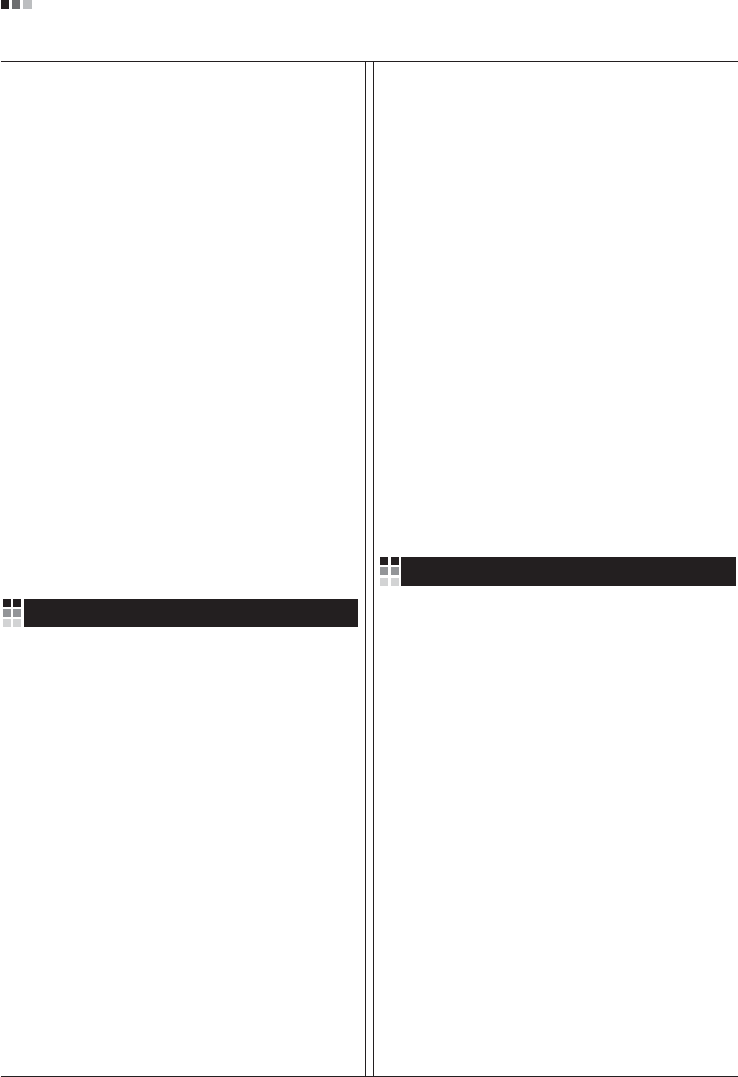
06
Regulatory Information cont.
especificamente o conceito de favorável ao ambiente.
Reduzimos os materiais perigosos contidos em nossos
produtos. Por exemplo, não há cádmio em nossos
monitores.
Informações relacionadas à reciclagem
Este monitor pode conter peças que podem representar
riscos ao ambiente. É importante que ele seja reciclado
após o uso.
A LGE. cuida de todos os monitores descartados através
de um método de reciclagem agradável ao ambiente. Há
vários sistemas de devolução e reciclagem atualmente
em operação no mundo. Muitas peças serão reutilizadas
e recicladas e as substâncias nocivas e os metais
pesados passarão por tratamento através de um método
favorável ao ambiente.
Para obter mais informações sobre nosso programa de
reciclagem, entre em contato com seu fornecedor LG
local ou com um representante corporativo da LG.
Definimos nossa visão e nossas políticas relacionadas a
um mundo mais limpo selecionando a questão do
ambiente global como uma tarefa de aprimoramento
corporativo. Visite nosso site para obter mais informações
sobre nossas políticas de meio ambiente.
http://www.lge.com/about/environment/html/Recycling.jsp
Informatie met betrekking tot het behoud van
het milieu
LGE. publiceerde in 1994 de 'LG Declaration for a Cleaner
Environment' (de LG-verklaring met betrekking tot een
schoner milieu). Deze verklaring en het ideaal van een
schoner milieu fungeren sindsdien als een bestuurlijke
leidraad voor onze onderneming. Op basis van deze
verklaring ontplooien wij milieuvriendelijke activiteiten,
waarbij er zowel met sociale en economische aspecten,
als met milieuaspecten zorgvuldig rekening wordt
gehouden.
Wij ondersteunen activiteiten die zijn gericht op het
behoud van het milieu en wij houden bij het ontwikkelen
onze producten specifiek rekening met de
milieuvriendelijkheid van onze producten.
Wij minimaliseren het gebruik van schadelijke stoffen in
onze producten. Er wordt bijvoorbeeld geen cadmium
verwerkt in onze monitors.
Nederlands
Informatie met betrekking tot recycling
Deze monitor bevat materialen die schadelijk zouden
kunnen zijn voor het milieu. Het is belangrijk dat deze
monitor aan het einde van zijn levensduur wordt
gerecycled.
LGE. verwerkt alle afvalmonitors via een milieuvriendelijke
recyclingmethode. Hiervoor worden er momenteel
wereldwijd verscheidene inname- en recyclingsystemen
gehanteerd. Een groot aantal onderdelen wordt opnieuw
gebruikt en gerecycled, waarbij schadelijke stoffen en
zware metalen volgens een milieuvriendelijke methode
worden verwerkt.
Voor meer informatie over ons recyclingprogramma kunt u
contact opnemen met uw plaatselijke LG-
vertegenwoordiger of een LG-vestiging.
Onze visie en ons beleid met betrekking tot een schonere
wereld vloeien voort uit het feit dat wij het milieu hebben
aangemerkt als een onderwerp dat speciale aandacht
verdient binnen onze onderneming. Bezoek onze website
voor meer informatie over ons 'groene' beleid.
http://www.lge.com/about/environment/html/Recycling.jsp
»ÌÙÓχˆËˇ ÔÓ Óı‡Ì ÓÍÛʇ˛˘ÂÈ Ò‰˚
¬ 1994 „Ó‰Û ÍÓÔÓ‡ˆËˇ LGE ÓÔÛ·ÎËÍÓ‚‡Î‡
'ƒÂÍ·‡ˆË˛ LG ÔÓ Óı‡Ì ÓÍÛʇ˛˘ÂÈ Ò‰˚',
ÍÓÚÓ‡ˇ Ò ÚÂı ÔÓ ÒÎÛÊËÚ ÓÒÌÓ‚Ì˚Ï ÔË̈ËÔÓÏ
ÛÔ‡‚ÎÂÌˡ. Õ‡ ÓÒÌÓ‚Â ˝ÚÓÈ ‰ÂÍ·‡ˆËË Ï˚ ÒÏÓ„ÎË
Ô‰ÔËÌˇÚ¸ ‰ÂÈÒڂˡ, Ó·ÂÒÔ˜˂‡˛˘ËÂ
·ÂÁÓÔ‡ÒÌÓÒÚ¸ ÓÍÛʇ˛˘ÂÈ Ò‰˚, Û‰ÂΡˇ ÔË ˝ÚÓÏ
‰ÓÎÊÌÓ ‚ÌËχÌË ˝ÍÓÌÓÏ˘ÂÒÍËÏ, ˝ÍÓÎӄ˘ÂÒÍËÏ Ë
ÒӈˇθÌ˚Ï ‡ÒÔÂÍÚ‡Ï.
Ã˚ ÒÚËÏÛÎËÛÂÏ ‰ÂˇÚÂθÌÓÒÚ¸ ÔÓ Óı‡ÌÂ
ÓÍÛʇ˛˘ÂÈ Ò‰˚, Û‰ÂΡˇ ÓÒÓ·Ó ‚ÌËχÌËÂ
‡Á‡·ÓÚÍ ̇¯ÂÈ ÔÓ‰Û͈ËË ‚ ÒÓÓÚ‚ÂÚÒÚ‚ËË Ò
ÍÓ̈ÂÔˆËÂÈ ˝ÍÓÎӄ˘ÂÒÍÓÈ ·ÂÁÓÔ‡ÒÌÓÒÚË.
Ã˚ Ò‚Ó‰ËÏ Í ÏËÌËÏÛÏÛ ÒÓ‰ÂʇÌË ÓÔ‡ÒÌ˚ı
‚¢ÂÒÚ‚ ‚ ̇¯ÂÈ ÔÓ‰Û͈ËË. Õ‡ÔËÏÂ, ‚ ̇¯Ëı
ÏÓÌËÚÓ‡ı ‚˚ Ì ̇ȉÂÚ ͇‰Ïˡ.
»ÌÙÓχˆËˇ ÔÓ ÛÚËÎËÁ‡ˆËË ÓÚıÓ‰Ó‚
›ÚÓÚ ÏÓÌËÚÓ ÏÓÊÂÚ ÒÓ‰Âʇڸ ÍÓÏÔÓÌÂÌÚ˚,
ÍÓÚÓ˚ ÏÓ„ÛÚ Ì‡ÌÂÒÚË Û˘Â· ÓÍÛʇ˛˘ÂÈ Ò‰Â.
Russian
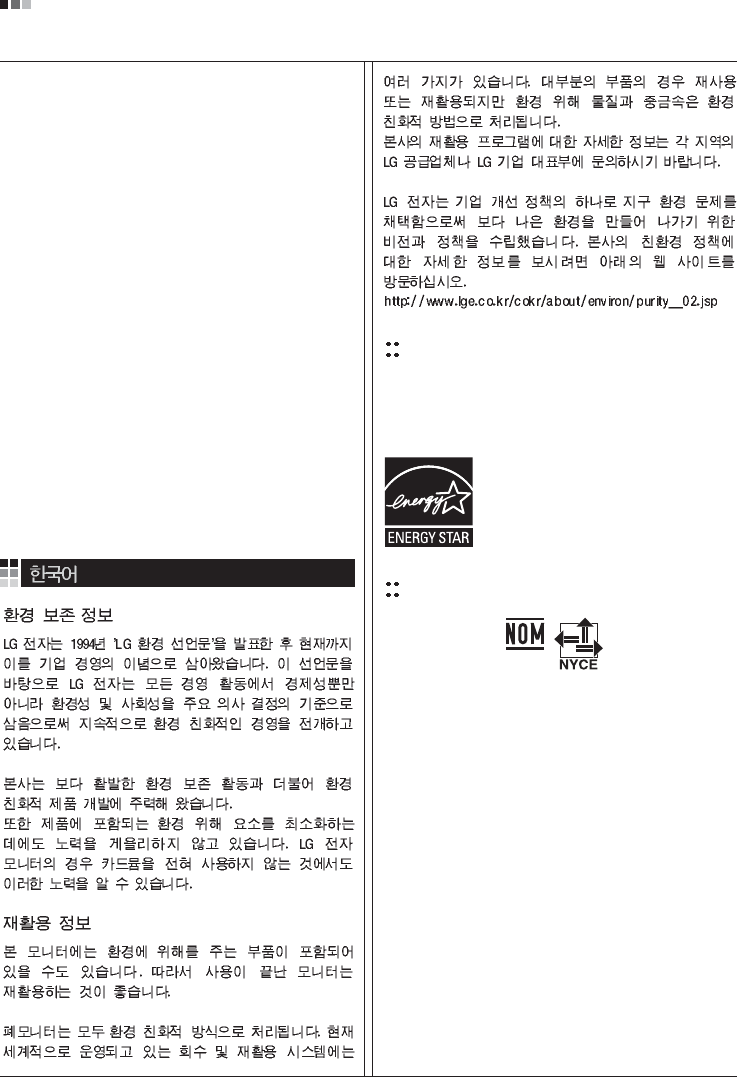
07
Regulatory Information cont.
EPA
(EPA applied model only)
ENERGY STAR
is a set of power-saving guidelines
issued by the U.S. Environmental Protection
Agency(EPA).
NOM MARK (Mexico only)
ÕÂÓ·ıÓ‰ËÏÓ ÛÚËÎËÁËÓ‚‡Ú¸ ÏÓÌËÚÓ ÔÓÒÎÂ
ËÒÔÓθÁÓ‚‡Ìˡ.
KÓÔÓ‡ˆËˇ LGE Ô‡·‡Ú˚‚‡ÂÚ ‚Ò ·‡ÍÓ‚‡ÌÌ˚Â
ÏÓÌËÚÓ˚ Ò ÔÓÏÓ˘¸˛ ˝ÍÓÎӄ˘ÂÒÍË ÔËÂÏÎÂÏÓ„Ó
ÏÂÚÓ‰‡ ÛÚËÎËÁ‡ˆËË ÓÚıÓ‰Ó‚. œÓ ‚ÒÂÏÛ ÏËÛ
‰ÂÈÒÚ‚Û˛Ú ÒËÒÚÂÏ˚ ÛÚËÎËÁ‡ˆËË ÓÚıÓ‰Ó‚ Ë ‚ÓÁ‚‡Ú‡
ËÒÔÓθÁÓ‚‡ÌÌÓÈ ÔÓ‰Û͈ËË. ÃÌÓ„Ë ÍÓÏÔÓÌÂÌÚ˚
·Û‰ÛÚ ‚ÚÓ˘ÌÓ ËÒÔÓθÁÓ‚‡Ì˚ Ë ÛÚËÎËÁËÓ‚‡Ì˚, ‚ ÚÓ
‚ÂÏˇ Í‡Í ‚‰Ì˚ ‚¢ÂÒÚ‚‡ Ë ÚˇÊÂÎ˚ ÏÂÚ‡ÎÎ˚
·Û‰ÛÚ Ó·‡·ÓÚ‡Ì˚ Ò ÔÓÏÓ˘¸˛ ˝ÍÓÎӄ˘ÂÒÍË
ÔËÂÏÎÂÏÓ„Ó ÏÂÚÓ‰‡.
«‡ ·ÓΠÔÓ‰Ó·ÌÓÈ ËÌÙÓχˆËÂÈ ÔÓ Ì‡¯ÂÈ
ÔÓ„‡ÏÏ ÛÚËÎËÁ‡ˆËË ÓÚıÓ‰Ó‚ Ó·‡˘‡ÈÚÂÒ¸ Í
ÏÂÒÚÌÓÏÛ ÔÓÒÚ‡‚˘ËÍÛ ËÎË Ô‰ÒÚ‡‚ËÚÂβ
ÍÓÔÓ‡ˆËË LG.
Ã˚ ÓËÂÌÚËÛÂÏÒˇ ̇ Ó·ÂÒÔ˜ÂÌË ˝ÍÓÎӄ˘ÂÒÍÓÈ
·ÂÁÓÔ‡ÒÌÓÒÚË, ÒÚ‡‚ˇ Ò· ˆÂθ˛ „ÎÓ·‡Î¸ÌÛ˛ Á‡˘ËÚÛ
ÓÍÛʇ˛˘ÂÈ Ò‰˚. ƒÓÔÓÎÌËÚÂθÌÛ˛ ËÌÙÓχˆË˛
Ó Ì‡¯ÂÈ ÔÓÎËÚËÍ ÔÓ Óı‡Ì ÓÍÛʇ˛˘ÂÈ Ò‰˚ ‚˚
ÏÓÊÂÚ ̇ÈÚË Ì‡ ̇¯ÂÏ Ò‡ÈÚÂ:
http://www.lge.com/about/environment/html/Recycling.jsp
As an ENERGY STAR Partner LGE U. S.
A.,Inc. has determined that this product
meets the ENERGY STAR guidelines for
energy efficiency.
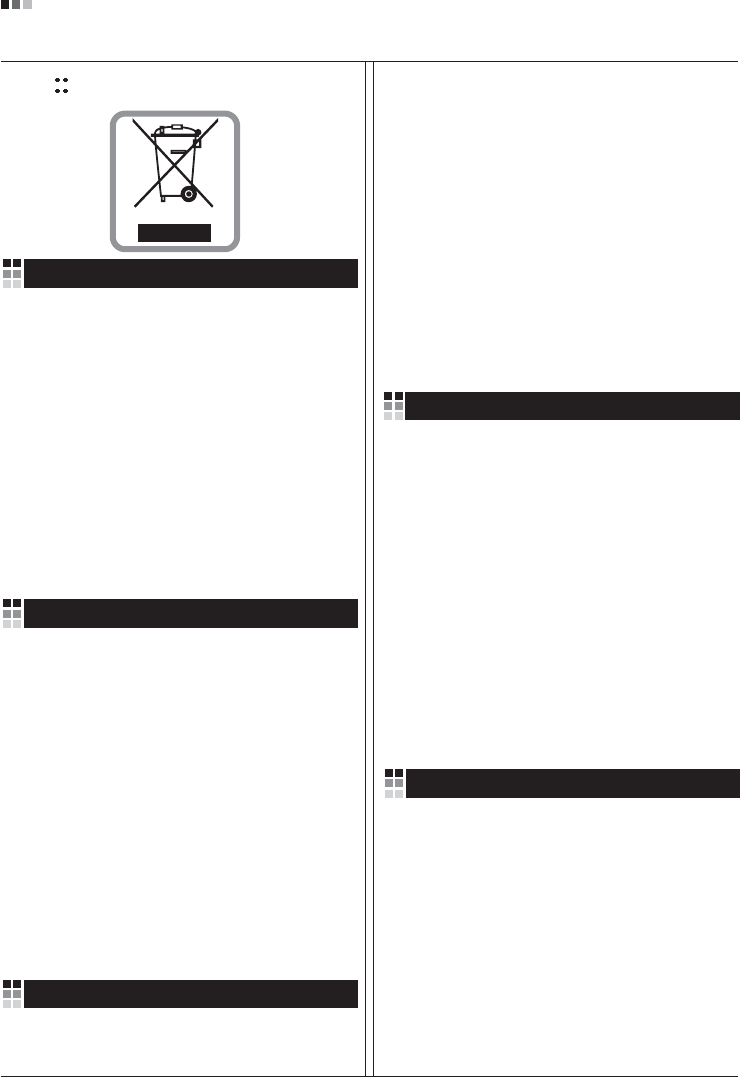
08
Regulatory Information cont.
1.When this crossed-out wheeled bin symbol is attached
to a product it means the product is covered by the
European Directive 2002/96/EC.
2.All electrical and electronic products should be
disposed of separately from the municipal waste
stream via designated collection facilities appointed by
the government or the local authorities.
3.The correct disposal of your old appliance will help
prevent potential negative consequences for the
environment and human health.
4.For more detailed information about disposal of your
old appliance, please contact your city office, waste
disposal service or the shop where you purchased the
product.
Disposal of your old appliance
1.Quando su un prodotto è riportato il simbolo di
1.När den här symbolen med en överkryssad
soptunna på hjul sitter på en produkt innebär det
att den regleras av European Directive
2002/96/EC.
2.Alla elektriska och elektroniska produkter bör
kasseras via andra vägar än de som finns för
hushållsavfall, helst via för ändamålet avsedda
uppsamlingsanläggningar som myndigheterna
utser.
3.Om du kasserar din gamla apparat på rätt sätt
så bidrar du till att förhindra negativa
konsekvenser för miljön och människors hälsa.
4.Mer detaljerad information om kassering av din
gamla apparat kan får av kommunen,
renhållningsverket eller den butik där du köpte
produkten.
1.Als het symbool met de doorgekruiste verrijdbare
afvalbak op een product staat, betekent dit dat
het product valt onder de Europese Richtlijn
2002/96/EC.
2.Elektrische en elektronische producten mogen
niet worden meegegeven met het huishoudelijk
afval, maar moeten worden ingeleverd bij
speciale inzamelingspunten die door de lokale of
landelijke overheid zijn aangewezen.
3.De correcte verwijdering van uw oude toestel
helpt negatieve gevolgen voor het milieu en de
menselijke gezondheid voorkomen.
Smaltimento delle apparecchiature obsolete
Kassering av din gamla apparat
Uw oude toestel wegdoen
1.Ce symbole, représentant une poubelle sur
roulettes barrée d'une croix, signifie que le
produit est couvert par la directive européenne
2002/96/EC.
2.Les éléments électriques et électroniques
doivent être jetés séparément, dans les vide-
ordures prévus à cet effet par votre municipalité.
3.Une élimination conforme aux instructions aidera
à réduire les conséquences négatives et risques
éventuels pour l'environnement et la santé
humaine.
4.Pour plus d'information concernant l'élimination
de votre ancien appareil, veuillez contacter votre
mairie, le service des ordures ménagères ou
encore la magasin où vous avez acheté ce
produit.
Élimination de votre ancien appareil
un bidone della spazzatura barrato da una croce
significa che il prodotto è coperto dalla direttiva
europea 2002/96/EC.
2.Tutti i prodotti elettrici ed elettronici dovrebbero
essere smaltiti separatamente rispetto alla
raccolta differenziata municipale, mediante
impianti di raccolta specifici designati dal
governo o dalle autorità locali.
3.Il corretto smaltimento delle apparecchiature
obsolete contribuisce a prevenire possibili
conseguenze negative sulla salute umana e
sull'ambiente.
4.Per informazioni più dettagliate sullo smaltimento
delle apparecchiature obsolete, contattare il
comune, il servizio di smaltimento rifiuti o il
negozio in cui è stato acquistato il prodotto.
English
French
Italian
Swedish
Dutch
WEEE (for Europe )
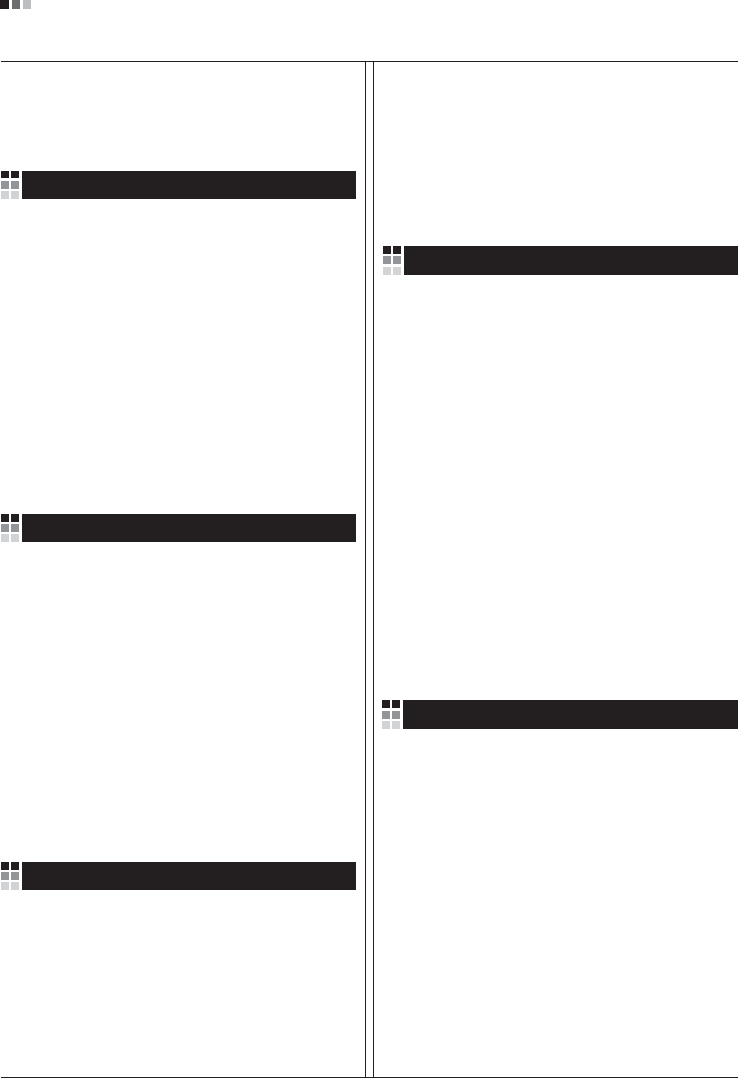
Regulatory Information cont.
09
1.Wenn dieses Symbol eines durchgestrichenen
Abfalleimers auf einem Produkt angebracht ist,
unterliegt dieses Produkt der europäischen
Richtlinie 2002/96/EC.
2.Alle Elektro- und Elektronik-Altgeräte müssen
getrennt vom Hausmüll über dafür staatlich
vorgesehenen Stellen entsorgt werden.
3.Mit der ordnungsgemäßen Entsorgung des alten
Geräts vermeiden Sie Umweltschäden und eine
Gefährdung der persönlichen Gesundheit.
4.Weitere Informationen zur Entsorgung des alten
Geräts erhalten Sie bei der Stadtverwaltung,
beim Entsorgungsamt oder in dem Geschäft, wo
Sie das Produkt erworben haben.
1.ŸÙ·Ó ¤Ó· ÚÔ˚fiÓ ‰È·ı¤ÙÂÈ ÙÔ ‰‡Ì‚ÔÏÔ ÂÓfi˜
‰È·ÁÚ·Ì̤ÓÔ˘ οϷıÔ˘ ·ÔÚÚÈÌÌ¿ÙˆÓ, ÙfiÙ ÙÔ ÚÔ˚fiÓ
ηχÙÂÙ·È ·fi ÙËÓ E˘Úˆ·˚΋ O‰ËÁ›· 2002/96/EOK.
2.H ·fiÚÚÈ„Ë fiÏˆÓ ÙˆÓ ËÏÂÎÙÚÈÎÒÓ Î·È ËÏÂÎÙÚÔÓÈÎÒÓ
ÚÔ˚fiÓÙˆÓ Ú¤ÂÈ Ó· Á›ÓÂÙ·È ¯ˆÚÈÛÙ¿ ·fi Ù· ÁÂÓÈο
ÔÈÎȷο ·ÔÚÚ›ÌÌ·Ù· ̤ۈ ηıÔÚÈṲ̂ӈÓ
ÂÁηٷÛÙ¿ÛÂˆÓ Û˘ÏÏÔÁ‹˜ ·ÔÚÚÈÌÌ¿ÙˆÓ, ÔÈ Ôԛ˜
¤¯Ô˘Ó ‰ËÌÈÔ˘ÚÁËı› ›Ù ·fi ÙËÓ Î˘‚¤ÚÓËÛË ‹ ·fi ÙȘ
ÙÔÈΤ˜ ·Ú¯¤˜.
3.H ÛˆÛÙ‹ ·fiÚÚÈ„Ë Ù˘ ·ÏÈ¿˜ Û·˜ Û˘Û΢‹˜ ı·
‚ÔËı‹ÛÂÈ ÛÙËÓ ·ÔÙÚÔ‹ Èı·ÓÒÓ ·ÚÓËÙÈÎÒÓ Û˘ÓÂÈÒÓ
ˆ˜ ÚÔ˜ ÙÔ ÂÚÈ‚¿ÏÏÔÓ Î·È ÙËÓ ˘Á›· ÙÔ˘ ·ÓıÚÒÔ˘.
4.°È· ÈÔ ÏÂÙÔÌÂÚ›˜ ÏËÚÔÊÔڛ˜ Û¯ÂÙÈο Ì ÙËÓ
·fiÚÚÈ„Ë Ù˘ ·ÏÈ¿˜ Û·˜ Û˘Û΢‹˜, ÂÈÎÔÈÓˆÓ‹ÛÙ ÌÂ
ÙÔ ·ÚÌfi‰›Ô ÙÔÈÎfi ÁÚ·Ê›Ô, ˘ËÚÂÛ›· ‰È¿ıÂÛ˘ ÔÈÎÈ·ÎÒÓ
·ÔÚÚÈÌÌ¿ÙˆÓ ‹ ÙÔ Ì·Á·Í› ·fi ÙÔ ÔÔ›Ô ·ÁÔÚ¿Û·ÙÂ ÙÔ
ÚÔ˚fiÓ.
1.Tämä merkki tuotteessa tarkoittaa, että tuote
kuuluu sähkö- ja elektroniikkalaiteromusta
annetun EU-direktiivin 2002/96/EY
soveltamisalaan.
2.Kaikki elektroniset laitteet ovat ongelmajätettä,
joten ne on toimitettava paikalliseen
keräyspisteeseen.
3.Vanhan laitteen asianmukainen hävittäminen
ehkäisee mahdollisia ympäristöön ja
terveyteen kohdistuvia haittavaikutuksia.
4.Lisätietoa vanhan laitteen hävittämisestä saat
ottamalla yhteyden paikallisiin viranomaisiin,
kierrätyskeskukseen tai myymälään, josta ostit
laitteen.
1.Når der er et tegn med et kryds over en
skraldespand, betyder det, at produktet er
omfattet af EU-direktiv 2002/96/EC.
2.Alle elektriske og elektroniske produkter skal
smides ud et andet sted end gennem den
kommunale affaldsordning ved hjælp af specielle
indsamlingsfaciliteter, der er organiseret af staten
1.Si en un producto aparece el símbolo de un contenedor
de basura tachado, significa que éste se acoge a la
Directiva 2002/96/CE.
2.Todos los aparatos eléctricos o electrónicos se deben
desechar de forma distinta del servicio municipal de
recogida de basura, a través de puntos de recogida
designados por el gobierno o las autoridades locales.
3.La correcta recogida y tratamiento de los dispositivos
inservibles contribuye a evitar riesgos potenciales para el
medio ambiente y la salud pública.
4.Para obtener más información sobre cómo deshacerse de
sus aparatos eléctricos y electrónicos viejos, póngase en
contacto con su ayuntamiento, el servicio de recogida de
basuras o el establecimiento donde adquirió el producto.
Vanhojen laitteiden hävittäminen
Entsorgung von Altgeräten
Sådan smider du dit gamle apparat ud
∞fiÚÚÈ„Ë Ù˘ ·ÏÈ¿˜ Û·˜ Û˘Û΢‹˜
Cómo deshacerse de aparatos eléctricos y
electrónicos viejos
eller de lokale myndigheder.
3.Korrekt bortskaffelse af dit gamle apparat er med
til at forhindre mulige skadevirkninger på miljøet
og menneskelig sundhed.
4.Mere detaljerede oplysninger om bortskaffelse af
dit gamle apparat kan fås ved at kontakte dit
lokale kommunekontor, renovationsselskab eller
den butik, hvor du købte produktet.
Finnish
German
Danish
Greek
Spanish
4.Wilt u meer informatie over de verwijdering van
uw oude toestel? Neem dan contact op met uw
gemeente, de afvalophaaldienst of de winkel
waar u het product hebt gekocht.
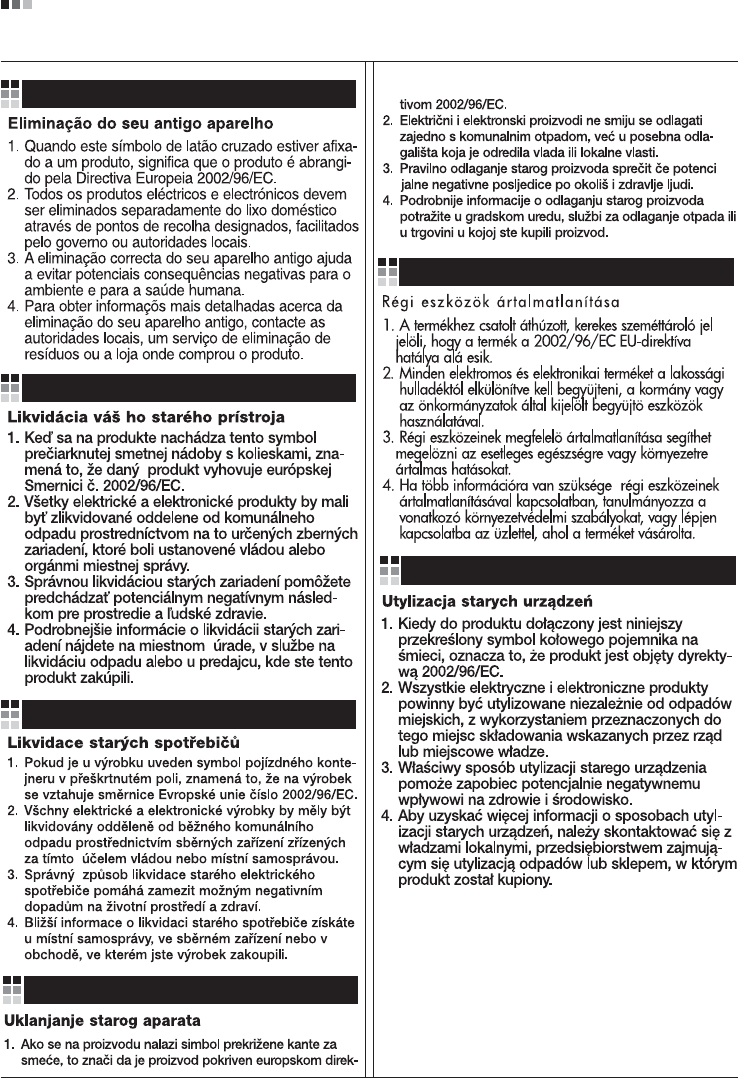
Regulatory Information cont.
10
Portuguese
Slovak
Czech
Croatian
Hungarian
Polish
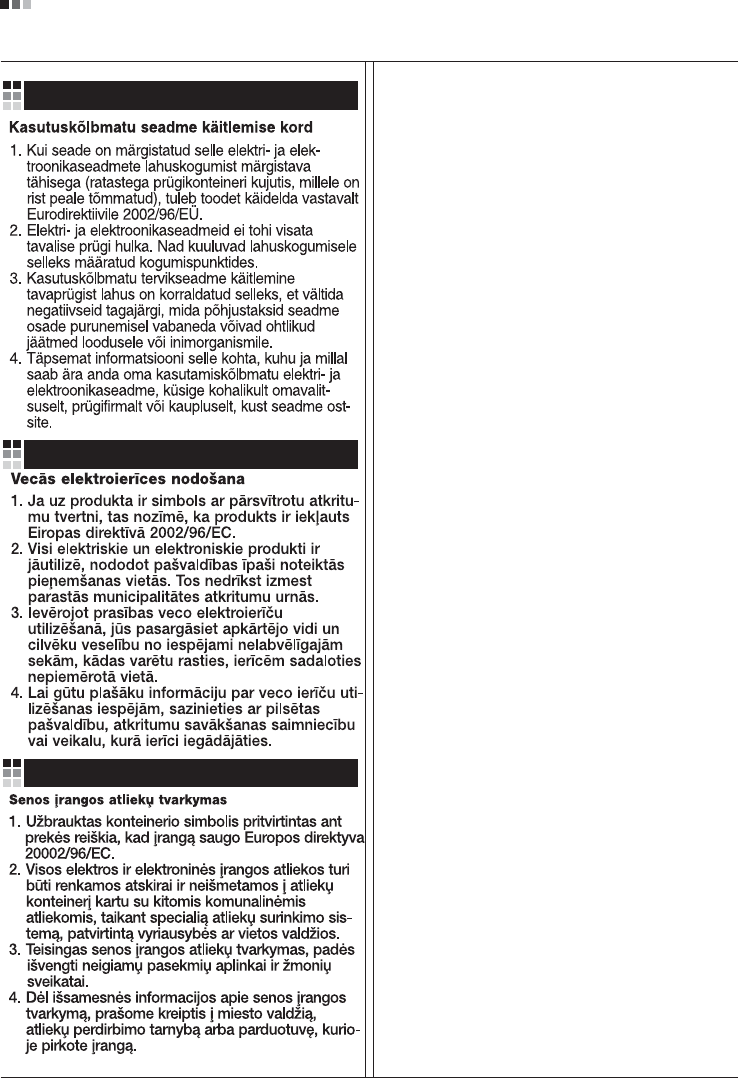
Regulatory Information cont.
11
Estonian
Latvian
Lithuanian