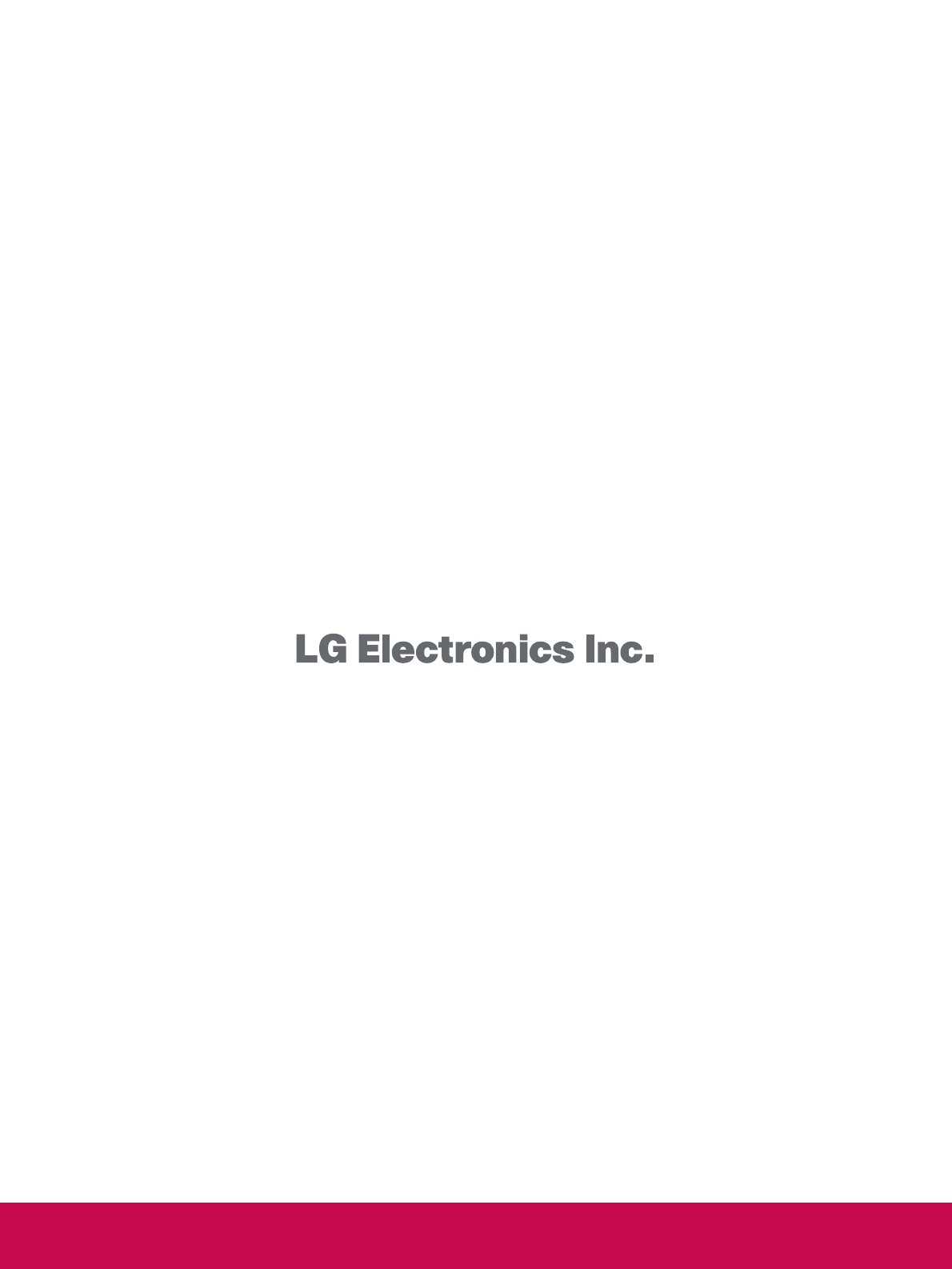LG Electronics USA 50PC3DBUL PLASMA TV/MONITOR User Manual 42 50PC5DB SAC30708025 Edit1 en
LG Electronics USA PLASMA TV/MONITOR 42 50PC5DB SAC30708025 Edit1 en
Users manual
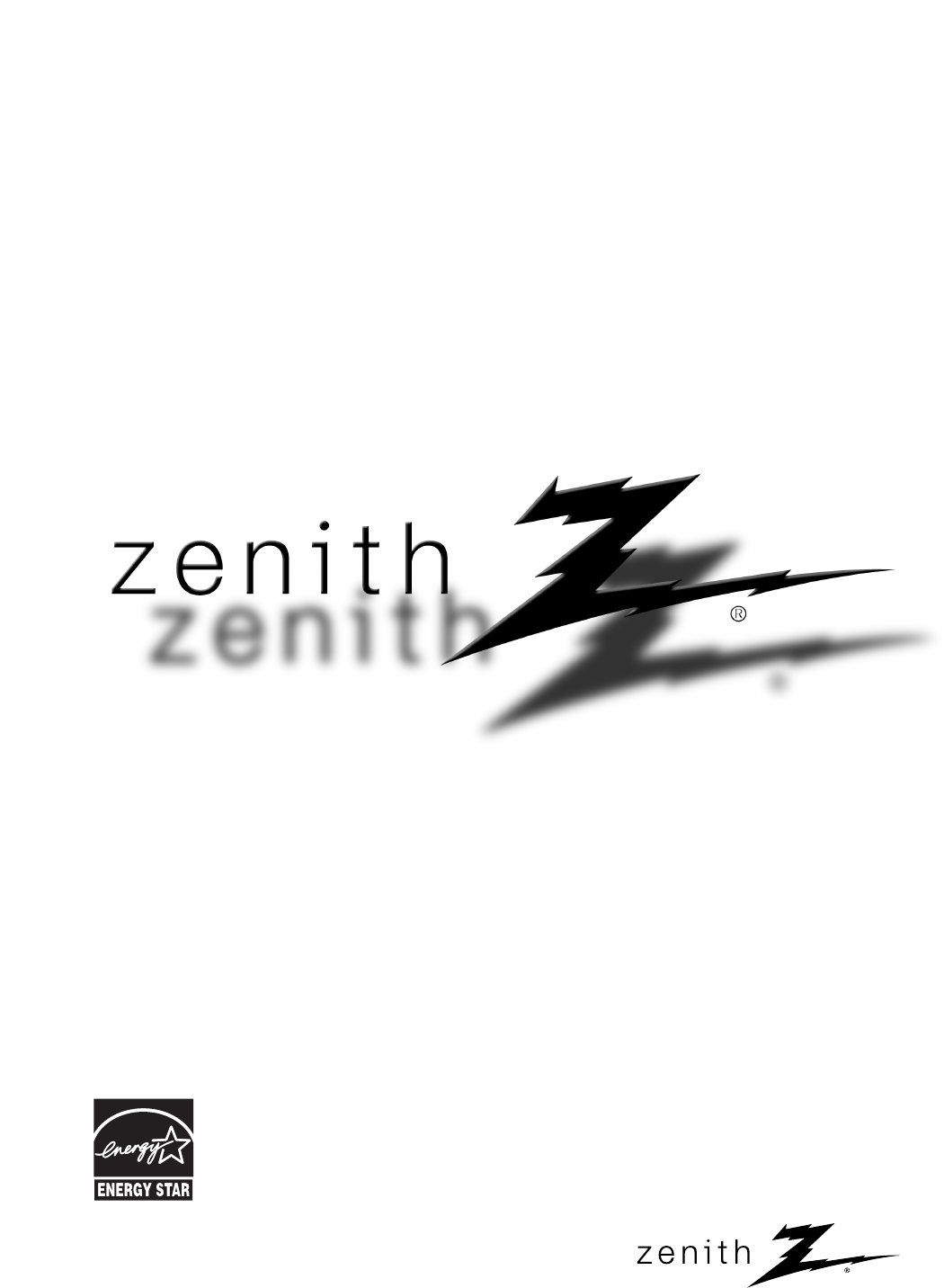
© Copyright 2007, LG Electronics USA, Inc.
Installation and Operating Guide
Model Numbers |42PC3DB, 50PC3DB |PLASMA TV
As an ENERGY STAR
Partner LGE U. S. A.,Inc.
has determined that this
product meets the
ENERGY STAR guidelines
for energy efficiency.
ENERGY STAR is a set of power-saving
guidelines issued by the U.S.
Environmental Protection Agency(EPA).

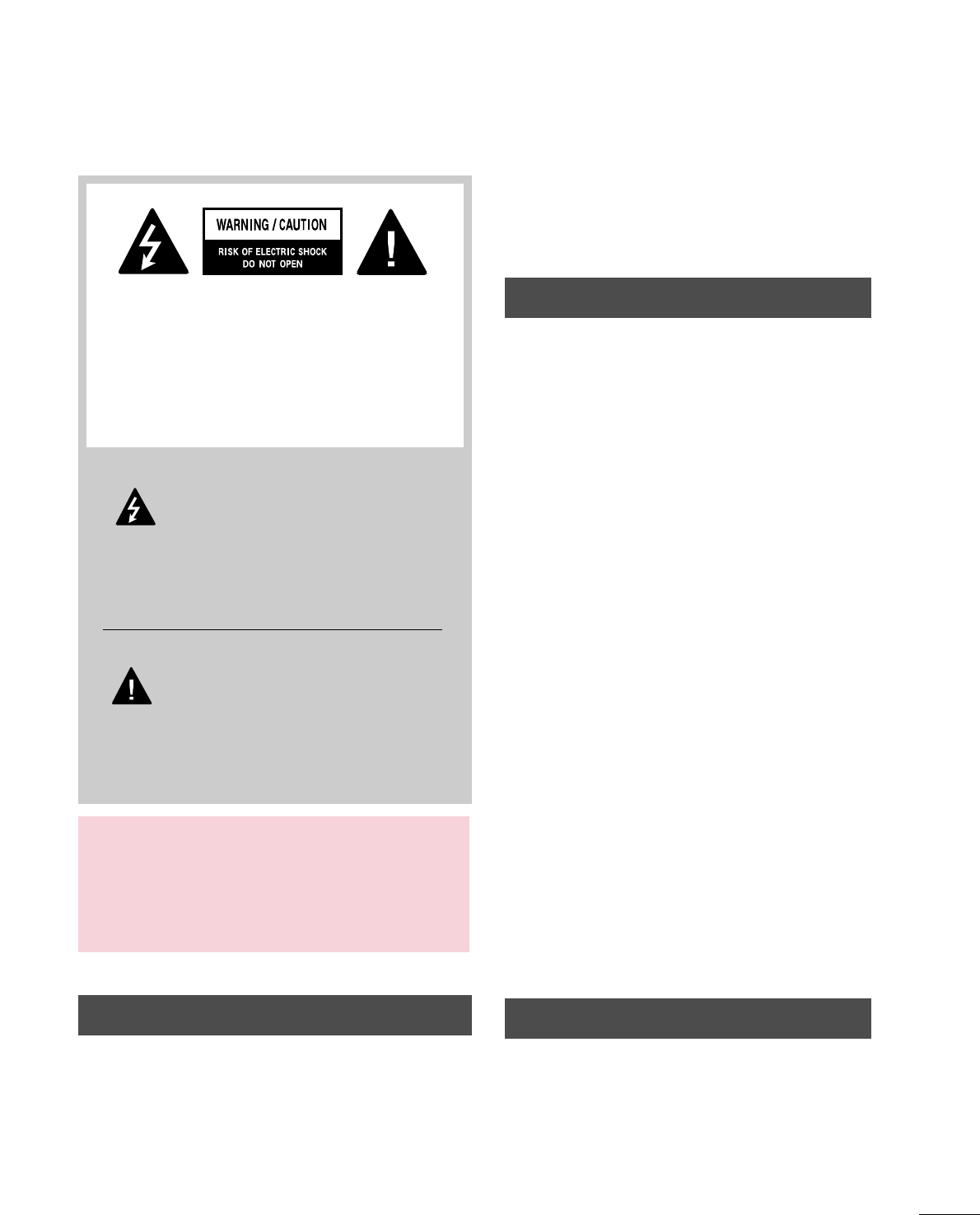
1
WARNING / CAUTION
WARNING / CAUTION
To prevent fire or shock hazards, do not expose
this product to rain or moisture.
FCC NOTICE
Class B digital device
This equipment has been tested and found to comply
with the limits for a Class B digital device, pursuant to
Part 15 of the FCC Rules. These limits are designed
to provide reasonable protection against harmful
interference in a residential installation. This equipment
generates, uses and can radiate radio frequency energy
and, if not installed and used in accordance with the
instructions, may cause harmful interference to radio
communications. However, there is no guarantee that
interference will not occur in a particular installation.
If this equipment does cause harmful interference to
radio or television reception, which can be determined
by turning the equipment off and on, the user is
encouraged to try to correct the interference by one
or more of the following measures:
- Reorient or relocate the receiving antenna.
- Increase the separation between the equipment and
receiver.
- Connect the equipment to an outlet on a circuit
different from that to which the receiver is connected.
- Consult the dealer or an experienced radio/TV
technician for help.
Any changes or modifications not expressly approved
by the party responsible for compliance could void
the user’s authority to operate the equipment.
CAUTION
Do not attempt to modify this product in any way
without written authorization from LG Electronics.
Unauthorized modification could void the user’s
authority to operate this product
The lightning flash with arrowhead
symbol, within an equilateral triangle, is
intended to alert the user to the presence
of uninsulated “dangerous voltage” within the
product’s enclosure that may be of sufficient
magnitude to constitute a risk of electric shock to
persons.
The exclamation point within an equilateral
triangle is intended to alert the user to
the presence of important operating and
maintenance (servicing) instructions in the litera-
ture accompanying the appliance.
TO REDUCE THE RISK OF ELECTRIC SHOCK
DO NOT REMOVE COVER (OR BACK). NO
USER SERVICEABLE PARTS INSIDE. REFER TO
QUALIFIED SERVICE PERSONNEL.
WARNING/CAUTION
TO REDUCE THE RISK OF FIRE AND ELECTRIC
SHOCK, DO NOT EXPOSE THIS PRODUCT TO
RAIN OR MOISTURE.
NOTE TO CABLE/TV INSTALLER
This reminder is provided to call the CATV system
installer’s attention to Article 820-40 of the National
Electric Code (U.S.A.). The code provides guidelines for
proper grounding and, in particular, specifies that the
cable ground shall be connected to the grounding system
of the building, as close to the point of the cable entry
as practical.
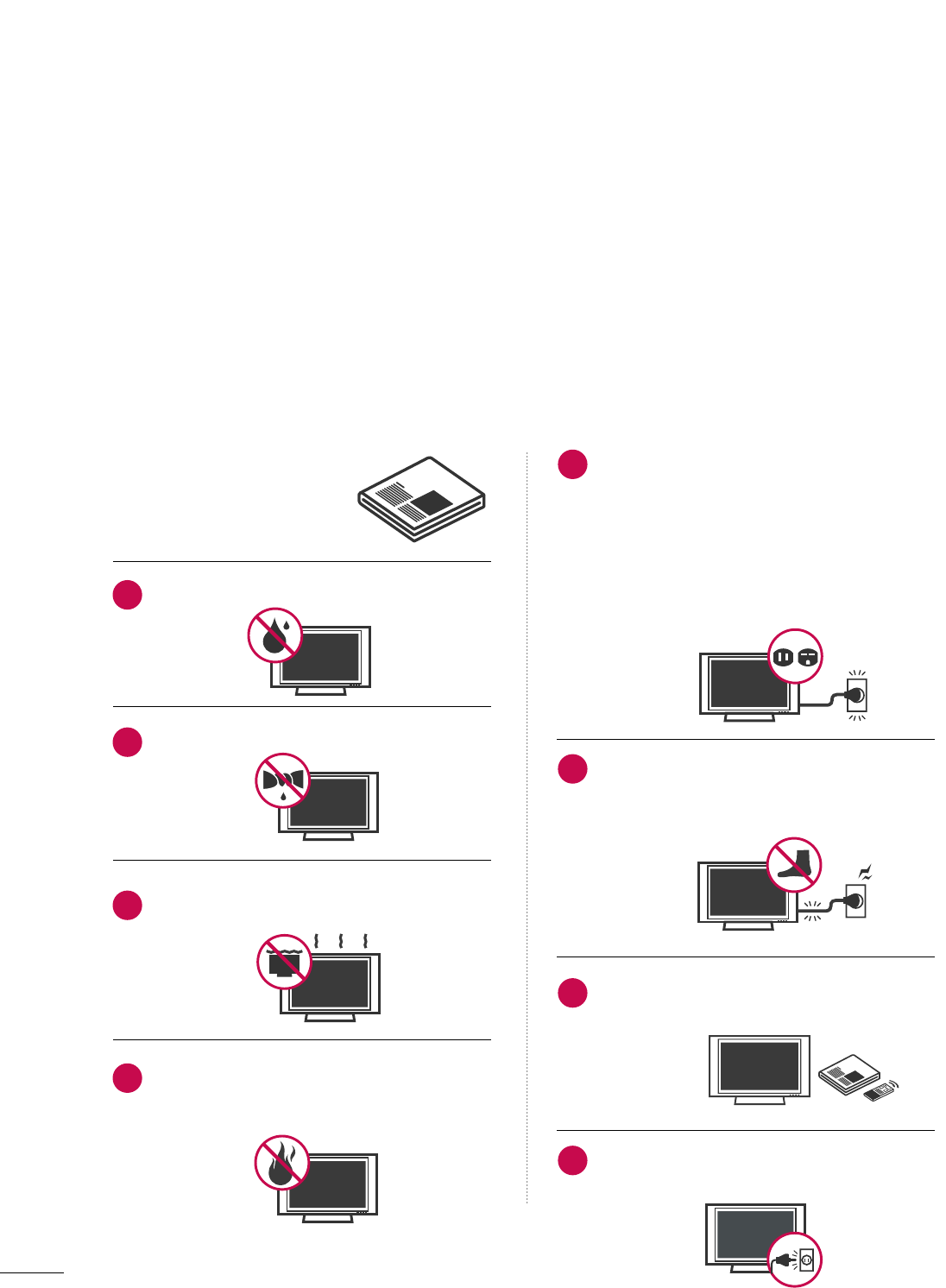
2
IMPORTANT SAFETY INSTRUCTIONS
SAFETY INSTRUCTIONS
Important safety instructions shall be provided with each apparatus. This information shall be given in a separate
booklet or sheet, or be located before any operating instructions in an instruction for installation for use and
supplied with the apparatus.
This information shall be given in a language acceptable to the country where the apparatus is intended to be used.
The important safety instructions shall be entitled “Important Safety Instructions”. The following safety
instructions shall be included where applicable, and, when used, shall be verbatim as follows. Additional safety
information may be included by adding statements after the end of the following safety instruction list. At the
manufacturer’s option, a picture or drawing that illustrates the intent of a specific safety instruction may be
placed immediately adjacent to that safety instruction:
Read these instructions.
Keep these instructions.
Heed all warnings.
Follow all instructions.
Do not use this apparatus near water.
Clean only with dry cloth.
Do not block any ventilation openings. Install in
accordance with the manufacturer’s instructions.
Do not install near any heat sources such as
radiators, heat registers, stoves, or other apparatus
(including amplifiers)that produce heat.
Do not defeat the safety purpose of the polarized
or grounding-type plug. A polarized plug has
two blades with one wider than the other. A
grounding type plug has two blades and a third
grounding prong, The wide blade or the third
prong are provided for your safety. If the provided
plug does not fit into your outlet, consult an
electrician for replacement of the obsolete outlet.
Protect the power cord from being walked on
or pinched particularly at plugs, convenience
receptacles, and the point where they exit from
the apparatus.
Only use attachments/accessories specified by
the manufacturer.
Unplug this apparatus when unused for long
periods of time.
1
2
3
4
5
6
7
8
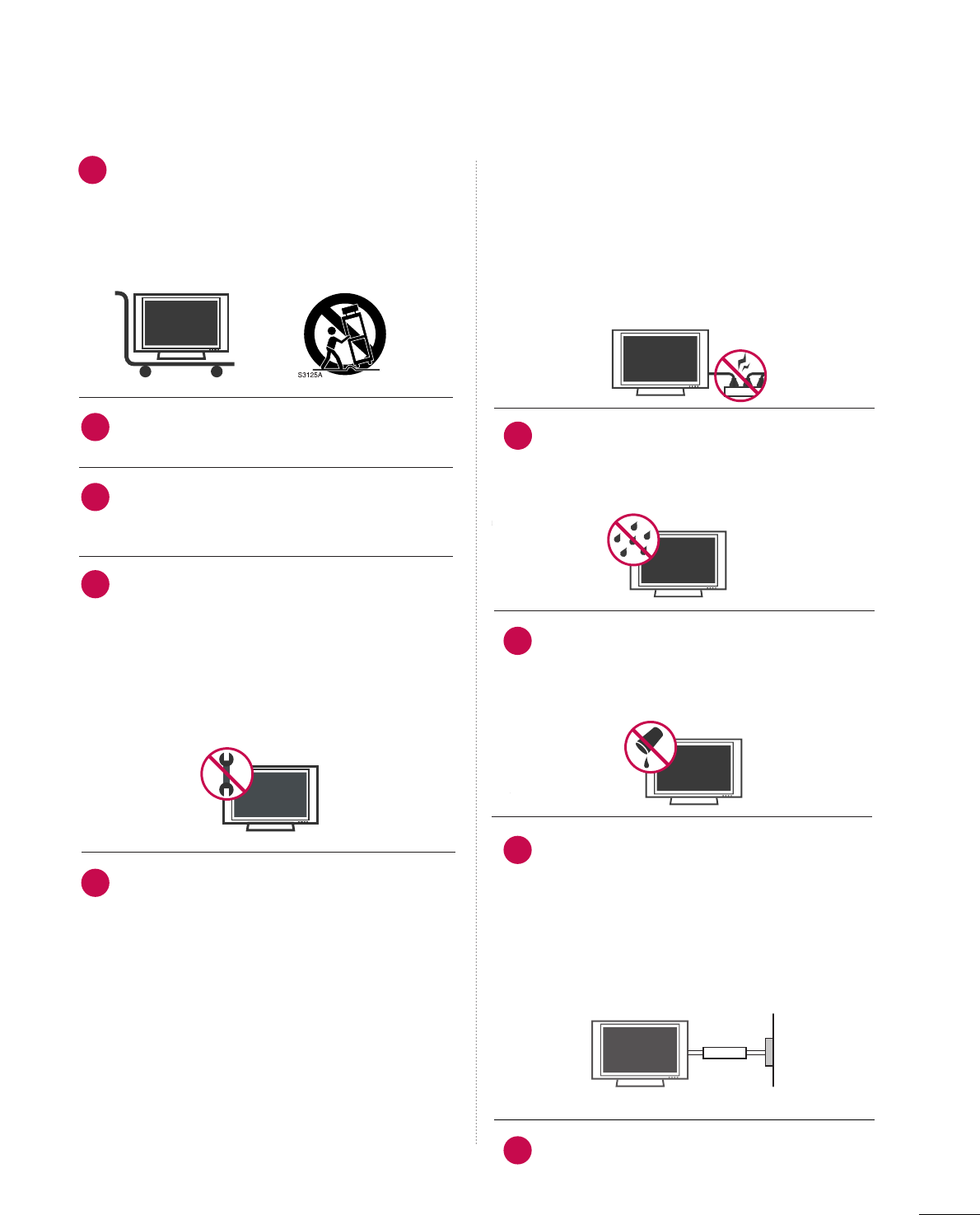
3
Use only with the cart, stand, tripod, bracket,
or table specified by the manufacturer, or sold
with the apparatus. When a cart is used, use
caution when moving the cart/apparatus
combination to avoid injury from tip-over.
Never touch this apparatus or antenna during
a thunder or lighting storm.
Do not allow a impact shock or any objects to
fall into the product, and do not drop onto the
screen with something.
Refer all servicing to qualified service personnel.
Servicing is required when the apparatus has
been damaged in any way, such as power-supply
cord or plug is damaged, liquid has been
spilled or objects have fallen into the apparatus,
the apparatus has exposed to rain or moisture,
does not operate normally, or has been
dropped.
CAUTION concerning the Power Cord :
Most appliances recommend they be placed
upon a dedicated circuit; that is, a single outlet
circuit which powers only that appliance and
has no additional outlets or branch circuits.
Check the specification page of this owner's
manual to be certain.
Do not overload wall outlets. Overloaded wall
outlets, loose or damaged wall outlets, extension
cords, frayed power cords, or damaged or
cracked wire insulation are dangerous. Any of
these conditions could result in electric shock
or fire. Periodically examine the cord of your
appliance, and if its appearance indicates dam-
age or deterioration, unplug it, discontinue use
of the appliance, and have the cord replaced
with an exact replacement part by an authorized
servicer. Protect the power cord from physical
or mechanical abuse, such as being twisted,
kinked, pinched, closed in a door, or walked
upon. Pay particular attention to plugs, wall
outlets, and the point where the cord exits the
appliance.
Outdoor use marking :
WARNING - To reduce the risk of fire or elec-
tric shock, do not expose this appliance to rain
or moisture.
Wet Location Marking : Apparatus shall not be
exposed to dripping or splashing and no
objects filled with liquids, such as vases, shall
be placed on or over apparatus.
GGRROOUUNNDDIINNGG
Ensure that you connect the earth ground wire
to prevent possible electric shock. If grounding
methods are not possible, have a qualified
electrician install a separate circuit breaker.
Do not try to ground the unit by connecting it
to telephone wires, lightening rods, or gas pipes.
DDIISSCCOONNNNEECCTTIINNGG DDEEVVIICCEE FFRROOMM MMAAIINNSS
Mains plug is the disconnecting device. The
plug must remain readily operable.
9
12
10
11
13
14
15
16
17
Power
Supply
Short-circuit
Breaker
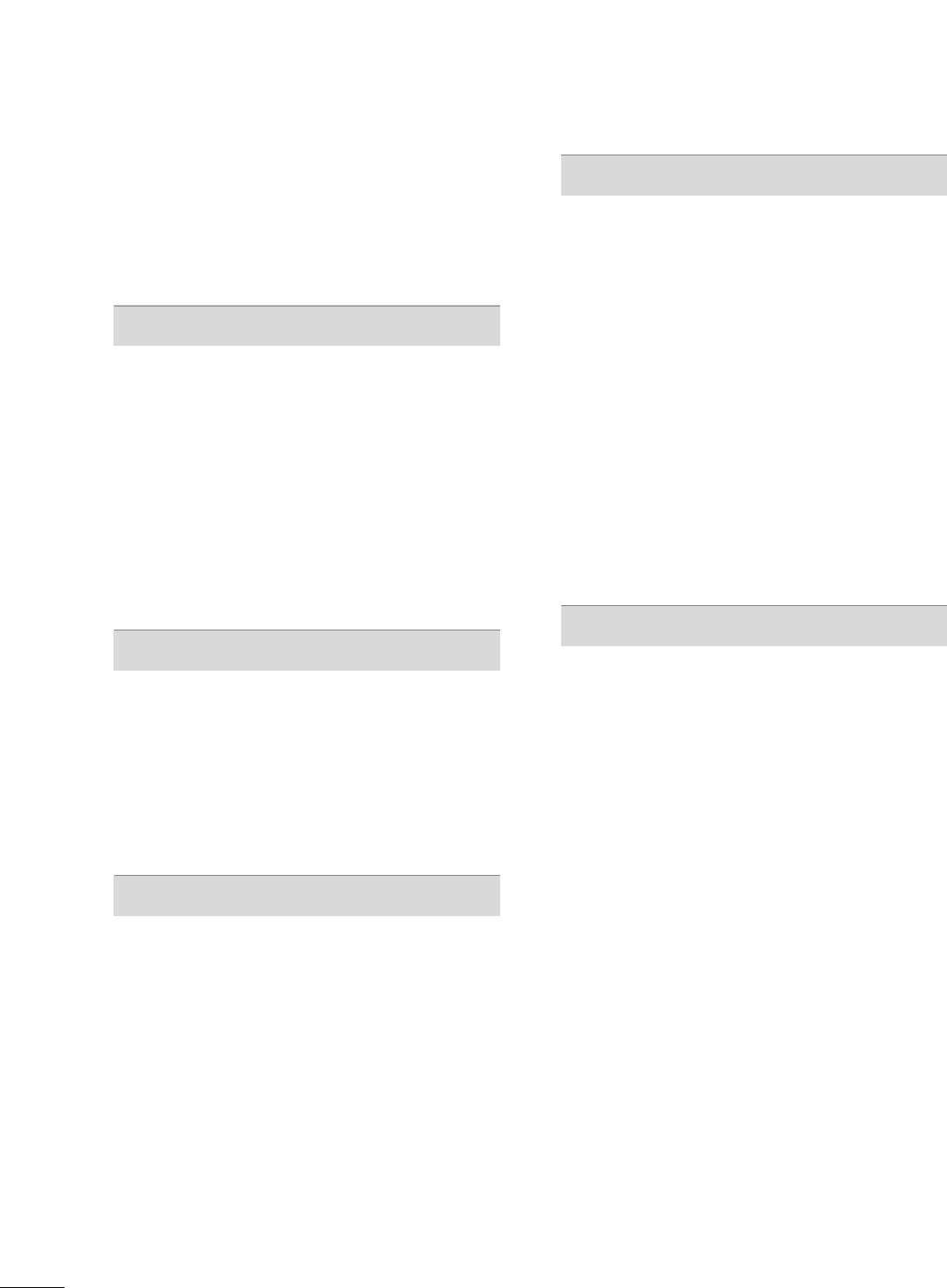
4
CONTENTS
WARNING / CAUTION
. . . . . . . . . . . . . . . . . . . . . . . . . . . . 1
SAFETY INSTRUCTIONS
. . . . . . . . . . . . . . . . . . . . . . . . . . 2
FEATURE OF THIS TV
. . . . . . . . . . . . . . . . . . . . . . . . . . . . . . . 6
PREPARATION
Accessories . . . . . . . . . . . . . . . . . . . . . . . . . . . . . . . . . . . . . . . . . . . . . . . . . . . . . . 7
Front Panel Information . . . . . . . . . . . . . . . . . . . . . . . . . . . . . . . . . . . . . 8
Back Panel Information . . . . . . . . . . . . . . . . . . . . . . . . . . . . . . . . . . . . 10
Stand Installation . . . . . . . . . . . . . . . . . . . . . . . . . . . . . . . . . . . . . . . . . . . . 12
VESA Wall Mounting . . . . . . . . . . . . . . . . . . . . . . . . . . . . . . . . . . . . . . . . 13
Desktop Pedestal Installation . . . . . . . . . . . . . . . . . . . . . . . . . . . . 13
Back Cover for Wire Arrangement . . . . . . . . . . . . . . . . . . . . . 14
Attaching the TV to a Wall . . . . . . . . . . . . . . . . . . . . . . . . . . . . . . . 16
Antenna or Cable Connection . . . . . . . . . . . . . . . . . . . . . . . . . . 17
EXTERNAL EQUIPMENT SETUP
HD Receiver Setup . . . . . . . . . . . . . . . . . . . . . . . . . . . . . . . . . . . . . . . . . 18
DVD Setup . . . . . . . . . . . . . . . . . . . . . . . . . . . . . . . . . . . . . . . . . . . . . . . . . . . . . . 21
VCR Setup . . . . . . . . . . . . . . . . . . . . . . . . . . . . . . . . . . . . . . . . . . . . . . . . . . . . . 23
Other A/V Source Setup . . . . . . . . . . . . . . . . . . . . . . . . . . . . . . . . . 25
PC Setup . . . . . . . . . . . . . . . . . . . . . . . . . . . . . . . . . . . . . . . . . . . . . . . . . . . . . . . . 26
Audio Out Setup . . . . . . . . . . . . . . . . . . . . . . . . . . . . . . . . . . . . . . . . . . . . . 31
WATCHING TV / CHANNEL CONTROL
Remote Control Functions . . . . . . . . . . . . . . . . . . . . . . . . . . . . . . . 32
Turning On TV . . . . . . . . . . . . . . . . . . . . . . . . . . . . . . . . . . . . . . . . . . . . . . . . 34
Channel Selection . . . . . . . . . . . . . . . . . . . . . . . . . . . . . . . . . . . . . . . . . . . 34
Volume Adjustment . . . . . . . . . . . . . . . . . . . . . . . . . . . . . . . . . . . . . . . . . 34
On-Screen Menus Selection . . . . . . . . . . . . . . . . . . . . . . . . . . . . . 35
Channel Setup
- Auto Scan (Auto Tuning) . . . . . . . . . . . . . . . . . . . . . . . . . . . 36
- Add / Delete Channel (Manual Tuning) . . . . . . 37
- Channel Editing . . . . . . . . . . . . . . . . . . . . . . . . . . . . . . . . . . . . . . . . 38
Input List . . . . . . . . . . . . . . . . . . . . . . . . . . . . . . . . . . . . . . . . . . . . . . . . . . . . . . . . 39
SimpLink . . . . . . . . . . . . . . . . . . . . . . . . . . . . . . . . . . . . . . . . . . . . . . . . . . . . . . . . . 40
Input Label . . . . . . . . . . . . . . . . . . . . . . . . . . . . . . . . . . . . . . . . . . . . . . . . . . . . . 42
Key Lock . . . . . . . . . . . . . . . . . . . . . . . . . . . . . . . . . . . . . . . . . . . . . . . . . . . . . . . . . 43
PICTURE CONTROL
Picture Size (Aspect Ratio) Control . . . . . . . . . . . . . . . . . . 44
Preset Picture Settings
- Picture Mode - Preset . . . . . . . . . . . . . . . . . . . . . . . . . . . . . . . 45
- Color Tone - Preset . . . . . . . . . . . . . . . . . . . . . . . . . . . . . . . . . . . 46
Manual Picture Adjustment
- Picture Mode - User Mode . . . . . . . . . . . . . . . . . . . . . . . . 47
- Color Tone - User Mode . . . . . . . . . . . . . . . . . . . . . . . . . . . 48
Digital Booster . . . . . . . . . . . . . . . . . . . . . . . . . . . . . . . . . . . . . . . . . . . . . . . . 49
Advanced - Cinema 3:2 Pulldown Mode . . . . . . . . . . . 50
Advanced - Black (Darkness) Level . . . . . . . . . . . . . . . . . . . 51
Picture Reset . . . . . . . . . . . . . . . . . . . . . . . . . . . . . . . . . . . . . . . . . . . . . . . . . 52
Image Sticking Minimization (ISM) Method . . . . . . . 53
Low - Power Picture Mode . . . . . . . . . . . . . . . . . . . . . . . . . . . . . . . 54
SOUND & LANGUAGE CONTROL
Auto Volume Leveller (Auto Volume) . . . . . . . . . . . . . . . . . 55
Preset Sound Settings (Sound Mode) . . . . . . . . . . . . . . 56
Sound Setting Adjustment - User Mode . . . . . . . . . . . 57
Balance . . . . . . . . . . . . . . . . . . . . . . . . . . . . . . . . . . . . . . . . . . . . . . . . . . . . . . . . . . 58
TV Speakers On/Off Setup . . . . . . . . . . . . . . . . . . . . . . . . . . . . . . 59
Stereo/SAP Broadcasts Setup . . . . . . . . . . . . . . . . . . . . . . . . . . 60
Audio Language . . . . . . . . . . . . . . . . . . . . . . . . . . . . . . . . . . . . . . . . . . . . . . 61
On-Screen Menus Language Selection . . . . . . . . . . . . . . 62
Caption Mode . . . . . . . . . . . . . . . . . . . . . . . . . . . . . . . . . . . . . . . . . . . . . . . . 63
- Analog Broadcasting System Captions . . . . . . . 64
- Digital Broadcasting System Captions . . . . . . . . 65
- Caption Option . . . . . . . . . . . . . . . . . . . . . . . . . . . . . . . . . . . . . . . 66
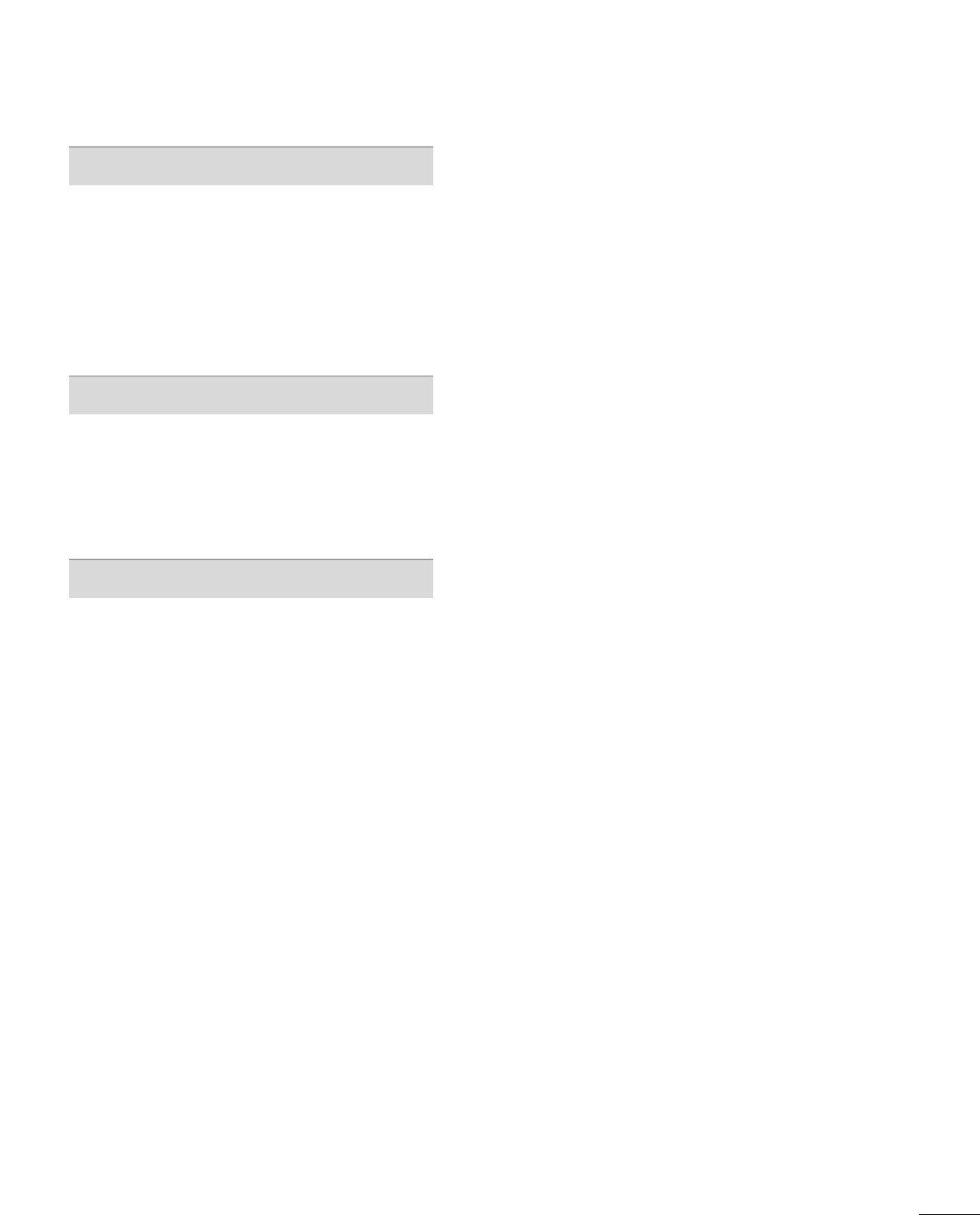
5
TIME SETTING
Clock Setting
- Auto Clock Setup . . . . . . . . . . . . . . . . . . . . . . . . . . . . . . . . . . . . 67
- Manual Clock Setup . . . . . . . . . . . . . . . . . . . . . . . . . . . . . . . . . 68
Auto On/Off Timer Setting . . . . . . . . . . . . . . . . . . . . . . . . . . . . . 69
Sleep Timer Setting . . . . . . . . . . . . . . . . . . . . . . . . . . . . . . . . . . . . . . . . . 70
Auto Shut-off Setting . . . . . . . . . . . . . . . . . . . . . . . . . . . . . . . . . . . . . . . 71
PARENTAL CONTROL / RATINGS
Set Password & Lock System . . . . . . . . . . . . . . . . . . . . . . . . . . . 72
Channel Blocking . . . . . . . . . . . . . . . . . . . . . . . . . . . . . . . . . . . . . . . . . . . . 74
External Input Blocking . . . . . . . . . . . . . . . . . . . . . . . . . . . . . . . . . . . . 74
Movie & TV Rating . . . . . . . . . . . . . . . . . . . . . . . . . . . . . . . . . . . . . . . . . . 75
APPENDIX
Troubleshooting . . . . . . . . . . . . . . . . . . . . . . . . . . . . . . . . . . . . . . . . . . . . . . 78
Maintenance . . . . . . . . . . . . . . . . . . . . . . . . . . . . . . . . . . . . . . . . . . . . . . . . . . . 80
Product Specifications . . . . . . . . . . . . . . . . . . . . . . . . . . . . . . . . . . . . . 81
Programming the Remote Control . . . . . . . . . . . . . . . . . . . 83
IR Codes . . . . . . . . . . . . . . . . . . . . . . . . . . . . . . . . . . . . . . . . . . . . . . . . . . . . . . .87
External Control Through RS-232C . . . . . . . . . . . . . . . . . .89
Open Source License . . . . . . . . . . . . . . . . . . . . . . . . . . . . . . . . . . . . . . .96
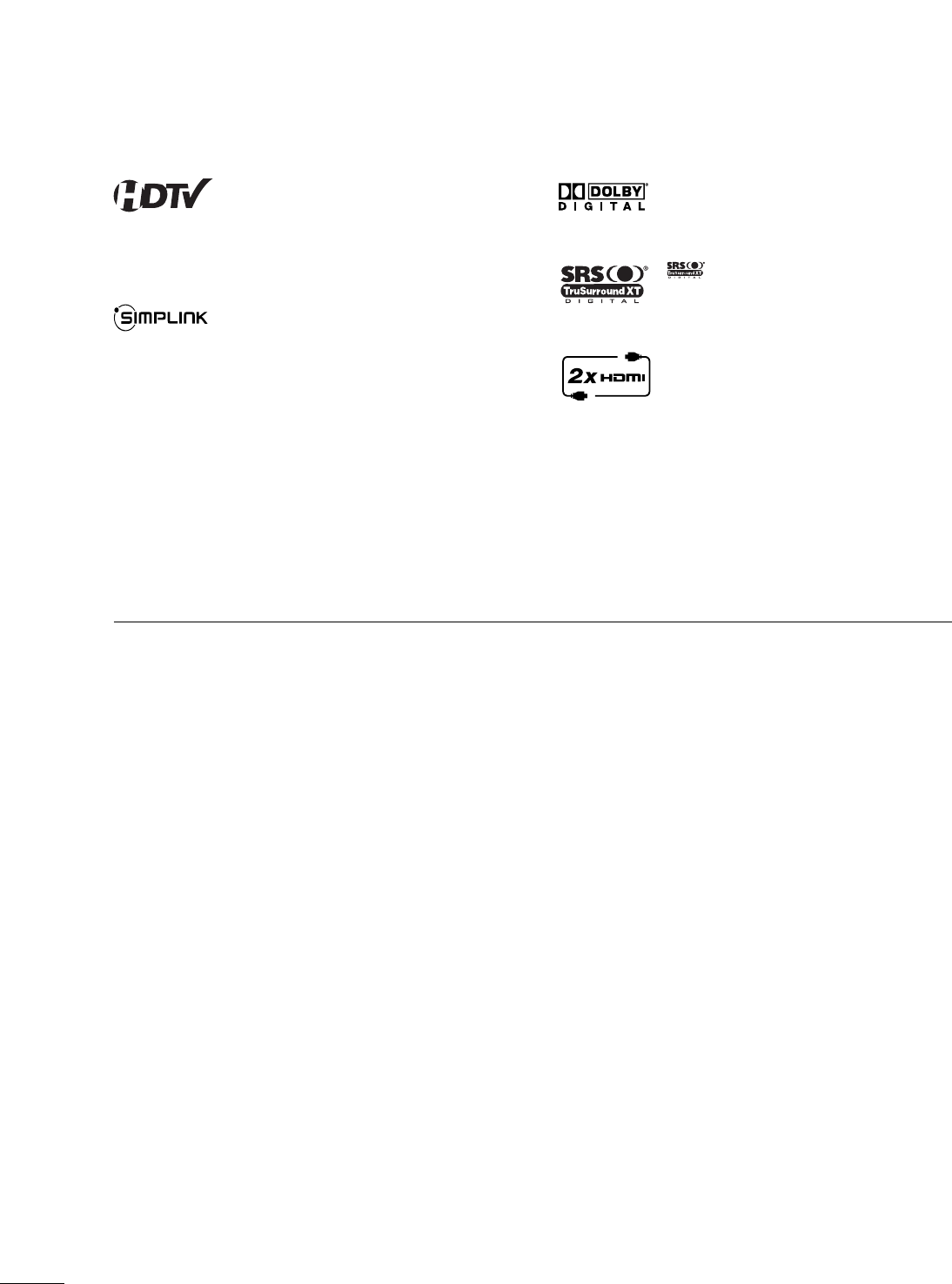
6
FEATURE OF THIS TV
High-definition television. High-resolution digital
television broadcast and playback system composed
of roughly a million or more pixels, 16:9 aspect-ratio
screens, and AC3 digital audio. A subset of digital
television, HDTV formats include 1080i and 720p
resolutions.
With HDMI CEC support of Zenith’s audio/video
device connected to the HDMI (high-definition mul-
timedia interface), Zenith TV with this logo works
easily with one remote control.
Manufactured under license from Dolby Laboratories.
“
Dolby
“and the double-D symbol are trademarks of
Dolby Laboratories.
is a trademark of SRS Labs, Inc.
TruSurround XT technology is incorporated under
license from SRS Labs, Inc.
It has 2 HDMI ports that connect audio and video
devices with one cable and produces the highest
quality digital images and sound.
FOR LCD TV
■
If the TV feels cold to the touch, there may be a small “flicker” when it is turned on. This is normal, there is
nothing wrong with TV.
■
Some minute dot defects may be visible on the screen, appearing as tiny red, green, or blue spots. However,
they have no adverse effect on the monitor's performance.
■
Avoid touching the LCD screen or holding your finger(s) against it for long periods of time. Doing so may produce
some temporary distortion effects on the screen.
On Disposal
a. The fluorescent lamp used in this product contains a small amount of mercury.
b. Do not dispose of this product with general household waste.
c. Disposal of this product must be carried out in accordance to the regulations of your local authority.
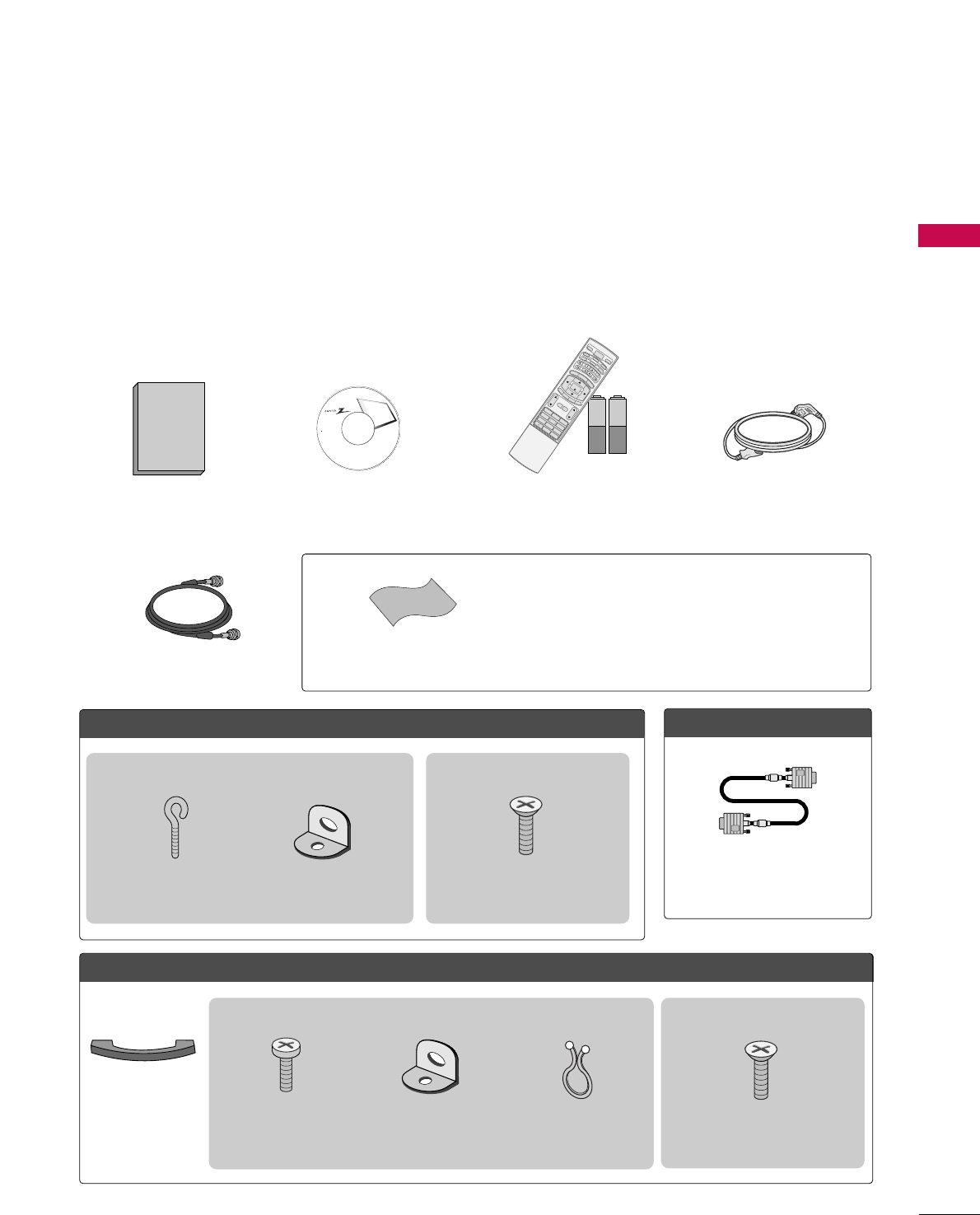
PREPARATION
7
PREPARATION
ACCESSORIES
Ensure that the following accessories are included with your product. If an accessory is missing, please contact
the dealer where you purchased the product.
User must use shielded signal interface cables (D-sub 15 pin cable) with ferrite cores to maintain standard
compliance for the product.
The accessories can be different from the figures shown here.
75ohm Round Cable
OOppttiioonn EExxttrraass
D-sub 15 pin Cable
FFoorr LLCCDD TTVV mmooddeellss
FFoorr PPllaassmmaa TTVV mmooddeellss
Cable
Management 4-Bolts for stand assembly
(Refer to p.12)
3322//3377 iinncchheess oonnllyy
2-Bolts for stand assembly
(Refer to p.12)
4422PPCC33DDBB oonnllyy
* Slightly wipe stained spot on the exterior only with the polishing
cloth for the product exterior if there is stain or fingerprint on
surface of the exterior.
* Do not wipe roughly when removing stain. Please be cautions of
that excessive pressure may cause scratch or discoloration.
Polishing Cloth
1.5V 1.5V
Owner’s Manual CD Manual
123
456
78
0
9
BACK
VOLCH
MUTE
FAV
BRIGHT -
MENU
BRIGHT +
ENTER
EXIT
TIMER
RATIO
SIMPLINK
POWER
VCR
TV
DVD
AUDIO
CABLE
STB
MODE
TV INPUT
INPUT
CH
ENU
BRIGHT +
ENTER
RATIO
SIMPLINK
1
4
7
Remote Control,
Batteries
Power Cord
Owner's Manual
2- TV Bracket Bolts
(Refer to p.16)
2- TV Brackets,
2- Wall Brackets
(Refer to p.16)
Twist Holder
Arrange the wires with
the twist holder.
This feature is not available for all models
2-Eye-bolts
(Refer to p.16)
2-Wall brackets
(Refer to p.16)
This feature is not available for all models
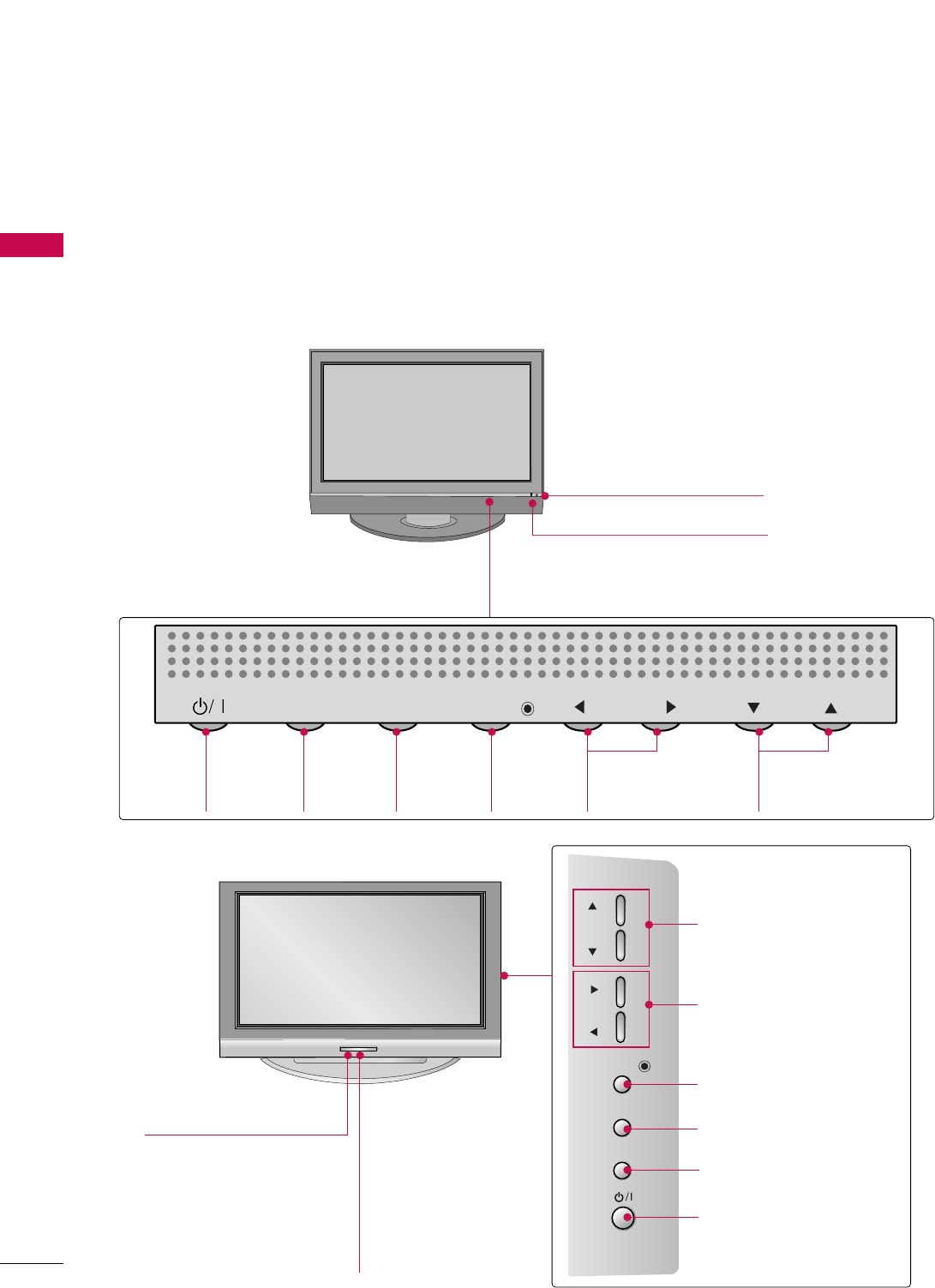
PREPARATION
8
FRONT PANEL INFORMATION
PREPARATION
■
Here shown may be somewhat different from your TV.
■
NOTE: If your product has a protection tape attached, remove the tape.
And then wipe the product with a cloth (If a polishing cloth is included with your product, use it).
Plasma TV Model
CH
VOL
MENU
INPUT ENTER
MENU
Button
INPUT
Button
POWER
Button
ENTER
Button
VOLUME
(FF,GG)Buttons
CHANNEL
(EE,DD)Buttons
CH
VOL
MENU
INPUT ENTER
Power/Standby Indicator
Illuminates red in standby mode.
Illuminates green when the set is switched on.
Remote Control Sensor
CH
VOL
ENTER
MENU
INPUT
CH
CH
VOL
OL
ENTER
ENTER
MENU
MENU
INPUT
INPUT
CHANNEL (DD,EE)Buttons
VOLUME (FF,GG)Buttons
ENTER Button
MENU Button
INPUT Button
POWER Button
Power/Standby Indicator
Illuminates red in standby mode.
Illuminates green when the set is
switched on.
Remote Control Sensor
42/50PC5D
42/50PC3DB
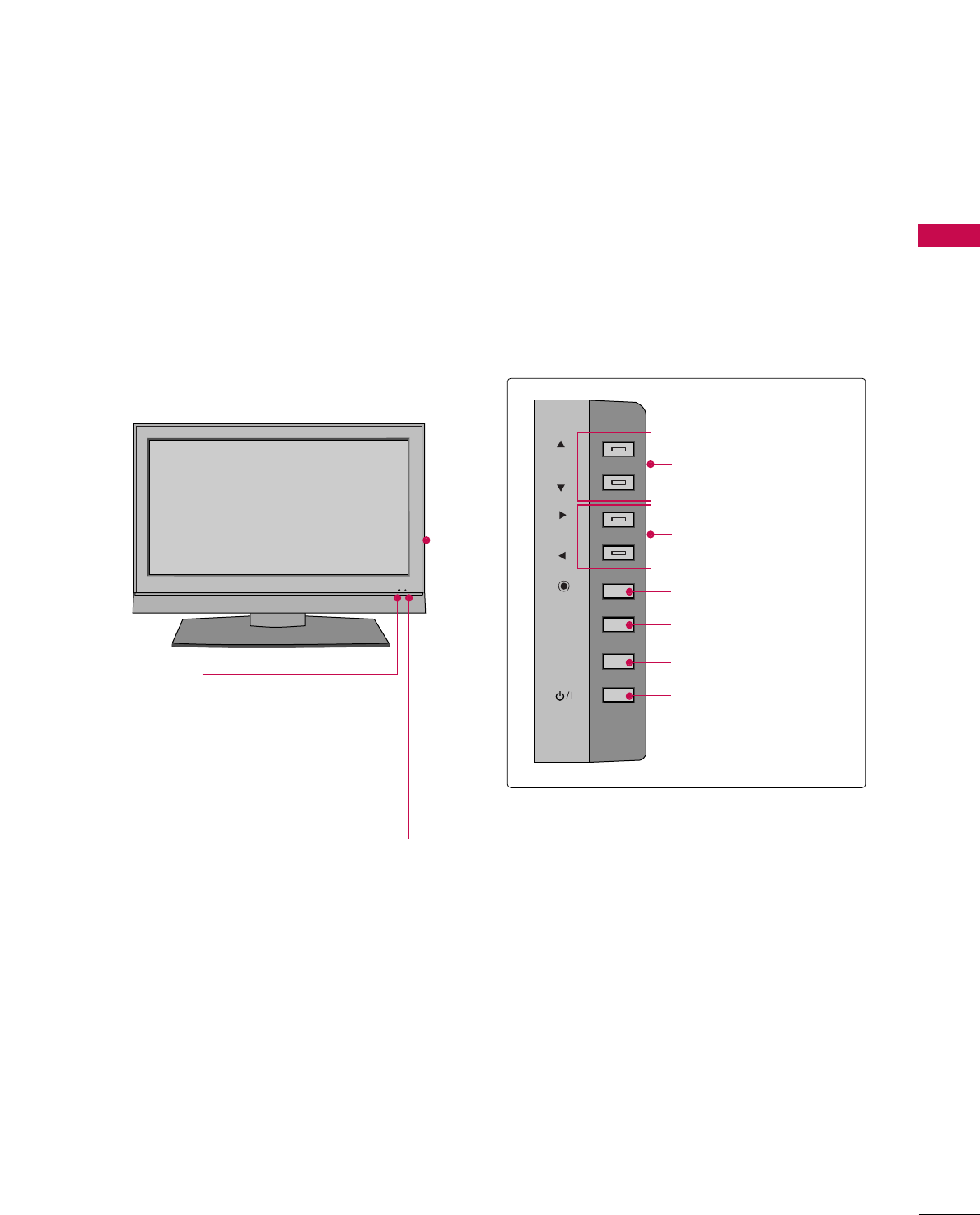
PREPARATION
9
LCD TV Model
CHCH
VOLVOL
ENTERENTER
MENUMENU
INPUTINPUT
CH
VOL
ENTER
MENU
INPUT
Power/Standby Indicator
Illuminates red in standby mode.
Illuminates green when the set is
switched on.
Remote Control Sensor
CHANNEL (DD,EE)Buttons
VOLUME (FF,GG)Buttons
ENTER Button
MENU Button
INPUT Button
POWER Button
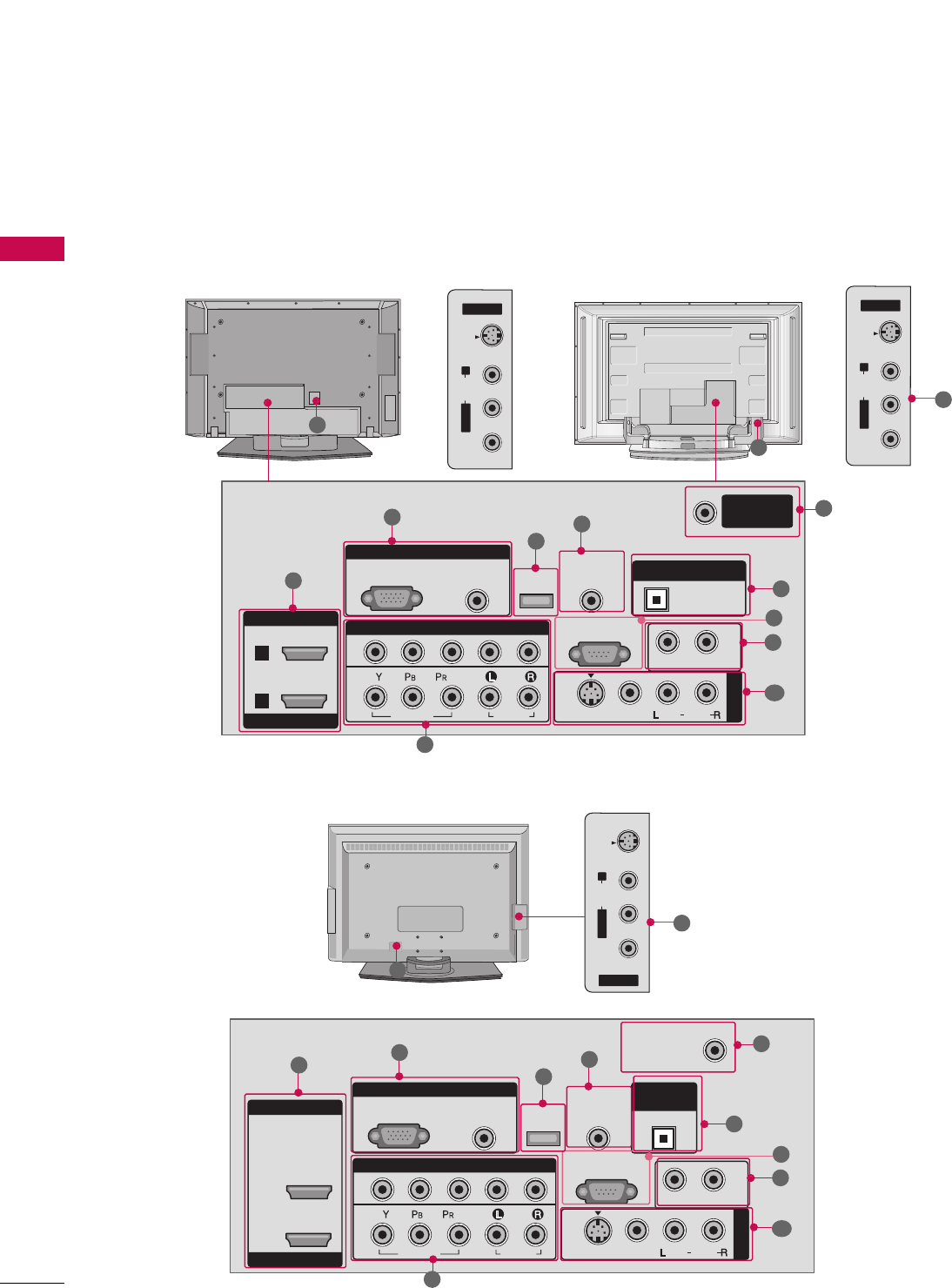
PREPARATION
10
BACK PANEL INFORMATION
PREPARATION
Plasma TV Model
■
Here shown may be somewhat different from your TV.
LCD TV Model
R
RGB IN
COMPONENT IN
AUDIO
(RGB/DVI)
RGB(PC)
REMOTE
CONTROL IN
1
2
RS-232C IN
(CONTROL & SERVICE)
VIDEO
AUDIO
VIDEO
AUDIO OUT
MONO
( )
AUDIO
S-VIDEO
AV IN 1
SERVICE
ANTENNA/
CABLE IN
OPTICAL
DIGITAL AUDIO OUT
HDMI IN
HDMI/DVI IN
1
2
AV IN 2
L/MONO
R
AUDIO
VIDEO
S-VIDEO
( )
AV IN 2
L/MONO
R
AUDIO
VIDEO
S-VIDEO
( )
11
AV IN 2
L/MONO
R
AUDIO
VIDEO
S-VIDEO
( )
1
35
4
8
6
7
9
2
10
R
RGB IN
HDMI IN
HDMI/DVI IN
COMPONENT IN
AUDIO
(RGB/DVI)
RGB(PC)
REMOTE
CONTROL IN
ANTENNA/
CABLE IN
1
1
2
2
RS-232C IN
(CONTROL & SERVICE)
VIDEO
AUDIO
VIDEO
AUDIO OUT
OPTICAL
MONO
( )
AUDIO
S-VIDEO
DIGITAL
AUDIO OUT
AV IN 1
SERVICE
135
4
6
7
9
2
10
8
10
11
10
11
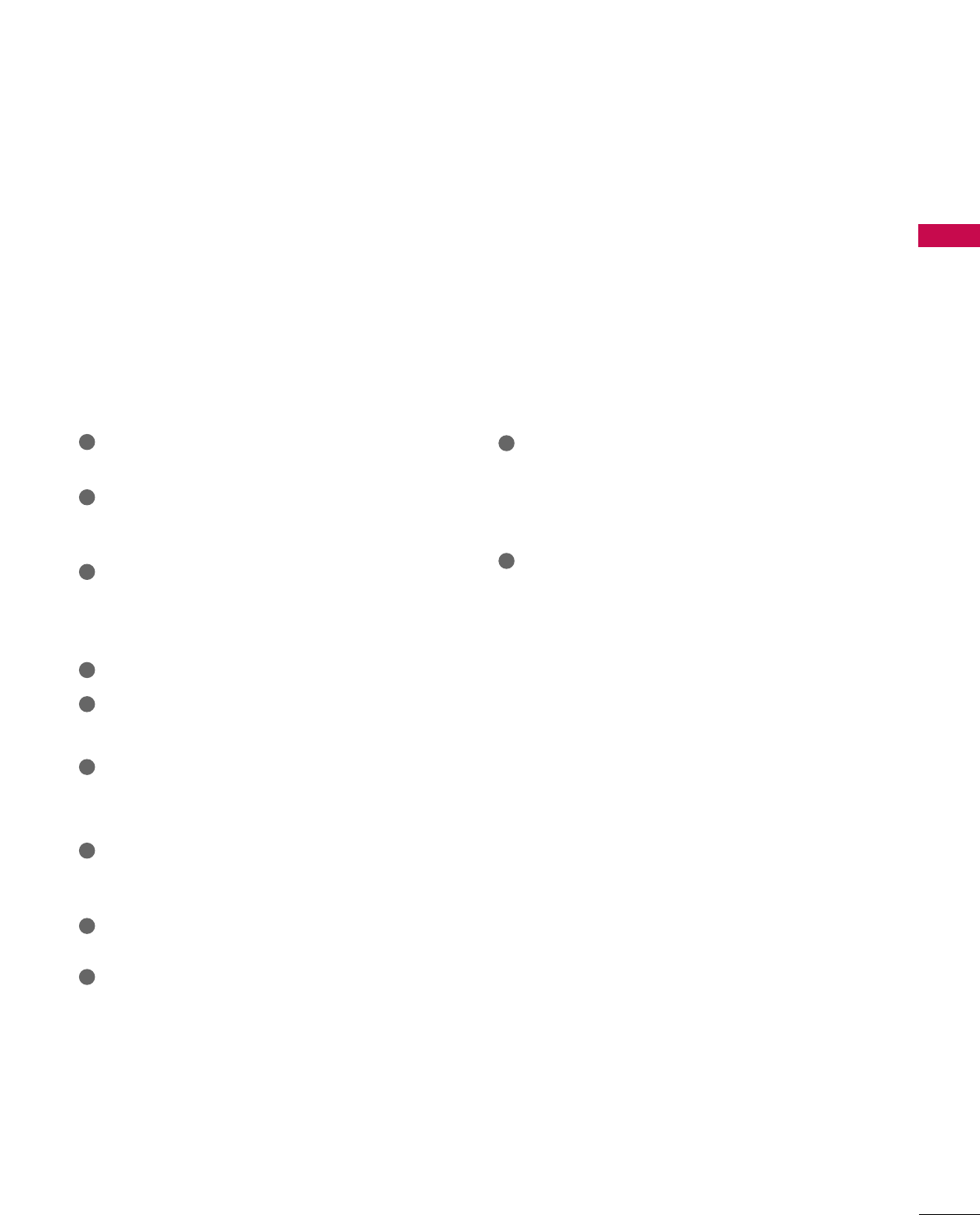
PREPARATION
11
HDMI/DVI IN 1, HDMI IN 2
Connect a HDMI (DVI) connection to either input.
COMPONENT IN
Connect a component video/audio device to these
jacks.
RGB (PC)
Connect the output from a PC.
AUDIO (RGB/DVI)
Connect the audio from a PC or DTV.
SERVICE
Remote Control Port
Connect a wired remote control.
ANTENNA/CABLE IN
Connect over-the air signals to this jack.
Connect cable signals to this jack.
DIGITAL AUDIO OUT
Connect digital audio from various types of equipment.
Note: In standby mode, these ports do not work.
RS-232C IN (CONTROL & SERVICE) PORT
For external control devices.
AUDIO OUT
Connect analog audio to various types of equipment.
AV (Audio/Video) IN
Connect audio/video output from an external
device to these jacks.
S-VIDEO
Connect S-Video out from an S-VIDEO device.
Power Cord Socket
For operation with AC power.
Caution: Never attempt to operate the TV on DC
power.
1
11
2
3
4
5
6
8
7
9
10
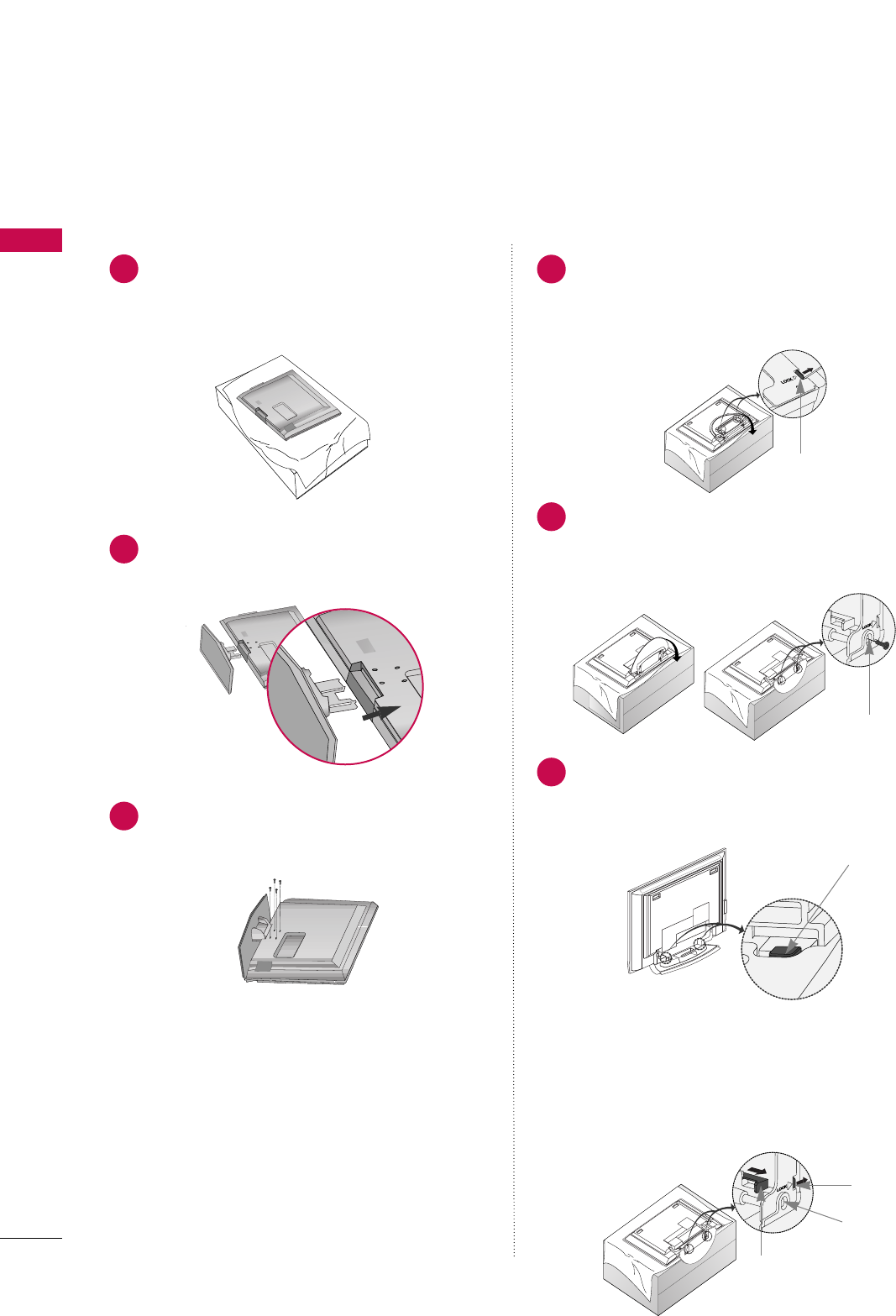
PREPARATION
12
PREPARATION
STAND INSTALLATION
42PC3DB only32/42LC7D only
Carefully place the product screen side down
on a cushioned surface that will protect product
and screen from damage.
Assemble the product stand with the product
as shown.
Securely install the 4 bolts provided.
1Place the set with the screen facing down on a
cushion or soft cloth as shown.
Before unfolding the stand, please make sure
two locks (A) on the bottom of the stand push
outward.
1
Pull the stand out as shown.
After unfolding the stand, please insert and
tighten the screws (provided as parts of the
product) in the holes (B) on the bottom of the
stand.
2
When connecting cables to the set, Do not dis-
engage the lock (C).
This may cause the set to fall, causing serious
bodily injury and serious damage to the set.
3
2
3
■
Here shown may be somewhat different from your TV.
(C)
(A)
(B)
* Image shown here may be slightly different from your set.
When closing the stand for storage
- First remove the screws in the holes (B) on the bottom
of the stand. And then pull two Hooks (D) of the stand
bottom and fold the stand into the back of the set.
- After folding, push the two Locks (A) of the stand bot-
tom outward.
(A)
(B)
(D)
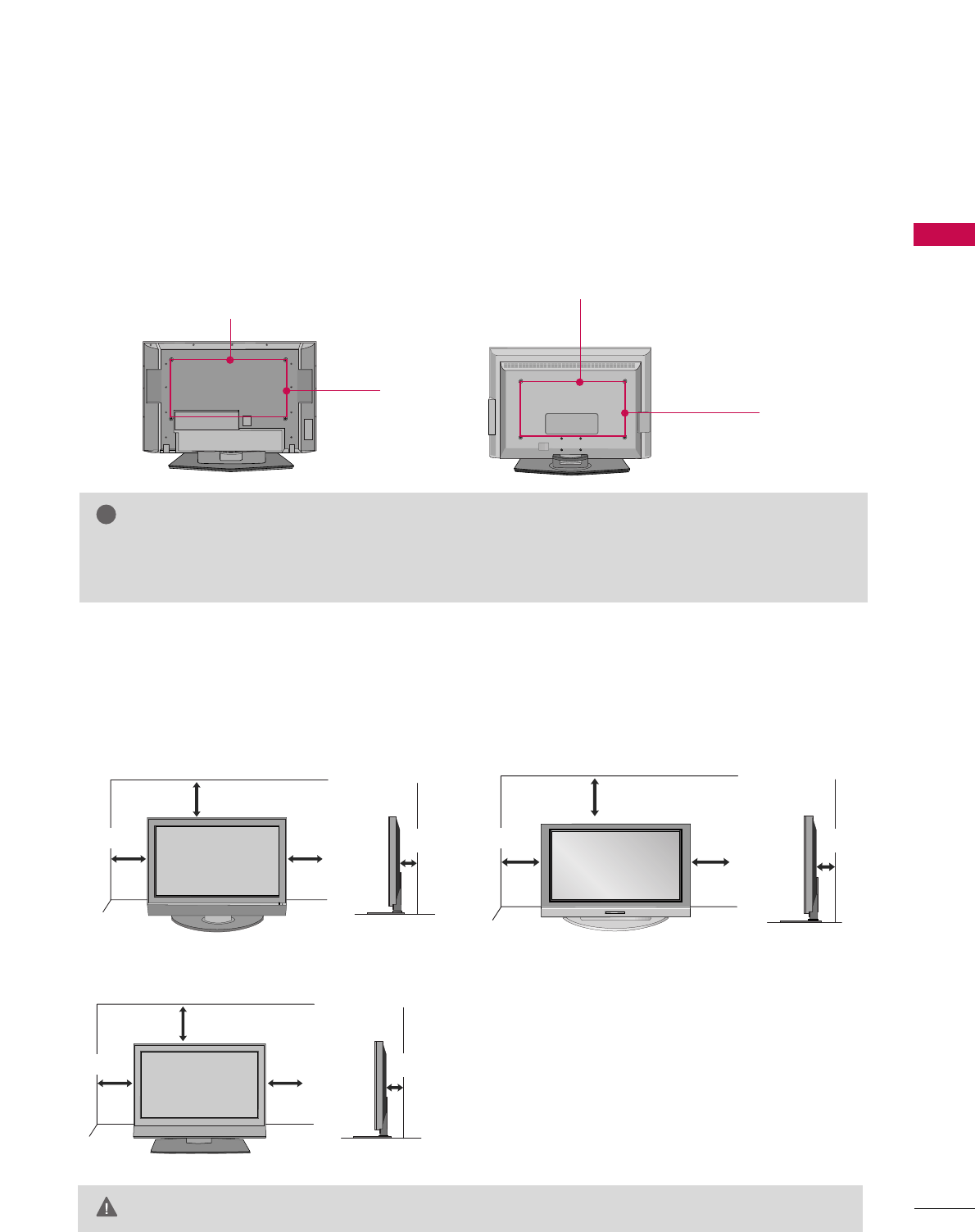
PREPARATION
13
VESA WALL MOUNTING
This product accepts a VESA-compliant mounting interface pad. (optional)
There 4 threaded holes are available for attaching the bracket.
GGScrew length needed depends on the wall mount used. For further information, refer to the VESA
Wall Mounting Instruction Guide.
NOTE
!
R
( )
600 mm
400 mm
R
( )
600 mm
(32 inches only: 200 mm)
400 mm
(32 inches only: 100 mm)
Plasma TV Model LCD TV Model
For proper ventilation, allow a clearance of 4 inches on all four sides from the wall.
GGEnsure adequate ventilation by following the clearance recommendations.
CAUTION
DESKTOP PEDESTAL INSTALLATION
4 inches
4 inches 4 inches
4 inches
4 inches
4 inches 4 inches
Plasma TV Model
LCD TV Model
4 inches
4 inches
4 inches 4 inches
4 inches
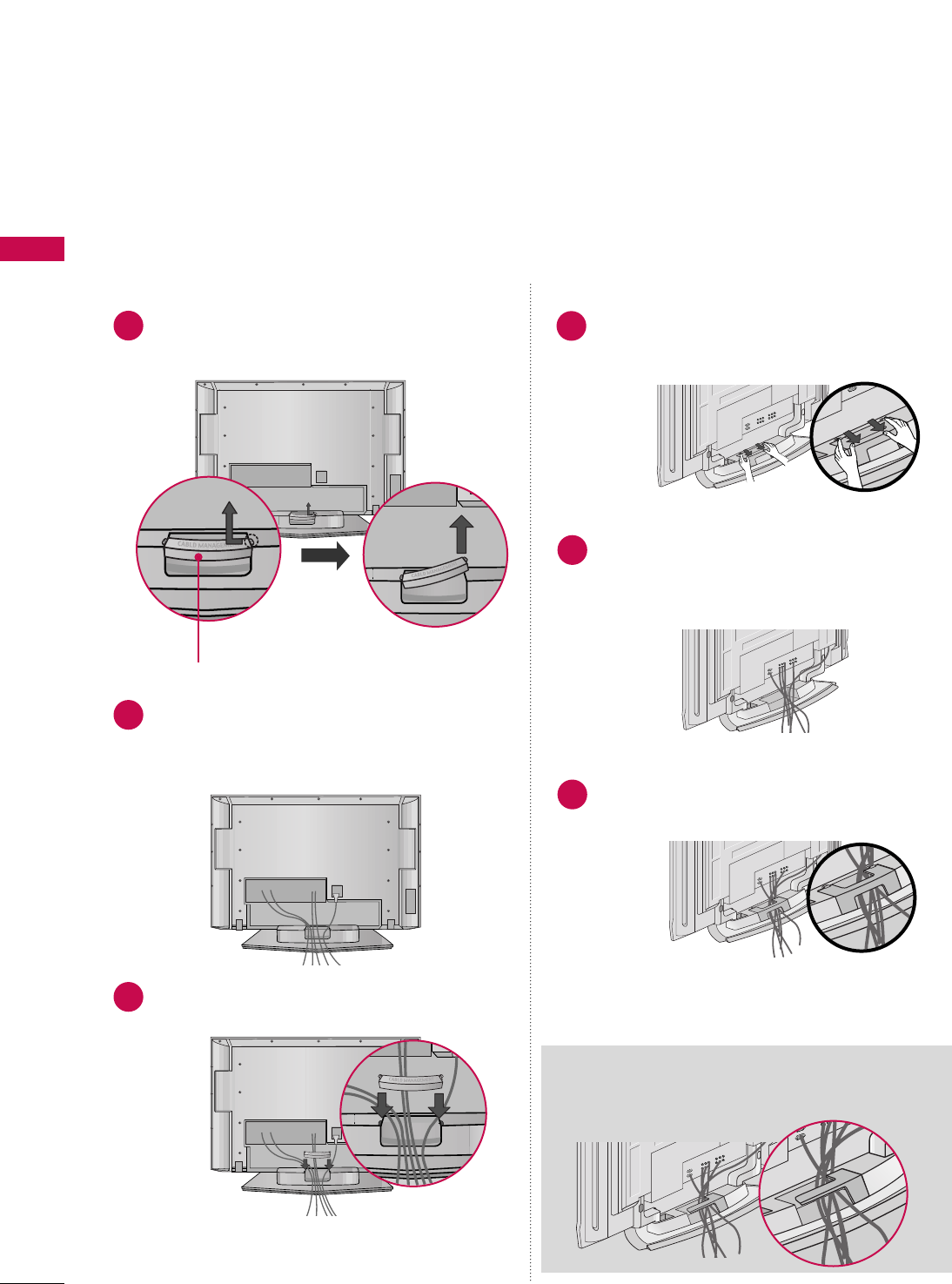
PREPARATION
14
BACK COVER FOR WIRE ARRANGEMENT
PREPARATION
■
Here shown may be somewhat different from your TV.
CABLE MANAGEMENT
Plasma TV Model
Arrange the cables as shown.
42PC3DB only
50PC3DB only42/50LC5D only
Hold the CABLE MANAGEMENT with both
hands and pull it backward as shown.
1
Connect the cables as necessary.
To connect an additional equipment, see the
EXTERNAL EQUIPMENT SETUP section.
2
Connect the cables as necessary.
To connect an additional equipment, see the
EXTERNAL EQUIPMENT SETUP section.
2
Install the CABLE MANAGEMENT as shown.
3
Install the CABLE MANAGEMENT as shown.
3
Hold the CABLE MANAGEMENT with both
hands and pull it backward as shown.
1
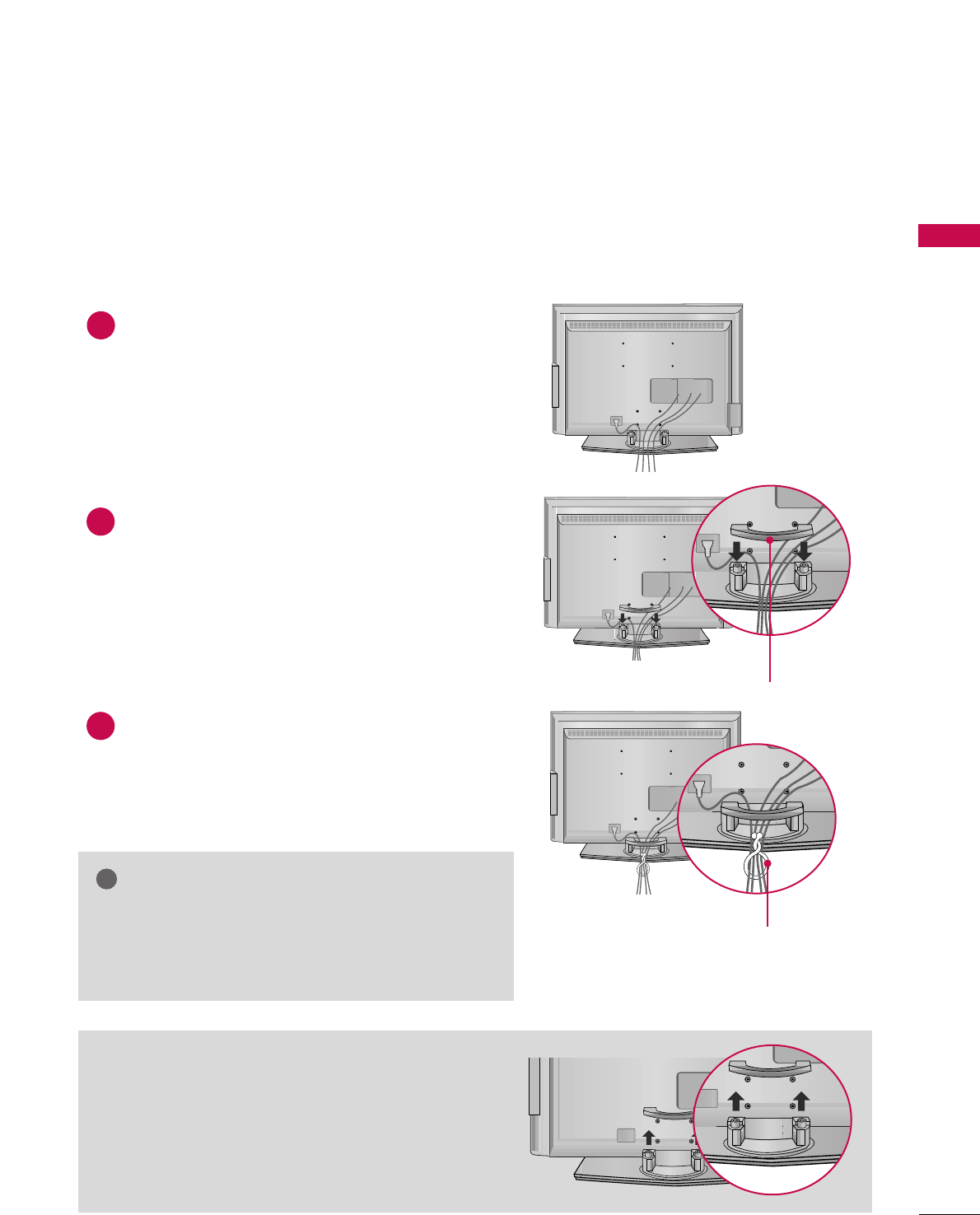
PREPARATION
15
LCD TV Model
Connect the cables as necessary.
To connect an additional equipment, see the
EXTERNAL EQUIPMENT SETUP section.
Install the CABLE MANAGEMENT as shown.
How to remove the CABLE MANAGEMENT
GGHold the CABLE MANAGEMENT with both hands and
pull it backward.
CABLE MANAGEMENT
TWIST HOLDER
GGDo not hold the CABLE MANAGEMENT when moving
the product.
- If the product is dropped, you may be injured or the
product may be broken.
NOTE
!
1
2
Bundle the cables using the supplied TWISTER HOLDER.
(This feature is not available for all models.)
3
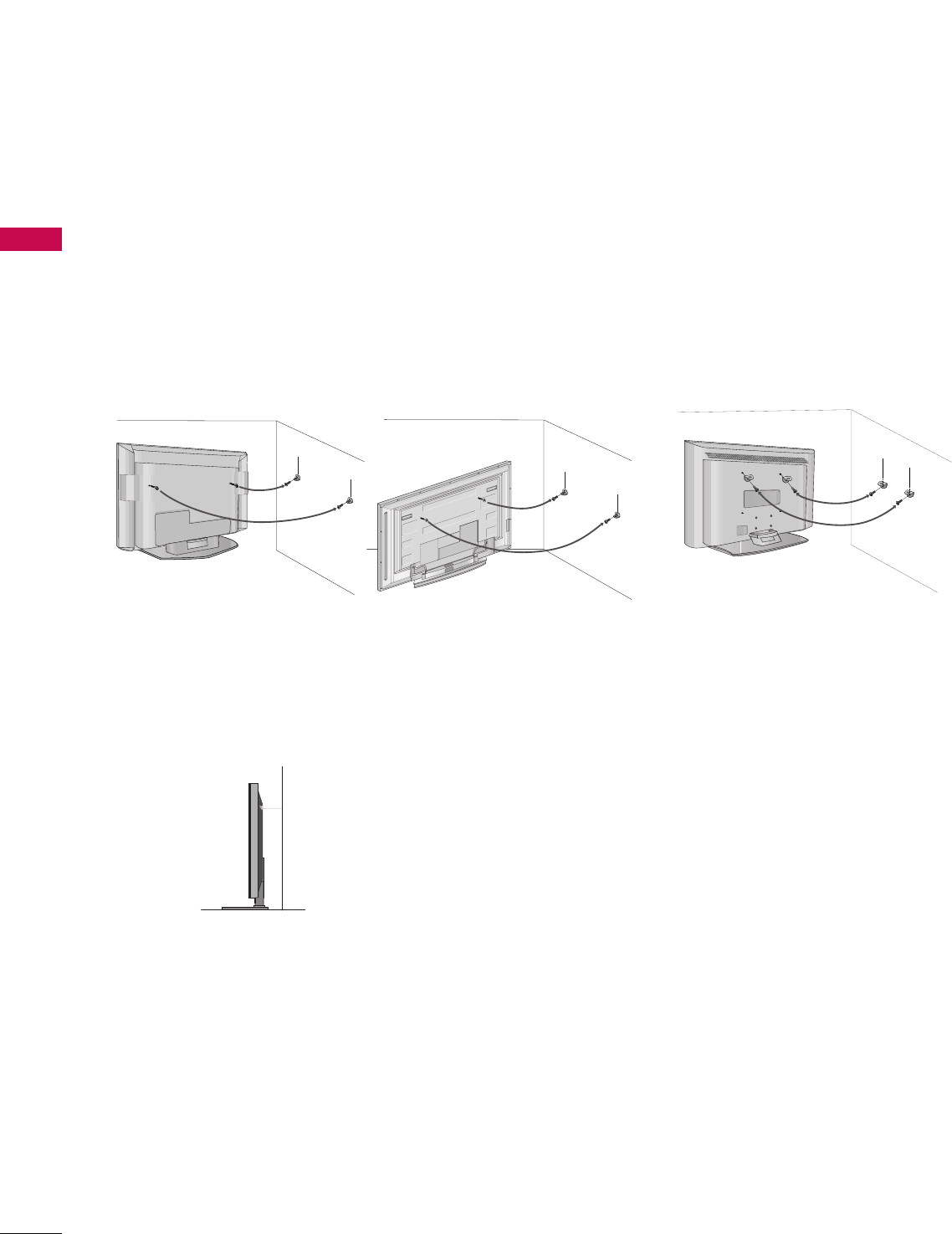
PREPARATION
16
ATTACHING THE TV TO A WALL
PREPARATION
We recommend that you set up the TV close to a wall so it cannot fall over if pushed backwards.
Additionally, we recommend that the TV be attached to a wall so it cannot be pulled in a forward direction,
potentially causing injury or damaging the product.
Caution: Please make sure that children don’t climb on or hang from the TV.
Plasma TV Model LCD TV Model
■Insert the eye-bolts (or TV brackets and bolts) to tighten the product to the wall as shown in the picture.
*If your product has the bolts in the eye-bolts position before inserting the eye-bolts, loosen the bolts.
Secure the wall brackets with the bolts (not provided as parts of the product, must purchase separately) to
the wall. Match the height of the bracket that is mounted on the wall to the holes in the product.
Ensure the eye-bolts or brackets are tightened securely.
■Use a sturdy rope (not provided as parts of the product, must pur-
chase separately) to tie the product. It is safer to tie the rope so it
becomes horizontal between the wall and the product.
■
This feature is not available for all models.
■
Here shown may be somewhat different from your TV.
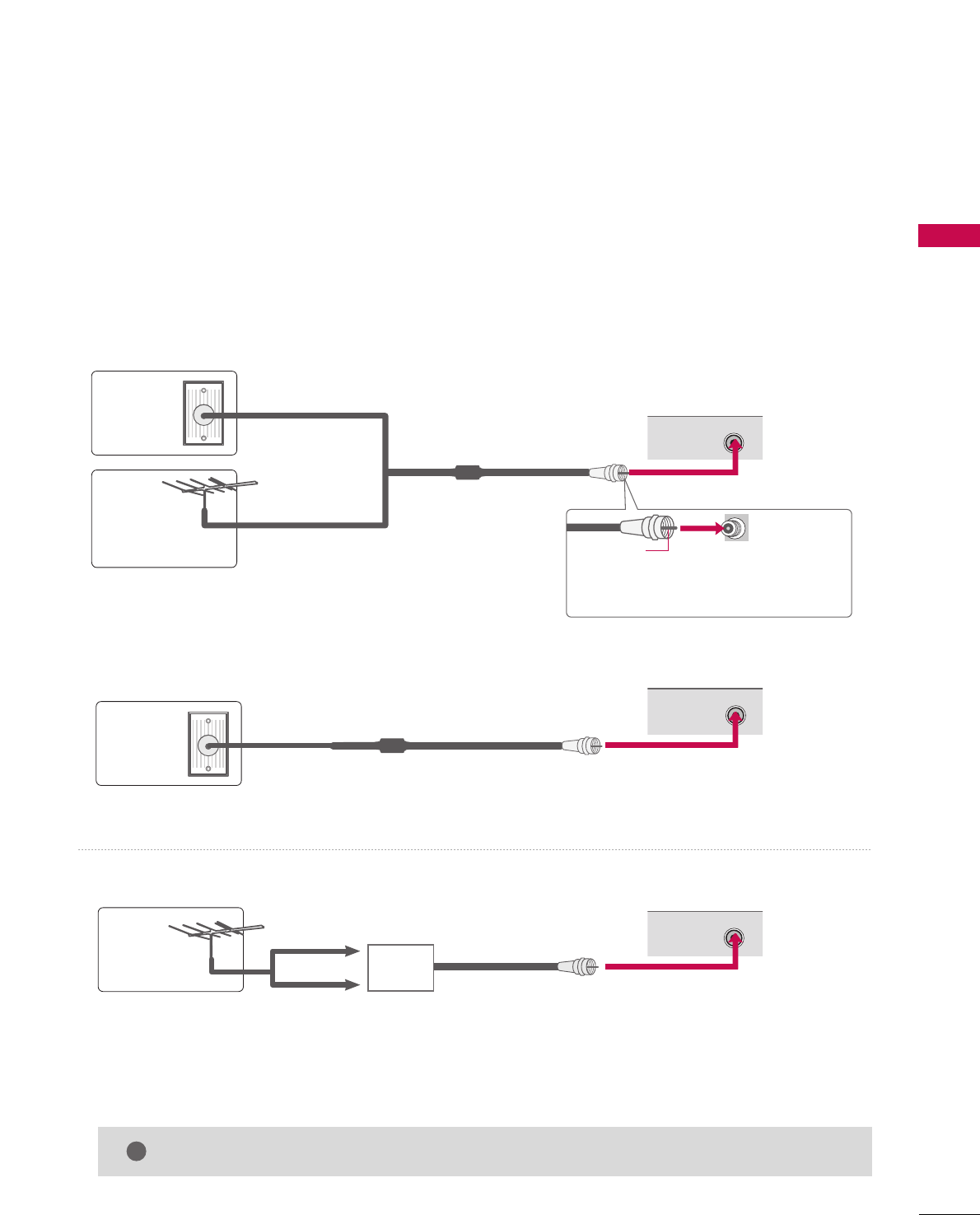
PREPARATION
17
ANTENNA OR CABLE CONNECTION
1. Antenna (Analog or Digital)
Wall Antenna Socket or Outdoor Antenna without a Cable Box
Connections.
For optimum picture quality, adjust antenna direction if needed.
2. Cable
Wall
Antenna
Socket
Outdoor
Antenna
(VHF, UHF)
Cable TV
Wall Jack
Multi-family Dwellings/Apartments
(Connect to wall antenna socket)
RF Coaxial Wire (75 ohm)
RF Coaxial Wire (75 ohm)
Single-family Dwellings /Houses
(Connect to wall jack for outdoor antenna)
Be careful not to bend the bronze wire
when connecting the antenna.
Copper Wire
GGThe TV will let you know when the analog, cable, and digital channel scans are complete.
NOTE
!
■To improve the picture quality in a poor signal area, please purchase a signal amplifier and install properly.
■If the antenna needs to be split for two TV’s, install a 2-Way Signal Splitter.
■If the antenna is not installed properly, contact your dealer for assistance.
Antenna
UHF
Signal
Amplifier
VHF
R
ANTENNA/
CABLE IN
( )
R
ANTENNA/
CABLE IN
( )
R
ANTENNA/
CABLE IN
( )
■
Here shown may be somewhat different from your TV.
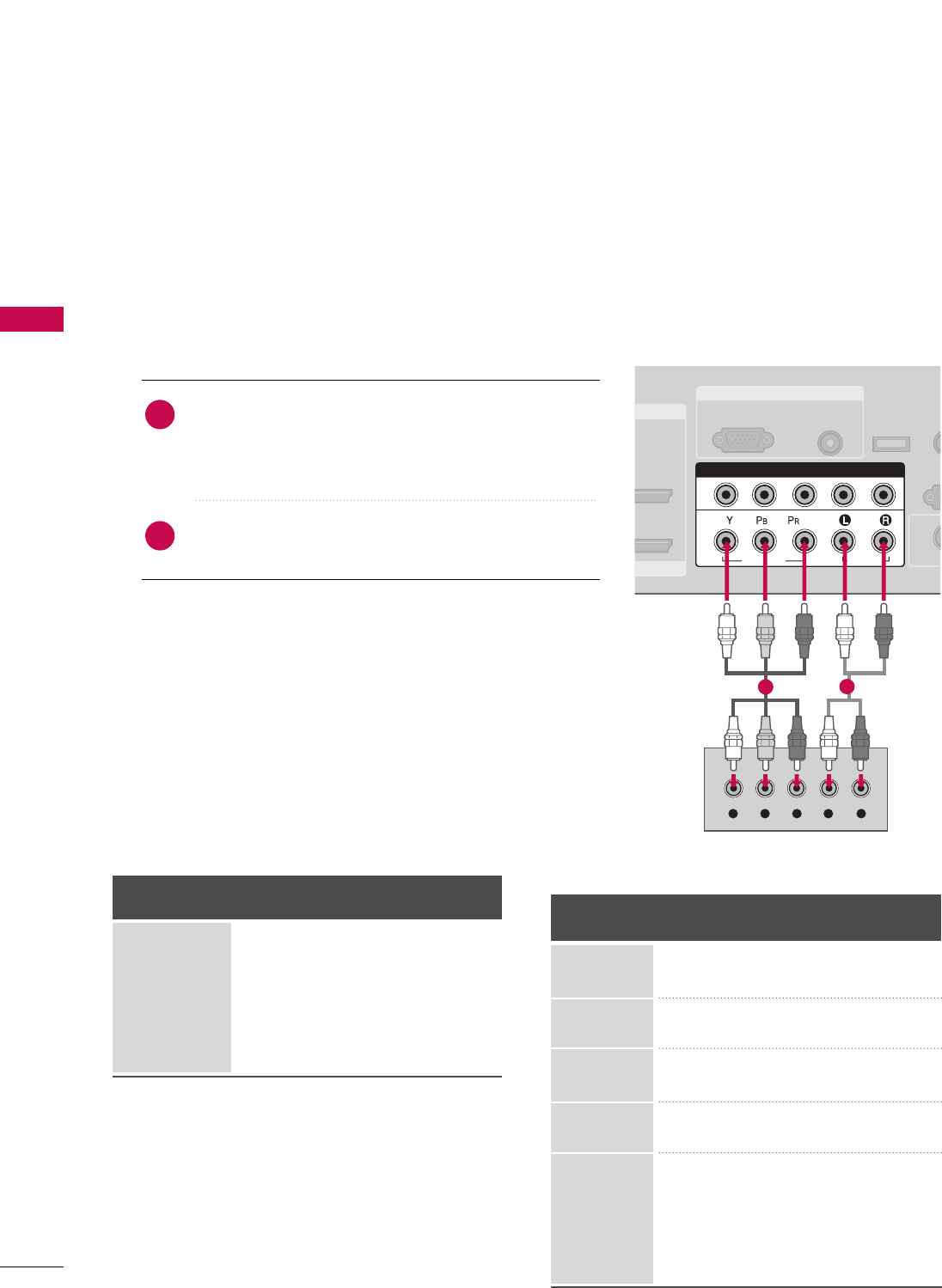
EXTERNAL EQUIPMENT SETUP
18
EXTERNAL EQUIPMENT SETUP
HD RECEIVER SETUP
This TV can receive Digital Over-the-air/Cable signals without an external digital set-top box. However, if you do
receive digital signals from a digital set-top box or other digital external device, refer to the figure as shown below.
When connecting Component cable
1. How to connect
Connect the video outputs (Y, PB, PR)of the digital set
top box to the CCOOMMPPOONNEENNTT IINN VVIIDDEEOO 11jacks on
the set. Match the jack colors (Y = green, PB= blue, and
PR= red).
Connect the audio output of the digital set-top box to
the CCOOMMPPOONNEENNTT IINN AAUUDDIIOO 11jacks on the set.
2
1
2. How to use
■Turn on the digital set-top box.
(Refer to the owner’s manual for the digital set-top box. operation)
■Select CCoommppoonneenntt11input source by using the IINNPPUUTT
button on the remote control.
■If connected to CCOOMMPPOONNEENNTT IINN22input, select
CCoommppoonneenntt 22input source.
■To prevent the equipment damage, never plug in any power cords until you have finished connecting all equipment.
■This part of EXTERNAL EQUIPMENT SETUP mainly use picture for LCD TV model.
RGB IN
MI IN
/DVI IN
AUDIO
(RGB/DVI)
RGB(PC)
REM
CONT
RS
(CONTR
( )
S-V
( )
COMPONENT IN
1
2
VIDEO
AUDIO
Y L RPBPR
( )
SERVICE
12
Y, CB/PB, CR/PR
Horizontal Vertical
Frequency(KHz)Frequency(Hz)
15.73 59.94
15.73 60.00
31.47 59.94
31.50 60.00
44.96 59.94
45.00 60.00
33.72 59.94
33.75 60.00
26.97 23.976
27.00 24.00
33.71 29.97
33.75 30.00
67.432 59.94
67.50 60.00
Resolution
720x480i
720x480p
1280x720p
1920x1080i
1920x1080p
Signal
480i
480p
720p
1080 i
1080 p
Component 1/2
Yes
Yes
Yes
Yes
Yes
HDMI1/2
No
Yes
Yes
Yes
Yes
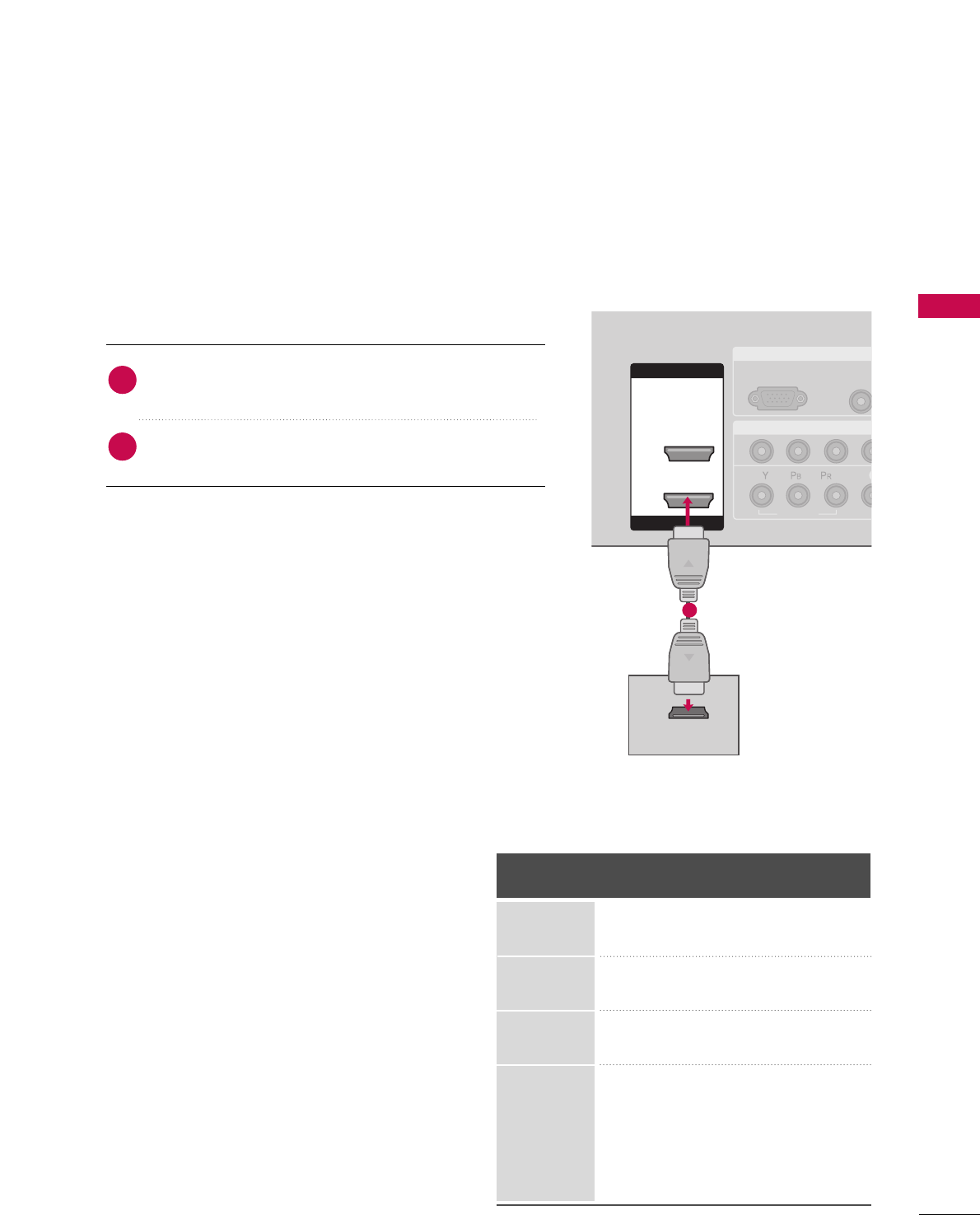
EXTERNAL EQUIPMENT SETUP
19
( )
RGB IN
COMPONENT IN
AUDIO
(RGB/D
RGB(PC)
1
2
VIDEO
( )
HDMI IN
HDMI/DVI IN
1
2
HDMI-DTV OUTPUT
( )
When connecting HDMI cable
Connect the digital set-top box to HHDDMMII//DDVVII IINN 11
or HHDDMMII IINN 22 jack on the set.
No separated audio connection is necessary.
HDMI supports both audio and video.
1. How to connect
2. How to use
■Turn on the digital set-top box.
(Refer to the owner’s manual for the digital set-top box.)
■Select HHDDMMII11or HHDDMMII22input source by using the
IINNPPUUTTbutton on the remote control.
2
1
1
HDMI1/DVI-DTV, HDMI2-DTV mode
Horizontal Vertical
Frequency(KHz)Frequency(Hz)
31.47 59.94
31.50 60.00
44.96 59.94
45.00 60.00
33.72 59.94
33.75 60.00
26.97 23.976
27.00 24.00
33.71 29.97
33.75 30.00
67.432 59.939
67.50 60.00
Resolution
720x480p
1280x720p
1920x1080i
1920x1080p
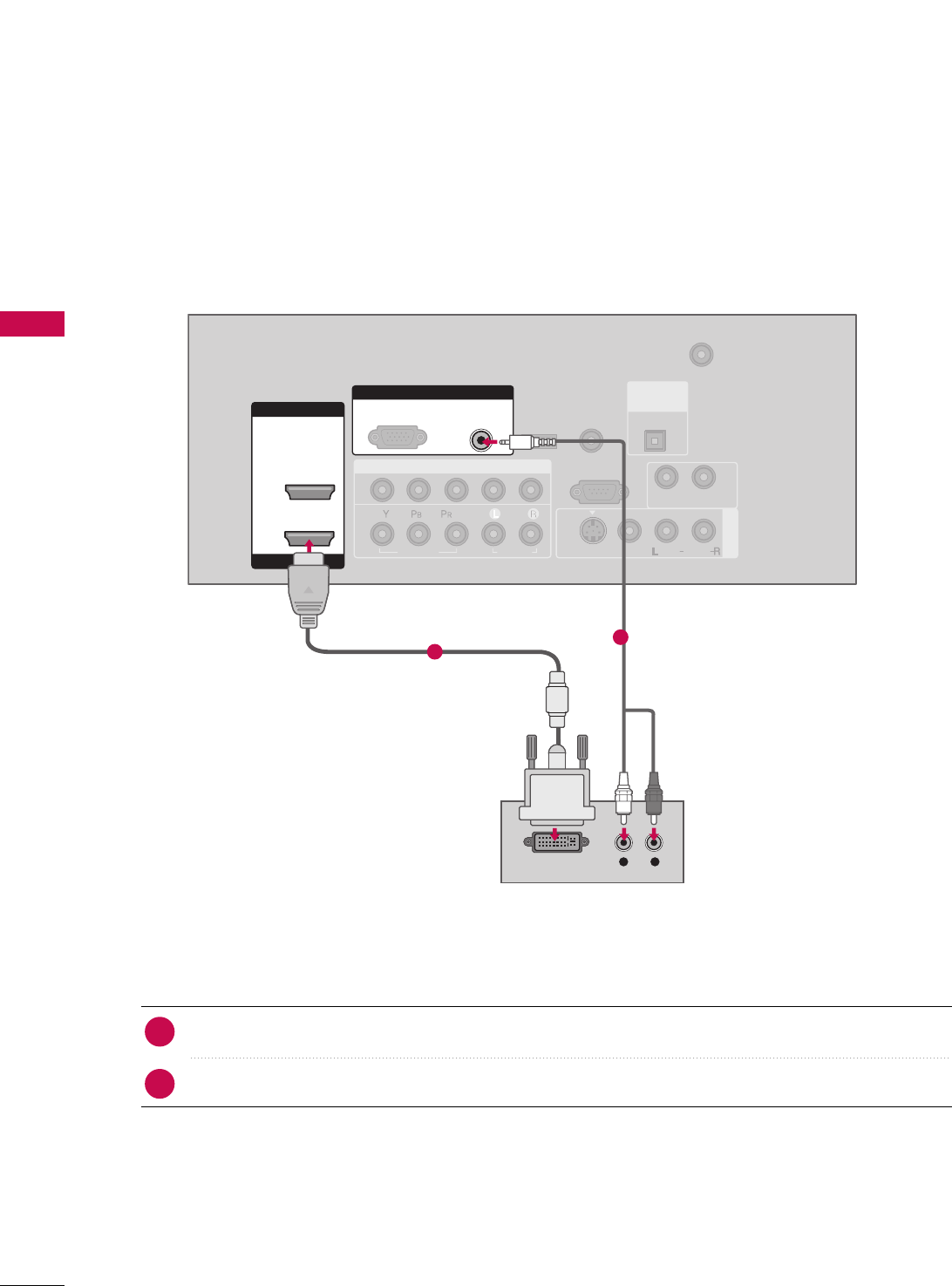
EXTERNAL EQUIPMENT SETUP
20
EXTERNAL EQUIPMENT SETUP
When connecting HDMI to DVI cable
( ) ( )
COMPONENT IN
AV IN 1
ANTENNA/
CABLE IN
1
2
RS-232C IN
(CONTROL & SERVICE)
VIDEO
AUDIO
AUDIO OUT
VIDEO
MONO
( )
AUDIO
S-VIDEO
HDMI IN
HDMI/DVI IN
1
2
RGB IN
AUDIO
(RGB/DVI)
L R
DVI-DTV OUTPUT
RGB(PC)
REMOTE
CONTROL IN
SERVICE
DIGITAL
AUDIO OUT
OPTICAL
Connect the DVI output of the digital set-top box to the HHDDMMII//DDVVII IINN 11jack on the set.
Connect the audio output of the digital set-top box to the AAUUDDIIOO ((RRGGBB//DDVVII))jack on the set.
1. How to connect
■Turn on the digital set-top box. (Refer to the owner’s manual for the digital set-top box.)
■Select HHDDMMII11input source by using the IINNPPUUTTbutton on the remote control.
2. How to use
2
1
1
2
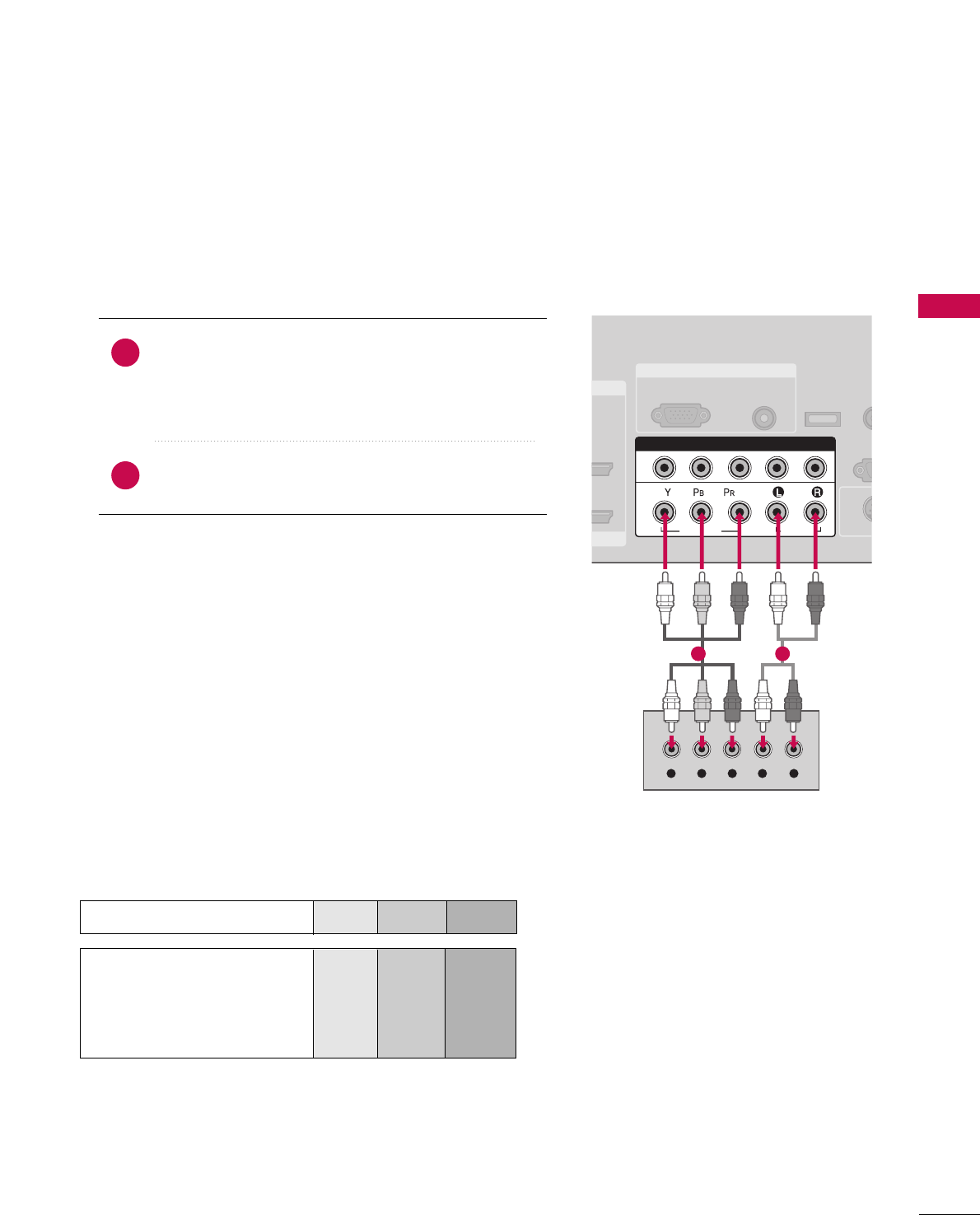
EXTERNAL EQUIPMENT SETUP
21
DVD SETUP
When connecting Component cable
Component Input ports
To get better picture quality, connect a DVD player to the component input ports as shown below.
Component ports on the TV
YP
BPR
Video output ports
on DVD player
Y
Y
Y
Y
PB
B-Y
Cb
Pb
PR
R-Y
Cr
Pr
Connect the video outputs (Y, PB, PR)of the DVD to the
CCOOMMPPOONNEENNTT IINN VVIIDDEEOO11jacks on the set.
Match the jack colors
(Y = green, PB= blue, and PR= red).
Connect the audio outputs of the DVD to the
CCOOMMPPOONNEENNTT IINN AAUUDDIIOO11jacks on the set.
1. How to connect
2. How to use
■Turn on the DVD player, insert a DVD.
■Select CCoommppoonneenntt11input source by using the IINNPPUUTT
button on the remote control.
■If connected to CCOOMMPPOONNEENNTT IINN 22input, select
CCoommppoonneenntt 22input source.
■Refer to the DVD player's manual for operating instructions.
2
1
RGB IN
AUDIO
(RGB/DVI)
RGB(PC)
REM
CONT
RS
(CONTR
( )
S-VI
COMPONENT IN
1
2
VIDEO
AUDIO
Y L RPBPR
SERVICE
( )
( )
IN
VI IN
1 2
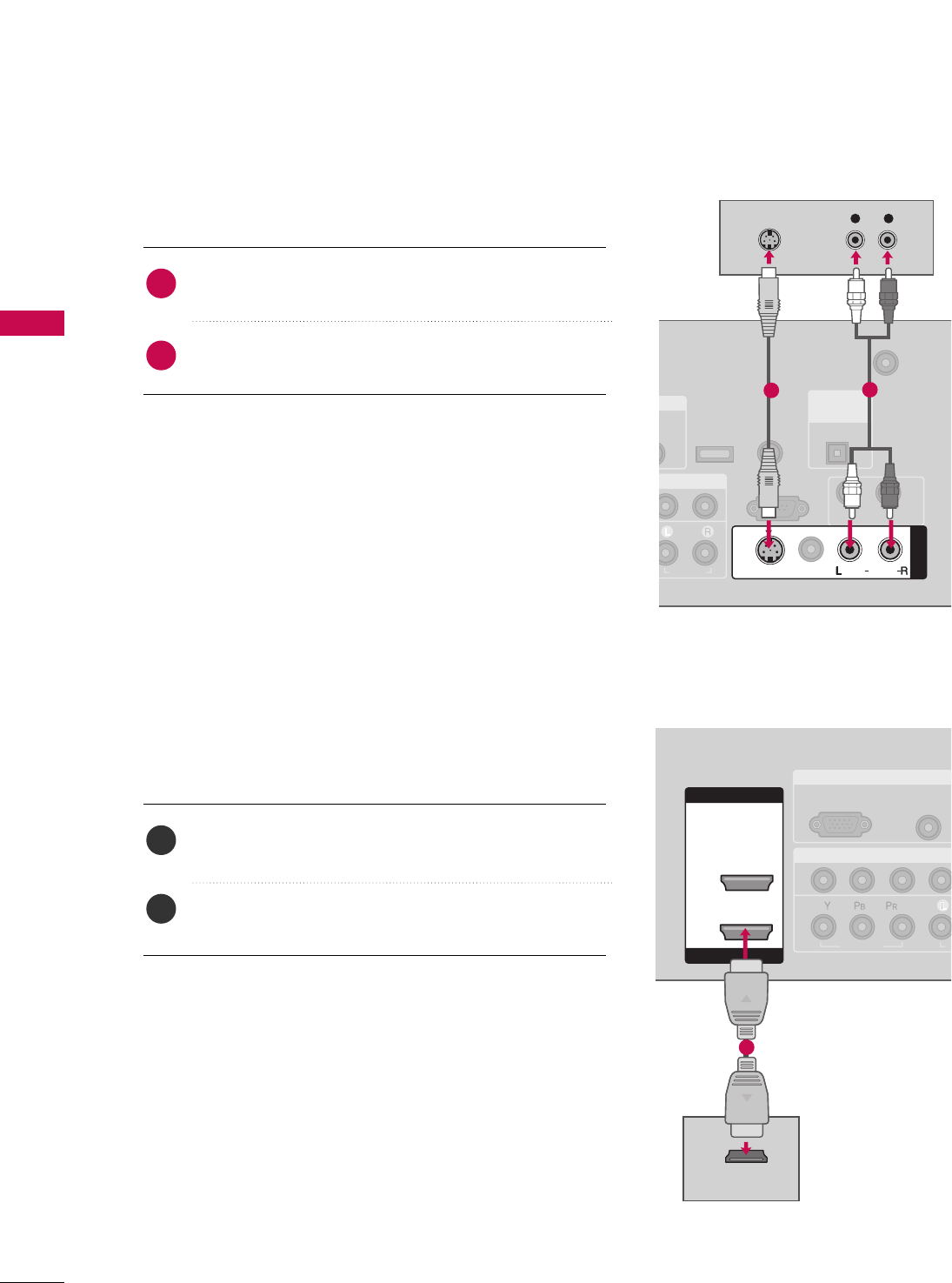
EXTERNAL EQUIPMENT SETUP
22
EXTERNAL EQUIPMENT SETUP
When connecting with an S-Video cable
Connect the S-VIDEO output of the DVD to the
SS--VVIIDDEEOOinput on the set.
Connect the audio outputs of the DVD to the AAUUDDIIOO
input jacks on the set.
1. How to connect
2. How to use
■Turn on the DVD player, insert a DVD.
■Select AAVV11input source by using the IINNPPUUTTbutton on the
remote control.
■If connected to AAVV IINN22, select AAVV22input source.
■Refer to the DVD player's manual for operating instructions.
When connecting HDMI cable
Connect the HDMI output of the DVD to the
HHDDMMII//DDVVII IINN 11or HHDDMMII IINN 22jack on the set.
No separated audio connection is necessary.
HDMI supports both audio and video.
1. How to connect
2. How to use
■Select HHDDMMII11or HHDDMMII22input source by using the
IINNPPUUTTbutton on the remote control.
■Refer to the DVD player's manual for operating instructions.
2
1
2
1
( ) ( )
N
IO
DVI)
ANTENNA/
CABLE IN
RS-232C IN
(CONTROL & SERVICE)
AUDIO
AUDIO OUT
MONO
( )
AUDIO
S-VIDEO
AV IN 1
VIDEO
REMOTE
CONTROL IN
SERVICE
DIGITAL
AUDIO OUT
OPTICAL
L R
S-VIDEO
AUDIO
12
( )
RGB IN
COMPONENT IN
AUDIO
(RGB/DVI
RGB(PC)
1
2
VIDEO
A
( )
HDMI IN
HDMI/DVI IN
1
2
HDMI-DVD OUTPUT
( )
1
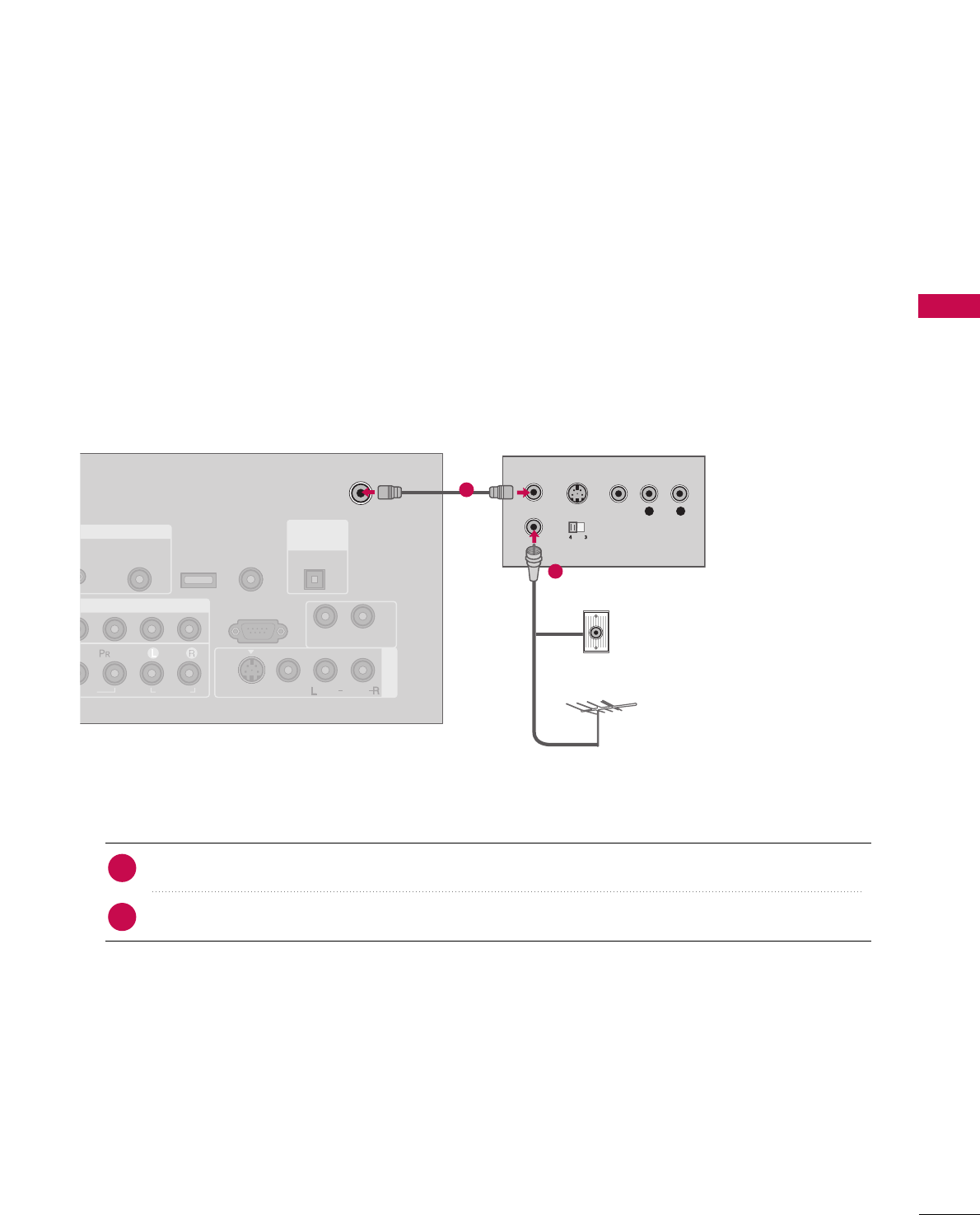
EXTERNAL EQUIPMENT SETUP
23
VCR SETUP
When connecting with an antenna
■To avoid picture noise (interference), leave an adequate distance between the VCR and TV.
■Use the ISM feature in the Option menu to avoid having a fixed image remain on the screen for a long peri-
od of time (Only Plasma TV model). If the 4:3 picture format is used; the fixed images on the sides of the
screen may remain visible on the screen. This phenomenon is common to all manufactures and in conse-
quence the manufactures warranty does not cover the product bearing this phenomenon.
Connect the RF antenna out socket of the VCR to the AANNTTEENNNNAA//CCAABBLLEE IINNsocket on the set.
Connect the antenna cable to the RF antenna in socket of the VCR.
1. How to connect
■Set VCR output switch to 3 or 4 and then tune TV to the same channel number.
■Insert a video tape into the VCR and press PLAY on the VCR. (Refer to the VCR owner’s manual.)
2. How to use
2
1
L R
S-VIDEO VIDEO
OUTPUT
SWITCH
ANT IN
ANT OUT
GB IN
MPONENT IN
AV IN 1
AUDIO
(RGB/DVI)
ANTENNA/
CABLE IN
RS-232C IN
(CONTROL & SERVICE)
EO
AUDIO
AUDIO OUT
VIDEO
MONO
( )
AUDIO
S-VIDEO
( )
( )
REMOTE
CONTROL IN
SERVICE
DIGITAL
AUDIO OUT
OPTICAL
Wall Jack
Antenna
1
2
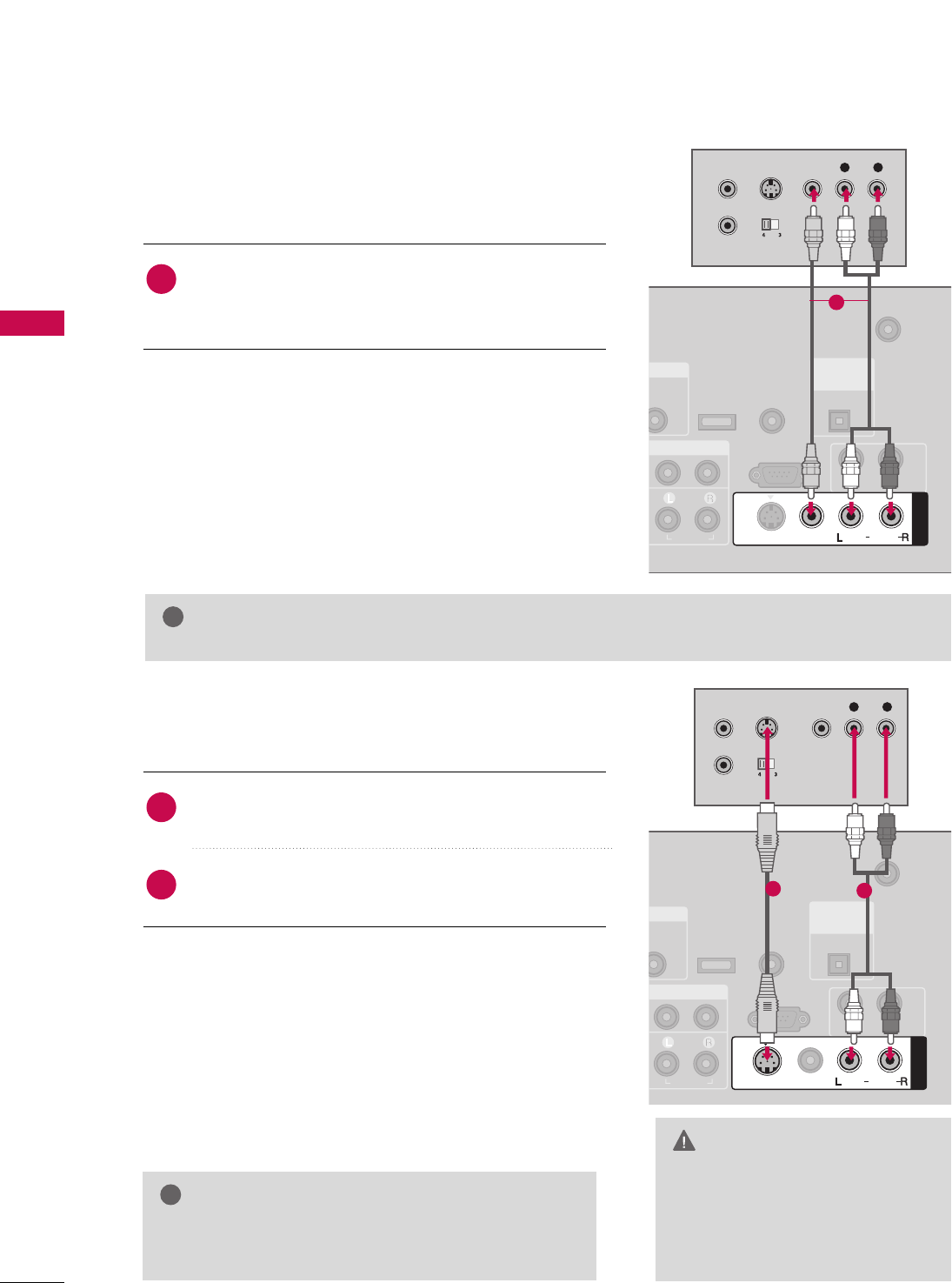
EXTERNAL EQUIPMENT SETUP
24
EXTERNAL EQUIPMENT SETUP
GGDo not connect to both Video
and S-Video at the same time. In
the event that you connect both
Video and the S-Video cables,
only the S-Video will work.
CAUTION
When connecting with a RCA cable
GGThe picture quality is improved: compared to normal
composite (RCA cable) input.
NOTE
!
Connect the AAUUDDIIOO/VVIIDDEEOOjacks between TV and
VCR. Match the jack colors (Video = yellow, Audio Left
= white, and Audio Right = red)
1. How to connect
2. How to use
■Insert a video tape into the VCR and press PLAY on the
VCR. (Refer to the VCR owner’s manual.)
■Select AAVV11input source by using the IINNPPUUTTbutton on
the remote control.
■If connected to AAVV IINN22, select AAVV22input source.
When connecting with an S-Video cable
Connect the S-VIDEO output of the VCR to the
SS--VVIIDDEEOO input on the set.
Connect the audio outputs of the VCR to the AAUUDDIIOO
input jacks on the set.
1. How to connect
2. How to use
■Insert a video tape into the VCR and press PLAY on the VCR.
(Refer to the VCR owner’s manual.)
■Select AAVV11input source by using the IINNPPUUTTbutton on the
remote control.
■If connected to AAVV IINN22, select AAVV22input source.
1
2
1
GGIf you have a mono VCR, connect the audio cable from the VCR to the AAUUDDIIOO
LL//MMOONNOOjack of the set.
NOTE
!
T IN
UDIO
B/DVI)
ANTENNA/
CABLE IN
RS-232C IN
(CONTROL & SERVICE)
AUDIO
AUDIO OUT
( )
AV IN 1
VIDEO
MONO
( )
AUDIO
S-VIDEO
( )
REMOTE
CONTROL IN
SERVICE
DIGITAL
AUDIO OUT
OPTICAL
L R
S-VIDEO VIDEO
OUTPUT
SWITCH
ANT IN
ANT OUT
1
( )
( )
T IN
UDIO
B/DVI)
ANTENNA/
CABLE IN
RS-232C IN
(CONTROL & SERVICE)
AUDIO
AUDIO OUT
AV IN 1
VIDEO
MONO
( )
AUDIO
S-VIDEO
REMOTE
CONTROL IN
SERVICE
DIGITAL
AUDIO OUT
OPTICAL
L R
S-VIDEO VIDEO
OUTPUT
SWITCH
ANT IN
ANT OUT
12
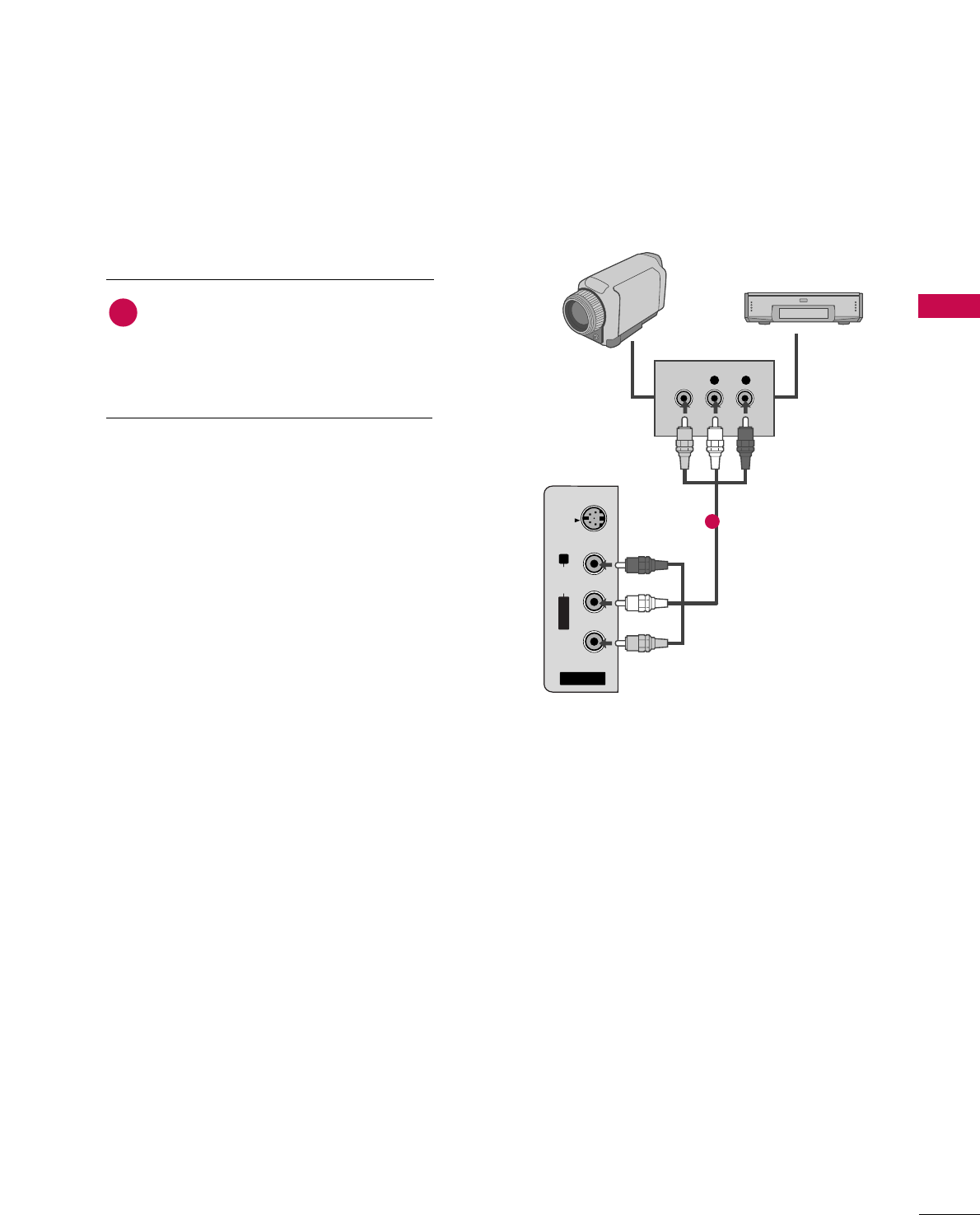
EXTERNAL EQUIPMENT SETUP
25
OTHER A/V SOURCE SETUP
AV IN 2
L/MONO
R
AUDIO
VIDEO
S-VIDEO
L R
VIDEO
Camcorder
Video Game Set
Connect the AAUUDDIIOO/VVIIDDEEOOjacks
between TV and external equipment.
Match the jack colors
.
(Video = yellow, Audio Left = white, and
Audio Right = red)
1. How to connect
2. How to use
■Select AAVV22input source by using the IINNPPUUTT
button on the remote control.
■If connected to AAVV IINN11input, select AAVV11
input source.
■Operate the corresponding external equipment.
1
1
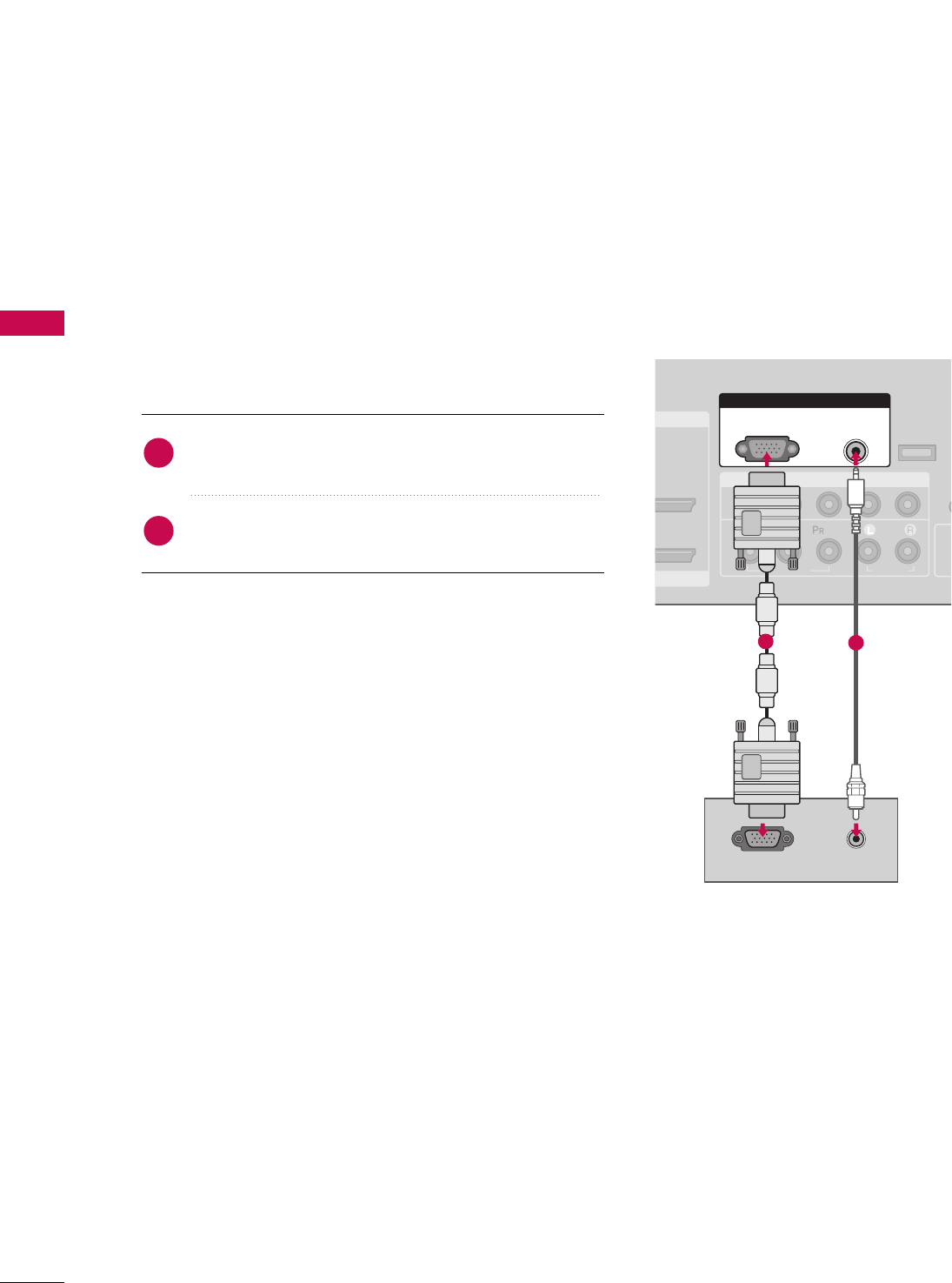
EXTERNAL EQUIPMENT SETUP
26
PC SETUP
EXTERNAL EQUIPMENT SETUP
This TV provides Plug and Play capability, meaning that the PC adjusts automatically to the TV's settings.
When connecting D-sub 15 pin cable
Connect the RGB output of the PC to the RRGGBB ((PPCC))
jack on the set.
Connect the PC audio output to the AAUUDDIIOO ((RRGGBB//DDVVII))
jack on the set.
1. How to connect
2. How to use
■Turn on the PC and the TV.
■Select RRGGBB--PPCCinput source by using the IINNPPUUTTbutton
on the remote control.
2
1
( )
COMPONENT IN
1
2
(CO
VIDEO
AUDIO
( )
RGB IN
AUDIO
(RGB/DVI)
RGB(PC)
RGB OUTPUT AUDIO
CO
SERVICE
MI IN
I/DVI IN
12
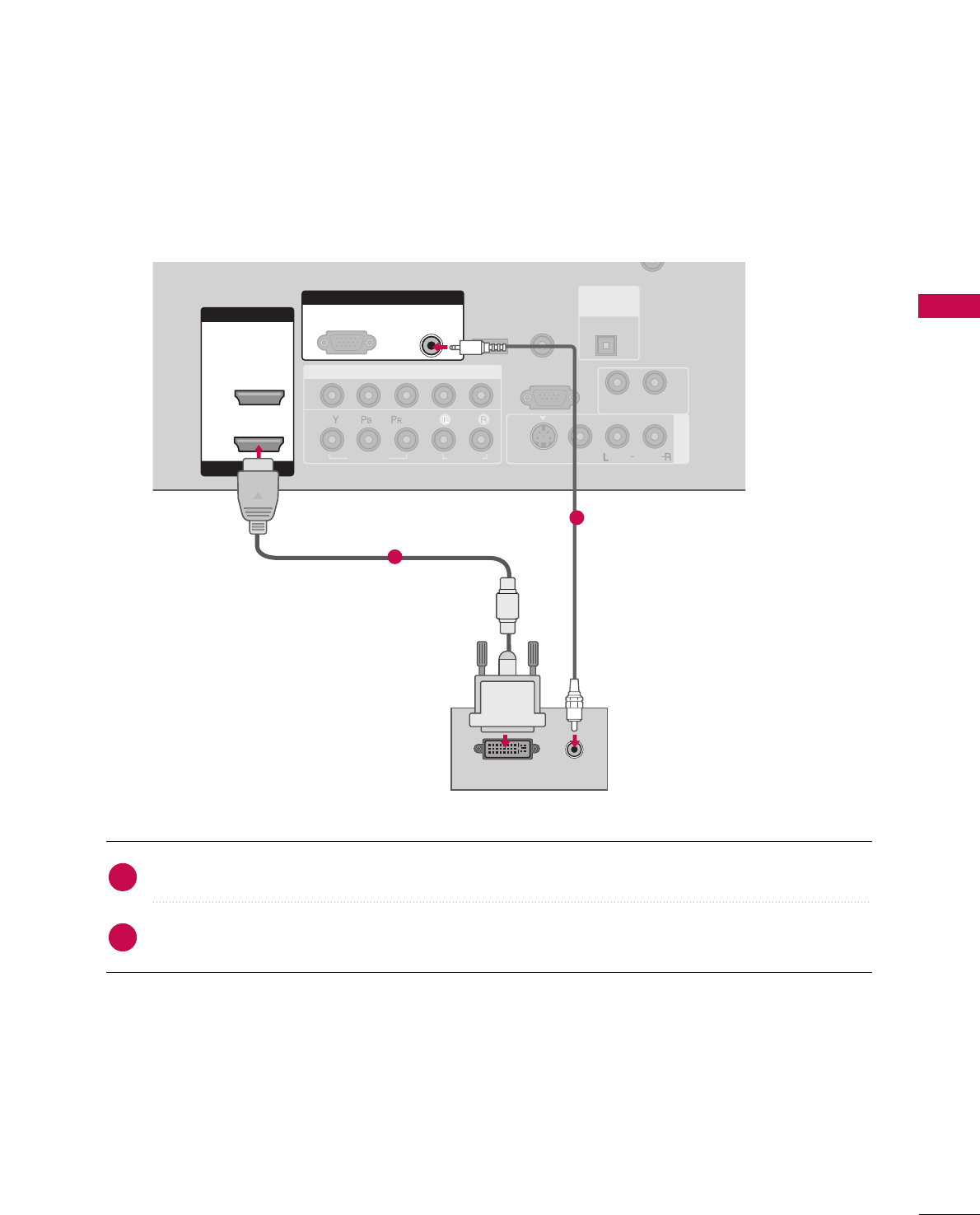
EXTERNAL EQUIPMENT SETUP
27
When connecting HDMI to DVI cable
Connect the DVI output of the PC to the HHDDMMII//DDVVII IINN 11 jack on the set.
Connect the PC audio output to the AAUUDDIIOO ((RRGGBB//DDVVII))jack on the set.
1. How to connect
2. How to use
■Turn on the PC and the TV.
■Select HHDDMMII11input source by using the IINNPPUUTTbutton on the remote control.
2
1
COMPONENT IN
AV IN 1
CABLE IN
1
2
RS-232C IN
(CONTROL & SERVICE)
VIDEO
AUDIO
AUDIO OUT
VIDEO
MONO
( )
AUDIO
S-VIDEO
HDMI IN
HDMI/DVI IN
1
2
RGB IN
AUDIO
(RGB/DVI)
DVI-PC OUTPUT
RGB(PC)
( )
AUDIO
REMOTE
CONTROL IN
SERVICE
DIGITAL
AUDIO OUT
OPTICAL
1
2
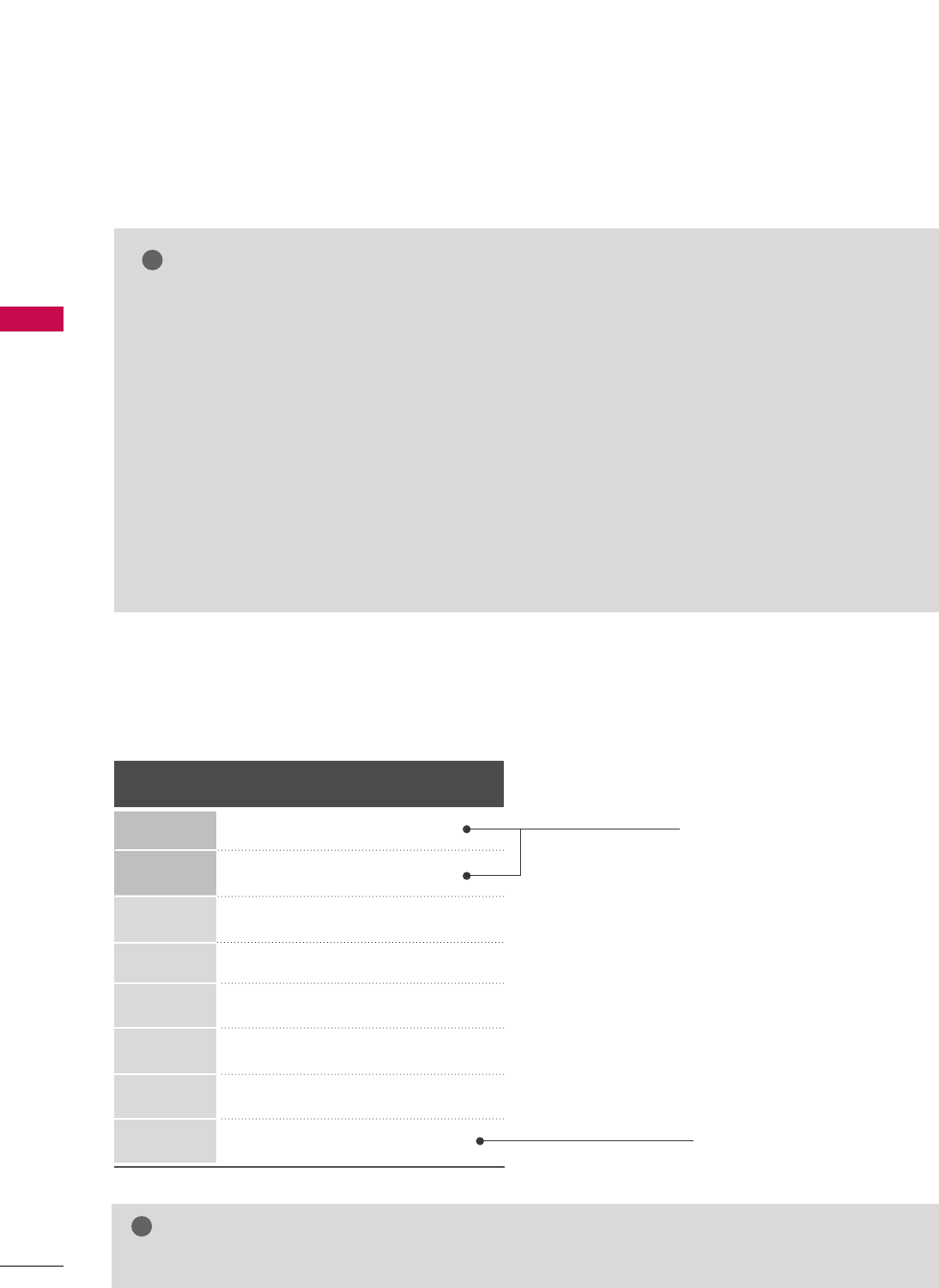
EXTERNAL EQUIPMENT SETUP
28
EXTERNAL EQUIPMENT SETUP
GGFor LCD TV: To get the the best picture quality,
adjust the PC graphics card to 1366x768.
GGFor Plasma TV TV: To get the the best picture quality,
adjust the PC graphics card to 1360x768.
GGDepending on the graphics card, DOS mode may
not work if a HDMI to DVI Cable is in use.
GGCheck the image on your TV. There may be noise
associated with the resolution, vertical pattern,
contrast or brightness in PC mode. If noise is
present, change the PC output to another resolu-
tion, change the refresh rate to another rate or
adjust the brightness and contrast on the VIDEO
menu until the picture is clear. If the refresh rate of
the PC graphic card can not be changed, change
the PC graphic card or consult the manufacturer of
the PC graphic card.
GGAvoid keeping a fixed image on the screen for a
long period of time. The fixed image may become
permanently imprinted on the screen.
GGThe synchronization input form for Horizontal and
Vertical frequencies is separate.
NOTES
!
Supported Display Specifications
Horizontal Vertical
Frequency(KHz)Frequency(Hz)
31.469 70.08
31.469 70.08
31.469 59.94
37.879 60.31
48.363 60.00
47.776 59.87
47.720 59.799
47.130 59.65
Resolution
720x400
1360x768
640x350
640x480
800x600
1024x768
1280x768
1366x768
RGB-PC, HDMI1/DVI-PC mode
* RGB-PC mode only
* LCD TV only
GGDepending on graphic card and signal status, there can be some shaking to find best picture in a little time.
NOTE
!
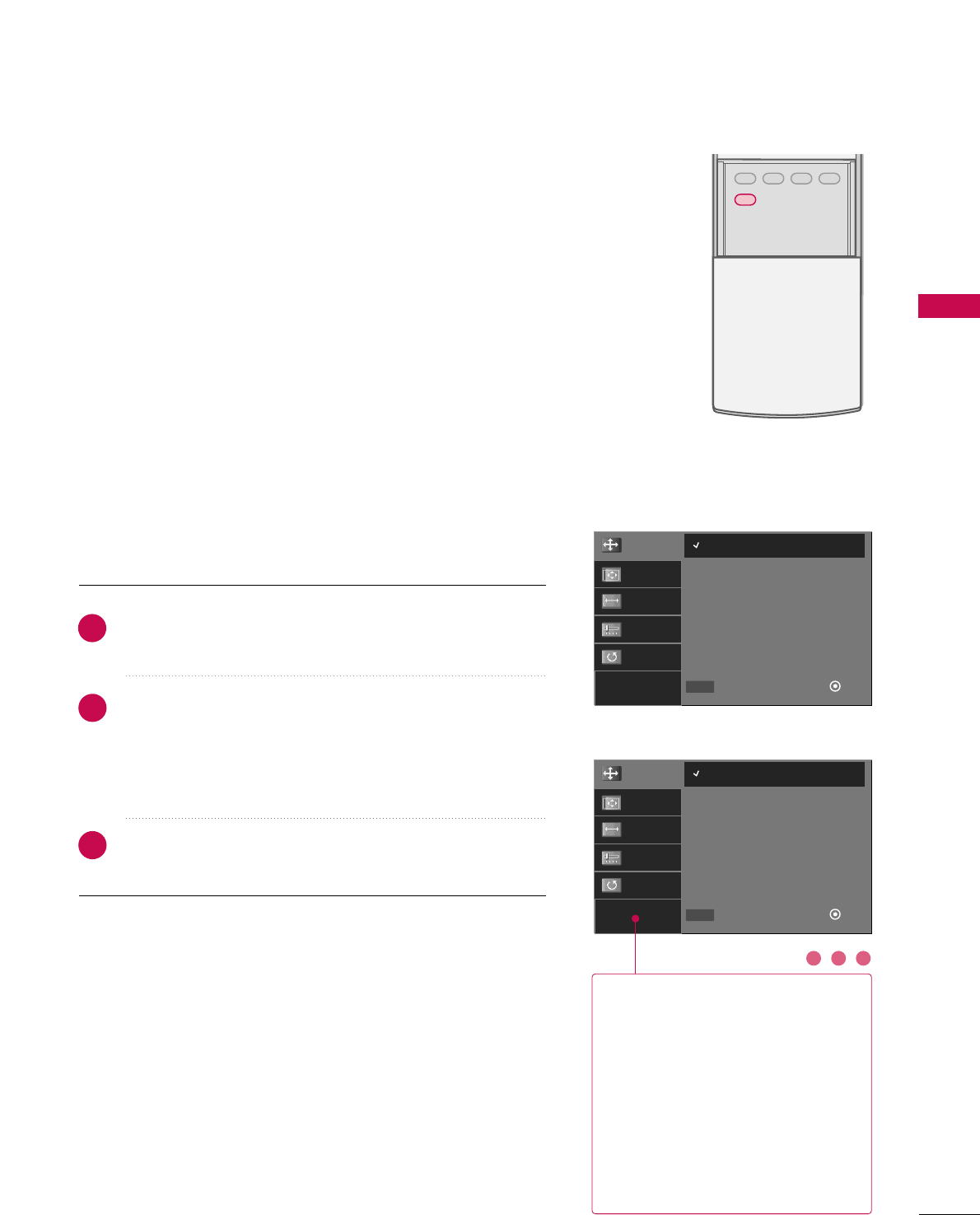
EXTERNAL EQUIPMENT SETUP
29
Screen Setup for PC mode
Overview
ADJUST
SAP
SOUND
PICTURE
CC
When the RGB input of the set is connected to a PC Output,
Select RGB-PC with using the IINNPPUUTTbutton on the remote
control.
When you change the resolution, select the proper resolution
in present input to see the best picture appearance.
Press the AADDJJUUSSTTbutton and then use DDor EEbutton to
select RReessoolluuttiioonn, PPoossiittiioonn, SSiizzee, or PPhhaassee.
Press the EENNTTEERRbutton and then use DD EE FFGGbutton to
make appropriate adjustments.
■The PPhhaasseeadjustment range is --1166 ~++1166.
■The SSiizzeeadjustment range is --3300 ~++3300.
Press the EENNTTEERRbutton.
1
2
3
RReessoolluuttiioonn
This function allows you select
resolution of XGA/WXGA.
PPoossiittiioonnThis function is to adjust picture to
left/right and up/down as you prefer.
SSiizzeeThis function is to minimize any ver-
tical bars or stripes visible on the
screen background. And the hori-
zontal screen size will also change.
PPhhaasseeThis function allows you to
remove any horizontal noise and
clear or sharpen the image of char-
acters.
Adjustment for screen Resolution, Position,
Size, and Phase
2 31
Resolution
Position
Size
Phase
Reset
1024 x 768
1280 x 768
1360 x 768
1366 x 768
Select
Prev Ok
DD
EE
MENU
Resolution
Position
Size
Phase
Reset
1024 x 768
1280 x 768
1360 x 768
Select
Prev Ok
DD
EE
MENU
For Plasma TV
For LCD TV
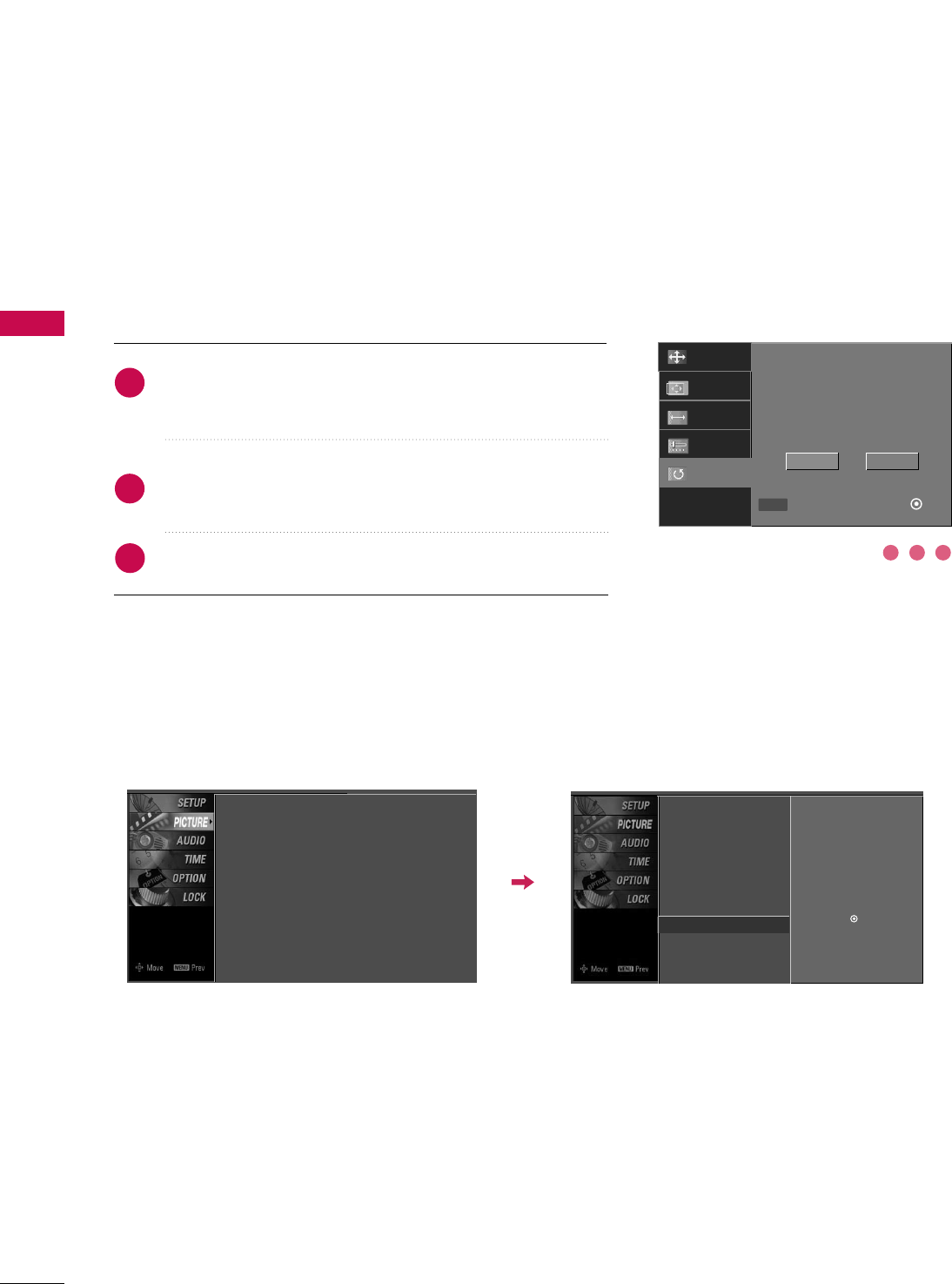
EXTERNAL EQUIPMENT SETUP
30
EXTERNAL EQUIPMENT SETUP
Press the AADDJJUUSSTTbutton and then use DDor EEbutton to
select RReesseett.
Press the EENNTTEERR button and then use FFor GGbutton to
select YYeess.
Press the EENNTTEERRbutton.
1
2
3
Initializing (Reset to original factory values)
To initialize the adjusted values.
2 31
Initialize Settings.
Yes No
Resolution
Position
Size
Phase
Reset
Select
Prev OK
FFGG
MENU
Picture Mode
Color Temperature
DB
Advanced
Aspect Ratio
Picture Reset
Screen G
Selection ( Gor ) leads you to the
screen adjustment menu.
■You can also use the PPIICCTTUURREEmenu to adjust SSccrreeeenn.
Picture Mode : User1
Color Temperature : Cool
DB
Advanced
Aspect Ratio : 16:9
Picture Reset
Screen
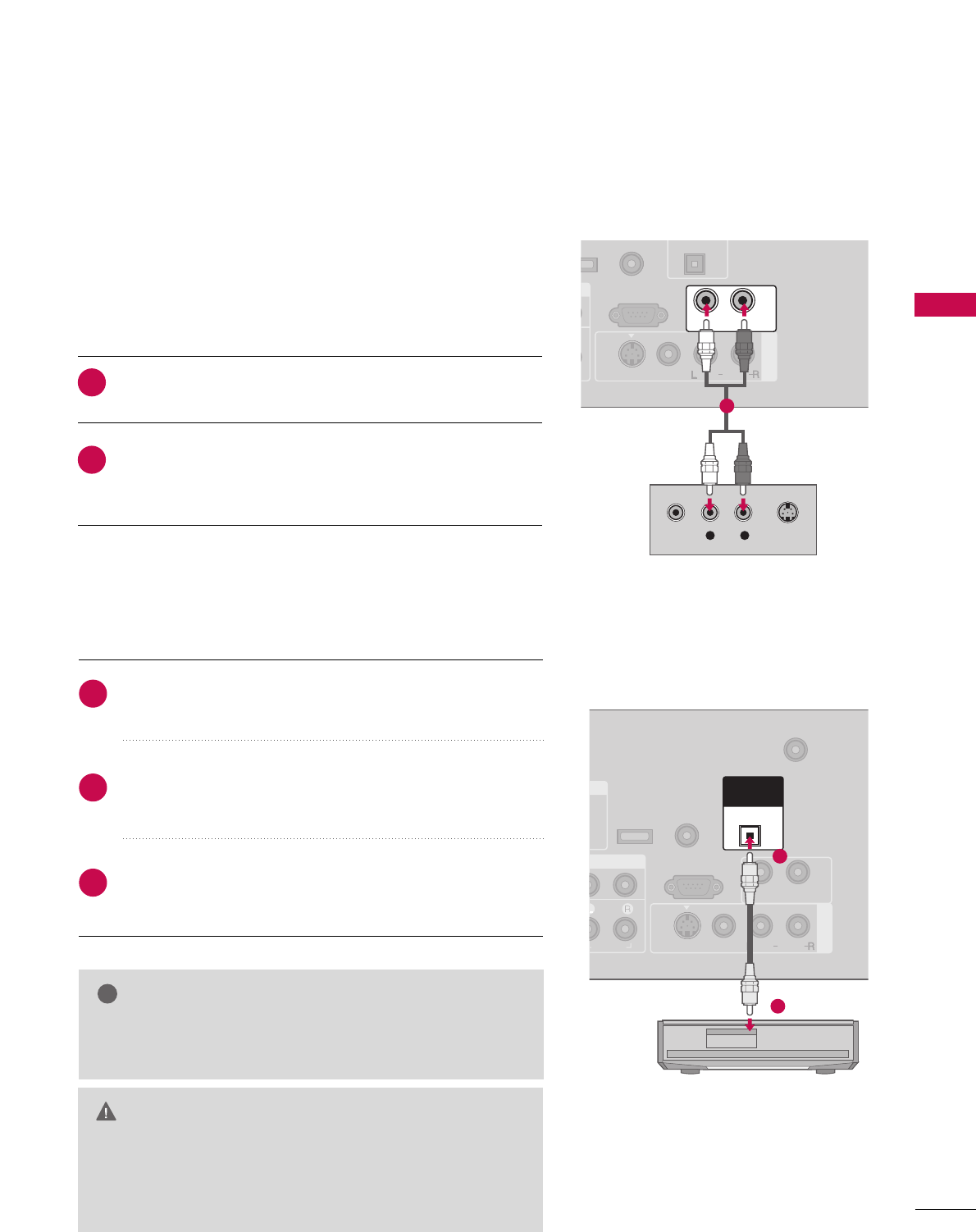
EXTERNAL EQUIPMENT SETUP
31
AUDIO OUT SETUP
Send the TV’s audio to external audio equipment via the Audio Output port.
N
AV IN 1
O
VI)
ANTENNA/
CABLE IN
RS-232C IN
(CONTROL & SERVICE)
AUDIO
AUDIO OUT
VIDEO
MONO
( )
AUDIO
S-VIDEO
REMOTE
CONTROL IN
SERVICE
DIGITAL
AUDIO OUT
OPTICAL
1
2
AV IN 1
RS-232C IN
(CONTROL & SERVICE)
AUDIO OUT
VIDEO
MONO
( )
AUDIO
S-VIDEO
CONTROL IN
VICE
OPTICAL
L R S-VIDEOVIDEO
1
Connect audio outputs to the TV’s AAUUDDIIOO OOUUTT jacks.
Set the “TV Speaker option - Off” in the AUDIO menu. (GGpp..5599).
See the external audio equipment instruction manual for
operation.
1. How to connect
2
1
Analog
GGWhen connecting with external audio equipments, such as ampli-
fiers or speakers, please turn the TV speakers off. (GG pp..5599)
NOTE
!
GGDo not look into the optical output port. Looking at the
laser beam may damage your vision.
GGBlock the SPDIF out (optical) about the contents with
ACP(Audio Copy Protection) function.
CAUTION
Connect one end of the optical cable to the TV’s DDIIGGIITTAALL
AAUUDDIIOO OOUUTT OOPPTTIICCAALL.
Connect the other end of the optical cable to the digital
audio input on the audio equipment.
Set the “TV Speaker option - Off” in the AUDIO menu. (GGpp..5599).
See the external audio equipment instruction manual for
operation.
1. How to connect
2
3
1
Digital
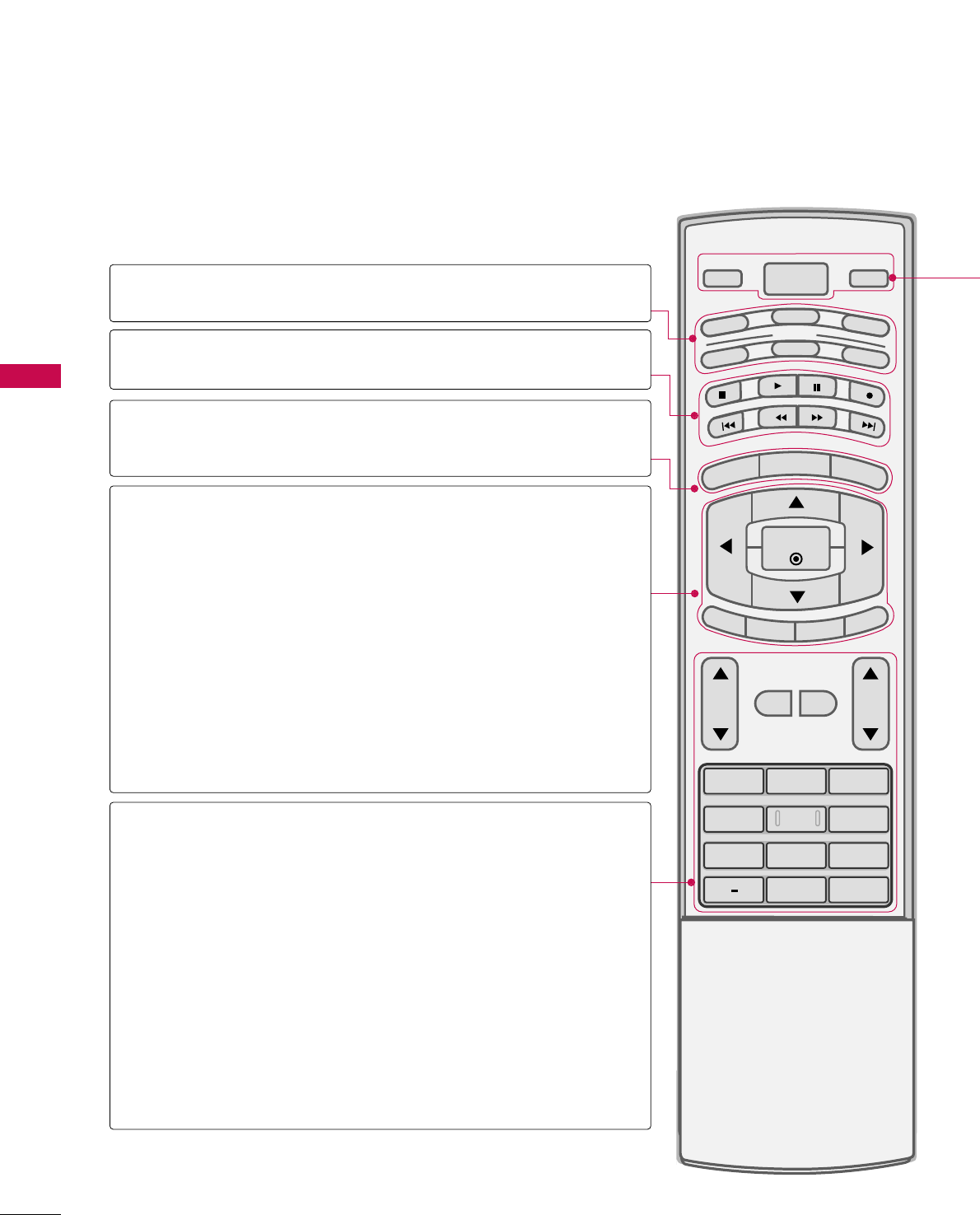
WATCHING TV / CHANNEL CONTROL
32
REMOTE CONTROL FUNCTIONS
WATCHING TV / CHANNEL CONTROL
When using the remote control, aim it at the remote control sensor on the TV.
1 2 3
4 5 6
78
0
9
BACK
VOL CH
MUTE
FAV
BRIGHT -
MENU
BRIGHT +
ENTER
EXIT
TIMER
RATIO
SIMPLINK
POWER
VCR
TV
DVD
AUDIO
CABLE
STB
MODE
TV INPUT
INPUT
MODE
MENU
BRIGHT -/ +
THUMBSTICK
(Up/Down/Left
Right/ENTER)
EXIT
TIMER
RATIO
SIMPLINK
VOLUME UP
/DOWN
MUTE
FAV
CHANNEL
UP/DOWN
— (DASH)
BACK
Select the remote’s operating mode. TV, DVD, VCR,
AUDIO, CABLE, or STB.
Control video cassette recorders or DVD players.
Displays the main menu.
Adjust the brightness on screen.
Navigate the on-screen menus and adjust the system set-
tings to your preference.
Clear all on-screen displays and return to TV viewing
from any menu.
Select the amount of time before your TV turns off auto-
matically. GGpp..7700
Change the aspect ratio. GGpp..4444
See a list of AV devices connected to TV. When you tog-
gle this button, the SimpLink menu appears at the screen.
GGpp..4411
Increase/decrease the sound level.
Switch the sound on or off. GGpp..3344
Scroll through the programmed Favorite channels. GGpp..3388
Select available channels.
Used to enter a program number for multiple program
channels such as 2-1, 2-2, etc.
Tune to the last channel viewed.
VCR/DVD
control buttons
NUMBER button
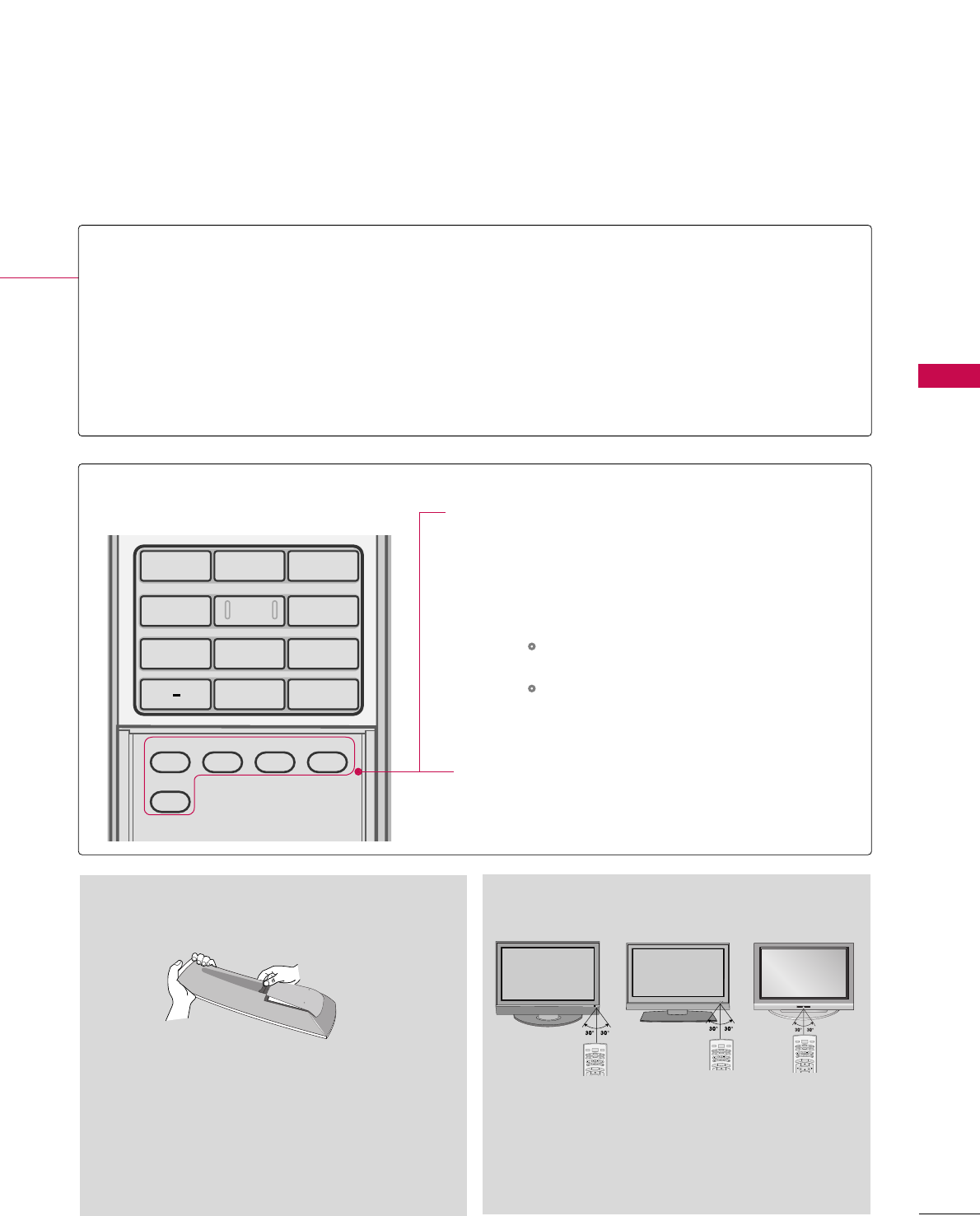
WATCHING TV / CHANNEL CONTROL
33
ADJUST
SAP
SOUND
PICTURE
CC
1 2 3
4 5 6
78
0
9
BACK
POWER
TV INPUT
INPUT
Turns your TV or any other programmed equipment on or off, depending on the mode.
In AV 1-2, Component 1-2, RGB-PC, HDMI1, and HDMI2 input sources, screen returns to the
last TV channel.
External input modes rotate in regular sequence: Antenna, Cable, AV1-2, Component 1-2, RGB-
PC, HDMI1, and HDMI2.
(AV 1-2, Component 1-2, RGB-PC, HDMI1, and HDMI2 input sources are linked automatically,
only if a device is connected.)
PICTURE
SOUND
SAP
CC
ADJUST
Selects the factory preset picture depend on
the viewing environment. GGpp..4455
Selects the factory preset sound for type of
program. GGpp..5566
Analog mode: Selects MTS sound (Mono,
Stereo, or a SAP) GGpp..6600
DTV mode: Changes the audio language.
Select a closed caption. GGpp..6633
Adjust the screen resolution, position, size and
phase. GGpp..2299--3300
Inside the Sliding Cover
■Open the battery compartment cover on the back
side and install the batteries matching correct
polarity (+ with +, - with -).
■Install two 1.5V AA batteries. Don’t mix old or
used batteries with new ones.
■Close cover.
■Use a remote control up to 7 meters distance
and 30 degree (left/right) within the receiving
unit scope.
■Dispose of used batteries in a recycle bin to
preserve environment.
BRIGHT -
MENU
BRIGHT +
POWER
VCR
TV
DVD
AUDIO
CABLE
STB
MODE
TV INPUT
INPUT
BRIGHT -
MENU
BRIGHT +
POWER
VCR
TV
DVD
AUDIO
CABLE
STB
MODE
TV INPUT
INPUT
Installing Batteries Remote control effective range
BRIGHT -
MENU
BRIGHT +
ENTER
POWER
VCR
TV
DVD
AUDIO
CABLE
STB
MODE
TV INPUT
INPUT
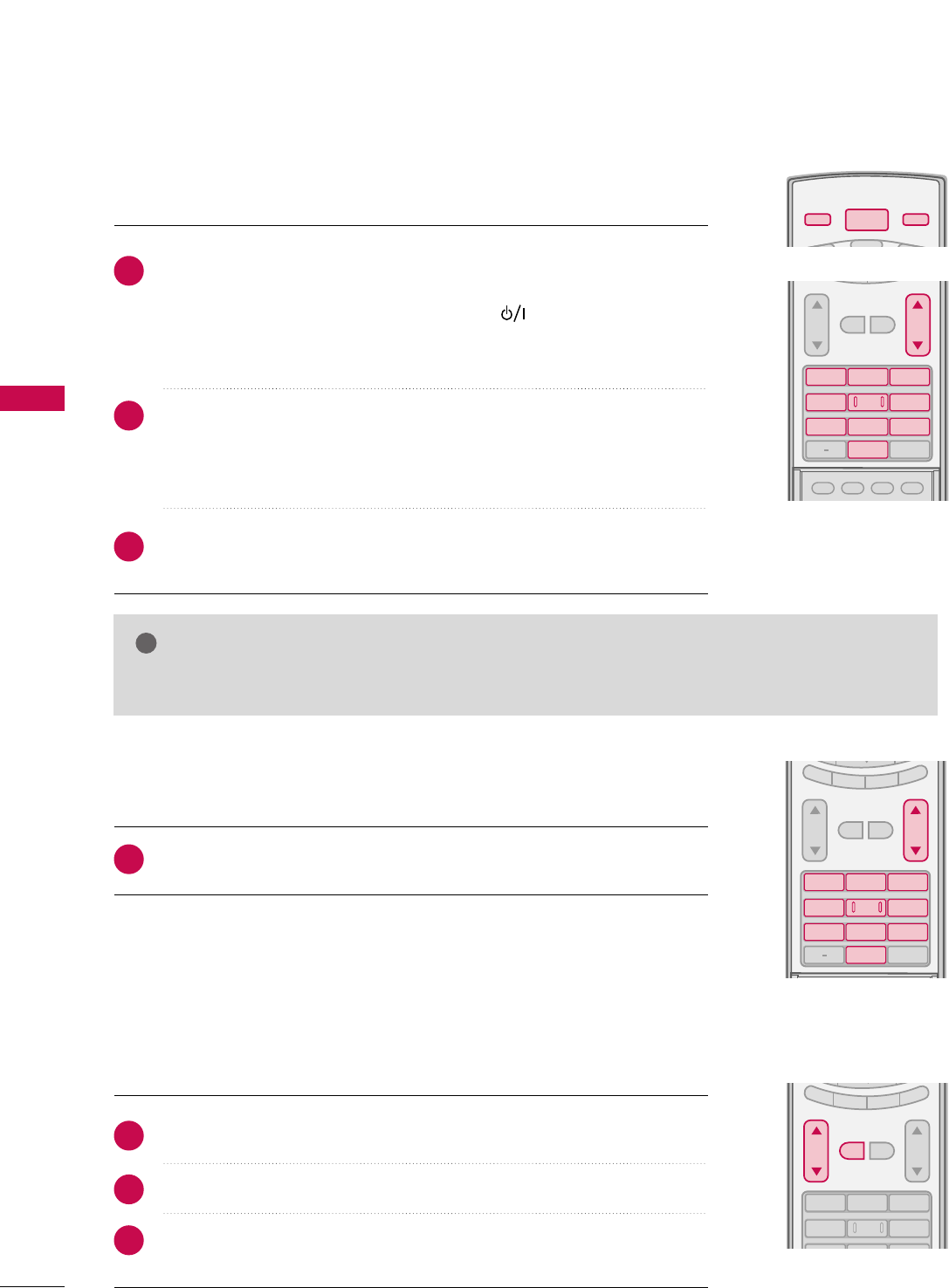
WATCHING TV / CHANNEL CONTROL
34
TURNING ON TV
WATCHING TV / CHANNEL CONTROL
NOTE
!
GGIf you intend to be away on vacation, disconnect the power plug from the wall power outlet.
First, connect power cord correctly.
At this moment, the TV switches to standby mode.
■In standby mode to turn TV on, press the , IINNPPUUTT,CCHH ((DDor EE))
button on the TV or press the PPOOWWEERR, IINNPPUUTT, TTVV IINNPPUUTT, CCHH((DDor
EE)), NNuummbbeerr ((00~99))button on the remote control.
Select the viewing source by using the TTVV IINNPPUUTT, IINNPPUUTTbutton on the
remote control.
■This TV is programmed to remember which power state it was last set to,
even if the power cord is out.
When finished using the TV, press the PPOOWWEERRbutton on the remote con-
trol. The TV reverts to standby mode.
POWER
V
DVD
TV INPUT INPUT
ADJUST
SAP
SOUND
PICTURE
CC
123
456
78
0
9
BACK
VOL CH
MUTE
FAV
1
2
3
123
456
78
0
9
BACK
VOL CH
MUTE
FAV
EXIT
TIMER
RATIO
SIMPLINK
Press the CCHH((DDor EE))or NNUUMMBBEERRbuttons to select a channel number.
1
VOLUME ADJUSTMENT
CHANNEL SELECTION
Press the VVOOLL((DDor EE))button to adjust the volume.
If you want to switch the sound off, press the MMUUTTEEbutton.
You can cancel the Mute function by pressing the MMUUTTEEor VVOOLL((DDor EE))
button.
123
456
VOL CH
MUTE
FAV
EXIT
TIMER
RATIO
SIMPLINK
Adjust the volume to suit your personal preference.
1
2
3
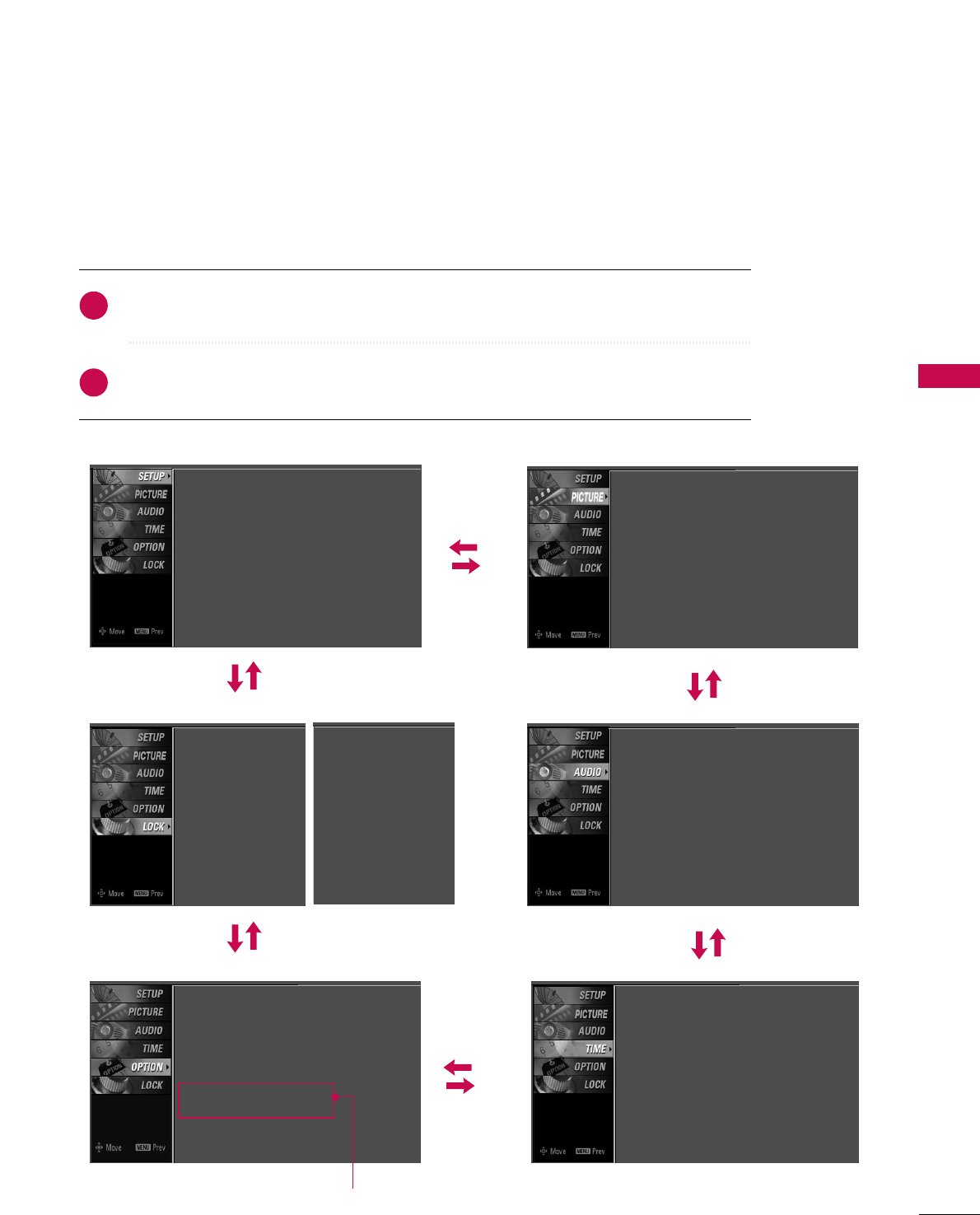
WATCHING TV / CHANNEL CONTROL
35
ON-SCREEN MENUS SELECTION
Press the MMEENNUUbutton and then use DDor EEbutton to select the each menu.
Press the GGbutton and then use DD EE FF GGbutton to display the available menus.
Your TV's OSD (On Screen Display)may differ slightly from what is shown in this manual.
2
1
SETUP PICTURE
TIME
Auto Tuning
Manual Tuning
Channel Edit
AUDIO
Picture Mode : User1
Color Temperature : Cool
DB
Advanced
Aspect Ratio : 16:9
Picture Reset
Screen
Sound Mode : Standard
Auto Volume : On
Balance : 0
TV Speaker : On
Clock : Oct 19, 2006, 03:44 AM
Off Time : Off
On Time : Off
Sleep Time : Off
Auto Sleep : Off
Language : English
Input Label
SimpLink : Off
Key Lock : Off
Caption : Off
ISM Method : Orbiter
Low Power : Off
Set ID : 1
Lock System : Off
Set Password
Block Channel
Movie Rating
TV Rating-Children
TV Rating-General
Downloadable Rating
Input Block
OPTION
LOCK
Lock System : Off
Set Password
Block Channel
TV Rating-English
TV Rating-French
Downloadable Rating
Input Block
For USA For Canada
Only Plasma TV model
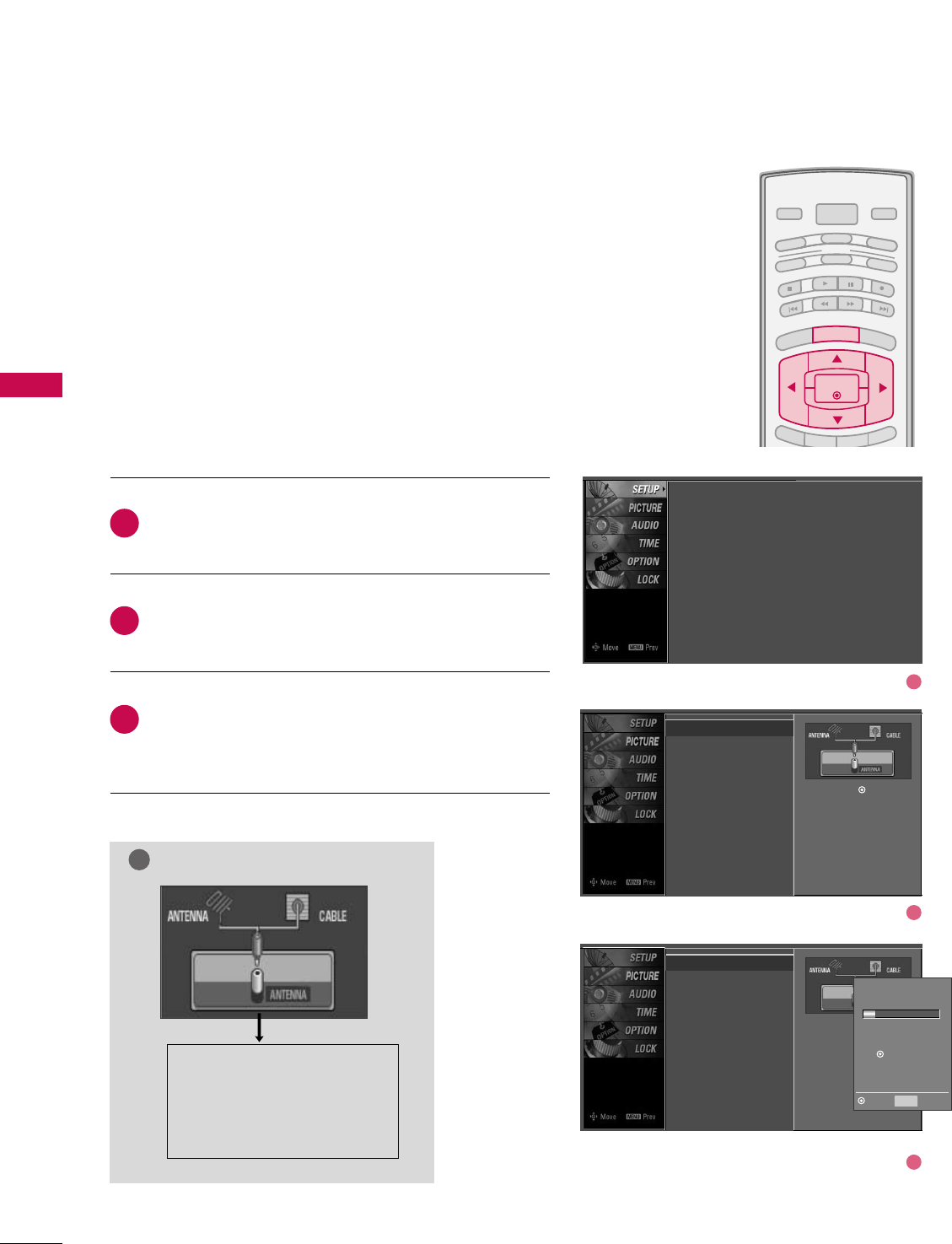
WATCHING TV / CHANNEL CONTROL
36
CHANNEL SETUP
WATCHING TV / CHANNEL CONTROL
BRIGHT -
BRIGHT +
ENTER
TIMER
RATIO
SIMPLINK
POWER
VCR
TV
DVD
AUDIO
CABLE
STB
MODE
TV INPUT INPUT
EXIT
MENU
Press the MMEENNUUbutton and then use DDor EEbutton
to select the SSEETTUUPPmenu.
Press the GGbutton and then use DDor EEbutton to
select AAuuttoo TTuunniinngg.
Press the EENNTTEERRbutton to begin the channel search.
Allow AAuuttoo TTuunniinnggto complete the channel search
cycle for AANNTTEENNNNAAand CCAABBLLEE.
Automatically finds all channels available through antenna
or cable inputs, and stores them in memory on the channel
list.
Run Auto Tuning again after any Antenna/Cable connection
changes.
A password is required to gain access to Auto Tuning menu
if the Lock System is turned on.
2
3
1
Auto Scan (Auto Tuning)
Auto Tuning G
Manual Tuning
Channel Edit
Selection ( Gor ) leads you to
the Auto Tuning screen.
Auto Tuning
Manual Tuning
Channel Edit
Selection ( Gor ) leads
you to the Auto Tuning
screen.
NOTE
!
DTV (Digital DTV antenna)
TV (Analog TV antenna)
CADTV (Digital CADTV cable)
CATV (Analog CATV cable)
Processing Auto Tuning...
DTV Ch.23
Found Channel(s): 16
Press to stop the current
scan and start ANALOG
ANTENNA channel scan.
MENU Prev
Next
Auto Tuning
Manual Tuning
Channel Edit
1
2
3
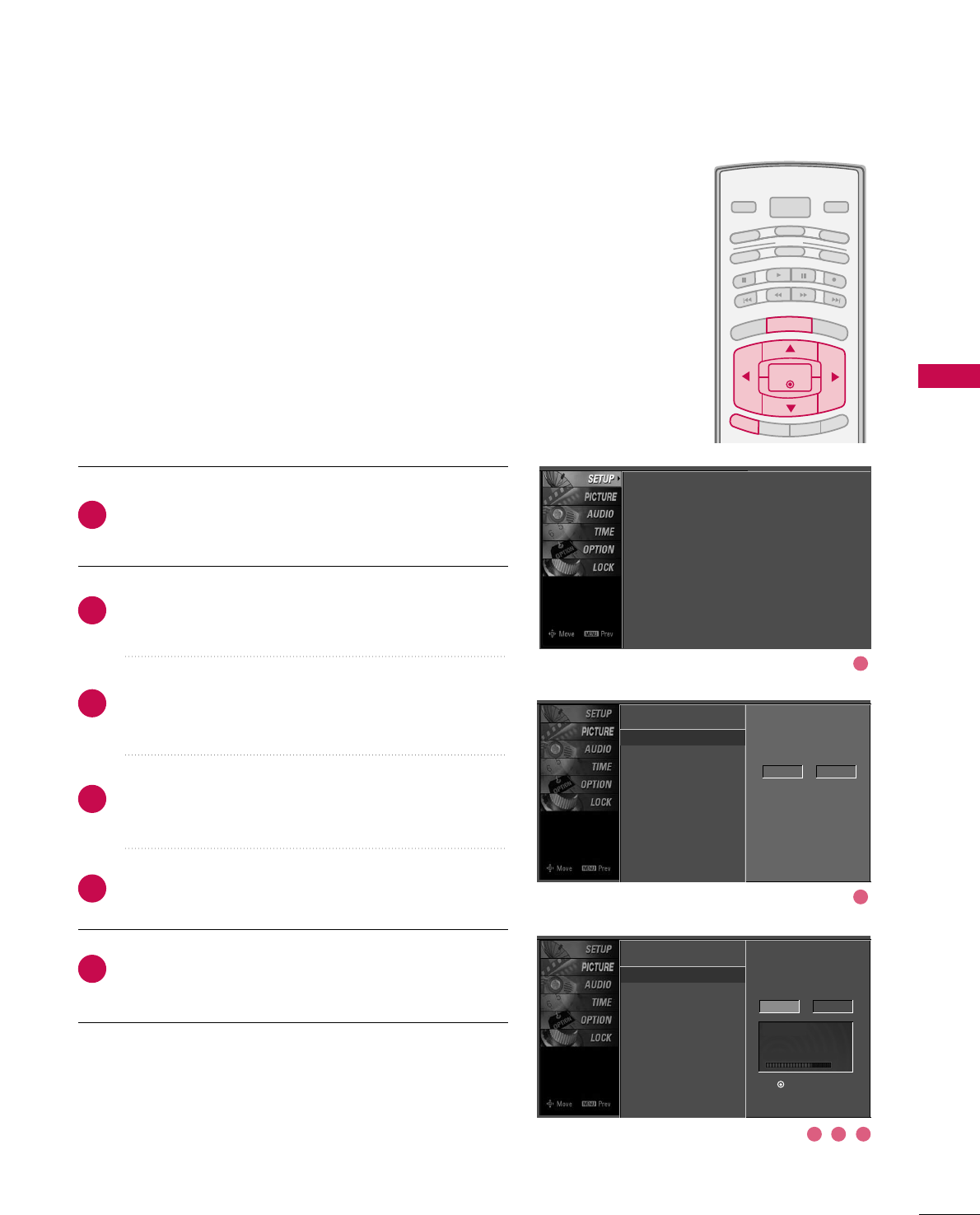
WATCHING TV / CHANNEL CONTROL
37
BRIGHT -
BRIGHT +
ENTER
TIMER
RATIO
SIMPLINK
POWER
VCR
TV
DVD
AUDIO
CABLE
STB
MODE
TV INPUT INPUT
EXIT
MENU
A password is required to gain access to Manual Tuning
menu if the Lock System is turned on.
If selecting DTV or CADTV input signal, you can view the
on-screen signal strength monitor to see the quality of the
signal being received.
Press the MMEENNUUbutton and then use DDor EEbutton
to select the SSEETTUUPPmenu.
Press the GG button and then use DDor EEbutton to
select MMaannuuaall TTuunniinngg.
Press the GGbutton and then use DDor EEbutton to
select TTVV, DDTTVV, CCAATTVV, and CCAADDTTVV.
Press the GGbutton and then use DDor EEbutton to
select channel you want to add or delete.
Press the EENNTTEERRbutton to add or delete the channel.
Press EEXXIITTbutton to return to TV viewing or press
MMEENNUUbutton to return to the previous menu.
2
1
4
3
6
5
Add/Delete Channel (Manual Tuning)
Auto Tuning
Manual Tuning G
Channel Edit
Select channel type and
RF-channel number.
DTV 2
Auto Tuning
Manual Tuning
Channel Edit
Select channel type and
RF-channel number.
DTV GG12
Press to delete the channel.
DTV 12-0
DD
EE
Bad Normal Good
Auto Tuning
Manual Tuning
Channel Edit
1
2
3 4 5
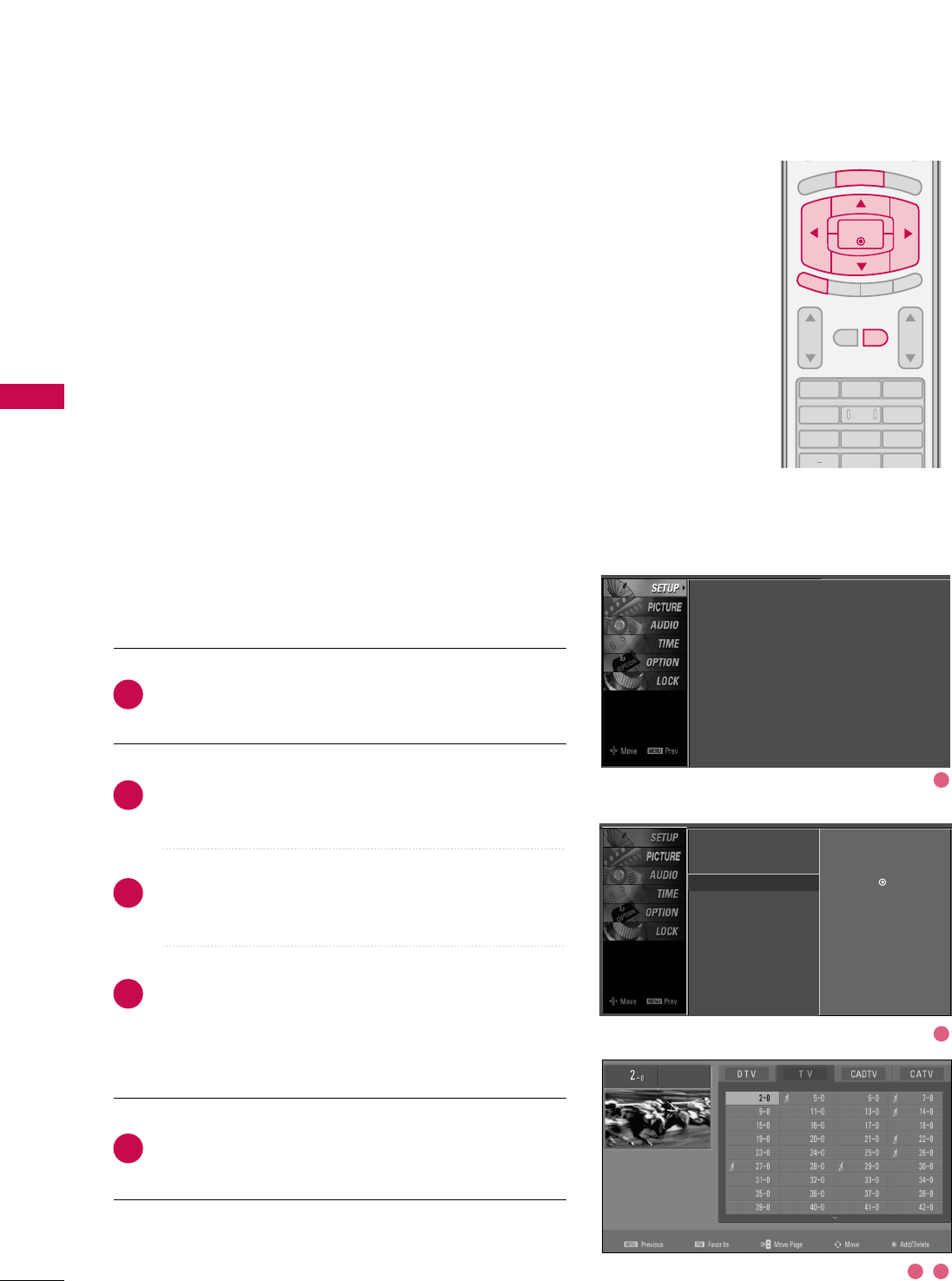
WATCHING TV / CHANNEL CONTROL
38
WATCHING TV / CHANNEL CONTROL
From the default channel list created from the Auto Tuning
channel search, you can create two different types of chan-
nel lists in memory: “custom list” and “favorite channel list”.
A custom list can be created by toggling each channel on or
off with ENTER button. The channels in the Custom List are
displayed in black and the channels deleted from the
Custom List are displayed in gray. Once a channel is high-
lighted you can add or delete the channel by referring to the
small window at the top-left corner of the screen.
You can create your own Favorite List. Use the FFAAVVbutton
on the remote control when a channel is highlighted and
then add or delete the channel to/from your Favorite List.
Press the MMEENNUUbutton and then use DDor EEbutton to
select the SSEETTUUPPmenu.
Press the GG button and then use DDor EEbutton to
select CChhaannnneell EEddiitt.
Press the GG button. You will now see a screen filled with
channel numbers and a preview picture.
Use DDEE FFGG button to select a channel and then use
the EENNTTEERRbutton to add or delete it. Press FFAAVVbutton
to add the channel to the Favorite List. The surfing icon
will appear in front of that channel number.
Press EEXXIITTbutton to return to TV viewing or press
MMEENNUUbutton to return to the previous menu.
123
456
78
0
9
BACK
VOL CH
MUTE
FAV
BRIGHT -
BRIGHT +
ENTER
TIMER
RATIO
SIMPLINK
EXIT
MENU
2
1
4
3
5
Channel Editing
Auto Tuning
Manual Tuning
Channel Edit GSelection ( Gor ) leads you to the
channel edit screen.
Auto Tuning
Manual Tuning
Channel Edit
1
2
3 4
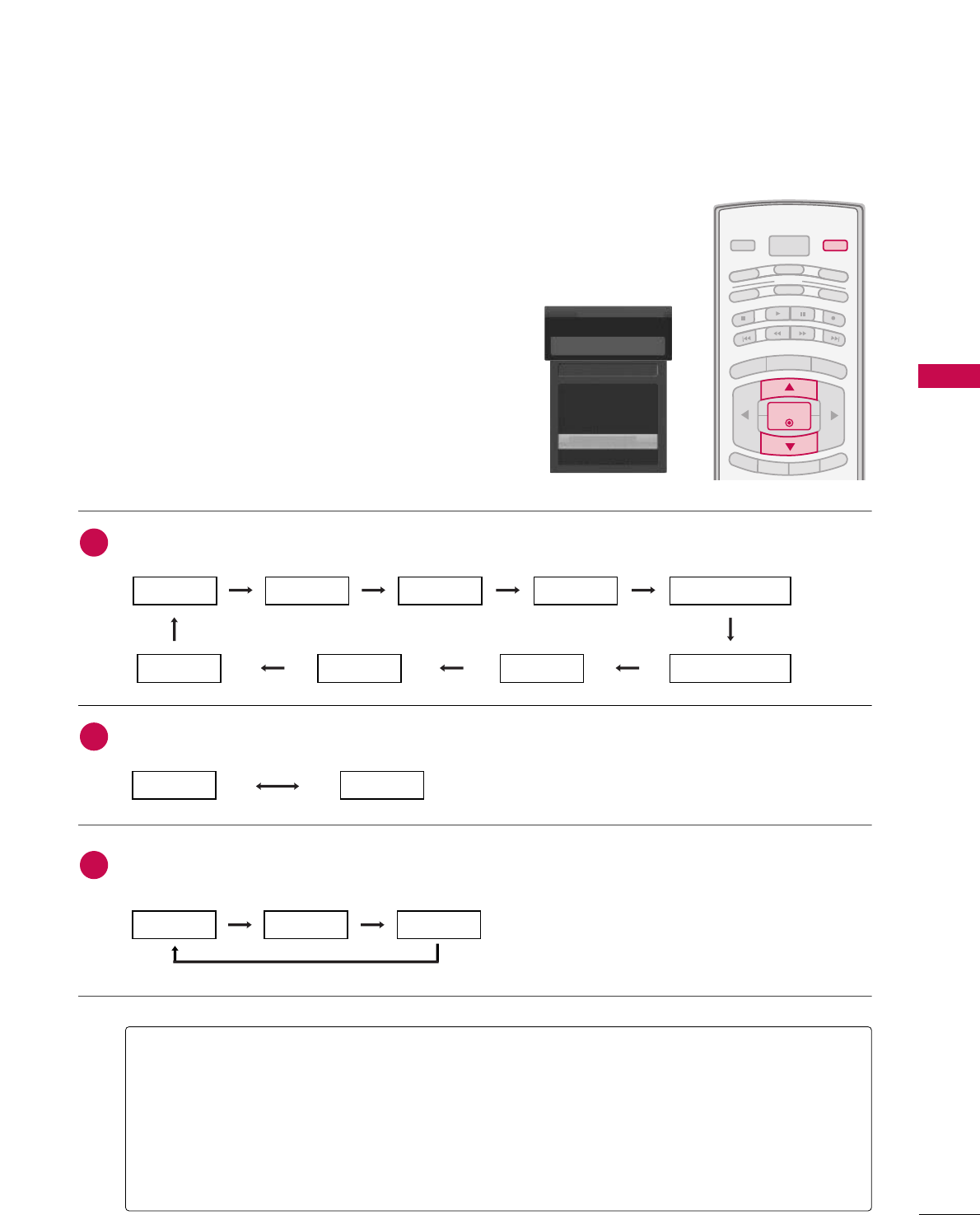
WATCHING TV / CHANNEL CONTROL
39
INPUT LIST
Press the IINNPPUUTTbutton to display external device that is
connected to the unit, on screen.
Press the EENNTTEERRbutton to change the input to the active
external device. Use the DDor EEbutton to select the input
source.
BRIGHT -
BRIGHT +
TIMER
RATIO
SIMPLINK
POWER
VCR
TV
DVD
AUDIO
CABLE
STB
MODE
TV INPUT INPUT
EXIT
MENU
ENTER
AAnntteennnnaa: Select it when watching the DTV/TV.
CCaabbllee: Select it when watching the CADTV/CATV.
AAVV 11--22: Select it when watching the VCR or external equipment.
CCoommppoonneenntt 11--22: Select it when using the DVD or the Digital set-top box depend on connector.
RRGGBB--PPCC: Select it when using PC depend on connector.
HHDDMMII 11--22: Select it when using DVD, PC or Digital set-top box depend on connector.
Antenna
Cable
AV 1
AV 2
Component1
EE
Input List
AV 2
AAnntteennnnaaCCaabbllee
If all external input sources are connected:
If no external input sources are not connected:
If there is any external input source connected:
(ex: When connected only to AV 2)
AAnntteennnnaaCCaabbllee
AAVV11
AAnntteennnnaaCCaabblleeAAVV22
AAVV22CCoommppoonneenntt11
HHDDMMII22HHDDMMII11RRGGBB--PPCCCCoommppoonneenntt22
2
3
1
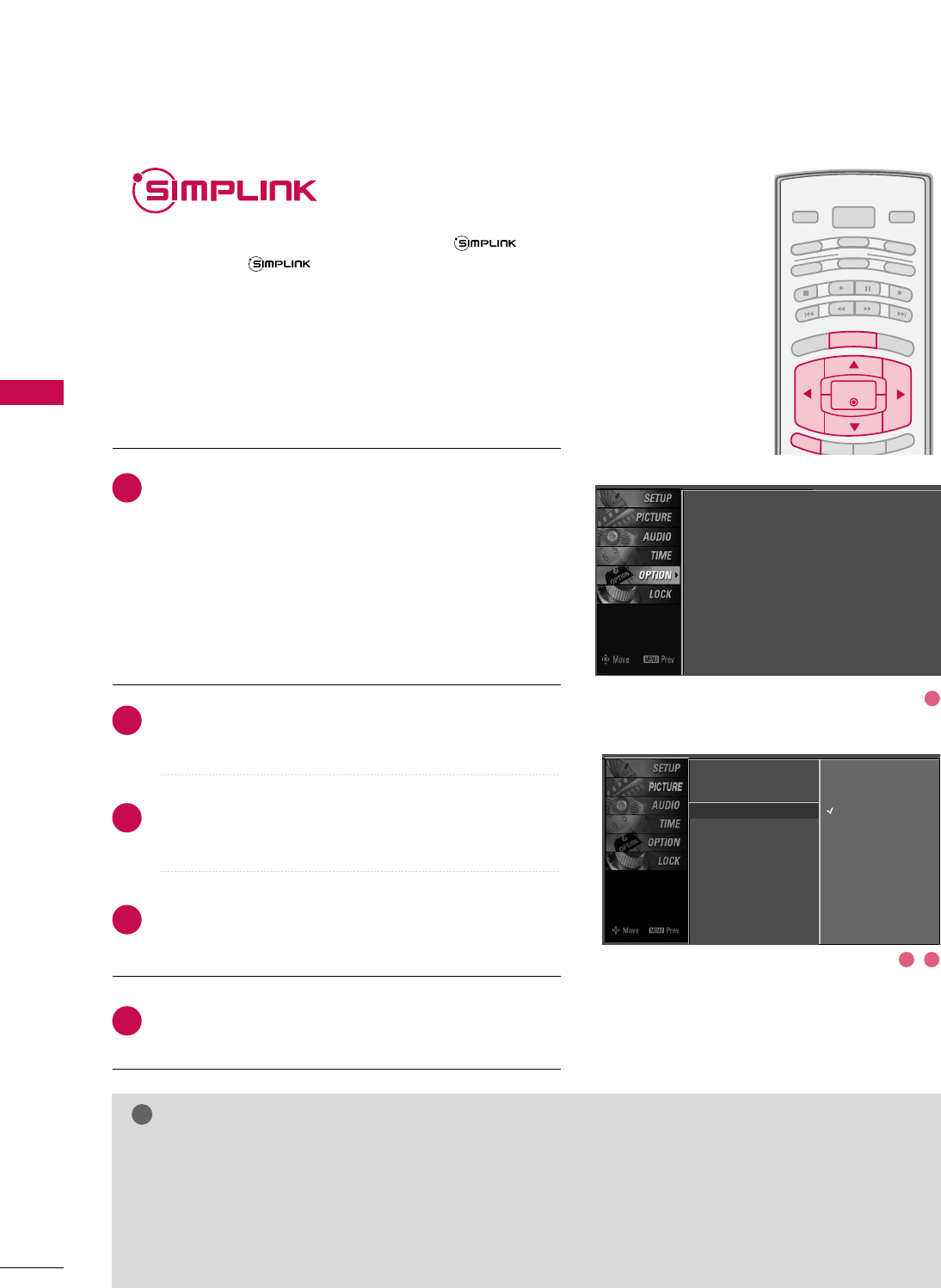
WATCHING TV / CHANNEL CONTROL
40
WATCHING TV / CHANNEL CONTROL
This operates only for the devices with the logo.
Please check the logo.
This allows you to control and play other AV devices connected
to the display through HDMI cable without additional
cables and settings.
BRIGHT -
BRIGHT +
ENTER
TIMER
RATIO
SIMPLINK
POWER
VCR
TV
DVD
AUDIO
CABLE
STB
MODE
TV INPUT INPUT
EXIT
MENU
Connect the HDMI/DVI IN 1 or HDMI IN 2 terminal of
the TV to the rear terminal (HDMI output) of the
Simplink device with the HDMI cable.
After connecting the HDMI jack for the home theater
with simplink function in the above method, connect
the DIGITAL AUDIO OUT OPTICAL on the back of the
TV to the DIGITAL AUDIO IN terminal on the back of
the simplink device with the Optical cable.
Press the MMEENNUUbutton and then use DDor EEbutton
to select the OOPPTTIIOONNmenu.
Press the GGbutton and then use DDor EEbutton to
select SSiimmppLLiinnkk.
Press the GGbutton and then use DDor EEbutton to
select OOnn.
Press EEXXIITTbutton to return to TV viewing or press
MMEENNUUbutton to return to the previous menu.
NOTE
!
GGWhen operating the external device with SimpLink, press the TV button among the MODE button on the
remote control.
GGWhen you switch the Input source with the INPUT button on the remote control, you can stop the opera-
tion of device worked by SimpLink.
GGWhen you select or operate the media device with home theater function, the speaker automatically switch-
es to home theater speaker (HT speaker).
SimpLink Preparations
2
3
4
5
1
2
3 4
Language : English
Input label
SimpLink : Off
Key Lock : Off
Caption : Off
ISM Method : Orbiter
Low Power : Off
Set ID : 1
Language
Input Label
SimpLink G
Key Lock
Caption
ISM Method
Low Power
Set ID
Off
On
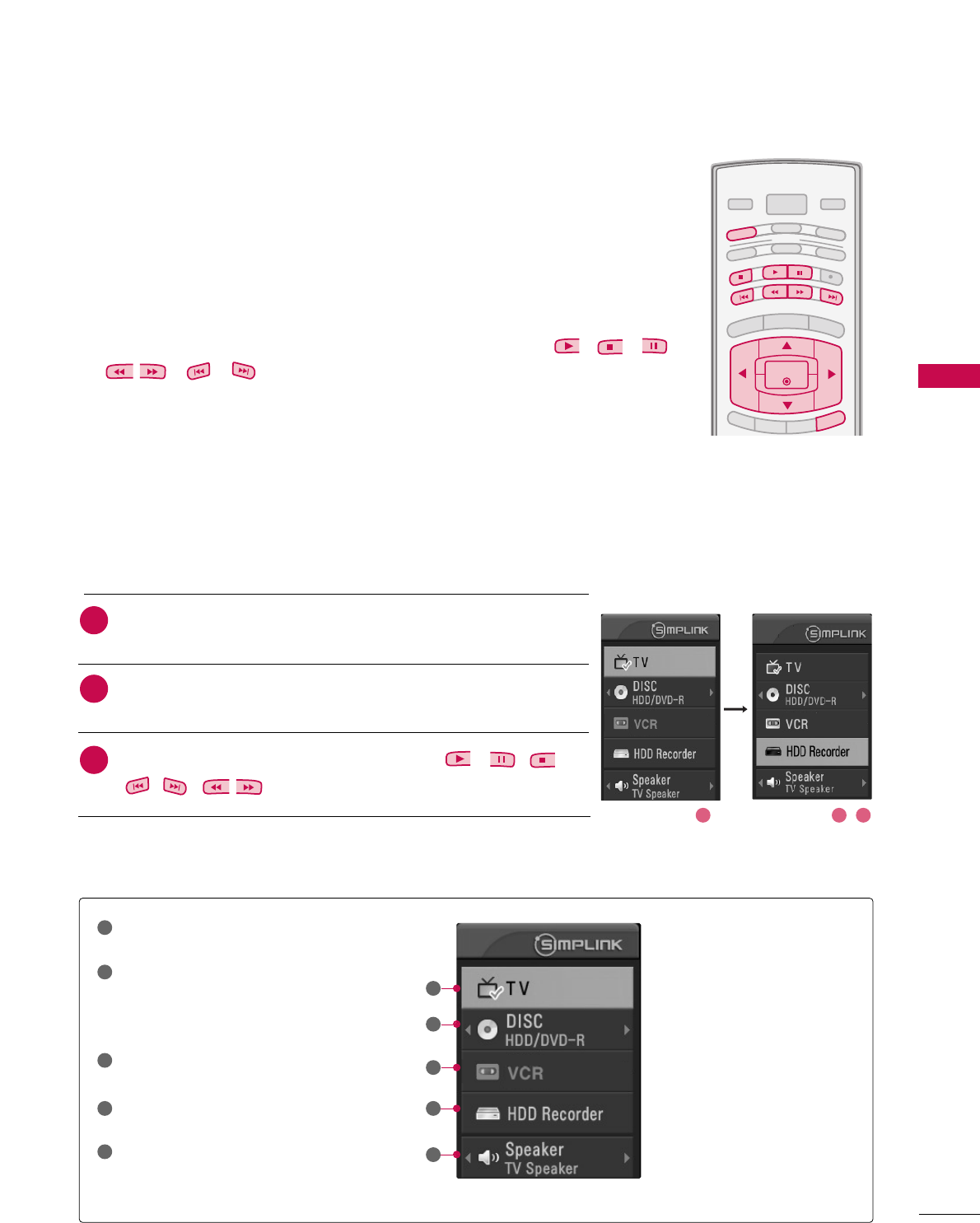
WATCHING TV / CHANNEL CONTROL
41
BRIGHT -
BRIGHT +
ENTER
TIMER
RATIO
SIMPLINK
POWER
VCR
TV
DVD
AUDIO
CABLE
STB
MODE
TV INPUT INPUT
EXIT
MENU
■DDiirreecctt PPllaayy:: After connecting AV devices to TV, you can directly control the
devices and play media without additional settings.
■SSeelleecctt AAVV ddeevviiccee:: Enables you to select one of AV devices connected to TV and
play it.
■DDiisscc ppllaayybbaacckk:: Control connected AV devices by pressing the ,,
,, , ,
,
DD EE FF GG
,
EENNTTEERR
buttons and buttons for play, stop, pause,
fast reverse, fast forward, chapter skip.
■PPoowweerr ooffff aallll ddeevviicceess:: When you power off TV, all connected devices are turned off.
(This option only applied when the devices are stoped.)
■SSwwiittcchh aauuddiioo--oouutt:: Offers an easy way to switch audio-out.
(A device, which is connected to TV through HDMI cable but does not support
SimpLink, does not provide this function)
Note: To operate SIMPLINK, the HDMI cable over 1.2 Version with *CEC function
should be used. (*CEC: Consumer Electronics Control).
SimpLink Menu
TTVV vviieewwiinngg: Switch to the previous TV
channel regardless of the current mode.
DDIISSCC ppllaayybbaacckk: Select and play discs.
When multiple discs are available, the titles
of discs are conveniently displayed at the
bottom of the screen.
VVCCRR ppllaayybbaacckk: Play and control the con-
nected VCR.
HHDDDD RReeccoorrddiinnggss ppllaayybbaacckk: Play and
control recordings stored in HDD.
AAuuddiioo OOuutt ttoo HHTT ssppeeaakkeerr//AAuuddiioo
OOuutt ttoo TTVV: Select HT speaker or TV
speaker for Audio Out.
SimpLink Functions
1
2
3
4
5
GG
Selected Device
GG
When no device is connected
(displayed in gray)
GG
When a device is connected
(displayed in bright color)
1
2
3
4
5
After selecting the TTVVbutton of the MODE on the remote control,
press the SSIIMMPPLLIINNKKbutton.
Use DDEE FFGG button to select the desired device and then press
the EENNTTEERRbutton.
Control connected AV devices by pressing the , , ,
,,,, DDEEFF GG, EENNTTEERRbuttons.
2
1
3
21 3
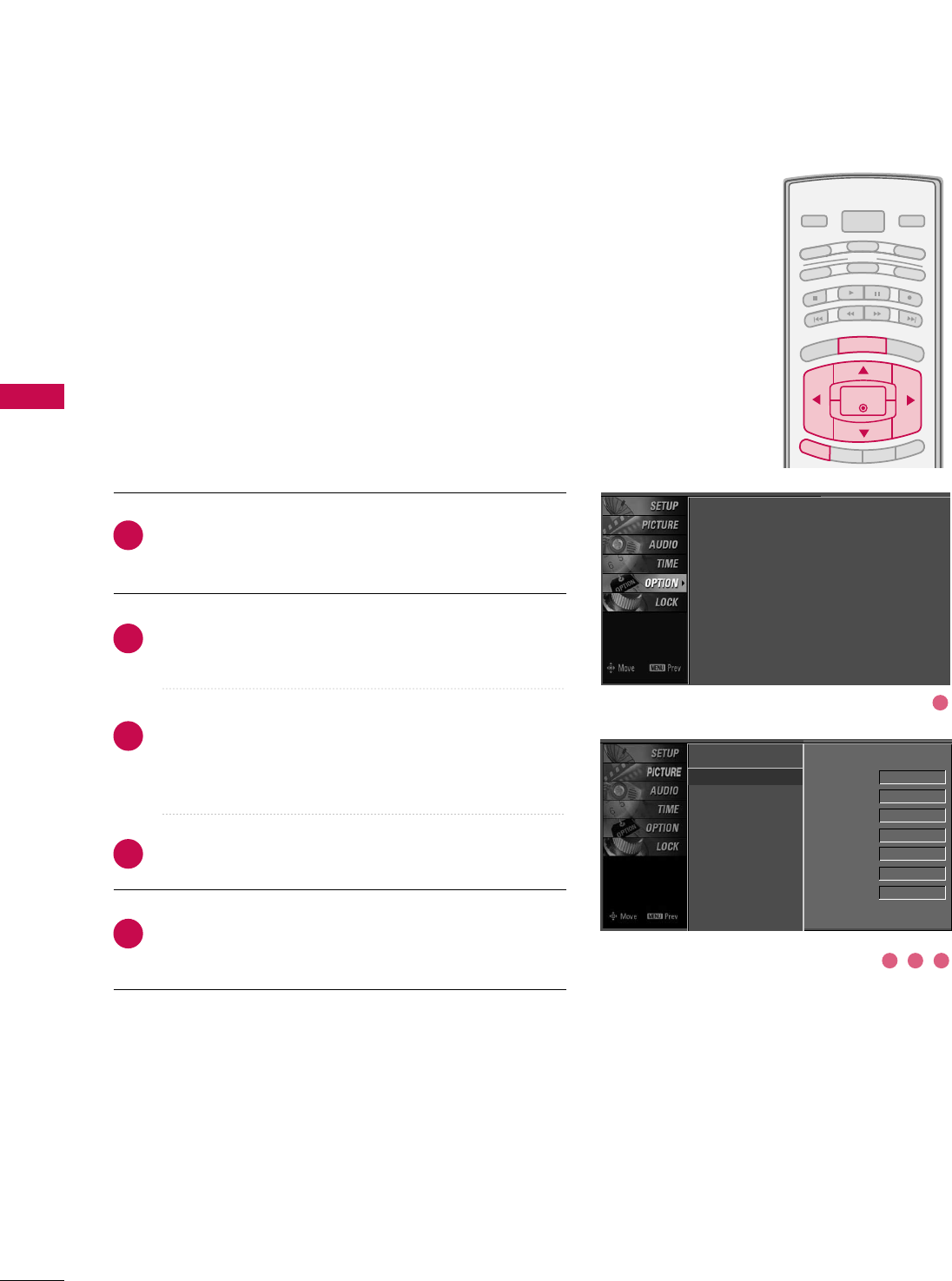
WATCHING TV / CHANNEL CONTROL
42
INPUT LABEL
WATCHING TV / CHANNEL CONTROL
Sets a label to each input source which is not in use when
you press the INPUT button.
BRIGHT -
BRIGHT +
ENTER
TIMER
RATIO
SIMPLINK
POWER
VCR
TV
DVD
AUDIO
CABLE
STB
MODE
TV INPUT INPUT
EXIT
MENU
Press the MMEENNUUbutton and then use DDor EEbutton to
select the OOPPTTIIOONNmenu.
Press the GG button and then use DDor EEbutton to
select IInnppuutt LLaabbeell.
Press the GG button and then use DDor EEbutton to
select the source: AV1, AV2, Component1,
Component2, RGB-PC, HDMI1, or HDMI2.
Press the FFor GGbutton to select the label.
Press EEXXIITTbutton to return to TV viewing or press
MMEENNUUbutton to return to the previous menu.
2
3
4
5
1
Language
Input label G
SimpLink
Key Lock
Caption
ISM Method
Low Power
Set ID
AV1 Cable Box
AV2 VCR
Component1 DVD
Component2 Set Top Box
RGB-PC VCR
HDMI1 Game
HDMI2 Satellite
Language : English
Input label
SimpLink : Off
Key Lock : Off
Caption : Off
ISM Method : Orbiter
Low Power : Off
Set ID : 1
1
2 3 4
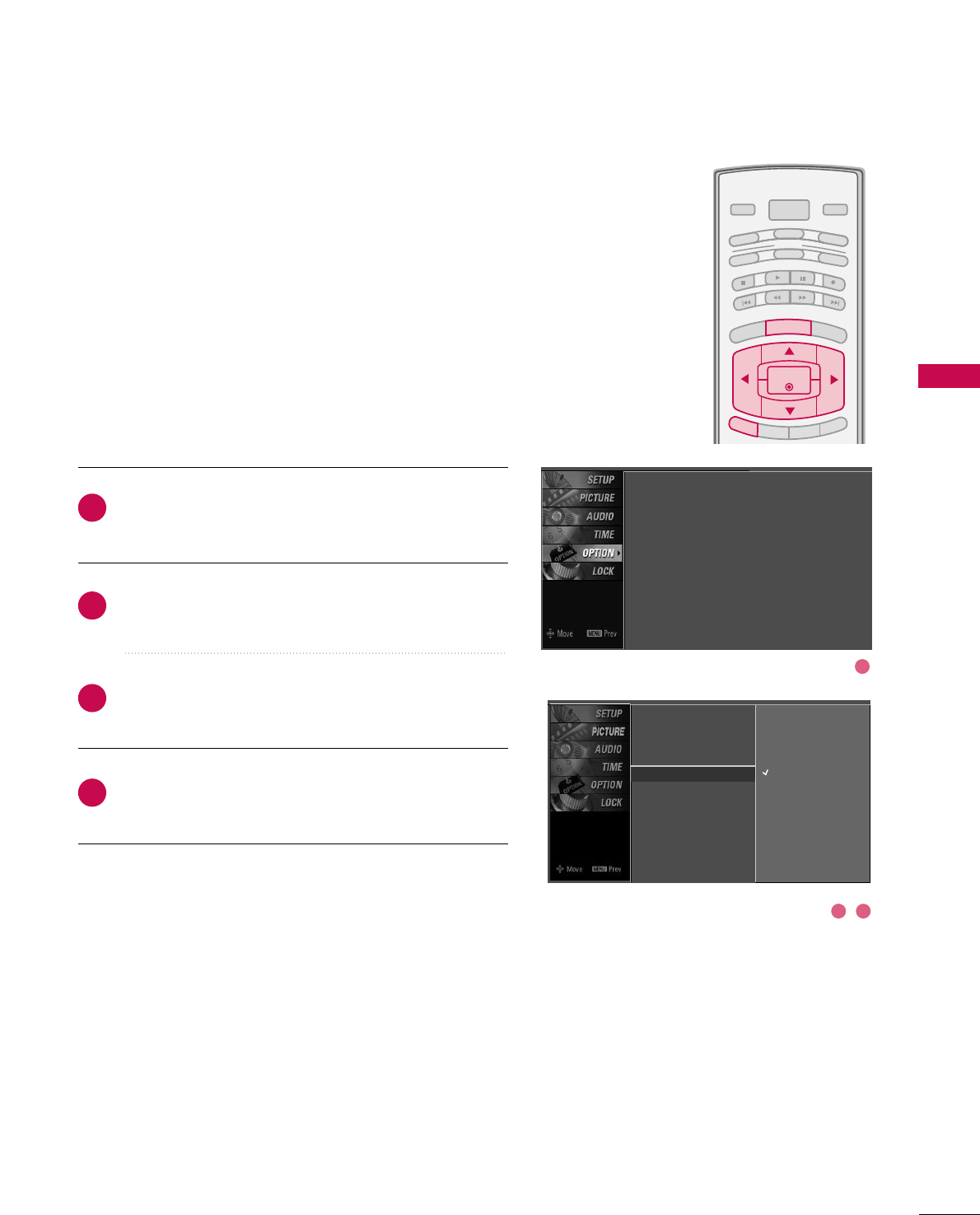
WATCHING TV / CHANNEL CONTROL
43
KEY LOCK
The TV can be set up so that it can only be used with the
remote control.
This feature can be used to prevent unauthorized viewing by
locking out the front panel controls.
This TV is programmed to remember which option it was
last set to even if you turn the TV off.
BRIGHT -
BRIGHT +
ENTER
TIMER
RATIO
SIMPLINK
POWER
VCR
TV
DVD
AUDIO
CABLE
STB
MODE
TV INPUT INPUT
EXIT
MENU
Press the MMEENNUUbutton and then use DDor EEbutton to
select the OOPPTTIIOONNmenu.
Press the GG button and then use DDor EEbutton to
select KKeeyy LLoocckk.
Press the GG button and then use DDor EEbutton to
select OOnnor OOffff.
Press EEXXIITTbutton to return to TV viewing or press
MMEENNUUbutton to return to the previous menu.
2
3
4
1
Language : English
Input label
SimpLink : Off
Key Lock : Off
Caption : Off
ISM Method : Orbiter
Low Power : Off
Set ID : 1
1
2 3
Language
Input Label
SimpLink
Key Lock G
Caption
ISM Method
Low Power
Set ID
Off
On
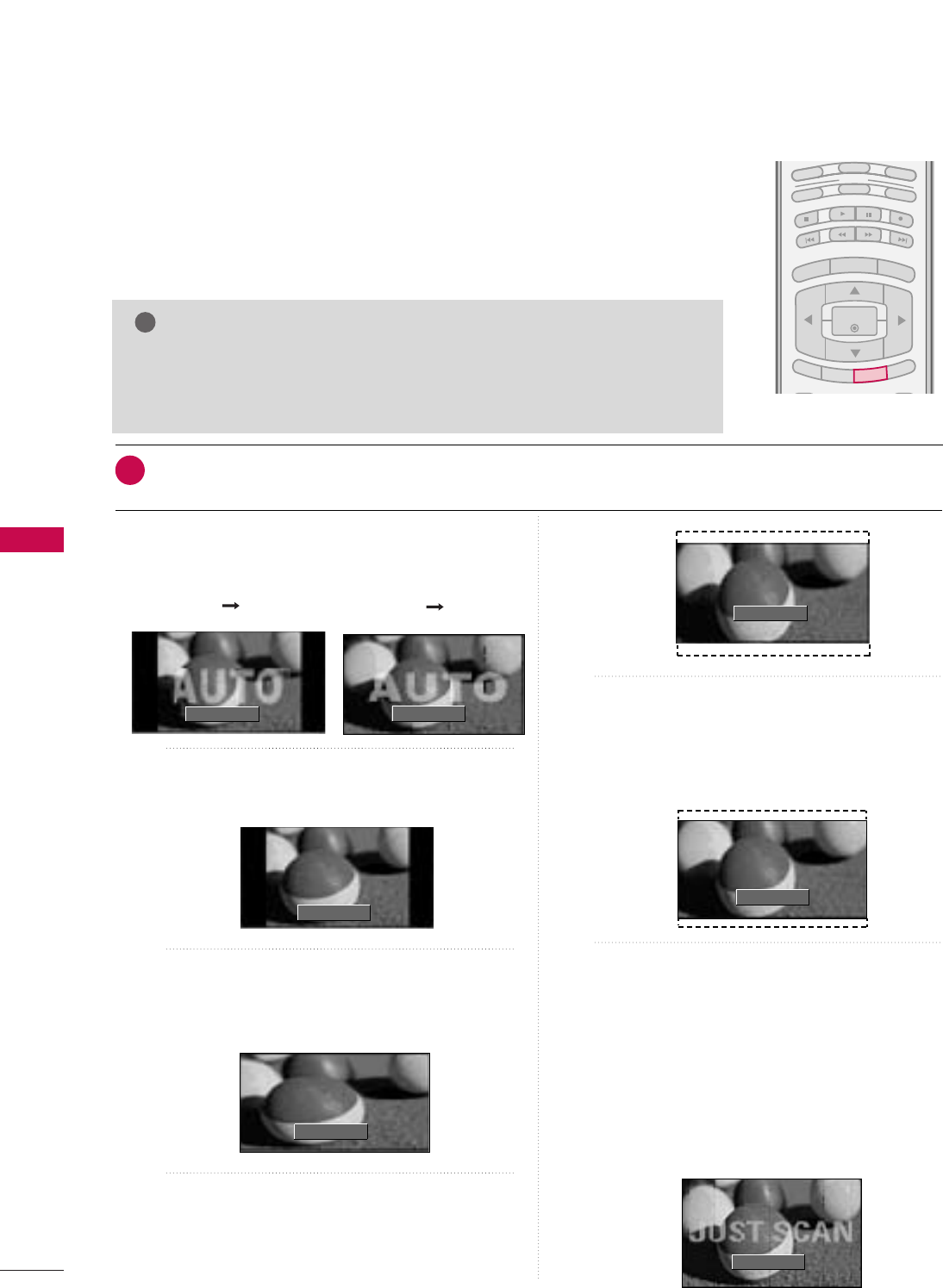
PICTURE CONTROL
44
PICTURE SIZE (ASPECT RATIO) CONTROL
PICTURE CONTROL
BRIGHT -
MENU
BRIGHT +
ENTER
EXIT
TIMER
SIMPLINK
VCR
TV
DVD
AUDIO
CABLE
STB
MODE
RATIO
This feature lets you choose the way an analog picture with a 4:3 aspect ratio is
displayed on your TV. When you receive an analog picture with a 4:3 aspect ratio
on your 16:9 TV, you need to specify how the picture is to be displayed.
■ RGB-PC input source use 4:3 or 16:9 aspect ratio.
NOTE
!
GGIf a fixed image is displayed on the screen for a long time, the image may
become imprinted on the screen and remain visible.
This phenomenon is common to all manufactures and in consequence the
manufactures warranty does not cover the product bearing this phenomenon.
Press the RRAATTIIOObutton repeatedly to select the desired picture format.
■You can also adjust AAssppeecctt RRaattiiooin the PPIICCTTUURREEmenu.
1
Set by program
Selects the proper picture proportion to match
the source’s image.
4:3
Choose 4:3 when you want to view a picture
with an original 4:3 aspect ratio.
16:9
Adjust the picture horizontally, in a linear pro-
portion to fill the entire screen.
Zoom 1
Choose Zoom 1 when you want to view the pic-
ture without any alteration. However, the top and
bottom portions of the picture will be cropped.
Zoom 2
Choose Zoom 2 when you want the picture to be
altered, both vertically extended and cropped.
The picture taking a halfway trade off between
alteration and screen coverage.
Just Scan
Following selection will lead to you view the pic-
ture of best quality without loss of original pic-
ture in high resolution image.
Notes: If there are noise in original picture, you
can see the noise at the edge.
JJuusstt SSccaannoperates only in DTV/CADTV
(720p/1080i/1080p), HDMI-DTV, DVI-
DTV input source.
Set By Program
4:3
16 : 9
Just Scan
Zoom 1
Zoom 2
Set By Program
(4:3 4:3) (16:9 16:9)
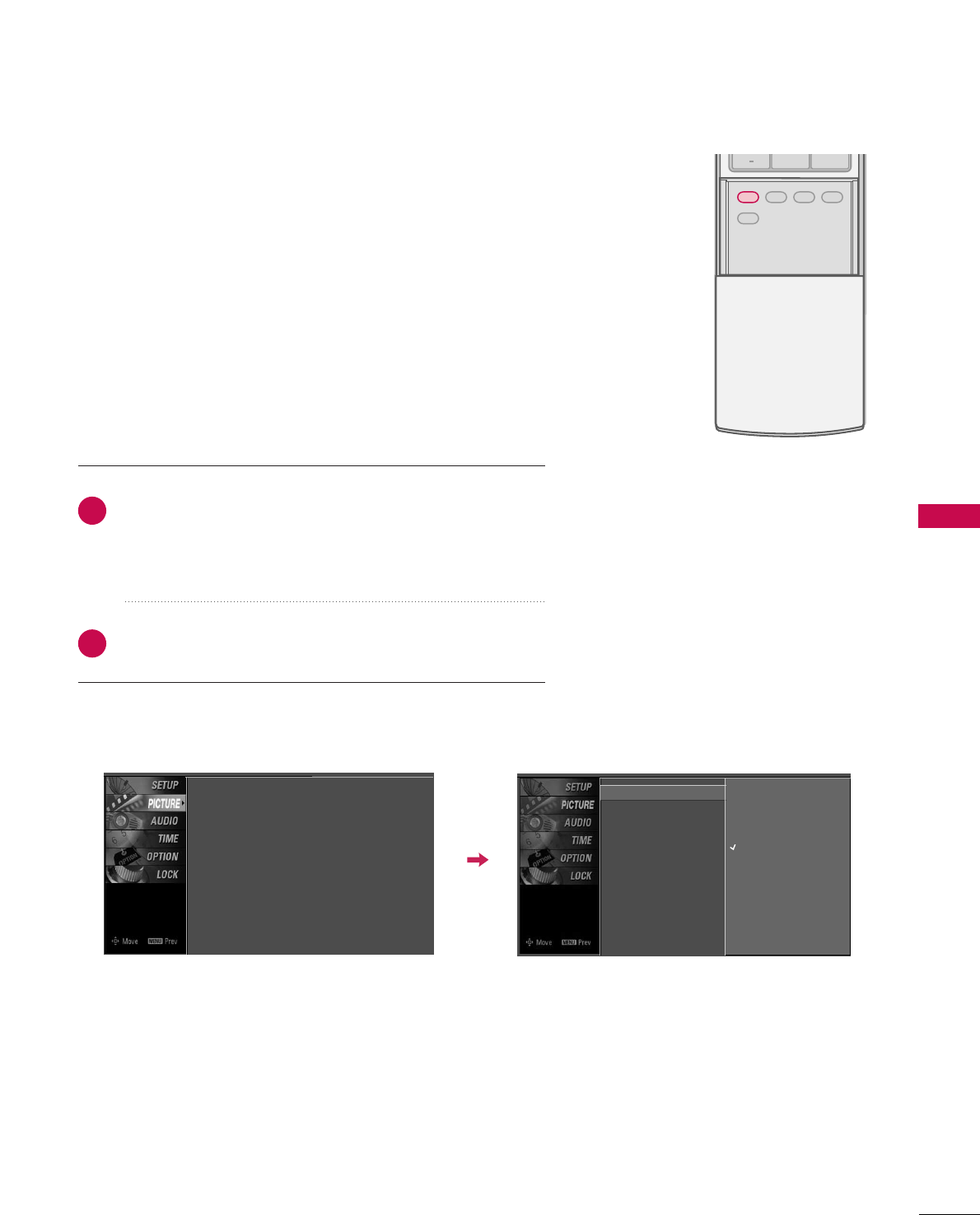
PICTURE CONTROL
45
PRESET PICTURE SETTINGS
ADJUST
SAP
SOUND
PICTURE
CC
0
BACK
Picture Mode - Preset
Press the PPIICCTTUURREEbutton repeatedly to select the picture
appearance setup option as below :
DDyynnaammiicc, SSttaannddaarrdd, MMiilldd, UUsseerr11 (your own settings),
and UUsseerr22 (your own settings).
Press the EEXXIITTbutton to save and return to TV viewing.
Picture Mode adjusts the TV for the best picture appearance.
Select the preset value in the Picture Mode menu based on the
program category.
DDyynnaammiicc, SSttaannddaarrdd, MMiillddSettings are preset for the optimum
picture quality at the factory and are not adjustable.
In the UUsseerr11and UUsseerr22modes only, user can directly adjust
the contrast, brightness, color, sharpness, tint, backlight.
■You can also use the PPIICCTTUURREEmenu to adjust PPiiccttuurree MMooddee.
2
1
Picture Mode G
Color Temperature
DB
Advanced
Aspect Ratio
Picture Reset
Screen
Dynamic
Standard
Mild
User 1
User 2
Picture Mode : User1
Color Temperature : Cool
DB
Advanced
Aspect Ratio : 16:9
Picture Reset
Screen
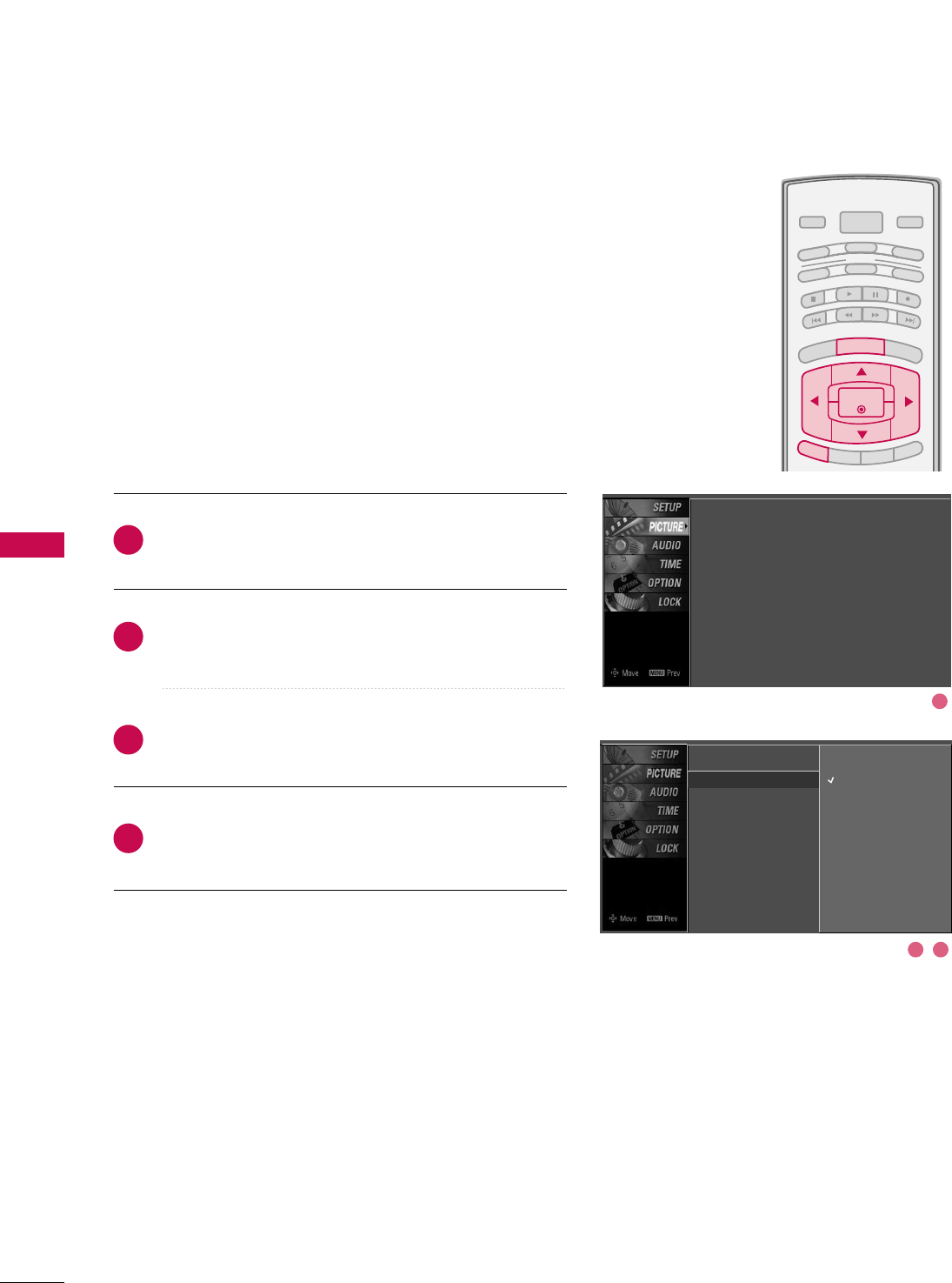
PICTURE CONTROL
46
PICTURE CONTROL
BRIGHT -
BRIGHT +
ENTER
TIMER
RATIO
SIMPLINK
POWER
VCR
TV
DVD
AUDIO
CABLE
STB
MODE
TV INPUT INPUT
EXIT
MENU
Color Tone - Preset
Choose one of three automatic color adjustments. Set to
warm to enhance hotter colors such as red, or set to cool to
see less intense colors with more blue.
When selecting Picture Mode options (Dynamic, Standard
and Mild), CCoolloorr TTeemmppeerraattuurreeis automatically change.
When selecting Picture Mode options (User 1 and User 2),
you can choose the CCoolloorr TTeemmppeerraattuurree.
Press the MMEENNUUbutton and then use DDor EEbutton
to select the PPIICCTTUURREEmenu.
Press the GGbutton and then use DDor EEbutton to
select CCoolloorr TTeemmppeerraattuurree.
Press the GGbutton and then use DDor EEbutton to
select either CCooooll,MMeeddiiuumm, WWaarrmm or UUsseerr.
Press EEXXIITTbutton to return to TV viewing or press
MMEENNUUbutton to return to the previous menu.
2
3
4
1
1
2 3
Picture Mode
Color Temperature G
DB
Advanced
Aspect Ratio
Picture Reset
Screen
Cool
Medium
Warm
User
Picture Mode : User1
Color Temperature : Cool
DB
Advanced
Aspect Ratio : 16:9
Picture Reset
Screen
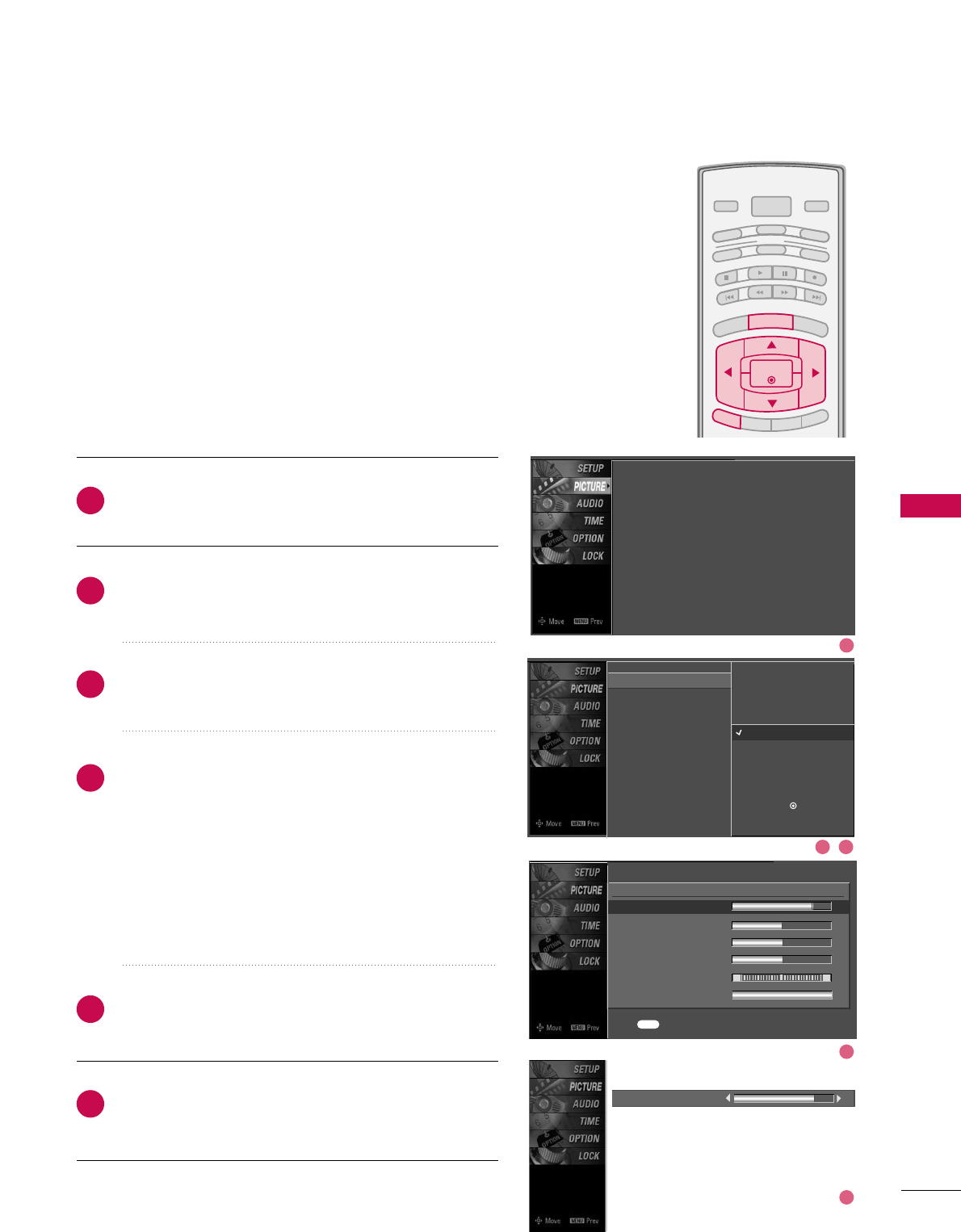
PICTURE CONTROL
47
MANUAL PICTURE ADJUSTMENT
BRIGHT -
BRIGHT +
ENTER
TIMER
RATIO
SIMPLINK
POWER
VCR
TV
DVD
AUDIO
CABLE
STB
MODE
TV INPUT INPUT
EXIT
MENU
Picture Mode - User Mode
Adjust the picture appearance to suit your preference and
viewing situations.
Press the MMEENNUUbutton and then use DDor EEbutton
to select the PPIICCTTUURREEmenu.
Press the GGbutton and then use DDor EEbutton to
select PPiiccttuurree MMooddee.
Press the GGbutton and then use DDor EEbutton to
select UUsseerr 11or UUsseerr22.
Press the GGbutton and then use DDor EEbutton to
select the desired picture option ((CCoonnttrraasstt,
BBrriigghhttnneessss,CCoolloorr,SShhaarrppnneessss, TTiinntt, or BBaacckk LLiigghhtt
(LCD TV only))).
■BBaacckk LLiigghhtt(LCD TV only)
To control the brightness of the screen, adjust the
brightness of LCD panel.
Press the GGbutton and then use FFor GGbutton to
make appropriate adjustments.
Press EEXXIITTbutton to return to TV viewing or press
MMEENNUUbutton to return to the previous menu.
2
3
4
5
6
1
Contrast 85
EE
Picture Mode : User1
Color Temperature : Cool
DB
Advanced
Aspect Ratio : 16:9
Picture Reset
Screen
EE
User1
Contrast 85 G
Brightness 50
Color 50
Sharpness 50
Tint 0
Back Light 100
R G
Press to confirm.
MENU
Picture Mode
Color Temperature
DB
Advanced
Aspect Ratio
Picture Reset
Screen
Dynamic
Standard
Mild
User 1 G
User 2
Selection ( Gor ) leads you to
the detailed setting screen.
1
2 3
4
5
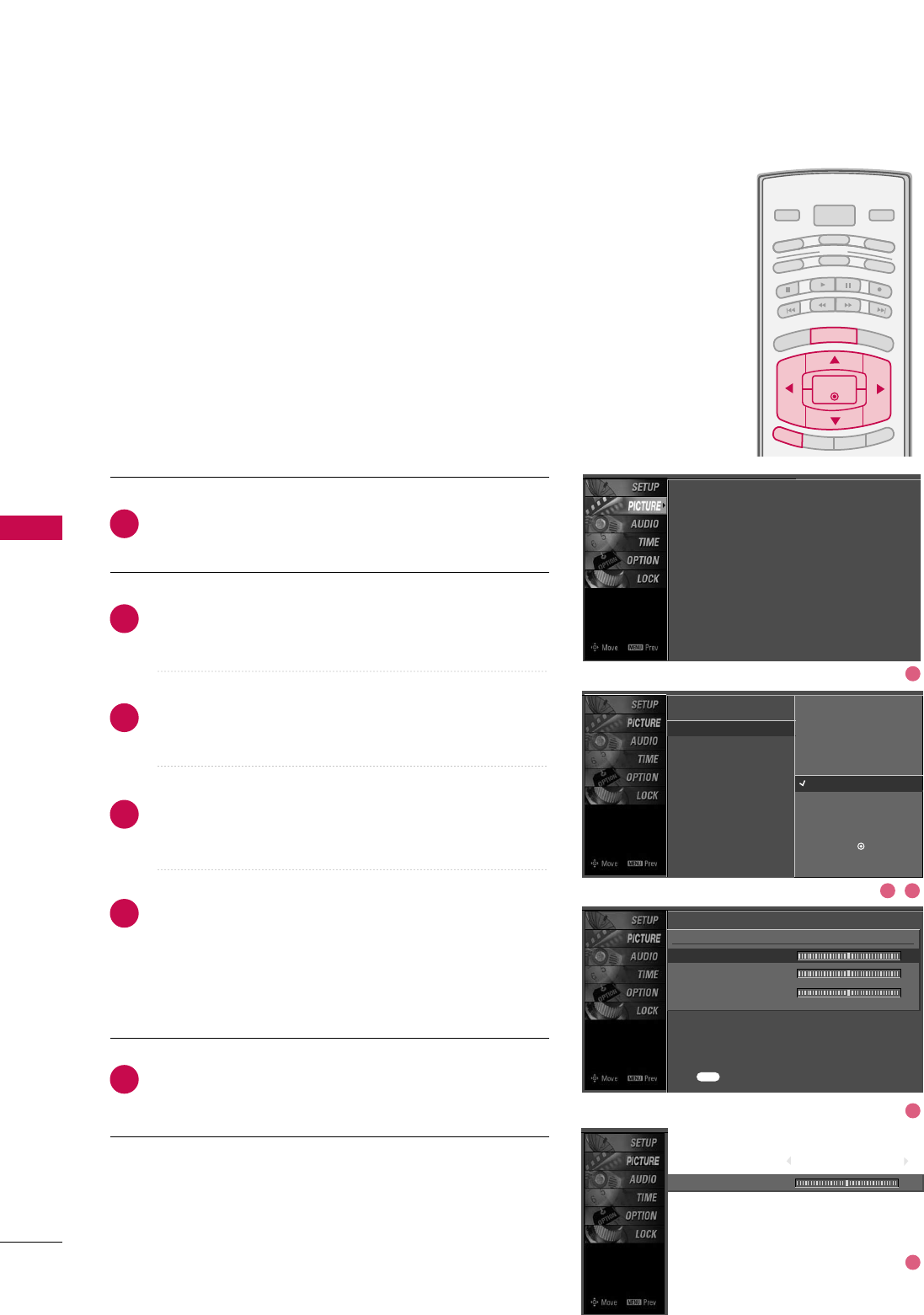
PICTURE CONTROL
48
PICTURE CONTROL
BRIGHT -
BRIGHT +
ENTER
TIMER
RATIO
SIMPLINK
POWER
VCR
TV
DVD
AUDIO
CABLE
STB
MODE
TV INPUT INPUT
EXIT
MENU
You can also adjust the detailed settings (Red, Green, Blue)
by selecting the CCoolloorr TTeemmppeerraattuurree--UUsseerrmenu.
When selecting Picture Mode options (User 1 and User 2),
you can choose the CCoolloorr TTeemmppeerraattuurree.
Color Tone - User Mode
Press the MMEENNUUbutton and then use DDor EEbutton
to select the PPIICCTTUURREEmenu.
Press the GGbutton and then use DDor EEbutton to
select CCoolloorr TTeemmppeerraattuurree.
Press the GGbutton and then use DDor EEbutton to
select UUsseerr.
Press the GGbutton and then use DDor EEbutton to
select RReedd, GGrreeeenn, or BBlluuee.
Press the GGbutton and then use FFor GGbutton to
make appropriate adjustments.
■The adjustment range of RReedd, GGrreeeenn, or BBlluueeis
-20~+20.
Press EEXXIITTbutton to return to TV viewing or press
MMEENNUUbutton to return to the previous menu.
2
3
4
5
6
1
Red 0
EE
Picture Mode
Color Temperature
DB
Advanced
Aspect Ratio
Picture Reset
Screen
Press to confirm.
MENU
Selection ( Gor ) leads you to
the detailed setting screen.
Cool
Medium
Warm
User G
User
Red 0 G
Green 0
Blue 0
Picture Mode : User1
Color Temperature : Cool
DB
Advanced
Aspect Ratio : 16:9
Picture Reset
Screen
EE
1
2 3
4
5
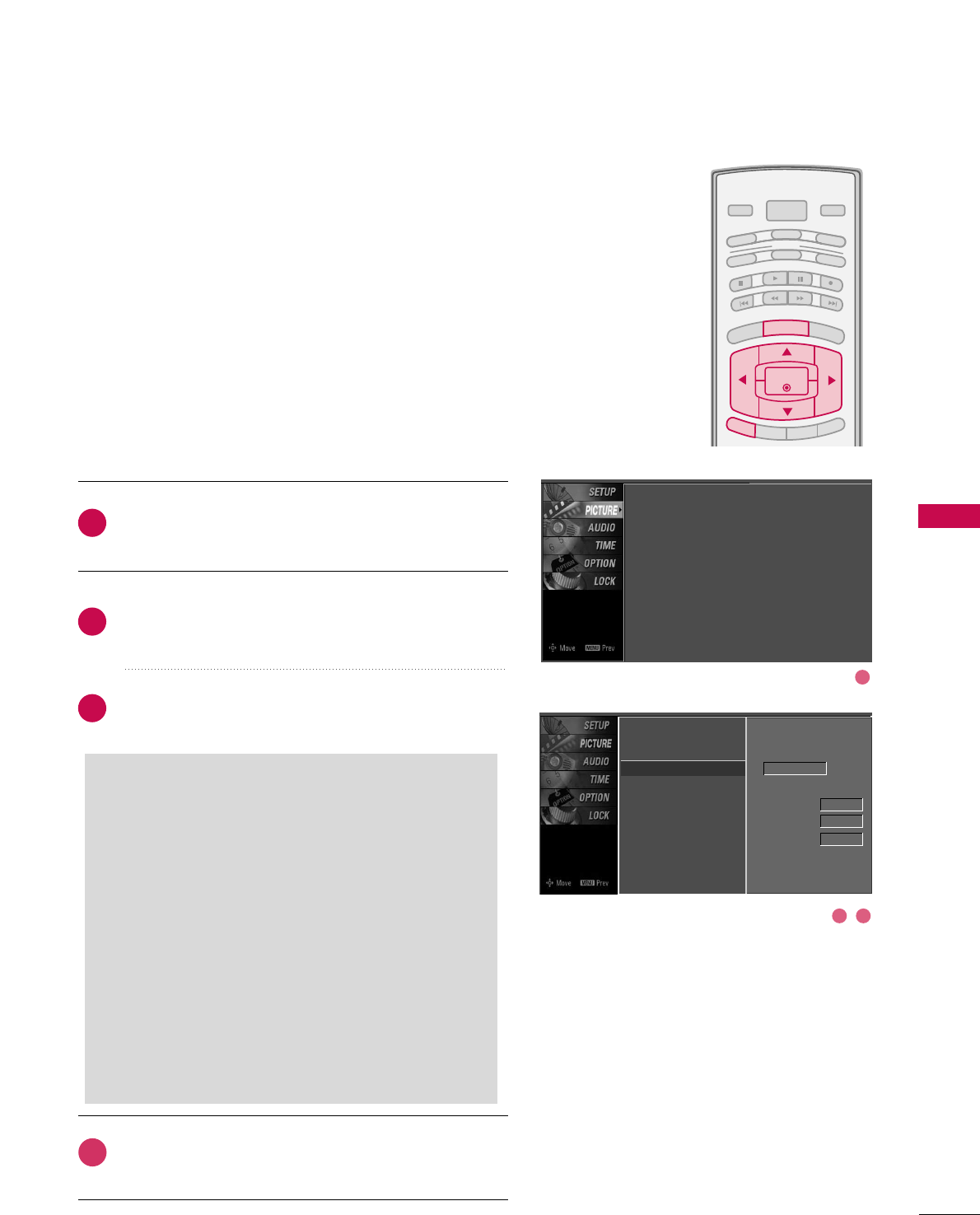
PICTURE CONTROL
49
DIGITAL BOOSTER
BRIGHT -
BRIGHT +
ENTER
TIMER
RATIO
SIMPLINK
POWER
VCR
TV
DVD
AUDIO
CABLE
STB
MODE
TV INPUT INPUT
EXIT
MENU
Press the MMEENNUUbutton and then use DDor EEbutton
to select the PPIICCTTUURREEmenu.
Press the GGbutton and then use DDor EEbutton to
select DDiiggiittaall BBoooosstteerr.
Press the GGbutton and then use FFor GGbutton to
select AAuuttoo or MMaannuuaall.
Press EEXXIITTbutton to return to TV viewing or press
MMEENNUUbutton to return to the previous menu.
Digital Booster is Zenith’s unique picture improving tech-
nology to display a real HD source through an advanced
digital signal processing algorithm.
When selecting Picture Mode options (Dynamic, Standard,
and Mild), Digital Booster is automatically changed to Auto.
When selecting Picture Mode options (User 1 and User 2),
you can choose the Auto / Manual.
When selecting the Manual, you can adjust the DB Contrast,
DB color and DB Noise.
It’s not available to use this function in RGB-PC input
source.
Picture Mode
Color Temperature
DB G
Advanced
Aspect Ratio
Picture Reset
Screen
Manual
DB Contrast On
DB Color On
DB Noise On
2
3
4
1
SSeelleeccttiinngg tthhee MMaannuuaall
1. Press the EEbutton and then use DDor EEbut-
ton to select DDBB CCoonnttrraasstt, DDBB CCoolloorror
DDBB NNooiissee.
■DDBB CCoonnttrraasstt:: Optimizing the contrast
automatically according to the brightness of
the reflection.
■DDBB CCoolloorr::Adjusting the colors of the
reflection automatically to reproduce as
closely as possible to the natural colors.
■DDBB NNooiissee:: Removing the noise up to the
point where it does not damage the original
picture.
2. Use the FFor GGbutton to select OOnnor OOffff.
Picture Mode : User1
Color Temperature : Cool
DB
Advanced
Aspect Ratio : 16:9
Picture Reset
Screen
1
2 3
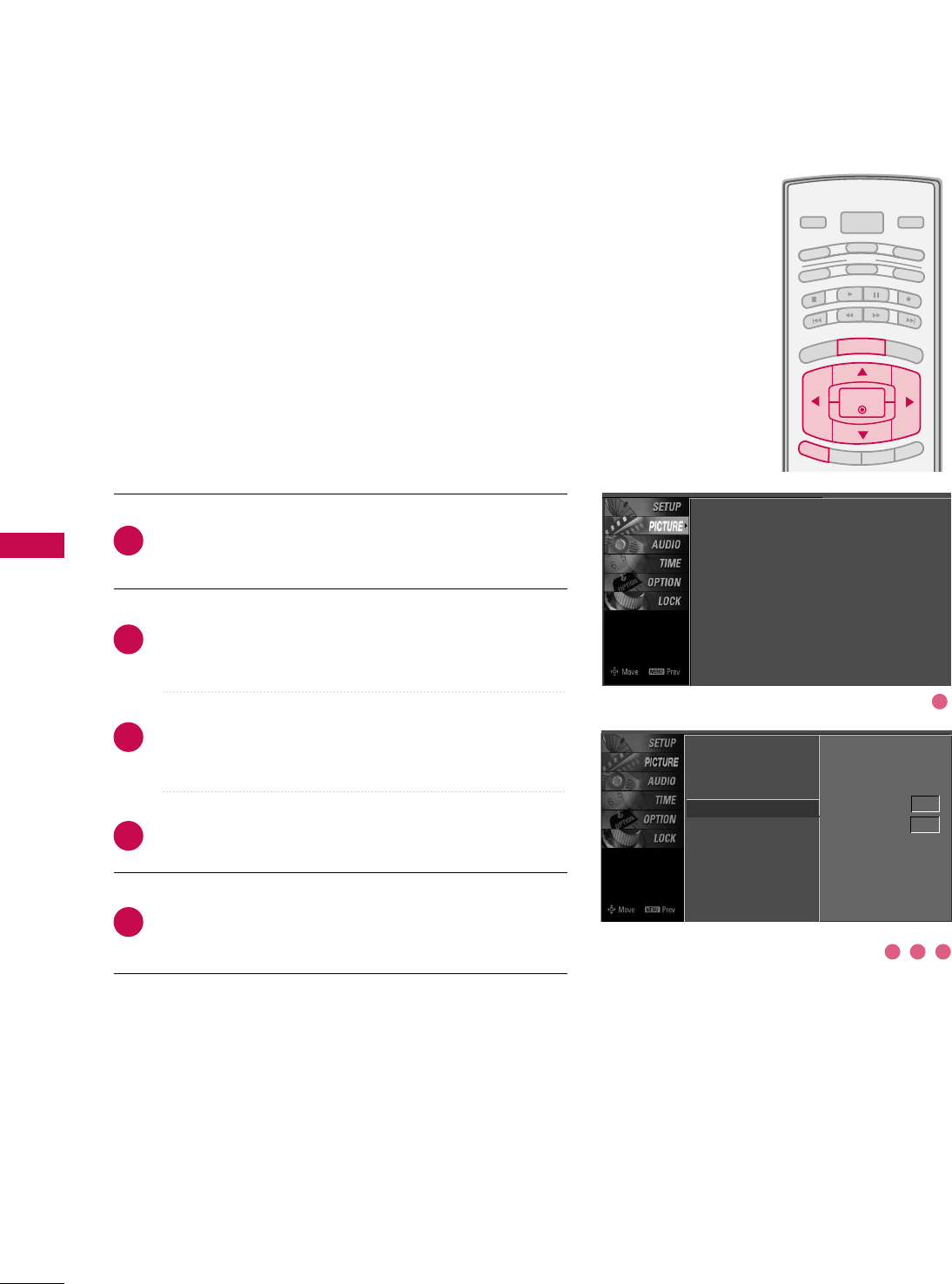
BRIGHT -
BRIGHT +
ENTER
TIMER
RATIO
SIMPLINK
POWER
VCR
TV
DVD
AUDIO
CABLE
STB
MODE
TV INPUT INPUT
EXIT
MENU
PICTURE CONTROL
50
ADVANCED - CINEMA 3:2 PULL DOWN MODE
PICTURE CONTROL
Press the MMEENNUUbutton and then use DDor EEbutton
to select the PPIICCTTUURREEmenu.
Press the GGbutton and then use DDor EEbutton to
select AAddvvaanncceedd.
Press the GGbutton and then use DDor EEbutton to
select CCiinneemmaa 33::22 MMooddee.
Use FFor GGbutton to select OOnnor OOffff.
Press EEXXIITTbutton to return to TV viewing or press
MMEENNUUbutton to return to the previous menu.
Set up the TV for the best picture appearance for viewing
movies.
When you operate Cinema 3:2 Mode (3:2 Pull-Down Mode
or Cinema Correction Mode), the TV will adjust 24 fps
video from movies to 30 fps video for display.
This feature operates only in TV (Analog TV/CATV, Digital
DTV/CADTV), AV1, AV2, Component 480i/1080i, and
HDMI 1080i mode.
2
3
4
5
1
Picture Mode
Color Temperature
DB
Advanced G
Aspect Ratio
Picture Reset
Screen
Cinema 3:2 Mode Off
Black Level Low
Picture Mode : User1
Color Temperature : Cool
DB
Advanced
Aspect Ratio : 16:9
Picture Reset
Screen
2 3 4
1
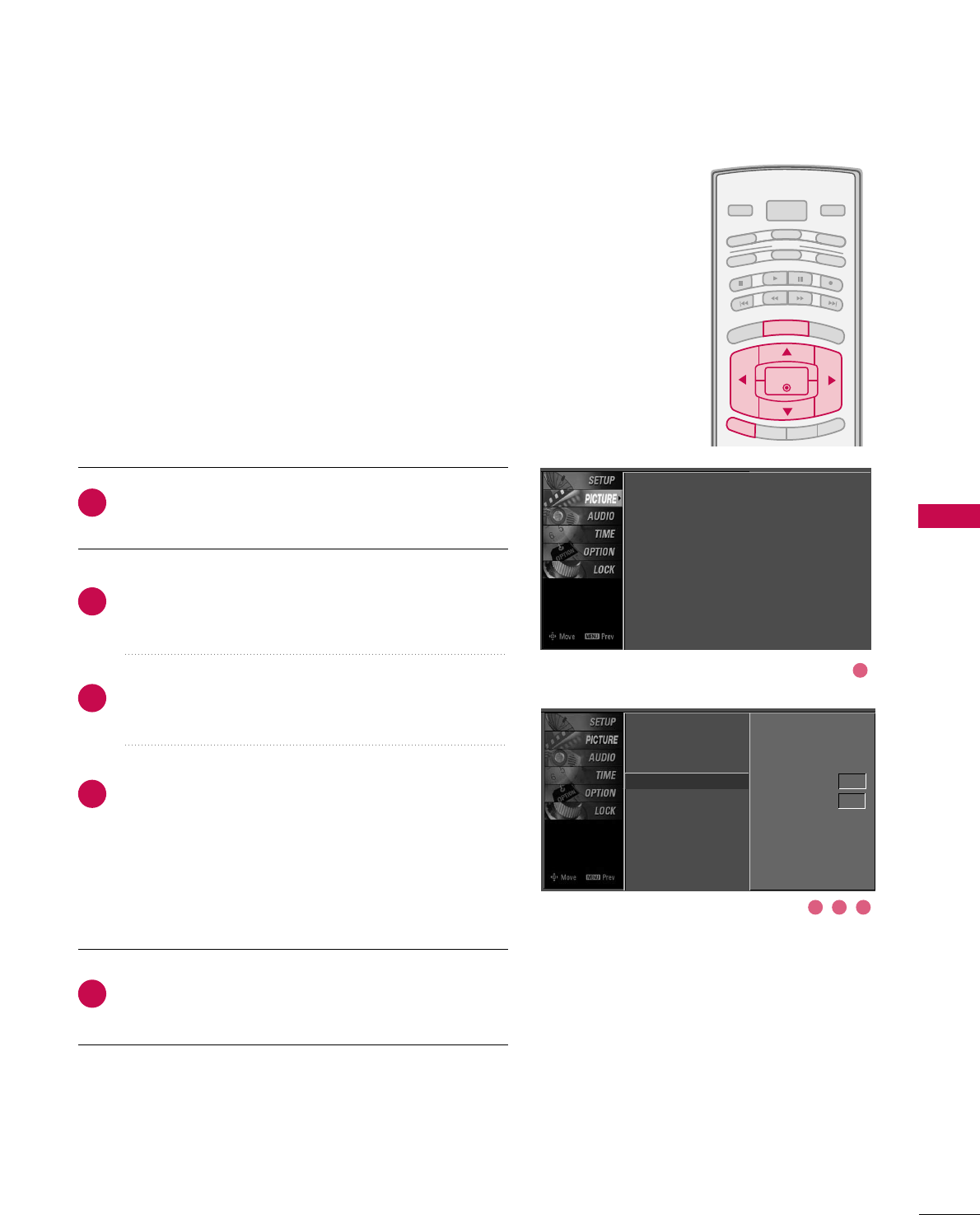
PICTURE CONTROL
51
ADVANCED - BLACK (DARKNESS) LEVEL
BRIGHT -
BRIGHT +
ENTER
TIMER
RATIO
SIMPLINK
POWER
VCR
TV
DVD
AUDIO
CABLE
STB
MODE
TV INPUT INPUT
EXIT
MENU
Press the MMEENNUUbutton and then use DDor EEbutton
to select the PPIICCTTUURREEmenu.
Press the GGbutton and then use DDor EEbutton to
select AAddvvaanncceedd.
Press the GGbutton and then use DDor EEbutton to
select BBllaacckk lleevveell.
Use FFor GGbutton to select LLoowwor HHiigghh.
■LLooww
The screen gets darker.
■HHiigghh
The screen gets brighter.
Press EEXXIITTbutton to return to TV viewing or press
MMEENNUUbutton to return to the previous menu.
Adjusting the contrast and the brightness of the screen
using the black level of the screen.
This feature operates only in AV1, AV2, HDMI1, or HDMI2
mode.
2
3
4
5
1
Picture Mode
Color Temperature
DB
Advanced G
Aspect Ratio
Picture Reset
Screen
Cinema 3:2 Mode Off
Black Level Low
Picture Mode : User1
Color Temperature : Cool
DB
Advanced
Aspect Ratio : 16:9
Picture Reset
Screen
2 3 4
1
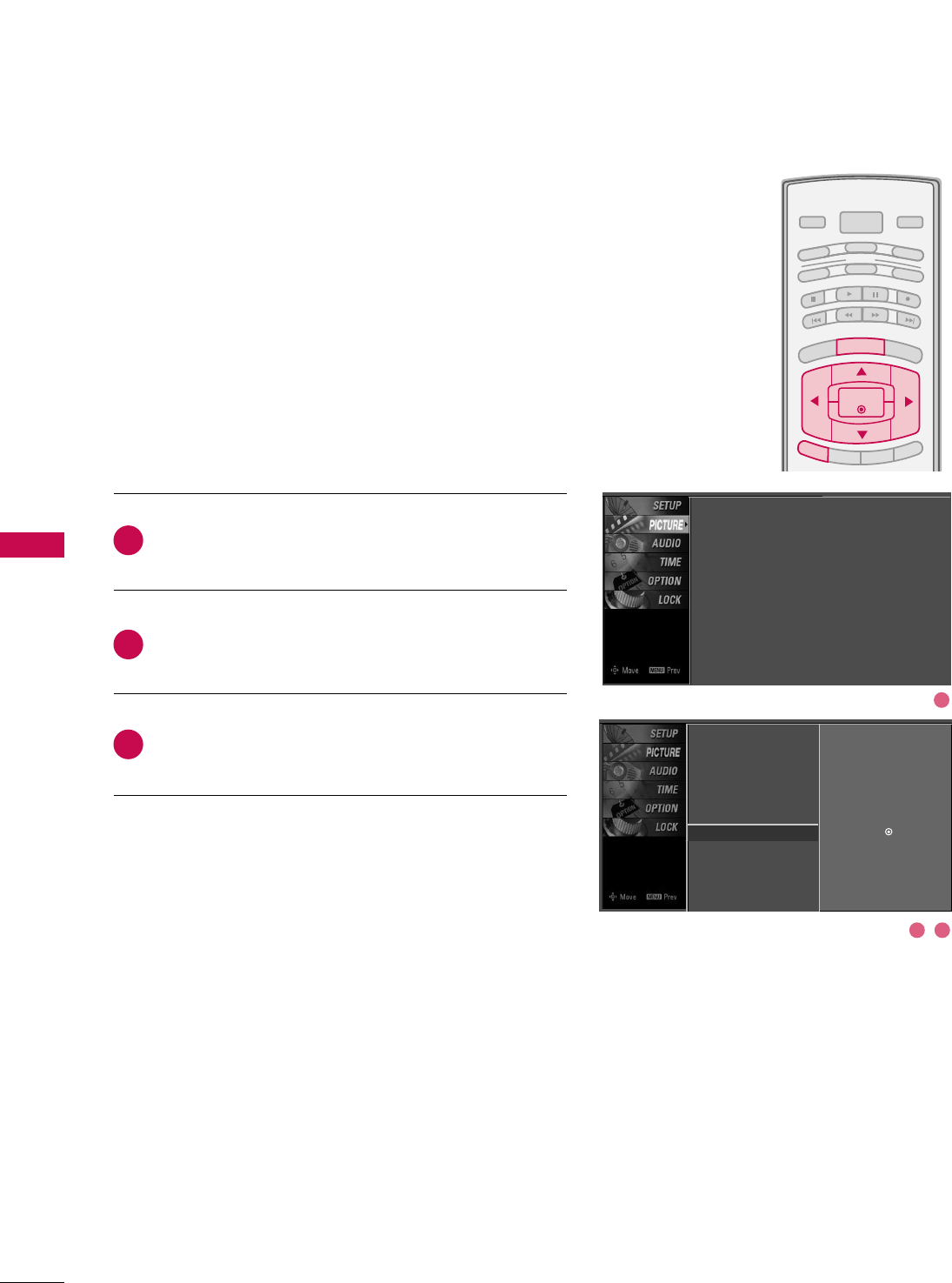
PICTURE CONTROL
52
PICTURE RESET
PICTURE CONTROL
BRIGHT -
BRIGHT +
ENTER
TIMER
RATIO
SIMPLINK
POWER
VCR
TV
DVD
AUDIO
CABLE
STB
MODE
TV INPUT INPUT
EXIT
MENU
Press the MMEENNUUbutton and then use DDor EEbutton
to select the PPIICCTTUURREEmenu.
Press the GGbutton and then use DDor EEbutton to
select PPiiccttuurree RReesseett.
Press the GGbutton to reset the Picture menu options
to original values.
Use to quickly reset all the Picture menu options to their
original factory preset values.
2
3
1
Picture Mode
Color Temperature
DB
Advanced
Aspect Ratio
Picture Reset G
Screen
Selection ( Gor ) resets to the
factory settings(defaults).
Picture Mode : User1
Color Temperature : Cool
DB
Advanced
Aspect Ratio : 16:9
Picture Reset
Screen
2 3
1
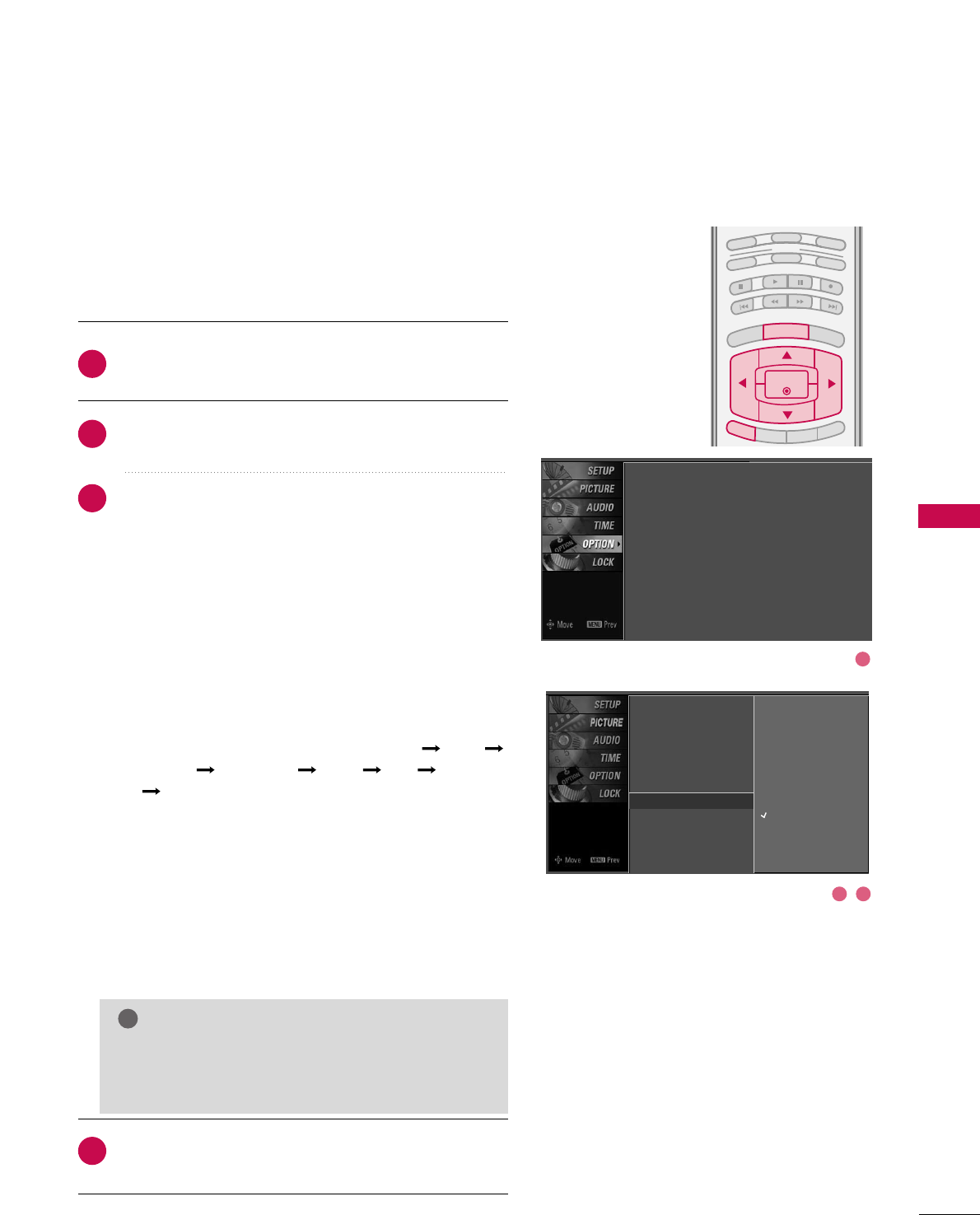
PICTURE CONTROL
53
IMAGE STICKING MINIMIZATION (ISM) METHOD -
Plasma TV only
BRIGHT -
BRIGHT +
ENTER
TIMER
RATIO
SIMPLINK
VCR
TV
DVD
AUDIO
CABLE
STB
MODE
EXIT
MENU
Press the MMEENNUUbutton and then use DDor EEbutton
to select the OOPPTTIIOONNmenu.
Press the GGbutton and then use DDor EEbutton to
select IISSMM MMeetthhoodd.
Press the GGbutton and then use DDor EEbutton to
select either NNoorrmmaall, OOrrbbiitteerr, IInnvveerrssiioonn, or WWhhiittee
WWaasshh.
■NNoorrmmaall
If image sticking is never a problem, ISM is not neces-
sary - set to Normal.
■OOrrbbiitteerr
Orbiter may help prevent ghost images. However, it is
best not to allow any fixed image to remain on the
screen. To avoid a ghost image on the screen, the
image will move once per 2 minutes: Left Right
Upside Downside Right Left Downside
Upside.
■IInnvveerrssiioonn
Inversion will automatically invert the plasma display
panel color every 30 minutes.
■WWhhiittee WWaasshh
White Wash removes ghost images from the screen.
Use sparingly. Watch the TV normally for a while before
using this feature to see if the ghost image disappears on
its own.
Press EEXXIITTbutton to return to TV viewing or press
MMEENNUUbutton to return to the previous menu.
2
3
4
1
A frozen still picture from a PC/video game displayed on the
screen for prolonged periods will result in a ghost image.
Use our unique method to minimize any fixed image on the
screen.
GGAn excessive ghosted image may be impossible to
clear entirely with White Wash. To return to nor-
mal viewing, press the any button.
NOTE
!
Language : English
Input Label
SimpLink : Off
Key Lock : Off
Caption : Off
ISM Method : Orbiter
Low Power : Off
Set ID : 1
Language
Input Label
SimpLink
Key Lock
Caption
ISM Method G
Low Power
Set ID
Normal
Orbiter
Inversion
White Wash
2 3
1
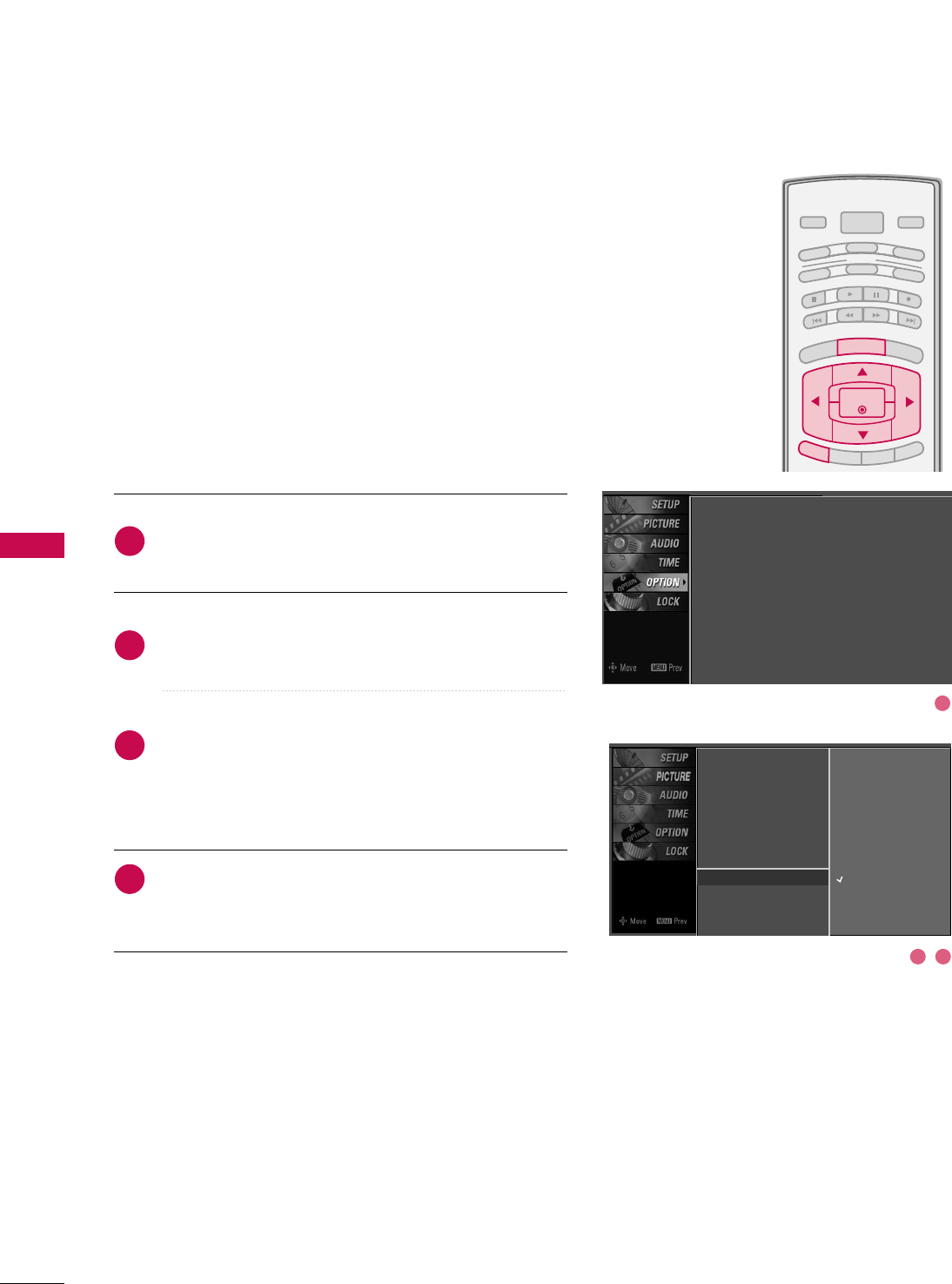
PICTURE CONTROL
54
LOW - POWER PICTURE MODE -
Plasma TV only
PICTURE CONTROL
BRIGHT -
BRIGHT +
ENTER
TIMER
RATIO
SIMPLINK
POWER
VCR
TV
DVD
AUDIO
CABLE
STB
MODE
TV INPUT INPUT
EXIT
MENU
Low power reduces the plasma display power consumption.
Press the MMEENNUUbutton and then use DDor EEbutton
to select the OOPPTTIIOONNmenu.
Press the GGbutton and then use DDor EEbutton to
select LLooww PPoowweerr.
Press the GGbutton and then use DDor EEbutton to
select OOnnor OOffff.
■When you select OOnn, the screen darkens.
Press EEXXIITTbutton to return to TV viewing or press
MMEENNUUbutton to return to the previous menu.
2
3
4
1
Language : English
Input Label
SimpLink : Off
Key Lock : Off
Caption : Off
ISM Method : Orbiter
Low Power : Off
Set ID : 1
Language
Input Label
SimpLink
Key Lock
Caption
ISM Method
Low Power G
Set ID
Off
On
2 3
1
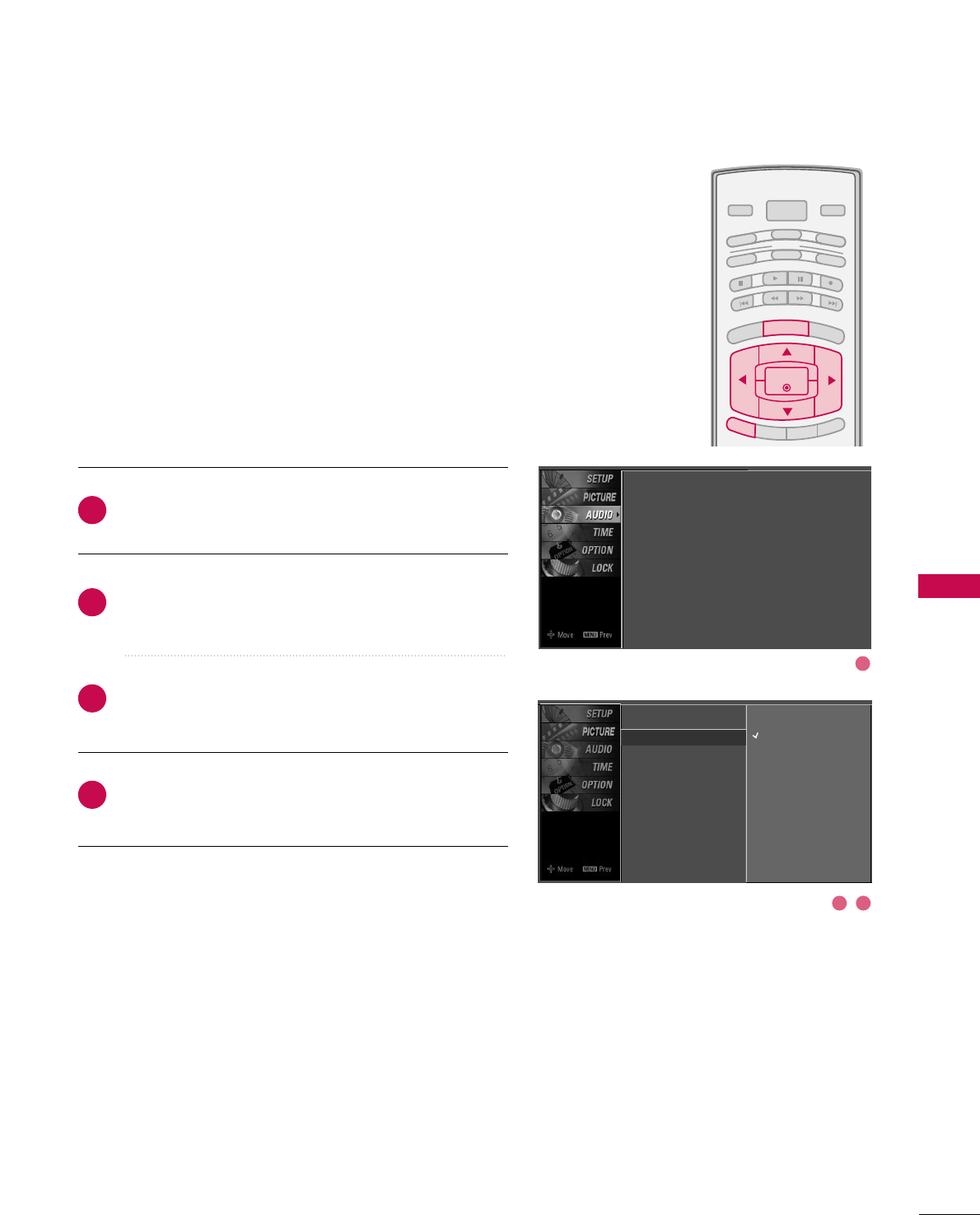
SOUND & LANGUAGE CONTROL
55
AUTO VOLUME LEVELLER (AUTO VOLUME)
SOUND & LANGUAGE CONTROL
BRIGHT -
BRIGHT +
ENTER
TIMER
RATIO
SIMPLINK
POWER
VCR
TV
DVD
AUDIO
CABLE
STB
MODE
TV INPUT INPUT
EXIT
MENU
Press the MMEENNUUbutton and then use DDor EEbutton
to select the AAUUDDIIOOmenu.
Press the GGbutton and then use DDor EEbutton to
select AAuuttoo VVoolluummee.
Press the GGbutton and then use DDor EEbutton to
select OOnnor OOffff.
Press EEXXIITTbutton to return to TV viewing or press
MMEENNUUbutton to return to the previous menu.
Scans for changes in sound levels during commercials, then
adjusts the sound to match the specified audio level.
Auto Volume makes sure that the volume level remains con-
sistent whether you are watching a commercial or a regular
TV program.
2
3
4
1
Sound Mode
Auto Volume G
Balance
TV Speaker
Off
On
Sound Mode : Standard
Auto Volume : On
Balance : 0
TV Speaker : On
2 3
1
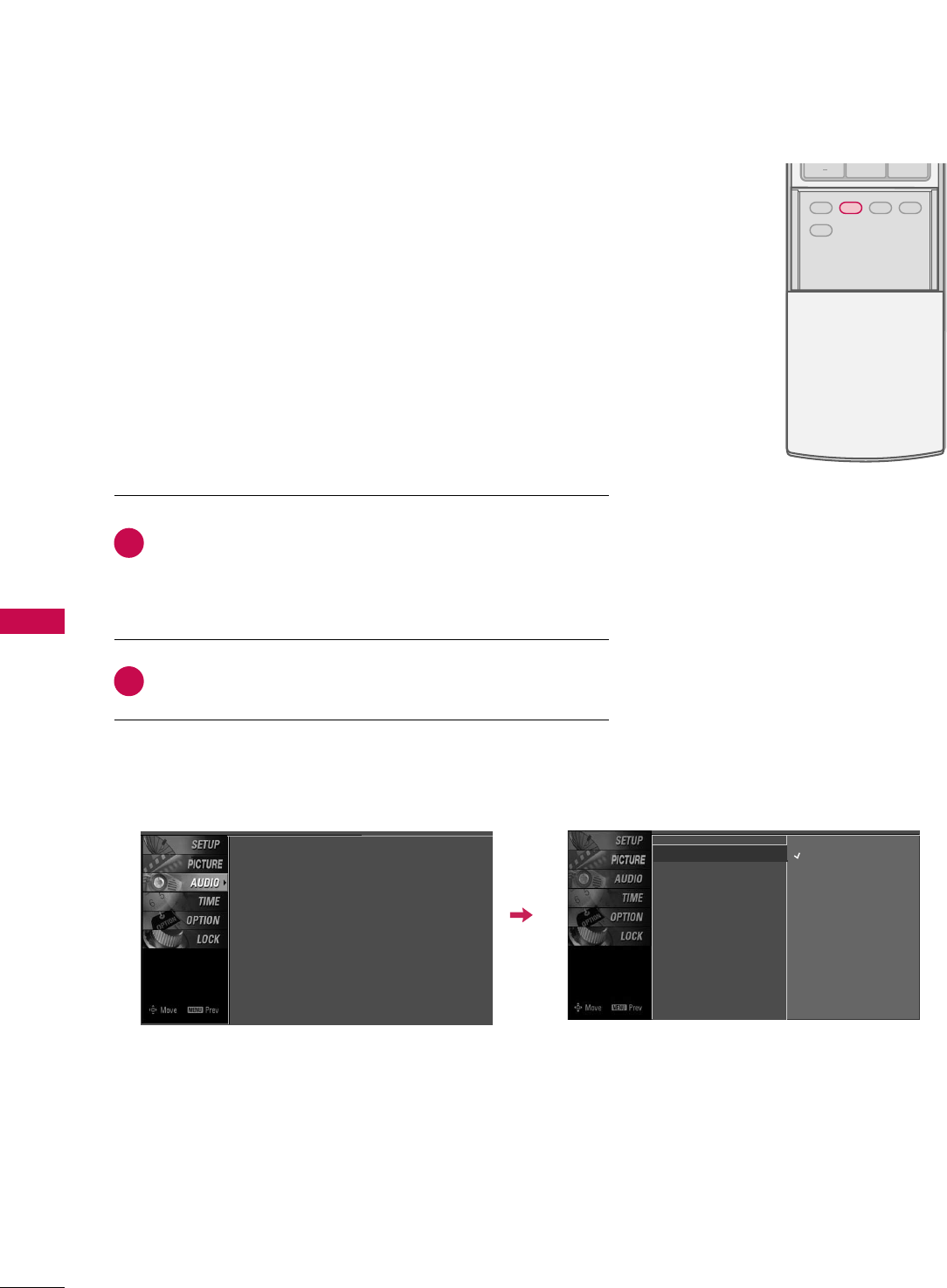
SOUND & LANGUAGE CONTROL
56
SOUND & LANGUAGE CONTROL
ADJUST
SAP
SOUND
PICTURE
CC
0
BACK
PRESET SOUND SETTINGS (SOUND MODE)
Sound Mode lets you enjoy the best sound without any special
adjustment because the TV sets the appropriate sound options
based on the program content.
SSttaannddaarrdd, MMuussiicc, MMoovviiee, and SSppoorrttssare preset for good
sound quality at the factory and are not adjustable.
Press the SSOOUUNNDDbutton repeatedly to select the appropriate
sound setup as below:
SSttaannddaarrdd, MMuussiicc, MMoovviiee, SSppoorrttss, and UUsseerr (your own
settings).
Press EEXXIITTbutton to return to TV viewing.
■ You can also adjust SSoouunndd MMooddeein the AAUUDDIIOOmenu.
2
1
Sound Mode G
Auto Volume
Balance
TV Speaker
Standard
Music
Movie
Sports
User
Sound Mode : Standard
Auto Volume : On
Balance : 0
TV Speaker : On
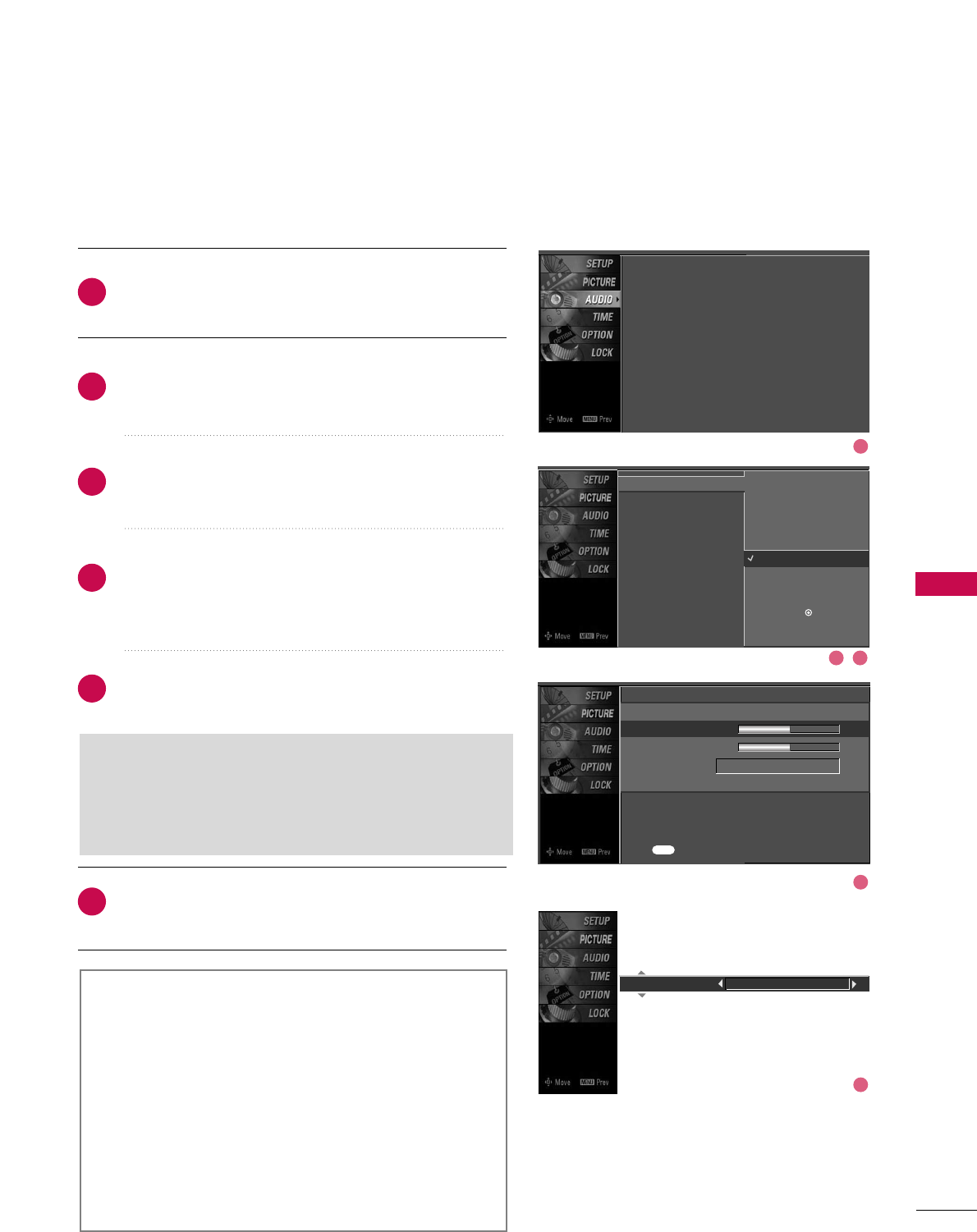
SOUND & LANGUAGE CONTROL
57
SOUND SETTING ADJUSTMENT - USER MODE
Front Surround 3D EchoSound System
SSRRSS TTrruuSSuurrrroouunndd XXTT
Takes advantage of any multi-channel format without
needing to add extra speakers or equipment. Dialog clarity,
bass enrichment, and the addition of stereo audio
enhancement produces an immersive sound experience
from standard stereo material.
33DD EEcchhooSSoouunndd SSyysstteemm
Creates a stunning simulated stereo effect from any mono
sound and a realistic three-dimensional sound with a very
wide and deep sound stage.
Press the MMEENNUUbutton and then use DDor EEbutton
to select the AAUUDDIIOOmenu.
Press the GGbutton and then use DDor EEbutton to
select SSoouunndd MMooddee.
Press the GGbutton and then use DDor EEbutton to
select UUsseerr.
Press the GGbutton and then use DDor EEbutton to
select the desired sound option (TTrreebbllee,BBaassss,or
FFrroonntt SSuurrrroouunndd).
Press the GGbutton and then use FFor GGbutton to
make appropriate adjustments.
SSeelleeccttiinngg tthhee FFrroonntt ssuurrrroouunndd
Press the GGbutton and then use FFor GGbutton to
select OOffff, 33DD EEcchhooSSoouunndd SSyysstteemm or SSRRSS (Sound
Retrieval System) TTrruuSSuurrrroouunndd XXTT.
Press EEXXIITTbutton to return to TV viewing or press
MMEENNUUbutton to return to the previous menu.
Adjust the sound to suit your taste and room situations.
Sound Mode
Auto Volume
Balance
TV Speaker
Selection ( Gor ) leads you to
the detailed setting screen.
Standard
Music
Movie
Sports
User G
2
3
4
5
6
1
Sound Mode : Standard
Auto Volume : On
Balance : 0
TV Speaker : On
User
Treble 50 G
Bass 50
Front Surround Off
Press to confirm.
MENU
1
2 3
4
5
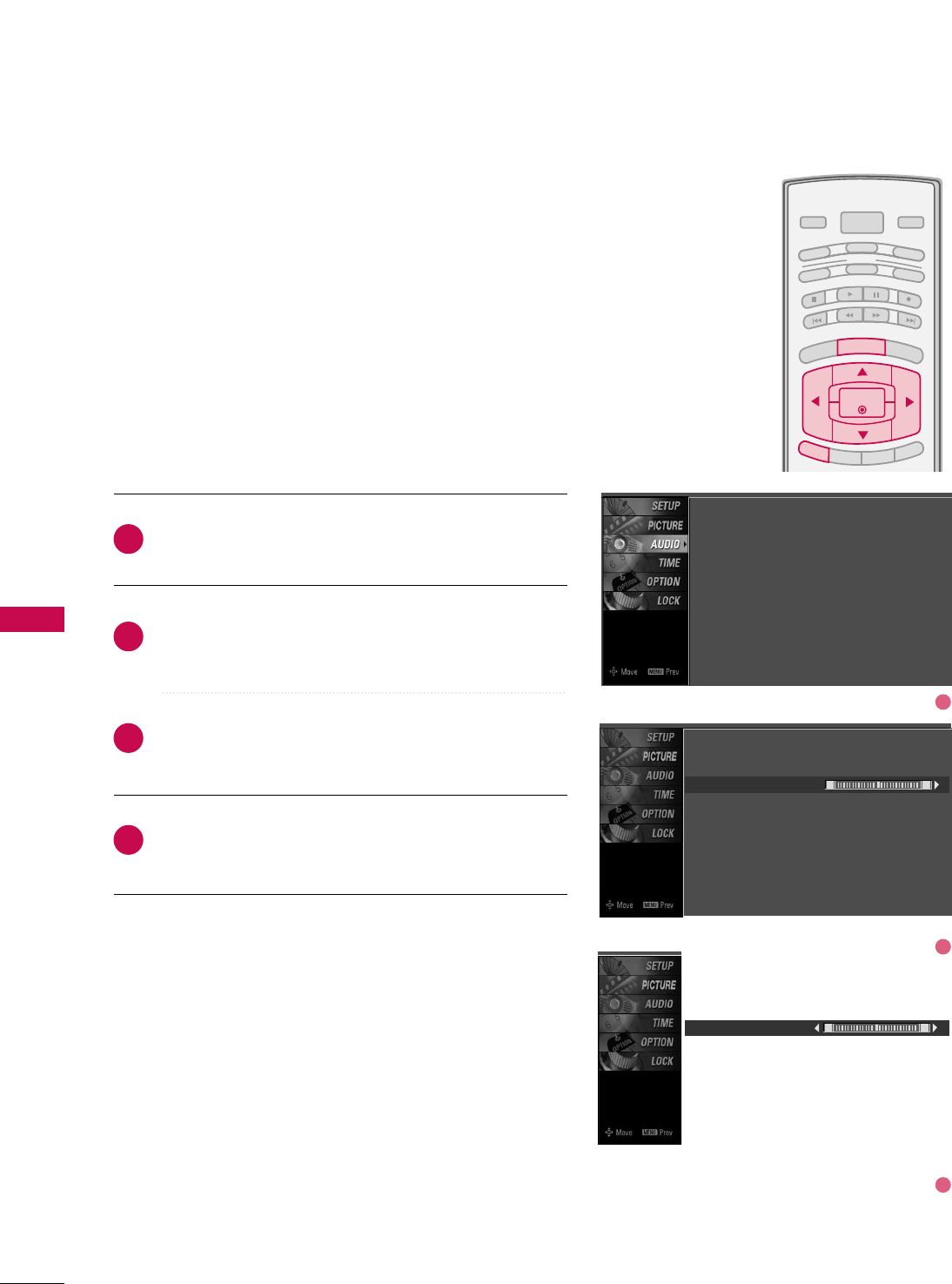
SOUND & LANGUAGE CONTROL
58
BALANCE
SOUND & LANGUAGE CONTROL
BRIGHT -
BRIGHT +
ENTER
TIMER
RATIO
SIMPLINK
POWER
VCR
TV
DVD
AUDIO
CABLE
STB
MODE
TV INPUT INPUT
EXIT
MENU
Press the MMEENNUUbutton and then use DDor EEbutton
to select the AAUUDDIIOOmenu.
Press the GGbutton and then use DDor EEbutton to
select BBaallaannccee.
Press the GGbutton and then use FFor GGbutton to
make appropriate adjustments.
Press EEXXIITTbutton to return to TV viewing or press
MMEENNUUbutton to return to the previous menu.
Adjust the left/right sound of speaker to suit your taste and
room situations.
L R
Balance 0
2
3
4
1
Sound Mode
Auto Volume
Balance 0
TV Speaker
L R
Sound Mode : Standard
Auto Volume : On
Balance : 0
TV Speaker : On
1
2
3
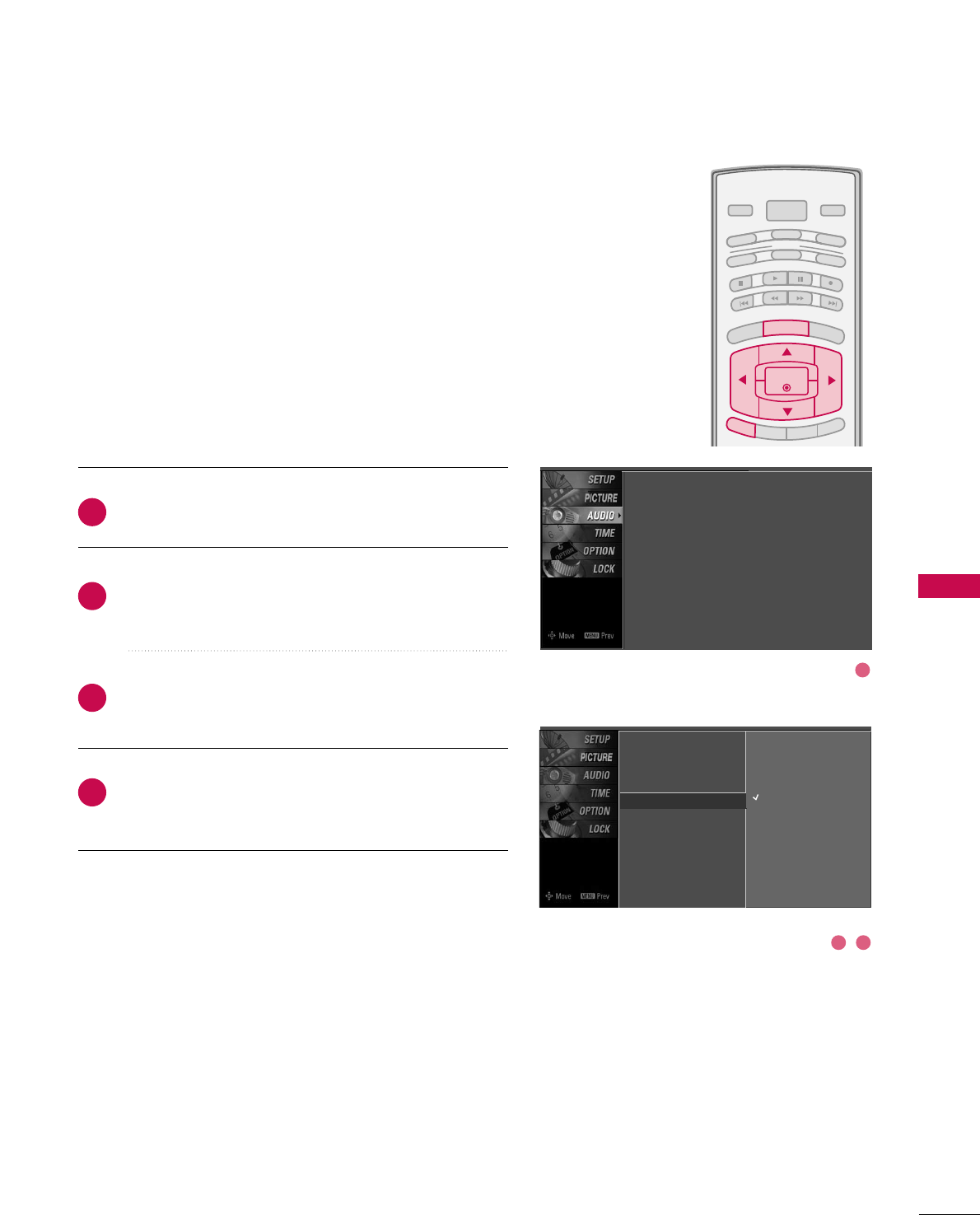
SOUND & LANGUAGE CONTROL
59
TV SPEAKERS ON/OFF SETUP
BRIGHT -
BRIGHT +
ENTER
TIMER
RATIO
SIMPLINK
POWER
VCR
TV
DVD
AUDIO
CABLE
STB
MODE
TV INPUT INPUT
EXIT
MENU
Press the MMEENNUUbutton and then use DDor EEbutton
to select the AAUUDDIIOOmenu.
Press the GGbutton and then use DDor EEbutton to
select TTVV SSppeeaakkeerr.
Press the GGbutton and then use DDor EEbutton to
select OOnnor OOffff.
Press EEXXIITTbutton to return to TV viewing or press
MMEENNUUbutton to return to the previous menu.
Turn the TV speakers off if using external audio equipment.
Feature turns the TV Speakers option On or Off.
Sound Mode
Auto Volume
Balance
TV Speaker GOff
On
2
3
4
1
Sound Mode : Standard
Auto Volume : On
Balance : 0
TV Speaker : On
1
32
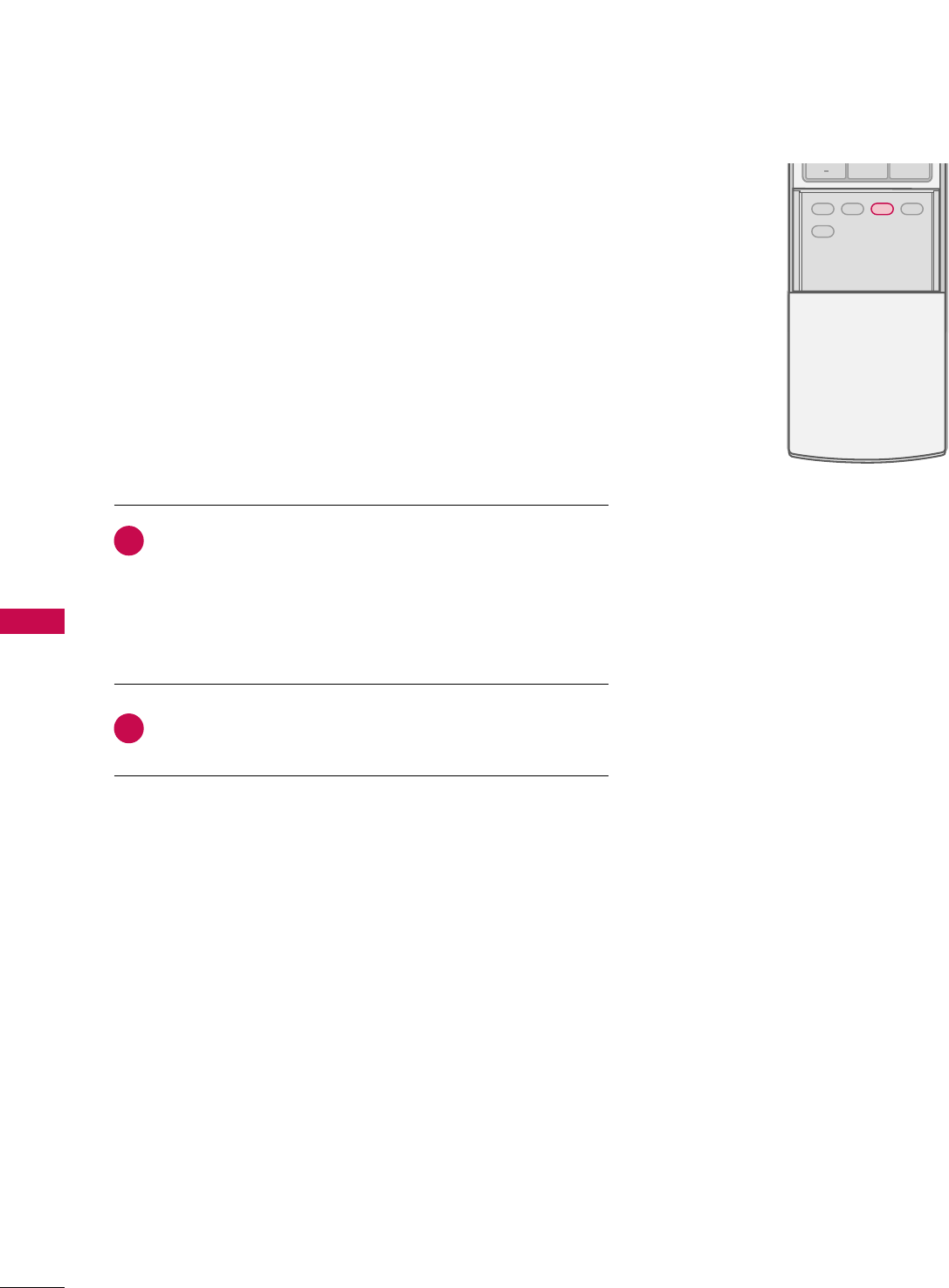
SOUND & LANGUAGE CONTROL
60
STEREO/SAP BROADCASTS SETUP
SOUND & LANGUAGE CONTROL
ADJUST
SAP
SOUND
PICTURE
CC
0
BACK
This TV can receive MTS stereo programs and any SAP (Secondary
Audio Program)that accompanies the stereo program if the sta-
tion transmits an additional sound signal as well as the original
one and when you select Stereo or SAP on the remote control.
Mono sound is automatically received if the broadcast is only in
Mono; even though Stereo or SAP has been selected.
Select Mono if you want to listen to the mono sound in remote
areas during stereo/SAP broadcasting.
Stereo or SAP can be received in Analog channel.
Use the SSAAPPbutton to select your desired MTS mode in
analog signal. Each time you press the SSAAPPbutton, MMoonnoo,
SStteerreeoo, or SSAAPPappear in turn.
■If other languages available on the digital signal, select
them with the SSAAPPbutton.
Press EEXXIITTbutton to save and return to TV viewing.
2
1
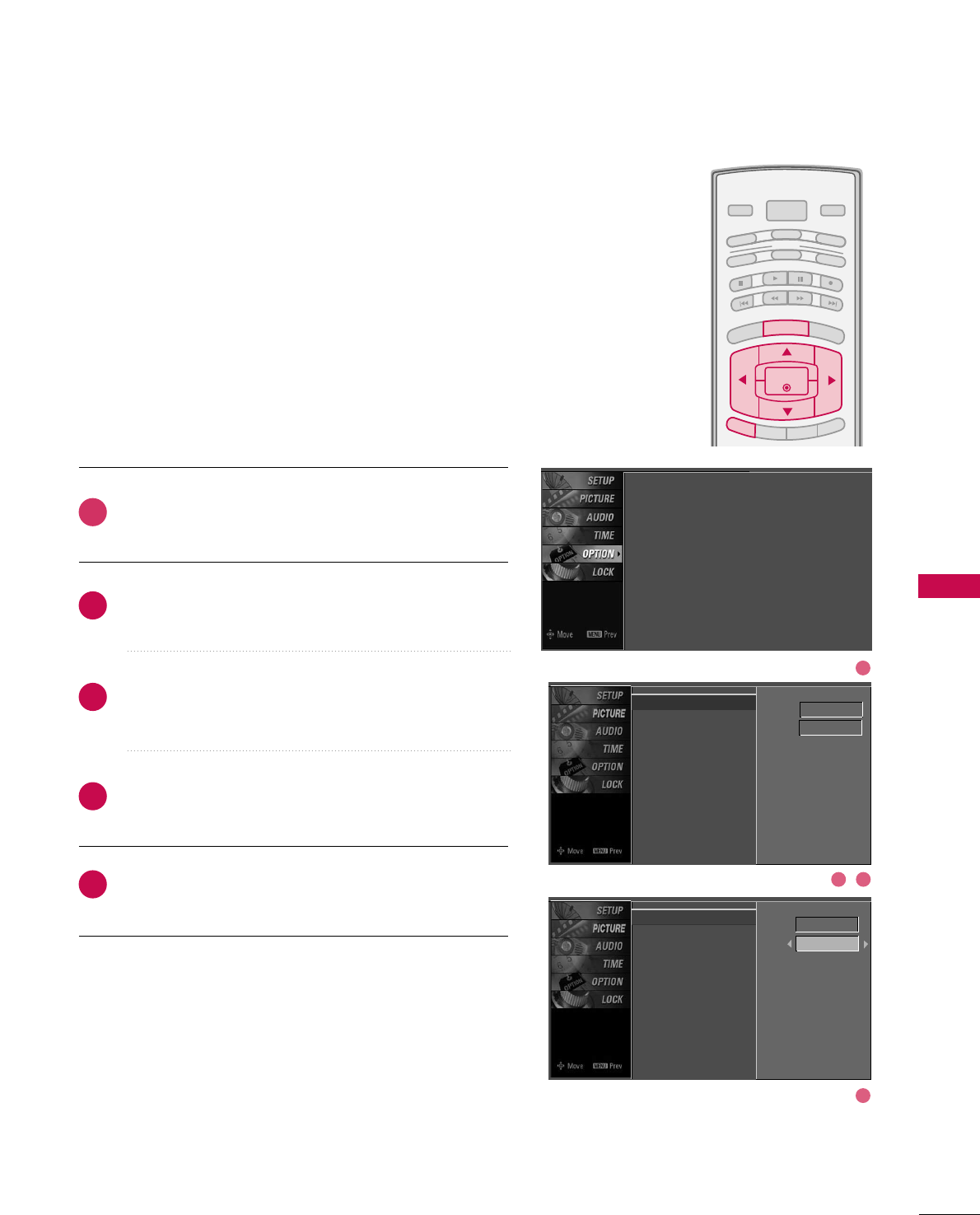
SOUND & LANGUAGE CONTROL
61
AUDIO LANGUAGE
BRIGHT -
BRIGHT +
ENTER
TIMER
RATIO
SIMPLINK
POWER
VCR
TV
DVD
AUDIO
CABLE
STB
MODE
TV INPUT INPUT
EXIT
MENU
Other languages may be available if a digital signal is provided
by the broadcasting station.
This feature operates only in DTV/CADTV mode.
Press the MMEENNUUbutton and then use DDor EEbutton
to select the OOPPTTIIOONNmenu.
Press the GGbutton and then use DDor EEbutton to
select LLaanngguuaaggee.
Press the GGbutton and then use DDor EEbutton to
select AAuuddiioo.
Use FFor GGbutton to select: EEnngglliisshh, SSppaanniisshh, or
FFrreenncchh.
Press EEXXIITTbutton to return to TV viewing or press
MMEENNUUbutton to return to the previous menu.
2
3
4
5
1
Language : English
Input Label
SimpLink : Off
Key Lock : Off
Caption : Off
ISM Method : Orbiter
Low Power : Off
Set ID : 1
Language G
Input Label
SimpLink
Key Lock
Caption
ISM Method
Low Power
Set ID
Menu English
Audio English
Language
Input Label
SimpLink
Key Lock
Caption
ISM Method
Low Power
Set ID
Menu English
Audio English
1
4
32
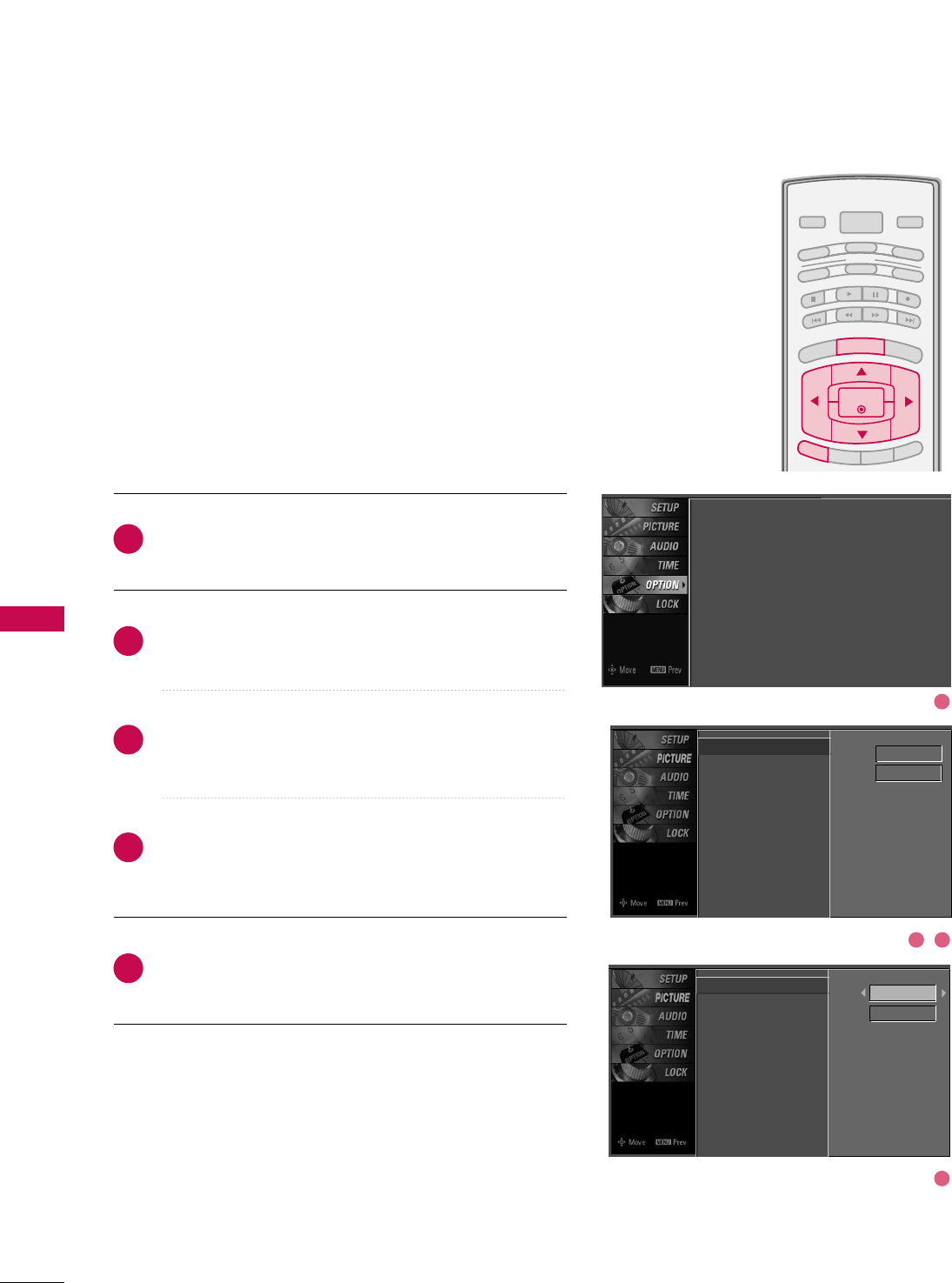
SOUND & LANGUAGE CONTROL
62
ON-SCREEN MENUS LANGUAGE SELECTION
SOUND & LANGUAGE CONTROL
BRIGHT -
BRIGHT +
ENTER
TIMER
RATIO
SIMPLINK
POWER
VCR
TV
DVD
AUDIO
CABLE
STB
MODE
TV INPUT INPUT
EXIT
MENU
The menus can be shown on the screen in the selected lan-
guage. First select your language.
Press the MMEENNUUbutton and then use DDor EEbutton
to select the OOPPTTIIOONNmenu.
Press the GGbutton and then use DDor EEbutton to
select LLaanngguuaaggee..
Press the GGbutton and then use DDor EEbutton to
select MMeennuu..
Use FFor GGbutton to select your desired language.
From this point on, the on-screen menus will be shown
in the selected language.
Press EEXXIITTbutton to return to TV viewing or press
MMEENNUUbutton to return to the previous menu.
1
2
3
4
5Language
Input Label
SimpLink
Key Lock
Caption
ISM Method
Low Power
Set ID
Menu English
Audio English
Language G
Input Label
SimpLink
Key Lock
Caption
ISM Method
Low Power
Set ID
Menu English
Audio English
Language : English
Input Label
SimpLink : Off
Key Lock : Off
Caption : Off
ISM Method : Orbiter
Low Power : Off
Set ID : 1
1
4
32
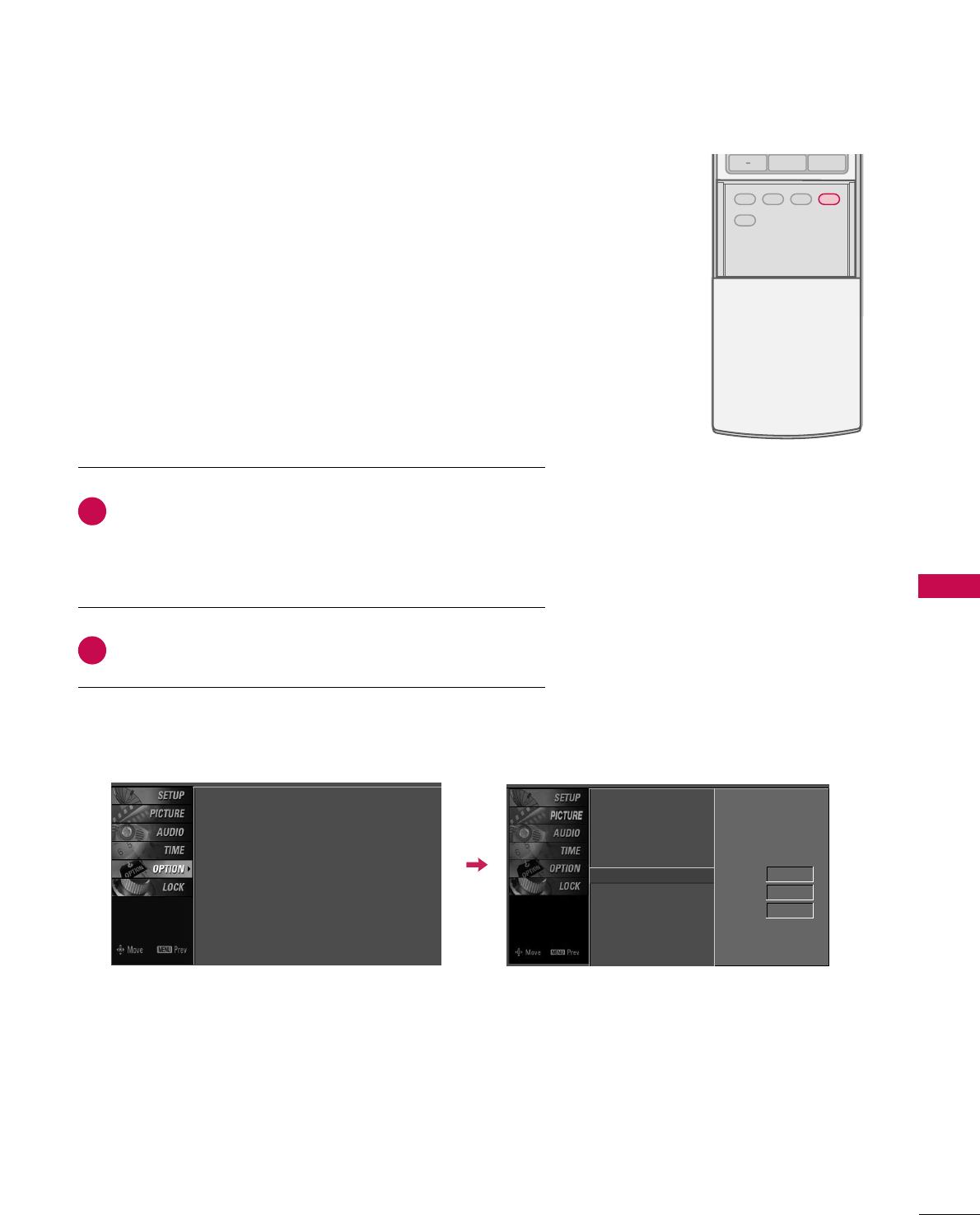
SOUND & LANGUAGE CONTROL
63
CAPTION MODE
ADJUST
SAP
SOUND
PICTURE
CC
0
BACK
Use the CCCCbutton to select Caption OOnnor OOffff.
■ When selecting OOffff, Sub-menus for Analog, DTV, and
Digital Option become disabled.
Press EEXXIITTto save and return to TV viewing.
2
1
Caption must be provided to help people with hearing loss watch
TV.
■ You can also adjust CCaappttiioonnin the OOPPTTIIOONNmenu.
Language : English
Input Label
SimpLink : Off
Key Lock : Off
Caption : Off
ISM Method : Orbiter
Low Power : Off
Set ID : 1
Language
Input Label
SimpLink
Key Lock
Caption G
ISM Method
Low Power
Set ID
Mode On
Analog Text1
Digital Service3
Digital Option
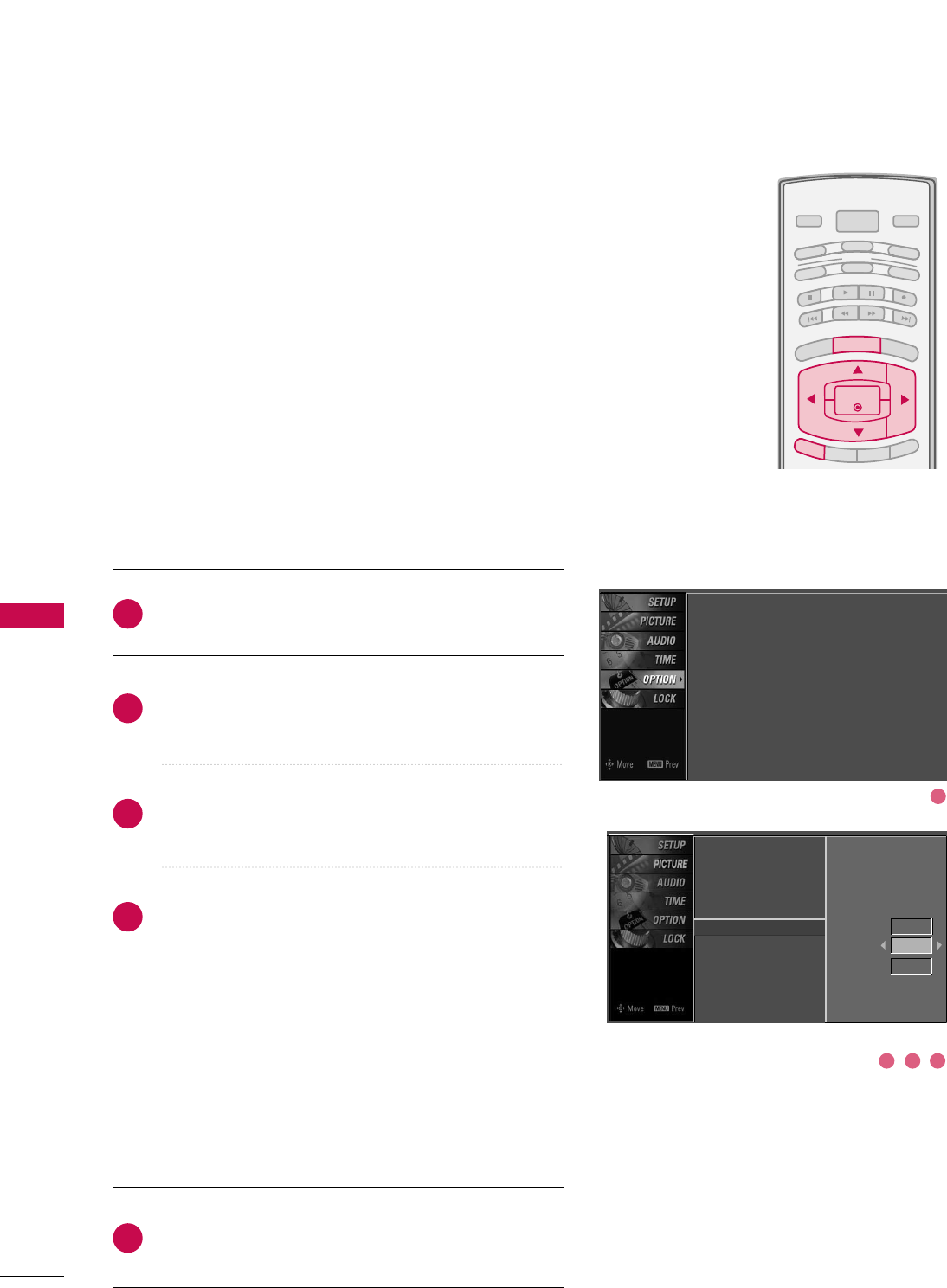
SOUND & LANGUAGE CONTROL
64
SOUND & LANGUAGE CONTROL
BRIGHT -
BRIGHT +
ENTER
TIMER
RATIO
SIMPLINK
POWER
VCR
TV
DVD
AUDIO
CABLE
STB
MODE
TV INPUT INPUT
EXIT
MENU
Analog Broadcasting System Captions
Select a caption mode for displaying captioning information if pro-
vided on a program. Analog caption displays information at any
position on the screen and is usually the program's dialog.
Caption/Text, if provided by the broadcaster, would be available
for both digital and analog channels on the Antenna/Cable.
This TV is programmed to memori
rize the caption/text mode
which was last set when you turn the power off.
This function is only available when CCaappttiioonnMode is set OOnn.
Press the MMEENNUUbutton and then use DDor EEbutton
to select the OOPPTTIIOONN menu.
Press the GGbutton and then use DDor EEbutton to
select CCaappttiioonn..
Press the GGbutton and then use DDor EEbutton to
select AAnnaalloogg..
Use FFor GGbutton to select CCCC11, CCCC22, CCCC33, CCCC44,
TTeexxtt11, TTeexxtt22, TTeexxtt33or TTeexxtt44
■CCAAPPTTIIOONN
The term for the words that scroll across the bottom of
the TV screen; usually the audio portion of the pro-
gram provided for the hearing impaired.
■TTEEXXTT
The term for the words that appear in a large black
frame and almost cover the entire screen; usually
messages provided by the broadcaster.
Press EEXXIITTbutton to return to TV viewing or press
MMEENNUUbutton to return to the previous menu.
1
2
3
4
5
Language : English
Input Label
SimpLink : Off
Key Lock : Off
Caption : Off
ISM Method : Orbiter
Low Power : Off
Set ID : 1
Language
Input Label
SimpLink
Key Lock
Caption
ISM Method
Low Power
Set ID
Mode On
Analog Text1
Digital
Service3
Digital Option
1
3 42
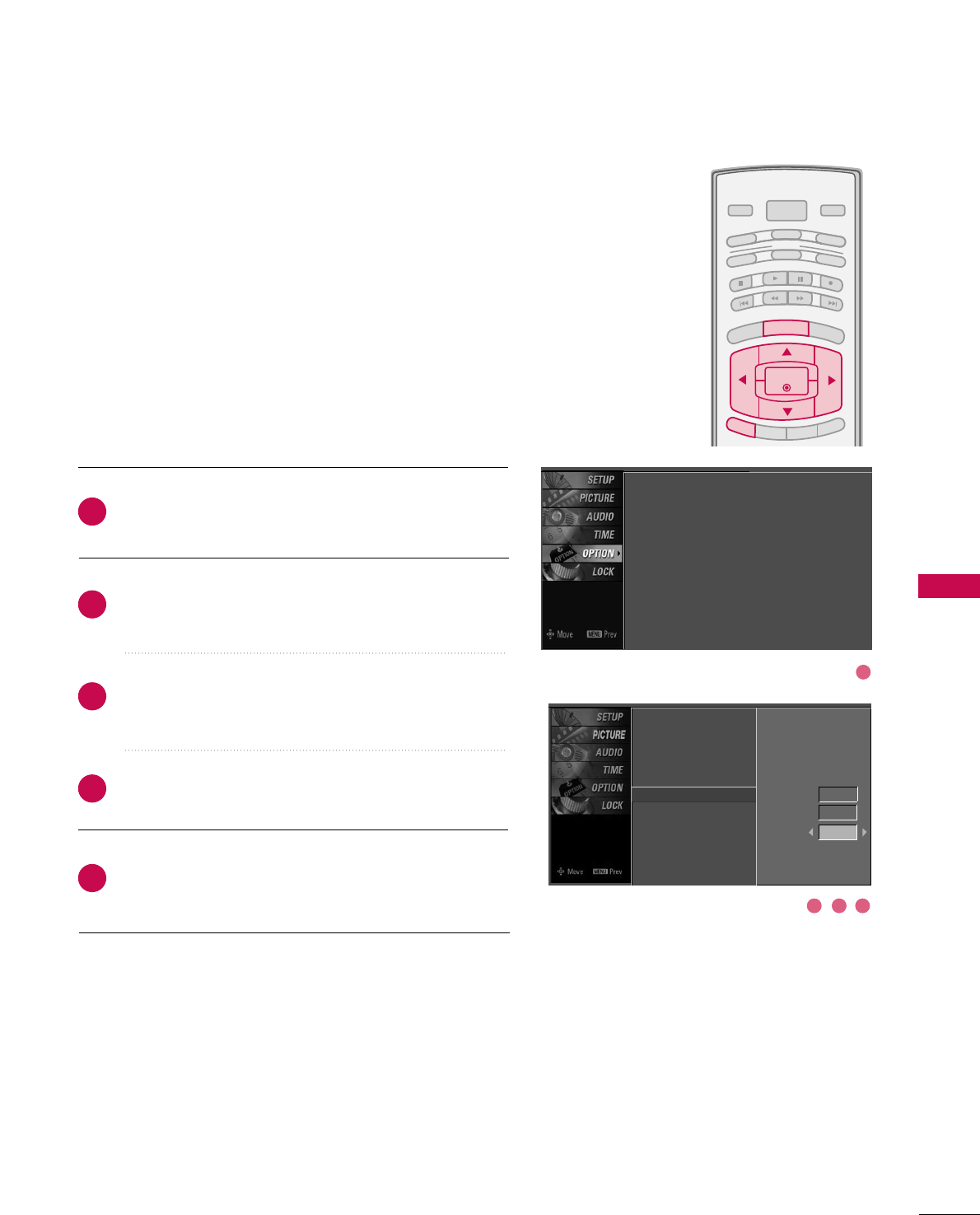
SOUND & LANGUAGE CONTROL
65
BRIGHT -
BRIGHT +
ENTER
TIMER
RATIO
SIMPLINK
POWER
VCR
TV
DVD
AUDIO
CABLE
STB
MODE
TV INPUT INPUT
EXIT
MENU
Press the MMEENNUUbutton and then use DDor EEbutton
to select the OOPPTTIIOONNmenu.
Press the GGbutton and then use DDor EEbutton to
select CCaappttiioonn.
Press the GGbutton and then use DDor EEbutton to
select DDiiggiittaall.
Use FFor GGbutton to select SSeerrvviiccee11~SSeerrvviiccee66.
Press EEXXIITTbutton to return to TV viewing or press
MMEENNUUbutton to return to the previous menu.
Choose the language you want the DTV/CADTV Captions
to appear in.
Other Languages can be chosen for digital sources only if
they are included on the program.
This function in only available when Caption Mode is set
On.
2
3
4
5
1
Digital Broadcasting System Captions
Language : English
Input Label
SimpLink : Off
Key Lock : Off
Caption : Off
ISM Method : Orbiter
Low Power : Off
Set ID : 1
Language
Input Label
SimpLink
Key Lock
Caption
ISM Method
Low Power
Set ID
Mode On
Analog Text1
Digital
Service3
Digital Option
1
3 42
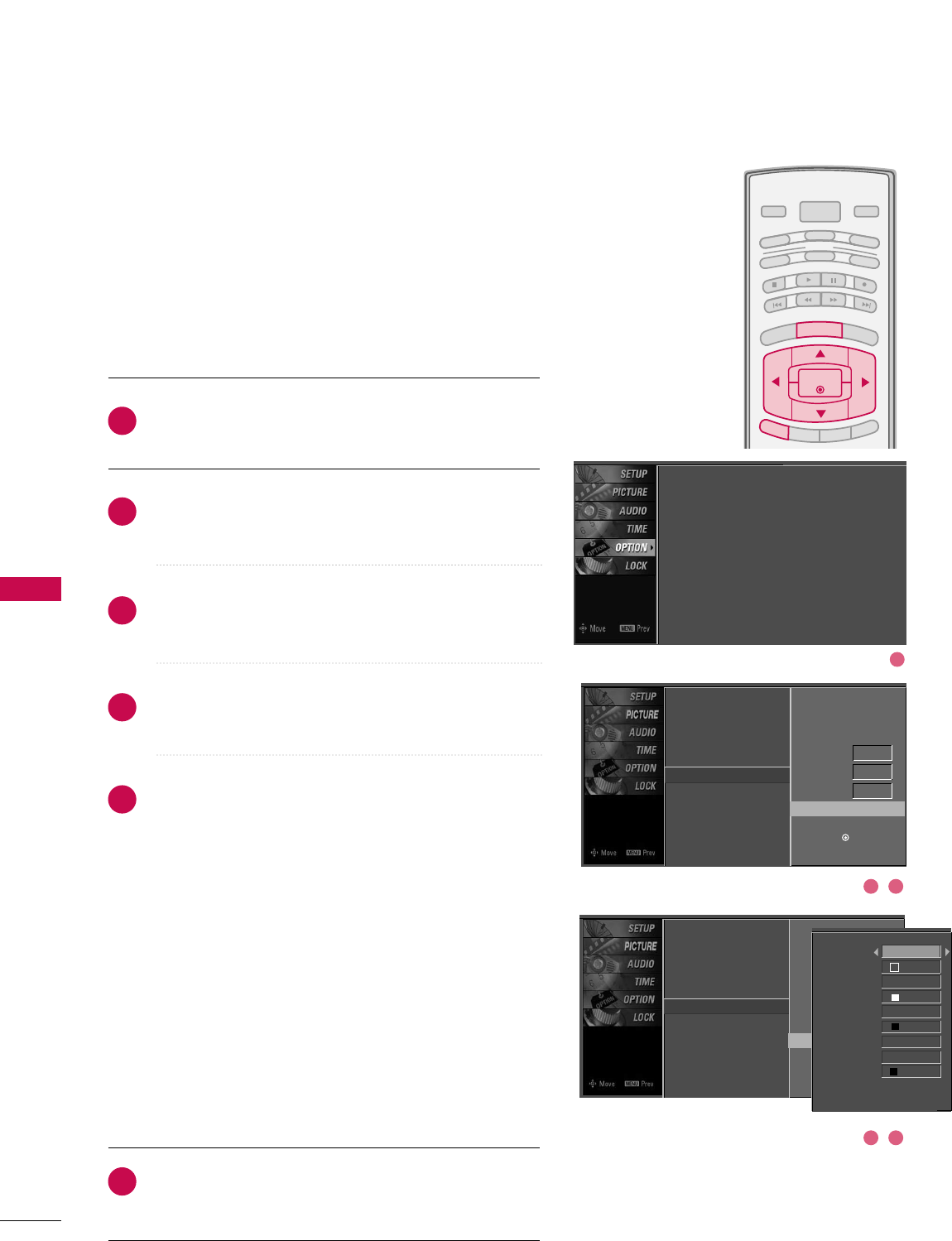
BRIGHT -
BRIGHT +
ENTER
TIMER
RATIO
SIMPLINK
POWER
VCR
TV
DVD
AUDIO
CABLE
STB
MODE
TV INPUT INPUT
EXIT
MENU
SOUND & LANGUAGE CONTROL
66
SOUND & LANGUAGE CONTROL
Caption Option
Customize the DTV/CADTV captions that appear on your
screen.
This function in only available when Caption Mode is set
On.
Press the MMEENNUUbutton and then use DDor EEbutton
to select the OOPPTTIIOONNmenu.
Press the GGbutton and then use DDor EEbutton to
select CCaappttiioonn.
Press the GGbutton and then use DDor EEbutton to
select DDiiggiittaall OOppttiioonn.
Press the GGbutton and then use FFor GGbutton to
select CCuussttoomm.
Use DDor EEbutton to customize the SSttyyllee, FFoonntt, etc.,
to your preference.
A preview icon is provided at the bottom of the screen,
use it to see the caption language.
■SSiizzee: Set the word size.
■FFoonntt: Select a typeface for the text.
■TTeexxtt CCoolloorr: Choose a color for the text.
■TTeexxtt OOppaacciittyy: Specify the opacity for the text color.
■BBgg ((BBaacckkggrroouunndd))CCoolloorr: Select a background color.
■BBgg ((BBaacckkggrroouunndd))OOppaacciittyy: Select the opacity for the
background color.
■EEddggee TTyyppee: Select an edge type.
■EEddggee CCoolloorr: Select a color for the edges.
Press EEXXIITTbutton to return to TV viewing or press
MMEENNUUbutton to return to the previous menu.
2
3
4
5
6
1
Language
Input Label
SimpLink
Key Lock
Caption
ISM Method
Low Power
Set ID
Mode On
Analog Text1
Digital Service3
Digital Option G
Selection ( Gor ) leads you to the
Caption Option screen.
Language : English
Input Label
SimpLink : Off
Key Lock : Off
Caption : Off
ISM Method : Orbiter
Low Power : Off
Set ID : 1
Language
Input Label
SimpLink
Key Lock
Caption
ISM Method
Low Power
Set ID
Mode On
Analog Text1
Digital Service3
Digital Option G
Style Custom
Size A Standard
Font Font 0
Text Color White
Text Opacity
Solid
Bg Color Black
Bg Opacity Solid
Edge Type None
Edge Color Black
Selection ( Gor ) leads you to the
Caption Option screen.
1
32
54
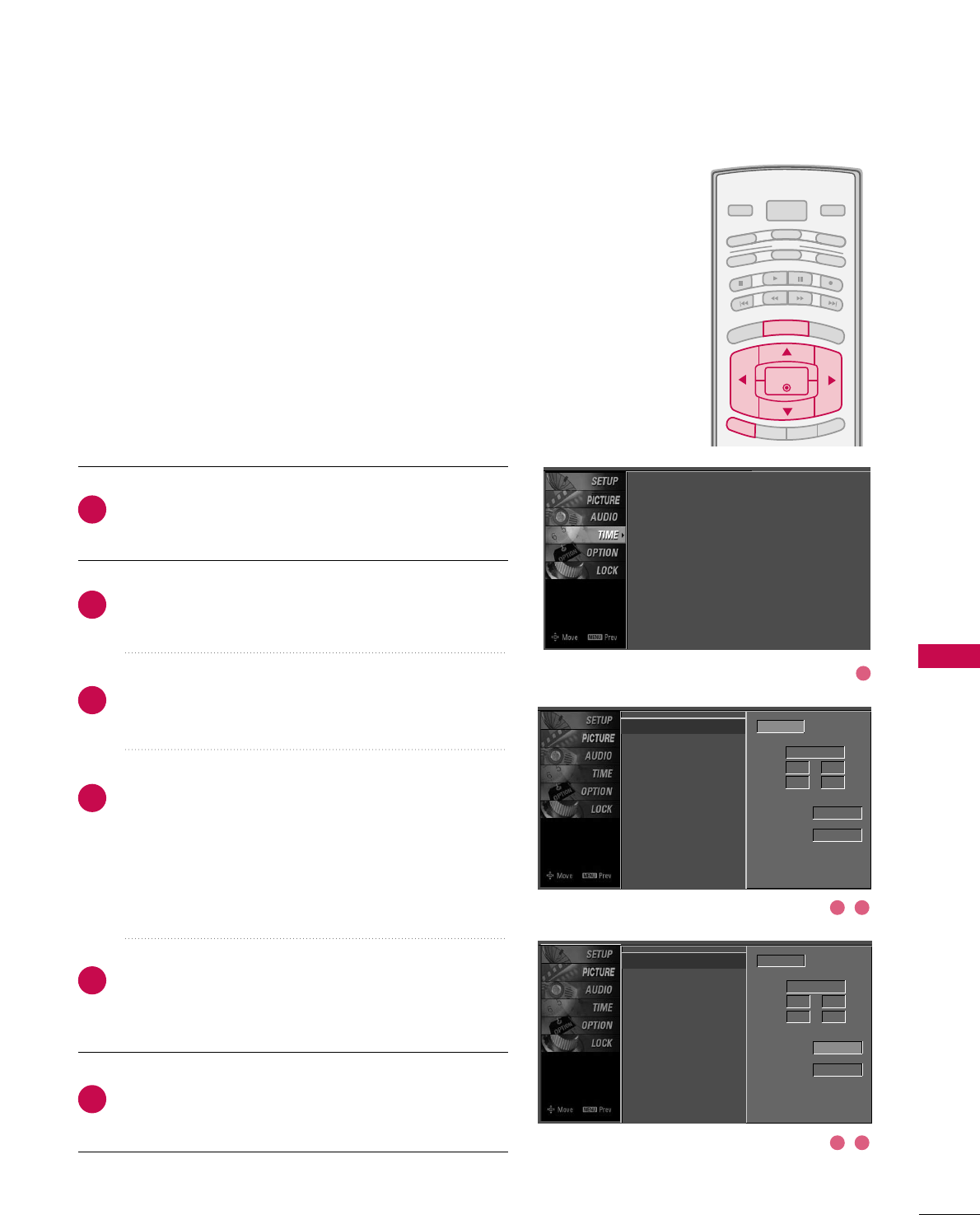
TIME SETTING
67
CLOCK SETTING
TIME SETTING
BRIGHT -
BRIGHT +
ENTER
TIMER
RATIO
SIMPLINK
POWER
VCR
TV
DVD
AUDIO
CABLE
STB
MODE
TV INPUT INPUT
EXIT
MENU
Auto Clock Setup
The time is set automatically from a digital channel signal.
The digital channel signal includes information for the
current time provided by the broadcasting station.
Set the clock manually if the current time is set incorrectly
by the auto clock function.
Press the MMEENNUUbutton and then use DDor EEbutton
to select the TTIIMMEEmenu.
Press the GGbutton and then use DDor EEbutton to
select CClloocckk.
Press the GGbutton and then use DDor EEbutton to
select AAuuttoo.
Press the GGbutton and then use DDor EEbutton to
select your viewing area time zone:
U.S.A: EEaasstteerrnn, CCeennttrraall, MMoouunnttaaiinn, PPaacciiffiicc,
AAllaasskkaaor HHaawwaaiiii.
Canada: EEaasstteerrnn, CCeennttrraall, MMoouunnttaaiinn, PPaacciiffiicc, NNeeww
FF..llaannddor AAttllaannttiicc.
Press the GGbutton and then use DDor EEbutton to
select AAuuttoo, OOffff, OOnn, depending on whether or not
your viewing area observes Daylight Saving time.
Press EEXXIITTbutton to return to TV viewing or press
MMEENNUUbutton to return to the previous menu.
2
3
4
5
6
1
Clock
Off Time
On Time
Sleep Time
Auto Sleep
Time Zone Eastern
Auto
Daylight
Saving
Clock : Oct 19, 2006, 03:44 AM
Off Time : Off
On Time : Off
Sleep Time : Off
Auto Sleep : Off
Year - - - -
Date - - / - -
Time - - : - - - -
Auto
Clock
Off Time
On Time
Sleep Time
Auto Sleep
Auto
Year - - - -
Date - - / - -
Time - - : - - - -
Auto
Time Zone Eastern
Daylight
Saving
DD
EEG
DD
EEG
1
32
54
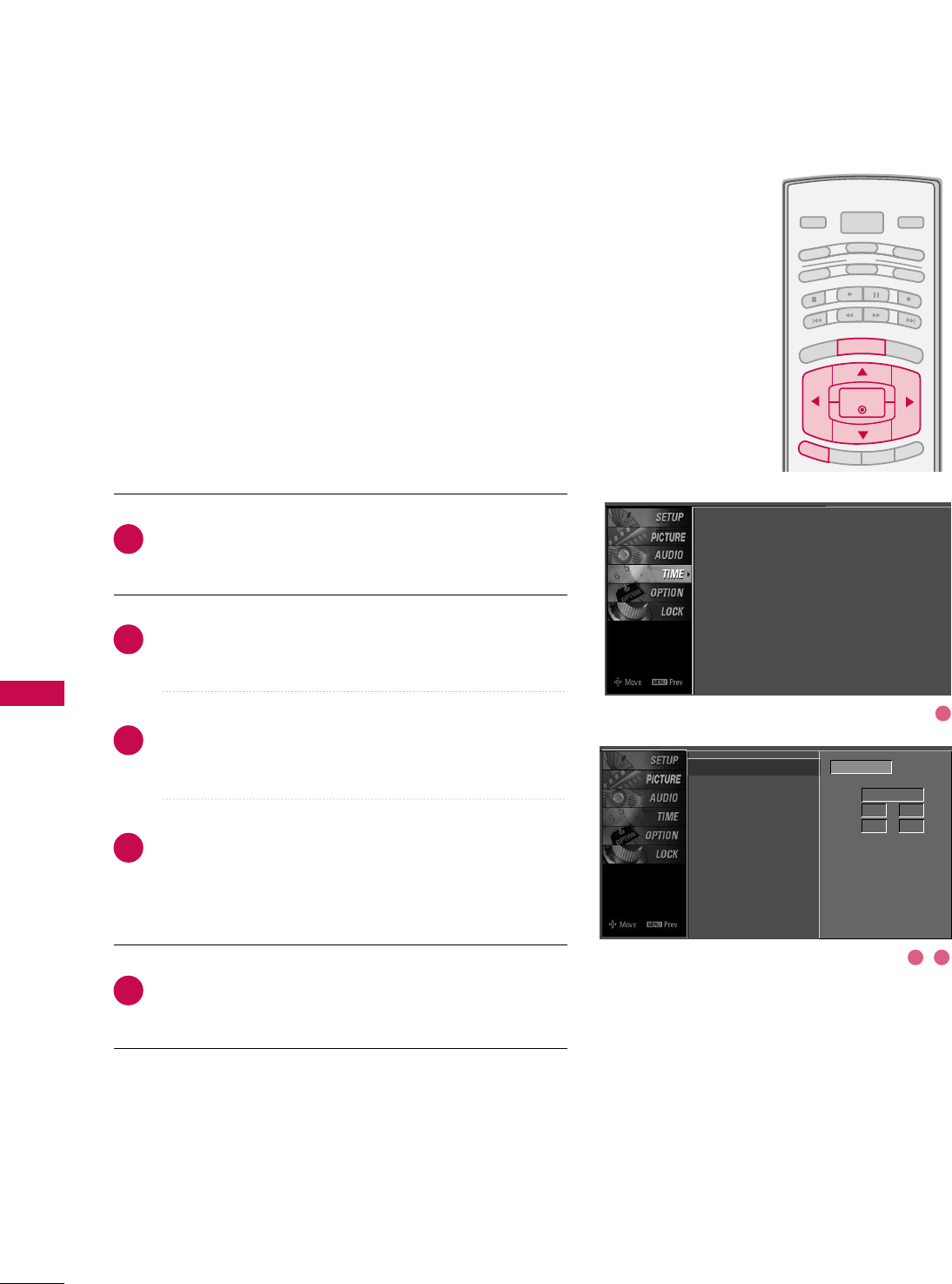
TIME SETTING
68
BRIGHT -
BRIGHT +
ENTER
TIMER
RATIO
SIMPLINK
POWER
VCR
TV
DVD
AUDIO
CABLE
STB
MODE
TV INPUT INPUT
EXIT
MENU
Manual Clock Setup
If the current time setting is wrong, reset the clock manually.
Press the MMEENNUUbutton and then use DDor EEbutton
to select the TTIIMMEEmenu.
Press the GGbutton and then use DDor EEbutton to
select CClloocckk.
Press the GGbutton and then use DDor EEbutton to
select MMaannuuaall.
Press the GGbutton and then use FFor GGbutton to
select either the year, date, or time option. Once
selected, use the DDor EEbutton to set the year, date,
and time options.
Press EEXXIITTbutton to return to TV viewing or press
MMEENNUUbutton to return to the previous menu.
2
3
4
5
1
Clock
Off Time
On Time
Sleep Time
Auto Sleep
Clock : Oct 19, 2007, 03:44 AM
Off Time : Off
On Time : Off
Sleep Time : Off
Auto Sleep : Off
Year - - - -
Date - - / - -
Time - - : - - - -
Manual
DD
EEG
1
32
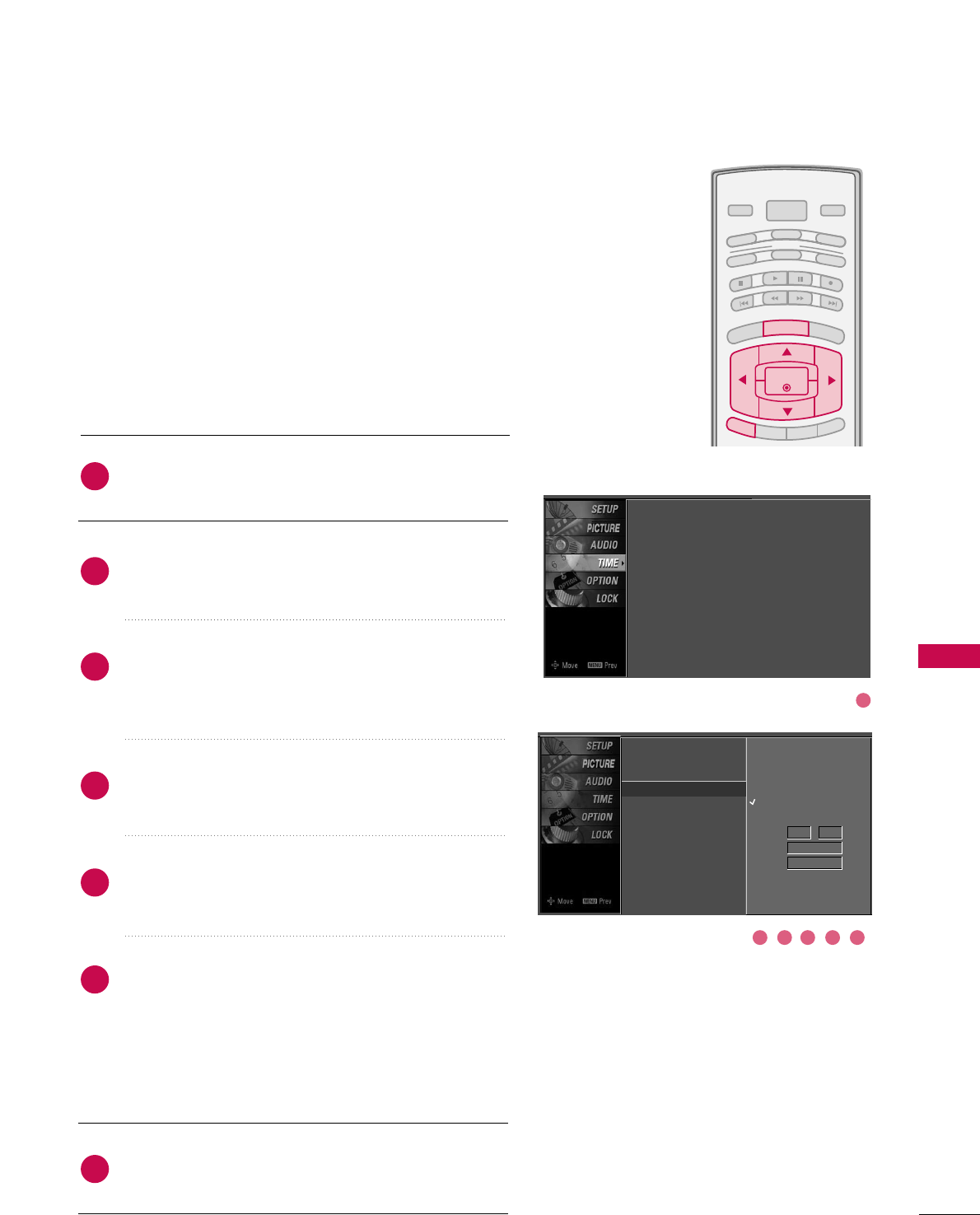
TIME SETTING
69
AUTO ON/OFF TIMER SETTING
BRIGHT -
BRIGHT +
ENTER
TIMER
RATIO
SIMPLINK
POWER
VCR
TV
DVD
AUDIO
CABLE
STB
MODE
TV INPUT INPUT
EXIT
MENU
This function operates only if the current time has been set.
The OOffff TTiimmeefunction overrides the OOnn TTiimmeefunction if
they are both set to the same time.
The TV must be in standby mode for the OOnn TTiimmeeto work.
If you do not press any button within 2 hours after the TV
turns on with the OOnn TTiimmeefunction, the TV will automati-
cally revert to standby mode.
Press the MMEENNUUbutton and then use DDor EEbutton
to select the TTIIMMEEmenu.
Press the GGbutton and then use DDor EEbutton to
select OOffff TTiimmee or OOnn TTiimmee.
Press the GGbutton and then use DDor EEbutton to
select OOnn.
■To cancel the OOnn//OOffffttiimmee function, select OOffff.
Press the GGbutton and then use DDor EEbutton to the
hour.
Press the GGbutton and then use DDor EEbutton to the
minutes.
OOnnllyy OOnn TTiimmee
Press the GGbutton and then use DDor EEbutton to
select the channel at turn-on.
Press the GGbutton and then use DDor EEbutton to the
sound level at turn-on.
Press EEXXIITTbutton to return to TV viewing or press
MMEENNUUbutton to return to the previous menu.
2
3
4
5
6
7
1
Clock
Off Time
On Time G
Sleep Time
Auto Sleep
Off
On
Time 6 : 30 AM
Ch. TV 2-0
Vol. 17
Clock : Oct 19, 2007, 03:44 AM
Off Time : Off
On Time : Off
Sleep Time : Off
Auto Sleep : Off
1
32 54 6
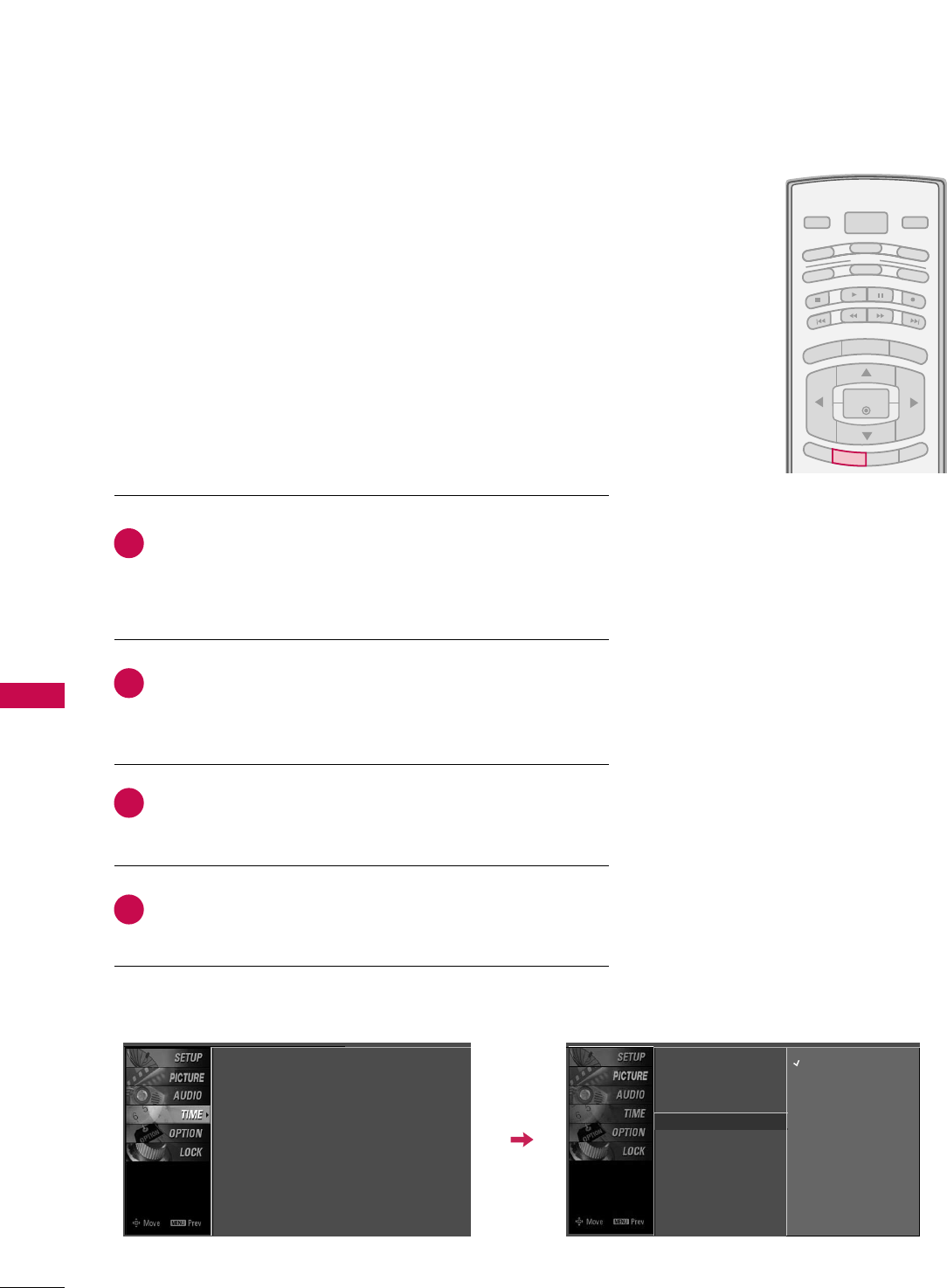
TIME SETTING
70
TIME SETTING
SLEEP TIME SETTING
BRIGHT -
MENU
BRIGHT +
ENTER
EXIT
SIMPLINK
POWER
VCR
TV
DVD
AUDIO
CABLE
STB
MODE
TV INPUT INPUT
RATIO
TIMER
The Sleep Time turns the TV off at the preset time.
Note that this setting is cleared when the TV is turned off.
Press the TTIIMMEERRbutton repeatedly to select the number of
minutes. First the OOffffoption appears on the screen, followed
by the following sleep time options: 10, 20, 30, 60, 90, 120,
180, and 240 minutes.
When the number of minutes you want is displayed on the
screen, press the EENNTTEERRbutton. The timer begins to count
down from the number of minutes selected.
To check the remaining minutes before the TV turns off, press
the TTIIMMEERRbutton once.
To cancel the Sleep Time, press the TTIIMMEERRbutton repeatedly
to select OOffff.
■ You can also set up the SSlleeeepp TTiimmee in the TTIIMMEEmenu.
2
3
4
1
Clock
Off Time
On Time
Sleep Time G
Auto Sleep
Off
10 min
20 min
30 min
60 min
90 min
120 min
180 min
240 min
Clock : Oct 19, 2006, 03:44 AM
Off Time : Off
On Time : Off
Sleep Time : Off
Auto Sleep : Off
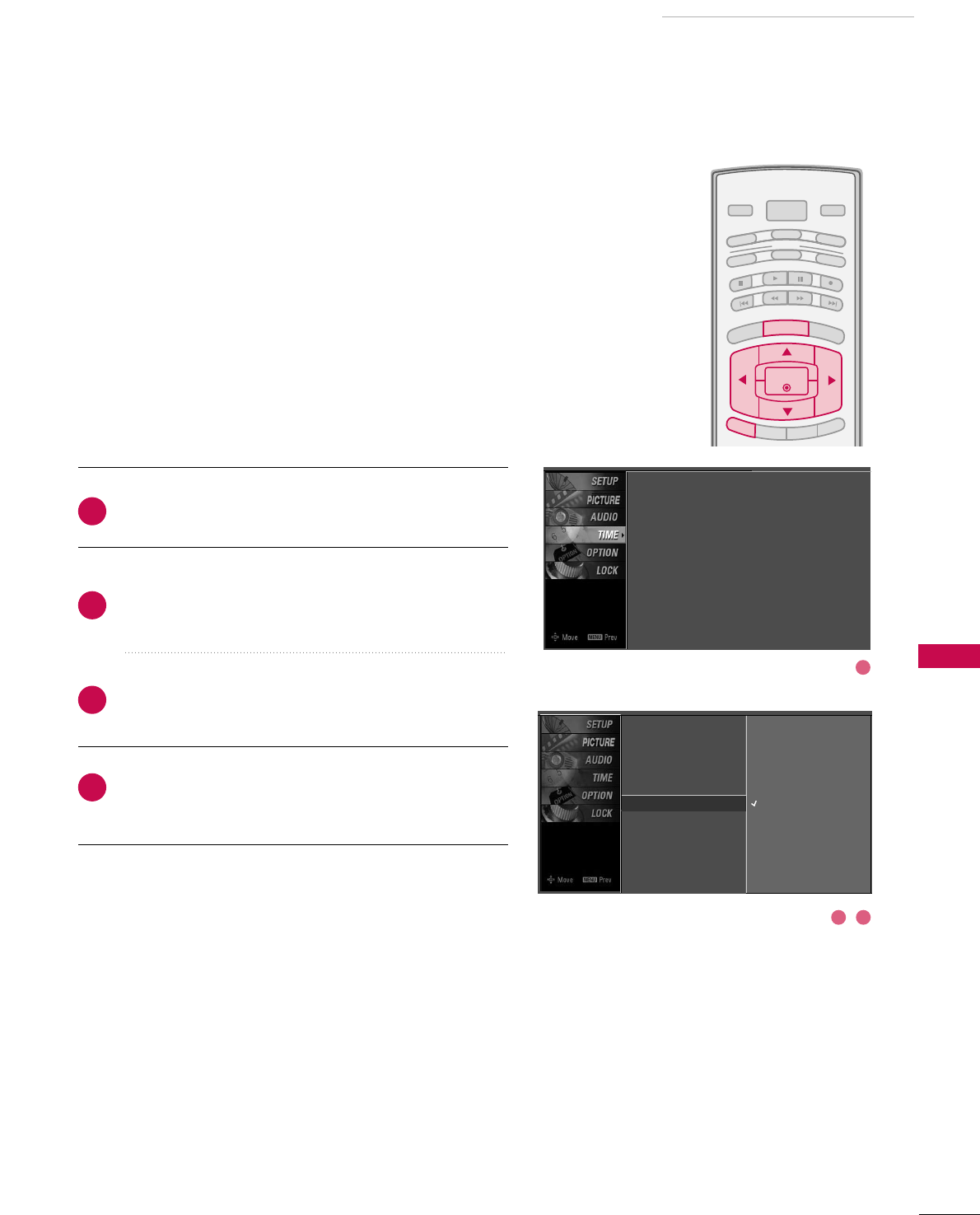
TIME SETTING
71
AUTO SHUT-OFF SETTING
BRIGHT -
BRIGHT +
ENTER
TIMER
RATIO
SIMPLINK
POWER
VCR
TV
DVD
AUDIO
CABLE
STB
MODE
TV INPUT INPUT
EXIT
MENU
TV will be automatically turned off, in case of no signal for
10 m i n u t e s .
Press the MMEENNUUbutton and then use DDor EEbutton
to select the TTIIMMEEmenu.
Press the GGbutton and then use DDor EEbutton to
select AAuuttoo SSlleeeepp.
Press the GGbutton and then use DDor EEbutton to
select OOnnor OOffff.
Press EEXXIITTbutton to return to TV viewing or press
MMEENNUUbutton to return to the previous menu.
2
3
4
1
Clock
Off Time
On Time
Sleep Time
Auto Sleep G
Off
On
TV will be automatically turned
off, in case of No Signal for 10
minutes.
Clock : Oct 19, 2007, 03:44 AM
Off Time : Off
On Time : Off
Sleep Time : Off
Auto Sleep : Off
1
32
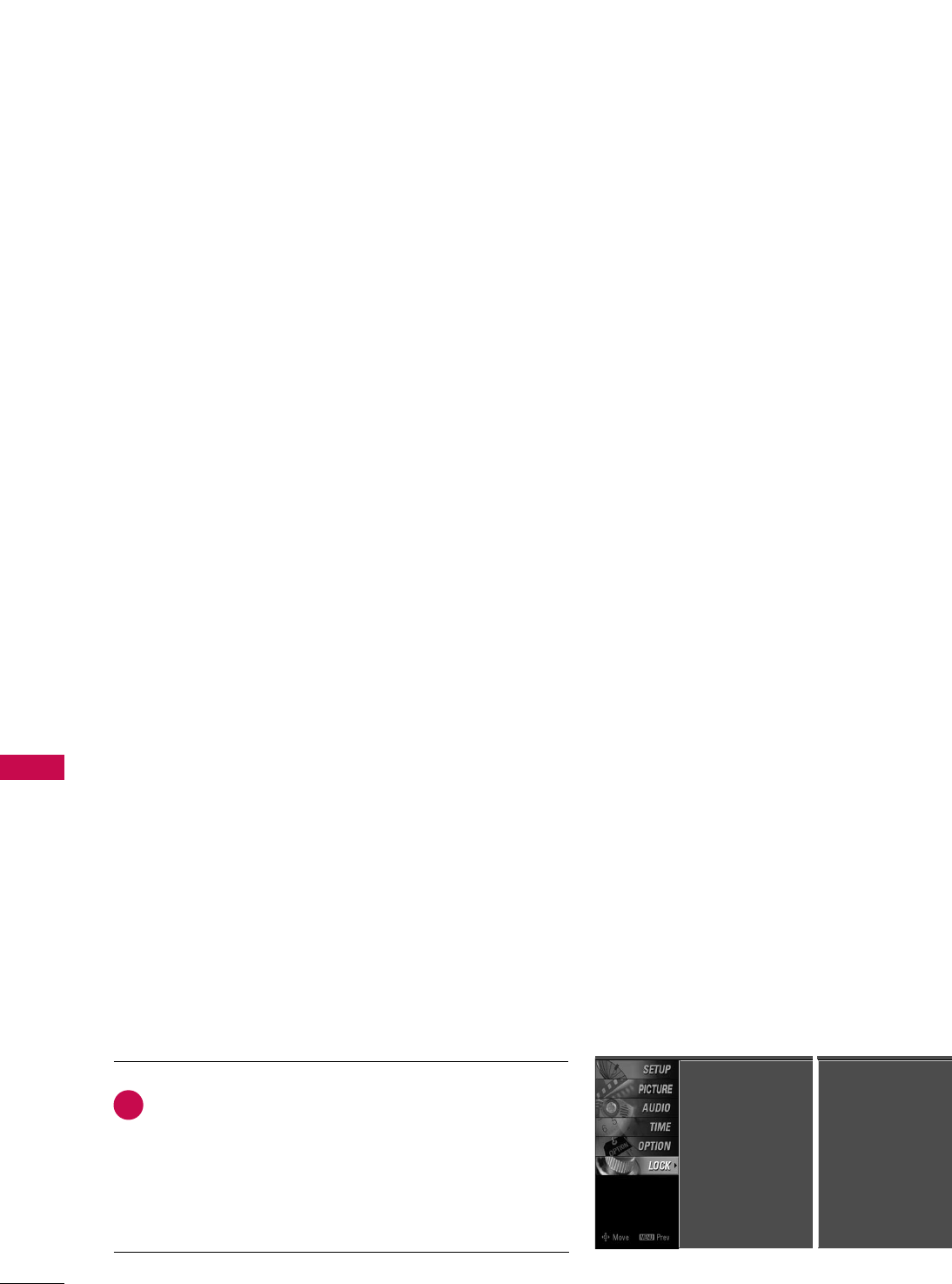
PARENTAL CONTROL / RATING
72
PARENTAL CONTROL / RATINGS
Parental Control can be used to block specific channels, ratings and other viewing sources.
The Parental Control Function (V-Chip) is used to block program viewing based on the ratings
sent by the broadcasting station. The default setting is to allow all programs to be viewed.
Viewing can be blocked by choosing the type of the program and the categories. It is also possi-
ble to block all program viewing for a time period. To use this function, the following must be
done:
1. Set ratings and categories to be blocked.
2. Specify a password
3. Enable the lock
V-Chip rating and categories
Rating guidelines are provided by broadcasting stations. Most television programs and television
movies can be blocked by TV Rating and/or Individual Categories. Movies that have been shown
at the theaters or direct-to-video movies use the Movie Rating System (MPAA)only.
Ratings for Television programs including made-for-TV movies:
■TV-G (General audience)
■TV-PG (Parental guidance suggested)
■TV-14 (Parents strongly cautioned)
■TV-MA (Mature audience only)
■TV-Y (All children)
■TV-Y7 (Children 7 years older)
SET PASSWORD & LOCK SYSTEM
Set up blocking schemes to block specific channels, ratings, and
external viewing sources.
A password is required to gain access to this menu.
Press the MMEENNUUbutton and then use the DDor EEbut-
ton to select the LLOOCCKKmenu. Then, press the GGbutton.
■Enter the password as requested.
■The TV is set up with the initial password “0-0-0-0”.
1
Setting up Your Password
Lock System : Off
Set Password
Block Channel
Movie Rating
TV Rating-Children
TV Rating-General
Downloadable Rating
Input Block
Lock System : Off
Set Password
Block Channel
TV Rating-English
TV Rating-French
Downloadable Rating
Input Block
For USA For Canada
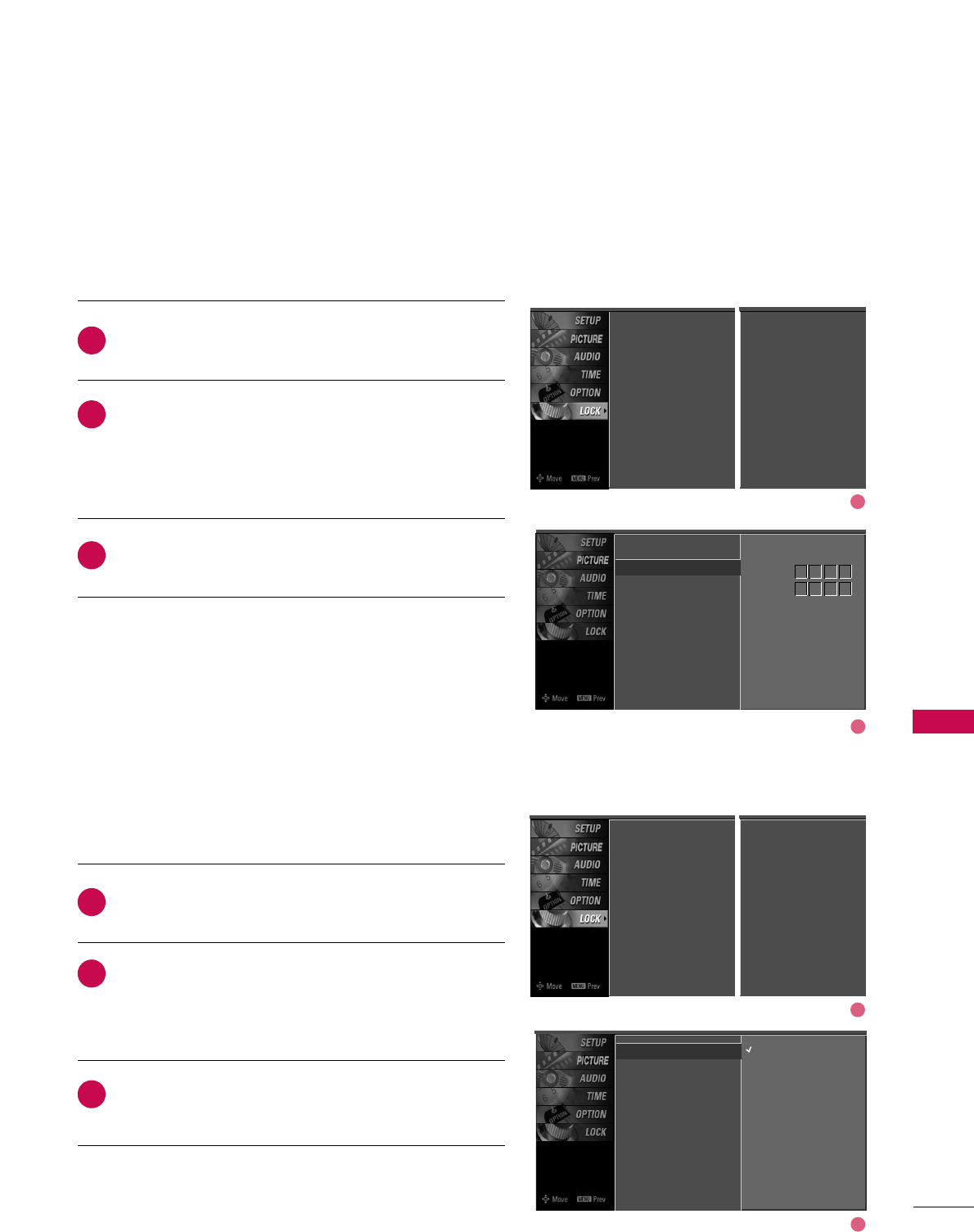
PARENTAL CONTROL / RATING
73
After inputting the password, use the DDor EEbutton to
choose SSeett ppaasssswwoorrdd.
Press the GGbutton and then choose any 4 digits for
your new password.
As soon as the 4 digits are entered, re-enter the same
4 digits on the CCoonnffiirrmm.
Then your changed password has been memorized.
Press EEXXIITTbutton to return to TV viewing or press
MMEENNUUbutton to return to the previous menu.
Change the password by inputting a new password twice.
Lock System
Set Password G
Block Channel
Movie Rating
TV Rating-Children
TV Rating-General
Downloadable Rating
Input Block
New
Confirm
2
3
1
****
****
Lock System : Off
Set Password
Block Channel
Movie Rating
TV Rating-Children
TV Rating-General
Downloadable Rating
Input Block
Lock System : Off
Set Password
Block Channel
TV Rating-English
TV Rating-French
Downloadable Rating
Input Block
For USA For Canada
After inputting the password, use the DDor EEbutton to
choose LLoocckk SSyysstteemm.
Press the GGbutton and then use the DDor EEbutton to
select OOnnor OOffff.
■When you select OOnn, the Lock System is enable.
Press EEXXIITTbutton to return to TV viewing or press
MMEENNUUbutton to return to the previous menu.
Enables or disables the blocking scheme you set up previously.
Lock System G
Set Password
Block Channel
Movie Rating
TV Rating-Children
TV Rating-General
Downloadable Rating
Input Block
Off
On
Lock System : Off
Set Password
Block Channel
Movie Rating
TV Rating-Children
TV Rating-General
Downloadable Rating
Input Block
2
3
1
Lock System : Off
Set Password
Block Channel
TV Rating-English
TV Rating-French
Downloadable Rating
Input Block
For USA For Canada
Set Password
Lock System
1
2
1
2
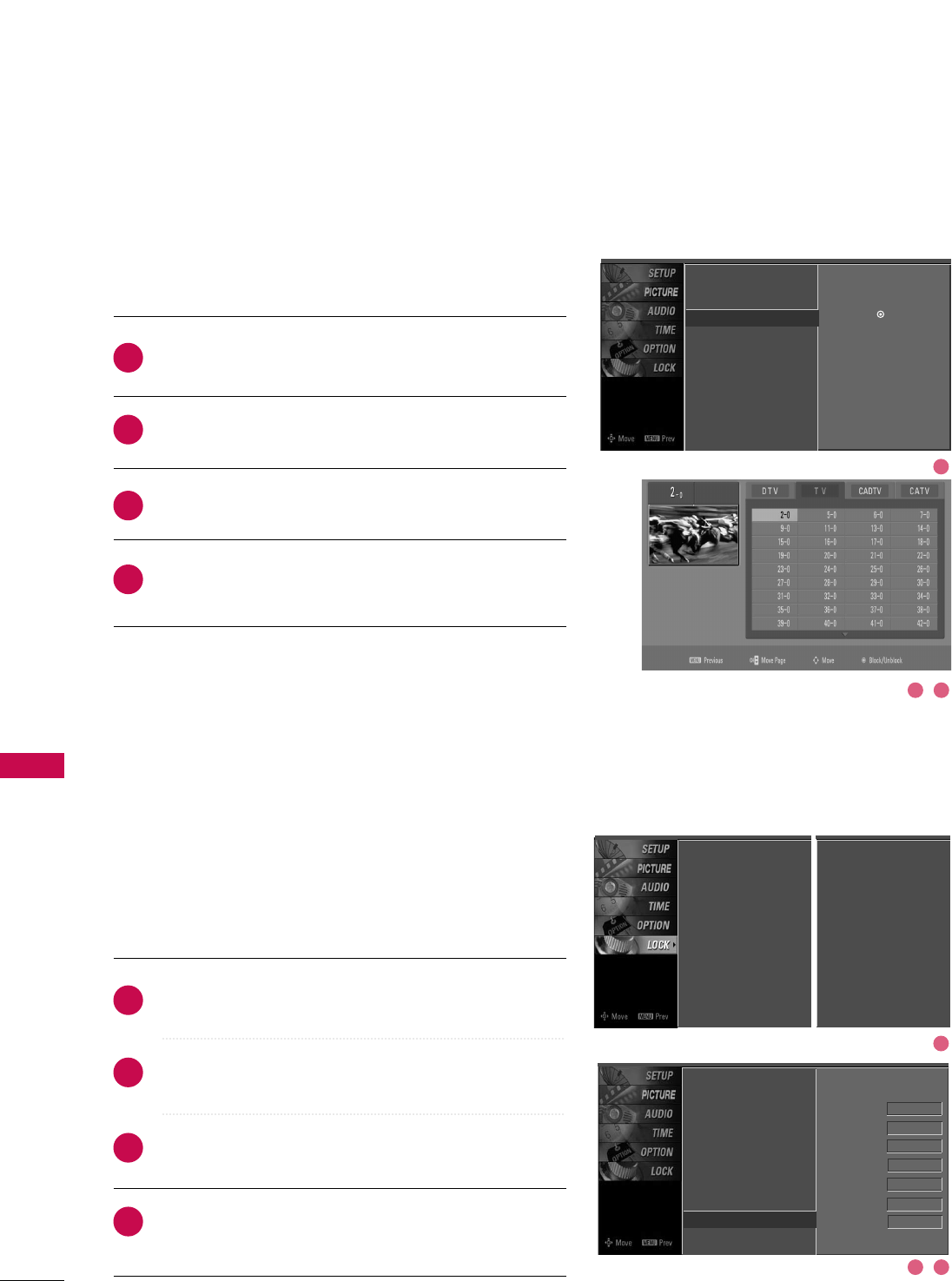
PARENTAL CONTROL / RATING
74
CHANNEL BLOCKING
PARENTAL CONTROL /RATINGS
EXTERNAL INPUT BLOCKING
Blocks any channels that you do not want to watch or that
you do not want your children to watch.
After inputting the password, use the DDor EEbutton
to choose BBlloocckk CChhaannnneell.
Press the GGbutton. You will now see a screen filled
with channel numbers and a preview picture.
Use DD EE FF GGbutton to select a channel and then
use the EENNTTEERRbutton to block or unblock it.
Press EEXXIITTbutton to return to TV viewing or press
MMEENNUUbutton to return to the previous menu.
Lock System
Set Password
Block Channel G
Movie Rating
TV Rating-Children
TV Rating-General
Downloadable Rating
Input Block
Selection ( Gor ) leads you to the
block channel screen.
2
3
4
1
Enables you to select a source to block from the external
source devices you have hooked up.
After inputting the password, use the DDor EEbutton to
choose IInnppuutt BBlloocckk.
Press the GGbutton and then use the DDor EEbutton to
select a source.
Use the FFor GGbutton to select OOnnor OOffffon the
each source.
Press EEXXIITTbutton to return to TV viewing or press
MMEENNUUbutton to return to the previous menu.
Lock System
Set Password
Block Channel
Movie Rating
TV Rating-Children
TV Rating-General
Downloadable Rating
Input Block G
AV1 On
AV2 On
Component1 Off
Component2 On
RGB-PC
Off
HDMI1 Off
HDMI2 Off
2
3
4
1
Lock System : Off
Set Password
Block Channel
Movie Rating
TV Rating-Children
TV Rating-General
Downloadable Rating
Input Block
Lock System : Off
Set Password
Block Channel
TV Rating-English
TV Rating-French
Downloadable Rating
Input Block
For USA For Canada
1
32
1
32
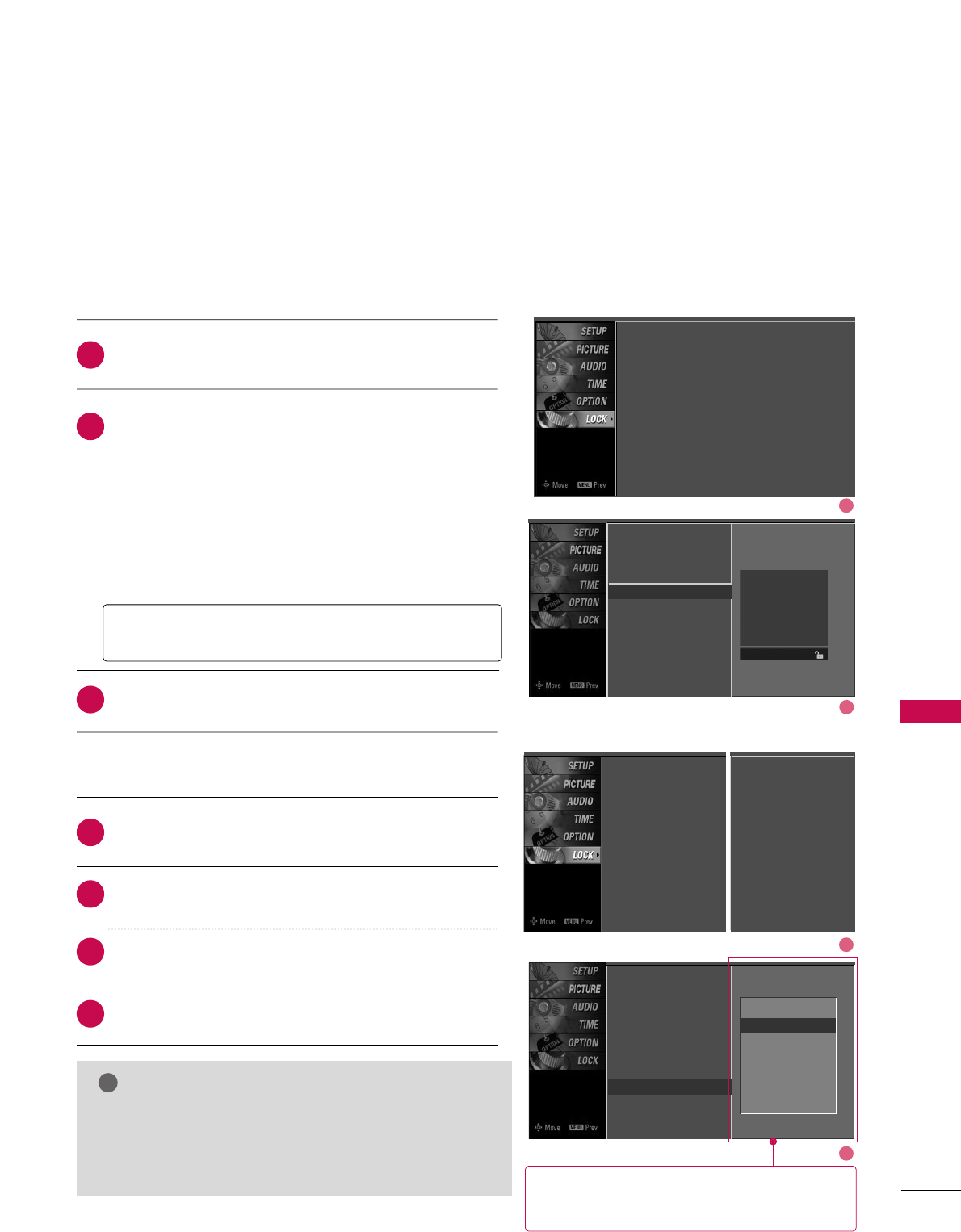
PARENTAL CONTROL / RATING
75
MOVIE & TV RATING
Movie Rating (MPAA)
-
for USA only
Blocks movies according to the movie ratings limits specified, so children cannot view certain movies. You can
set the ratings limit by blocking out all the movies with the ratings above a specified level. Keep in mind that
the movie ratings limit only applies to movies shown on TV, not TV programs, such as soap operas.
After inputting the password, use the DDor EEbutton to
choose MMoovviiee RRaattiinngg.
Press the GGbutton and then use the DDor EEbutton
to select GG, PPGG, PPGG--1133, RR, NNCC--1177or XX.
■G (General audience)
■PG (Parental guidance suggested)
■PG-13 (Parents strongly cautioned)
■R (Restricted)
■NC-17 (No one 17 and under admitted)
■X (Adult only)
■Blocking Off (Permits all programs)
Press EEXXIITTbutton to return to TV viewing or press
MMEENNUUbutton to return to the previous menu.
GGIf you set PG-13: G and PG movies will be available,
PG-13, R, NC-17 and X will be blocked.
Lock System
Set Password
Block Channel
Movie Rating G
TV Rating-Children
TV Rating-General
Downloadable Rating
Input Block
Blocking off : permits all
programs
G
PG
PG-13
R
NC-17
X
Blocking Off
2
3
1
1
2
Lock System : Off
Set Password
Block Channel
Movie Rating
TV Rating-Children
TV Rating-General
Downloadable Rating
Input Block
1
2
Downloadable Rating
After inputting the password, use the DD or EE button to
choose DDoowwnnllooaaddaabbllee RRaattiinngg.
Press the GG button and then use the DD or EE button to
select DDiimm00, DDiimm11, DDiimm22, or DDiimm33.
Press the GG button and then use the DD or EE button to
select DD11LL11, DD11LL22, or DD11LL33.
Press EEXXIITTbutton to return to TV viewing or press
MMEENNUUbutton to return to the previous menu.
2
3
4
1
GGThis function may become available in the future and
will be available only for digital channel signal.
GGThis function operates only when TV has received
Region5 Rating data.
NOTE
!
Lock System
Set Password
Block Channel
Movie Rating
TV Rating-Children
TV Rating-General
Downloadable Rating G
Input Block
Downloadable Rating
Dim0
Dim1
Dim2
Dim3
GGBased on rating table, your TV's OSD (On
Screen Display)may differ slightly from what
is shown in this manual.
Lock System : Off
Set Password
Block Channel
Movie Rating
TV Rating-Children
TV Rating-General
Downloadable Rating
Input Block
Lock System : Off
Set Password
Block Channel
TV Rating-English
TV Rating-French
Downloadable Rating
Input Block
For USA For Canada
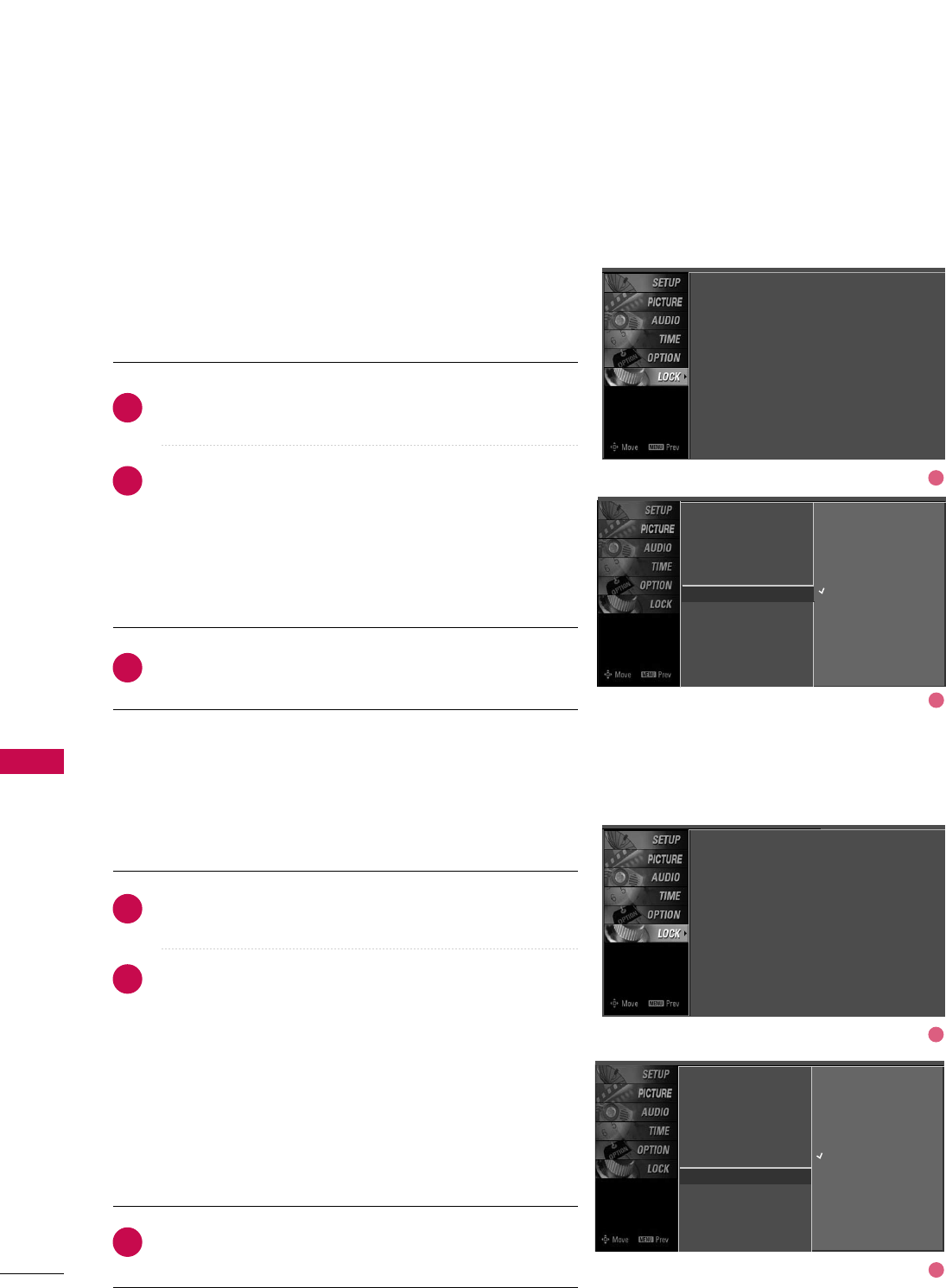
PARENTAL CONTROL / RATING
76
PARENTAL CONTROL /RATINGS
TV Rating Children
-
for USA only
After inputting the password, use the DDor EEbutton to
choose TTVV RRaattiinngg--CChhiillddrreenn.
Press the GGbutton and then use the DDor EEbutton to
select AAggee, or FFaannttaassyy VViioolleennccee.
Press the GGbutton and then use the DDor EEbutton to
select block options.
■Age(applies to TV-Y, TV-Y7)
■Fantasy Violence(applies to TV-Y7)
Press EEXXIITTbutton to return to TV viewing or press
MMEENNUUbutton to return to the previous menu.
Prevents children from watching certain children's TV pro-
grams, according to the ratings limit set. The children rating
does not apply to other TV programs. Unless you block cer-
tain TV programs intended for mature audiences in the TV
Rating - sub menu, your children can view those programs.
TV Rating General
-
for USA only
After inputting the password, use the DDor EEbutton to
choose TTVV RRaattiinngg--GGeenneerraall.
Press the GGbutton and then use the DDor EEbutton to
select AAggee, DDiiaalloogguuee, LLaanngguuaaggee, SSeexxor VViioolleennccee.
Press the GGbutton and then use the DDor EEbutton to
select block options.
■Age(applies to TV-G,TV-PG,TV-14,TV-MA)
■Dialogue-sexual dialogue (applies to TV-PG,TV-14)
■Language-adult language (applies to TV-PG,TV-14,TV-MA)
■Sex-sexual situations (applies to TV-PG,TV-14,TV-MA)
■Violence (applies to TV-PG,TV-14,TV-MA)
Press EEXXIITTbutton to return to TV viewing or press
MMEENNUUbutton to return to the previous menu.
Based on the ratings, blocks certain TV programs that you
and your family do not want to view.
Lock System
Set Password
Block Channel
Movie Rating
TV Rating-Children G
TV Rating-General
Downloadable Rating
Input Block
Age
Fantasy Violence
Lock System
Set Password
Block Channel
Movie Rating
TV Rating-Children
TV Rating-General G
Downloadable Rating
Input Block
Age
Dialogue
Language
Sex
Violence
2
3
1
2
3
1
1
2
1
2
Lock System : Off
Set Password
Block Channel
Movie Rating
TV Rating-Children
TV Rating-General
Downloadable Rating
Input Block
Lock System : Off
Set Password
Block Channel
Movie Rating
TV Rating-Children
TV Rating-General
Downloadable Rating
Input Block
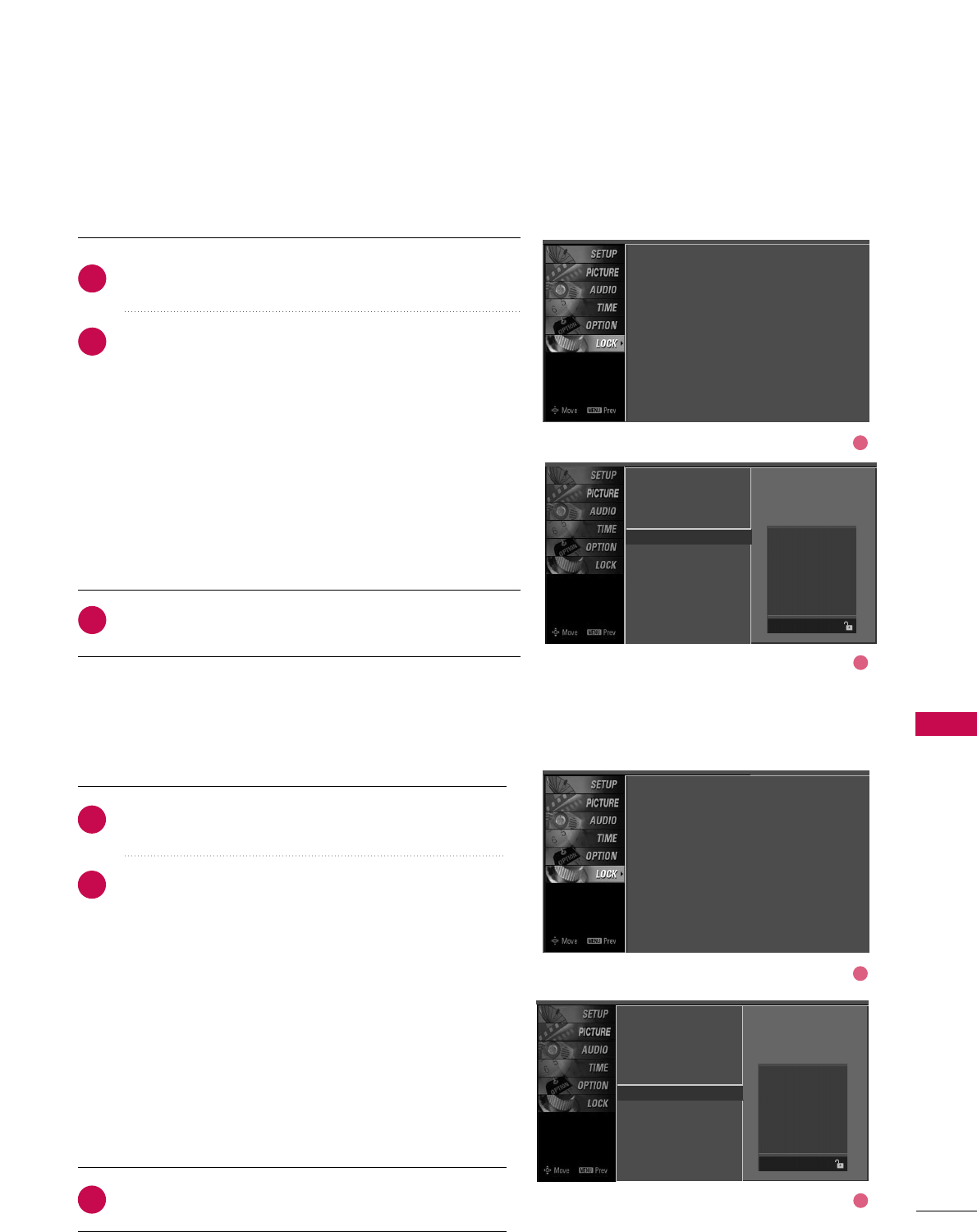
PARENTAL CONTROL / RATING
77
TV Rating English
-
for CANADA only
After inputting the password, use the DDor EEbutton to
choose TTVV RRaattiinngg--EEnngglliisshh.
Press the GGbutton and then use the DDor EEbutton to
select EE, CC, CC88++, GG, PPGG, 1144++, 1188++, or BBlloocckkiinngg OOffff.
■E (Exempt)
■C (Children)
■C8+ (Children eight years and older)
■G (General programming, suitable for all audiences)
■PG (Parental Guidance )
■14+ (Viewers 14 years and older)
■18+ (Adult programming)
■Blocking Off (Permits all programs)
Press EEXXIITTbutton to return to TV viewing or press
MMEENNUUbutton to return to the previous menu.
Selecting canadian english language rating system.
TV Rating French
-
for CANADA only
After inputting the password, use the DDor EEbutton to
choose TTVV RRaattiinngg--FFrreenncchh.
Press the GGbutton and then use the DDor EEbutton to
select EE, GG, 88aannss++, 1133aannss++, 1166aannss++, 1188aannss++, or
BBlloocckkiinngg ooffff.
■E(Exempt)
■G(General)
■8ans+ (General-Not convenient for little children)
■13ans+ (Not convenient for children of 13 years and
younger)
■16ans+ (Not convenient for children of 16 years and
younger)
■18ans+ (This programs is only for adults)
■Blocking off (Permits all programs)
Press EEXXIITTbutton to return to TV viewing or press
MMEENNUUbutton to return to the previous menu.
Selecting canadian french language rating system.
Lock System
Set Password
Block Channel
TV Rating-English G
TV Rating-French
Downloadable Rating
Input Block
Lock System
Set Password
Block Channel
TV Rating-English
TV Rating-French G
Downloadable Rating
Input Block
2
3
1
2
3
1
Blocking off : permits all
programs
E
C
C8+
G
PG
14+
18+
Blocking Off
Blocking off : permits all
programs
E
G
8 ans+
13 ans+
16 ans+
18 ans+
Blocking Off
1
2
1
2
Lock System : Off
Set Password
Block Channel
TV Rating-English
TV Rating-French
Downloadable Rating
Input Block
Lock System : Off
Set Password
Block Channel
TV Rating-English
TV Rating-French
Downloadable Rating
Input Block
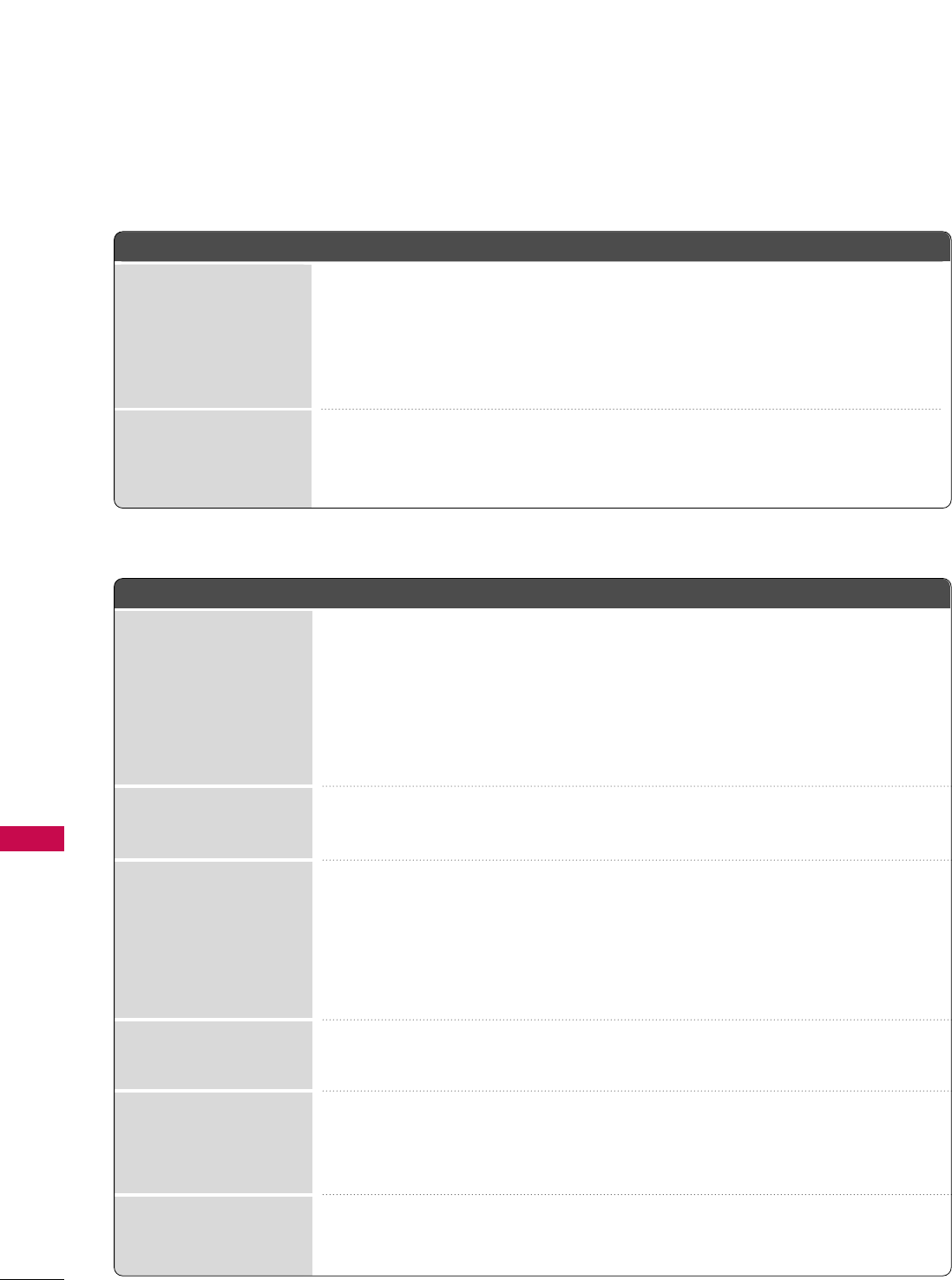
APPENDIX
78
APPENDIX
TROUBLESHOOTING
TThhee ooppeerraattiioonn ddooeess nnoott wwoorrkk nnoorrmmaallllyy..
TThhee vviiddeeoo ffuunnccttiioonn ddooeess nnoott wwoorrkk..
No picture &No sound
No or poor color
or poor picture
Poor reception on
some channels
Lines or streaks
in pictures
Horizontal/vertical bars
or picture shaking
Picture appears slowly
after switching on
The remote control
doesn’t work
Power is suddenly
turned off
■Check to see if there is any object between the product and the remote control
causing obstruction. Ensure you are pointing the remote control directly at the TV.
■Ensure that the batteries are installed with correct polarity (+ to +, - to -).
■Ensure that the correct remote operating mode is set: TV, VCR etc.
■Install new batteries.
■Is the sleep timer set?
■Check the power control settings. Power interrupted.
■No broadcast on station tuned with Auto off activated.
■Check whether the product is turned on.
■Try another channel. The problem may be with the broadcast.
■Is the power cord inserted into wall power outlet?
■Check your antenna direction and/or location.
■Test the wall power outlet, plug another product’s power cord into the outlet
where the product’s power cord was plugged in.
■This is normal, the image is muted during the product startup process. Please
contact your service center, if the picture has not appeared after five minutes.
■Adjust Color in menu option.
■Keep a sufficient distance between the product and the VCR.
■Try another channel. The problem may be with the broadcast.
■Are the video cables installed properly?
■Activate any function to restore the brightness of the picture.
■Check for local interference such as an electrical appliance or power tool.
■Station or cable product experiencing problems, tune to another station.
■Station signal is weak, reorient antenna to receive weaker station.
■Check for sources of possible interference.
■Check antenna (Change the direction of the antenna).
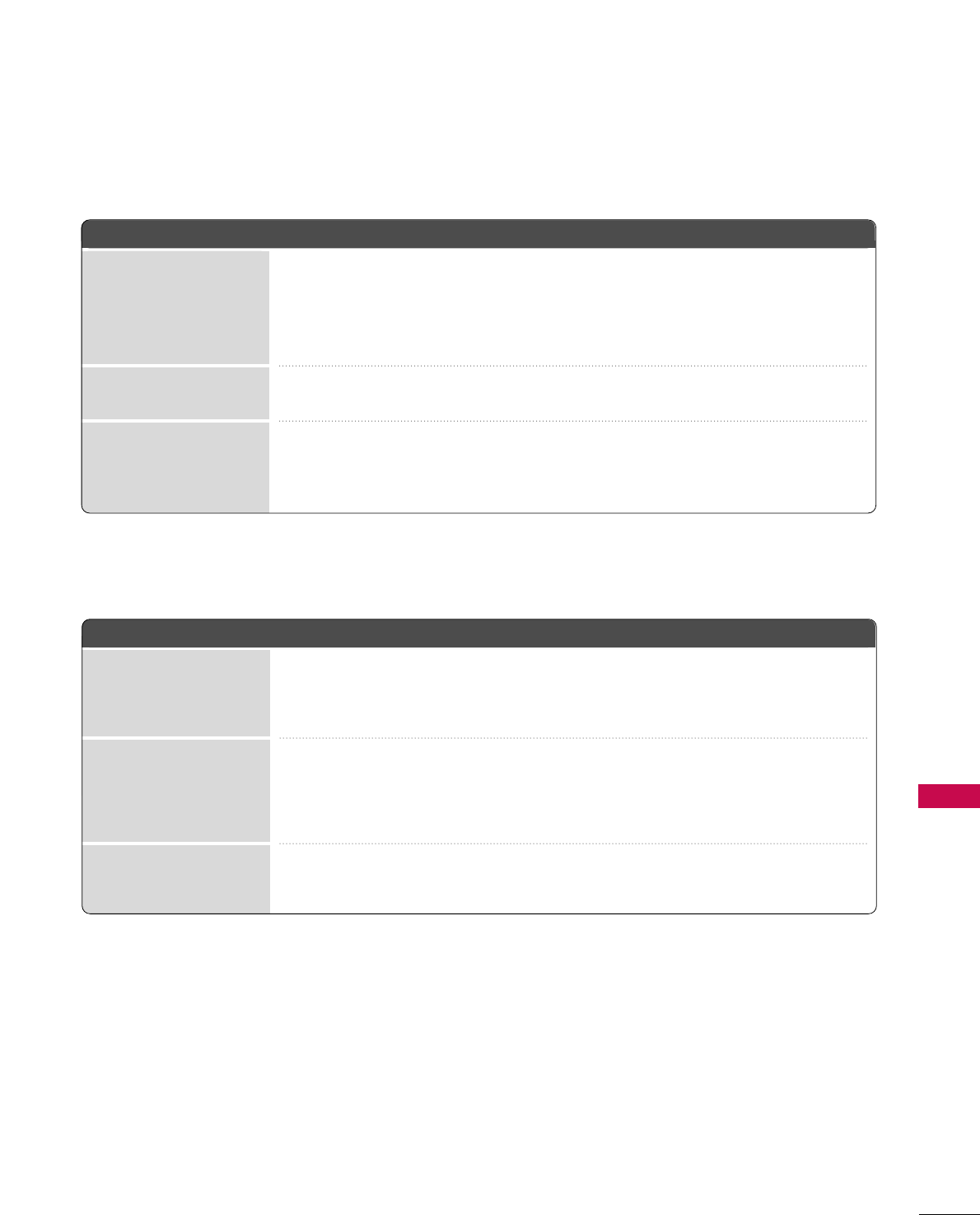
APPENDIX
79
TThheerree iiss aa pprroobblleemm iinn PPCC mmooddee.. ((OOnnllyy PPCC mmooddee aapppplliieedd))
■Adjust resolution, horizontal frequency, or vertical frequency.
■Check the input source.
■Work the Auto configure or adjust clock, phase, or H/V position. (Option)
■Check the signal cable.
■Reinstall the PC video card.
The signal is out of range
Screen color is unstable
or single color
Vertical bar or stripe on
background &
Horizontal Noise &
Incorrect position
■Press the VOL or VOLUME button.
■Sound muted? Press MUTE button.
■Try another channel. The problem may be with the broadcast.
■Are the audio cables installed properly?
■Adjust Balance in menu option.
■A change in ambient humidity or temperature may result in an unusual noise
when the product is turned on or off and does not indicate a fault with the
product.
Picture OK & No sound
Unusual sound from
inside
the product
No output from one
of the speakers
TThhee aauuddiioo ffuunnccttiioonn ddooeess nnoott wwoorrkk..
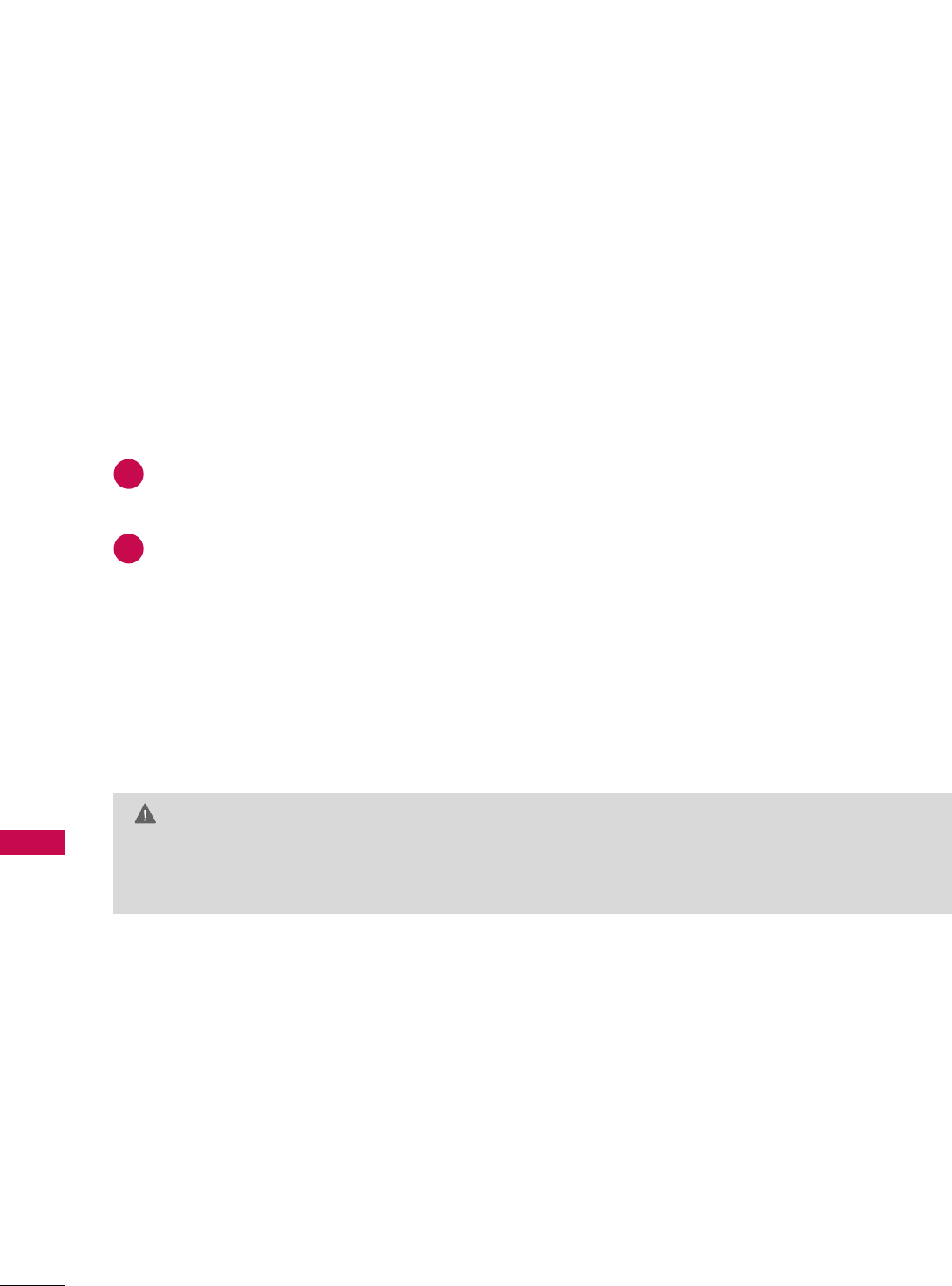
APPENDIX
80
MAINTENANCE
APPENDIX
Early malfunctions can be prevented. Careful and regular cleaning can extend the amount of time you can
enjoy your new TV.
Caution: Be sure to turn the power off and unplug the power cord before you begin any cleaning.
Cleaning the Screen
Here’s a great way to keep the dust off your screen for a while. Wet a soft cloth in a mixture of lukewarm
water and a little fabric softener or dish washing detergent. Wring the cloth until it’s almost dry, and then
use it to wipe the screen.
Make sure the excess water is off the screen, and then let it air-dry before you turn on your TV.
Cleaning the Cabinet
■To remove dirt or dust, wipe the cabinet with a soft, dry, lint-free cloth.
■Please be sure not to use a wet cloth.
Extended Absence
GG If you expect to leave your TV dormant for a long time (such as a vacation), it’s a good idea to unplug
the power cord to protect against possible damage from lightning or power surges.
CAUTION
2
1
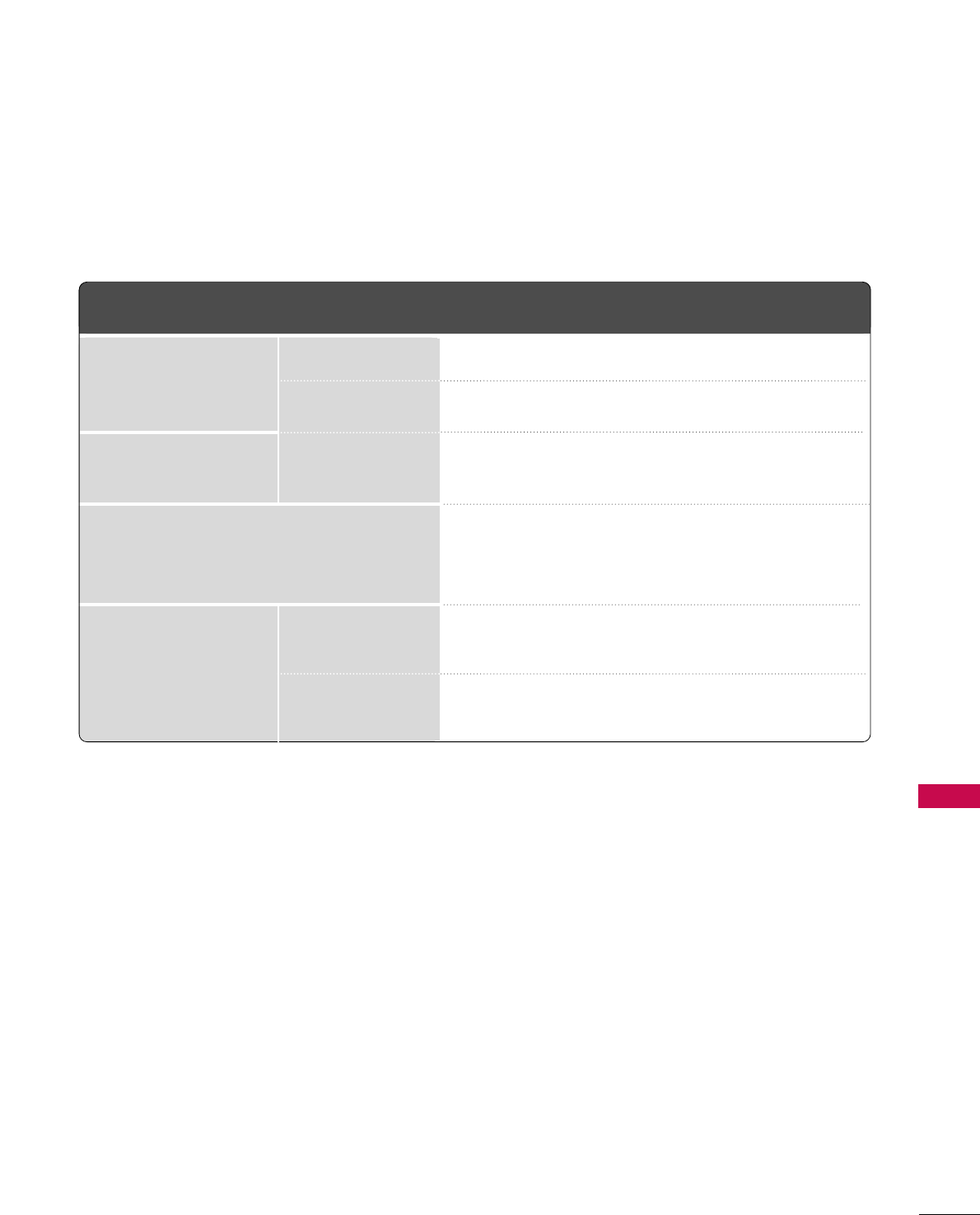
APPENDIX
81
PRODUCT SPECIFICATIONS
■The specifications shown above may be changed without prior notice for quality improvement.
MODELS
AC100-240V ~ 50/60Hz
NTSC-M, ATSC, 64 & 256 QAM
VHF 2-13, UHF 14-69, CATV 1-135, DTV 2-69, CADTV 1-135
75 ohm
32 ~ 104°F (0 ~40°C)
Less than 80%
-4 ~ 140°F (-20 ~60°C)
Less than 85%
Dimensions
(Width x Height x Depth)
Weight
Power requirement
Television System
Program Coverage
External Antenna Impedance
Environment condition
Including stand
Excluding stand
including stand
excluding stand
Operating Temperature
Operating Humidity
Storage Temperature
Storage Humidity
42PC3DB (42PC3DB-UL)
42PC5D (42PC5D-UL)
50PC3DB (50PC3DB-UL)
50PC5D (50PC5D-UL)
41.3 x 30.2 x 12.2 inches
1048.0 x 766.0 x 310.0 mm
41.3 x 28.1 x 3.3 inches
1048.0 x 713.0 x 83.5 mm
61.7 pounds / 28.0 kg
54.2 pounds / 24.6 kg
48.9 x 34.9 x 14.6 inches
1242.0 x 887.6 x 370.0 mm
48.9 x 32.6 x 3.5 inches
1242.0 x 827.2 x 88.0 mm
86.6 pounds / 39.3 kg
76.3 pounds / 34.6 kg
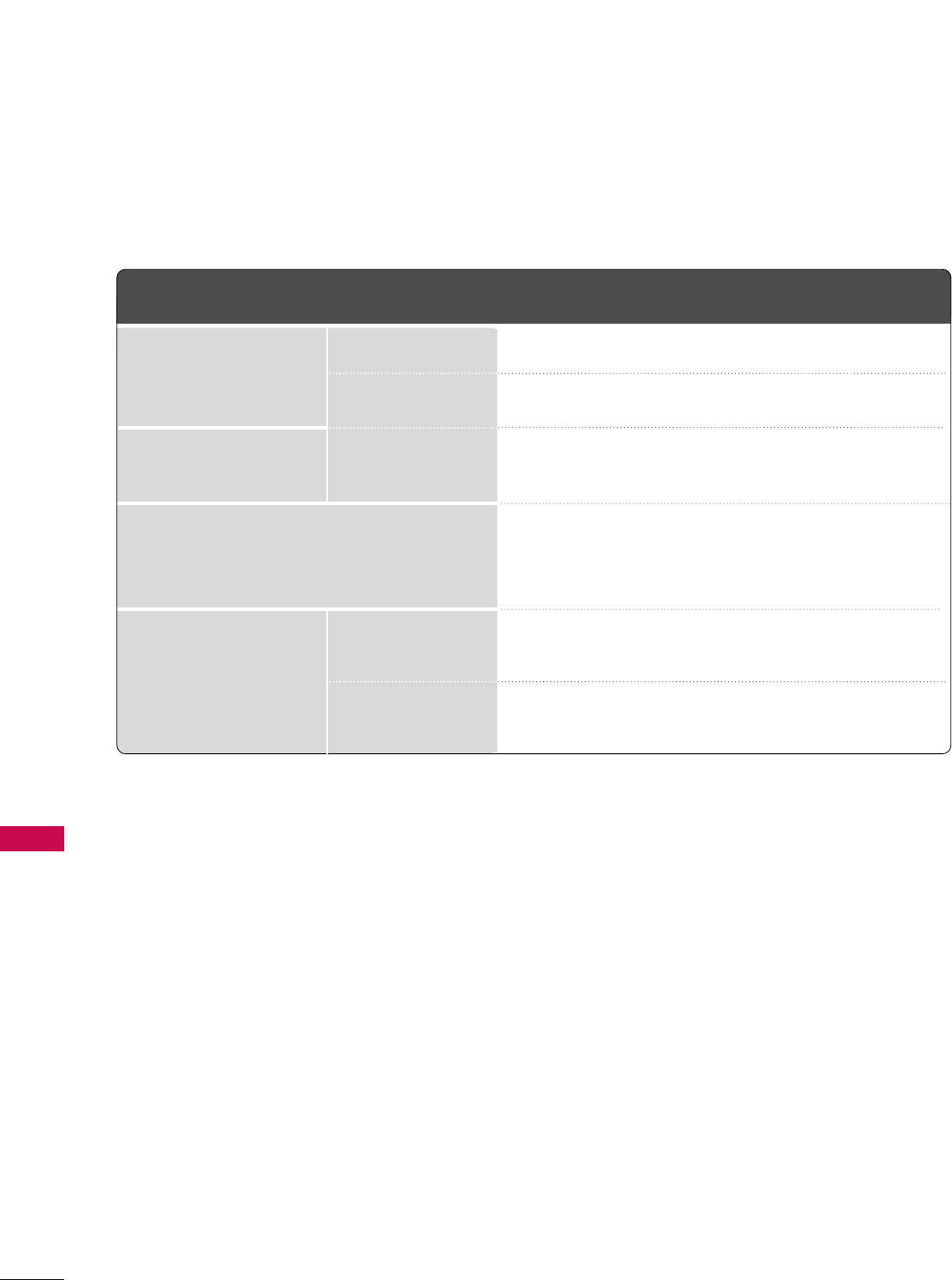
APPENDIX
82
APPENDIX
MODELS
AC100-240V ~ 50/60Hz
NTSC-M, ATSC, 64 & 256 QAM
VHF 2-13, UHF 14-69, CATV 1-135, DTV 2-69, CADTV 1-135
75 ohm
32 ~ 104°F (0 ~40°C)
Less than 80%
-4 ~ 140°F (-20 ~60°C)
Less than 85%
Dimensions
(Width x Height x Depth)
Weight
Power requirement
Television System
Program Coverage
External Antenna Impedance
Environment condition
Including stand
Excluding stand
including stand
excluding stand
Operating Temperature
Operating Humidity
Storage Temperature
Storage Humidity
32LC7D (32LC7D-UK)
32LC7DC (32LC7DC-UK)
37LC7D
(37LC7D-UK)
42LC7D
(42LC7D-UK)
31.8 x 23.9x 9.8 inches
806.6 x 606.5 x 249.0mm
31.8 x 21.7 x 3.1 inches
806.6 x 552.3 x 79.0 mm
30.2 pounds / 13.7 kg
24.7 pounds / 11.2 kg
36.5 x 27.3 x 11.0 inches
927.0 x 692.8 x 280.5 mm
36.5 x24.8 x 3.5 inches
927.0 x 630.0 x 88.0 mm
44.1 pounds / 20.0 kg
35.3 pounds / 16.0 kg
40.7 x 29.5 x 11.3 inches
1033.4 x 750.0 x 287.6 mm
40.7 x 27.0x 3.5 inches
1033.4 x 686.8 x 88.5 mm
54.9 pounds / 24.9 kg
45.0 pounds / 20.4 kg
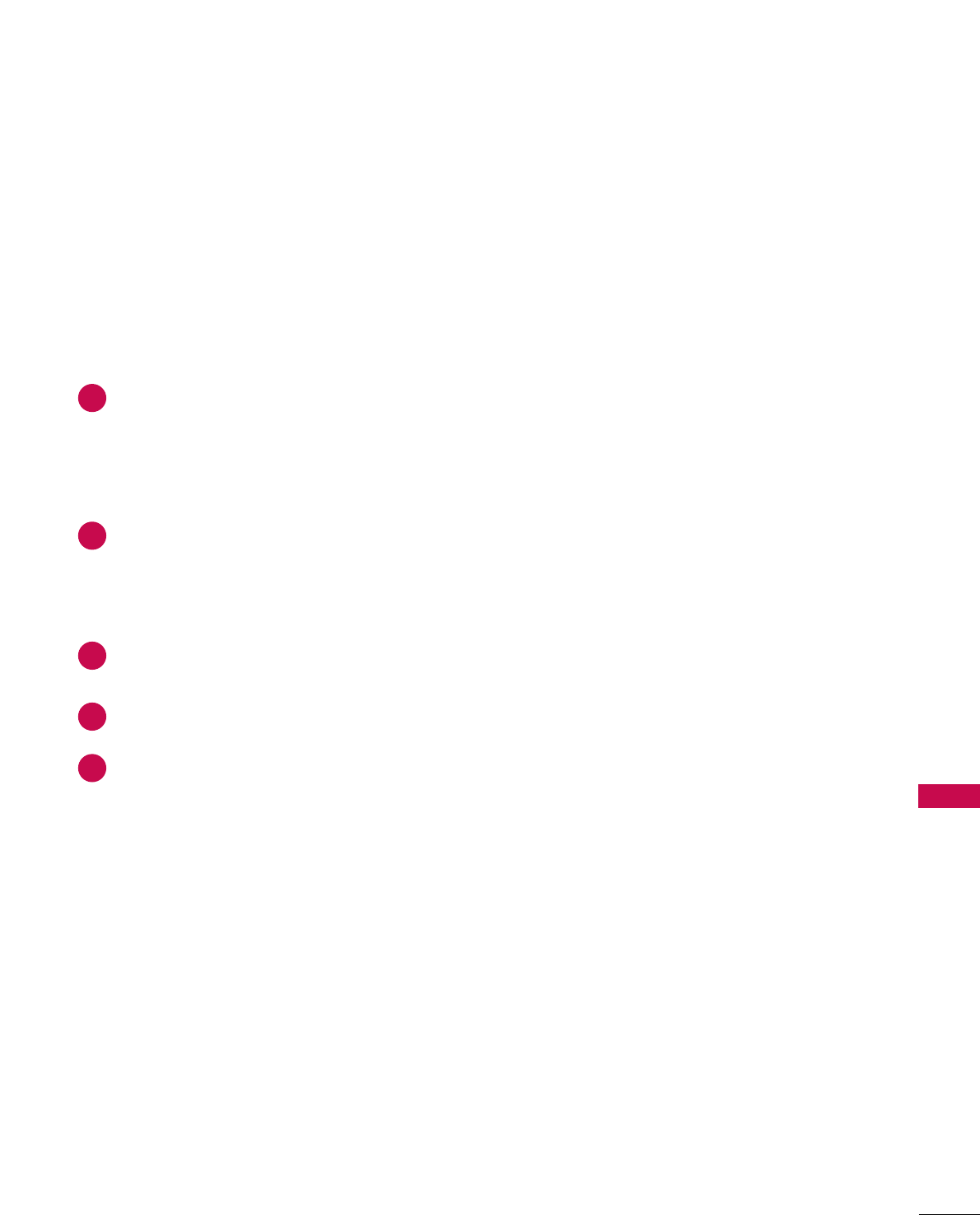
APPENDIX
83
PROGRAMMING THE REMOTE CONTROL
The provided universal remote control can be programmed to operate most remote-controllable devices.
Note that the remote may not control all models of other brands.
Programming a code into a remote mode
To find out whether your remote control can operate each device without programming, turn on the device
(such as a VCR) and press the corresponding mode button on the remote.
After that, press the PPOOWWEERRbutton. If the device is turned off and it responds properly the remote control
need not be programmed. If not, the remote should be programmed to operate the device. The program-
ming procedures are explained below.
Press the MMEENNUUand MMUUTTEEbutton continuously at the same time for two seconds; the currently selected
device button is illuminated.
If you don't press any button for 20 seconds, the light on the mode button will be turned off. In that case,
you have to repeat from step 2.
Enter the appropriate code from the code table on the following pages. When pressing the button, the
light blinks at a time. If the device turned off, the programming is successful.
Press the MMEENNUUbutton to store the code. After blinking twice, this code is stored.
Test the remote control functions to see if the device responds properly. If not, steps 2-5.
2
3
4
5
1
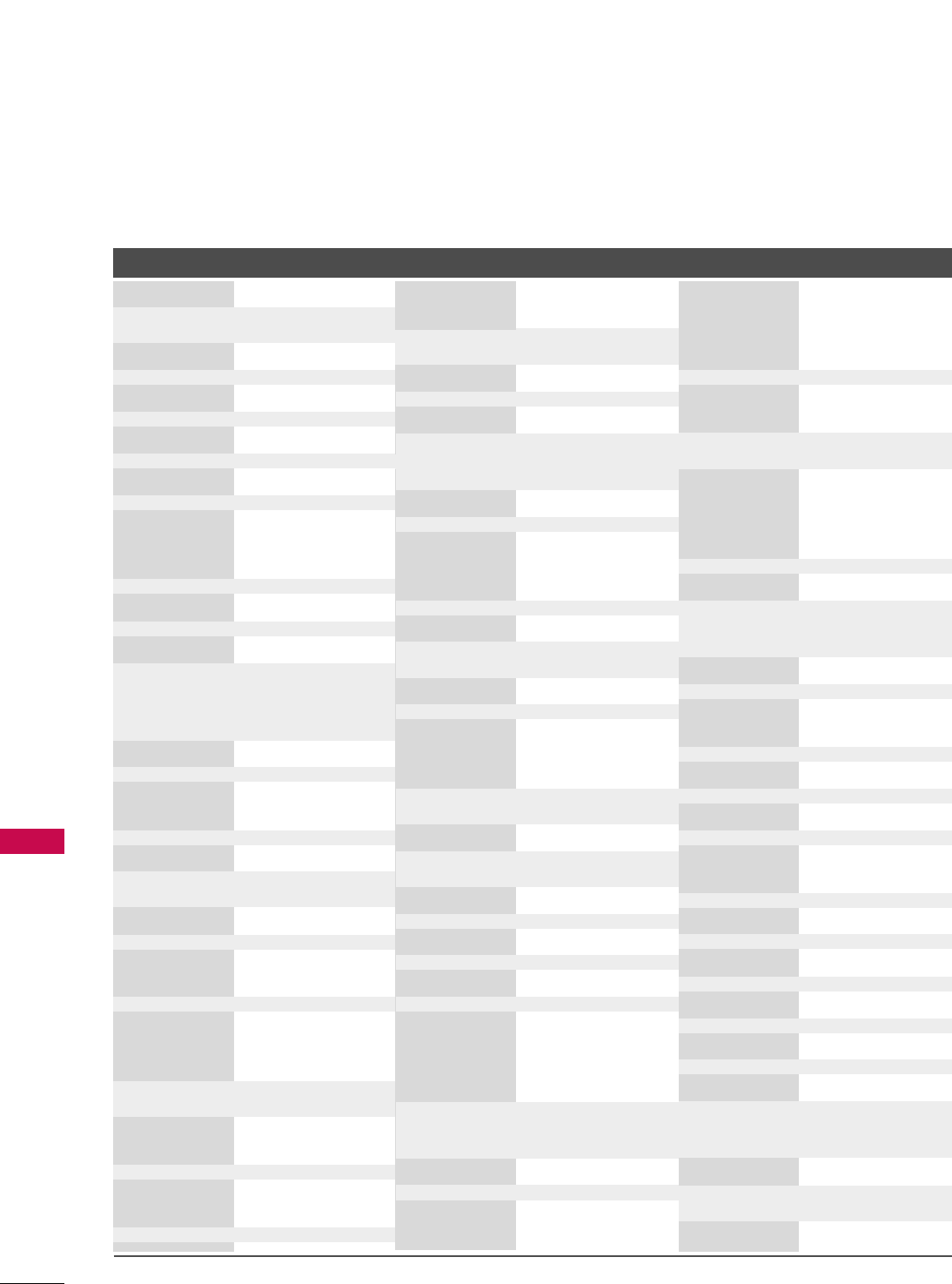
APPENDIX
84
Remote Control Code
APPENDIX
Brand Codes Brand Codes Brand Codes
AIWA 034
AKAI 016 043 046 124
125 146
AMPRO 072
ANAM 031 033 103
AUDIO DYNAMICS
012 023 039 043
BROKSONIC 035 037 129
CANON 028 031 033
CAPEHART 108
CRAIG 003 040 135
CURTIS MATHES 031 033 041
DAEWOO 005 007 010 064
0 6 5 10 8 110 111
112 116 117 119
DAYTRON 108
DBX 012 023 039 043
DYNATECH 034 053
ELECTROHOME 059
EMERSON 006 017 025 027
029 031 034 035
036 037 046 101
129 131 138 153
FISHER 003 008 009 010
FUNAI 034
GE 031 033 063 072
107 109 144 147
GO VIDEO 132 136
HARMAN KARDON 012 045
HITACHI 004 018 026 034
043 063 137 150
INSTANTREPLAY 031 033
JCL 031 033
JCPENNY 012 013 015 033
040 066 101
JENSEN 043
JVC 012 031 033 043
048 050 055 060
130 150 152
KENWOOD 014 034 039 043
047 048
LG (GOLDSTAR) 001 012 013 020
101 10 6 114 123
LLOYD 034
LXI 003 009 013 014
017 034 101 106
MAGIN 040
MAGNAVOX 031 033 034 041
067 068
MARANTZ 012 031 033 067
069
MARTA 101
MATSUI 027 030
MEI 031 033
MEMOREX 003 010 014 031
033 034 053 072
101 102 134 139
MGA 045 046 059
MINOLTA 013 020
MITSUBISHI 013 020 045 046
049 051 059 061
151
MTC 034 040
MULTITECH 024 034
NEC 012 023 039 043
048
NORDMENDE 043
OPTONICA 053 054
PANASONIC 066 070 074 083
133 140 145
PENTAX 013 020 031 033
063
PHILCO 031 034 067
PHILIPS 031 033 034 054
067 071 101
PILOT 101
PIONEER 013 021 048
PORTLAND 108
PULSAR 072
QUARTZ 011 014
QUASAR 033 066 075 145
RCA 013 020 033 034
040 041 062 063
107 109 140 144
145 147
REALISTIC 003 008 010 014
031 033 034 040
053 054 101
RICO 058
RUNCO 148
SALORA 014
SAMSUNG 032 040 102 104
105 107 109 112
113 115 120 122
125
SANSUI 022 043 048 135
SANYO 003 007 010 014
102 134
SCOTT 017 037 112 129
131
SEARS 003 008 009 010
013 014 017 020
031 042 073 081
101
SHARP 031 054 149
SHINTOM 024
SONY 003 009 031 052
056 057 058 076
077 078 149
SOUNDESIGN 034
STS 013
SYLVANIA 031 033 034 059
067
SYMPHONIC 034
TANDY 010 034
TATUNG 039 043
TEAC 034 039 043
TECHNICS 031 033 070
TEKNIKA 019 031 033 034
101
THOMAS 034
TMK 006
TOSHIBA 008 013 042 047
059 082 112 131
TOTEVISION 040 101
UNITECH 040
VECTOR RESEARCH
012
VICTOR 048
VIDEO CONCEPTS
012 034 046
VIDEOSONIC 040
WARDS 003 013 017 024
031 033 034 040
053 054 131
YAMAHA 012 034 039 043
ZENITH 034 048 056
058 072 080 101
VCR
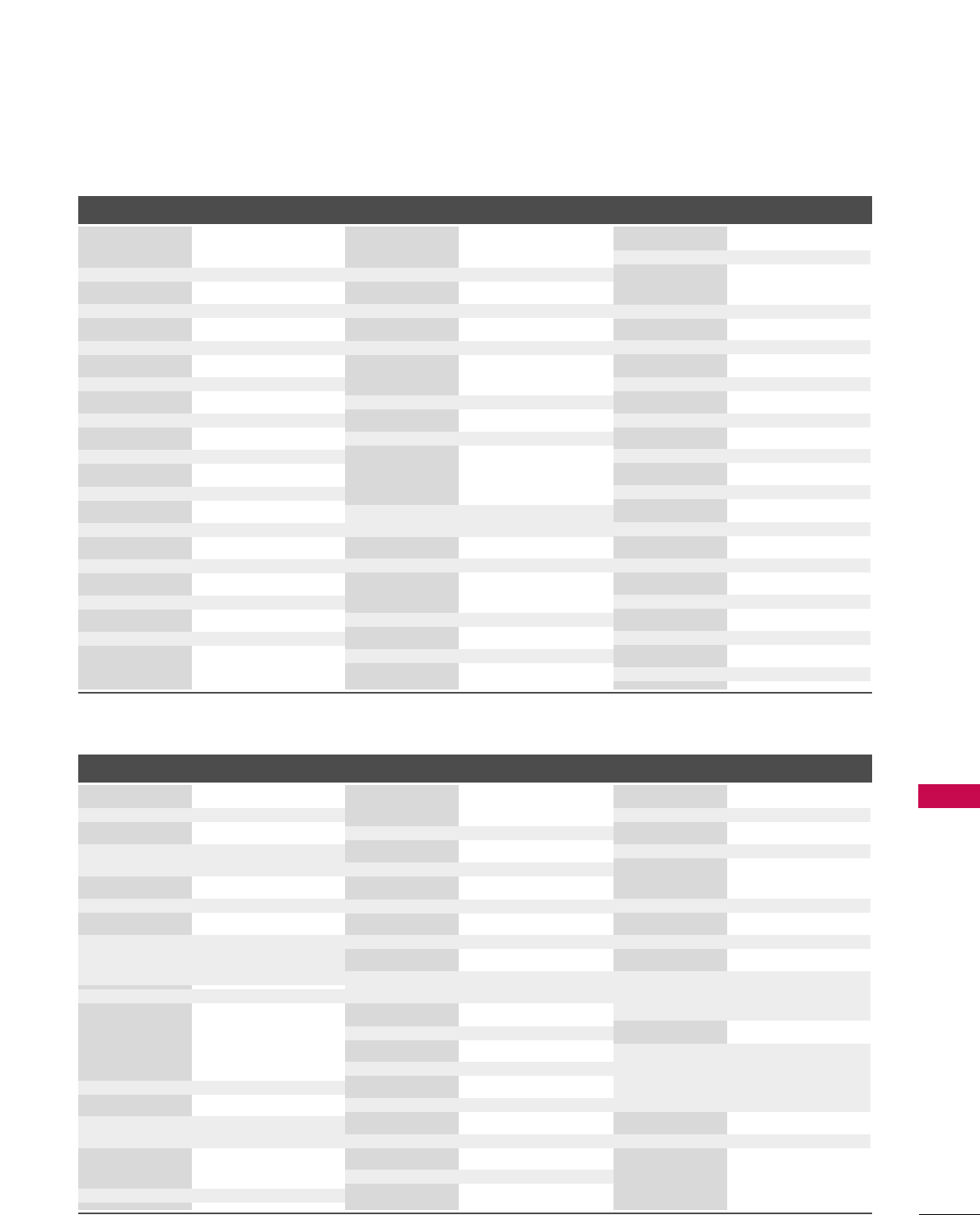
APPENDIX
85
Cable Box
Brand Codes Brand Codes Brand Codes
Brand Codes Brand Codes Brand Codes
ABC 003 004 039 042
046 052 053
AJIN 112
ANTRONIK 014
ARCHER 005 007 014 024
CABLE STAR 026
CENTURION 092
CENTURY 007
CITIZEN 007
COLOUR VOICE 065 090
COMBANO 080 081
COMTRONICS 019 030
DIAMOND 023
EAGLE 020 030 040
EASTERN 057 062 066
ELECTRICORD 032
GE 072
GEMINI 008 022 025 054
GI 052 074
GOLDEN CHANNEL
030
HAMLIN 049 050 055
HITACHI 052 055
HOSPITALITY 070 077
JERROLD 002 003 004 008
009 010 052 069
074
LG (GOLDSTAR) 001 106 101 005
M-NET 037
MACOM 033
MAGNAVOX 010 012 064 079
MEMOREX 100
MOVIE TIME 028 032
NSC 015 028 038 071
073
OAK 016 031 037 053
PANASONIC 044 047
PARAGON 100
PHILIPS 006 012 013 020
065 085 090
PIONEER 034 051 052 063
076
POST NEWS WEEK016
PRUCER 059
PTS 011 048 071 072
073 074
PULSAR 100
RCA 047
REGAL 049 050
REGENCY 057
REMBRANT 025
SAMSUNG 102 107 030 068
SCIENTIFIC ATLANTA
003 011 041 042
043 045 046
SHERITECH 022
SIGNAL 030
SIGNATURE 052
SL MARX 030
SPRUCER 047 078
STARCOM 002 004 008 009
STARGATE 008 030
TA D I R A N 030
TAEKWANG 110
TAIHAN 105
TANDY 017
TEXSCAN 029
TOCOM 039 040 056
TOSHIBA 100
UNIKA 007 014 024
UNITED CABLE 004 053
UNIVERSAL 005 007 014 024
026 027 032 035
VI E WSTAR 012 015 018 086
087 088 089
ZENITH 100 114 060 093
ALPHASTAR DSR 123
AMPLICA 050
BIRDVIEW 051 126 129
CHANNEL MASTER
013 014 015 018
036 055
CHAPARRAL 008 009 012 077
CITOH 054
CURTIS MATHES 050 145
DRAKE 005 006 007 010
011 052 112 116
141
DX ANTENNA 024 046 056 076
ECHOSTAR 038 040 057 058
093 094 095 096
097 098 099 100
122
ELECTRO HOME 089
EUROPLUS 114
FUJITSU 017 021 022 027
133 134
GENERAL INSTRUMENT
003 004 016 029
031 059 101
HITACHI 139 140
HOUSTON TRACKER
033 037 039 051
057 104
HUGHES 068
JANIEL 060 147
JERROLD 061
KATHREIN 108
LEGEND 057
LG 001
LUTRON 132
LUXOR 062 144
MACOM 010 059 063 064
065
MEMOREX 057
NEXTWAVE 028 124 125
NORSAT 069 070
PACE SKY SATELLITE
143
PANASONIC 060 142
PANSAT 121
PERSONAL CABLE 117
PHILIPS 071
PICO 105
PRESIDENT 019 102
PRIMESTAR 030 110 111
PROSAT 072
RCA 066 106
REALISTIC 043 074
SAMSUNG 123
SATELLITE SERVICE CO
028 035 047 057
085
SCIENTIFIC ATLANTA
032 138
SONY 103
STARCAST 041
SUPER GUIDE 020 124 125
TEECOM 023 026 075 087
088 090 107 130
137
TOSHIBA 002 127
UNIDEN 016 025 042 043
044 045 048 049
078 079 080 086
101 135 136
VIEWSTAR 115
WINEGARD 128 146
ZENITH 081 082 083 084
091 120
HDSTB
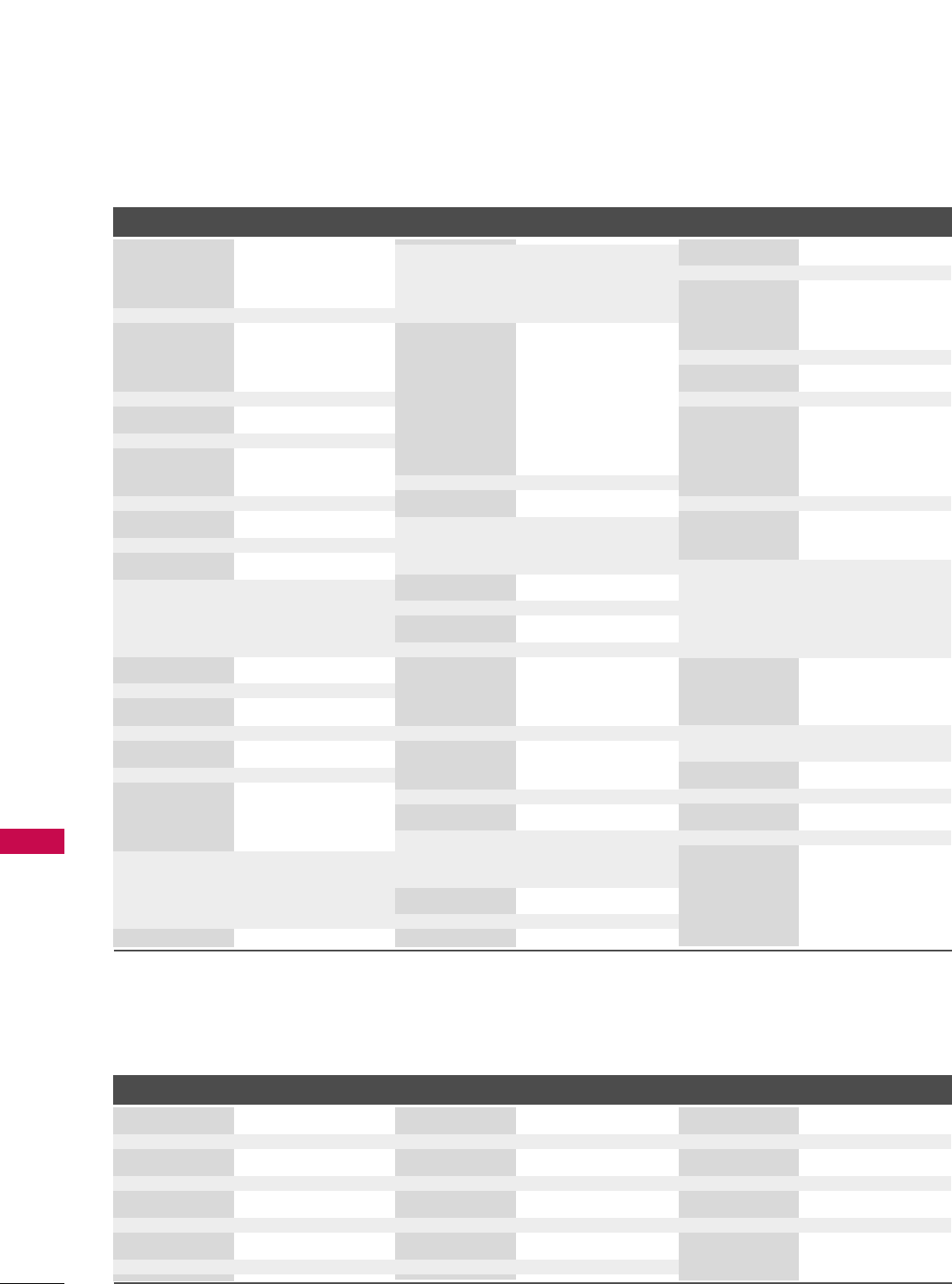
APPENDIX
86
Audio
APPENDIX
DVD
Brand Codes Brand Codes Brand Codes
Brand Codes Brand Codes Brand Codes
AIWA 014 028 070 096
125 129 139 229
230
AKAI 163
ANAM 003 014 017 023
059 106 189 216
217 235 236
BURMECTER 252
CARVER 086
CLARION 199
DAEWOO 027 053 060 084
102 148 198 221
DENON 015 075 130 143
FANTASIA 071
FINEARTS 022
FISHER 089 099
LG(GOLDSTAR) 001 021 024 029
087 107 108 110
190 191 192 210
211 212 239
HAITAI 034 035 188 222
HARMAN/KARDON 068
JVC 004 013 141
KEC 185 186 187
KOHEL 030
NAD 045 046
KENWOOD 038 050 067 089
170 171 197 2 0 6
215 222
INKEL 037 058 062 069
078 079 095 121
122 149 150 151
152 15 3 154 155
157 158 159 16 0
189 207 222 224
225 226 227 243
247
LOTTE 014 016 036 098
10 0 17 2 173 174
175 176 177 178
179 18 0 181 183
201 202 208 213
214 219 223 232
238 240
LXI 103
MAGNAVOX 111
MARANTZ 002 018 020 025
034 041 081 090
097 112
MCINTOSH 049
MCS 104
MEMOREX 107
NAD 046
ONKYO 013 040 041 047
048 056 057 132
133 14 0
OPTIMUS 158
PANASONIC 007 033 064 113
142 220 241 251
PENNEY 104
PHILIPS 026 112 143
PIONEER 039 042 043 063
065 091 093 094
115 12 3 12 7 2 5 0
QUASAR 113
RCA 080
RCX 092
REALISTIC 103 106
SAMSUNG 124 145 146 182
193 19 4 195 203
204 244 245 246
SANSUI 011 135 138 144
SANYO 019 083 234
SCOTT 106 186
SHARP 031 032 051 052
072 082 117 119
156 184 199 200
206 209
SHERWOOD 005 006 158
SONY 044 045 109 114
118 12 6 2 4 8 2 4 9
TAEKWANG 012 020 073 074
076 077 105 161
162 16 3 164 16 5
166 167 168 16 9
205 231 233 242
TEAC 010 085 106 136
18 5 18 7 23 7
TECHNICS 101 113 128 134
14 7 218
TOSHIBA 137
THE 061
VICTOR 088 131
WARDS 089
YAMAHA 054 055 066 092
199
APEX DIGITAL 022
DENON 020 014
GE 005 006
HARMAN KARDON 027
JVC 012
LG 001 010 016 025
MAGNAVOX 013
MARANTZ 024
MITSUBISHI 002
NAD 023
ONKYO 008 017
PANASONIC 003 009
PHILIPS 013
PIONEER 004 026
PROCEED 021
PROSCAN 005 006
RCA 005 006
SAMSUNG 011 015
SONY 007
THOMPSON 005 006
TOSHIBA 019 008
YAMAHA 009 018
ZENITH 010 016 025
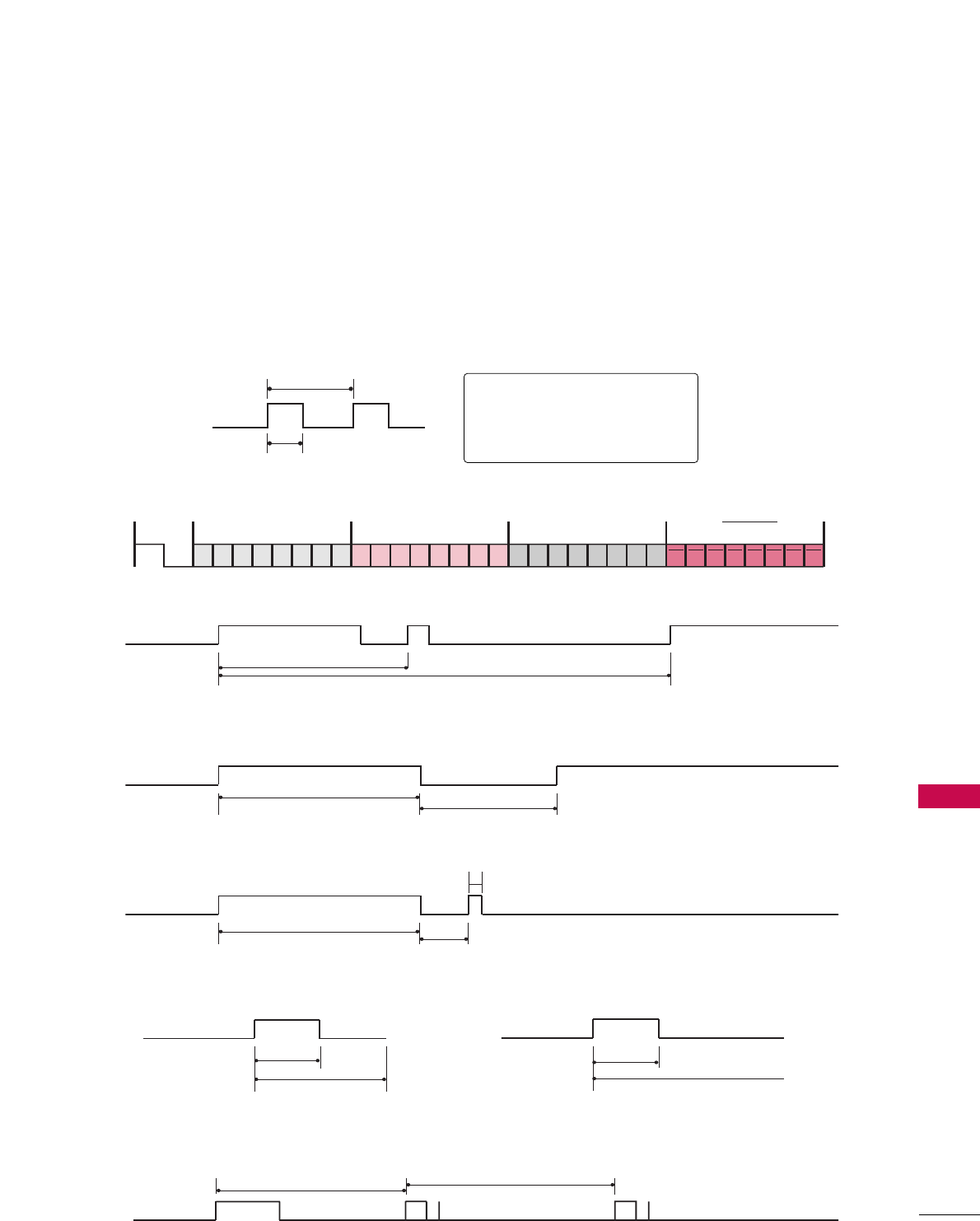
APPENDIX
87
IR CODES
■
Configuration of frame
1st frame
Repeat frame
■
Lead code
■
Repeat code
■BBiitt ddeessccrriippttiioonn
■FFrraammee iinntteerrvvaall:: TTff
The waveform is transmitted as long as a key is depressed.
C0 C1 C2 C3 C4 C5 C6 C7 C0 C1 C2 C3 C4 C5 C6 C7 D0 D1 D2 D3 D4 D5 D6 D7 D0 D1 D2 D3 D4 D5 D6 D7
Lead code Low custom code High custom code Data code Data code
Repeat code Tf
4.5 ms
9 ms
2.25 ms
9 ms
0.55 ms
0.56 ms
1.12 ms
0.56 ms
2.24 ms
Tf Tf
Tf=108ms @455KHz
Bit ”0” Bit ”1”
1. How to Connect
■Connect your wired remote control to the Remote Control port on the TV.
2. Remote Control IR Codes
■
Output waveform
Single pulse, modulated with 37.917KHz signal at 455KHz
T1
Tc
Carrier frequency
FCAR = 1/TC = fOSC/12
Duty ratio = T1/TC = 1/3
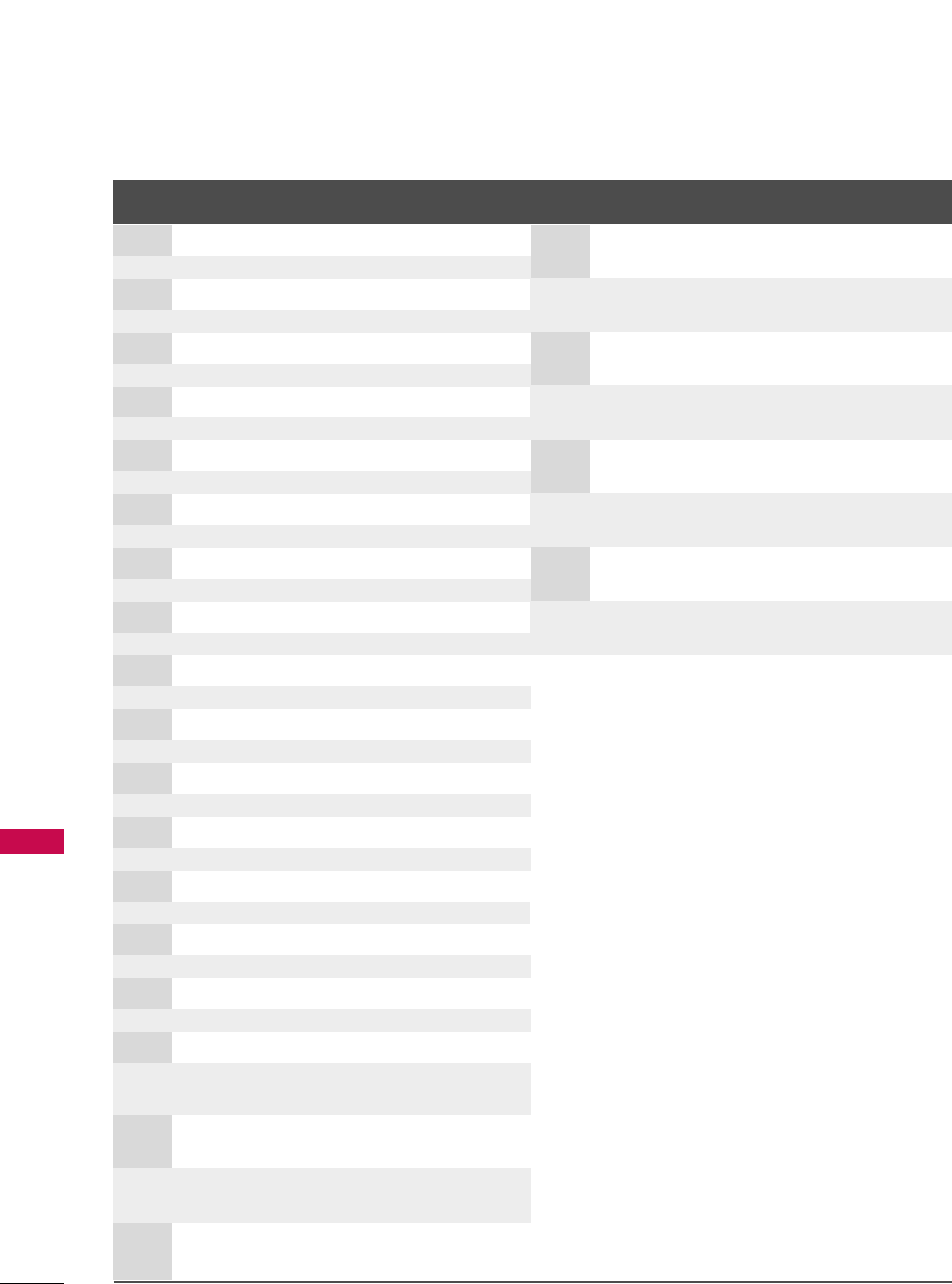
APPENDIX
88
APPENDIX
Code Function Note
(Hexa) Code Function Note
(Hexa)
0F TV INPUT Remote control Button
0B INPUT Remote control Button
08 POWER
Remote control Button (Power On/Off)
79 RATIO Remote control Button
0E TIMER Remote control Button
10-19 Number Key 0-9 Remote control Button
4C - (Dash) Remote control Button
1A BACK Remote control Button
09 MUTE Remote control Button
02 VOL DDRemote control Button
03 VOL EERemote control Button
00 CH DDRemote control Button
01 CH EERemote control Button
1E FAV Remote control Button
7E SIMPLINK Remote control Button
39 CC Remote control Button
40 DDRemote control Button
41 EERemote control Button
07 FFRemote control Button
06 GGRemote control Button
44 ENTER Remote control Button
43 MENU Remote control Button
52 SOUND Remote control Button
4D PICTURE Remote control Button
5B EXIT Remote control Button
0A SAP Remote control Button
CB ADJUST Remote control Button
E1 BRIGHT - Remote control Button
E0 BRIGHT + Remote control Button
D6 TV Discrete IR Code
(TV Input Selection)
C4 POWER ON Discrete IR Code
(Only Power On)
C5 POWER OFF Discrete IR Code
(Only Power Off)
5A AV1 Discrete IR Code
(AV1 Input Selection)
D0 AV2 Discrete IR Code
(AV2 Input Selection)
BF COMPONENT1 Discrete IR Code
(Component1 Input Selection)
D4 COMPONENT2 Discrete IR Code
(Component2 Input Selection)
D5 RGB-PC Discrete IR Code
(RGB-PC Input Selection)
CE HDMI1 Discrete IR Code
(HDMI1 Input Selection)
CC HDMI2 Discrete IR Code
(HDMI2 Input Selection)
76 Ratio 4:3 Discrete IR Code
(Only 4:3 Mode)
77 Ratio 16:9 Discrete IR Code
(Only 16:9 Mode)
AF Ratio Zoom Discrete IR Code
(Only Zoom1 Mode)
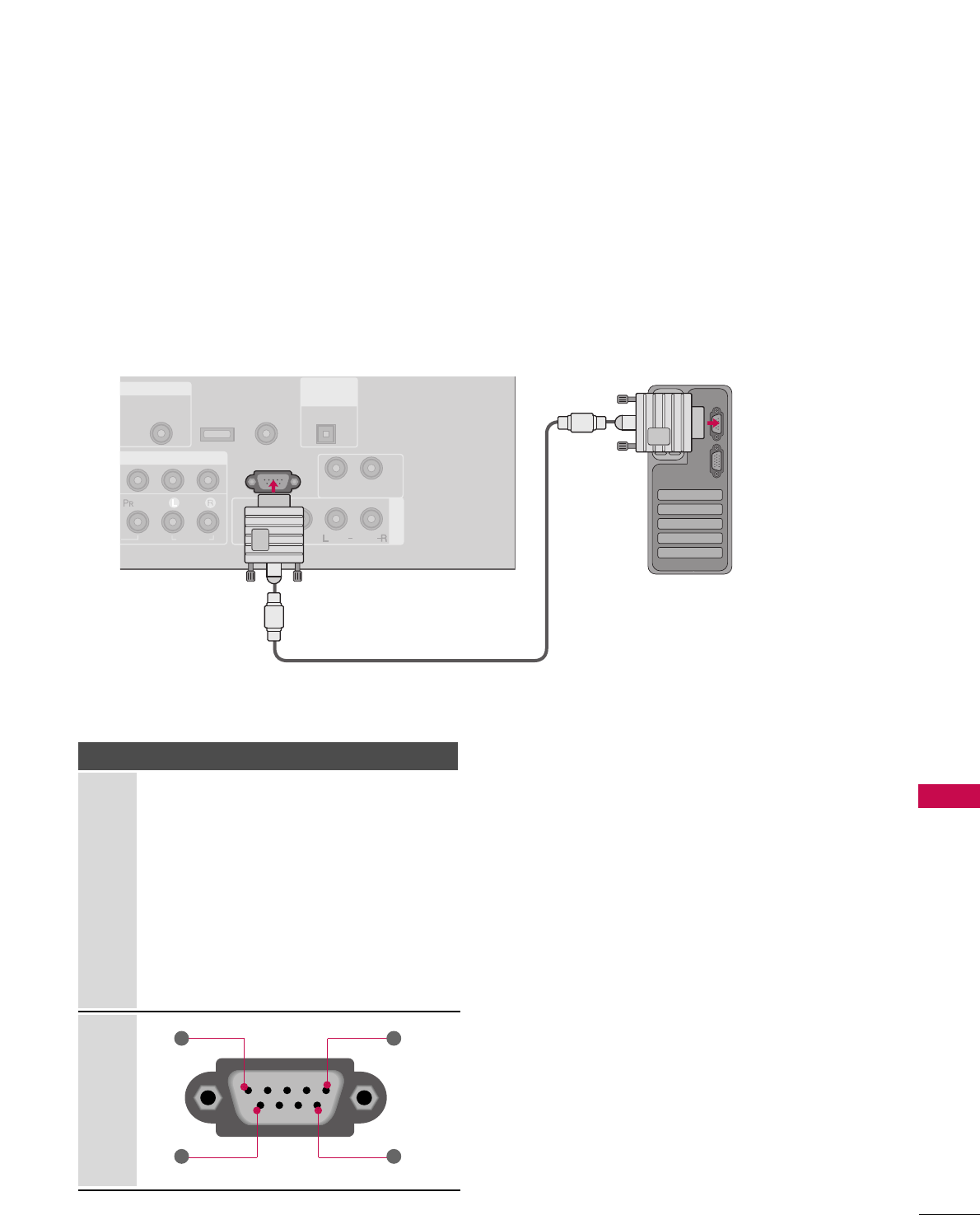
APPENDIX
89
EXTERNAL CONTROL THROUGH RS-232C
RS-232C Setup
The RS-232C port allows you connect the RS-232C input jack to an external control device (such as a computer
or an A/V control system) to control the TV’s functions externally.
■Note: RS-232C on this unit is intended to be used with third party RS-232 control hardware and software.
The instructions below are provided to help with programming software or to test functionality using telenet
software.
B IN
PONENT IN
AV IN 1
AUDIO
(RGB/DVI)
RS-232C IN
(CONTROL & SERVICE)
AUDIO
AUDIO OUT
VIDEO
MONO
( )
AUDIO
S-VIDEO
REMOTE
CONTROL IN
SERVICE
DIGITAL
AUDIO OUT
OPTICAL
Type of Connector; D-Sub 9-Pin Male
No. Pin Name
1 No connection
2 RXD (Receive data)
3 TXD (Transmit data)
4 DTR (DTE side ready)
5 GND
6 DSR (DCE side ready)
7 RTS (Ready to send)
8 CTS (Clear to send)
9 No Connection
1
6
5
9
PC
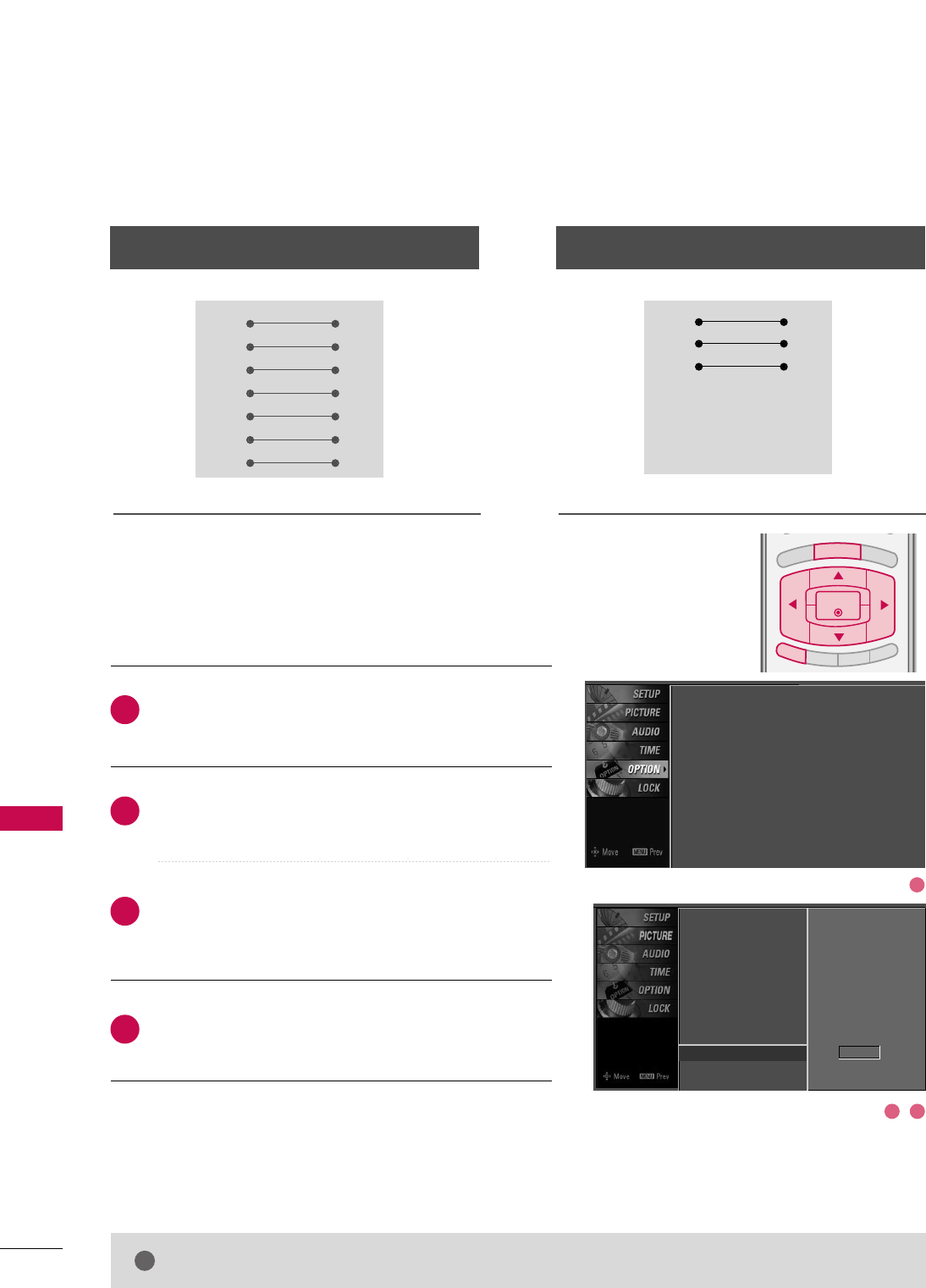
APPENDIX
90
RS-232C Configurations
APPENDIX
Press the MMEENNUUbutton and then use DDor EEbutton
to select the OOPPTTIIOONNmenu.
Press the GGbutton and then use DDor EEbutton to
select SSeett IIDD.
Press the GGbutton and then use DDor EEbutton to
adjust SSeett IIDDto choose the desired TV ID number.
The adjustment range of Set ID is 1~99.
Press EEXXIITTbutton to return to TV viewing or press
MMEENNUUbutton to return to the previous menu.
Use this function to specify a TV ID number.
Refer to ‘Real Data Mapping1’. GGpp..9933.
Either cable below can be used.
Set ID
BRIGHT -
BRIGHT +
ENTER
TIMER
RATIO
SIMPLINK
EXIT
MENU
Communication Parameters
■Baud rate: 9600 bps (UART)
■Data length: 8 bits
■Parity: None
■Stop bit: 1 bit
■Communication code: ASCII code
■Use a crossed (reverse) cable.
2
1
3
4
PC TV
RXD 2 3 TXD
TXD 3 2 RXD
GND 5 5 GND
DTR 4 6 DSR
DSR 6 4 DTR
RTS 7 8 CTS
CTS 8 7 RTS
D-Sub 9 D-Sub 9
PC TV
RXD 2 3 TXD
TXD 3 2 RXD
GND 5 5 GND
DTR 4 6 DTR
DSR 6 4 DSR
RTS 7 7 RTS
CTS 8 8 CTS
D-Sub 9 D-Sub 9
7-Wire Configuration
(Serial female-female NULL modem cable)
3-Wire Configurations
(Not standard)
NOTE
!
GGThis product has command echo back in the RS-232C Command.
Language : English
Input Label
SimpLink : Off
Key Lock : Off
Caption : Off
ISM Method : Orbiter
Low Power : Off
Set ID : 1
Language
Input label
SimpLink
Key Lock
Caption
ISM Method
Low Power
Set ID G1
1
32
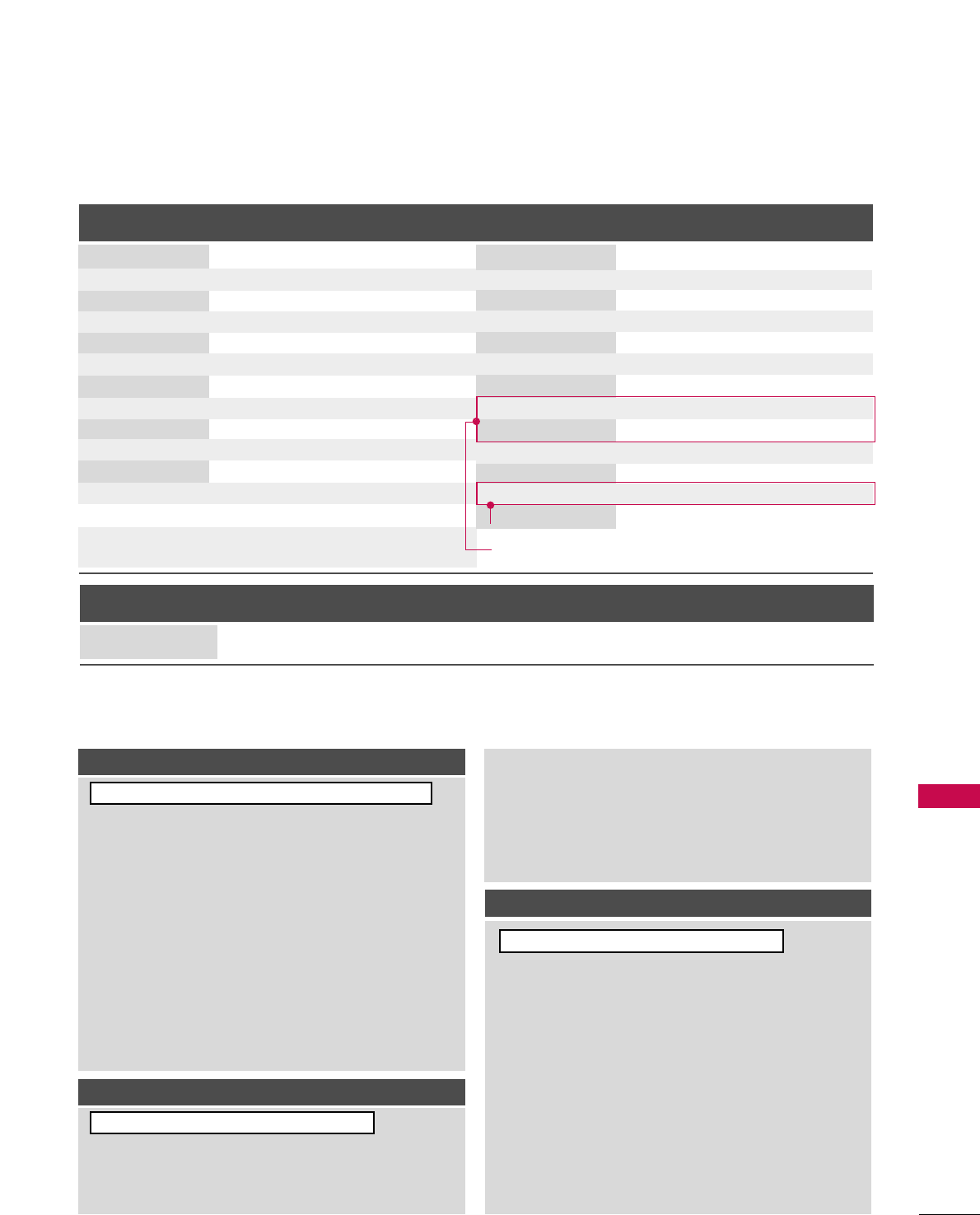
APPENDIX
91
Command Reference List
CCOOMMMMAANNDD11CCOOMMMMAANNDD22
24. Channel Tuning
DATA
(Hexadecimal)
CCOOMMMMAANNDD11CCOOMMMMAANNDD22
DATA
(Hexadecimal)
CCOOMMMMAANNDD11CCOOMMMMAANNDD22
DATA0
(Hexadecimal)
DATA1
(Hexadecimal)
DATA2
(Hexadecimal)
DATA3
(Hexadecimal)
DATA4
(Hexadecimal)
DATA5
(Hexadecimal)
physical major major low minor high minor low attribute
program high program low
ma
01. Power k a 0 ~1
02. Input Select k b (GGp.92)
03. Input Select x b (GGp.92)
04. Aspect Ratio k c (GGp.92)
05. Screen Mute k d 0 ~1
06. Volume Mute k e 0 ~1
07. Volume Control k f 0 ~64
08. Contrast k g 0 ~64
09. Brightness k h 0 ~64
10. Color k i 0 ~64
11. Tint k j 0 ~64
12. Sharpness k k 0 ~64
13. OSD Select k l 0 ~1
14. Remote Control
Lock Mode
Transmission / Receiving Protocol
TTrraannssmmiissssiioonn
[Command 1]: First command to control the set.(j, k, m or x)
[Command 2]: Second command to control the set.
[Set ID] : You can adjust the set ID to choose desired TV ID
number in Setup menu. Adjustment range is 1~99.
When selecting Set ID ‘0’, every connected the TV is
controlled. Set ID is indicated as decimal (1~ 99)on
menu and as Hexa decimal (0x0~ 0x63)on transmission
/receiving protocol.
[DATA]: To transmit the command data.
Transmit the ‘FF’ data to read status of command.
[Cr]: Carriage Return
ASCII code ‘0x0D’
[ ]: ASCII code ‘space (0x20)’
* In this model, TV will not send the status during the standby mode.
OOKK AAcckknnoowwlleeddggeemmeenntt
The TV transmits ACK (acknowledgement) based on this for-
mat when receiving normal data. At this time, if the data is
data read mode, it indicates present status data. If the data is
data write mode, it returns the data of the PC computer.
* In this model, TV will not send the status during the standby mode.
* Data Format
[Command 2]: Use as command.
[Set ID]: Use the small character, if set ID is 10, it will send the ‘0’, ‘a’.
[DATA]: Use the small character, if data is 0 x ab, it will send the ‘a’, ‘b’.
[OK]: Use the large character.
EErrrroorr AAcckknnoowwlleeddggeemmeenntt
The TV transmits ACK (acknowledgement) based on this for-
mat when receiving abnormal data from non-viable functions
or communication errors.
Data1: Illegal Code
Data2: Not supported function
Data3: Wait more time
* In this model, TV will not send the status during the standby mode.
* Data Format
[Command 2]: Use as command.
[Set ID]: Use the small character, if set ID is 10, it will send the ‘0’, ‘a’.
[DATA]: Use the small character, if data is 0 x ab, it will send the ‘a’, ‘b’.
[NG]: Use the large character
[[CCoommmmaanndd11]][[CCoommmmaanndd22]][[ ]][[SSeett IIDD]][[ ]][[DDaattaa]][[CCrr]]
[[CCoommmmaanndd22]][[ ]][[SSeett IIDD]][[ ]][[OOKK]][[DDaattaa]][[xx]]
[[CCoommmmaanndd22]][[ ]][[SSeett IIDD]][[ ]][[NNGG]][[DDaattaa]][[xx]]
15. Treble k r 0 ~64
16. Bass k s 0 ~64
17. Balance k t 0 ~64
18 .
Color Temperature
k u 0 ~3
19. Red Adjustment k v 0 ~C8
20. Green Adjustment k w 0 ~C8
21. Blue Adjustment k $ 0 ~C8
22. ISM Method j p (GGp.94)
23. Low Powe r j q 0 ~1
25. Channel Add/Del m b 0 ~1
26. Key m c (GGp.95)
27. Back Light m g 0 ~64
0 ~1
k m Plasma TV Model Only
LCD TV Model Only
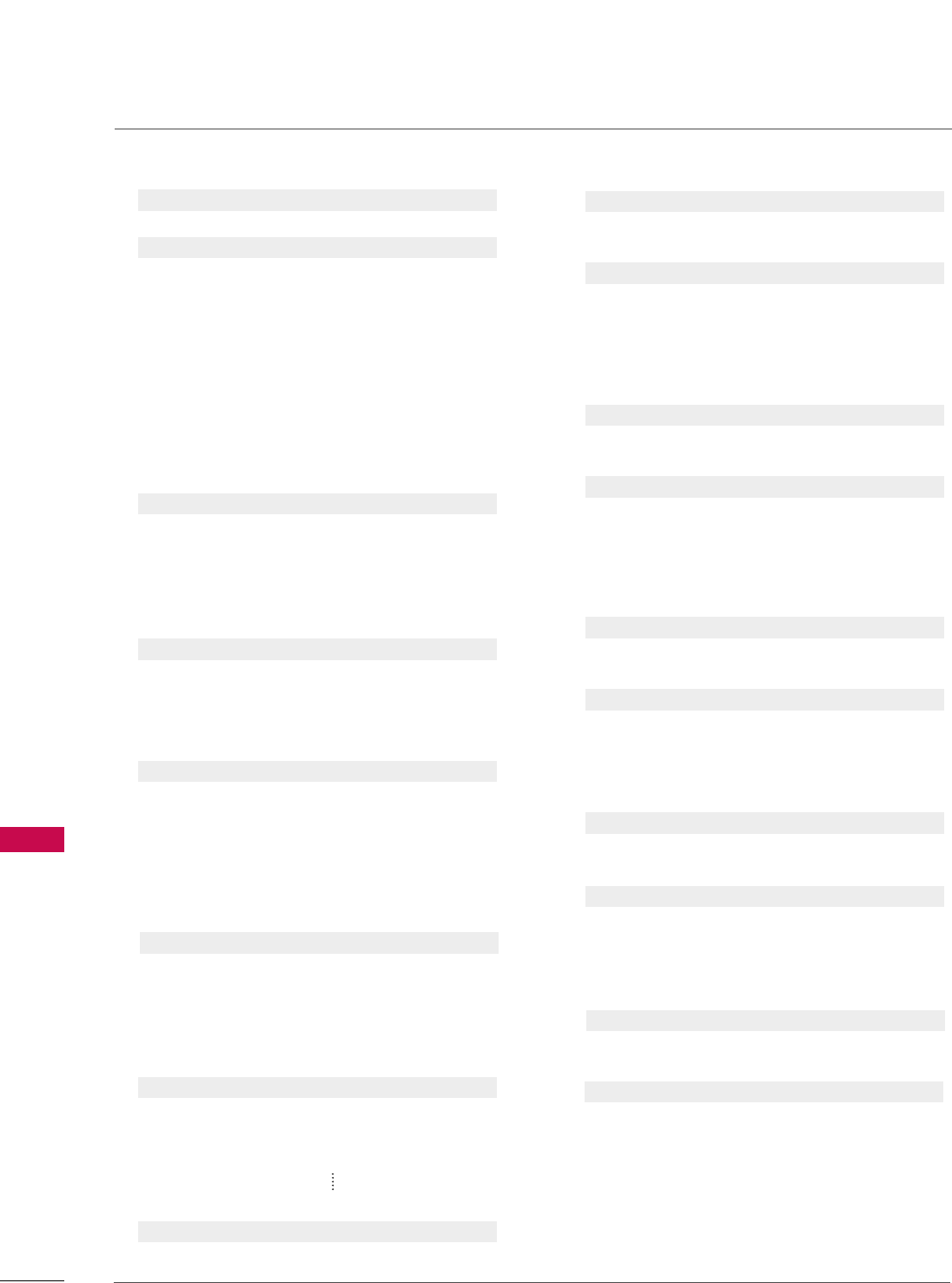
APPENDIX
92
APPENDIX
0011..PPoowweerr ((CCoommmmaanndd:: kk aa))
To control Power On/Off of the TV.
Transmission [k][a][ ][Set ID][ ][Data][Cr]
Data 0: Power Off Data 1: Power On
Acknowledgement [a][ ][Set ID][ ][OK/NG][Data][x]
* In a like manner, if other functions transmit ‘FF’ data
based on this format, Acknowledgement data feedback
presents status about each function.
* Note: In this model, TV will send the Acknowledge
after power on processing completion.
There might be a time delay between command and
acknowledge.
0022.. IInnppuutt SSeelleecctt ((CCoommmmaanndd:: kk bb)) ((MMaaiinn PPiiccttuurree IInnppuutt))
To select input source for the TV.
Transmission [k][b][ ][Set ID][ ][Data][Cr]
Data 0: DTV Data 1: Analog
Data 2: AV1 Data 3: AV2
Data 4: Component 1 Data 5: Component 2
Data 7: RGB-PC Data 8: HDMI1
Data 9: HDMI2
Acknowledgement [b][ ][Set ID][ ][OK/NG][Data][x]
* If you select input source, we recommend “ccoommmmaanndd xx bb”.
0033.. IInnppuutt SSeelleecctt ((CCoommmmaanndd:: xx bb))
To select input source for TV.
Transmission [x][b][ ][Set ID][ ][Data][Cr]
Data 00: DTV (Antenna) Data 01: DTV (Cable)
Data 10: Analog (Antenna) Data 11: Analog (Cable)
Data 20: AV1 Data 21: AV2
Data 40: Component 1 Data 41: Component 2
Data 60: RGB-PC Data 90: HDMI1
Data 91: HDMI2
Acknowledgement [b][ ][Set ID][ ][OK/NG][Data][x]
0044.. AAssppeecctt RRaattiioo ((CCoommmmaanndd:: kk cc))
To adjust the screen format.
You can also adjust the screen format using the RATIO
button on remote control or in the Picture menu.
Transmission [k][c][ ][Set ID][ ][Data][Cr]
Data 1: 4:3 5: Zoom 2
2: 16:9 6: Set by program
4: Zoom 1 9: Just scan
Reserved
Acknowledgement [c][ ][Set ID][ ][OK/NG][Data][x]
0055..SSccrreeeenn MMuuttee ((CCoommmmaanndd:: kk dd))
To select screen mute on/off.
Transmission [k][d][ ][Set ID][ ][Data][Cr]
Data 0: Screen mute off (Picture on)
Data 1: Screen mute on (Picture off)
Acknowledgement [d][ ][Set ID][ ][OK/NG][Data][x]
0066.. VVoolluummee MMuuttee ((CCoommmmaanndd:: kk ee))
To control volume mute on/off.
You can also adjust mute using the MUTE button on
remote control.
Transmission [k][e][ ][Set ID][ ][Data][Cr]
Data 0: Volume mute on (Volume off)
Data 1: Volume mute off (Volume on)
Acknowledgement [e][ ][Set ID][ ][OK/NG][Data][x]
0077.. VVoolluummee CCoonnttrrooll ((CCoommmmaanndd:: kk ff))
To adjust volume.
You can also adjust volume with the volume buttons on
remote control.
Transmission [k][f][ ][Set ID][ ][Data][Cr]
Data Min: 0 ~Max: 64 (*transmit by Hexadecimal code)
*Refer to ‘Real data mapping 1’. See page 93.
Acknowledgement [f][ ][Set ID][ ][OK/NG][Data][x]
0088.. CCoonnttrraasstt ((CCoommmmaanndd:: kk gg))
To adjust screen contrast.
You can also adjust contrast in the Picture menu.
Transmission [k][g][ ][Set ID][ ][Data][Cr]
Data Min: 0 ~Max: 64 (*transmit by Hexadecimal code)
*Refer to ‘Real data mapping 1’. See page 93.
Acknowledgement [g][ ][Set ID][ ][OK/NG][Data][x]
0099.. BBrriigghhttnneessss ((CCoommmmaanndd:: kk hh))
To adjust screen brightness.
You can also adjust brightness in the Picture menu.
Transmission [k][h][ ][Set ID][ ][Data][Cr]
Data Min: 0 ~Max: 64 (*transmit by Hexadecimal code)
*Refer to ‘Real data mapping 1’. See page 93.
Acknowledgement [h][ ][Set ID][ ][OK/NG][Data][x]
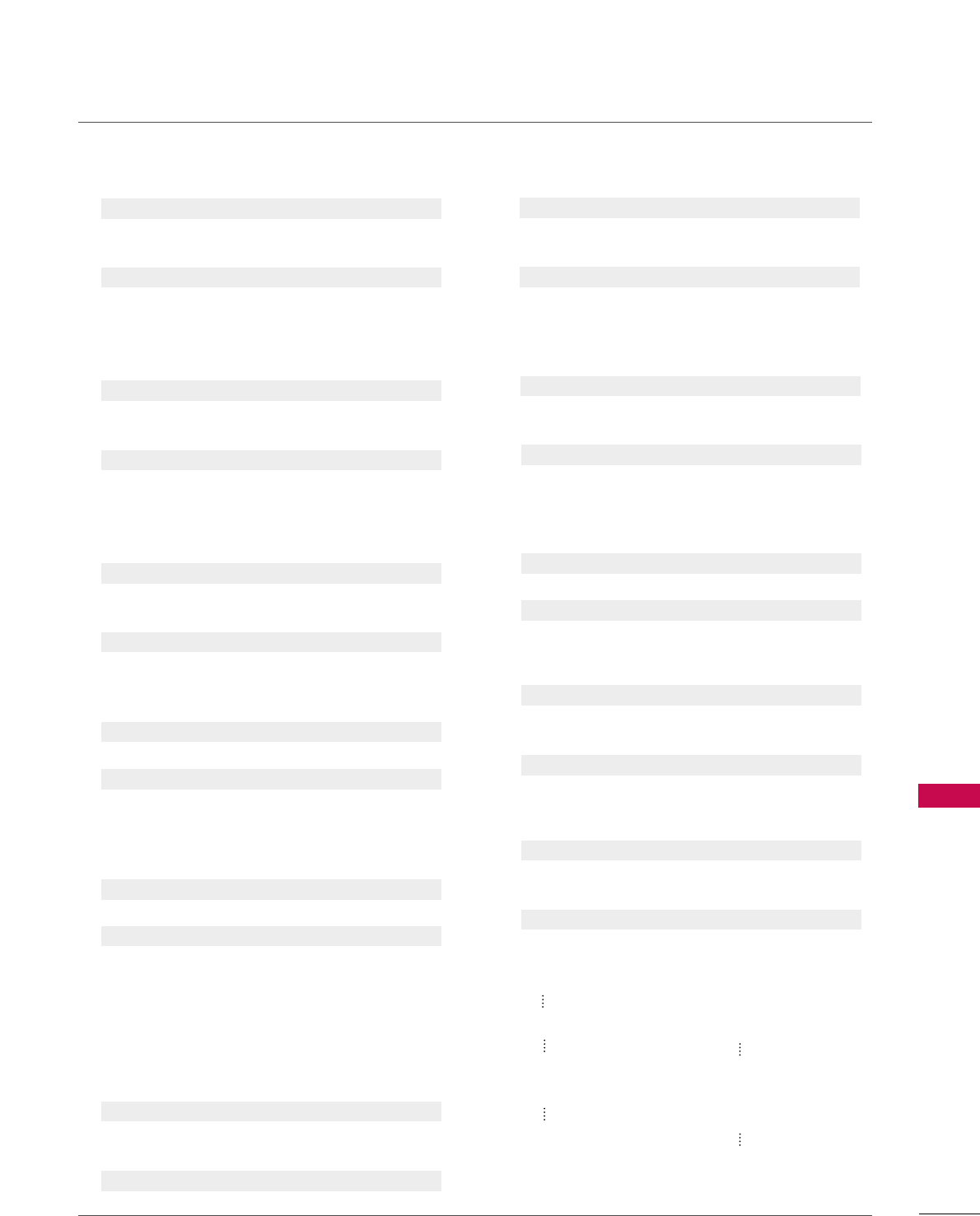
APPENDIX
93
1100.. CCoolloorr ((CCoommmmaanndd:: kk ii))
To adjust screen color.
You can also adjust color in the Picture menu.
Transmission [k][i][ ][Set ID][ ][Data][Cr]
Data Min: 0 ~Max: 64 (*transmit by Hexadecimal code)
*Refer to ‘Real data mapping 1’ as shown below.
Acknowledgement [i][ ][Set ID][ ][OK/NG][Data][x]
1111.. TTiinntt ((CCoommmmaanndd:: kk jj))
To adjust screen tint.
You can also adjust tint in the Picture menu.
Transmission [k][j][ ][Set ID][ ][Data][Cr]
Data Red: 0 ~Green: 64 (*transmit by Hexadecimal code)
*Refer to ‘Real data mapping 1’ as shown below.
Acknowledgement [ j ][ ][Set ID][ ][OK/NG][Data][x]
1122.. SShhaarrppnneessss ((CCoommmmaanndd:: kk kk))
To adjust screen sharpness.
You can also adjust sharpness in the Picture menu.
Transmission [k][k][ ][Set ID][ ][Data][Cr]
Data Min: 0 ~Max: 64 (*transmit by Hexadecimal code)
*Refer to ‘Real data mapping 1’ as shown below.
Acknowledgement [k][ ][Set ID][ ][OK/NG][Data][x]
1133.. OOSSDD SSeelleecctt ((CCoommmmaanndd:: kk ll))
To select OSD (On Screen Display) on/off.
Transmission [k][l][ ][Set ID][ ][Data][Cr]
Data 0: OSD off Data 1: OSD on
Acknowledgement [l][ ][Set ID][ ][OK/NG][Data][x]
1144.. RReemmoottee CCoonnttrrooll LLoocckk MMooddee ((CCoommmmaanndd:: kk mm))
To lock the remote control and the front panel controls
on the set.
Transmission [k][m][ ][Set ID][ ][Data][Cr]
Data 0: Lock off Data 1: Lock on
Acknowledgement [m][ ][Set ID][ ][OK/NG][Data][x]
If you’re not using the remote control and front panel
controls on the TV, use this mode. When main power is
on/off, remote control lock is released.
1155.. TTrreebbllee ((CCoommmmaanndd:: kk rr))
To adjust treble.
You can also adjust treble in the Audio menu.
Transmission [k][r][ ][Set ID][ ][Data][Cr]
Data Min: 0 ~Max: 64 (*transmit by Hexadecimal code)
*Refer to ‘Real data mapping 1’ as shown.
Acknowledgement [r][ ][Set ID][ ][OK/NG][Data][x]
1166..BBaassss ((CCoommmmaanndd:: kk ss))
To adjust bass.
You can also adjust bass in the Audio menu.
Transmission [k][s][ ][Set ID][ ][Data][Cr]
Data Min: 0 ~Max: 64 (*transmit by Hexadecimal code)
*Refer to ‘Real data mapping 1’ as shown below.
Acknowledgement [s][ ][Set ID][ ][OK/NG][Data][x]
1177.. BBaallaannccee ((CCoommmmaanndd:: kk tt))
To adjust balance.
You can also adjust balance in the Audio menu.
Transmission [k][t][ ][Set ID][ ][Data][Cr]
Data Min: 0 ~Max: 64 (*transmit by Hexadecimal code)
*Refer to ‘Real data mapping 1’ as shown below.
Acknowledgement [t][ ][Set ID][ ][OK/NG][Data][x]
1188.. CCoolloorr TTeemmppeerraattuurree ((CCoommmmaanndd:: kk uu))
To adjust color temperature.
You can also adjust color temperature in the Picture menu.
Transmission [k][u][ ][Set ID][ ][Data][Cr]
Data 0: Medium 1: Cool 2: Warm 3: User
Acknowledgement [u][ ][Set ID][ ][OK/NG][Data][x]
1199.. RReedd AAddjjuussttmmeenntt ((CCoommmmaanndd:: kk vv))
To adjust red in color temperature
Transmission [k][v][ ][Set ID][ ][Data][Cr]
Data Min: 0 ~ Max: C8
*Refer to ‘Real data mapping 2’ as shown below.
Acknowledgement [v][ ][Set ID][ ][OK/NG][Data][x]
2200.. GGrreeeenn AAddjjuussttmmeenntt ((CCoommmmaanndd:: kk ww))
To adjust green in color temperature.
Transmission [k][w][ ][Set ID][ ][Data][Cr]
Data Min: 0 ~ Max: C8
*Refer to ‘Real data mapping 2’ as shown below.
Acknowledgement [w][ ][Set ID][ ][OK/NG][Data][x]
*Real data mapping 1
0: Step 0
A: Step 10 (SET ID 10)
F: Step 15 (SET ID 15)
10: Step 16 (SET ID 16)
63: Step 99 (SET ID 99)
64: Step 100
*Real data mapping 2
0: -20
5: -19
A: -18
5F: -1
64: 0
69: +1
C3: +19
C8: +20
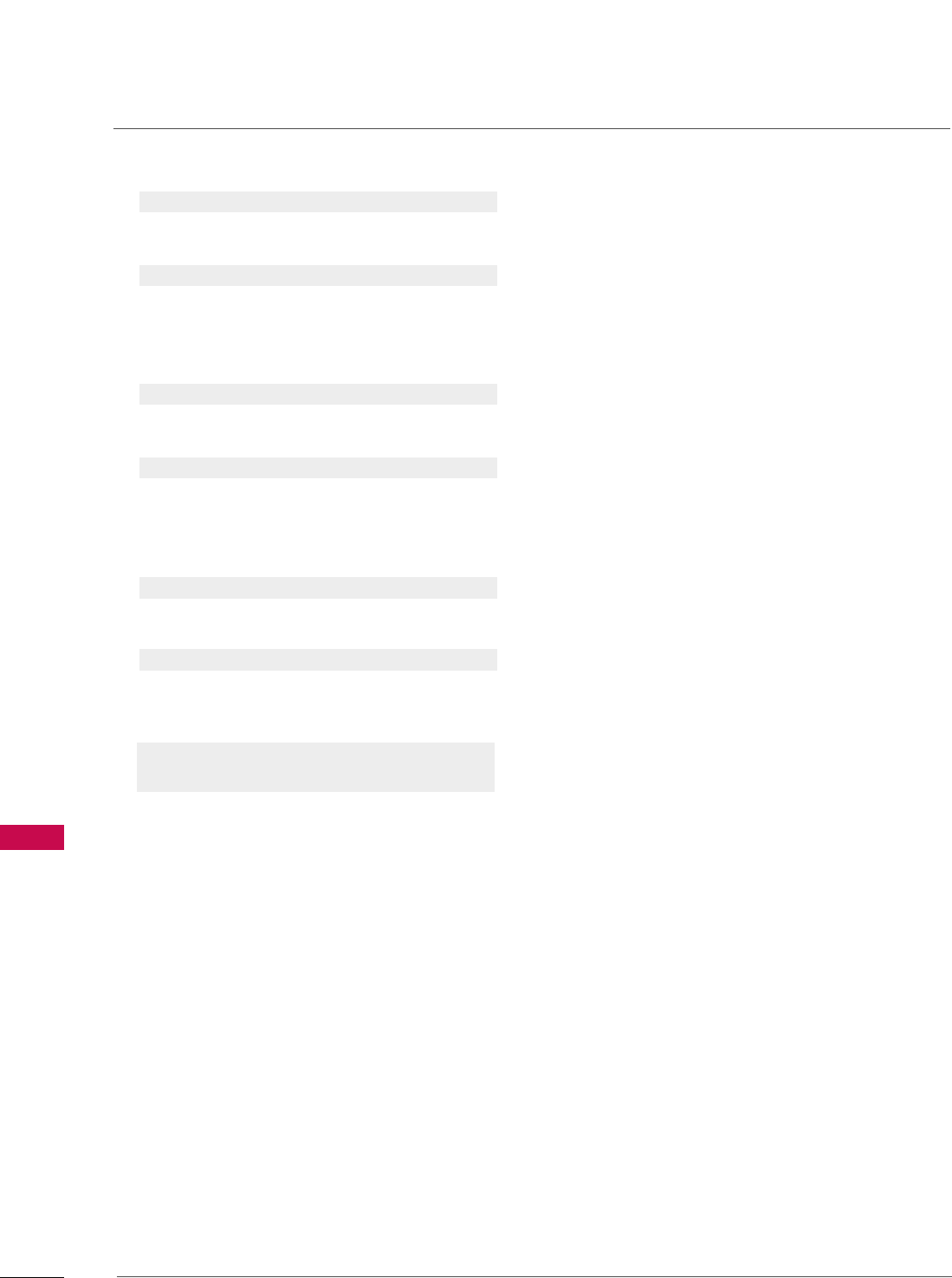
APPENDIX
94
APPENDIX
2211.. BBlluuee AAddjjuussttmmeenntt ((CCoommmmaanndd:: kk $$))
To adjust blue in color temperature.
Transmission [k][$][ ][Set ID][ ][Data][Cr]
Data Min: 0 ~Max: C8
*Refer to ‘Real data mapping 2’. See page 93.
Acknowledgement [$][ ][Set ID][ ][OK/NG][Data][x]
2222.. IISSMM MMeetthhoodd ((CCoommmmaanndd:: jj pp))
(Only Plasma TV model)
To avoid having a fixed image remain on screen.
Transmission [ j ][p][ ][Set ID][ ][Data][Cr]
Data 1: Inversion 2: Orbiter
4: White Wash 8: Normal
Acknowledgement [p][ ][Set ID][ ][OK/NG][Data][x]
2233.. LLooww PPoowweerr ((CCoommmmaanndd:: jj qq))
(Only Plasma TV model)
To control the low power function on/off.
Transmission [ j ][q][ ][Set ID][ ][Data][Cr]
Data 0: Low Power off
1: Low Power on
Acknowledgement [q][ ][Set ID][ ][OK/NG][Data][x]
2244.. CChhaannnneell TTuunniinngg ((CCoommmmaanndd:: mm aa))
To tune channel to following physical/major/minor number.
Transmission [m][a][ ][Set ID][ ][Data0][ ][Data1]
[ ][Data2][ ][Data3][ ][Data4][ ][Data5][Cr]
Digital channels have a Physical, Major, and Minor channel
number. The Physical number is the actual digital channel
number, the Major is the number that the channel should
be mapped to, and the Minor is the sub-channel. Since
the ATSC tuner automatically maps the channel to the
Major number, the Physical number is not required when
sending a command.
Data 0: Physical Channel Number
NTSC air: 02~45, NTSC cable: 01, 0E~7D
ATSC air: 01~45, ATSC cable: 01~87
Data1 & 2: Major Channel Number
Data1: High byte Data2: Low byte
Two bytes are available for the Major and Minor, nor-
mally only the second byte is used.
Data3 & 4: Minor Channel Number
Not needed for NTSC.
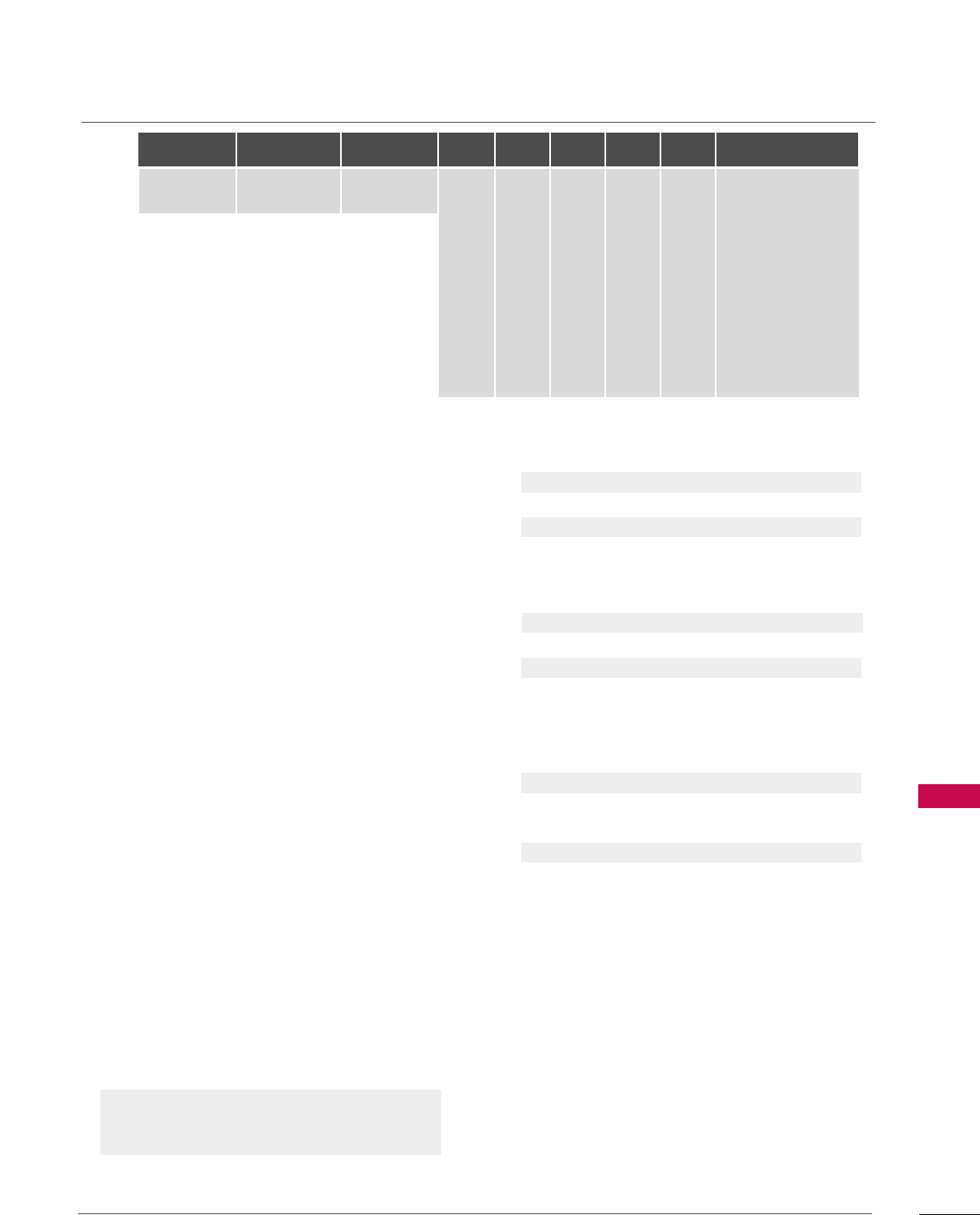
APPENDIX
95
Data5:
The table above lists the binary code which must be
converted to Hexadecimal before sending. For example:
The binary code to tune the sub source to an NTSC
cable channel is “1000 0001”, which translates to “81”
in Hex.
* 7th bit: For which source do you want to change the
channel.
* 6th bit: Use a two part or one part channel. Most cases
just use 0 since it’s ignored when using NTSC.
* 5th bit: Use 0 with NTSC since it can only use the phys-
ical channel number. Normally use 1 for ATSC since most
times it doesn’t matter what the physical number is.
* 4th bit: Set to 0.
* 3-0 bits: Choose signal type.
* Tune Command Examples:
1. Tune to the analog (NTSC) cable channel 35.
Data 0 = Physical of 35 = 23
Data 1 & 2 = No Major = 00 00
Data 3 & 4 = No Minor = 00 00
Data 5 = 0000 0001 in binary = 01
Total = ma 00 23 00 00 00 00 01
2. Tune to the digital (ATSC) local channel 30-3.
Data 0 = Don’t know Physical = 00
Data 1 & 2 = Major is 30 = 00 1E
Data 3 & 4 = Minor is 3 = 00 03
Data 5 = 0010 0010 in binary = 22
Total = ma 00 00 00 1E 00 03 22
Acknowledgement[a][ ][Set ID][ ][OK][Data0][Data1]
[Data2][Data3][Data4][x][a][ ][Set ID]
[ ][NG][Data0][x]
2255.. CChhaannnneell AAdddd//DDeell ((CCoommmmaanndd:: mm bb))
To add and delete the channels
Transmission [m][b][ ][Set ID][ ][Data][Cr]
Data 0: Channel Delete Data 1: Channel Add
Acknowledgement [b][ ][Set ID][ ][OK/NG][Data][x]
2266.. KKeeyy ((CCoommmmaanndd:: mm cc))
To send IR remote key code.
Transmission [m][c][ ][Set ID][ ][Data][Cr]
Data Key code: Refer to page 88.
Acknowledgement [c][ ][Set ID][ ][OK/NG][Data][x]
2277.. BBaacckk LLiigghhtt ((CCoommmmaanndd:: mm gg))
(Only LCD TV model)
To adjust screen back light.
Transmission [m][g][ ][Set ID][ ][Data][Cr]
Data Min: 0 ~Max: 64 (*transmit by Hexadecimal code)
*Refer to ‘Real data mapping 1’. See page 93.
Acknowledgement [g][ ][Set ID][ ][OK/NG][Data][x]
Step
NTSC Air
NTSC Cable
ATSC Air
ATSC Cable_std
ATSC Cable_hrc
ATSC Cable_irc
ATSC cable_auto
Reserved
...
Reserved
1
0
0
1
1
0
0
1
1
x
1
2
0
0
0
0
1
1
1
1
x
1
3
0
0
0
0
0
0
0
0
x
1
4
x
x
x
x
x
x
x
x
x
x
Reserved
5
0
1
Use
No Use
Using Physical
Channel
6
0
1
Two
One
Two/One
Part Channel
7
0
1
Main
Sub
Main/Sub
Picture 0
0
1
0
1
0
1
0
1
x
1

APPENDIX
96
OPEN SOURCE LICENSE
APPENDIX
Copyright (C) 1989, 1991 Free Software Foundation, Inc., 51
Franklin Street, Fifth Floor, Boston, MA 02110-1301 USA
Everyone is permitted to copy and distribute verbatim copies of
this license document, but changing it is not allowed.
Preamble
The licenses for most software are designed to take away your
freedom to share and change it. By contrast, the GNU General
Public License is intended to guarantee your freedom to share
and change free software - to make sure the software is free for
all its users. This General Public License applies to most of the
Free Software Foundation's software and to any other program
whose authors commit to using it. (Some other free software
foundation software is covered by the GNU Lesser General Public
License instead.) You can apply it to your programs, too.
When we speak of free software, we are referring to freedom, not
price. Our General Public Licenses are designed to make sure that
you have the freedom to distribute copies of free software (and
charge for this service if you wish), that you receive source code
or can get it if you want it, that you can change the software or
use pieces of it in new free programs; and that you know you can
do these things.
To protect your rights, we need to make restrictions that forbid
anyone to deny you these rights or to ask you to surrender the
rights. These restrictions translate to certain responsibilities for
you if you distribute copies of the software, or if you modify it.
For example, if you distribute copies of such a program, whether
gratis or for a fee, you must give the recipients all the rights that
you have. You must make sure that they, too, receive or can get
the source code. And you must show them these terms so they
know their rights.
We protect your rights with two steps: (1) copyright the soft-
ware, and (2) offer you this license which gives you legal permis-
sion to copy, distribute and/or modify the software.
Also, for each author's protection and ours, we want to make cer-
tain that everyone understands that there is no warranty for this
free software. If the software is modified by someone else and
passed on, we want its recipients to know that what they have is
not the original, so that any problems introduced by others will
not reflect on the original authors' reputations.
Finally, any free program is threatened constantly by software
patents. We wish to avoid the danger that redistributors of a free
program will individually obtain patent licenses, in effect making
the program proprietary. To prevent this, we have made it clear
that any patent must be licensed for everyone's free use or not
licensed at all.
The precise terms and conditions for copying, distribution and
modification follow.
GNU GENERAL PUBLIC LICENSE
TERMS AND CONDITIONS FOR COPYING, DISTRIBUTION
AND MODIFICATION
0. This license applies to any program or other work which con-
tains a notice placed by the copyright holder saying it may be
distributed under the terms of this General Public License. The
"Program", below, refers to any such program or work, and a
"work based on the Program" means either the Program or any
derivative work under copyright law: that is to say, a work con-
taining the Program or a portion of it, either verbatim or with
modifications and/or translated into another language.
(Hereinafter, translation is included without limitation in the
term "modification".) Each licensee is addressed as "you".
Activities other than copying, distribution and modification
are not covered by this license; they are outside its scope.
The act of running the Program is not restricted, and the out-
put from the program is covered only if its contents constitute
a work based on the program (independent of having been
made by running the program). Whether that is true depends
on what the program does.
1. You may copy and distribute verbatim copies of the program's
source code as you receive it, in any medium, provided that
you conspicuously and appropriately publish on each copy an
appropriate copyright notice and disclaimer of warranty; keep
intact all the notices that refer to this license and to the
absence of any warranty; and give any other recipients of the
program a copy of this license along with the Program.
You may charge a fee for the physical act of transferring a
copy, and you may at your option offer warranty protection in
exchange for a fee.
2. You may modify your copy or copies of the program or any
portion of it, thus forming a work based on the Program, and
copy and distribute such modifications or work under the
terms of section 1 above, provided that you also meet all of
these conditions:
a) You must cause the modified files to carry prominent
notices stating that you changed the files and the date of
any change.
GNU GENERAL PUBLIC LICENSE
Version 2, June 1991
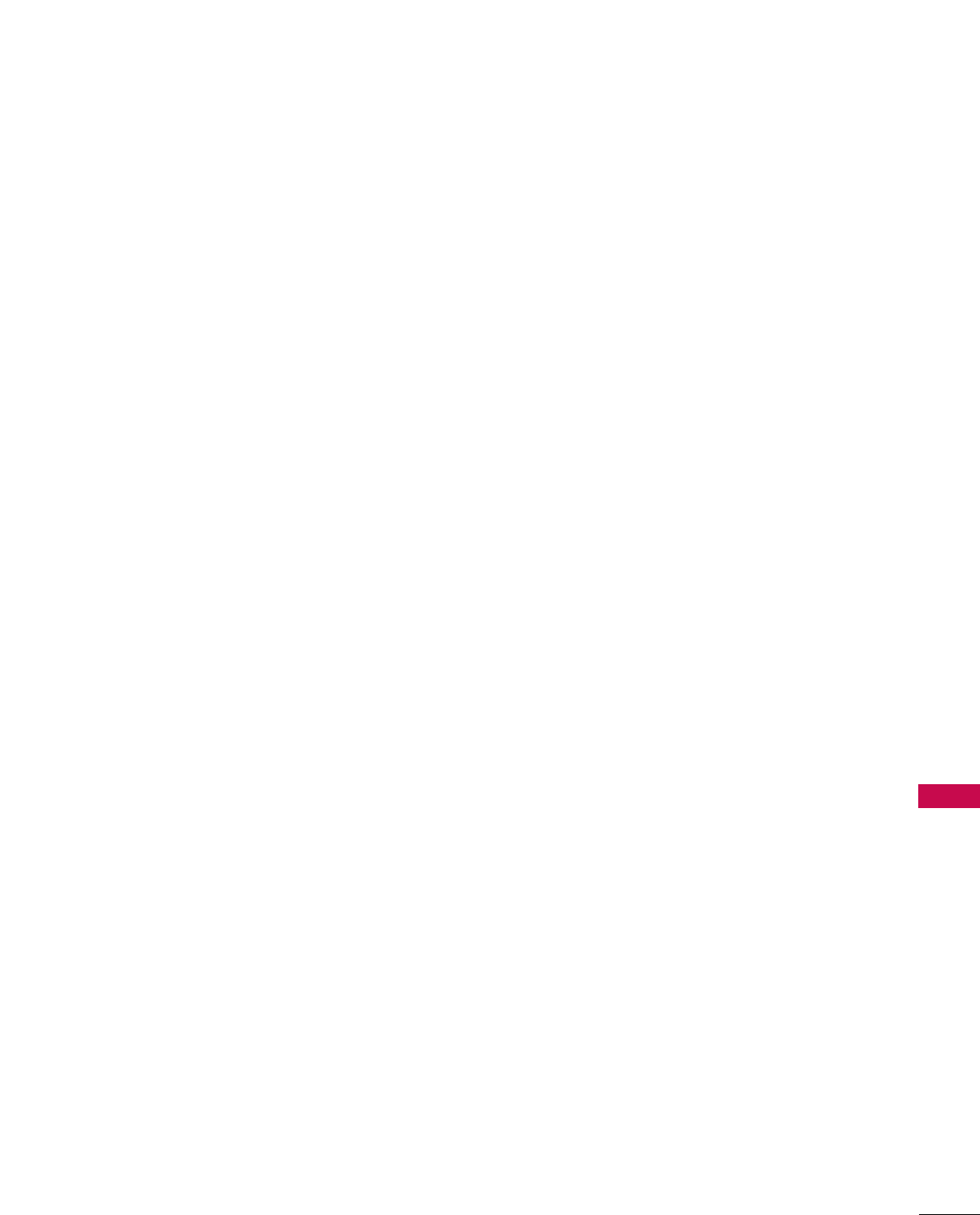
APPENDIX
97
b) You must cause any work that you distribute or publish,
that in whole or in part contains or is derived from the
Program or any part there of, to be licensed as a whole at
no charge to all third parties under the terms of this
license.
c) If the modified program normally reads commands interac-
tively when run, you must cause it, when started running
for such interactive use in the most ordinary way, to print
or display an announcement including an appropriate
copyright notice and a notice that there is no warranty (or
else, saying that you provide a warranty) and that users
may redistribute the program under these conditions, and
telling the user how to view a copy of this license.
(Exception: if the Program itself is interactive but does not
normally print such an announcement, your work based on
the Program is not required to print an announcement.)
These requirements apply to the modified work as a whole. If
identifiable sections of that work are not derived from the
Program, and can be reasonably considered independent and
separate works in themselves, then this license, and its terms,
do not apply to those sections when you distribute them as
separate works. But when you distribute the same sections as
part of a whole which is a work based on the Program, the dis-
tribution of the whole must be on the terms of this license,
whose permissions for other licensees extend to the entire
whole, and thus to each and every part regardless of who
wrote it.
Thus, it is not the intent of this section to claim rights or con-
test your rights to work written entirely by you; rather, the
intent is to exercise the right to control the distribution of
derivative or collective works based on the program.
In addition, mere aggregation of another work not based on
the program with the Program (or with a work based on the
program) on a volume of a storage or distribution medium
does not bring the other work under the scope of this license.
3. You may copy and distribute the program (or a work based on
it, under section 2) in object code or executable form under
the terms of sections 1 and 2 above provided that you also
do one of the following:
a) Accompany it with the complete corresponding machine-
readable source code, which must be distributed under the
terms of sections 1 and 2 above on a medium customarily
used for software interchange; or,
b) Accompany it with a written offer, valid for at least three
years, to give any third party, for a charge no more than
your cost of physically performing source distribution, a
complete machine-readable copy of the corresponding
source code, to be distributed under the terms of sections
1 and 2 above on a medium customarily used for software
interchange; or,
c) Accompany it with the information you received as to the
offer to distribute corresponding source code. (This alter-
native is allowed only for noncommercial distribution and
only if you received the program in object code or exe-
cutable form with such an offer, in accord with Subsection
b above.)
The source code for a work means the preferred form of the
work for making modifications to it. For an executable work,
complete source code means all the source code for all mod-
ules it contains, plus any associated interface definition files,
plus the scripts used to control compilation and installation
of the executable. However, as a special exception, the source
code distributed need not include anything that is normally
distributed (in either source or binary form) with the major
components (compiler, kernel, and so on) of the operating
system on which the executable runs, unless that component
itself accompanies the executable.
If distribution of executable or object code is made by offer-
ing access to copy from a designated place, then offering
equivalent access to copy the source code from the same
place counts as distribution of the source code, even though
third parties are not compelled to copy the source along with
the object code.
4. You may not copy, modify, sublicense, or distribute the Program
except as expressly provided under this license. Any attempt
otherwise to copy, modify, sublicense or distribute the
Program is void, and will automatically terminate your rights
under this license. However, parties who have received copies,
or rights, from you under this license will not have their licens-
es terminated so long as such parties remain in full compli-
ance.
5. You are not required to accept this license, since you have not
signed it. However, nothing else grants you permission to
modify or distribute the Program or its derivative works.
These actions are prohibited by law if you do not accept this
license. Therefore, by modifying or distributing the program
(or any work based on the program), you indicate your accep-
tance of this license to do so, and all its terms and conditions
for copying, distributing or modifying the program or works
based on it.
6. Each time you redistribute the program (or any work based on
the Program), the recipient automatically receives a license
from the original licensor to copy, distribute or modify the
Program subject to these terms and conditions. You may not
impose any further restrictions on the recipients' exercise of
the rights granted herein. You are not responsible for enforc-
ing compliance by third parties to this license.

APPENDIX
98
APPENDIX
7. If, as a consequence of a court judgment or allegation of
patent infringement or for any other reason (not limited to
patent issues), conditions are imposed on you (whether by
court order, agreement or otherwise) that contradict the con-
ditions of this license, they do not excuse you from the con-
ditions of this license. If you cannot distribute so as to satis-
fy simultaneously your obligations under this license and any
other pertinent obligations, then as a consequence you may
not distribute the program at all. For example, if a patent
license would not permit royalty-free redistribution of the
program by all those who receive copies directly or indirectly
through you, then the only way you could satisfy both it and
this license would be to refrain entirely from distribution of
the program.
If any portion of this section is held invalid or unenforceable
under any particular circumstance, the balance of the section
is intended to apply and the section as a whole is intended to
apply in other circumstances.
It is not the purpose of this section to induce you to infringe
any patents or other property right claims or to contest valid-
ity of any such claims; this section has the sole purpose of
protecting the integrity of the free software distribution sys-
tem, which is implemented by public license practices. Many
people have made generous contributions to the wide range
of software distributed through that system in reliance on
consistent application of that system; it is up to the
author/donor to decide if he or she is willing to distribute
software through any other system and a licensee cannot
impose that choice.
This section is intended to make thoroughly clear what is
believed to be a consequence of the rest of this license.
8. If the distribution and/or use of the program is restricted in
certain countries either by patents or by copyrighted inter-
faces, the original copyright holder who places the program
under this license may add an explicit geographical distribution
limitation excluding those countries, so that distribution is
permitted only in or among countries not thus excluded. In
such case, this license incorporates the limitation as if written
in the body of this license.
9. The Free Software Foundation may publish revised and/or
new versions of the General Public License from time to time.
Such new versions will be similar in spirit to the present ver-
sion, but may differ in detail to address new problems or con-
cerns.
Each version is given a distinguishing version number. If the
program specifies a version number of this license which
applies to it and "any later version", you have the option of
following the terms and conditions either of that version or of
any later version published by the Free Software Foundation.
If the program does not specify a version number of this
license, you may choose any version ever published by the
Free Software Foundation.
10.If you wish to incorporate parts of the program into other free
programs whose distribution conditions are different, write to
the author to ask for permission. For software which is copy-
righted by the Free Software Foundation, write to the Free
Software Foundation; we sometimes make exceptions for this.
Our decision will be guided by the two goals of preserving the
free status of all derivatives of our free software and of pro-
moting the sharing and reuse of software generally.
NO WARRANTY
11. BECAUSE THE PROGRAM IS LICENSED FREE OF CHARGE,
THERE IS NO WARRANTY FOR THE PROGRAM, TO THE
EXTENT PERMITTED BY APPLICABLE LAW. EXCEPT WHEN
OTHERWISE STATED IN WRITING THE COPYRIGHT HOLD-
ERS AND/OR OTHER PARTIES PROVIDE THE PROGRAM "AS
IS" WITHOUT WARRANTY OF ANY KIND, EITHER
EXPRESSED OR IMPLIED, INCLUDING, BUT NOT LIMITED
TO, THE IMPLIED WARRANTIES OF MERCHANTABILITY
AND FITNESS FOR A PARTICULAR PURPOSE. THE ENTIRE
RISK AS TO THE QUALITY AND PERFORMANCE OF THE
PROGRAM IS WITH YOU. SHOULD THE PROGRAM PROVE
DEFECTIVE, YOU ASSUME THE COST OF ALL NECESSARY
SERVICING, REPAIR OR CORRECTION.
12.IN NO EVENT UNLESS REQUIRED BY APPLICABLE LAW OR
AGREED TO IN WRITING WILL ANY COPYRIGHT HOLDER,
OR ANY OTHER PARTY WHO MAY MODIFY AND/OR
REDISTRIBUTE THE PROGRAM AS PERMITTED ABOVE, BE
LIABLE TO YOU FOR DAMAGES, INCLUDING ANY GENERAL,
SPECIAL, INCIDENTAL OR CONSEQUENTIAL DAMAGES
ARISING OUT OF THE USE OR INABILITY TO USE THE PRO-
GRAM (INCLUDING BUT NOT LIMITED TO LOSS OF DATA
OR DATA BEING RENDERED INACCURATE OR LOSSES SUS-
TAINED BY YOU OR THIRD PARTIES OR A FAILURE OF THE
PROGRAM TO OPERATE WITH ANY OTHER PROGRAMS),
EVEN IF SUCH HOLDER OR OTHER PARTY HAS BEEN
ADVISED OF THE POSSIBILITY OF SUCH DAMAGES.
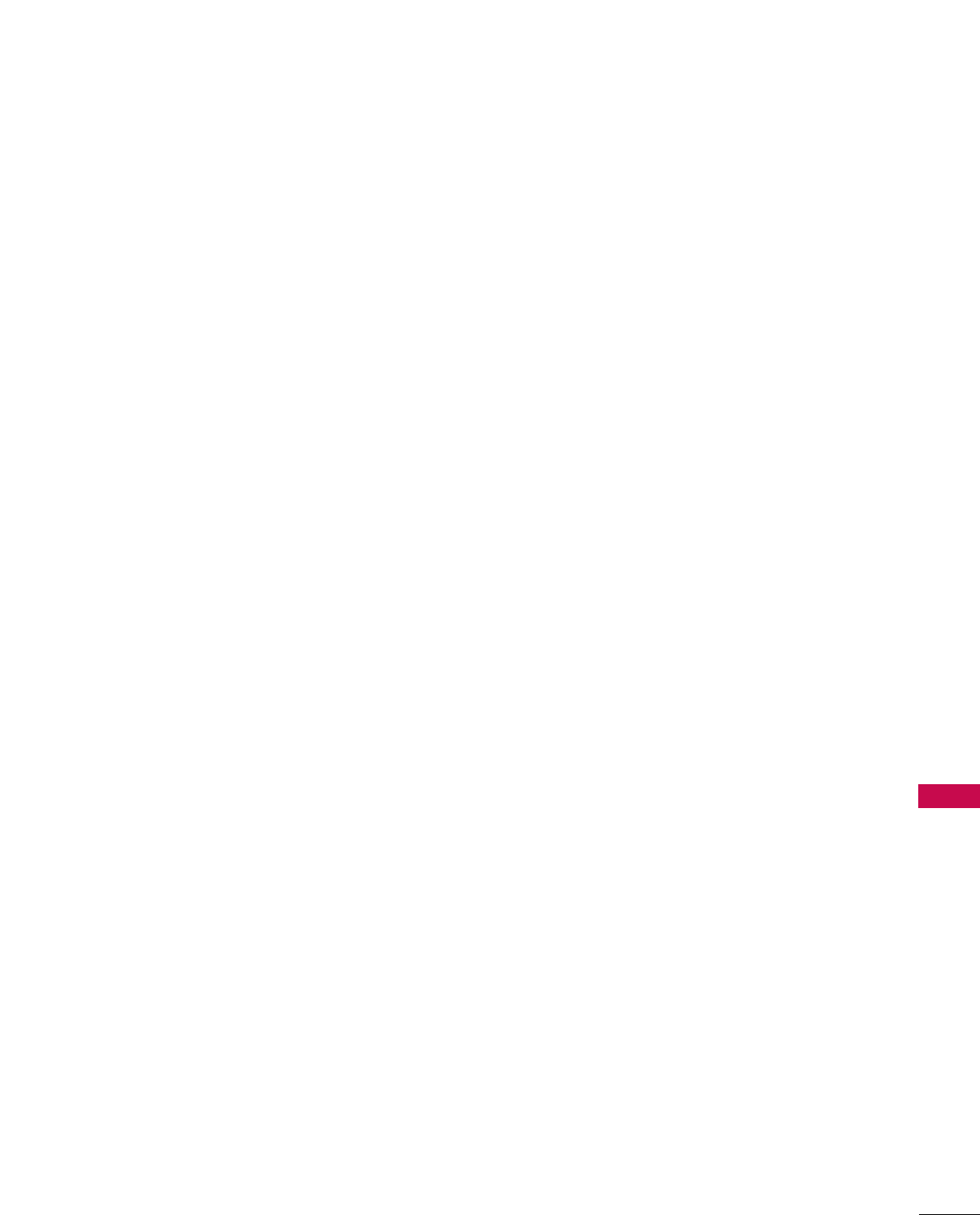
APPENDIX
99
END OF TERMS AND CONDITIONS
How to apply these terms to your new programs
If you develop a new program, and you want it to be of the great-
est possible use to the public, the best way to achieve this is to
make it free software which everyone can redistribute and change
under these terms.
To do so, attach the following notices to the program. It is safest
to attach them to the start of each source file to most effective-
ly convey the exclusion of warranty; and each file should have at
least the "copyright" line and a pointer to where the full notice is
found.
one line to give the program's name and a brief idea of what it
does.
Copyright (C) <year> <name of author>
This program is free software; you can redistribute it and/or
modify it under the terms of the GNU General Public License as
published by the Free Software Foundation; either version 2 of
the license, or (at your option) any later version.
This program is distributed in the hope that it will be useful, but
WITHOUT ANY WARRANTY; without even the implied warranty
of MERCHANTABILITY or FITNESS FOR A PARTICULAR PUR-
POSE. See the GNU General Public License for more details.
You should have received a copy of the GNU General Public
License along with this program; if not, write to the Free Software
Foundation, Inc., 51 Franklin Street, Fifth Floor, Boston, MA
02110-1301 USA.
Also add information on how to contact you by electronic and
paper mail.
If the program is interactive, make it output a short notice like
this when it starts in an interactive mode:
Gnomovision version 69, Copyright (C) year name of author
Gnomovision comes with ABSOLUTELY NO WARRANTY; for
details type ‘show w’. This is free software, and you are welcome
to redistribute it under certain conditions; type ‘show c’ for
details.
The hypothetical commands ‘show w’ and ‘show c’ should show
the appropriate parts of the General Public License. Of course,
the commands you use may be called something other than
‘show w’ and ‘show c’; they could even be mouse-clicks or menu
items-whatever suits your program.
You should also get your employer (if you work as a programmer)
or your school, if any, to sign a “copyright disclaimer” for the pro-
gram, if necessary. Here is a sample; alter the names:
Yoyodyne, Inc., hereby disclaims all copyright interest in the pro-
gram ‘Gnomovision’ (which makes passes at compilers) written by
James Hacker.
signature of Ty Coon, 1 April 1989
Ty Coon, President of Vice
This General Public License does not permit incorporating your
program into proprietary programs. If your program is a subrou-
tine library, you may consider it more useful to permit linking pro-
prietary applications with the library. If this is what you want to
do, use the GNU Lesser General Public License instead of this
license.

APPENDIX
100
APPENDIX
Copyright (C) 1991, 1999 Free Software Foundation, Inc. 51
Franklin Street, Fifth Floor, Boston, MA 02110-1301 USA
Everyone is permitted to copy and distribute verbatim copies of
this license document, but changing it is not allowed.
[This is the first released version of the Lesser GPL. It also
counts as the successor of the GNU Library Public License, ver-
sion 2, hence the version number 2.1.]
Preamble
The licenses for most software are designed to take away your
freedom to share and change it. By contrast, the GNU General
Public Licenses are intended to guarantee your freedom to share
and change free software - to make sure the software is free for
all its users.
This license, the Lesser General Public License, applies to some
specially designated software packages - typically libraries - of
the Free Software Foundation and other authors who decide to
use it. You can use it too, but we suggest you first think careful-
ly about whether this license or the ordinary General Public
License is the better strategy to use in any particular case, based
on the explanations below.
When we speak of free software, we are referring to freedom of
use, not price. Our General Public Licenses are designed to make
sure that you have the freedom to distribute copies of free soft-
ware (and charge for this service if you wish); that you receive
source code or can get it if you want it; that you can change the
software and use pieces of it in new free programs; and that you
are informed that you can do these things.
To protect your rights, we need to make restrictions that forbid
distributors to deny you these rights or to ask you to surrender
these rights. These restrictions translate to certain responsibilities
for you if you distribute copies of the library or if you modify it.
For example, if you distribute copies of the library, whether gratis
or for a fee, you must give the recipients all the rights that we
gave you. You must make sure that they, too, receive or can get
the source code. If you link other code with the library, you must
provide complete object files to the recipients, so that they can
relink them with the library after making changes to the library
and recompiling it. And you must show them these terms so they
know their rights.
We protect your rights with a two-step method: (1) we copyright
the library, and (2) we offer you this license, which gives you legal
permission to copy, distribute and/or modify the library.
To protect each distributor, we want to make it very clear that
there is no warranty for the free library. Also, if the library is mod-
ified by someone else and passed on, the recipients should know
that what they have is not the original version, so that the origi-
nal author's reputation will not be affected by problems that
might be introduced by others.
Finally, software patents pose a constant threat to the existence
of any free program. We wish to make sure that a company can-
not effectively restrict the users of a free program by obtaining a
restrictive license from a patent holder. Therefore, we insist that
any patent license obtained for a version of the library must be
consistent with the full freedom of use specified in this license.
Most GNU software, including some libraries, is covered by the
ordinary GNU General Public License. This license, the GNU
Lesser General Public License, applies to certain designated
libraries, and is quite different from the ordinary General Public
License. We use this license for certain libraries in order to per-
mit linking those libraries into non-free programs.
When a program is linked with a library, whether statically or
using a shared library, the combination of the two is legally
speaking a combined work, a derivative of the original library. The
ordinary General Public License therefore permits such linking
only if the entire combination fits its criteria of freedom. The
Lesser General Public License permits more lax criteria for linking
other code with the library.
We call this license the "Lesser" General Public License because
it does Less to protect the user's freedom than the ordinary
General Public License. It also provides other free software devel-
opers Less of an advantage over competing non-free programs.
These disadvantages are the reason we use the ordinary General
Public License for many libraries. However, the Lesser license pro-
vides advantages in certain special circumstances.
For example, on rare occasions, there may be a special need to
encourage the widest possible use of a certain library, so that it
becomes a de-facto standard. To achieve this, non-free programs
must be allowed to use the library. A more frequent case is that
a free library does the same job as widely used non-free libraries.
In this case, there is little to gain by limiting the free library to free
software only, so we use the Lesser General Public License.
In other cases, permission to use a particular library in non-free
programs enables a greater number of people to use a large body
of free software. For example, permission to use the GNU C
Library in non-free programs enables many more people to use
the whole GNU operating system, as well as its variant, the
GNU/Linux operating system.
GNU LESSER GENERAL PUBLIC LICENSE
Version 2.1, February 1999
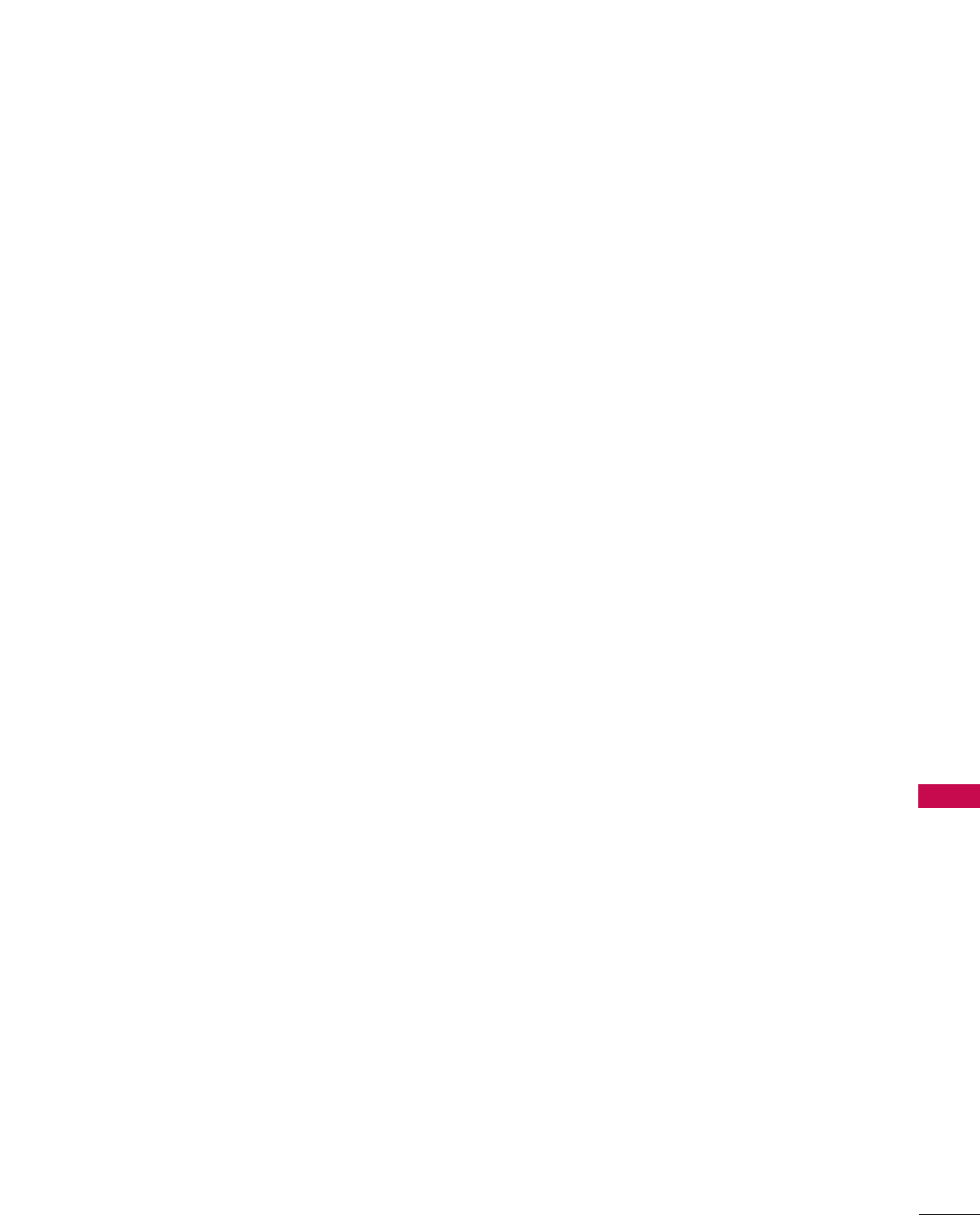
APPENDIX
101
Although the Lesser General Public License is Less protective of
the users' freedom, it does ensure that the user of a program that
is linked with the Library has the freedom and the wherewithal to
run that program using a modified version of the Library.
The precise terms and conditions for copying, distribution and
modification follow. Pay close attention to the difference between
a "work based on the library" and a "work that uses the library".
The former contains code derived from the library, whereas the
latter must be combined with the library in order to run.
GNU LESSER GENERAL PUBLIC LICENSE
TERMS AND CONDITIONS FOR COPYING, DISTRIBUTION
AND MODIFICATION
0. This license agreement applies to any software library or other
program which contains a notice placed by the copyright hold-
er or other authorized party saying it may be distributed
under the terms of this Lesser General Public License (also
called “this license”). Each license is addressed as "you".
A “library” means a collection of software functions and/or
data prepared so as to be conveniently linked with application
programs (which use some of those functions and data) to
form executables.
The “Library”, below, refers to any such software library or work
which has been distributed under these terms. A “work based
on the Library” means either the Library or any derivative work
under copyright law: that is to say, a work containing the
library or a portion of it, either verbatim or with modifications
and/or translated straightforwardly into another language.
(Hereinafter, translation is included without limitation in the
term “modification”.)
“Source code” for a work means the preferred form of the
work for making modifications to it. For a library, complete
source code means all the source code for all modules it con-
tains, plus any associated interface definition files, plus the
scripts used to control compilation and installation of the
library.
Activities other than copying, distribution and modification
are not covered by this license; they are outside its scope.
The act of running a program using the Library is not restrict-
ed, and output from such a program is covered only if its con-
tents constitute a work based on the library (independent of
the use of the Library in a tool for writing it). Whether that is
true depends on what the library does and what the program
that uses the library does.
1. You may copy and distribute verbatim copies of the library's
complete source code as you receive it, in any medium, pro-
vided that you conspicuously and appropriately publish on
each copy an appropriate copyright notice and disclaimer of
warranty; keep intact all the notices that refer to this license
and to the absence of any warranty; and distribute a copy of
this license along with the Library.
You may charge a fee for the physical act of transferring a
copy, and you may at your option offer warranty protection in
exchange for a fee.
2. You may modify your copy or copies of the Library or any
portion of it, thus forming a work based on the Library, and
copy and distribute such modifications or work under the
terms of section 1 above, provided that you also meet all of
these conditions:
a) The modified work must itself be a software library.
b) You must cause the files modified to carry prominent
notices stating that you changed the files and the date of
any change.
c) You must cause the whole of the work to be licensed at no
charge to all third parties under the terms of this license.
d) If a facility in the modified Library refers to a function or a
table of data to be supplied by an application program that
uses the facility, other than as an argument passed when
the facility is invoked, then you must make a good faith
effort to ensure that, in the event an application does not
supply such function or table, the facility still operates, and
performs whatever part of its purpose remains meaningful.
(For example, a function in a library to compute square roots
has a purpose that is entirely well-defined independent of the
application. Therefore, Subsection 2d requires that any appli-
cation-supplied function or table used by this function must be
optional: if the application does not supply it, the square root
function must still compute square roots.)
These requirements apply to the modified work as a whole. If
identifiable sections of that work are not derived from the
library, and can be reasonably considered independent and
separate works in themselves, then this license, and its terms,
do not apply to those sections when you distribute them as
separate works. But when you distribute the same sections as
part of a whole which is a work based on the library, the dis-
tribution of the whole must be on the terms of this license,
whose permissions for other licenses extend to the entire
whole, and thus to each and every part regardless of who
wrote it.
Thus, it is not the intent of this section to claim rights or con-
test your rights to work written entirely by you; rather, the
intent is to exercise the right to control the distribution of
derivative or collective works based on the library.
In addition, mere aggregation of another work not based on
the library with the library (or with a work based on the
library) on a volume of a storage or distribution medium does
not bring the other work under the scope of this license.

APPENDIX
102
APPENDIX
3. You may opt to apply the terms of the ordinary GNU General
Public License instead of this License to a given copy of the
Library. To do this, you must alter all the notices that refer to
this License, so that they refer to the ordinary GNU General
Public License, version 2, instead of to this License. (If a newer
version than version 2 of the ordinary GNU General Public
License has appeared, then you can specify that version
instead if you wish.) Do not make any other change in these
notices.
Once this change is made in a given copy, it is irreversible for
that copy, so the ordinary GNU General Public License applies
to all subsequent copies and derivative works made from that
copy.
This option is useful when you wish to copy part of the code
of the library into a program that is not a library.
4. You may copy and distribute the library (or a portion or deriv-
ative of it, under Section 2) in object code or executable form
under the terms of Sections 1 and 2 above provided that you
accompany it with the complete corresponding machine-
readable source code, which must be distributed under the
terms of sections 1 and 2 above on a medium customarily
used for software interchange.
If distribution of object code is made by offering access to
copy from a designated place, then offering equivalent access
to copy the source code from the same place satisfies the
requirement to distribute the source code, even though third
parties are not compelled to copy the source along with the
object code.
5. A program that contains no derivative of any portion of the
Library, but is designed to work with the Library by being
compiled or linked with it, is called a “work that uses the
Library”. Such a work, in isolation, is not a derivative work of
the Library, and therefore falls outside the scope of this
license.
However, linking a “work that uses the library” with the Library
creates an executable that is a derivative of the Library
(because it contains portions of the library), rather than a
“work that uses the library”. The executable is therefore cov-
ered by this license. Section 6 states terms for distribution of
such executable.
When a “work that uses the library” uses material from a head-
er file that is part of the library, the object code for the work
may be a derivative work of the library even though the source
code is not.
Whether this is true is especially significant if the work can be
linked without the library, or if the work is itself a library. The
threshold for this to be true is not precisely defined by law.
If such an object file uses only numerical parameters, data
structure layouts and accessories, and small macros and small
inline functions (ten lines or less in length), then the use of
the object file is unrestricted, regardless of whether it is legal-
ly a derivative work. (Executable containing this object code
plus portions of the library will still fall under Section 6.)
Otherwise, if the work is a derivative of the library, you may
distribute the object code for the work under the terms of
Section 6. Any executable containing that work also fall under
Section 6, whether or not they are linked directly with the
library itself.
6. As an exception to the sections above, you may also combine
or link a "work that uses the library" with the library to pro-
duce a work containing portions of the library, and distribute
that work under terms of your choice, provided that the terms
permit modification of the work for the customer's own use
and reverse engineering for debugging such modifications.
You must give prominent notice with each copy of the work
that the library is used in it and that the Library and its use
are covered by this license. You must supply a copy of this
license. If the work during execution displays copyright
notices, you must include the copyright notice for the library
among them, as well as a reference directing the user to the
copy of this license. Also, you must do one of these things:
a) Accompany the work with the complete corresponding
machine-readable source code for the library including
whatever changes were used in the work (which must be
distributed under Sections 1 and 2 above); and, if the work
is an executable linked with the Library, with the complete
machine-readable “work that uses the Library”, as object
code and/or source code, so that the user can modify the
library and then relink to produce a modified executable
containing the modified library. (It is understood that the
user who changes the contents of definitions files in the
library will not necessarily be able to recompile the appli-
cation to use the modified definitions.)
b) Use a suitable shared library mechanism for linking with the
library. A suitable mechanism is one that (1) uses at run time
a copy of the library already present on the user’s computer
system, rather than copying library functions into the exe-
cutable, and (2) will operate properly with a modified version
of the library, if the user installs one, as long as the modified
version is interface-compatible with the version that the
work was made with.
c) Accompany the work with a written offer, valid for at least
three years, to give the same user the materials specified in
Subsection 6, above, for a charge no more than the cost of
performing this distribution.
d) If distribution of the work is made by offering access to
copy from a designated place, offer equivalent access to
copy the above specified materials from the same place.
e) Verify that the user has already received a copy of these
materials or that you have already sent this user a copy.
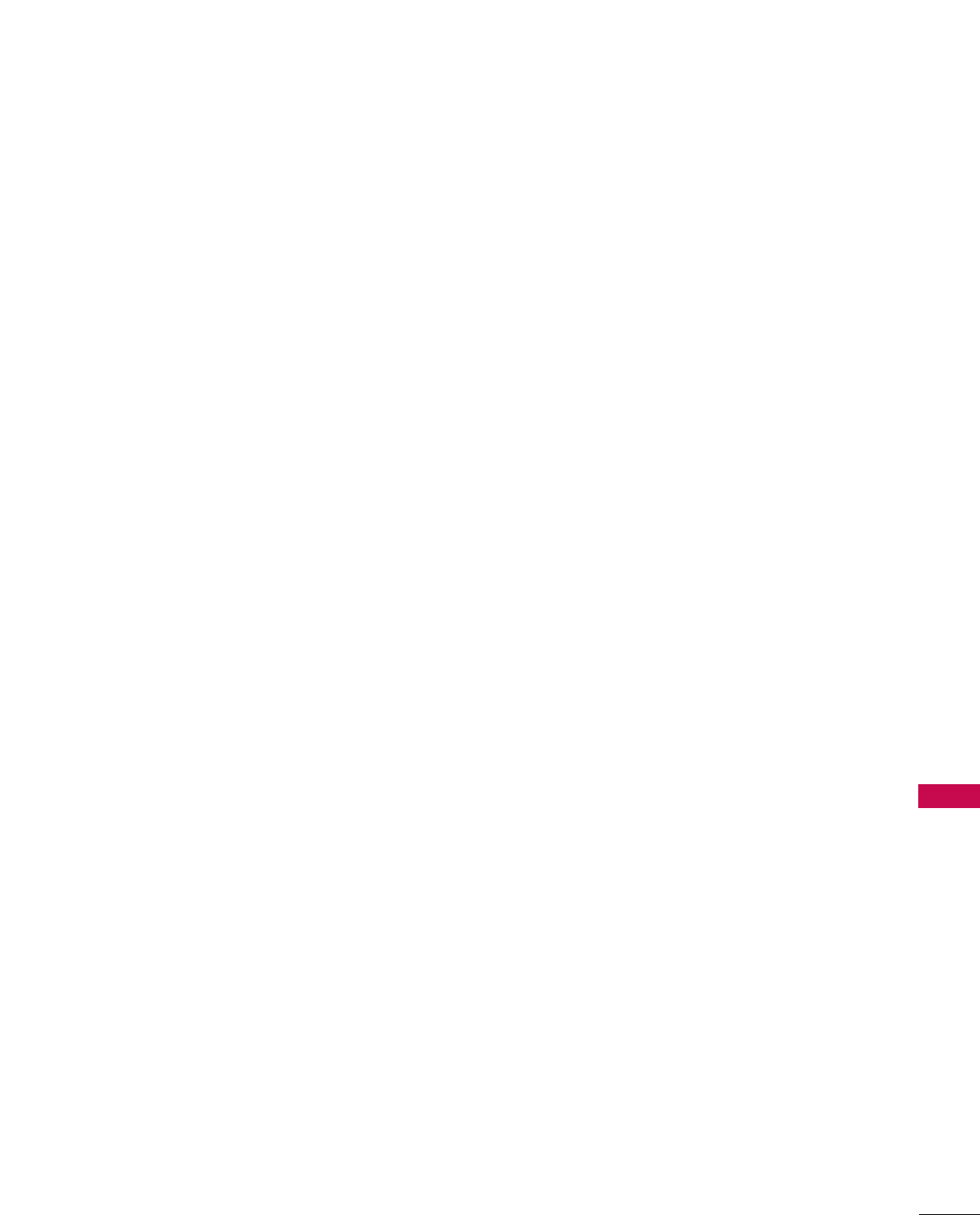
APPENDIX
103
For an executable, the required form of the "work that uses
the library" must include any data and utility programs need-
ed for reproducing the executable from it. However, as a spe-
cial exception, the materials to be distributed need not
include anything that is normally distributed (in either source
or binary form) with the major components (compiler, kernel,
and so on) of the operating system on which the executable
runs, unless that component itself accompanies the exe-
cutable.
It may happen that this requirement contradicts the license
restrictions of other proprietary libraries that do not normal-
ly accompany the operating system. Such a contradiction
means you cannot use both them and the library together in
an executable that you distribute.
7. You may place library facilities that are a work based on the
library side-by-side in a single library together with other
library facilities not covered by this license, and distribute
such a combined library, provided that the separate distribu-
tion of the work based on the Library and of the other library
facilities is otherwise permitted, and provided that you do
these two things:
a) Accompany the combined library with a copy of the same
work based on the Library, uncombined with any other
library facilities. This must be distributed under the terms
of the sections above.
b) Give prominent notice with the combined library of the
fact that part of it is a work based on the library, and
explaining where to find the accompanying uncombined
form of the same work.
8. You may not copy, modify, sublicense, link with, or distribute
the library except as expressly provided under this license.
Any attempt otherwise to copy, modify, sublicense, link with,
or distribute the library is void, and will automatically termi-
nate your rights under this license. However, parties who have
received copies, or rights, from you under this license will not
have their licenses terminated so long as such parties remain
in full compliance.
9. You are not required to accept this license, since you have not
signed it. However, nothing else grants you permission to mod-
ify or distribute the library or its derivative works. These
actions are prohibited by law if you do not accept this license.
Therefore, by modifying or distributing the library (or any work
based on the library), you indicate your acceptance of this
license to do so, and all its terms and conditions for copying,
distributing or modifying the library or works based on it.
10.Each time you redistribute the library (or any work based on
the Library), the recipient automatically receives a license
from the original licensor to copy, distribute, link with or mod-
ify the library subject to these terms and conditions. You may
not impose any further restrictions on the recipients' exercise
of the rights granted herein.
You are not responsible for enforcing compliance by third
parties with this license.
11. If, as a consequence of a court judgment or allegation of
patent infringement or for any other reason (not limited to
patent issues), conditions are imposed on you (whether by
court order, agreement or otherwise) that contradict the con-
ditions of this license, they do not excuse you from the con-
ditions of this license. If you cannot distribute so as to satis-
fy simultaneously your obligations under this license and any
other pertinent obligations, then as a consequence you may
not distribute the library at all. For example, if a patent license
would not permit royalty-free redistribution of the library by
all those who receive copies directly or indirectly through
you, then the only way you could satisfy both it and this
license would be to refrain entirely from distribution of the
library.
If any portion of this section is held invalid or unenforceable
under any particular circumstance, the balance of the section
is intended to apply, and the section as a whole is intended to
apply in other circumstances.
It is not the purpose of this section to induce you to infringe
any patents or other property right claims or to contest valid-
ity of any such claims; this section has the sole purpose of
protecting the integrity of the free software distribution sys-
tem which is implemented by public license practices. Many
people have made generous contributions to the wide range
of software distributed through that system in reliance on
consistent application of that system; it is up to the
author/donor to decide if he or she is willing to distribute
software through any other system and a license cannot
impose that choice.
This section is intended to make thoroughly clear what is
believed to be a consequence of the rest of this license.
12.If the distribution and/or use of the library is restricted in cer-
tain countries either by patents or by copyrighted interfaces,
the original copyright holder who places the library under this
license may add an explicit geographical distribution limitation
excluding those countries, so that distribution is permitted
only in or among countries not thus excluded. In such case,
this license incorporates the limitation as if written in the body
of this license.
13.The Free Software Foundation may publish revised and/or
new versions of the Lesser General Public License from time to
time. Such new versions will be similar in spirit to the present
version, but may differ in detail to address new problems or
concerns.
Each version is given a distinguishing version number. If the
library specifies a version number of this license which applies
to it and “any later version”, you have the option of following
the terms and conditions either of that version or of any later
version published by the Free Software Foundation.

APPENDIX
104
APPENDIX
If the library does not specify a license version number, you
may choose any version ever published by the Free Software
Foundation.
14.If you wish to incorporate parts of the library into other free
programs whose distribution conditions are incompatible with
these, write to the author to ask for permission. For software
which is copyrighted by the Free Software Foundation, write
to the Free Software Foundation; we sometimes make excep-
tions for this. Our decision will be guided by the two goals of
preserving the free status of all derivatives of our free software
and of promoting the sharing and reuse of software generally.
NO WARRANTY
15.BECAUSE THE LIBRARY IS LICENSED FREE OF CHARGE,
THERE IS NO WARRANTY FOR THE LIBRARY, TO THE
EXTENT PERMITTED BY APPLICABLE LAW. EXCEPT WHEN
OTHERWISE STATED IN WRITING THE COPYRIGHT HOLD-
ERS AND/OR OTHER PARTIES PROVIDE THE LIBRARY "AS
IS" WITHOUT WARRANTY OF ANY KIND, EITHER
EXPRESSED OR IMPLIED, INCLUDING, BUT NOT LIMITED
TO, THE IMPLIED WARRANTIES OF MERCHANTABILITY
AND FITNESS FOR A PARTICULAR PURPOSE. THE ENTIRE
RISK AS TO THE QUALITY AND PERFORMANCE OF THE
LIBRARY IS WITH YOU. SHOULD THE LIBRARY PROVE
DEFECTIVE, YOU ASSUME THE COST OF ALL NECESSARY
SERVICING, REPAIR OR CORRECTION.
16.IN NO EVENT UNLESS REQUIRED BY APPLICABLE LAW OR
AGREED TO IN WRITING WILL ANY COPYRIGHT HOLDER,
OR ANY OTHER PARTY WHO MAY MODIFY AND/OR
REDISTRIBUTE THE LIBRARY AS PERMITTED ABOVE, BE
LIABLE TO YOU FOR DAMAGES, INCLUDING ANY GENERAL,
SPECIAL, INCIDENTAL OR CONSEQUENTIAL DAMAGES
ARISING OUT OF THE USE OR INABILITY TO USE THE
LIBRARY (INCLUDING BUT NOT LIMITED TO LOSS OF DATA
OR DATA BEING RENDERED INACCURATE OR LOSSES SUS-
TAINED BY YOU OR THIRD PARTIES OR A FAILURE OF THE
LIBRARY TO OPERATE WITH ANY OTHER SOFTWARE),
EVEN IF SUCH HOLDER OR OTHER PARTY HAS BEEN
ADVISED OF THE POSSIBILITY OF SUCH DAMAGES.
END OF TERMS AND CONDITIONS
How to apply these terms to your new libraries
If you develop a new library, and you want it to be of the great-
est possible use to the public, we recommend making it free soft-
ware that everyone can redistribute and change. You can do so
by permitting redistribution under these terms (or, alternatively,
under the terms of the ordinary General Public License).
To apply these terms, attach the following notices to the library.
It is safest to attach them to the start of each source file to most
effectively convey the exclusion of warranty; and each file should
have at least the “copyright” line and a pointer to where the full
notice is found.
one line to give the library's name and a brief idea of what it does.
Copyright (C) <year> <name of author>
This library is free software; you can redistribute it and/or modify
it under the terms of the GNU Lesser General Public License as
published by the Free Software Foundation; either version 2.1 of
the license, or (at your option) any later version.
This library is distributed in the hope that it will be useful, but
WITHOUT ANY WARRANTY; without even the implied warranty
of MERCHANTABILITY or FITNESS FOR A PARTICULAR PUR-
POSE. See the GNU Lesser General Public License for more
details.
You should have received a copy of the GNU Lesser General
Public License along with this library; if not, write to the Free
Software Foundation, Inc., 51 Franklin Street, Fifth Floor, Boston,
MA 02110-1301 USA
Also add information on how to contact you by electronic and
paper mail.
You should also get your employer (if you work as a programmer)
or your school, if any, to sign a “copyright disclaimer” for the
library, if necessary. Here is a sample; alter the names:
Yoyodyne, Inc., hereby disclaims all copyright interest in the
library ‘Frob’ (a library for tweaking knobs) written by James
Random Hacker.
signature of Ty Coon, 1 April 1990
Ty Coon, President of Vice
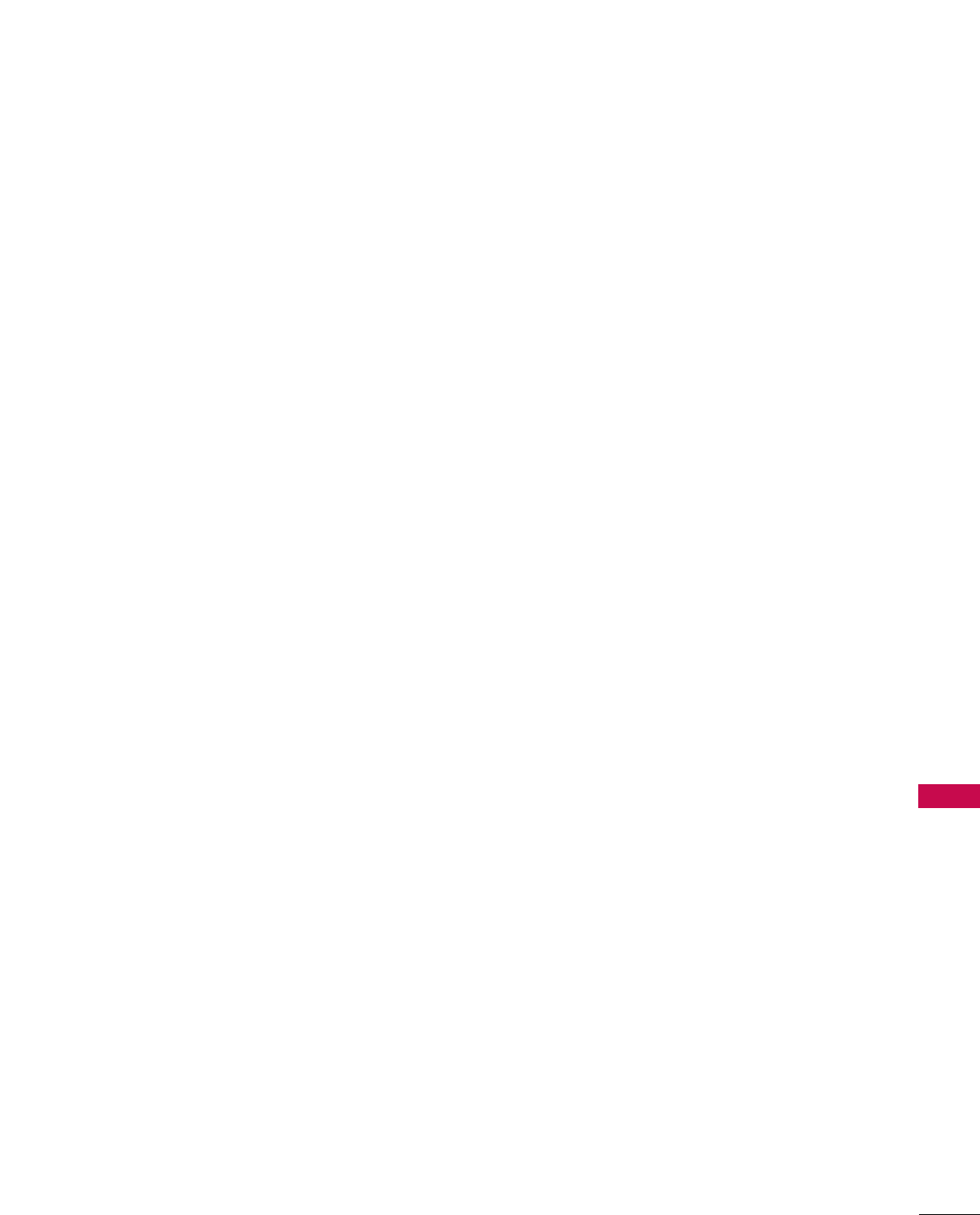
APPENDIX
105
1.Definitions.
1.0.1. “Commercial use” means distribution or otherwise making
the covered code available to a third party.
1.1. “Contributor” means each entity that creates or con-
tributes to the creation of modifications.
1.2. “Contributor version” means the combination of the orig-
inal code, prior modifications used by a contributor, and
the modifications made by that particular contributor.
1.3. “Covered code” means the original code or modifications
or the combination of the original code and modifications,
in each case including portions thereof.
1.4. “Electronic distribution mechanism” means a mechanism
generally accepted in the software development communi-
ty for the electronic transfer of data.
1.5. “Executable” means covered code in any form other than
source code.
1.6. “Initial developer” means the individual or entity identified
as the initial Developer in the Source Code notice required
by exhibit A.
1.7. “Larger work” means a work which combines covered code
or portions thereof with code not governed by the terms
of this License.
1.8. “License” means this document.
1.8.1. “Licensable” means having the right to grant, to the maxi-
mum extent possible, whether at the time of the initial
grant or subsequently acquired, any and all of the rights
conveyed herein.
1.9. “Modifications” means any addition to or deletion from
the substance or structure of either the original code or
any previous modifications. When covered code is
released as a series of files, a modification is:
A. Any addition to or deletion from the contents of a file
containing original code or previous modifications.
B. Any new file that contains any part of the original code
or previous modifications.
1.10. “Original code” means source code of computer software
code which is described in the source code notice
required by exhibit as original code, and which, at the time
of its release under this license is not already covered
code governed by this license.
1.10.1.
“Patent claims” means any patent claim(s), now owned or
hereafter acquired, including without limitation, method,
process, and apparatus claims, in any patent licensable by
grantor.
1.11. “Source code” means the preferred form of the covered
code for making modifications to it, including all modules
it contains, plus any associated interface definition files,
scripts used to control compilation and installation of an
executable, or source code differential comparisons
against either the original code or another well known,
available covered code of the contributor's choice. The
source code can be in a compressed or archival form, pro-
vided the appropriate decompression or de-archiving soft-
ware is widely available for no charge.
1.12. “You” (or “Your”) means an individual or a legal entity
exercising rights under, and complying with all of the terms
of, this license or a future version of this license issued
under section 6.1.
For legal entities, “You” includes any entity which controls,
is controlled by, or is under common control with You. For
purposes of this definition, “control” means (a) the power,
direct or indirect, to cause the direction or management of
such entity, whether by contract or otherwise, or (b) own-
ership of more than fifty percent (50%) of the outstand-
ing shares or beneficial ownership of such entity.
2. Source Code License.
2.1. The initial developer grant.
The initial developer hereby grants You a world-wide, roy-
alty-free, non-exclusive license, subject to third party intel-
lectual property claims:
a) under intellectual property rights (other than patent or
trademark) licensable by initial developer to use, repro-
duce, modify, display, perform, sublicense and distrib-
ute the original code (or portions thereof) with or with-
out modifications, and/or as part of a larger work; and
(b) under patents claims infringed by the making, using or
selling of original code, to make, have made, use, prac-
tice, sell, and offer for sale, and/or otherwise dispose
of the original code (or portions there of).
MOZILLA PUBLIC LICENSE
Version 1.1
---------------

APPENDIX
106
APPENDIX
(c) the licenses granted in this section 2.1(a) and (b) are
effective on the date Initial developer first distributes
original code under the terms of this license.
(d) Notwithstanding section 2.1(b) above, no patent
license is granted: 1) for code that You delete from the
original Code; 2) separate from the original code; or
3) for infringements caused by: i) the modification of
the original code or ii) the combination of the original
code with other software or devices.
2.2. Contributor Grant.
Subject to third party intellectual property claims, each
contributor hereby grants You a world-wide, royalty-free,
non-exclusive license
(a) under intellectual property rights (other than patent
or trademark) licensable by contributor, to use,
reproduce, modify, display, perform, sublicense and
distribute the modifications created by such contribu-
tor (or portions thereof) either on an unmodified
basis, with other modifications, as covered code
and/or as part of a larger work; and
(b) under patent claims infringed by the making, using, or
selling of modifications made by that contributor
either alone and/or in combination with its contributor
version (or portions of such combination), to make,
use, sell, offer for sale, have made, and/or otherwise
dispose of: 1) modifications made by that contributor
(or portions thereof); and 2) the combination of mod-
ifications made by that contributor with its contributor
version (or portions of such combination).
(c) the licenses granted in sections 2.2(a) and 2.2(b) are
effective on the date contributor first makes commer-
cial use of the covered code.
(d) Notwithstanding section 2.2(b) above, no patent
license is granted: 1) for any code that contributor has
deleted from the contributor version; 2) separate from
the contributor version; 3) for infringements caused
by: i) third party modifications of contributor version
or ii) the combination of modifications made by that
contributor with other software (except as part of the
contributor version) or other devices; or 4) under
patent claims infringed by covered code in the
absence of modifications made by that contributor.
3. Distribution Obligations.
3.1. Application of license.
The modifications which You create or to which you con-
tribute are governed by the terms of this license, including
without limitation section 2.2. The source code version of
covered code may be distributed only under the terms of
this license or a future version of this license released
under section 6.1, and you must include a copy of this
license with every copy of the source code you distribute.
You may not offer or impose any terms on any source code
version that alters or restricts the applicable version of
this license or the recipients' rights hereunder. However,
you may include an additional document offering the
additional rights described in section 3.5.
3.2. Availability of source code.
Any modification which you create or to which you con-
tribute must be made available in source code form under
the terms of this license either on the same media as an
executable version or via an accepted electronic distribu-
tion mechanism to anyone to whom you made an exe-
cutable version available; and if made available via elec-
tronic distribution mechanism, must remain available for at
least twelve (12) months after the date it initially became
available, or at least six (6) months after a subsequent
version of that particular modification has been made
available to such recipients. You are responsible for ensur-
ing that the source code version remains available even if
the electronic distribution mechanism is maintained by a
third party.
3.3. Description of modifications.
You must cause all covered code to which you contribute to
contain a file documenting the changes You made to create
that covered code and the date of any change. You must
include a prominent statement that the modification is
derived, directly or indirectly, from original code provided by
the initial developer and including the name of the initial
developer in (a) the source code, and (b) in any notice in an
executable version or related documentation in which you
describe the origin or ownership of the covered code.
3.4. Intellectual property matters
(a) Third party claims.
If contributor has knowledge that a license under a third
party's intellectual property rights is required to exercise
the rights granted by such contributor under sections 2.1
or 2.2, contributor must include a text file with the source
code distribution titled "LEGAL" which describes the claim
and the party making the claim in sufficient detail that a
recipient will know whom to contact. If contributor obtains
such knowledge after the modification is made available as
described in section 3.2, contributor shall promptly modi-
fy the LEGAL file in all copies contributor makes available
thereafter and shall take other steps (such as notifying
appropriate mailing lists or newsgroups) reasonably calcu-
lated to inform those who received the covered code that
new knowledge has been obtained.
(b) Contributor APIs.
If contributor's modifications include an application
programming interface and contributor has knowledge of
patent licenses which are reasonably necessary to implement
that API, contributor must also include this information in
the LEGAL file.
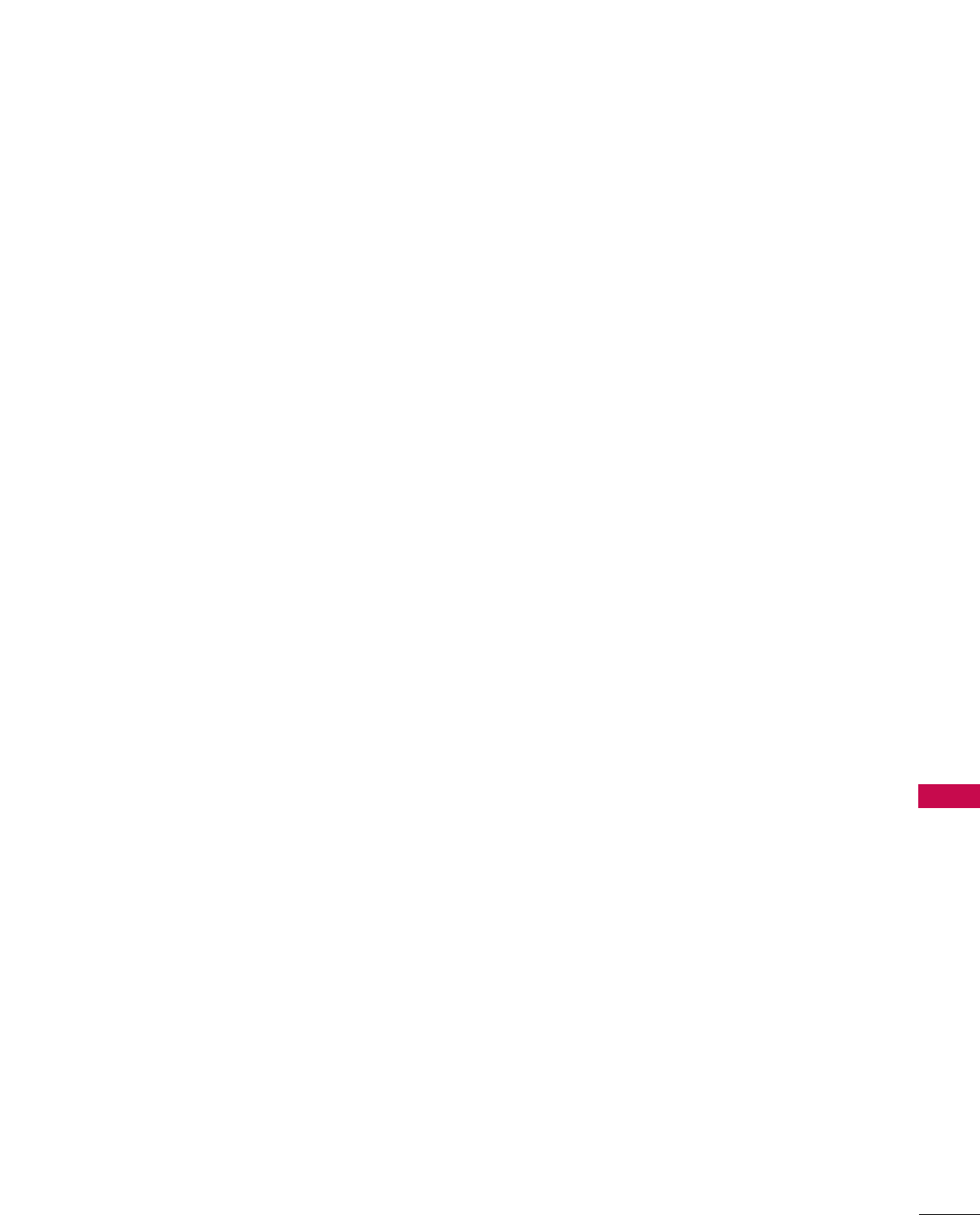
APPENDIX
107
(c) Representations.
contributor represents that, except as disclosed pursuant
to section 3.4(a) above, contributor believes that contributor's
modifications are contributor's original creation(s)
and/or contributor has sufficient rights to grant the rights
conveyed by this license.
3.5. Required notices.
You must duplicate the notice in exhibit A in each file of
the source code. If it is not possible to put such notice in
a particular source code file due to its structure, then You
must include such notice in a location (such as a relevant
directory) where a user would be likely to look for such a
notice. If You created one or more modification(s), you
may add your name as a contributor to the notice
described in exhibit A. you must also duplicate this license
in any documentation for the source code where You
describe recipients' rights or ownership rights relating to
covered code. You may choose to offer, and to charge a
fee for, warranty, support, indemnity or liability obligations
to one or more recipients of covered code. However, you
may do so only on your own behalf, and not on behalf of
the Initial developer or any contributor. You must make it
absolutely clear than any such warranty, support, indemni-
ty or liability obligation is offered by you alone, and You
hereby agree to indemnify the Initial developer and every
contributor for any liability incurred by the Initial develop-
er or such contributor as a result of warranty, support,
indemnity or liability terms you offer.
3.6. Distribution of executable versions.
You may distribute covered code in executable form only if
the requirements of section 3.1-3.5 have been met for
that covered code, and if you include a notice stating that
the source code version of the covered code is available
under the terms of this license, including a description of
how and where you have fulfilled the obligations of section
3.2. The notice must be conspicuously included in any
notice in an executable version, related documentation or
collateral in which you describe recipients' rights relating
to the covered code. You may distribute the executable
version of covered code or ownership rights under a
license of your choice, which may contain terms different
from this license, provided that you are in compliance with
the terms of this license and that the license for the exe-
cutable version does not attempt to limit or alter the recip-
ient's rights in the source code version from the rights set
forth in this license. If you distribute the executable ver-
sion under a different license you must make it absolutely
clear that any terms which differ from this license are
offered by you alone, not by the Initial developer or any
contributor. You hereby agree to indemnify the initial
developer and every contributor for any liability incurred
by the initial developer or such contributor as a result of
any such terms You offer.
3.7. Larger works.
You may create a larger work by combining covered code
with other code not governed by the terms of this license
and distribute the larger work as a single product. In such
a case, you must make sure the requirements of this
license are fulfilled for the covered code.
4. Inability to comply due to statute or regulation.
If it is impossible for you to comply with any of the terms
of this license with respect to some or all of the covered
code due to statute, judicial order, or regulation then you
must: (a) comply with the terms of this license to the max-
imum extent possible; and (b) describe the limitations and
the code they affect. Such description must be included in
the LEGAL file described in section 3.4 and must be
included with all distributions of the source code. Except
to the extent prohibited by statute or regulation, such
description must be sufficiently detailed for a recipient of
ordinary skill to be able to understand it.
5. Application of this license.
This license applies to code to which the initial developer has
attached the notice in exhibit A and to related covered code.
6. Versions of the license.
6.1. New versions.
Netscape communications corporation (“Netscape”) may
publish revised and/or new versions of the license from
time to time. Each version will be given a distinguishing
version number.
6.2. Effect of new versions.
Once covered code has been published under a particular
version of the license, you may always continue to use it
under the terms of that version. You may also choose to
use such covered code under the terms of any subsequent
version of the license published by netscape. No one
other than netscape has the right to modify the terms
applicable to covered code created under this license.
6.3. Derivative works.
If You create or use a modified version of this license
(which you may only do in order to apply it to code which
is not already covered code governed by this license), You
must (a) rename Your license so that the phrases
"Mozilla", "MOZILLAPL", "MOZPL", "Netscape", "MPL",
"NPL" or any confusingly similar phrase do not appear in
your license (except to note that your license differs from
this license) and (b) otherwise make it clear that Your
version of the license contains terms which differ from the
Mozilla Public license and netscape Public License. (Filling
in the name of the initial developer, original code or con-
tributor in the notice described in exhibit A shall not of
themselves be deemed to be modifications of this license.)

APPENDIX
108
APPENDIX
7. DISCLAIMER OF WARRANTY.
COVERED CODE IS PROVIDED UNDER THIS LICENSE
ON AN “AS IS” BASIS, WITHOUT WARRANTY OF ANY
KIND, EITHER EXPRESSED OR IMPLIED, INCLUDING,
WITHOUT LIMITATION, WARRANTIES THAT THE COV-
ERED CODE IS FREE OF DEFECTS, MERCHANTABLE, FIT
FOR A PARTICULAR PURPOSE OR NON-INFRINGING.
THE ENTIRE RISK AS TO THE QUALITY AND PERFOR-
MANCE OF THE COVERED CODE IS WITH YOU.
SHOULD ANY COVERED CODE PROVE DEFECTIVE IN
ANY RESPECT, YOU (NOT THE INITIAL DEVELOPER OR
ANY OTHER CONTRIBUTOR) ASSUME THE COST OF
ANY NECESSARY SERVICING, REPAIR OR CORRECTION.
THIS DISCLAIMER OF WARRANTY CONSTITUTES AN
ESSENTIAL PART OF THIS LICENSE. NO USE OF ANY
COVERED CODE IS AUTHORIZED HEREUNDER EXCEPT
UNDER THIS DISCLAIMER.
8. TERMINATION.
8.1. This license and the rights granted hereunder will terminate
automatically if you fail to comply with terms herein and
fail to cure such breach within 30 days of becoming aware
of the breach. All sublicenses to the covered code which
are properly granted shall survive any termination of this
license. Provisions which, by their nature, must remain in
effect beyond the termination of this license shall survive.
8.2. If you initiate litigation by asserting a patent infringement
claim (excluding declatory judgment actions) against ini-
tial developer or a contributor (the initial developer or
contributor against whom you file such action is referred
to as “Participant”) alleging that:
(a) such participant's contributor version directly or indi-
rectly infringes any patent, then any and all rights
granted by such participant to you under sections 2.1
and/or 2.2 of this license shall, upon 60 days notice
from Participant terminate prospectively, unless if within
60 days after receipt of notice you either: (i) agree in
writing to pay participant a mutually agreeable reasonable
royalty for your past and future use of modifications
made by such participant, or (ii) withdraw your litigation
claim with respect to the contributor version against
such participant. If within 60 days of notice, a reasonable
royalty and payment arrangement are not mutually
agreed upon in writing by the parties or the litigation
claim is not withdrawn, the rights granted by partici-
pant to you under sections 2.1 and/or 2.2 automati-
cally terminate at the expiration of the 60 day notice
period specified above.
(b) any software, hardware, or device, other than such par-
ticipant's contributor Version, directly or indirectly
infringes any patent, then any rights granted to You by
such participant under sections 2.1(b) and 2.2(b) are
revoked effective as of the date you first made, used,
sold, distributed, or had made, modifications made by
that participant.
8.3. If you assert a patent infringement claim against partici-
pant alleging that such participant's contributor version
directly or indirectly infringes any patent where such claim
is resolved (such as by license or settlement) prior to the
initiation of patent infringement litigation, then the rea-
sonable value of the licenses granted by such participant
under sections 2.1 or 2.2 shall be taken into account in
determining the amount or value of any payment or
license.
8.4. In the event of termination under sections 8.1 or 8.2
above, all end user license agreements (excluding distributors
and resellers) which have been validly granted by you or
any distributor hereunder prior to termination shall survive
termination.
9. LIMITATION OF LIABILITY.
UNDER NO CIRCUMSTANCES AND UNDER NO LEGAL
THEORY, WHETHER TORT (INCLUDING NEGLIGENCE),
CONTRACT, OR OTHERWISE, SHALL YOU, THE INITIAL
DEVELOPER, ANY OTHER CONTRIBUTOR, OR ANY DIS-
TRIBUTOR OF COVERED CODE,OR ANY SUPPLIER OF
ANY OF SUCH PARTIES, BE LIABLE TO ANY PERSON FOR
ANY INDIRECT, SPECIAL, INCIDENTAL, OR CONSEQUEN-
TIAL DAMAGES OF ANY CHARACTER INCLUDING, WITH-
OUT LIMITATION, DAMAGES FOR LOSS OF GOODWILL,
WORK STOPPAGE, COMPUTER FAILURE OR MALFUNC-
TION, OR ANY AND ALL OTHER COMMERCIAL DAM-
AGES OR LOSSES, EVEN IF SUCH PARTY SHALL HAVE
BEEN INFORMED OF THE POSSIBILITY OF SUCH DAM-
AGES. THIS LIMITATION OF LIABILITY SHALL NOT APPLY
TO LIABILITY FOR DEATH OR PERSONAL INJURY RESULT-
ING FROM SUCH PARTY'S NEGLIGENCE TO THE EXTENT
APPLICABLE LAW PROHIBITS SUCH LIMITATION. SOME
JURISDICTIONS DO NOT ALLOW THE EXCLUSION OR
LIMITATION OF INCIDENTAL OR CONSEQUENTIAL DAM-
AGES, SO THIS EXCLUSION AND LIMITATION MAY NOT
APPLY TO YOU.
10. U.S. GOVERNMENT END USERS.
The covered code is a "commercial item," as that term is
defined in 48 C.F.R. 2.101 (Oct. 1995), consisting of
"commercial computer software" and "commercial computer
software documentation," as such terms are used in 48
C.F.R. 12.212 (Sept. 1995). Consistent with 48 C.F.R.
12.212 and 48 C.F.R. 227.7202-1 through 227.7202-4
(June 1995), all U.S. Government end users acquire cov-
ered code with only those rights set forth herein.
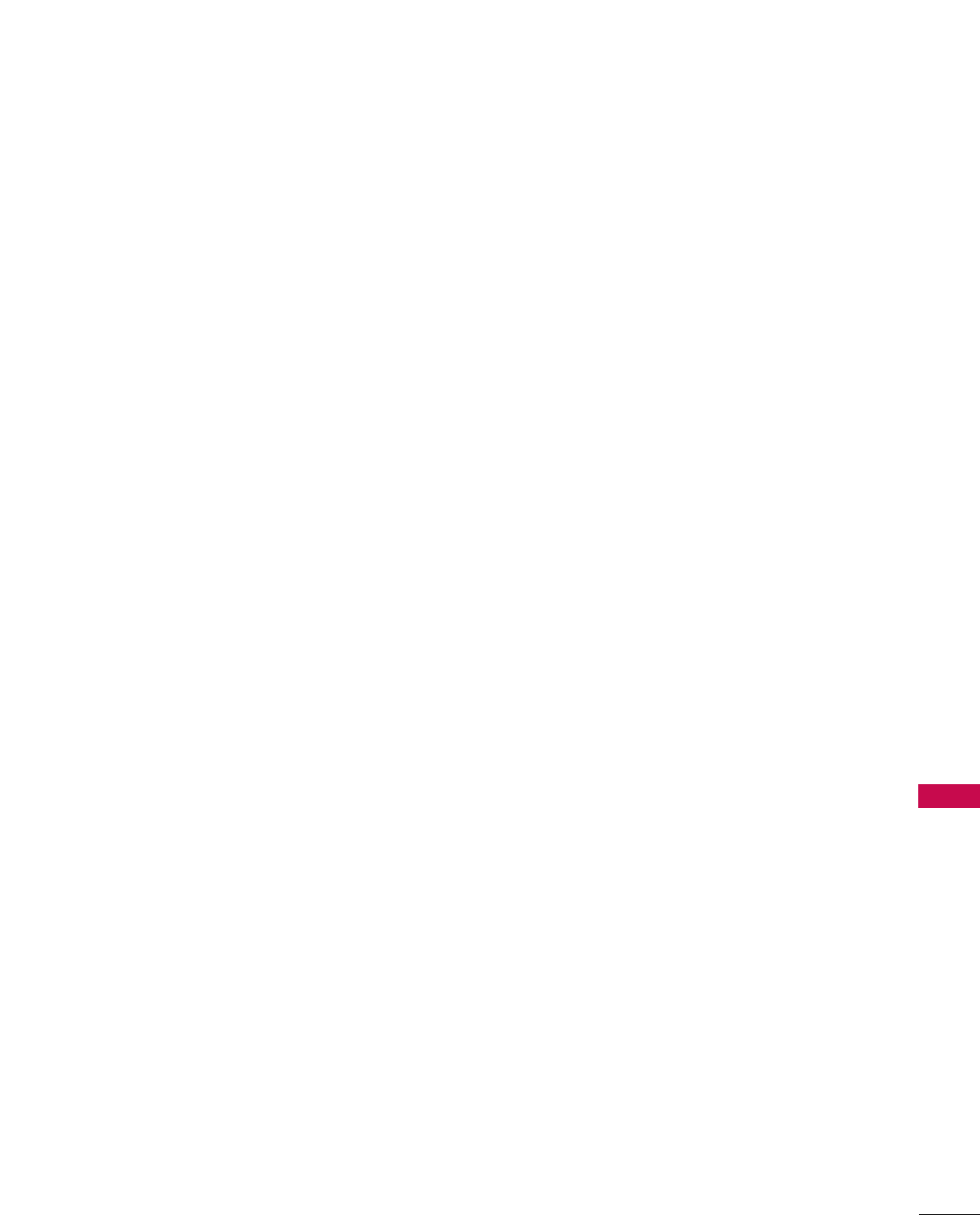
APPENDIX
109
11. MISCELLANEOUS.
This license represents the complete agreement concerning
subject matter hereof. If any provision of this license is
held to be unenforceable, such provision shall be reformed
only to the extent necessary to make it enforceable. This
License shall be governed by California law provisions
(except to the extent applicable law, if any, provides oth-
erwise), excluding its conflict-of-law provisions. With
respect to disputes in which at least one party is a citizen
of, or an entity chartered or registered to do business in
the united states of america, any litigation relating to this
License shall be subject to the jurisdiction of the federal
courts of the northern district of california, with venue
lying in santa clara county, california, with the losing party
responsible for costs, including without limitation, court
costs and reasonable attorneys' fees and expenses. The
application of the united nations convention on contracts
for the International sale of goods is expressly excluded.
Any law or regulation which provides that the language of
a contract shall be construed against the drafter shall not
apply to this license.
12. RESPONSIBILITY FOR CLAIMS.
As between initial developer and the contributors, each
party is responsible for claims and damages arising, directly
or indirectly, out of its utilization of rights under this
license and you agree to work with initial developer and
contributors to distribute such responsibility on an equitable
basis. Nothing herein is intended or shall be deemed to
constitute any admission of liability.
13. MULTIPLE-LICENSED CODE.
Initial developer may designate portions of the covered
code as "Multiple-Licensed". "Multiple-Licensed" means
that the initial developer permits you to utilize portions of
the covered code under your choice of the NPL or the
alternative licenses, if any, specified by the initial developer
in the file described in exhibit A.
EXHIBIT A -Mozilla Public License.
The contents of this file are subject to the Mozilla Public License
Version 1.1 (the “license”); you may not use this file except in
compliance with the License. You may obtain a copy of the
license at http://www.mozilla.org/MPL/
Software distributed under the license is distributed on an "AS
IS" basis, WITHOUT WARRANTY OF ANY KIND, either express
or implied. See the license for the specific language governing
rights and limitations under the License.
The Original Code is ______________________________________.
The Initial Developer of the Original Code
is___________________.
Portions created by ______________________ are Copyright (C)
_______________________. All Rights Reserved.
Contributor(s): ______________________________________.
Alternatively, the contents of this file may be used under the
terms of the _____ license (the "[___] License"), in which case
the provisions of [______] license are applicable instead of those
above. If you wish to allow use of your version of this file only
under the terms of the [____] license and not to allow others to
use your version of this file under the MPL, indicate your decision
by deleting the provisions above and replace them with the
notice and other provisions required by the [___] license. If you
do not delete the provisions above, a recipient may use your version
of this file under either the MPL or the [___] license."
NOTE: The text of this exhibit A may differ slightly from the text
of the notices in the source code files of the original code. You
should use the text of this exhibit A rather than the text found in
the original code/source code for Your modifications.