LG Electronics USA 50PK750UA PLASMA TV/MONITOR User Manual BBTV edit1 indd
LG Electronics USA PLASMA TV/MONITOR BBTV edit1 indd
Contents
- 1. User Manual 1
- 2. User Manual 2
- 3. User Manual 3
- 4. User Manual 4
- 5. User Manual 5
User Manual 3
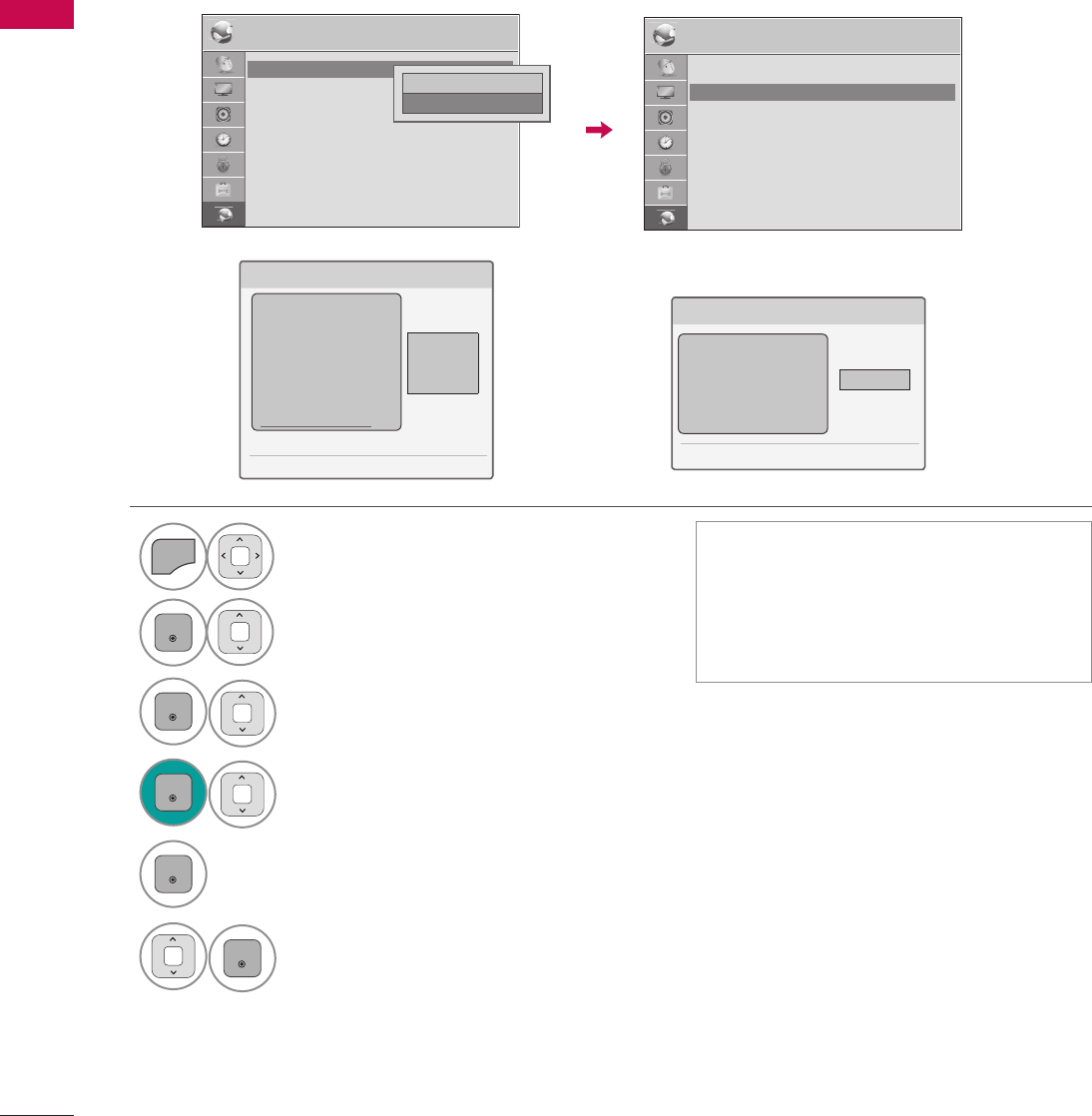
EXTERNAL EQUIPMENT SETUP
EXTERNAL EQUIPMENT SETUP
56
Setting up the AP (Access Point) or the wireless router is required before connecting the TV to the
network.
Wireless Network Setup
Setting: Return to the IP setting
menu.
Test: Test the current network status
after setting the network.
Close: Return to the previous menu.
1
MENU
Select NETWORK.
2
ENTER
Select Network Type.
3
ENTER
Select Wireless.
4
ENTER
Select Network Setting.
5
ENTER
Scan the all available AP (Access
Point) or wireless routers within
range and display them as a list.
6
ENTER
Select an AP (Access Point)
or wireless router on the list.
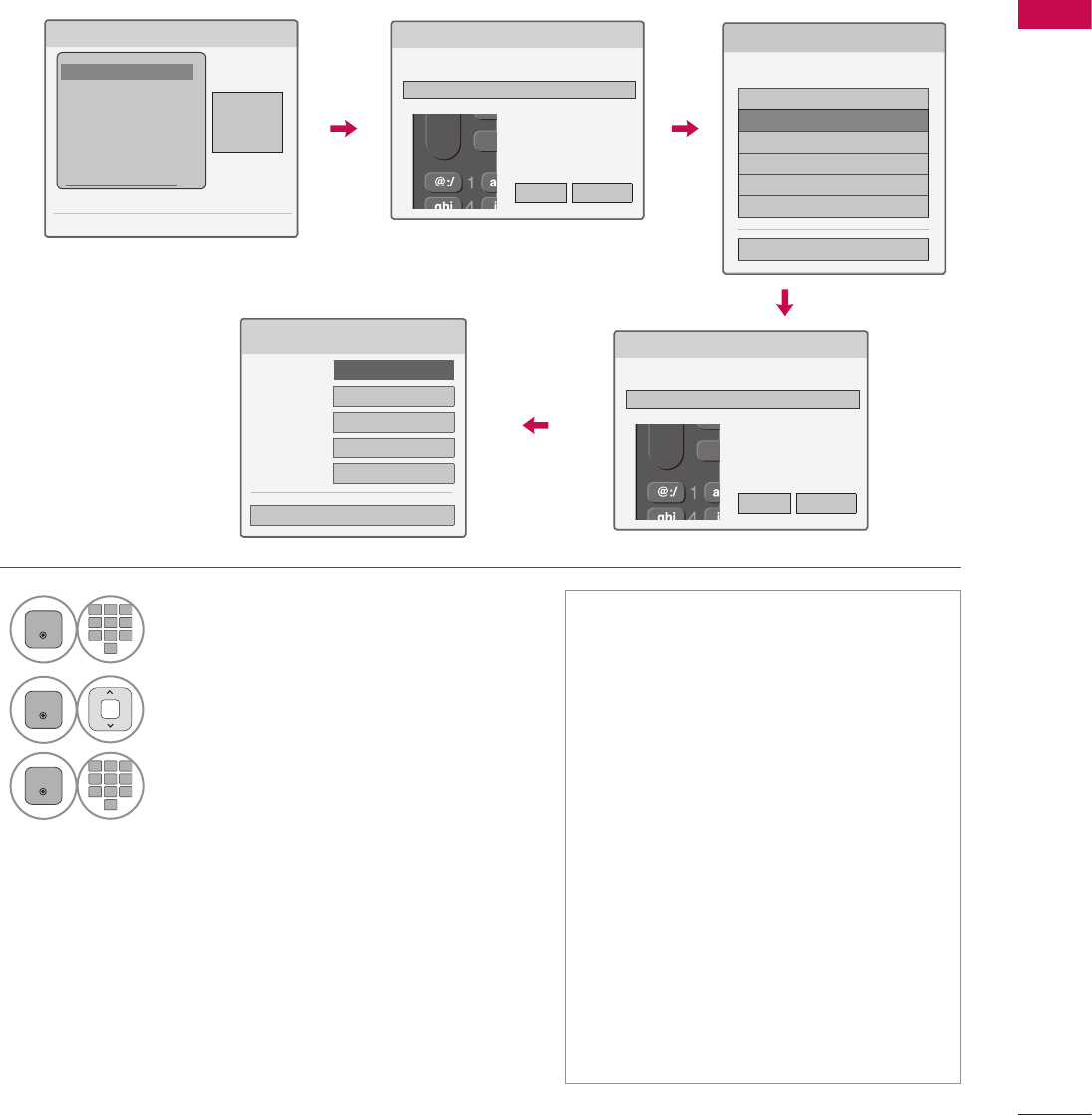
57
EXTERNAL EQUIPMENT SETUP
DELETE
SYMB
CHAR/NUM
DELETE
SYMB
CHAR/NUM
WPA1
WPA2
7
ENTER
1 2
ABC
3
DEF
4
GHI
5
JKL
6
MNO
7
PQRS
8
TUV
0
9
WXYZ
When selecting Direct Input,
Input the SSID (Service Set
Identifier).
8
ENTER
Select the wireless network
security.
9
ENTER
1 2
ABC
3
DEF
4
GHI
5
JKL
6
MNO
7
PQRS
8
TUV
0
9
WXYZ
Input the password.
Reteat steo 5-7 on P.?
If you have security on your AP
(Access Point) or wireless router, ver-
ify that the WEP (Wired Equivalent
Privacy) or WPA (Wi-Fi Protected
Access) key that was entered into the
TV matches the router’s information
exactly. You need to input the secu-
rity code as necessary.
WEP security mode generally have 4
keys available on an access point or
wireless router’s setting. If your
access point or wireless router use
WEP security, enter the security code
of the key “No.1” to connect on your
home network.
An Access Point is a device that
allows you to connect to your home
network wirelessly.
Direct Input Connection: When a security code is not set
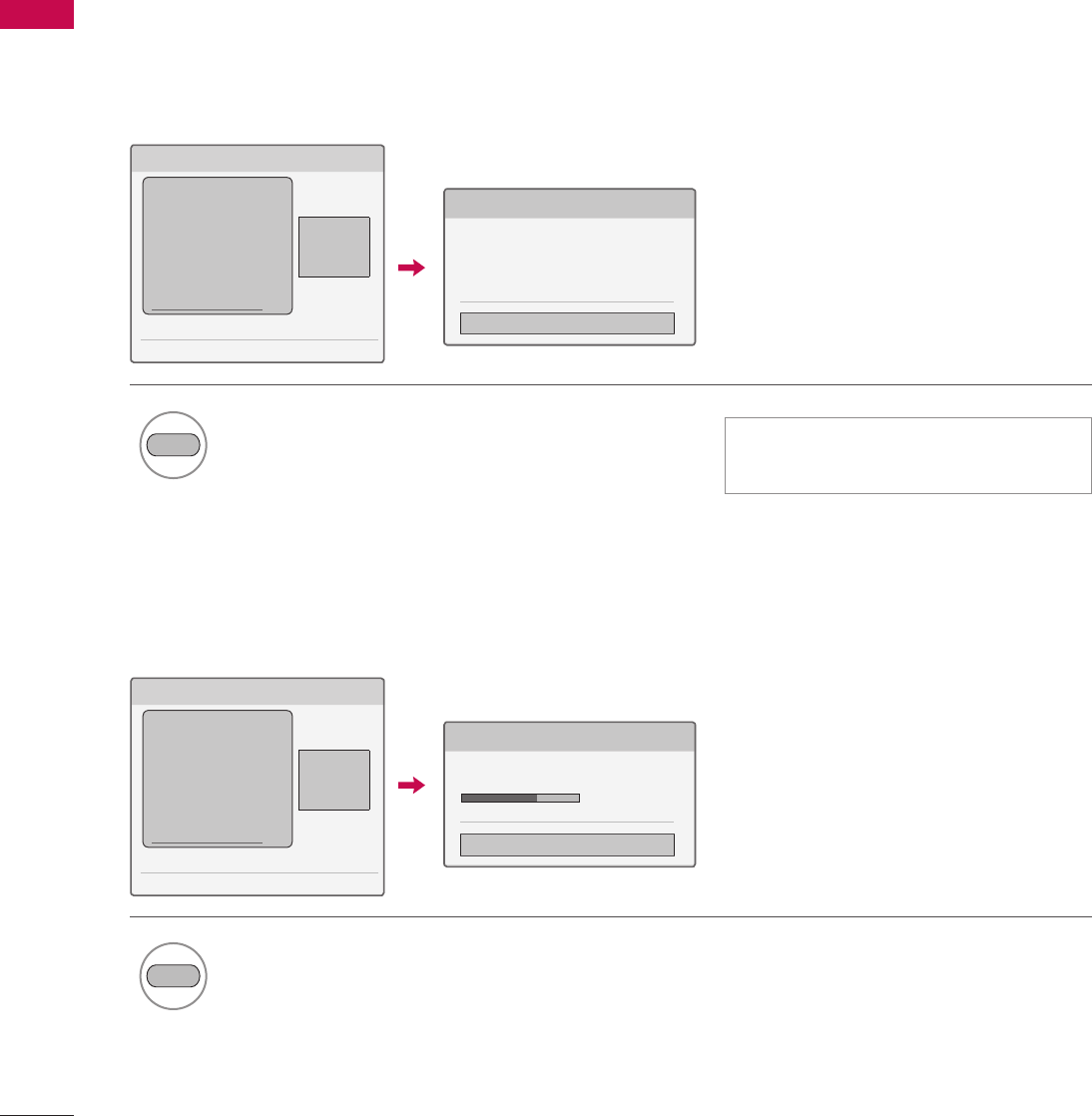
EXTERNAL EQUIPMENT SETUP
EXTERNAL EQUIPMENT SETUP
58
If your access point or wireless router that supports WPS, it’s available to use your access point or
wireless router within 120 counts. You do not need to know the access point name (SSID: Service Set
Identifier) and security code of your access point or wireless router.
WPS (Wi-Fi Protected Setup) Connection: When a security code is
already set)
PIN (Personal Identification Number)
PBC (Push Button Configuration)
7Connect the acccess point
as PIN.
Reteat steo 5-7 on P.?
7Connect the acccess point
as PBC.
GREEN
BLUE
PIN Number 는 Dongle 이 가지고
있는 고유의 8자리 숫자임