LG Electronics USA 50PM6700UB Plasma monitor User Manual MFL67468601 en GP4M U indd
LG Electronics USA Plasma monitor MFL67468601 en GP4M U indd
User manual
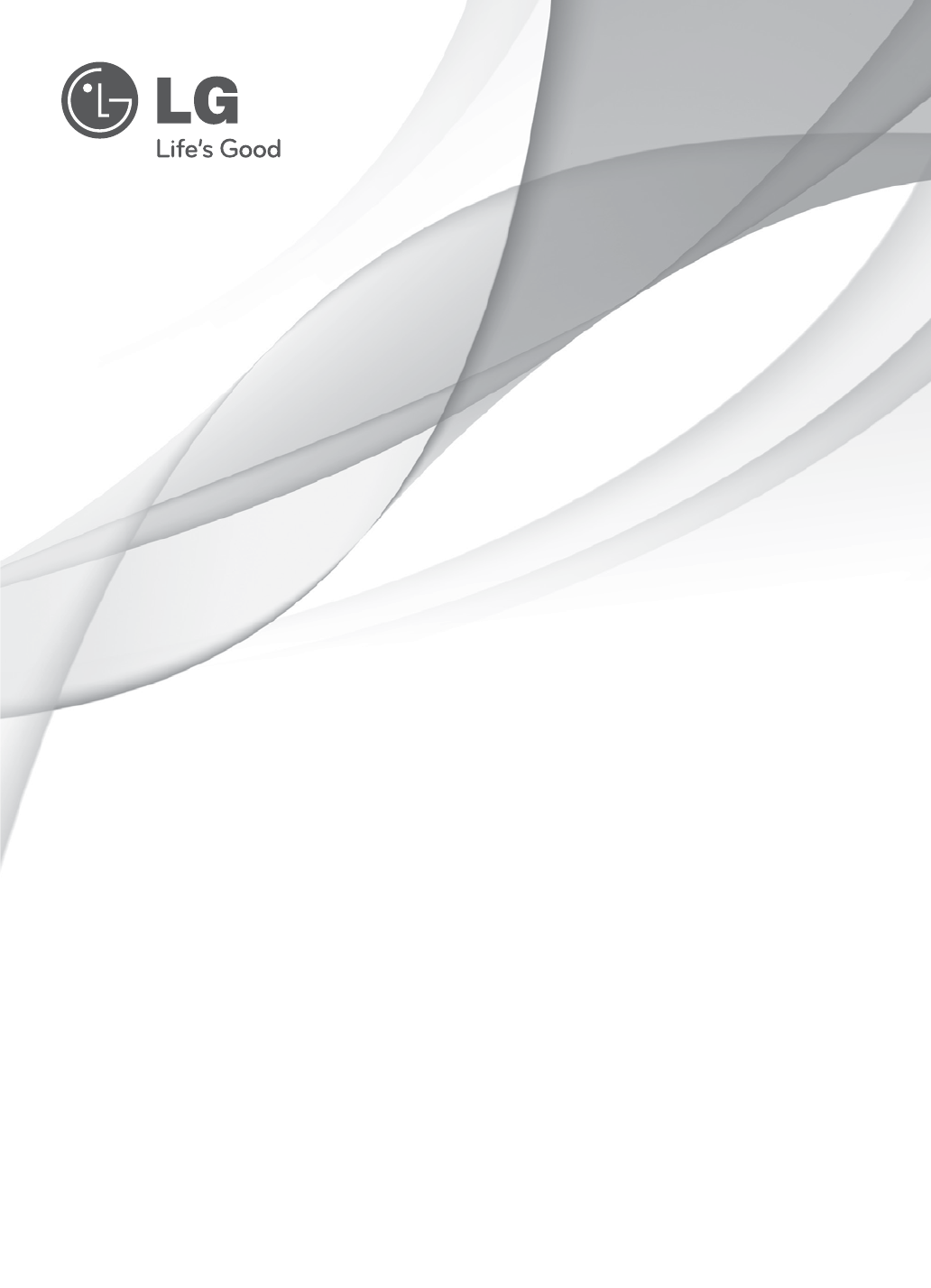
www.lg.com
OWNER’S MANUAL
PLASMA TV
Please read this manual carefully before operating your set and retain it
for future reference.
P/NO : MFL67468601 (1111-REV00)
42PM4700
50PM4700
50PM6900
60PM6900
50PM9700
60PM9700
50PM6700
60PM6700
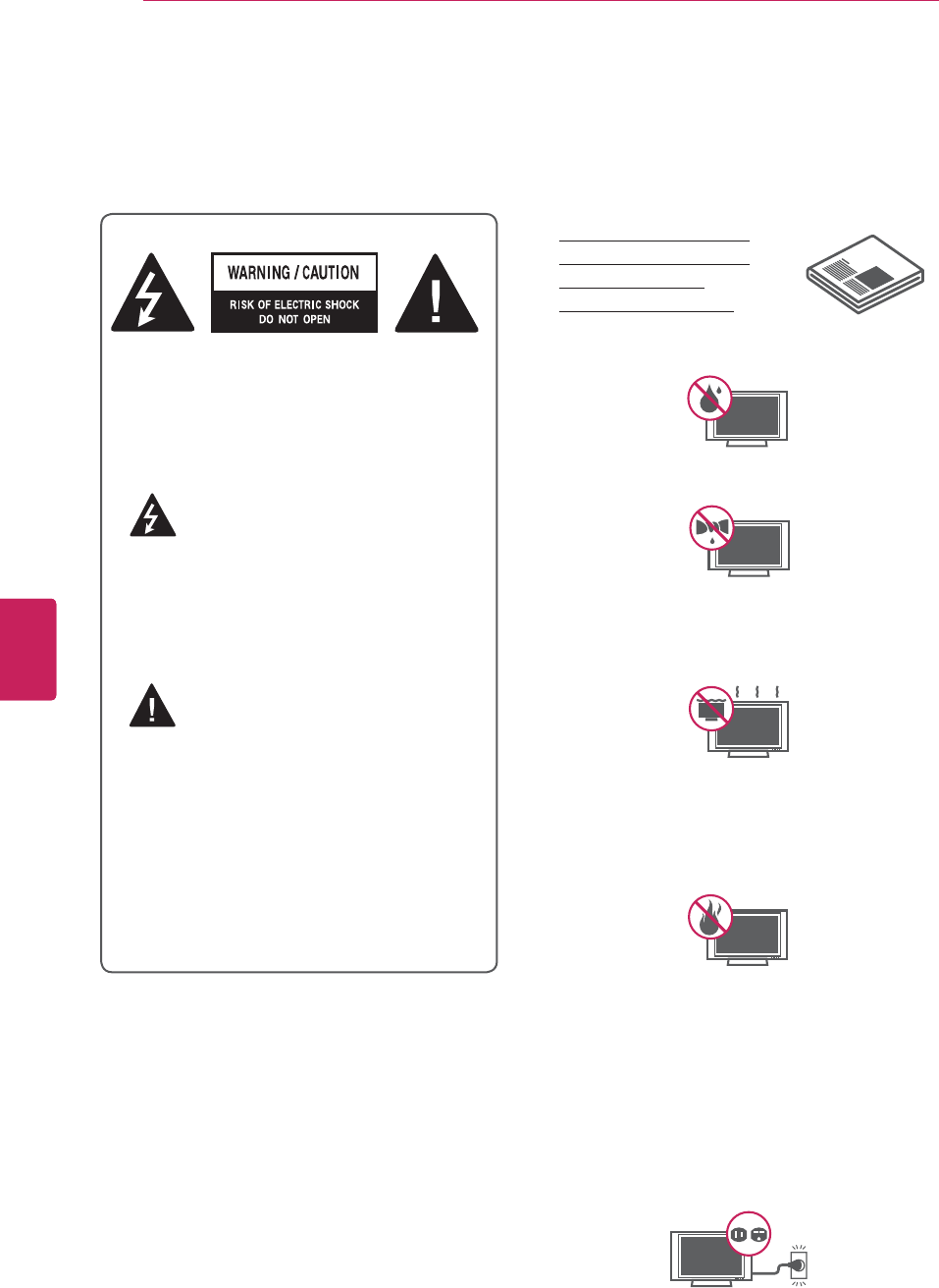
2
ENG
ENGLISH
IMPORTANT SAFETY INSTRUCTIONS
IMPORTANT SAFETY INSTRUCTIONS
Always comply with the following precautions to avoid dangerous situations and ensure peak performance
of your product.
TO REDUCE THE RISK OF ELECTRIC
SHOCK DO NOT REMOVE COVER (OR
BACK). NO USER SERVICEABLE PARTS
INSIDE. REFER TO QUALIFIED SERVICE
PERSONNEL.
The lightning flash with arrowhead
symbol, within an equilateral triangle,
is intended to alert the user to the
presence of uninsulated “dangerous voltage”
within the product’s enclosure that may be
of sufficient magnitude to constitute a risk of
electric shock to persons.
The exclamation point within an
equilateral triangle is intended to alert
the user to the presence of important
operating and maintenance (servicing)
instructions in the literature accompanying
the appliance.
- TO REDUCE THE RISK OF FIRE AND
ELECTRIC SHOCK, DO NOT EXPOSE THIS
PRODUCT TO RAIN OR MOISTURE.
WARNING/CAUTION
Read these instructions.
Keep these instructions.
Heed all warnings.
Follow all instructions.
yDo not use this apparatus near water.
yClean only with a dry cloth.
yDo not block any ventilation openings. Install
in accordance with the manufacturer’s
instructions.
yDo not install near any heat sources such
as radiators, heat registers, stoves, or other
apparatus (including amplifiers) that produce
heat.
yDo not defeat the safety purpose of the
polarized or grounding-type plug. A polarized
plug has two blades with one wider than the
other. A grounding type plug has two blades
and a third grounding prong. The wide blade
or the third prong are provided for your safety.
If the provided plug does not fit into your
outlet, consult an electrician for replacement
of the obsolete outlet (Can differ by country).
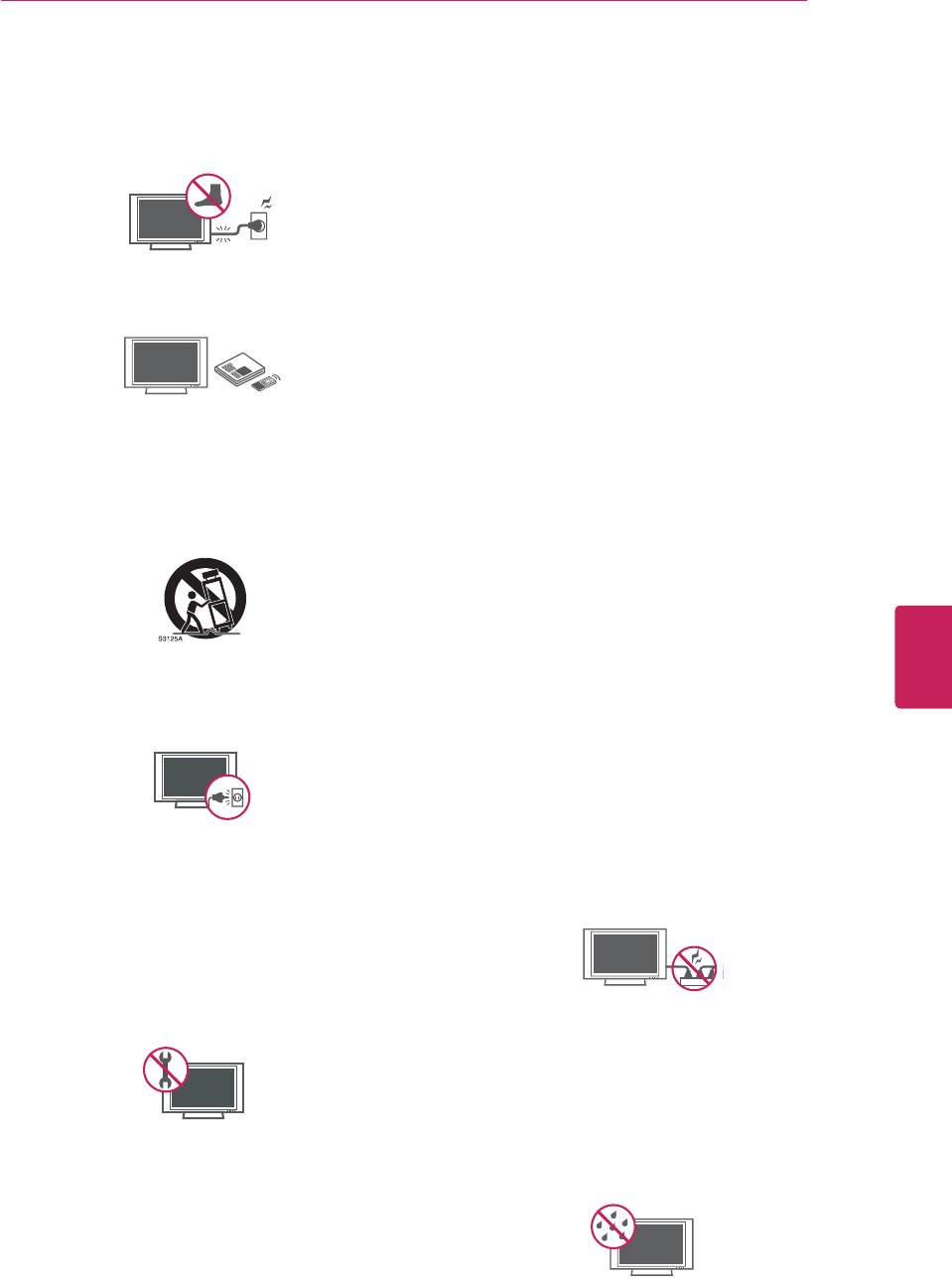
3
ENG
ENGLISH
IMPORTANT SAFETY INSTRUCTIONS
yProtect the power cord from being walked on
or pinched particularly at plugs, convenience
receptacles, and the point where they exit
from the apparatus.
yOnly use attachments/accessories specified
by the manufacturer.
yUse only with a cart, stand, tripod, bracket,
or table specified by the manufacturer, or
sold with the apparatus. When a cart is used,
use caution when moving the cart/apparatus
combination to avoid injury from tip-over.
yUnplug this apparatus during lightning
storms or when unused for long periods of
time.
yRefer all servicing to qualified service
personnel. Servicing is required when
the apparatus has been damaged in any
way, such as power-supply cord or plug is
damaged, liquid has been spilled or objects
have fallen into the apparatus, the apparatus
has been exposed to rain or moisture, does
not operate normally, or has been dropped.
yNever touch this apparatus or antenna during
a thunder or lightning storm.
yWhen mounting a TV on the wall, make sure
not to install the TV by hanging the power
and signal cables on the back of the TV.
yDo not allow an impact shock or any objects
to fall into the product, and do not drop
anything onto the screen.
yCAUTION concerning the Power Cord
(Can differ by country):
It is recommended that appliances be
placed upon a dedicated circuit; that is, a
single outlet circuit which powers only that
appliance and has no additional outlets or
branch circuits. Check the specification page
of this owner’s manual to be certain. Do not
connect too many appliances to the same
AC power outlet as this could result in fire or
electric shock. Do not overload wall outlets.
Overloaded wall outlets, loose or damaged
wall outlets, extension cords, frayed power
cords, or damaged or cracked wire insulation
are dangerous. Any of these conditions could
result in electric shock or fire. Periodically
examine the cord of your appliance, and
if its appearance indicates damage or
deterioration, unplug it, discontinue use of
the appliance, and have the cord replaced
with an exact replacement part by an
authorized service. Protect the power cord
from physical or mechanical abuse, such as
being twisted, kinked, pinched, closed in a
door, or walked upon. Pay particular attention
to plugs, wall outlets, and the point where
the cord exits the appliance. Do not move
the TV with the power cord plugged in. Do
not use a damaged or loose power cord. Be
sure do grasp the plug when unplugging the
power cord. Do not pull on the power cord
to unplug the TV.
yWarning - To reduce the risk of fire or
electrical shock, do not expose this product
to rain, moisture or other liquids. Do not
touch the TV with wet hands. Do not install
this product near flammable objects such
as gasoline or candles, or expose the TV to
direct air conditioning.

4
ENG
ENGLISH
IMPORTANT SAFETY INSTRUCTIONS
yDo not expose to dripping or splashing and
do not place objects filled with liquids, such
as vases, cups, etc. on or over the apparatus
(e.g. on shelves above the unit).
yGrounding
Ensure that you connect the earth ground
wire to prevent possible electric shock
(i.e. a TV with a three-prong grounded AC
plug must be connected to a three-prong
grounded AC outlet). If grounding methods
are not possible, have a qualified electrician
install a separate circuit breaker. Do not try to
ground the unit by connecting it to telephone
wires, lightening rods, or gas pipes.
Short-circuit Breaker
Power Supply
yDISCONNECTING DEVICE FROM THE MAIN
POWER
The power outlet must remain readily
accessed in the event the device needs to
be unplugged.
yAs long as this unit is connected to the AC
wall outlet, it is not disconnected from the
AC power source even if the unit is turned
off.
yDo not attempt to modify this product in any
way without written authorization from LG
Electronics. Unauthorized modification could
void the user’s authority to operate this
product.
yANTENNAS Outdoor antenna grounding
(Can differ by country):
If an outdoor antenna is installed, follow
the precautions below. An outdoor antenna
system should not be located in the vicinity
of overhead power lines or other electric light
or power circuits, or where it can come in
contact with such power lines or circuits as
death or serious injury can occur. Be sure the
antenna system is grounded so as to provide
some protection against voltage surges
and built-up static charges. Section 810 of
the National Electrical Code (NEC) in the
U.S.A. provides information with respect to
proper grounding of the mast and supporting
structure, grounding of the lead-in wire to
an antenna discharge unit, size of grounding
conductors, location of antenna discharge
unit, connection to grounding electrodes and
requirements for the grounding electrode.
Antenna grounding according to the National
Electrical Code, ANSI/NFPA 70
NEC: National Electrical Code
Ground Clamp
Antenna Lead in Wire
Antenna Discharge Unit
(NEC Section 810-20)
Grounding Conductor
(NEC Section 810-21)
Power Service Grounding
Electrode System
(NEC Art 250, Part H)
Electric Service
Equipment
Ground Clamp
yCleaning
When cleaning, unplug the power cord and
wipe gently with a soft cloth to prevent
scratching. Do not spray water or other
liquids directly on the TV as electric shock
may occur. Do not clean with chemicals
such as alcohol, thinners or benzine.
yMoving
Make sure the product is turned off,
unplugged and all cables have been
removed. It may take 2 or more people to
carry larger TVs. Do not press or put stress
on the front panel of the TV.
yVentilation
Install your TV where there is proper
ventilation. Do not install in a confined
space such as a bookcase. Do not cover the
product with cloth or other materials while
plugged. Do not install in excessively dusty
places.
yIf you smell smoke or other odours coming
from the TV, unplug the power cord contact
an authorized service center.
yDo not press strongly upon the panel with
hand or sharp object such as nail, pencil or
pen, or make a scratch on it.
yKeep the product away from direct sunlight.
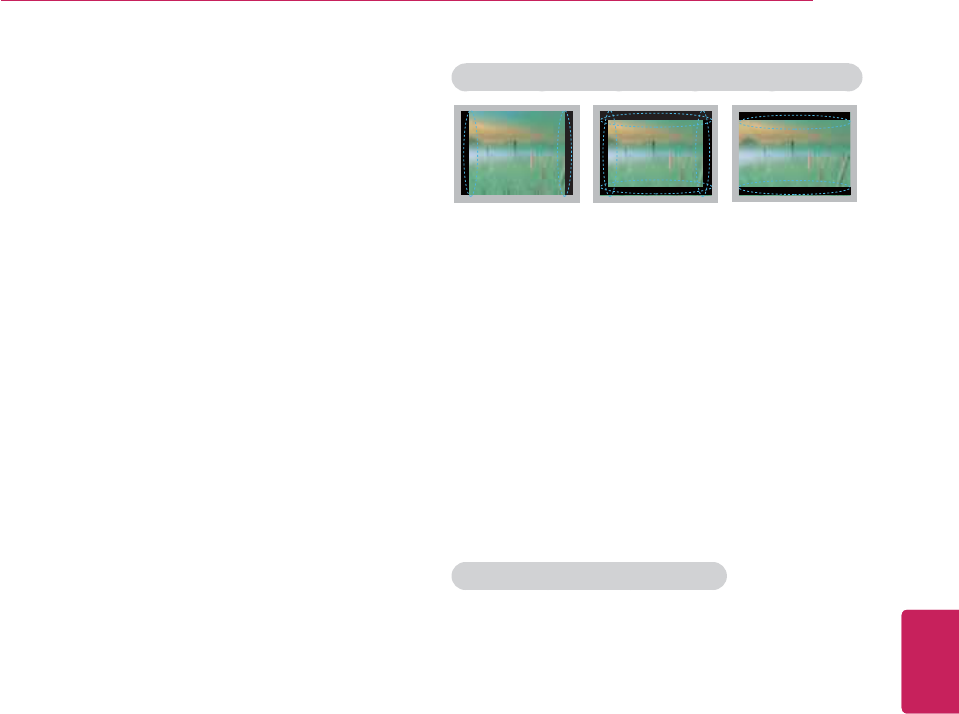
5
ENG
ENGLISH
IMPORTANT SAFETY INSTRUCTIONS
yDot Defect
The Plasma or LCD panel is a high
technology product with resolution of two
million to six million pixels. In a very few
cases, you could see fine dots on the screen
while you’re viewing the TV. Those dots
are deactivated pixels and do not affect the
performance and reliability of the TV.
yGenerated Sound
“Cracking” noise: A cracking noise that
occurs when watching or turning off the TV
is generated by plastic thermal contraction
due to temperature and humidity. This noise
is common for products where thermal
deformation is required.
Electrical circuit humming/panel buzzing: A
low level noise is generated from a high-
speed switching circuit, which supplies a
large amount of current to operate a product.
It varies depending on the product.
This generated sound does not affect the
performance and reliability of the product.
yTake care not to touch the ventilation
openings. When watching the TV for a long
period, the ventilation openings may become
hot. This does not affect the performance of
the product or cause defects in the product.
yViewing 3D Imaging (For 3D TV)
- The vision of young children may still be
developing. 3D contents should not be
viewed by children under the age of 5. All
other children’s viewing of 3D content should
be supervised by a responsible adult.
- Some viewers may experience symptoms of
discomfort such as nausea, eye strain, fatigue
and dizziness when viewing 3D content. All
viewers should take regular breaks to help
avoid these symptoms. If you experience any
symptoms of discomfort, discontinue viewing
and take a break until the symptoms go away.
If symptoms continue, consult a doctor.
- Following the guideline below may lessen the
likelihood of experiencing such discomfort:
· Viewing angle: watch 3D contents at the
eye level of the center of the TV screen.
· Viewing distance: watch 3D contents from
the minimum distance of 2 times the
diagonal size of the TV screen.
Preventing “Image burn” or “Burn-in” on your TV screen
yIf a fixed image displays on the TV screen for
a long period of time, it will be imprinted and
become a permanent disfigurement on the
screen. This is “image burn” or “burn-in” and
not covered by the warranty.
yIf the aspect ratio of the TV is set to 4:3 for a
long period of time, image burn may occur on
the letterboxed area of the screen.
yAvoid displaying a fixed image on the TV screen
for a long period of time (2 or more hours for
LCD, 1 or more hours for the Plasma TV) to
prevent image burn.
For USA and Canada
NOTE TO CABLE/TV INSTALLER
This reminder is provided to call the CATV system
installer’s attention to Article 820-40 of the
National Electric Code (U.S.A.). The code provides
guidelines for proper grounding and, in particular,
specifies that the cable ground shall be connected
to the grounding system of the building, as close
to the point of the cable entry as practical.

6
ENG
ENGLISH
TABLE OF CONTENTS
TABLE OF CONTENTS
2 IMPORTANT SAFETY INSTRUCTIONS
6 TABLE OF CONTENTS
7 INSTALLATION PROCEDURE
7 ASSEMBLING AND PREPARING
7 Unpacking
12 Optional Extras
13 Parts and buttons
15 Lifting and moving the TV
16 Setting up the TV
16 - Attaching the stand
20 - Attaching the protection cover
20 - Tidying cables
21 - Mounting on a table
22 - Mounting on a wall
23 MAKING CONNECTIONS
23 Connecting to an antenna or cable
24 Connecting to a HD receiver, DVD, or VCR
player
24 - HDMI Connection
25 - DVI to HDMI Connection
26 - Component Connection
27 - Composite Connection
28 Connecting to a PC
28 - HDMI Connection, DVI to HDMI Connec-
tion or RGB Connection
30 Connecting to an Audio System
30 - Digital Optical Audio Connection
31 Connecting to a USB
32 REMOTE CONTROL
34 Magic Motion Remote Control Functions
35 - Registering Magic Motion Remote Control
35 - How to use Magic Motion Remote Con-
trol
35 - Precautions to Take when Using the
Magic Motion Remote Control
36 WATCHING TV
36 Turning the TV on for the first time
36 USING THE USER GUIDE
37 TROUBLESHOOTING
37 OPEN SOURCE SOFTWARE NOTICE
38 SPECIFICATIONS
41 MAINTENANCE
41 Cleaning Your TV
41 - Screen and frame
41 - Cabinet and stand
41 - Power cord
NOTE
yImage shown may differ from your TV.
yYour TV’s OSD (On Screen Display) may
differ slightly from that shown in this manual.
yThe available menus and options may differ
from the input source or product model that
you are using.
yNew features may be added to this TV in the
future.
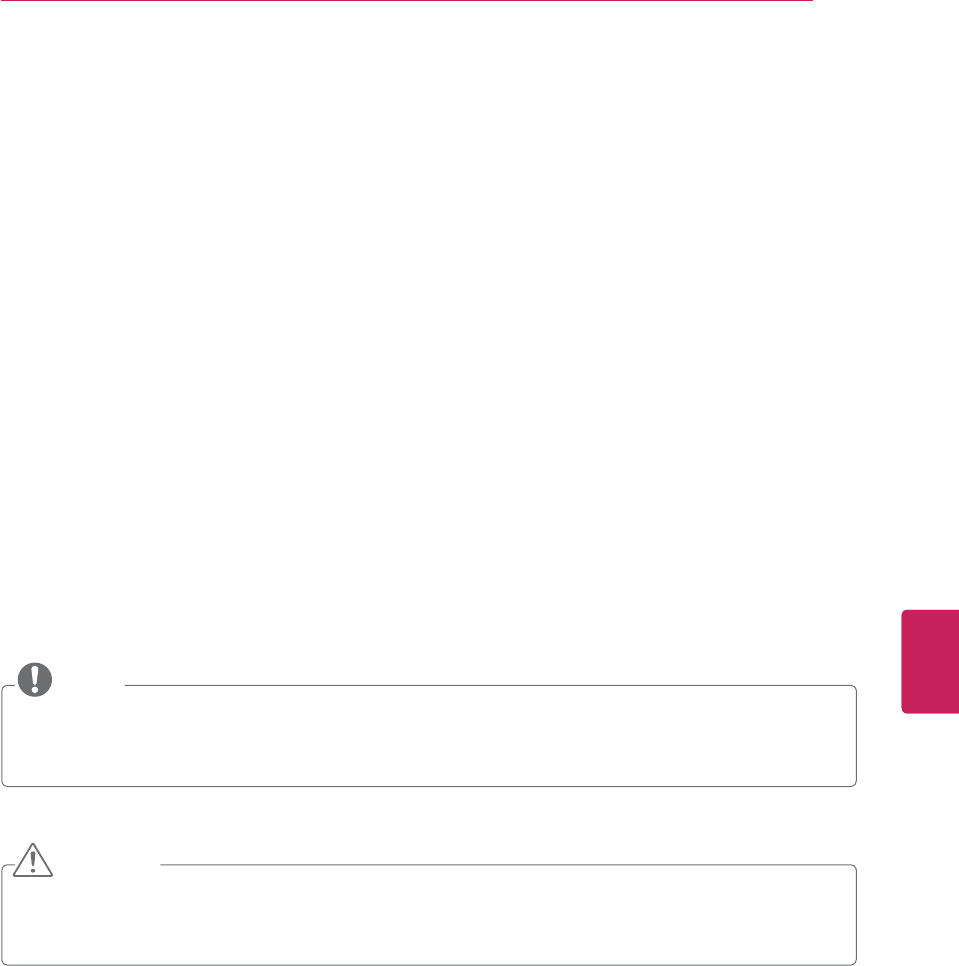
7
ENG
ENGLISH
ASSEMBLING AND PREPARING
INSTALLATION PROCEDURE
1 Open the package and make sure all the accessories are included.
2 Attach the stand to the TV set.
3 Connect an external device to the TV set.
4 Make sure the network connection is available.
You can use the TV functions only when the network connection is made.
ASSEMBLING AND PREPARING
Unpacking
Check your product box for the following items. If there are any missing accessories, contact the local
dealer where you purchased your product. The illustrations in this manual may differ from the actual
product and item.
NOTE
yThe items supplied with your product may vary depending on the model.
yProduct specifications or contents of this manual may be changed without prior notice due to
upgrade of product functions.
CAUTION
yDo not use any unapproved items to ensure the safety and product life span.
yAny damages or injuries by using unapproved items are not covered by the warranty.
yIn case of some model, the thin film on screen is a part of TV, So don’t take it off.
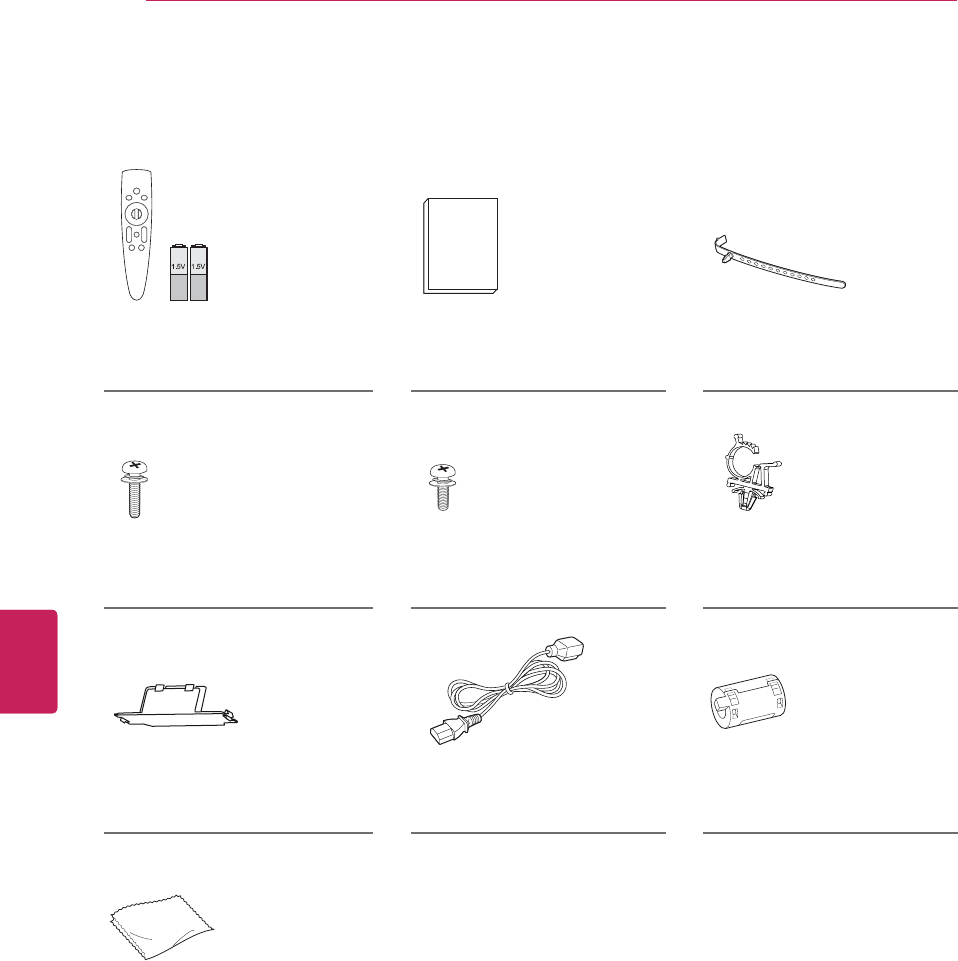
8
ENG
ENGLISH
ASSEMBLING AND PREPARING
For PM4700, PM6700, PM9700 series
Magic Motion Remote Control,
Batteries (AA)
(See p.34)
Owner’s manual Cable holder
(See p.20)
Screw for assembly
4 EA, M4 x 30
(See p.16)
Screw for assembly
3 EA, M5 x 16
(See p.16)
Power Cord holder
(See p.20)
Protection cover
(See p.20)
Power Cord Ferrite core
(Depending on model)
(See p.10)
Polishing cloth
(Depending on model)
Gently wipe the spots on the
cabinet with the polishing
cloth.
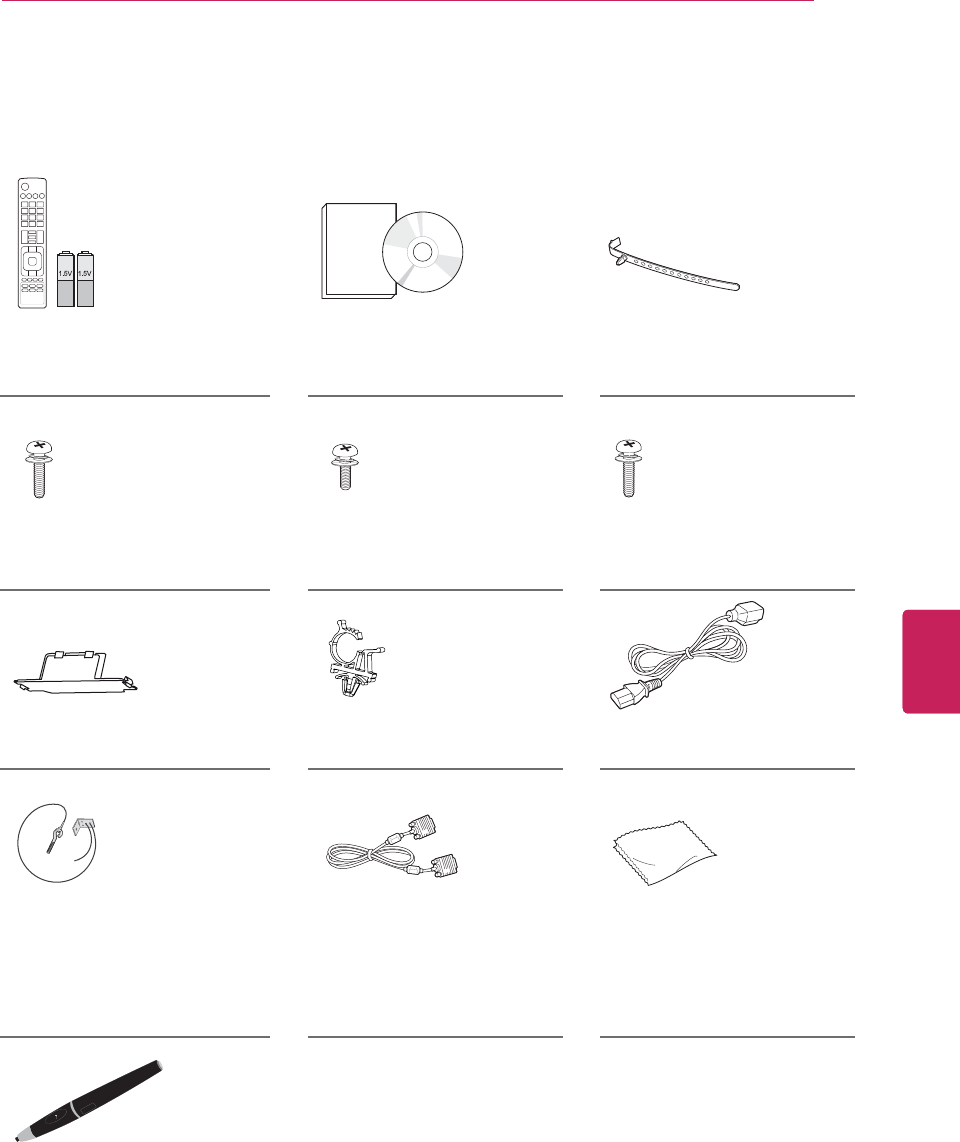
9
ENG
ENGLISH
ASSEMBLING AND PREPARING
Remote control,
Batteries (AAA)
(See p.32)
Owner’s manual,
CD manual (Included
Pentouch Software)
Cable holder
(See p.20)
Screw for assembly
4 EA, M6 x 28
(See p.16)
Screw for assembly
8 EA, M5 x 16
(See p.16)
Screw for assembly
2 EA, M4 x 30
(See p.16)
Protection cover
(See p.20)
Cable holder
(See p.20)
Power Cord
Eye-bolt & Wall bracket
2 EA
(See p.19)
D-sub 15 pin signal cable Polishing cloth
(Depending on model)
Gently wipe the spots on the
cabinet with the polishing
cloth.
Touch Pen
The number of touch pen may
differ depending on the model.
FREEZE
RATIO
L/R SELECT
ENTER
BACK EXIT
Q.MENU
INFO
MENU
CHVOL
P
A
G
E
FAV
3D
MUTE
123
456
78
0
9
MARK
LIST
FLASHBK
ENERGY
SAVING
TV
AV MODE
INPUT
For 50PM6900
Home
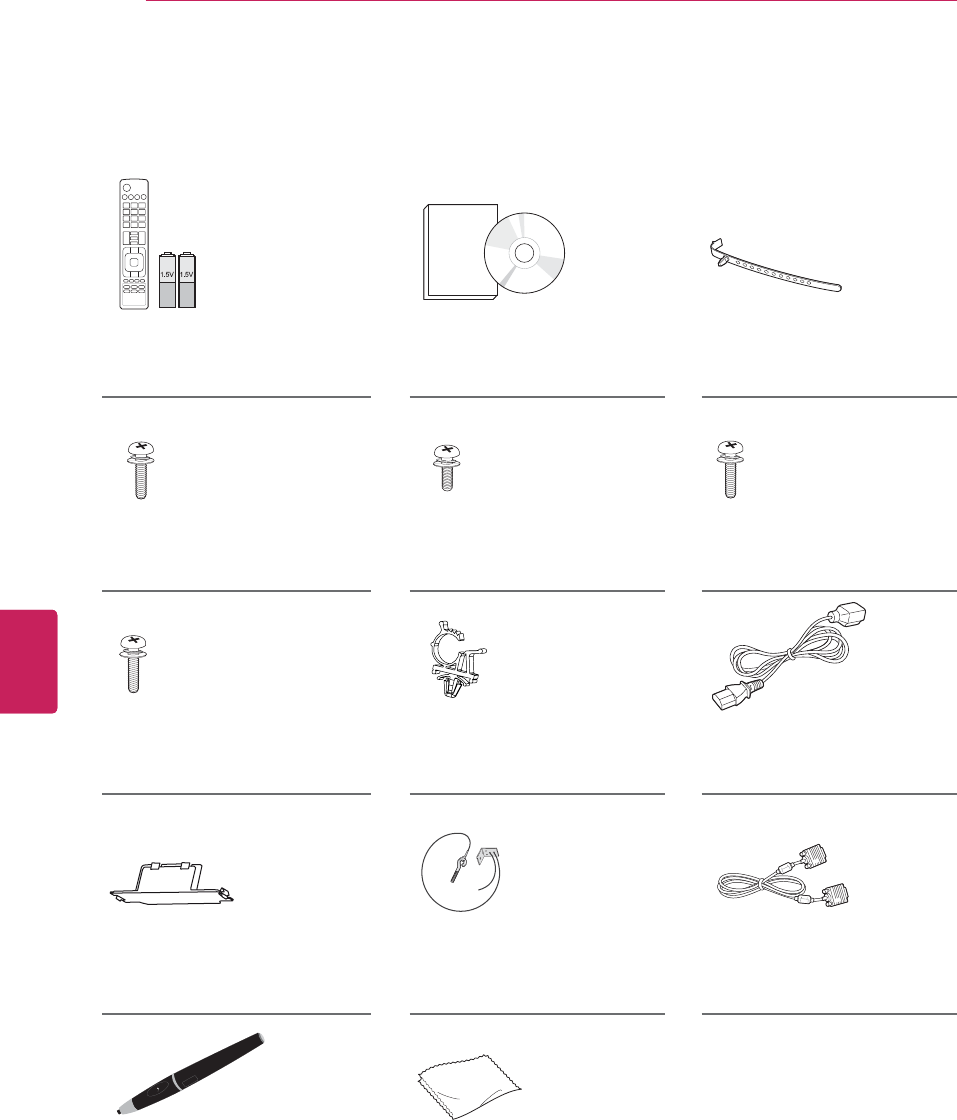
10
ENG
ENGLISH
ASSEMBLING AND PREPARING
Remote control,
Batteries (AAA)
(See p.32)
Owner’s manual,
CD manual (Included
Pentouch Software)
Cable holder
(See p.20)
Screw for assembly
2 EA, M6 x 28
(See p.16)
Screw for assembly
8 EA, M5 x 16
(See p.16)
Screw for assembly
2 EA, M4 x 30
(See p.16)
Screw for assembly
2 EA, M8 x 35
(See p.16)
Cable holder
(See p.20)
Power Cord
Protection cover
(See p.20)
Eye-bolt & Wall bracket
2 EA
(See p.<?>)
D-sub 15 pin signal cable
Touch Pen
The number of touch pen may
differ depending on the model.
Polishing cloth
(Depending on model)
Gently wipe the spots on the
cabinet with the polishing
cloth.
FREEZE
RATIO
L/R SELECT
ENTER
BACK EXIT
Q.MENU
INFO
MENU
CHVOL
P
A
G
E
FAV
3D
MUTE
123
456
78
0
9
MARK
LIST
FLASHBK
ENERGY
SAVING
TV
AV MODE
INPUT
For 60PM6900
Home
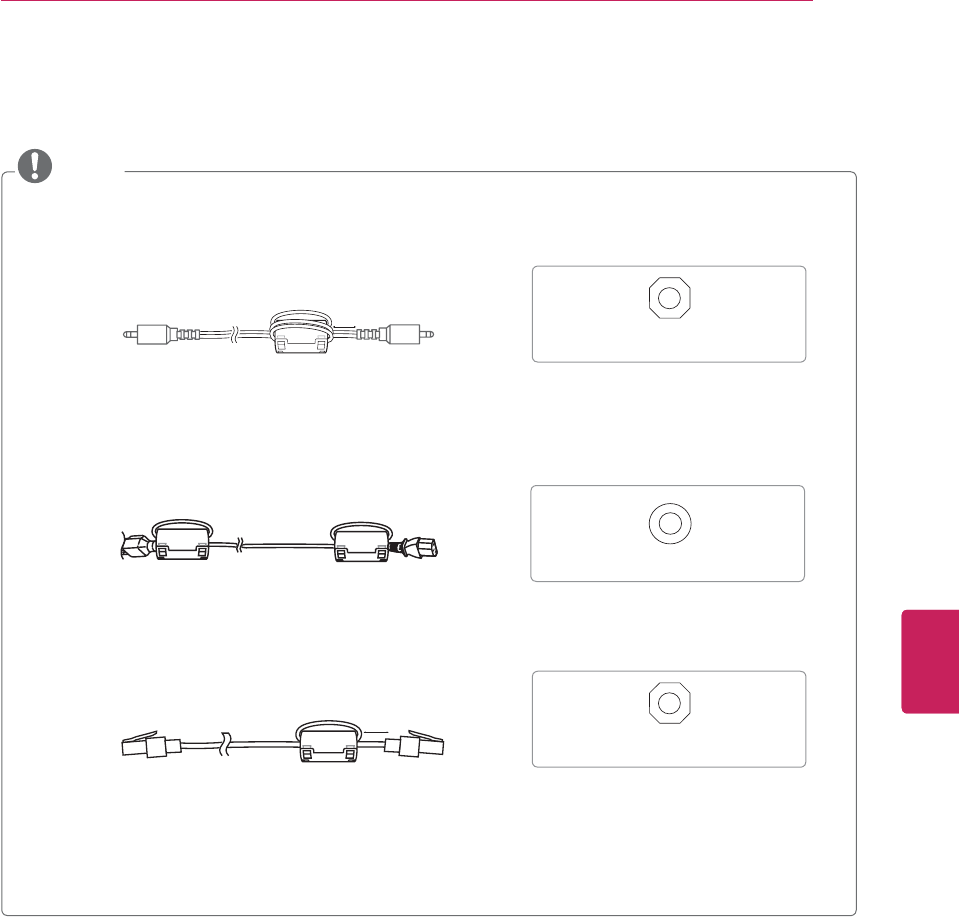
11
ENG
ENGLISH
ASSEMBLING AND PREPARING
NOTE
yHow to use the ferrite core
1 Use the ferrite core to reduce the electromagnetic interference in the PC audio cable.
Wind the PC audio cable on the ferrite core thrice. Place the ferrite core close to the TV.
[to an External device] [to the TV]
[Figure 1]
[Cross Section of Ferrite Core]
10 mm (+/-5 mm)
2 Use the ferrite core to reduce the electromagnetic interference in the power cable.
Wind the power cable on the ferrite core once. Place the ferrite core close to the TV and wall plug.
[to a wall plug] [to the TV]
[Figure 2] [Cross Section of Ferrite Core]
3 Use the ferrite core to reduce the electromagnetic interference in the LAN cable. Wind the
LAN cable once on the ferrite core. Place the ferrite core close to the TV.
[to an External device] [to the TV]
[Figure 3]
[Cross Section of Ferrite Core]
10 mm (+/-5 mm)
- If there is one ferrite core, follow as shown in Figure 1.
- If there are three ferrite cores, follow as shown in Figures 1 and 2.
- If there are fore ferrite cores, follow as shown in Figures 1,2 and 3.
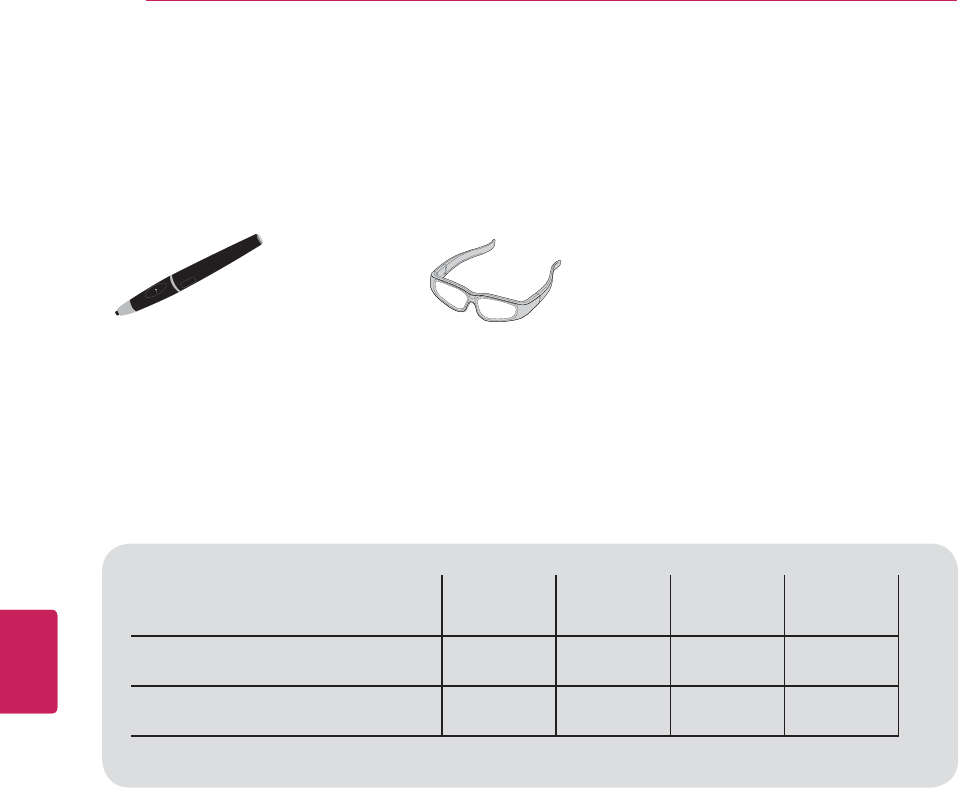
12
ENG
ENGLISH
ASSEMBLING AND PREPARING
AN-TP300
Touch Pen
The number of touch pen may
differ depending on the model.
AG-S3**
Cinema 3D Glasses
The model name or design
may be changed depending
on the upgrade of product
functions, manufacturer’s
circumstances or policies.
Optional Extras
Optional extras can be changed or modified for quality improvement without any notification.
Contact your dealer for buying these items.
These device only works with compatible LG TV.
Compatibility PM4700 PM6700 PM6900 PM9700
AN-TP300 Touch Pen f
AG-S3** Cinema 3D Glasses ffff
Home
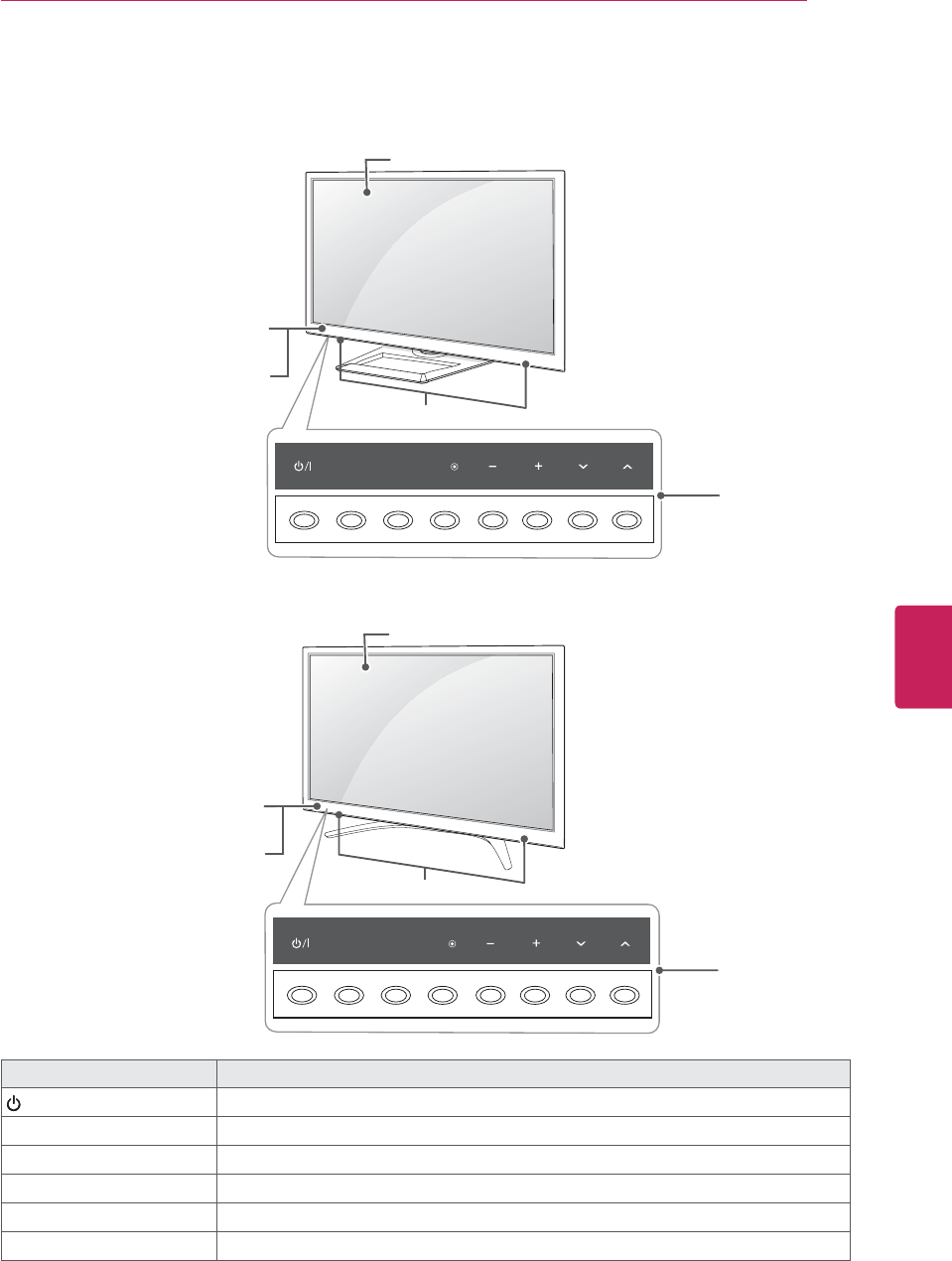
13
ENG
ENGLISH
ASSEMBLING AND PREPARING
Parts and buttons
Button Description
/I Turns the power on or off.
INPUT Changes the input source.
SETTINGS Accesses the main menus, or saves your input and exits the menus.
OK ٜSelects the highlighted menu option or confirms an input.
- + Adjusts the volume level.
v^
Scrolls through the saved channels.
1 Intelligent sensor - Adjusts the image quality and brightness based on the surrounding environment.
For PM4700, PM6700 series
For PM6900 series
SETTINGS
INPUT OK
Remote control and
intelligent1 sensors
Screen
Buttons
Speakers
Power indicator
SETTINGS
INPUT OK
Screen
Buttons
Speakers
Remote control and
intelligent1 sensors
Power indicator
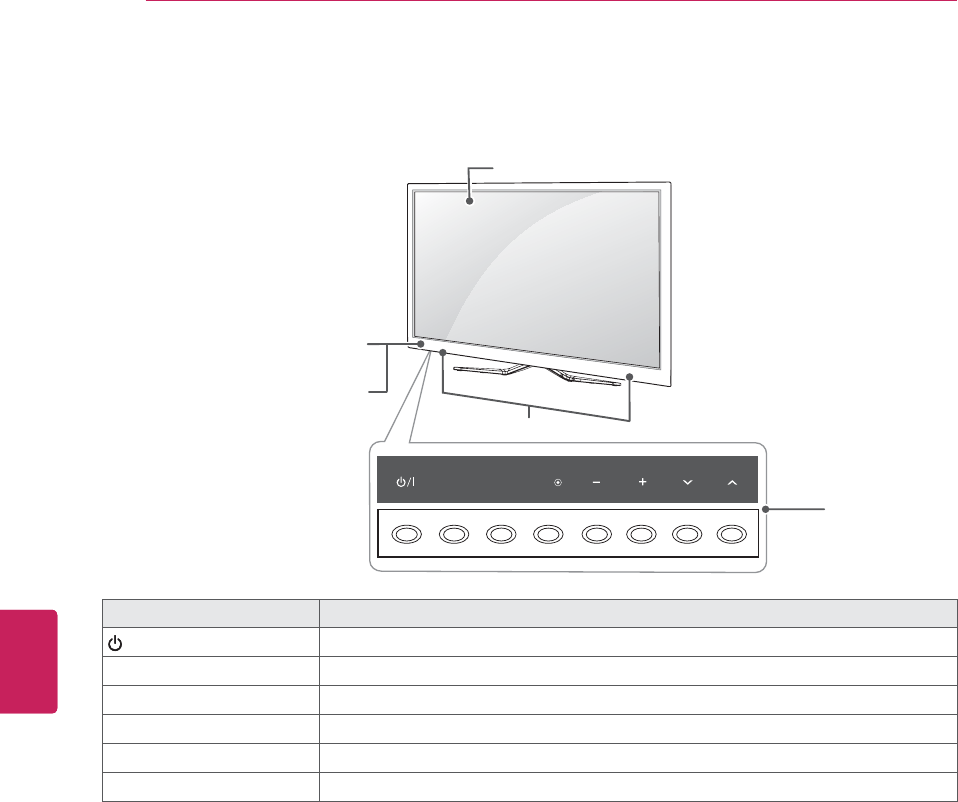
14
ENG
ENGLISH
ASSEMBLING AND PREPARING
SETTINGS
INPUT OK
Button Description
/I Turns the power on or off.
INPUT Changes the input source.
SETTINGS Accesses the main menus, or saves your input and exits the menus.
OK ٜSelects the highlighted menu option or confirms an input.
- + Adjusts the volume level.
v^
Scrolls through the saved channels.
1 Intelligent sensor - Adjusts the image quality and brightness based on the surrounding environment.
For PM9700 series
Remote control and
intelligent1 sensors
Screen
Buttons
Speakers
Power indicator
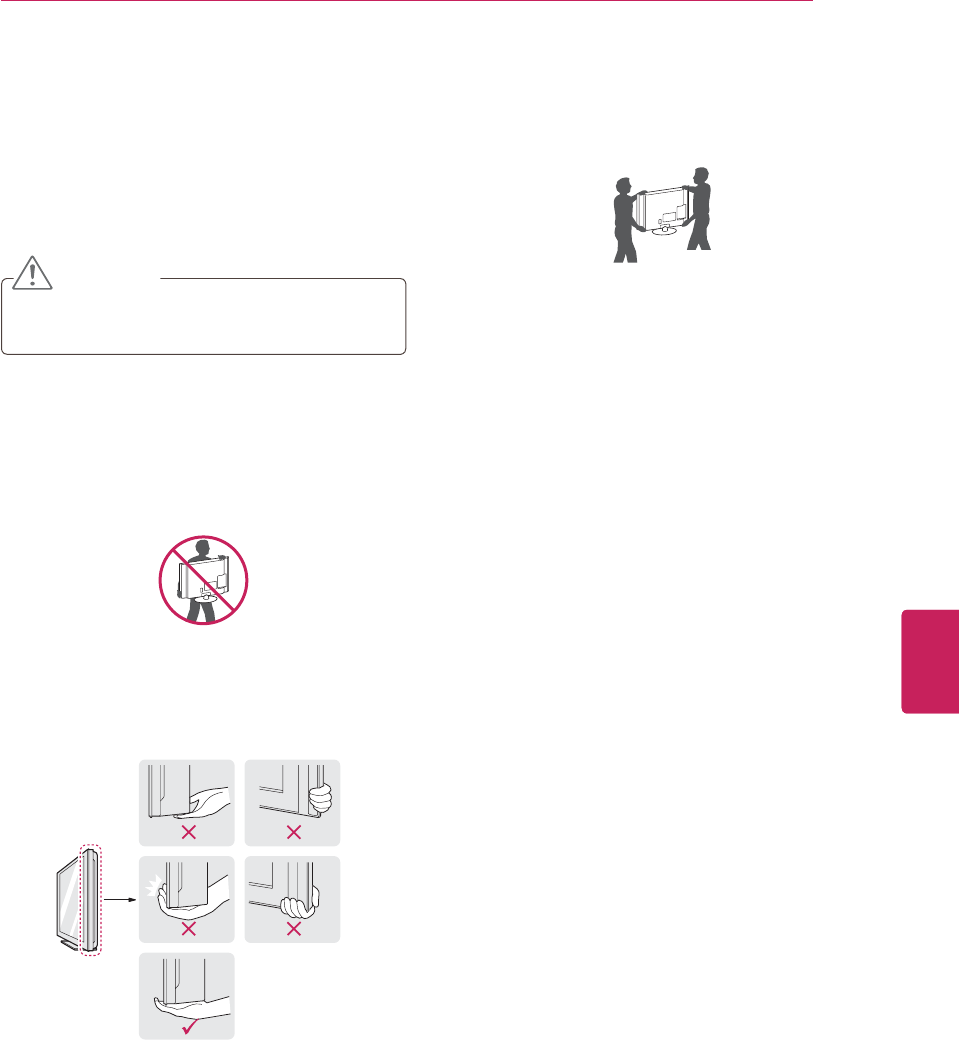
15
ENG
ENGLISH
ASSEMBLING AND PREPARING
Lifting and moving the TV
When moving or lifting the TV, read the following
to prevent the TV from being scratched or
damaged and for safe transportation regardless of
its type and size.
CAUTION
yAvoid touching the screen at all times, as
this may result in damage to the screen.
yIt is recommended to move the TV in the
box or packing material that the TV originally
came in.
yBefore moving or lifting the TV, disconnect
the power cord and all cables.
yWhen holding the TV, the screen should face
away from you to avoid damage.
yHold the top and bottom of the TV frame
firmly. Make sure not to hold the transparent
part, speaker, or speaker grill area.
yWhen transporting a large TV, there should
be at least 2 people.
yWhen transporting the TV by hand, hold the
TV as shown in the following illustration.
yWhen transporting the TV, do not expose the
TV to jolts or excessive vibration.
yWhen transporting the TV, keep the TV
upright, never turn the TV on its side or tilt
towards the left or right.
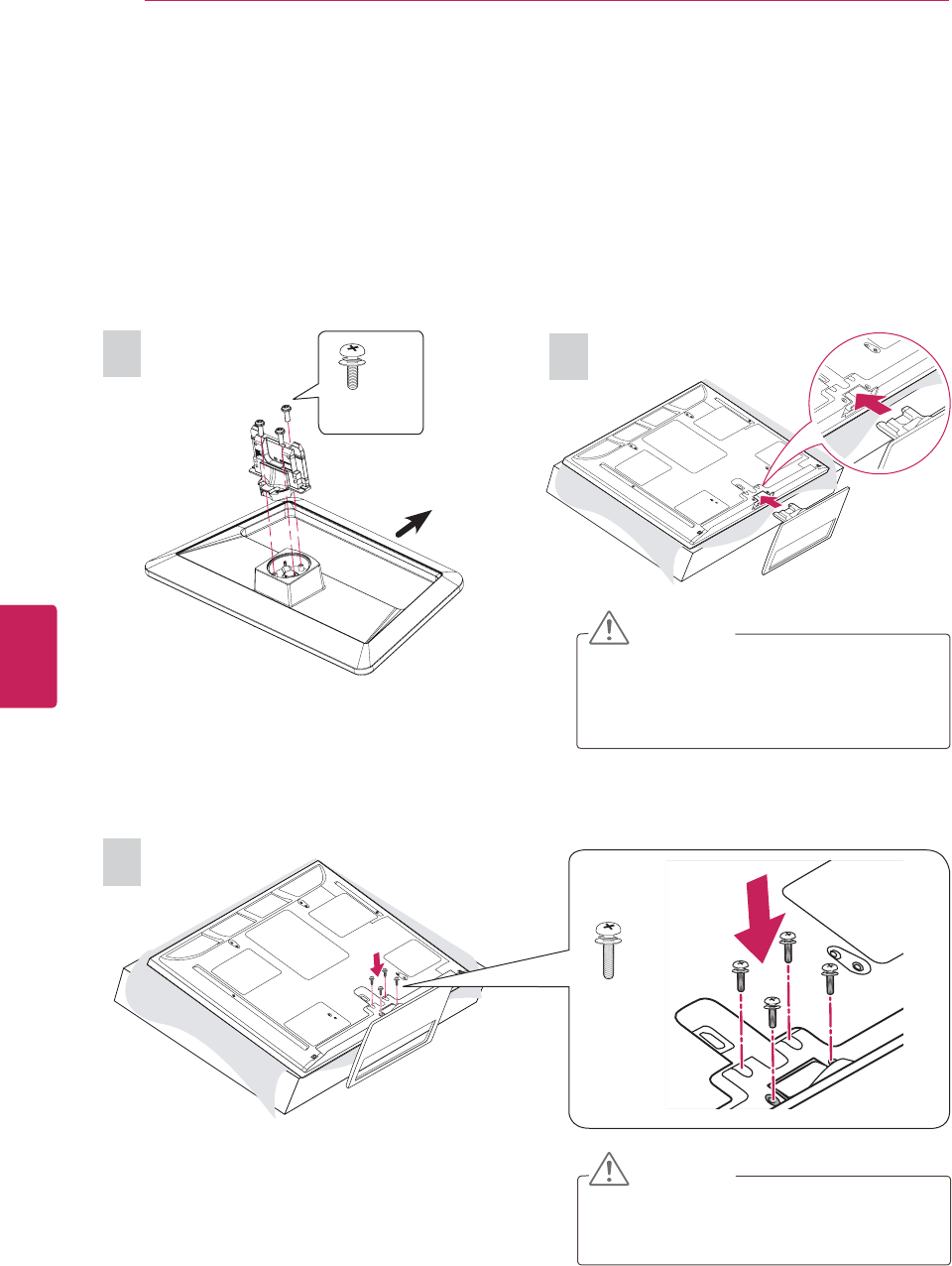
16
ENG
ENGLISH
ASSEMBLING AND PREPARING
Setting up the TV
Put your TV on a pedestal stand and mount the TV on a table or wall.
Attaching the stand
If you are not mounting the TV to a wall, use the following instructions to attach the stand.
CAUTION
yTighten the screws firmly to prevent
the TV from tilting forward. Do not over
tighten.
12
3
Front
M5 x 16
3 EA
CAUTION
yWhen attaching the stand to the TV
set, place the screen facing down on a
cushioned table or flat surface to protect
the screen from scratches.
For PM4700 series
M4 x 30
4 EA
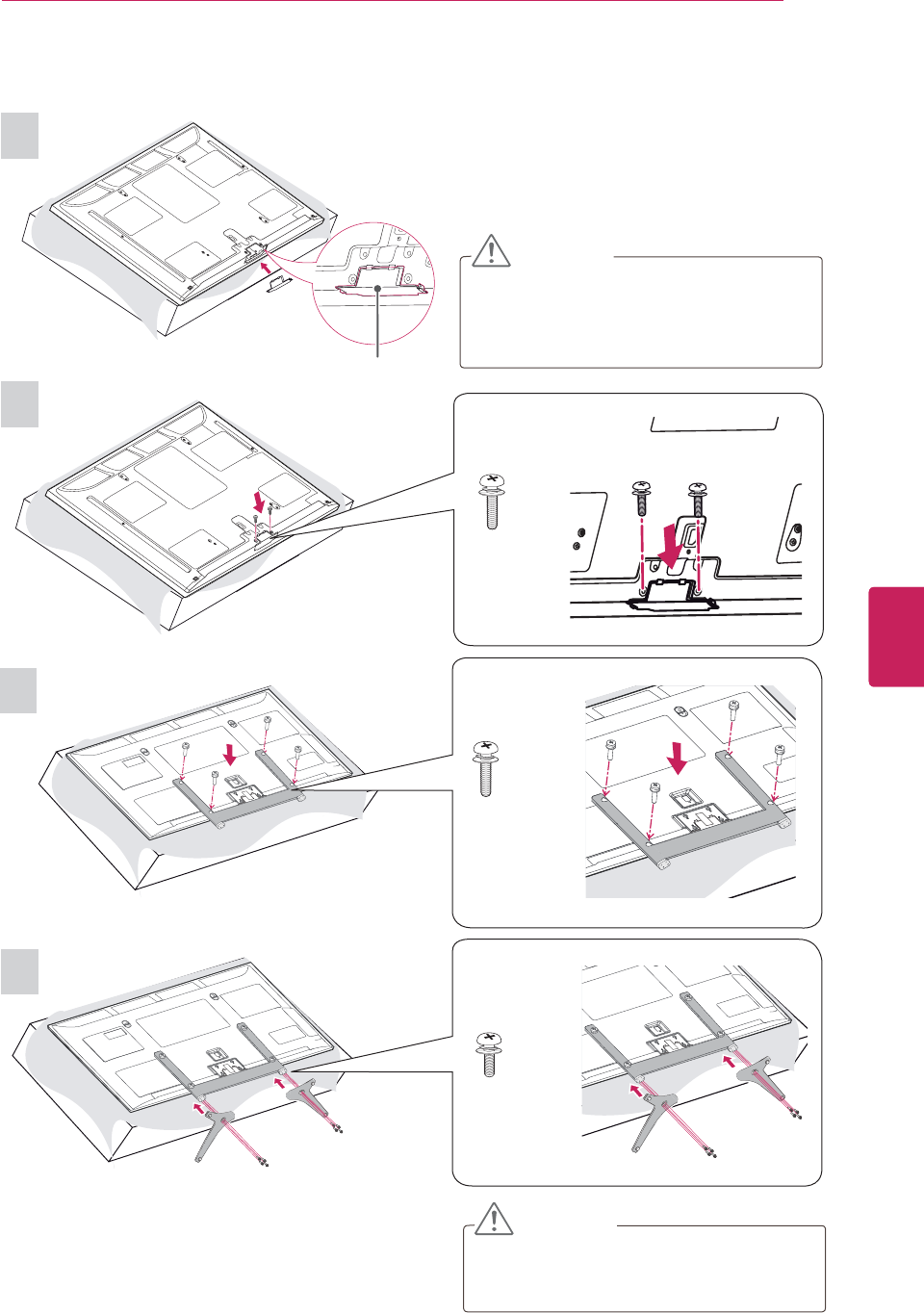
17
ENG
ENGLISH
ASSEMBLING AND PREPARING
For 50PM6900
CAUTION
yTighten the screws firmly to prevent
the TV from tilting forward. Do not over
tighten.
1
3
4
CAUTION
yWhen attaching the stand to the TV
set, place the screen facing down on a
cushioned table or flat surface to protect
the screen from scratches.
M6 x 28
4 EA
M5 x 16
8 EA
Protection cover
M4 x 30
2 EA
2
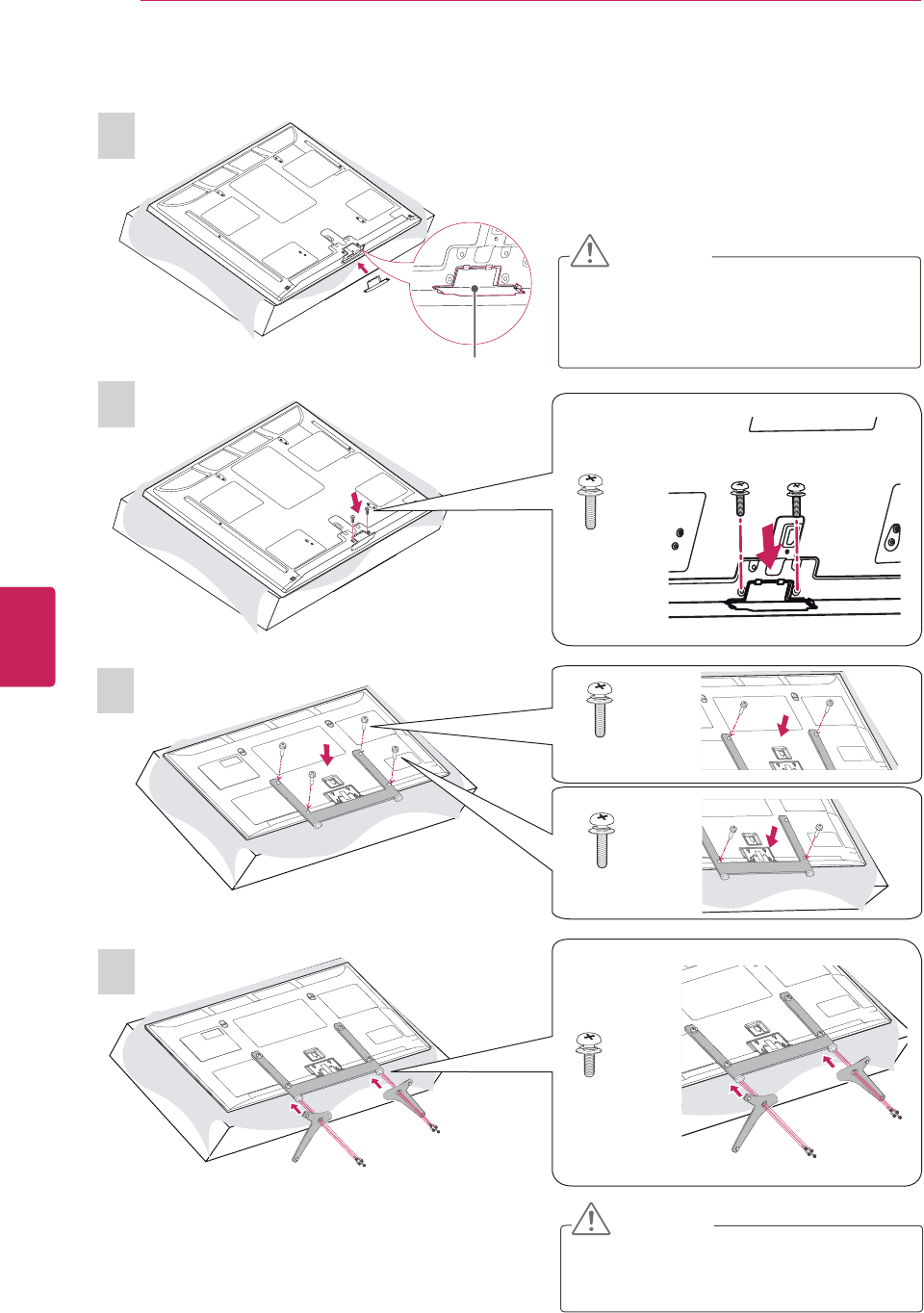
18
ENG
ENGLISH
ASSEMBLING AND PREPARING
For 60PM6900
CAUTION
yTighten the screws firmly to prevent
the TV from tilting forward. Do not over
tighten.
1
3
4
CAUTION
yWhen attaching the stand to the TV
set, place the screen facing down on a
cushioned table or flat surface to protect
the screen from scratches.
M5 x 16
8 EA
Protection cover
M4 x 30
2 EA
2
M6 x 28
2 EA
M8 x 35
2 EA
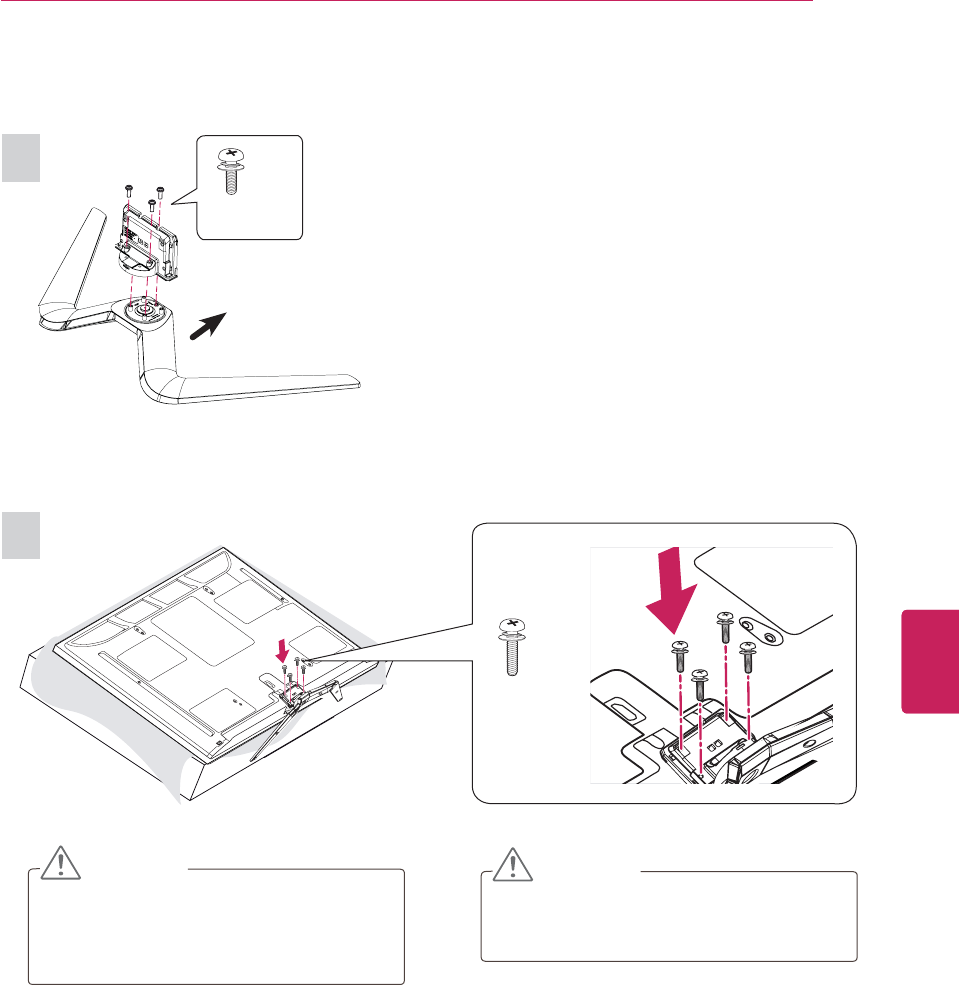
19
ENG
ENGLISH
ASSEMBLING AND PREPARING
CAUTION
yTighten the screws firmly to prevent
the TV from tilting forward. Do not over
tighten.
1
2
CAUTION
yWhen attaching the stand to the TV
set, place the screen facing down on a
cushioned table or flat surface to protect
the screen from scratches.
For PM6700, PM9700 series
M4 x 30
4 EA
Front
M5 x 16
3 EA
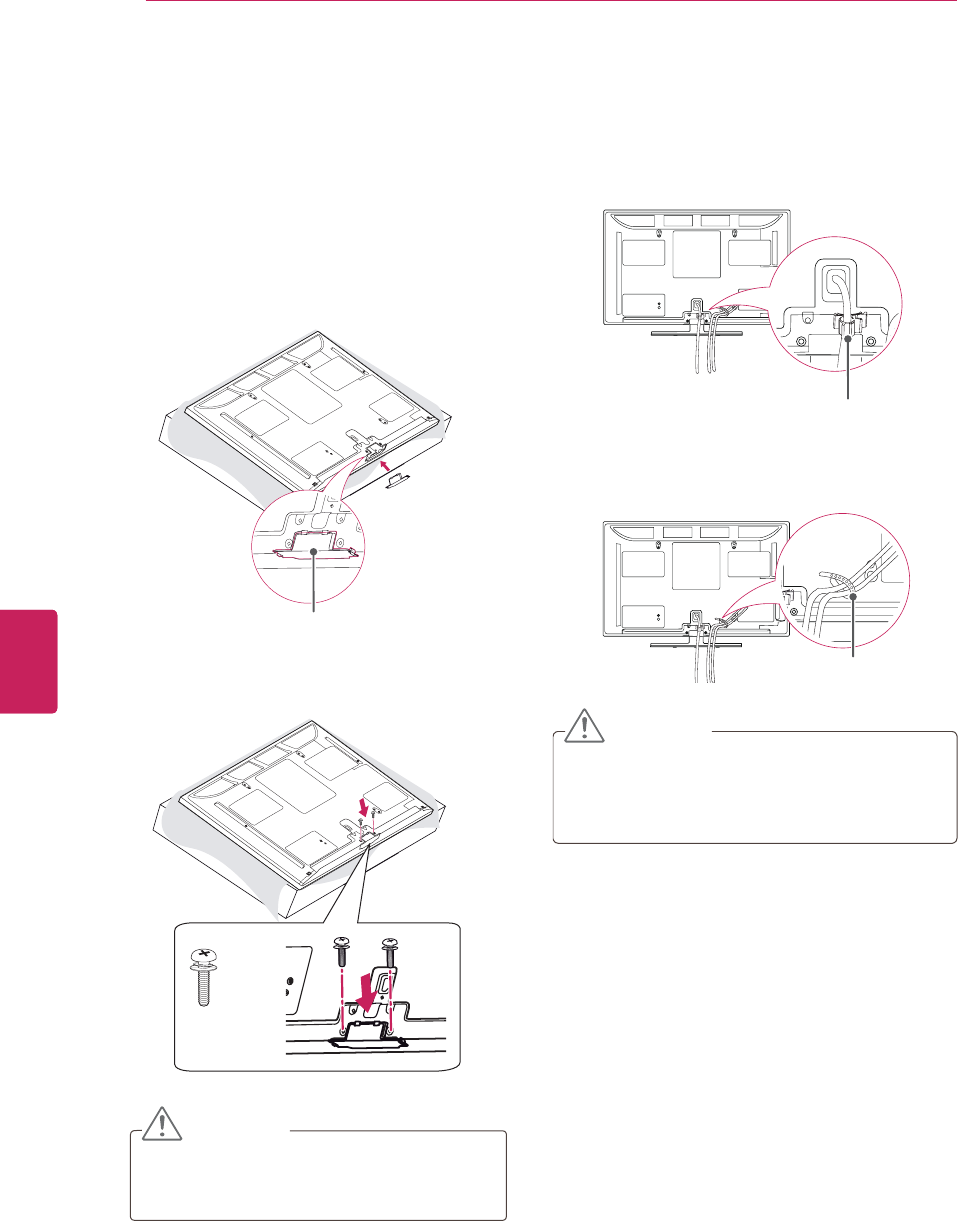
20
ENG
ENGLISH
ASSEMBLING AND PREPARING
Attaching the protection cover
1Remove the stand before installing the TV
on a wall mount by performing the stand
attachment in reverse.
After removing the stand, push the supplied
protection cover into the opening at the bottom
of the TV until it locks in place.
This will protect the opening from accumulating
dust and dirt.
Protection cover
2Secure the TV and the protection cover with
the 2 screws.
M4 x 30
2 EA
CAUTION
yTighten the screws firmly to prevent
the TV from tilting forward. Do not over
tighten.
Tidying cables
1Install the power cord holder and power cord.
It will help prevent the power cable from being
removed by accident.
Power cord holder
2Gather and bind the cables with the cable
holder.
Cable holder
CAUTION
yDo not move the TV by holding the cable
holder and power cord holder, as the cable
holders may break, and injuries and damage
to the TV may occur.
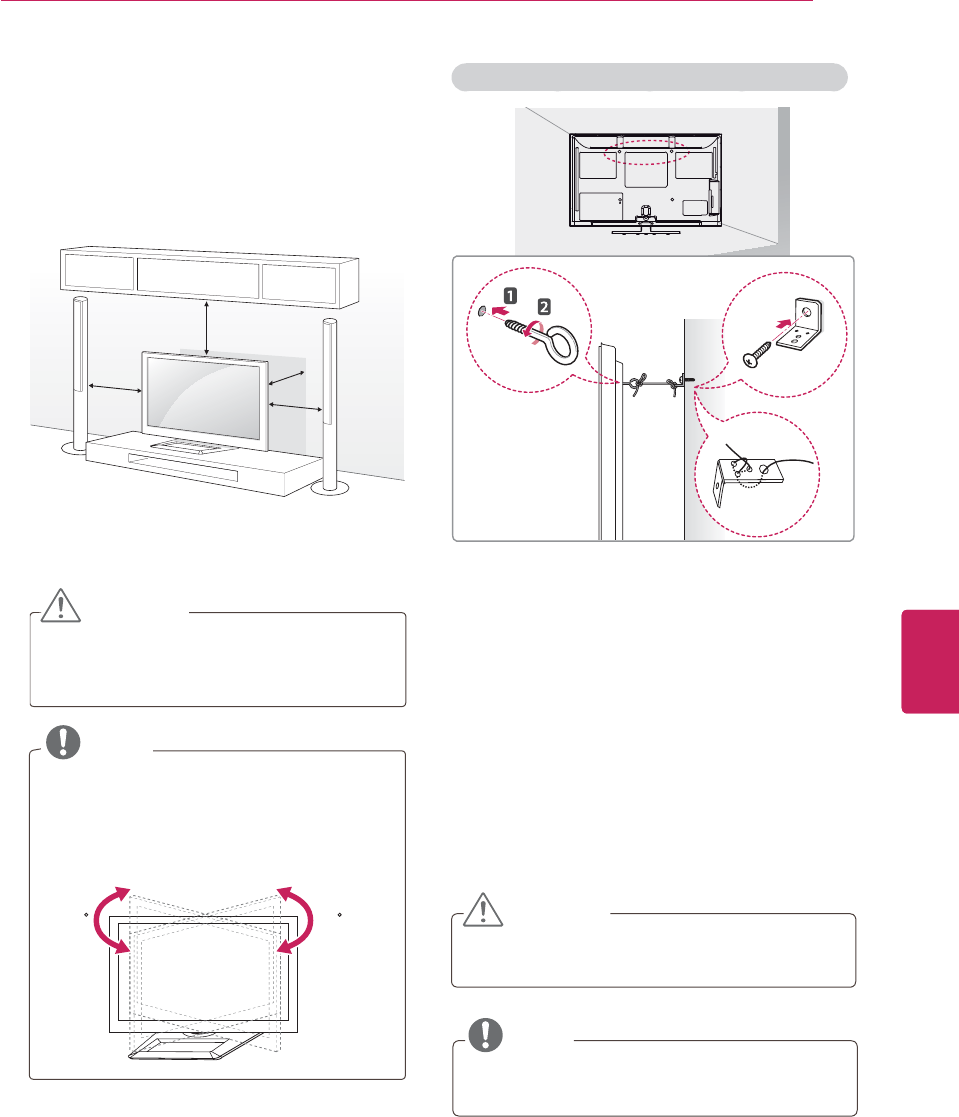
21
ENG
ENGLISH
ASSEMBLING AND PREPARING
Mounting on a table
1Lift and tilt the TV into its upright position on a
table.
- Leave a 10 cm (4 inch) (minimum) space from
the wall for proper ventilation.
10 cm
10 cm
10 cm
10 cm
(4 inches)
2Connect the power cord to a wall outlet.
CAUTION
yDo not place the TV near or on sources
of heat, as this may result in fire or other
damage.
NOTE
ySwivel 20 degrees to the left or right and
adjust the angle of the TV to suit your
view.
yWhen adjusting the angle of the product,
watch out for your fingers.
2020
Securing the TV to a wall (Depending on model)
1Insert and tighten the eye-bolts on the back of
the TV.
- If there are bolts inserted at the eye-bolts
position, remove the bolts first.
2Mount the wall brackets with the bolts to the
wall.
Match the location of the wall bracket and the
eye-bolts on the rear of the TV.
3Connect the eye-bolts and wall brackets tightly
with a sturdy rope.
Make sure to keep the rope horizontal with the
flat surface.
CAUTION
yMake sure that children do not climb on or
hang on the TV.
NOTE
yUse a platform or cabinet that is strong and
large enough to support the TV securely.
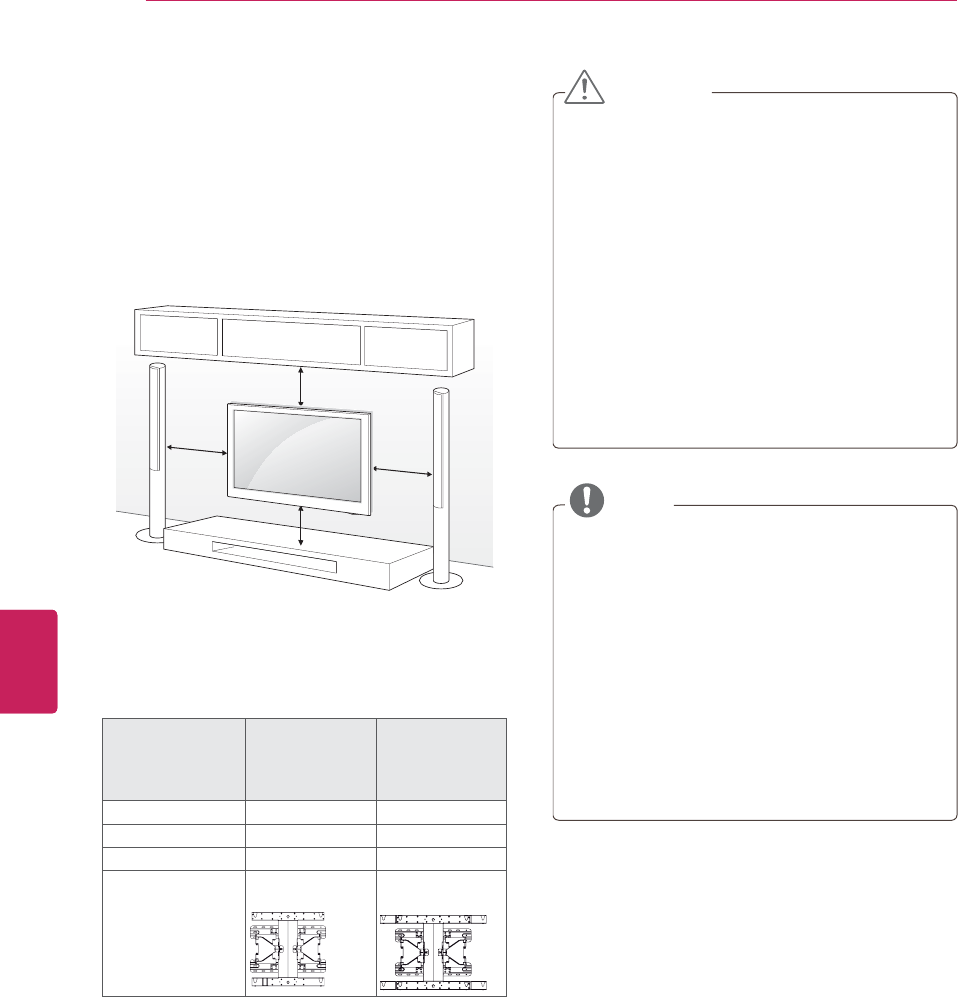
22
ENG
ENGLISH
ASSEMBLING AND PREPARING
Mounting on a wall
Attach an optional wall mount bracket at the rear
of the TV carefully and install the wall mount
bracket on a solid wall perpendicular to the
floor. When you attach the TV to other building
materials, please contact qualified personnel.
We recommend that you use an LG brand wall
mount when mounting the TV to a wall.
10 cm
10 cm
10 cm
10 cm
(4 inches)
Make sure to use screws and wall mounts that
meet the VESA standard. Standard dimensions for
the wall mount kits are described in the following
table.
Model 42/50PM4700
50PM6700
50PM6900
50PM9700
60PM6700
60PM6900
60PM9700
VESA 400 x 400 600 x 400
Standard screw M6 M8
Number of screws 44
Wall mount
bracket (optional)
PSW400B,
PSW400BG
PSW600B,
PSW600BG
CAUTION
yDisconnect the power first, and then move
or install the TV. Otherwise electric shock
may occur.
yIf you install the TV on a ceiling or slanted
wall, it may fall and result in severe injury.
Use an authorized LG wall mount and contact
the local dealer or qualified personnel.
yDo not over tighten the screws as this may
cause damage to the TV and void your
warranty.
yUse the screws and wall mounts that meet
the VESA standard. Any damages or injuries
by misuse or using an improper accessory
are not covered by the warranty.
NOTE
yUse the screws that are listed on the VESA
standard screw specifications.
yThe wall mount kit includes an installation
manual and necessary parts.
yThe wall mount bracket is optional. You can
obtain additional accessories from your local
dealer.
yThe length of screws may differ depending
on the wall mount. Make sure to use the
proper length.
yFor more information, refer to the manual
supplied with the wall mount.
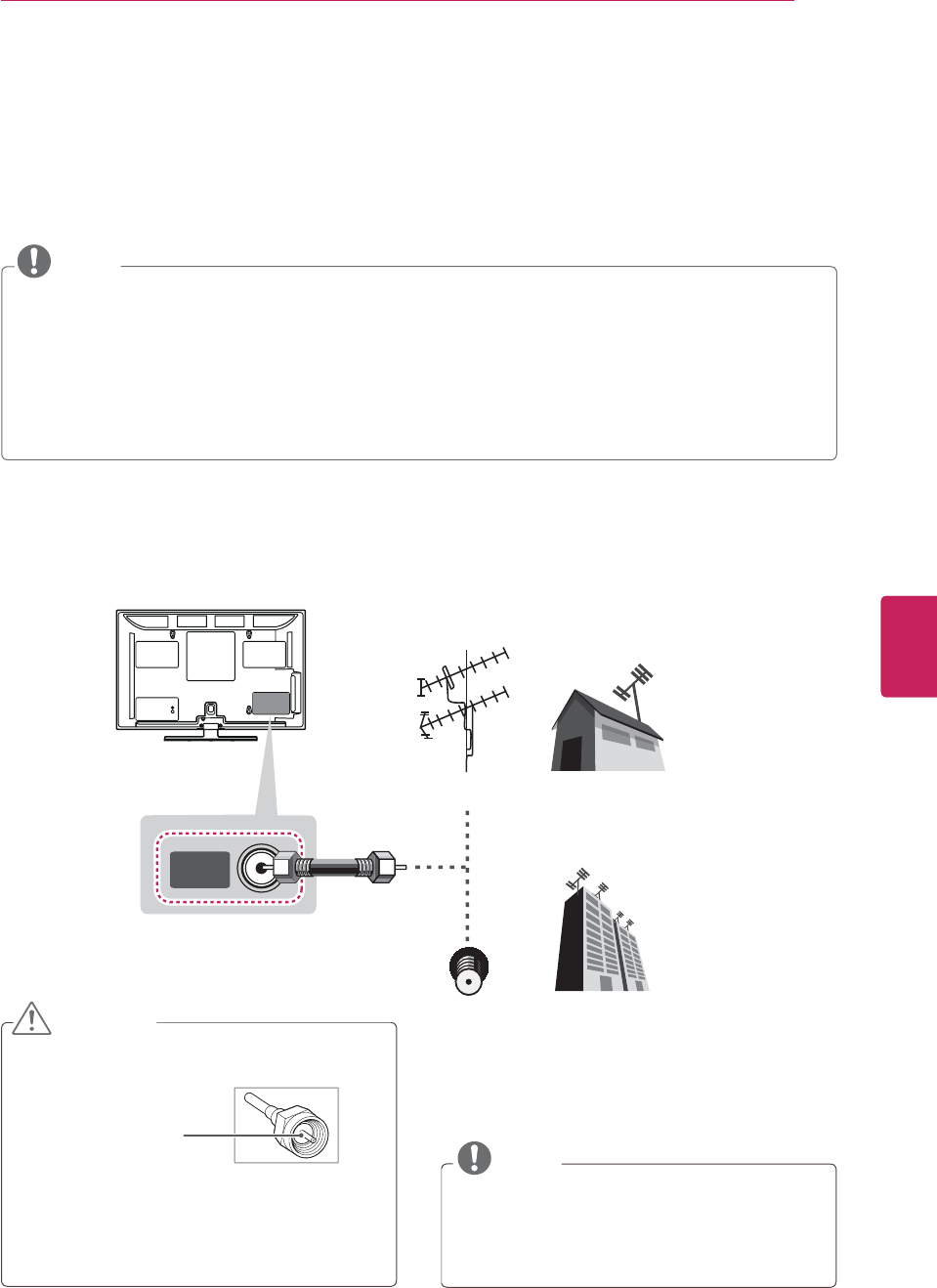
23
ENG
ENGLISH
MAKING CONNECTIONS
MAKING CONNECTIONS
Connect various external devices to the TV and switch input modes to select an external device. For more
information on external device’s connection, refer to the manual provided with each device.
Available external devices are: HD receivers, DVD players, VCRs, audio systems, USB storage devices, PC,
gaming devices, and other external devices.
NOTE
yIf you record a TV program on a DVD recorder or VCR, make sure to connect the TV signal input cable
to the TV through a DVD recorder or VCR. For more information on recording, refer to the manual
provided with the connected device.
yThe external device connection may differ from the model.
yConnect external devices to the TV regardless of the order of the TV port.
yIf you connect a gaming device to the TV, use the cable supplied with the gaming device.
yRefer to the external equipment’s manual for operating instructions.
Connecting to an antenna or cable
Connect an antenna, cable, or cable box to watch TV while referring to the following. The illustrations may
differ from the actual items and a RF cable is optional.
CAUTION
yMake sure not to bend the copper wire of
the RF cable.
Copper wire
yComplete all connections between devices,
and then connect the power cord to the
power outlet to prevent damage to your TV.
NOTE
yUse a signal splitter to use more than 2 TVs.
yVisit http://lgknowledgebase.com for more
information about the antenna and cable
connection. Search for antenna.
ANTENNA/
CABLE IN
VHF Antenna
UHF Antenna
Antenna
Terminal
Coaxial (75Ω)
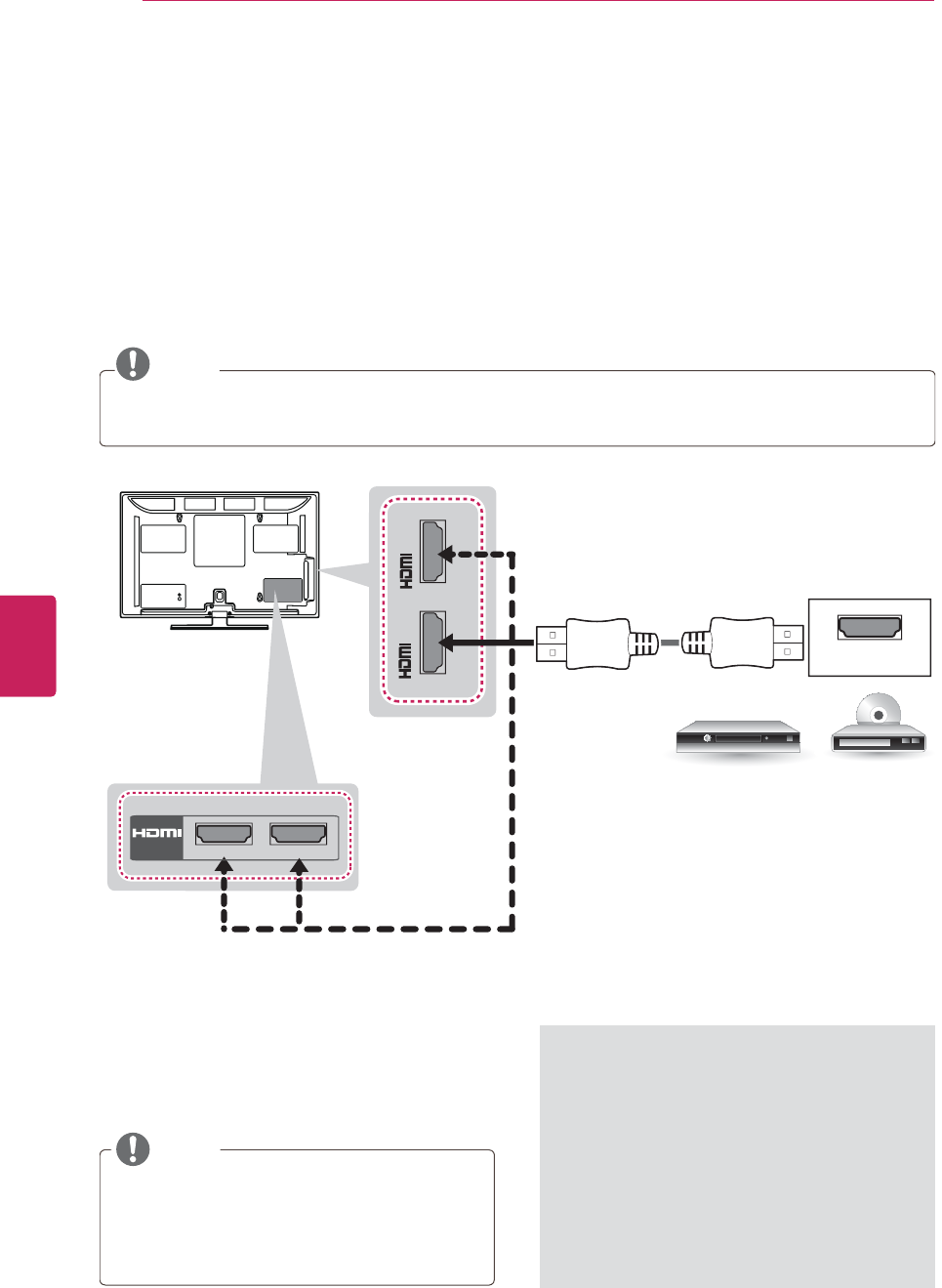
24
ENG
ENGLISH
MAKING CONNECTIONS
yThis part of MAKING CONNECTIONS mainly uses picture for PM6700 series.
Connecting to a HD receiver, DVD, or VCR player
Connect a HD receiver, DVD, or VCR player to the TV and select an appropriate input mode.
HDMI Connection
HDMI is the best way to connect a device.
Transmits the digital video and audio signals from an external device to the TV. Connect the external device
and the TV with the HDMI cable as shown in the following illustration.
NOTE
yUse the latest High Speed HDMI™ Cable with CEC (Customer Electronics Control) function.
yHigh Speed HDMI™ Cables are tested to carry an HD signal up to 1080p and higher.
HDMI
IN 34
IN 1(ARC) / DVI IN 2
(*Not Provided)
DVD/ Blu-Ray / HD Cable Box / HD STB
Choose any HDMI IN input port to connect.
It does not matter which port you use.
ARC (Audio Return Channel)
yAn external audio device that supports
SIMPLINK and ARC must be connected
using HDMI input 1 (ARC) port.
yWhen connected with a high-speed
HDMI cable, the external audio device
that supports ARC outputs optical
SPDIF without additional optical audio
cable and supports the SIMPLINK
function.
NOTE
yDTV Audio Supported Codec: MPEG, Dolby
Digital
yHDMI Audio Supporeted Format: Dolby
Digital, PCM (Up to 192 KHz, 32k/44.1k/48k/
88k/96k/176k/192k) -> Not supported DTS.
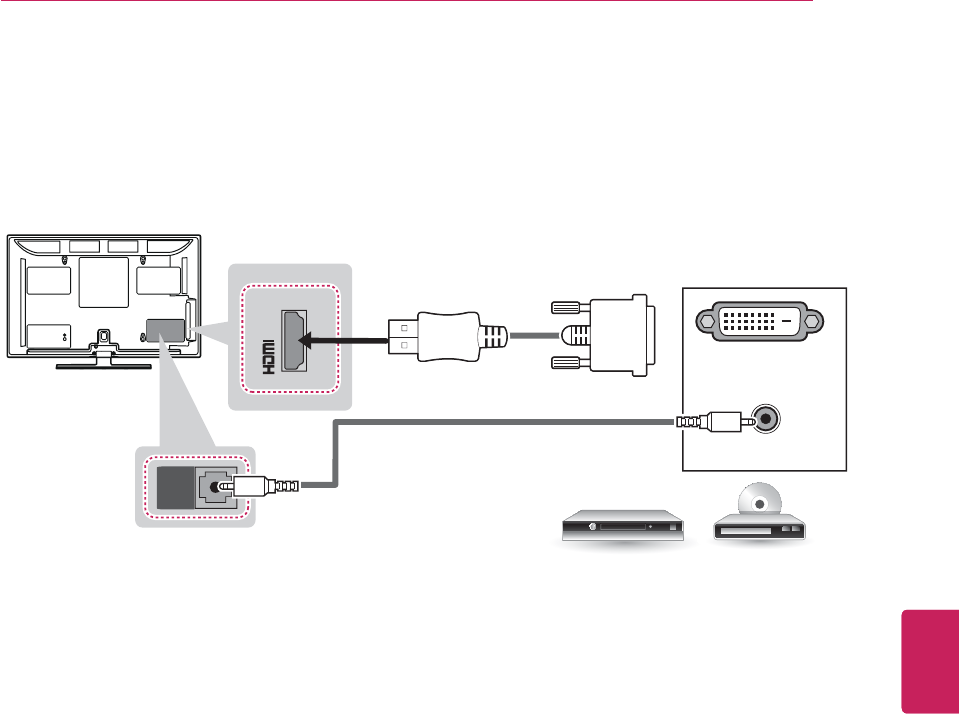
25
ENG
ENGLISH
MAKING CONNECTIONS
DVI to HDMI Connection
Transmits the digital video signal from an external device to the TV. Connect the external device and the
TV with the DVI-HDMI cable as shown in the following illustration. To transmit an audio signal, connect an
audio cable.
AUDIO OUT
DVI OUT
AUDIO IN
/DVI IN 2
AUDIO IN
(RGB/DVI)
(*Not Provided)
(*Not Provided)
DVD/ Blu-Ray / HD Cable Box
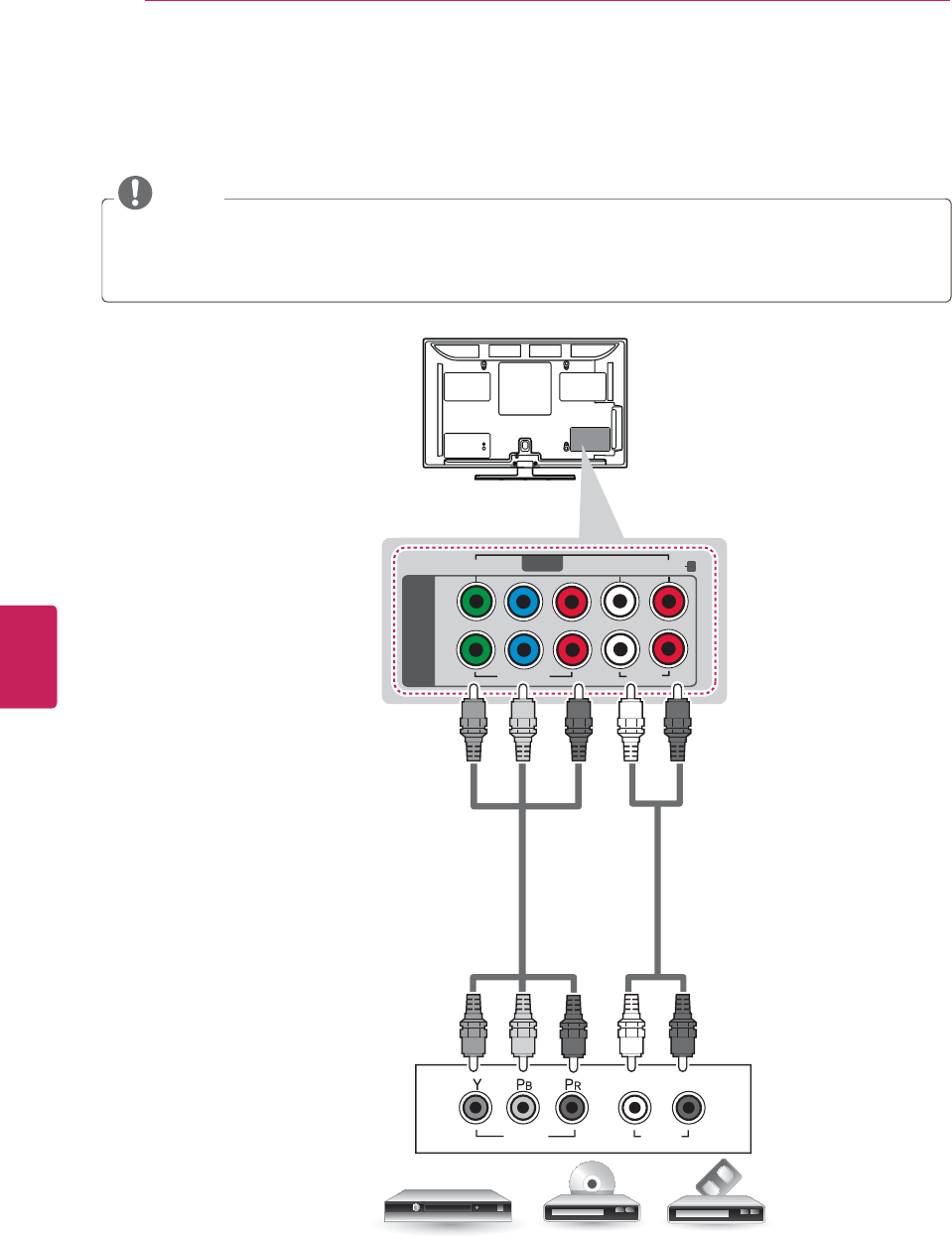
26
ENG
ENGLISH
MAKING CONNECTIONS
Component Connection
Transmits the analog video and audio signals from an external device to the TV. Connect the external
device and the TV with the component cable as shown in the following illustration.
NOTE
yIf cables are installed incorrectly, it could case the image to display in black and white or with
distorted color.
yCheck to ensure the cable are matched with the corresponding color connection.
AUDIO
VIDEO
LR
COMPONENT
IN
VIDEO
AUDIO
L
P
B
P
R
R
1
2
Y
VIDEO
AUDIO
R
L/MONO
AV IN
(*Not Provided)
(*Not Provided)
DVD/ Blu-Ray / HD Cable Box
GREEN
GREEN
BLUE
BLUE
RED
RED
WHITE
WHITE
RED
RED
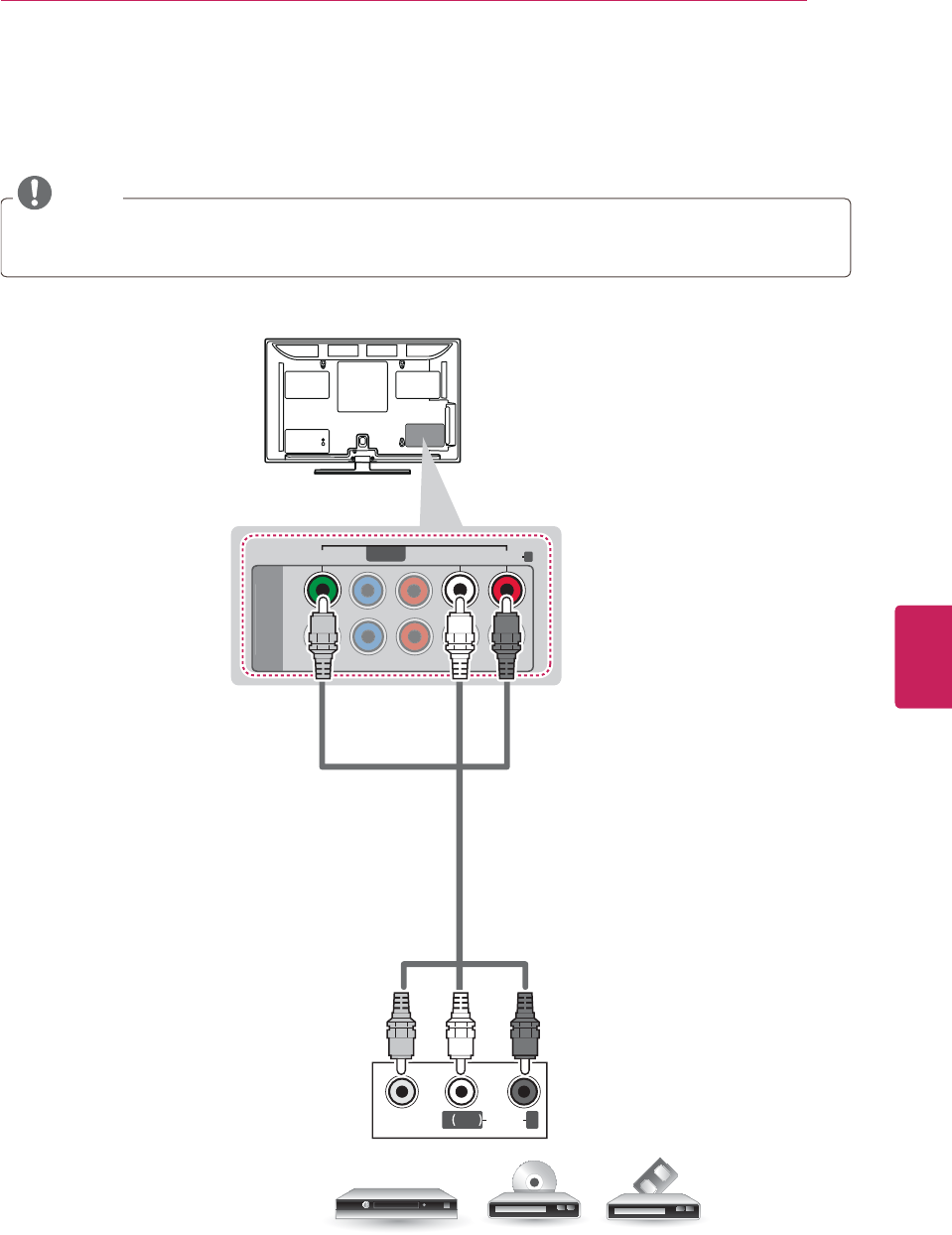
27
ENG
ENGLISH
MAKING CONNECTIONS
Composite Connection
Transmits the analog video and audio signals from an external device to the TV. Connect the external
device and the TV with the composite cable as shown in the following illustration.
NOTE
yIf you have a mono VCR, connect the audio cable from the VCR to the AUDIO L/MONO jack of the TV.
yCheck to ensure the cable are matched with the corresponding color connection.
VIDEO
MONO
( )
AUDIOLR
C
O
MP
O
NENT
IN
L
P
B
P
R
R
1
2
Y
VIDEO
AUDIO
R
L/MONO
AV IN
VCR / DVD/ Blu-Ray / HD Cable Box
YELLOW
WHITE
RED
YELLOW
WHITE
RED
(*Not Provided)
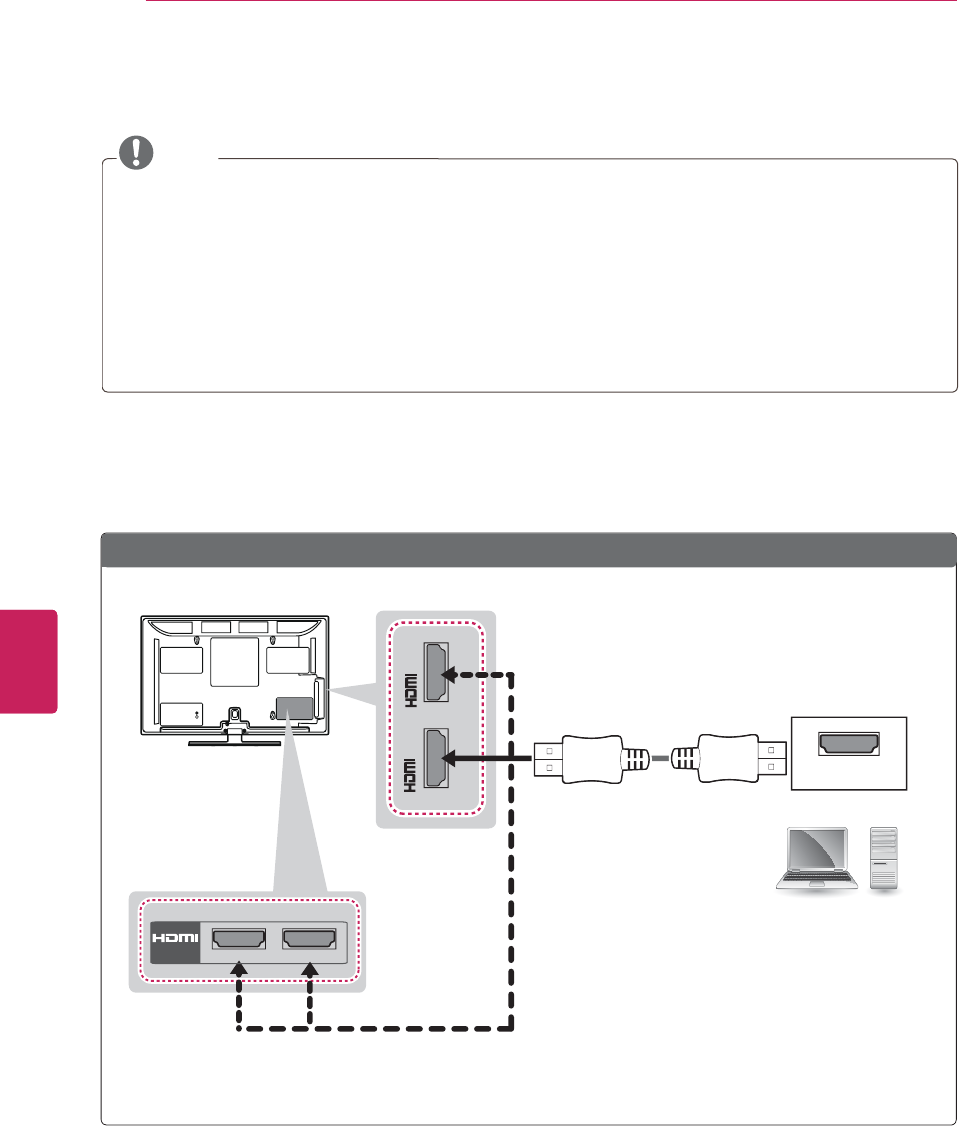
28
ENG
ENGLISH
MAKING CONNECTIONS
Connecting to a PC
NOTE
yIt is recommended to use the TV with the HDMI connection for the best image quality.
yDepending on the graphics card, DOS mode may not work if a HDMI to DVI Cable is in use.
yIn PC mode, there may be noise associated with the resolution, vertical pattern, contrast or
brightness. If noise is present, change the PC output to another resolution, change the refresh rate to
another rate or adjust the brightness and contrast on the PICTURE menu until the picture is clear.
yThe synchronization input form for Horizontal and Vertical frequencies is separate.
yDepending on the graphics card, some resolution settings may not allow the image to be positioned
on the screen properly.
HDMI Connection, DVI to HDMI Connection or RGB Connection
Choose method A, B, or C to make connection.
Method A: HDMI Connection
HDMI
IN 34
IN 1(ARC) / DVI IN 2
Choose any HDMI input port to connect.
It does not matter which port you use.
PC
(*Not Provided)
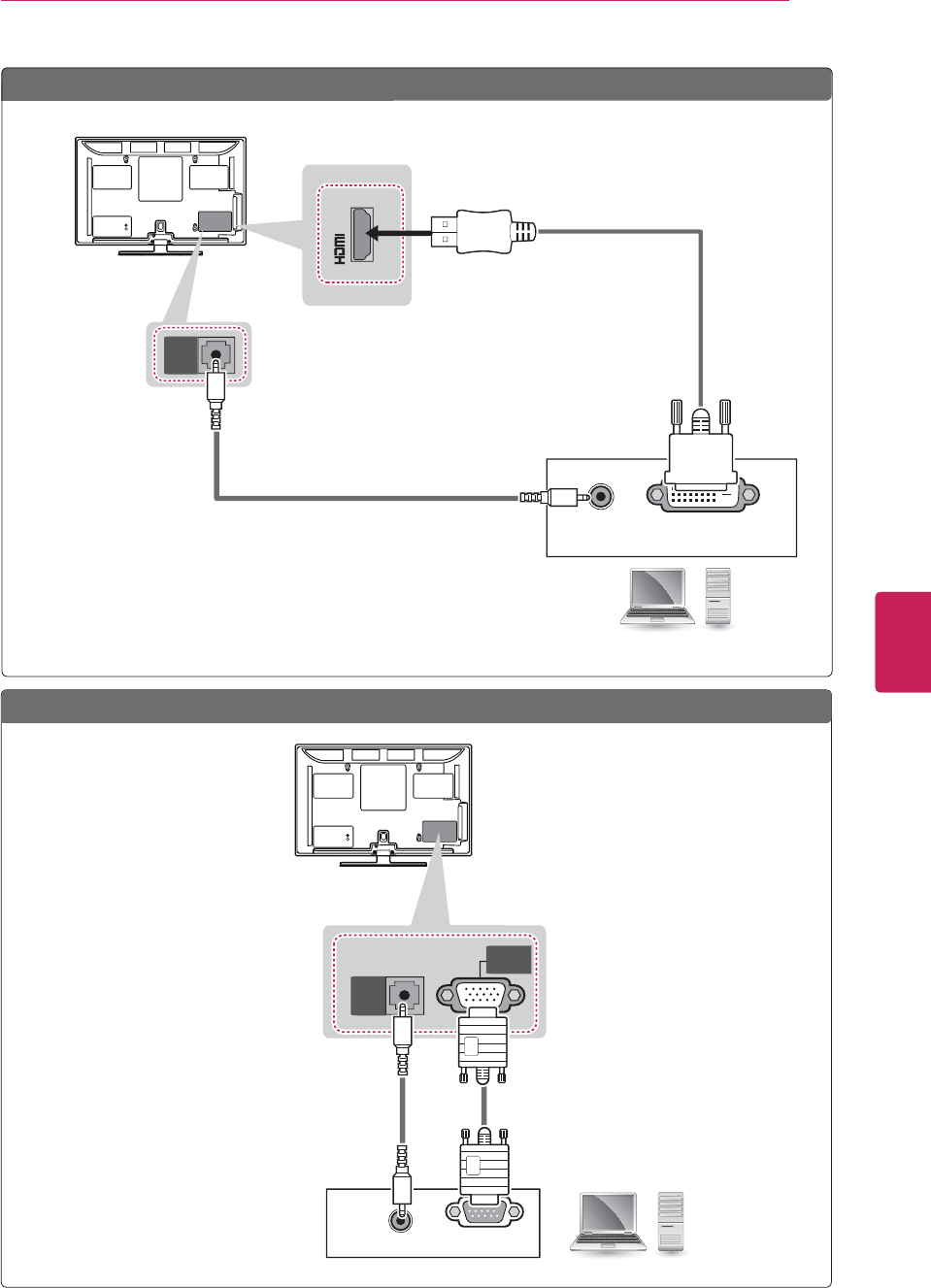
29
ENG
ENGLISH
MAKING CONNECTIONS
Method C: RGB Connection
Method B: DVI to HDMI Connection
PC
(*Not Provided)
(*Not Provided)
(*Not Provided)
(*Not Provided)
PC
$8',2287 '9,287
㶌⸬ (ARC)
/DVI IN 2
AUDIO IN
(RGB/DVI)
5*%2873&
$8',2287
AUDIO IN
(RGB/DVI)
RGB IN
(PC)
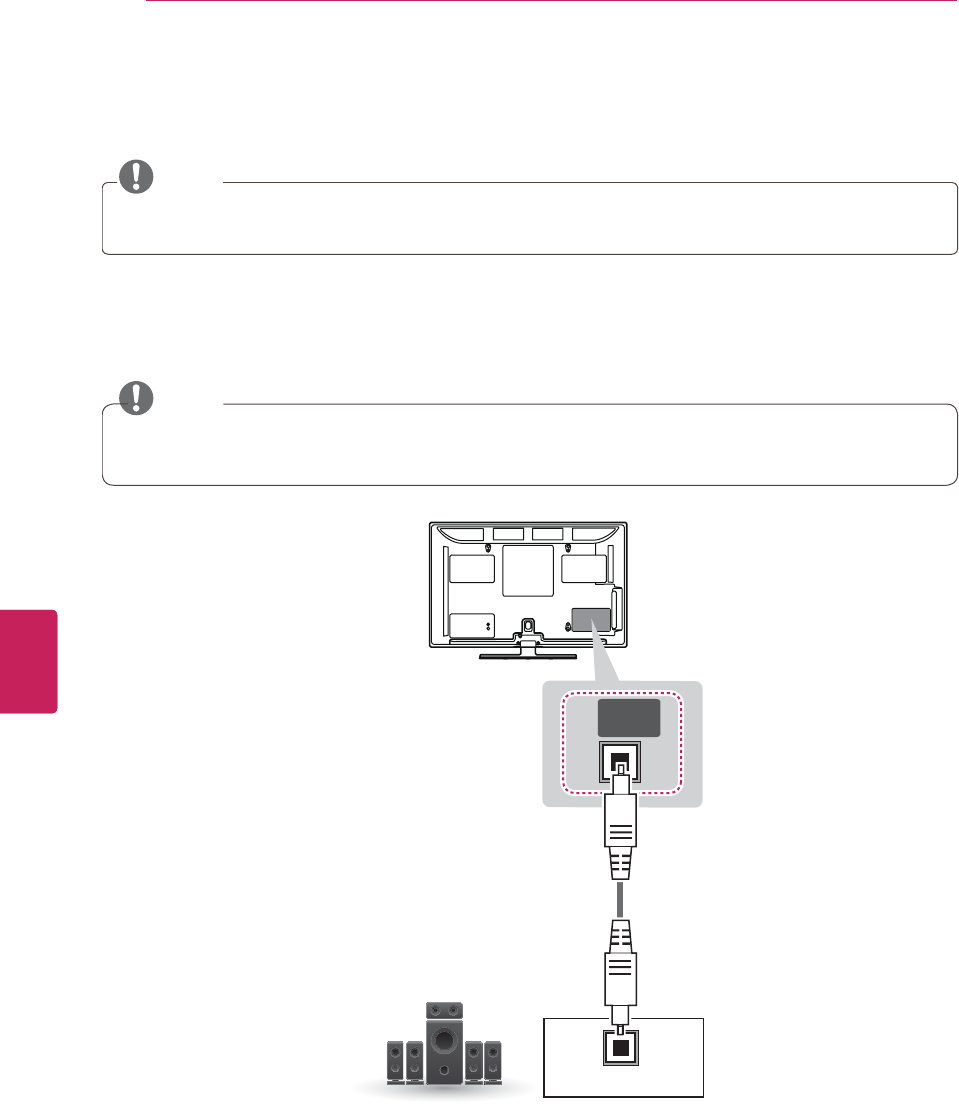
30
ENG
ENGLISH
MAKING CONNECTIONS
Connecting to an Audio System
Use an optional external audio system instead of the built-in speaker.
NOTE
yIf you use an optional external audio device instead of the built-in speaker, set the TV speaker feature
to off.
Digital Optical Audio Connection
Transmits the digital audio signal from the TV to an external device. Connect the external device and the
TV with the optical audio cable as shown in the following illustration.
NOTE
yDo not look into the optical output port. Looking at the laser beam may damage your vision.
yAudio with ACP (Audio Copy Protection) function may block digital audio output.
OPTICAL
AUDIO IN
OPTICAL
DIGITAL
AUDIO OUT
(*Not Provided)
Digital Audio System
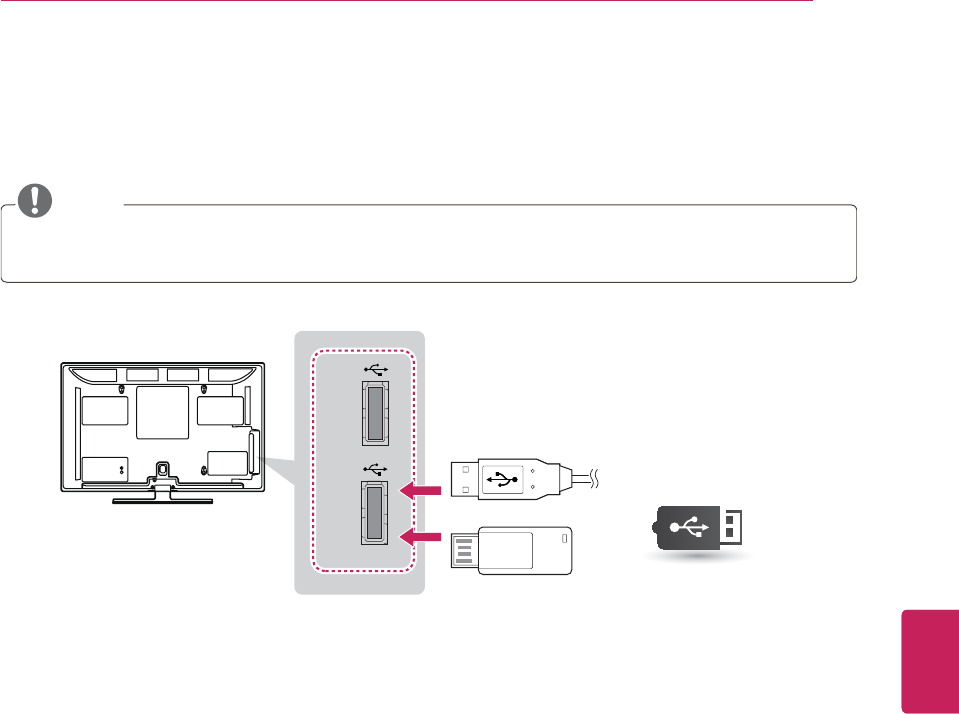
31
ENG
ENGLISH
MAKING CONNECTIONS
USB IN 1 / USB Apps USB IN 2
Connecting to a USB
Connect a USB storage device such as a USB flash memory, external hard drive, or a USB memory card
reader to the TV and access the Smart Share menu to use various multimedia files.
NOTE
yTo store apps in the USB storage device, make sure that it is connected to the USB IN 1/USB Apps
port.
USB
(*Not Provided)
Choose any USB input port to connect.
It does not matter which port you use.
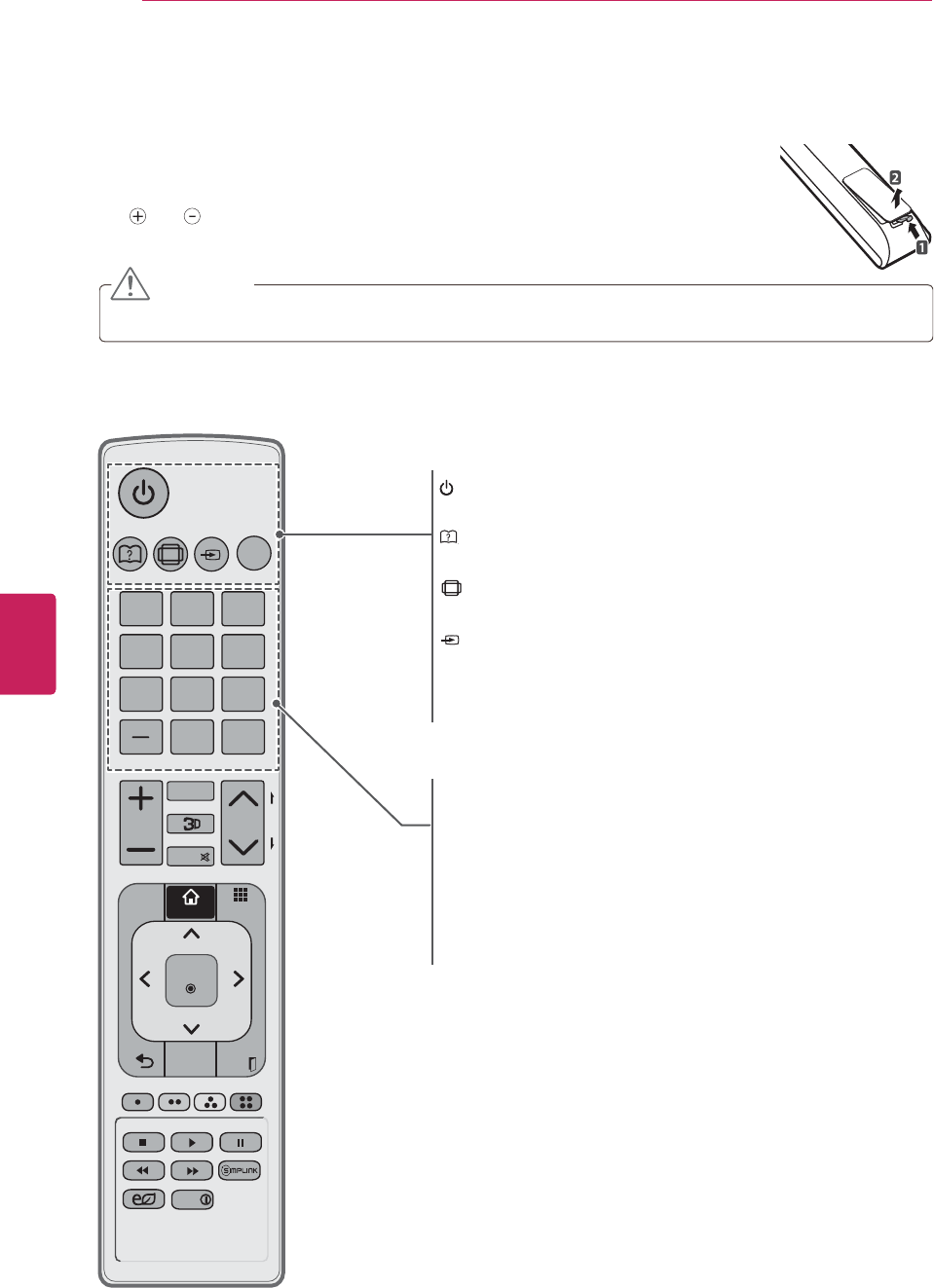
32
ENG
ENGLISH
REMOTE CONTROL
CHVOL
123
456
78
0
9
P
A
G
E
TV
RATIO
INPUT
FAV
MUTE
LIST
FLASHBK
EXIT
OK
Q.MENU
SETTINGS
AV MODE
ENERGY
SAVING
MY APPS
HOME
INFO
Make sure to point the remote control toward at the remote control sensor on the TV.
REMOTE CONTROL
The descriptions in this manual are based on the buttons on the remote control.
Please read this manual carefully and use the TV correctly.
To replace batteries, open the battery cover, replace batteries (1.5 V AAA) matching
the and ends to the label inside the compartment, and close the battery cover. To
remove the batteries, perform the installation actions in reverse.
CAUTION
yDo not mix old and new batteries, as this may damage the remote control.
For PM4700, PM6700, PM6900 series
(POWER)
Turns the TV on or off.
(User-Guide)
Sees User-Guide.
RATIO
Resizes an image.
INPUT
Changes the input source; Turns the TV on.
TV
Returns to the last TV channel.
Number button
Enters numbers.
LIST, - (Dash)
LIST: Accesses the saved channel list.
- (Dash): Inserts a dash between numbers such as 2-1 and 2-2.
FLASHBK
Alternates between the two last channels selected (pressing
repeatedly).
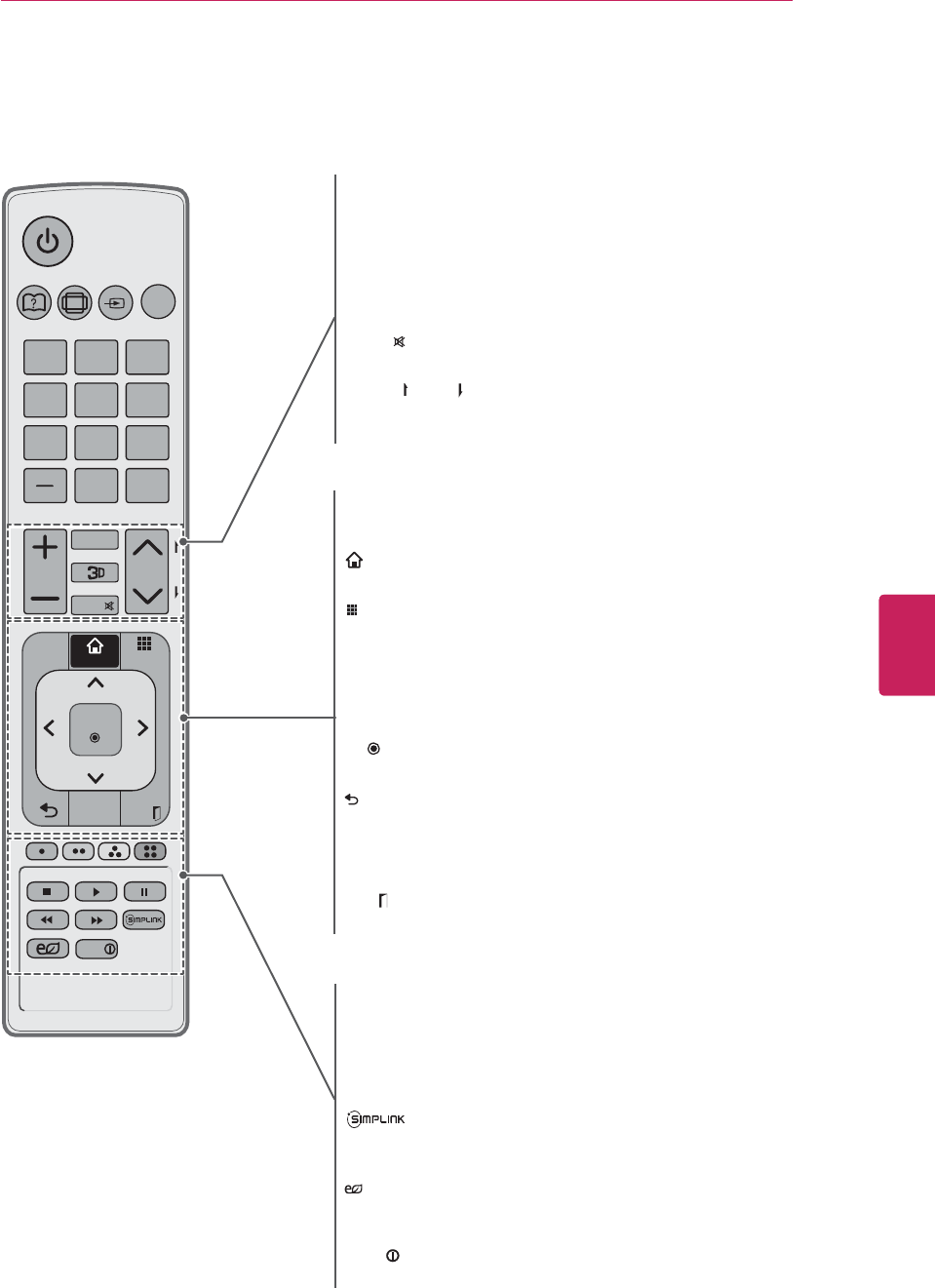
33
ENG
ENGLISH
REMOTE CONTROL
CHVOL
123
456
78
0
9
P
A
G
E
TV
RATIO
INPUT
FAV
MUTE
LIST
FLASHBK
EXIT
OK
Q.MENU
SETTINGS
AV MODE
ENERGY
SAVING
MY APPS
HOME
INFO
+ VOL -
Adjusts the volume level.
FAV
Accesses your favorite channel list.
3D
Used for viewing 3D video.
MUTE
Mutes all sounds.
^CHv, PAGE
CH: Scrolls through the saved channels.
PAGE: Moves to the previous or next screen.
SETTINGS
Accesses the main menu.
HOME
Accesses the Home menu.
MY APPS
Sees MY APPS.
Q. MENU
Accesses the quick menu.
Navigation buttons (up/down/left/right)
Scrolls through menus or options.
OK
Selects menus or options and confirms your input.
(BACK)
Returns to the previous level.
AV MODE
Selects an AV mode.
EXIT
Clears all on-screen displays and returns to TV viewing.
Color buttons
These access special functions in some menus.
Control buttons
Controls the Premium contents, Smart Share menus, or the
SIMPLINK compatible devices (USB,SIMPLINK).
Accesses the AV devices connected to the TV;
Opens the SIMPLINK menu.
ENERGY SAVING
Adjusts the brightness of the screen to reduce energy
consumption.
INFO
Views the information of the current program and screen.
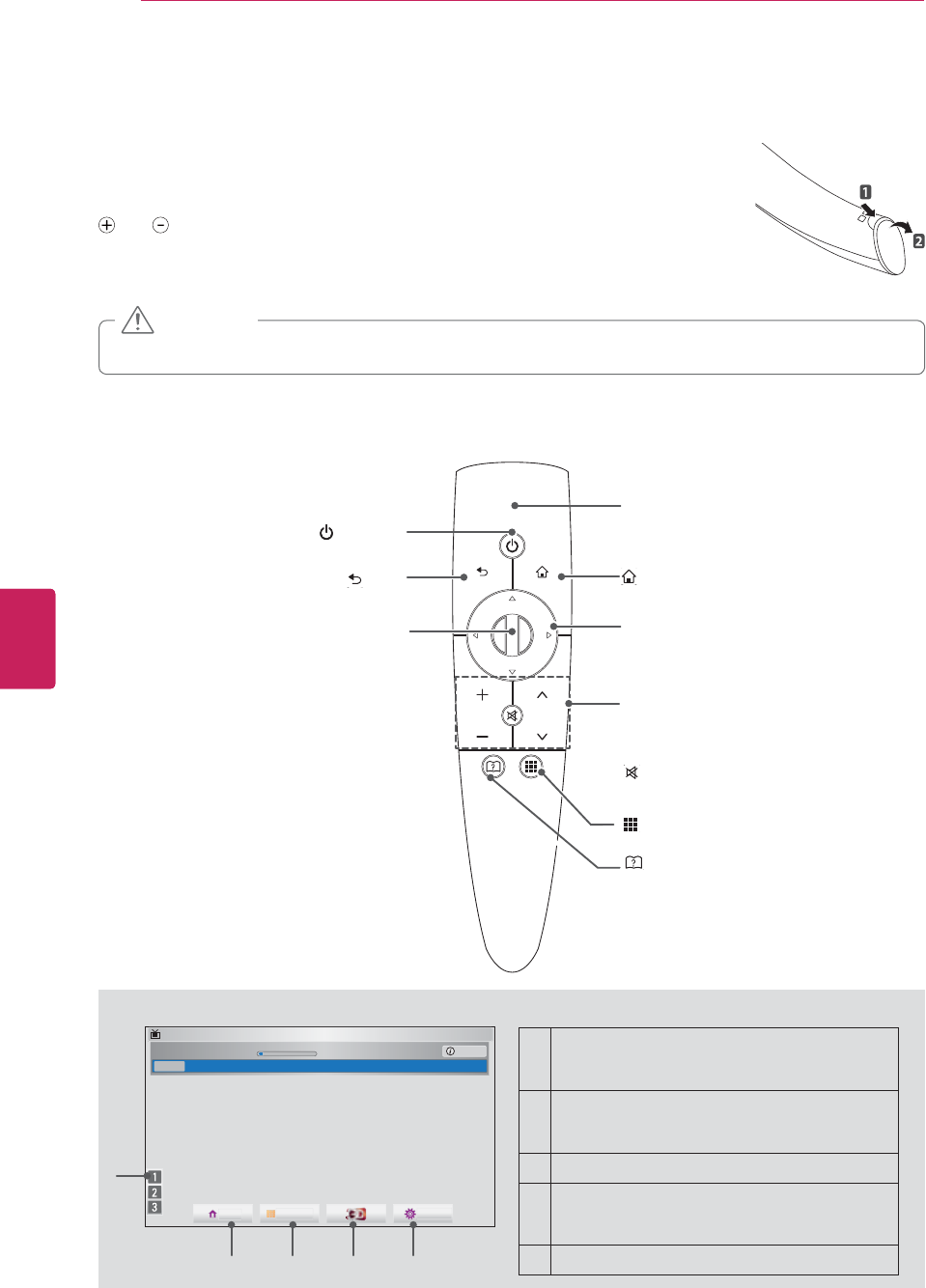
34
ENG
ENGLISH
REMOTE CONTROL
Magic Motion Remote Control Functions
Please read this manual carefully and use the TV correctly.
When the message “Magic motion remote control battery is low. Change the
battery.” is displayed, replace the battery.
To replace batteries, open the battery cover, replace batteries (1.5 V AA) matching
and ends to the label inside the compartment, and close the battery cover. Be
sure to point the remote control at the remote control sensor on the TV.
To remove the batteries, perform the installation actions in reverse.
yDo not mix old and new batteries, as this may damage the remote control.
CAUTION
Make sure to point the remote control at the remote control sensor on the TV.
For PM9700 series
* If you press WHEEL on the Magic Motion remote control, the following screen appears.
1
1Set the channel you want.
You can press the CH button on the remote
control to set the channel.
2Select the Home menu.
You can press Menu button on the remote
control to set the Home menu.
3Select Brief Channel List.
4Select to view 3D images.
You can press the 3D button on the remote
control to view 3D images.
5Select Quick Menu.
'790%&'79 ᱏ 6XQ)HE$0
$0 $0
%ULHI,QIR7LWOH7HVW ,1)2
1H[W$01HZV
2345
HOMEBACK
VOL CH
MY APPS
(POWER)
Turns the TV on or off.
Pointer (RF & Bluetooth transmitter)
Blinks the light when operating.
Home
Accesses the Home menu.
Navigation buttons (up/down/left/right)
Scrolls through menus or options.
BACK
Returns to the previous level.
+ VOL -
Adjusts the volume level.
^CHv
Scrolls through the saved channels.
(MUTE)
Mutes all sounds.
MY APPS
Sees MY APPS.
(User Guide)
Sees User Guide.
Wheel
Selects menus or options and confirms
your input.
If you press the navigation button while
moving the pointer on the screen,
the pointer disappears, and the Magic
remote control works as a regular
remote control.
To display the pointer again, shake the
Magic remote control from side to side.
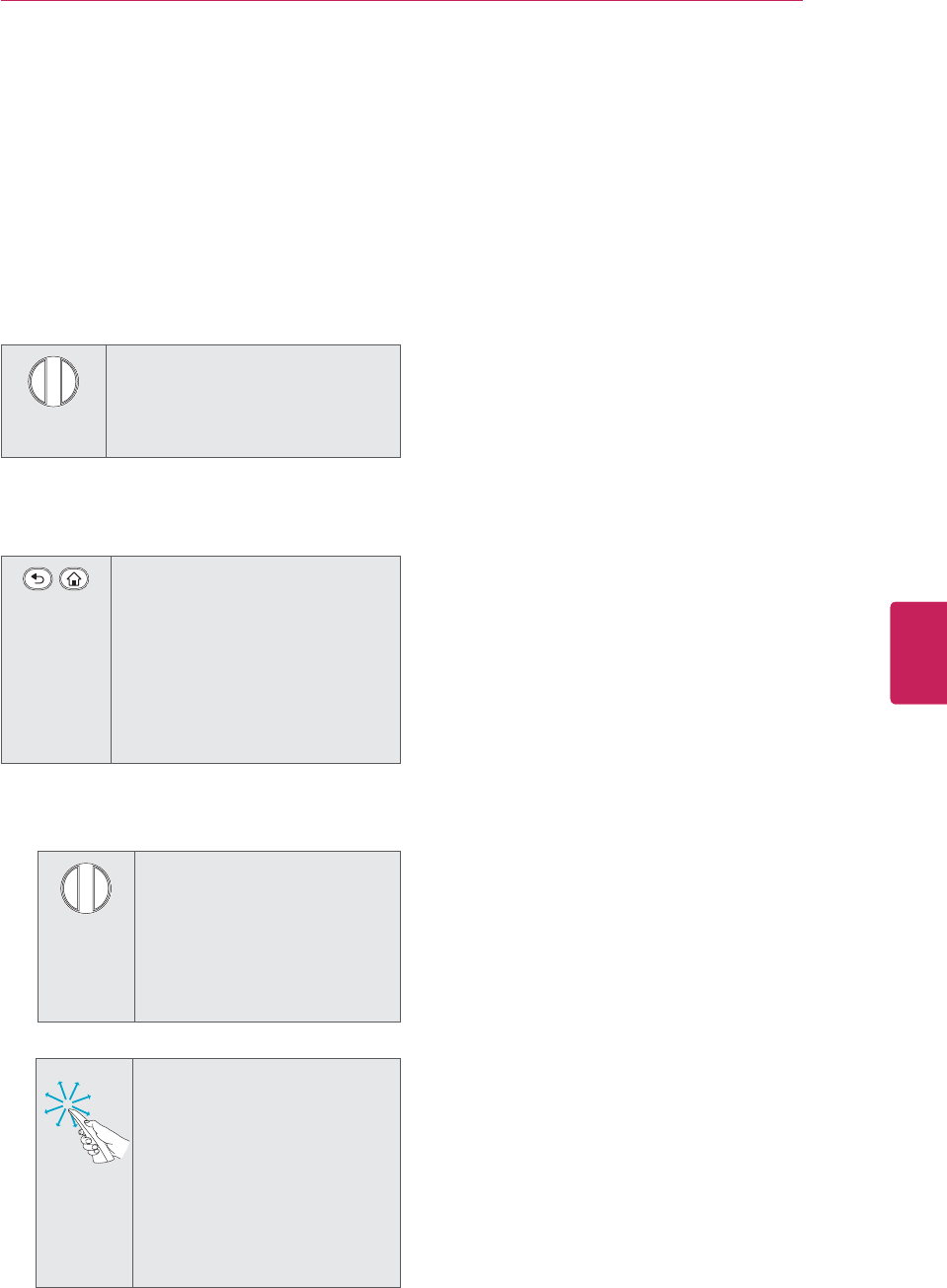
35
ENG
ENGLISH
REMOTE CONTROL
Registering Magic Motion Remote
Control
The Magic Motion Remote Control operates by
pairing with your TV.
Register the Magic Motion Remote Control to use
it.
How to register the Magic Motion Remote
Control
To register the remote control,
press the WHEEL button on the
remote control while aiming it at
your TV.
How to Re-register the Magic Motion Remote
Control after Registration Failure
Reset the remote control by
pressing and holding both the
BACK and HOME buttons for
5 seconds. (Once the reset is
complete, the light on the Pointer
blinks.) Then repeat the above
procedure to register the remote
control.
How to use Magic Motion Remote
Control
1Press WHEEL button if there
is no pointer on your TV
screen. The pointer will then
appear on the screen.
»If the pointer has not been
used for a certain period of
time, it will disappear.
2You can move the pointer by
aiming the Pointer Receiver of
the remote control at your TV
then move it left, right, up or
down.
»If the pointer does not
work properly after clicking
the WHEEL button, leave
the remote control for 10
seconds then use it again.
Precautions to Take when Using
the Magic Motion Remote Control
yUse the remote control within the maximum
communication distance (10 m, 32.8ft).
Using the remote control beyond this
distance, or with an object obstructing it,
may cause a communication failure.
yA communication failure may occur due to
nearby devices. Electrical devices such as
a microwave oven or wireless LAN product
may cause interference, as this will use the
same bandwidth (2.4 GHz) as the Magic
Motion Remote Control.
yThe Magic Motion Remote Control may be
damaged or may malfunction if it is dropped
or receives a heavy impact.
yTake care not to bump into nearby furniture
or other people when using the Magic
Motion Remote Control.
yManufacturer and installer cannot provide
service related to human safety as the
applicable wireless device has possibility of
electric wave interference.
yIt is recommended that an Access Point (AP)
be located more than 1 m (3.28 ft) away
from the TV. If the AP is installed closer
than 1 m (3.28 ft), the magic motion remote
control may not perform as expected due to
frequency interference.
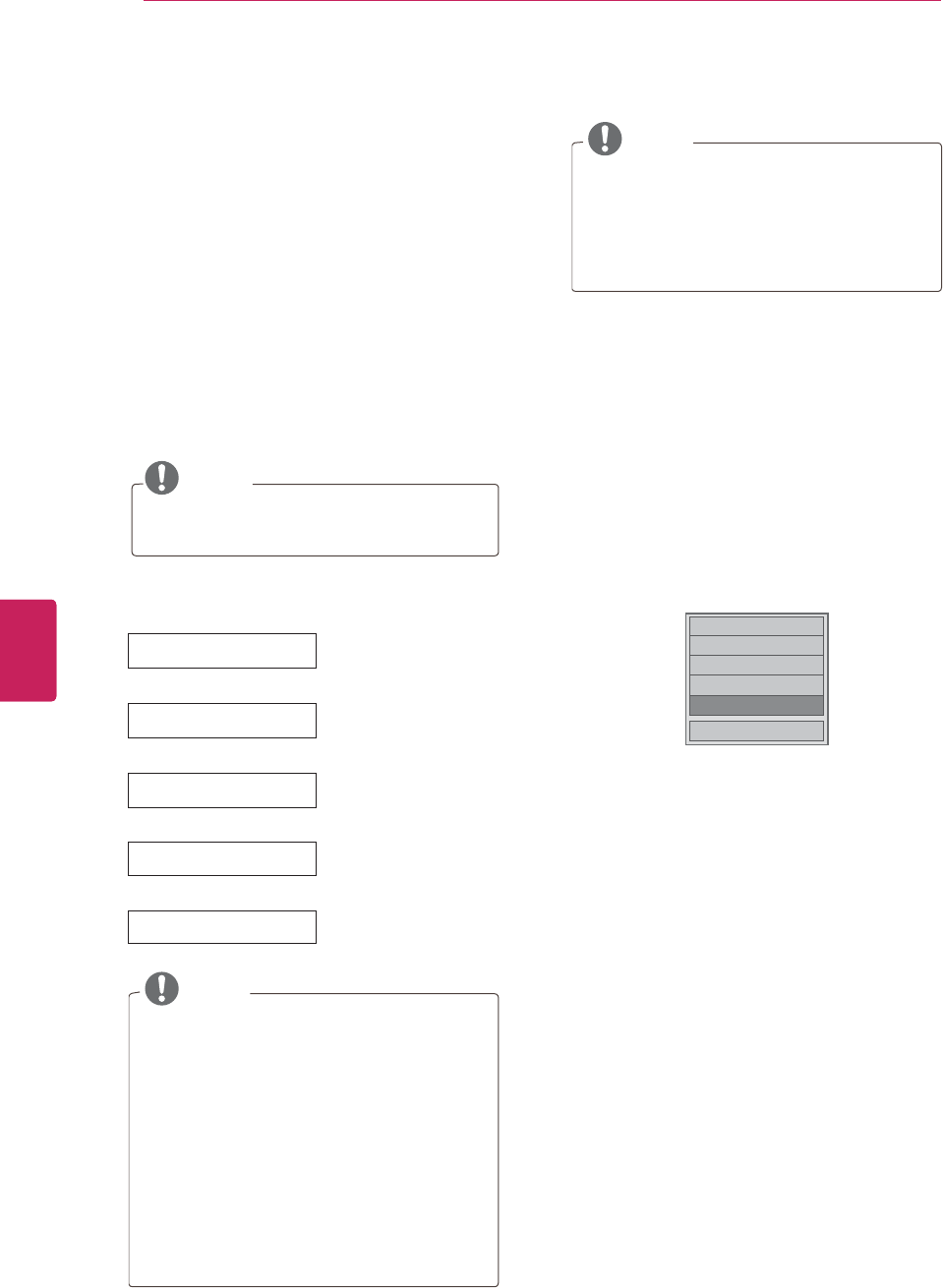
36
ENG
ENGLISH
WATCHING TV
4When the basic settings are complete,
press OK.
NOTE
yIf you do not complete the Initial setting,
it will appear whenever the TV turns on.
yDisconnect the power cord from the
power outlet when you do not use the
TV for a long period of time.
5To turn the TV off, press the power button on
the remote control.
USING THE USER
GUIDE
1Press SETTINGS to access the main menus.
2Press the Red button to access the Customer
Support menus.
۳6RIWZDUH8SGDWH
۳3LFWXUH7HVW
۳6RXQG7HVW
۳3URGXFW6HUYLFH,QIR
ᯡ8VHU*XLGH
&ORVH
3Press the Navigation buttons to scroll to User
Guide and press OK.
WATCHING TV
Turning the TV on for the first
time
When you turn the TV on for the first time, the
Initial setting screen appears. Select a language
and customize the basic settings.
1Connect the power cord to a power outlet.
2In Standby mode, press the power button on
the remote control to turn the TV on.
The Initial setting screen appears if you turn
the TV on for the first time.
NOTE
yYou can also access Initial Setting by
accessing OPTION in the main menu.
3Follow the on-screen instructions to customize
your TV settings according to your preferences.
Language Selects a language to
display.
Ø
Mode Setting Selects Home Use for
the home environment.
Ø
Time Zone Selects the time zone
and daylight saving.
Ø
Network Setting Sets your network to
enable network-related
feature on the TV.
Ø
Auto Tuning Scans and saves available
channels automatically.
NOTE
yTo display images in the best quality for
your home environment, select Home
Use.
yStore Demo is suitable for the retail
environment.
yIf you select Store Demo, the any
customized settings will switch back to
the default settings of Store Demo in 5
minutes.
yPower Indicator feature is disabled in
Store Demo mode.
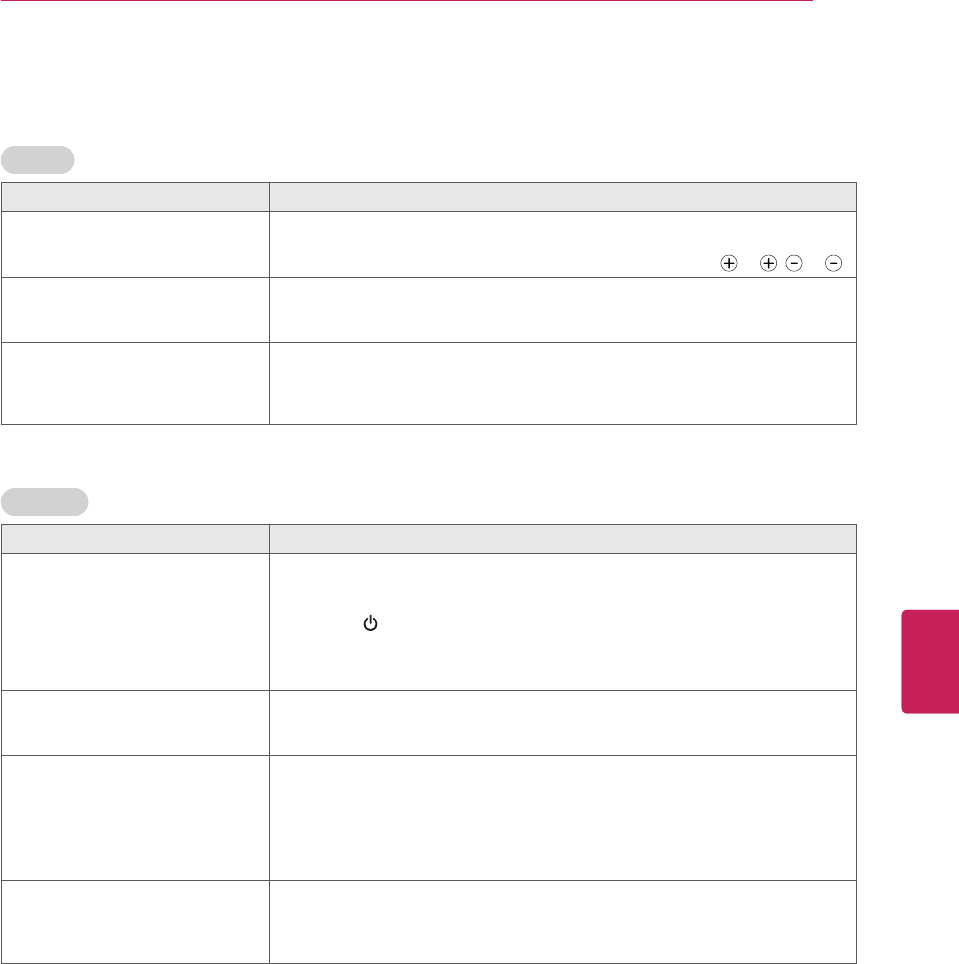
37
ENG
ENGLISH
TROUBLESHOOTING
TROUBLESHOOTING
General
Problem Resolution
Cannot control the TV with the
remote control.
yCheck the remote control sensor on the product and try again.
yCheck if there is any obstacle between the product and the remote control.
yCheck if the batteries are still working and properly installed ( to , to ).
No image display and no sound is
produced.
yCheck if the product is turned on.
yCheck if the power cord is connected to a wall outlet.
yCheck if there is a problem in the wall outlet by connecting other products.
The TV turns off suddenly. yCheck the power control settings. The power supply may be interrupted.
yCheck if the Auto sleep feature is activated in the Time settings.
yIf there is no signal while the TV is on, the TV will turn off automatically after
15 minutes of inactivity.
Pentouch
Problem Resolution
The touch pen does not work. yCheck that you used the remote control to enter Pentouch mode.
yCheck that the Pentouch dongle is connected to the computer and the red
LED is on.
yPress the (Power) button on the touch pen to check that it is powered on.
yCheck that the touch pen is paired for use. (The touch pen is correctly paired if
the red LED is on once when you press the Home button on the touch pen.)
ySet the computer screen to display only on the TV.
The TV screen doesn’t look normal
when using Pentouch.
yCheck that the computer is correctly connected to the TV.
yCheck that you are using the optimal resolution.
ySet the aspect ratio on the TV to Just Scan.
The touch pen is touched on wrong
positions.
ySet the computer screen to display only on the TV.
yIf the point you touch on the TV screen using the touch pen and the point
indicated as touched on the computer screen do not match when the
computer and the TV are connected by a PC signal (RGB) cable, use the TV
remote control to select [SETTINGS] ĺ [Picture] ĺ [Screen] (RGB-PC), then
select [Auto Config.] to adjust the screen.
The touch pen movement is not
smooth.
yCheck whether the computer and the TV are too far from each other. Check
whether there are too many obstructions between the computer and the TV.
yCheck whether many other applications are running on the computer. (Please
avoid running other applications while using the Pentouch program.)
OPEN SOURCE SOFTWARE NOTICE
To obtain the source code under GPL, LGPL, MPL and other open source licenses, that is contained in this
product, please visit http://opensource.lge.com.
In addition to the source code, all referred license terms, warranty disclaimers and copyright notices are
available for download.
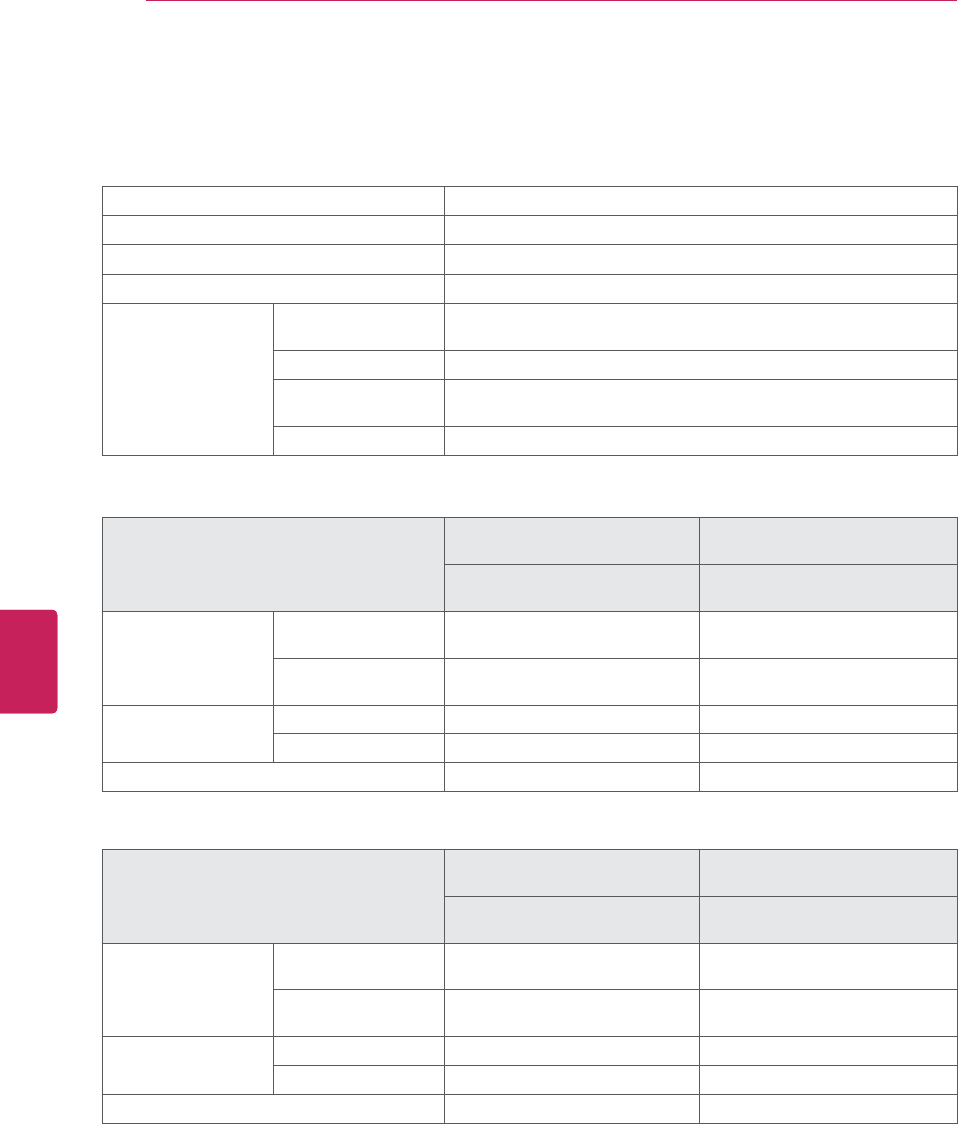
38
ENG
ENGLISH
SPECIFICATIONS
SPECIFICATIONS
Power requirement AC 100 - 240 V ~ 50 / 60 Hz
Television System NTSC-M, ATSC, 64 & 256 QAM
Program Coverage VHF 2-13, UHF 14-69, CATV 1-135, DTV 2-69, CADTV 1-135
External Antenna Impedance 75 Ω
Environment
condition
Operating
Temperature
0 - 40 °C
Operating Humidity Less than 80 %
Storage Temperature -20 - 60 °C
Storage Humidity Less than 85 %
Product specifications may be changed without prior notice due to upgrade of product functions.
MODELS
42PM4700
(42PM4700-UA)
50PM4700
(50PM4700-UA)
42PM4700
(42PM4700-UB)
50PM4700
(50PM4700-UB)
Dimensions
(W x H x D)
With stand
1171.9 mm x 770.9 mm x 289.8 mm
(46.1 inch x 30.3 inch x 11.4 inch)
1171.9 mm x 770.9 mm x 289.8 mm
(46.1 inch x 30.3 inch x 11.4 inch)
Without stand
1171.9 mm x 712.2 mm x 52.5 mm
(46.1 inch x 28.0 inch x 2.0 inch)
1171.9 mm x 712.2 mm x 52.5 mm
(46.1 inch x 28.0 inch x 2.0 inch)
Weight With stand 29.8 kg (65.6 lbs) 29.8 kg (65.6 lbs)
Without stand 27.5 kg (60.6 lbs) 27.5 kg (60.6 lbs)
Current Value / Power consumption 2.3 A / 230 W 3.0 A / 300 W
MODELS
50PM6700
(50PM6700-UB)
60PM6700
(60PM4700-UB)
50PM6700
(50PM6700-UD)
60PM6700
(60PM4700-UD)
Dimensions
(W x H x D)
With stand
1171.9 mm x 770.9 mm x 289.8 mm
(46.1 inch x 30.3 inch x 11.4 inch)
1171.9 mm x 770.9 mm x 289.8 mm
(46.1 inch x 30.3 inch x 11.4 inch)
Without stand
1171.9 mm x 712.2 mm x 52.5 mm
(46.1 inch x 28.0 inch x 2.0 inch)
1171.9 mm x 712.2 mm x 52.5 mm
(46.1 inch x 28.0 inch x 2.0 inch)
Weight With stand 29.8 kg (65.6 lbs) 29.8 kg (65.6 lbs)
Without stand 27.5 kg (60.6 lbs) 27.5 kg (60.6 lbs)
Current Value / Power consumption 3.0 A / 300 W 5.3 A / 530 W
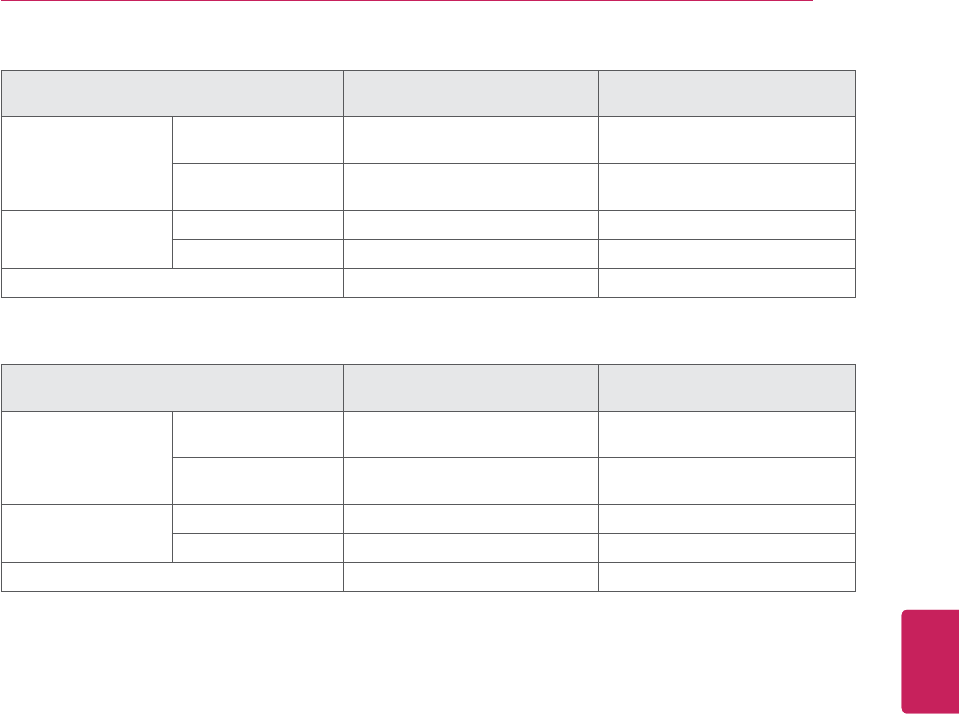
39
ENG
ENGLISH
SPECIFICATIONS
MODELS 50PM9700
(50PM9700-UA)
60PM9700
(60PM9700-UA)
Dimensions
(W x H x D)
With stand
1168.0 mm x 701.0 mm x 297.0 mm
(45.9 inch x 27.5 inch x 11.6 inch)
1171.9 mm x 770.9 mm x 289.8 mm
(46.1 inch x 30.3 inch x 11.4 inch)
Without stand
1168.0 mm x 701.0 mm x 53.4 mm
(45.9 inch x 27.5 inch x 2.1 inch)
1171.9 mm x 712.2 mm x 52.5 mm
(46.1 inch x 28.0 inch x 2.0 inch)
Weight With stand 28.2 kg (62.1 lbs) 29.8 kg (65.6 lbs)
Without stand 26.5 kg (58.4 lbs) 27.5 kg (60.6 lbs)
Current Value / Power consumption 3.0 A / 300 W 5.3 A / 530 W
MODELS 50PM6900
(50PM6900-UE)
60PM6900
(60PM6900-UE)
Dimensions
(W x H x D)
With stand
1168.0 mm x 754.0 mm x 336.0 mm
(45.9 inch x 29.6 inch x 13.2 inch)
1171.9 mm x 770.9 mm x 289.8 mm
(46.1 inch x 30.3 inch x 11.4 inch)
Without stand
1168.0 mm x 704.0 mm x 52.5 mm
(45.9 inch x 27.7 inch x 2.0 inch)
1171.9 mm x 712.2 mm x 52.5 mm
(46.1 inch x 28.0 inch x 2.0 inch)
Weight With stand 27.7 kg (61.0 lbs) 29.8 kg (65.6 lbs)
Without stand 25.8 kg (56.8 lbs) 27.5 kg (60.6 lbs)
Current Value / Power consumption 3.0 A / 300 W 5.3 A / 530 W
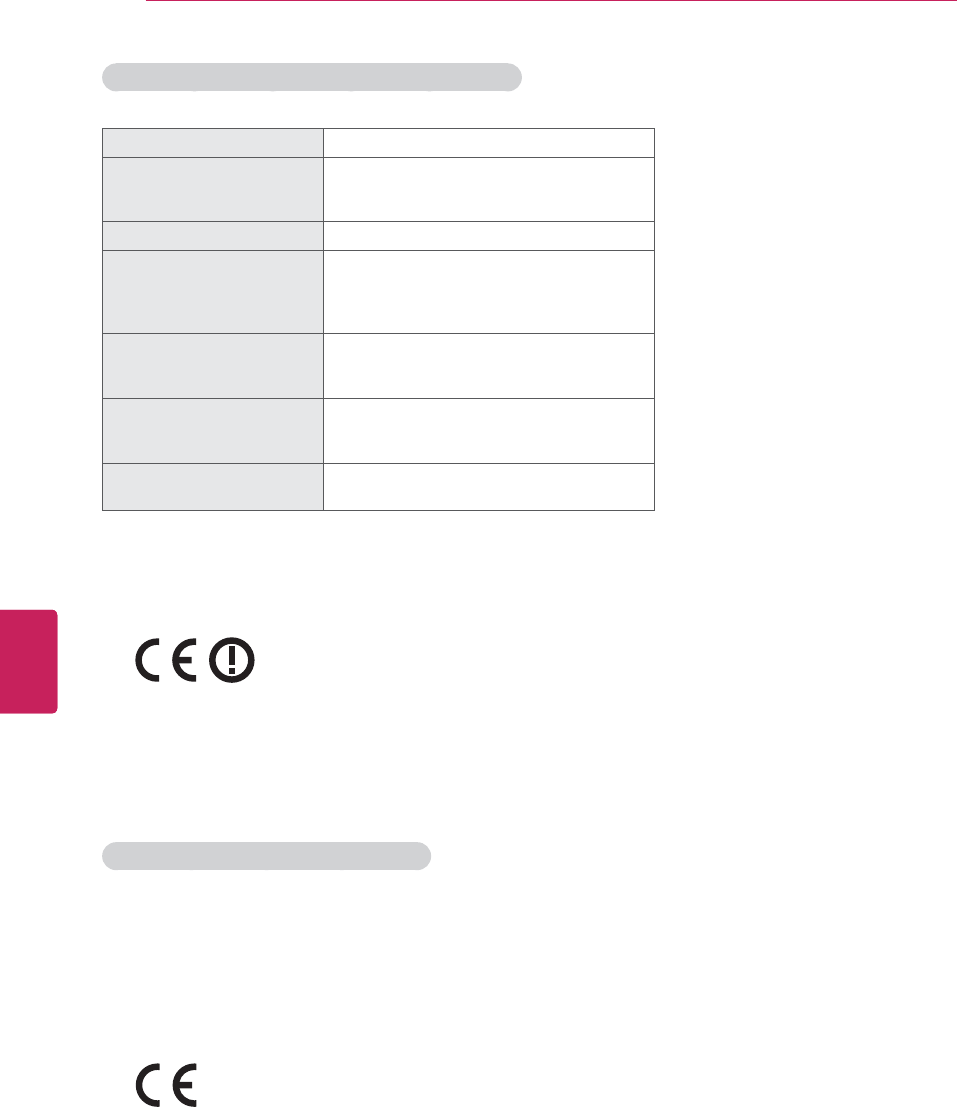
40
ENG
ENGLISH
SPECIFICATIONS
Wireless LAN for Broadband/DLNA Adaptor SPEC
This device only works with compatible LG TV.
Standard IEEE802.11a/b/g/n
Frequency Range
2402 to 2483 MHz
5150 to 5250 MHz
5725 to 5850 MHz
Modulation CCK / OFDM / MIMO
Output Power (Typical)
802.11a: 14 dBm
802.11b: 17 dBm
802.11g: 14 dBm
802.11n: 13 dBm
Data rate
802.11a/g: 54 Mbps
802.11b: 11 Mbps
802.11n: 300 Mbps
Antenna Gain (Typical)
2402 to 2483 MHz: 1.17 dBi
5150 to 5250 MHz: 4.67 dBi
5725 to 5850 MHz: 3.30 dBi
Occupied bandwidth 802.11a/b/g: HT20
802.11n: HT20/40
Because band channel used by the country could be different, the user can not change or adjust the
operating frequency and this product is set for the regional frequency table.
yFCC ID of Wi-Fi module inside TV
FCC ID: BEJTWFMB003D
RF module (BM-LDS302) specification
For TV By using a 2.4 GHz bandwidth radio frequency(RF).
yOutput: 10 dBm or lower
yMaximum Communication Distance: Line of Open Sight approx. 10 m (30 ft)
yBandwidth: 2.4 GHz (2.400 GHz ~ 2.4835 GHz)
yTransfer Rate: 3 Mbps
yFCC ID of RF module inside TV
FCC ID: BEJLDS302
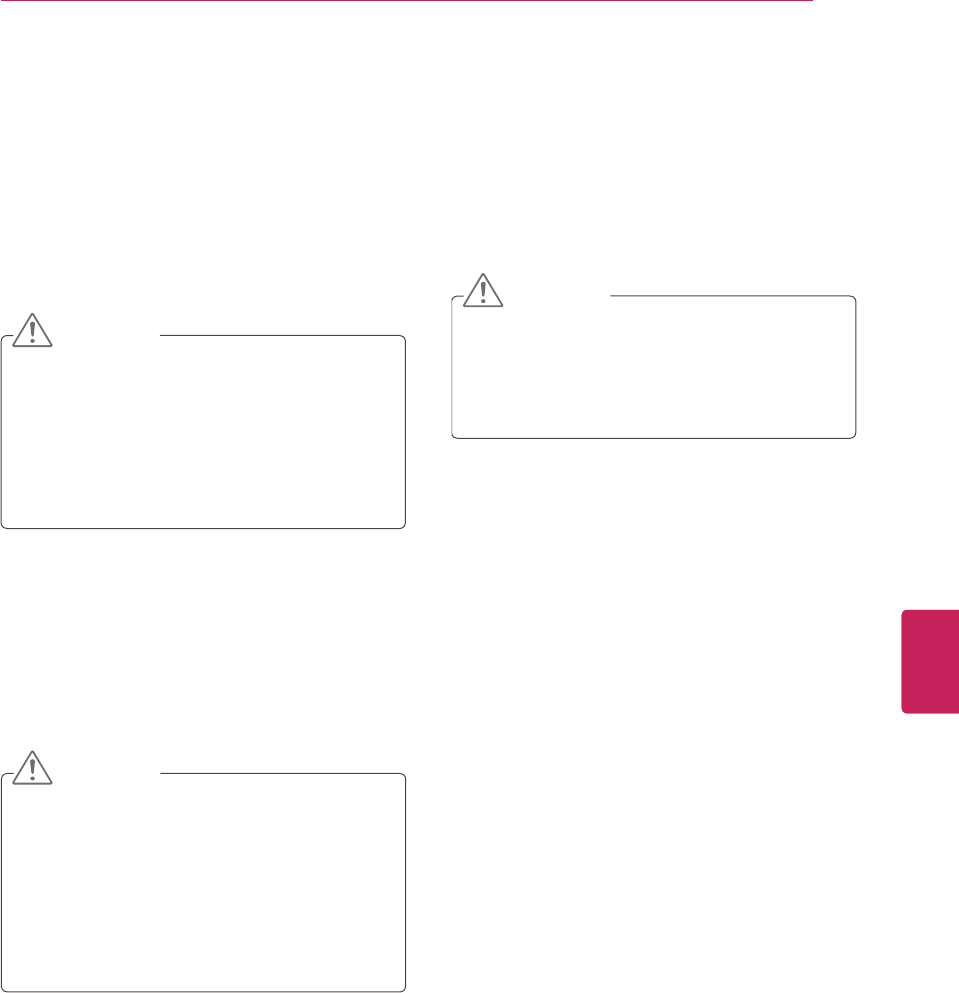
41
ENG
ENGLISH
MAINTENANCE
MAINTENANCE
Update and clean your TV regularly to keep the
best performance and to extend the product
lifespan.
Cleaning Your TV
CAUTION
yMake sure to turn the power off and
disconnect the power cord and all other
cables first.
yWhen the TV is left unattended and unused
for a long time, disconnect the power cord
from the wall outlet to prevent possible
damage from lightning or power surges.
Screen and frame
To remove dust or light dirt, wipe the surface with
a dry, clean, and soft cloth.
To remove major dirt, wipe the surface with a
soft cloth dampened in clean water or a diluted
mild detergent. Then wipe immediately with a dry
cloth.
CAUTION
yDo not push, rub, or hit the surface with
your fingernail or a sharp object, as this may
result in scratches on the screen and image
distortions.
yDo not use any chemicals, such as waxes,
benzene, alcohol, thinners, insecticides, air
fresheners, lubricants, as these may damage
the screen’s finish and cause discoloration.
Cabinet and stand
To remove dust or light dirt, wipe the cabinet with
a dry, clean, and soft cloth.
To remove major dirt, wipe the cabinet with a
soft cloth dampened in a clean water or water
containing a small amount of mild detergent. Then
wipe immediately with a dry cloth.
CAUTION
yDo not spray liquid onto the surface. If water
enters the TV, it may result in fire, electric
shock, or malfunction.
yDo not use any chemicals as this may
deteriorate the surface.
Power cord
Remove the accumulated dust or dirt on the
power cord regularly.
Regulatory Statements to be included in the Users Guide for Sputnik
USA-Federal Communications Commission (FCC)
This device complies with part 15 of the FCC Rules. Operation is subject to the following
two conditions: (1) This device may not cause harmful interference, and (2) this device
must accept any interference received, including interference that may cause undesired
operation.
This equipment has been tested and found to comply with the limits for a Class B digital
device, pursuant to Part 15 of FCC Rules. These limits are designed to provide reasonable
protection against harmful interference in a residential installation. This equipment
generates, uses, and can radiate radio frequency energy. If not installed and used in
accordance with the instructions, it may cause harmful interference to radio
communications. However, there is no guarantee that interference will not occur in a
particular installation.
If this equipment does cause harmful interference to radio or television reception, which
can be determined by tuning the equipment off and on, the user is encouraged to try and
correct the interference by one or more of the following measures:
-Reorient or relocate the receiving antenna
-Increase the distance between the equipment and the receiver.
-Connect the equipment to outlet on a circuit different from that to which the receiver is
connected.
-Consult the dealer or an experienced radio/TV technician for help.
Any changes or modifications not expressly approved by the party responsible for
compliance could void the user’s authority to operate the equipment.
Caution: Exposure to Radio Frequency Radiation.
To comply with FCC RF exposure compliance requirements, for mobile configurations, a
separation distance of at least 20 cm must be maintained between the antenna of this device and
all persons.
This device must not be co-located or operating in conjunction with any other antenna or
transmitter.
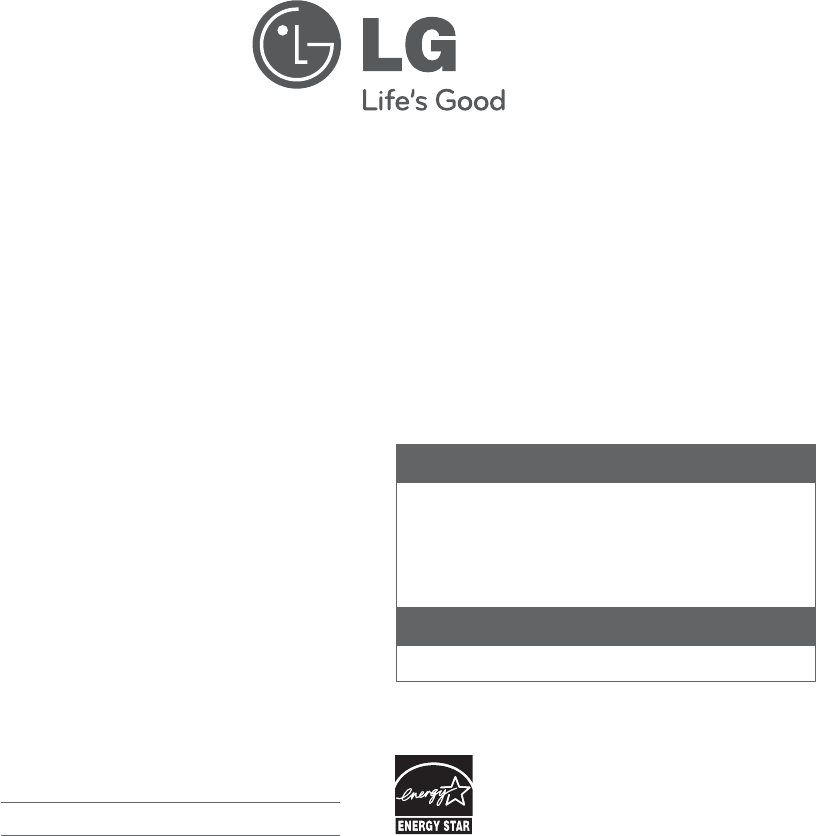
The model and serial number of the TV is
located on the back and/or one side of the TV.
Record it below should you ever need service.
MODEL
SERIAL
This product qualifies for ENERGY STAR in the
“factory default (Home Use)” setting.
Changing the factory default settings or enabling other
features may increase power consumption that could
exceed the limits necessary to quality for ENERGY STAR.
1-800-243-0000
1-888-865-3026
1-888-542-2623
USA, Consumer User
USA, Commercial User
CANADA
Register your product Online!
LG Customer Information Center
For inquires or comments, visit www.lg.com or call;
www.lg.com