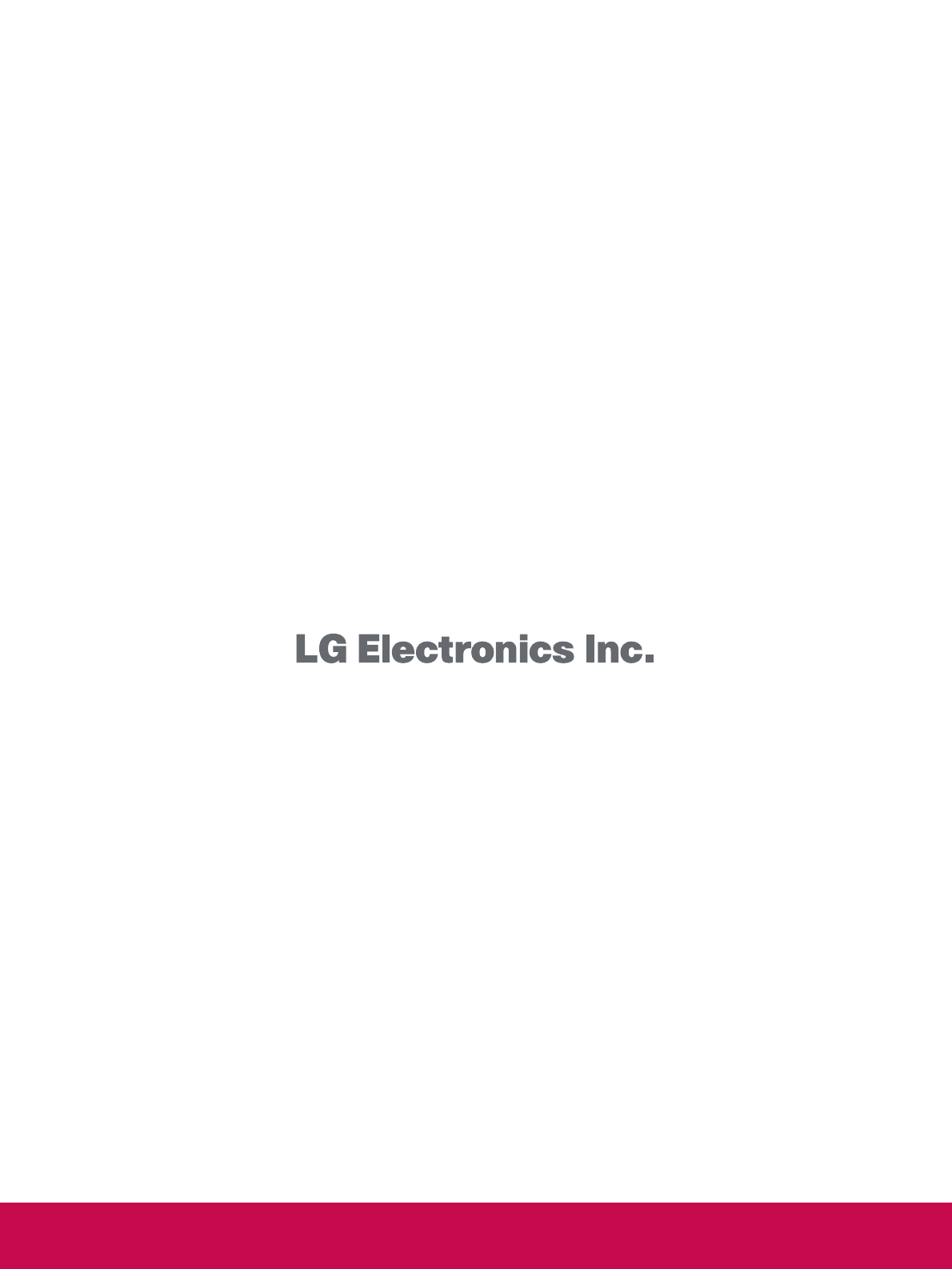LG Electronics USA 50PY3DFUJ PLASMA TV/MONITOR User Manual 1 LB5DF SAC30708011 Edit1 en
LG Electronics USA PLASMA TV/MONITOR 1 LB5DF SAC30708011 Edit1 en
Contents
- 1. Users manual 1
- 2. Users manual 2
Users manual 2
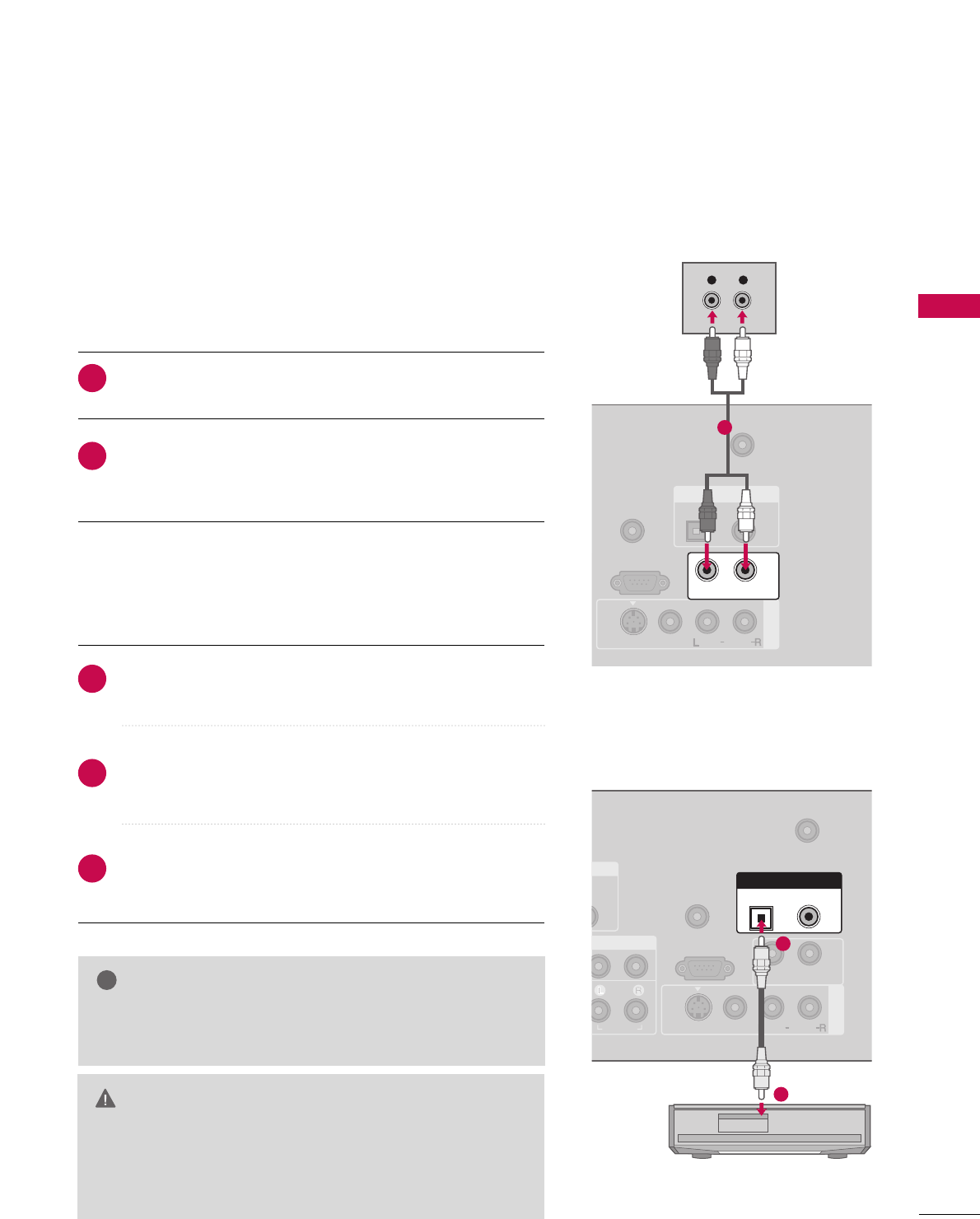
EXTERNAL EQUIPMENT SETUP
33
AUDIO OUT SETUP
Send the TV’s audio to external audio equipment via the Digital Audio Output (Optical)port.
GGWhen connecting with external audio equipments, such as ampli-
fiers or speakers, please turn the TV speakers off. (GG pp..6699)
NOTE
!
GGDo not look into the optical output port. Looking at the
laser beam may damage your vision.
GGBlock the SPDIF out(optical/coaxial) about the contents
with ACP(Audio Copy Protection) function.
CAUTION
Connect one end of the optical or coaxial cable to the TV’s
OOPPTTIICCAALL or CCOOAAXXIIAALL port of DDIIGGIITTAALL AAUUDDIIOO OOUUTT.
Connect the other end of the optical or coaxial cable to the
digital audio input on the audio equipment.
Set the “TV Speaker option - Off” in the AUDIO menu. (GG
pp..6699). See the external audio equipment instruction manual
for operation.
1. How to connect
2
3
1
Connect audio outputs to the TV’s AAUUDDIIOO OOUUTTjacks.
Set the “TV Speaker option - Off” in the AUDIO menu.
(GGpp..6699). See the external audio equipment instruction
manual for operation.
1. How to connect
2
1
Analog
Digital
AV IN 1
REMOTE
CONTROL IN
ANTENNA/
CABLE IN
RS-232C IN
(CONTROL & SERVICE)
OPTICAL COAXIAL
VIDEO
MONO
( )
AUDIO
S-VIDEO
AUDIO OUT
( )
DIGITAL AUDIO OUT
L R
AUDIO
1
( )
IN
AV IN 1
DIO
DVI)
REMOTE
CONTROL IN
ANTENNA/
CABLE IN
RS-232C IN
(CONTROL & SERVICE)
AUDIO
AUDIO OUT
VIDEO
MONO
( )
AUDIO
S-VIDEO
DIGITAL AUDIO OUT
OPTICAL COAXIAL
1
2
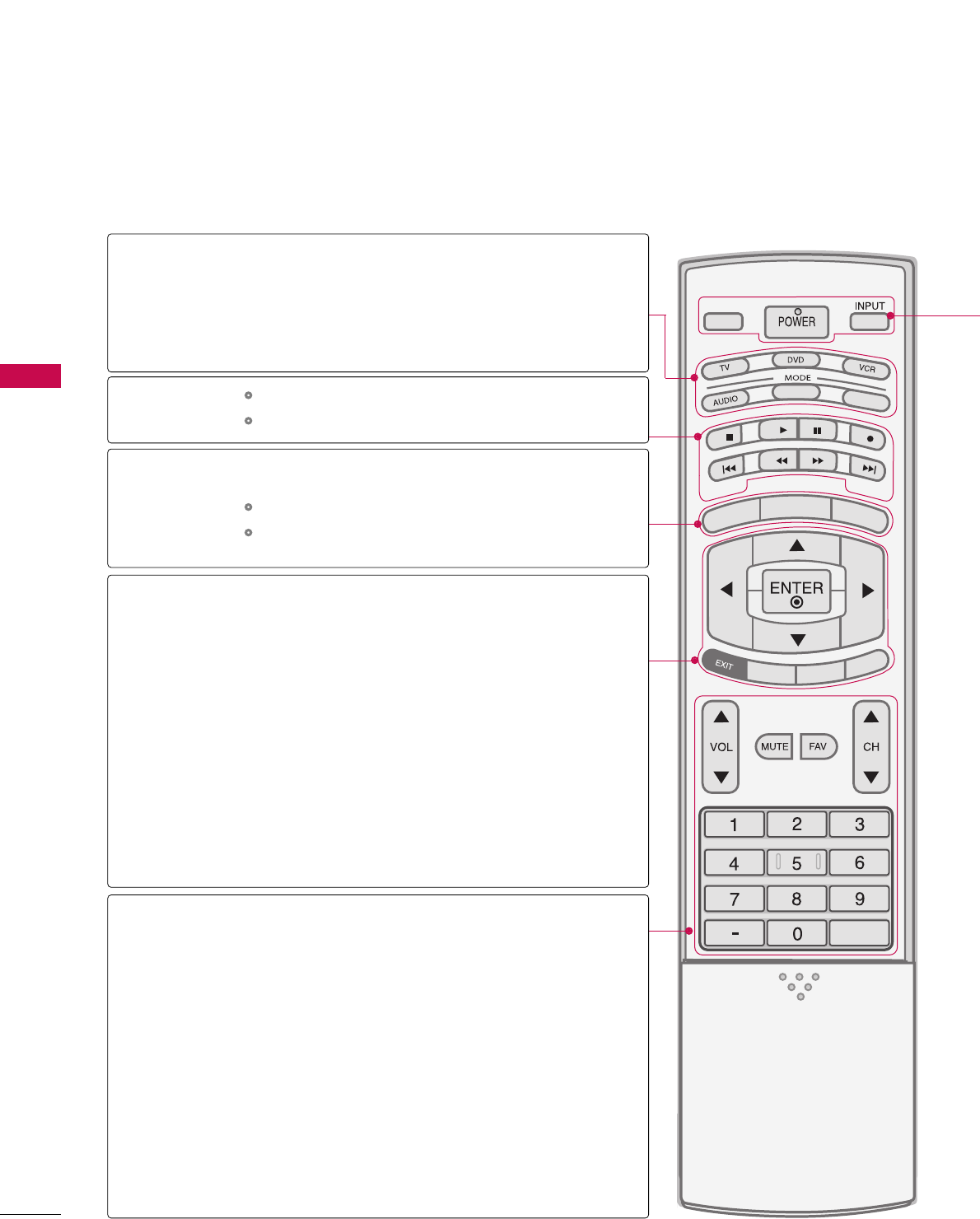
WATCHING TV / CHANNEL CONTROL
34
REMOTE CONTROL FUNCTIONS
WATCHING TV / CHANNEL CONTROL
When using the remote control, aim it at the remote control sensor on the TV.
APM
CC
AUTO DEMO
M/C EJECT
TV INPUTTV INPUT
STBSTB
MENU
BRIGHT +
BRIGHT -
TIMER
RATIO
SIMPLINK
BACKBACK
TV INPUT
STB
BACK
TV INPUT
STB
BACK
PICTURE SOUND
SAP
CC
MARK USB EJECT
MEDIA HOSTMEDIA HOST
MEDIA HOST
MEDIA HOST
MODE
MENU
BRIGHT +/-
THUMBSTICK
(Up/Down/Left
Right/ENTER)
EXIT
TIMER
RATIO
SIMPLINK
VOLUME UP
/DOWN
MUTE
FAV
CHANNEL
UP/DOWN
— (DASH)
BACK
Select the remote operating mode: TV, DVD, VCR, AUDIO,
CABLE or STB. If the mode of another product is selected,
a button on the remote control which is not used for the
selected product can control the TV.
Enter to the mode.
Controls the mode.
Control video cassette recorders or DVD players.
Displays the main menu.
Adjust brightness on screen.
It turns to the default settings brightness by changing
mode source.
Navigate the on-screen menus and adjust the system set-
tings to your preference.
Clear all on-screen displays and return to TV viewing from
any menu.
Select the amount of time before your TV turns off auto-
matically. GGpp..8800
Change the aspect ratio. GGpp..5533
See a list of AV devices connected to TV.
When you toggle this button, the SimpLink menu appears
at the screen. GGpp..4422
Increase/decrease the sound level.
Switch the sound on or off. GGpp..3366
Scroll through the programmed Favorite channels. GGpp..4400
Select available channels.
Used to enter a program number for multiple program
channels such as 2-1, 2-2, etc.
Tune to the last channel viewed.
MEDIAMEDIAHOST HOST
MEDIAMEDIAHOST HOST
MEDIAMEDIAHOST HOST
MEDIAMEDIAHOST HOST
,
VCR/DVD
buttons
MEDIAMEDIAMEDIAHOST HOST HOST
MEDIAHOST
NUMBER button
MEDIA
MEDIAMEDIA
HOST
HOST HOST
MEDIAHOST
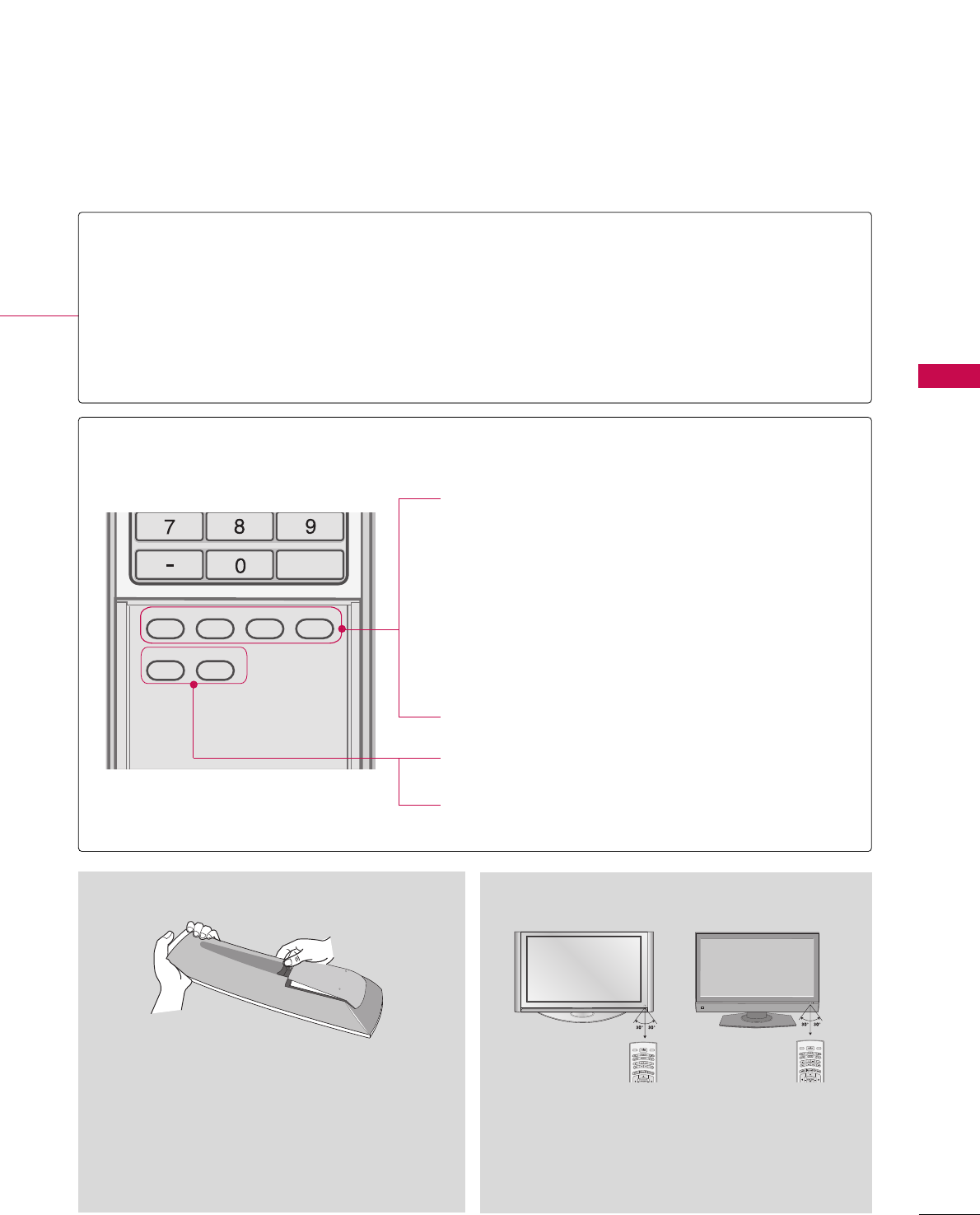
WATCHING TV / CHANNEL CONTROL
35
TV INPUT
STB
BACK
TV INPUT
STB
BACK
TV INPUT
STB
BACK
BACK
PICTURE
PICTURE
SOUND
SOUND
SAP
SAP
CC
CC
MARK
MARK
USB EJECT
USB EJECT
MEDIA HOST
MEDIA HOST
MEDIA HOST
Inside the Sliding Cover
PICTURE
SOUND
SAP
CC
MARK
USB EJECT
Adjust the factory preset picture depend on
the viewing environment. GGpp..5544
Select the appropriate type of sound for type
of program. GGpp..6666
Analog mode: Selects MTS sound (Mono,
Stereo, or a SAP) GGpp..7700
DTV mode: Changes the audio language.
Select the Caption On/Off. GGpp..7733
Enter the selected functions. GGpp..4488
Remove the USB device. GGpp..3322
Installing Batteries
■Open the battery compartment cover on the back
side and install the batteries matching correct
polarity (+ with +, - with -).
■Install two 1.5V AA batteries. Don’t mix old or
used batteries with new ones.
■Close cover.
MODE
DAY -
DAY +
LIVE TV INPUT
MODE
DAY -
DAY +
LIVE TV INPUT
■Use a remote control up to 7 meters distance and
30 degree (left/right) within the receiving unit
scope.
■Dispose of used batteries in a recycle bin to pre-
serve environment.
Remote control effective range
POWER
TV INPUT
INPUT
Turns your TV or any other programmed equipment on or off, depending on the mode.
In AV 1-2, Component 1-2, RGB-PC, HDMI1, HDMI2 and HDMI3 input sources, screen returns
to the last TV channel.
External input modes rotate in regular sequence: Antenna, Cable, AV1-2, Component 1-2, RGB-
PC, HDMI1, HDMI2, HDMI3 (Antenna, Cable, AV 1-2, Component 1-2, RGB-PC, HDMI1,
HDMI2, HDMI3 input sources are linked automatically, only if these are connected ).
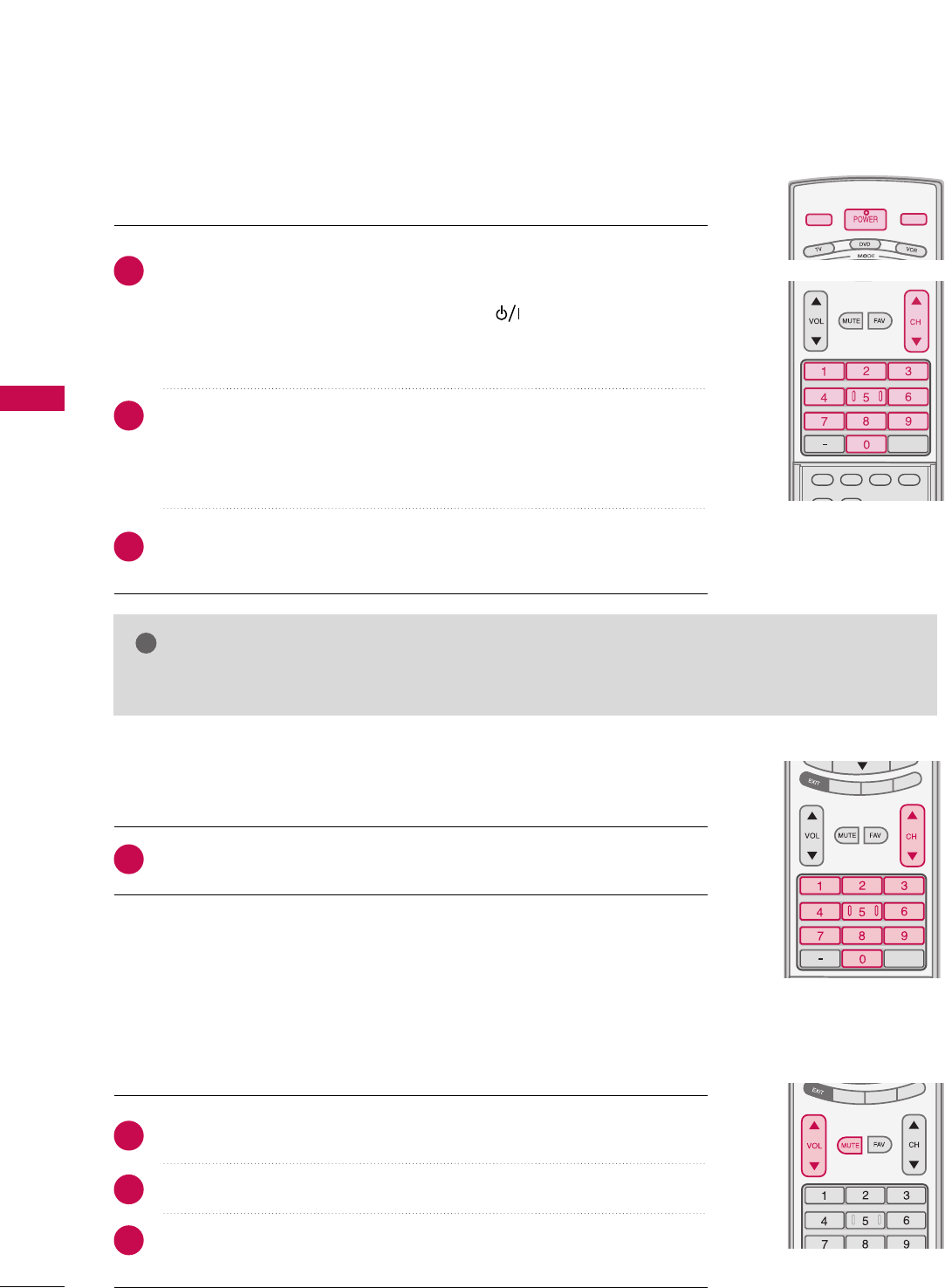
WATCHING TV / CHANNEL CONTROL
36
TURNING ON TV
WATCHING TV / CHANNEL CONTROL
NOTE
!
GGIf you intend to be away on vacation, disconnect the power plug from the wall power outlet.
First, connect power cord correctly.
At this moment, the TV switches to standby mode.
■In standby mode to turn TV on, press the , IINNPPUUTT,CCHH ((DDor EE))
button on the TV or press the PPOOWWEERR, IINNPPUUTT, TTVV IINNPPUUTT, CCHH((DDor
EE)), NNuummbbeerr ((00~99))button on the remote control.
Select the viewing source by using the TTVV IINNPPUUTT, IINNPPUUTTbutton on the
remote control.
■This TV is programmed to remember which power state it was last set
to, even if the power cord is out.
When finished using the TV, press the PPOOWWEERRbutton on the remote
control. The TV reverts to standby mode.
TV INPUTTV INPUT
STB
PICTURE SOUND
SAP
CC
MARK USB EJECT
INPUT
BACK
MEDIA HOST
TV INPUT
STB
PICTUREPICTUREPICTURE SOUNDSOUND
SAPSAP
CCCC
MARKMARK USB EJECTUSB EJECT
BACKBACK
MEDIA HOST
1
2
3
TV INPUT
STB
TIMER
RATIO
SIMPLINK
PICTURE SOUND
SAP
CC
MARK USB EJECT
BACKBACK
TV INPUT
STB
BACK
PICTURE
SAP
CC
MARK USB EJECT
TV INPUT
STB
BACK
PICTURE SOUND
CC
MARK USB EJECT
TV INPUT
STB
BACK
PICTURE SOUND
SAP
MARK USB EJECT
TV INPUT
STB
BACK
SOUND
SAP
CC
MARK USB EJECT
TV INPUT
STB
BACK
PICTURE SOUND
SAP
CC
MARK USB EJECT
TV INPUT
STB
BACK
PICTURE SOUND
SAP
CC
MARK USB EJECT
TV INPUT
STB
BACK
PICTURE SOUND
SAP
CC
MARK USB EJECT
TV INPUT
STB
BACK
PICTURE SOUND
SAP
CC
MARK USB EJECT
TV INPUT
STB
BACK
PICTURE SOUND
SAP
CC
MARK USB EJECT
MEDIA HOST
MEDIA HOST
MEDIA HOST
MEDIA HOST
MEDIA HOST
MEDIA HOST
MEDIA HOST
MEDIA HOST
MEDIA HOST
MEDIA HOST
Press the CCHH((DDor EE))or NNUUMMBBEERRbuttons to select a channel number.
1
VOLUME ADJUSTMENT
CHANNEL SELECTION
Press the VVOOLL((DDor EE))button to adjust the volume.
If you want to switch the sound off, press the MMUUTTEEbutton.
You can cancel the Mute function by pressing the MMUUTTEEor VVOOLL((DDor EE))
button.
TV INPUT
STB
PICTURE SOUND
SAP
CC
MARK USB EJECT
BACK
TV INPUT
STB
TIMER
RATIO
SIMPLINK
BACK
PICTURE
SAP
CC
MARK USB EJECT
TV INPUT
STB
BACK
PICTURE SOUND
CC
MARK USB EJECT
TV INPUT
STB
BACK
PICTURE SOUND
SAP
MARK USB EJECT
TV INPUT
STB
BACK
SOUND
SAP
CC
MARK USB EJECT
TV INPUT
STB
BACK
PICTURE SOUND
SAP
CC
MARK USB EJECT
TV INPUT
STB
BACK
PICTURE SOUND
SAP
CC
MARK USB EJECT
TV INPUT
STB
BACK
PICTURE SOUND
SAP
CC
MARK USB EJECT
TV INPUT
STB
BACK
PICTURE SOUND
SAP
CC
MARK USB EJECT
TV INPUT
STB
BACK
PICTURE SOUND
SAP
CC
MARK USB EJECT
MEDIA HOST
MEDIA HOST
MEDIA HOST
MEDIA HOST
MEDIA HOST
MEDIA HOST
MEDIA HOST
MEDIA HOST
MEDIA HOST
MEDIA HOST
Adjust the volume to suit your personal preference.
1
2
3
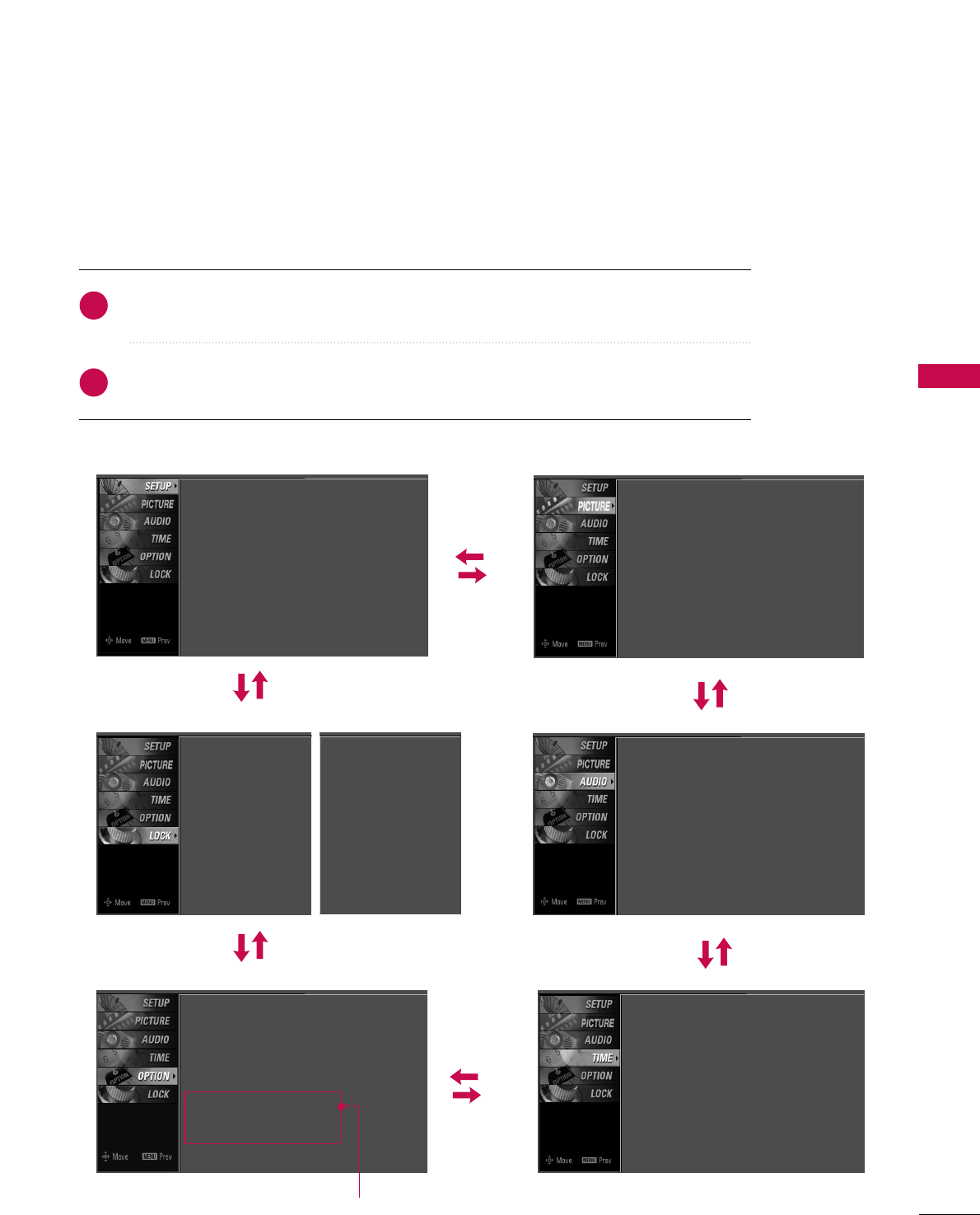
WATCHING TV / CHANNEL CONTROL
37
ON-SCREEN MENUS SELECTION
Press the MMEENNUUbutton and then use DDor EEbutton to select the each menu.
Press the GGbutton and then use DD EE FF GGbutton to display the available menus.
Your TV's OSD (On Screen Display)may differ slightly from what is shown in this manual.
2
1
SETUP PICTURE
TIME
Auto Tuning
Manual Tuning
Channel Edit
AUDIO
Picture Mode : User1
Color Temperature : Cool
XD
Advanced
Aspect Ratio : 16:9
Picture Reset
Screen
Sound Mode : Standard
Auto Volume : On
Balance : 0
TV Speaker : On
Clock : Oct 19, 2006, 03:44 AM
Off Time : Off
On Time : Off
Sleep Time : Off
Auto Sleep : Off
Language : English
Input Label
SimpLink : Off
Key Lock : Off
Caption : Off
ISM Method : Orbiter
Low Power : Off
Front Display : Bright
Set ID : 1
Lock System : Off
Set Password
Block Channel
Movie Rating
TV Rating-Children
TV Rating-General
Input Block
OPTION
LOCK
Lock System : Off
Set Password
Block Channel
TV Rating-English
TV Rating-French
Input Block
For USA For Canada
Only Plasma TV model
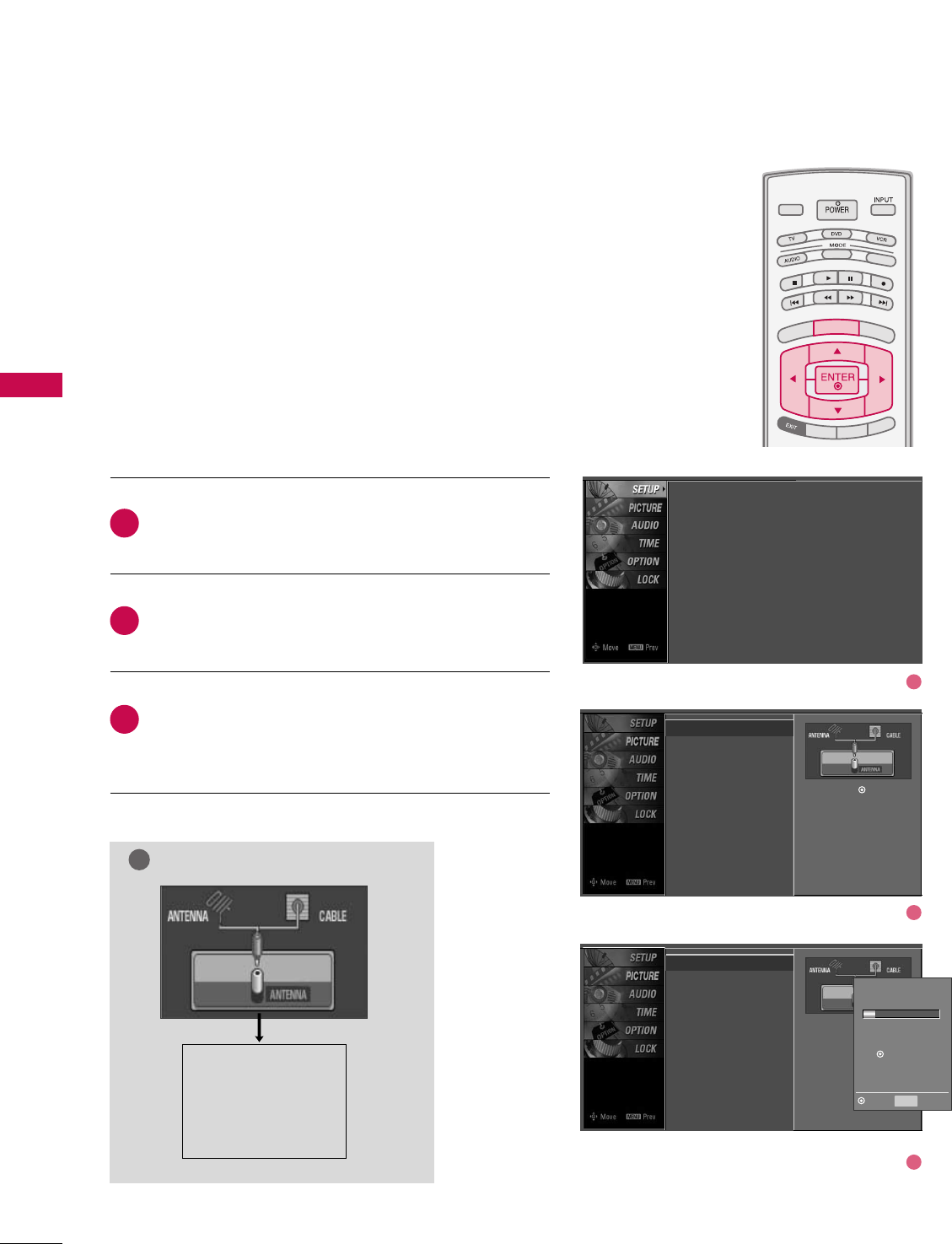
WATCHING TV / CHANNEL CONTROL
38
CHANNEL SETUP
WATCHING TV / CHANNEL CONTROL
Press the MMEENNUUbutton and then use DDor EEbutton
to select the SSEETTUUPPmenu.
Press the GGbutton and then use DDor EEbutton to
select AAuuttoo TTuunniinngg.
Press the EENNTTEERRbutton to begin the channel search.
Allow AAuuttoo TTuunniinnggto complete the channel search
cycle for AANNTTEENNNNAAand CCAABBLLEE.
Automatically finds all channels available through antenna
or cable inputs, and stores them in memory on the channel
list.
Run Auto Tuning again after any Antenna/Cable connection
changes.
A password is required to gain access to Auto Tuning menu
if the Lock System is turned on.
2
3
1
TV INPUT
STB
PICTURE SOUND
SAP
CC
MARK USB EJECT
BACK
TV INPUT
STB
BACK
PICTURE
SAP
CC
MARK USB EJECT
TV INPUT
STB
BACK
PICTURE SOUND
CC
MARK USB EJECT
TV INPUTTV INPUT
STBSTB
BRIGHT +
BRIGHT -
TIMER
RATIO
SIMPLINK
BACK
PICTURE SOUND
SAP
MARK USB EJECT
MENU
TV INPUT
STB
BACK
SOUND
SAP
CC
MARK USB EJECT
TV INPUT
STB
BACK
PICTURE SOUND
SAP
CC
MARK USB EJECT
TV INPUT
STB
BACK
PICTURE SOUND
SAP
CC
MARK USB EJECT
TV INPUT
STB
BACK
PICTURE SOUND
SAP
CC
MARK USB EJECT
TV INPUT
STB
BACK
PICTURE SOUND
SAP
CC
MARK USB EJECT
TV INPUT
STB
BACK
PICTURE SOUND
SAP
CC
MARK USB EJECT
MEDIA HOST
MEDIA HOST
MEDIA HOST
MEDIA HOSTMEDIA HOST
MEDIA HOST
MEDIA HOST
MEDIA HOST
MEDIA HOST
MEDIA HOST
MEDIA HOST
Auto Scan (Auto Tuning)
Auto Tuning G
Manual Tuning
Channel Edit
Selection ( Gor ) leads you to
the Auto Tuning screen.
Auto Tuning
Manual Tuning
Channel Edit
Selection ( Gor ) leads
you to the Auto Tuning
screen.
NOTE
!
Analog TV antenna
Digital DTV antenna
Analog CATV cable
Digital CADTV cable
Processing Auto Tuning...
DTV Ch.23
Found Channel(s): 16
Press to stop the current
scan and start ANALOG
ANTENNA channel scan.
MENU Prev
Next
Auto Tuning
Manual Tuning
Channel Edit
1
2
3
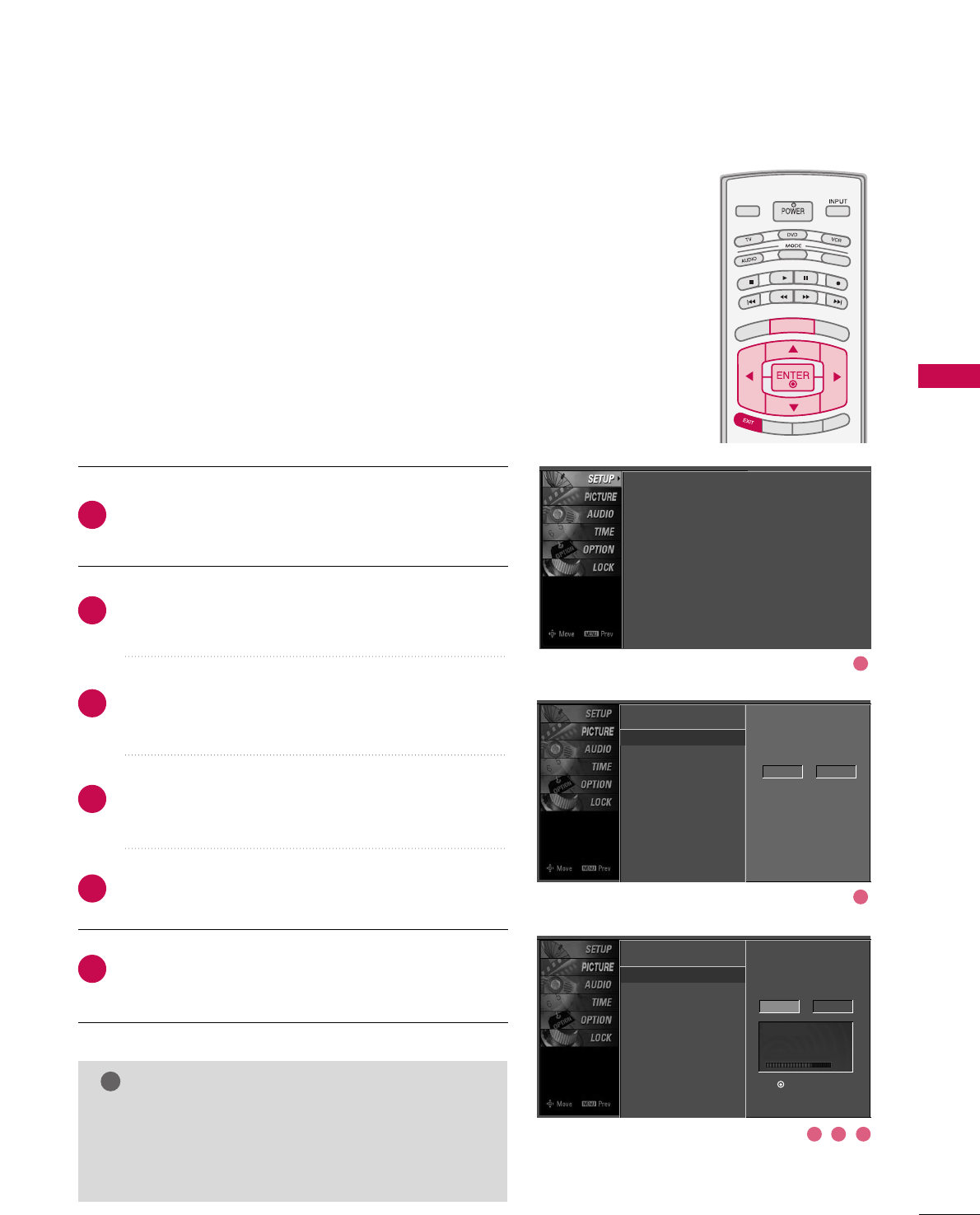
WATCHING TV / CHANNEL CONTROL
39
A password is required to gain access to Manual Tuning
menu if the Lock System is turned on.
If selecting DTV or CADTV input signal, you can view the
on-screen signal strength monitor to see the quality of the
signal being received.
Press the MMEENNUUbutton and then use DDor EEbutton
to select the SSEETTUUPPmenu.
Press the GG button and then use DDor EEbutton to
select MMaannuuaall TTuunniinngg.
Press the GGbutton and then use DDor EEbutton to
select TTVV, DDTTVV, CCAATTVV, and CCAADDTTVV.
Press the GGbutton and then use DDor EEbutton to
select channel you want to add or delete.
Press the EENNTTEERRbutton to add or delete the channel.
Press EEXXIITTbutton to return to TV viewing or press
MMEENNUUbutton to return to the previous menu.
TV INPUT
STB
PICTURE SOUND
SAP
CC
MARK USB EJECT
BACK
TV INPUT
STB
BACK
PICTURE
SAP
CC
MARK USB EJECT
TV INPUTTV INPUT
STBSTB
BRIGHT +
BRIGHT -
TIMER
RATIO
SIMPLINK
BACK
PICTURE SOUND
CC
MARK USB EJECT
MENU
TV INPUT
STB
BACK
PICTURE SOUND
SAP
MARK USB EJECT
TV INPUT
STB
BACK
SOUND
SAP
CC
MARK USB EJECT
TV INPUT
STB
BACK
PICTURE SOUND
SAP
CC
MARK USB EJECT
TV INPUT
STB
BACK
PICTURE SOUND
SAP
CC
MARK USB EJECT
TV INPUT
STB
BACK
PICTURE SOUND
SAP
CC
MARK USB EJECT
TV INPUT
STB
BACK
PICTURE SOUND
SAP
CC
MARK USB EJECT
TV INPUT
STB
BACK
PICTURE SOUND
SAP
CC
MARK USB EJECT
MEDIA HOST
MEDIA HOST
MEDIA HOSTMEDIA HOST
MEDIA HOST
MEDIA HOST
MEDIA HOST
MEDIA HOST
MEDIA HOST
MEDIA HOST
MEDIA HOST
2
1
4
3
6
5
NOTE
!
GGThis digital channel number is a physical channel
number, which is different from the normal channel
number shown in Channel Edit.
Add/Delete Channel (Manual Tuning)
Auto Tuning
Manual Tuning G
Channel Edit
Select channel type and
RF-channel number.
DTV 2
Auto Tuning
Manual Tuning
Channel Edit
Select channel type and
RF-channel number.
DTV GG12
Press to delete the channel.
DTV 12-0
DD
EE
Bad Normal Good
Auto Tuning
Manual Tuning
Channel Edit
1
2
3 4 5
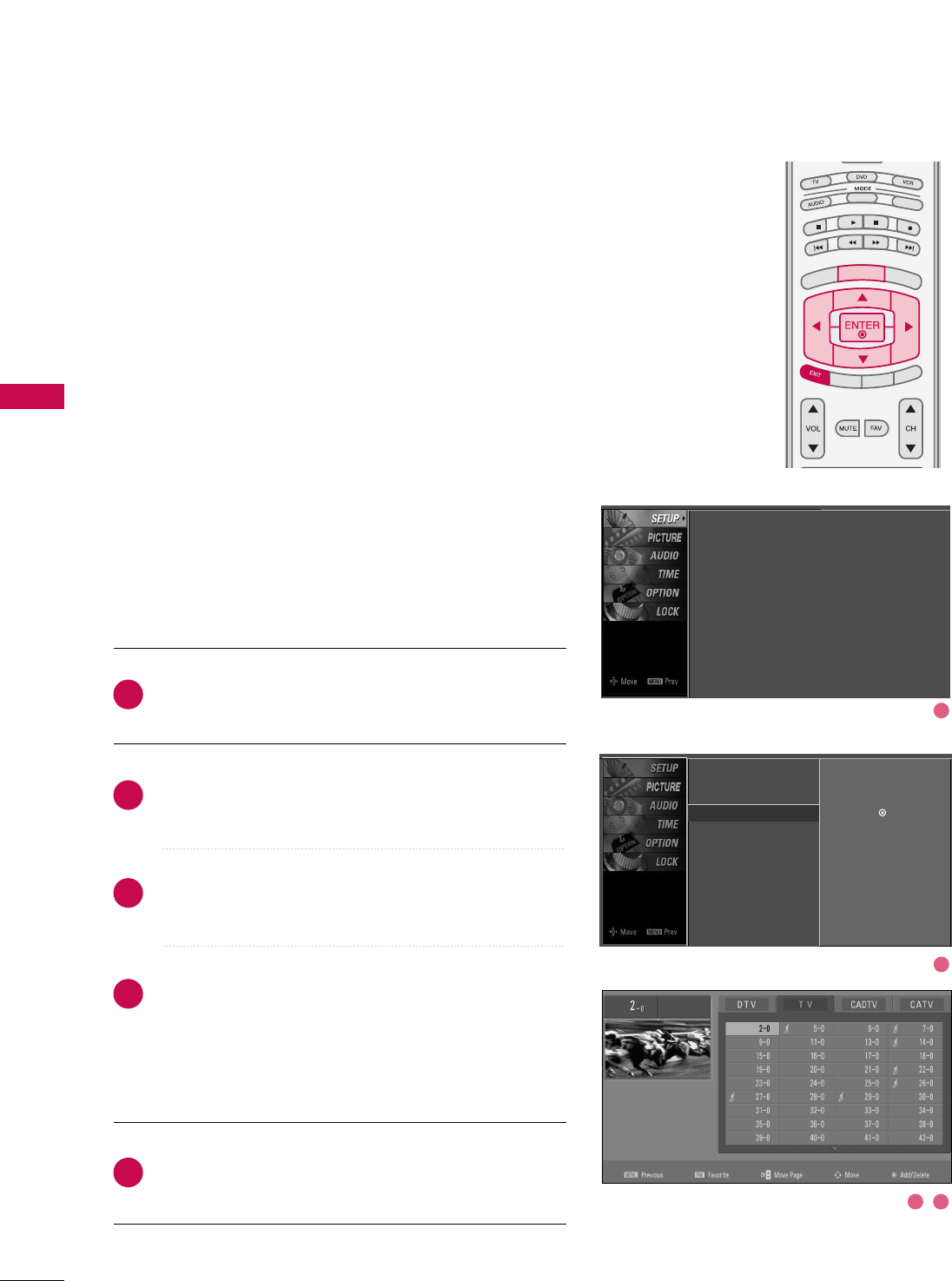
WATCHING TV / CHANNEL CONTROL
40
WATCHING TV / CHANNEL CONTROL
From the default channel list created from the Auto Tuning
channel search, you can create two different types of chan-
nel lists in memory: “custom list” and “favorite channel list”.
A custom list can be created by toggling each channel on or
off with ENTER button. The channels in the Custom List are
displayed in black and the channels deleted from the
Custom List are displayed in gray. Once a channel is high-
lighted you can add or delete the channel by referring to the
small window at the top-left corner of the screen.
You can create your own Favorite List. Use the FFAAVVbutton
on the remote control when a channel is highlighted and
then add or delete the channel to/from your Favorite List.
Press the MMEENNUUbutton and then use DDor EEbutton
to select the SSEETTUUPPmenu.
Press the GG button and then use DDor EEbutton to
select CChhaannnneell EEddiitt.
Press the GG button. You will now see a screen filled
with channel numbers and a preview picture.
Use DDEE FFGG button to select a channel and then
use the EENNTTEERRbutton to add or delete it. Press FFAAVV
button to add the channel to the Favorite List. The
surfing icon will appear in front of that channel num-
ber.
Press EEXXIITTbutton to return to TV viewing or press
MMEENNUUbutton to return to the previous menu.
TV INPUT
STB
PICTURE SOUND
SAP
CC
MARK USB EJECT
BACK
TV INPUT
STB
BACK
PICTURE
SAP
CC
MARK USB EJECT
TV INPUT
STBSTB
BRIGHT +
BRIGHT -
TIMER
RATIO
SIMPLINK
BACK
PICTURE SOUND
CC
MARK USB EJECT
MENU
TV INPUT
STB
BACK
PICTURE SOUND
SAP
MARK USB EJECT
TV INPUT
STB
BACK
SOUND
SAP
CC
MARK USB EJECT
TV INPUT
STB
BACK
PICTURE SOUND
SAP
CC
MARK USB EJECT
TV INPUT
STB
BACK
PICTURE SOUND
SAP
CC
MARK USB EJECT
TV INPUT
STB
BACK
PICTURE SOUND
SAP
CC
MARK USB EJECT
TV INPUT
STB
BACK
PICTURE SOUND
SAP
CC
MARK USB EJECT
TV INPUT
STB
BACK
PICTURE SOUND
SAP
CC
MARK USB EJECT
MEDIA HOST
MEDIA HOST
MEDIA HOSTMEDIA HOST
MEDIA HOST
MEDIA HOST
MEDIA HOST
MEDIA HOST
MEDIA HOST
MEDIA HOST
MEDIA HOST
2
1
4
3
5
Channel Editing
Auto Tuning
Manual Tuning
Channel Edit GSelection ( Gor ) leads you to the
channel edit screen.
Auto Tuning
Manual Tuning
Channel Edit
1
2
3 4
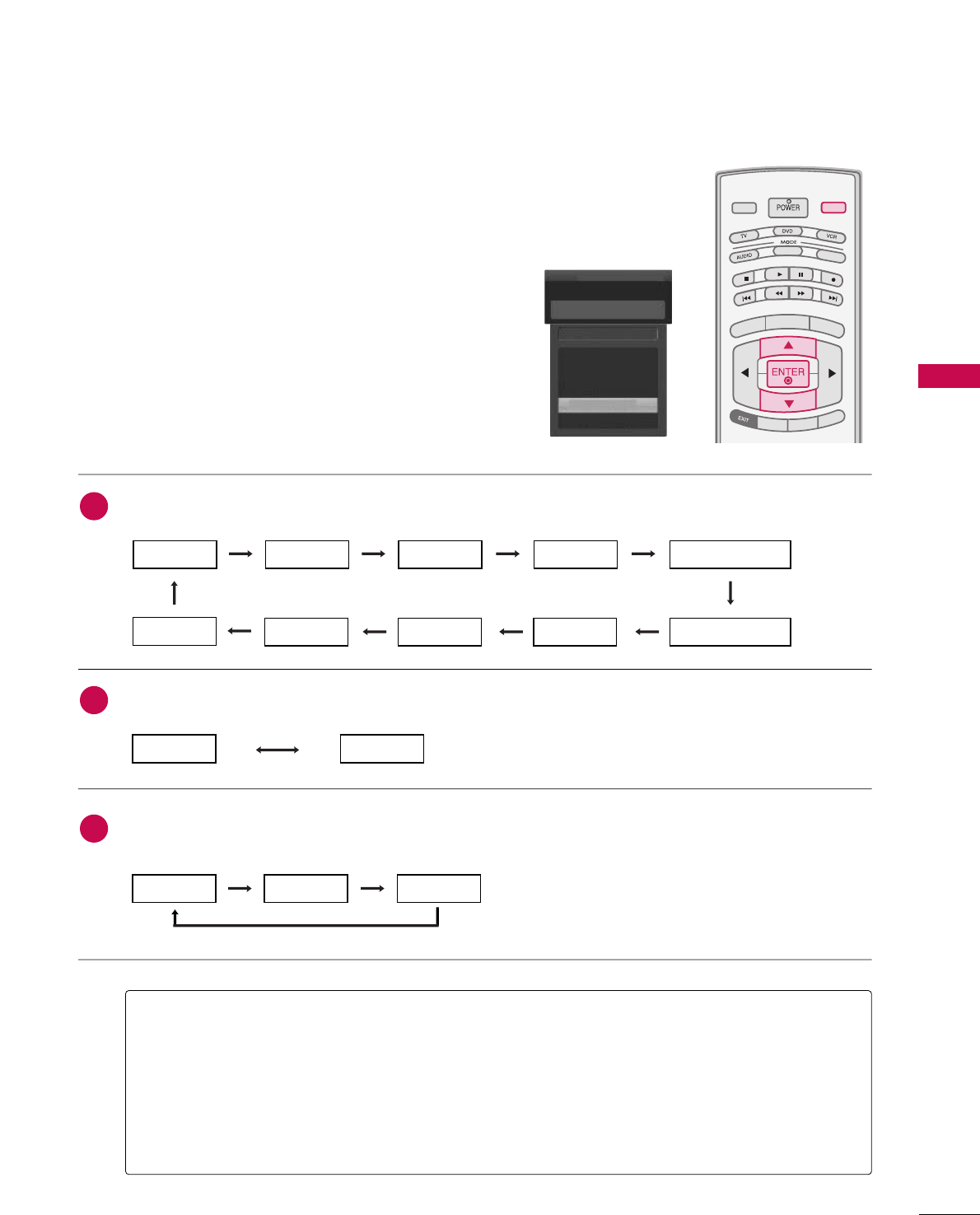
WATCHING TV / CHANNEL CONTROL
41
INPUT LIST
Press the IINNPPUUTTbutton to display external device that is
connected to the unit, on screen.
Press the EENNTTEERRbutton to change the input to the active
external device. Use the DDor EEbutton to select the input
source.
TV INPUT
STBSTB
MENU
BRIGHT +
BRIGHT -
TIMER
RATIO
SIMPLINK
PICTURE SOUND
SAP
CC
MARK USB EJECT
INPUT
MEDIA HOSTMEDIA HOST
AAnntteennnnaa: Select it when watching the DTV/TV.
CCaabbllee: Select it when watching the CADTV/CATV.
AAVV 11,, AAVV 22: Select it when watching the VCR or external equipment.
CCoommppoonneenntt 11--22: Select it when using the DVD or the Digital set-top box depend on connector.
RRGGBB--PPCC: Select it when using PC depend on connector.
HHDDMMII,, HHDDMMII22,, HHDDMMII33: Select it when using DVD, PC or Digital set-top box depend on connector.
Antenna
Cable
AV 1
AV 2
Component1
EE
Input List
AV 2
AAnntteennnnaaCCaabbllee
If all external input sources are connected:
If no external input sources are not connected:
If there is any external input source connected:
(ex: When connected only to AV 2)
AAnntteennnnaaCCaabbllee
AAVV11
AAnntteennnnaaCCaabblleeAAVV22
AAVV22CCoommppoonneenntt11
HHDDMMII22HHDDMMII11RRGGBB--PPCCCCoommppoonneenntt22
2
3
1
HHDDMMII33
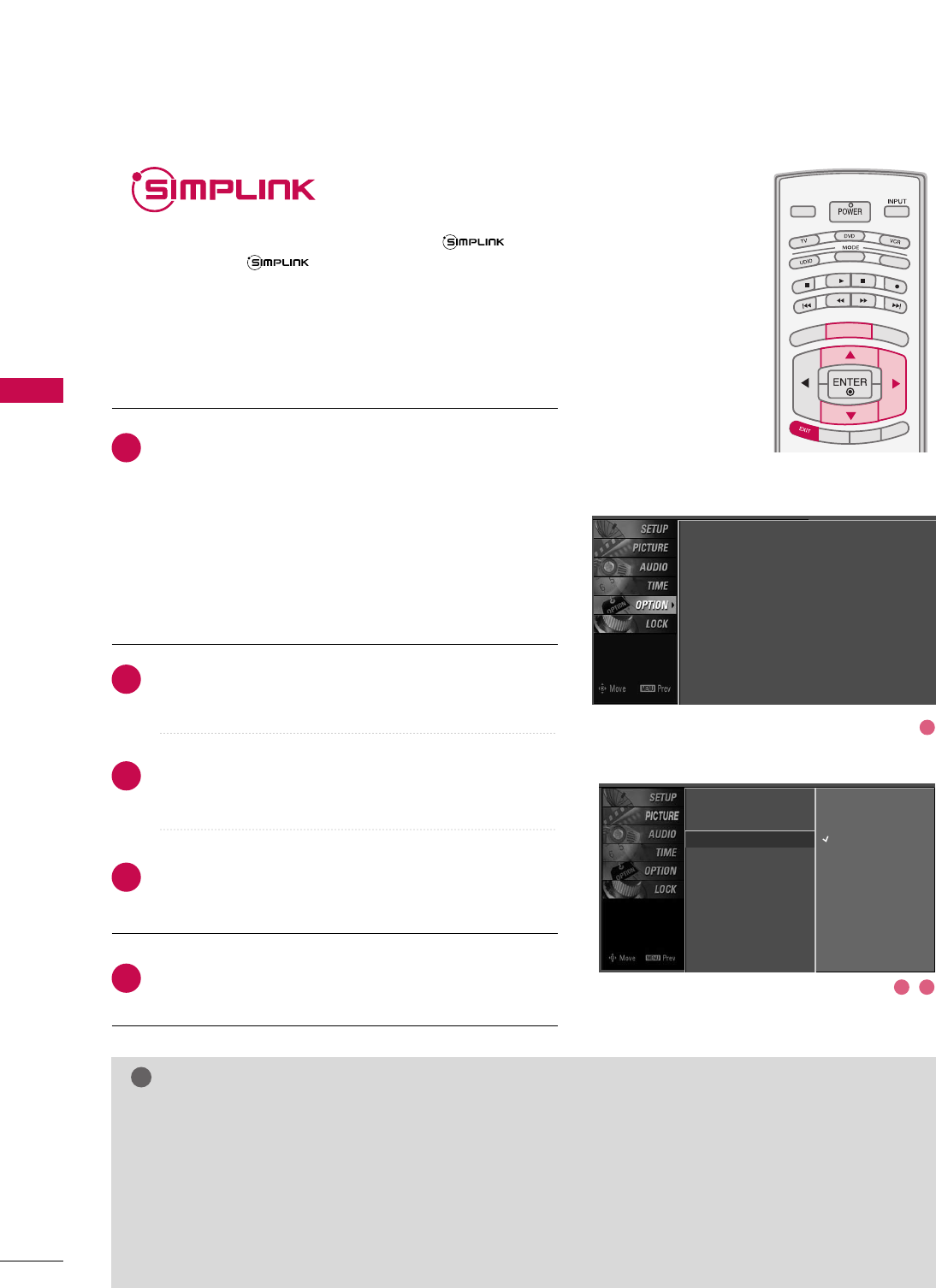
WATCHING TV / CHANNEL CONTROL
42
WATCHING TV / CHANNEL CONTROL
This operates only for the devices with the logo.
Please check the logo.
This allows you to control and play other AV devices
connected to the display through HDMI cable without
additional cables and settings.
TV INPUTTV INPUT
STBSTB
MENU
BRIGHT +
BRIGHT -
TIMER
RATIO
SIMPLINK
BACK
PICTURE SOUND
SAP
CC
MARK USB EJECT
MEDIA HOSTMEDIA HOST
TV INPUT
STB
BACK
PICTURE SOUND
SAP
CC
MARK USB EJECT
MEDIA HOST
MENU
Connect the HDMI/DVI IN 1, 2 or 3 terminal of the TV
to the rear terminal (HDMI output) of the Simplink
device with the HDMI cable.
After connecting the HDMI jack for the home theater
with simplink function in the above method, connect
the DIGITAL AUDIO OUT OPTICAL on the back of the
TV to the DIGITAL AUDIO IN terminal on the back of
the simplink device with the Optical cable.
Press the MMEENNUUbutton and then use DDor EEbutton
to select the OOPPTTIIOONNmenu.
Press the GGbutton and then use DDor EEbutton to
select SSiimmppLLiinnkk.
Press the GGbutton and then use DDor EEbutton to
select OOnn.
Press EEXXIITTbutton to return to TV viewing or press
MMEENNUUbutton to return to the previous menu.
NOTE
!
GGWhen operating the external device with SimpLink, press the TV button among the MODE button on the
remote control.
GGWhen you switch the Input source with the INPUT button on the remote control, you can stop the opera-
tion of device worked by SimpLink.
GGWhen you select or operate the media device with home theater function, the speaker automatically switch-
es to home theater speaker (HT speaker).
GGWhen you execute ‘Photo List, Music List ’function during DVD playback included in home theater sup-
ported the SimpLink stops and the applicable function is executed after switching the input to TV.
SimpLink Preparations
2
3
4
5
1
2
3 4
Language : English
Input label
SimpLink : Off
Key Lock : Off
Caption : Off
ISM Method : Orbiter
Low Power : Off
Front Display : Bright
Set ID : 1
Language
Input Label
SimpLink G
Key Lock
Caption
ISM Method
Low Power
Front Display
Set ID
Off
On
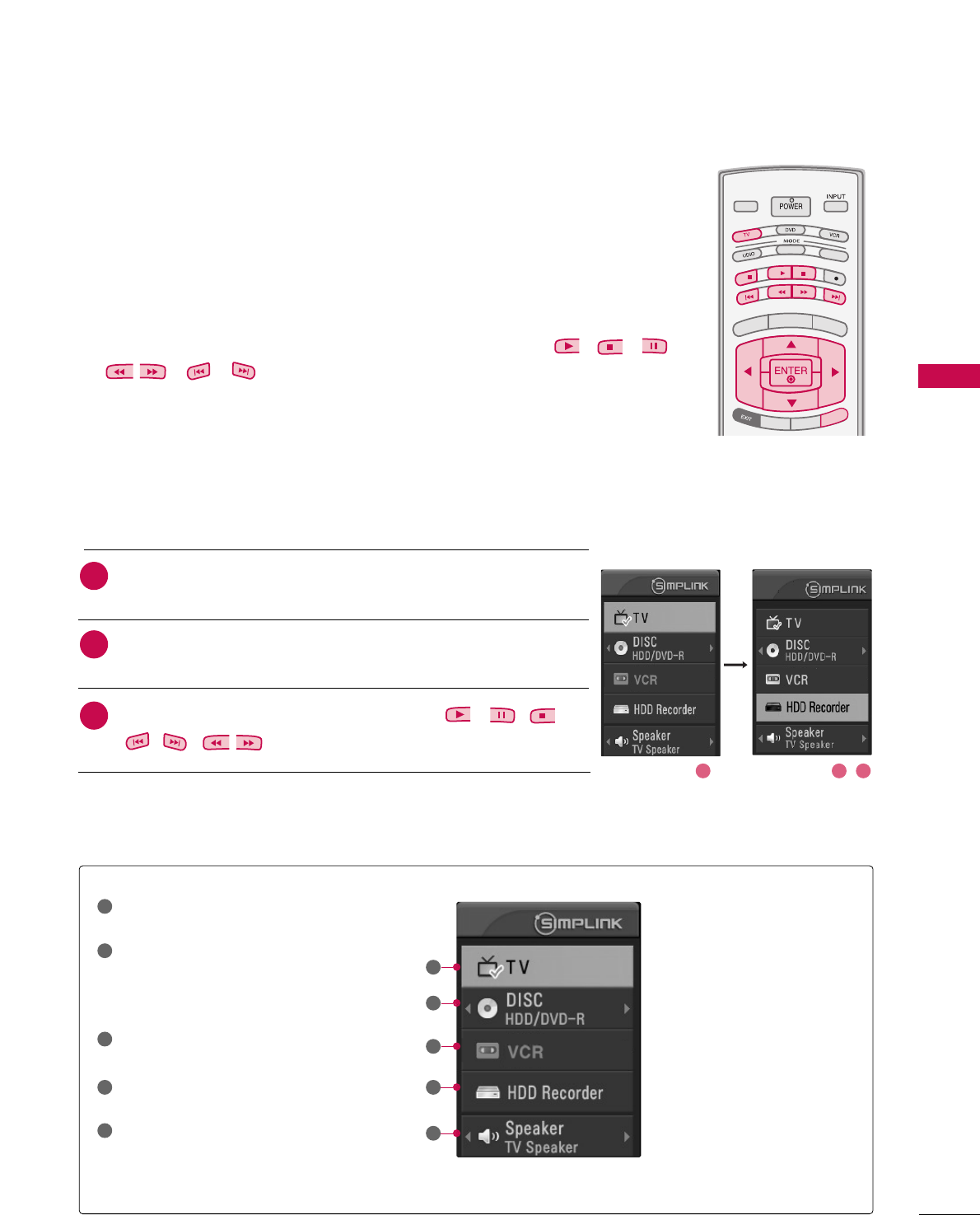
WATCHING TV / CHANNEL CONTROL
43
TV INPUT
STB
BACK
PICTURE SOUND
SAP
CC
MARK USB EJECT
MEDIA HOST
TV INPUTTV INPUT
STBSTB
MENU
BRIGHT +
BRIGHT -
TIMER
RATIO
SIMPLINK
BACK
PICTURE SOUND
SAP
CC
MARK USB EJECT
MEDIA HOSTMEDIA HOST
SIMPLINK
SIMPLINK
■DDiirreecctt PPllaayy:: After connecting AV devices to TV, you can directly control the
devices and play media without additional settings.
■SSeelleecctt AAVV ddeevviiccee:: Enables you to select one of AV devices connected to TV and
play it.
■DDiisscc ppllaayybbaacckk:: Control connected AV devices by pressing the ,,
,, , ,
,
DD EE FF GG
,
EENNTTEERR
buttons and buttons for play, stop, pause,
fast reverse, fast forward, chapter skip.
■PPoowweerr ooffff aallll ddeevviicceess:: When you power off TV, all connected devices are turned off.
■SSwwiittcchh aauuddiioo--oouutt:: Offers an easy way to switch audio-out.
(A device, which is connected to TV through HDMI cable but does not support
SimpLink, does not provide this function)
SimpLink Menu
TTVV vviieewwiinngg: Switch to the previous TV
channel regardless of the current mode.
DDIISSCC ppllaayybbaacckk: Select and play discs.
When multiple discs are available, the titles
of discs are conveniently displayed at the
bottom of the screen.
VVCCRR ppllaayybbaacckk: Play and control the con-
nected VCR.
HHDDDD RReeccoorrddiinnggss ppllaayybbaacckk: Play and
control recordings stored in HDD.
AAuuddiioo OOuutt ttoo HHTT ssppeeaakkeerr//AAuuddiioo
OOuutt ttoo TTVV: Select HT speaker or TV
speaker for Audio Out.
SimpLink Functions
1
2
3
4
5
GG
Selected Device
GG
When no device is connected
(displayed in gray)
GG
When a device is connected
(displayed in bright color)
1
2
3
4
5
After selecting the TTVVbutton of the MODE on the remote control,
press the SSIIMMPPLLIINNKKbutton.
Use DDEE FFGG button to select the desired device and then press
the EENNTTEERRbutton.
Control connected AV devices by pressing the , , ,
,,,, DDEEFF GG, EENNTTEERRbuttons.
2
1
3
21 3
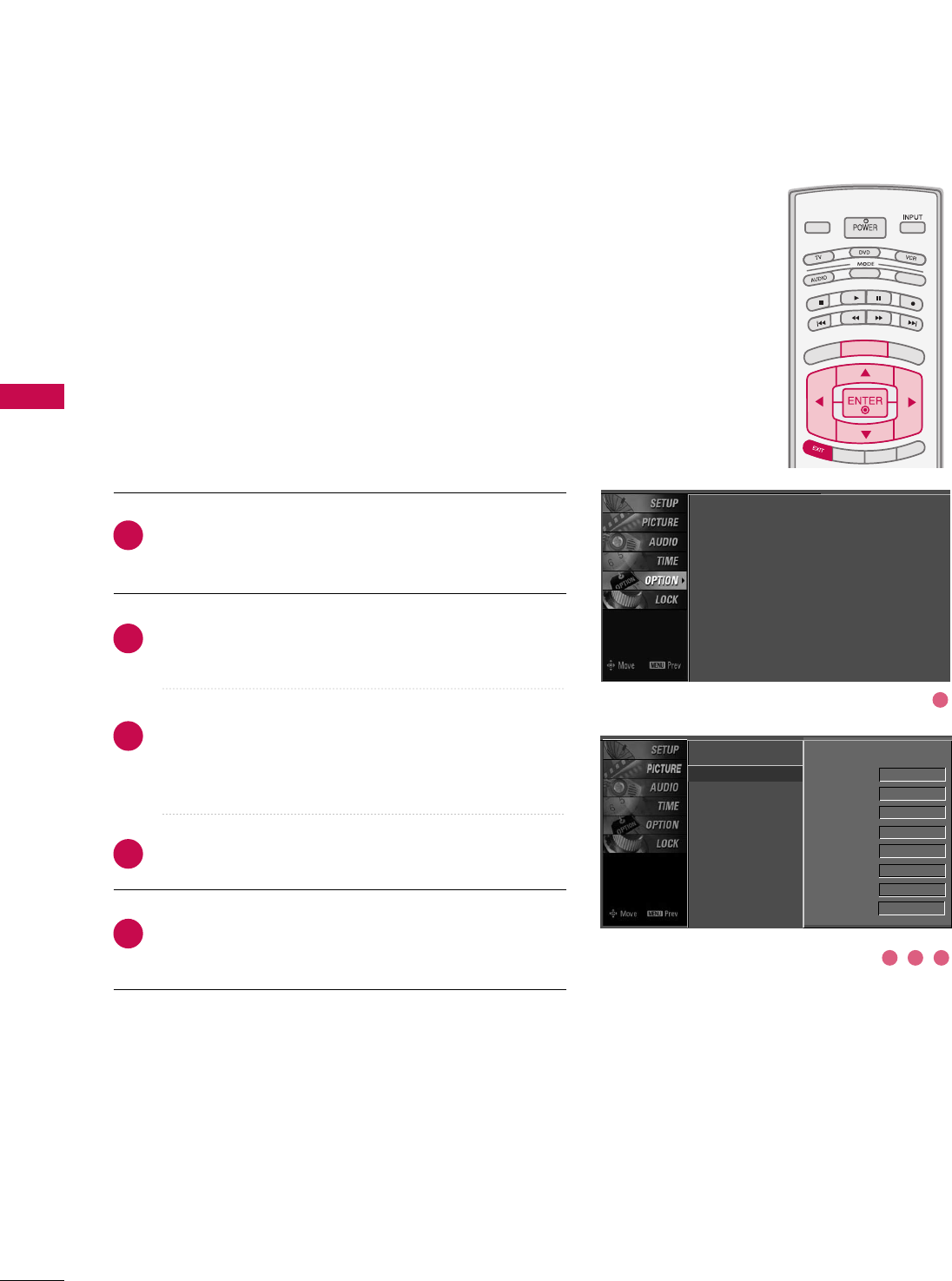
WATCHING TV / CHANNEL CONTROL
44
INPUT LABEL
WATCHING TV / CHANNEL CONTROL
Sets a label to each input source which is not in use when
you press the INPUT button.
Press the MMEENNUUbutton and then use DDor EEbutton to
select the OOPPTTIIOONNmenu.
Press the GG button and then use DDor EEbutton to
select IInnppuutt LLaabbeell.
Press the GG button and then use DDor EEbutton to
select the source: AV1, AV2, Component1,
Component2, RGB-PC, HDMI1, HDMI2 or HDMI3.
Press the FFor GGbutton to select the label.
Press EEXXIITTbutton to return to TV viewing or press
MMEENNUUbutton to return to the previous menu.
2
3
4
5
1
TV INPUT
STB
PICTURE SOUND
SAP
CC
MARK USB EJECT
BACK
TV INPUT
STB
BACK
PICTURE
SAP
CC
MARK USB EJECT
TV INPUTTV INPUT
STBSTB
BRIGHT +
BRIGHT -
TIMER
RATIO
SIMPLINK
BACK
PICTURE SOUND
CC
MARK USB EJECT
MENU
TV INPUT
STB
BACK
PICTURE SOUND
SAP
MARK USB EJECT
TV INPUT
STB
BACK
SOUND
SAP
CC
MARK USB EJECT
TV INPUT
STB
BACK
PICTURE SOUND
SAP
CC
MARK USB EJECT
TV INPUT
STB
BACK
PICTURE SOUND
SAP
CC
MARK USB EJECT
TV INPUT
STB
BACK
PICTURE SOUND
SAP
CC
MARK USB EJECT
TV INPUT
STB
BACK
PICTURE SOUND
SAP
CC
MARK USB EJECT
TV INPUT
STB
BACK
PICTURE SOUND
SAP
CC
MARK USB EJECT
MEDIA HOST
MEDIA HOST
MEDIA HOSTMEDIA HOST
MEDIA HOST
MEDIA HOST
MEDIA HOST
MEDIA HOST
MEDIA HOST
MEDIA HOST
MEDIA HOST
Language
Input label G
SimpLink
Key Lock
Caption
ISM Method
Low Power
Front Display
Set ID
AV1 Cable Box
AV2 VCR
Component1 DVD
Component2 Set Top Box
RGB-PC VCR
HDMI1 Game
HDMI2 Satellite
HDMI3 Cable Box
Language : English
Input label
SimpLink : Off
Key Lock : Off
Caption : Off
ISM Method : Orbiter
Low Power : Off
Front Display : Bright
Set ID : 1
1
2 3 4
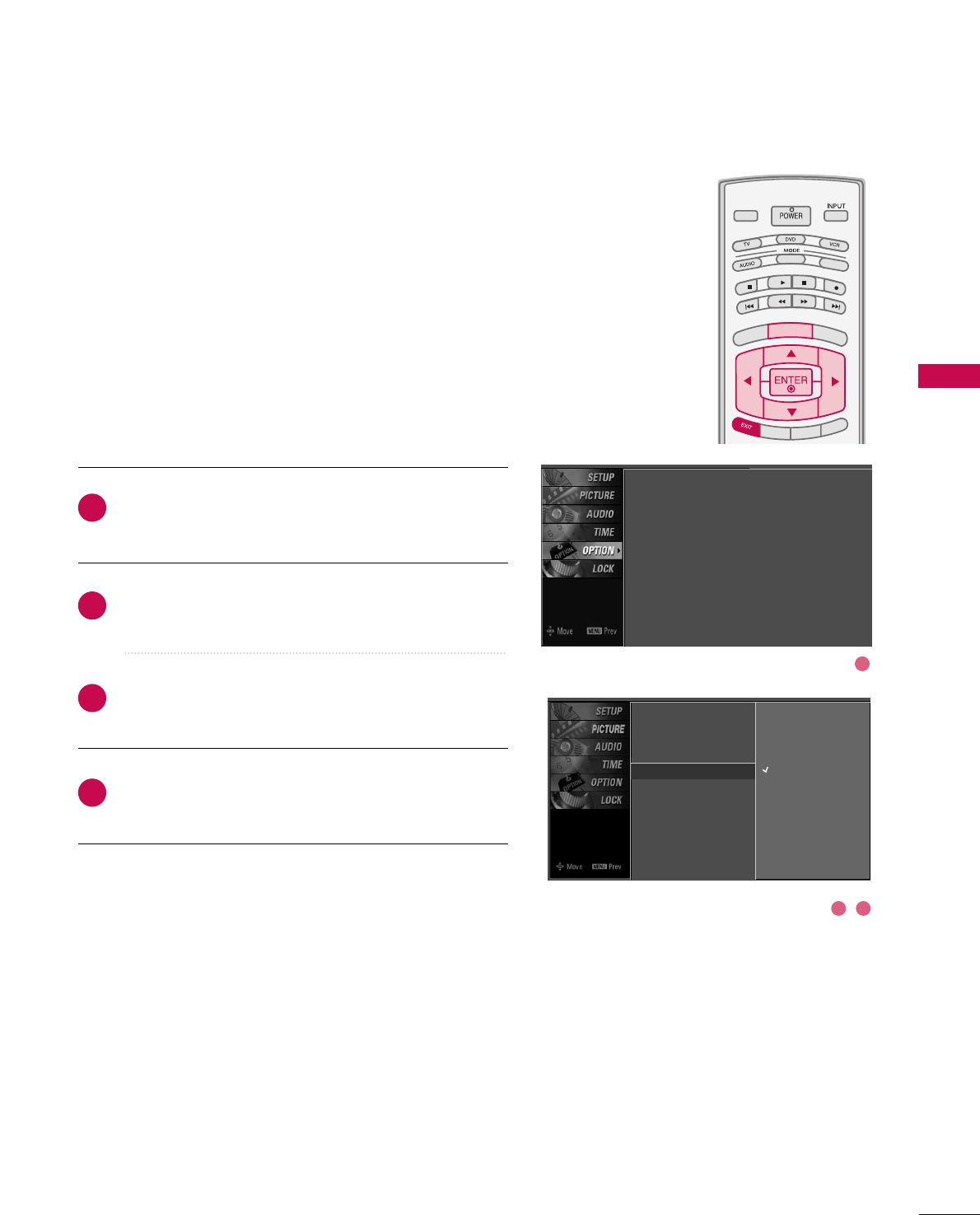
WATCHING TV / CHANNEL CONTROL
45
KEY LOCK
The TV can be set up so that it can only be used with the
remote control.
This feature can be used to prevent unauthorized viewing by
locking out the front panel controls.
This TV is programmed to remember which option it was
last set to even if you turn the TV off.
Press the MMEENNUUbutton and then use DDor EEbutton to
select the OOPPTTIIOONNmenu.
Press the GG button and then use DDor EEbutton to
select KKeeyy LLoocckk.
Press the GG button and then use DDor EEbutton to
select OOnnor OOffff.
Press EEXXIITTbutton to return to TV viewing or press
MMEENNUUbutton to return to the previous menu.
2
3
4
1
TV INPUT
STB
PICTURE SOUND
SAP
CC
MARK USB EJECT
BACK
TV INPUT
STB
BACK
PICTURE
SAP
CC
MARK USB EJECT
TV INPUTTV INPUT
STBSTB
BRIGHT +
BRIGHT -
TIMER
RATIO
SIMPLINK
BACK
PICTURE SOUND
CC
MARK USB EJECT
MENU
TV INPUT
STB
BACK
PICTURE SOUND
SAP
MARK USB EJECT
TV INPUT
STB
BACK
SOUND
SAP
CC
MARK USB EJECT
TV INPUT
STB
BACK
PICTURE SOUND
SAP
CC
MARK USB EJECT
TV INPUT
STB
BACK
PICTURE SOUND
SAP
CC
MARK USB EJECT
TV INPUT
STB
BACK
PICTURE SOUND
SAP
CC
MARK USB EJECT
TV INPUT
STB
BACK
PICTURE SOUND
SAP
CC
MARK USB EJECT
TV INPUT
STB
BACK
PICTURE SOUND
SAP
CC
MARK USB EJECT
MEDIA HOST
MEDIA HOST
MEDIA HOSTMEDIA HOST
MEDIA HOST
MEDIA HOST
MEDIA HOST
MEDIA HOST
MEDIA HOST
MEDIA HOST
MEDIA HOST
Language : English
Input label
SimpLink : Off
Key Lock : Off
Caption : Off
ISM Method : Orbiter
Low Power : Off
Front Display : Bright
Set ID : 1
1
2 3
Language
Input Label
SimpLink
Key Lock G
Caption
ISM Method
Low Power
Front Display
Set ID
Off
On
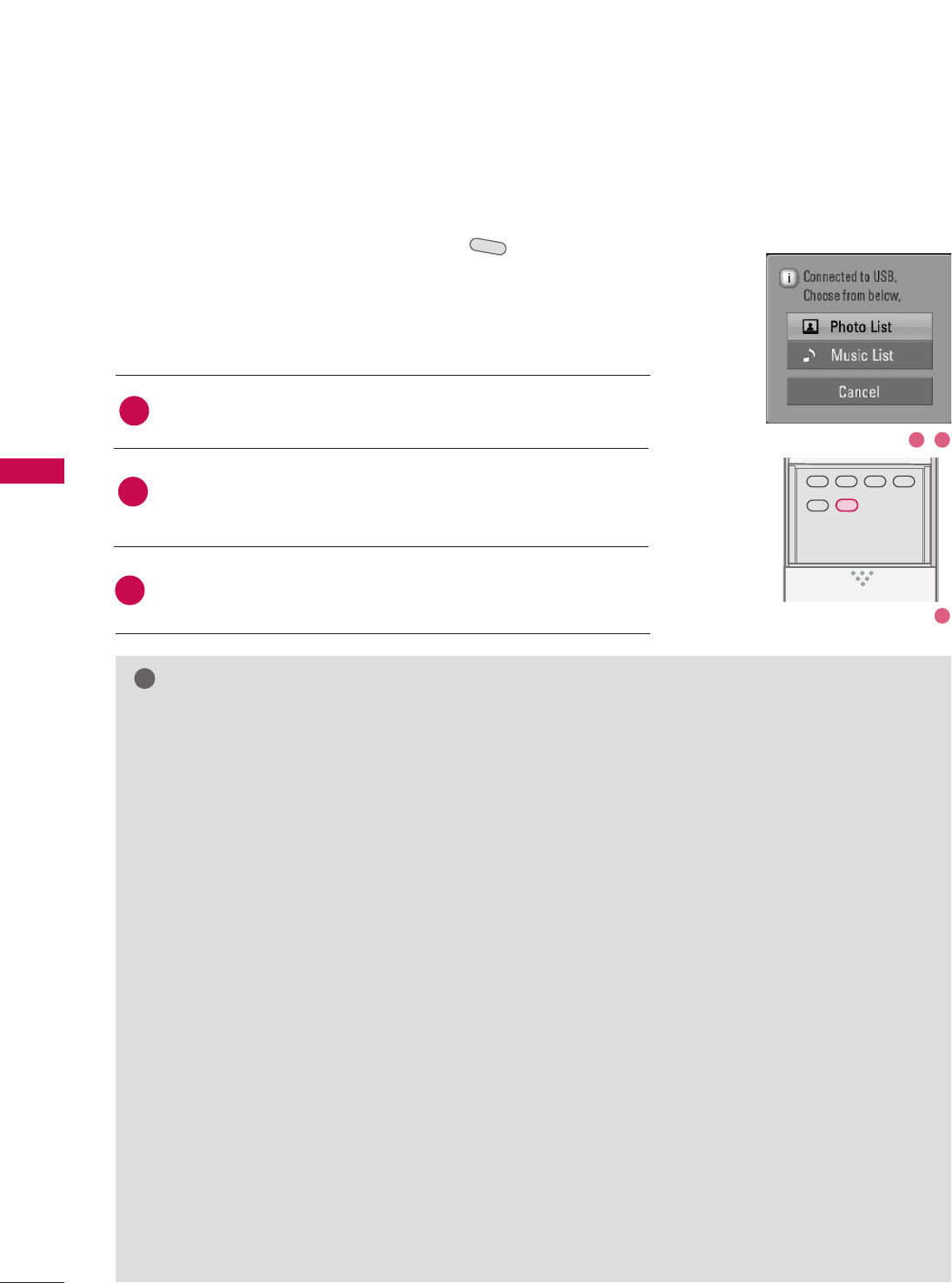
ENTRY MODES
MEDIA HOST
46
MEDIAMEDIAHOST HOST
MEDIAMEDIAHOST HOST
MEDIAMEDIAMEDIAHOST HOST HOST
MEDIAHOST
When you connect a USB device or press the button, this screen is
displayed, automatically.
In USB device, you can not add a new folder or delete the existing folder.
MEDIA HOST
Press the DD or EEbutton to select the desired item.
Press the EENNTTEERRbutton to move to PPhhoottoo LLiisstt or MMuussiicc LLiisstt of
USB device.
Press the UUSSBB EEJJEECCTTbutton of remote control before removing
the USB device.
1
2
NOTE
!
3
BACK
PICTUREPICTURE SOUNDSOUND
SAPSAP
MARKMARK
USB EJECTUSB EJECT
CCCC
Media Host Menu
GGPress the UUSSBB EEJJEECCTTbutton of remote control
before removing the USB device.
GGOnly a USB storage device is recognizable.
GGIf the USB storage device is connected through a
USB hub, the device is not recognizable.
GGA USB storage device using an automatic recogni-
tion program may not be recognized.
GGA USB storage device which uses its own driver
may not be recognized.
GGIn case of a card reader, up to four memory cards
are concurrently recognizable.
GGThe recognition speed of a USB storage device
may depend on each device.
GGPlease do not turn off the TV or unplug the USB
device when the connected USB storage device is
working. When such device is suddenly separat-
ed or unplugged, the stored files or the USB stor-
age device may be damaged. To unplug the USB
storage device, please press the UUSSBB EEJJEECCTTbut-
ton on the remote control, and then unplug it
safely.
GGPlease do not connect the USB storage device
which was artificially maneuvered on the PC. The
device may cause the product to malfunction or
fail to be played. Never forget to use only a USB
storage device which has normal music files or
image files.
GGPlease use only a USB storage device which was
formatted as a FAT or a NTFS file system provided
with the Windows operating system. In case of a
storage device formatted as a different utility pro-
gram which is not supported by Windows, it may
not be recognized.
GGIn case of a hard disk drive (HDD) formatted as
NTFS, writing and deletion are not allowable.
GGPlease connect power to a USB storage device
which requires an external power supply. If not,
the device may not be recognized.
GGPlease connect a USB storage device with cable is
offered by USB maker. If connected with cable is
not offered by USB maker or an excessively long
cable, the device may not be recognized.
GGSome USB storage devices may not be supported
or operated smoothly.
GGIf the name of a folder or file is too long, it will not
be displayed or recognized.
1 2
3
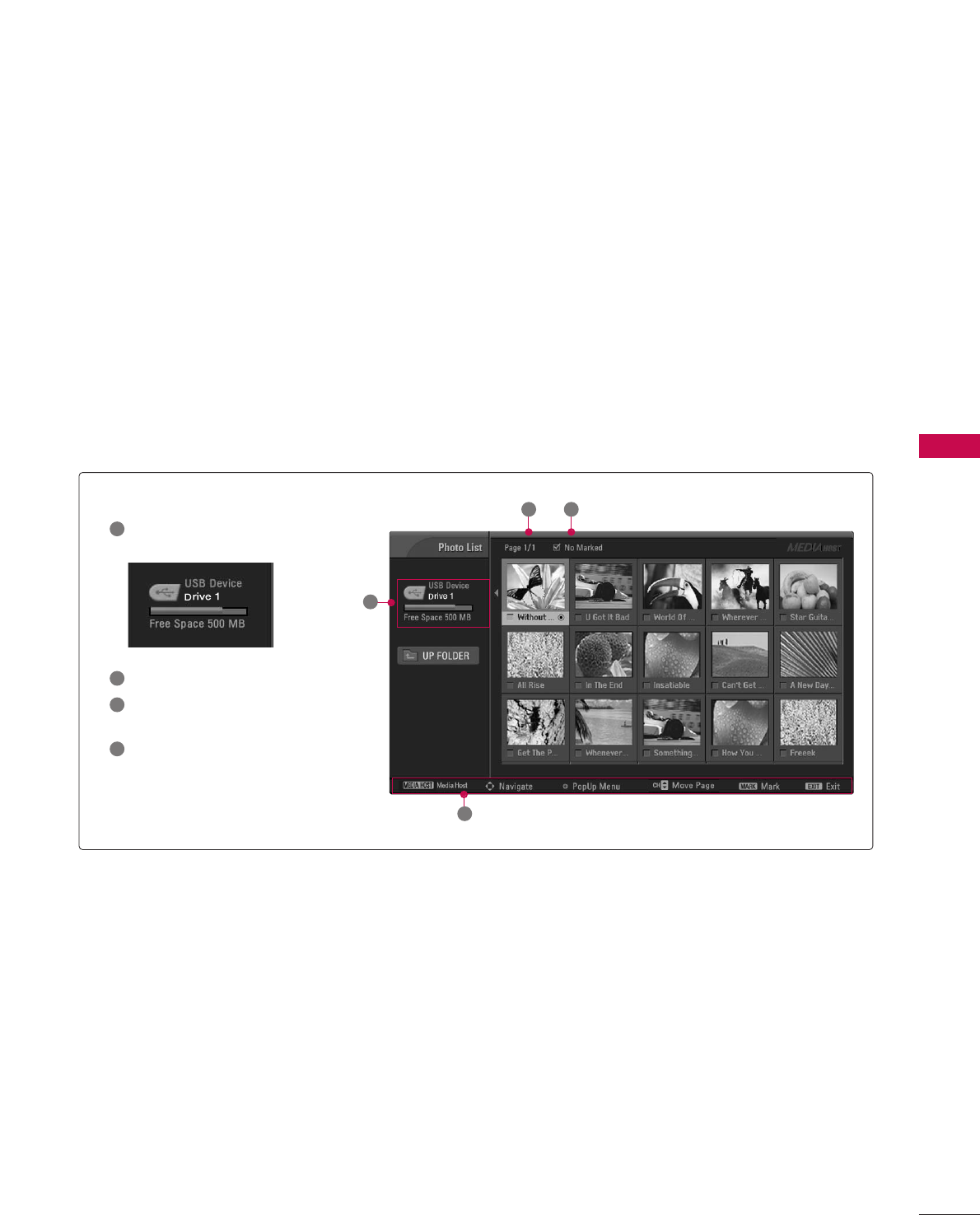
PHOTO LIST
MEDIA HOST
47
Screen Components
Current page/Total pages
Total number of marked thumbnail
photos
Corresponding buttons
on the remote control
Usable USB memory
It’s available to playback the photo file(*.jpg) in the USB device.
The On Screen Display may be different from your set. Images are an example to assist with the TV operation.
1
1
2 3
2
3
4
4
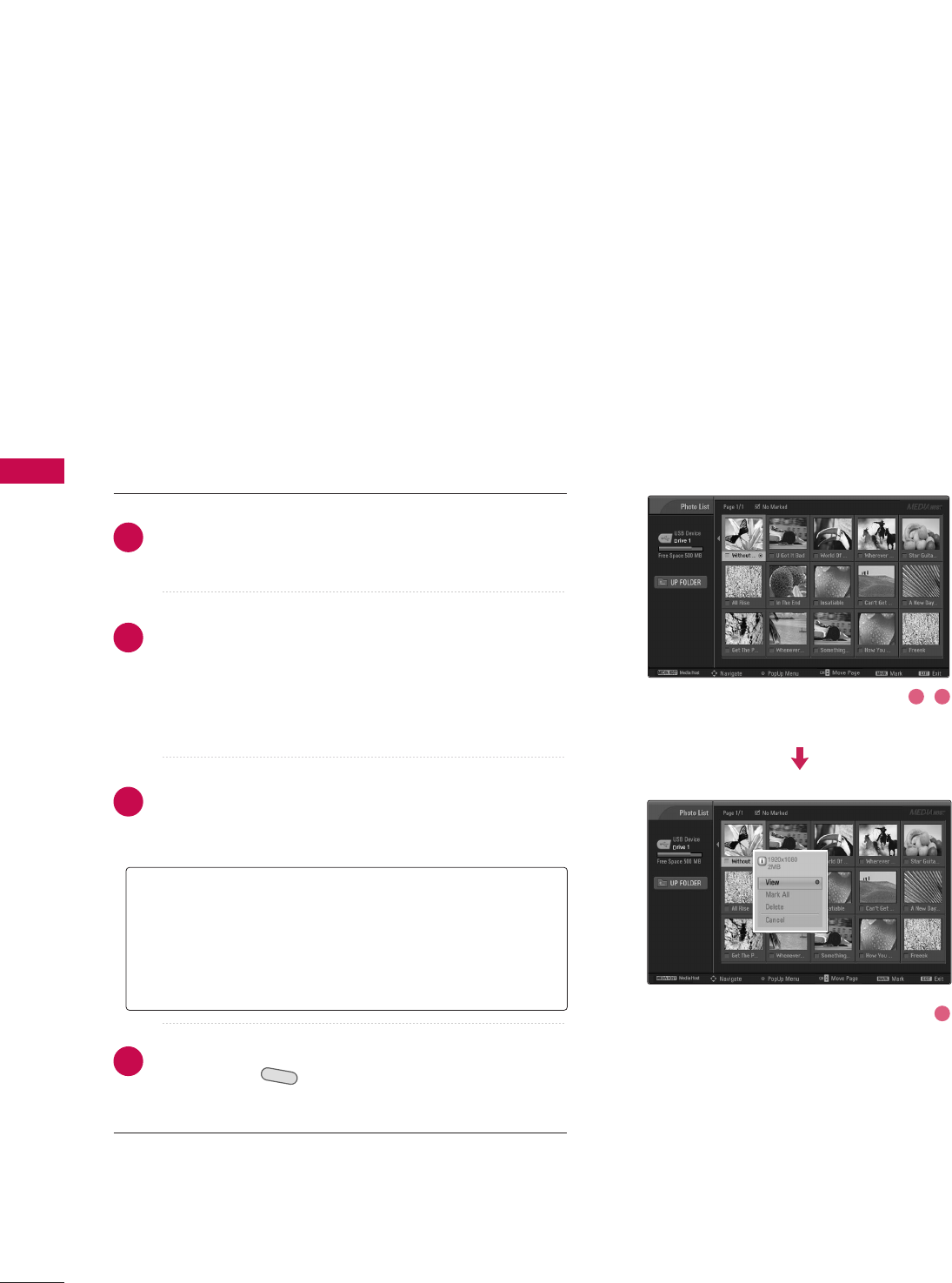
MEDIA HOST
48
MEDIAMEDIAHOST HOST
MEDIAMEDIAHOST HOST
Photo Selection and PopUp Menu
As shown, up to 15 thumbnail photos are listed per page.
Use the CCHHDD or EE button to navigate in the thumb-
nail photo page.
Use the MMAARRKKbutton to mark or unmark a photo.
When one or more photos are marked, you can view
individual photos or a slide show of the marked photos.
If no photos are marked, you can view all photos indi-
vidually or all photos in the folder in a slide show.
Use DD EEFF GG button to navigate the appropriate
thumbnail photos, then press the EENNTTEERRbutton to
show the PopUp menu.
Repeatedly, press EEXXIITTbutton to return to TV viewing
or press the button to return to the Media Host
menu.
MEDIA HOST
1
2
GGVViieeww : Display the selected item.
GGMMaarrkk AAllll : Mark all photos on the screen.
GGDDeelleettee : Delete the selected photo item.
GGCCaanncceell : Close the pop-up menu.
3
4
1 2
3
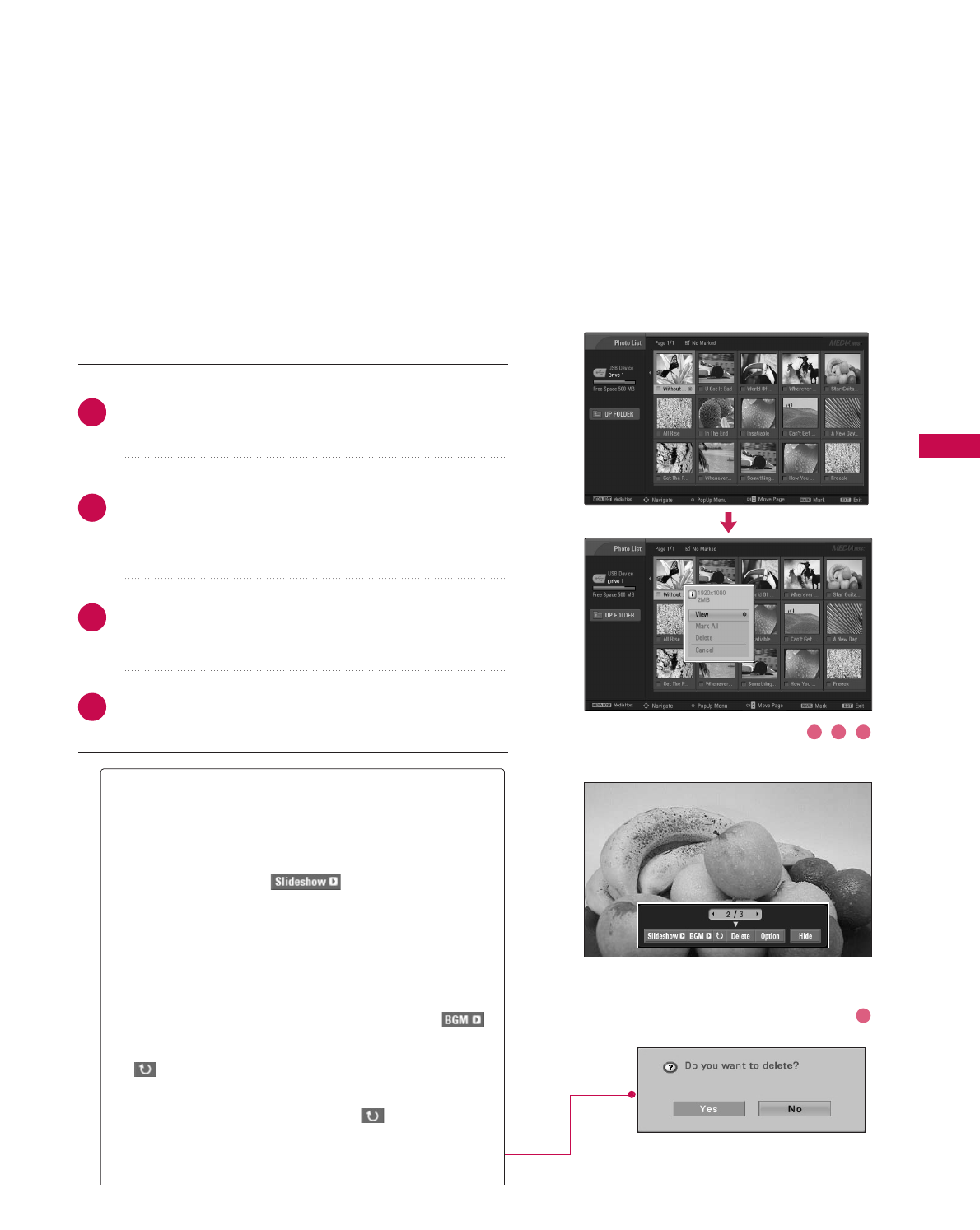
MEDIA HOST
49
Set up the menu in Full-Sized Screen
You can change the settings to display photos stored on a
USB device, on a full-sized screen.
Detailed operations are available on full-sized photo view
screen.
The aspect ratio of a photo may change the size of
the photo displayed on the screen in full size.
Use the CCHHDD or EE button to navigate the thumbnail
photo page.
Use DD EEFF GG button to navigate the appropriate
thumbnail photos, then press the EENNTTEERRbutton to
show the PopUp menu.
Use DD or EEbutton to Move to the VViieeww menu, then
press the EENNTTEERRbutton.
The selected photo is displayed in full size.
2
1
4
3
1 2 3
4
GGSSlliiddee SShhooww: When no picture is selected, all pho-
tos in the current folder are displayed during slide
show. When selected, the selected photos are dis-
played during slide show. To start slide show, press
EENNTTEERR button on
■Set the time interval of the slide show in OOppttiioonn.
■A slide show continues for a maximum of 4 hours.
After 4 hours, the slide show will end and go to TV
mode or external input mode.
GGBBGGMM: Listen to music while viewing photos in full
size. To start BGM, press EENNTTEERR button on .
■Set the BGM device and album in OOppttiioonn.
GG((RRoottaattee)): Rotate photos.
■Rotates the photo 90°, 18 0 °, 270°, 360°clock-
wise upon EENNTTEERRbutton on ((RRoottaattee)).
GGDDeelleettee: Delete photos. Use FFor GGbutton to
select DDeelleetteeand press EENNTTEERR button.
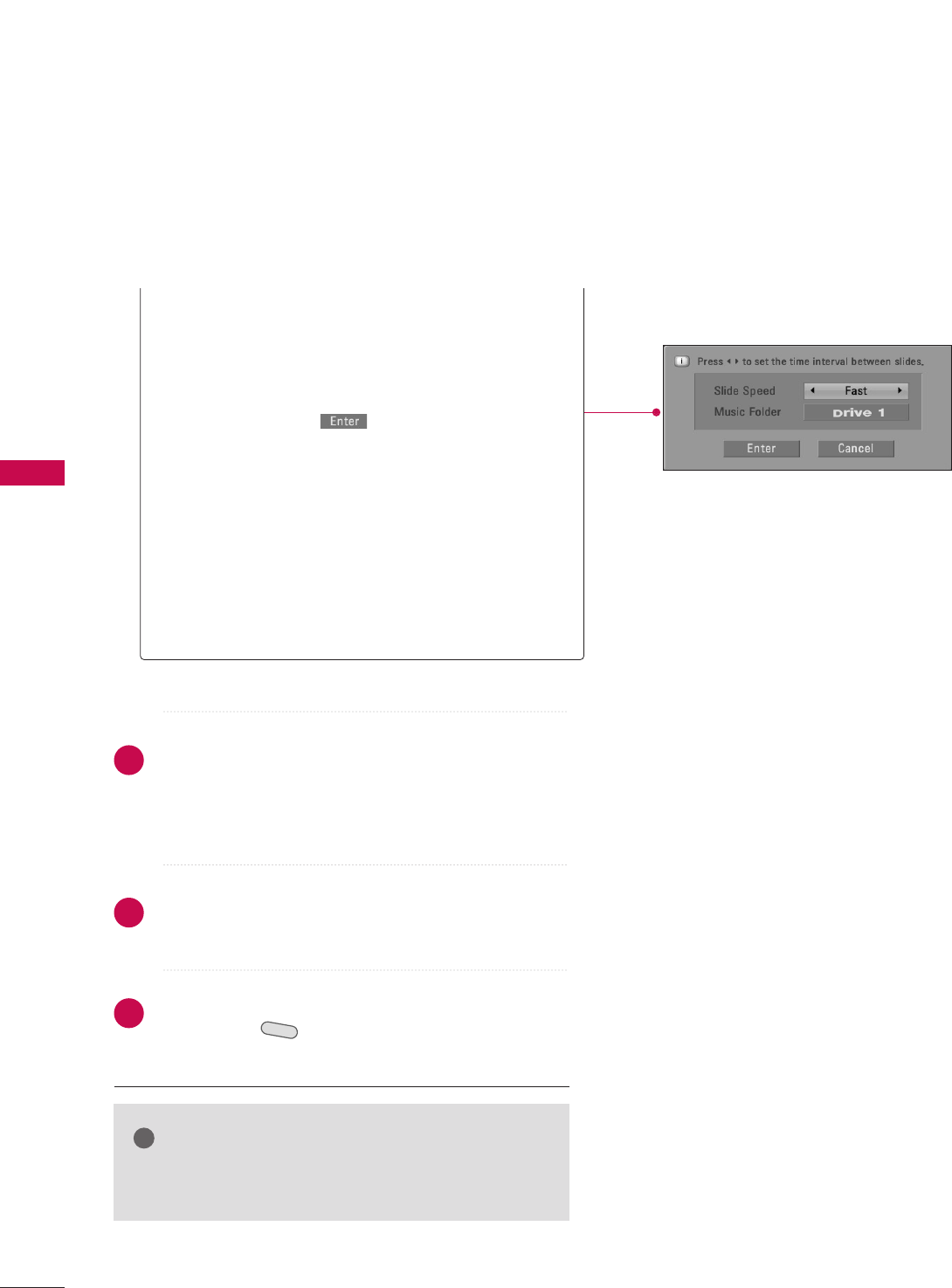
MEDIA HOST
50
MEDIAMEDIAHOST HOST
MEDIAMEDIAHOST HOST
GGOOppttiioonn: Set values for SSlliiddee SSppeeeeddand MMuussiicc
ffoollddeerr. Use FF or GG button to select OOppttiioonnand
press EENNTTEERR button.
■Use FF or GG button and EENNTTEERRbutton to set val-
ues. Then go to and press EENNTTEERRto save
the settings.
■You cannot change MMuussiicc FFoollddeerrwhile BGM is
playing.
GGHHiiddee: Hide the menu on the full-sized screen. Use FF
or GG button to select HHiiddeeand press EENNTTEERR button.
■To see the menu again on the full-sized screen,
press EENNTTEERR button to display.
Use DD EEFF GG button to select the previous or next
photo.
Use DD EEFF GG button to select and control the menu
on the full-sized screen.
Use EEXXIITTbutton to go back to the photo list from
the full-sized screen.
Repeatedly, press EEXXIITTbutton to return to TV view-
ing or press button to return to the Media Host
menu.
MEDIA HOST
NOTE
!
GGIf it is Progressive JPEG format, some photos may be
not decoded.
5
6
7
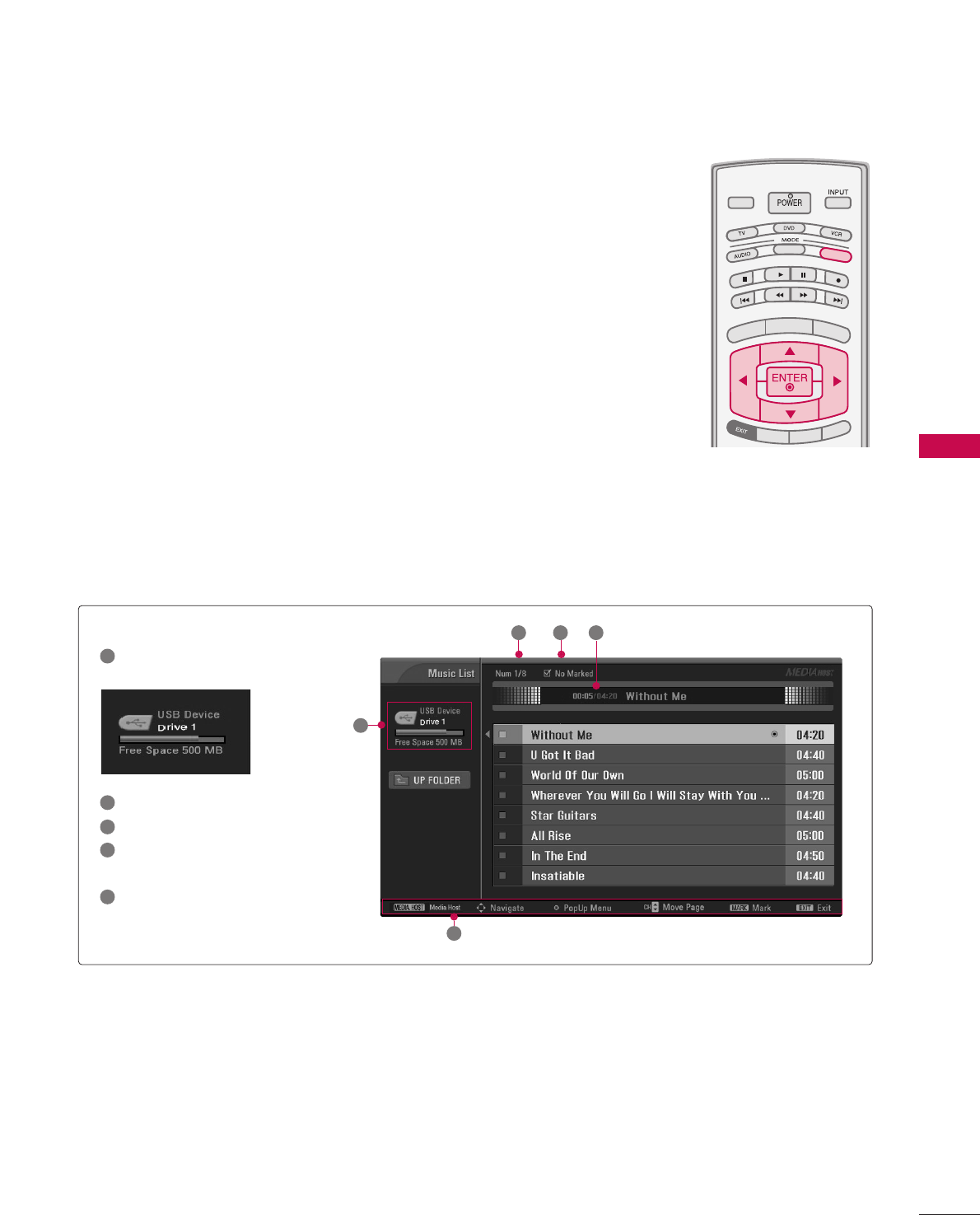
MUSIC LIST
MEDIA HOST
51
Purchased music files (*.MP3) may contain copyright restrictions.
Playback of these files may not be supported by this model.
Music file on your USB device can be played by this unit.
The On Screen Display may be different from your set. Images
are an example to assist with the TV operation.
TV INPUT
STB
PICTURE SOUND
SAP
CC
MARK USB EJECT
BACK
TV INPUT
STB
BACK
PICTURE
SAP
CC
MARK USB EJECT
TV INPUT
STB
BACK
PICTURE SOUND
CC
MARK USB EJECT
TV INPUT
STB
BACK
PICTURE SOUND
SAP
MARK USB EJECT
TV INPUT
STB
BACK
SOUND
SAP
CC
MARK USB EJECT
TV INPUT
STB
BACK
PICTURE SOUND
SAP
CC
MARK USB EJECT
TV INPUTTV INPUT
STBSTB
MENU
BRIGHT +
BRIGHT -
TIMER
RATIO
SIMPLINK
BACK
PICTURE SOUND
SAP
CC
MARK USB EJECT
TV INPUT
STB
BACK
PICTURE SOUND
SAP
CC
MARK USB EJECT
TV INPUT
STB
BACK
PICTURE SOUND
SAP
CC
MARK USB EJECT
TV INPUT
STB
BACK
PICTURE SOUND
SAP
CC
MARK USB EJECT
MEDIA HOST
MEDIA HOST
MEDIA HOST
MEDIA HOST
MEDIA HOST
MEDIA HOST
MEDIA HOSTMEDIA HOST
MEDIA HOST
MEDIA HOST
MEDIA HOST
Screen Components
Current page/Total pages
Total number of marked music
Current playing time/Total play-
ing time
Corresponding buttons on the
remote control
Usable USB memory
1
2
3
4
5
1
2
5
3 4
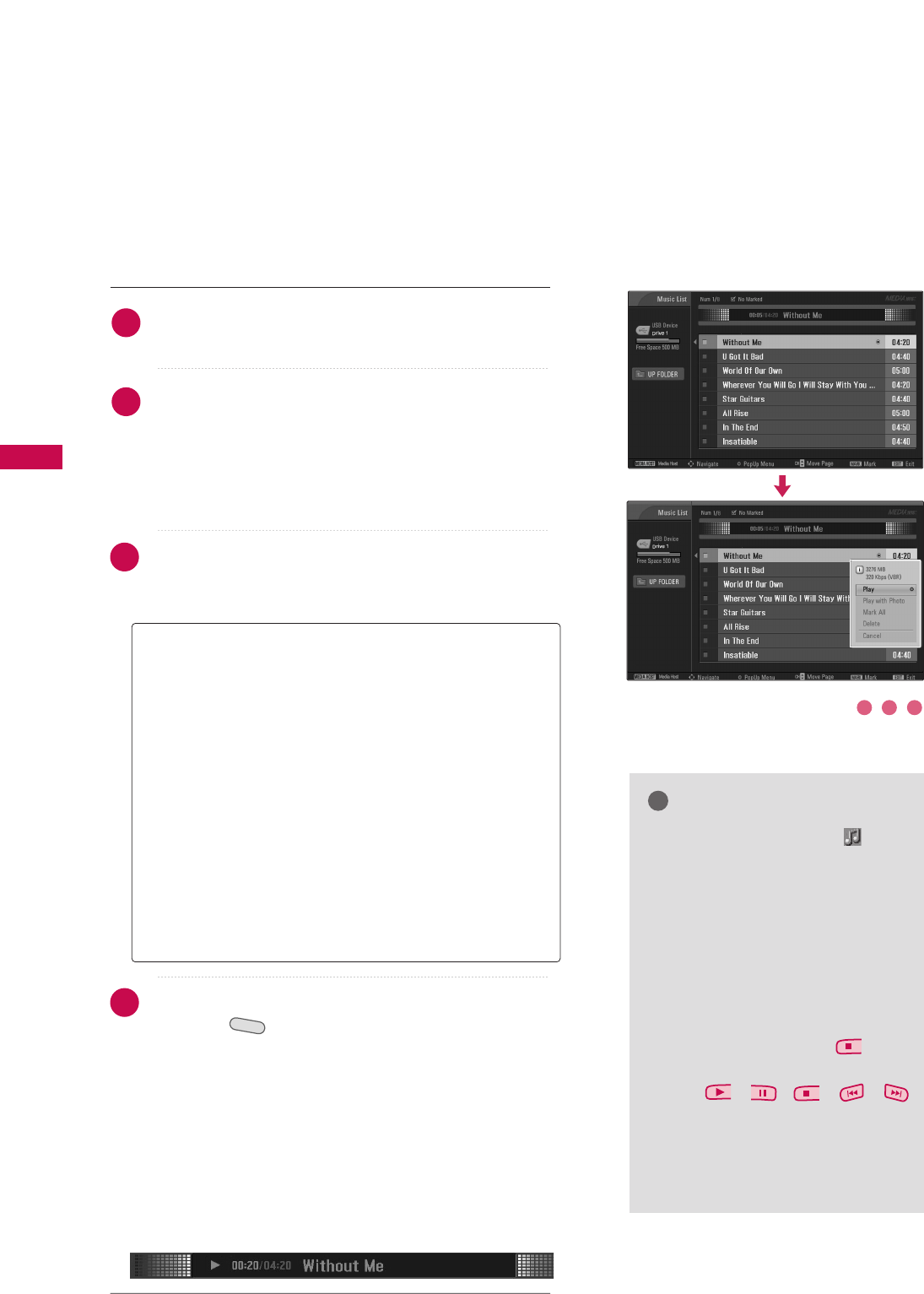
MEDIA HOST
52
MEDIAMEDIAHOST HOST
MEDIAMEDIAHOST HOST
Use the CCHHDD or EE button to navigate in the music
titles page.
Use MMAARRKKbutton to mark or unmark a music. When
one or more music files are marked, the marked music
will be played in sequence. For example, if you want to
listen to only one music repeatedly, just mark the music
only and play it. If no music is marked, all the music in
the folder will be played in sequence.
Use DD EEbutton to navigate the appropriate music,
then press the EENNTTEERRbutton to show up the pop-up
menu.
Repeatedly, press EEXXIITTbutton to return to TV viewing
or press button to return to the Media Host
menu.
■If you don't press any button for a while during the
playing, the play information box (as shown in the
below) will float as a screen saver.
■The ‘Screen Saver’?
Screen saver is to prevent screen pixel damage due to
an fixed image remaining on the screen for a extend-
ed period of time.
MEDIA HOST
Music Selection and PopUp Menu
As shown , up to 8 music titles are listed per page.
NOTE
!
GGWhen music is playing, is dis-
played in front of the music title.
GGA damaged or corrupted music
does not play but displays 00:00 in
playtime.
GGA music downloaded from a paid
service with copyright protection
does not start but displays inap-
propriate information in playtime.
GGIf you press EENNTTEERR, , EEXXIITT
buttons, screen saver is stopped.
GGThe ,,,,
buttons on the remote control are
also available in this mode.
GGIt’s not available to play MP3 file
under 16Kbyte.
GGPPllaayy (During stop): Play the selected music.
Once a music finishes playing, the next selected one
will be played. When there are no selected music to
play, the next one in the current folder will be
played. If you go to a different folder and press the
EENNTTEERRbutton, the current music in playback will
stop.
GGSSttoopp PPllaayy (During playback): Stop the playing
music.
GGPPllaayy WWiitthh PPhhoottoo: Start playing the selected music
and then move to the Photo List.
GGMMaarrkk AAllll: Mark all music in the folder.
GGDDeelleettee: Delete the selected music.
GGCCaanncceell: Close the pop-up menu.
1
2
3
4
1 2 3
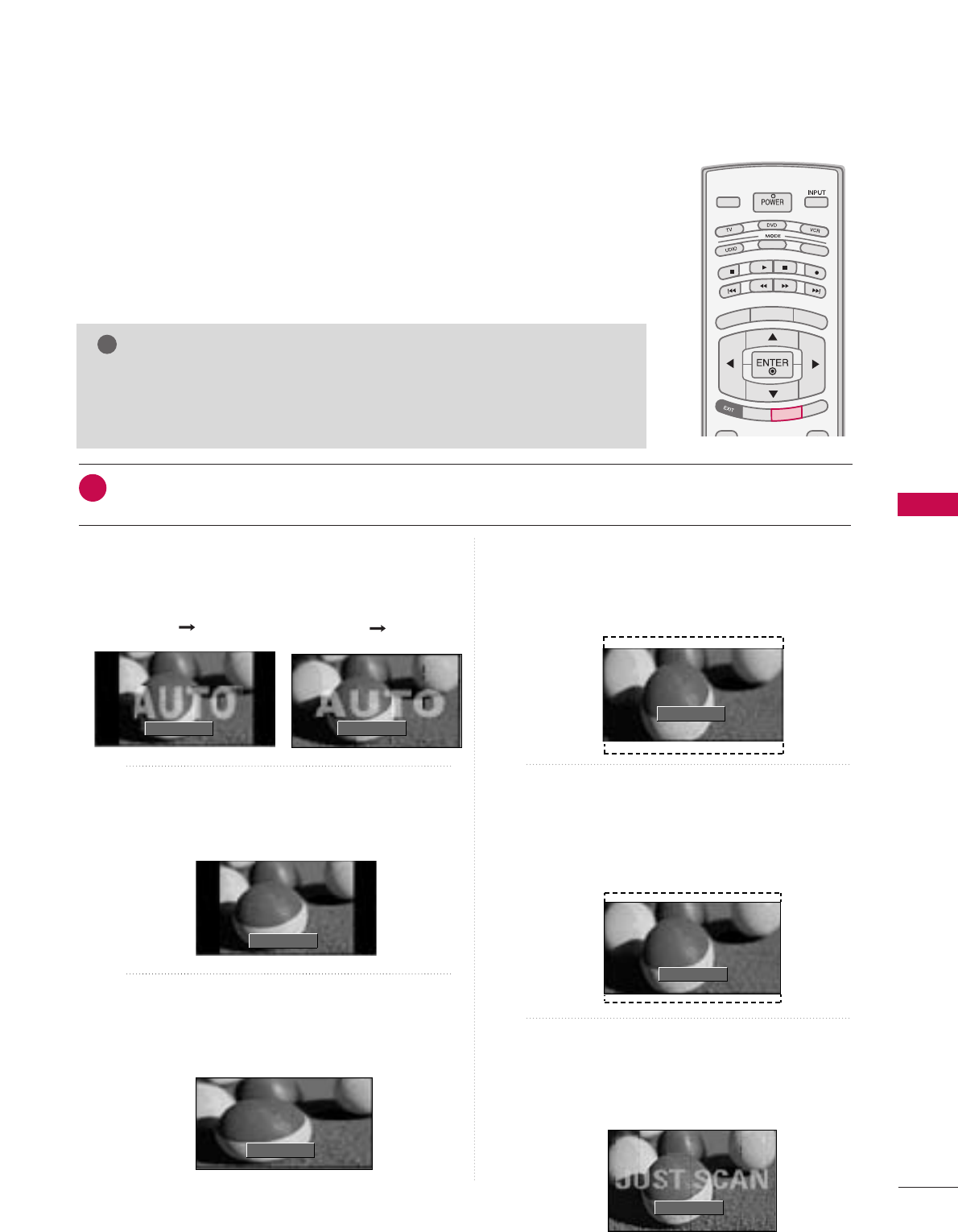
PICTURE CONTROL
53
PICTURE SIZE (ASPECT RATIO) CONTROL
PICTURE CONTROL
TV INPUT
STB
PICTURE SOUND
SAP
CC
MARK USB EJECT
BACK
TV INPUT
STB
BACK
PICTURE
SAP
CC
MARK USB EJECT
TV INPUT
STB
BACK
PICTURE SOUND
CC
MARK USB EJECT
TV INPUT
STB
BACK
PICTURE SOUND
SAP
MARK USB EJECT
TV INPUT
STB
BACK
SOUND
SAP
CC
MARK USB EJECT
TV INPUT
STB
BACK
PICTURE SOUND
SAP
CC
MARK USB EJECT
TV INPUT
STB
BACK
PICTURE SOUND
SAP
CC
MARK USB EJECT
TV INPUT
STB
BACK
PICTURE SOUND
SAP
CC
MARK USB EJECT
TV INPUTTV INPUT
STBSTB
MENU
BRIGHT +
BRIGHT -
TIMER
SIMPLINK
BACK
PICTURE SOUND
SAP
CC
MARK USB EJECT
TV INPUT
STB
BACK
PICTURE SOUND
SAP
CC
MARK USB EJECT
RATIORATIO
MEDIA HOST
MEDIA HOST
MEDIA HOST
MEDIA HOST
MEDIA HOST
MEDIA HOST
MEDIA HOST
MEDIA HOST
MEDIA HOSTMEDIA HOST
MEDIA HOST
This feature lets you choose the way an analog picture with a 4:3 aspect ratio is
displayed on your TV. When you receive an analog picture with a 4:3 aspect ratio
on your 16:9 TV, you need to specify how the picture is to be displayed.
■ RGB-PC input source use 4:3 or 16:9 aspect ratio.
■ DTV, CADTV, HDMI, or DVI input source use JJuusstt SSccaann.
NOTE
!
GGIf a fixed image is displayed on the screen for a long time, the image may
become imprinted on the screen and remain visible.
This phenomenon is common to all manufactures and in consequence the
manufactures warranty does not cover the product bearing this phenomenon.
Press the RRAATTIIOObutton repeatedly to select the desired picture format.
■You can also adjust AAssppeecctt RRaattiiooin the PPIICCTTUURREEmenu.
1
Set by program
Selects the proper picture proportion to match
the source’s image.
4:3
Choose 4:3 when you want to view a picture
with an original 4:3 aspect ratio.
16:9
Adjust the picture horizontally, in a linear pro-
portion to fill the entire screen.
Zoom 1
Choose Zoom 1 when you want to view the pic-
ture without any alteration. However, the top and
bottom portions of the picture will be cropped.
Zoom 2
Choose Zoom 2 when you want the picture to be
altered, both vertically extended and cropped.
The picture taking a halfway trade off between
alteration and screen coverage.
Just Scan
Following selection will lead to you view the pic-
ture of best quality without loss of original pic-
ture in high resolution image.
Set By Program
4:3
16 : 9
Just Scan
Zoom 1
Zoom 2
Set By Program
(4:3 4:3) (16:9 16:9)
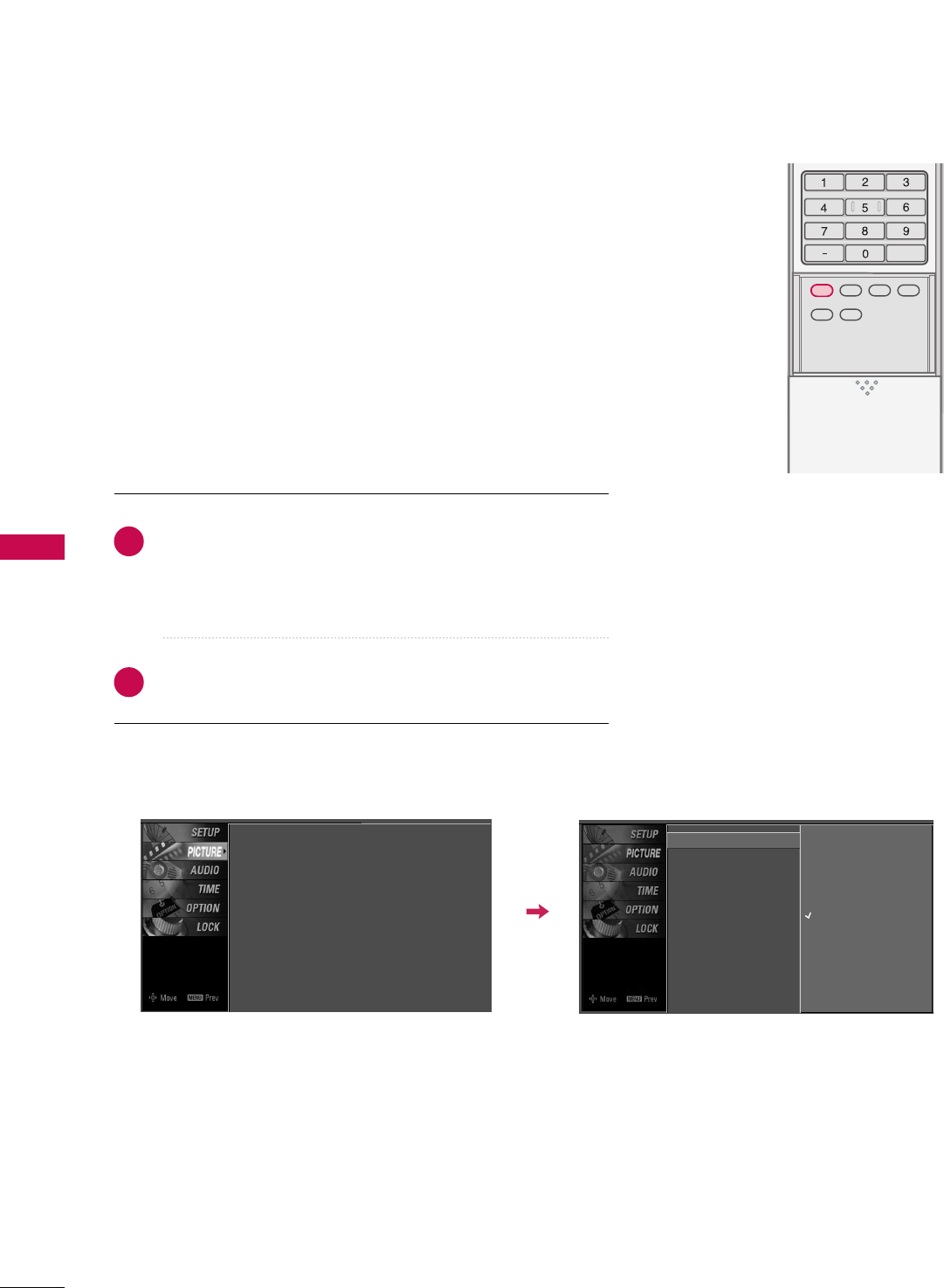
PICTURE CONTROL
54
PRESET PICTURE SETTINGS
PICTURE CONTROL
TV INPUT
STB
PICTURE SOUND
SAP
CC
MARK USB EJECT
BACK
TV INPUT
STB
BACK
PICTURE
SAP
CC
MARK USB EJECT
TV INPUT
STB
BACK
PICTURE SOUND
CC
MARK USB EJECT
TV INPUT
STB
BACK
PICTURE SOUND
SAP
MARK USB EJECT
TV INPUT
STB
BACKBACK
SOUNDSOUND
SAPSAP
CCCC
MARKMARK USB EJECTUSB EJECT
TV INPUT
STB
BACK
PICTURE SOUND
SAP
CC
MARK USB EJECT
TV INPUT
STB
BACK
PICTURE SOUND
SAP
CC
MARK USB EJECT
TV INPUT
STB
BACK
PICTURE SOUND
SAP
CC
MARK USB EJECT
TV INPUT
STB
BACK
PICTURE SOUND
SAP
CC
MARK USB EJECT
TV INPUT
STB
BACK
PICTURE SOUND
SAP
CC
MARK USB EJECT
PICTURE
MEDIA HOST
MEDIA HOST
MEDIA HOST
MEDIA HOST
MEDIA HOST
MEDIA HOST
MEDIA HOST
MEDIA HOST
MEDIA HOST
MEDIA HOST
Picture Mode - Preset
Press the PPIICCTTUURREEbutton repeatedly to select the picture
appearance setup option as below :
IInntteelllliiggeenntt EEyyee (LCD TV only), DDyynnaammiicc, SSttaannddaarrdd,
MMiilldd, UUsseerr11, and UUsseerr22 (your own settings).
Press the EEXXIITTbutton to save and return to TV viewing.
Picture Mode adjusts the TV for the best picture appearance.
Select the preset value in the Picture Mode menu based on the
program category.
IInntteelllliiggeenntt EEyyee, DDyynnaammiicc, SSttaannddaarrdd, MMiillddSettings are pre-
set for the optimum picture quality at the factory and are not
adjustable.
In the UUsseerr11and UUsseerr22modes only, user can directly adjust
the contrast, brightness, color, sharpness, tint.
■You can also use the PPIICCTTUURREEmenu to adjust PPiiccttuurree MMooddee.
2
1
Picture Mode G
Color Temperature
XD
Advanced
Aspect Ratio
Picture Reset
Screen
Intelligent Eye
Dynamic
Standard
Mild
User 1
User 2
Picture Mode : User1
Color Temperature : Cool
XD
Advanced
Aspect Ratio : 16:9
Picture Reset
Screen
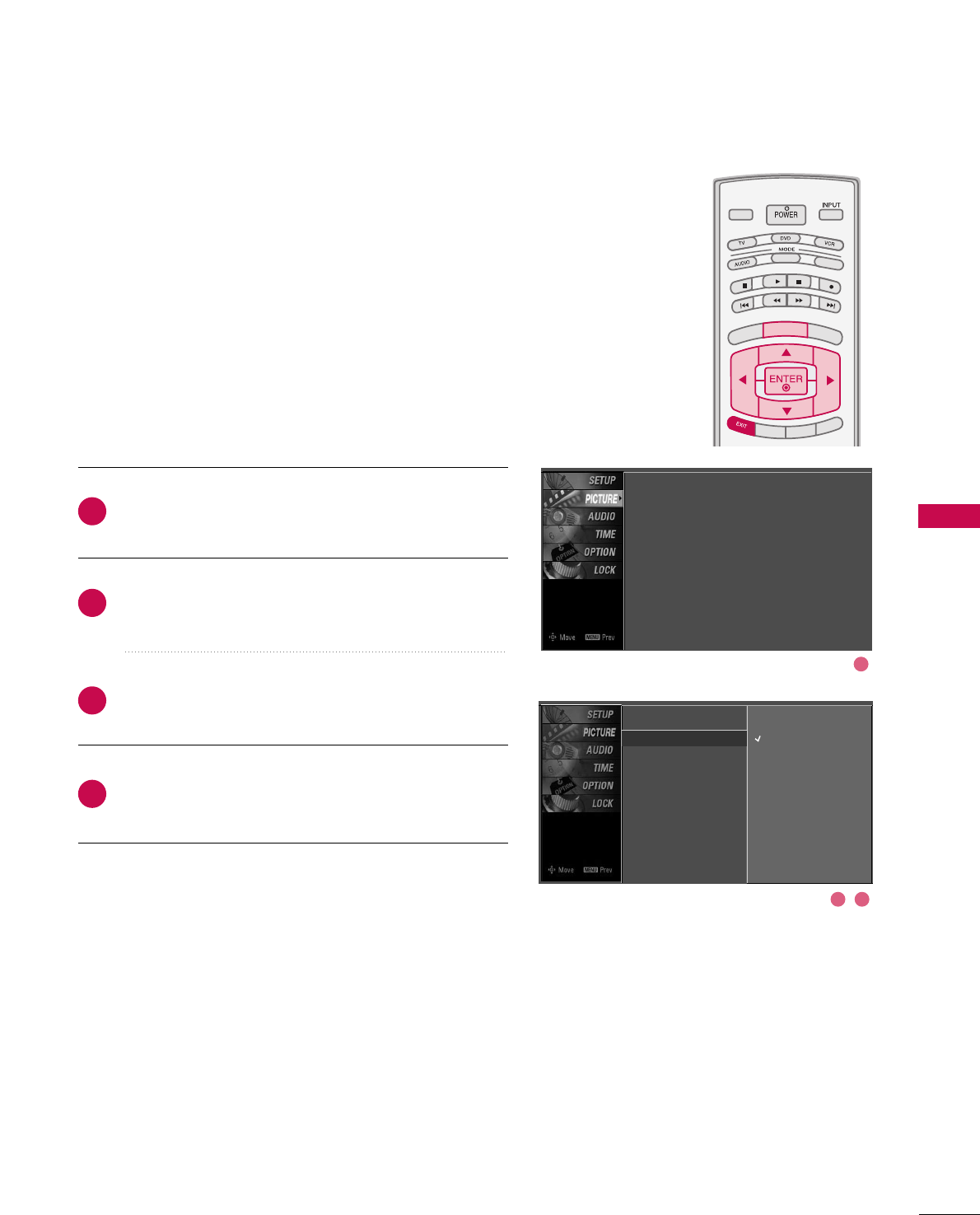
PICTURE CONTROL
55
TV INPUT
STB
PICTURE SOUND
SAP
CC
MARK USB EJECT
BACK
TV INPUT
STB
BACK
PICTURE
SAP
CC
MARK USB EJECT
TV INPUTTV INPUT
STBSTB
BRIGHT +
BRIGHT -
TIMER
RATIO
SIMPLINK
BACK
PICTURE SOUND
CC
MARK USB EJECT
MENU
TV INPUT
STB
BACK
PICTURE SOUND
SAP
MARK USB EJECT
TV INPUT
STB
BACK
SOUND
SAP
CC
MARK USB EJECT
TV INPUT
STB
BACK
PICTURE SOUND
SAP
CC
MARK USB EJECT
TV INPUT
STB
BACK
PICTURE SOUND
SAP
CC
MARK USB EJECT
TV INPUT
STB
BACK
PICTURE SOUND
SAP
CC
MARK USB EJECT
TV INPUT
STB
BACK
PICTURE SOUND
SAP
CC
MARK USB EJECT
TV INPUT
STB
BACK
PICTURE SOUND
SAP
CC
MARK USB EJECT
MEDIA HOST
MEDIA HOST
MEDIA HOSTMEDIA HOST
MEDIA HOST
MEDIA HOST
MEDIA HOST
MEDIA HOST
MEDIA HOST
MEDIA HOST
MEDIA HOST
Color Tone - Preset
Choose one of three automatic color adjustments. Set to
warm to enhance hotter colors such as red, or set to cool to
see less intense colors with more blue.
When selecting Picture Mode options (Dynamic, Standard
and Mild), CCoolloorr TTeemmppeerraattuurreeis automatically change.
When selecting Picture Mode options (User 1 and User 2),
you can choose the CCoolloorr TTeemmppeerraattuurree.
Press the MMEENNUUbutton and then use DDor EEbutton
to select the PPIICCTTUURREEmenu.
Press the GGbutton and then use DDor EEbutton to
select CCoolloorr TTeemmppeerraattuurree.
Press the GGbutton and then use DDor EEbutton to
select either CCooooll,MMeeddiiuumm, WWaarrmm or UUsseerr.
Press EEXXIITTbutton to return to TV viewing or press
MMEENNUUbutton to return to the previous menu.
2
3
4
1
1
2 3
Picture Mode
Color Temperature G
XD
Advanced
Aspect Ratio
Picture Reset
Screen
Cool
Medium
Warm
User
Picture Mode : User1
Color Temperature : Cool
XD
Advanced
Aspect Ratio : 16:9
Picture Reset
Screen
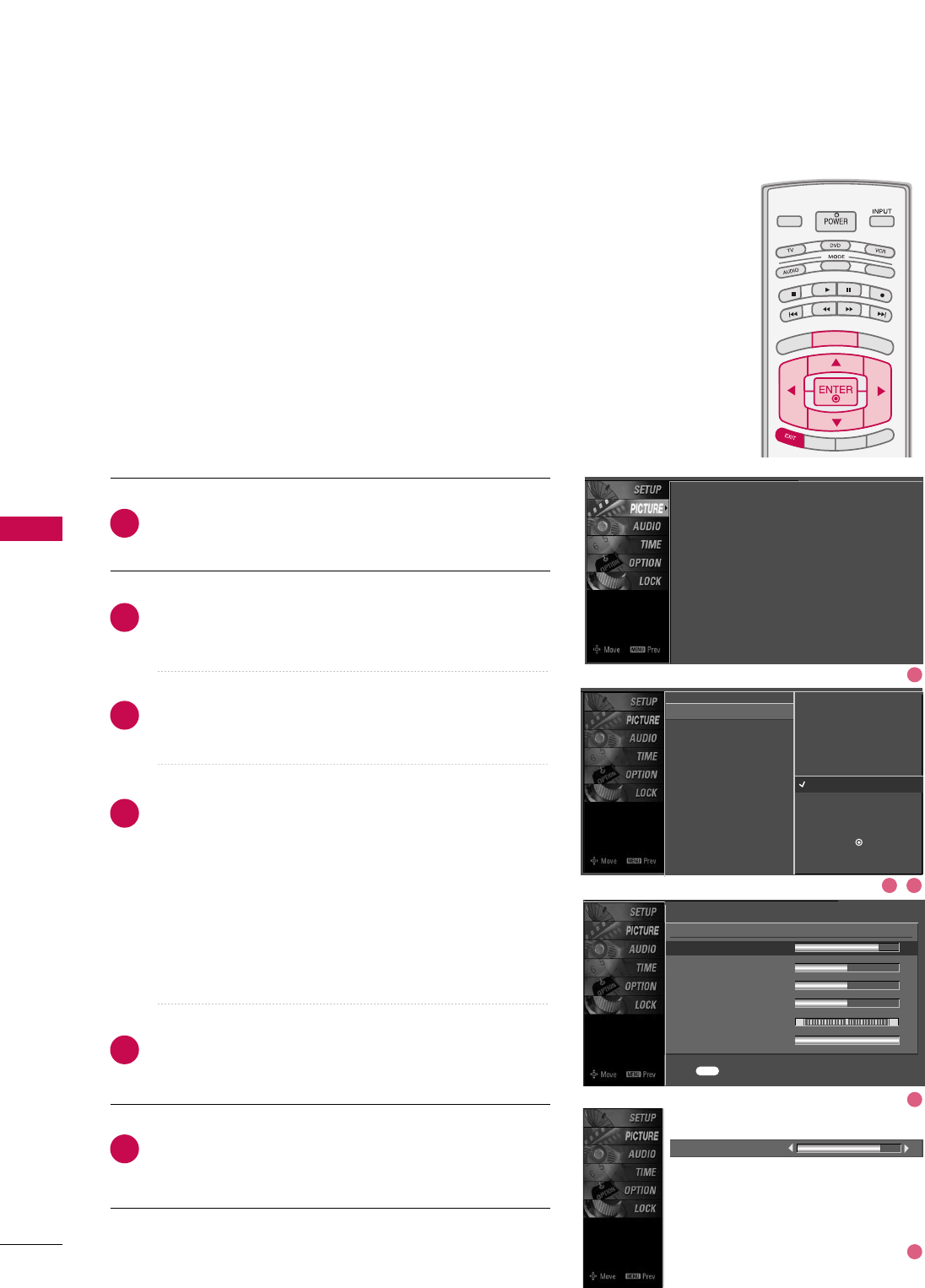
PICTURE CONTROL
56
MANUAL PICTURE ADJUSTMENT
PICTURE CONTROL
TV INPUT
STB
PICTURE SOUND
SAP
CC
MARK USB EJECT
BACK
TV INPUT
STB
BACK
PICTURE
SAP
CC
MARK USB EJECT
TV INPUTTV INPUT
STBSTB
BRIGHT +
BRIGHT -
TIMER
RATIO
SIMPLINK
BACK
PICTURE SOUND
CC
MARK USB EJECT
MENU
TV INPUT
STB
BACK
PICTURE SOUND
SAP
MARK USB EJECT
TV INPUT
STB
BACK
SOUND
SAP
CC
MARK USB EJECT
TV INPUT
STB
BACK
PICTURE SOUND
SAP
CC
MARK USB EJECT
TV INPUT
STB
BACK
PICTURE SOUND
SAP
CC
MARK USB EJECT
TV INPUT
STB
BACK
PICTURE SOUND
SAP
CC
MARK USB EJECT
TV INPUT
STB
BACK
PICTURE SOUND
SAP
CC
MARK USB EJECT
TV INPUT
STB
BACK
PICTURE SOUND
SAP
CC
MARK USB EJECT
MEDIA HOST
MEDIA HOST
MEDIA HOSTMEDIA HOST
MEDIA HOST
MEDIA HOST
MEDIA HOST
MEDIA HOST
MEDIA HOST
MEDIA HOST
MEDIA HOST
Picture Mode - User Mode
Adjust the picture appearance to suit your preference and
viewing situations.
Press the MMEENNUUbutton and then use DDor EEbutton
to select the PPIICCTTUURREEmenu.
Press the GGbutton and then use DDor EEbutton to
select PPiiccttuurree MMooddee.
Press the GGbutton and then use DDor EEbutton to
select UUsseerr 11or UUsseerr22.
Press the GGbutton and then use DDor EEbutton to
select the desired picture option ((CCoonnttrraasstt,
BBrriigghhttnneessss,CCoolloorr,SShhaarrppnneessss, TTiinntt, or BBaacckk LLiigghhtt
(LCD TV only))).
■BBaacckk LLiigghhtt(LCD TV only)
To control the brightness of the screen, adjust the
brightness of LCD panel.
Press the GGbutton and then use FFor GGbutton to
make appropriate adjustments.
Press EEXXIITTbutton to return to TV viewing or press
MMEENNUUbutton to return to the previous menu.
2
3
4
5
6
1
Contrast 85
EE
Picture Mode : User1
Color Temperature : Cool
XD
Advanced
Aspect Ratio : 16:9
Picture Reset
Screen
EE
User1
Contrast 85 G
Brightness 50
Color 50
Sharpness 50
Tint 0
Back Light 100
RG
Press to confirm.
MENU
Picture Mode
Color Temperature
XD
Advanced
Aspect Ratio
Picture Reset
Screen
Intelligent Eye
Dynamic
Standard
Mild
User 1 G
User 2
Selection ( Gor ) leads you to
the detailed setting screen.
1
2 3
4
5
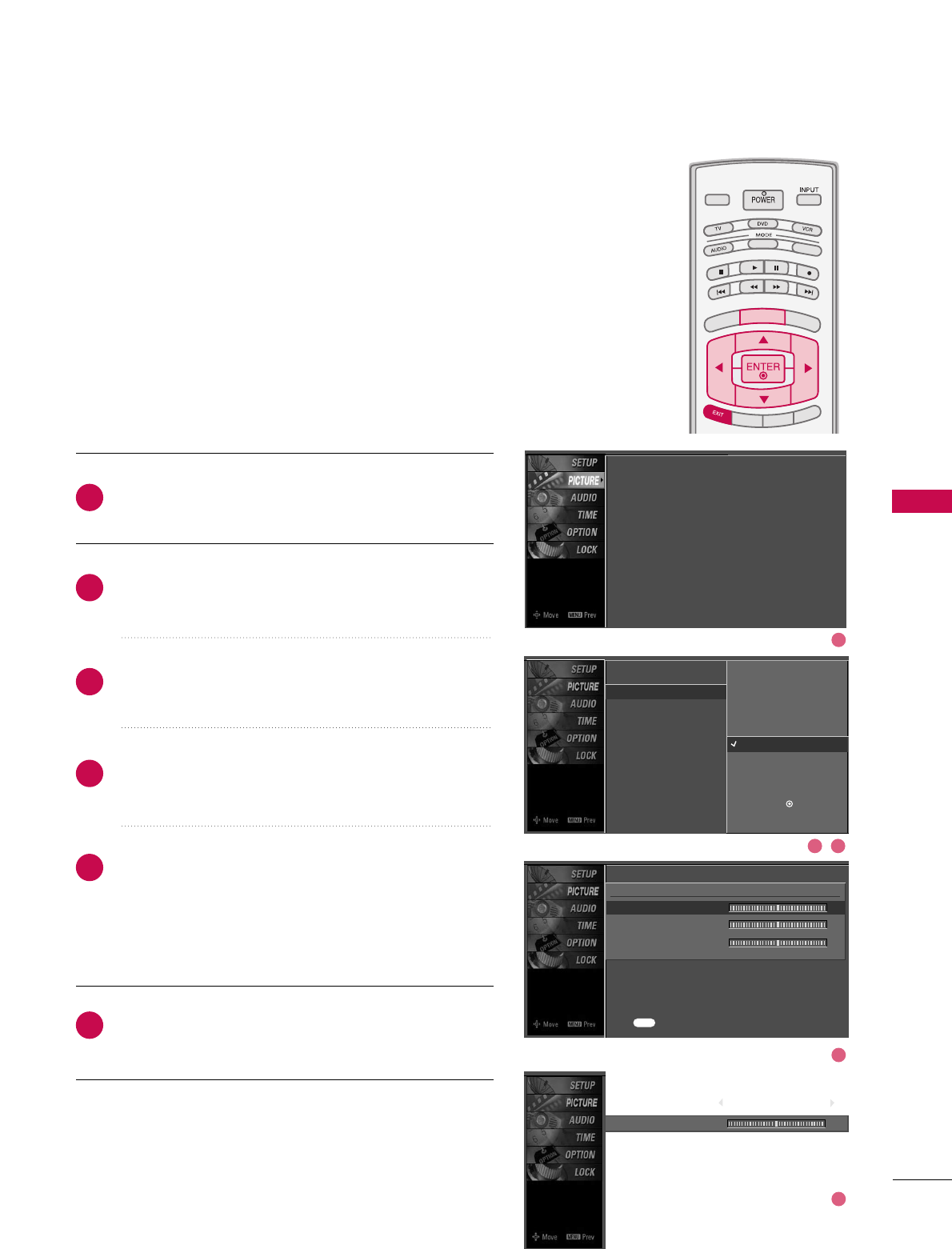
PICTURE CONTROL
57
TV INPUT
STB
PICTURE SOUND
SAP
CC
MARK USB EJECT
BACK
TV INPUT
STB
BACK
PICTURE
SAP
CC
MARK USB EJECT
TV INPUTTV INPUT
STBSTB
BRIGHT +
BRIGHT -
TIMER
RATIO
SIMPLINK
BACK
PICTURE SOUND
CC
MARK USB EJECT
MENU
TV INPUT
STB
BACK
PICTURE SOUND
SAP
MARK USB EJECT
TV INPUT
STB
BACK
SOUND
SAP
CC
MARK USB EJECT
TV INPUT
STB
BACK
PICTURE SOUND
SAP
CC
MARK USB EJECT
TV INPUT
STB
BACK
PICTURE SOUND
SAP
CC
MARK USB EJECT
TV INPUT
STB
BACK
PICTURE SOUND
SAP
CC
MARK USB EJECT
TV INPUT
STB
BACK
PICTURE SOUND
SAP
CC
MARK USB EJECT
TV INPUT
STB
BACK
PICTURE SOUND
SAP
CC
MARK USB EJECT
MEDIA HOST
MEDIA HOST
MEDIA HOSTMEDIA HOST
MEDIA HOST
MEDIA HOST
MEDIA HOST
MEDIA HOST
MEDIA HOST
MEDIA HOST
MEDIA HOST
You can also adjust the detailed settings (Red, Green, Blue)
by selecting the CCoolloorr TTeemmppeerraattuurree--UUsseerrmenu.
This feature operate only if the picture mode set UUsseerr 11or
UUsseerr 22.
Color Tone - User Mode
Press the MMEENNUUbutton and then use DDor EEbutton
to select the PPIICCTTUURREEmenu.
Press the GGbutton and then use DDor EEbutton to
select CCoolloorr TTeemmppeerraattuurree.
Press the GGbutton and then use DDor EEbutton to
select UUsseerr.
Press the GGbutton and then use DDor EEbutton to
select RReedd, GGrreeeenn, or BBlluuee.
Press the GGbutton and then use FFor GGbutton to
make appropriate adjustments.
■The adjustment range of RReedd, GGrreeeenn, or BBlluueeis
-20~+20.
Press EEXXIITTbutton to return to TV viewing or press
MMEENNUUbutton to return to the previous menu.
2
3
4
5
6
1
Red 0
EE
Picture Mode
Color Temperature
XD
Advanced
Aspect Ratio
Picture Reset
Screen
Press to confirm.
MENU
Selection ( Gor ) leads you to
the detailed setting screen.
Cool
Medium
Warm
User G
User
Red 0 G
Green 0
Blue 0
Picture Mode : User1
Color Temperature : Cool
XD
Advanced
Aspect Ratio : 16:9
Picture Reset
Screen
EE
1
2 3
4
5
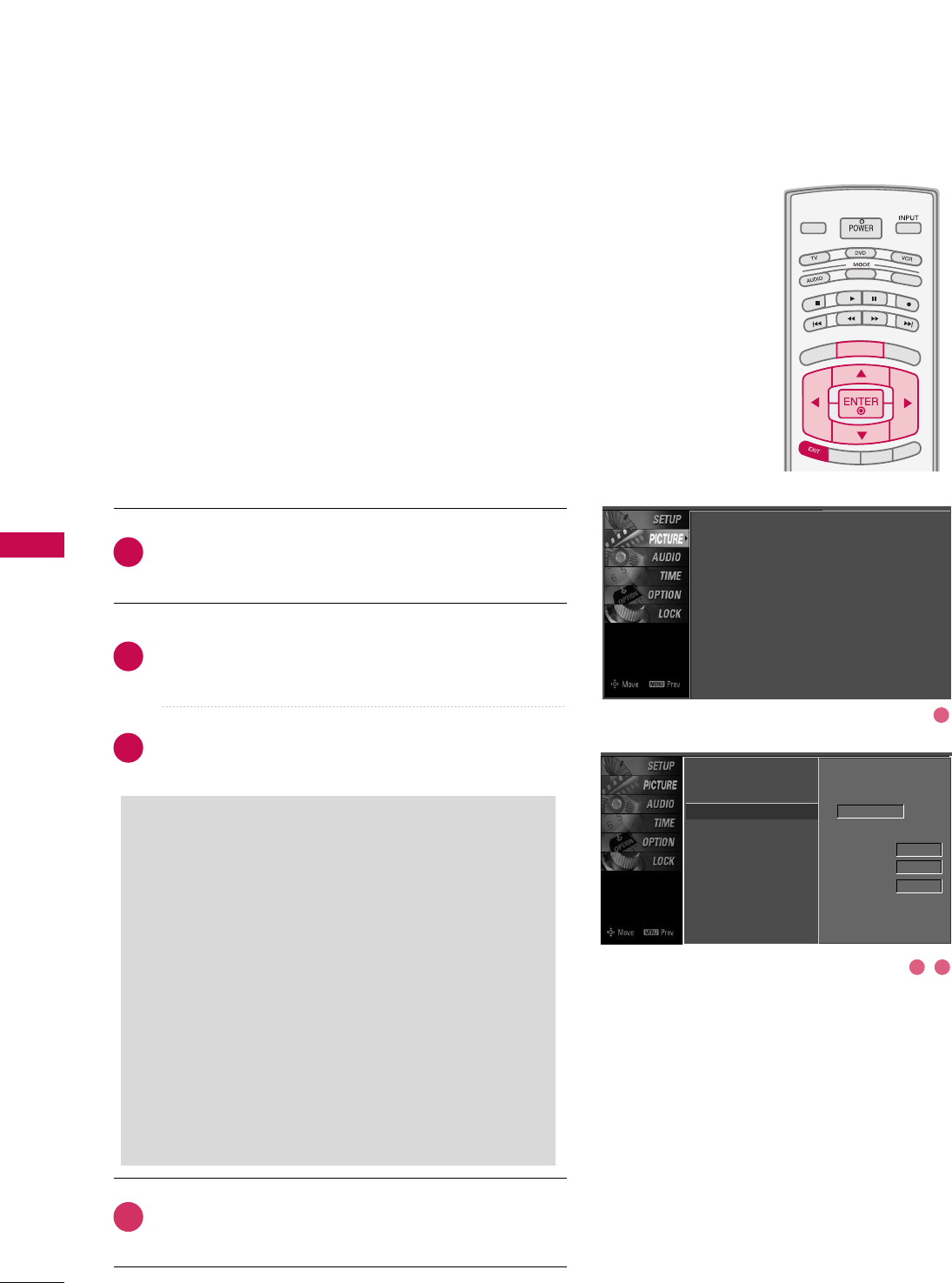
PICTURE CONTROL
58
XD - PICTURE IMPROVEMENT TECHNOLOGY
PICTURE CONTROL
TV INPUT
STB
PICTURE SOUND
SAP
CC
MARK USB EJECT
BACK
TV INPUT
STB
BACK
PICTURE
SAP
CC
MARK USB EJECT
TV INPUTTV INPUT
STBSTB
BRIGHT +
BRIGHT -
TIMER
RATIO
SIMPLINK
BACK
PICTURE SOUND
CC
MARK USB EJECT
MENU
TV INPUT
STB
BACK
PICTURE SOUND
SAP
MARK USB EJECT
TV INPUT
STB
BACK
SOUND
SAP
CC
MARK USB EJECT
TV INPUT
STB
BACK
PICTURE SOUND
SAP
CC
MARK USB EJECT
TV INPUT
STB
BACK
PICTURE SOUND
SAP
CC
MARK USB EJECT
TV INPUT
STB
BACK
PICTURE SOUND
SAP
CC
MARK USB EJECT
TV INPUT
STB
BACK
PICTURE SOUND
SAP
CC
MARK USB EJECT
TV INPUT
STB
BACK
PICTURE SOUND
SAP
CC
MARK USB EJECT
MEDIA HOST
MEDIA HOST
MEDIA HOSTMEDIA HOST
MEDIA HOST
MEDIA HOST
MEDIA HOST
MEDIA HOST
MEDIA HOST
MEDIA HOST
MEDIA HOST
Press the MMEENNUUbutton and then use DDor EEbutton
to select the PPIICCTTUURREEmenu.
Press the GGbutton and then use DDor EEbutton to
select XXDD.
Press the GGbutton and then use FFor GGbutton to
select AAuuttoo or MMaannuuaall.
Press EEXXIITTbutton to return to TV viewing or press
MMEENNUUbutton to return to the previous menu.
XD is LG Electronic’s unique picture improving technology
to display a real HD source through an advanced digital sig-
nal processing algorithm.
When selecting Picture Mode options (Dynamic, Standard,
and Mild), XD is automatically changed to Auto.
When selecting Picture Mode options (User 1 and User 2),
you can choose the Auto / Manual.
When selecting the Manual, you can adjust the XD
Contrast, XD color and XD Noise.
Picture Mode
Color Temperature
XD G
Advanced
Aspect Ratio
Picture Reset
Screen
Manual
XD Contrast On
XD Color On
XD Noise On
2
3
4
1
SSeelleeccttiinngg tthhee MMaannuuaall
1. Press the EEbutton and then use DDor EEbut-
ton to select XXDD CCoonnttrraasstt, XXDD CCoolloorror
XXDD NNooiissee.
■XXDD CCoonnttrraasstt:: Optimizing the contrast
automatically according to the brightness of
the reflection.
■XXDD CCoolloorr::Adjusting the colors of the
reflection automatically to reproduce as
closely as possible to the natural colors.
■XXDD NNooiissee :: Removing the noise up to the
point where it does not damage the original
picture.
2. Use the FFor GGbutton to select OOnnor OOffff.
Picture Mode : User1
Color Temperature : Cool
XD
Advanced
Aspect Ratio : 16:9
Picture Reset
Screen
1
2 3
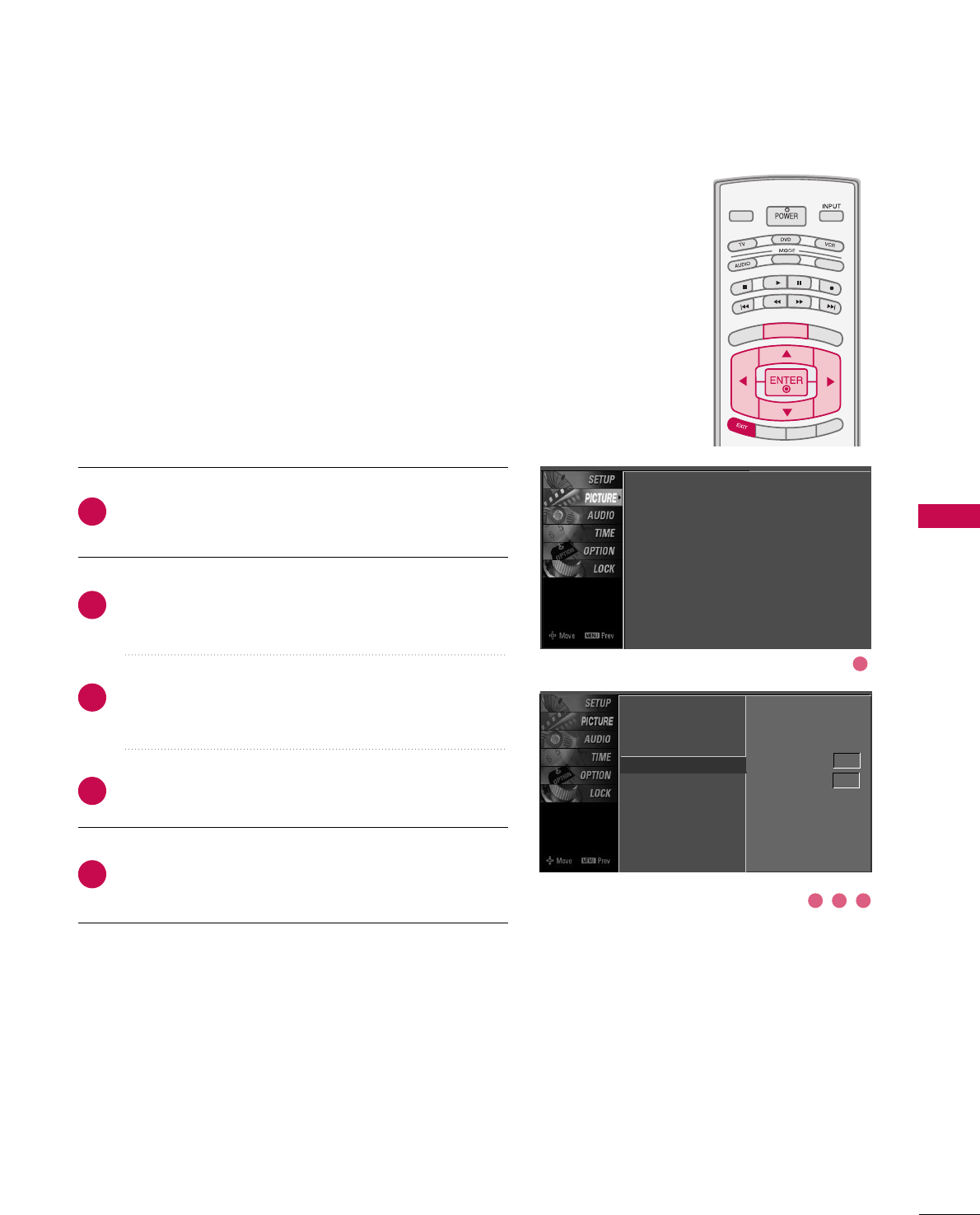
PICTURE CONTROL
59
ADVANCED - CINEMA 3:2 PULL DOWN MODE
TV INPUT
STB
PICTURE SOUND
SAP
CC
MARK USB EJECT
BACK
TV INPUT
STB
BACK
PICTURE
SAP
CC
MARK USB EJECT
TV INPUTTV INPUT
STBSTB
BRIGHT +
BRIGHT -
TIMER
RATIO
SIMPLINK
BACK
PICTURE SOUND
CC
MARK USB EJECT
MENU
TV INPUT
STB
BACK
PICTURE SOUND
SAP
MARK USB EJECT
TV INPUT
STB
BACK
SOUND
SAP
CC
MARK USB EJECT
TV INPUT
STB
BACK
PICTURE SOUND
SAP
CC
MARK USB EJECT
TV INPUT
STB
BACK
PICTURE SOUND
SAP
CC
MARK USB EJECT
TV INPUT
STB
BACK
PICTURE SOUND
SAP
CC
MARK USB EJECT
TV INPUT
STB
BACK
PICTURE SOUND
SAP
CC
MARK USB EJECT
TV INPUT
STB
BACK
PICTURE SOUND
SAP
CC
MARK USB EJECT
MEDIA HOST
MEDIA HOST
MEDIA HOSTMEDIA HOST
MEDIA HOST
MEDIA HOST
MEDIA HOST
MEDIA HOST
MEDIA HOST
MEDIA HOST
MEDIA HOST
Press the MMEENNUUbutton and then use DDor EEbutton
to select the PPIICCTTUURREEmenu.
Press the GGbutton and then use DDor EEbutton to
select AAddvvaanncceedd.
Press the GGbutton and then use DDor EEbutton to
select CCiinneemmaa 33::22 MMooddee.
Use FFor GGbutton to select OOnnor OOffff.
Press EEXXIITTbutton to return to TV viewing or press
MMEENNUUbutton to return to the previous menu.
Set up the TV for the best picture appearance for viewing
movies.
When you operate Cinema 3:2 Mode (3:2 Pull-Down Mode
or Cinema Correction Mode), the TV will adjust 24 fps
video from movies to 30 fps video for display.
This feature operates only in TV (Analog, DTV), AV1, AV2,
and Component 480i mode.
2
3
4
5
1
Picture Mode
Color Temperature
XD
Advanced G
Aspect Ratio
Picture Reset
Screen
Cinema 3:2 Mode Off
Black Level Low
Picture Mode : User1
Color Temperature : Cool
XD
Advanced
Aspect Ratio : 16:9
Picture Reset
Screen
2 3 4
1
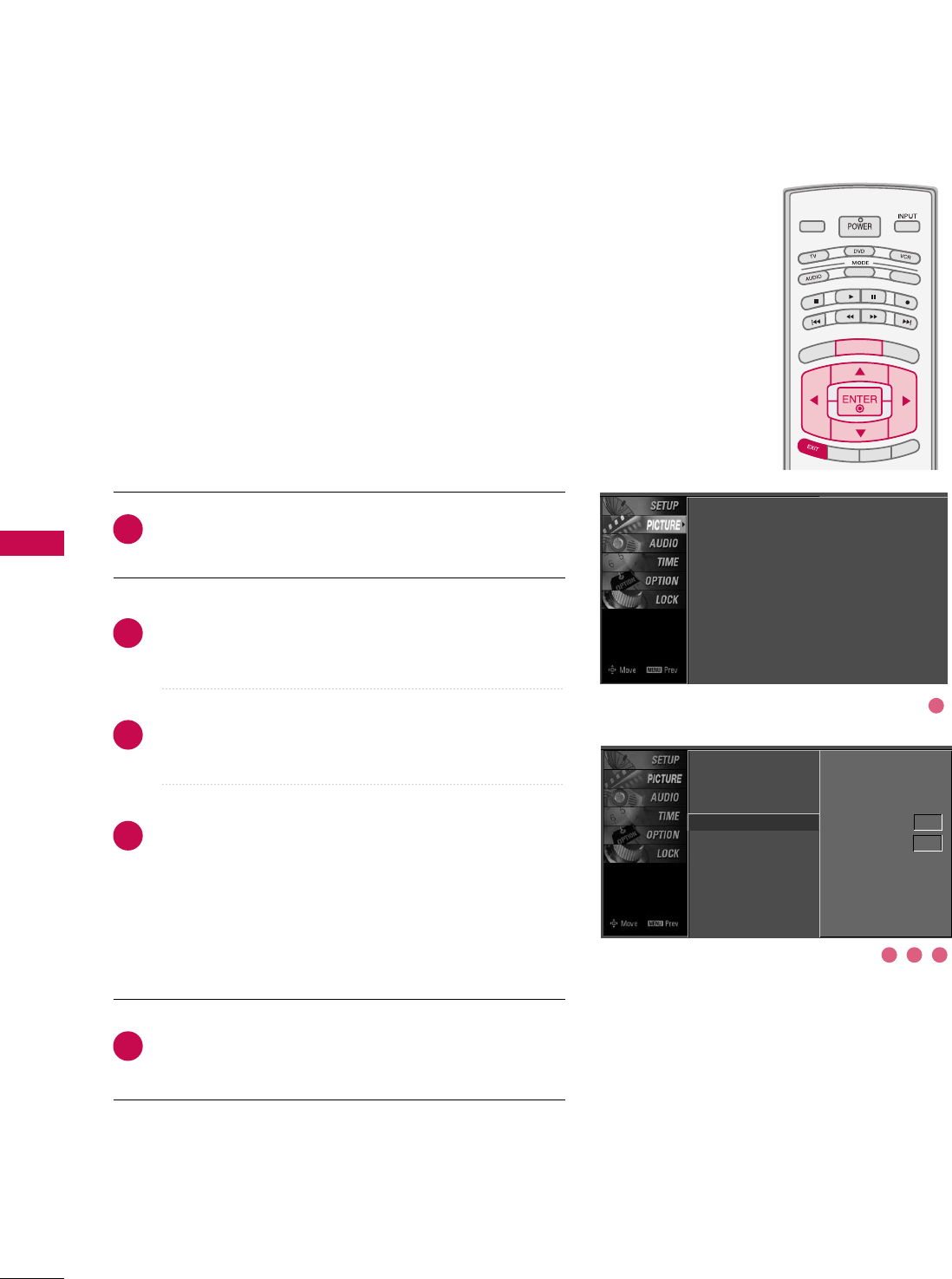
PICTURE CONTROL
60
ADVANCED - BLACK (DARKNESS) LEVEL
PICTURE CONTROL
TV INPUT
STB
PICTURE SOUND
SAP
CC
MARK USB EJECT
BACK
TV INPUT
STB
BACK
PICTURE
SAP
CC
MARK USB EJECT
TV INPUTTV INPUT
STBSTB
BRIGHT +
BRIGHT -
TIMER
RATIO
SIMPLINK
BACK
PICTURE SOUND
CC
MARK USB EJECT
MENU
TV INPUT
STB
BACK
PICTURE SOUND
SAP
MARK USB EJECT
TV INPUT
STB
BACK
SOUND
SAP
CC
MARK USB EJECT
TV INPUT
STB
BACK
PICTURE SOUND
SAP
CC
MARK USB EJECT
TV INPUT
STB
BACK
PICTURE SOUND
SAP
CC
MARK USB EJECT
TV INPUT
STB
BACK
PICTURE SOUND
SAP
CC
MARK USB EJECT
TV INPUT
STB
BACK
PICTURE SOUND
SAP
CC
MARK USB EJECT
TV INPUT
STB
BACK
PICTURE SOUND
SAP
CC
MARK USB EJECT
MEDIA HOST
MEDIA HOST
MEDIA HOSTMEDIA HOST
MEDIA HOST
MEDIA HOST
MEDIA HOST
MEDIA HOST
MEDIA HOST
MEDIA HOST
MEDIA HOST
Press the MMEENNUUbutton and then use DDor EEbutton
to select the PPIICCTTUURREEmenu.
Press the GGbutton and then use DDor EEbutton to
select AAddvvaanncceedd.
Press the GGbutton and then use DDor EEbutton to
select BBllaacckk lleevveell.
Use FFor GGbutton to select LLoowwor HHiigghh.
■LLooww
The screen gets darker.
■HHiigghh
The screen gets brighter.
Press EEXXIITTbutton to return to TV viewing or press
MMEENNUUbutton to return to the previous menu.
Adjusting the contrast and the brightness of the screen
using the black level of the screen.
This feature operates only in AV1, AV2, HDMI1, HDMI2, or
HDMI3 mode.
2
3
4
5
1
Picture Mode
Color Temperature
XD
Advanced G
Aspect Ratio
Picture Reset
Screen
Cinema 3:2 Mode Off
Black Level Low
Picture Mode : User1
Color Temperature : Cool
XD
Advanced
Aspect Ratio : 16:9
Picture Reset
Screen
2 3 4
1
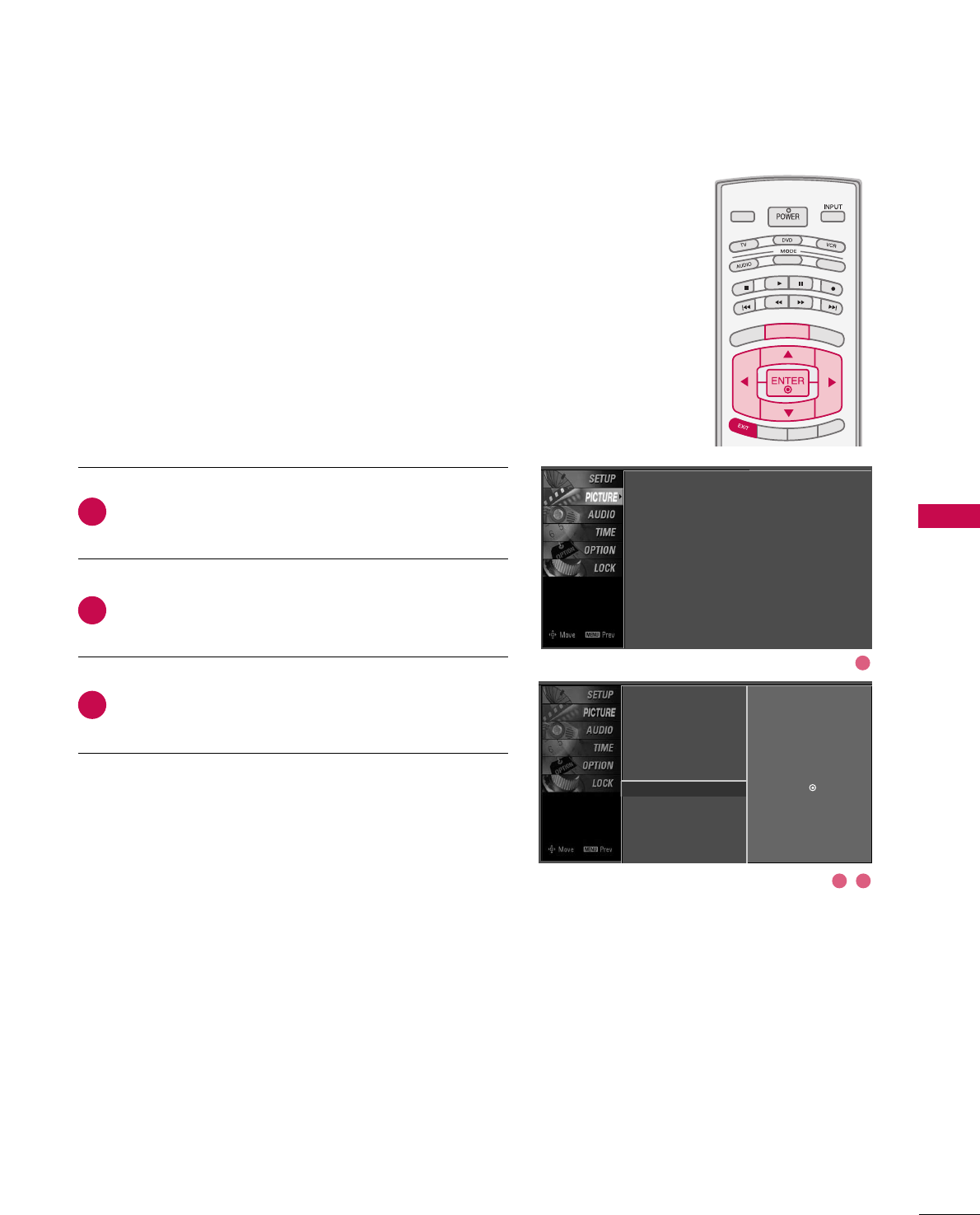
PICTURE CONTROL
61
PICTURE RESET
TV INPUT
STB
PICTURE SOUND
SAP
CC
MARK USB EJECT
BACK
TV INPUT
STB
BACK
PICTURE
SAP
CC
MARK USB EJECT
TV INPUTTV INPUT
STBSTB
BRIGHT +
BRIGHT -
TIMER
RATIO
SIMPLINK
BACK
PICTURE SOUND
CC
MARK USB EJECT
MENU
TV INPUT
STB
BACK
PICTURE SOUND
SAP
MARK USB EJECT
TV INPUT
STB
BACK
SOUND
SAP
CC
MARK USB EJECT
TV INPUT
STB
BACK
PICTURE SOUND
SAP
CC
MARK USB EJECT
TV INPUT
STB
BACK
PICTURE SOUND
SAP
CC
MARK USB EJECT
TV INPUT
STB
BACK
PICTURE SOUND
SAP
CC
MARK USB EJECT
TV INPUT
STB
BACK
PICTURE SOUND
SAP
CC
MARK USB EJECT
TV INPUT
STB
BACK
PICTURE SOUND
SAP
CC
MARK USB EJECT
MEDIA HOST
MEDIA HOST
MEDIA HOSTMEDIA HOST
MEDIA HOST
MEDIA HOST
MEDIA HOST
MEDIA HOST
MEDIA HOST
MEDIA HOST
MEDIA HOST
Press the MMEENNUUbutton and then use DDor EEbutton
to select the PPIICCTTUURREEmenu.
Press the GGbutton and then use DDor EEbutton to
select PPiiccttuurree RReesseett.
Press the GGbutton to reset the Picture menu options
to original values.
Use to quickly reset all the Picture menu options to their
original factory preset values.
2
3
1
Picture Mode
Color Temperature
XD
Advanced
Aspect Ratio
Picture Reset G
Screen
Selection ( Gor ) resets to the
factory settings(defaults).
Picture Mode : User1
Color Temperature : Cool
XD
Advanced
Aspect Ratio : 16:9
Picture Reset
Screen
2 3
1
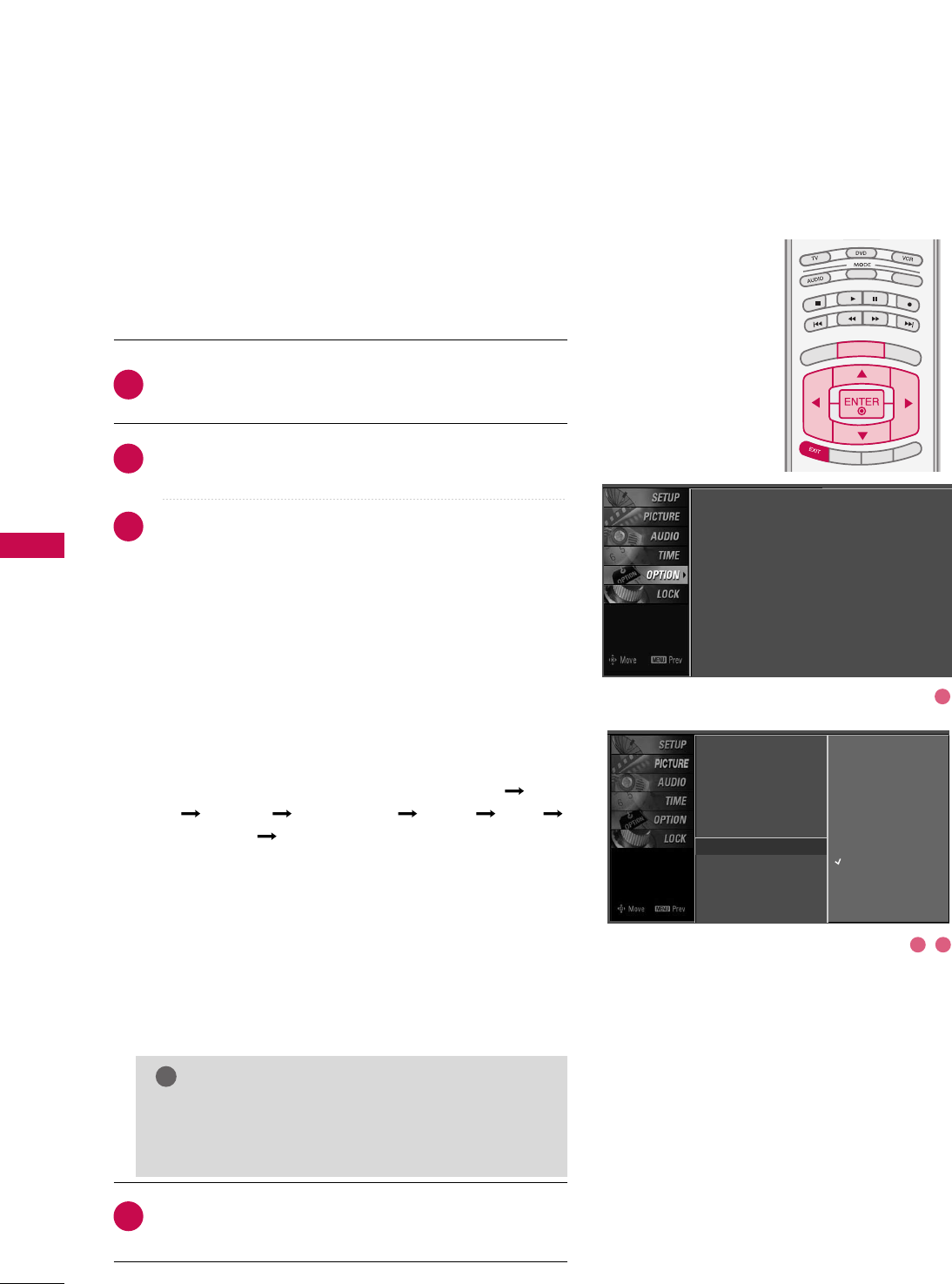
PICTURE CONTROL
62
IMAGE STICKING MINIMIZATION (ISM) METHOD -
Plasma TV only
PICTURE CONTROL
TV INPUT
STB
PICTURE SOUND
SAP
CC
MARK USB EJECT
BACK
TV INPUT
STB
BACK
PICTURE
SAP
CC
MARK USB EJECT
TV INPUT
STBSTB
BRIGHT +
BRIGHT -
TIMER
RATIO
SIMPLINK
BACK
PICTURE SOUND
CC
MARK USB EJECT
MENU
TV INPUT
STB
BACK
PICTURE SOUND
SAP
MARK USB EJECT
TV INPUT
STB
BACK
SOUND
SAP
CC
MARK USB EJECT
TV INPUT
STB
BACK
PICTURE SOUND
SAP
CC
MARK USB EJECT
TV INPUT
STB
BACK
PICTURE SOUND
SAP
CC
MARK USB EJECT
TV INPUT
STB
BACK
PICTURE SOUND
SAP
CC
MARK USB EJECT
TV INPUT
STB
BACK
PICTURE SOUND
SAP
CC
MARK USB EJECT
TV INPUT
STB
BACK
PICTURE SOUND
SAP
CC
MARK USB EJECT
MEDIA HOST
MEDIA HOST
MEDIA HOSTMEDIA HOST
MEDIA HOST
MEDIA HOST
MEDIA HOST
MEDIA HOST
MEDIA HOST
MEDIA HOST
MEDIA HOST
Press the MMEENNUUbutton and then use DDor EEbutton
to select the OOPPTTIIOONNmenu.
Press the GGbutton and then use DDor EEbutton to
select IISSMM MMeetthhoodd.
Press the GGbutton and then use DDor EEbutton to
select either NNoorrmmaall, OOrrbbiitteerr, IInnvveerrssiioonn, or WWhhiittee
WWaasshh.
■NNoorrmmaall
If image sticking is never a problem, ISM is not neces-
sary - set to Normal.
■OOrrbbiitteerr
Orbiter may help prevent ghost images. However, it is
best not to allow any fixed image to remain on the
screen. To avoid a ghost image on the screen, the
image will move once per 2 minutes : Left Right
Upside Downside Right Left
Downside Upside.
■IInnvveerrssiioonn
Inversion will automatically invert the plasma display
panel color every 30 minutes.
■WWhhiittee WWaasshh
White Wash removes ghost images from the screen.
Use sparingly. Watch the TV normally for a while before
using this feature to see if the ghost image disappears on
its own.
Press EEXXIITTbutton to return to TV viewing or press
MMEENNUUbutton to return to the previous menu.
2
3
4
1
A frozen still picture from a PC/video game displayed on the
screen for prolonged periods will result in a ghost image.
Use our unique method to minimize any fixed image on the
screen.
GGAn excessive ghosted image may be impossible to
clear entirely with White Wash. To return to nor-
mal viewing, press the any button.
NOTE
!
Language : English
Input Label
SimpLink : Off
Key Lock : Off
Caption : Off
ISM Method : Orbiter
Low Power : Off
Front Display : Bright
Set ID : 1
Language
Input Label
SimpLink
Key Lock
Caption
ISM Method G
Low Power
Front Display
Set ID
Normal
Orbiter
Inversion
White Wash
2 3
1
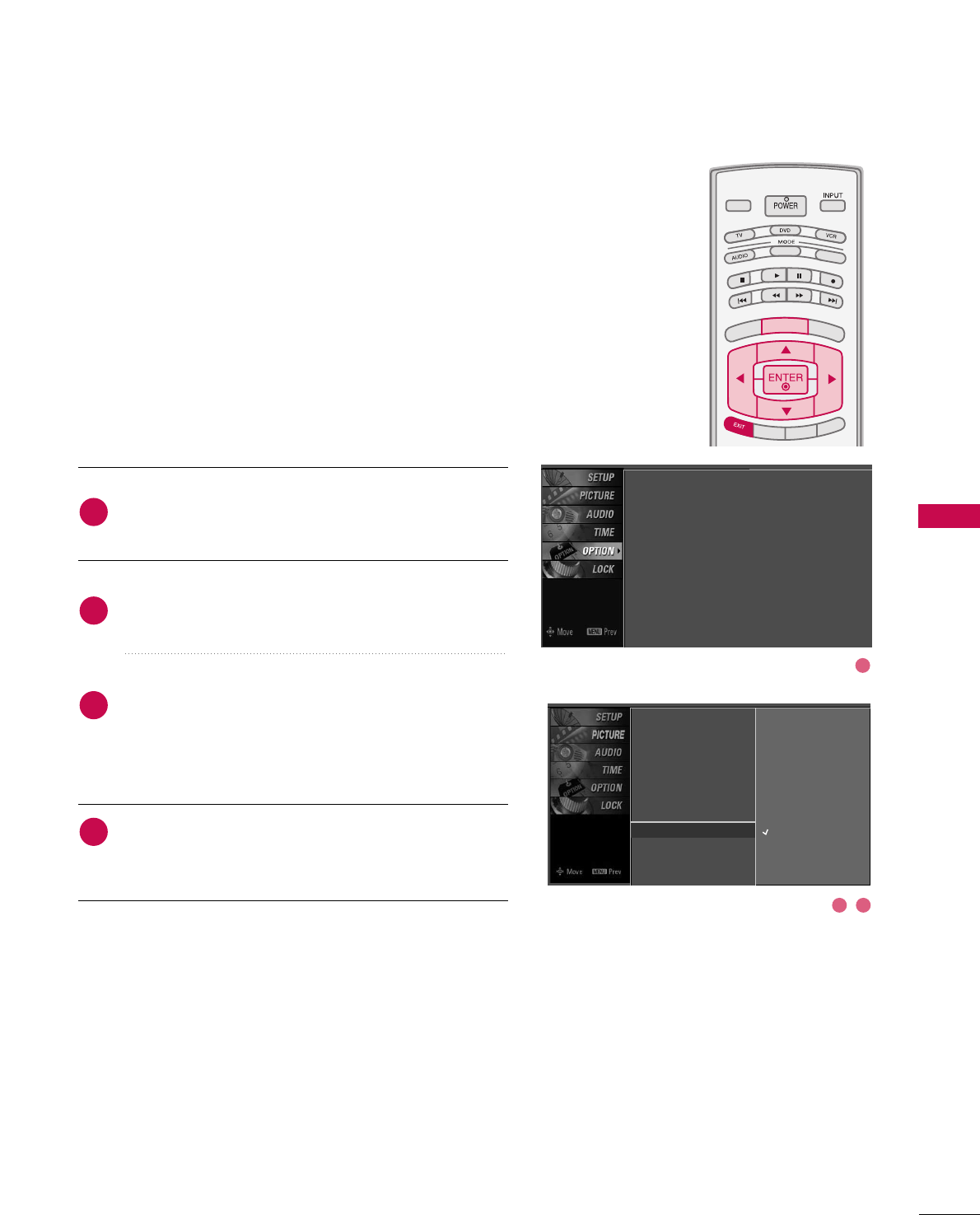
PICTURE CONTROL
63
LOW - POWER PICTURE MODE -
Plasma TV only
TV INPUT
STB
PICTURE SOUND
SAP
CC
MARK USB EJECT
BACK
TV INPUT
STB
BACK
PICTURE
SAP
CC
MARK USB EJECT
TV INPUTTV INPUT
STBSTB
BRIGHT +
BRIGHT -
TIMER
RATIO
SIMPLINK
BACK
PICTURE SOUND
CC
MARK USB EJECT
MENU
TV INPUT
STB
BACK
PICTURE SOUND
SAP
MARK USB EJECT
TV INPUT
STB
BACK
SOUND
SAP
CC
MARK USB EJECT
TV INPUT
STB
BACK
PICTURE SOUND
SAP
CC
MARK USB EJECT
TV INPUT
STB
BACK
PICTURE SOUND
SAP
CC
MARK USB EJECT
TV INPUT
STB
BACK
PICTURE SOUND
SAP
CC
MARK USB EJECT
TV INPUT
STB
BACK
PICTURE SOUND
SAP
CC
MARK USB EJECT
TV INPUT
STB
BACK
PICTURE SOUND
SAP
CC
MARK USB EJECT
MEDIA HOST
MEDIA HOST
MEDIA HOSTMEDIA HOST
MEDIA HOST
MEDIA HOST
MEDIA HOST
MEDIA HOST
MEDIA HOST
MEDIA HOST
MEDIA HOST
Low power reduces the plasma display power consumption.
Press the MMEENNUUbutton and then use DDor EEbutton
to select the OOPPTTIIOONNmenu.
Press the GGbutton and then use DDor EEbutton to
select LLooww PPoowweerr.
Press the GGbutton and then use DDor EEbutton to
select OOnnor OOffff.
■When you select OOnn, the screen darkens.
Press EEXXIITTbutton to return to TV viewing or press
MMEENNUUbutton to return to the previous menu.
2
3
4
1
Language : English
Input Label
SimpLink : Off
Key Lock : Off
Caption : Off
ISM Method : Orbiter
Low Power : Off
Front Display : Bright
Set ID : 1
Language
Input Label
SimpLink
Key Lock
Caption
ISM Method
Low Power G
Front Display
Set ID
Off
On
2 3
1
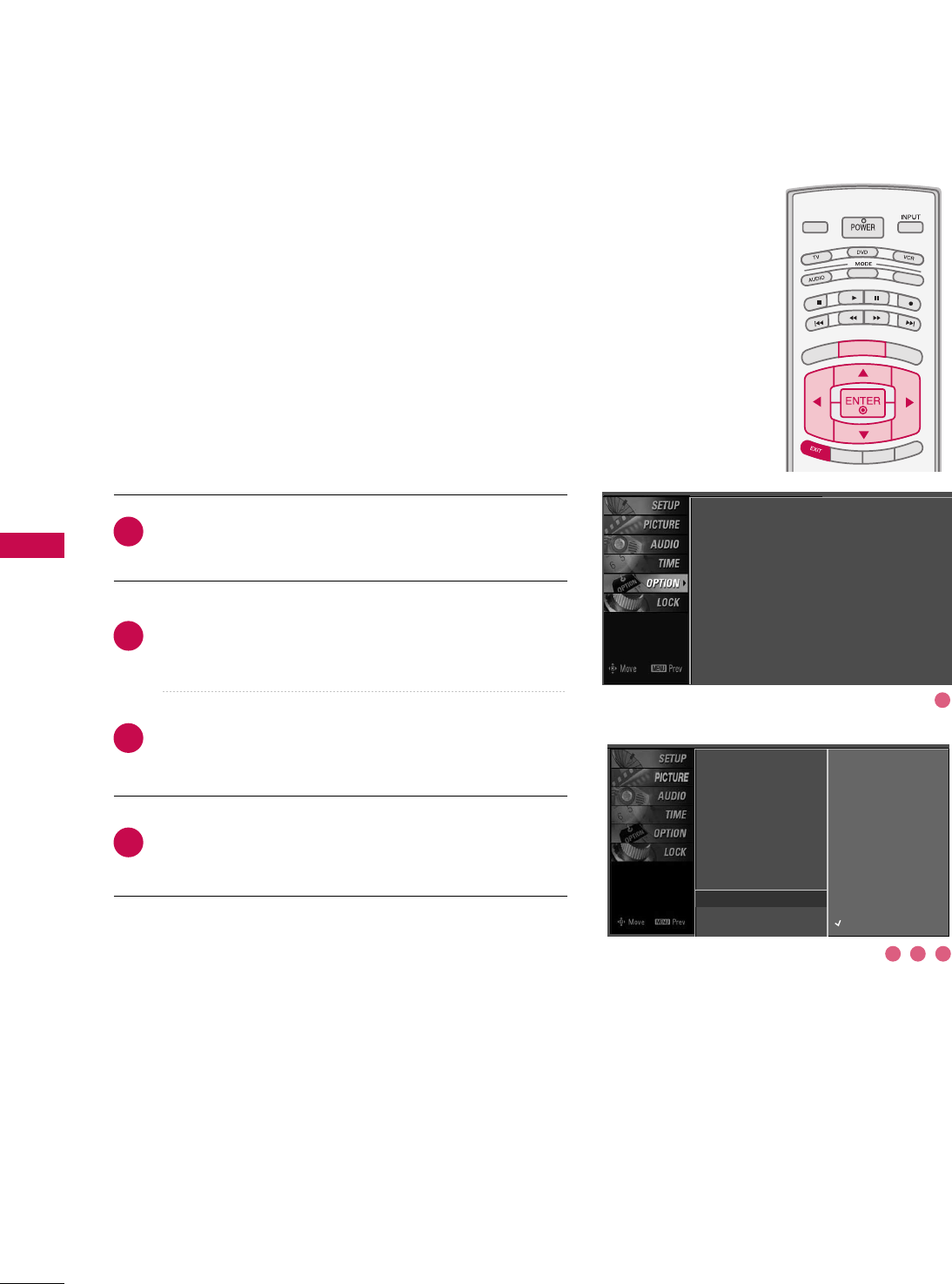
PICTURE CONTROL
64
FRONT DISPLAY -
Plasma TV only
PICTURE CONTROL
Press the MMEENNUUbutton and then use DDor EEbutton
to select the OOPPTTIIOONNmenu.
Press the GGbutton and then use DDor EEbutton to
select FFrroonntt DDiissppllaayy.
Press the GGbutton and then use DDor EEbutton to
select OOffff, DDaarrkkor BBrriigghhtt.
Press EEXXIITTbutton to return to TV viewing or press
MMEENNUUbutton to return to the previous menu.
Illuminates brightly when the set is turned on. The LED dis-
plays current TV status.
2
3
4
1
TV INPUT
STB
PICTURE SOUND
SAP
CC
MARK USB EJECT
BACK
TV INPUT
STB
BACK
PICTURE
SAP
CC
MARK USB EJECT
TV INPUTTV INPUT
STBSTB
BRIGHT +
BRIGHT -
TIMER
RATIO
SIMPLINK
BACK
PICTURE SOUND
CC
MARK USB EJECT
MENU
TV INPUT
STB
BACK
PICTURE SOUND
SAP
MARK USB EJECT
TV INPUT
STB
BACK
SOUND
SAP
CC
MARK USB EJECT
TV INPUT
STB
BACK
PICTURE SOUND
SAP
CC
MARK USB EJECT
TV INPUT
STB
BACK
PICTURE SOUND
SAP
CC
MARK USB EJECT
TV INPUT
STB
BACK
PICTURE SOUND
SAP
CC
MARK USB EJECT
TV INPUT
STB
BACK
PICTURE SOUND
SAP
CC
MARK USB EJECT
TV INPUT
STB
BACK
PICTURE SOUND
SAP
CC
MARK USB EJECT
MEDIA HOST
MEDIA HOST
MEDIA HOSTMEDIA HOST
MEDIA HOST
MEDIA HOST
MEDIA HOST
MEDIA HOST
MEDIA HOST
MEDIA HOST
MEDIA HOST
Language : English
Input Label
SimpLink : Off
Key Lock : Off
Caption : Off
ISM Method : Orbiter
Low Power : Off
Front Display : Bright
Set ID : 1
Language
Input Label
SimpLink
Key Lock
Caption
ISM Method
Low Power
Front Display G
Set ID
Off
Dark
Bright
3 42
1
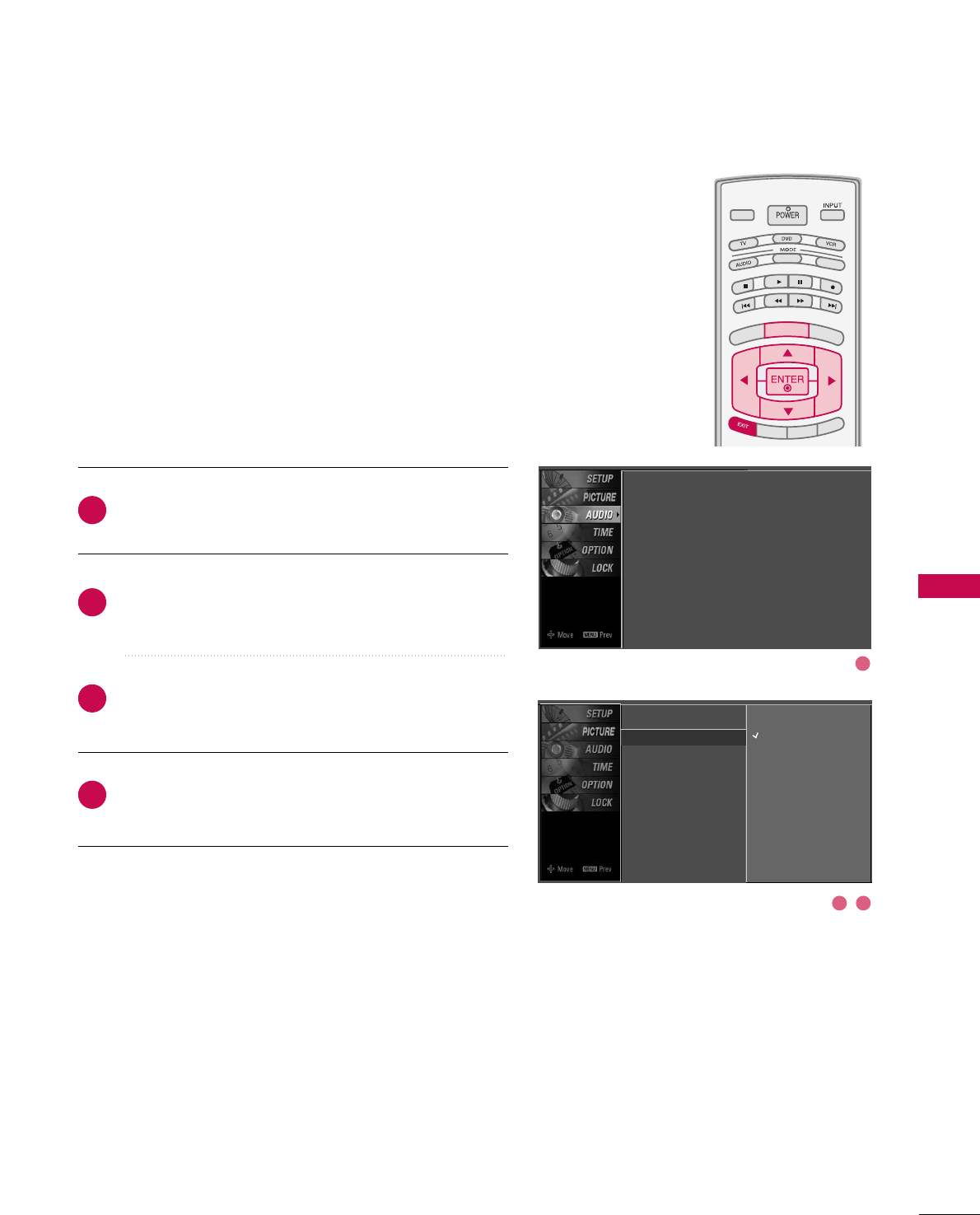
SOUND & LANGUAGE CONTROL
65
TV INPUT
STB
PICTURE SOUND
SAP
CC
MARK USB EJECT
BACK
TV INPUT
STB
BACK
PICTURE
SAP
CC
MARK USB EJECT
TV INPUTTV INPUT
STBSTB
BRIGHT +
BRIGHT -
TIMER
RATIO
SIMPLINK
BACK
PICTURE SOUND
CC
MARK USB EJECT
MENU
TV INPUT
STB
BACK
PICTURE SOUND
SAP
MARK USB EJECT
TV INPUT
STB
BACK
SOUND
SAP
CC
MARK USB EJECT
TV INPUT
STB
BACK
PICTURE SOUND
SAP
CC
MARK USB EJECT
TV INPUT
STB
BACK
PICTURE SOUND
SAP
CC
MARK USB EJECT
TV INPUT
STB
BACK
PICTURE SOUND
SAP
CC
MARK USB EJECT
TV INPUT
STB
BACK
PICTURE SOUND
SAP
CC
MARK USB EJECT
TV INPUT
STB
BACK
PICTURE SOUND
SAP
CC
MARK USB EJECT
MEDIA HOST
MEDIA HOST
MEDIA HOSTMEDIA HOST
MEDIA HOST
MEDIA HOST
MEDIA HOST
MEDIA HOST
MEDIA HOST
MEDIA HOST
MEDIA HOST
AUTO VOLUME LEVELLER (AUTO VOLUME)
SOUND & LANGUAGE CONTROL
Press the MMEENNUUbutton and then use DDor EEbutton
to select the AAUUDDIIOOmenu.
Press the GGbutton and then use DDor EEbutton to
select AAuuttoo VVoolluummee.
Press the GGbutton and then use DDor EEbutton to
select OOnnor OOffff.
Press EEXXIITTbutton to return to TV viewing or press
MMEENNUUbutton to return to the previous menu.
Scans for changes in sound levels during commercials, then
adjusts the sound to match the specified audio level.
Auto Volume makes sure that the volume level remains con-
sistent whether you are watching a commercial or a regular
TV program.
2
3
4
1
Sound Mode
Auto Volume G
Balance
TV Speaker
Off
On
Sound Mode : Standard
Auto Volume : On
Balance : 0
TV Speaker : On
2 3
1
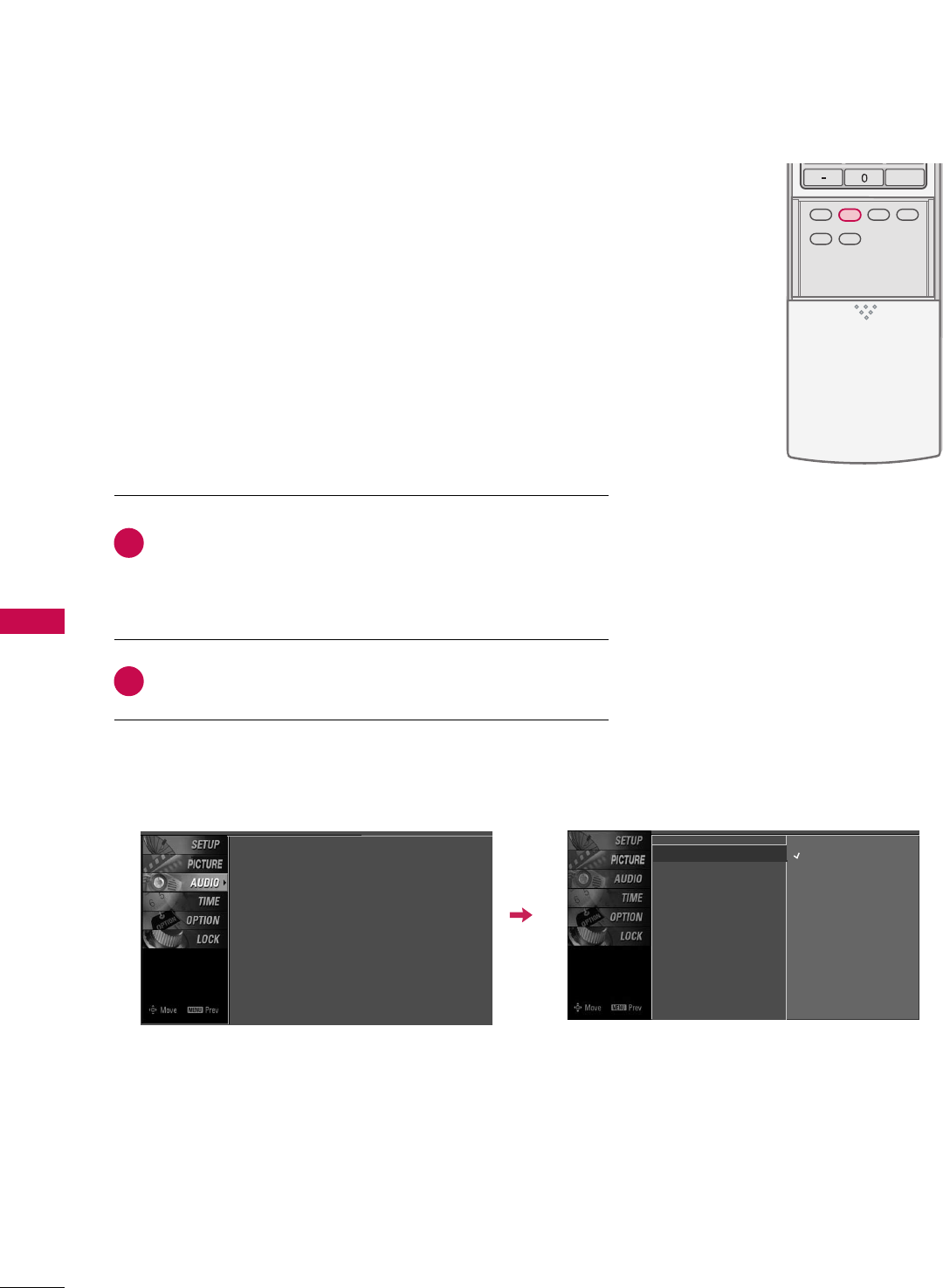
TV INPUT
STB
PICTURE SOUND
SAP
CC
MARK USB EJECT
BACK
TV INPUT
STB
BACKBACK
PICTUREPICTURE SOUND
SAPSAP
CCCC
MARKMARK USB EJECTUSB EJECT
TV INPUT
STB
BACK
PICTURE SOUND
CC
MARK USB EJECT
TV INPUT
STB
BACK
PICTURE SOUND
SAP
MARK USB EJECT
TV INPUT
STB
BACK
SOUND
SAP
CC
MARK USB EJECT
TV INPUT
STB
BACK
PICTURE SOUND
SAP
CC
MARK USB EJECT
TV INPUT
STB
BACK
PICTURE SOUND
SAP
CC
MARK USB EJECT
TV INPUT
STB
BACK
PICTURE SOUND
SAP
CC
MARK USB EJECT
TV INPUT
STB
BACK
PICTURE SOUND
SAP
CC
MARK USB EJECT
TV INPUT
STB
BACK
PICTURE SOUND
SAP
CC
MARK USB EJECT
MEDIA HOST
MEDIA HOST
MEDIA HOST
MEDIA HOST
MEDIA HOST
MEDIA HOST
MEDIA HOST
MEDIA HOST
MEDIA HOST
MEDIA HOST
SOUND & LANGUAGE CONTROL
66
PRESET SOUND SETTINGS (SOUND MODE)
Sound Mode lets you enjoy the best sound without any special
adjustment because the TV sets the appropriate sound options
based on the program content.
SSttaannddaarrdd, MMuussiicc, MMoovviiee, and SSppoorrttssare preset for good
sound quality at the factory and are not adjustable.
Press the SSOOUUNNDDbutton repeatedly to select the appropriate
sound setup as below :
SSttaannddaarrdd, MMuussiicc, MMoovviiee, SSppoorrttss, and UUsseerr (your own
settings).
Press EEXXIITTbutton to return to TV viewing.
■ You can also adjust SSoouunndd MMooddeein the AAUUDDIIOOmenu.
2
1
Sound Mode G
Auto Volume
Balance
TV Speaker
Standard
Music
Movie
Sports
User
Sound Mode : Standard
Auto Volume : On
Balance : 0
TV Speaker : On
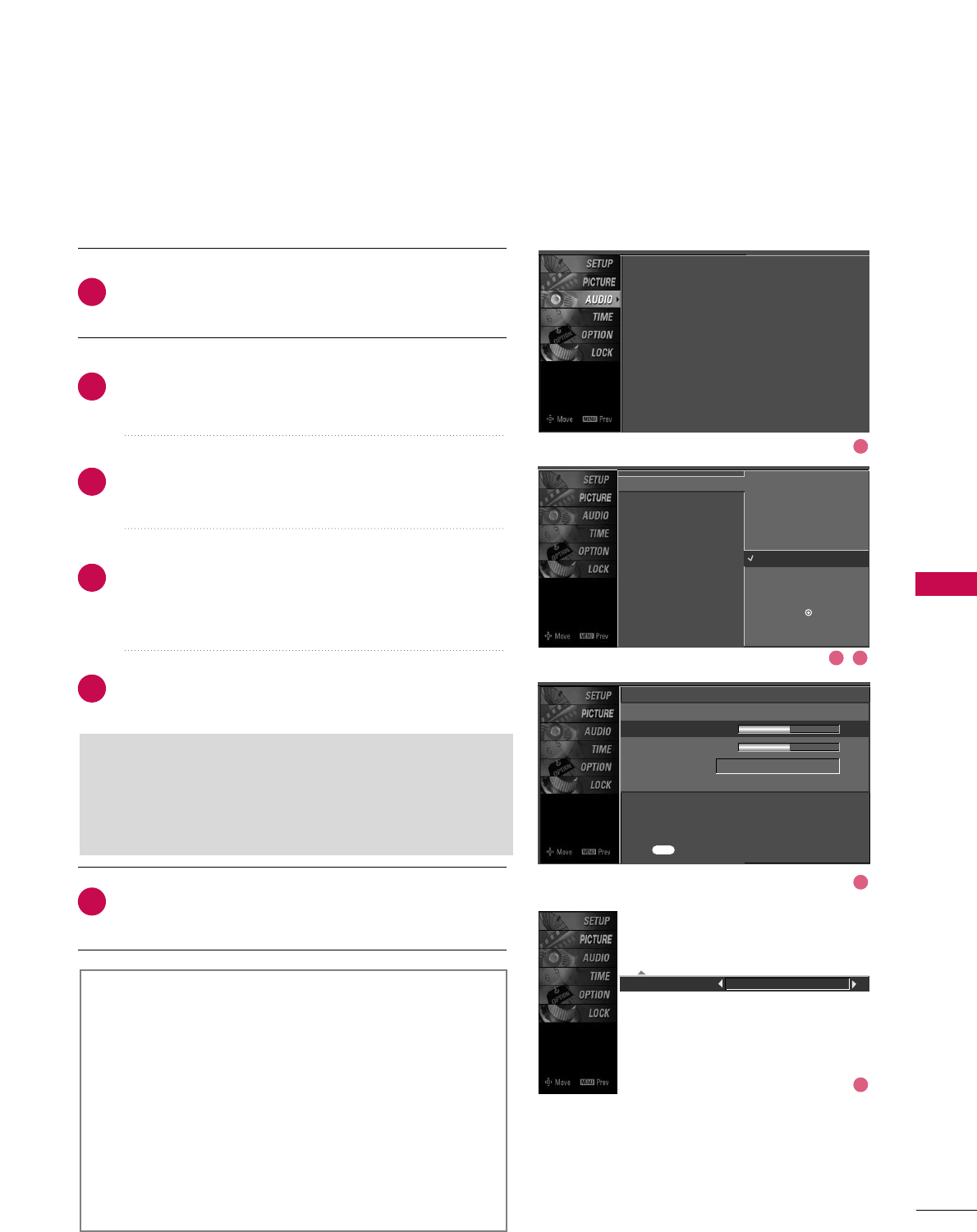
SOUND & LANGUAGE CONTROL
67
SOUND SETTING ADJUSTMENT - USER MODE
Front Surround 3D EchoSound System
SSRRSS TTrruuSSuurrrroouunndd XXTT
Takes advantage of any multi-channel format without
needing to add extra speakers or equipment. Dialog clarity,
bass enrichment, and the addition of stereo audio
enhancement produces an immersive sound experience
from standard stereo material.
33DD EEcchhooSSoouunndd SSyysstteemm
Creates a stunning simulated stereo effect from any mono
sound and a realistic three-dimensional sound with a very
wide and deep sound stage.
Press the MMEENNUUbutton and then use DDor EEbutton
to select the AAUUDDIIOOmenu.
Press the GGbutton and then use DDor EEbutton to
select SSoouunndd MMooddee.
Press the GGbutton and then use DDor EEbutton to
select UUsseerr.
Press the GGbutton and then use DDor EEbutton to
select the desired sound option (TTrreebbllee,BBaassss,or
FFrroonntt SSuurrrroouunndd).
Press the GGbutton and then use FFor GGbutton to
make appropriate adjustments.
SSeelleeccttiinngg tthhee FFrroonntt ssuurrrroouunndd
Press the GGbutton and then use FFor GGbutton to
select OOffff, 33DD EEcchhooSSoouunndd SSyysstteemm or SSRRSS (Sound
Retrieval System) TTrruuSSuurrrroouunndd XXTT.
Press EEXXIITTbutton to return to TV viewing or press
MMEENNUUbutton to return to the previous menu.
Adjust the sound to suit your taste and room situations.
Sound Mode
Auto Volume
Balance
TV Speaker
Selection ( Gor ) leads you to
the detailed setting screen.
Standard
Music
Movie
Sports
User G
2
3
4
5
6
1
Sound Mode : Standard
Auto Volume : On
Balance : 0
TV Speaker : On
User
Treble 50 G
Bass 50
Front Surround Off
Press to confirm.
MENU
1
2 3
4
5
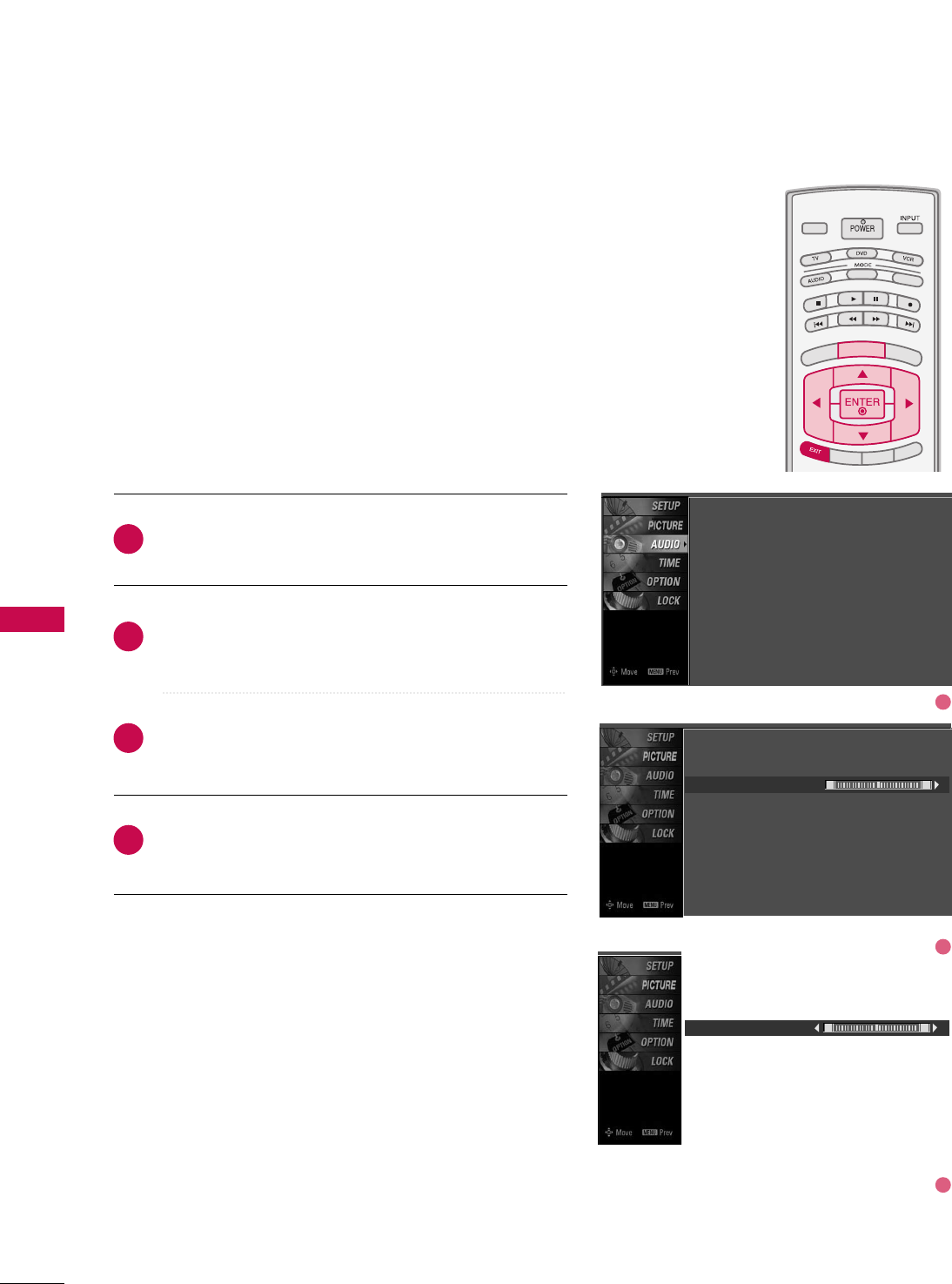
SOUND & LANGUAGE CONTROL
68
BALANCE
SOUND &LANGUAGE CONTROL
TV INPUT
STB
PICTURE SOUND
SAP
CC
MARK USB EJECT
BACK
TV INPUT
STB
BACK
PICTURE
SAP
CC
MARK USB EJECT
TV INPUTTV INPUT
STBSTB
BRIGHT +
BRIGHT -
TIMER
RATIO
SIMPLINK
BACK
PICTURE SOUND
CC
MARK USB EJECT
MENU
TV INPUT
STB
BACK
PICTURE SOUND
SAP
MARK USB EJECT
TV INPUT
STB
BACK
SOUND
SAP
CC
MARK USB EJECT
TV INPUT
STB
BACK
PICTURE SOUND
SAP
CC
MARK USB EJECT
TV INPUT
STB
BACK
PICTURE SOUND
SAP
CC
MARK USB EJECT
TV INPUT
STB
BACK
PICTURE SOUND
SAP
CC
MARK USB EJECT
TV INPUT
STB
BACK
PICTURE SOUND
SAP
CC
MARK USB EJECT
TV INPUT
STB
BACK
PICTURE SOUND
SAP
CC
MARK USB EJECT
MEDIA HOST
MEDIA HOST
MEDIA HOSTMEDIA HOST
MEDIA HOST
MEDIA HOST
MEDIA HOST
MEDIA HOST
MEDIA HOST
MEDIA HOST
MEDIA HOST
Press the MMEENNUUbutton and then use DDor EEbutton
to select the AAUUDDIIOOmenu.
Press the GGbutton and then use DDor EEbutton to
select BBaallaannccee.
Press the GGbutton and then use FFor GGbutton to
make appropriate adjustments.
Press EEXXIITTbutton to return to TV viewing or press
MMEENNUUbutton to return to the previous menu.
Adjust the left/right sound of speaker to suit your taste and
room situations.
L R
Balance 0
2
3
4
1
Sound Mode
Auto Volume
Balance 0
TV Speaker
L R
Sound Mode : Standard
Auto Volume : On
Balance : 0
TV Speaker : On
1
2
3
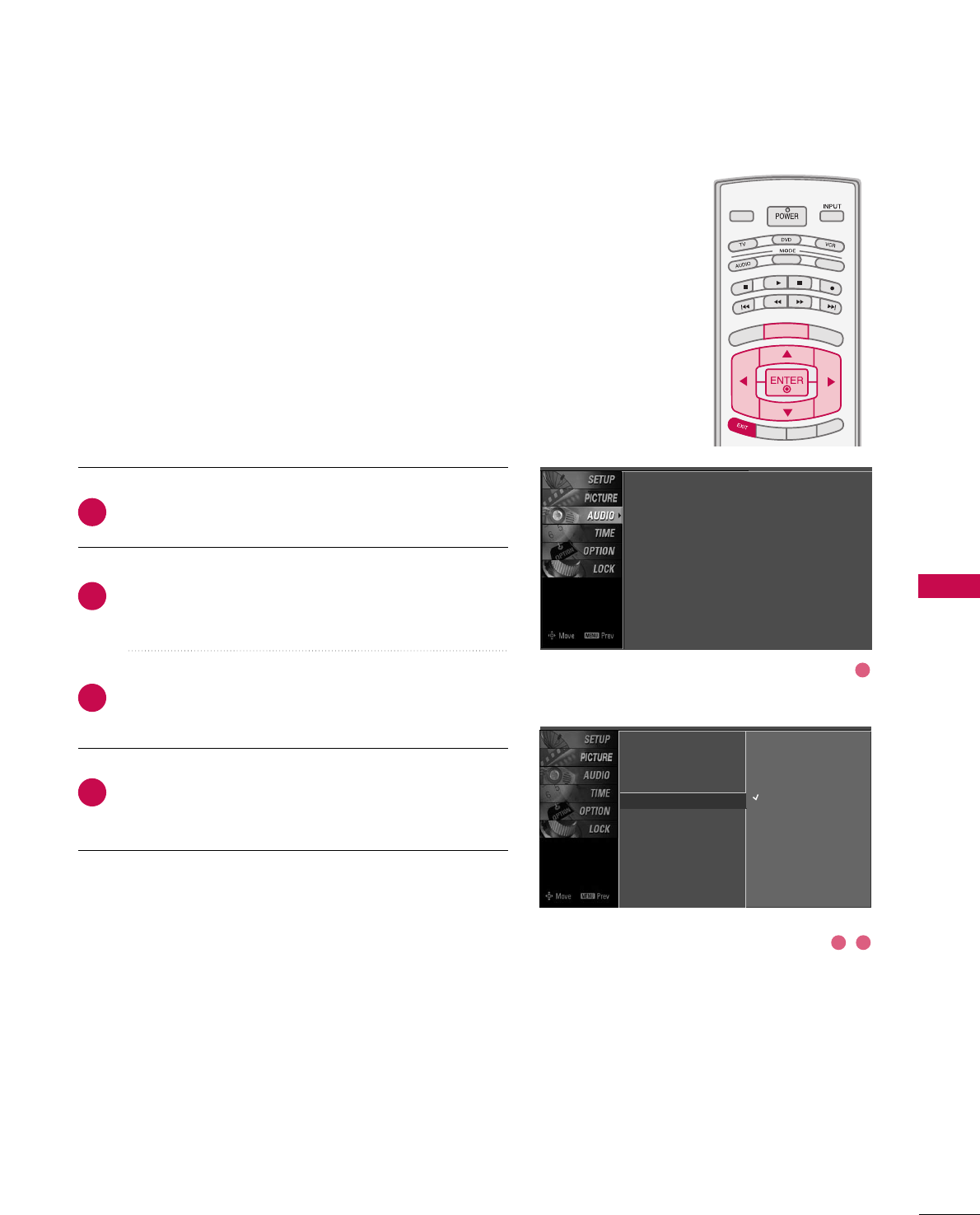
SOUND & LANGUAGE CONTROL
69
TV SPEAKERS ON/OFF SETUP
TV INPUT
STB
PICTURE SOUND
SAP
CC
MARK USB EJECT
BACK
TV INPUT
STB
BACK
PICTURE
SAP
CC
MARK USB EJECT
TV INPUTTV INPUT
STBSTB
BRIGHT +
BRIGHT -
TIMER
RATIO
SIMPLINK
BACK
PICTURE SOUND
CC
MARK USB EJECT
MENU
TV INPUT
STB
BACK
PICTURE SOUND
SAP
MARK USB EJECT
TV INPUT
STB
BACK
SOUND
SAP
CC
MARK USB EJECT
TV INPUT
STB
BACK
PICTURE SOUND
SAP
CC
MARK USB EJECT
TV INPUT
STB
BACK
PICTURE SOUND
SAP
CC
MARK USB EJECT
TV INPUT
STB
BACK
PICTURE SOUND
SAP
CC
MARK USB EJECT
TV INPUT
STB
BACK
PICTURE SOUND
SAP
CC
MARK USB EJECT
TV INPUT
STB
BACK
PICTURE SOUND
SAP
CC
MARK USB EJECT
MEDIA HOST
MEDIA HOST
MEDIA HOSTMEDIA HOST
MEDIA HOST
MEDIA HOST
MEDIA HOST
MEDIA HOST
MEDIA HOST
MEDIA HOST
MEDIA HOST
Press the MMEENNUUbutton and then use DDor EEbutton
to select the AAUUDDIIOOmenu.
Press the GGbutton and then use DDor EEbutton to
select TTVV SSppeeaakkeerr.
Press the GGbutton and then use DDor EEbutton to
select OOnnor OOffff.
Press EEXXIITTbutton to return to TV viewing or press
MMEENNUUbutton to return to the previous menu.
Turn the TV speakers off if using external audio equipment.
Feature turns the TV Speakers option On or Off.
Sound Mode
Auto Volume
Balance
TV Speaker GOff
On
2
3
4
1
Sound Mode : Standard
Auto Volume : On
Balance : 0
TV Speaker : On
1
32
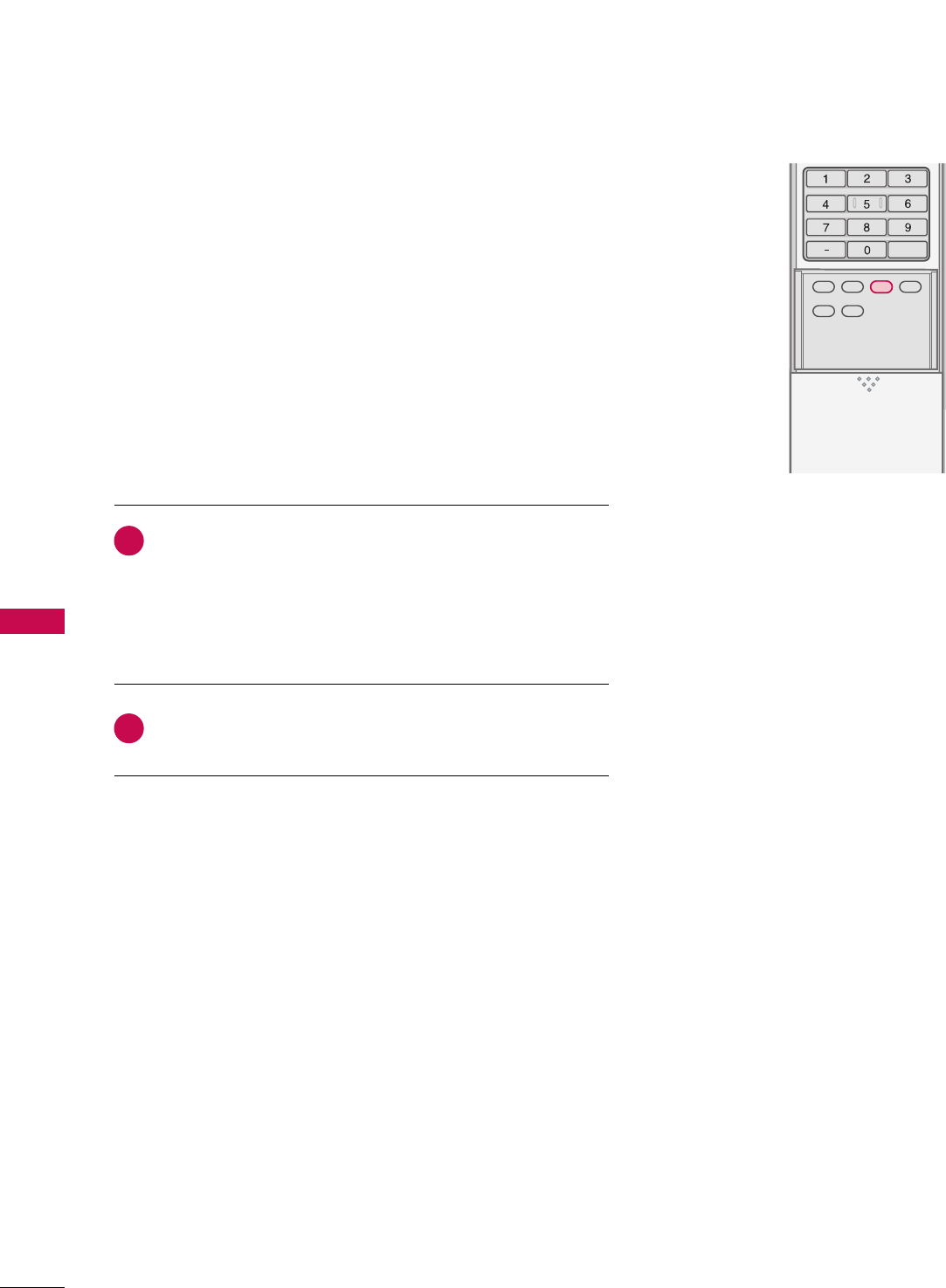
SOUND & LANGUAGE CONTROL
70
STEREO/SAP BROADCAST SETUP
SOUND &LANGUAGE CONTROL
TV INPUT
STB
PICTURE SOUND
SAP
CC
MARK USB EJECT
BACK
TV INPUT
STB
BACK
PICTURE
SAP
CC
MARK USB EJECT
TV INPUT
STB
BACKBACK
PICTUREPICTURE SOUNDSOUND
SAP CC
CC
MARKMARK USB EJECTUSB EJECT
TV INPUT
STB
BACK
PICTURE SOUND
SAP
MARK USB EJECT
TV INPUT
STB
BACK
SOUND
SAP
CC
MARK USB EJECT
TV INPUT
STB
BACK
PICTURE SOUND
SAP
CC
MARK USB EJECT
TV INPUT
STB
BACK
PICTURE SOUND
SAP
CC
MARK USB EJECT
TV INPUT
STB
BACK
PICTURE SOUND
SAP
CC
MARK USB EJECT
TV INPUT
STB
BACK
PICTURE SOUND
SAP
CC
MARK USB EJECT
TV INPUT
STB
BACK
PICTURE SOUND
SAP
CC
MARK USB EJECT
MEDIA HOST
MEDIA HOST
MEDIA HOST
MEDIA HOST
MEDIA HOST
MEDIA HOST
MEDIA HOST
MEDIA HOST
MEDIA HOST
MEDIA HOST
This TV can receive MTS stereo programs and any SAP (Secondary
Audio Program)that accompanies the stereo program if the sta-
tion transmits an additional sound signal as well as the original
one and when you select Stereo or SAP on the remote control.
Mono sound is automatically received if the broadcast is only in
Mono; even though Stereo or SAP has been selected.
Select Mono if you want to listen to the mono sound in remote
areas during stereo/SAP broadcasting.
Stereo or SAP can be received in Analog channel.
Use the SSAAPPbutton to select your desired MTS mode in
analog signal. Each time you press the SSAAPPbutton, MMoonnoo,
SStteerreeoo, or SSAAPPappear in turn.
■If other languages available on the digital signal, select
them with the SSAAPPbutton.
Press EEXXIITTbutton to save and return to TV viewing.
2
1
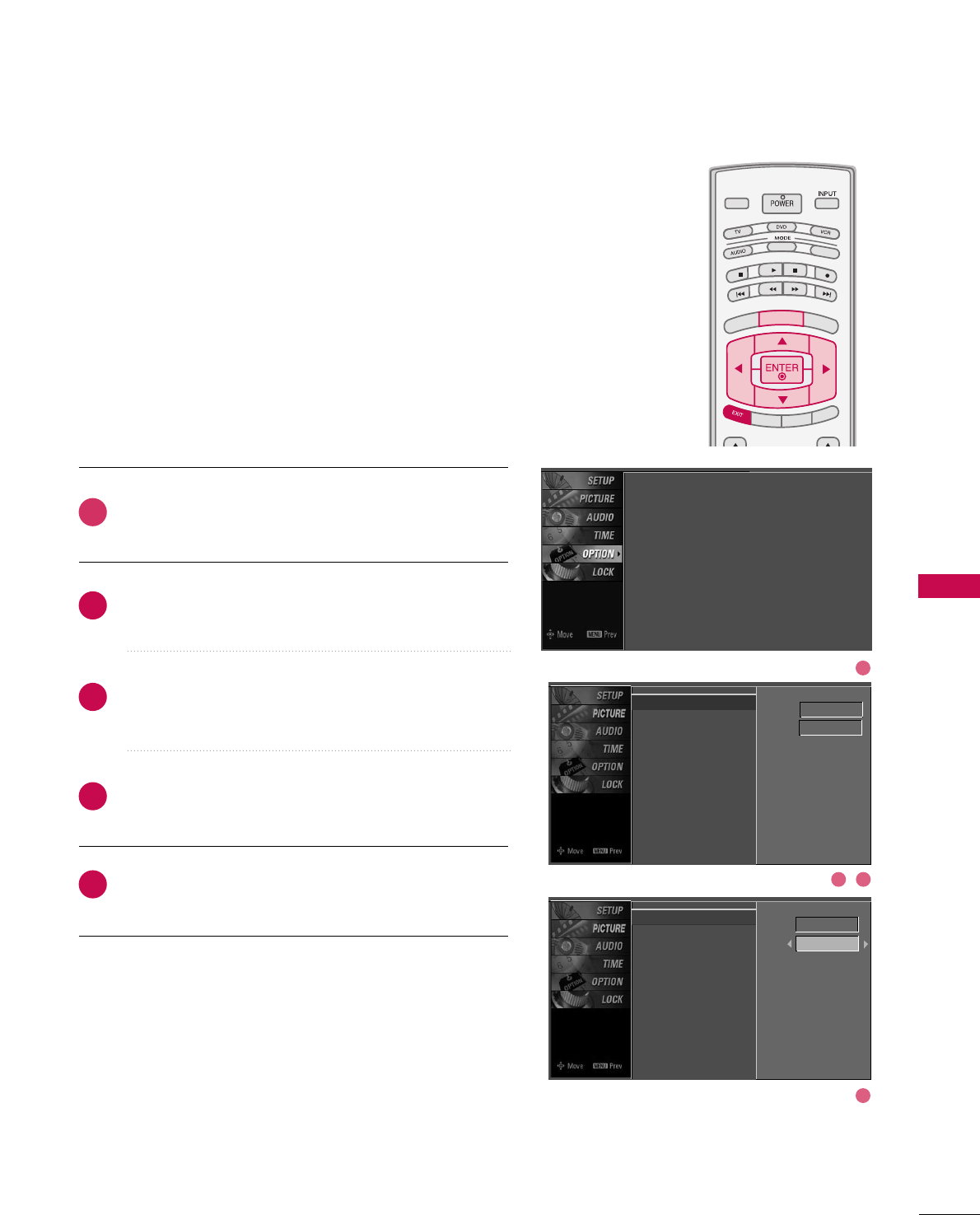
SOUND & LANGUAGE CONTROL
71
AUDIO LANGUAGE
TV INPUT
STB
PICTURE SOUND
SAP
CC
MARK USB EJECT
BACK
TV INPUT
STB
BACK
PICTURE
SAP
CC
MARK USB EJECT
TV INPUTTV INPUT
STBSTB
BRIGHT +
BRIGHT -
TIMER
RATIO
SIMPLINK
BACK
PICTURE SOUND
CC
MARK USB EJECT
MENU
TV INPUT
STB
BACK
PICTURE SOUND
SAP
MARK USB EJECT
TV INPUT
STB
BACK
SOUND
SAP
CC
MARK USB EJECT
TV INPUT
STB
BACK
PICTURE SOUND
SAP
CC
MARK USB EJECT
TV INPUT
STB
BACK
PICTURE SOUND
SAP
CC
MARK USB EJECT
TV INPUT
STB
BACK
PICTURE SOUND
SAP
CC
MARK USB EJECT
TV INPUT
STB
BACK
PICTURE SOUND
SAP
CC
MARK USB EJECT
TV INPUT
STB
BACK
PICTURE SOUND
SAP
CC
MARK USB EJECT
MEDIA HOST
MEDIA HOST
MEDIA HOSTMEDIA HOST
MEDIA HOST
MEDIA HOST
MEDIA HOST
MEDIA HOST
MEDIA HOST
MEDIA HOST
MEDIA HOST
Other languages may be available if a digital signal is pro-
vided by the broadcasting station.
This feature operates only in DTV/CADTV mode.
Press the MMEENNUUbutton and then use DDor EEbutton
to select the OOPPTTIIOONNmenu.
Press the GGbutton and then use DDor EEbutton to
select LLaanngguuaaggee.
Press the GGbutton and then use DDor EEbutton to
select AAuuddiioo.
Use FFor GGbutton to select : EEnngglliisshh, SSppaanniisshh, or
FFrreenncchh.
Press EEXXIITTbutton to return to TV viewing or press
MMEENNUUbutton to return to the previous menu.
2
3
4
5
1
Language : English
Input Label
SimpLink : Off
Key Lock : Off
Caption : Off
ISM Method : Orbiter
Low Power : Off
Front Display : Bright
Set ID : 1
Language G
Input Label
SimpLink
Key Lock
Caption
ISM Method
Low Power
Front Display
Set ID
Menu English
Audio English
Language
Input Label
SimpLink
Key Lock
Caption
ISM Method
Low Power
Front Display
Set ID
Menu English
Audio English
1
4
32
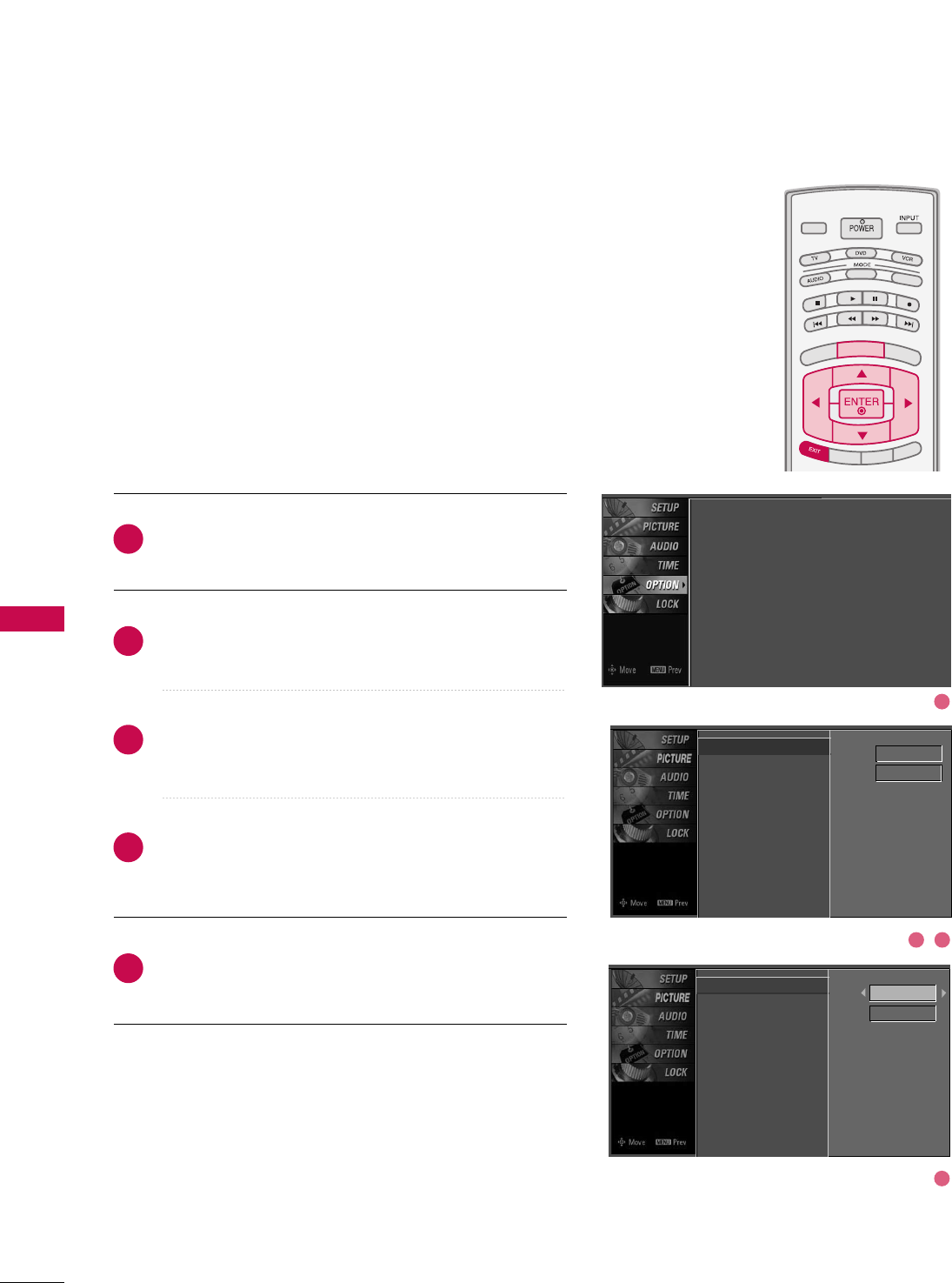
SOUND & LANGUAGE CONTROL
72
ON-SCREEN MENUS LANGUAGE SELECTION
SOUND &LANGUAGE CONTROL
TV INPUT
STB
PICTURE SOUND
SAP
CC
MARK USB EJECT
BACK
TV INPUT
STB
BACK
PICTURE
SAP
CC
MARK USB EJECT
TV INPUTTV INPUT
STBSTB
BRIGHT +
BRIGHT -
TIMER
RATIO
SIMPLINK
BACK
PICTURE SOUND
CC
MARK USB EJECT
MENU
TV INPUT
STB
BACK
PICTURE SOUND
SAP
MARK USB EJECT
TV INPUT
STB
BACK
SOUND
SAP
CC
MARK USB EJECT
TV INPUT
STB
BACK
PICTURE SOUND
SAP
CC
MARK USB EJECT
TV INPUT
STB
BACK
PICTURE SOUND
SAP
CC
MARK USB EJECT
TV INPUT
STB
BACK
PICTURE SOUND
SAP
CC
MARK USB EJECT
TV INPUT
STB
BACK
PICTURE SOUND
SAP
CC
MARK USB EJECT
TV INPUT
STB
BACK
PICTURE SOUND
SAP
CC
MARK USB EJECT
MEDIA HOST
MEDIA HOST
MEDIA HOSTMEDIA HOST
MEDIA HOST
MEDIA HOST
MEDIA HOST
MEDIA HOST
MEDIA HOST
MEDIA HOST
MEDIA HOST
The menus can be shown on the screen in the selected lan-
guage. First select your language.
Press the MMEENNUUbutton and then use DDor EEbutton
to select the OOPPTTIIOONNmenu.
Press the GGbutton and then use DDor EEbutton to
select LLaanngguuaaggee..
Press the GGbutton and then use DDor EEbutton to
select MMeennuu..
Use FFor GGbutton to select your desired language.
From this point on, the on-screen menus will be shown
in the selected language.
Press EEXXIITTbutton to return to TV viewing or press
MMEENNUUbutton to return to the previous menu.
1
2
3
4
5Language
Input Label
SimpLink
Key Lock
Caption
ISM Method
Low Power
Front Display
Set ID
Menu English
Audio English
Language G
Input Label
SimpLink
Key Lock
Caption
ISM Method
Low Power
Front Display
Set ID
Menu English
Audio English
Language : English
Input Label
SimpLink : Off
Key Lock : Off
Caption : Off
ISM Method : Orbiter
Low Power : Off
Front Display : Bright
Set ID : 1
1
4
32
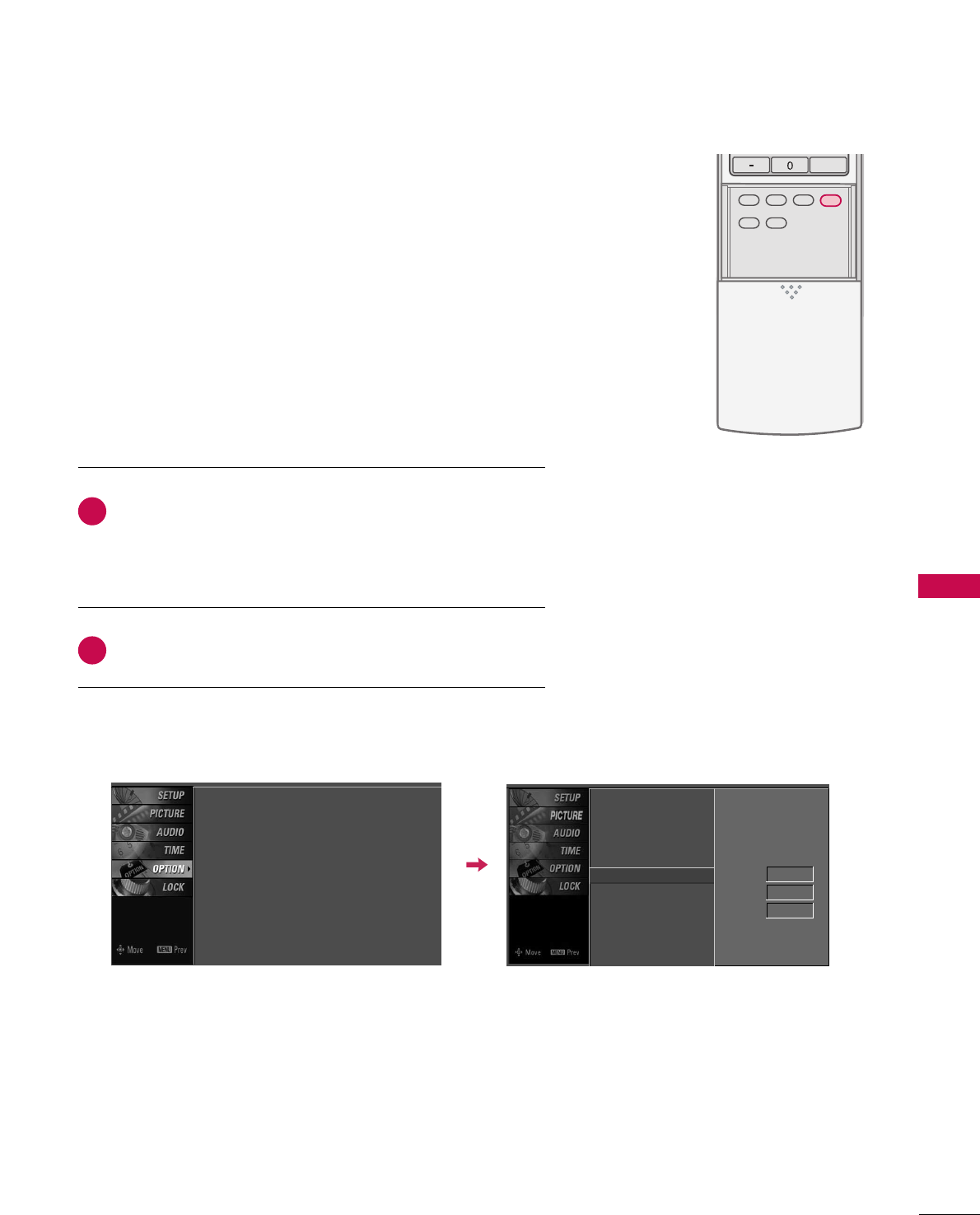
SOUND & LANGUAGE CONTROL
73
CAPTION MODE
TV INPUT
STB
PICTURE SOUND
SAP
CC
MARK USB EJECT
BACK
TV INPUT
STB
BACK
PICTURE
SAP
CC
MARK USB EJECT
TV INPUT
STB
BACK
PICTURE SOUND
CC
MARK USB EJECT
TV INPUT
STB
BACKBACK
PICTUREPICTURE SOUNDSOUND
SAPSAP
CC
MARKMARK USB EJECTUSB EJECT
TV INPUT
STB
BACK
SOUND
SAP
CC
MARK USB EJECT
TV INPUT
STB
BACK
PICTURE SOUND
SAP
CC
MARK USB EJECT
TV INPUT
STB
BACK
PICTURE SOUND
SAP
CC
MARK USB EJECT
TV INPUT
STB
BACK
PICTURE SOUND
SAP
CC
MARK USB EJECT
TV INPUT
STB
BACK
PICTURE SOUND
SAP
CC
MARK USB EJECT
TV INPUT
STB
BACK
PICTURE SOUND
SAP
CC
MARK USB EJECT
MEDIA HOST
MEDIA HOST
MEDIA HOST
MEDIA HOST
MEDIA HOST
MEDIA HOST
MEDIA HOST
MEDIA HOST
MEDIA HOST
MEDIA HOST
Use the CCCCbutton to select Caption OOnnor OOffff.
■ When selecting OOffff, Sub-menus for Analog, DTV, and
Digital Option become disabled.
Press EEXXIITTto save and return to TV viewing.
2
1
Caption must be provided to help people with hearing loss watch
TV.
■ You can also adjust CCaappttiioonnin the OOPPTTIIOONNmenu.
Language : English
Input Label
SimpLink : Off
Key Lock : Off
Caption : Off
ISM Method : Orbiter
Low Power : Off
Front Display : Bright
Set ID : 1
Language
Input Label
SimpLink
Key Lock
Caption G
ISM Method
Low Power
Front Display
Set ID
Mode On
Analog Text1
Digital Service3
Digital Option
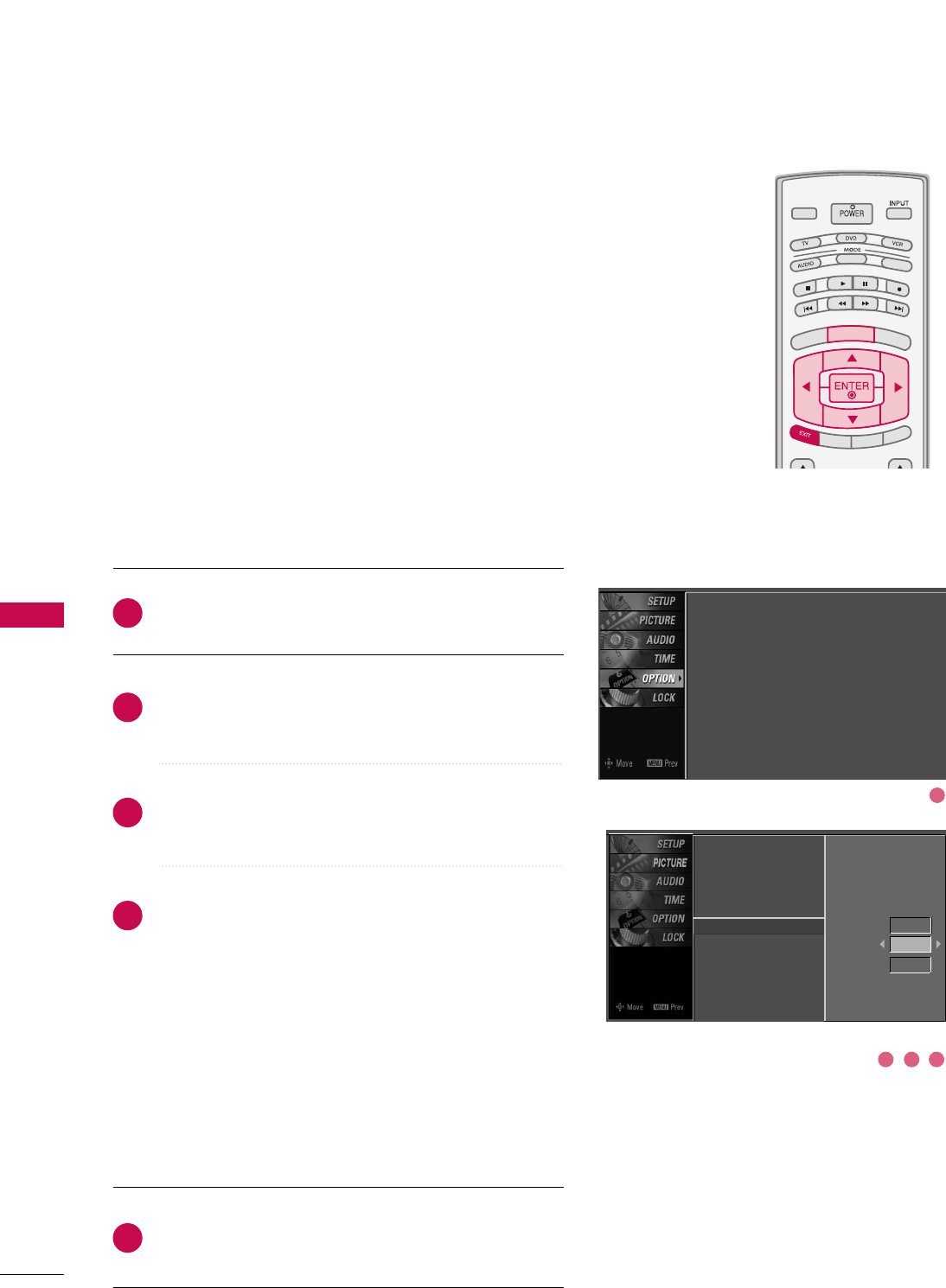
SOUND & LANGUAGE CONTROL
74
SOUND &LANGUAGE CONTROL
TV INPUT
STB
PICTURE SOUND
SAP
CC
MARK USB EJECT
BACK
TV INPUT
STB
BACK
PICTURE
SAP
CC
MARK USB EJECT
TV INPUTTV INPUT
STBSTB
BRIGHT +
BRIGHT -
TIMER
RATIO
SIMPLINK
BACK
PICTURE SOUND
CC
MARK USB EJECT
MENU
TV INPUT
STB
BACK
PICTURE SOUND
SAP
MARK USB EJECT
TV INPUT
STB
BACK
SOUND
SAP
CC
MARK USB EJECT
TV INPUT
STB
BACK
PICTURE SOUND
SAP
CC
MARK USB EJECT
TV INPUT
STB
BACK
PICTURE SOUND
SAP
CC
MARK USB EJECT
TV INPUT
STB
BACK
PICTURE SOUND
SAP
CC
MARK USB EJECT
TV INPUT
STB
BACK
PICTURE SOUND
SAP
CC
MARK USB EJECT
TV INPUT
STB
BACK
PICTURE SOUND
SAP
CC
MARK USB EJECT
MEDIA HOST
MEDIA HOST
MEDIA HOSTMEDIA HOST
MEDIA HOST
MEDIA HOST
MEDIA HOST
MEDIA HOST
MEDIA HOST
MEDIA HOST
MEDIA HOST
Analog Broadcasting System Captions
Select a caption mode for displaying captioning information if
provided on a program. Analog caption displays information at
any position on the screen and is usually the program's dialog.
Caption/Text, if provided by the broadcaster, would be available
for both digital and analog channels on the Antenna/Cable.
This TV is programmed to memori
rize the caption/text mode
which was last set when you turn the power off.
This function is only available when CCaappttiioonnMode is set OOnn.
Press the MMEENNUUbutton and then use DDor EEbutton
to select the OOPPTTIIOONN menu.
Press the GGbutton and then use DDor EEbutton to
select CCaappttiioonn..
Press the GGbutton and then use DDor EEbutton to
select AAnnaalloogg..
Use FFor GGbutton to select CCCC11, CCCC22, CCCC33, CCCC44,
TTeexxtt11, TTeexxtt22, TTeexxtt33or TTeexxtt44
■CCAAPPTTIIOONN
The term for the words that scroll across the bottom of
the TV screen; usually the audio portion of the program
provided for the hearing impaired.
■TTEEXXTT
The term for the words that appear in a large black
frame and almost cover the entire screen; usually mes-
sages provided by the broadcaster.
Press EEXXIITTbutton to return to TV viewing or press
MMEENNUUbutton to return to the previous menu.
1
2
3
4
5
Language : English
Input Label
SimpLink : Off
Key Lock : Off
Caption : Off
ISM Method : Orbiter
Low Power : Off
Front Display : Bright
Set ID : 1
Language
Input Label
SimpLink
Key Lock
Caption
ISM Method
Low Power
Front Display
Set ID
Mode On
Analog Text1
Digital
Service3
Digital Option
1
3 42
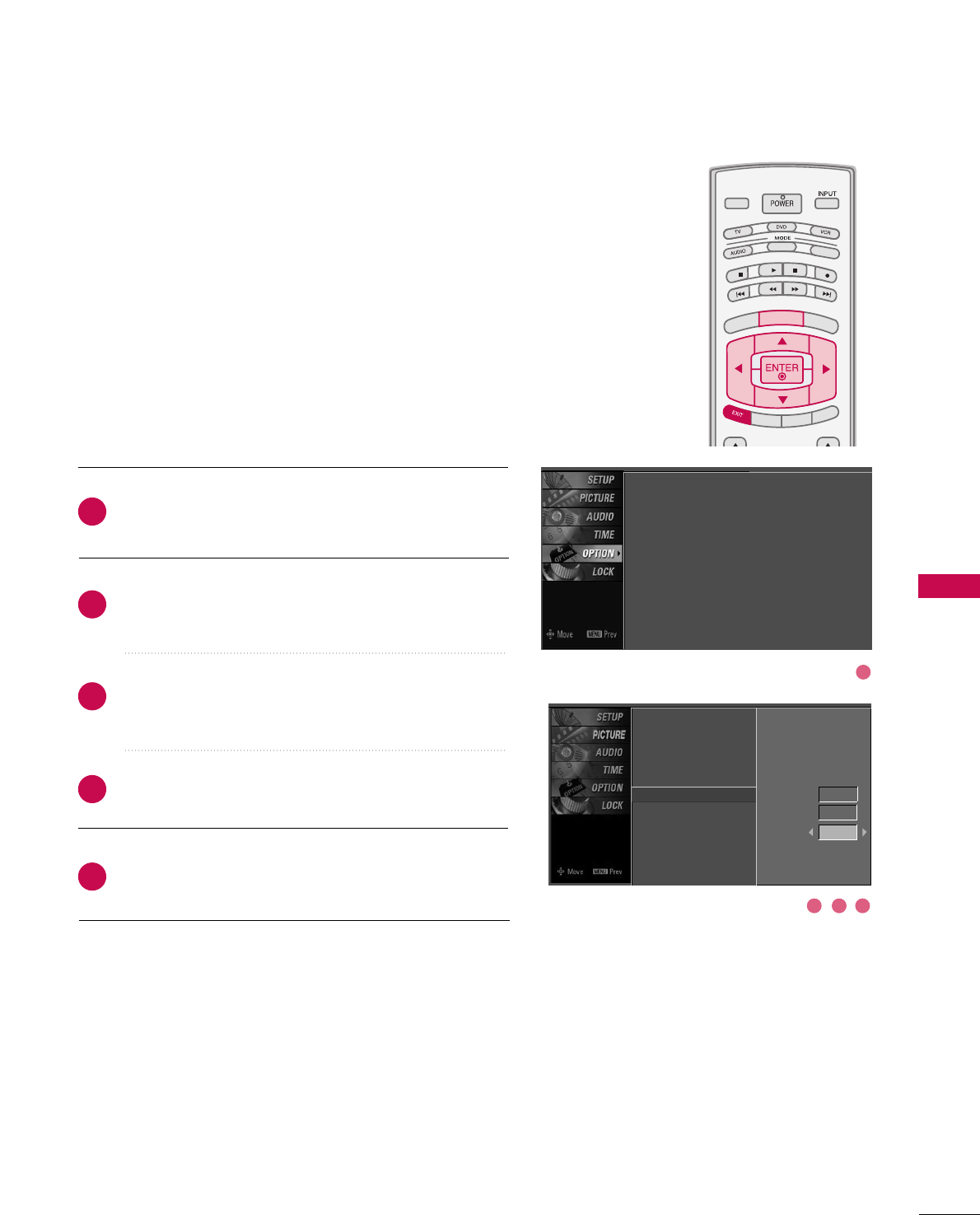
SOUND & LANGUAGE CONTROL
75
TV INPUT
STB
PICTURE SOUND
SAP
CC
MARK USB EJECT
BACK
TV INPUT
STB
BACK
PICTURE
SAP
CC
MARK USB EJECT
TV INPUTTV INPUT
STBSTB
BRIGHT +
BRIGHT -
TIMER
RATIO
SIMPLINK
BACK
PICTURE SOUND
CC
MARK USB EJECT
MENU
TV INPUT
STB
BACK
PICTURE SOUND
SAP
MARK USB EJECT
TV INPUT
STB
BACK
SOUND
SAP
CC
MARK USB EJECT
TV INPUT
STB
BACK
PICTURE SOUND
SAP
CC
MARK USB EJECT
TV INPUT
STB
BACK
PICTURE SOUND
SAP
CC
MARK USB EJECT
TV INPUT
STB
BACK
PICTURE SOUND
SAP
CC
MARK USB EJECT
TV INPUT
STB
BACK
PICTURE SOUND
SAP
CC
MARK USB EJECT
TV INPUT
STB
BACK
PICTURE SOUND
SAP
CC
MARK USB EJECT
MEDIA HOST
MEDIA HOST
MEDIA HOSTMEDIA HOST
MEDIA HOST
MEDIA HOST
MEDIA HOST
MEDIA HOST
MEDIA HOST
MEDIA HOST
MEDIA HOST
Press the MMEENNUUbutton and then use DDor EEbutton
to select the OOPPTTIIOONNmenu.
Press the GGbutton and then use DDor EEbutton to
select CCaappttiioonn.
Press the GGbutton and then use DDor EEbutton to
select DDiiggiittaall.
Use FFor GGbutton to select SSeerrvviiccee11~SSeerrvviiccee66.
Press EEXXIITTbutton to return to TV viewing or press
MMEENNUUbutton to return to the previous menu.
Choose the language you want the DTV/CADTV Captions
to appear in.
Other Languages can be chosen for digital sources only if
they are included on the program.
This function in only available when Caption Mode is set
On.
2
3
4
5
1
Digital Broadcasting System Captions
Language : English
Input Label
SimpLink : Off
Key Lock : Off
Caption : Off
ISM Method : Orbiter
Low Power : Off
Front Display : Bright
Set ID : 1
Language
Input Label
SimpLink
Key Lock
Caption
ISM Method
Low Power
Front Display
Set ID
Mode On
Analog Text1
Digital
Service3
Digital Option
1
3 42
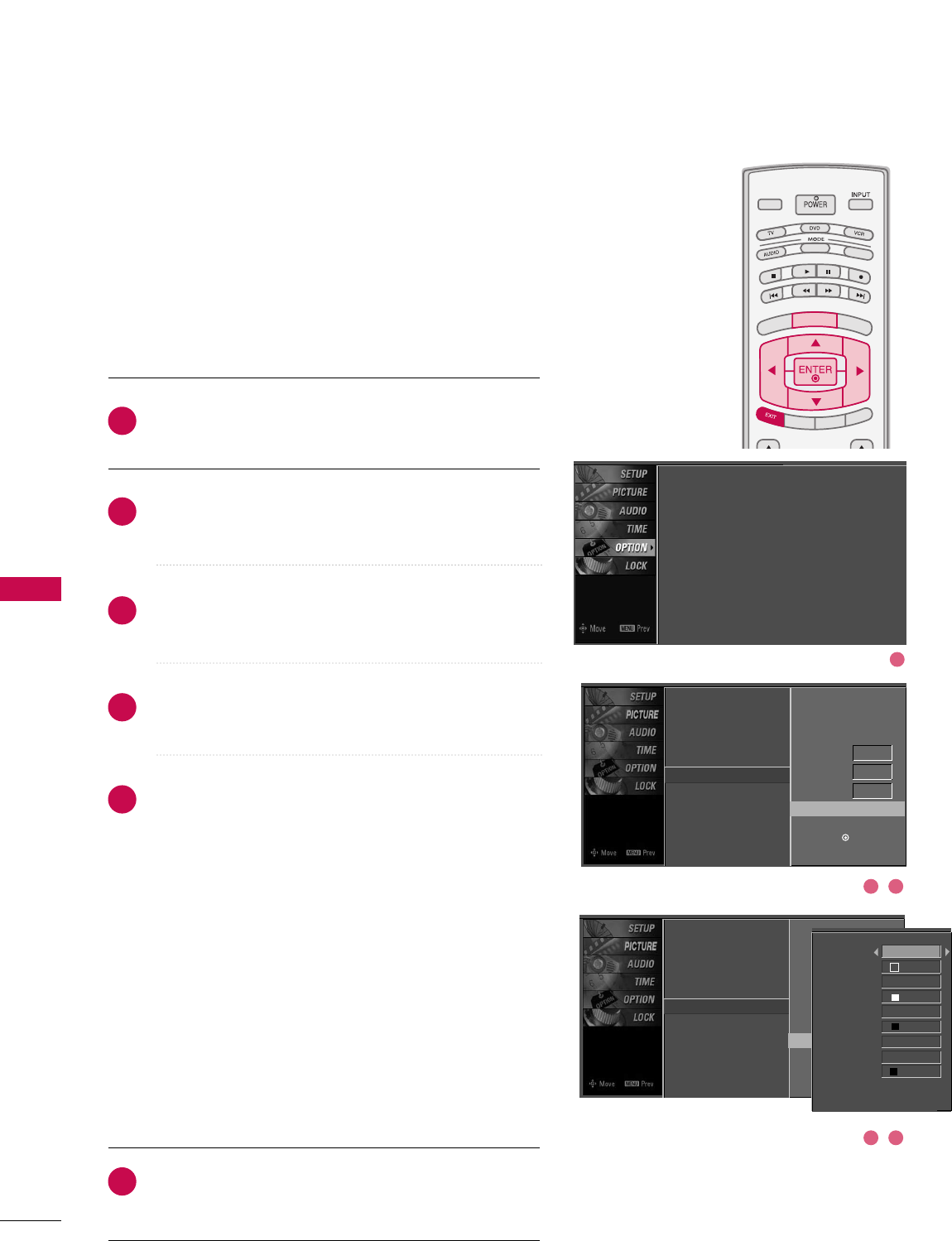
TV INPUT
STB
PICTURE SOUND
SAP
CC
MARK USB EJECT
BACK
TV INPUT
STB
BACK
PICTURE
SAP
CC
MARK USB EJECT
TV INPUTTV INPUT
STBSTB
BRIGHT +
BRIGHT -
TIMER
RATIO
SIMPLINK
BACK
PICTURE SOUND
CC
MARK USB EJECT
MENU
TV INPUT
STB
BACK
PICTURE SOUND
SAP
MARK USB EJECT
TV INPUT
STB
BACK
SOUND
SAP
CC
MARK USB EJECT
TV INPUT
STB
BACK
PICTURE SOUND
SAP
CC
MARK USB EJECT
TV INPUT
STB
BACK
PICTURE SOUND
SAP
CC
MARK USB EJECT
TV INPUT
STB
BACK
PICTURE SOUND
SAP
CC
MARK USB EJECT
TV INPUT
STB
BACK
PICTURE SOUND
SAP
CC
MARK USB EJECT
TV INPUT
STB
BACK
PICTURE SOUND
SAP
CC
MARK USB EJECT
MEDIA HOST
MEDIA HOST
MEDIA HOSTMEDIA HOST
MEDIA HOST
MEDIA HOST
MEDIA HOST
MEDIA HOST
MEDIA HOST
MEDIA HOST
MEDIA HOST
SOUND & LANGUAGE CONTROL
76
SOUND &LANGUAGE CONTROL
Caption Option
Customize the DTV/CADTV captions that appear on your
screen.
This function in only available when Caption Mode is set
On.
Press the MMEENNUUbutton and then use DDor EEbutton
to select the OOPPTTIIOONNmenu.
Press the GGbutton and then use DDor EEbutton to
select CCaappttiioonn.
Press the GGbutton and then use DDor EEbutton to
select DDiiggiittaall OOppttiioonn.
Press the GGbutton and then use FFor GGbutton to
select CCuussttoomm.
Use DDor EEbutton to customize the SSttyyllee, FFoonntt, etc.,
to your preference.
A preview icon is provided at the bottom of the screen,
use it to see the caption language.
■SSiizzee: Set the word size.
■FFoonntt: Select a typeface for the text.
■TTeexxtt CCoolloorr: Choose a color for the text.
■TTeexxtt OOppaacciittyy: Specify the opacity for the text color.
■BBgg ((BBaacckkggrroouunndd))CCoolloorr: Select a background color.
■BBgg ((BBaacckkggrroouunndd))OOppaacciittyy: Select the opacity for
the background color.
■EEddggee TTyyppee: Select an edge type.
■EEddggee CCoolloorr: Select a color for the edges.
Press EEXXIITTbutton to return to TV viewing or press
MMEENNUUbutton to return to the previous menu.
2
3
4
5
6
1
Language
Input Label
SimpLink
Key Lock
Caption
ISM Method
Low Power
Front Display
Set ID
Mode On
Analog Text1
Digital Service3
Digital Option G
Selection ( Gor ) leads you to the
Caption Option screen.
Language : English
Input Label
SimpLink : Off
Key Lock : Off
Caption : Off
ISM Method : Orbiter
Low Power : Off
Front Display : Bright
Set ID : 1
Language
Input Label
SimpLink
Key Lock
Caption
ISM Method
Low Power
Front Display
Set ID
Mode On
Analog Text1
Digital Service3
Digital Option G
Style Custom
Size A Standard
Font Font 0
Text Color White
Text Opacity
Solid
Bg Color Black
Bg Opacity Solid
Edge Type None
Edge Color Black
Selection ( Gor ) leads you to the
Caption Option screen.
1
32
54
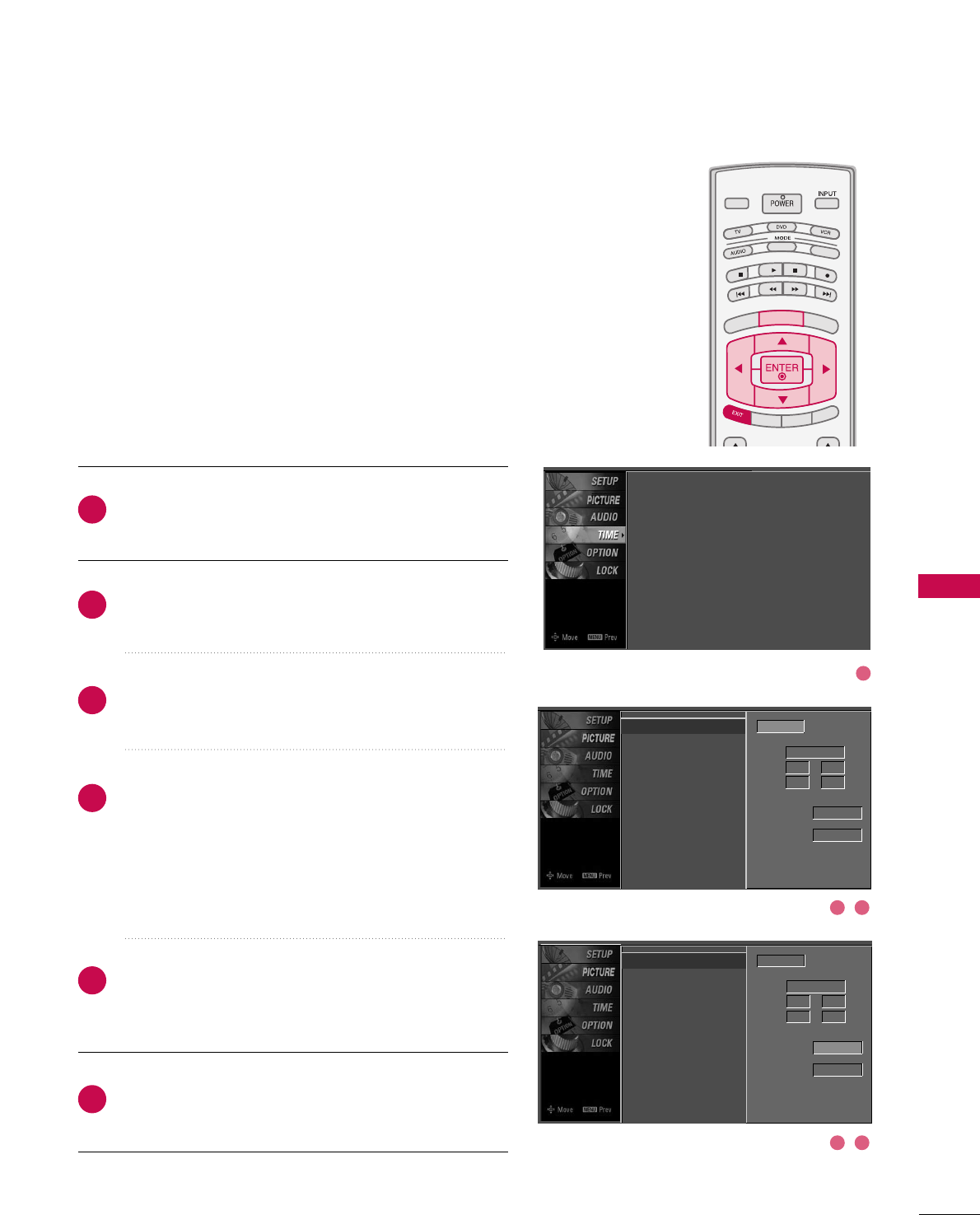
SOUND & LANGUAGE CONTROL
77
CLOCK SETTING
TIME SETTING
TV INPUT
STB
PICTURE SOUND
SAP
CC
MARK USB EJECT
BACK
TV INPUT
STB
BACK
PICTURE
SAP
CC
MARK USB EJECT
TV INPUTTV INPUT
STBSTB
BRIGHT +
BRIGHT -
TIMER
RATIO
SIMPLINK
BACK
PICTURE SOUND
CC
MARK USB EJECT
MENU
TV INPUT
STB
BACK
PICTURE SOUND
SAP
MARK USB EJECT
TV INPUT
STB
BACK
SOUND
SAP
CC
MARK USB EJECT
TV INPUT
STB
BACK
PICTURE SOUND
SAP
CC
MARK USB EJECT
TV INPUT
STB
BACK
PICTURE SOUND
SAP
CC
MARK USB EJECT
TV INPUT
STB
BACK
PICTURE SOUND
SAP
CC
MARK USB EJECT
TV INPUT
STB
BACK
PICTURE SOUND
SAP
CC
MARK USB EJECT
TV INPUT
STB
BACK
PICTURE SOUND
SAP
CC
MARK USB EJECT
MEDIA HOST
MEDIA HOST
MEDIA HOSTMEDIA HOST
MEDIA HOST
MEDIA HOST
MEDIA HOST
MEDIA HOST
MEDIA HOST
MEDIA HOST
MEDIA HOST
Auto Clock Setup
The time is set automatically from a digital channel signal.
The digital channel signal includes information for the
current time provided by the broadcasting station.
Set the clock manually if the current time is set incorrectly
by the auto clock function.
Press the MMEENNUUbutton and then use DDor EEbutton
to select the TTIIMMEEmenu.
Press the GGbutton and then use DDor EEbutton to
select CClloocckk.
Press the GGbutton and then use DDor EEbutton to
select AAuuttoo.
Press the GGbutton and then use DDor EEbutton to
select your viewing area time zone:
U.S.A : EEaasstteerrnn, CCeennttrraall, MMoouunnttaaiinn, PPaacciiffiicc,
AAllaasskkaaor HHaawwaaiiii.
Canada : EEaasstteerrnn, CCeennttrraall, MMoouunnttaaiinn, PPaacciiffiicc,
NNeeww FF..llaannddor AAttllaannttiicc.
Press the GGbutton and then use DDor EEbutton to
select AAuuttoo, OOffff, OOnn, depending on whether or not
your viewing area observes Daylight Saving time.
Press EEXXIITTbutton to return to TV viewing or press
MMEENNUUbutton to return to the previous menu.
2
3
4
5
6
1
Clock G
Off Time
On Time
Sleep Time
Auto Sleep
Time Zone Eastern
Auto
Daylight
Saving
Clock : Oct 19, 2006, 03:44 AM
Off Time : Off
On Time : Off
Sleep Time : Off
Auto Sleep : Off
Year - - - -
Date - - / - -
Time - - : - - - -
Auto
Clock G
Off Time
On Time
Sleep Time
Auto Sleep
Auto
Year - - - -
Date - - / - -
Time - - : - - - -
Auto
Time Zone Eastern
Daylight
Saving
DD
EEG
DD
EEG
1
32
54

TIME SETTING
78
TV INPUT
STB
PICTURE SOUND
SAP
CC
MARK USB EJECT
BACK
TV INPUT
STB
BACK
PICTURE
SAP
CC
MARK USB EJECT
TV INPUTTV INPUT
STBSTB
BRIGHT +
BRIGHT -
TIMER
RATIO
SIMPLINK
BACK
PICTURE SOUND
CC
MARK USB EJECT
MENU
TV INPUT
STB
BACK
PICTURE SOUND
SAP
MARK USB EJECT
TV INPUT
STB
BACK
SOUND
SAP
CC
MARK USB EJECT
TV INPUT
STB
BACK
PICTURE SOUND
SAP
CC
MARK USB EJECT
TV INPUT
STB
BACK
PICTURE SOUND
SAP
CC
MARK USB EJECT
TV INPUT
STB
BACK
PICTURE SOUND
SAP
CC
MARK USB EJECT
TV INPUT
STB
BACK
PICTURE SOUND
SAP
CC
MARK USB EJECT
TV INPUT
STB
BACK
PICTURE SOUND
SAP
CC
MARK USB EJECT
MEDIA HOST
MEDIA HOST
MEDIA HOSTMEDIA HOST
MEDIA HOST
MEDIA HOST
MEDIA HOST
MEDIA HOST
MEDIA HOST
MEDIA HOST
MEDIA HOST
Manual Clock Setup
If the current time setting is wrong, reset the clock manually.
Press the MMEENNUUbutton and then use DDor EEbutton
to select the TTIIMMEEmenu.
Press the GGbutton and then use DDor EEbutton to
select CClloocckk.
Press the GGbutton and then use DDor EEbutton to
select MMaannuuaall.
Press the GGbutton and then use FFor GGbutton to
select either the year, date, or time option. Once
selected, use the DDor EEbutton to set the year, date,
and time options.
Press EEXXIITTbutton to return to TV viewing or press
MMEENNUUbutton to return to the previous menu.
2
3
4
5
1
Clock G
Off Time
On Time
Sleep Time
Auto Sleep
Clock : Oct 19, 2007, 03:44 AM
Off Time : Off
On Time : Off
Sleep Time : Off
Auto Sleep : Off
Year - - - -
Date - - / - -
Time - - : - - - -
Manual
DD
EEG
1
32
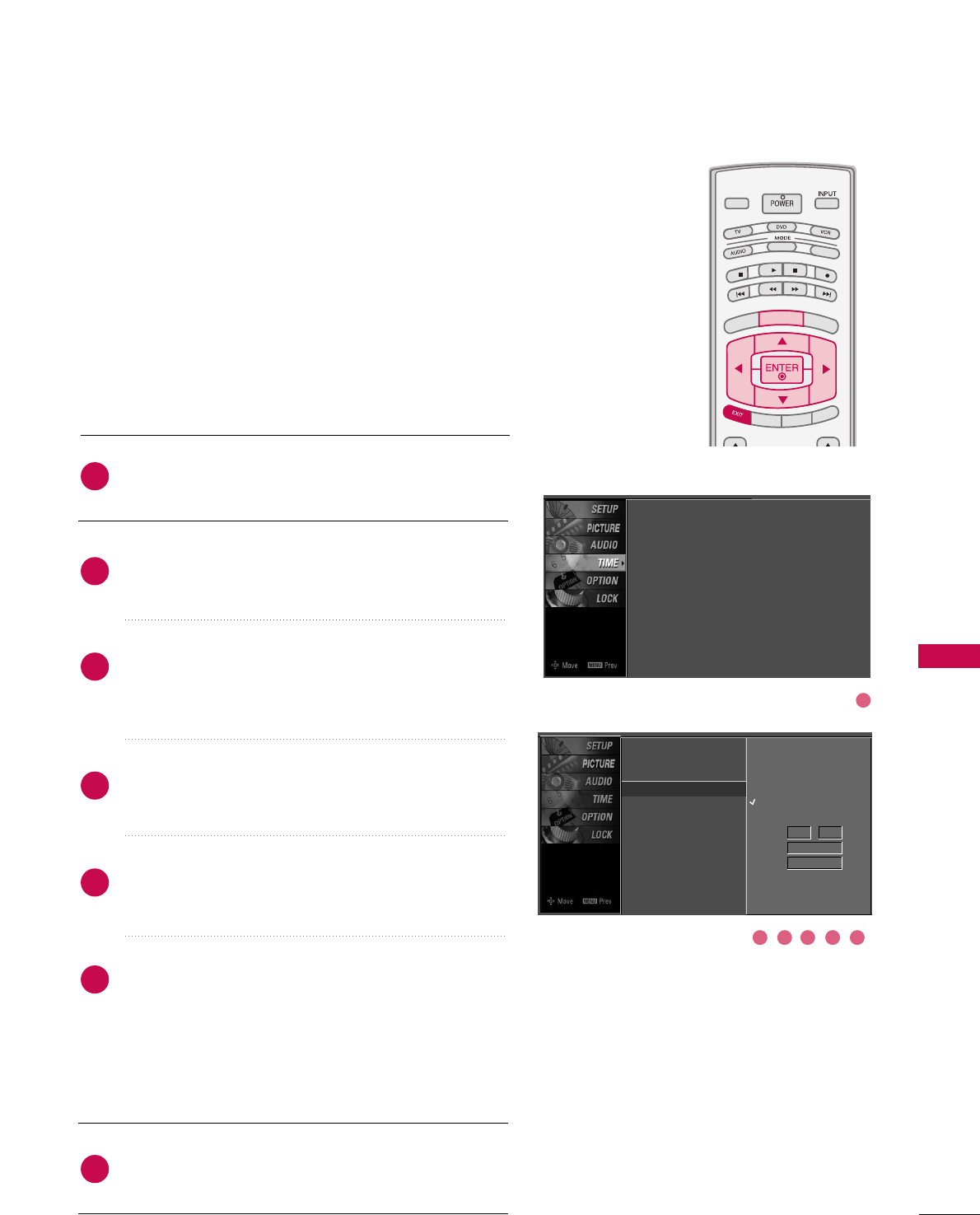
TIME SETTING
79
AUTO ON/OFF TIME SETTING
TV INPUT
STB
PICTURE SOUND
SAP
CC
MARK USB EJECT
BACK
TV INPUT
STB
BACK
PICTURE
SAP
CC
MARK USB EJECT
TV INPUTTV INPUT
STBSTB
BRIGHT +
BRIGHT -
TIMER
RATIO
SIMPLINK
BACK
PICTURE SOUND
CC
MARK USB EJECT
MENU
TV INPUT
STB
BACK
PICTURE SOUND
SAP
MARK USB EJECT
TV INPUT
STB
BACK
SOUND
SAP
CC
MARK USB EJECT
TV INPUT
STB
BACK
PICTURE SOUND
SAP
CC
MARK USB EJECT
TV INPUT
STB
BACK
PICTURE SOUND
SAP
CC
MARK USB EJECT
TV INPUT
STB
BACK
PICTURE SOUND
SAP
CC
MARK USB EJECT
TV INPUT
STB
BACK
PICTURE SOUND
SAP
CC
MARK USB EJECT
TV INPUT
STB
BACK
PICTURE SOUND
SAP
CC
MARK USB EJECT
MEDIA HOST
MEDIA HOST
MEDIA HOSTMEDIA HOST
MEDIA HOST
MEDIA HOST
MEDIA HOST
MEDIA HOST
MEDIA HOST
MEDIA HOST
MEDIA HOST
This function operates only if the current time has been set.
The OOffff TTiimmeefunction overrides the OOnn TTiimmeefunction if
they are both set to the same time.
The TV must be in standby mode for the OOnn TTiimmeeto work.
If you do not press any button within 2 hours after the TV
turns on with the OOnn TTiimmeefunction, the TV will automati-
cally revert to standby mode.
Press the MMEENNUUbutton and then use DDor EEbutton
to select the TTIIMMEEmenu.
Press the GGbutton and then use DDor EEbutton to
select OOffff TTiimmee or OOnn TTiimmee.
Press the GGbutton and then use DDor EEbutton to
select OOnn.
■To cancel the OOnn//OOffffttiimmee function, select OOffff.
Press the GGbutton and then use DDor EEbutton to the
hour.
Press the GGbutton and then use DDor EEbutton to the
minutes.
OOnnllyy OOnn TTiimmee
Press the GGbutton and then use DDor EEbutton to
select the channel at turn-on.
Press the GGbutton and then use DDor EEbutton to the
sound level at turn-on.
Press EEXXIITTbutton to return to TV viewing or press
MMEENNUUbutton to return to the previous menu.
2
3
4
5
6
7
1
Clock
Off Time
On Time G
Sleep Time
Auto Sleep
Off
On
Time 6 : 30 AM
Ch. TV 2-0
Vol 17
Clock : Oct 19, 2007, 03:44 AM
Off Time : Off
On Time : Off
Sleep Time : Off
Auto Sleep : Off
1
32 54 6
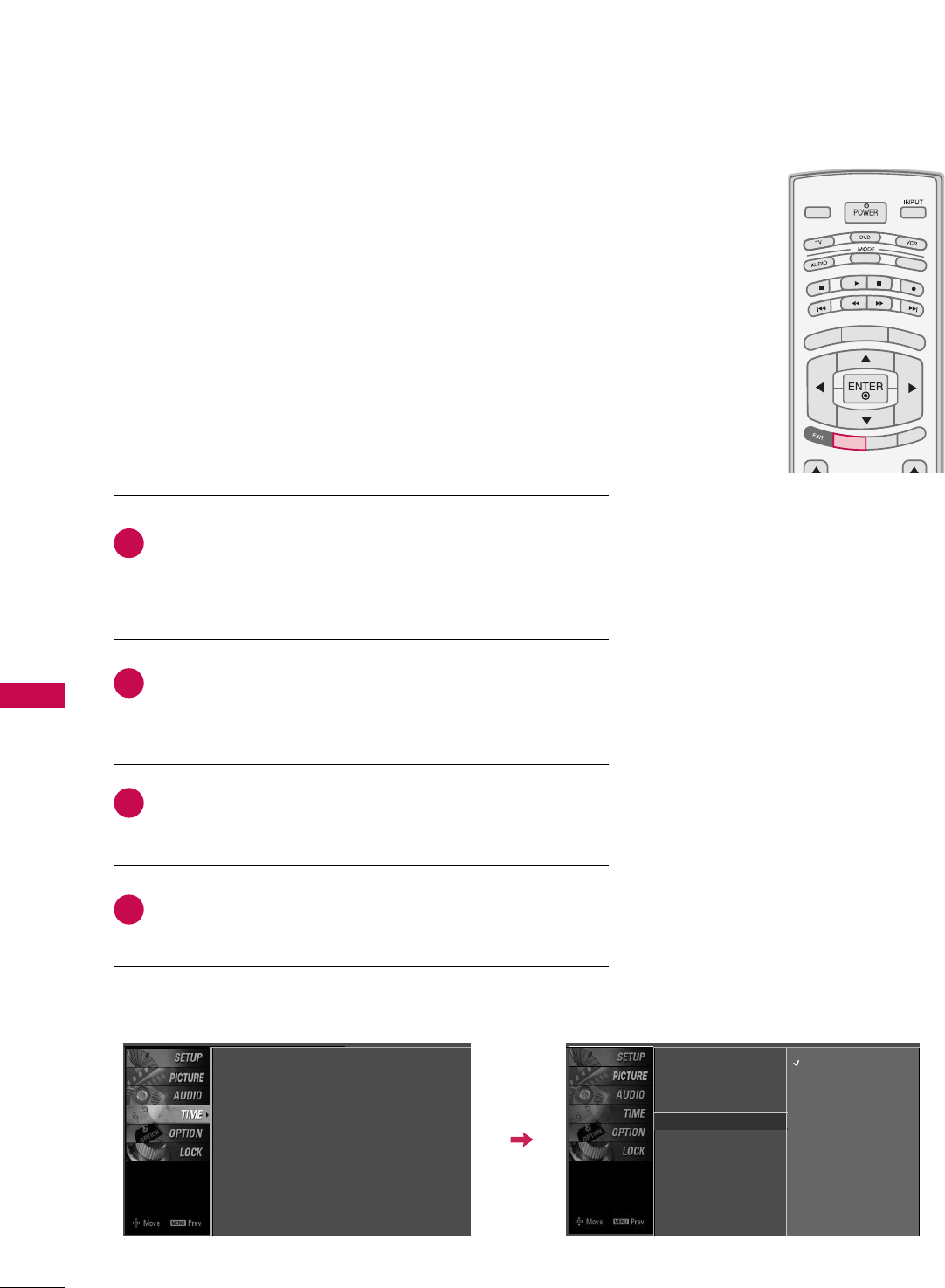
TIME SETTING
80
TIME SETTING
SLEEP TIME SETTING
TV INPUT
STB
PICTURE SOUND
SAP
CC
MARK USB EJECT
BACK
TV INPUT
STB
BACK
PICTURE
SAP
CC
MARK USB EJECT
TV INPUT
STB
BACK
PICTURE SOUND
CC
MARK USB EJECT
TV INPUT
STB
BACK
PICTURE SOUND
SAP
MARK USB EJECT
TV INPUT
STB
BACK
SOUND
SAP
CC
MARK USB EJECT
TV INPUT
STB
BACK
PICTURE SOUND
SAP
CC
MARK USB EJECT
TV INPUT
STB
BACK
PICTURE SOUND
SAP
CC
MARK USB EJECT
TV INPUTTV INPUT
STBSTB
MENU
BRIGHT +
BRIGHT -
RATIO
SIMPLINK
BACK
PICTURE SOUND
SAP
CC
MARK USB EJECT
TV INPUT
STB
BACK
PICTURE SOUND
SAP
CC
MARK USB EJECT
TV INPUT
STB
BACK
PICTURE SOUND
SAP
CC
MARK USB EJECT
TIMERTIMER
MEDIA HOST
MEDIA HOST
MEDIA HOST
MEDIA HOST
MEDIA HOST
MEDIA HOST
MEDIA HOST
MEDIA HOSTMEDIA HOST
MEDIA HOST
MEDIA HOST
The Sleep Time turns the TV off at the preset time.
Note that this setting is cleared when the TV is turned off.
Press the TTIIMMEERRbutton repeatedly to select the number of
minutes. First the OOffffoption appears on the screen, followed
by the following sleep time options : 10, 20, 30, 60, 90, 120,
180, and 240 minutes.
When the number of minutes you want is displayed on the
screen, press the EENNTTEERRbutton. The timer begins to count
down from the number of minutes selected.
To check the remaining minutes before the TV turns off, press
the TTIIMMEERRbutton once.
To cancel the Sleep Time, press the TTIIMMEERRbutton repeatedly
to select OOffff.
■ You can also set up the SSlleeeepp TTiimmee in the TTIIMMEEmenu.
2
3
4
1
Clock
Off Time
On Time
Sleep Time G
Auto Sleep
Off
10 min
20 min
30 min
60 min
90 min
120 min
180 min
240 min
Clock : Oct 19, 2006, 03:44 AM
Off Time : Off
On Time : Off
Sleep Time : Off
Auto Sleep : Off
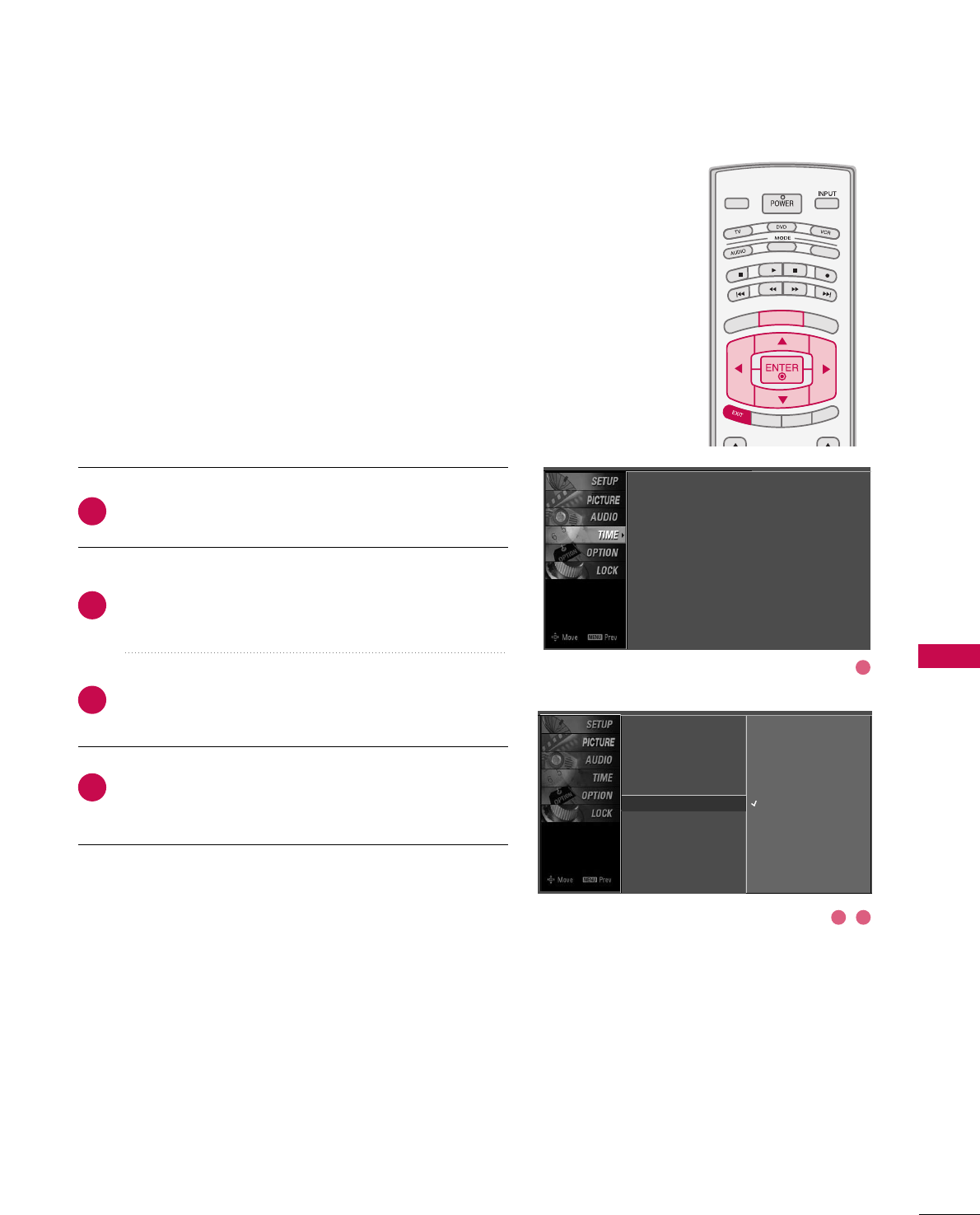
TIME SETTING
81
AUTO SHUT-OFF SETTING
TV INPUT
STB
PICTURE SOUND
SAP
CC
MARK USB EJECT
BACK
TV INPUT
STB
BACK
PICTURE
SAP
CC
MARK USB EJECT
TV INPUTTV INPUT
STBSTB
BRIGHT +
BRIGHT -
TIMER
RATIO
SIMPLINK
BACK
PICTURE SOUND
CC
MARK USB EJECT
MENU
TV INPUT
STB
BACK
PICTURE SOUND
SAP
MARK USB EJECT
TV INPUT
STB
BACK
SOUND
SAP
CC
MARK USB EJECT
TV INPUT
STB
BACK
PICTURE SOUND
SAP
CC
MARK USB EJECT
TV INPUT
STB
BACK
PICTURE SOUND
SAP
CC
MARK USB EJECT
TV INPUT
STB
BACK
PICTURE SOUND
SAP
CC
MARK USB EJECT
TV INPUT
STB
BACK
PICTURE SOUND
SAP
CC
MARK USB EJECT
TV INPUT
STB
BACK
PICTURE SOUND
SAP
CC
MARK USB EJECT
MEDIA HOST
MEDIA HOST
MEDIA HOSTMEDIA HOST
MEDIA HOST
MEDIA HOST
MEDIA HOST
MEDIA HOST
MEDIA HOST
MEDIA HOST
MEDIA HOST
TV will be automatically turned off, in case of No Signal for
10 m i n u t e s .
Press the MMEENNUUbutton and then use DDor EEbutton
to select the TTIIMMEEmenu.
Press the GGbutton and then use DDor EEbutton to
select AAuuttoo SSlleeeepp.
Press the GGbutton and then use DDor EEbutton to
select OOnnor OOffff.
Press EEXXIITTbutton to return to TV viewing or press
MMEENNUUbutton to return to the previous menu.
2
3
4
1
Clock
Off Time
On Time
Sleep Time
Auto Sleep G
Off
On
TV will be automatically turned
off, in case of No Signal for 10
minutes.
Clock : Oct 19, 2007, 03:44 AM
Off Time : Off
On Time : Off
Sleep Time : Off
Auto Sleep : Off
1
32
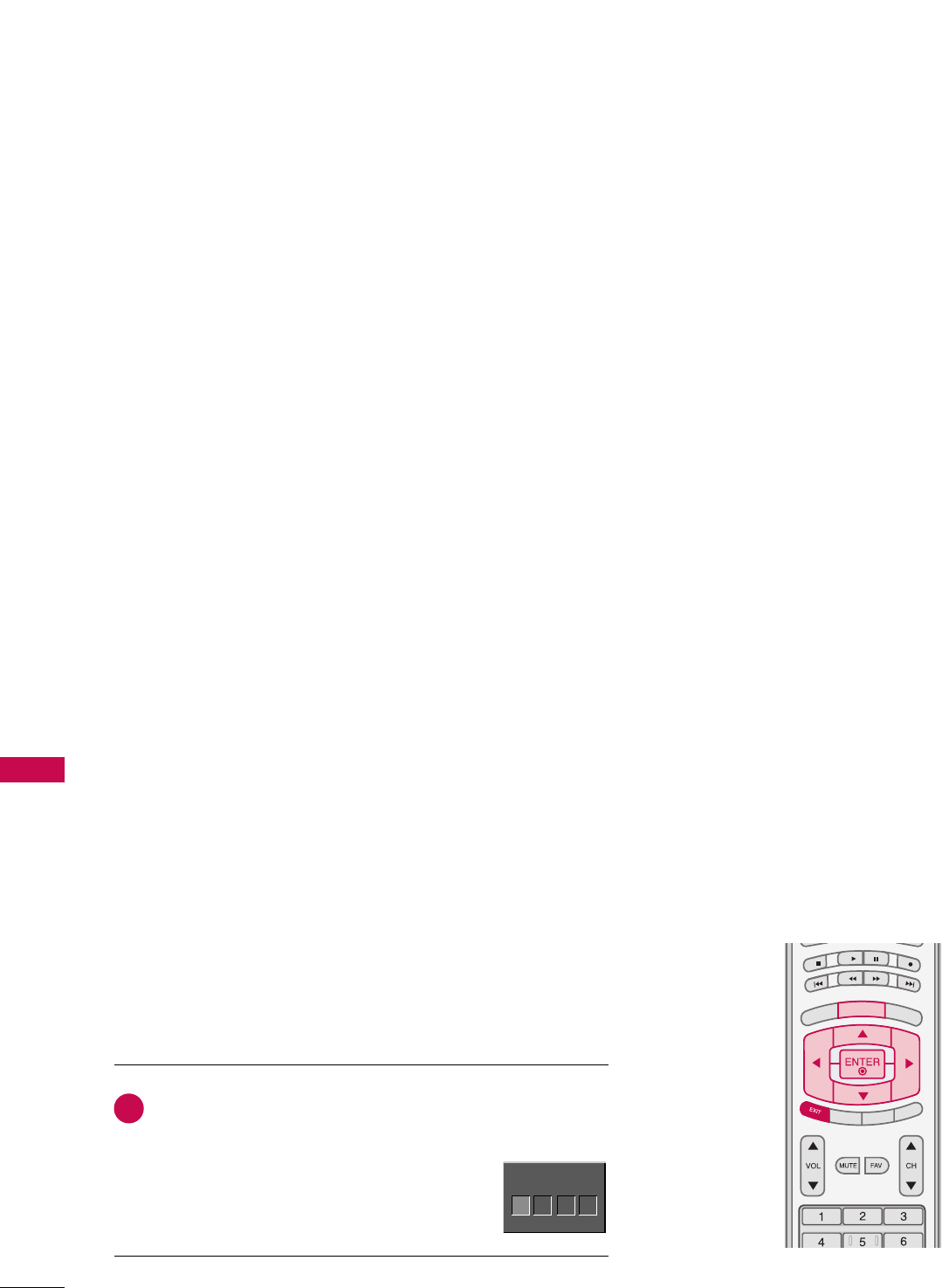
PARENTAL CONTROL / RATING
82
PARENTAL CONTROL / RATINGS
Parental Control can be used to block specific channels, ratings and other viewing sources.
The Parental Control Function (V-Chip) is used to block program viewing based on the ratings
sent by the broadcasting station. The default setting is to allow all programs to be viewed.
Viewing can be blocked by choosing the type of the program and the categories. It is also possi-
ble to block all program viewing for a time period. To use this function, the following must be
done :
1. Set ratings and categories to be blocked.
2. Specify a password
3. Enable the lock
V-Chip rating and categories
Rating guidelines are provided by broadcasting stations. Most television programs and television
movies can be blocked by TV Rating and/or Individual Categories. Movies that have been shown
at the theaters or direct-to-video movies use the Movie Rating System (MPAA)only.
Ratings for Television programs including made-for-TV movies :
■TV-G (General audience)
■TV-PG (Parental guidance suggested)
■TV-14 (Parents strongly cautioned)
■TV-MA (Mature audience only)
■TV-Y (All children)
■TV-Y7 (Children 7 years older)
SET PASSWORD & LOCK SYSTEM
Set up blocking schemes to block specific channels, ratings, and
external viewing sources.
A password is required to gain access to this menu.
Press the MMEENNUUbutton and then use the DDor EEbutton
to select the LLOOCCKKmenu. Then, press the GGbutton.
■Enter the password as requested.
■The TV is set up with the initial
password “0-0-0-0”.
TV INPUT
STB
PICTURE SOUND
SAP
CC
MARK USB EJECT
BACK
TV INPUT
STB
BACK
PICTURE
SAP
CC
MARK USB EJECT
TV INPUT
STB
BRIGHT +
BRIGHT -
TIMER
RATIO
SIMPLINK
BACK
PICTURE SOUND
CC
MARK USB EJECT
MENU
TV INPUT
STB
BACK
PICTURE SOUND
SAP
MARK USB EJECT
TV INPUT
STB
BACK
SOUND
SAP
CC
MARK USB EJECT
TV INPUT
STB
BACK
PICTURE SOUND
SAP
CC
MARK USB EJECT
TV INPUT
STB
BACK
PICTURE SOUND
SAP
CC
MARK USB EJECT
TV INPUT
STB
BACK
PICTURE SOUND
SAP
CC
MARK USB EJECT
TV INPUT
STB
BACK
PICTURE SOUND
SAP
CC
MARK USB EJECT
TV INPUT
STB
BACK
PICTURE SOUND
SAP
CC
MARK USB EJECT
MEDIA HOST
MEDIA HOST
MEDIA HOST
MEDIA HOST
MEDIA HOST
MEDIA HOST
MEDIA HOST
MEDIA HOST
MEDIA HOST
MEDIA HOST
Enter Password
1
Enter Password
****
Setting up Your Password
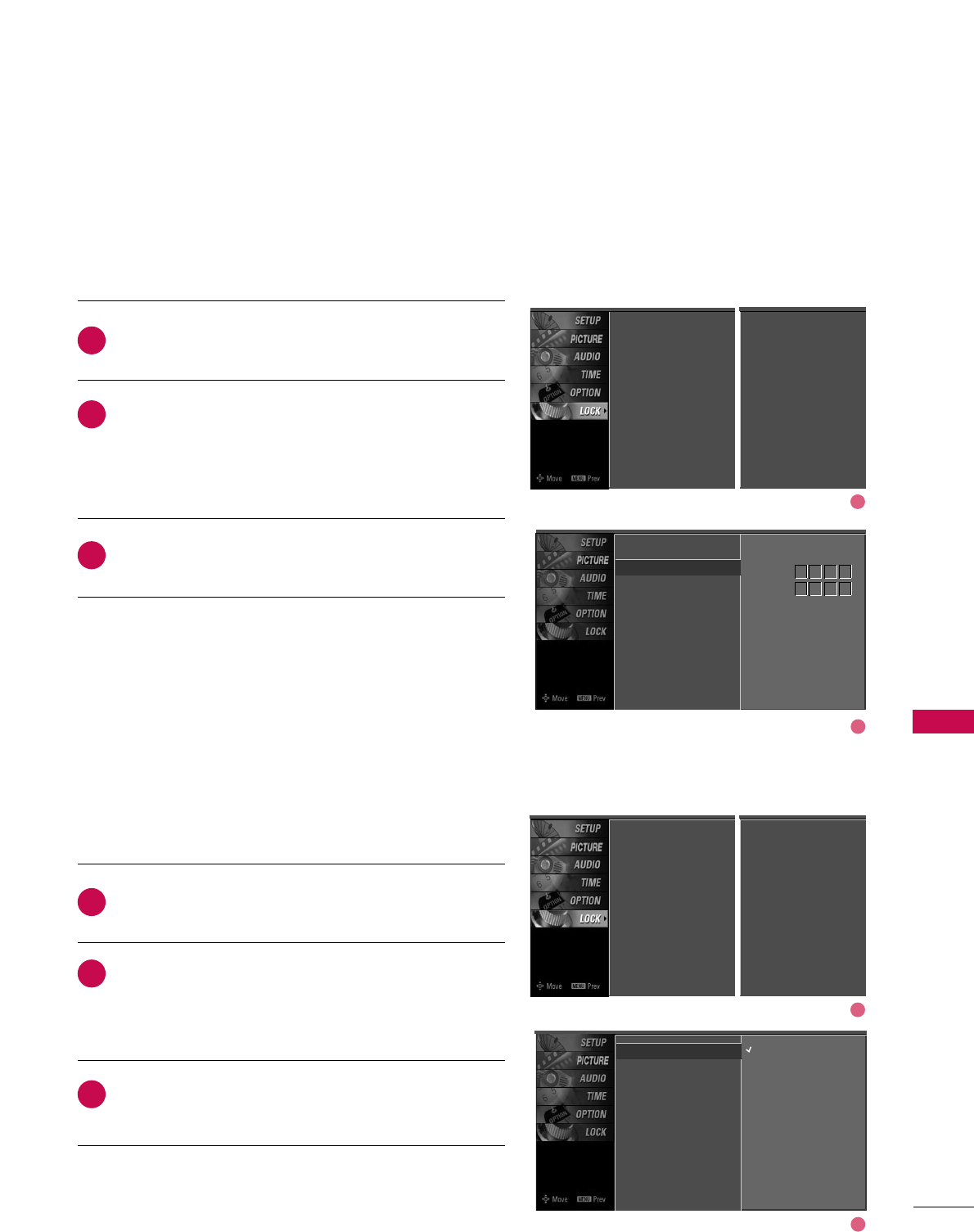
PARENTAL CONTROL / RATING
83
After inputting the password, use the DDor EEbutton
to choose SSeett ppaasssswwoorrdd.
Press the GGbutton and then choose any 4 digits for
your new password.
As soon as the 4 digits are entered, re-enter the same
4 digits on the CCoonnffiirrmm.
Then your changed password has been memorized.
Press EEXXIITTbutton to return to TV viewing or press
MMEENNUUbutton to return to the previous menu.
Change the password by inputting a new password twice.
Lock System
Set Password G
Block Channel
Movie Rating
TV Rating-Children
TV Rating-General
Input Block
New
Confirm
2
3
1
****
****
Lock System : Off
Set Password
Block Channel
Movie Rating
TV Rating-Children
TV Rating-General
Input Block
Lock System : Off
Set Password
Block Channel
TV Rating-English
TV Rating-French
Input Block
For USA For Canada
After inputting the password, use the DDor EEbutton
to choose LLoocckk SSyysstteemm.
Press the GGbutton and then use the DDor EEbutton
to select OOnnor OOffff.
■When you select OOnn, the Lock System is enable.
Press EEXXIITTbutton to return to TV viewing or press
MMEENNUUbutton to return to the previous menu.
Enables or disables the blocking scheme you set up previously.
Lock System G
Set Password
Block Channel
Movie Rating
TV Rating-Children
TV Rating-General
Input Block
Off
On
Lock System : Off
Set Password
Block Channel
Movie Rating
TV Rating-Children
TV Rating-General
Input Block
2
3
1
Lock System : Off
Set Password
Block Channel
TV Rating-English
TV Rating-French
Input Block
For USA For Canada
Set Password
Lock System
1
2
1
2
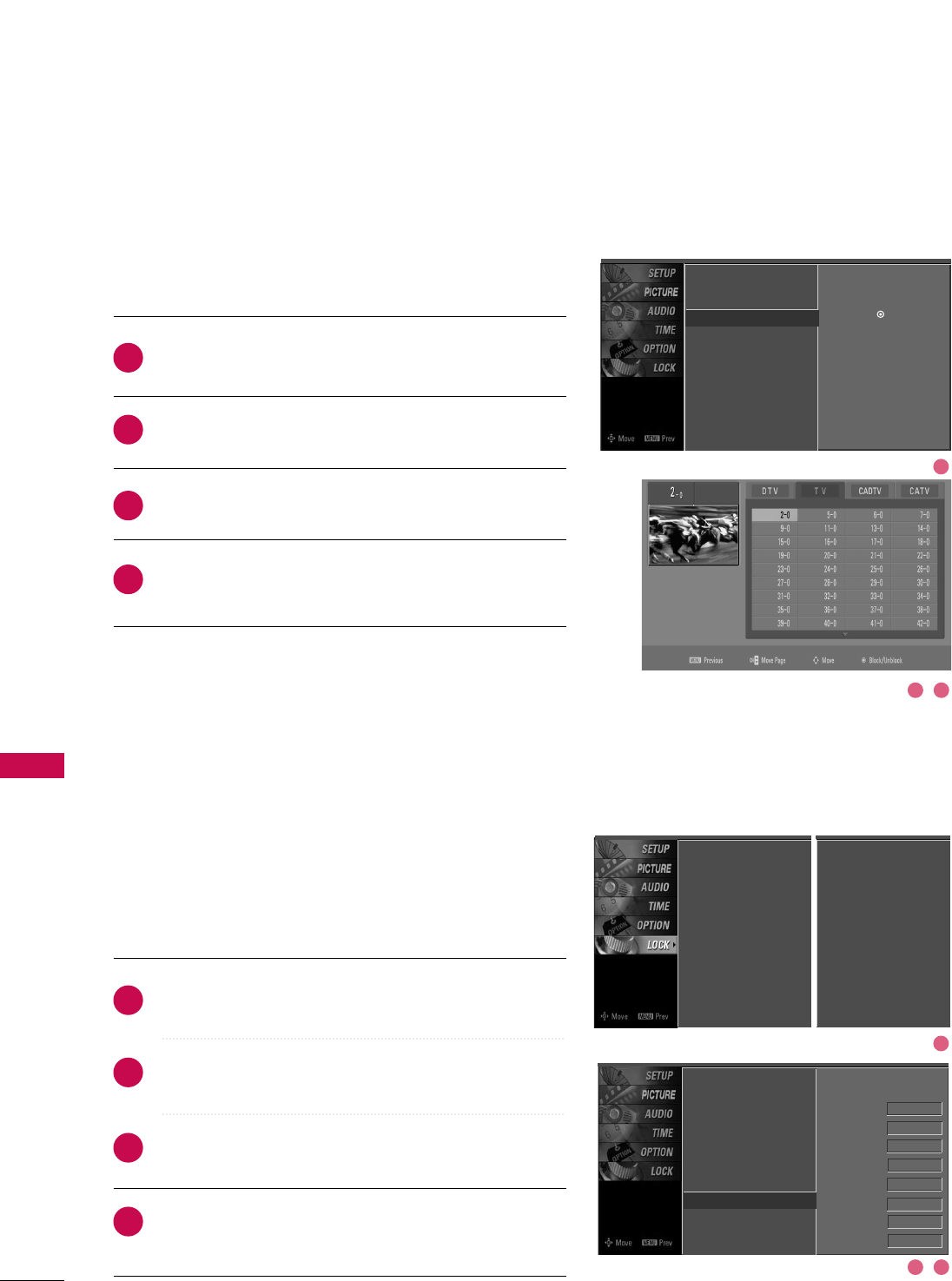
PARENTAL CONTROL / RATING
84
CHANNEL BLOCKING
PARENTAL CONTROL /RATINGS
EXTERNAL INPUT BLOCKING
Blocks any channels that you do not want to watch or that
you do not want your children to watch.
After inputting the password, use the DDor EEbutton
to choose BBlloocckk CChhaannnneell.
Press the GGbutton. You will now see a screen filled
with channel numbers and a preview picture.
Use DD EE FF GGbutton to select a channel and then
use the EENNTTEERRbutton to block or unblock it.
Press EEXXIITTbutton to return to TV viewing or press
MMEENNUUbutton to return to the previous menu.
Lock System
Set Password
Block Channel G
Movie Rating
TV Rating-Children
TV Rating-General
Input Block
Selection ( Gor ) leads you to the
block channel screen.
2
3
4
1
Enables you to select a source to block from the external
source devices you have hooked up.
After inputting the password, use the DDor EEbutton
to choose IInnppuutt BBlloocckk.
Press the GGbutton and then use the DDor EEbutton
to select a source.
Use the FFor GGbutton to select OOnnor OOffffon the
each source.
Press EEXXIITTbutton to return to TV viewing or press
MMEENNUUbutton to return to the previous menu.
Lock System
Set Password
Block Channel
Movie Rating
TV Rating-Children
TV Rating-General
Input Block G
AV1 On
AV2 On
Component1 Off
Component2 On
RGB-PC
Off
HDMI1 Off
HDMI2 Off
HDMI3 Off
2
3
4
1
Lock System : Off
Set Password
Block Channel
Movie Rating
TV Rating-Children
TV Rating-General
Input Block
Lock System : Off
Set Password
Block Channel
TV Rating-English
TV Rating-French
Input Block
For USA For Canada
1
32
1
32
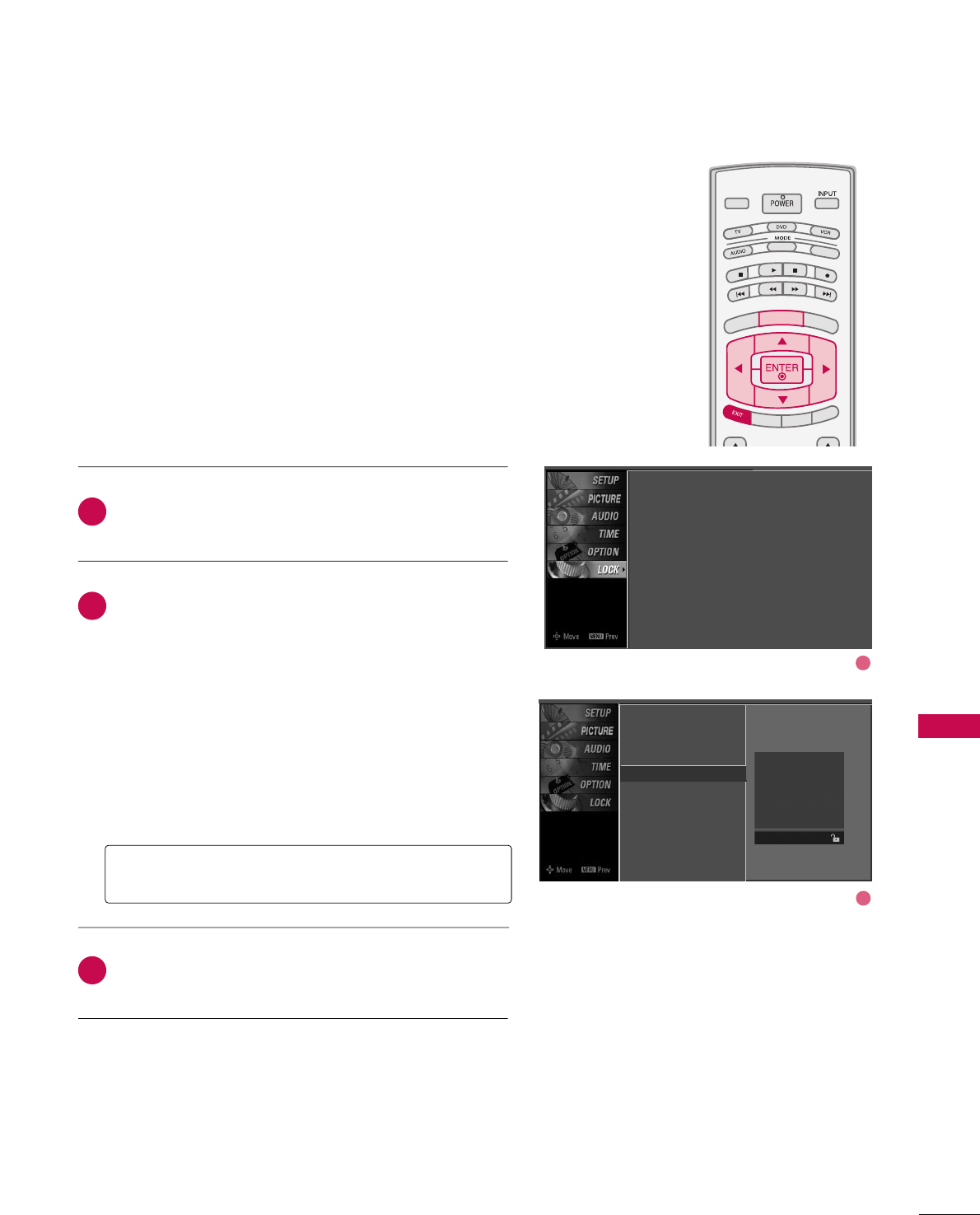
PARENTAL CONTROL / RATING
85
MOVIE & TV RATING
TV INPUT
STB
PICTURE SOUND
SAP
CC
MARK USB EJECT
BACK
TV INPUT
STB
BACK
PICTURE
SAP
CC
MARK USB EJECT
TV INPUTTV INPUT
STBSTB
BRIGHT +
BRIGHT -
TIMER
RATIO
SIMPLINK
BACK
PICTURE SOUND
CC
MARK USB EJECT
MENU
TV INPUT
STB
BACK
PICTURE SOUND
SAP
MARK USB EJECT
TV INPUT
STB
BACK
SOUND
SAP
CC
MARK USB EJECT
TV INPUT
STB
BACK
PICTURE SOUND
SAP
CC
MARK USB EJECT
TV INPUT
STB
BACK
PICTURE SOUND
SAP
CC
MARK USB EJECT
TV INPUT
STB
BACK
PICTURE SOUND
SAP
CC
MARK USB EJECT
TV INPUT
STB
BACK
PICTURE SOUND
SAP
CC
MARK USB EJECT
TV INPUT
STB
BACK
PICTURE SOUND
SAP
CC
MARK USB EJECT
MEDIA HOST
MEDIA HOST
MEDIA HOSTMEDIA HOST
MEDIA HOST
MEDIA HOST
MEDIA HOST
MEDIA HOST
MEDIA HOST
MEDIA HOST
MEDIA HOST
Movie Rating (MPAA)
-
for USA only
Blocks movies according to the movie ratings limits speci-
fied, so children cannot view certain movies. You can set
the ratings limit by blocking out all the movies with the
ratings above a specified level. Keep in mind that the
movie ratings limit only applies to movies shown on TV,
not TV programs, such as soap operas.
After inputting the password, use the DDor EEbutton
to choose MMoovviiee RRaattiinngg.
Press the GGbutton and then use the DDor EEbutton
to select GG, PPGG, PPGG--1133, RR, NNCC--1177or XX.
■G (General audience)
■PG (Parental guidance suggested)
■PG-13 (Parents strongly cautioned)
■R (Restricted)
■NC-17 (No one 17 and under admitted)
■X (Adult only)
■Blocking Off (Permits all programs)
Press EEXXIITTbutton to return to TV viewing or press
MMEENNUUbutton to return to the previous menu.
GGIf you set PG-13 : G and PG movies will be available,
PG-13, R, NC-17 and X will be blocked.
Lock System
Set Password
Block Channel
Movie Rating G
TV Rating-Children
TV Rating-General
Input Block
Blocking off : permits all
programs
G
PG
PG-13
R
NC-17
X
Blocking Off
2
3
1
1
2
Lock System : Off
Set Password
Block Channel
Movie Rating
TV Rating-Children
TV Rating-General
Input Block
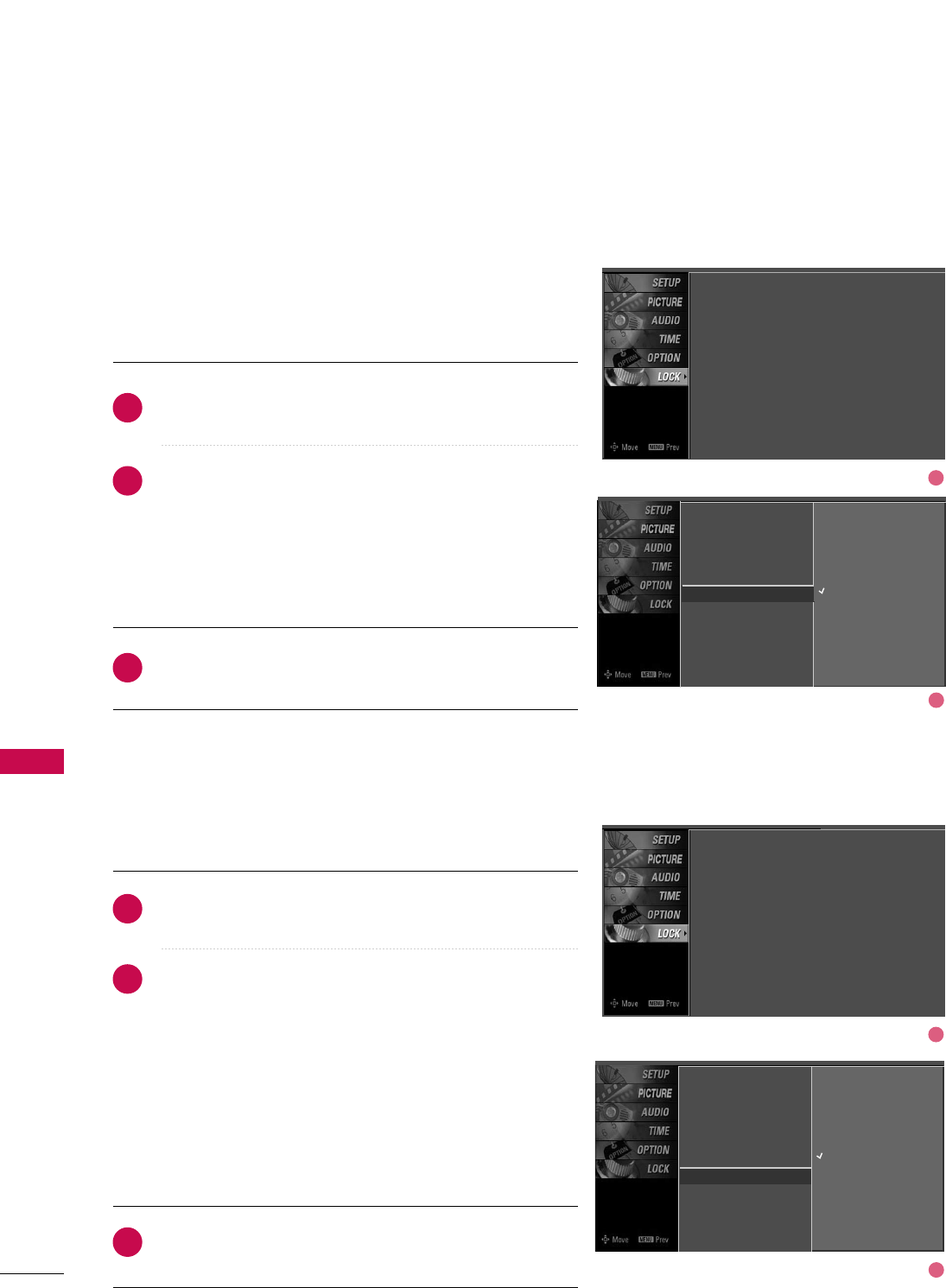
PARENTAL CONTROL / RATING
86
PARENTAL CONTROL /RATINGS
TV Rating Children
-
for USA only
After inputting the password, use the DDor EEbutton to
choose TTVV RRaattiinngg--CChhiillddrreenn.
Press the GGbutton and then use the DDor EEbutton to
select AAggee, or FFaannttaassyy VViioolleennccee.
Press the GGbutton and then use the DDor EEbutton to
select block options.
■Age(applies to TV-Y, TV-Y7)
■Fantasy Violence(applies to TV-Y7)
Press EEXXIITTbutton to return to TV viewing or press
MMEENNUUbutton to return to the previous menu.
Prevents children from watching certain children's TV pro-
grams, according to the ratings limit set. The children rating
does not apply to other TV programs. Unless you block cer-
tain TV programs intended for mature audiences in the TV
Rating - sub menu, your children can view those programs.
TV Rating General
-
for USA only
After inputting the password, use the DDor EEbutton to
choose TTVV RRaattiinngg--GGeenneerraall.
Press the GGbutton and then use the DDor EEbutton to
select AAggee, DDiiaalloogguuee, LLaanngguuaaggee, SSeexxor VViioolleennccee.
Press the GGbutton and then use the DDor EEbutton to
select block options.
■Age(applies to TV-G,TV-PG,TV-14,TV-MA)
■Dialogue-sexual dialogue (applies to TV-PG,TV-14)
■Language-adult language (applies to TV-PG,TV-14,TV-MA)
■Sex-sexual situations (applies to TV-PG,TV-14,TV-MA)
■Violence (applies to TV-PG,TV-14,TV-MA)
Press EEXXIITTbutton to return to TV viewing or press
MMEENNUUbutton to return to the previous menu.
Based on the ratings, blocks certain TV programs that you
and your family do not want to view.
Lock System
Set Password
Block Channel
Movie Rating
TV Rating-Children G
TV Rating-General
Input Block
Age
Fantasy Violence
Lock System
Set Password
Block Channel
Movie Rating
TV Rating-Children
TV Rating-General G
Input Block
Age
Dialogue
Language
Sex
Violence
2
3
1
2
3
1
1
2
1
2
Lock System : Off
Set Password
Block Channel
Movie Rating
TV Rating-Children
TV Rating-General
Input Block
Lock System : Off
Set Password
Block Channel
Movie Rating
TV Rating-Children
TV Rating-General
Input Block
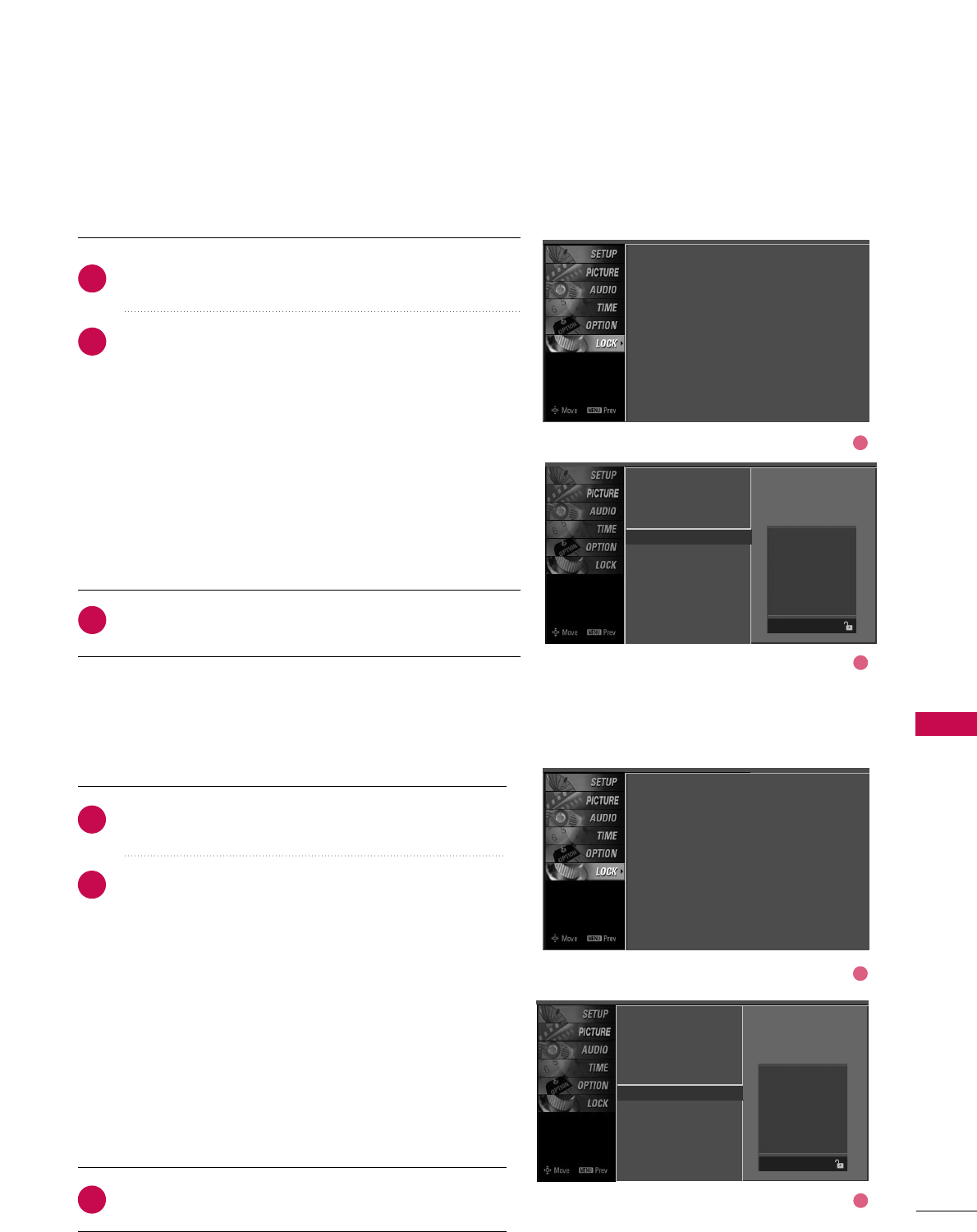
PARENTAL CONTROL / RATING
87
TV Rating English
-
for CANADA only
After inputting the password, use the DDor EEbutton to
choose TTVV RRaattiinngg--EEnngglliisshh.
Press the GGbutton and then use the DDor EEbutton to
select EE, CC, CC88++, GG, PPGG, 1144++, 1188++, or BBlloocckkiinngg OOffff.
■E (Exempt)
■C (Children)
■C8+ (Children eight years and older)
■G (General programming, suitable for all audiences)
■PG (Parental Guidance )
■14+ (Viewers 14 years and older)
■18+ (Adult programming)
■Blocking Off (Permits all programs)
Press EEXXIITTbutton to return to TV viewing or press
MMEENNUUbutton to return to the previous menu.
Selecting canadian english language rating system.
TV Rating French
-
for CANADA only
After inputting the password, use the DDor EEbutton
to choose TTVV RRaattiinngg--FFrreenncchh.
Press the GGbutton and then use the DDor EEbutton
to select EE, GG, 88aannss++, 1133aannss++, 1166aannss++, 1188aannss++,
or BBlloocckkiinngg ooffff.
■E(Exempt)
■G(General)
■8ans+ (General-Not convenient for little children)
■13ans+ (Not convenient for children of 13 years
and younger)
■16ans+ (Not convenient for children of 16 years
and younger)
■18ans+ (This programs is only for adults)
■Blocking off (Permits all programs)
Press EEXXIITTbutton to return to TV viewing or press
MMEENNUUbutton to return to the previous menu.
Selecting canadian french language rating system.
Lock System
Set Password
Block Channel
TV Rating-English G
TV Rating-French
Input Block
Lock System
Set Password
Block Channel
TV Rating-English
TV Rating-French G
Input Block
2
3
1
2
3
1
Blocking off : permits all
programs
E
C
C8+
G
PG
14+
18+
Blocking Off
Blocking off : permits all
programs
E
G
8 ans+
13 ans+
16 ans+
18 ans+
Blocking Off
1
2
1
2
Lock System : Off
Set Password
Block Channel
TV Rating-English
TV Rating-French
Input Block
Lock System : Off
Set Password
Block Channel
TV Rating-English
TV Rating-French
Input Block
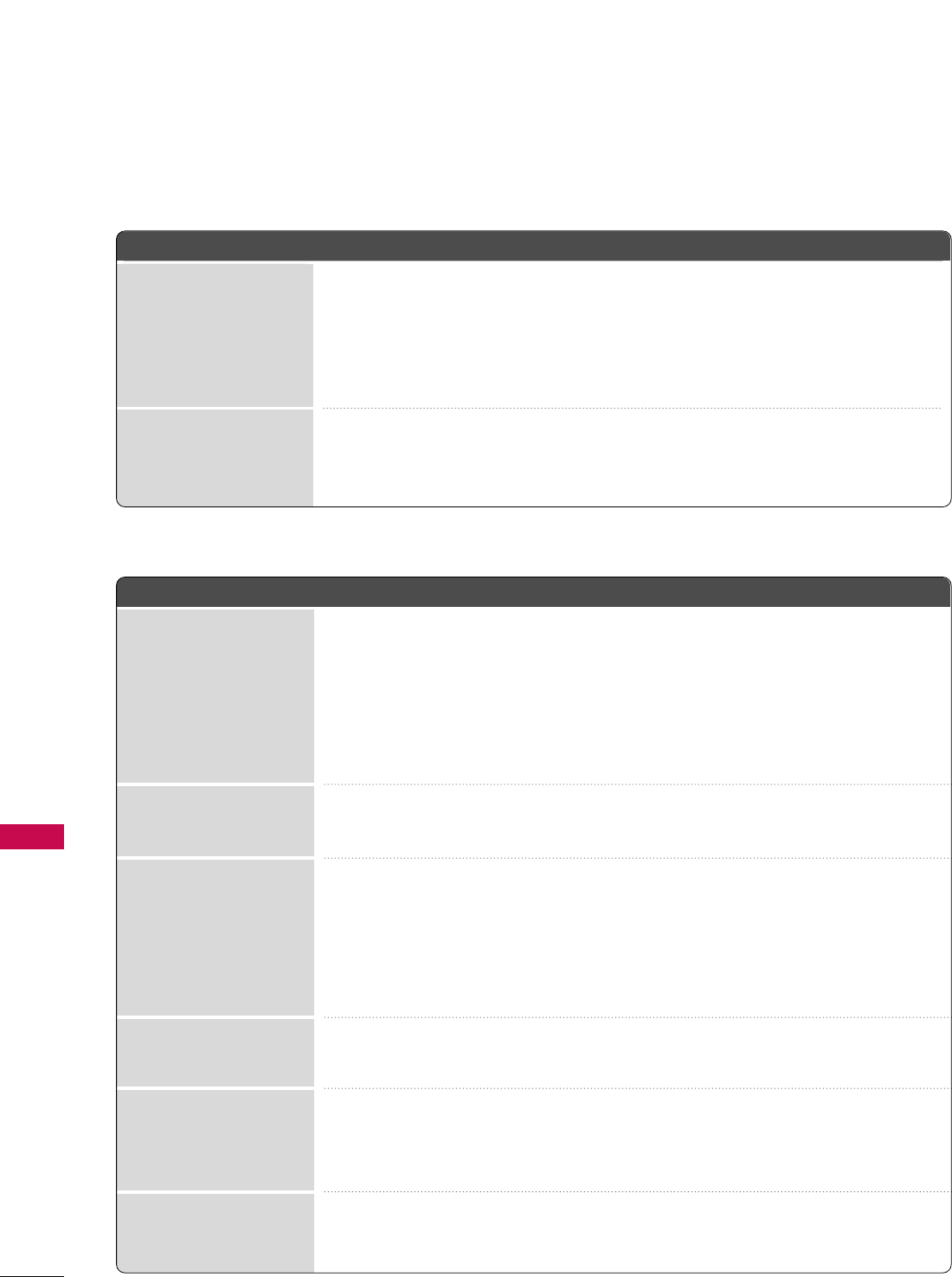
APPENDIX
88
APPENDIX
TROUBLESHOOTING
TThhee ooppeerraattiioonn ddooeess nnoott wwoorrkk nnoorrmmaallllyy..
TThhee vviiddeeoo ffuunnccttiioonn ddooeess nnoott wwoorrkk..
No picture &No sound
No or poor color
or poor picture
Poor reception on
some channels
Lines or streaks
in pictures
Horizontal/vertical bars
or picture shaking
Picture appears slowly
after switching on
The remote control
doesn’t work
Power is suddenly
turned off
■Check to see if there is any object between the product and the remote control
causing obstruction. Ensure you are pointing the remote control directly at the TV.
■Ensure that the batteries are installed with correct polarity (+ to +, - to -).
■Ensure that the correct remote operating mode is set: TV, VCR etc.
■Install new batteries.
■Is the sleep timer set?
■Check the power control settings. Power interrupted.
■No broadcast on station tuned with Auto off activated.
■Check whether the product is turned on.
■Try another channel. The problem may be with the broadcast.
■Is the power cord inserted into wall power outlet?
■Check your antenna direction and/or location.
■Test the wall power outlet, plug another product’s power cord into the outlet
where the product’s power cord was plugged in.
■This is normal, the image is muted during the product startup process. Please
contact your service center, if the picture has not appeared after five minutes.
■Adjust Color in menu option.
■Keep a sufficient distance between the product and the VCR.
■Try another channel. The problem may be with the broadcast.
■Are the video cables installed properly?
■Activate any function to restore the brightness of the picture.
■Check for local interference such as an electrical appliance or power tool.
■Station or cable product experiencing problems, tune to another station.
■Station signal is weak, reorient antenna to receive weaker station.
■Check for sources of possible interference.
■Check antenna (Change the direction of the antenna).
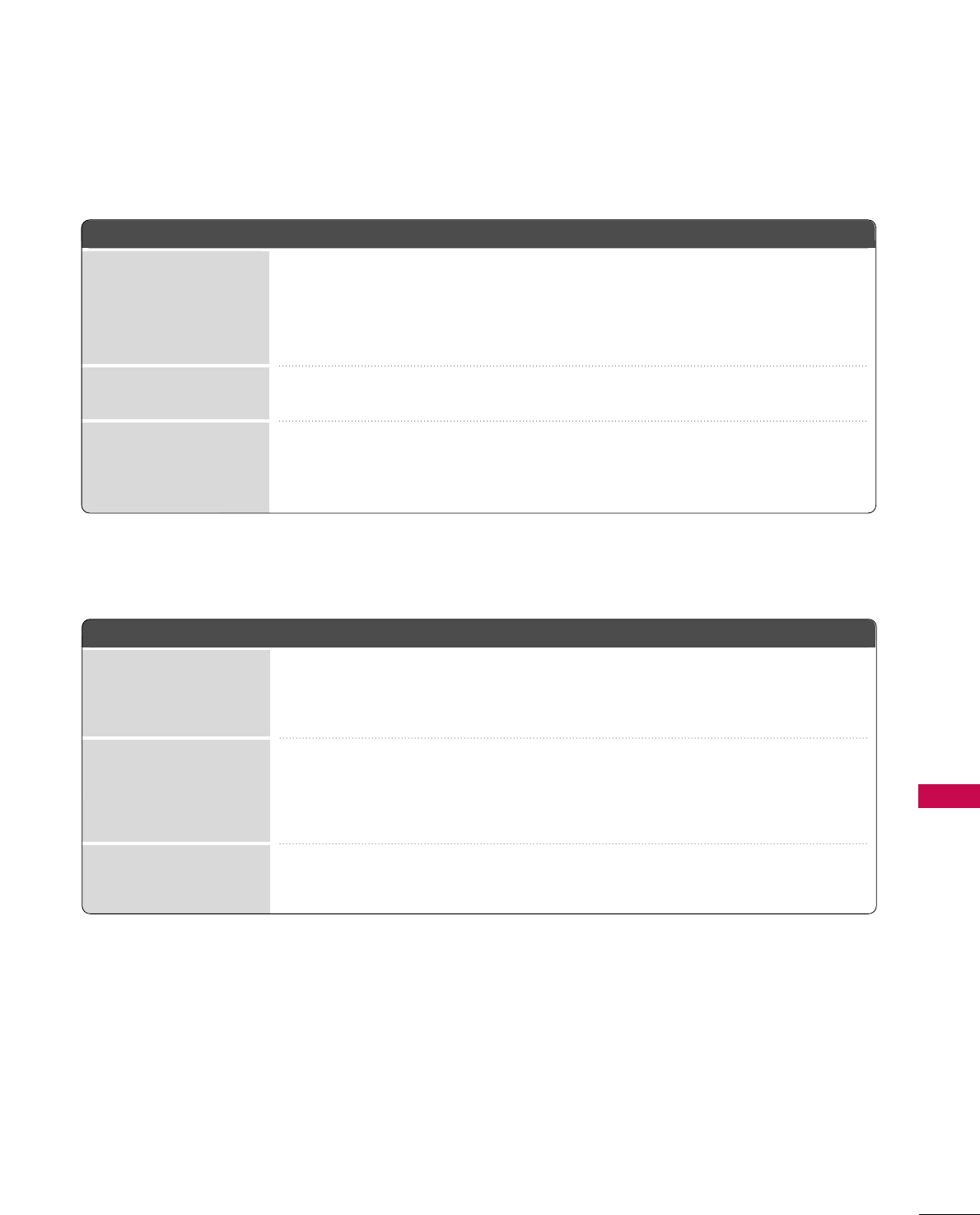
APPENDIX
89
TThheerree iiss aa pprroobblleemm iinn PPCC mmooddee.. ((OOnnllyy PPCC mmooddee aapppplliieedd))
■Adjust resolution, horizontal frequency, or vertical frequency.
■Check the input source.
■Work the Auto configure or adjust clock, phase, or H/V position. (Option)
■Check the signal cable.
■Reinstall the PC video card.
The signal is out of range
Screen color is unstable
or single color
Vertical bar or stripe on
background &
Horizontal Noise &
Incorrect position
■Press the VOL or VOLUME button.
■Sound muted? Press MUTE button.
■Try another channel. The problem may be with the broadcast.
■Are the audio cables installed properly?
■Adjust Balance in menu option.
■A change in ambient humidity or temperature may result in an unusual noise
when the product is turned on or off and does not indicate a fault with the
product.
Picture OK & No sound
Unusual sound from
inside
the product
No output from one
of the speakers
TThhee aauuddiioo ffuunnccttiioonn ddooeess nnoott wwoorrkk..
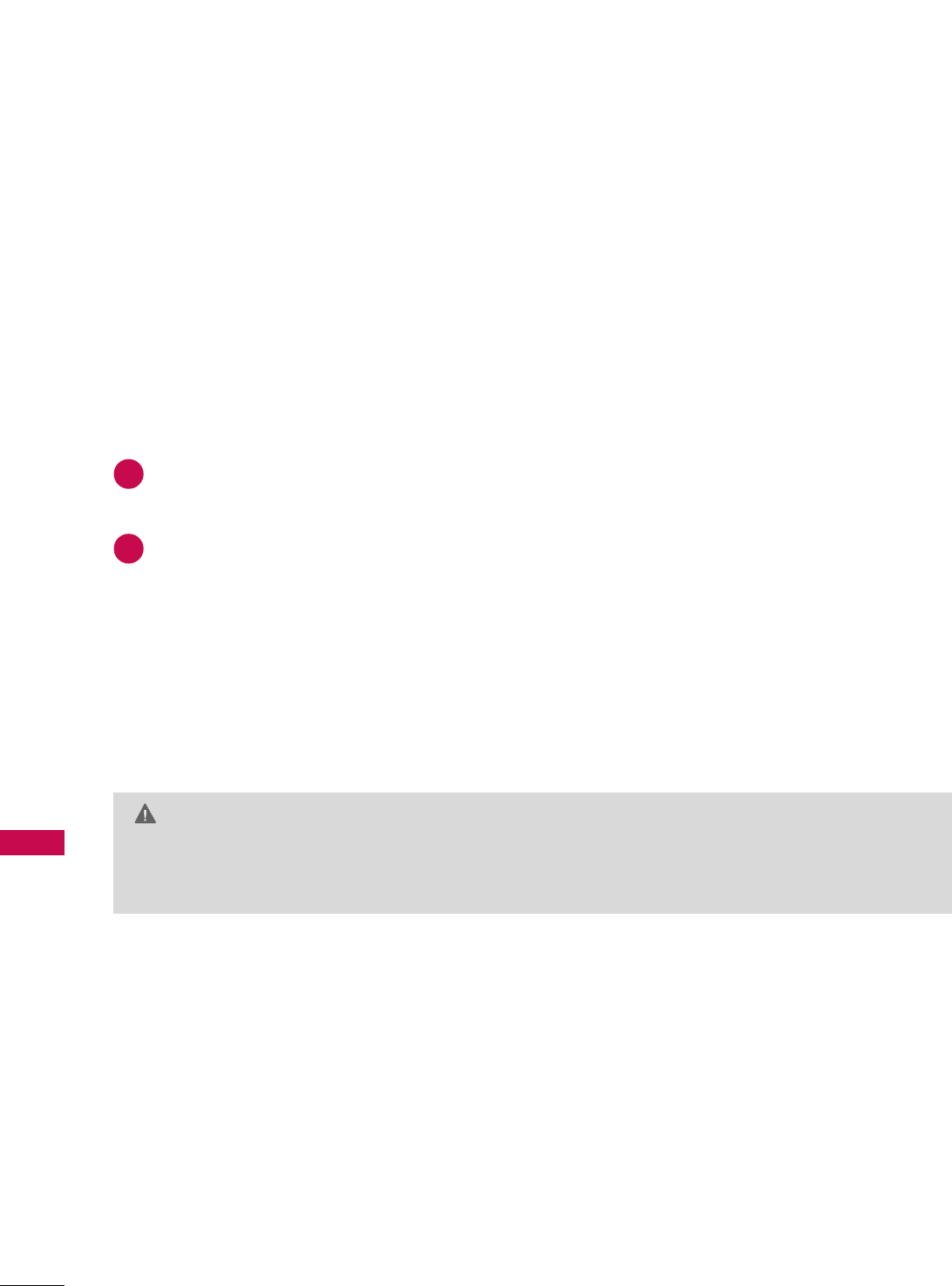
APPENDIX
90
MAINTENANCE
APPENDIX
Early malfunctions can be prevented. Careful and regular cleaning can extend the amount of time you can
enjoy your new TV.
Caution: Be sure to turn the power off and unplug the power cord before you begin any cleaning.
Cleaning the Screen
Here’s a great way to keep the dust off your screen for a while. Wet a soft cloth in a mixture of lukewarm
water and a little fabric softener or dish washing detergent. Wring the cloth until it’s almost dry, and then
use it to wipe the screen.
Make sure the excess water is off the screen, and then let it air-dry before you turn on your TV.
Cleaning the Cabinet
■To remove dirt or dust, wipe the cabinet with a soft, dry, lint-free cloth.
■Please be sure not to use a wet cloth.
Extended Absence
GG If you expect to leave your TV dormant for a long time (such as a vacation), it’s a good idea to unplug
the power cord to protect against possible damage from lightning or power surges.
CAUTION
2
1
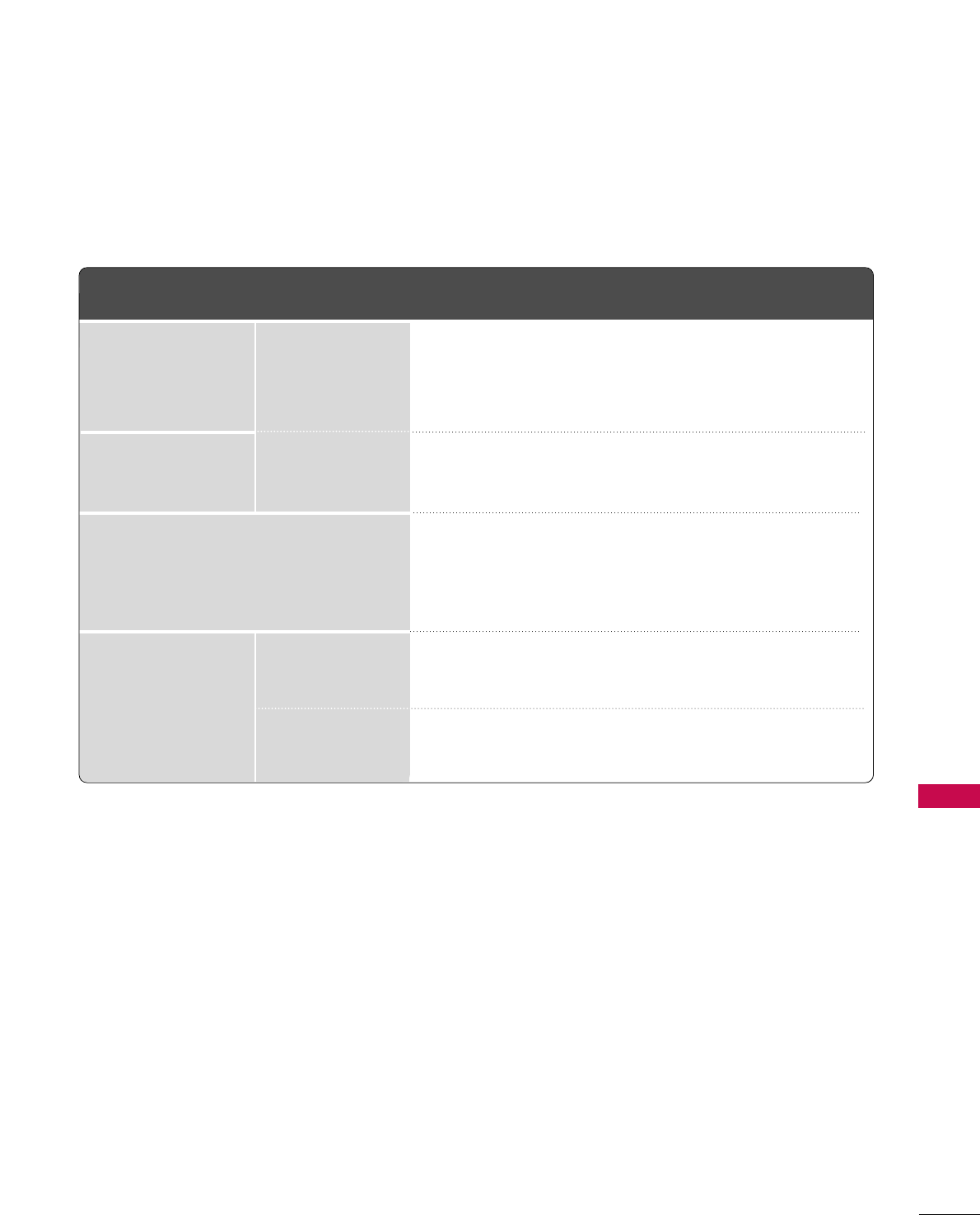
APPENDIX
91
PRODUCT SPECIFICATIONS
■The specifications shown above may be changed without prior notice for quality improvement.
47LC7DF
(47LC7DF-UK)
50PY3D
(50PY3DF-UJ)
60PY3D
(60PY3DF-UJ)
MODELS
45.1 x 32.5x 12.1 inches
1144.3 x 825.5 x 306.4mm
45.1 x 29.7 x 4.1 inches
1144.3 x 754.7 x 103.0 mm
82.9 pounds / 37.6 kg
69.4 pounds / 31.5 kg
53.5 x 35.0 x 14.6 inches
1360.0 x 887.0 x 370.0 mm
53.5 x 32.4 x 3.8 inches
1360.0 x 822.8 x 95.5 mm
126.8 pounds / 57.5kg
107.0 pounds / 48.5kg
63.5 x 40.8 x 17.8 inches
1613.6 x 1036.8 x 452.0 mm
63.5 x 38.2 x 3.9 inches
1613.6 x 970.0 x 98.5 mm
178.6 pounds / 81.0kg
143.3 pounds / 65.0kg
AC100-240V ~ 50/60Hz
NTSC-M, ATSC, 64 & 256 QAM
VHF 2-13, UHF 14-69, CATV 1-135, DTV 2-69, CADTV 1-135
75 ohm
32 ~ 104°F (0 ~40°C)
Less than 80%
-4 ~ 140°F (-20 ~60°C)
Less than 85%
Dimensions
(Width x Height x Depth)
Weight
Power requirement
Television System
Program Coverage
External Antenna Impedance
Environment condition
with stand
without stand
with stand
without stand
Operating Temperature
Operating Humidity
Storage Temperature
Storage Humidity
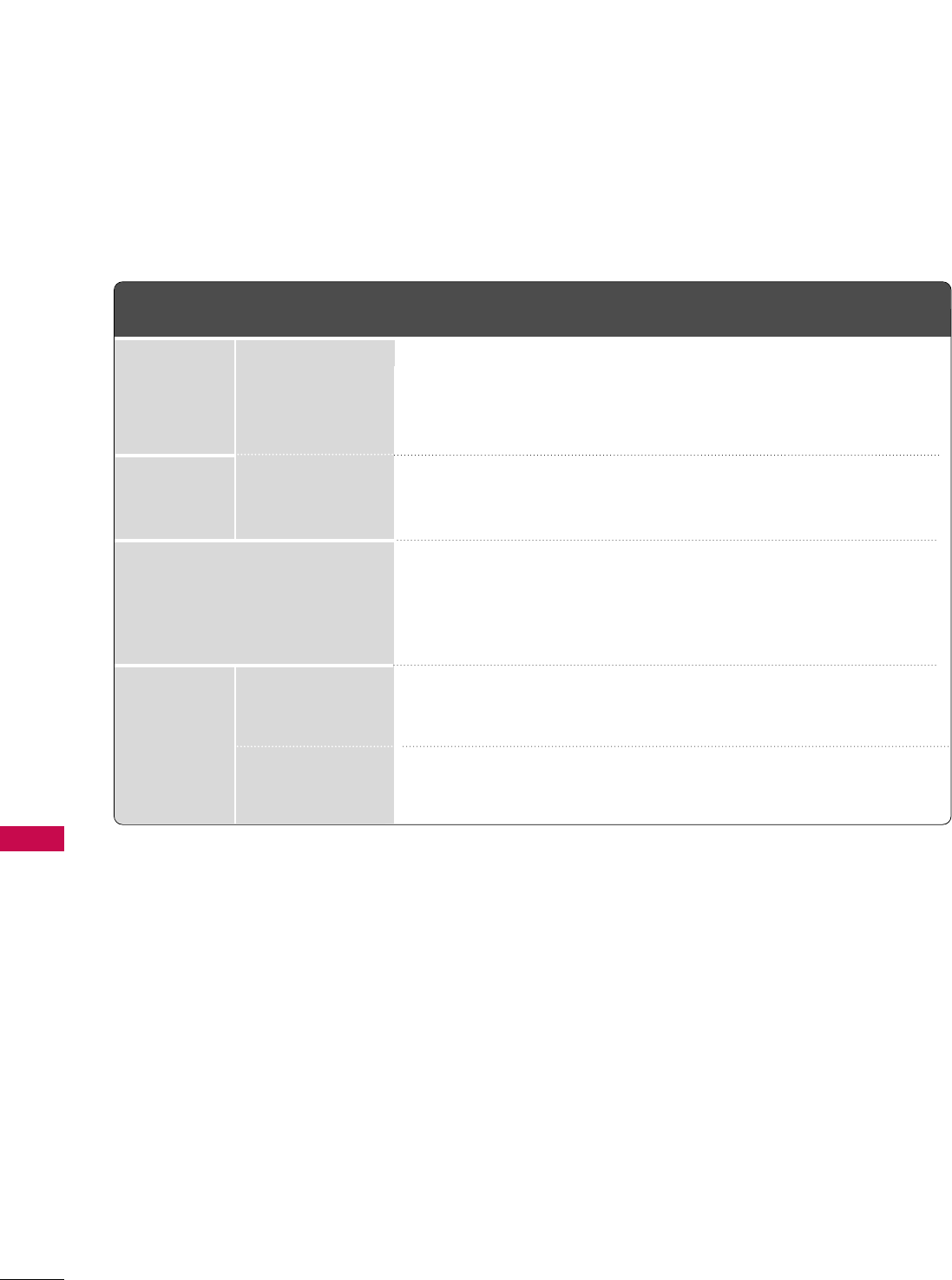
APPENDIX
92
APPENDIX
37LB5D
(37LB5DF-UL)
42LB5D
(42LB5DF-UL)
47LB5D
(47LB5DF-UL)
52LB5D
(52LB5DF-UL)
MODELS
36.5 x 27.3 x 11.1 inches
927.0 x 692.8 x 283.2 mm
36.5 x 24.8 x 3.5 inches
927.0 x 630.0 x 88.0 mm
44.1 lbs / 20.0kg
35.3 lbs / 16.0kg
40.7 x 29.5 x 11.3 inches
1033.1 x 750.0 x 287.6 mm
40.7 x 27.0 x 3.5 inches
1033.1 x 686.5 x 88.5 mm
60.6 lbs / 27.5kg
50.7 lbs / 23.0kg
45.1 x 32.5 x 13.0 inches
1144.5 x 825.6 x 331.0 mm
45.1 x 29.7 x 4.1 inches
1144.5 x 754.9 x 103.0 mm
82.7 lbs / 37.5kg
69.2 lbs / 31.4kg
50.6 x 35.5 x 14.1 inches
1284.6 x 901.8 x 356.9 mm
50.6 x 32.7 x 4.4 inches
1284.6 x 831.6 x 111.5 mm
106.0 lbs / 48.1kg
89.3 lbs / 40.5kg
AC100-240V ~ 50/60Hz
NTSC-M, ATSC, 64 & 256 QAM
VHF 2-13, UHF 14-69, CATV 1-135, DTV 2-69, CADTV 1-135
75 ohm
32 ~ 104°F (0 ~40°C)
Less than 80%
-4 ~ 140°F (-20 ~60°C)
Less than 85%
Dimensions
(Width x Height
x Depth)
Weight
Power requirement
Television System
Program Coverage
External Antenna Impedance
Environment
condition
with stand
without stand
with stand
without stand
Operating Temperature
Operating Humidity
Storage Temperature
Storage Humidity
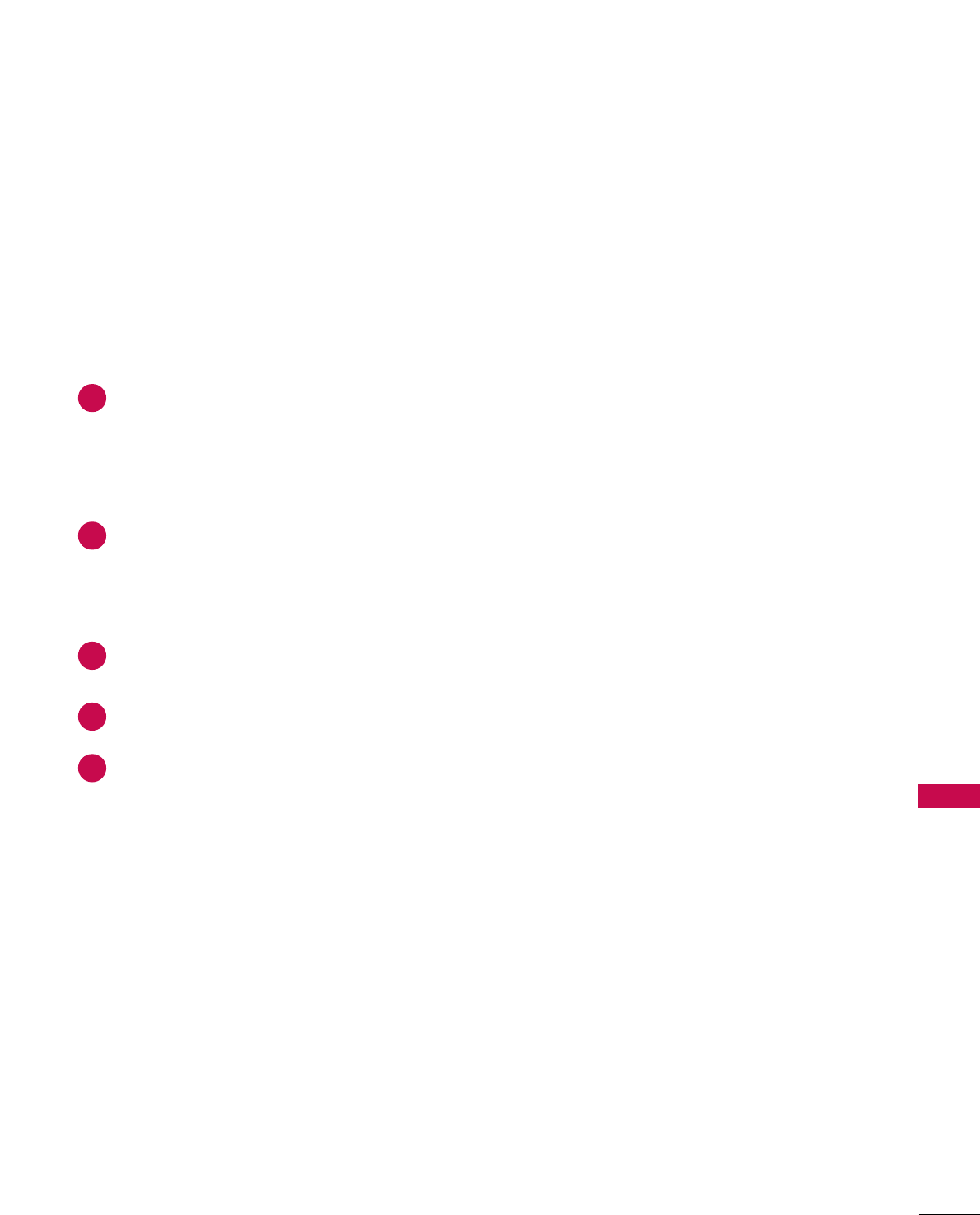
APPENDIX
93
PROGRAMMING THE REMOTE CONTROL
The provided universal remote control can be programmed to operate most remote-controllable devices.
Note that the remote may not control all models of other brands.
Programming a code into a remote mode
To find out whether your remote control can operate each device without programming, turn on the device
(such as a VCR) and press the corresponding mode button on the remote.
After that, press the PPOOWWEERRbutton. If the device is turned off and it responds properly the remote control
need not be programmed. If not, the remote should be programmed to operate the device. The program-
ming procedures are explained below.
Press the MMEENNUUand MMUUTTEEbutton continuously at the same time for two seconds; the currently selected
device button is illuminated.
If you don't press any button for 20 seconds, the light on the mode button will be turned off. In that case,
you have to repeat from step 2.
Enter the appropriate code from the code table on the following pages. When pressing the button, the
light blinks at a time. If the device turned off, the programming is successful.
Press the MMEENNUUbutton to store the code. After blinking twice, this code is stored.
Test the remote control functions to see if the device responds properly. If not, steps 2-5.
2
3
4
5
1
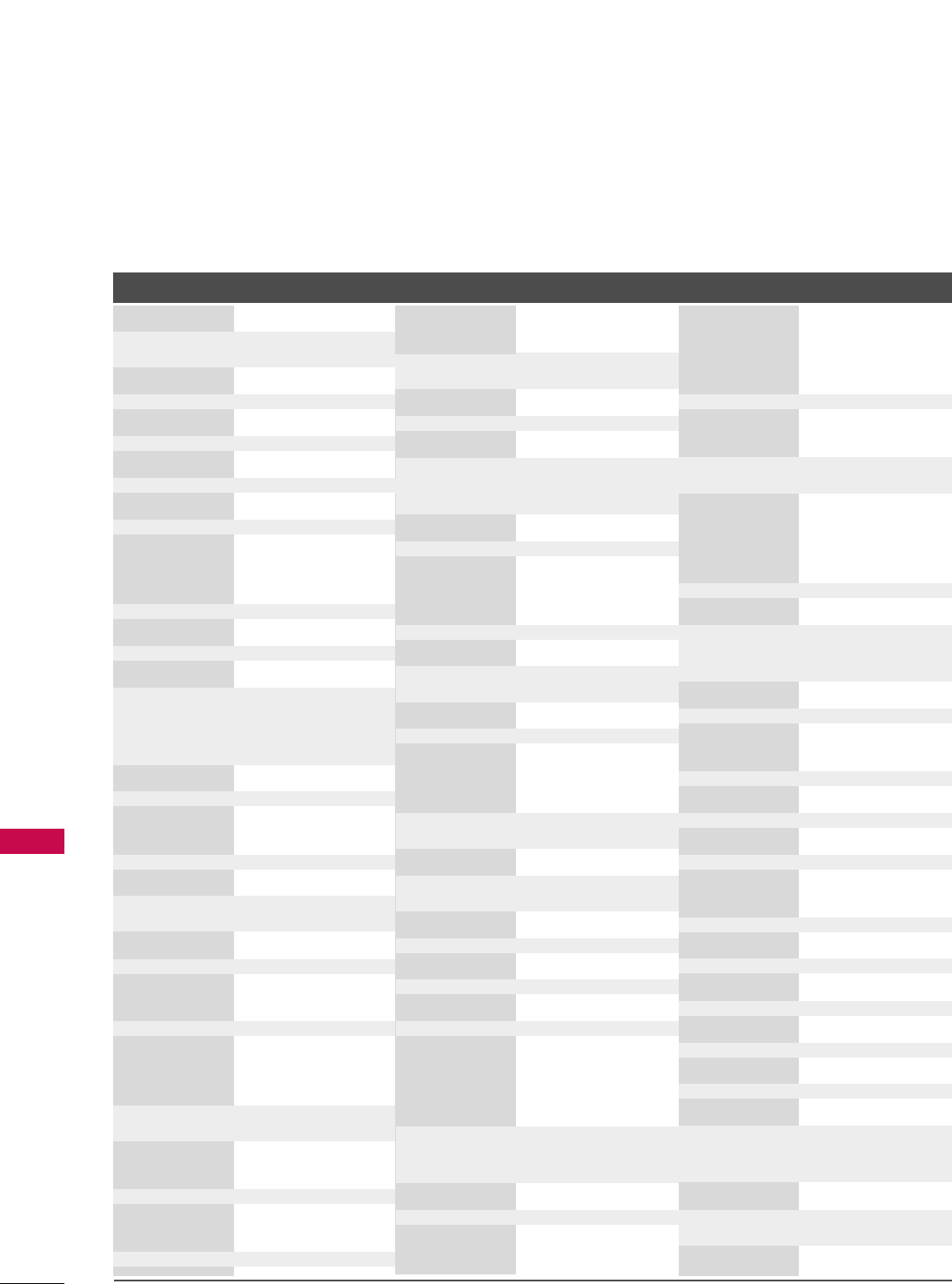
APPENDIX
94
Remote Control Code
APPENDIX
Brand Codes Brand Codes Brand Codes
AIWA 034
AKAI 016 043 046 124
125 146
AMPRO 072
ANAM 031 033 103
AUDIO DYNAMICS
012 023 039 043
BROKSONIC 035 037 129
CANON 028 031 033
CAPEHART 108
CRAIG 003 040 135
CURTIS MATHES 031 033 041
DAEWOO 005 007 010 064
0 6 5 10 8 110 111
112 116 117 119
DAYTRON 108
DBX 012 023 039 043
DYNATECH 034 053
ELECTROHOME 059
EMERSON 006 017 025 027
029 031 034 035
036 037 046 101
129 131 138 153
FISHER 003 008 009 010
FUNAI 034
GE 031 033 063 072
107 109 144 147
GO VIDEO 132 136
HARMAN KARDON 012 045
HITACHI 004 018 026 034
043 063 137 150
INSTANTREPLAY 031 033
JCL 031 033
JCPENNY 012 013 015 033
040 066 101
JENSEN 043
JVC 012 031 033 043
048 050 055 060
130 15 0 152
KENWOOD 014 034 039 043
047 048
LG (GOLDSTAR) 001 012 013 020
101 10 6 114 123
LLOYD 034
LXI 003 009 013 014
017 034 101 106
MAGIN 040
MAGNAVOX 031 033 034 041
067 068
MARANTZ 012 031 033 067
069
MARTA 101
MATSUI 027 030
MEI 031 033
MEMOREX 003 010 014 031
033 034 053 072
101 102 134 139
MGA 045 046 059
MINOLTA 013 020
MITSUBISHI 013 020 045 046
049 051 059 061
151
MTC 034 040
MULTITECH 024 034
NEC 012 023 039 043
048
NORDMENDE 043
OPTONICA 053 054
PANASONIC 066 070 074 083
133 14 0 145
PENTAX 013 020 031 033
063
PHILCO 031 034 067
PHILIPS 031 033 034 054
067 071 101
PILOT 101
PIONEER 013 021 048
PORTLAND 108
PULSAR 072
QUARTZ 011 014
QUASAR 033 066 075 145
RCA 013 020 033 034
040 041 062 063
107 109 140 144
145 147
REALISTIC 003 008 010 014
031 033 034 040
053 054 101
RICO 058
RUNCO 148
SALORA 014
SAMSUNG 032 040 102 104
105 107 109 112
113 115 12 0 122
125
SANSUI 022 043 048 135
SANYO 003 007 010 014
102 134
SCOTT 017 037 112 129
131
SEARS 003 008 009 010
013 014 017 020
031 042 073 081
101
SHARP 031 054 149
SHINTOM 024
SONY 003 009 031 052
056 057 058 076
077 078 149
SOUNDESIGN 034
STS 013
SYLVANIA 031 033 034 059
067
SYMPHONIC 034
TANDY 010 034
TATUNG 039 043
TEAC 034 039 043
TECHNICS 031 033 070
TEKNIKA 019 031 033 034
101
THOMAS 034
TMK 006
TOSHIBA 008 013 042 047
059 082 112 131
TOTEVISION 040 101
UNITECH 040
VECTOR RESEARCH
012
VICTOR 048
VIDEO CONCEPTS
012 034 046
VIDEOSONIC 040
WARDS 003 013 017 024
031 033 034 040
053 054 131
YAMAHA 012 034 039 043
ZENITH 034 048 056
058 072 080 101
VCR
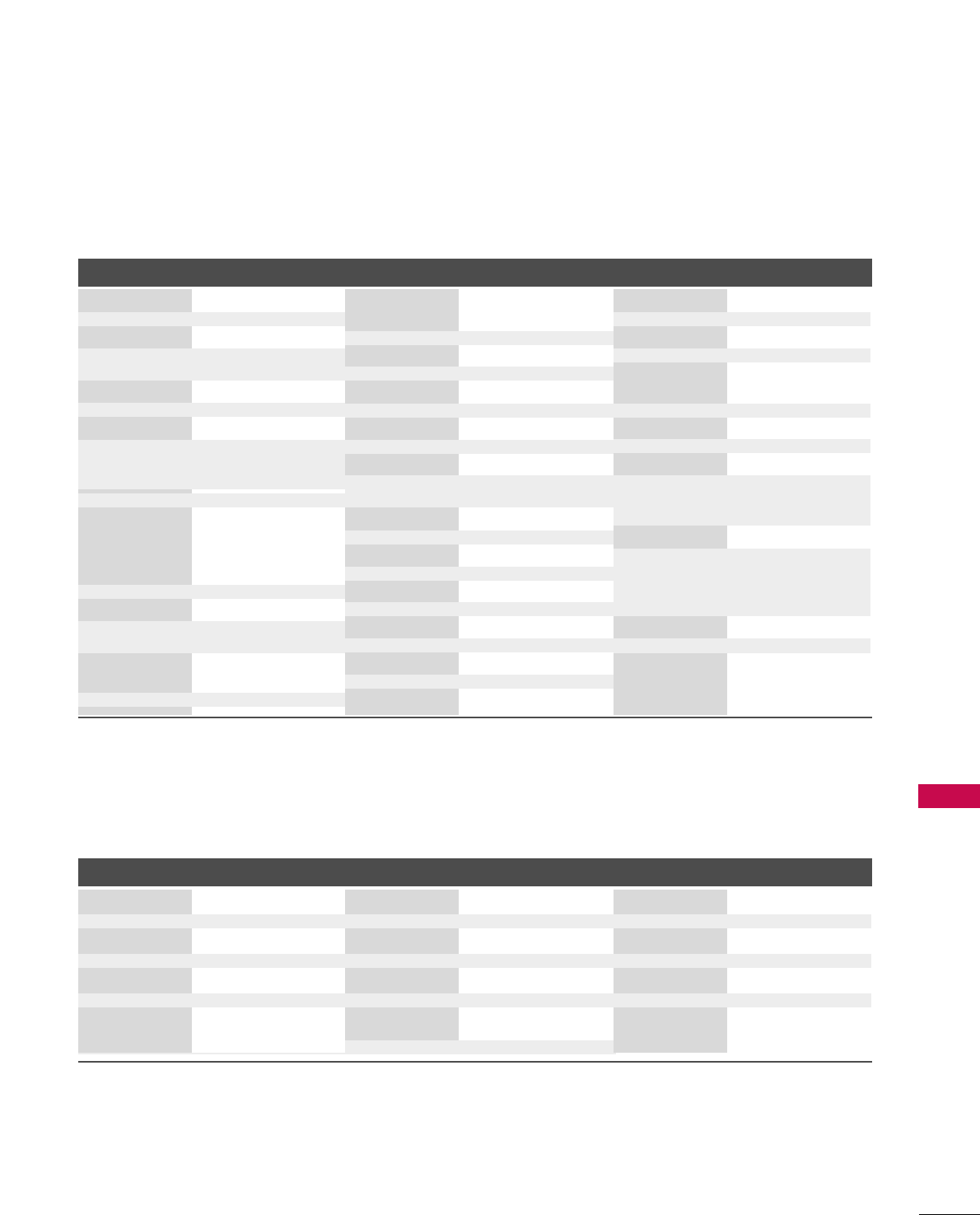
APPENDIX
95
Brand Codes Brand Codes Brand Codes
ALPHASTAR DSR 123
AMPLICA 050
BIRDVIEW 051 126 129
CHANNEL MASTER
013 014 015 018
036 055
CHAPARRAL 008 009 012 077
CITOH 054
CURTIS MATHES 050 145
DRAKE 005 006 007 010
011 052 112 116
141
DX ANTENNA 024 046 056 076
ECHOSTAR 038 040 057 058
093 094 095 096
097 098 099 100
122
ELECTRO HOME 089
EUROPLUS 114
FUJITSU 017 021 022 027
133 134
GENERAL INSTRUMENT
003 004 016 029
031 059 101
HITACHI 139 140
HOUSTON TRACKER
033 037 039 051
057 104
HUGHES 068
JANIEL 060 147
JERROLD 061
KATHREIN 108
LEGEND 057
LG 001
LUTRON 132
LUXOR 062 144
MACOM 010 059 063 064
065
MEMOREX 057
NEXTWAVE 028 124 125
NORSAT 069 070
PACE SKY SATELLITE
143
PANASONIC 060 142
PANSAT 121
PERSONAL CABLE 117
PHILIPS 071
PICO 105
PRESIDENT 019 102
PRIMESTAR 030 110 111
PROSAT 072
RCA 066 106
REALISTIC 043 074
SAMSUNG 123
SATELLITE SERVICE CO
028 035 047 057
085
SCIENTIFIC ATLANTA
032 138
SONY 103
STARCAST 041
SUPER GUIDE 020 124 125
TEECOM 023 026 075 087
088 090 107 130
137
TOSHIBA 002 127
UNIDEN 016 025 042 043
044 045 048 049
078 079 080 086
101 135 136
VIEWSTAR 115
WINEGARD 128 146
ZENITH 081 082 083 084
091 120
HDSTB
DVD
Brand Codes Brand Codes Brand Codes
APEX DIGITAL 022
DENON 020 014
GE 005 006
HARMAN KARDON 027
JVC 012
LG 001 010 016 025
MAGNAVOX 013
MARANTZ 024
MITSUBISHI 002
NAD 023
ONKYO 008 017
PANASONIC 003 009
PHILIPS 013
PIONEER 004 026
PROCEED 021
PROSCAN 005 006
RCA 005 006
SAMSUNG 011 015
SONY 007
THOMPSON 005 006
TOSHIBA 019 008
YAMAHA 009 018
ZENITH 010 016 025
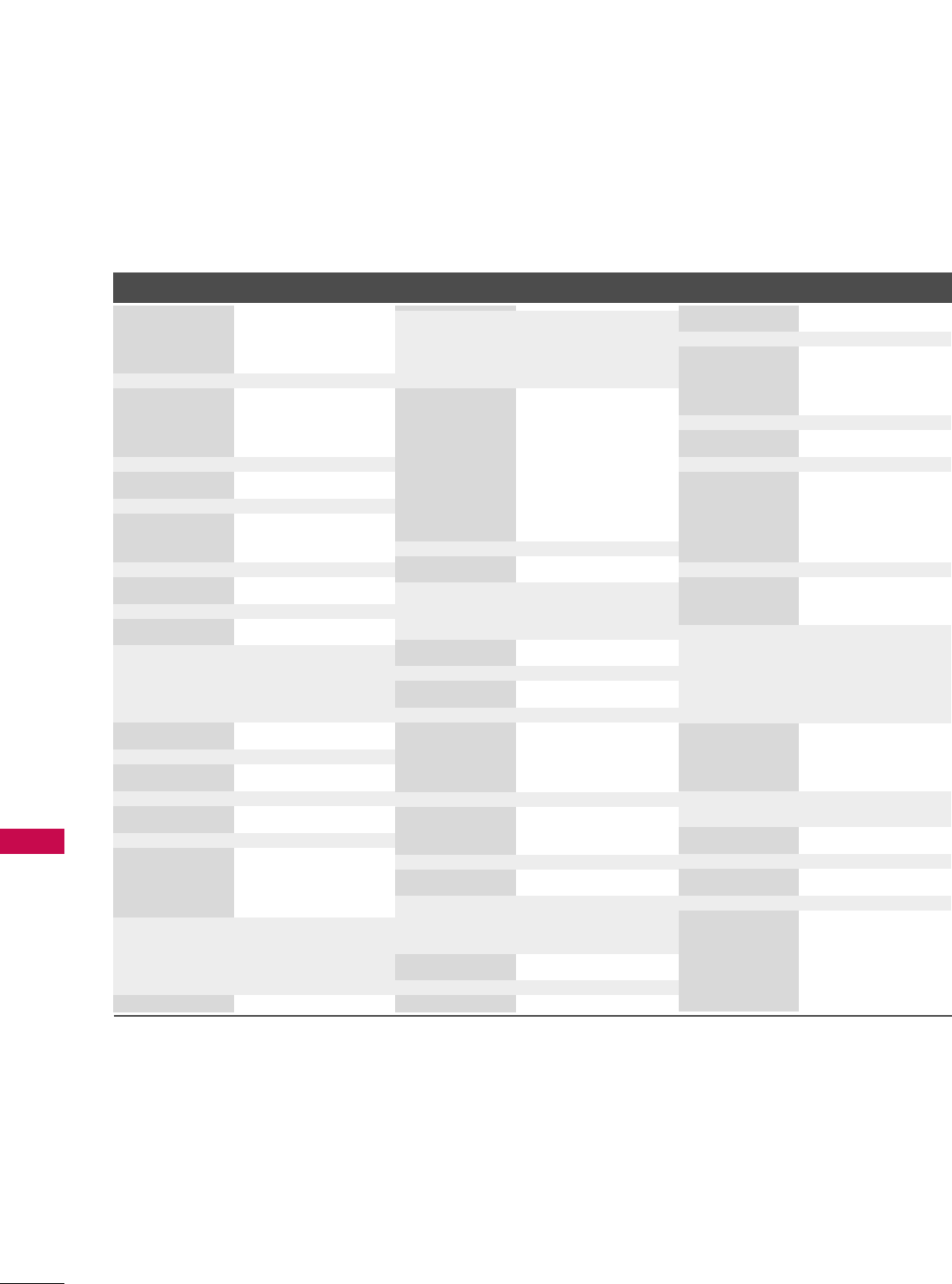
APPENDIX
96
APPENDIX
Audio
Brand Codes Brand Codes Brand Codes
AIWA 014 028 070 096
125 129 139 229
230
AKAI 163
ANAM 003 014 017 023
059 106 189 216
217 235 236
BURMECTER 252
CARVER 086
CLARION 199
DAEWOO 027 053 060 084
102 148 198 221
DENON 015 075 130 143
FANTASIA 071
FINEARTS 022
FISHER 089 099
LG(GOLDSTAR) 001 021 024 029
087 107 108 110
190 191 192 210
211 212 239
HAITAI 034 035 188 222
HARMAN/KARDON 068
JVC 004 013 141
KEC 185 186 187
KOHEL 030
NAD 045 046
KENWOOD 038 050 067 089
170 171 197 2 0 6
215 222
INKEL 037 058 062 069
078 079 095 121
122 149 150 151
152 153 15 4 15 5
157 158 15 9 16 0
189 207 222 224
225 226 227 243
247
LOTTE 014 016 036 098
10 0 17 2 17 3 174
175 176 177 178
179 18 0 181 18 3
201 202 208 213
214 219 223 232
238 240
LXI 103
MAGNAVOX 111
MARANTZ 002 018 020 025
034 041 081 090
097 112
MCINTOSH 049
MCS 104
MEMOREX 107
NAD 046
ONKYO 013 040 041 047
048 056 057 132
133 140
OPTIMUS 158
PANASONIC 007 033 064 113
142 22 0 241 251
PENNEY 104
PHILIPS 026 112 143
PIONEER 039 042 043 063
065 091 093 094
115 12 3 12 7 2 5 0
QUASAR 113
RCA 080
RCX 092
REALISTIC 103 106
SAMSUNG 124 145 146 182
193 19 4 195 203
204 244 245 246
SANSUI 011 135 138 144
SANYO 019 083 234
SCOTT 106 186
SHARP 031 032 051 052
072 082 117 119
156 184 199 200
206 209
SHERWOOD 005 006 158
SONY 044 045 109 114
118 12 6 24 8 2 4 9
TAEKWANG 012 020 073 074
076 077 105 161
162 16 3 164 165
166 167 168 16 9
205 231 233 242
TEAC 010 085 106 136
18 5 187 23 7
TECHNICS 101 113 128 134
14 7 218
TOSHIBA 137
THE 061
VICTOR 088 131
WARDS 089
YAMAHA 054 055 066 092
199
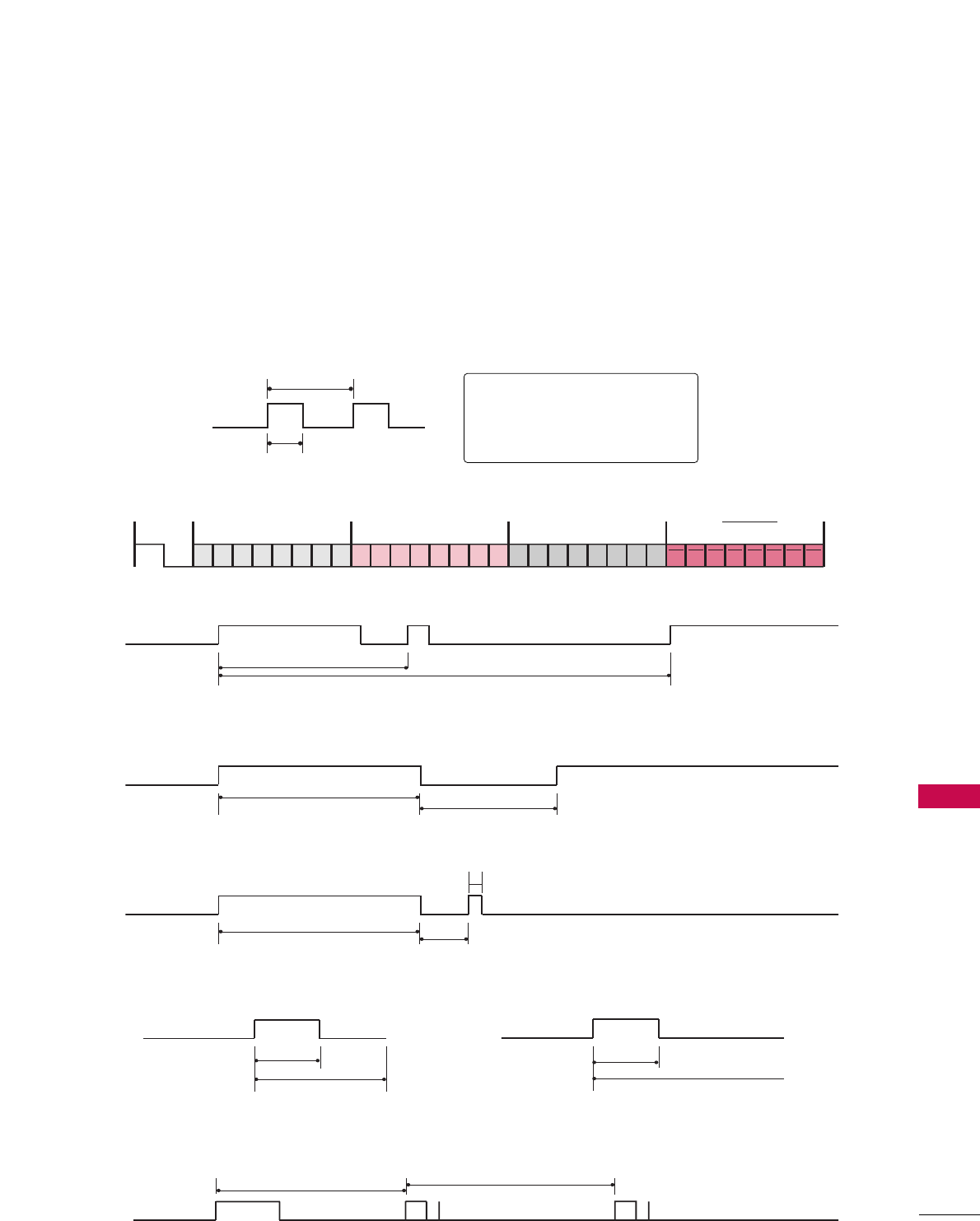
APPENDIX
97
IR CODES
■
Configuration of frame
1st frame
Repeat frame
■
Lead code
■
Repeat code
■BBiitt ddeessccrriippttiioonn
■FFrraammee iinntteerrvvaall:: TTff
The waveform is transmitted as long as a key is depressed.
C0 C1 C2 C3 C4 C5 C6 C7 C0 C1 C2 C3 C4 C5 C6 C7 D0 D1 D2 D3 D4 D5 D6 D7 D0 D1 D2 D3 D4 D5 D6 D7
Lead code Low custom code High custom code Data code Data code
Repeat code Tf
4.5 ms
9 ms
2.25 ms
9 ms
0.55 ms
0.56 ms
1.12 ms
0.56 ms
2.24 ms
Tf Tf
Tf=108ms @455KHz
Bit ”0” Bit ”1”
1. How to Connect
■Connect your wired remote control to the Remote Control port on the TV.
2. Remote Control IR Codes
■
Output waveform
Single pulse, modulated with 37.917KHz signal at 455KHz
T1
Tc
Carrier frequency
FCAR = 1/TC = fOSC/12
Duty ratio = T1/TC = 1/3
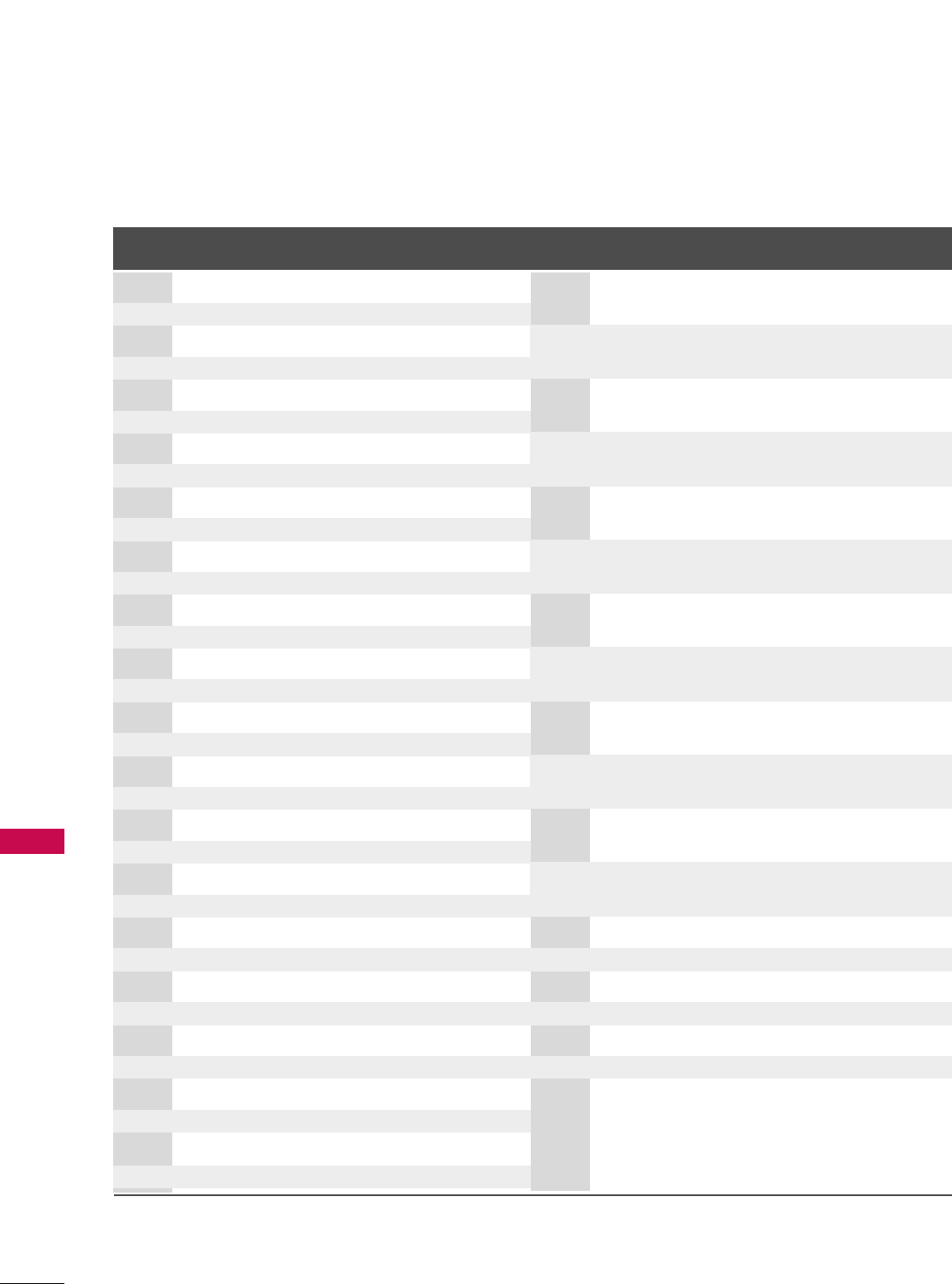
APPENDIX
98
APPENDIX
Code Function Note
(Hexa) Code Function Note
(Hexa)
0F TV INPUT Remote control Button
0B INPUT Remote control Button
08 POWER
Remote control Button (Power On/Off)
79 RATIO Remote control Button
0E TIMER Remote control Button
10-19 Number Key 0-9 Remote control Button
4C - (Dash) Remote control Button
1A BACK Remote control Button
09 MUTE Remote control Button
02 VOL DDRemote control Button
03 VOL EERemote control Button
00 CH DDRemote control Button
01 CH EERemote control Button
1E FAV Remote control Button
39 CC Remote control Button
40 DDRemote control Button
41 EERemote control Button
07 FF Remote control Button
06 GGRemote control Button
44 ENTER Remote control Button
E1 BRIGHT- Remote control Button
43 MENU Remote control Button
E0 BRIGHT+ Remote control Button
52 SOUND Remote control Button
4D PICTURE Remote control Button
5B EXIT Remote control Button
7E SIMPLINK Remote control Button
0A SAP Remote control Button
D6 TV Discrete IR Code
(TV Input Selection)
5A AV1 Discrete IR Code
(AV1 Input Selection)
D0 AV2 Discrete IR Code
(AV2 Input Selection)
BF COMPONENT1 Discrete IR Code
(Component1 Input Selection)
D4 COMPONENT2 Discrete IR Code
(Component2 Input Selection)
D5 RGB-PC Discrete IR Code
(RGB-PC Input Selection)
CE HDMI1 Discrete IR Code
(HDMI1 Input Selection)
CC HDMI2 Discrete IR Code
(HDMI2 Input Selection)
76 Ratio 4:3 Discrete IR Code
(Only 4:3 Mode)
77 Ratio 16:9 Discrete IR Code
(Only 16:9 Mode)
AF Ratio Zoom Discrete IR Code
(Only Zoom1 Mode)
C4 POWER ON Discrete IR Code
(Only Power On)
C5 POWER OFF Discrete IR Code
(Only Power Off)
B0 PLAY Remote control Button
BA PAUSE Remote control Button
B1 STOP Remote control Button
BD REC Remote control Button
8F REW Remote control Button
8E FF Remote control Button
B2 GO TO PREV Remote control Button
B3 GO TO NEXT Remote control Button
7C MEDIA HOST Remote control Button
7D MARK Remote control Button
CA USB EJECT Remote control Button
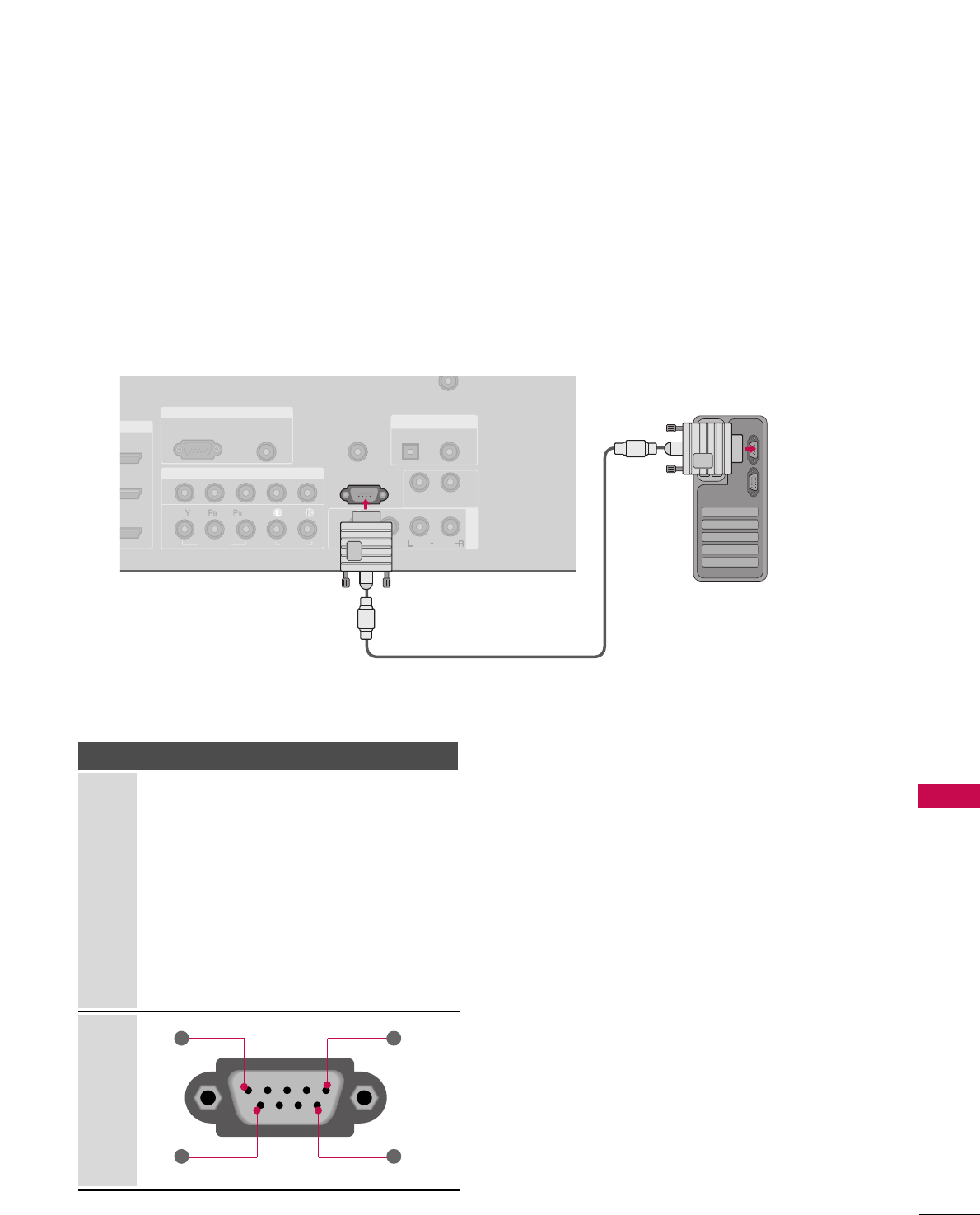
APPENDIX
99
EXTERNAL CONTROL THROUGH RS-232C
RS-232C Setup
The RS-232C port allows you connect the RS-232C input jack to an external control device (such as a computer
or an A/V control system) to control the TV’s functions externally.
■Note: RS-232C on this unit is intended to be used with third party RS-232 control hardware and software.
The instructions below are provided to help with programming software or to test functionality using telenet
software.
RGB IN
DVI IN
COMPONENT IN
AV IN 1
AUDIO
(RGB/DVI)
RGB(PC)
REMOTE
CONTROL IN
ANTENNA/
CABLE IN
1
2
RS-232C IN
(CONTROL & SERVICE)
VIDEO
AUDIO
AUDIO OUT
OPTICAL COAXIAL
VIDEO
MONO
( )
AUDIO
S-VIDEO
DIGITAL AUDIO OUT
Type of Connector; D-Sub 9-Pin Male
No. Pin Name
1 No connection
2 RXD (Receive data)
3 TXD (Transmit data)
4 DTR (DTE side ready)
5 GND
6 DSR (DCE side ready)
7 RTS (Ready to send)
8 CTS (Clear to send)
9 No Connection
1
6
5
9
PC
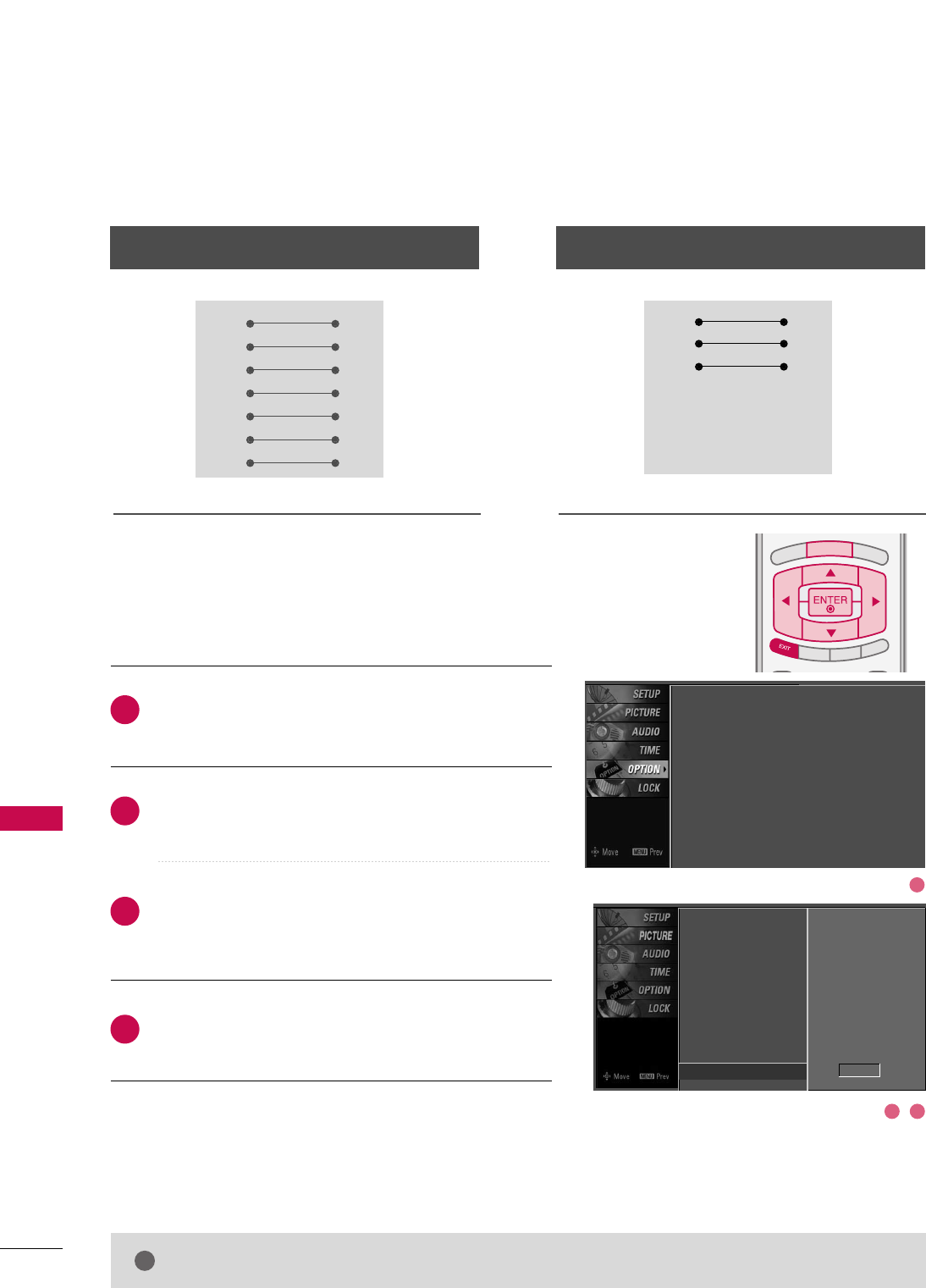
APPENDIX
100
RS-232C Configurations
APPENDIX
Press the MMEENNUUbutton and then use DDor EEbutton
to select the OOPPTTIIOONNmenu.
Press the GGbutton and then use DDor EEbutton to
select SSeett IIDD.
Press the GGbutton and then use DDor EEbutton to
adjust SSeett IIDDto choose the desired TV ID number.
The adjustment range of Set ID is 1~99.
Press EEXXIITTbutton to return to TV viewing or press
MMEENNUUbutton to return to the previous menu.
Use this function to specify a TV ID number.
Refer to ‘Real Data Mapping1’. GGpp..110022.
Either cable below can be used.
Set ID
TV INPUT
STB
PICTURE SOUND
SAP
CC
MARK USB EJECT
BACK
TV INPUT
STB
BACK
PICTURE
SAP
CC
MARK USB EJECT
TV INPUT
STB
BRIGHT +
BRIGHT -
TIMER
RATIO
SIMPLINK
BACK
PICTURE SOUND
CC
MARK USB EJECT
MENU
TV INPUT
STB
BACK
PICTURE SOUND
SAP
MARK USB EJECT
TV INPUT
STB
BACK
SOUND
SAP
CC
MARK USB EJECT
TV INPUT
STB
BACK
PICTURE SOUND
SAP
CC
MARK USB EJECT
TV INPUT
STB
BACK
PICTURE SOUND
SAP
CC
MARK USB EJECT
TV INPUT
STB
BACK
PICTURE SOUND
SAP
CC
MARK USB EJECT
TV INPUT
STB
BACK
PICTURE SOUND
SAP
CC
MARK USB EJECT
TV INPUT
STB
BACK
PICTURE SOUND
SAP
CC
MARK USB EJECT
MEDIA HOST
MEDIA HOST
MEDIA HOST
MEDIA HOST
MEDIA HOST
MEDIA HOST
MEDIA HOST
MEDIA HOST
MEDIA HOST
MEDIA HOST
Communication Parameters
■Baud rate : 9600 bps (UART)
■Data length : 8 bits
■Parity : None
■Stop bit : 1 bit
■Communication code : ASCII code
■Use a crossed (reverse) cable.
2
1
3
4
PC TV
RXD 2 3 TXD
TXD 3 2 RXD
GND 5 5 GND
DTR 4 6 DSR
DSR 6 4 DTR
RTS 7 8 CTS
CTS 8 7 RTS
D-Sub 9 D-Sub 9
PC TV
RXD 2 3 TXD
TXD 3 2 RXD
GND 5 5 GND
DTR 4 6 DTR
DSR 6 4 DSR
RTS 7 7 RTS
CTS 8 8 CTS
D-Sub 9 D-Sub 9
7-Wire Configuration
(Serial female-female NULL modem cable)
3-Wire Configurations
(Not standard)
NOTE
!
GGThis product has command echo back in the RS-232C Command.
Language : English
Input Label
SimpLink : Off
Key Lock : Off
Caption : Off
ISM Method : Orbiter
Low Power : Off
Front Display : Bright
Set ID : 1
Language
Input label
SimpLink
Key Lock
Caption
ISM Method
Low Power
Front Display
Set ID G1
1
32
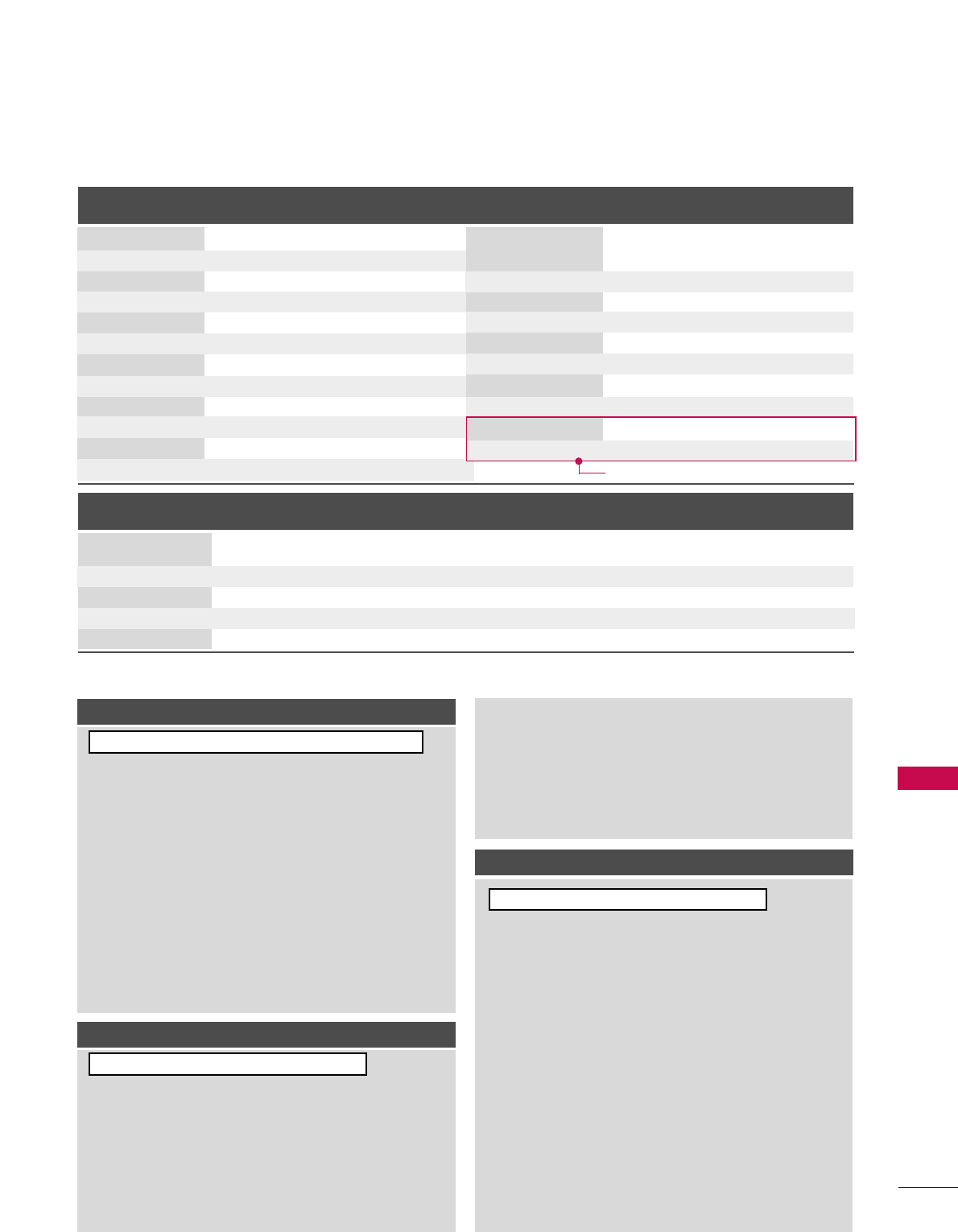
APPENDIX
101
Command Reference List
CCOOMMMMAANNDD11CCOOMMMMAANNDD22
23. Channel Tuning
24. Channel Add/Del
25. Key
26. Input Select
27. Back Light
DATA
(Hexadecimal)
CCOOMMMMAANNDD11CCOOMMMMAANNDD22
DATA
(Hexadecimal)
CCOOMMMMAANNDD11CCOOMMMMAANNDD22
DATA0
(Hexadecimal)
DATA1
(Hexadecimal)
DATA2
(Hexadecimal)
DATA3
(Hexadecimal)
DATA4
(Hexadecimal)
DATA5
(Hexadecimal)
physical major major low minor high minor low attribute
program high program low
ma
mb0 ~1
mc (
GGp.105)
xb(
GGp.105)
m g 0~64
01. Power k a 0 ~1
02. Input Select k b 0 ~9
03. Aspect Ratio k c (GGp.102)
04. Screen Mute k d 0 ~1
05. Volume Mute k e 0 ~1
06. Volume Control k f 0 ~64
07. Contrast k g 0 ~64
08. Brightness k h 0 ~64
09. Color k i 0 ~64
10. Tint k j 0 ~64
11. Sharpness k k 0 ~64
12. OSD Select k l 0 ~1
0 ~1
Plasma TV Model Only
Transmission / Receiving Protocol
TTrraannssmmiissssiioonn
[Command 1] : First command to control the set.(j, k, m or x)
[Command 2] : Second command to control the set.
[Set ID] : You can adjust the set ID to choose desired TV ID
number in Setup menu. Adjustment range is 1~99.
When selecting Set ID ‘0’, every connected the TV is
controlled. Set ID is indicated as decimal (1~ 99)on
menu and as Hexa decimal (0x0~ 0x63)on transmission
/receiving protocol.
[DATA] : To transmit command data.
Transmit ‘FF’ data to read status of command.
* In this model, TV will not send the status during the standby mode.
[Cr] : Carriage Return
ASCII code ‘0x0D’
[ ] : ASCII code ‘space (0x20)’
OOKK AAcckknnoowwlleeddggeemmeenntt
The TV transmits ACK (acknowledgement) based on this for-
mat when receiving normal data. At this time, if the data is
data read mode, it indicates present status data. If the data is
data write mode, it returns the data of the PC computer.
* In this model, TV will not send the status during the standby mode.
* Data Format
[Command 2] : Use as command.
[Set ID] : Use the small character, if set ID is 10, it will send the ‘0’, ‘a’.
[DATA] : Use the small character, if data is 0 x ab, it will send the ‘a’, ‘b’.
[OK] : Use the large character.
* In this model, TV will send the echo, CR, LF with acknowl-
edgement message.
* When it send the power on acknowledgement message, it will
be like below.
ex) ka 01 01 (CR) (LF) a 01 OK 01 x (CR) (LF)
EErrrroorr AAcckknnoowwlleeddggeemmeenntt
The TV transmits ACK (acknowledgement) based on this for-
mat when receiving abnormal data from non-viable functions
or communication errors.
Data1: Illegal Code
Data2: Not supported function
Data3: Wait more time
* In this model, TV will not send the status during the standby mode.
* Data Format
[Command 2] : Use as command.
[Set ID] : Use the small character, if set ID is 10, it will send the ‘0’, ‘a’.
[DATA] : Use the small character, if data is 0 x ab, it will send the ‘a’, ‘b’.
[NG] : Use the large character
* In this model, TV will send the echo, CR, LF with acknowl-
edgement message.
* When it send the power on acknowledgement message, it will
be like below.
ex) ka 01 01 (CR) (LF) a 01 NG 01 x (CR) (LF)
[[CCoommmmaanndd11]][[CCoommmmaanndd22]][[ ]][[SSeett IIDD]][[ ]][[DDaattaa]][[CCrr]]
[[CCoommmmaanndd22]][[ ]][[SSeett IIDD]][[ ]][[OOKK]][[DDaattaa]][[xx]]
[[CCoommmmaanndd22]][[ ]][[SSeett IIDD]][[ ]][[NNGG]][[DDaattaa]][[xx]]
13. Remote Control
Lock Mode
14. Treble k r 0 ~64
15. Bass k s 0 ~64
16. Balance k t 0 ~64
17.
Color Temperature
k u 0 ~3
18. Red Adjustment k v 0 ~C8
19. Green Adjustment k w 0 ~C8
20. Blue Adjustment k $ 0 ~C8
21. ISM Method j p (GGp.104)
22. Low Power j q 0 ~1
k m
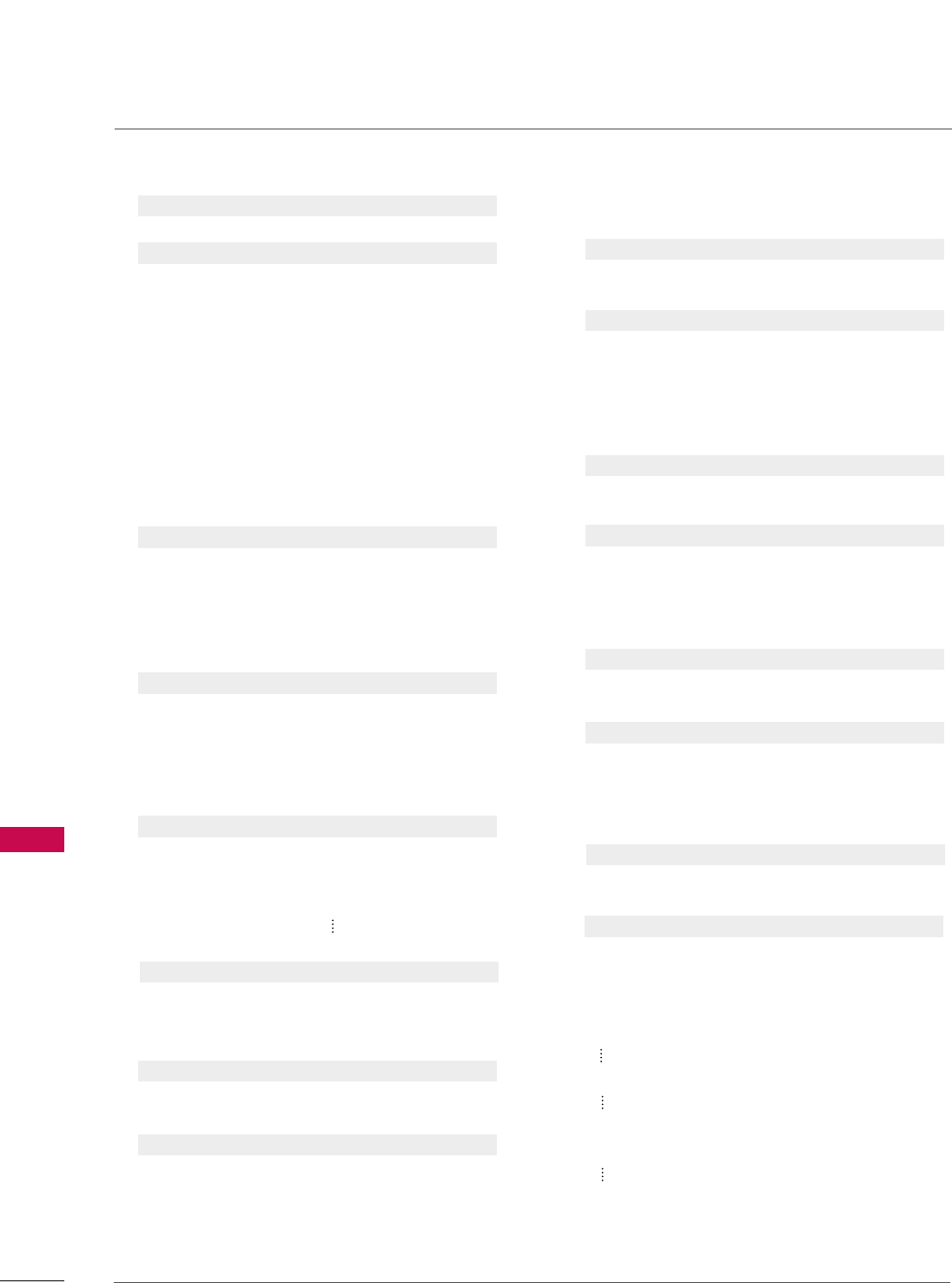
APPENDIX
102
APPENDIX
0011..PPoowweerr ((CCoommmmaanndd22::aa))
To control Power On/Off of the TV.
Transmission [k][a][ ][Set ID][ ][Data][Cr]
Data 0: Power Off Data 1: Power On
Acknowledgement [a][ ][Set ID][ ][OK/NG][Data][x]
* In a like manner, if other functions transmit ‘FF’ data
based on this format, Acknowledgement data feedback
presents status about each function.
* Note: In this model, TV will send the Acknowledge
after power on processing completion.
There might be a time delay between command and
acknowledge.
0022.. IInnppuutt SSeelleecctt ((CCoommmmaanndd22::bb)) ((MMaaiinn PPiiccttuurree IInnppuutt))
To select input source for the TV.
Transmission [k][b][ ][Set ID][ ][Data][Cr]
Data 0: DTV Data 1: Analog
Data 2: AV1 Data 3: AV2
Data 4: Component 1 Data 5: Component 2
Data 6: RGB-PC Data 7: HDMI1
Data 8: HDMI2 Data 9: HDMI3
Acknowledgement [b][ ][Set ID][ ][OK/NG][Data][x]
0033.. AAssppeecctt RRaattiioo ((CCoommmmaanndd22::cc))
To adjust the screen format.
You can also adjust the screen format using the RATIO
button on remote control or in the Picture menu.
Transmission [k][c][ ][Set ID][ ][Data][Cr]
Data 1: 4:3 4: Zoom 1
2: 16:9 5: Zoom 2
6: Set by program
Reserved
Acknowledgement [c][ ][Set ID][ ][OK/NG][Data][x]
0044..SSccrreeeenn MMuuttee ((CCoommmmaanndd22::dd))
To select screen mute on/off.
Transmission [k][d][ ][Set ID][ ][Data][Cr]
Data 0: Screen mute off (Picture on)
Data 1: Screen mute on (Picture off)
Acknowledgement [d][ ][Set ID][ ][OK/NG][Data][x]
0055.. VVoolluummee MMuuttee ((CCoommmmaanndd22::ee))
To control volume mute on/off.
You can also adjust mute using the MUTE button on
remote control.
Transmission [k][e][ ][Set ID][ ][Data][Cr]
Data 0 : Volume mute on (Volume off)
Data 1 : Volume mute off (Volume on)
Acknowledgement [e][ ][Set ID][ ][OK/NG][Data][x]
0066.. VVoolluummee CCoonnttrrooll ((CCoommmmaanndd22::ff))
To adjust volume.
You can also adjust volume with the volume buttons on
remote control.
Transmission [k][f][ ][Set ID][ ][Data][Cr]
Data Min : 0 ~Max : 64
Refer to ‘Real data mapping 1’ as shown below.
Acknowledgement [f][ ][Set ID][ ][OK/NG][Data][x]
0077.. CCoonnttrraasstt ((CCoommmmaanndd22::gg))
To adjust screen contrast.
You can also adjust contrast in the Picture menu.
Transmission [k][g][ ][Set ID][ ][Data][Cr]
Data Min : 0 ~Max : 64
*Refer to ‘Real data mapping 1’ as shown below.
Acknowledgement [g][ ][Set ID][ ][OK/NG][Data][x]
0088.. BBrriigghhttnneessss ((CCoommmmaanndd22::hh))
To adjust screen brightness.
You can also adjust brightness in the Picture menu.
Transmission [k][h][ ][Set ID][ ][Data][Cr]
Data Min : 0 ~Max : 64(*transmit by Hexadecimal code)
*Refer to ‘Real data mapping 1’ as shown below.
Acknowledgement [h][ ][Set ID][ ][OK/NG][Data][x]
*Real data mapping 1
0 : Step 0
A : Step 10 (SET ID 10)
F : Step 15 (SET ID 15)
10 : Step 16 (SET ID 16)
63 : Step 99 (SET ID 99)
64 : Step 100
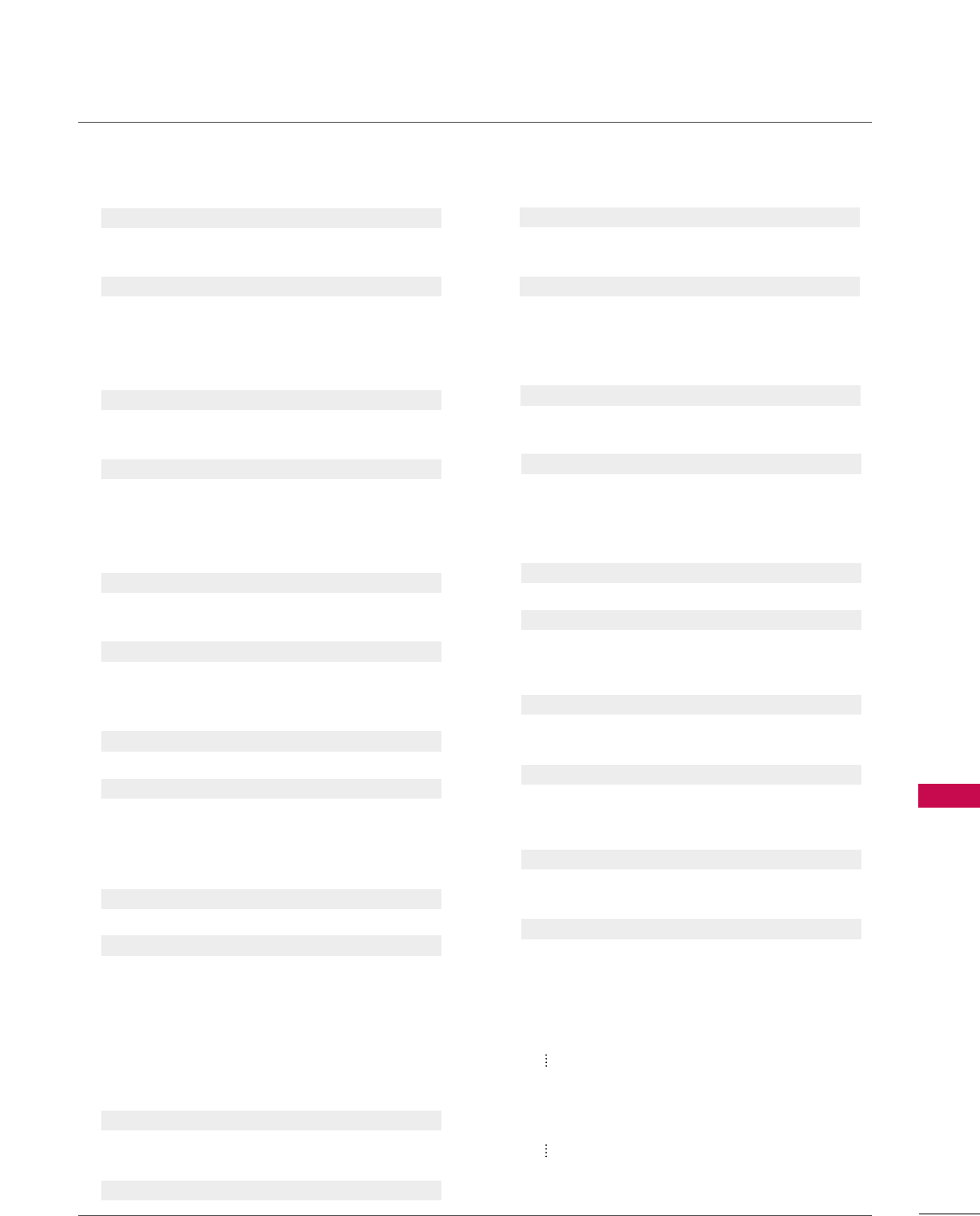
APPENDIX
103
0099.. CCoolloorr ((CCoommmmaanndd22::ii))
To adjust the screen color.
You can also adjust color in the Picture menu.
Transmission [k][i][ ][Set ID][ ][Data][Cr]
Data Min : 0 ~Max : 64
*Refer to ‘Real data mapping 1’. See page 102.
Acknowledgement [i][ ][Set ID][ ][OK/NG][Data][x]
1100.. TTiinntt ((CCoommmmaanndd22::jj))
To adjust the screen tint.
You can also adjust tint in the Picture menu.
Transmission [k][j][ ][Set ID][ ][Data][Cr]
Data Red: 0 ~Green: 64
*Refer to ‘Real data mapping 1’. See page 102.
Acknowledgement [ j ][ ][Set ID][ ][OK/NG][Data][x]
1111.. SShhaarrppnneessss ((CCoommmmaanndd22::kk))
To adjust the screen sharpness.
You can also adjust sharpness in the Picture menu.
Transmission [k][k][ ][Set ID][ ][Data][Cr]
Data Min: 0 ~Max: 64
*Refer to ‘Real data mapping 1’. See page 102.
Acknowledgement [k][ ][Set ID][ ][OK/NG][Data][x]
1122.. OOSSDD SSeelleecctt ((CCoommmmaanndd22::ll))
To select OSD (On Screen Display) on/off.
Transmission [k][l][ ][Set ID][ ][Data][Cr]
Data 0: OSD off Data 1: OSD on
Acknowledgement [l][ ][Set ID][ ][OK/NG][Data][x]
1133.. RReemmoottee CCoonnttrrooll LLoocckk MMooddee ((CCoommmmaanndd22::mm))
To lock the remote control and the front panel controls
on the set.
Transmission [k][m][ ][Set ID][ ][Data][Cr]
Data 0: Lock off Data 1: Lock on
Acknowledgement [m][ ][Set ID][ ][OK/NG][Data][x]
If you’re not using the remote control and front panel
controls on the TV, use this mode. When main power is
on/off, remote control lock is released.
1144.. TTrreebbllee ((CCoommmmaanndd22::rr))
To adjust treble.
You can also adjust treble in the Audio menu.
Transmission [k][r][ ][Set ID][ ][Data][Cr]
Data Min: 0 ~Max: 64 (*transmit by Hexadecimal code)
*Refer to ‘Real data mapping 1’. See page 104.
Acknowledgement [r][ ][Set ID][ ][OK/NG][Data][x]
1155..BBaassss ((CCoommmmaanndd22::ss))
To adjust bass.
You can also adjust bass in the Audio menu.
Transmission [k][s][ ][Set ID][ ][Data][Cr]
Data Min: 0 ~Max: 64(*transmit by Hexadecimal code)
*Refer to ‘Real data mapping 1’. See page 102.
Acknowledgement [s][ ][Set ID][ ][OK/NG][Data][x]
1166.. BBaallaannccee ((CCoommmmaanndd22::tt))
To adjust balance.
You can also adjust balance in the Audio menu.
Transmission [k][t][ ][Set ID][ ][Data][Cr]
Data Min: 0 ~Max: 64(*transmit by Hexadecimal code)
*Refer to ‘Real data mapping 1’. See page 102.
Acknowledgement [t][ ][Set ID][ ][OK/NG][Data][x]
1177.. CCoolloorr TTeemmppeerraattuurree ((CCoommmmaanndd22::uu))
To adjust color temperature.
You can also adjust color temperature in the Picture menu.
Transmission [k][u][ ][Set ID][ ][Data][Cr]
Data 0: Medium 1: Cool 2: Warm 3: User
Acknowledgement [u][ ][Set ID][ ][OK/NG][Data][x]
1188.. RReedd AAddjjuussttmmeenntt ((CCoommmmaanndd::vv))
To adjust red in color temperature
Transmission [k][v][ ][Set ID][ ][Data][Cr]
Data Min:0 ~ Max:C8
*Refer to ‘Real data mapping 2’ as shown below.
Acknowledgement [v][ ][Set ID][ ][OK/NG][Data][x]
1199.. GGrreeeenn AAddjjuussttmmeenntt ((CCoommmmaanndd::ww))
To adjust green in color temperature.
Transmission [k][w][ ][Set ID][ ][Data][Cr]
Max: C8
*Refer to ‘Real data mapping 2’ as shown below.
Acknowledgement [w][ ][Set ID][ ][OK/NG][Data][x]
*Real data mapping 2
0 : -20
5 : -19
A : -18
5F: -1
64: 0
69: +1
C3 : +19
C8 : +20
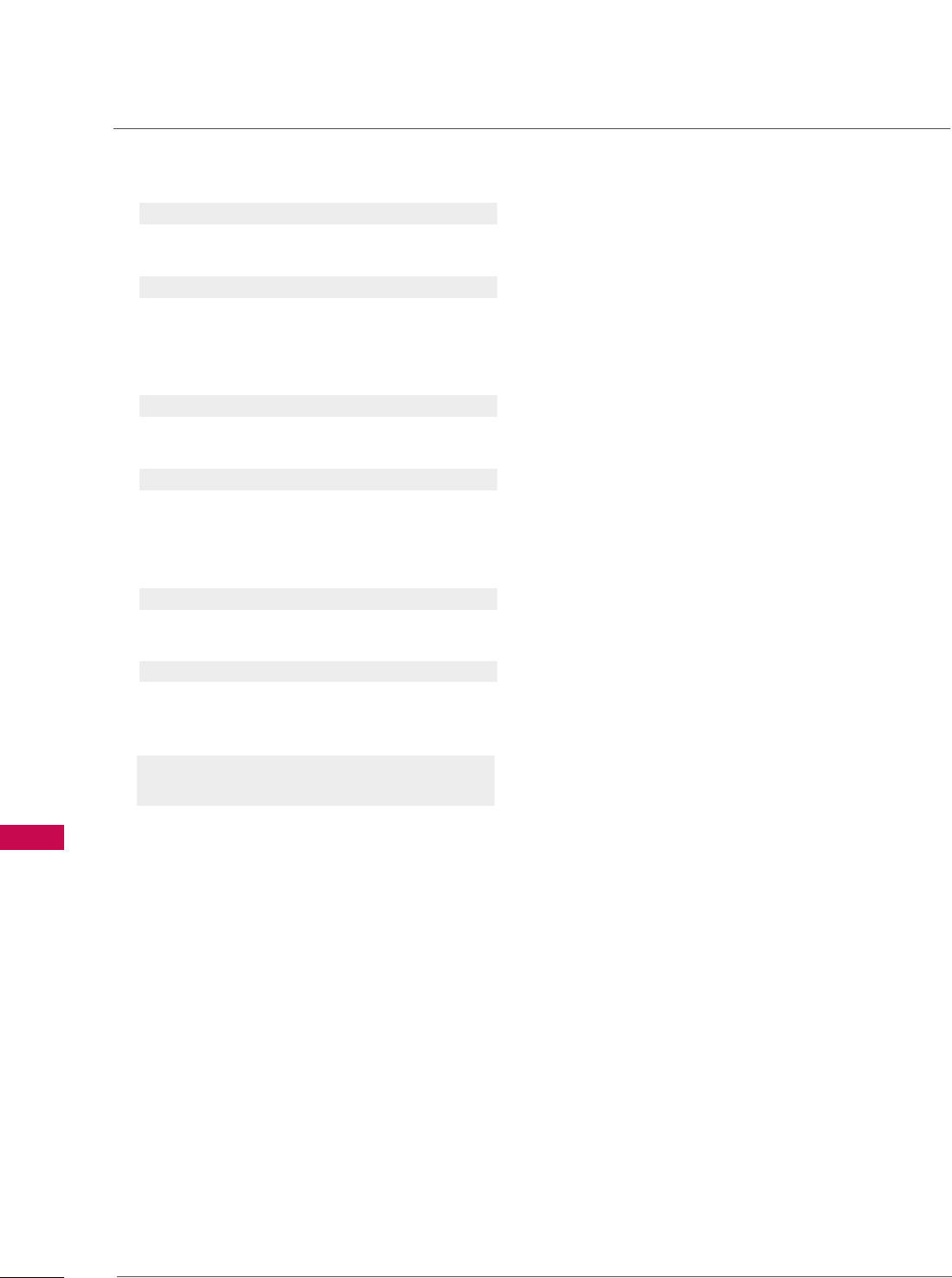
APPENDIX
104
APPENDIX
2200.. BBlluuee AAddjjuussttmmeenntt ((CCoommmmaanndd::$$))
To adjust blue in color temperature.
Transmission [k][$][ ][Set ID][ ][Data][Cr]
Data Min:0 ~Max:C8
*Refer to ‘Real data mapping 2’. See page 103.
Acknowledgement [$][ ][Set ID][ ][OK/NG][Data][x]]
2211.. IISSMM MMeetthhoodd ((CCoommmmaanndd22::pp))
(Only Plasma TV model)
To avoid having a fixed image remain on screen.
Transmission [ j ][p][ ][Set ID][ ][Data][Cr]
Data 1: Inversion 2: Orbiter
4: White Wash 8: Normal
Acknowledgement [p][ ][Set ID][ ][OK/NG][Data][x]
2222.. LLooww PPoowweerr ((CCoommmmaanndd22::qq))
(Only Plasma TV model)
To control the low power function on/off.
Transmission [ j ][q][ ][Set ID][ ][Data][Cr]
Data 0: low power off
1: low power on
Acknowledgement [q][ ][Set ID][ ][OK/NG][Data][x]
2233.. CChhaannnneell TTuunniinngg ((CCoommmmaanndd:: mm aa))
To tune channel to following physical/major/minor number.
Transmission [m][a][ ][Set ID][ ][Data0][ ][Data1]
[ ][Data2][ ][Data3][ ][Data4][ ][Data5][Cr]
Digital channels have a Physical, Major, and Minor channel
number. The Physical number is the actual digital channel
number, the Major is the number that the channel should
be mapped to, and the Minor is the sub-channel. Since
the ATSC tuner automatically maps the channel to the
Major number, the Physical number is not required when
sending a command.
Data 0: Physical Channel Number
NTSC air: 02~45, NTSC cable: 01, 0E~7D
ATSC air: 01~45, ATSC cable: 01~87
Data1 & 2: Major Channel Number
Data1: High byte Data2: Low byte
Two bytes are available for the Major and Minor, nor-
mally only the second byte is used.
Data3 & 4: Minor Channel Number
Not needed for NTSC.
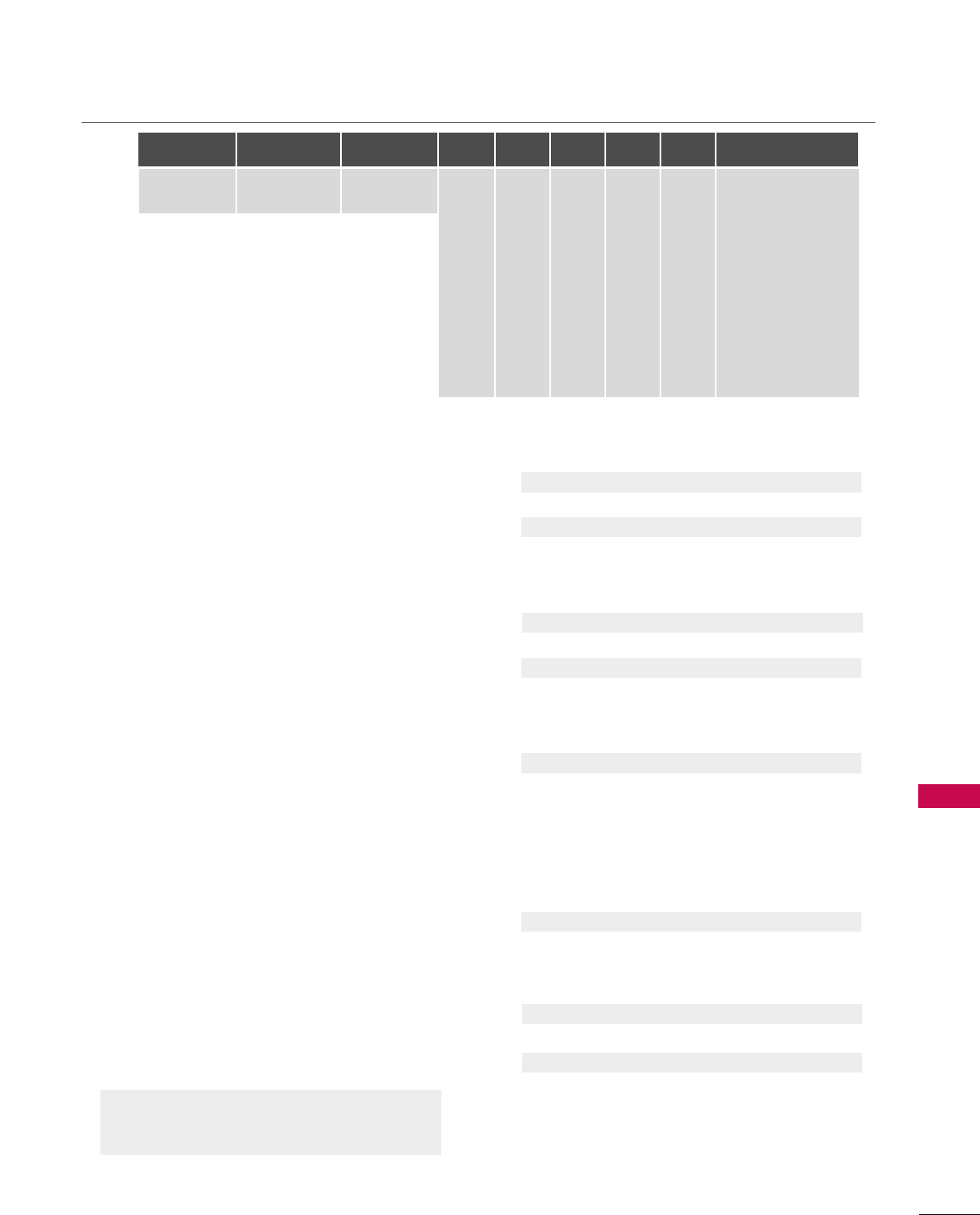
APPENDIX
105
Data5:
The table above lists the binary code which must be
converted to Hexadecimal before sending. For example:
The binary code to tune the sub source to an NTSC
cable channel is “1000 0001”, which translates to “81”
in Hex.
* 7th bit : For which source do you want to change the
channel.
* 6th bit: Use a two part or one part channel. Most cases
just use 0 since it’s ignored when using NTSC.
* 5th bit: Use 0 with NTSC since it can only use the phys-
ical channel number. Normally use 1 for ATSC since most
times it doesn’t matter what the physical number is.
* 4th bit: Set to 0.
* 3-0 bits: Choose signal type.
* Tune Command Examples:
1. Tune to the analog (NTSC) cable channel 35.
Data 0 = Physical of 35 = 23
Data 1 & 2 = No Major = 00 00
Data 3 & 4 = No Minor = 00 00
Data 5 = 0000 0001 in binary = 01
Total = ma 00 23 00 00 00 00 01
2. Tune to the digital (ATSC) local channel 30-3.
Data 0 = Don’t know Physical = 00
Data 1 & 2 = Major is 30 = 00 1E
Data 3 & 4 = Minor is 3 = 00 03
Data 5 = 0010 0010 in binary = 22
Total = ma 00 00 00 1E 00 03 22
Acknowledgement[a][ ][Set ID][ ][OK][Data0][Data1]
[Data2][Data3][Data4][x][a][ ][Set ID]
[ ][NG][Data0][x]
2244.. CChhaannnneell AAdddd//DDeell ((CCoommmmaanndd:: mm bb))
To add and delete the channels
Transmission [m][b][ ][Set ID][ ][Data][Cr]
Data 0: Channel Delete Data 1: Channel Add
Acknowledgement [b][ ][Set ID][ ][OK/NG][Data][x]
2255.. KKeeyy ((CCoommmmaanndd:: mm cc))
To send IR remote key code.
Transmission [m][c][ ][Set ID][ ][Data][Cr]s
Data Key code: Refer to page 100.
Acknowledgement [c][ ][Set ID][ ][OK/NG][Data][x]
2266.. IInnppuutt SSeelleecctt ((CCoommmmaanndd:: xx bb))
To select input source for TV.
Transmission [x][b][ ][Set ID][ ][Data][Cr]
Data 00 : DTV (Antenna) Data 01 : DTV (Cable)
Data 10 : Analog (Antenna) Data 11 : Analog (Cable)
Data 20 : AV1 Data 21 : AV2
Data 40 : Component 1 Data 41 : Component 2
Data 60 : RGB-PC Data 90 : HDMI1
Data 91 : HDMI2 Data 92 : HDMI3
Acknowledgement [b][ ][Set ID][ ][OK/NG][Data][x]
2277.. BBaacckk LLiigghhtt ((CCoommmmaanndd:: mm gg))
To adjust screen back light.
Transmission [m][g][ ][Set ID][ ][Data][Cr]
Data Min:0 ~ Max:64
Acknowledgement [g][ ][Set ID][ ][OK/NG][Data][x]
Step
NTSC Air
NTSC Cable
ATSC Air
ATSC Cable_std
ATSC Cable_hrc
ATSC Cable_irc
ATSC cable_auto
Reserved
...
Reserved
1
0
0
1
1
0
0
1
1
x
1
2
0
0
0
0
1
1
1
1
x
1
3
0
0
0
0
0
0
0
0
x
1
4
x
x
x
x
x
x
x
x
x
x
Reserved
5
0
1
Use
No Use
Using Physical
Channel
6
0
1
Two
One
Two/One
Part Channel
7
0
1
Main
Sub
Main/Sub
Picture 0
0
1
0
1
0
1
0
1
x
1