LG Electronics USA 55EA9800UA OLED TV MONITOR User Manual MFL67652661 en indd
LG Electronics USA OLED TV MONITOR MFL67652661 en indd
USER MANUAL
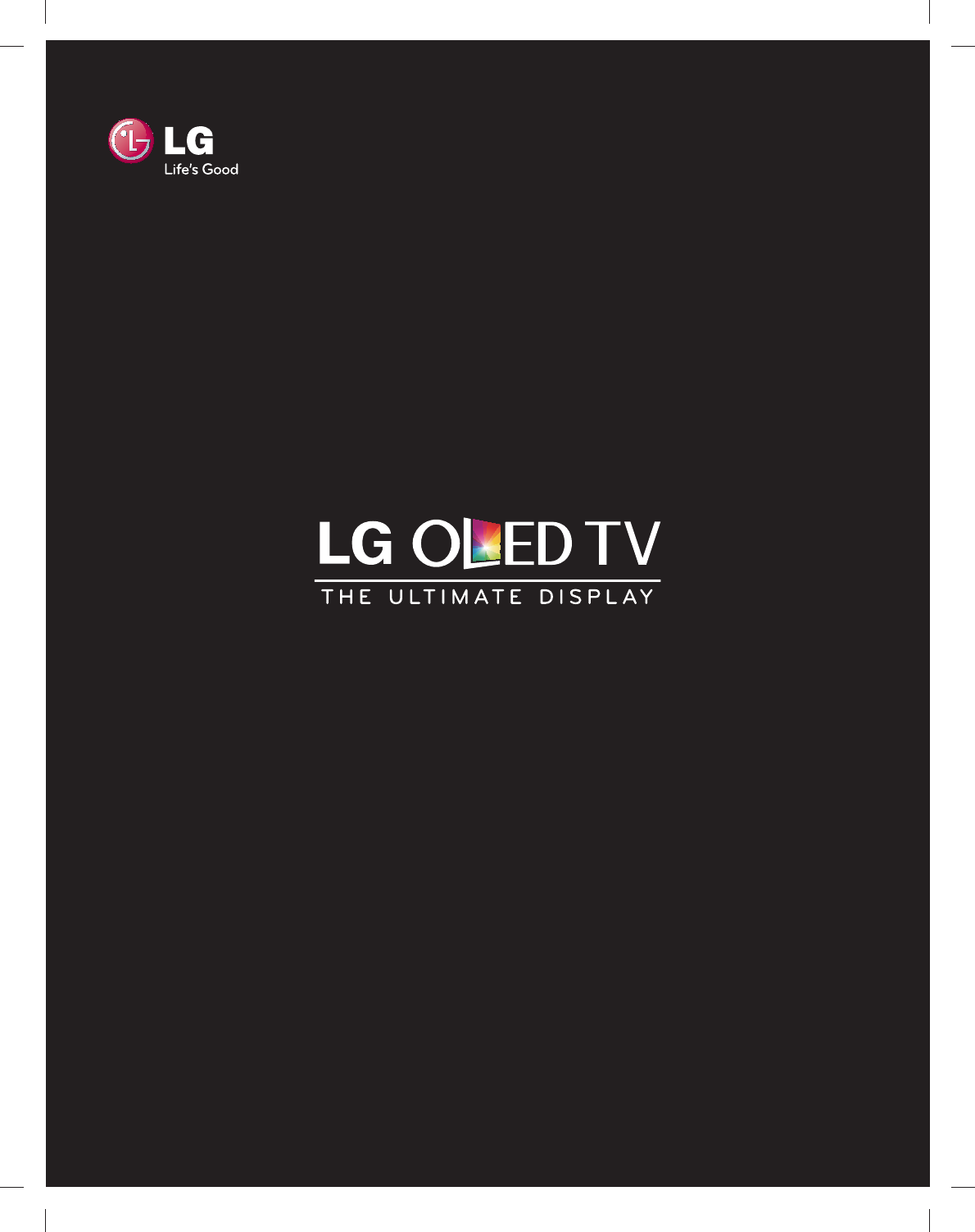
www.lg.comP/NO : MFL67693751 (1301-REV00)
www.lge.co.kr
3120)/5(9
2:1(5݄60$18$/
Please read this manual carefully before operating your set and retain it
for future reference.
55EA9800
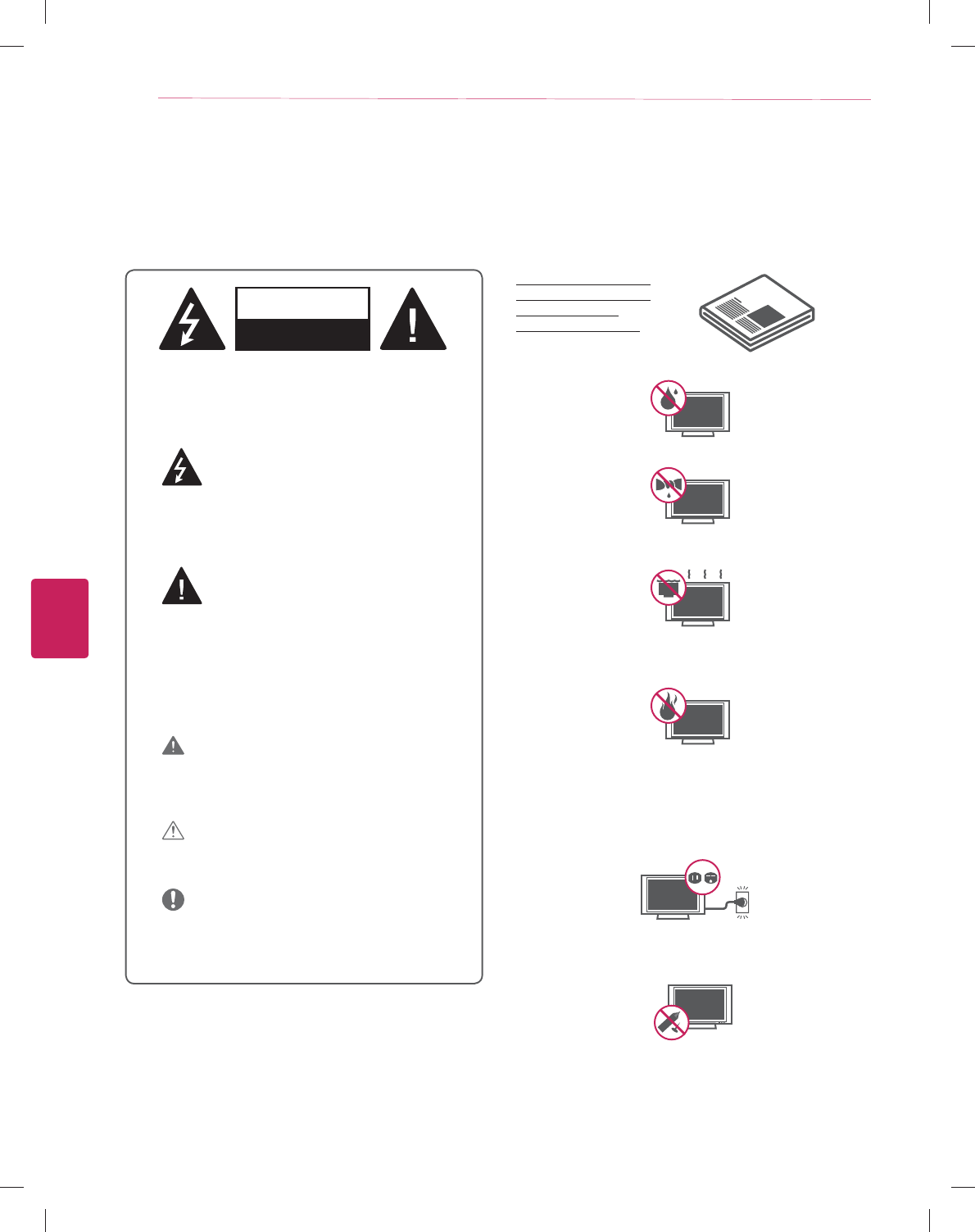
ENGLISH
2IMPORTANT SAFETY INSTRUCTIONS
IMPORTANT SAFETY INSTRUCTIONS
Always comply with the following precautions to avoid dangerous situations and ensure peak performance of your product.
y Do not use this apparatus near water.
y Clean only with a dry cloth.
y Do not block any ventilation openings. Install in accordance
with the manufacturer’s instructions.
y Do not install near any heat sources such as radiators, heat
registers, stoves, or other apparatus (including amplifiers)
that produce heat.
y Do not defeat the safety purpose of the polarized or
grounding-type plug. A polarized plug has two blades with
one wider than the other. A grounding type plug has two
blades and a third grounding prong. The wide blade or the
third prong are provided for your safety. If the provided
plug does not fit into your outlet, consult an electrician for
replacement of the obsolete outlet (Can differ by country).
y Do not press strongly upon the panel with a hand or a
sharp object such as a nail, pencil or pen, or make a scratch
on it.
Read these instructions.
Keep these instructions.
Heed all warnings.
Follow all instructions.
WARNING/CAUTION
RISK OF ELECTRIC SHOCK
DO NOT OPEN
TO REDUCE THE RISK OF ELECTRIC SHOCK DO
NOT REMOVE COVER (OR BACK).
NO USER SERVICEABLE PARTS INSIDE.
REFER TO QUALIFIED SERVICE PERSONNEL.
The lightning flash with arrowhead symbol,
within an equilateral triangle, is intended to
alert the user to the presence of
uninsulated “dangerous voltage” within the
product’s enclosure that may be of sufficient
magnitude to constitute a risk of electric shock to
persons.
The exclamation point within an equilateral
triangle is intended to alert the user to the
presence of important operating and
maintenance (servicing) instructions in the literature
accompanying the appliance.
WARNING/CAUTION
- TO REDUCE THE RISK OF FIRE AND ELECTRIC
SHOCK, DO NOT EXPOSE THIS PRODUCT TO
RAIN OR MOISTURE.
WARNING
If you ignore the warning message, you may be
seriously injured or there is a possibility of accident
or death.
CAUTION
If you ignore the caution message, you may be
slightly injured or the product may be damaged.
NOTE
The note helps you understand and use the product
safely. Please read the note carefully before using
the product.
WARNING: This product contains chemicals known to
the State of California to cause cancer and birth defects
or other reproductive harm.
Wash hands after handling.
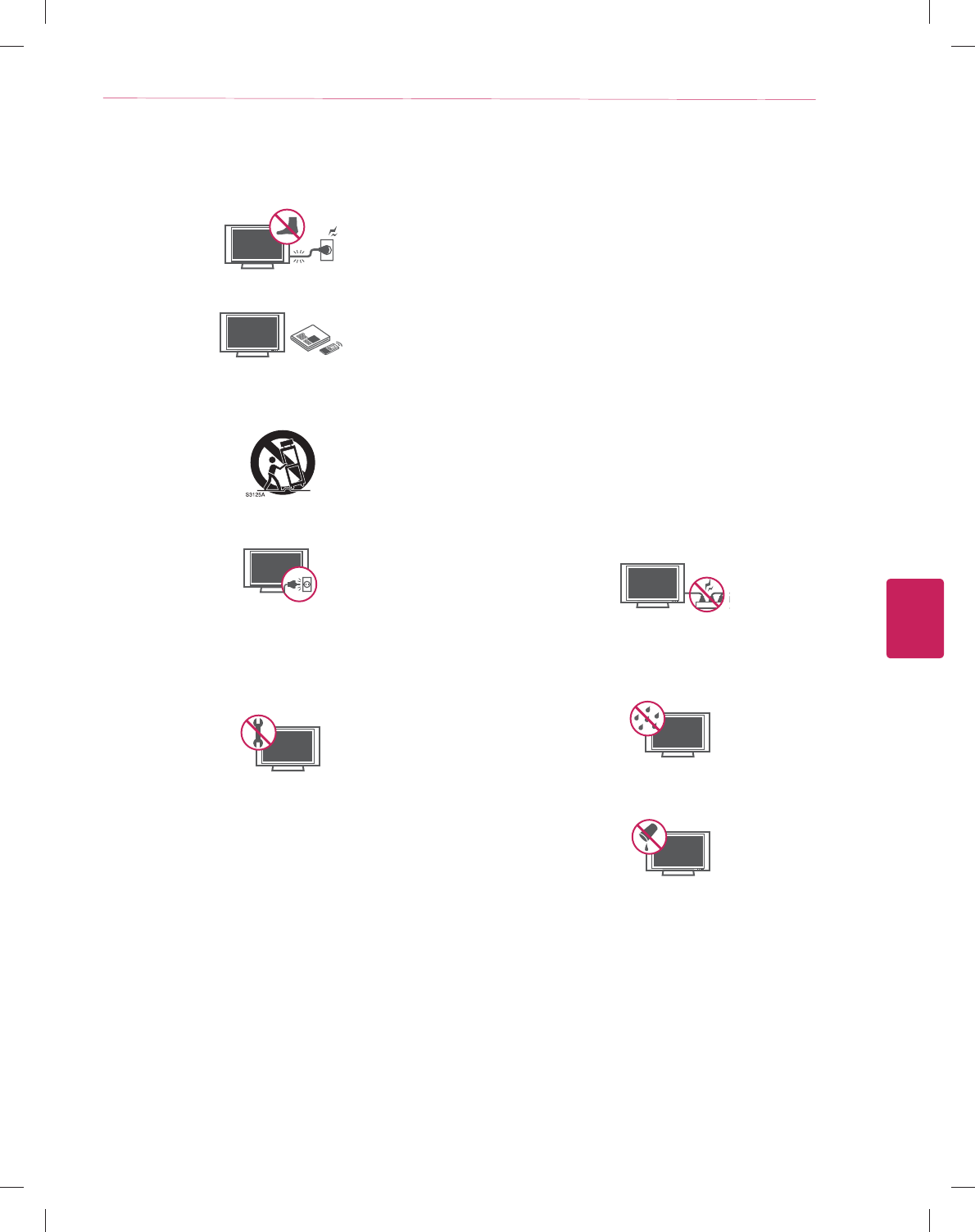
ENGLISH
3
IMPORTANT SAFETY INSTRUCTIONS
y Protect the power cord from being walked on or pinched
particularly at plugs, convenience receptacles, and the point
where they exit from the apparatus.
y Only use attachments/accessories specified by the
manufacturer.
y Use only with a cart, stand, tripod, bracket, or table
specified by the manufacturer, or sold with the apparatus.
When a cart is used, use caution when moving the cart/
apparatus combination to avoid injury from tip-over.
y Unplug this apparatus during lightning storms or when
unused for long periods of time.
y Refer all servicing to qualified service personnel. Servicing
is required when the apparatus has been damaged in any
way, such as power-supply cord or plug is damaged, liquid
has been spilled or objects have fallen into the apparatus,
the apparatus has been exposed to rain or moisture, does
not operate normally, or has been dropped.
y Do not stick metal objects or any other conductive material
into the power cord. Do not touch the end of the power
cord while it is plugged in.
y Keep the packing anti-moisture material or vinyl packing out
of the reach of children. Anti-moisture material is harmful
if swallowed. If swallowed by mistake, force the patient
to vomit and visit the nearest hospital. Additionally, vinyl
packing can cause suffocation. Keep it out of the reach of
children.
y CAUTION concerning the Power Cord
(Can differ by country):
It is recommended that appliances be placed upon a
dedicated circuit; that is, a single outlet circuit which
powers only that appliance and has no additional outlets
or branch circuits. Check the specification page of this
owner’s manual to be certain. Do not connect too many
appliances to the same AC power outlet as this could
result in fire or electric shock. Do not overload wall
outlets. Overloaded wall outlets, loose or damaged wall
outlets, extension cords, frayed power cords, or damaged
or cracked wire insulation are dangerous. Any of these
conditions could result in electric shock or fire. Periodically
examine the cord of your appliance, and if its appearance
indicates damage or deterioration, unplug it, discontinue
use of the appliance, and have the cord replaced with an
exact replacement part by an authorized service. Protect
the power cord from physical or mechanical abuse, such as
being twisted, kinked, pinched, closed in a door, or walked
upon. Pay particular attention to plugs, wall outlets, and the
point where the cord exits the appliance. Do not move the
TV with the power cord plugged in. Do not use a damaged
or loose power cord. Be sure do grasp the plug when
unplugging the power cord. Do not pull on the power cord
to unplug the TV.
y Warning - To reduce the risk of fire or electrical shock,
do not expose this product to rain, moisture or other
liquids. Do not touch the TV with wet hands. Do not install
this product near flammable objects such as gasoline or
candles, or expose the TV to direct air conditioning.
y Do not expose to dripping or splashing and do not place
objects filled with liquids, such as vases, cups, etc. on or
over the apparatus (e.g. on shelves above the unit).
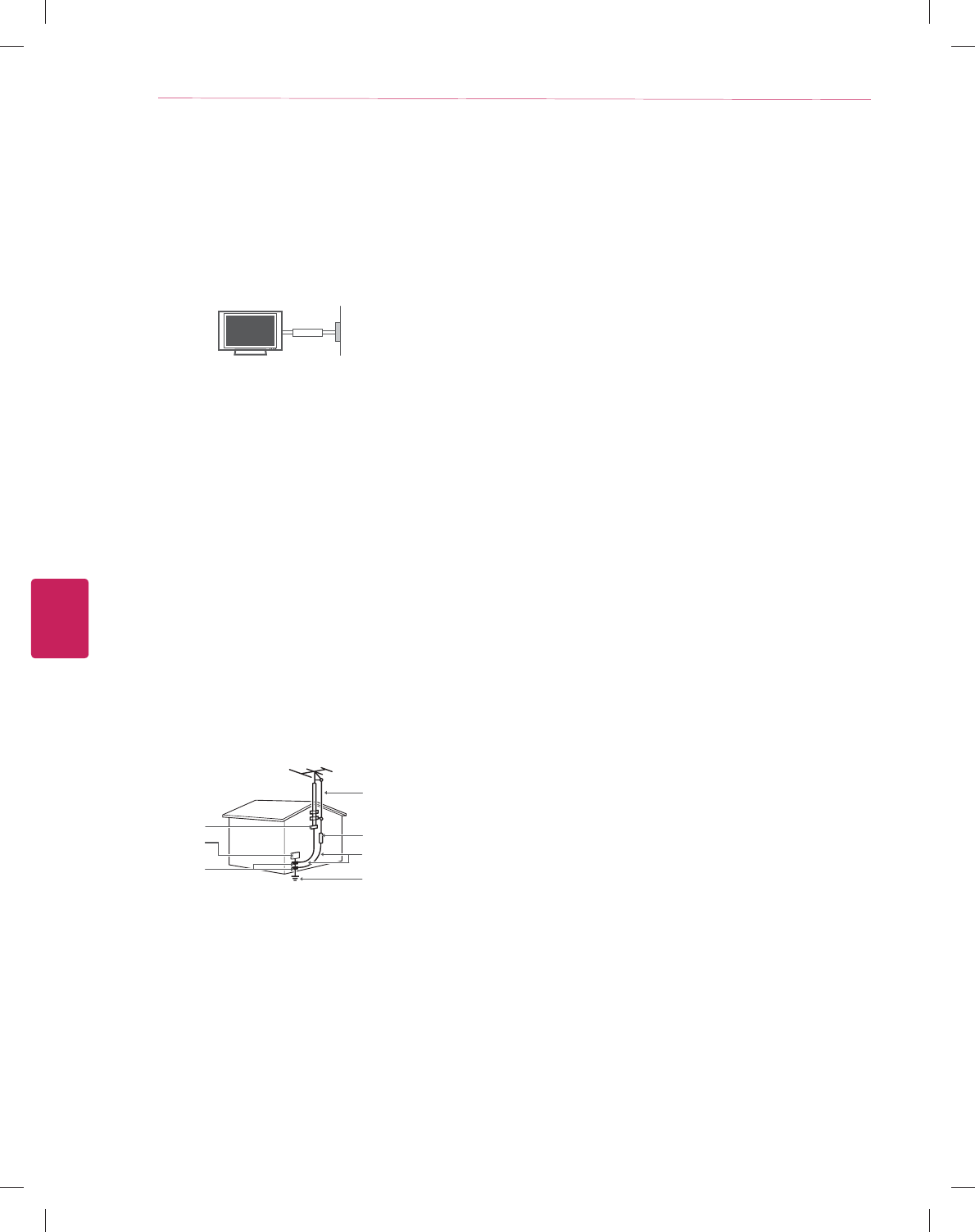
ENGLISH
4IMPORTANT SAFETY INSTRUCTIONS
y Grounding
(Except for devices which are not grounded.)
Ensure that you connect the earth ground wire to
prevent possible electric shock (i.e. a TV with a three-
prong grounded AC plug must be connected to a three-
prong grounded AC outlet). If grounding methods are not
possible, have a qualified electrician install a separate
circuit breaker. Do not try to ground the unit by connecting
it to telephone wires, lightening rods, or gas pipes.
Short-circuit
Breaker
Power Supply
y As long as this unit is connected to the AC wall outlet, it
is not disconnected from the AC power source even if the
unit is turned off.
y Do not attempt to modify this product in any way without
written authorization from LG Electronics. Unauthorized
modification could void the user’s authority to operate this
product.
y Outdoor Antenna Grounding
(Can differ by country):
If an outdoor antenna is installed, follow the precautions
below. An outdoor antenna system should not be located
in the vicinity of overhead power lines or other electric light
or power circuits, or where it can come in contact with
such power lines or circuits as death or serious injury can
occur. Be sure the antenna system is grounded so as to
provide some protection against voltage surges and built-
up static charges. Section 810 of the National Electrical
Code (NEC) in the U.S.A. provides information with respect
to proper grounding of the mast and supporting structure,
grounding of the lead-in wire to an antenna discharge unit,
size of grounding conductors, location of antenna discharge
unit, connection to grounding electrodes and requirements
for the grounding electrode.
Antenna grounding according to the National Electrical
Code, ANSI/NFPA 70
Ground Clamp
Grounding Conductor
(NEC Section 810-21)
Antenna Lead in Wire
Electric Service
Equipment
Antenna Discharge Unit
(NEC Section 810-20)
Ground Clamp
Power Service Grounding
Electrode System
(NEC Art 250, Part H)
NEC: National Electrical Code
y Cleaning
When cleaning, unplug the power cord and wipe gently
with a soft cloth to prevent scratching. Do not spray
water or other liquids directly on the TV as electric shock
may occur. Do not clean with chemicals such as alcohol,
thinners or benzine.
y Moving
Make sure the product is turned off, unplugged and all
cables have been removed. It may take 2 or more people
to carry larger TVs. Do not press or put stress on the front
panel of the TV.
y Ventilation
Install your TV where there is proper ventilation. Do not
install in a confined space such as a bookcase. Do not
cover the product with cloth or other materials while
plugged. Do not install in excessively dusty places.
y If you smell smoke or other odors coming from the TV,
unplug the power cord and contact an authorized service
center.
y Keep the product away from direct sunlight.
y Never touch this apparatus or antenna during a thunder or
lightning storm.
y When mounting a TV on the wall, make sure not to install
the TV by hanging the power and signal cables on the back
of the TV.
y Do not allow an impact shock or any objects to fall into the
product, and do not drop anything onto the screen.
y Disconnecting the Main Power
The power outlet used with this device must remain easily
accessible.
y Store the accessories (battery, etc.) in a safe location out of
the reach of children.
y This apparatus use batteries. In your community there
might be regulations that require you to dispose of these
batteries properly due to environmental considerations.
Please contact your local authorities for disposal or
recycling information.
y Do not dispose of batteries in a fire.
y Do not short circuit, disassemble or allow the batteries to
overheat.
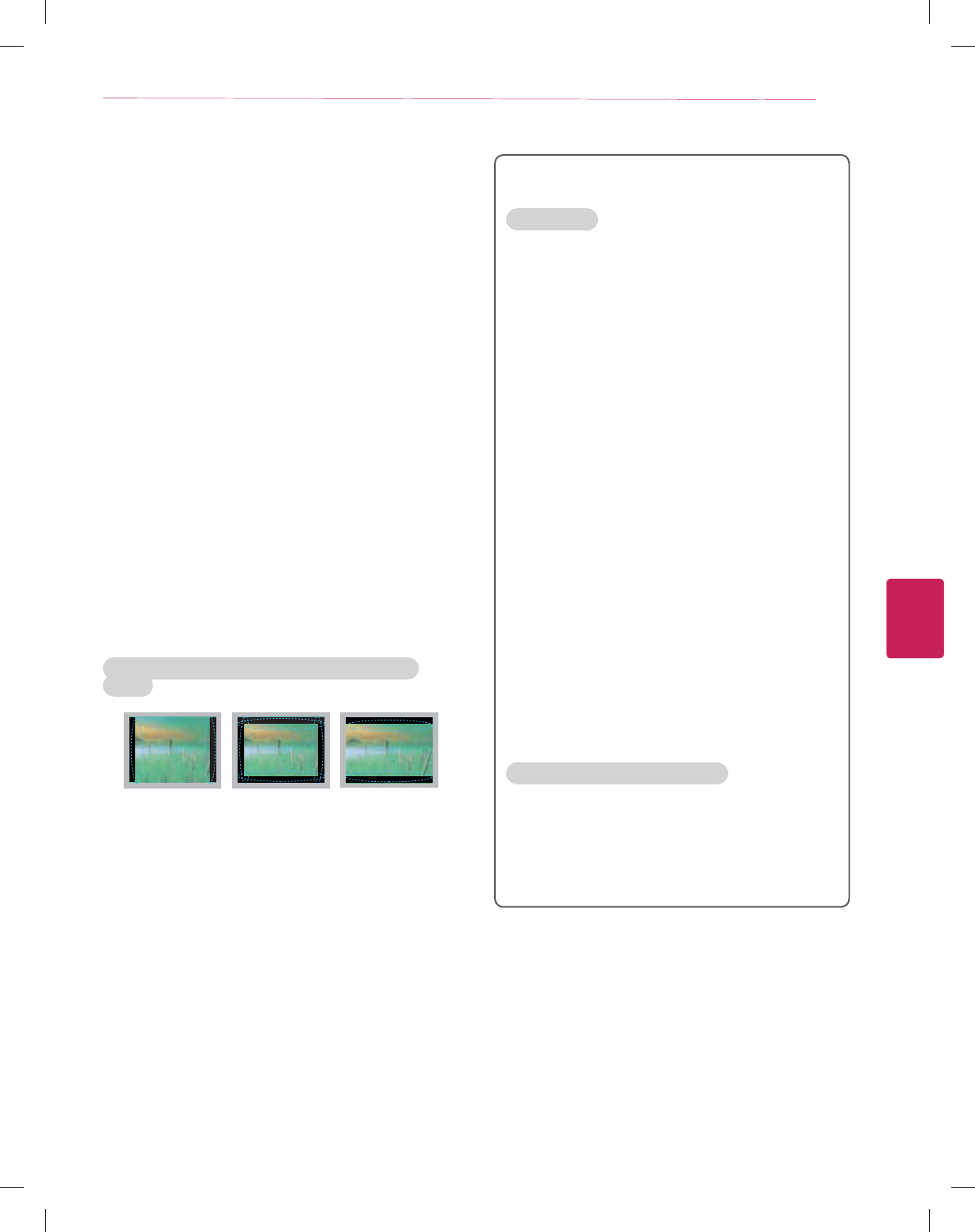
ENGLISH
5
IMPORTANT SAFETY INSTRUCTIONS
y Dot Defect
The Plasma or LCD panel is a high technology product with
resolution of two million to six million pixels. In a very few
cases, you could see fine dots on the screen while you’re
viewing the TV. Those dots are deactivated pixels and do
not affect the performance and reliability of the TV.
y Generated Sound
“Cracking” noise: A cracking noise that occurs when
watching or turning off the TV is generated by plastic
thermal contraction due to temperature and humidity. This
noise is common for products where thermal deformation
is required.
Electrical circuit humming/panel buzzing: A low level noise
is generated from a high-speed switching circuit, which
supplies a large amount of current to operate a product. It
varies depending on the product.
This generated sound does not affect the performance and
reliability of the product.
y Take care not to touch the ventilation openings. When
watching the TV for a long period, the ventilation openings
may become hot. This does not affect the performance of
the product or cause defects in the product.
y If the TV feels cold to the touch, there may be a small
“flicker” when it is turned on. This is normal, there is
nothing wrong with TV. Some minute dot defects may be
visible on the screen, appearing as tiny red, green, or blue
spots. However, they have no adverse effect on the TV’s
performance. Avoid touching the LCD screen or holding
your finger(s) against it for long periods of time. Doing so
may produce some temporary distortion effects on the
screen.
Preventing “Image burn” or “Burn-in” on your TV
screen
y If a fixed image displays on the TV screen for a long period
of time, it will be imprinted and become a permanent
disfigurement on the screen. This is “image burn” or
“burn-in” and not covered by the warranty.
y If the aspect ratio of the TV is set to 4:3 for a long period of
time, image burn may occur on the letterboxed area of the
screen.
y Avoid displaying a fixed image on the TV screen for a long
period of time (2 or more hours for LCD, 1 or more hours
for the Plasma TV) to prevent image burn.
For USA and Canada
FCC NOTICE
This equipment has been tested and found to comply with
the limits for a Class B digital device, pursuant to Part 15
of the FCC Rules. These limits are designed to provide
reasonable protection against harmful interference in a
residential installation. This equipment generates, uses
and can radiate radio frequency energy and, if not installed
and used in accordance with the instructions, may cause
harmful interference to radio communications. However,
there is no guarantee that interference will not occur in a
particular installation. If this equipment does cause harmful
interference to radio or television reception, which can be
determined by turning the equipment off and on, the user
is encouraged to try to correct the interference by one or
more of the following measures:
- Reorient or relocate the receiving antenna.
- Increase the separation between the equipment and
the receiver.
- Connect the equipment to an outlet on a circuit
different from that to which the receiver is connected.
- Consult the dealer or an experienced radio/TV
technician for help.
This device complies with part 15 of the FCC Rules.
Operation is subject to the following two conditions: (1)
this device may not cause harmful interference and (2) this
device must accept any interference received, including
interference that may cause undesired operation of the
device.
Any changes or modifications in construction of this device
which are not expressly approved by the party responsible
for compliance could void the user’s authority to operate
the equipment.
NOTE TO CABLE/TV INSTALLER
This reminder is provided to call the CATV system
installer’s attention to Article 820-40 of the National Electric
Code (U.S.A.). The code provides guidelines for proper
grounding and, in particular, specifies that the cable ground
shall be connected to the grounding system of the building,
as close to the point of the cable entry as practical.
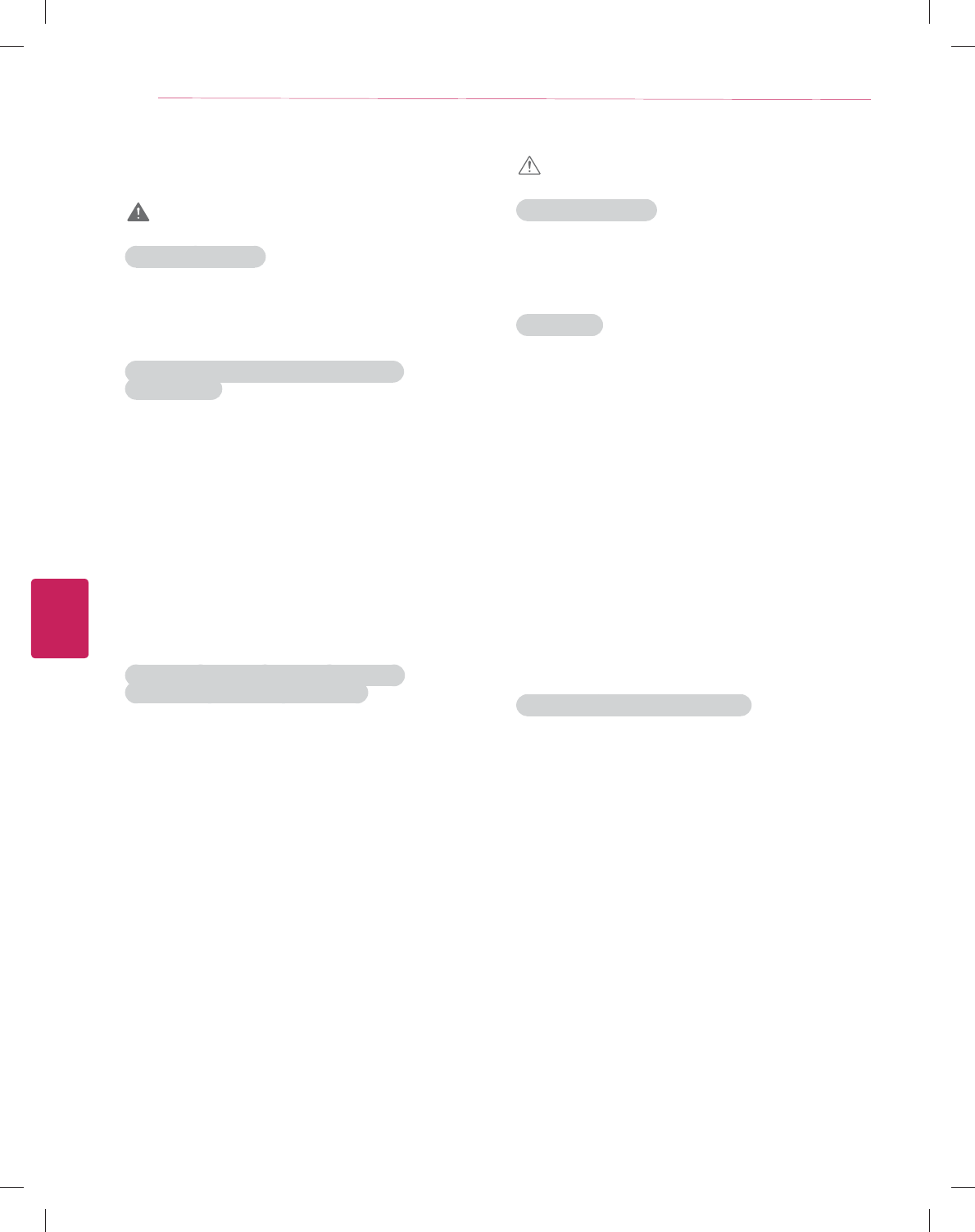
ENGLISH
6IMPORTANT SAFETY INSTRUCTIONS
Viewing 3D Imaging
WARNING
Viewing Environment
y Viewing Time
- When watching 3D contents, take 5 - 15 minute breaks
every hour. Viewing 3D contents for a long period of time
may cause headache, dizziness, fatigue or eye strain.
Those that have a photosensitive seizure or
chronic illness
y Some users may experience a seizure or other abnormal
symptoms when they are exposed to a flashing light or
particular pattern from 3D contents.
y Do not watch 3D videos if you feel nausea, are pregnant
and/ or have a chronic illness such as epilepsy, cardiac
disorder, or blood pressure disease, etc.
y 3D Contents are not recommended to those who suffer
from stereo blindness or stereo anomaly. Double images or
discomfort in viewing may be experienced.
y If you have strabismus (cross-eyed), amblyopia (weak
eyesight) or astigmatism, you may have trouble sensing
depth and easily feel fatigue due to double images. It is
advised to take frequent breaks than the average adult.
y If your eyesight varies between your right and left eye,
revise your eyesight prior to watching 3D contents.
Symptoms which require discontinuation or
refraining from watching 3D contents
y Do not watch 3D contents when you feel fatigue from lack
of sleep, overwork or drinking.
y When these symptoms are experienced, stop using/
watching 3D contents and get enough rest until the
symptom subsides.
- Consult your doctor when the symptoms persist.
Symptoms may include headache, eyeball pain, dizziness,
nausea, palpitation, blurriness, discomfort, double image,
visual inconvenience or fatigue.
CAUTION
Viewing Environment
y Viewing Distance
- Maintain a distance of at least twice the screen diagonal
length when watching 3D contents. If you feel discomfort
in viewing 3D contents, move further away from the TV.
Viewing Age
y Infants / Children
- Usage/ Viewing 3D contents for children under the age of
5 are prohibited.
- Children under the age of 10 may overreact and become
overly excited because their vision is in development (for
example: trying to touch the screen or trying to jump into
it. Special monitoring and extra attention is required for
children watching 3D contents.
- Children have greater binocular disparity of 3D
presentations than adults because the distance between
the eyes is shorter than one of adults. Therefore they will
perceive more stereoscopic depth compared to adults for
the same 3D image.
y Teenagers
- Teenagers under the age of 19 may be stimulated to light
coming from 3D videos. Advise them not to watch 3D
videos for a long time when they are tired.
y Elderly
- The elderly may perceive less of a 3D effect than the
youth. Do not sit closer to the TV than the recommended
distance.
Cautions when using the 3D glasses
y Make sure to use LG 3D glasses. Otherwise, you may not
be able to view 3D videos properly.
y Do not use 3D glasses instead of your normal glasses,
sunglasses or protective goggles.
y Using modified 3D glasses may cause eye strain or image
distortion.
y Do not keep your 3D glasses in extremely high or low
temperatures. It will cause deformation.
y The 3D glasses are fragile and are easy to be scratched.
Always use a soft, clean piece of cloth when wiping the
lenses. Do not scratch the lenses of the 3D glasses with
sharp objects or clean/wipe them with chemicals.
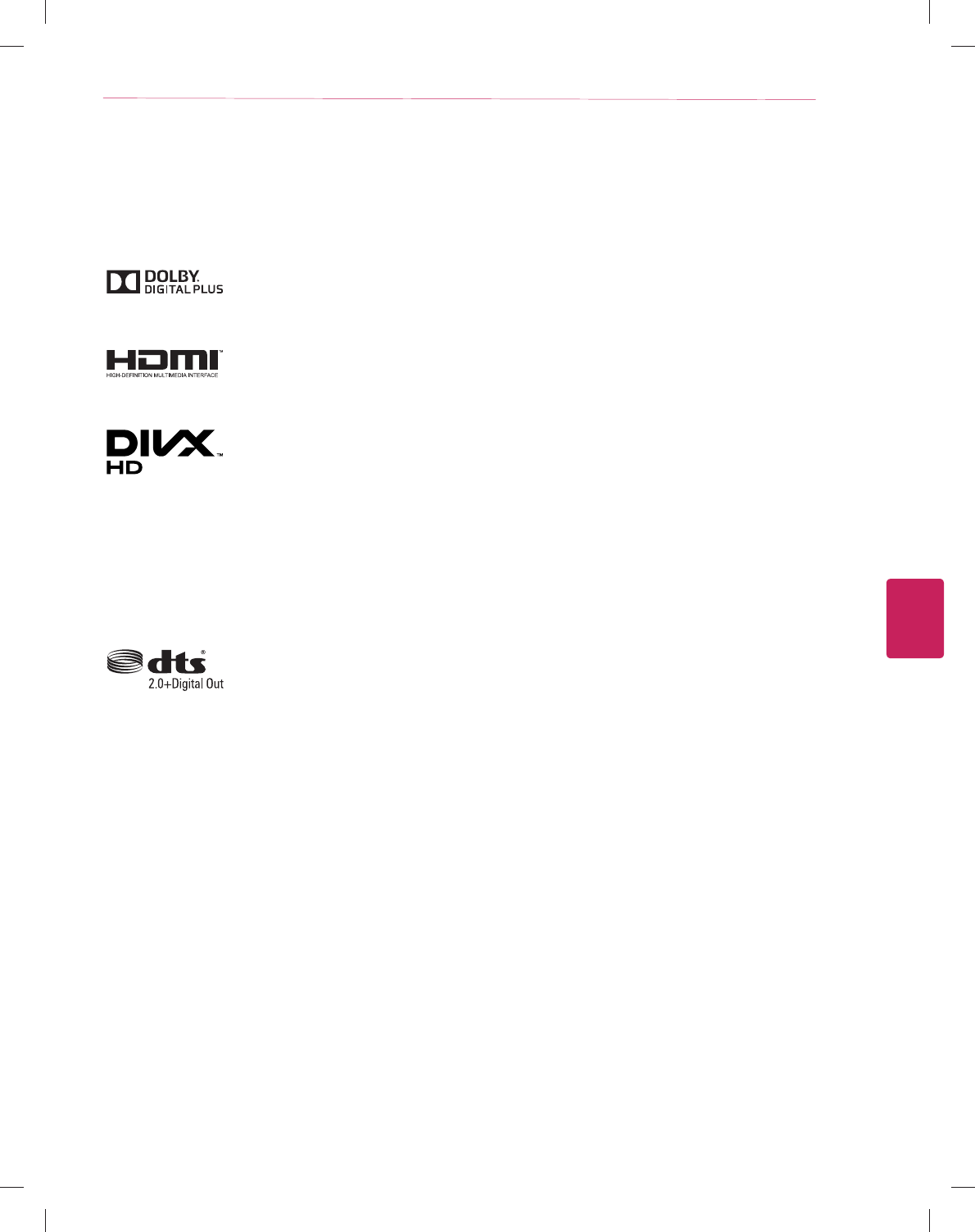
ENGLISH
7
LICENSES
LICENSES
Supported licenses may differ by model. For more information about licenses, visit ‘www.lg.com’.
Manufactured under license from Dolby Laboratories. “Dolby” and the double-D symbol are trademarks of
Dolby Laboratories.
The terms HDMI and HDMI High-Definition Multimedia Interface, and the HDMI logo are trademarks or
registered trademarks of HDMI Licensing LLC in the United States and other countries.
ABOUT DIVX VIDEO: DivX® is a digital video format created by DivX, LLC, a subsidiary of Rovi Corporation.
This is an official DivX Certified® device that plays DivX video. Visit divx.com for more information and
software tools to convert your files into DivX video.
ABOUT DIVX VIDEO-ON-DEMAND: This DivX Certified® device must be registered in order to play
purchased DivX Video-on-Demand (VOD) movies. To obtain your registration code, locate the DivX VOD
section in your device setup menu. Go to vod.divx.com for more information on how to complete your
registration.
“DivX Certified® to play DivX® video up to HD 1080p, including premium content.”
“DivX®, DivX Certified® and associated logos are trademarks of Rovi Corporation or its subsidiaries and are
used under license.”
“Covered by one or more of the following U.S. patents:
7,295,673; 7,460,668; 7,515,710; 7,519,274”
Manufactured under license under U.S. Patent Nos: 5,956,674; 5,974,380; 6,487,535 & other U.S. and
worldwide patents issued & pending. DTS, the Symbol & DTS and the Symbol together are registered
trademarks & DTS 2.0+Digital Out is a trademark of DTS, Inc. Product includes software. © DTS, Inc. All
Rights Reserved.
OPEN SOURCE SOFTWARE NOTICE
To obtain the source code under GPL, LGPL, MPL and other open source licenses, that is contained in this product, please visit ‘http://
opensource.lge.com’.
In addition to the source code, all referred license terms, warranty disclaimers and copyright notices are available for download.
LG Electronics will also provide open source code to you on CD-ROM for a charge covering the cost of performing such distribution (such
as the cost of media, shipping and handling) upon email request to ‘opensource@lge.com’. This offer is valid for three (3) years from
the date on which you purchased the product.
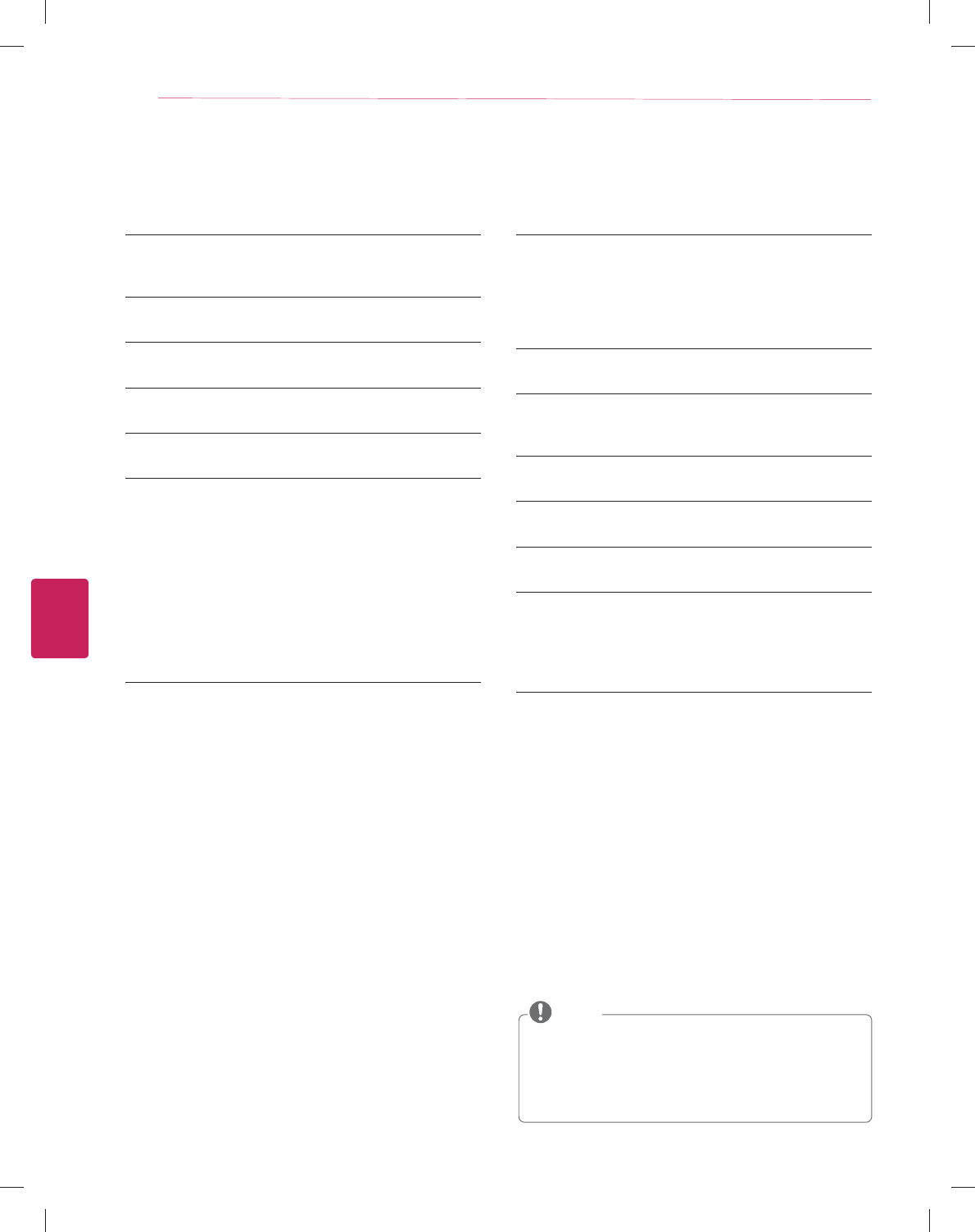
ENGLISH
8TABLE OF CONTENTS
TABLE OF CONTENTS
2 IMPORTANT SAFETY INSTRUCTIONS
6 Viewing 3D Imaging
7 LICENSES
7 OPEN SOURCE SOFTWARE NOTICE
8 TABLE OF CONTENTS
9 INSTALLATION PROCEDURE
9 ASSEMBLING AND PREPARING
9 Unpacking
11 Optional Extras
12 Parts and Buttons
13 Lifting and moving the TV
14 Setting up the TV
14 - Mounting on a table
15 - Tidying cables
16 Using Video Call Camera
17 - Preparing Video Call Camera
19 MAKING CONNECTIONS
19 Connecting to an antenna or cable
20 Connecting to a HD receiver, DVD Player or VCR
20 - HDMI Connection
21 - DVI to HDMI Connection
22 - Connecting to a mobile phone
23 - Component Connection
24 - Composite Connection
25 Connecting a PC
25 - HDMI Connection or DVI to HDMI Connection
27 Connecting to an Audio System
27 - Digital Optical Audio Connection
28 Connecting Headphones
28 Connecting a USB Device
29 MAGIC REMOTE CONTROL FUNCTIONS
30 Registering Magic Remote Control
30 How to use Magic Remote Control
30 Precautions to Take when Using the Magic
Remote Control
31 REMOTE CONTROL
33 WATCHING TV
33 Turning the TV on for the first time
34 USING THE USER GUIDE
35 SPECIFICATIONS
38 EXTERNAL CONTROL DEVICE SETUP
39 MAINTENANCE
39 Cleaning Your TV
39 - Screen, frame, cabinet and stand
39 - Power cord
39 TROUBLESHOOTING
y Image shown may differ from your TV.
y Your TV’s OSD (On Screen Display) may differ slightly
from that shown in this manual.
y The available menus and options may differ from the
input source or product model that you are using.
y New features may be added to this TV in the future.
NOTE
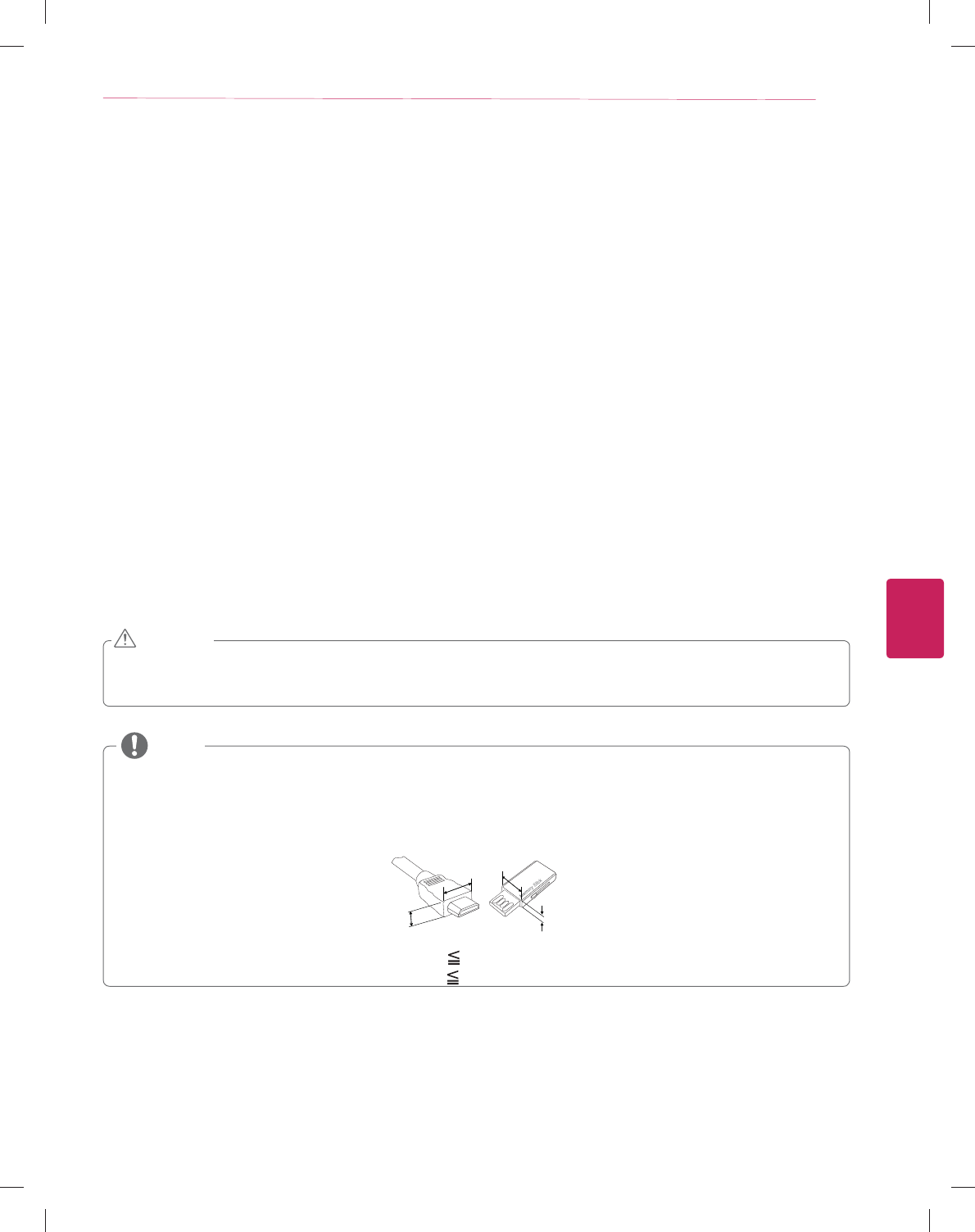
ENGLISH
9
INSTALLATION PROCEDURE / ASSEMBLING AND PREPARING
INSTALLATION PROCEDURE
1 Open the package and make sure all the accessories are included.
2 Attach the stand to the TV set.
3 Connect an external device to the TV set.
4 Make sure the network connection is available.
You can use the TV network functions only when the network connection is made.
ASSEMBLING AND PREPARING
Unpacking
Check your product box for the following items. If there are any missing accessories, contact the local dealer where you purchased
your product. The illustrations in this manual may differ from the actual product and item.
y Do not use any unapproved items to ensure the safety and product life span.
y Any damages or injuries by using unapproved items are not covered by the warranty.
y Some models appear to have a thin film on the screen. It is actually part of the screen, do not remove it.
CAUTION
y The items supplied with your product may vary depending on the model.
y Product specifications or contents of this manual may be changed without prior notice due to upgrade of product functions.
y For an optimal connection, HDMI cables and USB devices should have bezels less than 10 mm (0.39 inches) thick and 18 mm
(0.7 inches) width.
y Use an extension cable that supports USB 2.0 if the USB cable or USB memory stick does not fit into your TV's USB port.
B
AA
B
*A 10 mm (0.39 inches)
*B 18 mm (0.7 inches)
NOTE
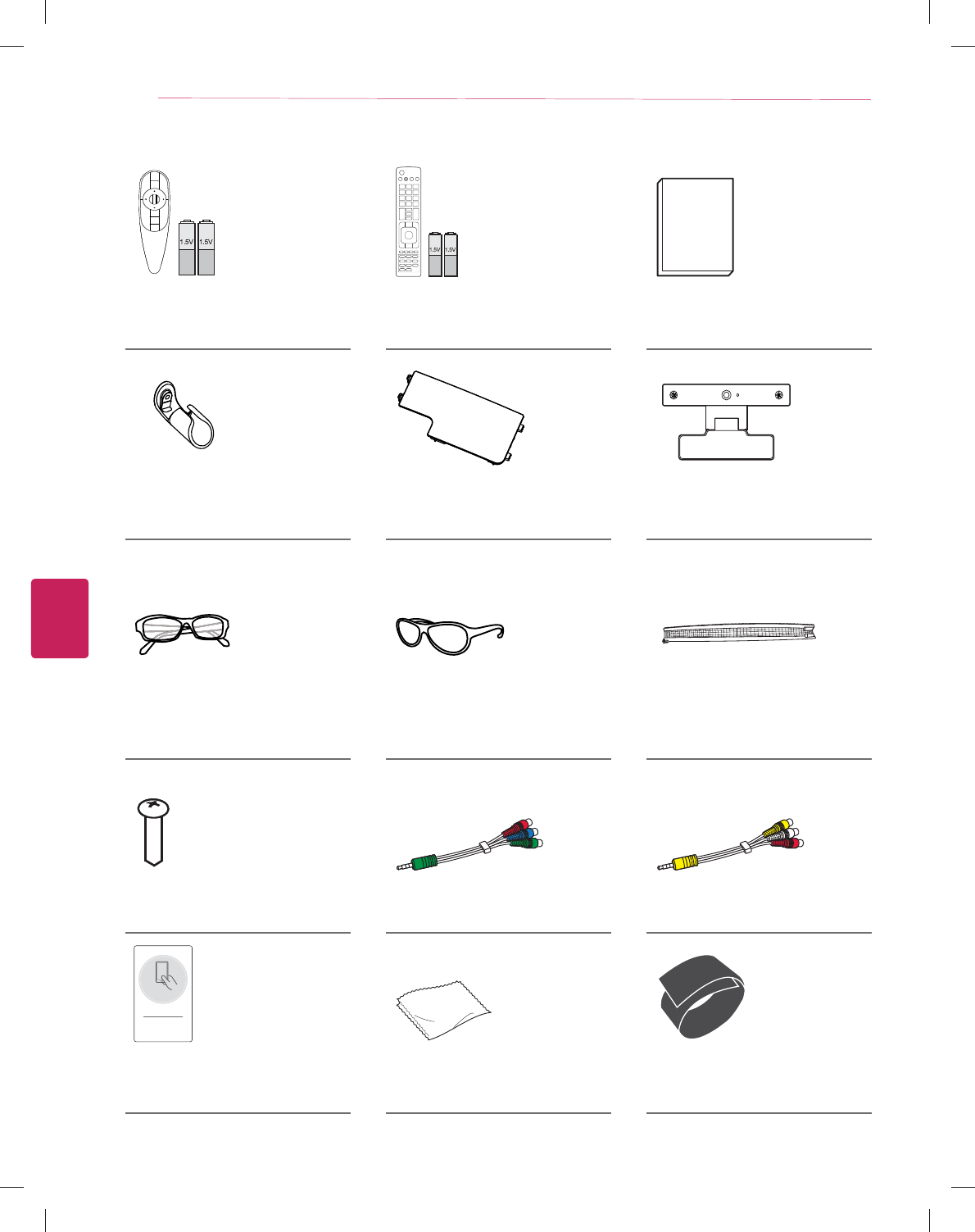
ENGLISH
10 ASSEMBLING AND PREPARING
Magic Remote Control,
Batteries (AA)
(See p.29)
Remote Control
Batteries (AAA)
(See p.31)
Owner’s Manual
Cable Management
(See p.15)
AV cover
(See p.15)
AN-VC5**
Video call camera
(See p.16)
Cinema 3D Glasses
The number of 3D glasses may differ
depending on the model or country.
Dual Play glasses
The number of Dual play glasses may
differ depending on the model or
country.
(Depending on model)
Band Expendable
(See p.15)
Cable Management Screw
(See p.15)
Component Video Cable
(See p.23)
Composite Video Cable
(See p.23, 24)
Tag On
Tag on Polishing cloth
Use this to remove dust from the
cabinet.
Velcro Band
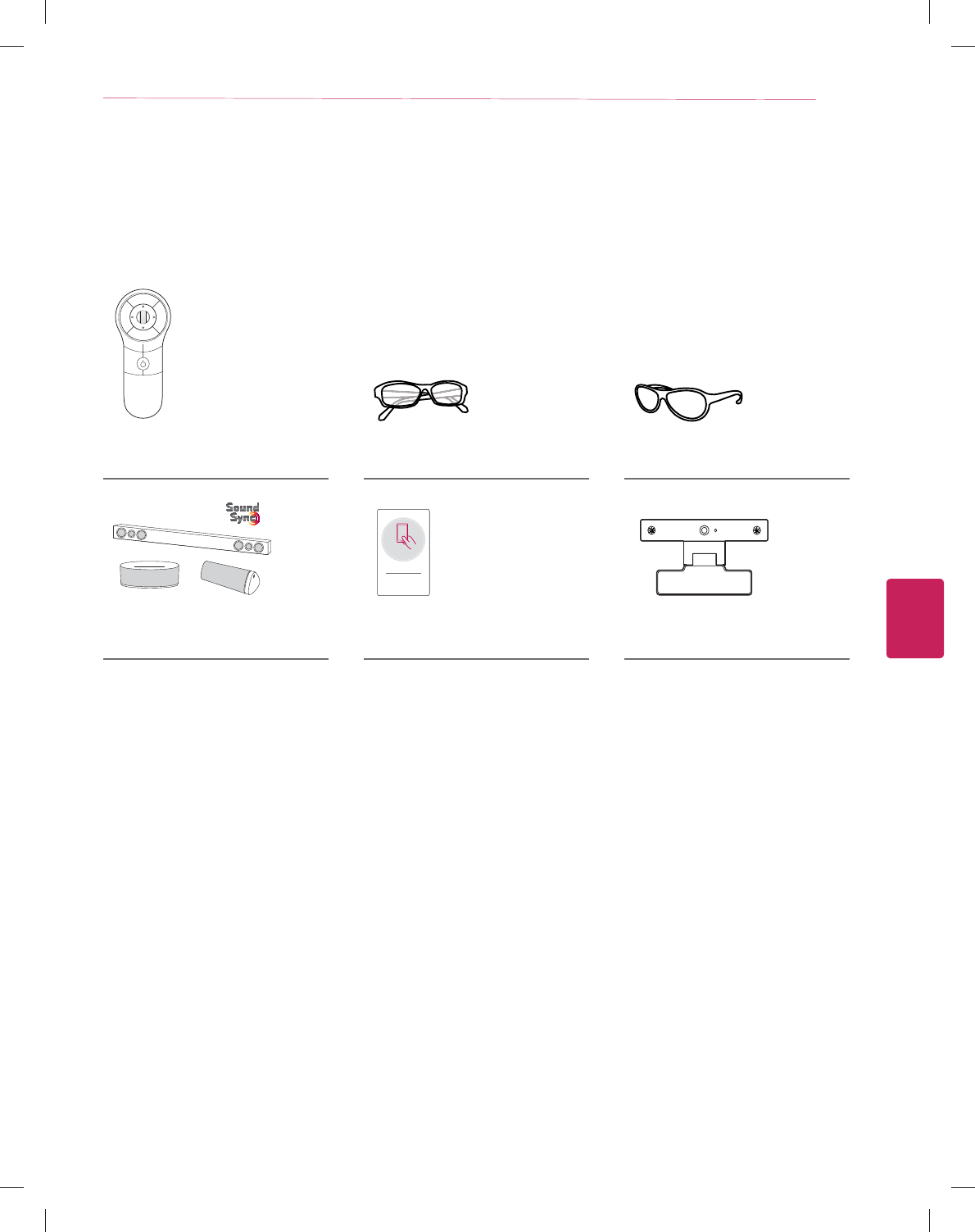
ENGLISH
11
ASSEMBLING AND PREPARING
Optional Extras
Optional extras can be changed or modified for quality improvement without any notification.
Contact your dealer for buying these items.
These devices only work with certain models.
The model name or design may be changed manufacturer’s circumstances or policies.
AN-MR400
Magic Remote
AG-F***
Cinema 3D Glasses
AG-F***DP
Dual Play Glasses
Tag On
LG Audio device Tag On AN-VC5**
Video Call Camera
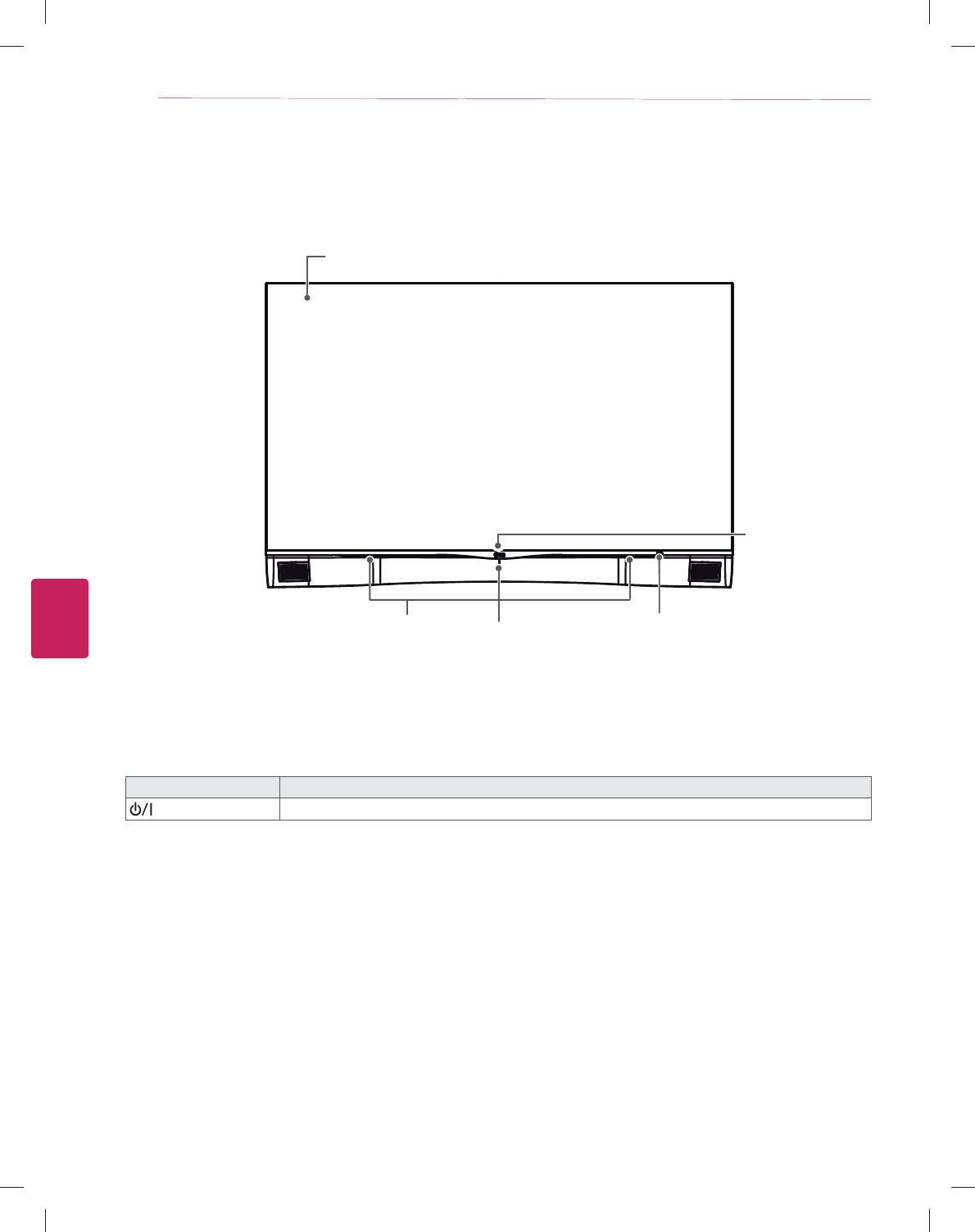
ENGLISH
12 ASSEMBLING AND PREPARING
Parts and Buttons
Button Description
Turns the power on or off.
1.Intelligent sensor - Adjusts the image quality and brightness based on the surrounding environment.
Buttons Remote control and
Intellgent sensors.1
LG Logo Light
Screen
Speakers
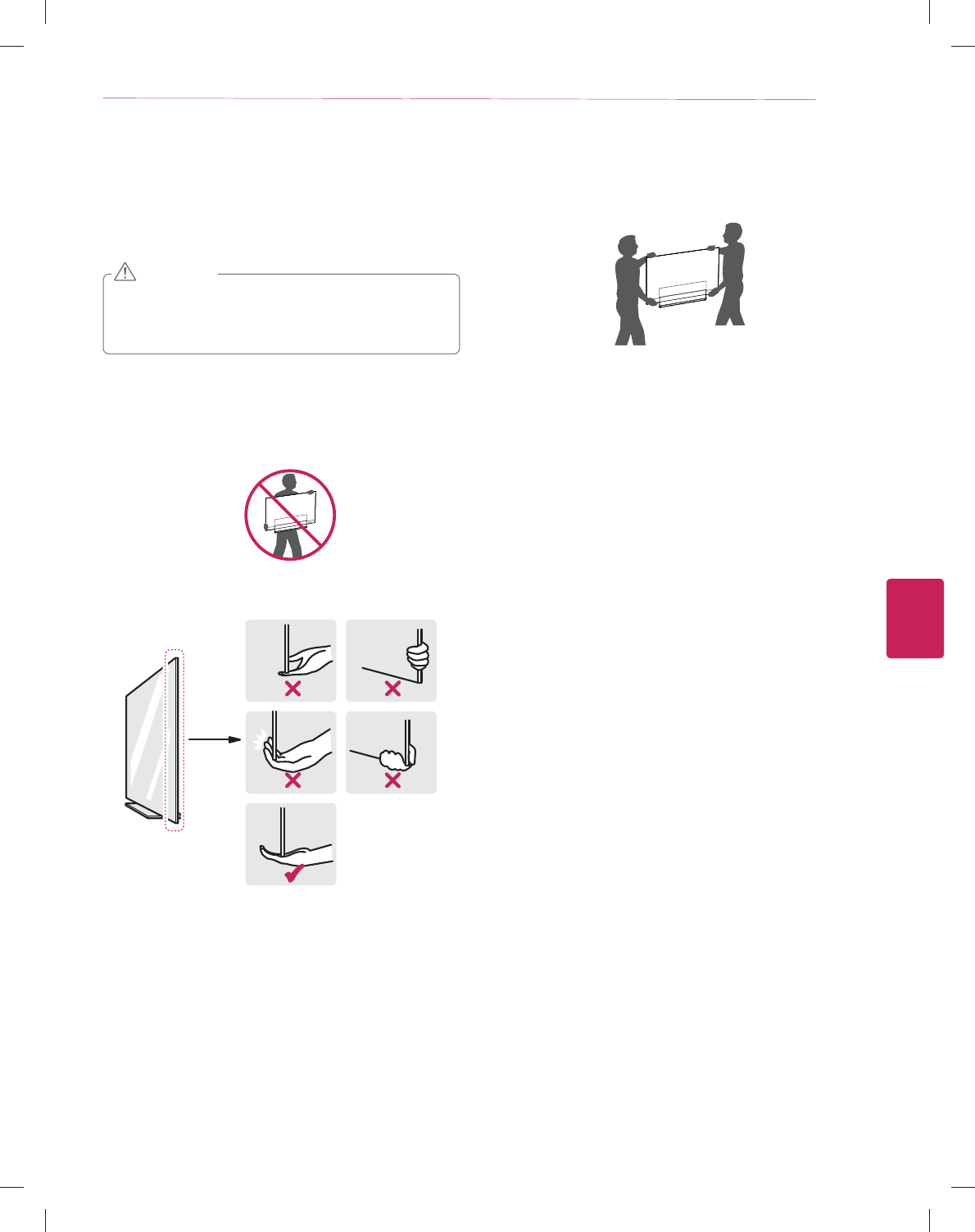
ENGLISH
13
ASSEMBLING AND PREPARING
Lifting and moving the TV
When moving or lifting the TV, read the following to prevent the
TV from being scratched or damaged and for safe transportation
regardless of its type and size.
y Avoid touching the screen at all times, as this may result
in damage to the screen.
y Do not place the product on the floor with its front facing
down. Doing so may result in damage to the screen.
CAUTION
y It is recommended to move the TV in the box or packing
material that the TV originally came in.
y Before moving or lifting the TV, disconnect the power
cord and all cables.
y When holding the TV, the screen should face away from
you to avoid damage.
y Hold the top and bottom of the TV frame firmly. Make
sure not to hold the transparent part, speaker, or speaker
grill area.
y When transporting a large TV, there should be at least 2
people.
y When transporting the TV by hand, hold the TV as shown
in the following illustration.
y When transporting the TV, do not expose the TV to jolts
or excessive vibration.
y When transporting the TV, keep the TV upright, never
turn the TV on its side or tilt towards the left or right.
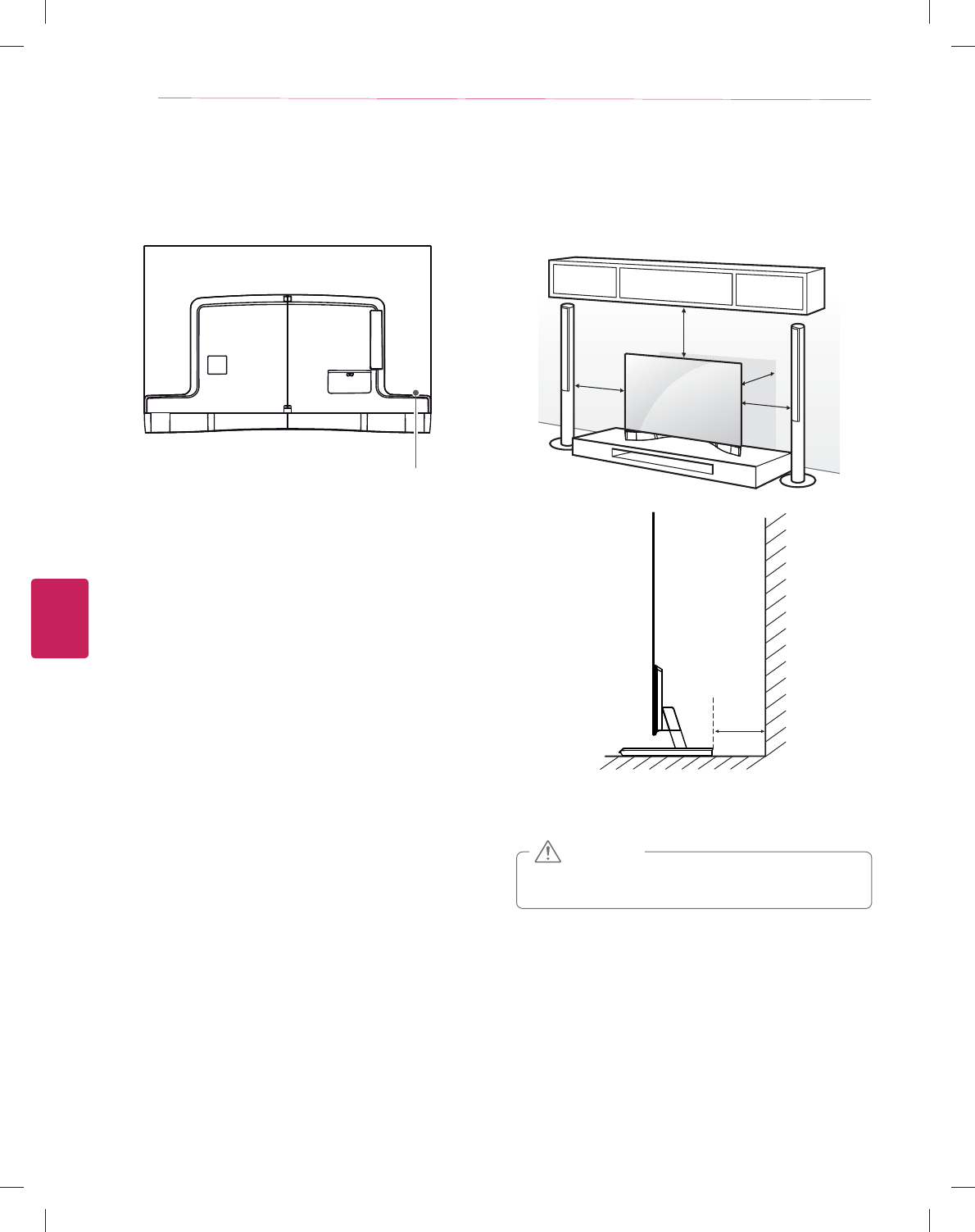
ENGLISH
14 ASSEMBLING AND PREPARING
Setting up the TV
Please assemble the AV cover, as shown in the figure.
AV cover
Mounting on a table
1 Lift and tilt the TV into its upright position on a table.
- Leave a 10 cm (4 inch) (minimum) space from the wall for
proper ventilation.
10 cm
10 cm
10 cm
10 cm
10
cm
2 Connect the power cord to a wall outlet.
y Do not place the TV near or on sources of heat, as this
may result in fire or other damage.
CAUTION
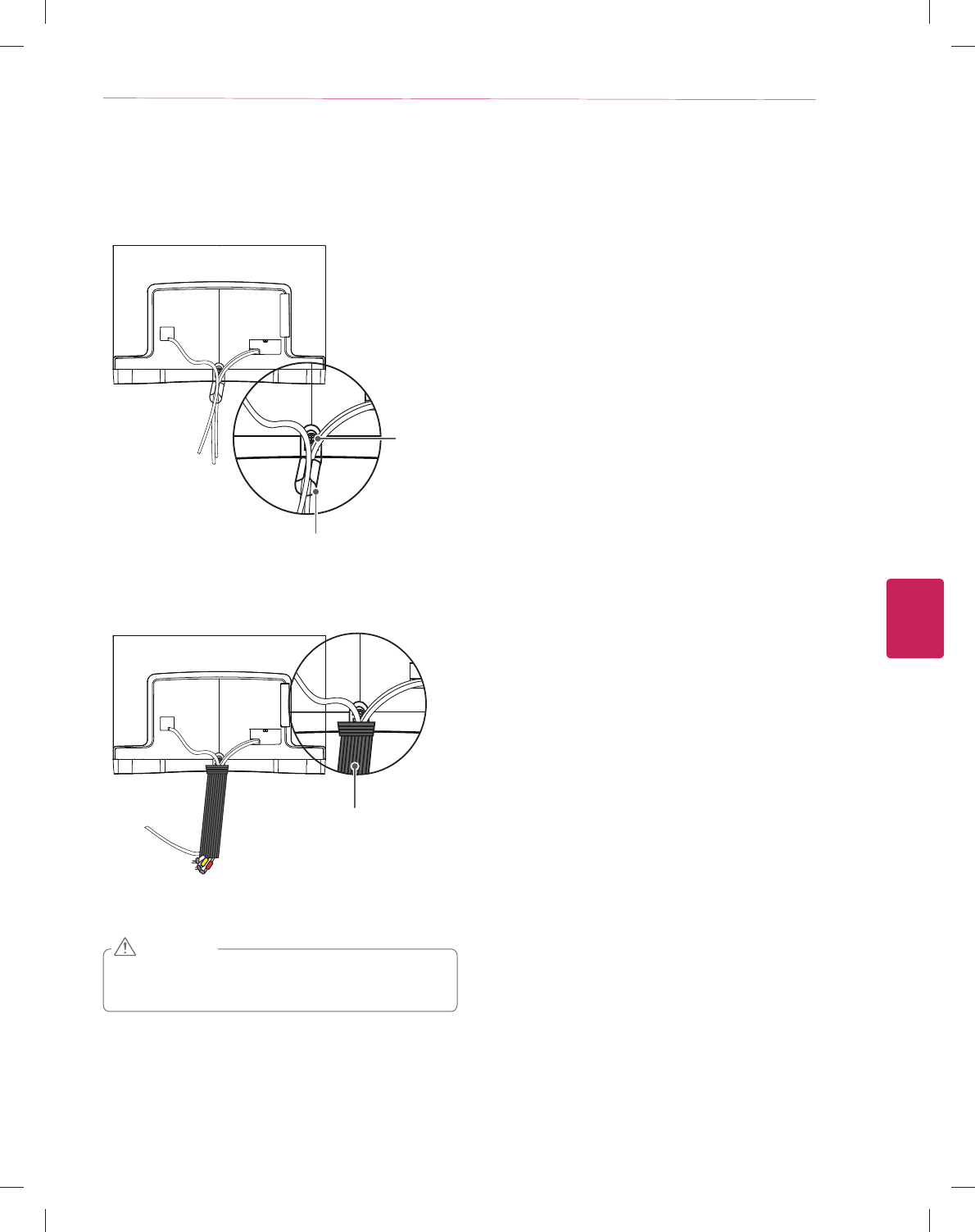
ENGLISH
15
ASSEMBLING AND PREPARING
Tidying cables
1 Fix the Cable Management with screw and arrange the
cables.
2 Wrap the arranged cables with the Band Expendable.
y Do not move the TV by holding the cable management
and cable holder, as the cable holders may break, and
injuries and damage to the TV may occur.
CAUTION
Cable Management
Screw
Band Expendable
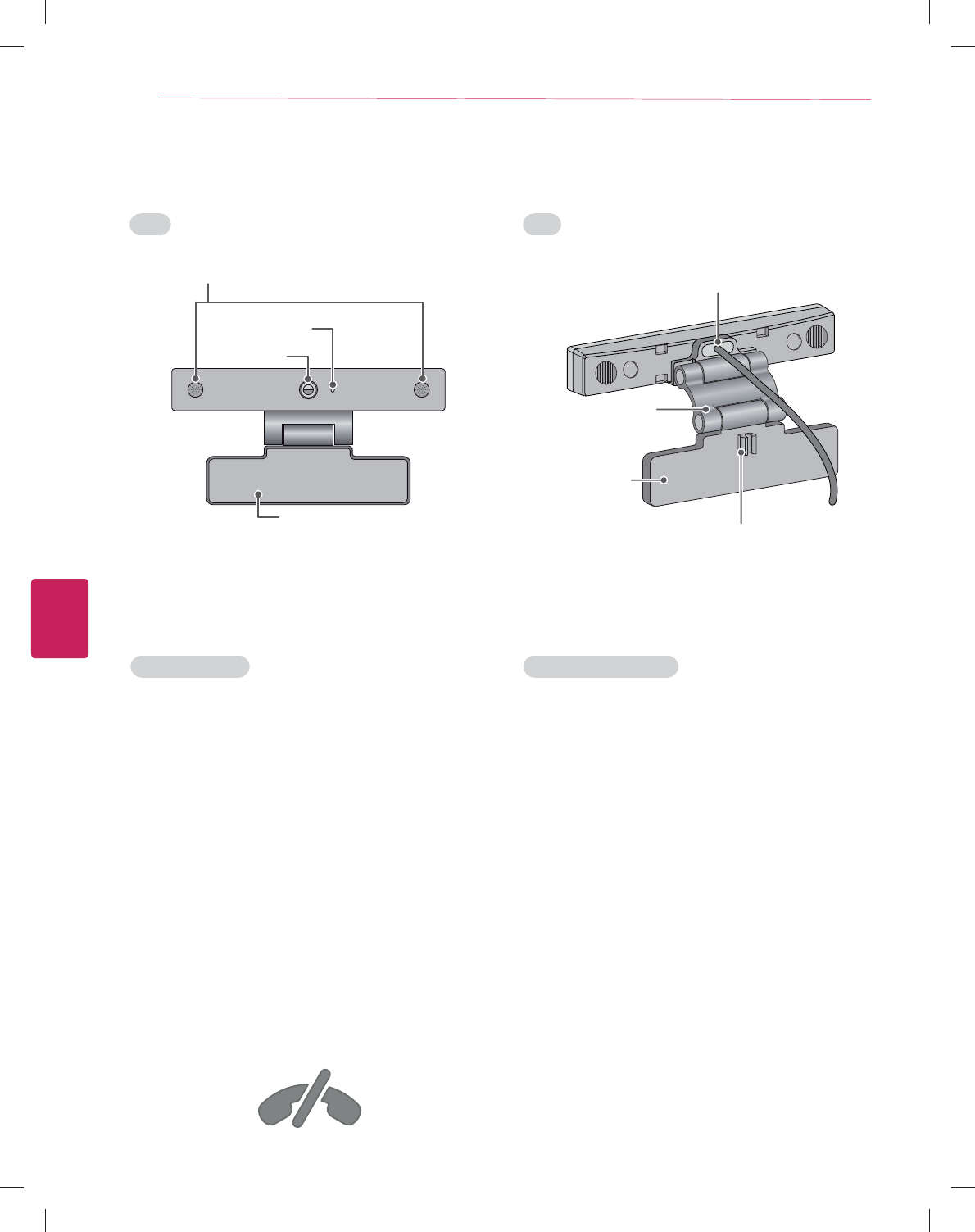
ENGLISH
16 ASSEMBLING AND PREPARING
Using Video Call Camera
Front Rear
Product Handling
y Do not let the camera get wet. Liquid getting into the
camera could cause a short circuit.
y Wipe the camera gently with a dry cloth to remove any
dust or dirt. If the product is very dirty, spray a mild
detergent on the cloth first.
y Do not clean with thinner, alcohol, benzene or any other
volatile agent. These may damage the product’s surface
or affect its operation.
y Do not disassemble, repair or alter the product. Incorrect
disassembly may cause a fire, electric shock, or injury.
y Do not shake the camera.
y Do not pull on the cable.
Installation Instructions
y Make sure you have enough space for connections when
installing the product.
y Do not install in a dusty, dirty or moist area.
y Do not install in direct sunlight or near a heat source.
y Magnetic objects, such as speakers, may interfere with
the camera’s operation.
y Install the product in a place with moderate temperature
and humidity. The recommended temperature range is 0
°C (32 °F) to 40 °C (104 °F).
y Strong electromagnetic waves from other devices could
interfere with the camera’s operation.
y Remove all the protective plastic bags (Vinyl) before use.
The product and company names contained in this manual
may or may not be registered trademarks or copyrights, and
are only used for identification or explanatory purposes. All
trademarks reserved.
No emergency calls with Skype
Skype is not a telephony replacement service, and cannot be
used for emergency service dialing.
Microphones
Lens
Stand
Activity Indicator
USB Cable
Stand-Arm
Stand-Cable holder
Stand-Bottom
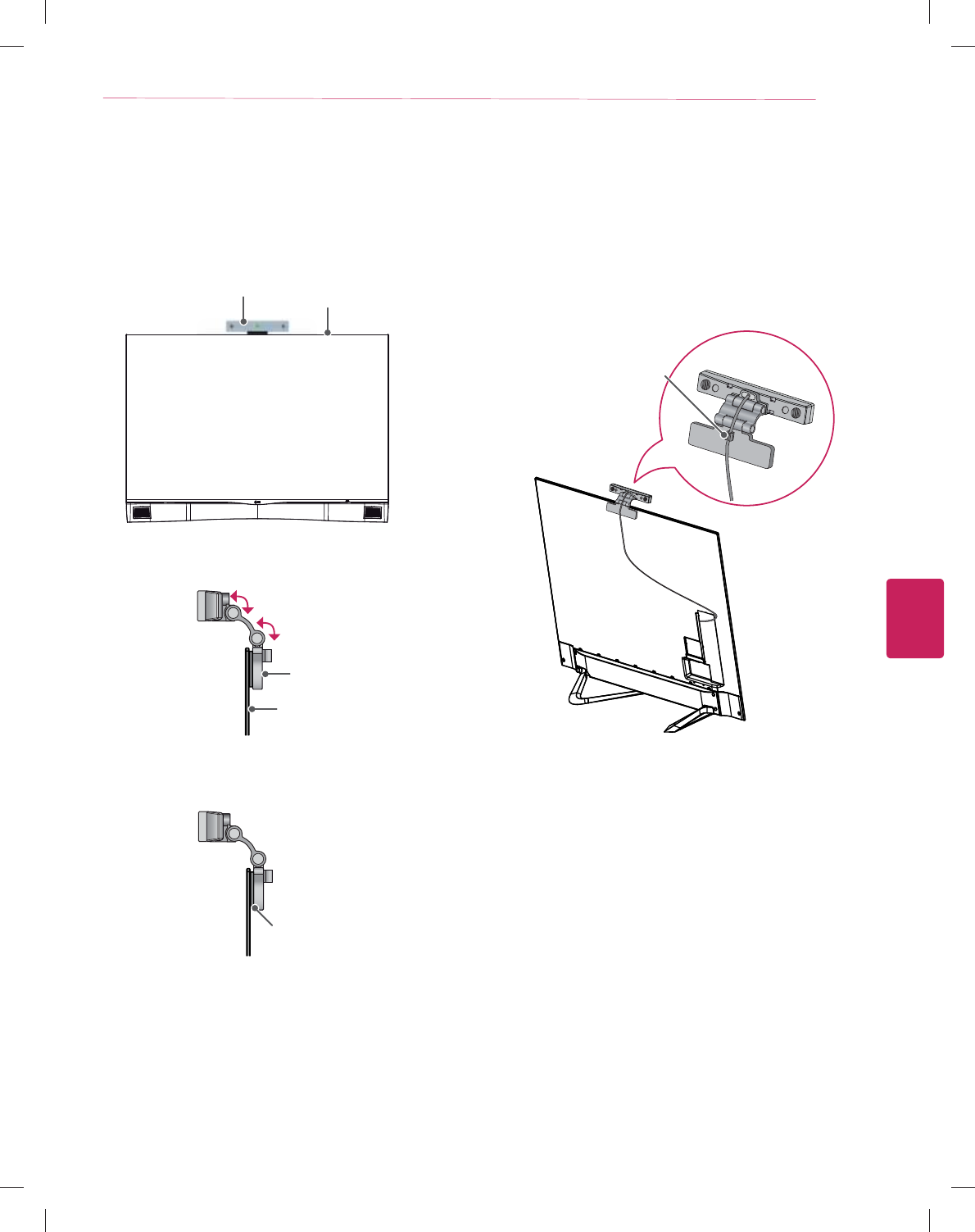
ENGLISH
17
ASSEMBLING AND PREPARING
1 Unfold the stand and put it on the top center of the TV set.
2 Bend the stand of the video call camera.
TV
Video Call Camera
3 Firmly attach the TV stand to the back of the TV set using
the velcro tape.
Velcro tape
4 Insert the video call camera’s cable into the cable holder.
Please open the USB Camera Cover for video call camera’s
cable connection.The camera shall be connected to the
CAM terminal as shown in the figure.
Stand-Cable
holder
Preparing Video Call Camera
Video Call Camera TV
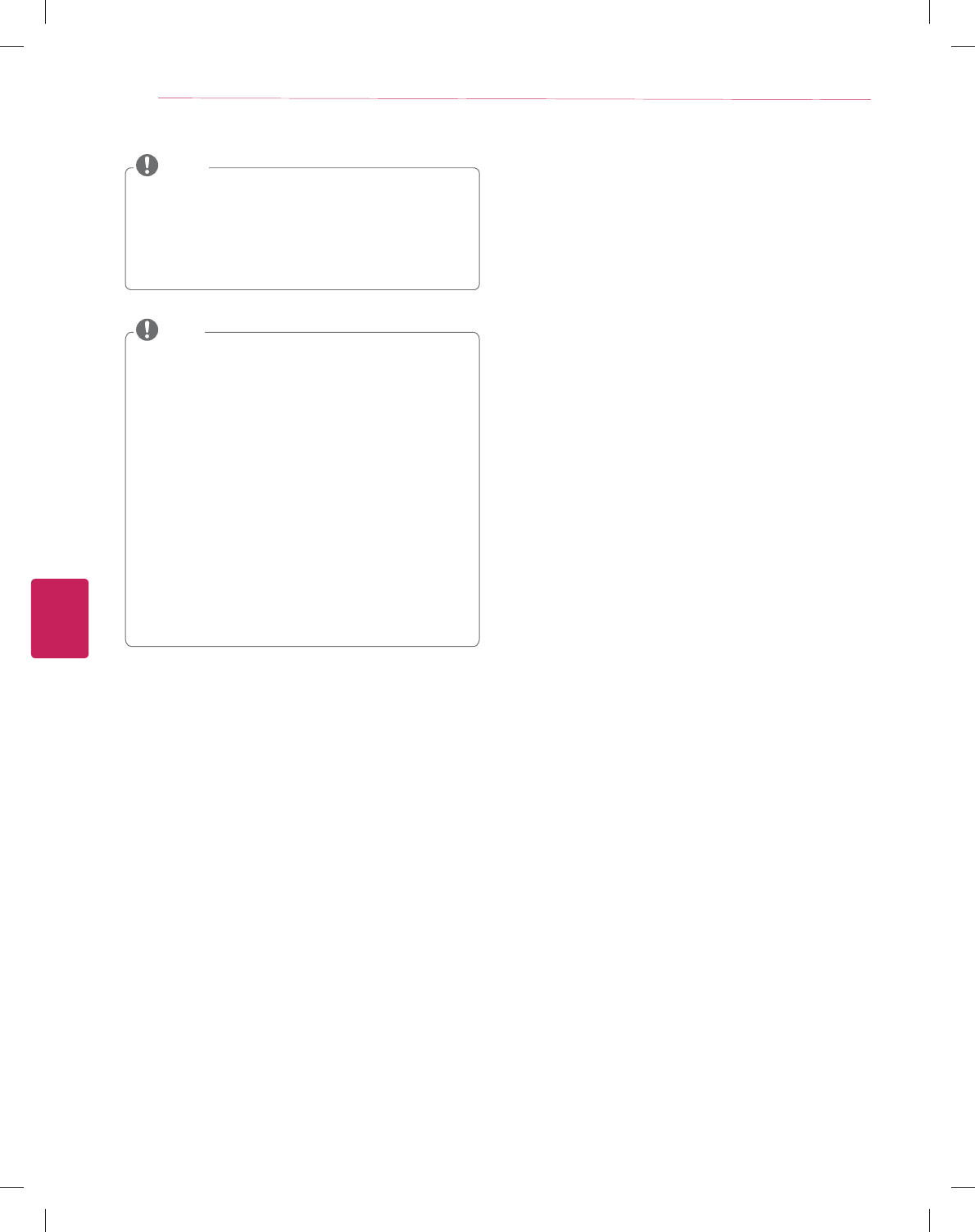
ENGLISH
18 ASSEMBLING AND PREPARING
y For the best quality video and audio outputs, install the
camera on the top-center of your TV.
y Set up with the television switched off.
y When using external speakers, allow sufficient space
between the microphones and the speakers.
y The TV must be connected to a network for Skype to
work.
NOTE
y For best results when using a external speakers on your
TV, only use the front right/left (stereo) speakers when
using Skype.
y When making a video call with Skype using a PC, the
Skype software version for Windows should be 4.2 or
newer. (Visit the Skype homepage (www.skype.com) for
operating systems other than Windows, e.g. OS X, Linux,
etc.)
y Video calls can not be made to a Mac that runs Skype 2.8
or lower.
y Content can be changed or deleted depending on Content
Provider.
y Please visit the content providers web site for specific
information on their services.
y The software update screen will automatically appear
when an update is available.
y For some models, you cannot use input devices such
as a keyboard and mouse while using Skype (premium
content).
NOTE
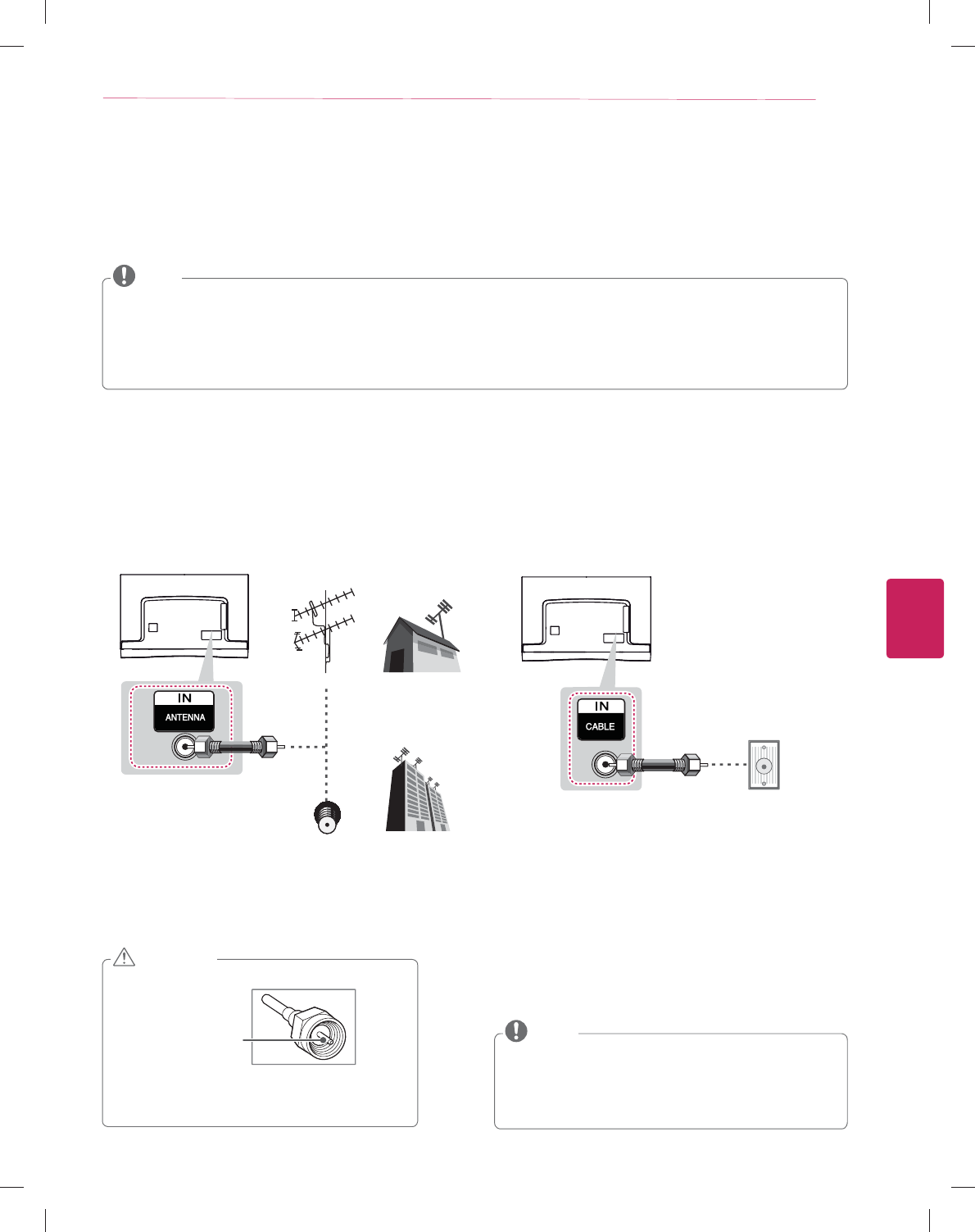
ENGLISH
19
MAKING CONNECTIONS
MAKING CONNECTIONS
You can connect various external devices to the TV. Supported external devices are: HD receivers, DVD players, VCRs, audio systems,
USB storage devices, PC, gaming devices, and other external devices. For more information on external device’s connection, refer to
the manual provided with each device.
Connecting to an antenna or cable
Connect an antenna, cable, or cable box to watch TV while referring to the following. The illustrations may differ from the actual items
and a RF cable is optional.
y Make sure not to bend the copper wire of the RF
cable.
Copper wire
y Complete all connections between devices, and
then connect the power cord to the power outlet
to prevent damage to your TV.
CAUTION
y If you record a TV program on a DVD recorder or VCR, make sure to connect the TV signal input cable to the TV through a DVD
recorder or VCR. For more information of recording, refer to the manual provided with the connected device.
y The external device connections shown may differ slightly from illustrations in this manual.
y Connect external devices to the TV regardless of the order of the TV port.
y If you connect a gaming device to the TV, use the cable supplied with the gaming device.
y Refer to the external equipment’s manual for operating instructions.
NOTE
(*Not Provided)
(*Not Provided)
Antenna
Antena VHF
Antena UHF
Coaxial (75Ω)
Wall
Jack
Coaxial (75Ω)
or
Terminal
y Use a signal splitter to use more than 2 TVs.
y Visit http://lgknowledgebase.com for more information
about the antenna and cable connection. Search for
antenna.
y DTV Audio Supported Codec: MPEG, Dolby Digital.
NOTE
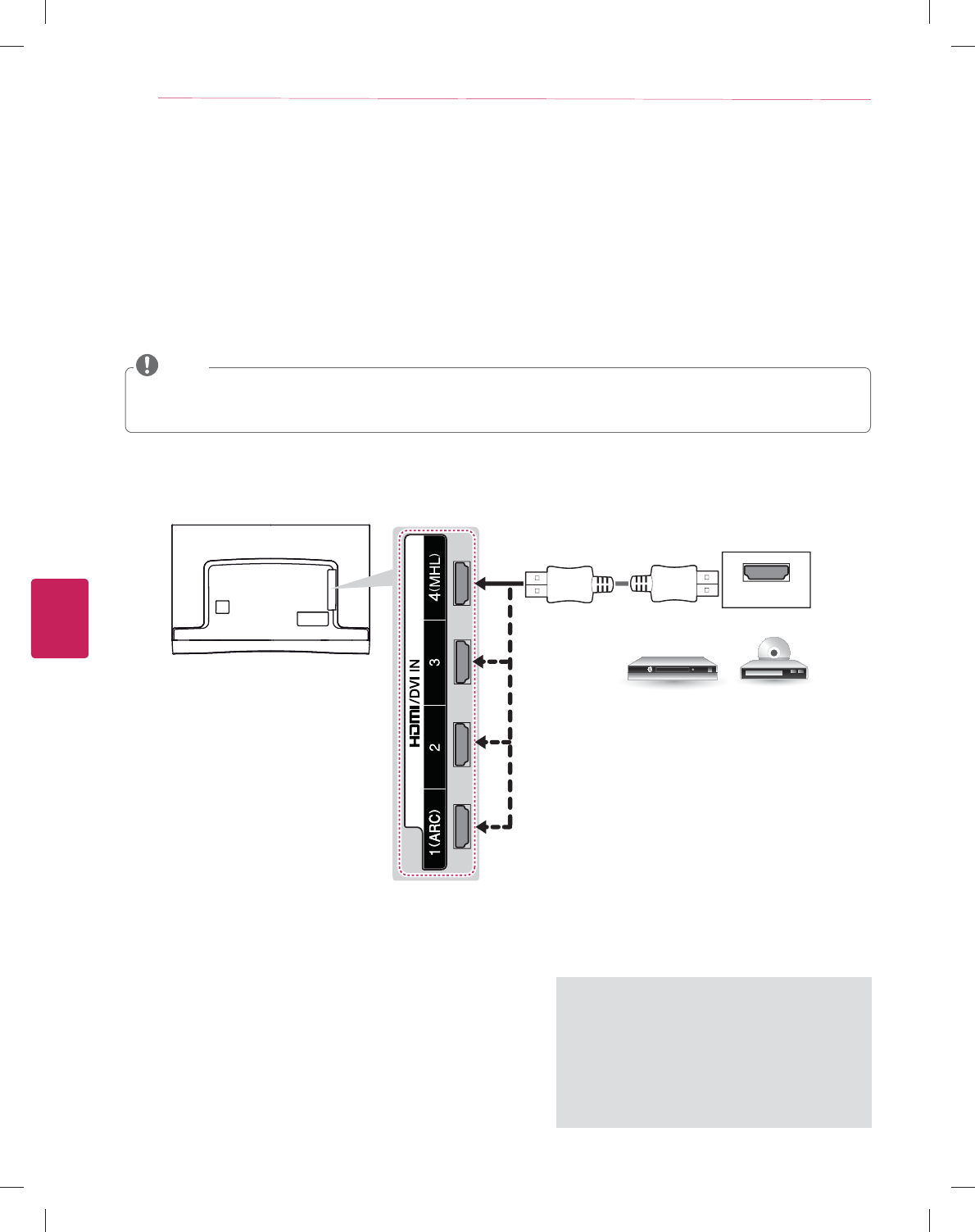
ENGLISH
20 MAKING CONNECTIONS
Connecting to a HD receiver, DVD Player or VCR
Connect a HD receiver, DVD Player, or VCR to the TV and select an appropriate input mode.
HDMI Connection
HDMI is the best way to connect a device.
Transmits digital video and audio signals from an external device to the TV. Connect the external device and the TV with the HDMI
cable as shown in the following illustration.
Choose any HDMI input port to connect.
It does not matter which port you use.
ARC (Audio Return Channel)
y When connected with a high-speed HDMI
cable, digital audio can be sent to a compactible
device without an additional optical audio cable.
y ARC is only supported on the HDMI input
1 (ARC) port. An external audio device that
supports ARC should be connected to HDMI 1
if you wish to use ARC.
HDMI
DVD / Blu-Ray / HD Cable Box / HD STB
(*Not Provided)
y Use the latest High Speed HDMI™ Cable that supports CEC (Customer Electronics Control) function.
y High Speed HDMI™ Cables are tested to carry an HD signal up to 1080p and higher.
y HDMI Audio Supported Format: PCM (Up to 192 kHz, 32 kHz / 44.1 kHz / 48 kHz / 88 kHz / 96 kHz / 176 kHz / 192 kHz)
NOTE
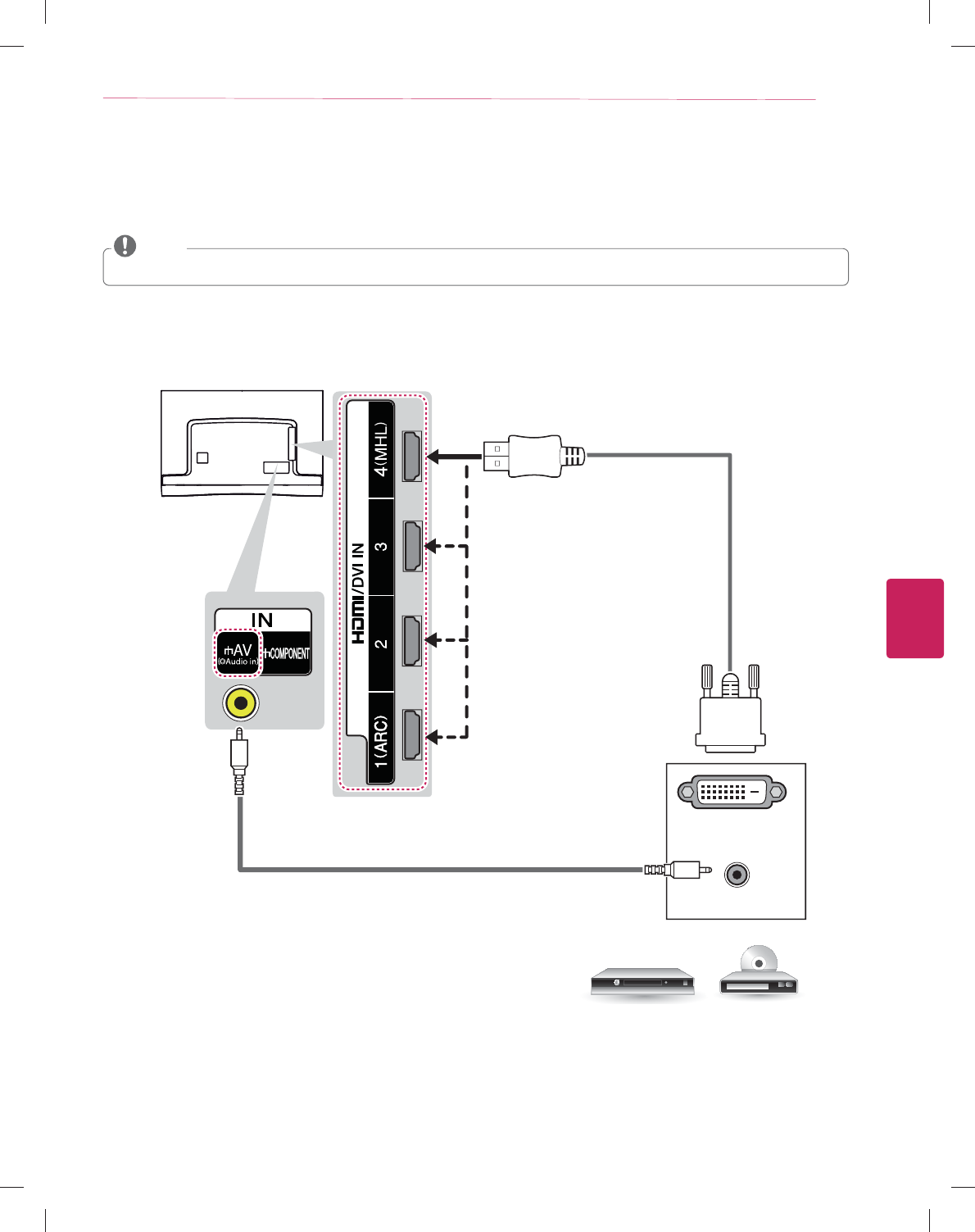
ENGLISH
21
MAKING CONNECTIONS
DVI to HDMI Connection
Transmits the digital video signal from an external device to the TV. Connect the external device and the TV with the DVI-HDMI cable
as shown in the following illustration. To transmit an audio signal, connect an audio cable.
Choose any HDMI input port to connect.
It does not matter which port you use.
y When using the HDMI/DVI cable, Single link is only supported.
NOTE
AUDIO OUT
DVI OUT
(*Not Provided)
(*Not Provided)
DVD / Blu-Ray / HD Cable Box
YELLOW
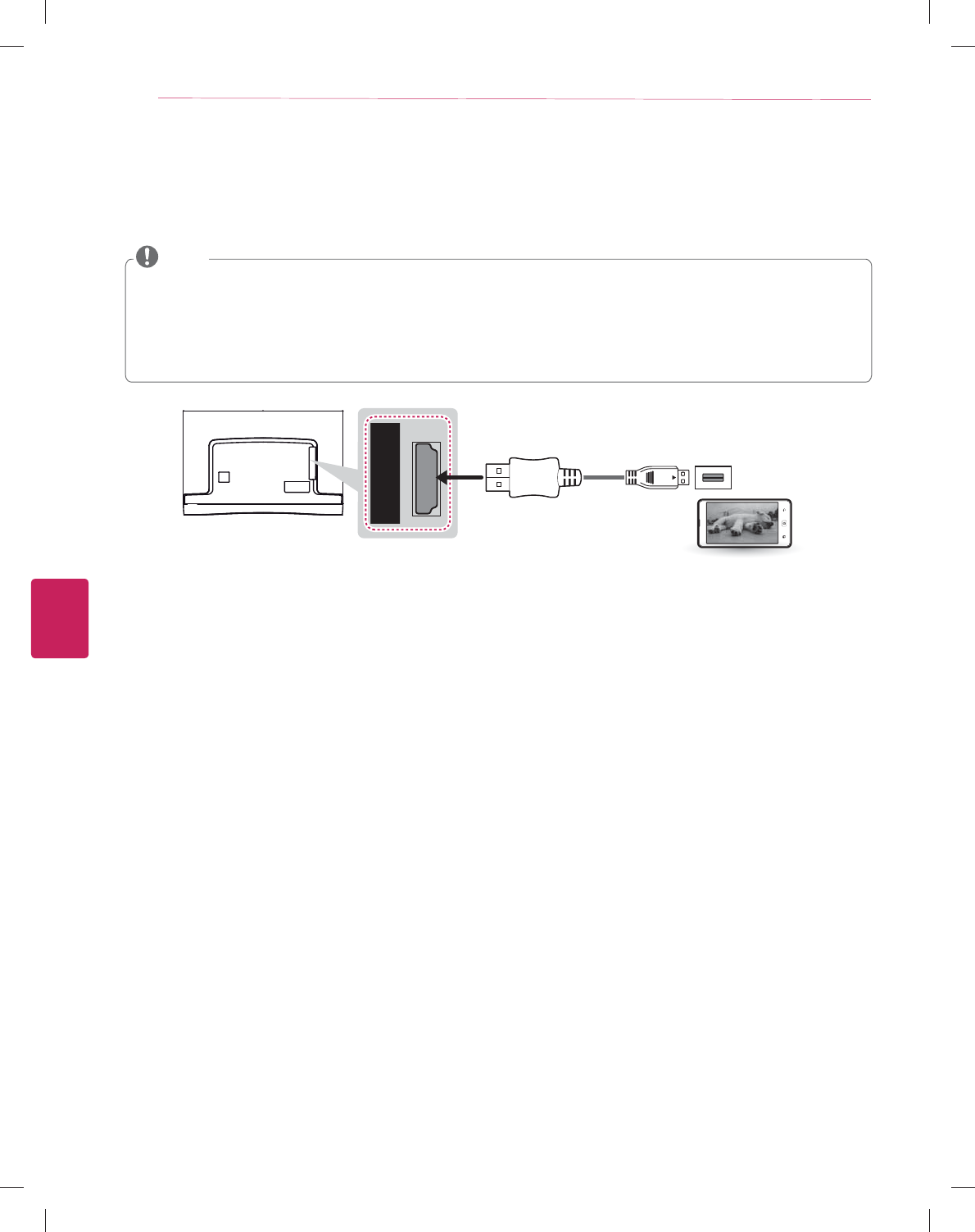
ENGLISH
22 MAKING CONNECTIONS
Connecting to a mobile phone
Mobile High-definition Link (MHL) is an interface for transmitting digital audio/visual signals from mobile phones to television sets.
y Connect the mobile phone to the HDMI IN 4 (MHL) port to view the phone screen on the TV.
y This only works with an MHL-enabled phone.
y With some MHL supporting mobile phones, you can use the TV remote to control the phone.
y An MHL passive cable is needed to connect the TV and a mobile phone.
y Remove the MHL cable from the TV when:
- the MHL function is disabled
- your mobile device is fully charged in standby mode
NOTE
4
(MHL)
(*Not Provided)
MHL Cable
Mobile phone
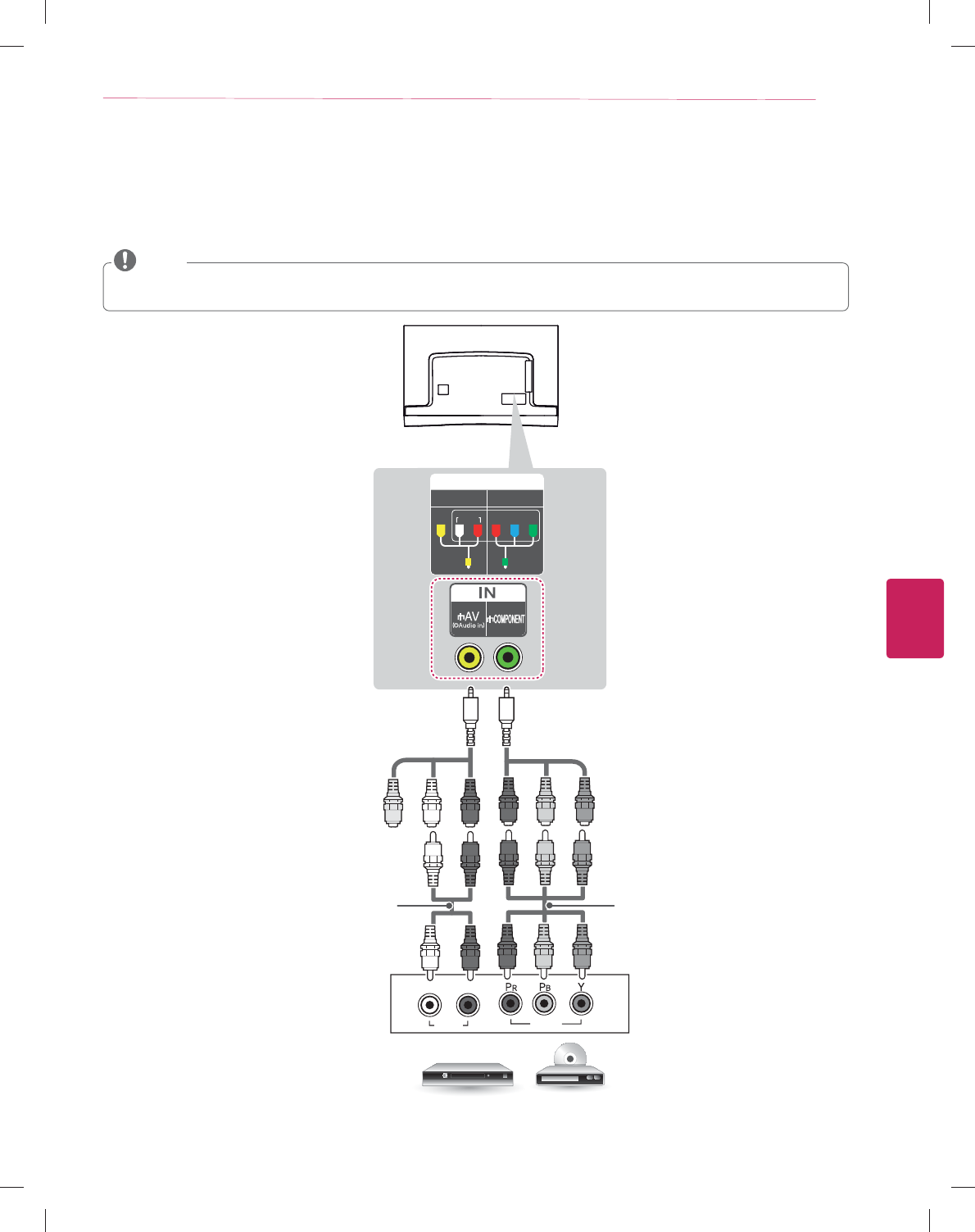
ENGLISH
23
MAKING CONNECTIONS
Component Connection
Transmits analog video and audio signals from an external device to the TV. Connect the external device and the TV with a component
cable as shown in the following illustration.
y If cables are installed incorrectly, it could cause the image to display in black and white or with distorted color.
y Check to ensure the cables are matched with the corresponding color connection.
NOTE
IN
COMPONENT
AV
VIDEO AUDIO
Y
P
B
P
R
VIDEO
AUDIO
LR
DVD / Blu-Ray / HD Cable Box
GREEN
BLUE
RED
RED
WHITE
GREEN
YELLOW
YELLOW
WHITE
RED
GREEN
BLUE
RED
WHITE
RED
GREEN
BLUE
RED
(Use the composite video cable provided.) (Use the component video cable provided.)
(*Not Provided)
(*Not Provided)
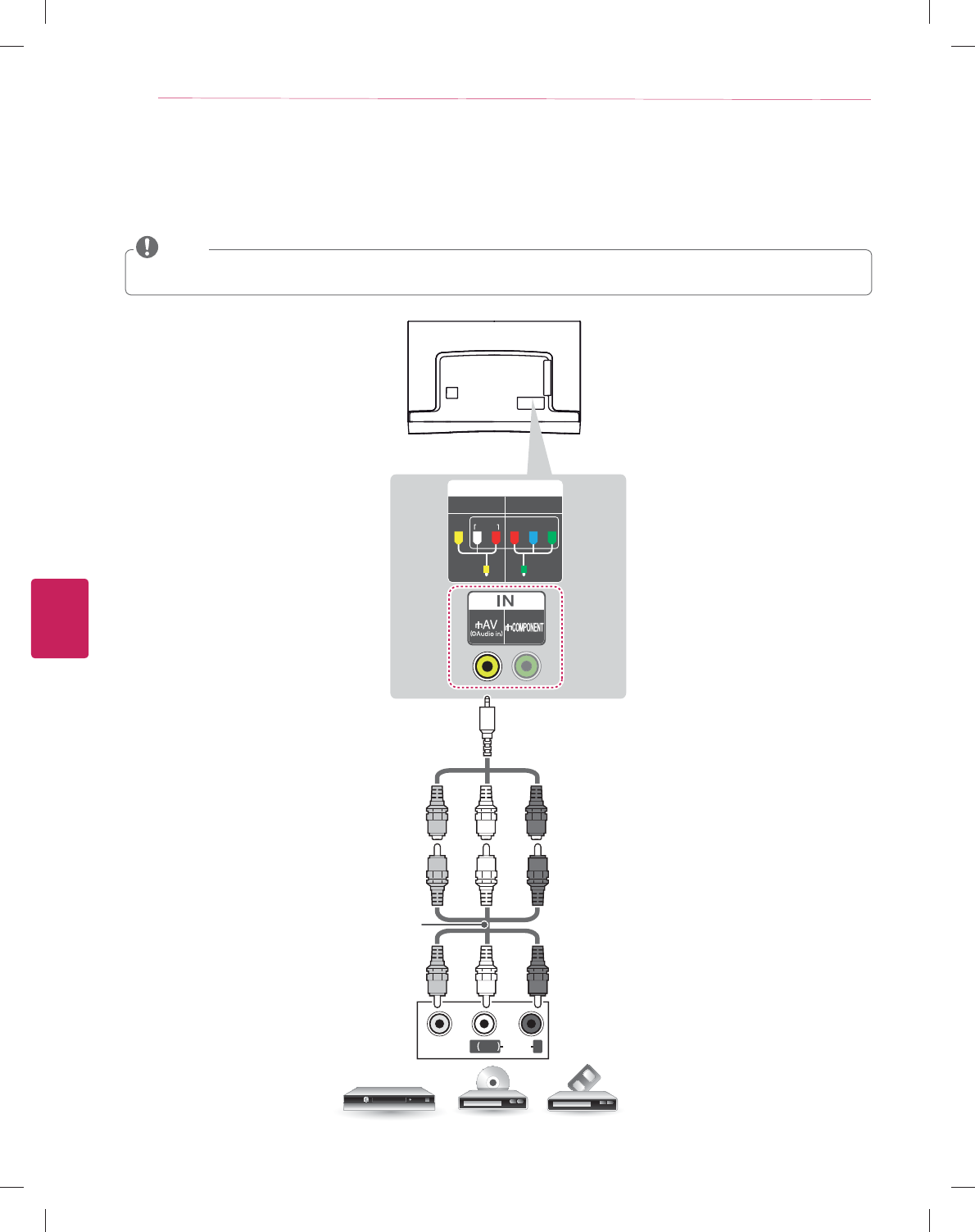
ENGLISH
24 MAKING CONNECTIONS
Composite Connection
Transmits analog video and audio signals from an external device to the TV. Connect the external device and the TV with the
composite cable as shown in the following illustration.
IN
COMPONENT
AV
VIDEO AUDIO
Y
P
B
P
R
VIDEO
MONO
( )
AUDIOLR
VCR / DVD / Blu-Ray / HD Cable Box
RED
WHITE
YELLOW
WHITE
RED
WHITE
RED
YELLOW YELLOW
YELLOW
(Use the composite video cable provided.)
y If you have a mono VCR, connect the audio cable from the VCR to the AUDIO L/MONO jack of the TV.
y Check to ensure the cables are matched with the corresponding color connection.
NOTE
(*Not Provided)
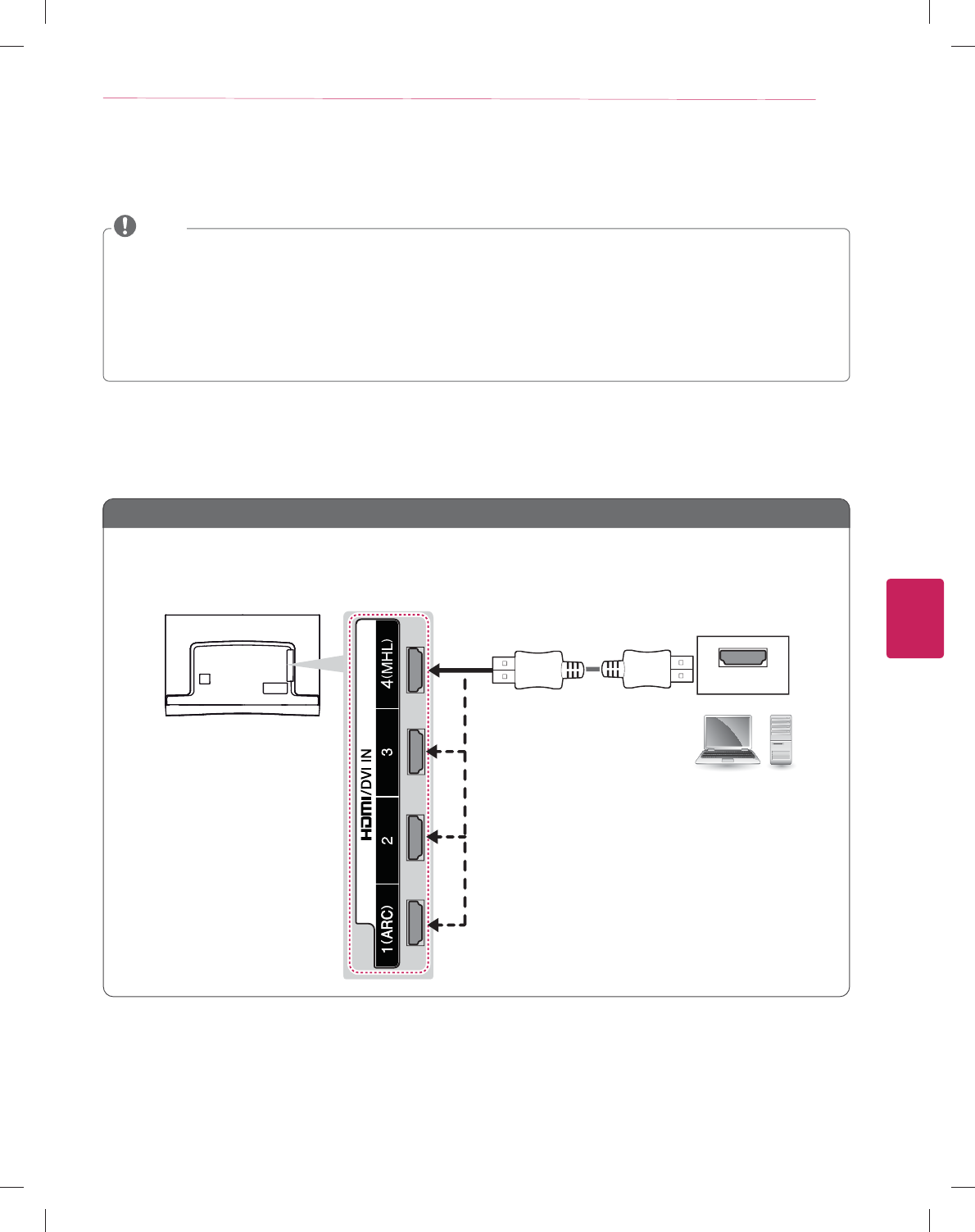
ENGLISH
25
MAKING CONNECTIONS
Connecting a PC
y It is recommended to use an HDMI connection for the best image quality.
y Depending on the graphics card, DOS mode video may not work if a HDMI to DVI Cable is in use.
y In PC mode, there may be noise associated with the resolution, vertical pattern, contrast or brightness. If noise is present,
change the PC output to another resolution, change the refresh rate to another rate or adjust the brightness and contrast on the
PICTURE menu until the picture is clear.
y The synchronization input form for Horizontal and Vertical frequencies is separate.
y Depending on the graphics card, some resolution settings may not allow the image to be positioned on the screen properly.
y If you are using DVI out from a PC, you have to connect analog audio separately. Refer to the instructions on the next page.
y When using the HDMI/DVI cable, Single link is only supported.
NOTE
HDMI Connection or DVI to HDMI Connection
Choose method A or B to make connection.
Method A: HDMI Connection
HDMI
(*Not Provided)
PC
Choose any HDMI input port to connect.
It does not matter which port you use.
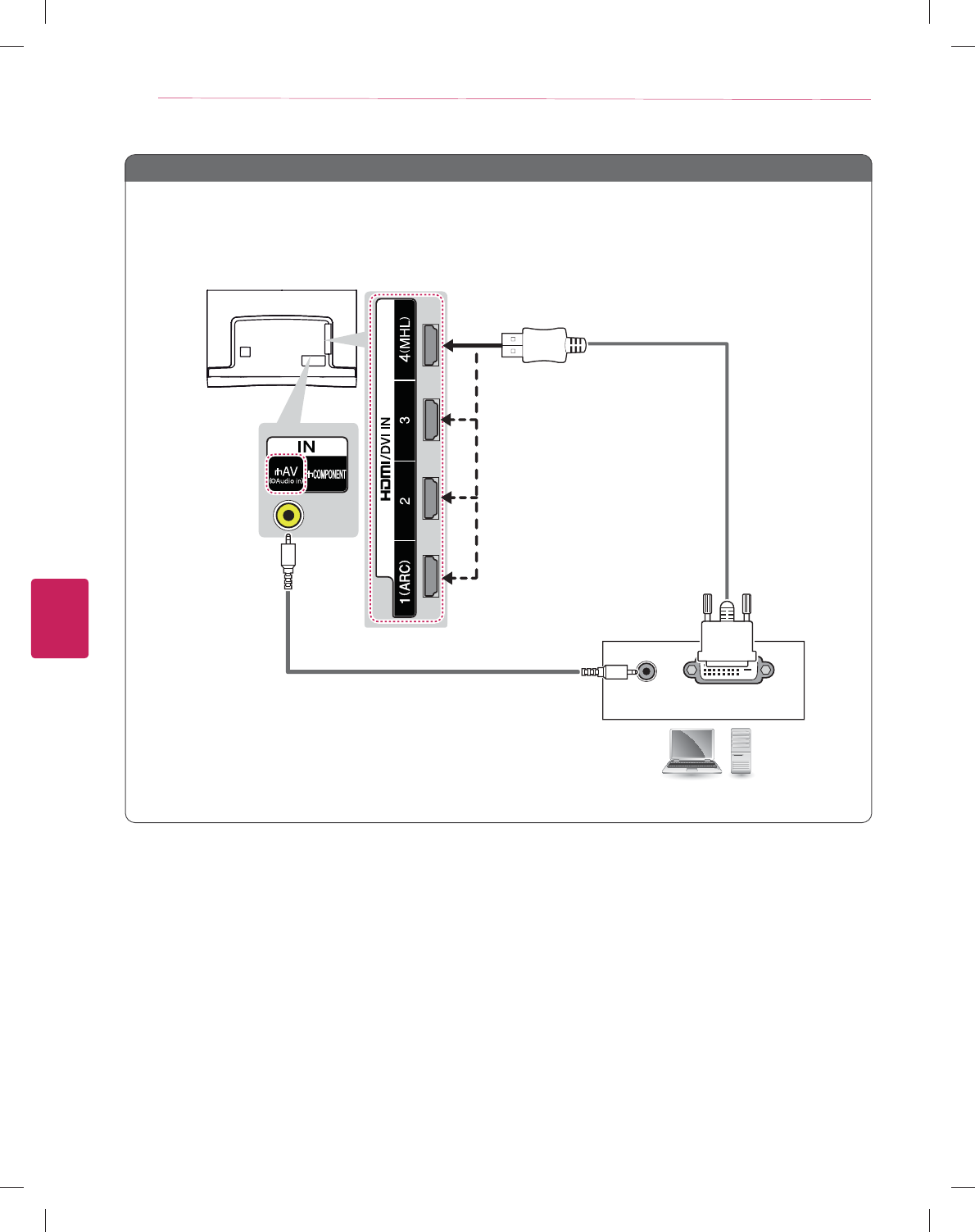
ENGLISH
26 MAKING CONNECTIONS
Method B: DVI to HDMI Connection
AUDIO OUT DVI OUT
PC
(*Not Provided)
(*Not Provided)
YELLOW
Choose any HDMI input port to connect.
It does not matter which port you use.
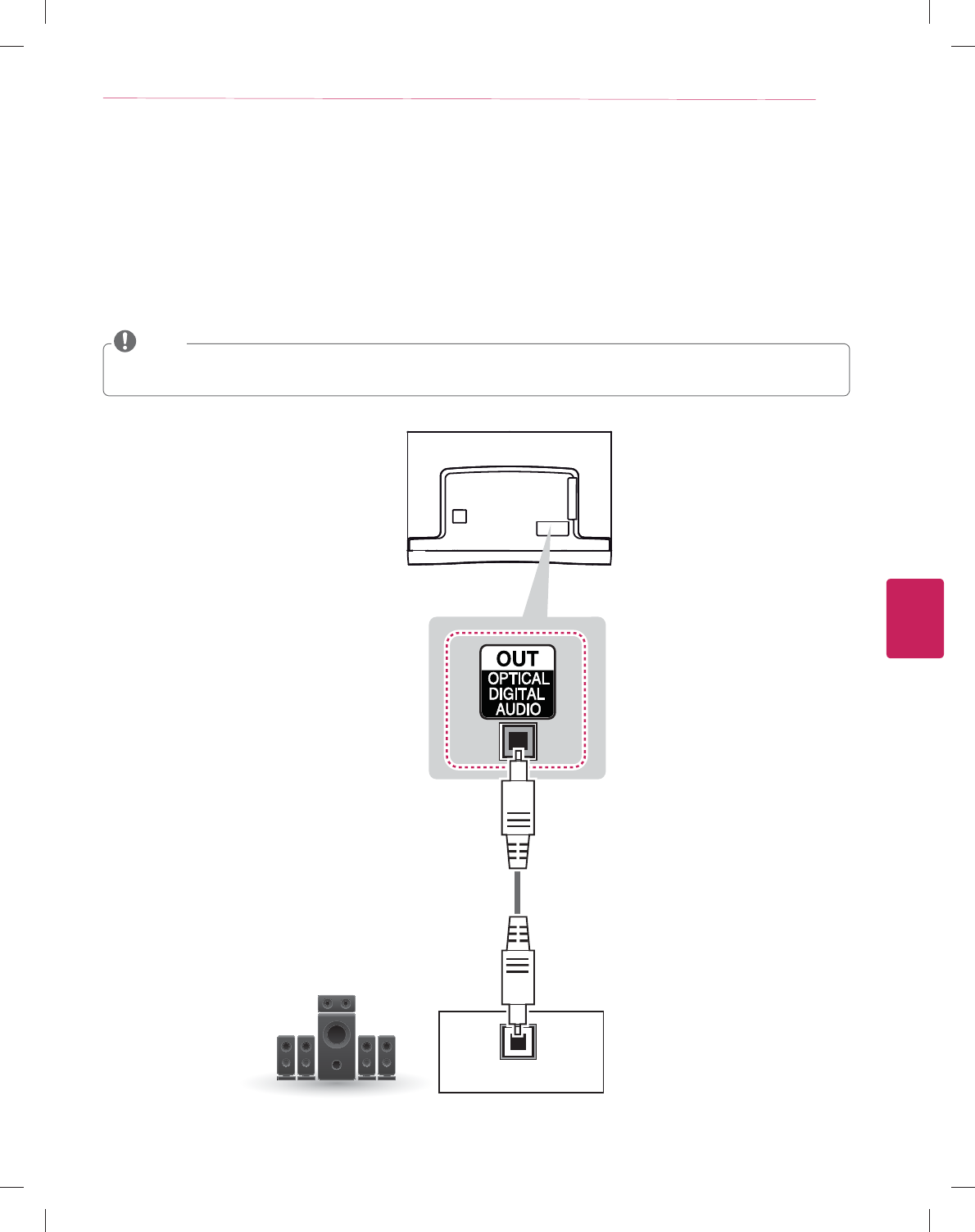
ENGLISH
27
MAKING CONNECTIONS
Connecting to an Audio System
You can use an optional external audio system instead of the built-in speaker.
Digital Optical Audio Connection
Transmits a digital audio signal from the TV to an external device. Connect the external device and the TV with the optical audio cable
as shown in the following illustration.
y Do not look into the optical output port. Looking at the laser beam may damage your vision.
y Audio with ACP (Audio Copy Protection) function may block digital audio output.
NOTE
OPTICAL AUDIO IN
Digital Audio System
(*Not Provided)
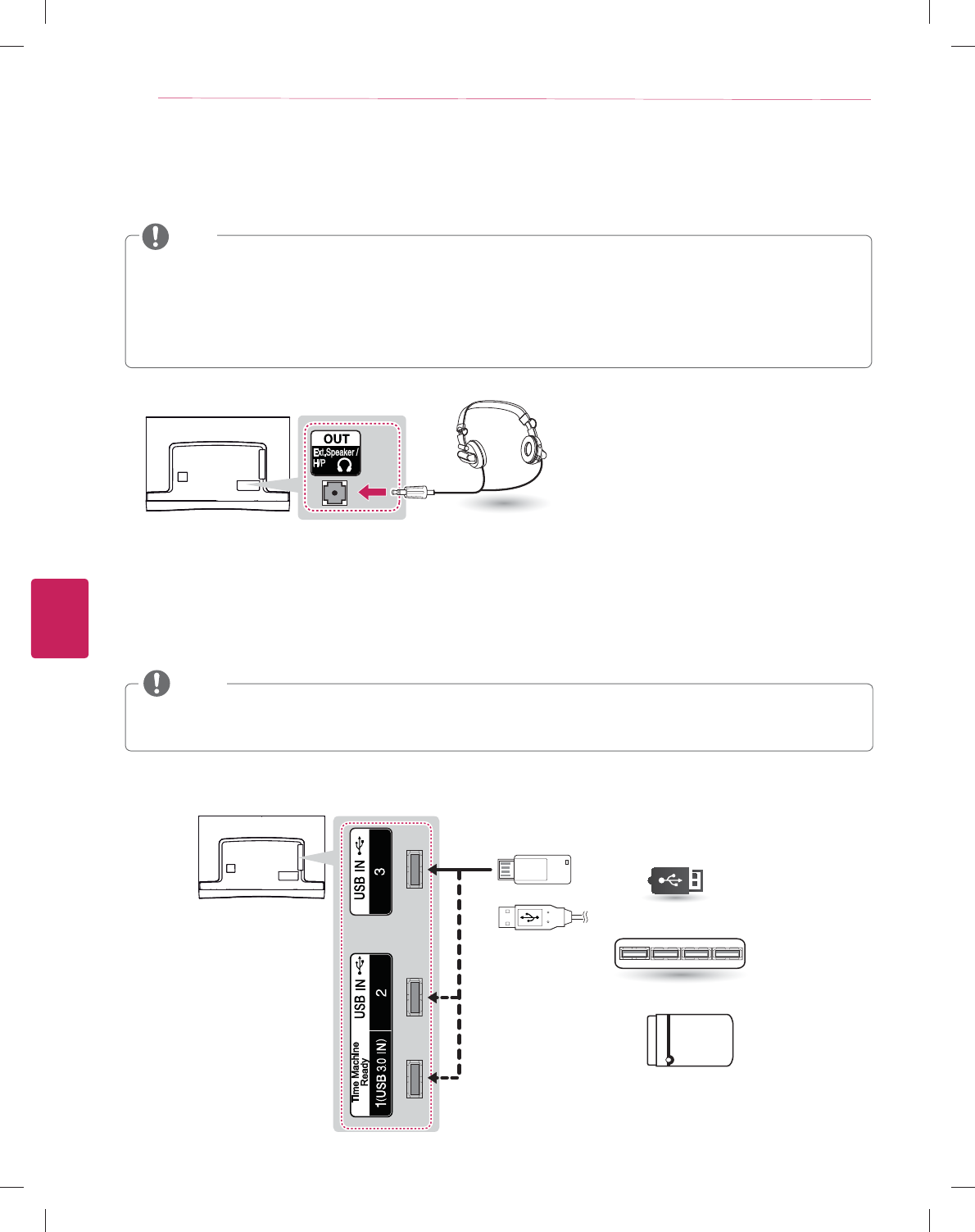
ENGLISH
28 MAKING CONNECTIONS
Connecting Headphones
Listening to sound with headphones
Headphone
(*Not Provided)
Connecting a USB Device
Connect a USB storage device such as USB flash memory, external hard drive, or a USB memory card reader to the TV and access the
Smart Share menu to use various multimedia files.
Choose any USB input port to connect.
It does not matter which port you use.
y To use Time Machine function, make sure your USB drive is connected to the USB IN 1 Time Machine Ready port.
y Some USB Hubs may not work. If a USB device connected using a USB Hub is not detected, connect it to the USB port on the
TV directly.
NOTE
3
(1A)
(*Not Provided)
USB / USB HUB / HDD
y Do not use headsets (earphones) at high volume or for a long time. Otherwise, it may cause damage to your hearing.
y AUDIO menu options are disabled when headphones are connected.
y When changing AV MODE with a headphone connected, the change is applied to video but not to audio.
y Optical Digital Audio Out is not available when connecting a headphone.
y Headphone impedance: 16 :
y Max audio output: 0.624 mW to 1.04 mW
y Headphone jack size: 0.35 cm (0.13 inches)
NOTE
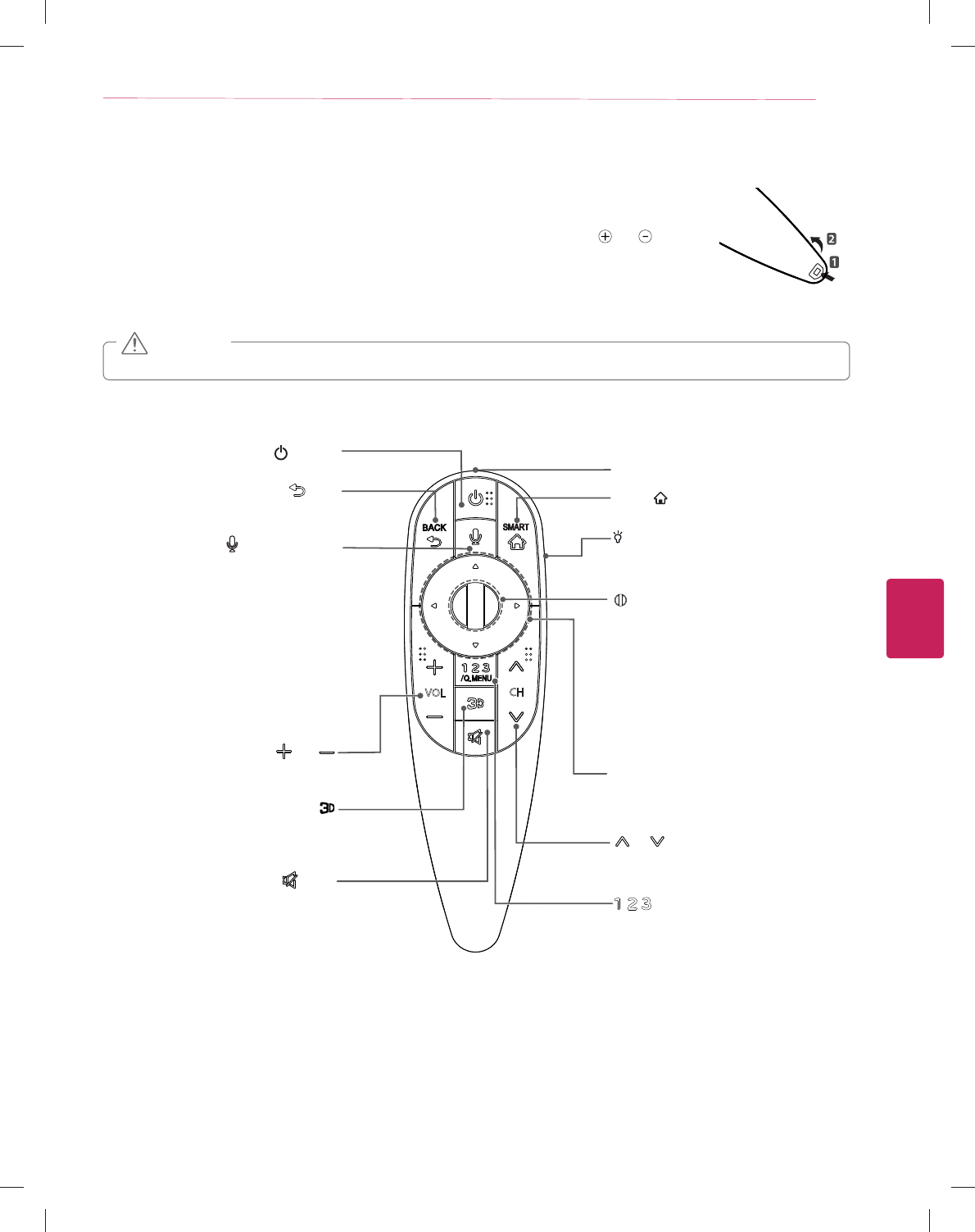
ENGLISH
29
MAGIC REMOTE CONTROL FUNCTIONS
MAGIC REMOTE CONTROL FUNCTIONS
When the message “Magic remote control battery is low. Change the battery.” is displayed, replace the
battery. To install batteries, open the battery cover, replace batteries (1.5 V AA) matching and ends to the
label inside the compartment, and close the battery cover. Failure to match the correct polarities of the battery
may cause the battery to burst or leak, resulting in fire, personal injury, or ambient pollution. Be sure to point
the remote control at the remote control sensor on the TV. To remove the batteries, perform the installation
actions in reverse.
y Do not mix old and new batteries, as this may damage the remote control.
CAUTION
This remote uses infrared light. When in use, it should be pointed in the direction of the TV’s remote sensor.
VOL CH
/Q.MENU
Accesses the Universal Control
(Depending on country)
Accesses the quick menus.
Wheel(OK)
Selects menus or options and confirms your
input.
Scrolls through the saved programmes.
If you press the navigation button while
moving the pointer on the screen, the pointer
disappears, and the Magic Remote Control
works as a regular remote control.
To display the pointer again, shake the Magic
Remote Control from side to side.
(POWER)
Turns the TV on or off.
Used for viewing 3D video.
BACK
Returns to the previous level.
CH
Scrolls through the saved programmes or
channels.
Navigation buttons
(up/down/left/right)
Scrolls through menus or options.
MUTE
Mutes all sounds.
VOL
Adjusts the volume level.
Voice recognition
-This is a beta version and only available in
selected functions for supported models.
-Network connection is required to use the voice
recognition function.
1. Press the Voice recognition button.
2. Speak slowly and precisely.
When a voice is recognized, the processing
message appears on the screen.
10 cm from your face.
SMART
Accesses the Smart Home.
Pointer (RF transmitter)
LIGHTING ON/OFF
Turns the light on and off.
If you set it to ON, the light automatically turns
off in 5 seconds

ENGLISH
30 MAGIC REMOTE CONTROL FUNCTIONS
Registering Magic Remote Control
The Magic Remote Control operates by pairing with your TV.
Please register the remote as follows.
How to register the Magic Remote Control
(Wheel)
To register automatically, turn the TV on and press the
Wheel (OK). When registration is completed, the
completion message appears on the screen.
If registration fails, turn the TV off and back on, then
press the Wheel (OK) to complete registration.
How to Re-register the Magic Remote Control
BACK
SMART
1 Press and hold the BACK and
SMART buttons together for 5 seconds to
reset, then register it by following “How to
register the Magic remote control” above.
2 To re-register the Magic remote control, press
and hold the BACK button for 5 seconds
toward the TV.
How to use Magic Remote Control
1 You can move the pointer by aiming the Pointer
Receiver of the remote control at your TV then
move it left, right, up or down.
»If the pointer does not work properly leave the
remote control for 10 seconds then use it again.
2 If the pointer disappears, move the remote
control slightly to left or right. Then, it will
automatically appear on the screen.
»If the pointer has not been used for a certain period
of time, it will disappear.
1
If you press Wheel (OK) on the Magic remote control,
the screen appears.
Shows information about the current program and
screen.
2You can select My Apps Menu.
Precautions to Take when Using the
Magic Remote Control
y Use the Magic remote control within the maximum
communication distance (10 m, 32.8ft). Using the remote
control beyond this distance, or with an object obstructing it,
may cause a communication failure.
y A communication failure may occur due to nearby devices.
Electrical devices such as a microwave oven or wireless
LAN product may cause interference, as these use the same
bandwidth (2.4 GHz) as the Magic remote control.
y The Magic remote control may be damaged or may
malfunction if it is dropped or receives a heavy impact.
y Take care not to bump into nearby furniture or other people
when using the Magic remote control.
y Manufacturer and installer cannot provide service related to
human safety as the applicable wireless device has possibility
of electric wave interference.
y It is recommended that an Access Point (AP) be located more
than 1 m (3.28 ft) away from the TV. If the AP is installed
closer than 1 m (3.28 ft), the Magic remote control may not
perform as expected due to frequency interference.
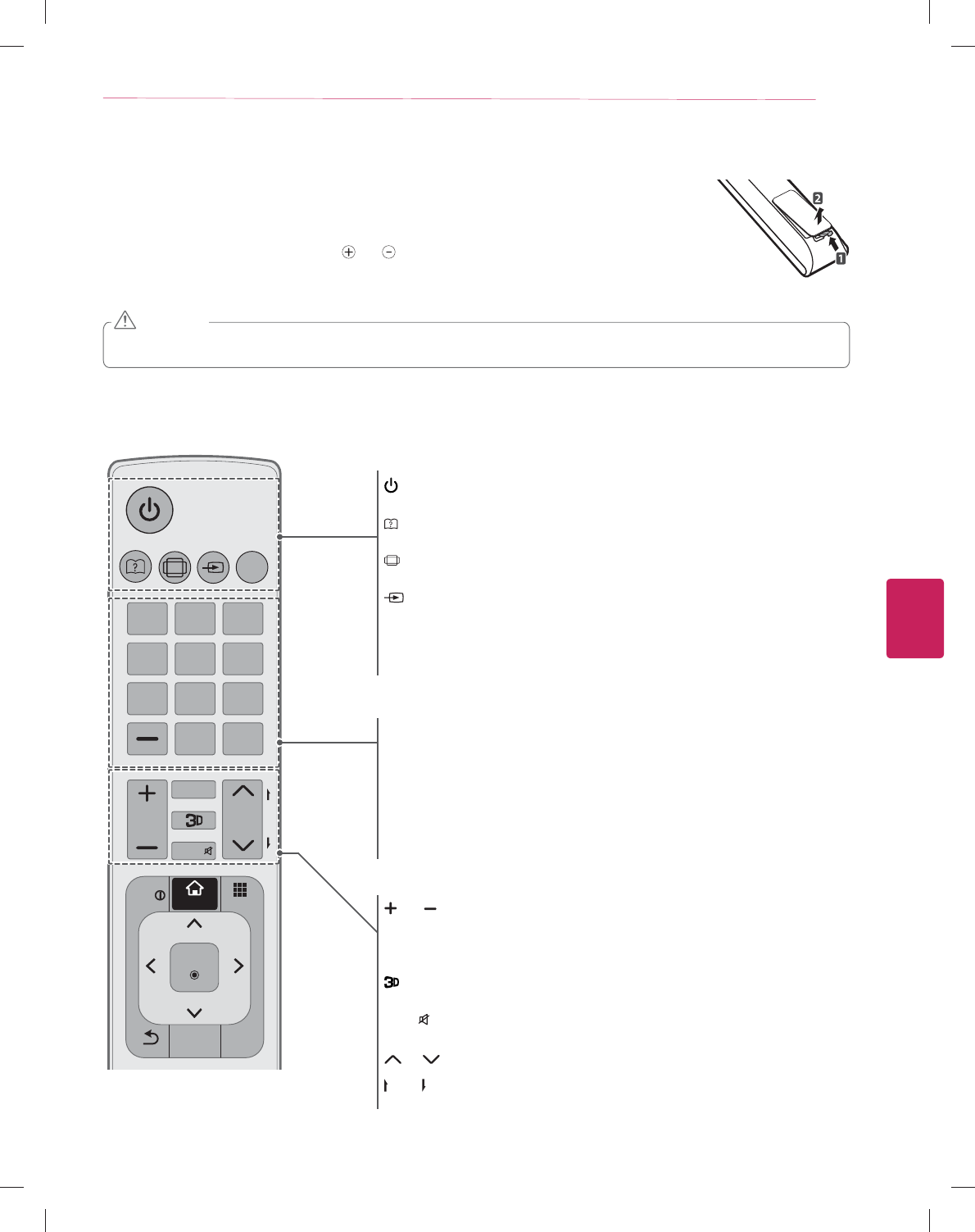
ENGLISH
31
REMOTE CONTROL
REMOTE CONTROL
The descriptions in this manual are based on the buttons on the remote control. Please read this manual carefully
and use the TV correctly. To replace batteries, open the battery cover,
replace batteries (1.5 V AAA) matching the and ends to the label inside the compartment,
and close the battery cover. Failure to match the correct polarities of the battery may cause the battery to burst or leak,
resulting in fire, personal injury, or ambient pollution. To remove the batteries, perform the installation actions in reverse.
y Do not mix old and new batteries, as this may damage the remote control.
y In Analogue TV and some countries, some remote control buttons may not work.
CAUTION
This remote uses infrared light. When in use, it should be pointed in the direction of the TV’s remote sensor.
123
456
78
0
9
MY APPS
TV
SMART
CH
VOL
P
A
G
E
RATIO
INPUT
FAV
MUTE
LIST
Q.VIEW
EXIT
GUIDE
BACK
OK
Q.MENU
INFO
(POWER)
Turns the TV on or off.
(User Guide)
Sees user-guide.
RATIO
Resizes an image.
INPUT
Rotates through inputs.
Also switches the TV on from standby.
TV
Returns to the last TV channel.
Number button
Enters numbers.
LIST
Accesses the saved channel list.
- (Dash)
Inserts a dash between numbers such as 2-1 and 2-2.
Q.VIEW
Tunes to the last channel viewed.
VOL
Adjusts the volume level.
FAV
Accesses your favorite channel list.
Used for viewing 3D video.
MUTE
Mutes all sounds.
CH
Scrolls through the saved channels.
PAGE
Moves to the previous or next screen.
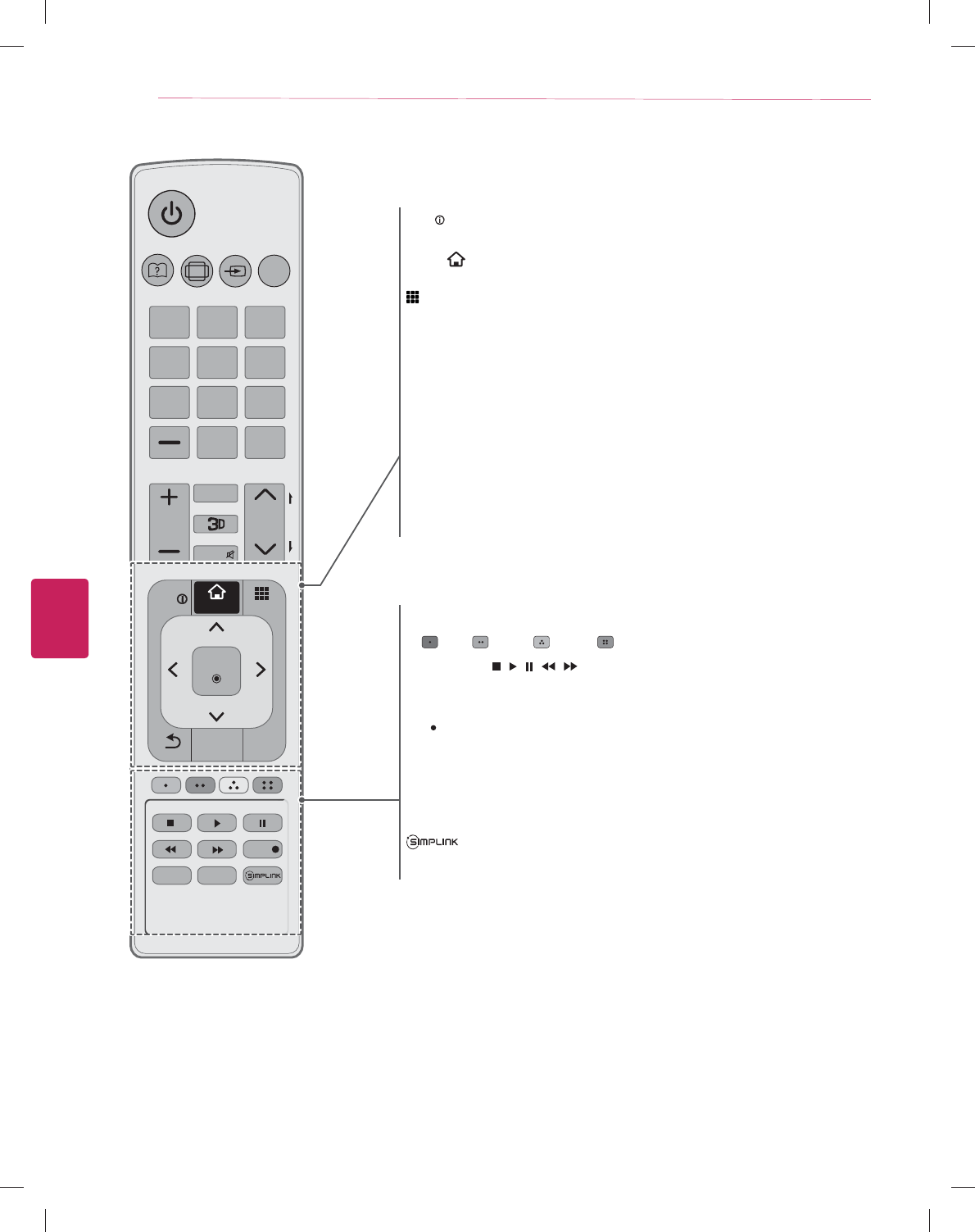
ENGLISH
32 REMOTE CONTROL
123
456
78
0
9
MY APPS
LIVE TV
TV
SMART
CH
VOL
P
A
G
E
RATIO
INPUT
FAV
MUTE
LIST
Q.VIEW
EXIT
SETTINGS
GUIDE
BACK
AV MODE
OK
REC
Q.MENU
INFO
INFO
Views the information of the current program and screen.
SMART
Accesses the Smart Home menu.
MY APPS
Shows the list of Apps.
Q.MENU
Accesses the quick menu.
Navigation buttons (up/down/left/right)
Scrolls through menus or options.
OK ᯙ
Selects menus or options and confirms your input.
ᰳ BACK
Returns to the previous level.
GUIDE
Displays the program event according to time scheduler.
EXIT
Clears all on-screen displays and returns to TV viewing.
Color buttons
These access special functions in some menus.
(: Red, : Green, : Yellow, : Blue)
Control buttons ( , , , , )
Controls the SIMPLINK compatible devices (USB,SIMPLINK).
LIVE TV
Returns to the LIVE TV.
REC
Start to record and display record menu.
SETTINGS
Accesses the main menu.
AV MODE
Selects an AV mode.
Accesses the AV devices connected to the TV;
Opens the SIMPLINK menu.
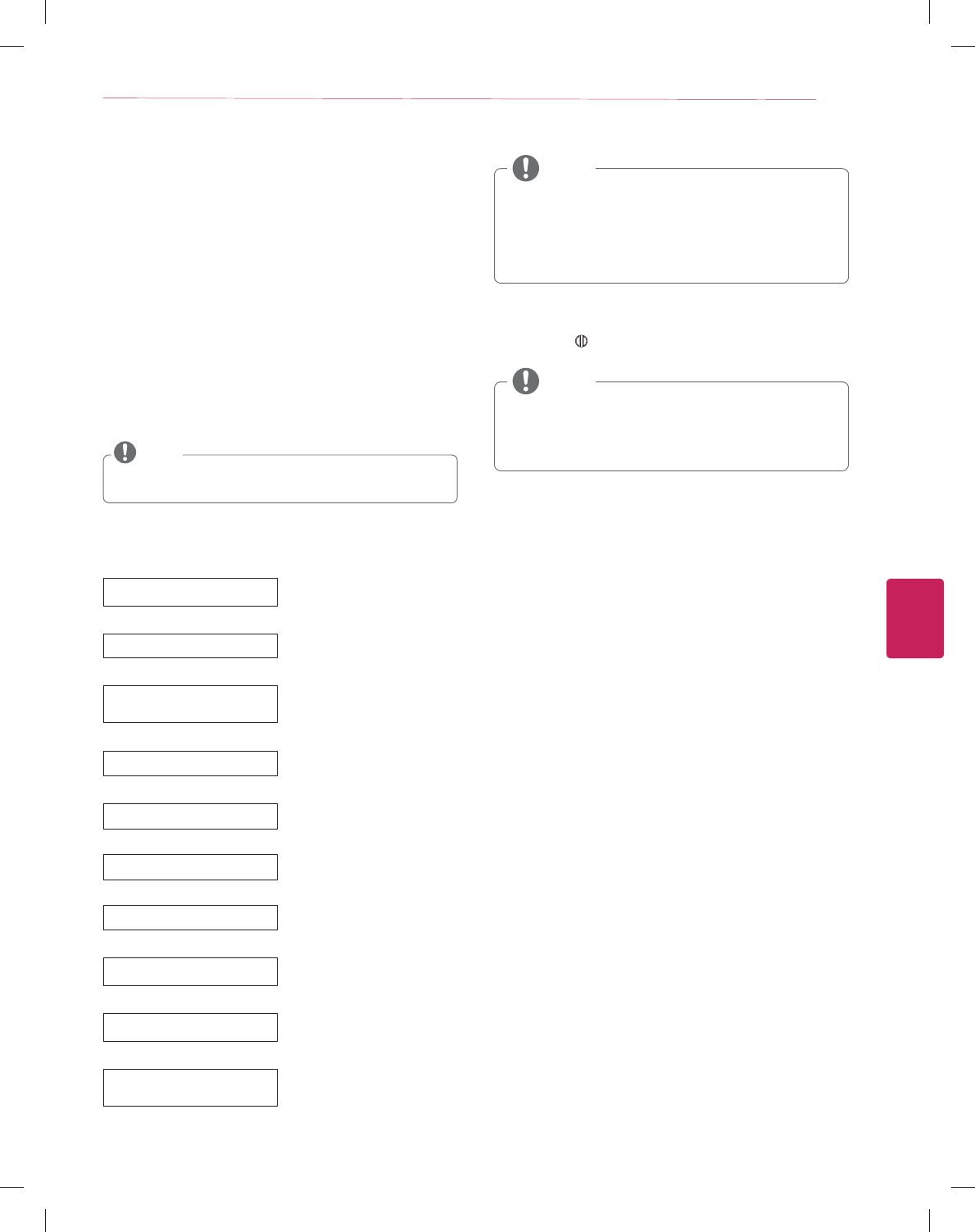
ENGLISH
33
WATCHING TV
WATCHING TV
Turning the TV on for the first time
When you turn the TV on for the first time, the Initial setting
screen appears. Select a language and customize the basic
settings.
1 Connect the power cord to a power outlet.
2 In Standby mode, press the power button on the remote
control to turn the TV on.
The Initial setting screen appears if you turn the TV on for
the first time.
y You can also access Initial Setting by accessing OPTION
in the main menu.
NOTE
3 Follow the on-screen instructions to customize your TV
settings according to your preferences.
Language Selection Selects a language to display.
Ø
Environment Selection Select Home for the home
environment.
Ø
Time Zone Setting
Selects the time zone and daylight
saving.
(Depending on country)
Ø
Auto Energy Saving mode Select Auto Energy Saving
mode.
Ø
Network Connection Sets your network to enable
network-related features on the TV.
Ø
Select TV watching Type Set the TV and set-top box for each
watching type.
(Depending on country)
Ø
Auto Tuning Scans and saves available channels
automatically.
Ø
Using camera and microphone To use voice and gesture recognition
feature, lift up the built-in camera.
(Depending on country)
Ø
Setting is complete Confirms the setting options.
Ø
Experience Magic
Remote Control
Simple guide of Magic Remote
Control
(Depending on model)
y Select Home when prompted. Store mode puts the TV in
demo mode.
y If you select Store, the any customized settings will
switch back to the default settings of Store in 5 minutes.
y Power Indicator feature is disabled in Store
Demo mode.
NOTE
4 When the basic settings are complete,
press the Wheel (OK).
y If you do not complete the Initial setting, it will appear
whenever the TV turns on.
y Disconnect the power cord from the power outlet when
you do not use the TV for a long period of time.
NOTE
5 To turn the TV off, press the power button on the remote
control.

ENGLISH
34 USING THE USER GUIDE
USING THE USER GUIDE
User Guide allows you to easily access detailed TV information.
1 Press
SMART button to access the Smart Home menus.
2 Select
User Guide and press the Wheel (OK) button.
User Guide
Ö
To use input device
To set time options
To set language
To set caption
To set Magic remote control
To set TV lock options
User Guide
Index
Online User Guide
OPTION
CHANNEL Setting
PICTURE, SOUND Setting
LG SMART Function
Advanced Function
Information
1
2 3 4 5
1Shows the video you were watching.
2Guide categories.
3List of topics in the current category.
You can use / button to move between pages.
4An index of key words present in the User Guide.
5
Provides the detailed information on the functions of
LG Smart TV when the Internet is connected.
(It may not be available depending on the country/
language.)
OPTION > To set language
SMART Ö Settings ¨ OPTION ¨ Language
Selects Menu Language and Audio Language displayed on the screen.
Menu
Language
Audio
Language
Selects a screen menu language.
[In Digital Mode Only]
Selects the desired language when watching digital
broadcasting containing several audio languages
Voice
Recognition
Language
Select the language to make voice search
ܩ
Only the voice search adopted model support this
setting.
Try Now
Close
1
2
1Shows the description of the selected menu. You can use
/ to move between pages.
2Moves to the selected menu directly from the User Guide.
(Depending on country)
To set other options
Index
Online User Guide
To set other options
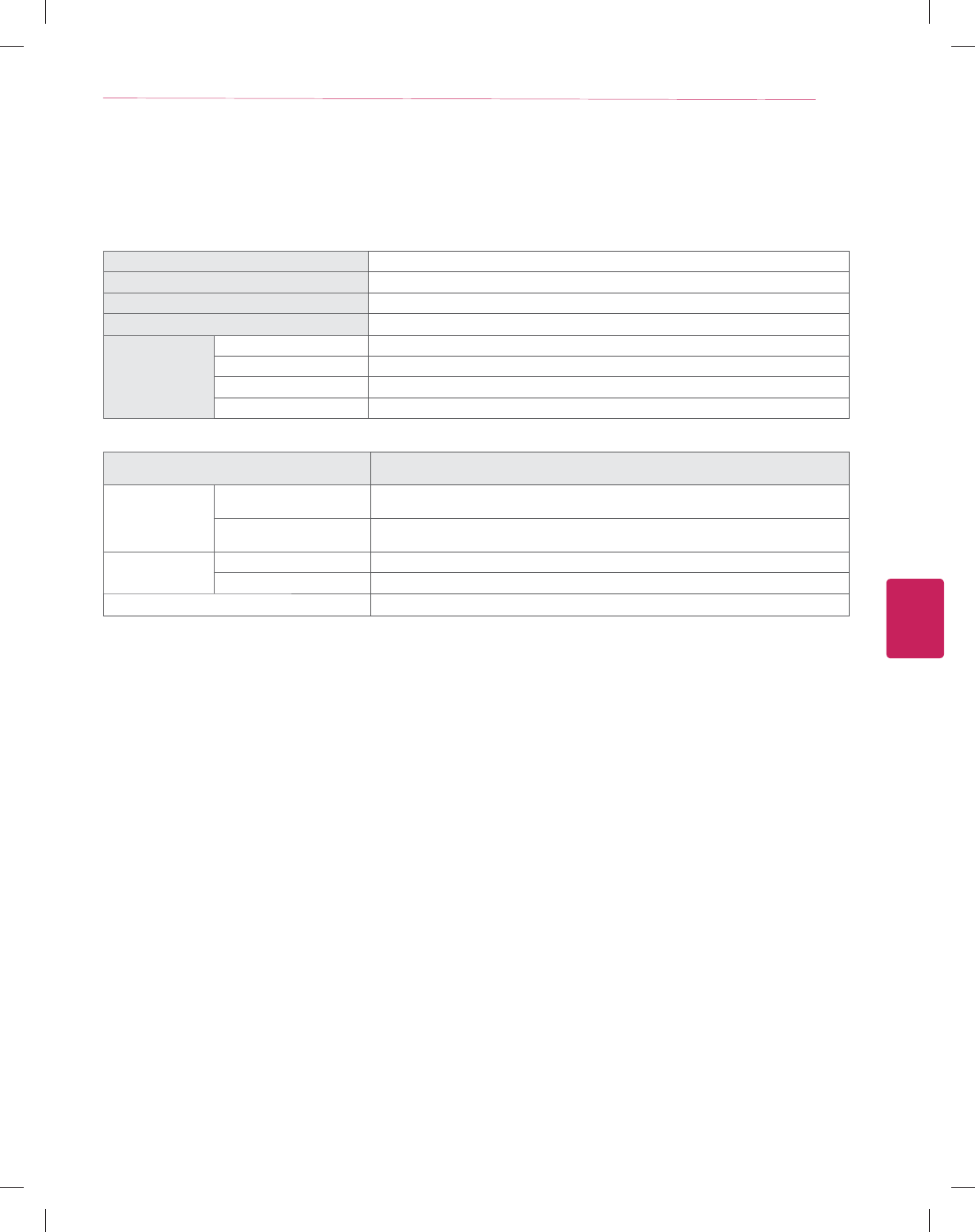
ENGLISH
35
SPECIFICATIONS
SPECIFICATIONS
Product specifications may be changed without prior notice due to upgrade of product functions.
Power requirement AC 100 - 240 V ~ 50 / 60 Hz
Television System NTSC-M, ATSC, 64 & 256 QAM
Program Coverage VHF 2-13, UHF 14-69, CATV 1-135, DTV 2-69, CADTV 1-135
External Antenna Impedance 75 Ω
Environment
condition
Operating Temperature 0 °C ~ 40 °C (32 °F ~ 104 °F)
Operating Humidity Less than 80 %
Storage Temperature -20 °C ~ 60 °C (-4 °F ~ 140 °F)
Storage Humidity Less than 85 %
MODELS 55EA9800
(55EA9800 - UA)
Dimensions
(W x H x D)
With stand 1,227 x 798.5 x 192 (mm)
48.3 x 31.4 x7.5 (inch)
Without stand 1,227 x 714 x 4.45 (mm)
48.3 x 28.1 x 0.1 (inch)
Weight With stand 17.2 Kg (37.92Ibs)
Without stand 10.9 Kg (24.03 Ibs)
Current Value / Power consumption TBD
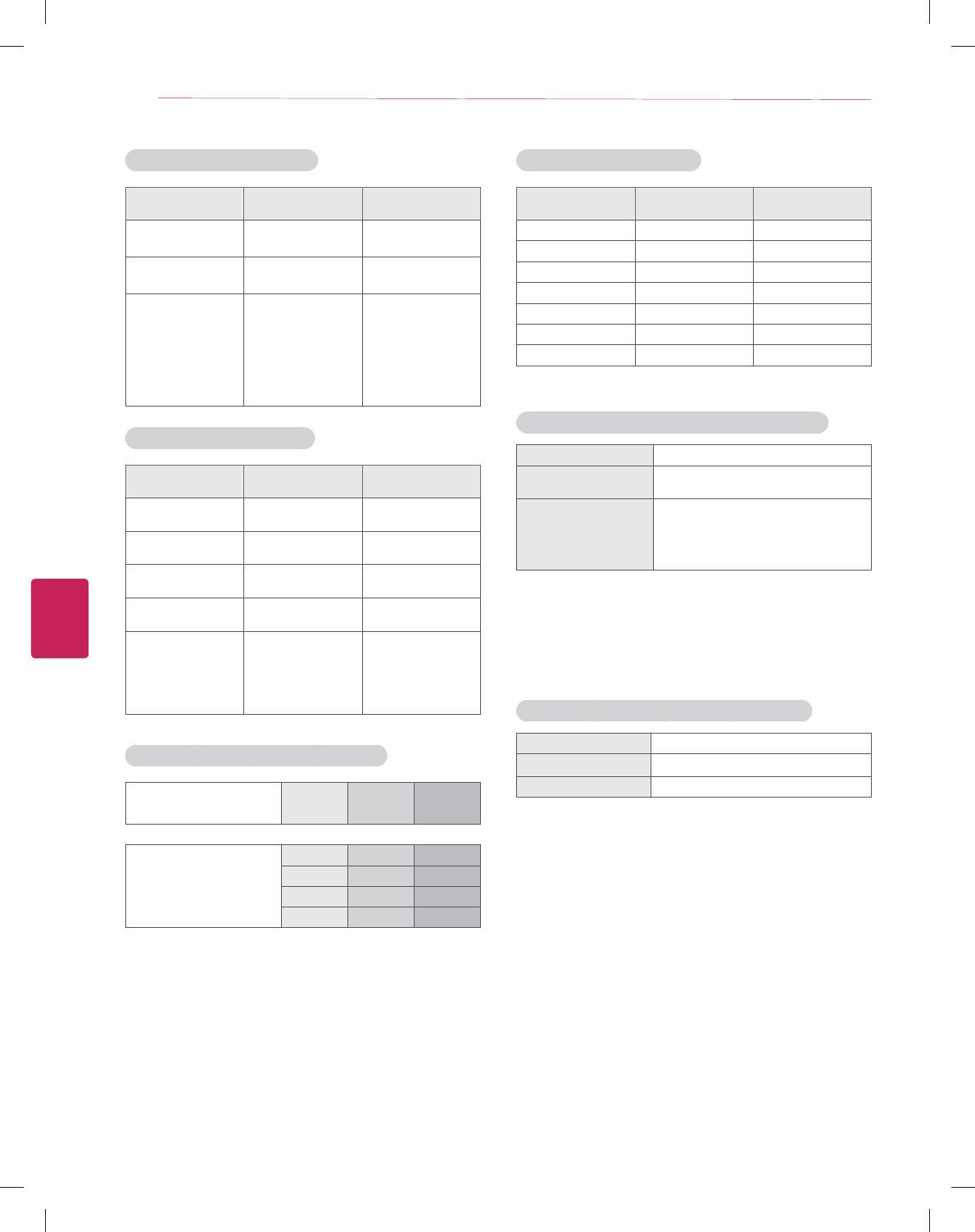
ENGLISH
36 SPECIFICATIONS
HDMI (DTV) supported mode
Resolution Horizontal Frequency
(kHz)
Vertical Frequency
(Hz)
720 x 480 31.469
31.50
59.94
60.00
1280 x 720 44.96
45.00
59.94
60.00
1920 x 1080
33.72
33.75
26.97
27.000
33.716
33.75
67.43
67.500
59.94
60.00
23.97
24.000
29.976
30.00
59.94
60
Component supported mode
Resolution Horizontal Frequency
(kHz)
Vertical Frequency
(Hz)
720 x 480i 15.73
15.73
59.94
60.00
720 x 480p 31.47
31.50
59.94
60
1280 x 720p 44.96
45.00
59.94
60.00
1920 x 1080i 33.72
33.75
59.94
60.00
1920 x 1080p
26.97
27.00
33.71
33.75
67.432
67.500
23.976
24.00
29.97
30.00
59.94
60.00
Component port connecting information
Component ports on the
TV YPBPR
Video output ports
on DVD player
YPBPR
Y B-Y R-Y
YCbCr
YPbPr
HDMI (PC) supported mode
Resolution Horizontal Frequency
(kHz)
Vertical Frequency
(Hz)
640 x 480 31.469 59.94
800 x 600 37.879 60.31
1024 x 768 48.363 60.00
1152 x 864 54.348 60.053
1360 x 768 47.712 60.015
1280 x 1024 63.981 60.020
1920 x 1080 67.5 60.00
Wireless LAN module (WN8122E1) specification
Standard IEEE802.11a/b/g/n
Frequency Range 2400 to 2483.5 MHz
5725 to 5850 MHz
Output Power (Max.)
802.11a: 16.5 dBm
802.11b: 16 dBm
802.11g: 15.5 dBm
802.11n - 2.4GHz: 15.5 dBm
802.11n - 5GHz: 16.5 dBm
y Because band channel used by the country could be
different, the user can not change or adjust the
operating frequency and this product is set for the regional
frequency table.
y Contains FCC ID: BEJWN8122E1
Contains IC: 2703H-WN8122E1
Bluetooth module (BM-LDS401) specification
Standard Bluetooth Version 3.0
Frequency Range 2400 ~ 2483.5 MHz
Output Power (Max.) 10 dBm or lower
y Contains FCC ID: BEJLDS401
Contains IC: 2703H-LDS401
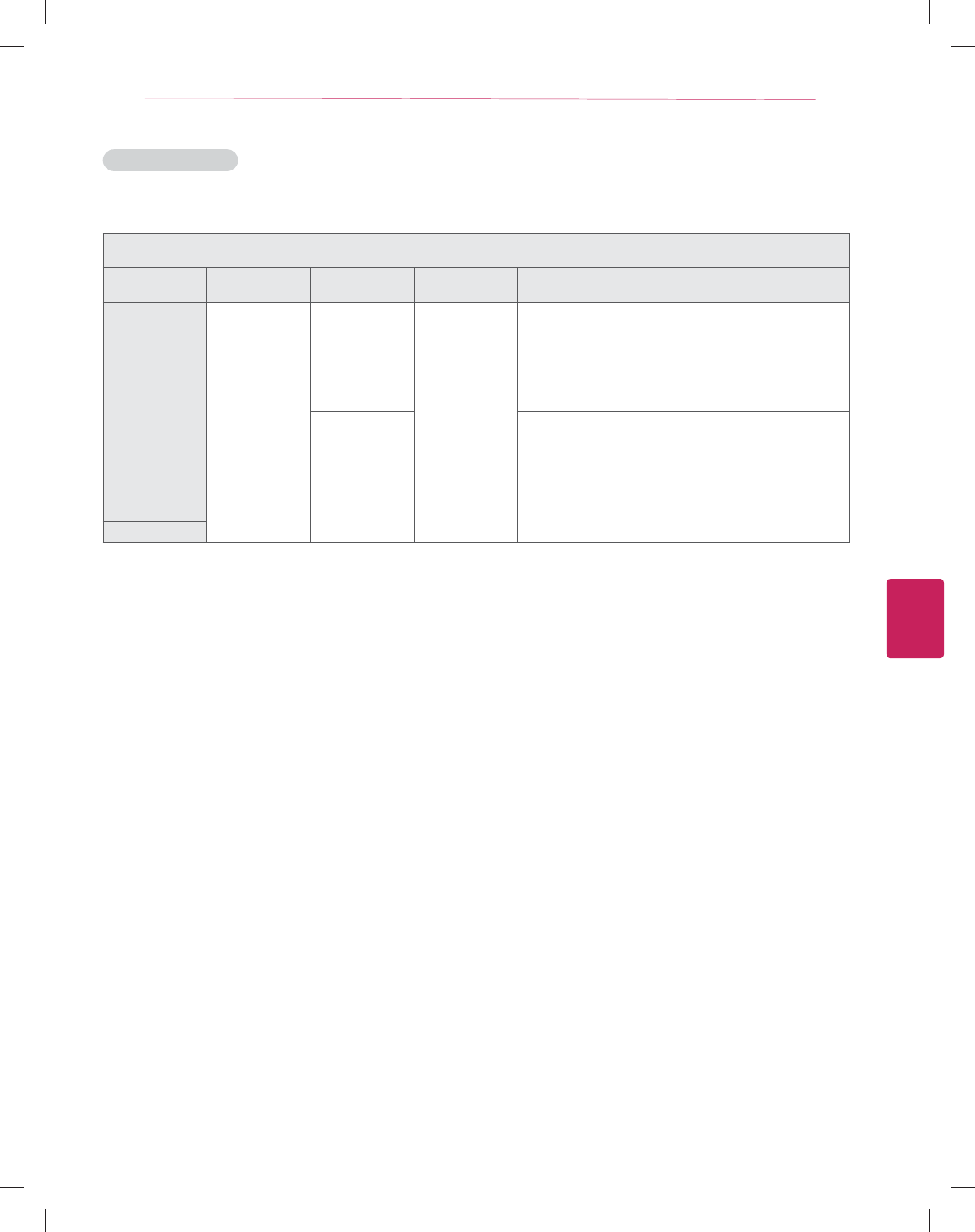
ENGLISH
37
SPECIFICATIONS
3D supported mode
y Video, which is input as below media contents is switched into the 3D screen automatically.
3D supported mode automatically
Input Signal Horizontal
Frequency (kHz)
Vertical Frequency
(Hz) Playable 3D video format
HDMI
1080p
54.00 24 F/P, L/A
67.50 30
27.00 24 S/S, T&B, S/S Full
33.75 30
67.50 60 S/S, T&B
1080i 67.50
60
F/P, F/A
33.75 S/S, T&B, S/S Full
720p 90.00 F/P, L/A
45.00 S/S, T&B, S/S Full
480p 63.00 F/P, L/A
31.50 T/B, S/S, S/S Full
USB 1080p 33.75 30 S/S, T&B, C/B, MPO(Photo)
DLNA
S/S : Side by Side, S/S Full : Side by Side Full, S/S Half :Side by Side Half,
T/B : Top & Bottom, F/P : Frame Packing, F/A : Field Alternative, L/A : Line Alternative, C/B : Checker Board,
R/I : Row Interleaving, C/I: Column Interleaving, F/S : Single Frame Sequential
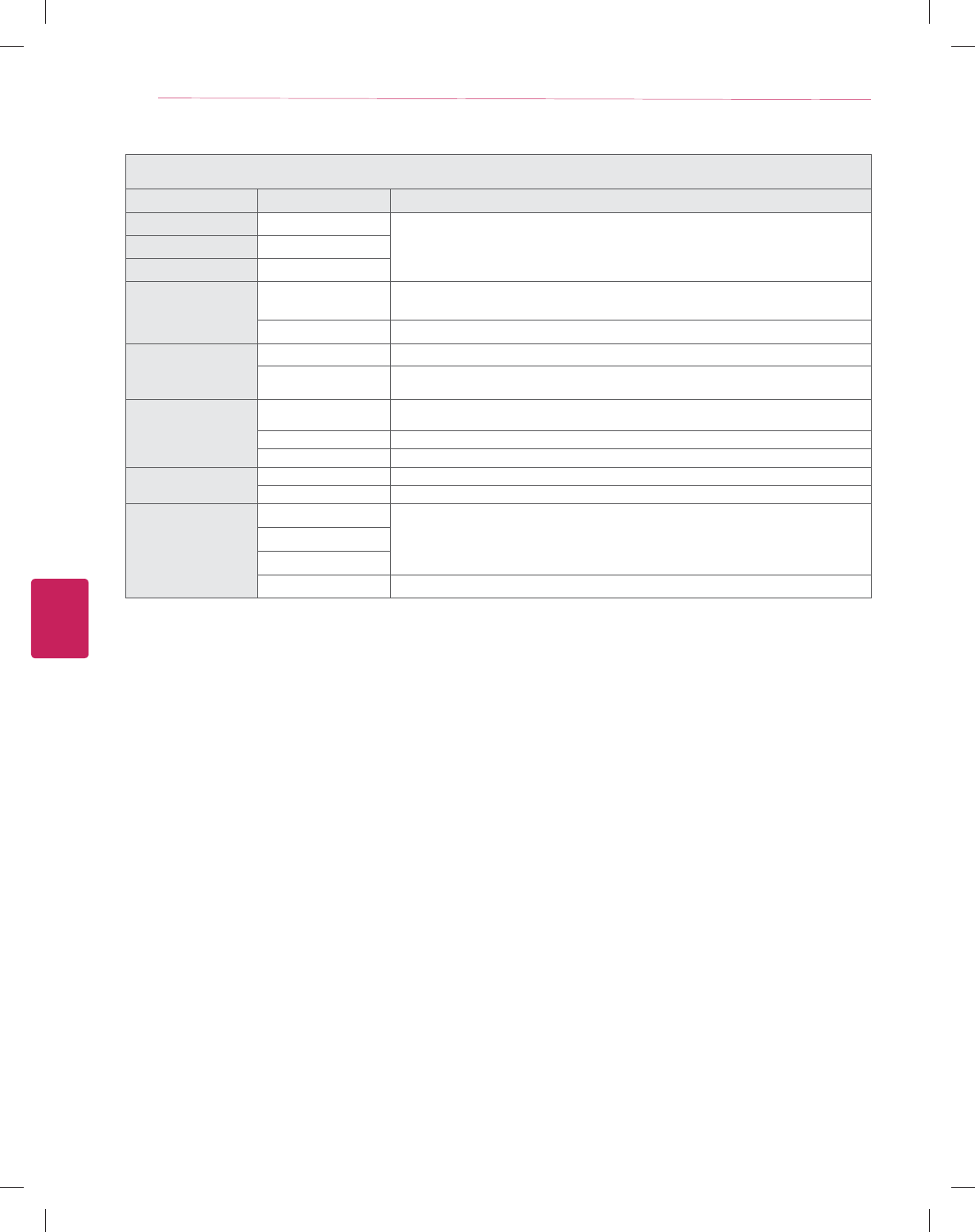
ENGLISH
38 SPECIFICATIONS / EXTERNAL CONTROL DEVICE SETUP
3D supported mode manually
Input Signal Playable 3D video format
TV -
2D to 3D, S/S, T&B
ATV(CVBS) -
Component -
HDMI-PC
1080p 2D to 3D, S/S, T&B, C/B, R/I, C/I
(60Hz : F/S)
Others 2D to 3D, S/S, T&B
HDMI-DTV
Interlace 2D to 3D, S/S, T&B
Progressive 2D to 3D, S/S, T&B, C/B, R/I, C/I
(60Hz : F/S )
USB / DLNA
(Movie)
704 x 480p (Over) 2D to 3D, S/S, T&B, C/B, R/I, C/I
(60Hz : F/S )
704 x 480i (Over) 2D to 3D, S/S, T&B
704 x 480 (Under) 2D to 3D
USB / DLNA
(Photo)
320 x 240 (Over) 2D to 3D, S/S, T&B
320 x 240 (Under) 2D to 3D
Miracast™ / WiDi
1024 x 768p
2D to 3D, S/S, T&B1280 x 720p
1920 x 1080p
Others 2D to 3D
EXTERNAL CONTROL DEVICE SETUP
To obtain the external control device setup information, please visit ‘www.lg.com’.
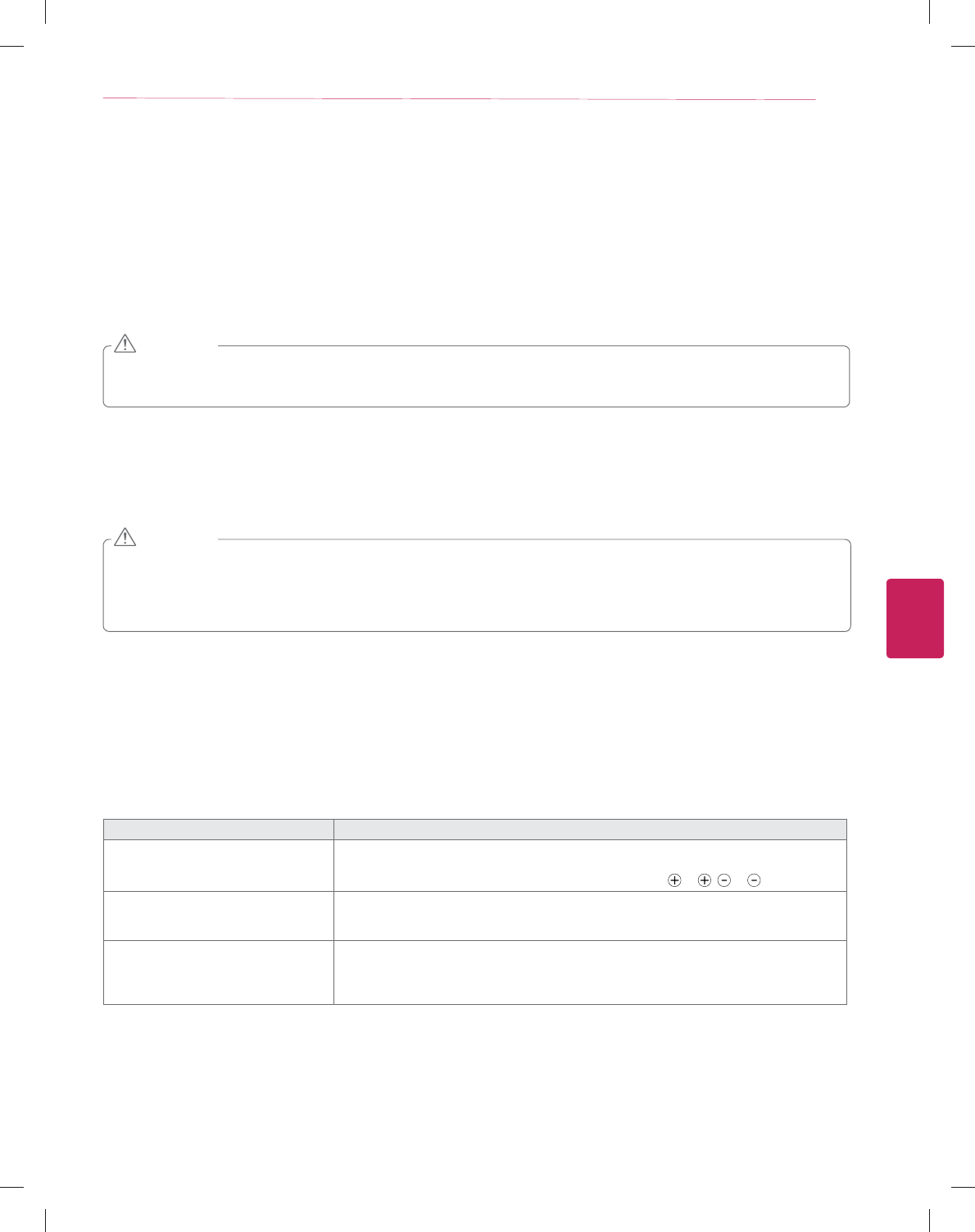
ENGLISH
39
MAINTENANCE / TROUBLESHOOTING
MAINTENANCE
Cleaning Your TV
Clean your TV regularly to keep it at peak performance and to extend the product lifespan.
y Before Cleaning, turn the power off and disconnect the power cord and all other cables.
y When the TV is left unattended or unused for a long time, disconnect the power cord from the wall outlet to prevent possible
damage from lightning or power surges.
CAUTION
Screen, frame, cabinet and stand
To remove dust or light dirt, wipe the surface with a dry, clean, and soft cloth.
To remove major dirt, wipe the surface with a soft cloth dampened in clean water or a diluted mild detergent. Then wipe immediately
with a dry cloth.
y Do not push, rub, or hit the surface with your fingernail or a sharp object, as this may result in scratches on the screen and image
distortions.
y Do not use any chemicals, such as waxes, benzene, alcohol, thinners, insecticides, air fresheners, lubricants, as these may
damage the screen’s finish and cause discoloration.
y Do not spray liquid onto the surface. If water enters the TV, it may result in fire, electric shock, or malfunction.
CAUTION
Power cord
Remove the accumulated dust or dirt on the power cord regularly.
TROUBLESHOOTING
Problem Solution
Cannot control the TV with the remote
control.
y Check the remote control sensor on the product and try again.
y Check if there is any obstacle between the product and the remote control.
y Check if the batteries are still working and properly installed ( to , to ).
No image display and no sound is produced.
y Check if the product is turned on.
y Check if the power cord is connected to a wall outlet.
y Check if there is a problem in the wall outlet by connecting other products.
The TV turns off suddenly.
y Check the power control settings. The power supply may be interrupted.
y Check if the Auto sleep feature is activated in the Time settings.
y If there is no signal while the TV is on, the TV will turn off automatically after 15 minutes of
inactivity.
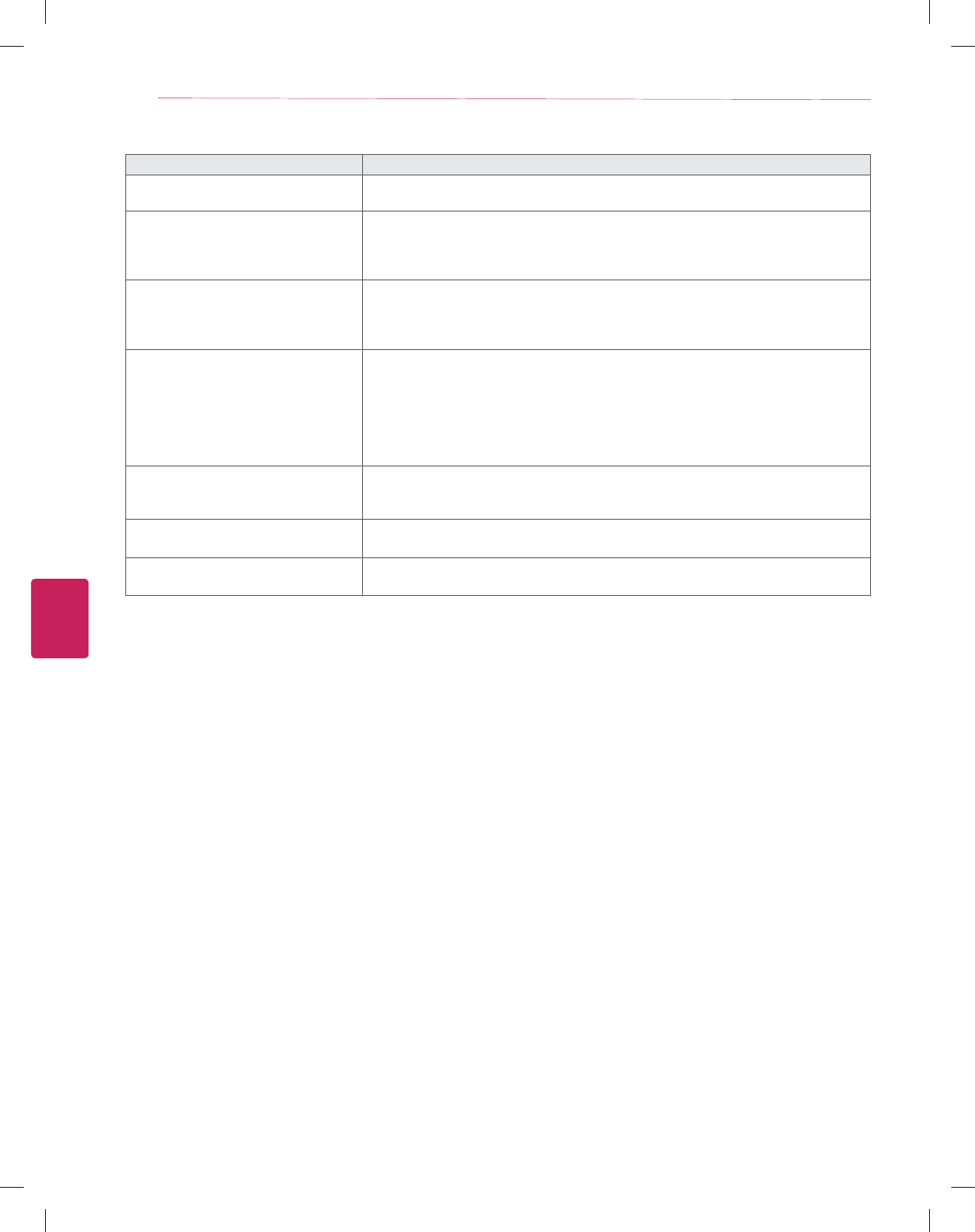
ENGLISH
40 MAINTENANCE / TROUBLESHOOTING
Problem Solution
If Skype doesn’t start y Check whether the Video Call Camera is properly connected to the USB port on the TV.
y Check the network connection status.
If the Notification Window is not
displayed when a call is received
y Check that your status is not set as “Do not disturb”.
y When using certain TV functions, incoming calls can’t be received
(e.g. during a software update, etc.).
y Check ‘Privacy Settings’ is “Allow calls from people in my contact list only”.
If there’s echo (e.g. when you hear
your own voice played back through the
speakers)
y Change the home theater audio setting to stereo rather than surround.
y Reduce the speaker volume.
y Too much echo in the room can decrease audio quality.
y Test microphone using the ‘Echo / Sound Test Service’.
If you’re not able to receive any video or
if it is of low quality
y Internet or network congestion can degrade video quality.
y Using wireless can also degrade video quality. We recommend using a wired internet
connection.
y Screen quality can decrease when using Zoom-In. We recommend you use minimum
zoom during video calls.
y Check whether the call quality information is marked as “critical”. If this is the case,
video quality can be degraded.
If the call ends abruptly y When certain TV functions are activated, the call may be disconnected. (e.g. Sleep
timer, etc.)
y Do not unplug the Video Call Camera during a call.
If the Skype menu does not appear on
the Premium menu
y Connect the camera to your TV, then update the software. For details about how to
update the software, refer to your TV manual.
Other issues y Issues may arise from network congestion of problems with the Skype network.
y For further inquiries about Skype functions, visit www.skype.com.
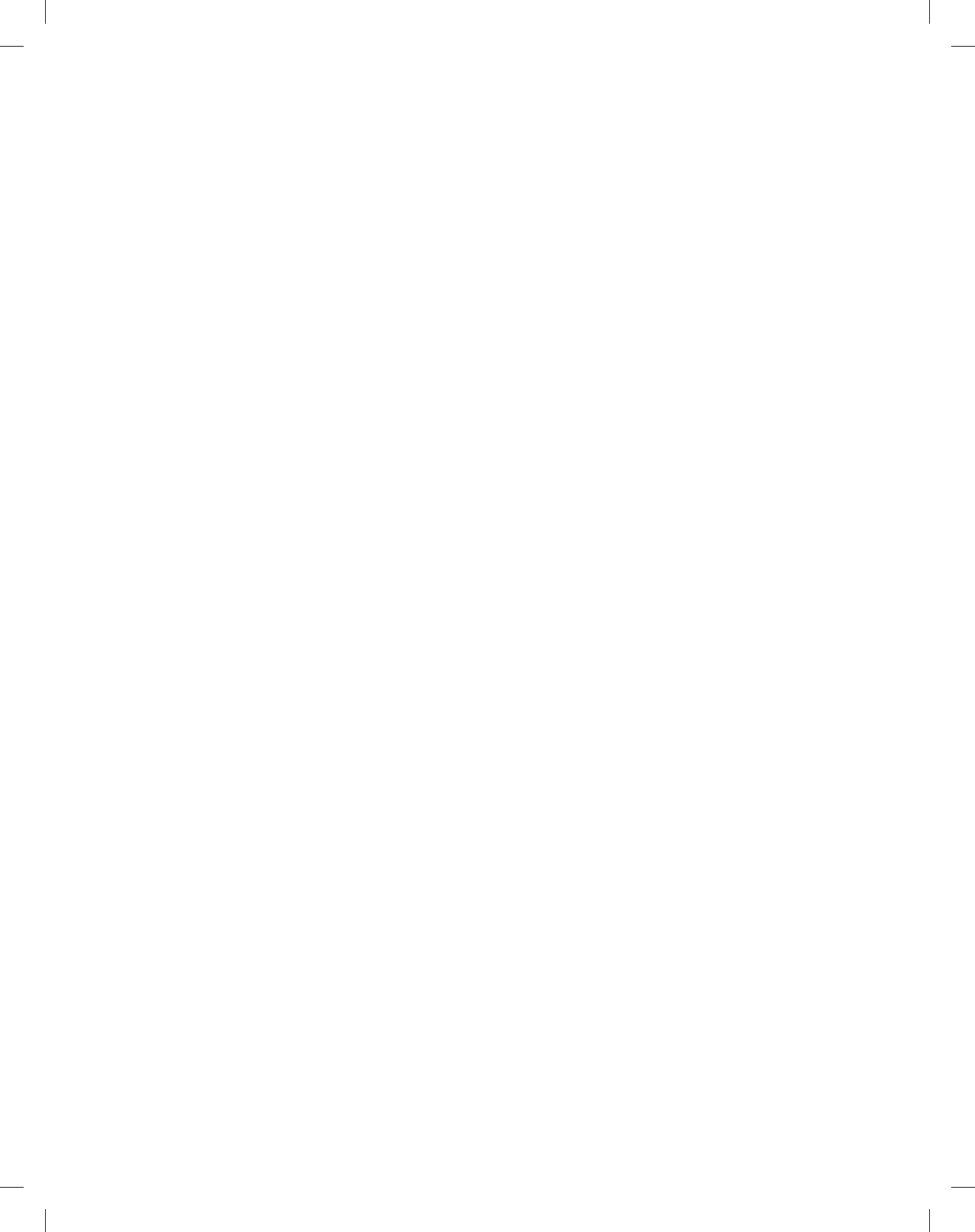
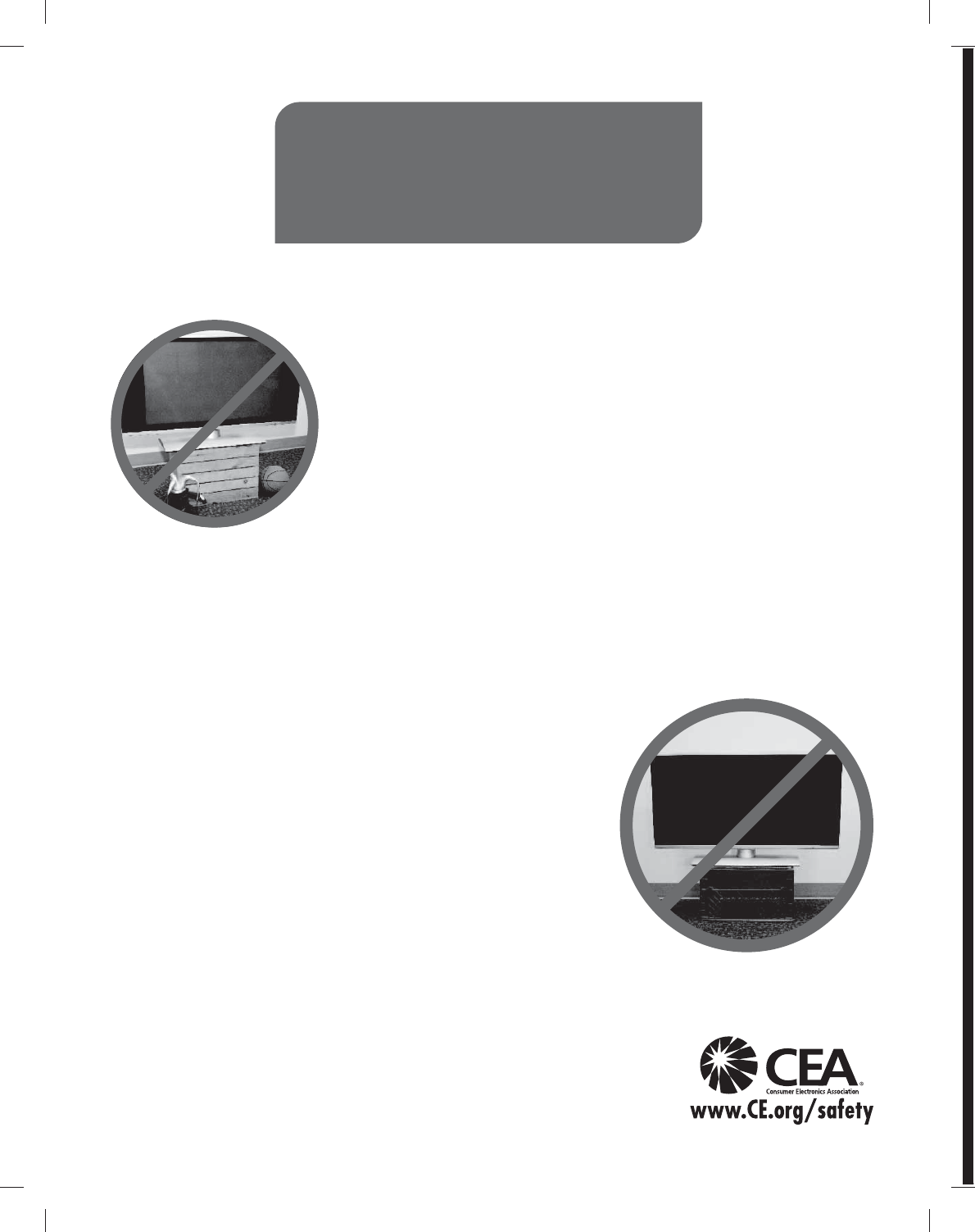
CHILD SAFETY:
It Makes A Difference How and Where
You Use Your Flat Panel Display
Congratulations on your purchase! As you enjoy your new product, please keep
these safety tips in mind:
THE ISSUE
yThe home theater entertainment experience is a growing trend and larger flat panel
displays are popular purchases. However, flat panel displays are not always supported
on the proper stands or installed according to the manufacturer’s recommendations.
yFlat panel displays that are inappropriately situated on dressers, bookcases, shelves,
desks, speakers, chests or carts may fall over and cause injury.
THIS MANUFACURER CARES!
yThe consumer electronics industry is committed to making home entertainment
enjoyable and safe.
TUNE INTO SAFETY
yOne size does NOT fit all. Follow the manufacturer’s
recommendations for the safe installation and use of your flat panel
display.
yCarefully read and understand all enclosed instructions for proper use
of this product.
yDon’t allow children to climb on or play with furniture and television
sets.
yDon’t allow place flat panel displays on furniture that can easily be
used as steps, such as a chest of drawers.
yRemember that children can become excited while watching
a program, especially on a “larger than life” flat panel display.
Care should be taken to place or install the display where it cannot be
pushed, pulled over, or knocked down.
yCare should be taken to route all cords and cables connected to the
flat panel display so that they cannot be pulled or grabbed by curious
children.
WALL MOUNTING: IF YOU DECIDE TO WALL MOUNT
YOUR FLAT PANEL DISPLAY, ALWAYS:
yUse a mount that has been recommended by the display
manufacturer and/or listed by an independent laboratory
(such as UL, CSA, ETL).
yFollow all instructions supplied by the display and wall mount
manufacturers.
yIf you have any doubts about your ability to safely install your flat
panel display, contact your retailer about professional installation.
yMake sure that the wall where you are mounting the display is
appropriate. Some wall mounts are not designed to be mounted
to walls with steel studs or old cinder block construction.
If you are unsure, contact a professional installer.
yA minimum of two people are required for installation.
Flat panel displays can be heavy
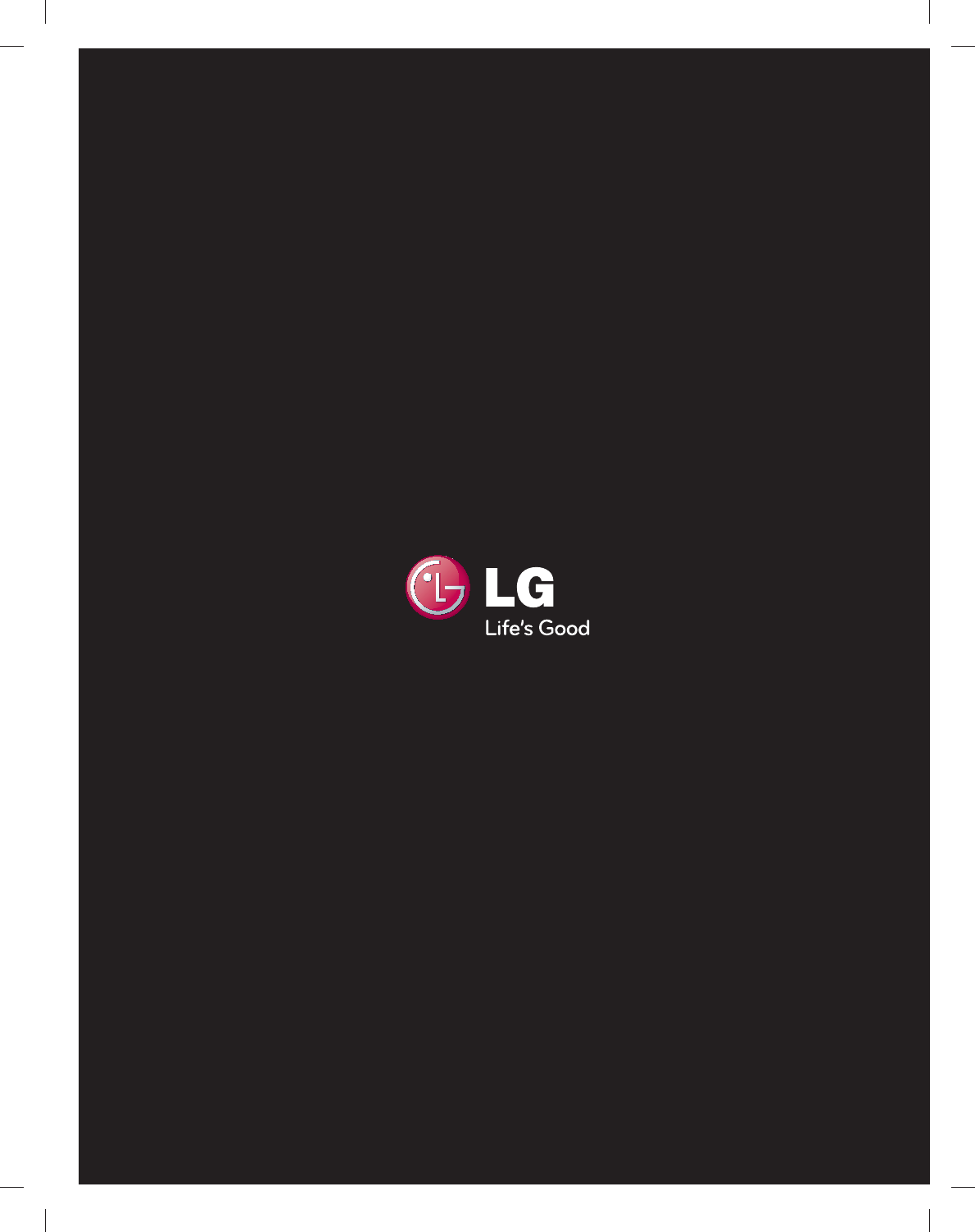
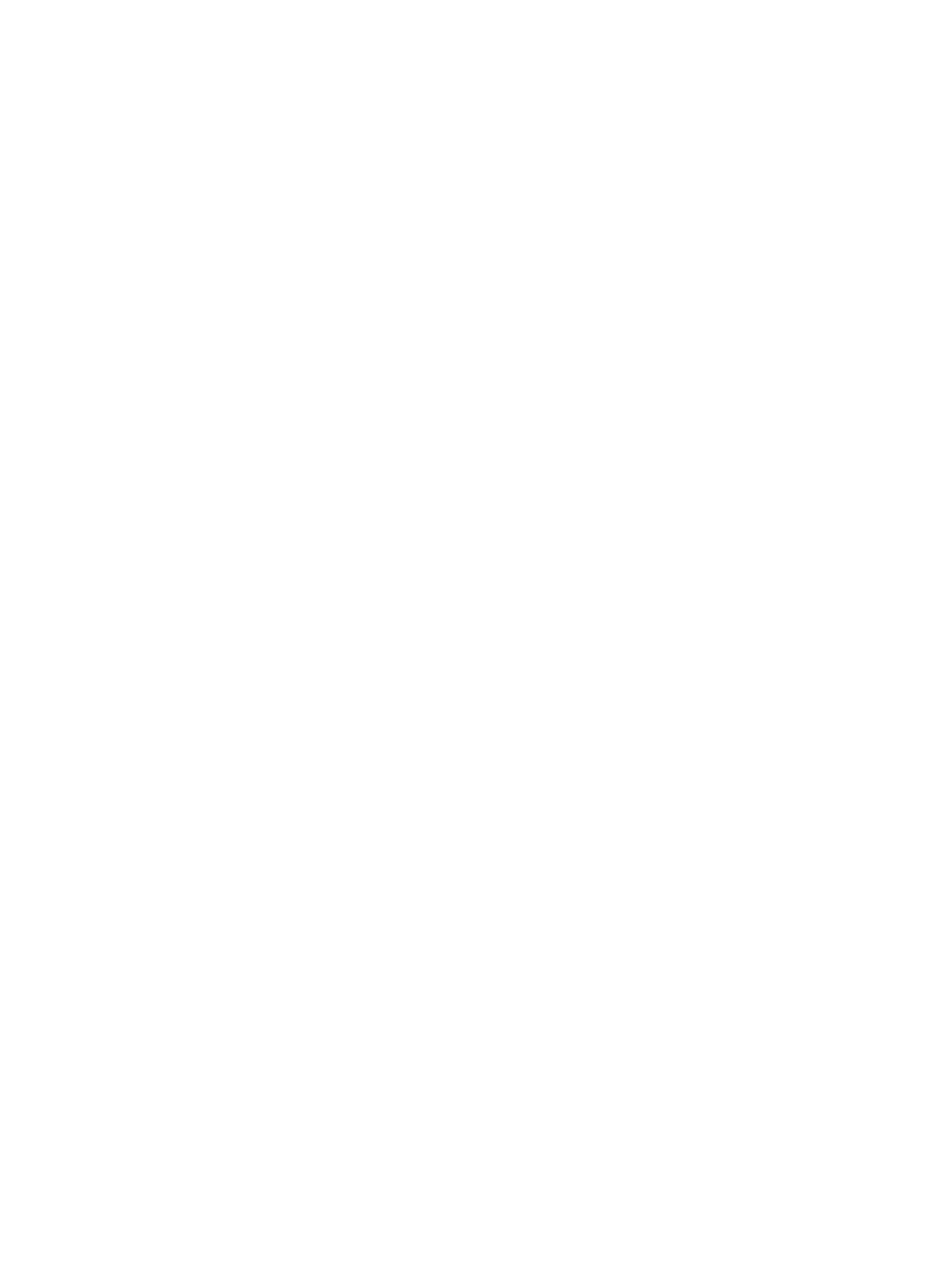
ederal Communications Commission(FCC) Statement) Federal Communications Commission(FCC) Statement
You are cautioned that changes or modifications not expressly approved by You are cautioned that changes or modifications not expressly approved by
the part responsiblethe part responsible
for compliance could void the user
’
s authority to operate the equipmentfor compliance could void the user
’
s authority to operate the equipment
for
compliance
could
void
the
user s
authority
to
operate
the
equipment
.
for
compliance
could
void
the
user s
authority
to
operate
the
equipment
.
This equipment has been tested and found to comply with the limits for a This equipment has been tested and found to comply with the limits for a
Class B digital device, pursuant to part 15 of the FCC rules.Class B digital device, pursuant to part 15 of the FCC rules.
These limits are designed to provide reasonable protection against harmful These limits are designed to provide reasonable protection against harmful
it f i id tili tlltiit f i id tili tllti
i
n
t
er
f
erence
i
n a res
id
en
ti
a
l
i
ns
t
a
ll
a
ti
on.
i
n
t
er
f
erence
i
n a res
id
en
ti
a
l
i
ns
t
a
ll
a
ti
on.
This equipment generates, uses and can radiate radio frequency energy This equipment generates, uses and can radiate radio frequency energy
and, if not installed and used in accordance with the instructions, may and, if not installed and used in accordance with the instructions, may
cause harmful interference to radio communications.cause harmful interference to radio communications.
However, there is no guarantee that interference will not occur in a However, there is no guarantee that interference will not occur in a
particular installationparticular installation
particular
installation
.
particular
installation
.
If this equipment does cause harmful interference to radio or television If this equipment does cause harmful interference to radio or television
reception, which can be determined by turning the equipment off and on, reception, which can be determined by turning the equipment off and on,
the user is encouraged to try to correct the the user is encouraged to try to correct the
interference by one or more of the following measures:interference by one or more of the following measures:
--. Reorient or relocate the receiving antenna.. Reorient or relocate the receiving antenna.
--. Increase the separation between the equipment and receiver.. Increase the separation between the equipment and receiver.
--. Connect the equipment into an outlet on a circuit different from that to . Connect the equipment into an outlet on a circuit different from that to
which the receiver is connectedwhich the receiver is connected
which
the
receiver
is
connectedwhich
the
receiver
is
connected
--. Consult the dealer or an experienced radio/TV technician for help.. Consult the dealer or an experienced radio/TV technician for help.
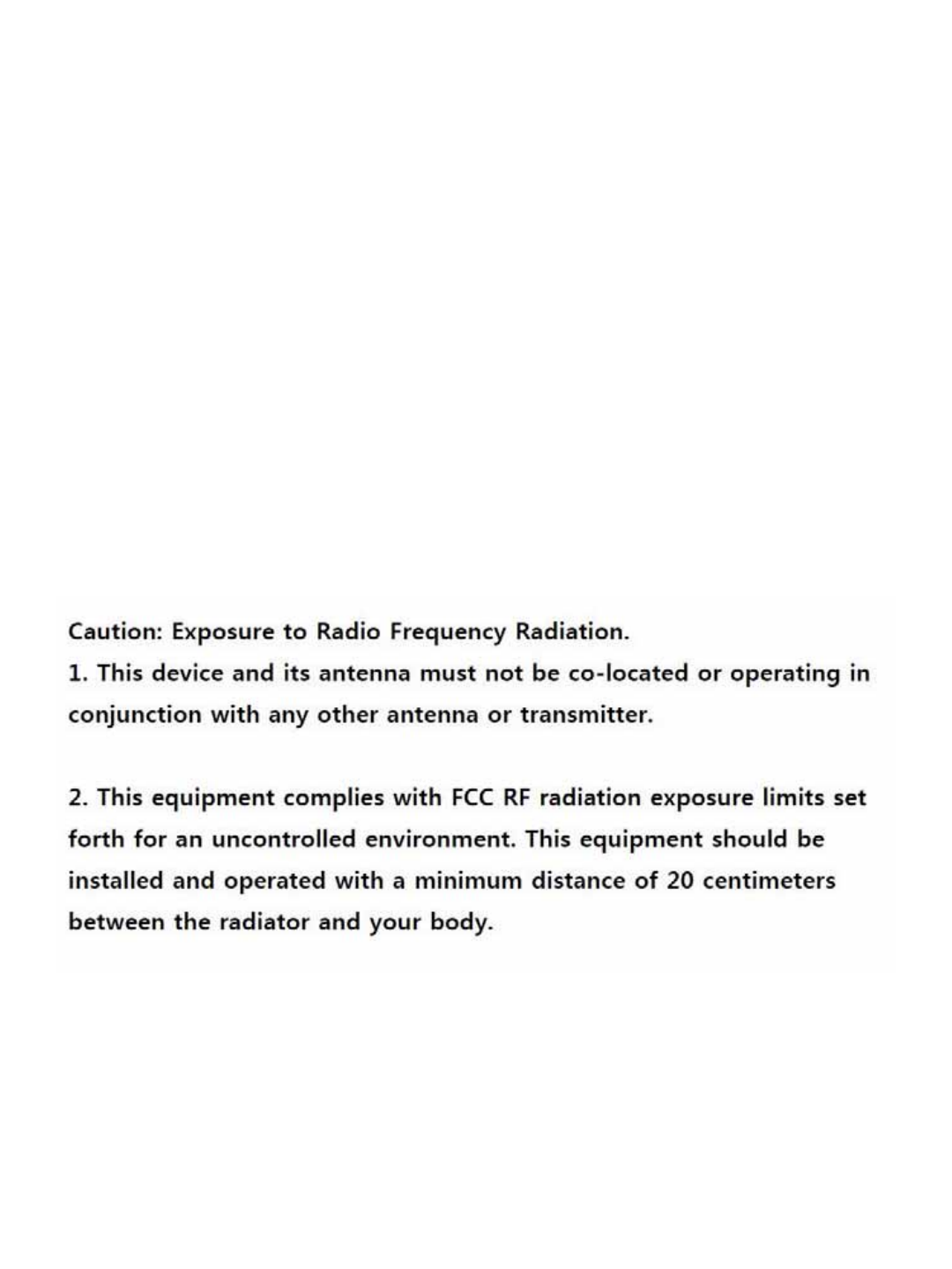
This device complies with Part 15 of the FCC Rules.This device complies with Part 15 of the FCC Rules.
Operation is subject to the following two conditions:Operation is subject to the following two conditions:
1) this device may not cause harmful interference, and1) this device may not cause harmful interference, and
2) this device must accept any interference received, including interference 2) this device must accept any interference received, including interference
that may cause undesired operation of the device.that may cause undesired operation of the device.
Id lId l
I
n
d
oor use on
lyI
n
d
oor use on
ly
FCC Caution: Any changes or modifications not expressly approved by the FCC Caution: Any changes or modifications not expressly approved by the
party responsible for compliance could void the user's authority to operate party responsible for compliance could void the user's authority to operate
this equipment.this equipment.