LG Electronics USA 55LH85UC LCD TV/MONITOR User Manual SAC33601902 Edit1 en
LG Electronics USA LCD TV/MONITOR SAC33601902 Edit1 en
Contents
- 1. User manual 1 of 3
- 2. User manual 2 of 3
- 3. User manual 3 of 3
User manual 1 of 3
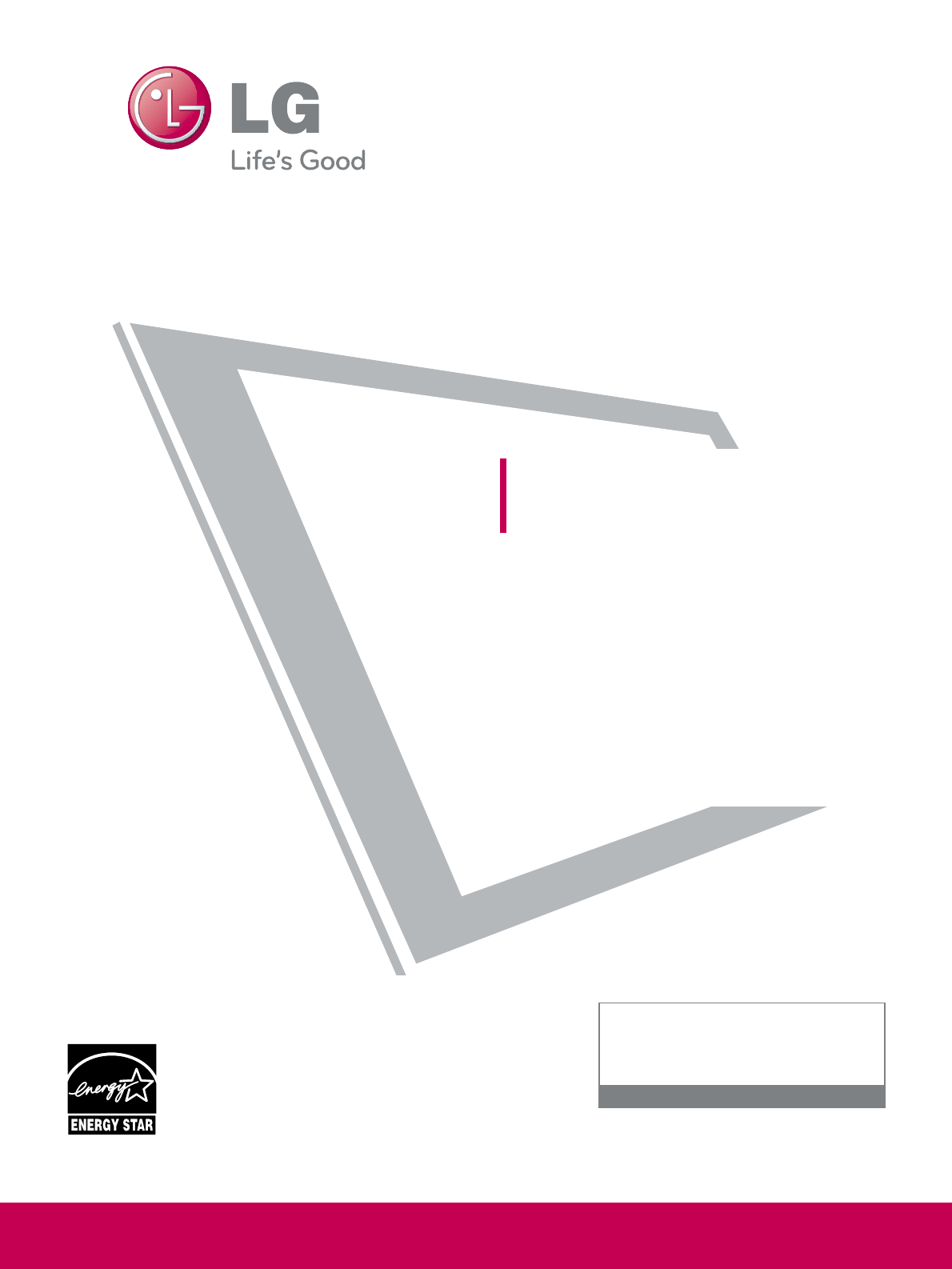
Please read this manual carefully before operating
your set and retain it for future reference.
The model and serial number of the product is
located on the back and one side of the product.
Record it below should you ever need service.
LCD TV
OWNER’S MANUAL
47LH85
55LH85
P/NO : SAC33601902 (0904-REV01)
www.lgusa.com / www.lg.ca
This product qualifies for ENERGY STAR in the “factory
default (Home Use)” setting.
Changing the factory default settings or enabling other
features may increase power consumption that could
exceed the limits necessary to quality for ENERGY STAR.
Media Box is not qualified for ENERGY STAR.
Model:
Serial:
1-800-243-0000 USA, Consumer User
1-888-865-3026 USA, Commercial User
1-888-542-2623 CANADA
LG Customer Information Center
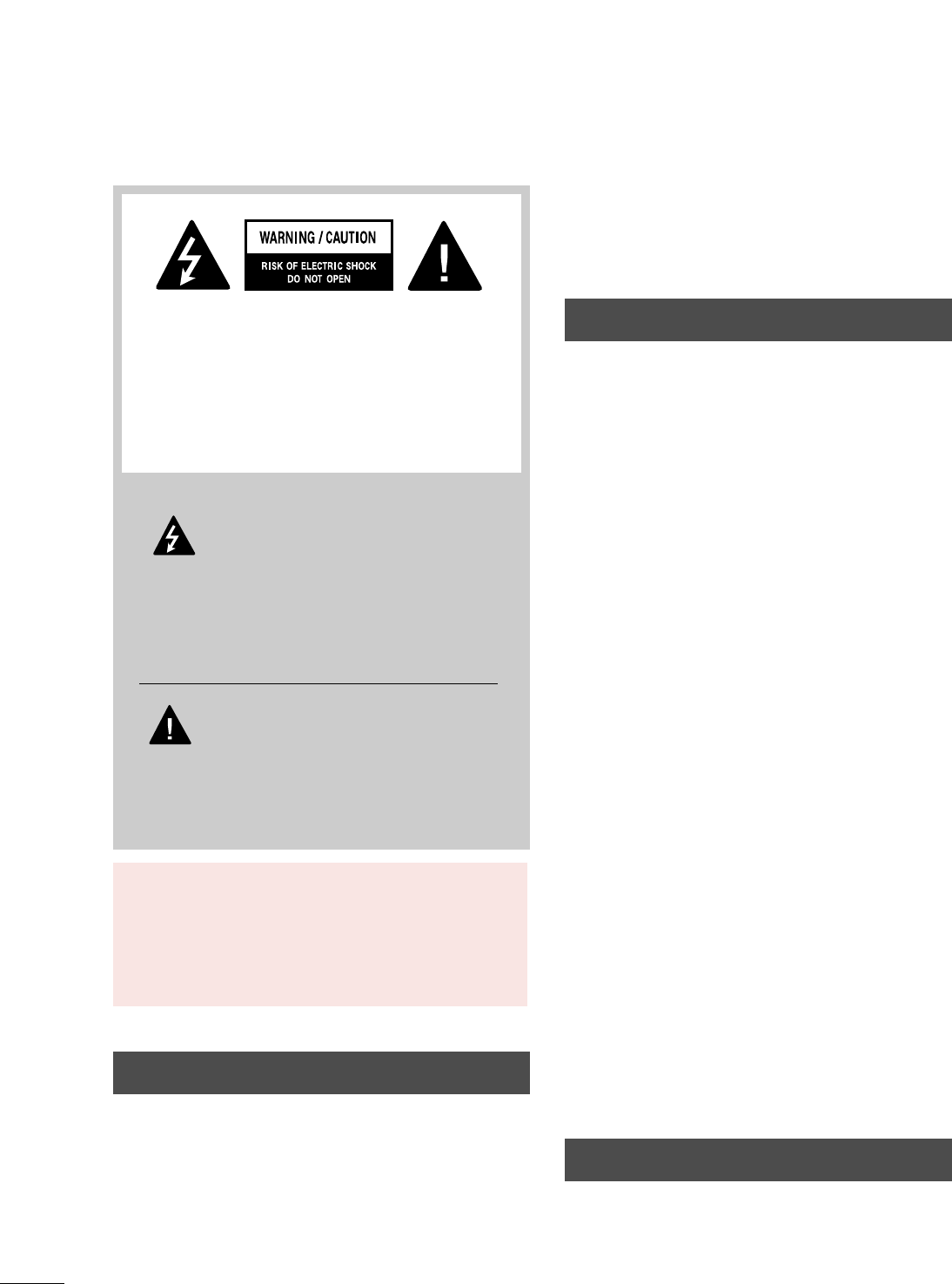
2
WARNING / CAUTION
WARNING / CAUTION
To prevent fire or shock hazards, do not expose
this product to rain or moisture.
FCC NOTICE
Class B digital device
This equipment has been tested and found to comply
with the limits for a Class B digital device, pursuant to
Part 15 of the FCC Rules. These limits are designed
to provide reasonable protection against harmful
interference in a residential installation. This equipment
generates, uses and can radiate radio frequency energy
and, if not installed and used in accordance with the
instructions, may cause harmful interference to radio
communications. However, there is no guarantee that
interference will not occur in a particular installation.
If this equipment does cause harmful interference to
radio or television reception, which can be determined
by turning the equipment off and on, the user is
encouraged to try to correct the interference by one
or more of the following measures:
- Reorient or relocate the receiving antenna.
- Increase the separation between the equipment and
receiver.
- Connect the equipment to an outlet on a circuit
different from that to which the receiver is connected.
- Consult the dealer or an experienced radio/TV
technician for help.
This device complies with part 15 of the FCC Rules.
Operation is subject to the following two conditions:
(1) This device may not cause (harmful) interference,
and (2) this device must accept any interference
received, including interference that may cause unde-
sired operation (of the device).
Any changes or modifications in construction of this
device which are not expressly approved by the party
responsible for compliance could void the user’s
authority to operate the equipment.
CAUTION
Do not attempt to modify this product in any way
without written authorization from LG Electronics.
Unauthorized modification could void the user’s
authority to operate this product.
The lightning flash with arrowhead
symbol, within an equilateral triangle, is
intended to alert the user to the presence
of uninsulated “dangerous voltage” within the
product’s enclosure that may be of sufficient
magnitude to constitute a risk of electric shock to
persons.
The exclamation point within an equilateral
triangle is intended to alert the user to
the presence of important operating and
maintenance (servicing) instructions in the litera-
ture accompanying the appliance.
TO REDUCE THE RISK OF ELECTRIC SHOCK
DO NOT REMOVE COVER (OR BACK). NO
USER SERVICEABLE PARTS INSIDE. REFER TO
QUALIFIED SERVICE PERSONNEL.
WARNING/CAUTION
TO REDUCE THE RISK OF FIRE AND ELECTRIC
SHOCK, DO NOT EXPOSE THIS PRODUCT TO
RAIN OR MOISTURE.
NOTE TO CABLE/TV INSTALLER
This reminder is provided to call the CATV system
installer’s attention to Article 820-40 of the National
Electric Code (U.S.A.). The code provides guidelines for
proper grounding and, in particular, specifies that the
cable ground shall be connected to the grounding system
of the building, as close to the point of the cable entry
as practical.
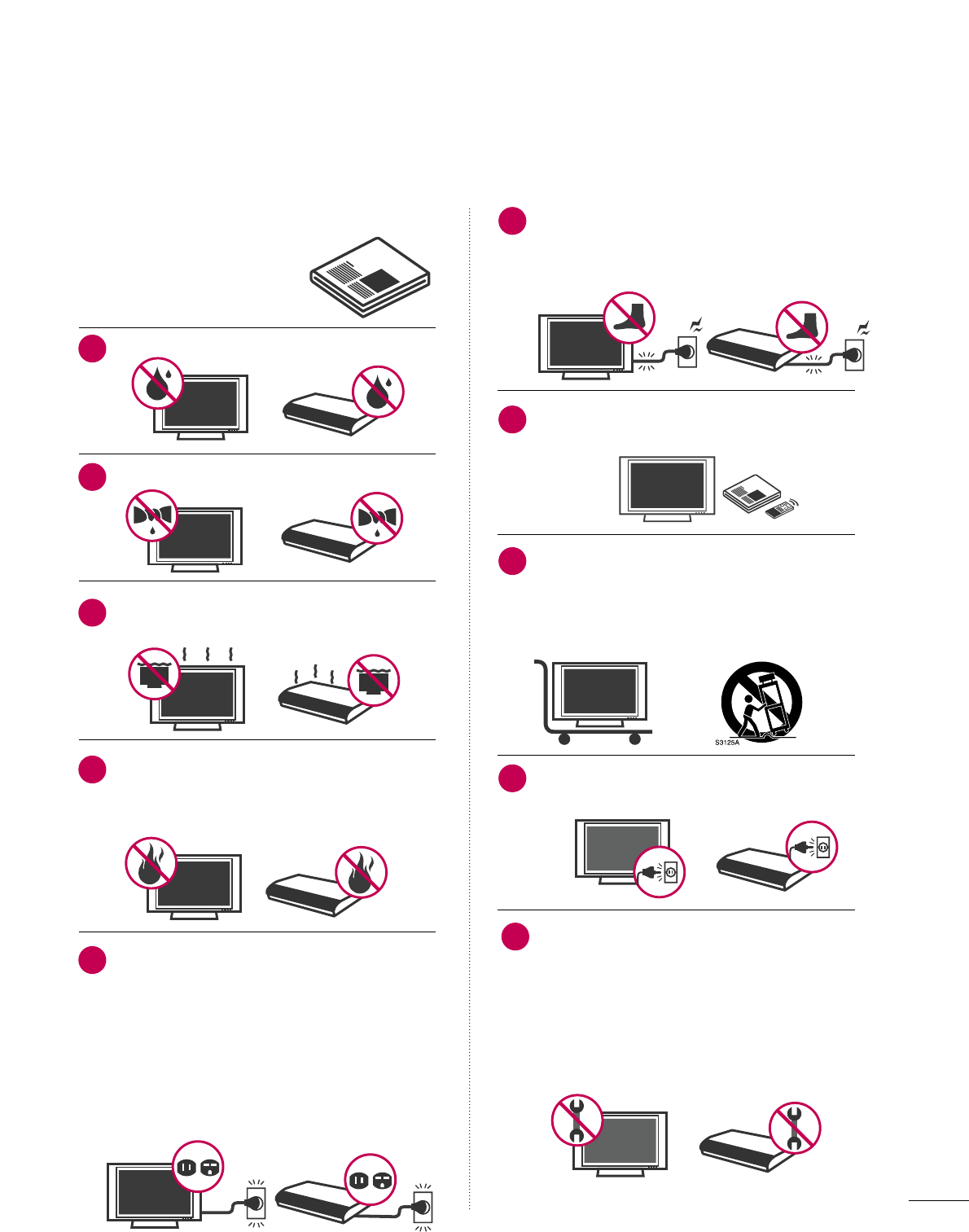
3
IMPORTANT SAFETY INSTRUCTIONS
SAFETY INSTRUCTIONS
Read these instructions.
Keep these instructions.
Heed all warnings.
Follow all instructions.
Do not use this apparatus near water.
Clean only with dry cloth.
Do not block any ventilation openings. Install in
accordance with the manufacturer’s instructions.
Do not install near any heat sources such as
radiators, heat registers, stoves, or other
apparatus (including amplifiers) that produce
heat.
Do not defeat the safety purpose of the polarized
or grounding-type plug. A polarized plug has
two blades with one wider than the other. A
grounding type plug has two blades and a
third grounding prong, The wide blade or the
third prong are provided for your safety. If the
provided plug does not fit into your outlet,
consult an electrician for replacement of the
obsolete outlet.
Protect the power cord from being walked on
or pinched particularly at plugs, convenience
receptacles, and the point where they exit from
the apparatus.
Only use attachments/accessories specified by
the manufacturer.
Use only with the cart, stand, tripod, bracket,
or table specified by the manufacturer, or sold
with the apparatus. When a cart is used, use
caution when moving the cart/apparatus com-
bination to avoid injury from tip-over.
Unplug this apparatus during lighting storms
or when unused for long periods of time.
Refer all servicing to qualified service personnel.
Servicing is required when the apparatus has
been damaged in any way, such as power-
supply cord or plug is damaged, liquid has
been spilled or objects have fallen into the
apparatus, the apparatus has been exposed to
rain or moisture, does not operate normally, or
has been dropped.
1
2
3
4
5
7
8
6
9
10
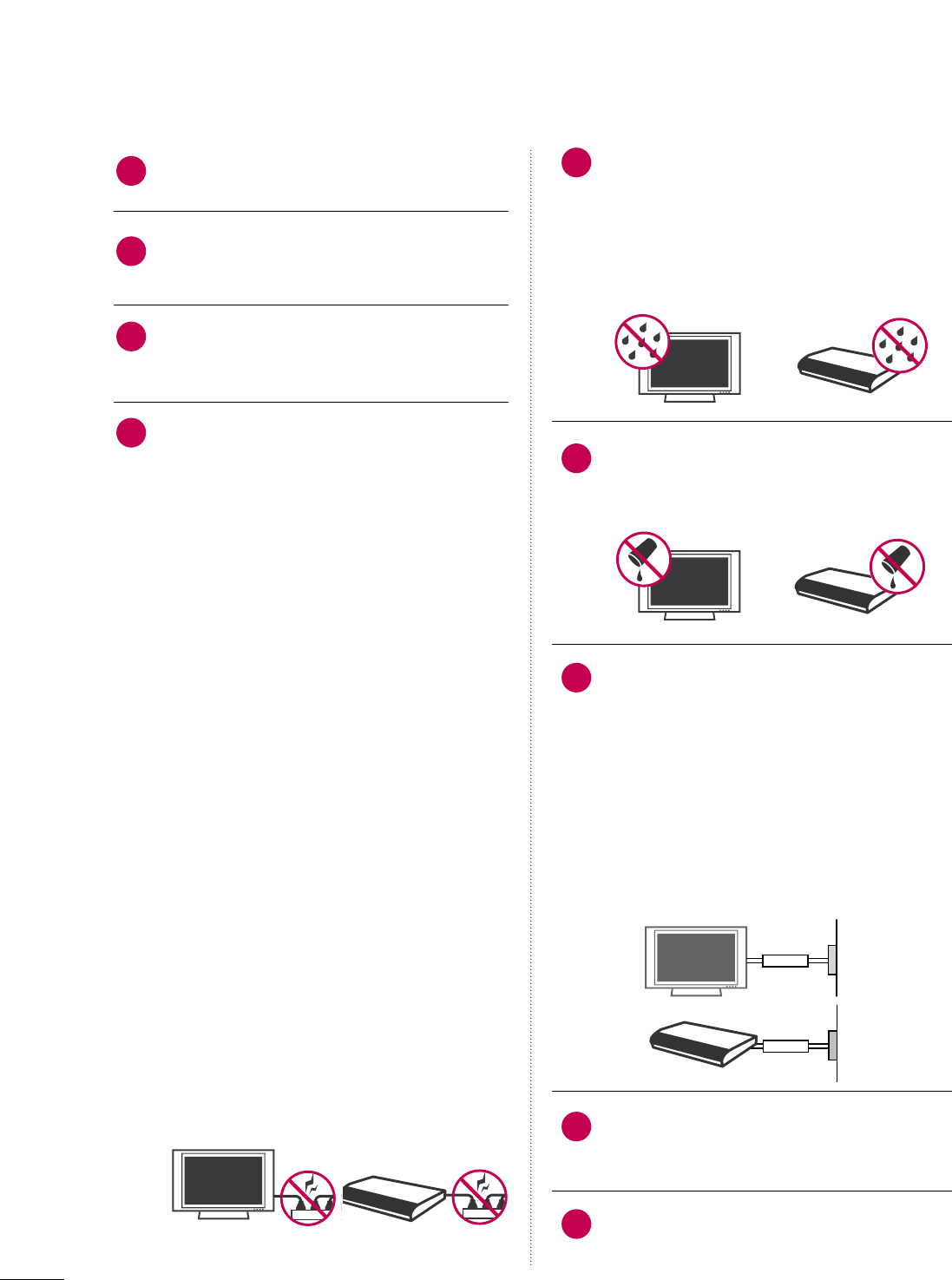
4
SAFETY INSTRUCTIONS
Never touch this apparatus or antenna during
a thunder or lighting storm.
When mounting a TV on the wall, make sure
not to install the TV by the hanging power and
signal cables on the back of the TV.
Do not allow an impact shock or any objects to
fall into the product, and do not drop onto the
screen with something.
CAUTION concerning the Power Cord:
It is recommend that appliances be placed
upon a dedicated circuit; that is, a single
outlet circuit which powers only that appliance
and has no additional outlets or branch
circuits. Check the specification page of this
owner's manual to be certain.
Do not connect too many appliances to the
same AC power outlet as this could result in
fire or electric shock.
Do not overload wall outlets. Overloaded wall
outlets, loose or damaged wall outlets, extension
cords, frayed power cords, or damaged or
cracked wire insulation are dangerous. Any of
these conditions could result in electric shock
or fire. Periodically examine the cord of your
appliance, and if its appearance indicates damage
or deterioration, unplug it, discontinue use of
the appliance, and have the cord replaced with
an exact replacement part by an authorized
servicer. Protect the power cord from physical
or mechanical abuse, such as being twisted,
kinked, pinched, closed in a door, or walked
upon. Pay particular attention to plugs, wall
outlets, and the point where the cord exits the
appliance.
Do not make the apparatus with the power
cord plugged in. Do not use a damaged or
loose power cord. Be sure do grasp the plug
when unplugging the power cord. Do not pull
on the power cord to unplug the apparatus.
WARNING - To reduce the risk of fire or electrical
shock, do not expose this apparatus to rain,
moisture or other liquids. Do not touch the
apparatus with wet hands. Do not install this
apparatus near flammable objects such as
gasoline or candles or expose the apparatus
to direct air conditioning.
Do not expose to dripping or splashing and do
not place objects filled with liquids, such as
vases, cups, etc. on or over the apparatus (e.g.
on shelves above the unit).
GGRROOUUNNDDIINNGG
Ensure that you connect the earth ground wire
to prevent possible electric shock (i.e. this
apparatus with a three-prong grounded AC
plug must be connected to a three-prong
grounded AC outlet). If grounding methods
are not possible, have a qualified electrician
install a separate circuit breaker.
Do not try to ground the apparatus by con-
necting it to telephone wires, lightening rods,
or gas pipes.
DDIISSCCOONNNNEECCTTIINNGG DDEEVVIICCEE FFRROOMM MMAAIINNSS
Mains plug is the disconnecting device. The
plug must remain readily operable.
As long as this unit is connected to the AC wall
outlet, it is not disconnected from the AC
power source even if you turn off this unit by
SWITCH.
12
11
14
13
16
17
18
19
Power
Supply
Short-circuit
Breaker
Power
Supply
Short-circuit
Breaker
15
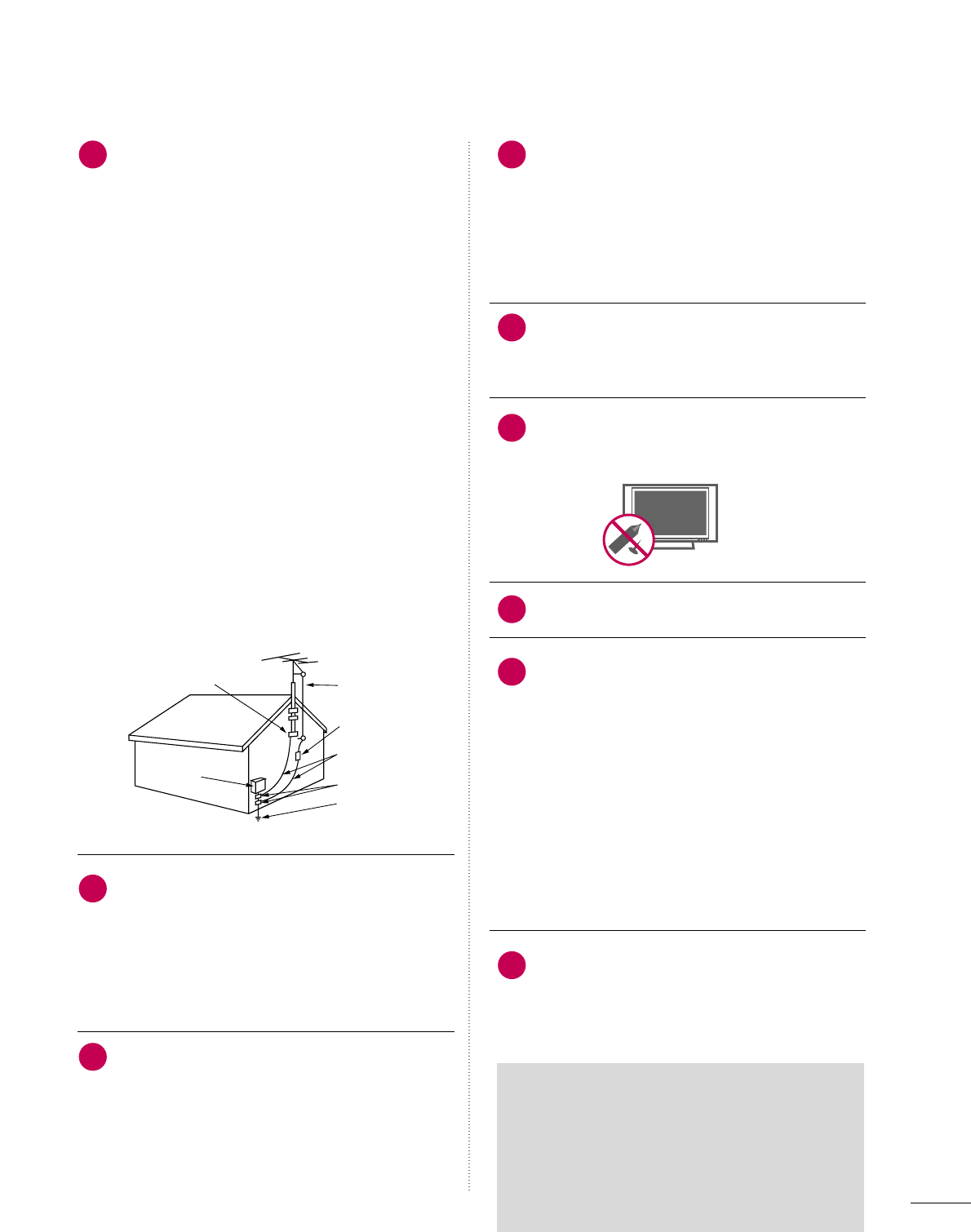
5
20 23
24
25
26
27
28
21
22
Antenna Lead in Wire
Antenna Discharge Unit
(NEC Section 810-20)
Grounding Conductor
(NEC Section 810-21)
Ground Clamps
Power Service Grounding
Electrode System (NEC
Art 250, Part H)
Ground Clamp
Electric Service
Equipment
NEC: National Electrical Code
ON DISPOSAL
(Only Hg lamp used LCD TV)
The fluorescent lamp used in this product contains
a small amount of mercury. Do not dispose of
this product with general household waste.
Disposal of this product must be carried out in
accordance to the regulations of your local authority.
AANNTTEENNNNAASS
OOuuttddoooorr aanntteennnnaa ggrroouunnddiinngg
If an outdoor antenna is installed, follow the
precautions below. An outdoor antenna system
should not be located in the vicinity of over-
head power lines or other electric light or
power circuits, or where it can come in contact
with such power lines or circuits as death or
serious injury can occur.
Be sure the antenna system is grounded so as
to provide some protection against voltage
surges and built-up static charges.
Section 810 of the National Electrical Code
(NEC) in the U.S.A. provides information with
respect to proper grounding of the mast and
supporting structure, grounding of the lead-in
wire to an antenna discharge unit, size of
grounding conductors, location of antenna dis-
charge unit, connection to grounding elec-
trodes and requirements for the grounding
electrode.
AAnntteennnnaa ggrroouunnddiinngg aaccccoorrddiinngg ttoo tthhee
NNaattiioonnaall EElleeccttrriiccaall CCooddee,, AANNSSII//NNFFPPAA 7700
CClleeaanniinngg
When cleaning, unplug the power cord and
scrub gently with a soft cloth to prevent
scratching. Do not spray water or other liquids
directly on the apparatus as electric shock may
occur. Do not clean with chemicals such as
alcohol, thinners or benzene.
MMoovviinngg
Make sure the product is turned off,
unplugged and all cables have been removed.
It may take 2 or more people to carry larger
TVs. Do not press against or put stress on the
front panel of the TV.
VVeennttiillaattiioonn
Install this apparatus where there is proper
ventilation. Do not install in a confined space
such as a bookcase. Do not cover the product
with cloth or other materials (e.g.) plastic
while plugged in. Do not install in excessively
dusty places.
If you smell smoke or other odors coming from
this apparatus or hear strange sounds, unplug the
power cord contact an authorized service center.
Do not press strongly upon the panel with
hand or sharp object such as nail, pencil or
pen, or make a scratch on it.
Keep the product away from direct sunlight.
FFoorr LLCCDD TTVV
If the TV feels cold to the touch, there may be
a small “flicker” when it is turned on. This is
normal, there is nothing wrong with TV.
Some minute dot defects may be visible on the
screen, appearing as tiny red, green, or blue
spots. However, they have no adverse effect on
the monitor's performance.
Avoid touching the LCD screen or holding your
finger(s) against it for long periods of time.
Doing so may produce some temporary dis-
tortion effects on the screen.
FFCCCC RRaaddiiaattiioonn EExxppoossuurree
In order to meet FCC RF Exposure requirements,
this device must be installed in such a way that a
distance of 20cm is always maintained between
the device antenna and nearby persons.
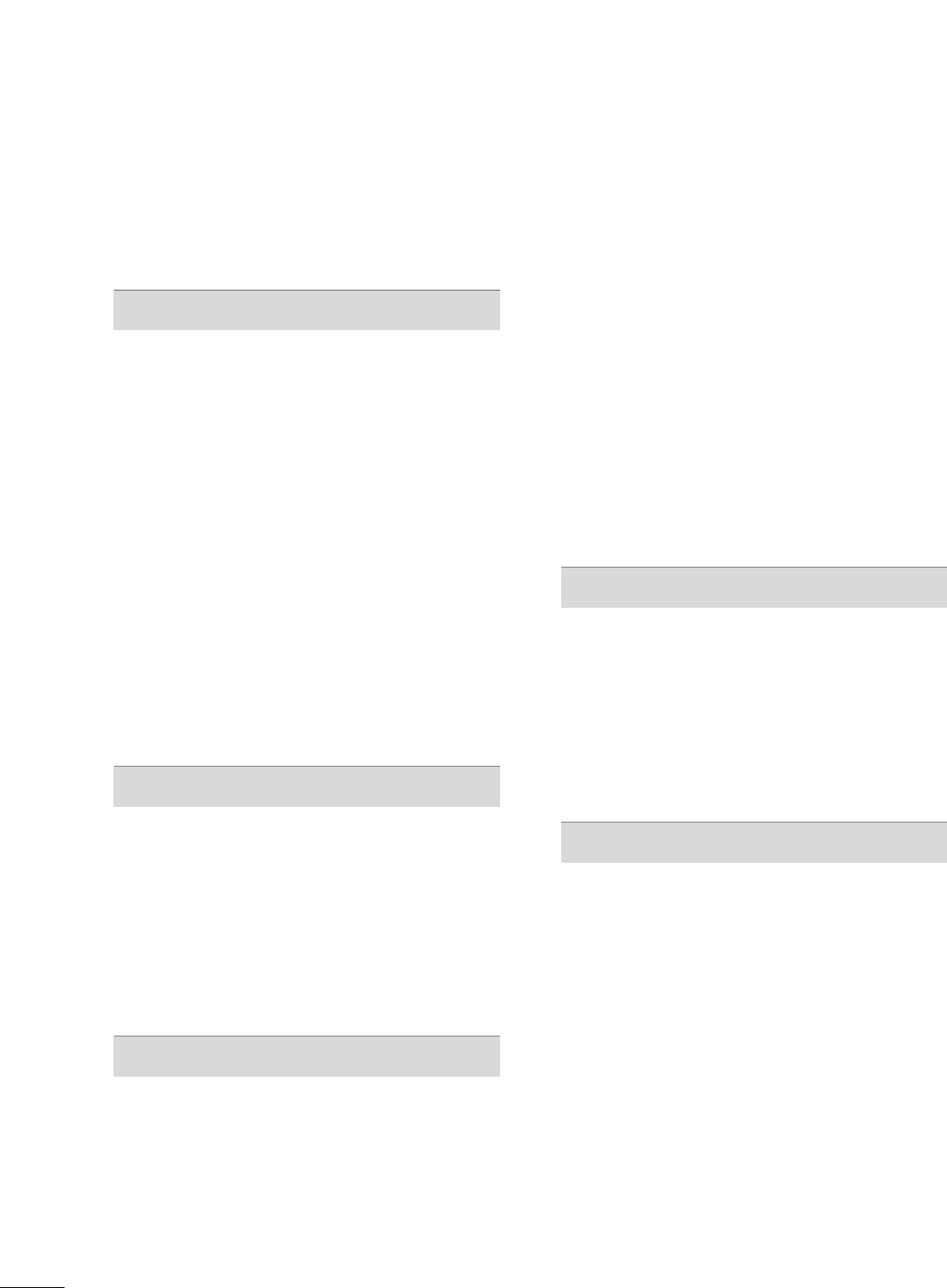
6
CONTENTS
WARNING / CAUTION
. . . . . . . . . . . . . . . . . . . . . . . . . . . . 2
SAFETY INSTRUCTIONS
. . . . . . . . . . . . . . . . . . . . . . . . . . 3
FEATURE OF THIS TV
. . . . . . . . . . . . . . . . . . . . . . . . . . . . . . . 8
PREPARATION
Accessories . . . . . . . . . . . . . . . . . . . . . . . . . . . . . . . . . . . . . . . . . . . . . . . . . . . . . . 9
Front Panel Information . . . . . . . . . . . . . . . . . . . . . . . . . . . . . . . . . . . 10
Back Panel Information . . . . . . . . . . . . . . . . . . . . . . . . . . . . . . . . . . . . 12
Important Things to Know Before Installing the
Media Box . . . . . . . . . . . . . . . . . . . . . . . . . . . . . . . . . . . . . . . . . . . . . . . . . . . . . 14
Installation method for Media Box . . . . . . . . . . . . . . . . 15
Stand Instruction . . . . . . . . . . . . . . . . . . . . . . . . . . . . . . . . . . . . . . . . . . . . . 16
VESA Wall Mounting . . . . . . . . . . . . . . . . . . . . . . . . . . . . . . . . . . . . . . . . 18
Cable Management . . . . . . . . . . . . . . . . . . . . . . . . . . . . . . . . . . . . . . . . . 19
Desktop Pedestal Installation . . . . . . . . . . . . . . . . . . . . . . . . . . . 20
Swivel Stand . . . . . . . . . . . . . . . . . . . . . . . . . . . . . . . . . . . . . . . . . . . . . . . . . . . 20
Kensington Security System . . . . . . . . . . . . . . . . . . . . . . . . . . . . . 20
Securing the TV to the wall to prevent falling when
the TV is used on a stand . . . . . . . . . . . . . . . . . . . . . . . . . . . . . . . . 21
Antenna or Cable Connection . . . . . . . . . . . . . . . . . . . . . . . . . . 22
EXTERNAL EQUIPMENT SETUP
HD Receiver Setup . . . . . . . . . . . . . . . . . . . . . . . . . . . . . . . . . . . . . . . . . 23
DVD Setup . . . . . . . . . . . . . . . . . . . . . . . . . . . . . . . . . . . . . . . . . . . . . . . . . . . . . 26
VCR Setup . . . . . . . . . . . . . . . . . . . . . . . . . . . . . . . . . . . . . . . . . . . . . . . . . . . . . 28
Other A/V Source Setup . . . . . . . . . . . . . . . . . . . . . . . . . . . . . . . . . 29
USB Connection . . . . . . . . . . . . . . . . . . . . . . . . . . . . . . . . . . . . . . . . . . . . . 30
Audio out Connection . . . . . . . . . . . . . . . . . . . . . . . . . . . . . . . . . . . . . 31
PC Setup . . . . . . . . . . . . . . . . . . . . . . . . . . . . . . . . . . . . . . . . . . . . . . . . . . . . . . . . 32
WATCHING TV / CHANNEL CONTROL
Remote Control Functions . . . . . . . . . . . . . . . . . . . . . . . . . . . . . . . 38
Turning On TV . . . . . . . . . . . . . . . . . . . . . . . . . . . . . . . . . . . . . . . . . . . . . . . . 40
Channel Selection . . . . . . . . . . . . . . . . . . . . . . . . . . . . . . . . . . . . . . . . . . . 41
Volume Adjustment . . . . . . . . . . . . . . . . . . . . . . . . . . . . . . . . . . . . . . . . . 41
Initial Setting . . . . . . . . . . . . . . . . . . . . . . . . . . . . . . . . . . . . . . . . . . . . . . . . . . . 42
On-Screen Menus Selection . . . . . . . . . . . . . . . . . . . . . . . . . . . . . 43
Quick Menu . . . . . . . . . . . . . . . . . . . . . . . . . . . . . . . . . . . . . . . . . . . . . . . . . . . . 45
Channel Setup
- Auto Scan (Auto Tuning) . . . . . . . . . . . . . . . . . . . . . . . . . . . 46
- Add / Delete Channel (Manual Tuning) . . . . . . 47
- Channel Editing . . . . . . . . . . . . . . . . . . . . . . . . . . . . . . . . . . . . . . . . 48
Channel List . . . . . . . . . . . . . . . . . . . . . . . . . . . . . . . . . . . . . . . . . . . . . . . . . . . . 49
Favorite Channel Setup / Favorite Channel List . . 50
Brief Information . . . . . . . . . . . . . . . . . . . . . . . . . . . . . . . . . . . . . . . . . . . . . 51
Input List . . . . . . . . . . . . . . . . . . . . . . . . . . . . . . . . . . . . . . . . . . . . . . . . . . . . . . . . 52
Input Label . . . . . . . . . . . . . . . . . . . . . . . . . . . . . . . . . . . . . . . . . . . . . . . . . . . . . 53
AV Mode . . . . . . . . . . . . . . . . . . . . . . . . . . . . . . . . . . . . . . . . . . . . . . . . . . . . . . . . 54
Simple Manual . . . . . . . . . . . . . . . . . . . . . . . . . . . . . . . . . . . . . . . . . . . . . . . . 54
Key Lock . . . . . . . . . . . . . . . . . . . . . . . . . . . . . . . . . . . . . . . . . . . . . . . . . . . . . . . . . 55
SIMPLINK . . . . . . . . . . . . . . . . . . . . . . . . . . . . . . . . . . . . . . . . . . . . . . . . . . . . . . . 56
USB
Entry Modes . . . . . . . . . . . . . . . . . . . . . . . . . . . . . . . . . . . . . . . . . . . . . . . . . . . 58
Photo List . . . . . . . . . . . . . . . . . . . . . . . . . . . . . . . . . . . . . . . . . . . . . . . . . . . . . . . 59
Music List . . . . . . . . . . . . . . . . . . . . . . . . . . . . . . . . . . . . . . . . . . . . . . . . . . . . . . . 63
Movie List . . . . . . . . . . . . . . . . . . . . . . . . . . . . . . . . . . . . . . . . . . . . . . . . . . . . . . . 65
Divx Registration Code . . . . . . . . . . . . . . . . . . . . . . . . . . . . . . . . . . . . 70
Deactivation . . . . . . . . . . . . . . . . . . . . . . . . . . . . . . . . . . . . . . . . . . . . . . . . . . . 71
PICTURE CONTROL
Picture Size (Aspect Ratio) Control . . . . . . . . . . . . . . . . . . 72
Picture Wizard . . . . . . . . . . . . . . . . . . . . . . . . . . . . . . . . . . . . . . . . . . . . . . . . . 74
Preset Picture Settings (Picture Mode) . . . . . . . . . . . . . 76
Manual Picture Adjustment - User Mode . . . . . . . . . . 77
Picture Improvement Technology . . . . . . . . . . . . . . . . . . . . . 78
Expert Picture Control . . . . . . . . . . . . . . . . . . . . . . . . . . . . . . . . . . . . . 79
Energy Saving . . . . . . . . . . . . . . . . . . . . . . . . . . . . . . . . . . . . . . . . . . . . . . . . . 82
Picture Reset . . . . . . . . . . . . . . . . . . . . . . . . . . . . . . . . . . . . . . . . . . . . . . . . . 83
Power Indicator . . . . . . . . . . . . . . . . . . . . . . . . . . . . . . . . . . . . . . . . . . . . . . 84
Demo Mode . . . . . . . . . . . . . . . . . . . . . . . . . . . . . . . . . . . . . . . . . . . . . . . . . . . 85
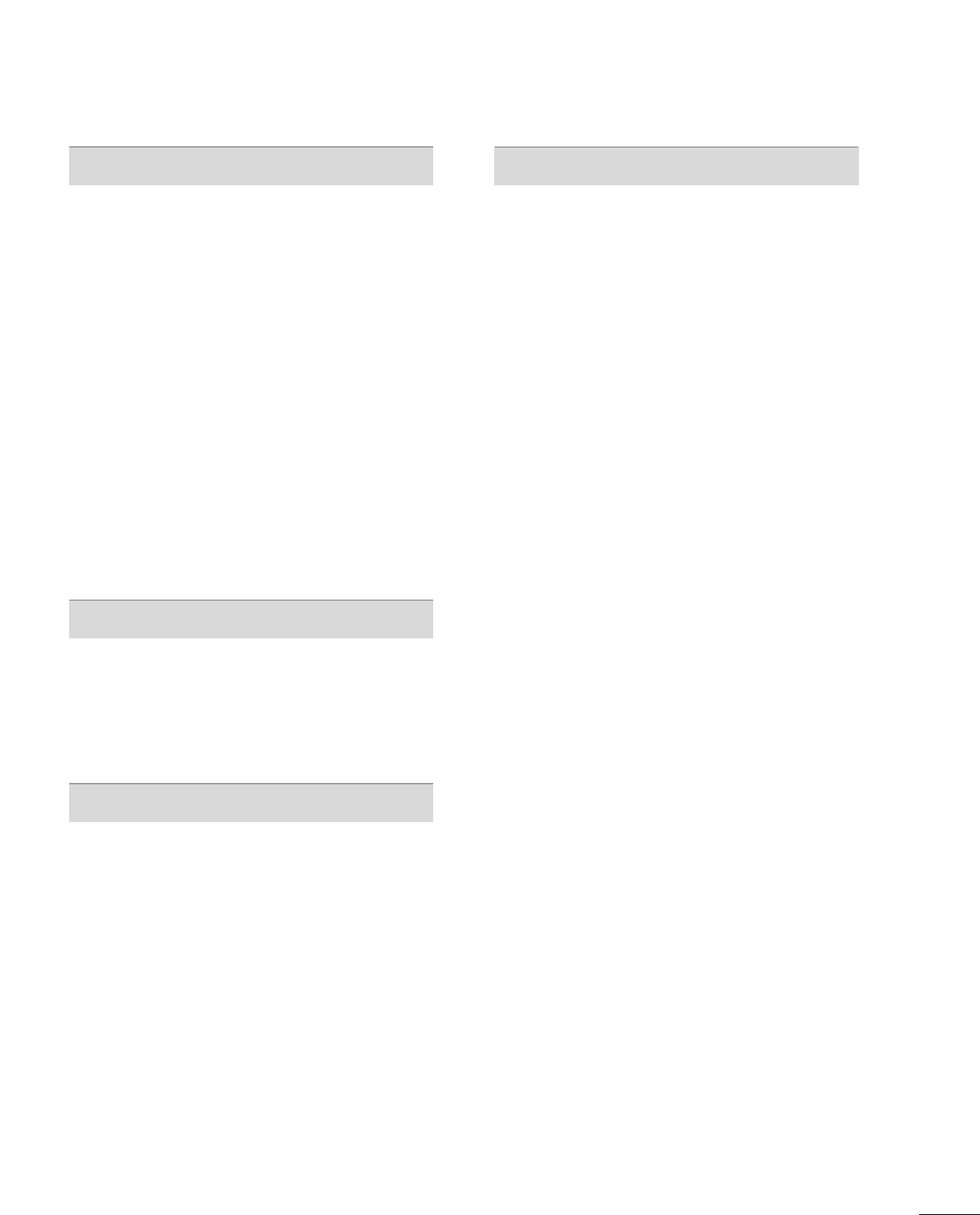
7
SOUND & LANGUAGE CONTROL
Auto Volume Leveler (Auto Volume) . . . . . . . . . . . . . . . . . 86
Clear Voice II . . . . . . . . . . . . . . . . . . . . . . . . . . . . . . . . . . . . . . . . . . . . . . . . . . 87
Preset Sound Setting (Sound Mode) . . . . . . . . . . . . . . . . 88
Sound Setting Adjustment - User Mode . . . . . . . . . . . 89
SRS Trusurround XT . . . . . . . . . . . . . . . . . . . . . . . . . . . . . . . . . . . . . . . . 90
Balance . . . . . . . . . . . . . . . . . . . . . . . . . . . . . . . . . . . . . . . . . . . . . . . . . . . . . . . . . . . 91
TV Speakers On/Off Setup . . . . . . . . . . . . . . . . . . . . . . . . . . . . . 92
Audio Reset . . . . . . . . . . . . . . . . . . . . . . . . . . . . . . . . . . . . . . . . . . . . . . . . . . . 93
Stereo/SAP Broadcasts Setup . . . . . . . . . . . . . . . . . . . . . . . . . . 94
On-Screen Menus Language Selection . . . . . . . . . . . . . . 95
Audio Language . . . . . . . . . . . . . . . . . . . . . . . . . . . . . . . . . . . . . . . . . . . . . . 96
Caption Mode
- Analog Broadcasting System Captions . . . . . . . 97
- Digital Broadcasting System Captions . . . . . . . . 98
- Caption Option . . . . . . . . . . . . . . . . . . . . . . . . . . . . . . . . . . . . . . . 99
TIME SETTING
Clock Setting
- Auto Clock Setup . . . . . . . . . . . . . . . . . . . . . . . . . . . . . . . . . . 10 0
- Manual Clock Setup . . . . . . . . . . . . . . . . . . . . . . . . . . . . . . . 101
Auto On/Off Time Setting . . . . . . . . . . . . . . . . . . . . . . . . . . . . 10 2
Sleep Timer Setting . . . . . . . . . . . . . . . . . . . . . . . . . . . . . . . . . . . . . . . 103
PARENTAL CONTROL / RATINGS
Set Password & Lock System . . . . . . . . . . . . . . . . . . . . . . . . . . 10 4
Channel Blocking . . . . . . . . . . . . . . . . . . . . . . . . . . . . . . . . . . . . . . . . . . . 107
Movie & TV Rating . . . . . . . . . . . . . . . . . . . . . . . . . . . . . . . . . . . . . . . . 108
Downloadable Rating . . . . . . . . . . . . . . . . . . . . . . . . . . . . . . . . . . . . . 113
External Input Blocking . . . . . . . . . . . . . . . . . . . . . . . . . . . . . . . . . . . 114
APPENDIX
Troubleshooting . . . . . . . . . . . . . . . . . . . . . . . . . . . . . . . . . . . . . . . . . . . . . 115
Maintenance . . . . . . . . . . . . . . . . . . . . . . . . . . . . . . . . . . . . . . . . . . . . . . . . . . 118
Product Specifications . . . . . . . . . . . . . . . . . . . . . . . . . . . . . . . . . . . . 119
IR Code . . . . . . . . . . . . . . . . . . . . . . . . . . . . . . . . . . . . . . . . . . . . . . . . . . . . . . . . 12 0
Open Source Software Notice . . . . . . . . . . . . . . . . . . . . . . . . .121
Open Source License . . . . . . . . . . . . . . . . . . . . . . . . . . . . . . . . . . . . . .122
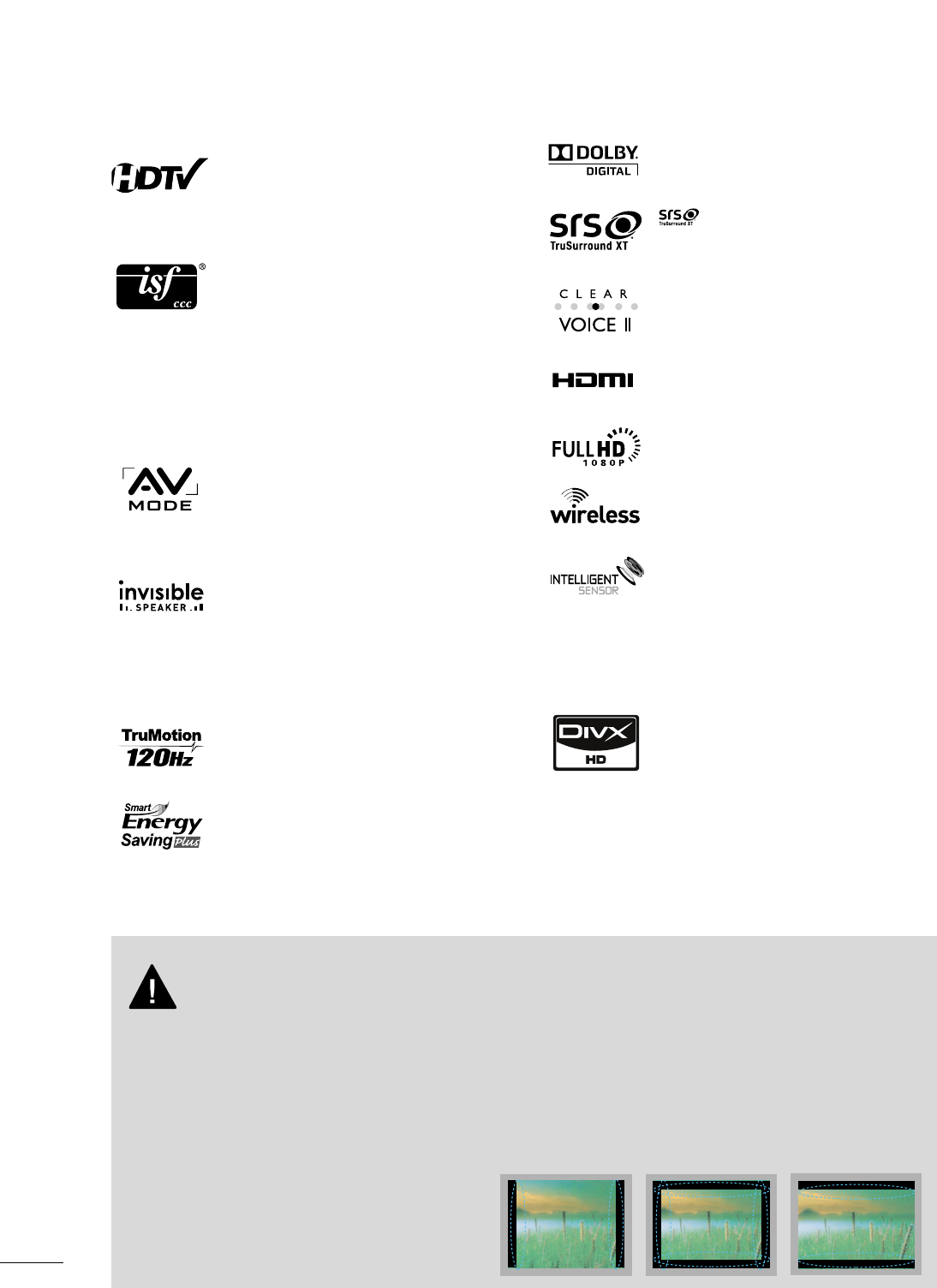
8
FEATURE OF THIS TV
■
When a fixed image (e.g. logos, screen menus, video game, and computer display) is displayed on the TV
for an extended period, it can become permanently imprinted on the screen. This phenomenon is known
as “image burn” or “burn-in.” Image burn is not covered under the manufacturer’s warranty.
■
In order to prevent image burn, avoid displaying a fixed image on your TV screen for a prolonged period
(2 or more hours for LCD, 1 or more hours for Plasma).
■
Image burn can also occur on the letterboxed
areas of your TV if you use the 4:3 aspect
ratio setting for an extended period.
IMPORTANT INFORMATION TO PREVENT “IMAGE BURN
/ BURN-IN” ON YOUR TV SCREEN
AV Mode is three preset picture and audio settings. It
allows the viewer to quickly switch between common
settings. It includes Cinema, Sports, and Game
Modes.
Displays HDTV programs in full 1920 x 1080p resolu-
tion for a more detailed picture.
Uncompressed 1080p signal transmission without the
hassle of messy wires.
Unlike other sensors which can only sense brightness
of ambient light, LG’s “Intelligent Sensor” uses 4,096
sensing steps to evaluate its surroundings. Using a
sophisticated algorithm, the LG processes picture
quality elements including brightness, contrast, color,
sharpness and white balance. The result is a picture
optimized for it’s surroundings, more pleasing to
watch and which can also save up to 50% in power
consumption.
“DivX Certified to play DivX video up to HD 1080p,
including premium content”
ABOUT DIVX VIDEO: DivX® is a digital video format
created by DivX,Inc. This is an official DivX Certified
device that plays DivX video. Visit www.divx.com for
more information and software tools to convert your
files into DivX video.
ABOUT DIVX VIDEO-ON-DEMAND: This DivX
Certified® device must be registered in order to play
DivX Video-on-Demand (VOD) content. To generate
the registration code, locate the DivX VOD section in
the device setup menu. Go to vod.divx.com with this
code to complete the registration process and learn
more about DivX VOD.
Automatically enhances and amplifies the sound of
human voice frequency range to help keep dialogue
audible when background noise swells.
A unique invisible speaker system tuned by renowned
audio expert, Mr. Mark Levinson. Speakers are embed-
ded in strategic spots behind the front cabinet and
use minute vibrations to turn the entire front bezel
into the speaker system. The result s a clean, polished
look, and enhanced audio by increasing the “sweet
spot”, giving a wider and richer sound field.
HDMI, the HDMI logo and High-Definition
Multimedia Interface are trademarks or registered
trademarks of HDMI Licensing LLC."
is a trademark of SRS Labs, Inc.
TruSurround XT technology is incorporated under
license from SRS Labs, Inc.
Manufactured under license from Dolby Laboratories.
“
Dolby
“and the double-D symbol are trademarks of
Dolby Laboratories.
This TV contains the detailed calibrations necessary
for professional certification by the Imaging Science
Foundation. The resulting ISF “day” and “night” modes
will then be accessible by the user to experience the
best their LG HDTV has to offer.
CALIBRATE LIKE A PRO: Sophisticated and detailed
calibrations can be made through the ISFccc mode.
Detailed calibration requires a licensed technician.
Please contact your local dealer to inquire about an
ISF certified technician.
High-definition television. High-resolution digital
television broadcast and playback system composed
of roughly a million or more pixels, 16:9 aspect-ratio
screens, and AC3 digital audio. A subset of digital
television, HDTV formats include 1080i and 720p
resolutions.
Advance 120Hz panel provides clearer, smoother
images, even during fast action scenes creating a more
stable structure for a crisper picture.
In addition to adhering to the new Energy Star 3.0
specification, LG HDTVs have energy-saving options
like the ability to choose a content-specific setting,
"video mute" or engaging exclusive Intelligent Sensor
technology.
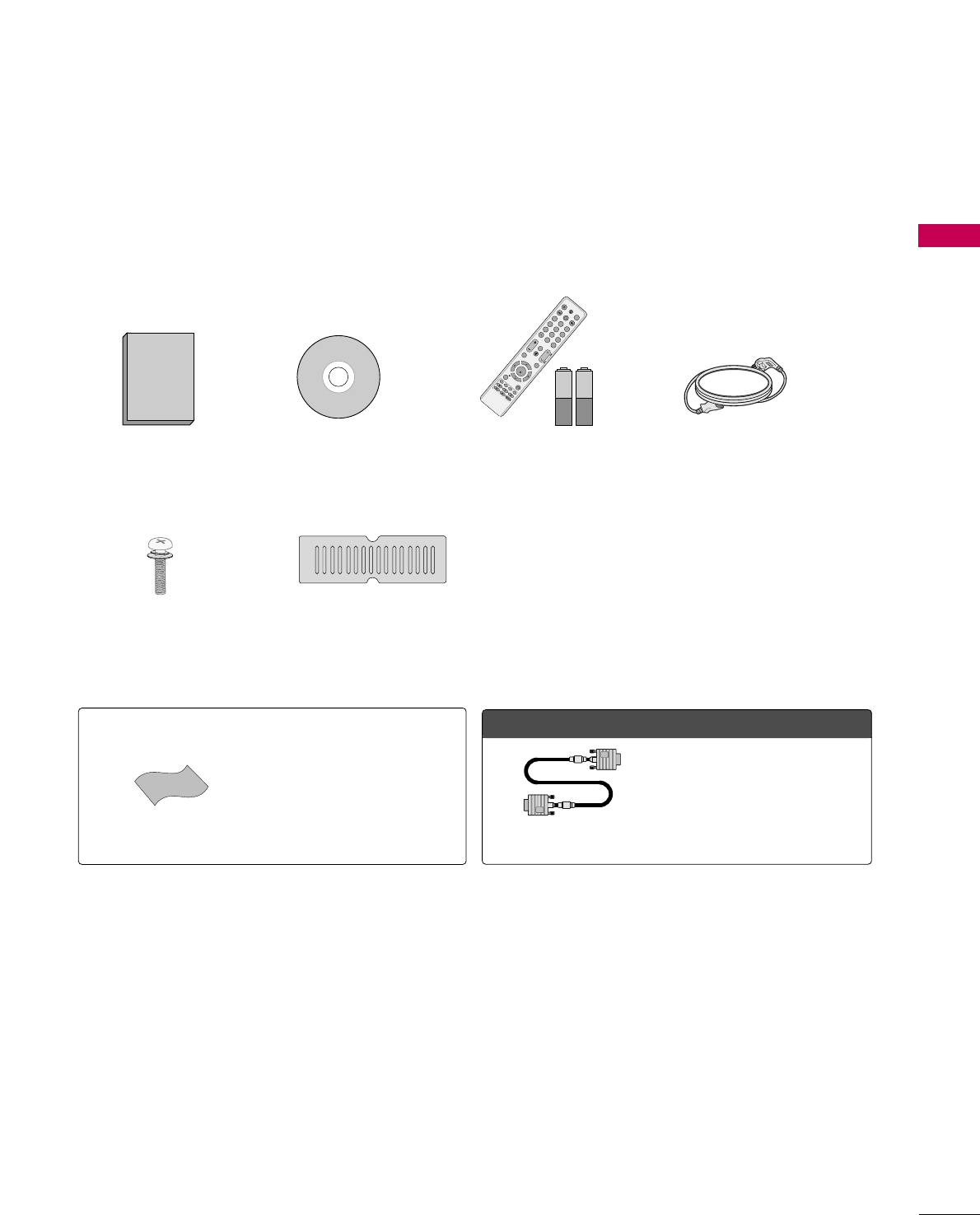
PREPARATION
9
ACCESSORIES
PREPARATION
Ensure that the following accessories are included with your TV. If an accessory is missing, please contact the
dealer where you purchased the TV.
The accessories included may differ from the images below.
1.5V 1.5V
Owner’s Manual Power Cord
Remote Control,
Batteries
MEN
ENT
POWER
123
456
78
0
9
FLASHBK
LIST
INPUT
ON/OFF
AV MODE
ENERGY SAVING
TV
FAV
MUTE
MARK
VOLCH
P
A
G
E
Q. MENU
MENU
ENTER
RETURN
INFO
CD Manual
OOppttiioonn EExxttrraass
* Wipe spots on the exterior only with
the polishing cloth.
* Do not wipe roughly when removing
stain. Excessive pressure may cause
scratch or discoloration.
Polishing Cloth
Not included with all models
D-sub 15 pin Cable
When using the VGA (D-sub 15 pin
cable) PC connection, the user
must use shielded signal interface
cables with ferrite cores to maintain
standards compliance.
Protection Cover
Screws for stand assembly
(Refer to P.16)
x 4
x 2
(For 47LH85)
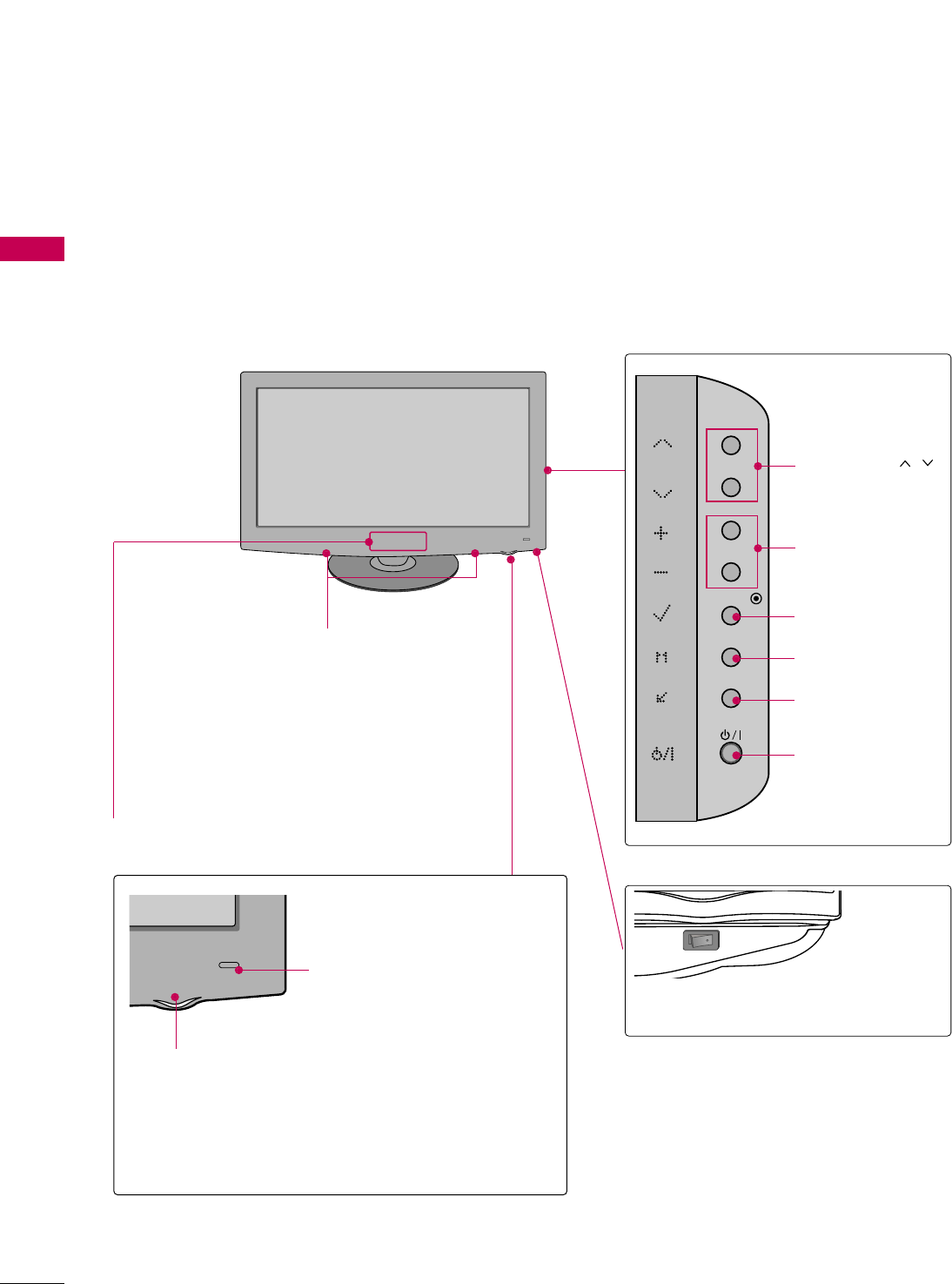
PREPARATION
10
FRONT PANEL INFORMATION
PREPARATION
■
Image shown may differ from your product.
INPUT
MENU
ENTER
CH
VOL
CHANNEL ( ,)
Buttons
VOLUME (+, -)
Buttons
ENTER Button
MENU Button
INPUT Button
POWER Button
Main power switch
OFF ON
SPEAKER
LCD TV
Power/Standby Indicator
Illuminates red in standby mode.
Illuminates blue when the TV is switched on.
(Can be adjusted using the PPoowweerr IInnddiiccaattoorr
in the OPTION menu. GGpp..8844)
Remote Control Sensor,
Intelligent Sensor
Adjusts the picture according to
the surrounding conditions
RF Receiver
(Model: EAX6069R)
FCC ID: BEJEAX6069
IC: 2703L-EAX6069
Do not block this area. The wireless features
will not work properly if obstacles are in
front of this area.
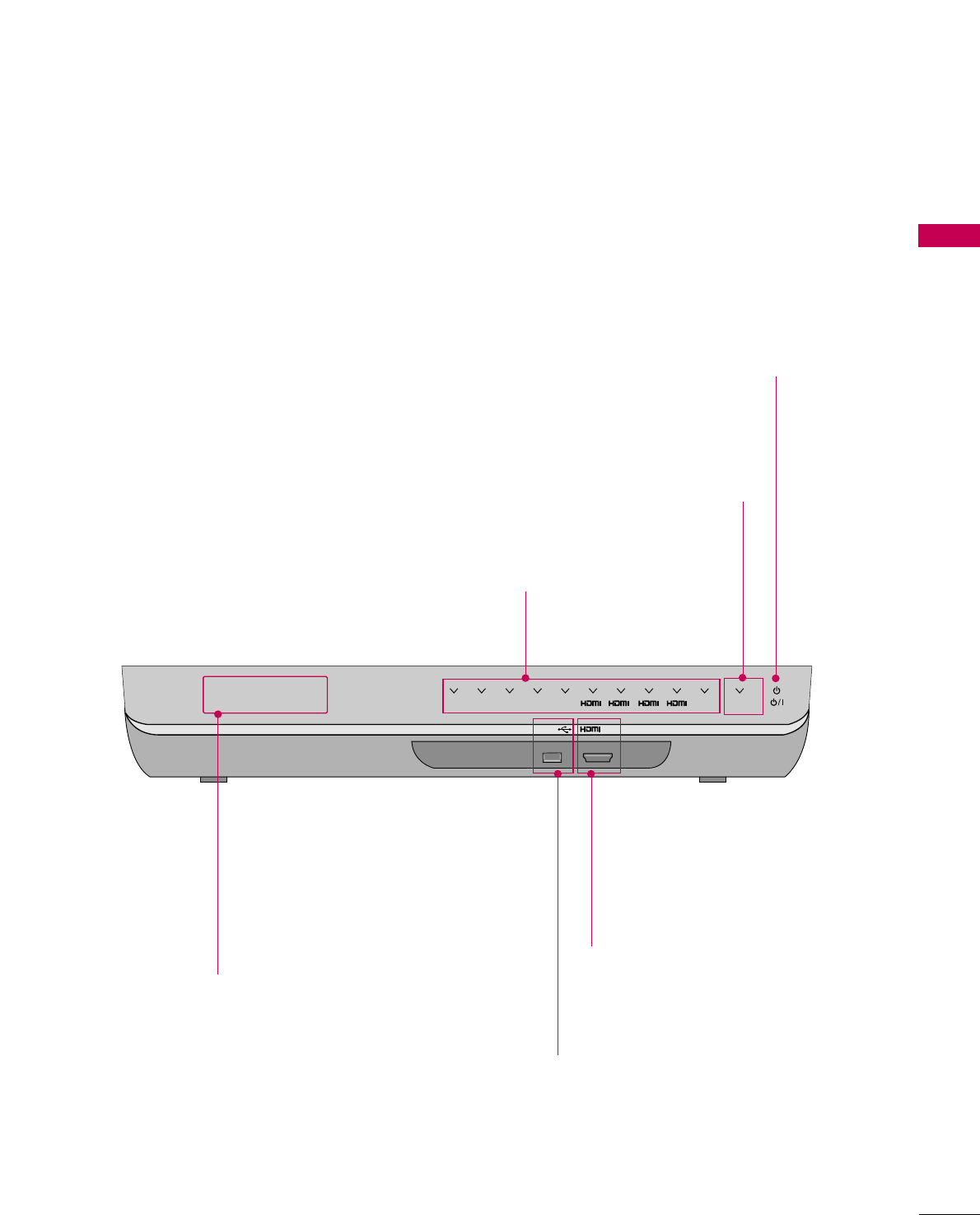
PREPARATION
11
USB IN IN 4
TV AV1 AV2COM1 COM2 1RGB WIRELESS
2 3 4
Input Source Indicator & INPUT touch button
Select the input source by touching.
POWER touch button
Turn the Media Box on or off by touching.
Even if you turn the Media Box off, it turns on again
automatically if the TV is switched on (when connected
with the media box).
USB INPUT
Used for viewing photos, watching
movies and listening to MP3s.
HDMI IN 4
Digital Connection.
Supports HD video and Digital audio.
Doesn’t support 480i.
Accepts DVI video using an adapter or
HDMI to DVI cable (not included).
Wireless Connection Indicator
Blinks and then turns on when connecting wirelessly.
MEDIA BOX
RF transmitter
(Model: EAX5296T)
FCC ID: BEJEAX5296
IC: 2703L-EAX5296
Do not place any obstacles between the
RF Receiver/Transmitter of the TV and
Media Box.
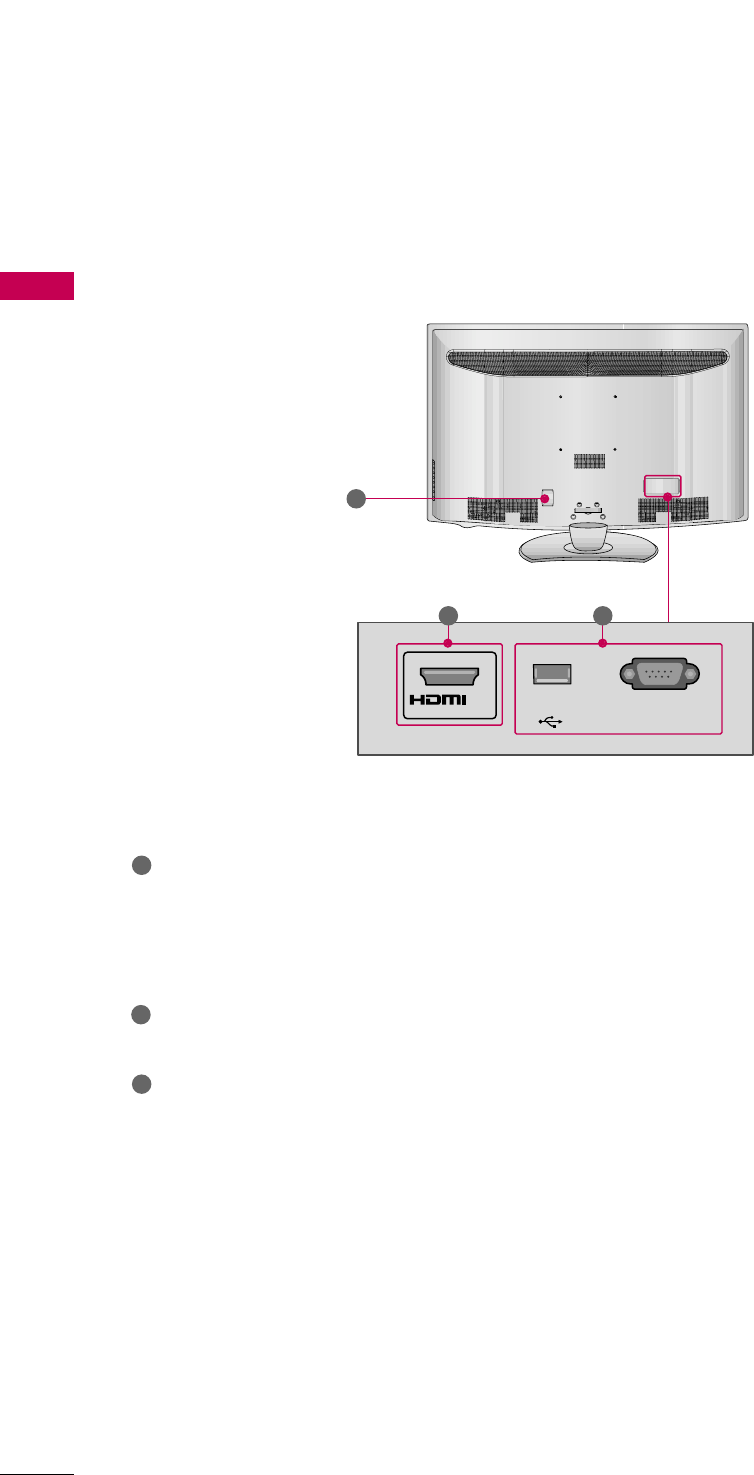
PREPARATION
12
BACK PANEL INFORMATION
PREPARATION
■
Image shown may differ from your product.
3
LCD TV
USB
SERVICE ONLY
SERVICE ONLY
IN 5
1 2
HDMI IN
Digital Connection.
Supports HD video and Digital audio.
Doesn’t support 480i, DVI video and SIMPLINK
(HDMI-CEC).
USB SERVICE ONLY, SERVICE ONLY
Used for software updates.
Power Cord Socket
For operation with AC power.
Caution: Never attempt to operate the TV on DC
power.
1
2
3
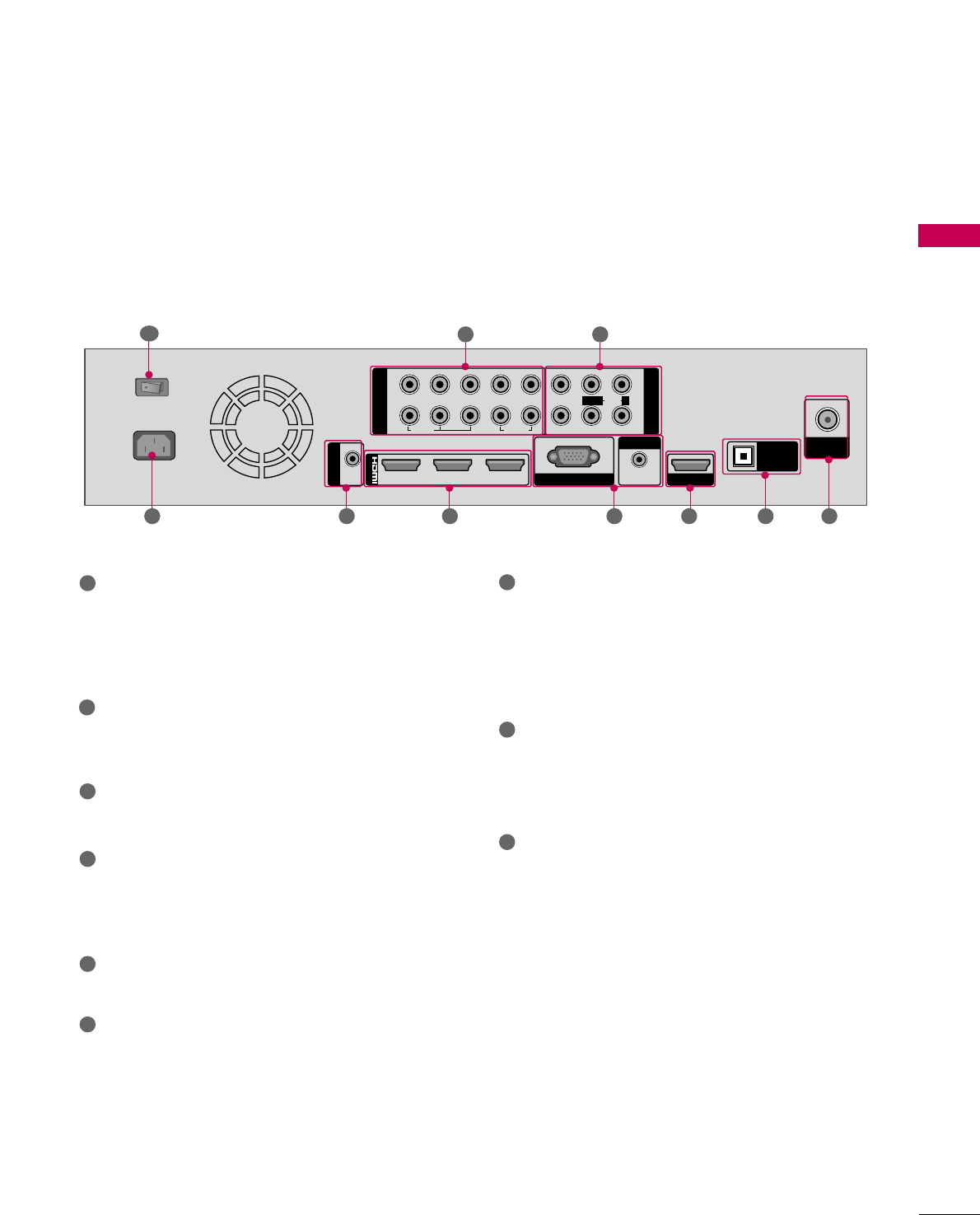
PREPARATION
13
1
2
1
2
COMPONENT IN
AV IN
LYPBPRR
VIDEO
AUDIO
L/MONO
R
213
/DVI IN
RGB IN (PC)
AUDIO IN
(RGB/DVI)
SERVICE ONLY
OPTICAL
DIGITAL
AUDIO OUT
ANTENNA/
CABLE IN
RS-232C IN
(SERVICE ONLY)
OFFON
AC IN VIDEO
AUDIO
2
7 6 4 35
1
MEDIA BOX
58
COMPONENT IN
Analog Connection.
Supports HD.
Uses a red, green, and blue cable for video & red
and white for audio.
AV (Audio/Video) IN
Analog composite connection. Supports standard
definition video only (480i).
ANTENNA/CABLE IN
Connect over-the air/Cable signals to this jack.
OPTICAL DIGITAL AUDIO OUT
Digital optical audio output for use with amps and
home theater systems.
Note: In standby mode, this port doesn’t work.
SERVICE ONLY, RS-232C IN (SERVICE ONLY)
Used for software updates.
RGB IN (PC)
Analog PC Connection. Uses a D-sub 15 pin cable
(VGA cable, not included).
AUDIO IN (RGB/DVI)
1/8" (0.32 cm) headphone jack for analog PC
audio input.
HDMI/DVI IN, HDMI IN
Digital Connection.
Supports HD video and Digital audio. Doesn’t
support 480i.
Accepts DVI video using an adapter or HDMI to
DVI cable (not included).
Power Cord Socket
For operation with AC power.
Caution: Never attempt to operate the TV on DC
power.
Main power switch
This cuts power to the TV. When turned on, the TV
is in standby mode.
If you cannot turn the Media Box on with the
remote control, turn the power on using the Main
power switch and then switch the TV on with
POWER button on the remote control.
If you turned the Media Box off using the Main
power switch, you cannot turn it on with the
remote control.
1
2
3
4
5
6
9
8
7
9
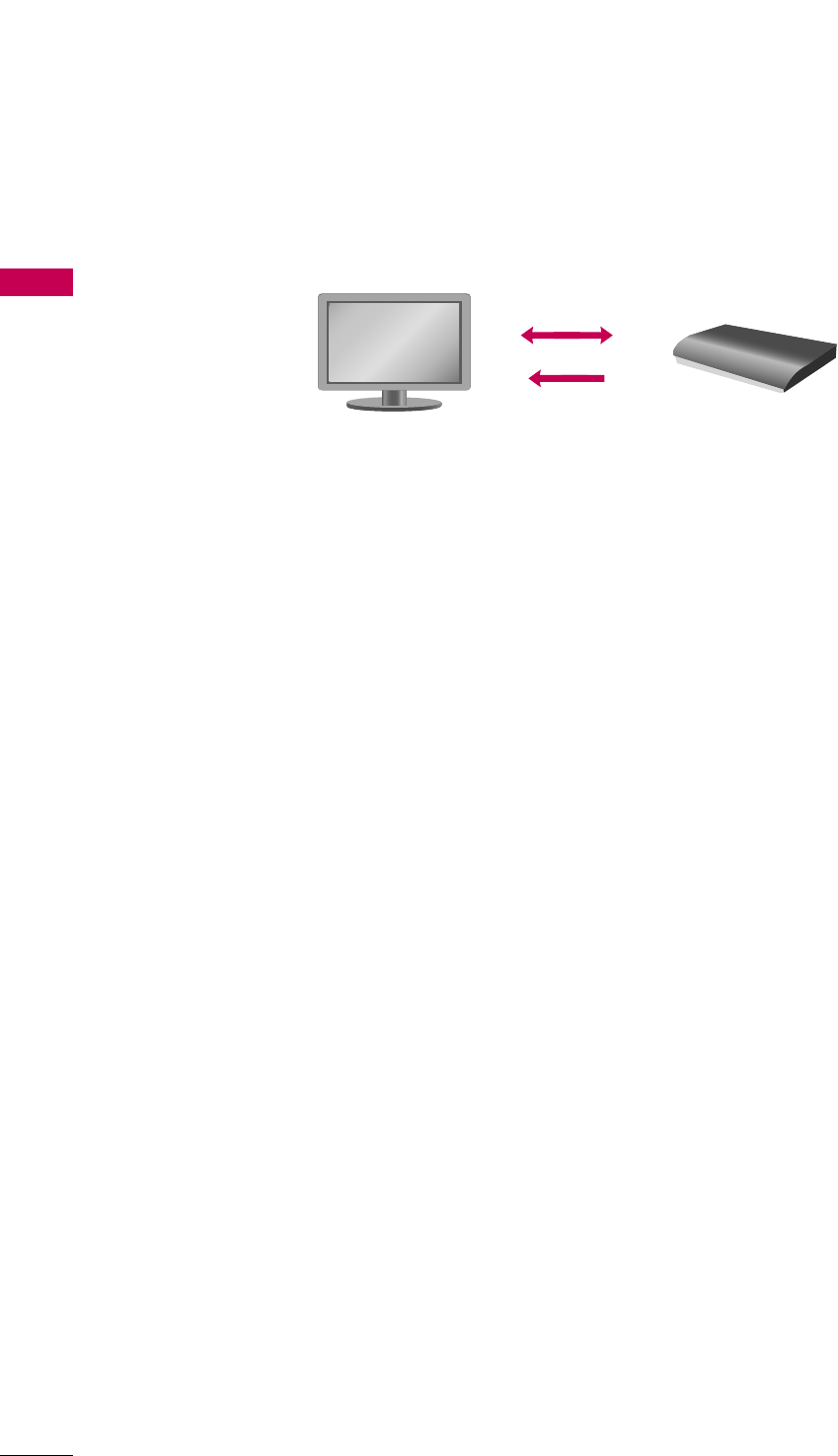
PREPARATION
14
IMPORTANT THINGS TO KNOW BEFORE INSTALLING THE
MEDIA BOX
PREPARATION
■
The Media Box transmits 1080p HD videos wirelessly using the 60 GHz frequency.
■
It transmits uncompressed 1080p HD video to the TV up to 32 feet (10 m) in LOS (Line Of Sight).
■
It also features beam direction based on the 60 GHz frequency. If there are any obstacles in the way of trans-
mission, the receiver uses an indoor wall or other reflective material and finds an alternative transmission path
immediately to avoid the obstacle and maintain the connection.
CAUTIONS IN INSTALLATION
■
The performance of radio-signal reception and video quality may differ depending on where the TV and Media Box
are located. To get better video quality, make sure to keep the distance between the TV and Media Box within LOS
(Line Of Sight) 32 feet (10 m) and have them face each other.
■
The RF Receiver/Transmitter is located on the front panels of the TV and Media Box. Do not place any obstacle
around the RF Receiver/Transmitter.
■
The performance of radio-signal reception may be degraded if the Media Box is installed beside the TV. Press the
INFO button on the remote control to check the status of radio-signal reception and install the Media Box where
radio-signal reception is GGOOOODD(GGpp..5511).
NOTE
■
This product is only for home use.
■
Do not use this product in medical institutions or near medical devices. It may cause some medical devices to
malfunction.
■
Video quality may be degraded or reception distance may be shortened depending on the surrounding circum-
stances.
■
If there are any obstacles between the TV and Media Box, the performance of radio-signal reception may be
degraded.
■
If there are any moving objects between the TV and Media Box, the screen may flicker briefly but will return to
normal immediately, and no problem will occur in operation.
■
If you install the Media Box out of the maximum range of reception/transmission, connection may fail or video
quality may be degraded.
■
If you install the Media Box to the left or right side of the TV, video quality may be degraded.
■
If you install the Media Box inside a metal cabinet, connection may fail.
■
If you install the Media Box on the middle of a table, connection may fail or video quality may be degraded. Install
the Media Box close to the edge of a table.
■
If there are two wireless TV sets or Media Boxes within LOS (Line Of Sight) 32 feet (10 m), they may interfere
with each other and wireless connection may fail.
■
If you install two or more Media Boxes in the same place, connection may fail. If you want to use two or more
Media Boxes, contact your local LG Electronics service center.
LRP (1-40 Mbps)
HRP (3-4 Gbps)
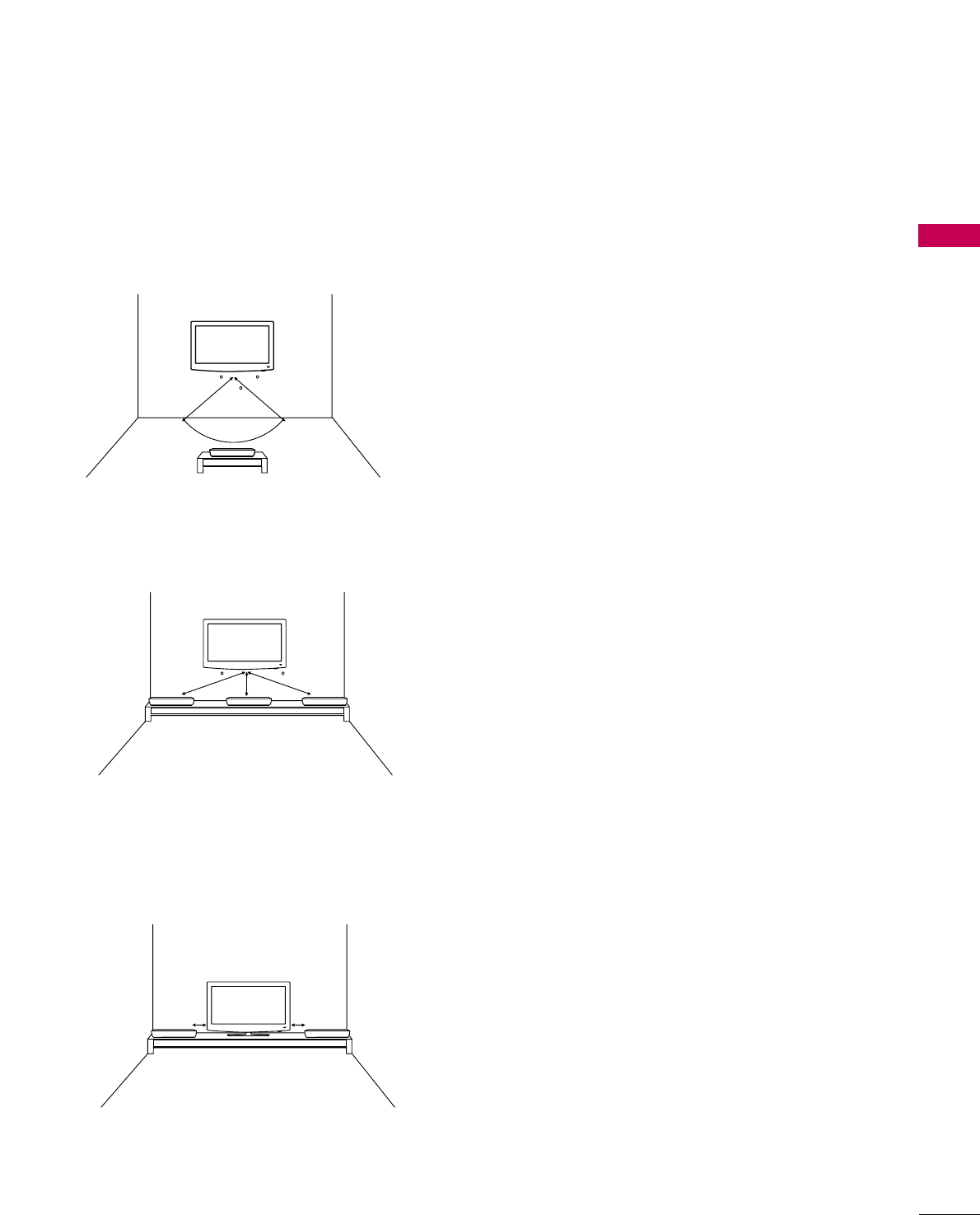
PREPARATION
15
INSTALLATION METHOD FOR MEDIA BOX
When the Media Box and TV are kept apart and facing each other
■
This is a recommended installation type for good wireless
connection.
■
Have the RF Receiver/Transmitter of the Media Box and TV
face each other. Keep the distance between them to within 10
m and maintain the face angle of the TV within 100 degrees.
10m 10m
100
40 40
When installing the Media Box and TV on the same wall
■
This is a recommended installation type for good wireless
connection.
■
Have the Media Box and TV face the front. Keep the distance
between them within 1.7 m and maintain the face angle of
the TV within 120 degrees.
1.7m 1.7m1.7m
60 60
When installing the Media Box and TV side by side
■
Have the Media Box and TV face the front. Keep the distance
between them within 6 1/2 feet (2 m).
2m 2m
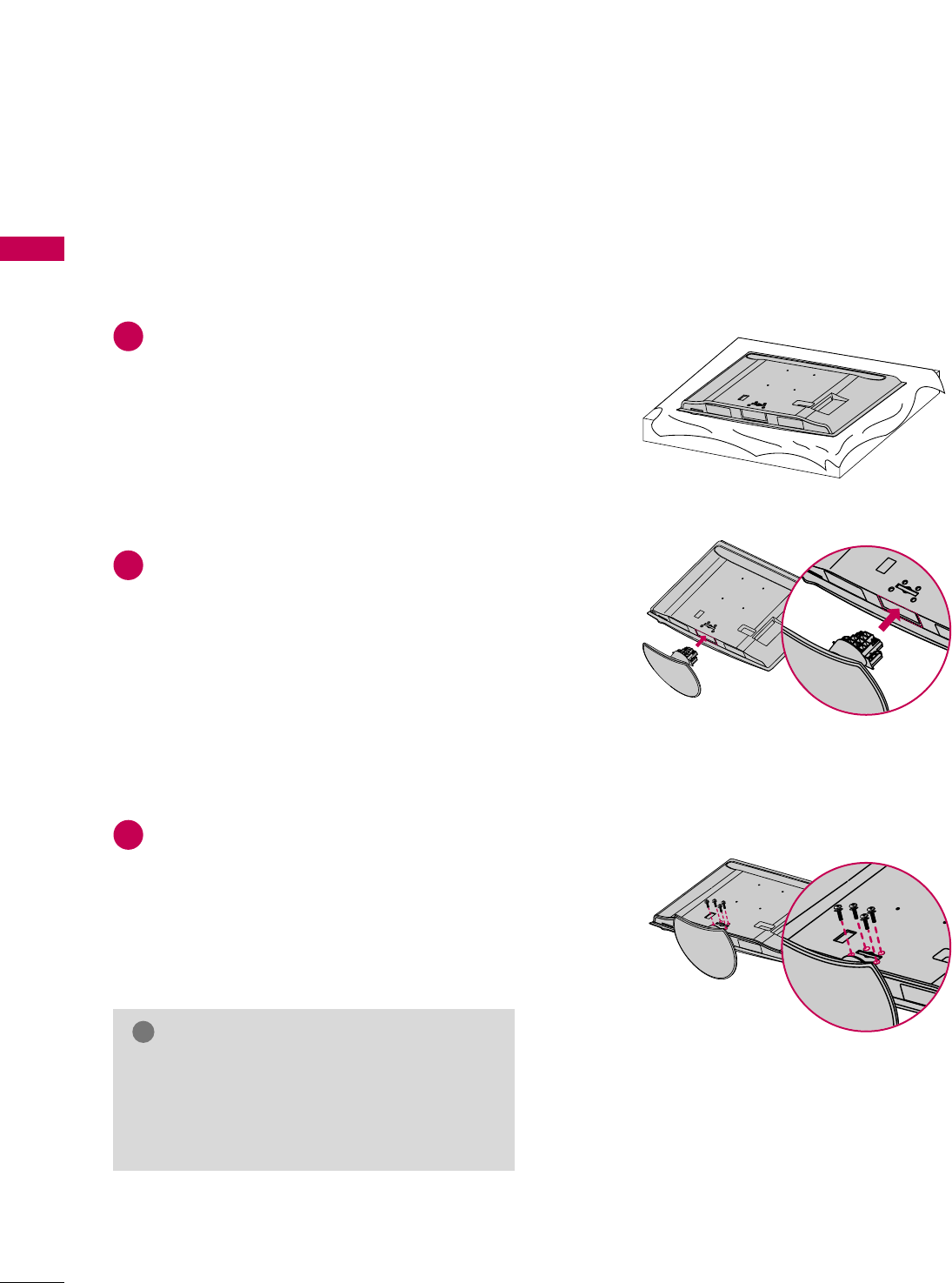
PREPARATION
16
STAND INSTRUCTIONS
PREPARATION
■
Image shown may differ from your TV.
Carefully place the TV screen side down on a
cushioned surface to protect the screen from
damage.
Assemble the TV as shown.
Fix the 4 screws securely using the holes in the
back of the TV.
1
2
3
INSTALLATION (
For 47LH85)
GGWhen assembling the desk type stand, make sure
the screws are fully tightened (If not tightened
fully, the TV can tilt forward after the product
installation). Do not over tighten.
NOTE
!
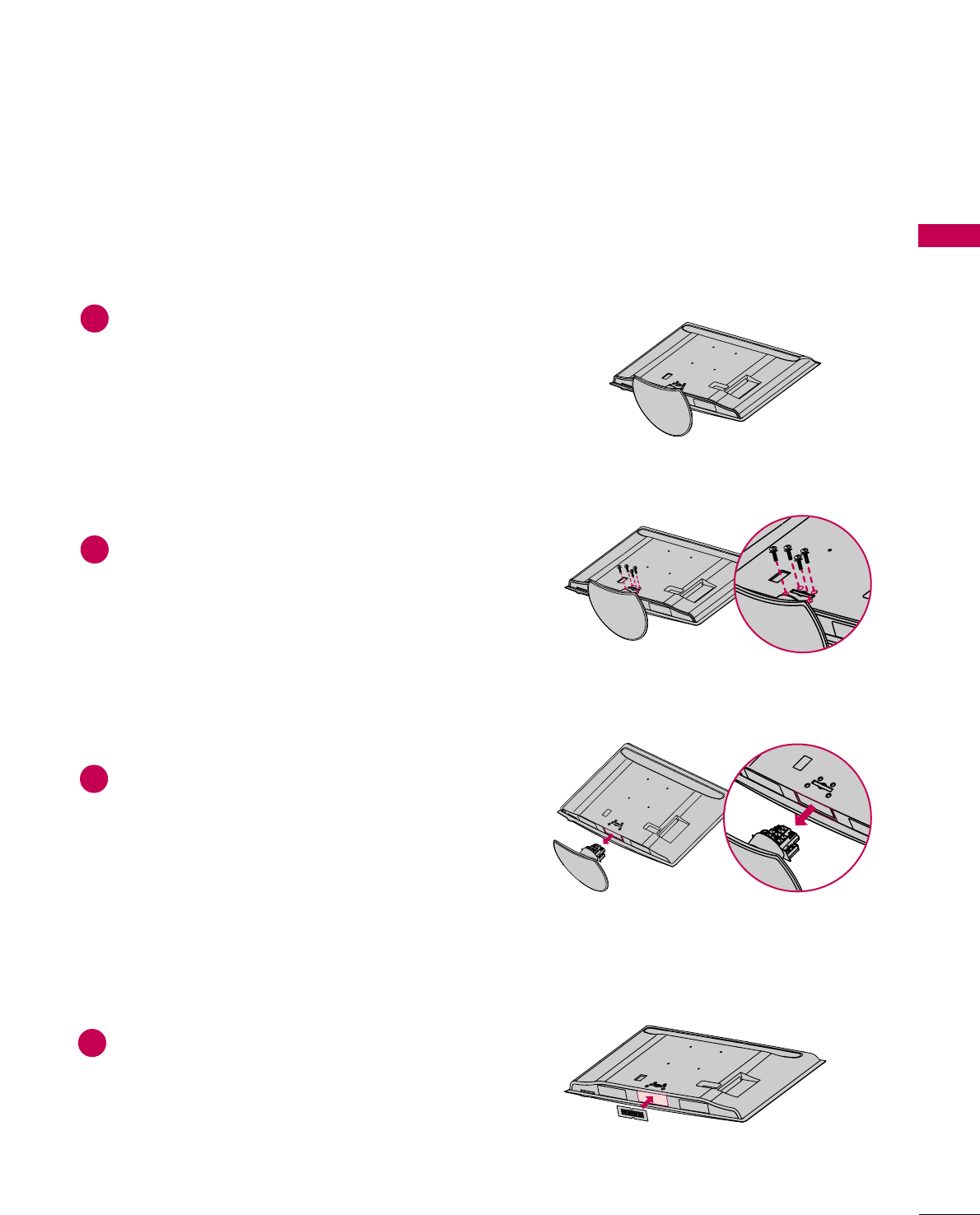
PREPARATION
17
DETACHMENT
Carefully place the TV screen side down on a
cushioned surface to protect the screen from
damage.
1
Remove the screws from the TV.
2
Detach the stand from TV.
3
PROTECTION COVER
Insert the PPRROOTTEECCTTIIOONN CCOOVVEERRinto the TV.
After removing the protection paper from the
protection cover, adhere it to the TV as shown.
4
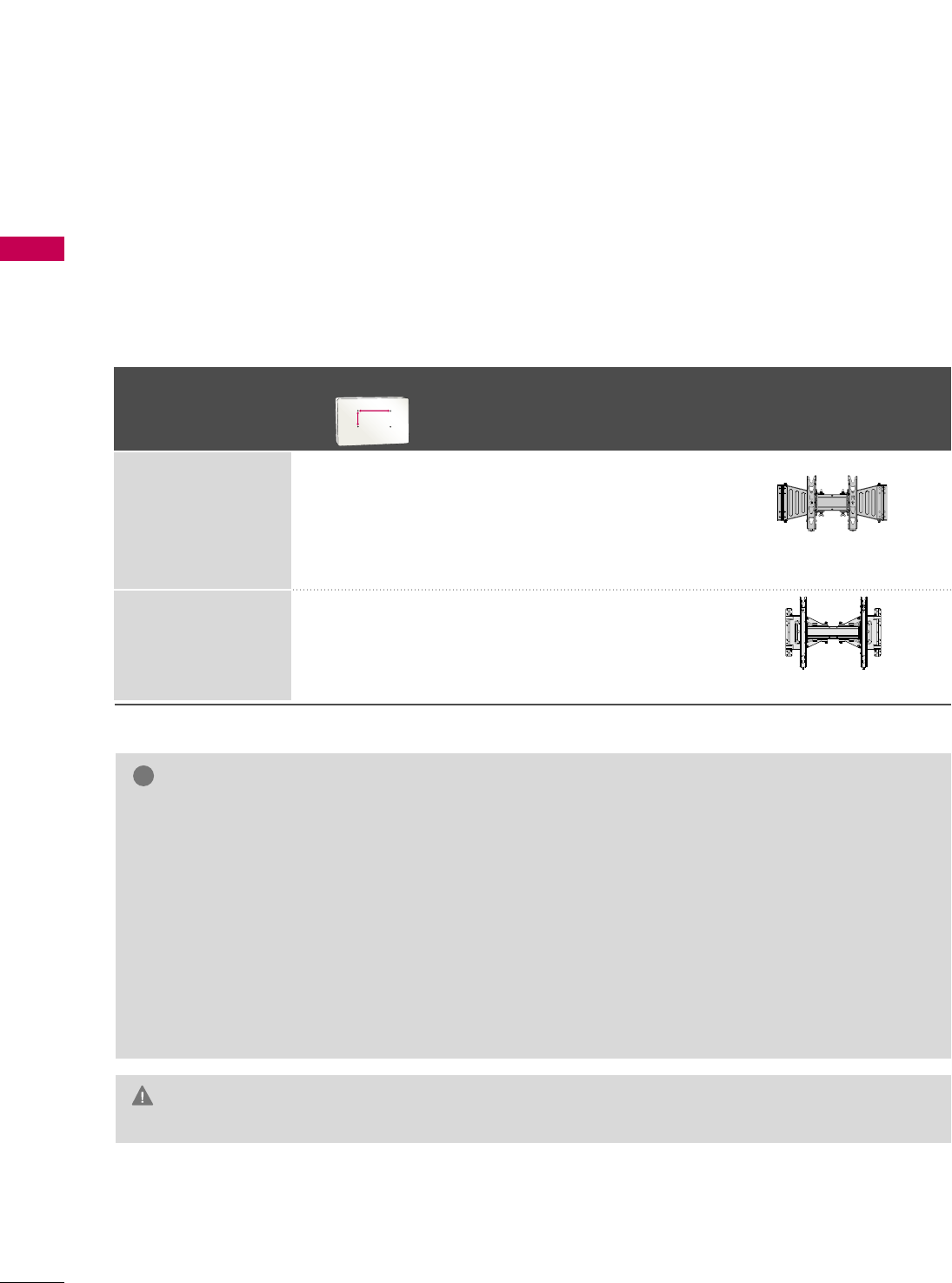
PREPARATION
18
VESA WALL MOUNTING
PREPARATION
Install your wall mount on a solid wall perpendicular to the floor. When attaching to other building materials, please
contact your nearest installer.
If installed on a ceiling or slanted wall, it may fall and result in severe personal injury.
We recommend that you use an LG brand wall mount when mounting the TV to a wall.
LG recommends that wall mounting be performed by a qualified professional installer.
GGDo not install your wall mount kit while your TV is turned on. It may result in personal
injury due to electric shock.
CAUTION
GGScrew length needed depends on the wall mount
used. For further information, refer to the instruc-
tions included with the mount.
GGStandard dimensions for wall mount kits are shown
in the table.
GGWhen purchasing our wall mount kit, a detailed
installation manual and all parts necessary for
assembly are provided.
GGDo not use screws longer then the standard dimen-
sion, as they may cause damage to the inside to
the TV.
GGFor wall mounts that do not comply with the VESA
standard screw specifications, the length of the
screws may differ depending on their specifica-
tions.
GGDo not use screws that do not comply with the
VESA standard screw specifications.
Do not use fasten the screws too strongly, this may
damage the TV or cause the TV to a fall, leading to
personal injury. LG is not liable for these kinds of
accidents.
GGLG is not liable for TV damage or personal injury
when a non-VESA or non specified wall mount is
used or the consumer fails to follow the TV installa-
tion instructions.
NOTE
!
Model
VESA (A *B)
Standard Screw Quantity Wall Mounting Bracket
(sold separately)
55LH85,
55LHX
47LH85 200 * 200 M6 4
400 * 400 M6 4
AW-55LH40M
AA
BB
AW-47LG30M
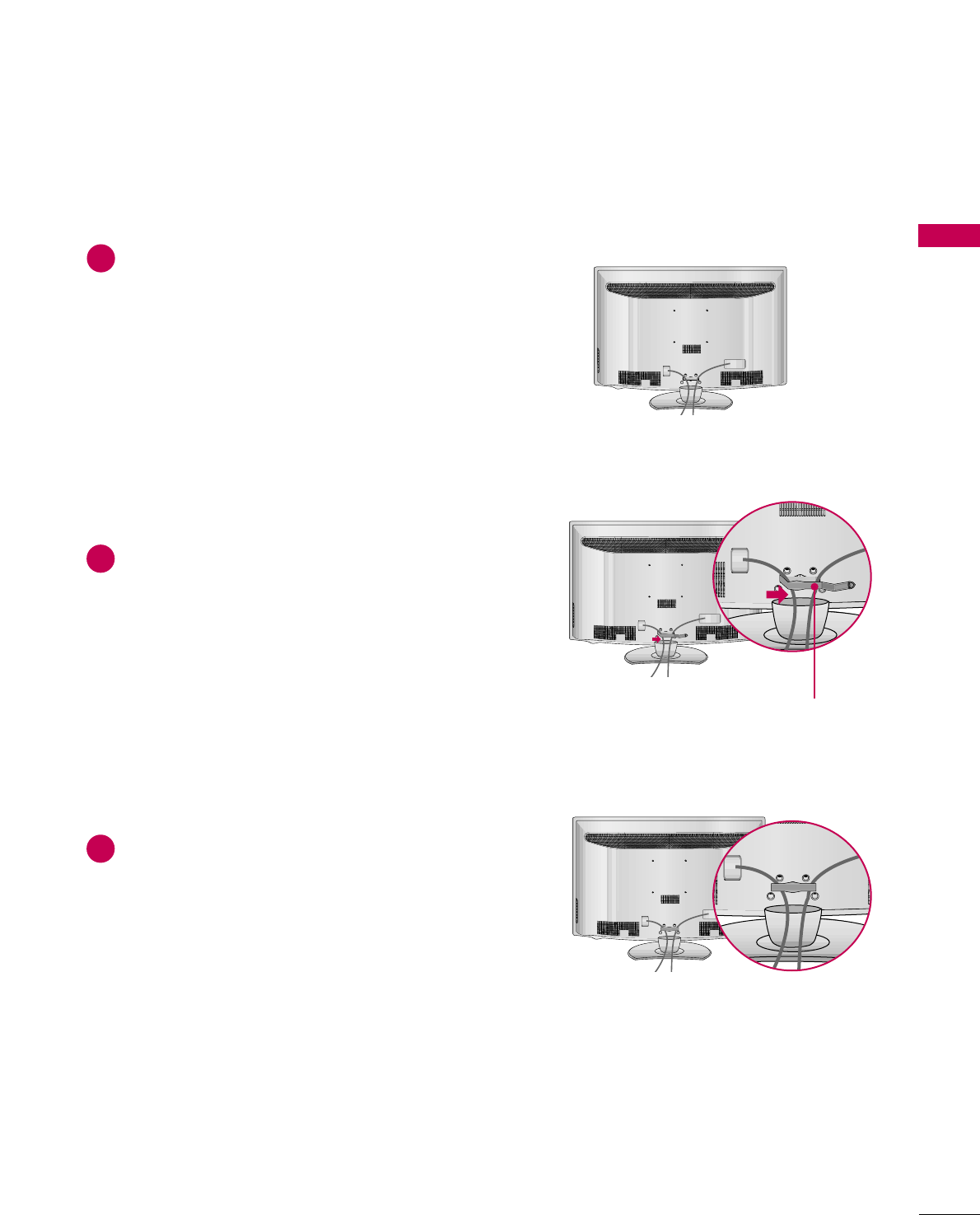
PREPARATION
19
CABLE MANAGEMENT
■
Image shown may differ from your TV.
Connect the cables as necessary.
To connect additional equipment, see the
EXTERNAL EQUIPMENT SETUP section.
Install the CABLE MANAGEMENT CLIP as
shown.
CABLE MANAGEMENT CLIP
1
2
Put the cables inside the CABLE MANAGEMENT
CLIP and snap it closed.
3
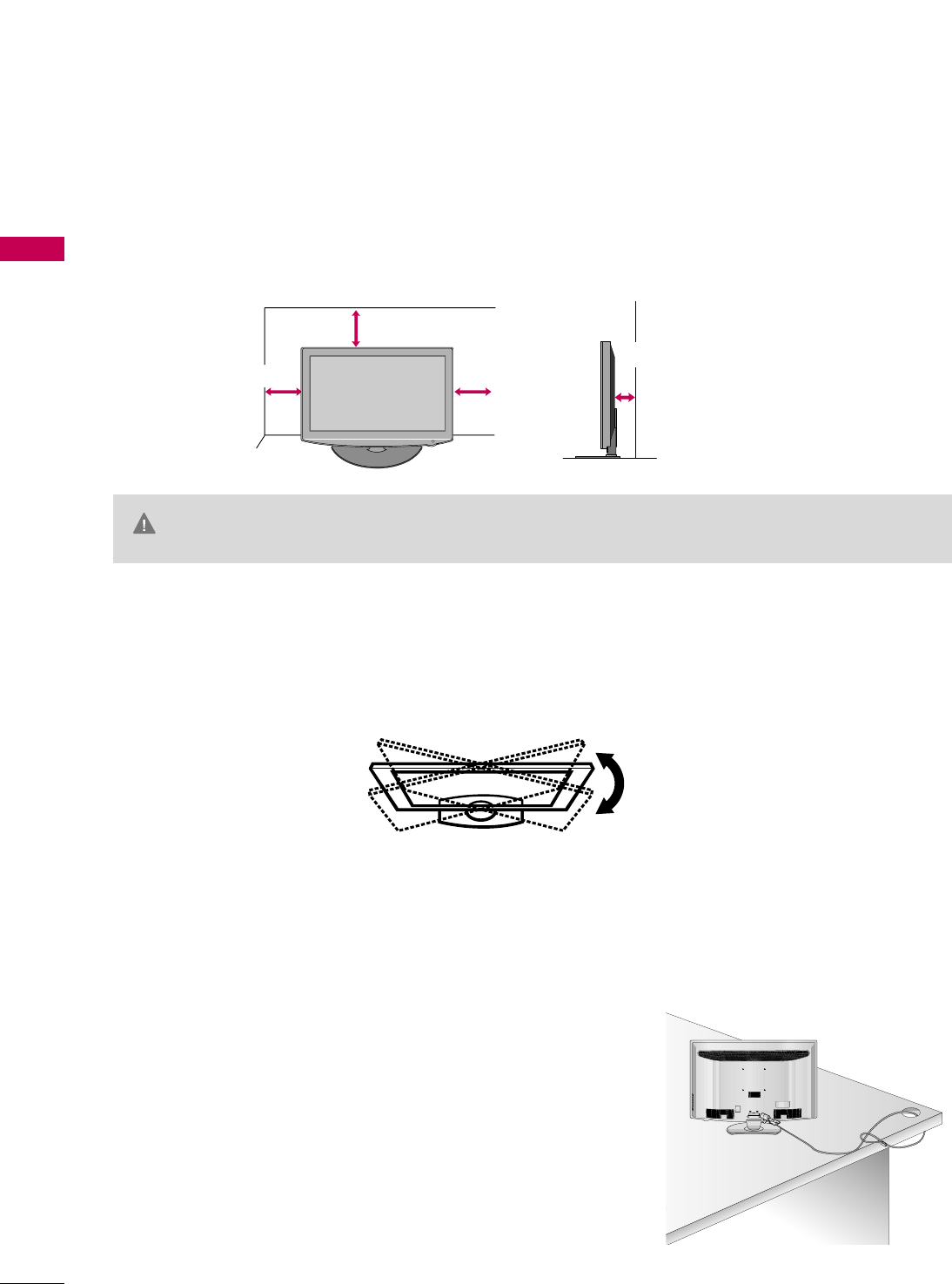
PREPARATION
20
DESKTOP PEDESTAL INSTALLATION
PREPARATION
KENSINGTON SECURITY SYSTEM
■
This feature is not available for all models.
- The TV is equipped with a Kensington Security System connector on
the back panel. Connect the Kensington Security System cable as
shown below.
- For the detailed installation and use of the Kensington Security
System, refer to the user’s guide provided with the Kensington
Security System.
For further information, contact hhttttpp::////wwwwww..kkeennssiinnggttoonn..ccoomm,
the internet homepage of the Kensington company. Kensington sells
security systems for expensive electronic equipment such as note-
book PCs and LCD projectors.
NOTE: The Kensington Security System is an optional accessory.
SWIVEL STAND
After installing the TV, you can adjust the TV set manually to the left or right direction by 20 degrees to suit
your viewing position.
For proper ventilation, allow a clearance of 4 inches on all four sides from the wall.
■
Image shown may differ from your TV.
4 inches
GGEnsure adequate ventilation by following the clearance recommendations.
GGDo not mount near or above any type of heat source.
CAUTION
4 inches
4 inches
4 inches
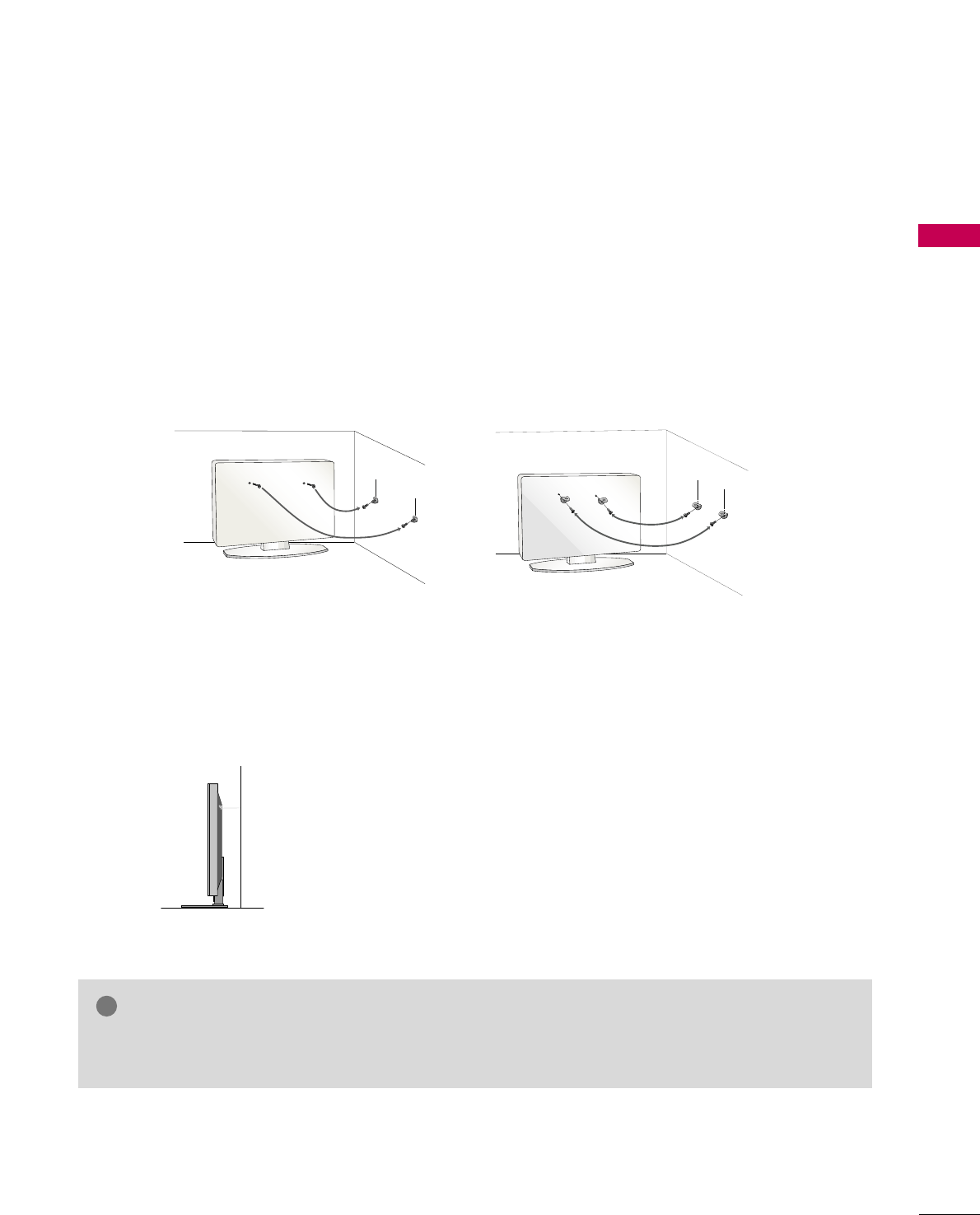
PREPARATION
21
SECURING THE TV TO THE WALL TO PREVENT FALLING
WHEN THE TV IS USED ON A STAND
We recommend that you set up the TV close to a wall so it cannot fall over if pushed backwards.
Additionally, we recommend that the TV be attached to a wall so it cannot be pulled in a forward direction,
potentially causing injury or damaging the product.
Caution: Please make sure that children don’t climb on or hang from the TV.
■Insert the eye-bolts (or TV brackets and bolts) to tighten the product to the wall as shown in the picture.
*If your product has the bolts in the eye-bolts position before inserting the eye-bolts, loosen the bolts.
* Insert the eye-bolts or TV brackets/bolts and tighten them securely in the upper holes.
Secure the wall brackets with the bolts (sold separately) to the wall. Match the height of the bracket that is
mounted on the wall to the holes in the product.
Ensure the eye-bolts or brackets are tightened securely.
■Use a sturdy rope (sold separately) to tie the product. It is safer to tie
the rope so it becomes horizontal between the wall and the product.
■
You should purchase necessary components to prevent the TV from tipping over (when not using a wall mount).
■
Image shown may differ from your TV.
GGUse a platform or cabinet strong enough and large enough to support the size and weight of the TV.
GGTo use the TV safely make sure that the height of the bracket on the wall and the one on the TV are the same.
NOTE
!
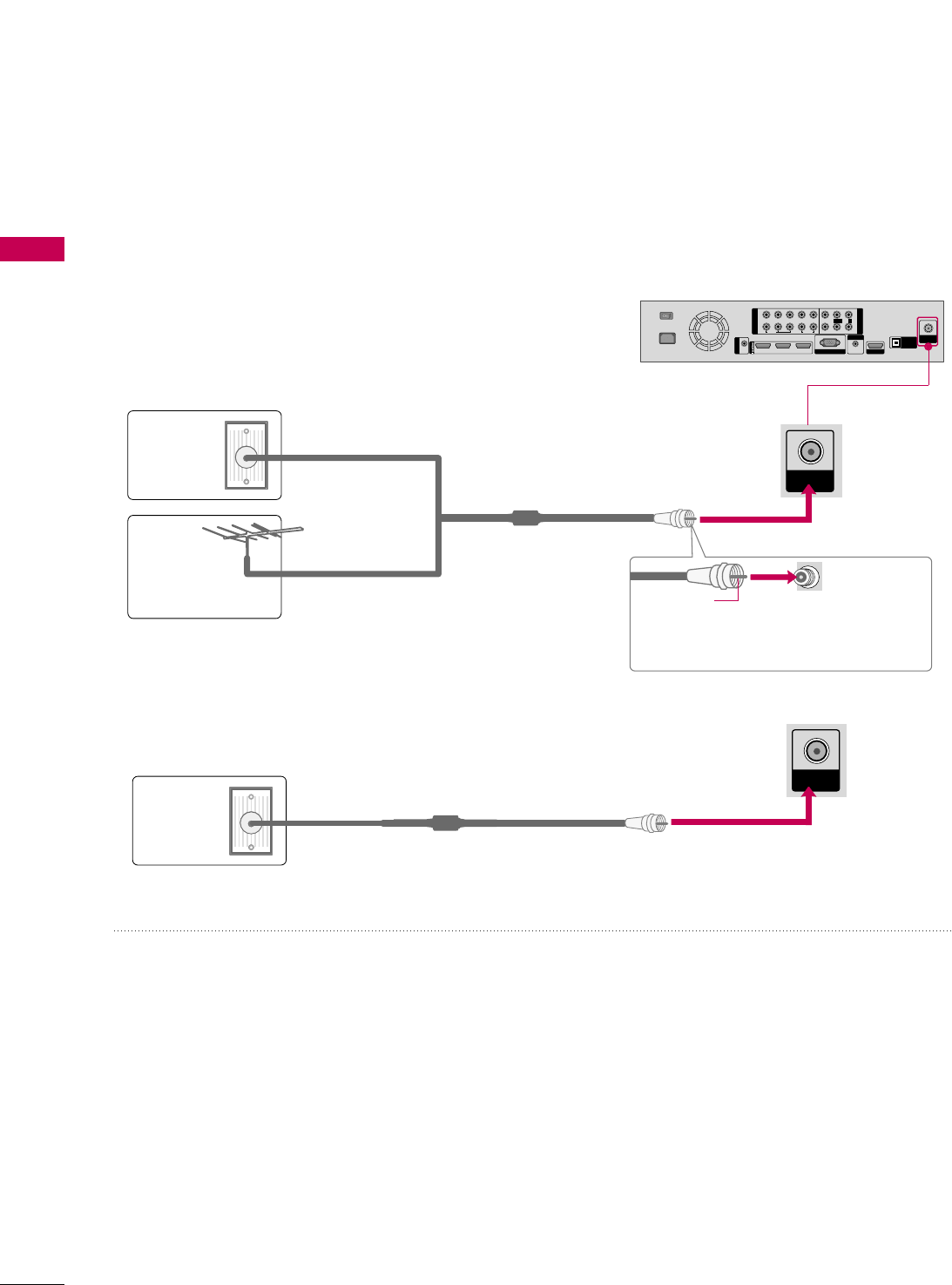
PREPARATION
22
ANTENNA OR CABLE CONNECTION
PREPARATION
■
To prevent damage do not connect to the power outlet until all connections are made between the devices.
■
Image shown may differ from your product.
1. Antenna (Analog or Digital)
Wall Antenna Socket or Outdoor Antenna without a Cable Box
Connections.
For optimum picture quality, adjust antenna direction if needed.
2. Cable
Wall
Antenna
Socket
Outdoor
Antenna
(VHF, UHF)
Cable TV
Wall Jack
Multi-family Dwellings/Apartments
(Connect to wall antenna socket)
RF Coaxial Wire (75 ohm)
RF Coaxial Wire (75 ohm)
Single-family Dwellings /Houses
(Connect to wall jack for outdoor antenna)
Be careful not to bend the copper wire
when connecting the antenna.
Copper Wire
■To improve the picture quality in a poor signal area, please purchase a signal amplifier and install properly.
■If the antenna needs to be split for two TV’s, install a 2-Way Signal Splitter.
■If the antenna is not installed properly, contact your dealer for assistance.
■Refer to hhttttpp::////AAnntteennnnaaWWeebb..oorrggfor more information about antennas and Digital TV.
ANTENNA/
CABLE IN
ANTENNA/
CABLE IN
1
2
1
2
COMPONENT IN
AV IN
LYPBPRR
VIDEO
AUDIO
L/MONO
R
213
/DVI IN
RGB IN (PC)
AUDIO IN
(RGB/DVI) HDMI OUT
OPTICAL
DIGITAL
AUDIO OUT
ANTENNA/
CABLE IN
RS-232C IN
(SERVICE ONLY)
OFFON
AC IN VIDEO
AUDIO
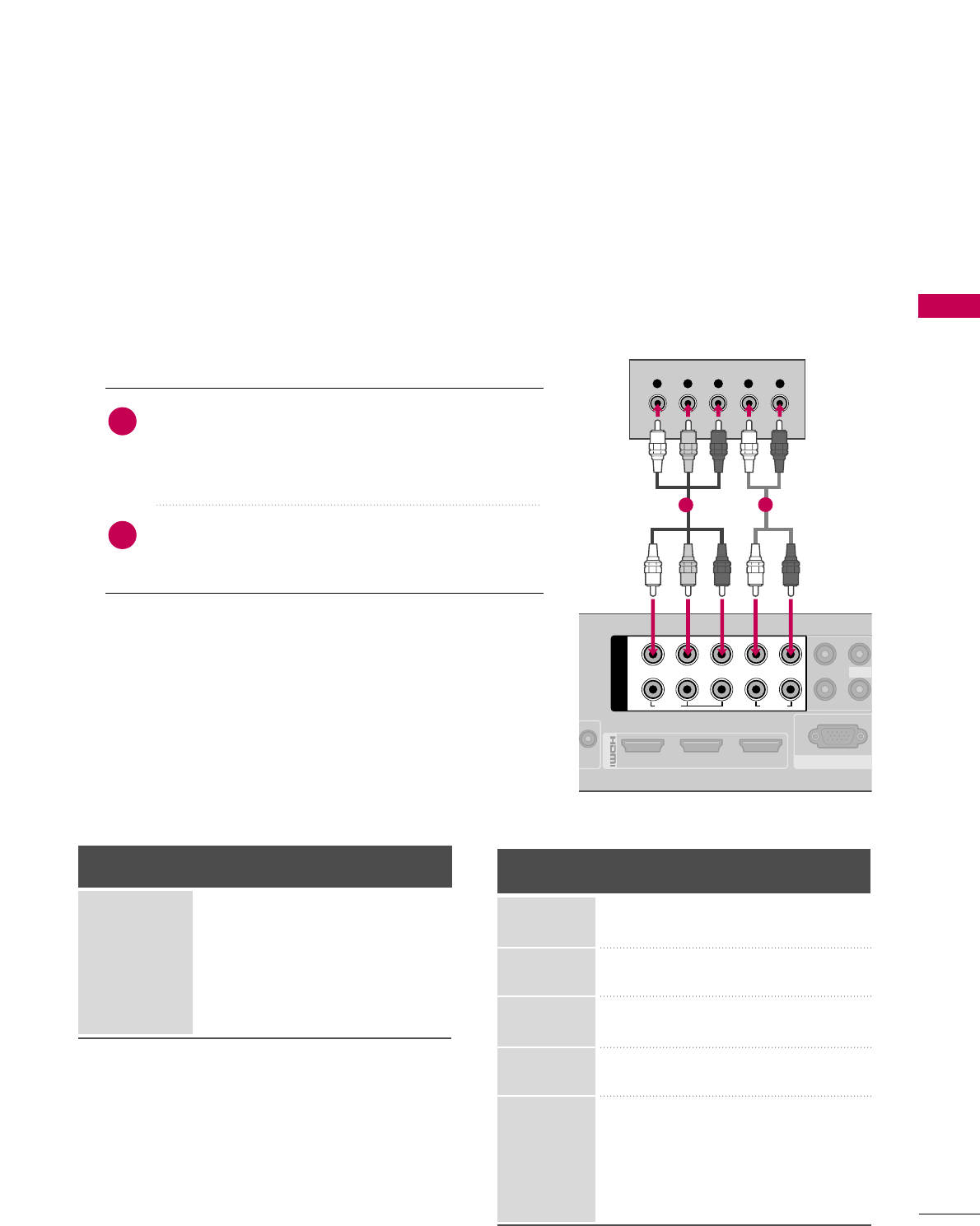
EXTERNAL EQUIPMENT SETUP
23
EXTERNAL EQUIPMENT SETUP
HD RECEIVER SETUP
This Media Box can receive digital over-the-air/digital cable signals without an external digital set-top box.
However, if you do receive digital signals from a digital set-top box or other digital external device.
Component Connection
1. How to connect
Connect the video outputs (Y, PB, PR)of the digital set-
top box to the CCOOMMPPOONNEENNTT IINN VVIIDDEEOO 11or 22
jacks on the Media Box. Match the jack colors (Y =
green, PB= blue, and PR= red).
Connect the audio output of the digital set-top box to
the CCOOMMPPOONNEENNTT AAUUDDIIOO 11or 22jacks on the
Media Box.
2
1
2. How to use
■Turn on the digital set-top box.
(Refer to the owner’s manual for the digital set-top box operation.)
■Select the CCoommppoonneenntt11or CCoommppoonneenntt22input source
on the Media Box using the IINNPPUUTTbutton on the remote
control.
■To prevent the equipment damage, never plug in any power cords until you have finished connecting all equipment.
■
Image shown may differ from your product.
Y, CB/PB, CR/PR
Supported Resolutions
Horizontal Vertical
Frequency(KHz)Frequency(Hz)
15.73 59.94
15.73 60.00
31.47 59.94
31.50 60.00
44.96 59.94
45.00 60.00
33.72 59.94
33.75 60.00
26.97 23.94
27.00 24.00
33.71 29.97
33.75 30.00
67.432 59.939
67.50 60.00
Resolution
720x480i
720x480p
1280x720p
1920x1080i
1920x1080p
Signal
480i
480p
720p
108 0 i
108 0 p
Component
Yes
Yes
Yes
Yes
Yes
HDMI
No
Yes
Yes
Yes
Yes
213
/DVI IN
RGB IN (PC)
1
2
COMPONENT IN
LYPBPRR
VIDEO
AUDIO
Y L RPBPR
VIDEO
L/MONO
12
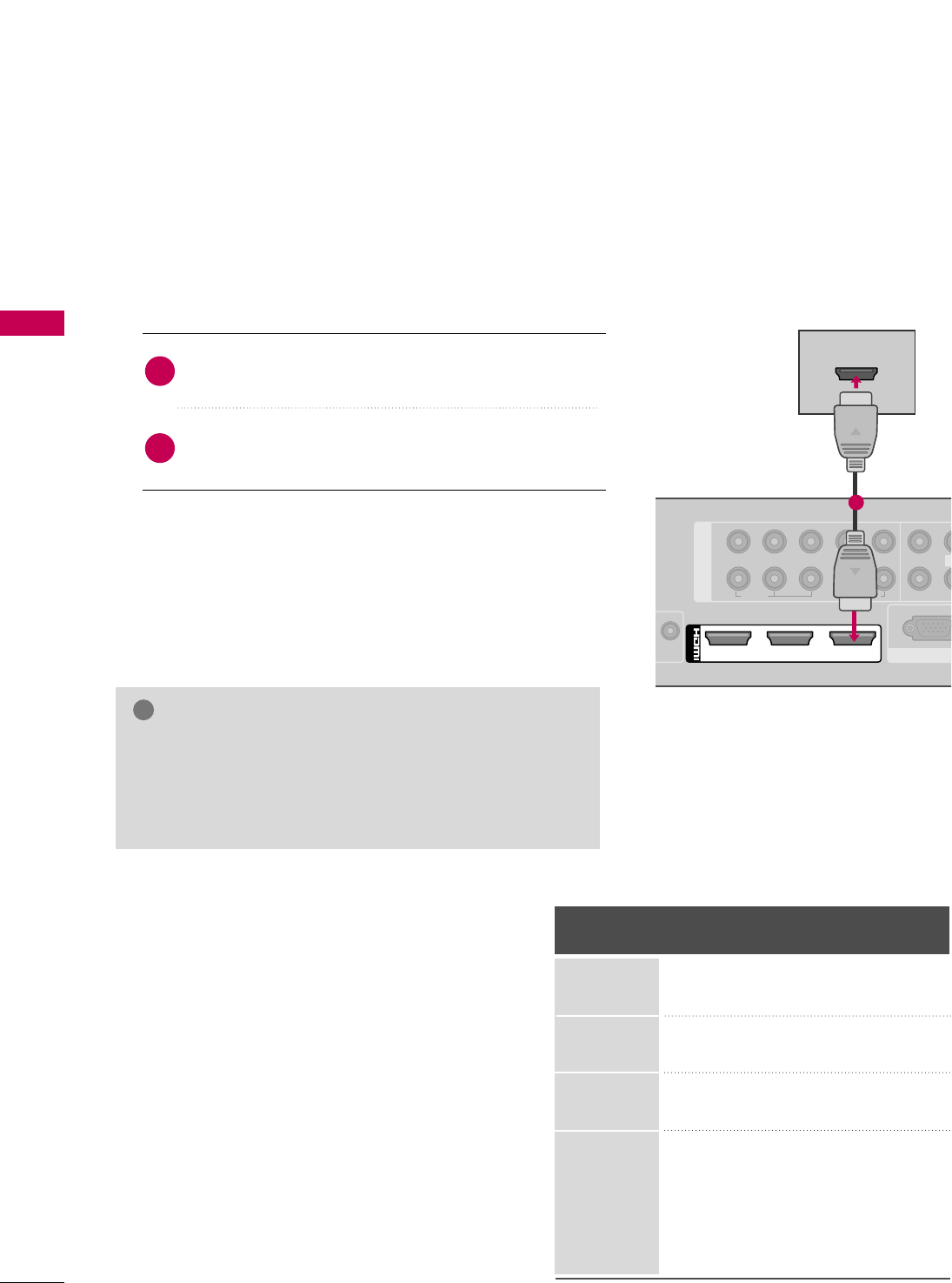
EXTERNAL EQUIPMENT SETUP
24
EXTERNAL EQUIPMENT SETUP
HDMI Connection
Connect the digital set-top box to HHDDMMII//DDVVII IINN
11, 22, 33, or 44 jack on the Media Box.
No separate audio connection is necessary.
HDMI supports both audio and video.
1. How to connect
2. How to use
■Turn on the digital set-top box.
(Refer to the owner’s manual for the digital set-top box.)
■Select the HHDDMMII11, HHDDMMII22, HHDDMMII33, or HHDDMMII44 input
source on the Media Box using the IINNPPUUTTbutton on the
remote control.
2
1
HDMI-DTV
Horizontal Vertical
Frequency(KHz)Frequency(Hz)
31.47 59.94
31.50 60.00
44.96 59.94
45.00 60.00
33.72 59.94
33.75 60.00
26.97 23.94
27.00 24.00
33.71 29.97
33.75 30.00
67.432 59.939
67.50 60.00
Resolution
720x480p
1280x720p
1920x1080i
1920x1080p
1
2
COMPONENT IN
LYPBPRR
VIDEO
RGB IN (PC
VIDEO
AUDIO
L/
213
/DVI IN
HDMI OUTPUT
1
GGCheck HDMI cable over version 1.3.
If the HDMI cables don’t support HDMI version 1.3, it can
cause flickers or no screen display. In this case use the lat-
est cables that support HDMI version 1.3.
NOTE
!
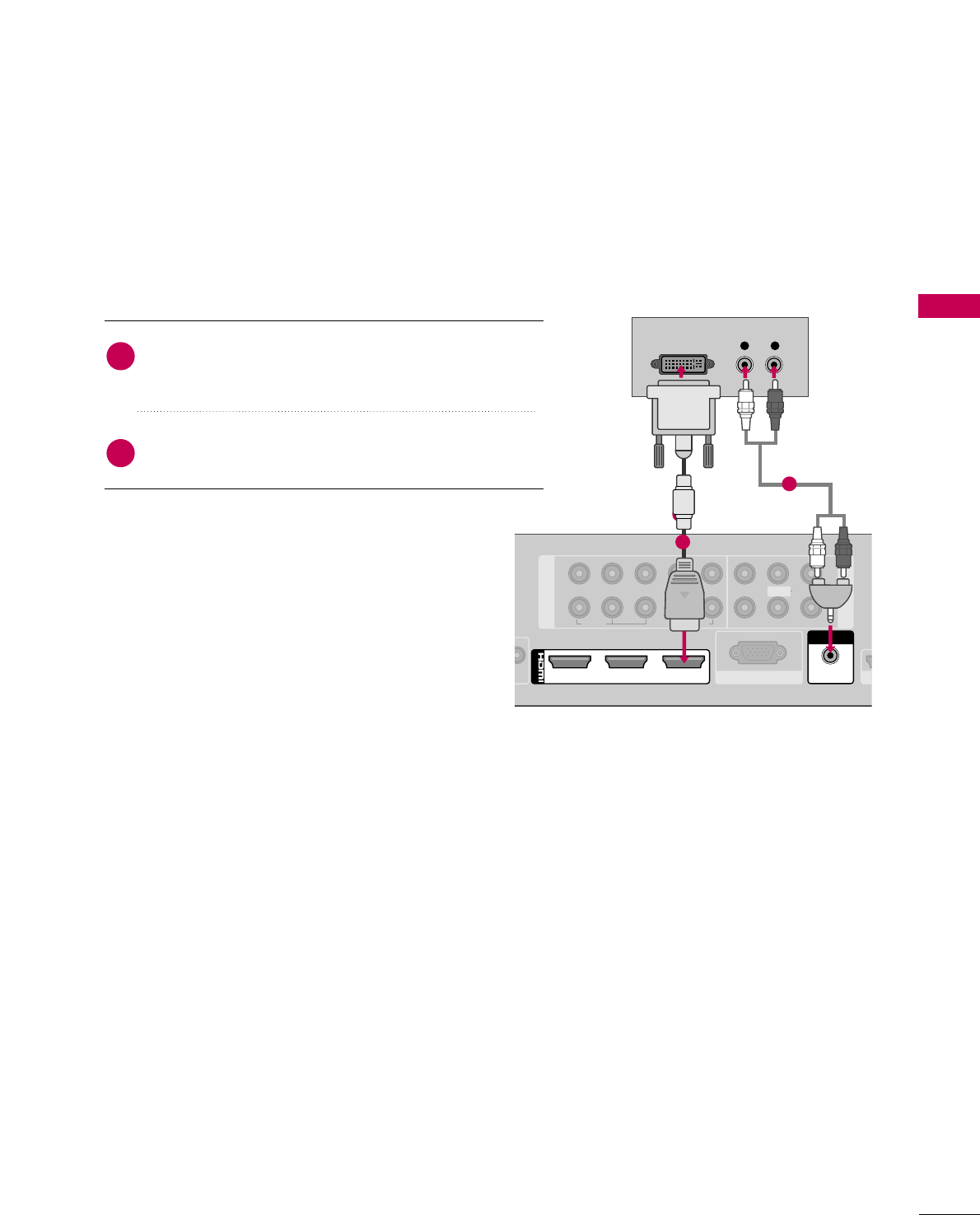
EXTERNAL EQUIPMENT SETUP
25
DVI to HDMI Connection
1
Connect the DVI output of the digital set-top box to
the HHDDMMII//DDVVII IINN 11, 22, 33, or 44jack on the Media
Box.
Connect the digital set-top box audio output to the
AAUUDDIIOO IINN ((RRGGBB//DDVVII))jack on the Media Box.
1. How to connect
2. How to use
■Turn on the digital set-top box.
(Refer to the owner’s manual for the digital set-top
box.)
■Select the HHDDMMII11, HHDDMMII22, HHDDMMII33, or HHDDMMII44 input
source on the Media Box using the IINNPPUUTTbutton on
the remote control.
2
1
1
2
1
2
COMPONENT IN
AV IN
LYPBPRR
VIDEO
AUDIO
RGB IN (PC)
VIDEO
AUDIO
L/MONO
R
213
/DVI IN
AUDIO IN
(RGB/DVI)
L R
DVI OUTPUT
AUDIO
SE
2
1
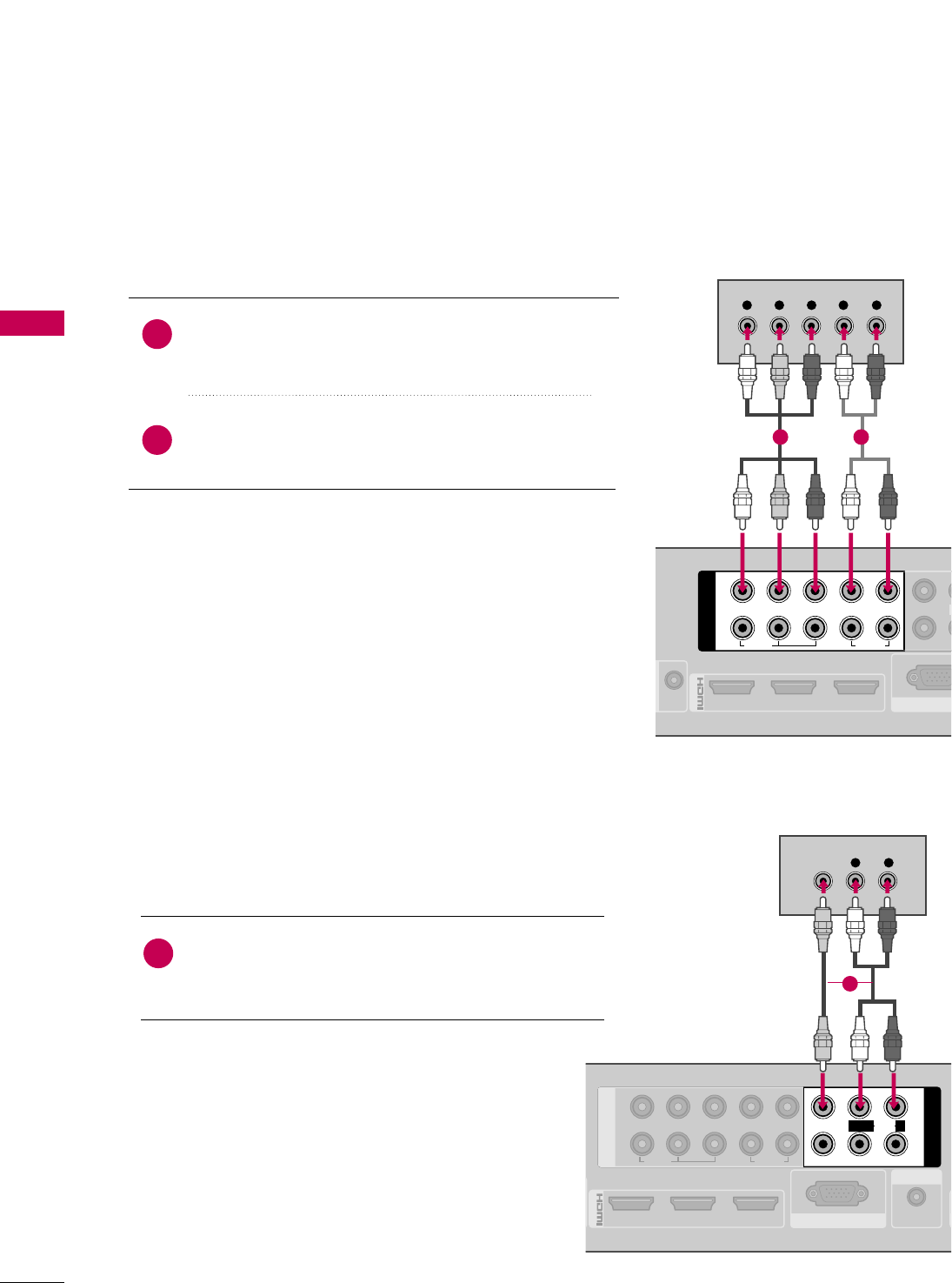
Component Connection
Connect the video outputs (Y, PB, PR)of the DVD to the
CCOOMMPPOONNEENNTT IINN VVIIDDEEOO 11jacks on the Media Box.
Match the jack colors (Y = green, PB= blue, and PR= red).
Connect the audio outputs of the DVD to the
CCOOMMPPOONNEENNTT IINN AAUUDDIIOO 11jacks on the Media Box.
1. How to connect
2. How to use
■Turn on the DVD player, insert a DVD.
■Select the CCoommppoonneenntt11input source on the Media Box
using the IINNPPUUTTbutton on the remote control.
■If connected to CCOOMMPPOONNEENNTT IINN 22input, select the
CCoommppoonneenntt22input source on the Media Box.
■Refer to the DVD player's manual for operating instructions.
2
1
213
/DVI IN
RGB IN (P
RS-232C IN
1
2
COMPONENT IN
LYPBPRR
VIDEO
AUDIO
VIDEO
Y L RPBPR
213
/DVI IN
RGB IN (PC)
AUDIO IN
(RGB/DVI)
1
2
AV IN
VIDEO
AUDIO
L/MONO
R
L R
VIDEO
AUDIO
1
2
COMPONENT IN
LYPBPRR
VIDEO
AUDIO
1 2
EXTERNAL EQUIPMENT SETUP
26
DVD SETUP
EXTERNAL EQUIPMENT SETUP
Composite (RCA) Connection
Connect the AAUUDDIIOO/VVIIDDEEOOjacks between Media
Box and DVD. Match the jack colors (Video = yellow,
Audio Left = white, and Audio Right = red)
1. How to connect
2. How to use
■Turn on the DVD player, insert a DVD.
■Select the AAVV11or AAVV22input source on the Media
Box using the IINNPPUUTTbutton on the remote control.
■Refer to the DVD player's manual for operating
instructions.
1
1
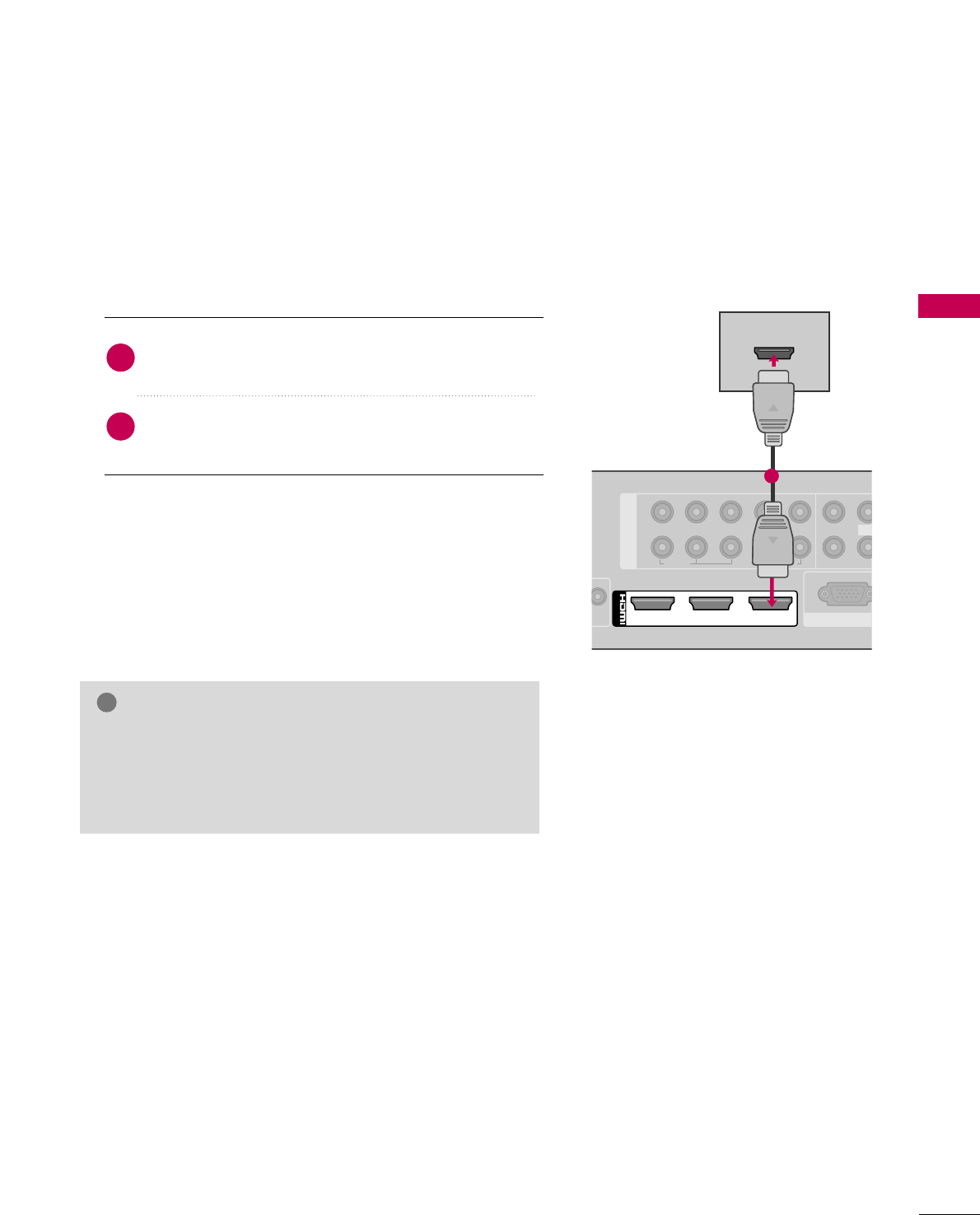
EXTERNAL EQUIPMENT SETUP
27
HDMI Connection
1
2
COMPONENT IN
LYPBPRR
VIDEO
RGB IN (PC)
VIDEO
AUDIO
L/MO
213
/DVI IN
HDMI OUTPUT
1
Connect the HDMI output of the DVD to the
HHDDMMII//DDVVII IINN 11, 22, 33 or 44jack on the Media Box.
No separate audio connection is necessary.
HDMI supports both audio and video.
1. How to connect
2. How to use
■Select the HHDDMMII11, HHDDMMII22, HHDDMMII33, or HHDDMMII44input
source on the Media Box using the IINNPPUUTTbutton on the
remote control.
■Refer to the DVD player's manual for operating instructions.
2
1
GGCheck HDMI cable over version 1.3.
If the HDMI cables don’t support HDMI version 1.3, it can
cause flickers or no screen display. In this case use the lat-
est cables that support HDMI version 1.3.
NOTE
!
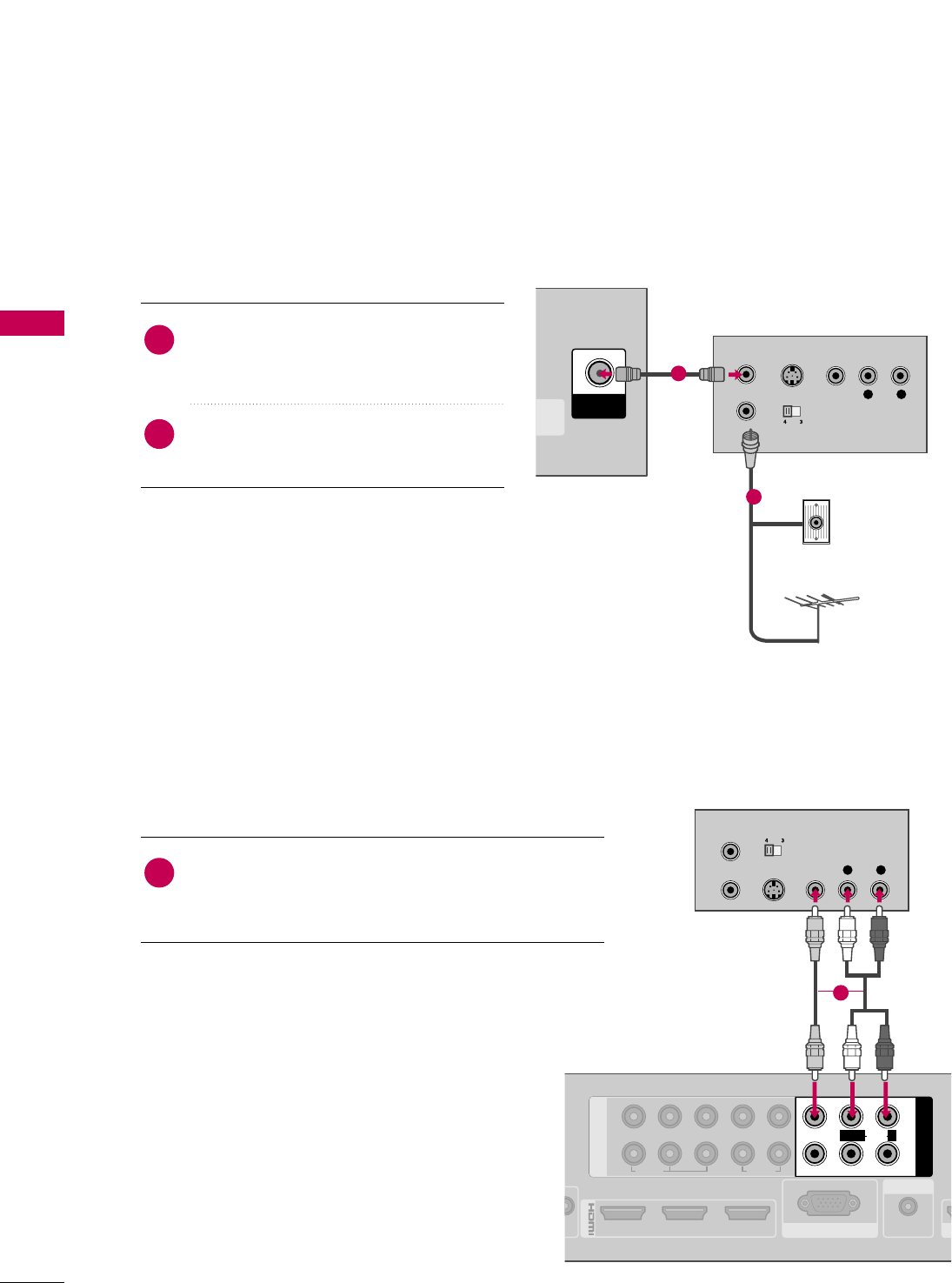
EXTERNAL EQUIPMENT SETUP
28
VCR SETUP
EXTERNAL EQUIPMENT SETUP
Antenna Connection
Connect the RF antenna out socket of the
VCR to the AANNTTEENNNNAA//CCAABBLLEE IINNsock-
et on the Media Box.
Connect the antenna cable to the RF
antenna in socket of the VCR.
1. How to connect
2. How to use
■Set VCR output switch to 3 or 4 and then
tune Media Box to the same channel number.
■Insert a video tape into the VCR and press
PLAY on the VCR. (Refer to the VCR owner’s
manual.)
2
1
TICAL
GITAL
IO OUT
ANTENNA/
CABLE IN
L R
S-VIDEO VIDEO
OUTPUT
SWITCH
ANT IN
ANT OUT
AUDIO
Wall Jack
Antenna
1
2
Composite (RCA) Connection
213
/DVI IN
RGB IN (PC)
AUDIO IN
(RGB/DVI)
AV IN
VIDEO
AUDIO
L/MONO
R
L R
S-VIDEO VIDEO
AUDIO
OUTPUT
SWITCH
ANT IN
ANT OUT
1
2
1
2
COMPONENT IN
LYPBPRR
VIDEO
AUDIO
SE
1
Connect the AAUUDDIIOO/VVIIDDEEOOjacks between Media
Box and VCR. Match the jack colors (Video = yellow,
Audio Left = white, and Audio Right = red)
1. How to connect
2. How to use
■Insert a video tape into the VCR and press PLAY
on the VCR. (Refer to the VCR owner’s manual.)
■Select the AAVV11input source on the Media Box
using the IINNPPUUTTbutton on the remote control.
■If connected to AAVV IINN 22, select AAVV22input source
on the Media Box.
1
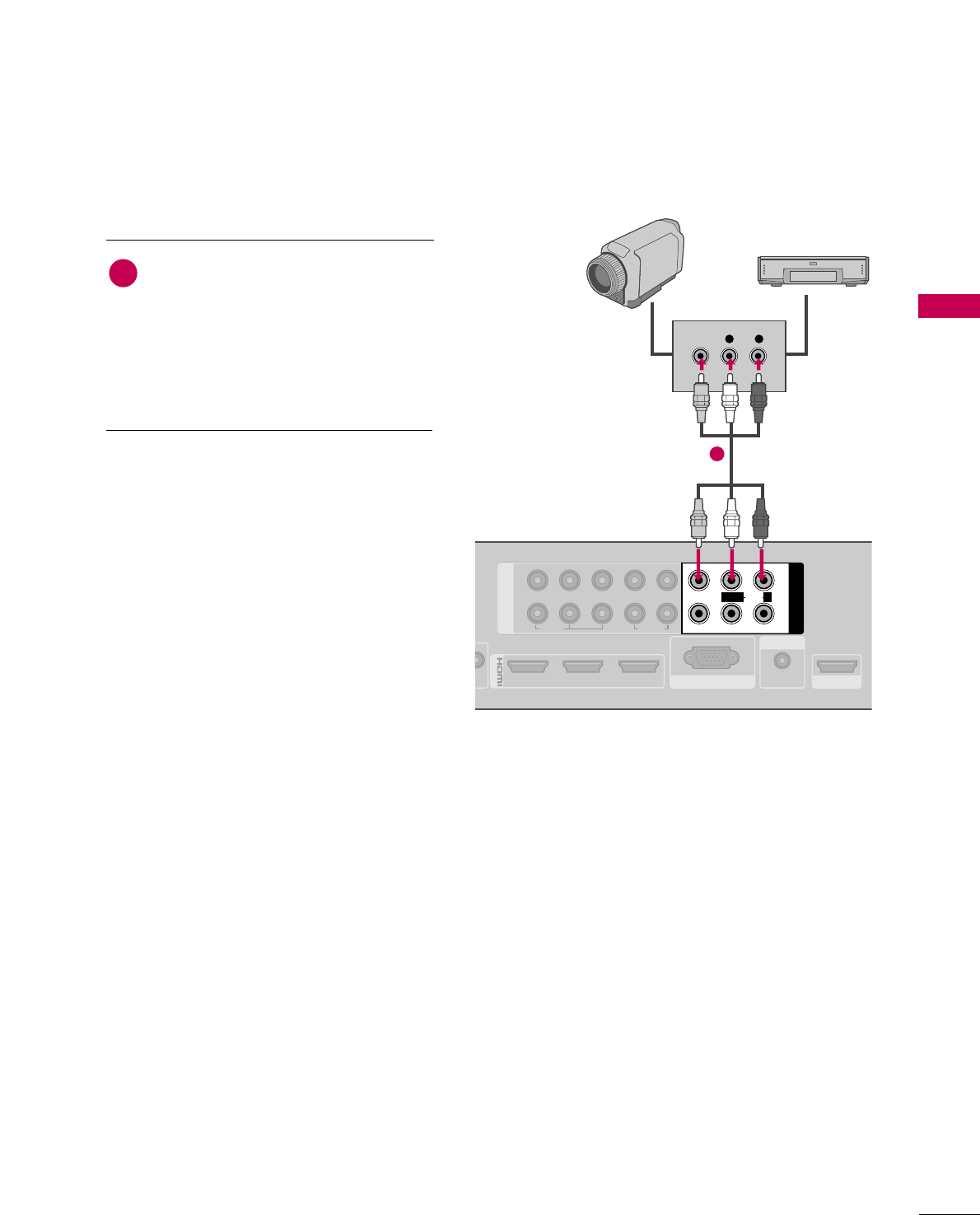
EXTERNAL EQUIPMENT SETUP
29
OTHER A/V SOURCE SETUP
213
/DVI IN
RGB IN (PC)
AUDIO IN
(RGB/DVI)
AV IN
VIDEO
AUDIO
L/MONO
R
L R
VIDEO
1
2
1
2
COMPONENT IN
LYPBPRR
VIDEO
AUDIO
SERVICE ONLY
Camcorder
Video Game Set
Connect the AAUUDDIIOO/VVIIDDEEOOjacks
between Media Box and external equip-
ment. Match the jack colors
.
(Video = yellow, Audio Left = white, and
Audio Right = red)
1. How to connect
2. How to use
■Select the AAVV22input source on the Media Box
using the IINNPPUUTTbutton on the remote control.
■If connected to AAVV IINN 11input, select the AAVV11
input source on the Media Box.
■Operate the corresponding external equipment.
1
1
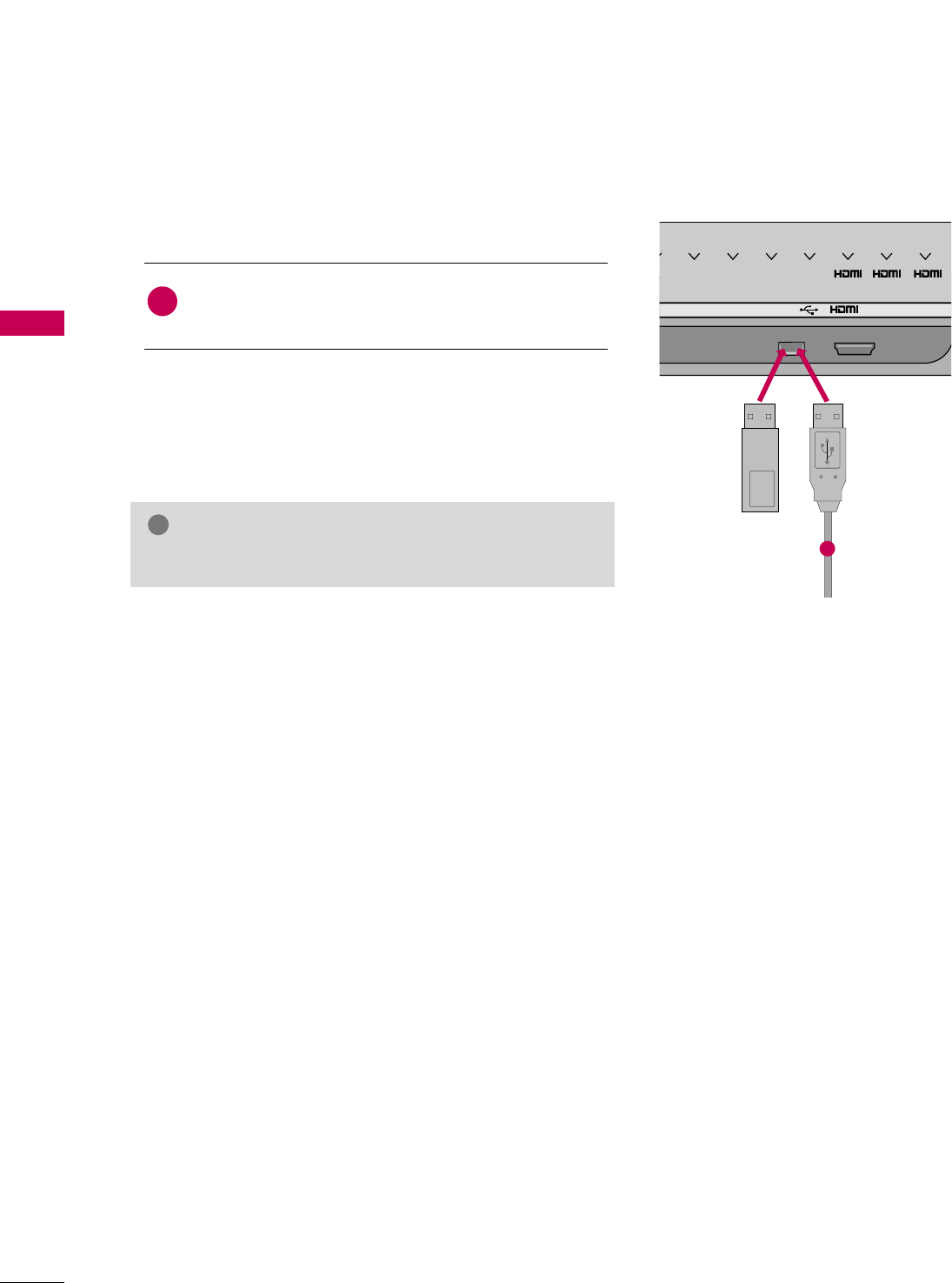
EXTERNAL EQUIPMENT SETUP
30
USB CONNECTION
EXTERNAL EQUIPMENT SETUP
USB IN IN 4
V COM1 COM2 AV1 AV2 12 3
Memory Key
Connect the USB device to the UUSSBB IINNjack on the
Media Box.
1. How to connect
1
2. How to use
■After connecting the UUSSBB IINNjack, you use the USB function.
(GGpp..5588)
1
or
GGCheck USB cable over version 2.0.
NOTE
!
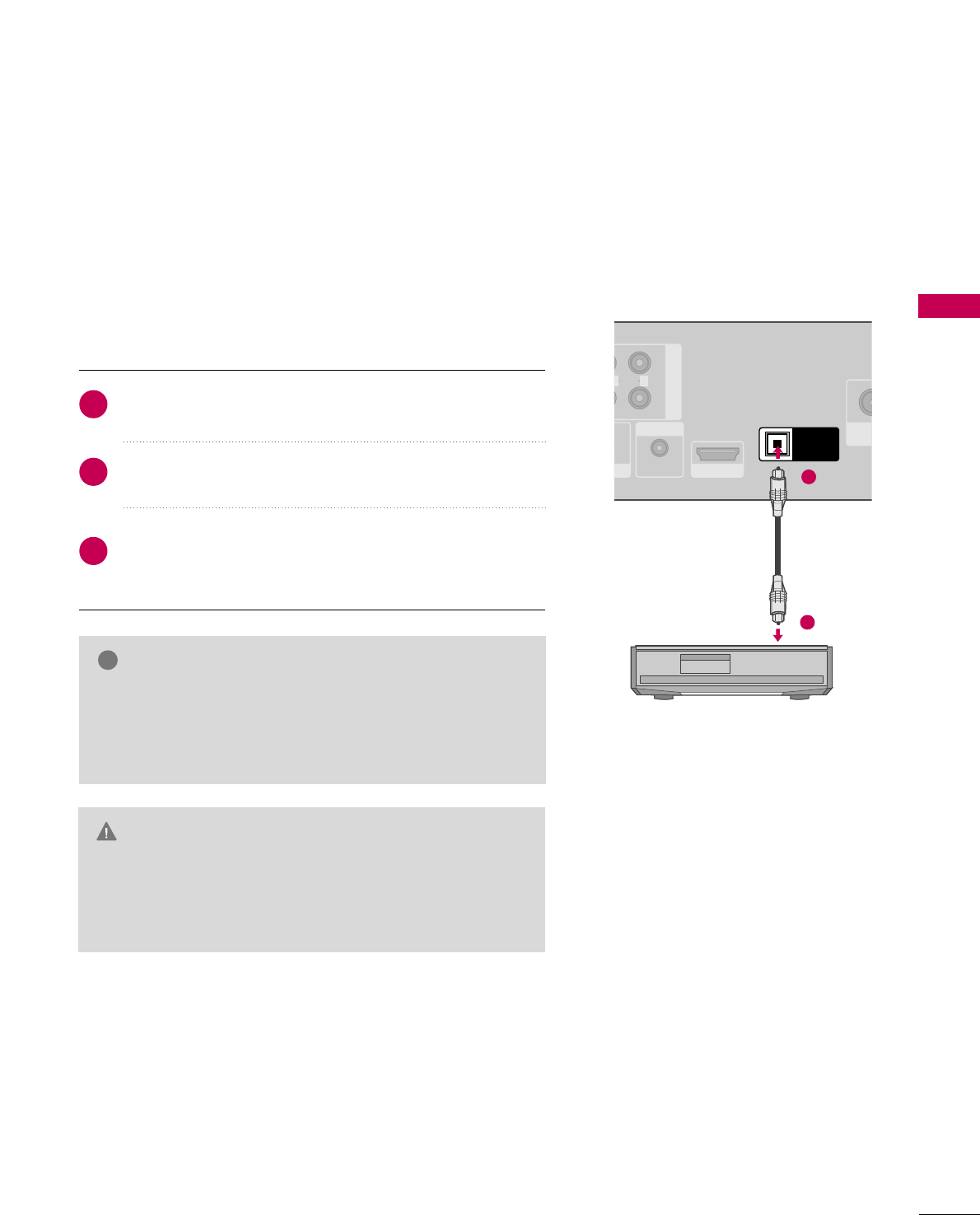
EXTERNAL EQUIPMENT SETUP
31
AUDIO OUT CONNECTION
1
2
AV IN
AUDIO
AUDIO IN
(RGB/DVI)
ANTE
CAB
O
R
OPTICAL
DIGITAL
AUDIO OUT
SERVICE ONLY
1
2
NOTE
!
GDo not look into the optical output port. Looking at the
laser beam may damage your vision.
GGAudio with ACP (Audio Copy Protection) function may
block digital audio output.
CAUTION
Connect one end of the optical cable to the Media Box
port of OOPPTTIICCAALL DDIIGGIITTAALL AAUUDDIIOO OOUUTT.
Connect the other end of the optical cable to the digital
audio input on the audio equipment.
Set the “TV Speaker option - Off” in the AUDIO menu.
(GGpp..9922). See the external audio equipment instruction
manual for operation.
1. How to connect
2
3
1
Send the TV’s audio to external audio equipment via the Audio Output port.
If you want to enjoy digital broadcasting through 5.1-channel speakers, connect the OPTICAL DIGITAL
AUDIO OUT terminal on the back of TV to a Home Theater (or amp).
GGWhen connecting with external audio equipment, such as
amplifiers or speakers, you can turn the TV speakers off in
the menu. (GG pp..9922)
GGHDMI5 input source cannot be used for AUDIO OUT.
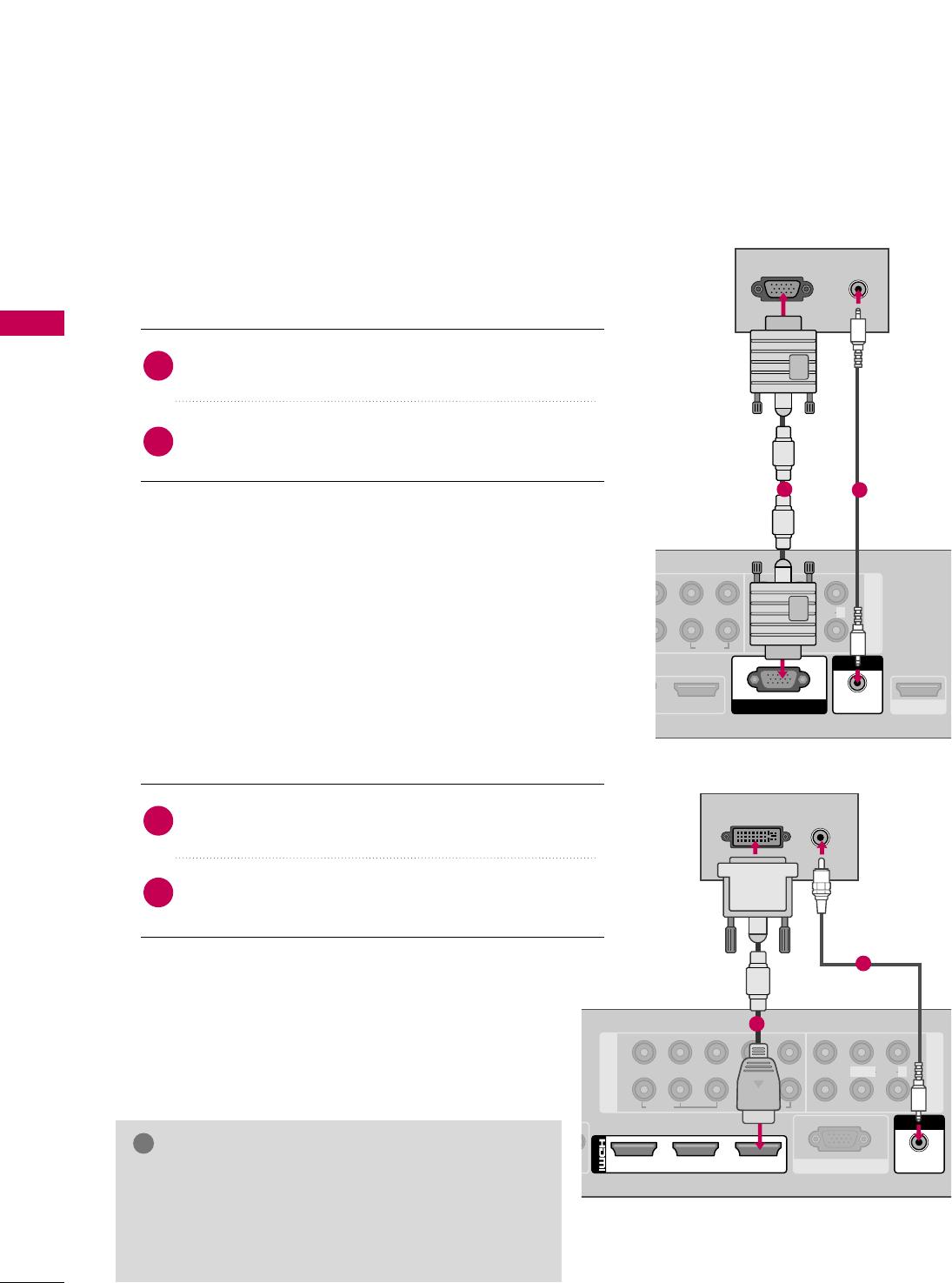
EXTERNAL EQUIPMENT SETUP
32
PC SETUP
EXTERNAL EQUIPMENT SETUP
This TV provides Plug and Play capability, meaning that the PC adjusts automatically to the TV's settings.
VGA (D-Sub 15 pin) Connection
1
2
AV IN
LPRR
VIDEO
AUDIO
1
AUDIO
L/MONO
R
RGB IN (PC)
AUDIO IN
(RGB/DVI)
RGB OUTPUT AUDIO
SERVICE ONLY
2
1
Connect the VGA output of the PC to the RRGGBB IINN
((PPCC))jack on the Media Box.
Connect the PC audio output to the AAUUDDIIOO IINN
((RRGGBB//DDVVII))jack on the Media Box.
1. How to connect
2. How to use
■Turn on the PC and the Media Box.
■Select the RRGGBB--PPCCinput source on the Media Box using
the IINNPPUUTTbutton on the remote control.
2
1
DVI to HDMI Connection
1
2
1
2
COMPONENT IN
AV IN
LYPBPRR
VIDEO
AUDIO
RGB IN (PC)
VIDEO
AUDIO
L/MONO
R
213
/DVI IN
AUDIO IN
(RGB/DVI)
AUDIO
DVI OUTPUT
1
2
Connect the DVI output of the PC to the HHDDMMII//DDVVII
IINN 11, 22, 33, or 44jack on the Media Box.
Connect the PC audio output to the AAUUDDIIOO IINN
((RRGGBB//DDVVII))jack on the Media Box.
1. How to connect
2. How to use
■Turn on the PC and the Media Box.
■Select the HHDDMMII11, HHDDMMII22, HHDDMMII33, or HHDDMMII44
input source on the Media Box using the IINNPPUUTT
button on the remote control.
2
1
GGCheck HDMI cable over version 1.3.
If the HDMI cables don’t support HDMI version 1.3,
it can cause flickers or no screen display. In this case
use the latest cables that support HDMI version 1.3.
NOTE
!
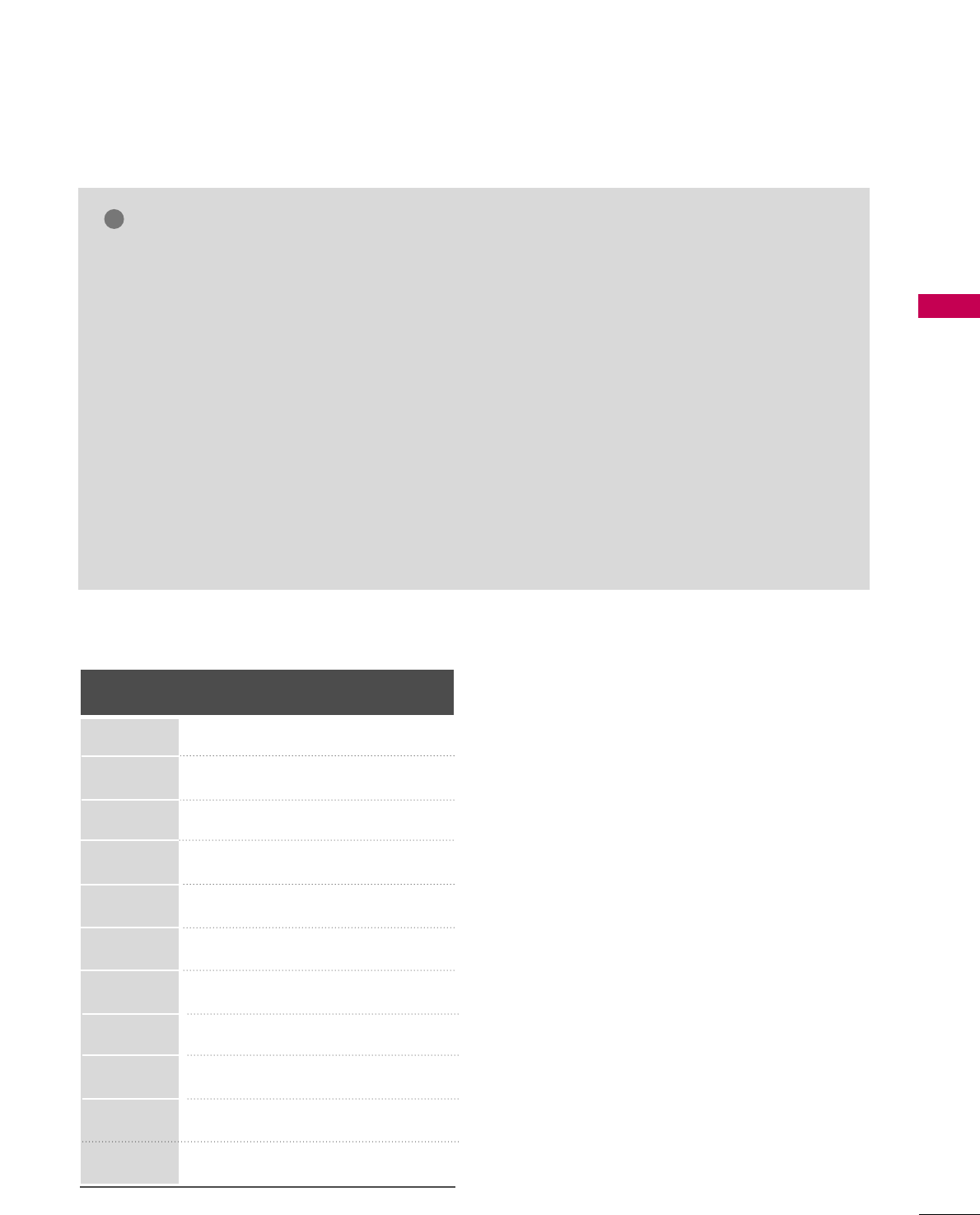
EXTERNAL EQUIPMENT SETUP
33
NOTES
!
Supported Display Specifications (RGB-PC, HDMI-PC)
Resolution
720x400
640x350
Horizontal Vertical
Frequency(KHz)Frequency(Hz)
31.468 70.09
31.469 70.08
31.469 59.94
37.879 60.31
48.363 60.00
47.776 59.87
47.712 60.015
63.981 60.02
75.00 60.00
66.587 59.934
67.5 60.00
640x480
800x600
1024x768
1280x768
1280x1024
1360x768
1600x1200
1920x1080
RGB-PC
1920x1080
HDMI-PC
GGTo get the the best picture quality, adjust the PC
graphics card to 1920x1080.
GGDepending on the graphics card, DOS mode may
not work if a HDMI to DVI Cable is in use.
GGIn PC mode, there may be noise associated with
the resolution, vertical pattern, contrast or bright-
ness. If noise is present, change the PC output to
another resolution, change the refresh rate to
another rate or adjust the brightness and contrast
on the PICTURE menu until the picture is clear.
GGAvoid keeping a fixed image on the screen for a
long period of time. The fixed image may become
permanently imprinted on the screen.
GGThe synchronization input form for Horizontal and
Vertical frequencies is separate.
GGDepending on the graphics card, some resolution
settings may not allow the image to be positioned
on the screen properly.
GGIf there are overscan in HDMI-PC 1920x1080,
change aspect ratio to JJuusstt ssccaann.
GGWhen selecting HDMI-PC, set the “Input Label -
PC” in the OPTION menu.
GGThe TV provides EDID data to the PC system
with a DDC protocol. DDC protocol is preset for
RGB (Analog RGB), HDMI (Digital RGB) mode.
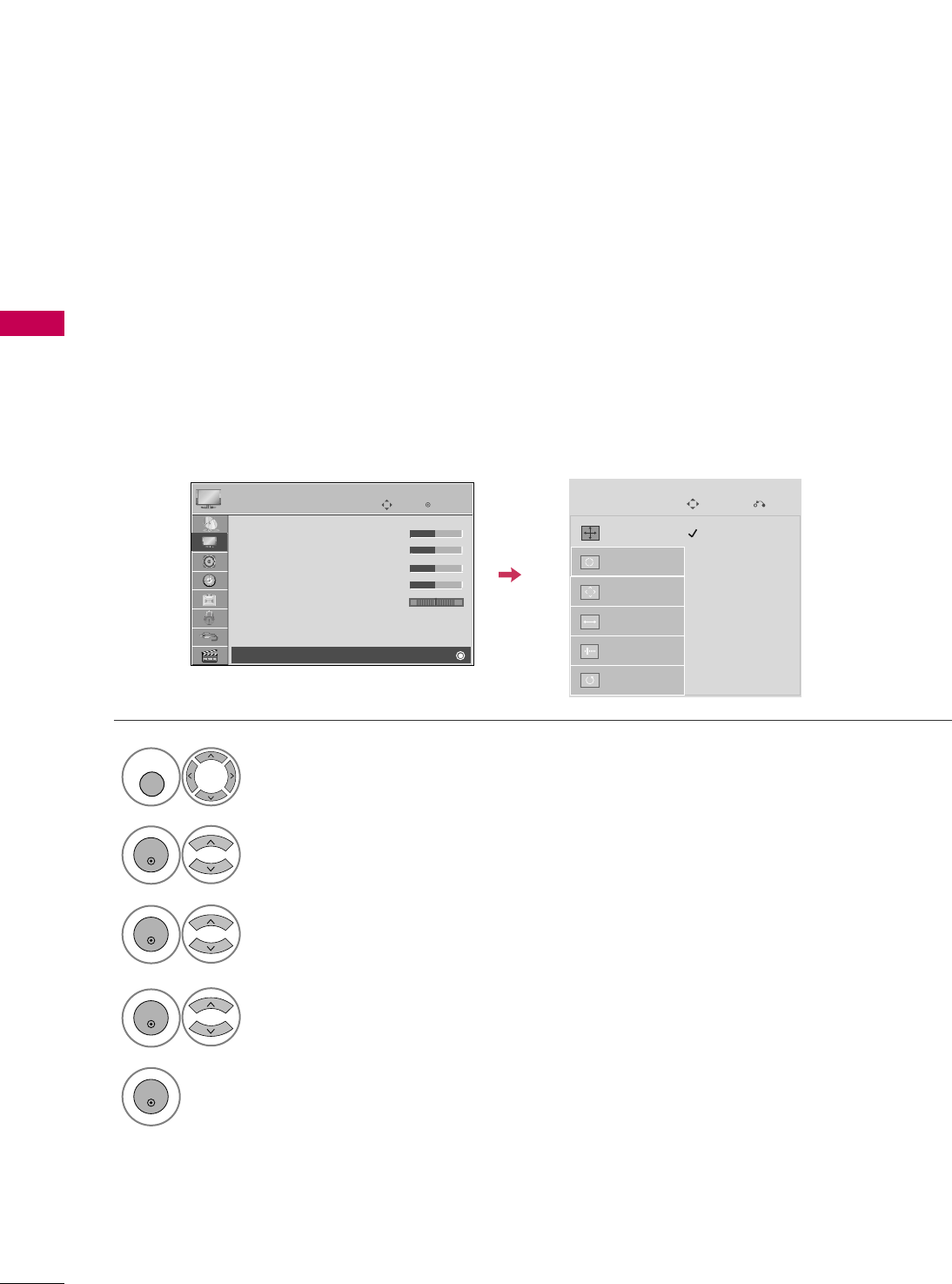
EXTERNAL EQUIPMENT SETUP
34
EXTERNAL EQUIPMENT SETUP
Screen Setup for PC mode
Selecting Resolution
You can choose the resolution in RGB-PC mode.
The PPoossiittiioonn, PPhhaassee, and SSiizzeecan also be adjusted.
You can choose this option only when the PC resolution is set to 1024X768, 1280X768 or 1360X768.
Select PPIICCTTUURREE.
Select SSccrreeeenn ((RRGGBB--PPCC)).
Select RReessoolluuttiioonn.
Select the desired resolution.
1024 x 768
1280 x 768
1360 x 768
Auto Config.
Resolution
Position
Size
Phase
Reset
SCREEN
Move
Prev.
1
MENU
3
4
2
ENTER
ENTER
ENTER
5
ENTER
Enter
Move
PICTURE
E
RG
• Contrast 50
• Brightness 50
• Sharpness 50
• Color 50
• Tint 0
• Advanced Control
• Picture Reset
Screen (RGB-PC)
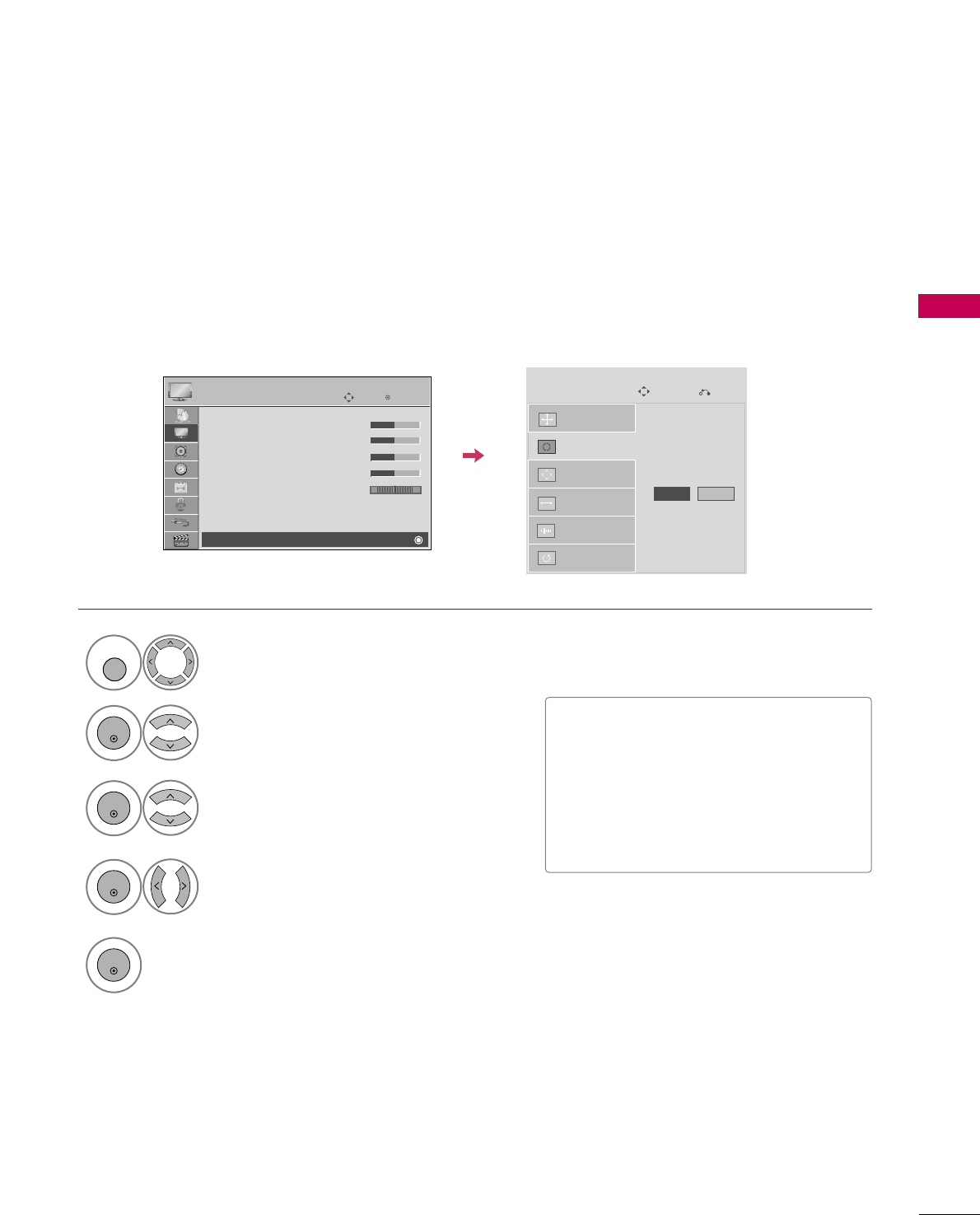
EXTERNAL EQUIPMENT SETUP
35
Auto Configure
Automatically adjusts picture position and minimizes image instability. After adjustment, if the image is still
not correct, try using the manual settings or a different resolution or refresh rate on the PC.
Select SSccrreeeenn ((RRGGBB--PPCC)).
Select AAuuttoo CCoonnffiigg...
Auto Config.
Resolution
Position
Size
Phase
Reset
SCREEN
Move
Prev.
To Set
3
2
ENTER
ENTER
Select YYeess.
4
ENTER
Start Auto Configuration.
5
ENTER
Select PPIICCTTUURREE.
1
MENU
■If the position of the image is still not
correct, try Auto adjustment again.
■If picture needs to be adjusted again
after Auto adjustment in RGB-PC, you
can adjust the PPoossiittiioonn, SSiizzee or
PPhhaassee.
Yes No
Enter
Move
PICTURE
E
RG
• Contrast 50
• Brightness 50
• Sharpness 50
• Color 50
• Tint 0
• Advanced Control
• Picture Reset
Screen (RGB-PC)
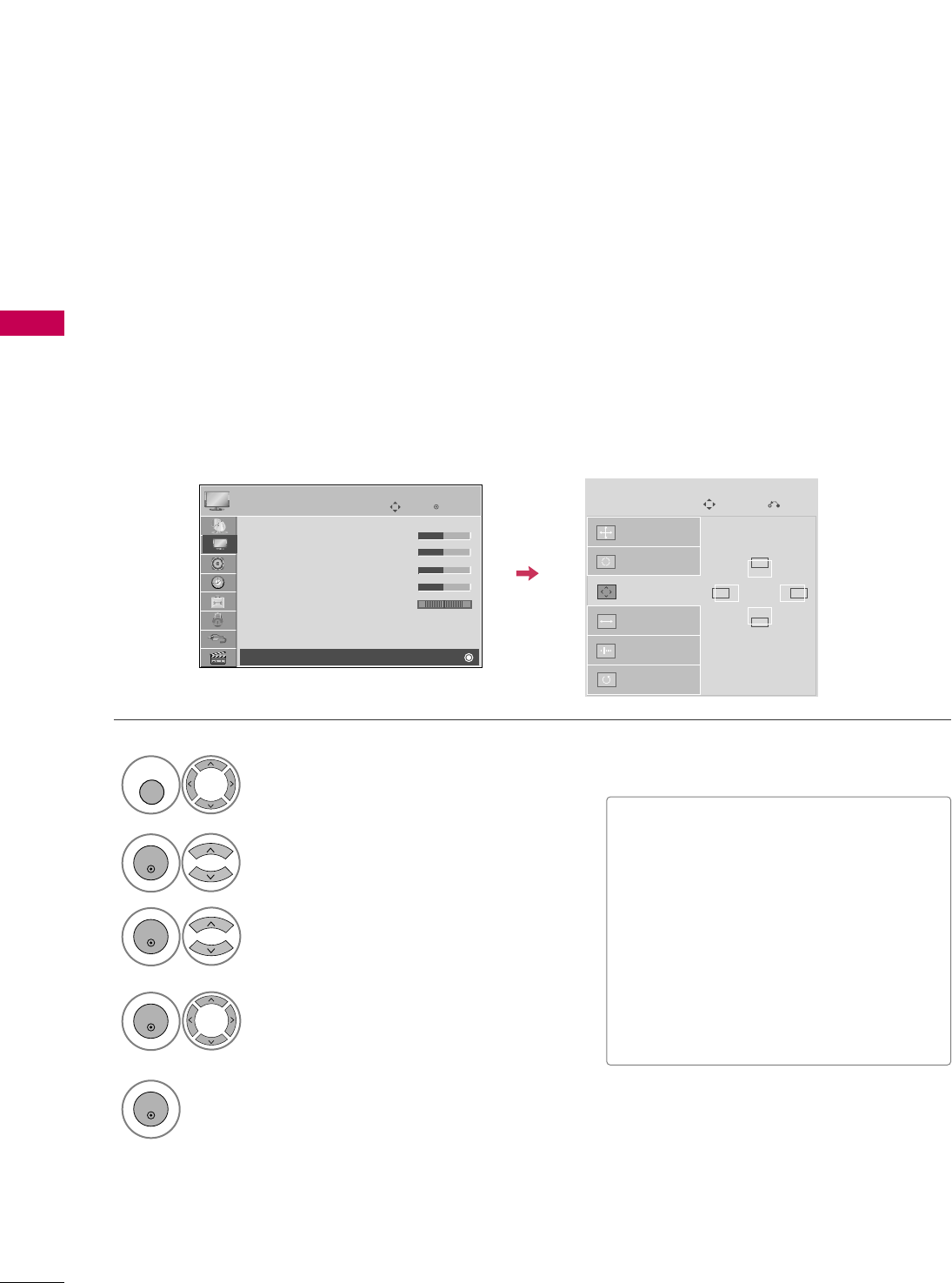
EXTERNAL EQUIPMENT SETUP
36
EXTERNAL EQUIPMENT SETUP
Adjustment for screen Position, Size, and Phase
If the picture is not clear after auto adjustment and especially if characters are still trembling, adjust the picture
phase manually.
This feature operates only in RGB-PC mode.
Select PPoossiittiioonn, SSiizzee, or PPhhaassee.
Make appropriate adjustments.
Auto Config.
Resolution
Position
Size
Phase
Reset
GF
D
E
SCREEN
Move
Prev.
3
ENTER
4
ENTER
■PPoossiittiioonn: This function is to adjust pic-
ture to left/right and up/down as you
prefer.
■SSiizzee: This function is to minimize any
vertical bars or stripes visible on the
screen background. And the horizontal
screen size will also change.
■PPhhaassee: This function allows you to
remove any horizontal noise and clear or
sharpen the image of characters.
Select PPIICCTTUURREE.
Select SSccrreeeenn ((RRGGBB--PPCC)).
1
MENU
2
ENTER
5
ENTER
Enter
Move
PICTURE
E
RG
• Contrast 50
• Brightness 50
• Sharpness 50
• Color 50
• Tint 0
• Advanced Control
• Picture Reset
Screen (RGB-PC)
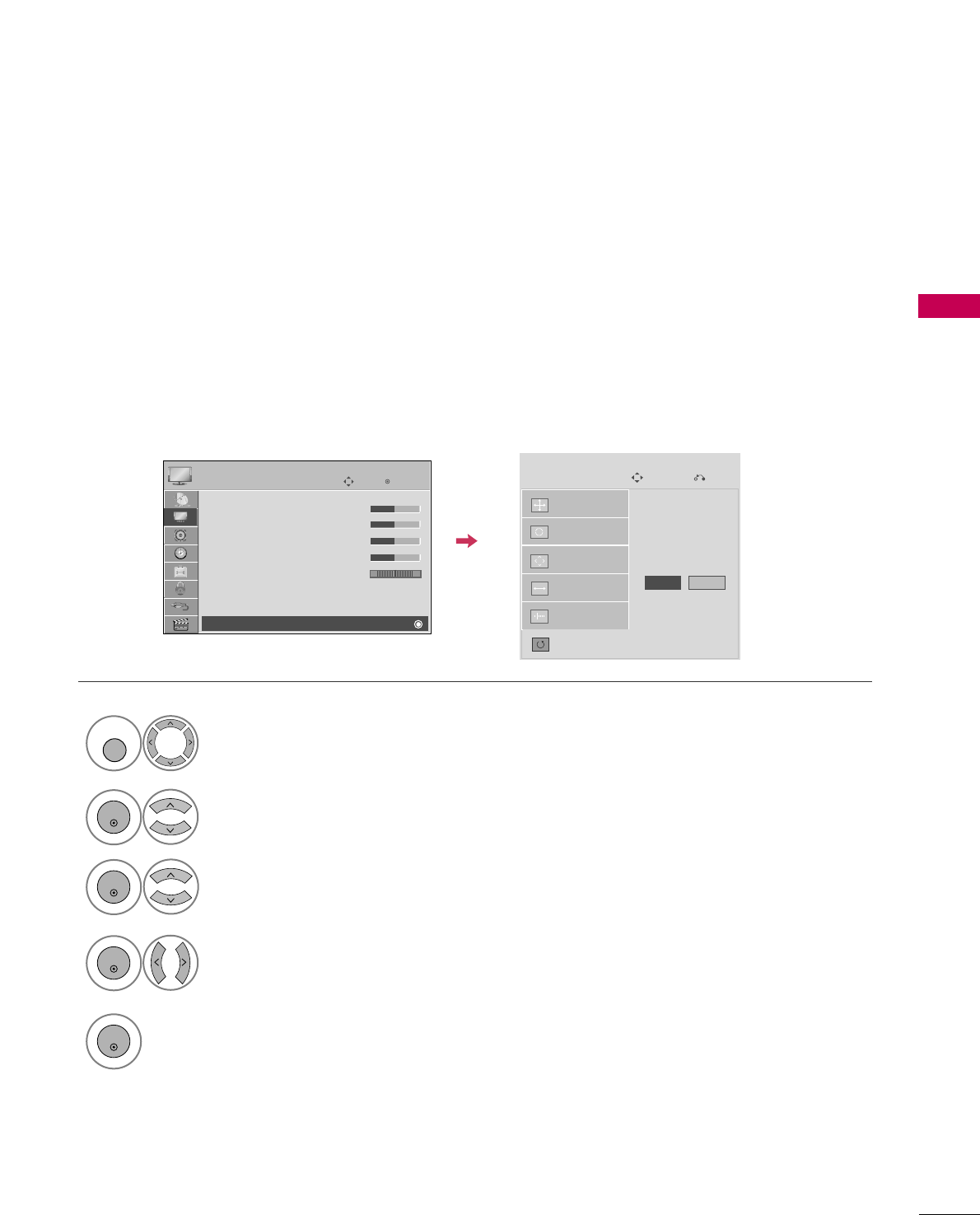
EXTERNAL EQUIPMENT SETUP
37
Screen Reset (Reset to original factory values)
Returns PPoossiittiioonn, SSiizzee, and PPhhaasseeto the default factory settings.
This feature operates only in RGB-PC mode.
Auto config.
Position
Resolution
Size
Phase
Reset
SCREEN
Move
Prev.
To Set
Select RReesseett.
3
ENTER
Select PPIICCTTUURREE.
Select SSccrreeeenn ((RRGGBB--PPCC)).
1
MENU
2
ENTER
Select YYeess.
4
ENTER
5
ENTER
Yes No
Enter
Move
PICTURE
E
RG
• Contrast 50
• Brightness 50
• Sharpness 50
• Color 50
• Tint 0
• Advanced Control
• Picture Reset
Screen (RGB-PC)
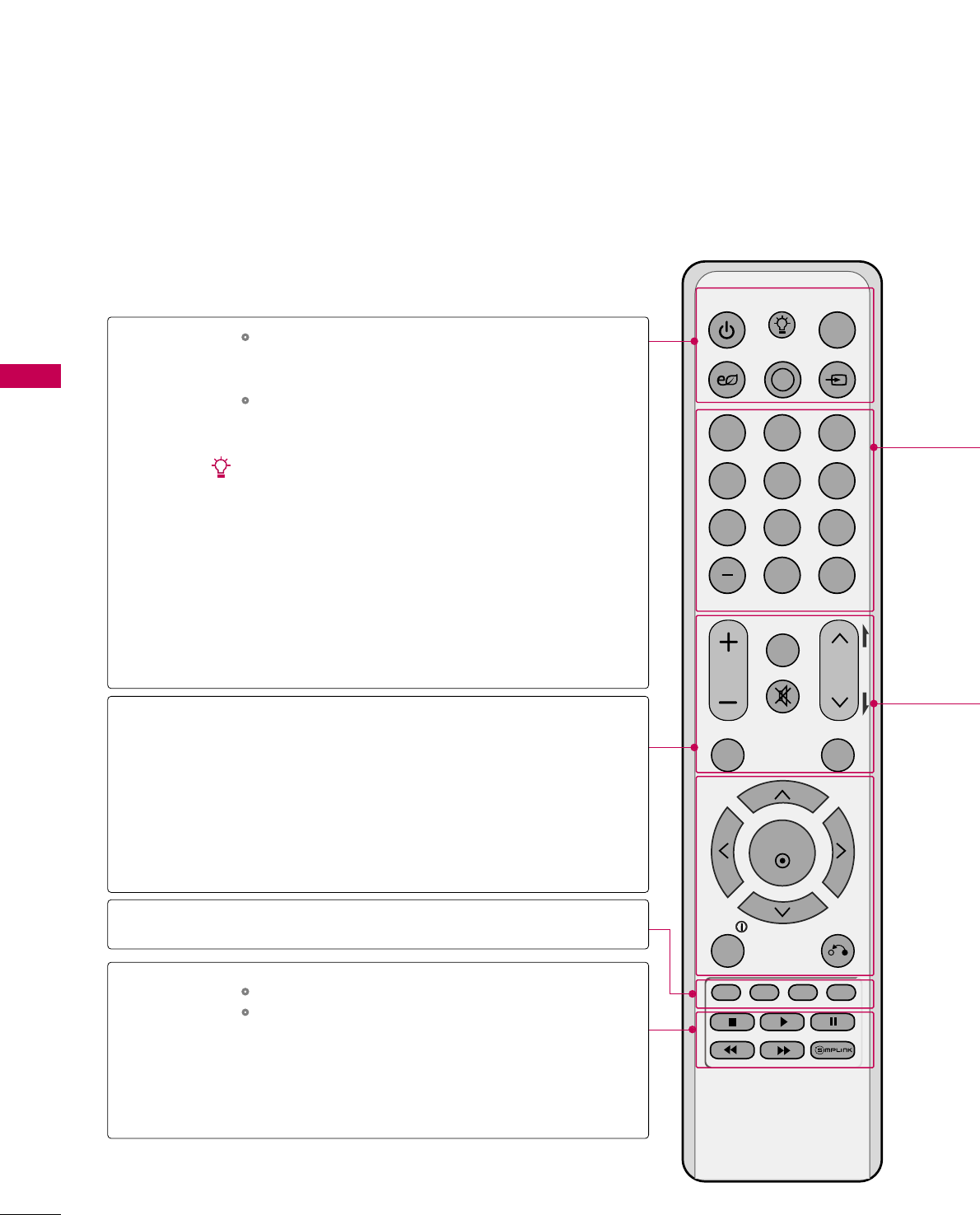
WATCHING TV / CHANNEL CONTROL
38
REMOTE CONTROL FUNCTIONS
WATCHING TV / CHANNEL CONTROL
When using the remote control, aim it at the remote control sensor on the TV.
POWER
123
456
78
0
9
FLASHBK
LIST
INPUT
ON/OFF
AV MODE
ENERGY SAVING
TV
FAV
MUTE
MARK
VOL CH
P
A
G
E
Q. MENUMENU
ENTER
RETURNINFO
POWER
ON/OFF
TV
ENERGY SAVING
AV MODE
INPUT
THUMBSTICK
(Up/Down/Left
Right/ENTER)
INFO
RETURN
COLOR KEYS
SIMPLINK
When the TV and Media Box are connected
(Wired/Wireless), the power of both the TV and Media
Box will be turned on/off.
When the TV will Media Box are not connected, only the
power of the TV will be turned on/off.
Illuminates the remote control buttons.
Adjusts the Energy Saving setting. GGpp..8822
Toggles through preset Video and Audio modes. GGpp..5544
Rotates through inputs.
Also switches the TV on from standby. GGpp..5522
Navigates the on-screen menus and adjusts the system
settings to your preference.
Displays channel information and wireless signal strength
at the top of the screen. GGpp..5511
Allows the user to move return one step in an interactive
application or other user interaction function.
Uses for Optional functions.
Controls USB menu (Photo List, Music List, Movie List.)
Controls the SIMPLINK compatible devices.
See a list of AV devices connected to TV.
When you toggle this button, the SIMPLINK menu
appears at the screen. GGpp..5566--5577
USB,
SIMPLINK
Control buttons
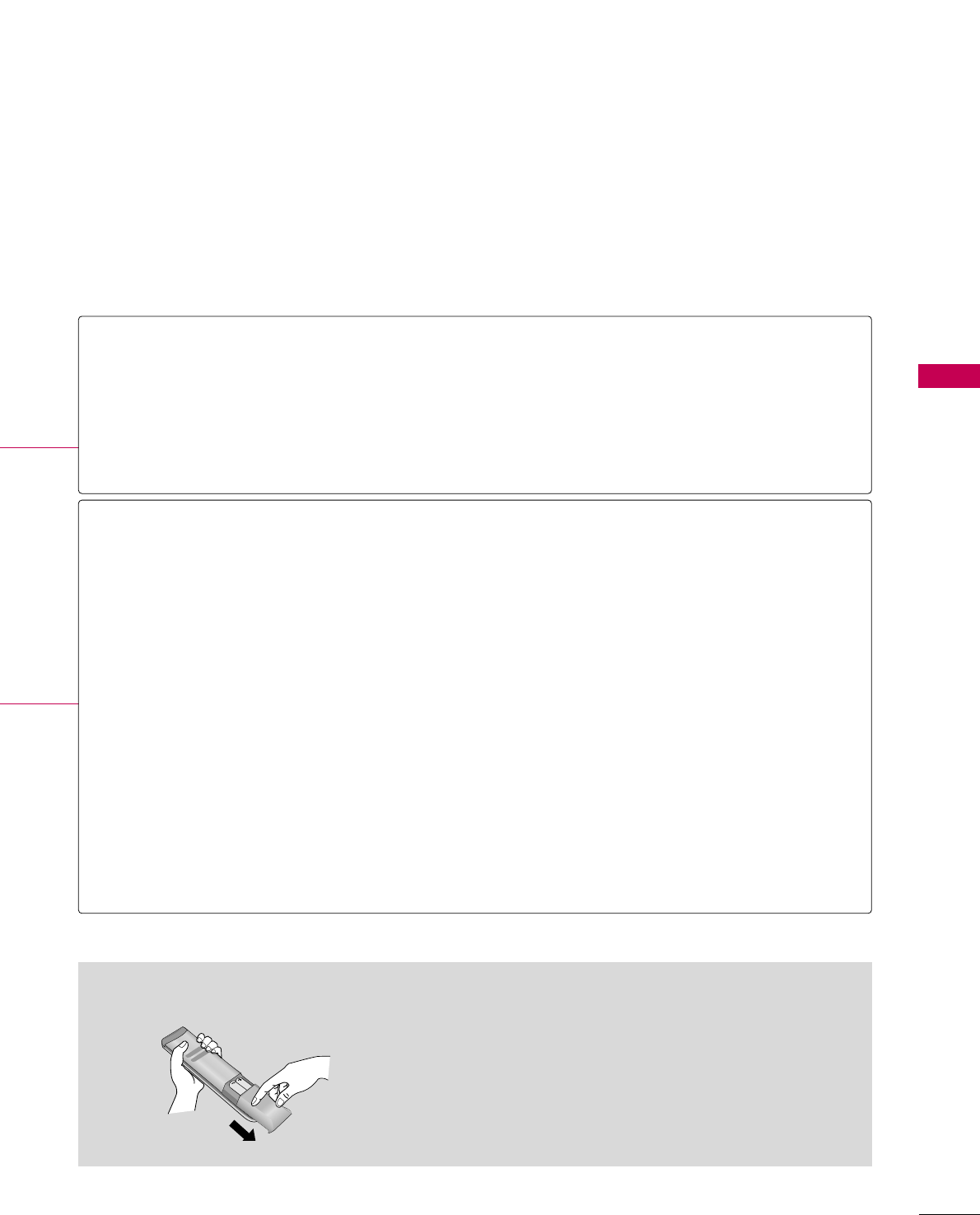
WATCHING TV / CHANNEL CONTROL
39
■
Open the battery compartment cover on the back side and
install the batteries matching correct polarity.
■
Install two 1.5V AAA batteries. Don’t mix old or used bat-
teries with new ones.
■
Close cover.
Installing Batteries
NUMBER button
— (DASH)
LIST
FLASHBK
VOLUME UP
/DOWN
FAV
MARK
MUTE
CHANNEL
UP/DOWN
PAGE
UP/DOWN
MENU
Q.MENU
Used to enter a program number for multiple program channels such as 2-1, 2-2, etc.
Displays the channel table. GGpp..4499
Tunes to the last channel viewed.
Adjusts the volume.
Scroll through the programmed Favorite channels. GGpp..5500
Select the input to apply the Picture Wizard settings. GGpp..7755
Use to mark or unmark a photo/music/movie. GGpp..6600, 6644, 6688
Switches the sound on or off. GGpp..4455
Changes the channel.
Moves from one full set of screen information to the next one.
Displays the main menu or clears all on-screen displays and return to TV viewing.
Opens the list of Quick Menu options. GGpp..4455
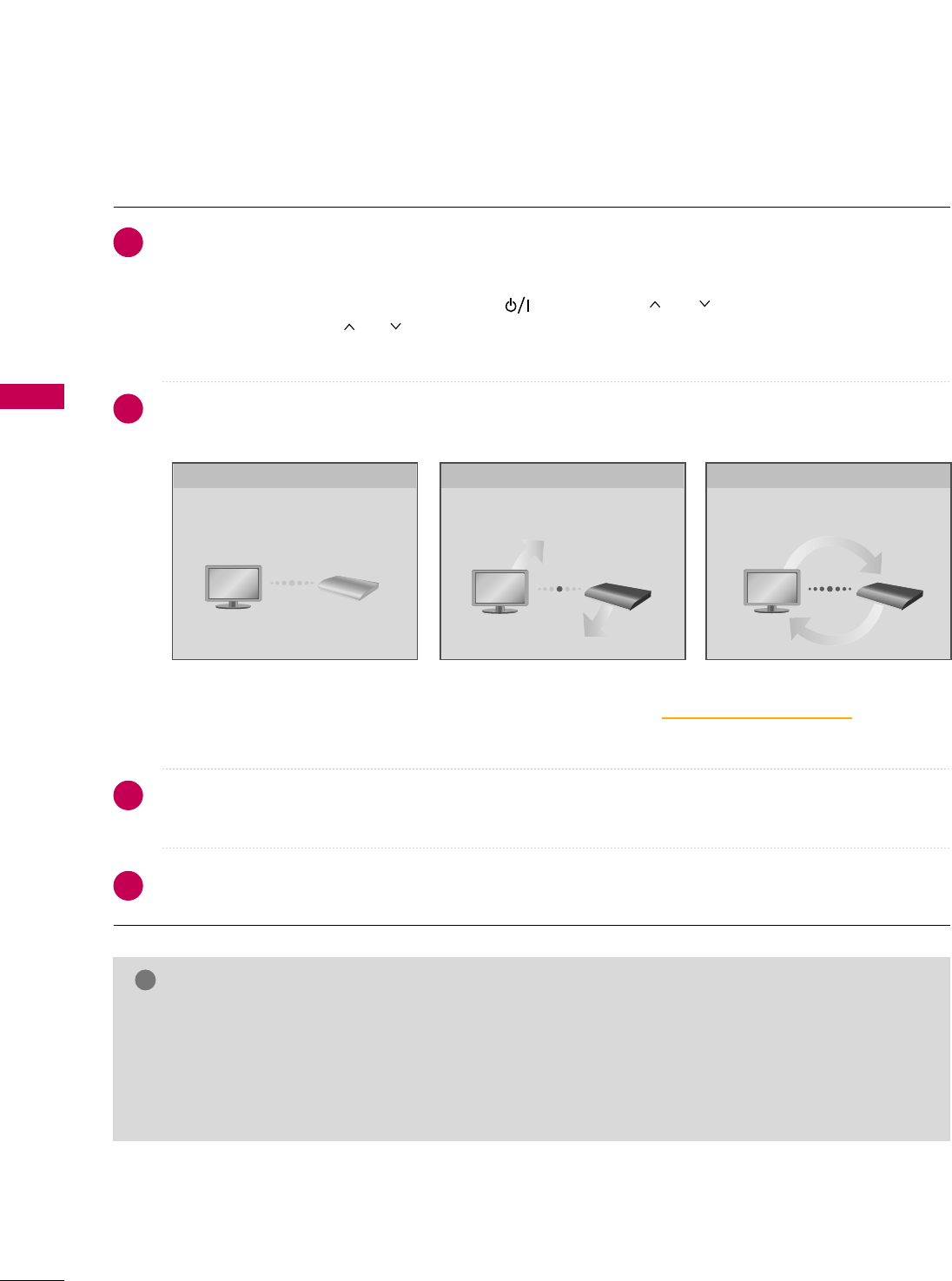
WATCHING TV / CHANNEL CONTROL
40
TURNING ON THE TV
WATCHING TV / CHANNEL CONTROL
NOTE
!
First, connect power cord correctly and switch the mmaaiinn ppoowweerr sswwiittcchhto the on position (ON) on the TV
and Media Box.
At this moment, the TV and Media Box switch to standby mode.
■In standby mode to turn TV on, press the , IINNPPUUTT,CCHH ((or ))button on the TV or press the
PPOOWWEERR, IINNPPUUTT, CCHH ((or )), NNuummbbeerr ((00~99))button on the remote control.
Turning on the TV will turn on the Media Box also.
This connection screen between TV and Media Box will appear.
■This screen appears whenever you turn the TV on after the main power was removed..
■Connecting the TV and Media Box will take about 20-30 seconds after the TV is turned on.
■The screen becomes dark briefly right before the connection process is complete.
Select the viewing source by using the IINNPPUUTTbutton on the remote control.
■This TV is programmed to remember which power state it was last set to, even if the power cord is out.
When finished using the TV, press the PPOOWWEERRbutton on the remote control. The TV reverts to standby
mode.
1
3
2
4
GGIf you intend to be away on vacation, disconnect the power plug from the wall power outlet.
GGIf you do not complete the IInniittiiaall sseettttiinngg, it will appear whenever the TV is switched on until the IInniittiiaall
sseettttiinngg procedure is completed.
GGIf you remove power from the TV/Media Box or turn off the main power switch on the TV/Media Box, the
CClloocckk will be reset.
connecting TV to the Media-Box.
Please wait.
Wireless TV connecting
connecting TV to the Media-Box.
Please wait.
Wireless TV connecting
connecting TV to the Media-Box.
Please wait.
Wireless TV connecting
Wireless Device Discovery (Association) Wireless Connection Baseband Video Processing