LG Electronics USA 55VS20 SIGNAGE DISPLAY User Manual EMISSION TEST REPORT
LG Electronics USA SIGNAGE DISPLAY EMISSION TEST REPORT
Users Manual
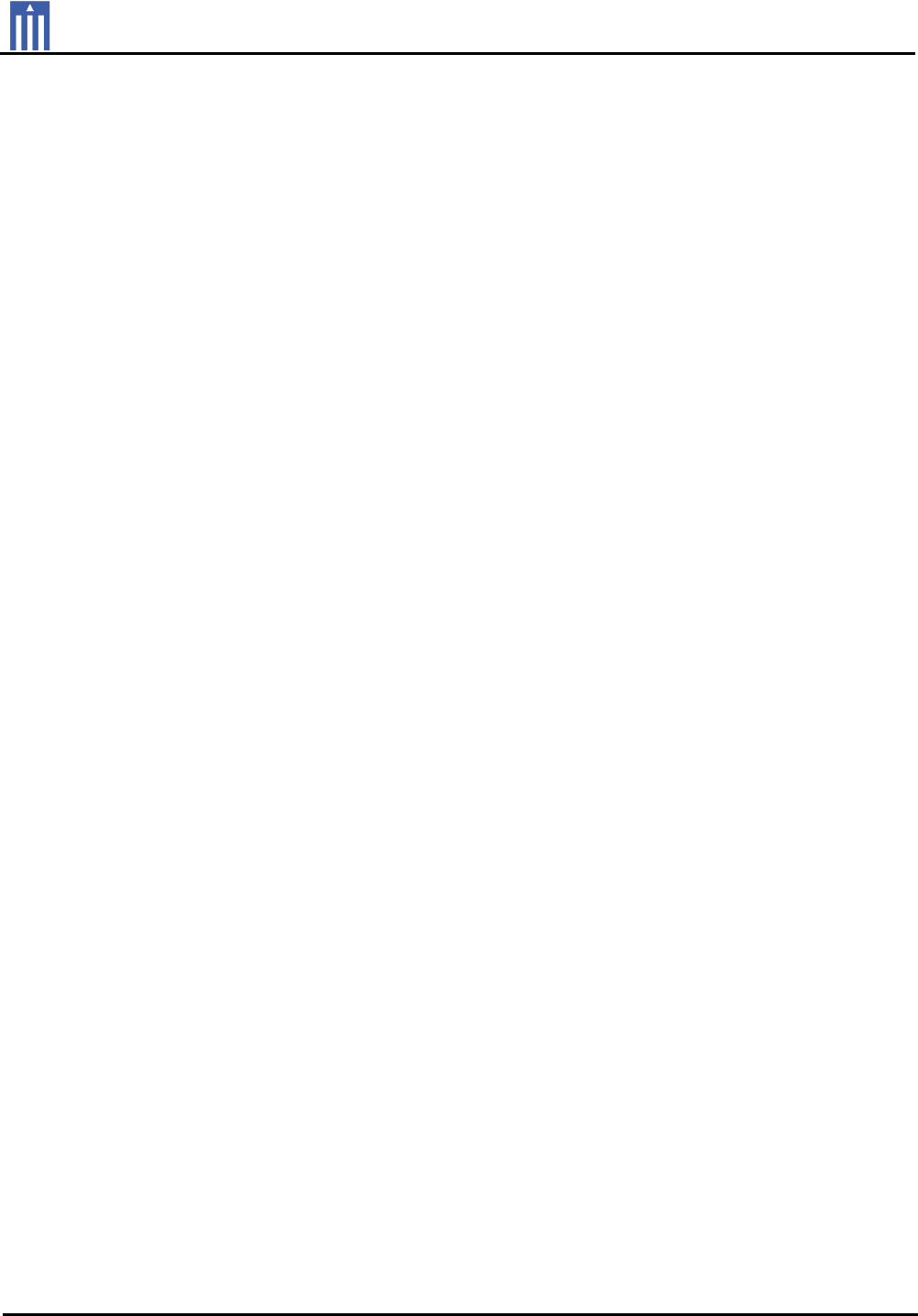
Order Number
: GETEC-C1-11-237
FCC Part 15 subpart B
Test Report Number
: GETEC-E3-11-121
Page 1 / 1
EUT Type: SIGNAGE DISPLAY
FCC ID.: BEJ55VS20
APPENDIX G
: USER’S MANUAL
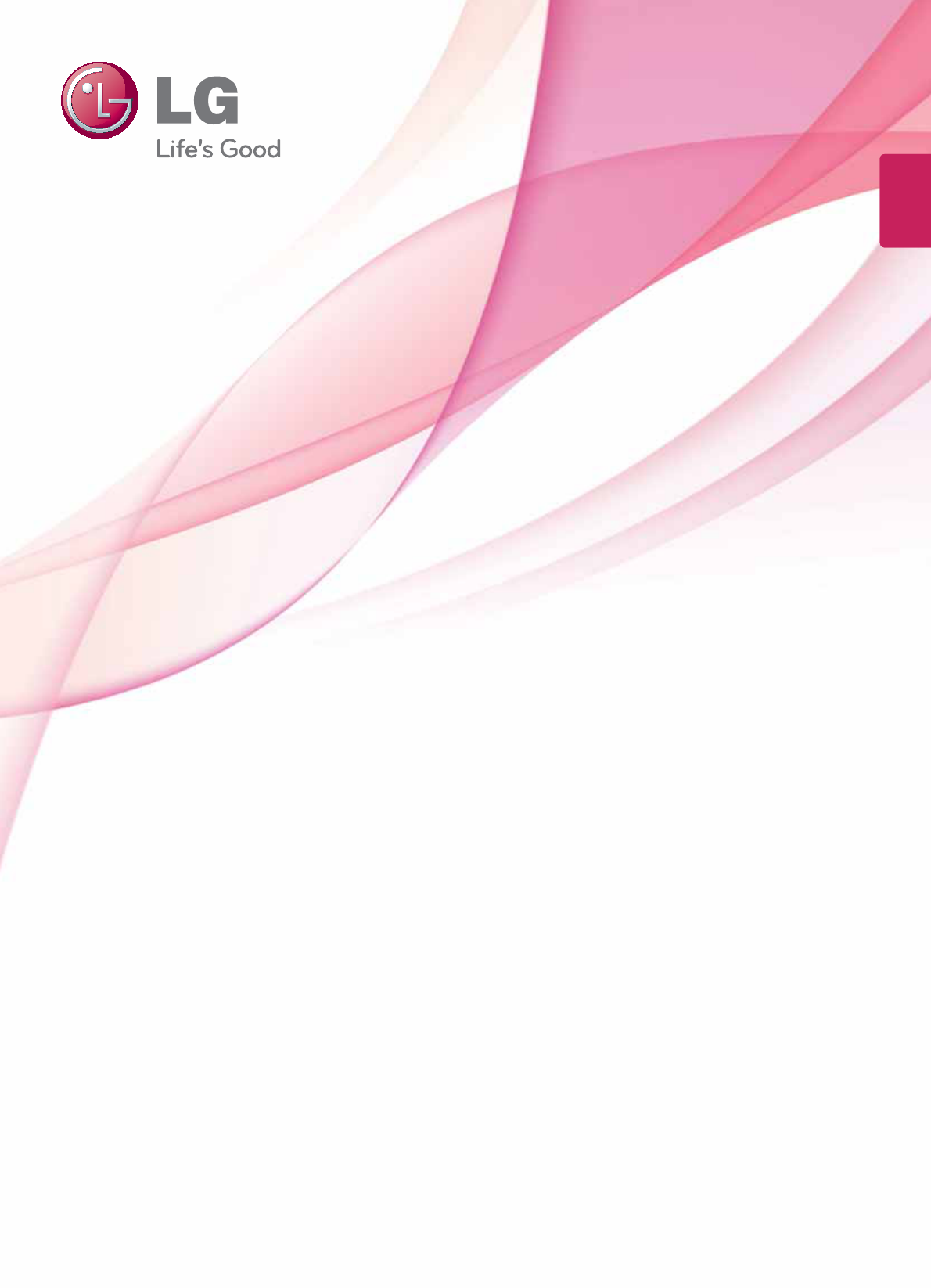
www.lg.com
OWNER’S MANUAL
MONITOR SIGNAGE
42VS20
47VS20
55VS20
Please read this manual carefully before operating the your set and
retain it for future reference.
MONITOR SIGNAGE MODELS
ENG
ENGLISH
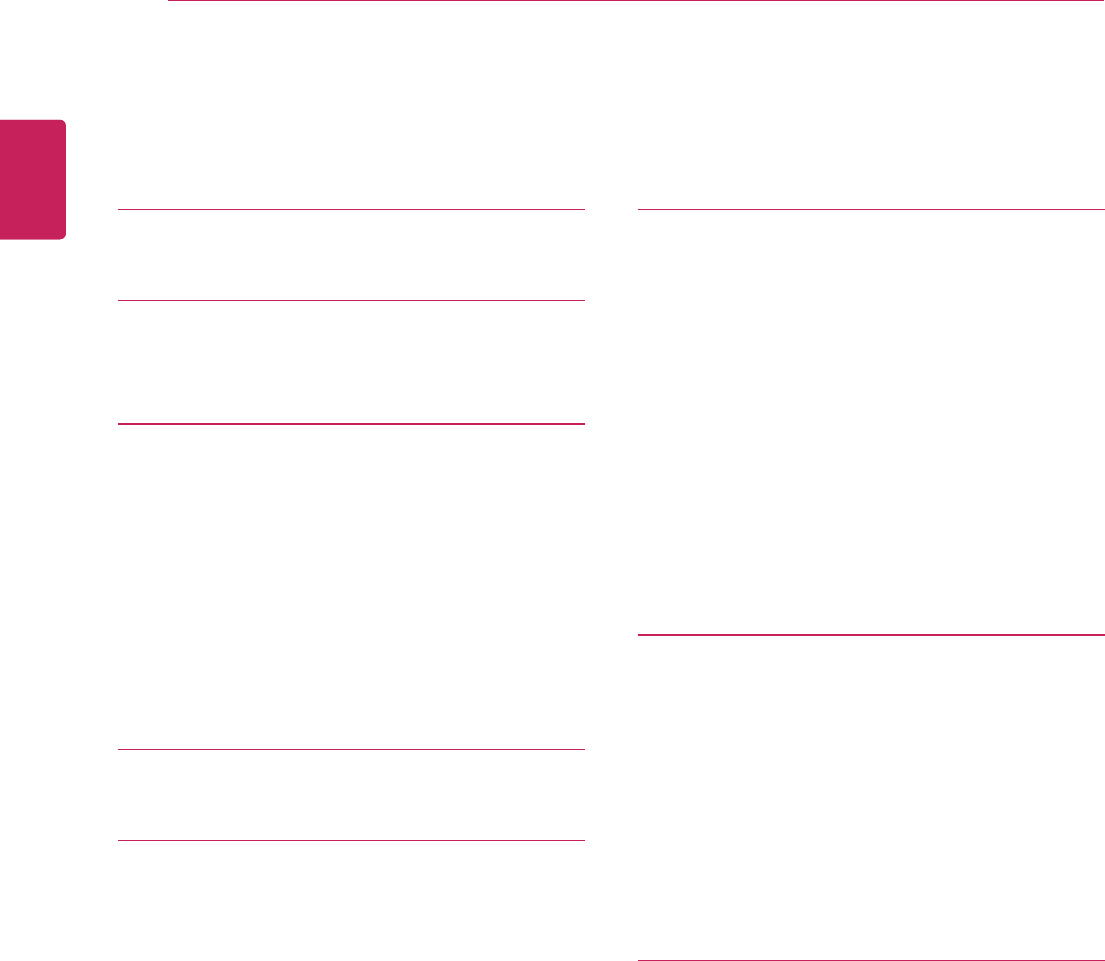
2
ENG
ENGLISH
TABLE OF CONTENTS
CONTENTS
4 LICENSES
4 OPEN SOURCE LICENSES
5 ASSEMBLING AND
PREPARING
5 Accessories
6 Optional Accessories
7 Parts and buttons
8 Connecting the stand
8 Connecting the Speakers
9 Portrait Layout
10 Mounting on a wall
11 REMOTE CONTROL
13 USING THE MONITOR SET
13 Connecting to a PC
13 - RGB connection
14 - DVI connection
14 - HDMI connection
15 - DP connection
16 Adjusting the screen
16 - Selecting an image mode
16 - Customizing image options
17 - Customizing PC display options
17 Adjusting the sound
17 - Selecting an sound mode
18 - Customizing sound options
18 Using additional options
18 - Adjusting aspect ratio
20 - Using the input list
21 ENTERTAINMENT
21 - Connecting to a wired network
22 - Network Status
23 - Connecting USB storage devices
24 - Browsing files
26 - Viewing movies
29 - Viewing photos
31 - Listening to music
33 - Viewing the Contents List
34 - DivX registration code
35 - Using PIP/PBP
36 CUSTOMIZING SETTINGS
36 Accessing main menus
37 - PICTURE settings
40 - AUDIO settings
41 - TIME settings
42 - OPTION settings
46 - Picture ID
47 - NETWORK settings
48 MAKING CONNECTIONS
49 Connecting to a HD receiver, DVD,
Camcorder, Camera, Gaming Device or
VCR player
49 - DVI connection
49 - HDMI connection
50 - Component connection
50 - AV(CVBS) connection
51 Connecting to the LAN
51 - LAN connection
51 Connecting to a USB
52 Daisy Chain Monitors
52 - RGB Cable
52 - DVI Cable
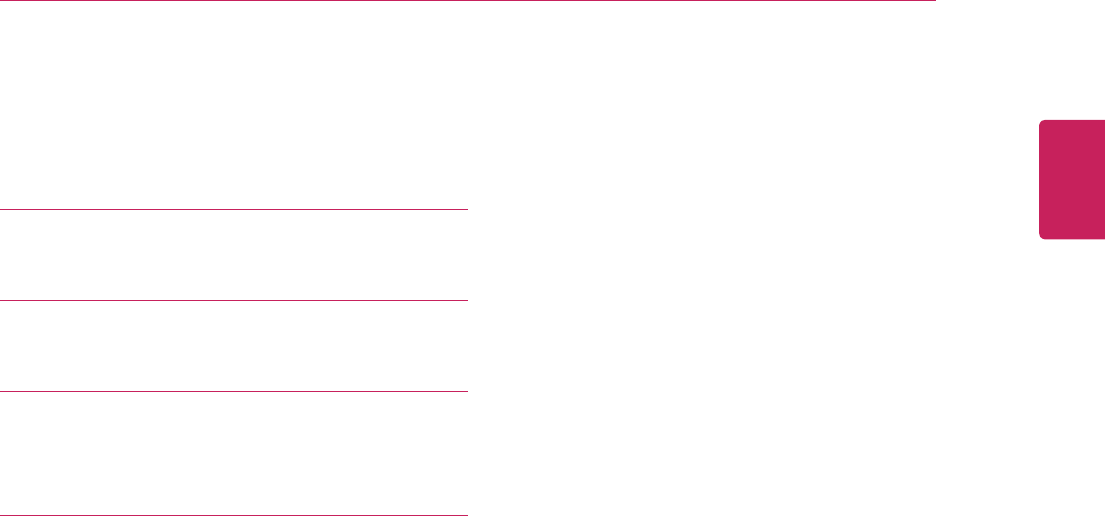
ENGLISH
3
LICENSES
53 TROUBLESHOOTING
56 SPECIFICATIONS
63 IR CODES
64 CONTROLLING THE MULTIPLE
PRODUCT
64 Connecting the cable
64 RS-232C Configurations
64 Communication Parameter
65 Command reference list
67 Transmission / Receiving protocol
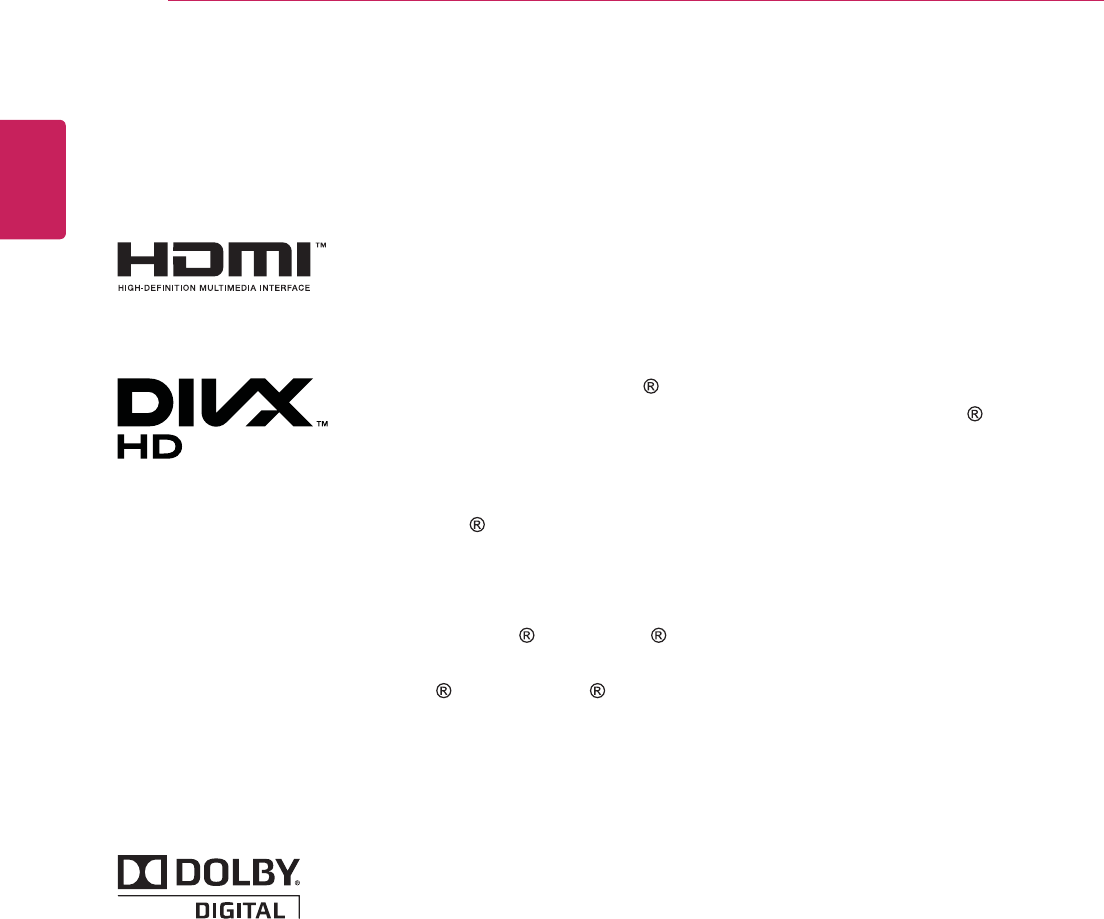
ENGLISH
4LICENSES
LICENSES
Supported licenses may differ by model. For more information of the licenses, visit www.lg.com.
HDMI, the HDMI logo and High-Definition Multimedia Interface are trademarks
or registered trademarks of HDMI Licensing LLC.
ABOUT DIVX VIDEO: DivX is a digital video format created by DivX, LLC, a
subsidiary of Rovi Corporation. This is an official DivX Certified device that
plays DivX video. Visit divx.com for more information and software tools to
convert your files into DivX videos.
ABOUT DIVX VIDEO-ON-DEMAND: This DivX
Certified device must be registered in order to play purchased DivX Video-
on-Demand (VOD) movies. To obtain your registration code, locate the
DivX VOD section in your device setup menu. Go to vod.divx.com for more
information on how to complete your registration.
DivX Certified to play DivX video up to HD 1080p, including premium
content.
DivX , DivX Certified and associated logos are trademarks of Rovi
Corporation or its subsidiaries and are used under license.
Covered by one or more of the following U.S. patents: 7,295,673; 7,460,668;
7,515,710; 7,519,274
Manufactured under license from Dolby Laboratories. “Dolby” and the
double-D symbol are trademarks of Dolby Laboratories.
OPEN SOURCE LICENSES
To obtain the source code under GPL, LGPL, MPL and other open source licenses, that is contained in this
product, please visit http://opensource.lge.com .
In addition to the source code, all referred license terms, warranty disclaimers and copyright notices are
available for download.
LG Electronics will also provide open source code to you on CD-ROM for a charge covering the cost of
performing such distribution (such as the cost of media, shipping and handling) upon email request to
opensource@lge.com. This offer is valid for three (3) years from the date on which you purchased the
product.
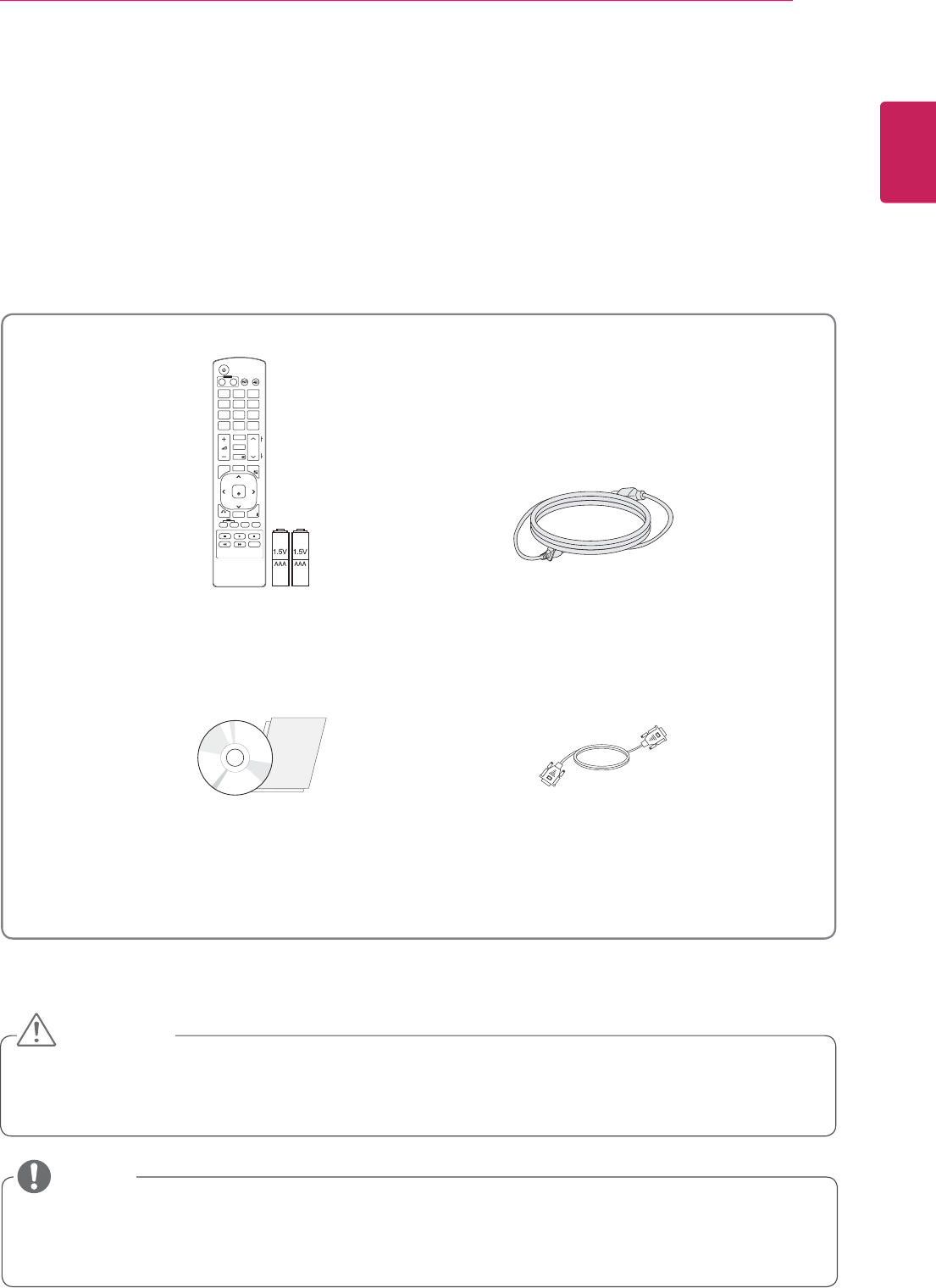
5
ENG
ENGLISH
ASSEMBLING AND PREPARING
ASSEMBLING AND PREPARING
Accessories
Check your product box for the following items. If there are any missing accessories, contact the local
dealer where you purchased your product. The illustrations in this manual may differ from the actual product
and accessories.
y Do not use any pirated items to ensure the safety and product life span.
y Any damages or injuries by using pirated items are not covered by the warranty.
y The accessories supplied with your product may vary depending on the model.
y Product specifications or contents in this manual may be changed without prior notice due to upgrade
of product functions.
Remote control and Batteries Power Cord
DVD (Owner's Manual) / Card D-sub 15 pin signal cable
CAUTION
NOTE
P
A
G
E
INPUT
ENERGY
SAVING
MARK
ARC
ON
OFF
. , !
ABC
DEF
GHI
JKL
MNO
PQRS
TUV
1/a/A
- * #
WXYZ
CLEAR
MONITOR
PSM
AUTO
MUTE
BRIGHT
NESS
MENU
POWER
OK
S.MENU
ID
BACK TILE
ON OFF
EXIT
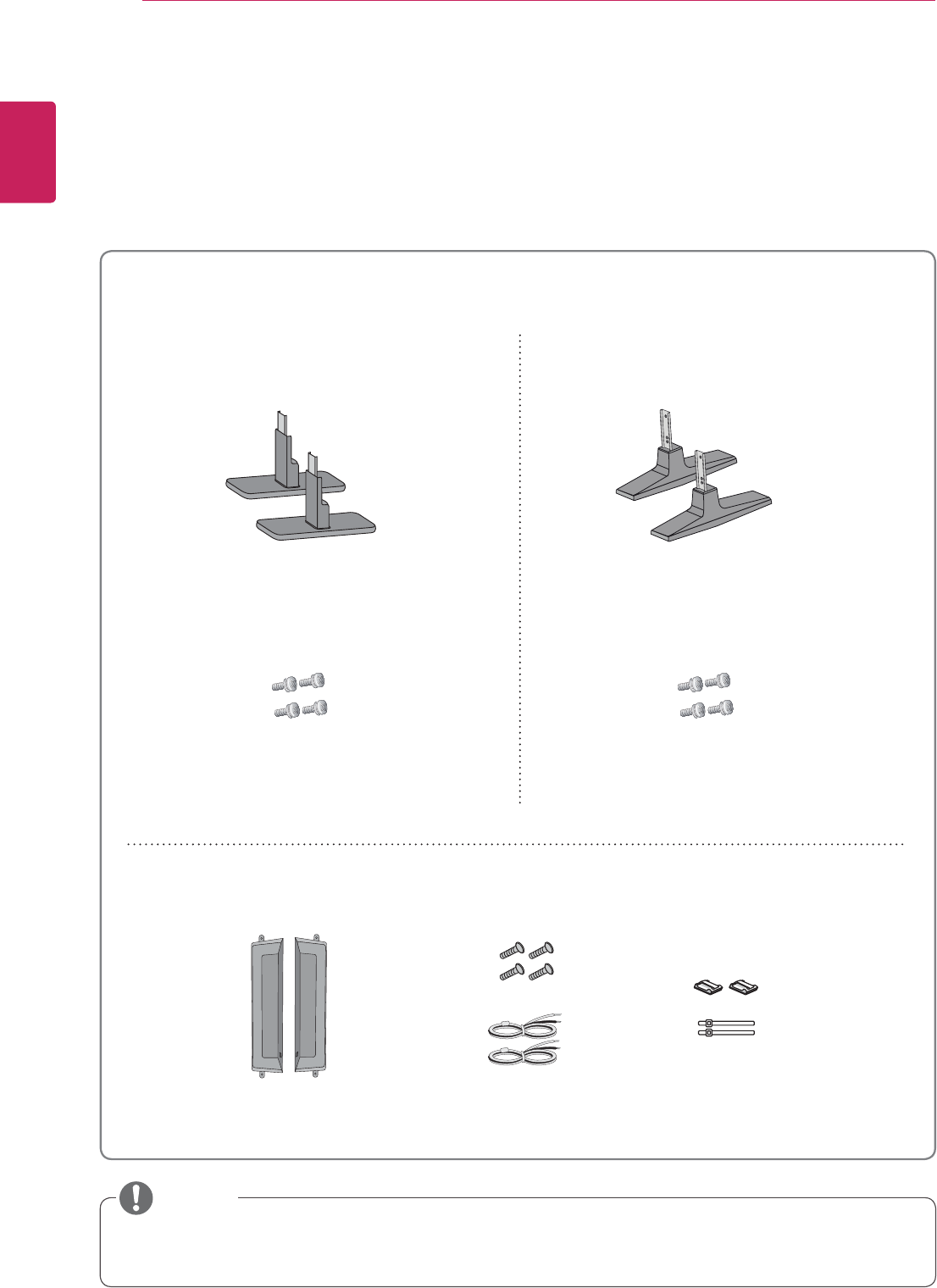
6
ENG
ENGLISH
ASSEMBLING AND PREPARING
Optional Accessories
Without prior notice, optional accessories are subject to change to improve the performance of the product,
and new accessories may be added. The illustrations in this manual may differ from the actual product and
accessories.
y Cable holder/Cable tie may not be available in some areas or for some models.
y Optional accessories are not included for all models.
NOTE
Stand kit
74 7474
Speaker kit
Stand Stand
Screws Screws
Cable holder/
Cable Tie
Screws/Cable Speaker
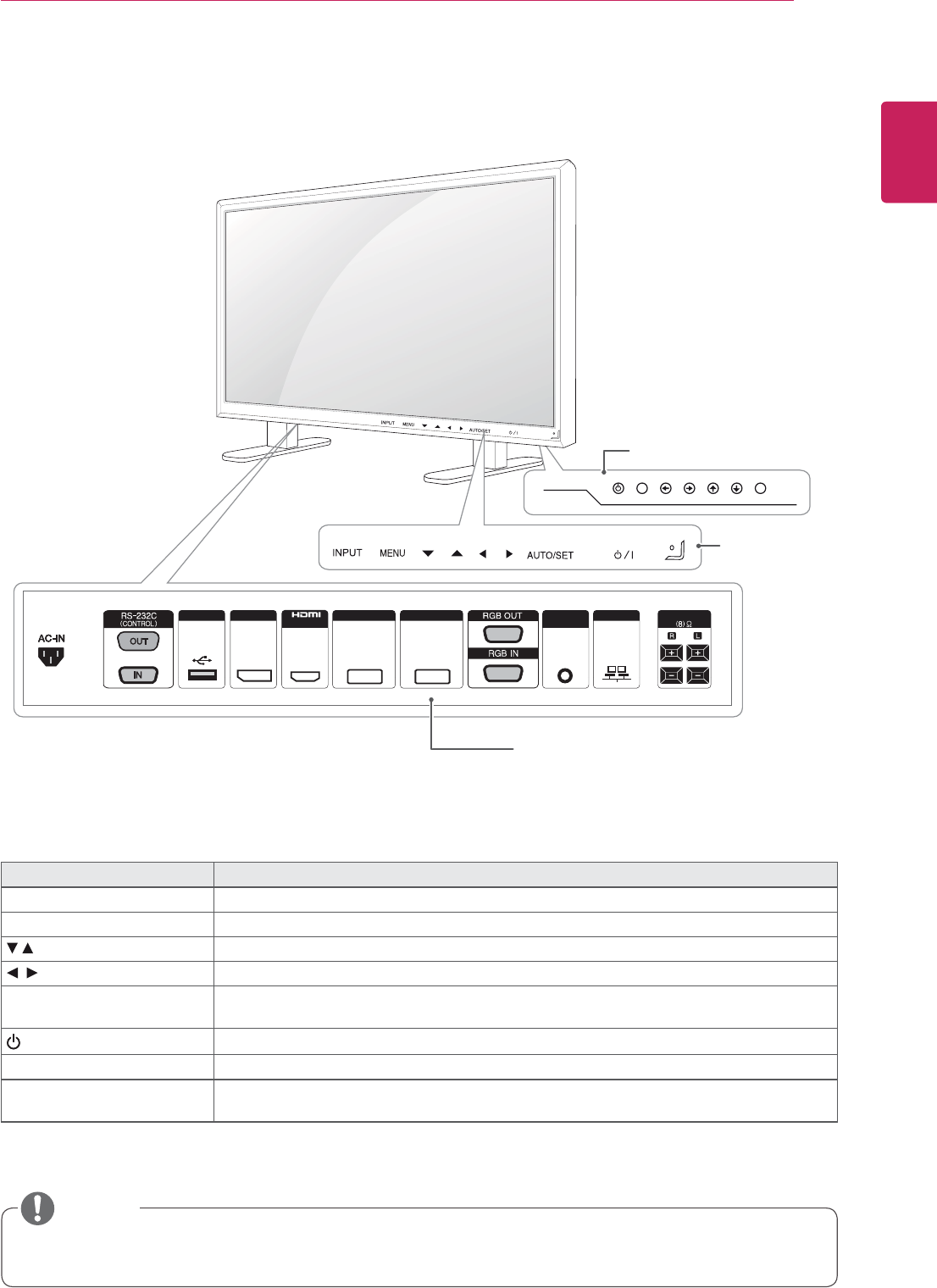
7
ENG
ENGLISH
ASSEMBLING AND PREPARING
USB DP LANPC AUDIO
IN
DVI IN DVI OUT
IN SPEAKER
y You can set the Power indicator to on or off by selecting OPTION in the main menu.
Parts and buttons
Screen Marks Description
INPUT Changes the input source.
MENU Accesses the main menus, or saves your input and exits the menus.
Adjust the up and down.
Adjusts the volume level.
AUTO/SET Displays the current signal and mode.
Press this button to adjust the screen automatically (available only in RGB mode)
/ ITurns the power on or off.
IR Receiver This is where the unit receives signals from the remote control.
Power Indicator This Indicator lights up blue when the display operates normally(on mode). If the display
is in sleep (Energy Saving) mode, this indicator color changes to amber.
Connection panel (See p.49 to p.51)
Screen Buttons
Screen Marks
NOTE
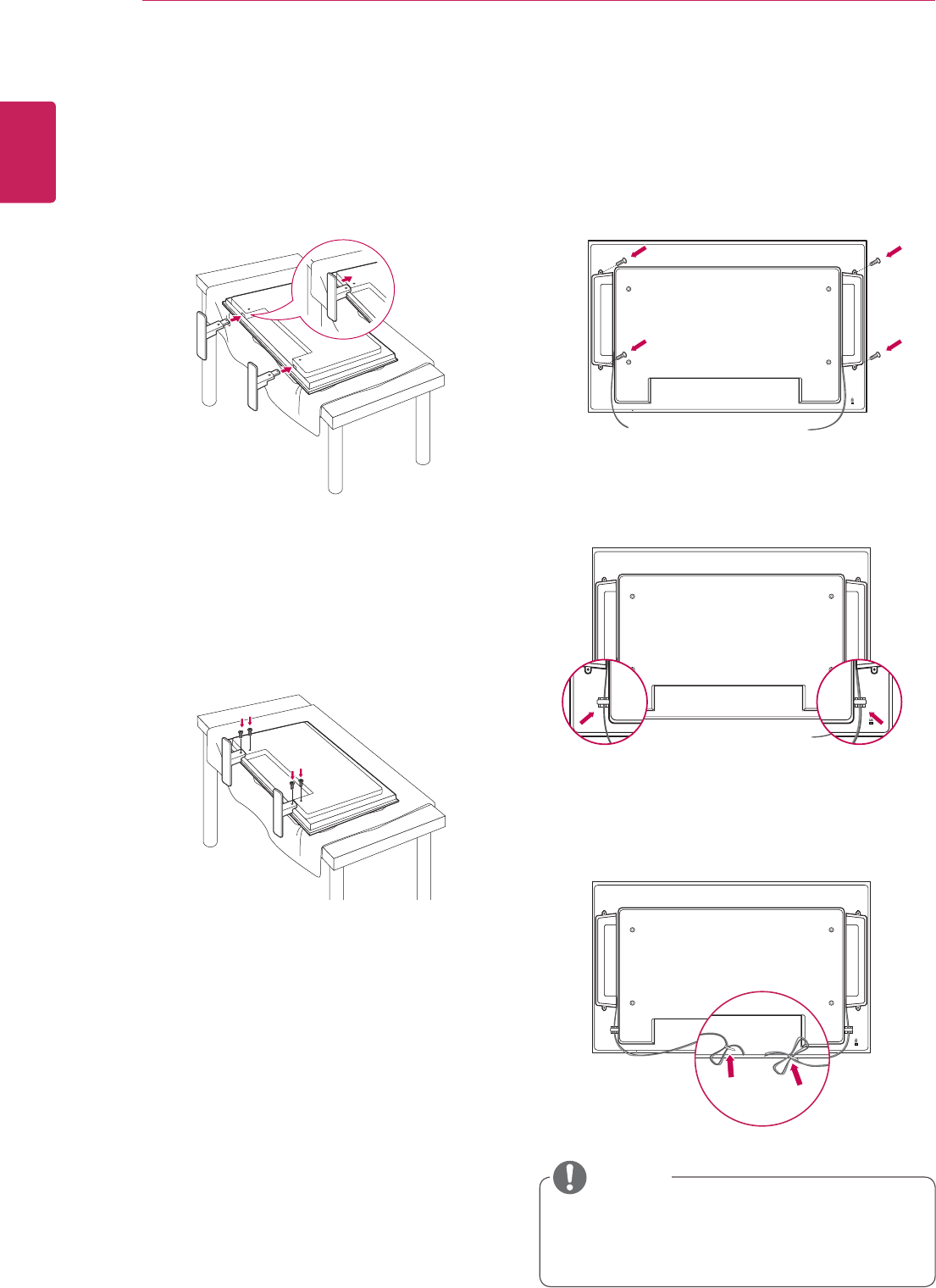
8
ENG
ENGLISH
ASSEMBLING AND PREPARING
Connecting the Speakers
- Only on some models.
1 Connect an input signal cable to use before
installing the speakers. Use a cable tie to
organize and fix the cables.
3 After installing your speakers, use holders and
cable ties to organize the speaker cables.
2 Use the screws to secure the stand on the rear
side of the product as shown in the diagram.
y Connect the speaker terminals noting the
correct polarity.
Connecting the stand
- Only on some models.
1 Place a soft cloth on the table and put the
product with the screen facing downward.
NOTE
2 Mount the speaker by using a screw as shown
in the following. Then connect the speaker
cable.
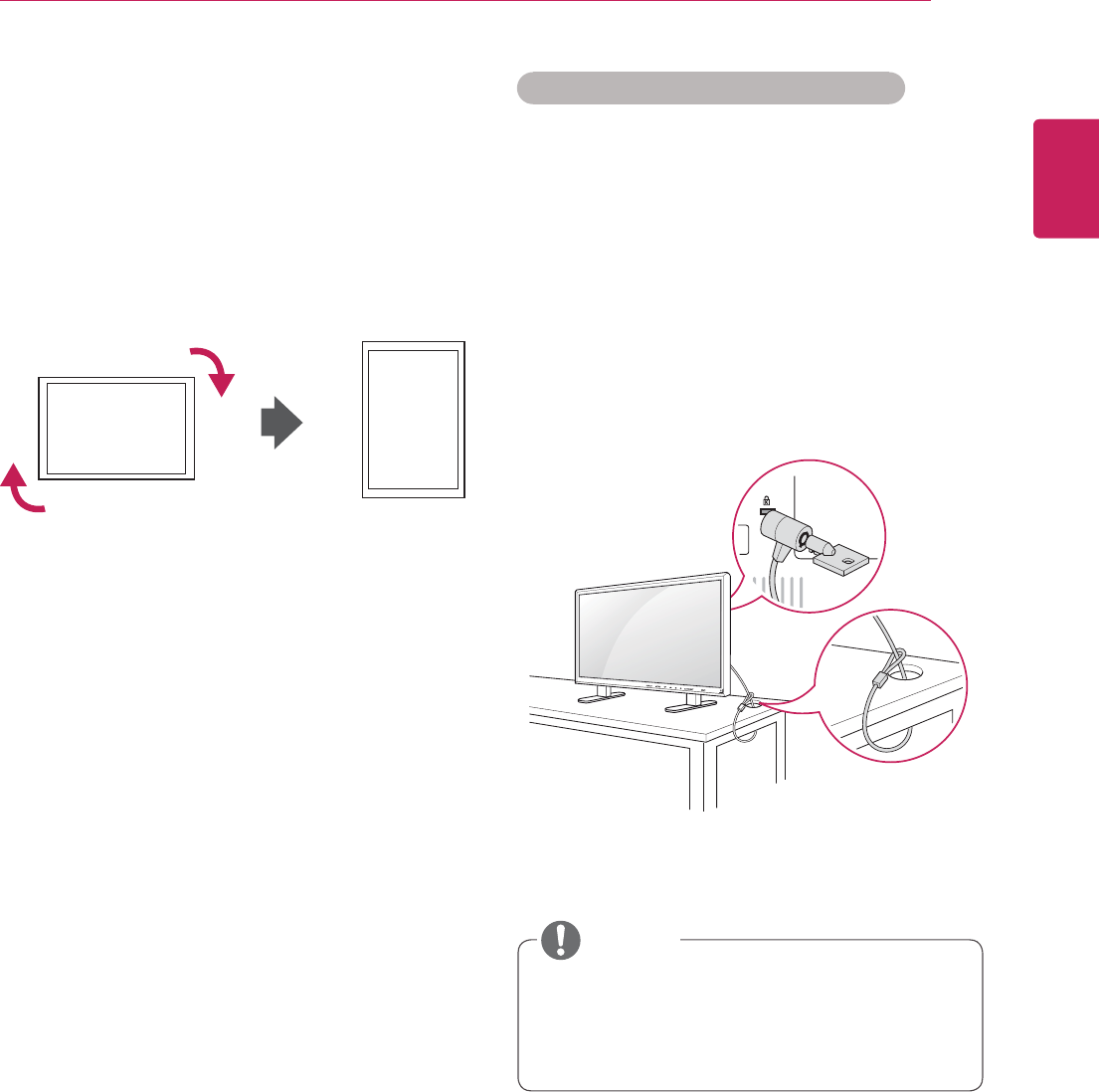
9
ENG
ENGLISH
ASSEMBLING AND PREPARING
Portrait Layout
- Only on some models.
When installing in a Portrait Layout, rotate the
monitor clockwise 90 degrees (when facing the
screen).
Using the Kensington security system
The Kensington security system connector is
located at the back of the Monitor set. For more
information of installation and using, refer to the
manual supplied with the Kensington security
system or visit
http://www.kensington.com
.
Connect the Kensington security system cable
between the Monitor set and a table.
y The Kensington security system is optional.
You can obtain additional accessories from
most electronics stores.
NOTE
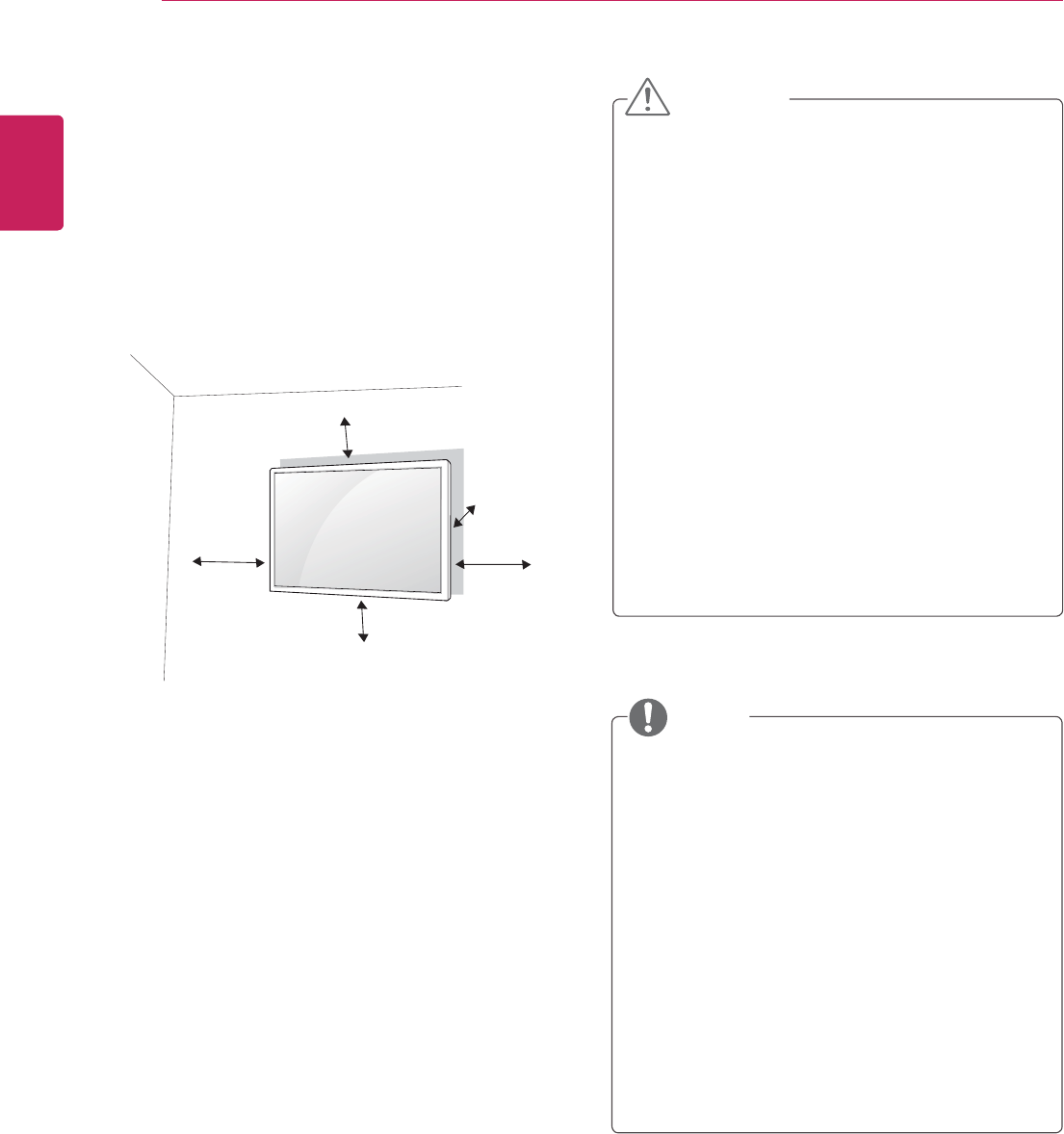
10
ENG
ENGLISH
ASSEMBLING AND PREPARING
Mounting on a wall
For proper ventilation, allow a clearance of 10
cm on each side and from the wall. Detailed
installation instructions are available from your
dealer, see the optional Tilt Wall Mounting Bracket
Installation and Setup Guide.
10 cm
10 cm
10 cm
10 cm 10 cm
If you intend to mount the TV to a wall, attach Wall
mounting interface (optional parts) to the back of
the set.
When you install the TV using the wall mounting
interface (optional parts), attach it carefully so it
will not drop.
1 Please, Use the screw and wall mount interface
in accordance with VESA Standards.
2 If you use screw longer than standard, the
monitor might be damaged internally.
3 If you use improper screw, the product might
be damaged and drop from mounted position.
In this case, LG Electronics is not responsible
for it.
4 VESA compatible.
5 Please use VESA standard as below.
y 785mm(31 inch) or greater
* Fastening screw: Diameter 6.0 mm x Pitch 1.0
mm x Length 10 mm
y Disconnect the power cord first, and then
move or install the Monitor set. Otherwise
electric shock may occur.
y If you install the Monitor set on a ceiling or
slanted wall, it may fall and result in severe
injury.
y Use an authorized LG wall mount and
contact the local dealer or qualified
personnel.
y Do not over tighten the screws as this may
cause damage to the Monitor set and void
your warranty.
y Use the screws and wall mounts that meet
the VESA standard. Any damages or injuries
by misuse or using an improper accessory
are not covered by the warranty.
y Use the screws that are listed on the VESA
standard screw specifications.
y The wall mount kit includes an installation
manual and necessary parts.
y The wall mount bracket is optional. You can
obtain additional accessories from your local
dealer.
y The length of screws may differ depending
on the wall mount. Be sure to use the proper
length.
y For more information, refer to the instructions
supplied with the wall mount.
CAUTION
NOTE
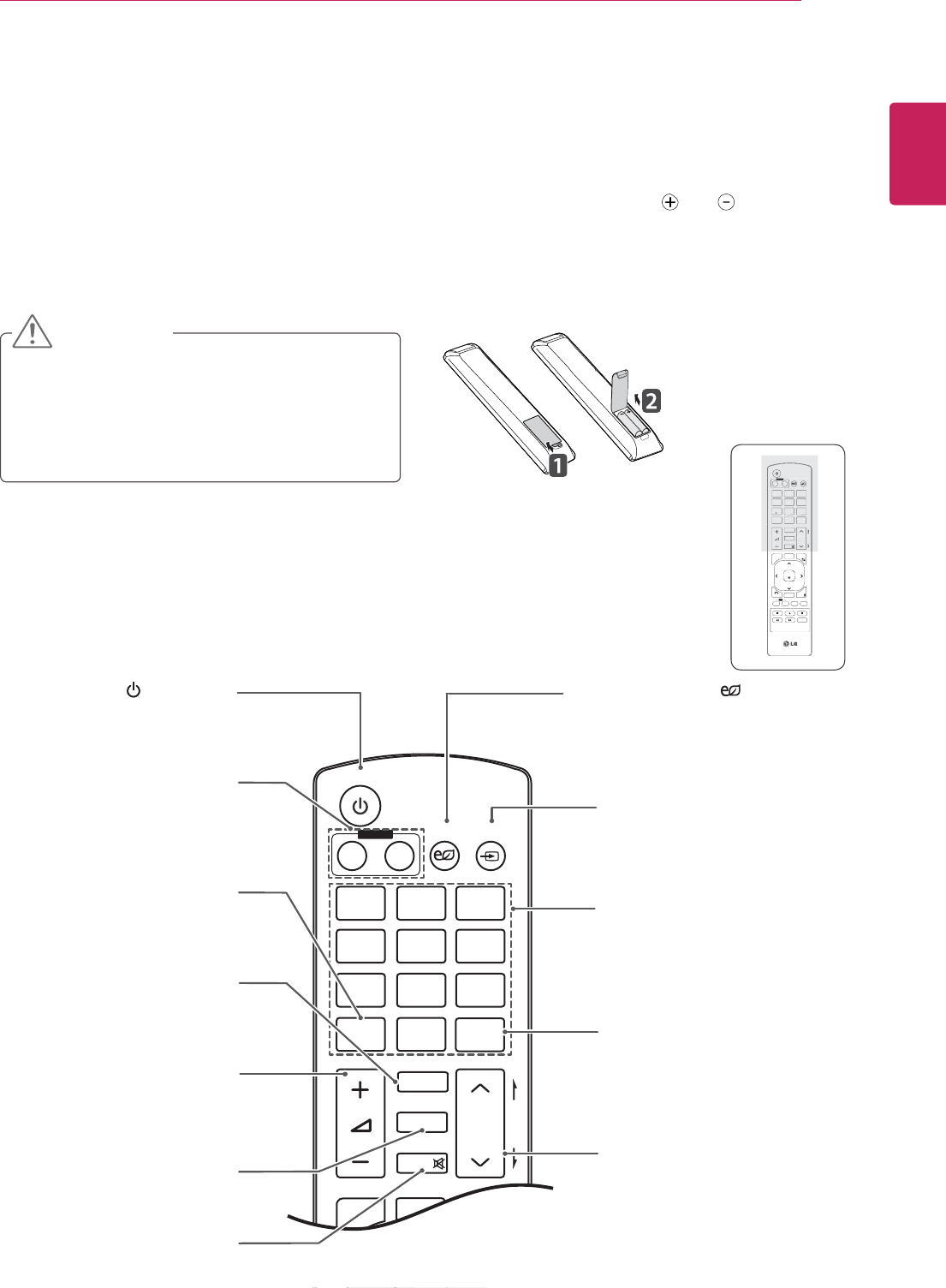
11
ENG
ENGLISH
REMOTE CONTROL
REMOTE CONTROL
P
A
G
E
INPUT
ENERGY
SAVING
MARK
ARC
ON
OFF
. , !
ABC
DEF
GHI
JKL
MNO
PQRS
TUV
1/a/A
- * #
WXYZ
CLEAR
S.MENU
MONITOR
PSM
AUTO
MUTE
BRIGHT
NESS
MENU
POWER
/ I (POWER)
Turns the Monitor set on or off.
Monitor On / Off
Turn off the monitor and then
turn it back on.
1/a/A Button
Toggles between numerical
and alphabetical.
ENERGY SAVING( )
Adjusts the brightness of
the screen to reduce energy
consumption.
INPUT
Selects the input mode.
Number and Alphabet buttons
Enters numerical or alphabetical
characters depending on the
setting.
Clear
Deletes the entered numerical
or alphabetical character.
PSM
Selects the Picture Status
Mode.
MUTE
Mutes all sounds.
ARC
Selects the Aspect Ratio
Mode.
Volume Up / Down
Adjusts the volume level.
Brightness Key
Adjust the brightness by
pressing the Up and Down
buttons on the remote control.
In USB mode, the OSD menu
has the Page function to
move to the next file list.
P
A
G
E
INPUT
ENERGY
SAVING
MARK
ARC
ON
OFF
. , !
ABC
DEF
GHI
JKL
MNO
PQRS
TUV
1/a/A
- * #
WXYZ
CLEAR
OK
S.MENU
MONITOR
PSM
AUTO
MUTE
BRIGHT
NESS
MENU
ID
BACK TILE
ON OFF
EXIT
POWER
P
A
G
E
I
NP
U
T
ENER
GY
S
AVIN
G
MARK
ARC
.
,
!
AB
C
D
E
F
G
HI
J
KL
M
N
O
PQ
R
S
T
UV
1/a/A
- * #
WXY
Z
C
LEAR
O
N
O
F
F
MONITOR
MONITOR
PSM
M
U
TE
BRI
G
HT
NESS
PO
WE
R
The descriptions in this manual are based on the buttons of the remote control. Please read this manual
carefully and use the Monitor set correctly.
To replace batteries, open the battery cover, replace batteries (1.5 V AAA) matching and ends to the
label inside the compartment, and close the battery cover.
To remove the batteries, perform the installation actions in reverse.
y Do not mix old and new batteries, as this
may damage the remote control.
y Make sure to point the remote control to the
remote control sensor on the Monitor set.
CAUTION
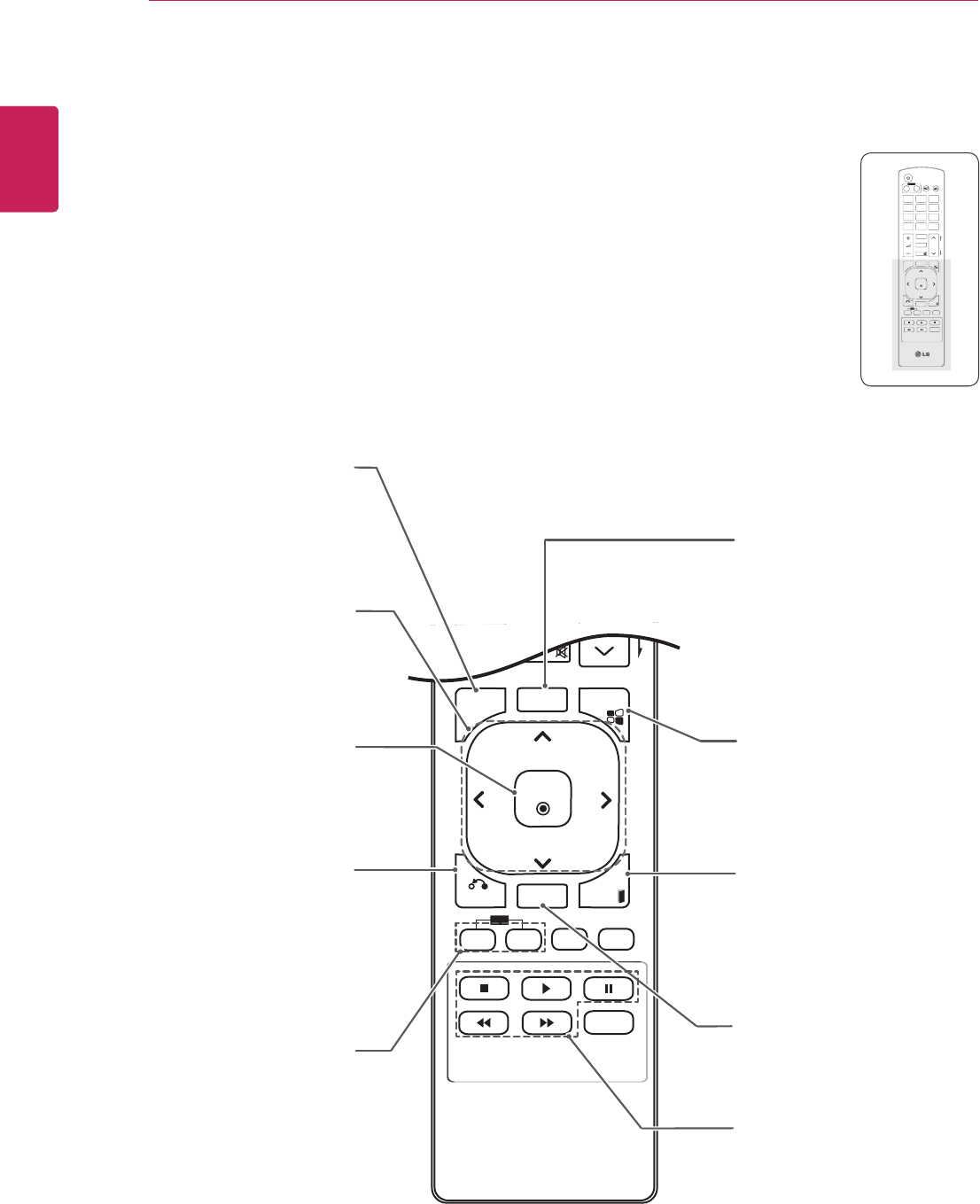
12
ENG
ENGLISH
USING THE MONITOR SET
E
OK
S.MENU
AUTO
MUTE
NESS
MENU
ID
BACK TILE
ON OFF
EXIT
S.MENU
(SuperSign Menu Key)
This button selection is not
applicable.
EXIT
Clears all on-screen displays
and returns to Monitor set
viewing from any menu.
TILE
Selects the TILE Mode.
MENU (See p.36)
Accesses the main menus
or saves your input and exit
menus.
Navigation buttons
Scrolls through menus or
options.
OK
Selects menus or options and
confirms your input.
BACK
Allows the user to move back
one step in user interaction
function.
USB Menu control buttons
Controls media playback.
ID ON/OFF
When the number of Picture
ID is equal to Set ID you can
control the monitor which
you want in the multi display
condition.
AUTO
Automatically adjusts picture
position and minimizes image
instability.(RGB input only)
P
A
G
E
INPUT
ENERGY
SAVING
MARK
ARC
ON
OFF
. , !
ABC
DEF
GHI
JKL
MNO
PQRS
TUV
1/a/A
- * #
WXYZ
CLEAR
OK
S.MENU
MONITOR
PSM
AUTO
MUTE
BRIGHT
NESS
MENU
ID
BACK TILE
ON OFF
EXIT
POWER
OK
S
.MEN
U
A
U
T
O
MENU
ID
BA
C
KTIL
E
ON
OF
F
EXIT
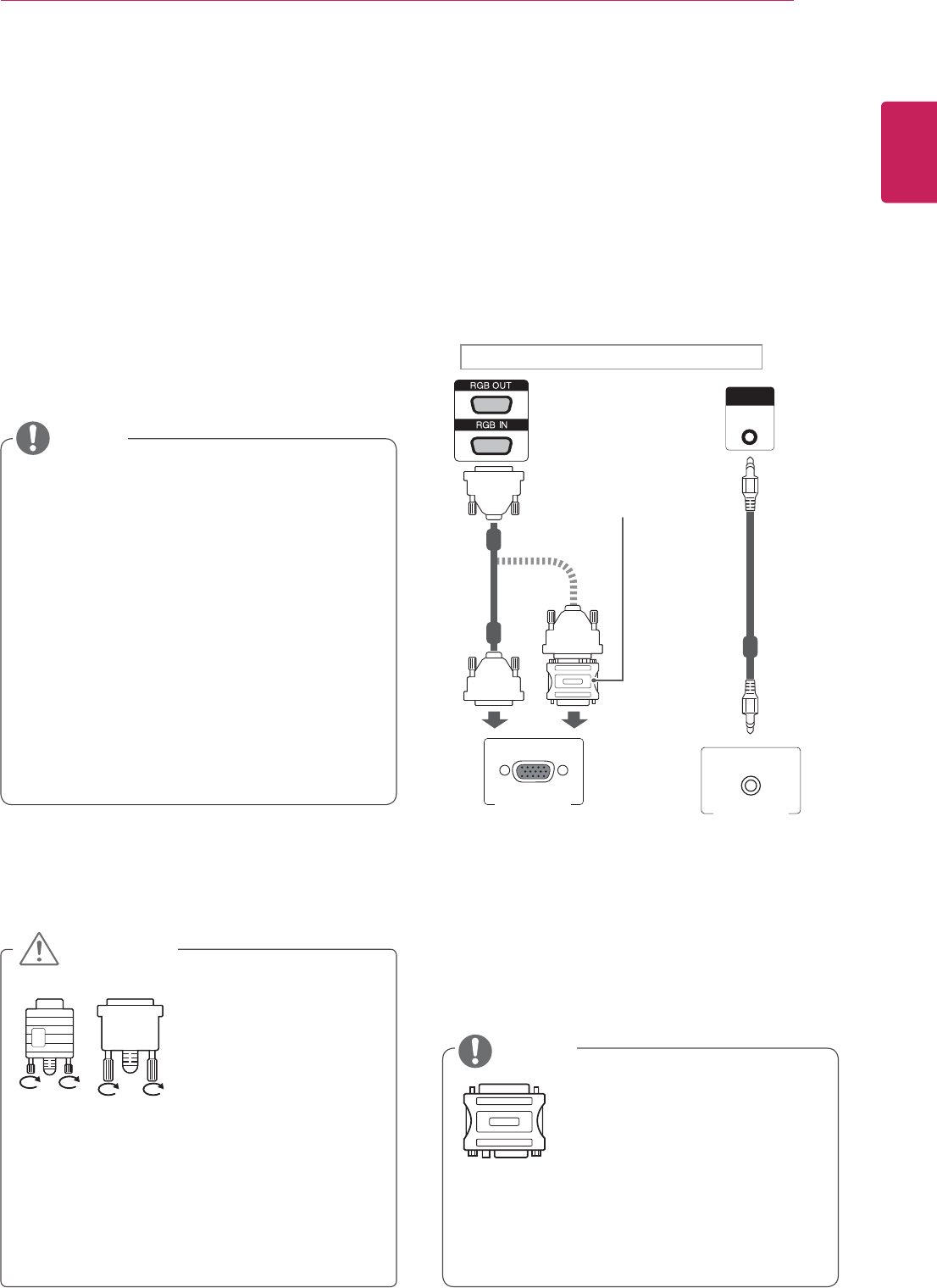
13
ENG
ENGLISH
USING THE MONITOR SET
USING THE MONITOR SET
Connecting to a PC
Your Monitor set supports the Plug & Play* feature.
* Plug & Play: The function when a PC recognizes
a connected device that users connect to a PC
and turn on, without device configuration or user
intervention.
NOTE
y Connect the signal
input cable and tighten
it by turning the screws
clockwise.
y Do not press the screen with your finger for
a long time as this may result in temporary
distortion on the screen.
y Avoid displaying a fixed image on the
screen for a long period of time to prevent
image burn. Use a screensaver if possible.
RGB connection
Transmits the analog video signal from your PC to
the Monitor set. Connect the PC and the Monitor
set with the 15 pin signal cable as shown the
following illustrations.
Select RGB input.
y Use the standard Macintosh
adapter since an incompatible
adapter is available in the
market. (Different signaling
system)
y Apple computers may require an adapter to
connect to this monitor. Call or visit their web
site for more information.
y It is recommended to use the Monitor set
with the HDMI connection for the best image
quality.
y Use a shielded signal interface cable, such
as D-sub 15 pin signal cable and DVI/
HDMI cable, with a ferrite core to maintain
standard compliance for the product.
y If you turn the Monitor set on when the set
becomes cold, the screen may flicker. This
is normal.
y Some red, green, or blue spots may appear
on the screen. This is normal.
CAUTION
NOTE
PC AUDIO
IN
1$
Back of the product.
Macintosh Adapter
(not included)
(not included)
1$."$
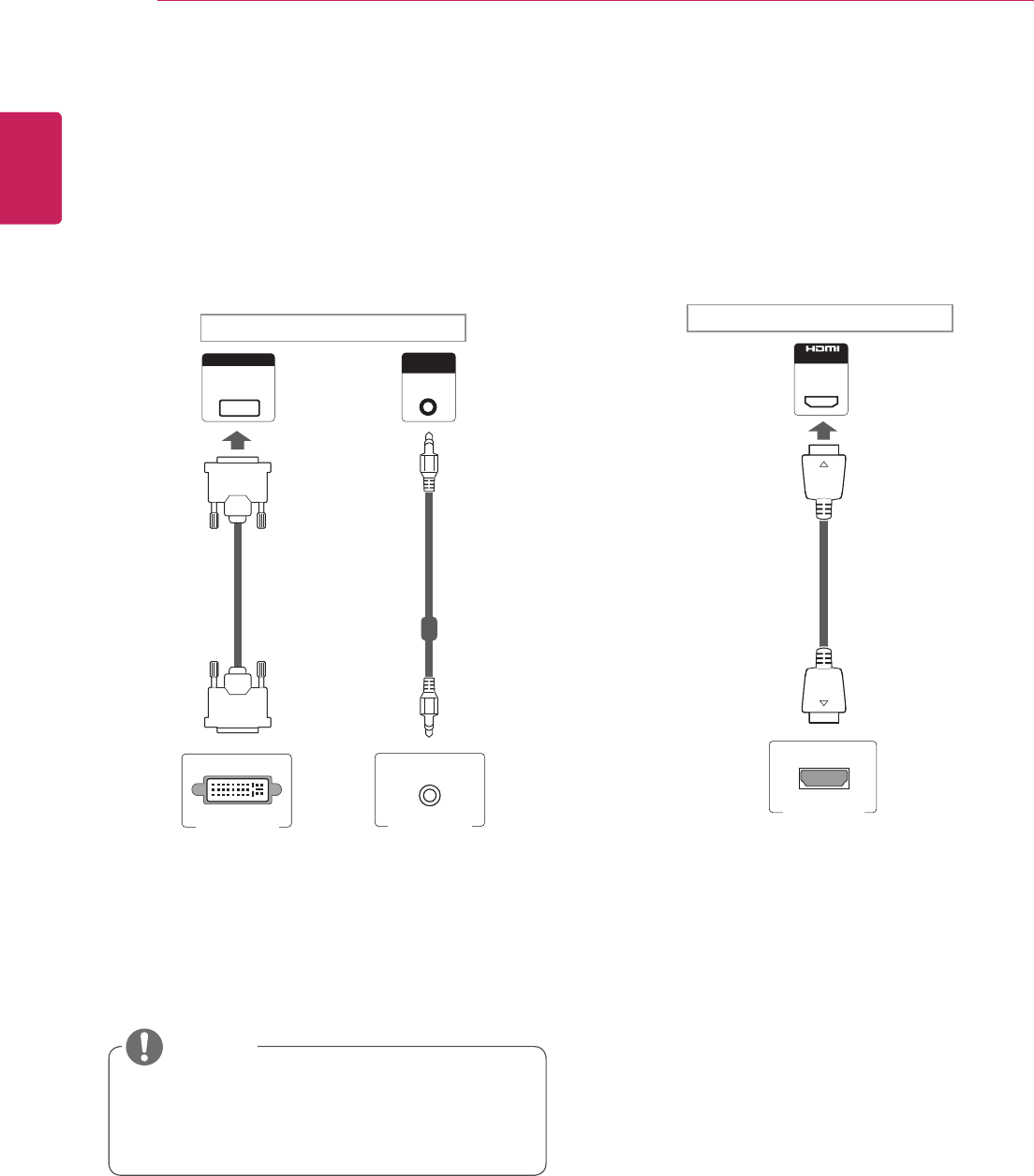
14
ENG
ENGLISH
USING THE MONITOR SET
DVI connection
Transmits the digital video signal from your PC to
the Monitor set. Connect the PC and the Monitor
set with the DVI cable as shown the following
illustrations.
Select DVI input.
HDMI connection
Transmits the digital video and audio signals from
your PC to the Monitor set. Connect the PC and
the Monitor set with the HDMI cable as shown in
the following illustrations.
Select HDMI input.
y When HDMI PC is used, a compatiblity
problem might occur.
NOTE
PC AUDIO
IN
DVI IN IN
1$ 1$ 1$
Back of the product. Back of the product.
(not included)
(not included) (not included)
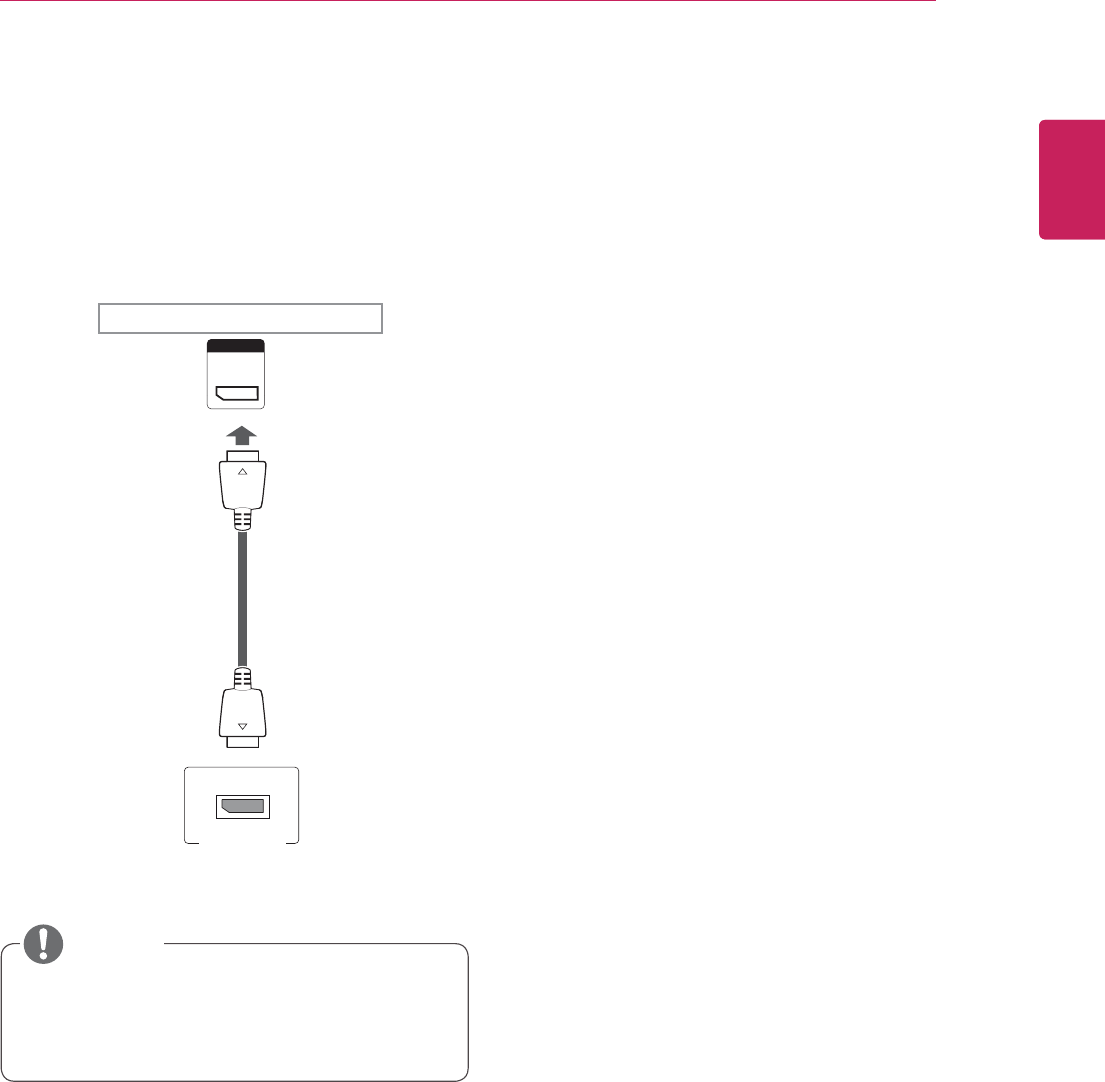
15
ENG
ENGLISH
USING THE MONITOR SET
DP connection
Transmits the digital video and audio signals from
your PC to the Monitor set. Connect the PC and
the Monitor set with the DP cable as shown in the
following illustrations.
Select DP input.
y Sound may not be available depending on
the DP version of your PC.
NOTE
DP
1$
Back of the product.
(not included)
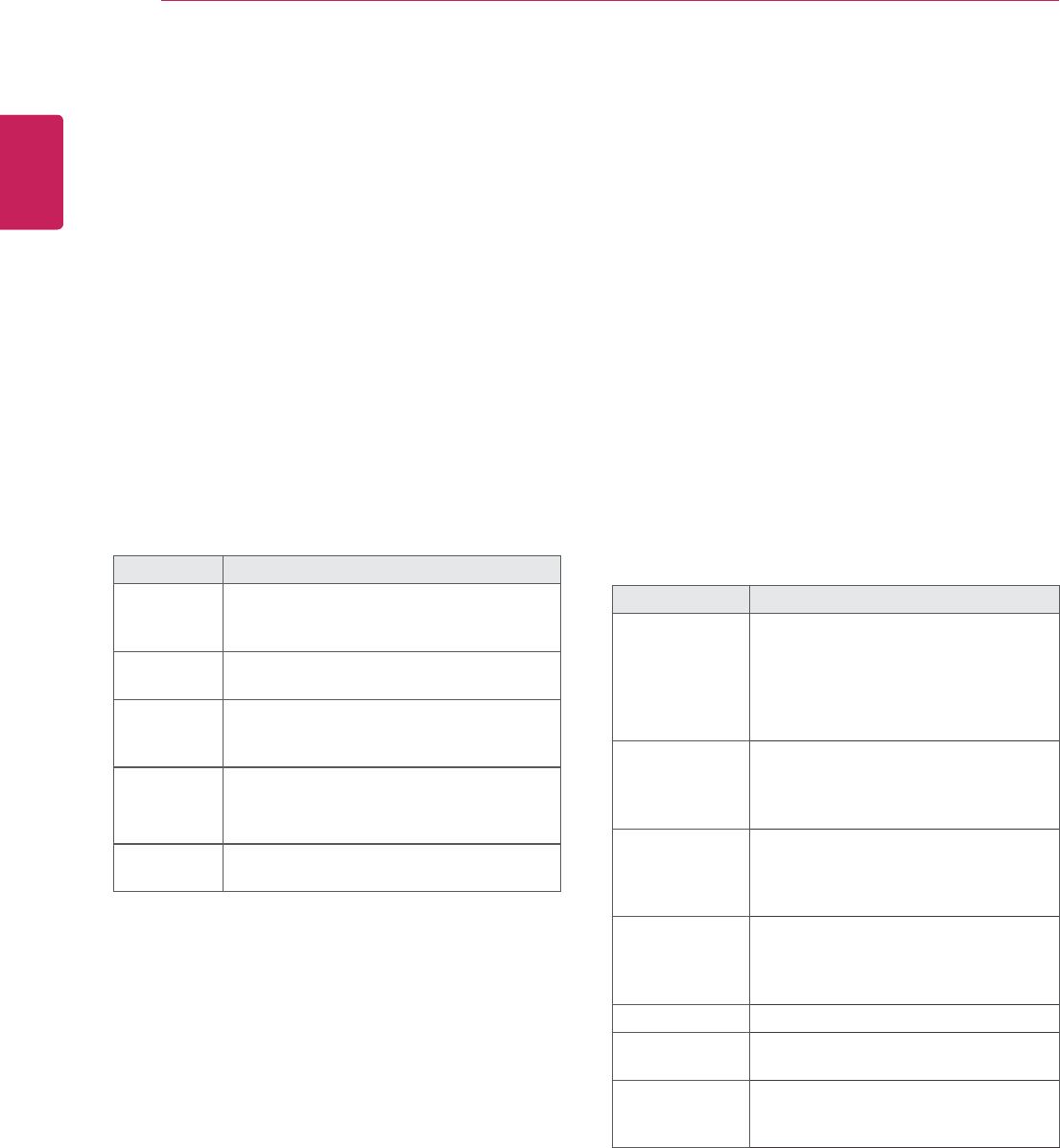
16
ENG
ENGLISH
USING THE MONITOR SET
Adjusting the screen
Selecting an image mode
Display images in its optimized settings by
selecting one of the preset image modes.
1 Press MENU to access the main menus.
2 Press the Navigation buttons to scroll to
PICTURE and press OK.
3 Press the Navigation buttons to scroll to
Picture Mode and press OK.
4 Press the Navigation buttons to scroll to an
image mode you want and press OK.
Customizing image options
Customize basic and advanced options of each
image mode for the best screen performance.
1 Press MENU to access the main menus.
2 Press the Navigation buttons to scroll to
PICTURE and press OK.
3 Press the Navigation buttons to scroll to
Picture Mode and press OK.
4 Press the Navigation buttons to scroll to an
image mode you want and press OK.
5 Select and adjust following options, and then
press OK.
Mode Description
Vivid Adjusts the video image for the retail
environment by enhancing the contrast,
brightness, Colour, and sharpness.
Standard Adjusts the image for the normal
environment.
Cinema Optimizes the video image for a cinematic
look to enjoy movies as if you are in a
movie theater.
Sport Optimizes the video image for high and
dynamic actions by emphasizing primary
Colors such as white, grass, or sky blue.
Game Optimizes the video image for a fast
gaming screen such as PCs or games.
5 When you are finished, press EXIT.
When you return to the previous menu, press
BACK.
Option Description
Backlight Adjusts the brightness of the screen
by controlling the LCD backlight. If
you decrease the brightness level,
the screen becomes darker and the
power consumption will be reduced
without any video signal loss.
Contrast Increases or decreases the gradient
of the video signal. You may use
Contrast when the bright part of the
picture is saturated.
Brightness Adjusts the base level of the signal in
the picture. You may use Brightness
when the dark part of the picture is
saturated.
Sharpness Adjusts the level of crispness in the
edges between the light and dark
areas of the picture. The lower the
level, the softer the image.
Color Adjusts intensity of all colors.
Tint Adjusts the balance between red and
green levels.
Color Temp. Set to warm to enhance hotter Colors
such as red, or set to cool to make
picture bluish.
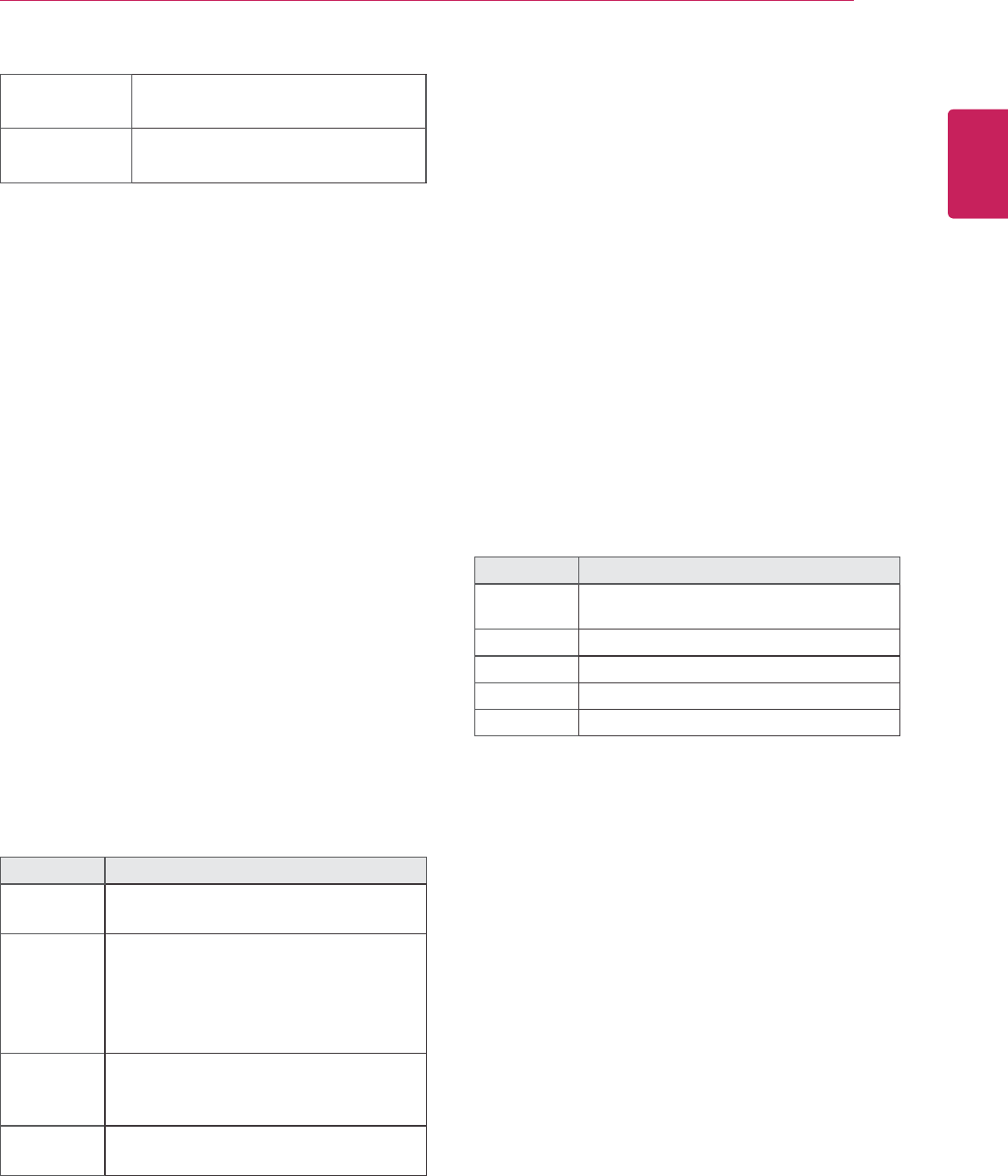
17
ENG
ENGLISH
USING THE MONITOR SET
Customizing PC display options
Customize options of each image mode for the
best image quality.
y This function works in the following mode:
RGB[PC] mode.
1 Press MENU to access the main menus.
2 Press the Navigation buttons to scroll to
PICTURE and press OK.
3 Press the Navigation buttons to scroll to
Screen and press OK.
4 Select and adjust following options, and then
press OK.
Option Description
Resolution Selects a proper resolution. See
“Customizing PC display options”.
Auto
Config.
Sets to adjust the screen position, clock,
and phase automatically.
The displayed image may be unstable for
a few seconds while the configuration is
in progress.
Position/
Size/Phase
Adjusts the options when the picture is
not clear, especially when characters are
shaky, after the auto configuration.
Reset Restores the options to the default
setting.
5 When you are finished, press EXIT.
When you return to the previous menu, press
BACK.
Adjusting the sound
Selecting an sound mode
Play the sound in its optimized settings by
selecting one of the preset sound modes.
1 Press MENU to access the main menus.
2 Press the Navigation buttons to scroll to
AUDIO and press OK.
3 Press the Navigation buttons to scroll to Sound
Mode and press OK.
4 Press the Navigation buttons to scroll to a
sound mode you want and press OK.
Mode Description
Standard Select when you want standard-quality
sound.
Music Select when you listen to music.
Cinema Select when you watch movies.
Sports Select when you watch sports events.
Game Select when you watch sports events.
5 When you are finished, press EXIT.
When you return to the previous menu, press
BACK.
Advanced
Control
Customizes the advanced options.
Refer to the Advanced image options.
Picture Reset Restores the options to the default
setting.
6 When you are finished, press EXIT.
When you return to the previous menu, press
BACK.
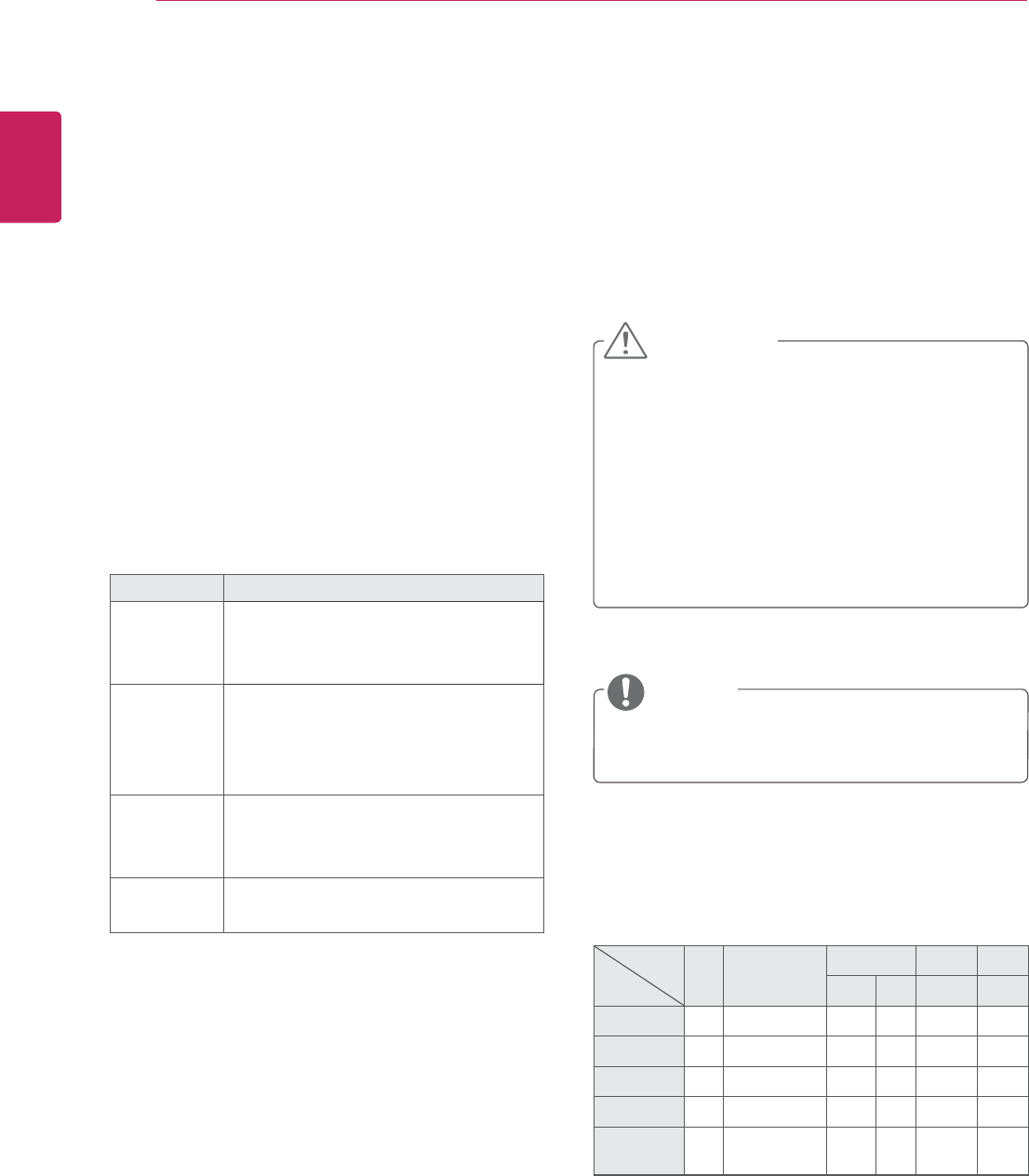
18
ENG
ENGLISH
USING THE MONITOR SET
Customizing sound options
Customize options of each sound mode for the
best sound quality.
1 Press MENU to access the main menus.
2 Press the Navigation buttons to scroll to
AUDIO and press OK.
3 Press the Navigation buttons to scroll to Sound
Mode and press OK.
4 Press the Navigation buttons to scroll to a
sound mode you want and press OK.
5 Select and adjust following options, and then
press OK.
Option Description
Infinite
Sound
LG's Infinity Sound option provides
5.1 channel stereo sound from two
speakers.
Treble Controls the dominant sounds in the
output. When you turn up the treble,
it will increase the output to the lower
frequency range.
Bass Makes the output sound softer. If the
bass is increased, the frequency of the
output also increases.
Reset Resets the sound mode to the default
setting.
6 When you are finished, press EXIT.
When you return to the previous menu, press
BACK.
Using additional options
Adjusting aspect ratio
Resize the image to view the image at its optimal
size by pressing ARC while you are watching
Monitor set.
y If a fixed image displays on the screen for a
long period of time, it will be imprinted and
become a permanent disfigurement on the
screen. This is “image burn” or “burn-in” and
not covered by the warranty.
y If the aspect ratio is set to 4:3 for a long
period of time, image burn may occur on
the letterboxed area of the screen.
You can also change the image size by
accessing the main menus.
MODE
ARC
AV Component HDMI DVI-D RGB
DTV PC PC PC
16:9 oo oooo
Just Scan xo oxxx
4:3 oo oooo
Zoom oo oxxx
Cinema
Zoom
oo oxxx
CAUTION
NOTE
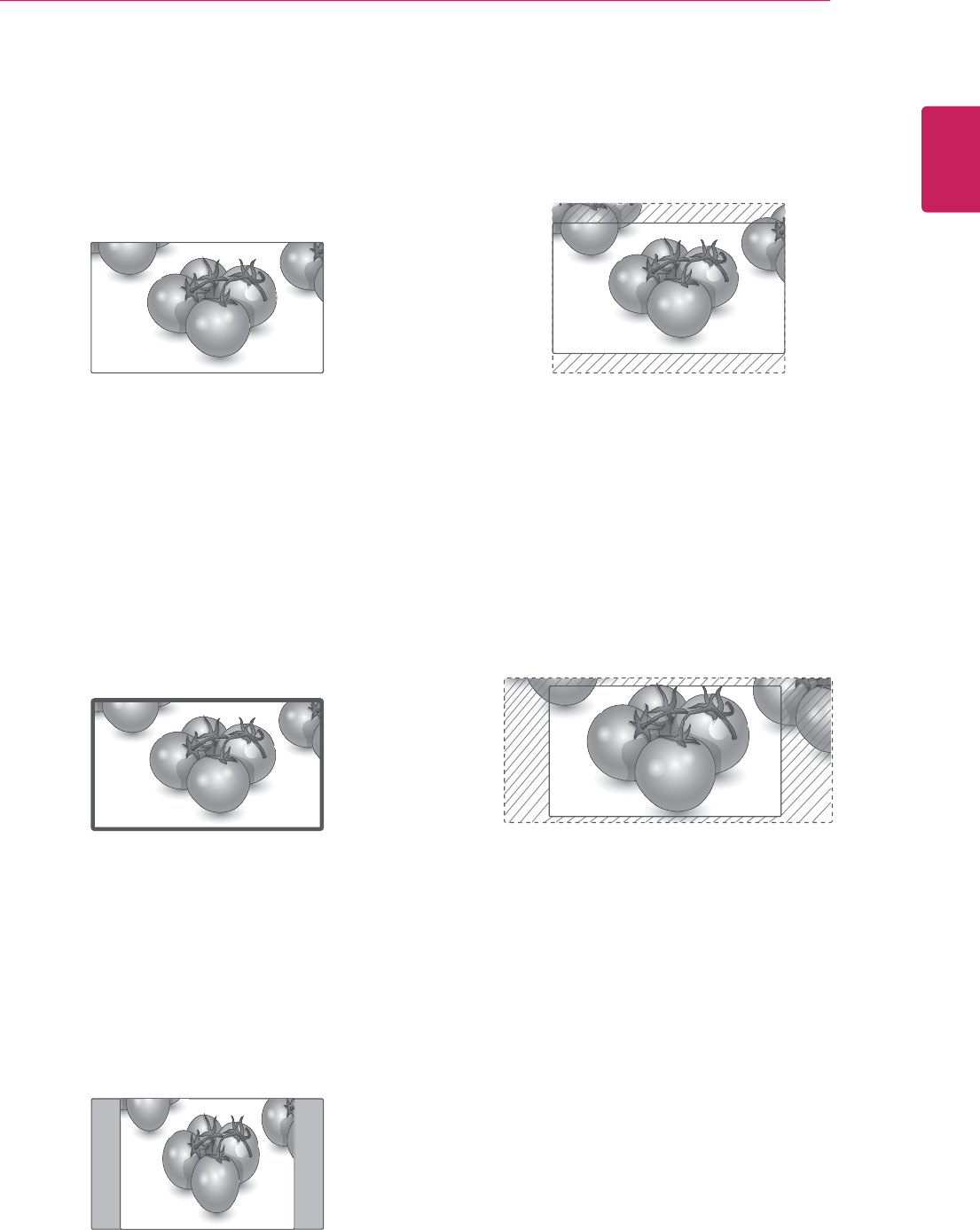
19
ENG
ENGLISH
USING THE MONITOR SET
- Zoom : The following selection will allow you
to view the picture without any alteration, while
filling the entire screen. However, the top and
bottom of the picture will be cropped.
- Cinema Zoom : Choose Cinema Zoom when
you want to enlarge the picture in correct
proportion. Note: When enlarging or reducing
the picture, the image may become distorted.
- 16:9 : The following selection will allow you
to adjust the picture horizontally, in linear
proportion, to fill the entire screen(useful for
viewing 4:3 formatted DVDs).
- Just Scan : Following Selection will lead to you
view the picture of best quality without loss of
original picture in high resolution image. Note: If
there is noise in original Picture, You can see the
noise at the edge.
- 4:3 : The following selection will allow you to
view a picture with an original 4:3 aspect ratio,
gray bars will appear on both the left and right of
the screen.
Just Scan
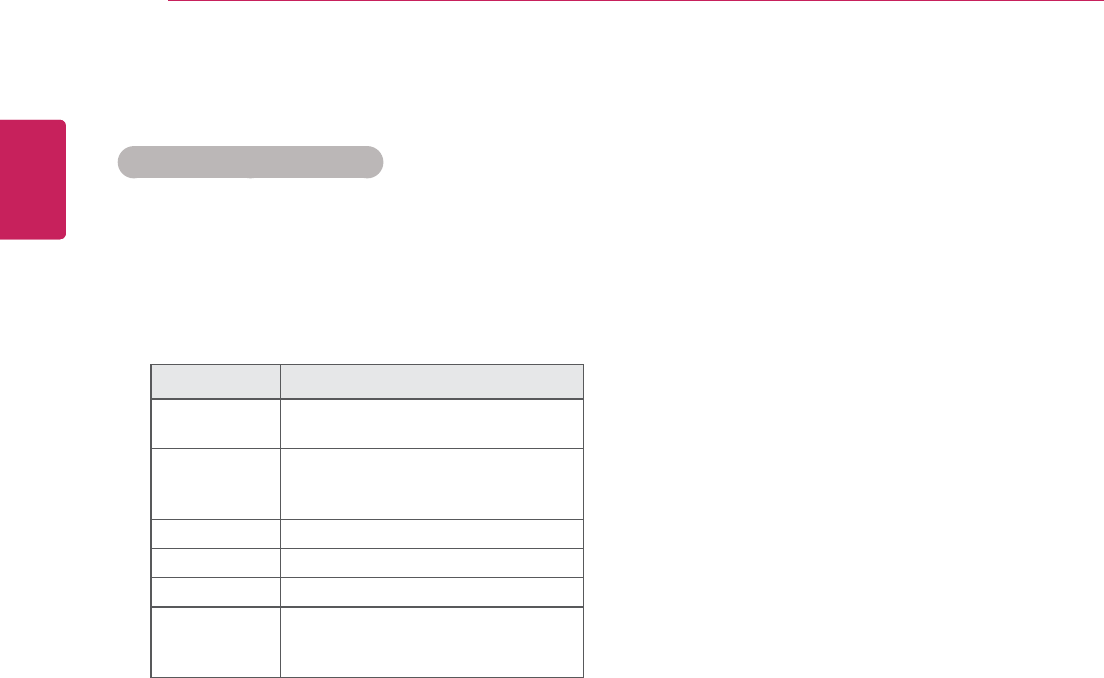
20
ENG
ENGLISH
USING THE MONITOR SET
Using the input list
Selecting an input source
1 Press INPUT to access the input source list.
2 Press the Navigation buttons to scroll to one of
the input sources and press OK.
Input source Description
AV(CVBS) Watch video from a VCR or other
external devices.
Component Watch the contents in a DVD or
other extemal devices, or through a
digital set-top box
RGB View a PC display on the screen
Display Port View a PC display on the screen
DVI-D View a PC display on the screen
HDMI Watch contents in a PC, DVD
of Digital set-top box other high
definition devices
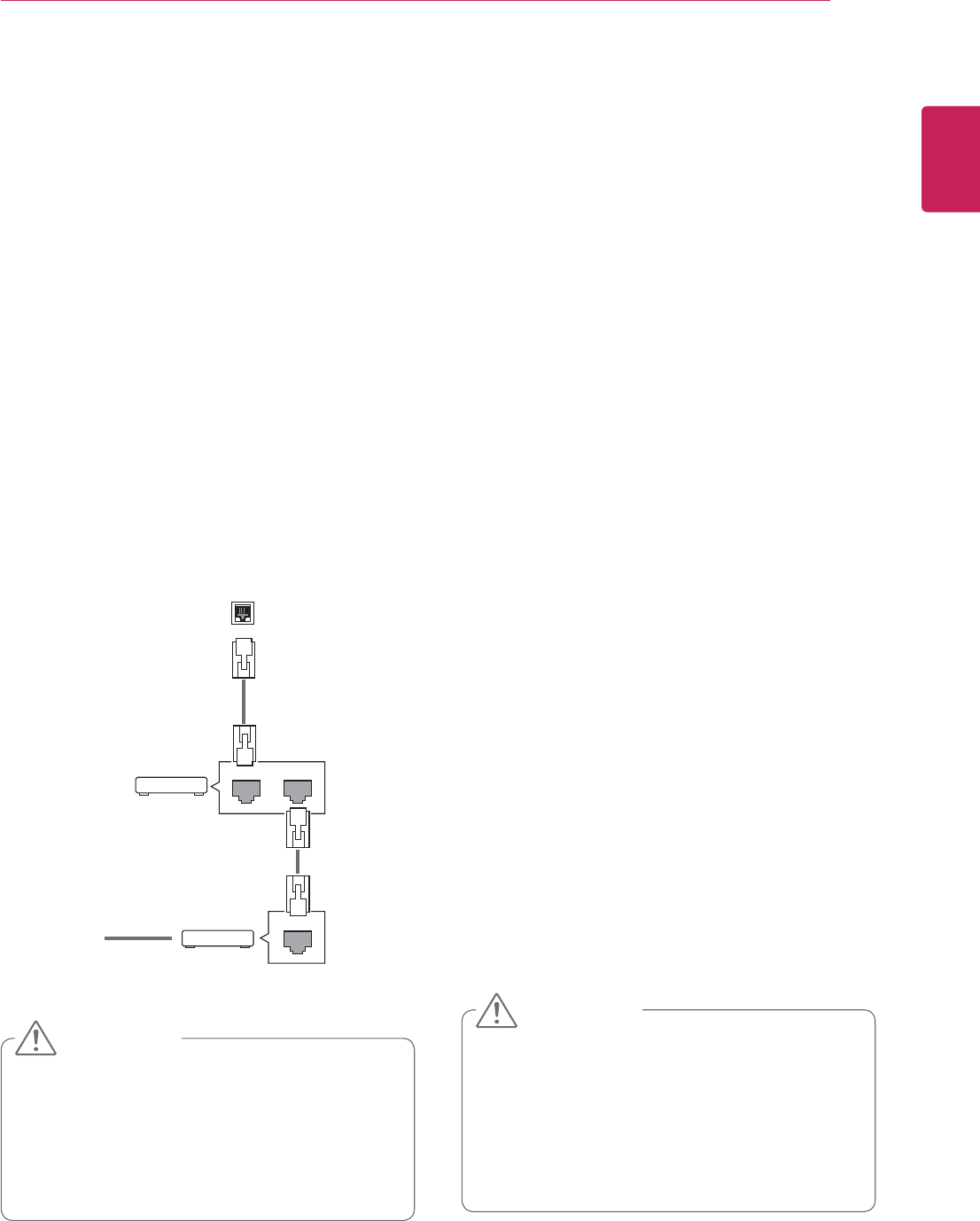
21
ENG
ENGLISH
ENTERTAINMENT
ENTERTAINMENT
Connecting to a wired network
(Depending on model)
Connect the display to a local area network (LAN)
via the LAN port as shown on the following illustra-
tion and set up the network settings.
Only supports wired network connection.
After making a physical connection, a small
number of home networks may require the display
network settings to be adjusted. For most home
networks, the display will connect to automatically
without any adjustments.
For detail information, contact your internet pro-
vider or router manual.
y Do not connect a modular phone cable to
the LAN port.
y Since there are various connection meth-
ods, please follow the specifications of
your telecommunication carrier or internet
service provider.
y Network setting menu will not be availa-
ble until the display connected to physical
network.
y Since there are various connection meth-
ods, please follow the specifications of
your telecommunication carrier or internet
service provider.
To set up the network seetings: (Even if your dis-
play has already connected automatically, running
setup again will not harm anything),
1 Press MENU to access the main menus.
2 Press the Navigation buttons to scroll to NET-
WORK and press OK.
3 Press the Navigation buttons to select Net-
work Setting and press OK.
4 If you already set Network Setting, select
Resetting. The new connection settings resets
the current network settings.
5 Select IP Auto Setting or IP Manual Setting.
- If selecting IP Manual Setting, press the
Navigation and Number buttons. IP address-
es will need to be input manually.
- IP Auto Setting: Select this if there is a
DHCP server (Router) on the local area net-
work (LAN) via wired connection, the display
will automatically be allocated an IP address.
If you’re using a broadband router or broad-
band modem that has a DHCP (Dynamic
Host Configuration Protocol) server function.
The IP address will automatically be deter-
mined.
6 When you are finished, press EXIT.
LAN
LAN WAN
ETHERNET
@
Internet
Cable modem
Router
CAUTION
CAUTION
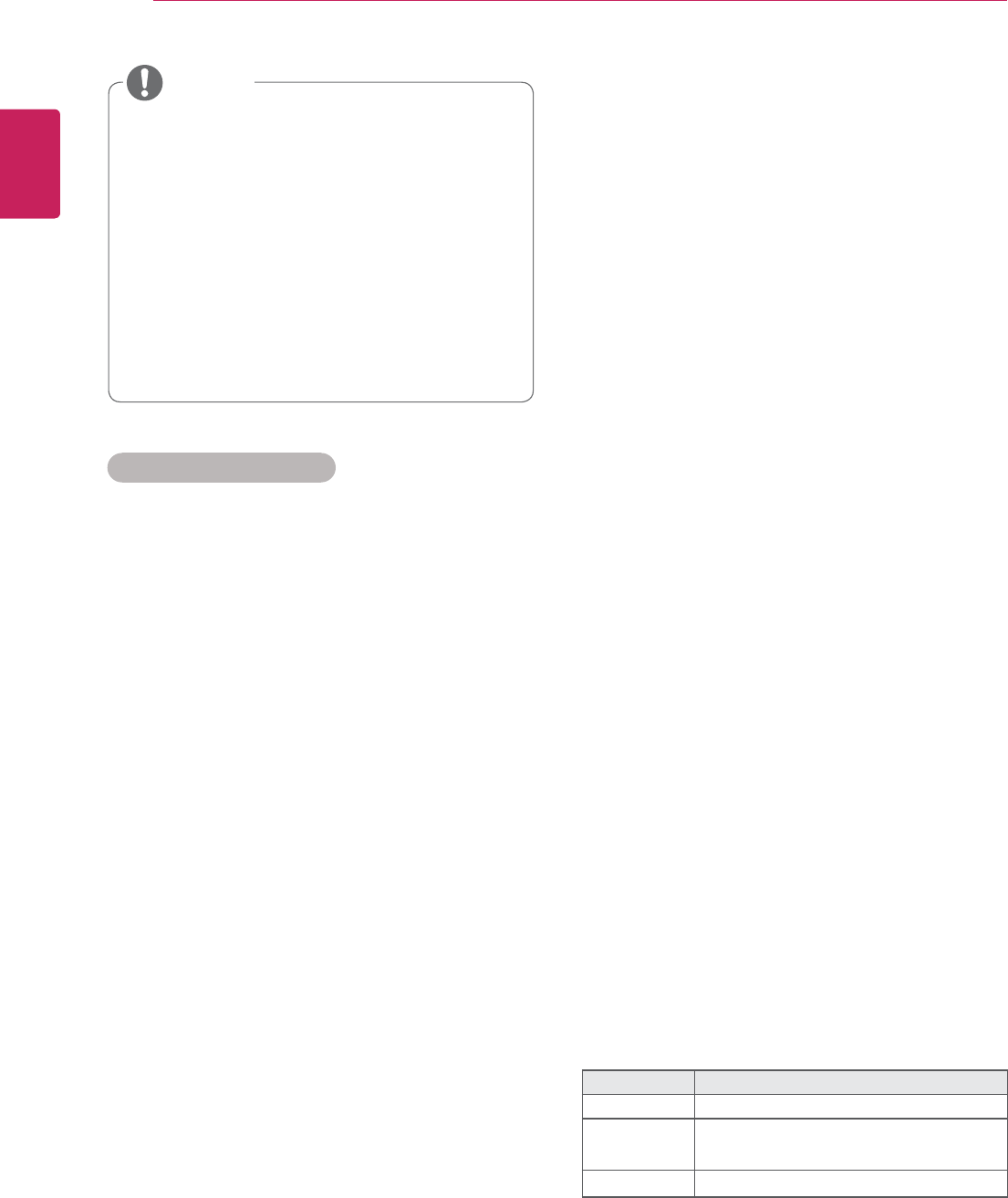
22
ENG
ENGLISH
ENTERTAINMENT
y If you want to access the Internet directly
on your display, the internet connection
should always be on.
y If you cannot access the Internet, check
the network conditions from a PC on your
network.
y When you use Network Setting, check
the LAN cable or check if DHCP in the
router is turned on.
y If you do not complete the network set-
tings, the network may not work properly.
Tips for Network setting
y Use a standard LAN cable with this display. Cat5
or better with a RJ45 connector.
y Many network connection problems during set
up can often be fixed by re-setting the router
or modem. After connecting the display to the
home network, quickly power off and/or discon-
nect the power cable of the home network router
or cable modem. Then power on and/or connect
the power cable again.
y Depending on the internet service provider
(ISP), the number of devices that can receive
internet service may be limited by the applicable
terms of service. For details, contact your ISP.
y LG is not responsible for any malfunction of the
display and/or the internet connection feature
due to communication errors/malfunctions as-
sociated with your internet connection, or other
connected equipment.
y LG is not responsible for problems within your
internet connection.
y You may experience undesired results if the
network connection speed does not meet the
requirements of the content being accessed.
y Some internet connection operations may not
be possible due to certain restrictions set by the
Internet service provider (ISP) supplying your
Internet connection.
y Any fees charged by an ISP including, without
limitation, connection charges are your respon-
sibility.
y A 10 Base-T or 100 Base-TX LAN port is
required when using a wired connection to this
display. If your internet service does not allow for
such a connection, you will not be able to con-
nect the display.
y A DSL modem is required to use DSL service
and a cable modem is required to use cable
modem service. Depending on the access
method of and subscriber agreement with your
ISP, you may not be able to use the internet
connection feature contained in this display or
you may be limited to the number of devices you
can connect at the same time. (If your ISP limits
sub-scription to one device, this display may
not be allowed to connect when a PC is already
connected.)
y The use of a “Router” may not be allowed or its
usage may be limited depending on the policies
and restrictions of your ISP. For details, contact
your ISP directly.
Network Status
1 Press MENU to access the main menus.
2 Press the Navigation buttons to scroll to NET-
WORK and press OK.
3 Press the Navigation buttons to select Net-
work Status.
4 Press OK to check the network status.
5 When you are finished, press EXIT.
Option Description
Setting Return to the network setting menu.
Test Test the current network status after set-
ting the network.
Close Return to the previous menu.
NOTE
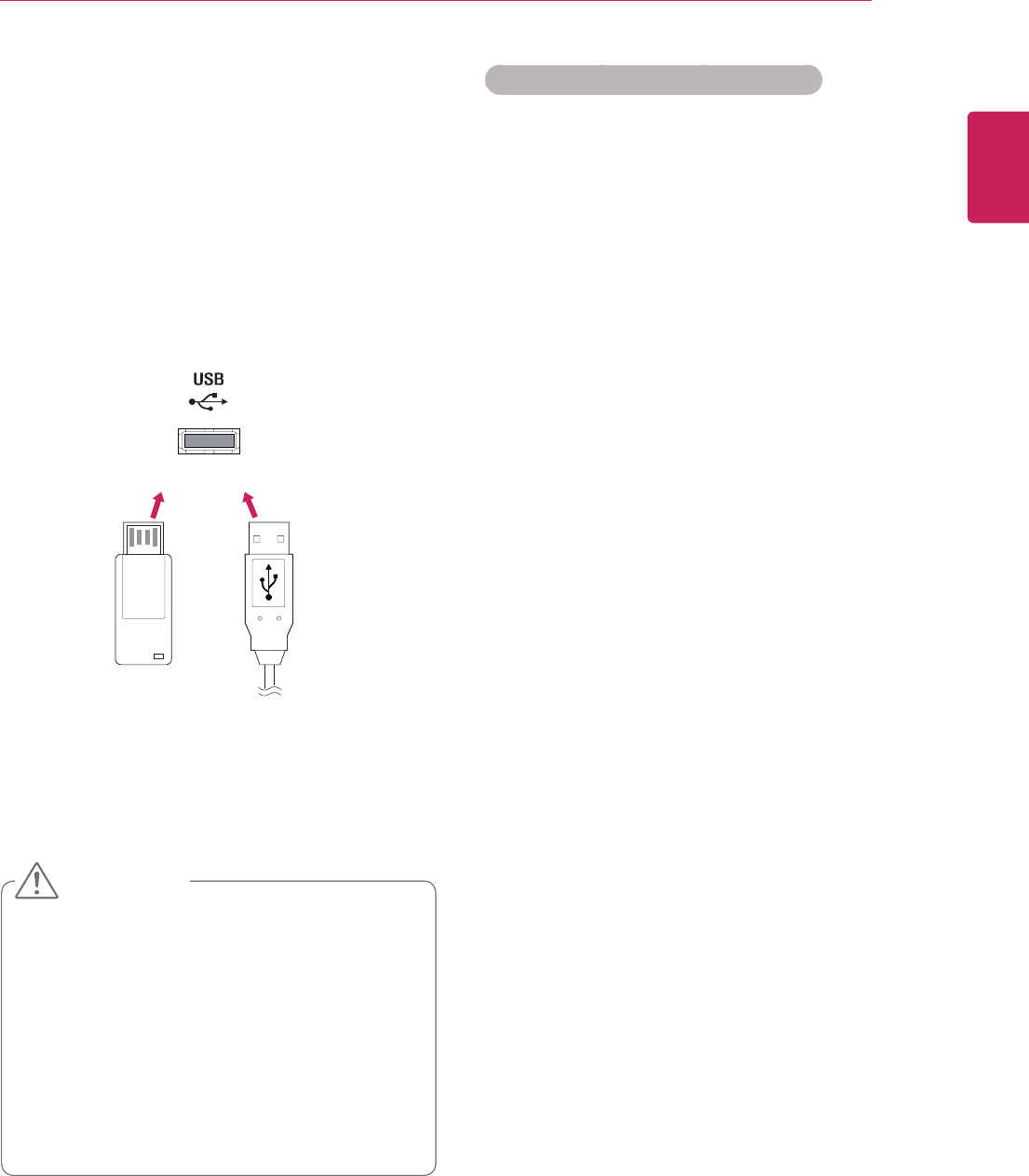
23
ENG
ENGLISH
ENTERTAINMENT
Tips for using USB storage devices
y Only a USB storage device is recognizable.
y If the USB storage device is connected
through a USB hub, the device is not recog-
nizable.
y A USB storage device using an automatic
recognition programme may not be recog-
nized.
y A USB storage device which uses its own
driver may not be recognized.
y The recognition speed of a USB storage
device may depend on each device.
y Please do not turn off the display or unplug
the USB device when the connected USB
storage device is working. When such device
is suddenly separated or unplugged, the
stored files or the USB storage device may
be damaged.
y Please do not connect the USB storage
device which was artificially maneuvered on
the PC. The device may cause the product to
malfunction or fail to be played. Never forget
to use only a USB storage device which has
normal music files, image files or movie files.
y Please use only a USB storage device which
was formatted as a FAT32 file system, NTFS
file system provided with the Windows op-
erating system. In case of a storage device
formatted as a different utility programme
which is not supported by Windows, it may
not be recognized.
y Please connect power to a USB storage
device(over 0.5 A) which requires an external
power supply. If not, the device may not be
recognized.
y Please connect a USB storage device with
the cable offered by the device maker.
y Some USB storage devices may not be sup-
ported or operated smoothly.
y File alignment method of USB storage
device is similar to Window XP and filename
can recognize up to 100 English characters.
Connecting USB storage devices
Connect USB storage devices such as a USB
flash memory, external hard drive to the display
and use multimedia features (See "Browsing files"
on page 24).
Connect a USB flash memory or USB memory
card reader to the Display as shown on the follow-
ing illustration. The My media screen appears.
y Do not turn the display off or remove a USB
storage device while EMF(my media) Menu
is activated, as this could result in loss of
files or damage to the USB storage device.
y Back up your files saved on a USB storage
device frequently, as you may lose or dam-
age the files and this may be not covered by
the warranty.
or
CAUTION

24
ENG
ENGLISH
ENTERTAINMENT
y Be sure to back up important files since data
stored in a USB memory device may be
damaged. We will not be responsible for any
data loss.
y If the USB HDD does not have an external
power source, the USB device may not be
detected. So be sure to connect the external
power source.
- Please use a power adaptor for an external
power source. We do not guarantee an USB
cable for an external power source.
y If your USB memory device has multiple
partitions, or if you use a USB multi-card
reader, you can use up to 4 partitions or USB
memory devices.
y If a USB memory device is connected to a
USB multi-card reader, its volume data may
not be detected.
y If the USB memory device does not work
properly, disconnect and reconnect it.
y How fast a USB memory device is detected
differs from device to device.
y If the USB is connected in Standby Mode,
specific hard disk will automatically be
loaded when the display is turned on.
y The recommended capacity is 1 TB or less
for a USB external hard disk and 32 GB or
less for USB memory.
y Any device with more than the recommended
capacity may not work properly.
y If a USB external hard disk with a “Energy
Saving” function does not work, turn the
hard disk off and on again to make it work
properly.
y USB storage devices below USB 2.0 are
supported as well. But they may not work
properly in the movie list.
y Maximum of 999 folders or files can be rec-
ognized under one folder.
y A USB 3.0 storage device may not work.
Browsing files
Access the photo, music, or movie lists and browse
files.
1 Connect a USB storage device.
2 Press MENU to access the main menus.
3 Press the Navigation buttons to scroll to My
Media and press OK.
4 Press the Navigation buttons to choose
from Movie List, Photo List, Music List or
Contents List and press OK.
No. Description
1Moves to upper level folder
2Current page/Total pages
3Corresponding buttons on the
remote control
4Current page/ total pages of contents
under the folder focused on 1
5Contents under the folder focused on 1
Buttom Description
Green
button
Press the green button to toggle between
Photo List -> Music List, Music List ->
Contents List, Contents List -> Movie
List or Movie List -> Photo List.
Yellow
button
A method to view in 5 large thumbnail or
simple list.
Blue
button Convert to Mark Mode.
Page 1/1
Photo List
Drive1
Page 1/1
USB External
001
010 011 012 013 014 015
002 003 004 005 006 007 008 009
To Music List Change Numbers
Mark Mode
Exit
View
Move
11 2
3
4
5
PAGE Page Change
Movie List Music List
Photo List Contents List
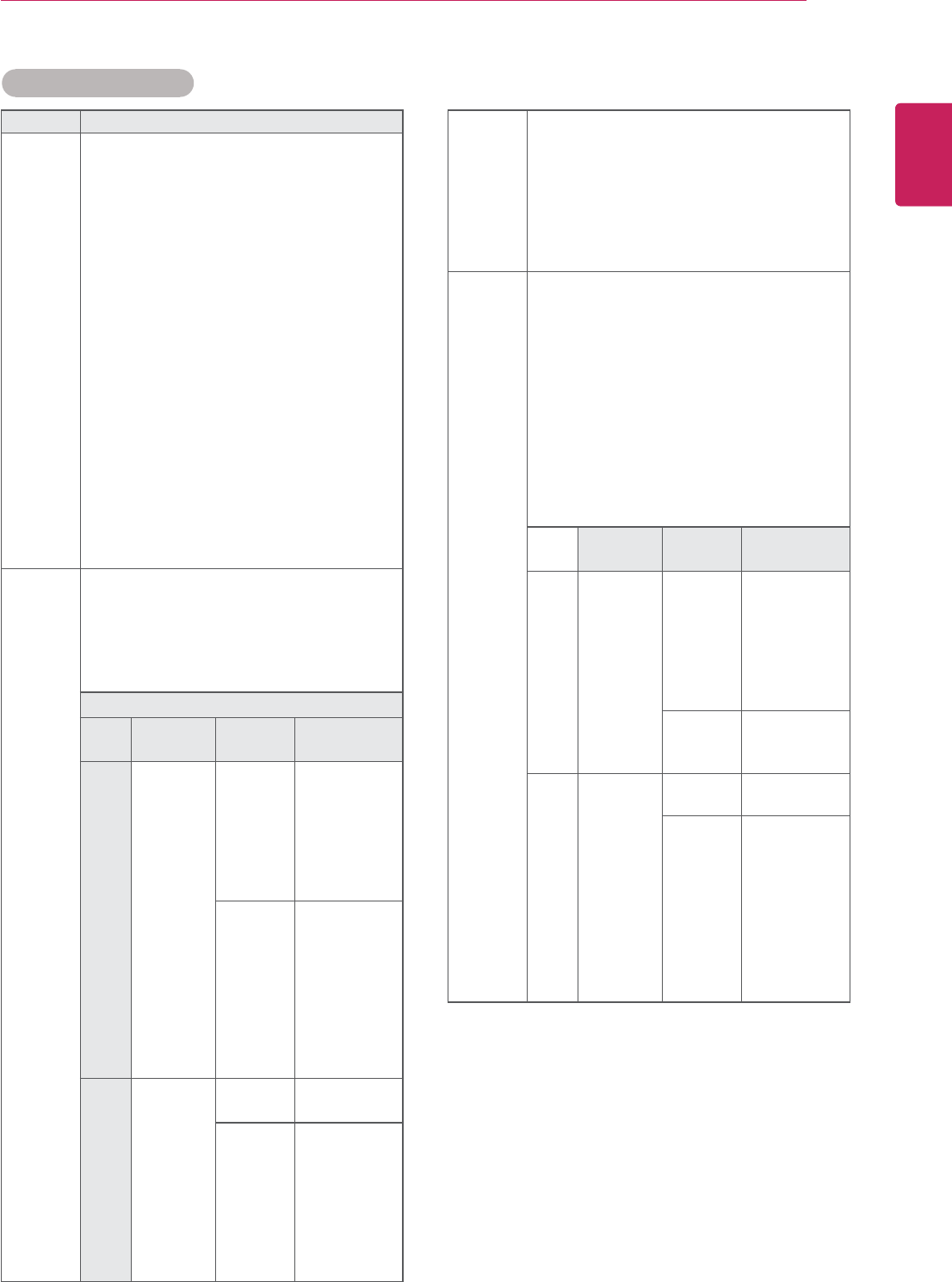
25
ENG
ENGLISH
ENTERTAINMENT
Supported file format
Type Supported file format
Movie DAT,MPG,MPEG,VOB,AVI,DIVX,MP4,MKV,TS,T
RP,TP,ASF,WMV,FLV)
Movie(*.mpg/*.mpeg/*dat/*.ts/*.trp/*.tp/*.vob/*.
mp4/*.mov/*.mkv/*.divx/*.avi/*.asf/*.wmv/*.flv/*.
avi(motion-jpeg)/*.
mp4(motion-jpeg)/*.mkv(motion-jpeg))supporting
file
Video format : DivX3.11, DivX4.12, DivX5.x,
DivX6, Xvid1.00, Xvid1.01, Xvid1.02, Xvid1.03,
Xvid1.10 beta-1/beta-2,
Mpeg-1, Mpeg-2, Mpeg-4, H.264/AVC, VC1,
JPEG, Sorenson H.263
Audio format : Dolby Digital, AAC, Mpeg, MP3,
LPCM, HE-AAC, ADPCM, WMA
Bit rate : within 32 kbps to 320 kbps(MP3)
External Subtitle format : *.smi/*.srt/*.sub
(MicroDVD,Subviewer1.0/2.0)/*.ass/*.ssa/*.
txt(TMPlayer)/*.psb(PowerDivX)
Internal Subtitle format : only, XSUB (It is the
subtitle format used in DivX6 files)
Photo JPEG
Baseline : 64 x 64 to 15360 x 8640
Progressive : 64 x 64 to 1920 x 1440
yYou can play JPEG files only.
yNon-supported files are displayed in the form
of predefined icon.
Only 3D Models
File
Extensions
Item Profile
2D jpeg
jpg
jpe
supported
file format
ySOF0:
baseline
ySOF1:
Extend
Sequential
ySOF2:
Progressive
photo size
yMin: 64 x 64
yMax-Normal
Type:
y15360 (W) x
8640 (H)
yProgressive
Type:
y1920 (W) x
1440 (H)
3D mpo supported
file format
mpo
photo size
y4:3 size:
3,648 x 2,736
2,592 x 1,944
2,048 x
1,536
y3:2 size:
3,648 x
2,432
Music MP3
Bit rate 32 to 320
ySampling rate MPEG1 Layer3 : 32 kHz, 44.1
kHz, 48 kHz
ySampling rate MPEG2 Layer3 : 16 kHz, 22.05
kHz, 24 kHz
ySampling rate MPEG2.5 Layer3 : 8 kHz,
11.025 kHz, 12 kHz
Content
(when
using
SuperSign
Manager)
File Extensions : *.cts/ *.cse
Movie
File Extensions: *.mpg/*.mpeg/*.dat/*.ts/*.
trp/*.tp/*.vob/*.mp4/*.mov/*.mkv/*.avi/*.asf/*.
wmv/*.avi(motion JPEG)/*.mp4(motion JPEG)/*.
mkv(motion JPEG)
Video format: MPEG1, MPEG2, MPEG4,H.264/
AVC, DivX 3.11, DivX 4.12, DivX 5.x, DivX 6,
Xvid 1.00,Xvid 1.01, Xvid 1.02, Xvid 1.03,Xvid
1.10-beta1/2, JPEG, VC1(WVC1/WMV3)
Audio format: MP2,MP3,Dolby Digital, LPCM,
AAC, HE-AAC,LPCM, ADPCM, WMA, MP3
File
Extensions
Item Profile
Photo JPEG
JPG
PNG
BMP
supported
file format
ySOF0:
baseline
ySOF1:
Extend
Sequential
ySOF2:
Progressive
Photo size
yMin: 64 x 64
yMax Type:
1366 x 768
Music MP3 Bit rate 32 kbps to 320
kbps
Sampling
rate
32 kHz, 44.1
kHz, 48 kHz
(MPEG1 L3)
16 kHz, 22.05
kHz, 24 kHz
(MPEG2 L3)
8kHz, 11.025
kHz, 12 kHz
(MPEG2.5 L3)
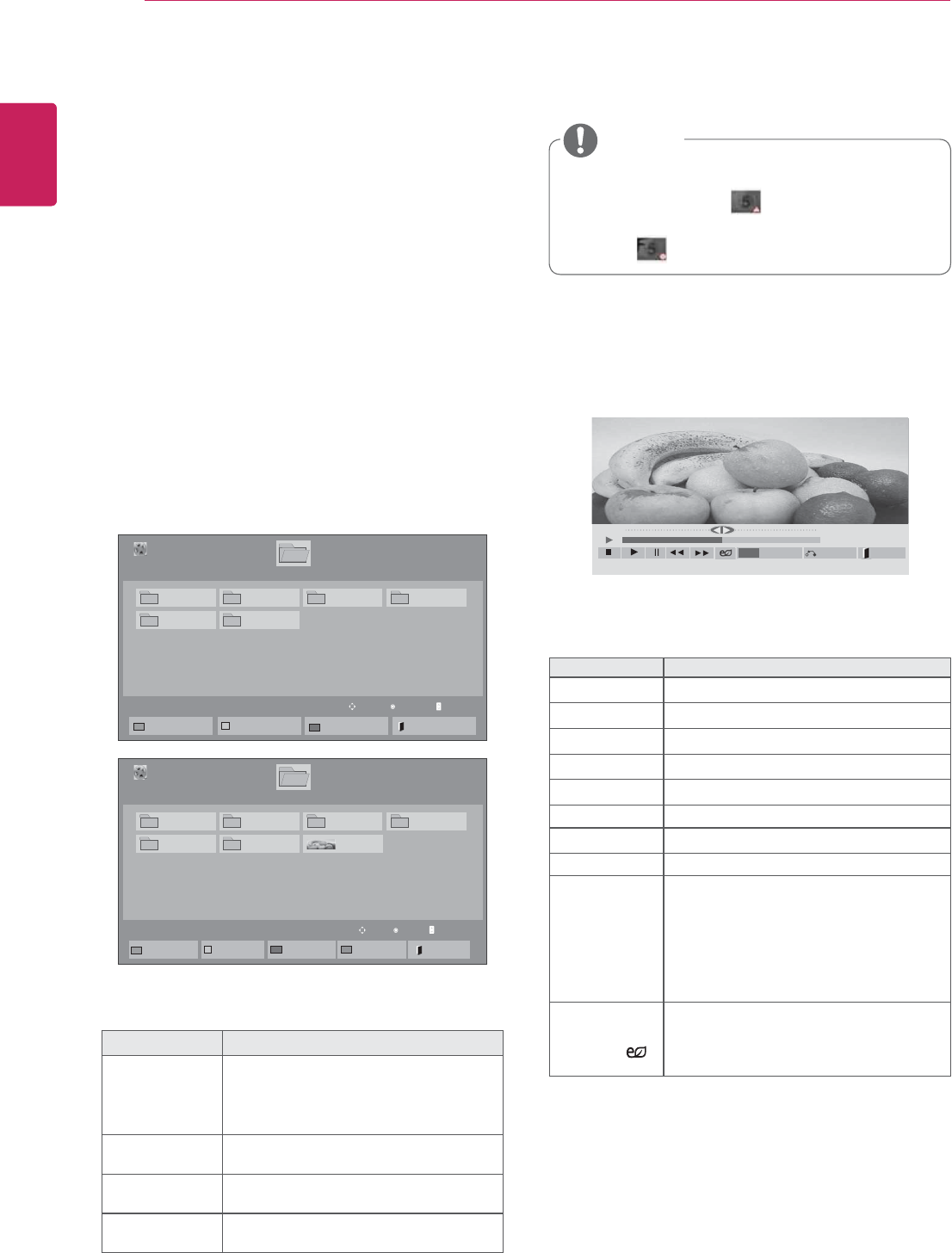
26
ENG
ENGLISH
ENTERTAINMENT
Viewing movies
Play video files on display. Your display shows all
of the video files saved in a USB storage device or
shared folder on a PC.
1 Press the Navigation buttons to scroll to My
Media and press OK.
2 Press the Navigation buttons to scroll to Movie
List and press OK.
3 Press the Navigation buttons to scroll to a
folder you want and press OK.
4 Press the Navigation buttons to scroll to a file
you want and press OK.
Menu Description
Play Marked Play the selected movie file.
Once a movie file finishes playing,
the next selected one will be played
automatically.
Mark All Mark all movie files on the screen.
Unmark All Deselect all marked movie files.
Exit Mark Mode Exit the Mark Mode.
5 Play a movie.
y Non-supported files are displayed the preview
image by icon only .
y Abnormal files are displayed in the form of
bitmap .
6 Control playback by using the following buttons.
Button Description
rStops the playback
sPlays a video
tPauses or resumes the playback
vScans backward in a file
wScans forward in a file
MENU Show the Option menu.
HIDE Hide the menu on the full-sized screen.
EXIT Return to Movie List.
< or >
Skips to specific points in a file dur-
ing playback. The time of a specific
point will appear on the status bar. In
some files, this function may not work
properly.
ENERGY
SAVING( )
Press the ENERGY SAVING button
repeatedly to increase the brightness
of your screen.
Page 1/1
Movie List
USB1 USB Drive Drive1
Page 1/1
To Photo list Change Numbers
Mark Mode
Exit
003
001 002 004
005 006
Play
Move Page ChangeP
Page 1/1
Movie List
USB1 USB Drive Drive1
Page 1/1
Play Marked Mark All
Unmark All
Exit
003
001 002 004
005 006
Mark Mode
Exit Mark Mode
051. Apple_ ......
02:30:25
Mark
Move
01:02:30 / 02:30:25
Option
MENU
Hide Exit
NOTE
Page ChangeP
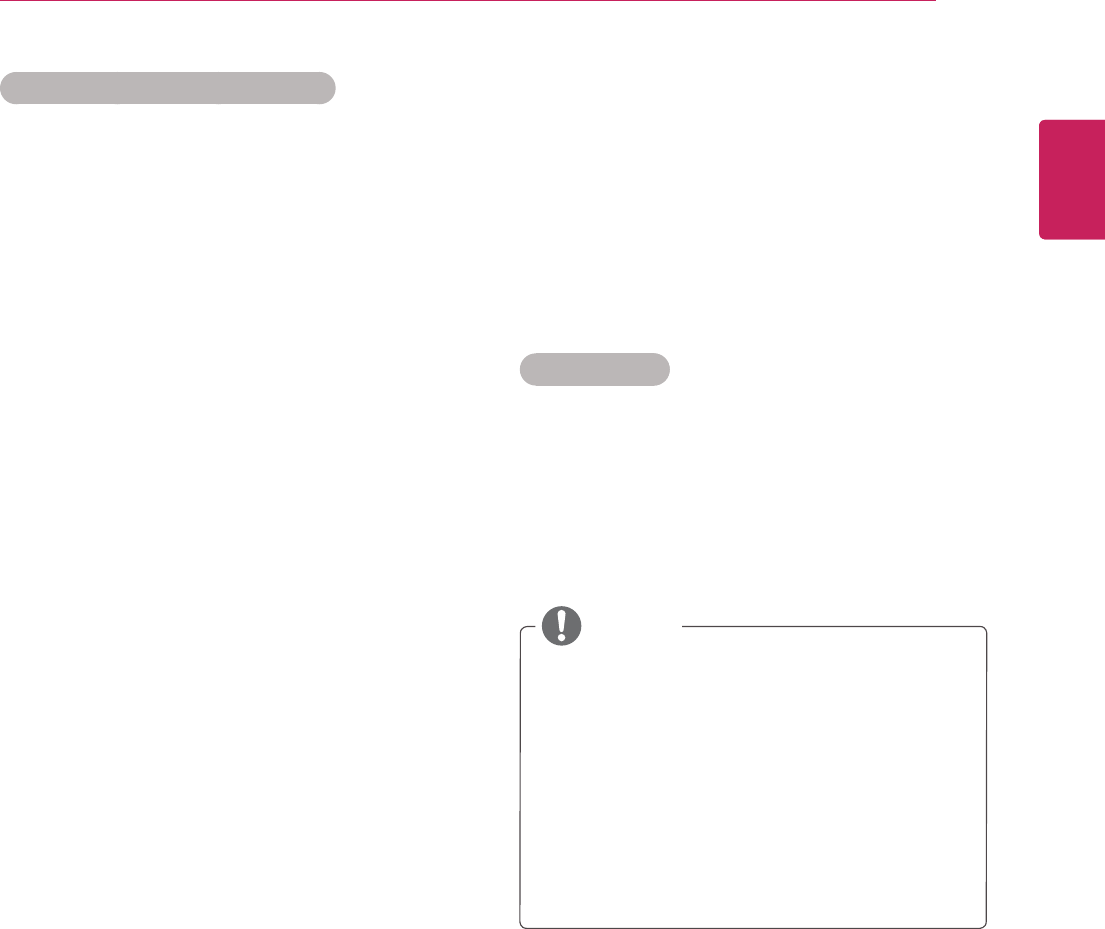
27
ENG
ENGLISH
ENTERTAINMENT
Video options
1 Press MENU to access the Pop-Up menus.
2 Press the Navigation buttons to scroll to Set
Video Play., Set Video. or Set Audio. and
press OK.
y Option values changed in Movie List does
not affect Photo List and Music List.
y Option value changed in Photo List and Mu-
sic List are changed likewise in Photo List
and Music List excluding Movie List.
y When replaying the video file after stopping,
you can play from where it stopped previ-
ously.
Tips for using playing video files
y Some user-created subtitles may not work
properly.
y Some special characters are not supported
in subtitles.
y HTML tags are not supported in subtitles.
y Subtitles in languages other than the sup-
ported languages are not available.
y The screen may suffer temporary interrup-
tions (image stoppage, faster playback, etc.)
when the audio language is changed.
y A damaged movie file may not be played
correctly, or some player functions may not
be usable.
y Movie files produced with some encoders
may not be played correctly.
y If the video and audio structure of recorded
file is not interleaved, either video or audio is
outputted.
y HD videos with a maximum of
1920x1080@25/30P or 1280x720@50/60P
are supported, depending on the frame.
y Videos with resolutions higher than
1920X1080@25/30P or 1280x720@50/60P
may not work properly depending on the
frame.
y Movie files other than the specified types and
formats may not work properly.
y Max bitrate of playable movie file is 20 Mbps.
(only, Motion JPEG : 10 Mbps)
y We do not guarantee smooth playback of
profiles encoded level 4.1 or higher in H.264/
AVC.
y DTS Audio codec is not supported.
y A movie file more than 30 GB in file size is
not supported for playback.
y A DivX movie file and its subtitle file must be
located in the same folder.
y A video file name and its subtitle file name
must be identical for it to be displayed.
y Playing a video via a USB connection that
doesn’t support high speed may not work
properly.
y Files encoded with GMC(Global Motion
Compensation) may not be played.
y When you are watching the movie by Movie
List function, you can adjust an image by
Energy Saving key on the remote control.
User setup for each image mode does not
operate.
NOTE
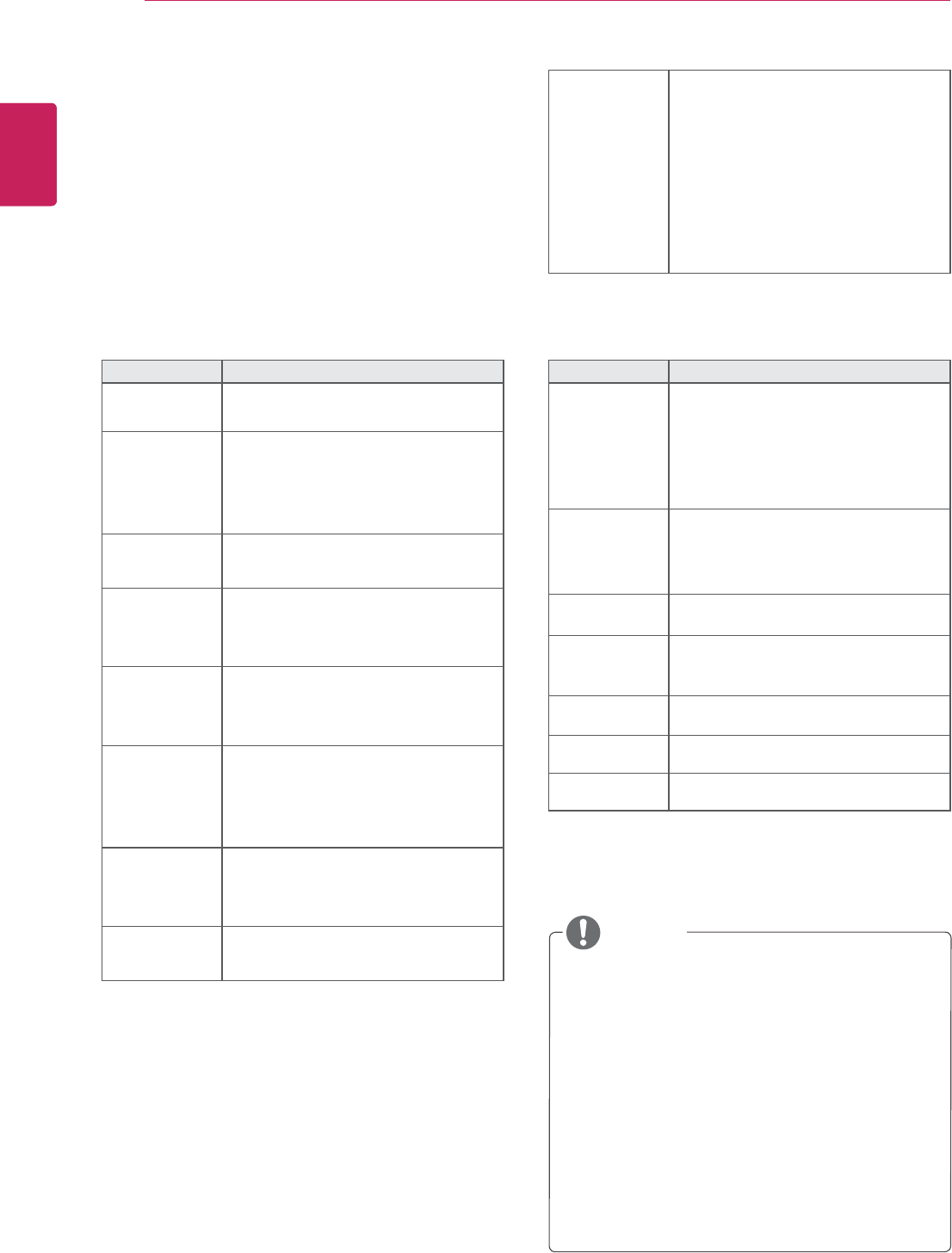
28
ENG
ENGLISH
ENTERTAINMENT
Repeat Turn on/off repeat function of
movie playback. When turned on, the
file within the folder will be played
back repeatedly. Even when the
repeated playback
is turned off, it can run the playback if
the file name is similar to the previous
file.
Code Page Support Language
Latin1 English, Spanish, French,
German, Italian, Swedish, Finnish,
Dutch, Portuguese, Danish, Roma-
nian, Norwegian, Albanian, Gaelic,
Welsh, Irish, Catalan,Valencian
Latin2 Bosnian, Polish, Croatian, Czech,
Slovak, Slovenian, Serbian,
Hungarian
Latin4 Estonian, Latvian, Lithuanian
Cyrillic Bulgarian, Macedonian, Russian,
Ukrainian, Kazakh
Greek Greek
Turkish Turkish
Korean Korean
y Only 10,000 of sync blocks can be supported
within the subtitle file.
y When playing a video, you can adjust the
Picture Size by pressing the RATIO button.
y Subtitles in your language are only sup-
ported when the OSD menu is also in this
language.
y The code page options may be disabled de-
pending on the language of the subtitle files.
y Select the appropriate code page for the
subtitle files.
When you select the Set Video Play,,
1 Press the Navigation buttons to scroll to show
the Picture Size, Audio Language, Subtitle
Language or Repeat.
2 Press the Navigation buttons to scroll to make
appropriate adjustments.
Menu Description
Picture Size Selects your desired picture
format during movie play.
Audio
Language
Changes the Language Group of the
audio during movie play. Files
with a single audio track cannot be
selected.
Subtitle Lan-
guage
Turn on/off the subtitle.
Language Activated for SMI subtitle and
can select the language within the
subtitle.
Code Page Can select the font for subtitle.
When set to default, same font as
general menu will be used.
Sync Adjusts the time synchronisation of
the subtitle from -10 secs to +10 secs
by steps of 0.5 secs during movie
play.
Position Changes the position of the
subtitle either up or down during
movie play.
Size Selects your desired Subtitle size
during movie play.
NOTE
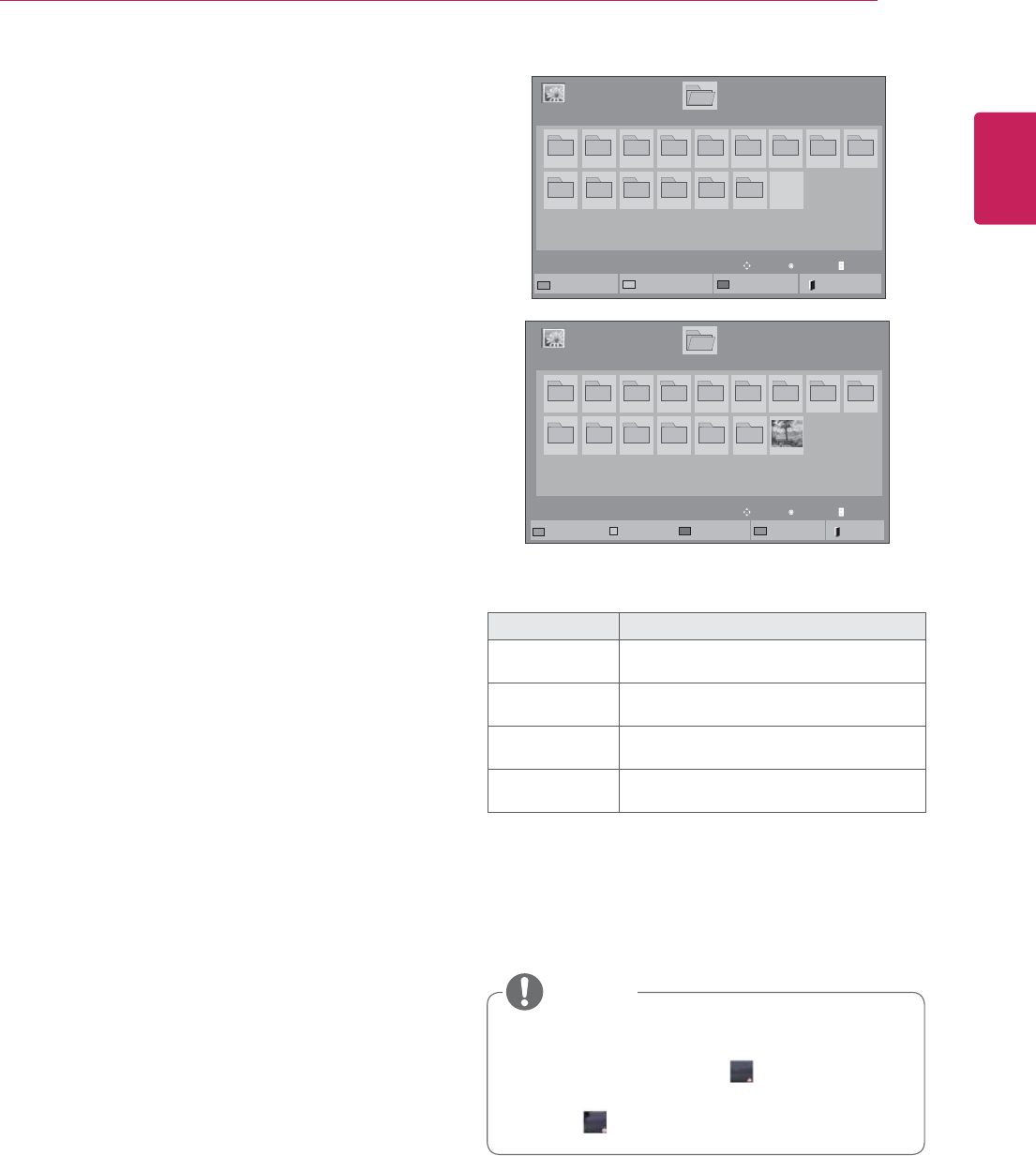
29
ENG
ENGLISH
ENTERTAINMENT
When you select the Set Video,,
1 Press the Navigation buttons to scroll to make
appropriate adjustments.
When you select the Set Audio,,
1 Press the Navigation buttons to scroll to show
the Sound Mode, Clear Voice II or Balance.
2 Press the Navigation buttons to scroll to make
appropriate adjustments.
Viewing photos
View image files saved in a USB storage device.
The displays on the screen may differ from the
model.
1 Press the Navigation buttons to scroll to My
Media and press OK.
2 Press the Navigation buttons to scroll to Photo
List and press OK.
3 Press the Navigation buttons to scroll to a
folder you want and press OK.
4 Press the Navigation buttons to scroll to a file
you want and press OK.
5 View photos.
y Non-supported files are displayed the pre-
view image by icon only .
y Abnormal files are displayed in the form of
bitmap .
Menu Description
View Marked Display the selected photo file.
Mark All Mark all photo files on the screen.
Unmark All Deselect all marked photo files.
Exit Mark Mode Exit the Mark Mode.
Page 1/1
Photo List
Drive1
Page 1/1
USB1 USB Drive
001
010 011 012 013 014 015
002 003 004 005 006 007 008 009
To Music List Change Numbers
Mark Mode
Exit
Page 1/1
Photo List
Drive1
Page 1/1
USB1 USB Drive
001
010 011 012 013 014 015
002 003 004 005 006 007 008 009
Mark Mode
View Marked Mark All
Unmark All
Exit
Exit Mark Mode
NOTE
View
Move Page ChangeP
Mark
Move Page ChangeP
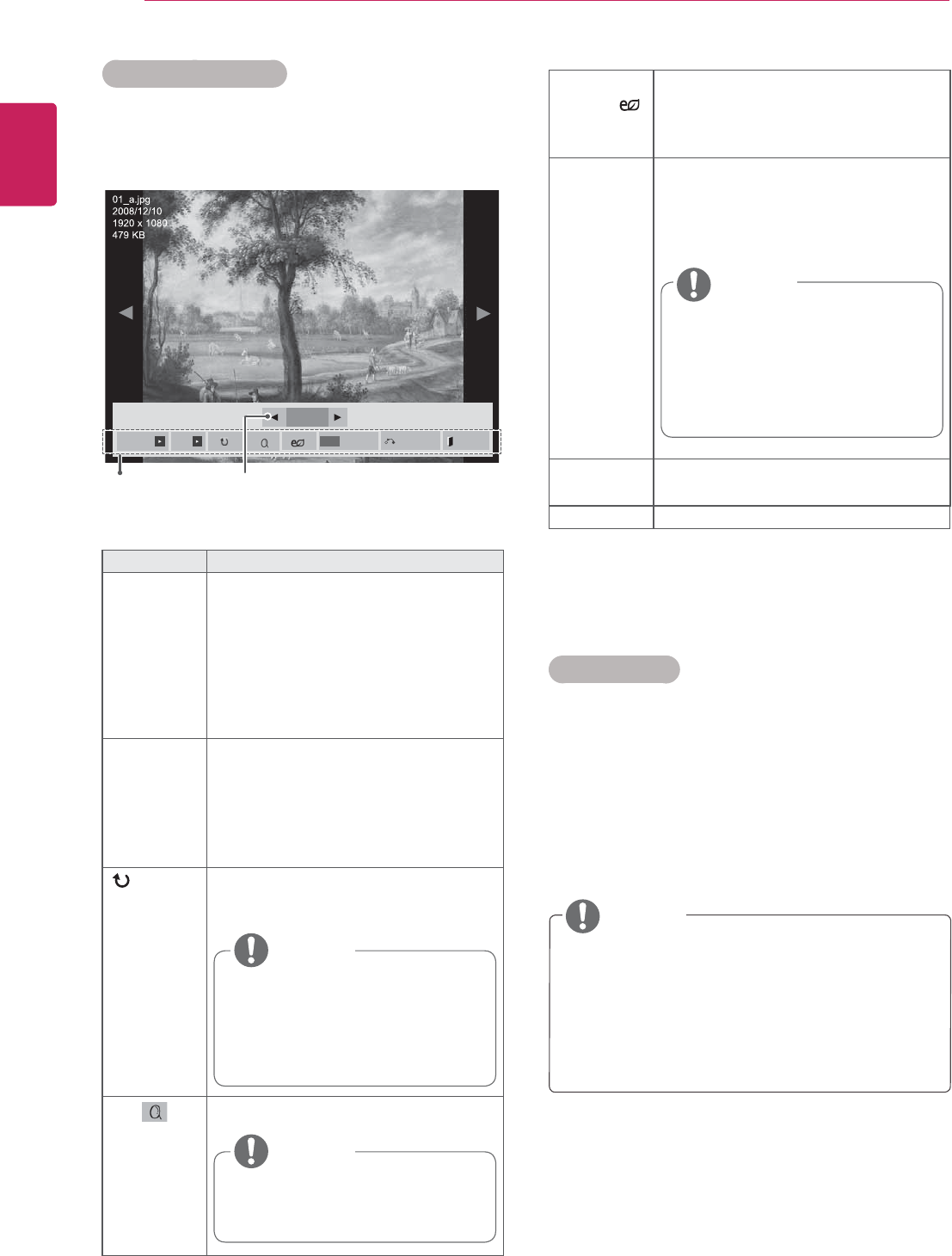
30
ENG
ENGLISH
ENTERTAINMENT
Photo options
1 Press MENU to show the Option menus.
2 Press the Navigation buttons to scroll to Set
Photo View., Set Video. or Set Audio. and
press OK.
y Option values changed in Movie List does
not affect Photo List and Music List.
y Option value changed in Photo List and Mu-
sic List are changed likewise in Photo List
and Music List excluding Movie List.
Option Description
Slideshow Starts or stops a slideshow with selected
photos.
If there are no selected photos, all pho-
tos saved in the current folder display
during a slideshow.
To set a slideshow speed, select Op-
tion.
BGM Turns the background music on or off.
To set the background music folder,
select Option.
You can adjust Option by MENU button
on the remote control.
(Rotate) Rotates photos clockwise (90°, 180°,
270°, 360°).
View the photo by zoom in 2, 4 times.
Number of selected photosOptions
ENERGY
SAVING( )
Press the ENERGY SAVING button
repeatedly to change the brightness of
your screen.
Option ySlide Speed: Selects a slideshow
speed (Fast, Medium, Slow).
yBGM: Selects a music folder for the
background music.
Hide Hides the option window.
To display the options, press OK.
EXIT Return to Photo List.
Using photo options
Use the following options while viewing photos.
2/13
Slideshow BGM Hide
Option
MENU
Exit
y The supported photo size is
limited. You cannot rotate a
photo if the resolution of the
rotated width is larger than the
supported resolution size.
NOTE
y Photos with a resolution of
960x540 or less cannot be
enlarged.
NOTE
y You cannot change the music
folder while the background
music is playing.
y You can only select the MP3
folder saved on the device that
currently displays the photo.
NOTE
NOTE
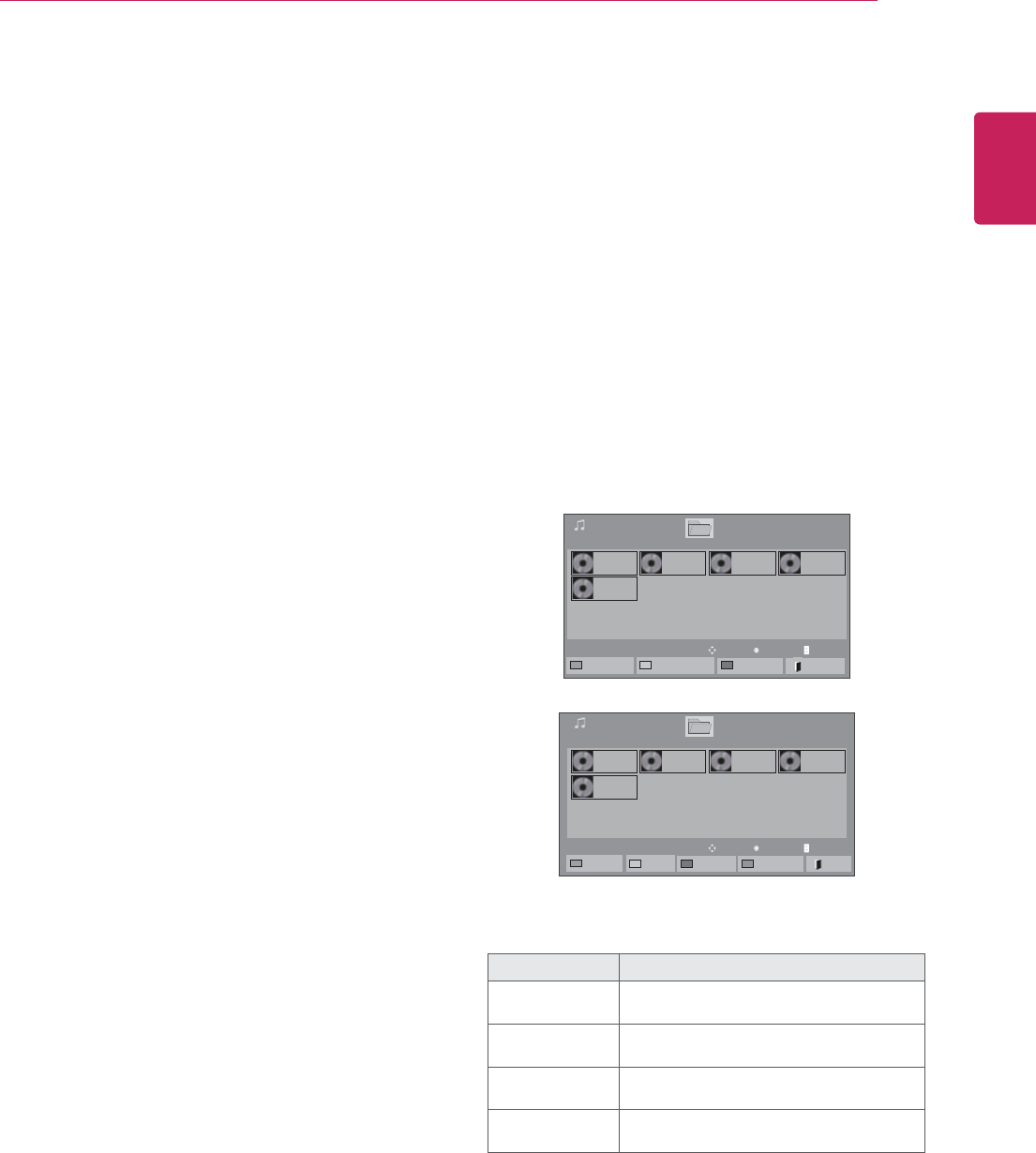
31
ENG
ENGLISH
ENTERTAINMENT
When you select the Set Video,
1 Press the Navigation buttons to scroll to make
appropriate adjustments.
When you select the Set Audio,
1 Press the Navigation buttons to scroll to show
the Sound Mode, Clear Voice II or Balance.
2 Press the Navigation buttons to scroll to make
appropriate adjustments.
5 Play music.
Listening to music
1 Press the Navigation buttons to scroll to My Me-
dia and press OK.
2 Press the Navigation buttons to scroll to Music
List and press OK.
3 Press the Navigation buttons to scroll to a folder
you want and press OK.
4 Press the Navigation buttons to scroll to a file
you want and press OK.
Menu Description
Play Marked Display the selected music file.
Mark All Mark all music files on the screen.
Unmark All Deselect all marked music files.
Exit Mark Mode Exit the Mark Mode.
When you select the Set Photo View,
1 Press the Navigation buttons to scroll to select
Slide Speed or BGM..
2 Press the Navigation buttons to scroll to make
appropriate adjustments.
Page 1/1
Music List
Drive1
Page 1/1
001. - B01.mp3
00:00
002. -B02.mp3
00:00
003. B03.mp3
00:00
004. - B04.mp3
00:00
005. - B05.mp3
00:00
USB1 USB Drive
To Movie List Change Numbers Mark Mode Exit
Page 1/1
Music List
Drive1
Page 1/1
001. - B01.mp3
00:00
002. -B02.mp3
00:00
003. B03.mp3
00:00
004. - B04.mp3
00:00
005. - B05.mp3
00:00
USB1 USB Drive
Play Marked Mark All Unmark All Exit
Mark Mode
Exit Mark Mode
Play
Move Page ChangeP
Mark
Move Page ChangeP

32
ENG
ENGLISH
ENTERTAINMENT
Time elapsed /Duration
002. B02.mp3
00:31 / 04:04
file name
y Non-supported files are displayed the pre-
view image by icon only .
y Abnormal files are displayed in the form of
bitmap .
y A damaged or corrupted music does not play
but displays 00:00 in playtime.
y A music downloaded from a paid service with
copyright protection does not start but dis-
plays inappropriate information in playtime.
y If you press OK, buttons, screen saver is
stopped.
y The PLAY( ), Pause( ), , , buttons
on the remote control are also available in
this mode.
y You can use the button to select the next
music and the button to select the previ-
ous music.
6 Control playback by using the following buttons.
Page 1/1
Music List
Drive1 Page 1/1
3 file(s) Marked
004. - B04.mp3
00:00
005. - B05.mp3
00:00
006. - B06.mp3
00:00
007. - B07.mp3
00:00
008. - B08.mp3
00:00
005. - B05.mp3 02:30 / 03:25
Hide Exit
Option
MENU
Play with Photo
Button Description
Stops playback
Plays a music file
Pauses or resumes playback
Skips to the next file
Skips to the previous file
or When playing,
When you press the v button, the previ-
ous music file will be played.
When you press the w button, the next
music file will be played.
Green
button
Start playing the selected music files and
then move to the Photo List.
ENERGY
SAVING( )
Press the ENERGY SAVING button re-
peatedly to change the brightness of
your screen.
MENU Show the Option menu.
Hide Hides the option window.
To display the options, press OK.
EXIT
When you press the EXIT button while
the Music player is displayed, only the
music will be stopped and the player will
not return to normal viewing.
When you press the EXIT button while
the music is stopped or while the music
player is hidden, the player will return to
normal viewing.
< or >
When using the < or > button during
playback a cursor indicating the position
can be played.
Tips for playing music files
y This unit cannot support the ID3 Tag
embedded MP3 files.
NOTE
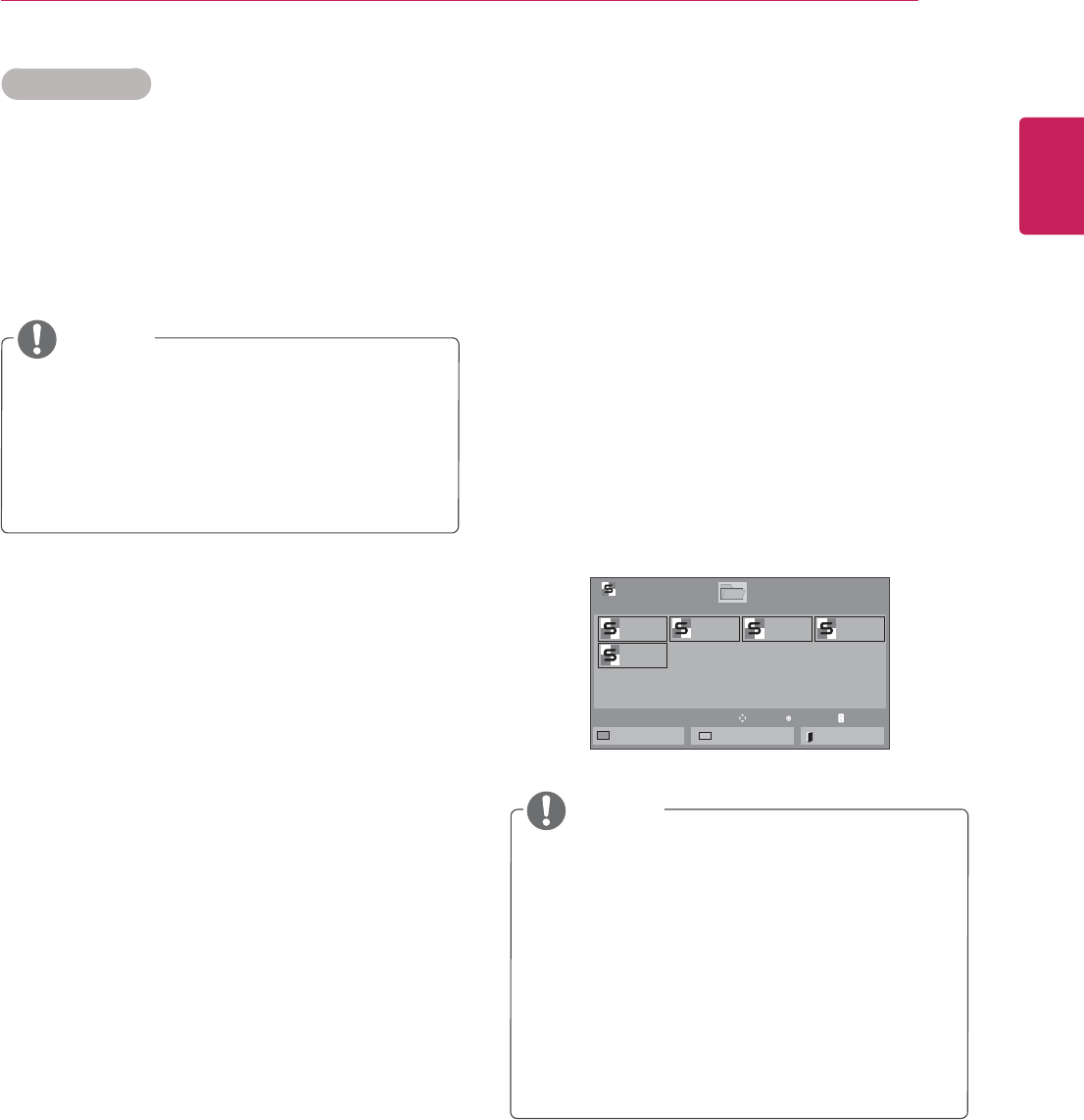
33
ENG
ENGLISH
ENTERTAINMENT
1 Press MENU to access the Pop-Up menus.
2 Press the Navigation buttons to scroll to Set Au-
dio Play. or Set Audio. and press OK.
Music options
y Option values changed in Movie List does
not affect Photo List and Music List.
y Option value changed in Photo List and Mu-
sic List are changed likewise in Photo List
and Music List excluding Movie List.
y While playing media files from Contents List,
only the BACK or EXIT button are available.
Selecting the BACK or EXIT button stops
playing media files and returns to the screen
view mode.
y If there is the AutoPlay folder in the USB
device and its files are in supported formats,
they can be played back automatically when
the USB device is connected to the monitor.
When you select the Set Audio Play.,
1 Press the Navigation buttons to scroll to select
the Repeat or Random.
2 Press the Navigation buttons to scroll to make
appropriate adjustments.
When you select the Set Audio,,
1 Press the Navigation buttons to scroll to select
the Sound Mode, Clear Voice II or Balance.
2 Press the Navigation buttons to scroll to make
appropriate adjustments.
NOTE
NOTE
Viewing the Contents List
Plays back the stored files using the Export option
in SuperSign Manager.
1 Press the Navigation buttons to scroll to My
Media and press OK.
2 Press the Navigation buttons to scroll to Con-
tents List and press OK.
3 Press the Navigation buttons to scroll to a
folder you want and press OK.
4 Press the Navigation buttons to scroll to a file
you want and press OK.
Page 1/1
Contents List
Drive1
Page 1/1
UFTUDUT
UFTUDUT
UFTUDUT
UFTUDUT
UFTUDUT
USB1 USB Drive
To Movie List Change Numbers Exit
Play
Move Page ChangeP
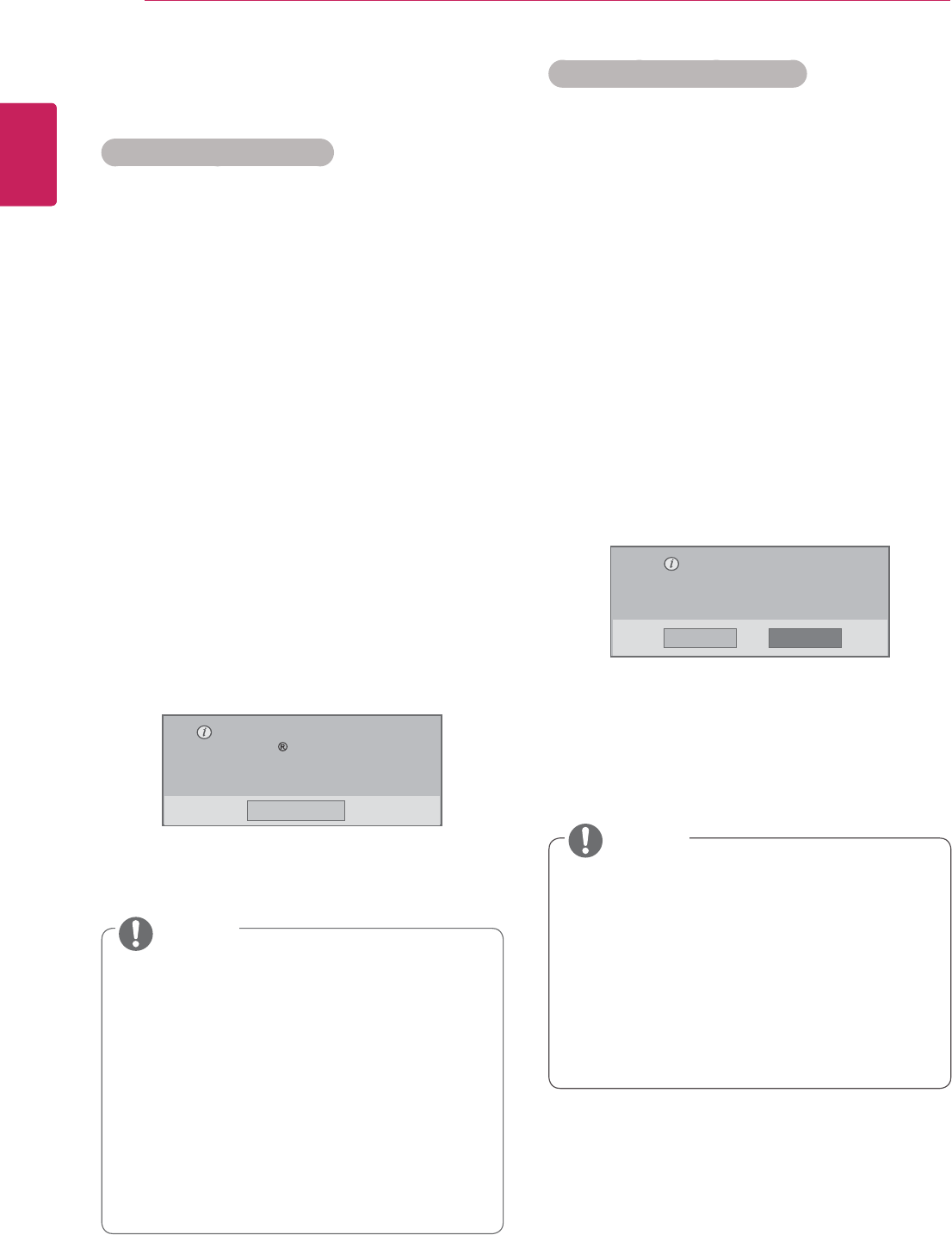
34
ENG
ENGLISH
ENTERTAINMENT
DivX registration code
Registering the DivX code
Check and register the DivX registration code
of your display so that you can rent or purchase
the latest movies at www.divx.com/vod. To play a
rented or purchased DivX file, the file’s registration
code should be same with your Display’s DivX reg-
istration code.
1 Press MENU to access the main menus.
2 Press the Navigation buttons to scroll to MY
MEDIA and press OK.
3 Press the Blue button.
4 Press the Navigation buttons to scroll to DivX
Reg. Code and press OK.
5 View the registration code of your display.
6 When you are finished, press EXIT.
When you return to the previous menu, press
BACK.
y Movie files are supported as follows
Resolution : under 1920x1080 WxH pixels
Frame rate : under 30 frames/
sec(1920x1080), under 60 frames/sec(under
1280x720)
y Video Codec : MPEG 1, MPEG 2, MPEG
4, H.264/AVC, DivX 3.11, DivX 4.12, DivX
5.x, DivX 6, Xvid 1.00, Xvid 1.01, Xvid 1.02,
Xvid 1.03, Xvid 1.10-beta1, Xvid 1.10-
beta2, JPEG, VC1, Sorenson H.263/H.264.
You must register your device to
play DivX protected videos.
Registration code : **********
Register at http://vod.divx.com
Close
NOTE
y If you do not use an optional external
speaker, connect the PC to the Monitor set
with the supplied audio cable.
y If you turn the Monitor set on when the set
becomes cold, the screen may flicker. This
is normal.
y Some red, green, or blue spots may appear
on the screen. This is normal.
Deactivating the DivX feature
Deactivate all of the devices through the web server
and block devices from activating.
Delete the existing authentication information to
receive a new DivX user authentication for the dis-
play. Once this function is executed, a DivX user
authentication is required again to see DivX DRM
files.
1 Press MENU to access the main menus.
2 Press the Navigation buttons to scroll to MY
MEDIA and press OK.
3 Press the Blue button.
4 Press the Navigation buttons to scroll to Deacti-
vation and press OK.
5 Press the Navigation buttons to select Yes to
confirm.
Deregistration code :
********
Deregister at http://vod.divx.com
Continue with registration?
Yes No
6 When you are finished, press EXIT.
When you return to the previous menu, press
BACK.
NOTE
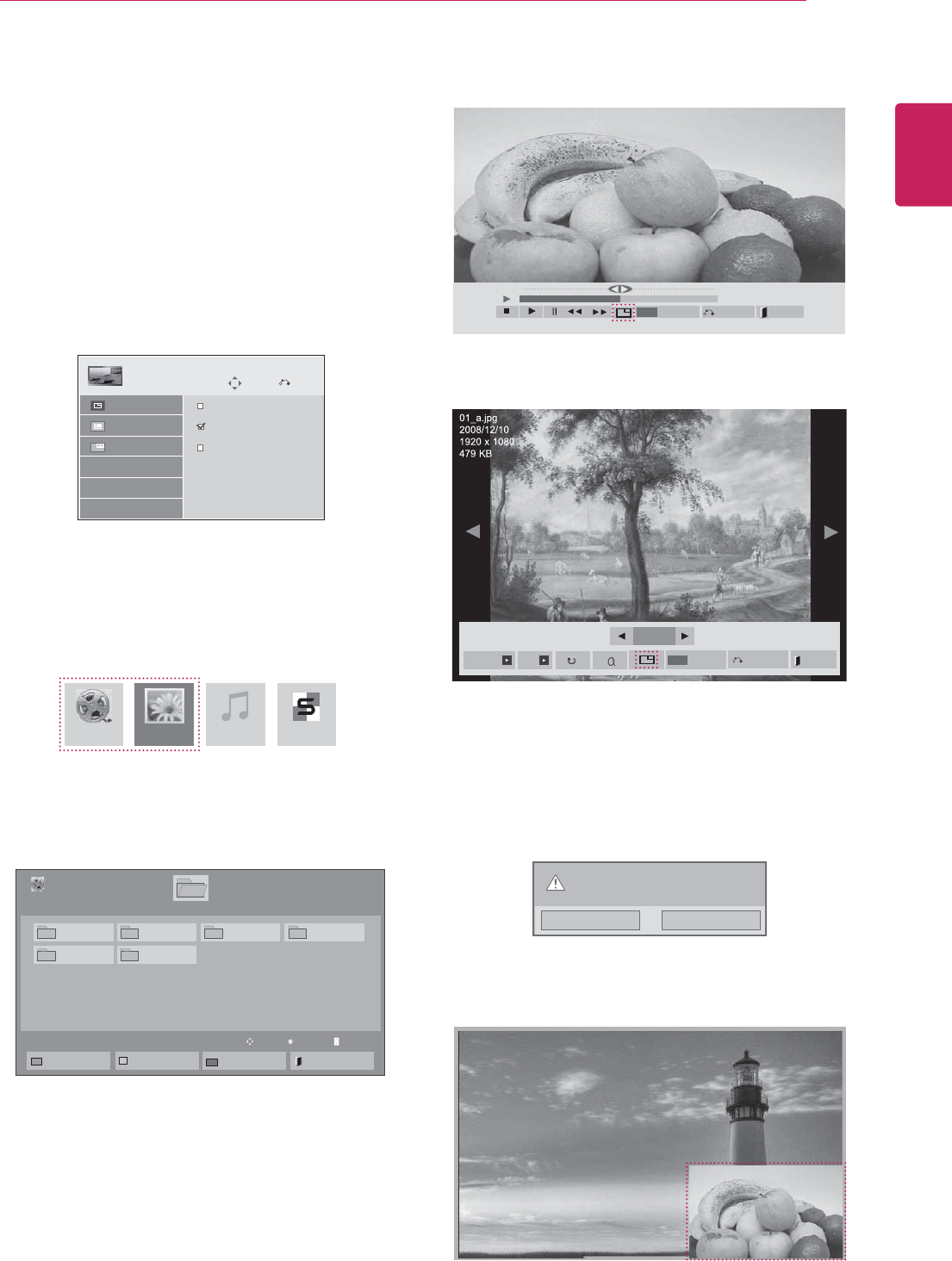
35
ENG
ENGLISH
ENTERTAINMENT
Using PIP/PBP
Displays videos or photos stored in the USB device
on a single monitor by dividing it into the main and
sub screens. (See p.45)
1 Press the MENU button to move to OPTION
and press OK.
2 Press PIP/PBP to select PIP or PBP and then
press OK.
3 Select Movie List or Photo List from My
Media. (With PIP/PBP selected, the Music
List and Contents List are deactivated.)
.PWF
PIP/PBP
Off
PIP
PBP
1SF
Mode
Position
Size
4 Select a file you want and then press OK.
5 Select the PIP or PBP icon from the play list.
0QUJPO
.&/6
)JEF &YJU
< Movie List >
< Photo List >
6 Select either Main or Sub for sound. You must
to select the output sound before running the
PIP or PBP function.
7 The sub screen is displayed on the main
screen.
Select the sound path.
Main Sub
Movie List Music ListPhoto List Contents List
Page 1/1
Movie List
USB1 USB Drive Drive1
Page 1/1
To Photo list Change Numbers
Mark Mode
Exit
003
001 002 004
005 006
Play
Move Page ChangeP
4MJEFTIPX #(. )JEF
0QUJPO
.&/6
&YJU
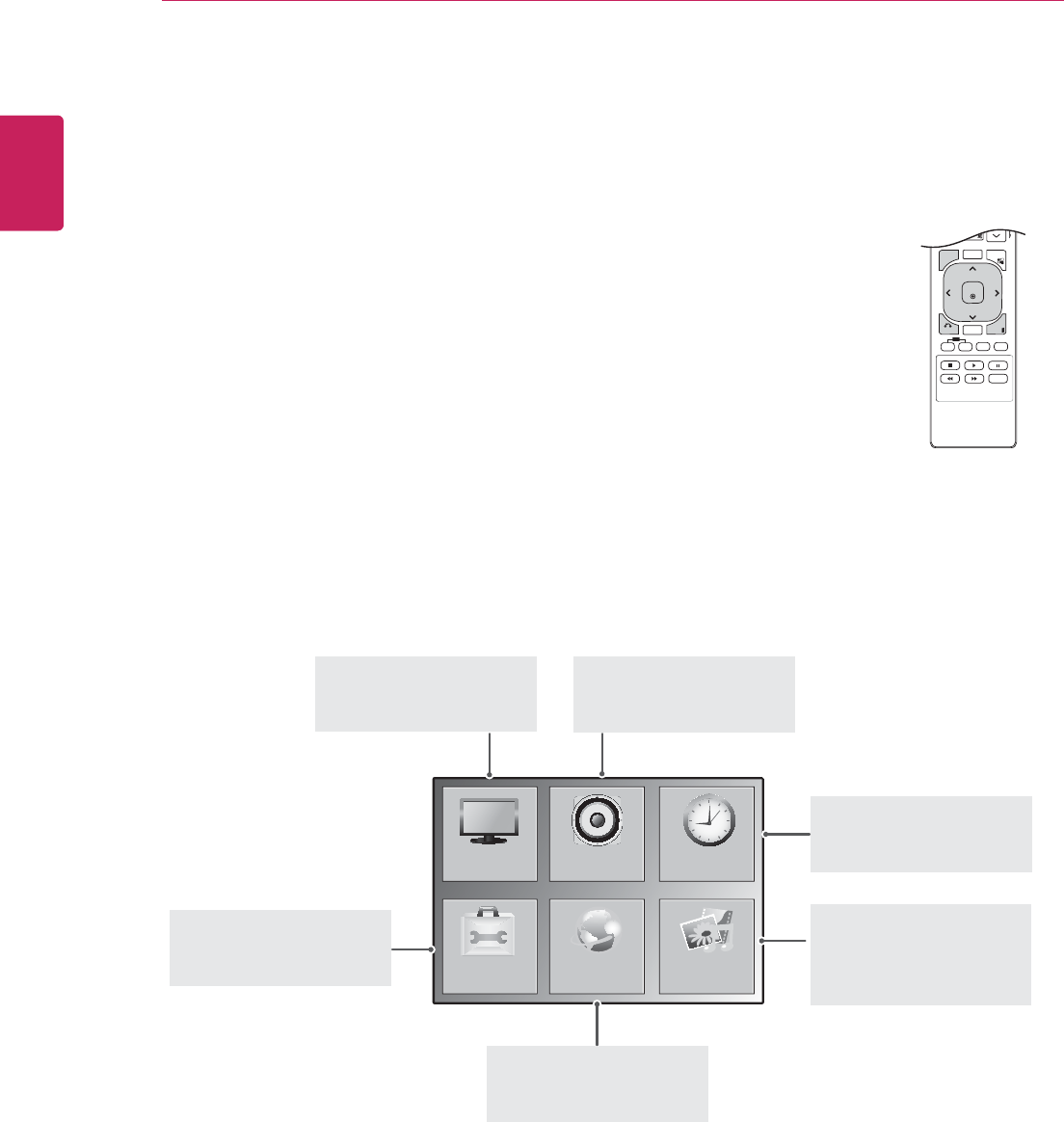
36
ENG
ENGLISH
CUSTOMIZING SETTINGS
CUSTOMIZING SETTINGS
Accessing main menus
1 Press MENU to access the main menus.
2 Press the Navigation buttons to scroll to one of the following menus and
press OK.
3 Press the Navigation buttons to scroll to the setting or option you want
and press OK.
4 When you are finished, press EXIT.
When you return to the previous menu, press BACK.
P
A
G
E
ARC
OK
S.MENU
PSM
AUTO
MUTE
BRIGHT
NESS
MENU
ID
BACK TILE
ON OFF
EXIT
237,21
3,&785(
1(7:25.
$8',2 7,0(
0<0(',$
PICTURE (See p.37)
Adjusts the image size,
quality, or effect.
AUDIO (See p.40)
Adjusts the sound quality,
effect, or volume level.
NETWORK (See p.47)
Sets up the network
setting.
OPTION (See p.42)
Customizes the general
settings.
TIME (See p.41)
Sets the time, date, or
Timer feature.
MY MIDIA (See p.23)
Display and play movie,
photo and music content
stored on your USB
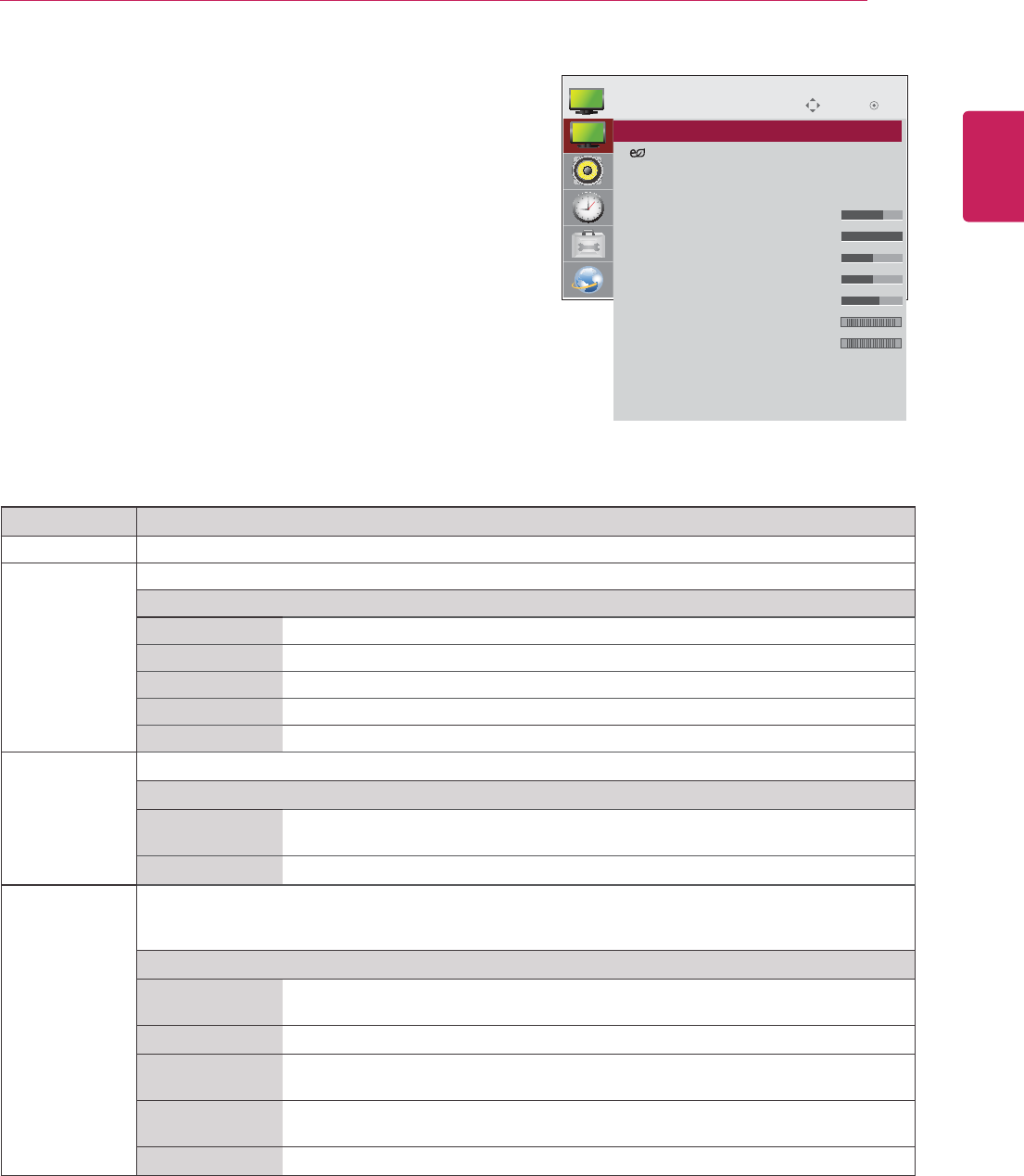
37
ENG
ENGLISH
CUSTOMIZING SETTINGS
PICTURE settings
1 Press MENU to access the main menus.
2 Press the Navigation buttons to scroll to PICTURE and
press OK.
3 Press the Navigation buttons to scroll to the setting or
option you want and press OK.
- To return to the previous level, press BACK.
4 When you are finished, press EXIT.
When you return to the previous menu, press
BACK.
The available picture settings are described in the following:
Setting Description
Aspect Ratio Changes the image size to view images at its optimal size (See p.18).
Energy Saving Sets to automatically adjust the screen brightness corresponding to the surroundings.
Level
Off 100%
Minimum 80 %
Medium 60 %
Maximum 40 %
Screen Off 0 %
Smart Energy
Saving
Adjusts the backlight and contrast depending on the screen brightness.
Level
On Enables the Smart Energy Saving function to save power consumption as much
as the value set in the smart energy saving rate.
Off Disables the Smart Energy Saving function.
Picture Mode Selects one of the preset image or customizes options in each mode for the best Monitor set screen
performance. You are also able to customize advanced options of each mode.
The available preset picture modes vary depending on the Monitor set .
Mode
Vivid Adjusts the video image for the retail environment by enhancing the contrast,
brightness, Color, and sharpness.
Standard Adjusts the image for the normal environment.
Cinema Optimizes the video image for a cinematic look to enjoy movies as if you are in a
movie theater.
Sport Optimizes the video image for high and dynamic actions by emphasizing primary
Colours such as white, grass, or sky blue.
Game Optimizes the video image for a fast gaming screen such as PCs or games.
Move OK
PICTURE
Energy Saving : Off
UJ
ZF
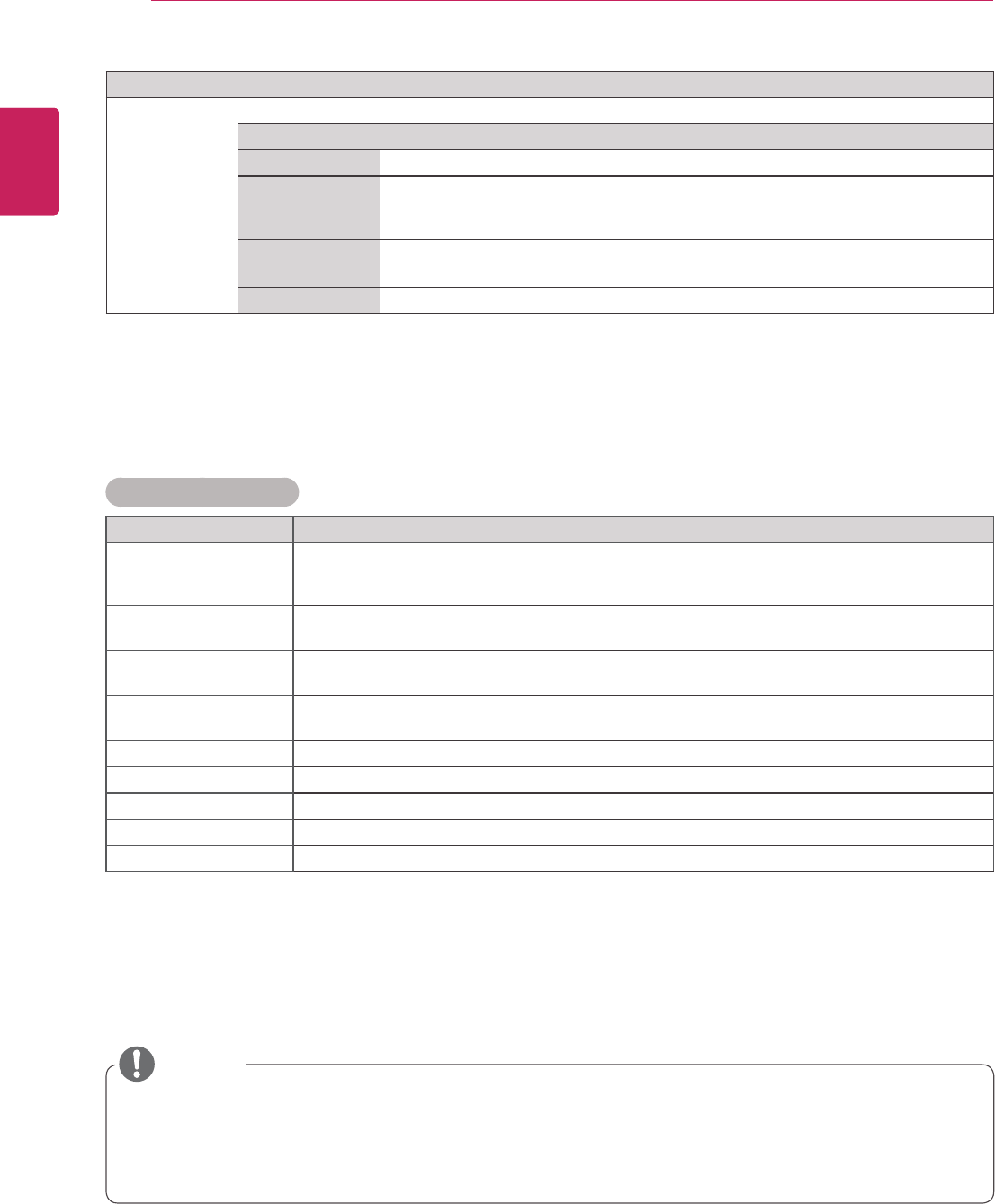
38
ENG
ENGLISH
CUSTOMIZING SETTINGS
y If the 'Picture Mode' setting in the Picture menu is set to Vivid, Standard, Cinema, Sport or Game
the subsequent menus will be automatically set.
y You cannot adjust color and tint in the RGB-PC / HDMI-PC mode.
Basic image options
Setting Description
Backlight Adjusts the brightness of the screen by controlling the LCD backlight. If you decrease the
brightness level, the screen becomes darker and the power consumption will be reduced
without any video signal loss.
Contrast Increases or decreases the gradient of the video signal. You may use Contrast when the
bright part of the picture is saturated.
Brightness Adjusts the base level of the signal in the picture. You may use Brightness when the dark part
of the picture is saturated.
Sharpness Adjusts the level of crispness in the edges between the light and dark areas of the picture.
The lower the level, the softer the image.
Color Adjusts intensity of all colors.
Tint Adjusts the balance between red and green levels.
Color Temp . Set to warm to enhance hotter Colors such as red, or set to cool to make picture bluish.
Advanced Control Customizes the advanced options. Refer to the Advanced image options. (See p.39).
Picture Reset Restores the options to the default setting.
Setting Description
SCREEN
(In RGB
Mode Only)
Customizes the PC display options in RGB mode.
Option
Resolution Selects a proper resolution. See “Customizing PC display options”.
Auto Configure Sets to adjust the screen position, clock, and phase automatically.
The displayed image may be unstable for a few seconds while the configuration is
in progress.
Position/Size/
Phase
Adjusts the options when the picture is not clear, especially when characters are
shaky, after the auto configuration.
Reset Restores the options to the default setting.
NOTE
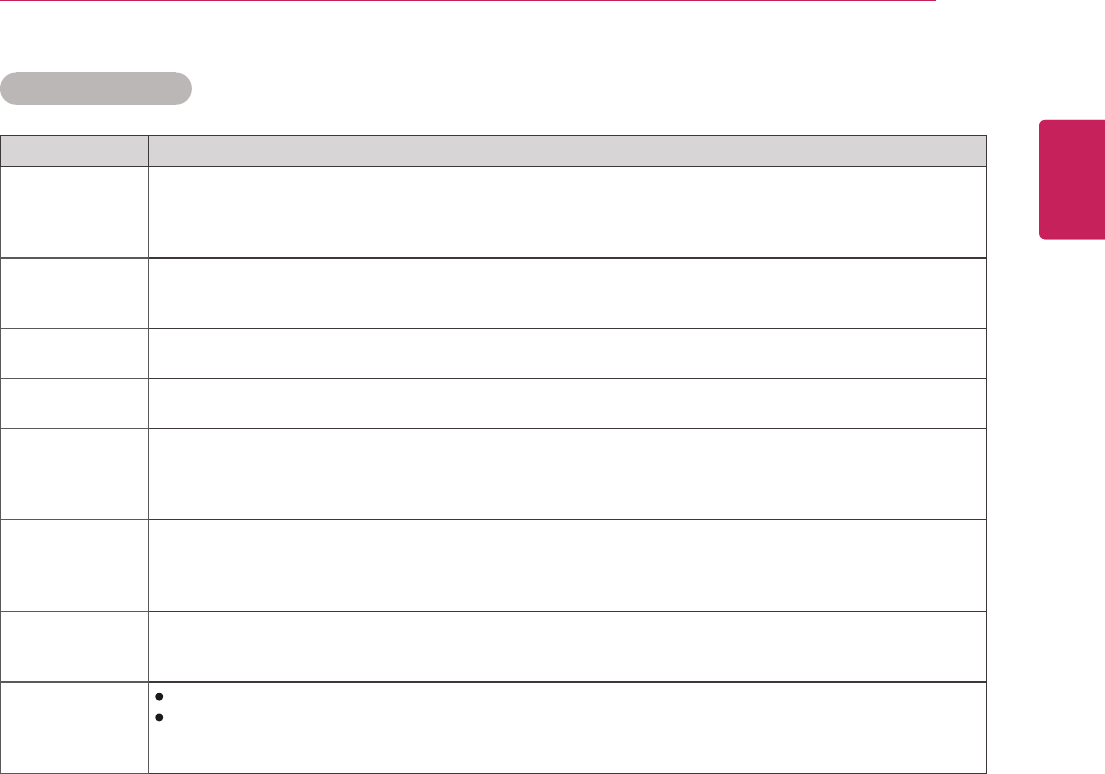
39
ENG
ENGLISH
CUSTOMIZING SETTINGS
Setting Description
Dynamic
Contrast
(Off/High/
Medium/Low)
Adjusts the contrast to keep it at the best level according to the brightness of the screen. The
picture is improved by making bright parts brighter and dark parts darker. (This function can be used
only under AV(CVBS) and Component.)
Dynamic Color
(Off/High/Low)
Adjusts screen Colors so that they look livelier, richer and clearer. This feature enhances
hue, saturation and luminance so that red, blue, green and white look more vivid. (This function can
be used only under AV(CVBS) and Component.)
Clear White
(Off/High/Low)
Make the white area of screen brighter and more white.
Skin Color
(-5 to 5)
It detects the skin area of video and adjusts it to express a natural skin color.
Noise
Reduction
(Off/High/
Medium/Low)
Reduces screen noise without compromising video quality. (This function can be used only under
AV(CVBS) and Component.)
Digital Noise
Reduction
(Off/High/
Medium/Low)
This option reduces the noise produced while creating digital video signals.
Gamma
(High/Medium/
Low)
Set your own gamma value. On the monitor, high gamma values display whitish images and low
gamma values display high contrast images.
Black Level
(High/Low)
Low: The picture of the screen gets darker.
High: The picture of the screen gets brighter.
Set black level of the screen to proper level.
(Function works in the following mode - Component, HDMI-DTV)
Advanced Control
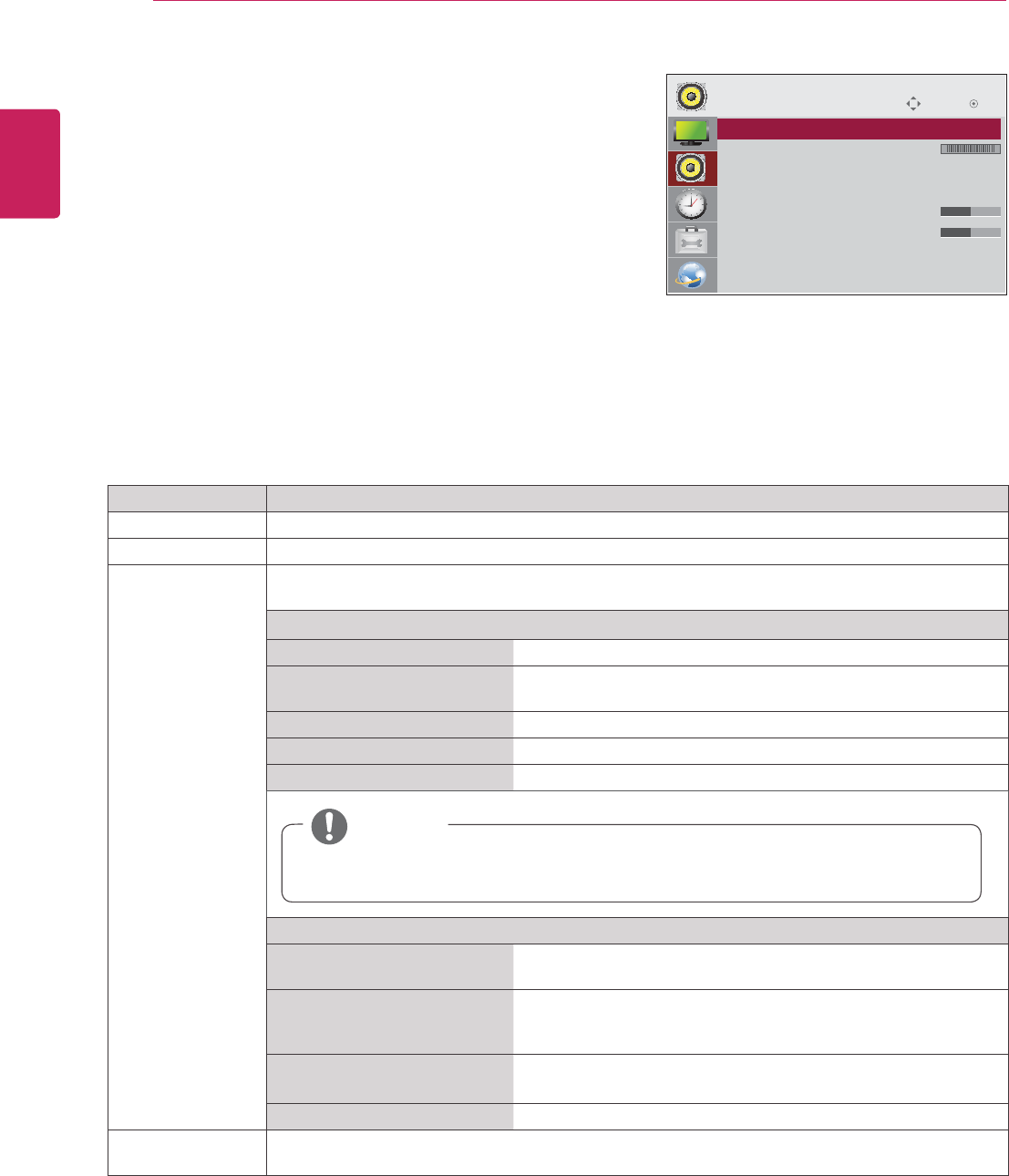
40
ENG
ENGLISH
CUSTOMIZING SETTINGS
AUDIO settings
1 Press MENU to access the main menus.
2 Press the Navigation buttons to scroll to AUDIO and press
OK.
3 Press the Navigation buttons to scroll to the setting or
option you want and press OK.
- To return to the previous level, press BACK.
4 When you are finished, press EXIT.
When you return to the previous menu, press BACK.
The available audio options are described in the following:
Move OK
AUDIO
OU
Setting Description
Clear Voice ll By differentiating the human sound range from others, it helps users listen to human voices better.
Balance Adjusts balance between the left and right speakers according to your room environment.
Sound Mode The best sound tone quality will be selected automatically depending on the video type that you're
currently watching.
Mode
Standard The most commanding and natural audio.
Music Select this option to enjoy the original sound when listening to
the music.
Cinema Select this option to enjoy sublime sound.
Sport Select this option to watch sports broadcasting.
Game To enjoy dynamic sound when playing a game.
Option
Infinite Sound LG's Infinity Sound option provides 5.1 channel stereo sound
from two speakers.
Treble Controls the dominant sounds in the output. When you turn up
the treble, it will increase the output to the higher frequency
range.
Bass Makes the output sound softer. When you turn up the bass, it will
increase the output to the lower Frequency.
Reset Resets the sound mode to the default setting.
Speaker ON: Enables sound to the monitor speaker. (* The monitor speaker is sold separately.)
OFF: Disables sound to the monitor speaker. Use this option when using an external sound device.
NOTE
If sound quality or volume is not at the level you want, it is recommended to use a separate
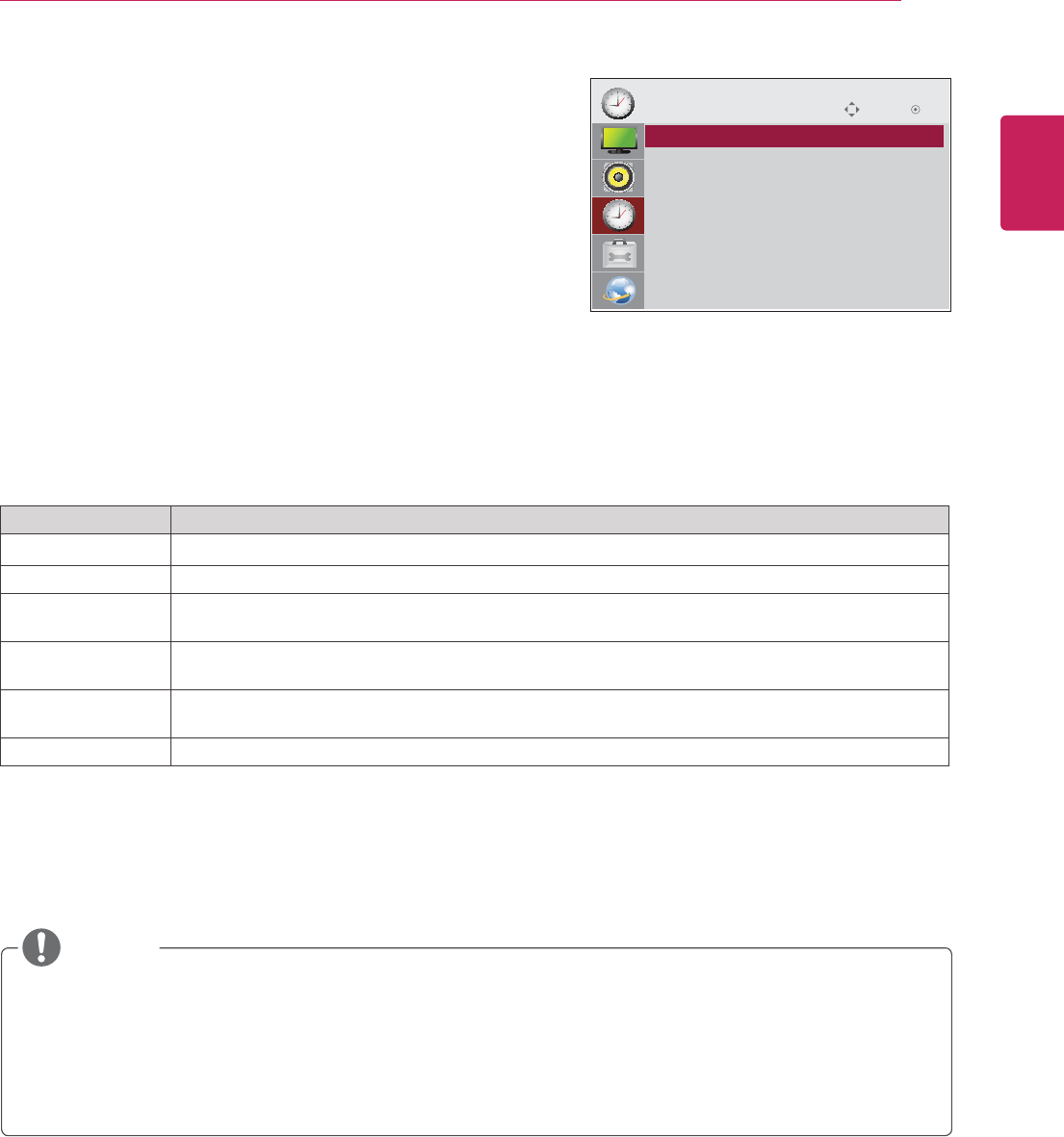
41
ENG
ENGLISH
CUSTOMIZING SETTINGS
TIME settings
1 Press MENU to access the main menus.
2 Press the Navigation buttons to scroll to TIME and press
OK.
3 Press the Navigation buttons to scroll to the setting or option
you want and press OK.
- To return to the previous level, press BACK.
4 When you are finished, press EXIT.
When you return to the previous menu, press BACK.
The available time settings are described in the following:
Setting Description
Clock Sets the time feature.
On/Off Time Sets the time to turn on or off the Monitor set.
Sleep Timer Sets the length of time until the Monitor set to turns off. When you turn the Monitor set off and turn
it on again, the Sleep Timer will be set to off.
Power on delay When connecting multiple monitors and turning the power on, the monitors are turned on individually
to prevent overload.
Auto off If Auto off is active and there is no input signal, the set switches to off mode automatically after 15
minutes.
4 Hours off If you do not use the monitor for more than 4 hours, it will be in standby mode automatically.
y Once the on or off time is set, these functions operate daily at the preset time.
y The scheduled power-off function works properly only when the device time is set correctly.
y When the scheduled power-on and power-off times are the same, the power-off time has priority over the power-on time
if the set is turned on, and vice versa if the set is turned off.
NOTE
Move OK
TIME
Auto Off : On
4 Hours off : On
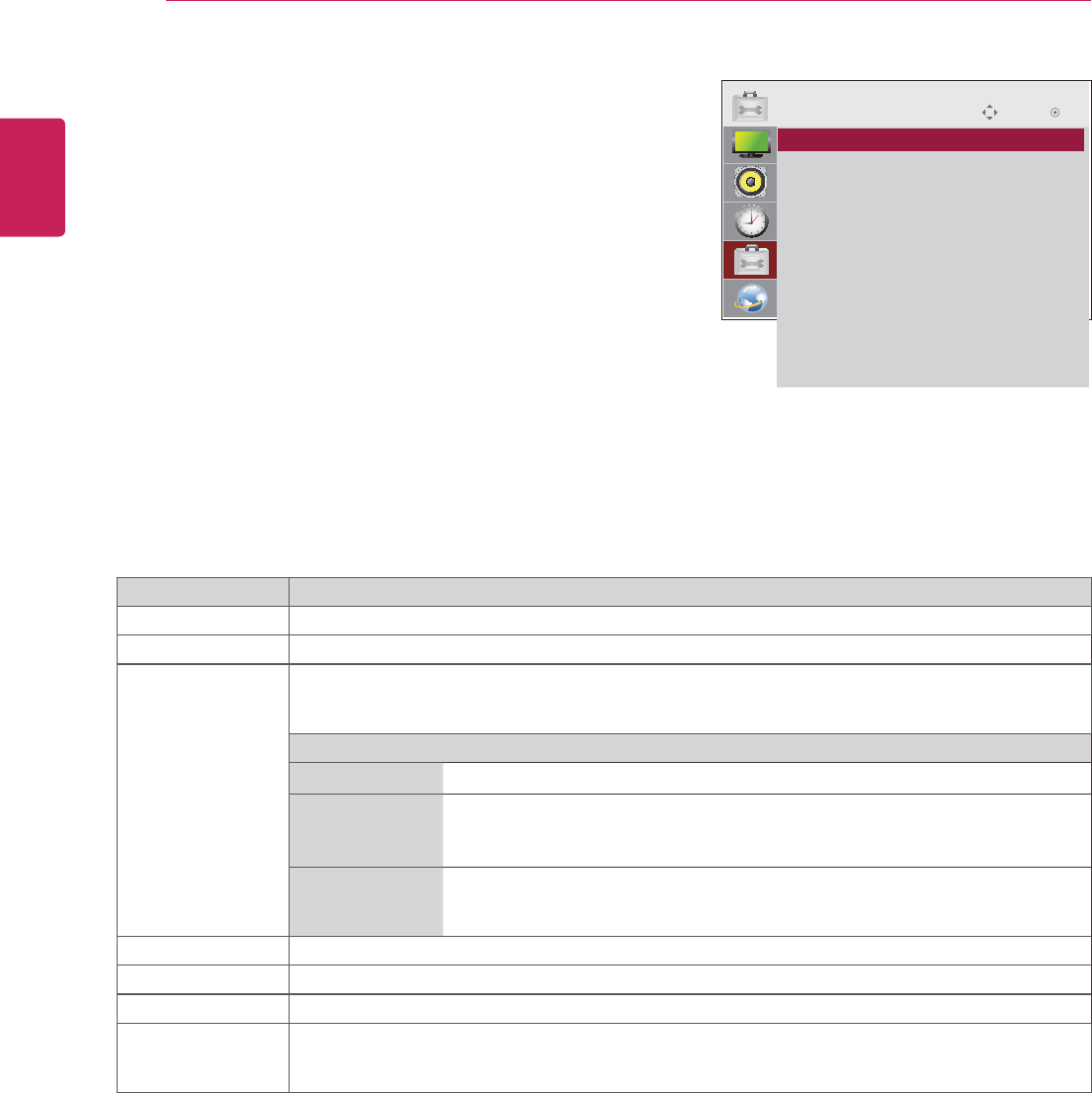
42
ENG
ENGLISH
CUSTOMIZING SETTINGS
Setting Description
Language To choose the language in which the control names are displayed.
Power Indicator Use this function to set the power indicator on the front side of the product to On or Off.
ISM Method A frozen or still picture from a PC/Video game displayed on the screen for prolonged periods
could result in a ghost image remaining even when you change the image. Avoid allowing a fixed
image to remain on the screen for a long period of time.
Setting
Normal Leave on normal if you don't foresee image burn in being a problem.
Color Wash Removes a ghost image on the screen.
The color block with the screen moved a little and the white pattern are
alternately displayed.
White Wash White wash fills the screen with solid white. This helps removes permanent
images burned into the screen. A permanent image may be impossible to clear
entirely with white wash.
DPM Select A user can choose to turn the power saving mode on / off.
Fail Over If there is no input signal, it automatically switches to another input with signal.
Factory Reset Select this option to return to the default factory settings.
Set ID You can assign a unique Set ID NO (name assignment) to each product when several products
are connected for display. Specify the number (1 to 255) using the button and exit. Use the
assigned Set ID to individually control each product using the Product Control Program.
OPTION settings
1 Press MENU to access the main menus.
2 Press the Navigation buttons to scroll to OPTION and press
OK.
3 Press the Navigation buttons to scroll to the setting or option
you want and press OK.
- To return to the previous level, press BACK.
4 When you are finished, press EXIT.
When you return to the previous menu, press BACK.
The available option settings are described in the following:
Move OK
OPTION
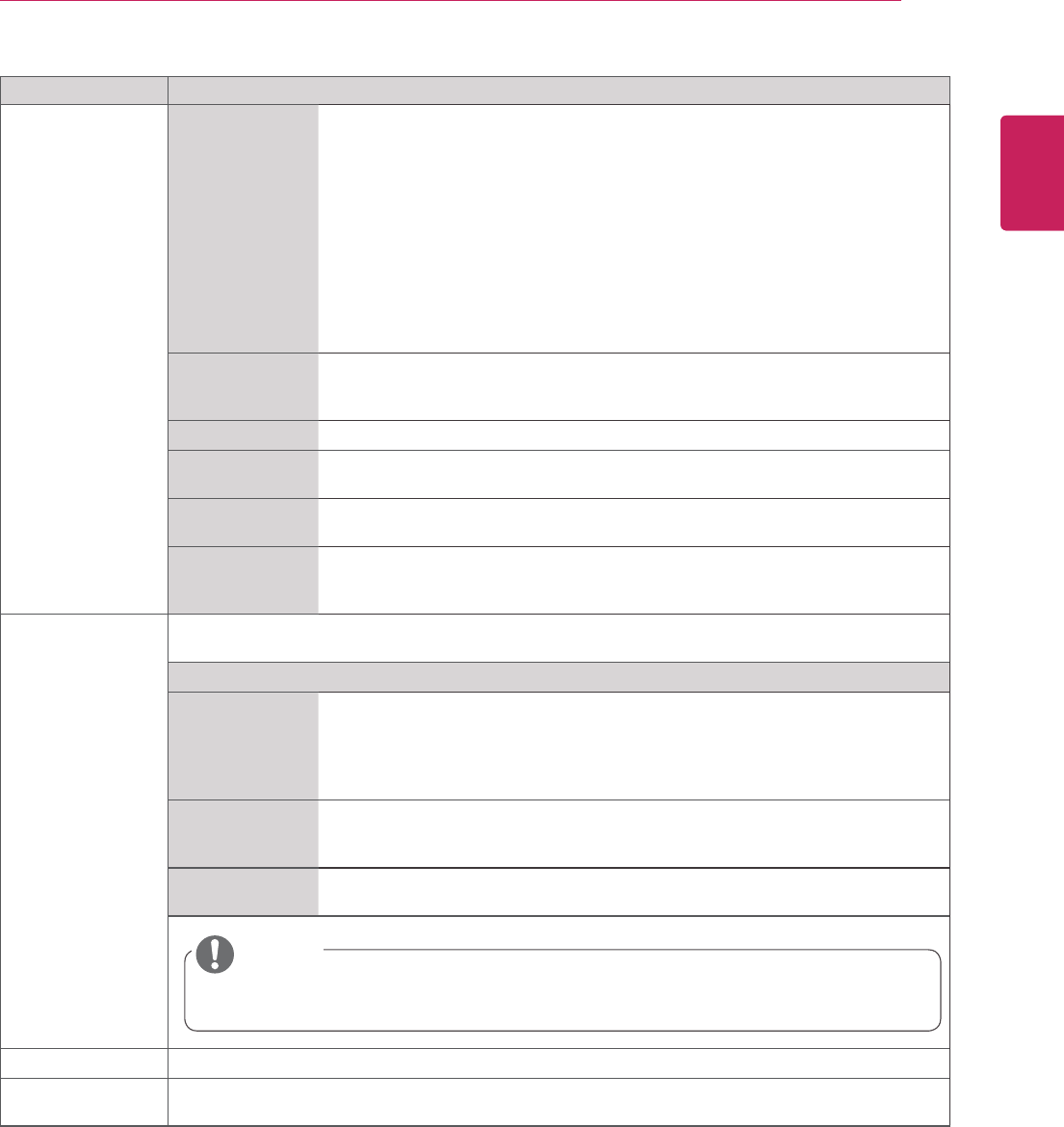
43
ENG
ENGLISH
CUSTOMIZING SETTINGS
Setting Description
Tile Mode Tile Mode To use this function
- Must be displayed with various other products.
- Must be in a function that can be connected to RGB Cable by distributor and
RS-232C.
Tile mode and choose Tile alignment and set the ID of the current product to
set location.
* Only after pressing the SET button the adjustments made to the settings will
be saved.
- Tile mode : column x row ( c = 1 to 15 r = 1 to 15)
- 15 x 15 available.
- Configuration of an integration screen is also available as well as
configuration of One by one Display.
Auto Config. Sets to adjust the screen position, clock, and phase automatically.
The displayed image may be unstable for a few seconds while the
configuration is in progress.
Position Moving the screen position horizontally and vertically.
Size Adjust the horizontal and vertical size of the screen taking into account the size
of the bezel.
Natural The image is omitted by the distance between the screens to be naturally
shown.
Reset Function to initialize and release Tile.
All Tile setting are released when selecting Tile recall and the screen returns to
Full screen.
PIP/PBP Displays videos or photos stored in the USB device on a single monitor by dividing it into the main
and sub screens.
Option
Mode Sets the type of secondary screen.
*OFF: Disables the secondary screen.
*PIP (Picture In Picture): Displays the secondary screen in the main screen.
*PBP (Picture By Picture): Displays the secondary screen next to the main
screen.
Position Adjusts the position of the sub screen (top left, bottom left, top right, bottom
right)
The default value is the bottom right.
Size Adjusts the size of the sub screen (Size 0 to 10).
The default size of PIP (Size: 0) is 480x240; the maximum size 10 is 960x540.
Key Lock Turns the local key function on or off. If Key Lock is enabled, the local key does not work.
Product/Service
Info.
You can find informations about Software Version, Serial No, F/W version and IP Address.
NOTE
y The Position and Size options are enabled only in PIP mode.
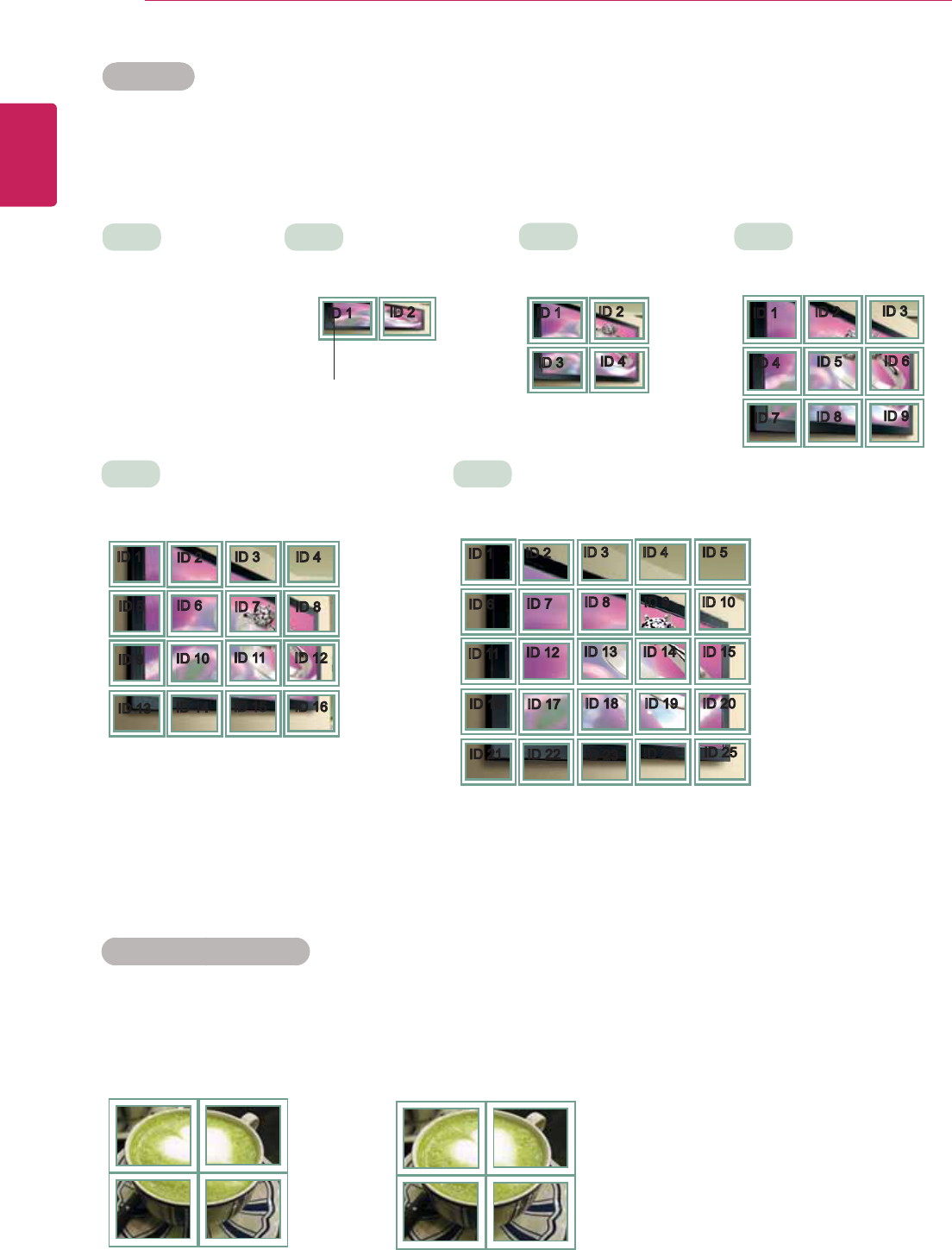
44
ENG
ENGLISH
CUSTOMIZING SETTINGS
Tile Mode
This monitor can be tiled with additional monitors to create a large tiled display.
Tile Mode - Natural mode
When active, the part of the image that would normally be displayed in the gap between the monitors is
omitted.
ID 1 ID 2
ID 3 ID 4
ID 1 ID 2
ID 4 ID 5
ID 3
ID 6
ID 7 ID 8 ID 9
3X3
When using 9 monitors
ID 1 ID 2
ID 5 ID 6
ID 3
ID 7
ID 9 ID 10 ID 11
ID 4
ID 8
ID 12
ID 13 ID 14 ID 15 ID 16
ID 1 ID 2
ID 6 ID 7
ID 3
ID 8
ID 11 ID 12 ID 13
ID 4 ID 5
ID 9 ID 10
ID 14 ID 15
ID 16
ID 21
ID 17
ID 22
ID 18
ID 23
ID 19
ID 24
ID 20
ID 25
Off
When the Tile Mode
option is disabled
2X1
When using 2 monitors
2X2
When using 4 monitors
5X5
When using 25 monitors
4X4
When using 16 monitors
ID 1 ID 2
Tile ID
Before After
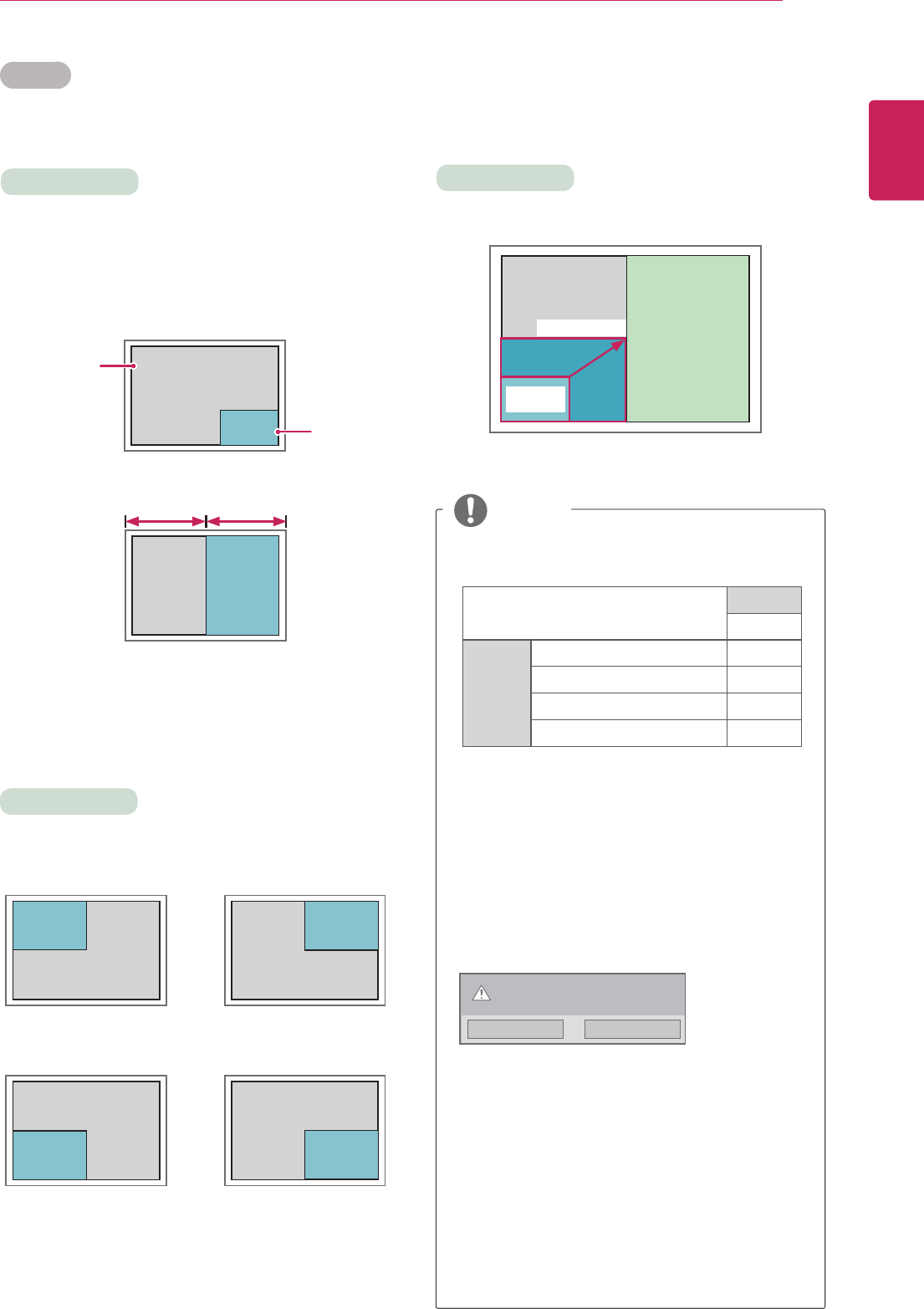
45
ENG
ENGLISH
CUSTOMIZING SETTINGS
PIP/PBP
Displays videos or photos stored in the USB device on a single
monitor by dividing it into the main and sub screens. (See p.35)
Position
Mode Size
PIP
Main
Sub
*PIP(Picture In Picture): Displays the Sub screen
in the main screen.
*PBP(Picture By Picture): Displays the Sub
screen next to the main screen.
Adjusts the position of the sub screen (top left,
bottom left, top right, bottom right)
Adjusts the size of the sub screen (Size 0 to 10).
PBP
Y
1#1
Y
Y
1*1
Y
y The sub screen is supported only when using
the USB device.
Sub
USB
Main
Component O
RGB O
HDMI/DVI/Display Port O
AV X
y You can change the size and position only in
PIP mode.
y With PBP selected, the Aspect Ratio option
in the PICTURE menu is disabled (Fixed as
16:9).
y While running the PBP function, the Tile Mode
function does not work.
y You must select the output sound before
running the PIP or PBP function. (Select
either Main or Sub.)
y If you fail to select Main or Sub from the
sound selection box and OSD disappears
after some time, or it disappears by pressing
the Exit or Back key, the PIP/PBP subscreen
is not activated.
y You cannot change the sound while running
the PIP or PBP function. If you want to
change the sound, please restart PIP/PBP.
y The picture quality of the sub screen is
set according to the values set in the main
menu, not in the USB device.
NOTE
top left top right
bottom left bottom right
Select the sound path.
Main Sub
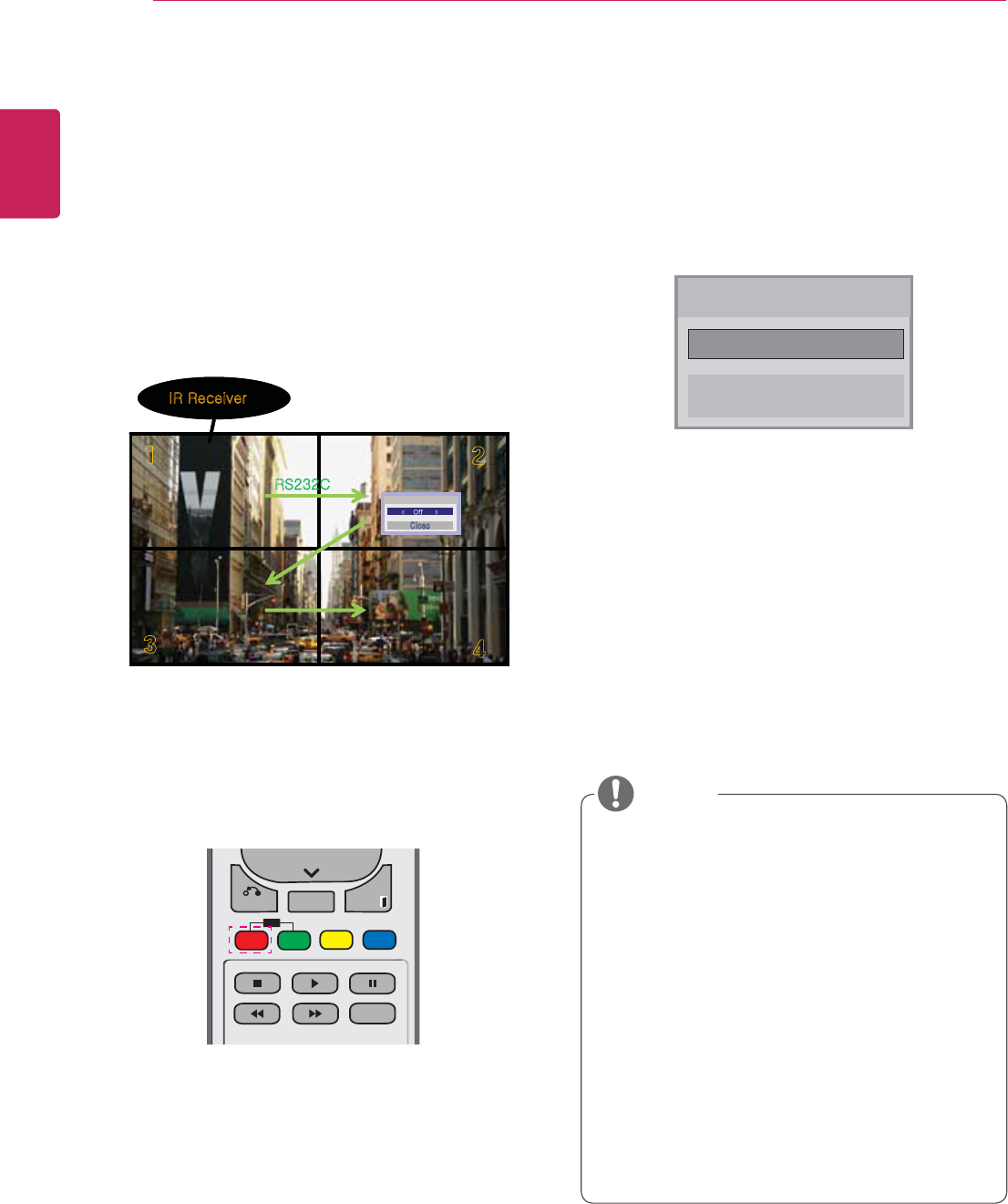
46
ENG
ENGLISH
CUSTOMIZING SETTINGS
Picture ID
Picture ID is used to change the settings of a
multi-vision. The set receiving the IR signal
communicates with another set via an RS232
you assign the Picture ID using the remote control,
only displays with the same Picture ID and Set ID
can be controlled remotely.
1 Press the red ON button on the remote control
to assign the Picture ID.
2 If you press the left/right buttons or press the
ON button repeatedly, the Picture ID cycles
through OFF and 0 to 4. Assign the ID you
want.
y If you assign the Set ID to each set with
multi-vision, and then assign the Picture ID
using the red button on the remote control,
the key command is displayed for the set
with the same Set ID and Picture ID. A set
with different Set IDs and Picture IDs cannot
be controlled by IR signals.
y For more information on how to assign the
Set ID, see "Set ID" on page 41.
y Please refer to the Installation Manual for
more information on Total Set ID assignment.
ID
BACK TILE
ON OFF
EXIT
y For example, if the Picture ID is assigned
to 2, the upper right display (Set ID: 2) can
be controlled by IR signals.
y For each set, you can change the
settings for the PICTURE, AUDIO, TIME,
NETWORK and MY MEDIA menus or the
hot keys on the remote control.
y If you press the green OFF button for
Picture IDs, the Picture IDs for all sets are
turned off. If you then press any button
on the remote control, all sets will start
working again.
y Picture ID will be disabled while using the
MY MEDIA menu.
NOTE
Slfwxuh#LG
Close
䯛########Rii########䯝
1JDUVSF*%
vGGGGG
$MPTF
pyGy
yzYZYj
1JDUVSF*%
vGGGGG
$MPTF
1JDUVSF*%
vGGGGG
$MPTF
pyGy
yzYZYj
2X2 Multi-Vision (Total Set ID: 4)
Set IDs are assigned as shown in the picture.
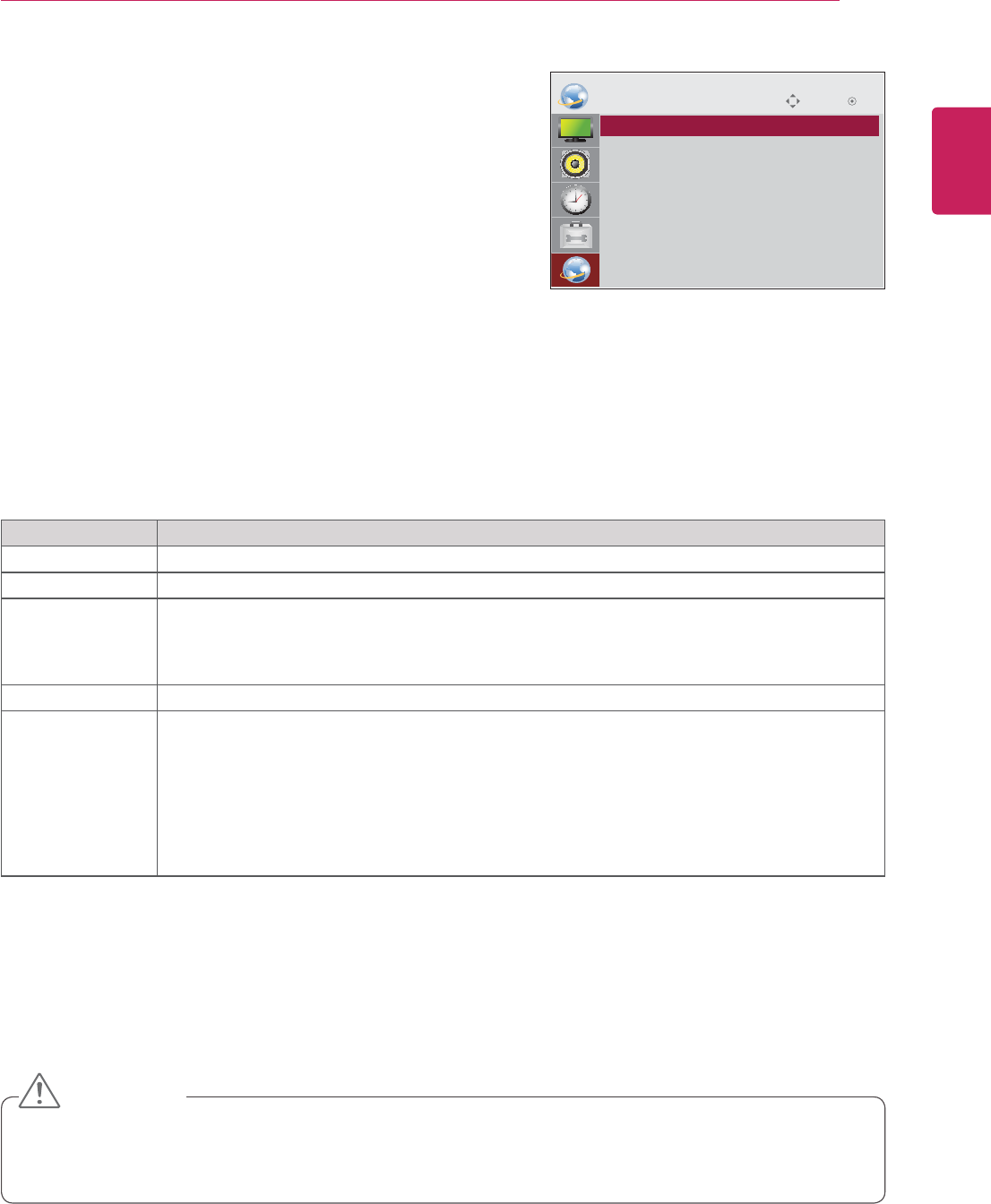
47
ENG
ENGLISH
CUSTOMIZING SETTINGS
Setting Description
Player Name Sets the player name used in SuperSign Manager.(Up to 20 characters)
Network Setting Configure the network settings.
Network Status Display the network status.
- Internet is connected : Extermally connected
- Home network is connected : Only internally connected
- Not connected : When there is no network connection
Server IP Setting Sets the IP address of the computer (server) on which SuperSign Manager is installed.
Server IP Status Displays the connection status with the server.
- Not connected : When there is no network connection with SuperSign server
- Waiting for approval : When network connection with SuperSign server has been made, but
access to server has not been approved by the server
- Rejected : When network connection with SuperSign server has been made, but access to
server has been rejected by the server
- Internet is connected : When network connection with SuperSign server has been made and
access to server has also been approved by the server
NETWORK settings
1 Press MENU to access the main menus.
2 Press the Navigation buttons to scroll to NETWORK and
press OK.
3 Press the Navigation buttons to scroll to the setting or option
you want and press OK.
- To return to the previous level, press BACK.
4 When you are finished, press EXIT.
When you return to the previous menu, press BACK.
The available option settings are described in the following:
Move OK
NETWORK
y When setting the Player Name, input delay may occur if you press the buttons on the remote control
continuously.
CAUTION
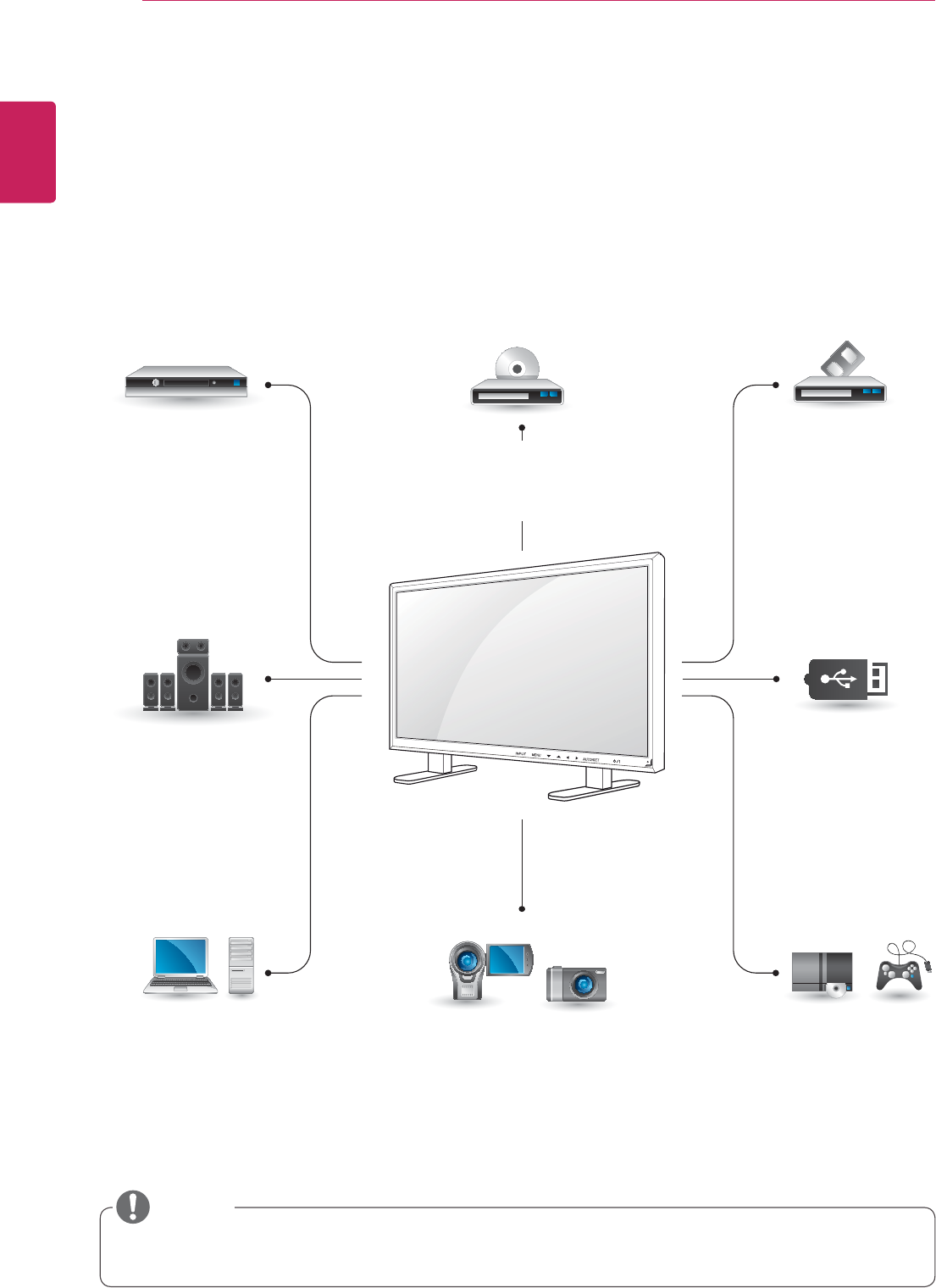
48
ENG
ENGLISH
MAKING CONNECTIONS
HDMI - See p.49
DVI - See p.49
AV(CVBS) - See p.50
Component - See p.50
HDMI - See p.14
DVI - See p.14
RGB - See p.13
LAN - See p.51
HDMI - See p.49
DVI - See p.49
AV(CVBS) - See p.50
Component - See p.50
HDMI - See p.49
DVI - See p.49
AV(CVBS) - See p.50
Component - See p.50
AV(CVBS)
- See p.50
Component
- See p.50
HDMI - See p.49
AV(CVBS)
- See p.50
Component
- See p.50
MAKING CONNECTIONS
Connect various external devices to the ports on the Monitor set’s back panel.
1 Find an external device you want to connect to your Monitor set shown on the following illustration.
2 Check the connection type of the external device.
3 Go to the appropriate illustration and check the connection details.
y If you connect a gaming device to the Monitor set, use the cable supplied with the gaming device.
y It is recommended you to use the optional speaker provided.
HD Receiver DVD VCR
USB
PC Camcorder/Camera Gaming device
Speaker
Memory storage
– See p.23
NOTE
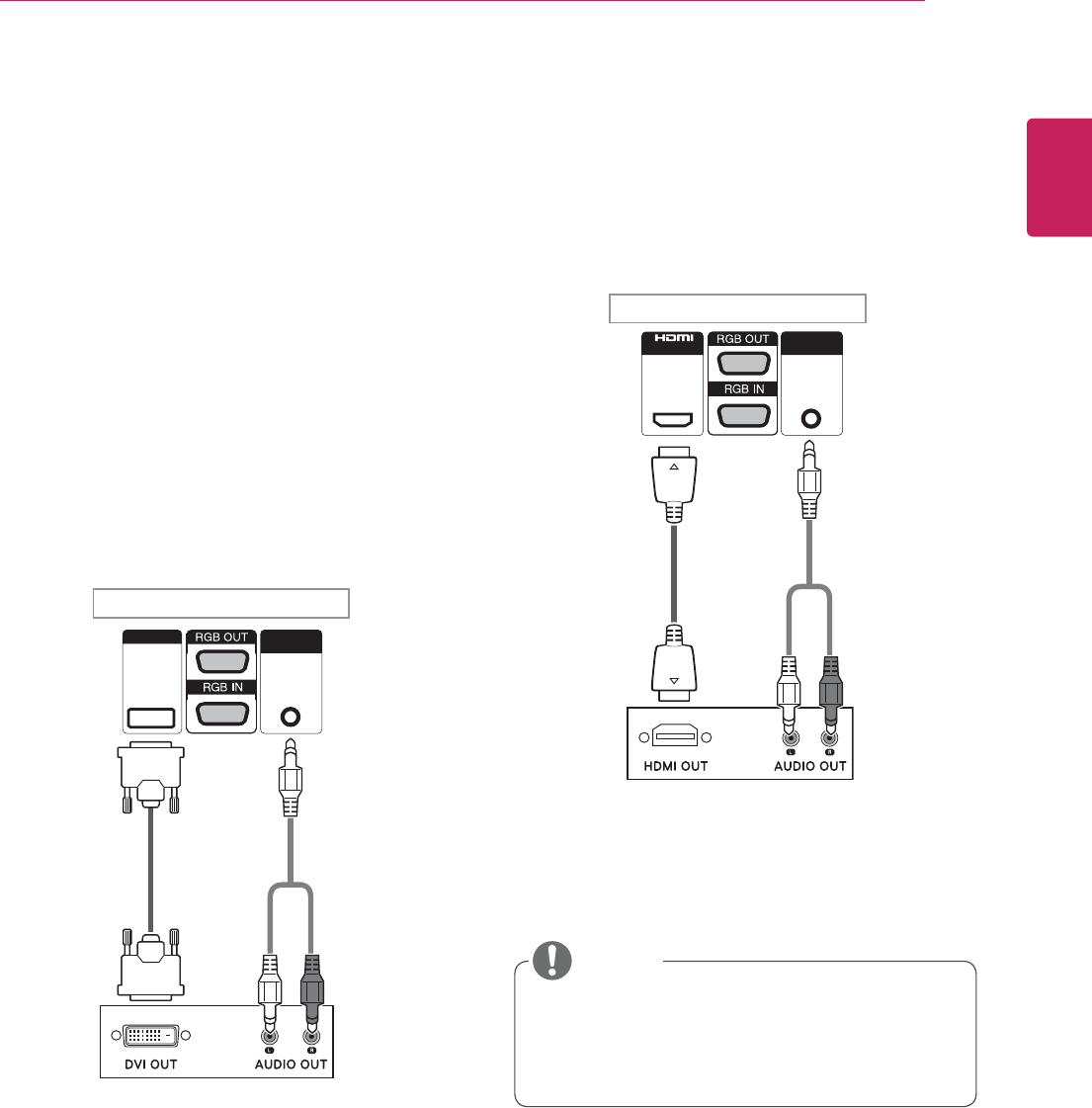
49
ENG
ENGLISH
MAKING CONNECTIONS
Connecting to a HD receiver,
DVD, Camcorder, Camera,
Gaming Device or VCR player
Connect a HD receiver, DVD, or VCR player to the
Monitor set and select an appropriate input mode.
HDMI connection
Transmits the digital video and audio signals from
an external device to the Monitor set. Connect the
external device and the Monitor set with the HDMI
cable as shown on the following illustration.
y Use a High Speed HDMI™ Cable.
y High Speed HDMI™ Cables are tested to
carry an HD signal up to 1080p and higher.
NOTE
DVI connection
Transmits the digital video signal from an external
device to the Monitor set. Connect the external
device and the Monitor set with the DVI cable as
shown in the following illustration. To transmit an
audio signal, connect an optional audio cable.
PC AUDIO
IN
IN
PC AUDIO
IN
DVI IN
Back of the product.
Back of the product.
(not included)
(not included) (not included)
(not included)
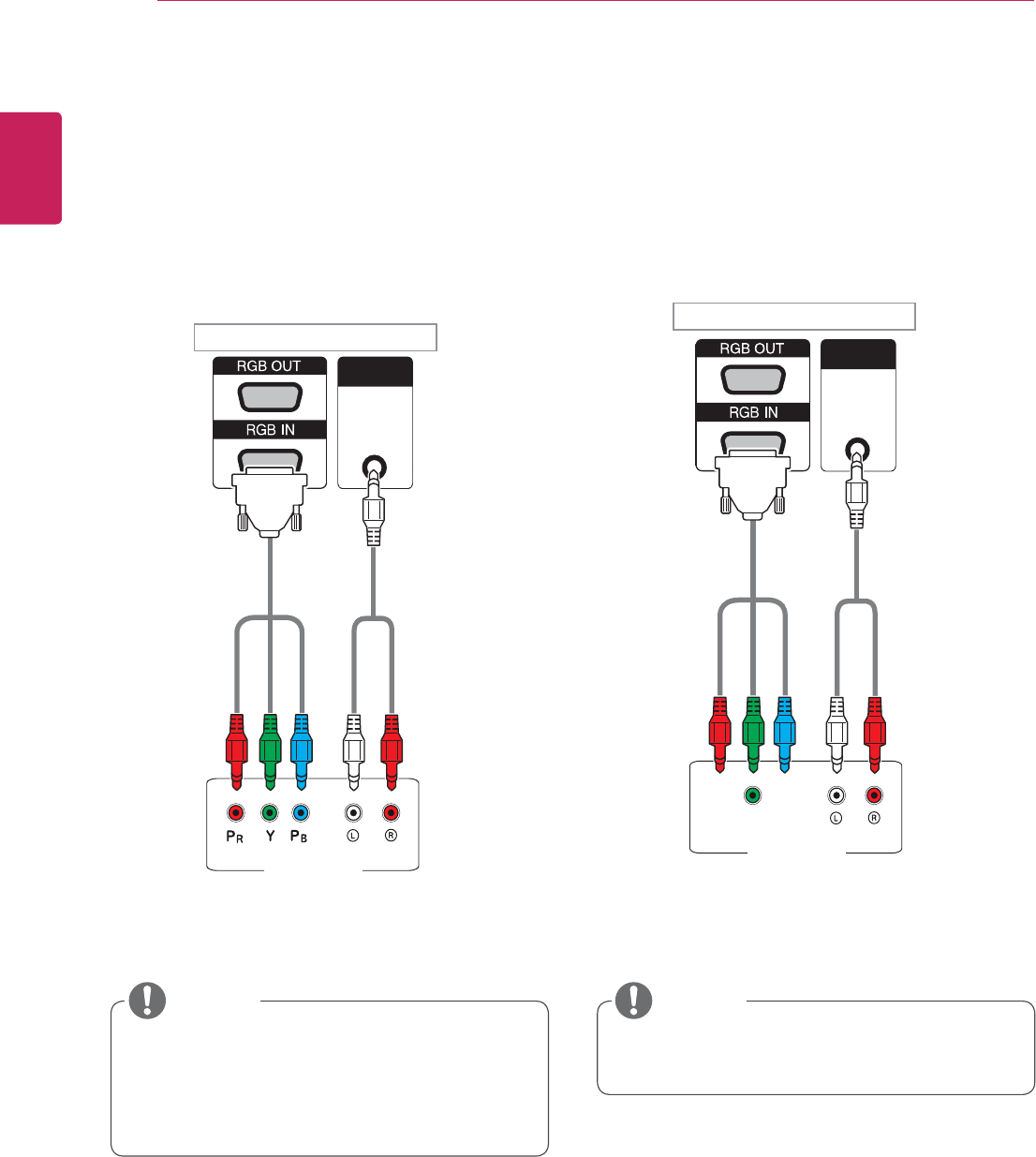
50
ENG
ENGLISH
MAKING CONNECTIONS
AV(CVBS) connection
Transmits the analog video and audio signals from
an external device to the Monitor set. Connect the
external device and the Monitor set with the 15
pin signal to RCA cable as shown on the following
illustration.
Component connection
Transmits the analog video and audio signals from
an external device to the Monitor set. Connect the
external device and the Monitor set with the 15
pin signal to RCA cable as shown on the following
illustration. To display images by using progressive
scan, make sure to use the component cable.
PC AUDIO
IN
PC
PC AUDIO
IN
AV (CYBS)
PC
y When connecting to the AV or Component
port using the shared interface, the port must
match up to the input source. Otherwise,
noise may occur.
NOTE NOTE
Back of the product.
Back of the product.
(not included) (not included)
(not included) (not included)
y For AV (CVBS) connection, the red and blue
cables in a shared interface are not in use.
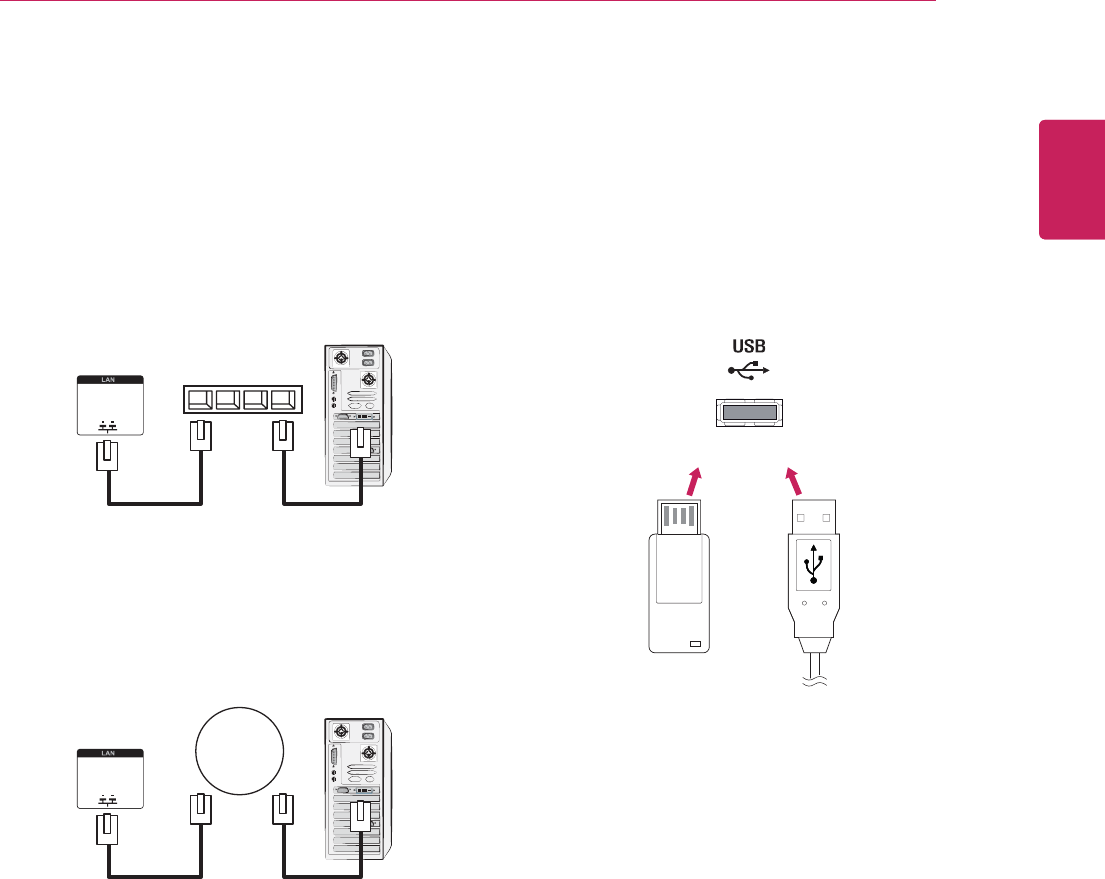
51
ENG
ENGLISH
MAKING CONNECTIONS
Connecting to the LAN
LAN connection
A Using a router(Switch)
Monitor Set PC
LAN Switch
Monitor Set
Network
PC
LAN
B Using the Internet.
Connecting to a USB
Connect a USB storage device such as s USB
flash memory, external hard drive, MP3 player or
a USB memory card reader to the Monitor set and
access the USB menu to use various multimedia
files.
or
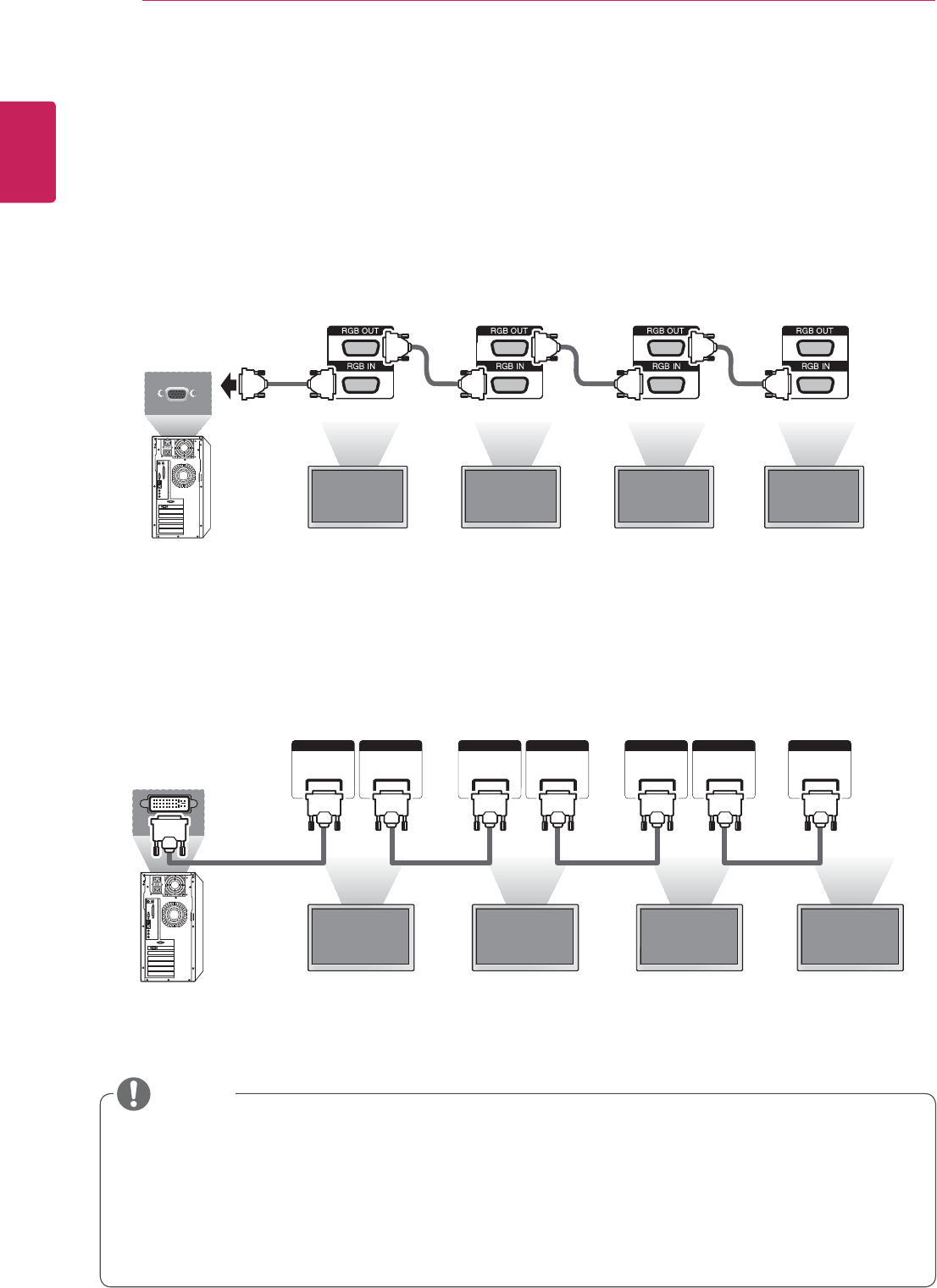
52
ENG
ENGLISH
MAKING CONNECTIONS
y The number of monitors that can be connected to one output may vary depending on signal status
and cable loss. If the signal status is good, and there is no cable loss, it is possible to connect up to
9 monitors. If you want to connect more than this number of monitors, it is recommended to use a
distributor.
y When multi-connecting in/out cascade format, no loss cables are recommended.
y DVI OUT does not work when connecting to a third-party product.
NOTE
Daisy Chain Monitors
Use this function to share the RGB video signal with other monitors without having to use a separate signal
splitter box.
D-Sub Signal Cable) to the RGB OUT connector of product 1 and connect the other end to the RGB IN
connector of other products
Monitor SET 1 Monitor SET 2 Monitor SET 3 Monitor SET 4
RGB Cable
15-pin D-Sub Signal Cable
(Max 3m)
DVI Cable
DVI IN DVI OUT DVI IN DVI OUT DVI IN DVI OUT DVI IN
DVI Cable
Monitor SET 1 Monitor SET 2 Monitor SET 3 Monitor SET 4
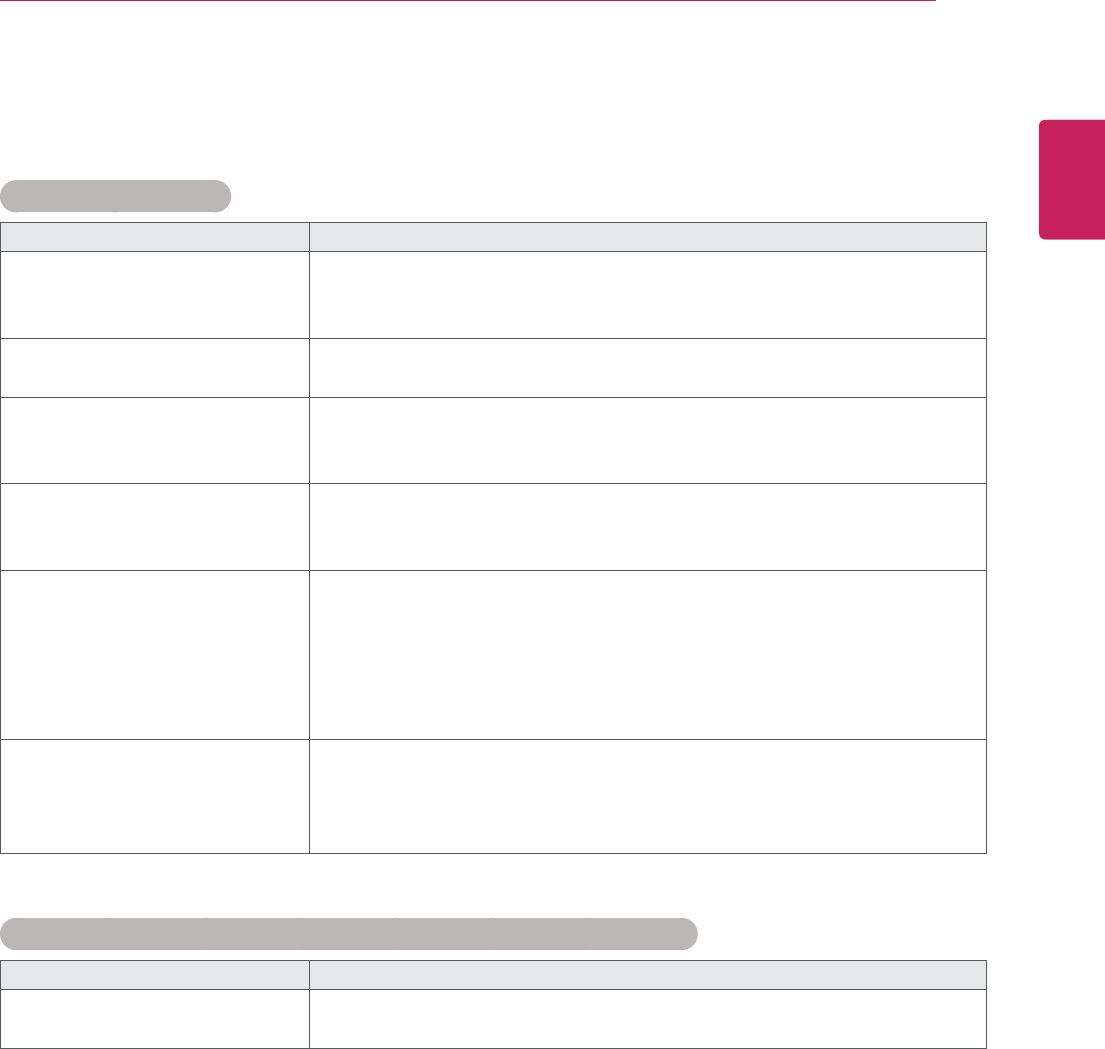
53
ENG
ENGLISH
TROUBLESHOOTING
TROUBLESHOOTING
No image is displayed
Problem Resolution
Is the product power cord
connected?
y See if the power cord is properly connected to the outlet.
Is the power indicator light on?
ySee if the power switch is turned on.
yMay need service.
Power is on, power indicator
is blue but the screen appears
extremely dark.
y Adjust brightness and contrast again.
y Backlight may need repair.
The power indicator amber?
y If the product is in power saving mode, move the mouse or press any
key.
yTurn both devices off and then back on.
Does the 'Out of range'
message appear?
y The signal from the PC (video card) is out of the vertical or horizontal
frequency range of the product. Adjust the frequency range by
referring to the Specifications in this manual.
* Maximum resolution
RGB : 1920 x 1080 @ 60 Hz
HDMI/DVI : 1920 x 1080 @ 60 Hz
Does the 'Check signal cable'
message appear?
y The signal cable between PC and product is not connected. Check
the signal cable.
y Press the 'INPUT' menu in the remote Control to check the input
signal.
'Unknown Product' message appears when the product is connected.
Problem Resolution
Did you install the driver?
y See if the plug&play function is supported by referring to the video
card user manual.
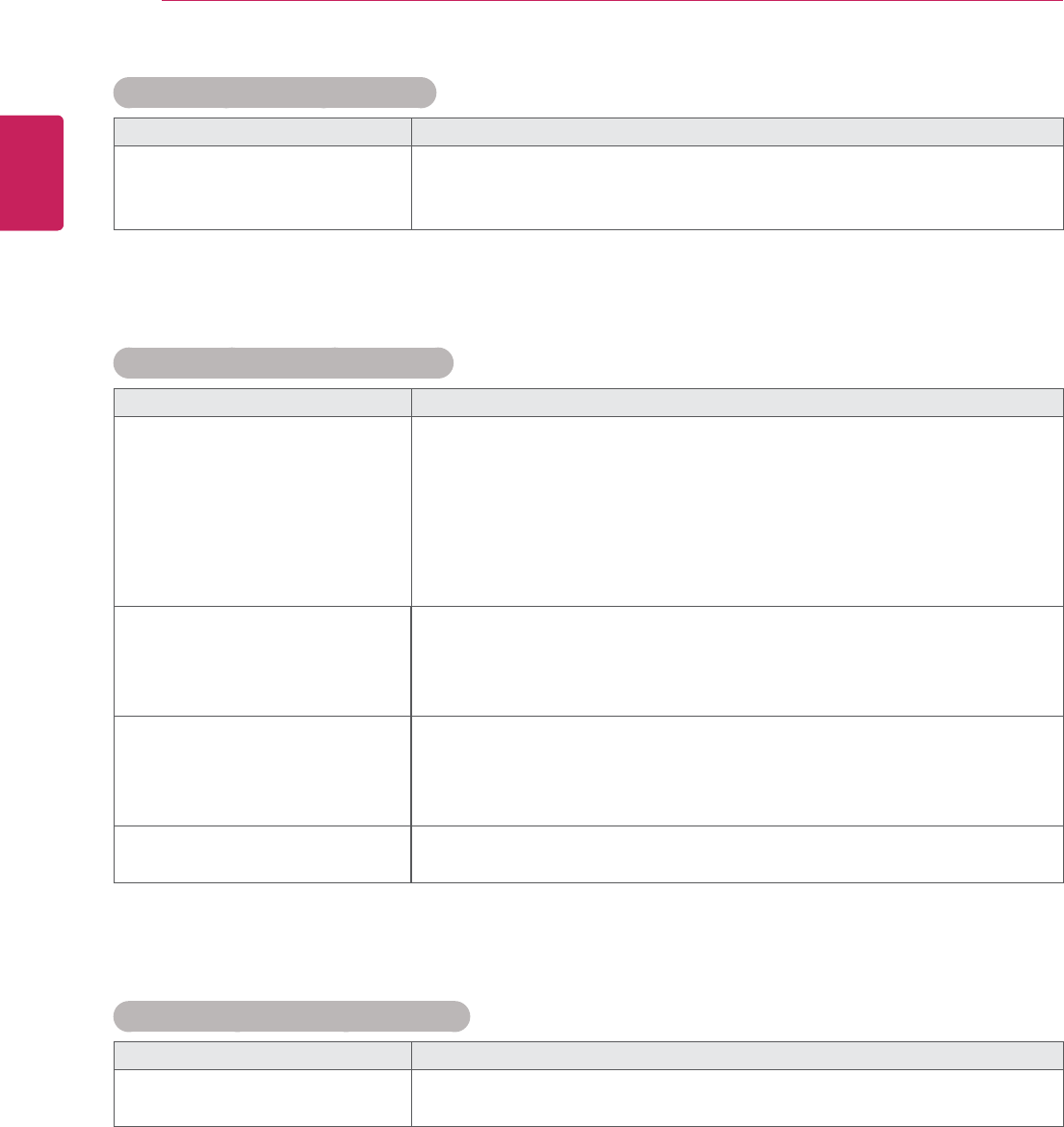
54
ENG
ENGLISH
TROUBLESHOOTING
'Key Lock On' message appears.
Problem Resolution
The 'Key Lock On' message
appears when pressing the
Menu button.
yThe Lock function prevents the OSD settings from being changed
inadvertently. To release the lock, go to Menu and Option and disable
the Key Lock option.
The screen image looks abnormal.
Problem Resolution
Is the screen position wrong?
yD-Sub analog signal - Press the "AUTO" button in the remote control
to automatically select the optimal screen status that fits into the
current mode. If adjustment is not satisfactory, use the Position OSD
menu.
ySee if the video card resolution and frequency are supported by the
product. If the frequency is out of range, set to the recommended
resolution in the Control Panel "Display" Setting menu.
Do thin lines appear on the
background screen?
y D-Sub analog signal - Press the "AUTO" button in the remote control
to automatically select an optimal screen status that fits into the
current mode. If adjustment is not satisfactory, use the Clock OSD
menu.
Horizontal noise appears or the
characters look blurred.
yD-Sub analog signal - Press the "AUTO" button in the remote control
to automatically select an optimal screen status that fits into the
current mode. If adjustment is not satisfactory, use the Phase OSD
menu.
The screen is displayed
abnormally.
y The proper input signal is not connected to the signal port. Connect
the signal cable that matches with the source input signal.
After-image appears on the product.
Problem Resolution
After-image appears when the
product is turned off.
yIf you use a fixed image for a long time, the pixels may be damaged
quickly. Use the screen-saver function.
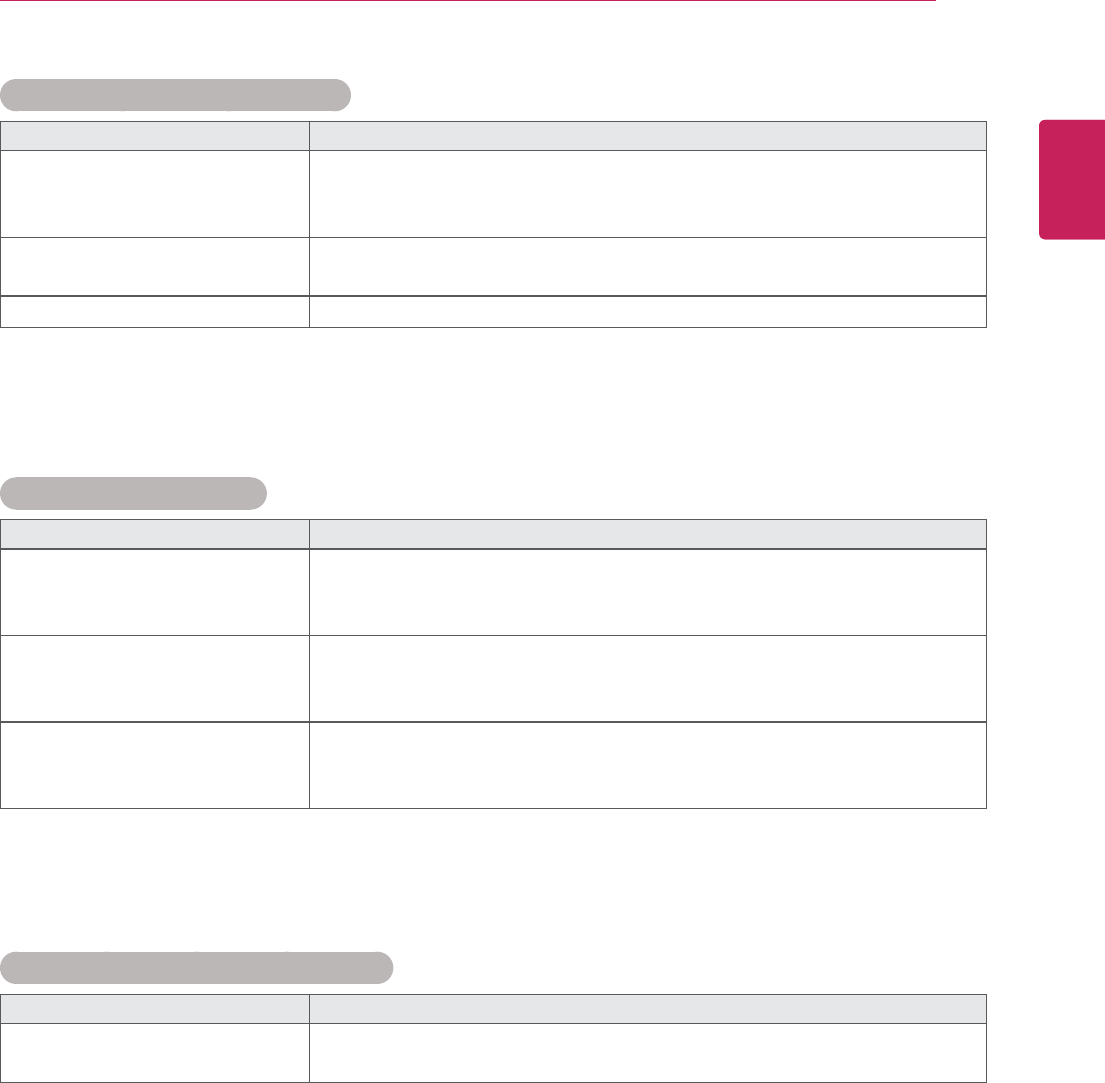
55
ENG
ENGLISH
TROUBLESHOOTING
Screen color is abnormal.
Problem Resolution
Screen has poor color resolution
(16 colors).
y Set the number of colors to more than 24 bits (true color) Select
Control Panel - Display - Settings - Color Table menu in Windows.
Screen color is unstable or
mono-colored.
yCheck the connection status of the signal cable. Or, re-insert the PC
video card.
Do black spots appear on the
screen?
y Several pixels (red, green, white or black color) may appear on the
screen, which can be attributable to the unique characteristics of the
LCD panel. It is not a malfunction of the LCD.
The operation does not work normally.
Problem Resolution
The power suddenly turned off.
yIs the sleep timer set?
y Check the power control settings. Power interrupted.
The audio function does not work.
Problem Resolution
No sound?
ySee if the audio cable is connected properly.
yAdjust the volume.
y See if the sound is set properly.
Sound is too dull.
ySelect the appropriate equalize sound.
Sound is too low.
y Adjust the volume.
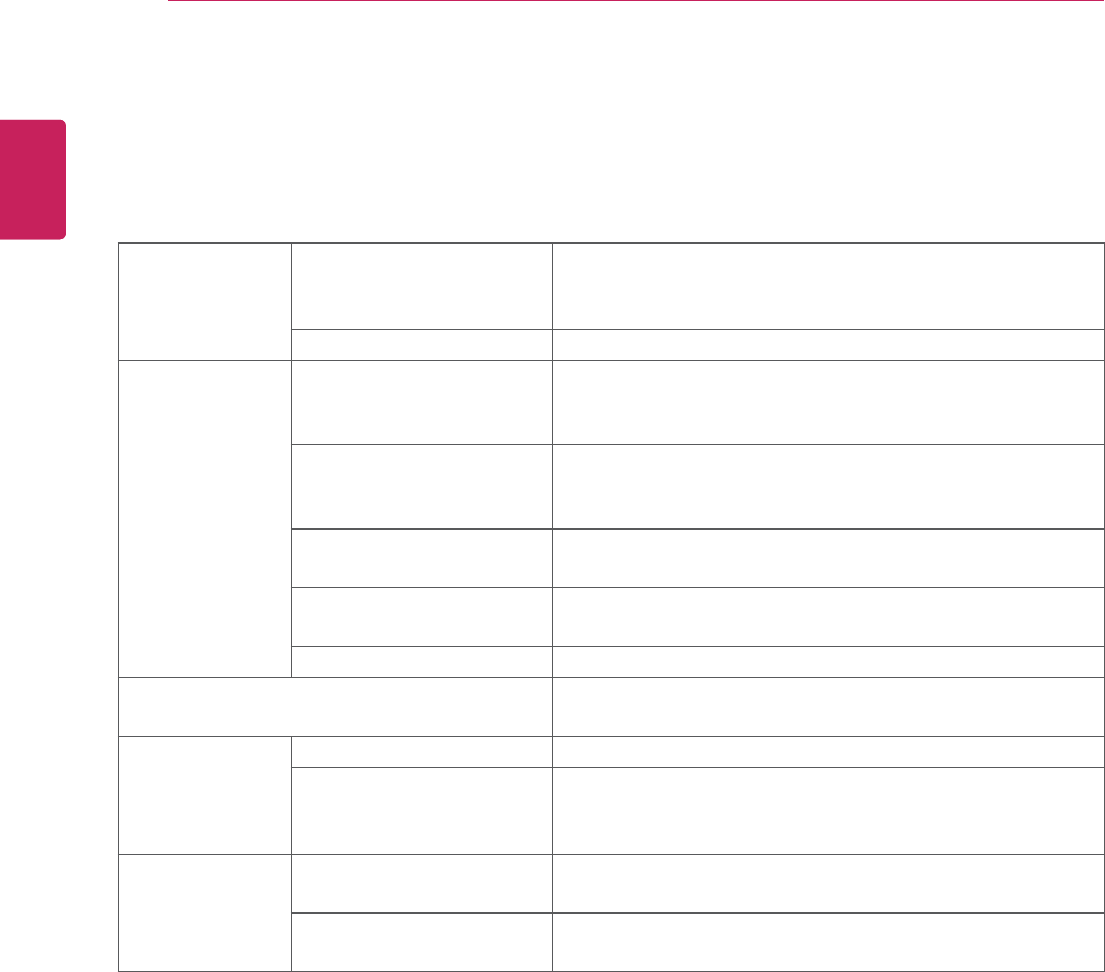
56
ENG
ENGLISH
SPECIFICATIONS
SPECIFICATIONS
LCD Panel Screen Type 1067.31 mm Wide (42 inch) TFT (Thin Film Transistor)
LCD (Liquid Crystal Display) Panel.
Visible diagonal size : 1067.31 mm
Pixel Pitch 0.4845 mm (H) x 0.4845 mm (V)
Video Signal Max. Resolution RGB : 1920 x 1080 @ 60 Hz
HDMI/DVI : 1920 x 1080 @ 60 Hz
- It may not be supported depending on the OS or video card type.
Recommended Resolution RGB : 1920 x 1080 @ 60 Hz
HDMI/DVI : 1920 x 1080 @ 60 Hz
- It may not be supported depending on the OS or video card type.
Horizontal Frequency RGB : 30 kHz to 83 kHz
HDMI/DVI : 30 kHz to 83 kHz
Vertical Frequency RGB : 56 Hz to 75 Hz
HDMI/DVI : 56 Hz to 60 Hz
Synchronization Type Separate Sync, Composite Sync, Digital
Input Connector 15-pin D-Sub type, HDMI (digital), RS-232C, LAN, DVI,
Display port, USB
Power Rated Voltage AC 100-240 V~ 50/60 Hz 2.2 A
Power Consumption On Mode : 220 W Typ.
Environmental
conditions
Operating Temperature
Operating Humidity
0 °C to 40 °C
10 % to 80 %
Storage Temperature
Storage Humidity
-20 °C to 60 °C
5 % to 95 %
Product specifications shown above may be changed without prior notice due to upgrade of product
functions.
42VS20
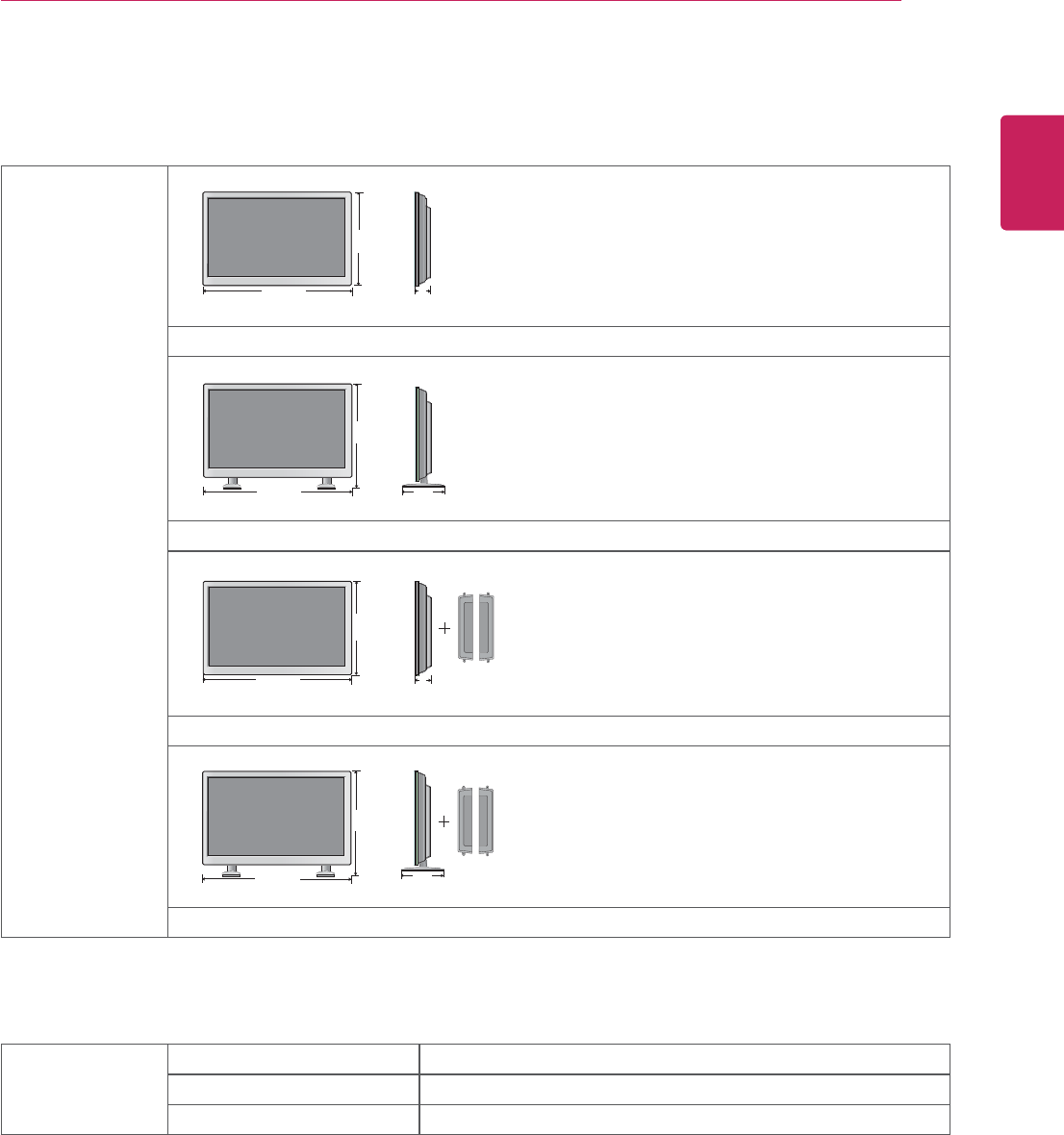
57
ENG
ENGLISH
SPECIFICATIONS
Dimensions
(Width x Height x
Depth) / Weight
967 mm x 561 mm x 125 mm / 17.5 kg
967 mm x 633 mm x 259 mm / 18.8 kg
967 mm x 561 mm x 126.5 mm / 18.25 kg
967 mm x 633 mm x 126.5 mm / 19.55 kg
* Applicable only for models that support the speakers
Audio RMS Audio Output 10 W + 10 W (R + L)
Input Sensitivity 0.7 Vrms
Speaker Impedance
Product specifications shown above may be changed without prior notice due to upgrade of product
functions.
W
H
D
W
H
D
W
H
D
W
H
D
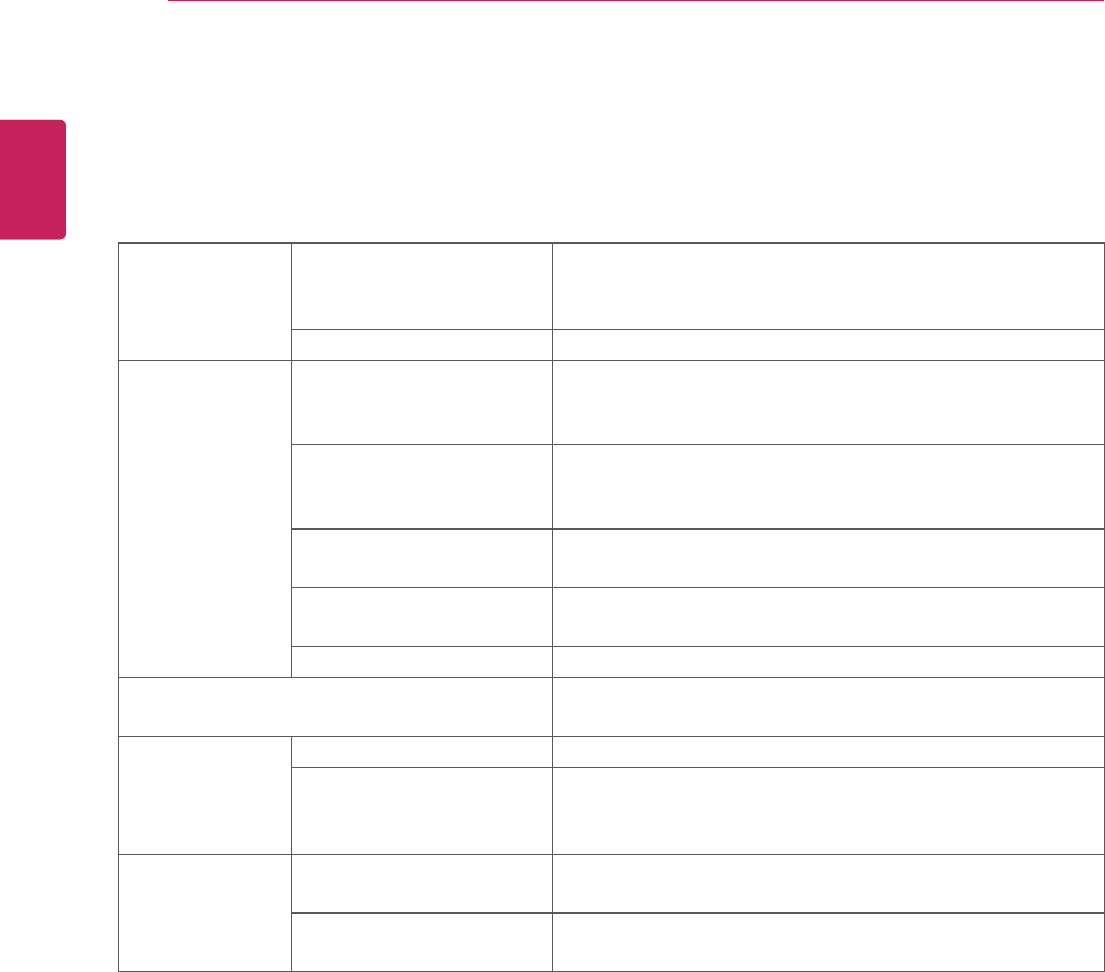
58
ENG
ENGLISH
SPECIFICATIONS
LCD Panel Screen Type 1192.87 mm Wide (4 inch) TFT (Thin Film Transistor)
LCD (Liquid Crystal Display) Panel.
Visible diagonal size : 1192.87 mm
Pixel Pitch 0.5415 mm (H) x 0.5415 mm (V)
Video Signal Max. Resolution RGB : 1920 x 1080 @ 60 Hz
HDMI/DVI : 1920 x 1080 @ 60 Hz
- It may not be supported depending on the OS or video card type.
Recommended Resolution RGB : 1920 x 1080 @ 60 Hz
HDMI/DVI : 1920 x 1080 @ 60 Hz
- It may not be supported depending on the OS or video card type.
Horizontal Frequency RGB : 30 kHz to 83 kHz
HDMI/DVI : 30 kHz to 83 kHz
Vertical Frequency RGB : 56 Hz to 75 Hz
HDMI/DVI : 56 Hz to 60 Hz
Synchronization Type Separate Sync, Composite Sync, Digital
Input Connector 15-pin D-Sub type, HDMI (digital), RS-232C, LAN, DVI,
Display port, USB
Power Rated Voltage AC 100-240 V~ 50/60 Hz 2.2 A
Power Consumption On Mode : 260 W Typ.
Environmental
conditions
Operating Temperature
Operating Humidity
0 °C to 40 °C
10 % to 80 %
Storage Temperature
Storage Humidity
-20 °C to 60 °C
5 % to 95 %
Product specifications shown above may be changed without prior notice due to upgrade of product
functions.
47VS20
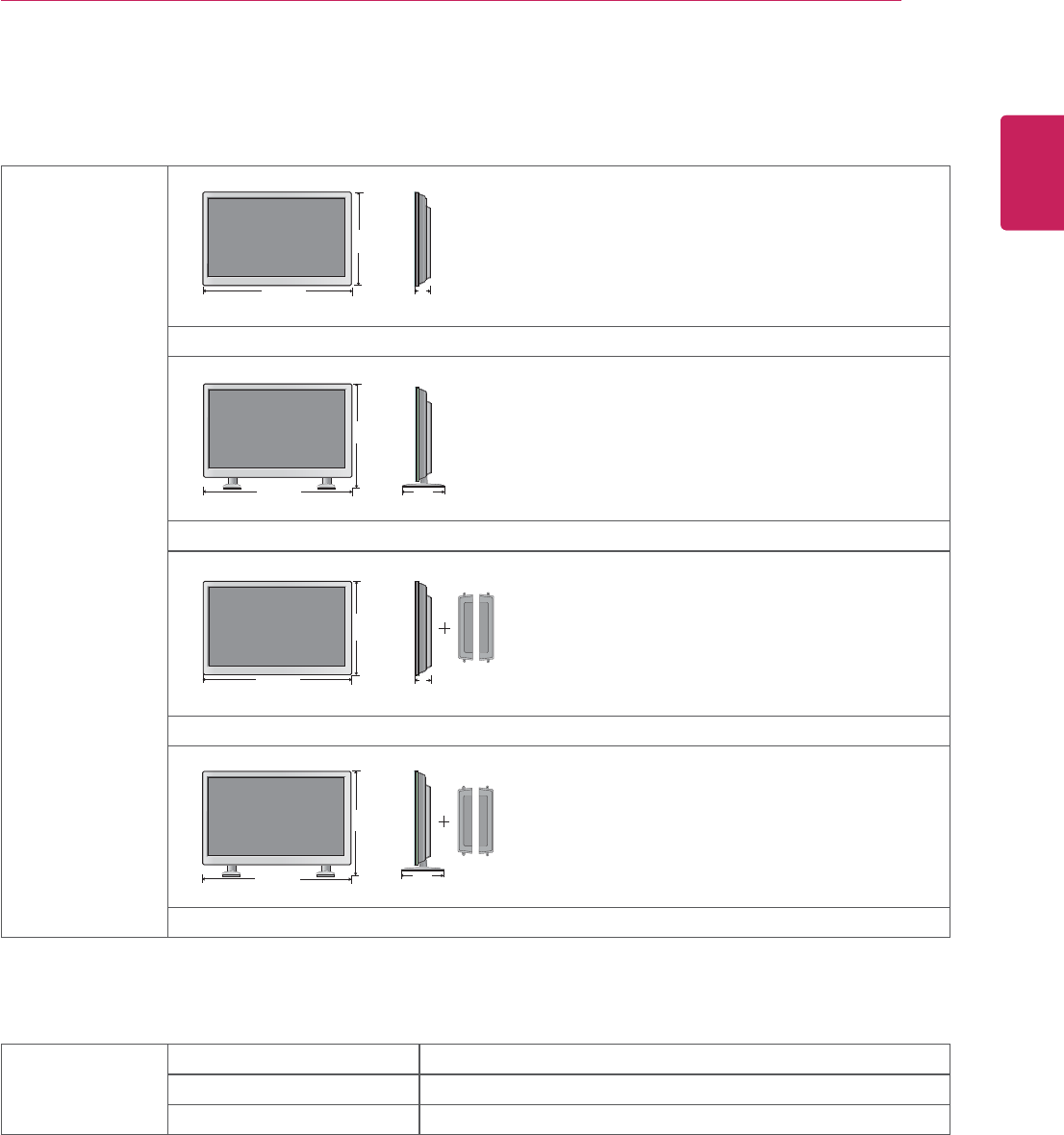
59
ENG
ENGLISH
SPECIFICATIONS
Dimensions
(Width x Height x
Depth) / Weight
1079.5 mm x 624.6 mm x 122.9 mm / 22.2 kg
1079.5 mm x 697.7 mm x 298.3 mm / 23.6 kg
1079.5 mm x 624.6 mm x 129.2 mm / 23.0 kg
1079.5 mm x 697.7 mm x 298.3 mm / 24.4 kg
* Applicable only for models that support the speakers
Audio RMS Audio Output 10 W + 10 W (R + L)
Input Sensitivity 0.7 Vrms
Speaker Impedance
Product specifications shown above may be changed without prior notice due to upgrade of product
functions.
W
H
D
W
H
D
W
H
D
W
H
D
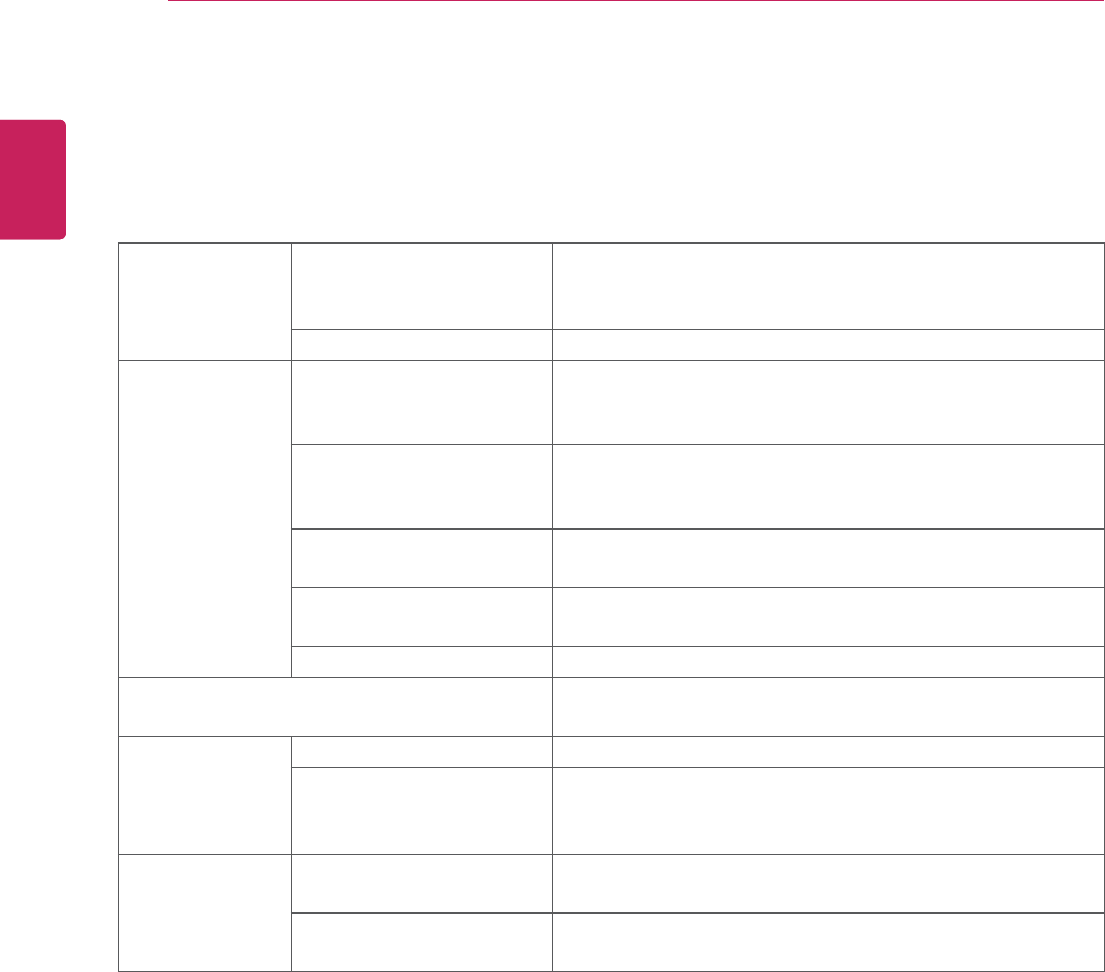
60
ENG
ENGLISH
SPECIFICATIONS
LCD Panel Screen Type 1387.80 mm Wide ( inch) TFT (Thin Film Transistor)
LCD (Liquid Crystal Display) Panel.
Visible diagonal size : 1387.80 mm
Pixel Pitch 0.630 mm (H) x 0.630 mm (V)
Video Signal Max. Resolution RGB : 1920 x 1080 @ 60 Hz
HDMI/DVI : 1920 x 1080 @ 60 Hz
- It may not be supported depending on the OS or video card type.
Recommended Resolution RGB : 1920 x 1080 @ 60 Hz
HDMI/DVI : 1920 x 1080 @ 60 Hz
- It may not be supported depending on the OS or video card type.
Horizontal Frequency RGB : 30 kHz to 83 kHz
HDMI/DVI : 30 kHz to 83 kHz
Vertical Frequency RGB : 56 Hz to 75 Hz
HDMI/DVI : 56 Hz to 60 Hz
Synchronization Type Separate Sync, Composite Sync, Digital
Input Connector 15-pin D-Sub type, HDMI (digital), RS-232C, LAN, DVI,
Display port, USB
Power Rated Voltage AC 100-240 V~ 50/60 Hz 2.2 A
Power Consumption On Mode : 320 W Typ.
Environmental
conditions
Operating Temperature
Operating Humidity
0 °C to 40 °C
10 % to 80 %
Storage Temperature
Storage Humidity
-20 °C to 60 °C
5 % to 95 %
Product specifications shown above may be changed without prior notice due to upgrade of product
functions.
55VS20

61
ENG
ENGLISH
SPECIFICATIONS
Dimensions
(Width x Height x
Depth) / Weight
1251 mm x 722 mm x 104 mm / 34.5 kg
1251 mm x 795 mm x 298 mm / 35.9 kg
1251 mm x 722 mm x 104 mm / 35.2 kg
1251 mm x 795 mm x 298 mm / 36.6 kg
* Applicable only for models that support the speakers
Audio RMS Audio Output 10 W + 10 W (R + L)
Input Sensitivity 0.7 Vrms
Speaker Impedance
Product specifications shown above may be changed without prior notice due to upgrade of product
functions.
W
H
D
W
H
D
W
H
D
W
H
D
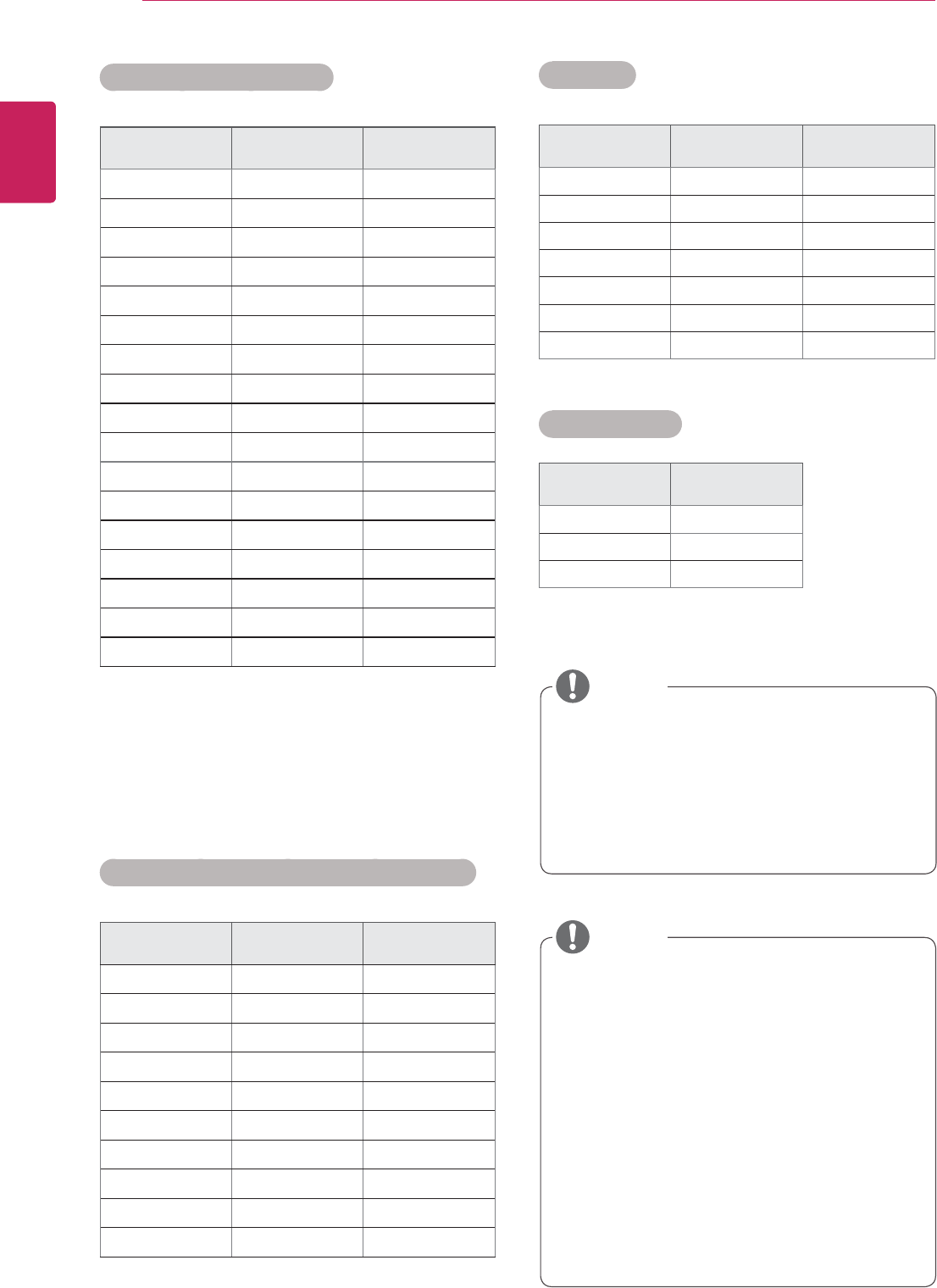
62
ENG
ENGLISH
SPECIFICATIONS
RGB (PC) supported mode
Resolution Horizontal
Frequency(kHz)
Vertical
Frequency(Hz)
640 x 350 31.469 70.8
720 x 400 31.468 70.8
640 x 480 31.469 59.94
640 x 480 37.5 75
800 x 600 37.879 60.317
800 x 600 46.875 75
832 x 624 49.725 74.55
1024 x 768 48.363 60
1024 x 768 60.123 75.029
1280 x 720 44.772 59.855
1280 x 768 47.7 60
1360 x 768 47.72 59.799
1366 x 768 47.7 60
1280 x 1024 63.981 60.02
1280 x 1024 79.98 75.02
1680 x 1050 65.290 59.954
1920 x 1080 67.5 60
HDMI/DVI/Display Port(PC) supported mode
Resolution Horizontal
Frequency(kHz)
Vertical
Frequency(Hz)
640 x 480 31.469 59.94
800 x 600 37.879 60.317
1024 x 768 48.363 60
1280 x 720 44.772 59.855
1280 x 768 47.7 60
1360 x 768 47.72 59.799
1366 x 768 47.7 60
1280 x 1024 63.981 60.02
1680 x 1050 65.290 59.954
1920 x 1080 67.5 60
y PC resolutions available as the input label
option in RGB and HDMI/DVI input mode :
640 x 480 / 60 Hz, 1280 x 720 / 60 Hz, 1920
x 1080 / 60 Hz and DTV resolutions : 480p,
720p, 1080p.
DTV Mode
Resolution Component HDMI/DVI
(DTV)
480i o x
576i o x
480p o o
576p o o
720p o o
1080i o o
1080p o o
Power Indicator
Mode Product
On Mode blue
Sleep Mode Amber
Off Mode -
NOTE
y Vertical frequency: To enable the user to
watch the product display, screen image
should be changed tens of times every
second like a fluorescent lamp. The vertical
frequency or refresh rate is the times of
image display per second. The unit is Hz.
y Horizontal frequency: The horizontal interval
is the time to display one vertical line. When
1 is divided by the horizontal interval, the
number of horizontal lines displayed every
second can be tabulated as the horizontal
frequency. The unit is kHz.
NOTE
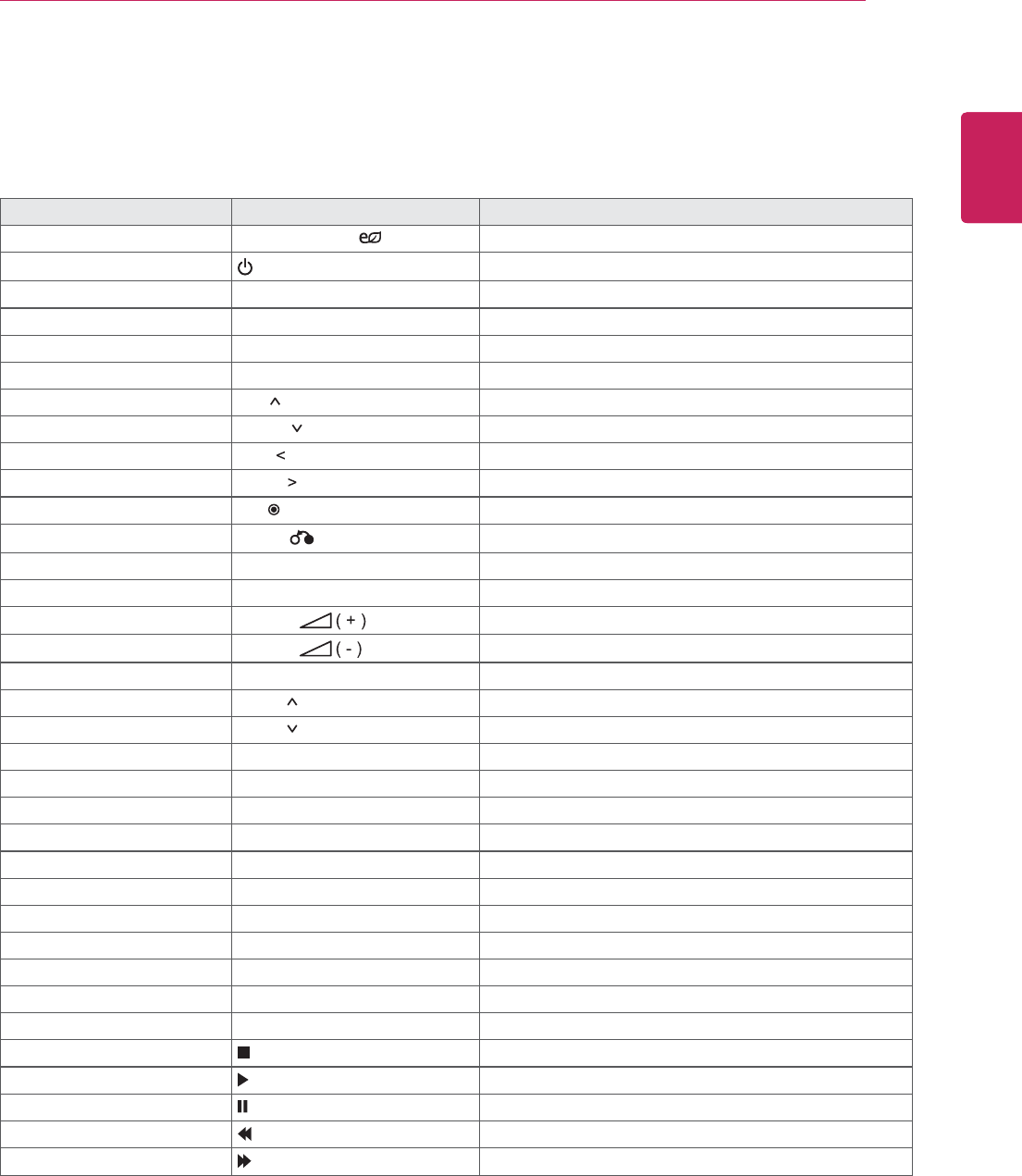
63
ENG
ENGLISH
IR CODES
Code (Hexa) Function Note
95 Energy Saving ( ) R/C BUTTON
08 POWER R/C BUTTON (ON/OFF)
0B INPUT R/C BUTTON
C4 Monitor On R/C BUTTON
C5 Monitor Off R/C BUTTON
43 MENU R/C BUTTON
40 Up ( ) R/C BUTTON
41 Down ( ) R/C BUTTON
07 Left ( ) R/C BUTTON
06 Right ( ) R/C BUTTON
44 OK( ) R/C BUTTON
28 BACK( )R/C BUTTON
5B EXIT R/C BUTTON
4D PSM R/C BUTTON
02 Volume R/C BUTTON
03 Volume R/C BUTTON
09 MUTE R/C BUTTON
E0 Bright (Page UP) R/C BUTTON
E1 Bright (Page Down) R/C BUTTON
10 to 19 Number Key 0 to 9 R/C BUTTON
72 Red Key (ID ON) R/C BUTTON
71 Green Key (ID OFF) R/C BUTTON
63 Yellow Key R/C BUTTON
61 Blue Key R/C BUTTON
7B TILE R/C BUTTON
76 ARC (4:3) R/C BUTTON
77 ARC (16:9) R/C BUTTON
AF ARC (ZOOM) R/C BUTTON
79 ARC (MARK) R/C BUTTON
99 Auto Config. R/C BUTTON
B1 R/C BUTTON
B0 R/C BUTTON
BA R/C BUTTON
8F R/C BUTTON
8E R/C BUTTON
IR CODES
y All models do not support the HDMI/USB function.
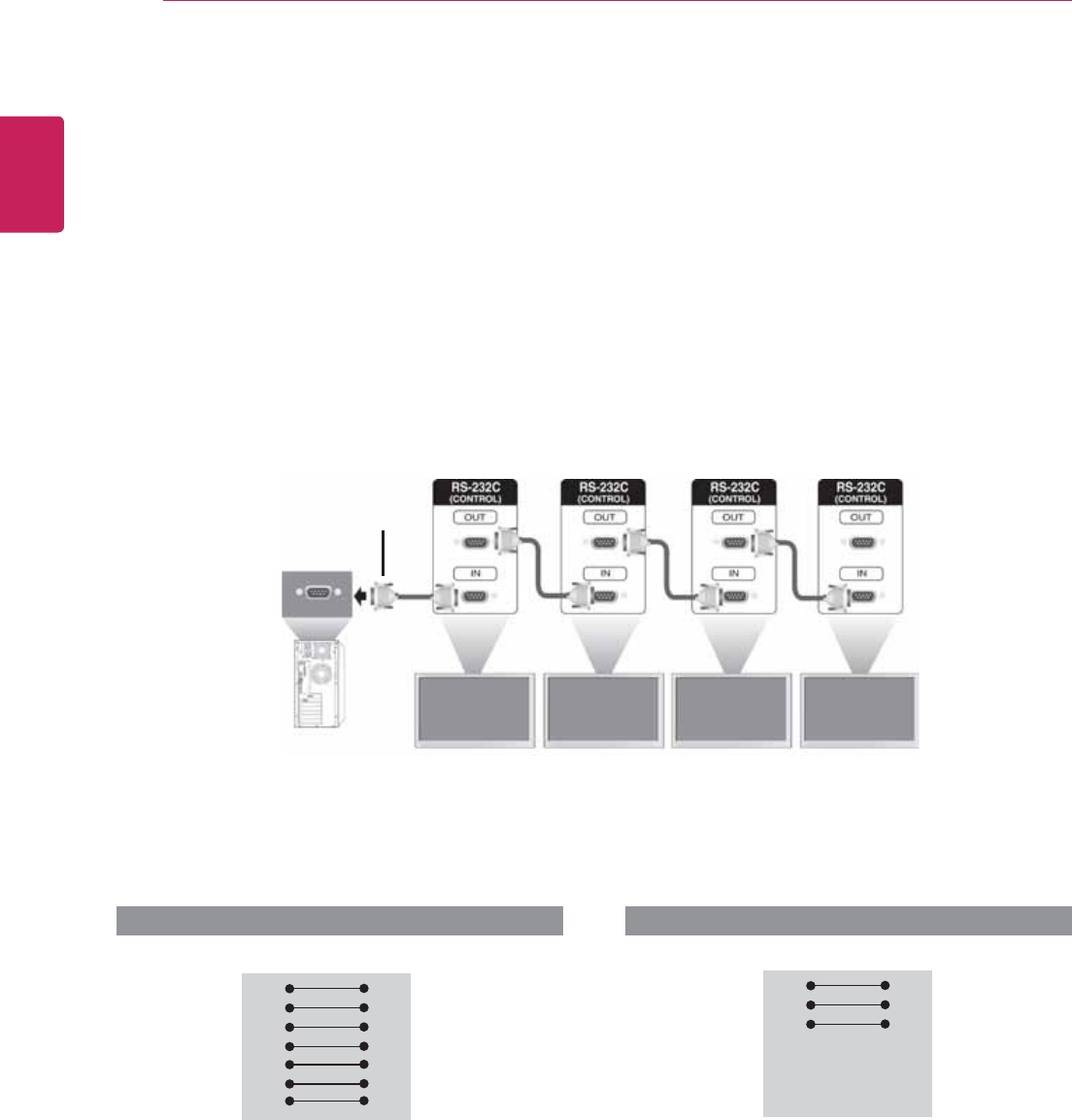
64
ENG
ENGLISH
CONTROLLING THE MULTIPLE PRODUCT
CONTROLLING THE MULTIPLE PRODUCT
y Use this method to connect several products to a single PC. You can control several products at a
time by connecting them to a single PC.
y In the Option menu, Set ID must be between 1 and 99 without being duplicated.
Connecting the cable
Connect the RS-232C cable as shown in the picture.
y The RS-232C protocol is used for communication between the PC and product. You can turn the
product on/off, select an input source or adjust the OSD menu from your PC.
Communication Parameter
Monitor Set 1 Monitor Set 2 Monitor Set 3 Monitor Set 4
PC
RS-232C Cable
(not included)
RS-232C Configurations
RXD
TXD
GND
DTR
DSR
RTS
CTS
RXD
TXD
GND
DTR
DSR
RTS
CTS
TXD
RXD
GND
DSR
DTR
CTS
RTS
TXD
RXD
GND
DSR
DTR
CTS
RTS
PC Set PC Set
2
3
5
4
6
7
8
3
2
5
6
4
8
7
D-Sub 9 D-Sub 9
(Female) (Female)
D-Sub 9 D-Sub 9
(Female) (Female)
2
3
5
4
6
7
8
3
2
5
6
4
7
8
y Baud Rate : 9600 buad Rate (UART)
y Data Length : 8 bit
y Parity Bit : None
y Stop Bit : 1bit
y Flow Control : None
y Communication Code : ASCII code
y Use a crossed (reverse) cable
7-Wire Configurations (Standard RS-232C cable) 3-Wire Configurations (Not Standard)
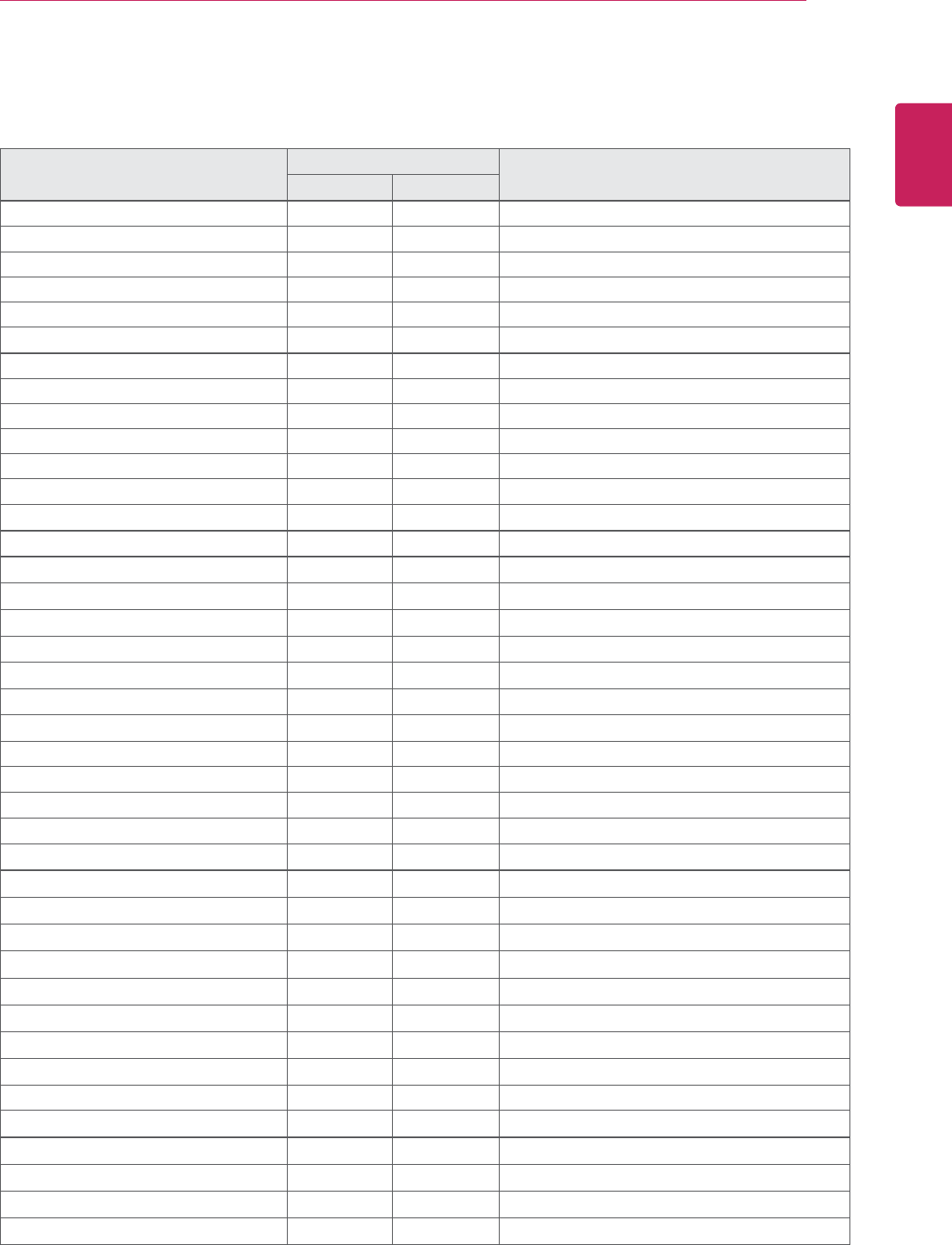
65
ENG
ENGLISH
CONTROLLING THE MULTIPLE PRODUCT
Command reference list
COMMAND DATA
(Hexadecimal)
1 2
01. Power k a 00H to 01H
02. Input Select x b Refer to ‘02. Input Select’
03. Aspect Ratio k c Refer to ‘03. Aspect Ratio’
04. Energy Saving j q Refer to ‘04. Energy Saving’
05. Picture mode d x 00H to 04H
06. Contrast k g 00H to 64H
07. Brightness k h 00H to 64H
08. Sharpness k k 00H to 64H
09. Color k i 00H to 64H
10. Tint k j 00H to 64H
11. Color Temperature x u 00H to 64H
12. H Position f q 00H to 64H
13. V Position f r 23H to 41H
14. H Size f s 00H to 64H
15. Auto configuration j u 01H
16. Balance k t 00H to 64H
17. Sound mode d y 01H to 05H
18. Treble k r 00H to 64H
19. Bass k s 00H to 64H
20. Speaker d v 00H to 01H
21. Volume Mute k e 00H to 01H
22. Volume Control k f 00H to 64H
23. Time 1(Years/ Months/ Days) f g Refer to ‘23. Time 1’
24. Time 2(Hours/ Minutes/Seconds) f x Refer to ‘24. Time 2’
25. Off Timer(Repeat mode/ Time) f d Refer to ‘25. Off Timer’
26. On Timer(Repeat Mode/ Time) f e Refer to ‘26. On Timer’
27. On Timer Input f u Refer to ‘27. On Timer Input’
28. On Timer Volume f v 00H to 64H
29. Sleep Time f f 00H to 08H
30. Power On Delay f h 00H to 64H
31. 4 Hours Off m n 00H to 01H
32. Auto Off f g 00H to 01H
33. Language f i Refer to ‘33. Language’
34. Power Indicator(Standby Light) f o 00H to 01H
35. Power Indicator(Power Light) f p 00H to 01H
36. ISM mode j p Refer to ‘36. ISM Method’
37. Reset f k 00H to 03H
38. Tile Mode d d Refer to ‘38. Tile mode’
39. Tile Mode Check d z FFH
40. Tile ID d i Refer to ‘40. Tile ID’
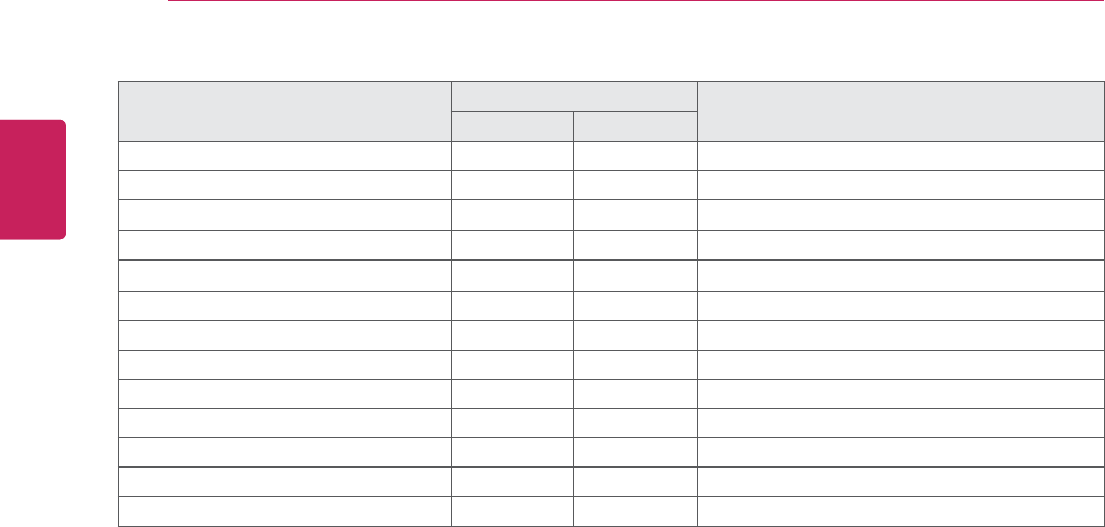
66
ENG
ENGLISH
CONTROLLING THE MULTIPLE PRODUCT
COMMAND DATA
(Hexadecimal)
1 2
41. Tile H Position d e 00H to 64H
42. Tile V Position d f 23H to 41H
43. Tile H Size d g 00H to 32H
44. Tile V Size d h 00H to 32H
45. Natural Mode (In Tile mode) d j 00H to 01H
46. Fail Over Select m l 00H to 01H
47. DPM Select f j 00H to 01H
48. Remote Lock/ key Lock k m 00H to 01H
49. Key m c Refer to ‘49. Key’
50. OSD Select k l 00H to 01H
51. Elapsed time return d l FFH
52. Serial No. Check f y FFH
53. S/W Version f z FFH
y Note : During USB operations such as Dvix or EMF, all commands except Power(ka) and Key(mc) are
not executed and treated as NG.
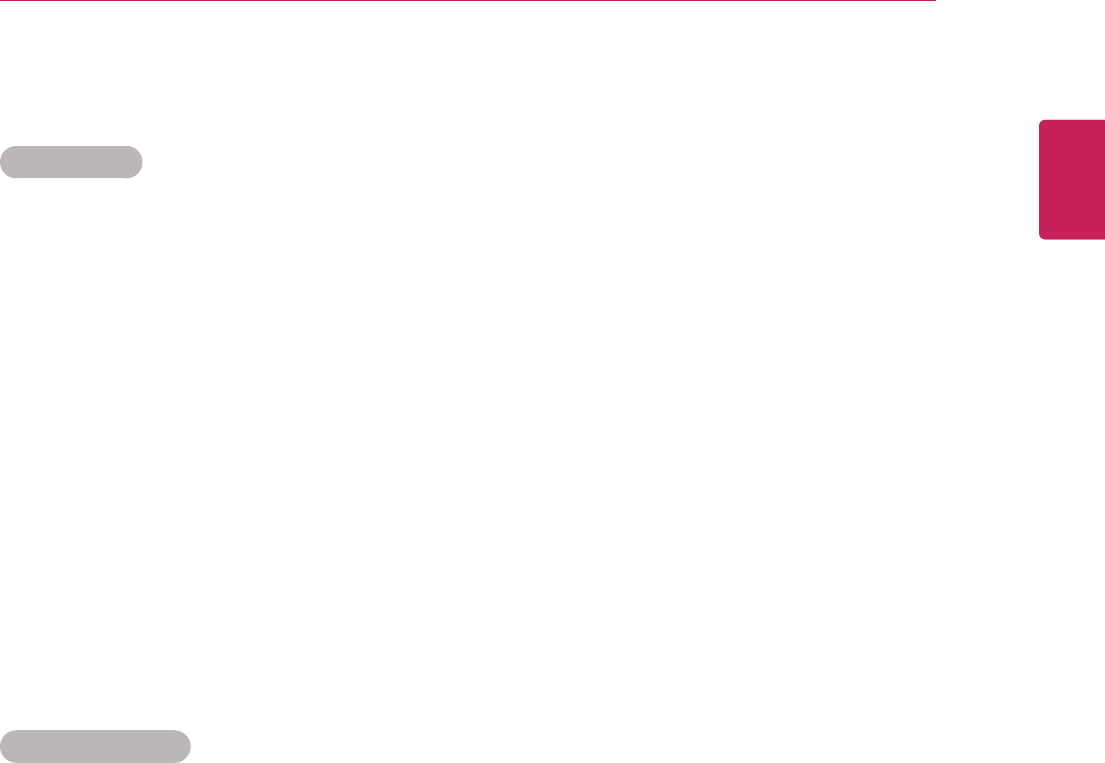
67
ENG
ENGLISH
CONTROLLING THE MULTIPLE PRODUCT
Transmission
[Command1][Command2][ ][Set ID][ ][Data][Cr] or
[Command1][Command2][ ][Set ID][ ][Data1][ ][Data2][ ][Data3][Cr]
* [Command1]: First command to control the set.
* [Command2]: Second command to control the set.
* [Set ID]: Set ID with which you want to communicate. Etner [Set ID] = ‘00(0x00’ to communicate with all sets
regardless of their Set ID numbers.
* [Data]: Information passed to the set.
* [Data1]: Information passed to the set.
* [Data2]: Information passed to the set.
* [Data3]: Information passed to the set.
* [Cr]: Carriage Return. ASCII code ‘0x0D’.
* [ ]: ASCII code space ‘0x20’
Acknowledgement
[Command2][ ][Set ID][ ][OK/NG][Data][x] or
[Command2][ ][Set ID][ ][OK/NG][Data1][Data2][Data3][x]
* In a like manner, if other functions transmit ‘FF’ data based on this format, Acknowledgement data feedback
presents status about each function.
* Note: In this mode, display will send the acknowledgement after power on processing completion.
There might be a time delay between command and acknowledgement.
* Refer to ‘Real data mapping’ for hexadecimal data to decimal data.
* No acknowledgement signal will be sent from display, if Set ID in transmission signal is set to ‘00’(=0x00).
Transmission / Receiving protocol
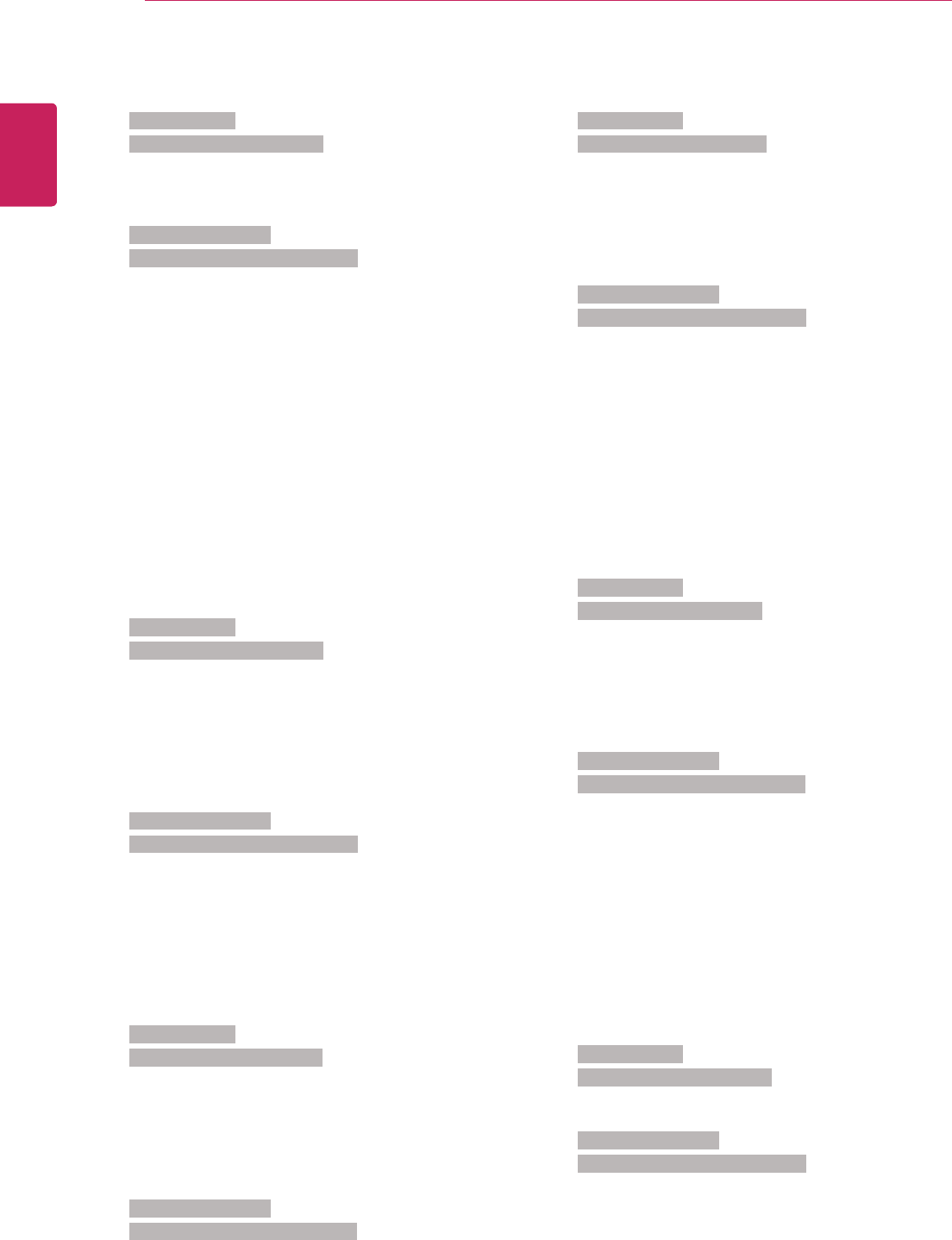
68
ENG
ENGLISH
CONTROLLING THE MULTIPLE PRODUCT
04. Energy Saving (Command: j q)
To control the energy saving function.
Transmission
[j][q][ ][Set ID][ ][Data][Cr]
Data 00: Off
01: Minimum
02: Medium
03. Maximum
05. Screen Off
Acknowledgement
[q][ ][Set ID][ ][OK/NG][Data][x]
05. Picture Mode (Command: d x)
To select the picture mode.
Transmission
[d][x][ ][Set ID][ ][Data][x]
Data 00: Vivid
01: Standard
02. Cinema
03. Sport
04: Game
Acknowledgement
[x][ ][Set ID][ ][OK/NG][Data][x]
06. Contrast (Command: k g)
To adjust screen contrast.
Transmission
[k][g][ ][Set ID][ ][Data][Cr]
Data 00 to 64: Contrast 0 to 100
Acknowledgement
[g][ ][Set ID][ ][OK/NG][Data][x]
01. Power (Command: k a)
To control power On/Off the display.
Transmission
[k][a][ ][Set ID][ ][Data][Cr]
Data 00 : Power Off
01 : Power On
FF : Check status
Acknowledgement
[a][ ][Set ID][ ][OK/NG][Data][x]
* In a like manner, if other functions transmit ‘FF’
data based on this format, Acknowledgement data
feedback presents status about each function.
* Note: In this modes, display will send the
acknowledgement after power on processing
completion. There might be a time delay between
command and acknowledgement.
* There might be some time delays between
command and acknowledgement.
02. Input Select (Command: x b)
To select input source for display.
Transmission
[x][b][ ][Set ID][ ][Data][Cr]
Data 20: AV
40: Component
60: RGB PC
90: HDMI
91: DVI
92: Display Port
Acknowledgement
[b][ ][Set ID][ ][OK/NG][Data][x]
03. Aspect Ratio (Command: k c)
To adjust the screen format.
Transmission
[k][c][ ][Set ID][ ][Data][Cr]
Data 01: 4:3
02: 16:9
04: Zoom
09: Just scan(720p or more)
10 to 1F: Cinema Zoom 1 to16
Acknowledgement
[c][ ][Set ID][ ][OK/NG][Data][x]
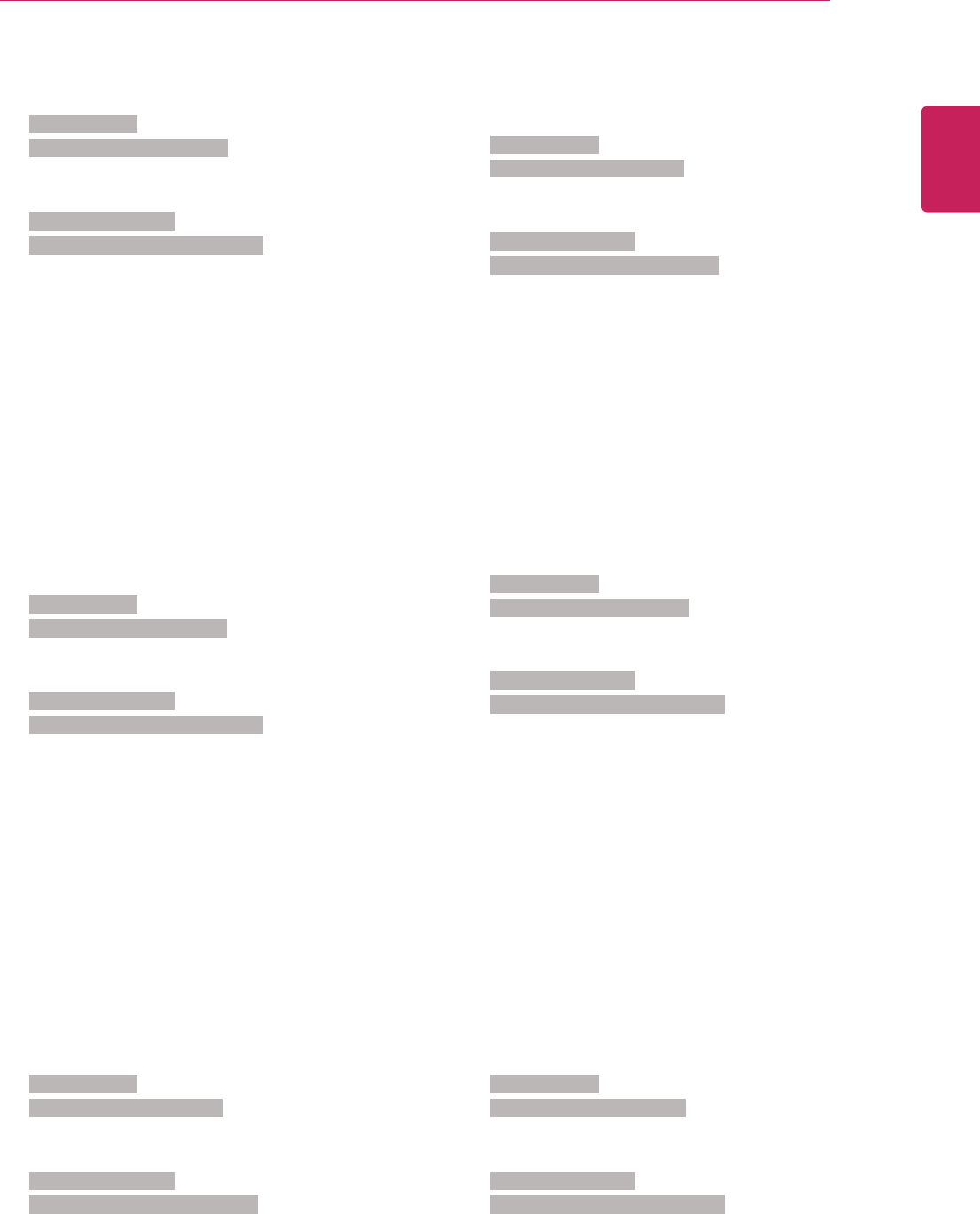
69
ENG
ENGLISH
CONTROLLING THE MULTIPLE PRODUCT
07. Brightness (Command: k h)
To adjust screen brightness.
Transmission
[k][h][ ][Set ID][ ][Data][Cr]
Data 00 to 64: Brightness 0 to 100
Acknowledgement
[h][ ][Set ID][ ][OK/NG][Data][x]
08. Sharpness (Command: k k)
To adjust screen sharpness.
* Only available for AV/Component input.
Transmission
[k][k][ ][Set ID][ ][Data][Cr]
Data 00 to 64: Sharpness 0 to 100
Acknowledgement
[k][ ][Set ID][ ][OK/NG][Data][x]
09. Color (Command: k i)
To adjust screen color.
* Only available for AV/Component input.
Transmission
[k][i][ ][Set ID][ ][Data][Cr]
Data 00 to 64: Color 0 to 100
Acknowledgement
[i][ ][Set ID][ ][OK/NG][Data][x]
10. Tint (Command: k j)
To adjust screen tint.
* Only available for AV/Component input.
Transmission
[k][j][ ][Set ID][ ][Data][Cr]
Data 00 to 64: Tint 0 to 100(R50 to G50)
Acknowledgement
[j][ ][Set ID][ ][OK/NG][Data][x]
11. Color Temperature (Command: x u)
To adjust color temperature.
Transmission
[x][u][ ][Set ID][ ][Data][Cr]
Data 00 to 64: Warm 50 to Cool 50
Acknowledgement
[u][ ][Set ID][ ][OK/NG][Data][x]
12. H Position (Command: f q)
To set the Horizontal position.
* Only available for Tile Off mode.
Transmission
[f][q][ ][Set ID][ ][Data][Cr]
Data 00 to 64: Left 50 to Right 50
Acknowledgement
[q][ ][Set ID][ ][OK/NG][Data][x]
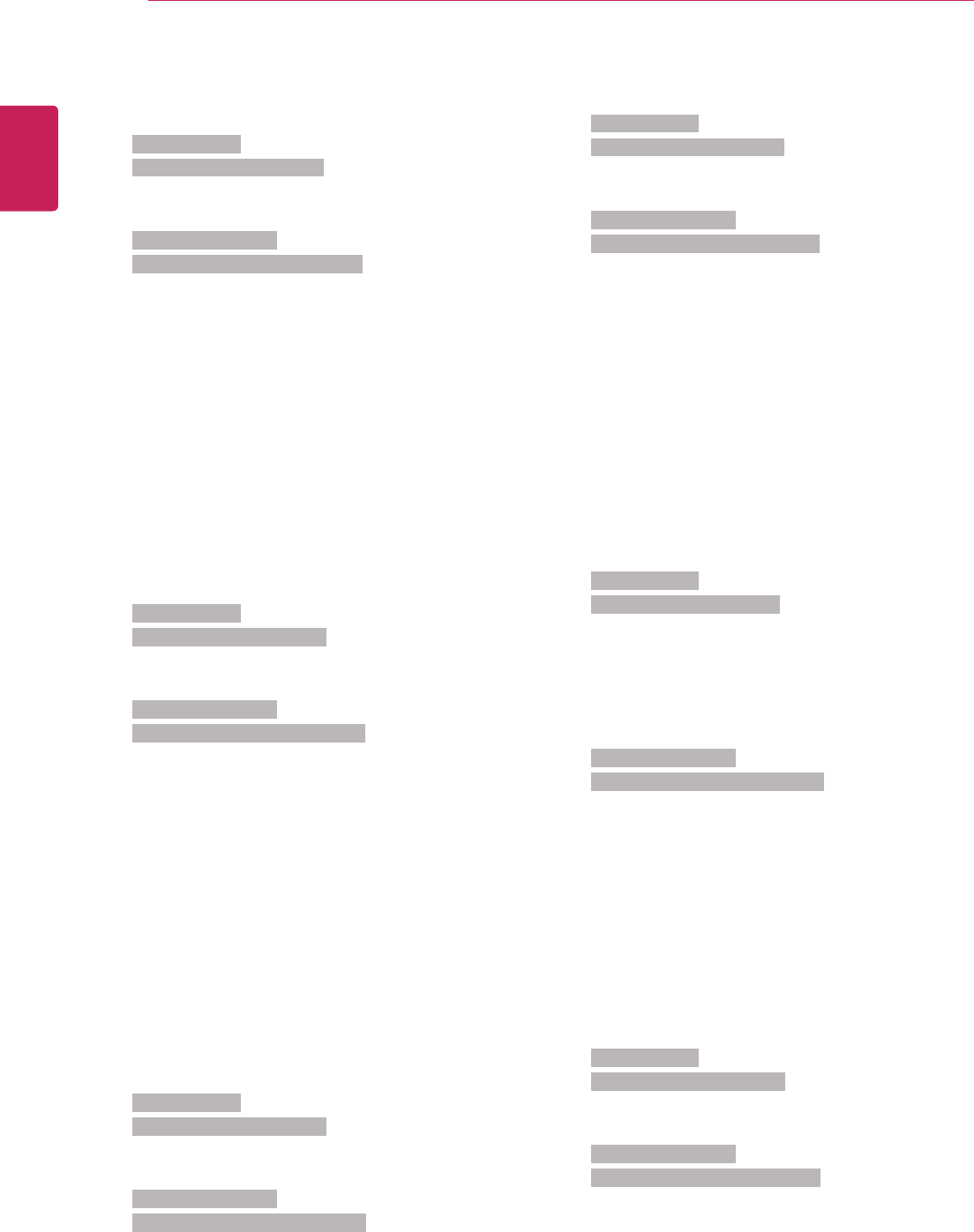
70
ENG
ENGLISH
CONTROLLING THE MULTIPLE PRODUCT
13. V Position (Command: f r)
To set the Vertical position.
* Only available for Tile Off mode.
Transmission
[f][r][ ][Set ID][ ][Data][Cr]
Data 23 to 41: Bottom Max(-15) to Top Max(15)
Acknowledgement
[r][ ][Set ID][ ][OK/NG][Data][x]
14. H Size (Command: f s)
To set the Horizontal size.
* Only available for Tile Off mode.
Transmission
[f][s][ ][Set ID][ ][Data][Cr]
Data 00 to 64: Size -50 to 50
Acknowledgement
[s][ ][Set ID][ ][OK/NG][Data][x]
15. Auto Configuration (Command: j u)
To adjust picture position and minimize image
shaking automatically.
* Only available for RGB input.
Transmission
[j][u][ ][Set ID][ ][Data][Cr]
Data 01 : Set
Acknowledgement
[u][ ][Set ID][ ][OK/NG][Data][x]
16. Balance (Command: k t)
To adjust balance.
Transmission
[k][t][ ][Set ID][ ][Data][Cr]
Data 00 to 64: Left 50 to Right 50
Acknowledgement
[t][ ][Set ID][ ][OK/NG][Data][x]
17. Sound Mode (Command: d y)
To select the sound mode.
Transmission
[d][y][ ][Set ID][ ][Data][x]
Data 01: Standard
02: Music
03: Cinema
04: Sport
05. Game
Acknowledgement
[y][ ][Set ID][ ][OK/NG][Data][x]
18. Treble (Command: k r)
To adjust treble.
Transmission
[k][r][ ][Set ID][ ][Data][Cr]
Data 00 to 64: Treble 0 to 100
Acknowledgement
[r][ ][Set ID][ ][OK/NG][Data][x]
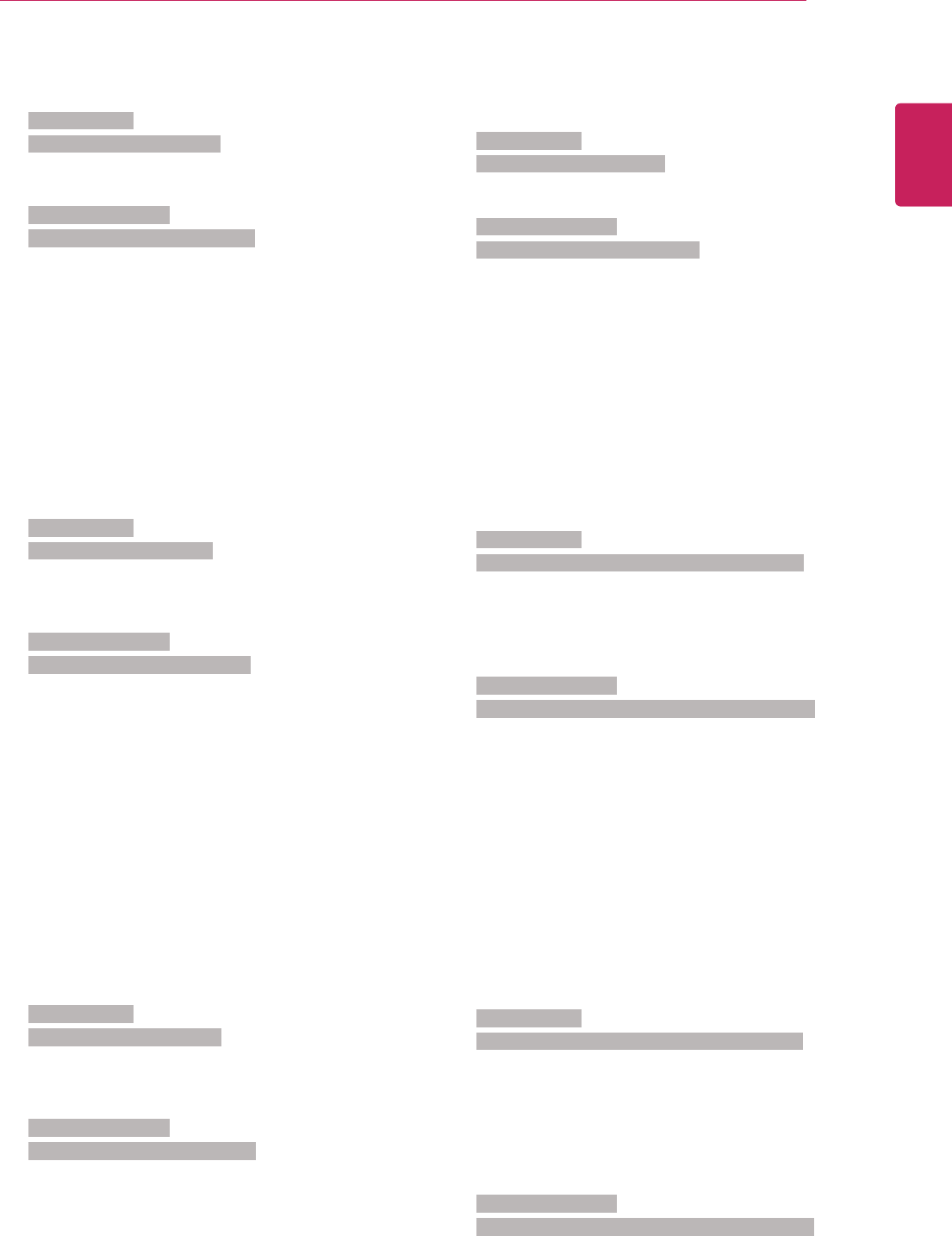
71
ENG
ENGLISH
CONTROLLING THE MULTIPLE PRODUCT
22. Volume Control (Command: k f)
To adjust volume.
Transmission
[k][f][ ][Set ID][ ][Data][Cr]
Data 00 to 64: Volume 0 to 100
Acknowledgement
[f][ ][Set ID][ ][OK/NG][Data][x]
23. Time 1(Year/ Month/ Day) (Command: f a)
To set the Time 1(Year/ Month/ Day) values.
Transmission
[f][a][ ][Set ID][ ][Data1][ ][Data2][ ][Data3][Cr]
Data 1 00 to 14: 2010 to 2030
Data 2 01 to 0C: January to December
Data 3 01 to 1F: 1 to 31
* Enter “fa [Set ID] ff” for checking Time 1 values.
Acknowledgement
[a][ ][Set ID][ ][OK/NG][Data1][Data2][Data3][x]
24. Time 2(Hour/ Minute/ Second) (Command: f x)
To set the Time 2(Hour/ Minute/ Second) values.
Transmission
[f][x][ ][Set ID][ ][Data1][ ][Data2][ ][Data3][Cr]
Data1 00 to 17: 00 to 23 hours
Data2 01 to 3B: 00 to 59 minutes
Data3 01 to 3B: 00 to 59 seconds
* Enter “fx [Set ID] ff” for checking Time 2 values.
** This command won’t work if Time 1 has not been
set in advance.
Acknowledgement
[x][ ][Set ID][ ][OK/NG][Data1][Data2][Data3][x]
19. Bass (Command: k s)
To adjust bass.
Transmission
[k][s][ ][Set ID][ ][Data][Cr]
Data 00 to 64: Bass 0 to 100
Acknowledgement
[s][ ][Set ID][ ][OK/NG][Data][x]
20. Speaker (Command: d v)
To select speaker on/off.
Transmission
[d][v][ ][Set ID][ ][Data][x]
Data 00: Speaker Off
01: Speaker On
Acknowledgement
[v][ ][Set ID][ ][OK/NG][Data][x
21. Volume Mute (Command: k e)
To select screen mute on/off.
Transmission
[k][e][ ][Set ID][ ][Data][Cr]
Data 00 : Volume Mute On (Volume Off)
01 : Volume Mute Off (Volume On)
Acknowledgement
[e][ ][Set ID][ ][OK/NG][Data][x]
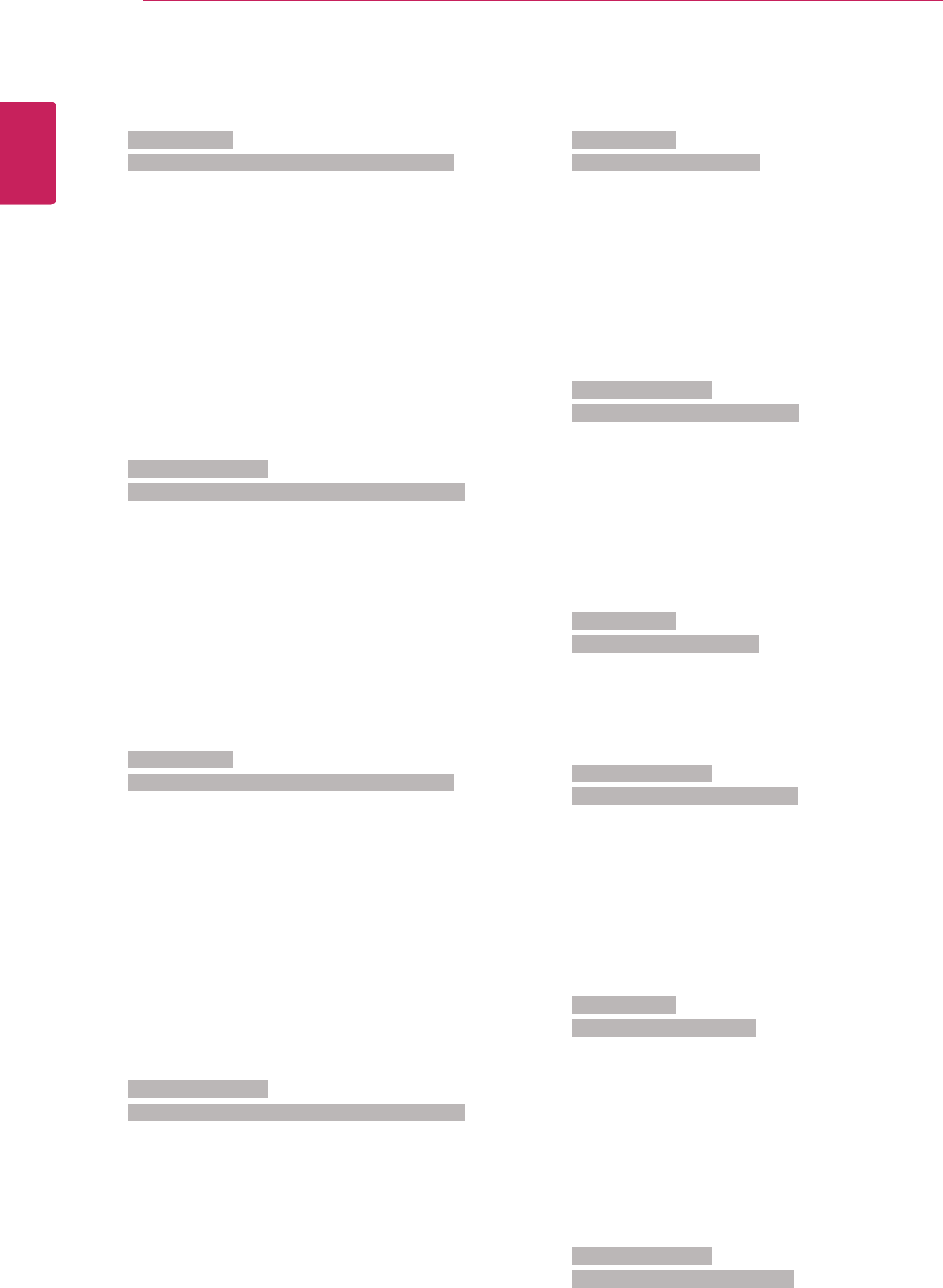
72
ENG
ENGLISH
CONTROLLING THE MULTIPLE PRODUCT
25. Off Timer(Repeat Mode/ Time) (Command: f e)
To set the Off Timer(Repeat mode/ Time) function.
Transmission
[f][e][ ][Set ID][ ][Data1][ ][Data2][ ][Data3][Cr]
Data1 00: Repeat Off
01: Repeat Once
02. Repeat Daily
03: Repeat from Monday to Friday
04: Repeat from Monday to Saturday
05: Repeat from Saturday to Sunday
06. Repeat on Sunday
Data2 01 to 17: 00 to 23 Hours
Data3 01 to 3B: 00 to 59 Minutes
* Enter “fe [Set ID] ff” for checking Off Timer(Repeat
mode/ Time) values.
* Check if Time1 and Time2 have been set before
setting this function.
Acknowledgement
[e][ ][Set ID][ ][OK/NG][Data1][Data2][Data3][x]
26. On Timer(Repeat Mode/ Time) (Command: f d)
To set the On Timer(Repeat mode/ Time) function.
Transmission
[f][d][ ][Set ID][ ][Data1][ ][Data2][ ][Data3][Cr]
Data1 00: Repeat Off
01: Repeat Once
02. Repeat Daily
03: Repeat from Monday to Friday
04: Repeat from Monday to Saturday
05: Repeat from Saturday to Sunday
06. Repeat on Sunday
Data2 01 to 17: 00 to 23 Hours
Data3 01 to 3B: 00 to 59 Minutes
* Enter “fd [Set ID] ff” for checking On Timer(Repeat
mode/ Time) values.
* Check if Time1 and Time2 have been set before
setting this function.
Acknowledgement
[d][ ][Set ID][ ][OK/NG][Data1][Data2][Data3][x]
27. On Timer Input (Command: f u)
To set the On Timer Input function.
Transmission
[f][u][ ][Set ID][ ][Data][Cr]
Data 20: AV
40: Component
60. RGB
90: HDMI
91: DVI
92: DISPLAY PORT
* Check if Time1 and Time2 and On Timer(Repeat
Mode/Time) functions have been set before setting
this function.
Acknowledgement
[u][ ][Set ID][ ][OK/NG][Data][x]
28. On Timer Volume (Command: f v)
To set the On Timer Volume function.
Transmission
[f][v][ ][Set ID][ ][Data][Cr]
Data 00 to 64: Volume 0 to 100
* Check if Time1 and Time2 and On Timer(Repeat
Mode/Time) functions have been set before setting
this function.
Acknowledgement
[v][ ][Set ID][ ][OK/NG][Data][x]
29. Sleep Time (Command: f f)
To set sleep time.
Transmission
[f][f][ ][Set ID][ ][Data][Cr]
Data 00: Off
01: 10 min.
02: 20 min.
03: 30 min.
04: 60 min.
05: 90 min.
06: 120 min.
07: 180 min.
08: 240 min.
Acknowledgement
[f][ ][Set ID][ ][OK/NG][Data][x]
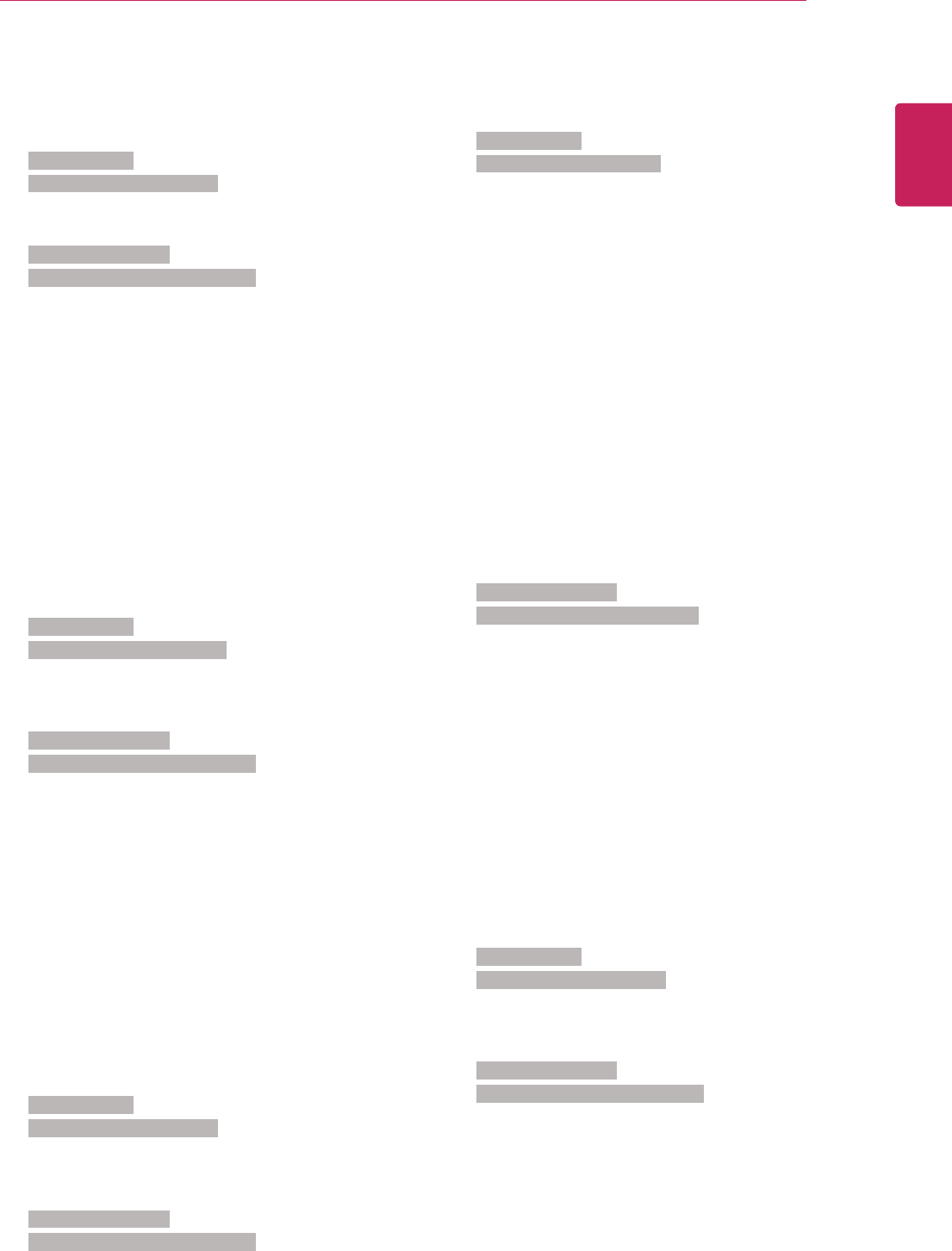
73
ENG
ENGLISH
CONTROLLING THE MULTIPLE PRODUCT
30. Power On Delay (Command: f h)
To set the schedule delay when the power is turned
on(unit: second).
Transmission
[f][h][ ][Set ID][ ][Data][Cr]
Data 00 to 64: 0 to 100sec.
Acknowledgement
[h][ ][Set ID][ ][OK/NG][Data][x]
31. 4 Hours Off (Command: m n)
To set the 4 Hours Off function.
Transmission
[m][n][ ][Set ID][ ][Data][Cr]
Data 00: 4 Hours Off Off
01: 4 Hours Off On
Acknowledgement
[n][ ][Set ID][ ][OK/NG][Data][x]
32. Auto Off (Command: f g)
To set the Auto Off function.
Transmission
[f][g][ ][Set ID][ ][Data][Cr]
Data 00: Auto Off Off
01: Auto Off On
Acknowledgement
[g][ ][Set ID][ ][OK/NG][Data][x]
33. Language (Command: f i)
To set language for OSD.
Transmission
[f][i][ ][Set ID][ ][Data][Cr]
Data 00: Czech
01: Danish
02: German
03: English
04: Spanish(EU)
05: Greek
06: French
07: Italian
08: Dutch
09: Norwegian
0A: Portuguese
0B: Protuguese(BR)
0C: Russian
0D: Finnish
0E: Swedish
0F: Korean
10: Chinese (Mandarin)
11: Japanese
12: Yue Chinese(Cantonese)
Acknowledgement
[i][ ][Set ID][ ][OK/NG][Data][x]
34. Power Indicator(Standby Light) (Command: f o)
To set the Power Indicator(Standby Light) function.
Transmission
[f][o][ ][Set ID][ ][Data][Cr]
Data 00: Standby Light Off
01: Standby Light On
Acknowledgement
[o][ ][Set ID][ ][OK/NG][Data][x]
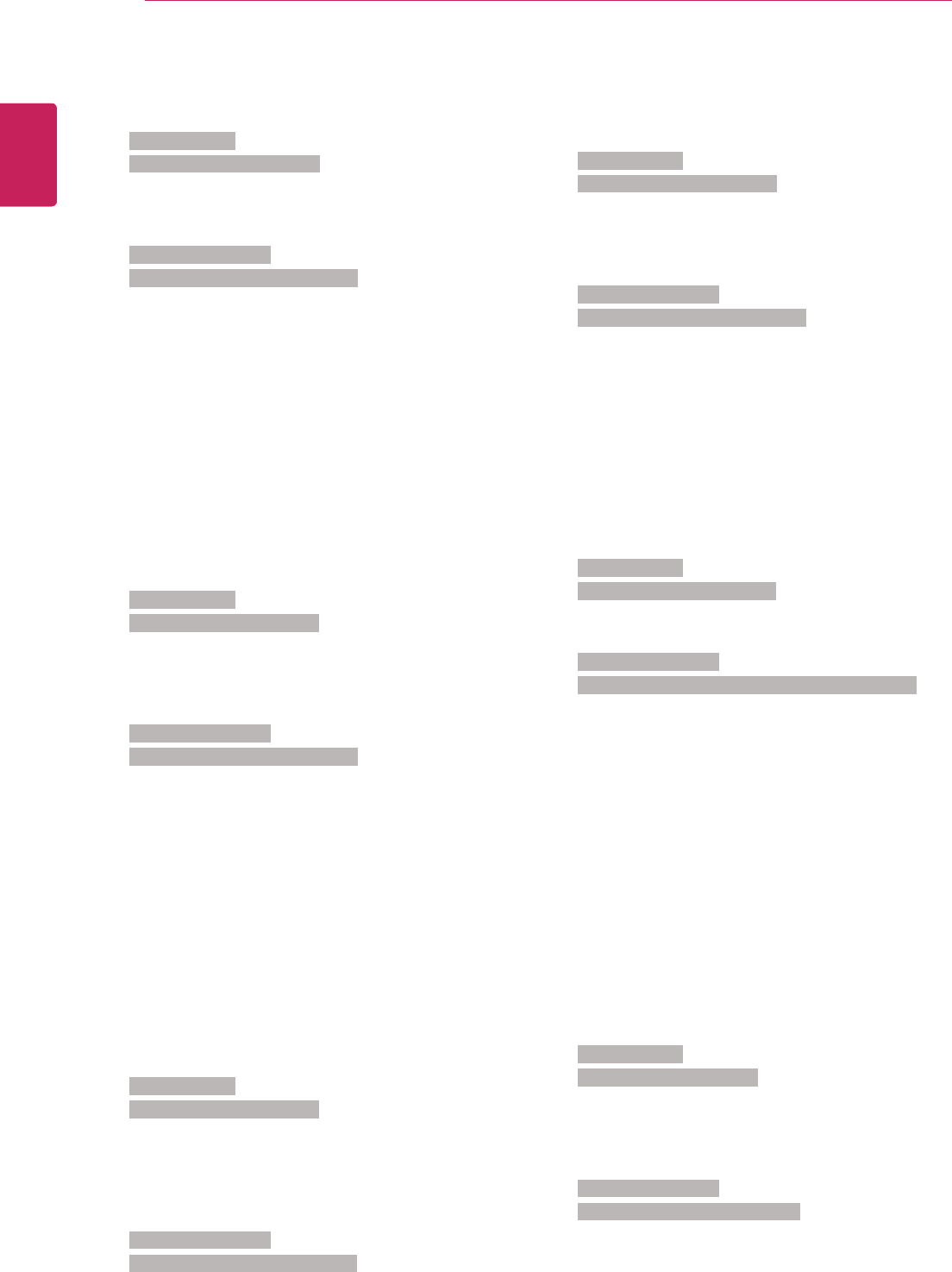
74
ENG
ENGLISH
CONTROLLING THE MULTIPLE PRODUCT
35. Power Indicator(Power Light) (Command: f p)
To set the Power Indicator(Power Light) function.
Transmission
[f][p][ ][Set ID][ ][Data][Cr]
Data 00: Power Light Off
01: Power Light On
Acknowledgement
[p][ ][Set ID][ ][OK/NG][Data][x]
36. ISM mode (Command: j p)
To select ISM method for avoiding having a fixed
image remain on screen.
Transmission
[j][p][ ][Set ID][ ][Data][Cr]
Data 04: White Wash
08. Normal
20: Color Wash
Acknowledgement
[p][ ][Set ID][ ][OK/NG][Data][x]
37. Reset (Command: f k)
To execute the Picture, Screen, Audio and Factory
reset function.
Transmission
[f][k][ ][Set ID][ ][Data][Cr]
Data 00: Picture Reset
01: Screen Reset
02: Audio Reset
03: Factory Reset
Acknowledgement
[k][ ][Set ID][ ][OK/NG][Data][x]
38. Tile Mode (Command: d d)
To select a Tile Mode Off/ On and Tile Row/ Column
size.
Transmission
[d][d][ ][Set ID][ ][Data][Cr]
Data 00 to FF: 1st byte - Tile Row value
2nd byte - Tile Column value
*00, 01, 10, 11 means Tile Mode Off.
Acknowledgement
[d][ ][Set ID][ ][OK/NG][Data][x]
39. Tile Mode Check (Command: d z)
To check Tile Mode status.
Transmission
[d][z][ ][Set ID][ ][Data][Cr]
Data FF: Check Tile Mode status
Acknowledgement
[z][ ][Set ID][ ][OK/NG][Data1][Data2][Data3][x]
Data1 00: Tile Mode Off
01: Tile Mode On
Data2 00 to 0F: Tile Row Value
Data3 00 to 0F: Tile Col Value
40. Tile ID (Command: d i)
To set Tile ID.
Transmission
[d][i][ ][Set ID][ ][Data][x]
Data 01 to E1: Tile ID 01 to 225**
FF: Read Tile ID
** Data could not be set over (Tile Row) x (Tile
Column)
Acknowledgement
[i][ ][Set ID][ ][OK/NG][Data][x]
*NG will be return if data is over (Tile Row) x (Tile
Column), except 0xFF.
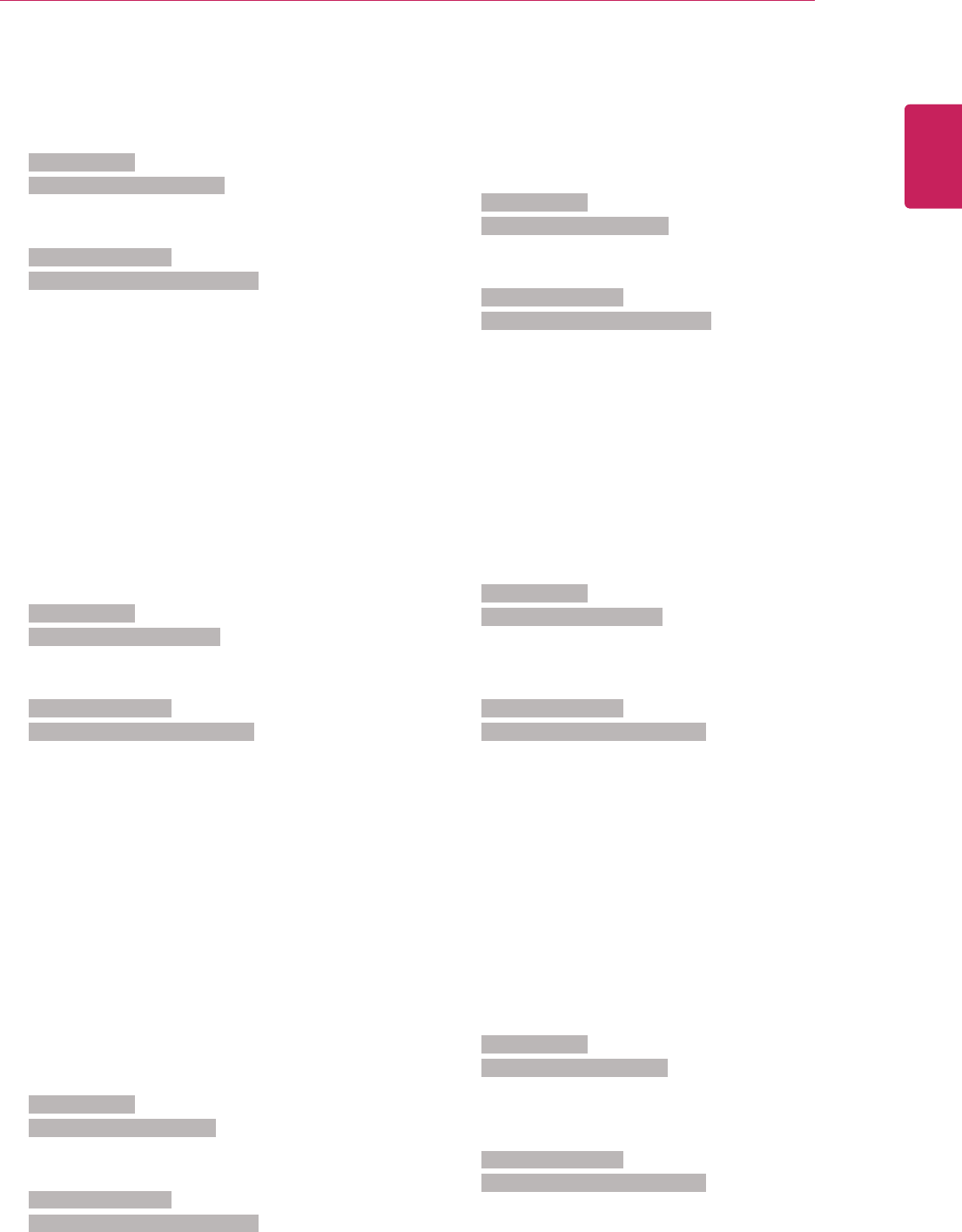
75
ENG
ENGLISH
CONTROLLING THE MULTIPLE PRODUCT
41. Tile H Position (Command: d e)
To set the Tile Horizontal position.
*Only available when Tile Natural Mode is off.
Transmission
[d][e][ ][Set ID][ ][Data][Cr]
Data 00 to 32: Left (-50) to Right (0)
(*Left/Right values depend on Tile H size.)
Acknowledgement
[e][ ][Set ID][ ][OK/NG][Data][x]
42. Tile V Position (Command: d f)
To set the Tile Vertical position.
*Only available when Tile Natural Mode is off.
Transmission
[d][f][ ][Set ID][ ][Data][Cr]
Data 0 to 32: Bottom (0) to Top (50)
(*Bottom/Top values depend on Tile V size.)
Acknowledgement
[f][ ][Set ID][ ][OK/NG][Data][x]
43. Tile H Size (Command: d g)
To set the Tile Horizontal Size.
*Set Tile H Position to 0x32 (50) before setting Tile H
Size.
*Only available when Tile Natural Mode is off.
Transmission
[d][g][ ][Set ID][ ][Data][x]
Data 00 to 32: 0 to 50
Acknowledgement
[g][ ][Set ID][ ][OK/NG][Data][x]
44. Tile V Size (Command: d h)
To set the Tile Vertical size.
*Set Tile V Position to 0x00 before setting Tile V
Size.
*Only available when Tile Natural Mode is off.
Transmission
[d][h][ ][Set ID][ ][Data][x]
Data 00 to 32: 0 to 50
Acknowledgement
[h][ ][Set ID][ ][OK/NG][Data][x]
45. Natural Mode (In Tile Mode) (Comman : d j)
To set the Tile Natural mode.
Transmission
[d][j][ ][Set ID][ ][Data][x]
Data 00: Off
01: On
Acknowledgement
[j][ ][Set ID][ ][OK/NG][Data][x]
46. Fail Over Select (Command: m i)
To set the Fail Over function.
Transmission
[m][i][ ][Set ID][ ][Data][x]
Data 00: Fail Over Off
01: Fail Over On
Acknowledgement
[i][ ][Set ID][ ][OK/NG][Data][x]
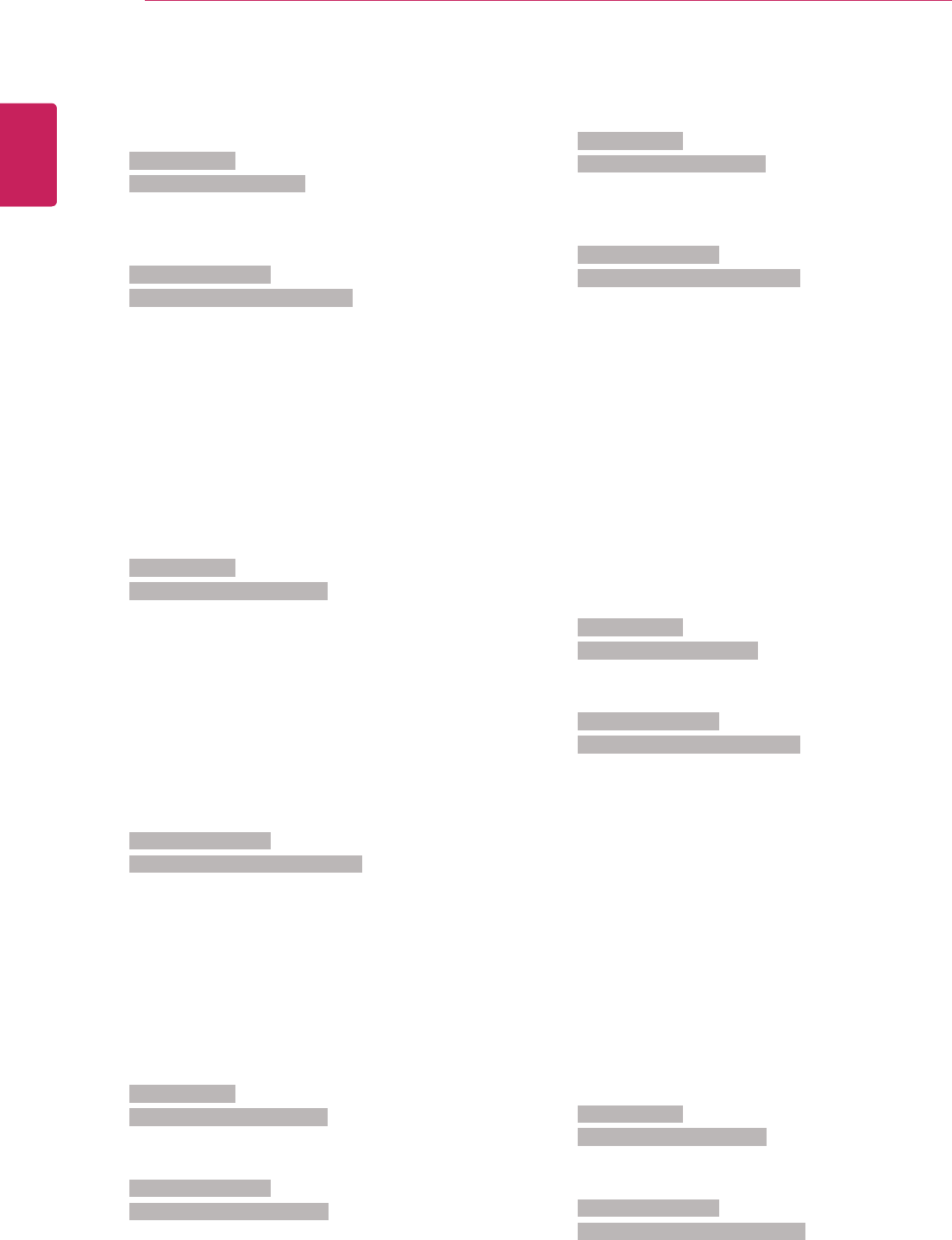
76
ENG
ENGLISH
CONTROLLING THE MULTIPLE PRODUCT
47. DPM Select (Command: f j)
To set the DPM (Display Power Management)
function.
Transmission
[f][j][ ][Set ID][ ][Data][x]
Data 00: DPM Select Off
01: DPM Select On
Acknowledgement
[j][ ][Set ID][ ][OK/NG][Data][x]
48. Remote Controller Lock/ Key Lock
(Command: k m)
To lock the remote control and the front panel control
keys on the display.
Transmission
[k][m][ ][Set ID][ ][Data][Cr]
Data 00: Lock off
01: Lock on
* If you are intended not to use the remote controller
and front panel control keys on the display for kind of
reasons, use this mode. Remote controller Lock/ Key
Lock will be released automatically after display is
rebooted.
* Display will not be turned on by power on key of
remote controller and front panel control keys, if key
is locked on in standby mode.
Acknowledgement
[m][ ][Set ID][ ][OK/NG][Data][x]
49. Key (Command: m c)
To send IR remote control code.
Transmission
[m][c][ ][Set ID][ ][Data][Cr]
Data IR_KEY_CODE
Acknowledgement
[c][ ][Set ID][ ][OK][Data][x]
When display is in the standby mode, display will turn
on by Power button of remote control only.
50. OSD Select (Command: k l)
To select OSD(On Screen Display) on/off
Transmission
[k][l][ ][Set ID][ ][Data][Cr]
Data 00: OSD Off
01: OSD On
Acknowledgement
[l][ ][Set ID][ ][OK/NG][Data][x]
51. Elapsed time return (Command: d l)
To read the panel used time.
Transmission
[d][l][ ][Set ID][ ][Data][x]
Data FF: Data should be always ff in hexadecimal.
Acknowledgement
[l][ ][Set ID][ ][OK/NG][Data][x]
* Returned data means used hours in hexadecimal.
52. Serial No.Check (Command: f y)
To read the serial numbers.
Transmission
[f][y][ ][Set ID][ ][Data][Cr]
Data FF: Data should be always ff in hexadecimal.
Acknowledgement
[y][ ][Set ID][ ][OK/NG][Data][x]
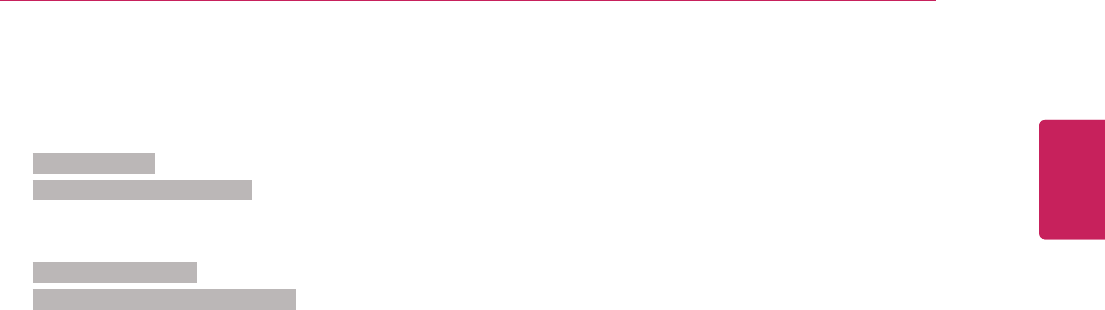
77
ENG
ENGLISH
CONTROLLING THE MULTIPLE PRODUCT
53. S/W Version (Command: f z)
To read the software version.
Transmission
[f][z][ ][Set ID][ ][Data][Cr]
Data FF: Data should be always ff in hexadecimal.
Acknowledgement
[z][ ][Set ID][ ][OK/NG][Data][x]
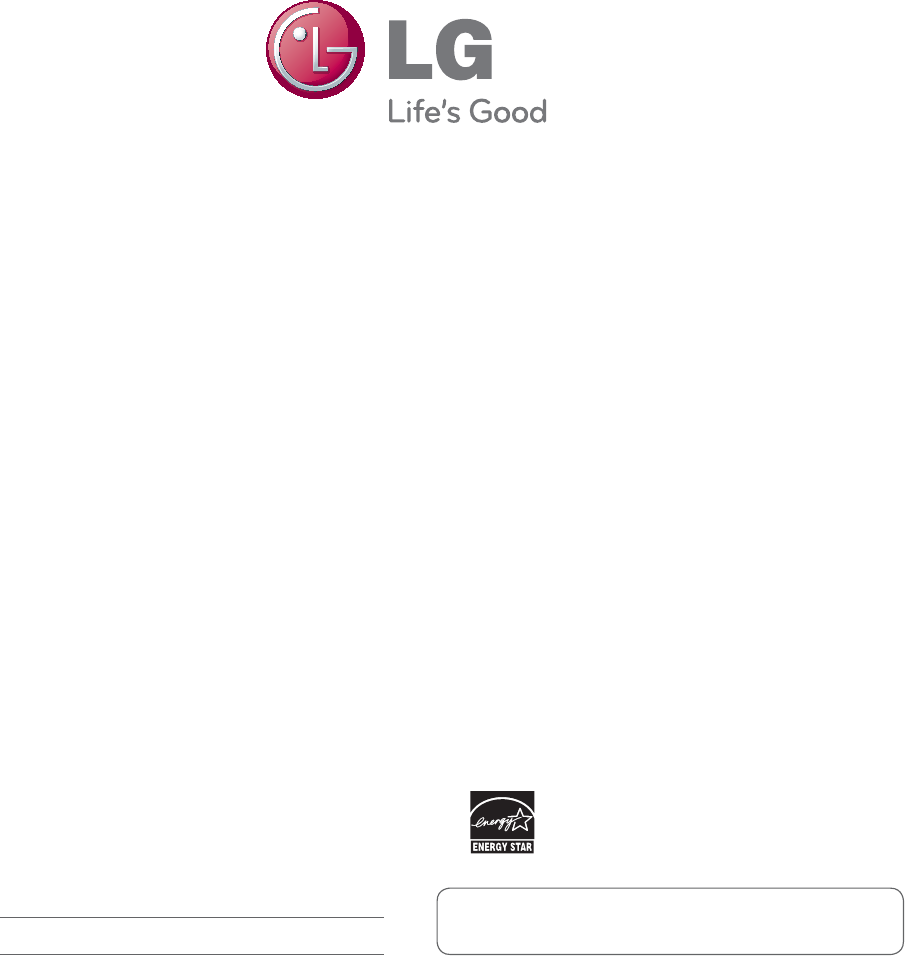
Make sure to read the Safety Precautions
before using the product.
Keep the Owner's Manual(CD) in an accessible
place for future reference.
The model and serial number of the SET is
located on the back and one side of the SET.
Record it below should you ever need service.
MODEL
SERIAL
Temporary noise is normal when powering ON or
OFF this device.
As an ENERGY STAR Partner LGE U. S. A.,Inc. has
determined that this product meets the ENERGY
STAR guidelines for energy efficiency.
ENERGY STAR is a set of power-
saving guidelines issued by the U.S.
Environmental Protection Agency(EPA).
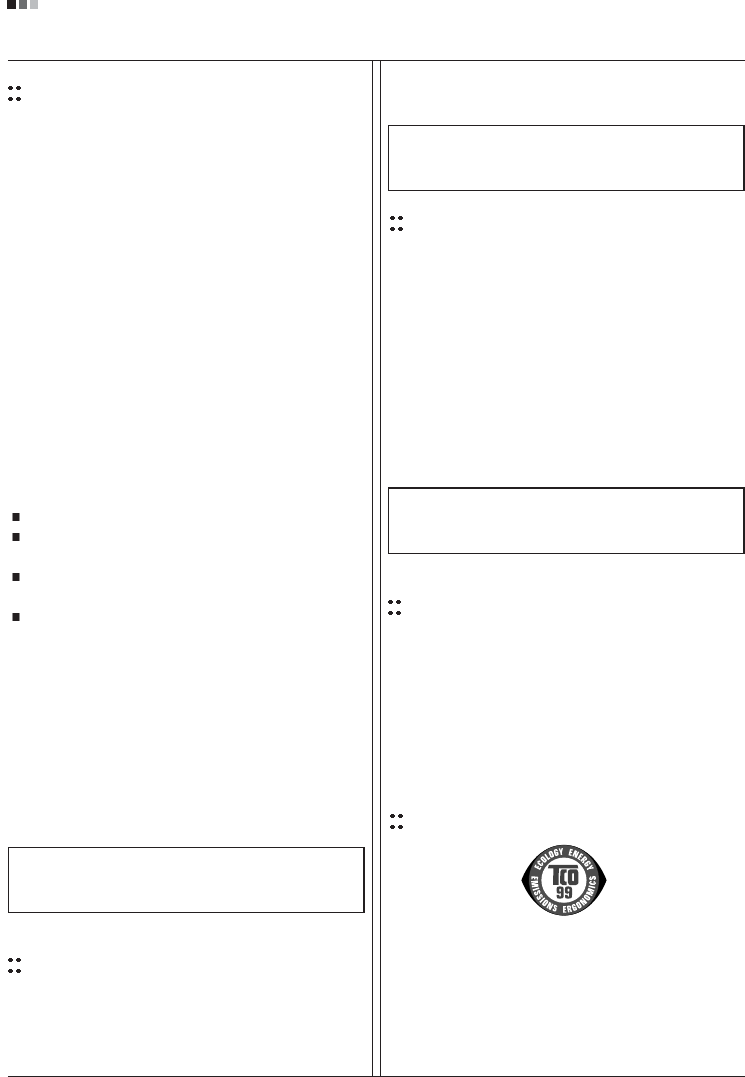
Regulatory Information cont.
FCC Compliance Statement
This equipment has been tested and found to comply
within the limits of a Class B digital device pursuant to Part
15 of the FCC Rules. These limits are designed to provide
reasonable protection against harmful interference in a
residential installation.
This equipment generates, uses, and can radiate radio
frequency energy and if not installed and used in
accordance with the instructions, may cause harmful
interference to radio communications. However, there is
no guarantee that interference will not occur in a particular
installation.
If this equipment does cause harmful interference to radio
or television reception (which can be determined by
turning the equipment on and off), the user is encouraged
to try to correct the interference by using one or more of
the following measures:
Reorient or relocate the receiving antenna.
Increase the separation between the equipment and
the receiver.
Connect the equipment into an outlet on a circuit
different from that to which the receiver is connected.
Consult the dealer or an experienced radio/TV
technician for help.
Caution: Changes or modifications not expressly approved
by the party responsible for compliance could void the
user's (or your) authority to operate the equipment. Only
peripherals (digital input/output devices, terminals, printers,
etc.) certified to comply with the Class B limits may be
attached to this monitor. Operation with non-certified
peripherals is likely to result in interference to radio and TV
reception. Only shielded signal cables may be used with
this System.
Canadian DOC Notice
This Class B digital apparatus meets all requirements of
the Canadian Interference-Causing Equipment
Regulations. Cet appareil numérique de la classe B
respecte toutes les exigences du Règlement sur le
matériel brouilleur du Canada.
CE Conformity Notice
(for Europe)
Products with the “CE” Marking comply with the EMC
Directive(89/336/EEC) and LOW VOLTAGE Directive
(73/23/EEC) issued by the Commission of the European
Community.
Compiance with these directives implies conformity to the
following European Norms :
• EN 55022 ; Radio Frequency Interference
• EN 55024 ; Electromagnetic Immunity
• EN 61000-3-2 ; Power Line Harmonics
• EN 61000-3-3 ; Voltage Fluctuations
• EN 60950-1 ; Product Safety
Low Radiation Compliance (MPR II)
This monitor meets one of the strictest guidelines available
today for low radiation emissions, offering the user extra
shielding and an antistatic screen coating. These
guidelines, set forth by a government agency in Sweden,
limit the amount of emission allowed in the Extremely Low
Frequency (ELF) and Very Low Frequency (VLF)
electromagnetic range.
01
NOTICE
The regulations are applied only to the products with the
ID LABEL indicating specific requirements.
NOTICE
The regulations are applied only to the products with the
ID LABEL indicating specific requirements.
NOTICE
The regulations are applied only to the products with the
ID LABEL indicating specific requirements.
TCO'99 (TCO'99 applied model only)
Congratulations!
You have just purchased a TCO’99 approved and labelled
product! Your choice has provided you with a product
developed for professional use. Your purchase has also
contributed to reducing the burden on the environment and
also to the further development of environmentally
adapted electronics products.
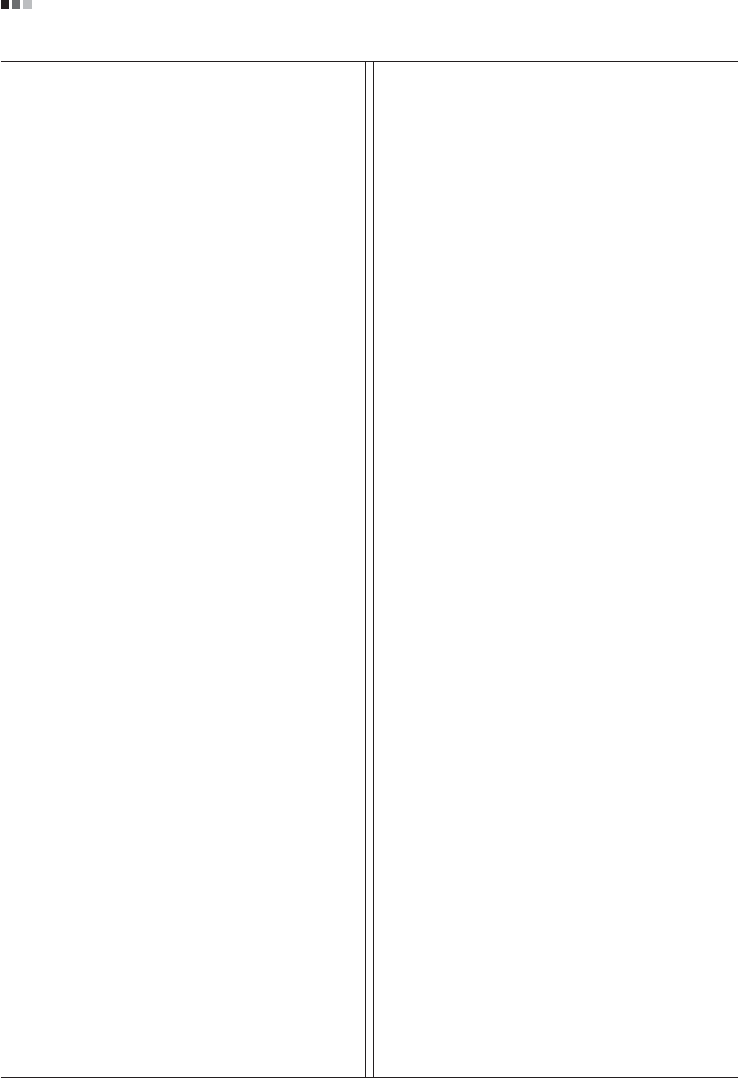
Regulatory Information cont.
02
Why do we have environmentally labelled computers?
In many countries, environmental labelling has become an
established method for encouraging the adaptation of
goods and services to the environment. With the growing
manufacture and usage of electronic equipment
throughout the world, there is a recognized concern for the
materials and substances used by electronic products
with regards to their eventual recycling and disposal. By
proper selection of these materials and substances, the
impact on the environment can be minimized.
There are also other characteristics of a computer, such as
energy consumption levels, that are important from the
viewpoints of both the work (internal) and natural (external)
environments. Electronic equipment in offices is often left
running continuously, resulting in unnecessary
consumption of large amounts of energy and additional
power generation. From the standpoint of carbon dioxide
emissions alone, it is vital to save energy.
What does labelling involve?
The product meets the requirements for the TCO’99
scheme which provides for international and environmental
labelling of personal computers and/or displays.
The labelling scheme was developed as a joint effort by the
TCO (The Swedish Confederation of Professional
Employees), Svenska Naturskyddsforeningen
(The Swedish Society for Nature Conservation) and
Statens Energimyndighet (The Swedish National
Energy Administration).
Approval requirements cover a wide range of issues:
ecology, ergonomics, emission of electrical and magnetical
fields, energy consumption and electrical safety.
Ecological criteria impose restrictions on the presence and
use of heavy metals, brominated and chlorinated flame
retardants, and other substances. The product must be
prepared for recycling and the manufacturing site(s) shall
be certified according to ISO14001 or EMAS registered.
Energy requirements include a demand that the system
unit and/or display, after a certain period of inactivity,
shall reduce its power consumption to a lower level in one
or more stages. The length of time to reactivate the system
unit shall be reasonable for the user.
Labelled products must meet strict environmental
demands, for example, in respect of the reduction of
electrical and magnetical fields as well as work load and
visual ergonomics.
Below you will find a brief summary of the ecological
requirements met by this product. The complete
ecological criteria document can be found at TCO
Development’s website http://www.tcodevelopment.com
or may be ordered from:
TCO Development
SE-114 94 STOCKHOLM, Sweden
Fax: +46 8 782 92 07
Email : development@tco.se
Information regarding TCO’99 approved and labelled
products may also be obtained at
http://www.tcodevelopment.com
Ecological requirements
Flame retardants
Flame retardants may be present in printed wiring board
laminates, cables, and housings. Their purpose is to
prevent, or at least to delay the spread of fire. Up to 30%
by weight of the plastic in a computer casing can consist of
flame retardant substances. Many flame retardants
contain bromine or chlorine, and these flame retardants
are chemically related to PCBs (polychlorinated
biphenyls). Both the flame retardants containing bromine
or chlorine and the PCBs are suspected of giving rise to
health effects, including reproductive damage in fish-
eating birds and mammals, due to the bio-accumulative*
processes when not disposed of in accordance with strict
standards for disposal.
TCO’99 requires that plastic components weighing more
than 25 grams shall not contain flame retardants with
organically bound bromine or chlorine. Flame retardants
are allowed in the printed wiring board laminates due to
the lack of commercially available alternatives.
Cadmium**
Cadmium is present in rechargeable batteries and in the
colour-generating layers of certain computer displays.
TCO’99 requires that batteries, the colour-generating
layers of display screens, and the electrical or electronics
components shall not contain any cadmium.
Mercury**
Mercury is sometimes found in batteries, relays and
switches. TCO’99 requires that batteries shall not contain
any mercury. It also demands that mercury is not present
in any of the electrical or electronics components
associated with the labelled unit. There is however one
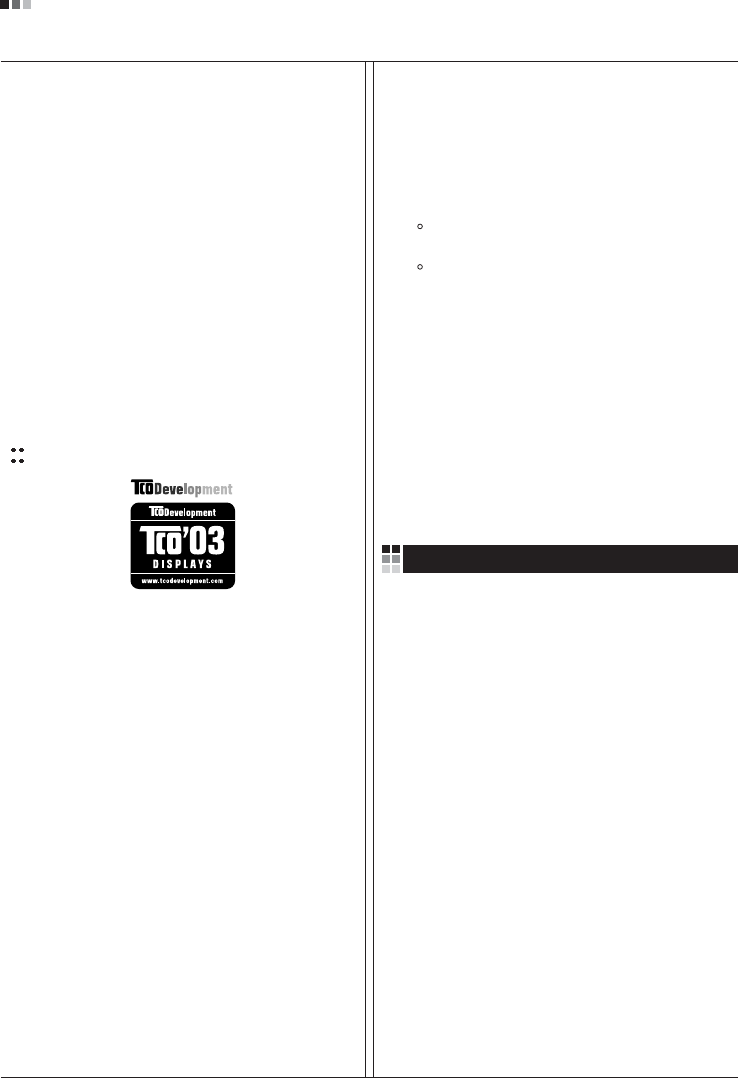
Regulatory Information cont.
03
exception. Mercury is, for the time being, permitted in the
back light system of flat panel monitors as there today is
no commercially available alternative. TCO aims on
removing this exception when a mercury free alternative is
available.
Lead**
Lead can be found in picture tubes, display screens,
solders and capacitors. TCO’99 permits the use of lead
due to the lack of commercially available alternatives, but
in future requirements TCO Development aims at
restricting the use of lead.
_____________________________________________
* Bio-accumulative is defined as substances which
accumulate in living organisms.
**Lead, Cadmium and Mercury are heavy metals
which are bio-accumulative.
TCO’03
(TCO’03 applied model only)
Congratulations!
The display you have just purchased carries the TCO’03
Displays label.
This means that your display is designed,manufactured
and tested according to some of the strictest quality and
environmental requirements in the world. This makes for a
high performance product, designed with the user in focus
that also minimizes the impact on our natural environment.
Some of the features of the TCO’03 Display requirements:
Ergonomics
• Good visual ergonomics and image quality in order to
improve the working environment for the user and to
reduce sight and strain problems. Important
parameters are luminance, contrast, resolution,
reflectance, colour rendition and image stability.
Energy
• Energy-saving mode after a certain time – beneficial
both for the user and the environment
• Electrical safety
Emissions
• Electromagnetic fields
• Noise emissions
Ecology
• The product must be prepared for recycling and the
manufacturer must have a certified environmental
management system such as EMAS or ISO 14 001
• Restrictions on
chlorinated and brominated flame retardants and
polymers
heavy metals such as cadmium, mercury and lead.
The requirements included in this label have been
developed by TCO Development in co-operation with
scientists, experts, users as well as manufacturers all over
the world. Since the end of the 1980s TCO has been
involved in influencing the development of IT equipment in
a more user-friendly direction. Our labelling system started
with displays in 1992 and is now requested by users and
IT-manufacturers all over the world.
For more information, please visit
www.tcodevelopment.com
Information for Environmental Preservation
LGE. announced the 'LG Declaration for a Cleaner
Environment' in 1994, and this ideal has served as a
guiding managerial principle ever since. The Declaration is
a foundation that has allowed us to undertake
environmentally friendly activities in careful consideration
of economic, environmental, and social aspects.
We promote activities for environmental preservation, and
we specifically develop our products to embrace the
concept of environment-friendly.
We minimize the hazardous materials contained in our
products. For example, there is no cadmium to be found in
our monitors.
Information for recycling
This monitor may contain parts which could be hazardous
to the environment. It is important that this monitor be
recycled after use.
LGE. handles all waste monitors through an
environmentally acceptable recycling method. There are
several take-back and recycling systems currently in
English
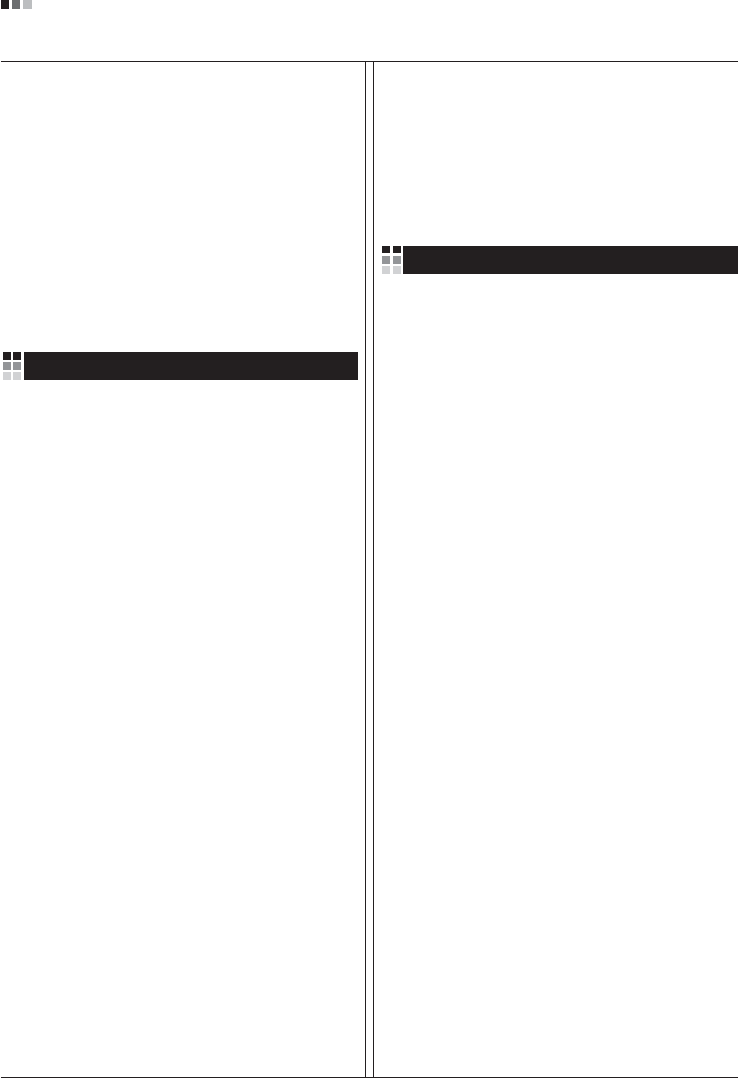
Regulatory Information cont.
04
operation worldwide. Many parts will be reused and
recycled, while harmful substances and heavy metals are
treated by an environmentally friendly method.
If you want to find out more information about our
recycling program, please contact your local LG vendor or
a corporate representative of LG.
We set our vision and policies on a cleaner world by
selecting the issue of the global environment as a task for
corporate improvement. Please visit our website for more
information about our ‘green’ policies.
http://www.lge.com/about/environment/html/Recycling.jsp
Informationen zur Erhaltung der Umwelt
Im Jahr 1994 verkündete LGE die 'LG Declaration for a
Cleaner Environment' (LG Erklärung für eine sauberere
Umwelt). Seitdem dient dieses Ideal als führendes Prinzip
des Unternehmens. Diese Erklärung war die Basis für die
Durchführung von
umweltfreundlichen Aktivitäten, wobei wirtschaftliche,
umweltbezogene und soziale Aspekte in die
Überlegungen mit einbezogen wurden.
Wir fördern Aktivitäten zum Schutz der Umwelt und die
Entwicklung unserer Produkte ist darauf ausgerichtet,
unserem Konzept bezüglich Umweltfreundlichkeit gerecht
zu werden.
Wir sind darauf bedacht, den Anteil der in unseren
Produkten enthaltenen schädlichen Materialien zu
minimieren. So ist in unseren Monitoren beispielsweise
kein Kadmium zu finden.
Informationen zum Thema Recycling
Dieser Monitor enthält Teile, die umweltschädlich sein
können. Es ist unbedingt erforderlich, dass der Monitor
recycelt wird, nachdem er außer Dienst gestellt wurde.
Bei LGE. werden alle ausrangierten Monitore in einem
unter umweltbezogenen Aspekten geeigneten Verfahren
recycelt. Augenblicklich sind weltweit mehrere
Rücknahme- und Recyclingsysteme im Einsatz. Viele
Teile werden wieder verwendet und recycelt. Schädliche
Substanzen und Schwermetalle werden durch
umweltverträgliche Verfahren behandelt.
Falls Sie mehr über unser Recyclingprogramm erfahren
möchten, wenden Sie sich bitte an Ihren lokalen LG-
Händler oder einen Unternehmensvertreter von LG.
Wir richten unsere Firmenpolitik auf eine sauberere
Umwelt hin aus, indem wir umweltspezifische Aspekte als
wichtigen Punkt in die Weiterentwicklung unseres
Unternehmens einfließen lassen. Zusätzliche
Informationen über unsere ‘grüne’ Firmenpolitik erhalten
Sie auf unserer Website.
http://www.lge.com/about/environment/html/Recycling.jsp
Information sur la protection del’environnement
LGE. a publié sa 'Déclaration en faveur d’un
environnement plus propre' en 1994 et celle-ci est restée,
depuis lors, un principe directeur de notre entreprise.
Cette déclaration a servi de base à notre réflexion et nous
a permis de prendre en compte à la fois les aspects
économiques et sociaux de nos activités, tout en
respectant l’environnement.
Nous encourageons les activités en faveur de la
préservation de l’environnement et c’est dans cet esprit
que nous développons nos produits : nous réduisons au
minimum les matières dangereuses qui entrent dans leur
composition et l’on ne trouve pas de cadmium, par
exemple, dans nos moniteurs.
Information sur le recyclage
Ce moniteur peut contenir des composants qui présentent
un risque pour l’environnement. Il est donc important que
celui-ci soit recyclé après usage.
LGE. traite les moniteurs en fin de cycle conformément à
une méthode de recyclage respectueuse de
l’environnement. Nous reprenons nos produits et les
recyclons dans plusieurs sites répartis dans le monde
entier. De nombreux composants sont réutilisés et
recyclés, et les matières dangereuses, ainsi que les
métaux lourds, sont traités selon un procédé écologique.
Si vous souhaitez plus de renseignements sur notre
programme de recyclage, veuillez contacter votre
revendeur LG ou un l’un de nos représentants.
Nous voulons agir pour un monde plus propre et croyons
au rôle de notre entreprise dans l’amélioration de
l’environnement. Pour plus de renseignements sur notre
politique “verte”, rendez visite à notre site :
http://www.lge.com/about/environment/html/Recycling.jsp
Deutsch
Français
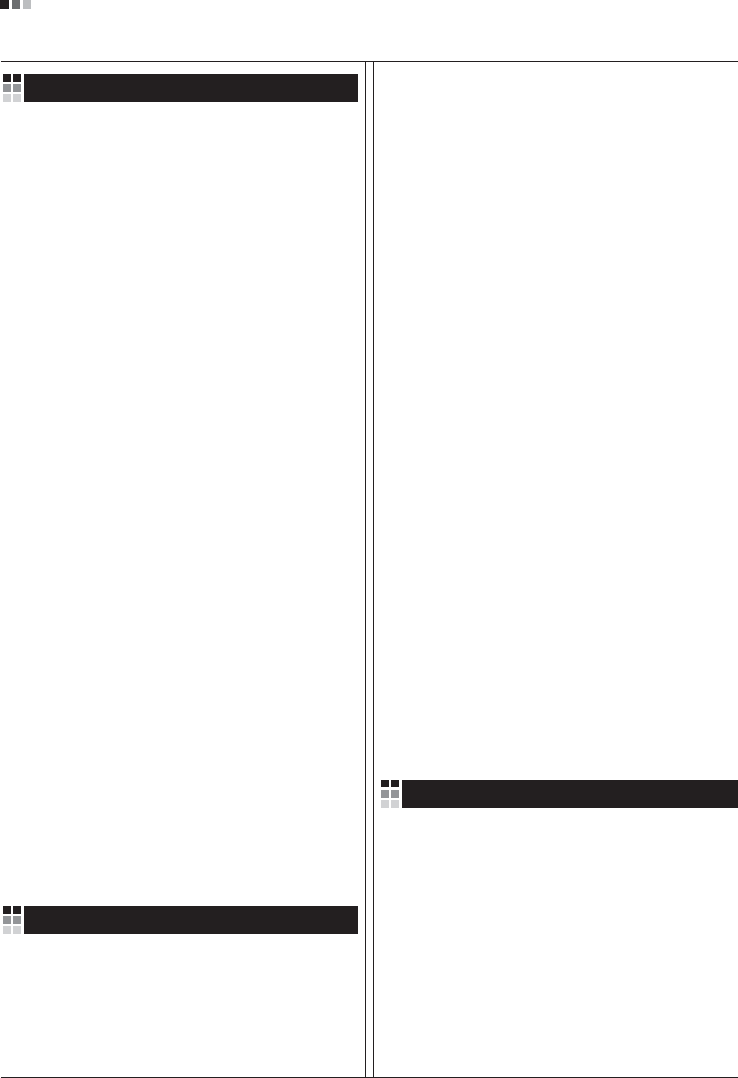
05
Regulatory Information cont.
Informazioni per la tutela dell’ambiente
La LGE. ha annunciato nel 1994 la cosiddetta 'LG
Declaration for a Cleaner Environment' (Dichiarazione di
LG a favore di un ambiente più pulito), un ideale che da
allora funge da principio ispiratore della gestione
aziendale. La dichiarazione rappresenta il fondamento che
consente di intraprendere attività a favore dell'ambiente
tenendo conto degli aspetti economici, ambientali e
sociali.Noi della LG, promuoviamo attività a favore della
tutela dell'ambiente sviluppando appositamente i nostri
prodotti per cogliere il concetto del rispetto dell’ambiente
riducendo i materiali dannosi presenti nei nostri prodotti.
Ad esempio nei nostri monitor non è presente il cadmio.
Informazioni per il riciclaggio
Il monitor può presentare componenti che potrebbero
risultare eventualmente dannosi per l'ambiente. È
importante che il monitor sia riciclato al termine del suo
utilizzo.
La LGE. gestisce tutti i monitor di rifiuto con un metodo di
riciclaggio soddisfacente dal punto di vista ambientale. In
tutto il mondo sono attualmente in funzione numerosi
sistemi di riciclaggio e recupero. I diversi componenti sono
riutilizzati e riciclati, mentre le sostanze dannose e i metalli
pesanti vengono trattati con un metodo rispettoso
dell’ambiente.
Se si desiderano maggiori informazioni in merito al
programma di riciclaggio, è consigliabile rivolgersi al
proprio rivenditore LG o ad un rappresentante aziendale
della LG.
Noi della LG impostiamo la nostra visione e le nostre
politiche a favore di un mondo più pulito ponendo la
questione dell'ambiente dal punto di vista globale come
una mansione rivolta al miglioramento della nostra
azienda. Vi invitiamo a visitare il nostro sito internet per
ulteriori informazioni sulla nostra politica “verde”.
http://www.lge.com/about/environment/html/Recycling.jsp
Información para la conservación
medioambiental
LGE. presentó la 'Declaración para un entorno más limpio
de LG' en 1994 y este ideal ha servido para guiar nuestros
principios empresariales desde entonces. La Declaración
es la base que nos ha permitido llevar a cabo tareas que
respetan el medio ambiente siempre teniendo en cuenta
aspectos sociales,
económicos y medioambientales.
Promocionamos actividades orientadas a la conservación
del medio ambiente y desarrollamos nuestros productos
específicamente para que se ajusten a la filosofía que
protege el entorno.
Reducimos al máximo el uso de materiales de riesgo en
nuestros productos. Un ejemplo de ello es la ausencia
total de cadmio en nuestros monitores.
Información para el reciclaje
Este monitor puede contener piezas que entrañen riesgos
medioambientales. Es importante reciclar este monitor
después de su utilización.
LGE. trata todos los monitores usados siguiendo un
método de reciclaje que no daña al entorno. Contamos
con diversos sistemas de recuperación y reciclaje que
funcionan a nivel mundial en la actualidad. Es posible
reciclar y reutilizar muchas de las piezas, mientras que las
sustancias dañinas y los metales pesados se tratan
siguiendo un método que no perjudique al medio
ambiente. Si desea obtener más información acerca del
programa de reciclaje, póngase en contacto con su
proveedor local de LG o con un representante empresarial
de nuestra marca.
Basamos nuestra visión y nuestras políticas en un mundo
más limpio y para ellos optamos por un entorno global
como tarea principal de nuestra evolución como empresa.
Visite nuestra página Web para obtener más información
sobre nuestras políticas ecológicas.
http://www.lge.com/about/environment/html/Recycling.jsp
Informações relacionadas à preservação
ambiental
A LGE. anunciou a 'LG Declaration for a Cleaner
Environment' (Declaração da LG para um ambiente mais
limpo) em 1994 e esse ideal tem servido desde então
como um princípio administrativo de orientação. A
Declaração é a base que nos tem permitido realizar
atividades favoráveis ao ambiente com consideração
atenta aos aspectos econômicos, ambientais e sociais.
Promovemos atividades de preservação ambiental e
desenvolvemos nossos produtos para englobar
Italiano
Espanõl
Português
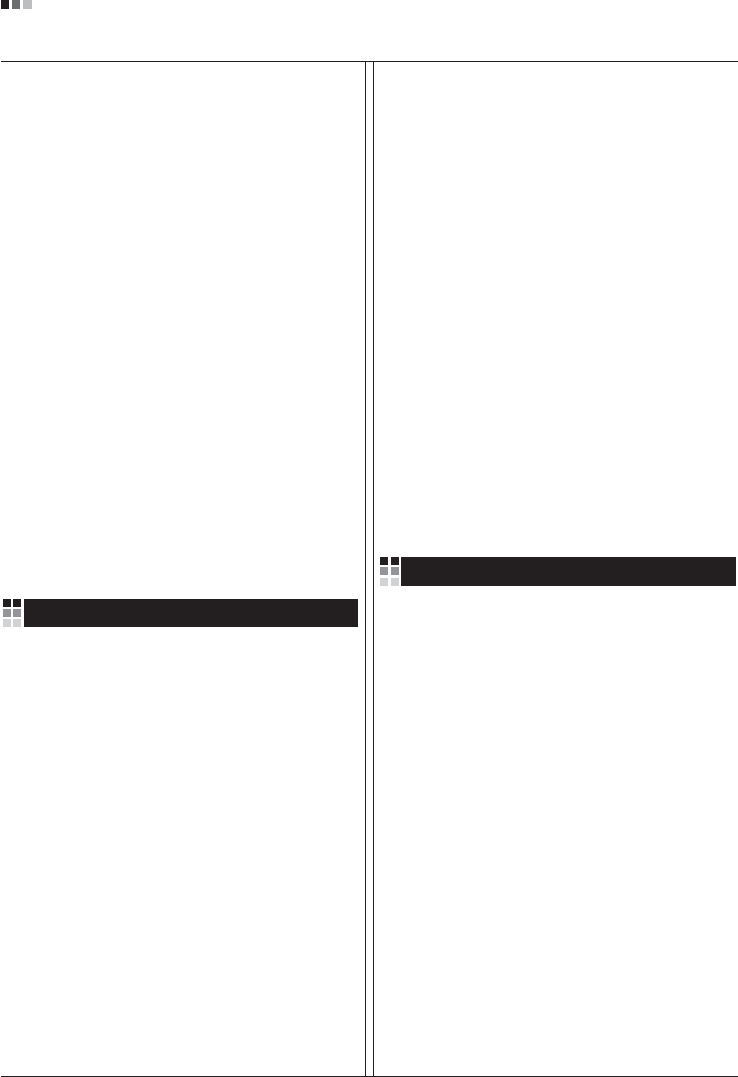
06
Regulatory Information cont.
especificamente o conceito de favorável ao ambiente.
Reduzimos os materiais perigosos contidos em nossos
produtos. Por exemplo, não há cádmio em nossos
monitores.
Informações relacionadas à reciclagem
Este monitor pode conter peças que podem representar
riscos ao ambiente. É importante que ele seja reciclado
após o uso.
A LGE. cuida de todos os monitores descartados através
de um método de reciclagem agradável ao ambiente. Há
vários sistemas de devolução e reciclagem atualmente
em operação no mundo. Muitas peças serão reutilizadas
e recicladas e as substâncias nocivas e os metais
pesados passarão por tratamento através de um método
favorável ao ambiente.
Para obter mais informações sobre nosso programa de
reciclagem, entre em contato com seu fornecedor LG
local ou com um representante corporativo da LG.
Definimos nossa visão e nossas políticas relacionadas a
um mundo mais limpo selecionando a questão do
ambiente global como uma tarefa de aprimoramento
corporativo. Visite nosso site para obter mais informações
sobre nossas políticas de meio ambiente.
http://www.lge.com/about/environment/html/Recycling.jsp
Informatie met betrekking tot het behoud van
het milieu
LGE. publiceerde in 1994 de 'LG Declaration for a Cleaner
Environment' (de LG-verklaring met betrekking tot een
schoner milieu). Deze verklaring en het ideaal van een
schoner milieu fungeren sindsdien als een bestuurlijke
leidraad voor onze onderneming. Op basis van deze
verklaring ontplooien wij milieuvriendelijke activiteiten,
waarbij er zowel met sociale en economische aspecten,
als met milieuaspecten zorgvuldig rekening wordt
gehouden.
Wij ondersteunen activiteiten die zijn gericht op het
behoud van het milieu en wij houden bij het ontwikkelen
onze producten specifiek rekening met de
milieuvriendelijkheid van onze producten.
Wij minimaliseren het gebruik van schadelijke stoffen in
onze producten. Er wordt bijvoorbeeld geen cadmium
verwerkt in onze monitors.
Nederlands
Informatie met betrekking tot recycling
Deze monitor bevat materialen die schadelijk zouden
kunnen zijn voor het milieu. Het is belangrijk dat deze
monitor aan het einde van zijn levensduur wordt
gerecycled.
LGE. verwerkt alle afvalmonitors via een milieuvriendelijke
recyclingmethode. Hiervoor worden er momenteel
wereldwijd verscheidene inname- en recyclingsystemen
gehanteerd. Een groot aantal onderdelen wordt opnieuw
gebruikt en gerecycled, waarbij schadelijke stoffen en
zware metalen volgens een milieuvriendelijke methode
worden verwerkt.
Voor meer informatie over ons recyclingprogramma kunt u
contact opnemen met uw plaatselijke LG-
vertegenwoordiger of een LG-vestiging.
Onze visie en ons beleid met betrekking tot een schonere
wereld vloeien voort uit het feit dat wij het milieu hebben
aangemerkt als een onderwerp dat speciale aandacht
verdient binnen onze onderneming. Bezoek onze website
voor meer informatie over ons 'groene' beleid.
http://www.lge.com/about/environment/html/Recycling.jsp
»ÌÙÓχˆËˇ ÔÓ Óı‡Ì ÓÍÛʇ˛˘ÂÈ Ò‰˚
¬ 1994 „Ó‰Û ÍÓÔÓ‡ˆËˇ LGE ÓÔÛ·ÎËÍÓ‚‡Î‡
'ƒÂÍ·‡ˆË˛ LG ÔÓ Óı‡Ì ÓÍÛʇ˛˘ÂÈ Ò‰˚',
ÍÓÚÓ‡ˇ Ò ÚÂı ÔÓ ÒÎÛÊËÚ ÓÒÌÓ‚Ì˚Ï ÔË̈ËÔÓÏ
ÛÔ‡‚ÎÂÌˡ. Õ‡ ÓÒÌÓ‚Â ˝ÚÓÈ ‰ÂÍ·‡ˆËË Ï˚ ÒÏÓ„ÎË
Ô‰ÔËÌˇÚ¸ ‰ÂÈÒڂˡ, Ó·ÂÒÔ˜˂‡˛˘ËÂ
·ÂÁÓÔ‡ÒÌÓÒÚ¸ ÓÍÛʇ˛˘ÂÈ Ò‰˚, Û‰ÂΡˇ ÔË ˝ÚÓÏ
‰ÓÎÊÌÓ ‚ÌËχÌË ˝ÍÓÌÓÏ˘ÂÒÍËÏ, ˝ÍÓÎӄ˘ÂÒÍËÏ Ë
ÒӈˇθÌ˚Ï ‡ÒÔÂÍÚ‡Ï.
Ã˚ ÒÚËÏÛÎËÛÂÏ ‰ÂˇÚÂθÌÓÒÚ¸ ÔÓ Óı‡ÌÂ
ÓÍÛʇ˛˘ÂÈ Ò‰˚, Û‰ÂΡˇ ÓÒÓ·Ó ‚ÌËχÌËÂ
‡Á‡·ÓÚÍ ̇¯ÂÈ ÔÓ‰Û͈ËË ‚ ÒÓÓÚ‚ÂÚÒÚ‚ËË Ò
ÍÓ̈ÂÔˆËÂÈ ˝ÍÓÎӄ˘ÂÒÍÓÈ ·ÂÁÓÔ‡ÒÌÓÒÚË.
Ã˚ Ò‚Ó‰ËÏ Í ÏËÌËÏÛÏÛ ÒÓ‰ÂʇÌË ÓÔ‡ÒÌ˚ı
‚¢ÂÒÚ‚ ‚ ̇¯ÂÈ ÔÓ‰Û͈ËË. Õ‡ÔËÏÂ, ‚ ̇¯Ëı
ÏÓÌËÚÓ‡ı ‚˚ Ì ̇ȉÂÚ ͇‰Ïˡ.
»ÌÙÓχˆËˇ ÔÓ ÛÚËÎËÁ‡ˆËË ÓÚıÓ‰Ó‚
›ÚÓÚ ÏÓÌËÚÓ ÏÓÊÂÚ ÒÓ‰Âʇڸ ÍÓÏÔÓÌÂÌÚ˚,
ÍÓÚÓ˚ ÏÓ„ÛÚ Ì‡ÌÂÒÚË Û˘Â· ÓÍÛʇ˛˘ÂÈ Ò‰Â.
Russian
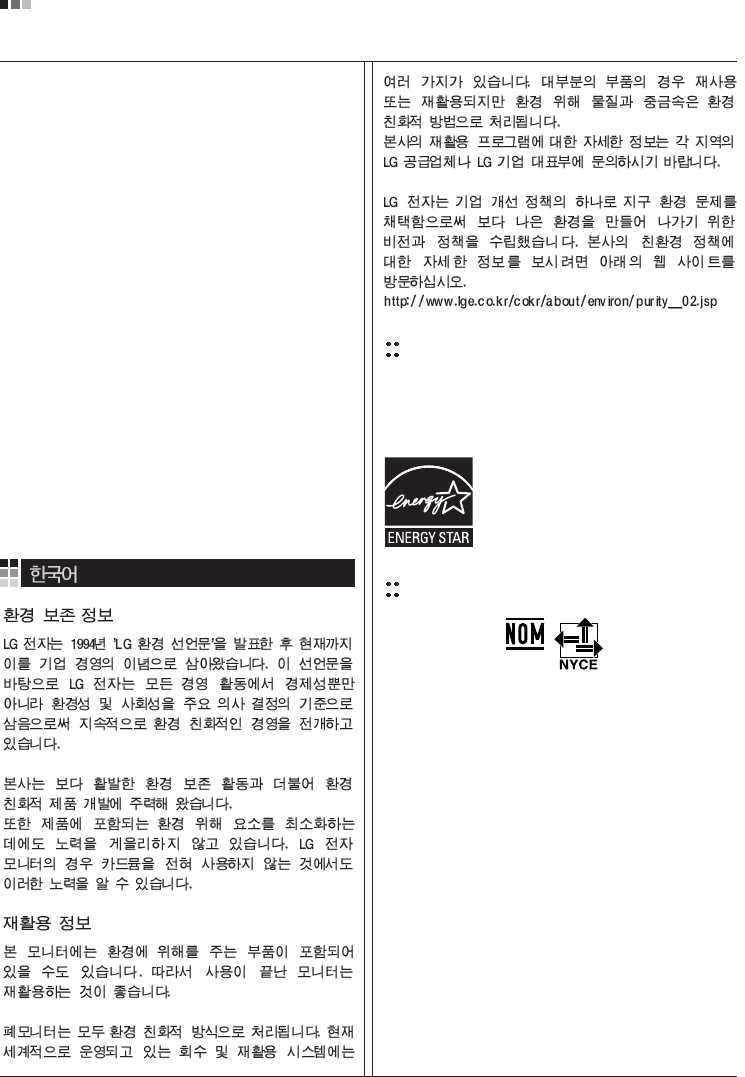
07
Regulatory Information cont.
EPA
(EPA applied model only)
ENERGY STAR
is a set of power-saving guidelines
issued by the U.S. Environmental Protection
Agency(EPA).
NOM MARK (Mexico only)
ÕÂÓ·ıÓ‰ËÏÓ ÛÚËÎËÁËÓ‚‡Ú¸ ÏÓÌËÚÓ ÔÓÒÎÂ
ËÒÔÓθÁÓ‚‡Ìˡ.
KÓÔÓ‡ˆËˇ LGE Ô‡·‡Ú˚‚‡ÂÚ ‚Ò ·‡ÍÓ‚‡ÌÌ˚Â
ÏÓÌËÚÓ˚ Ò ÔÓÏÓ˘¸˛ ˝ÍÓÎӄ˘ÂÒÍË ÔËÂÏÎÂÏÓ„Ó
ÏÂÚÓ‰‡ ÛÚËÎËÁ‡ˆËË ÓÚıÓ‰Ó‚. œÓ ‚ÒÂÏÛ ÏËÛ
‰ÂÈÒÚ‚Û˛Ú ÒËÒÚÂÏ˚ ÛÚËÎËÁ‡ˆËË ÓÚıÓ‰Ó‚ Ë ‚ÓÁ‚‡Ú‡
ËÒÔÓθÁÓ‚‡ÌÌÓÈ ÔÓ‰Û͈ËË. ÃÌÓ„Ë ÍÓÏÔÓÌÂÌÚ˚
·Û‰ÛÚ ‚ÚÓ˘ÌÓ ËÒÔÓθÁÓ‚‡Ì˚ Ë ÛÚËÎËÁËÓ‚‡Ì˚, ‚ ÚÓ
‚ÂÏˇ Í‡Í ‚‰Ì˚ ‚¢ÂÒÚ‚‡ Ë ÚˇÊÂÎ˚ ÏÂÚ‡ÎÎ˚
·Û‰ÛÚ Ó·‡·ÓÚ‡Ì˚ Ò ÔÓÏÓ˘¸˛ ˝ÍÓÎӄ˘ÂÒÍË
ÔËÂÏÎÂÏÓ„Ó ÏÂÚÓ‰‡.
«‡ ·ÓΠÔÓ‰Ó·ÌÓÈ ËÌÙÓχˆËÂÈ ÔÓ Ì‡¯ÂÈ
ÔÓ„‡ÏÏ ÛÚËÎËÁ‡ˆËË ÓÚıÓ‰Ó‚ Ó·‡˘‡ÈÚÂÒ¸ Í
ÏÂÒÚÌÓÏÛ ÔÓÒÚ‡‚˘ËÍÛ ËÎË Ô‰ÒÚ‡‚ËÚÂβ
ÍÓÔÓ‡ˆËË LG.
Ã˚ ÓËÂÌÚËÛÂÏÒˇ ̇ Ó·ÂÒÔ˜ÂÌË ˝ÍÓÎӄ˘ÂÒÍÓÈ
·ÂÁÓÔ‡ÒÌÓÒÚË, ÒÚ‡‚ˇ Ò· ˆÂθ˛ „ÎÓ·‡Î¸ÌÛ˛ Á‡˘ËÚÛ
ÓÍÛʇ˛˘ÂÈ Ò‰˚. ƒÓÔÓÎÌËÚÂθÌÛ˛ ËÌÙÓχˆË˛
Ó Ì‡¯ÂÈ ÔÓÎËÚËÍ ÔÓ Óı‡Ì ÓÍÛʇ˛˘ÂÈ Ò‰˚ ‚˚
ÏÓÊÂÚ ̇ÈÚË Ì‡ ̇¯ÂÏ Ò‡ÈÚÂ:
http://www.lge.com/about/environment/html/Recycling.jsp
As an ENERGY STAR Partner LGE U. S.
A.,Inc. has determined that this product
meets the ENERGY STAR guidelines for
energy efficiency.
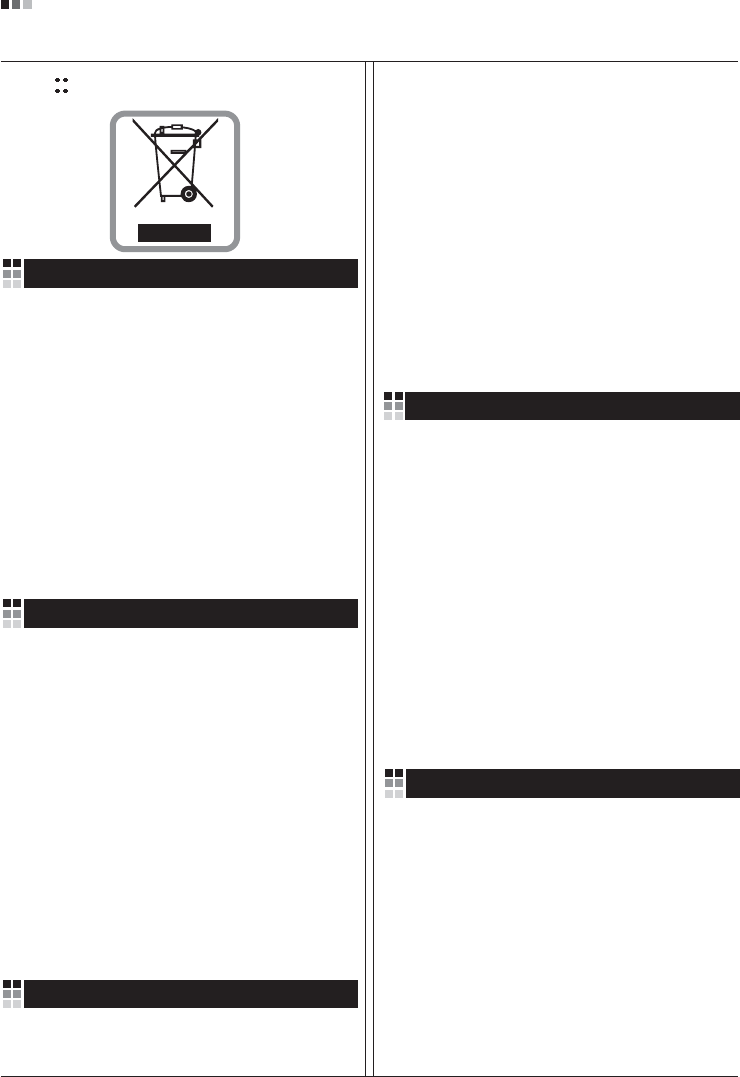
08
Regulatory Information cont.
1.When this crossed-out wheeled bin symbol is attached
to a product it means the product is covered by the
European Directive 2002/96/EC.
2.All electrical and electronic products should be
disposed of separately from the municipal waste
stream via designated collection facilities appointed by
the government or the local authorities.
3.The correct disposal of your old appliance will help
prevent potential negative consequences for the
environment and human health.
4.For more detailed information about disposal of your
old appliance, please contact your city office, waste
disposal service or the shop where you purchased the
product.
Disposal of your old appliance
1.Quando su un prodotto è riportato il simbolo di
1.När den här symbolen med en överkryssad
soptunna på hjul sitter på en produkt innebär det
att den regleras av European Directive
2002/96/EC.
2.Alla elektriska och elektroniska produkter bör
kasseras via andra vägar än de som finns för
hushållsavfall, helst via för ändamålet avsedda
uppsamlingsanläggningar som myndigheterna
utser.
3.Om du kasserar din gamla apparat på rätt sätt
så bidrar du till att förhindra negativa
konsekvenser för miljön och människors hälsa.
4.Mer detaljerad information om kassering av din
gamla apparat kan får av kommunen,
renhållningsverket eller den butik där du köpte
produkten.
1.Als het symbool met de doorgekruiste verrijdbare
afvalbak op een product staat, betekent dit dat
het product valt onder de Europese Richtlijn
2002/96/EC.
2.Elektrische en elektronische producten mogen
niet worden meegegeven met het huishoudelijk
afval, maar moeten worden ingeleverd bij
speciale inzamelingspunten die door de lokale of
landelijke overheid zijn aangewezen.
3.De correcte verwijdering van uw oude toestel
helpt negatieve gevolgen voor het milieu en de
menselijke gezondheid voorkomen.
Smaltimento delle apparecchiature obsolete
Kassering av din gamla apparat
Uw oude toestel wegdoen
1.Ce symbole, représentant une poubelle sur
roulettes barrée d'une croix, signifie que le
produit est couvert par la directive européenne
2002/96/EC.
2.Les éléments électriques et électroniques
doivent être jetés séparément, dans les vide-
ordures prévus à cet effet par votre municipalité.
3.Une élimination conforme aux instructions aidera
à réduire les conséquences négatives et risques
éventuels pour l'environnement et la santé
humaine.
4.Pour plus d'information concernant l'élimination
de votre ancien appareil, veuillez contacter votre
mairie, le service des ordures ménagères ou
encore la magasin où vous avez acheté ce
produit.
Élimination de votre ancien appareil
un bidone della spazzatura barrato da una croce
significa che il prodotto è coperto dalla direttiva
europea 2002/96/EC.
2.Tutti i prodotti elettrici ed elettronici dovrebbero
essere smaltiti separatamente rispetto alla
raccolta differenziata municipale, mediante
impianti di raccolta specifici designati dal
governo o dalle autorità locali.
3.Il corretto smaltimento delle apparecchiature
obsolete contribuisce a prevenire possibili
conseguenze negative sulla salute umana e
sull'ambiente.
4.Per informazioni più dettagliate sullo smaltimento
delle apparecchiature obsolete, contattare il
comune, il servizio di smaltimento rifiuti o il
negozio in cui è stato acquistato il prodotto.
English
French
Italian
Swedish
Dutch
WEEE (for Europe )
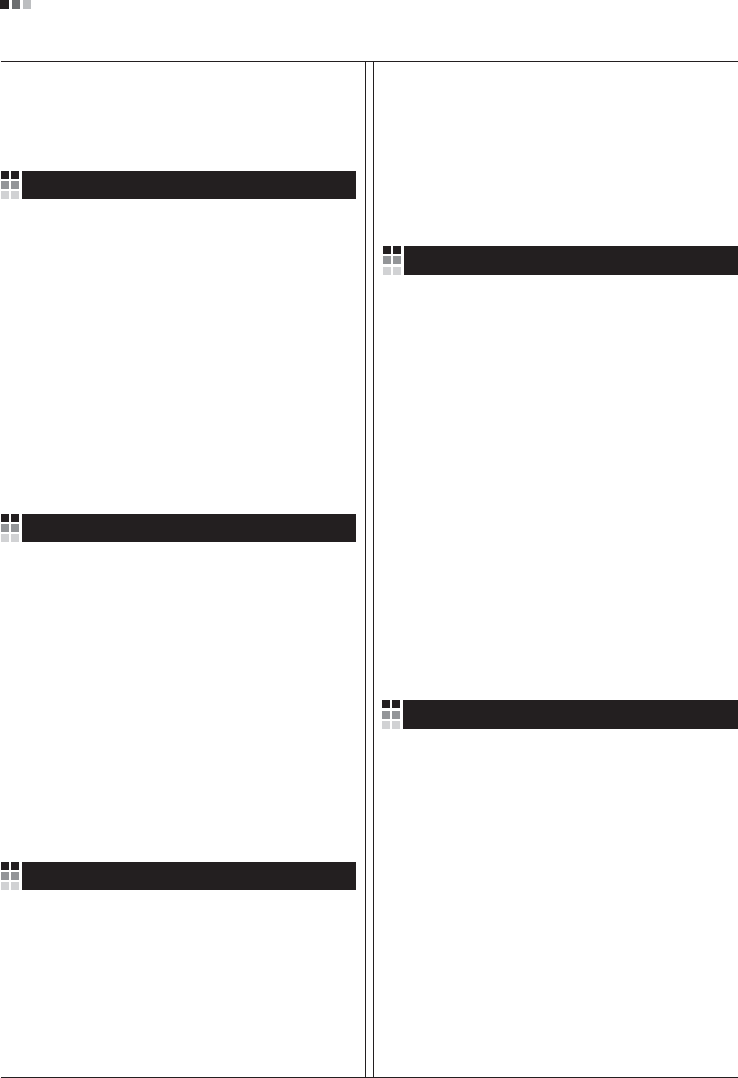
Regulatory Information cont.
09
1.Wenn dieses Symbol eines durchgestrichenen
Abfalleimers auf einem Produkt angebracht ist,
unterliegt dieses Produkt der europäischen
Richtlinie 2002/96/EC.
2.Alle Elektro- und Elektronik-Altgeräte müssen
getrennt vom Hausmüll über dafür staatlich
vorgesehenen Stellen entsorgt werden.
3.Mit der ordnungsgemäßen Entsorgung des alten
Geräts vermeiden Sie Umweltschäden und eine
Gefährdung der persönlichen Gesundheit.
4.Weitere Informationen zur Entsorgung des alten
Geräts erhalten Sie bei der Stadtverwaltung,
beim Entsorgungsamt oder in dem Geschäft, wo
Sie das Produkt erworben haben.
1.ŸÙ·Ó ¤Ó· ÚÔ˚fiÓ ‰È·ı¤ÙÂÈ ÙÔ ‰‡Ì‚ÔÏÔ ÂÓfi˜
‰È·ÁÚ·Ì̤ÓÔ˘ οϷıÔ˘ ·ÔÚÚÈÌÌ¿ÙˆÓ, ÙfiÙ ÙÔ ÚÔ˚fiÓ
ηχÙÂÙ·È ·fi ÙËÓ E˘Úˆ·˚΋ O‰ËÁ›· 2002/96/EOK.
2.H ·fiÚÚÈ„Ë fiÏˆÓ ÙˆÓ ËÏÂÎÙÚÈÎÒÓ Î·È ËÏÂÎÙÚÔÓÈÎÒÓ
ÚÔ˚fiÓÙˆÓ Ú¤ÂÈ Ó· Á›ÓÂÙ·È ¯ˆÚÈÛÙ¿ ·fi Ù· ÁÂÓÈο
ÔÈÎȷο ·ÔÚÚ›ÌÌ·Ù· ̤ۈ ηıÔÚÈṲ̂ӈÓ
ÂÁηٷÛÙ¿ÛÂˆÓ Û˘ÏÏÔÁ‹˜ ·ÔÚÚÈÌÌ¿ÙˆÓ, ÔÈ Ôԛ˜
¤¯Ô˘Ó ‰ËÌÈÔ˘ÚÁËı› ›Ù ·fi ÙËÓ Î˘‚¤ÚÓËÛË ‹ ·fi ÙȘ
ÙÔÈΤ˜ ·Ú¯¤˜.
3.H ÛˆÛÙ‹ ·fiÚÚÈ„Ë Ù˘ ·ÏÈ¿˜ Û·˜ Û˘Û΢‹˜ ı·
‚ÔËı‹ÛÂÈ ÛÙËÓ ·ÔÙÚÔ‹ Èı·ÓÒÓ ·ÚÓËÙÈÎÒÓ Û˘ÓÂÈÒÓ
ˆ˜ ÚÔ˜ ÙÔ ÂÚÈ‚¿ÏÏÔÓ Î·È ÙËÓ ˘Á›· ÙÔ˘ ·ÓıÚÒÔ˘.
4.°È· ÈÔ ÏÂÙÔÌÂÚ›˜ ÏËÚÔÊÔڛ˜ Û¯ÂÙÈο Ì ÙËÓ
·fiÚÚÈ„Ë Ù˘ ·ÏÈ¿˜ Û·˜ Û˘Û΢‹˜, ÂÈÎÔÈÓˆÓ‹ÛÙ ÌÂ
ÙÔ ·ÚÌfi‰›Ô ÙÔÈÎfi ÁÚ·Ê›Ô, ˘ËÚÂÛ›· ‰È¿ıÂÛ˘ ÔÈÎÈ·ÎÒÓ
·ÔÚÚÈÌÌ¿ÙˆÓ ‹ ÙÔ Ì·Á·Í› ·fi ÙÔ ÔÔ›Ô ·ÁÔÚ¿Û·ÙÂ ÙÔ
ÚÔ˚fiÓ.
1.Tämä merkki tuotteessa tarkoittaa, että tuote
kuuluu sähkö- ja elektroniikkalaiteromusta
annetun EU-direktiivin 2002/96/EY
soveltamisalaan.
2.Kaikki elektroniset laitteet ovat ongelmajätettä,
joten ne on toimitettava paikalliseen
keräyspisteeseen.
3.Vanhan laitteen asianmukainen hävittäminen
ehkäisee mahdollisia ympäristöön ja
terveyteen kohdistuvia haittavaikutuksia.
4.Lisätietoa vanhan laitteen hävittämisestä saat
ottamalla yhteyden paikallisiin viranomaisiin,
kierrätyskeskukseen tai myymälään, josta ostit
laitteen.
1.Når der er et tegn med et kryds over en
skraldespand, betyder det, at produktet er
omfattet af EU-direktiv 2002/96/EC.
2.Alle elektriske og elektroniske produkter skal
smides ud et andet sted end gennem den
kommunale affaldsordning ved hjælp af specielle
indsamlingsfaciliteter, der er organiseret af staten
1.Si en un producto aparece el símbolo de un contenedor
de basura tachado, significa que éste se acoge a la
Directiva 2002/96/CE.
2.Todos los aparatos eléctricos o electrónicos se deben
desechar de forma distinta del servicio municipal de
recogida de basura, a través de puntos de recogida
designados por el gobierno o las autoridades locales.
3.La correcta recogida y tratamiento de los dispositivos
inservibles contribuye a evitar riesgos potenciales para el
medio ambiente y la salud pública.
4.Para obtener más información sobre cómo deshacerse de
sus aparatos eléctricos y electrónicos viejos, póngase en
contacto con su ayuntamiento, el servicio de recogida de
basuras o el establecimiento donde adquirió el producto.
Vanhojen laitteiden hävittäminen
Entsorgung von Altgeräten
Sådan smider du dit gamle apparat ud
∞fiÚÚÈ„Ë Ù˘ ·ÏÈ¿˜ Û·˜ Û˘Û΢‹˜
Cómo deshacerse de aparatos eléctricos y
electrónicos viejos
eller de lokale myndigheder.
3.Korrekt bortskaffelse af dit gamle apparat er med
til at forhindre mulige skadevirkninger på miljøet
og menneskelig sundhed.
4.Mere detaljerede oplysninger om bortskaffelse af
dit gamle apparat kan fås ved at kontakte dit
lokale kommunekontor, renovationsselskab eller
den butik, hvor du købte produktet.
Finnish
German
Danish
Greek
Spanish
4.Wilt u meer informatie over de verwijdering van
uw oude toestel? Neem dan contact op met uw
gemeente, de afvalophaaldienst of de winkel
waar u het product hebt gekocht.
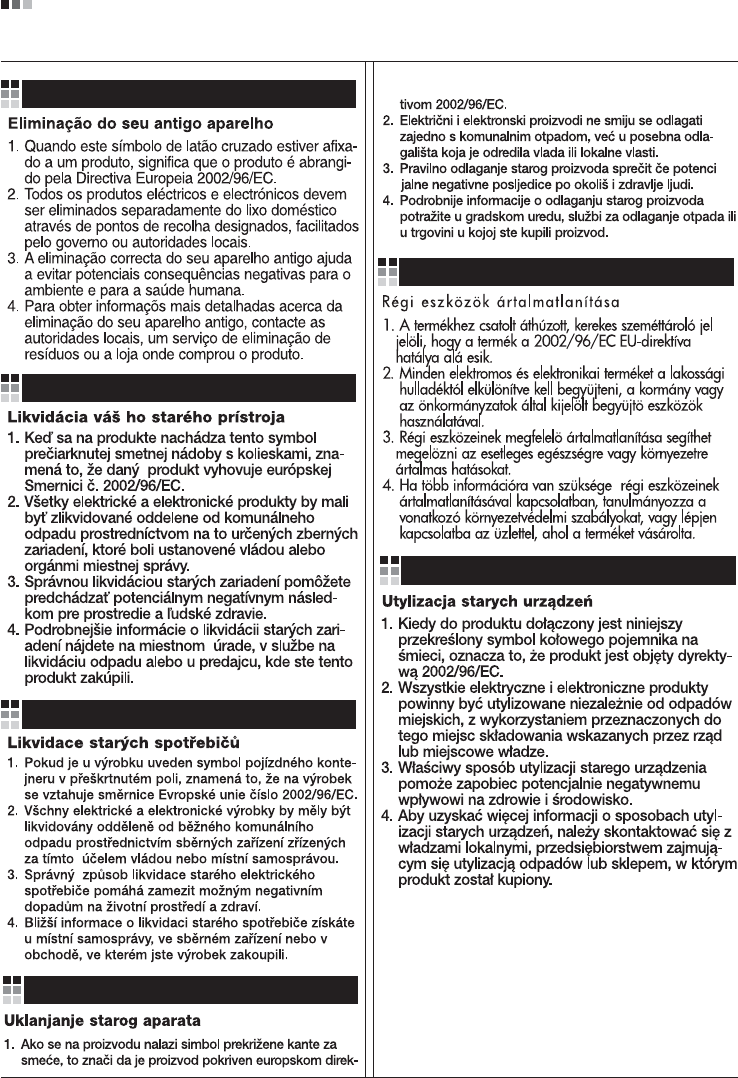
Regulatory Information cont.
10
Portuguese
Slovak
Czech
Croatian
Hungarian
Polish
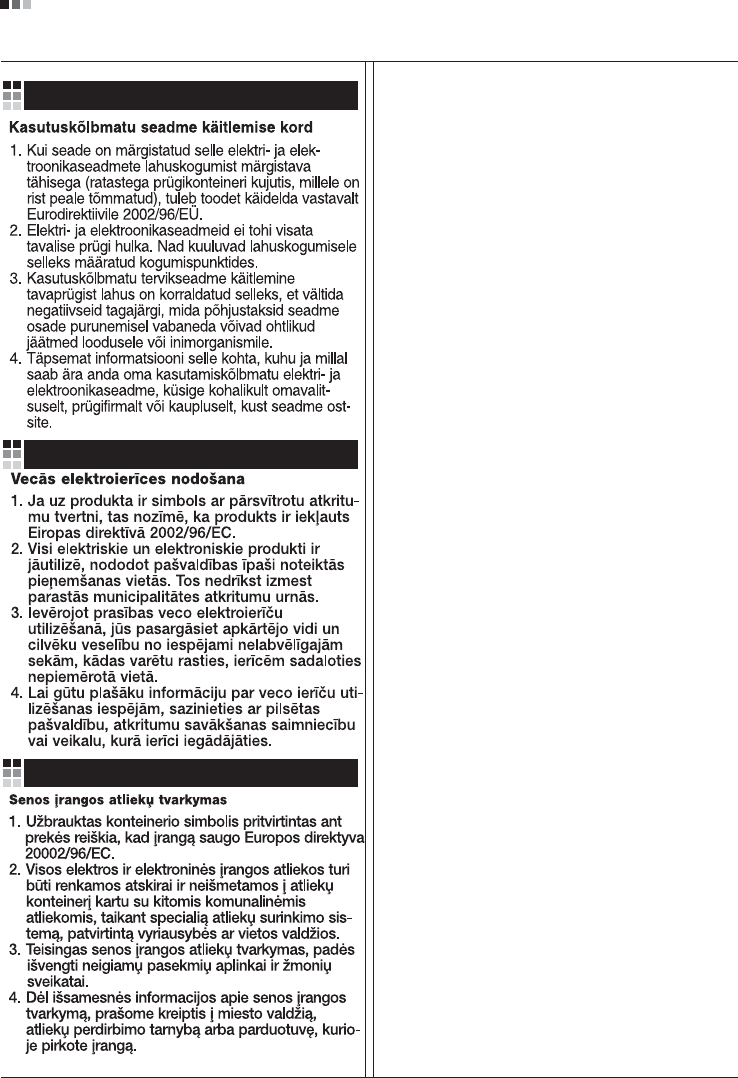
Regulatory Information cont.
11
Estonian
Latvian
Lithuanian