LG Electronics USA 60GA6400UD LED TV MONITOR User Manual
LG Electronics USA LED TV MONITOR
User Manual
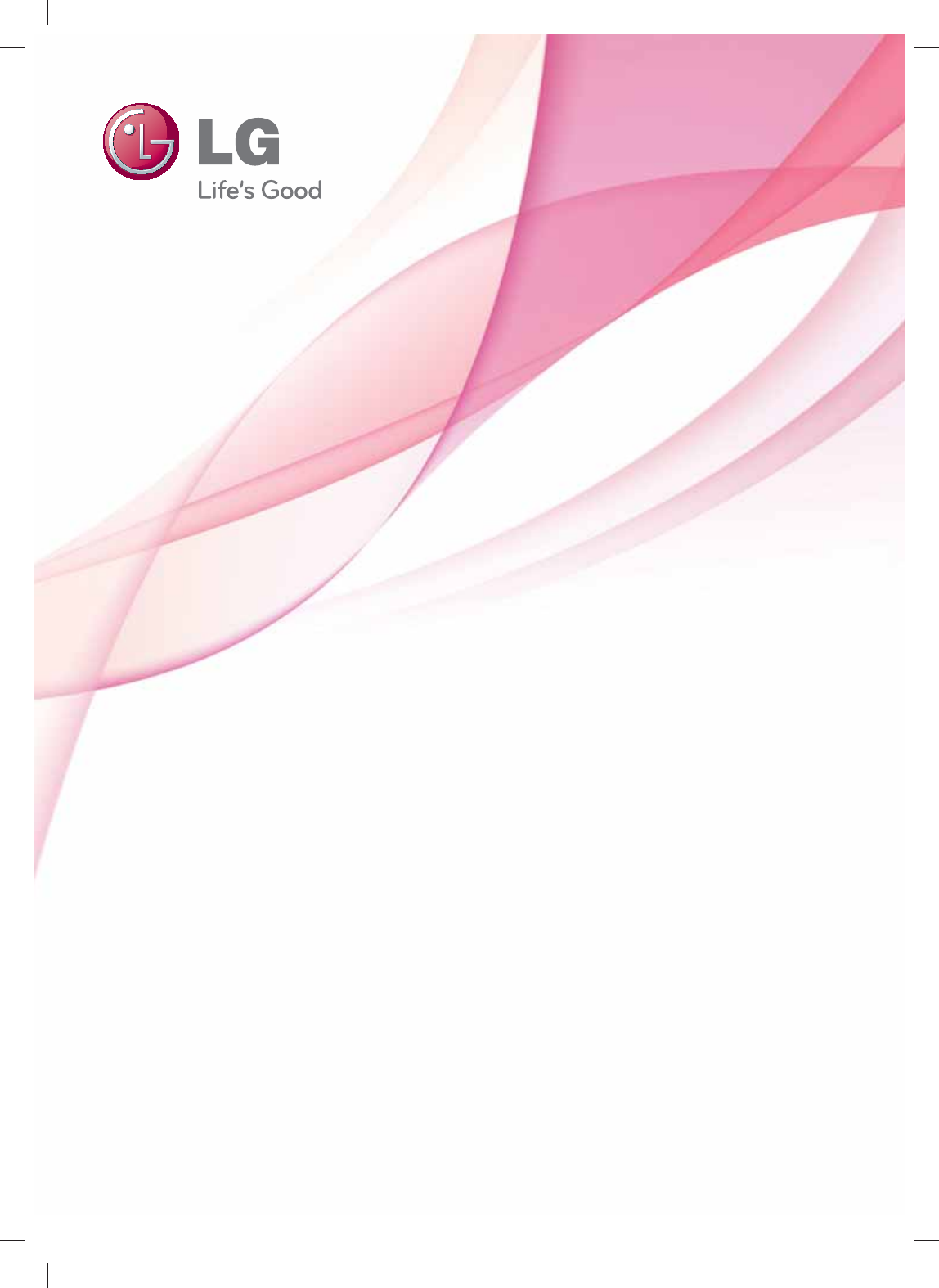
OWNER’S MANUAL
LED TV
* LG LED TV applies LCD screen with LED backlights.
Please read this manual carefully before operating the
set and retain it for future reference.
P/NO : SAC35615301 (1305-REV00) www.lg.com
GA6450 SeriesGA6400 Series GA7900 Series
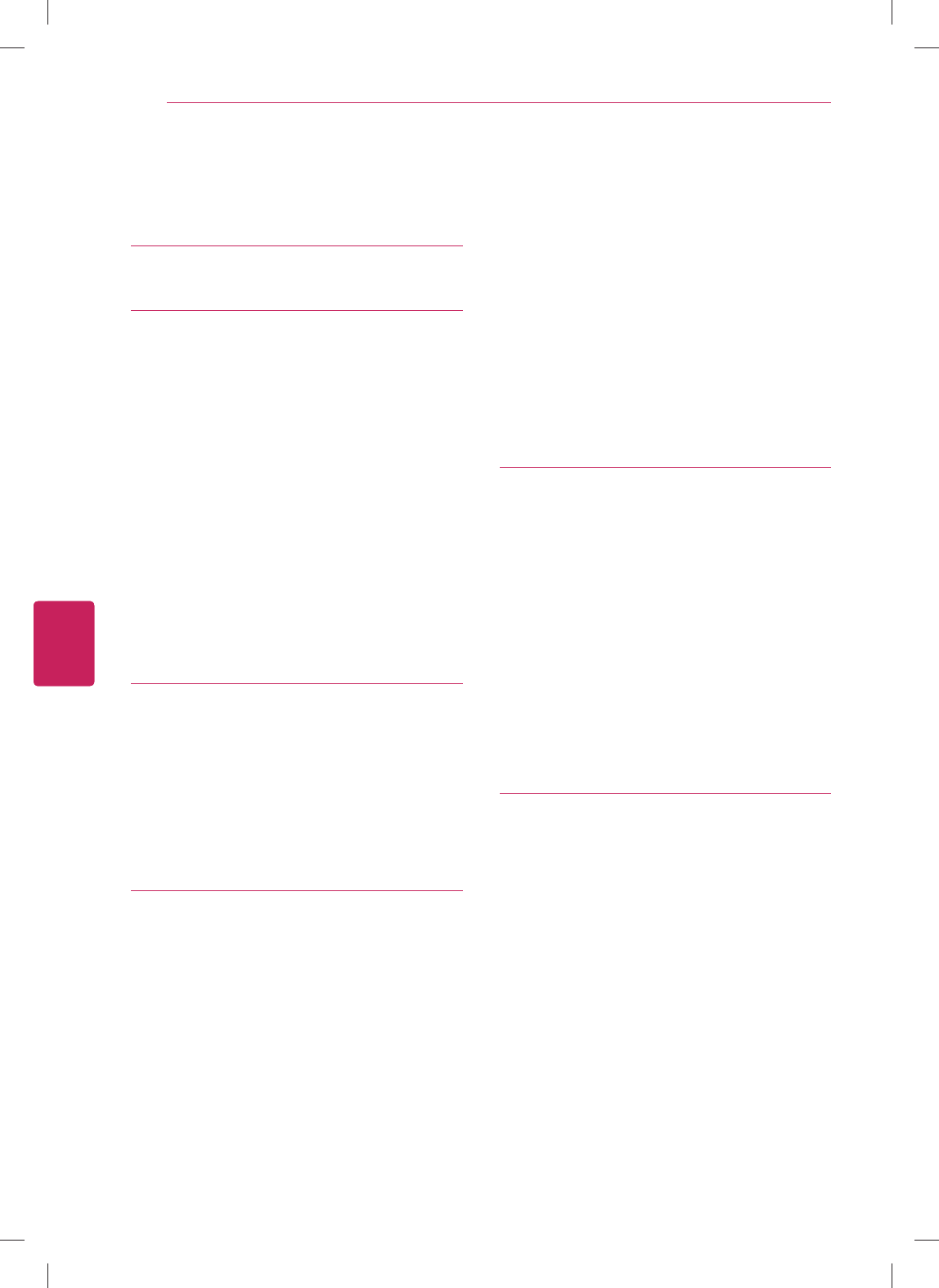
2
ENG
ENGLISH
TABLE OF CONTENTS
2 TABLE OF CONTENTS
4 BEFORE USE
4 LICENSES
5 IMPORTANT SAFETY INSTRUCTIONS
9 Viewing 3D Imaging
11 Unpacking
14 Optional Extras
15 Parts and Buttons
16 Remote Control Functions
16 - Inserting batteries
19 - Registering the remote control
19 - How to use the zoom in/out gestures
19 - Voice Search for Google TV
19 - Precautions to take when using the
remote control
20 INSTALLATION
20 Lifting and moving the TV
21 Setting up the TV
21 - Attaching the stand
23 - Mounting on a table
24 - Mounting on a wall
25 - Tidying cables
26 CONNECTIONS
26 Connecting to an antenna or cable
27 Network connection
27 - Wireless Network Connection
27 - Wired Network Connection
28 Connection Overview
29 Connecting to a HD receiver, DVD Player,
or VCR
29 - HDMI Connection
30 - DVI to HDMI Connection
31 - Connecting to a mobile phone
32 - Component Connection
33 - Composite Connection
34 Connecting a PC
34 - HDMI Connection or DVI to HDMI Con-
nection
36 Connecting to an Audio System
36 - Digital Optical Audio Connection
37 Connecting to a Headphone
37 Connecting a USB Device
38 USING (BASIC)
38 Turning the TV on for the first time
38 Setting the Mode
39 Accessing Home Menu
40 Setting up channels
41 Checking current program info
42 Adjusting aspect ratio
43 Using the input list
44 Using the customer support
44 - Testing the Picture / Sound
44 - Using the product or service
information
45 APPLICATIONS
45 Google Chrome
45 - Getting started
45 - Browser windows
46 - Bookmarks
46 - Safety and security settings
46 - Advanced settings
47 Google Play
47 - Getting Started
47 - How to download or remove apps
48 - Charges
48 - Returning apps
49 Live TV
50 3D World
50 - When watching 3D imaging
50 - When using 3D Glasses
TABLE OF CONTENTS
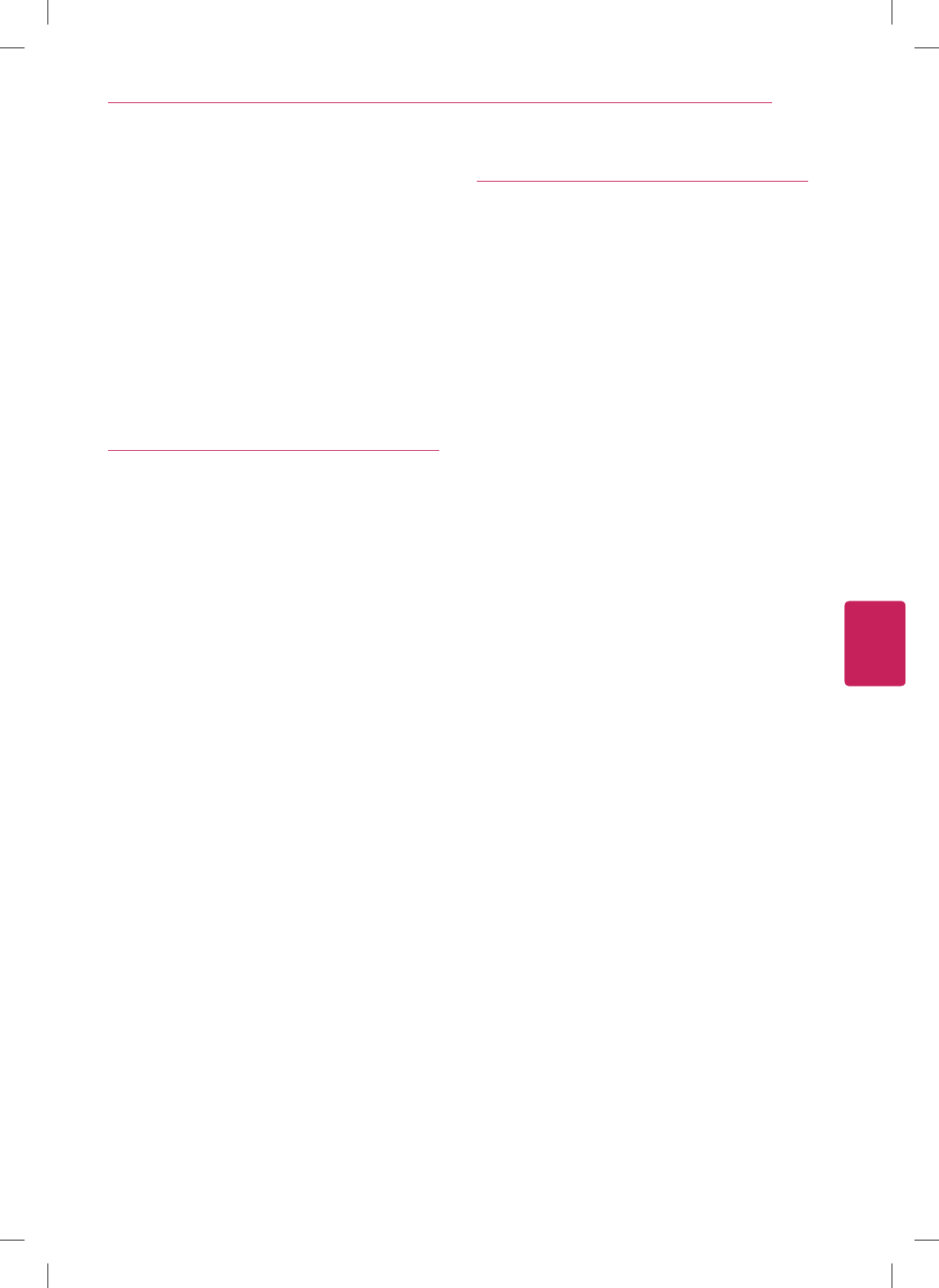
3
ENG
ENGLISH
TABLE OF CONTENTS
50 - Viewing 3D Imaging
51 - Setting 3D Imaging
52 SmartShare
52 - Options
53 Netflix
53 Photos
54 Search
54 PrimeTime
55 YouTube
55 Dual Play
56 SETTINGS
56 The Main Menus
57 - Network
57 - Video input
57 - Picture & sound
58 - Channel setting
58 - 3D settings
58 - Input List
58 - Search
58 - Applications
58 - Language & input devices
59 - Accounts & sync
59 - Privacy & safety
60 - Storage
60 - Date, time & location
61 - Accessibility
61 - Options
61 - About
62 APPENDIX
62 Updating the TV system
63 Cleaning Your TV
63 - Screen, frame, cabinet and stand
63 - Power cord
63 Preventing “Image burn” or “Burn-in” on
your TV screen
64 IR Blaster Guide
65 - IR Code list (by brand name)
70 Troubleshooting
72 Specifications
79 Open Source Software Notice
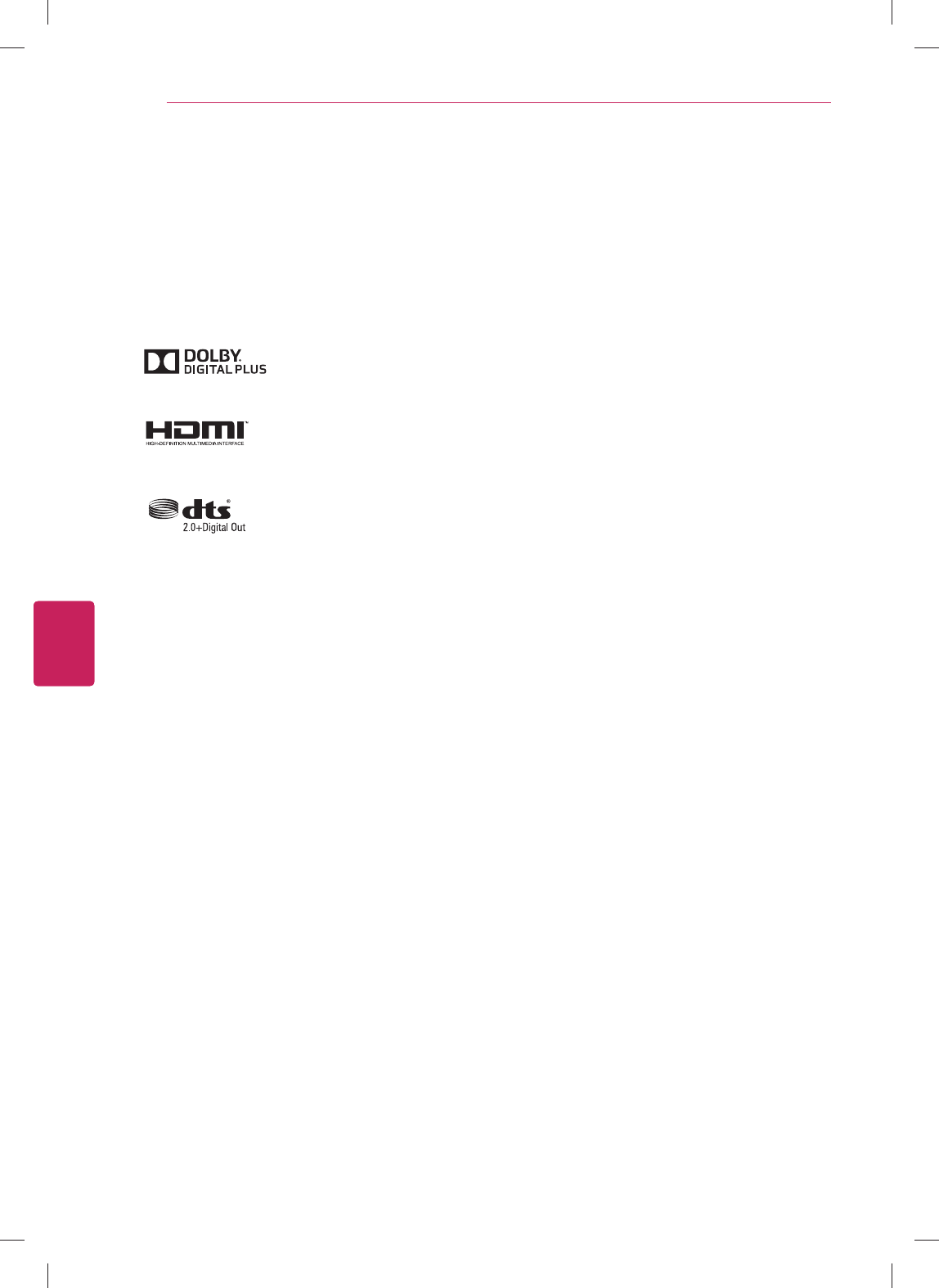
4
ENG
ENGLISH
Before Use
Manufactured under license from Dolby Laboratories. “Dolby” and the double-D
symbol are trademarks of Dolby Laboratories.
The terms HDMI and HDMI High-Definition Multimedia Interface, and the HDMI
logo are trademarks or registered trademarks of HDMI Licensing LLC in the United
States and other countries.
Manufactured under license under U.S. Patent Nos: 5,956,674; 5,974,380;
6,487,535 & other U.S. and worldwide patents issued & pending. DTS, the Symbol
& DTS and the Symbol together are registered trademarks & DTS 2.0+Digital
Out is a trademark of DTS, Inc. Product includes software. © DTS, Inc. All Rights
Reserved.
BEFORE USE
LICENSES
Supported licenses may differ by model. For more information about licenses, visit www.lg.com.
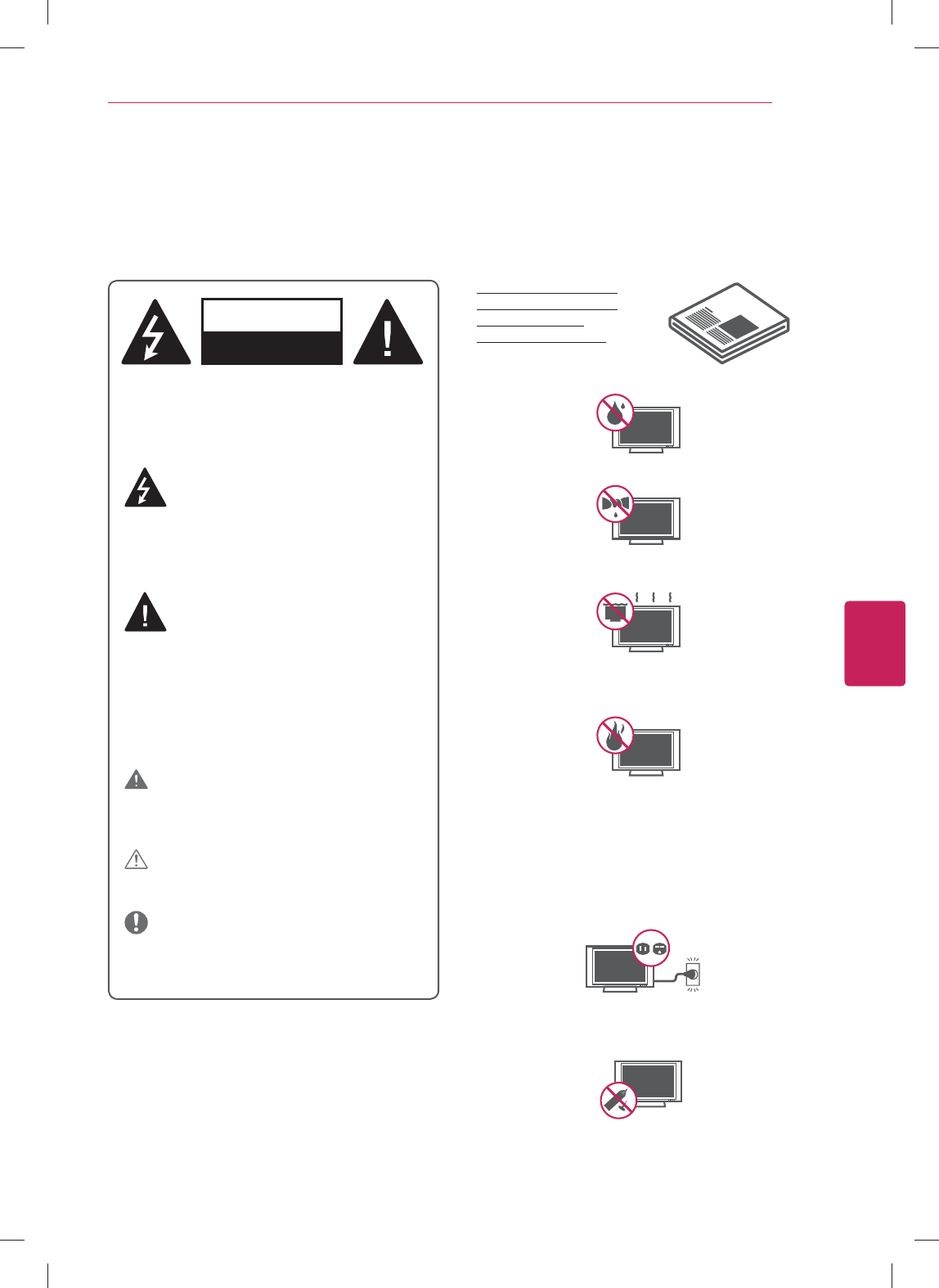
5
ENG
ENGLISH
Before Use
IMPORTANT SAFETY INSTRUCTIONS
Always comply with the following precautions to avoid dangerous situations and ensure peak performance of your
product.
y Do not use this apparatus near water.
y Clean only with a dry cloth.
y Do not block any ventilation openings. Install in
accordance with the manufacturer’s instructions.
y Do not install near any heat sources such as
radiators, heat registers, stoves, or other apparatus
(including amplifiers) that produce heat.
y Do not defeat the safety purpose of the polarized
or grounding-type plug. A polarized plug has two
blades with one wider than the other. A grounding
type plug has two blades and a third grounding
prong. The wide blade or the third prong are
provided for your safety. If the provided plug does
not fit into your outlet, consult an electrician for
replacement of the obsolete outlet (Can differ by
country).
y Do not press strongly upon the panel with a hand or
a sharp object such as a nail, pencil or pen, or make
a scratch on it.
Read these instructions.
Keep these instructions.
Heed all warnings.
Follow all instructions.
WARNING/CAUTION
RISK OF ELECTRIC SHOCK
DO NOT OPEN
TO REDUCE THE RISK OF ELECTRIC SHOCK DO
NOT REMOVE COVER (OR BACK).
NO USER SERVICEABLE PARTS INSIDE.
REFER TO QUALIFIED SERVICE PERSONNEL.
The lightning flash with arrowhead symbol,
within an equilateral triangle, is intended to
alert the user to the presence of
uninsulated “dangerous voltage” within the
product’s enclosure that may be of sufficient
magnitude to constitute a risk of electric shock to
persons.
The exclamation point within an equilateral
triangle is intended to alert the user to the
presence of important operating and
maintenance (servicing) instructions in the literature
accompanying the appliance.
WARNING/CAUTION
- TO REDUCE THE RISK OF FIRE AND ELECTRIC
SHOCK, DO NOT EXPOSE THIS PRODUCT TO
RAIN OR MOISTURE.
WARNING
If you ignore the warning message, you may be
seriously injured or there is a possibility of accident
or death.
CAUTION
If you ignore the caution message, you may be
slightly injured or the product may be damaged.
NOTE
The note helps you understand and use the product
safely. Please read the note carefully before using
the product.
WARNING: This product contains chemicals known
to the State of California to cause cancer and birth
defects or other reproductive harm.
Wash hands after handling.
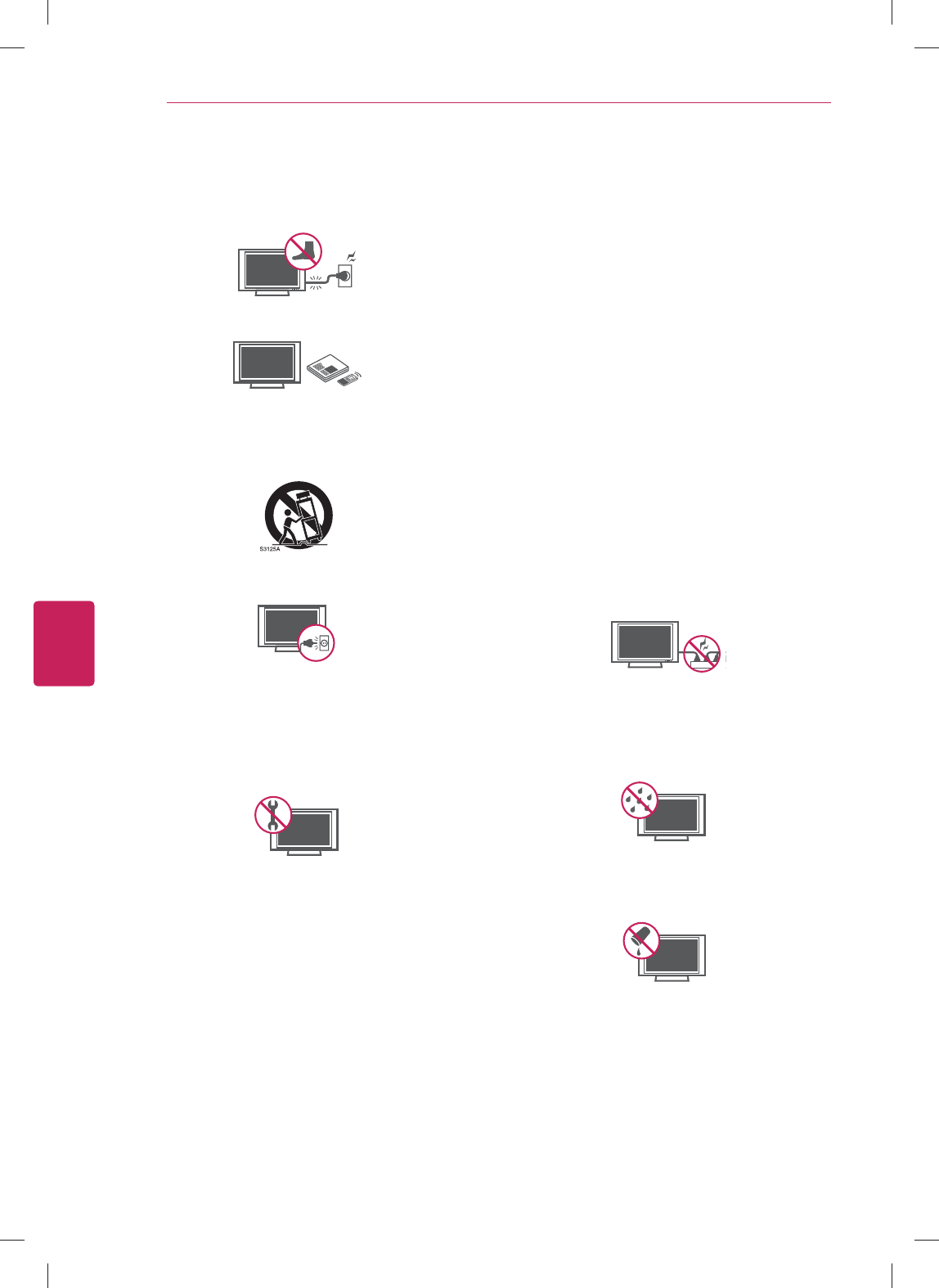
6
ENG
ENGLISH
Before Use
y Protect the power cord from being walked on
or pinched particularly at plugs, convenience
receptacles, and the point where they exit from the
apparatus.
y Only use attachments/accessories specified by the
manufacturer.
y Use only with a cart, stand, tripod, bracket, or table
specified by the manufacturer, or sold with the
apparatus. When a cart is used, use caution when
moving the cart/apparatus combination to avoid
injury from tip-over.
y Unplug this apparatus during lightning storms or
when unused for long periods of time.
y Refer all servicing to qualified service personnel.
Servicing is required when the apparatus has been
damaged in any way, such as power-supply cord or
plug is damaged, liquid has been spilled or objects
have fallen into the apparatus, the apparatus has
been exposed to rain or moisture, does not operate
normally, or has been dropped.
y Do not stick metal objects or any other conductive
material into the power cord. Do not touch the end
of the power cord while it is plugged in.
y Keep the packing anti-moisture material or vinyl
packing out of the reach of children. Anti-moisture
material is harmful if swallowed. If swallowed
by mistake, force the patient to vomit and visit
the nearest hospital. Additionally, vinyl packing
can cause suffocation. Keep it out of the reach of
children.
y CAUTION concerning the Power Cord
(Can differ by country):
It is recommended that appliances be placed upon a
dedicated circuit; that is, a single outlet circuit which
powers only that appliance and has no additional
outlets or branch circuits. Check the specification
page of this owner’s manual to be certain. Do
not connect too many appliances to the same AC
power outlet as this could result in fire or electric
shock. Do not overload wall outlets. Overloaded
wall outlets, loose or damaged wall outlets,
extension cords, frayed power cords, or damaged or
cracked wire insulation are dangerous. Any of these
conditions could result in electric shock or fire.
Periodically examine the cord of your appliance, and
if its appearance indicates damage or deterioration,
unplug it, discontinue use of the appliance, and have
the cord replaced with an exact replacement part
by an authorized service. Protect the power cord
from physical or mechanical abuse, such as being
twisted, kinked, pinched, closed in a door, or walked
upon. Pay particular attention to plugs, wall outlets,
and the point where the cord exits the appliance. Do
not move the TV with the power cord plugged in.
Do not use a damaged or loose power cord. Be sure
do grasp the plug when unplugging the power cord.
Do not pull on the power cord to unplug the TV.
y Warning - To reduce the risk of fire or electrical
shock, do not expose this product to rain, moisture
or other liquids. Do not touch the TV with wet
hands. Do not install this product near flammable
objects such as gasoline or candles, or expose the
TV to direct air conditioning.
y Do not expose to dripping or splashing and do not
place objects filled with liquids, such as vases, cups,
etc. on or over the apparatus (e.g. on shelves above
the unit).
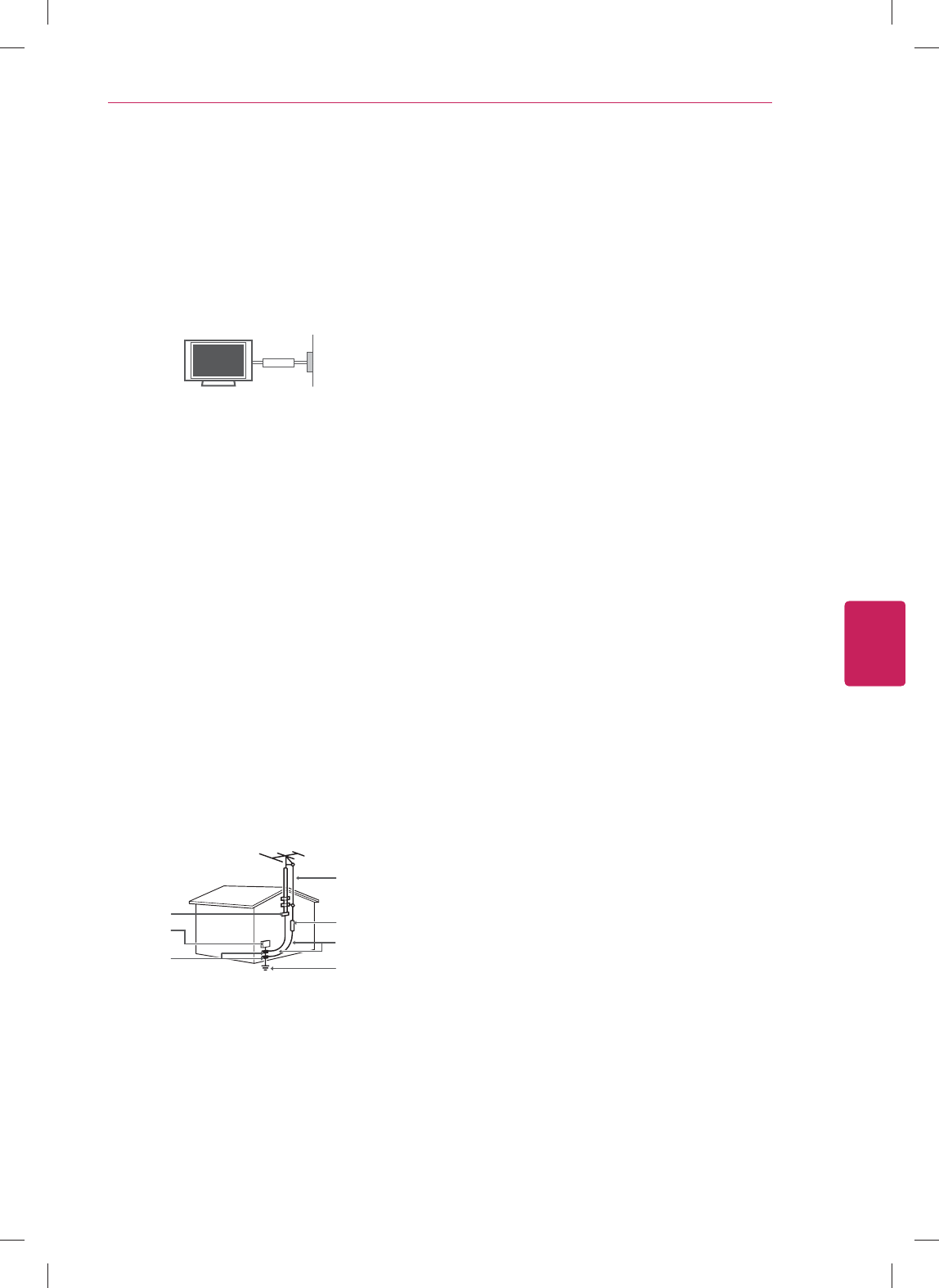
7
ENG
ENGLISH
Before Use
y Grounding
(Except for devices which are not grounded.)
Ensure that you connect the earth ground wire to
prevent possible electric shock (i.e. a TV with a
three-prong grounded AC plug must be connected
to a three-prong grounded AC outlet). If grounding
methods are not possible, have a qualified
electrician install a separate circuit breaker. Do not
try to ground the unit by connecting it to telephone
wires, lightening rods, or gas pipes.
Short-circuit
Breaker
Power Supply
y As long as this unit is connected to the AC wall
outlet, it is not disconnected from the AC power
source even if the unit is turned off.
y Do not attempt to modify this product in any way
without written authorization from LG Electronics.
Unauthorized modification could void the user’s
authority to operate this product.
y Outdoor Antenna Grounding
(Can differ by country):
If an outdoor antenna is installed, follow the
precautions below. An outdoor antenna system
should not be located in the vicinity of overhead
power lines or other electric light or power circuits,
or where it can come in contact with such power
lines or circuits as death or serious injury can occur.
Be sure the antenna system is grounded so as to
provide some protection against voltage surges
and built-up static charges. Section 810 of the
National Electrical Code (NEC) in the U.S.A. provides
information with respect to proper grounding of the
mast and supporting structure, grounding of the
lead-in wire to an antenna discharge unit, size of
grounding conductors, location of antenna discharge
unit, connection to grounding electrodes and
requirements for the grounding electrode.
Antenna grounding according to the National
Electrical Code, ANSI/NFPA 70
Ground Clamp
Grounding Conductor
(NEC Section 810-21)
Antenna Lead in Wire
Electric Service
Equipment
Antenna Discharge Unit
(NEC Section 810-20)
Ground Clamp
Power Service Grounding
Electrode System
(NEC Art 250, Part H)
NEC: National Electrical Code
y Cleaning
When cleaning, unplug the power cord and wipe
gently with a soft cloth to prevent scratching. Do
not spray water or other liquids directly on the TV
as electric shock may occur. Do not clean with
chemicals such as alcohol, thinners or benzine.
y Moving
Make sure the product is turned off, unplugged
and all cables have been removed. It may take 2 or
more people to carry larger TVs. Do not press or put
stress on the front panel of the TV.
y Ventilation
Install your TV where there is proper ventilation. Do
not install in a confined space such as a bookcase.
Do not cover the product with cloth or other
materials while plugged. Do not install in excessively
dusty places.
y If you smell smoke or other odors coming from
the TV, unplug the power cord and contact an
authorized service center.
y Keep the product away from direct sunlight.
y Never touch this apparatus or antenna during a
thunder or lightning storm.
y When mounting a TV on the wall, make sure not
to install the TV by hanging the power and signal
cables on the back of the TV.
y Do not allow an impact shock or any objects to fall
into the product, and do not drop anything onto the
screen.
y Disconnecting the Main Power
The power outlet used with this device must remain
easily accessible.
y Store the accessories (battery, etc.) in a safe
location out of the reach of children.
y This apparatus use batteries. In your community
there might be regulations that require you
to dispose of these batteries properly due to
environmental considerations. Please contact your
local authorities for disposal or recycling information.
y Do not dispose of batteries in a fire.
y Do not short circuit, disassemble or allow the
batteries to overheat.
y Dot Defect
The Plasma or LCD panel is a high technology
product with resolution of two million to six million
pixels. In a very few cases, you could see fine dots
on the screen while you’re viewing the TV. Those
dots are deactivated pixels and do not affect the
performance and reliability of the TV.
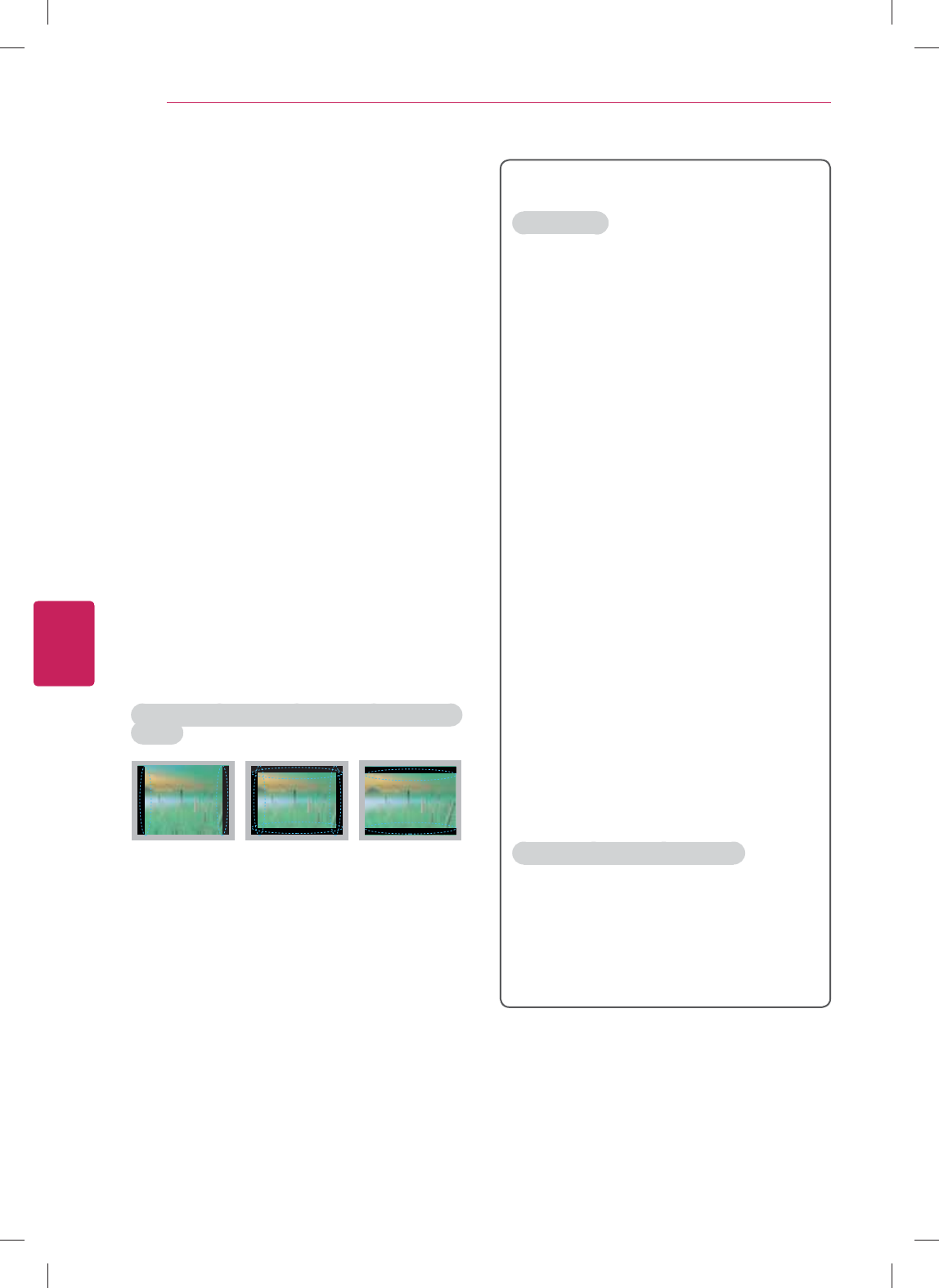
8
ENG
ENGLISH
Before Use
y Generated Sound
“Cracking” noise: A cracking noise that occurs
when watching or turning off the TV is generated by
plastic thermal contraction due to temperature and
humidity. This noise is common for products where
thermal deformation is required.
Electrical circuit humming/panel buzzing: A low level
noise is generated from a high-speed switching
circuit, which supplies a large amount of current
to operate a product. It varies depending on the
product.
This generated sound does not affect the
performance and reliability of the product.
y Take care not to touch the ventilation openings.
When watching the TV for a long period, the
ventilation openings may become hot. This does
not affect the performance of the product or cause
defects in the product.
y If the TV feels cold to the touch, there may be a
small “flicker” when it is turned on. This is normal,
there is nothing wrong with TV. Some minute dot
defects may be visible on the screen, appearing as
tiny red, green, or blue spots. However, they have
no adverse effect on the TV’s performance. Avoid
touching the LCD screen or holding your finger(s)
against it for long periods of time. Doing so may
produce some temporary distortion effects on the
screen.
y Network
For seamless internet streaming LG recommends
a stable 4Mbps broadband speed and 1.5Mbp as a
minimum.
Preventing “Image burn” or “Burn-in” on your TV
screen
y If a fixed image displays on the TV screen for a long
period of time, it will be imprinted and become a
permanent disfigurement on the screen. This is
“image burn” or “burn-in” and not covered by the
warranty.
y If the aspect ratio of the TV is set to 4:3 for a
long period of time, image burn may occur on the
letterboxed area of the screen.
y Avoid displaying a fixed image on the TV screen for
a long period of time (2 or more hours for LCD, 1
or more hours for the Plasma TV) to prevent image
burn.
For USA and Canada
FCC NOTICE
This equipment has been tested and found to
comply with the limits for a Class B digital device,
pursuant to Part 15 of the FCC Rules. These limits
are designed to provide reasonable protection
against harmful interference in a residential
installation. This equipment generates, uses and can
radiate radio frequency energy and, if not installed
and used in accordance with the instructions, may
cause harmful interference to radio communications.
However, there is no guarantee that interference
will not occur in a particular installation. If this
equipment does cause harmful interference to radio
or television reception, which can be determined
by turning the equipment off and on, the user is
encouraged to try to correct the interference by one
or more of the following measures:
- Reorient or relocate the receiving antenna.
- Increase the separation between the
equipment and the receiver.
- Connect the equipment to an outlet on a circuit
different from that to which the receiver is
connected.
- Consult the dealer or an experienced radio/TV
technician for help.
This device complies with part 15 of the FCC Rules.
Operation is subject to the following two conditions:
(1) this device may not cause harmful interference
and (2) this device must accept any interference
received, including interference that may cause
undesired operation of the device.
Any changes or modifications in construction of
this device which are not expressly approved by
the party responsible for compliance could void the
user’s authority to operate the equipment.
NOTE TO CABLE/TV INSTALLER
This reminder is provided to call the CATV system
installer’s attention to Article 820-40 of the National
Electric Code (U.S.A.). The code provides guidelines
for proper grounding and, in particular, specifies
that the cable ground shall be connected to the
grounding system of the building, as close to the
point of the cable entry as practical.
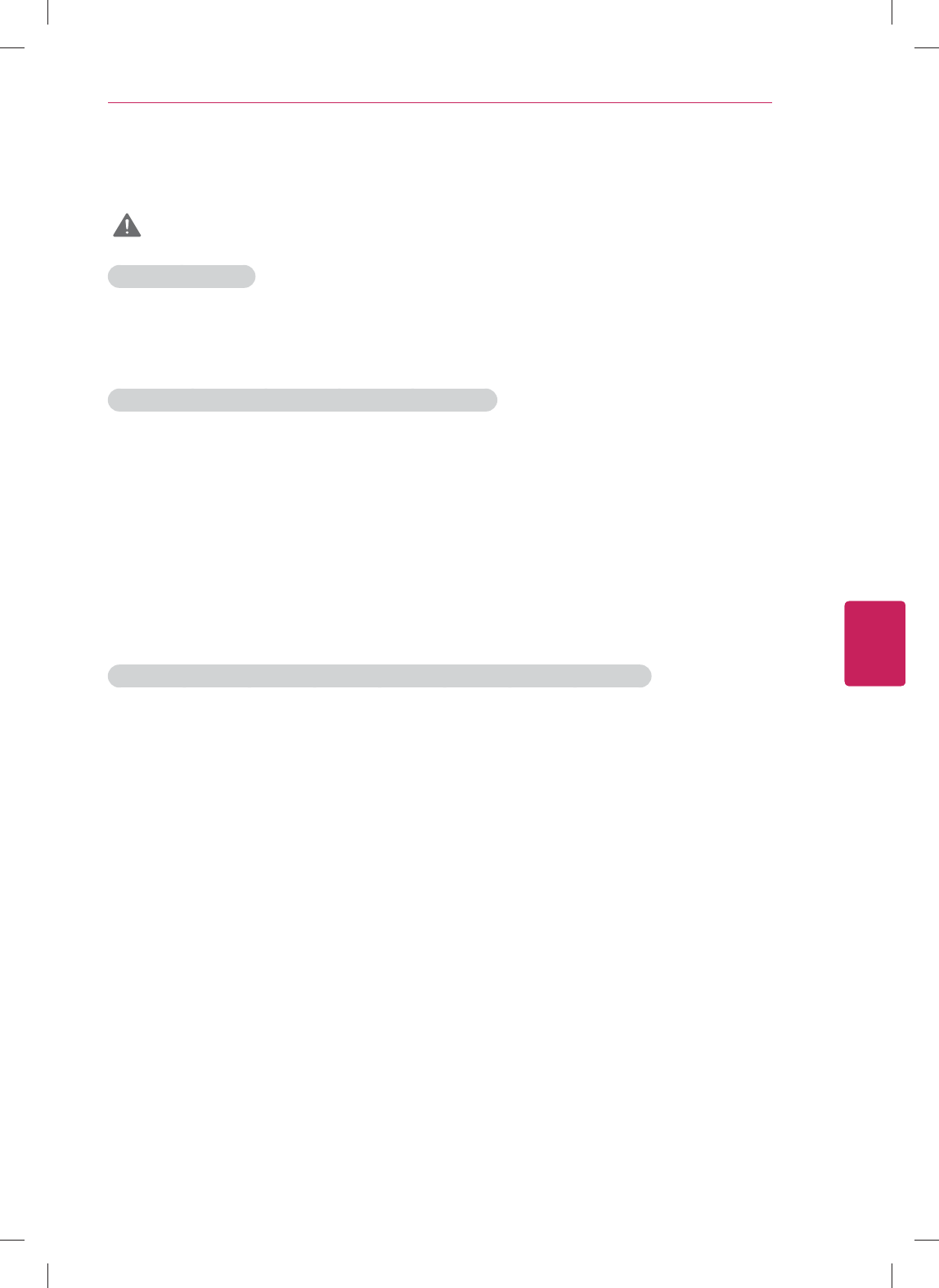
9
ENG
ENGLISH
Before Use
Viewing 3D Imaging
WARNING
Viewing Environment
y Viewing Time
- When watching 3D contents, take 5 - 15 minute breaks every hour. Viewing 3D contents for a long
period of time may cause headache, dizziness, fatigue or eye strain.
Those that have a photosensitive seizure or chronic illness
y Some users may experience a seizure or other abnormal symptoms when they are exposed to a
flashing light or particular pattern from 3D contents.
y Do not watch 3D videos if you feel nausea, are pregnant and/ or have a chronic illness such as
epilepsy, cardiac disorder, or blood pressure disease, etc.
y 3D Contents are not recommended to those who suffer from stereo blindness or stereo anomaly.
Double images or discomfort in viewing may be experienced.
y If you have strabismus (cross-eyed), amblyopia (weak eyesight) or astigmatism, you may have trouble
sensing depth and easily feel fatigue due to double images. It is advised to take frequent breaks than
the average adult.
y If your eyesight varies between your right and left eye, revise your eyesight prior to watching 3D
contents.
Symptoms which require discontinuation or refraining from watching 3D contents
y Do not watch 3D contents when you feel fatigue from lack of sleep, overwork or drinking.
y When these symptoms are experienced, stop using/watching 3D contents and get enough rest until
the symptom subsides.
- Consult your doctor when the symptoms persist. Symptoms may include headache, eyeball pain,
dizziness, nausea, palpitation, blurriness, discomfort, double image, visual inconvenience or fatigue.
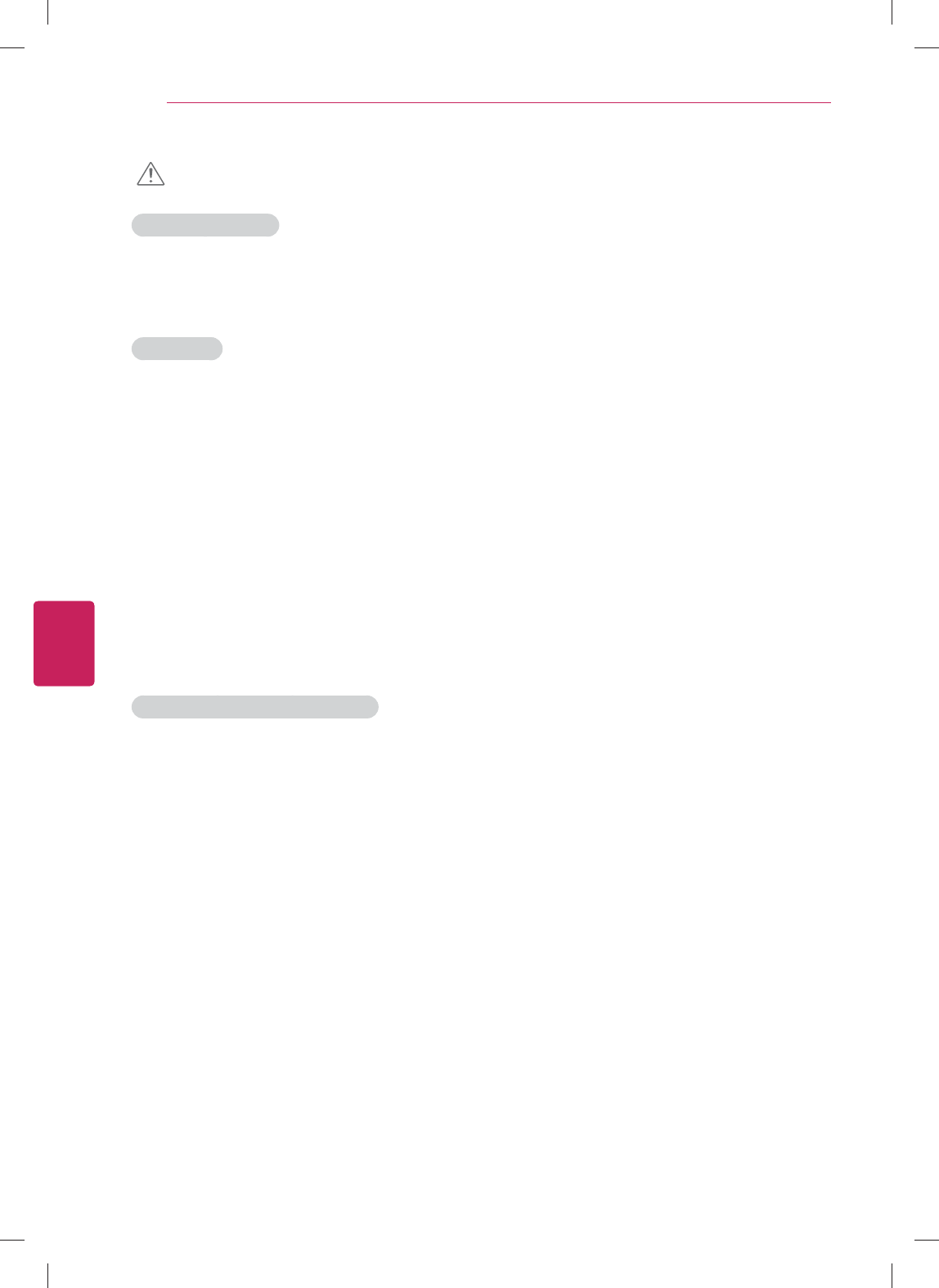
10
ENG
ENGLISH
Before Use
CAUTION
Viewing Environment
y Viewing Distance
- Maintain a distance of at least twice the screen diagonal length when watching 3D contents. If you
feel discomfort in viewing 3D contents, move further away from the TV.
Viewing Age
y Infants / Children
- Usage/ Viewing 3D contents for children under the age of 5 are prohibited.
- Children under the age of 10 may overreact and become overly excited because their vision is in
development (for example: trying to touch the screen or trying to jump into it. Special monitoring and
extra attention is required for children watching 3D content.
- Children have greater binocular disparity of 3D presentations than adults because the distance
between the eyes is shorter than one of adults. Therefore they will perceive more stereoscopic depth
compared to adults for the same 3D image.
y Teenagers
- Teenagers under the age of 19 may experience eye strain when watching 3D video. Advise them not
to watch 3D videos for a long time when they are tired.
y Elderly
- The elderly may perceive less of a 3D effect than the youth. Do not sit closer to the TV than the
recommended distance.
Cautions when using the 3D glasses
y Make sure to use LG 3D glasses. Otherwise, you may not be able to view 3D videos properly.
y Do not use 3D glasses instead of your normal glasses, sunglasses or protective goggles.
y Using modified 3D glasses may cause eye strain or image distortion.
y Do not keep your 3D glasses in extremely high or low temperatures. It will cause deformation.
y The 3D glasses are fragile and are easy to be scratched. Always use a soft, clean piece of cloth when
wiping the lenses. Do not scratch the lenses of the 3D glasses with sharp objects or clean/wipe
them with chemicals.
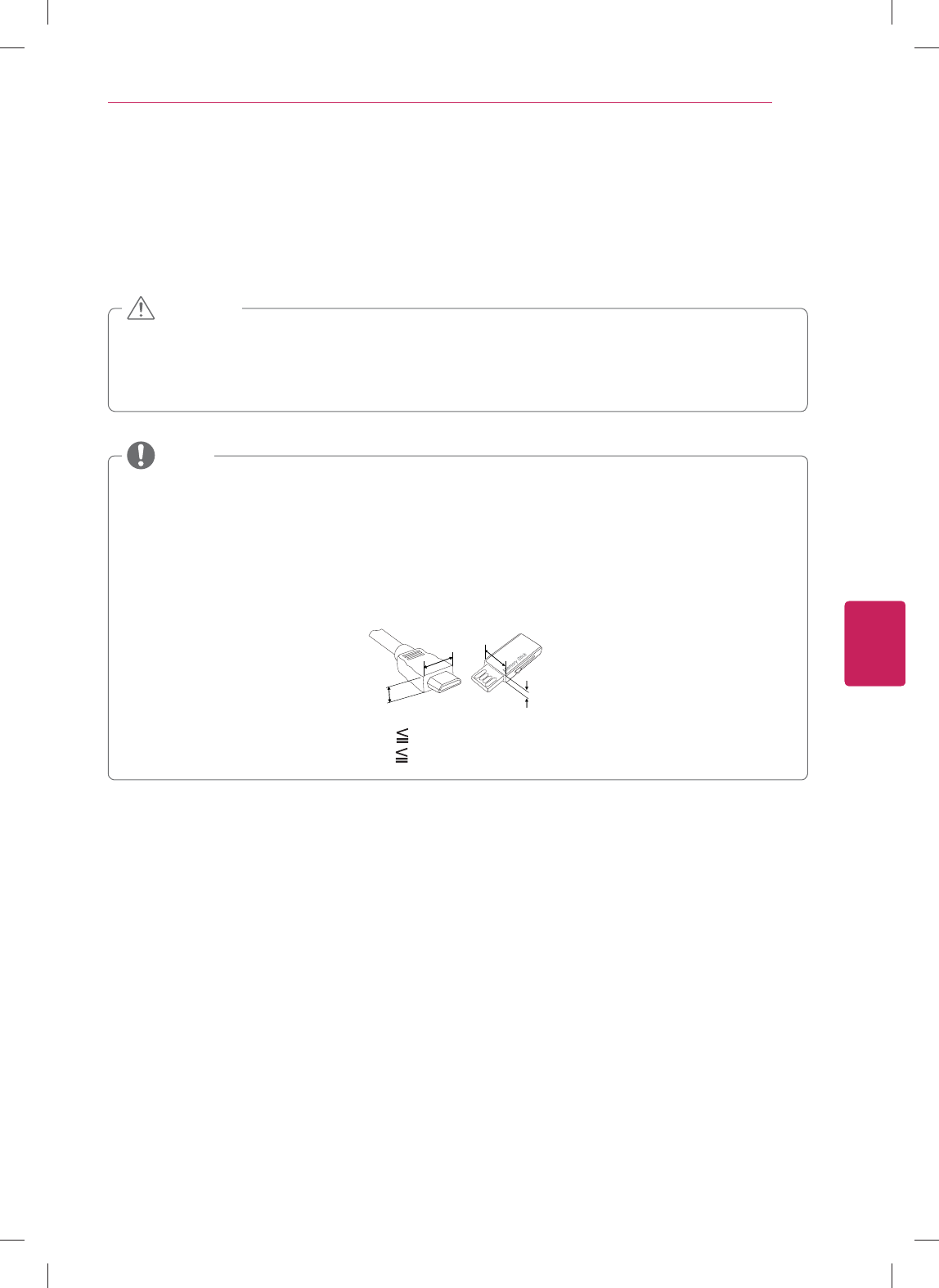
11
ENG
ENGLISH
Before Use
Unpacking
Check your product box for the following items. If there are any missing accessories, contact the local
dealer where you purchased your product. The illustrations in this manual may differ from the actual
product and item.
y Do not use any unapproved items to ensure the safety and product life span.
y Any damages or injuries by using unapproved items are not covered by the warranty.
y Some models appear to have a thin film on the screen. It is actually part of the screen, do not
remove it.
CAUTION
y The items supplied with your product may vary depending on the model.
y Product specifications or contents of this manual may be changed without prior notice due to
upgrade of product functions.
y For an optimal connection, HDMI cables and USB devices should have bezels less than 10 mm (0.39
inches) thick and 18 mm (0.7 inches) width.
y Use an extension cable that supports USB 2.0 if the USB cable or USB memory stick does not fit
into your TV's USB port.
B
AA
B
*A 10 mm (0.39 inches)
*B 18 mm (0.7 inches)
NOTE
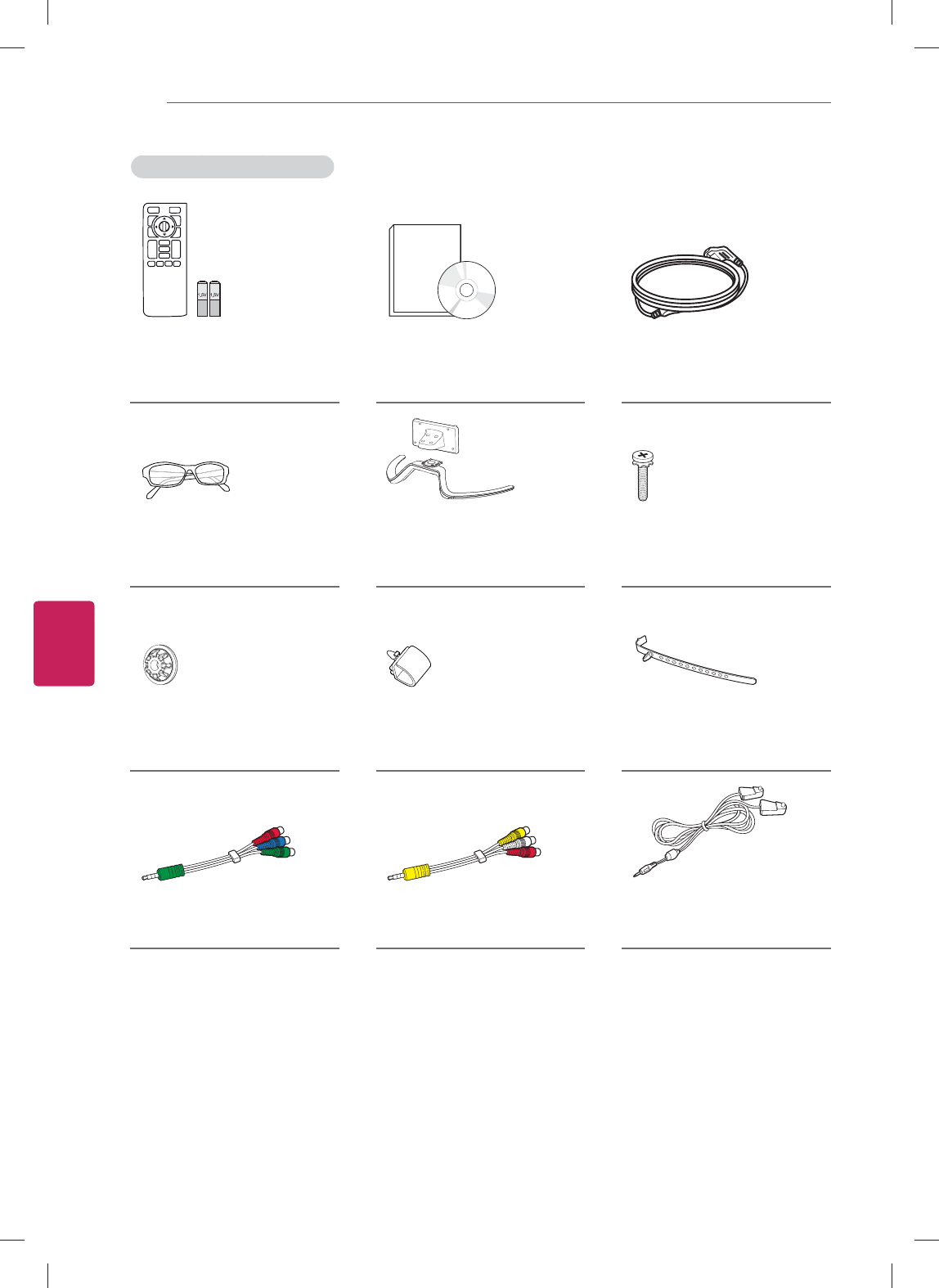
12
ENG
ENGLISH
Before Use
For GA6400, GA6450 series
QWERTY Remote Control,
Batteries (AA)
(See p.16)
Owner’s Manual,
CD Manual
Power Cord
Cinema 3D Glasses Stand Base, Stand Body
(See p.21)
Stand Screws
8 EA, M4 x 14
(See p.21)
Wall Mount Inner Spacers
4 EA
(See p.24)
Cable Management
2 EA
(See p.25)
Cable Holder
(See p.25)
Component Video Cable
(See p.32)
Composite Video Cable
(See p.32,33)
IR Blaster Cable
(See p.64)
.
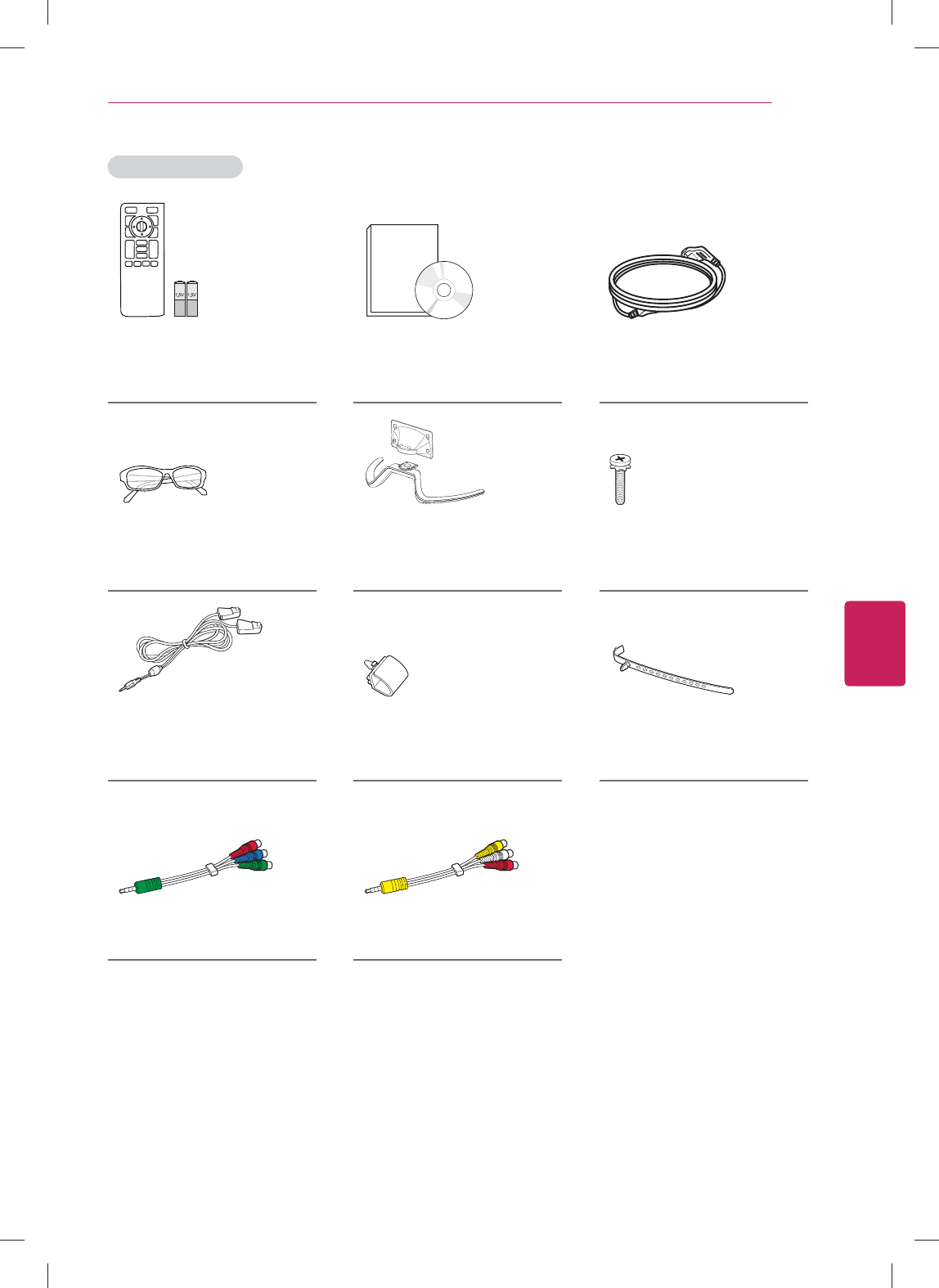
13
ENG
ENGLISH
Before Use
For GA7900 series
QWERTY Remote Control,
Batteries (AA)
(See p.16)
Owner’s Manual,
CD Manual
Power Cord
Cinema 3D Glasses Stand Base, Stand Body
(See p.22)
Stand Screws
8 EA, M4 x 14
(See p.22)
IR Blaster Cable
(See p.64)
Cable Management
2 EA
(See p.25)
Cable Holder
(See p.25)
Component Video Cable
(See p.32)
Composite Video Cable
(See p.32,33)
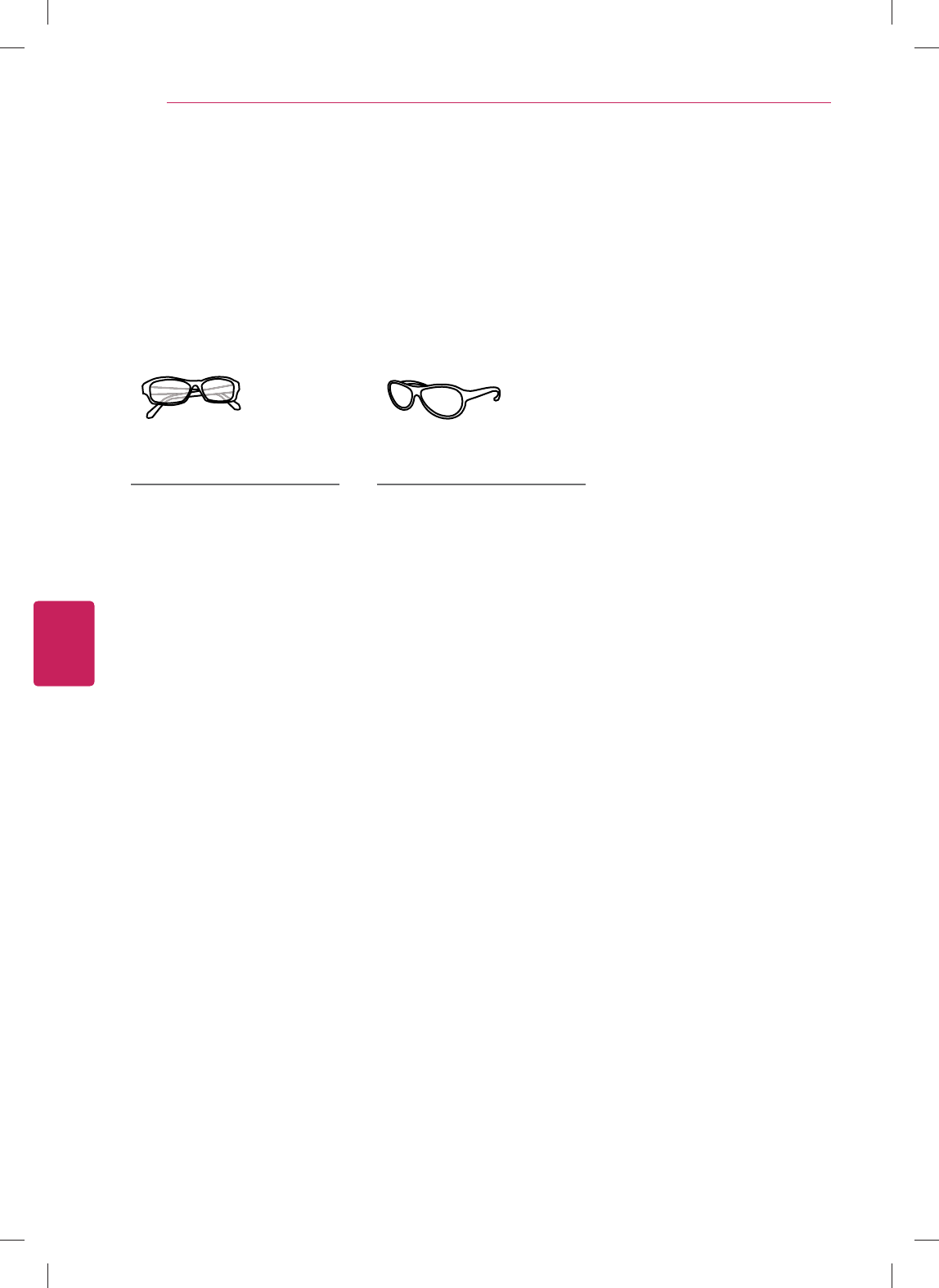
14
ENG
ENGLISH
Before Use
Optional Extras
Optional extras can be changed or modified for quality improvement without any notification.
Contact your dealer for buying these items.
These devices only work with certain models.
The model name or design may be changed manufacturer’s circumstances or policies.
AG-F***
Cinema 3D Glasses
AG-F***DP
Dual Play Glasses
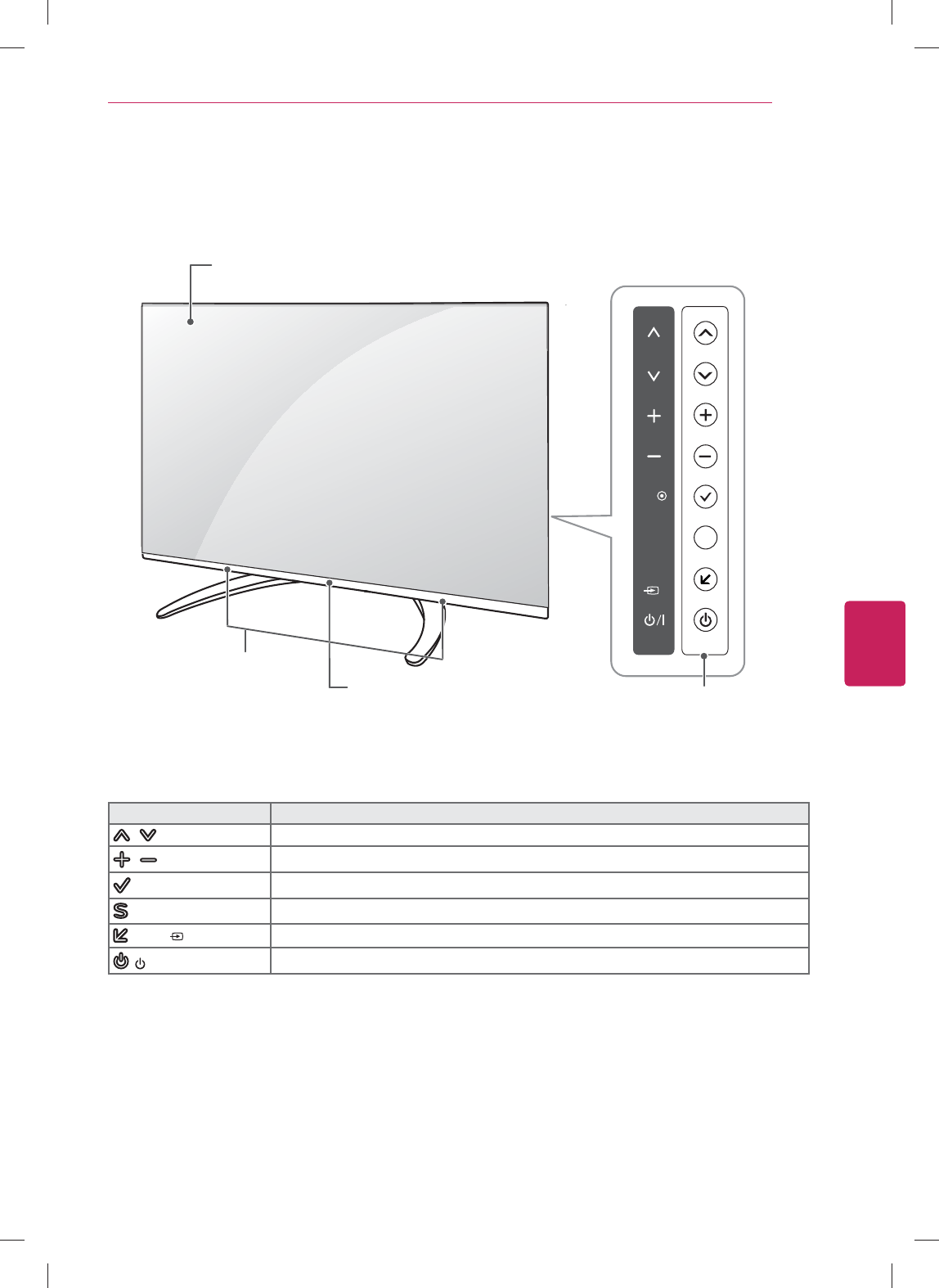
15
ENG
ENGLISH
Before Use
Parts and Buttons
Button Description
/ (^ / v) Scrolls through the saved channels.
/ (+ / -) Adjusts the volume level.
(OK )Selects the highlighted menu option or confirms an input.
(SETTINGS) Accesses the main menus, or saves your input and exits the menus.
(INPUT ) Changes the input source.
( / I) Turns the power on or off.
1.Intelligent sensor - Adjusts the image quality and brightness based on the surrounding environment. (For 55GA7900)
OK
SETTINGS
INPUT
S
Buttons
Screen
Remote control and
intelligent1 sensors (For 55GA7900-UA)
Speakers
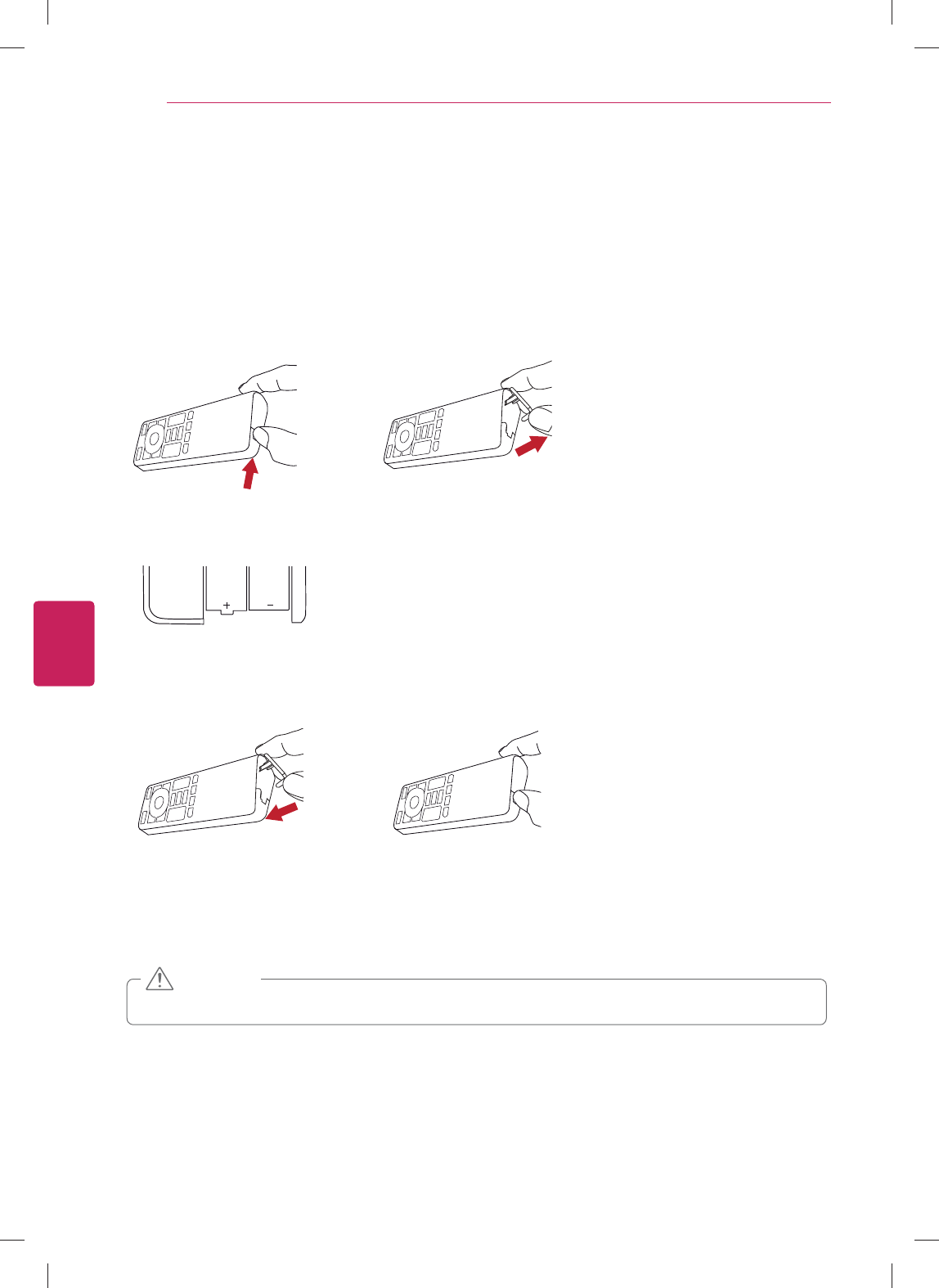
16
ENG
ENGLISH
Before Use
Remote Control Functions
Inserting batteries
When you use the remote control for the first time, you should insert the batteries to remote control.
1. Open the battery cover as shown below.
2.
Insert batteries into the remote control.
3.
Close the battery cover as shown below.
y Do not mix old and new batteries, as this may damage the remote control.
CAUTION

17
ENG
ENGLISH
Before Use
Remote Control Side - Front
(POWER)
Turn the TV on or off.
HOME
Access the homescreen.
GUIDE
Access the EPG on connected
set-top box.
(Available only on Live TV)
OK
Select item by pushing key.
Wheel
Spin the wheel up/down to scroll
up/down.
Navigation Buttons
(up/down/left/right)
Move focus
Trick play keys
rewind, play, pause, fast forward
INPUT
Selects input list.
BACK
Move to previous or superior step.
VOICE
Searching by voice.
VOL
Adjust the volume level.
CH
Change TV channels.
MENU
Call option pop-up for activating
app.
Activate/deactivate the pointer
Gesture
Zoom in/out(Press and Hold)
Mute all sounds.
Change between 2D and 3D
mode.(Press and Hold)
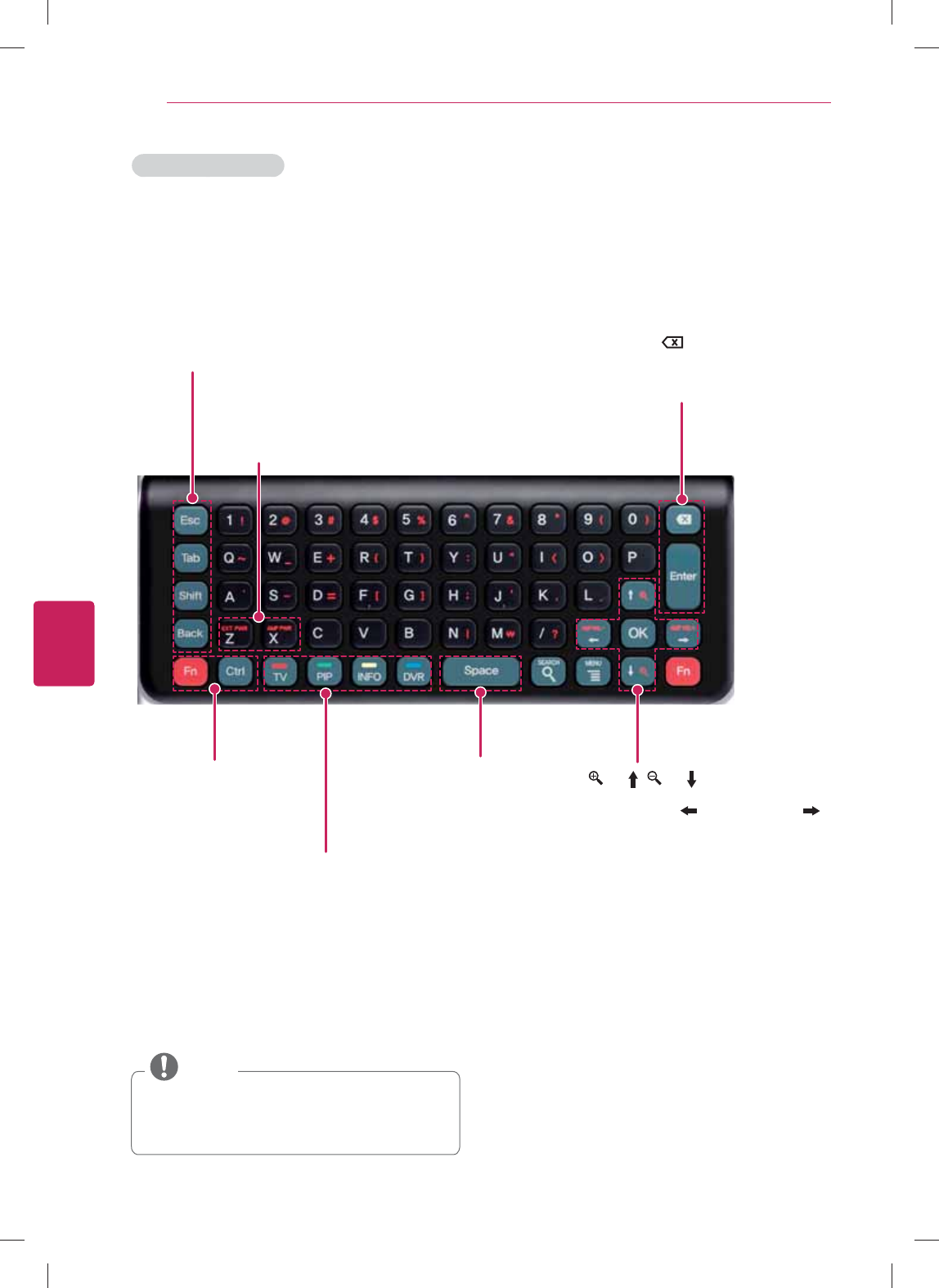
18
ENG
ENGLISH
Before Use
QWERTY Side - Back
y To enjoy Onlive application, you should purchase
the onlive controller.
(www.onlive.com)
NOTE
EXT PWR (Fn+Z)
Turn on/off external device
AMP PWR (Fn+X)
Turn on/off amplifier
Fn
Combination key with other keys
Ctrl
Combination key with other keys
Space
Enter a space
(Fn+ )/ (Fn+ )
Zoom in/out
AMP VOL - (Fn+ )/AMP VOL + (Fn+ )
Volume up/down on audio receiver
TV
Activate TV player app
PIP
Activate/Deactivate PIP
INFO
Show channel information (available only on Live TV)
DVR
Enter DVR menu
ESC
Cancel state or command
Ta b
Move focus to the next step
Shift
Combination key for upper letter
Back
Move to previous or superior step. Delete text
Enter
Finish text input
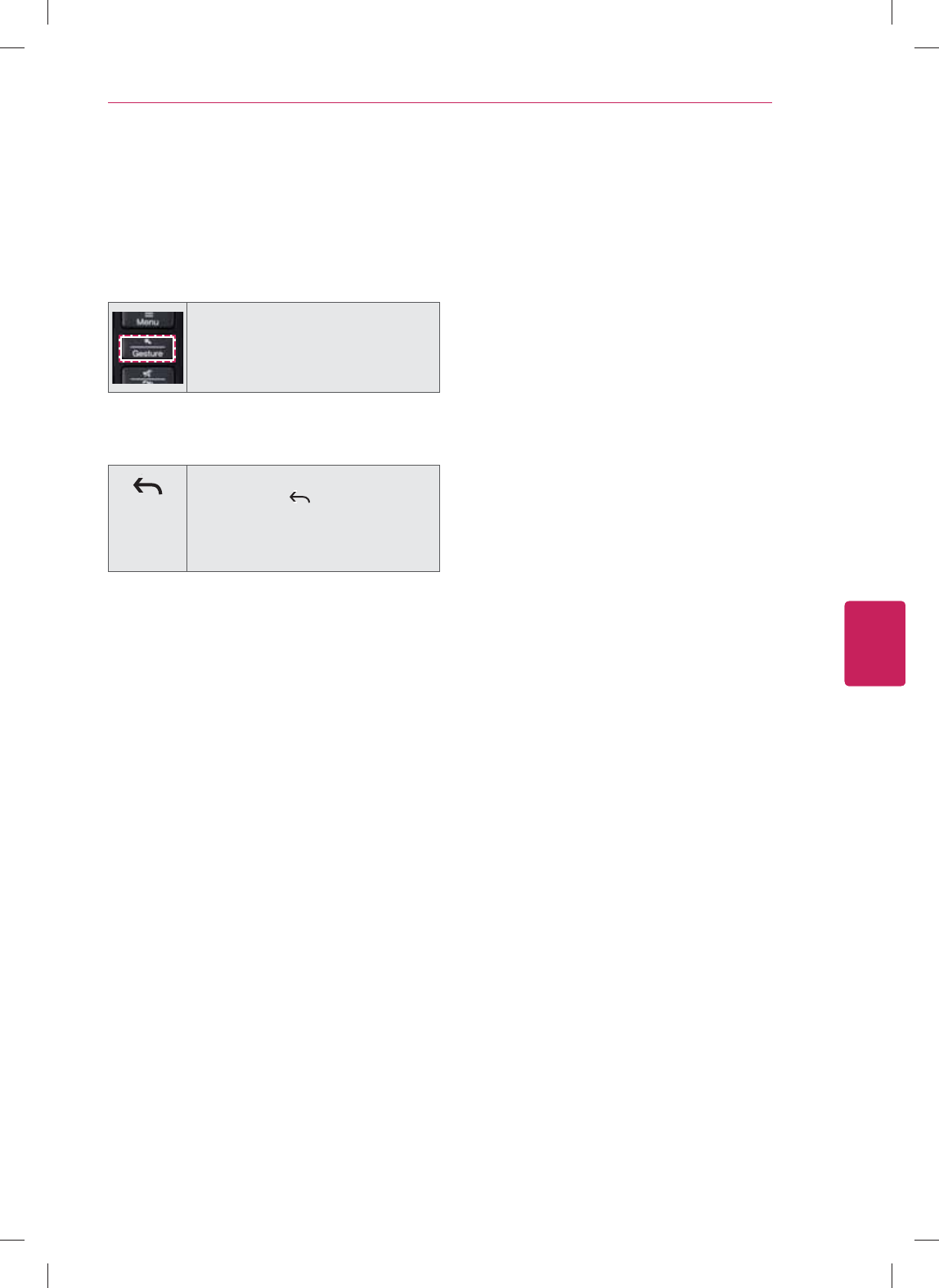
19
ENG
ENGLISH
Before Use
Registering the remote control
The Remote Control operates by pairing with your
TV. When turning the TV on for the first time,
please pair the remote to the TV.
How to register the remote control
Press the Pointer button to pair the
remote control.
How to re-register the remote control after
registration failure
Reset the remote control by pressing
and holding the BACK button for 3
seconds. (Once the reset is complete,
the light on the Pointer blinks.) Then
repeat the above procedure to register
the remote control.
How to use the zoom in/out
gestures
1 Press and hold the Gesture button for 2
seconds.
2 While holding the Gesture button, draw
a circle in a clockwise direction to zoom
in or counter-clockwise direction to zoom
out.
(This feature is only available in the
Chrome browser.)
Voice Search for Google TV
You can use the Voice Search to control and find
your content easily.
Example)
“open” [app name] : Open the application
“go to” [cnn.com] : Go to the website on
Google Chrome
“watch” [Avatar] : Open the movie on Prime
Time
Precautions to take when using the
remote control
y Use the remote control within the maximum
communication distance (10 m, 32.8 ft).
Using the remote control beyond this
distance, or with an object obstructing it,
may cause a communication failure.
y A communication failure may occur due to
nearby devices. Electrical devices such as
a microwave oven or wireless LAN product
may cause interference, as these use the
same bandwidth (2.4 GHz) as the Remote
Control.
y The Remote Control may be damaged or
may malfunction if it is dropped or receives a
heavy impact.
y Manufacturer and installer cannot provide
service related to human safety as the
applicable wireless device has possibility of
electric wave interference.
y It is recommended that an Access Point (AP)
be located more than 1 m (3.28 ft) away from
the TV. If the AP is installed closer than 1 m
(3.28 ft), the remote control may not perform
as expected due to frequency interference.
y The TV only supports the included LG
QWERTY remote control. It may be
compatible with a keyboard that meets HID
specifications.
y The cursor automatically stays still when the
QWERTY keyboard is facing up in order to
prevent any wobbling cursor.
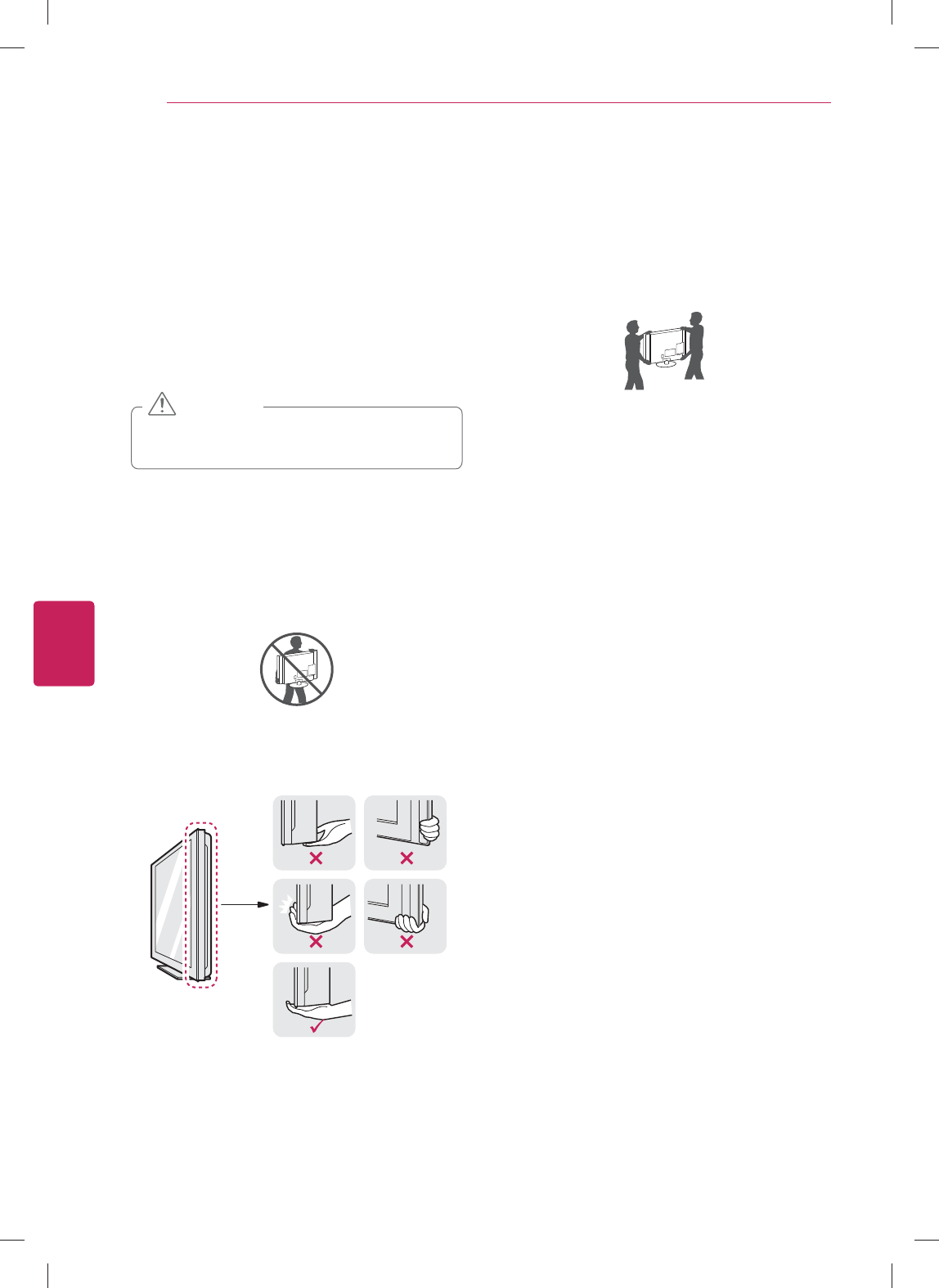
20
ENG
ENGLISH
Installation
INSTALLATION
Lifting and moving the TV
When moving or lifting the TV, read the following
to prevent the TV from being scratched or
damaged and for safe transportation regardless of
its type and size.
y Avoid touching the screen at all times, as
this may result in damage to the screen.
CAUTION
y It is recommended to move the TV in the
box or packing material that the TV originally
came in.
y Before moving or lifting the TV, disconnect
the power cord and all cables.
y When holding the TV, the screen should face
away from you to avoid damage.
y Hold the top and bottom of the TV frame
firmly. Make sure not to hold the transparent
part, speaker, or speaker grill area.
y When transporting a large TV, there should
be at least 2 people.
y When transporting the TV by hand, hold the
TV as shown in the following illustration.
y When transporting the TV, do not expose the
TV to jolts or excessive vibration.
y When transporting the TV, keep the TV
upright, never turn the TV on its side or tilt
towards the left or right.
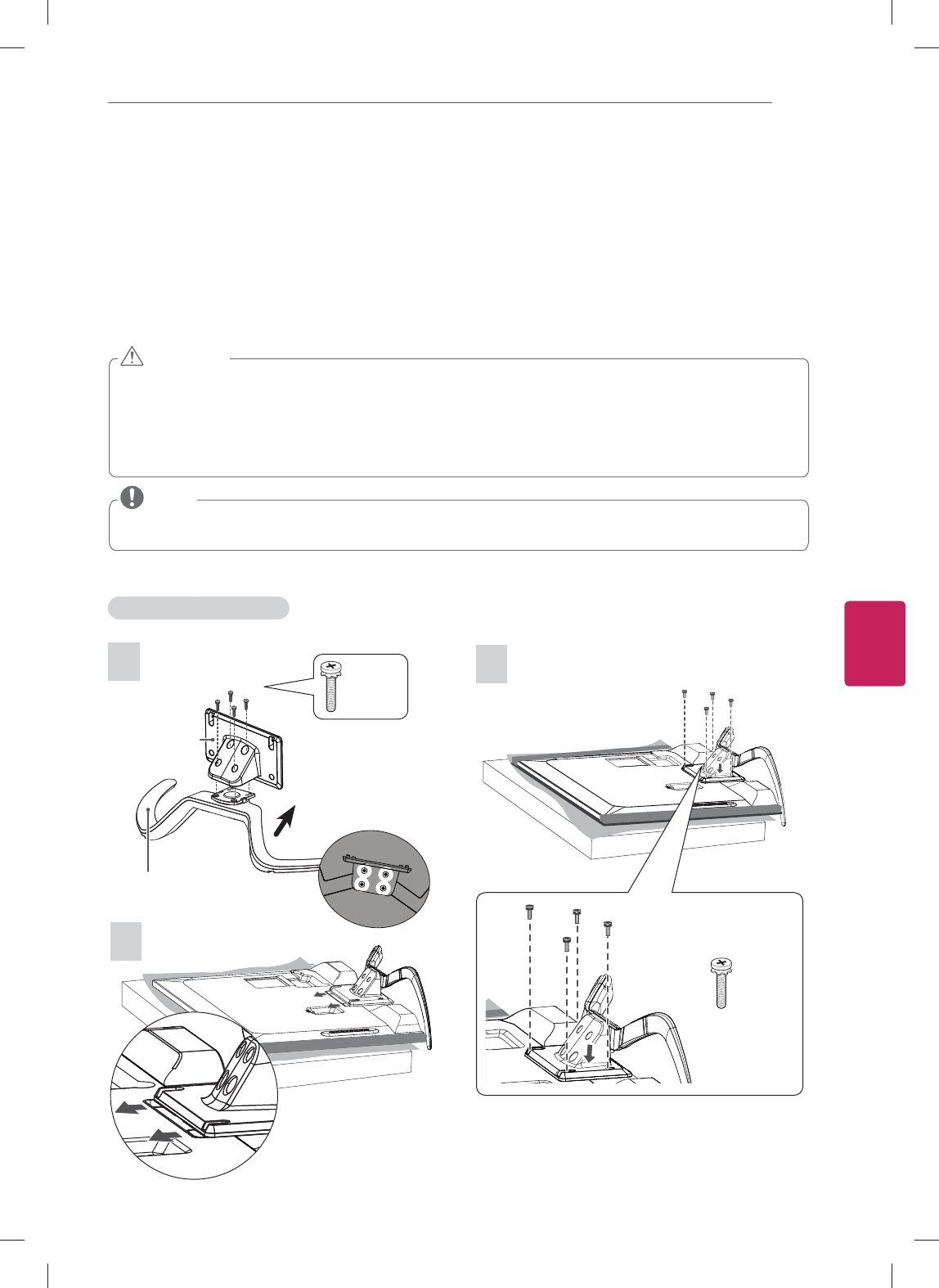
21
ENG
ENGLISH
Installation
Setting up the TV
You can mount your TV to a wall or attach the stand if you wish to place the TV on an entertainment center
or other furniture.
Attaching the stand
If you are not mounting the TV to a wall, use the following instructions to attach the stand.
y When attaching the stand to the TV set, place the screen facing down on a cushioned table or flat
surface to protect the screen from scratches.
y Make sure that the screws are fastened tightly. (If they are not fastened securely enough, the TV may
tilt forward after being installed.)
y Do not tighten the screws with too much force; otherwise they may be damaged and come loose
later.
CAUTION
y Remove the stand before installing the TV on a wall mount by performing the stand attachment in
reverse.
NOTE
For GA6400, GA6450 series
2
3
1
Front
Top View
M4 x 14
4 EA
Stand base
Stand body
M4 x 14
4 EA
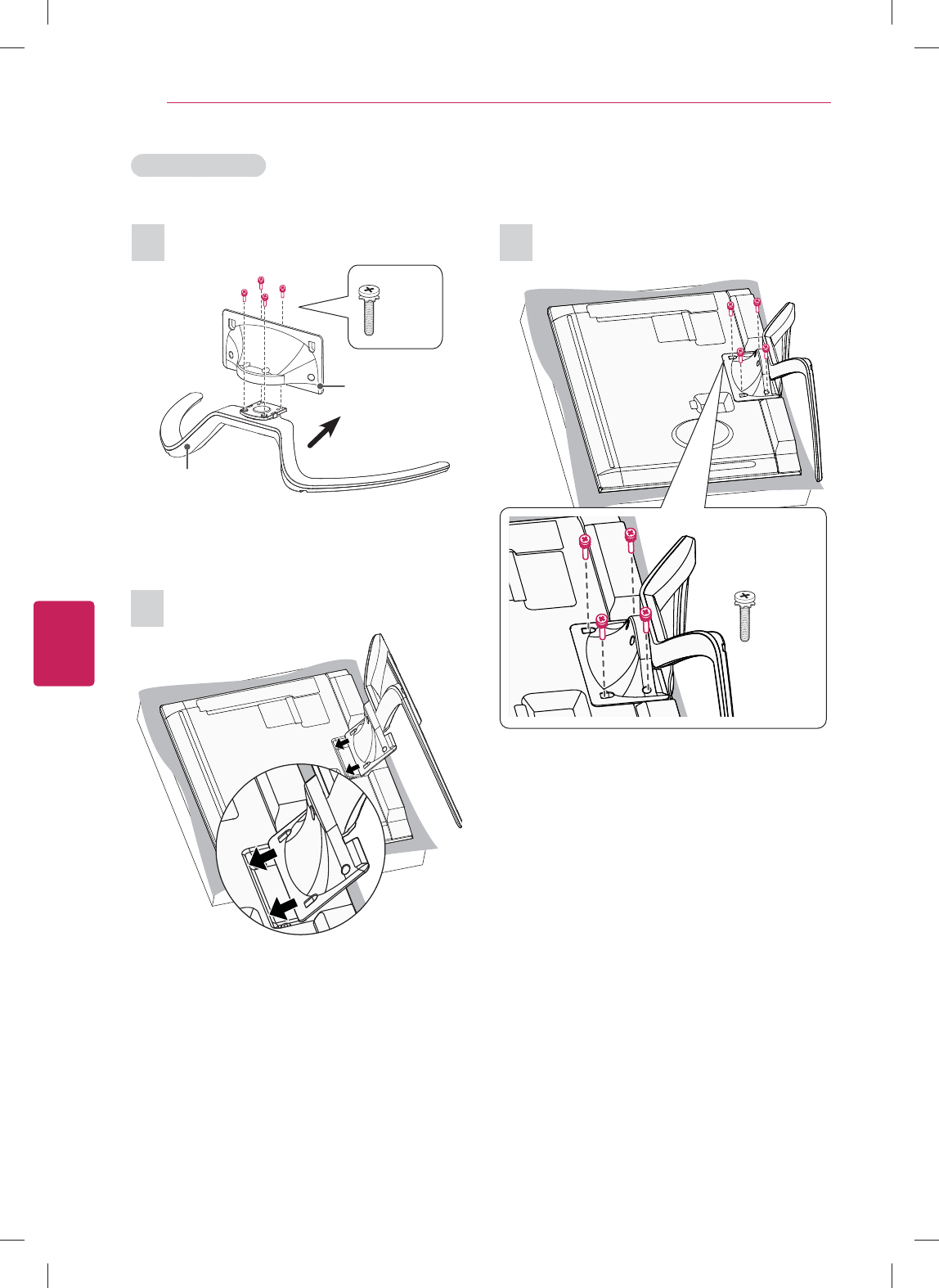
22
ENG
ENGLISH
Installation
31
2
Stand base
Stand body
Front
M4 x 14
4 EA
M4 x 14
4 EA
For GA7900 series
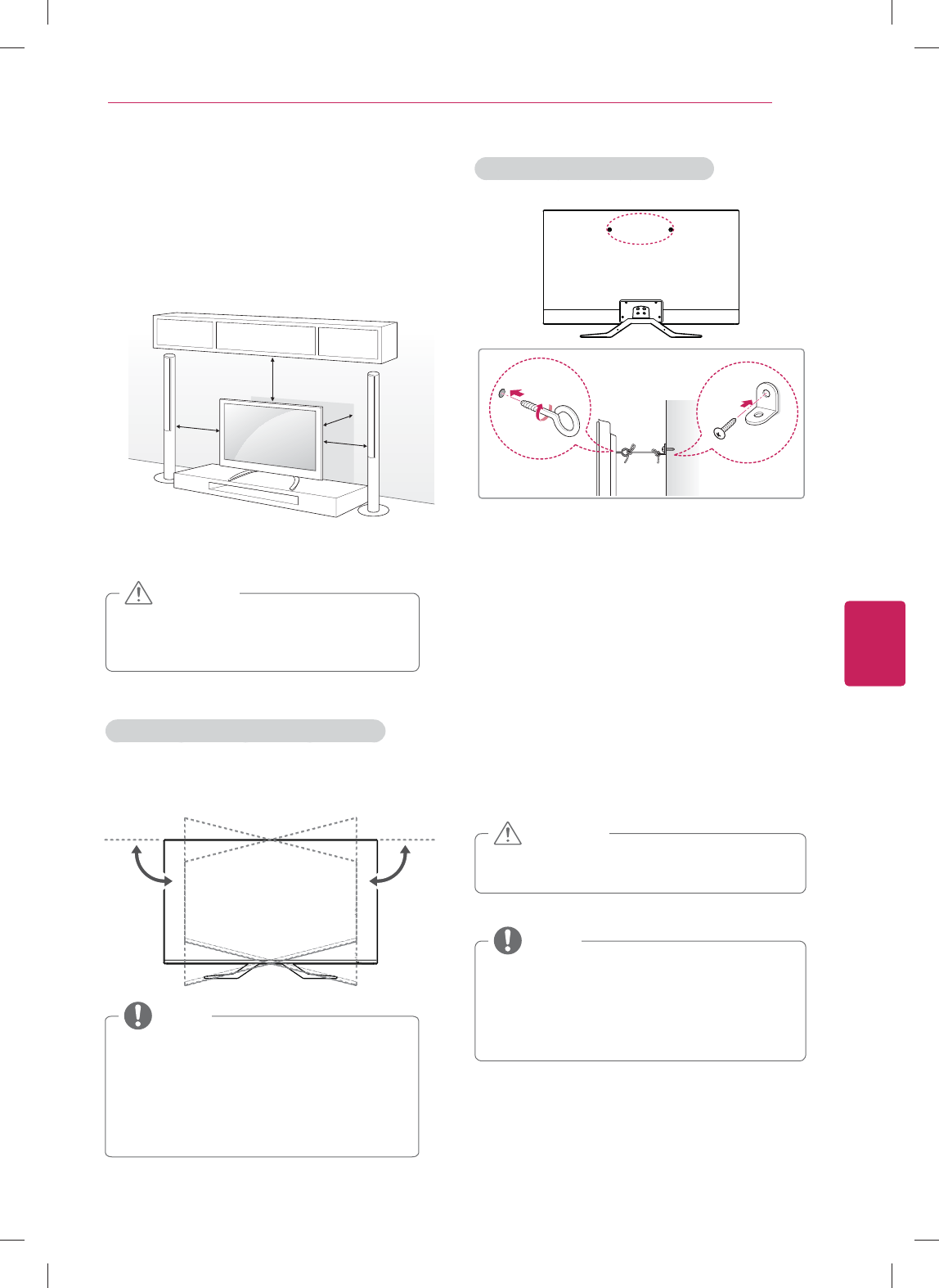
23
ENG
ENGLISH
Installation
Mounting on a table
1 Lift and tilt the TV into its upright position on a
table.
- Leave a 10 cm (4 inch) (minimum) space from
the wall for proper ventilation.
10 cm
10 cm
10 cm (4 inches)
10 cm
2 Connect the power cord to a wall outlet.
Adjusting the angle of the TV to suit view
Swivel 15 degrees to the left or right and adjust
the angle of the TV to suit your view.
Securing the TV to a wall (optional)
1 Insert and tighten the eye-bolts, or TV brackets
and bolts on the back of the TV.
- If there are bolts inserted at the eye-bolts
position, remove the bolts first.
2 Mount the wall brackets with the bolts to the
wall.
Match the location of the wall bracket and the
eye-bolts on the rear of the TV.
3 Connect the eye-bolts and wall brackets tightly
with a sturdy rope.
Make sure to keep the rope horizontal with the
flat surface.
y Make sure that children do not climb on or
hang on the TV.
CAUTION
y Use a platform or cabinet that is strong and
large enough to support the TV securely.
y Brackets, bolts and ropes are optional. You
can obtain additional accessories from your
local dealer.
NOTE
y When adjusting the angle of the TV,
watch out for your fingers.
y Personal injury may occur if hands or
fingers are pinched. If the product is tilted
too much, it may fall, causing damage or
injury.
NOTE
y Do not place the TV near or on sources
of heat, as this may result in fire or other
damage.
CAUTION
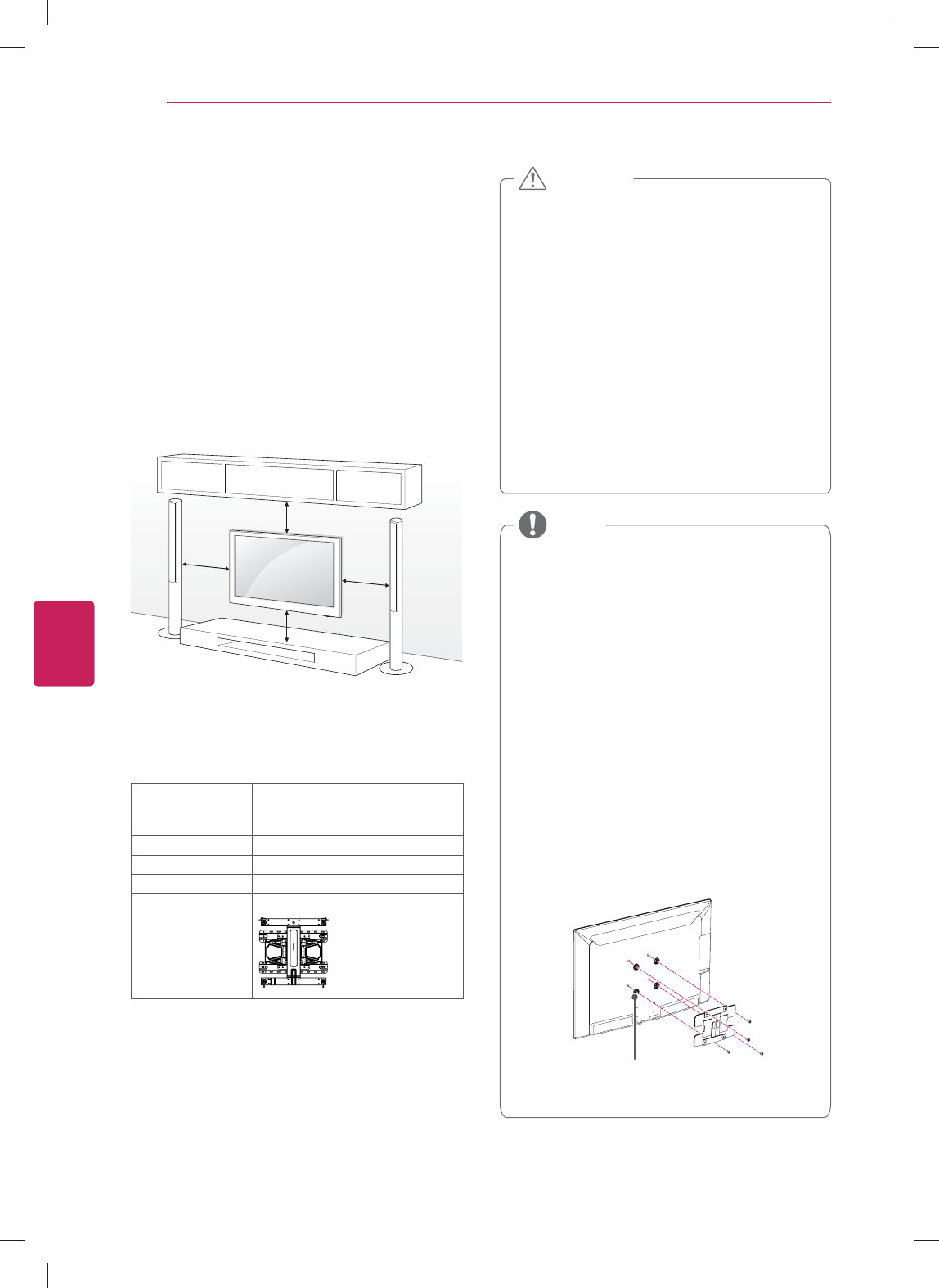
24
ENG
ENGLISH
Installation
Mounting on a wall
An optional wall mount can be used with your LG
Television. Consult with your local dealer for a wall
mount that supports the VESA standard used by
your TV model. Carefully attach the wall mount
bracket at the rear of the TV. Install the wall
mount bracket on a solid wall perpendicular to the
floor. If you are attaching the TV to other building
materials, please contact qualified personnel to
install the wall mount. Detailed instructions will be
included with the wall mount. We recommend
that you use an LG brand wall mount.
10 cm
10 cm
10 cm (4 inches)
10 cm
Make sure to use screws and wall mounts that
meet the VESA standard. Standard dimensions for
the wall mount kits are described in the following
table.
Model 42/47/50/55/60GA6400
42/47/50/55/60GA6450
47/55GA7900
VESA 400 x 400
Standard screw M6
Number of screws 4
Wall mount
bracket (optional)
LSW430B
y Disconnect the power first, and then move
or install the TV. Otherwise electric shock
may occur.
y If you install the TV on a ceiling or slanted
wall, it may fall and result in severe injury.
Use an authorized LG wall mount and
contact the local dealer or qualified
personnel.
y Do not over tighten the screws as this may
cause damage to the TV and void your
warranty.
y Use the screws and wall mounts that meet
the VESA standard. Any damages or injuries
by misuse or using an improper accessory
are not covered by the warranty.
CAUTION
y Use the screws that are listed on the VESA
standard screw specifications.
y The wall mount kit includes an installation
manual and necessary parts.
y The wall mount bracket is optional. You can
obtain additional accessories from your local
dealer.
y The length of screws may differ depending
on the wall mount. Make sure to use the
proper length.
y For more information, refer to the manual
supplied with the wall mount.
y When attaching a third-party wall mounting
bracket to the TV, insert the wall mount
inner spacers into the TV wall mount holes
to move your TV in vertical angle. Please
make sure not to use the spacers for LG
wall mounting bracket.
Wall Mount Inner Spacer
(For GA6400, 6450 Series)
NOTE
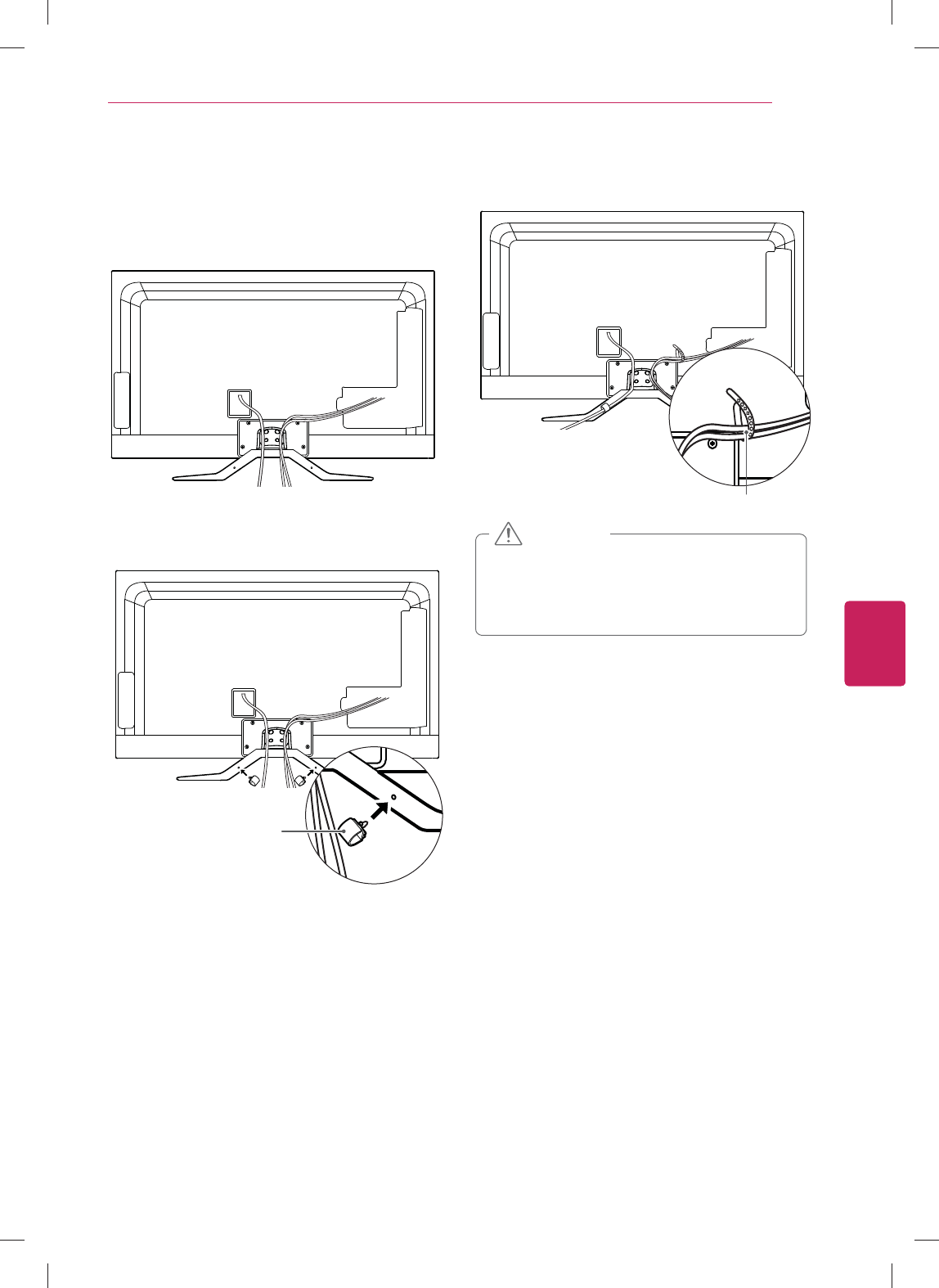
25
ENG
ENGLISH
Installation
Tidying cables
y Do not move the TV by holding the cable
holder and cable management clip, as the
cable holders may break, and injuries and
damage to the TV may occur.
CAUTION
2 Install the cable management as shown.
3 Gather and bind the cables with the cable
holder.
Cable Holder
Cable
Management
y This section uses illustrations of the GA6400
series.
1 Gather the cables with the stand rear cover.
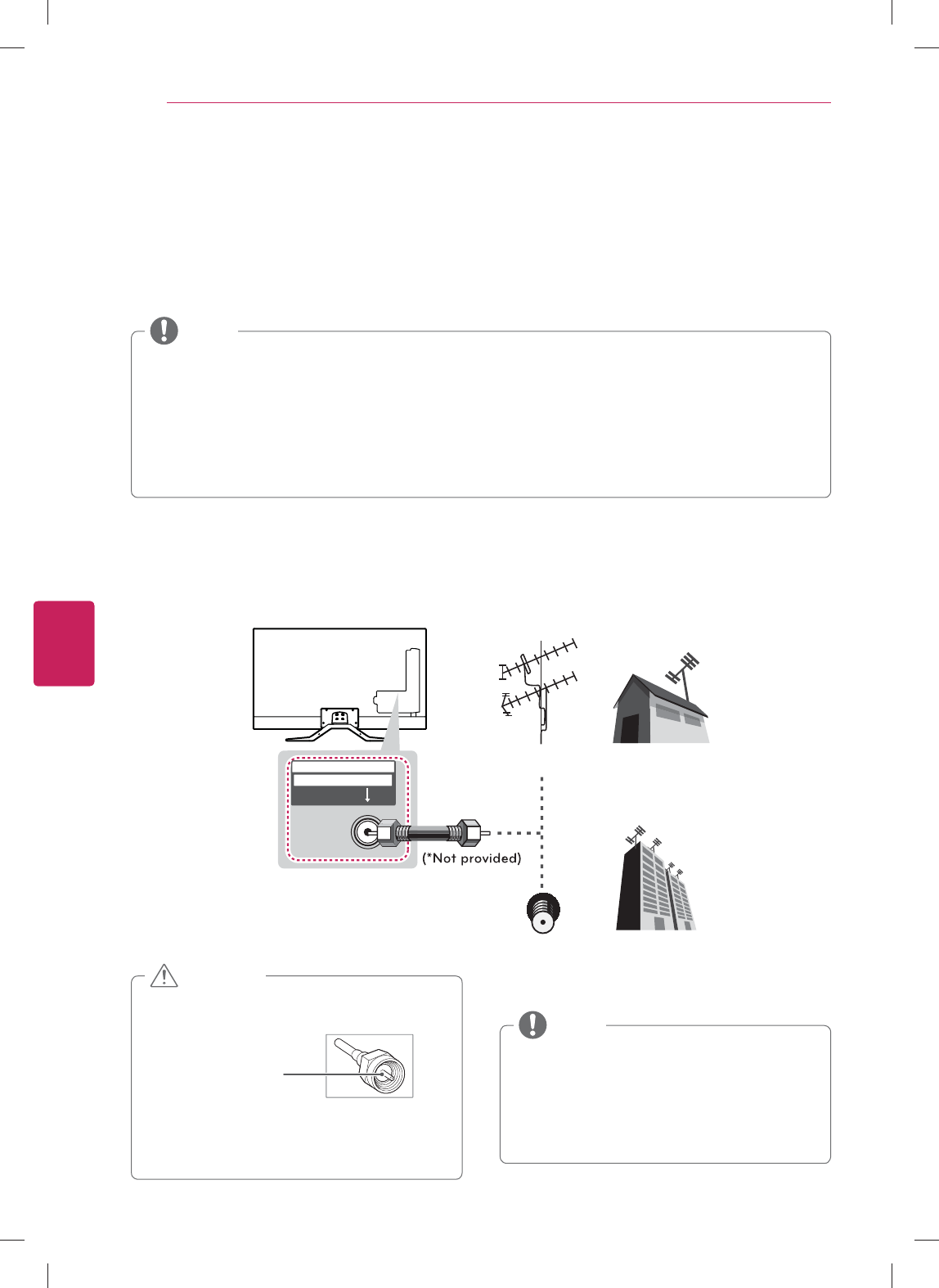
26
ENG
ENGLISH
Connections
CONNECTIONS
Connect various external devices to the TV and switch input modes to select an external device. For more
information on an external device’s connection, refer to the manual provided with each device.
Available external devices are: HD receivers, DVD players, VCRs, audio systems, USB storage devices, PC,
gaming devices, and other external devices.
y If you record a TV program on a DVD recorder or VCR, make sure to connect the TV signal input
cable to the TV through a DVD recorder or VCR. For more information on recording, refer to the
manual provided with the connected device.
y The external device connections shown may differ slightly from illustrations in this manual.
y Connect external devices to the TV regardless of the order of the TV port.
y If you connect a gaming device to the TV, use the cable supplied with the gaming device.
y Refer to the external equipment’s manual for operating instructions.
NOTE
Connecting to an antenna or cable
Connect an antenna, cable, or cable box to watch TV while referring to the following. The illustrations may
differ from the actual items and a RF cable is optional.
y Make sure not to bend the copper wire of
the RF cable.
Copper wire
y Complete all connections between devices,
and then connect the power cord to the
power outlet to prevent damage to your TV.
CAUTION
VHF Antenna
UHF Antenna
Antenna
Terminal
Coaxial (75Ω)
ANTENNA / CABLE
IN
y Use a signal splitter to use more than 2 TVs.
y Visit http://lgknowledgebase.com for more
information about the antenna and cable
connection. Search for antenna.
y DTV Audio Supported Codec: MPEG, Dolby
Digital
NOTE
y This section uses illustrations of the GA6400 series.
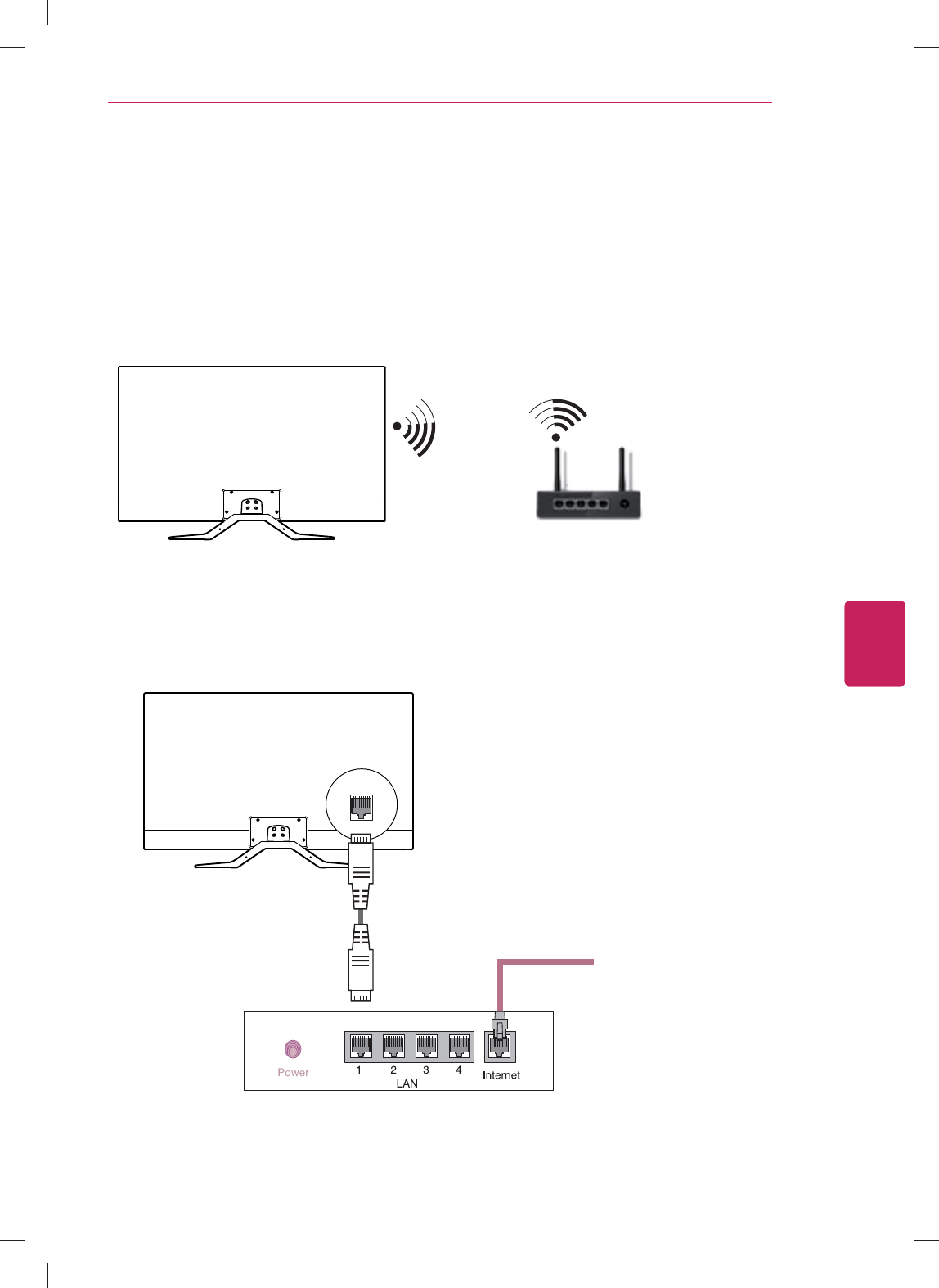
27
ENG
ENGLISH
Connections
Network connection
Connect the TV to a router with a LAN cable. Or, connect with Wi-Fi by accessing Network Setup in the
initial Setup Wizard. For seamless internet streaming LG recommends a stable 4 Mbps broadband speed
and 1.5 Mbps as a minimum.
Wireless Network Connection
Wired Network Connection
Internet connection
Wired router
Wireless router
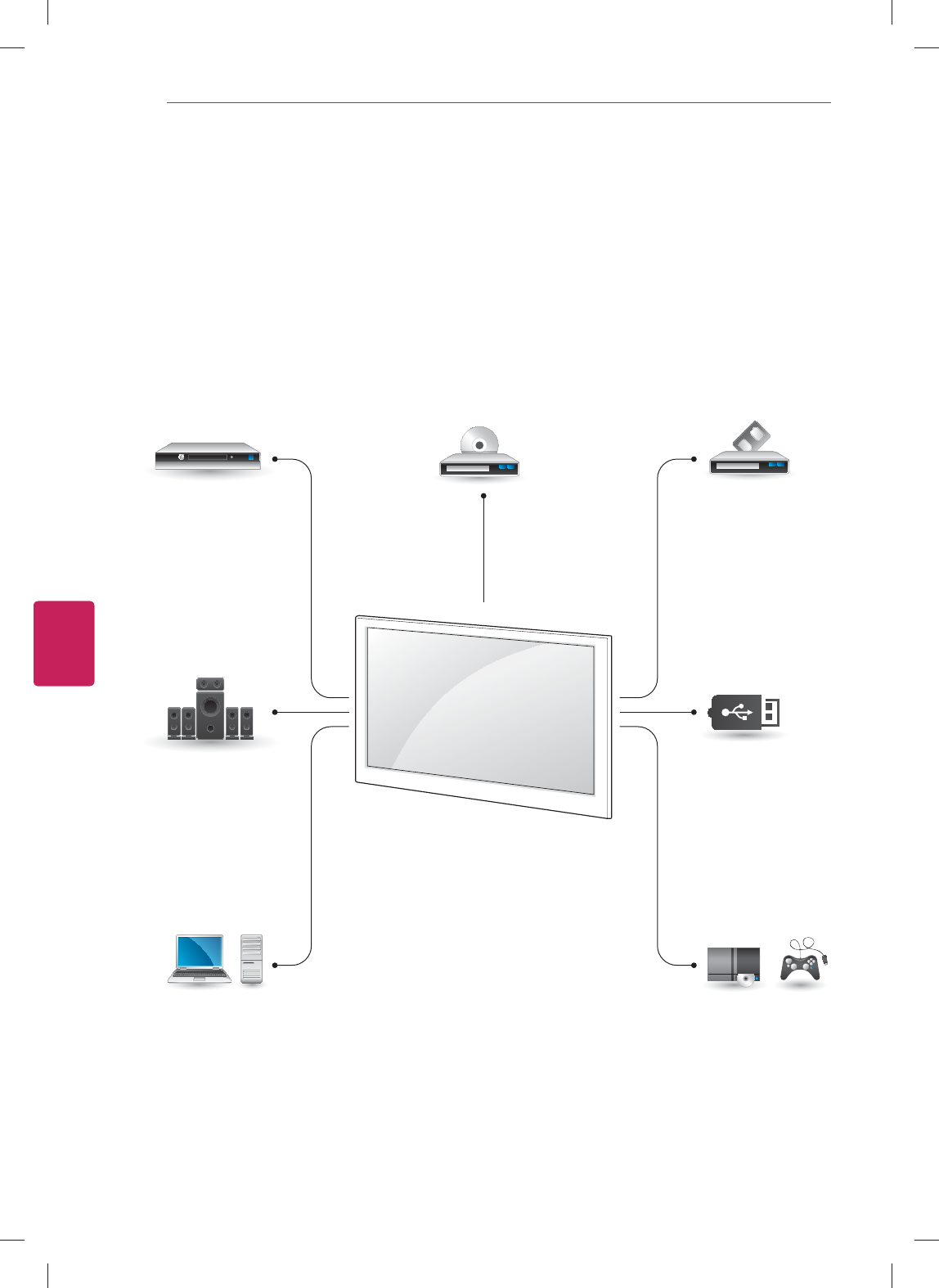
28
ENG
ENGLISH
Connections
Connection Overview
Connect various external devices to the ports on the TV back panel.
1 Find an external device you want to connect to your TV as shown in the following illustration.
2 Check the connection type of the external device.
3 Go to the appropriate illustration and check the connection details.
HD Receiver DVD VCR
Speaker USB
PC Gaming device
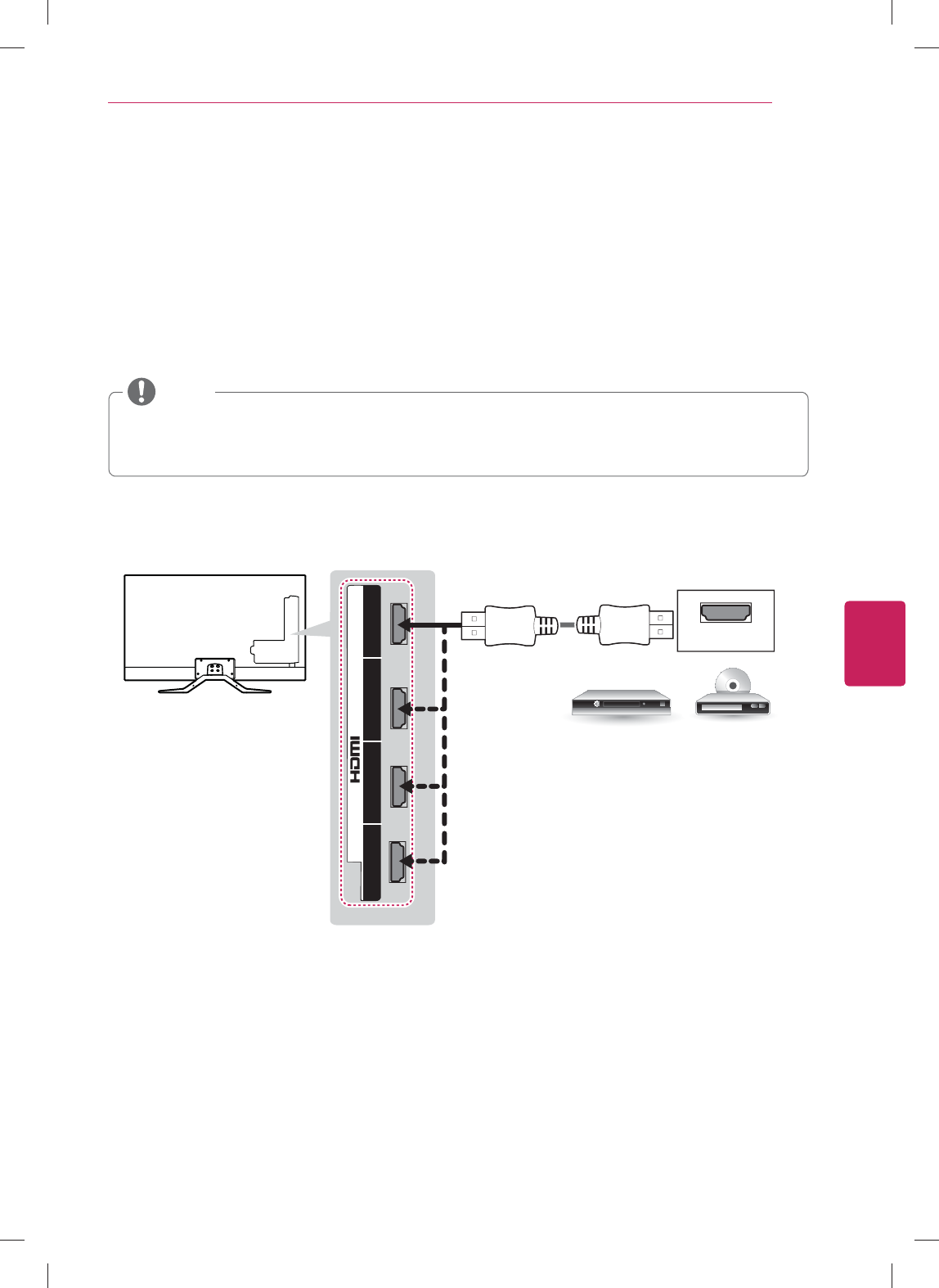
29
ENG
ENGLISH
Connections
Connecting to a HD receiver, DVD Player, or VCR
Connect a HD receiver, DVD Player, or VCR to the TV and select an appropriate input mode.
HDMI Connection
HDMI is the best way to connect a device.
Transmits digital video and audio signals from an external device to the TV. Connect the external device
and the TV with an HDMI cable as shown in the following illustration.
y High Speed HDMI™ Cables carry an HD signal up to 1080p and higher.
y HDMI Audio supported Format: Dolby Digital, DTS, PCM
(Up to 192 kHz, 32 kHz / 44.1 kHz / 48 kHz / 88 kHz / 96 kHz / 176 kHz / 192 kHz)
It does not matter which port you use.
HDMI
DVD/ Blu-Ray / HD Cable Box / HD STB
Choose any HDMI input port to connect.
(*Not Provided)
2 3 1 4
/ DVI IN
(MHL)
NOTE
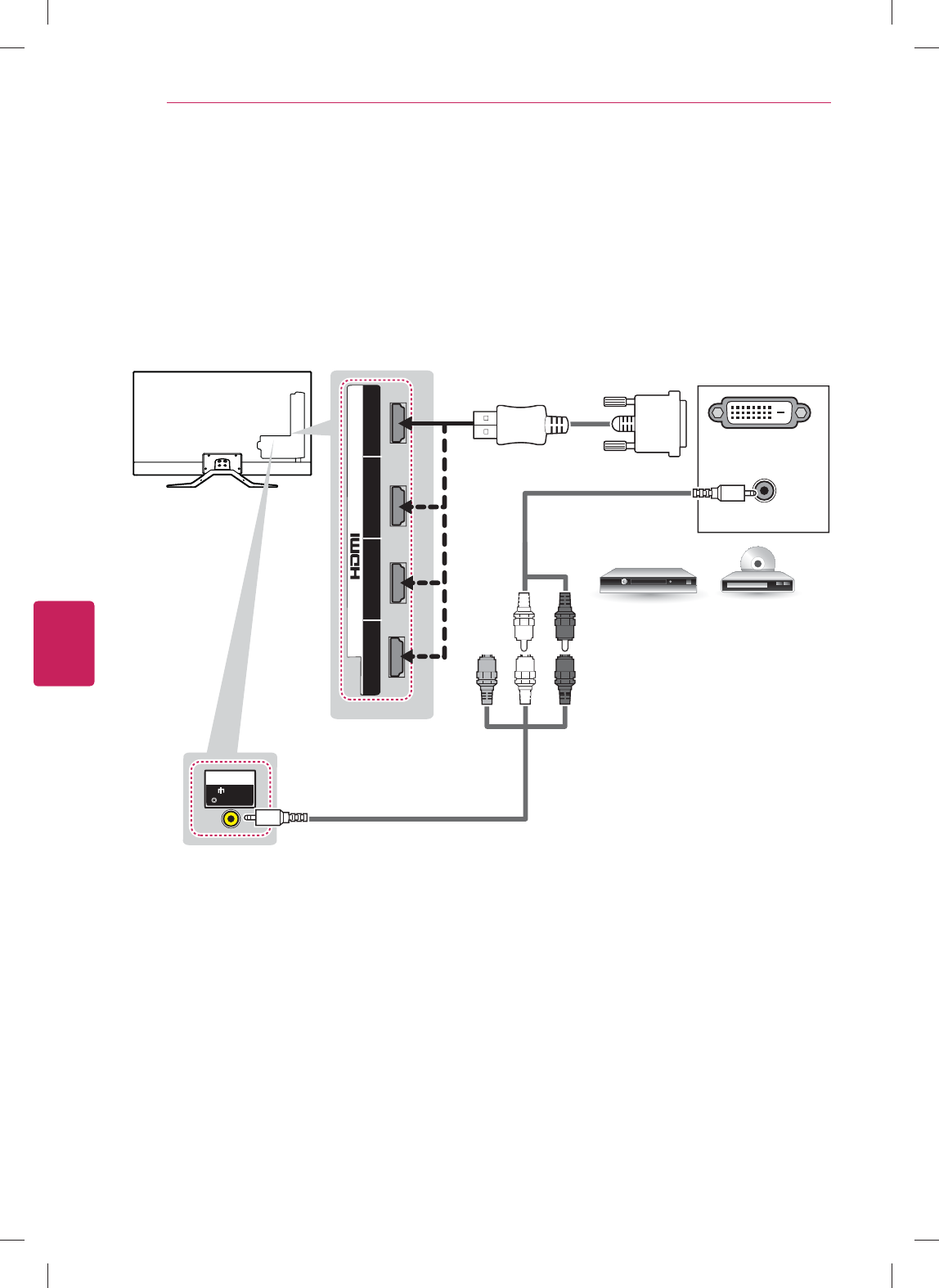
30
ENG
ENGLISH
Connections
DVI to HDMI Connection
Transmits the digital video signal from an external device to the TV. Connect the external device and the
TV with the DVI-HDMI cable as shown in the following illustration. To transmit an audio signal, connect an
audio cable.
AUDIO OUT
DVI OUT
(*Not Provided)
(*Not Provided)
DVD/ Blu-Ray / HD Cable Box
IN
AV
( Audio in)
2 3 1 4
/ DVI IN
(MHL)
It does not matter which port you use.
Choose any HDMI input port to connect.
(*Not Provided)
RED
WHITE
RED
WHITE
YELLOW
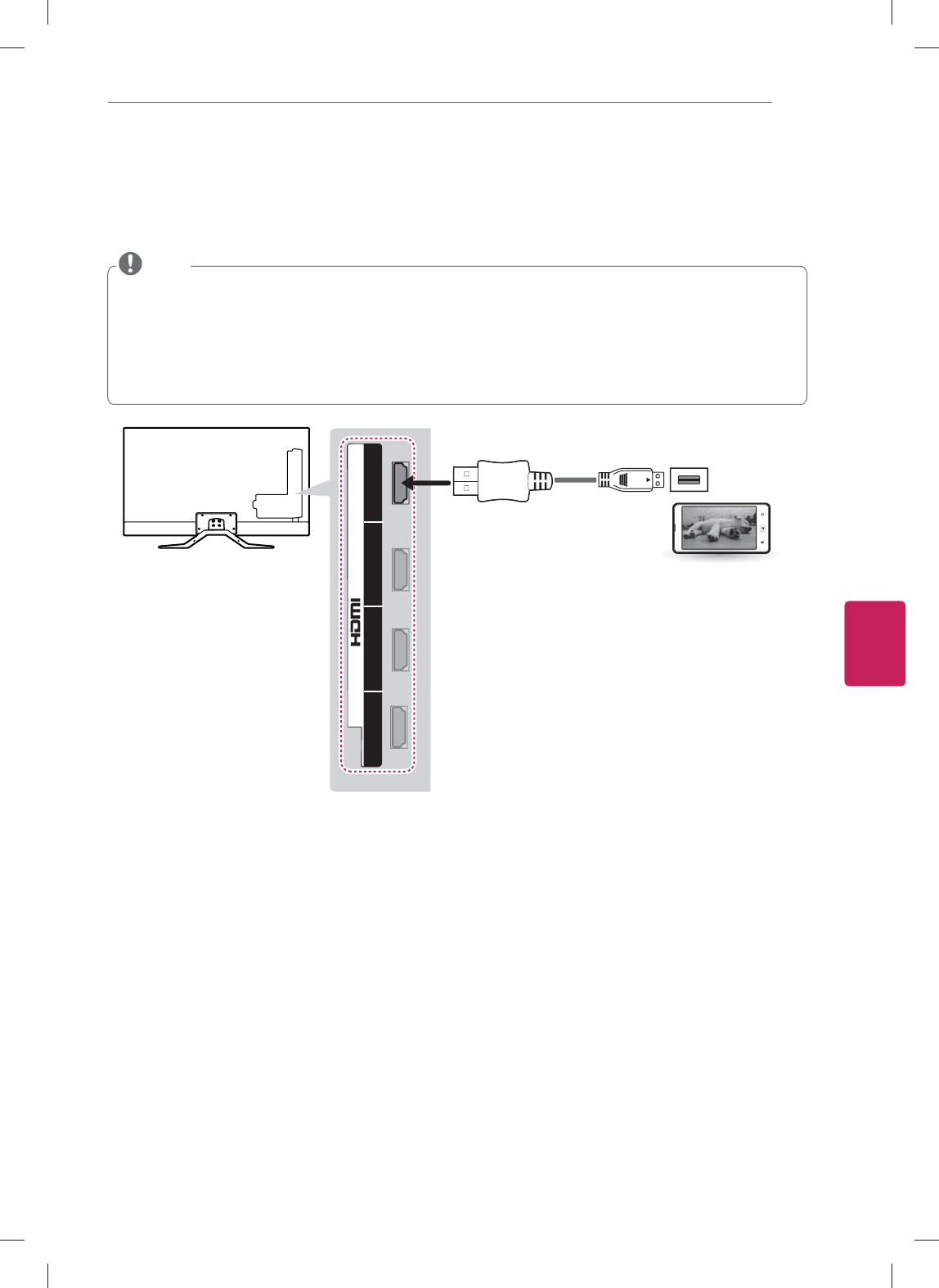
31
ENG
ENGLISH
Connections
Connecting to a mobile phone
Mobile High-definition Link (MHL) is an interface for transmitting digital audiovisual signals from mobile
phones to television sets.
y Connect the mobile phone to the HDMI IN 4 (MHL) port to view the phone screen on the TV.
y This only works for the MHL-enabled phone.
y With some MHL supporting mobile phones, you can use the TV remote to control the phone.
y An MHL passive cable is needed to connect the TV and a mobile phone.
y Remove the MHL cable from the TV when:
- the MHL function is disabled
- your mobile device is fully charged in standby mode
NOTE
(*Not Provided)
MHL Cable
Mobile phone
2 3 1 4
/ DVI IN
(MHL)
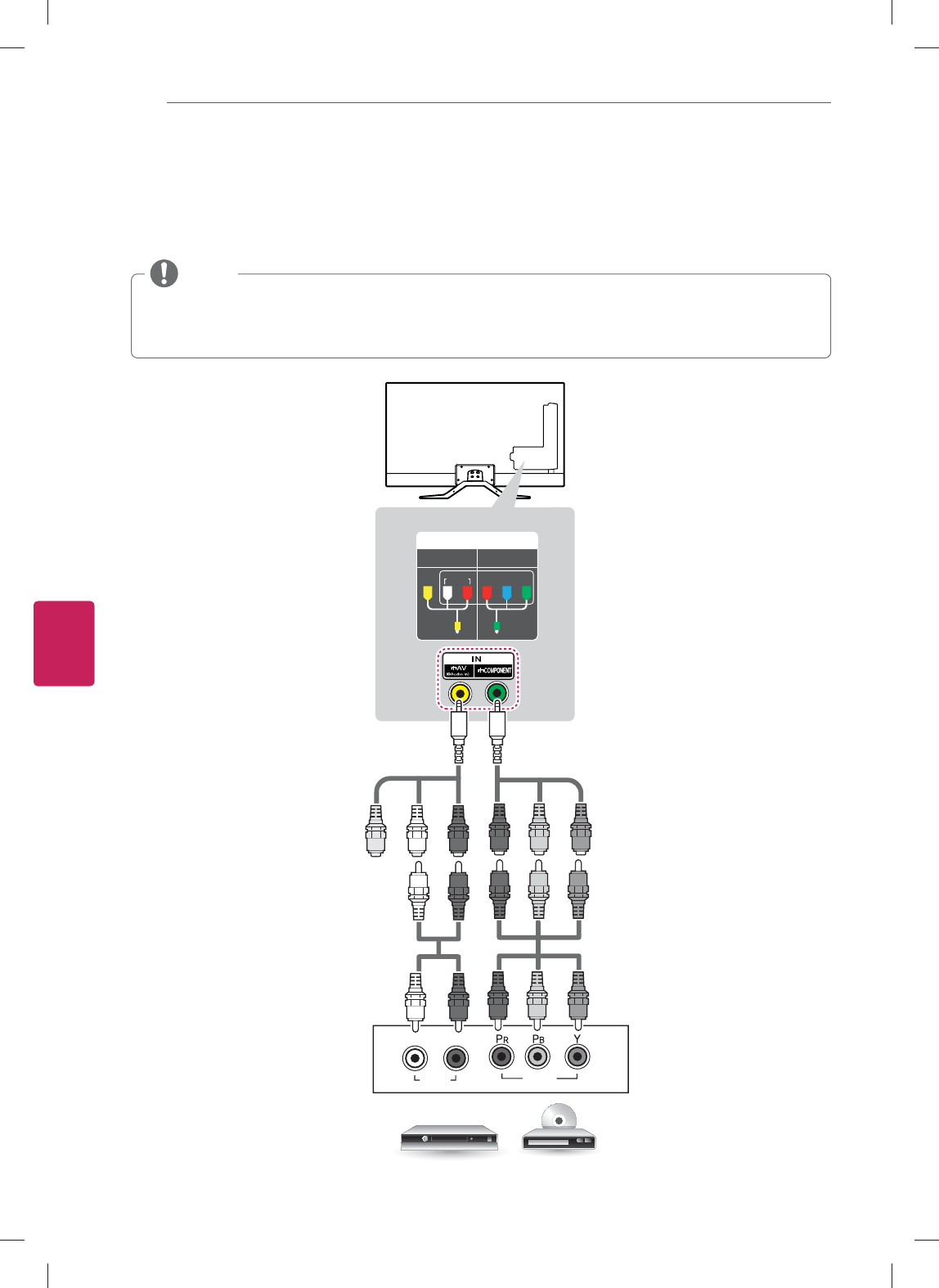
32
ENG
ENGLISH
Connections
Component Connection
Transmits the analog video and audio signals from an external device to the TV. Connect the external
device and the TV with the component cable as shown in the following illustration.
IN
COMPONENT
AV
VIDEO AUDIO
Y
P
B
P
R
VIDEO
AUDIO
LR
DVD/ Blu-Ray / HD Cable Box
(Use the component video cable provided.)(Use the composite video cable provided.)
(*Not Provided)
(*Not Provided)
GREEN
RED
BLUE
YELLOW
GREENYELLOW
WHITE
RED
GREEN
RED
BLUE
GREEN
RED
BLUE
WHITE
RED
WHITE
RED
y If cables are installed incorrectly, it could cause the image to display in black and white or with
distorted color.
y Check to ensure each cable is matched with the corresponding color connection.
NOTE
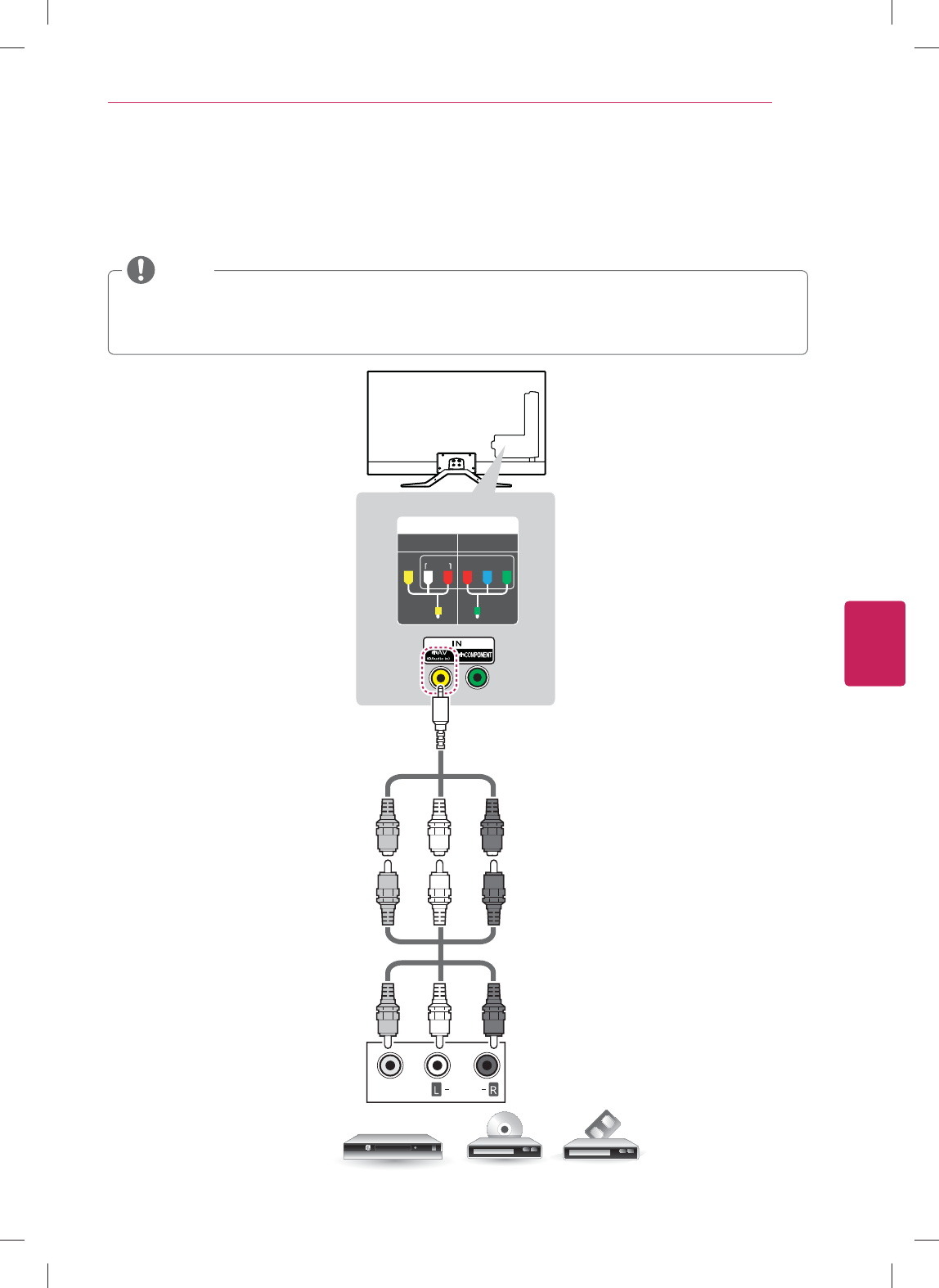
33
ENG
ENGLISH
Connections
Composite Connection
Transmits the analog video and audio signals from an external device to the TV. Connect the external
device and the TV with the composite cable as shown in the following illustration.
IN
COMPONENT
AV
VIDEO AUDIO
Y
P
B
P
R
VIDEO
AUDIO
VCR / DVD/ Blu-Ray / HD Cable Box
(*Not Provided)
YELLOW
WHITE
RED
YELLOW
WHITE
RED
YELLOW
YELLOW
WHITE
RED
(Use the composite video cable provided.)
y If you have a mono VCR, connect the audio cable from the VCR to the AUDIO L/MONO jack of the
TV.
y Check to ensure the cables are matched with the corresponding color connection.
NOTE
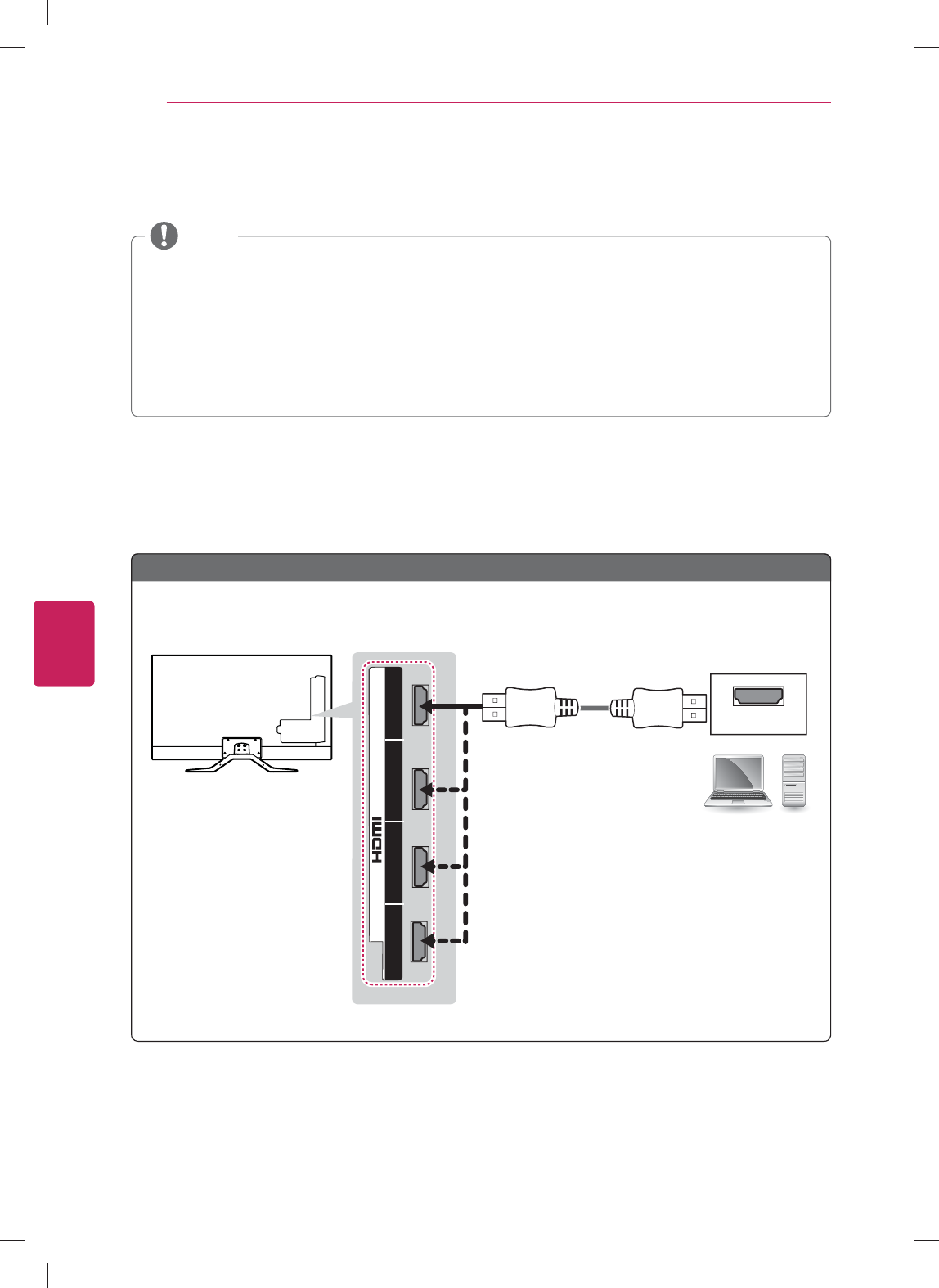
34
ENG
ENGLISH
Connections
Connecting a PC
y It is recommended to use an TV with an HDMI connection for the best image quality.
y Depending on the graphics card, DOS mode may not work if a HDMI to DVI Cable is in use.
y In PC mode, there may be noise associated with the resolution, vertical pattern, contrast or
brightness. If noise is present, change the PC output to another resolution, change the refresh rate
to another rate or adjust the brightness and contrast on the PICTURE menu until the picture is clear.
y The synchronization input form for Horizontal and Vertical frequencies is separate.
y Depending on the graphics card, some resolution settings may not allow the image to be positioned
on the screen properly.
NOTE
HDMI Connection or DVI to HDMI Connection
Choose method A or B to make connection.
HDMI
Choose any HDMI input port to connect.
It does not matter which port you use.
(*Not Provided)
PC
2 3 1 4
/ DVI IN
(MHL)
Method A: HDMI Connection
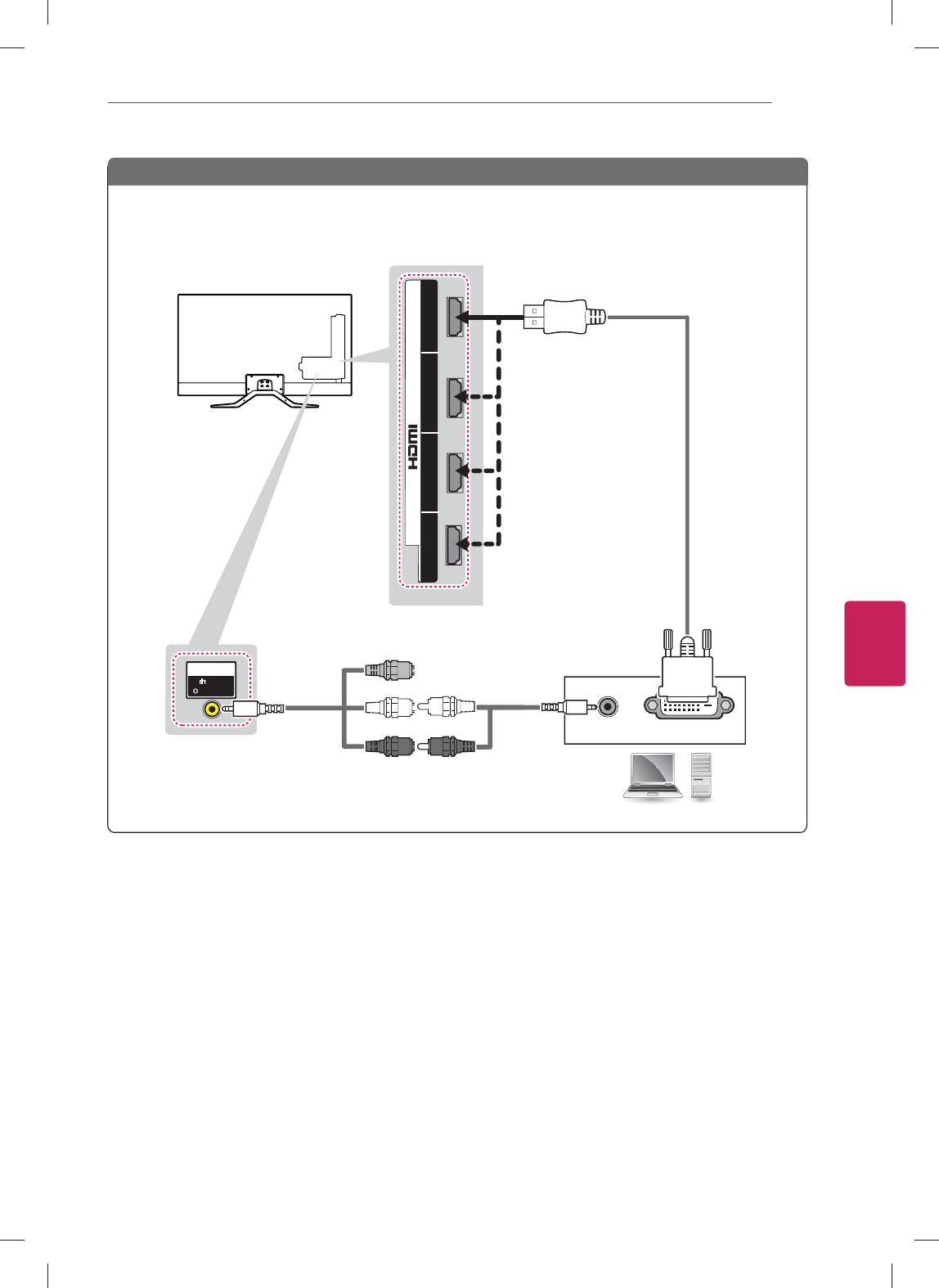
35
ENG
ENGLISH
Connections
AUDIO OUT DVI OUT
(*Not Provided)
PC
IN
AV
( Audio in)
2 3 1 4
/ DVI IN
(MHL)
Choose any HDMI input port to connect.
It does not matter which port you use.
(*Not Provided)
Method B: DVI to HDMI Connection
YELLOW
WHITE
RED
WHITE
RED
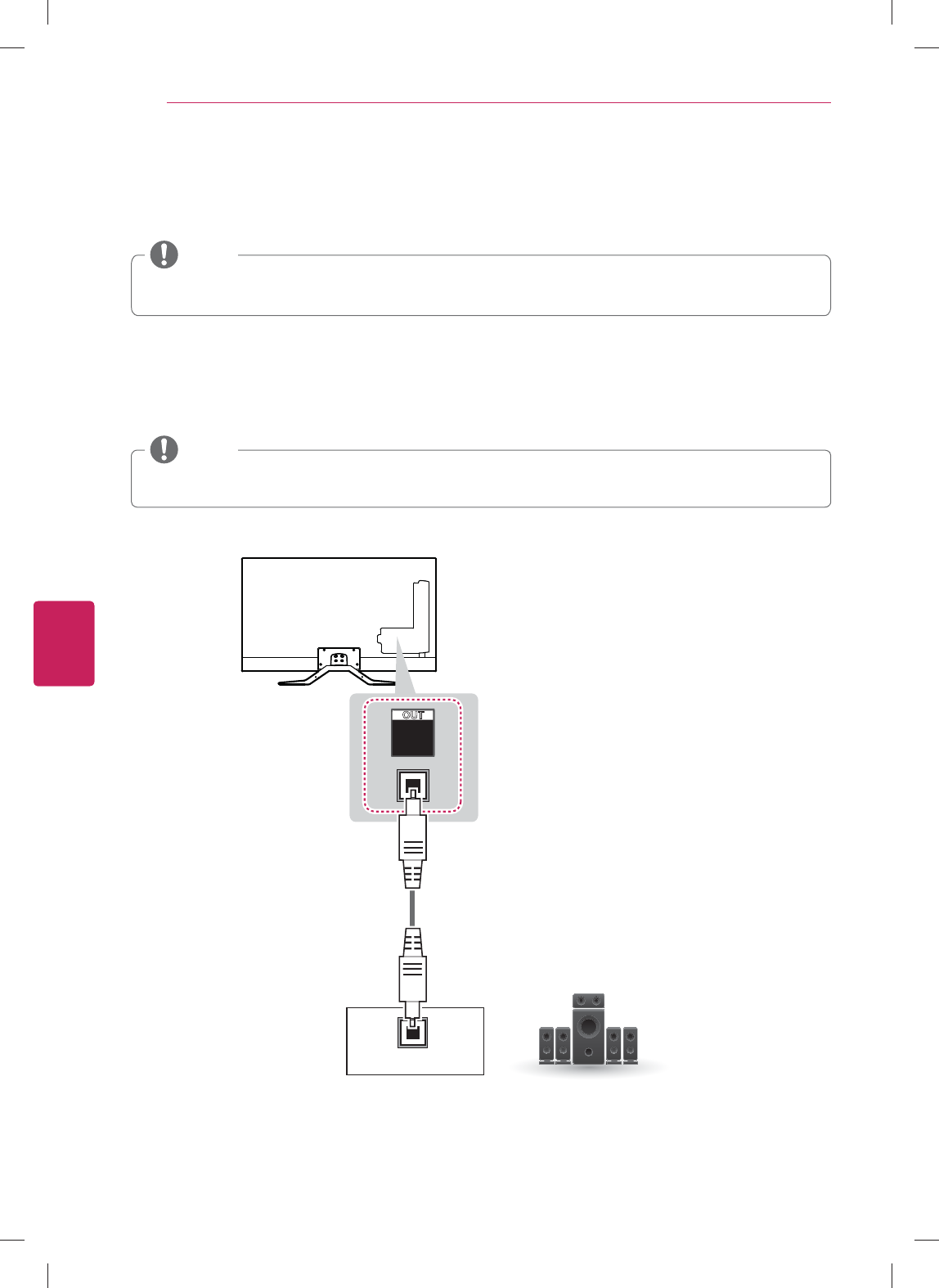
36
ENG
ENGLISH
Connections
Connecting to an Audio System
You may use an optional external audio system instead of the built-in speaker.
y If you use an optional external audio device instead of the built-in speaker, set the TV speaker
feature to off.
NOTE
Digital Optical Audio Connection
Transmits the digital audio signal from the TV to an external device. Connect the external device and the
TV with the optical audio cable as shown in the following illustration.
y Do not look into the optical output port. Looking at the laser beam may damage your vision.
y Audio with ACP (Audio Copy Protection) function may block digital audio output.
NOTE
OPTICAL
AUDIO IN
OPTICAL
DIGITAL
AUDIO
OUT
Digital Audio System
(*Not Provided)
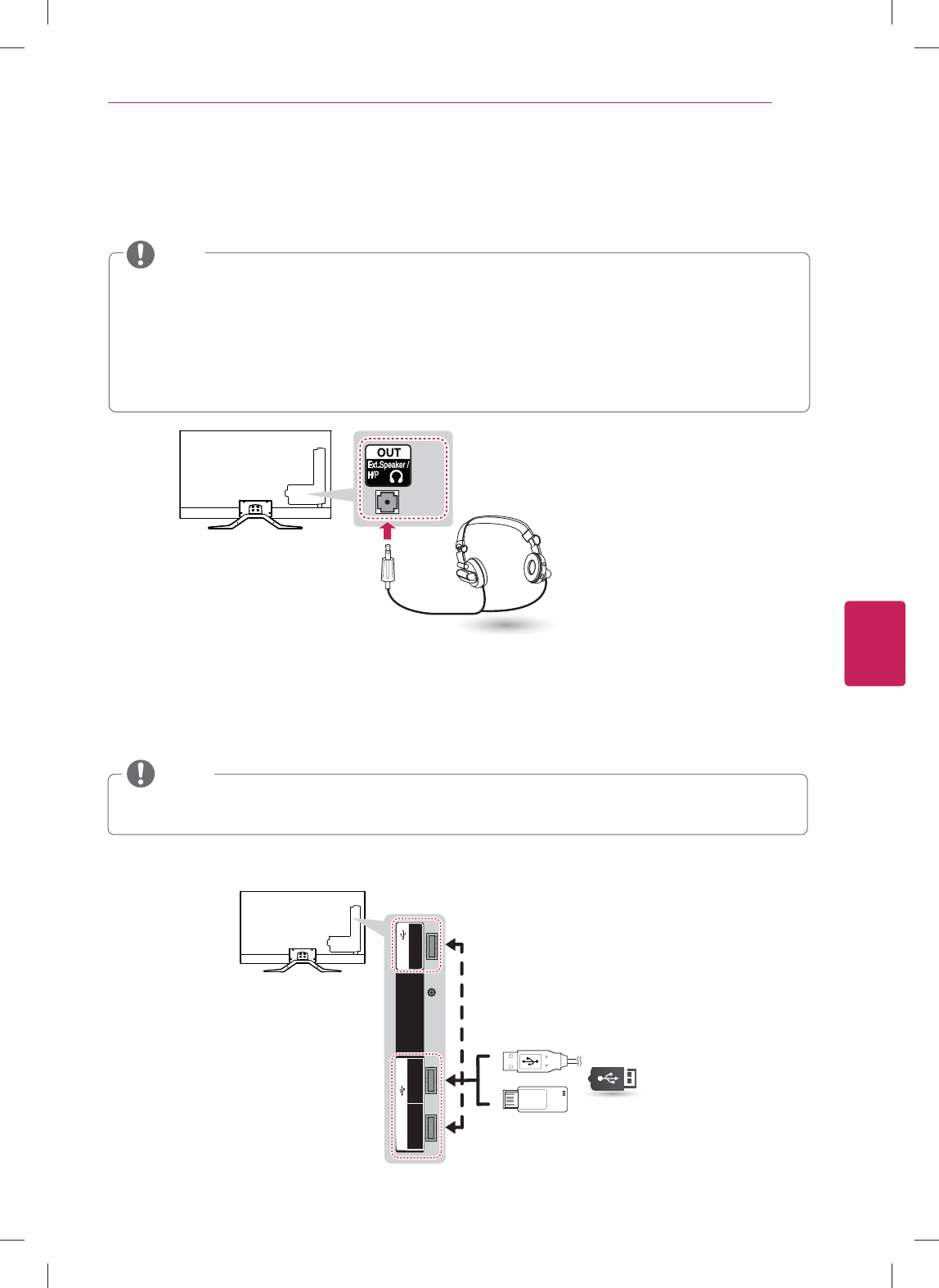
37
ENG
ENGLISH
Connections
Connecting a USB Device
Connect a USB storage device such as a USB flash memory, external hard drive, or a USB memory card
reader to the TV.
Choose any USB input port to connect.
It does not matter which port you use.
y Some USB Hubs may not work. If a USB device connected using a USB Hub is not detected,
connect it to the USB port on the TV directly.
NOTE
1
2
3
(1A)
USB IN
3
USB IN
IR
Blaster
(*Not Provided)
USB
Connecting to a Headphone
Listen to the sound through a headphone.
y AUDIO menu options are disabled when connecting a headphone.
y When changing AV MODE with a headphone connected, the change is applied to video but not to
audio.
y Optical Digital Audio Out is not available when connecting a headphone.
y Headphone impedance: 16 :
y Max audio output: 10 mW to 15 mW
y Headphone jack size: 0.35 cm (0.13 inches)
NOTE
(*Not Provided)
Headphone
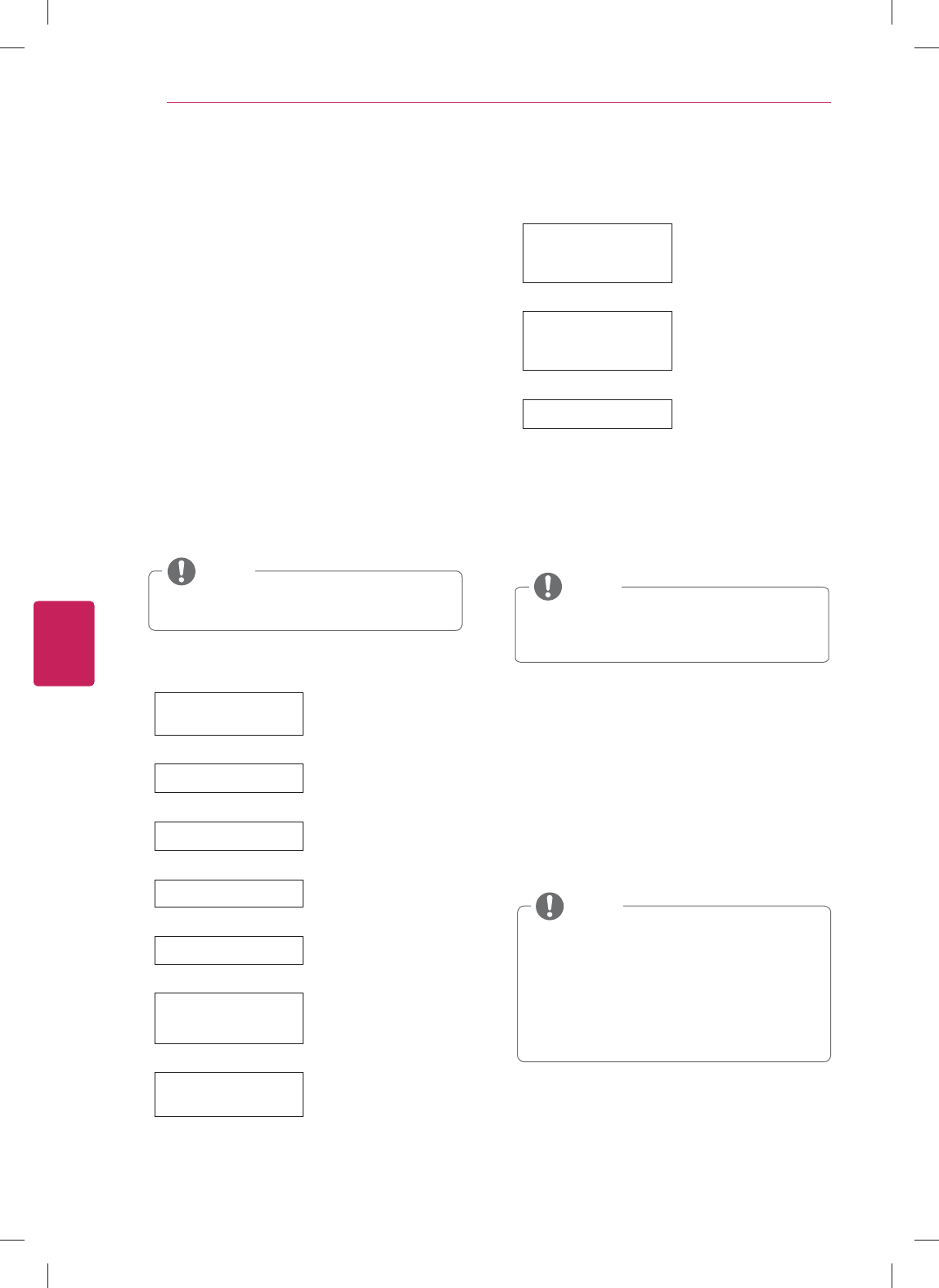
38
ENG
ENGLISH
Using (Basic)
USING (BASIC)
Turning the TV on for the first
time
When you turn the TV on for the first time, the
Initial setting screen appears. Select a language
and customize the basic settings.
1 Connect the power cord to a power outlet.
The Power indicator turns on and the TV
switches to Standby mode.
2 In Standby mode, press the power button on
the remote control to turn the TV on.
The Initial setting screen appears when you
turn the TV on for the first time.
y You can also access Initial Setting by
accessing OPTION in the main menu.
NOTE
3 Follow the on-screen instructions to customize
your TV settings according to your preferences.
Pairing remote
controller
Pairing the remote control
Ø
Environment Selection Selecting Home or Store.
Ø
Setting up Quick Start Selecting "Yes" to reduce
the startup time
Ø
Connect to the Internet Connecting to the Internet
to Ethernet cable or
wireless.
Ø
Google Account Signing in with your
Google Account
Ø
Help make Google TV
better
Check the box to send
the usage statistics and
crash reports to Google
automatically.
Ø
Enter ZIP code
Enter ZIP code so that
you receive accurate
programming information.
Ø
Set up TV service
Select the video input you
use to connect your TV
service to your TV.
Ø
Set up Audio amplifier
control
Select your Audio
amplifier manufacturer.
To control your receiver,
connect the IR blaster.
Ø
That's it! The initial settings are
completed.
4 When the
initial settings are completed,
select Finish.
5 To turn the TV off, press the power button on
the remote control.
Setting the Mode
1 Press
Home to access the Home menu.
2 Go to
All Apps > Settings > Option >
Environment Selection.
3 Select
Store for in-store display. For use in-
home, select Home.
y To display images in the best quality for
your home environment, select Home.
y Store is suitable for the retail
environment.
y If you select Store, any customized
settings will switch back to the default
settings of Store in 5 minutes.
NOTE
y Disconnect the power cord from the
power outlet when you do not use the TV
for a long period of time.
NOTE
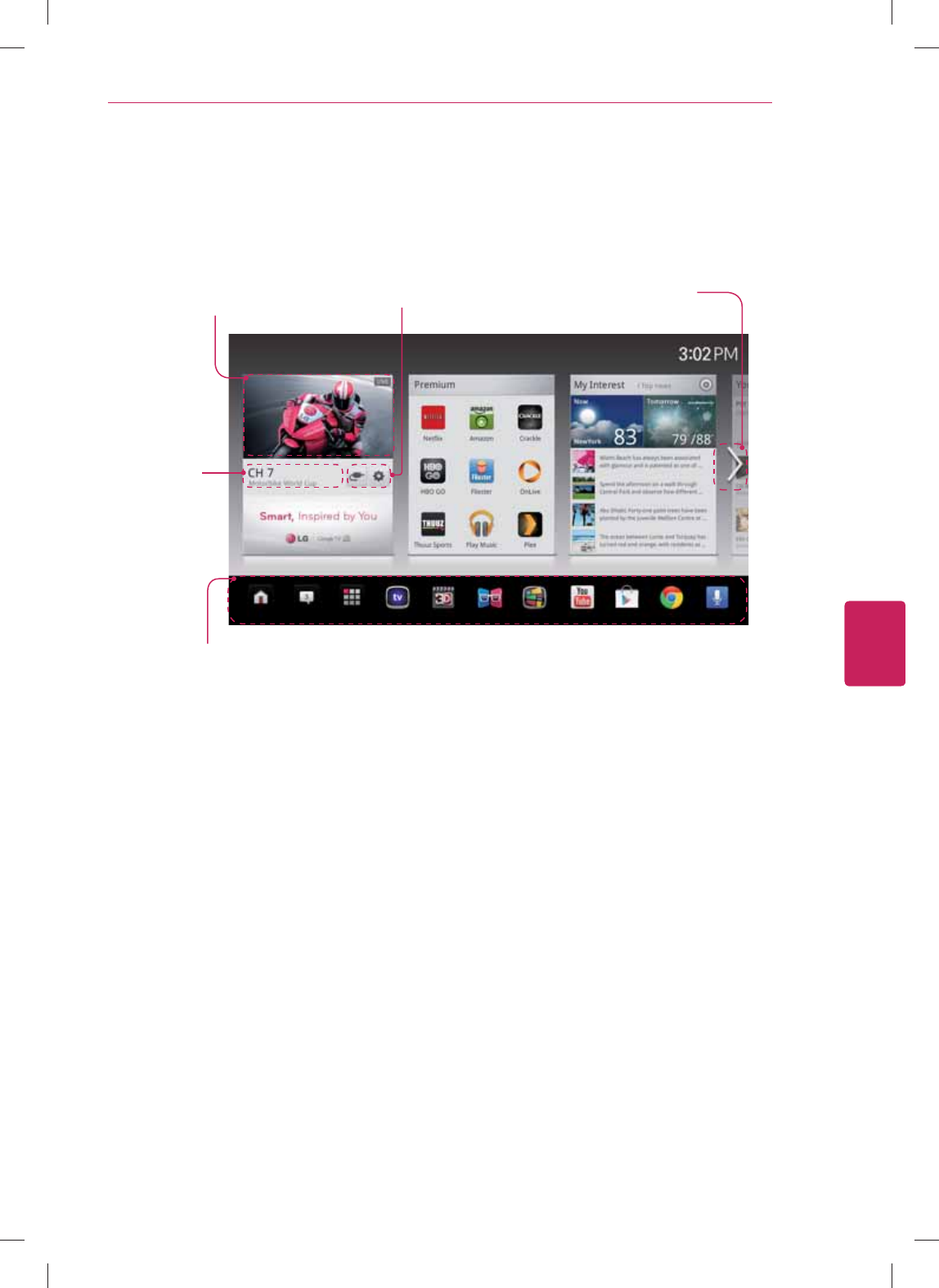
39
ENG
ENGLISH
Using (Basic)
Accessing Home Menu
Press Home to access the Home menu.
Current watching channel screen Input List & Settings Next page
Launcher Bar
Channel
description
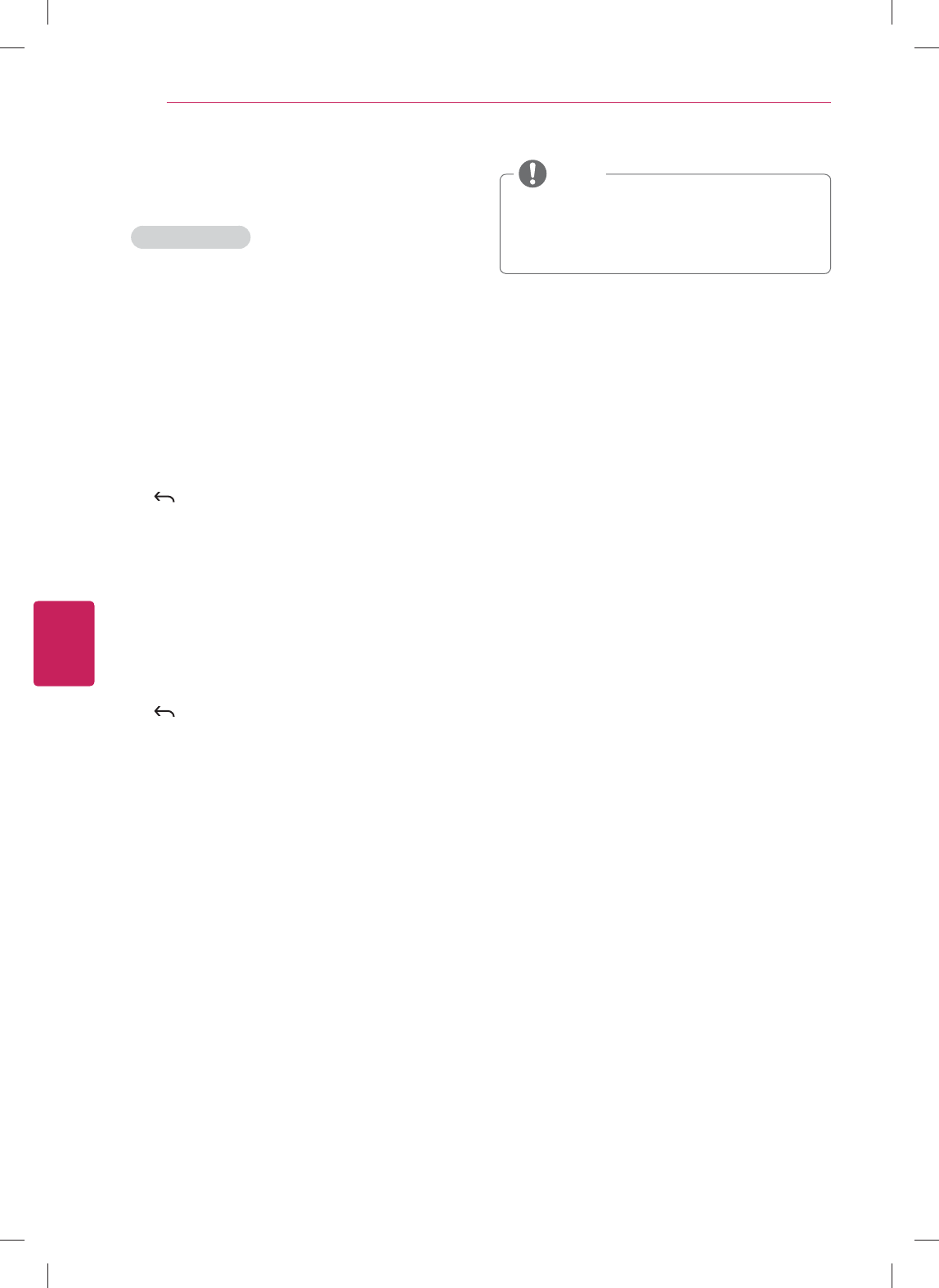
40
ENG
ENGLISH
Using (Basic)
Setting up channels
Storing channels
To store channels automatically,
1 Press
Home to access the Home menu.
2 Go to
All Apps > Settings > Channel setting >
Auto Tuning.
3 Select
Start to start automatic tuning.
The TV scans and saves available channels
automatically.
4 When you return to the previous menu, press
BACK.
To store channels manually,
1 Press
Home to access the Home menu.
2 Go to
All Apps > Settings > Channel setting >
Manual Tuning.
3 Scroll through the channel types, and then add
or delete channels.
4 When you return to the previous menu, press
BACK.
y You can store up to 1000 channels. The
number of channels that you can store
differs depending on the broadcasting signal
environment.
NOTE
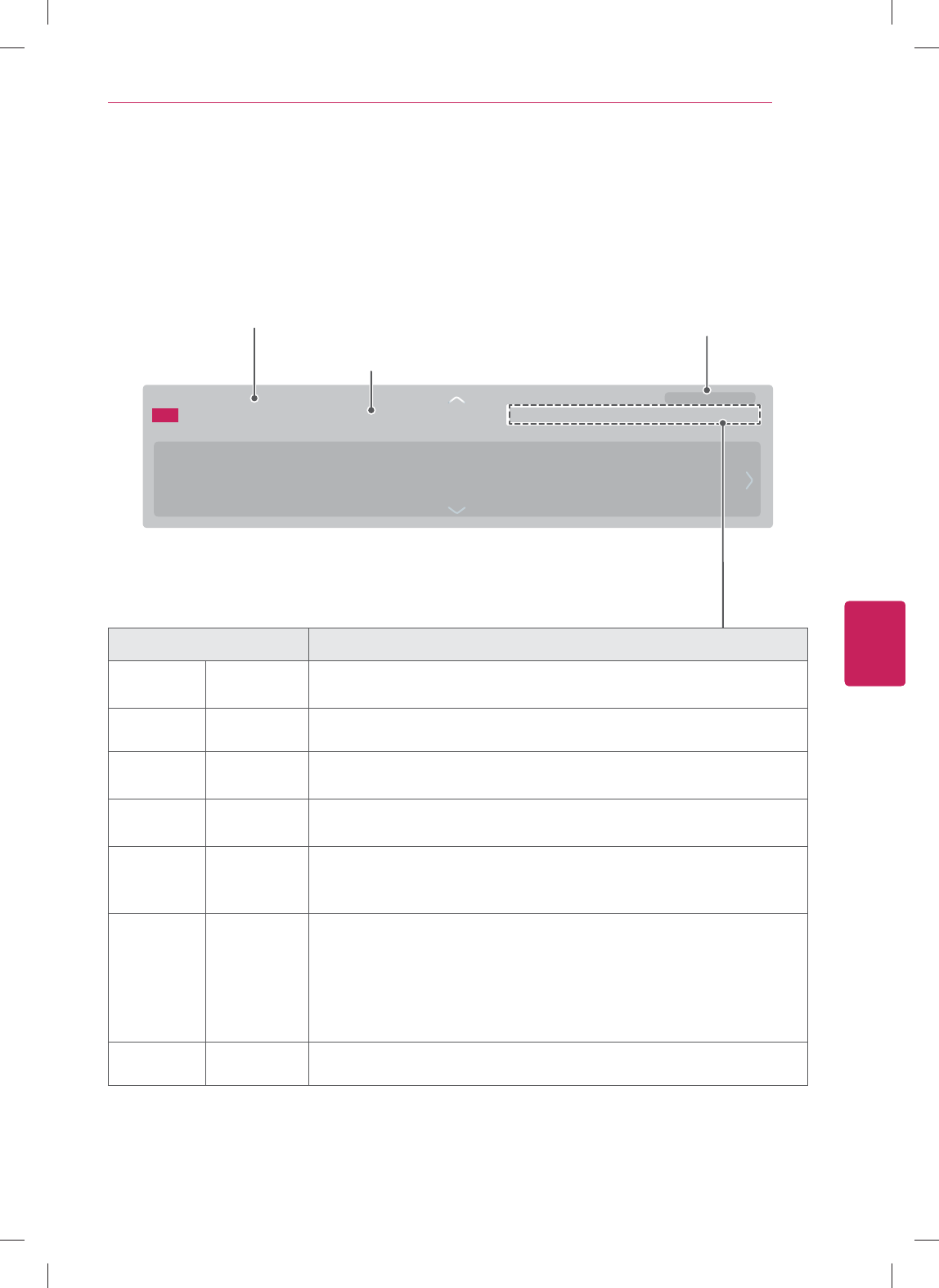
41
ENG
ENGLISH
Using (Basic)
Checking current program info
Press MENU and select INFO to view the information of the current program program while you are
watching. The following information appears on the screen.
ᯢ03$$3*0XOWLOLQJXDO᯿&DSWLRQᰇL
۽1H[Wᯐ&K&KDQJHᯙ:DWFK 30
Channel information
Program(Channel) title Current time
7KLVLVWKH/LYH(GHQVVHJPHQW
Icon Description
Multilingual The program contains two or more audio language services. You can change the
audio language on settings.
Dolby Digital The program contains a Dolby Digital audio signal in TV and HDMI input sources.
Dolby Digital
Plus The program contains a Dolby Digital Plus audio signal in TV and HDMI input
sources.
Caption ᯿The program contains one or more language caption services. You can select a
closed caption you want on settings.
Aspect ratio ᰆ
ᰇ
The original aspect ratio of the video is 4:3.
The original aspect ratio of the video is 16:9 (wide).
Resolution
L
S
S
L
S
The video resolution is 720 x 480i.
The video resolution is 720 x 480p.
The video resolution is 1280 x 720p.
The video resolution is 1920 x 1080i.
The video resolution is 1920 x 1080p.
V-Chip ᯢThe program contains Lock information.
'79 1&+(77
7KLVLVWKH/LYH(GHQVVHJPHQW

42
ENG
ENGLISH
Using (Basic)
Adjusting aspect ratio
Resize an image to view its optimal size while you
are watching TV.
1 Press
Home to access the Home menu.
2 Go to
All Apps > Settings > Picture & sound >
Picture adjustment.
3 Press the Navigation buttons to scroll to
Aspect Ratio and press Wheel.
4 Select a display method.
y The available ratio varies depending on the
input source.
- The input sources: HDMI-PC support 4:3
and 16:9.
- The input sources: HDMI-PC 1920 X 1080
supports 4:3 and 16:9 of the aspect ratios.
NOTE
- 16:9: Resizes images to fit the screen width.
- Just scan: No any resize images. It is available
the input signal is up to 720P resolution.
- Set by Program: When your TV receives a
wide screen signal it will automatically change
to the picture format broadcast.
Set by Program
- 4:3: Resizes images to the previous standard
4:3.
- Zoom: You can move or select the aspect ratio
by pressing up or down button.
- Cinema Zoom 1: Formats an image to the
cinemascope ratio, 2.35:1.
y To change the ratio of the cinema zoom,
press left or right and its range is from 1 to
16.
y To move the zoom focus up or down,
press up or down.
y If you enlarge or reduce an image, the
image may be distorted.
NOTE
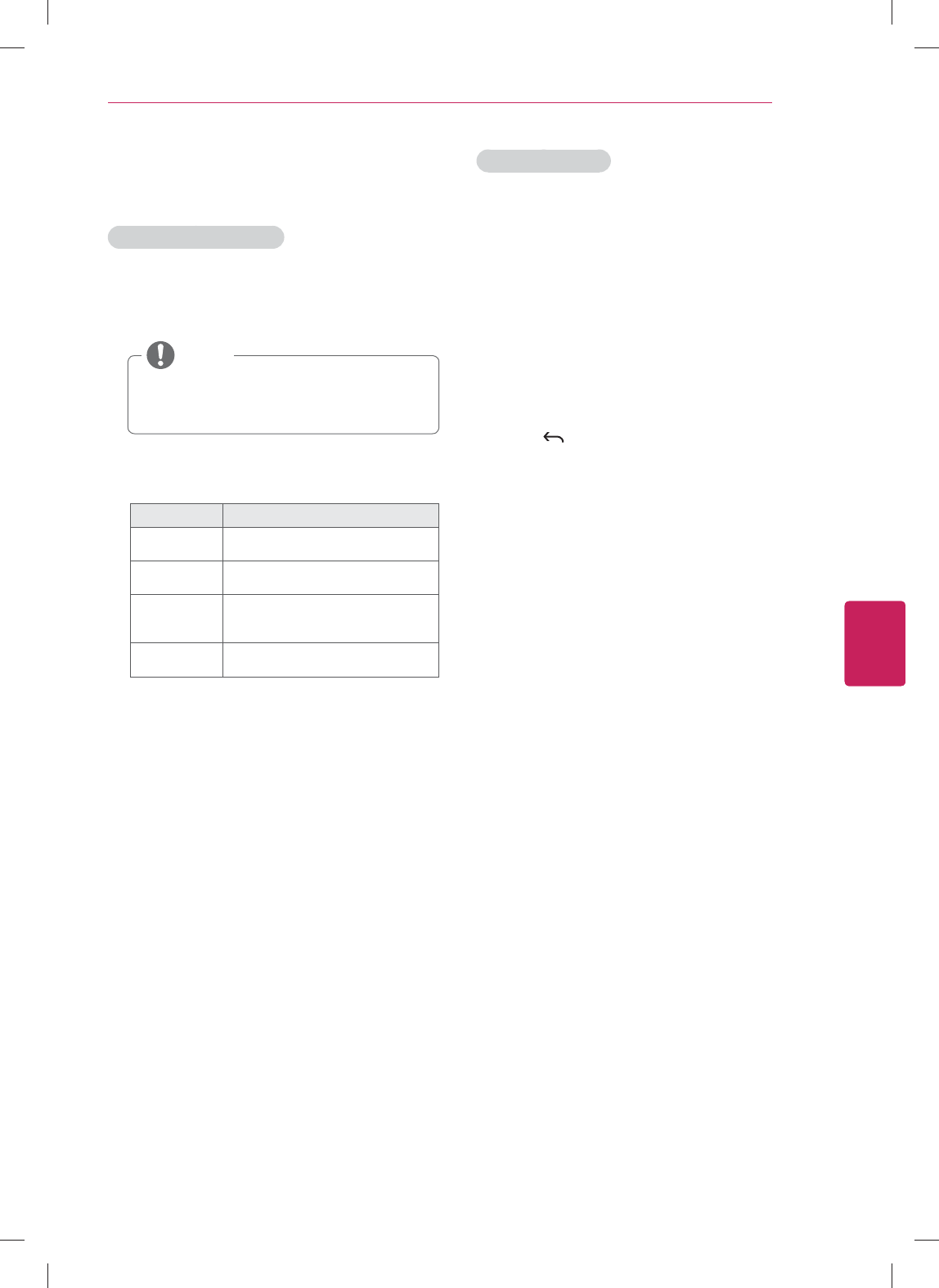
43
ENG
ENGLISH
Using (Basic)
Using the input list
Selecting an input source
1 Go to
All Apps > Settings > Input List
- The connected device displays on each input
source.
y You can also access the input source list
by selecting Input List in the Settings
menu.
NOTE
2 Press the Navigation buttons to scroll to one of
the input sources and press OK.
Input source Description
TV Watch TV over the air, cable, and
digital cable broadcast.
AV Watch video from a VCR or other
external devices.
COMPONENT Watch video from a DVD or other
external devices, or through a digital
set-top box.
HDMI Watch video from a HTS or other
high definition devices.
Editing input name
Edit the input name so that you can easily identify
a device connected to each input source.
1 Press
Home to access the Home menu.
2 Go to
All Apps > Settings > Input List >
Edit Input Name.
3 Select the
Input Name and New Input Name to
change the input name.
4 Select
Set to save.
5 When you return to the previous menu,
press BACK.
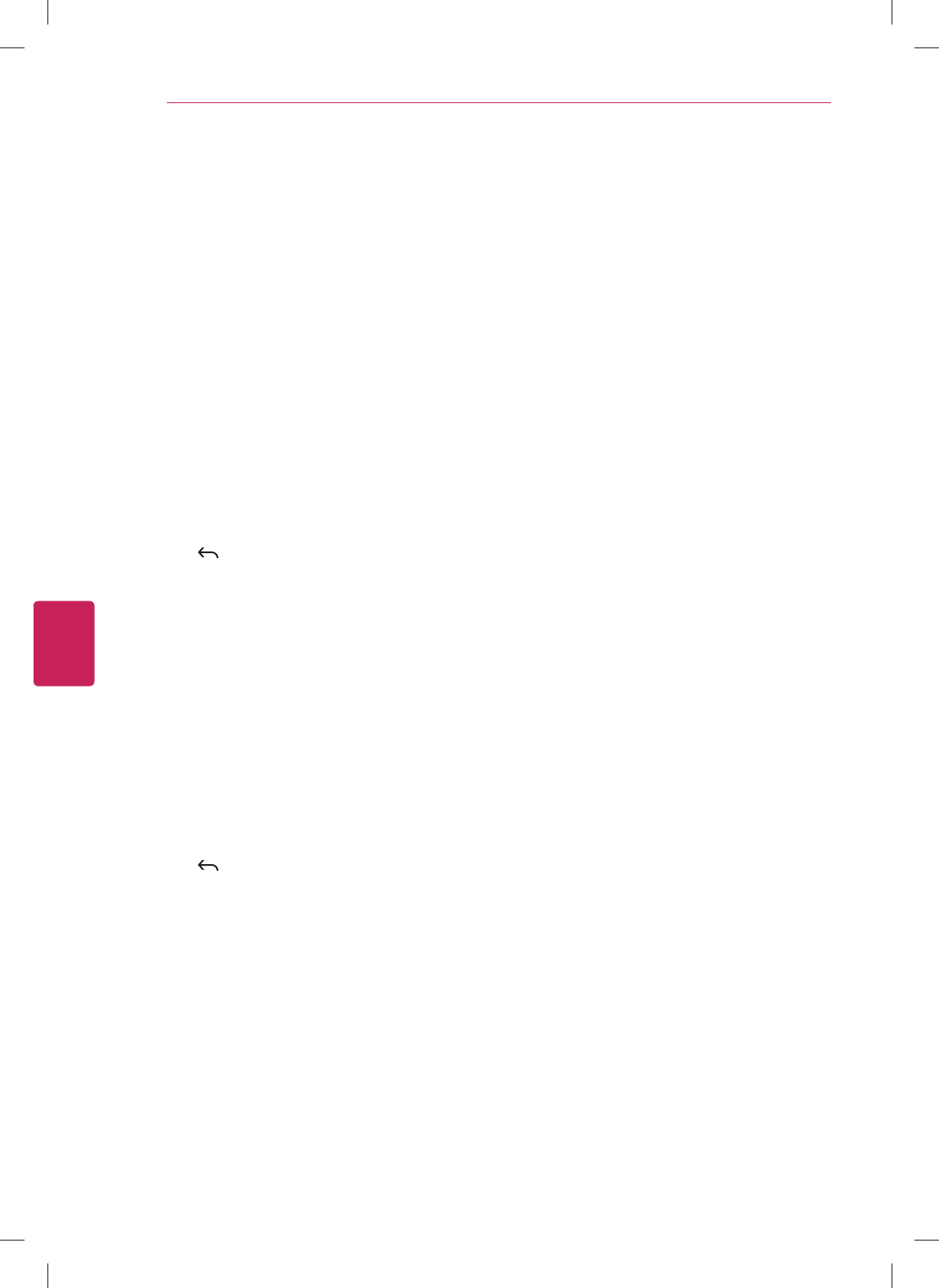
44
ENG
ENGLISH
Using (Basic)
Using the customer support
Testing the Picture / Sound
To execute picture and sound tests.
1 Press
Home to access the Home menu.
2 Go to
All Apps > Settings > Options >
Customer Support.
3 Select
Picture test or Sound test.
4 If you have any problem, select Yes. LG
customer service center and product
information appears. Contact LG customer
service center for help.
5 When you are finished, select Close.
When you return to the previous menu,
press BACK.
Using the product or service
information
To check the product or service information
1 Press
Home to access the Home menu.
2 Go to
All Apps > Settings > About > Product/
Service Info.
3 You can check the various Product/Service
infomation based on your model.
4 When you are finished, select Close.
When you return to the previous menu,
press BACK.
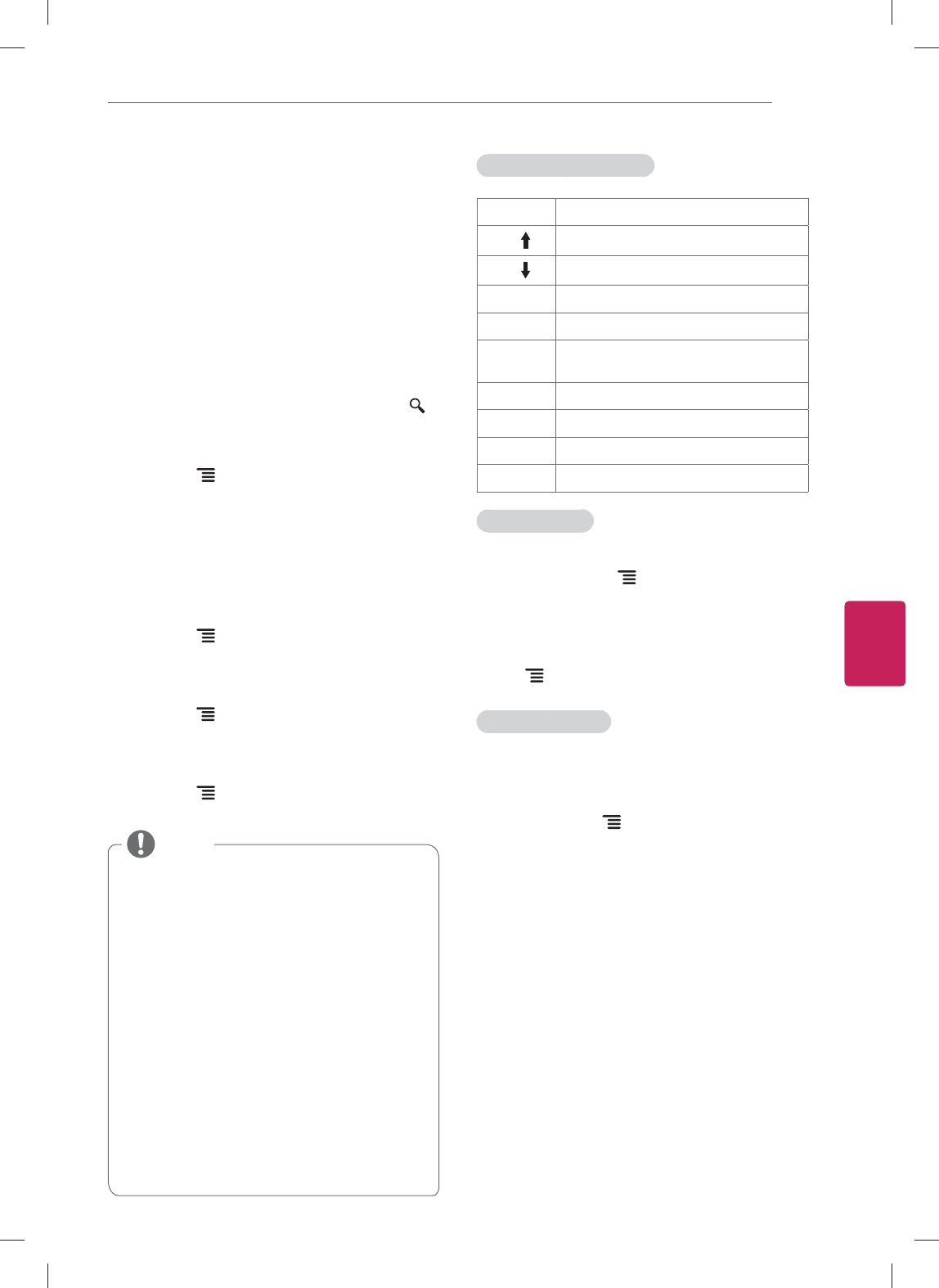
45
ENG
ENGLISH
Applications
APPLICATIONS
Google Chrome
Getting started
1 Select the
Google Chrome in Home or in
All Apps, or simply type a URL or search
query directly into the search bar. Use the
SEARCH key to open the search bar.
2 While using Google Chrome,
press the Menu key to manage your
browser windows, bookmarks, history, and
more. Select Settings to configure your
browser settings.
Browser windows
y To open a new window,
press the Menu key, select Windows,
then select New window or press Ctrl + T
on your controller.
y To view all open windows,
press the Menu key and select Windows.
You can have 3 open Chrome windows at
one time.
y To reload a browser window,
press the Menu key and then Reload or
press Ctrl + R on your controller.
Google Chrome shortcuts
Ctrl + R Reloads the current tab
Ctrl + Zooms in
Ctrl + Zooms out
Ctrl + 0 Resets zoom level to 100%
Ctrl + T Opens a new tab
Ctrl + Shift
+ T
Opens a new tab in an incognito window
Ctrl + W Closes the current tab
Ctrl + D Adds to Bookmarks or Home Screen.
Ctrl + F Opens the find on page bar
Space bar Scrolls down the current web page
Browsing history
y To access your Google Chrome browsing
history, press the Menu key and select
History. To clear your history, select Clear
history.
y To clear all browsing data, including clearing
your cache, history and cookie data, press
the Menu key and select Settings.
Incognito Browsing
If you don't want your website visits to be
recorded in your browser history, you can browse
in incognito mode. To open a new incognito
window, press the Menu key, select Windows,
then select New incognito window or press Ctrl +
Shift + T on your controller.
y Chrome Browser supports up to Flash
(10.2.164) but does not support platform-
dependent technology like ActiveX.
y Chrome Browser only works with pre-
installed plug-ins.
y Chrome Browser only replays the following
media file formats: JPEG / PNG / GIF / BMP
/ WMV(ASF) / WMA / MP3 / MP4
y Chrome Browser is forcibly closed when
memory is insufficient.
y For Chrome Browser, fonts installed on
the TV are used and may not be displayed
normally depending on the content played.
y Chrome Browser does not support file and
font download.
y Chrome Browser is made for TV so it may
function differently from PC browsers.
NOTE
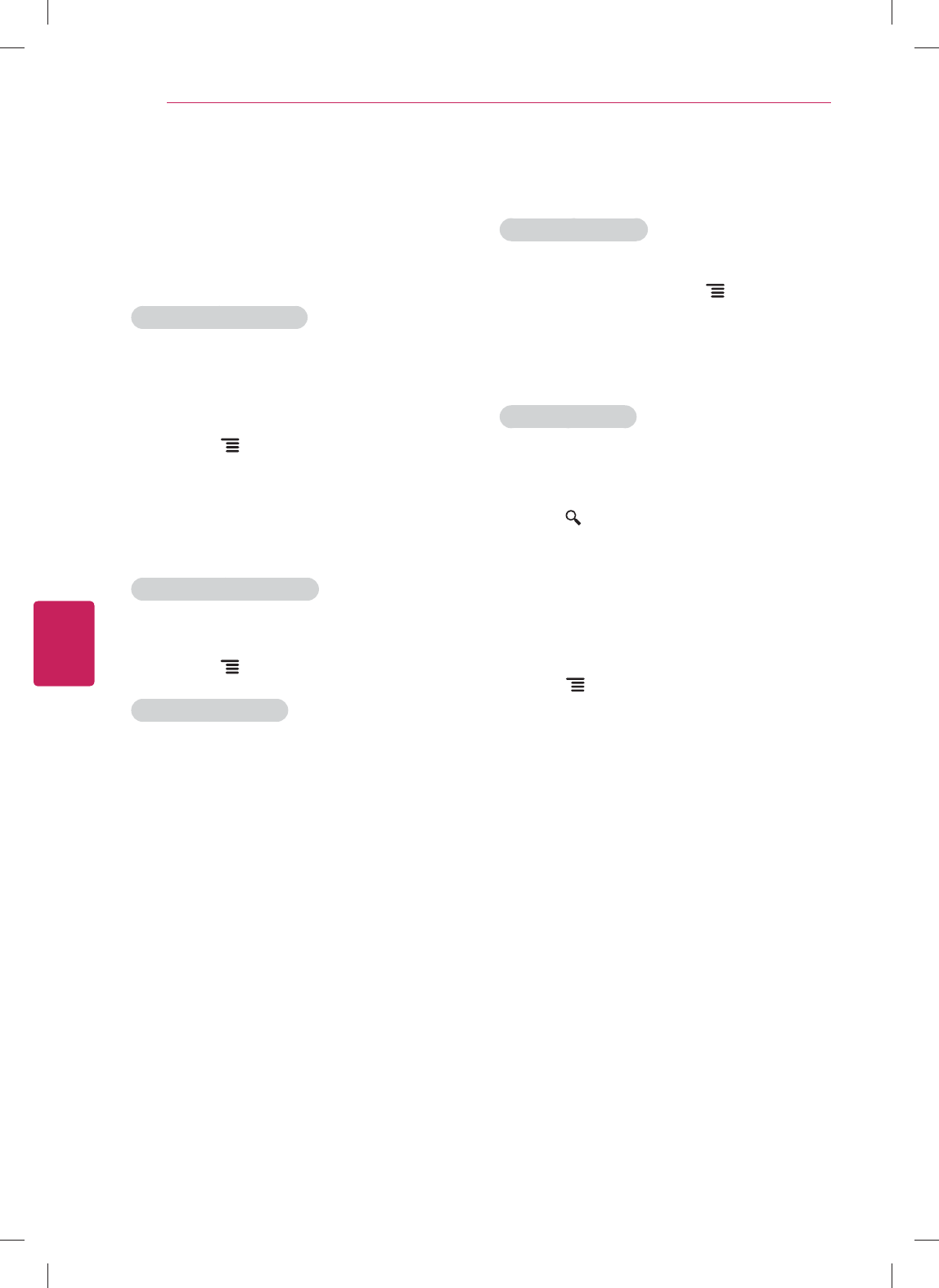
46
ENG
ENGLISH
Applications
Safety and security settings
Lock Google Chrome
Lock Google Chrome by setting a PIN password to
open the application. Press the Menu key and
select Settings. Under Privacy & Safety, select
Chrome lock settings and check the box for Lock
Google Chrome. Enter the PIN number and select
OK.
Enable SafeSearch:
Enabling SafeSearch on Google Chrome is a little
bit different from enabling it for Google TV Search.
To enable SafeSearch for in-browser searches,
press the SEARCH key and enter
http://www.google.com/preferences. Select your
preferred option under SafeSeach Filtering. Visit
this article for more information about SafeSearch
on Google.
Advanced settings
Press the Menu, select Settings, then
Advanced settings to configure several advanced
options, including:
y Personal Stuff
Passwords
Form Autofill
y Under the Hood
Privacy
Web Content
Security
User Agent
Bookmarks
Bookmarking allows you to save websites without
having to remember URLs. Your web bookmarks
are located within your Google Chrome browser
for easy access while you’re surfing the web.
To Bookmark a Webpage:
1 Open Google Chrome.
2 Navigate to the webpage you want to
bookmark.
3 Press the Menu key and select Save.
4 From the following menu, select Add to
bookmarks or Add to home screen. You can
name your bookmark on the next screen.
5 Select
OK to save changes.
To Access your Bookmarks:
1 Open Google Chrome.
2 Press the Menu key and select Bookmarks.
To Delete a Bookmark:
1 Open your bookmarks using the steps above.
2 Navigate to the bookmark you’d like to delete,
then long-press (press and hold) the Enter or
OK key on your remote.
3 Select
Delete bookmark.
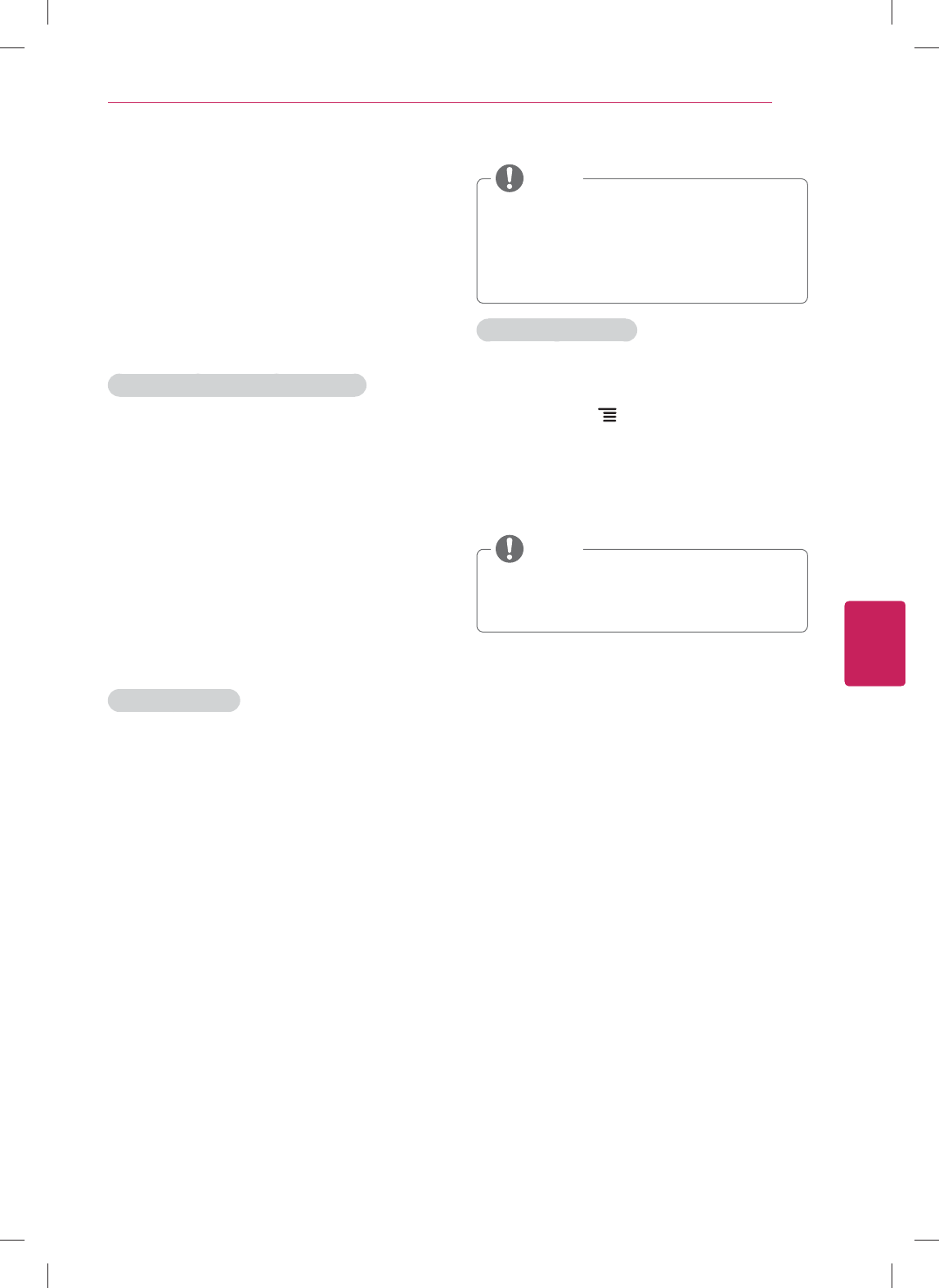
47
ENG
ENGLISH
Applications
Google Play
Getting Started
The Google Play offers easy access to Android
applications available on Google TV. These have
been created by developers all around the world,
and have been rated by your fellow users.
Google Accounts and the Google Play
The first time you open the Google Play, you’ll be
prompted to select your Google Account in case
there're more than two accounts. This will be the
default Google Account for Google Play purchases
and downloads.
All items downloaded to your Google TV will be
accessible under All Apps (press the Home key
and select All Apps), regardless of which Google
Account was used to download them.
How to download or remove apps
Downloading Apps
Free Apps
1 Navigate to an item you want to install and
select it. The item details screen will appear
and you can read more about the item and its
developer.
2 If you want to install the item, select the
Install. Allow access appears.
3 Select
Install to accept the permissions for
the app, the item will start downloading
immediately.
Paid Apps
1 Navigate to an item you want to install and
select it. The item details screen will appear
and you can read more about the item and its
developer.
2 If you want to install the item, select the BUY
button.
3 Press
Continue to accept the permissions for
the app.
y You may be asked to sign in to your Google
Checkout account if it's the first time you're
purchasing from the Google Play.
y Sign in and select Purchase now if you
want to proceed.
NOTE
Removing Applications
1 Open the Google Play app and select My apps
from the Google Play home screen. (On some
devices, press Menu and then select My
apps)
2 Select the item you'd like to uninstall.
3 On the application home screen, select the
"Uninstall" button.
y You will be able to return to My apps at any
time to reinstall a purchased application that
you've previously removed.
NOTE
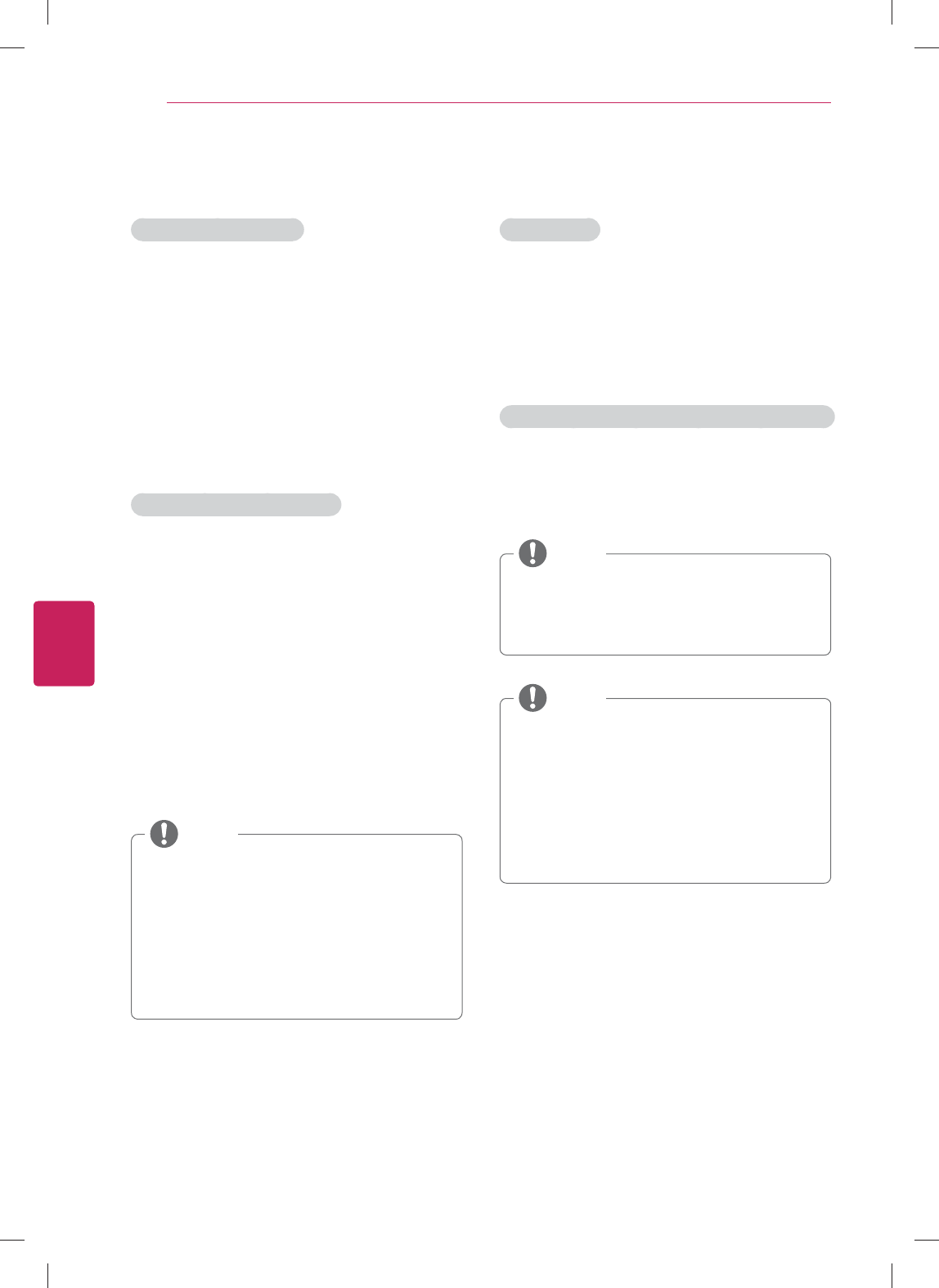
48
ENG
ENGLISH
Applications
Charges
When to Expect Charges
Once you place an order, charges generally post
to your credit/debit card within a few days. Check
your receipt in the Purchase History section of
your account to see if your card has been charged
or the exact date your credit/debit card was
charged for your purchase.
Please note, if you cancelled your order within the
first 15 minutes, rest assured that your credit/debit
card has not been charged. Any line items on your
statement are only authorizations.
Charges and Cancelled Orders
If you believe you were charged for an order
you cancelled, please verify that your order was
cancelled in your Google Checkout account.
Here's how:
1 Sign in to your account at https://checkout.
google.com/.
2 On the
Purchase History page, click View
Order next to the order containing the item
you'd like to review.
3 If your order has been cancelled, the order
details should read Your order has been
cancelled.
y If your order has been cancelled, the
pending amount that you've noticed on
your credit/debit card statement is only an
authorization, not an actual charge.
y If your order details do not reflect
cancellation, or if you're waiting for a
refund, learn more about cancelling your
order directly through the seller.
NOTE
Returning apps
Refund Policy
You have 15 minutes from the time of download
to return an application purchased through Google
Play for a full refund. You may only return a given
application once; if you subsequently purchase the
same app again, you may not return it a second
time.
How to return an app within the 15 minute return period:
1 Launch Google Play on your device
2 Select
Menu > My Apps
3 Select the app you'd like to return
y If the 15 minute refund window has not yet
passed, the app is eligible for return and
will have two buttons saying “Open” or
“Refund”
NOTE
4 Select the
Refund option
y The Refund button will now say “Uninstall.”
Press “Uninstall” to remove the app from
your device and initiate the refund.
y After the 15 minute return period has
expired, the Refund option will not be
available. Selecting the “Uninstall” button at
this point will simply remove the application
from your device.
NOTE
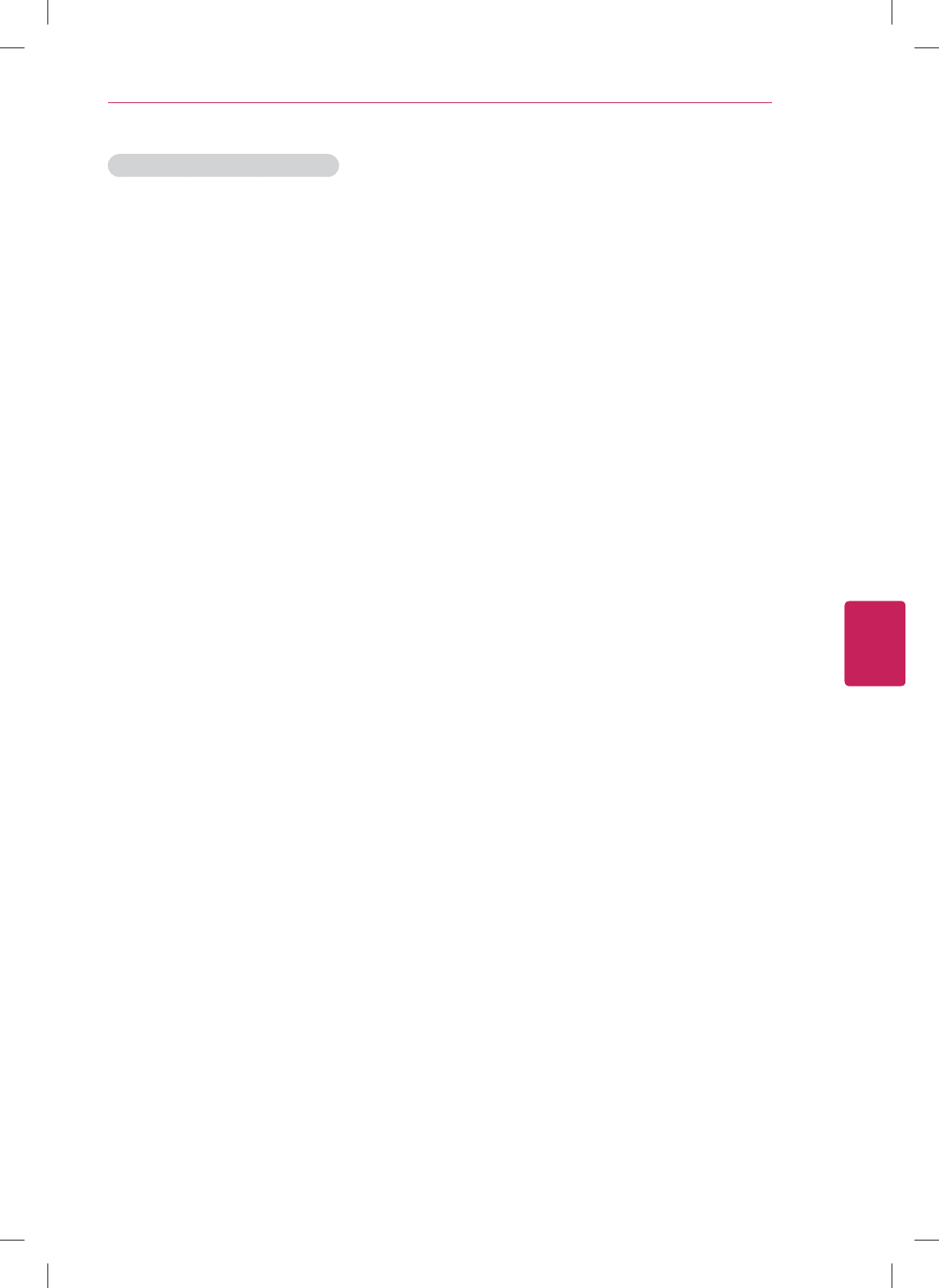
49
ENG
ENGLISH
Applications
After the 15 minute return period:
If you're unsatisfied with an application after the 15
minute return period has expired, we recommend
contacting the developer directly.
You may find developers' contact information
here:
1 Go to Google Play and select the app in
question.
2 On the app's description page, scroll down to
the “Developer” section
3 One of the following contact options will be
provided: an email address, a phone number,
or a website.
Live TV
Google TV works with your existing cable or
satellite TV service to help you find what you want
to watch through search and to bring you access
to the full internet to find great web content.
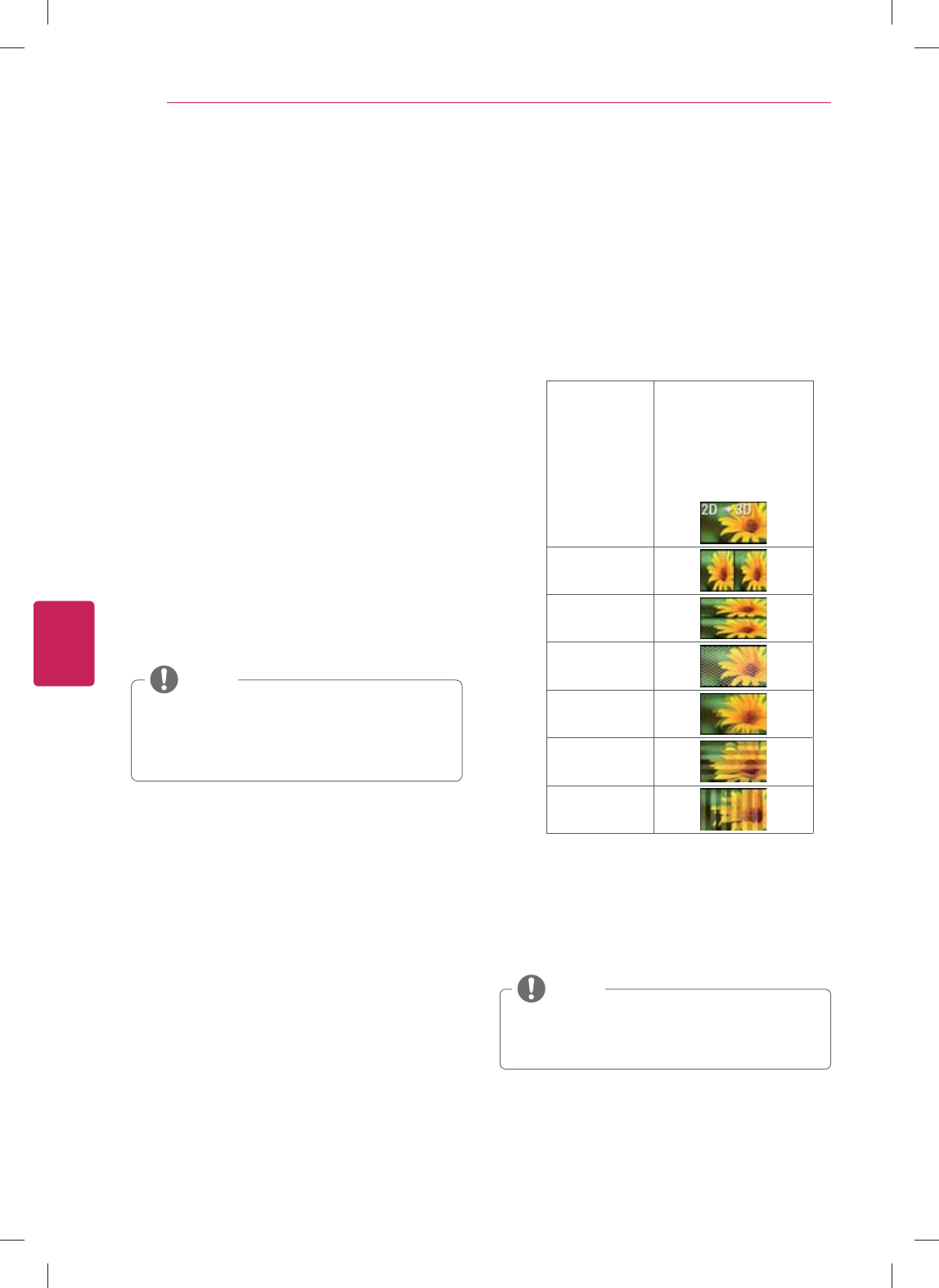
50
ENG
ENGLISH
Applications
3D World
This TV can display in 3D via 3D broadcasting or
when the TV is connected to a compatible device,
such as a Blu-ray 3D Player. The viewer must
wear compatible 3D glasses in order to see these
images in 3D format.
When watching 3D imaging
y To watch the TV in 3D, you must put on your
3D glasses. For best results, you should wear
LG Brand 3D glasses. The 3D imaging may not
display properly when using another brand of 3D
glasses. Please see the 3D glasses manual for
instructions on how to use the 3D glasses.
y When watching 2D images, it is recommended
to take off the 3D glasses. If you watch 2D
images with the 3D glasses on, you may see
distorted images.
y We recommend that you maintain a distance of
at least twice the screen diagonal length when
watching 3D videos.
y If 3D TV broadcast standard changes in the
future and it is not supported by this TV set,
you may need a separate device, such as a
set-top-box.
NOTE
When using 3D Glasses
y Do not use the 3D glasses to replace your
corrective glasses, sunglasses or protective
goggles.
y Do not store the 3D glasses in hot or cold
locations.
y Do not drop objects onto the 3D glasses. Do not
drop or bend the glasses.
y Since the lenses of the 3D glasses are easily
scratched, make sure to clean only with a soft
cloth. Shake off any dust before using the cloth
since the glasses are easily scratched.
Viewing 3D Imaging
1 Play the video produced in 3D.
2 Wear the 3D glasses.
3 Select the thumbnail matching the screen.
4 Press
3D button to select a option.
Change Format Change the thumbnail matching
the screen.
2D » 3D Changed from 2D
imaging to 3D imaging.
2D-to-3D converted
videos may appear
less realistic than titles
originally produced as 3D
videos.
Side by Side
Top & Bottom
Checker Board
Frame
Sequential
Row
Interleaving
Column
Interleaving
3D settings Adjusts 3D settings.
Picture
adjustment Adjusts the Picture adjustment.
3D to 2D Changes the 3D to 2D.
3D off Turn off the 3D.
y Supported 3D applications
: TV applications, SmartShare (USB),
3D World
NOTE
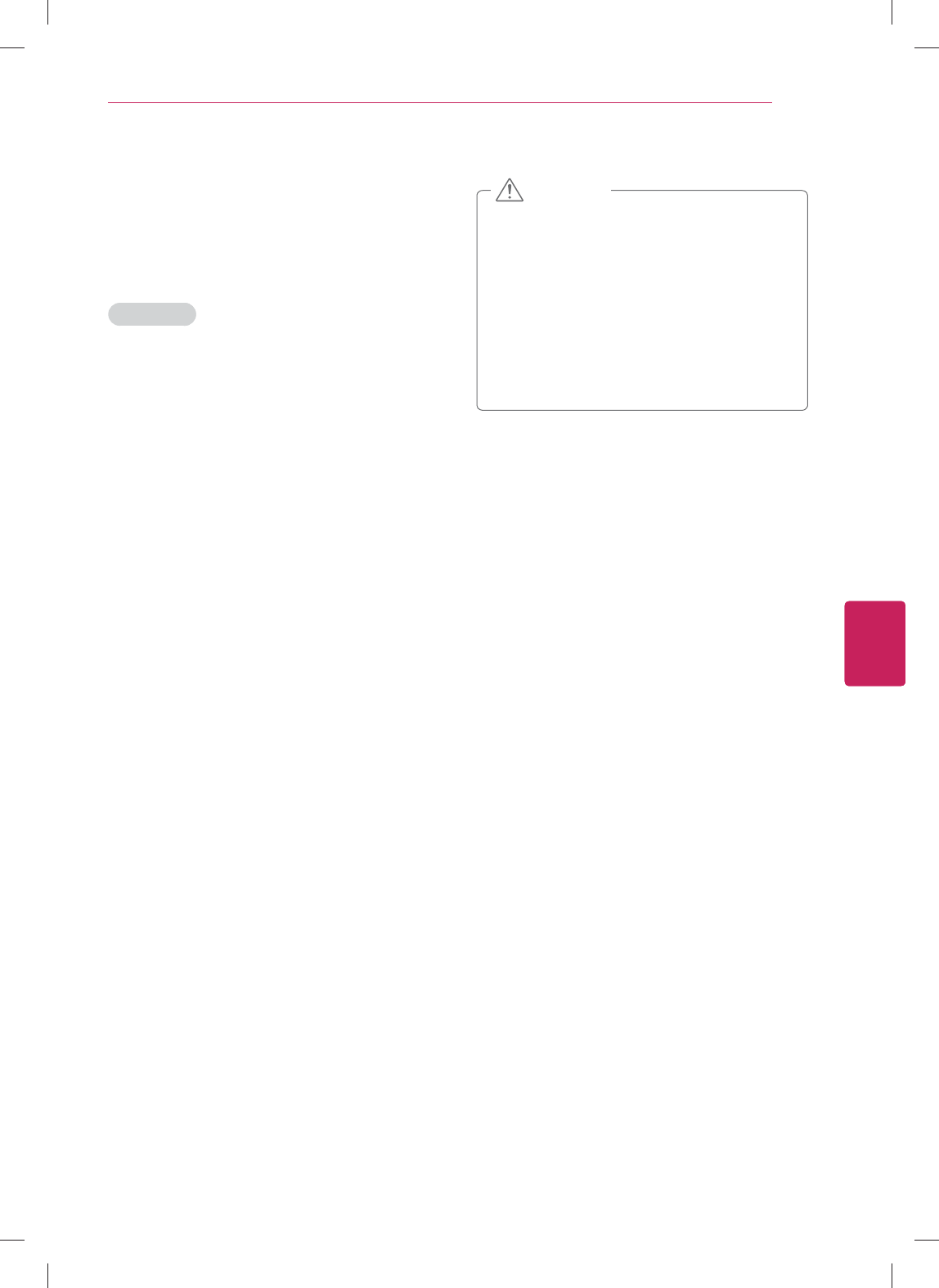
51
ENG
ENGLISH
Applications
Setting 3D Imaging
1 Go to
All Apps > Settings > 3D settings
2 Select one of the following options and press
OK(Wheel).
3D Settings
3D Mode Select one of the 3D mode.
3D Depth Adjusts the stereoscopic effect of the
3D image converted from 2D image.
3D Viewpoint
Moves the 3D image to front and
back to adjust the 3D perspective
view.
3D Color
Correction Provides the 3D Optimized color.
3D Sound
Zooming Provides the 3D Optimized sound.
3D Image
Correction
Selects Left/Right or Right/Left.
Selects the screen with 3D video with
better visibility.
y Some menus may not work while viewing
3D imaging.
y The 3D imaging is disabled automatically
when switching input source or DTV
channel. (Except for 2D to 3D)
y The screen may not be displayed properly if
you view 2D images in 3D imaging mode.
y 3D effect can be seen when 3D Mode
is selected appropriately for the 3D input
signal supplied to the TV.
CAUTION
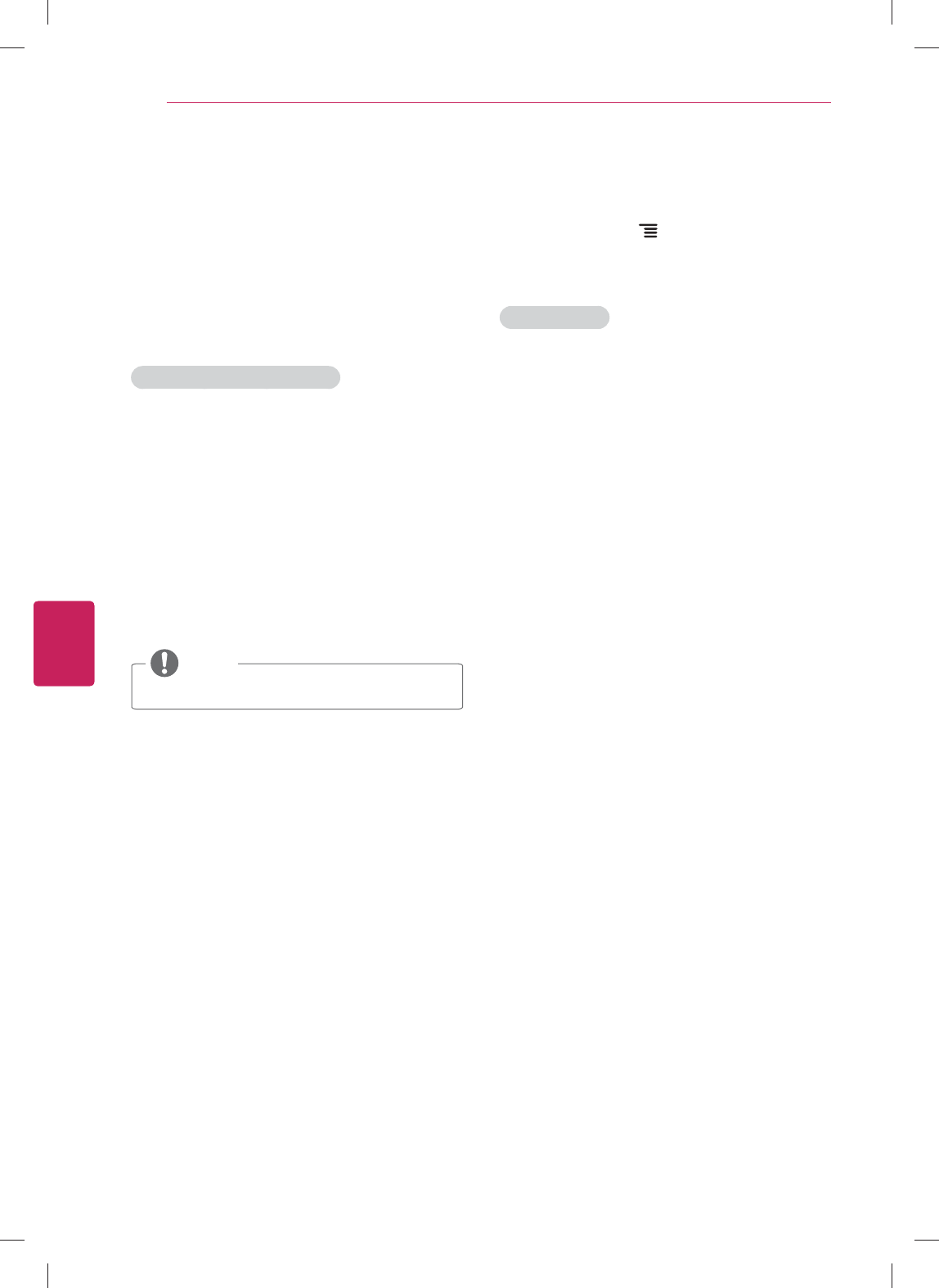
52
ENG
ENGLISH
Applications
SmartShare
Play back audio/video/image files.
1 Insert a USB device containing files into the
USB jack.
2 Go to
All Apps > SmartShare.
3 Select a file from the list and press OK.
Keys available during playback
Starts or re-starts playback (video/music
playback). Starts Slideshow or starts moving
a panoramic photo (photo playback)..
Pauses playback (video/music playback).
Stops playback. Stops Slideshow or Image
viewer, and returns to the file list (photo
playback).
Fast rewinds/Fast forwards the title/track.
Skips to the previous/next title (video
playback)/track (music playback)/file (photo
playback).
Options
Various settings and playback operations are
available by pressing MENU during playback.
The available items differ depending on the
situation.
Photo playback
Slide
show
You can start (Play Slideshow) or pause
(Pause Slideshow) a slideshow.
Rotate You can rotate photo files clockwise (Right)
by 90 degrees.
Slide
show
setting
You can adjust the speed or random play of
the slide show.
y USB devices must be less than 2TB.
NOTE
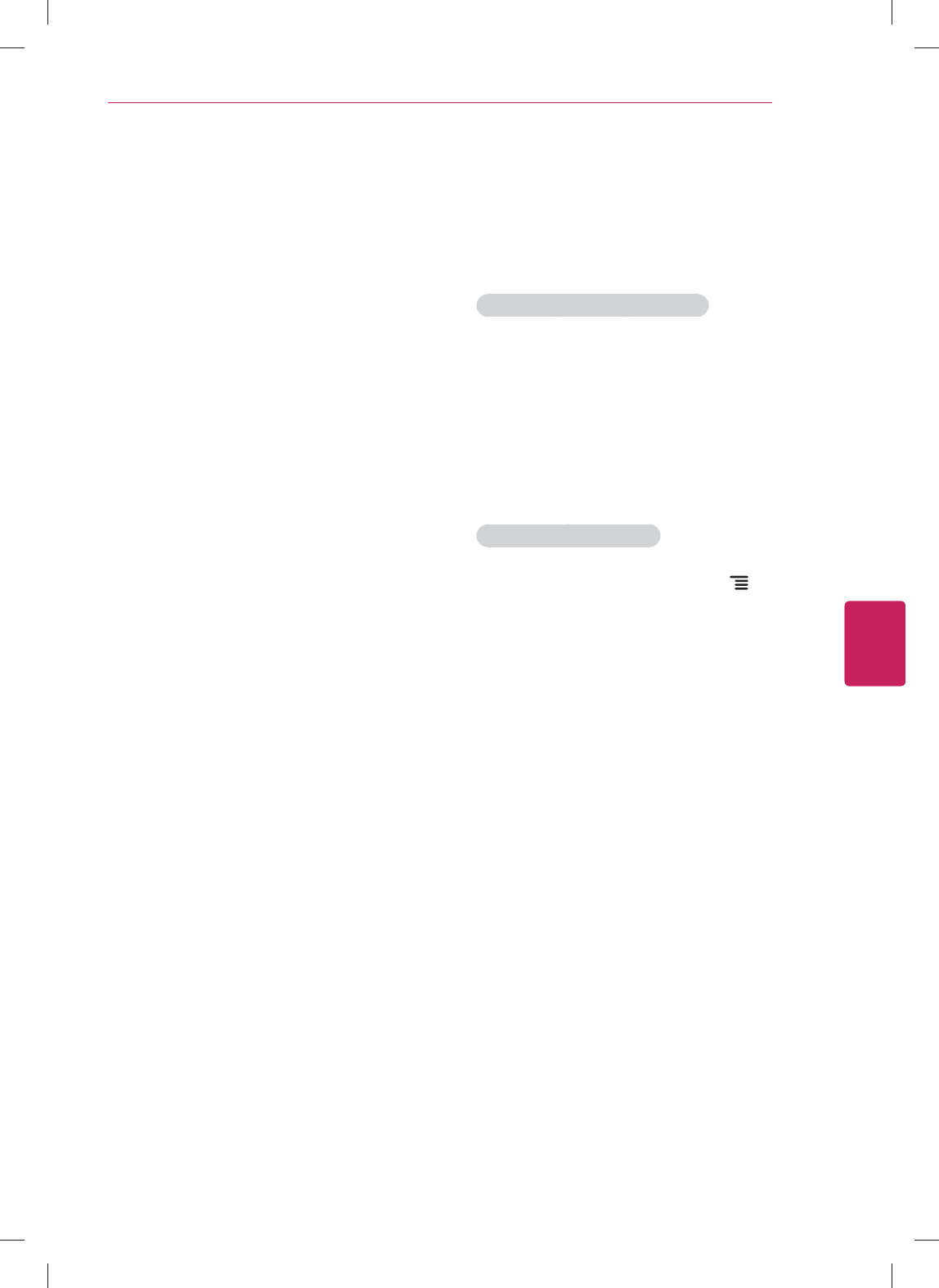
53
ENG
ENGLISH
Applications
Netflix
Sign in to your Netflix® account to browse by
genre, search for titles, manage your Instant
Queue and review Netflix® recommendations all
from your Google TV. If you do not have a Netflix®
account, you will need to create a new account to
use this feature.
For more information, visit www.Netflix.com.
Watch TV shows and movies online or by
streaming them from Netflix.
Photos
Browse photos on a photo sharing website, such
as Picasa. You can also browse photos in the
connected USB devices.
To View Albums from Local Media
1 Insert your USB device into the USB slot on
your TV.
2 In the
Photos app, navigate to Local media on
the left navigation bar.
3 Select your USB device and you will then be
able to navigate through the folders on your
device.
To Link your online Album:
1 While in the Photos app, press the Menu
key on remote control.
2 Select
Settings. Check the box next to the
account that you want to link to the Photos
app.
3 If your Google account is not listed, select New
Account where you will be asked to Create a
new account or Sign-In to an existing account.
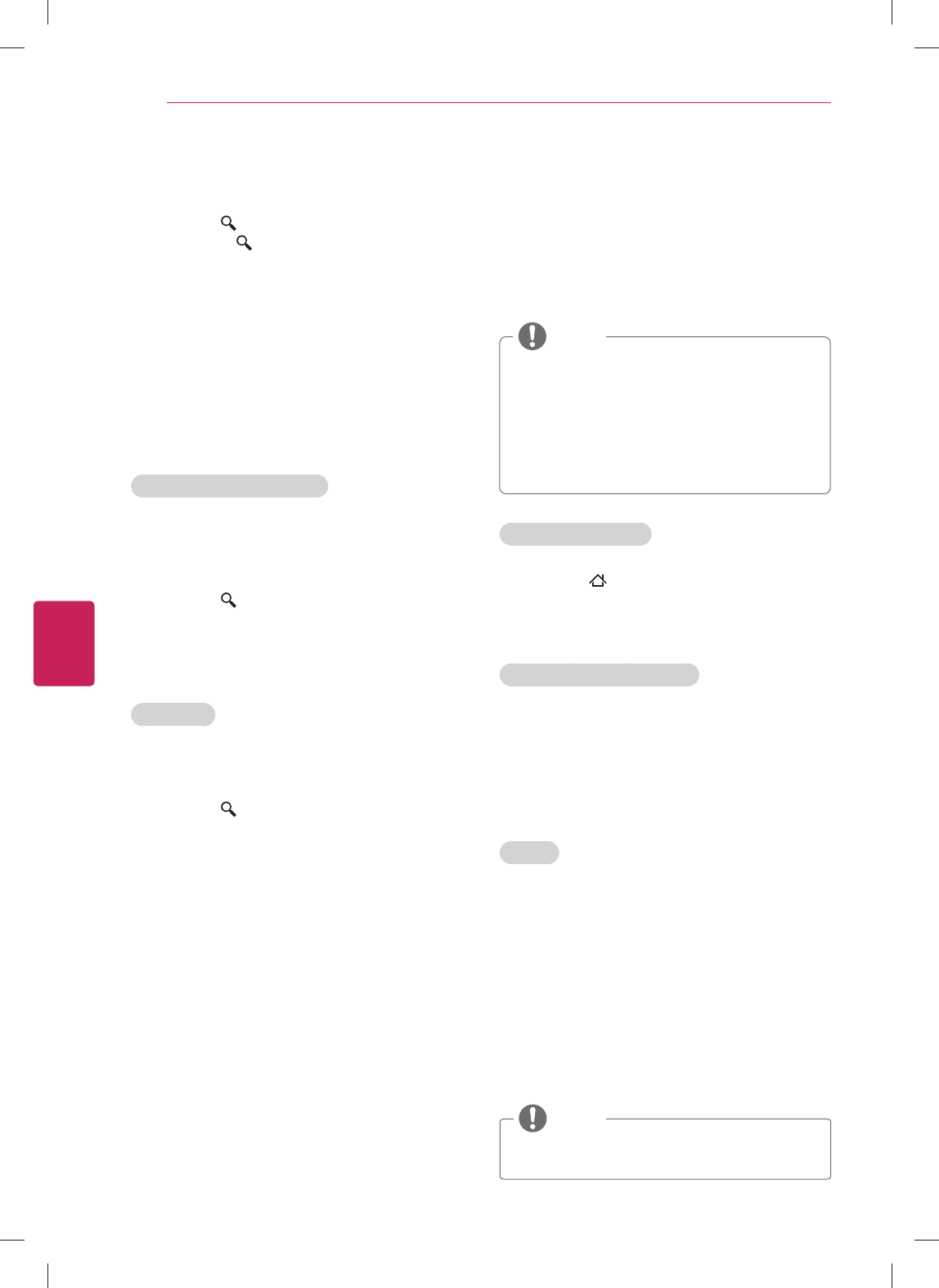
54
ENG
ENGLISH
Applications
Search
1 Press the SEARCH key on your remote
control. The SEARCH key works no
matter where you are on your Google TV, and
searches across all applications, bookmarks,
TV content, web video, and web pages.
2 When you enter a search query, a drop-down
list will display a selection of results.
3 Navigate search results using the directional
arrow keys, then press Enter to select an
option. You can also enter a URL into Google
TV search to navigate directly to a website.
To customize Search Results
It’s easy to configure your Google TV search
experience to include results from PrimeTime,
Apps, Podcasts, and more.
1 Press the SEARCH key, type ‘Settings,’ and
select the Settings application.
2 Select
Search, then Searchable items to
customize what appears when you search.
SafeSearch
Use SafeSearch to block adult content from
appearing in search results.
1 Press the SEARCH key, type ‘Settings,’ and
select the Settings application.
2 Select
Privacy & safety, navigate to Safety,
and select SafeSearch.
PrimeTime
PrimeTime is the simplest way to find shows and
movies to watch instantly. In addition to live TV,
you can browse and search for video on demand
options, and filter results by price (Free vs. All) and
streaming quality (HD vs. all).
PrimeTime provides:
y Access to content from your Netflix
subscription
y Access to web video content from 100+
web domains
y Access to VOD rentals on Amazon and
YouTube
NOTE
To access PrimeTime:
1 Press the Home key and select PrimeTime.
2 Once in
PrimeTime, use the left navigation bar
to filter by Live, Shows and Movies
To filter available PrimeTime:
y Live: Use the top toolbar to filter live TV
listings by time and quality (All or HD)
y Shows: Use the top toolbar to filter shows
by price (Free or All) and quality
y Movies: Use the top toolbar to filter movies
by price and quality
Ratings
Rate your favorite shows and movies to get
personalized recommendations. Personalized
recommendations are based on your viewing
history and prior series and movie ratings.
To rate a movie or TV series, select a ‘star’ rating
on the Movie or Show page using the pressing
1-5 on remote control. The first time you rate at
TV series or movie, you will be asked to enable
personalized recommendations.
y Your watch history and ratings will be
associated with your Google Account.
NOTE
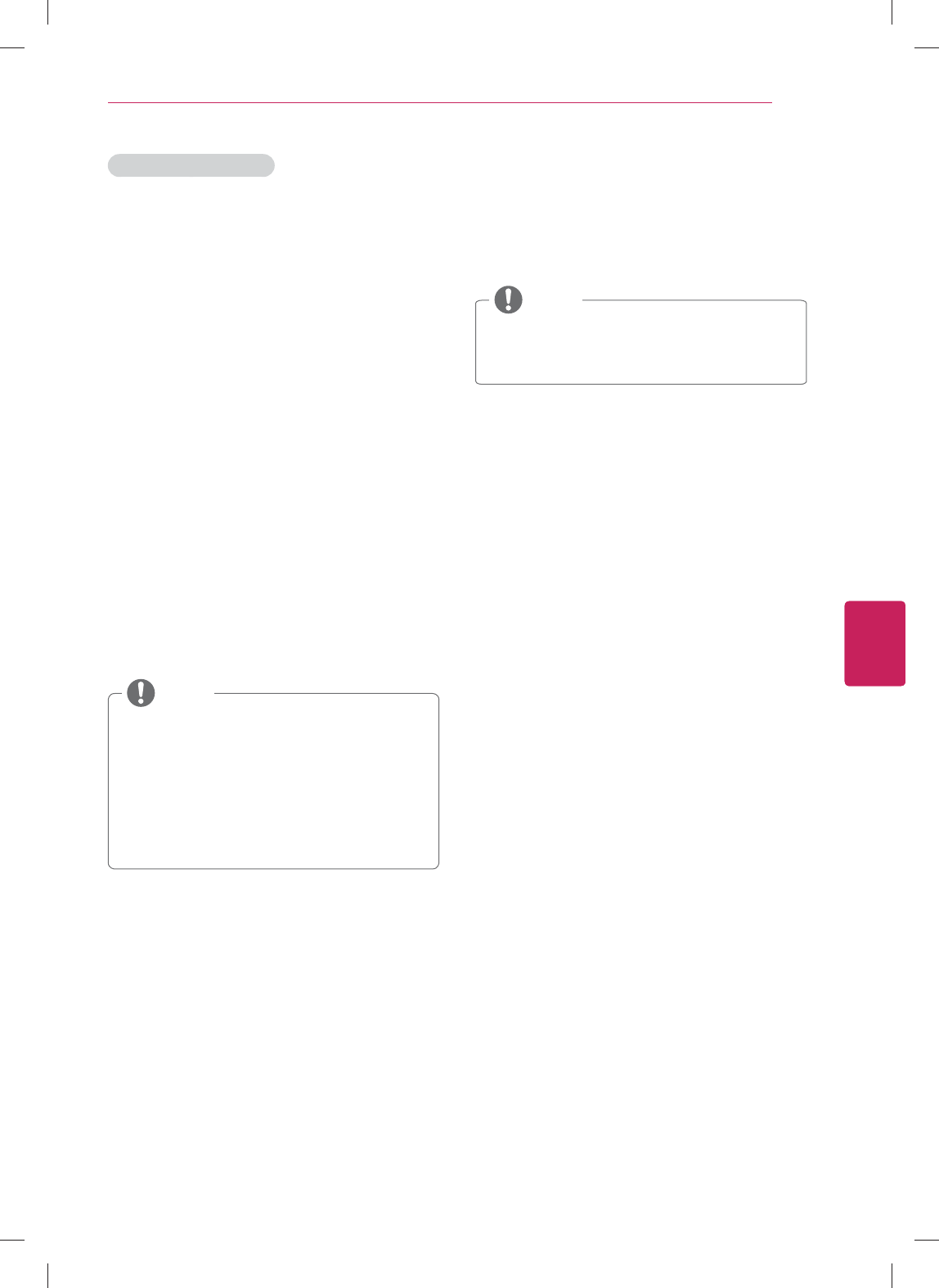
55
ENG
ENGLISH
Applications
PrimeTime Quick Guide
Press GUIDE on remote control to watch the
thumbnail of program list. It is available only when
the set-top box is connected by the Add device
manually on Video input settings.
YouTube
Full-length feature films from many major
Hollywood studios are now available for rent on
YouTube. Discover a universe of related remixes,
clips, and behind the scenes footage with YouTube
Movie Extras. On Google TV, navigate to YouTube.
com/Movies to browse and search for movies, and
rent titles using your Google Account.
Google TV offers two different YouTube
experiences:
y The YouTube on TV app, an Android-based
app that makes it easy to find and watch
content on YouTube.
y Through YouTube.com: Use the Chrome
browser to access the desktop YouTube
experience you’re used to.
y YouTube Movies (video-on-demand rentals)
are currently only available through the
YouTube.com experience.
y Browse movies and shows in PrimeTime
or at YouTube.com/movies. To learn more
about Google TV’s video on demand
options, please visit the Video on Demand
article.
NOTE
Dual Play
To enjoy the game with dual-display, use the
DualPlay application. You can select the mode
between Top-bottom and Side By Side.
y It is available only for Game console mode.
y It is available only when connected with
HDMI supporting the DualPlay feature.
NOTE
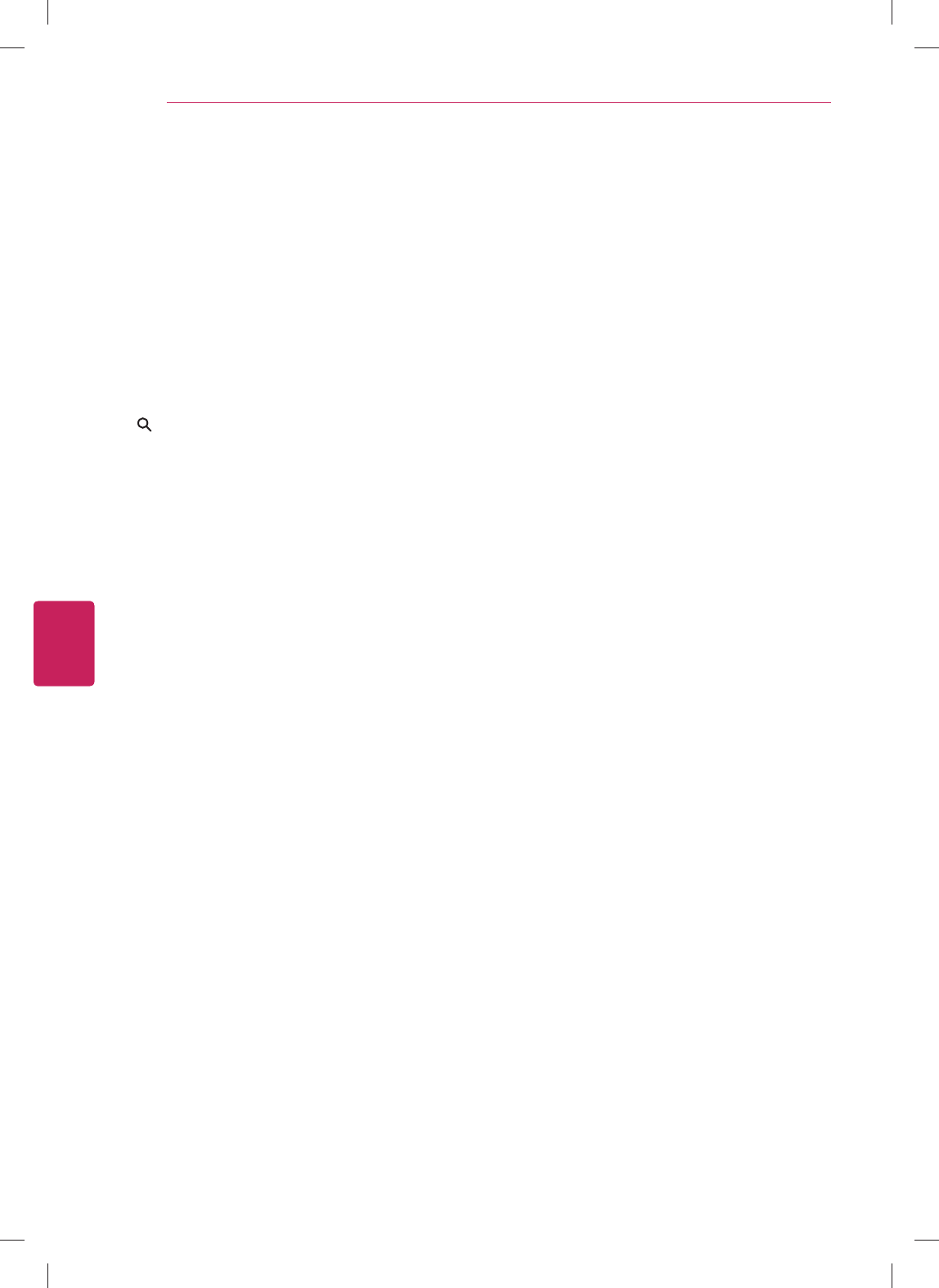
56
ENG
ENGLISH
Settings
SETTINGS
The Main Menus
You can review or edit your TV settings by typing Settings into the Search bar or by navigating to Settings
in All Apps.
You will be able to review or update the TV settings including:
Enter keyword for settings
Recent... Most recently accessed settings
Network Manage internet connection.
Video input Set up TV service provider.
Picture & sound Adjust the Picture and Sound.
Channel setting Set up and edit channels.
3D Setting Set up 3D mode.
Input List Select an input source.
Search Manage searchable items, clear shortcuts.
Applications Manage applications and development options.
Language & input devices Manage system language, input devices, IP remotes.
Accounts & sync Manage accounts and data sync.
Privacy & safety Manage privacy, safety and lock settings.
Storage Unmount USB storage, view available storage.
Date, time & location Set date, time, time zone and formats.
Accessibility Manage accessibility options
Options Manage system option.
About System information
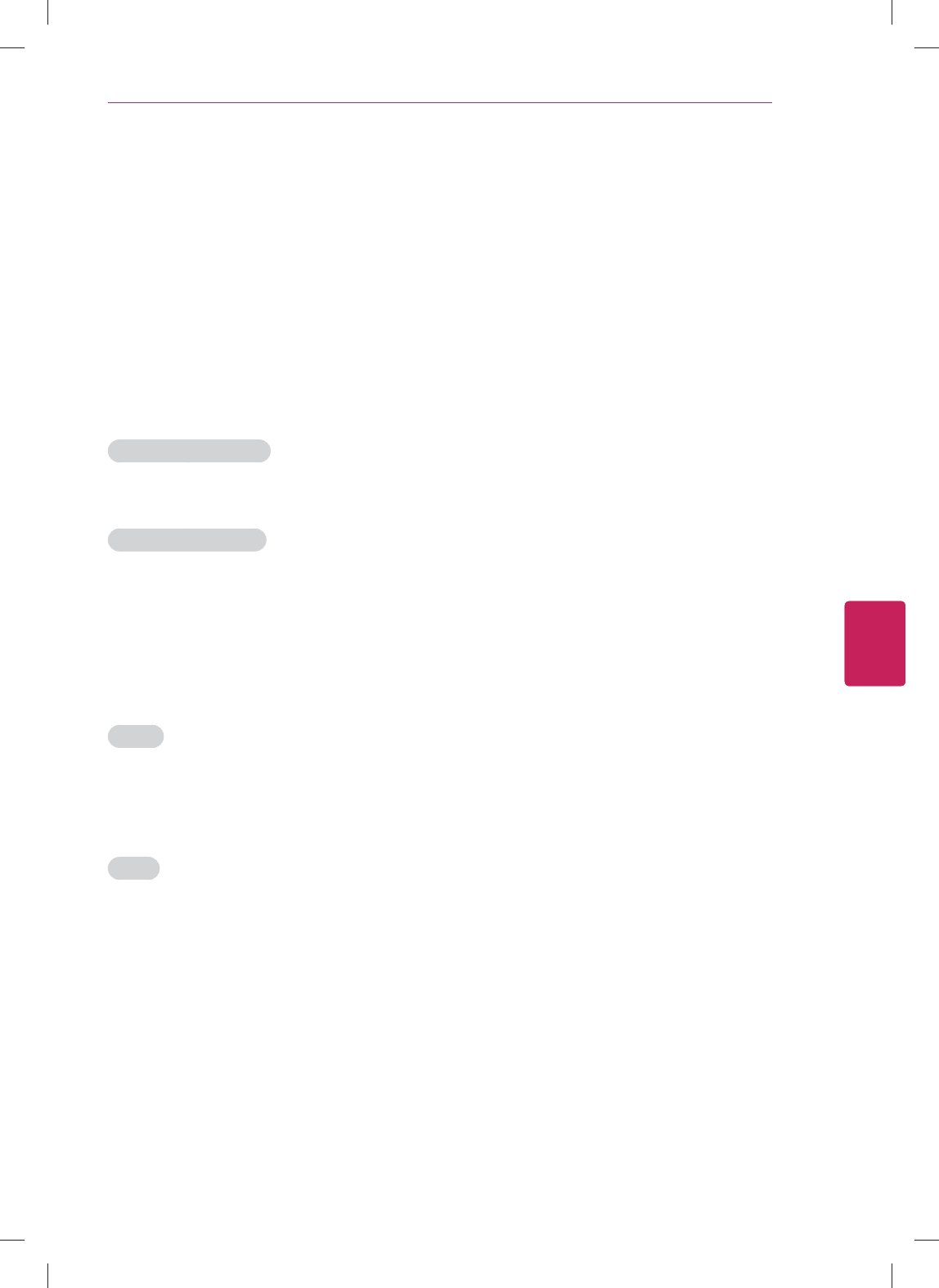
57
ENG
ENGLISH
Settings
Network
Manage Internet connection.
Ethernet You can set up the status of the wired network connection.
Wi-Fi You can select an available Wi-Fi network from the list of Wi-Fi networks found in your
area or set up a new Wi-Fi network.
Status You can check the network information, such as IP address, Ethernet MAC address, and
Wi-Fi MAC address.
Video input
Edit configured devices
You can select the device to control or to set as the tuner.
Select available source
To add a device, select it from the list. You can add a device you want to control using the IR Blaster.
Picture & sound
Adjusts screen saver, screen off timeout and sound effects.
Picture
Screen saver Adjust the screen saver timeout.
Screen off timeout Adjust the screen off timeout.
Picture adjustment Adjust the image size, quality or effect.
Sound
Volume Adjust the volume level.
Sound effects Set the sound effects enabled or disabled.
Notification sounds Select Silent if you want to silence the notification sounds.
Text-to-speech Set the Text-to-speech function.
Sound adjustment Adjust the sound quality, effect or volume level.
Speaker Select TV or external speaker
Audio Amplifier Set the IR Blaster to control the Audio amplifier
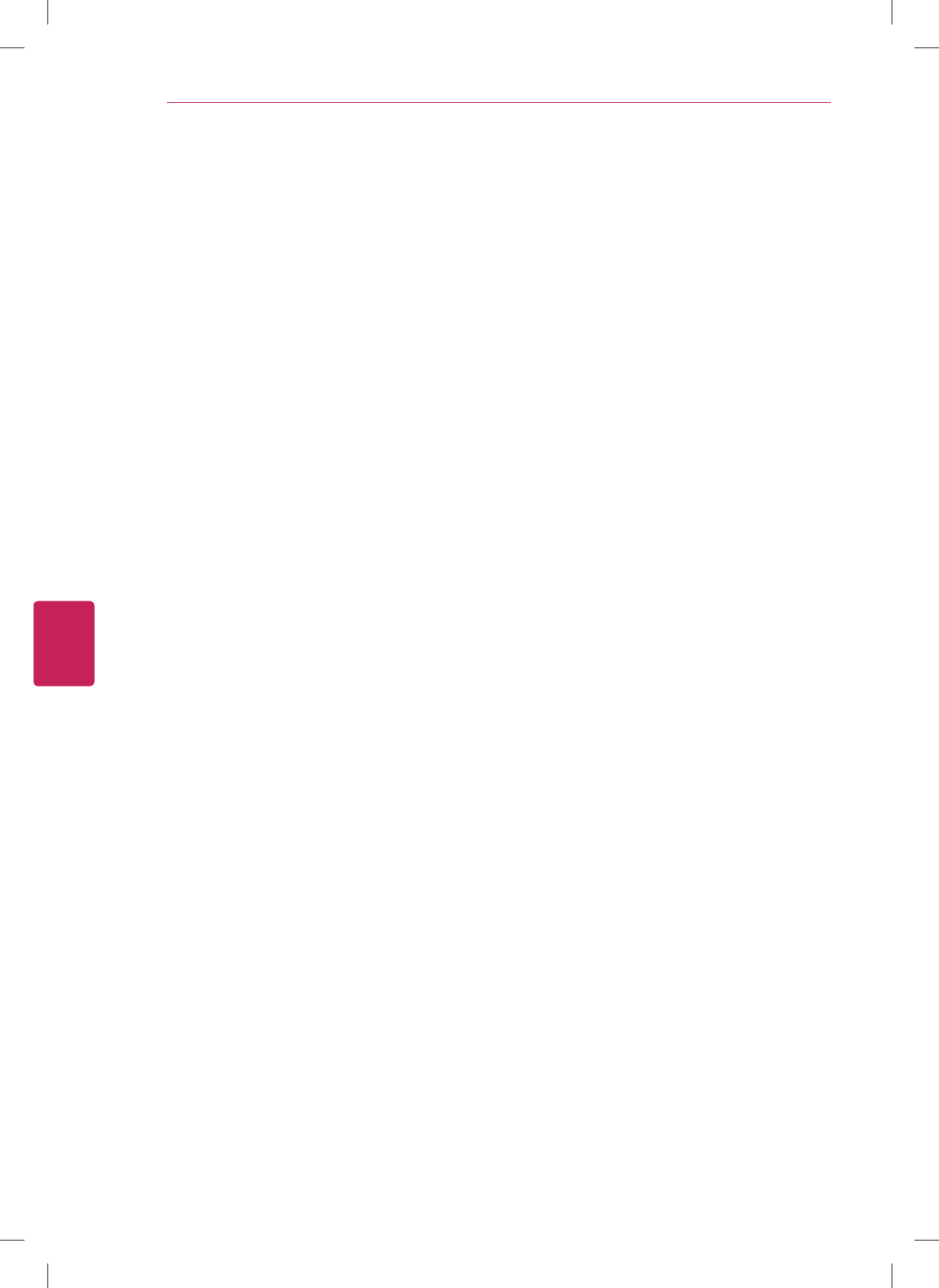
58
ENG
ENGLISH
Settings
Channel setting
Set up and edit channels.
Auto Tuning Tune and Store all available channels through antennas or cable inputs.
Manual Tuning Tune and Store the channels that you want manually.
3D settings
3D Mode Select one of the 3D mode.
3D Depth Adjusts the stereoscopic effect of the 3D image converted from 2D image.
3D Viewpoint Moves the 3D image to front and back to adjust the 3D perspective view.
3D Color Correction Provides the 3D Optimized color.
3D Sound Zooming Provides the 3D Optimized sound.
3D Image Correction Selects Left/Right or Right/Left. Selects the screen with 3D video with better visibility.
Input List
Views the input sources with their labels. You can select a input source.
Search
Manage Searchable items and Clear shortcuts
Searchable items Choose applications to search.
Clear shortcuts
About
Clear shortcuts to recently chosen search suggestions.
source information
Applications
Manage applications and development options.
Unknown sources Allow installation of non-Google Play applications
Manage applications Manage and remove installed applications.
Running services View and control currently running services.
Development Set options for application development
Language & input devices
Manage system language, input devices, IP remotes
Manage IP remotes Connect and disconnects IP remotes.
Chrome to TV Push links to this device from Google Chrome.
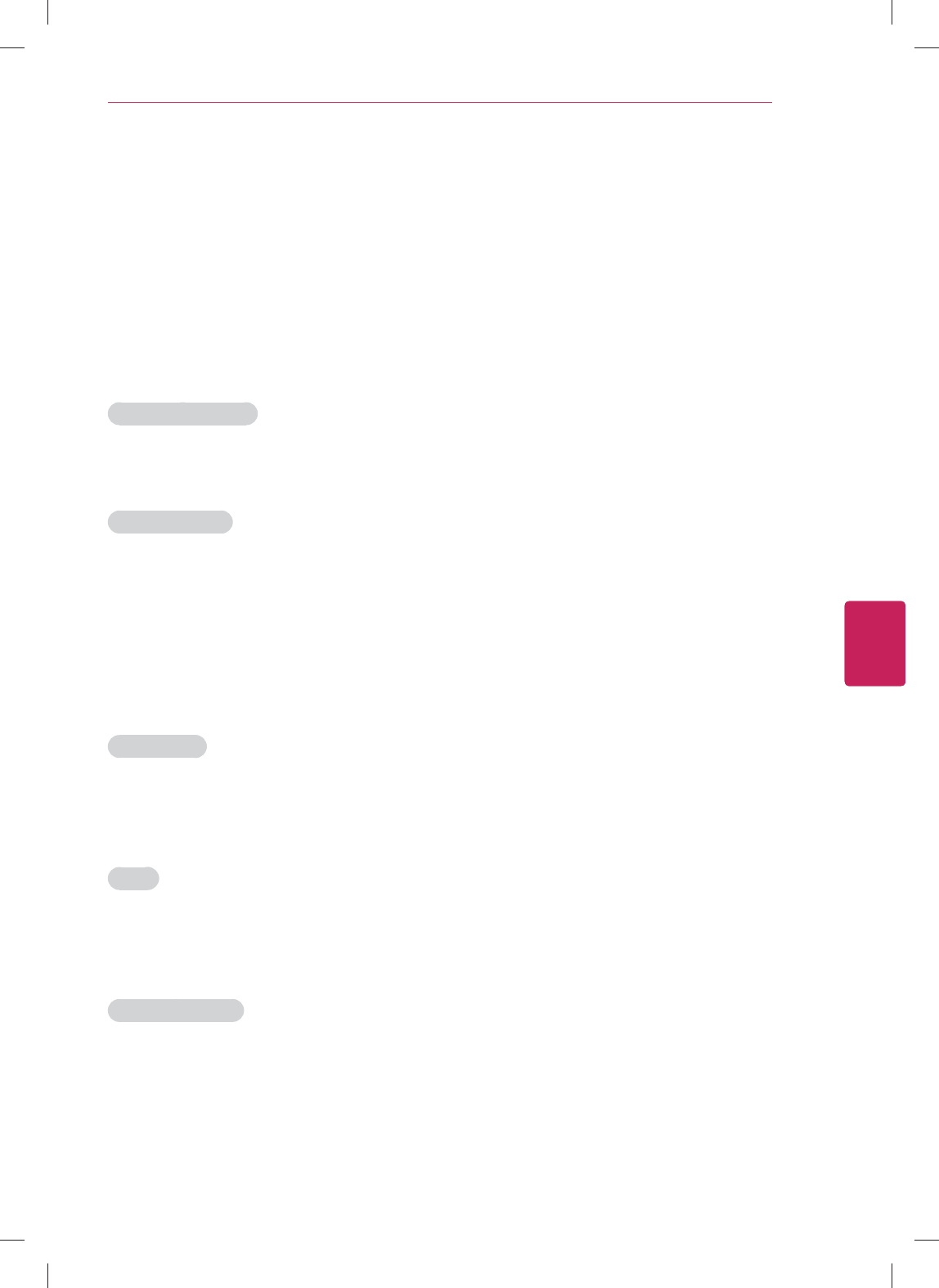
59
ENG
ENGLISH
Settings
Pointer speed Adjust mouse and trackpad speed.
Select language Select a language.
Current keyboard Configure current keyboard.
Configure input methods Configure input methods.
Voice search and voice recognition Manage voice input language, safe voice search.
Accounts & sync
Manage accounts and data sync.
General sync settings
Background data Applications can sync, send and receive data at anytime.
Auto-sync Applications sync data automatically.
Manage accounts
You can clear the saved password or remove accout.
Add account Adds a new account.
Privacy & safety
Manage privacy, safety and lock settings.
Personal data
Reporting Automatically sends Google TV usage statistics and crash reports to Google.
Video history Enable history of video watching such as TV channels.
Clear video history Erase the video history.
Safety
SafeSearch Block adult content from appearing in search results.
Application lock Require PIN to use Google Chrome & Google Play.
Safety(Lock) Lock or Unlock channels and programs.
Backup and restore
Back up my data Back up application data and other settings to Google servers.
Backup account Set the backup account.
Automatic restore If you reinstall an anpplication, restore backup settings or other data.
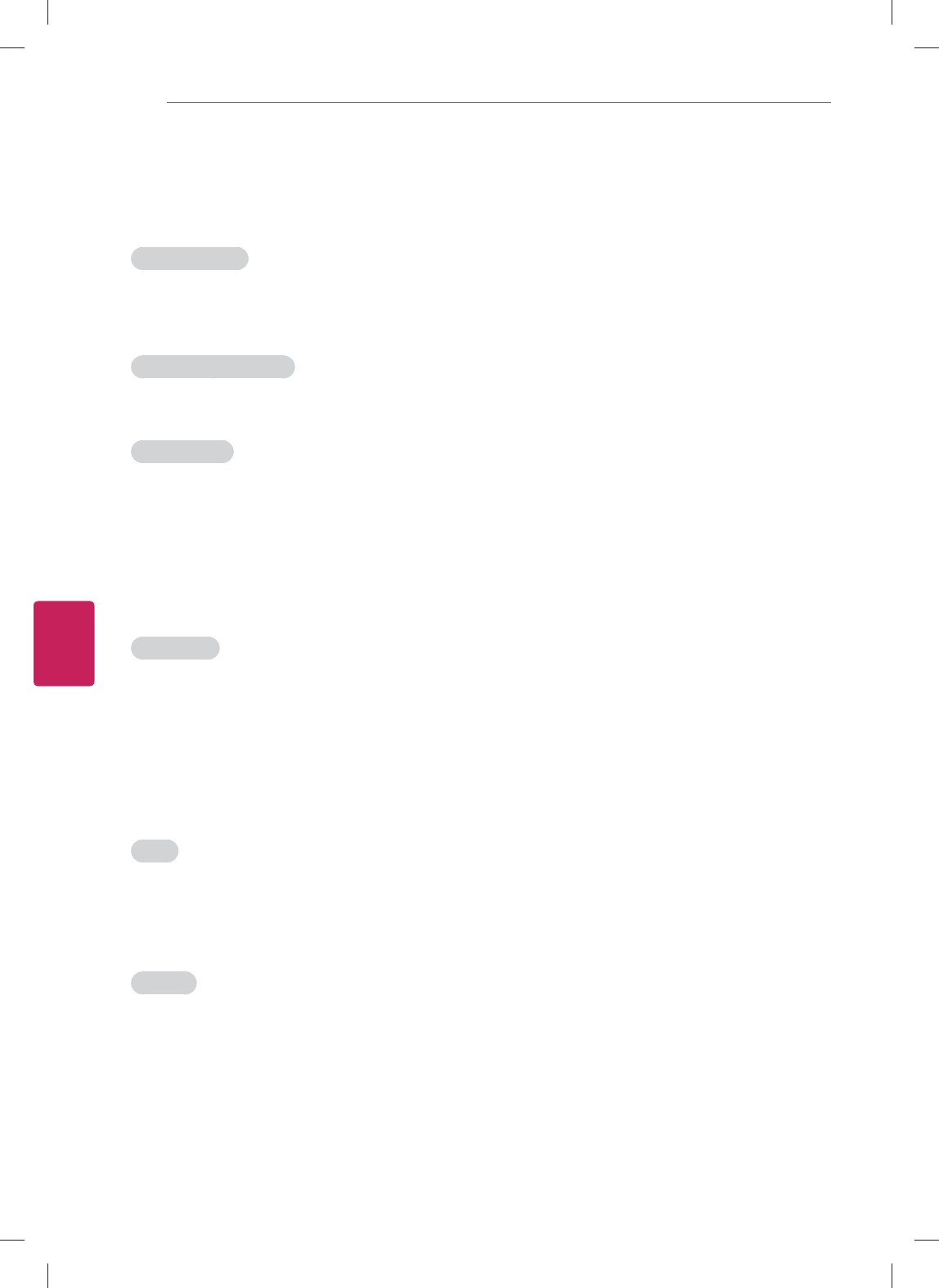
60
ENG
ENGLISH
Settings
Storage
Unmount USB storage, view available storage.
Internal memory
Total View the total internal memory size.
Available View the available memory size.
External access via FTP
Enable FTP access Set the FTP server to be disabled or enabled.
Media storage
View the connected storage devices.
Date, time & location
Sets the date, time, time zone and formats.
Date & time
Automatic Use provided network time.
Set date Set the date manually.
Set time Set the time manually.
Select time zone Select the time zone.
Use 24-hour format Select the 24-hour format.
Select date format Select the date format.
Timer
Off Time Set the time to turn Off the TV automatically.
On Time Set the time to turn On the TV automatically.
Sleep Timer Set the length of time before the TV turns off.
Location
Select country Select your country.
Set location Set your location by ZIP code.
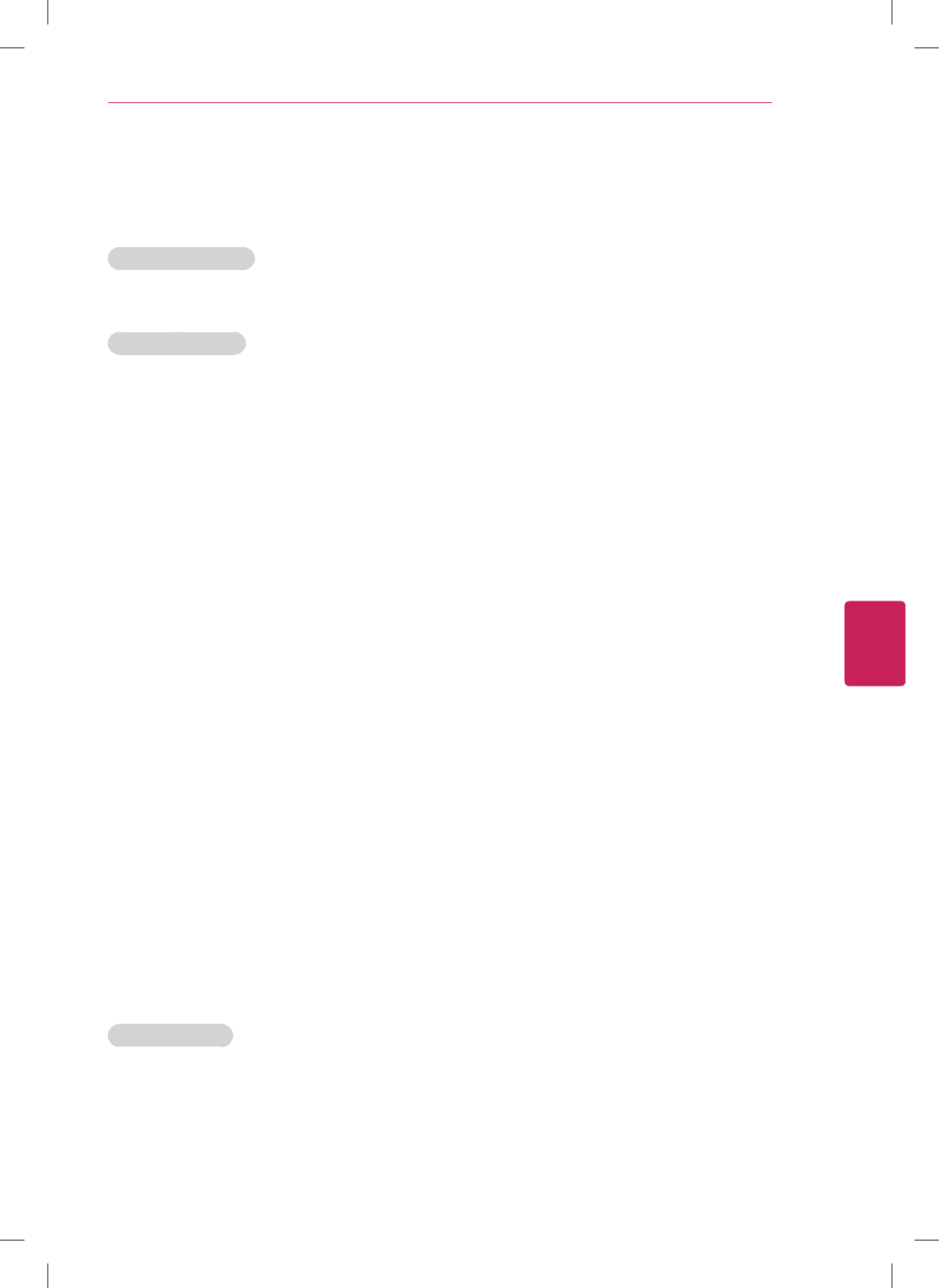
61
ENG
ENGLISH
Settings
Accessibility
Manage accessibility options.
Accessibility services
TalkBack Check the box to provide audible explanations for Google TV features.
Accessibility scripts
Download accessibility
scripts
Allow applications to download accessibility scripts from Google.
Options
Manage system option.
Initial Setting Factory Reset. All user settings and channel settings will be reset.
Audio Language Select the audio language.
Caption Set whether to display captions and Customize your option in each mode.
LG Logo Light Set to turn on or off the indicator light in Standby Mode
Quick Start Set the TV to power on quickly
Pointer Alignment Align the remote control's direction with the pointer on your TV screen by shaking the
remote control left and right.
Customer Support Check the customer information.
Environment Selection Select your environment.
Netflix Deactivation Delete all Netflix private data
About
Views the system information.
Product/Service Info Show the Product or Service information
System updates Update the system.
System tutorial Learn about the key features of Google TV.
Model name View the model name.
Android version View the android version.
Build number View the build number.
Legal information
Open source licenses View the open source licenses.
Google legal View the Google legal information.
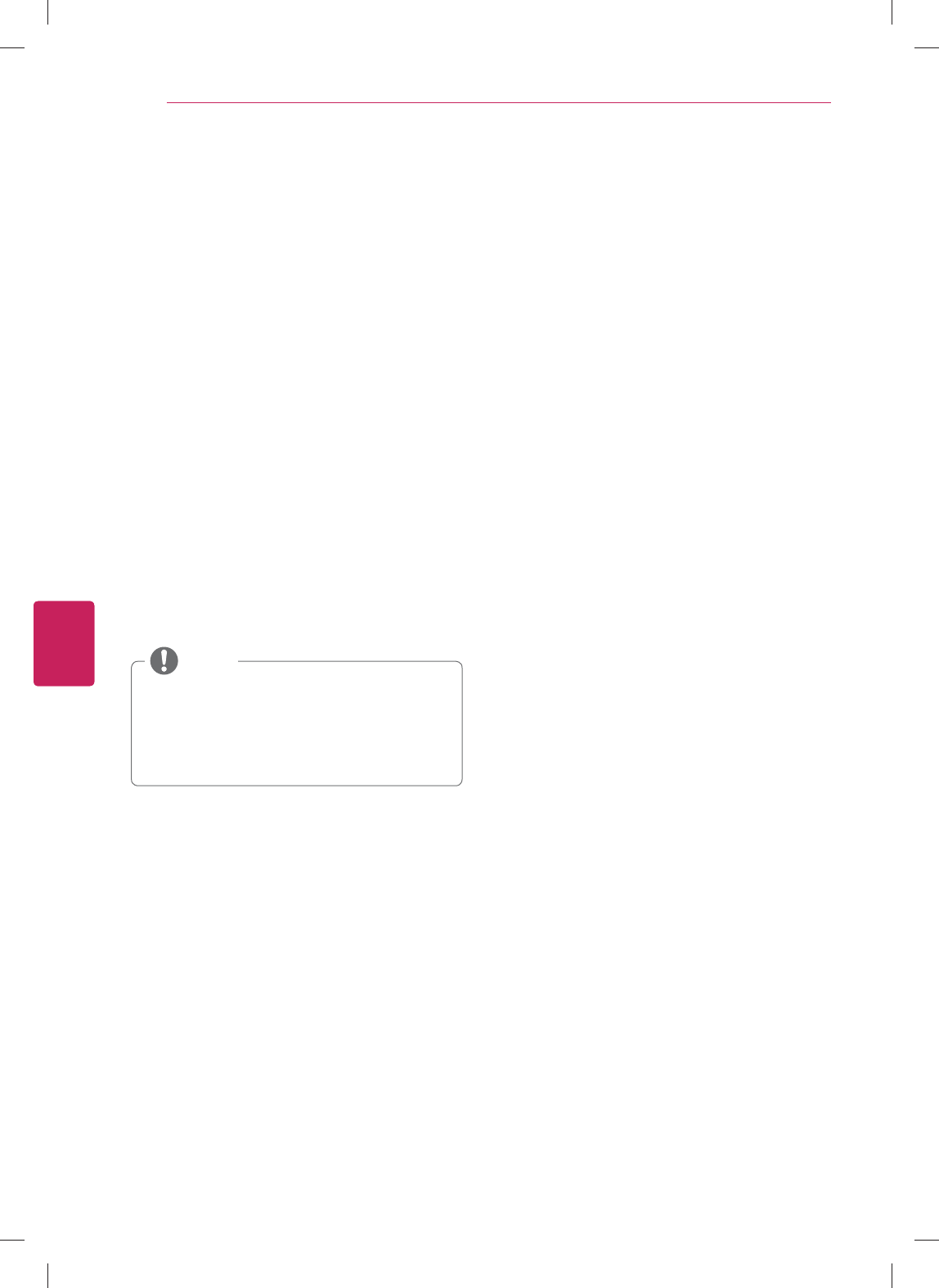
62
ENG
ENGLISH
Appendix
APPENDIX
Updating the TV system
Download and install the latest system through
network signal to enhance or change the product
function, or add new features.
To check the current firmware version or update
the firmware,
1 Go to
All Apps > Settings > About > System
updates.
2 Press the Navigation buttons to scroll to
System updates and select Check now.
The current firmware version displays.
3 If new update exists, the download is
started automaticaly on background. When
downloading is completed, a Pop-up appears.
Then update your system.
y You cannot downgrade back to an older
system version.
y The period of time for the firmware update
may be different depending on the firmware
size and network bandwidth.
NOTE
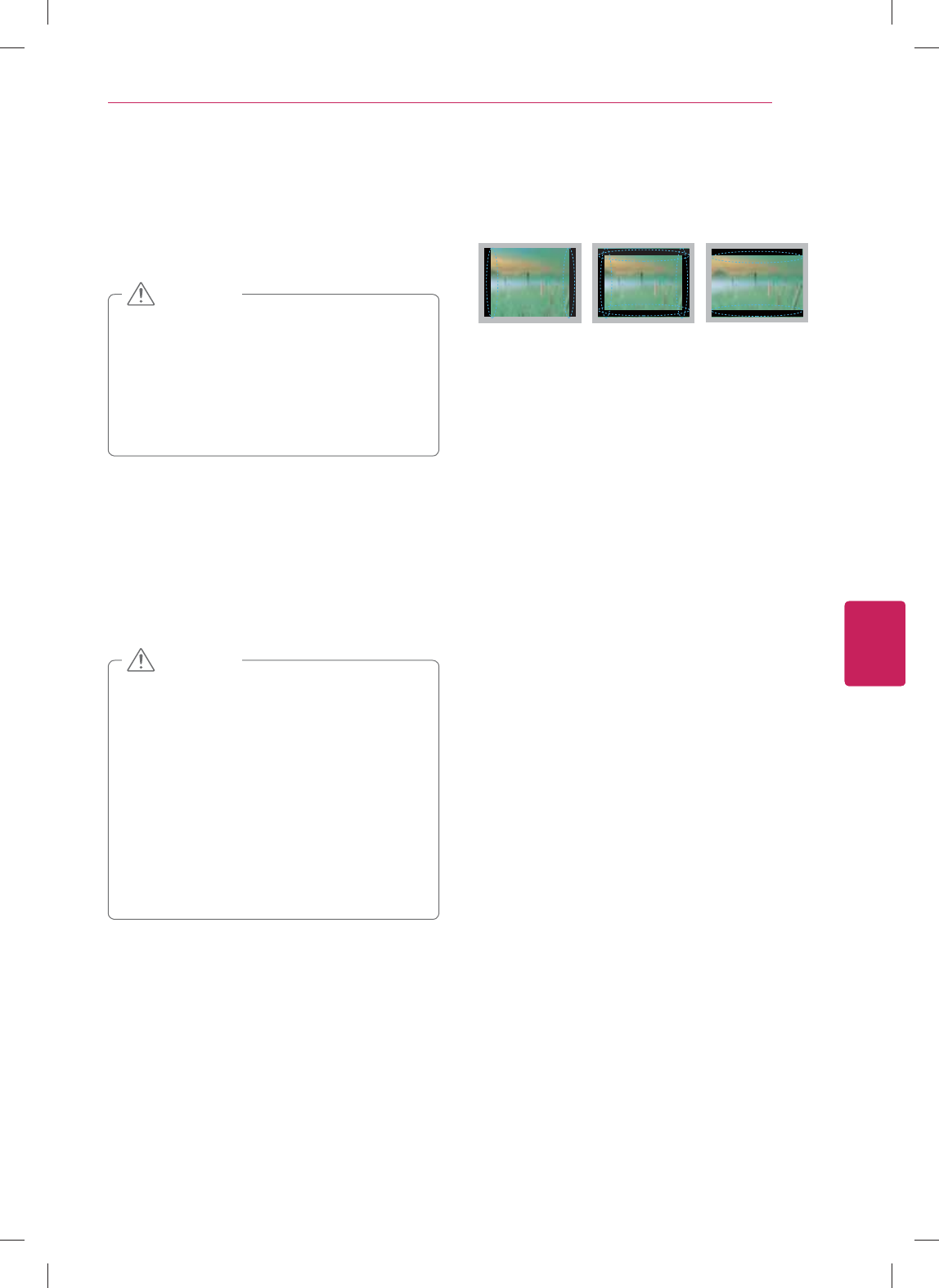
63
ENG
ENGLISH
Appendix
Cleaning Your TV
Clean your TV regularly to keep the best
performance and to extend the product lifespan.
y Make sure to turn the power off and
disconnect the power cord and all other
cables first.
y When the TV is left unattended and unused
for a long time, disconnect the power cord
from the wall outlet to prevent possible
damage from lightning or power surges.
CAUTION
Screen, frame, cabinet and stand
To remove dust or light dirt, wipe the surface with
a dry, clean, and soft cloth.
To remove major dirt, wipe the surface with a
soft cloth dampened in clean water or a diluted
mild detergent. Then wipe immediately with a dry
cloth.
y Do not push, rub, or hit the surface with
your fingernail or a sharp object, as this may
result in scratches on the screen and image
distortions.
y Do not use any chemicals, such as waxes,
benzene, alcohol, thinners, insecticides,
air fresheners, lubricants, as these may
damage the screen’s finish and cause
discoloration.
y Do not spray liquid onto the surface. If
water enters the TV, it may result in fire,
electric shock, or malfunction.
CAUTION
Power cord
Remove the accumulated dust or dirt on the
power cord regularly.
Preventing “Image burn” or
“Burn-in” on your TV screen
y If a fixed image displays on the TV screen for
a long period of time, it will be imprinted and
become a permanent disfigurement on the
screen. This is “image burn” or “burn-in” and
not covered by the warranty.
y If the aspect ratio of the TV is set to 4:3 for a
long period of time, image burn may occur on
the letterboxed area of the screen.
y Avoid displaying a fixed image on the TV screen
for a long period of time (1 or more hours for the
Plasma TV) to prevent image burn.
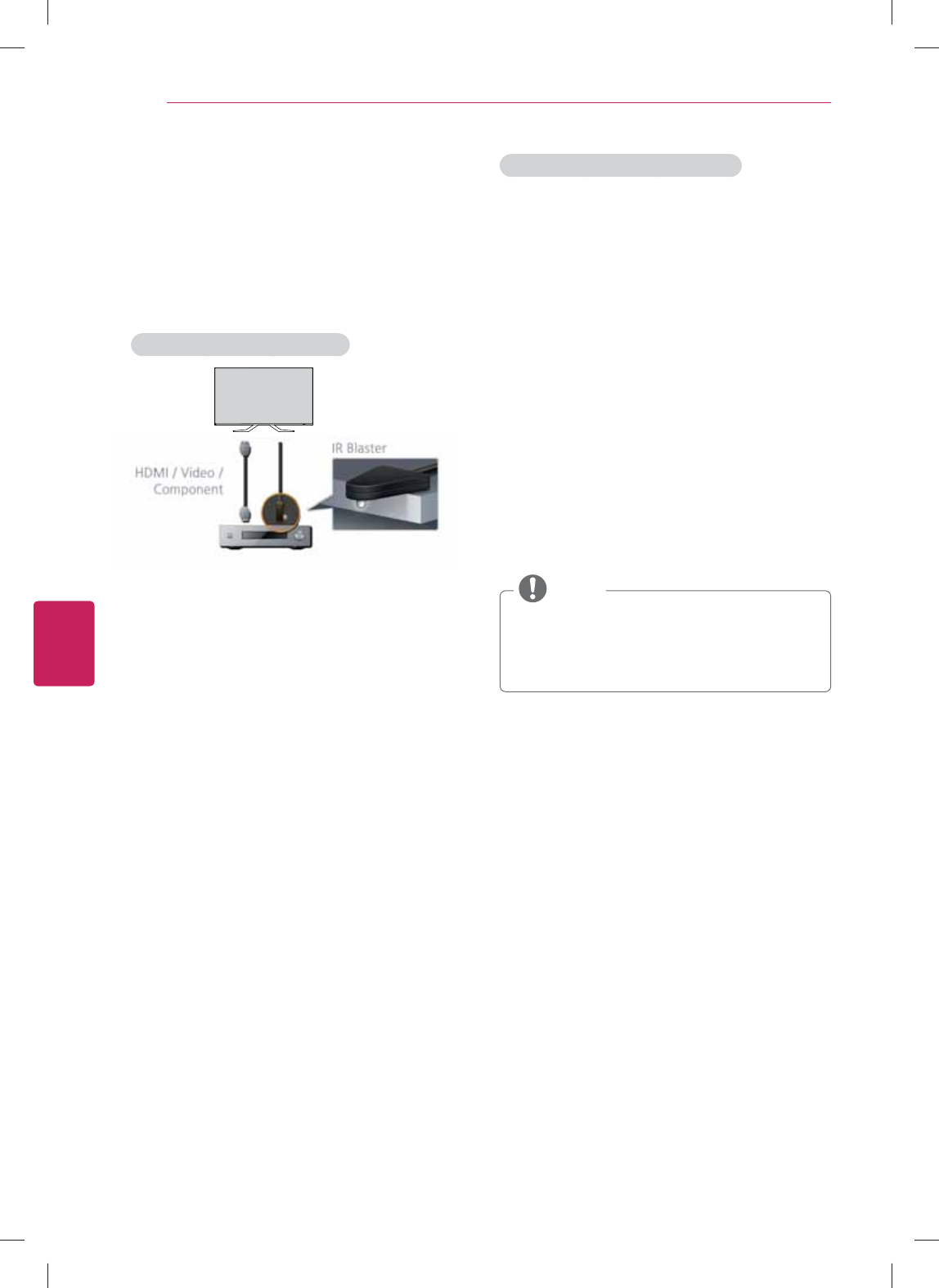
64
ENG
ENGLISH
Appendix
IR Blaster Guide
Universal remote control setting enables user
to control multiple devices with a single remote
controller. In order to continue the setting,
please check, if IR Blaster and other devices are
connected with TV properly.
When set-top box is connected:
1 Connect the IR Blaster Cable to the TV. Place
the transmitter in front of the Set-top vox.
2 Go to
Home > All Apps > Settings > Video
input > Add device manually.
3 Select a device and Next. The TV signal playing
is displayed.
4 Select your device type.
5 Select your lineup provider. (when device type
is Cable box, Satellite receiver or DVR)
6 Select the manufacturer of the selected
device.
Check if the IR Blaster is firmly plugged into
the IR Blaster port and is placed near the
remote sensor of your device. and Select Next.
7 Select
Send POWER or Press CH up/
down to test the code. If the code is not
matched, select No, try next code to find the
corresponding code. If the code is matched,
select Yes.
8 Analyzing channels.
Select Next. (when device
type is Cable box, Satellite receiver or DVR)
9 Select
Finish. Your device is registered.
When audio amplifier is connected:
1 Connect the IR Blaster Cable to the TV. Place
the transmitter in front of the Audio amplifier.
2 Go to
Home > All Apps > Settings> Picture &
sound > Audio Amplifier.
3 Select
Yes, I have an Audio amplifier and Next.
4 Select the manufacturer of the receiver.
5 Test the code. If the code is not matched,
select No, try next code to find the
corresponding code.
6 Select
Yes. Your device is registered.
7 Press
Fn + X to test the code. And select Next.
8 Select the default output between Audio
amplifier and TV speakers. And Select Done.
The setting is finished.
y Some devices can be supported even if
there are no exist in IR code list.
y Some functions may differ depeding on the
device.
NOTE
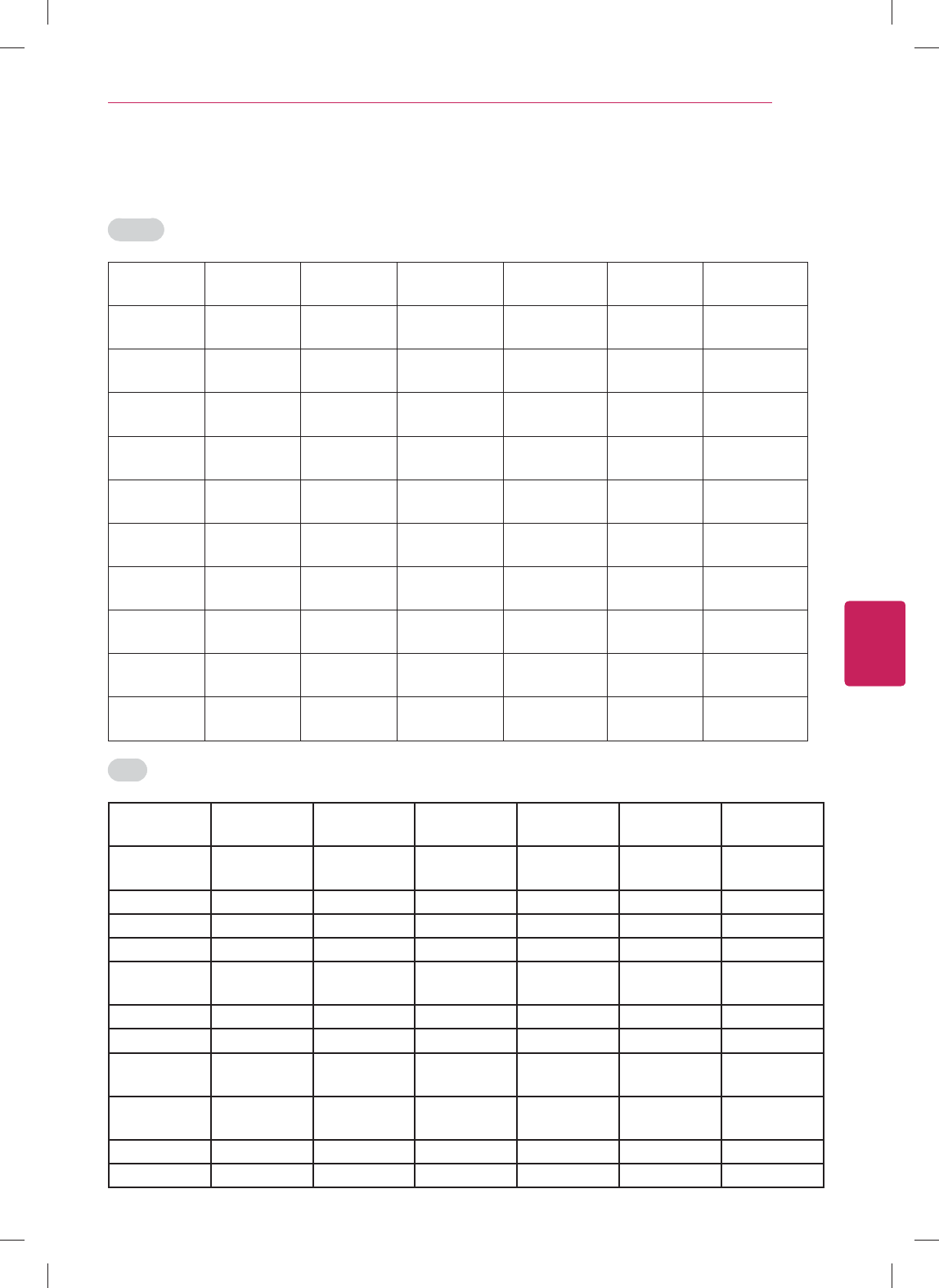
65
ENG
ENGLISH
Appendix
IR Code list (by brand name)
AUDIO
Adcom Limited Cambridge Audio
Limted
Fosgate Audionics Koss Corporation Mondial Designs Philips Corporation Sherwood
Aiwa Corporation Carver Harman Kardon
Inc.
Krell Industries Myryad Pioneer
Electronics
Sony Corporation
Akai Professional
LP
Cary Audio Design Hitachi. Ltd Lexicon NAD Electornics Proceed Audio SOUNDESIGN
Anthem Citation Integra LG Electronics Nakamichi
Corporation
RCA Corporation Sunfire
Aragon Indy Audio
Labs
Clarion Co. Ltd. Jamo Linn Products Ltd NEC Corporation Realistic TEAC Corporation
Arcam Denon Corporation J.C. Penney Co.
Inc.
Luxman Corporation Niles Audio Rotel Technics
Atlantic
Technology
Digital Projection
Ltd.
JVC Corporation Magnavox Onkyo Corporation Samsung
Electronics
The Fisher
Audiofile Limited Dvico Inc. Kenwood
Corporation
Marantz Corporation Optimus Audio Sansui Electric Co.
Ltd.
Theta Digital
B&K Sound and
Vibration
ELAN Audio Klegg Audio Mcintosh Laboratory Outlaw Audio SANYO Electric
Co. Ltd.
Toshiba Corporation
Bose Corporation Enlightened Audio
Designs
KLH Audio Meridian Audio Ltd. Panasonic
Corporation
SCOTT Yamaha Corporation
Boston Acoustics
Inc.
Flextronics Klipsch Audio
Tech.
Mitsubishi
Corporation
Parasound Sharp Corporation Zenith
DVD
Accurian Audiovox
Corporation
CyberHome Funai Initial Konka Mcintosh
Laboratory
Adcom Limited Bel Canto Design DAEWOO Gateway Insignia Koss Corporation Memorex Products
Inc.
Advent Blaupunkt DENON GE Integra Kreisen Meridian Audio Ltd.
Aiwa Corporation Broksonic Diamond Vision Go Video Jaton Krell Industries Microsoft
Akai Professional LP Buffalo Disney GPX JBL Lasonic Mintek
Allegro Films California Audio
Labs
Durabrand Gradiente JSI Lexicon Mitsubishi
Corporation
Alpine Cambridge Audio DVD 2000 Greenhill JVC Corporation LG Electronics Myryad
AMW Cary Audio Design DYNEX Grundig jWIN Liteon Corporation NAD Electronics
Anthem Pictures Centrios Emerson Harman Kardon Inc. Kawasaki Loewe Nakamichi
Corporation
Apex Digital Cinevision Enterprise Hitachi. Ltd Kenwood
Corporation
Magnavox Nesa Vision
Arcam Citizen ESA Hiteker Kiss Malata NeuNeo
Aspire Digital COBY Electronics Fisher LLO KLH Marantz Corporation NexxTech
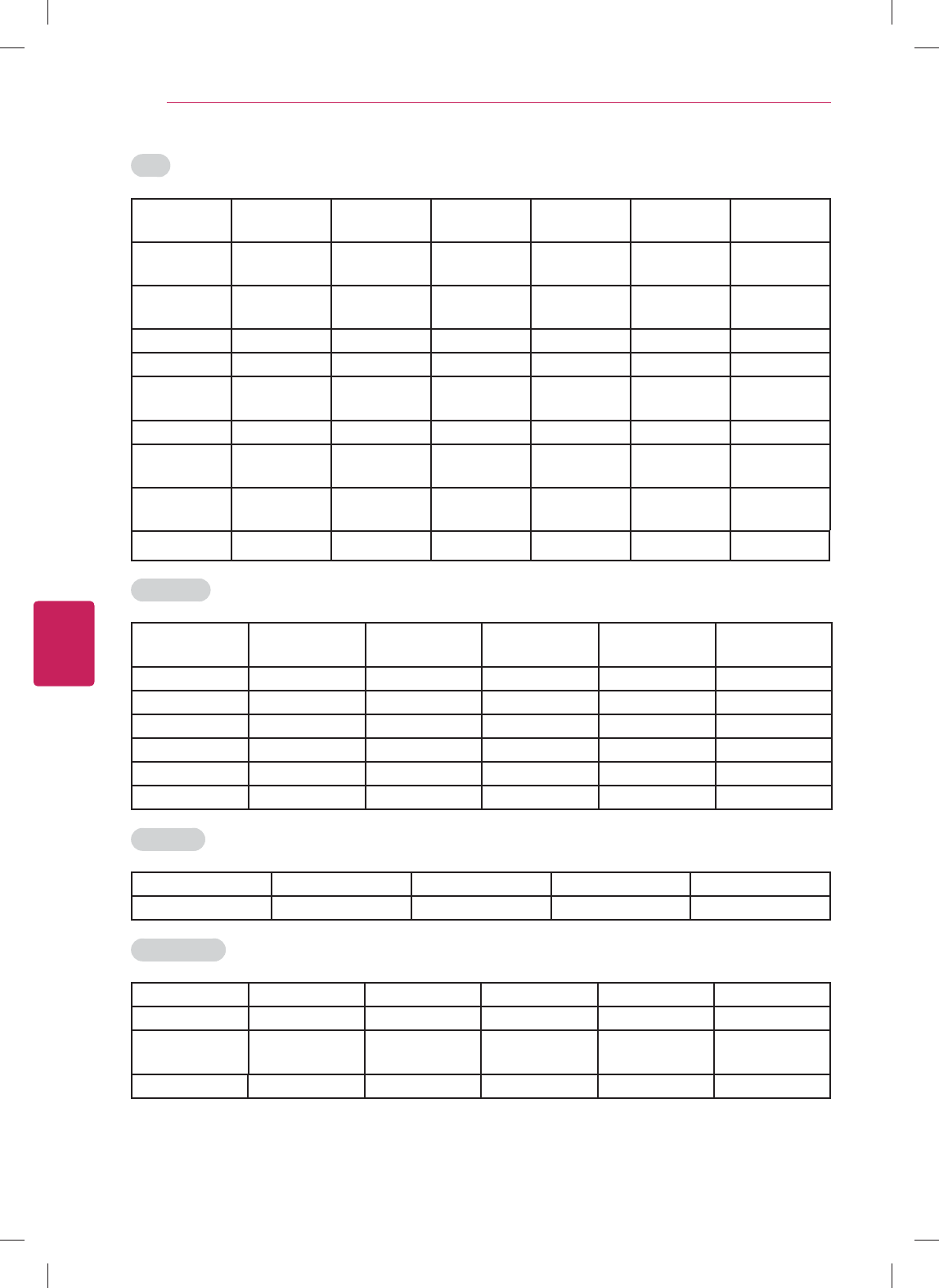
66
ENG
ENGLISH
Appendix
DVD
Mcintosh
Laboratory
NeuNeo Philips Corporation RCA Corporation Sharp Corporation Symphonic Urban Concepts
Memorex Products
Inc.
NexxTech Philips Magnavox Rio Sherwood Tag Mclaren US Logic
Meridian Audio Ltd. Norcent
Technologies
Pioneer Electronics Rjtech Shinsonic Tatung Venturer
Electronics
Microsoft Onkyo Corporation Polaroid Rotel Sonic Blue TEAC Vinc
Mintek OPPO Digital Polk Audio Sampo Sony Corporation Technics XBOX
Mitsubishi
Corporation
Optimus Audio Presidian Samsung
Electronics
Spectroniq Techwood Yamaha
Corporation
Myryad Orion Prima Sansui Sungale Theta Digital Zenith
NAD Electronics Oritron Primare SANYO Electric Co.
Ltd.
Superscan Thompson
Electronics
Nakamichi
Corporation
Panasonic
Corporation
Princeton Sears SVA Toshiba
Corporation
Nesa Vision Parasound Proscan Sensory Science Sylvania Trutech
Cable STB
Cisco/Scientific Atlanta Digital Stream
Technology
Homecast Co. Ltd. Nfusion Sony Corporation Toshiba Corporation
Pioneer Electronics Dune HD Jerrold Electronics Panasonic Corporation Sprucer Viewstar
Pace plc Evolution Digital Ltd. LG Electronics Philips Corporation Suddenlink Zenith
Samsung Electronics FOXTEL Magnavox Pulsar Telnet
Motorola Inc. General Instrument Memorex Products Inc. RCA Corporation Thompson Electronics
CE Labs Hamlin Moxi ARRIS Group Regal TiVo Inc.
Digeo Inc. Hitachi Ltd. NBOX Regency Tocom
IPTV STB
ADB Cisco/Scientific Atlanta Entone Inc. Motorola Inc. WEGENER Corporation
Amino Communications DREAM Minerva Networks Inc. Myrio Corporation
Satellite STB
DirecTV Limited Hitachi Ltd. LG Electronics Next Level Radioshack TiVo Inc.
DISH Network HTS Magnavox Panasonic Corporation RCA Corporation Toshiba Corporation
General Electric Hughes Network
Systems
Memorex Products Inc. Philips Corporation Samsung Electronics Zenith
General Instrument JVC Corporation Mitsubishi Corporation Proscan Sony Corporation
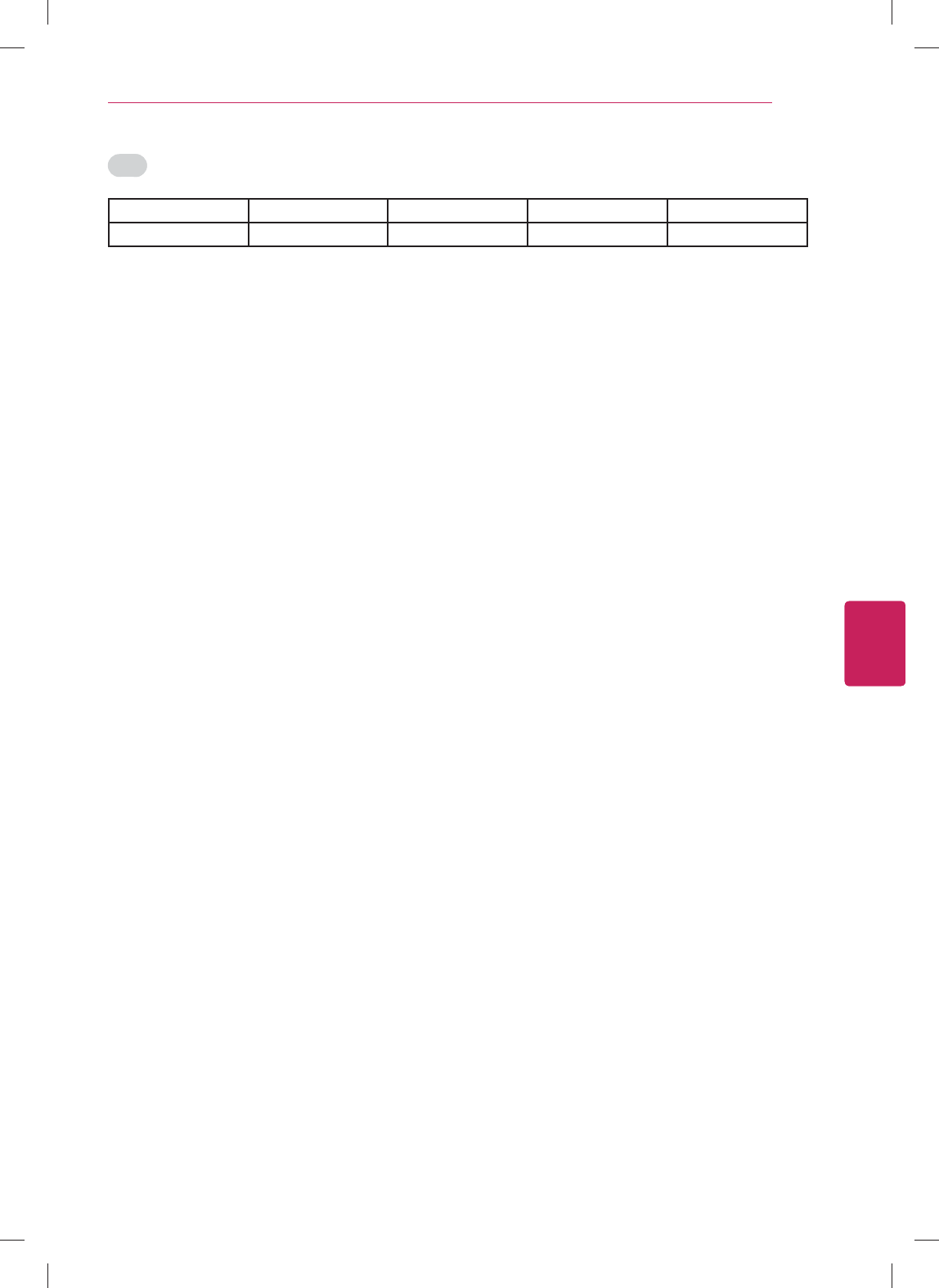
67
ENG
ENGLISH
Appendix
DVR
DirecTV Limited Humax Co. Philips Corporation Replay Networks Toshiba Corporation
Hughes Network Systems Moxi ARRIS Group RCA Corporation Sony Corporation
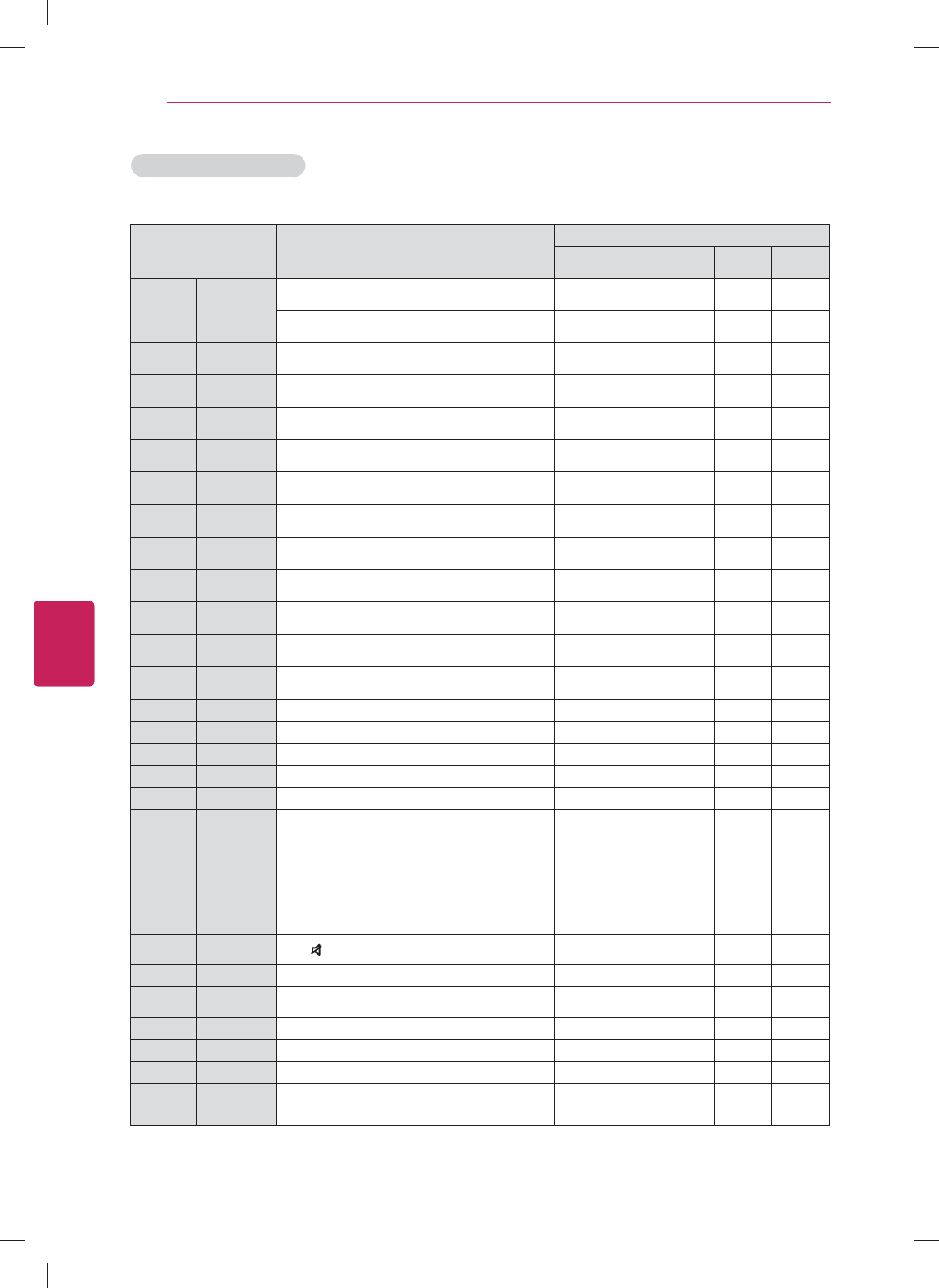
68
ENG
ENGLISH
Appendix
Function
Key
(on Google TV
RCU)
Reference
Devices
Audio
amplifier
STB
(Cable/SAT) DVD DVR
Power Power (on/
off)
FN + Z (EXT PWR) STB/DVD/DVR
(completed the configuration) O O O
FN + X (AMP PWR) Audio amplifier
(completed the configuration) O
1 Numbers 1 O O O
2 Numbers 2 O O O
3 Numbers 3 O O O
4 Numbers 4 O O O
5 Numbers 5 O O O
6 Numbers 6 O O O
7 Numbers 7 O O O
8 Numbers 8 O O O
9 Numbers 9 O O O
0 Numbers 0 O O O
- Dash FN + S
Up Up Q side, R side O O O
Down Down Q side, R side O O O
Left Left Q side, R side O O O
Right Right Q side, R side O O O
Ok Confirms OK Q side, R side O O O
Exit
Closes all
menus
/ Moves
previous
step
ESC Available for a device has Exit button O O O
Vol Up Volume up FN + Right
(AMP VOL +)
Available for a device selected to
volume control O
Vol
Down
Volume
down
FN + Left
(AMP VOL -)
Available for a device selected to
volume control O
Mute Mute (Mute) O
Ch Up Channel up CH + O
Ch
Down
Channel
down CH - O
Menu Menu Menu Q side, R side
Pauses O O O
Plays O O O
BACK
Closes all menus
/ Moves previous
step
Back Q side, R side O O O
Universal Remote key list
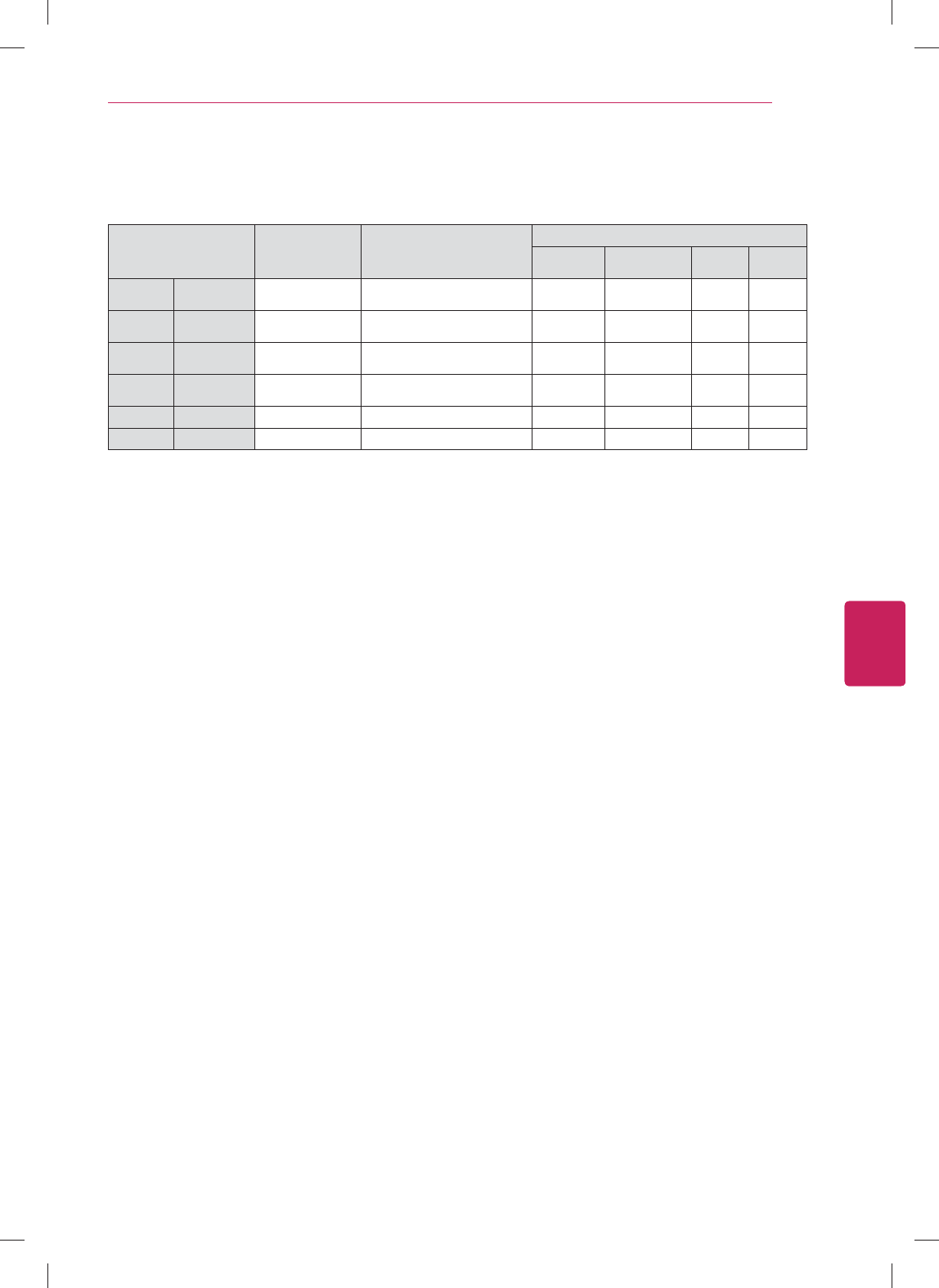
69
ENG
ENGLISH
Appendix
Function
Key
(on Google TV
RCU)
Reference
Devices
Audio
amplifier
STB
(Cable/SAT) DVD DVR
YELLOW FN + INFO Not available for DVD receiver or device
has no color keys O O
RED FN + TV Not available for DVD receiver or device
has no color keys O O
GREEN FN + PIP Not available for DVD receiver or device
has no color keys O O
BLUE FN + DVR Not available for DVD receiver or device
has no color keys O O
GUIDE Displays EPG Guide O
DVR DVR O
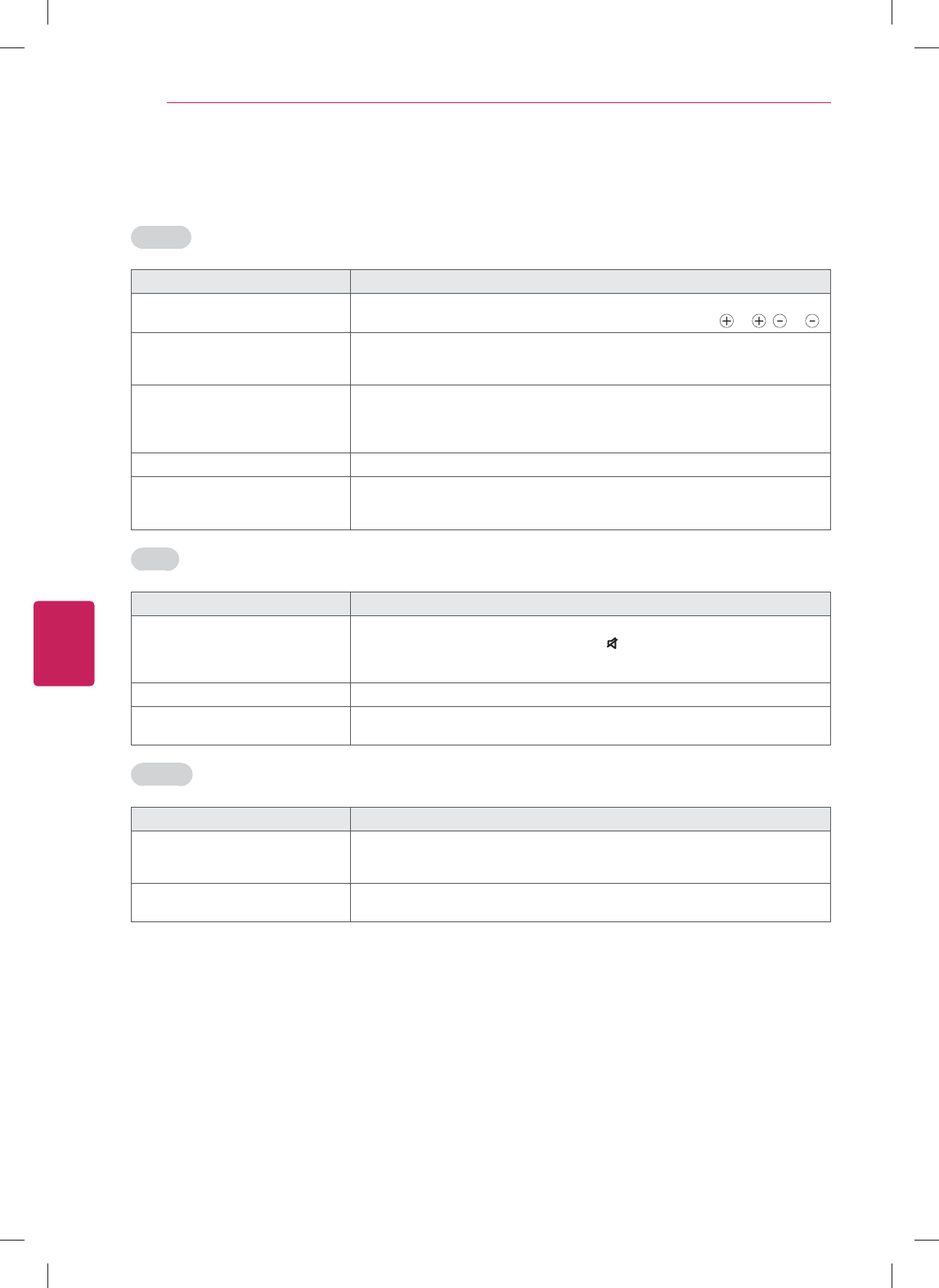
70
ENG
ENGLISH
Appendix
Troubleshooting
General
Problem Solution
Cannot control the TV with the
remote control.
y Check the remote control sensor on the product and try again.
y Check if the batteries are still working and properly installed ( to , to ).
No image display and no sound is
produced.
y Check if the product is turned on.
y Check if the power cord is connected to a wall outlet.
y Check if there is a problem in the wall outlet by connecting other products.
Image appears slowly when the TV
turns on.
y The image is muted during the product startup process. This is normal. If the
image does not appear in a few minutes, unplug the TV for 30 seconds and try
again. If the image still does not appear, contact the authorized service center
in your local area.
Cannot connect external devices. y Refer to the "Connection Overview" and connect an external device.
The TV turns off suddenly. y Check the power control settings. The power supply may be interrupted.
y If there is no signal while the TV is on, the TV will turn off automatically after
15 minutes of inactivity.
Audio
Problem Solution
No sound is produced while images
are displaying.
y Press VOL + or
-
button.
y Check if the sound is muted by pressing (MUTE).
y Scroll to other channels. There may a problem with the broadcast.
y Check if the TV Speaker feature is activated in the settings.
No output from one of the speakers y Adjust Balance in the settings.
Unusual sound from inside the TV is
produced.
y A change in ambient humidity or temperature may result in an unusual noise
when the product turns on or off. There is no problem with your product.
Browser
Problem Solution
While using internet features, there
is space that does not appear in
some web sites.
y The internet of the TV supports up to Flash (10.2.164) and may not replay any
file format other than the following
: JPEG, PNG, GIF, BMP, WMV (ASF), WMA, MP3, MP4.
Internet closes automatically when
visiting website.
y If memory is insufficient because of large volume of image information in the
web page, internet may be forced to close.
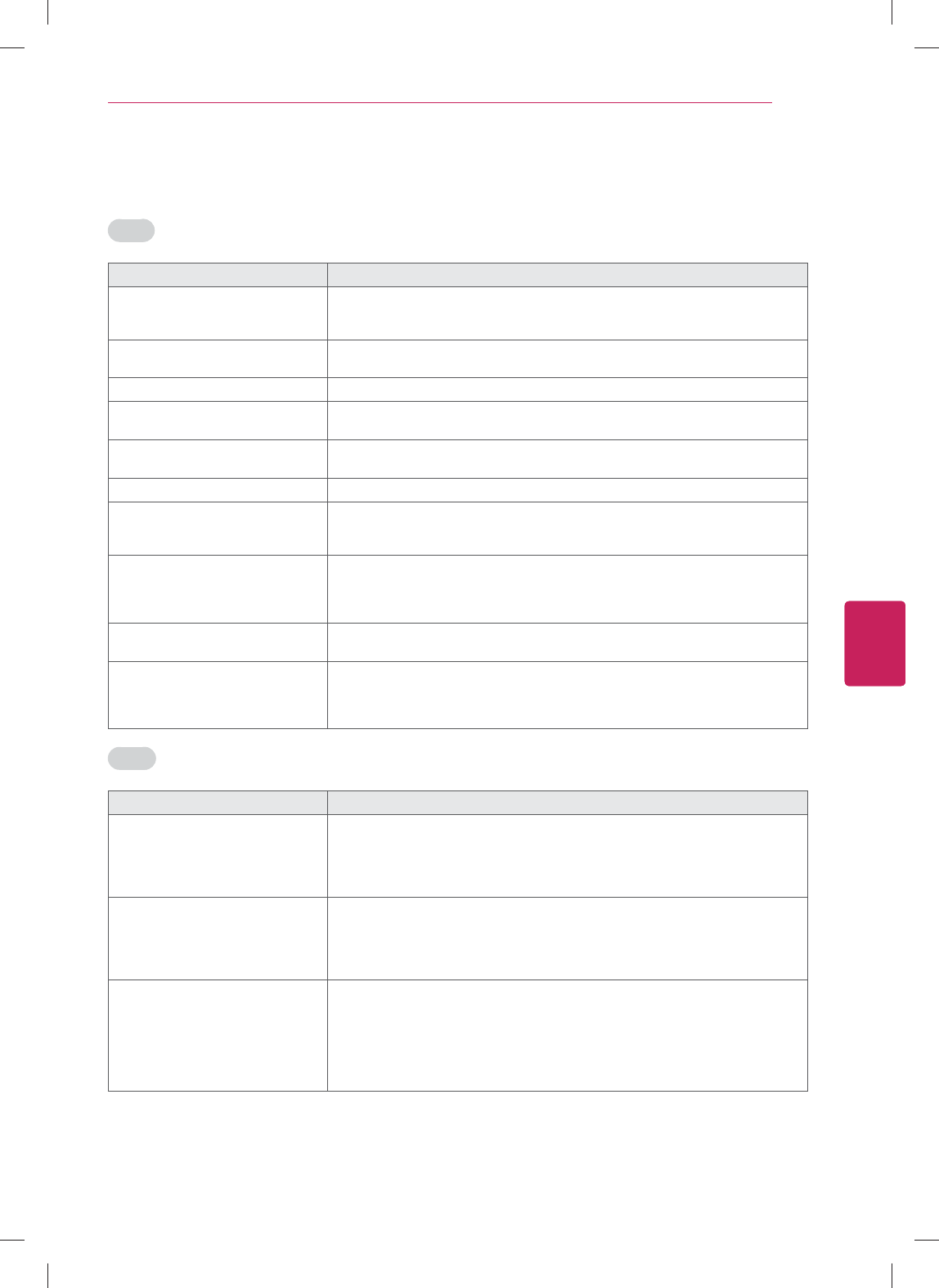
71
ENG
ENGLISH
Appendix
Video
Problem Solution
An image displays in black and
white or the color quality is poor.
y Adjust the color setting in the menu option.
y Keep a sufficient distance between this product and other electronic products.
y Scroll to other channels. There may a problem with the broadcast.
Horizontal or vertical bars appears
or images blur
y Check if there are local interferences such as an electrical appliance or power
tool.
Lines or streaks appear on images y Check the antenna or aim the antenna to the proper direction.
Afterimages (ghosts) appear when
the product turns off
y Pixels may have been damaged from a fixed image displayed for a long time
(image burn). Use a screen saver to prevent the pixel damage on the screen.
The power is on but the screen
appears extremely dark.
y Adjust the brightness and contrast in the menu option.
“No Signal” appears on the screen. y Check if the signal cable is connected between the TV and products properly.
Black spots appear on the screen. y Several pixels in red, green, white, or black may appear on the screen that can
attribute to the characteristics of the panel.
This is normal.
The display offset is wrong. y Adjust the position setting in the settings.
y Check if the video card resolution and frequency are supported by the product.
If the frequency is out of range, set to the recommended resolution using the
display settings on the external device.
Thin lines appear in the background
of the screen.
y Check the video cable connections.
The reception on some channels is
poor
y Scroll to other channels. There may a problem with the broadcast.
y The station signal may be weak. Aim the antenna to the proper direction.
y Check if there is local interferences such as an electrical appliance or power
tool.
Movie
Problem Solution
Message is displayed saying
“This file is invalid” or the audio is
working normally but the video is
not working normally.
y Check whether the file is playing normally on a PC.
(Check whether the file is damaged.)
y Check whether the resolution is supported.
y Check whether the video/audio codec is supported.
y Check whether the frame rate is supported.
Message is displayed saying
“Unsupported Audio” or the video
is working normally but the audio is
not working normally.
y Check whether the file is playing normally on a PC.
(Check whether the file is damaged.)
y Check whether the audio codec is supported.
y Check whether the bit rate is supported.
y Check whether the sample rate is supported.
Subtitle is not working. y Check whether the file is playing normally on a PC.
(Check whether the file is damaged.)
y Check whether the video file and subtitle file name are the same.
y Check whether the video file and subtitle file are located in the same folder.
y Check whether the subtitle file is supported.
y Check whether the language is supported. (When you open the subtitle file in
Memo Pad, you can check the language of the subtitle file.)
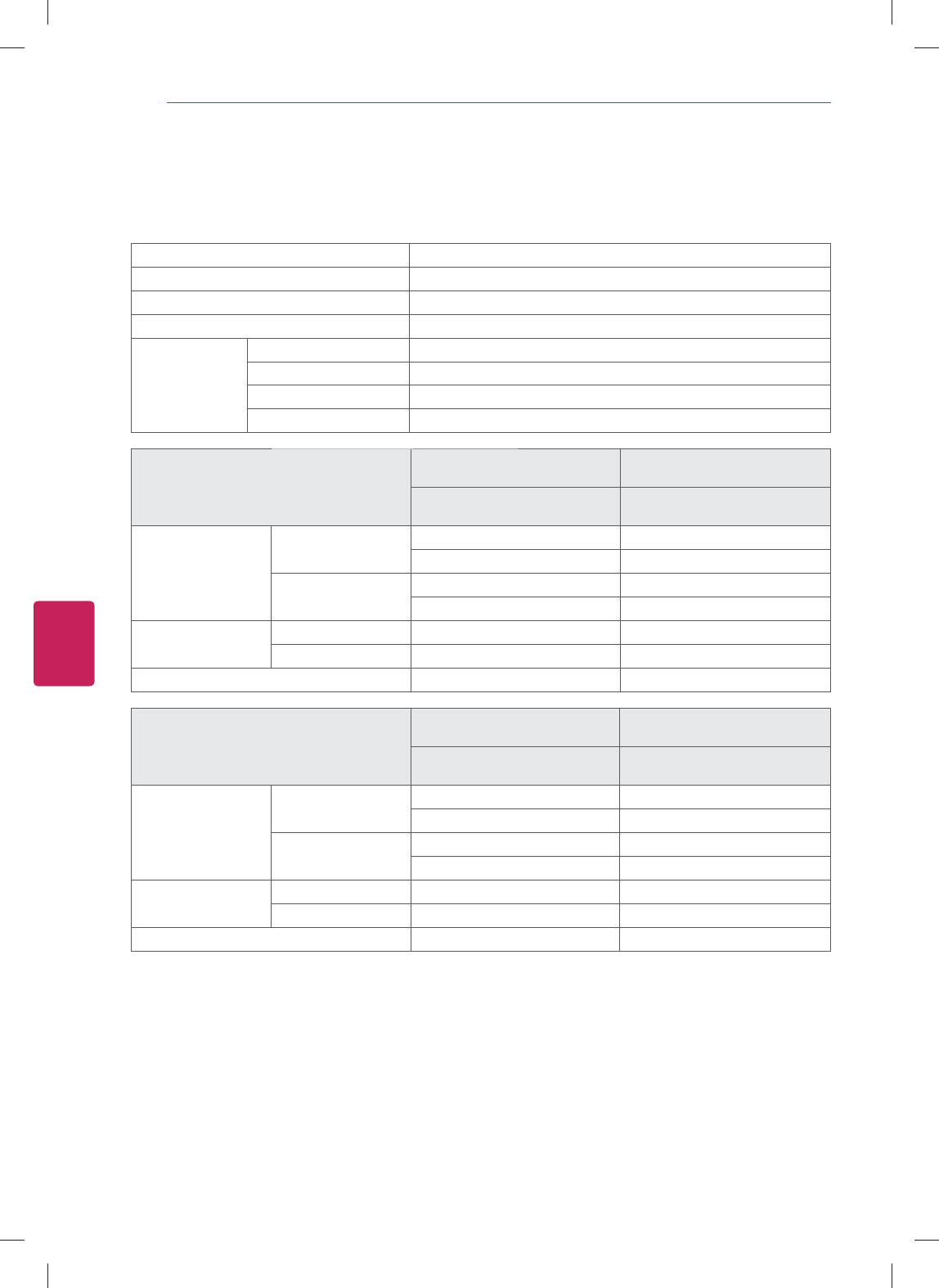
72
ENG
ENGLISH
Appendix
Specifications
Product specifications may be changed without prior notice due to upgrade of product functions.
Power requirement AC 100 ~ 240 V ~ 50 / 60 Hz
Television System NTSC-M, ATSC, 64 & 256 QAM
Program Coverage VHF 2-13, UHF 14-69, CATV 1-135, DTV 2-69, CADTV 1-135
External Antenna Impedance 75 Ω
Environment
condition
Operating Temperature 0 °C ~ 40 °C (32 °F ~ 104 °F)
Operating Humidity Less than 80 %
Storage Temperature -20 °C ~ 60 °C (-4 °F ~ 140 °F)
Storage Humidity Less than 85 %
MODELS
42GA6400
(42GA6400-UD)
47GA6400
(47GA6400-UD)
42GA6450
(42GA6450-UD)
47GA6450
(47GA6450-UD)
Dimensions
(W x H x D)
With stand 973 x 652 x 286 (mm) 1,086 x 708 x 286 (mm)
38.3 x 25.6 x 11.2 (inch) 42.7 x 27.8 x 11.2 (inch)
Without stand 973 x 591 x 36.3 (mm) 1,086 x 654 x 36.3 (mm)
38.3 x 23.2 x 1.4 (inch) 42.7 x 25.7 x 1.4 (inch)
Weight With stand 14.1 kg (31.0 lbs) 16.7 kg (36.8 lbs)
Without stand 12.4 kg (27.3 lbs) 15.0 kg (33.0 lbs)
Current Value / Power consumption 1.1 A / 110 W 1.2 A / 120 W
MODELS
50GA6400
(50GA6400-UD)
55GA6400
(55GA6400-UD)
50GA6450
(50GA6450-UD)
55GA6450
(55GA6450-UD)
Dimensions
(W x H x D)
With stand 1,137 x 742 x 326 (mm) 1,260 x 816 x 326 (mm)
44.7 x 29.2 x 12.8 (inch) 49.6 x 32.1 x 12.8 (inch)
Without stand 1,137 x 677 x 37.2 (mm) 1,260 x 753 x 36.3 (mm)
44.7 x 26.6 x 1.4 (inch) 49.6 x 29.6 x 1.4 (inch)
Weight With stand 19.1 kg (42.1 lbs) 24.0 kg (52.9 lbs)
Without stand 16.7 kg (36.8 lbs) 21.5 kg (47.3 lbs)
Current Value / Power consumption 1.3 A / 130 W 1.4 A / 140 W
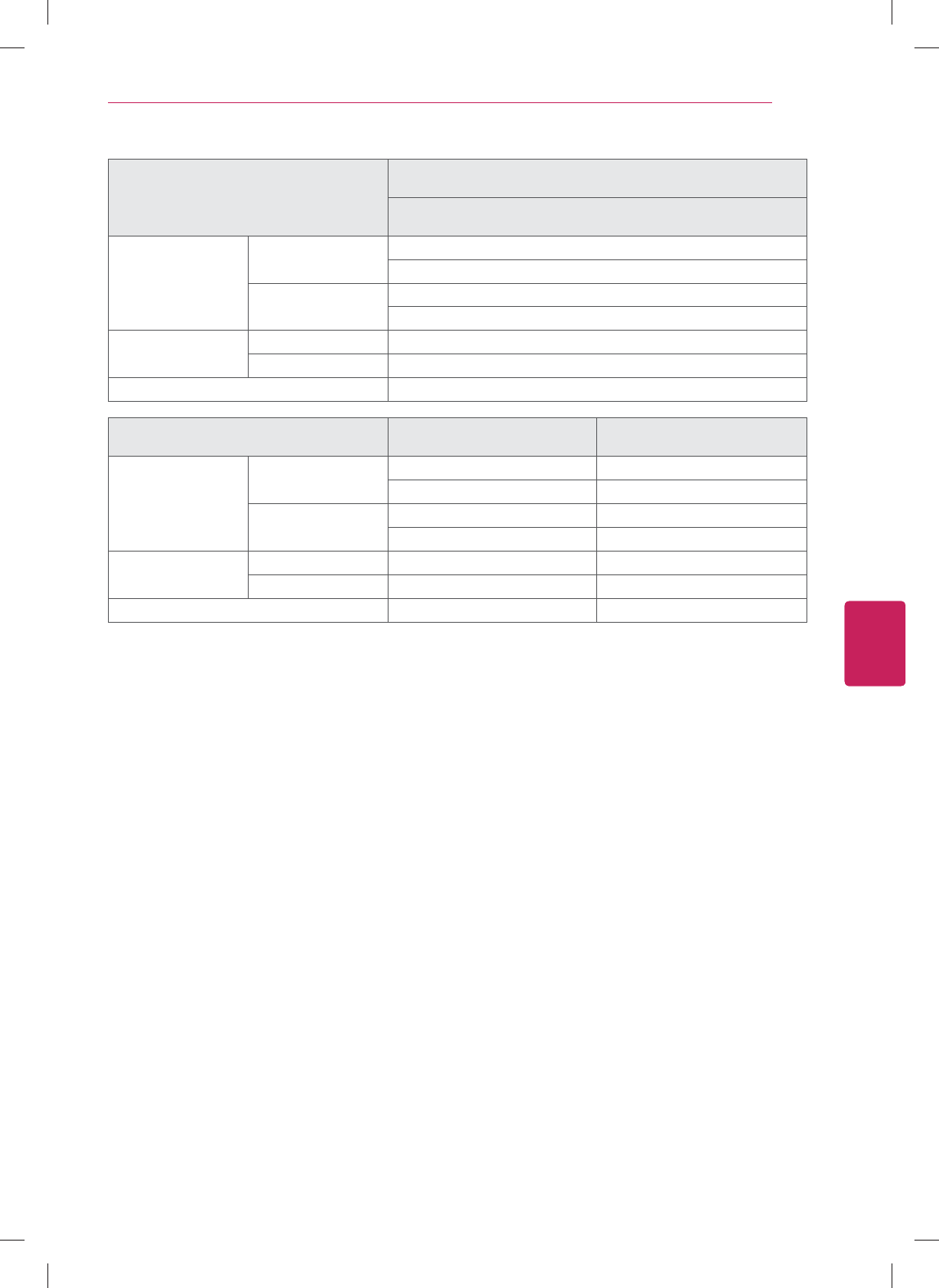
73
ENG
ENGLISH
Appendix
MODELS
60GA6400
(60GA6400-UD)
60GA6450
(60GA6450-UD)
Dimensions
(W x H x D)
With stand 1,393 x 884 x 326 (mm)
54.8 x 34.8 x 12.8 (inch)
Without stand 1,393 x 834 x 41.4 (mm)
54.8 x 32.8 x 1.6 (inch)
Weight With stand 29.5 kg (65.0 lbs)
Without stand 27.0 kg (59.5 lbs)
Current Value / Power consumption 1.8 A / 180 W
MODELS 47GA7900
(47GA7900-UA)
55GA7900
(55GA7900-UA)
Dimensions
(W x H x D)
With stand 1,077 x 690 x 285 (mm) 1,247 x 789 x 326 (mm)
42.4 x 27.1 x 11.2 (inch) 49.0 x 31.0 x 12.8 (inch)
Without stand 1,077 x 625 x 34.1 (mm) 1,247 x 722 x 34.1 (mm)
42.4 x 24.6 x 1.3 (inch) 49.0 x 28.4 x 1.3 (inch)
Weight With stand 18.5 kg (40.7 lbs) 25.3 kg (55.7 lbs)
Without stand 16.8 kg (37.0 lbs) 23 kg (50.7 lbs)
Current Value / Power consumption 1.3 A / 130 W 1.5 A / 150 W
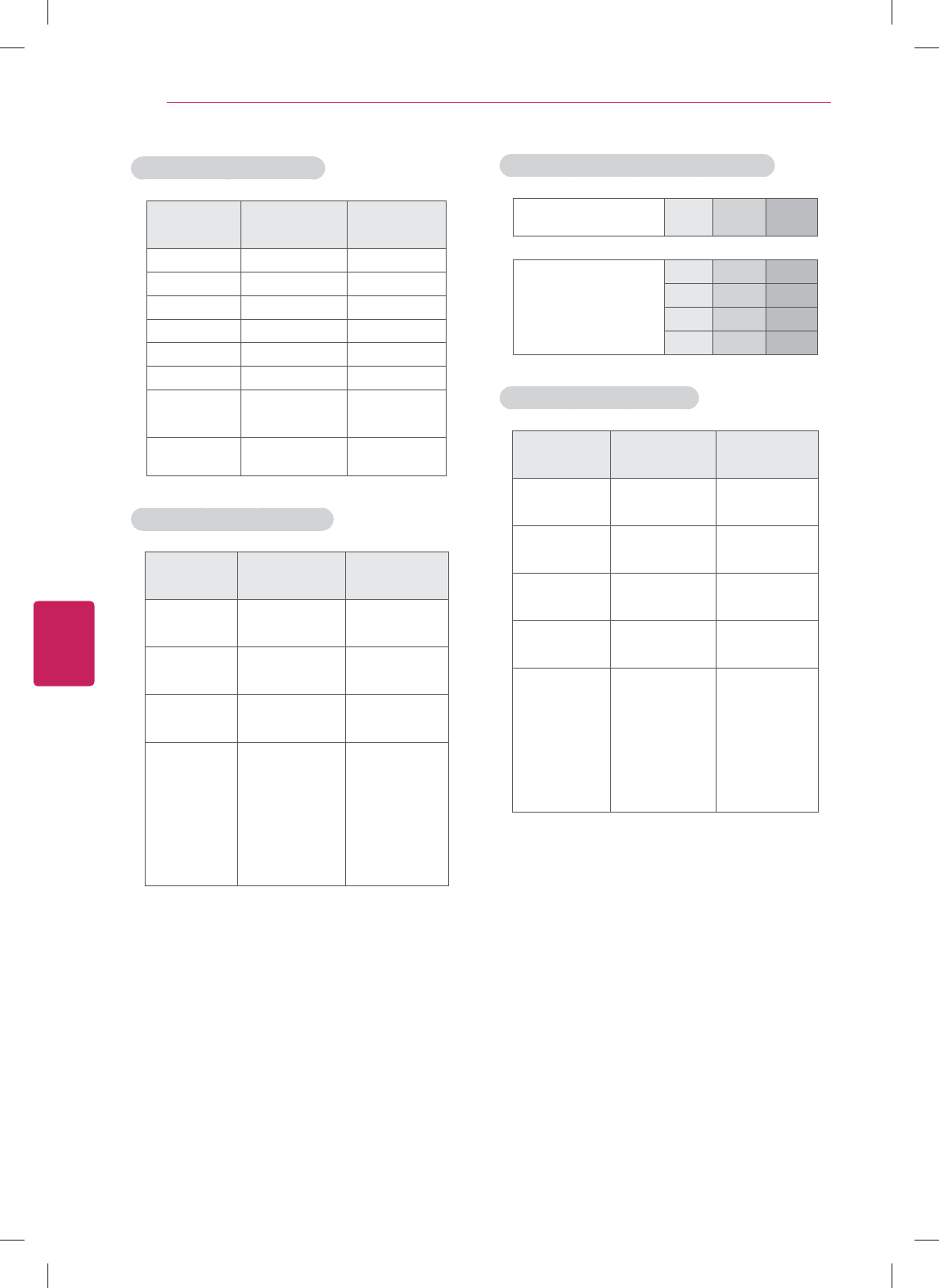
74
ENG
ENGLISH
Appendix
Component port connecting information
Component ports
on the TV YP
BPR
Video output ports
on DVD player
YP
BPR
Y B-Y R-Y
YCbCr
YPbPr
Component supported mode
Resolution Horizontal
Frequency (KHz)
Vertical
Frequency (Hz)
720x480i 15.73
15.73
59.94
60.00
720x480p 31.47
31.50
59.94
60.00
1280x720p 44.96
45.00
59.94
60.00
1920x1080i 33.72
33.75
59.94
60.00
1920x1080p
26.97
27.00
33.71
33.75
67.432
67.50
23.976
24.00
29.97
30.00
59.94
60.00
HDMI (PC) supported mode
Resolution Horizontal
Frequency (KHz)
Vertical
Frequency (Hz)
640x350 31.468 70.09
720x400 31.469 70.08
640x480 31.469 59.94
800x600 37.879 60.31
1024x768 48.363 60.00
1360x768 47.712 60.015
1280x1024
HDMI-PC 63.981 60.02
1920x1080 67.50 60.00
HDMI (DTV) supported mode
Resolution Horizontal
Frequency (KHz)
Vertical
Frequency (Hz)
720x480p 31.47
31.47
59.94
60.00
1280x720p 44.96
45.00
59.94
60.00
1920x1080i 33.72
33.75
59.94
60.00
1920x1080p
26.97
27.00
33.71
33.75
67.432
67.50
23.976
24.00
29.97
30.00
59.94
60.00
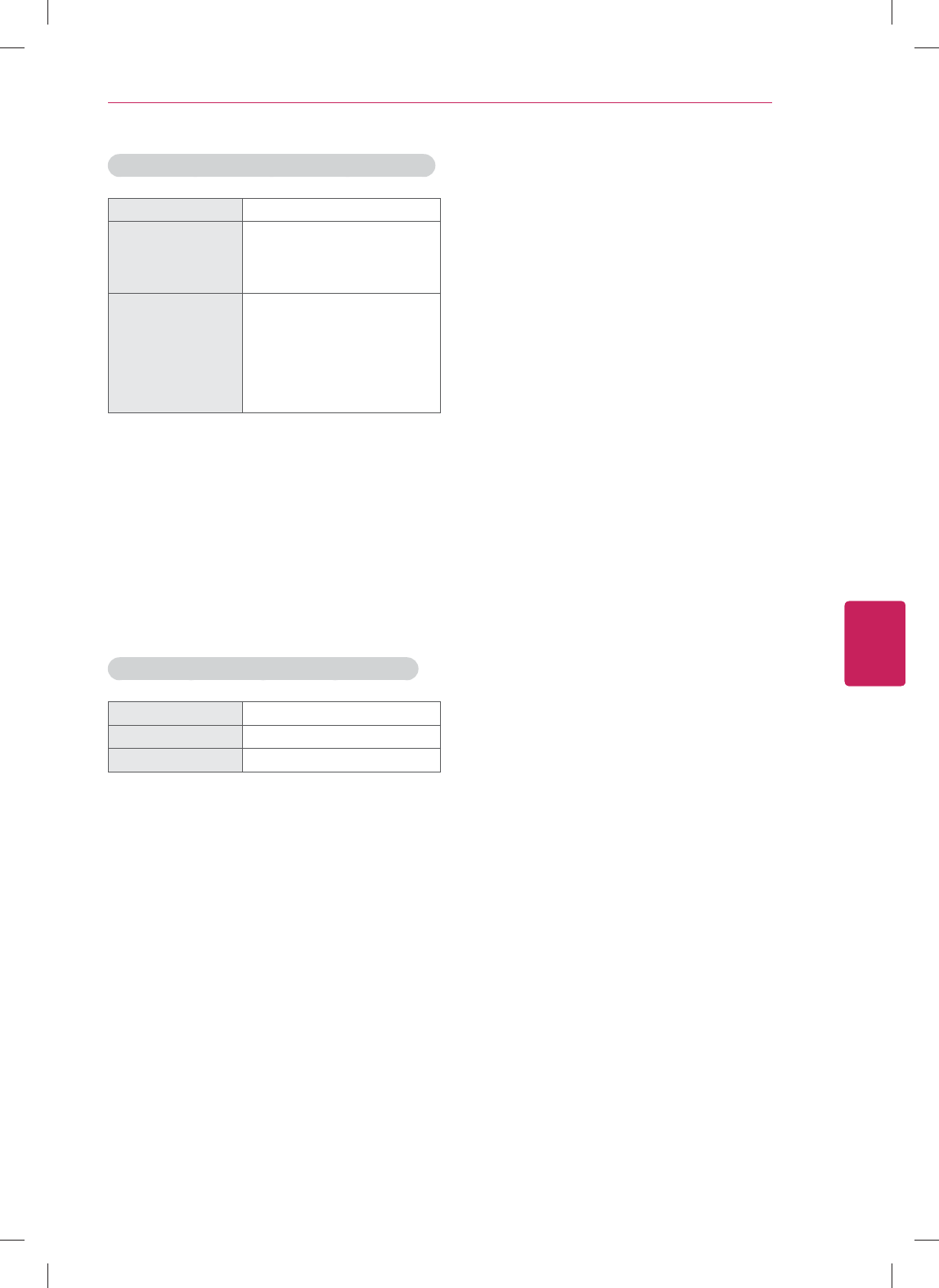
75
ENG
ENGLISH
Appendix
Wireless LAN module (WN8122E1) specification
Standard IEEE802.11a/b/g/n
Frequency Range
2400 to 2483.5 MHz
5150 to 5250 MHz
5725 to 5850 MHz
Output Power
(Max.)
802.11a: 16.5 dBm
802.11b: 16 dBm
802.11g: 15.5 dBm
802.11n - 2.4GHz: 15.5 dBm
802.11n - 5GHz: 16.5 dBm
y Because band channel used by the country
could be different, the user can not change
or adjust the operating frequency and this
product is set for the regional frequency
table.
y Contains FCC ID: BEJWN8122E1
Contains IC: 2703H-WN8122E1
Bluetooth module (BM-LDS401) specification
Standard Bluetooth Version 3.0
Frequency Range 2400 ~ 2483.5 MHz
Output Power (Max.) 10 dBm or lower
y Contains FCC ID: BEJLDS401
Contains IC: 2703H-LDS401
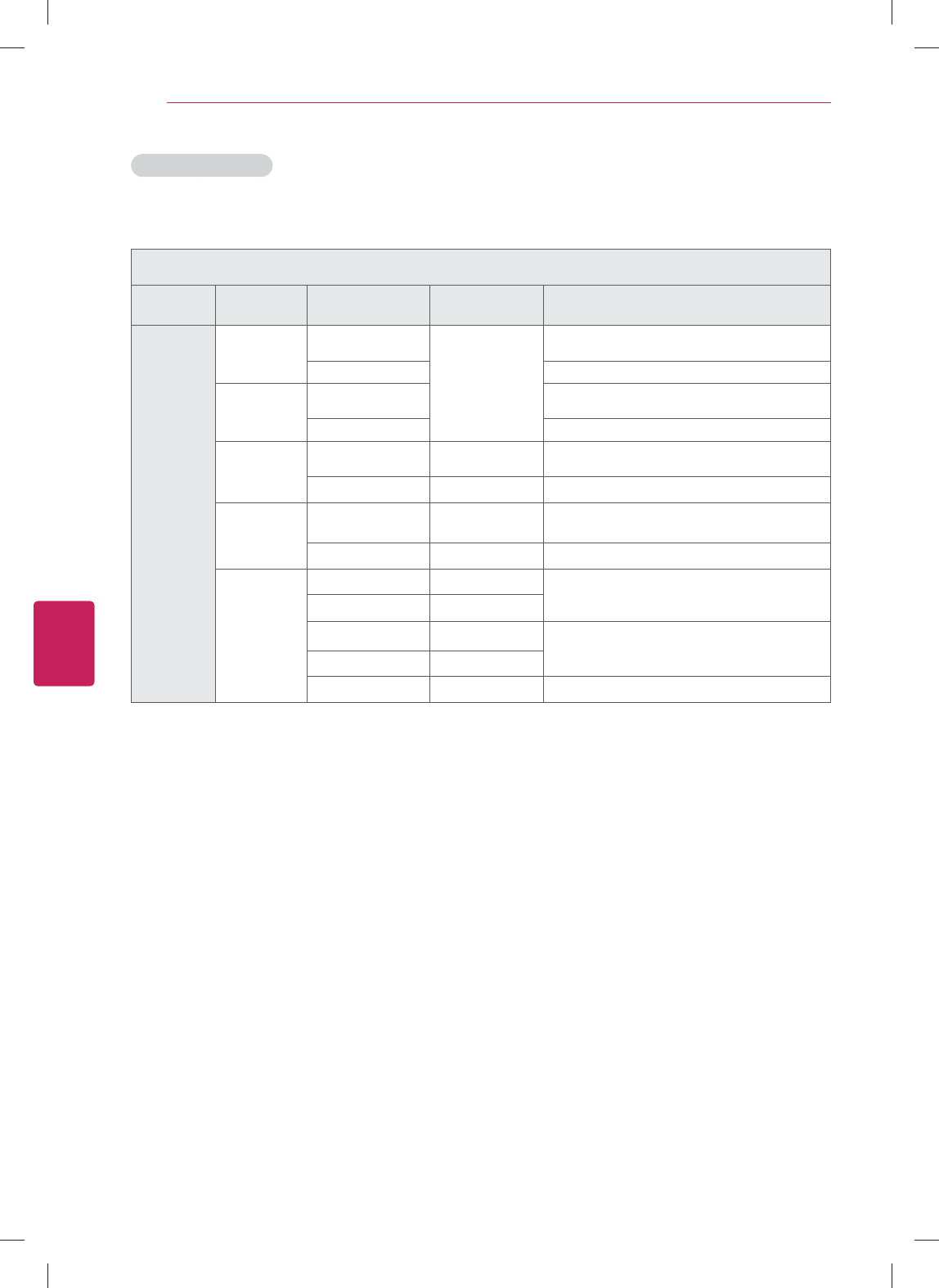
76
ENG
ENGLISH
Appendix
3D supported mode
y The method for 3D digital broadcast may differ depending on the signal environment. If video is not
switched automatically into 3D, manually convert the settings to view 3D images.
3D supported mode automatically
Input Signal Horizontal
Frequency (kHz)
Vertical
Frequency (Hz) Playable 3D video format
HDMI
640 X 480 31.469 / 31.5
59.94 / 60
Top & Bottom,
Side by Side(Half), Side by Side(Full)
62.938 / 63 Frame Packing, Line Alternative
480p 31.469 / 31.5 Top & Bottom,
Side by Side(Half), Side by Side(Full)
62.938 / 63 Frame Packing, Line Alternative
720p 44.96 / 45 59.94 / 60 Top & Bottom,
Side by Side(Half), Side by Side(Full)
89.91 / 90 59.94 / 60 Frame Packing, Line Alternative
1080i 33.72 / 33.75 59.94 / 60 Top & Bottom,
Side by Side(Half), Side by Side(Full)
67.5 59.94 / 60 Frame Packing, Field Alternative
1080p
26.97 / 27 23.97 / 24 Top & Bottom,
Side by Side(Half), Side by Side(Full)
33.72 / 33.75 29.976 / 30
43.94 / 54 23.97 / 24 Frame Packing, Line Alternative
67.432 / 67.5 29.976 / 30
67.432 / 67.5 59.94 / 60 Top & Bottom, Side by Side(Half)
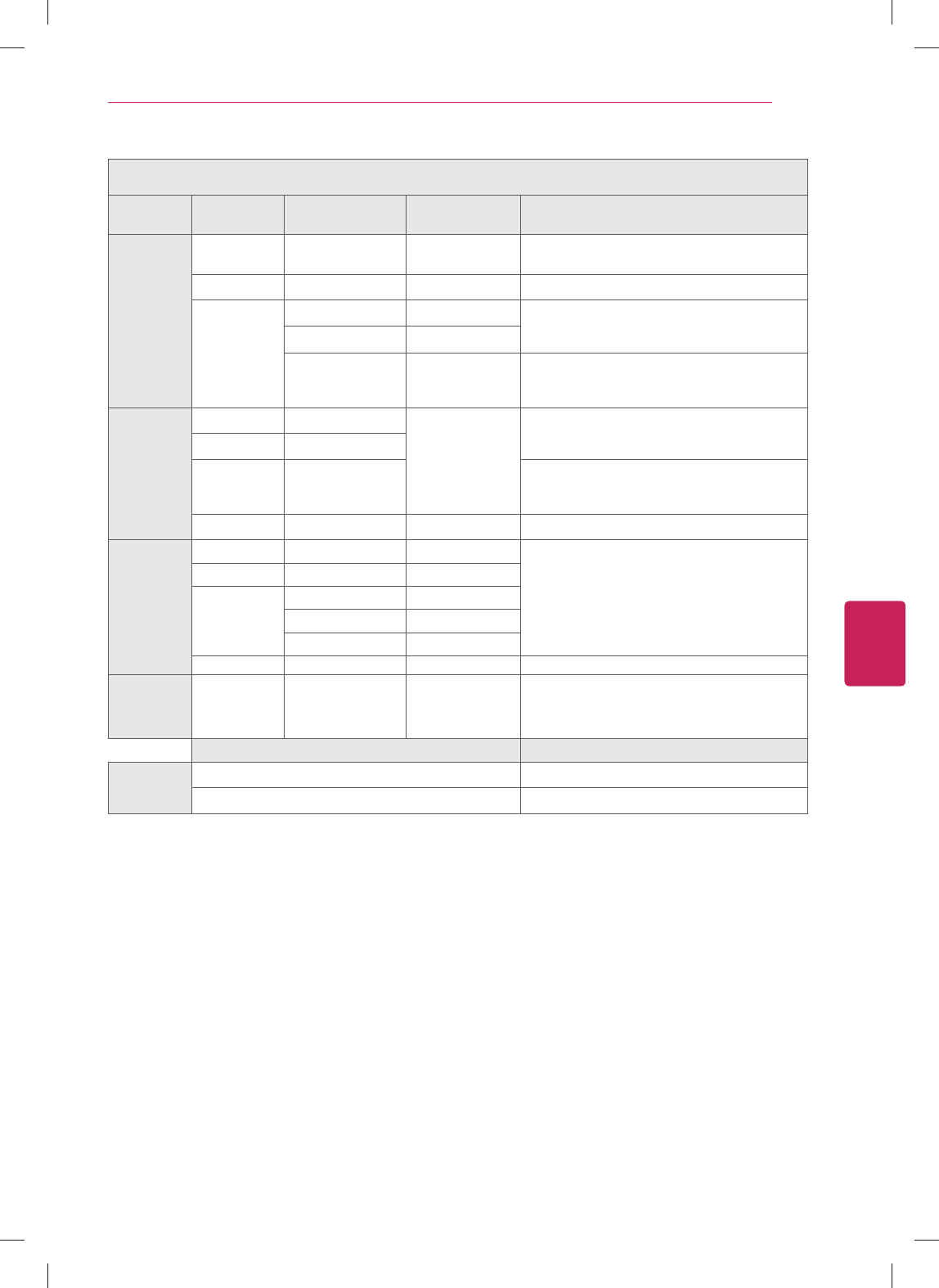
77
ENG
ENGLISH
Appendix
3D supported mode manually
Input Signal Horizontal
Frequency (kHz)
Vertical
Frequency (Hz) Playable 3D video format
HDMI-DTV
720p 45.00 60
2D to 3D, Side by Side(Half), Top & Bottom,
Single Frame Sequential
1080i 33.75 60
2D to 3D, Side by Side(Half), Top & Bottom
1080p
27.00 24
2D to 3D, Side by Side(Half), Top & Bottom,
Checker Board
33.75 30
67.50 60
2D to 3D, Side by Side(Half), Top & Bottom,
Checker Board, Single Frame Sequential,
Row Interleaving, Column Interleaving
HDMI-PC
1024x768 48.36
60
2D to 3D, Side by Side(Half), Top & Bottom
1360x768 47.71
1920x1080 67.50
2D to 3D, Side by Side(Half), Top & Bottom,
Checker Board, Single Frame Sequential,
Row Interleaving, Column Interleaving
Others - -
2D to 3D
Component
720p 45.00 60
2D to 3D, Side by Side(Half), Top & Bottom
1080i 33.75 60
1080p
27.00 24
33.75 30
67.50 60
Others - -
2D to 3D
USB 1080p 33.75 30
2D to 3D, Side by Side(Half),Top & Bottom,
Checker Board, Row Interleaving, Column
Interleaving(Photo : Side by Side(Half),
Top & Bottom), Single Frame Sequential
Signal
Playable 3D video format
DTV HD
2D to 3D, Side by Side(Half), Top & Bottom
SD
2D to 3D
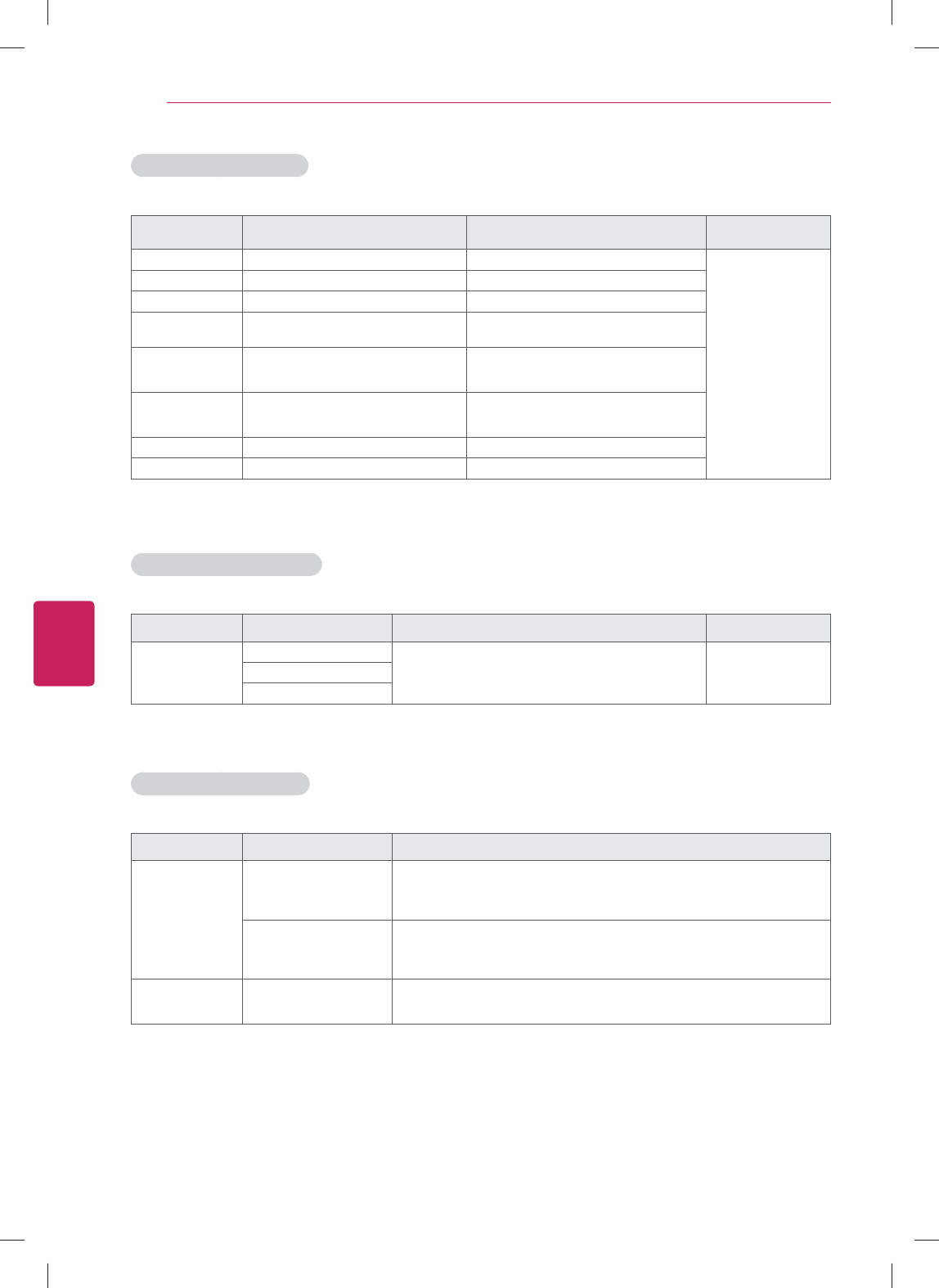
78
ENG
ENGLISH
Appendix
Video Supported Formats
File Extension Video Codec Audio Codec Max Resolution
mpg, mpeg MPEG1,2 MP3, Dolby Digital, PCM
1920 x 1080 @ 30p
ts, trp, tp MPEG1,2 H.264 MP3, Dolby Digital, AAC, HE-AAC,
vob MPEG1, 2 MP2, Dolby Digital
mp4, mov MPEG4, DivX 3.11, DivX 4, DivX 5,
H.264, H.263 Dolby Digital, AAC, HE-AAC, MP3
mkv H.264, VC1, VP8, MPEG2, MPEG4,
DivX 5
MP3, Dolby Digital, AAC
HE-AAC
avi, divx MPEG4, DivX 3.11, DivX 4, DivX 5,
DivX 6, H.264, VC-1, XVID
MP3, Dolby Digital, PCM,
AAC, HE-AAC, WMA(standard)
asf, wmv VC1 WMA(standard)
flv Sorenson H.263, H264, VP6 MP3, AAC, PCM
Subtitle Supported Formats
File Extension Language Etc. Remark
smi, srt
English
Support UTF-8 encoded file. Adjust : - 10 ~ + 10Spanish
French
Photo Supported Formats
File Extension Item Profile
JPEG, JPG, JPE
Support File type
SOF0 : baseline
SOF1 : Extend Sequential
SOF2 : Progressive
Picture Size
Min : 64 * 64
Max : - Normal type : 15360(W)*8640(H),
- Progressive type : 1920(W) * 1440(H)
PNG, GIF, BMP Picture Size Min 64x64
Max 8000 x 6000
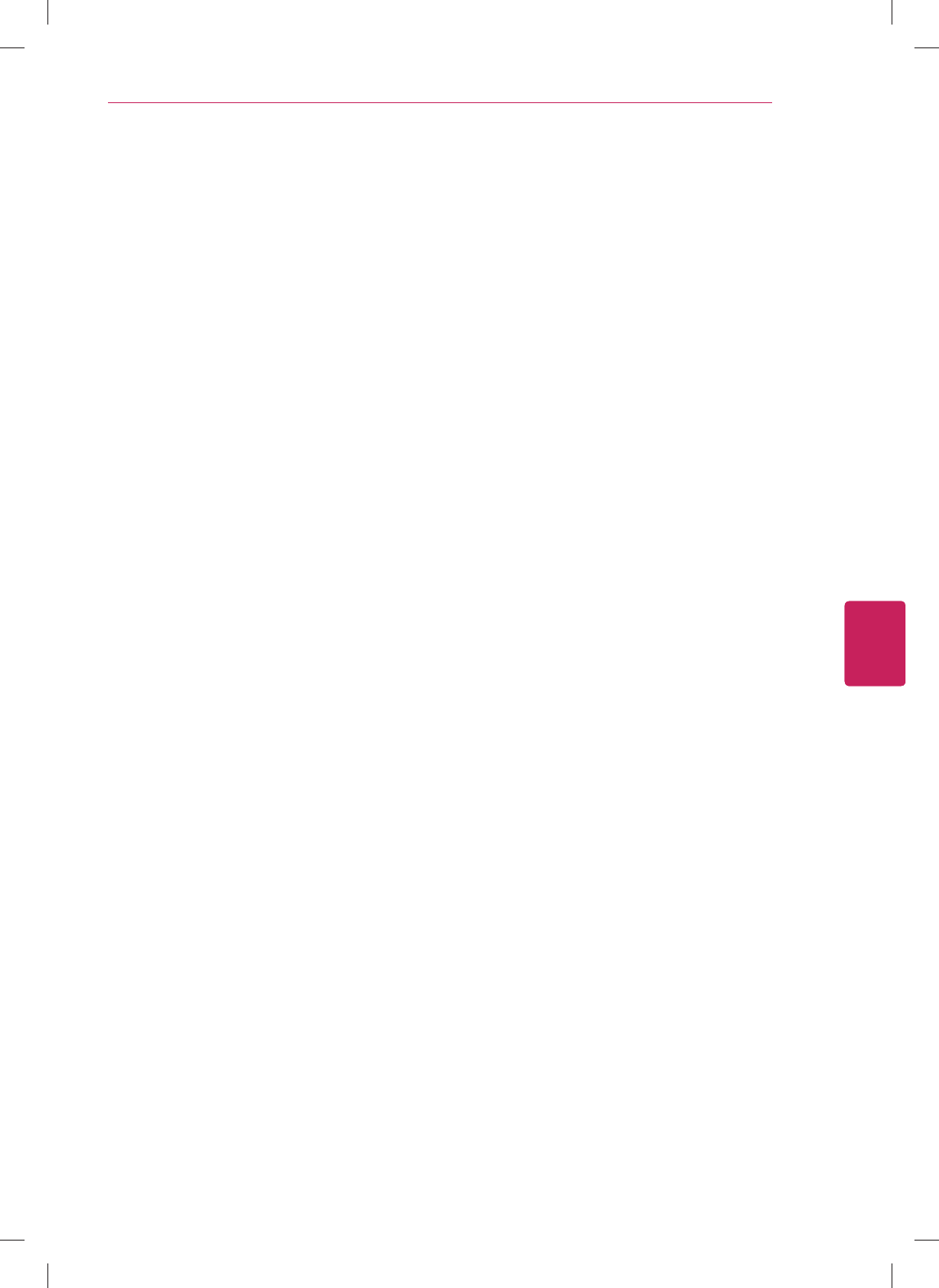
79
ENG
ENGLISH
Appendix
Open Source Software Notice
To obtain the source code under GPL, LGPL, MPL and other open source licenses, that is contained in this
product, please visit http://opensource.lge.com.
In addition to the source code, all referred license terms, warranty disclaimers and copyright notices are
available for download.
LG Electronics will also provide open source code to you on CD-ROM for a charge covering the cost of
performing such distribution (such as the cost of media, shipping and handling) upon email request to
opensource@lge.com. This offer is valid for three (3) years from the date on which you purchased the
product.
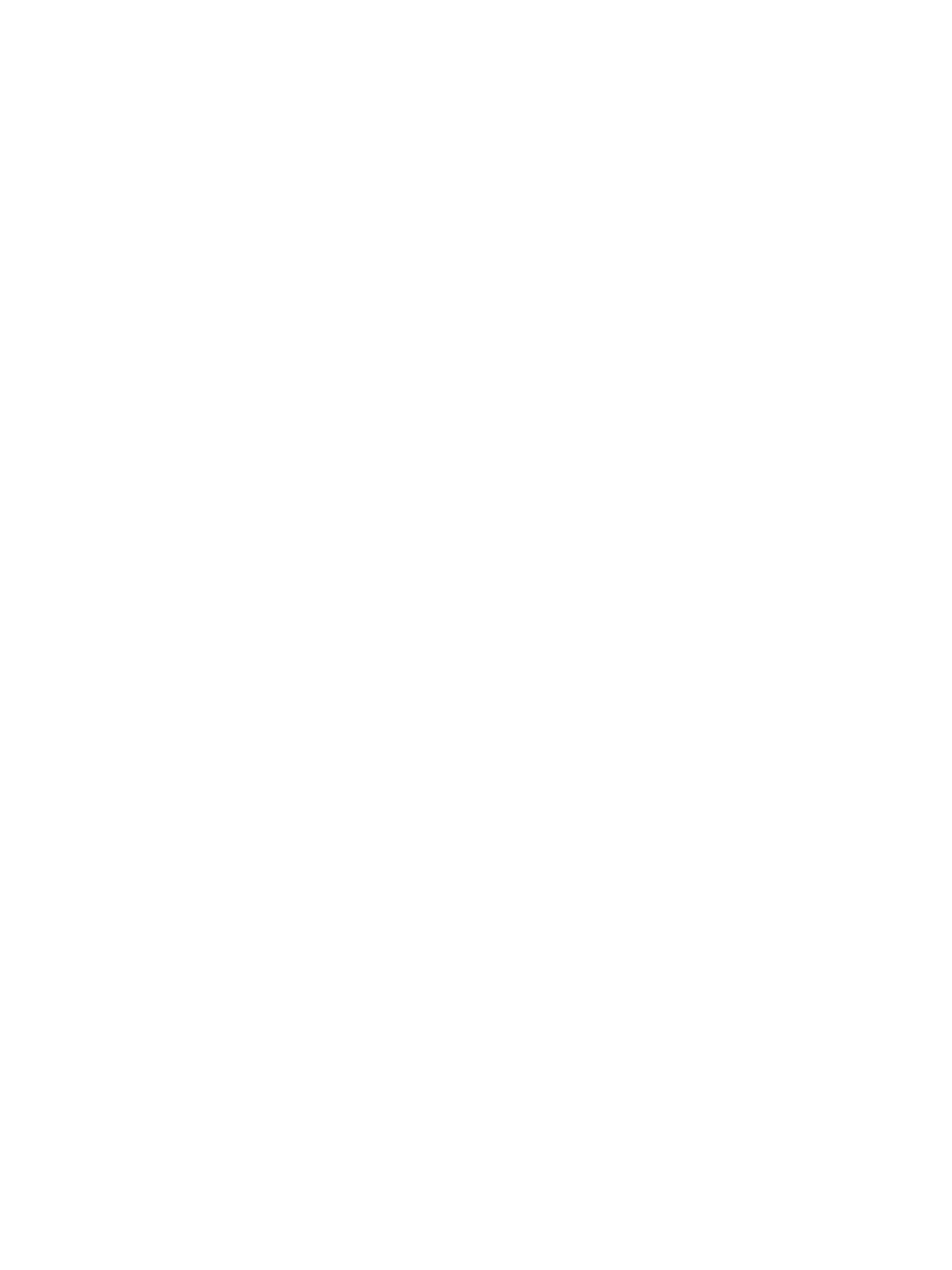
ederal Communications Commission(FCC) Statement) Federal Communications Commission(FCC) Statement
You are cautioned that changes or modifications not expressly approved by You are cautioned that changes or modifications not expressly approved by
the part responsiblethe part responsible
for compliance could void the user
’
s authority to operate the equipmentfor compliance could void the user
’
s authority to operate the equipment
for
compliance
could
void
the
user s
authority
to
operate
the
equipment
.
for
compliance
could
void
the
user s
authority
to
operate
the
equipment
.
This equipment has been tested and found to comply with the limits for a This equipment has been tested and found to comply with the limits for a
Class B digital device, pursuant to part 15 of the FCC rules.Class B digital device, pursuant to part 15 of the FCC rules.
These limits are designed to provide reasonable protection against harmful These limits are designed to provide reasonable protection against harmful
it f i id tili tlltiit f i id tili tllti
i
n
t
er
f
erence
i
n a res
id
en
ti
a
l
i
ns
t
a
ll
a
ti
on.
i
n
t
er
f
erence
i
n a res
id
en
ti
a
l
i
ns
t
a
ll
a
ti
on.
This equipment generates, uses and can radiate radio frequency energy This equipment generates, uses and can radiate radio frequency energy
and, if not installed and used in accordance with the instructions, may and, if not installed and used in accordance with the instructions, may
cause harmful interference to radio communications.cause harmful interference to radio communications.
However, there is no guarantee that interference will not occur in a However, there is no guarantee that interference will not occur in a
particular installationparticular installation
particular
installation
.
particular
installation
.
If this equipment does cause harmful interference to radio or television If this equipment does cause harmful interference to radio or television
reception, which can be determined by turning the equipment off and on, reception, which can be determined by turning the equipment off and on,
the user is encouraged to try to correct the the user is encouraged to try to correct the
interference by one or more of the following measures:interference by one or more of the following measures:
--. Reorient or relocate the receiving antenna.. Reorient or relocate the receiving antenna.
--. Increase the separation between the equipment and receiver.. Increase the separation between the equipment and receiver.
--. Connect the equipment into an outlet on a circuit different from that to . Connect the equipment into an outlet on a circuit different from that to
which the receiver is connectedwhich the receiver is connected
which
the
receiver
is
connectedwhich
the
receiver
is
connected
--. Consult the dealer or an experienced radio/TV technician for help.. Consult the dealer or an experienced radio/TV technician for help.

This device complies with Part 15 of the FCC Rules.This device complies with Part 15 of the FCC Rules.
Operation is subject to the following two conditions:Operation is subject to the following two conditions:
1) this device may not cause harmful interference, and1) this device may not cause harmful interference, and
2) this device must accept any interference received, including interference 2) this device must accept any interference received, including interference
that may cause undesired operation of the device.that may cause undesired operation of the device.
Id lId l
I
n
d
oor use on
lyI
n
d
oor use on
ly
FCC Caution: Any changes or modifications not expressly approved by the FCC Caution: Any changes or modifications not expressly approved by the
party responsible for compliance could void the user's authority to operate party responsible for compliance could void the user's authority to operate
this equipment.this equipment.

The model and serial numbers of the TV is
located on the back of the TV
Record it below should you ever need service.
MODEL
SERIAL