LG Electronics USA 60PS11UA PLASMA TV/MONITOR User Manual SAC33575902 Edit1 en
LG Electronics USA PLASMA TV/MONITOR SAC33575902 Edit1 en
Contents
- 1. User manual 1 of 2
- 2. User manual 2 of 2
User manual 1 of 2
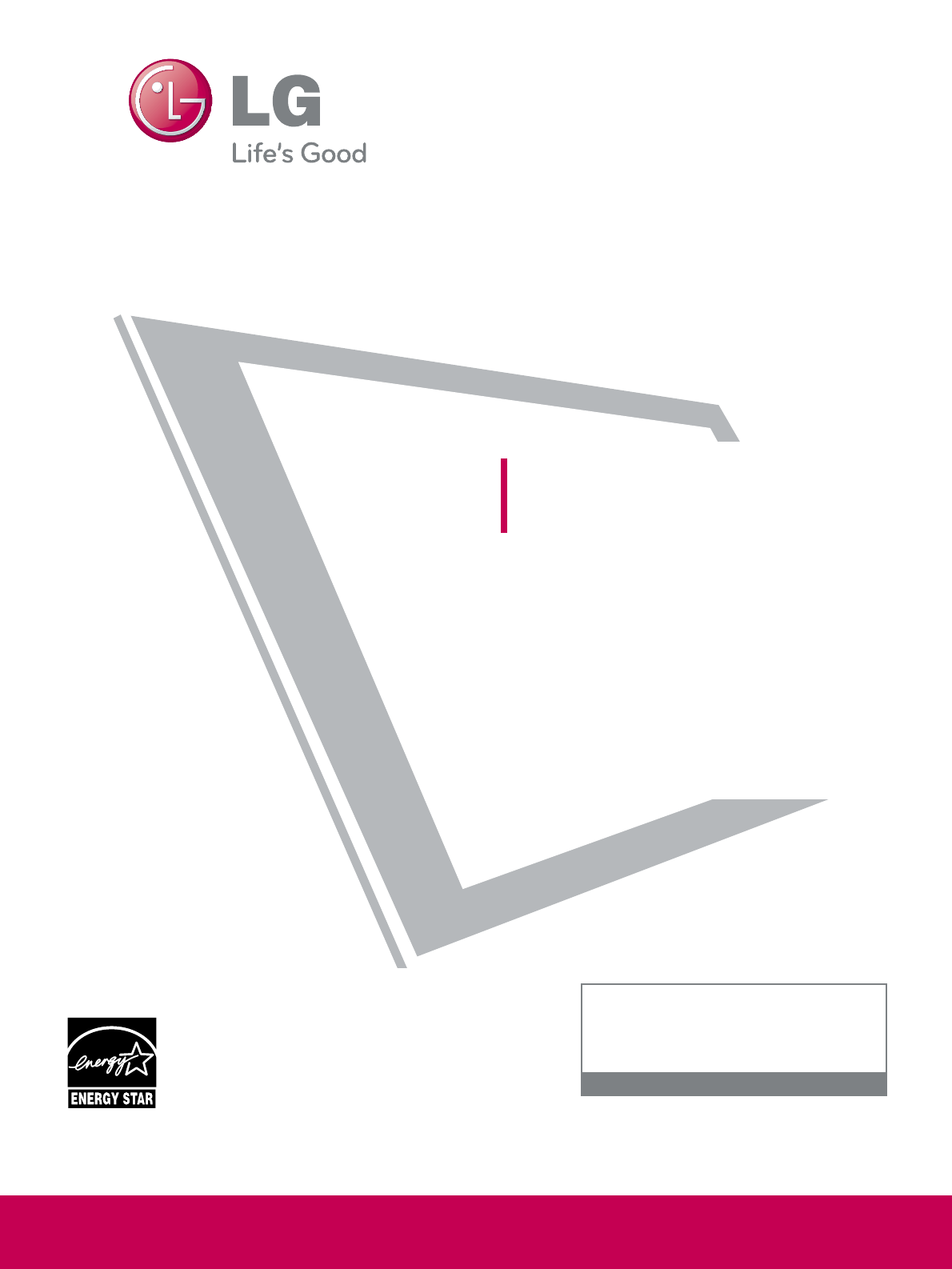
P/NO : SAC33575902(0903-REV00)
www.lgusa.com / www.lg.ca / www.lgcommercial.com
This product qualifies for ENERGY STAR in the “fac-
tory default (Home Use mode)” setting and this is
the setting in which power savings will be achieved.
Changing the factory default picture setting or enabling
other features will increase power consumption that
could exceed the limits necessary to quality for
Energy Star rating.
Please read this manual carefully before operating
your set and retain it for future reference.
The model and serial number of the TV is located
on the back and one side of the TV.
Record it below should you ever need service.
PLASMA TV
OWNER’S MANUAL
42PQ10
50PQ10
50PS11
60PS11
www.lgusa.com / www.lg.ca
1-800-243-0000 USA, Consumer User
1-888-865-3026 USA, Commercial User
1-888-542-2623 CANADA
LG Customer Information Center
Model:
Serial:
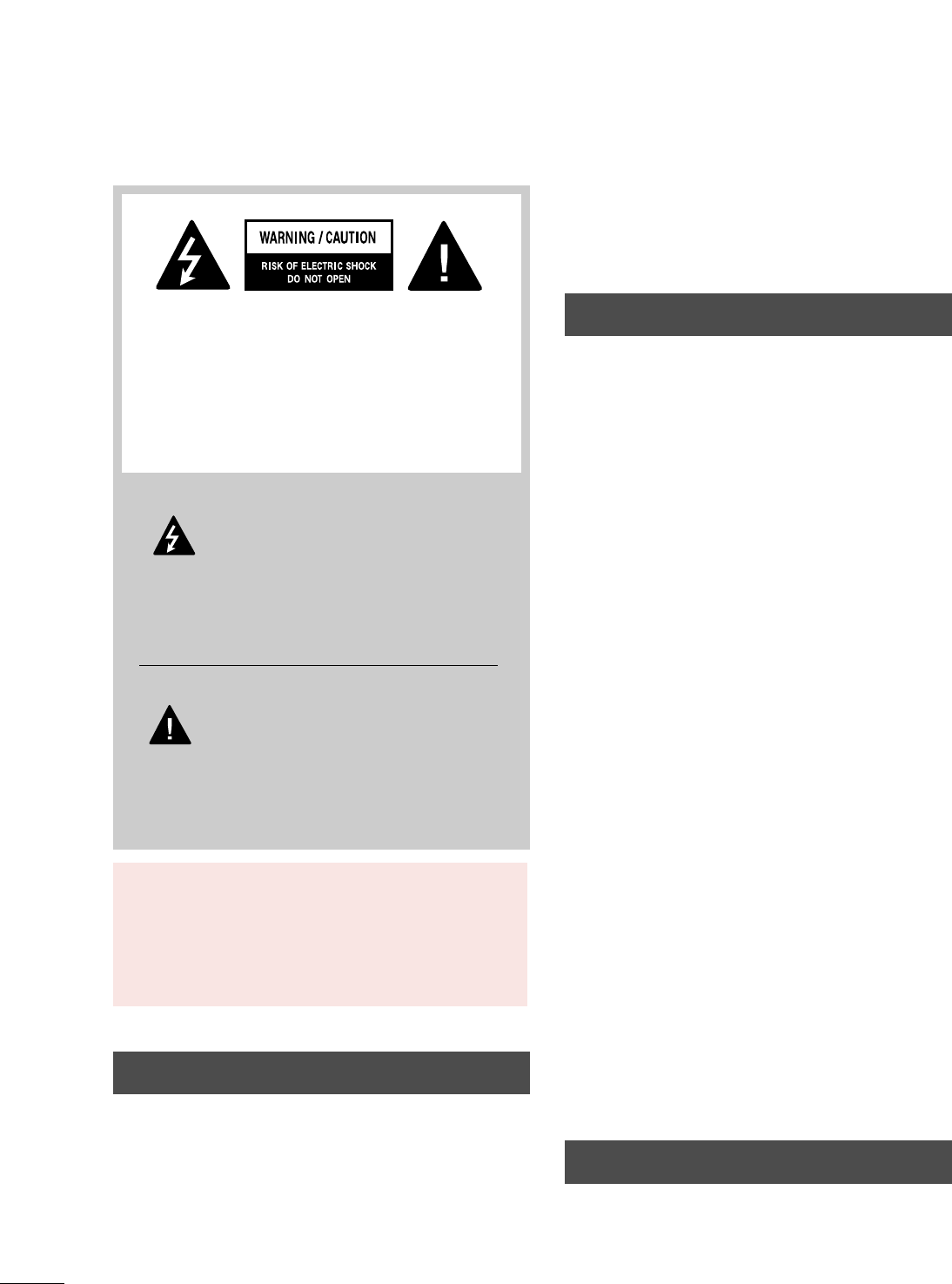
A
WARNING / CAUTION
WARNING / CAUTION
To prevent fire or shock hazards, do not expose
this product to rain or moisture.
FCC NOTICE
Class B digital device
This equipment has been tested and found to comply
with the limits for a Class B digital device, pursuant to
Part 15 of the FCC Rules. These limits are designed
to provide reasonable protection against harmful
interference in a residential installation. This equipment
generates, uses and can radiate radio frequency energy
and, if not installed and used in accordance with the
instructions, may cause harmful interference to radio
communications. However, there is no guarantee that
interference will not occur in a particular installation.
If this equipment does cause harmful interference to
radio or television reception, which can be determined
by turning the equipment off and on, the user is
encouraged to try to correct the interference by one
or more of the following measures:
- Reorient or relocate the receiving antenna.
- Increase the separation between the equipment and
receiver.
- Connect the equipment to an outlet on a circuit
different from that to which the receiver is connected.
- Consult the dealer or an experienced radio/TV
technician for help.
This device complies with part 15 of the FCC Rules.
Operation is subject to the following two condi-
tions: (1) This device may not cause (harmful)
interference, and (2) this device must accept any
interference received, including interference that
may cause undesired operation (of the device).
Any changes or modifications not expressly approved
by the party responsible for compliance could void
the user’s authority to operate the equipment.
CAUTION
Do not attempt to modify this product in any way
without written authorization from LG Electronics.
Unauthorized modification could void the user’s
authority to operate this product
The lightning flash with arrowhead
symbol, within an equilateral triangle, is
intended to alert the user to the presence
of uninsulated “dangerous voltage” within the
product’s enclosure that may be of sufficient
magnitude to constitute a risk of electric shock to
persons.
The exclamation point within an equilateral
triangle is intended to alert the user to
the presence of important operating and
maintenance (servicing) instructions in the litera-
ture accompanying the appliance.
TO REDUCE THE RISK OF ELECTRIC SHOCK
DO NOT REMOVE COVER (OR BACK). NO
USER SERVICEABLE PARTS INSIDE. REFER TO
QUALIFIED SERVICE PERSONNEL.
WARNING/CAUTION
TO REDUCE THE RISK OF FIRE AND ELECTRIC
SHOCK, DO NOT EXPOSE THIS PRODUCT TO
RAIN OR MOISTURE.
NOTE TO CABLE/TV INSTALLER
This reminder is provided to call the CATV system
installer’s attention to Article 820-40 of the National
Electric Code (U.S.A.). The code provides guidelines for
proper grounding and, in particular, specifies that the
cable ground shall be connected to the grounding system
of the building, as close to the point of the cable entry
as practical.
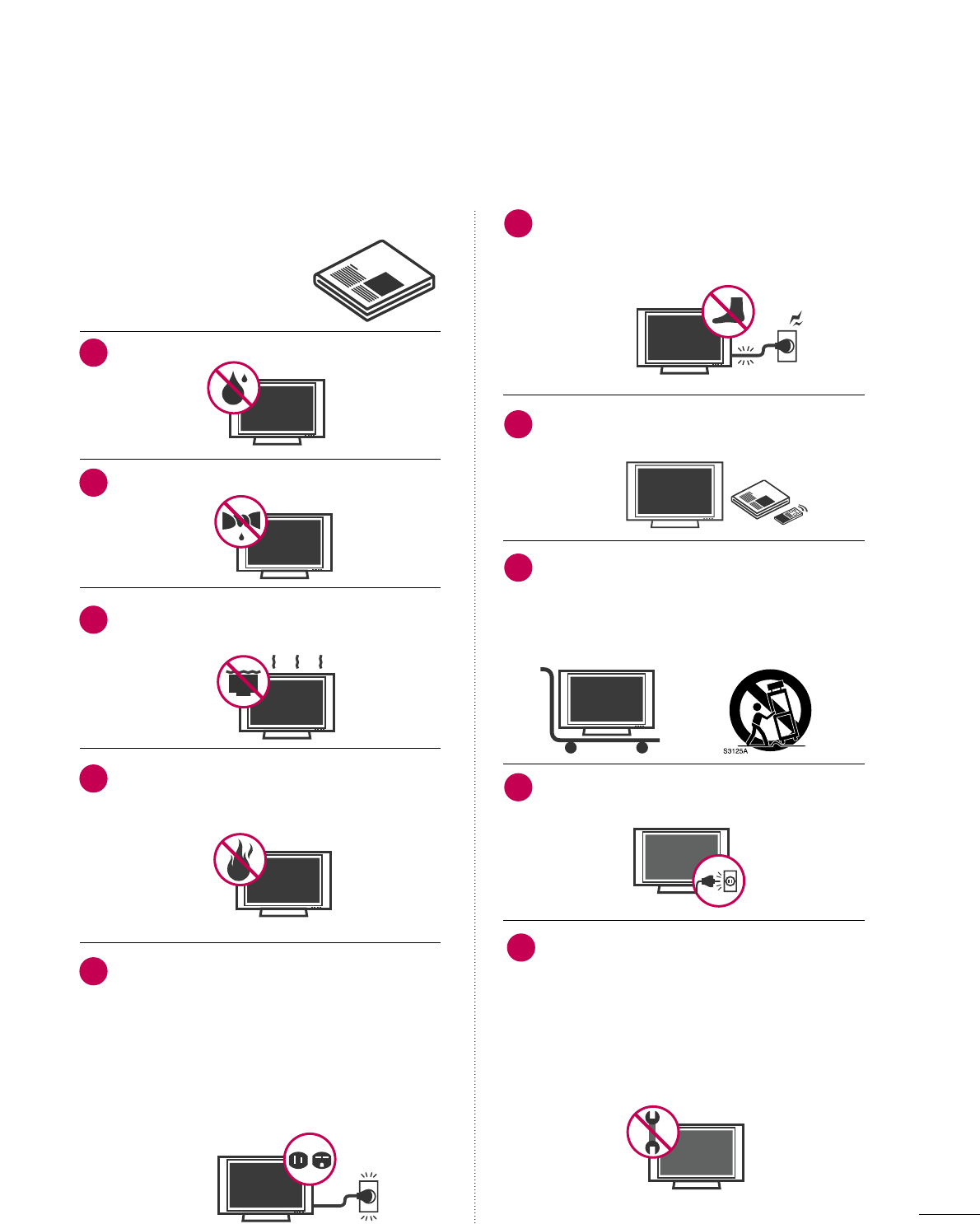
1
IMPORTANT SAFETY INSTRUCTIONS
SAFETY INSTRUCTIONS
Read these instructions.
Keep these instructions.
Heed all warnings.
Follow all instructions.
Do not use this apparatus near water.
Clean only with dry cloth.
Do not block any ventilation openings. Install in
accordance with the manufacturer’s instructions.
Do not install near any heat sources such as
radiators, heat registers, stoves, or other
apparatus (including amplifiers)that produce
heat.
Do not defeat the safety purpose of the polarized
or grounding-type plug. A polarized plug has
two blades with one wider than the other. A
grounding type plug has two blades and a
third grounding prong, The wide blade or the
third prong are provided for your safety. If the
provided plug does not fit into your outlet,
consult an electrician for replacement of the
obsolete outlet.
Protect the power cord from being walked on
or pinched particularly at plugs, convenience
receptacles, and the point where they exit from
the apparatus.
Only use attachments/accessories specified by
the manufacturer.
Use only with the cart, stand, tripod, bracket,
or table specified by the manufacturer, or sold
with the apparatus. When a cart is used, use
caution when moving the cart/apparatus com-
bination to avoid injury from tip-over.
Unplug this apparatus during lighting storms
or when unused for long periods of time.
Refer all servicing to qualified service personnel.
Servicing is required when the apparatus has
been damaged in any way, such as power-
supply cord or plug is damaged, liquid has
been spilled or objects have fallen into the
apparatus, the apparatus has been exposed to
rain or moisture, does not operate normally, or
has been dropped.
1
2
3
4
5
7
8
6
9
10
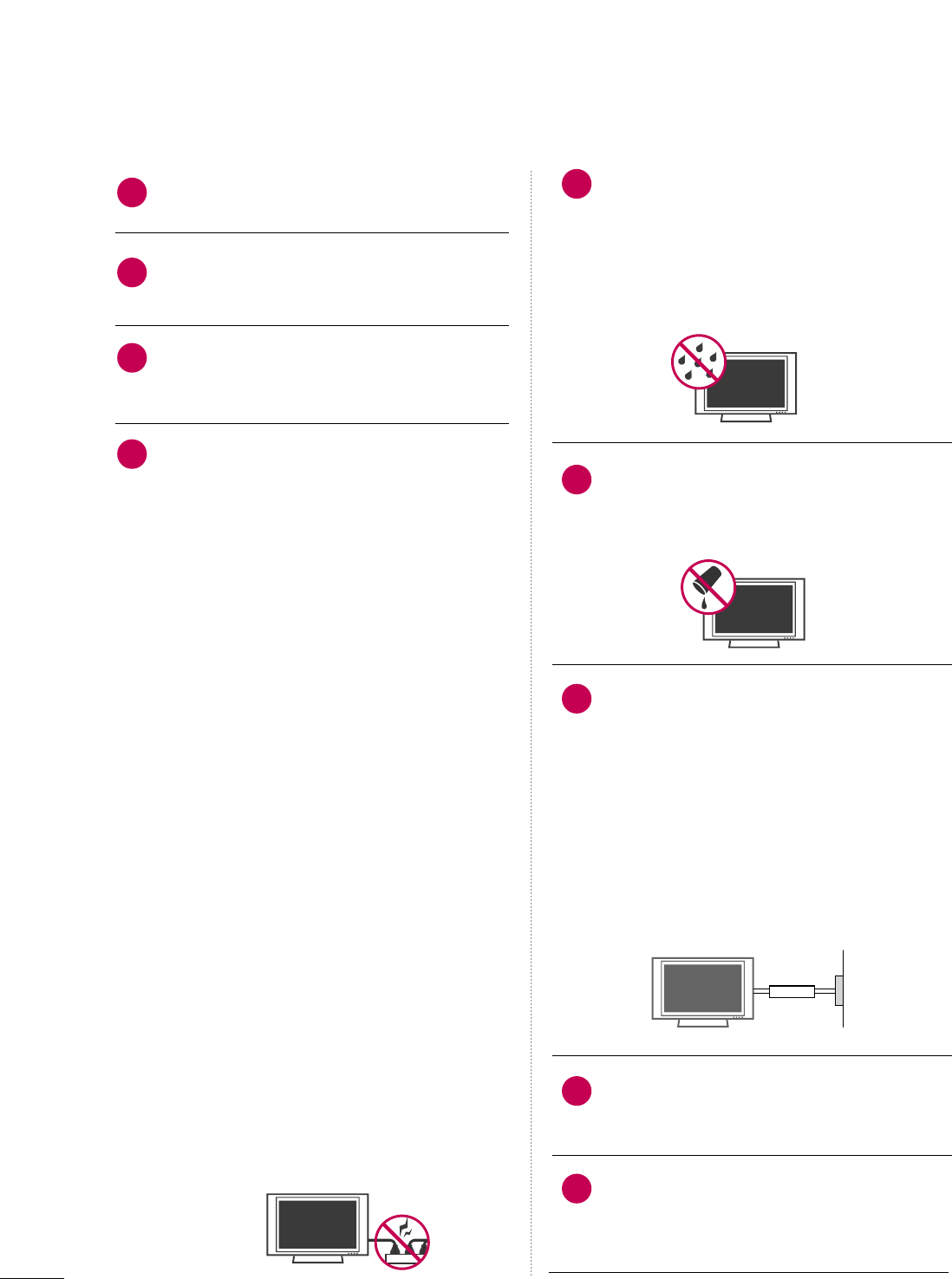
2
SAFETY INSTRUCTIONS
Never touch this apparatus or antenna during
a thunder or lighting storm.
When mounting a TV on the wall, make sure
not to install the TV by the hanging power and
signal cables on the back of the TV.
Do not allow an impact shock or any objects to
fall into the product, and do not drop onto the
screen with something.
CAUTION concerning the Power Cord:
It is recommend that appliances be placed
upon a dedicated circuit; that is, a single
outlet circuit which powers only that appliance
and has no additional outlets or branch
circuits. Check the specification page of this
owner's manual to be certain.
Do not connect too many appliances to the
same AC power outlet as this could result in
fire or electric shock.
Do not overload wall outlets. Overloaded wall
outlets, loose or damaged wall outlets, extension
cords, frayed power cords, or damaged or
cracked wire insulation are dangerous. Any of
these conditions could result in electric shock
or fire. Periodically examine the cord of your
appliance, and if its appearance indicates damage
or deterioration, unplug it, discontinue use of
the appliance, and have the cord replaced with
an exact replacement part by an authorized
servicer. Protect the power cord from physical
or mechanical abuse, such as being twisted,
kinked, pinched, closed in a door, or walked
upon. Pay particular attention to plugs, wall
outlets, and the point where the cord exits the
appliance.
Do not make the TV with the power cord
plugged in. Do not use a damaged or loose
power cord. Be sure do grasp the plug when
unplugging the power cord. Do not pull on the
power cord to unplug the TV.
WARNING - To reduce the risk of fire or electrical
shock, do not expose this product to rain,
moisture or other liquids. Do not touch the TV
with wet hands. Do not install this product
near flammable objects such as gasoline or
candles or expose the TV to direct air
conditioning.
Do not expose to dripping or splashing and do
not place objects filled with liquids, such as
vases, cups, etc. on or over the apparatus (e.g.
on shelves above the unit).
GGRROOUUNNDDIINNGG
Ensure that you connect the earth ground wire
to prevent possible electric shock (i.e. a TV
with a three-prong grounded AC plug must be
connected to a three-prong grounded AC out-
let). If grounding methods are not possible,
have a qualified electrician install a separate
circuit breaker.
Do not try to ground the unit by connecting it
to telephone wires, lightening rods, or gas
pipes.
DDIISSCCOONNNNEECCTTIINNGG DDEEVVIICCEE FFRROOMM MMAAIINNSS
Mains plug is the disconnecting device. The
plug must remain readily operable.
"As long as this unit is connected to the AC wall
outlet, it is not disconnected from the AC power
source even if you turn off this unit by SWITCH"
(Except 42/50PQ30C, 50/60PS60C)
12
11
14
13
16
17
18
19
Power
Supply
Short-circuit
Breaker
15
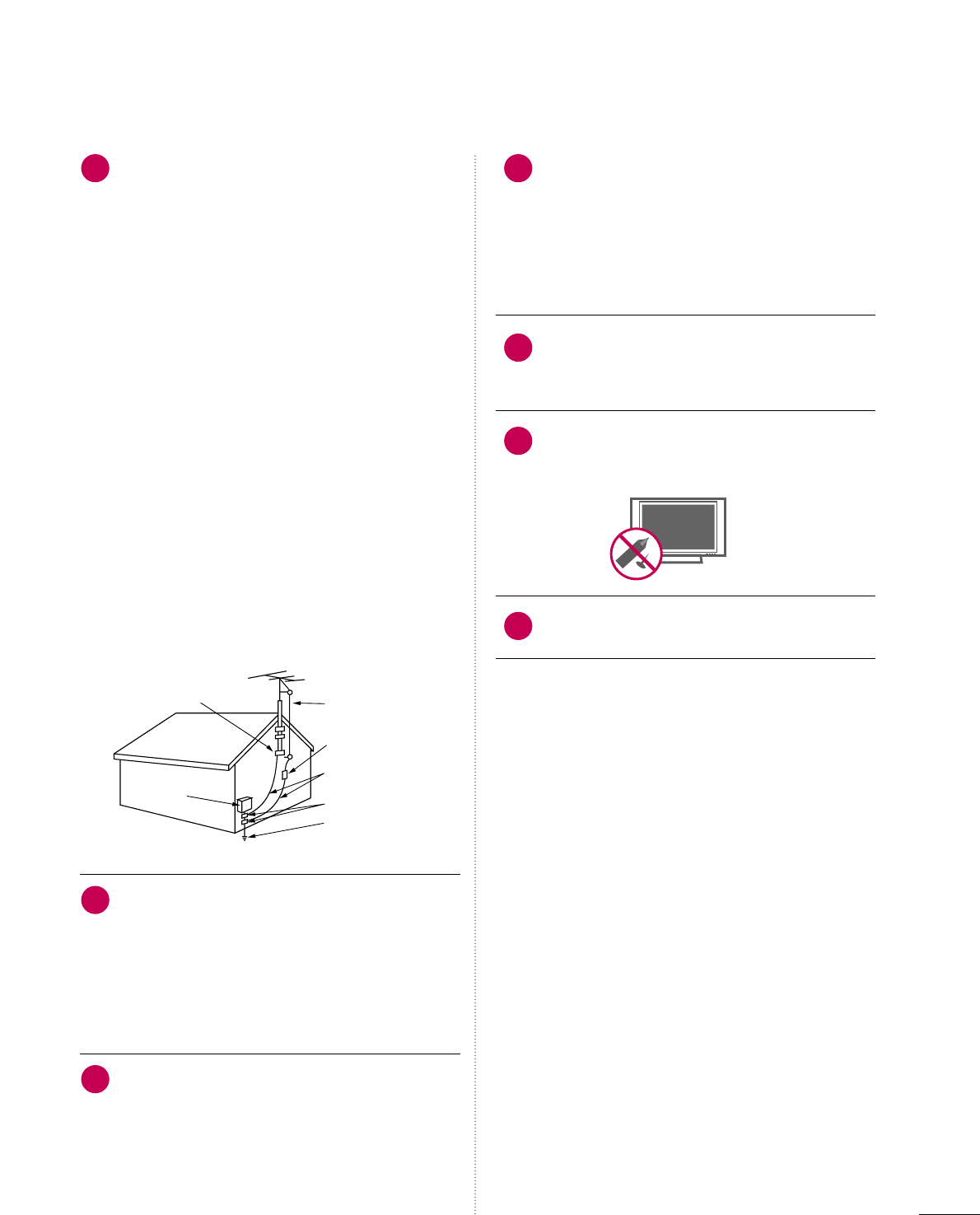
3
AANNTTEENNNNAASS
OOuuttddoooorr aanntteennnnaa ggrroouunnddiinngg
If an outdoor antenna is installed, follow the
precautions below. An outdoor antenna system
should not be located in the vicinity of over-
head power lines or other electric light or
power circuits, or where it can come in contact
with such power lines or circuits as death or
serious injury can occur.
Be sure the antenna system is grounded so as
to provide some protection against voltage
surges and built-up static charges.
Section 810 of the National Electrical Code
(NEC) in the U.S.A. provides information with
respect to proper grounding of the mast and
supporting structure, grounding of the lead-in
wire to an antenna discharge unit, size of
grounding conductors, location of antenna dis-
charge unit, connection to grounding elec-
trodes and requirements for the grounding
electrode.
AAnntteennnnaa ggrroouunnddiinngg aaccccoorrddiinngg ttoo tthhee
NNaattiioonnaall EElleeccttrriiccaall CCooddee,, AANNSSII//NNFFPPAA 7700
CClleeaanniinngg
When cleaning, unplug the power cord and
scrub gently with a soft cloth to prevent
scratching. Do not spray water or other liquids
directly on the TV as electric shock may occur.
Do not clean with chemicals such as alcohol,
thinners or benzene.
MMoovviinngg
Make sure the product is turned off,
unplugged and all cables have been removed. It
may take 2 or more people to carry larger TVs.
Do not press against or put stress on the front
panel of the TV.
VVeennttiillaattiioonn
Install your TV where there is proper ventila-
tion. Do not install in a confined space such as
a bookcase. Do not cover the product with
cloth or other materials (e.g.) plastic while
plugged in. Do not install in excessively dusty
places.
If you smell smoke or other odors coming from
the TV or hear strange sounds, unplug the power
cord contact an authorized service center.
Do not press strongly upon the panel with
hand or sharp object such as nail, pencil or
pen, or make a scratch on it.
Keep the product away from direct sunlight.
20 23
24
25
26
21
22
Fil d entrée d antenne
Décharge d antenne
(section 810-20 du NEC)
Conducteur mis à la terre
(section 810-21 du NEC)
Pince de mise à la terre
Système d électrode
de mise à la terre (article 250,
section H du NEC)
Pince de mise à la terre
Équipement électrique
NEC: National Electrical Code
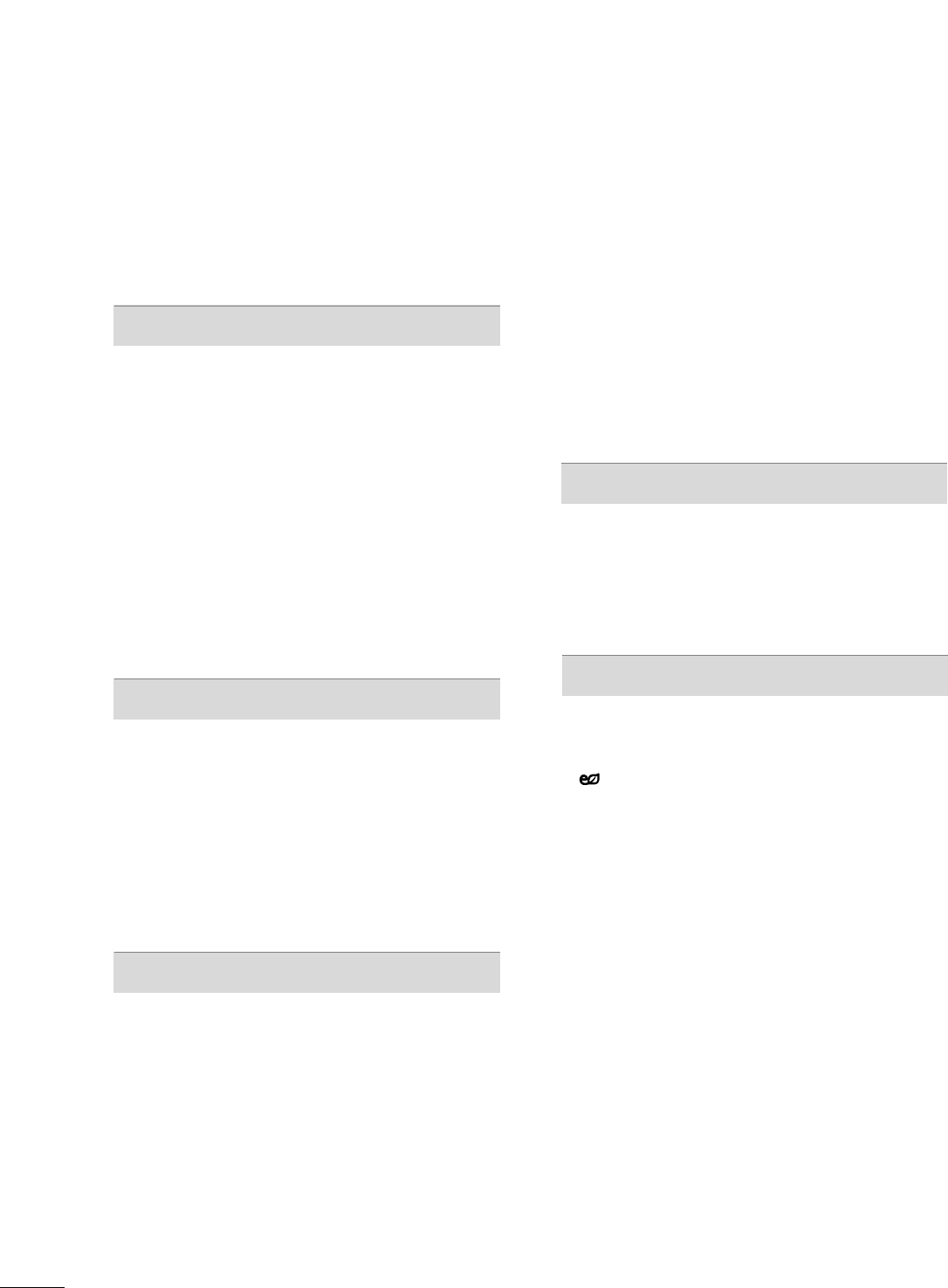
4
CONTENTS
WARNING / CAUTION
. . . . . . . . . . . . . . . . . . . . . . . . . . . . A
SAFETY INSTRUCTIONS
. . . . . . . . . . . . . . . . . . . . . . . . . . 1
FEATURE OF THIS TV
. . . . . . . . . . . . . . . . . . . . . . . . . . . . . . . 6
PREPARATION
Accessories . . . . . . . . . . . . . . . . . . . . . . . . . . . . . . . . . . . . . . . . . . . . . . . . . . . . . . 7
Front Panel Information . . . . . . . . . . . . . . . . . . . . . . . . . . . . . . . . . . . . . 8
Back Panel Information . . . . . . . . . . . . . . . . . . . . . . . . . . . . . . . . . . . . 10
Stand Instruction . . . . . . . . . . . . . . . . . . . . . . . . . . . . . . . . . . . . . . . . . . . . . 11
Desktop Pedestal Installation . . . . . . . . . . . . . . . . . . . . . . . . . . . . 12
Swivel Stand . . . . . . . . . . . . . . . . . . . . . . . . . . . . . . . . . . . . . . . . . . . . . . . . . . . . 12
Cable Arrangement . . . . . . . . . . . . . . . . . . . . . . . . . . . . . . . . . . . . . . . . . . 12
VESA Wall Mounting . . . . . . . . . . . . . . . . . . . . . . . . . . . . . . . . . . . . . . . . 13
Securing the TV to the wall to prevent falling
when the TV is used on a stand . . . . . . . . . . . . . . . . . . . . . . . 14
Antenna or Cable Connection . . . . . . . . . . . . . . . . . . . . . . . . . . 15
EXTERNAL EQUIPMENT SETUP
HD Receiver Setup . . . . . . . . . . . . . . . . . . . . . . . . . . . . . . . . . . . . . . . . . 16
DVD Setup . . . . . . . . . . . . . . . . . . . . . . . . . . . . . . . . . . . . . . . . . . . . . . . . . . . . . . 19
VCR Setup . . . . . . . . . . . . . . . . . . . . . . . . . . . . . . . . . . . . . . . . . . . . . . . . . . . . . 21
Other A/V Source Setup . . . . . . . . . . . . . . . . . . . . . . . . . . . . . . . . . 23
Audio Out Connection . . . . . . . . . . . . . . . . . . . . . . . . . . . . . . . . . . . . 23
USB Connection . . . . . . . . . . . . . . . . . . . . . . . . . . . . . . . . . . . . . . . . . . . . . 24
PC Setup . . . . . . . . . . . . . . . . . . . . . . . . . . . . . . . . . . . . . . . . . . . . . . . . . . . . . . . . 25
WATCHING TV / CHANNEL CONTROL
Remote Control Functions . . . . . . . . . . . . . . . . . . . . . . . . . . . . . . . 30
Turning On TV . . . . . . . . . . . . . . . . . . . . . . . . . . . . . . . . . . . . . . . . . . . . . . . . 34
Channel Selection . . . . . . . . . . . . . . . . . . . . . . . . . . . . . . . . . . . . . . . . . . . 34
Volume Adjustment . . . . . . . . . . . . . . . . . . . . . . . . . . . . . . . . . . . . . . . . . 34
Initial Setting . . . . . . . . . . . . . . . . . . . . . . . . . . . . . . . . . . . . . . . . . . . . . . . . . . 35
On-Screen Menus Selection . . . . . . . . . . . . . . . . . . . . . . . . . . . . . 37
Quick Menu . . . . . . . . . . . . . . . . . . . . . . . . . . . . . . . . . . . . . . . . . . . . . . . . . . . 38
Channel Setup
- Auto Scan (Auto Tuning) . . . . . . . . . . . . . . . . . . . . . . . . . . . 39
- Add / Delete Channel (Manual Tuning) . . . . . . 40
- Channel Editing . . . . . . . . . . . . . . . . . . . . . . . . . . . . . . . . . . . . . . . . 41
Channel List . . . . . . . . . . . . . . . . . . . . . . . . . . . . . . . . . . . . . . . . . . . . . . . . . . . . 42
Favorite Channel Setup . . . . . . . . . . . . . . . . . . . . . . . . . . . . . . . . . . . . 43
Favorite Channel List . . . . . . . . . . . . . . . . . . . . . . . . . . . . . . . . . . . . . . . 43
Brief Information . . . . . . . . . . . . . . . . . . . . . . . . . . . . . . . . . . . . . . . . . . . . . 44
Input List . . . . . . . . . . . . . . . . . . . . . . . . . . . . . . . . . . . . . . . . . . . . . . . . . . . . . . . . 45
Input Label . . . . . . . . . . . . . . . . . . . . . . . . . . . . . . . . . . . . . . . . . . . . . . . . . . . . . 46
AV Mode . . . . . . . . . . . . . . . . . . . . . . . . . . . . . . . . . . . . . . . . . . . . . . . . . . . . . . . . 47
SIMPLINK . . . . . . . . . . . . . . . . . . . . . . . . . . . . . . . . . . . . . . . . . . . . . . . . . . . . . . . 48
USB
Entry Modes . . . . . . . . . . . . . . . . . . . . . . . . . . . . . . . . . . . . . . . . . . . . . . . . . . . 50
Photo List . . . . . . . . . . . . . . . . . . . . . . . . . . . . . . . . . . . . . . . . . . . . . . . . . . . . . . . 51
Music List . . . . . . . . . . . . . . . . . . . . . . . . . . . . . . . . . . . . . . . . . . . . . . . . . . . . . . . 55
PICTURE CONTROL
Picture Size (Aspect Ratio) Control . . . . . . . . . . . . . . . . . . 58
Picture Wizard . . . . . . . . . . . . . . . . . . . . . . . . . . . . . . . . . . . . . . . . . . . . . . . . 60
Energy Saving . . . . . . . . . . . . . . . . . . . . . . . . . . . . . . . . . . . . . . . . . . . . 62
Preset Picture Settings(Picture Mode) . . . . . . . . . . . . . . 63
Manual Picture Adjustment - User Mode . . . . . . . . . . 64
Picture Improvement Technology . . . . . . . . . . . . . . . . . . . . . 65
Expert Picture Control . . . . . . . . . . . . . . . . . . . . . . . . . . . . . . . . . . . . . 66
Picture Reset . . . . . . . . . . . . . . . . . . . . . . . . . . . . . . . . . . . . . . . . . . . . . . . . . 68
Image Sticking Minimization (ISM) Method . . . . . . 69
Demo Mode . . . . . . . . . . . . . . . . . . . . . . . . . . . . . . . . . . . . . . . . . . . . . . . . . . . 70
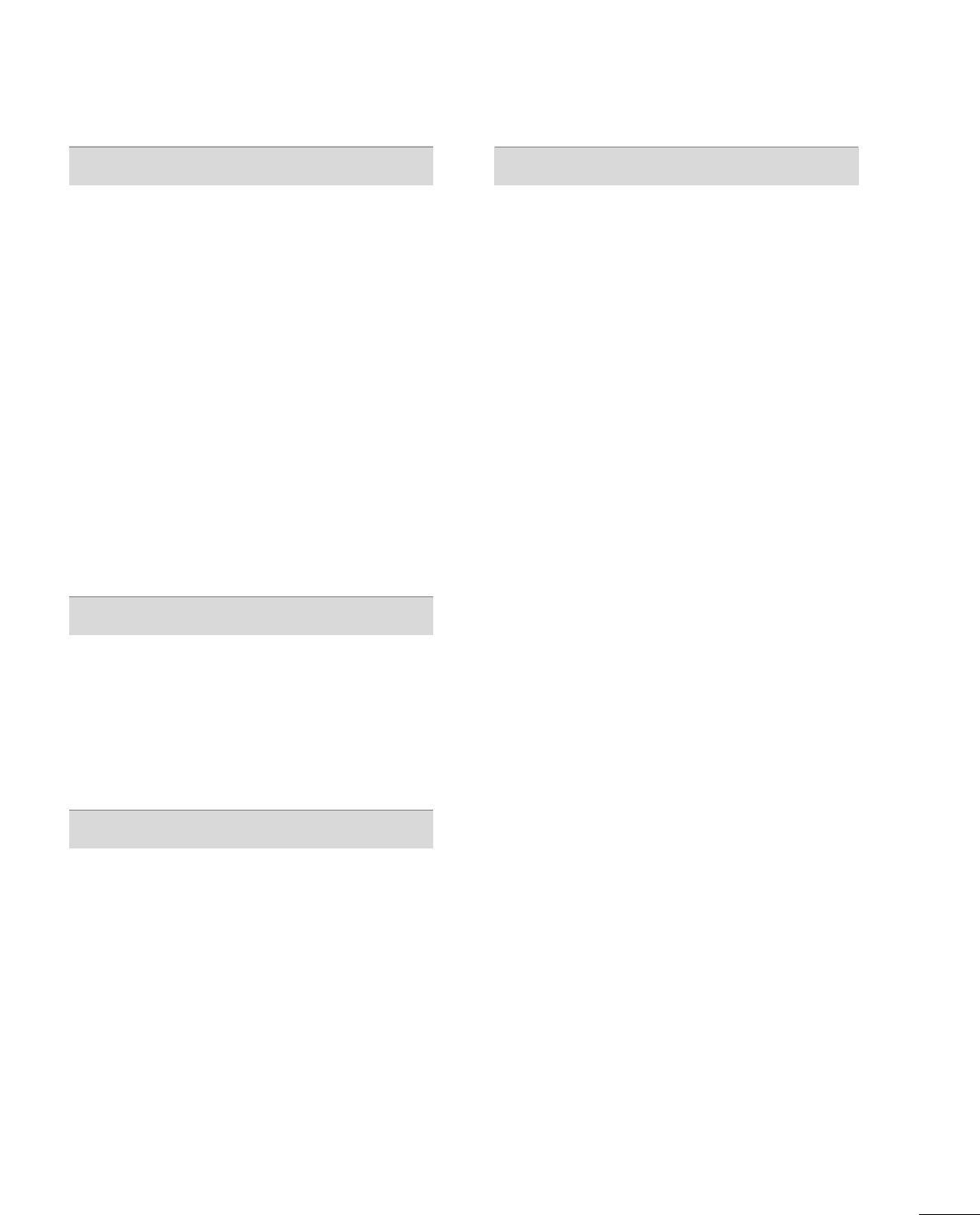
5
SOUND & LANGUAGE CONTROL
Auto Volume Leveler (Auto Volume) . . . . . . . . . . . . . . . . . 71
Clear Voice II . . . . . . . . . . . . . . . . . . . . . . . . . . . . . . . . . . . . . . . . . . . . . . . . . . 72
Preset Sound Settings (Sound Mode) . . . . . . . . . . . . . . 73
Sound Setting Adjustment - User Mode . . . . . . . . . . . 74
Balance . . . . . . . . . . . . . . . . . . . . . . . . . . . . . . . . . . . . . . . . . . . . . . . . . . . . . . . . . . 75
TV Speakers On/Off Setup . . . . . . . . . . . . . . . . . . . . . . . . . . . . . . 76
Audio Reset . . . . . . . . . . . . . . . . . . . . . . . . . . . . . . . . . . . . . . . . . . . . . . . . . . . 77
Stereo/SAP Broadcasts Setup . . . . . . . . . . . . . . . . . . . . . . . . . . 78
Audio Language . . . . . . . . . . . . . . . . . . . . . . . . . . . . . . . . . . . . . . . . . . . . . . 79
On-Screen Menus Language Selection . . . . . . . . . . . . . 80
Caption Mode
- Analog Broadcasting System Captions . . . . . . . 81
- Digital Broadcasting System Captions . . . . . . . . 82
- Caption Option . . . . . . . . . . . . . . . . . . . . . . . . . . . . . . . . . . . . . . . 83
TIME SETTING
Clock Setting
- Auto Clock Setup . . . . . . . . . . . . . . . . . . . . . . . . . . . . . . . . . . . . 84
- Manual Clock Setup . . . . . . . . . . . . . . . . . . . . . . . . . . . . . . . . . 85
Auto On/Off Time Setting . . . . . . . . . . . . . . . . . . . . . . . . . . . . . . 86
Sleep Timer Setting . . . . . . . . . . . . . . . . . . . . . . . . . . . . . . . . . . . . . . . . . 87
PARENTAL CONTROL / RATINGS
Set Password & Lock System . . . . . . . . . . . . . . . . . . . . . . . . . . . 88
Channel Blocking . . . . . . . . . . . . . . . . . . . . . . . . . . . . . . . . . . . . . . . . . . . . 91
Movie & TV Rating . . . . . . . . . . . . . . . . . . . . . . . . . . . . . . . . . . . . . . . . . 92
Downloadable Rating . . . . . . . . . . . . . . . . . . . . . . . . . . . . . . . . . . . . . . 97
External Input Blocking . . . . . . . . . . . . . . . . . . . . . . . . . . . . . . . . . . . . 98
Key lock . . . . . . . . . . . . . . . . . . . . . . . . . . . . . . . . . . . . . . . . . . . . . . . . . . . . . . . . . 99
APPENDIX
Troubleshooting . . . . . . . . . . . . . . . . . . . . . . . . . . . . . . . . . . . . . . . . . . . . 10 0
Maintenance . . . . . . . . . . . . . . . . . . . . . . . . . . . . . . . . . . . . . . . . . . . . . . . . . 102
Product Specifications . . . . . . . . . . . . . . . . . . . . . . . . . . . . . . . . . . . 103
Programming The Remote Control . . . . . . . . . . . . . . . .10 4
IR Codes . . . . . . . . . . . . . . . . . . . . . . . . . . . . . . . . . . . . . . . . . . . . . . . . . . . . .107
External Control Through RS-232C . . . . . . . . . . . . . . . .109
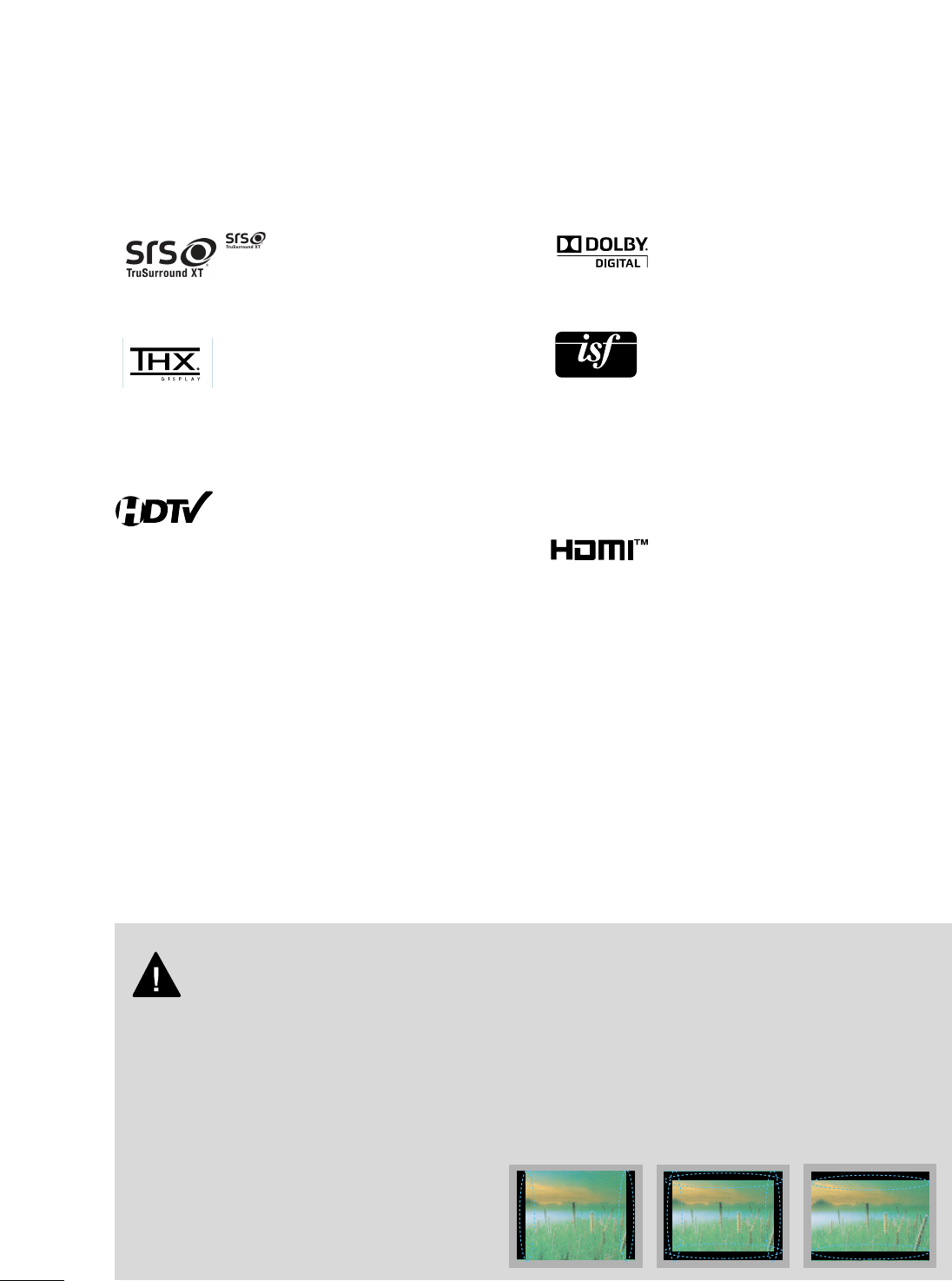
6
FEATURE OF THIS TV
is a trademark of SRS Labs, Inc.
TruSurround XT technology is incorporated under
license from SRS Labs, Inc.
Manufactured under license from Dolby Laboratories.
“
Dolby
“and the double-D symbol are trademarks of
Dolby Laboratories.
■
When a fixed image (e.g. logos, screen menus, video game, and computer display) is displayed on the TV
for an extended period, it can become permanently imprinted on the screen. This phenomenon is known
as “image burn” or “burn-in.” Image burn is not covered under the manufacturer’s warranty.
■
In order to prevent image burn, avoid displaying a fixed image on your TV screen for a prolonged period
(2 or more hours for LCD, 1 or more hours for Plasma).
■
Image burn can also occur on the letterboxed
areas of your TV if you use the 4:3 aspect
ratio setting for an extended period.
IMPORTANT INFORMATION TO PREVENT “IMAGE BURN
/ BURN-IN” ON YOUR TV SCREEN
High-definition television. High-resolution digital
television broadcast and playback system composed
of roughly a million or more pixels, 16:9 aspect-ratio
screens, and AC3 digital audio. A subset of digital
television, HDTV formats include 1080i and 720p
resolutions.
THX Cinema mode is recommended for watching
movies. Designed for use in a dark room.
(This feature is not available for all models.)
This TV contains the detailed calibrations necessary
for professional certification by the Imaging Science
Foundation. The resulting ISF “day” and “night” modes
will then be accessible by the user to experience the
best their LG HDTV has to offer.
CALIBRATE LIKE A PRO: Sophisticated and detailed
calibrations can be made through the ISFccc mode.
Detailed calibration requires a licensed technician.
Please contact your local dealer to inquire about an ISF
certified technician.
HDMITM, the HDMI logo and High-Definition
Multimedia Interface are trademarks or registered
trademarks of HDMI Licensing."
■
This feature is not available for all models.
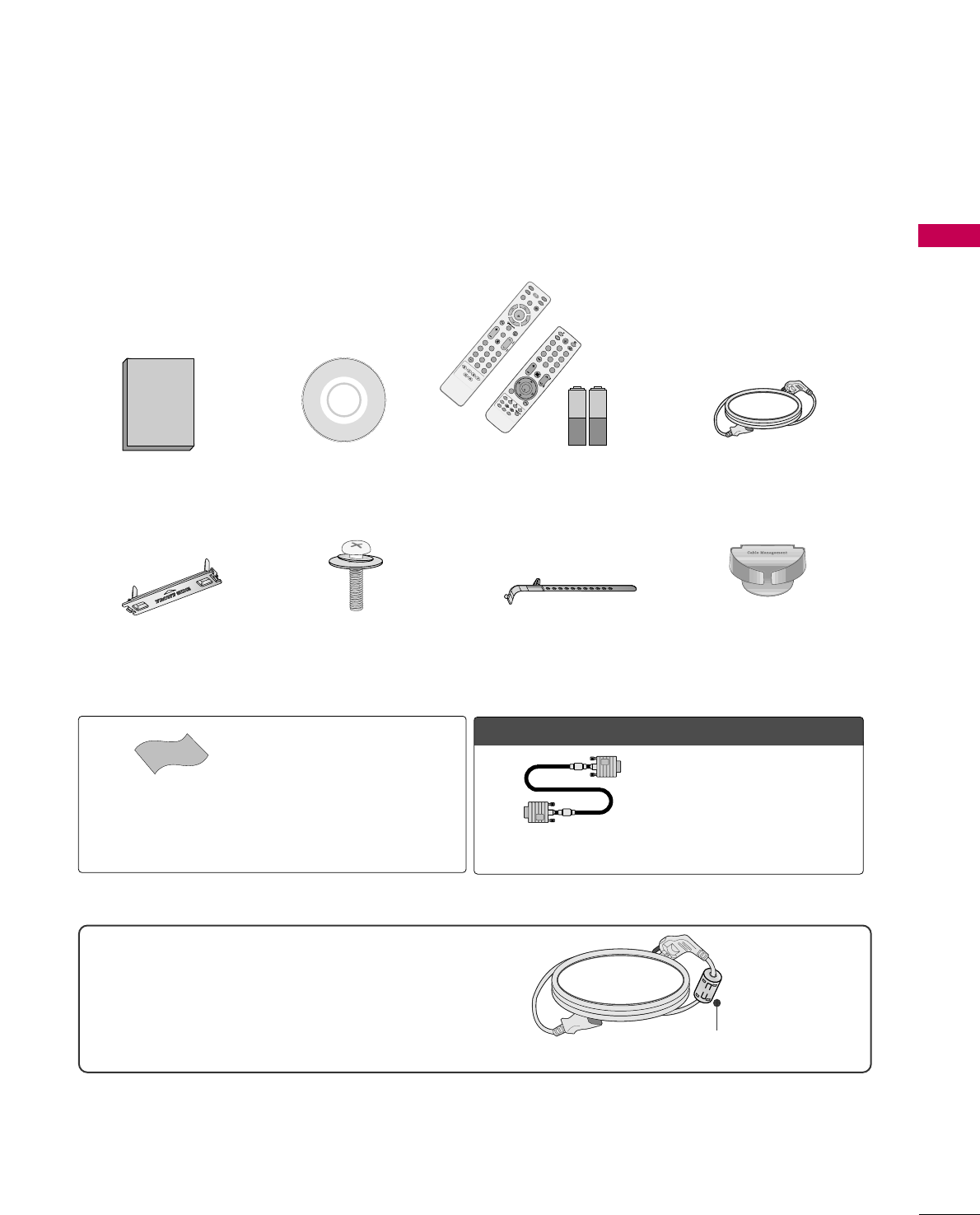
PREPARATION
7
PREPARATION
ACCESSORIES
Ensure that the following accessories are included with your TV. If an accessory is missing, please contact the
dealer where you purchased the TV.
The accessories included may differ from the images below.
Protection Cover
(Refer to P.11)
1.5V 1.5V
Owner’s Manual Power Cord
Remote Control,
Batteries
INPUT
FAV
MUTE
RATIO
SOUND
POWER
Q. MENU MENU
AV MODE
RETURN
ENTER
VOLCH
123
456
78
0
9
FLASHBK
P
A
G
E
SLEEP
PICTURE
CD Manual
Bolts for stand assembly
(Refer to P.11)
x 4
Cable Holder
OOppttiioonn EExxttrraass
* Wipe spots on the exterior only with
the polishing cloth.
* Do not wipe roughly when removing
stain. Excessive pressure may cause
scratch or discoloration.
Polishing Cloth
(Not included with all models)
D-sub 15 pin Cable
When using the VGA (D-sub 15 pin
cable) PC connection, the user must
use shielded signal interface cables
with ferrite cores to maintain stan-
dards compliance.
x 2
FAV
MARK
Q.MENU
MENU
LIST
123
456
78
0
9
FLASHBK
MUTE
VOL
CH
P
A
G
E
RETURN
INFO
ENTER
INPUT
POWER
AV MODE
ENERGY SAVING
FREEZERATIO
or
For 60PS11
Ferrite core can be used to reduce the electromagnetic
wave when connecting the power cord.
The closer the location of the ferrite core to the power
plug, the better it is.
Use of ferrite core (
This feature is not available for all models.
)
Install the power plug closely.
Cable management clip
(Refer to p.8)
(For 60PS11)
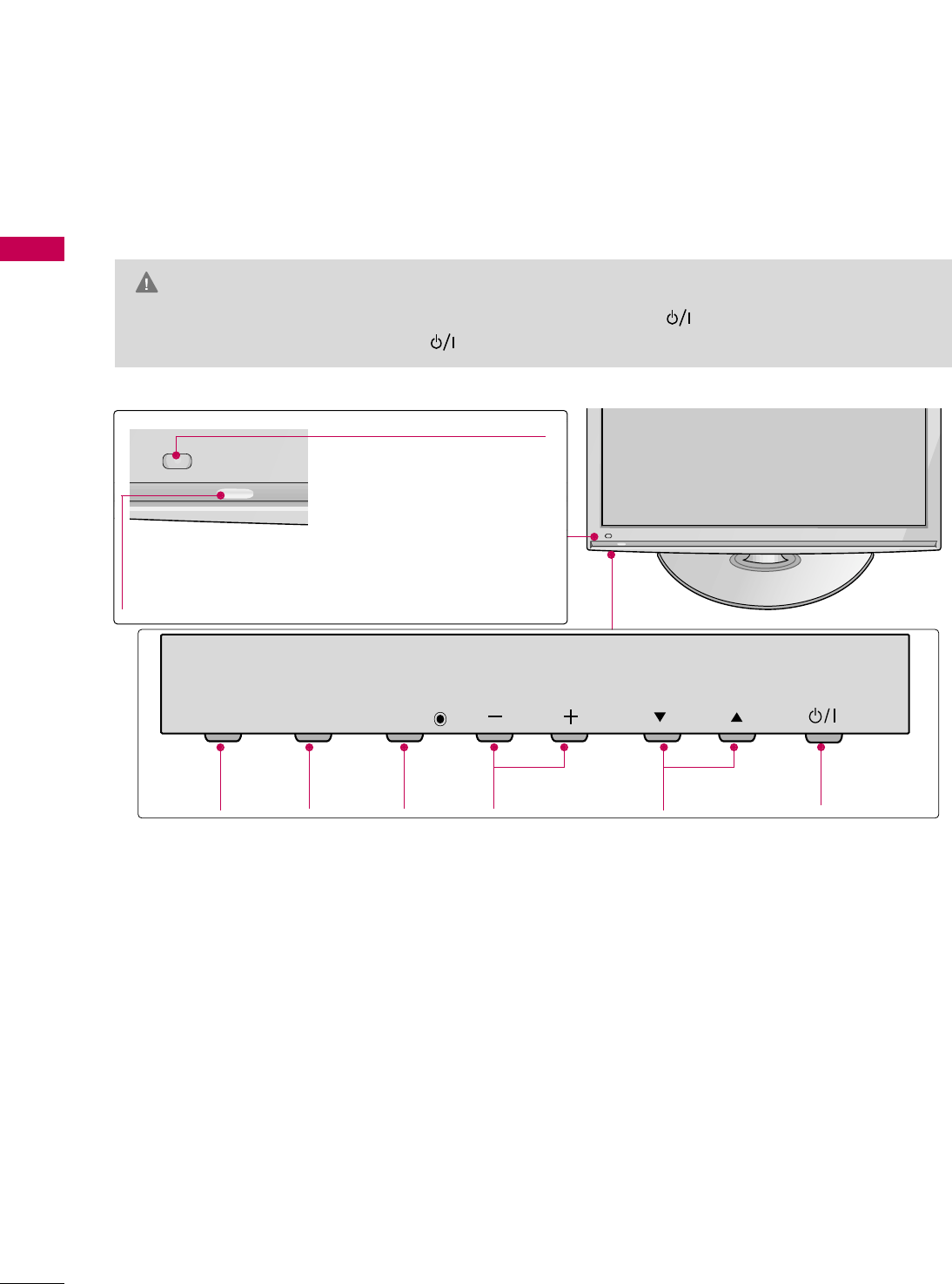
PREPARATION
8
PREPARATION
FRONT PANEL INFORMATION
■
Image shown may differ from your TV.
CH
VOL
MENU
INPUT ENTER
CH
VOL
MENU
INPUT ENTER
INPUT
Button
POWER
Button
MENU
Button
ENTER
Button
VOLUME
Buttons
CHANNEL
Buttons
42/50PQ10
CH
VOL
MENU
INPUT ENTER
Power/Standby Indicator
Illuminates red in standby mode.
Illuminates blue when the TV is switched on.
Intelligent Sensor
Adjusts picture according to the
surrounding conditions.
Remote Control Sensor
GGWhen the TV cannot be turned on with the remote control, press the (power) button on the TV. (The
remote control will not work when the (power) button on the TV is switched off. )
CAUTION
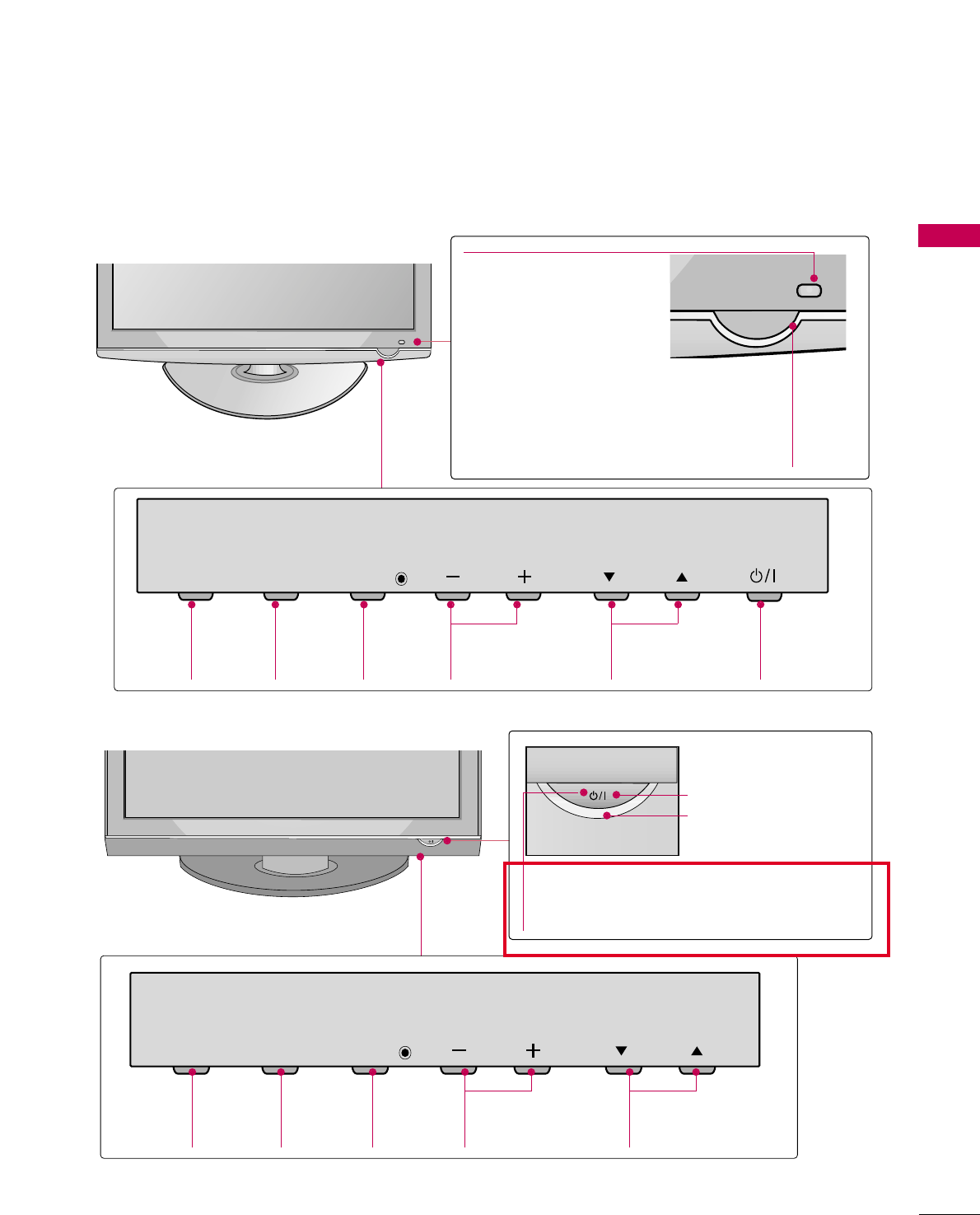
9
CH
VOL
MENU
INPUT ENTER
CH
VOL
MENU
INPUT ENTER
INPUT
Button
MENU
Button
ENTER
Button
VOLUME
Buttons
CHANNEL
Buttons
Power/Standby Indicator
Illuminates red in standby
mode.
Illuminates blue when the TV
is switched on.
50PS11
Remote Control Sensor
Intelligent Sensor
Adjusts picture according to
the surrounding conditions.
POWER
Button
PREPARATION
CH
VOL
MENU
INPUT ENTER
CH
VOL
MENU
INPUT ENTER
CH
VOL
MENU
INPUT ENTER
INPUT
Button
MENU
Button
ENTER
Button
VOLUME
Buttons
CHANNEL
Buttons
CH
VOL
MENU
INPUT ENTER
Remote Control Sensor
POWER Button
Power/Standby Indicator
Illuminates red in standby mode.
Illuminates blue when the TV is switched on.
60PS11
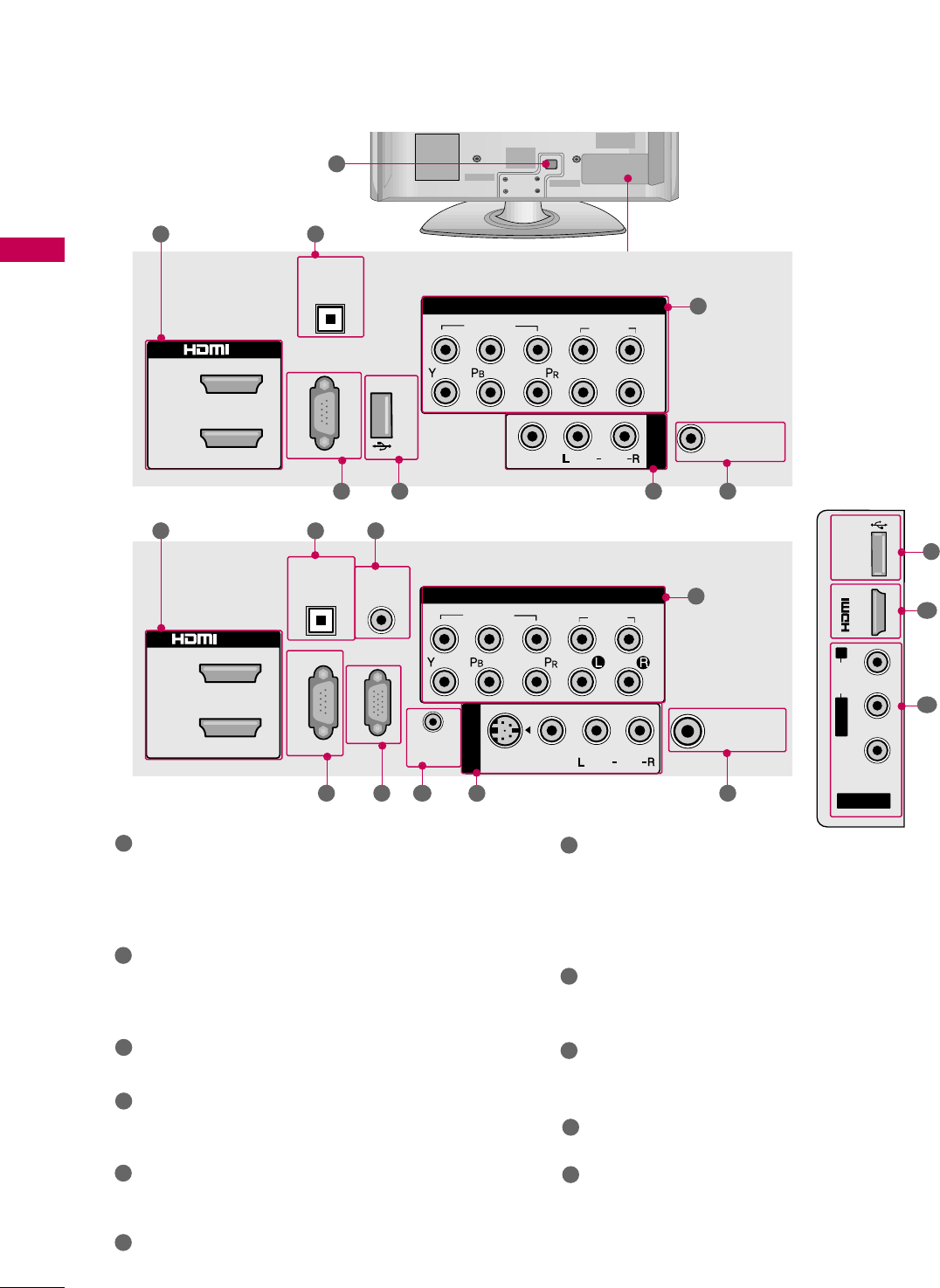
PREPARATION
10
PREPARATION
AV IN 2
L/MONO
R
AUDIO
VIDEO
USB IN
/
DVI IN 3
R
7
1
HDMI IN, HDMI/DVI IN
Digital Connection. Supports HD video and Digital
audio. Doesn’t support 480i.
Accepts DVI video using an adapter or HDMI to
DVI cable (not included).
OPTICAL DIGITAL AUDIO OUT
Optical digital audio output for use with amps and
home theater systems.
Note: In standby mode, this port doesn’t work.
AUDIO IN (RGB/DVI) (For 60PS11)
1/8" (0.32 cm) headphone jack for analog PC audio input.
RS-232C IN (CONTROL & SERVICE) PORT
(
For 60PS11
)
Used by third party devices.
USB IN
Used for viewing photos/movies and listening to
MP3.
COMPONENT IN
Analog Connection. Supports HD.
Uses a red, green, and blue cable for video & red
and white for audio.
AV (Audio/Video) IN
Analog composite connection. Supports standard
definition video only (480i).
S-VIDEO (For 60PS11)
Better quality than standard composition.
Supports standard definition video only (480i).
ANTENNA/CABLE IN
Connect over-the air signals to this jack.
Connect cable signals to this jack.
RGB IN (PC) (For 60PS11)
Analog PC Connection. Uses a D-sub 15 pin cable
(VGA cable).
REMOTE CONTROL IN (For 60PS11)
For a wired remote control.
Power Cord Socket
For operation with AC power.
Caution: Never attempt to operate the TV on DC
power.
1
2
3
4
8
7
5
6
11
ANTENNA/
CABLE IN
2
1
RGB IN (PC)
(CONTROL & SERVICE)
OPTICAL
DIGITAL
AUDIO OUT
COMPONENT IN
1
2
VIDEO
AUDIO
AUDIO
AV IN 1
VIDEO
(MONO)
/DVI IN
AUDIO IN
(RGB/DVI)
REMOTE
CONTROL IN
S-VIDEO
R
1 2
4 9 7
6
8
5
3
10
60PS11
42/50PQ10, 50PS11
ANTENNA/
CABLE IN
2
1
RS-232C IN
(SERVICE ONLY)
OPTICAL
DIGITAL
AUDIO OUT
COMPONENT IN
1
2
VIDEO
AUDIO
LR
AUDIO
AV IN
VIDEO
(MONO)
IN
USB SERVICE ONLY
1 2
4 5 7
6
8
9
10
11
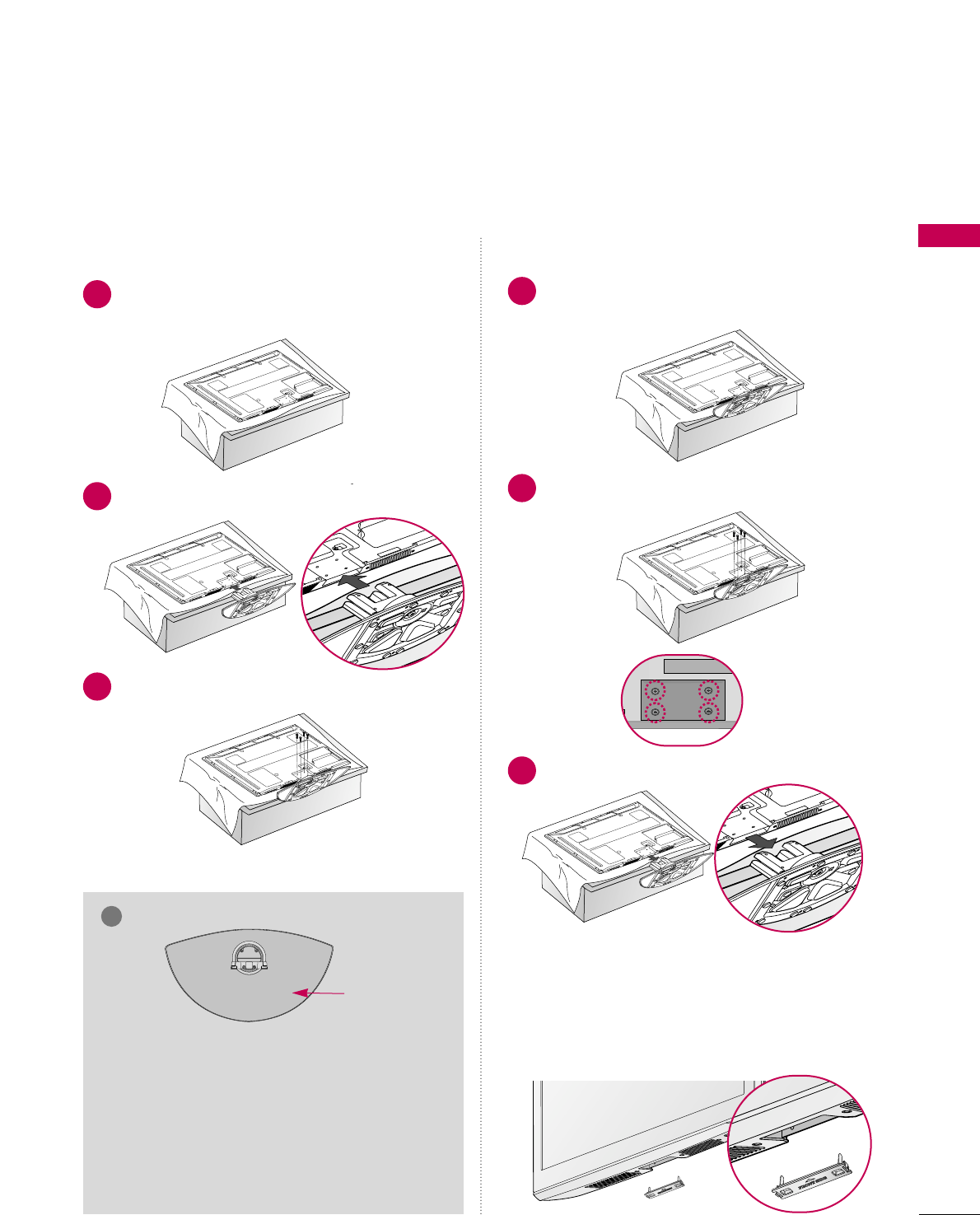
PREPARATION
11
STAND INSTRUCTION
■
Image shown may differ from your TV.
Carefully place the TV screen side down on a
cushioned surface to protect the screen from
damage.
Assemble the TV as shown.
1
2
Fix the 4 bolts securely using the holes in the
back of the TV.
3
Carefully place the TV screen side down on a
cushioned surface to protect the screen from
damage.
1
Loose the bolts from TV.
2
Detach the stand from TV.
3
After removing the stand, install the included
pprrootteeccttiioonn ccoovveerrover the hole for the stand.
Press the PPRROOTTEECCTTIIOONN CCOOVVEERRinto the TV
until you hear it click.
Protection Cover
GGWhen assembling the desk type stand, check
whether the bolt is fully tightened. (If not tight-
ened fully, the product can tilt forward after the
product installation). If you tighten the bolt with
excessive force, the bolt can deviate from abra-
sion of the tightening part of the bolt.
NOTE
!
Installation Detachment
GGWhen assembling the stand, make sure to distinguish
and assemble the front and rear side of the stand
correctly.
FRONT
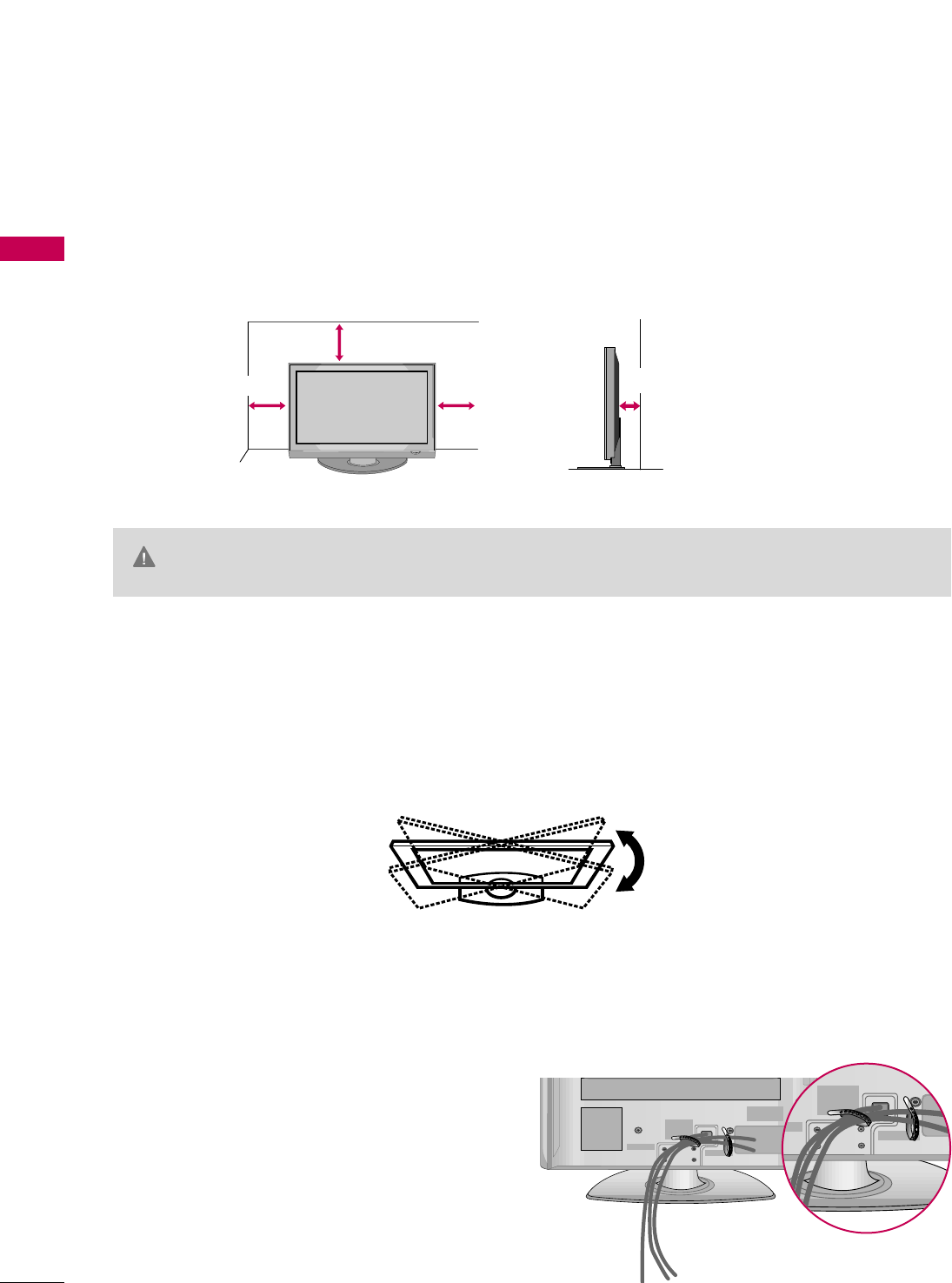
PREPARATION
12
PREPARATION
DESKTOP PEDESTAL INSTALLATION
For proper ventilation, allow a clearance of 4 inches on all four sides from the wall.
■
Image shown may differ from your TV.
4 inches
4 inches
4 inches 4 inches
SWIVEL STAND
(This feature is not available for all models.)
After installing the TV, you can adjust the TV manually to the left or right direction by 20 degrees to suit your
viewing position.
GGEnsure adequate ventilation by following the clearance recommendations.
GGDo not mount near or above any type of heat source.
CAUTION
CABLE ARRANGEMENT
■
Image shown may differ from your TV.
After connecting the cables as necessary, install
CABLE HOLDER as shown and bundle the cables.
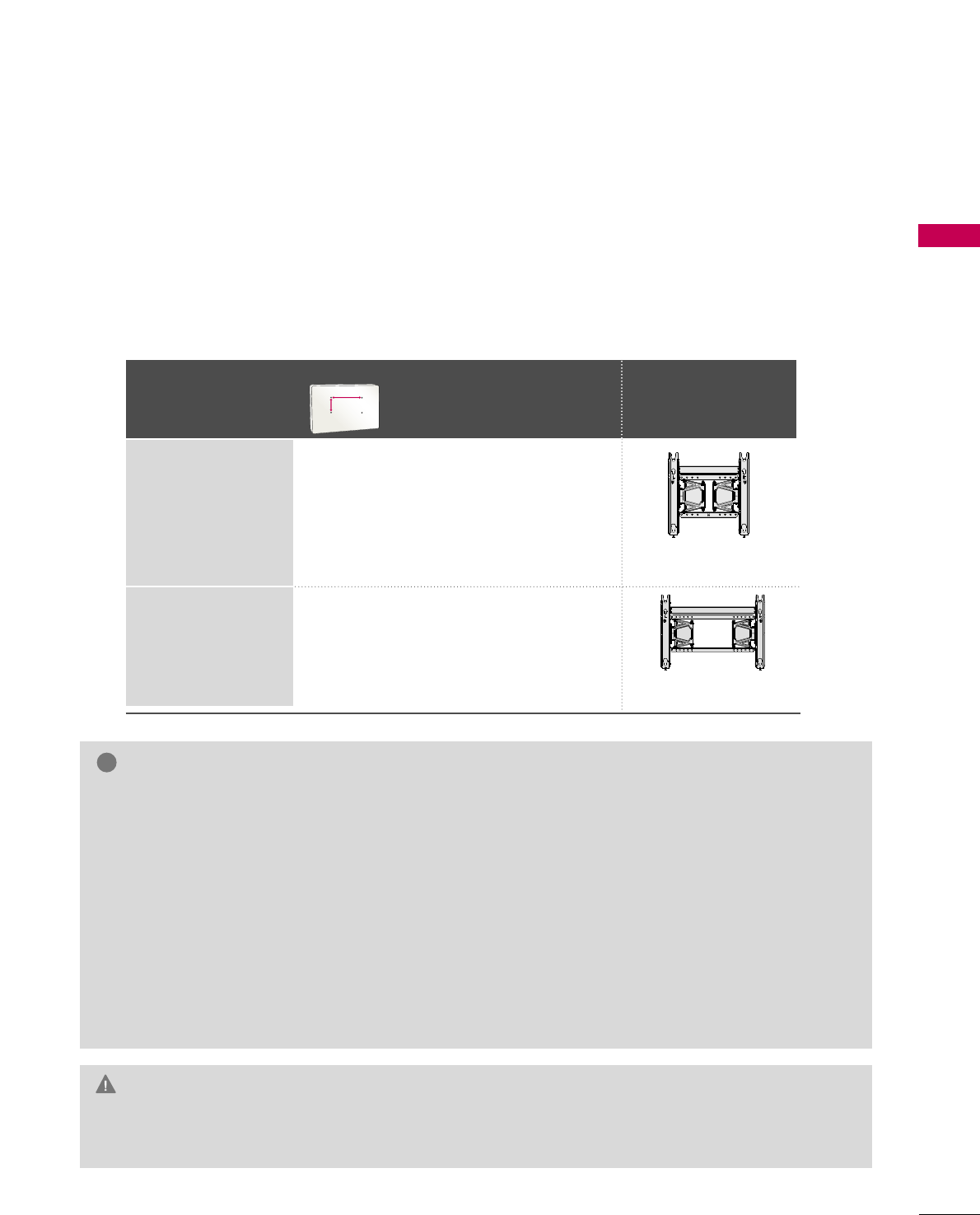
PREPARATION
13
VESA WALL MOUNTING
Install your wall mount on a solid wall perpendicular to the floor. When attaching to other building materials, please
contact your nearest installer.
If installed on a ceiling or slanted wall, it may fall and result in severe personal injury.
We recommend that you use an LG brand wall mount when mounting the TV to a wall.
LG recommends that wall mounting be performed by a qualified professional installer.
GGDo not install your wall mount kit while your TV is turned on. It may result in personal injury due to electric
shock.
CAUTION
GGScrew length needed depends on the wall mount
used. For further information, refer to the instruc-
tions included with the mount.
GGStandard dimensions for wall mount kits are shown
in the table.
GGWhen purchasing our wall mount kit, a detailed
installation manual and all parts necessary for
assembly are provided.
GGDo not use screws longer then the standard dimen-
sion, as they may cause damage to the inside to
the TV.
GGFor wall mounts that do not comply with the VESA
standard screw specifications, the length of the
screws may differ depending on their specifica-
tions.
GGDo not use screws that do not comply with the
VESA standard screw specifications.
Do not use fasten the screws too strongly, this may
damage the TV or cause the TV to a fall, leading to
personal injury. LG is not liable for these kinds of
accidents.
GGLG is not liable for TV damage or personal injury
when a non-VESA or non specified wall mount is
used or the consumer fails to follow the TV installa-
tion instructions.
NOTE
!
Model
VESA (A *B)
Standard Screw Quantity
Wall Mounting
bracket
(sold separately)
42PQ10,
50PQ10, 50PS11
60PS11
400 * 400 M6 4
600 * 400 M8 4
AW-50PG60MS
AA
BB
AW-60PG60MS
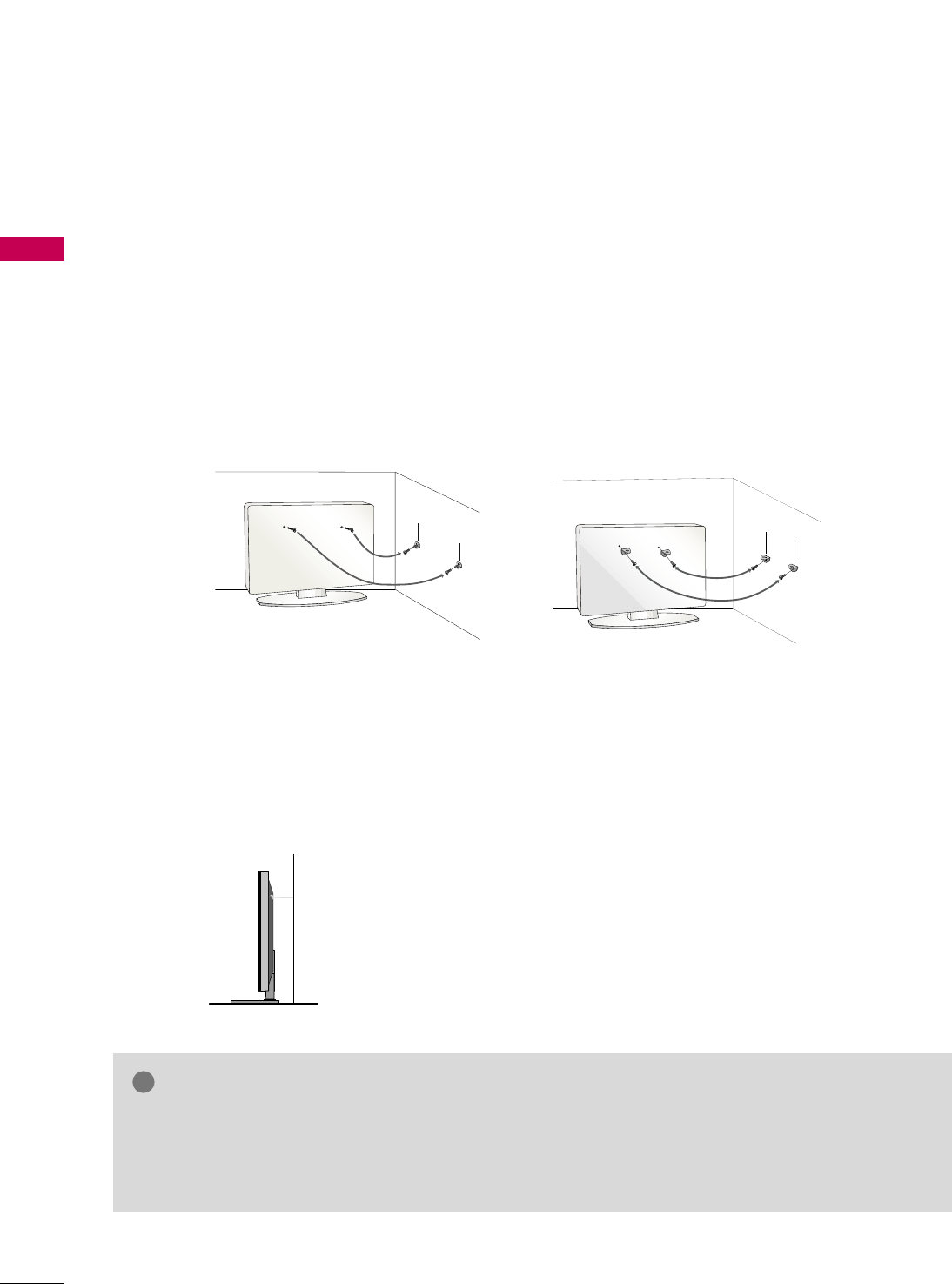
PREPARATION
14
PREPARATION
SECURING THE TV TO THE WALL TO PREVENT FALLING
WHEN THE TV IS USED ON A STAND
We recommend that you set up the TV close to a wall so it cannot fall over if pushed backwards.
Additionally, we recommend that the TV be attached to a wall so it cannot be pulled in a forward direction,
potentially causing injury or damaging the product.
Caution: Please make sure that children don’t climb on or hang from the TV.
■Insert the eye-bolts (or TV brackets and bolts) to tighten the product to the wall as shown in the picture.
*If your product has the bolts in the eye-bolts position before inserting the eye-bolts, loosen the bolts.
* Insert the eye-bolts or TV brackets/bolts and tighten them securely in the upper holes.
Secure the wall brackets with the bolts (sold separately) to the wall. Match the height of the bracket that is
mounted on the wall to the holes in the product.
Ensure the eye-bolts or brackets are tightened securely.
■Use a sturdy rope (sold separately) to tie the product. It is safer to tie
the rope so it becomes horizontal between the wall and the product.
■
You should purchase necessary components to prevent the TV from tipping over (when not using a wall mount).
■
Image shown may differ from your TV.
GGUse a platform or cabinet strong enough and large enough to support the size and weight of the TV.
GGTo use the TV safely, make sure that the height of the bracket on the wall and the one on the TV are
the same.
NOTE
!
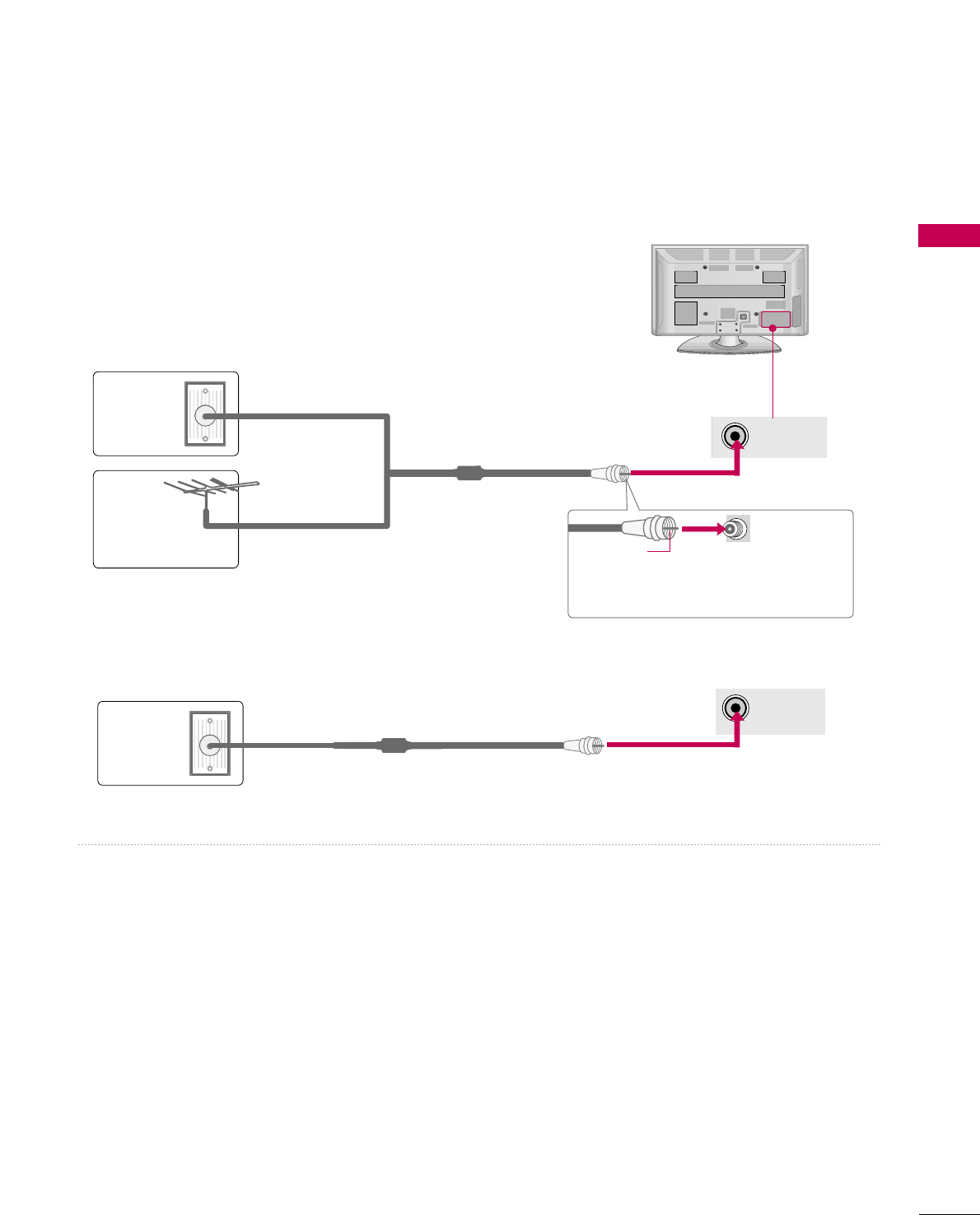
ANTENNA/
CABLE IN
ANTENNA/
CABLE IN
PREPARATION
15
ANTENNA OR CABLE CONNECTION
1. Antenna (Analog or Digital)
Wall Antenna Socket or Outdoor Antenna without a Cable Box
Connection.
For optimum picture quality, adjust antenna direction if needed.
2. Cable
Wall
Antenna
Socket
Outdoor
Antenna
(VHF, UHF)
Cable TV
Wall Jack
Multi-family Dwellings/Apartments
(Connect to wall antenna socket)
RF Coaxial Wire (75 ohm)
RF Coaxial Wire (75 ohm)
Single-family Dwellings /Houses
(Connect to wall jack for outdoor antenna)
Be careful not to bend the copper wire
when connecting the antenna.
Copper Wire
■To improve the picture quality in a poor signal area, please purchase a signal amplifier and install properly.
■If the antenna needs to be split for two TV’s, install a 2-Way Signal Splitter.
■If the antenna is not installed properly, contact your dealer for assistance.
R
■To prevent damage do not connect to the power outlet until all connections are made between the devices.
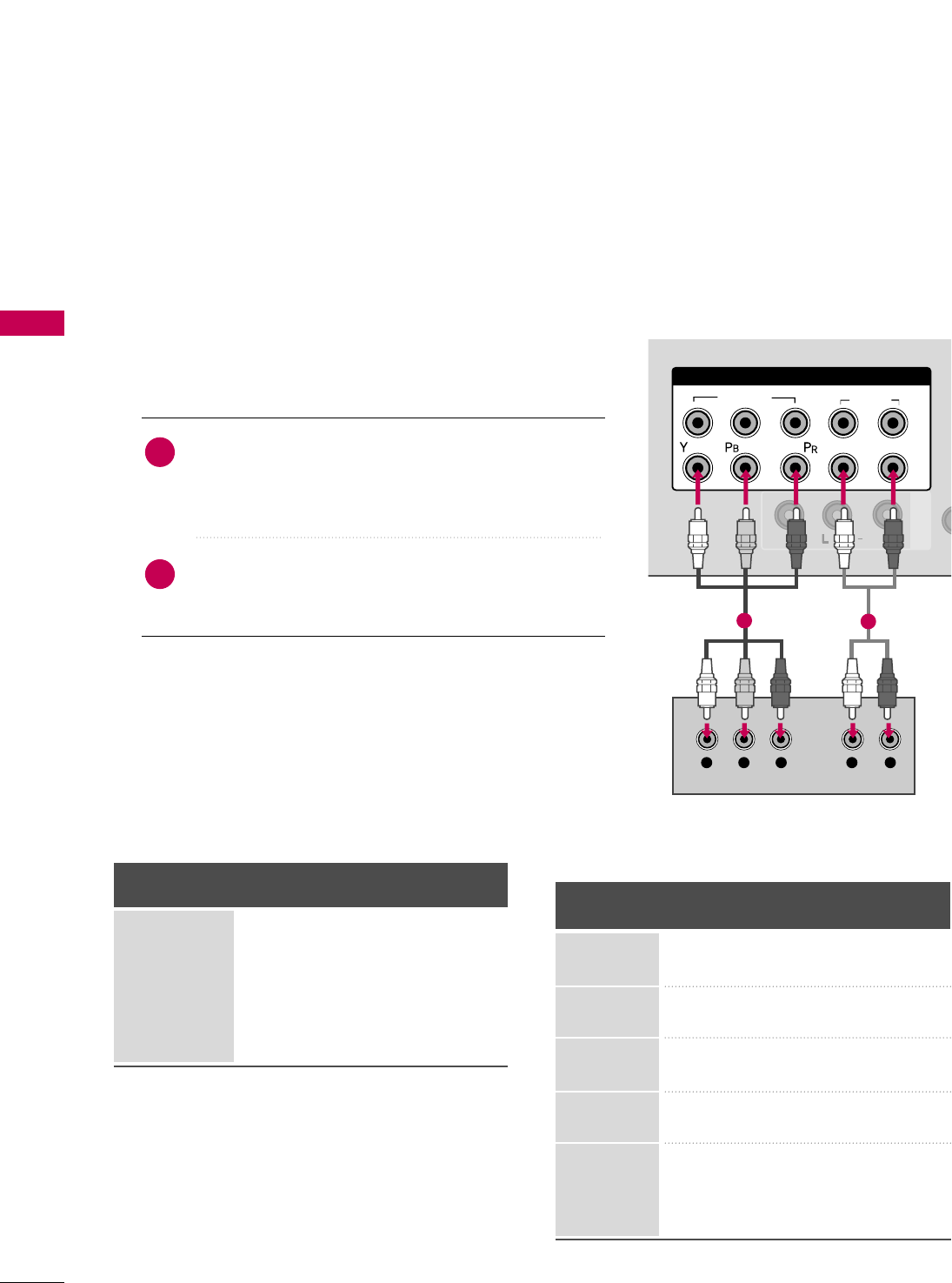
EXTERNAL EQUIPMENT SETUP
16
EXTERNAL EQUIPMENT SETUP
HD RECEIVER SETUP
This TV can receive Digital Over-the-air/Cable signals without an external digital set-top box. However, if you do
receive digital signals from a digital set-top box or other digital external device, refer to the figure as shown below.
Component Connection
1. How to connect
Connect the video outputs (Y, PB, PR)of the digital set-
top box to the CCOOMMPPOONNEENNTT IINN VVIIDDEEOO 11 or 22
jacks on the TV. Match the jack colors (Y = green, PB=
blue, and PR= red).
Connect the audio output of the digital set-top box to
the CCOOMMPPOONNEENNTT IINN AAUUDDIIOO 11 or 22jacks on the
TV.
2
1
2. How to use
■Turn on the digital set-top box.
(Refer to the owner’s manual for the digital set-top box. operation)
■Select the CCoommppoonneenntt11 or 22input source on the TV
using the IINNPPUUTTbutton on the remote control.
■To prevent the equipment damage, never plug in any power cords until you have finished connecting all equipment.
■
Image shown may differ from your TV.
AUDIO
AV IN
VIDEO
(MONO)
USB SERVICE ONLY
COMPONENT IN
1
2
VIDEO
AUDIO
LR
Y L RP
B
P
R
12
Y, CB/PB, CR/PR
Supported Resolutions
Horizontal Vertical
Frequency(KHz)Frequency(Hz)
15.73 59.94
15.73 60.00
31.47 59.94
31.50 60.00
44.96 59.94
45.00 60.00
33.72 59.94
33.75 60.00
27.00 24.00
33.75 30.00
67.43 59.94
67.50 60.00
Resolution
720x480i
720x480p
1280x720p
1920x1080i
1920x1080p
Signal
480i
480p
720p
1080 i
1080 p
Component
Yes
Yes
Yes
Yes
Yes
HDMI
No
Yes
Yes
Yes
Yes
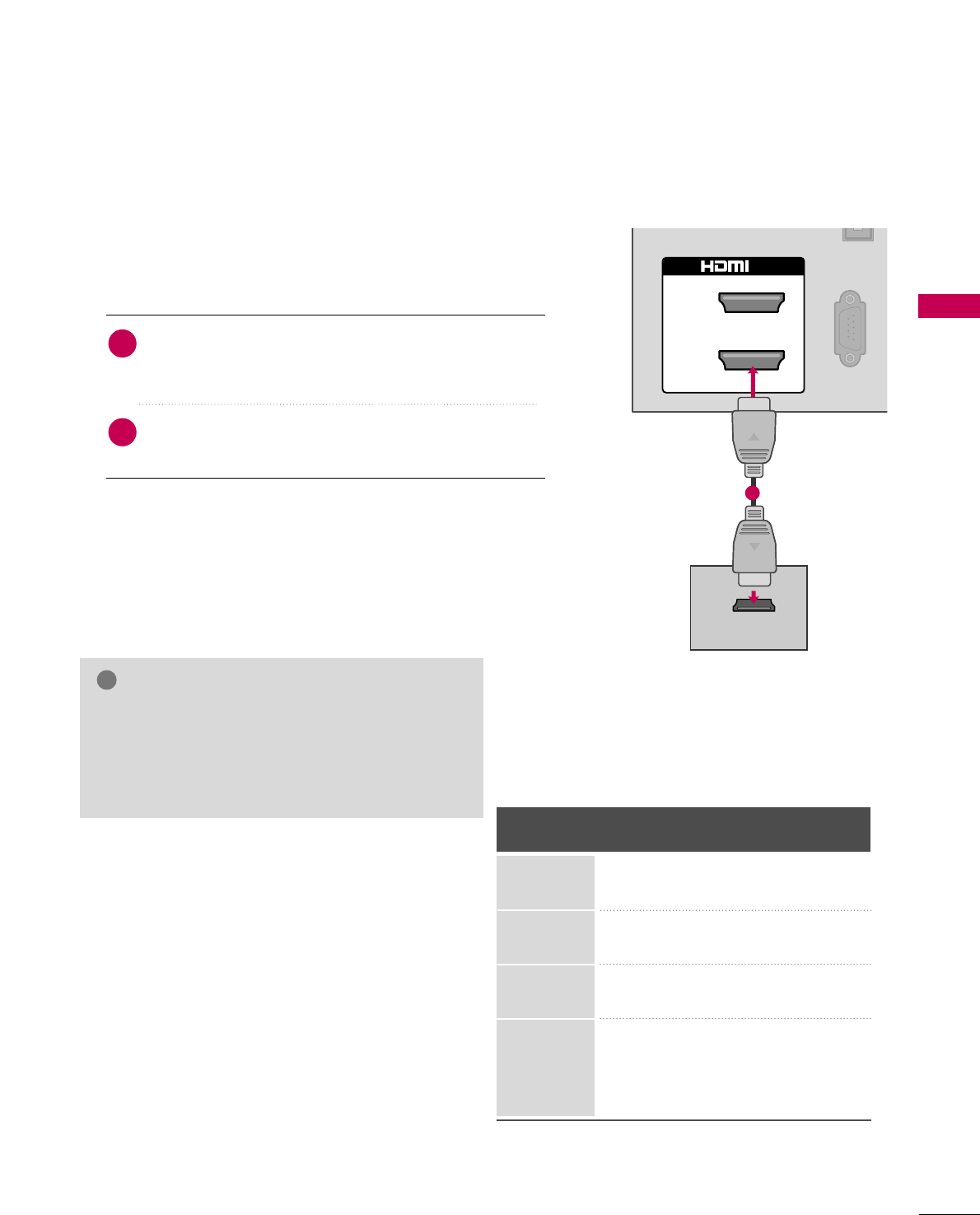
EXTERNAL EQUIPMENT SETUP
17
HDMI Connection
Connect the digital set-top box to HHDDMMII IINN 11or 22
(For 42/50PQ10, 50PS11), HHDDMMII//DDVVII IINN 11,22or
33(For 60PS11) jack on the TV.
No separate audio connection is necessary.
HDMI supports both audio and video.
1. How to connect
2. How to use
■Turn on the digital set-top box.
(Refer to the owner’s manual for the digital set-top box.)
■Select the HHDDMMII11, 22 or 33(For 60PS11) input source on
the TV using the IINNPPUUTTbutton on the remote control.
2
1
HDMI-DTV
Horizontal Vertical
Frequency(KHz)Frequency(Hz)
31.469 59.94
31.50 60.00
44.96 59.94
45.00 60.00
33.72 59.94
33.75 60.00
27.00 24.00
33.75 30.00
67.43 59.94
67.50 60.00
Resolution
720x480p
1280x720p
1920x1080i
1920x1080p
RS-232C IN
(SERVICE ONLY)
2
1
IN
HDMI-DTV OUTPUT
1
GGCheck HDMI cable over version 1.3.
If the HDMI cables don’t support HDMI version
1.3, it can cause flickers or no screen display. In
this case use the latest cables that support HDMI
version 1.3.
NOTE
!
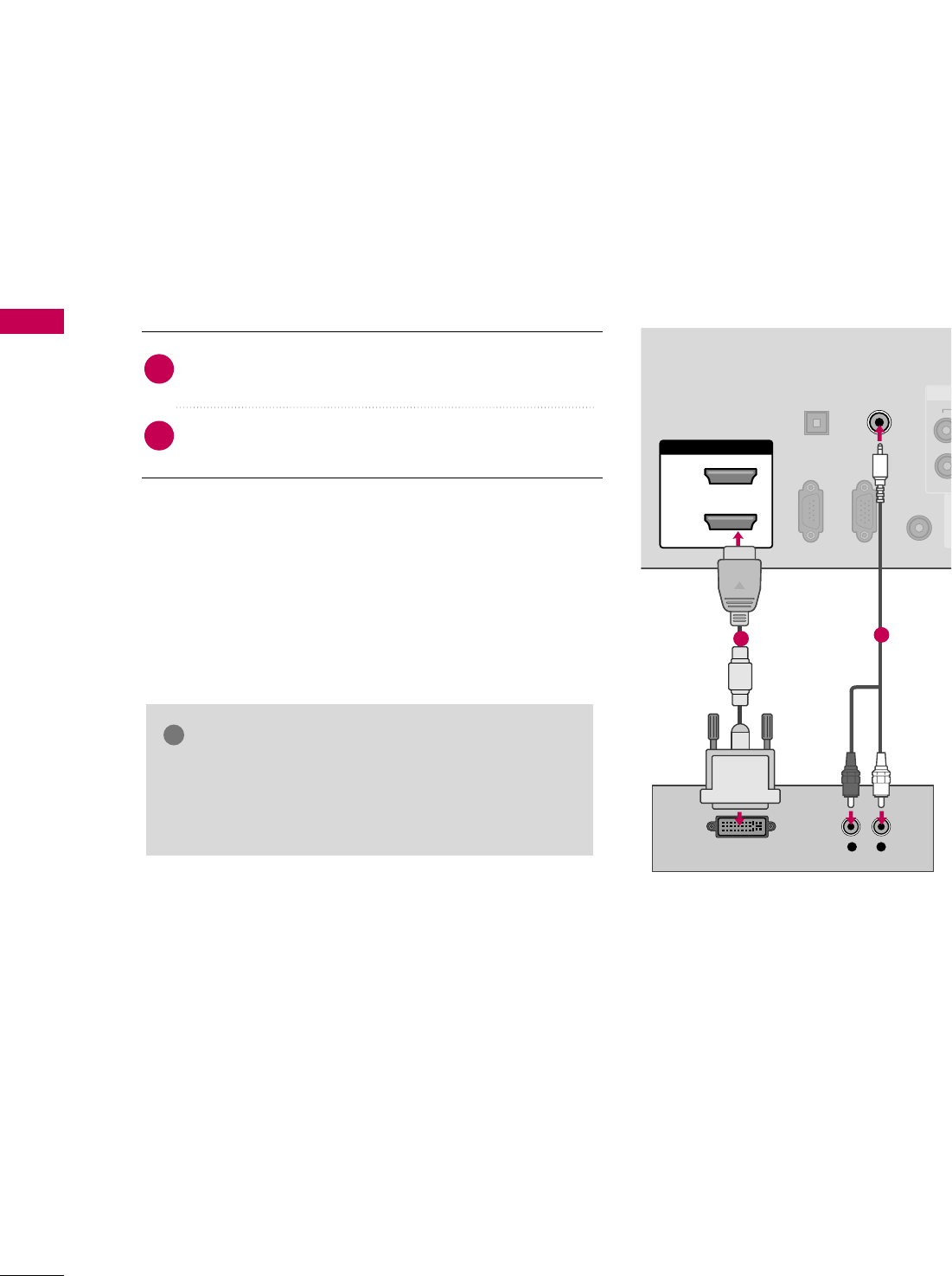
EXTERNAL EQUIPMENT SETUP
18
EXTERNAL EQUIPMENT SETUP
DVI to HDMI Connection
(For 60PS11)
HDMI/DVI IN
2
1
RGB IN (PC)
RS-232C IN
(CONTROL & SERVICE)
OPTICAL
DIGITAL
AUDIO OUT
REMOTE
CONTROL IN
AV IN 1
AUDIO IN
(RGB/DVI)
LR
DVI-DTV OUTPUT
12
GGA DVI to HDMI cable or adapter is required for this
connection. DVI doesn't support audio, so a separate
audio connection is necessary.
NOTE
!
Connect the DVI output of the digital set-top box to the
HHDDMMII//DDVVII IINN 11, 22or 33jack on the TV.
Connect the audio output of the digital set-top box to
the AAUUDDIIOO IINN ((RRGGBB//DDVVII)) jack on the TV.
1. How to connect
2. How to use
■Turn on the digital set-top box. (Refer to the owner’s man-
ual for the digital set-top box.)
■Select the HHDDMMII11, 22or 33input source on the TV using the
IINNPPUUTTbutton on the remote control.
2
1
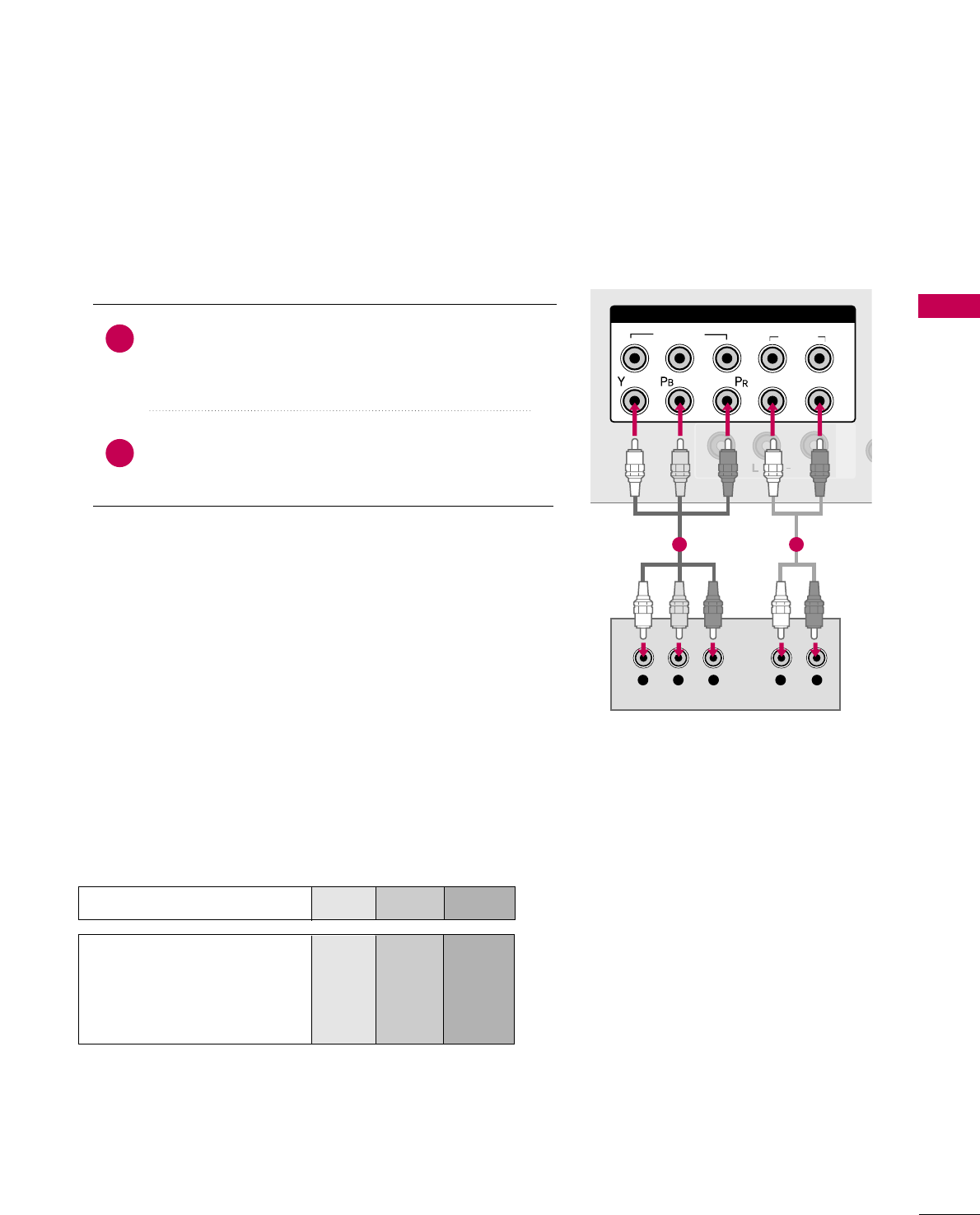
EXTERNAL EQUIPMENT SETUP
19
DVD SETUP
Component Connection
Component Input ports
To get better picture quality, connect a DVD player to the component input ports as shown below.
Component ports on the TV
YP
BPR
Video output ports
on DVD player
Y
Y
Y
Y
PB
B-Y
Cb
Pb
PR
R-Y
Cr
Pr
Connect the video outputs (Y, PB, PR)of the DVD to the
CCOOMMPPOONNEENNTT IINN VVIIDDEEOO 11 or 22jacks on the TV.
Match the jack colors (Y = green, PB= blue, and PR= red).
Connect the audio outputs of the DVD to the
CCOOMMPPOONNEENNTT IINN AAUUDDIIOO 11 or 22jacks on the TV.
1. How to connect
2. How to use
■Turn on the DVD player, insert a DVD.
■Select the CCoommppoonneenntt11 or 22input source on the TV
using the IINNPPUUTTbutton on the remote control.
■Refer to the DVD player's manual for operating instructions.
2
1
AUDIO
AV IN
VIDEO
(MONO)
USB SERVICE ONLY
COMPONENT IN
1
2
VIDEO
AUDIO
LR
Y L RP
B
P
R
1 2
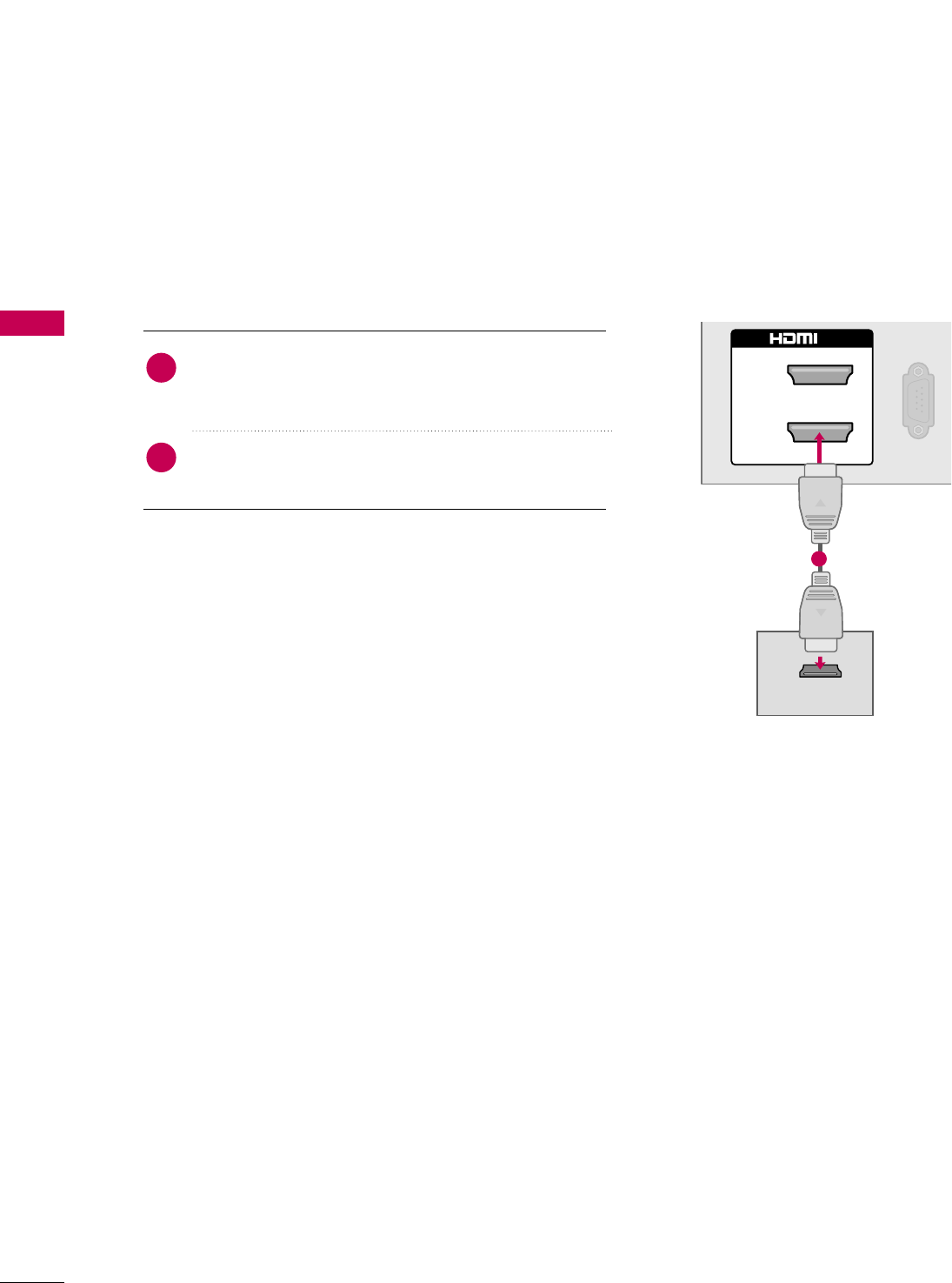
EXTERNAL EQUIPMENT SETUP
20
EXTERNAL EQUIPMENT SETUP
HDMI Connection
Connect the HDMI output of the DVD to the HHDDMMII IINN
11or 22(For 42/50PQ10, 50PS11), HHDDMMII//DDVVII IINN 11,
22or 33 (For 60PS11) jack on the TV.
No separate audio connection is necessary.
HDMI supports both audio and video.
1. How to connect
2. How to use
■Select the HHDDMMII11, 22 or 33(For 60PS11) input source on
the TV using the IINNPPUUTTbutton on the remote control.
■Refer to the DVD player's manual for operating instructions.
2
1
RS-232C IN
(SERVICE ONLY)
2
1
IN
HDMI-DVD OUTPUT
1
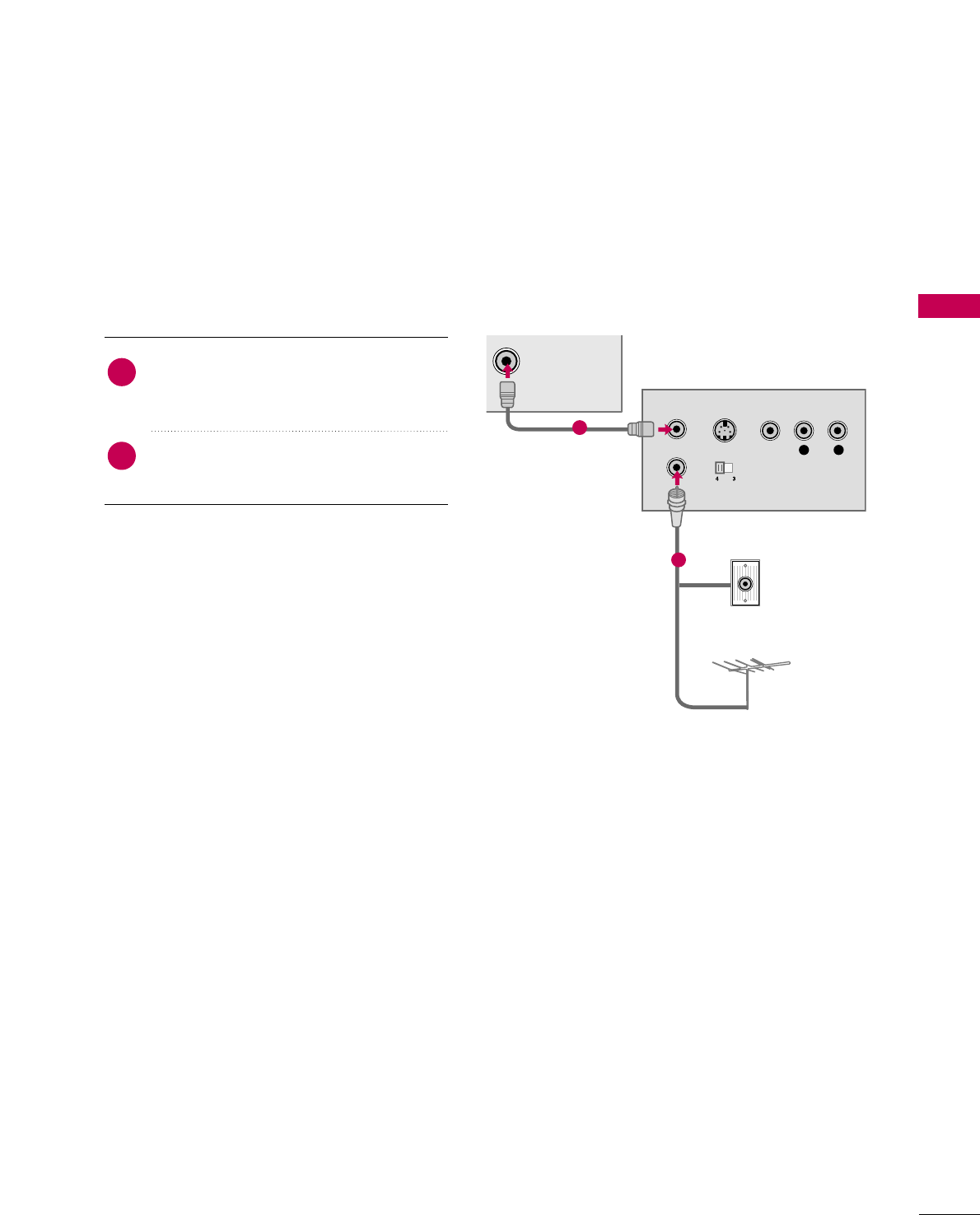
EXTERNAL EQUIPMENT SETUP
21
VCR SETUP
Antenna Connection
ANTENNA/
CABLE IN
L R
S-VIDEO VIDEO
OUTPUT
SWITCH
ANT IN
ANT OUT
Wall Jack
Antenna
1
2
Connect the RF antenna out socket of the
VCR to the AANNTTEENNNNAA//CCAABBLLEE IINNsocket
on the TV.
Connect the antenna cable to the RF
antenna in socket of the VCR.
1. How to connect
2. How to use
■Set VCR output switch to 3 or 4 and then
tune TV to the same channel number.
■Insert a video tape into the VCR and press
PLAY on the VCR. (Refer to the VCR owner’s
manual.)
2
1
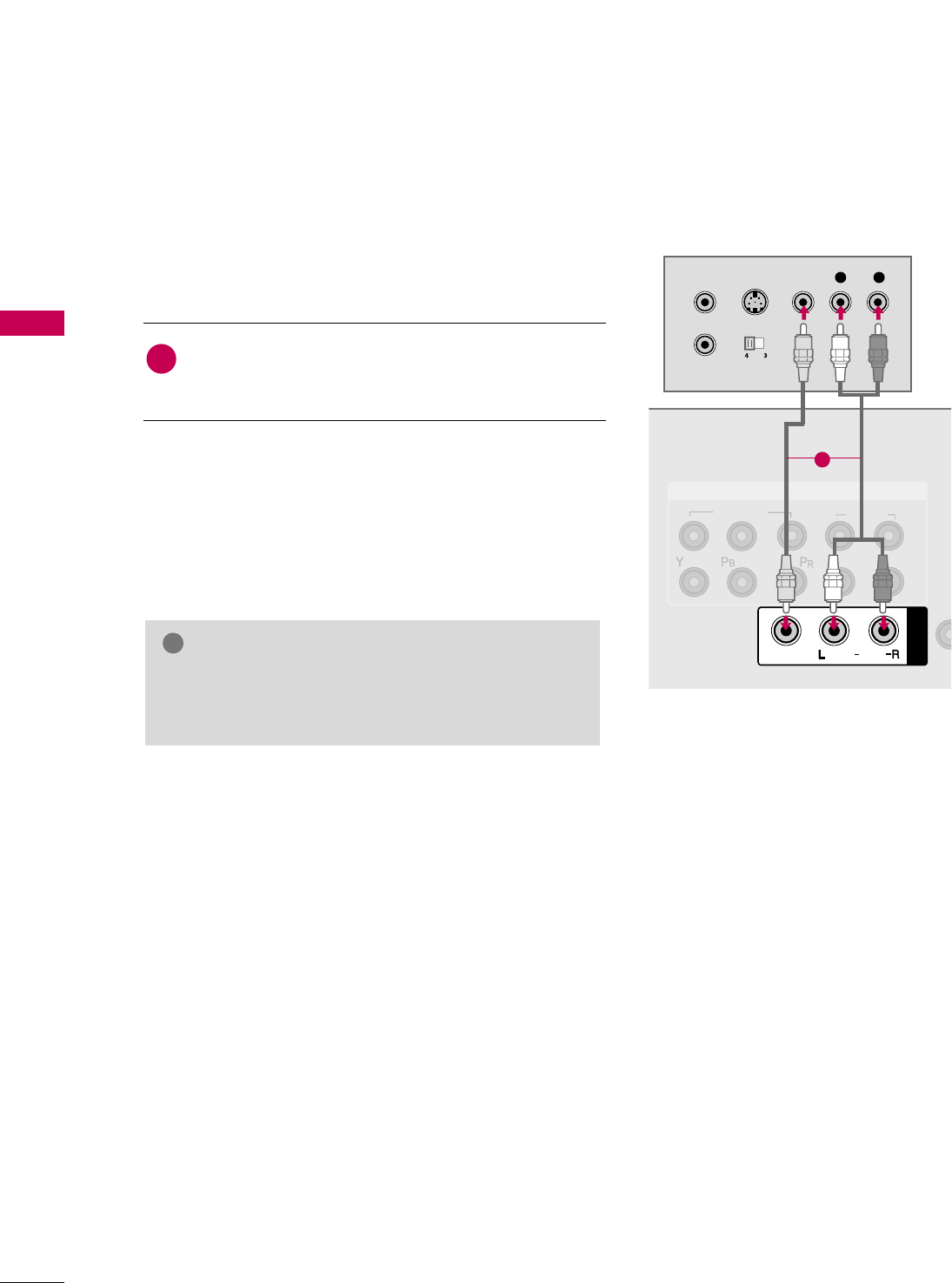
EXTERNAL EQUIPMENT SETUP
22
EXTERNAL EQUIPMENT SETUP
Composite (RCA) Connection
Connect the AAUUDDIIOO/VVIIDDEEOOjacks between TV and
VCR. Match the jack colors (Video = yellow, Audio Left
= white, and Audio Right = red)
1. How to connect
2. How to use
■Insert a video tape into the VCR and press PLAY on the
VCR. (Refer to the VCR owner’s manual.)
■Select the AAVV11 or 22(For 60PS11) input source on the TV
using the IINNPPUUTTbutton on the remote control.
1
GGIf you have a mono VCR, connect the audio cable
from the VCR to the AAUUDDIIOO LL((MMOONNOO))jack of
the TV.
NOTE
!
COMPONENT IN
1
2
VIDEO
AUDIO
LR
USB SERVICE ONLY
AUDIO
AV IN
VIDEO
(MONO)
L R
S-VIDEO VIDEO
OUTPUT
SWITCH
ANT IN
ANT OUT
1
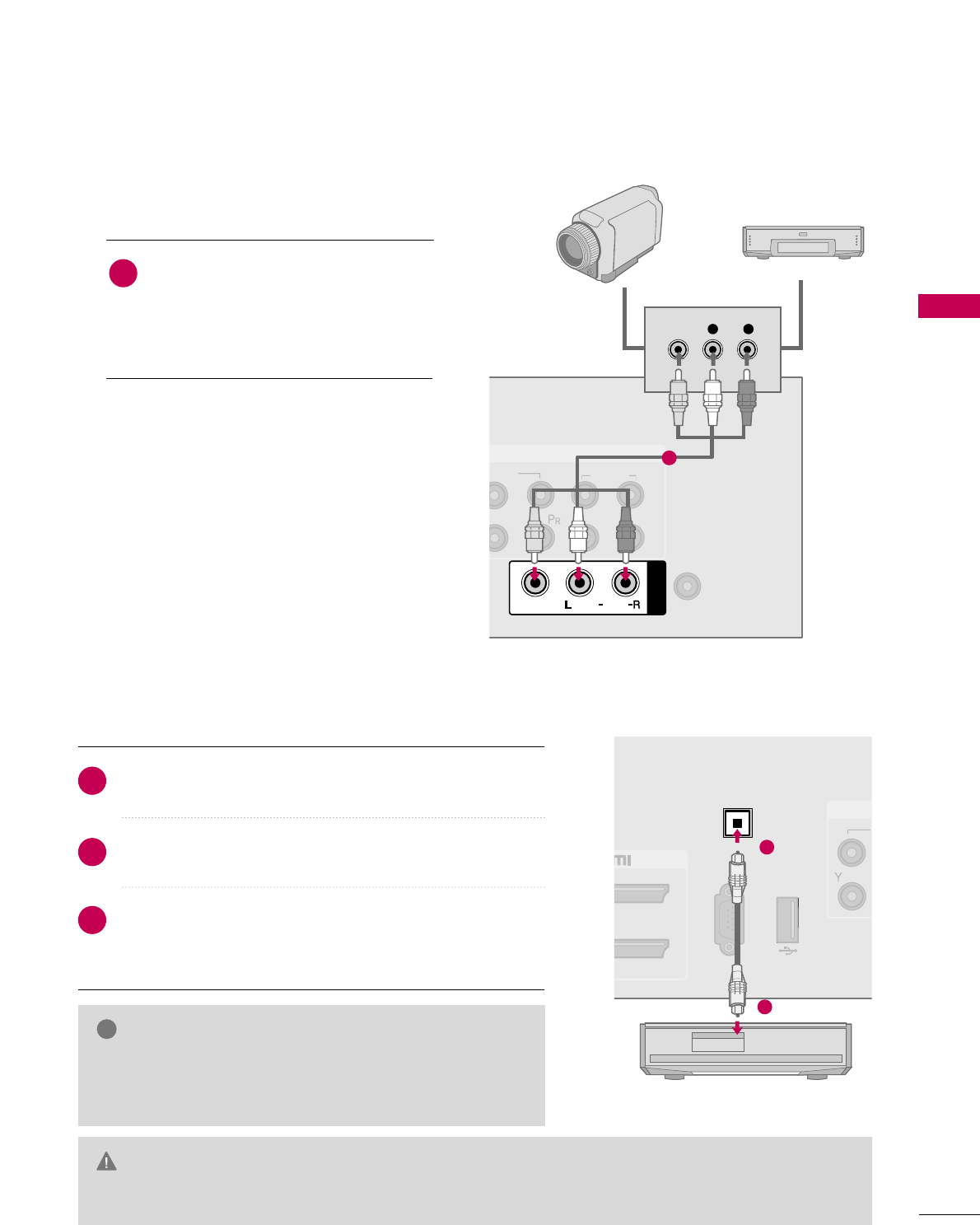
EXTERNAL EQUIPMENT SETUP
23
OTHER A/V SOURCE SETUP
AUDIO OUT CONNECTION
ANTENNA/
CABLE IN
COMPONENT IN
1
2
DEO
AUDIO
LR
AUDIO
AV IN
VIDEO
(MONO)
L R
VIDEO
Camcorder
Video Game Set
Connect the AAUUDDIIOO/VVIIDDEEOOjacks
between TV and external equipment.
Match the jack colors
.
(Video = yellow, Audio Left = white, and
Audio Right = red)
1. How to connect
2. How to use
■Select the AAVV11 or 22(For 60PS11) input source
on the TV using the IINNPPUUTTbutton on the
remote control.
■Operate the corresponding external equipment.
1
1
RS-232C IN
(SERVICE ONLY)
USB SERVICE ONLY
IN
OPTICAL
DIGITAL
AUDIO OUT
1
2
GGWhen connecting with external audio equipment, such as
amplifiers or speakers, you can turn the TV speakers off in
the menu. (GGpp..7766)
NOTE
!
GDo not look into the optical output port. Looking at the laser beam may damage your vision.
GGAudio with ACP (Audio Copy Protection) function may block digital audio output.
CAUTION
Connect one end of the optical cable to the TV’s OOPPTTIICCAALL
port of DDIIGGIITTAALL AAUUDDIIOO OOUUTT.
Connect the other end of the optical cable to the digital
audio input on the audio equipment.
Set the “TV Speaker option - Off” in the AUDIO menu. (GGpp..7766).
See the external audio equipment instruction manual for
operation.
1. How to connect
2
3
1
Send the TV’s audio to external audio equipment via the Audio Output port.
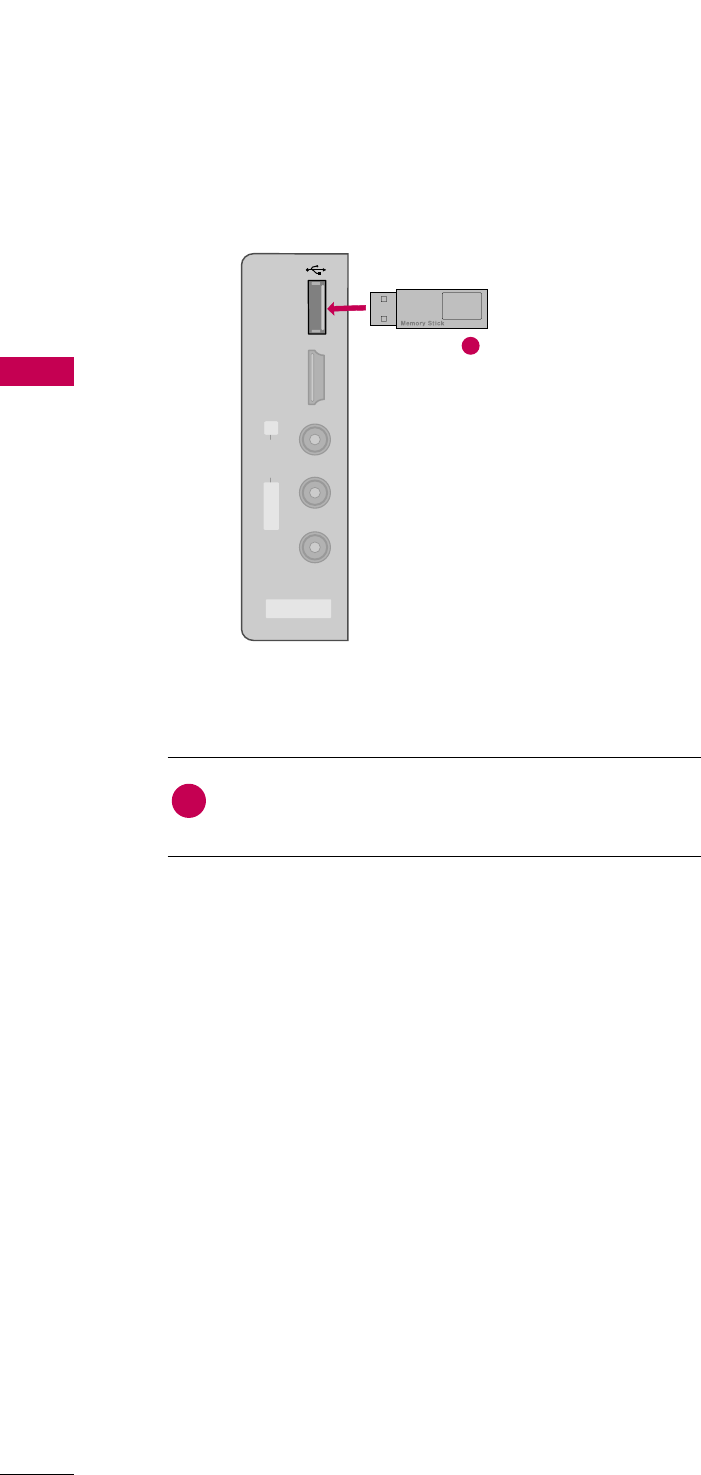
EXTERNAL EQUIPMENT SETUP
24
USB CONNECTION (For 60PS11)
EXTERNAL EQUIPMENT SETUP
AV IN 2
L/MONO
R
AUDIO
VIDEO
USB IN
HDMI /
DVI IN 3
Connect the USB device to the UUSSBB IINNjack on the side
of TV.
1. How to connect
1
2. How to use
■After connecting the UUSSBB IINNjack, you use the USB func-
tion. (GGpp..5500)
1
i.e)
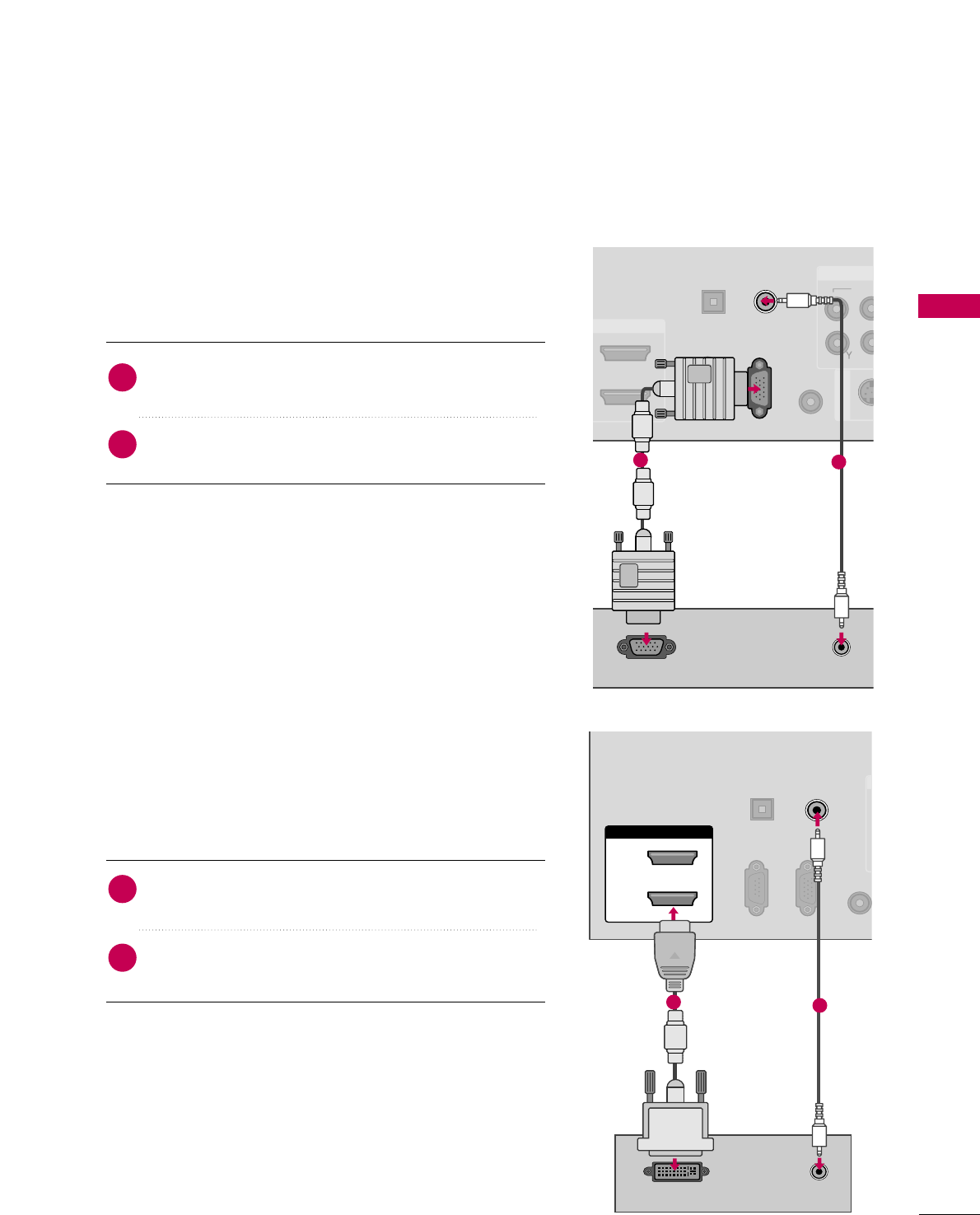
EXTERNAL EQUIPMENT SETUP
25
PC SETUP (For 60PS11)
DVI to HDMI Connection
This TV provides Plug and Play capability, meaning that the PC adjusts automatically to the TV's settings.
VGA (D-Sub 15 pin) Connection
VID
RS-232C IN
(CONTROL & SERVICE)
OPTICAL
DIGITAL
AUDIO OUT
REMOTE
CONTROL IN
S-VID
AV IN 1
C
DMI/DVI IN
RGB IN (PC)
AUDIO IN
(RGB/DVI)
AUDIO
RGB OUTPUT
12
RGB IN (PC)
RS-232C IN
(CONTROL & SERVICE)
OPTICAL
DIGITAL
AUDIO OUT
REMOT
CONTROL
AUDIO IN
(RGB/DVI)
HDMI/DVI IN
2
1
DVI-PC OUTPUT AUDIO
12
2. How to use
■Turn on the PC and the TV.
■Select the RRGGBB--PPCCinput source on the TV using the
IINNPPUUTTbutton on the remote control.
Connect the VGA output of the PC to the RRGGBB IINN
((PPCC)) jack on the TV.
Connect the PC audio output to the AAUUDDIIOO IINN
((RRGGBB//DDVVII))jack on the TV.
1. How to connect
2
1
2. How to use
■Turn on the PC and the TV.
■Select the HHDDMMII11, 22or 33input source on the TV using
the IINNPPUUTTbutton on the remote control.
Connect the DVI output of the PC to the HHDDMMII//DDVVII
IINN 11, 22 or 33jack on the TV.
Connect the PC audio output to the AAUUDDIIOO IINN
((RRGGBB//DDVVII)) jack on the TV.
1. How to connect
2
1
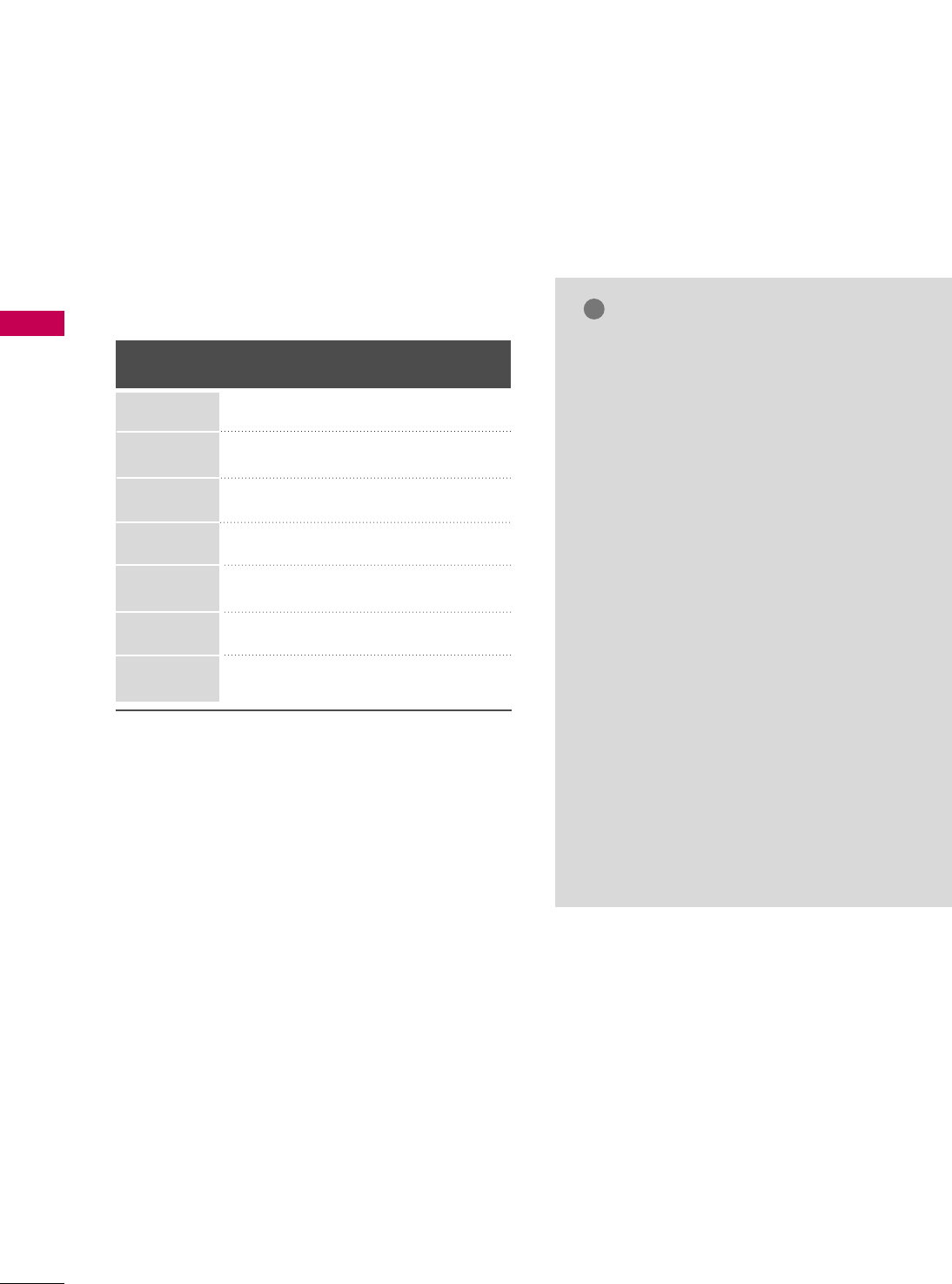
EXTERNAL EQUIPMENT SETUP
26
EXTERNAL EQUIPMENT SETUP
GG42/50PQ10: To get the the best picture qual-
ity, adjust the PC graphics card to 1360x768.
GG50/60PS11: To get the the best picture qual-
ity, adjust the PC graphics card to
1920x1080.
GGDepending on the graphics card, DOS mode
may not work if a HDMI to DVI Cable is in use.
GGIn PC mode, there may be noise associated
with the resolution, vertical pattern, contrast
or brightness. If noise is present, change the
PC output to another resolution, change the
refresh rate to another rate or adjust the
brightness and contrast on the PICTURE menu
until the picture is clear.
GGAvoid keeping a fixed image on the screen for a
long period of time. The fixed image could
become permanently imprinted on the screen.
GGThe synchronization input form for Horizontal
and Vertical frequencies is separate.
GGDepending on the graphics card, some resolu-
tion settings may not allow the image to be
positioned on the screen properly.
NOTES
!
Supported Display Specifications
(RGB-PC, HDMI-PC)
Resolution
720x400
1360x768
640x480
800x600
1024x768
1920x1080
1280x768
Horizontal Vertical
Frequency(KHz)Frequency(Hz)
31.468 70.08
31.469 59.94
37.879 60.31
48.363 60.00
47.78 59.87
47.72 59.80
66.647 59.988
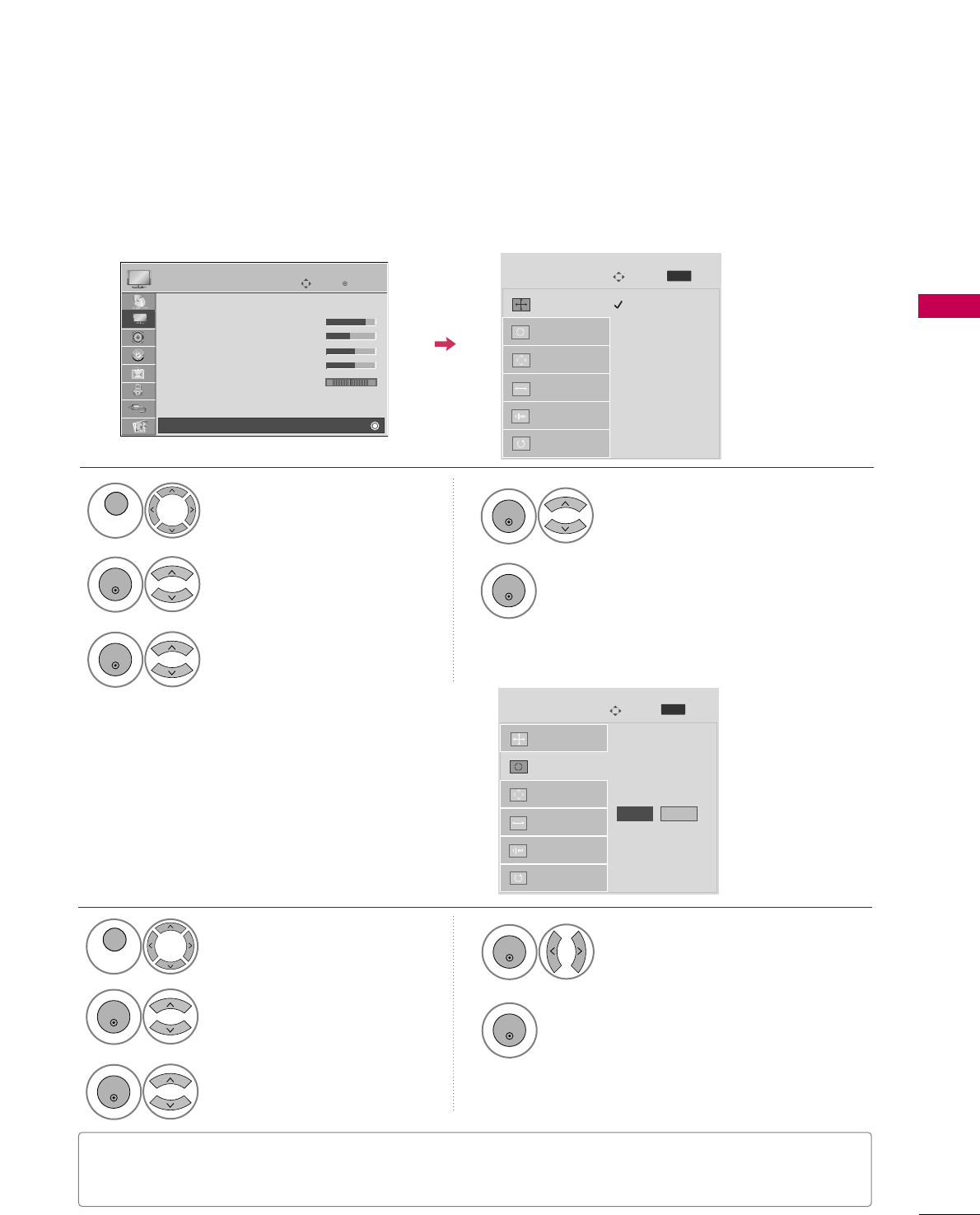
EXTERNAL EQUIPMENT SETUP
27
Auto Configure
Automatically adjusts picture position and minimizes
image instability. After adjustment, if the image is still
not correct, try using the manual settings or a differ-
ent resolution or refresh rate on the PC.
Select SSccrreeeenn ((RRGGBB--PPCC)).
Select AAuuttoo ccoonnffiigg...
Auto config. G
Resolution
Position
Size
Phase
Reset
Screen
Move
To Set
3
2
ENTER
ENTER
Select YYeess.
4
ENTER
Start Auto Configuration.
5
ENTER
Select PPIICCTTUURREE.
1
MENU
• If the position of the image is still not correct, try Auto adjustment again.
• If picture needs to be adjusted again after Auto adjustment in RGB-PC, you can adjust the PPoossiittiioonn, SSiizzee
or PPhhaassee.
Yes No
Screen Setup for PC mode
Selecting Resolution
You can choose the resolution in RGB-PC mode.
The PPoossiittiioonn, PPhhaassee, and SSiizzeecan also be adjusted.
Select PPIICCTTUURREE.
Select SSccrreeeenn ((RRGGBB--PPCC)).
Select RReessoolluuttiioonn.
Select the desired resolution.
1024 x 768
1280 x 768
1360 x 768
Auto config.
Resolution
G
Position
Size
Phase
Reset
Screen
Move
Prev.
1
MENU
3
4
2
ENTER
ENTER
ENTER
5
ENTER
Enter
Move
PICTURE
Picture Mode : Standard
• Contrast 90
• Brightness 50
• Sharpness 60
• Color 60
• Tint 0
• Advanced Control
• Reset
Screen (RGB-PC)
RG
E
MENU
Prev.
MENU
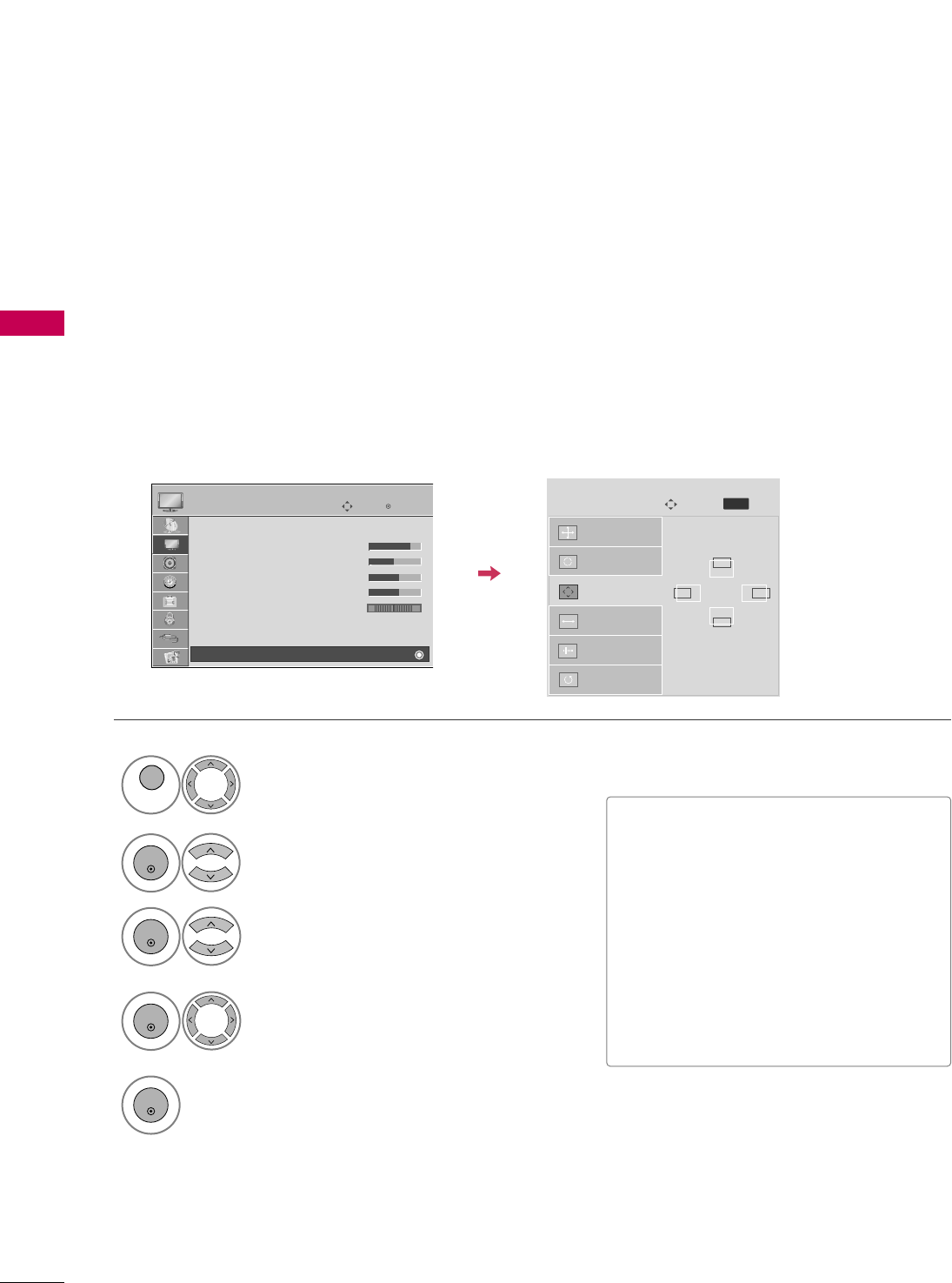
EXTERNAL EQUIPMENT SETUP
28
EXTERNAL EQUIPMENT SETUP
Adjustment for screen Position, Size, and Phase
If the picture is not clear after auto adjustment and especially if characters are still trembling, adjust the picture
phase manually.
This feature operates only in RGB-PC mode.
Select PPoossiittiioonn, SSiizzee, or PPhhaassee.
Make appropriate adjustments.
Auto config.
Resolution
Position
G
Size
Phase
Reset
GF
D
E
Screen
Move
3
ENTER
4
ENTER
■PPoossiittiioonn: This function is to adjust pic-
ture to left/right and up/down as you
prefer.
■SSiizzee: This function is to minimize any
vertical bars or stripes visible on the
screen background. And the horizontal
screen size will also change.
■PPhhaassee: This function allows you to
remove any horizontal noise and clear or
sharpen the image of characters.
Select PPIICCTTUURREE.
Select SSccrreeeenn ((RRGGBB--PPCC)).
1
MENU
2
ENTER
Enter
Move
PICTURE
Picture Mode : Standard
• Contrast 90
• Brightness 50
• Sharpness 60
• Color 60
• Tint 0
• Advanced Control
• Reset
Screen (RGB-PC)
RG
E
5
ENTER
Prev.
MENU
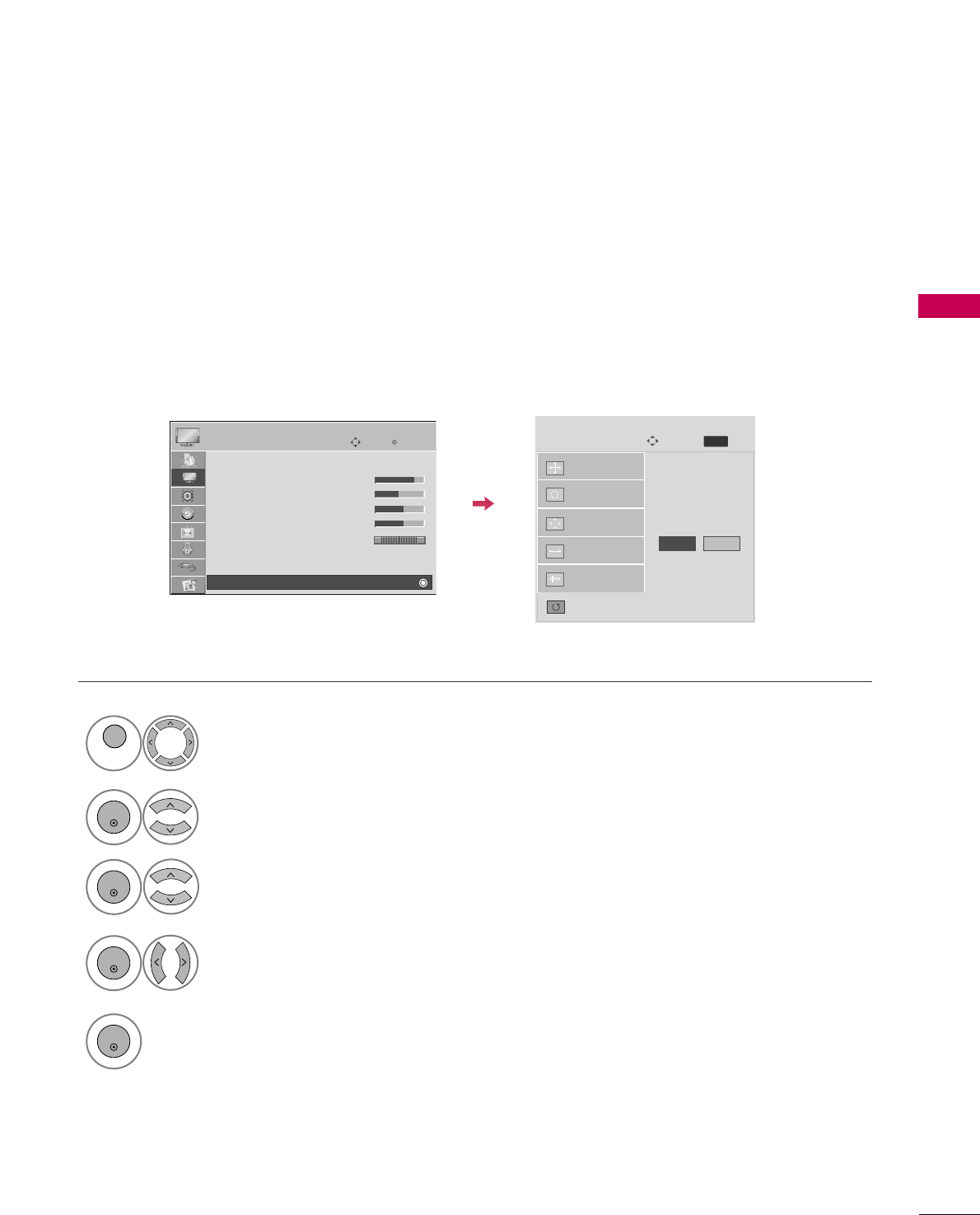
EXTERNAL EQUIPMENT SETUP
29
Screen Reset (Reset to original factory values)
Returns PPoossiittiioonn, SSiizzee, and PPhhaasseeto the default factory settings.
This feature operates only in RGB-PC mode.
Select RReesseett.
3
ENTER
Select PPIICCTTUURREE.
Select SSccrreeeenn ((RRGGBB--PPCC)).
1
MENU
2
ENTER
Select YYeess.
4
ENTER
5
ENTER
Auto config.
Position
Resolution
Size
Phase
Reset
G
Screen
Move
Initialize Settings.
Enter
Move
PICTURE
Picture Mode : Standard
• Contrast 90
• Brightness 50
• Sharpness 60
• Color 60
• Tint 0
• Advanced Control
• Reset
Screen (RGB-PC)
RG
E
Yes No
Prev.
MENU
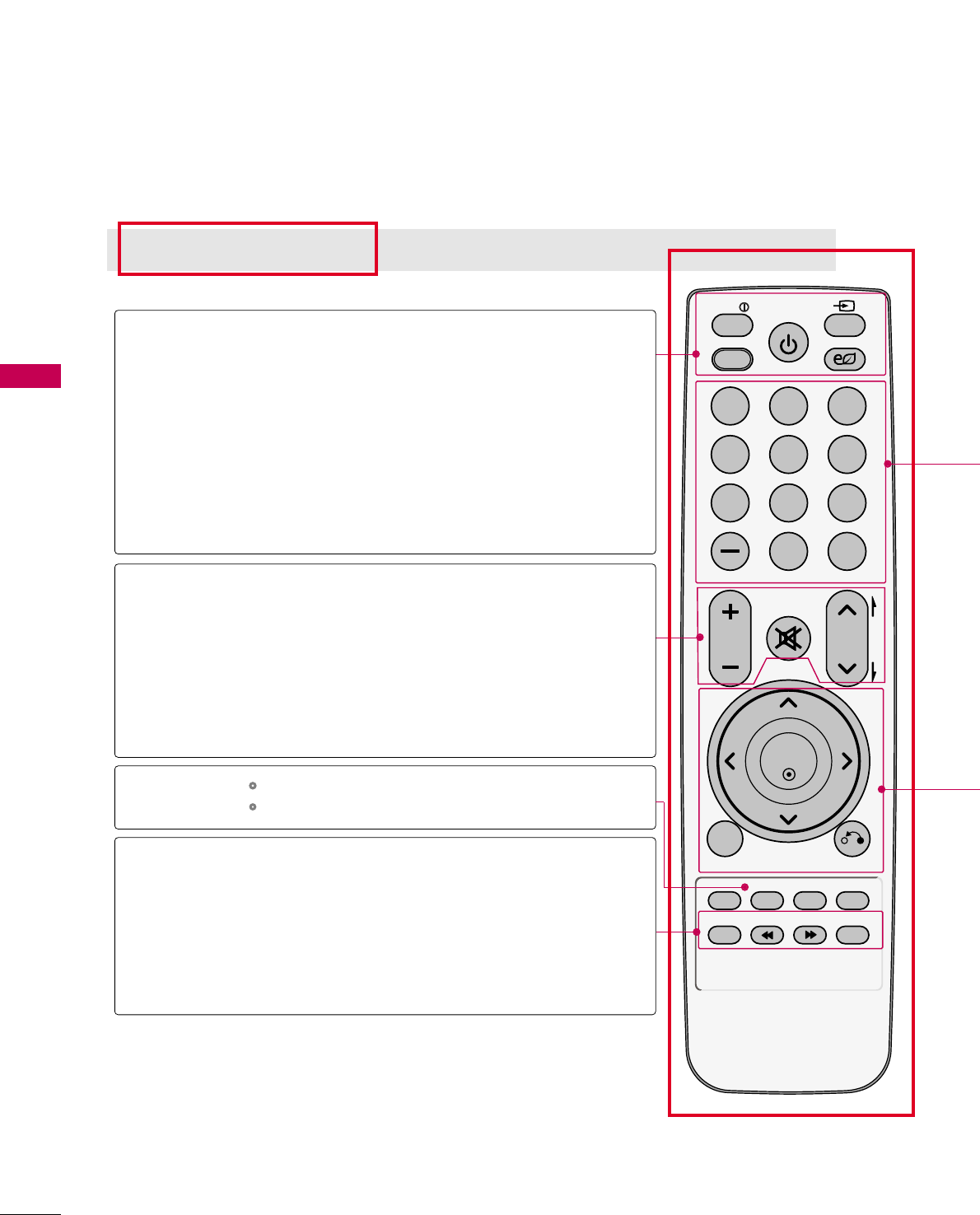
WATCHING TV / CHANNEL CONTROL
30
REMOTE CONTROL FUNCTIONS
WATCHING TV / CHANNEL CONTROL
When using the remote control, aim it at the remote control sensor on the TV.
FAV
Q.MENU
MENU
LIST
123
456
78
0
9
FLASHBK
MUTE
VOL
CH
P
A
G
E
RETURN
INFO
ENTER
INPUT
POWER
AV MODE
ENERGY SAVING
FREEZE RATIO
42/50PQ10, 50PS11
INFO
AV MODE
POWER
INPUT
ENERGY SAVING
VOLUME UP
/DOWN
MUTE
CHANNEL
UP/DOWN
PAGE
UP/DOWN
Q.MENU
FREEZE
RATIO
FAV
Displays channel information at the top of the screen.
Toggles through preset Video and Audio modes. GGpp..4477
Turns the TV on from standby or off to standby.
Rotates through inputs.
Also switches the TV on from standby. GGpp..4455
Adjusts the Energy Saving.
Adjusts the volume.
Switch the sound on or off. GGpp..3344
Changes the channel.
Moves from one full set of screen information to the next
one.
Controls USB menu (PHOTO LIST and MUSIC LIST).
Controls the SIMPLINK compatible devices.
Opens the list of Quick Menu options. GGpp..3388
Freezes the current frame.
Changes the aspect ratio of the video. GGpp..5588
Scroll through the programmed Favorite channels. GGpp..4433
VCR, USB,
SIMPLINK
Control buttons
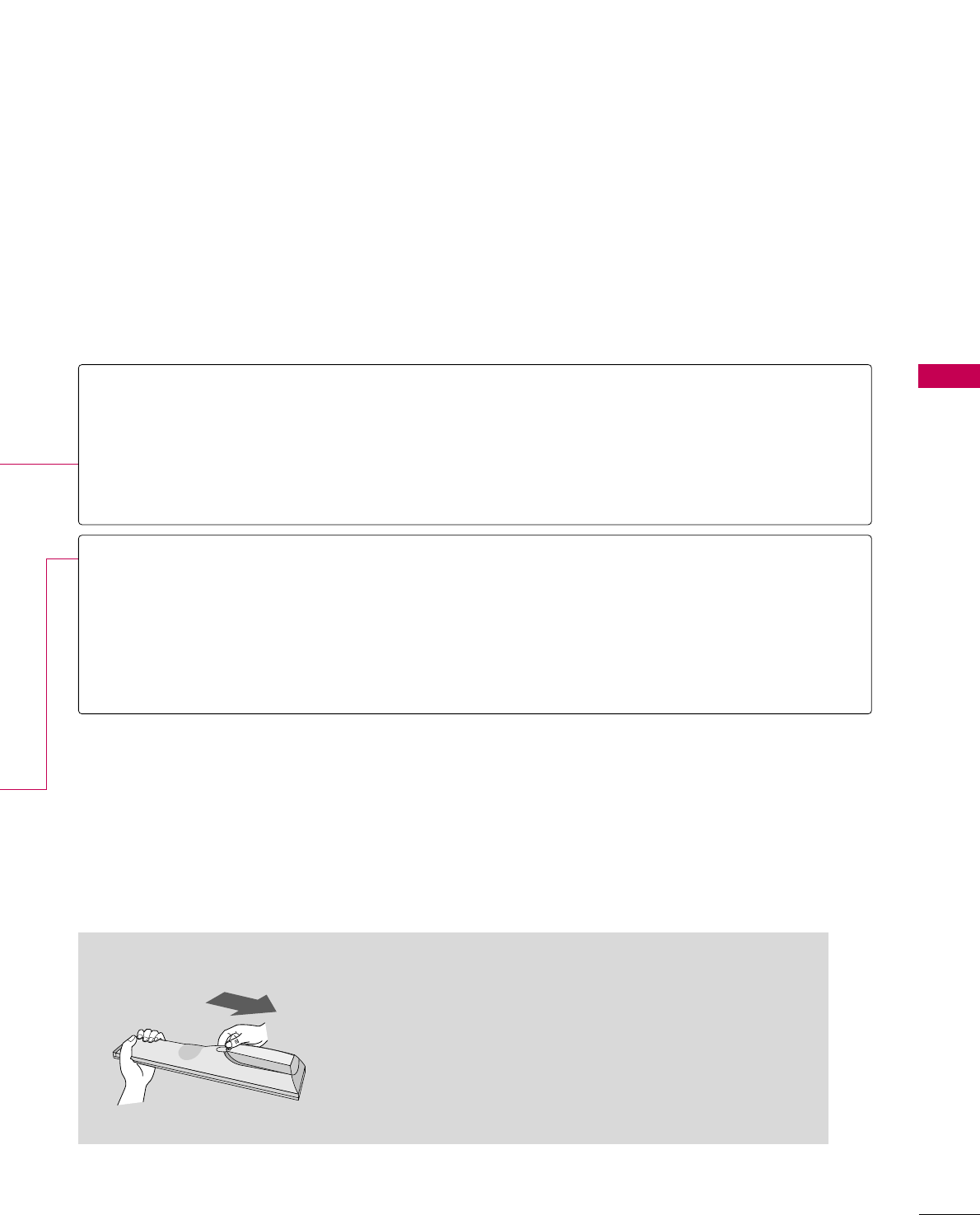
WATCHING TV / CHANNEL CONTROL
31
Used to enter a program number for multiple program channels such as 2-1, 2-2, etc.
Displays the channel list.
Tunes to the last channel viewed.
Navigates the on-screen menus and adjusts the system settings to your preference.
Displays the main menu or clears all on-screen displays and returns to TV viewing.
Allows the user to move return one step in an interactive application or other user interac-
tion function.
— (DASH)
LIST
FLASHBK
THUMBSTICK
(Up/Down/Left
Right/ENTER)
MENU
RETURN
NUMBER button
Installing Batteries
■
Open the battery compartment cover on the back and install the
batteries matching correct polarity.
■
Install two 1.5V AAA batteries. Do not mix old or used batteries
with new ones.
■
Close cover.
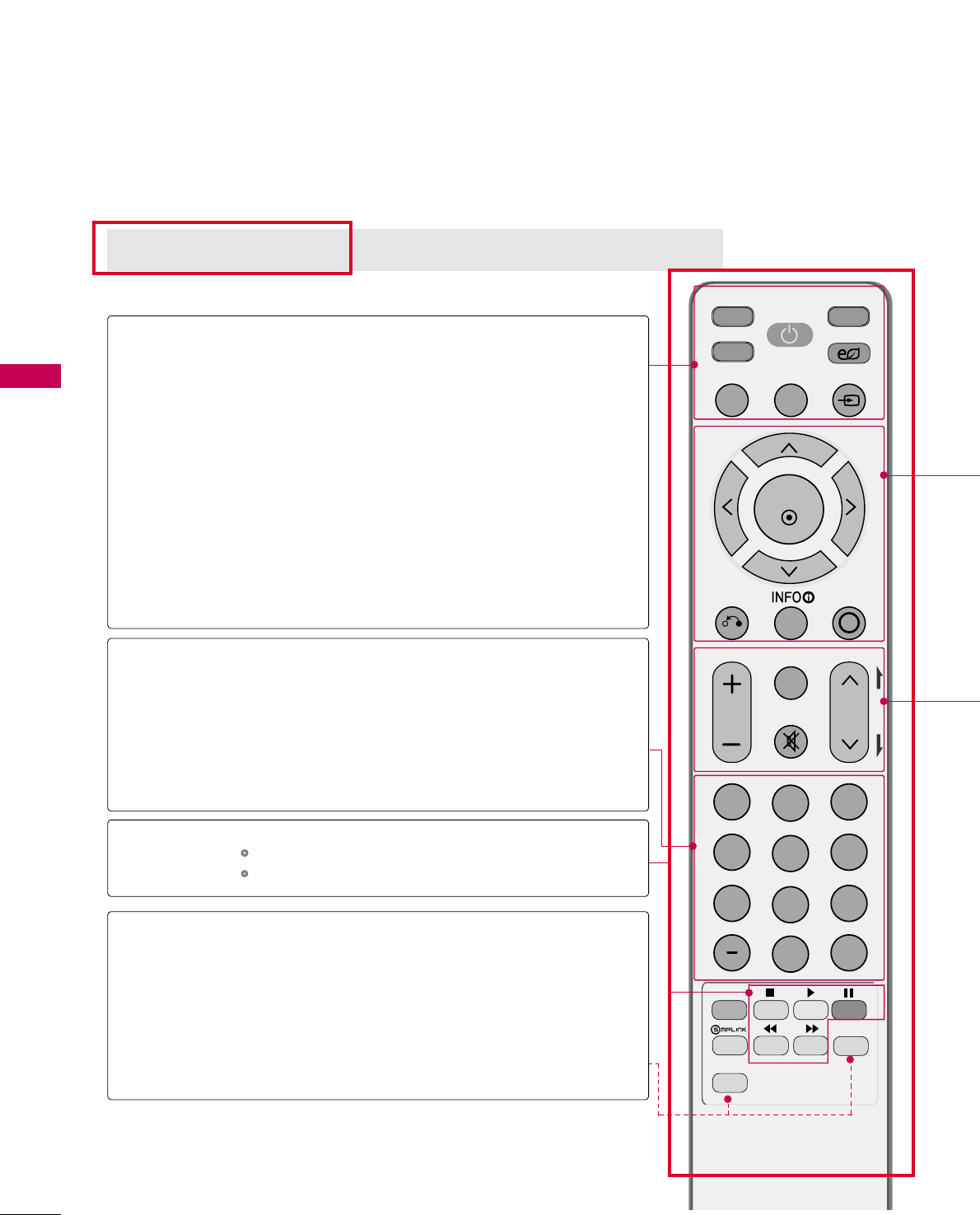
WATCHING TV / CHANNEL CONTROL
32
WATCHING TV / CHANNEL CONTROL
INPUT
MUTE
TV
POWER
Q. MENU MENU
AV MODERETURN
ENTER
VOL CH
123
456
78
0
9
FLASHBK
P
A
G
E
DVD
LIST
ENERGY SAVING
STB
FREEZE
RATIO
FAV
MARK
NUMBER button
VCR, USB,
SIMPLINK
Control buttons
60PS11
Select the remote operating mode: TV, STB or DVD.
Turns the TV on from standby or off to standby.
Adjusts the Energy Saving.
Opens the list of Quick Menu options. GGpp..3388
Displays the main menu or clears all on-screen displays and
returns to TV viewing.
Rotates through inputs.
Also switches the TV on from standby. GGpp..4455
Used to enter a program number for multiple program
channels such as 2-1, 2-2, etc.
Displays the channel list.
Tunes to the last channel viewed.
Controls USB menu (PHOTO LIST and MUSIC LIST).
Controls the SIMPLINK compatible devices.
See a list of AV devices connected to TV.
When you toggle this button, the SIMPLINK menu appears
at the screen. GGpp..4488--4499
Changes the aspect ratio of the video. GGpp..5588
Freezes the current frame.
TV/STB/DVD
POWER
ENERGY SAVING
Q.MENU
MENU
INPUT
— (DASH)
LIST
FLASHBK
SIMPLINK
RATIO
FREEZE
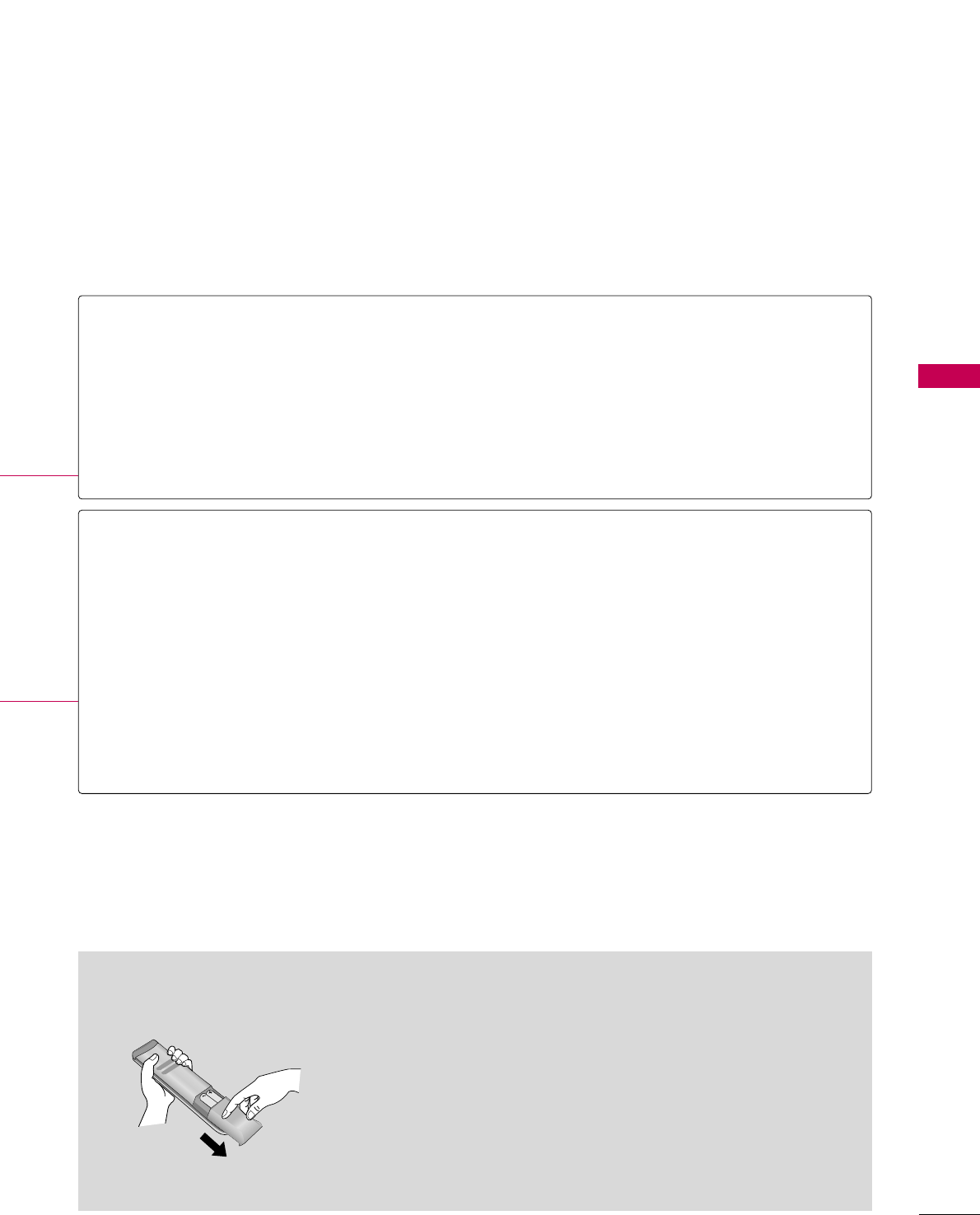
WATCHING TV / CHANNEL CONTROL
33
Installing Batteries
■
Open the battery compartment cover on the back side and install
the batteries matching correct polarity.
■
Install two 1.5V AAA batteries. Don’t mix old or used batteries with
new ones.
■
Close cover.
THUMBSTICK
(Up/Down/Left
Right/ENTER)
RETURN
INFO
AV MODE
VOLUME UP
/DOWN
FAV
MARK
MUTE
CHANNEL
UP/DOWN
PAGE
UP/DOWN
Navigates the on-screen menus and adjusts the system settings to your preference.
Allows the user to move return one step in an interactive application or other user interaction
function.
Displays channel information at the top of the screen.
Toggles through preset Video and Audio modes. GGpp..4477
Adjusts the volume.
Scroll through the programmed Favorite channels. GGpp..4433
Use to mark or unmark a photo/music GGpp..5522
Switches the sound on or off. GGpp..3344
Changes the channel.
Moves from one full set of screen information to the next one.
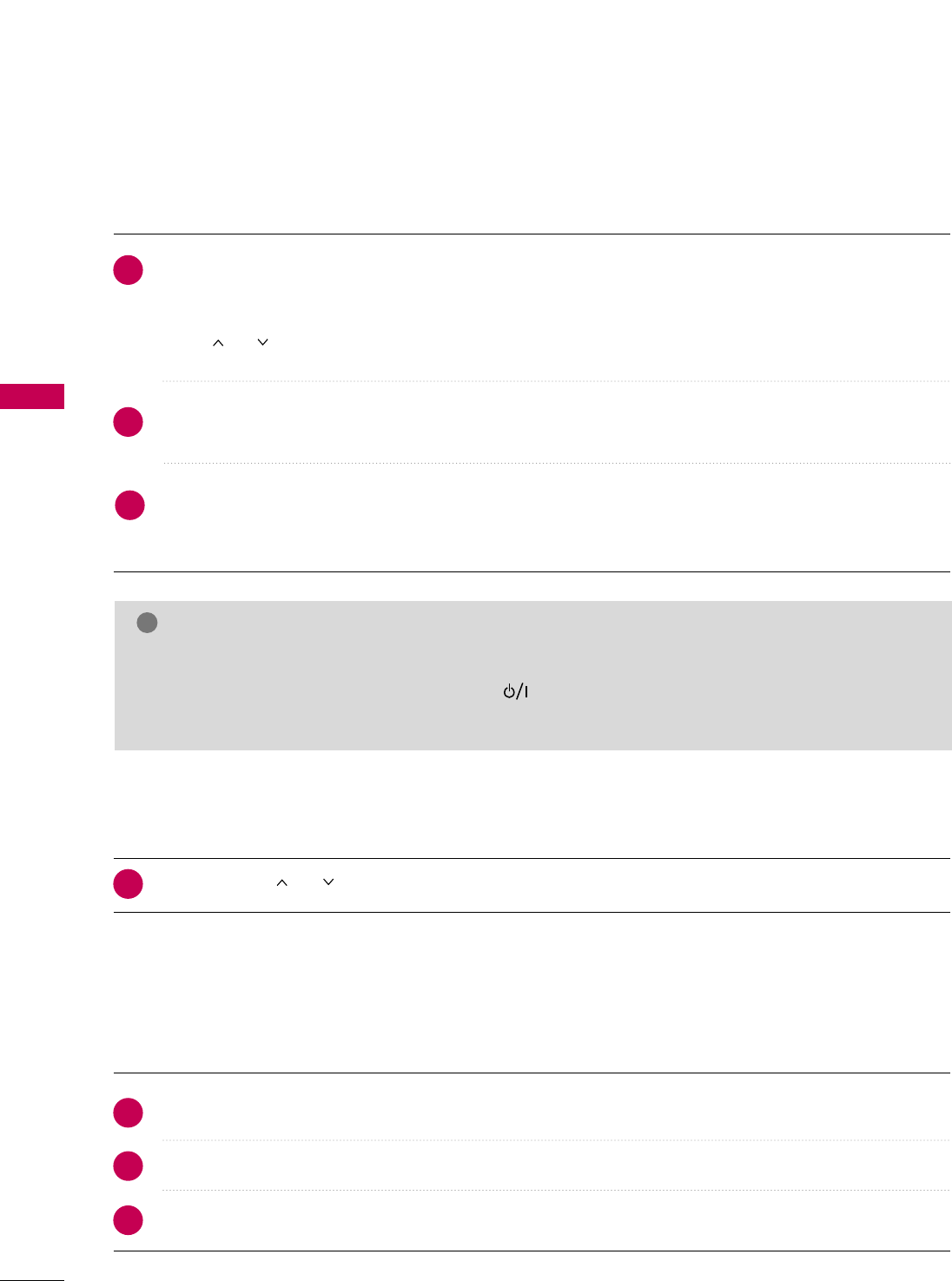
WATCHING TV / CHANNEL CONTROL
34
WATCHING TV / CHANNEL CONTROL
TURNING ON TV
WATCHING TV / CHANNEL CONTROL
NOTE
!
GGIf you intend to be away on vacation, disconnect the power plug from the wall power outlet.
GGIf the TV is unplugged once or turn off with the (power) button on the TV, reset the CClloocckkfunc-
tion.
First, connect power cord correctly.
At this moment, TV is in standby mode.
■In standby mode to turn TV on, press the IINNPPUUTT,CCHH ((DDor EE ))button on the TV or press the PPOOWWEERR, IINNPPUUTT,
CCHH((or )), NNuummbbeerr ((00~99))button on the remote control.
Select the viewing source by using the IINNPPUUTTbutton on the remote control.
When finished using the TV, press the PPOOWWEERRbutton on the remote control. The TV reverts to standby
mode.
1
2
Press the CCHH((or ))or NNUUMMBBEERRbuttons to select a channel number.
1
VOLUME ADJUSTMENT
CHANNEL SELECTION
Adjust the volume to suit your personal preference.
Press the VVOOLL((++ or --))button to adjust the volume.
If you want to switch the sound off, press the MMUUTTEEbutton.
You can cancel the Mute function by pressing the MMUUTTEEor VVOOLL((++ or --))button.
1
2
3
3
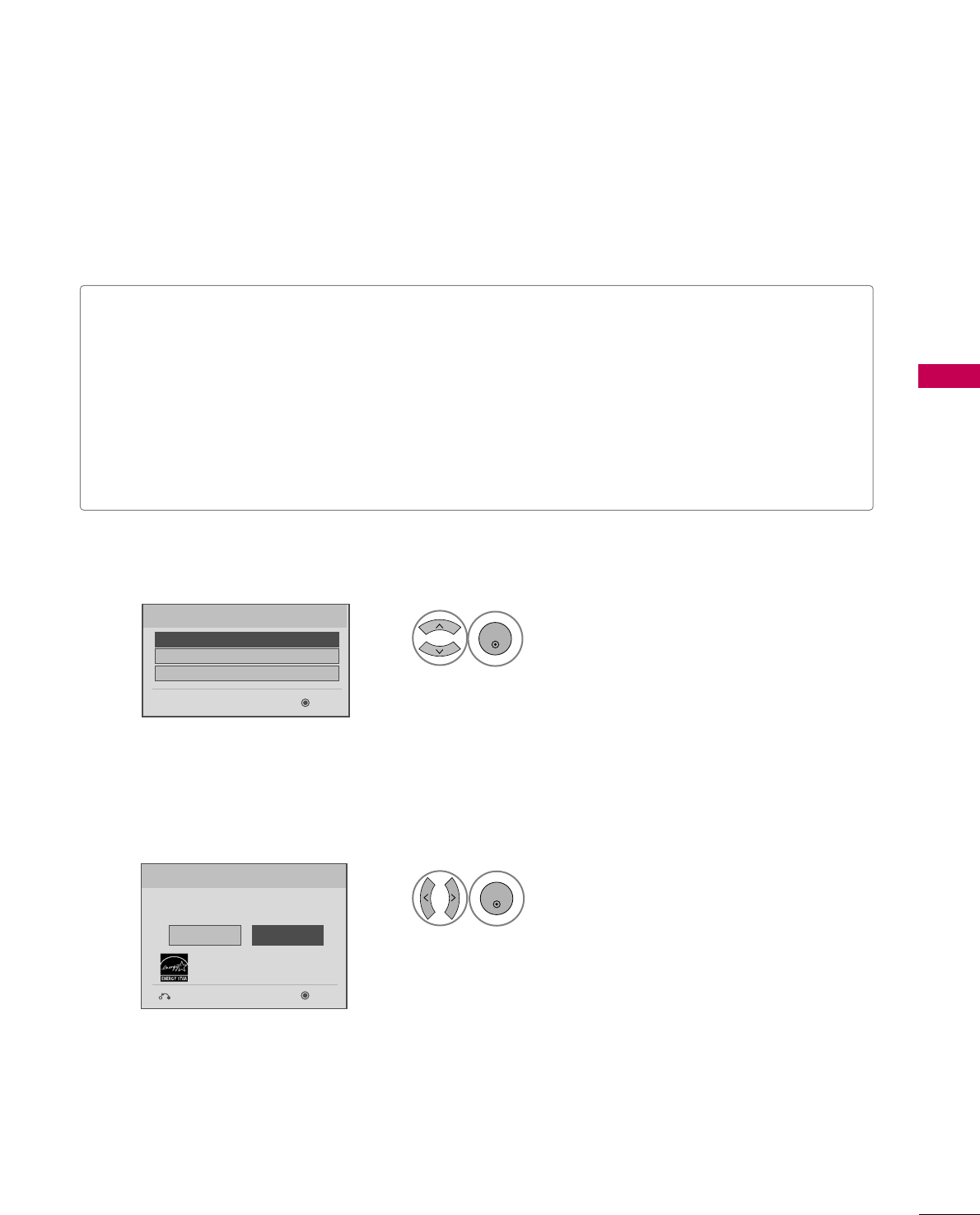
WATCHING TV / CHANNEL CONTROL
35
INITIAL SETTING
This Function guides the user to easily set the essential items for viewing the TV for the first time when pur-
chasing the TV. It will be displayed on the screen when turning the TV on for the first time. It can also be acti-
vated from the user menus.
Select HHoommeeUUsseemode.
1
ENTER
Selecting the environment.
Choose the setting mode you want.
Store Demo
Home Use
Previous Next
Mode Setting
Step2. Mode setting
■Default selection is “HHoommee UUssee”. We recommend setting the TV to “HHoommee UUssee” mode for the best picture
in your home environment.
■“SSttoorree DDeemmoo” Mode is only intended for use in retail environments. Customers can adjust the “PPiiccttuurree
menu - PPiiccttuurree mmooddee” manually while inspecting the TV, but the TV will automatically return to preset in-
store mode after 5 minutes.
■You can also adjust IInniittiiaall SSeettttiinnggin the OOPPTTIIOONN menu.
Factory defaults are set when you choose “HHoommee UUssee”.
■If you do not complete the IInniittiiaall sseettttiinngg, it will appear whenever the TV is switched on until the IInniittiiaall
sseettttiinngg procedure is completed.
Select [Home Use] to use this TV at
home.
Select
menu Language
.
1
ENTER
Next
Español
Français
Language
English
Step1. Language Selecting
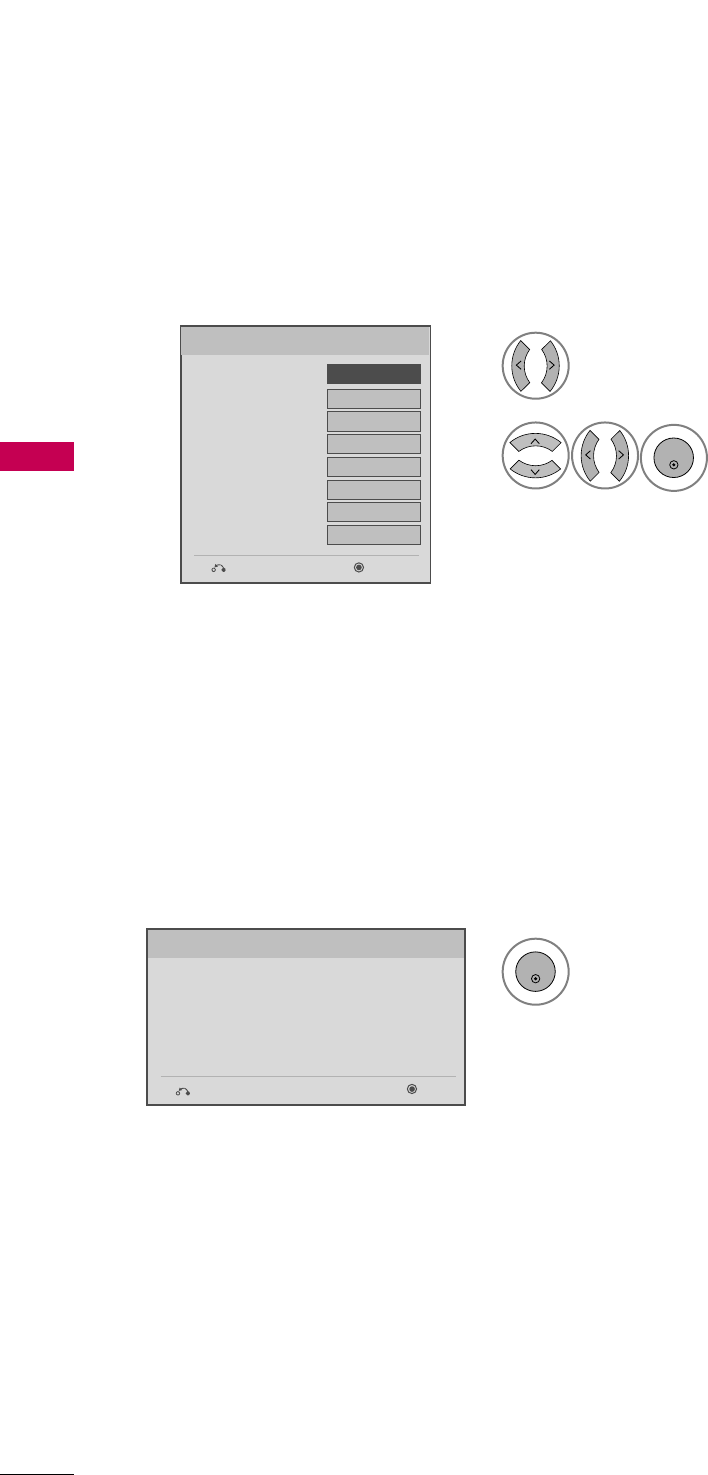
WATCHING TV / CHANNEL CONTROL
36
WATCHING TV / CHANNEL CONTROL
Select AAuuttooor MMaannuuaall.
Select desired time option.
1
ENTER
2
Year
Current Time Setting
2007
Month 11
Date 15
Hour 5 PM
Minute 52
Time Zone Eastern
Daylight Saving
Off
FF Auto GG
Time Setting
Step3. Time setting
Previous Next
Start AAuuttoo TTuunniinngg.
1
ENTER
Check your antenna connection.
The previous channel information will be updated
during Auto Tuning.
Previous Next
Auto Tuning
Step4. Auto Tuning
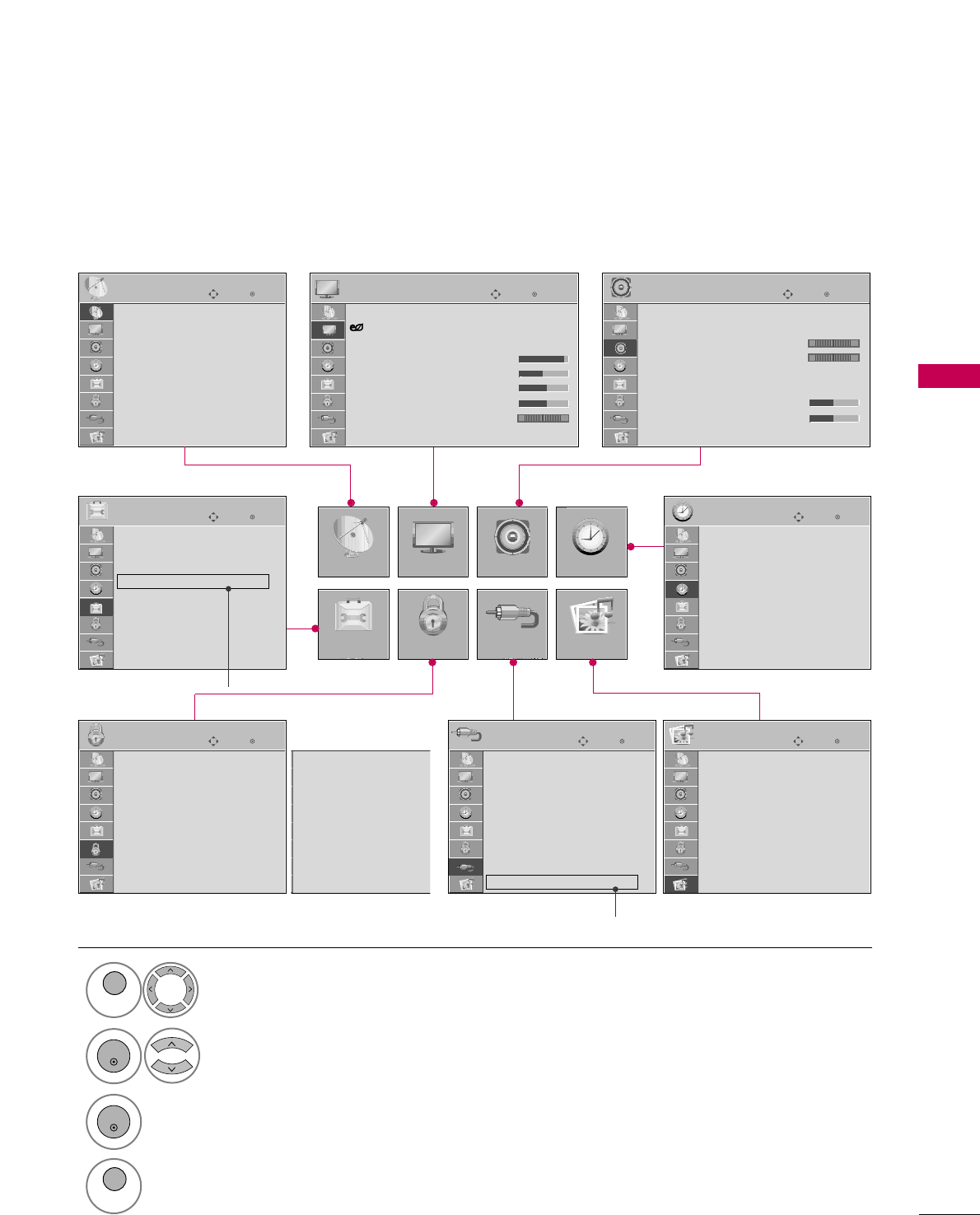
WATCHING TV / CHANNEL CONTROL
37
ON-SCREEN MENUS SELECTION
Your TV's OSD (On Screen Display) may differ slightly from that shown in this manual.
Display each menu.
Select a menu item.
Accept the current selection.
1
MENU
3
2
ENTER
ENTER
Return to TV viewing.
4
MENU
Enter
Move
Auto Tuning
Manual Tuning
Channel Edit
CHANNEL
CHANNEL
OPTION
PICTURE
LOCK
AUDIO
INPUT
TIME
USB
Enter
Move
Aspect Ratio : 16:9
Energy Saving : Intelligent Sensor
Picture Mode : Standard
• Contrast 90
• Brightness 50
• Sharpness 60
• Color 60
• Tint 0
• Advanced Control
PICTURE
E
Enter
Move
Auto Volume : Off
Clear Voice II : On
• Level 0
Balance 0
Sound Mode : Standard
•
SRS TruSurround XT:
Off
• Treble 50
• Bass 50
• Reset
AUDIO
E
-+
Enter
Move
Clock
Off Time : Off
On Time : Off
Sleep Timer : Off
TIME
Enter
Move
Photo List
Music List
USB
Enter
Move
TV
AV1
AV2
Component1
Component2
RGB-PC
HDMI1
HDMI2
HDMI3
INPUT
Enter
Move
Lock System : Off
Set Password
Block Channel
Movie Rating
TV Rating-Children
TV Rating-General
Downloadable Rating
Input Block
LOCK
Lock System : Off
Set Password
Block Channel
TV Rating-English
TV Rating-French
Downloadable Rating
Input Block
Enter
Move
Menu Language(Language): English
Audio Language : English
Input Label
SIMPLINK : On
Key Lock : Off
Caption : Off
Demo Mode : Off
ISM Method : Normal
Set ID : 1
OPTION
For USA For Canada
RG
LR
E
For 60PS11
For 60PS11
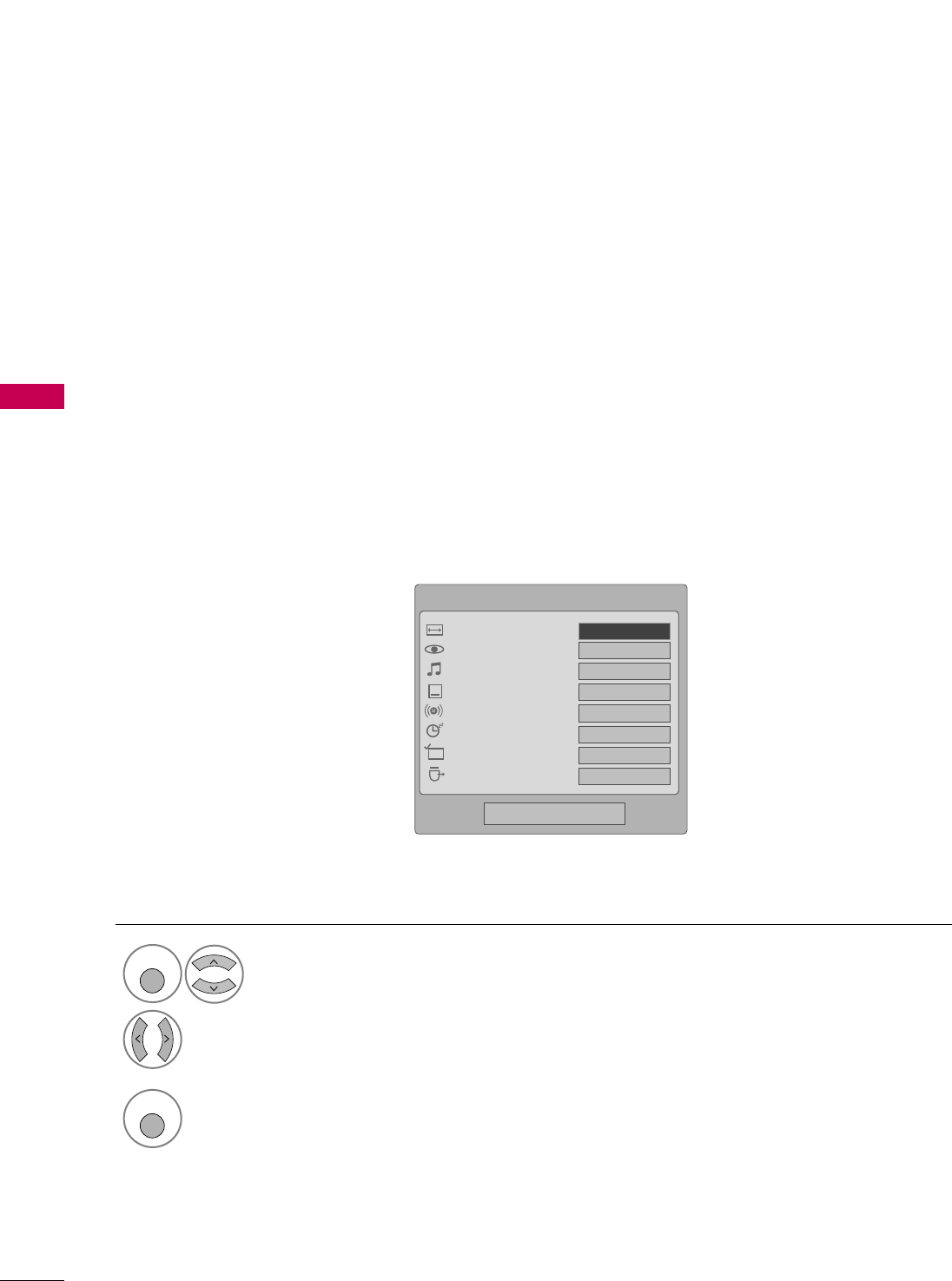
WATCHING TV / CHANNEL CONTROL
38
WATCHING TV / CHANNEL CONTROLWATCHING TV / CHANNEL CONTROL
QUICK MENU
Display each menu.
Make appropriate adjustments.
■AAssppeecctt RRaattiioo: Selects your desired picture format.
■PPiiccttuurree MMooddee: Selects the factory preset picture depend on the viewing environment.
■SSoouunndd MMooddee: Selects the factory preset sound for type of program.
■CCaappttiioonn: Select on or off.
■MMuullttii AAuuddiioo: Changes the audio language (Digital signal).
SSAAPP: Selects MTS sound (Analog signal).
■SSlleeeepp TTiimmeerr: Select the amount of time before your TV turns off automatically.
■DDeell//AAdddd//FFaavv: Select channel you want to add/delete or add the channel to the Favorite List.
■EEjjeecctt UUSSBB: Select “Eject” in order to eject a USB device.
Your TV's OSD (On Screen Display) may differ slightly from what is shown in this manual.
Q.Menu (Quick Menu) is a menu of features which users might use frequently.
1
Q. MENU
2
3
Q. MENU
Return to TV viewing.
Q.Menu
Close
FF16:9 GG
Vivid
Standard
Off
English
Off
Add
Eject
Aspect Ratio
Picture Mode
Sound Mode
Caption
Multi Audio
Sleep Timer
Del/Add/Fav
Eject USB
CH
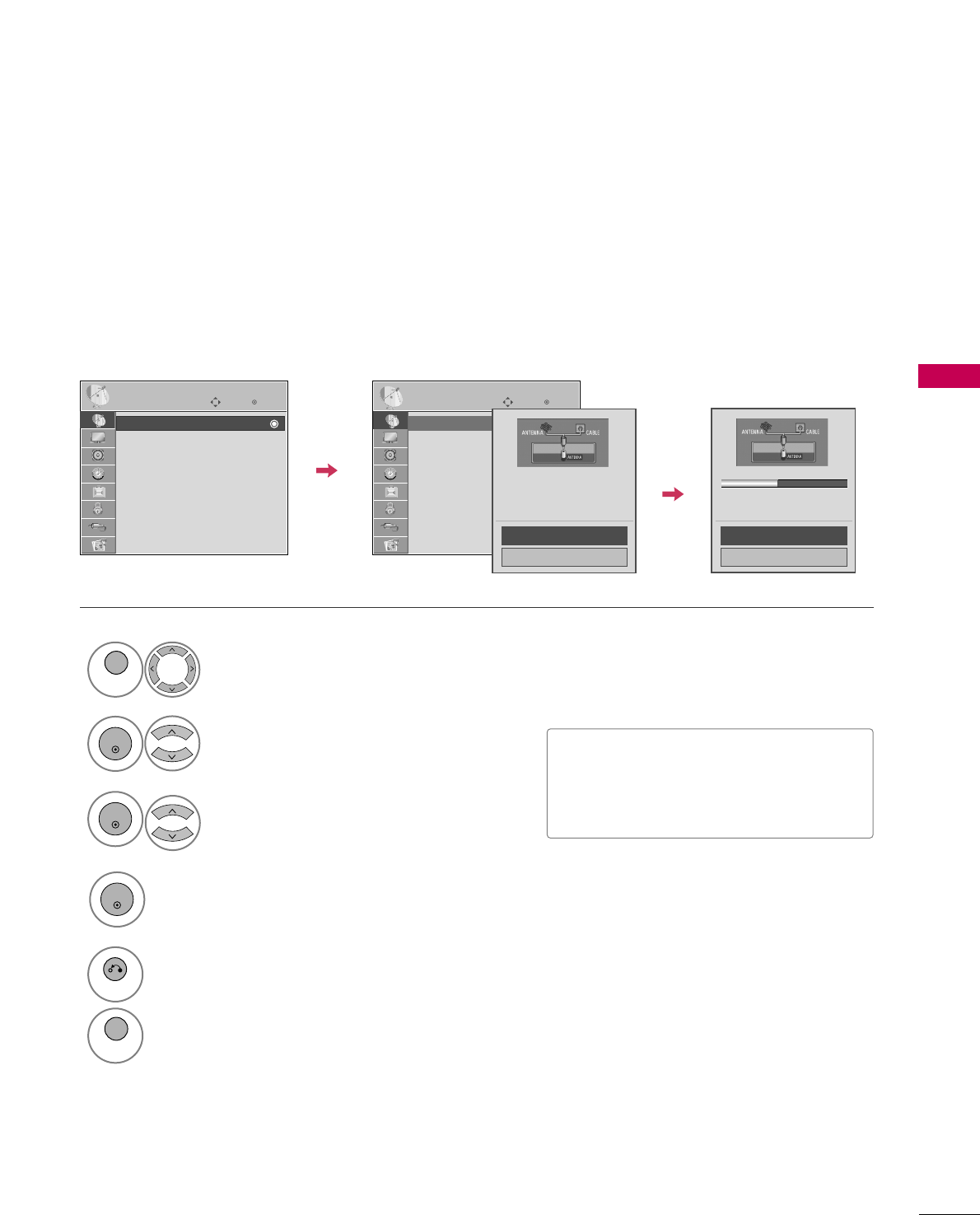
WATCHING TV / CHANNEL CONTROL
39
CHANNEL SETUP
Auto Scan (Auto Tuning)
Automatically finds all channels available through antenna or cable inputs, and stores them in memory on the
channel list.
Select CCHHAANNNNEELL.
Select AAuuttoo TTuunniinngg.
Select YYeess.
1
MENU
3
2
ENTER
ENTER
■The TV will ask for a password if parental
control has been activated (Lock Menu).
Use the password you set up in the Lock
Menu to allow a channel search.
5
RETURN
Return to the previous menu.
MENU
Return to TV viewing.
Enter
Move
CHANNEL
Auto Tuning
Manual Tuning
Channel Edit
Enter
Move
CHANNEL
Auto Tuning
Manual Tuning
Channel Edit
Press ‘Yes’ button to begin
auto tuning.
Yes
No
Processing Auto Tuning...
Next(TV)
Close
23% DTV Channel 8
DTV : 0 Found Channel(s)
ATV : 0 Found Channel(s)
Run AAuuttoo TTuunniinngg.
4
ENTER
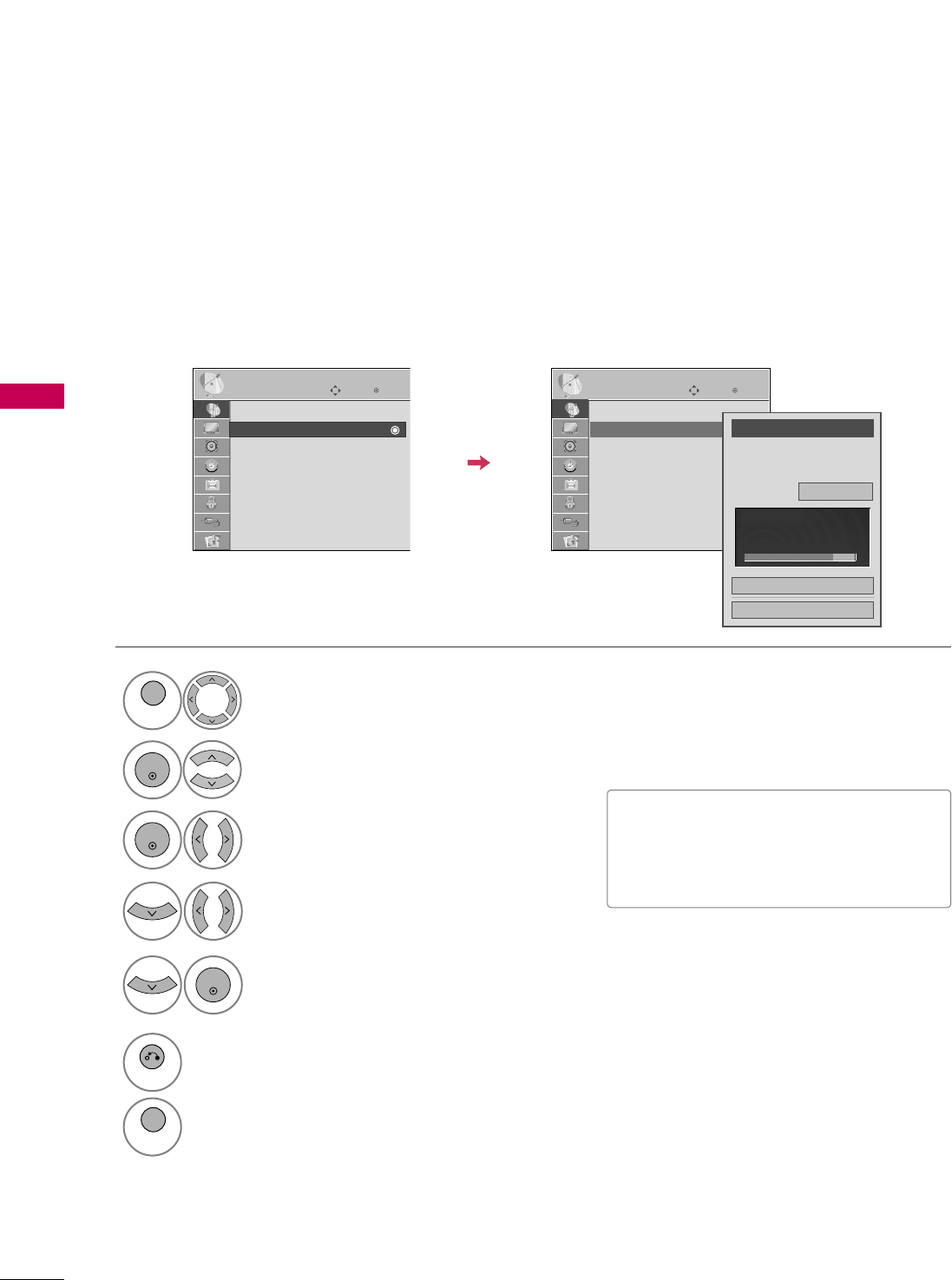
WATCHING TV / CHANNEL CONTROL
40
WATCHING TV / CHANNEL CONTROL
Select CCHHAANNNNEELL.
1
MENU
2
ENTER
If you select DTV or CADTV input signal, you can view the on-screen signal strength monitor to see the quali-
ty of the signal being received.
Add/Delete Channel (Manual Tuning)
Select MMaannuuaall TTuunniinngg.
Select DDTTVV, TTVV, CCAADDTTVV, or CCAATTVV.
Select channel you want to add
or delete.
3
ENTER
4
Select AAdddd or DDeelleettee.
5
ENTER
■The TV will ask for a password if parental
control has been activated (Lock Menu).
Use the password you set up in the Lock
Menu to allow a channel search.
6
RETURN
Return to the previous menu.
MENU
Return to TV viewing.
Enter
Move
CHANNEL
Auto Tuning
Manual Tuning
Channel Edit
Enter
Move
CHANNEL
Auto Tuning
Manual Tuning
Channel Edit
Channel
Select channel type and
RF-channel number.
FF
DTV
GG
2
Close
Delete
DTV 2-1
Bad Normal Good
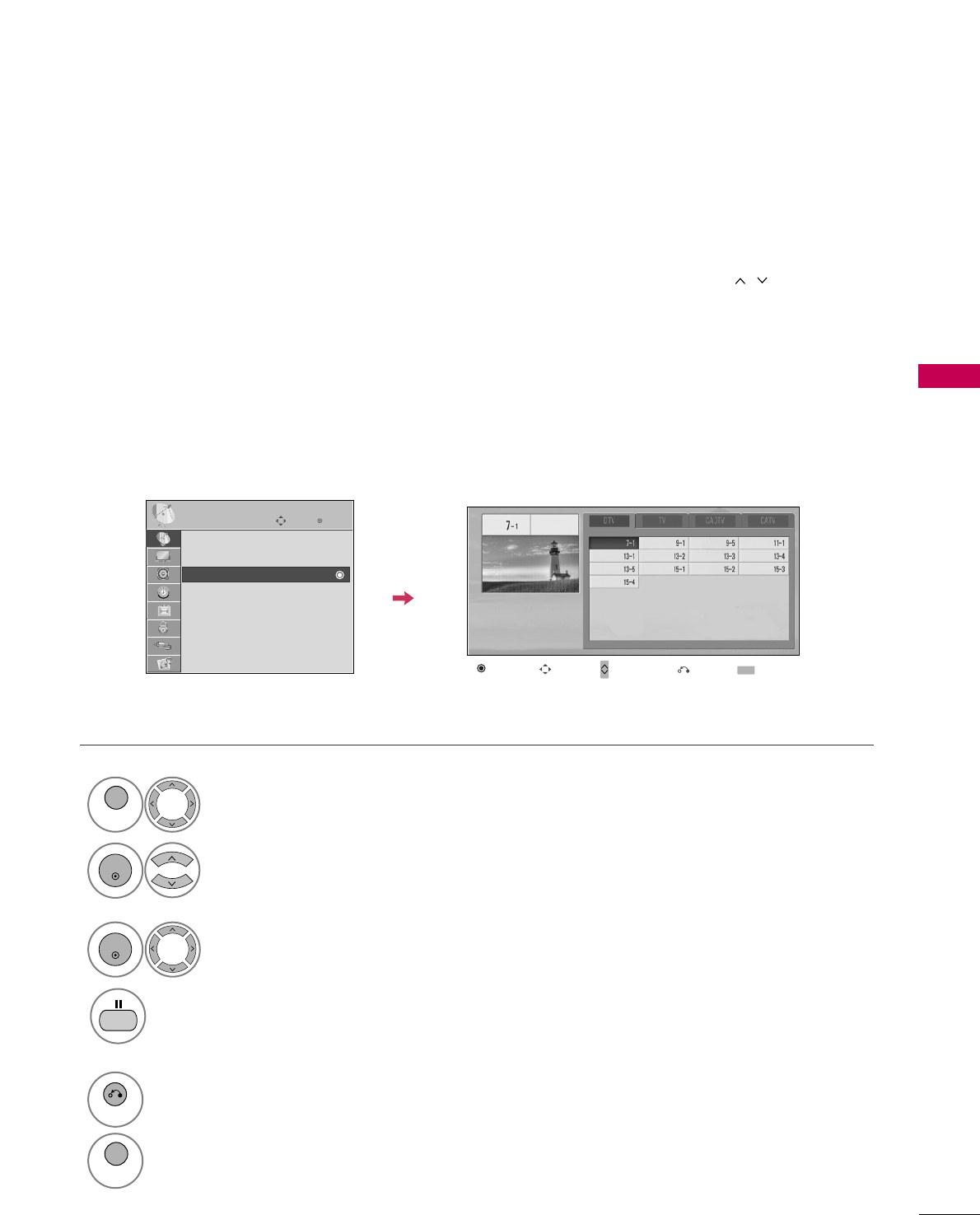
WATCHING TV / CHANNEL CONTROL
41
Select a channel.
Add or delete the channel.
3
ENTER
4
When a channel number is deleted, it means that you will be unable to select it using CH , button during
TV viewing.
If you wish to select the deleted channel, directly enter the channel number with the NUMBER buttons or select
it in the Channel Edit menu.
Channel Editing
Select CCHHAANNNNEELL.
1
MENU
2
ENTER
Select CChhaannnneell EEddiitt.
Enter
Move
CHANNEL
Auto Tuning
Manual Tuning
Channel Edit
Ch.Change Move Page
CH
Move Previous Add/Delete
5
RETURN
Return to the previous menu.
MENU
Return to TV viewing.
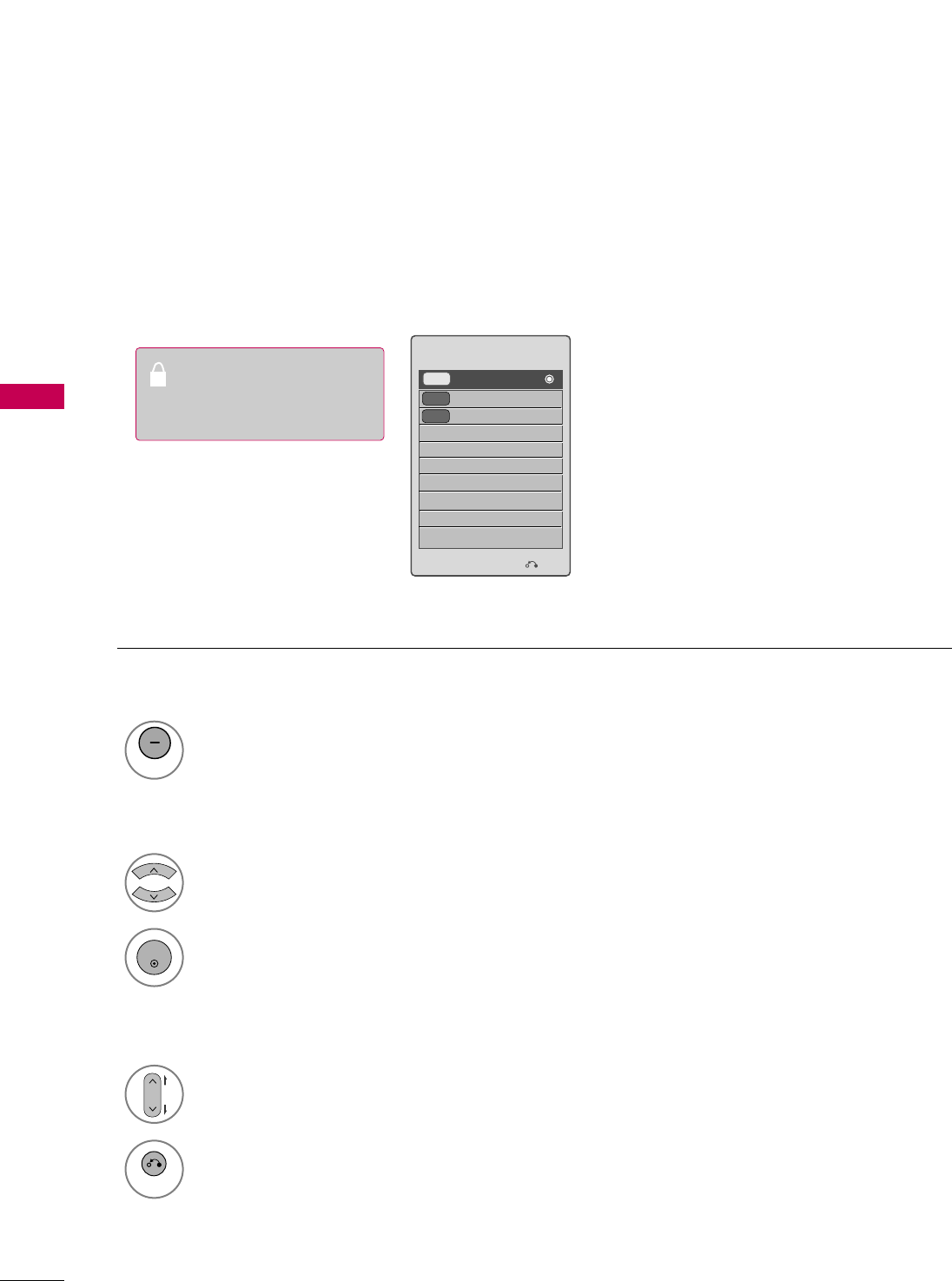
WATCHING TV / CHANNEL CONTROL
42
WATCHING TV / CHANNEL CONTROL
CHANNEL LIST
You can check channels which are stored in the memory by displaying the channel list.
Display the CChhaannnneell LLiisstt.
1
LIST
Displaying Channel List
Select a channel.
1
Switch to the chosen channel number.
2
ENTER
Selecting a channel in the channel list
Turn the pages.
1
CH
P
A
G
E
Return to TV viewing.
2
RETURN
Paging through a channel list
Channel List
Exit
DTV
DTV 15-1
83-0
18-2
DTV
This padlock is displayed
when the channel is locked
with parental control
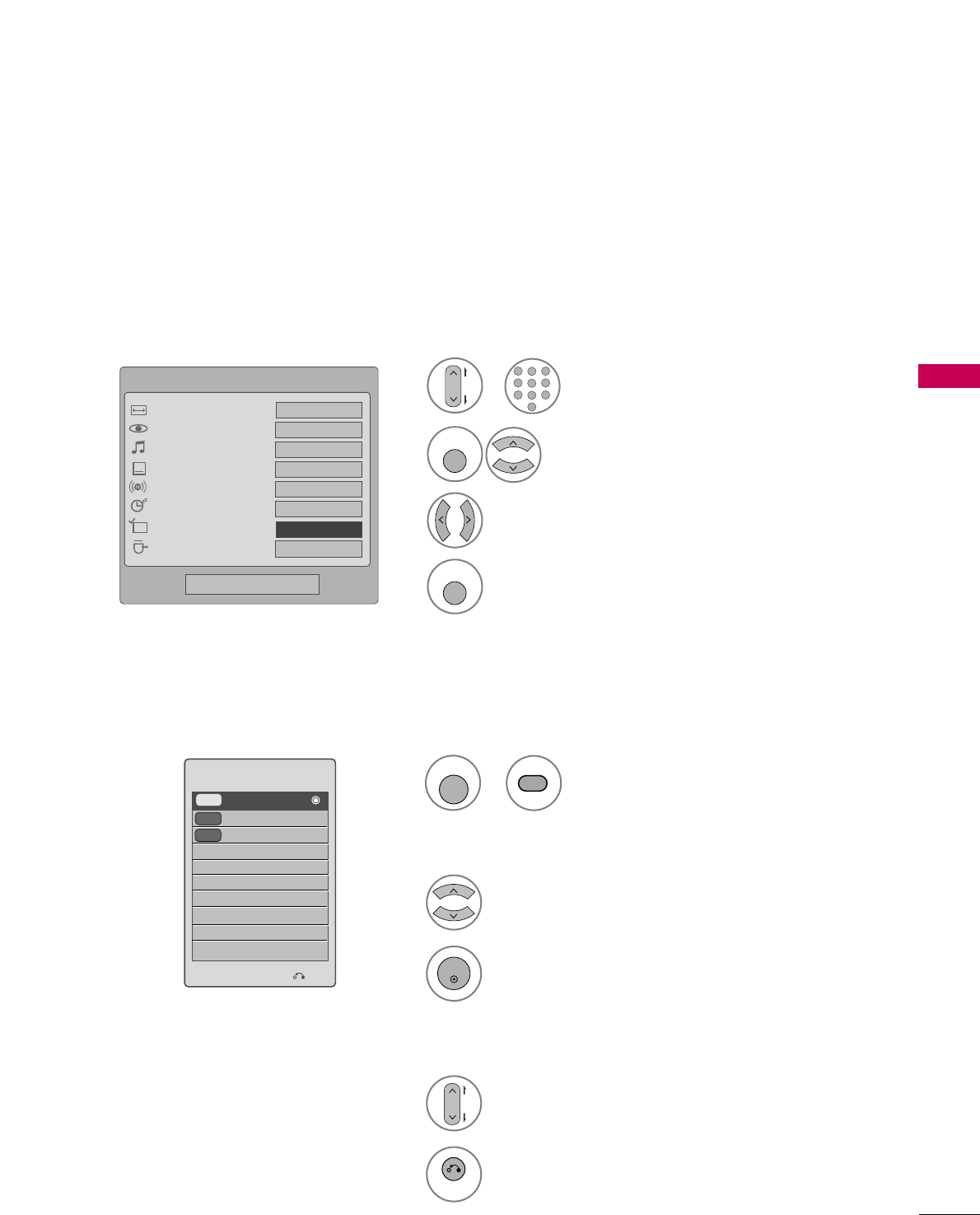
WATCHING TV / CHANNEL CONTROL
43
FAVORITE CHANNEL SETUP
Your TV's OSD (On Screen Display) may differ slightly from what is shown in this manual.
Favorite Channels are a convenient feature that lets you quickly select channels of your choice without waiting
for the TV to select through all the in-between channels.
To tune to a favorite channel, press the FFAAVV(Favorite) button repeatedly.
Select DDeell//AAdddd//FFaavv.
2
Q. MENU
1
CH
P
A
G
E
1
456
78
0
9
23
Select your desired channel.or
3Select FFaavvoorriittee.
4
Q. MENU
Return to TV viewing.
Q.Menu
Close
Vivid
Standard
Off
English
Off
Eject
Aspect Ratio
Picture Mode
Sound Mode
Caption
Multi Audio
Sleep Timer
Del/Add/Fav
Eject USB
CH
FFFavorite GG
16:9
FAVORITE CHANNEL LIST
Select a channel.
1
Switch to the chosen channel number.
2
ENTER
Selecting a channel in the favorite channel list
Turn the pages.
1
CH
P
A
G
E
Return to TV viewing.
2
RETURN
Paging through a favorite channel list
Display the Favorite channel list.
1
Displaying the favorite channel list
Exit
DTV
DTV 15-1
83-0
18-2
DTV
Favorite List
FAV
MARK
or
FAV
MARK
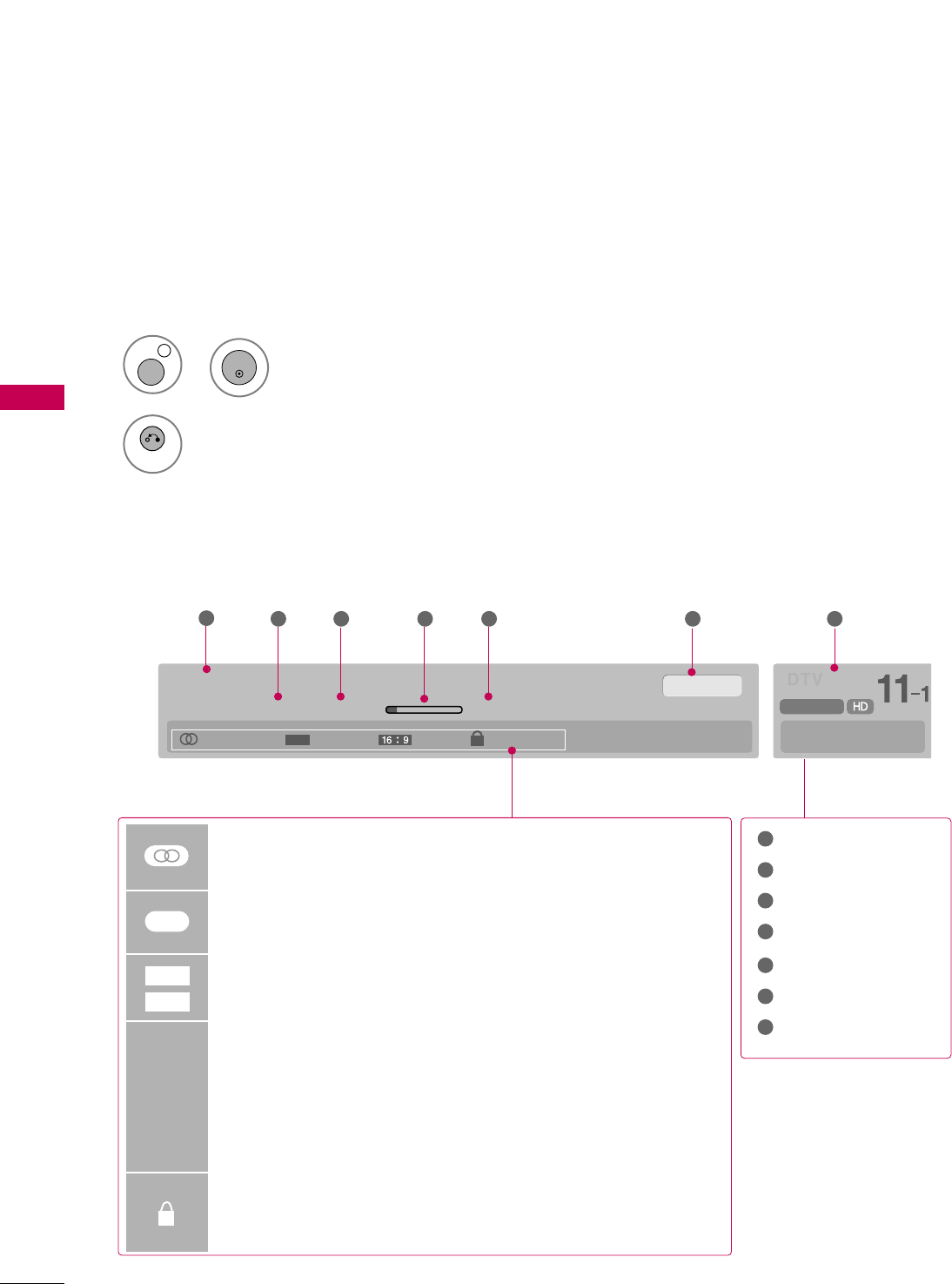
WATCHING TV / CHANNEL CONTROL
44
WATCHING TV / CHANNEL CONTROL
BRIEF INFORMATION
1
INFO i
Brief Info shows the present screen information.
No Program Information.
Wed, Aug 21, 2009 10:10 AM 11:40 AM
CNN
DOLBY DIGITAL
10:40 AM
Multilingual Caption 1080i MPAA PG
CC
12 3 4 5 6 7
MMuullttiilliinngguuaall: The program contains two or more audio services. Use
the QQ..MMEENNUUmenu to select wanted Audio.
CCaappttiioonn: The program contains one or more caption services. Use
the QQ..MMEENNUUmenu to select wanted Closed caption.
The original aspect ratio of the video is 4:3
The original aspect ratio of the video is 16:9 (wide)
The video resolution is 720x480i
The video resolution is 720x480p
The video resolution is 1280x720p
The video resolution is 1920x1080i
The video resolution is 1920x1080p
VV--CChhiipp: The program contains V-Chip information. Refer to the
LOCK menu: A (Age), D (Dialogue), L (Language), S (Sex), V
(Violence), FV (Fantasy Violence)
480i
480p
720p
1080i
1080 p
4:3
16:9
CC
Show the Brief Info on the screen.
2
RETURN
Return to TV viewing
Program title
Day, Month, Year
Program start time
Program progress bar
Program finish time
Present time
Banner information
1
2
3
4
5
6
7
ENTER
or
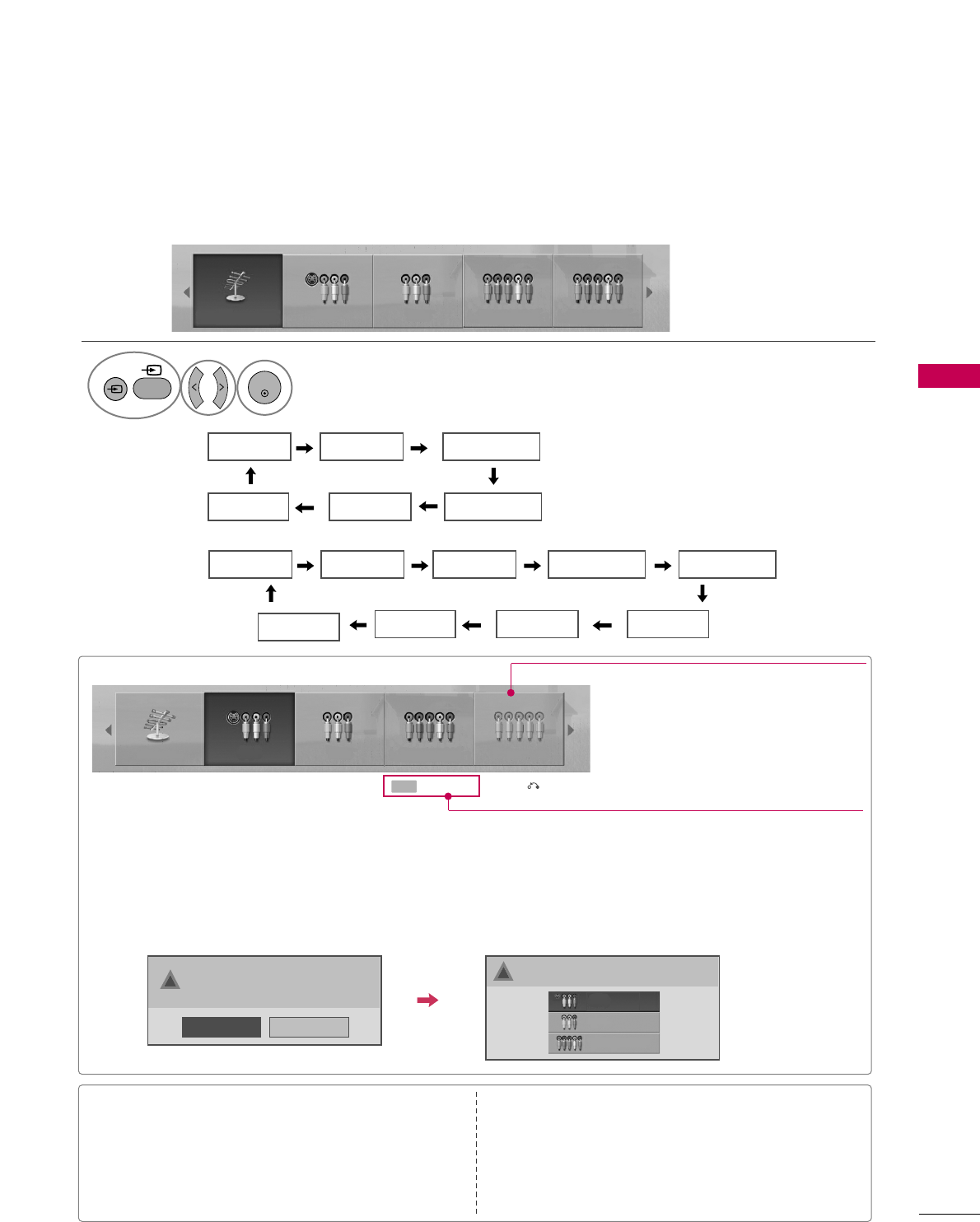
WATCHING TV / CHANNEL CONTROL
45
INPUT LIST
Only these input signals which are connected to a TV can be activated and selected.
■
Image shown may differ from your TV.
Select the desired input source.
1
TV AV1 AV2 Component1
HDMI3 HDMI2 HDMI1 RGB-PC
Component2
TV AV1 AV2 Component1 Component2
ENTER
■TTVV: Select it to watch over-the-air, cable and digital
cable broadcasts.
■AAVV 11 or 11--22: Select them to watch a VCR or other
external equipment.
■CCoommppoonneenntt 11--22: Select them to watch DVD or a
Digital set-top box.
■RRGGBB--PPCC: Select it to view PC input. (For 60PS11)
■HHDDMMII11--22 or 11--33: Select them to watch high defi-
nition devices.
INPUT
INPUT
or
■When new external device is connected, this popup menu is displayed automatically.
If selecting YYeess, you can select input source that you want to appreciate.
■But, when selecting “SSIIMMPPLLIINNKK- OOnn”, popup menu for HDMI input will not be displayed.
No
Yes
!New external device is connected.
Do you want to enjoy this?
!
Select input source that you want to appreciate.
AV1
AV2
Component1
Input Label Exit
Select a desired input source (except TTVV).
Then, you can select your desired IInnppuutt
LLaabbeellwith using Blue button. GGpp..4466
ie)
ie) In case of changing the input label with using Blue button
TV AV1 AV2 Component1 Component2
Disconnected inputs are inactive (grayed out)
TV AV1 Component1
HDMI2 HDMI1 Component2
For 42/50PQ10
50PS11
For 60PS11
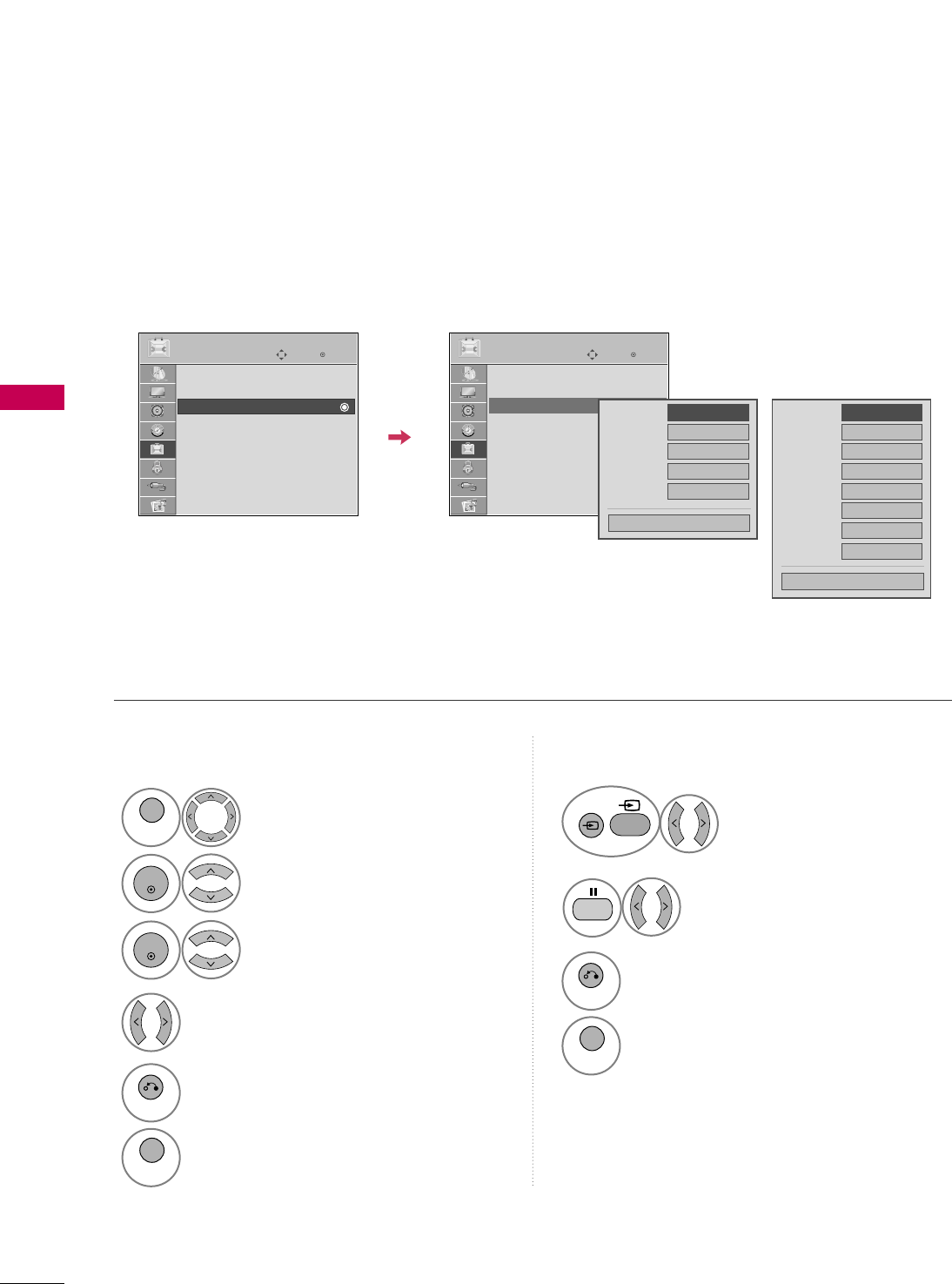
WATCHING TV / CHANNEL CONTROL
46
WATCHING TV / CHANNEL CONTROL
INPUT LABEL
You can set a label for each input source when it's not in use.
Select OOPPTTIIOONN.
Select IInnppuutt LLaabbeell.
Select the label.
1
MENU
2
ENTER
Select the source.
3
ENTER
4
5
RETURN
Return to the previous menu.
MENU
Return to TV viewing.
With using OPTION menu
Select the
source(except TTVV).
Select the label.
1
2
3
RETURN
Return to the previous menu.
MENU
Return to TV viewing.
With using INPUT button
Enter
Move
OPTION
Menu Language(Language): English
Audio Language : English
Input Label
SIMPLINK : On
Key Lock : Off
Caption : Off
Demo Mode : Off
ISM Method : Normal
Set ID : 1
Enter
Move
OPTION
Menu Language(Language): English
Audio Language : English
Input Label
SIMPLINK : On
Key Lock : Off
Caption : Off
Demo Mode : Off
ISM Method : Normal
Set ID : 1
AV1
Component1
Component2
HDMI1
HDMI2
FFGG
Close
E E
INPUT
INPUT
or
AV1
AV2
Component1
Component2
RGB-PC
HDMI1
HDMI2
HDMI3
FFGG
Close
For 42/50PQ10
50PS11
For 60PS11
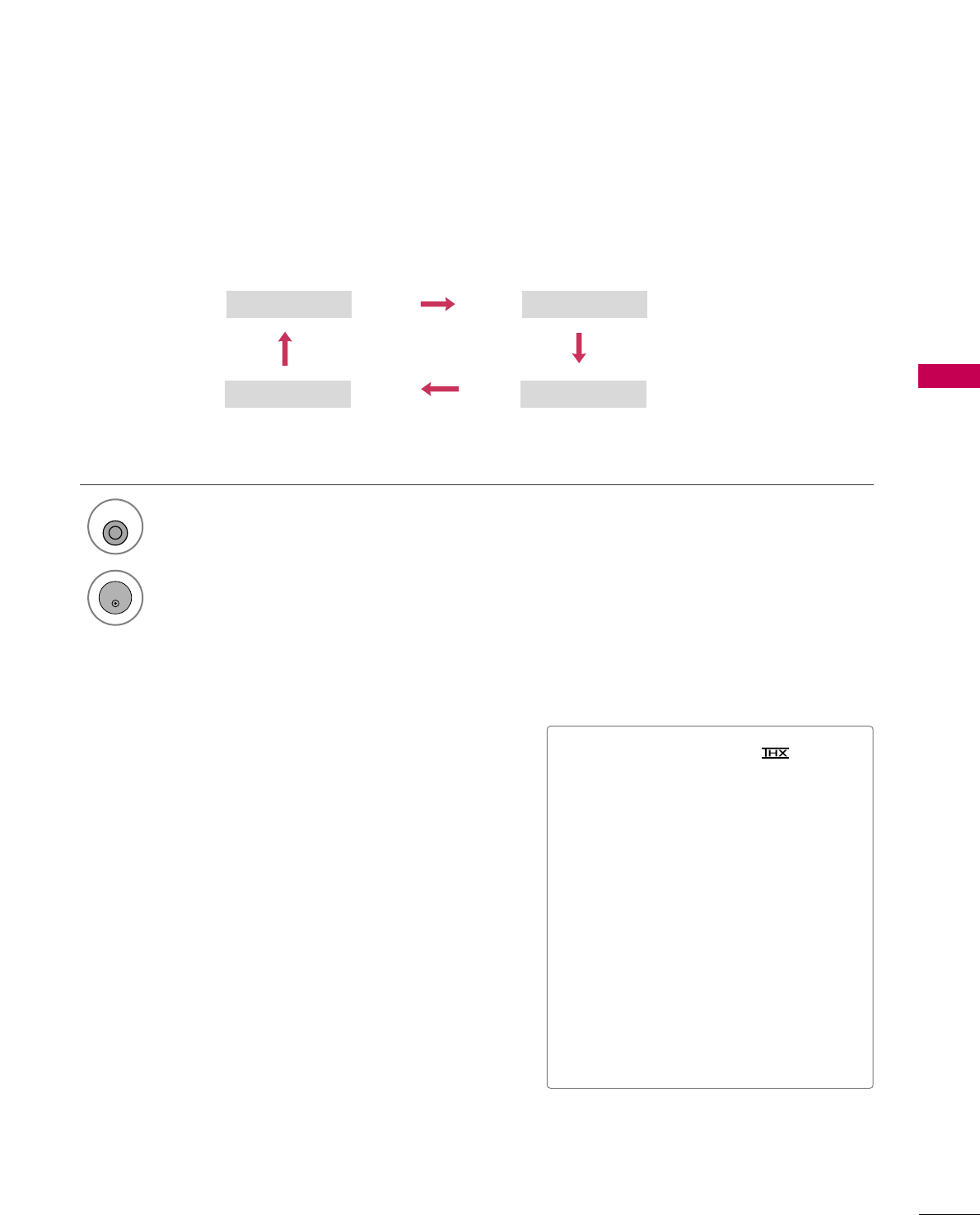
WATCHING TV / CHANNEL CONTROL
47
AV MODE
AV Mode toggles through preset Video and Audio settings.
1
AV MODE
Off Cinema
Game Sport
Press the AAVV MMOODDEEbutton repeatedly to select the desired source.
■If you select “CCiinneemmaa //CCiinneemmaa”
in AV mode, CCiinneemmaa will be selected
both for “PICTURE menu - Picture
Mode” and “AUDIO menu - Sound
Mode” respectively.
■If you select “OOffff” in AV mode, the
“PPiiccttuurree MMooddee” and “SSoouunndd MMooddee”
return to previous selected value.
■OOffff: Disables the AV MODE.
■CCiinneemmaa: Optimizes video and audio for
watching movies.
■SSppoorrtt: Optimizes video and audio for
watching sports events.
■GGaammee: Optimizes video and audio for
playing games.
2
ENTER
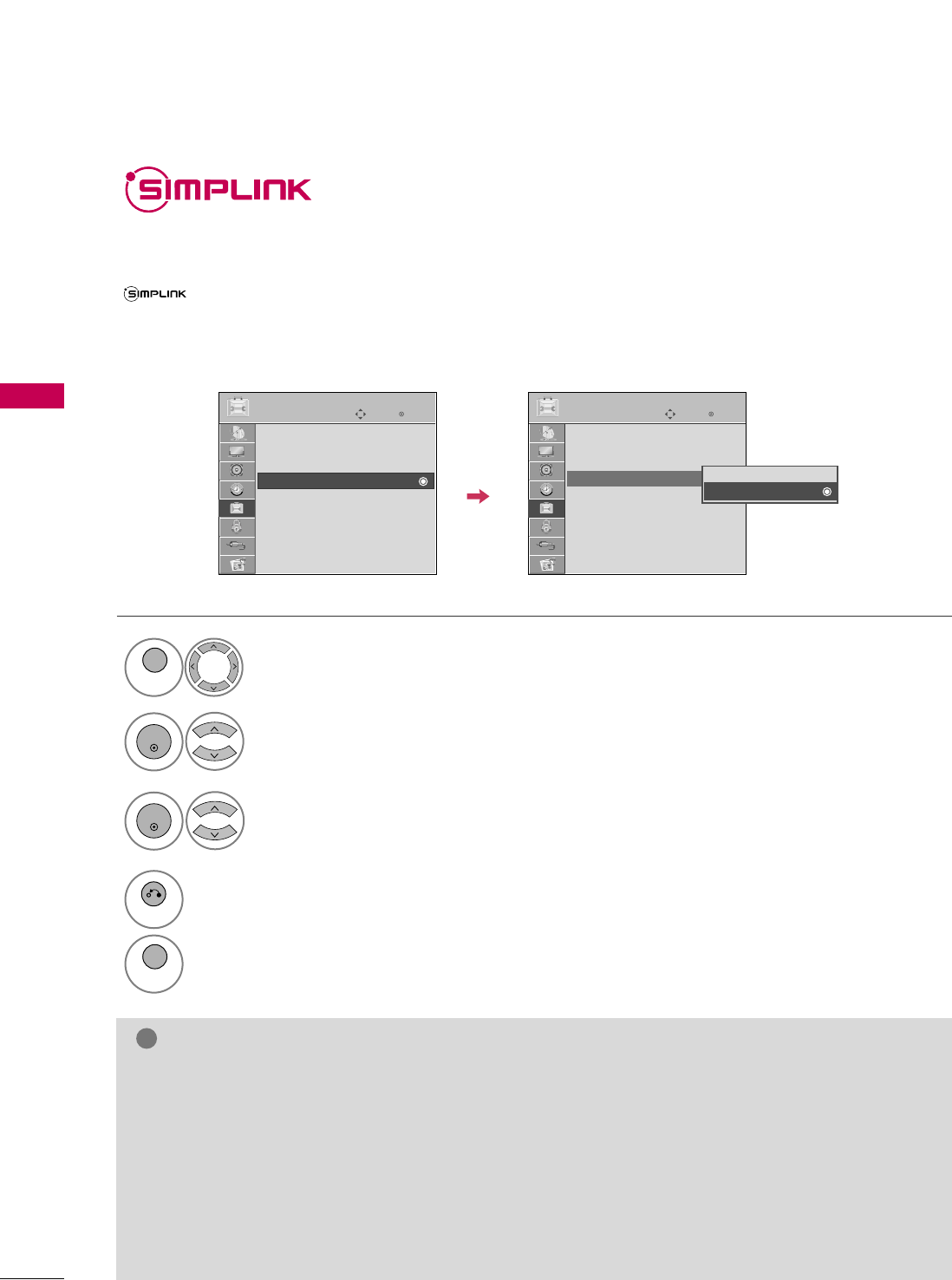
WATCHING TV / CHANNEL CONTROL
48
WATCHING TV / CHANNEL CONTROL
(For 60PS11)
Simplink allows you to control and play other AV devices connected with HDMI cable without additional
cables and settings. This TV may work with devices with HDMI-CEC support, but only devices with the
logo are fully supported.
SIMPLINK can be turned on and off in the user menus.
Select OOPPTTIIOONN.
Select SSIIMMPPLLIINNKK.
Select OOnn or OOffff.
1
MENU
3
2
ENTER
ENTER
NOTE
!
GGConnect the HDMI/DVI IN or HDMI IN terminal of the TV to the rear terminal (HDMI terminal) of the SIM-
PLINK device with the HDMI cable.
GGWhen you switch the Input source with the INPUT button on the remote control, the SIMPLINK device will
stop.
GGWhen you select a device with home theater functionality, the sound output automatically switches to the
home theater speakers and the TV speakers are turned off.
GGIf a connected SIMPLINK home theater system doesn't play the audio from the TV, connect the DIGITAL
AUDIO OUT terminal on the back of the TV to the DIGITAL AUDIO IN terminal on the back of the SIM-
PLINK device with an OPTICAL cable.
4
RETURN
Return to the previous menu.
MENU
Return to TV viewing.
Enter
Move
OPTION
Menu Language : English
Audio Language : English
Input Label
SIMPLINK : On
Key Lock : Off
Caption : Off
Demo Mode : Off
ISM Method : Normal
Set ID : 1
Enter
Move
OPTION
Menu Language : English
Audio Language : English
Input Label
SIMPLINK : On
Key Lock : Off
Caption : Off
Demo Mode : Off
ISM Method : Normal
Set ID : 1
Off
On
E E
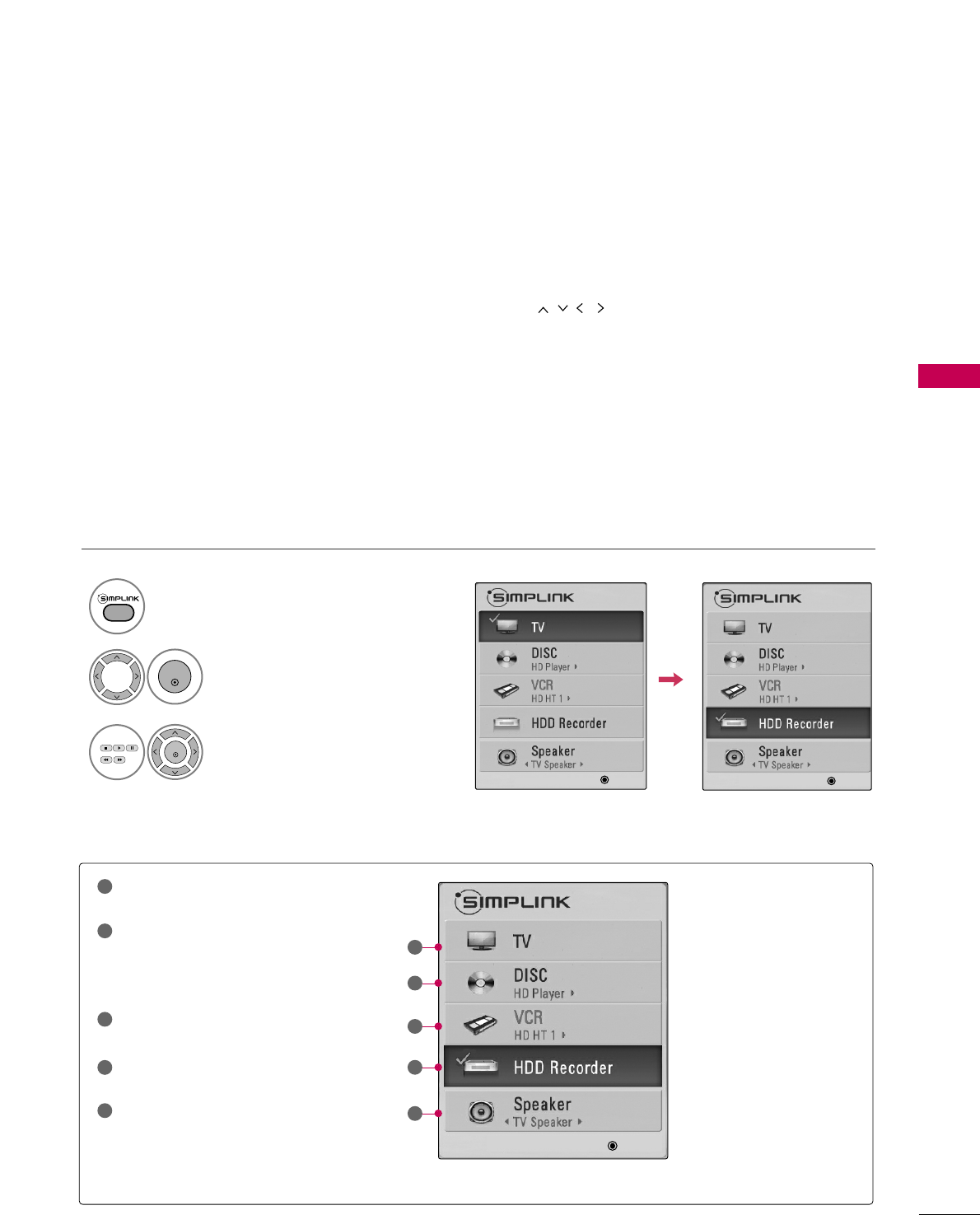
WATCHING TV / CHANNEL CONTROL
49
■DDiirreecctt PPllaayy:: After connecting AV devices to the TV, you can directly control the devices and play media with-
out additional settings.
■SSeelleecctt AAVV ddeevviiccee:: Enables you to select one of the AV devices connected to TV.
■DDiisscc ppllaayybbaacckk:: Control connected AV devices by pressing the ,
ENTER,
G
,
A
, ll ll
,
FF and GG buttons.
■PPoowweerr ooffff aallll ddeevviicceess:: When you power off the TV, all connected devices are turned off.
■SSwwiittcchh aauuddiioo--oouutt:: Offers an easy way to switch audio-out.
■SSyynncc PPoowweerr oonn:: When the equipment with Simplink function connected HDMI terminal starts to play, The TV
will change automatically to turn on mode.
(A device, which is connected to the TV through a HDMI cable but does not support SIMPLINK, does not provide
this function)
Note: To operate SIMPLINK, an HDMI cable over Version 1.3 with *CEC function should be used. (*CEC: Consumer
Electronics Control).
SIMPLINK Menu
TTVV vviieewwiinngg: Switch to the previous TV
channel regardless of the current mode.
DDIISSCC ppllaayybbaacckk: Select and play discs.
When multiple discs are available, the titles
of discs are conveniently displayed at the
bottom of the screen.
VVCCRR ppllaayybbaacckk: Control the connected
VCR.
HHDDDD RReeccoorrddiinnggss ppllaayybbaacckk: Control
recordings stored in HDD.
AAuuddiioo OOuutt ttoo HHoommee TThheeaatteerr ssppeeaakk--
eerr//AAuuddiioo OOuutt ttoo TTVV: Select Home
Theater speaker or TV speaker for Audio
Out.
SIMPLINK Functions
1
2
3
4
5
GG
When no device is con-
nected (displayed in gray)
GG
Selected Device
GG
When a device is connected
(displayed in bright color)
1
2
3
4
5
Display SSIIMMPPLLIINNKK menu.
Select the desired device.
Control connected AV devices.
1
3
2
ENTER
ENTER
FFGG
Move
FFGG
Change Device Select
FFGG
Move
FFGG
Change Device Select
FFGG
Move
FFGG
Change Device Select
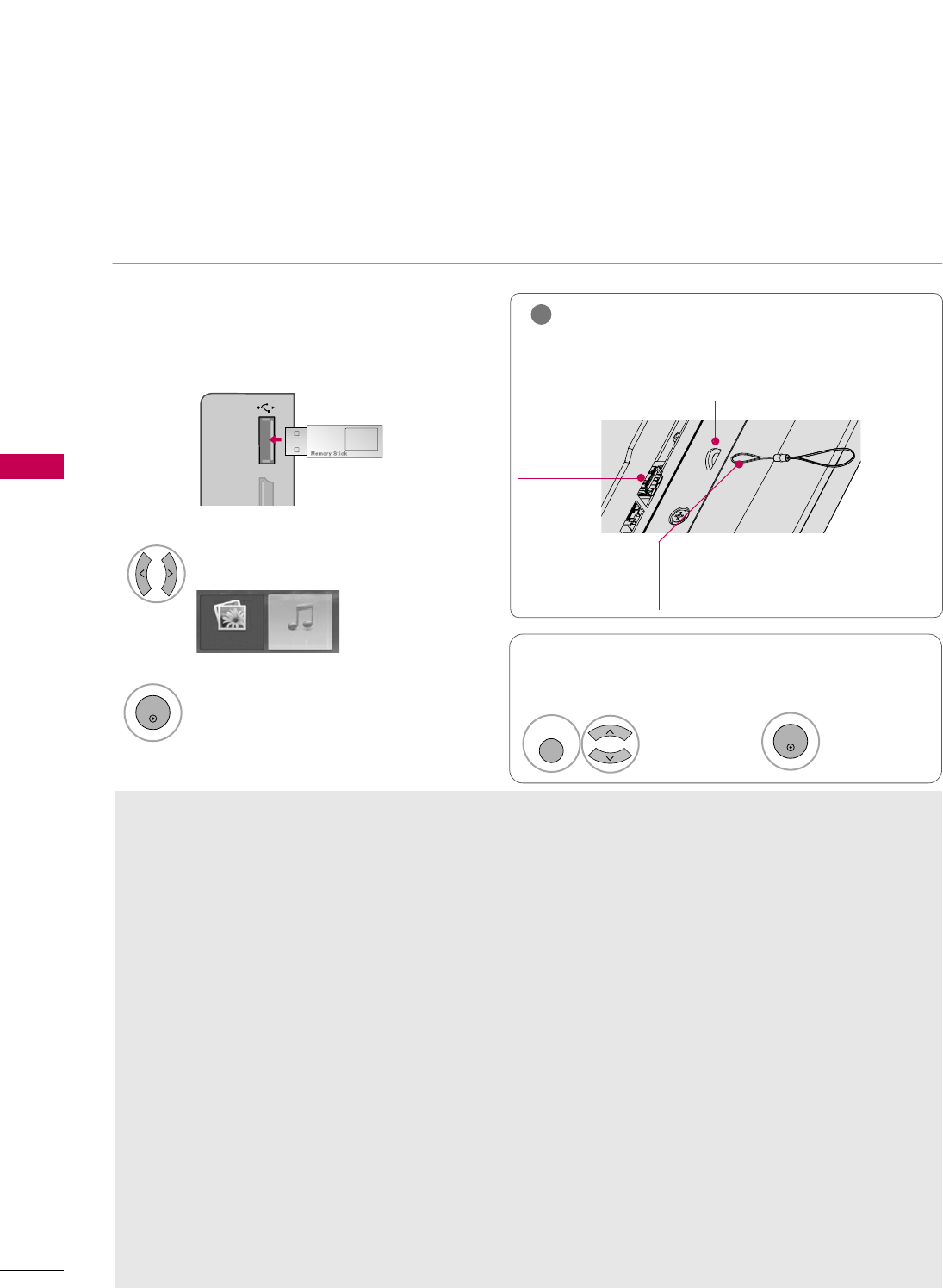
USB
50
USB
ENTRY MODES (For 60PS11)
When you connect a USB device, this screen is displayed automatically.
In USB device, you can not add a new folder or delete the existing folder.
Precautions when using the USB device
GGOnly a USB storage device is recognizable.
GGIf the USB storage device is connected through a USB
hub, the device is not recognizable.
GGA USB storage device using an automatic recognition
program may not be recognized.
GGA USB storage device which uses its own driver may
not be recognized.
GGIn case of a card reader, up to four memory cards are
concurrently recognizable.
GGThe recognition speed of a USB storage device may
depend on each device.
GGPlease do not turn off the TV or unplug the USB
device when the connected USB storage device is
working. When such device is suddenly separated or
unplugged, the stored files or the USB storage device
may be damaged.
GGOnly use a USB storage device which has normal
music files or image files.
GGPlease use only a USB storage device which was for-
matted as a FAT16, FAT32 or NTFS file system pro-
vided with the Windows operating system. In case of
a storage device formatted as a different utility pro-
gram which is not supported by Windows, it may not
be recognized.
GGPlease connect power to a USB storage device which
requires an external power supply. If not, the device
may not be recognized.
GGPlease connect a USB storage device with cable is
offered by USB maker. If connected with cable is not
offered by USB maker or an excessively long cable,
the device may not be recognized.
GGSome USB storage devices may not be supported or
operate properly.
GGThe TV will display up to 128 characters of a files
name.
GGPlease backup important files because data on USB
device may be damaged. Data management is con-
sumer's responsibility and as a result, the manufactur-
er does not cover data damage.
GG
The recommended capacity is 1TB or less for a USB external
hard disk and 32GB or less for USB memory.
Any device with more than the recommended capacity may
not work properly.
When removing the USB device
Connect the USB device to the UUSSBB IINN
jacks on the side of TV.
3
Select PPhhoottoo LLiisstt or MMuussiicc LLiisstt.
1
MI IN 3 USB IN
Photo List Music List
Select
EEjjeecctt UUSSBB.
Select the EEjjeecctt UUSSBBmenu before removing the
USB device.
2
ENTER
1
Q. MENU
2
ENTER
■It doesn’t support USB HDD.
■This TV supports JPG and MP3 files.
Select EEjjeecctt.
GGIn order to avoid losing the USB memory stick, use
the USB connector to fix the USB memory stick to the
USB connector holder of the TV.
NOTE
!
USB Input
Port
USB Connector (sold separately)
- Fix the one end of the USB connector to
the USB memory stick and the other end
to the USB connector holder.
USB connector holder