LG Electronics USA 9QKE00710 Digital-to-Analog Converter Box User Manual LSX300 4DM OM Zenith
LG Electronics USA Digital-to-Analog Converter Box LSX300 4DM OM Zenith
User Manual
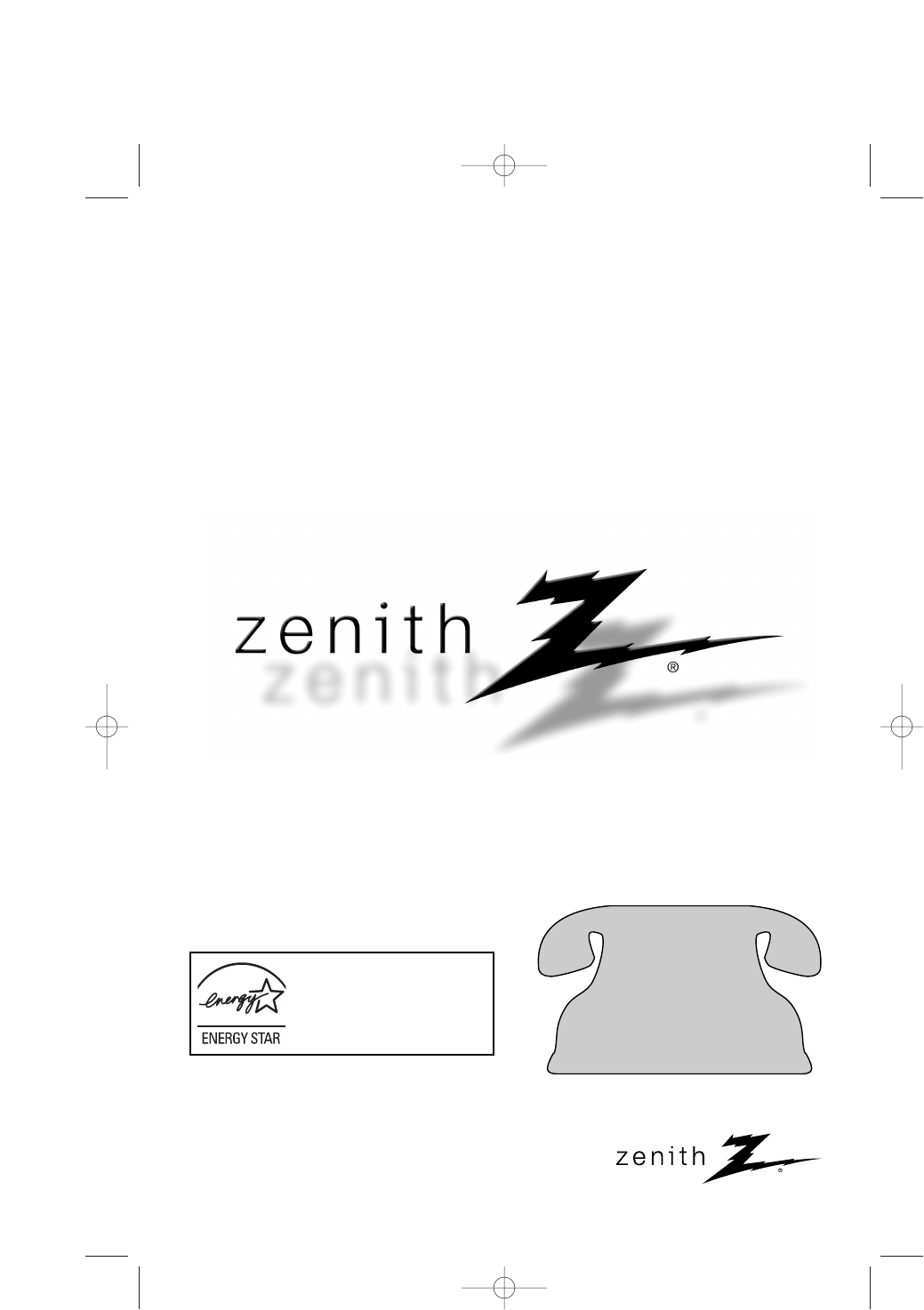
Installation and Operating Guide | Warranty (Draft Ver. 0.5)
Model Number | LSX300 | Coupon-Eligible Converter Box
For service/
support Call:
Toll Free Number
1-800-243-0000
(http://us.lgservice.com)
©Copyright 2007, LG Electronics U.S.A., Inc.
As an ENERGY STAR®Partner, LG
has determined that this product
or product models meets the
ENERGY STAR®guidelines for
energy efficiency.
ENERGY STAR®is a U.S. registered mark.
LSX300-4DM_OM (Zenith) 7/16/07 2:30 PM Page 1
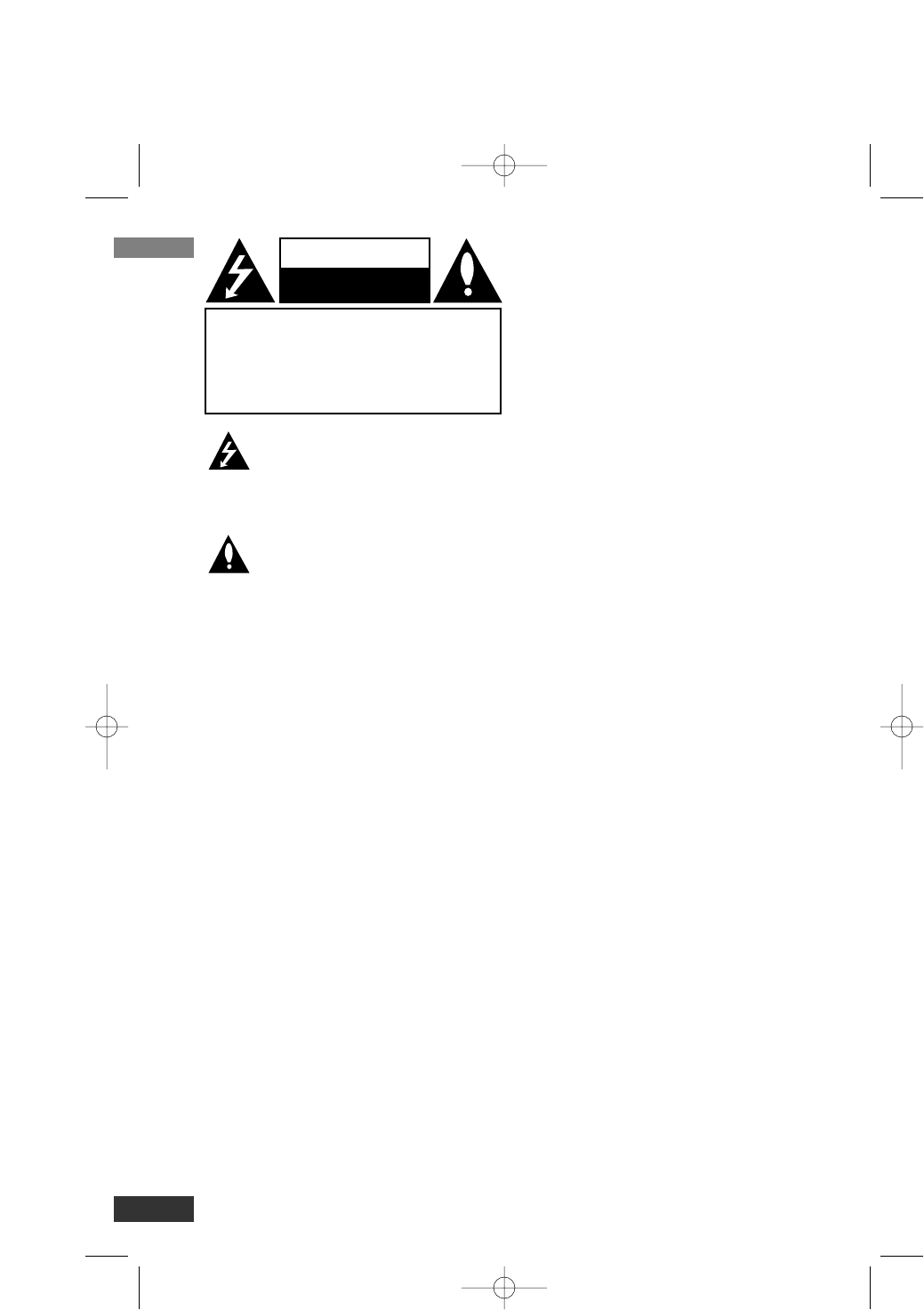
This lightning flash with arrowhead symbol within
an equilateral triangle is intended to alert the user
to the presence of uninsulated dangerous voltage
within the product’s enclosure that may be of suf-
ficient magnitude to constitute a risk of electric
shock to persons.
The exclamation point within an equilateral trian-
gle is intended to alert the user to the presence
of important operating and maintenance (servic-
ing) instructions in the literature accompanying
the product.
WARNING: TO PREVENT FIRE OR ELECTRIC SHOCK
HAZARD, DO NOT EXPOSE THIS PRODUCT TO RAIN
OR MOISTURE.
WARNING : Do not install this equipment in a confined
space such a bookcase or similar unit.
CAUTION: Do not block any ventilation openings. Install in
accordance with the manufacturer's instructions.
Slots and openings in the cabinet are provided for ventila-
tion and to ensure reliable operation of the product and to
protect it from overheating.
The openings should be never be blocked by placing the
product on a bed, sofa, rug or other similar surface.This
product should not be placed in a built-in installation such
as a bookcase or rack unless proper ventilation is provided
or the manufacturer's instruction have been adhered to.
CAUTION: The apparatus should not be exposed to water
(dripping or splashing) and no objects filled with liquids,
such as vases, should be placed on the apparatus.
CAUTION concerning the Power Cord
Most appliances recommend they be placed upon a
dedicated circuit;
That is, a single outlet circuit which powers only that appli-
ance and has no additional outlets or branch circuits.
Check the specification page of this owner's manual to be
certain.
Do not overload wall outlets. Overloaded wall outlets, loose
or damaged wall outlets, extension cords, frayed power
cords, or damaged or cracked wire insulation are danger-
ous. Any of these conditions could result in electric shock
or fire. Periodically examine the cord of your appliance, and
if its appearance indicates damage or deterioration, unplug
it, discontinue use of the appliance, and have the cord
replaced with an exact replacement part by an authorized
servicer.
Protect the power cord from physical or mechanical abuse,
such as being twisted, kinked, pinched, closed in a door, or
walked upon. Pay particular attention to plugs, wall outlets,
and the point where the cord exits the appliance.
To disconnect power from the mains, pull out the mains
cord plug. When installing the product, ensure that the plug
is easily accessible.
FCC WARNING: This equipment may generate or use
radio frequency energy. Changes or modifications to this
equipment may cause harmful interference unless the
modifications are expressly approved in the instruction
manual. The user could lose the authority to operate this
equipment if an unauthorized change or modification is
made.
REGULATORY INFORMATION: FCC Part 15
This equipment has been tested and found to comply with
the limits for a Class B digital device, pursuant to Part 15
of the FCC Rules. These limits are designed to provide
reasonable protection against harmful interference when
the product is operated in a residential installation. This
product generates, uses, and can radiate radio frequency
energy and, if not installed and used in accordance with
the instruction manual, may cause harmful interference to
radio communications. However, there is no guarantee
that interference will not occur in a particular installation.
If this product does cause harmful interference to radio or
television reception, which can be determined by turning
the product off and on, the user is encouraged to try to
correct the interference by one or more of the following
measures:
• Reorient or relocate the receiving antenna.
• Increase the separation between the product and
receiver.
• Connect the product into an outlet on a circuit different
from that to which the receiver is connected.
• Consult the dealer or an experienced radio/TV techni-
cian for help.
CAUTION:
DO NOT ATTEMPT TO MODIFY THIS PRODUCT IN ANY
WAY WITHOUT WRITTEN AUTHORIZATION FROM LG
ELECTRONICS CORPORATION.
UNAUTHORIZED MODIFICATION COULD VOID THE
USER’S AUTHORITY TO OPERATE THIS PRODUCT.
THIS EQUIPMENT IS INTENDED TO RECEIVE AND
DECODE SIGNALS TRANSMITTED ACCORDING TO
ATSC DIGITAL TELEVISION STANDARD A/53, SPECIFI-
CATION AND IS INTENDED TO BE USED WITH AN
APPROPRIATE ANTENNA AND DISPLAY DEVICE THAT
YOU MUST PROVIDE.
FCC COMPLIANCE: The responsible party for this prod-
uct’s compliance is:
Marketed and Distributed by LG Electronics U.S.A., Inc.,
1000 Sylvan Avenue, Englewood Cliffs, NJ.
Phone: 1-201-816-2000.
Introduction
2
CAUTION
RISK OF ELECTRIC SHOCK
DO NOT OPEN
CAUTION: TO REDUCE THE RISK
OF ELECTRIC SHOCK
DO NOT REMOVE COVER (OR BACK)
NO USER-SERVICEABLE PARTS INSIDE
REFER SERVICING TO QUALIFIED
SERVICE PERSONNEL.
LSX300-4DM_OM (Zenith) 7/16/07 2:30 PM Page 2
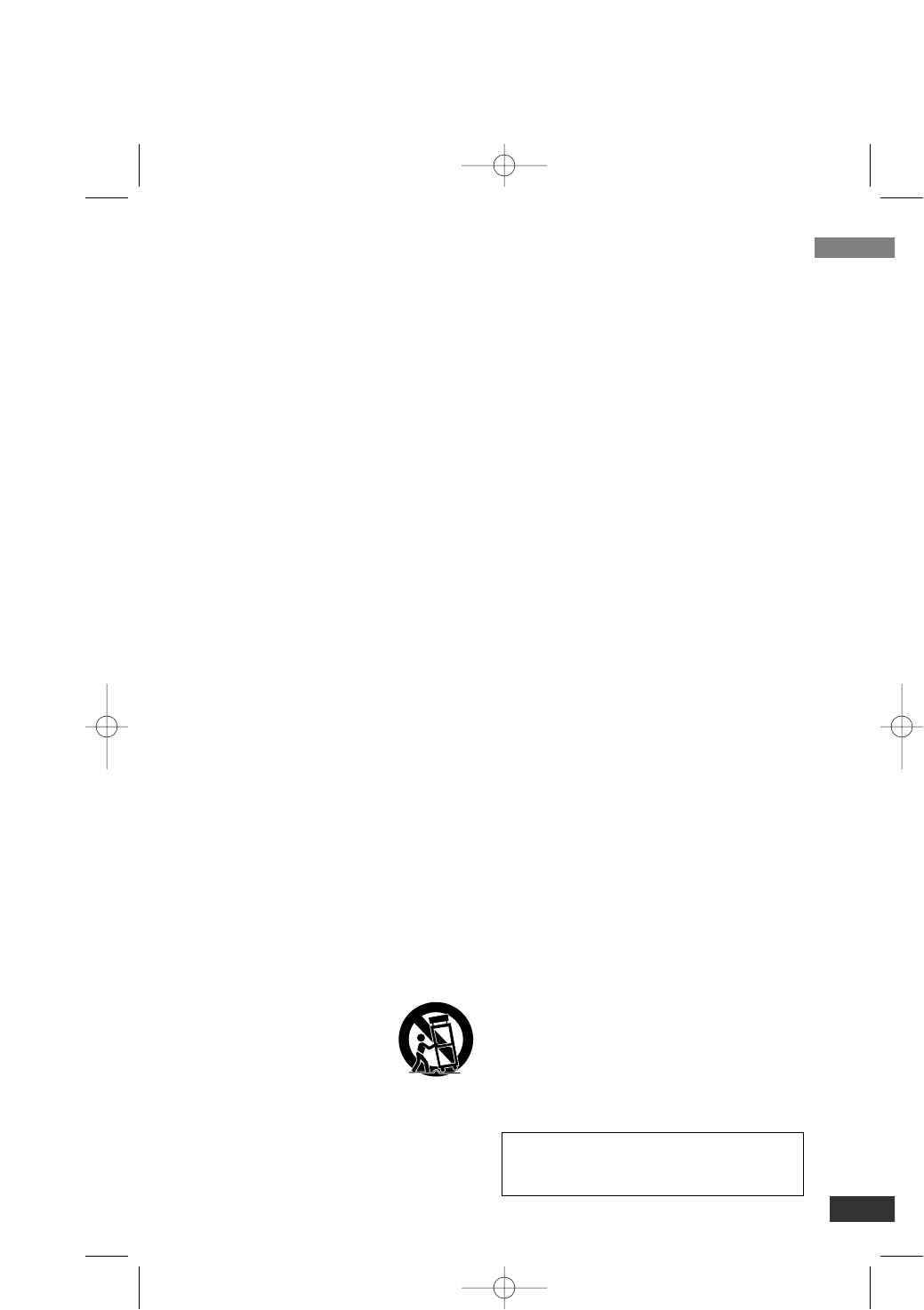
Introduction
3
IMPORTANT SAFE-
TY INSTRUCTIONS
Please read and observe all warnings and
instructions in this owner’s manual. And those
marked on the product. Retain this booklet for
future reference.
PLEASE READ AND OBSERVE ALL WARN-
INGS AND INSTRUCTIONS IN THIS OWNER’S
MANUAL. AND THOSE MARKED ON THE
PRODUCT. RETAIN THIS BOOKLET FOR
FUTURE REFERENCE.
1. Read these instructions.
2. Keep these instructions.
3. Heed all warnings.
4. Follow all instructions.
5. Do not use this apparatus near water.
6. Clean only with dry cloth.
7.
Do not block any ventilation openings. Install
in accordance with the manufacturer's instruc-
tions.
8. Do not install near any heat sources such
as radiators, heat registers, stoves, or other
apparatus (including amplifiers) that pro-
duce heat.
9. Do not defeat the safety purpose of the
polarized or grounding-type plug. A polar-
ized plug has two blades with one wider
than the other. A grounding type plug has
two blades and a third grounding prong. The
wide blade or the third prong are provided
for your safety. If the provided plug does not
fit into your outlet, consult an electrician for
replacement of the obsolete outlet.
10. Protect the power cord from being walked
on or pinched particularly at plugs, conven-
ience receptacles, and the point where they
exit from the apparatus.
11. Only use attachments/accessories speci-
fied by the manufacturer.
12. Use only with the cart,
stand, tripod, bracket, or
table specified by the
manufacturer, or sold with
the apparatus. When a cart
is used, use caution when
moving the cart/apparatus combination to
avoid injury from tip-over.
13. Unplug this apparatus during lightning
storms or when unused for long periods of
time.
14.
Refer all servicing to qualified service per-
sonnel. Servicing is required when the
apparatus has been damaged in any way,
such as power-supply cord or plug is dam-
aged, liquid has been spilled or objects
have fallen into the apparatus, the appara-
tus has been exposed to rain or moisture,
does not operate normally, or has been
dropped.
Contents
Introduction . . . . . . . . . . . . . . . . . . . . . .4-5
Front Panel . . . . . . . . . . . . . . . . . . .4
Connection Panel Overview . . . . . .4
Remote Control Key Functions . . . .5
Installation . . . . . . . . . . . . . . . . . . . . . . . .6
Connections with TV and
over-the-air antenna . . . . . . . . . . . .6
Connections with TV and
Smart Antenna (Optional) . . . . . . . .6
Setup . . . . . . . . . . . . . . . . . . . . . . . . . . .7-11
Install Guide . . . . . . . . . . . . . . . . . .7
Menu Overview . . . . . . . . . . . . . . . .7
Typical Menu Operation . . . . . . . . .7
Setup Menu Features . . . . . . . . .8-9
Option Menu Features . . . . . . . .9-10
Lock Menu Features . . . . . . . .10-11
Operation . . . . . . . . . . . . . . . . . . . . . .12-13
Channel Selection . . . . . . . . . . . . .12
Volume Adjustment . . . . . . . . . . . .12
Signal . . . . . . . . . . . . . . . . . . . . . .12
Auto Off . . . . . . . . . . . . . . . . . . . .12
Channel Banner Display . . . . . . . .12
Simple Guide . . . . . . . . . . . . . . . .13
Program Information Display . . . . .13
Reference . . . . . . . . . . . . . . . . . . . . . . . .14
Troubleshooting . . . . . . . . . . . . . .14
Specifications . . . . . . . . . . . . . . . .14
Manufactured under license from Dolby
Laboratories. “Dolby” is trademark of Dolby
Laboratories.
LSX300-4DM_OM (Zenith) 7/16/07 2:30 PM Page 3
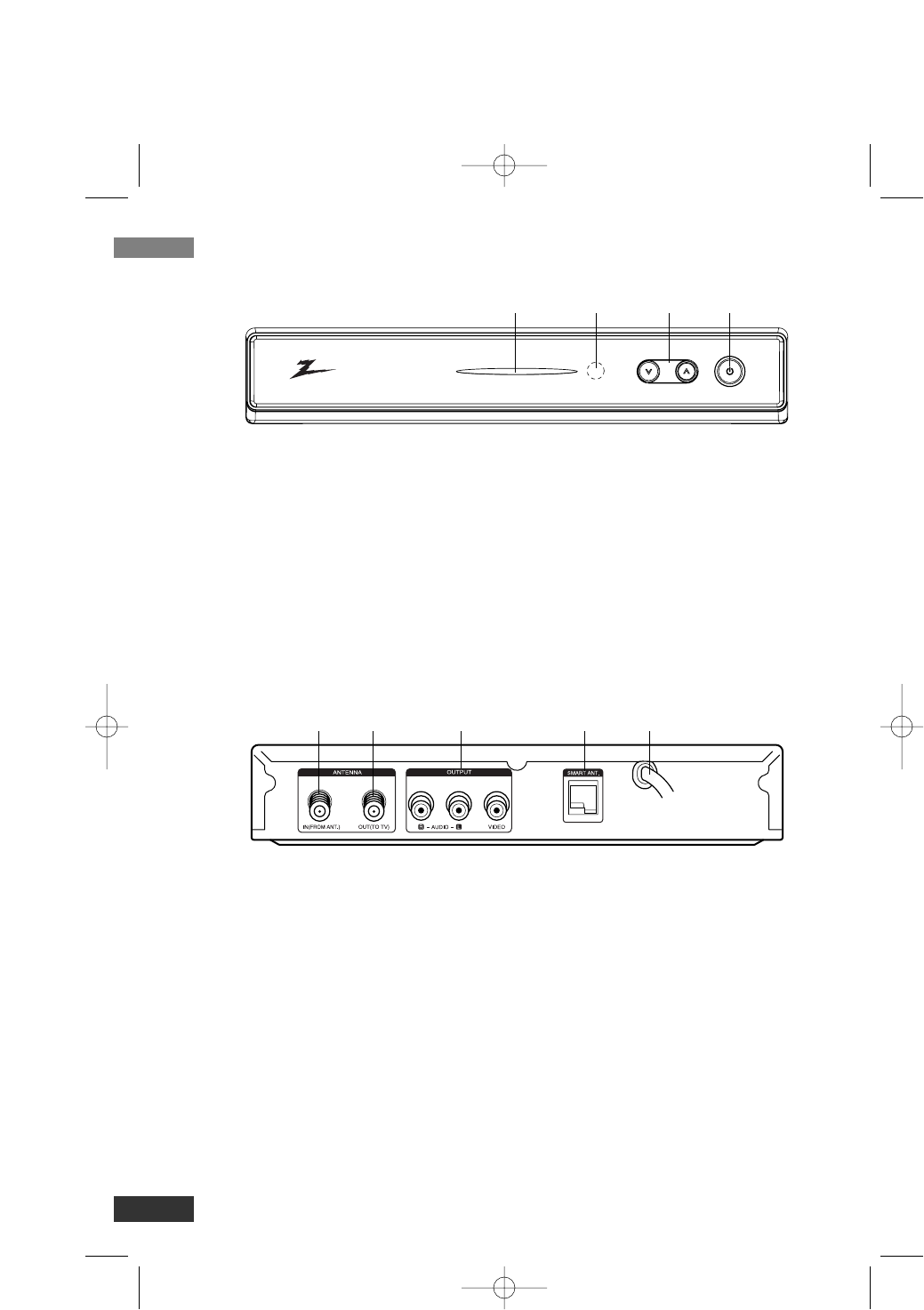
aPOWER indicator
Lights up red (standby mode) or blue
(active mode). This indicator will blink
when remote signal is received.
bRemote Control Sensor
Receives signals from the Remote
Control.
cu/U(Channel Down/Up)
Scans up or down through memo-
rized channels.
dPOWER
Turns the unit on or off.
aANTENNA IN (FROM ANT.)
Connect to digital signal source;
over-the-air antenna.
bANTENNA OUT (TO TV)
Connect to a TV with RF coaxial
inputs.
cVIDEO and AUDIO OUTPUT
(Left/Right)
Connect to a TV/Monitor with Video
and audio inputs.
dSMART ANTENNA (Optional)
Connect a smart antenna.
eAC Power Cord
Plug into the power source.
Introduction
4
Front Panel
Connection Panel Overview
abcd
ab c d e
LSX300-4DM_OM (Zenith) 7/16/07 2:30 PM Page 4
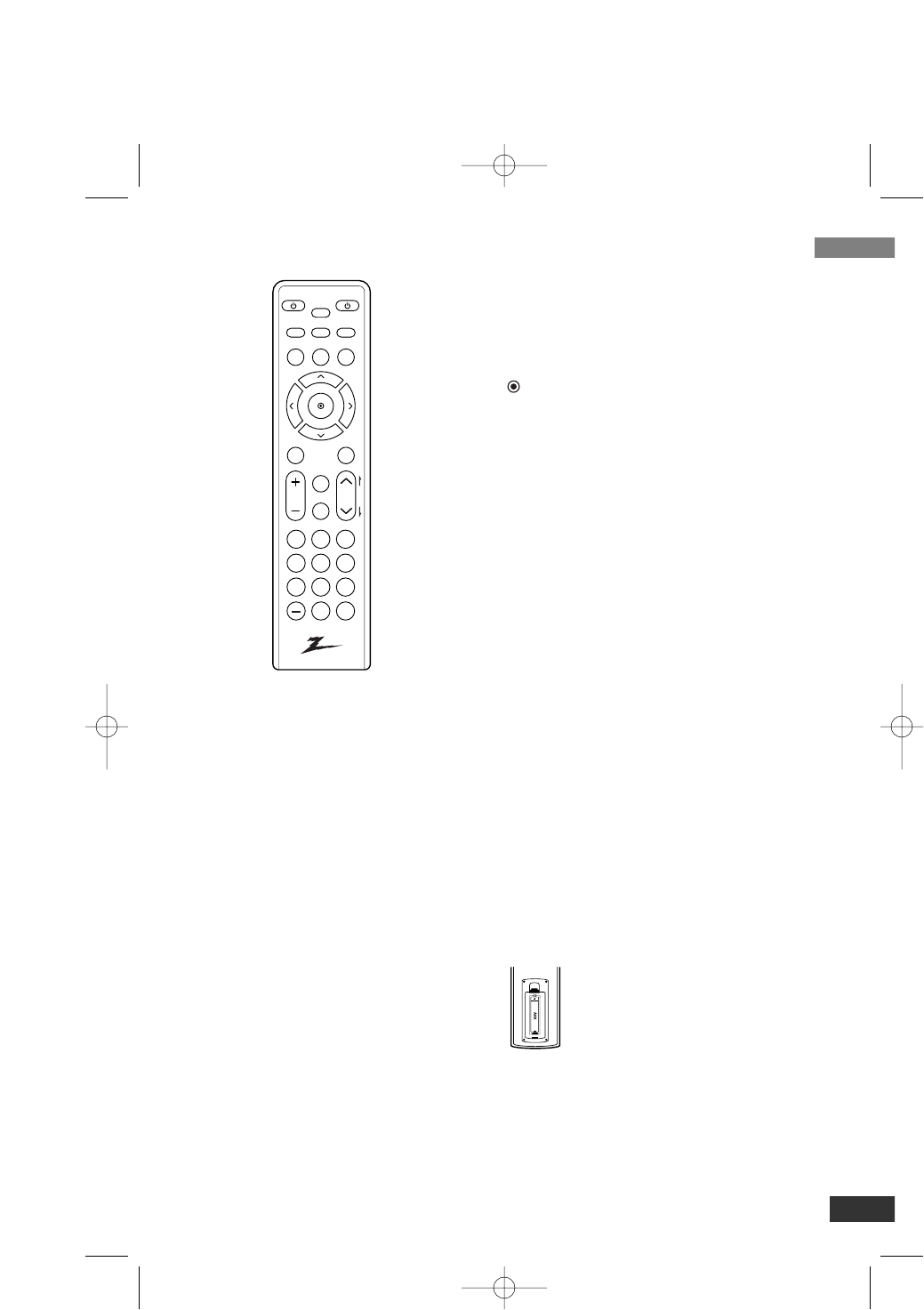
Introduction
5
Remote Control
TV POWER
Turns the TV ON and OFF.
SLEEP
Set this unit to turn off automatically at a
specified time. (Off t1 hour t2 hours
t3 hours t4 hours)
POWER
Turns the STB ON and OFF.
SIGNAL
You can view the signal strength and listen the
beep sound according to signal strength for
the current channel.
SAP
Selects program’s audio language if available.
RATIO
Changes the picture aspect ratio.
INFO
Shows current or next program informations
for the current channel.
GUIDE
Brings up the Simple Guide.
CC
Selects caption mode if available.
MENU
Accesses or closes main menu.
EXIT
Removes all on-screen displays and returns to
TV viewing from any menu.
Arrow Buttons (U/ u/ I/ i)
Selects options in a menu.
(Select)
Selects highlighted menu function. Completes
the channel number input and promptly tunes
to selected channel.
FAV (Favorite )
Selects through the programmed Favorite
channels.
MUTE
Turns sound ON and OFF.
CH (Channel) / PAGE (+/–)
Selects channels in memory. Pages through
the Channel Edit and Block Channel menu.
VOL (Volume) (+/–)
Sets sound level.
Numbers
Chooses channels and enters password.
- (Dash)
Enters a channel number for multiple program
channels such as 2-1, 2-2, etc.
BACK
Returns to the last channel viewed.
Remote Control Operation
Point the remote control at the remote
sensor and press the buttons.
Remote Control Battery Installation
Detach the battery cover on the
rear of the remote control, and
insert a battery (size AAA) with
3 and #aligned correctly.
We recommend to use the
alkaline battery.
TV
POWER POWER
SLEEP
SAP
MENU
MENU
SIGNAL
INFO
EXIT
VOL CH
CC
FAV
P
A
G
E
MUTE
RATIO
GUIDE
1 2 3
4 5 6
7 8 9
0BACK
LSX300-4DM_OM (Zenith) 7/16/07 2:30 PM Page 5
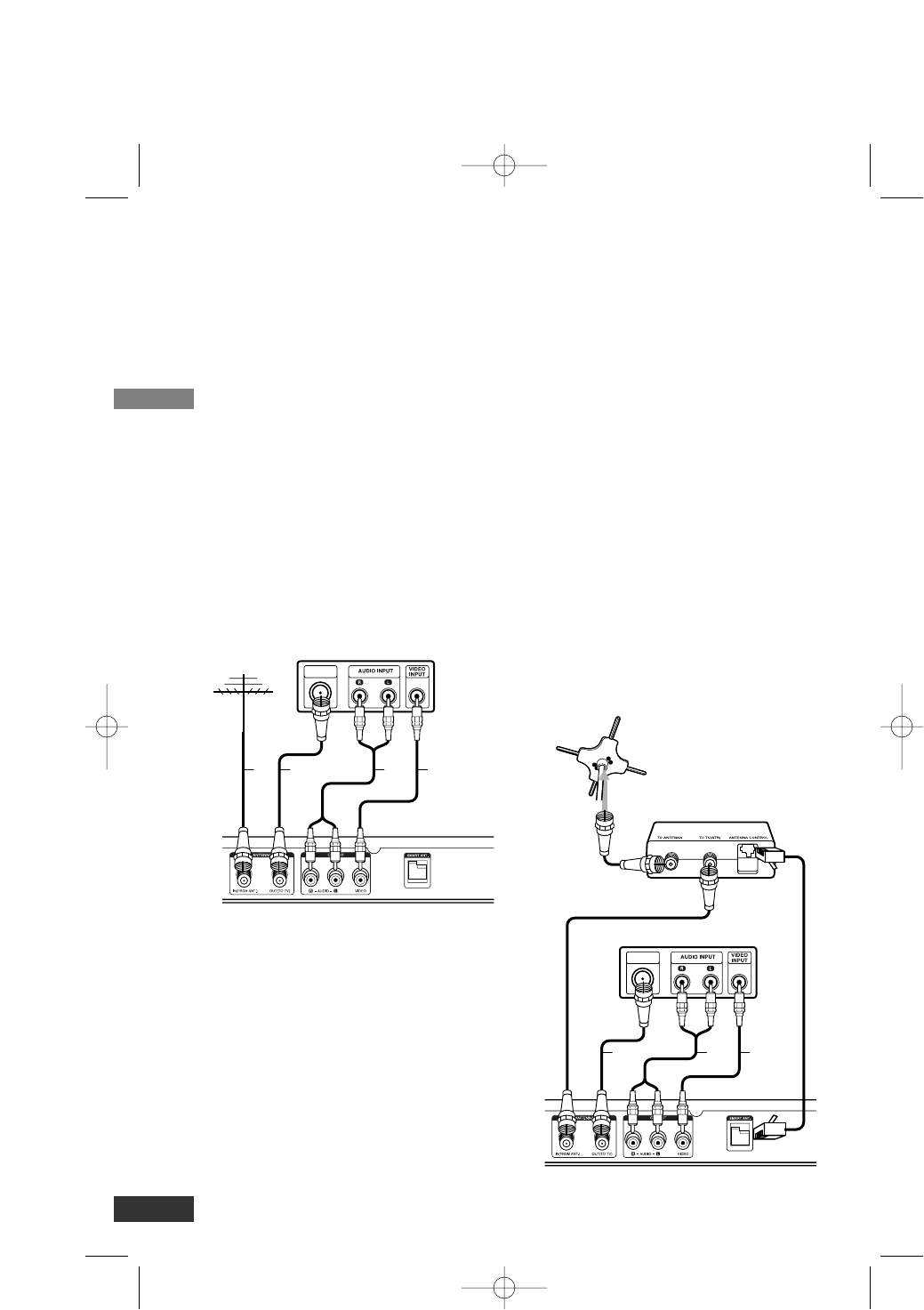
Installation
6
Connections with TV and
over-the-air antenna
1. Connect the antenna to the “ANTEN-
NA IN” jack on this unit using a coaxi-
al RF cable (N).
2.
Connect the “ANTENNA OUT” jack on
this unit to the “Antenna In” jack on
your TV using a coaxial RF cable (R).
Your TV must be tuned to the select-
ed RF channel (3 or 4 channel) to dis-
play the picture. (default: 4 channel)
OR
Connect the VIDEO and AUDIO OUT-
PUT jacks on this unit to the video
and audio input jacks on the TV using
the video (V) and audio (A) cable.
3. Plug the power cord into a power
strip/surge protector or a wall outlet.
Connections with TV and Smart
Antenna (Optional)
Before connecting, ensure the AC power
cord is NOT connected to the AC outlet.
To connect the Smart Antenna, refer to
your Smart Antenna’s manual for details.
1.
Use a 75 ohm coaxial antenna cable
to connect the Smart Antenna to the
TO ANTENNA jack on the control box.
2. Use another 75 ohm coaxial antenna
cable to connect the TO TV (STB)
jack on the control box to the ANT. IN
jack on this unit.
3. Use the Smart Antenna control cable
to connect the ANTENNA CONTROL
jack on the control box to the
SMART ANT. jack on the UNIT.
4.
Connect the “ANTENNA OUT” jack on
this unit to the “Antenna In” jack on
your TV using a coaxial RF cable (R).
Your TV must be tuned to the select-
ed RF channel (3 or 4 channel) to dis-
play the picture. (default: 4 channel)
OR
Connect the VIDEO and AUDIO OUT-
PUT jacks on this unit to the video
and audio input jacks on the TV using
the video (V) and audio (A) cable.
5. Plug the power cord into a power
strip/surge protector or a wall outlet.
Rear of this unit
TV
V
ARN
ANTENNA
INPUT
Antenna
Control box
Smart Antenna
Rear of this unit
TV
V
AR
ANTENNA
INPUT
LSX300-4DM_OM (Zenith) 7/16/07 2:30 PM Page 6
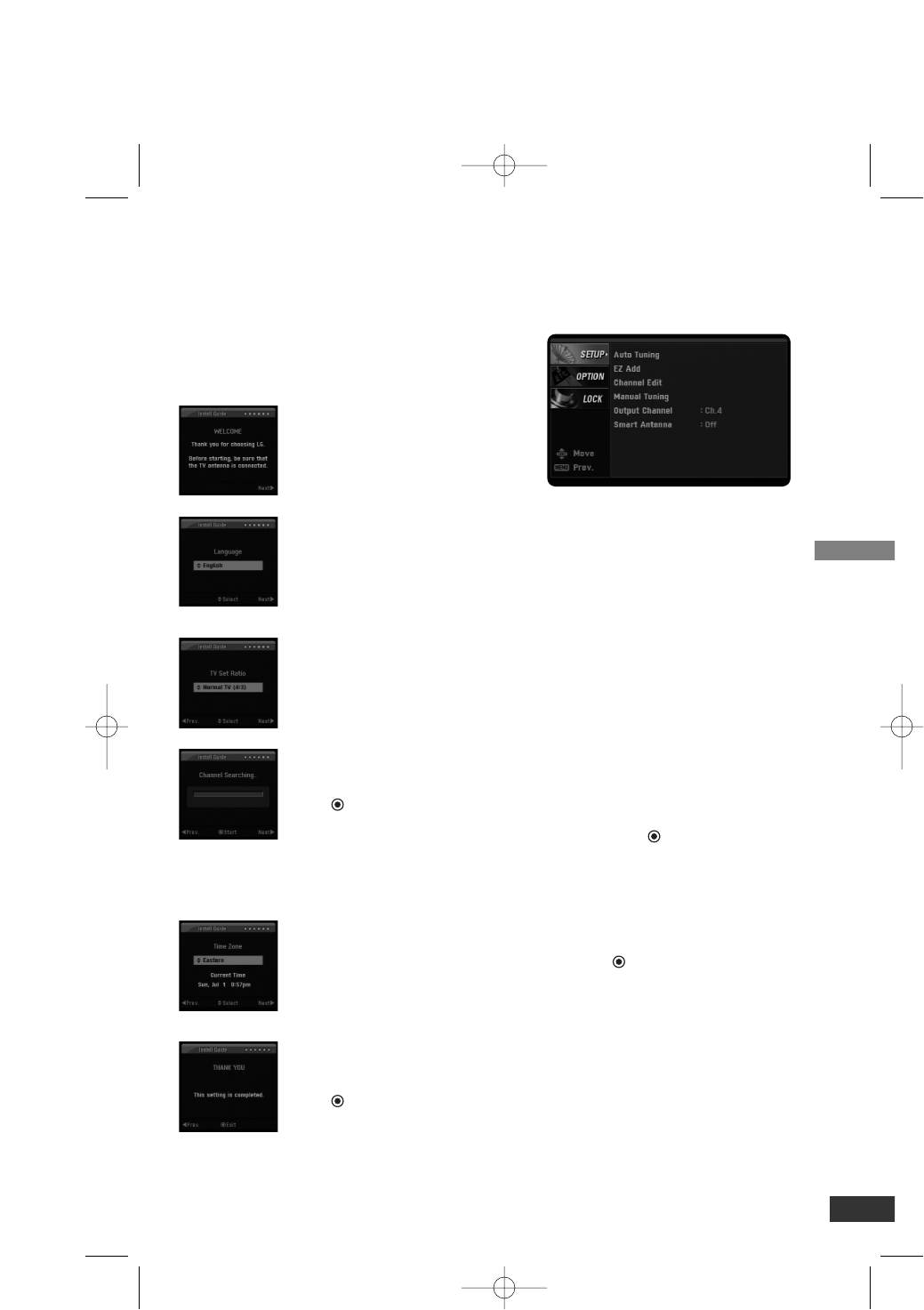
Setup
7
Install Guide
The Install Guide is a convenient way for
you to customize the settings of this unit.
When the unit is turned on for the first
time after connecting the power supply,
Install Guide is displayed on the screen
automatically.
Step 1 (Welcome Message)
Press ito move next
step.
Step 2 (Language Selection)
Use U/ uto select a lan-
guage (English, Spanish,
French) then press ito
move next step.
Step 3 (TV Set Ratio)
Use U/ uto select your
TV type then press ito
move next step.
Step 4 (Channel
Searching)
Press (Select) to start
auto tuning.
After auto tuning is
complete, press ito
move next step.
Step 5 (Time Zone)
Use U/ uto select a time
zone then press ito
move next step.
Step 6 (Thank You
Message)
Press (Select) to
finish install guide.
Menu Overview
By using the menu, you can make vari-
ous adjustments to items such as picture
and sound.
To display and exit the Menu:
Press MENU to display the menu. A sec-
ond press of Menu will take you back to
initial screen.
To go to the next level:
Press ion the remote control.
To go back to the previous level:
Press Ion the remote control.
Typical Menu Operation
1. Press MENU. The menu appears.
2. Use
u/U
to select the desired option
then press ior (Select) to move to
the second level.
3. Use U/uto select the second
desired option then press ito move
to the third level.
4. Use U/uto select the desired setting
then press (Select) to confirm your
selection. Some items require addi-
tional steps.
5. Press EXIT to exit the menu.
LSX300-4DM_OM (Zenith) 7/16/07 2:30 PM Page 7
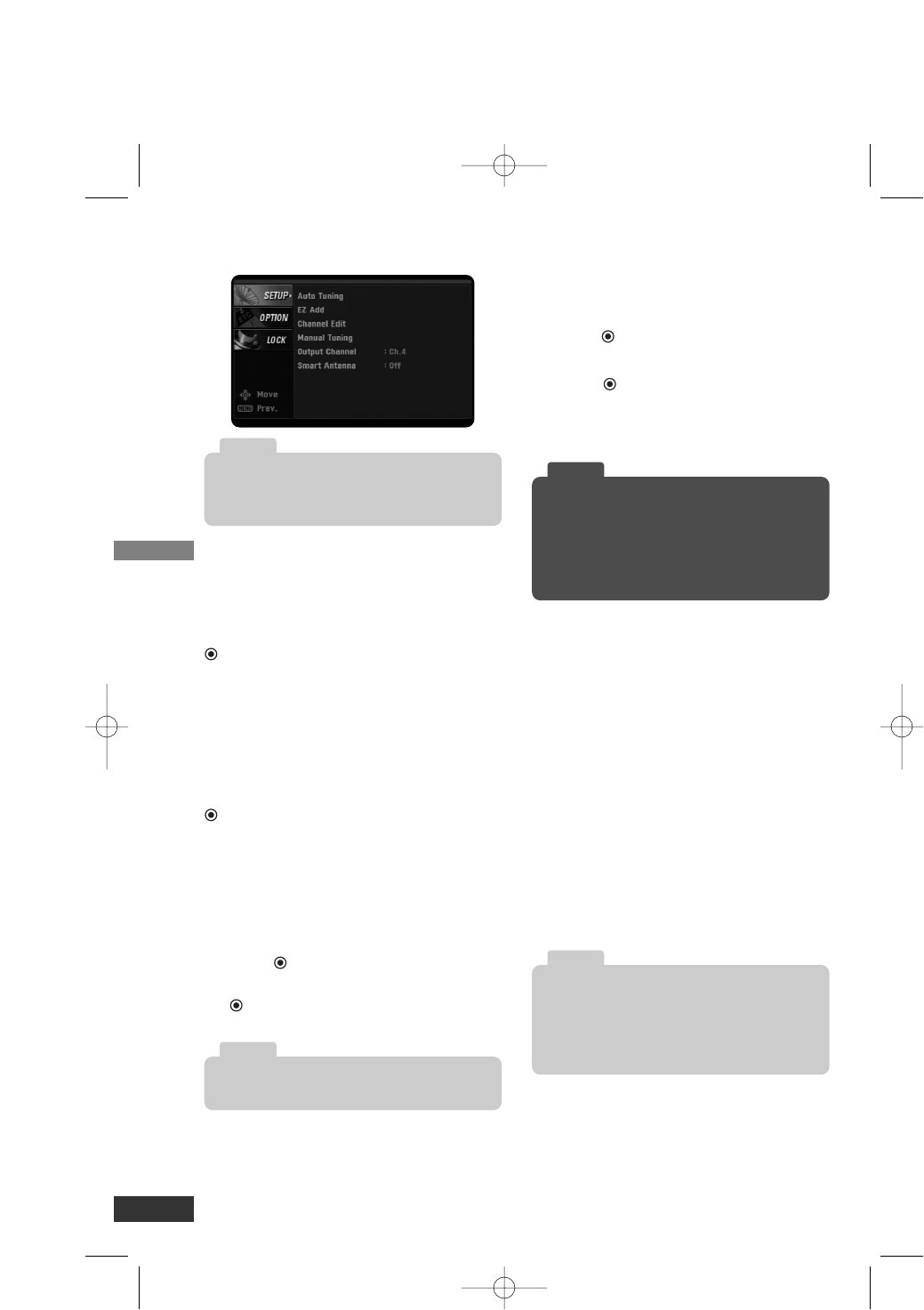
Setup Menu Features
Auto Tuning
Automatically finds all digital channels
available through the ‘Antenna In’source
and stores all the active channels found.
Select “Auto Tuning” option then press
(Select) to start auto tuning.
EZ Add
Automatically adds new channels avail-
able through the antenna input to the
memorized channels already in the chan-
nel list.
Select “EZ Add” option then press
(Select) to start auto tuning.
Channel Edit
Channel Edit allows you to manually add
or delete channels from the channel list
in memory.
1. Select “Channel Edit” option then
press (Select) or i.
2. Select a channel then press
(Select) to add or delete the chan-
nel.
Manual Tuning
This feature manually adds or deletes
channels.
1. Select “Manual Tuning” option then
press (Select) or i.
2. Select a channel to add or delete.
3. Press (Select) to confirm your
selection.
4. Repeat steps 2-3 to add or delete
additional channels.
Output Channel
If you use the ANTENNA OUT (TO TV)
jack, select channel 3 or 4 to send RF
signal from the unit to your TV. Your TV
must be tuned to the selected channel to
display the picture.
Smart Antenna (Optional)
If you are using a smart antenna, you will
have to switch on the Smart Antenna
option.
On – Smart antenna is connected to the
unit.
Off – Smart antenna is not connected to
the unit.
You can use the Antenna Scan function if the
Smart Antenna option is set to “On”.
Press ion step 2 as above, and the Antenna
Scan menu will appear and then automatically
find the antenna adjustment for optimized recep-
tion.
Tip
Setup
8
Deleted channels can not be selected with the
Channel (+/–) buttons.
Note
A password is required to gain access to Auto
Tuning and Manual Tuning menu if the Lock
System option is set to “On” (See page 10).
Note
If you set the “Smart Antenna” option to “On”
without a smart antenna connected, the channel
scanning time may be longer. Set the Smart
Antenna option to “Off” if a smart antenna is not
connected.
Note
LSX300-4DM_OM (Zenith) 7/16/07 2:30 PM Page 8
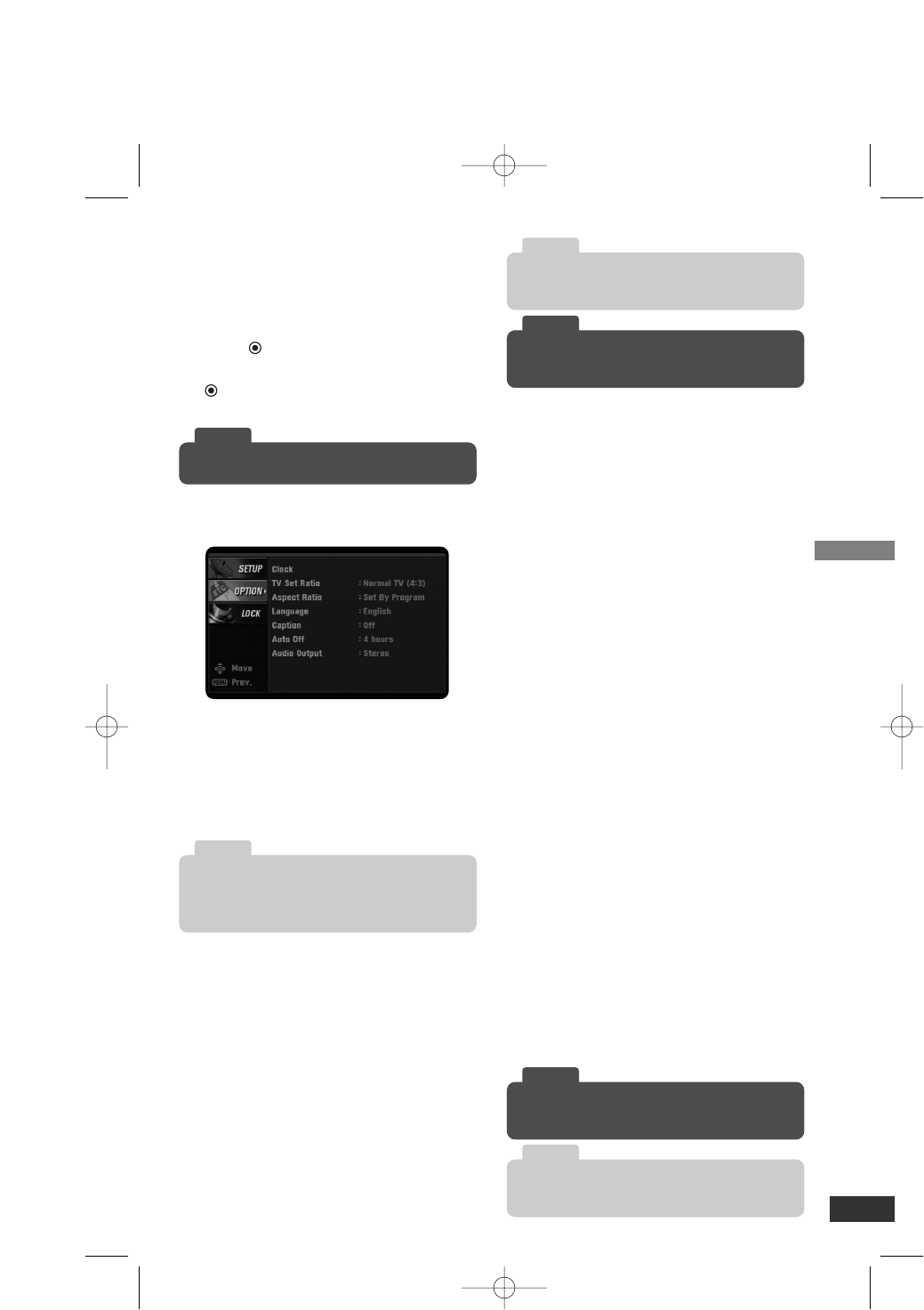
Setup
9
Setup Menu Features (Continued)
Favorite Channel
You can create your own Favorite List.
1. Select “Favorite Channel” option then
press (Select) or i.
2. Select a channel then press
(Select) to add the channel to the
Favorite List.
Option Menu Features
Clock
Enables the user to set up the clock
information. Normally, your clock is set
using signals transmitted by DTV sta-
tions. Choosing your time zone sets the
current time automatically.
TV Set Ratio
Select your TV type.
4:3 – Select when a standard 4:3 TV is
connected.
16:9 – Select when a 16:9 wide TV is
connected.
Aspect Ratio
Selects the screen format for current
channel. The options displayed differ
depending on the TV Set Ratio.
Language
Select a language for the audio and menu.
Caption
Allows you to select an option for display-
ing Caption Data from the unit.
Mode – Select “On” to use the caption
feature. If not, select “Off”.
Analog – Selects a mode for displaying
Analog Caption Data. In the Analog
Caption Service, CC 1-4 display pro-
gram’s dialog, and Text 1-4 display
data service information.
Digital – Selects a mode for displaying
Digital Caption Data (Service 1-6).
Digital Option – Selects Digital Caption
appearance menu options.
Style: Use caption feature defaults as
provided by the program or customize
caption appearance with the Custom
menu options.
Size: Selects the font size.
Font: Selects the font type.
Text Color: Selects the font color.
Text Opacity: Selects the font opacity.
Bg. (Background) Color: Selects the
background color.
Bg. (Background) Opacity: Selects the
background opacity.
Edge Type: Selects the edge type.
Edge Color: Selects the edge color.
In the case when a TV station does not send, or
sends wrong data and/or information, the unit
may be set to an incorrect time.
Note
The changed aspect ratio is applied only to cur-
rent channel.
Note
The changed caption options are applied only to
the current channel.
Note
While watching TV, you can change the aspect
ratio using RATIO button on the Remote Control.
Tip
While watching TV, you can change the caption
option using CC button on the Remote Control.
Tip
Use the FAV button to select the channels.
Tip
LSX300-4DM_OM (Zenith) 7/16/07 2:30 PM Page 9
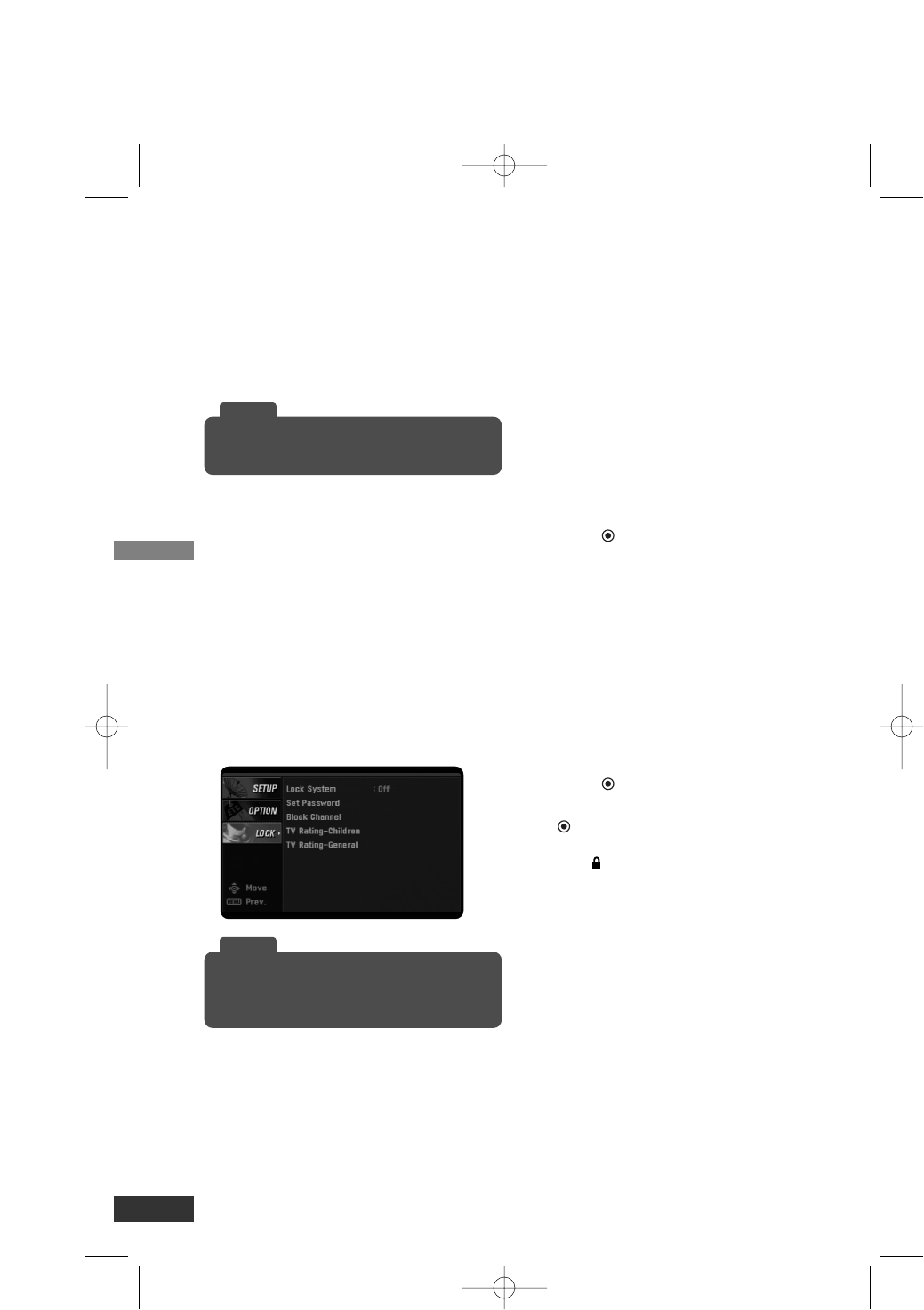
Option Menu Features (Continued)
Auto Off
Sets a time the TV will turn off.
If you do not press any button within the
preset time, this feature automatically
turns the unit off. (Default: 4 hours)
If you select “Off”, Auto Off is not active.
Audio Output
Select the appropriate audio output mode
of the unit depending on your TV connec-
tion.
Stereo – When your TV is connected with
stereo audio cable (L/R).
Mono – When your TV is connected with
mono audio cable.
Ch. 3 or 4 – When your TV is connected
with RF cable.
Lock Menu Features
Lock System
Allows you to set up specific channels
and ratings through blocking schemes.
Also allows you to activate or disable all
of the lock schemes previously set up. A
password is required to gain access to
the LOCK menus.
If the Lock System is set to Off, the
Channel and Program Ratings are not
functional.
Set Password
Changes the password.
1. Select the “Set Password” option then
press (Select) or i.
2. Enter the new 4-digit password.
3. Enter the same password again for
new password’s confirm.
Block Channel
Blocks any channel that you do not want
to view or that you do not want your chil-
dren to watch. If you tune in a blocked
channel, a black screen with a pop-up
box will appear.
1. Select “Block Channel” option then
press (Select) or i.
2. Select a channel then press
(Select) to block or unblock the
channel.
The mark will appear to the right of
the station name to indicate the
blocked channel.
3. Repeat step 2 to block or unblock
additional channels on the channel
list menu.
Setup
10
To access the LOCK menu, you must input the
4-digit password. (The default password is
“0000”.)
Tip
you can select a time for the Auto Off using
SLEEP button on the Remote Control.
Tip
LSX300-4DM_OM (Zenith) 7/16/07 2:30 PM Page 10
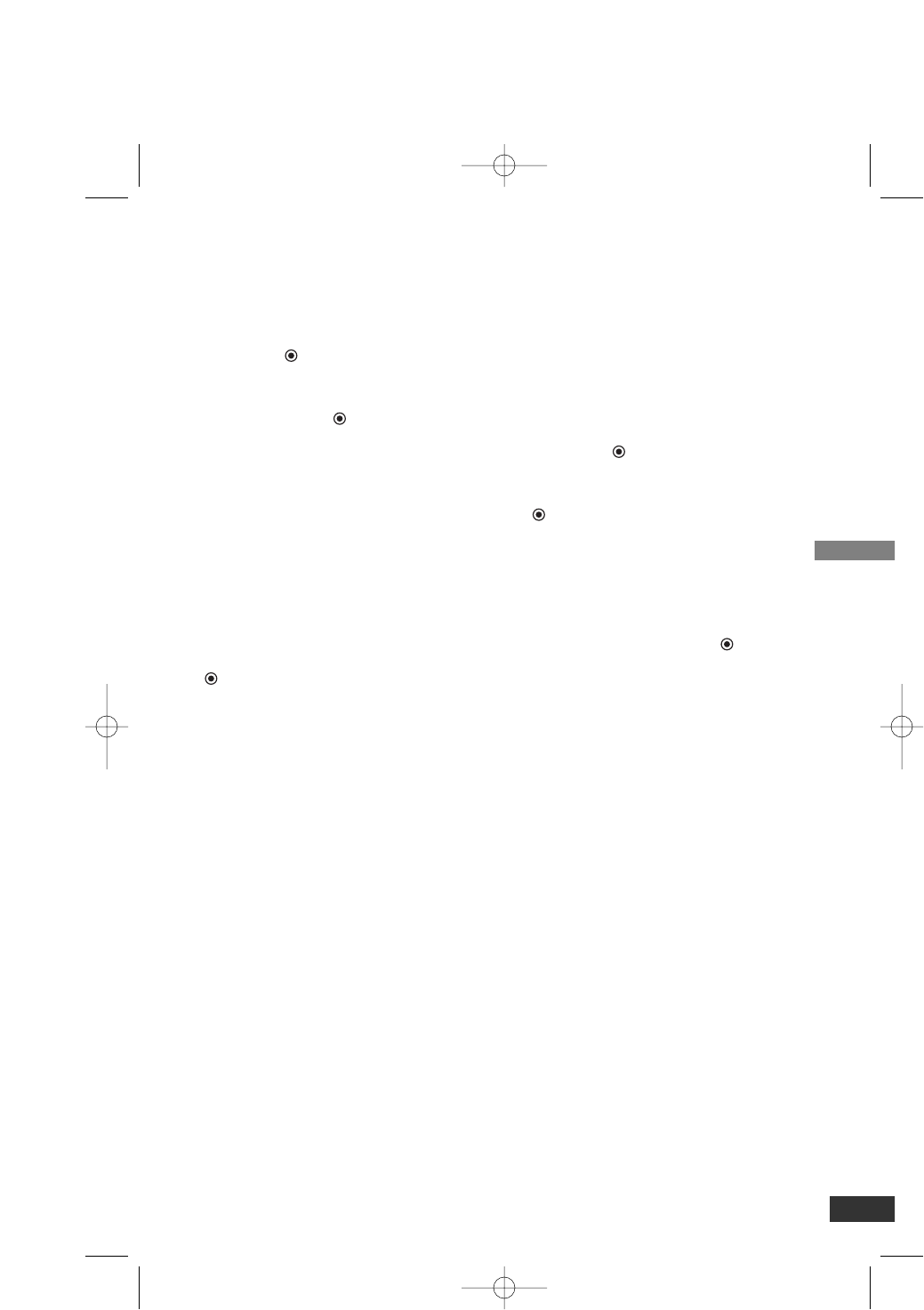
Setup
11
TV Rating-General
Blocks TV programs that you or your
family may not wish to watch, based on
the rating scheme set.
1. Select the “TV Rating-General” option
then press (Select) or i.
2. Select the “Age”, “Dialogue”,
“Language”, “Sex”, or “Violence”
option then press (Select) or i.
Age: Selection applies regardless of
content category of rating.
Dialogue: Selection applies if TV pro-
grams have rating for Dialogue.
Language: Selection applies if TV
programs have rating for Language.
Sex: Selection applies if TV programs
have rating for Sex.
Violence: Selection applies if TV pro-
grams have rating for Violence.
3. Select a rating then press
(Select).
TV-G: General Audience.
TV-PG: Parental Guidance
Suggested.
TV-14: Parents Strongly Cautioned.
TV-MA: Mature Audience Only.
TV Rating-Children
Prevents children from watching certain
children’s TV programs according to the
ratings limit set. This rating applies only
to TV programs for children. Unless you
block TV programs intended for mature
audiences in the TV Rating – General
menu, your children could view those
programs.
1. Select the “TV Rating-Children” option
then press (Select) or i.
2. Select the “Age” or “Fantasy
Violence” option then press
(Select) or i.
Age: Selection applies regardless of
content category of rating.
Fantasy Violence: Selection applies if
TV programs include rating for
Fantasy Violence.
3. Select a rating then press (Select).
TV-Y: All Children.
TV-Y7: Directed toward children age
7 and older.
LSX300-4DM_OM (Zenith) 7/16/07 2:30 PM Page 11
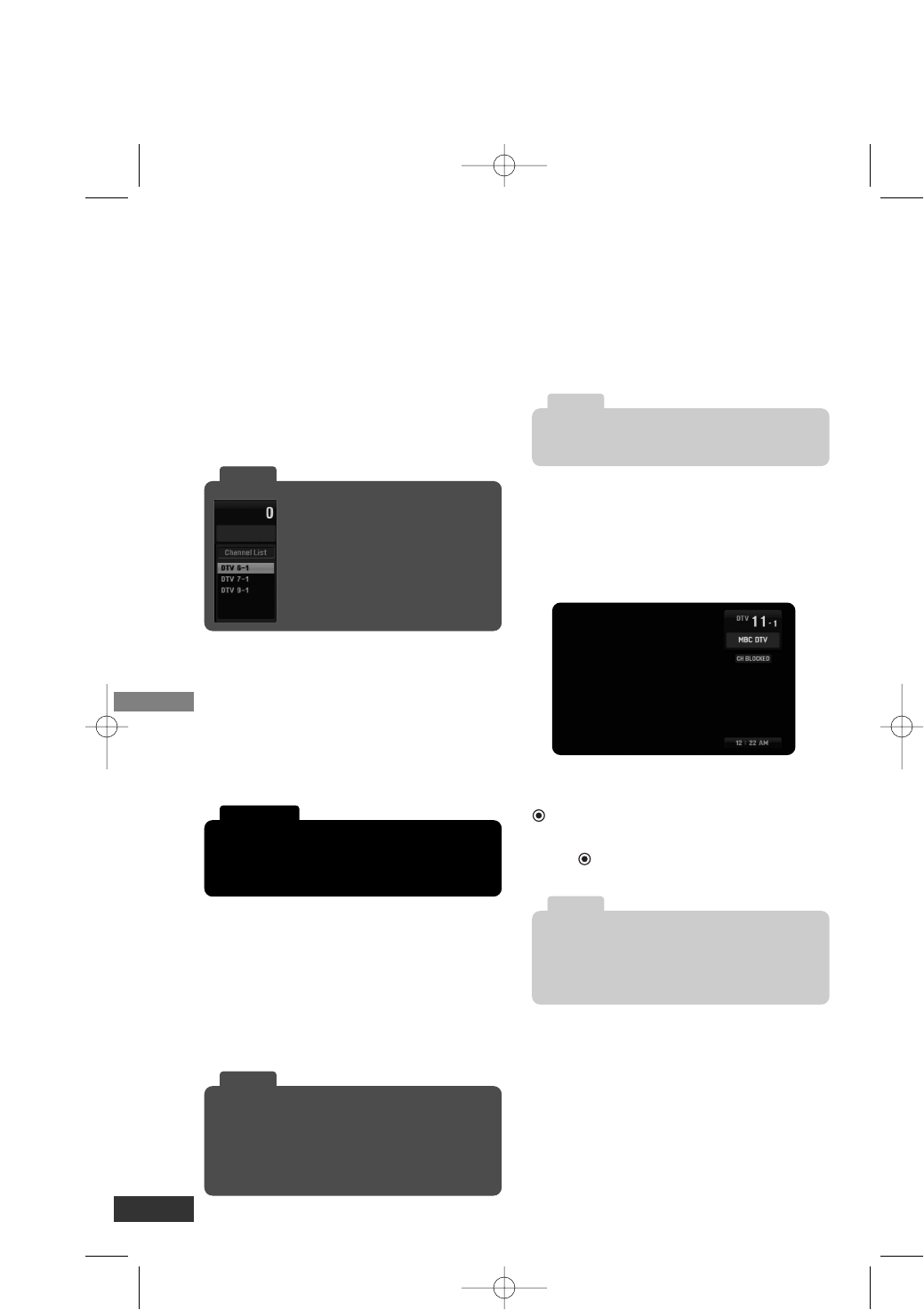
Operation
12
Operating
Channel Selection
You can select channels as described below.
•Use Number (0-9) and – (dash) buttons
to select a channel directly.
•Press BACK to return to the previous
channel you viewed.
•
Use CH u/Uon the Remote Control or
u/Uon the front panel to select a chan-
nel through the channels in memory.
Volume Adjustment
Adjusts the sound level for audio out on
the unit.
•Use VOL +/– to adjust the sound level
for audio out on the unit.
•Press MUTE to turn off the volume for
audio out on the unit.
Signal
You can view the signal strength bar to
help you adjust the antenna to the cor-
rect direction for your location by press-
ing SIGNAL on the Remote Control. An
audible beep accompanies the signal
strength bar.
Auto Off
This unit will be automatically turned off,
in case of no button input for a preset
time. You can set a time using the
SLEEP button.
If you select “Off”, Auto Off is not activat-
ed.
Channel Banner Display
The Channel Banner shows channel
number, station name, current time, and
block information for a moment.
The Channel Banner appears whenever
you tune to a new channel or press the
(Select) button while viewing a pro-
gram.
Press (Select) to disappear while the
Channel Banner is displayed.
Removing the MUTE function may cause hear-
ing or speaker damage if the TV volume is set
too high.
Caution
Refer to www.antennaweb.org for antenna infor-
mation for your receiving location.
AntennaWeb.org, will help you determine the
proper outdoor antenna to use in order to receive
television channels that are broadcast locally.
Tip
If you press any number button for
channel selection, Channel List will
appear and you can select a channel
easily on the list.
Tip
The confirm message will appear before
1 mimute from Auto Off time.
Note
• Station name and clock are displayed only if
they are provided by broadcaster.
• Block Information displays such as No Signal,
Rating Blocked, or Channel Blocked.
Note
LSX300-4DM_OM (Zenith) 7/16/07 2:30 PM Page 12
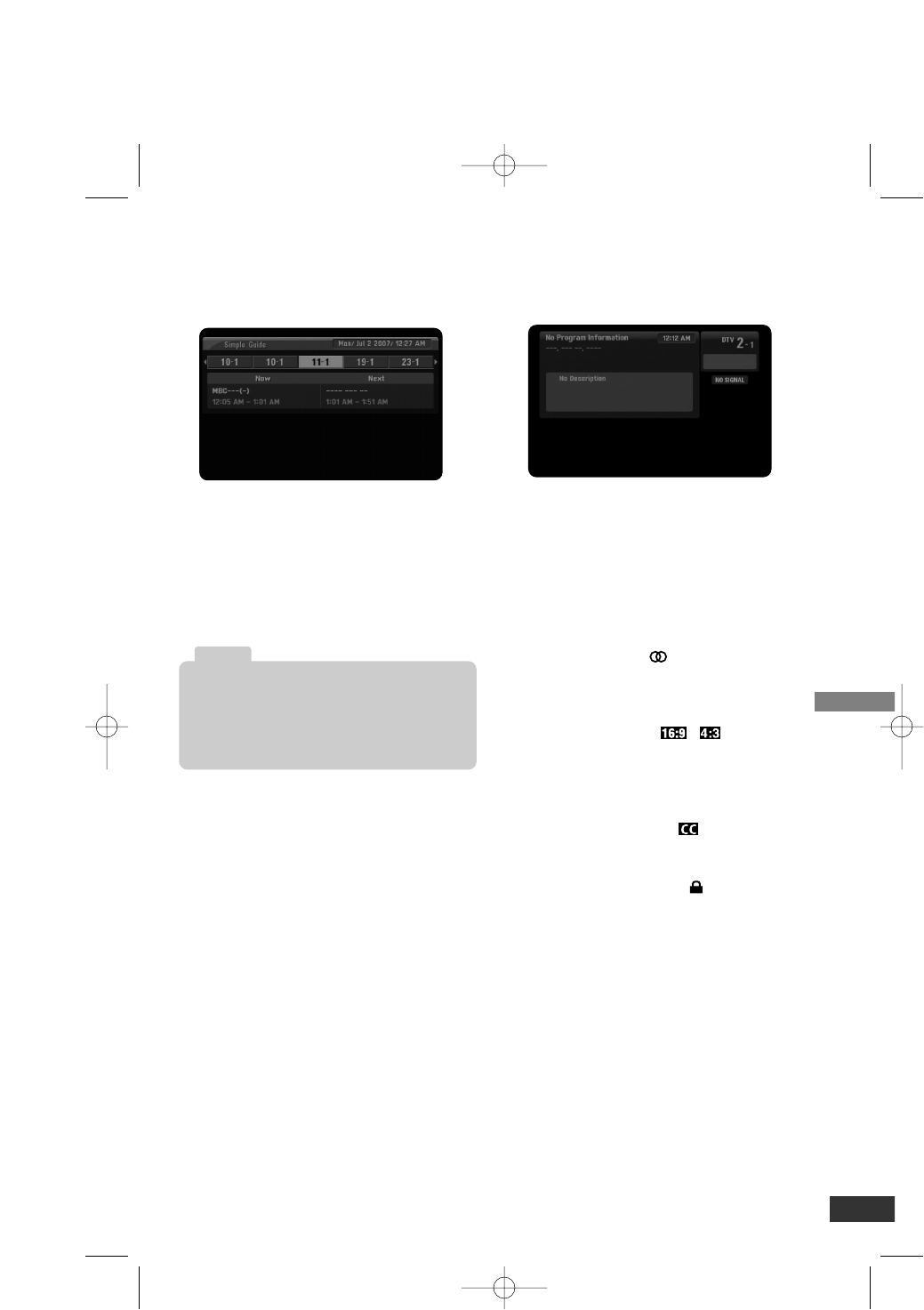
Operation
13
Simple Guide
Use the Simple Guide to see the informa-
tions for a current or next program easily
and conveniently.
To Display or Exit the Simple Guide
Press the GUIDE button on your remote
control.
To select other channel’s information.
Use I/ ion your remote control to navi-
gate the Simple Guide screen.
Program Information Display
The Information Display appears if you
press the INFO button on the remote
control while viewing a program.
The Program Information shows items
listed below.
•Program Title
•Current date
•Start and End Time
•Current time
•Channel Number
•Station Name
•Multilingual Icon ( )
Indicates that multiple audio tracks are
available. You can select an alternate
audio language track with SAP button.
•Aspect Ratio Icon ( , )
Indicates that the current program is
transmitted in wide or 4:3 picture for-
mat. Press RATIO to view letterbox or
cropped as desired.
•Closed Caption Icon ( )
Indicates that the current program con-
tains Caption Data Service.
•Content Advisory Icon ( )
Indicates that the current program con-
tains content advisory data, and dis-
plays rating value of program.
•Program Details
A description of the program may be
available from the broadcaster
The channel informations in Simple Guide menu
are displayed only if they are provided by broad-
caster, and the informations for each channel can
be received only if the unit is tuned to the
channel.
Note
LSX300-4DM_OM (Zenith) 7/16/07 2:30 PM Page 13
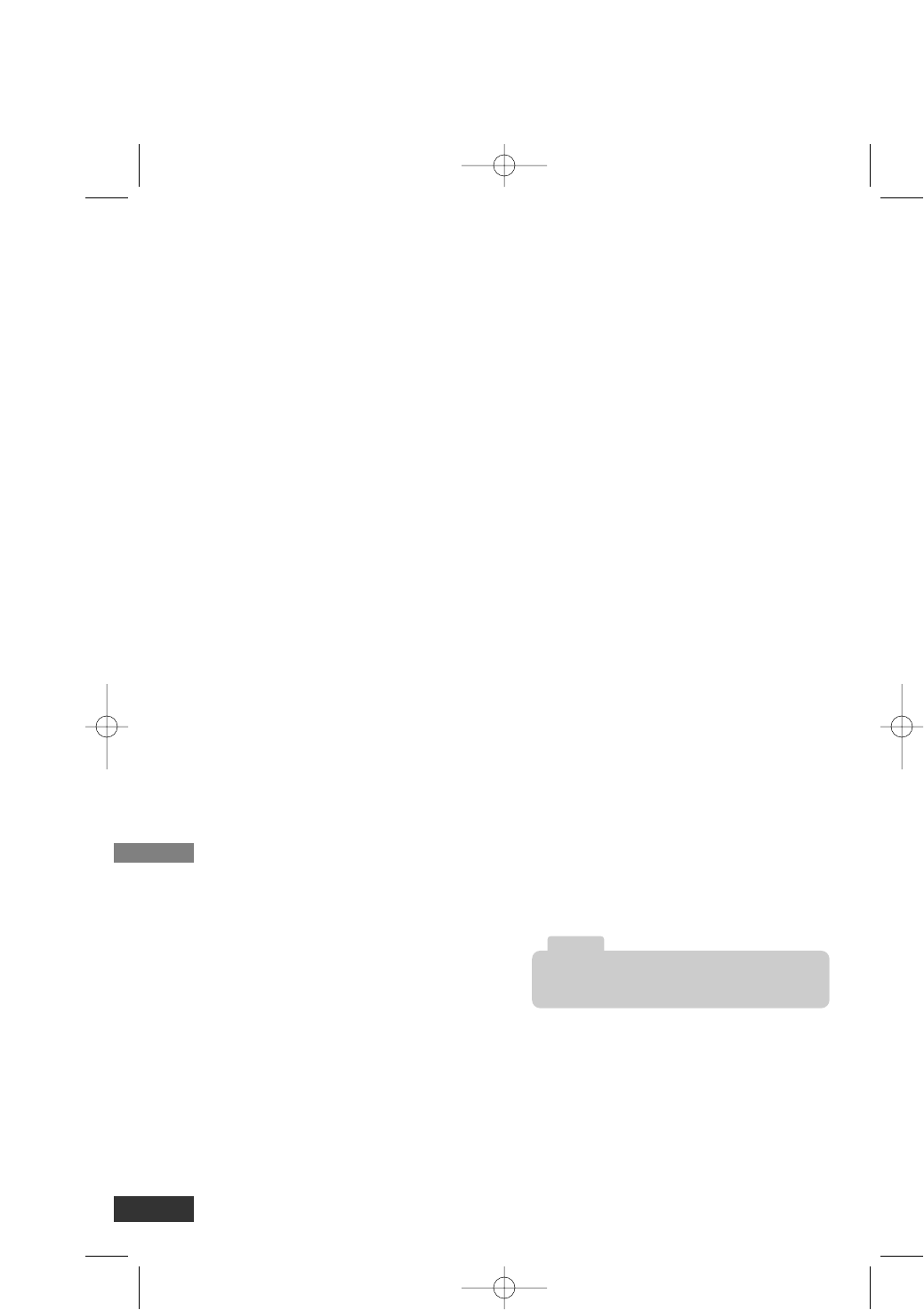
Reference
Troubleshooting
No power.
•Plug the power cord into the wall outlet
securely.
Fragmented picture and unclear sound.
•Check your antenna input, location, and sig-
nal strength.
No picture.
•Select the Auto Tuning or Manual Scan
functions if you have not already done so.
•Check to make sure all the cables are
installed correctly and that the proper
source is selected on your TV. For exam-
ple, CH 3, CH 4, Video 1 or Video 2.
•The antenna signal strength may be low.
Check the signal strength and adjust the
antenna location and direction.
•For more information about connections,
please refer to connections on page 6.
Normal picture but no sound.
•Check volume levels.
•Make sure the TV is not muted.
•Check that the unit is connected properly.
Picture is distorted.
•Make sure the proper aspect ratio is select-
ed.
•Make sure the video output is connected to
the TV.
Available channels are missing.
•You can find all the available channels is by
running the “Auto Tuning” or “EZ Add” in the
SETUP menu.
You forgot your password.
•Enter the master password “7777”.
The Remote Control does not work properly.
•Point the Remote Control at the remote sen-
sor on the unit.
•Operate the Remote Control within 23 ft
(7 m).
•Remove any obstacles blocking the signal.
•Replace dead batteries with new ones.
Specifications
General
•
Television System: DTV standard ATSC
•Channel Coverage: Terrestrial 2-69
•Dimensions (W x H x D):
Approx. 8.5 x 1.8 x 6.4 inches
(215 x 46 x 162 mm)
•Net Weight): Approx. 1.65 lbs (0.75 kg)
•Operating temperature:
5 °C to 40 °C (41 °F to 104 °F)
•Operating humidity: 5 % to 90 %
Input/Output
•ANTENNA IN (FROM ANT.):
Antenna input, ATSC, 75 Ω
•ANTENNA OUT (TO TV):
Antenna output, 75 Ω,
RF Output Channel 3 or 4 (Switchable)
•VIDEO OUTPUT:
1.0 V (p-p), 75 Ω, negative sync,
RCA jack x 1
•AUDIO OUTPUT:
2.0 Vrms (1 KHz, 0 dB), 600 Ω,
RCA jack (L, R) x 1
Accessories
•RF cable (1)
•Video cable (1)
•Audio (L/R) cable (1)
•Remote Control (1)
•Battery (size AAA) (1)
•Owner’s Manual (1)
14
Design and specifications are subject to change
without prior notice.
Note
LSX300-4DM_OM (Zenith) 7/16/07 2:30 PM Page 14
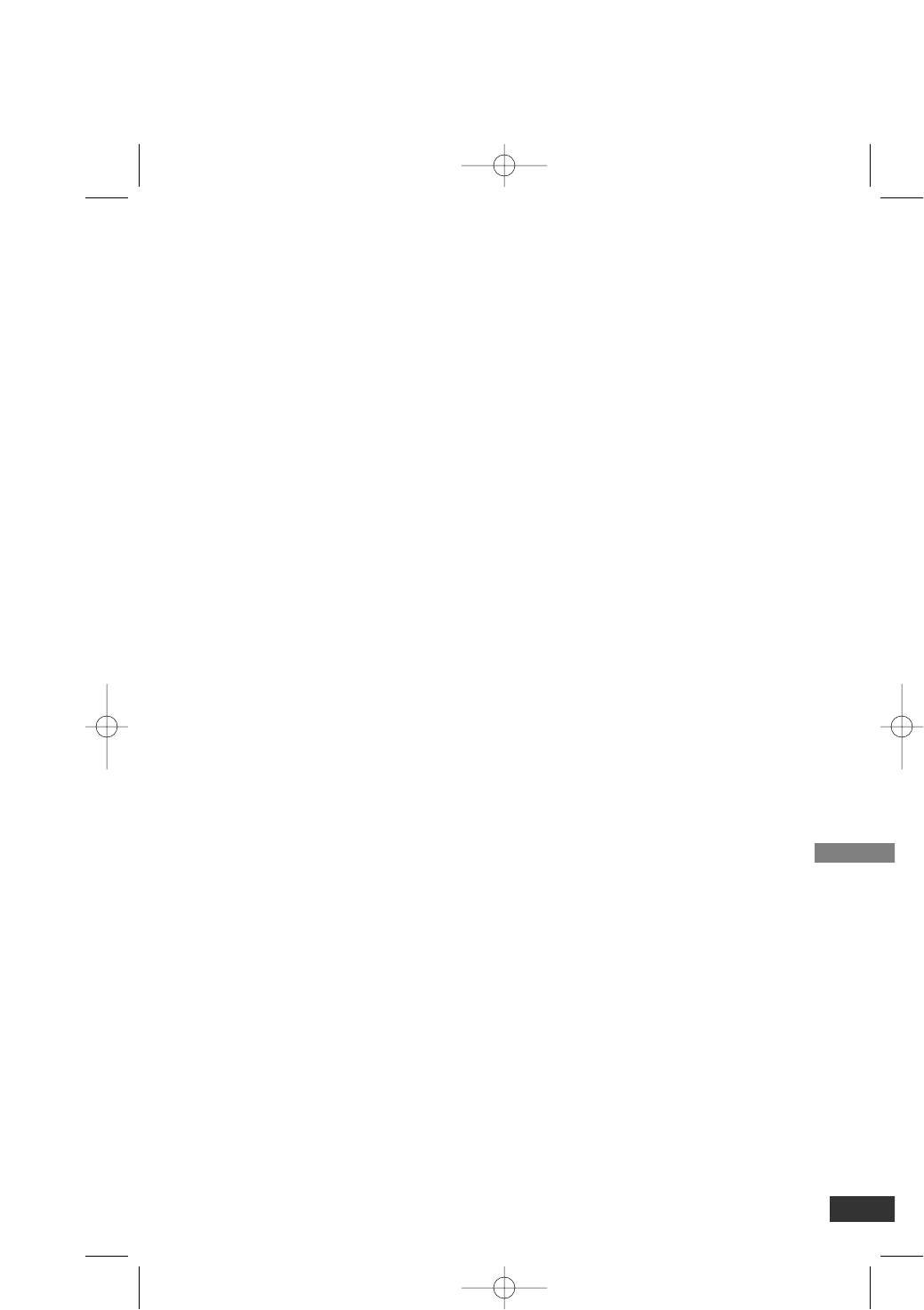
Reference
Notes
15
LSX300-4DM_OM (Zenith) 7/16/07 2:30 PM Page 15
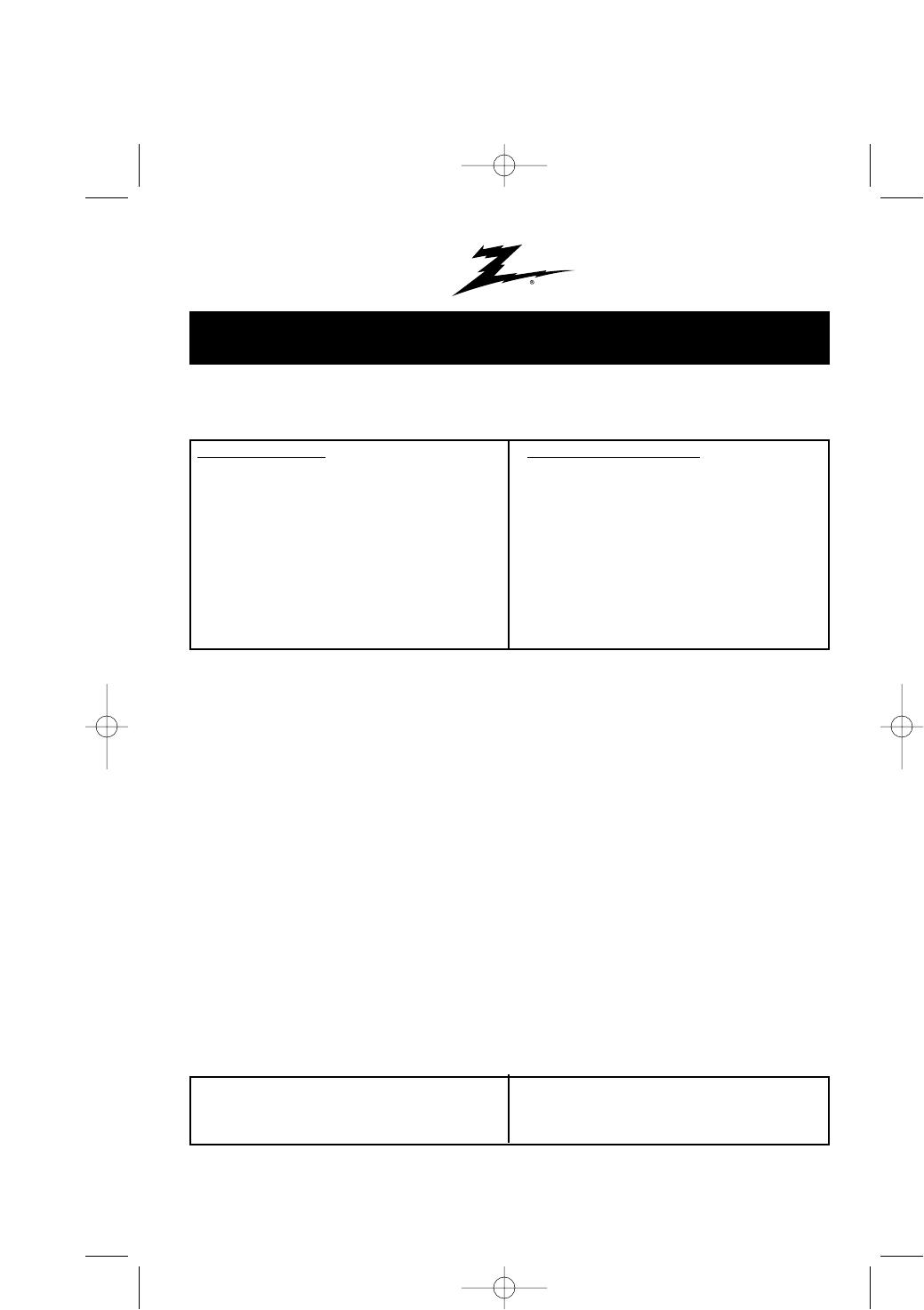
This Zenith Electronics product, will be repaired or replaced, at Zenith’s option, if it proves to be defective in mate-
rial or workmanship, under normal use, during the warranty period (“Warranty Period”) listed below, effective from
the date (“Date of Purchase”) of original consumer purchase of the product. This warranty is good only to the origi-
nal purchaser of the product and effective only when used in the United States, excluding U.S. Territories.
THIS WARRANTY IS IN LIEU OF ANY OTHER WARRANTIES, EXPRESS OR IMPLIED, INCLUDING WITHOUT
LIMITATION, ANY WARRANTY OF MERCHANTABILITY OR FITNESS FOR A PARTICULAR PURPOSE. TO
THE EXTENT ANY IMPLIED WARRANTY IS REQUIRED BY LAW, IT IS LIMITED IN DURATION TO THE
EXPRESS WARRANTY PERIOD ABOVE. ZENITH ELECTRONICS WILL NOT BE LIABLE FOR ANY INCIDEN-
TAL, CONSEQUENTIAL, INDIRECT, SPECIAL OR PUNITIVE DAMAGES OF ANY NATURE, EVEN IF ADVISED
OF THE POSSIBILITY OF SUCH DAMAGES, INCLUDING WITHOUT LIMITATION, LOST REVENUES OR
PROFITS, LOST OR CORRUPTED PROGRAMMING OR DATA, OR ANY OTHER DAMAGE WHETHER BASED
IN CONTRACT, TORT OR OTHERWISE. Some states do not allow the exclusion or limitation of incidental or con-
sequential damages or limitation on how long an implied warranty lasts, so the above exclusion or limitation may
not apply to you. This warranty gives you specific legal rights and you may also have other rights that may vary
from state to state.
THIS LIMITED WARRANTY DOES NOT APPLY TO:
•
Damages or operating problems that result from shipping, installation, adjustment of user controls,
calibration, maintenance or failure to maintain, or separate system components; and
•Damages or operating problems that result from normal wear and tear, misuse, abuse, opera-
tion outside environmental specifications or contrary to the requirements or precautions in the
Operating Guide, accident, lightning strikes or other natural causes, unauthorized modification
or alteration, incorrect electrical current or voltage, signal reception or input, software not
licensed directly by Zenith, software errors that do not disable functionality, operating and
software protocols adopted after the date of manufacture or for outside the US, institutional or
commercial use, or other causes not arising out of defect in material or workmanship.
The cost of repair or replacement under these excluded circumstances shall be borne by the consumer.
CUSTOMER INTER-ACTIVE CENTER NUMBERS:
WARRANTY PERIOD:
LABOR: 90 days from the Date of Purchase.
PARTS: One Year from the Date of Purchase.
* Parts replaced are warranted for the remaining
portion of the original warranty period.
HOW SERVICE IS HANDLED:
Call 1-800-243-0000 for instructions on getting the
defective unit repaired or replaced.
Please retain dated sales receipt and your box to
return the unit to Zenith for repair or replacement.
Shipping both ways will be paid by Zenith during the
first 90 days of the Warranty Period. During the
remainder of the Warranty Period (91~365 days), you
pay inbound shipping charges and Zenith pays return
shipping charges.
Visit our website at: http://us.lgservice.com
For Warranty Service, Where to buy, Product
Assistance, or Customer Assistance
Call 1-800-243-0000 (24 hours a day, 365 days per
year) and select appropriate options from the menu.
Or visit our website at http://us.lgservice.com
Zenith Electronics, Inc.
Limited Warranty - USA
LG ELECTRONICS U.S.A., INC.
1000 SYLVAN AVENUE
ENGLEWOOD CLIFFS, NJ
P/N : 3834RB0003Y
Printed in China
Issue O
LSX300-4DM_OM (Zenith) 7/16/07 2:30 PM Page 16