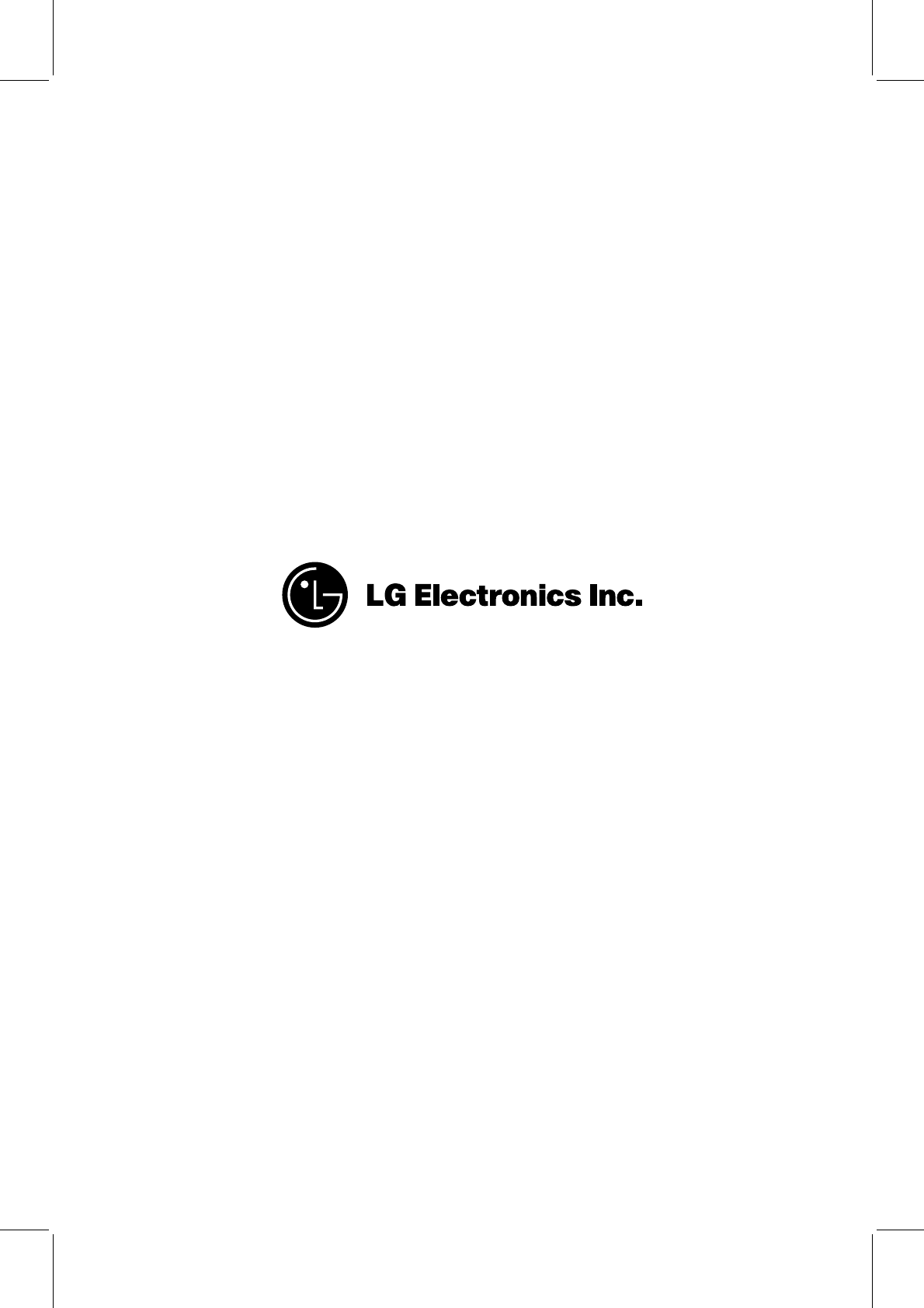LG Electronics USA 9QKE40010 VCR User Manual
LG Electronics USA VCR Users Manual
Users Manual
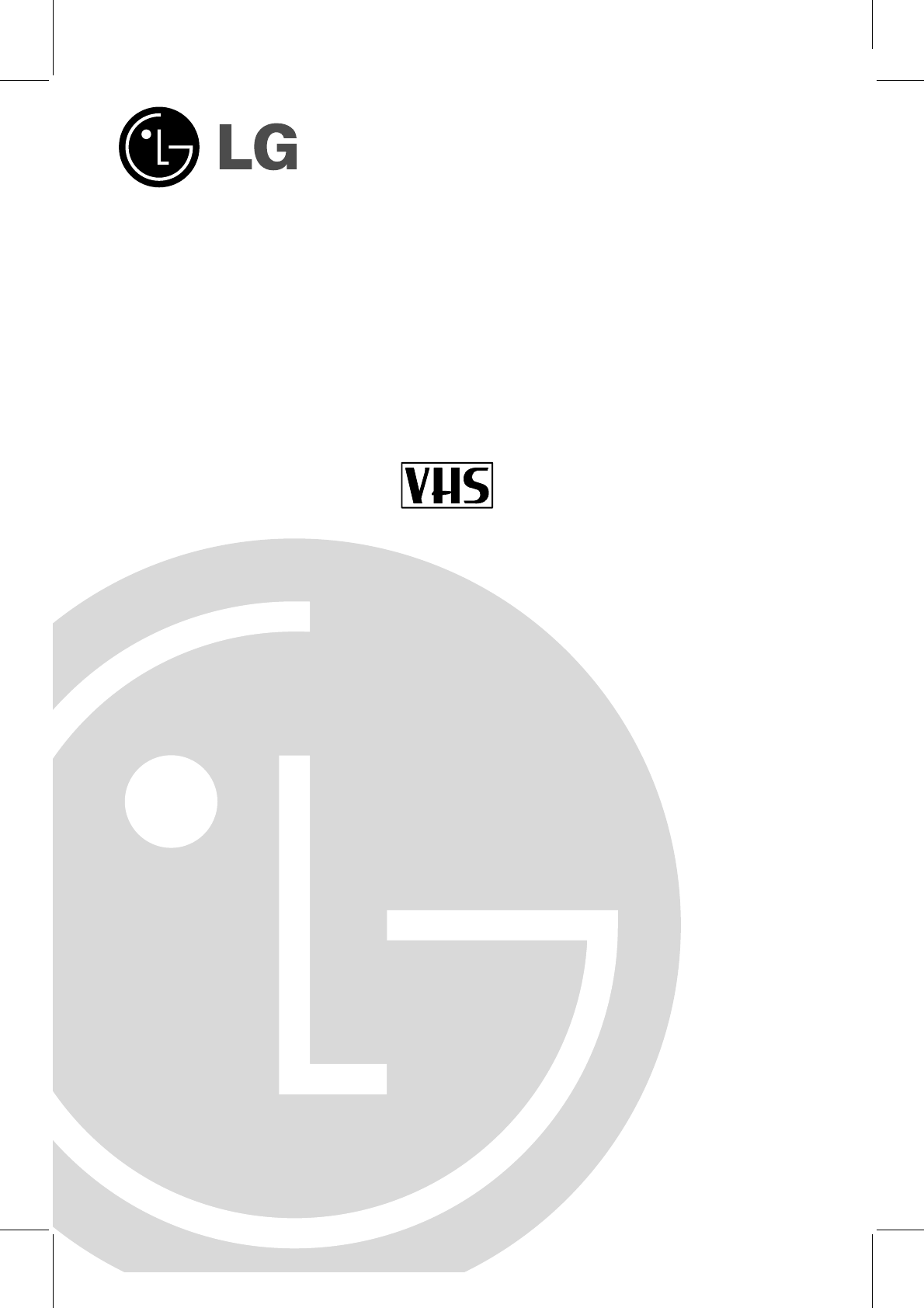
VCR
OWNER’S MANUAL
MODEL: VRC421
Before connecting, operating, or adjusting this
product, please read this instruction booklet
carefully and completely.
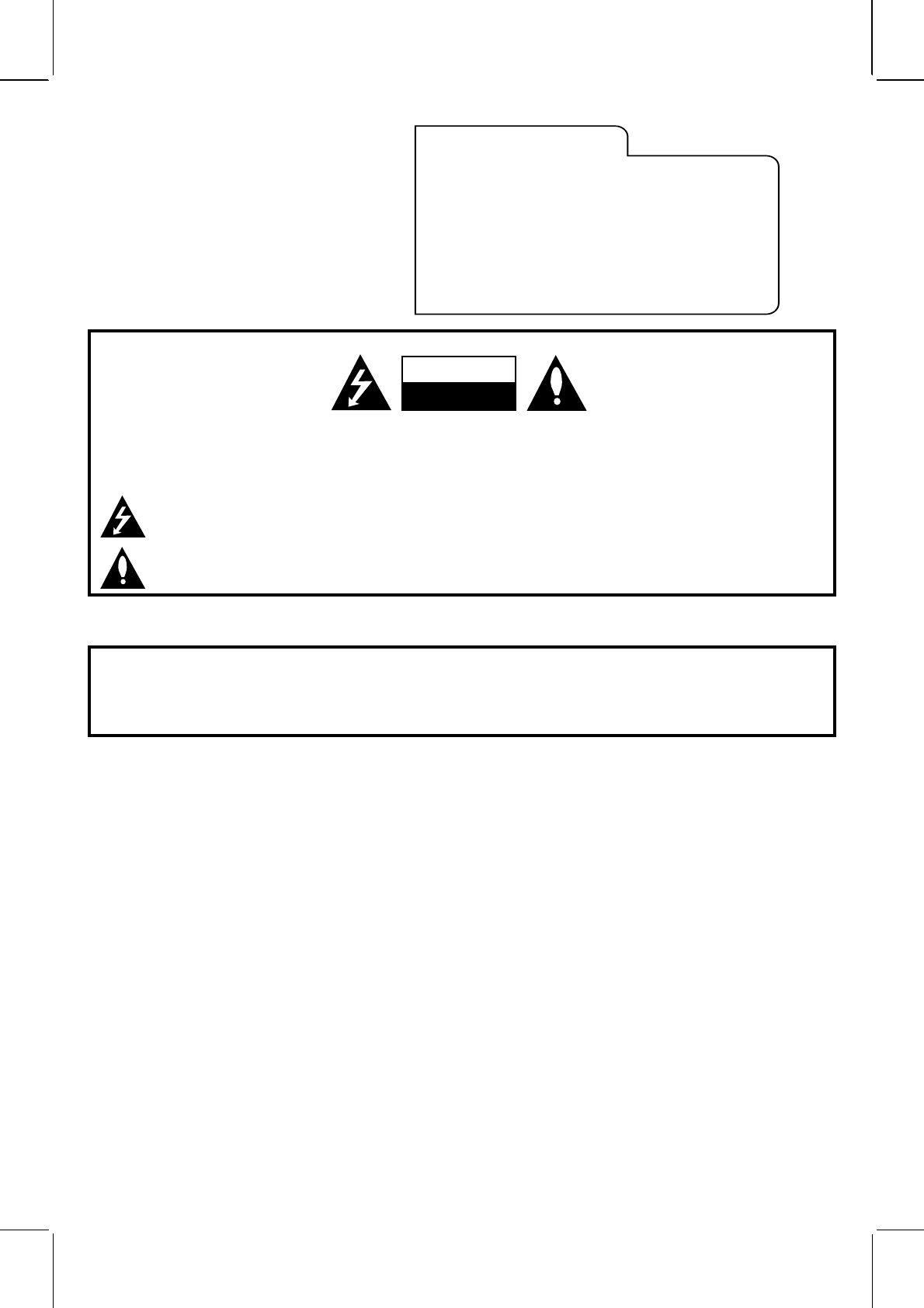
WARNING:
TO REDUCE THE RISK OF ELECTRIC SHOCK DO NOT REMOVE COVER (OR BACK). NO USER SERVICEABLE PARTS INSIDE. REFER
SERVICING TO QUALIFIED SERVICE PERSONNEL.
The lightning flash with arrowhead symbol, within an equilateral triangle, is intended to alert the user to the presence
of uninsulated “dangerous voltage” within the product’s enclosure that may be of sufficient magnitude to constitute a
risk of electric shock to persons.
The exclamation point within an equilateral triangle is intended to alert the user to the presence of important
operating and maintenance (servicing) instructions in the literature accompanying the appliance.
WARNING:
TO REDUCE THE RISK OF FIRE OR ELECTRIC SHOCK, DO NOT EXPOSE THIS APPLIANCE TO RAIN OR MOISTURE.
POWER CORD POLARIZATION:
CAUTION: To Prevent Electric Shock, match wide blade of plug to wide slot, fully insert.
ATTENTION: Pour éviter les chocs électriques, introduire la lame la plus large de la fiche dans la borne correspondante
de la prise et pousser jusqu’au fond.
NOTE TO CABLE/TV INSTALLER:
This reminder is provided to call the cable TV system installer’s attention to Article 820-40 of the National Electric Code
(U.S.A.). The code provides guidelines for proper grounding and, in particular, specifies that the cable ground shall be
connected to the grounding system of the building, as close to the point of the cable entry as practical.
REGULATORY INFORMATION:
This equipment has been tested and found to comply with the limits for a Class B digital device, pursuant to Part 15
of the FCC Rules. These limits are designed to provide reasonable protection against harmful interference when the
equipment is operated in a residential installation. This equipment generates, uses and can radiate radio frequency
energy and, if not installed and used in accordance with the instruction manual, may cause harmful interference to
radio communications. However, there is no guarantee that interference will not occur in a particular installation. If this
equipment does cause harmful interference to radio or television reception, which can be determined by turning
the equipment off and on, the user is encouraged to try to correct the interference by one or more of the following
measures: •Reorient or relocate the receiving antenna.
•Increase the separation between the equipment and receiver.
•Connect the equipment into an outlet on a circuit different from that to which the receiver is
connected.
•Consult the dealer or an experienced radio/TV technician for help.
CAUTION:
Do not attempt to modify this product in any way without written authorization from LG Electronics Corporation.
Unauthorized modification could void the user’s authority to operate this product.
This class B digital apparatus meets all requirements of the Canadian Interference-Causing Equipment
Regulations.
“Ce appareil numérique de la class b respecte toutes les exigences du Règulement sur le matériel brouillier du
Canada.”
RECORD YOUR MODEL NUMBER
(Now, while you can see it)
The model and serial number of your new VCR are located
on the back of the VCR cabinet. For your future convenience,
we suggest that you record these numbers here:
MODEL NO.____________________________________
SERIAL NO.____________________________________
WARNING
RISK OF ELECTRIC SHOCK
DO NOT OPEN
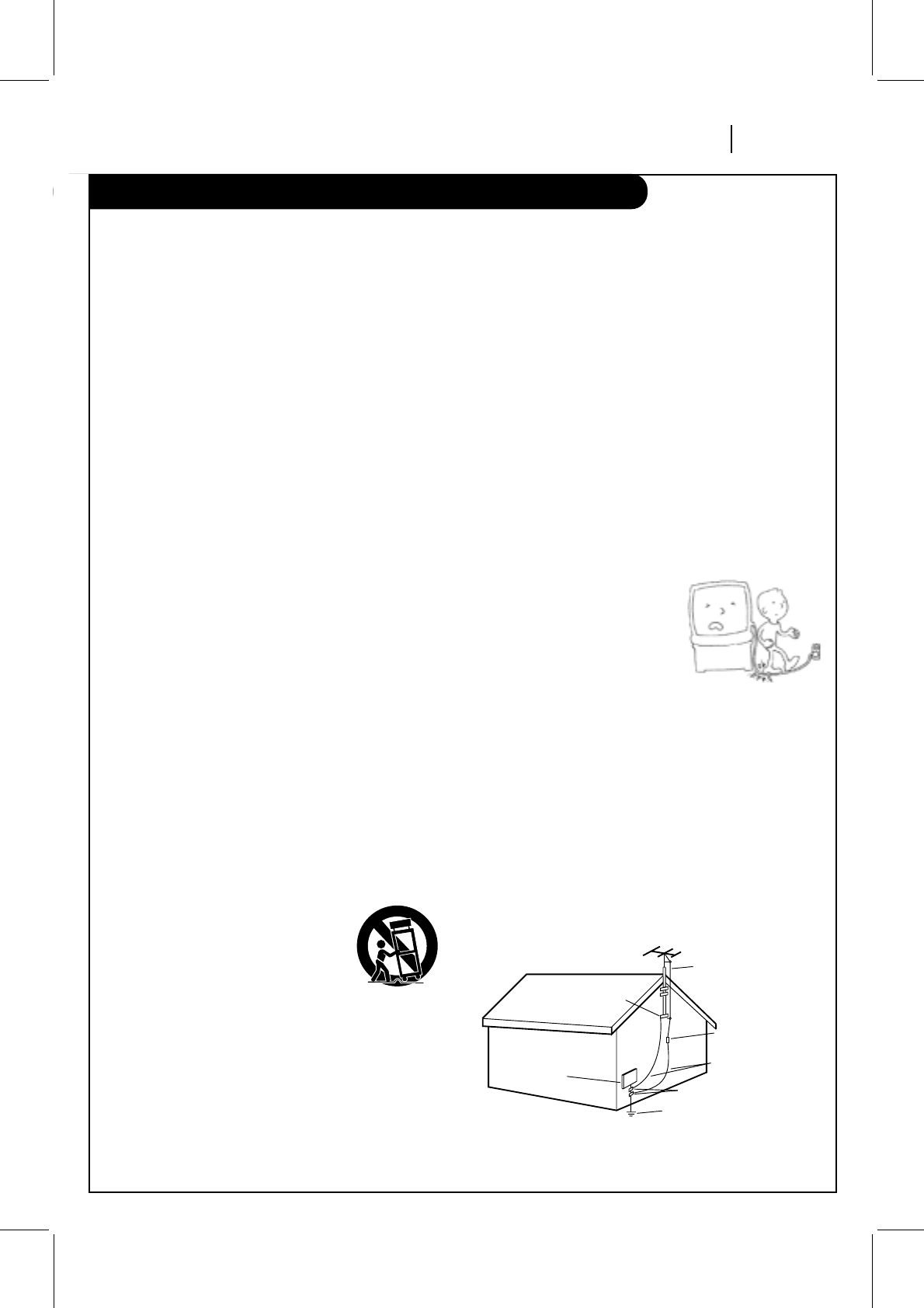
IMPORTANT SAFETY INSTRUCTIONS
SAFETY TIPS PAGE 3
1. Read Instructions
Read all of the safety and operating instructions before
operating the product.
2. Retain Instructions
Keep all safety and operating instructions for future
reference.
3. Heed Warnings
Follow warnings on the product and in the operating
guide.
4. Follow Instructions
Follow all operating and use instructions.
5. Cleaning
Unplug this product from the wall outlet before
cleaning. Do not use liquid cleaners or aerosol cleaners.
Use a damp cloth for cleaning.
6. Attachments
Do not use attachments not recommended by product
manufacturer as they may cause hazards.
7. Water and Moisture
Do not use this product near water—for example, near
a bathtub, wash bowl, sink, or laundry tub, in a wet
basement, or near a swimming pool.
8. Accessories
Do not place product on an unstable cart, stand,
tripod, bracket, or table. Product may fall, causing
serious injury to a child or adult, and serious damage
to the product. Use only with a cart, stand, tripod,
bracket, or table recommended by the manufacturer or
sold with the product. Any mounting of product should
follow manufacturer’s instructions and should use a
mounting accessory recommended by manufacturer.
9. Transporting Product
Move product and cart combinations
with care. Quick stops, excessive
force, and uneven surfaces may cause
product and cart combination to
overturn.
10. Ventilation
Slots and openings in cabinet must not be blocked or
covered. They are provided for ventilation, to ensure
reliable operation, and to protect from overheating.
Never block openings by placing product on a bed,
sofa, rug, or other similar surface. Do not place product
in built-in installation such as a bookcase or rack
unless proper ventilation is provided or manufacturer’s
instructions have been adhered to.
11. Power Sources
Operate product only from type of power source
indicated on marking label. If you are not sure of the
type of power supply to your home, consult your
product dealer or local power company. For products
intended to operate from battery power or other
sources, refer to manual.
12. Line-Cord Polarization
Product is equipped with a polarized alternating-
current line plug (a plug having one blade wider than
the other). As a safety feature, this plug will fit into
power outlet only one way. If you’re unable to insert
plug fully into outlet, try reversing the plug. If plug
still fails to fit, contact an electrician to replace your
obsolete outlet. Do not defeat safety purpose of
polarized plug.
13. Power-Cord Protection
Route power-supply cords so
they are not likely to be
walked on or pinched by items
placed upon or against them,
paying particular attention to
cords at plugs, convenience
receptacles, and the point
where they exit from product.
14. Outdoor Antenna Grounding
If an outside antenna or cable system is connected to
this product, be sure antenna or cable system is
grounded so as to provide some protection against
voltage surges and built-up static charges. Article 810
of the National Electrical Code (USA), ANSI/NFPA 70
provides information on grounding of mast and
supporting structure, grounding of lead-in wire to an
antenna discharge unit connection to grounding
electrodes, and requirements for grounding electrode.
( See Fig. 1 below. )
These simple precautions will help ensure that you get many years of safe enjoyment from your new product.
Antenna Lead-in Wire
Antenna Discharge Unit
NEC Section 810-20
Grounding Conductors
NEC Section 810-21
Ground Clamps
Power Service Grounding
Electrode System
NEC Art 250, Part H
Ground
Clamp
Electric Service
Equipment
NEC: National Electrical Code
Antenna grounding per NEC Code, ANSI/NFPA 70
Fig. 1
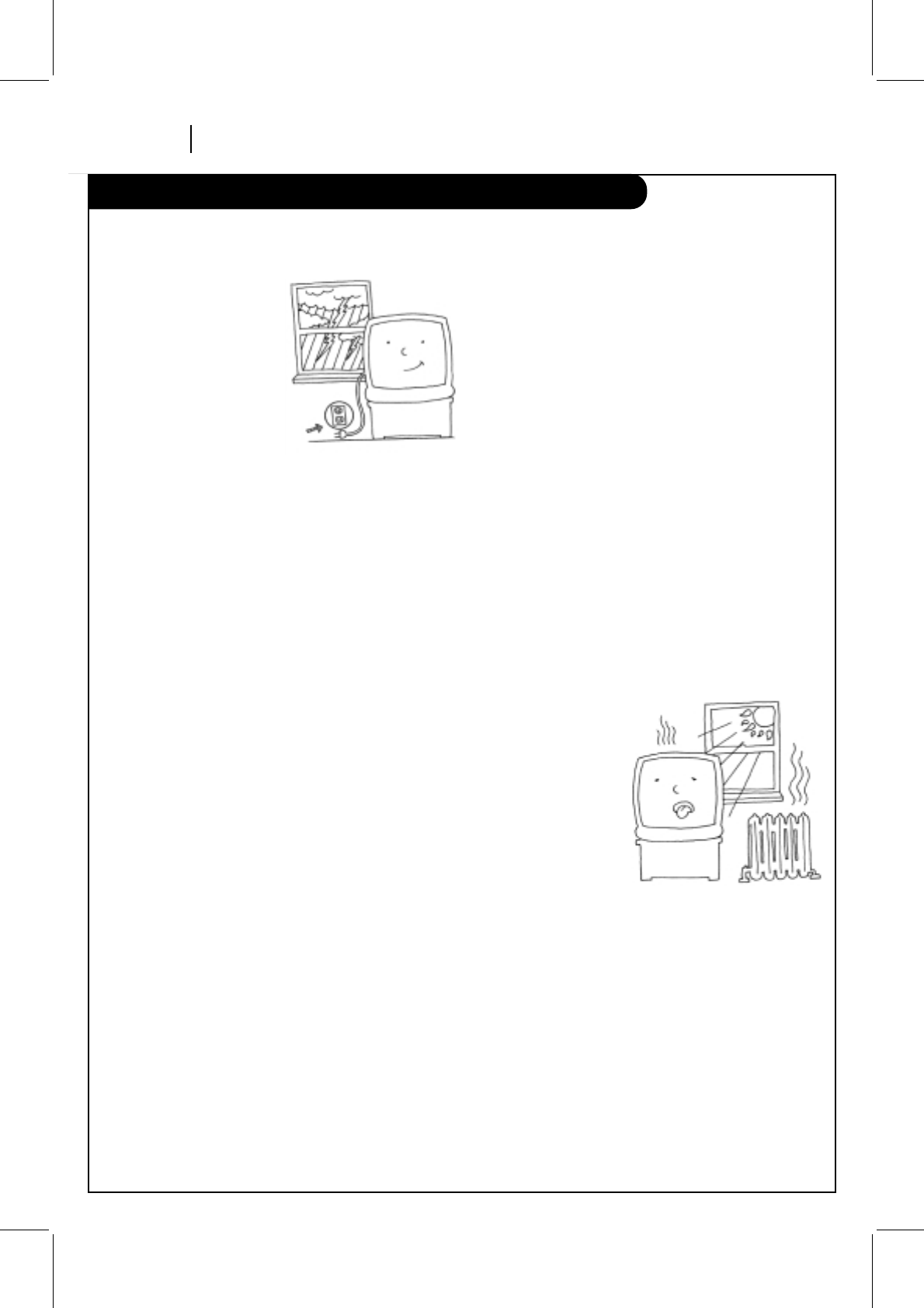
IMPORTANT SAFETY INSTRUCTIONS
PAGE 4 SAFETY TIPS
15. Lightning
For added protection for
this product during a
lightning storm, or when
product is left unattended
and unused for long
periods of time, unplug it
from the wall outlet and
disconnect antenna or
cable system. This will
prevent damage to product
due to lightning and
power line surges.
16. Power Lines
An outside antenna system should not be located in
the vicinity of overhead power lines or other electric
light or power circuits, or where it can fall into such
power lines or circuits. When installing an outside
antenna system, take extreme care to keep from
touching such power lines or circuits, as contact with
them might be fatal.
17. Overloading
Do not overload wall outlets, extension cords or
integral convenience receptacles, as this can result in
risk of fire or electric shock.
18. Object and Liquid Entry
Never push objects of any kind into this product
through openings, as they may touch dangerous
voltage points or short-out parts that could result in
fire or electric shock. Never spill liquid of any kind on
product.
19. Servicing
Do not attempt to service this product yourself, as
opening or removing covers may expose you to
dangerous voltage or other hazards. Refer all servicing
to qualified service personnel.
20. Wall or Ceiling Mounting
Mount product to wall or ceiling only as recommended
by manufacturer.
21. Replacement Parts
When replacement part(s) are required, be sure service
technician has used replacement part(s) specified by
manufacturer or have same characteristics as original
part(s). Unauthorized substitutions may result in fire,
electric shock, or other hazards.
22. Damage Requiring Service
Unplug this product from the wall outlet and refer
servicing to qualified service personnel under these
conditions:
a. If power-supply cord or plug is damaged.
b. If liquid has been spilled or objects have fallen into
product.
c. If product has been exposed to rain or water.
d. If product doesn’t operate normally by following
handbook instructions. Adjust only those controls
covered by handbook instructions; improper
adjustment of other controls may result in damage
and often requires extensive work by a qualified
technician to restore product to normal operation.
e. If product has been dropped or cabinet has been
damaged.
f. If product exhibits a distinct change in performance.
23. Heat
Keep product away
from heat sources
such as radiators,
heat registers, stoves,
or other products
(including amplifiers)
that produce heat.
24. Safety Check
Upon completion of any service or repairs to this
product, ask service technician to perform safety
checks to determine that product is in proper operating
condition.
These simple precautions will help ensure that you get many years of safe enjoyment from your new product.
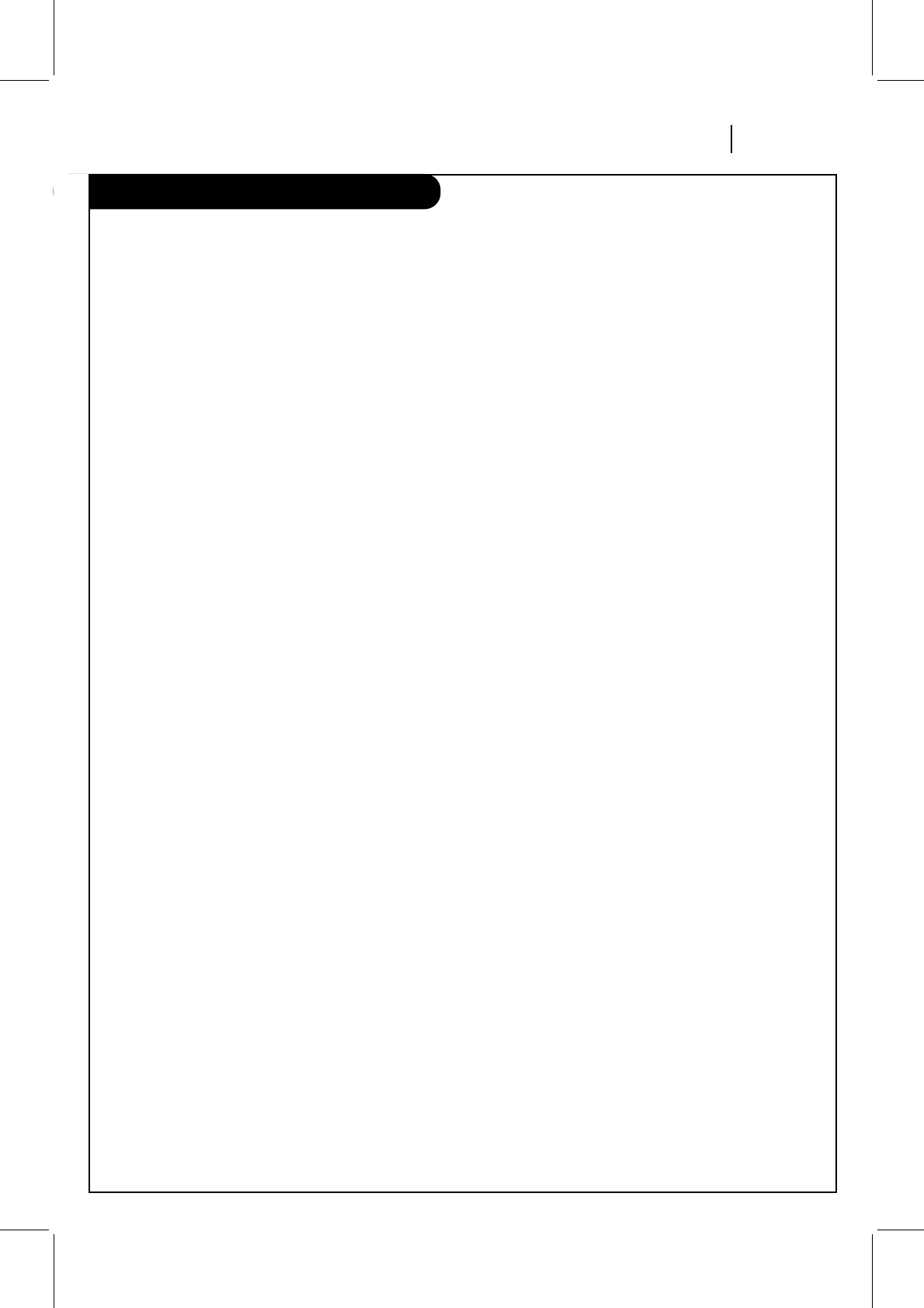
Contents/Index
INSTALLATION PAGE 5
CONTENTS
SAFETY TIPS. . . . . . . . . . . . . . . . . . . . . . . . . . . . . 2-4
INSTALLATION . . . . . . . . . . . . . . . . . . . . . . . . . . 6-12
VCR Features Chart. . . . . . . . . . . . . . . . . . . . . . . . 6
Connections for Your VCR . . . . . . . . . . . . . . . . . . 7-8
Before you operate your VCR . . . . . . . . . . . . . . . 9-12
CONTROLS AND DISPLAYS. . . . . . . . . . . . . . . . . . 13-14
Front Panel Diagram . . . . . . . . . . . . . . . . . . . . . . 13
VCR Status Displays . . . . . . . . . . . . . . . . . . . . . . 14
OPERATION . . . . . . . . . . . . . . . . . . . . . . . . . . . 15-27
The Buttons on Your Remote . . . . . . . . . . . . . . . . 15
Programming your remote . . . . . . . . . . . . . . . . . . 16
Clock Menu. . . . . . . . . . . . . . . . . . . . . . . . . . . . 17
Timer Menu. . . . . . . . . . . . . . . . . . . . . . . . . . . . 18
Setup Menu . . . . . . . . . . . . . . . . . . . . . . . . . . . 19
Audio Menu . . . . . . . . . . . . . . . . . . . . . . . . . . . 20
Watching TV Through the VCR. . . . . . . . . . . . . . . . 21
Camcorder Connected to VCR . . . . . . . . . . . . . . . . 22
Playing Tapes . . . . . . . . . . . . . . . . . . . . . . . . 23-24
Instant Recording . . . . . . . . . . . . . . . . . . . . . 25-27
Recording While You’re Away . . . . . . . . . . . . . . . . 28
Easy Watch Playback. . . . . . . . . . . . . . . . . . . . . . 29
TROUBLESHOOTING . . . . . . . . . . . . . . . . . . . . . . 30-32
SPECIFICATIONS. . . . . . . . . . . . . . . . . . . . . . . . . . . 33
INDEX
Audio Menu . . . . . . . . . . . . . . . . . . . . . . . . . . . . . .20
Auto Channel Search . . . . . . . . . . . . . . . . . . . . . .11, 19
Connections . . . . . . . . . . . . . . . . . . . . . . . . . . .7-8, 22
Channel Add/Del . . . . . . . . . . . . . . . . . . . . . . . .11, 19
Clock Set . . . . . . . . . . . . . . . . . . . . . . . . . . . . .11, 17
Easy Watch Playback . . . . . . . . . . . . . . . . . . . . . . . . 29
Features Chart . . . . . . . . . . . . . . . . . . . . . . . . . . . . .6
Front Panel Diagram . . . . . . . . . . . . . . . . . . . . . . . .13
Instant Recording . . . . . . . . . . . . . . . . . . . . . . . .25-27
Language Menu . . . . . . . . . . . . . . . . . . . . . . . . . . . .19
Main Menus . . . . . . . . . . . . . . . . . . . . . . . . . . . . . . .9
Playing Tapes . . . . . . . . . . . . . . . . . . . . . . . . . . .23-24
Remote Control . . . . . . . . . . . . . . . . . . . . . . . . . . . .15
Safety Information . . . . . . . . . . . . . . . . . . . . . . . . .2-4
Setup Menu . . . . . . . . . . . . . . . . . . . . . . . . . . . . . .19
SpeakEZ Function . . . . . . . . . . . . . . . . . . . . . . . . . .10
Timer Menu . . . . . . . . . . . . . . . . . . . . . . . . . . . . . .18
Timer-Controlled Recording . . . . . . . . . . . . . . . . . . . .28
Troubleshooting . . . . . . . . . . . . . . . . . . . . . . . . .30-32
VCR Status Displays . . . . . . . . . . . . . . . . . . . . . . . . .14
Warranty . . . . . . . . . . . . . . . . . . . . . . . . . . . . . . . .36
Watching TV through the VCR . . . . . . . . . . . . . . . . . .21
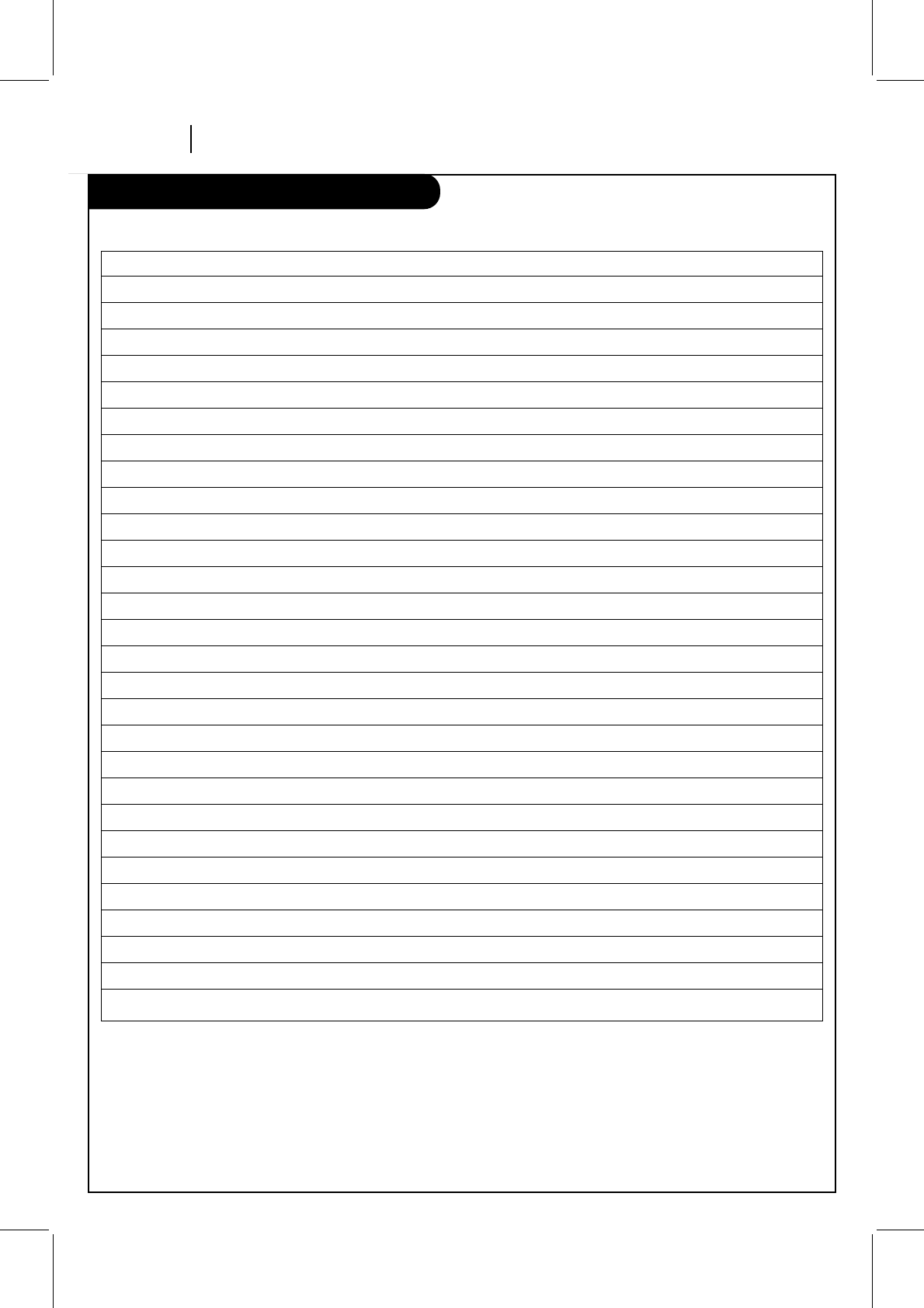
PAGE 6 INSTALLATION
VCR Features Chart
This page shows the features of your VCR.
FEATURES
SpeakEZ Function
4-Heads (Special Video Effects)
Full Load/Quick Start
Auto Head Cleaner
MTS Hi-Fi Stereo Audio System
Stereo Audio/Video (A/V) Jacks (Front and Rear)
Remote Control SC411Z
Auto/Manual Band Select
Auto/Manual Channel Search
181 Channel Capability (CATV & TV)
Record Speeds SP/EP
Playback Speeds SP/LP/EP
Auto Playback System
Auto/Manual Digital Tracking
Instant Recording
Timer-Controlled Recording
Auto Playback Tape Speed Adjust
Forward/Reverse Slow-Motion Video (4-head VCR); Variable 1/10 to 1/32
Clear Pause/Still Video
Real-Time Tape Counter
Speed Search
CM Skip
English/Spanish/French Menus
1-Year, 8-Event Timer
LED Clock Front Panel Indicator
Auto Clock Set System
Hook-up Cable (VCR to TV)
Energy Saving
VCR design and specifications are subject to change without prior notice.
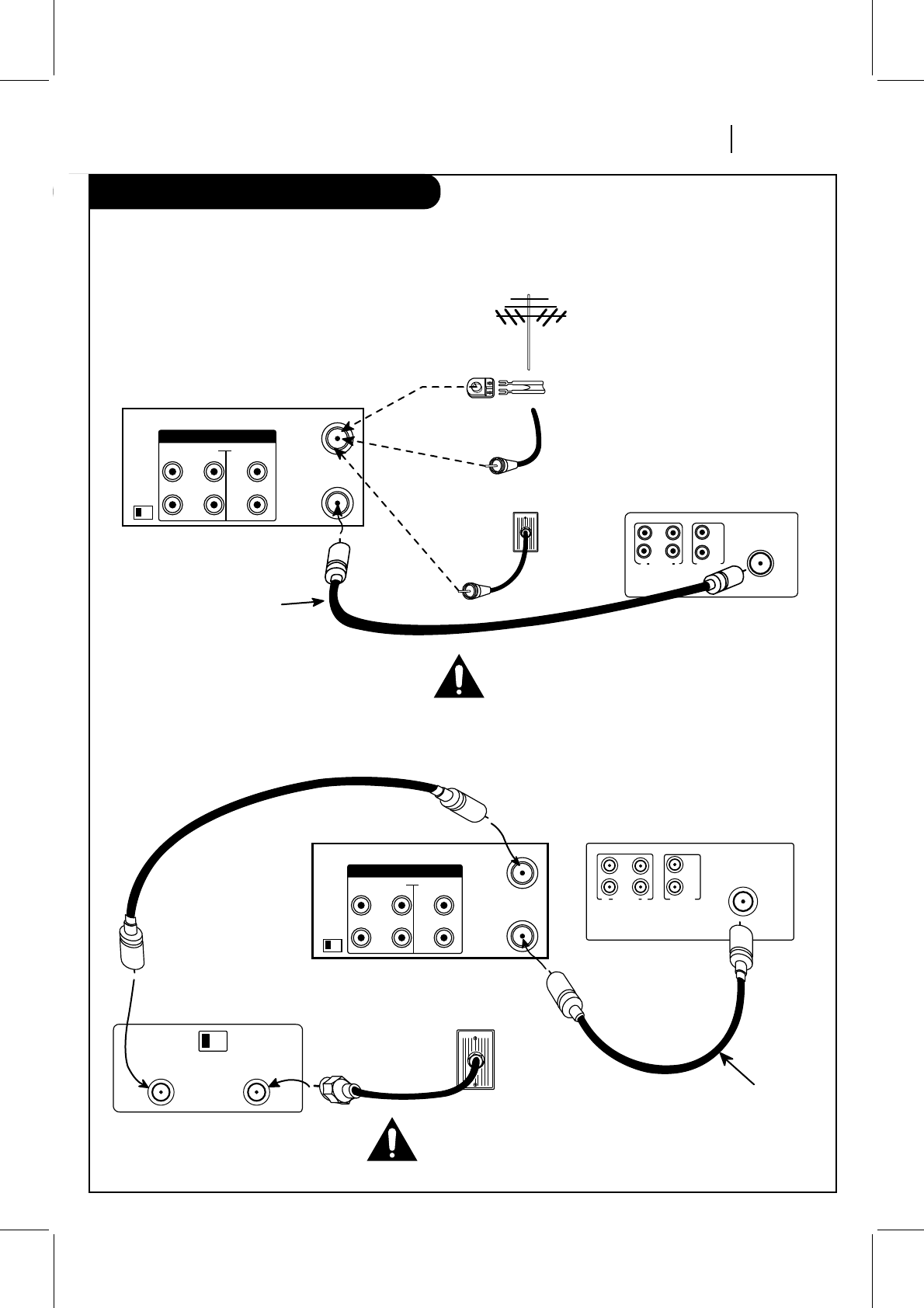
INSTALLATION PAGE 7
Connections for your VCR
Required connections for your VCR.
Connections With a Cable Box
Connections Without a Cable Box
ANT
IN
OUT
TO
TV
VHF/UHF/CATV
VIDEOR-AUDIO-L
OUT
IN
OUT
CH3 CH4 IN
AUX 1
Back Panel of Stereo VCR
Back Panel of Typical TV
Antenna
Flat Wire
(300 ohm)
300/75 ohm
Adaptor
(Not provided)
Cable TV
Wall Jack
This cable is provided
with your VCR.
OR
OR
IN
OUT OUT
IN
RL
AUDIO VIDEO
VHF/UHF/CATV
ANT
IN
Turn off power or unplug VCR
before making any connections.
ANT
IN
OUT
TO
TV
VHF/UHF/CATV
VIDEOR-AUDIO-L
OUT
IN
OUT
CH3 CH4 IN
AUX 1
Back Panel of
Typical Cable Box
CH3 CH4
CABLE
OUT IN
Back Panel of Stereo VCR Back Panel of Typical TV
IN IN
OUTOUT
RL
AUDIO VIDEO
VHF/UHF/CATV
ANT
IN
Cable TV
Wall Jack
This cable is provided
with your VCR.
Turn off power or unplug VCR
before making any connections.
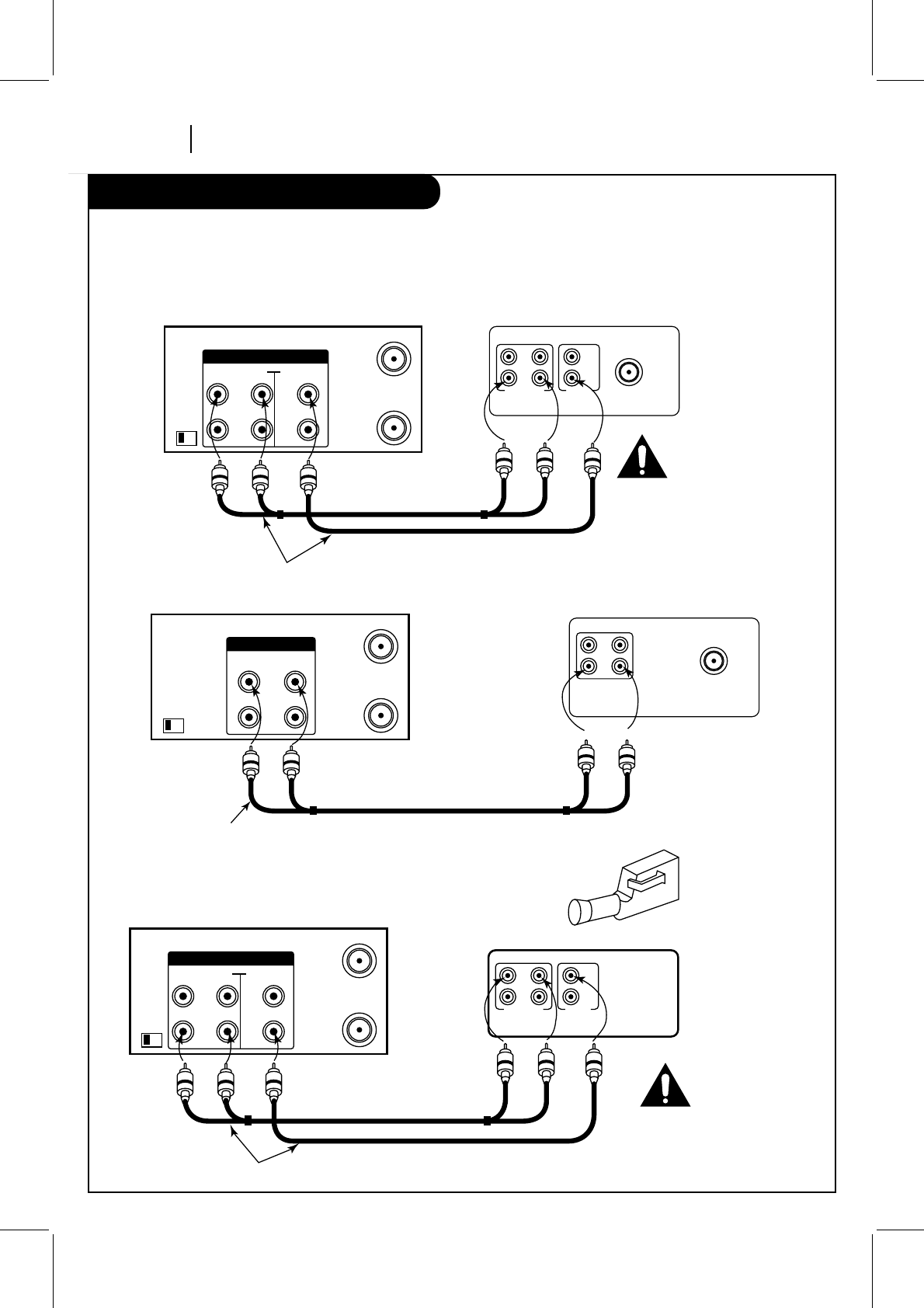
Connections for your VCR
PAGE 8 INSTALLATION
Optional connections for your VCR.
Audio/Video (A/V) Connections to TV
Use A/V connections for a better picture.
ANT
IN
OUT
TO
TV
VHF/UHF/CATV
VIDEOR-AUDIO-L
OUT
IN
OUT
CH3 CH4 IN
AUX 1
ANT
IN
OUT
TO
TV
VHF/UHF/CATV
VIDEOAUDIO
OUT
IN
CH3 CH4
AUX 1
OUT
IN
OUT
IN
R-AUDIO-L VIDEO
VHF/UHF/CATV
ANT
IN
Back Panel of Typical TV
ANT
IN
A/V cable is not provided with VCR.
Back Panel of Monaural VCR
Back Panel of Stereo VCR
OUT
AUDIO VIDEO
IN
VHF/UHF/CATV
A/V cable is not provided with VCR.
Back Panel of Typical Monaural TV
Note: If the back panel
on your TV is different,
refer to the TV's operating
guide.
ANT
IN
OUT
TO
TV
VHF/UHF/CATV
VIDEOR-AUDIO-L
OUT
IN
OUT
CH3 CH4 IN
AUX 1
Back Panel of Stereo VCR
OUT
IN
OUT
IN
R-AUDIO-L VIDEO
Jack panel of Accessory
A/V cable is not provided with VCR.
Turn off power
or unplug VCR
before making
any connections.
Turn off power
or unplug VCR
before making
any connections.
Accessory
Component:
Another VCR,
Camcorder,
Video Camera,
Satellite Receiver,
Laser Disc Player
Accessory Audio/Video (A/V) Connections to VCR
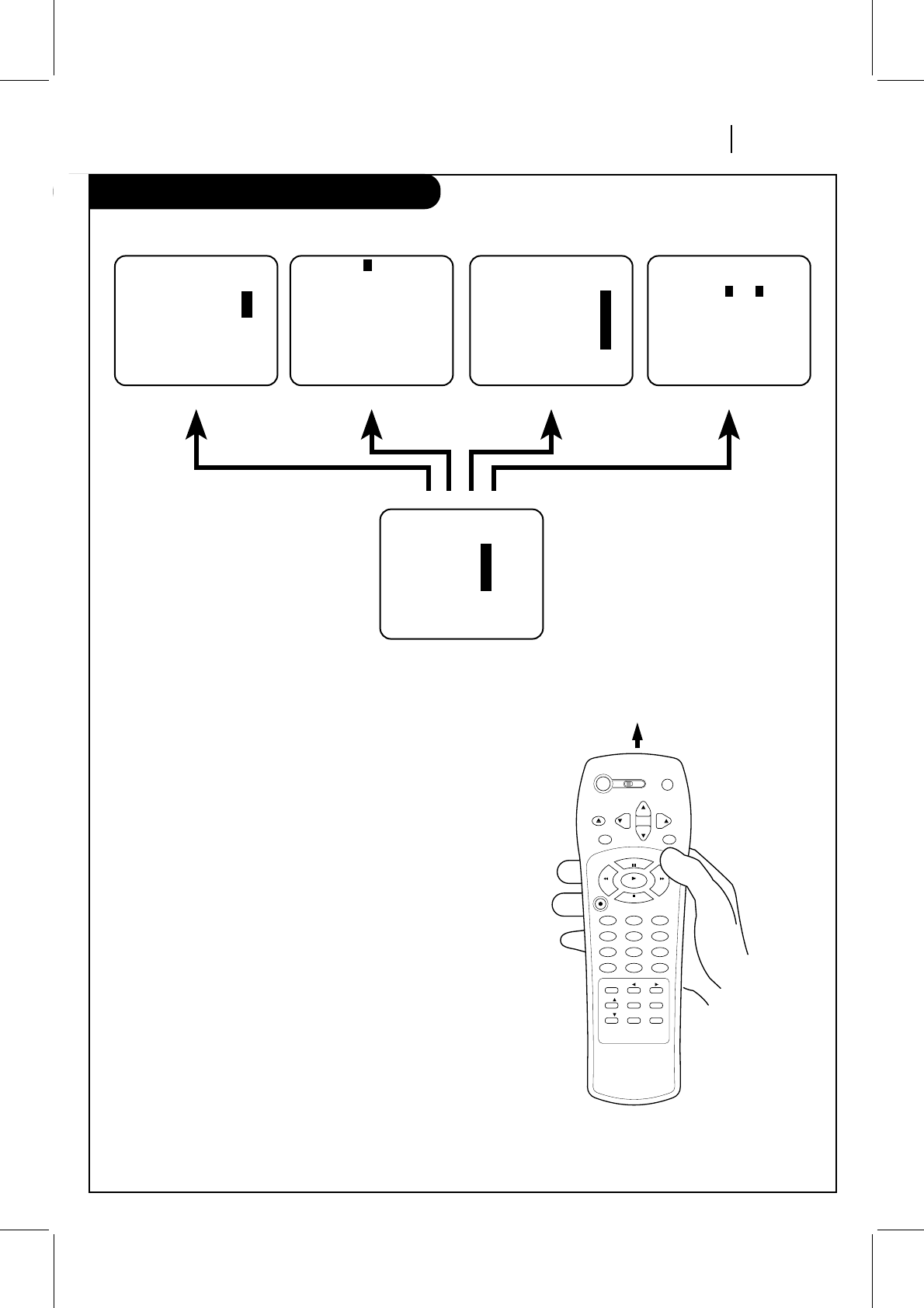
INSTALLATION PAGE 9
Before you operate your VCR
Things you must do before you can operate your VCR.
Press number keys
QUIT = exit
SpeakEZ
CLOCK : 1
TIMER : 2
SETUP : 3
AUDIO : 4
PROGRAM 1
MONTH :
DAY :
START :
STOP :
CHANNEL :
SPEED :
REPEAT:
(1-8) to select program
ENTER to adjust program Press number keys
QUIT = exit
SETUP MENU
AUTO PROGRAM: 1
CH. ADD/DEL: 2
SOURCE: 3
ON-SCREEN DISPLAY: 4
LANGUAGE SELECT: 5
CLOCK
MAIN MENU
TIMER SETUP AUDIO
Press NUMBER (1, 2, 3, 4) button
CLOCK MENU
AUTO CLOCK SET(ON): 1
MANUAL CLOCK SET : 2
Press number keys
QUIT = exit
Press number keys
then ENTER QUIT = exit
AUDIO MENU
SpeakEZ: ON 1 ON 2 OFF
PLAYBACK: HI-FI
RECORD: STEREO
How to Access Menus
Menu operation is easy—just follow the instructions shown
at the bottom of the menu.
1. Press MENU to see main menu.
2. Press NUMBER (1, 2, 3, or 4) to see desired sub menu to
be used.
3. Press NUMBER to choose desired option to be changed.
4. Press QUIT/CC to exit menu, or wait a few minutes and
the VCR returns to normal operation.
Note:
Perform menu operations with the VCR and TV on, and tune
the TV to channel 3 or 4. The VCR must also be in the VCR
mode of operation. Press the TV/VCR button repeatedly
until VCR indicator light appears in the front panel.
Point remote toward VCR
vcr cbl/
dbs tv
power program
ch
ch
vol
vol
eject
enter mute
rec/itr
123
456
789
tv/vcr
adj
a
0
cm skip
sel
sel
menu quit/cc
memory sp/ep
p
a
u
s
e
s
t
o
p
play
rew f fwd
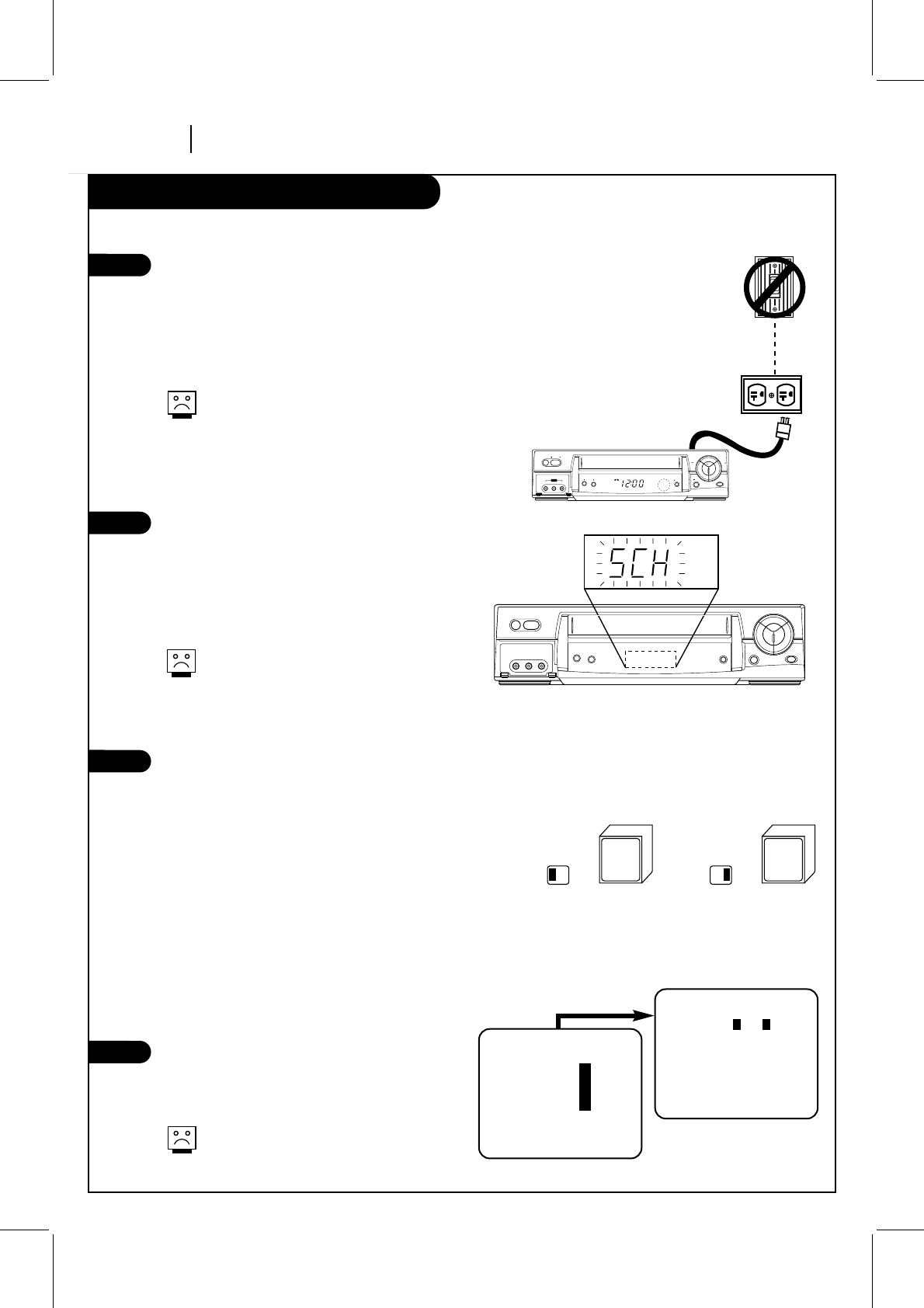
PAGE 10 INSTALLATION
Before you operate your VCR
Things you must do before you can operate your VCR.
TYPICAL ZENITH VCR
WALL
SWITCH
POWER
OUTLET
Tune
TV to
Ch.3
CH3 CH4
Tune
TV to
Ch.4
CH3 CH4
OR
easy
watch
pause
rec/itr
ch
video l - audio - r
stop/ejectpower
aux 2
play
rew f fwd
VCR
REC
TIMER
AM
zenith
SpeakEZ
CLOCK : 1
TIMER : 2
SETUP : 3
AUDIO : 4
Press number keys
QUIT = exit
Press number keys
then ENTER QUIT = exit
AUDIO MENU
SpeakEZ: ON 1 ON 2 OFF
PLAYBACK: HI-FI
RECORD: STEREO
MAIN MENU
Press NUMBER (1 or 2) to
choose ON or OFF
Press 4.
Connect the Power
(Required) Plug your VCR into an unswitched
120 Vac, 60 Hz household power outlet. Turn on
the VCR by pressing the POWER on the remote
or on the VCR’s front panel. While plugged into
an AC outlet, the VCR consumes 3W of electrical
power in OFF condition.
Do not plug the VCR into a switched power
outlet. Otherwise, when the power is
switched off, the VCR turns off. You may
then have to reset the time and date, and
reprogram operational features.
Set your VCR’s Clock and Tuner automatically
After you connect an antenna (or cable company),
and you plug your VCR into a 120 Vac, 60 Hz
power outlet, the VCR will set the clock and
place channels into memory automatically. The
“SEARCH” message will blink for 2~5 minutes in
the VCR’s front panel display during auto setting.
The auto clock set works only in areas
where Data Service (DS) signals are
provided along with normal TV signals.
If there is not channel that is memorized,
“No DATA” will appear.
Set Position of the CH3/CH4 Switch
(Required) The CH3/CH4 switch on the VCR’s
back panel determines which channel the VCR
uses to send video signals to your TV. The TV
must be tuned to the same channel you set with
the CH3/CH4 switch to see tape playback and
status displays from the VCR. To determine
which video channel provides the best picture
for your system, try the switch in CH3 position
and tune your TV to channel 3; then try the CH4
position and tune your TV to channel 4.
For a test display, press the TV/VCR button on
remote repeatedly until the VCR indicator light
appears in the VCR’s front panel display. Press
MENU on the remote to see the main menu.
Select SpeakEZ Function (On/Off)
A voice tells you how to use the features in the
menus if SpeakEZ is ON. (ON is recommended.)
See the AUDIO Menu for details.
SpeakEZ only functions with
ENGLISH.
3
4
1
2
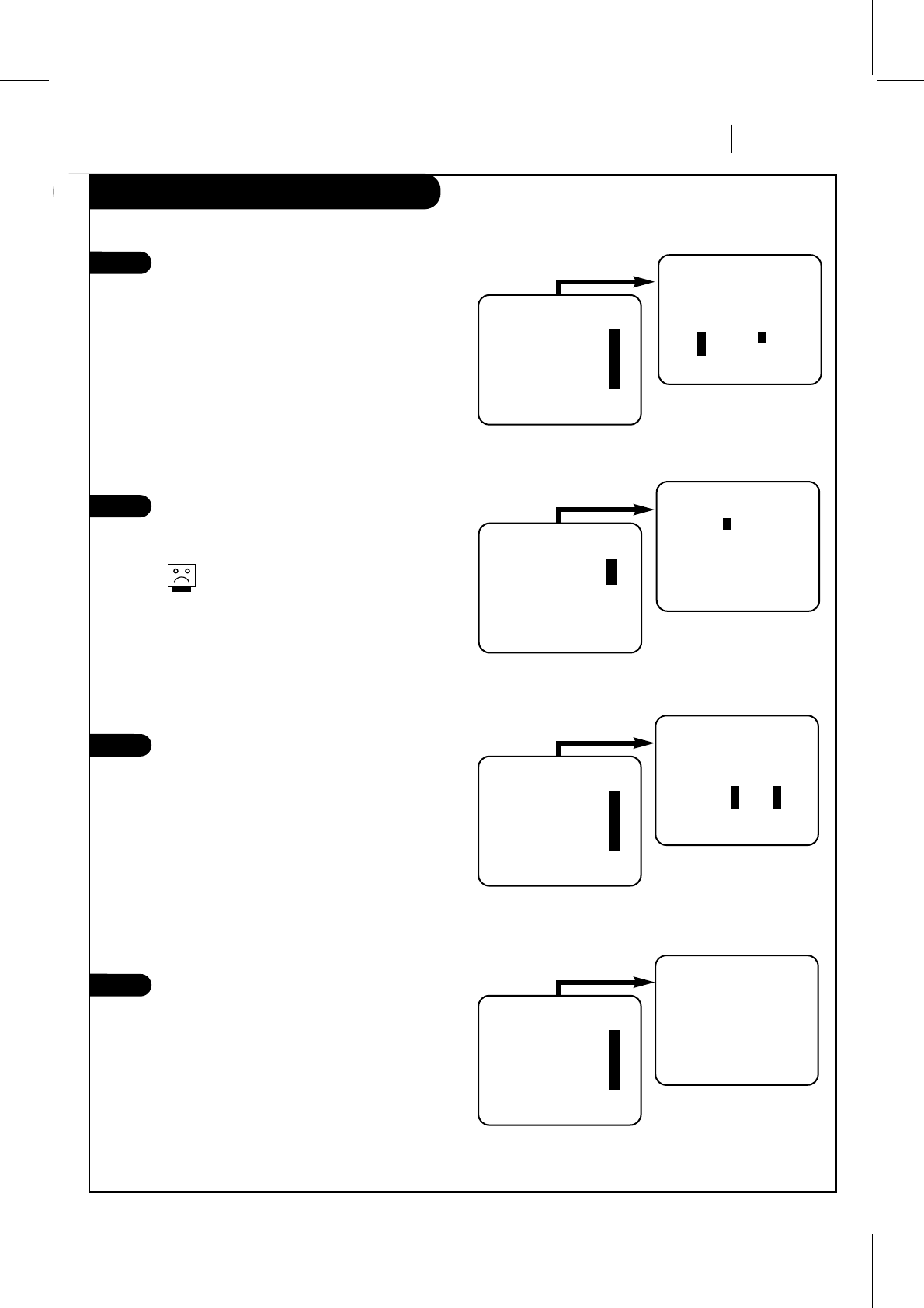
INSTALLATION PAGE 11
Before you operate your VCR
Some things you must do and others you may want to do before you can operate your VCR.
Select Language for VCR Menus/Displays
(Optional) Select English, Spanish, or French for
VCR menus and status displays. See the
LANGUAGE SELECT option on the SETUP menu for
details.
Set Date and Time for Clock
Set the clock in the VCR to the current date and
time. See CLOCK Menu on page 17 for details.
Your VCR also has an Auto-Clock Set fea-
ture. See CLOCK Menu for details.
The Timer feature will not function unless the
Clock has been set.
Select Source for VCR
(Optional) Set the source of the VCR for the
type of program signal you have connected to
the ANT IN jack on the back of the VCR. Choose
TV if you have an antenna connected to the VCR.
Choose CATV if you have a cable system (with or
without a cable box) connected to the VCR.
Choose AUX1 (or AUX2) if you have an accessory
Audio/Video (A/V) connected to the VCR. See
SOURCE option on SETUP menu (page 25) for
details.
Use Auto Program to Find Channels
(Required) Use AUTO PROGRAM to find active
channels in your broadcast area. AUTO PROGRAM
stores the active channels that you can access
by using the CH (▼/▲). See AUTO PROGRAM on
the SETUP Menu (page 19) for details.
6
7
8
5
CLOCK MENU
AUTO CLOCK SET(ON): 1
MANUAL CLOCK SET : 2
Press number keys
QUIT = exit
CLOCK MENU
MONTH : 1 JANUARY
DAY : 1 FRI
YEAR : 1999
TIME : 12:00 AM
Press number keys
then ENTER QUIT = exit
CLOCK MENU
Press NUMBER (0-9) then
ENTER to set date and time
Press 2.
Press number keys
QUIT = exit
SETUP MENU
AUTO PROGRAM: 1
CH. ADD/DEL: 2
SOURCE: 3
ON-SCREEN DISPLAY: 4
LANGUAGE SELECT: 5
Press number keys
then ENTER QUIT = exit
SETUP MENU
SOURCE: TUNER (TV)
1 TV 2 CATV
3 AUX1 4 AUX2
SETUP MENU
Press NUMBER (1, 2, or 3)
to select the desired
source
Press 3.
Press number keys
QUIT = exit
SETUP MENU
AUTO PROGRAM: 1
CH. ADD/DEL: 2
SOURCE: 3
ON-SCREEN DISPLAY: 4
LANGUAGE SELECT: 5
QUIT = exit
SETUP MENU
AUTO PROGRAM: SEARCHING
SETUP MENU
Press 1.
Press number keys
QUIT = exit
SETUP MENU
AUTO PROGRAM: 1
CH. ADD/DEL: 2
SOURCE: 3
ON-SCREEN DISPLAY: 4
LANGUAGE SELECT: 5
Press number keys
then ENTER QUIT = exit
SETUP MENU
LANGUAGE SELECT : ENGLISH
1 ENGLISH 2 ESPAÑOL
3 FRANÇAIS
SETUP MENU
Press NUMBER (1, 2, or 3)
to select the desired
language
Press 5.
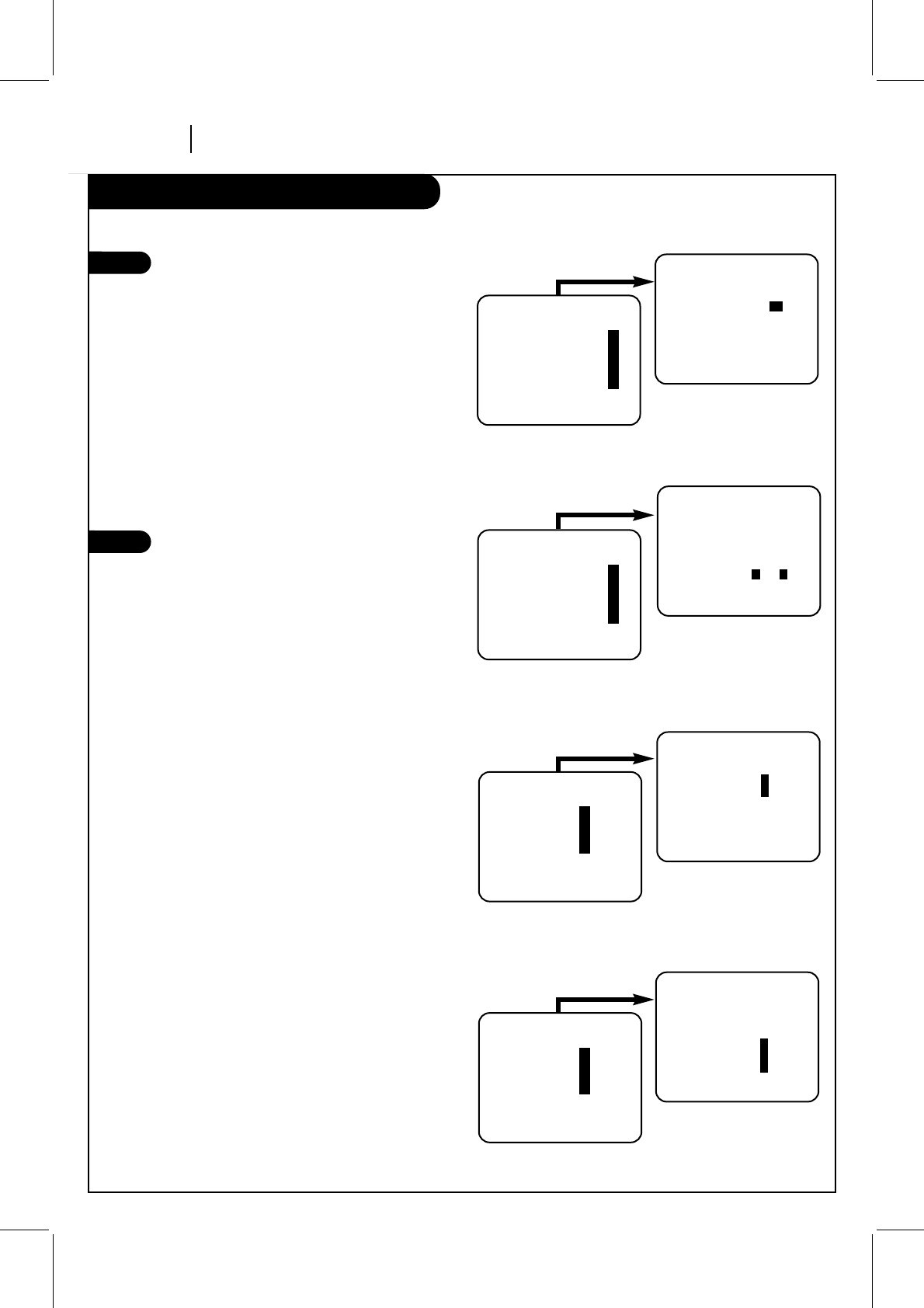
Before you operate your VCR
PAGE 12 INSTALLATION
Things you may want to do before you operate your VCR.
10
9Use CH. ADD/DEL to Create Favorite
Channels
(Optional) Use CH. ADD/DEL to change the list
of active channels found when using AUTO
PROGRAM, so you can list your favorites. See
CH. ADD/DEL on the SETUP Menu (page 19) for
details.
Select Other Menu Options
Show or hide the VCR status on your screen by
using the ON-SCREEN DISPLAY option on the
SETUP menu. We recommend keeping this option
ON. See the SETUP menu for details.
If you have a stereo VCR, press ENTER to select
the audio format (HI-FI or NORMAL) to use
when you play a tape. We recommend setting
this option to HI-FI. See the PLAYBACK MODE
option on the AUDIO Menu for details.
If you have a stereo VCR, press ENTER to select
the audio format (STEREO, MONO or SAP) to use
when recording. We recommend using STEREO.
See the RECORD MODE option on the AUDIO
Menu for details.
Press number keys
QUIT = exit
SETUP MENU
AUTO PROGRAM: 1
CH. ADD/DEL: 2
SOURCE: 3
ON-SCREEN DISPLAY: 4
LANGUAGE SELECT: 5
Press number keys
then ENTER QUIT = exit
SETUP MENU
ON-SCREEN DISPLAY: ON
1 ON 2 OFF
SETUP MENU
Press NUMBER (1 or 2) to
choose ON or OFF
Press 4.
SpeakEZ
CLOCK : 1
TIMER : 2
SETUP : 3
AUDIO : 4
Press number keys
QUIT = exit
Press number keys
then ENTER QUIT = exit
AUDIO MENU
SpeakEZ: ON
PLAYBACK: HI-FI 1 HI-FI
2 NORMAL
RECORD: STEREO
MAIN MENU
Press NUMBER (1 or 2) to
choose HI-FI or NORMAL
Press 4.
SpeakEZ
CLOCK : 1
TIMER : 2
SETUP : 3
AUDIO : 4
Press number keys
QUIT = exit
Press number keys
then ENTER QUIT = exit
AUDIO MENU
SpeakEZ: ON
PLAYBACK: HI-FI
RECORD: STEREO 1 STEREO
2 MONO
3 SAP
MAIN MENU
Press NUMBER (1, 2 or 3)
to choose STEREO, MONO,
or SAP
Press 4.
Press number keys
QUIT = exit
SETUP MENU
AUTO PROGRAM: 1
CH. ADD/DEL: 2
SOURCE: 3
ON-SCREEN DISPLAY: 4
LANGUAGE SELECT: 5
Press number keys
then ENTER QUIT = exit
SETUP MENU
CH. ADD/DEL: CH. 2 ADD
SETUP MENU
Press NUMBER (0-9)
then ENTER
Press 2.
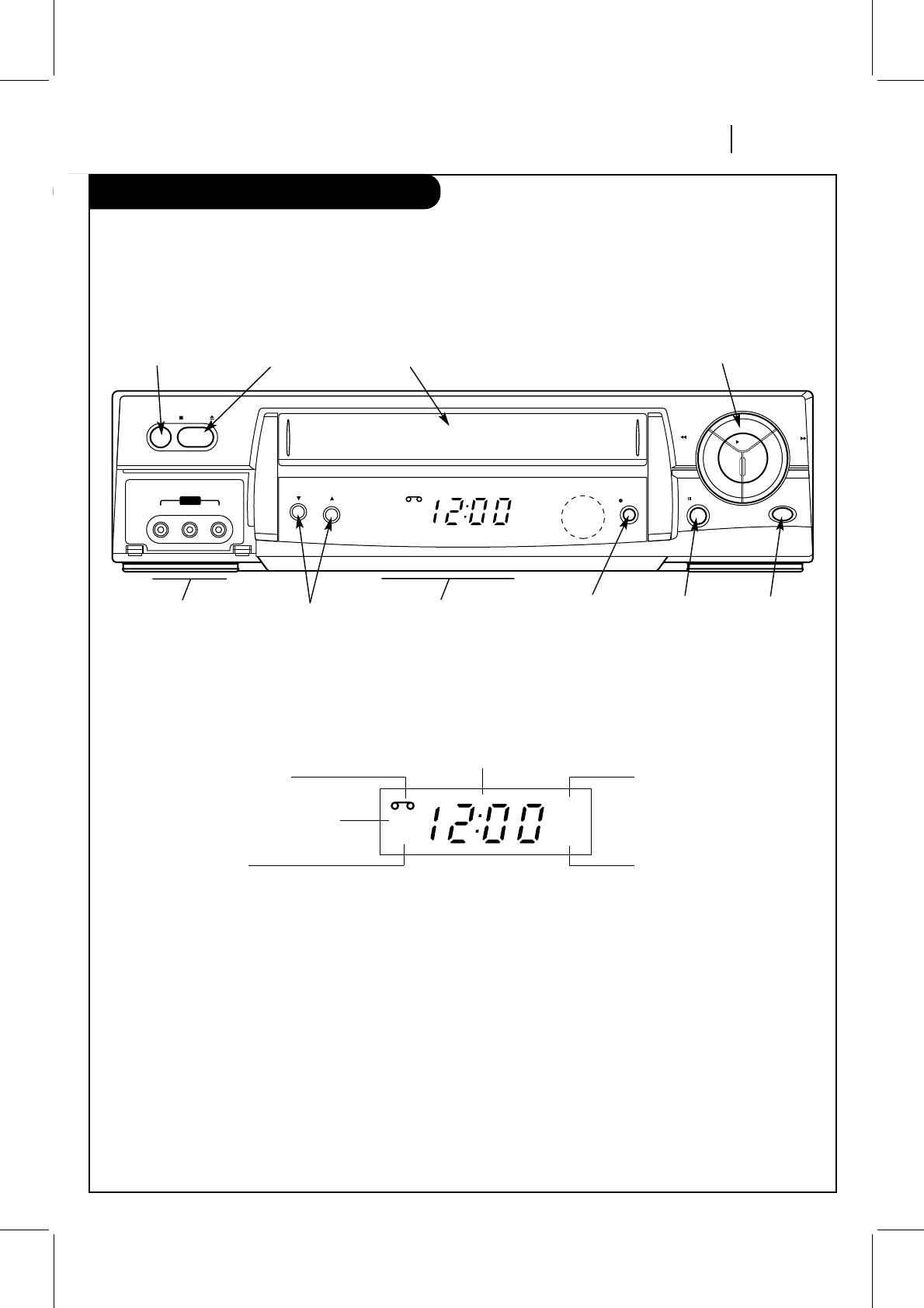
CONTROLS AND DISPLAYS PAGE 13
Front Panel Diagram
Descriptions of items you need to know to operate your VCR.
Front Panel Controls
These controls perform basic VCR operations—some of them light up as you use them. The Remote performs basic as well as
advanced VCR operations.
easy
watch
pause
rec/itr
ch
video l - audio - r
stop/ejectpower
aux 2
play
rew f fwd
VCR
REC
TIMER
AM
zenith
LED Clock Front Panel Indicators
VCR
REC
TIMER
AM
POWER On/Off
Button Cassette
Compartment
Channel Up/Down
Selector
Stop/Eject
Selector
PLAY, REW (Rewind),
F FWD (Fast Forward) Selector
LED Clock Front Panel
Display Easy Watch
Button and
Indicator
REC/ITR
(Instant Timer
Record) Selector
PAUSE
A Cassette is in the VCR
VCR is Recording
Clock and Message Display VCR is in timer recording
Time is AM
VCR functions are available and
channels are selected at VCR
Front Panel Display shows which VCR function you are
using. For example, when you press SP/EP, SP or EP appears
to indicate the tape speed. As you change channels, the
channel numbers appear. The current time shows even while
the VCR is off.
Other messages include:
AU Auxiliary channel is selected for viewing equipment
connected to the Audio/Video jack on the front or rear
of the VCR.
EP Extended Play speed is selected.
SP Standard Play speed is selected.
-:-- Clock is not set.
Err Error: Turn VCR On and OFF to erase “Err” message.
If it is not erased, take VCR to an authorized repair
center.
Audio/Video (A/V)
Auxiliary In Jacks
(AUX2)
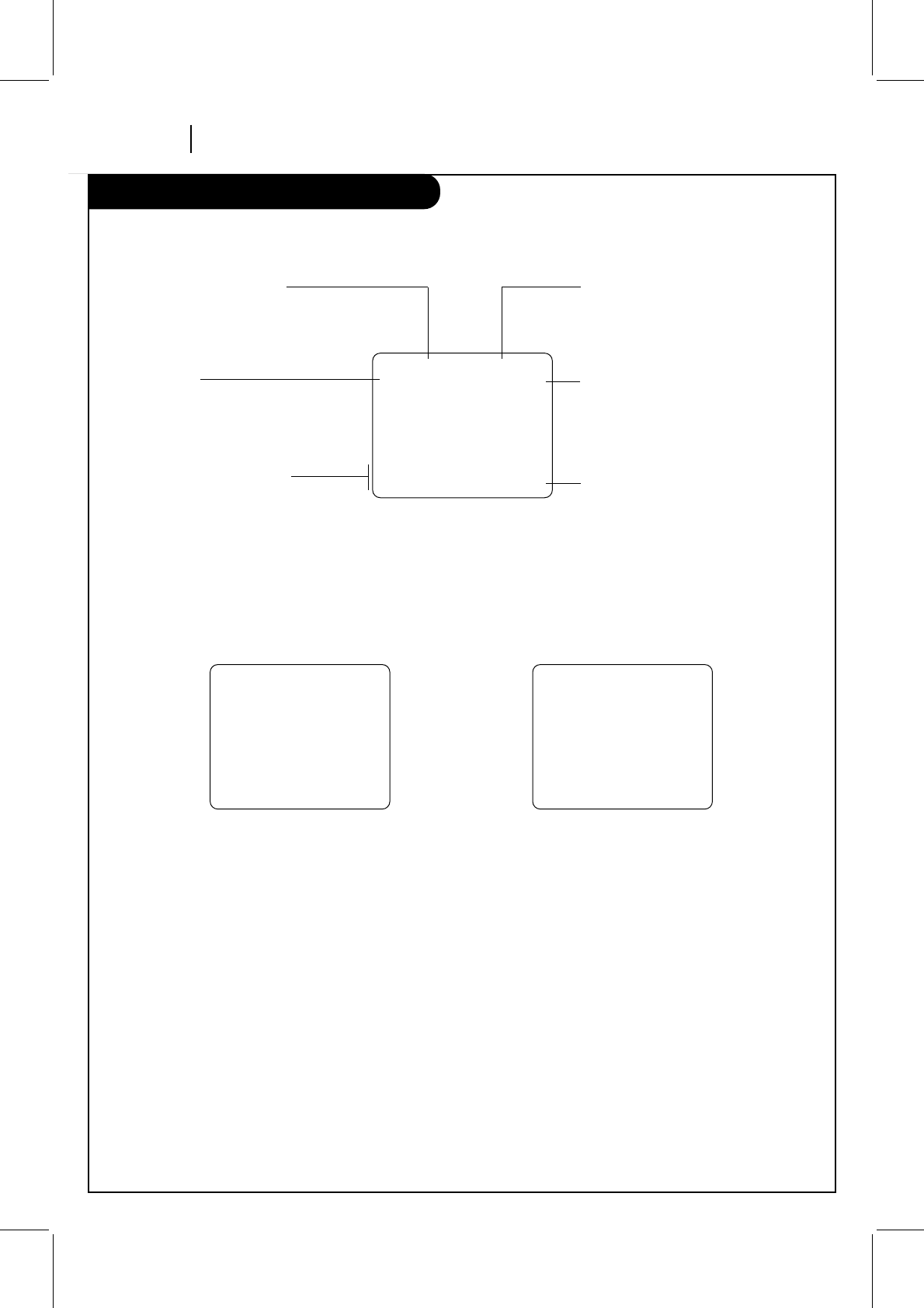
PAGE 14 CONTROLS AND DISPLAYS
VCR Status Displays
On-Screen displays tell you the status of the tape inserted and VCR functions.
VCR Status Display
The VCR Status Display appears on the TV when a VCR
function starts, like when you change a channel or select a
different VCR mode. For example, pressing STOP while the
VCR is in PLAY mode shows STOP in the display. Press ENTER
on the remote at any time (except Special Effects Playback
mode; SLOW, STILL etc.) to see the Status Display.
Note:
If the VCR Status Display does not appear on the TV screen,
check the ON-SCREEN DISPLAY option on the SETUP menu.
Select ON to see the display. See “Setup Menu” section for
details.
VCR Status Display Options
When the Status Display appears, press ENTER repeatedly to
see abbreviated displays, as follows:
1. Press ENTER to see Status Display.
2. Press ENTER a second time to show only the tape
counter position.
3. Press ENTER a third time to show only the tape time
remaining.
4. Press ENTER repeatedly until all displays are removed.
PLAY HI-FI VCR CH 11
SP ST/SAP
15 MON
7:17 AM M-1:35:45
M-1:35:45 REM 1:35
Current mode of operation
(STOP, PAUSE, RECORD, PLAY, etc.)
and audio format of tape, where
Play=HI-FI or NORMAL(No display)
Tape Speed
EP=Extended Play
LP=Long Play
SP=Standard Play
Current date, day, and time
Current CH (Channel) selected by
using tuner in VCR
Audio format of signal received by
VCR tuner:
STEREO, MONO or ST/SAP
Real-time tape counter
M = Counter Memory is active
–= Tape is rewound past index
mark.
1:35:45 = Length of tape (in time)
1 = 1 hour
35 = 35 minutes
45 = 45 seconds
Typical VCR Status Display on TV
Tape Counter Position Tape Time Remaining
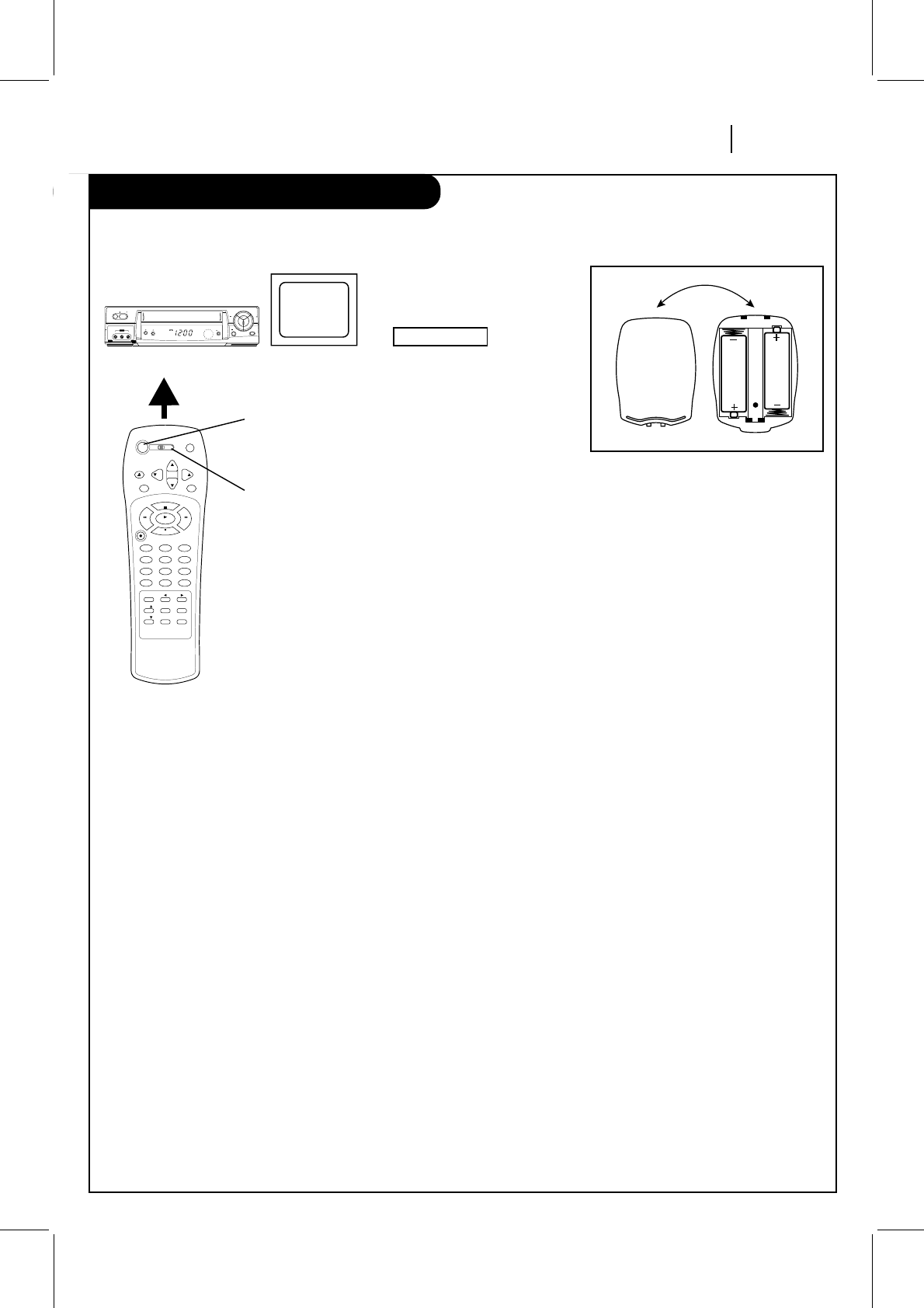
OPERATION PAGE 15
The Buttons on Your Remote
A quick list of all the buttons on your remote control and what they do.
Installing Batteries
AA
AA
Be sure to install the batteries provided
with this remote. Match positive (+)
and negative (-) with markings shown
in battery compartment.
After installing batteries, the remote
resets to the following brand codes:
TV = 100, CABLE = 300
Note: All VCR operations and menu
options can be accessed by using the
remote control.
A— Feature is not available.
ADJ (ADJUST) (F/G)— Adjusts tape playback tracking
while in VCR mode. Use to change status of LG TV menu
options while in TV mode.
CH (▼/▲) — Channel Selectors. Also selects AUX A/V
input channel.
CM SKIP — Fast forwards picture search through 30
seconds of recording.
EJECT — Ejects the tape from the VCR.
ENTER — Programs menu options and shows VCR display.
F FWD (Fast Forward)—Advances tape rapidly.
MEMORY — Returns real-time tape counter to zero
(M 0:00:00).
MENU — Shows main menu. Accesses LG TV menus while in
the TV mode.
MUTE — Press to turn off TV sound. Press again to restore
TV sound.
Numbers — Chooses channels and enters programming
information.
PAUSE — Pauses tape temporarily during playback or
record.
PLAY — Begins tape playback.
POWER — Turns VCR On and Off. Also turns VCR Timer Off
and On, if programmed.
PROGRAM — Programs remote with brand codes for your
brand of TV and/or cable box (DBS).
QUIT/CC — Exits menu system. Selects closed caption for
LG TV while in TV mode.
REC/ITR — Begins tape recording.
REW (Rewind) — Rewinds tape to the beginning.
SEL (Select) (▼/▲)— Chooses LG TV on-screen menu
options while in TV mode.
SP/EP — Chooses tape recording speed.
STOP — Cancels playback or record modes.
TV/VCR — Switches source of TV picture between TV
channel and VCR channel selection. VCR functions are
available in VCR mode.
VCR/CBL(DBS)/TV — Selects operational mode of remote.
VOL (Volume) (▼/▲) — Changes volume of TV.
Remote Control Operation
vcr cbl/
dbs tv
power program
ch
ch
vol
vol
eject
enter mute
rec/itr
123
456
789
tv/vcr
adj
a
0
cm skip
sel
sel
menu quit/cc
memory sp/ep
p
a
u
s
e
s
t
o
p
play
rew f fwd
Select VCR Mode,
aim at VCR Select TV Mode,
aim at TV Select CBL(DBS) Mode,
aim at cable box or DBS
POWER Button
MODE Selector
CBL
VCR/DBS/TV
Selecting Mode of Operation
1. Slide VCR/CBL(DBS)/TV selector to desired position for
VCR, cable box (DBS), or TV operation.
2. Press POWER to turn On/Off the selected equipment.
3. Refer to instructions with TV and/or cable box (DBS)
for operation.
easy
watch
pause
rec/itr
ch
video l - audio - r
stop/ejectpower
aux 2
play
rew f fwd
VCR
REC
TIMER
AM
zenith

PAGE 16 OPERATION
Programming Your Remote
Your remote control operates the common features of most, but not all, models and brands of IR (infrared) controlled TVs and
cable converters (DBS).
Some functions of your particular equipment may not be
controlled by this remote. In such cases, use the original remote
control for your equipment.
If you are using LG products, the remote comes programmed for
the most commonly used codes. For other brands — or if your
remote fails to control your LG product — you will have to pro-
gram the remote.
Follow these steps for each product:
1. Locate the three-digit code for your brand and type of
equipment in the code tables below.
2. Slide VCR/CBL(DBS)/TV to choose TV or cable box (DBS)
mode of operation.
3. Press and hold PROGRAM while entering the brand code for
your equipment.
4. Enter the three-digit brand code and then release PROGRAM.
If your equipment does not work, repeat steps 3 and 4, or try
a different brand code.
5. Write down the code that operates your equipment.
TV , CATV , DBS
vcr cbl/
dbs tv
power program
ch
ch
vol
vol
eject
enter mute
rec/itr
123
456
789
tv/vcr
adj
a
0
cm skip
sel
sel
menu quit/cc
memory sp/ep
p
a
u
s
e
s
t
o
p
play
rew f fwd
VCR/CBL(DBS)/TV
Mode Selector
Program Button
TV Codes by Brand
TV Brand Name Codes
ADMIRAL 110, 113, 144, 151, 152
AKAI 115
AMARK 131
AOC 115
BELL & HOWELL 113
BROKSONIC 140, 143
CANDLE 158
CENTURION 130
CITIZEN 156, 157, 158, 159, 160, 161, 162
CORONADO 131
CROWN 131
CURTIS MATHES 113, 115, 118, 130, 144, 151
DAEWOO 145, 146, 147, 148, 149, 150
DAYTRON 115, 130
EMERSON 110, 111, 115, 131, 140, 143
FISHER 116, 125
FUNAI 153, 154
GENERAL ELECTRIC 102, 118, 127, 128, 133, 144, 151
HITACHI 119, 131, 132
JC PENNEY 102, 115, 124, 130, 133
JVC 109, 141
KMC 131
KTV 115, 130, 131, 138
LG (GOLDSTAR) 115, 122, 130, 131, 133, 146
LODGENET 113
LOGIK 113
LXI 104, 116, 123, 124, 125, 131, 139
MAGNAVOX 100, 106, 107, 109, 114, 115, 121
122, 130, 131, 133, 158
MAJESTIC 113
MARANTZ 103, 115
MEMOREX 113
MGA/MITSUBISHI 103, 114, 115, 130
MONTGOMERY WARD 103, 113, 114, 115, 121, 129,
130, 131, 139
NEC 115, 130
PANASONIC 104, 122, 127, 128, 133, 163
PHILCO 115, 121, 122, 130, 131, 150
PHILIPS 121, 122
PIONEER 134
TV Codes by Brand
TV Brand Name Codes
PORTLAND 131
PROSCAN 118, 144, 151
QUASAR 127, 128
RADIO SHACK 110, 111, 129
RCA 115, 118, 144, 151
REALISTIC 110, 111, 129
SAMPO 130
SAMSUNG 104, 115, 130, 131
SANYO 116, 125
SCOTT 115, 130
SEARS 104, 116, 123, 124, 125, 131
SHARP 112, 129, 131, 139
SIGNATURE 2000 102, 113, 114, 115, 121, 129,
130, 131, 139
SONY 105
SOUNDESIGN 158
SYLVANIA 106, 107, 115, 121, 122, 130,
133, 158
SYMPHONIC 153, 154
TATUNG 128
TEKNIKA 110, 113, 122, 131, 158
TELERENT 113, 131
YORX 130
TOSHIBA 104, 123, 124
WARDS 102, 113, 114, 115, 121, 130, 131
XR1000 155
ZENITH 100, 101
Cable Converter Codes by Brand
Cable Decoder Codes
Brand Name
ALLEGRO 351
ARCHER 336
CABLEVIEW 336
CITIZEN 336
CURTIS MATHES 317
EAGLE 306, 307, 310
GEMINI 302, 327, 328, 333
GENERAL ELECTRIC 353
GENERAL INSTRUMENT 324, 326, 327, 328
GOBRAND 336
Cable Converter Codes by Brand
Cable Decoder Codes
Brand Name
HAMLIN 314, 330, 331
JERROLD 323, 324, 325, 326, 327, 329
KALE VISION 334
MACOM 311, 312, 342
MAGNAVOX 306, 307, 310, 334, 337, 338
NSC 332
OAK 301, 321, 322
PANASONIC 313, 318, 320
PARAGON 300
PHILIPS 306, 307, 308, 309, 310
PIONEER 318, 319
PLUSER 336
RCA 318
REGAL 310
REGENCY 304
SAMSUNG 318, 327, 334
SCIENTIFIC ATLANTA 317, 335, 347, 354
SLMARX 318, 327
SPRUCER 318, 320, 327
STANDARD COMPONENTS
334
STARGATE 318, 327, 328
TELEVIEW 318, 327, 336
TEXSCAN 303
TOCOM 315, 316
UNIDEN 348
UNIKA 336
UNIVERSAL 351, 352
VID TECH 339
VIDEO WAY 300, 349
VIEWSTAR 306, 307, 310
ZENITH 300, 305, 311
ZENITH HT-2000 300
DBS Codes by Brand
DBS Brand Name
Codes
RCA 356
SONY 355
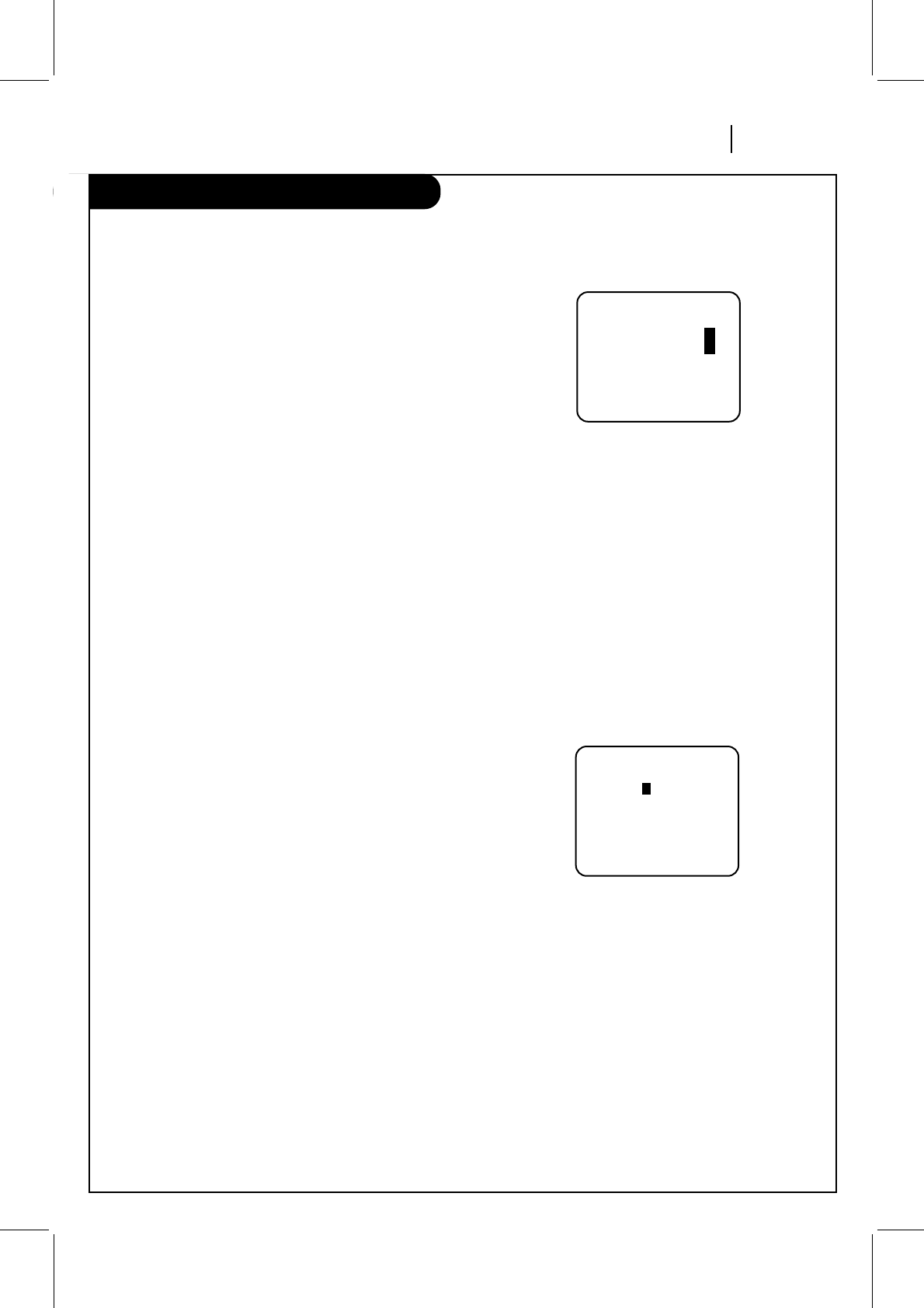
OPERATION PAGE 17
Clock Menu
The Clock Menu sets the clock in the VCR to the current time. There are two options AUTO and MANUAL.
Auto Clock Set
AUTO automatically sets the clock in the VCR to the current time
and date. AUTO works only in areas where Data Service (DS)
signals are provided along with normal TV signals.
1. Press MENU to see Main Menu.
2. Press 1 to see Clock Menu.
3. Press 1 to set the current time automatically on the Clock
Menu.
Notes:
We recommend that you set the clock using the MANUAL method
the first time you use your VCR. See MANUAL option for details.
The clock must be set before you can record by using the TIMER.
Manual Clock Set
The CLOCK Menu allows you to set the clock in the VCR to the
current date and time.
Notes:
The clock must be set before you can record, using the TIMER
menu.
You may have to reset the clock and other features if a power
outage lasts for more than 3 seconds.
If you use the Manual option. The AUTO CLOCK SET mode will be
turned to OFF
How to Set Clock
1. Press MENU to see Main Menu.
2. Press 1 to see clock options.
3. Press 2 to adjust your options.
4. First insert the month number (5=MAY, 6=JUNE etc).
5. Press ENTER to move to next option.
6. Press QUIT/CC to exit the menu system.
CLOCK MENU
MONTH : 1 JANUARY
DAY : 1 FRI
YEAR : 1999
TIME : 12:00 AM
Press number keys
then ENTER QUIT = exit
CLOCK MENU
AUTO CLOCK SET(ON): 1
MANUAL CLOCK SET : 2
Press number keys
QUIT = exit
Typical CLOCK Menu with
date and time settings
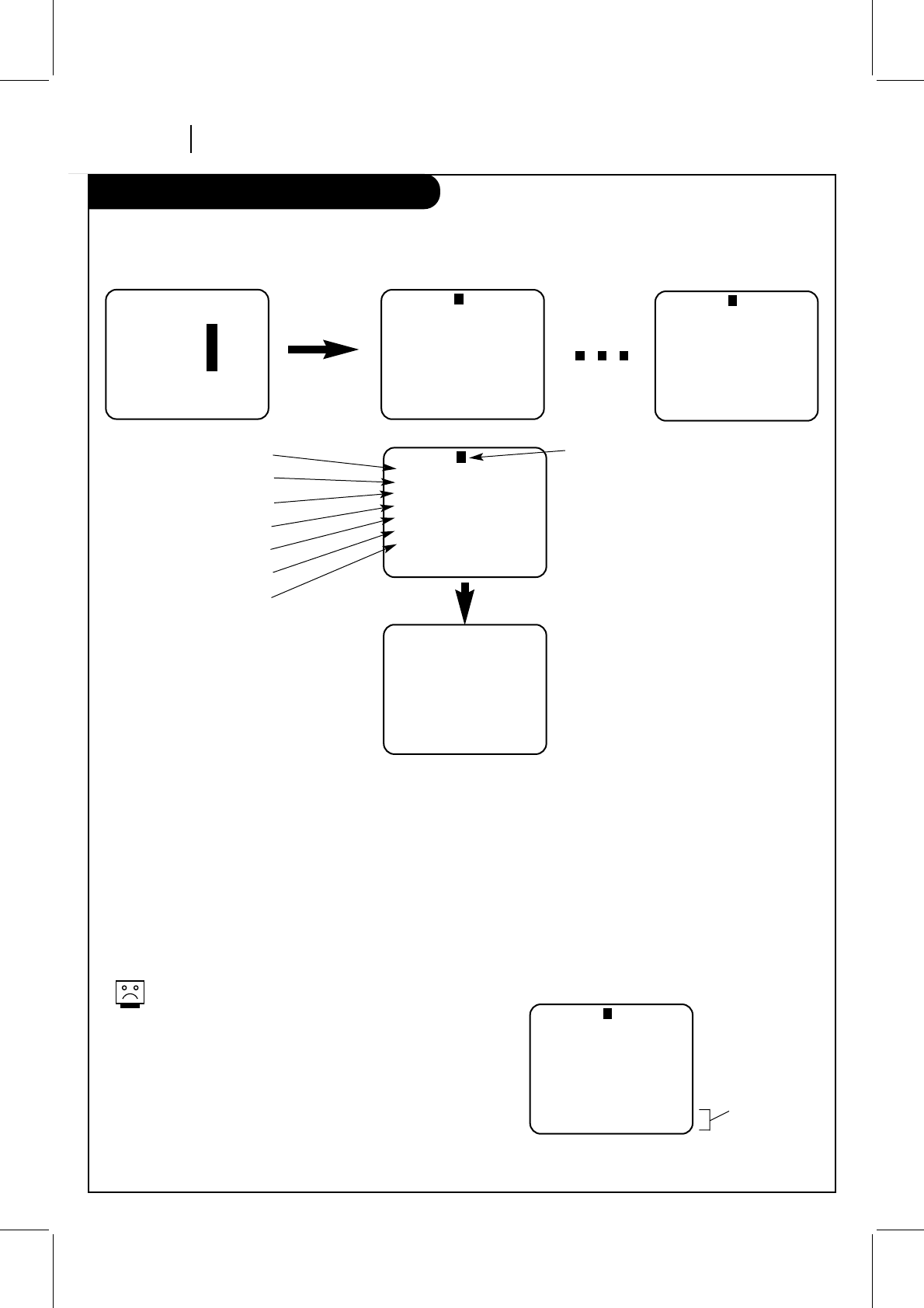
PAGE 18 OPERATION
Timer Menu
The TIMER Menu tells the VCR when to record a program on a day and at a time you specify.
PROGRAM 1
MONTH : 7 JULY
DAY : 20 TUE
START : 11:16 AM
STOP : 11:46 AM
CHANNEL : 20 TV
SPEED : EP
REPEAT: ONCE
(1-8) to select program
To erase press (0)
Timer will be on
when VCR is off
PROGRAM 1
MONTH : 7 JULY
DAY : 20 TUE
START : 11:16 AM
STOP : 11:46 AM
CHANNEL : 20 TV
SPEED : EP
REPEAT: ONCE
(1-8) to select program
To erase press (0)
You can specify eight different events to be recorded in a one-year period.
How to Use Timer
1. Choose TIMER menu as described in “How to Access Menus”
on page 9.
2. When the TIMER menu is displayed on screen, press the
ENTER button to select the correct month, then press the
ENTER button again to move the next option or setting.
3. When you have entered all of the settings to your
satisfaction, press QUIT/CC to exit the menu system.
Note:
Set the VCR in TIMER mode by pressing POWER to turn off the VCR.
The TIMER indicator light appears in the front panel of the VCR.
You cannot operate the VCR manually while it is
recording. Pressing POWER stops the recording.
To Erase a Program
1. Choose TIMER menu as described in “How to Access Menus”
on page 9.
2. Press NUMBER(1-8) to select desired PROGRAM to be erased.
3. Press 0 to erase the program.
4. Press QUIT/CC to exit the menu system.
SpeakEZ
CLOCK : 1
TIMER : 2
SETUP : 3
AUDIO : 4
Press number keys
QUIT = exit
PROGRAM 1
MONTH :
DAY :
START :
STOP :
CHANNEL :
SPEED :
REPEAT:
(1-8) to select program
ENTER to adjust program
PROGRAM 8
MONTH :
DAY :
START :
STOP :
CHANNEL :
SPEED :
REPEAT:
(1-8) to select program
ENTER to adjust program
Press 2
Press QUIT/CC
Month of Recording
Day of Recording
Start Time of Recording
Stop Time of Recording
Channel of Recording
Speed of Recording
Frequency of Recording
Program Number
When highlighted, press NUMBER (1-8) to
choose program Number.
REPEAT OPTIONS
ONCE — Records once.
WEEKLY — Records once each week.
DAILY —Records one time each day,
Monday - Friday.
CHANNEL OPTIONS
To select an AUX channel, select the next
highest or lowest channel programmed in
the VCR with the CH (▼/▲).
SPEED OPTIONS (SP or EP)
The SP mode determines how much tape is
left and switches speed from SP to EP, if
necessary, to complete recording the
program. There will be some picture and
sound distortion at the point of the speed
change.
AM/PM OPTIONS
Press 1 for AM
Press 2 for PM
Press 0 to erase program
Follow
these
steps
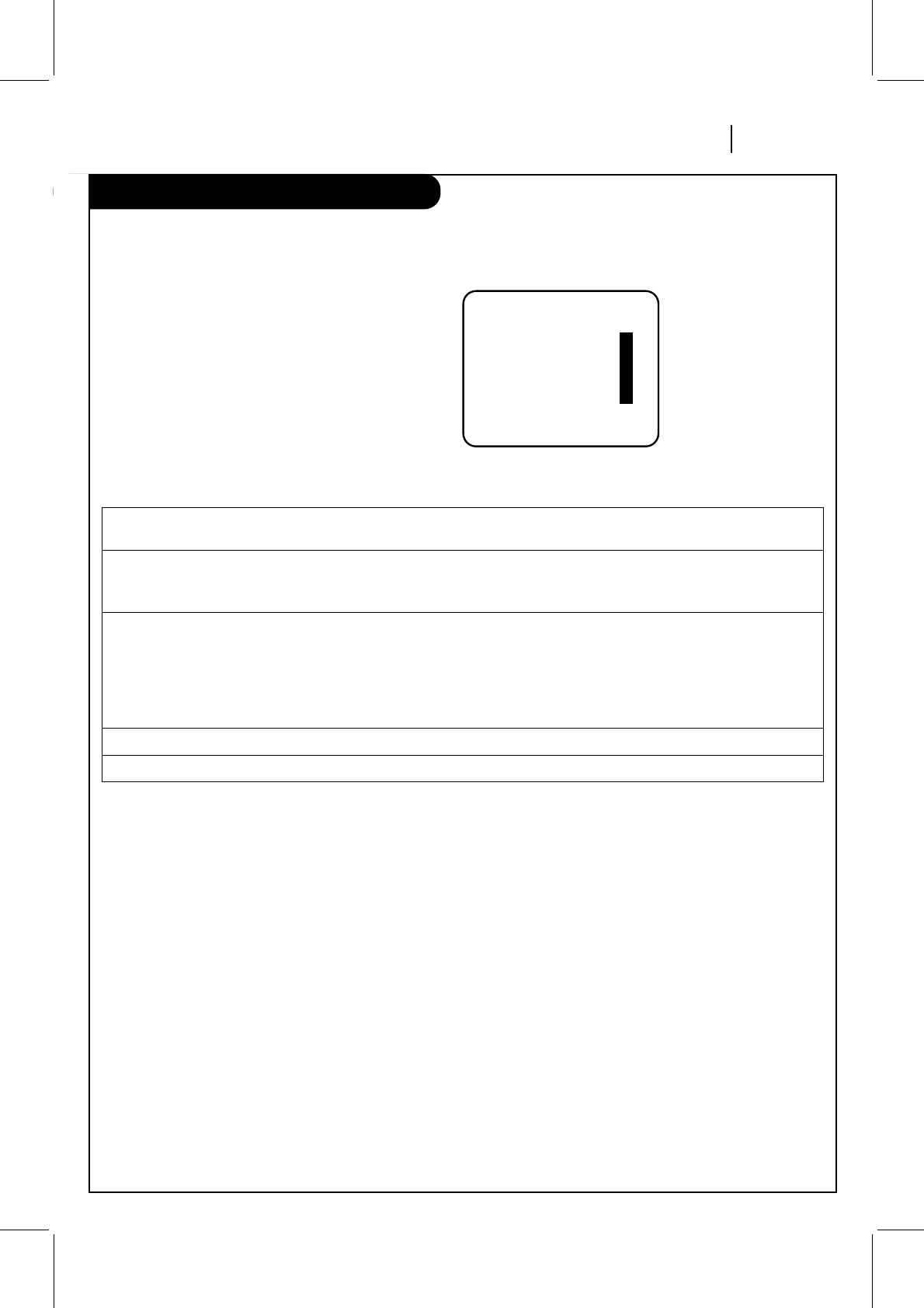
OPERATION PAGE 19
Setup Menu
The SETUP Menu customizes the VCR’s operation for your particular needs.
Press number keys
QUIT = exit
SETUP MENU
AUTO PROGRAM: 1
CH. ADD/DEL: 2
SOURCE: 3
ON-SCREEN DISPLAY: 4
LANGUAGE SELECT: 5
Choose SETUP Menu as described in
“How to Access Menus” on page 9.
AUTO PROGRAM Finds all active channels and stores them in the VCR’s memory for access by CH (▼/▲). Press
1to begin search.
CH. ADD/DEL Edits the channels found by AUTO PROGRAM. Use number keys followed by ENTER to select
the channel to be edited (e.g., to ADD channel 3, press 3 then ENTER). Press ENTER to ADD
or DEL (Delete) channels to create your own list of favorite channels.
SOURCE Selects TV, CATV, AUX1, or AUX2 as the source of the program to watch or record. Choose TV if
you have an antenna connected to the VCR. Choose CATV if you have a cable system (with or
without a cable box) connected to the VCR. Choose AUX1 if you want to see the program from
accessory equipment, such as a camcorder, connected to the Audio/Video (A/V) IN jacks on
the VCR rear panel. Choose AUX2 if you want to see the program from accessory equipment,
such as a camcorder, connected to the Audio/Video (A/V) IN jacks on the VCR front panel.
ON-SCREEN DISPLAY Selects whether or not you see VCR Status Displays on the TV.
LANGUAGE SELECT Selects English, Spanish or French for VCR menus and displays on the TV.
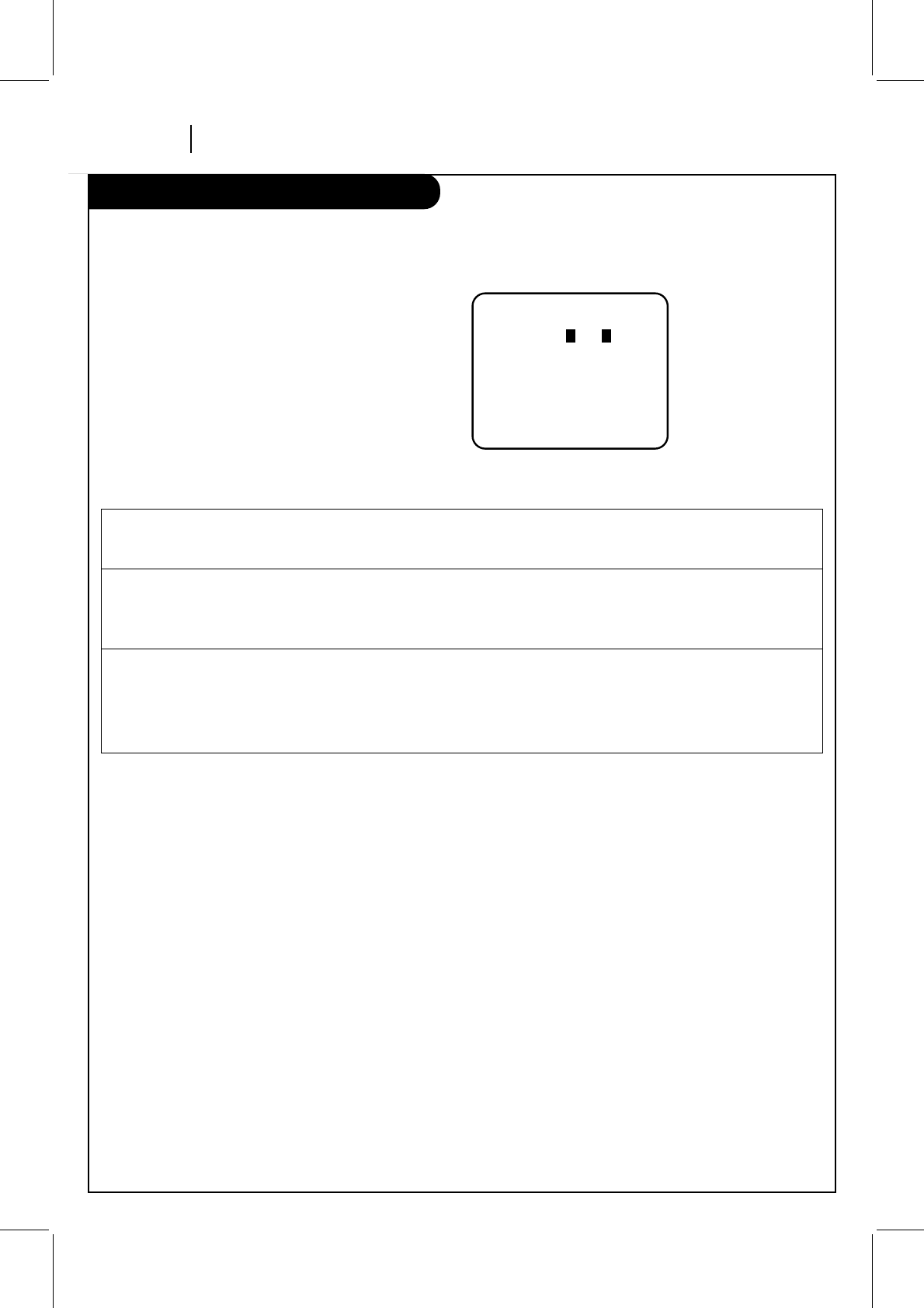
PAGE 20 OPERATION
Audio Menu
The AUDIO Menu specifies the audio format to be used when recording or playing a tape.
SpeakEZ Turns SpeakEZ ON or OFF.
A voice tells you how to use the features you select in the menus if SpeakEZ is ON. (ON is
recommended.)
PLAYBACK Selects HI-FI or NORMAL for tape playback.
HI-FI (High Fidelity) provides stereo sound, if present on the tape, to the left and right VCR
AUDIO output jacks on the back of the VCR.
NORMAL provides monaural sound, regardless of the audio format present on the tape.
RECORD Select the STEREO, MONO, or SAP for recording a program.
STEREO records sound from the left and right audio tracks in stereophonic format.
MONO (Monaural) records sound in monaural format even if the program is in stereo.
SAP records the Second Audio Program (SAP) track, if present, in addition to the stereo audio
tracks. SAP usually contains audio in another language.
The AUDIO Menu indicates the audio
format used when recording or playing
a tape. Choose AUDIO Menu as
described in “How to Access Menus” on
page 9.
Press ENTER (and repeat) to choose
items in the menu.
Press number keys
then ENTER QUIT = exit
AUDIO MENU
SpeakEZ: ON 1 ON 2 OFF
PLAYBACK: HI-FI
RECORD: STEREO
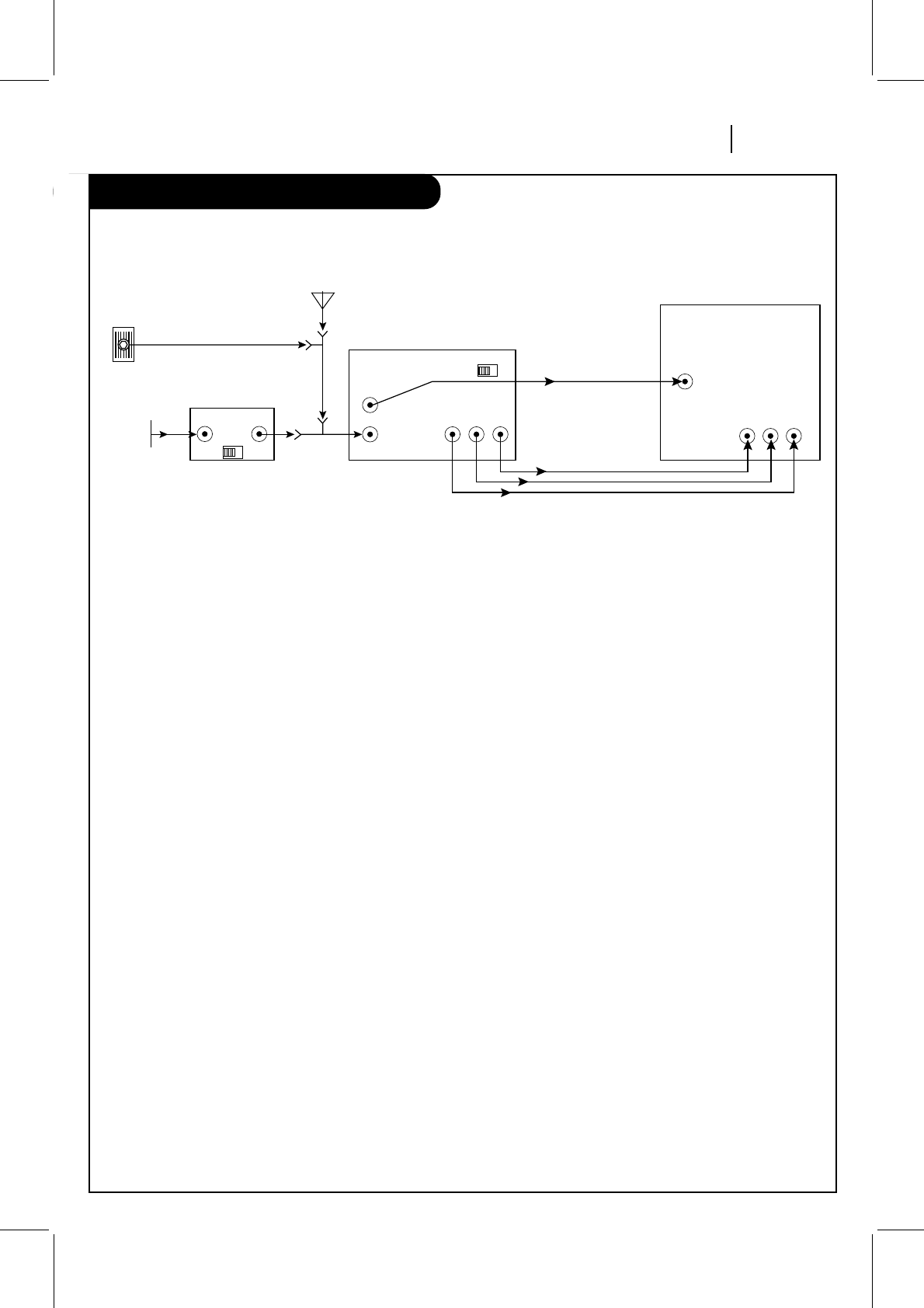
OPERATION PAGE 21
Watching TV Through the VCR
This page shows a typical video system and explains how to select channels.
Selecting Channels when the VCR is OFF
1. Turn TV on.
2. Select channel you’d like to watch at the TV. If you have
a cable box, select channel 3 or 4 at the TV. Select cable
box channels at the cable box.
Selecting Channels at the TV when VCR is ON
1. Turn TV and VCR on.
2. Place VCR in TV mode by pressing the TV/VCR button on
the remote control repeatedly until the VCR indicator
disappears from the front panel of the VCR.
3. Select channel you’d like to watch at the TV. If you have
a cable box, select channel 3 or 4 at the TV. Select cable
box channels at the cable box.
Selecting Channels at the VCR when VCR is ON
1. Turn TV and VCR on.
2. Place VCR in VCR mode by pressing the TV/VCR button on
the remote control repeatedly until the VCR indicator
appears in the front panel of the VCR.
3. Select channels 3 or 4 at the TV. If your TV is equipped
with A/V input jacks, check your TV operating manual to
select the A/V source for a better picture.
4. Select the channel you’d like to watch at the VCR. If you
have a cable box, select channel 3 or 4 at the VCR.
Select cable box channels at the cable box.
IN OUT
Audio/Video Output to TV
VCR Output to TV
(Channel 3 or 4 when
VCR is on and TV/VCR
is in VCR position)
CH3 CH4 Cable Box
Output
to VCR
From
Cable- TV
System
Direct Cable
All-Channel
Antenna
Cable TV
Wall Jack
Typical
Cable Box OUT
VHF/UHF/CATV
IN
AUDIO
OUT VIDEO
OUT
RL
34
CHANNEL
Zenith Stereo VCR
VHF-UHF
CABLE IN
VIDEO
IN AUDIO
IN
RL
Zenith TV
Or
Or
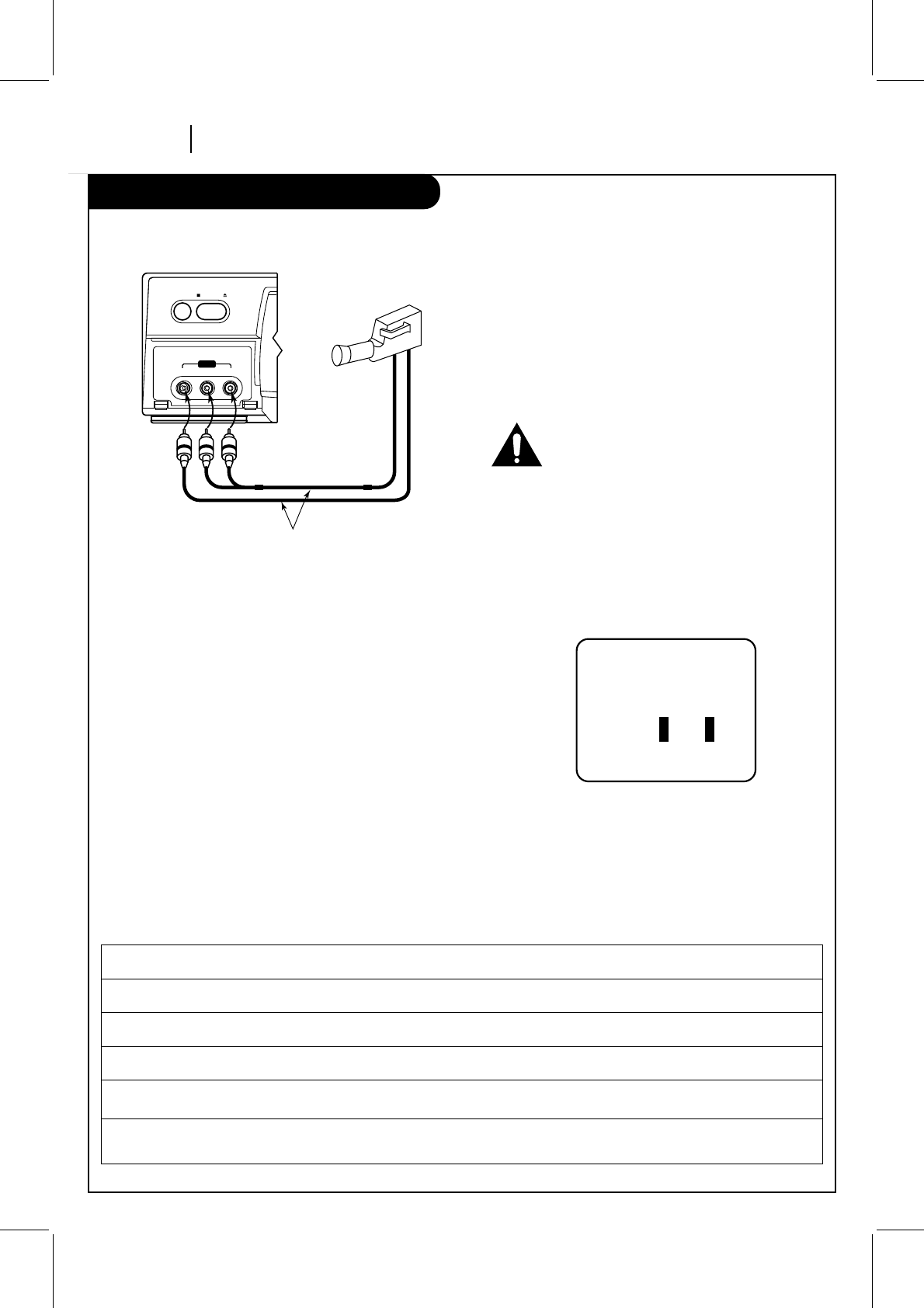
PAGE 22 OPERATION
Camcorder Connected to VCR
This page describes how to connect a camcorder to your VCR.
Front Panel of Stereo VCR
A/V cable is not provided with VCR.
video l - audio - r
stop/ejectpower
aux 2
Select AUX for Viewing an Audio/Video source like a
Camcorder
1. With TV and VCR on, place VCR in VCR mode by pressing the
TV/VCR button on the remote (and repeat) until the VCR
indicator light appears in the VCR’s front panel.
2. Select channel 3 (or 4) on the TV. Note: If your TV has A/V
jacks, you may get a better picture if you connect your VCR
there. (Then, select the A/V source on the TV.)
3. At the VCR, Channel Down lower than the lowest channel (or
Channel Up above the highest) to select “AUX2”. You can also
choose the SETUP menu as described in “How to Access
Menus.” on page 9.
Press 3 for the SETUP menu’s SOURCE item.
Press 4 for AUX2, then ENTER. (Press QUIT/CC to exit.)
Items in the Menu
Turn off power or unplug VCR
before making any connections.
Press number keys
then ENTER QUIT = exit
SETUP MENU
SOURCE: TUNER (TV)
1 TV 2 CATV
3 AUX1 4 AUX2
Press 4 to select AUX2
SOURCE Shows the program source—TV, CATV, or AUX—selected for the VCR to receive.
TUNER The VCR is using its Tuner to receive programs from an antenna or cable.
TV Selects programs for the VCR from a rooftop-type antenna.
CATV Selects programs for the VCR from Cable TV.
AUX1 Selects programs for the VCR from the rear R-AUDIO-L—VIDEO IN jacks (where you may have connected your
camcorder).
AUX2 Selects programs for the VCR from the front R-AUDIO-L—VIDEO IN jacks (where you may have connected your
camcorder).
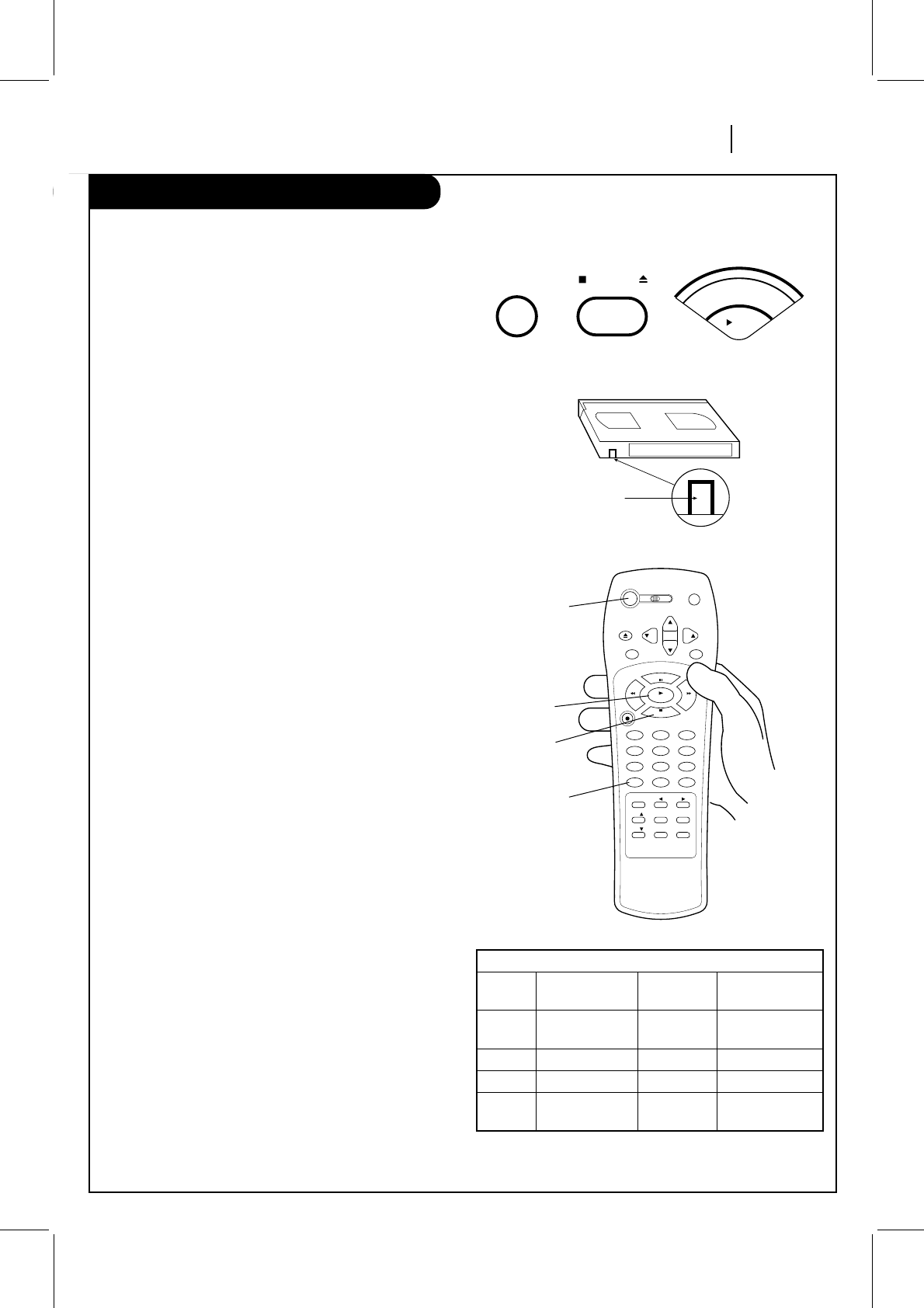
OPERATION PAGE 23
Playing Tapes
This page explains the basics of playing tapes in your VCR.
Automatic Playback (No Safety Tab)
1. Tape playback begins automatically, if the safety tab has
been removed from the cassette case. For example, most
rental movies have no safety tab. Simply insert the
prerecorded VHS cassette into the VCR. Power will turn on
automatically and playback will begin.
2. Select the channel 3 or 4 at the TV or select the TV’s AUX
(Auxiliary) source to see the picture, if you are using the A/V
jacks. Refer to page 7 and 8.
Manual Playback (Has Safety Tab)
1. Press POWER to turn VCR on.
2. Insert a prerecorded VHS cassette into the VCR.
3. Press PLAY to begin playback.
4. Select the channel 3 or 4 at the TV or select the TV’s AUX
(Auxiliary) source to see the picture, if you are using the A/V
jacks. Refer to your TV operating manual.
Unloading the Cassette from the VCR
1. Press STOP if the tape is playing.
2. Press STOP/EJECT at the VCR until the cassette is ejected.
Note:
This VCR records only in SP and EP speeds. Your VCR sets the
playback speed automatically to the speed used to record the
tape.
(Continued on next page)
Cassette
Safety Tab
Shown in
Place
VHS Cassette Playback/Record Times
Cassette SP LP EP
Length (Standard Play) (Long Play) (Extended Play)
T-30 30 Minutes 1 Hour 1 Hour,
30 Minutes
T-60 1 Hour 2 Hours 3 Hours
T-120 2 Hours 4 Hours 6 Hours
T-160 2 Hours, 5 Hours, 8 Hours
40 Minutes 20 Minutes
vcr cbl/
dbs tv
power program
ch
ch
vol
vol
eject
enter mute
rec/itr
123
456
789
tv/vcr
adj
a
0
cm skip
sel
sel
menu quit/cc
memory sp/ep
p
a
u
s
e
s
t
o
p
play
rew f fwd
POWER
PLAY
STOP
TV/VCR
stop/ejectpower
play
VCR’s Controls
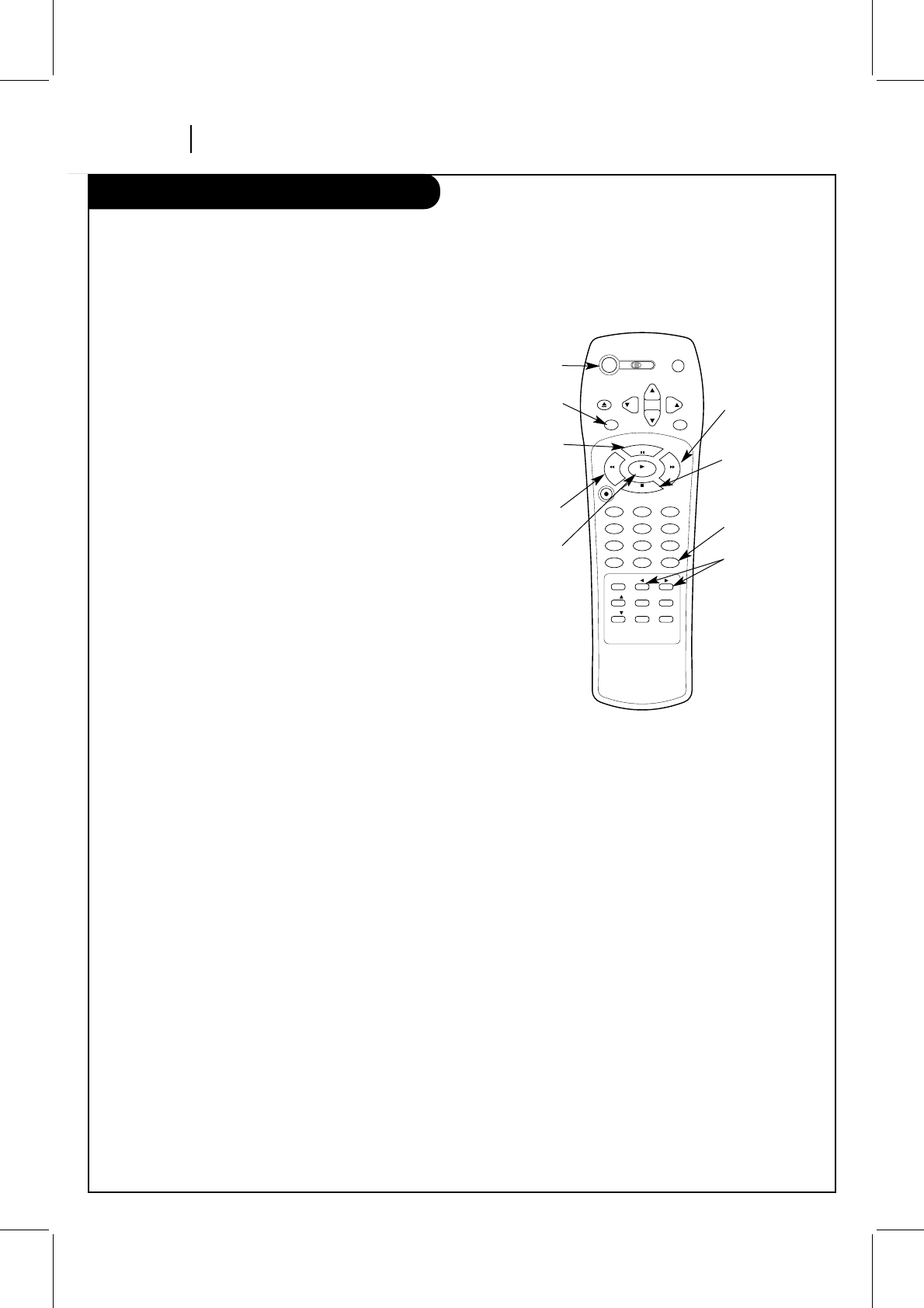
PAGE 24 OPERATION
Playing Tapes
Auto/Manual Tracking Adjustment
Your VCR adjusts tracking automatically when you play a tape. If
the tape was recorded on a different VCR, streaks (video noise)
may appear. While the tape is playing, press ADJ (F/G) to
adjust the tracking manually.
Real-Time Tape Counter
Press ENTER twice to keep the tape counter on the TV screen.
Press ENTER repeatedly to remove all displays. The counter
resets to 0:00:00 when you insert a cassette or when a tape is
rewound to its beginning.
Pause/Forward/Reverse Slow-Motion Video
(While in play mode) Press PAUSE for still video. Press PAUSE
again, and follow on-screen instructions for Forward or Reverse
slow motion. Press F FWD or REW to control slow speed during
slow motion. Press PLAY to resume normal tape playing.
Note: When the reverse slow mode continues for more than 30
seconds, the VCR will automatically change to play mode.
Tape Rewind and Fast Forward
(While in Stop mode) Press and release REW or F FWD (Fast
Forward), as desired. Press STOP when tape reaches desired
location.
Reverse/Forward Search
(While in Play mode) Press and release REW or F FWD, as
desired. Press PLAY to resume normal tape playing.
CM Skip (Commercial Skip)
(While in play mode) Pressing CM SKIP on the remote skips
commercials or other program material. Pressing 1, 2, 3, or 4
times skips 30, 60, 90, or 120 seconds, respectively. CM SKIP
skips a full 120 seconds of commercials in a few seconds, then
resumes normal playback.
This page explains how to use the remote to play tapes on your VCR.
vcr cbl/
dbs tv
power program
ch
ch
vol
vol
eject
enter mute
rec/itr
123
456
789
tv/vcr
adj
a
0
cm skip
sel
sel
menu quit/cc
memory sp/ep
p
a
u
s
e
s
t
o
p
play
rew f fwd
POWER
ENTER
PAUSE
REW (Rewind)
PLAY
F FWD
(Fast Forward)
STOP
CM SKIP
ADJUST
(F/G)
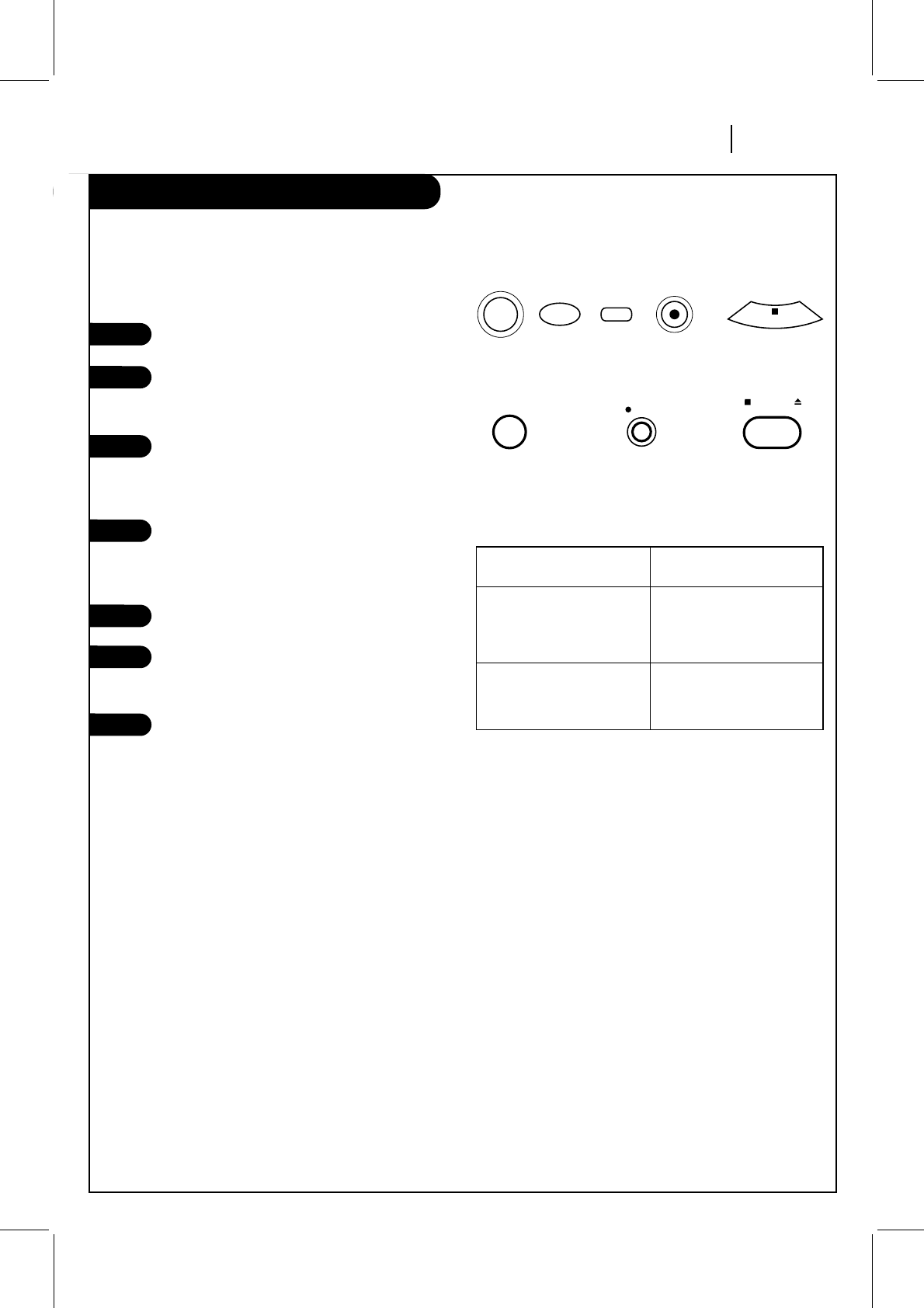
OPERATION PAGE 25
Instant Recording
Recording what you are watching on TV.
Options You Can Use While Recording
Instant recording lets you record until you reach the end of
tape or you press STOP to stop recording.
Turn TV and VCR on.
Place VCR in VCR mode by pressing the TV/VCR
button on the remote repeatedly until the VCR
indicator light appears in the VCR front panel.
Select channel 3 or 4 at the TV. If you have
connected your VCR to the TV’s A/V input jacks,
select the A/V source at the TV for a better
picture.
Select the channel to be watched and recorded
at the VCR. If you have a cable box, select the
cable box output channel (usually 3 or 4) at the
VCR. Select cable box channels at the cable box.
Insert a VHS cassette tape into the VCR.
Press SP/EP to select recording speed, if
desired. Recording speed is always SP, unless
you select EP.
Press REC/ITR until recording begins. REC
indicator light appears in the VCR front panel.
Recording continues until you reach the end of
the tape, or until you press STOP to stop
recording.
Instant Recording Instant Timer Recording
(until end of tape) (Preset recording times)
PAUSE –STOP or STOP/EJECT –
Momentarily pauses Stops and exits recording
recording. Press PAUSE mode.
again to resume recording.
STOP or STOP/EJECT –
Stops and exits recording
mode.
Remote's Controls
sp/ep
tv/vcr
rec/itr
power
s
t
o
p
VCR's Controls
rec/itr stop/eject
power
2
3
4
1
5
6
7

PAGE 26 OPERATION
Instant Recording
Recording using preset time periods.
Remote's Controls
sp/ep
tv/vcr
rec/itr
power
s
t
o
p
VCR's Controls
rec/itr stop/eject
power
Presses of Display Preset Time For
REC/ITR Recording
1 (Press) Current Time Until end of tape
2 0:30 30 minutes
3 1:00 1 hours
4 1:30 1 hour and
30 minutes
5 2:00 2 hours
.. .
.. .
.. .
9 4:00 4 hours
10 No display normal recording
Preset Time Periods for ITR Recording.
Note:
Preset recording time counts down until the recording time
is over.
Instant (attended) Timer Recording (ITR) lets you record for
a specific preset time period, instead of recording until the
end of tape is reached. For example, you can record a
30-minute show using the preset time period.
Turn TV and VCR on.
Place VCR in VCR mode by pressing the TV/VCR
button on the remote repeatedly until the VCR
indicator light appears in the VCR front panel.
Select channel 3 or 4 at the TV. If you have
connected your VCR to the TV’s A/V input jacks,
select the A/V source at the TV for a better
picture.
Select the channel to be watched and recorded
at the VCR. If you have a cable box, select the
cable box output channel (usually 3 or 4) at the
VCR. Select cable box channels at the cable box.
Insert a VHS cassette tape into the VCR.
Press SP/EP to select recording speed, if desired.
Recording speed is always SP, unless you select
EP.
Note: The SP mode determines how much tape is
left and switches speed from SP to EP, if
necessary, to complete recording the program.
There will be some picture and sound distortion
at the point of the speed change.
Press REC/ITR until recording begins. The REC
indicator light appears in the VCR front panel.
Recording continues until you reach the end of
the tape, or until you press STOP to stop
recording.
Press REC/ITR repeatedly to select a preset
recording time period. Each subsequent press of
REC/ITR increases the recording time by 30
minutes until you reach a maximum of 4 hours.
2
3
4
1
5
6
7
8
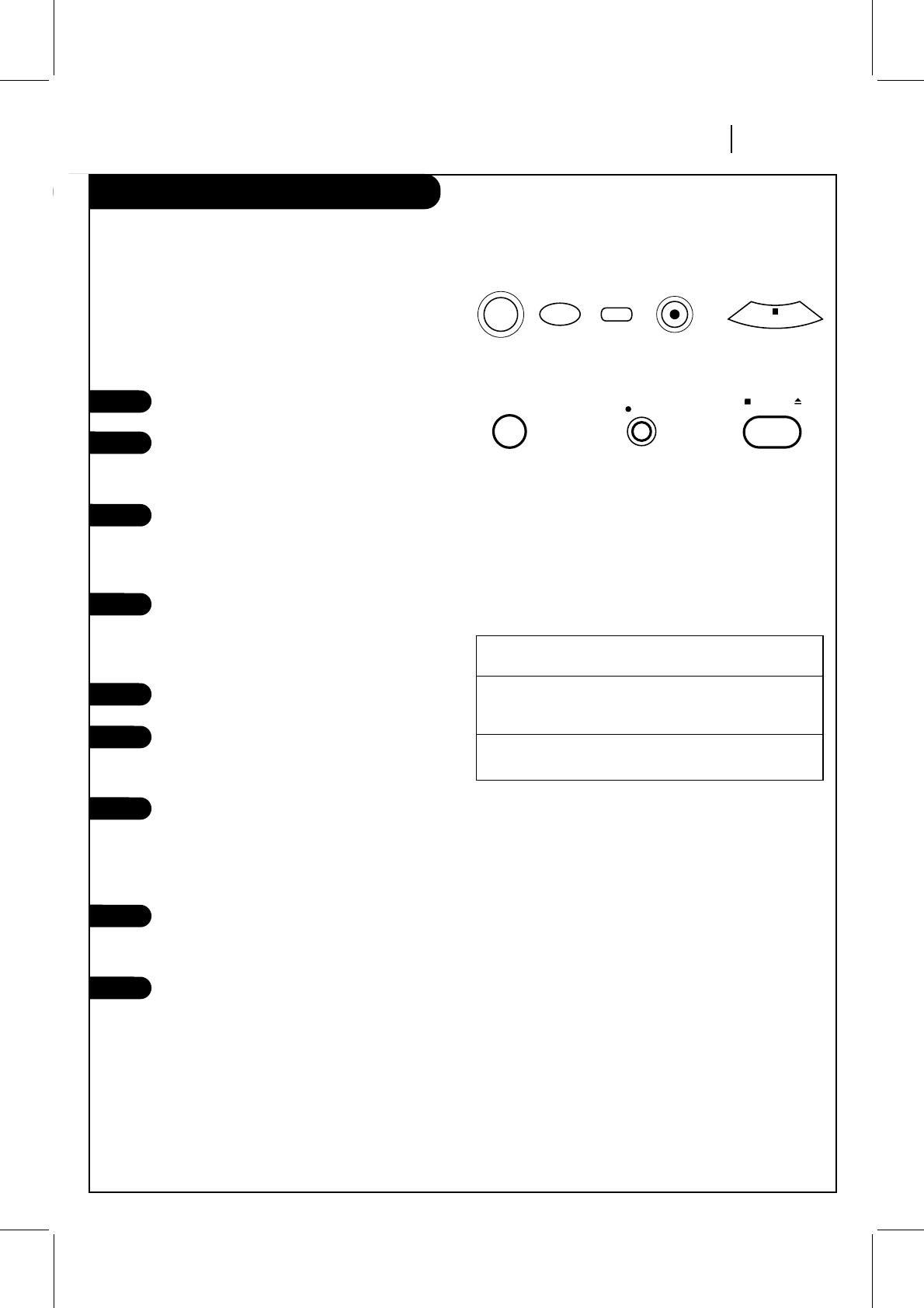
OPERATION PAGE 27
Instant Recording
Recording one show while watching another.
Note:
If you have a cable box connected to your VCR, you cannot
record one show and watch another.
Choose the show you wish to record using the VCR’s channel
selector. Choose the show you wish to watch using the TV’s
channel selector.
Turn TV and VCR on.
Place VCR in VCR mode by pressing the TV/VCR
button on the remote repeatedly until the VCR
indicator light appears in the VCR front panel.
Select channel 3 or 4 at the TV. If you have
connected your VCR to the TV’s A/V input jacks,
select the A/V source at the TV for a better
picture.
Select the channel to be watched and recorded
at the VCR. If you have a cable box, select the
cable box output channel (usually 3 or 4) at the
VCR. Select cable box channels at the cable box.
Insert a VHS cassette tape into the VCR.
Press SP/EP to select recording speed, if desired.
Recording speed is always SP, unless you select
EP.
Press REC/ITR until recording begins. REC
indicator light appears in the VCR front panel.
Recording continues until you reach the end of
the tape, or until you press STOP to stop
recording.
Place VCR in TV mode by pressing the TV/VCR
button on remote to turn off VCR indicator light
in the VCR front panel.
Select the show you wish to watch using the
TV’s channel selector.
Note:
To return to the show you’re recording, select channel 3 or 4
at the TV. Place the VCR in the VCR mode by pressing the
TV/VCR button on the remote to show the VCR indicator
light in the VCR’s front panel.
Options You Can Use While Recording
2
1
3
4
5
6
7
8
9
Instant Recording
(until end of tape)
PAUSE –
Momentarily pauses recording. Press PAUSE again to
resume recording.
STOP or STOP/EJECT –
Stops and exits recording mode.
Remote's Controls
sp/ep
tv/vcr
rec/itr
power
s
t
o
p
VCR's Controls
rec/itr stop/eject
power
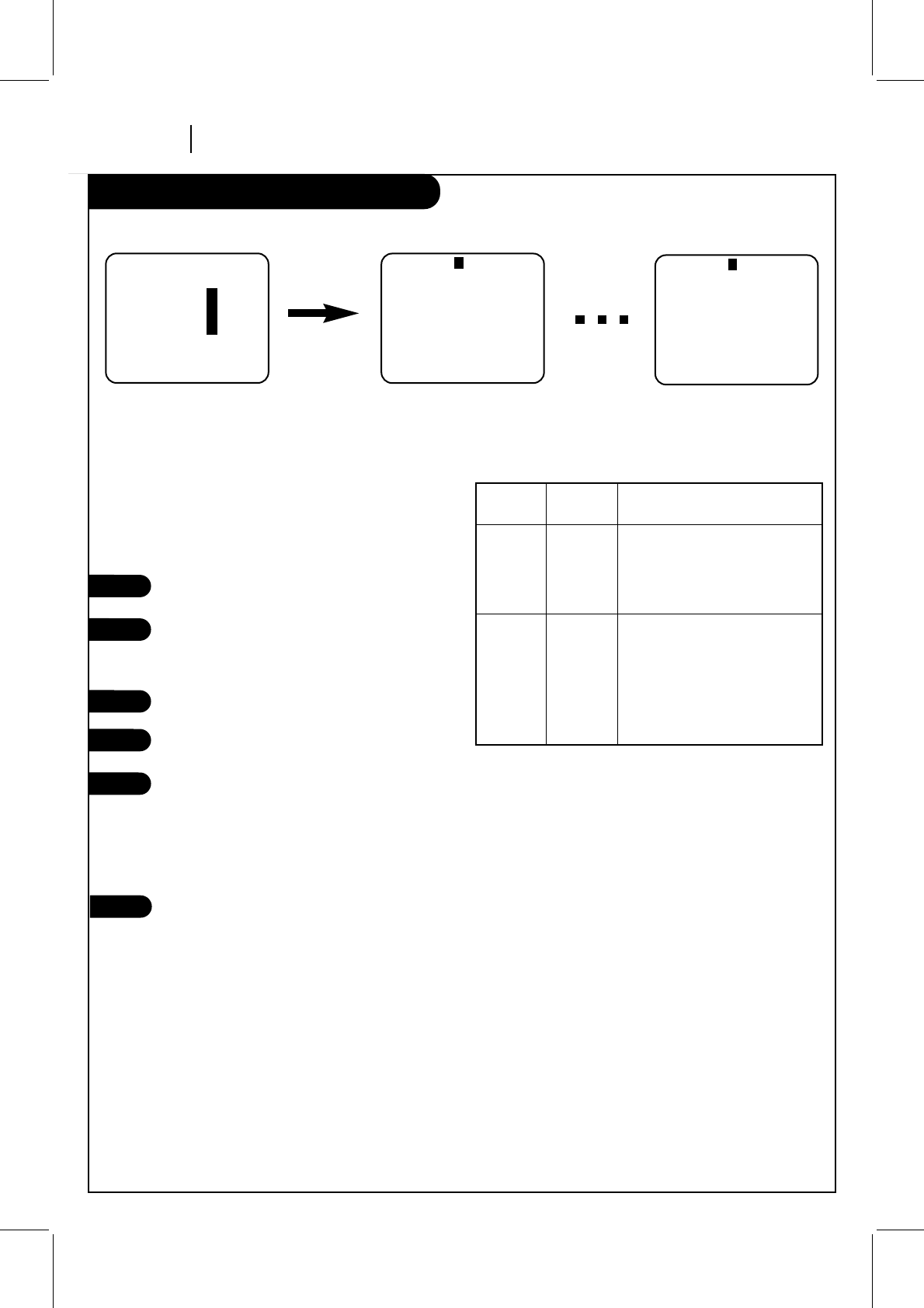
PAGE 28 OPERATION
Recording While You’re Away
This page explains how to use the Timer so that you can record while you are away.
Timer-controlled recording lets you record shows
unattended. Pick a day and time up to one year in advance.
The show may be recorded once or on multiple days. You
can schedule up to eight different events into the PROGRAM
TIMER for recording, as long as no events overlap in the
same time period.
Turn TV and VCR on.
Place VCR in VCR mode by pressing the TV/VCR
button on the remote repeatedly until the VCR
indicator light appears in the VCR front panel.
Select channel 3 or 4 at the TV.
Insert a VHS cassette tape into the VCR.
Program events to be recorded with the Timer
by following the procedure in the TIMER MENU
section. If you have a cable box, select channel
3 or 4 (ar the VCR) as the channel to be
recorded. Keep your cable box on when using
the Timer to record.
Enable the Timer by pressing POWER to turn off
the VCR. The TIMER indicator light appears in
the VCR front panel to indicate the VCR is in the
TIMER recording mode.
VCR TIMER VCR OPERATION
POWER STATUS
On Off
Off On (or set)
Disables Timer-controlled
recording if an event is scheduled
in the Timer. All other VCR
operations can be used as
desired.
Enables Timer-controlled
recording if an event is scheduled
in the Timer. You cannot operate
the VCR manually while it is in
Timer Set mode. If you have
scheduled the Timer, you’ll be
recording at a later time.
2
3
4
1
5
6
VCR Operation with Timer Off or On
SpeakEZ
CLOCK : 1
TIMER : 2
SETUP : 3
AUDIO : 4
Press number keys
QUIT = exit
PROGRAM 1
MONTH :
DAY :
START :
STOP :
CHANNEL :
SPEED :
REPEAT:
(1-8) to select program
ENTER to adjust program
PROGRAM 8
MONTH :
DAY :
START :
STOP :
CHANNEL :
SPEED :
REPEAT:
(1-8) to select program
ENTER to adjust program
Press 2
MAIN MENU TIMER MENU
for Program 1 TIMER MENU
for Program 8
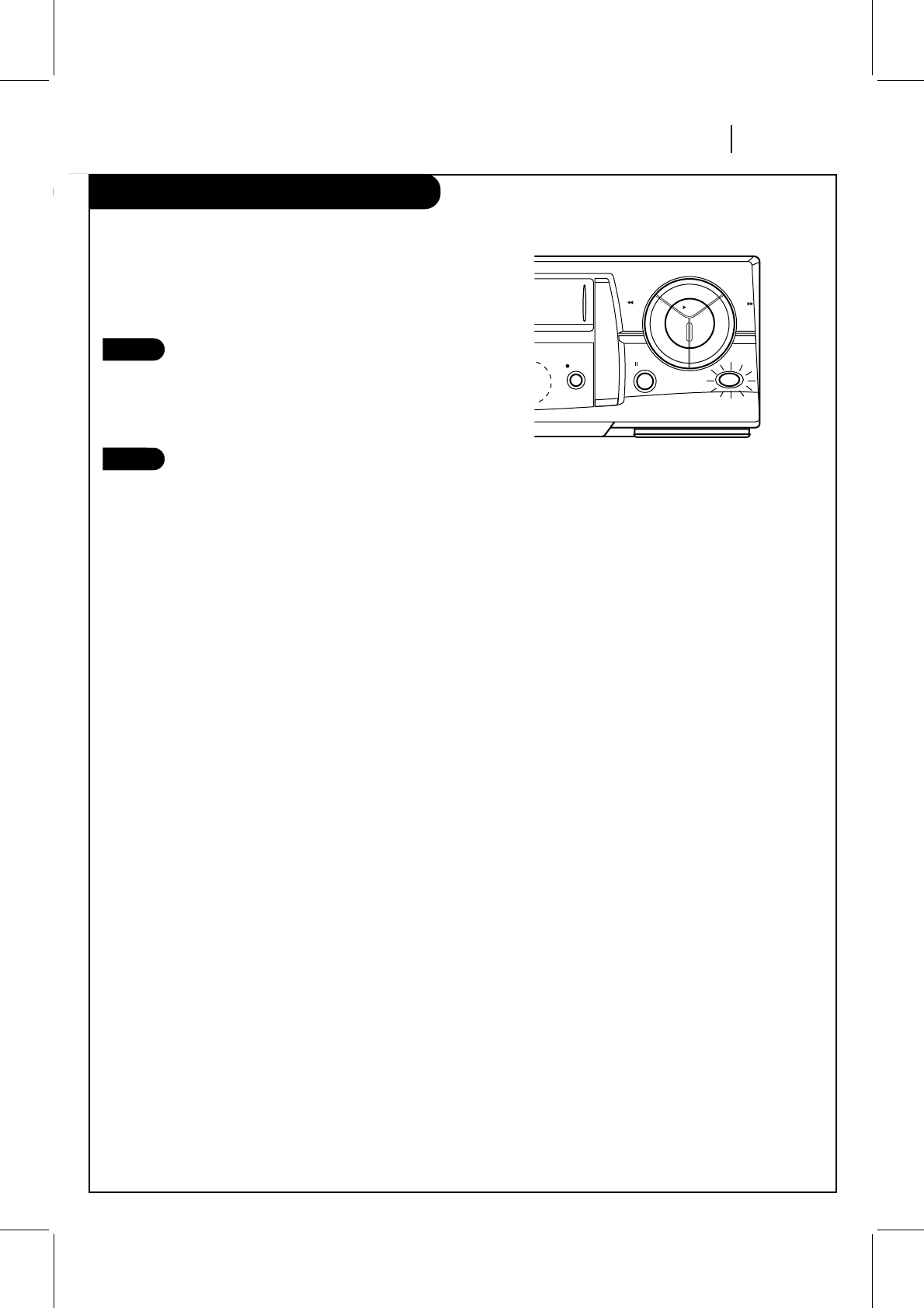
Easy Watch Playback
OPERATION PAGE 29
Playing back the portion you just recorded.
Using Easy Watch playback after timer recording is conve-
nient. You can make timer recordings and play back only
the portion you just recorded with the timer by pressing a
single button later.
Stop recording (when recording without timer).
EASY WATCH on the VCR light.
Note: If another operation button is pressed
after you stop recording, Easy Watch playback
will be canceled.
Press EASY WATCH on the VCR. The tape rewinds
to the start of the recorded portion and play-
back begins.
Note:
When you set the timer for more than two timer programs.
The VCR starts playing back from the earliest one when you
use Easy Watch playback.
2
1
easy
watch
pause
rec/itr
play
rew f fwd
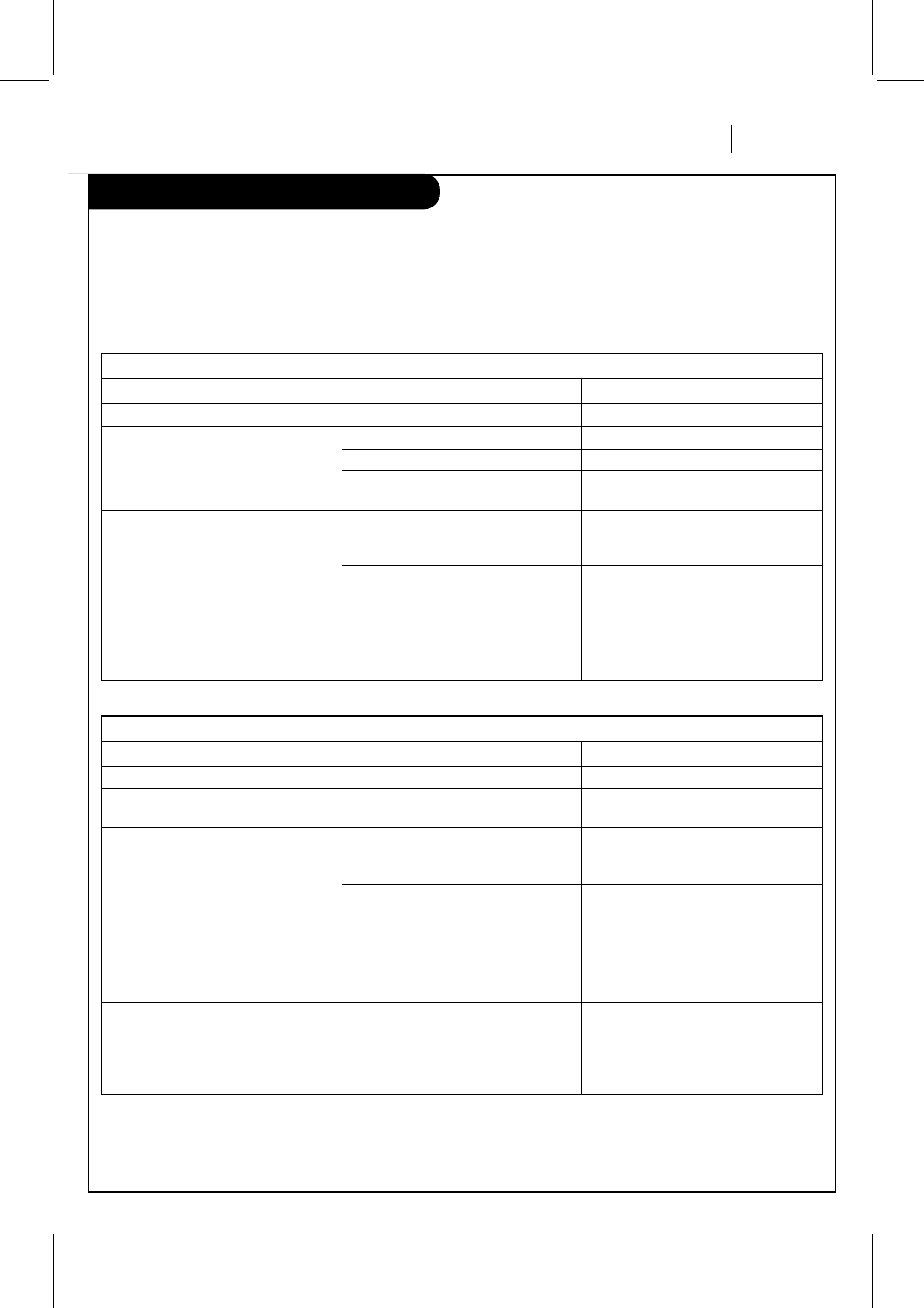
TROUBLESHOOTING PAGE 30
Troubleshooting
Some quick and easy tips to fixing problems yourself.
Before Calling for Service
Please refer to this chart before calling for service. First, turn on the TV and VCR. Select appropriate input for the TV to
receive the video signal from the VCR. You will probably use the Antenna In connection to the TV. Select channel 3 or 4 at
the TV. Place the VCR in the VCR mode by pressing the TV/VCR button on the remote repeatedly until VCR indicator light
appears in the VCR front panel. If you have a cable box, turn it on and select channel 3 or 4 at the VCR.
Operating Problems
Observed Condition
No power to the VCR.
Remote does not function.
No picture appears on TV screen from
any VCR function.
VCR features do not function. VCR does
not respond to remote functions or VCR
keys.
Possible Cause
Power cord is not connected.
Batteries are weak.
You are too far away from the VCR.
Remote may be at an awkward angle.
Source for TV is not selected properly.
TV/VCR mode for VCR is set to TV.
VCR is locked up.
Probable Solution
Connect power cord.
Replace with new batteries.
Move closer to the VCR.
Avoid holding the remote at sharp
angle.
Set INPUT source on TV to Audio/Video
In, or tune TV to Channel 3 or 4, as
appropriate.
Press the TV/VCR button on remote
repeatedly to choose VCR mode. VCR
indicator light appears in VCR front panel.
Disconnect VCR power cord for three (3)
minutes. Reset clock and other features
as necessary.
Playing Tapes (Playback) Problems
Observed Condition
Tape will not rewind or fast forward.
Mechanical sound is audible during
playback.
Tape playback does not appear on TV
screen.
Video “noise” (horizontal streaks)
appear during normal tape playing.
VCR Status Display flickers when using
STILL video during tape playback.
Possible Cause
Tape is fully rewound or is at its end.
Note: This is normal operating sound
from internal mechanisms.
Source for TV is not selected properly.
TV/VCR mode for VCR is set to TV.
Tape is a rental or was recorded on
another VCR.
Tape heads are dirty.
Tape tracking needs to be adjusted
while in slow-motion playback.
Probable Solution
No action necessary.
No action necessary.
Set Input source on TV to Audio/Video
In, or tune TV to Channel 3 or 4, as
appropriate.
Press the TV/VCR button repeatedly to
choose VCR mode. VCR indicator light
appears in VCR front panel.
Use ADJ (F/G) for manual tracking
adjustment while tape is playing.
Clean video heads.
From STILL video mode, enable
slow-motion playback. Use ADJ (F/G)
to adjust tracking for best picture.
Return to PLAY mode, then press
PAUSE for STILL video.
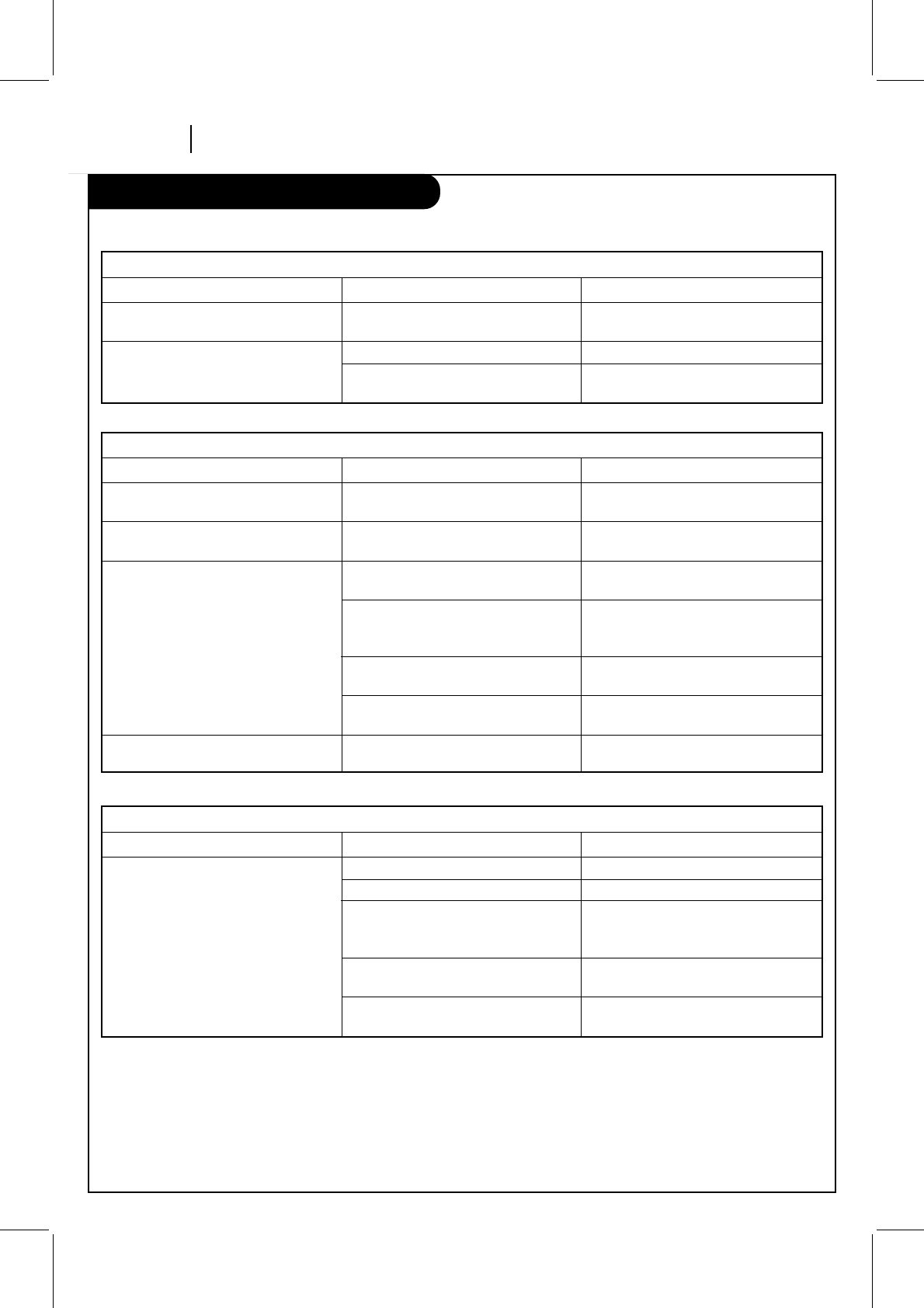
PAGE 31 TROUBLESHOOTING
Troubleshooting
Some quick and easy tips to fixing problems yourself.
Recording Problems
Observed Condition
Camcorder image is not shown.
Camcorder image via A/V input to VCR
is not shown on TV screen.
Timer recording is not possible.
TIMER indicator light appears after VCR
is turned off.
Possible Cause
Camcorder is off.
VCR SOURCE is not set to AUX.
Clock in VCR is not set to correct time.
VCR is on which disables timer.
Timer has been programmed
incorrectly.
TIMER indicator light does not appear
after programming timer.
VCR is in Timer Recording mode.
Probable Solution
Turn camcorder on and operate
properly.
Use CH (▼/▲) to select AUX A/V
input channel.
Set clock to correct time. See CLOCK
menu on page 17.
Turn VCR off to enable timer. TIMER
indicator light appears in the VCR front
panel.
Reprogram Timer. See TIMER menu on
page 18.
Reprogram Timer and turn VCR off to
enable timer.
This is the normal indication that the
VCR is in TIMER mode.
Channel Tuning Problems
Observed Condition
Some channels are skipped over when
using CH (▼/▲).
Picture and sound are weak or missing.
Possible Cause
Those channels were deleted with the
CH. ADD/DEL option.
Antenna or cables are loose.
Wrong SOURCE option is being used.
Probable Solution
Use CH. ADD/DEL to restore channels.
See SETUP Menu on page 19 for details.
Tighten connections or replace cable.
Try all SOURCE options. See SETUP
menu on page 19 for details.
Stereo Audio Record and/or Playback Problems
Observed Condition
Stereo is not present. Possible Cause
TV is not Stereo-compatible.
Program is not in stereo format.
VCR A/V Out jacks are not connected
to TV A/V In jacks.
VCR Audio/Video Out is not selected
for viewing at the TV.
VCR AUDIO RECORD mode is set to SAP
or MONAURAL.
Probable Solution
No action is possible.
No action is possible.
Make A/V connections. Stereo is
available only via A/V output from
VCR.
Select AUX or A/V source as TV input.
Set VCR AUDIO RECORD mode to
Stereo. See AUDIO Menu on page 20.
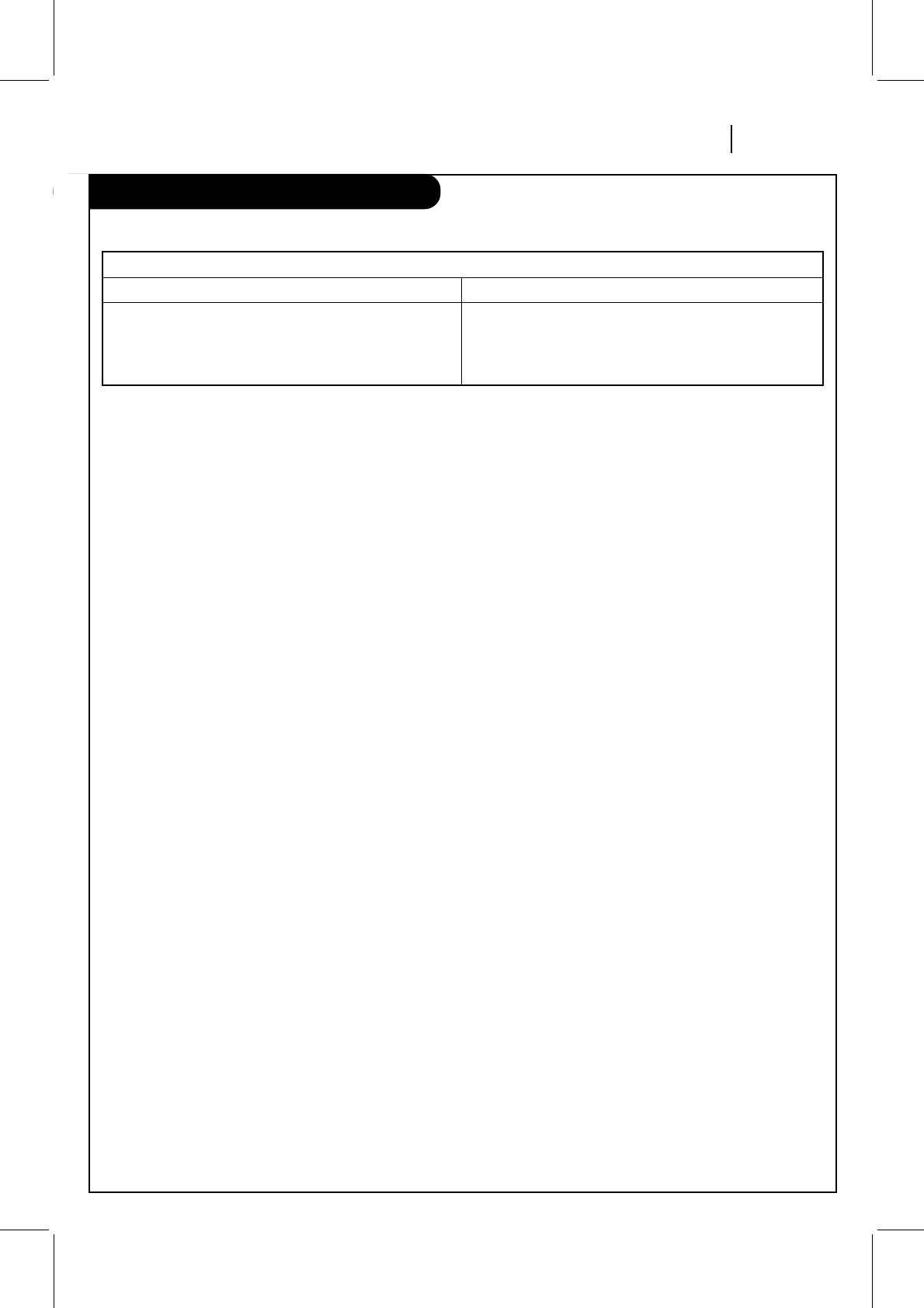
TROUBLESHOOTING PAGE 32
Troubleshooting
Magnetic Field from Other Equipment
Keep the VCR and videotapes away from strong magnetic fields, such as those produced by a vacuum cleaner, refrigerator, or
air conditioner.
Video Head Cleaning
Your VCR automatically cleans the heads as it is used. However, after long periods of use, your video heads may become
clogged with accumulated dirt, causing distortion. When this occurs, use a do-it-yourself wet-type head cleaning cassette
available from your LG dealer.
Caution:
Do not use a dry-type head-cleaning system. It may seriously damage the VCR and cassettes used in the VCR. Snow, streaking
in picture, and horizontal pulling indicate the need for professional video head cleaning. See your LG approved service center
for cleaning.
Cabinet Cleaning
Clean the outside surfaces of the VCR with a soft lint-free cloth as required. Use care not to scratch the VCR during cleaning.
Moisture Condensation
Moisture condensation can occur:
•When the video recorder is moved from a cold place to a
warm place.
•Under extremely humid conditions.
In locations where moisture condensation may occur:
•Keep the power cord plugged into an AC outlet and
POWER On. This will help prevent condensation.
•When condensation has occurred, wait a few hours for the
VCR to dry before using it.
Some quick and easy tips to fixing problems yourself.
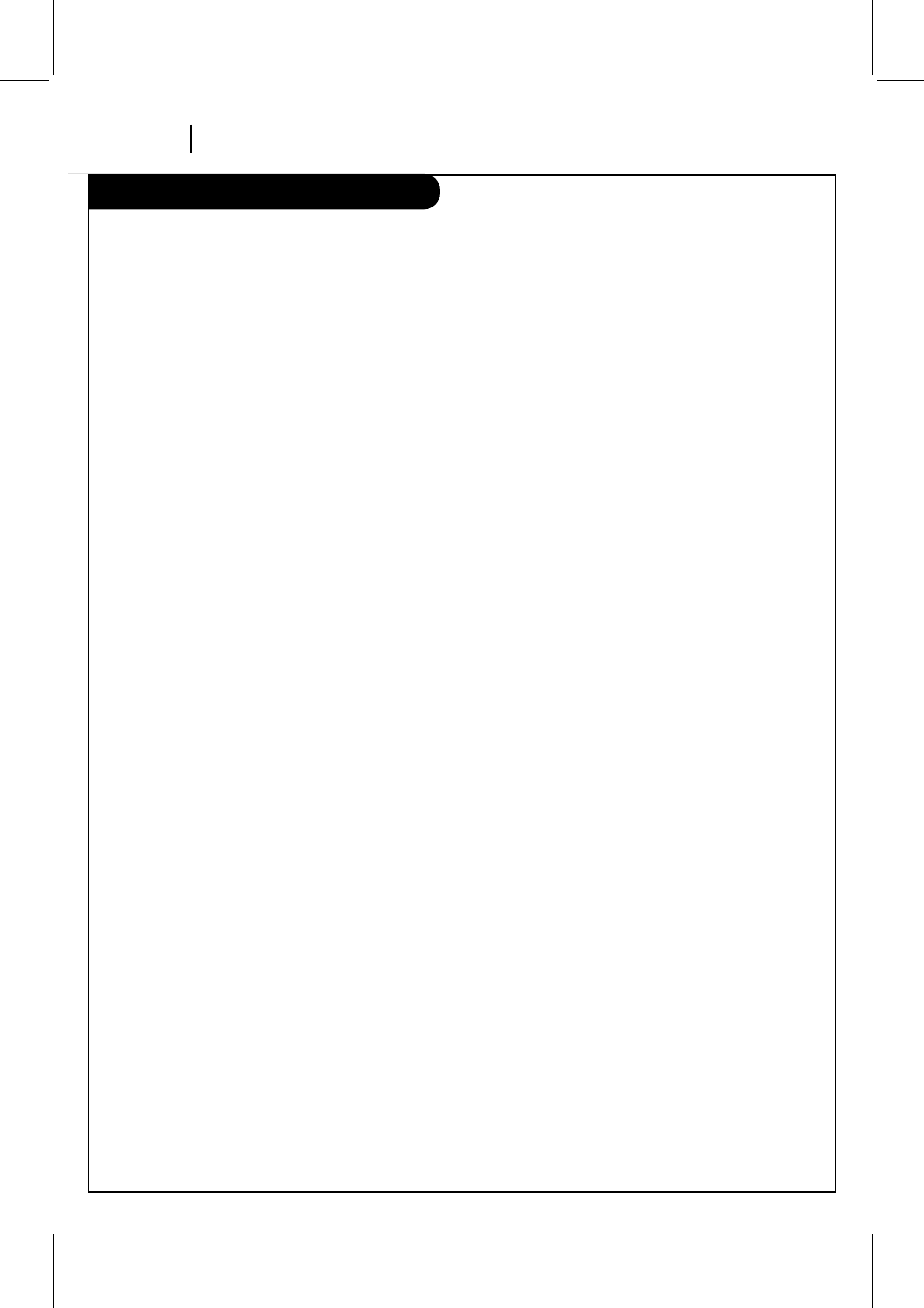
PAGE 33 SPECIFICATIONS
Specifications
GENERAL
Head System Four head
Power Source AC 120V, 60Hz
Power Consumption Approx. 17 Watts
Dimensions (WxHxD) 360 x 94 x 270 mm (14.2" x 3.7" x 10.6")
Operating Temperature 5 °C~35 °C (41 °F~95 °F)
Operating Humidity Less than 80% RH
Timer 12-hour display type with AM, PM
Weight Approx. 3.4 kg (7.5 lbs)
Tape Speed (SP) 33.35 mm/sec
(LP) 16.67 mm/sec
(EP) 11.12 mm/sec
Tape Width 12.7 mm
Maximum Recording Time (SP) 2 HOURS (T-120)
(EP) 6 HOURS (T-120)
8 HOURS (T-160)
Rewind Time Less than 210 seconds (T-120)
TUNER
Antenna (UHF) 75 ohms
(VHF) 75 ohms
VHF Output Signal Channel 3 or 4
Channel Coverage (VHF) 2-13
(UHF) 14-69
(CATV) 1-125 (4A, A-W, W+1~W+84, A-5~A-1)
VIDEO
Video Signal System EIA Standard (525 lines, 60 fields)
NTSC type color signal
Input 1.0 Vp-p 75 ohms unbalanced
Output 1.0 Vp-p 75 ohms unbalanced
Signal to Noise Ratio More than 43 dB (SP mode)
AUDIO
FM audio
Frequency Range 20Hz to 20kHz
Dynamic Range More than 83 dB
Channel Separation More than 55 dB
Conventional audio
Input (LINE) -6.0 dBm more than 47 kohms
Output (LINE) -6.0 dBm less than 1.5 kohms
S/N Ratio More than 43 dB (SP mode)
Frequency Range 200 Hz to 10kHz (SP mode)
Supplied Accessory Hook-up Cable (VCR to TV) (1)
Batteries (2)
Remote Control (1)
* Designs and specifications are subject to change without notice.
* Weight and dimensions shown are approximate.