LG Electronics USA 9QKE40110 Video Cassette Recorder User Manual users manual
LG Electronics USA Video Cassette Recorder users manual
users manual
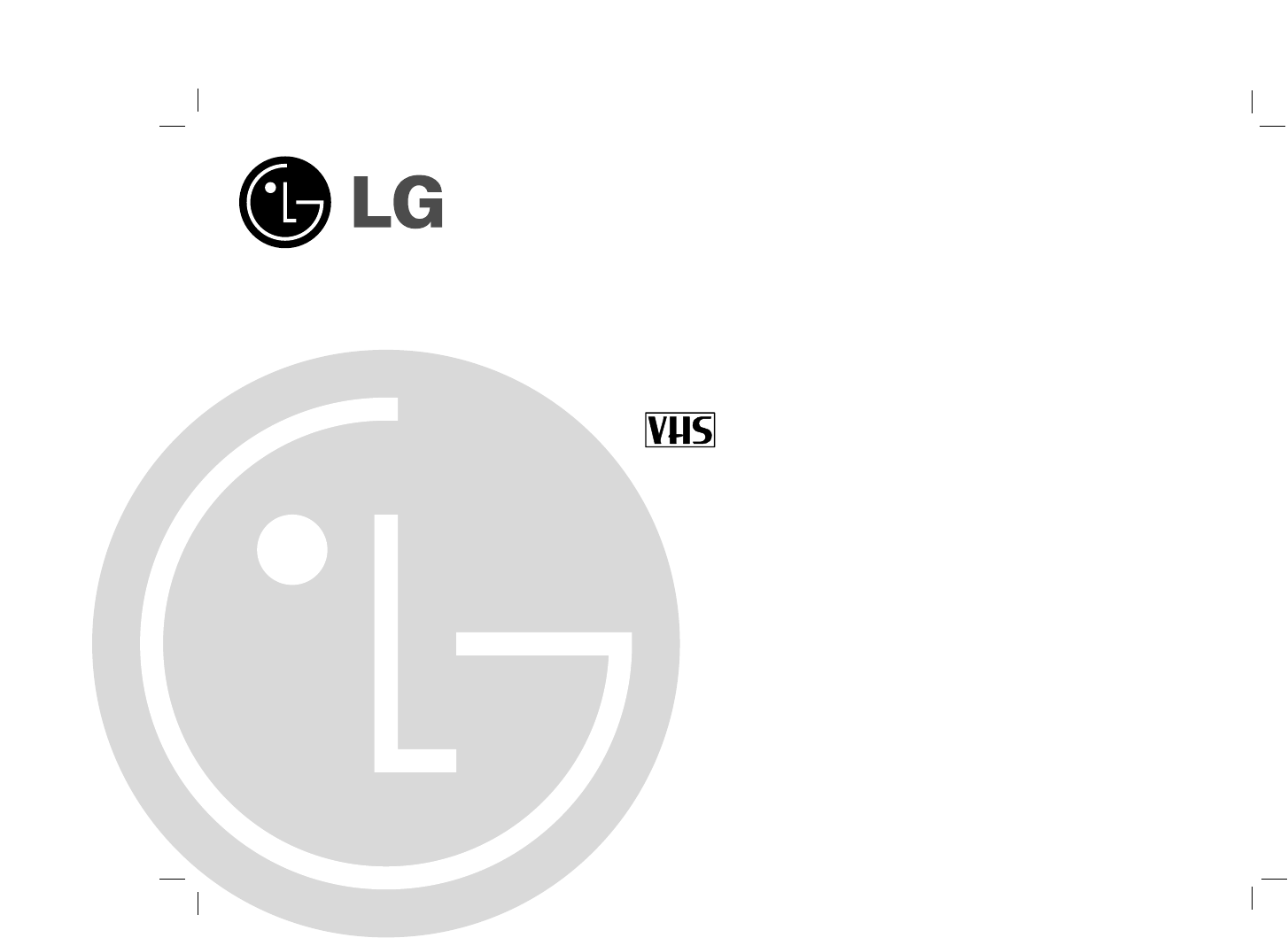
Before connecting, operating, or adjusting this product,
please read this instruction booklet carefully and completely.
VCR
OWNER’S MANUAL
MODEL: CC990M
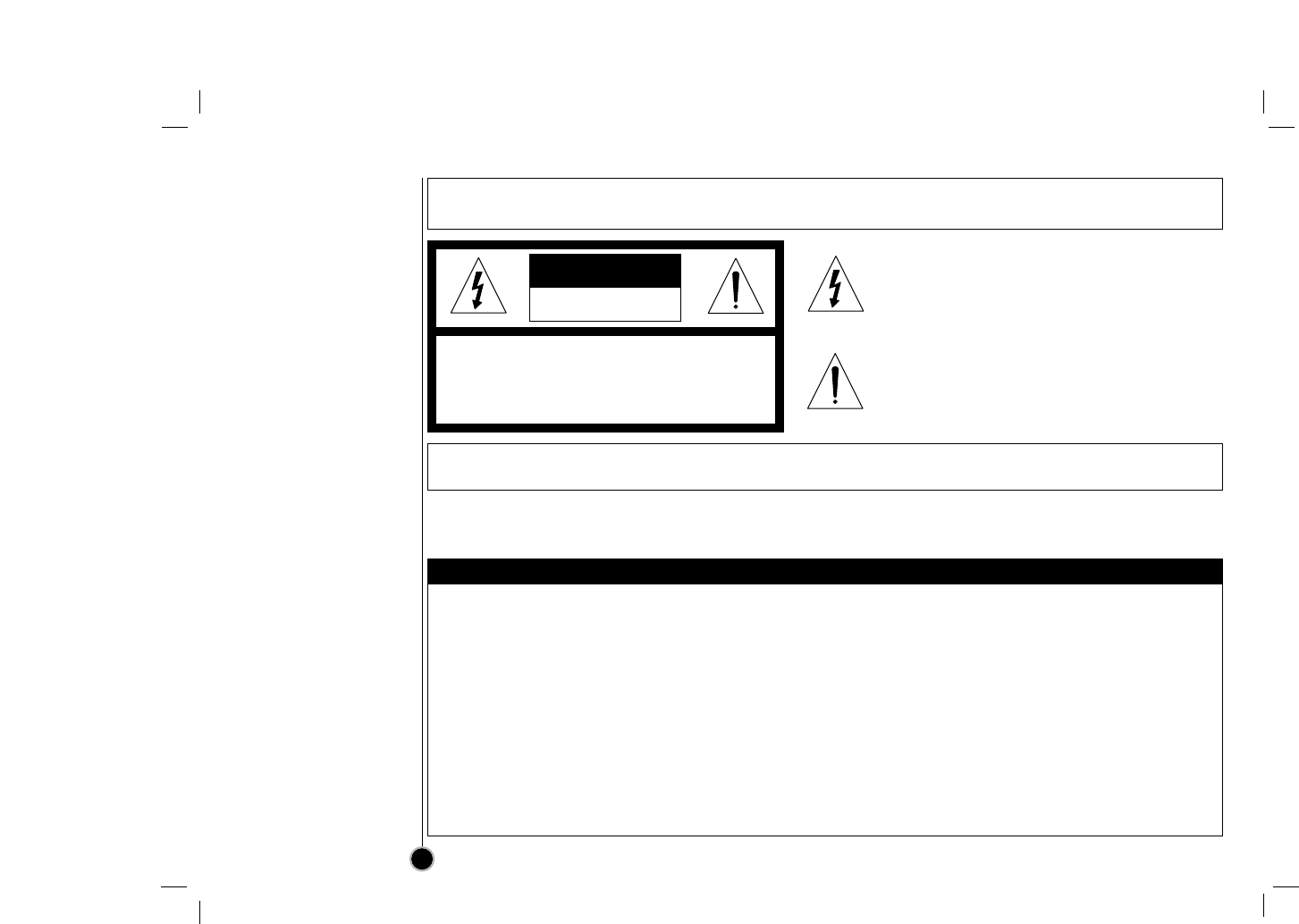
Precautions
Information
2
Note to CATV system
installer: This reminder is
provided to call the CATV
system installer’s attention
to Section 820-40 of the
NEC which provides
guidelines for proper
grounding and, in
particular, specifies that
the cable ground shall be
connected to the
grounding system of the
building, as close to the
point of cable entry as
practical.
WARNING : TO REDUCE THE RISK OF FIRE OR ELECTRIC SHOCK,
DO NOT EXPOSE THIS APPLIANCE TO RAIN OR MOISTURE.
RISK OF ELECTRIC SHOCK
DO NOT OPEN
CAUTION
CAUTION : TO REDUCE THE RISK OF
ELECTRIC SHOCK,
DO NOT REMOVE COVER (OR BACK);
NO USER-SERVICEABLE PARTS INSIDE
REFER SERVICING TO QUALIFIED SERVICE PERSONNEL.
CAUTION : TO PREVENT ELECTRIC SHOCK, DO NOT USE THIS PLUG WITH AN EXTENSION CORD, RECEPTACLE OR
OTHER OUTLET UNLESS THE PLUG CAN BE FULLY INSERTED WITHOUT EXPOSING ANY PARTS OF THE BLADES.
This equipment has been tested and found to comply with the
limits for a Class B digital device, pursuant to Part 15 of the FCC
Rules. These limits are designed to provide reasonable protection
against harmful interference in a residential installation! This
equipment generates, uses and can radiate radio frequency
energy and, if not installed and used in accordance with the
instructions, may cause harmful interference to radio
communications.
However, there is no guarantee that interference will not occur in
a particular installation. If this equipment does cause harmful
interference to radio or television reception, which can be
determined by turning the equipment off and on, the user is
encouraged to try to correct the interference by one or more of
the following measures:
• Reorient or relocate the receiving antenna.
• Increase the separation between the equipment and receiver.
• Connect the equipment into an outlet on a circuit different from
that to which the receiver is connected.
• Consult the dealer or an experienced radio/TV technician for
help.
This Class (B) digital apparatus meets all requirements of the
Canadian Interference-Causing Equipment Regulations.
Cet appareil numérique de la classe (B) respecte toutes les
exigences du Règlement sur le matériel brouilleur du Canada.
REGULATORY INFORMATION
This lightning flash with arrowhead symbol within an
equilateral triangle is intended to alert the user to the
presence of uninsulated dangerous voltage within
the product’s enclosure that may be of sufficient
magnitude to constitute a risk of electric shock to
persons.
The exclamation point within an equilateral triangle is
intended to alert the user to the presence of
important operating and maintenance (servicing)
instructions in the literature accompanying the
product.
FCC WARNING: This equipment may generate or use radio frequency energy. Changes or modifications to this equipment
may cause harmful interference unless the modifications are expressly approved in the instruction manual. The user could lose
the authority to operate this equipment if an unauthorized change or modification is made.
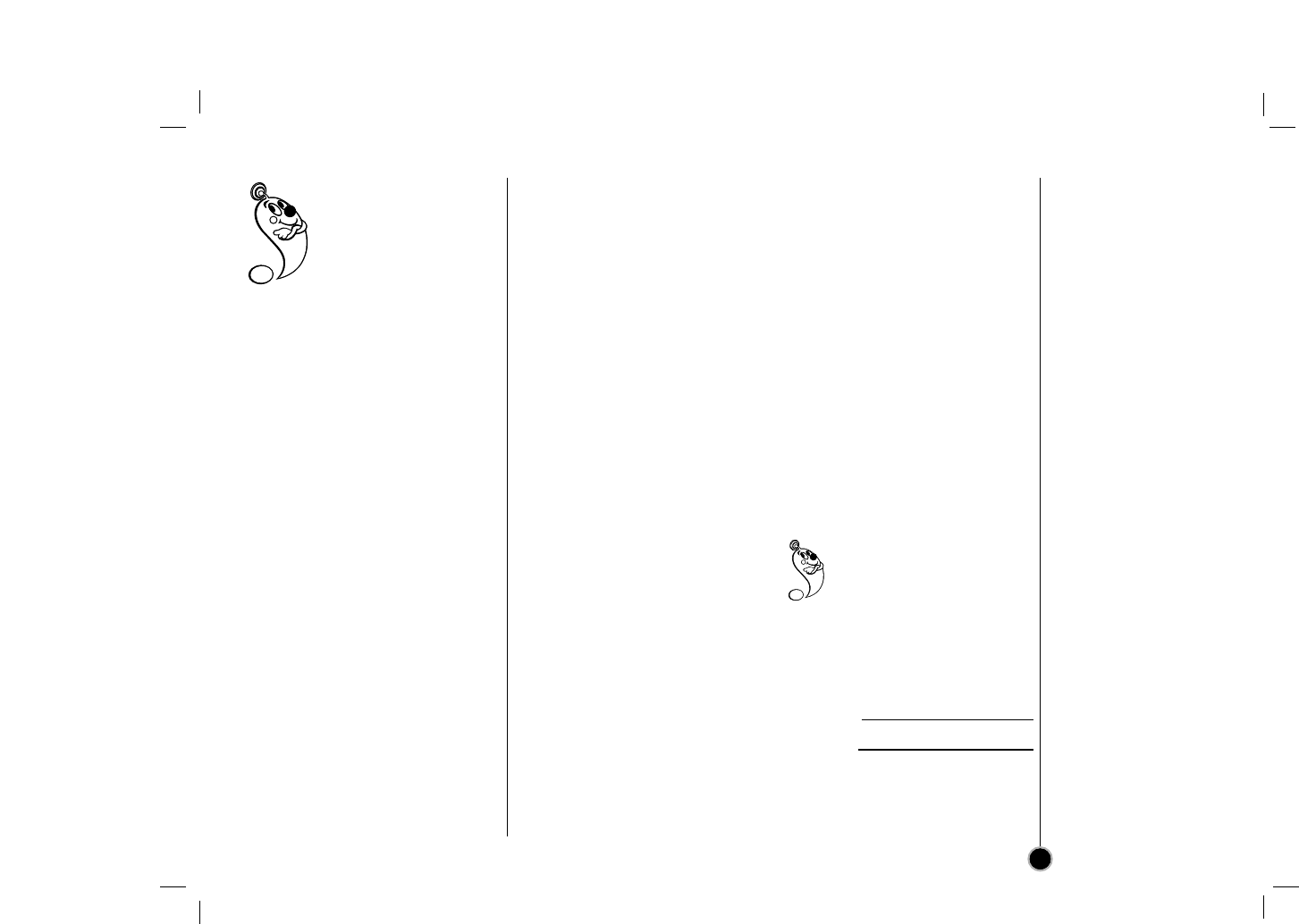
Table of Contents
Features
3
• MTS Hi-Fi Stereo
•
OPR (Optimum Picture Response)
• Easy Graphic Menu
• Video Doctor
(Advanced Self-Diagnosis)
• 181 Channel Frequency
Synthesized Cable Compatible
Tuner with Autochannel
Programming and Multichannel
Scan
• 1 Year/7 Event Timer with DAILY
and WEEKLY Function
• Auto Power and Playback
Functions
• ITR (Instant Timer Recording)
• Real-Time Tape Counter
• Visual Search, Logic Search,
CM Skip
• Clean Still, Slow, Frame Advance
• Auto Tracking Function/
Auto Head Cleaner
• On-screen Display of Function
• Trilingual On-screen
Programming
(English/Spanish/Portuguese)
Features/Contents . . . . . . . . . . . . . .3
Safety Tips . . . . . . . . . . . . . . . . . .4-5
Remote Control . . . . . . . . . . . . . . . .6
Your VCR’s Controls
(Front & Rear) . . . . . . . . . . . . . . . . .7
Connections . . . . . . . . . . . . . . . .8-9
VCR to TV & Antenna to VCR . .8
CATV to VCR . . . . . . . . . . . . . . .9
Display Window . . . . . . . . . . . . . . .10
On-screen Display (OSD) . . . . . . . .11
Setting the On-screen Display . . . .12
Setting the menu . . . . . . . . . . . . . .13
Language Select . . . . . . . . . . .13
Function OSD On/Off . . . . . . . .13
Setting the Clock . . . . . . . . . . .13
Tuning in TV Stations . . . . . . . . . . .14
How to Play Back a Tape . . . . .15-17
Normal Playback . . . . . . . . . . .15
Special Playback . . . . . . . . . . .16
The Others’ Playback . . . . . . . .17
How to Record . . . . . . . . . . . . .18-22
Normal Recording . . . . . . . . . .18
Instant Timer Recording . . . . . .19
Timer Recording . . . . . . . . .20-21
Dubbing and Editing . . . . . . . . .22
Hi-Fi Stereo System . . . . . . . . .23-24
MTS Broadcast . . . . . . . . . . . .23
Audio Output Selection . . . . . . .23
Broadcast type selection
for recording . . . . . . . . . . . . . . .24
SAP Recording . . . . . . . . . . . . .24
Real-Time Counter/
Counter Memory . . . . . . . . . . . . . .25
Other Functions . . . . . . . . . . . . . . .26
Video Doctor . . . . . . . . . . . . . .26
Operating Hints . . . . . . . . . . . .26
ez (easy) Operation . . . . . . . . .27
Troubleshooting . . . . . . . . . . . . . . .28
Specifications . . . . . . . . . . . . . . . .29
Main features of
this VCR
The serial number is found on
the back of this unit. This
number is unique to this unit
and not available to others.
You should record requested
information here and retain this
guide as a permanent record of
your purchase.
Model No.
Serial No.
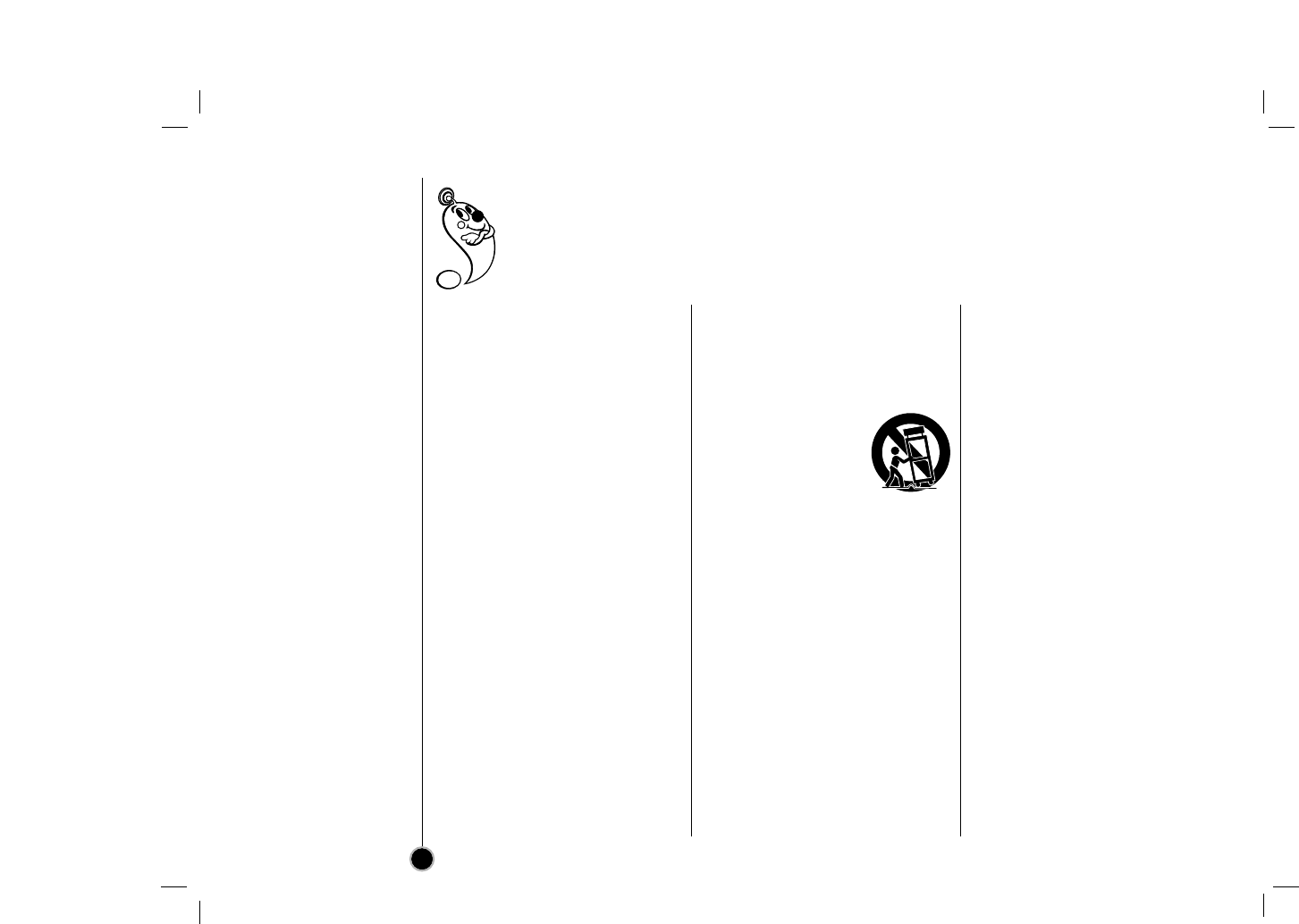
SAFETY TIPS
4
1. Read Instructions
All the safety and operating
instructions should be read before the
product is operated.
2. Follow Instructions
All operating and use instructions
should be followed.
3. Retain Instructions
The safety and operating instructions
should be retained for future reference.
4. Heed Warnings
All warnings on the product and in the
operating instructions should be
adhered to.
5. Cleaning
Unplug this product from the wall outlet
before cleaning. Do not use liquid
cleaners or aerosol cleaners. Use a
damp cloth for cleaning.
6. Water and Moisture
Do not use this product near water –
for example, near a bath tub, wash
bowl, kitchen sink, or laundry tub, in a
wet basement, or near a swimming
pool.
7. Accessories
Do not place this product on an
unstable cart, stand, tripod, bracket, or
table. The product may fall, causing
serious injury to a child or adult, and
serious damage to the product. Use
only with a cart, stand, tripod, bracket,
or table recommended by the
manufacturer, or sold with the product.
Any mounting of the product should
follow the manufacturer’s instructions,
and should use a mounting accessory
recommended by the manufacturer.
8. Transporting Product
A product and cart
combination should be
moved with care. Quick
stops, excessive force,
and uneven surfaces
may cause the product
and cart combination to
overturn.
9. Attachments
Do not use attachments not
recommended by the product
manufacturer as they may cause
hazards.
10.Ventilation
Slots and openings in the cabinet are
provided for ventilation and to ensure
reliable operation of the product and
to protect it from overheating, and
these openings must not be blocked
or covered. The openings should
never be blocked by placing the
product on a bed, sofa, rug, or other
similar surface. This product should
not be placed in a built-in installation
such as a bookcase or rack unless
proper ventilation is provided or the
manufacturer’s instructions have been
adhered to.
11.Power Sources
This product should be operated only
from the type of power source
indicated on the marking label. If you
are not sure of the type of power
supply to your home, consult your
product dealer or local power
company. For products intended to
operate from battery power, or other
sources, refer to the operating
instructions.
12.Line-Cord Polarization
This product is equipped with a
polarized alternating-current line plug
(a plug having one blade wider than
the other). This plug will fit into the
power outlet only one way. This is a
safety feature. If you are unable to
insert the plug fully into the outlet, try
reversing the plug. If the plug should
still fail to fit, contact your electrician
to replace your obsolete outlet. Do not
defeat the safety purpose of the
polarized plug.
13.Power-Cord Protection
Power-supply cords should be routed
so that they are not likely to be walked
on or pinched by items placed upon or
against them, paying particular
attention to cords at plugs,
convenience receptacles, and the
point where they exit from the product.
Important safeguards for you and your new product
Your product has been manufactured and tested with your safety in mind. However, improper use can result in
potential electrical shock or fire hazards. To avoid defeating the safeguards that have been built into your new
product, please read and observe the following safety points when installing and using your new product, and
save them for future reference.
Observing the simple precautions discussed in this section of the operating guide can help you get many years of
enjoyment and safe operation that are built into your new product.
PORTABLE CART
WARNING
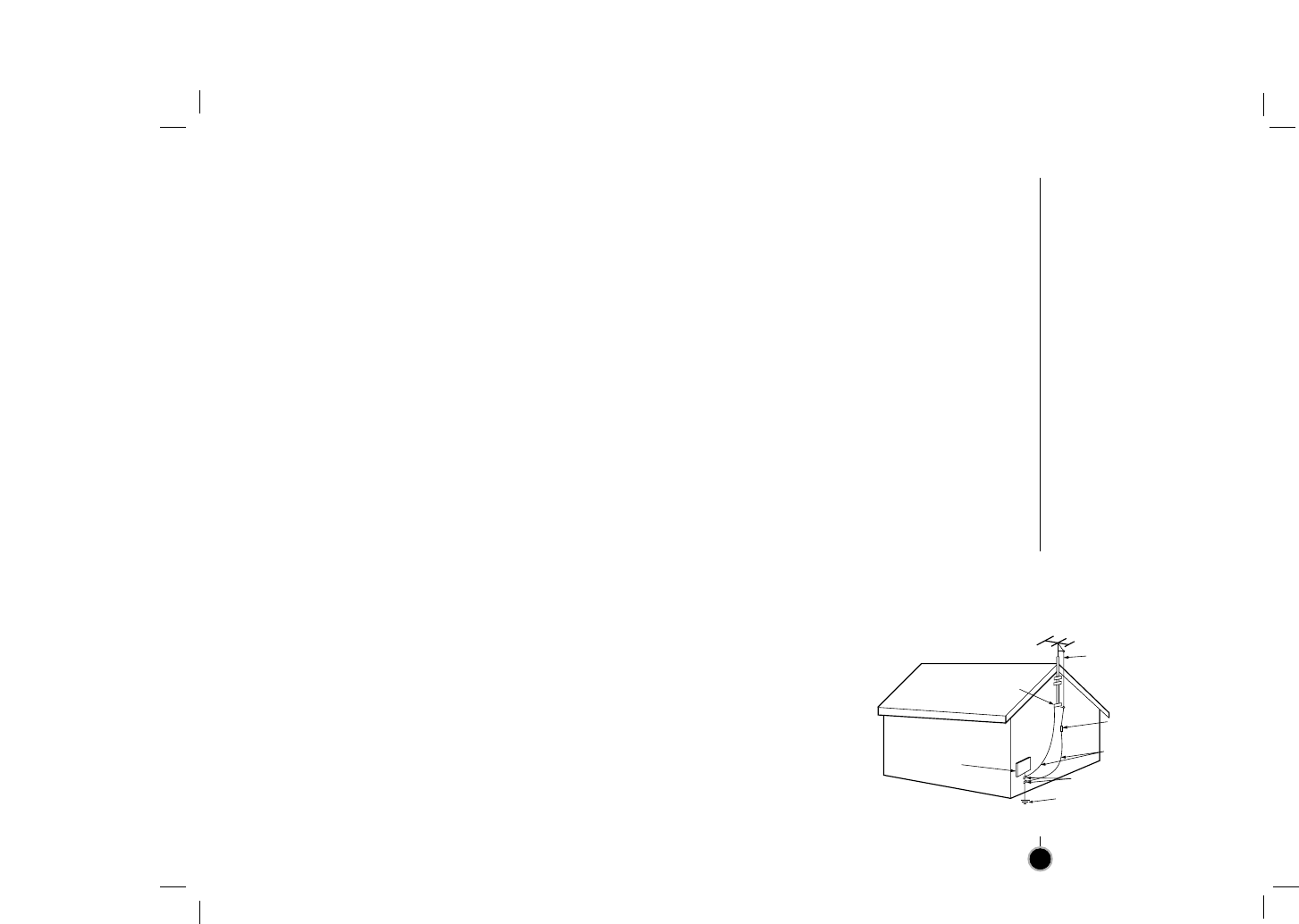
SAFETY TIPS
5
14.Outdoor Antenna Grounding
If an outside antenna or cable system
is connected to the product, be sure
the antenna or cable system is
grounded so as to provide some
protection against voltage surges and
built-up static charges. Article 810 of
the National Electrical Code (U.S.A),
ANSI/NFPA 70 provides information
with regard to proper grounding of the
mast and supporting structure,
grounding of the lead-in wire to an
antenna discharge unit, size of
grounding conductors, location of
antenna-discharge unit, connection to
grounding electrodes, and
requirements for the grounding
electrode. (See figure 1 on the right.)
15.Lightning
For added protection for this product
(receiver) during a lightning storm, or
when it is left unattended and unused
for long periods of time, unplug it from
the wall outlet and disconnect the
antenna or cable system. This will
prevent damage to the product due to
lightning and power-line surges.
16.Power Lines
An outside antenna system should not
be located in the vicinity of overhead
power lines or other electric light or
power circuits, or where it can fall into
such power lines or circuits. When
installing an outside antenna system,
extreme care should be taken to keep
from touching such power lines or
circuits as contact with them might be
fatal.
17.Overloading
Do not overload wall outlets and
extension cords as this can result in a
risk of fire or electric shock.
18.Object and Liquid Entry
Never push objects of any kind into
this product through openings as they
may touch dangerous voltage points
or short-out parts that could result in a
fire or electric shock. Never spill liquid
of any kind on the product.
19.Servicing
Do not attempt to service this product
yourself as opening or removing
covers may expose you to dangerous
voltage or other hazards. Refer all
servicing to qualified service
personnel.
20.Damage Requiring Service
Unplug this product from the wall
outlet and refer servicing to qualified
service personnel under the following
conditions:
a. If the power-supply cord or plug is
damaged.
b. If liquid has been spilled, or objects
have fallen into the product.
c. If the product has been exposed to
rain or water.
d. If the product does not operate
normally by following the operating
instructions. Adjust only those
controls that are covered by the
operating instructions as an
improper adjustment of other
controls may result in damage and
will often require extensive work by
a qualified technician to restore the
product to its normal operation.
e. If the product has been dropped or
the cabinet has been damaged.
f. If the product exhibits a distinct
change in performance.
21.Replacement Parts
When replacement parts are required,
be sure the service technician has
used replacement parts specified by
the manufacturer or have the same
characteristics as the original part.
Unauthorized substitutions may result
in fire, electric shock, or other
hazards.
22.Safety Check
Upon completion of any service or
repairs to this product, ask the service
technician to perform safety checks to
determine that the product is in proper
operating condition.
23.Wall or Ceiling Mounting
The product should be mounted to a
wall or ceiling only as recommended
by the manufacturer.
24.Heat
The product should be situated away
from heat sources such as radiators,
heat registers, stoves, or other
products (including amplifiers) that
produce heat.
Antenna Lead in Wire
Antenna Discharge Unit
(NEC Section 810-20)
Grounding Conductors
(NEC Section 810-21)
Ground Clamps
Power Service Grounding
Electrode System
(NEC Art 250, Part H)
Ground
Clamp
Electric Service
Equipment
NEC - NATIONAL ELECTRICAL CODE
EXAMPLE OF GROUNDING ACCORDING TO
NATIONAL ELECTRICAL CODE INSTRUCTIONS
Figure 1
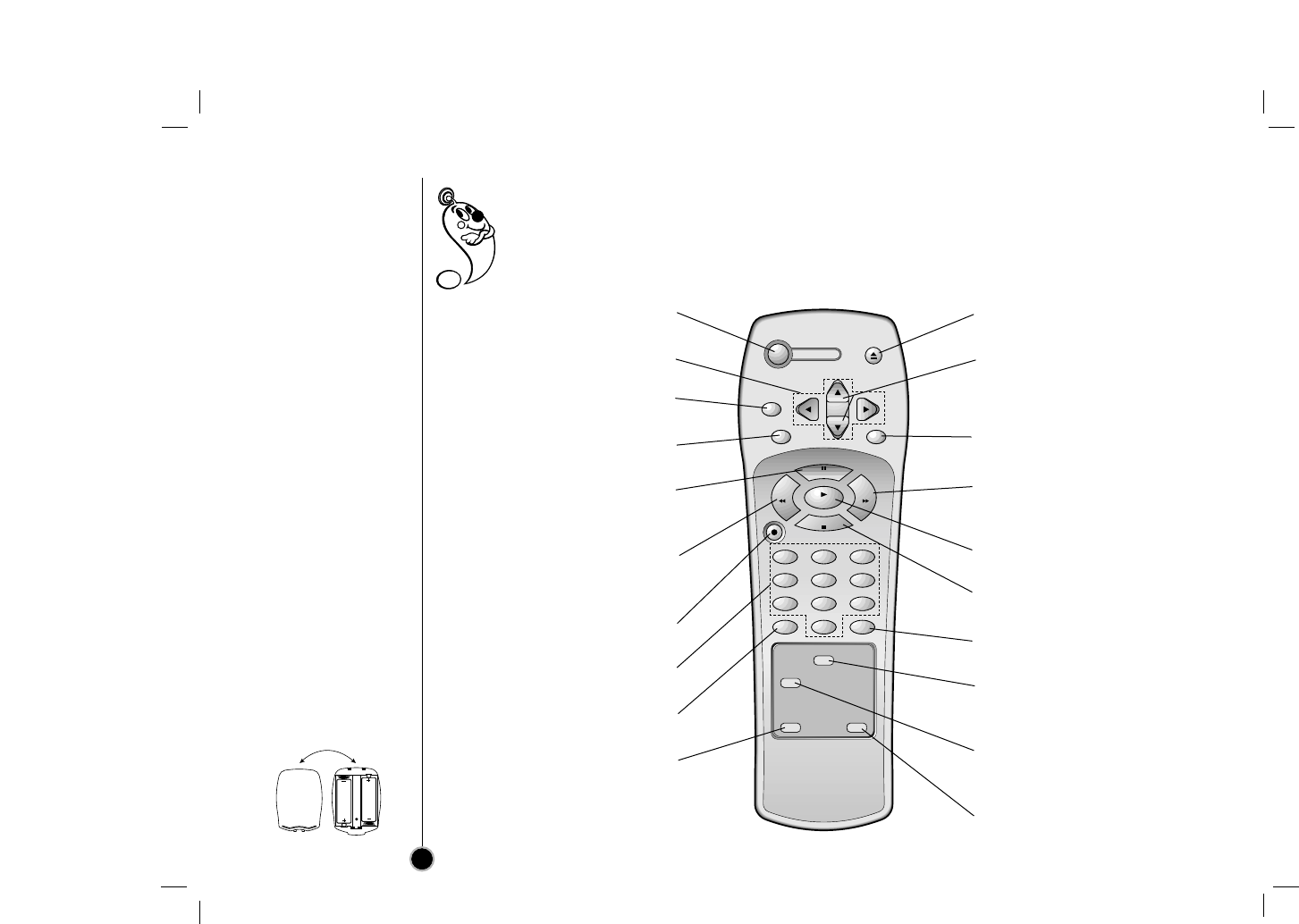
EJECT
CH+/TRK+
CH—/TRK—
CLEAR
ENTER MENU
REC/
ITR
123
456
789
TV/VCR
SP/EP
SLOW
0
CM SKIP
POWER
ez POWER OFF
ez REPEAT
PLAY
P
/
S
T
I
L
L
S
T
O
P
FFREW
Remote Control
Location & Functions
6
Your video recorder (VCR) is designed so that almost all of it’s features can be controlled from the Remote
Control. Some features can also be controlled from the front panel of the video recorder. The
maximum operating distance that you may control your video recorder is about 25 feet (7.5 meters).
It must also be within an angle of 30 degrees either side of the remote sensor on the front of your
video recorder.
To avoid damage from possible battery leakage, remove the batteries if you do not plan to use the remote control
for an extended period of time. Do not use batteries of differing age or type. Always discard batteries safely.
To install batteries:
Your remote control is
powered by two AA type
batteries.
1. To insert them, push the
tab backwards and lift
off the cover of the
remote control.
2. Put the two batteries
into the compartment
making sure the + and –
are correctly positioned.
3. Replace the cover.
POWER
To turn the VCR on and off.
DD EE FF GG ARROWS
For OSD menu setting (page 12).
CLEAR
See the page 25.
ENTER
See the page 11, 12.
P/STILL
To still playback (page 16) or to
pause recording (page 18).
REW (Rewind)
To rewind the tape or for reverse
search (page 16).
REC (Record)/ITR
To start recording (page 18, 19)
NUMBER BUTTONS
To select a channel.
TV/VCR
See the page 18.
ez POWER OFF
See the page 27.
EJECT
To eject the tape in the VCR.
CHANNEL/TRACKING (+/–)
To scan up or down channels or
to obtain the best possible
picture (page 14, 15).
MENU
Shows main menu (page 12).
FF (Fast Forward)
To advance the tape or for
forward search (page 16).
PLAY
To play back a recorded tape.
STOP
To stop the tape.
CM SKIP
See the page 16.
SP/EP
Use to select recording speed
(page 18).
SLOW
For slow motion playback
(page 17).
ez REPEAT
See the page 27.
AA
AA
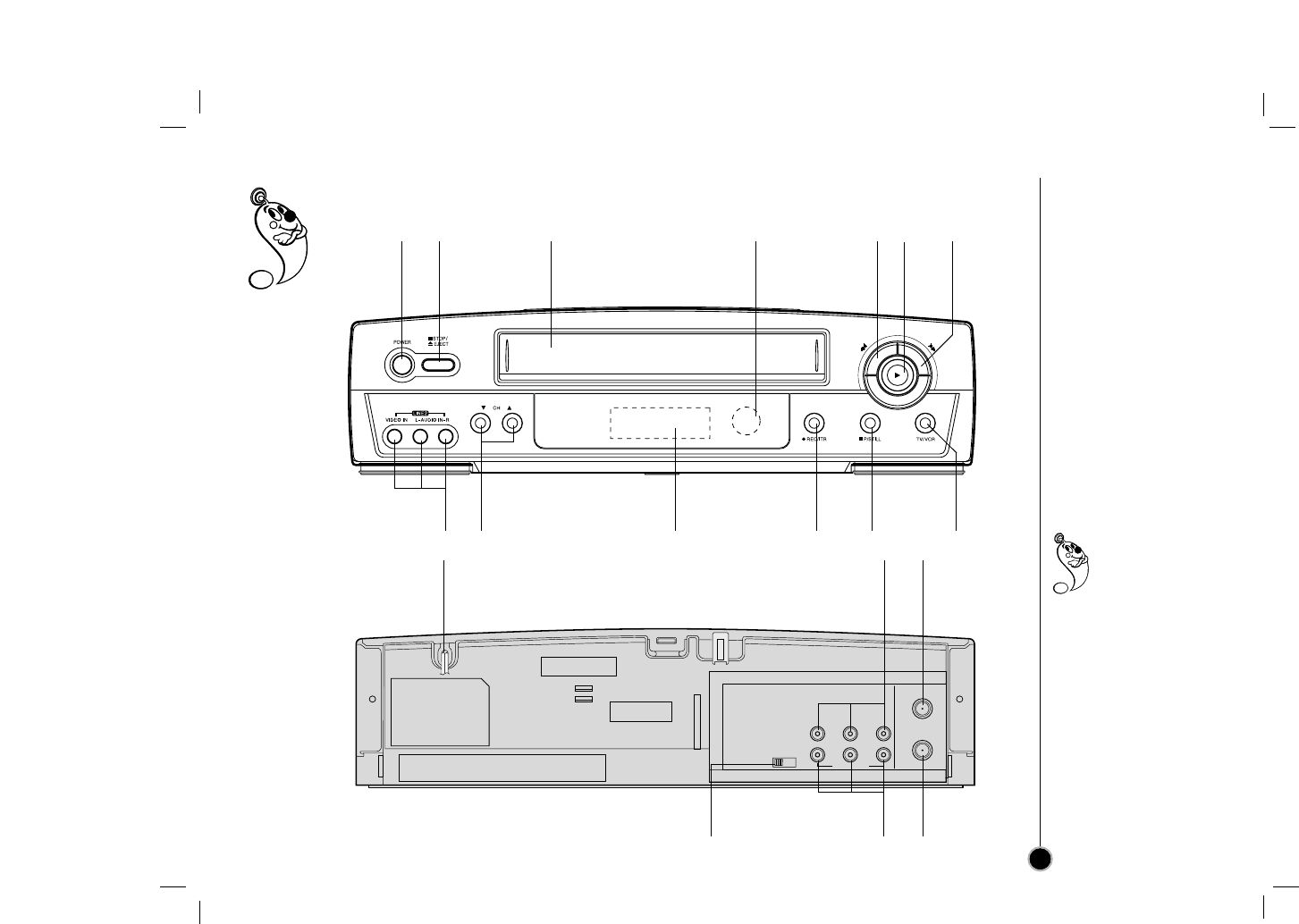
Each button on your VCR has the same function as it’s corresponding button on the remote control.
Your VCR’s
Controls
7
Power
(On/Off)
AUDIO IN Left/Right/
VIDEO IN jacks (LINE2)
Remote
Control
sensor
Display
window
Channel
Selectors TV/VCR
PAUSE/
STILL
Fast
Forward
REC/ITR
(instant timer record)
Stop & Tape
Eject Cassette
Compartment Rewind Play
You can select LINE1
(from AUDIO/
VIDEO IN jacks at
the rear) or LINE 2
(from AUDIO/ VIDEO IN
jacks at the front) pressing
CH (+/–)continuously to
display “LINE1” or “LINE2”
on the TV screen.
You can also select
“LINE1” or “LINE2” by
pressing 0button twice or
four times.
VHF/UHF
/CATV
ANT.
IN
OUT
TO
TV
CH3 CH4
VIDEO
OUT
MONO
LINE1(AUX1)
IN
OUT
IN
R - AUDIO - L
Power cord
RF OUT CHANNEL Selector
Set this switch to channel 3 or 4.
AUDIO OUT Left/Right/
VIDEO OUT jacks
AUDIO IN Left/Right/
VIDEO IN jacks (LINE1)
ANT.(Antenna)IN
(connect the
antenna using this
jack)
OUT TO TV
(connect to your TV
using this jack)
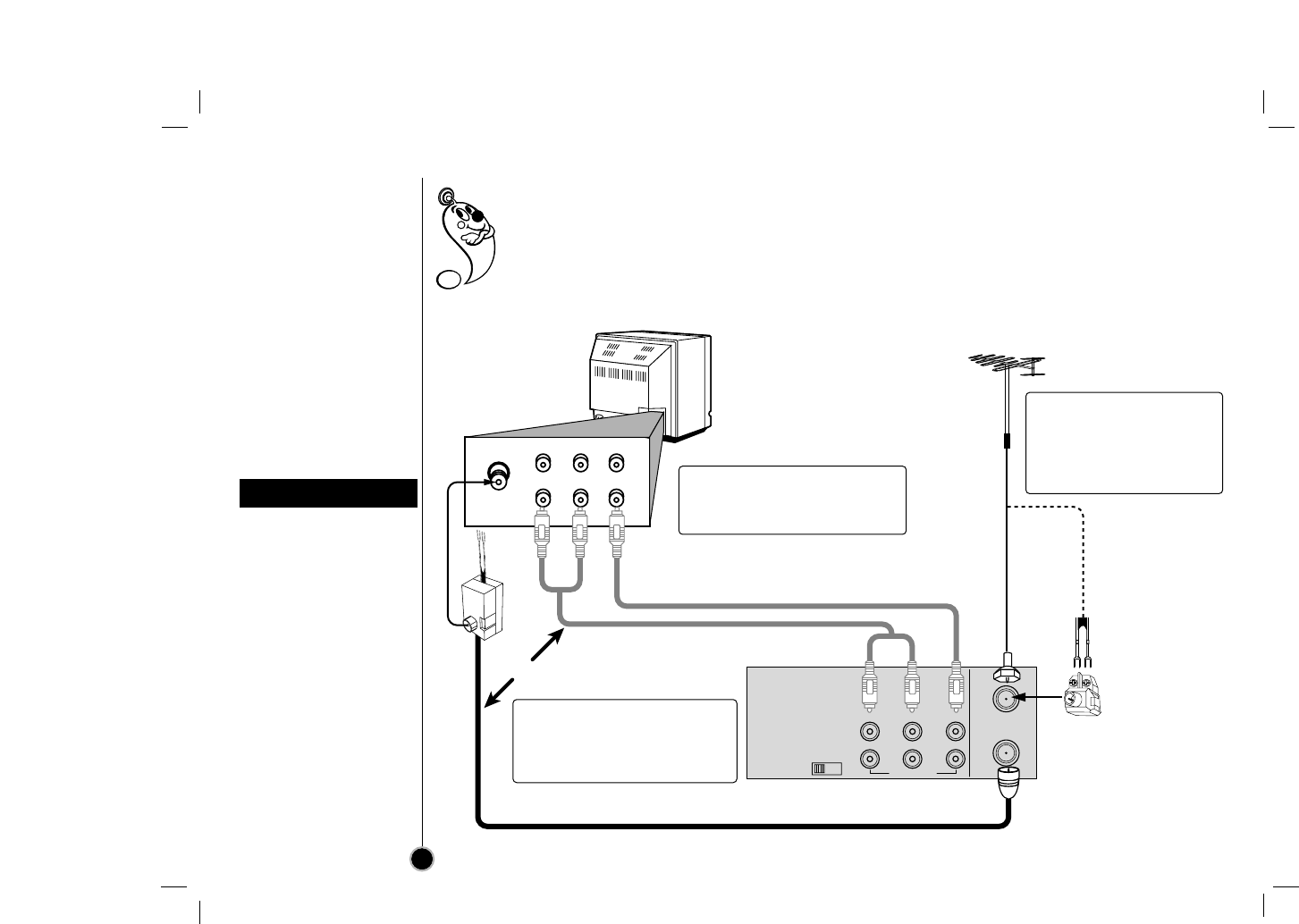
Connections
VCR to TV &
Antenna to VCR
The guidance given on the next two pages is the most common forms of connection. However please
check with your manufacturers instruction books for specific information. Make sure all connections
are made with both your VCR and additional appliance unplugged from the mains to avoid
damaging your equipment. Connecting a VCR using a Audio/Video cable is one of the best ways to
achieve optimum sound and picture quality from video-tape playback. If you own a stereo TV you will
be able to enjoy stereo sound when playing a stereo video tape or stereo TV reception.
When a TV is connected
with a coaxial cable only
When the TV is connected
to the OUT TO TV using a
supplied coaxial cable only,
set the channel selector at
the rear to CH 3 or CH 4,
not employed for
broadcasts, and select the
same channel on the TV.
When a TV is connected
with an audio/video cable
When the TV is connected
using an audio/video cable,
turn the TV and VCR on,
and select the video input
mode on the TV.
VCR reception setting
8
VHF/UHF
/CATV
ANT.
IN
OUT
TO
TV
CH3 CH4
VIDEO
OUT
MONO
LINE1(AUX1)
IN
OUT
IN
R - AUDIO - L
To OUT TO TV
VCR s Back Panel
TV set
Cable/
Antenna
R-AUDIO-L VIDEO
IN
OUT
IN
OUT
From
AUDIO/VIDEO OUT
To
AUDIO/VIDEO IN
AUDIO/VIDEO Cable (Supplied)
75 ohm Coaxial Cable
with Antenna Adapter (supplied)
OR
75 ohm
Coaxial
Cable
300 ohm
twin lead
300/75 ohm
Adaptor
(Not supplied)
OR
VHF/UHF Antenna
2-2 Audio/Video cable connection
improves the picture and
sound quality.
2-1 Connect the supplied Coaxial
Cable to OUT TO TV on the
VCR and antenna connector
on your TV.
1Disconnect the coaxial
cable (from antenna or
cable company) from your
TV and connect it to
ANT.IN on the VCR.
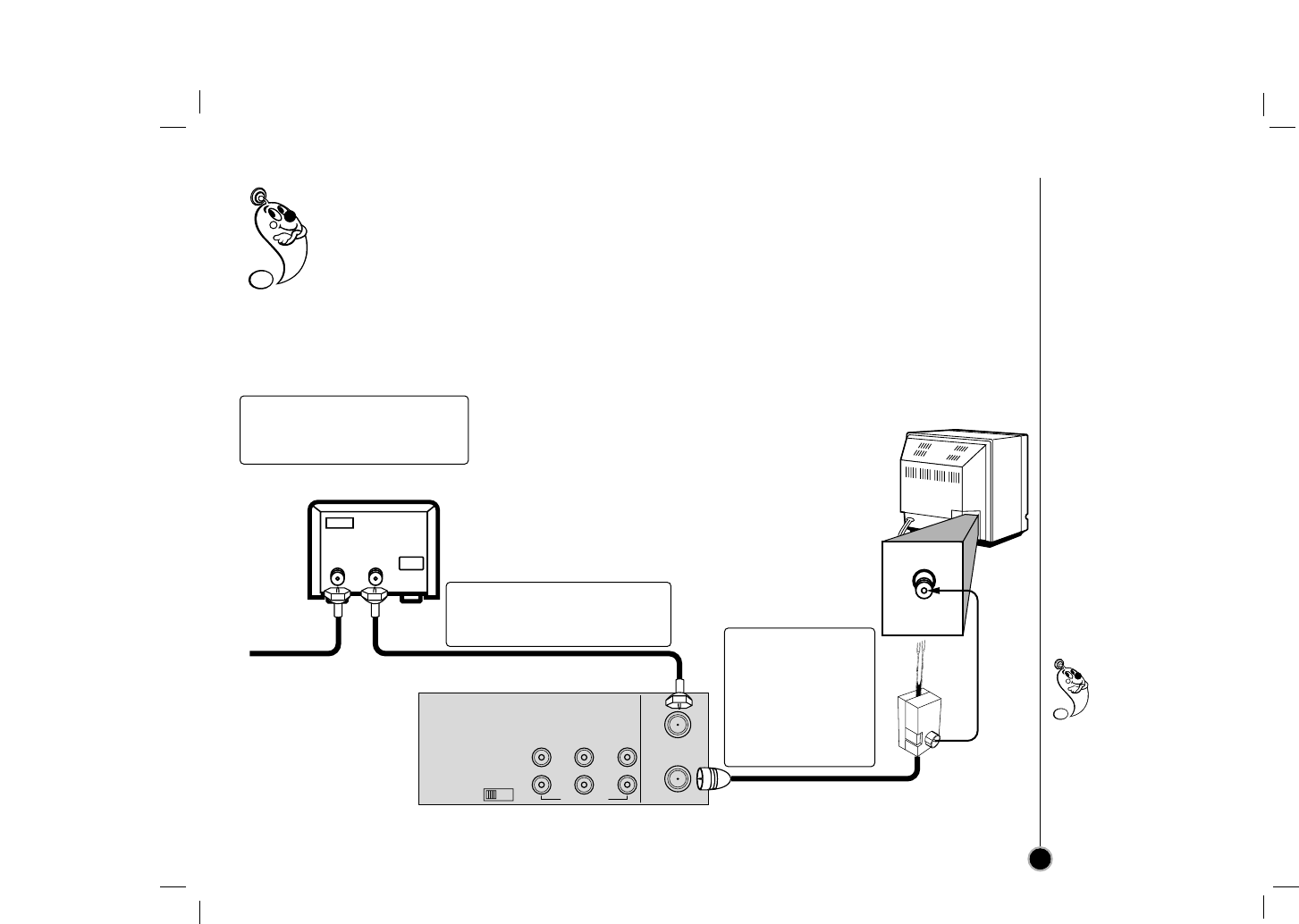
VHF/UHF
/CATV
ANT.
IN
OUT
TO
TV
CH3 CH4
VIDEO
OUT
MONO
LINE1(AUX1)
IN
OUT
IN
R - AUDIO - L
75 ohm
Cable
System
IN OUT
CABLE CONVERTER
VCR’s Back Panel
75 ohm Coaxial Cable with
Antenna Adapter (supplied)
TV set
Cable/
Antenna
If your cable service supplies you with a cable converter box, you can use the basic connection shown
below.
To view or record CATV channel
1Set the TV channel to the video output channel as located on the back of the VCR (CH3 or CH4).
2Set the VCR channel selector to the output channel of the cable converter box by pressing
CH (+/–)or number buttons (0-9) of your VCR. (Example: CH3)
3Select the channel to view at the Cable Converter Box.
Connections
CATV to VCR
9
With this connection,
you CANNOT
record one
program while
viewing another.
1Connect the cable from the
CATV system to the input on
the CATV converter.
2Connect the output on the
converter to ANT.IN on this
VCR. 3Connect the
supplied coaxial
cable to OUT TO
TV on the VCR
and antenna
connector on
your TV.
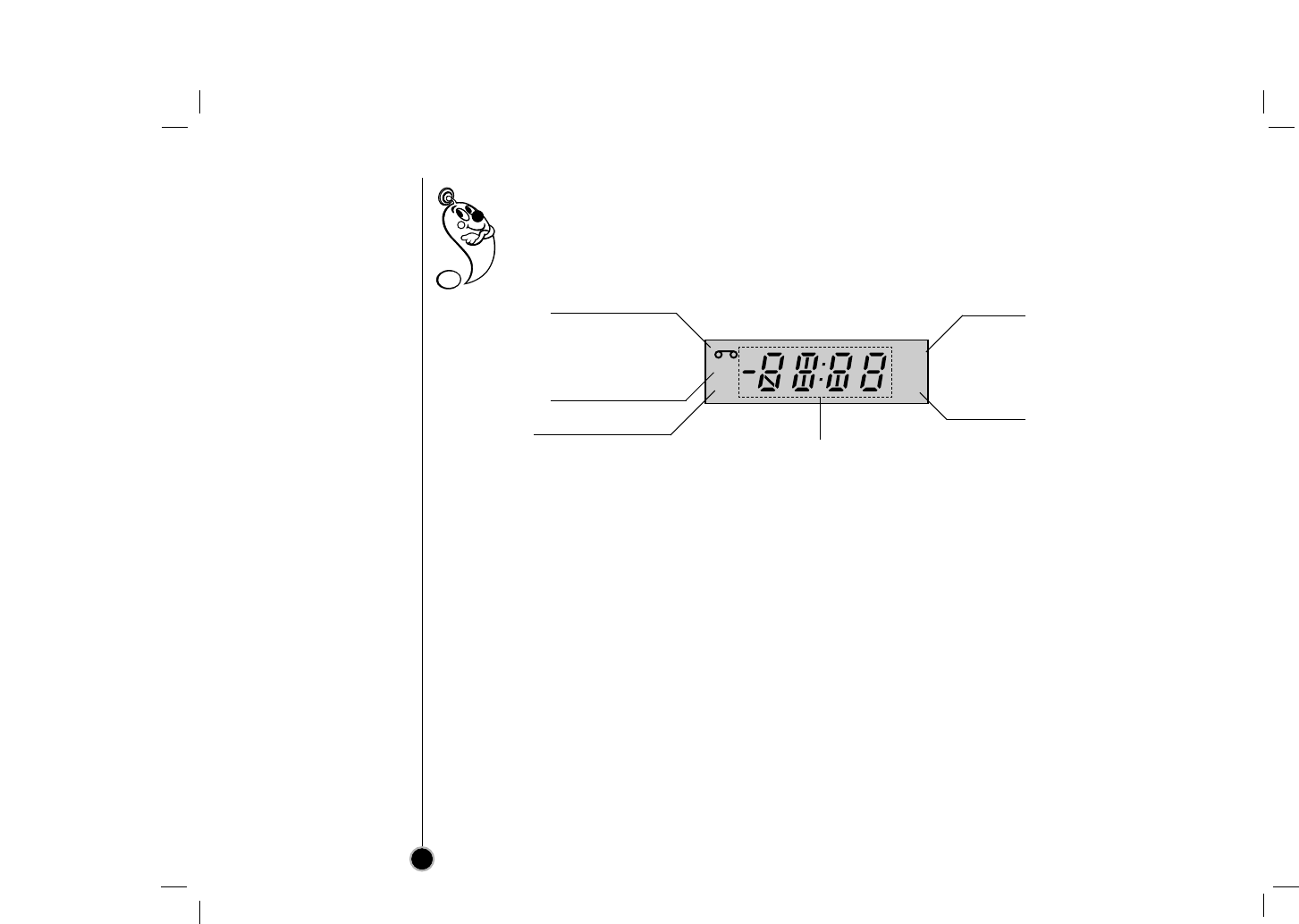
Display window
Information appears in the display window depending on the VCR function being used.
Display window shows which VCR function you are using. For example, when you press PLAY, PLAY
appears to indicate the tape operation. As you change channels, the channel numbers appear. The
current time shows even while the VCR is off.
10
Front Panel Display shows which VCR function you
are using. For example, when you press SP/EP, SP
or EP appears to indicate the tape speed. As you
change channels, the channel numbers appear. The
current time shows even while the VCR is off.
HI — VCR is turned on.
BYE — VCR is turned off.
CUE — Tape is advancing rapidly in playback mode
for visual search.
-CUE — Tape is reversing rapidly in playback mode
for visual search.
FF (Fast Forward) — Tape is advancing rapidly.
L_ (Line_) — Auxiliary channel is selected for
viewing equipment connected to Audio/Video jacks
on the VCR.
PLAY — Tape is playing at normal playback speed.
REW (Rewind) — Tape is rewinding rapidly.
SLW (Slow) — Tape is playing at slow-motion for-
ward speed.
STL (Still) — Playback is halted on one frame.
STOP — Tape rewind or playback is stopped.
CH _ — VCR tuned to Channel _.
Cassette indictor
Lights while a cassette is
inserted, and flashes while
ejecting a cassette.
Record indicator
VCR indicator
REC
VCR
TIMER
AM
Clock/Tape operation indicator
TIMER indicator
AM indicator
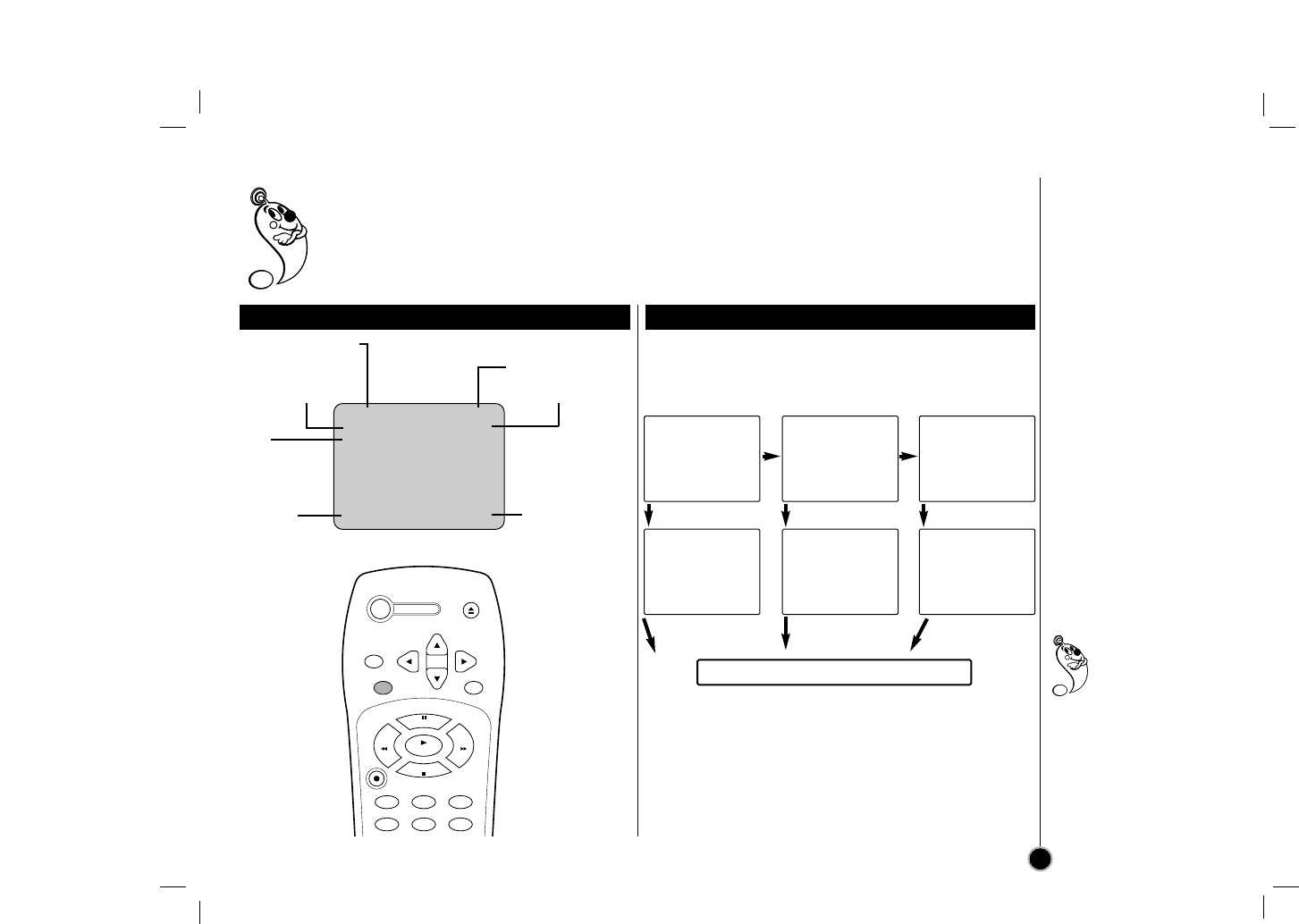
Some of these functions will be displayed every time the VCR is operated.
Operation mode
Channel number
Tape speed Broadcast type
ITR
Information
Current Clock/Counter
date
Each press of the ENTER changes the TV screen in
the following sequence.
On-screen Display
OSD
11
The clock (or tape
counter) only
mode will
continue until you
press ENTER again.
The tape counter
display does not appear
when the tape is not
inserted.
STOP CH 4
SP MONO
0H30M
JUL 05 , WED 2:15 PM
Identifying the on-screen display item
Changing the on-screen function display
One press Two presses Three presses
STOP CH 4
SP MONO
JUL 05 , WED 2:15 PM
STOP CH 4
SP MONO
JUL 05 , WED 2:15 PM
STOP CH 4
SP MONO
M 0:35:40
2:15 PM M 0:35:40
After 3 seconds
2:15 PM
After 3 seconds
After 3 seconds
Press ENTER.Press ENTER. Press ENTER.
All indicator are turned off.
POWER
EJECT
CH+/TRK+
CH—/TRK—
CLEAR
ENTER MENU
REC/
ITR
123
456
P
/
S
T
I
L
L
S
T
O
P
PLAY
REW FF
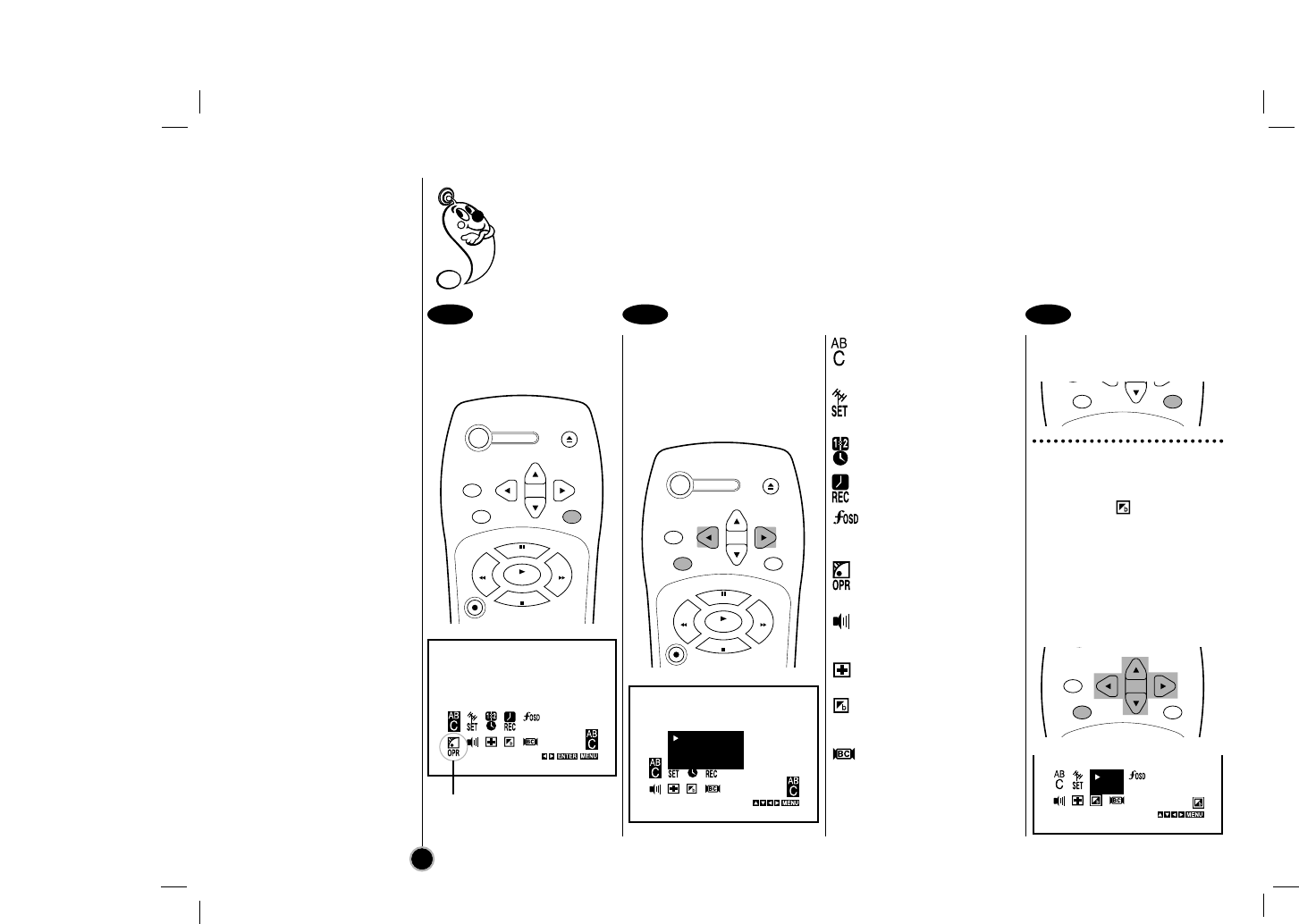
Setting the
On-screen Display
Press MENU.
The main menu appears.
You may only set OPR when
playing a tape.
Select the desired menu
with FFor GG and then
press ENTER to see
desired sub menu to be
used.
To change the
language setting for
OSD (page 13).
Manual/Automatic
tuning setting
(page 14).
Date & clock setting
(page 13).
Timer recording
setting (page 20).
To display the
operational mode of
your VCR (page 13).
To improve the
playback picture
(page 17).
To select the
channel for audio
output (page 23).
To check a problem with
your VCR (page 26).
To use blue background
on-screen function
(Details are on the right).
To select received
Broadcast type.
(page 24)
Press MENU to exit the
menu.
Blue Background on-
screen Function On/Off
Select the item on the
main menu with FFor GG
and then press ENTER.
Select a desired mode
(ON or OFF) with DDor EE
and then press FFor GG.
The SETUP, clock setting, and timer recordings are accessed conveniently with On-screen Menu Displays
that lead you through each step. The following pages describe the On-screen selections to be set.
Blue Background on-screen Function: Shows blue background color on-screen while setting a
menu. We recommend keeping blue background option ON when On-screen display flickers.
12
1 2 3
ESPAÑOL
ENGLISH
PORTUGUÊS
ON
OFF
POWER
EJECT
CH+/TRK+
CH—/TRK—
CLEAR
ENTER MENU
REC/
ITR
P
/
S
T
I
L
L
S
T
O
P
PLAY
REW FF
CH+/TRK+
CH—/TRK—
CLEAR
ENTER MENU
CH—/TRK—
ENTER MENU
POWER
EJECT
CH+/TRK+
CH—/TRK—
CLEAR
ENTER MENU
REC/
ITR
P
/
S
T
I
L
L
S
T
O
P
PLAY
REW FF
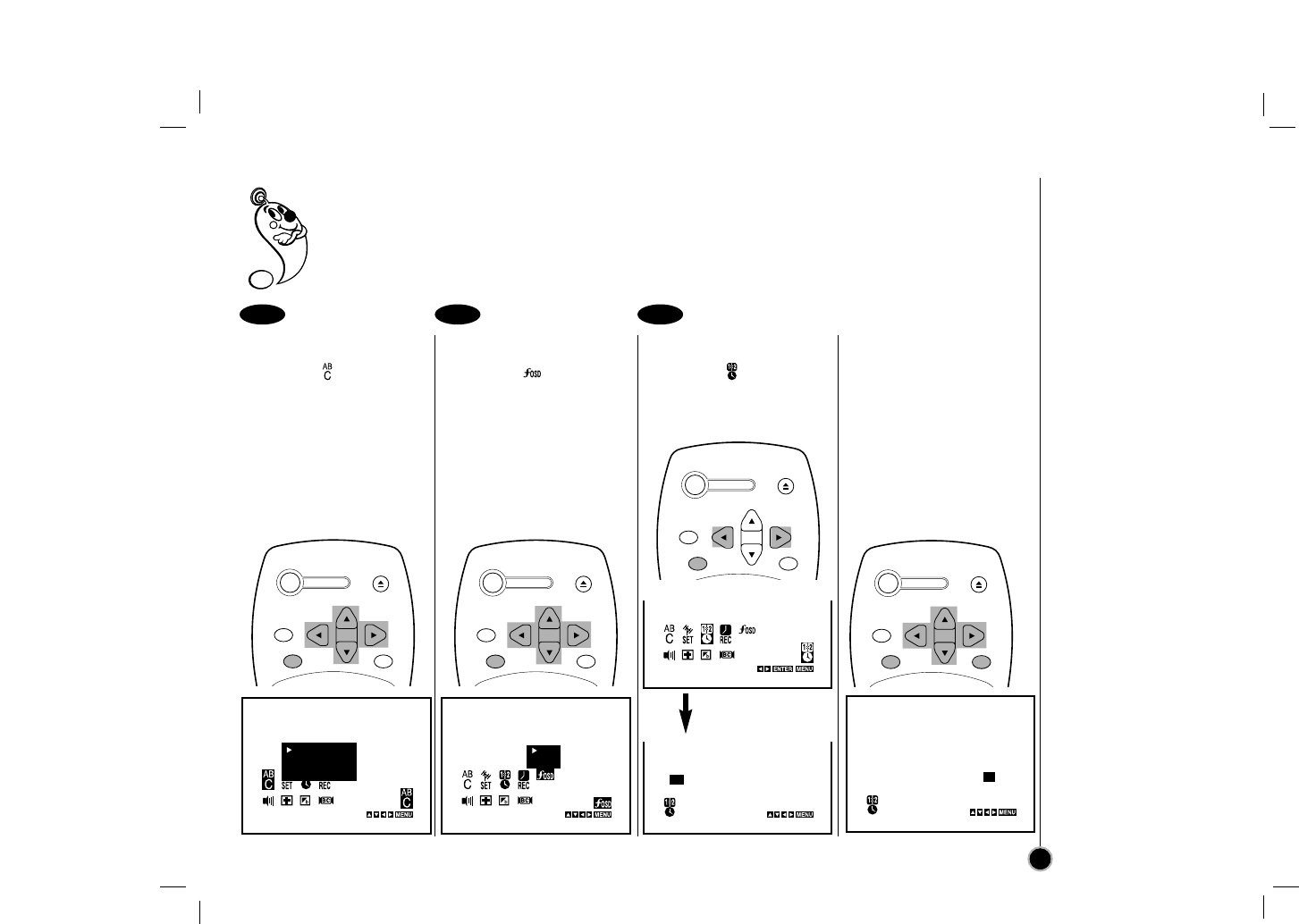
Language Selection: The on-screen programming of this VCR can display in either English, Spanish, or
Portuguese.
Function OSD On/Off: The on-screen display of this VCR can be turned on or off.
Setting the Clock: You must set the date and time for timer recordings.
Language Selection
Select the item on the
main menu with FFor GG
and then press ENTER.
Select a desired
language with DDor EEand
then press FFor GG.
Function OSD ON/OFF
Select the item on the
main menu with FFor GG
and then press ENTER.
Select a desired mode
(ON or OFF) with DDor EE
and then press FFor GG.
Setting the Clock
Select the item on the
main menu with FFor GG
and then press ENTER.
Press the EEor DDto set
MONTH first, then press
GGto move to next option.
And then set DAY, YEAR
and TIME by using EE, DD,
and GG.
Press MENU to exit the
menu.
1 2 3
Setting the Menu
Language Select
Function OSD On/Off
Setting the Clock
13
ESPAÑOL
ENGLISH
PORTUGUÊS
ON
OFF
D A T E
---/--/---- --- TIME
--:-- --
D A T E
JUL/05/2000 WED TIME
2:15 PM
Press ENTER
POWER
EJECT
CH+/TRK+
CH—/TRK—
CLEAR
ENTER MENU
POWER
EJECT
CH+/TRK+
CH—/TRK—
CLEAR
ENTER MENU
POWER
EJECT
CH+/TRK+
CH—/TRK—
CLEAR
ENTER MENU
POWER
EJECT
CH+/TRK+
CH—/TRK—
CLEAR
ENTER MENU
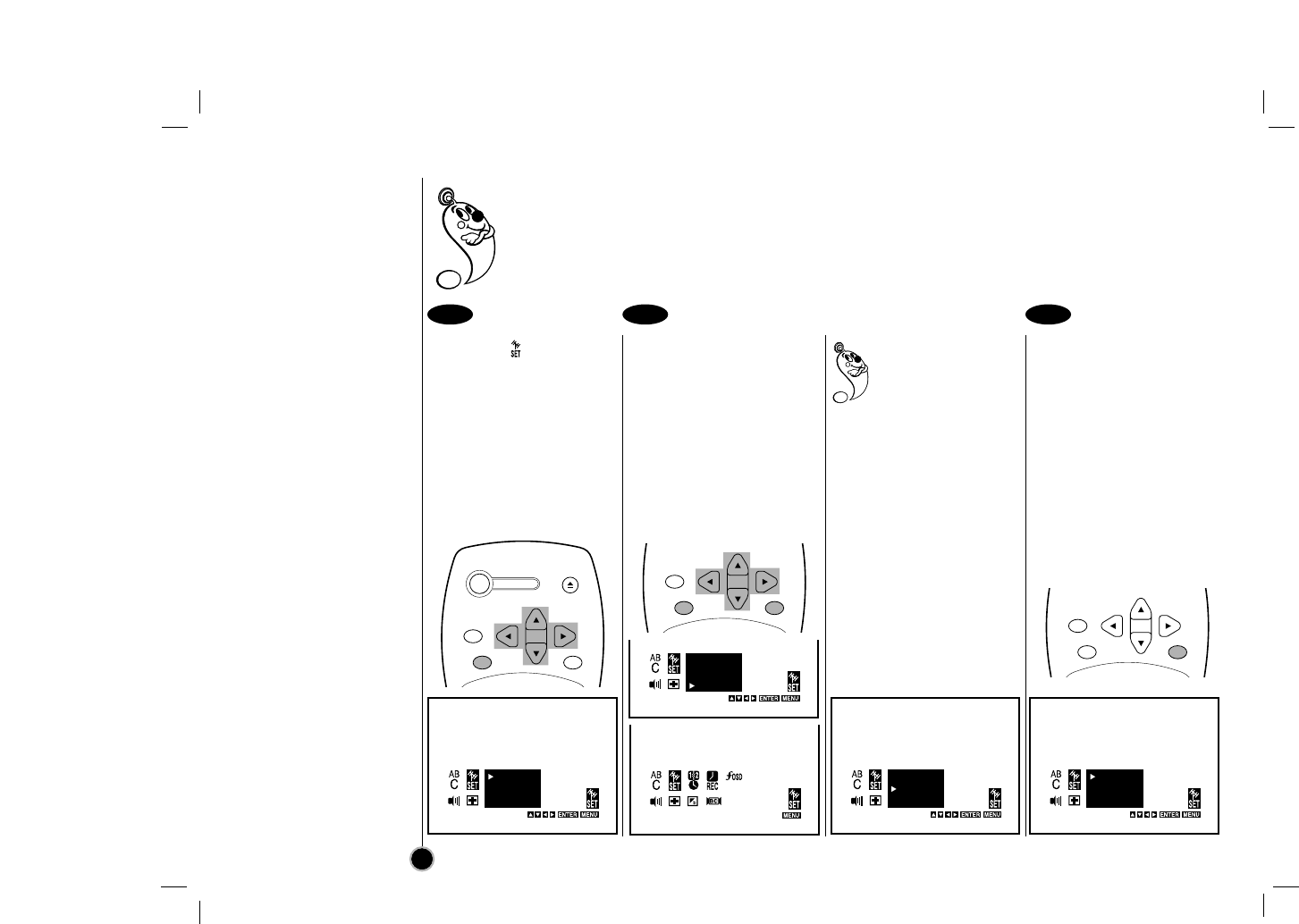
Tuning in TV Stations
Automatically and Manually
Select the item on the
main menu with FFor GG,
and then press ENTER.
Press EEto choose the
SEARCH item, then
press ENTER.
All available channels in your
area are scanned and stored
in the memory of the VCR.
After scanning, the previous
screen returns.
Press MENU to exit the
menu.
When you perform the
Auto Channel Set, the
VCR automatically
selects the band (TV or
CATV) in which there are
more channels to be preset.
Remember, TV is for the air
antenna reception, CATV is
for cable or wireless cable
connection.
You can change the band
by pressing EEor DDto
choose second item, then
press ENTER to display
TV or CATV.
Adding or Deleting VCR
channels manually
①Select a channel using the
Number buttons to add or
CH (+/–)to delete.
②Follow Step
➊
, then
press EEor DDto choose
the first item, then press
ENTER to display ADD or
DEL (Delete).
Press MENU to exit the
menu.
This convenient Auto Channel Set function can preset up to 181 channels in your area (VHF channels 2 to
13, UHF channels 14 to 69 and CATV channels 1 to 125) on the VCR.
14
1 2 3
ADD
TV
SEARCH
ADD
TV
SEARCH
ADD
TV
SEARCH
ADD
TV
SEARCH
SEARCH : 13
PLEASE WAIT !
POWER
EJECT
CH+/TRK+
CH—/TRK—
CLEAR
ENTER MENU
CH+/TRK+
CH—/TRK—
CLEAR
ENTER MENU CH+/TRK+
CH—/TRK—
CLEAR
ENTER MENU
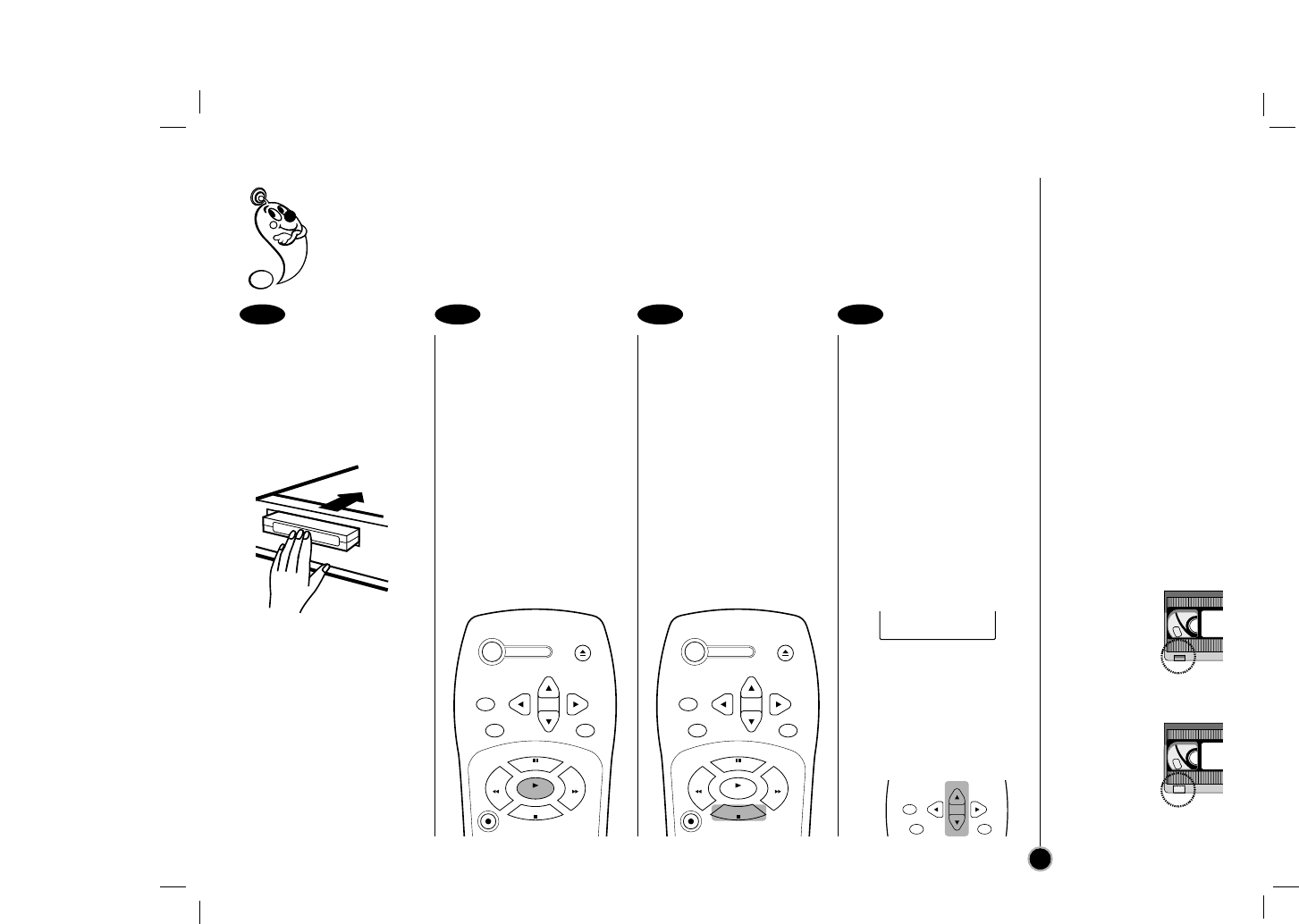
Preparations
• Turn on the power of both the VCR and TV.
• Set the TV to the VCR Output Channel (CH 3 or 4) or video input.
•If a direct VIDEO/AUDIO connection is made between the VCR and the TV, set the TV’s source
selector to VIDEO.
Insert the video cassette
into your VCR.
The video cassette should
have the window side facing
up and the arrow facing
away from you.
The power turns on
automatically, if you load a
video cassette which has
had it’s record protection tab
removed (e.g rental movies
from video hire shops)
playback of the cassette will
start automatically.
Press PLAY to start
playback. Press STOP to stop
playback.
If the tape reaches the end
before STOP is pressed, the
VCR will automatically stop,
rewind, eject, and it will turn
itself off.
Adjusting the picture
Although the VCR adjusts
the tracking automatically,
you may need to adjust
the tracking manually if
the tape quality is too
poor.
Auto tracking
While the VCR is adjusting
the tracking automatically,
“AUTO TRACKING”
appears. It turns off after the
adjustment is complete.
Manual tracking
If noise appears on the
screen during playback,
press either TRK (+/–)on
the remote control until the
noise on the screen is
reduced.
1 2 3 4
How to
Play back a tape
(Normal)
15
If you do not wish
to record on a tape
(this can happen
quite easily by
accident!) remove
the protection tab
on the back edge
of the video
cassette.
It is possible to
record on a video
cassette with the
record protection
tab removed by
covering the hole
with self adhesive
tape.
AUTO TRACKING
POWER
EJECT
CH+/TRK+
CH—/TRK—
CLEAR
ENTER MENU
REC/
ITR
P
/
S
T
I
L
L
S
T
O
P
PLAY
REW FF
POWER
EJECT
CH+/TRK+
CH—/TRK—
CLEAR
ENTER MENU
REC/
ITR
P
/
S
T
I
L
L
S
T
O
P
PLAY
REW FF CH+/TRK+
CH—/TRK—
CLEAR
ENTER MENU
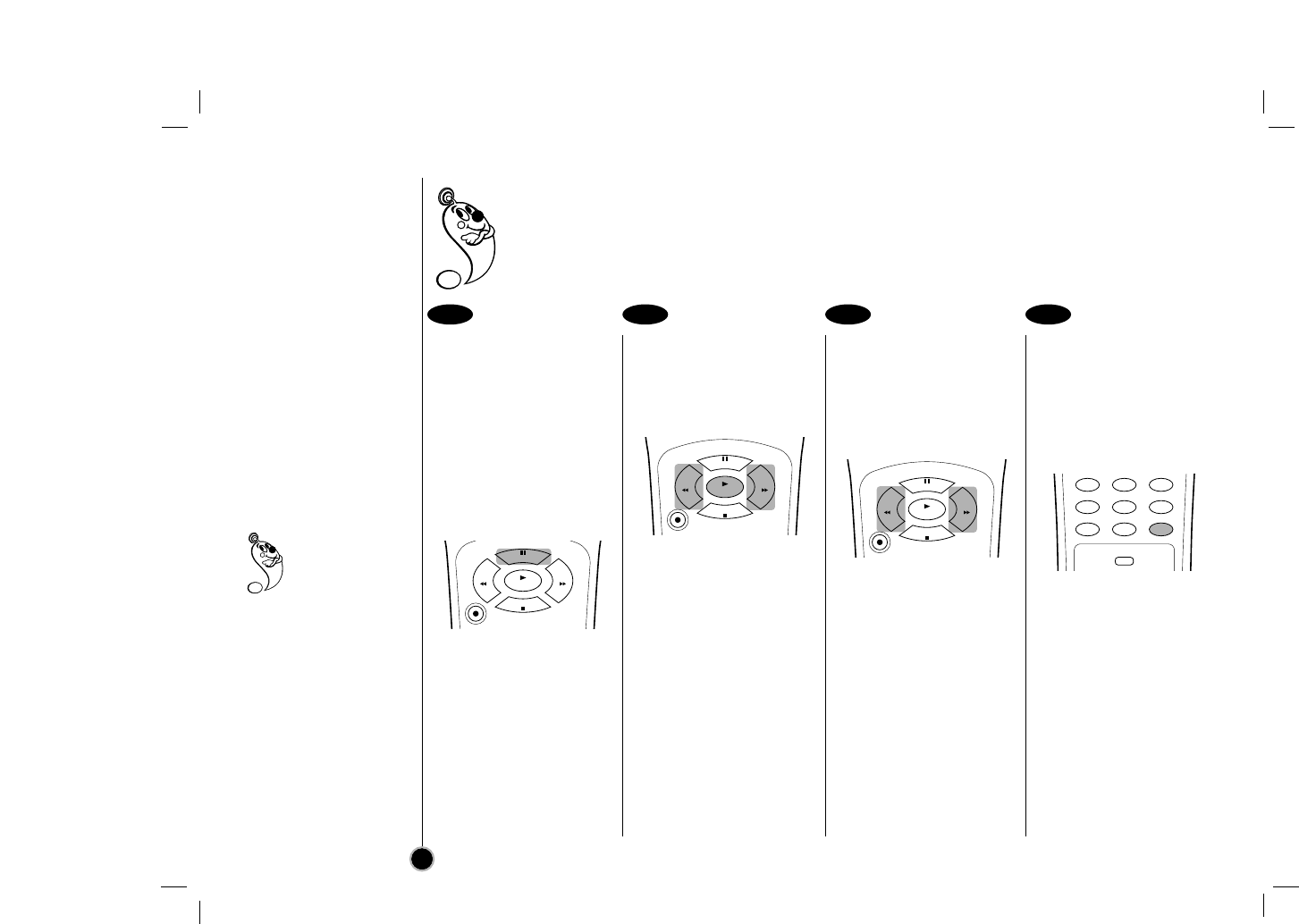
How to
Play back a tape
(Special)
Still Picture (& Frame
Advance) during
Playback
Press P/STILL to pause
a picture during playback.
Press and hold P/STILL
to advance the tape
frame by frame (slow
mode).
If a still picture vibrates
vertically, stabilize it by
pressing TRK (+/–)on the
remote control.
If a still picture lasts for more
than 5 minutes, the VCR will
automatically enter stop
mode to protect the tape.
To continue normal
playback, press PLAY.
Visual search
Press the desired search
buttons (FF or REW)
during playback.
If forward and reverse
searches lasts for more than
3 minutes, the VCR will
automatically enter playback
mode to protect the tape.
To continue normal
playback, press PLAY.
Logic search
Press and hold the
desired search button (FF
or REW) during fast-
forward or rewind mode.
Visual search (CUE/
REVIEW) begins so you can
check what is on the tape.
When released, Fast
Forward or Rewinding
resumes.
CM (Commercial
Message) Skip:
Press CM SKIP during
playback to skip
commercials or other
material.
Pressing 1, 2, 3, 4, 5 or 6
times skips 30, 60, 90,
120, 150 or 180 seconds,
respectively.
CM SKIP skips a full 180
seconds of commercials
in a few seconds, then
resumes normal
playback.
Still Picture (& Frame Advance); You can watch a still picture during playback.
Visual search;This function lets you quickly and visually search for a desired tape section in either
direction: forward (called CUE) and reverse (called REVIEW).
Logic search; You can watch a picture during fast-forward or rewind mode.
CM (Commercial Message) Skip;This feature enables you during playback of a tape to skip a
commercial break in a few seconds, then resume normal playback.
Special effects
playback notes:
Horizontal lines
(noise bars) will
appear on the TV screen.
This is normal.
The audio is automatically
muted during special effect
modes, so there is no
sound during search.
During the visual (or logic)
search modes, a short
period is needed to
stabilize tape speed when
re-entering the PLAY mode.
Slight interference may be
observed during this period.
16
1 2 3 4
REC/
ITR
P
/
S
T
I
L
L
S
T
O
P
PLAY
REW FF
REC/
ITR
P
/
S
T
I
L
L
S
T
O
P
PLAY
REW FF
REC/
ITR
P
/
S
T
I
L
L
S
T
O
P
PLAY
REW FF
456
789
TV/VCR
SP/EP
0
CM SKIP
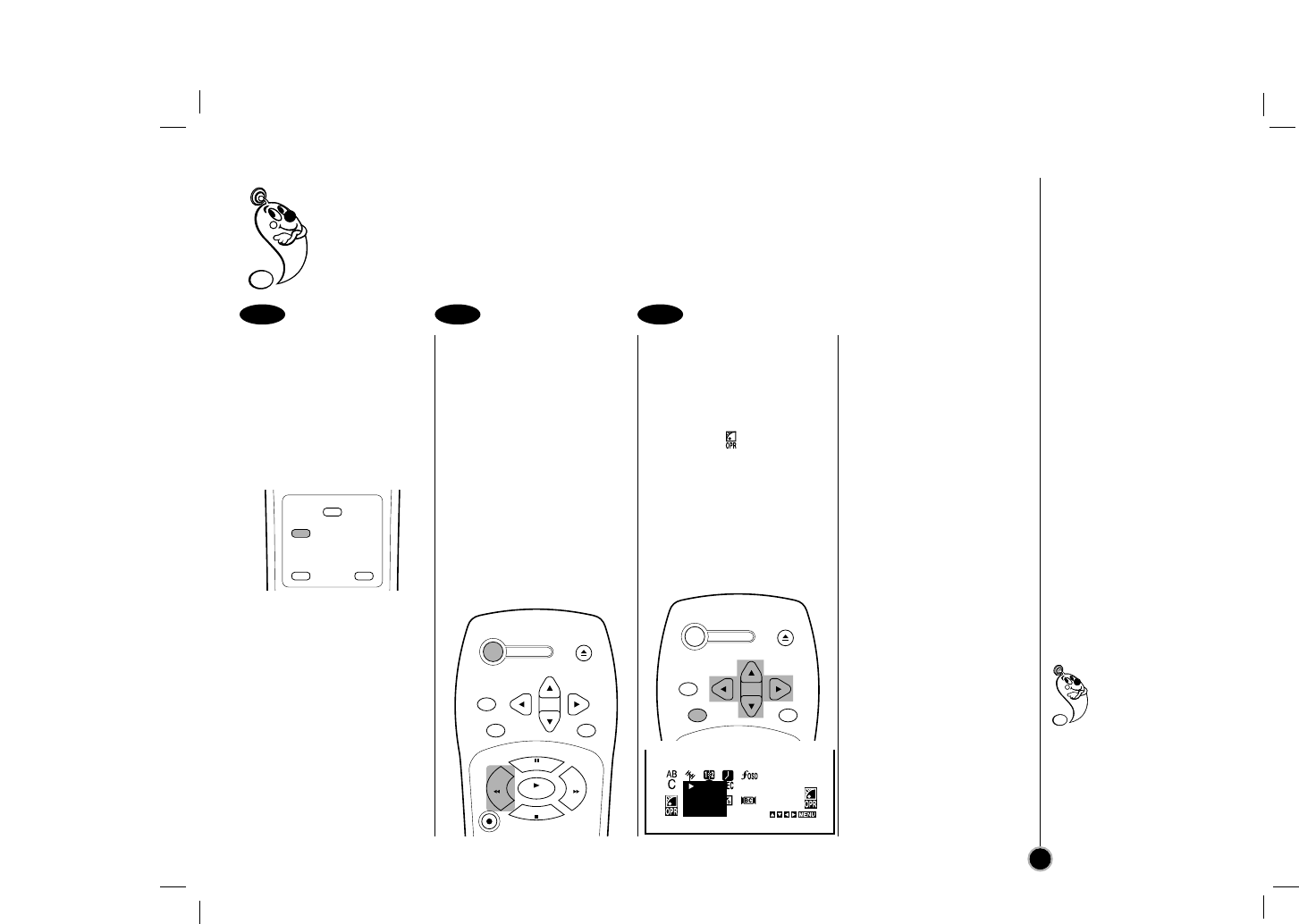
Auto power shut-off; This feature is especially helpful when you finish watching a tape.
OPR (Optimum Picture Response); This feature automatically improves playback picture quality by
adjusting your VCR to the condition of the tape.
Slow Motion Playback
Press SLOW during
playback.
The tape will be played back
at a speed 1/19 times slower
than the normal speed.
During slow playback,
TRK (+/–) on the Remote
Control can be used to
minimize noise bands.
When the slow mode
continues for more than
3 minutes, the VCR will
automatically change to play
mode.
Auto power shut-off
During the REWIND
mode, press POWER
once.
The VCR will enter the
Auto power shut-off
mode.
The REW will flash.
After tape is rewound,
VCR will turn off
automatically.
OPR (Optimum Picture
Response):
You may only set OPR
when playing a tape.
Select the item on the
main menu with FFor GG
and then press ENTER.
Select a desired OPR
mode (OFF, SOFT or
HARD) with DDor EEand
then press FFor GG.
1 2 3
How to
Play back a tape
(Others)
17
Select “OPR-SOFT”
to make a picture
more soft.
Select “OPR-HARD” to
make a picture more
sharp.
You may only set OPR
when playing a tape.
OFF
SOFT
HARD
SP/EP
SLOW
ez POWER OFF
ez REPEAT
POWER
EJECT
CH+/TRK+
CH—/TRK—
CLEAR
ENTER MENU
REC/
ITR
P
/
S
T
I
L
L
S
T
O
P
PLAY
REW FF
POWER
EJECT
CH+/TRK+
CH—/TRK—
CLEAR
ENTER MENU
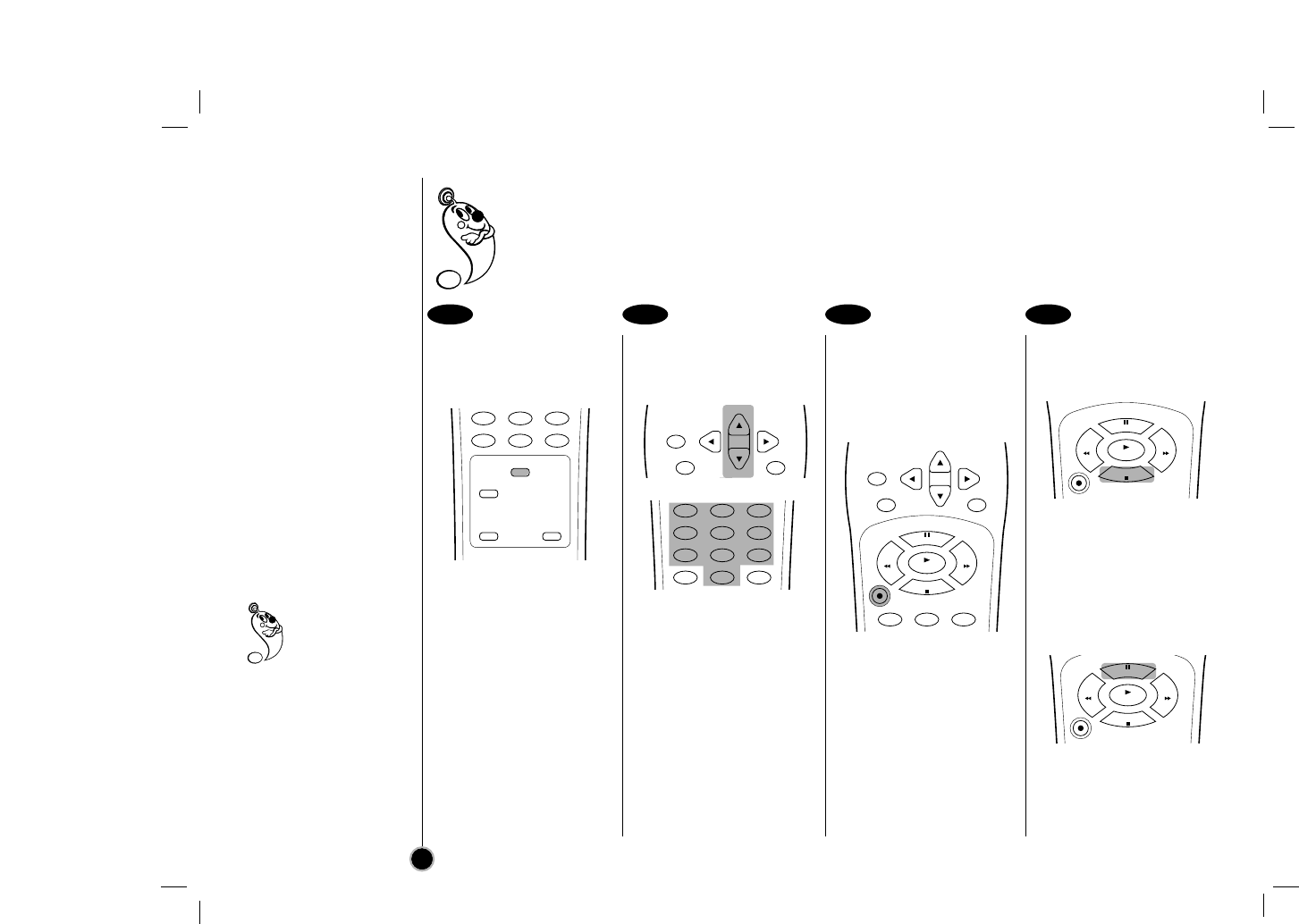
How to record
Normal recording
Set the desired speed
(SP or EP) by pressing
SP/EP.
EP provides three times as
much recording time as SP,
although SP produces better
picture and audio sounds.
Press CH (+/–)or
Number buttons to select
the channel to record.
If you want to record the
program through the line
input, press CH (+/–)
continuously to display
“LINE1” (from AUDIO/VIDEO
IN jacks at the rear) or
“LINE2” (from AUDIO/VIDEO
IN jacks at the front) on the
TV screen.
You can also select “LINE1”
or “LINE2” by pressing 0
button twice or four times.
Press the REC/ITR once.
The RECORD and REC
indicator appear on the TV
screen and display window.
If a cassette with no
prevention tab is loaded,
the cassette will be ejected
automatically. (“NO TAB
CASSETTE” message
appears)
To stop recording.
Press STOP.
To pause recording.
Press P/STILL.
The PAUSE appear on the
TV screen. Also REC
indicator will flash during
pause mode on the display
window
To resume recording,
press P/STILL again.
Preparations
•Make sure that you have correctly installed your VCR as described earlier in this book.
• Turn on the power of both the VCR and TV.
•Set the TV to the VCR Output Channel (CH 3 or 4) or video input.
•Insert a video cassette with protection tab into your VCR.
18
1 2 3 4
To watch another TV
program while
recording
If the TV is
connected only with an
coaxial cable, press
TV/VCR after starting the
recording so that VCR
indicator in the display
window disappears. Then
select another channel on
the TV.
789
TV/VCR
SP/EP
SLOW
ez POWER OFF
ez REPEAT
0
CM SKIP
CH+/TRK+
CH—/TRK—
CLEAR
ENTER MENU
REC/
ITR
123
P
/
S
T
I
L
L
S
T
O
P
PLAY
REW FF
CH+/TRK+
CH—/TRK—
CLEAR
ENTER MENU
123
456
789
TV/VCR
0
CM SKIP
REC/
ITR
P
/
S
T
I
L
L
S
T
O
P
PLAY
REW FF
REC/
ITR
P
/
S
T
I
L
L
S
T
O
P
PLAY
REW FF
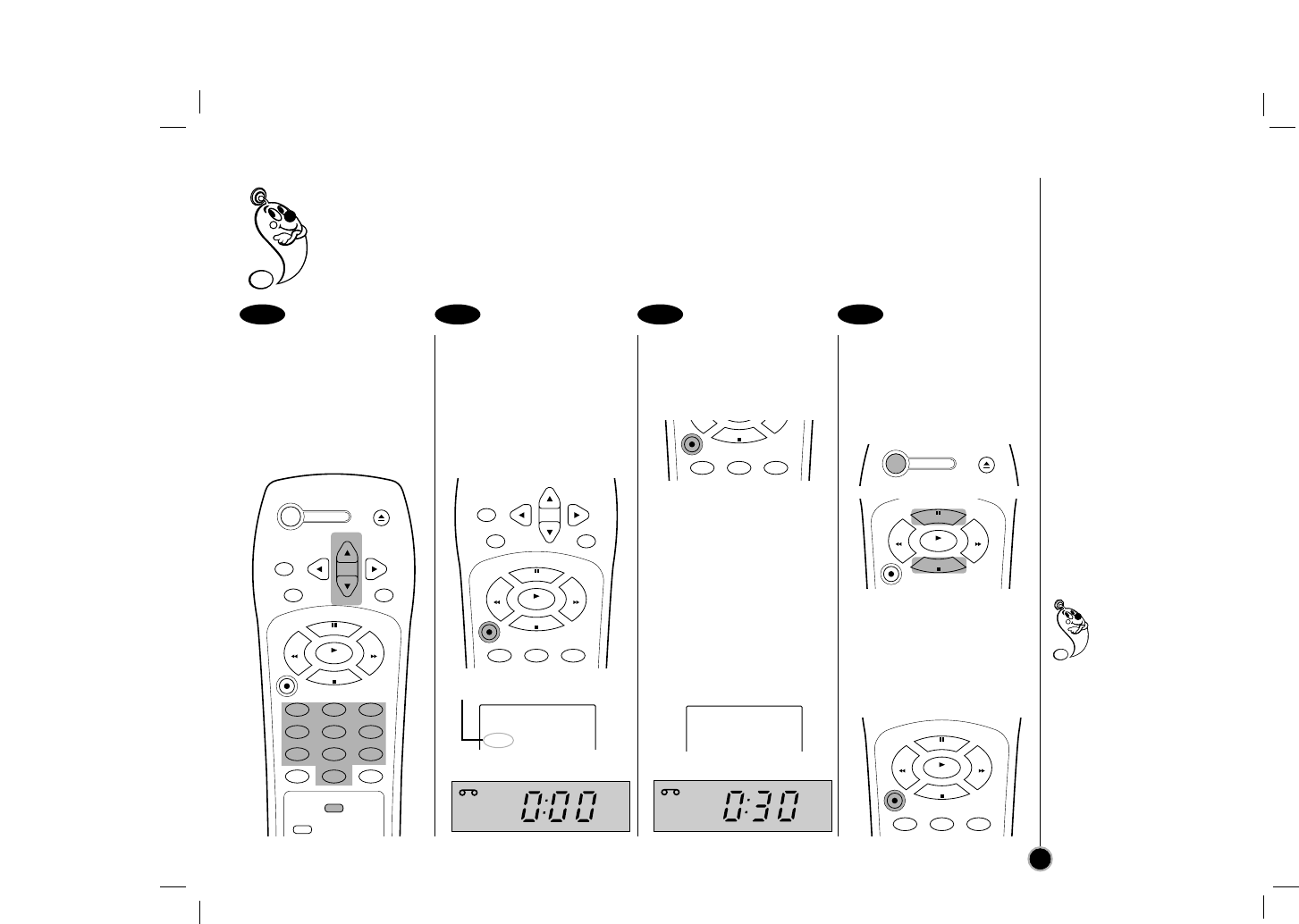
Preparations
•Make sure that you have correctly installed your VCR as described earlier in this book.
• Turn on the power of both the VCR and TV.
•Set the TV to the VCR Output Channel (CH 3 or 4) or video input.
•Insert a video cassette with protection tab into your VCR.
Set the desired speed
(SP or EP) and select the
channel to record by
following steps
❶
to
❷
as shown “Normal
Recording” on the
previous page.
Press REC/ITR twice.
The ITR information as
illustrated, will appear on the
TV screen and display
window.
Recording will start.
ITR Information
Within a few seconds,
press REC/ITR
repeatedly to set the
recording duration.
0H00M (Regular recording)
↓↑
0H30M → 1H00M →....→ 9H00M
Instant Timer Recording
information appears on the
TV screen and window
display. (TIMER indicator
appears also.)
To stop, pause, or turn
off the power while
recording
Press STOP, P/STILL, or
POWER.
To extend the recording
duration while recording
Press REC/ITR, until the
new duration you want
appears.
1 2 3 4
How to record
Instant Timer Recording
19
When the recording
time indicator in the
display window
counts down to
“0:00”, recording stops and
VCR turns off.
When the regular
recording is resumed by
pressing REC/ITR
repeatedly to display
“0H00M”, Instant Timer
Recording is canceled.
RECORD CH 4
SP MONO
0H00M
RECORD CH 4
SP MONO
0H30M
REC
VCR
TIMER
REC
VCR
POWER
EJECT
CH+/TRK+
CH—/TRK—
CLEAR
ENTER MENU
REC/
ITR
123
456
789
TV/VCR
SP/EP
SLOW
0
CM SKIP
P
/
S
T
I
L
L
S
T
O
P
PLAY
REW FF
CH+/TRK+
CH—/TRK—
CLEAR
ENTER MENU
REC/
ITR
123
P
/
S
T
I
L
L
S
T
O
P
PLAY
REW FF
REC/
ITR
123
S
T
O
P
REC/
ITR
123
P
/
S
T
I
L
L
S
T
O
P
PLAY
REW FF
REC/
ITR
P
/
S
T
I
L
L
S
T
O
P
PLAY
REW FF
POWER
EJECT
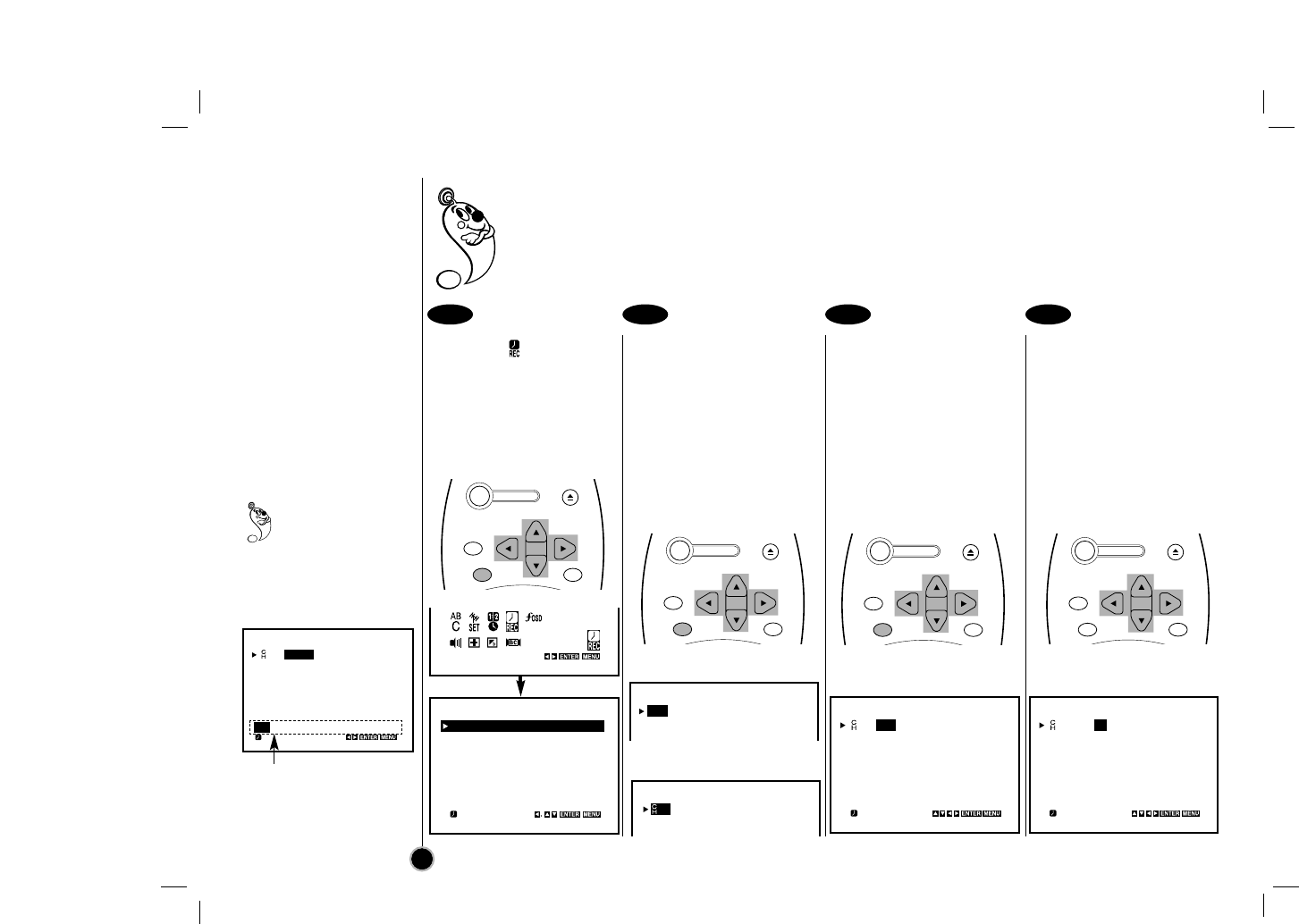
How to record
Timer Recording
Select the item on the
main menu with FFor GG,
and then press ENTER.
If all programs have already
been entered, FULLY
PROGRAMMED message
will appear.
Press ENTER to start
setting the timer record
event.
Press EE or DDto select
channel number (or
LINE1, LINE2) and then
press GG to move to next
option.
Press EE or DDto select
month and then press GG
to move to day item.
You can select date option
by pressing ENTER (Details
are on the left).
Press EE or DD to select
day and then press GG to
move to set time.
This VCR can be programmed to record up to 7 programs within a period of 1 year. For unattended
recording, the timer needs to know the channels to be recorded and the starting and ending times.
• Check that the VCR clock is set correctly.
• Insert a video cassette with protection tab into your VCR.
• If you have connected the CATV using the CATV converter, set the CHANNEL to match the cable
box output channel (usually CH3 or 4). Change the channel on the CATV converter instead of VCR.
20
1 2 3 4
Press ENTER to
select date option
on the DATE item.
1~31=One time recording
DLY(Daily)=Same Mon~Fri
Weekly(SUN~SAT)=Same
time once a week
Date options
Press FFor GGto select a
date option then press
ENTER.
CH DATE T I M E
04 JUL 5
– – : – – – – : – – SP
– – – – – – – –– – : – – – – : – – SP
– – – – – – – –– – : – – – – : – – SP
– – – – – – – –– – : – – – – : – – SP
– – – – – – – –– – : – – – – : – – SP
– – – – – – – –– – : – – – – : – – SP
– – – – – – – –– – : – – – – : – – SP
DLY SU MO TU WE TH FR SA
CH DATE T I M E
– – – – – – – –– – : – – – – : – – SP
– – – – – – – –– – : – – – – : – – SP
– – – – – – – –– – : – – – – : – – SP
– – – – – – – –– – : – – – – : – – SP
– – – – – – – –– – : – – – – : – – SP
– – – – – – – –– – : – – – – : – – SP
– – – – – – – –– – : – – – – : – – SP
DELETE:
CH DATE T I M E
– – – – – – – –– – : – – – – : – – SP
– – – – – – – –– – : – – – – : – – SP
– – – – – – – –– – : – – – – : – – SP
CH DATE T I M E
04
– – – – –– – : – – – – : – – SP
– – – – – – – –– – : – – – – : – – SP
– – – – – – – –– – : – – – – : – – SP
CH DATE T I M E
04
JUL 5
– – : – – – – : – – SP
– – – – – – – –– – : – – – – : – – SP
– – – – – – – –– – : – – – – : – – SP
– – – – – – – –– – : – – – – : – – SP
– – – – – – – –– – : – – – – : – – SP
– – – – – – – –– – : – – – – : – – SP
– – – – – – – –– – : – – – – : – – SP
CH DATE T I M E
04
JUL 5
– – : – – – – : – – SP
– – – – – – – –– – : – – – – : – – SP
– – – – – – – –– – : – – – – : – – SP
– – – – – – – –– – : – – – – : – – SP
– – – – – – – –– – : – – – – : – – SP
– – – – – – – –– – : – – – – : – – SP
– – – – – – – –– – : – – – – : – – SP
POWER
EJECT
CH+/TRK+
CH—/TRK—
CLEAR
ENTER MENU
POWER
EJECT
CH+/TRK+
CH—/TRK—
CLEAR
ENTER MENU
POWER
EJECT
CH+/TRK+
CH—/TRK—
CLEAR
ENTER MENU
POWER
EJECT
CH+/TRK+
CH—/TRK—
CLEAR
ENTER MENU

If you have finished programming and you want to set the VCR to record the programs you have entered.
A) MAKE SURE YOU HAVE INSERTED A TAPE INTO THE VCR. B) YOU MUST TURN OFF THE
VCR BEFORE IT WILL RECORD ANY TIMER PROGRAMS. (TIMER indicator appears). The VCR
is now set to record the preset programs.
How to record
Timer Recording
21
Press EEDDFFGGto select
and set each of the
remaining items at right.
Remaining item to be set:
START and STOP time
Recording Speed (SP or EP)
To make corrections
Repeatedly press FFto move
the cursor to the left, or GGto
move to the right to the
incorrect entry and make the
correction.
Press MENU, the
program will be
memorized at the VCR.
Additional programs may be
entered by repeating steps
❷
to
❺
.
Press MENU to exit the
menu again.
Press POWER off to set
the timer.
TIMER indicator appears on
the display window.
Checking (Erasing) the
Timer recording
①Select the item on
the main menu with FF
or GG, and then press
ENTER.
②Press EEor DDto select
a program you want to
check or erase.
➂Press FFor ENTER to
erase or modify the
program.
5 6 7 8
If the program preset
time is past, the
PAST TIME
PROGRAMMED
message will appear on
the TV screen. Correct the
time.
If the incorrect data is
entered, the PLEASE
CORRECT THE DATA
message will appear on
the TV screen.Correct the
data.
Make sure that the preset
times of the timer
recording events do not
overlap. If that do, the
earlier program will always
be given priority.
CH DATE T I M E
04 JUL 6 6 : 00 7 : 30
SP
– – – – – – – –– – : – – – – : – – SP
– – – – – – – –– – : – – – – : – – SP
– – – – – – – –– – : – – – – : – – SP
– – – – – – – –– – : – – – – : – – SP
– – – – – – – –– – : – – – – : – – SP
– – – – – – – –– – : – – – – : – – SP
DELETE:
CH DATE T I M E
04 JUL 6 6 : 00 7 : 30
SP
– – – – – – – –– – : – – – – : – – SP
– – – – – – – –– – : – – – – : – – SP
– – – – – – – –– – : – – – – : – – SP
– – – – – – – –– – : – – – – : – – SP
– – – – – – – –– – : – – – – : – – SP
– – – – – – – –– – : – – – – : – – SP
DELETE:
CH DATE T I M E
04 JUL 6 6 : 00 7 : 30
SP
– – – – – – – –– – : – – – – : – – SP
– – – – – – – –– – : – – – – : – – SP
– – – – – – – –– – : – – – – : – – SP
– – – – – – – –– – : – – – – : – – SP
– – – – – – – –– – : – – – – : – – SP
– – – – – – – –– – : – – – – : – – SP
POWER
EJECT
CH+/TRK+
CH—/TRK—
CLEAR
ENTER MENU
POWER
EJECT
CH+/TRK+
CH—/TRK—
CLEAR
ENTER MENU
POWER
EJECT
CH+/TRK+
CH—/TRK—
CLEAR
ENTER MENU
POWER
EJECT
CH+/TRK+
CH—/TRK—
CLEAR
ENTER MENU
CH+/TRK+
CH—/TRK—
CLEAR
ENTER MENU
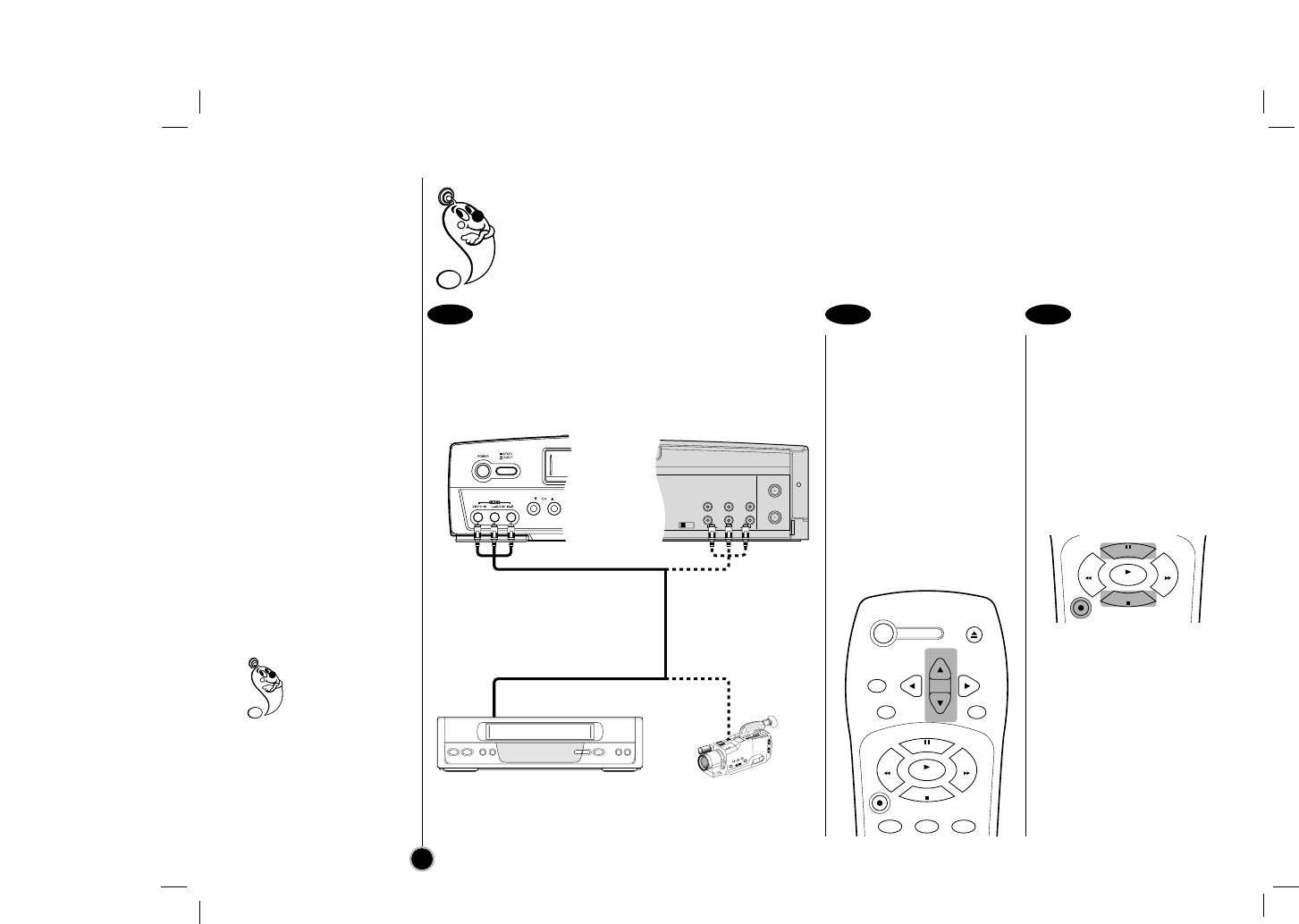
Set the input channel
“LINE1” or “LINE2”.
Press CH (+/–)continuously
to display “LINE1” (from
AUDIO/VIDEO IN jacks at
the rear) or “LINE2” (from
AUDIO/VIDEO IN jacks at
the front) on the TV screen.
You can also select “LINE1”
or “LINE2” by pressing the 0
button twice or four times.
Play the tape in the
another VCR (or
camcorder).
If you have a TV attached to
your VCR, you can see the
video playing.
Press REC/ITR on the
recording VCR.
To edit out unwanted parts
Press P/STILL on the
recording VCR while copying
is in progress. Press
P/STILL again to resume
copying.
To stop copying
Press STOP on the
recording VCR.
1 2 3
How to record
Dubbing and Editing
22
If you wish to edit or dub your another VCR (or camcorder) recordings to this VCR, the rear (or Front) panel
mounted Audio and Video input jacks make the connections quick and easy. The direct A/V jacks will
also provide better picture results than using the RF jack on the rear panel.
VHF/UHF
/CATV
ANT.
IN
OUT
TO
TV
CH3 CH4
VIDEO
OUT
MONO
LINE1(AUX1)
IN
OUT
IN
R - AUDIO - L
Camcorder:
Play
Another VCR: Play
Your VCR (Front):
Recording Your VCR (Rear):
Recording
OR
OR
From
AUDIO and VIDEO Outputs
To
AUDIO/VIDEO Inputs
Connect the another VCR’s (or camcorder’s)
Audio/Video outputs to your VCR as illustrated below.
REC/
ITR
P
/
S
T
I
L
L
S
T
O
P
PLAY
REW FF
POWER
EJECT
CH+/TRK+
CH—/TRK—
CLEAR
ENTER MENU
REC/
ITR
123
P
/
S
T
I
L
L
S
T
O
P
PLAY
REW FF
IMPORTANT
COPYRIGHT
INFORMATION:
Many television
programs and films are
copyrighted. In certain
circumstances, copyright
law may apply to private
in-home video taping of
copyrighted materials.
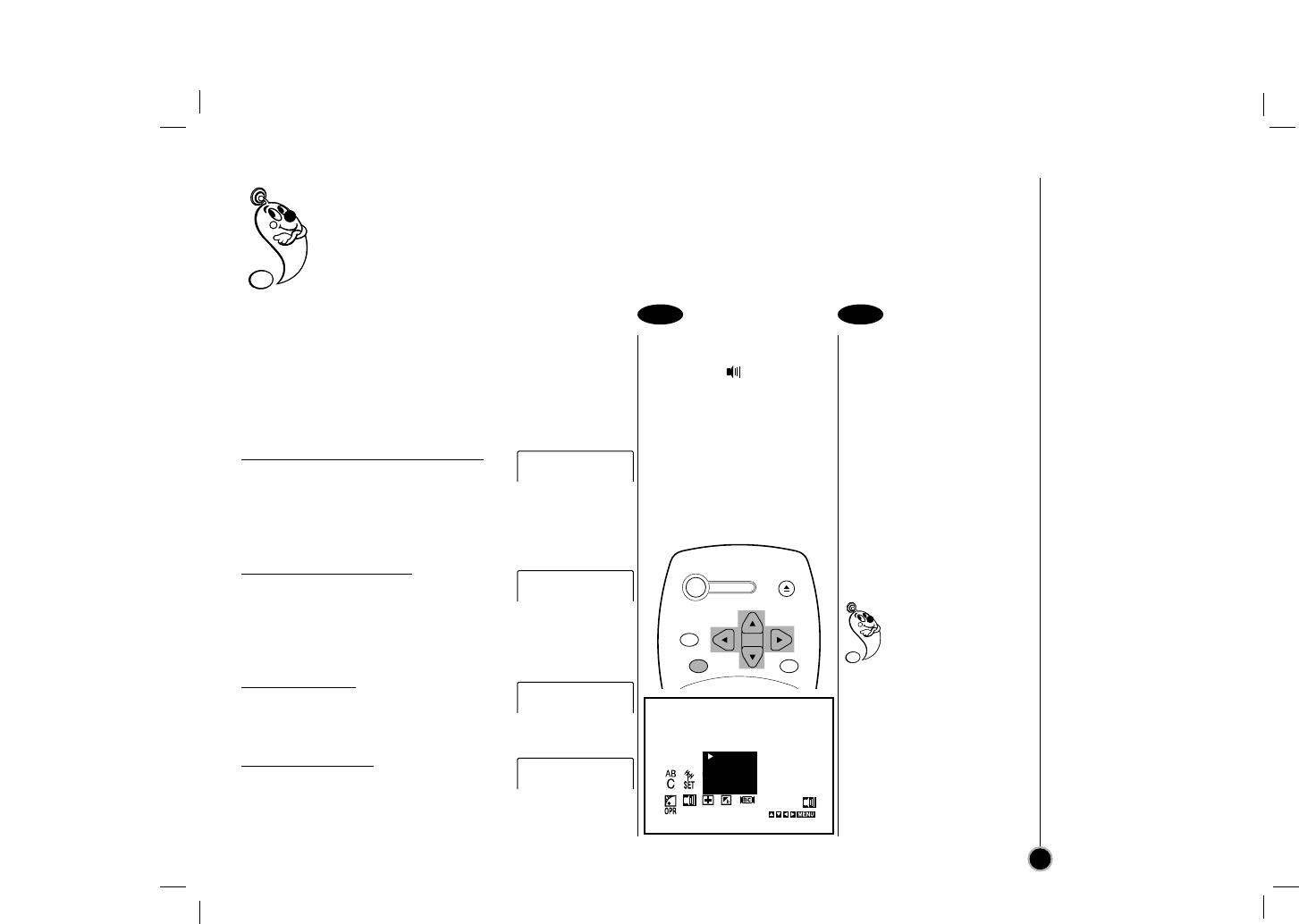
This VCR is equipped with the VHS Hi-Fi audio sound system for recording and playback. The information
below gives a brief description of Hi-Fi audio and how to record and play a tape in the Hi-Fi audio
mode.
To enjoy the Hi-Fi stereo system, you connect your VCR’s AUDIO(L/R)/VIDEO OUT jacks to the
AUDIO(L/R)/VIDEO INPUT jacks on back your TV (or another A/V system) using the A/V cable.
Hi-Fi Stereo System
MTS Broadcast
Audio output selection
23
Audio output selection
Select the item on the
main menu with FFor GG
and then press ENTER.
Select a desired audio
output mode (STEREO,
LEFT, RIGHT, or MONO)
with DDor EEand then
press FFor GG.
STEREO- The left
channel sound (L) is heard
from the left speaker and the
right channel sound (R) is
heard from the right speaker.
LEFT- The left channel
sound (L) is heard from both
speakers.
RIGHT- The right channel
sound (R) is heard from both
speakers.
MONO- The monaural sound
is heard from both speakers
(playback mode only).
If audio output selection
is selected at STEREO
position while playing a
prerecorded SAP audio
program, the main
language (Left) and the sub
language (Right) will be
heard simultaneously.
For SAP BILINGUAL
playback do not use
STEREO position. Select the
RIGHT position.
1 2
Receivable Broadcast types
The following are possible audio broadcast type and
on screen displays.
Press ENTER to display the broadcast signal
currently being received.
MTS Stereo and SAP broadcast
Multi-channel Television Sound Stereo
(main language) and Secondary Audio
Program (sub language) broadcasts are
being received simultaneously. Select
STEREO or SAP broadcast type mode.
MTS Stereo broadcast
Multi-channel Television Sound Stereo
broadcast. Select STEREO. If a stereo
broadcast is weak and the display
flickers, you may want to select the
MONO audio mode for better picture.
SAP broadcast
Secondary Audio Program (sub
language) broadcast. Select SAP audio
mode for the sub language.
MONO broadcast
Normal monaural sound broadcast.
STOP CH 4
SP STEREO/SAP
STOP CH 4
SP STEREO
STOP CH 4
SP SAP
STOP CH 4
SP MONO
STEREO
LEFT
RIGHT
MONO
POWER
EJECT
CH+/TRK+
CH—/TRK—
CLEAR
ENTER MENU
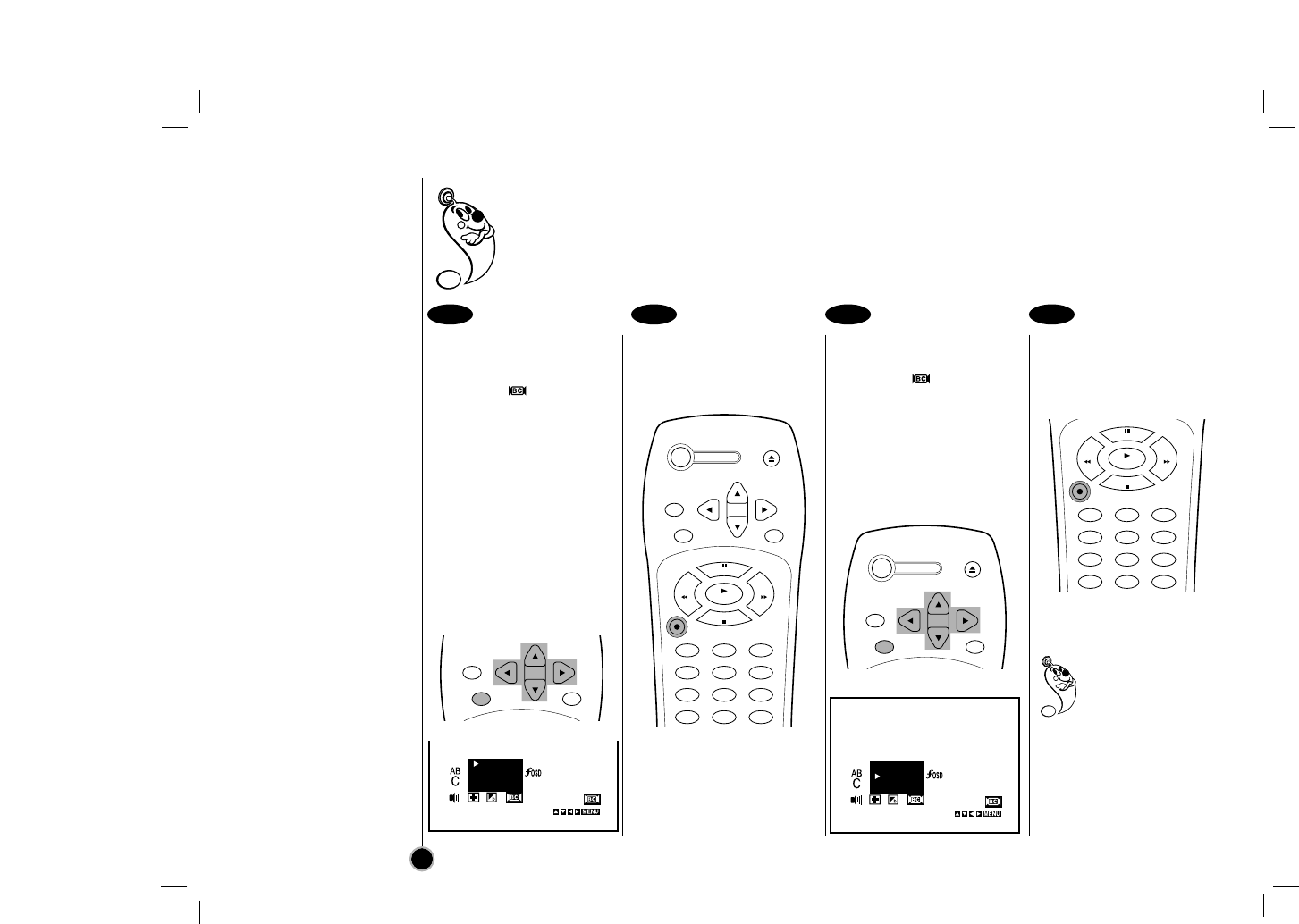
Hi-Fi Stereo System
Broadcast type selection for recording
SAP Recording
Broadcast type
selection for recording
Select the item on the
main menu with FFor GG
and then press ENTER.
Select a desired
Broadcast type mode
(STEREO, SAP, or
MONO) with DDor EEand
then press FFor GG.
Please refer to the
“Receivable Broadcast
types” section on the
previous page.
Do a recording.
Follow “Normal recording”
section on the 18 page.
SAP (Second Audio
Program) recording
Select the item on the
main menu with FFor GG
and then press ENTER.
Select Broadcast type to
SAP with DDor EEand
then press FFor GG.
Do a recording.
Follow normal recording
section on the 18 page.
Do the SAP (Second
Audio Program)
recording if only the
SAP appears on the
TV screen. Please refer to
the “Receivable Broadcast
types” section on the
previous page.
Broadcast type selection for recording: You can select the broadcast audio format (STEREO, SAP or
MONO) to use when recording. We recommend using STEREO.
SAP (Secondary Audio Program; sub language) recording: Some stations transmit a Second
Audio Program, which is used for a sub language or additional information. When the station
broadcasts a Second Audio Program, follow the procedure below to record the SAP.
24
1 21 2
STEREO
SAP
MONO
STEREO
SAP
MONO
CH+/TRK+
CH—/TRK—
CLEAR
ENTER MENU
POWER
EJECT
CH+/TRK+
CH—/TRK—
CLEAR
ENTER MENU
POWER
EJECT
CH+/TRK+
CH—/TRK—
CLEAR
ENTER MENU
REC/
ITR
123
456
789
TV/VCR
0
CM SKIP
P
/
S
T
I
L
L
S
T
O
P
PLAY
REW FF
REC/
ITR
123
456
789
TV/VCR
0
CM SKIP
P
/
S
T
I
L
L
S
T
O
P
PLAY
REW FF
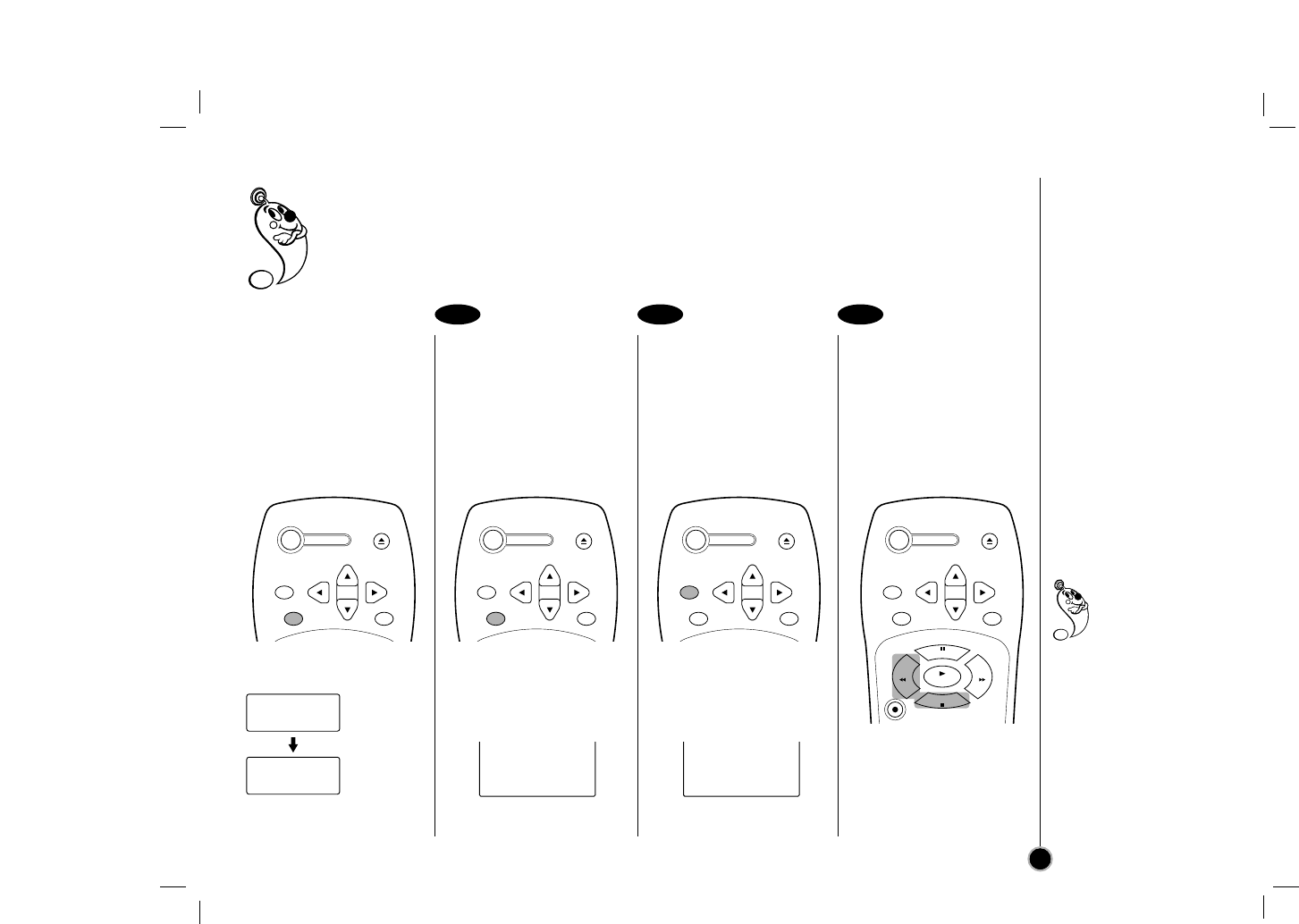
Real-time counter: Shows length of tape run in hours, minutes, and seconds.
Counter memory: This is useful if there is a section of tape you want to view immediately after recording
or if you want to return to the same point several times.
Real-time counter
Press the ENTER to
select the real-time
counter display.
Every press of the ENTER
changes the TV screen as
illustrated below.
Counter memory
Press the ENTER
repeatedly to display the
tape counter on the TV
screen.
Press CLEAR at the
point you want to locate
later.
The tape counter on the TV
screen resets to “M 0:00:00”.
After playback or
recording, press STOP,
then REW.
The tape automatically stops
when the tape counter
returns to about “M 0:00:00”.
1 2 3
Real-time counter
Counter memory
25
M 0:35:40 M 0:00:00
2:15 PM
M 0:05:25
Clock
Real-time
counter
TV Screen
Counter memory does
not work during
fast-forward and
Auto rewind.
When you insert a
cassette, the tape counter
is reset to “M 0:00:00”.
The real-time counter does
not operate when nothing
is recorded on the tape.
The real-time counter does
not work when the tape is
not inserted.
POWER
EJECT
CH+/TRK+
CH—/TRK—
CLEAR
ENTER MENU
POWER
EJECT
CH+/TRK+
CH—/TRK—
CLEAR
ENTER MENU
POWER
EJECT
CH+/TRK+
CH—/TRK—
CLEAR
ENTER MENU
POWER
EJECT
CH+/TRK+
CH—/TRK—
CLEAR
ENTER MENU
REC/
ITR
P
/
S
T
I
L
L
S
T
O
P
PLAY
REW FF
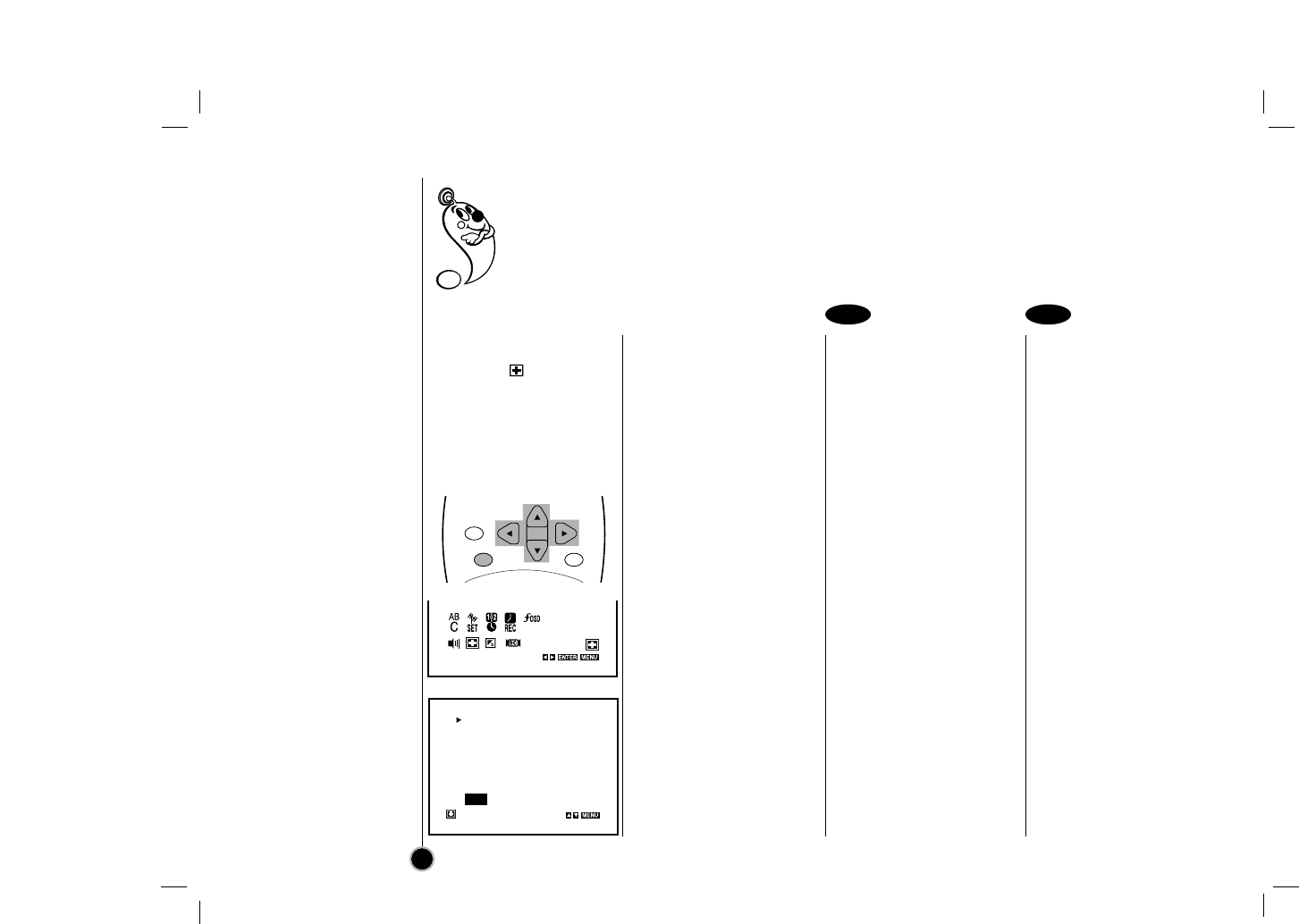
Other functions
Video Doctor
Operating Hints
Video Doctor
Select the item on the
main menu with FFor GG,
and then press ENTER.
Press Dor Eto select a
item to check a problem.
ANTENNA CONNECT– If
PLEASE CHECK! appears,
Connect the VCR to the
antenna and TV correctly
and securely.
HEAD STATUS– If “PLEASE
CLEAN” appears, clean your
video heads.
TAPE STATUS– Indicates
whether the protection tab of
the cassette inside VCR is
removed or not.
(RECORDABLE,
NOT RECORDABLE or
NO TAPE IS LOADED)
NO. OF TIMER PROGRAM–
Indicates how many timer
recording are set.
NEXT TIMER PROGRAM–
Indicates setting contents of
the next timer recording.
Operating hints
•Auto play system;
If you insert a cassette
tape without a prevention
tab into the VCR, the tape
will begin playing
automatically. When the
tape is finished, it will
rewind and be ejected,
and it will turn itself off.
Auto play function is not
operated when VCR is in
Timer Recording mode
(The TIMER indicator is
lighted.).
•In manual recording, Timer
recording, Instant Timer
Recording, playback, or
fast forward modes, the
VCR automatically starts
rewinding the tape at the
end of the tape. The
cassette will stop at the
beginning of the tape and
be ejected, and the VCR
will turn itself off.
•After you have finished
using the VCR, rewind,
eject, and remove the
cassette. Place the
cassette in its protective
sleeve to protect it from
dust. It is not necessary to
rewind the cassette before
removing it, but if you do,
it will be ready to play or
record the next time you
use it.
•Be sure the VCR Channel
Selector is on the correct
channel you wish to
record. The channel that is
being recorded can always
be checked by setting the
television on the VCR
channel (3 or 4) and
pressing TV/VCR selector
to turn the VCR indicator
on.
•Do not attempt to hook up
more than one television
set to the VCR for either
recording or playback.
Video Doctor (Advanced Self-Diagnosis); This feature informs you that there is a problem with your
VCR. These error messages will appear on the TV screen.
26
1 2
ANTENNA CONNECT
HEAD STATUS
TAPE STATUS
NO. OF TIMER PROGRAM
NEXT TIMER PROGRAM
OK
CH+/TRK+
CH—/TRK—
CLEAR
ENTER MENU
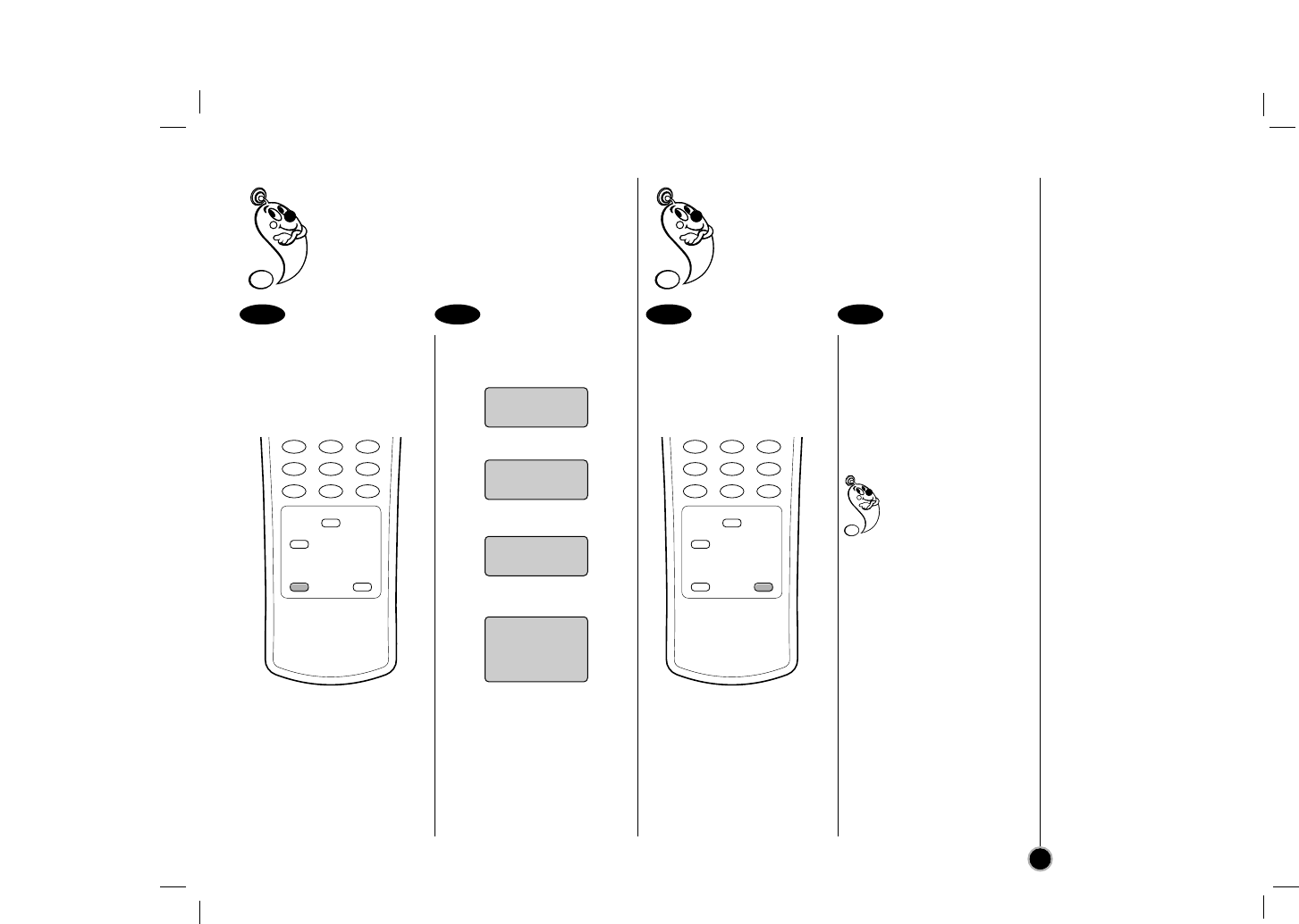
ez (easy)
operation
27
ez (easy) Power Off
Sequence of “Stop → Rewind → Eject →
Power Off” is operated automatically by
pressing ez POWER OFF.
During playing back press
ez POWER OFF.Your VCR will be operat-
ed as the follow;
▼
▼
▼
During playing back,
press and hold ez
REPEAT at the point
where repeat play is to be
concluded.
Then, your VCR is start-
ed reverse search.
Release ez REPEAT at
the point where repeat
play is to start.
The holding section is
replayed twice automati-
cally.
Pressing ez REPEAT
again during repeat
play, return to
normal play.
1 2 1 2
ez (easy) Repeat
By pressing and holding ez REPEAT during
playing back, the holding section is replayed
twice automatically.
456
789
TV/VCR
SP/EP
SLOW
ez POWER OFF
ez REPEAT
0
CM SKIP
456
789
TV/VCR
SP/EP
SLOW
ez POWER OFF
ez REPEAT
0
CM SKIP
STOP
REWIND
EJECT
POWER
OFF
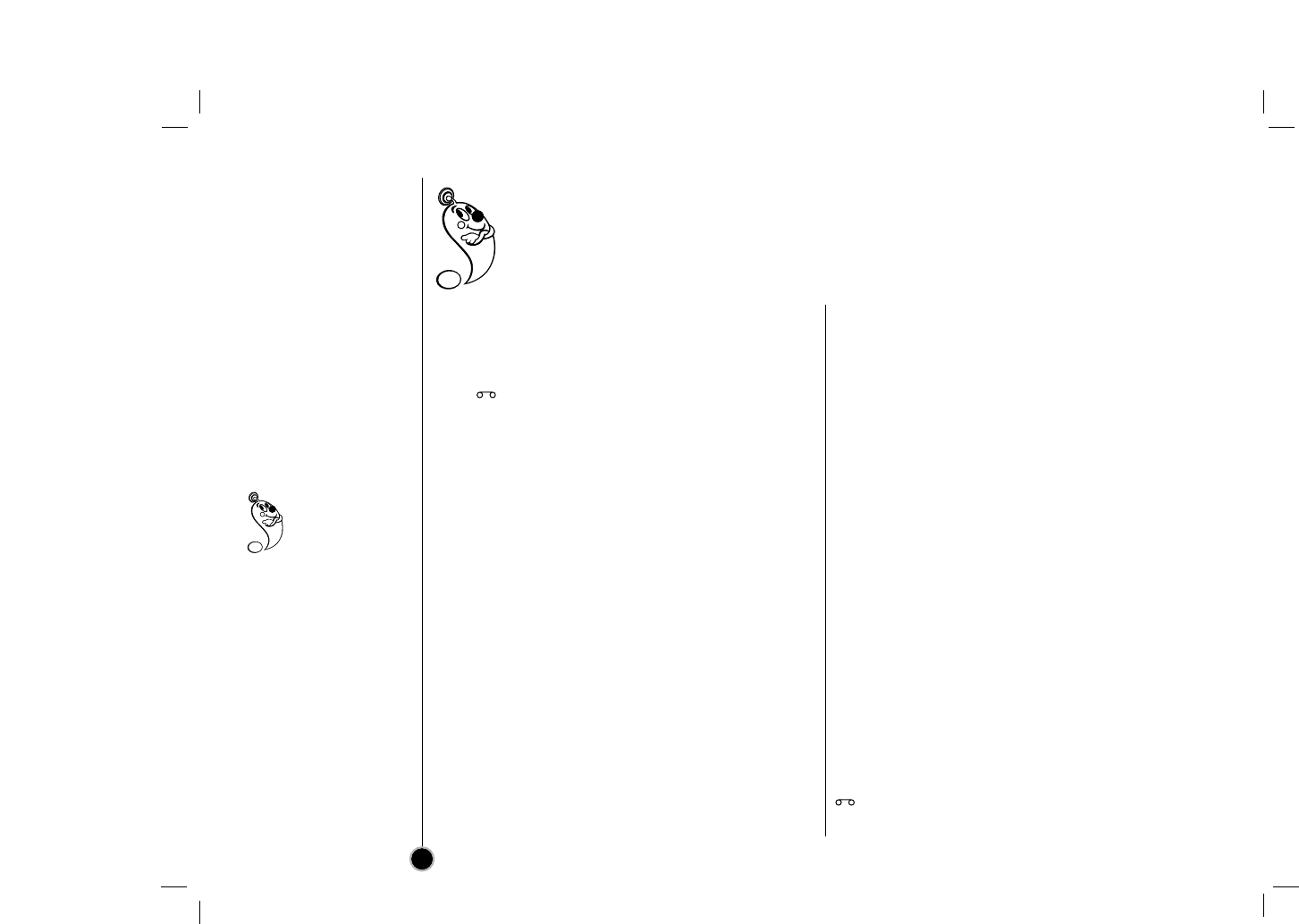
Troubleshooting
Check list
If the unit does not seem to operate properly, read the instructions again, then check the table below.
Video Head Cleaning
Whenever a video cassette is inserted into or ejected from your VCR the video head is automatically cleaned.
This should mean that additional head cleaning should not be necessary. However dirt accumulating on the head
after a long period of time can cause the playback picture to become blurred or broken up. High quality video
cassette tapes will not normally deposit dirt onto the video head, but old or damaged tapes might.
28
MOISTURE
CONDENSATION
If you pour a cold
liquid into a glass,
water vapor in the air will
condense on the surface
of the glass. This is
moisture condensation.
Moisture condensation on
the head drum, one of the
most crucial parts of the
unit, will cause damage to
the tape.
When the VCR is exposed
to a rapid temperature
change from cold to warm,
some condensation will
occur. Under this condition,
connect the power cord to
the AC line, turn on the
VCR and allow at least two
hours for the VCR to dry
out.
Cassette cannot be inserted.
•Load cassette in direction indicated by arrow on cassette.
•A cassette is already in the VCR.
•Check if display window is lit. If not, make sure power cord is
plugged in.
•If the indicator flashes, press POWER again.
No picture appears on TV screen.
•Set the television to the same channel selected on the RF
Channel Select Switch. (CH3 or CH4).
The playback picture is noisy.
•Make sure the TV is set to the video channel or video
input.
•Adjust the tracking manually when the tape quality is poor.
•Although the unit cleans the video heads automatically, dirt
may be accumulated after a long period of use. Clean the
video heads with a commercially available video heads
cleaning tape.
•Make sure all the connections with the VCR are made
correctly and securely.
TV reception is noisy or there is no TV reception.
•Connect the VCR to the antenna and TV correctly and
securely.
•Move the VCR away from the TV set.
No picture, but audio is clear.
•The heads may require cleaning.
The VCR will not go into the recording mode, even when
REC/ITR is pressed.
•The cassette has had the erase prevention tab removed.
Stick a piece of adhesive tape over the erase prevention tab
hole or select a different cassette.
No picture appears on television screen during playback.
•Set the television to the VCR channel (3 or 4) depending upon
the selected channel on the back of the VCR.
•Try a different cassette tape.
The VCR cannot be remotely controlled or the remote
control has short range.
•Weak or dead batteries.
•Do not block sensor.
--:-- appears on the display window.
•Reset time according to instructions. Power has been
interrupted.
VCR does not start at preset record starting time.
•Setup recording time according to instructions.
•Be sure the AM-PM display is correct.
The tape is ejected in the timer mode.
•The cassette has had the erase prevention tab removed.
Stick a piece of adhesive tape over the erase prevention
tab hole or select a different cassette.
indication flashes.
•Insert a cassette.
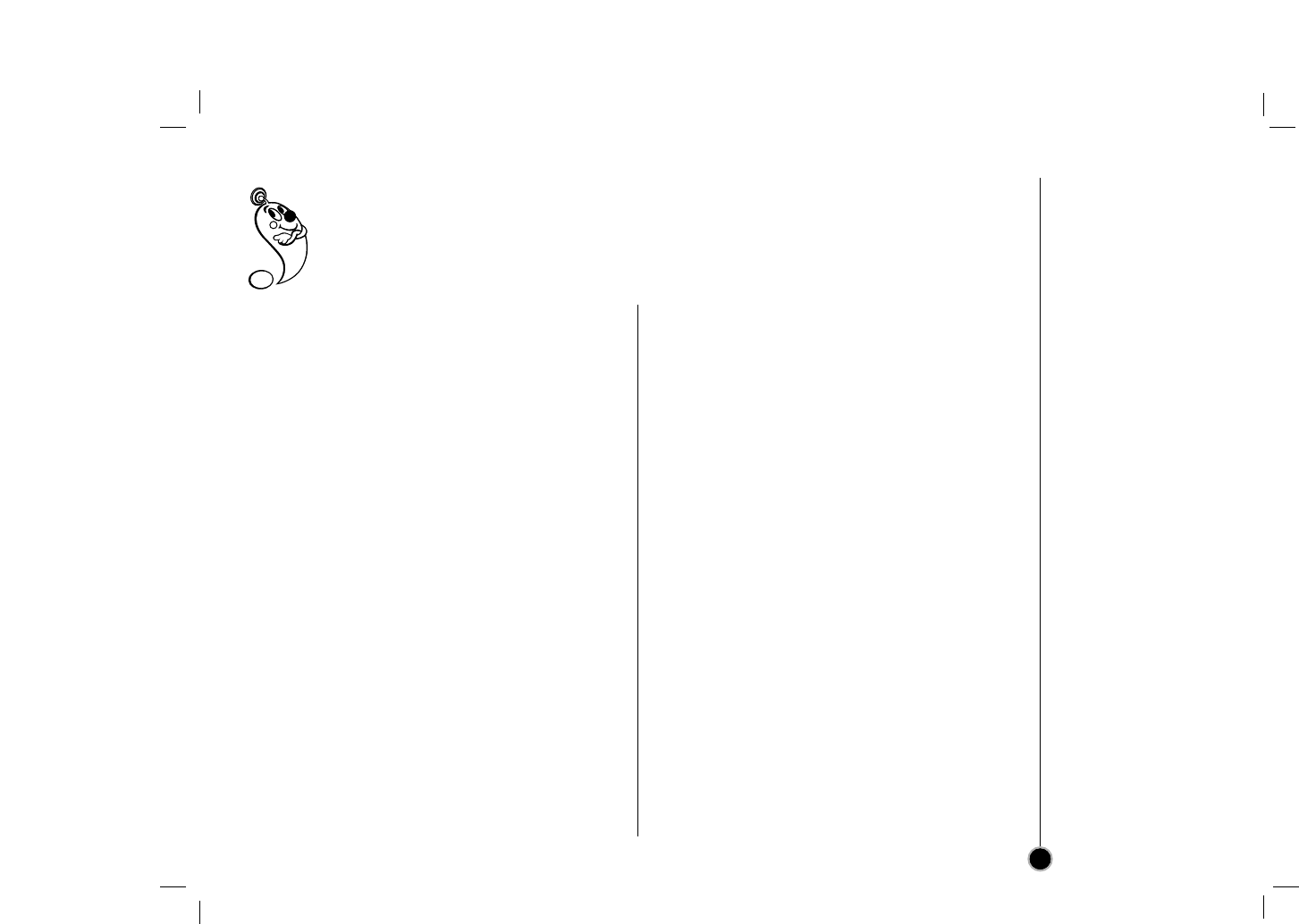
Designs and specifications are subject to change without notice.
Weight and dimensions shown are approximate.
Specifications
29
GENERAL
Head System Four head helical scan
azimuth system
Power Source AC 100-240V, 50/60Hz
Power Consumption Approx. 22 Watts
Dimensions (WxHxD) 360 x 98 x 274 mm
(14.2" x 3.9" x 10.8")
Operating Temperature 5 °C~35 °C (41 °F~95 °F)
Operating Humidity Less than 80% RH
Timer 12-hour display type with AM, PM
Weight Approx. 3.4 kg (7.5 lbs)
Tape Speed 33.35 mm/sec (SP mode)
16.67 mm/sec (LP mode)
11.12 mm/sec (EP mode)
Tape Width 12.7 mm
Maximum Recording 2 HOURS (T-120, SP mode)
Time 6 HOURS (T-120, EP mode)
8 HOURS (T-160, EP mode)
Rewind Time About 60 seconds (T-120)
TUNER
Antenna 75 ohms (UHF), 75 ohms (VHF)
VHF Output Signal Channel 3 or 4 (Switchable)
Channel Coverage VHF; 2-13
UHF; 14-69
CATV; 4A, A~W, W+1~W+84, A-5~A-1
VIDEO
Video Signal System EIA Standard (525 lines, 60 fields)
NTSC type color signal
Input 1.0 Vp-p 75 ohms unbalanced
Output 1.0 Vp-p 75 ohms unbalanced
Signal to Noise Ratio More than 43 dB (SP mode)
AUDIO
FM audio
Frequency Range 20Hz to 20kHz
Dynamic Range More than 83 dB
Channel Separation More than 55 dB
Conventional audio
Input -6.0 dBm more than 47 kohms (LINE)
Output -6.0 dBm less than 1.5 kohms (LINE)
S/N Ratio More than 43 dB (SP mode)
Frequency Range 200 Hz to 10kHz (SP mode)
Supplied Accessories
Coaxial Cable (1)
Audio Cable (1)
Video Cable (1)
Remote control (1)
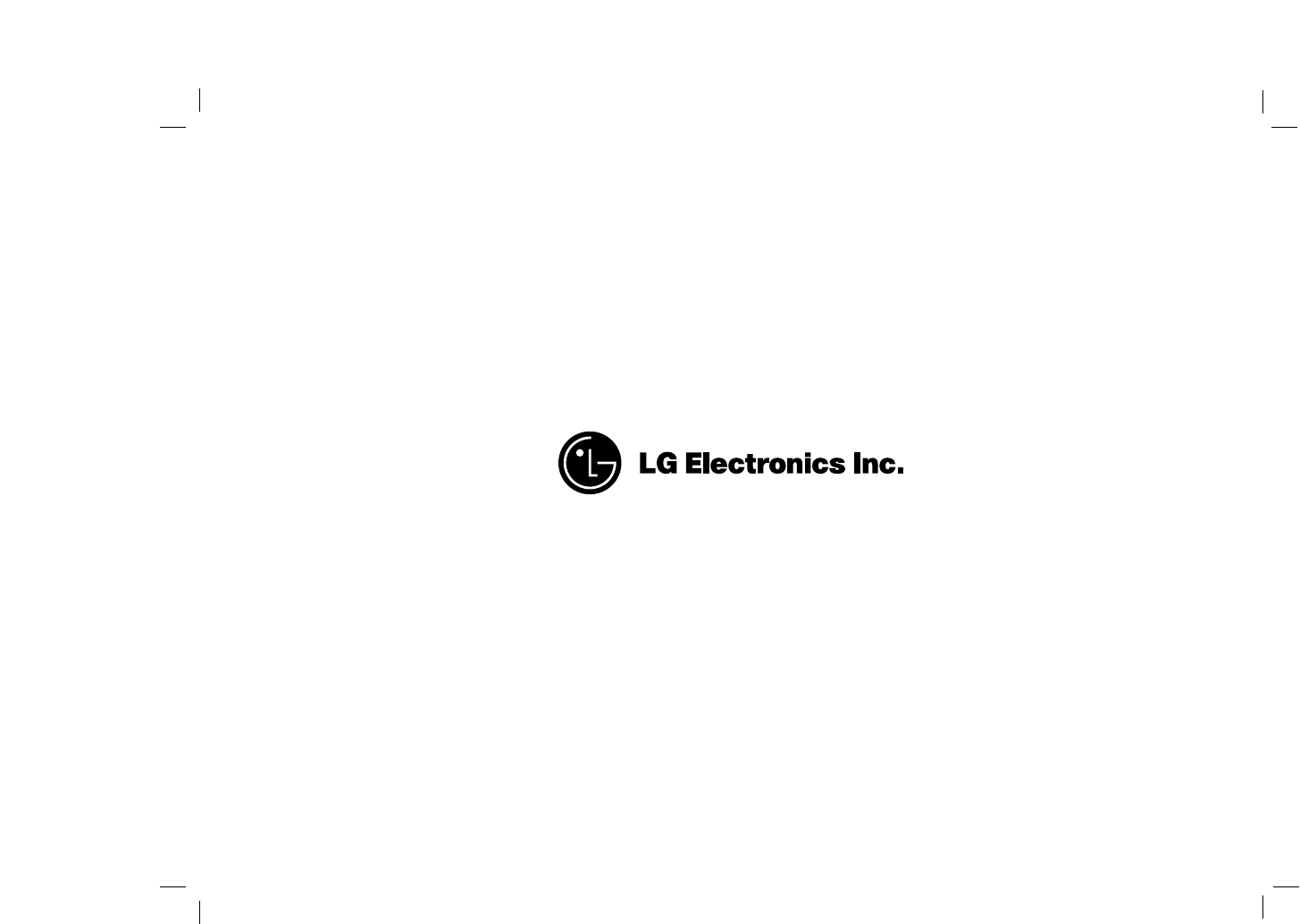
P/NO :