LG Electronics USA A165 Cellular/PCS GSM Phone with Bluetooth User Manual LG A165 Eng 100513 indd
LG Electronics USA Cellular/PCS GSM Phone with Bluetooth LG A165 Eng 100513 indd
Users Manual
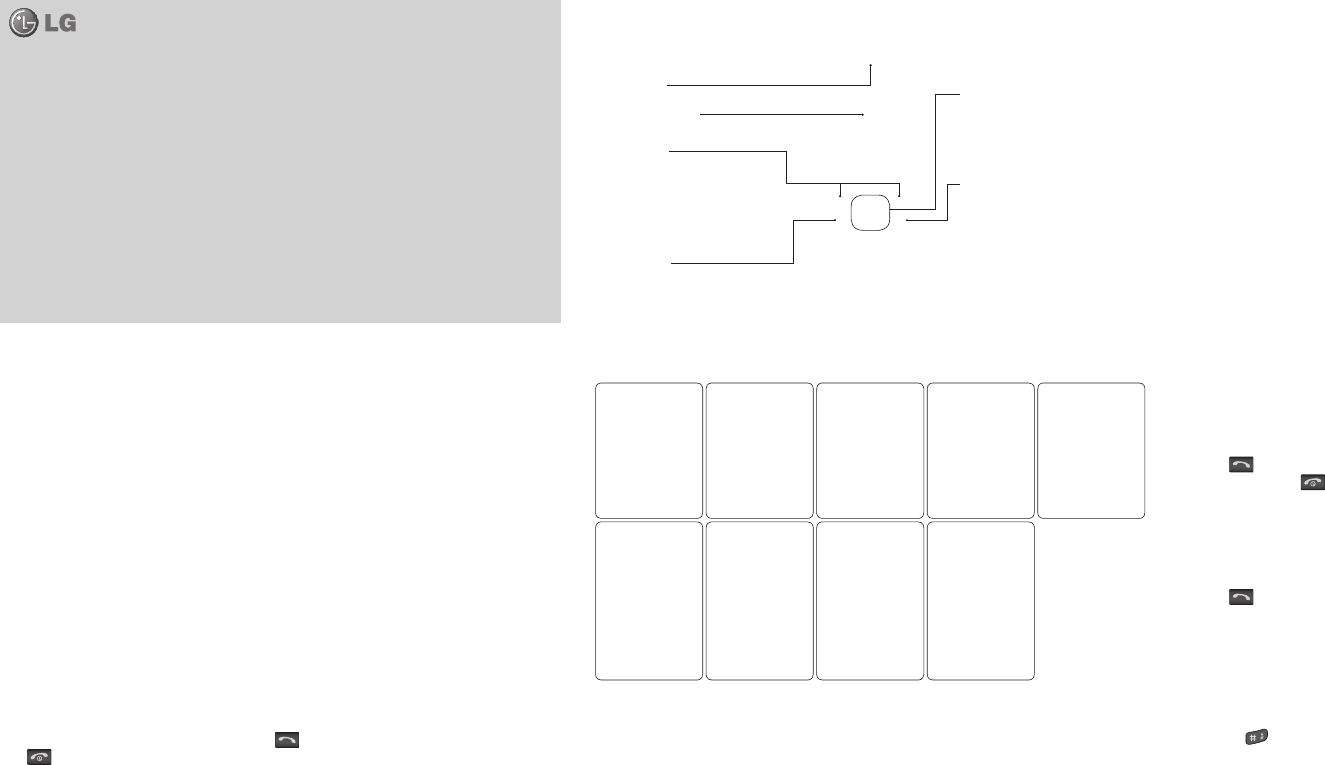
FM radio
When phone can’t nd FM channel or low channel clarity is happening, use ear-mic .
Your LG-A165 has an FM radio feature so you can tune into your favourite stations to listen on the move.
Note: You will need to insert your headset in order to listen FM Radio more clear. Insert the plug into the headset socket
(this is the same socket that you plug your charger into).
Listening to the radio
1 Press Center key and select Media, then choose FM radio.
2 Select the channel number of the station you would like to listen to.
Note: You can listen to the radio via built-in speaker. Press Options, select Listen via and choose Speaker.
LG-A165 supports wireless FM. User does not require to insert ear-mic to listen FM in normal condition. In weak FM radio
signal area the sensitivity can degrade with wireless and antenna mode. So it is advisable to insert the ear-mic for better
and enhanced FM quality.
Tools Menu 7
Using the calendar ( Center key > Tools > Calendar )
When you enter this menu, a calendar appears. A square cursor is located on the current date. You can move the cursor to
another date using the navigation keys.
2 Holding the phone vertically, point the lens towards the subject of the photo.
3 Press OK button to take a photo.
Music
Your LG-A165 has a built-in MP3 player so you can play all your favorite music.
Playing a song
1 Press OK button and select Multimedia and then choose Music.
2 Choose All songs then select the song you want to play.
3 While music is playing, go to Option > Pause to pause the song.
4 Press right navigation key to skip to next song.
5 Press left navigation key to skip to previous song.
6 While music is playing, press Back to stop the music and return to the MP3 player menu.
You can view and play Recent songs, All songs, Play List, Artist, Album, Genre in the menu.
When you’re playing a song,
1 Long press right navigation key to FF.
2 Long press left navigation key to REV.
3 If song is played for more than 3 seconds and if we press left navigation key then it will play the same song from the
beginning else it will play the previous song.
• Dialled calls: You can view the outgoing calls (called or attempted).
• Call duration: Allows you to view the duration of your incoming and outgoing calls. You can also reset the call timers.
Games Menu 4
Your LG-A165 comes with preloaded games to keep you amused when you have time to spare.
My stu Menu 5
You can store multimedia les into your phone’s memory. You can also save your les to a memory card. The advantage
of using a memory card is that you can free up space on your phone’s memory. All your multimedia les will be saved in
My stu.
Press OK button then select My stu to open a list of folders.
Your LG-A165 supports JPEG images, MP3 & MIDI sound les.
Multimedia Menu 6
Camera
Taking a quick photo
Using the camera module built in your phone, you can take pictures of people. Additionally, you can select photos as
wallpaper.
1 Press OK button and select Multimedia, select Camera or go directly to camera through short cut key by pressing up
navigation key.
3 Enter your message using either the T9 predictive mode or Abc manual mode. You can switch text input mode by
pressing .
4 Press Options and choose Insert to add an Symbol, Template, Phonebook, Business card.
5 Press Option and choose Send to.
6 Enter the phone number or press Options and select Phonebook or Recent list to open your contacts list. You can add
multiple contacts.
7 Press Option and choose Send.
Phonebook Menu 2
Searching for a contact
You can search for a contact in your contacts.
1 Press Phonebook and choose Search.
2 Using the keypad enter the rst letter of the contact you want to call.
3 To scroll through the contacts and their dierent numbers use Up and Down .
Calls Menu 3
• All calls: You can view all lists of outgoing or incoming calls.
• Missed calls: You can view the unanswered calls.
• Received calls: You can view the Received calls.
T9 predictive mode
T9 predictive mode uses a built-in dictionary to recognise words you’re writing based on the key sequences you press.
Simply press the number key associated with the letter you want to enter, and the dictionary will recognize the word once
all the letters are entered.
ABC manual mode
This mode allows you to enter letters by pressing the key labeled with the required letter once, twice, three or four times
until the letter is displayed.
123 mode
Type numbers using one keystroke per number. You can also add numbers while remaining in letter modes by pressing
and holding the desired key.
Messages Menu 1
Your LG-A165 includes functions related to SMS (Short Message Service).
Sending a message
1 Press Center key, select Messages and choose New message.
2 A new message editor will open. Message editor combines SMS into one intuitive. The default setting of the message
editor is SMS mode.
Answering and rejecting a call
When your phone rings, press left soft key [Accept] or press to answer the call. While your phone is ringing.
Press or Reject to reject the incoming call.
TIP! You can change the settings on your phone to answer your calls in dierent ways. Press Menu, select Settings and choose Call.
Select Answer mode and choose from Any key or Send key only.
Changing the call settings
You can set the menu relevant to a call. Press Center key, select Settings and choose Security.
• Call barring: Select when you would like calls to be barred.
• Fixed dial number: Choose a list of numbers that can be called from your phone. You’ll need your PIN2 code from your
operator. Only numbers included in the xed dial list can be called from your phone.
Entering text
You can enter alphanumeric characters using the phone’s keypad. For example, storing names in Contacts, writing a
message and creating scheduling events in the calendar all require entering text. The following text input methods are
available in the phone: T9 predictive mode, ABC manual mode and 123 mode.
Note: Some elds may allow only one text input mode (e.g. telephone number in address book elds).
Turning Your Phone On and O
1 Press and hold the End key until the power comes on.
2 Press and hold the End key until the power goes o.
Making a call
1 Key in the number using the keypad. To delete a digit press Clear key.
2 Press to initiate the call.
3 To end the call, press .
TIP! To enter + when making an international call, press and hold 0.
Making a call from your contacts
1 Press “Search” contacts to open the address book.
2 Using the keypad, enter the rst letter of the contact you want to call. For example, for Oce, press 6 three times.
3 To scroll through the contacts and their dierent numbers use “Up and Down Navigation key”.
4 Press to initiate the call.
TIP! You can change the settings on your phone to answer your calls in dierent ways. Press Menu, select Settings, choose Call.
Select Answer mode and choose from Any key or Send key only.
Menu mapInstalling the SIM Card and Charging the Battery
Installing the SIM Card
When you subscribe to a cellular network, you are provided with a plug-in SIM card loaded with your subscription details,
such as your PIN, any optional services available and many others.
Important! › The plug-in SIM card and its contacts can be easily damaged by scratches or bending, so be careful when handling,
inserting or removing the card. Keep all SIM cards out of the reach of small children.
› SIM card support: 2G
Illustrations
1 Open battery cover
2 Remove the battery
3 Insert your SIM
4 Close the battery cover
5 Charge your battery
WARNING: Do not remove the battery
when the phone is switched on, as this
may damage the phone.
1 2
3 4 5
Installing a memory card
Remove the battery cover and push the memory card slot and ip up the slot. Put the microSD card on the card tray Make
sure that the gold contact area is facing downwards. To remove the microSD card, pull it gently in the opposite direction.
The LG-A165 will support a memory card of up to 2 GB.
Getting to know your phone
LG-A165 User Guide - English
This guide will help you understand your new mobile phone.
It will provide you with useful explanations of features on your phone.
Some of the contents in this manual may dier from your phone depending
on the software of the phone or your service provider.
P/N: MMBBSAMPLE (1.0)
Earpiece
Display screen
Soft keys
Each of these keys perform
the functions indicated
by the text on the display
immediately above them.
End/Power key
Allows you to power the phone on
or o, end calls, or return to Standby
Mode.
Send key
You can dial a phone number
and answer incoming calls.
Navigation keys
Use for quick access to phone
functions.
1 Messages
1 New message
2 Inbox
3 Drafts
4 Chat box
5 Outbox
6 Sent
7 Listen to voice mail
8 Info messages
9 Templates
0 Settings
2 Phonebook
1 Search
2 New contact
3 Speed dials
4 Copy all
5 Delete all
6 Memory status
7 Information
3 Calls
1 All calls
2 Missed calls
3 Received calls
4 Dialled calls
5 Call duration
4 Games
1 Space ball
5 My stu
1 My Images
2 My Sounds
3 Others
6 Multimedia
1 Camera
2 Music
3 FM radio
7 Tools
1 Fake call
2 Calendar
3 Alarm
4 Memo
5 Calculator
6 Stopwatch
7 Unit converter
8 World clock
8 Settings
1 Proles
2 Date & Time
3 Language
4 Display
5 Call
6 Auto keylock
7 Security
8 Power save
9 USB connection
0 Network selection
* Reset settings
# Memory status
VIVO Chip
• Anti Theft Mobile Tracker: When the handset is stolen, handset sends the SMS to the numbers congured by real owner.
User has to congure the ATMT settings with name, primary phone number, secondary number. User has to Set ATMT
ON to activate the ATMT feature. Default ATMT code is “0000”. ATMT SMS will contain information about the stolen phone
IMEI, current location & number of the person who is using that handset.
• Change codes: Changing your security code or PIN2 code or PIN code, enter the old code followed by the new code.
Power save ( Center key > Settings > Power save )
If you set Always on, you can save the battery power when you don’t use the phone. Choose to switch the power save
settings Always on, Night only or O.
Changing your USB connection
1 Press Center key > Settings > USB connection.
2 Make your change to Mass storage, PC suite or Always ask. (Default Always ask will be selected)
Network selection - You can also select a network manually and set a network.
Resetting your phone ( Menu > Settings > Reset settings )
Use Reset to reset all the settings to their factory denitions. You need the security code to activate this function.
The default number is “0000”.
Memory status - You can check free space and memory usage of phone, SIM card and external memory (if inserted).
Using Flight mode
1 Press Center key > Settings > Proles > Flight mode.
2 Use this function to switch the ight mode On or O. You will not be able to make calls, send message when the Flight
mode is On.
Changing your date & time ( Center key > Settings > Date & Time )
You can set functions relating to the date and time.
Changing the language ( Center key > Settings > Language )
You can change the language for the display texts in your phone. This change will also aect the language input mode.
Changing your display settings ( Center key > Settings > Display )
You can change the settings for the phone display.
Call - You can set the menu relevant to a call by pressing the left soft key [OK] in the Setting menu.
Auto keylock - You can make the key pad locked automatically after some time.
Changing your security settings ( Center key > Settings > Security )
Change your security settings to keep your LG-A165 and the important information it holds protected.
• PIN code request: Choose a PIN code to be requested when you turn your phone on.
• Phone lock: Choose a security code to lock your phone, When power on, When SIM changed or Immediately.
• Call barring
• Fixed dial number
Adding a memo ( Center key > Tools > Memo )
You can register your own memos here.
Setting your alarm ( Center key > Tools > Alarm )
You can set up to 3 alarm clocks to go o at a specied time.
Using your calculator ( Center key > Tools > Calculator )
The calculator provides the basic arithmetic functions: addition, subtraction, multiplication and division.
Using the stopwatch ( Center key > Tools > Stopwatch )
This option allows you to use the function of a stopwatch.
Converting a unit ( Center key > Tools > Unit converter )
This converts many measurements into a unit you want.
World clock ( Center key > Tools > World clock )
You can check the current time of Greenwich Mean Time (GMT) and major cities around the world.
Fake call
Settings Menu 8
Changing your proles (Center key > Settings > Proles)
You can change your prole General, Silent, Vibrate only, Outdoor, Flight mode and Headset.
This device is not intended for sale in the USA.
Part 15.21 statement
" Change or Modifications that are not expressly approved by the manufacturer
could void the user's authority to operate the equipment. “
Part 15.105 statement
This equipment has been tested and found to comply with the limits for a class B
digitaldevice, pursuant to Part 15 of the FCC Rules. These limits are designed to provide
reasonable protection against harmful interference in a residential installation. This equipment
generates uses and can radiate radio frequency energy and, if not installed and used in
accordance with the instructions, may cause harmfulinterference to radio communications.
However, there is no guarantee that interference willnot occur in a particular installation. If this
equipment does cause harmful interference or television reception, which can be determined
by turning the equipment off and on, the user is encouraged to try to correct the interference
by one or more of the following measures:
-Reorient or relocate the receiving antenna.
-Increase the separation between the equipment and receiver.
-Connect the equipment into an outlet on a circuit different from that to which the receiver is
connected.
-Consult the dealer or an experienced radio/TV technician for help.
Part 15 Class B Compliance
This device and its accessories comply with part15 of FCC
rules. Operation is subject to the following two conditions:
(1) This device & its accessories may not cause harmful
interference.
(2) This device & its accessories must accept any interference
received, including interference that may cause undesired
operation.
Body-worn Operation
This device has been tested for typical body-worn operations
with the distance of 0.79inches (2.0cm) from the user’s body.
To comply with FCC RF exposure requirements, a minimum
separation distance of 0.79inches(2.0cm) must be maintained
from the user's body. Additionally, Belt clips, holsters & other
body-worn accessories may not contain