LG Electronics USA A275 PCS GSM Phone User Manual
LG Electronics MobileComm USA, Inc. PCS GSM Phone Users Manual
Users Manual
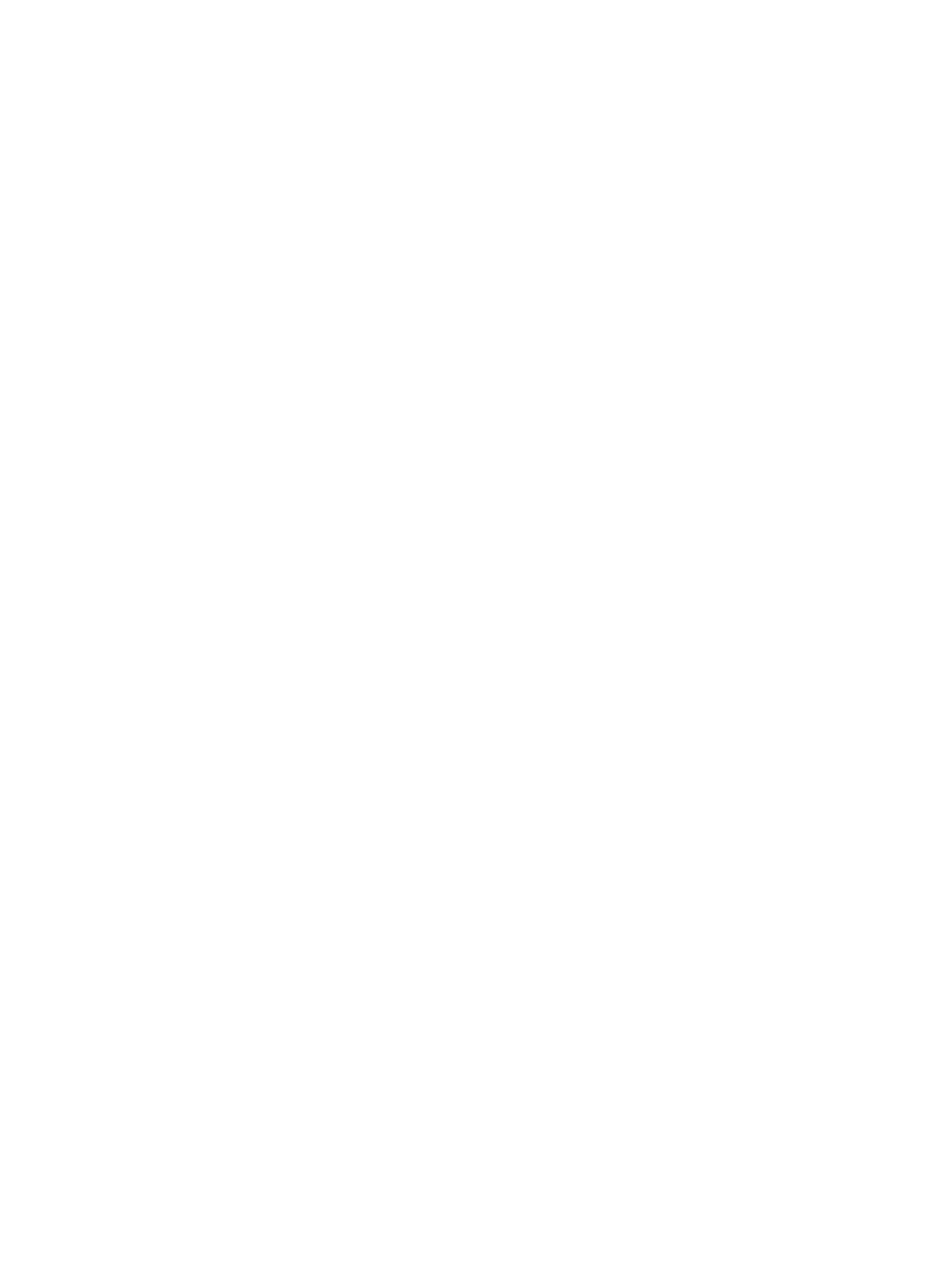
Part 15.21 statement
" Change or Modifications that are not expressly approved by the manufacturer could void
the user's authority to operate the equipment. “
Part 15.105 statement
This equipment has been tested and found to comply with the limits for a class B digital
device, pursuant to Part 15 of the FCC Rules.
These limits are designed to provide reasonable protection against harmful interference in
a residential installation. This equipment generates uses and can radiate radio frequency
energy and, if not installed and used in accordance with the instructions, may cause harmful
interference to radio communications. However, there is no guarantee that interference will
not occur in a particular installation. If this equipment does cause harmful interference or
television reception, which can be determined by turning the equipment off and on, the user
is encouraged to try to correct the interference by one or more of the following measures:
- Reorient or relocate the receiving antenna.
- Increase the separation between the equipment and receiver.
- Connect the equipment into an outlet on a circuit different from that to
which the receiver is connected.
- Consult the dealer or an experienced radio/TV technician for help.
This device is not intended for sale in the USA.
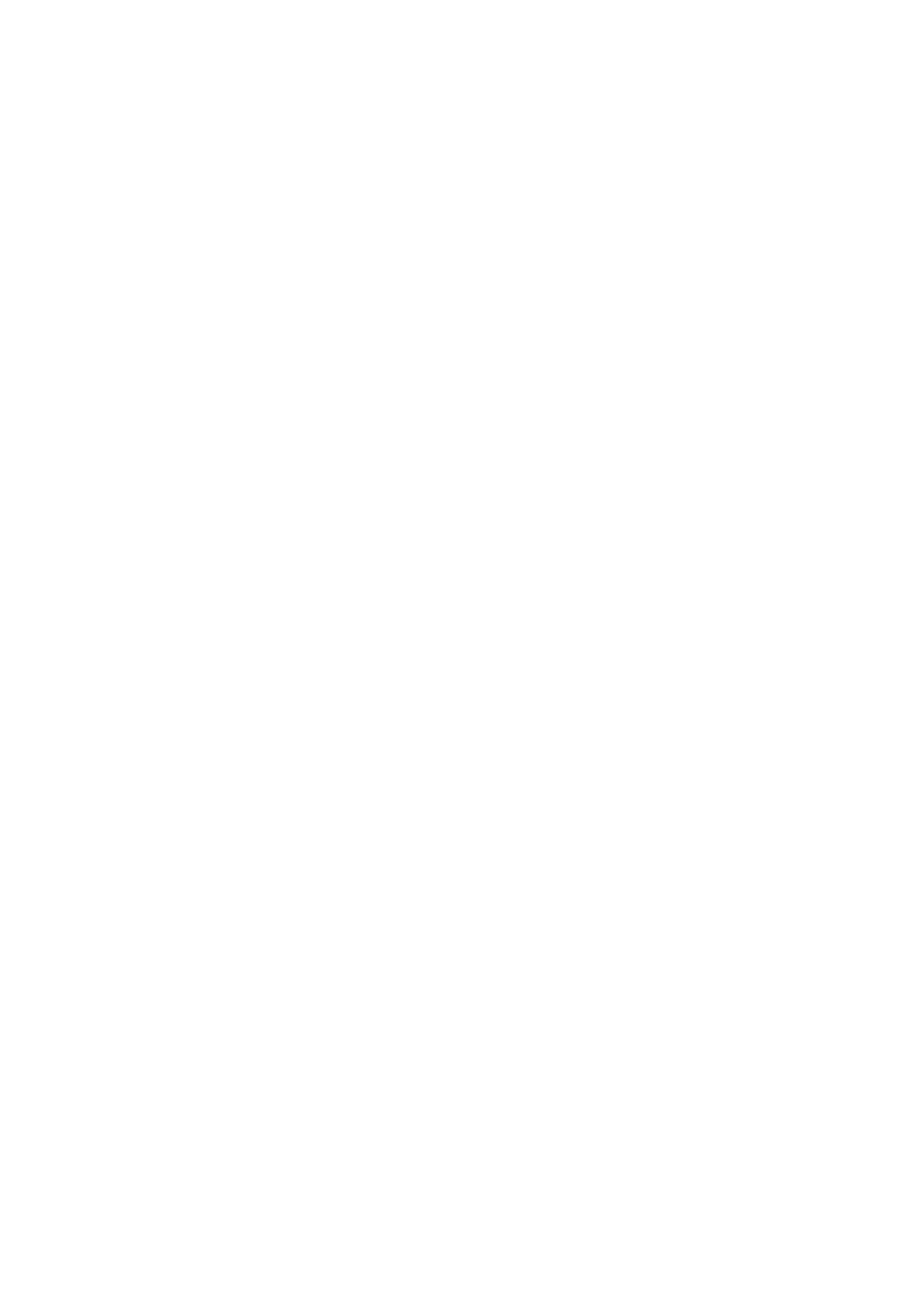
FCC Part 15 Class B Compliance
This device and its accessories comply with part 15 of FCC
rules and ICES-003 Class B digital apparatus requirements
for Industry Canada. Operation is subject to the following
two conditions:(1) This device and its accessories may not
cause harmful interference, and (2) this device and its
accessories must accept any interference received, including
interference that may cause undesired operation.
Body-worn Operation
This device was tested for typical body-worn operations
with the back of the phone kept 1.5cm (0.59 inches) between
the user’s body and the back of the phone. To comply with
FCC RF exposure requirements, a minimum separation
distance of 1.5cm (0.59 inches) must be maintained between
the user's body and the back of the phone. Third-party
belt-clips, holsters, and similar accessories containing
metallic components PXVW not be used. Body-worn
accessories that cannot maintain 1.5cm (0.59 inches)
separation distance between the user's body and the back
of the phone, and have not been tested for typical body-
worn operations may not comply with FCC RF exposure
limits and should be avoided.
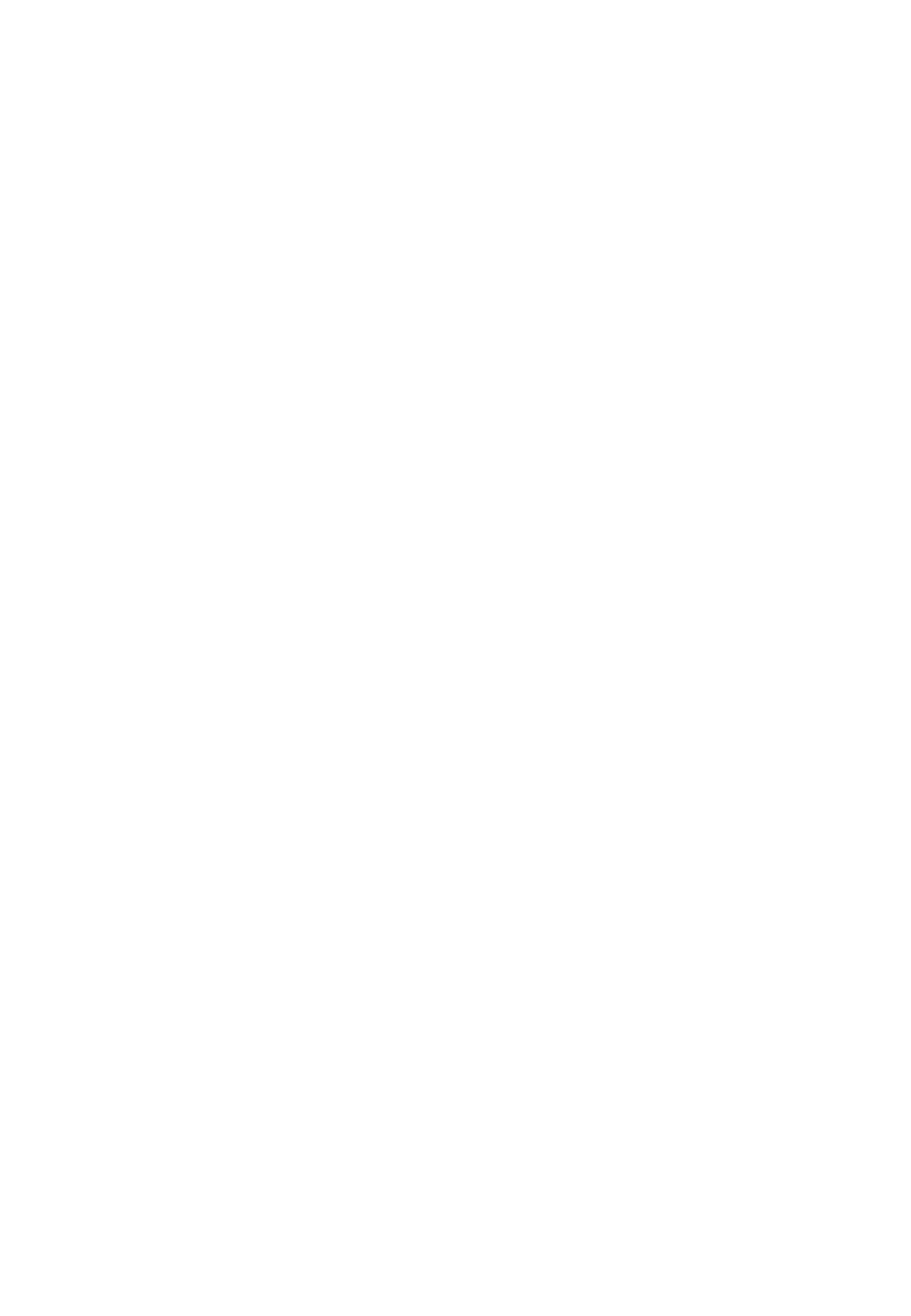
Conformité aux normes FCC Part 15 Class B
Cet appareil et ses accessoires sont conformes aux
normes FCC Part 15 Class B de la Federal
Communications Commission et aux exigences pour
appareils numériques ICES-003 Class B d’Industrie
Canada.Son fonctionnement est sujet aux deux conditions
suivantes :(1) Cet appareil et ses accessoires ne doivent
pas provoquer de brouillage préjudiciable, et (2) cet
appareil et ses accessoires doivent accepter toutes les
interférences reçues, y compris celles pouvant causer un
fonctionnement indésirable.
Utilisation comme appareil portatif
Ce téléphone a été testé en vue d’une utilisation type
comme appareil portatif, avec une distance de 1.5cm (0,59
pouces) entre l’arrière de l’appareil et le corps de
l’utilisateur. Pour satisfaire aux exigences de la FCC en
matière d’exposition aux radiofréquences, une distance
d’au moins 1.5cm (0,59 pouces) doit être maintenue entre
le corps de l’utilisateur et l’arrière du téléphone. Les
pinces de ceinture, les étuis et autres accessoires
semblables d’autres marques et contenant des
composantes métalliques ne doivent pas être utilisés.Les
accessoires portatifs empêchant le maintien d’une
distance de 1.5cm (0,59 pouces) entre le corps de
l’utilisateur et l’arrière du téléphone et qui n’ont pas été
testés en vue d’une utilisation type comme accessoires
portatifs peuvent ne pas satisfaire aux limites d’exposition
aux radiofréquences stipulées par la FCC et, par
conséquent, ne doivent pas être utilisés.
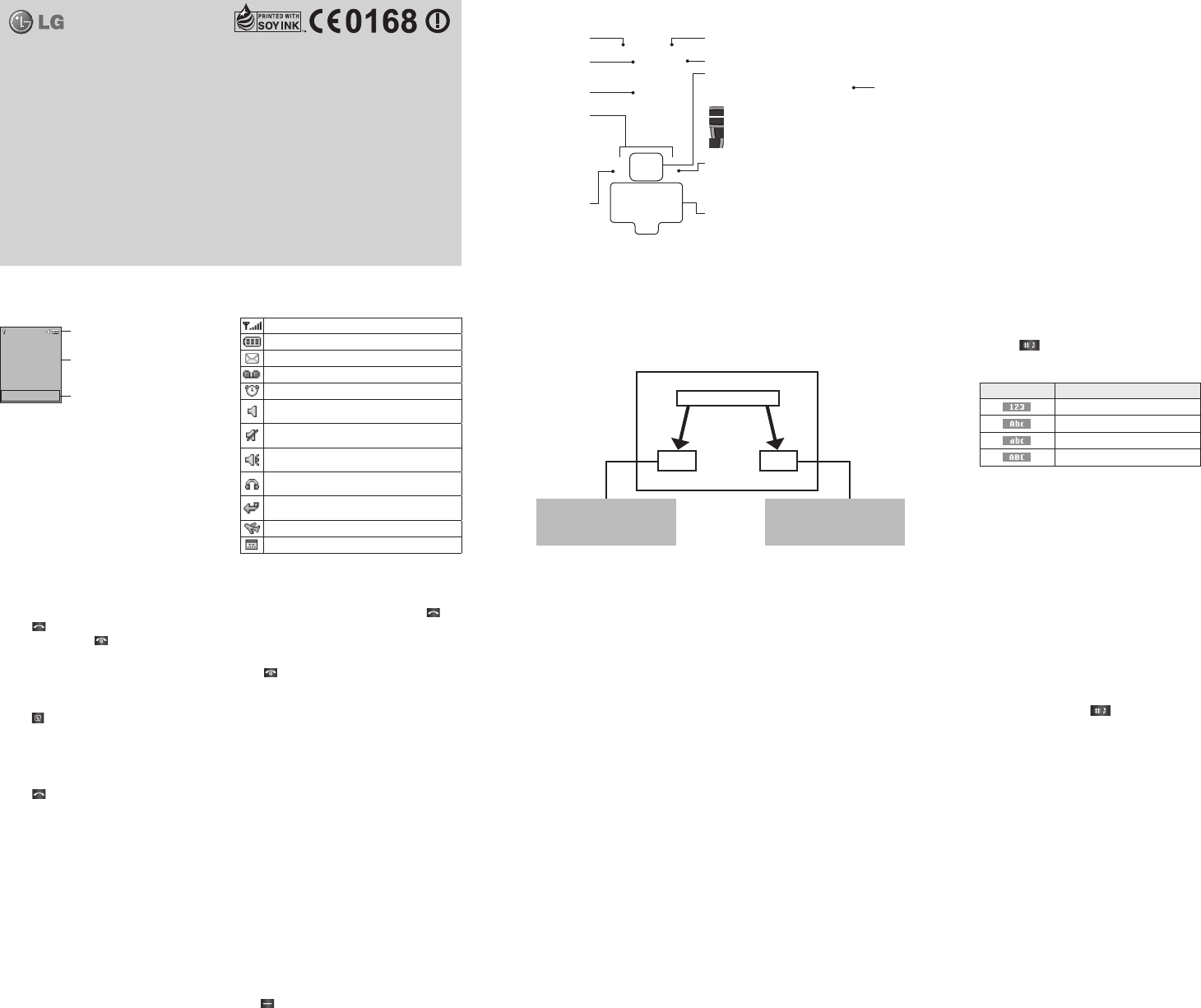
Games
Your LG-A275 comes with preloaded games to keep you amused when you have time to spare. Press Menu and
select Games.
FM radio (Wireless FM)
With embedded FM antenna, you can receive FM radio without an external earphone. You can listen to your
favourite radio station anytime.
Note: In weak FM radio signal area the sensitivity can degrade with wireless and antenna mode. So it is advisable to
insert the ear-mic for better and enhanced FM quality.
Listening to the radio
1 Press Menu and select FM radio.
2 Select the channel number of the station you would like to listen to.
Note: You can listen to the radio via built-in speaker. Press Options, select Listen via Speaker when ear-mic is
inserted.
• Listen voicemail – This menu provides you with a quick way to access your voice mailbox.
• Info messages – Info service messages are text messages that are delivered by the network to your handset.
• Templates – There are pre-dened messages in the list. You can view and edit the template messages or create
new messages.
• Settings – This menu allows you to set the features of your network service provider.
Contacts
You can search for a contact in your Contacts.
1 Press Contacts(Up navigation key) and choose Search or press (Right soft key) from the standby screen or
select Contacts from the Menu screen.
2 On the keypad, enter the rst few letter of the contact you want to call.
3 To scroll through the contacts, use the up and down navigation keys. To scroll through their dierent numbers
use the left and right navigation keys.
• New contact – You can add phonebook entries by using this menu.
• Speed dials – Assign contacts to any keys between 2 and 8.
• Copy all – You can copy all entries from the SIM card memory to the Phone memory or from the Phone memory to
the SIM card memory.
• Delete all – You can delete all entries from the SIM card memory or Phone memory.
• Memory status – You can check the memory status of your SIM and phone.
• Information
› Service dial numbers – Access the list of service numbers assigned by your service provider securely.
› Own number – You can save and check your own numbers on the SIM card.
› Business card – You can save and check your business card containing information including your name, mobile,
home, oce and email and send it in a message.
Call history
You can check the record of all, missed, dialled, received calls and call durations. The number and name (if available)
are displayed together with the date and time at which the call was made. You can also view the number of times
you have called.
• All calls – Displays the lists of all three types (Received/Dialled/Missed calls) by time.
• Missed calls – This option lets you view the last 20 unanswered calls.
• Dialled calls – This option lets you view the last 20 outgoing calls (called or attempted).
• Received calls – This option lets you view the last 20 received calls.
• Call duration – Allows you to view the duration of your last call, all calls, dialled calls and received calls.
Quick feature reference
Messaging
Sending a message
1 Press Menu, select Messaging and choose New message.
2 A new message editor will open. The default setting of the message editor is SMS mode.
3 Enter your message using either the T9 predictive mode or Abc manual mode or 123 mode. You can switch text
input modes by pressing .
4 Press Options and choose Insert to add Symbol, Template, Contact, Business card.
5 Press Send to.
6 Enter the phone number or press Options and select Contacts or Recent list to open your contacts list.
7 Press Options and choose Send.
• Inbox – You will be alerted when you have received a message. It will also be saved here.
• Drafts – This menu shows the message you have saved.
• Outbox – This menu allows you to view the message which is about to be send or that have failed to send.
• Sent – This menu allows you to view the messages which have already been sent, including time and content.
Making a Call
1 Key in the number on the keypad.
2 Press to initiate the call.
3 To end the call, press .
TIP! To enter + when making an international call, press
and hold 0.
Making a call from your contacts
1 Press (up) to open the contacts.
2 On the keypad, enter the rst few letter of the
contact you want to call.
3 To scroll through your contacts, use the up and down
navigation keys. And to scroll through their dierent
numbers, use the left and right navigation keys.
4 Press to initiate the call.
Answering and rejecting a call
When your phone rings, press Accept or press
to answer the call. While your phone is ringing,
select Silent to mute the ringing. This is great if you
have forgotten to change your prole to Silent for a
meeting.
Press or Reject to reject the incoming call.
TIP! You can change the settings on your phone to answer
your calls in dierent ways. Press Menu, select Settings and
choose Call. Press Common settings, select Answer mode
and choose Any key or Send key only.
• Any key – You can answer a call by pressing any key.
• Send key only – You can answer a call only by
pressing the Send key.
Changing your call settings
You can set the menu depending on the call. Press
Menu, select Settings and press Call then choose SIM1
or SIM2.
• Call divert – Select methods for diverting calls.
• Call barring – Choose a barring password for all
outgoing calls, outgoing international, outgoing
international except to home country, all incoming
calls, or incoming when abroad.
• Call waiting – Select Active or cancel call waiting.
• Fixed dial number – Choosing a PIN2 code to enable
xed dial number lets you restrict calls to only those
in Contacts.
Checking your call history
You can check the record of all, missed, dialled,
received calls and call durations. The number and name
(if available) are displayed together with the date and
time at which the call was made. You can also view the
number of times you have called. Press Menu, select
Call history.
Menu and Options
Your phone oers a set of functions that allow you to customise it. These functions are arranged in menus and sub-
menus, which are accessed via the left and right soft keys. The label at the bottom of the display screen immediately
above the soft keys indicates their current function.
Press the right soft key
to access contacts.
Press the left soft key to access
the available menu.
Menu Contacts
Display Information
Icon areas
Text and graphic area
Soft key indications
Menu Contacts
On-Screen Icons
Tells you the strength of the network signal.
Indicates the battery charge level.
Indicates new text message(s).
Indicates new voice message(s).
Indicates that the alarm clock is set.
Indicates that your phone is using the general
settings.
Indicates that your phone is using the silent
settings.
Indicates that your phone is using the outdoor
settings.
Indicates that your phone is using the headset
setting.
Indicates that all calls are being diverted to
another number.
Indicates that your phone is in Flight mode.
Indicates new schedule(s).
Installing the SIM Card and Charging the Battery
Installing the SIM Card
When you subscribe to a mobile phone network, you are provided with a plug-in SIM card which is loaded with
your subscription details, such as your PIN, any optional services available and many others.
Important! › The plug-in SIM card and its contacts can easily be damaged by scratches or bending, so be careful when
handling, inserting or removing the card. Keep all SIM cards out of the reach of small children.
› only 2G SIM supported
Illustrations
1 Open battery cover
2 Remove the battery
3 Insert your SIM
4 Insert the battery
5 Close the battery cover
6 Charge your battery
WARNING: Do not remove the
battery while the phone is
switched on, as this may
damage the phone.
Getting to know your phone
LG-A275 User Guide - English
This guide will help you to understand your new mobile phone. It will
provide you with useful explanations of the features on your phone.
Some of the contents of this manual may dier from your phone
depending on the phone software or your service provider.
You can enter alphanumeric characters via the phone’s
keypad. For example, storing names in Contacts,
writing a message and scheduling events in the
calendar all require entering text. To change modes,
press the key.
The input method is displayed in the upper right
corner of your phone.
Indicator Function (English Smart mode)
Numeric
Multitap Abc
Multitap abc
Multitap ABC
T9 Mode
In Editor, Press Options Choose “Set T9” Select On.
This mode allows you to enter words with only
one keystroke per letter. Each key on the keypad
is associated with more than one letter. T9 mode
automatically compares your keystrokes with an
internal linguistic dictionary to determine the correct
word, thus requiring far fewer keystrokes than the
traditional ABC mode.
NOTE: T9 mode is only available for English and Hindi
language.
Turning Your Phone On and O
You can power the phone on and o by pressing or
holding the power key.
Earpiece
Earphone jack Torch
Display screen
Soft keys
Each of these keys
performs the functions
indicated by the text on
the display immediately
above them.
Send key
You can dial a phone
number and answer
incoming calls.
123
456
Navigation keys
Use for quick access to
phone functions.
(up) : Contacts
(down) : Keypad Lock
(left) : Messaging
(right) : FM radio
End/Power key
Allows you to power the
phone on or o, end calls, or
return to Standby mode.
Alphanumeric keys
Most of the time, the
numeric keys are used to
input numbers or characters.
Charger port
Hand Strap Hole
P/N: MFL (1.0) www.lg.com
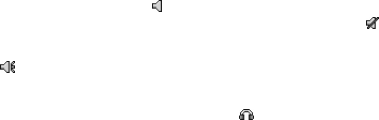
Ambient Temperatures
› Max : +55°C (discharging)
+45°C (charging)
› Min : -10°C
• Call – You can set the menu depending on the call.
• Auto key lock – Lock the keypad automatically in standby screen.
• Security – This menu allows you to set the phone security.
› PIN code request – Choose a PIN code to be requested when you turn your phone on.
› Phone lock – Choose a security code to lock your phone, When power on, When SIM changed or Immediately.
› Anti Theft Mobile Tracker (ATMT) – Anti-theft mobile tracker (ATMT) allows you to track your lost phone. When
someone uses your phone without your permission, the tracking service will be activated. You are reminded by
a text message sent to the default phone number you have set, without the unauthorized user’s knowledge. You
can always activate the ATMT and congure your personal settings.
› Change codes – Change your Security code, PIN code, PIN2 code or ATMT code.
• Power save – If you set Always on, you can save the battery power when you are not using the phone. Choose to
switch between power save settings Always on, Night only or O.
• Network selection – You can select a network that will be registered either automatically or manually.
• SOS service – This allows you to send SOS message to your friends automatically by long press No. 9 key on your
keypad when you are in emergency.
• Reset settings – Use Reset settings to restore the factory settings. You need the security code to activate this
function. The default number is “0000”.
• Memory status – You can check the memory status of your SIM and phone.
• Calculator – This contains the standard functions such as Addition, Subtraction, Multiplication and Division.
• Stopwatch – This option allows you to use the function of a stopwatch.
• Unit converter – This converts many measurement into a unit you want.
• World clock – Allows you to determine the current time in another time zone or country.
Organiser
• Alarms – You can set up to 3 alarm clocks to go on at a specied time.
• Calendar – When you enter this menu, a calendar appears. A square cursor is placed on the current date. You can
move the cursor to another date using the navigation keys, also you can set scheduler for desired date and time.
• Memo – You can register your own memos here.
Settings
• Dual SIM – You can see two Network Signal icons on the left-top of the screen when you insert two SIM-Card.
• Date & Time – You can set functions related to the date and time.
• Language – You can change the language for the display texts in your phone. This change will also aect the
Language Input mode.
• Display – You can adjust settings for the phone display.
Proles
You change your prole, then choose from General, Silent, Outdoor, Flight mode and Headset.
• General – After setting up this prole, the indicator will be displayed on the standby screen.
• Silent – Ring tone is disabled and Vibrate is activated. When you set up this prole, the indicator will be
displayed on the standby screen.
• Outdoor – This is the default prole. Ring tone and key tone volume are set to maximum. When you set up this
prole, the indicator will be displayed on the standby screen.
• Flight mode – Use this function to switch the Flight mode On or O. You will not be able to make calls or send
messages also cannot play FM radio when Flight mode is switched On.
• Headset – When the headset is connected to the phone, the indicator will be displayed on the standby screen.
You can personalise your call alert type, ring tones, ring volume, message alert type, message tones, message
volume, keypad tones, keypad volume, eect sound volume and power on/o volume.
Tools
• Torch – Turn on/o the torch or turn on/o the torch directly by holding the up navigation key for 3 seconds
• Self call – This is a useful function for avoiding awkward situation politely. You can call yourself by setting the time
in self call menu.
Product care and maintenance
WARNING
Only use batteries, chargers and accessories
approved for use with this particular phone
model. The use of any other types may invalidate
any approval or warranty applying to the phone,
and may be dangerous.
• Do not disassemble this unit. Take it to a qualied
service technician when repair work is required.
• Repairs under warranty, at LG’s option, may include
replacement parts or boards that are either new or
reconditioned, provided that they have functionality
equal to that of the parts being replaced.
• Keep away from electrical appliances such as TVs,
radios, and personal computers.
• The unit should be kept away from heat sources such
as radiators or cookers.
• Do not drop the phone.
• Do not subject this unit to mechanical vibration or
shock.
• Switch o the phone in any area where you are
required by specic regulations. For example, do not
use your phone in hospitals as it may aect sensitive
medical equipment.
• Do not handle the phone with wet hands while it is
being charged. It may cause an electric shock and can
seriously damage your p hone.
• Do not charge a handset near ammable material as
the handset can become hot and create a re hazard.
• Use a dry cloth to clean the exterior of the unit (do not
use solvents such as benzene, thinner or alcohol).
Blasting area
Do not use the phone where blasting is in progress.
Observe restrictions, and follow any regulations or
rules.
Potentially explosive atmospheres
• Do not use the phone at a refuelling point.
• Do not use near fuel or chemicals.
• Do not transport or store ammable gas, liquid, or
explosives in the compartment of your vehicle which
contains your mobile phone and accessories.
In aircraft
Wireless devices can cause interference with aircraft.
• Turn o your mobile phone before boarding any
aircraft.
• Do not use it on the aircraft without permission from
the cabin crew.
Children
Keep the phone in a safe place out of the reach of small
children. It includes small parts which may cause a
choking hazard if detached.
Emergency calls
Emergency calls may not be available on all mobile
networks. Therefore, you should never depend solely
on the phone for emergency calls. Check with your
local service provider.
Battery information and care
• You do not need to completely discharge the battery
before recharging. Unlike other battery systems,
there is no memory eect that could compromise the
battery’s performance.
• Use only LG batteries and chargers. LG chargers are
designed to maximise the battery life.
• Do not disassemble or short-circuit the battery pack.
• Keep the metal contacts of the battery pack clean.
• Replace the battery when it no longer provides
acceptable performance. The battery pack maybe
recharged hundreds of times until it needs replacing.
• Recharge the battery if it has not been used for a long
time to maximise usability.
• Do not expose the battery charger to direct sunlight
or use it in high humidity, such as in the bathroom.
• Do not leave the battery in hot or cold places, this
may deteriorate the battery performance.
• There is risk of explosion if the battery is replaced by
an incorrect type.
• Dispose of used batteries according to the
manufacturer’s instructions. Please recycle when
possible. Do not dispose as household waste.
• If you need to replace the battery, take it to the
nearest authorised LG Electronics service point or
dealer for assistance.
• Always unplug the charger from the wall socket after
the phone is fully charged to save unnecessary power
consumption of the charger.
• Actual battery life will depend on network
conguration, product settings, usage patterns,
battery and environmental conditions.
• Make sure that no sharp-edged items such as animal’s
teeth or nails, come into contact with the battery. This
could cause a re.
Road safety
Check the laws and regulations on the use of mobile
phones in the area when you drive.
• Do not use a hand-held phone while driving.
• Give full attention to driving.
• Pull o the road and park before making or answering
a call if driving conditions so require.
• RF energy may aect some electronic systems in your
vehicle such as car stereos and safety equipment.
• When your vehicle is equipped with an air bag,
do not obstruct with installed or portable wireless
equipment. It can cause the air bag to fail or cause
serious injury due to improper performance.
• If you are listening to music whilst out and about,
please ensure that the volume is at a reasonable level
so that you are aware of your surroundings. This is
particularly imperative when near roads.
Avoid damage to your hearing
Damage to your hearing can occur if you are exposed
to loud sound for long periods of time. We therefore
recommend that you do not turn on or o the handset
close to your ear. We also recommend that music and
call volumes are set to a reasonable level.
• When using headphones, turn the volume down if
you cannot hear the people speaking near you, or if
the person sitting next to you can hear what you are
listening to.
Note: Excessive sound pressure from earphones
can cause hearing loss.
• Do not charge the phone when it is on soft
furnishings.
• The phone should be charged in a well ventilated
area.
• Do not subject this unit to excessive smoke or dust.
• Do not keep the phone next to credit cards or
transport tickets; it can aect the information on the
magnetic strips.
• Do not tap the screen with a sharp object as it may
damage the phone.
• Do not expose the phone to liquid or moisture.
• Use the accessories like earphones cautiously. Do not
touch the antenna unnecessarily.
• Do not use, touch or attempt to remove or x broken,
chipped or cracked glass. Damage to the glass display
due to abuse or misuse is not covered under the
warranty.
• Your phone is an electronic device that generates heat
during normal operation. Extremely prolonged, direct
skin contact in the absence of adequate ventilation
may result in discomfort or minor burns. Therefore,
use care when handling your phone during or
immediately after operation.
Ecient phone operation
Electronics devices
All mobile phones may get interference, which could
aect performance.
• Do not use your mobile phone near medical
equipment without requesting permission. Avoid
placing the phone over pacemakers, for example, in
your breast pocket.
• Some hearing aids might be disturbed by mobile
phones.
• Minor interference may aect TVs, radios, PCs, etc.
Technical Data
Guidelines for safe and
ecient use
Please read these simple guidelines. Not following
these guidelines may be dangerous or illegal.
Exposure to radio frequency energy
Radio wave exposure and Specic Absorption Rate
(SAR) information.
This mobile phone model LG-A275 has been designed
to comply with applicable safety requirements for
exposure to radio waves. These requirements are based
on scientic guidelines that include safety margins
designed to assure the safety of all persons, regardless
of age and health.
• The radio wave exposure guidelines employ a unit
of measurement known as the Specic Absorption
Rate, or SAR. Tests for SAR are conducted using
standardised methods with the phone transmitting at
its highest certied power level in all used frequency
bands.
• While there may be dierences between the SAR
levels of various LG phone models, they are all
designed to meet the relevant guidelines for exposure
to radio waves.
• The SAR limit recommended by the International
Commission on Non-Ionizing Radiation Protection
(ICNIRP) is 2 W/kg averaged over 10 g of tissue.
• The highest SAR value for this model phone tested
by DASY4 for use at the ear is 0.XXX W/Kg (10g) and
when worn on the body is 0.XXX W/Kg (10g).
• This device meets RF exposure guidelines when
used either in the normal use position against the
ear or when positioned at least 1.5 cm away from the
body. When a carry case, belt clip or holder is used
for body-worn operation, it should not contain metal
and should position the product at least 1.5 cm away
from your body. In order to transmit data les or
messages, this device requires a quality connection to
the network. In some cases, transmission of data les
or messages may be delayed until such a connection
is available. Ensure the above separation distance
instructions are followed until the transmission is
completed.
There are various accessories for your mobile phone. You can select these options according to your personal
communication requirements.
Standard Battery Travel Adapter Note
›
Always use genuine LG accessories.
Failure to do this may invalidate
your warranty.
›
Accessories may be dierent in
dierent regions. Please check with
our regional service company or
agent for further enquires.
Headset
Accessories
Disposal of your old appliance
1. When this crossed-out wheeled bin
symbol is attached to a product it means
the product is covered by the European
Directive 2002/96/EC.
2. All electrical and electronic products
should be disposed of separately from the
municipal waste stream via designated
collection facilities appointed by the
government or the local authorities.
3. The correct disposal of your old appliance
will help prevent potential negative
consequences for the environment and
human health.
4. For more detailed information about
disposal of your old appliance, please
contact your city oce, waste disposal
service or the shop where you purchased
the product.
Disposal of waste batteries/accumulators
1. When this crossed-out wheeled bin symbol
is attached to batteries/accumulators of
Your product it means they are covered by
the European Directive 2006/66/EC.
2. This symbol may be combined with
chemical symbols for mercury(Hg),
cadmium(Cd) or lead(Pb) if the battery
Contains more than 0.0005% of mercury,
0.002% of cadmium or 0.004% of lead.
3. All batteries/accumulators should be
disposed separately from the municipal
waste stream via designated collection
facilities appointed by the government or
the local authorities.
4. The correct disposal of Your old batteries/
accumulators will help to prevent
potential negative consequences for the
environment, animal and human health.