LG Electronics USA AF300 WHP (Wireless Home Phone) User Manual
LG Electronics MobileComm USA, Inc. WHP (Wireless Home Phone)
User manual
User Guide
Wireless Home Phone
LG-AF300
Wireless Home Phone (“WHP”) is a mobile device designed to provide service
consistent with other AT&T wireless devices. 911 calls are routed based on the
wireless network’s automatic location technology. For emergency calls, you may
have to provide your location address to the 911 operator. WHP device has a
backup battery in the event of a power outage. However, a landline phone requiring
separate electric power to operate (e.g., cordless phones) connected to a WHP
device will not place or receive calls (including 911 calls) during a power outage.
Corded/cordless landline home phone equipment is not included. WHP device
provides voice service only. Not compatible with data or messaging services, and
other services including but not limited to home security systems, fax service,
medical alert systems, medical monitoring systems, credit card machines, IP/PBX
Phone systems, or dial-up Internet service. May not be compatible with your
DVR/Satellite systems, please check with your provider. DSL customers should
contact their provider before transferring a phone number to ensure uninterrupted
DSL Internet service. This device is sold for use on the AT&T wireless network and
is not compatible with other wireless networks, except when used for roaming.
Service provided by AT&T Mobility. ©2014 AT&T Intellectual Property. All rights
reserved. AT&T, the AT&T logo and all other AT&T marks contained herein are
trademarks of AT&T Intellectual Property and/or AT&T affiliated companies. All other
marks contained herein are the property of their respective owners.
Version No. : V2.0
Manual No. : 081704100208
Welcome to AT&T
Thank you for purchasing an AT&T Wireless Home Phone Base. To get the most
from your new device, check out our interactive tutorials at att.com/whpsupport.
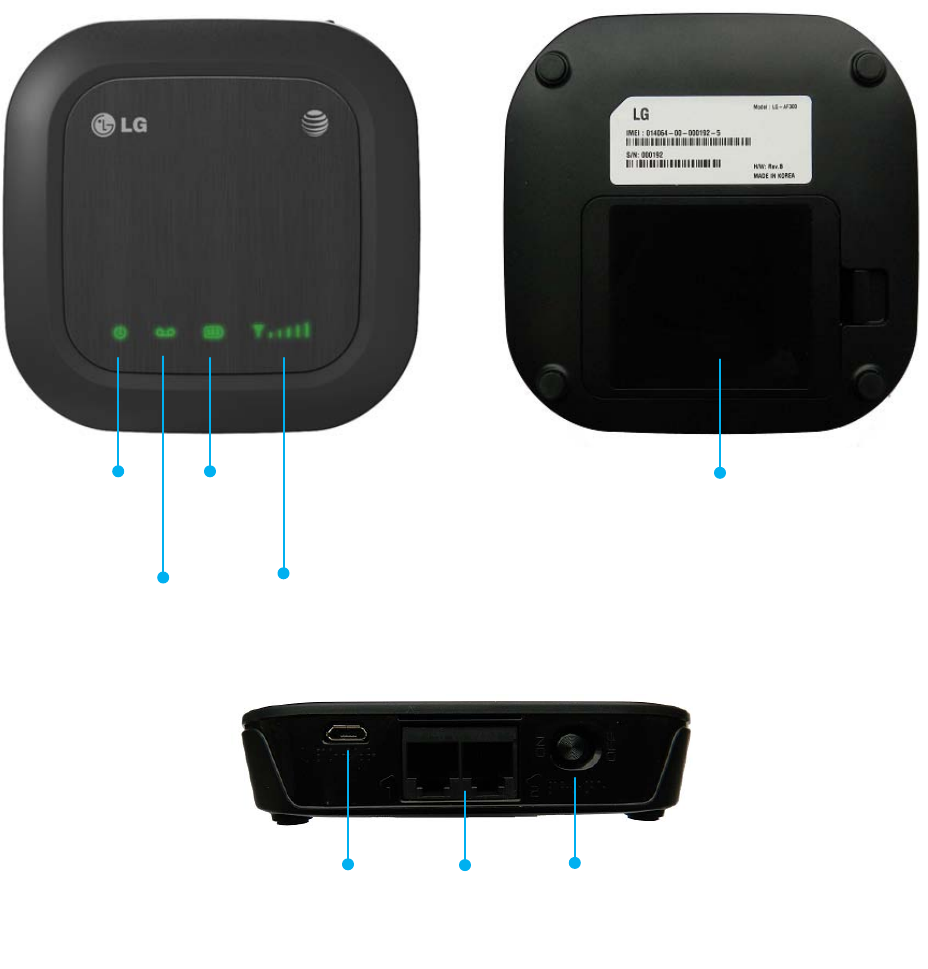
Getting Started
Getting to Know Your Device
Power
Voicemail Signal Strength
Battery
Charge
Back-up Battery Cover
Power Telephone On/Off
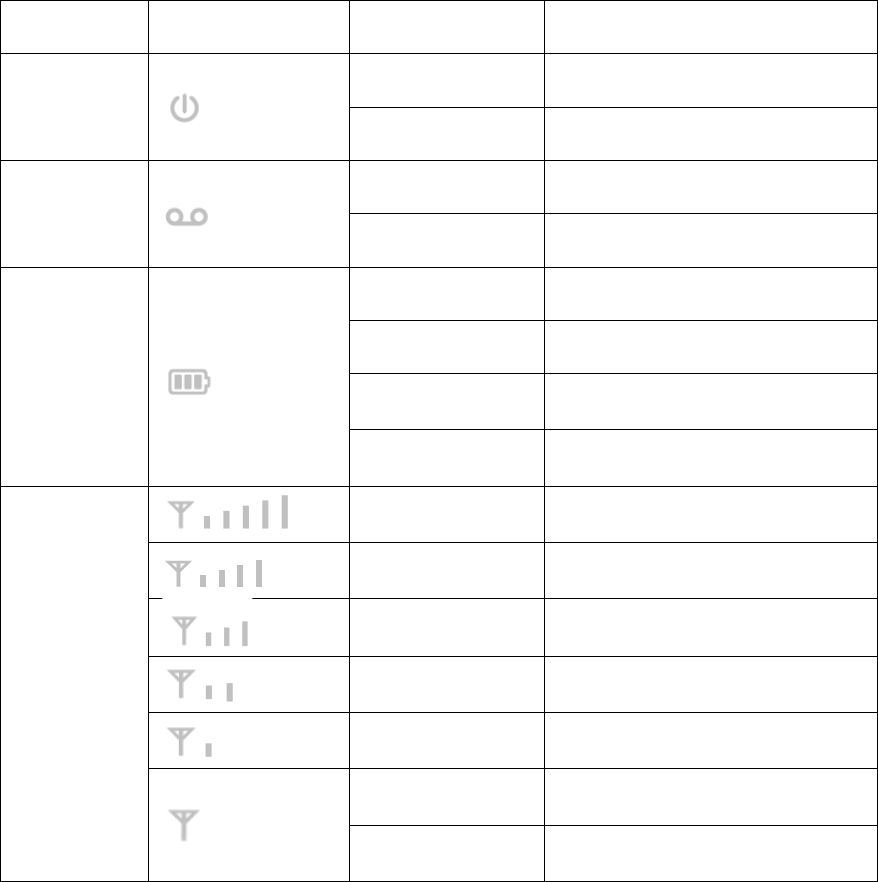
LED Indicators
The table below describes possible states for each of the LED indicators.
Icon Name Key Status Condition
Power
Green Solid On
Off No power
Voicemail
Green Blinking New message waiting
Off No message waiting
Battery
Charge
Green Solid High
Yellow Solid Medium
Red Solid Low
Off Battery not connected
Signal
Strength
Green Solid Very Strong
Green Solid Strong
Green Solid Moderate
Green Solid Weak
Green Solid Very Weak
Red Solid No Service
Red Blinking Check SIM
How It Works
Wireless Home Phone Base uses the AT&T cellular network to provide phone
service to your corded or cordless home phone(s). Place it anywhere in your house
where you have a wireless signal. It does not require the use of a home phone wall
jack like traditional home phone service.
Wireless Home Phone Base provides many calling services, such as voicemail,
Caller ID, Call Waiting, Call Forwarding, and 3-way Calling for your corded or
cordless home phone(s). It also includes a back-up battery in case of a power
outage.
Device Installation
Before You Begin
Wireless Home Phone Base works exclusively with the AT&T cellular network and
DOES NOT use your home phone wall jacks.
Your device should be located:
• Where you have a strong cellular signal from a cell tower, typically near a window
or outside wall. Signal strength may vary in different parts of your home.
• Near an electrical wall outlet.
Select which phone(s) you will use with the Wireless Home Phone Base:
• A cordless phone system with multiple handsets should be used to place phones
throughout your home.
• If using an existing phone, unplug it from the wall jack.
1. Install the Back-up Battery
Remove the back-up battery cover.
Insert the back-up battery into the back-up battery port.
During a power failure, the back-up battery enables voice calling using a standard
corded phone that does not require external supplied power.
Notes:
• The back-up battery is intended for backup purposes only and may take
approximately five (5) hours to fully charge.
• Charge time may be impacted by environmental factors and the back-up battery
will stop charging when the ambient temperature is outside of the temperature range
allowed for charging (32 °F - 131 °F).
• Remove the back-up battery if the device will be disconnected from AC power for
15 days or more to avoid possible damage.
Cautions for Battery
• Do not disassemble or open crush, bend or deform, puncture or shred.
• Do not modify or remanufacture, attempt to insert foreign objects into the
battery, immerse or expose to water or other liquids, expose to fire, explosion
or other hazard.
• Only use the battery for the system for which it is specified
• Only use the battery with a charging system that has been qualified with the System
per CTIA Certification Requirements for Battery System Compliance to IEEE1725.
Use of an unqualified battery or charger may present a risk of fire, explosion, leakage,
or other hazard.
• Do not short circuit a battery or allow metallic conductive objects to contact battery
terminals.
• Replace the battery only with another battery that has been qualified with the
system per this standard, IEEE-Std-1725. Use of an unqualified battery may
present a risk of fire, explosion, leakage or other hazard.
• Promptly dispose of used batteries in accordance with local regulations
• Battery usage by children should be supervised.

• Avoid dropping Wireless Home Phone Base or battery. If Wireless Home Phone
Base or battery is dropped, especially on a hard surface, and the user suspects
damage, take it to a service center for inspection.
• Improper battery use may result in a fire, explosion or other hazard.
2. Turn on Your Device
Plug the power cord into an electrical wall outlet that is not controlled by a wall switch.
Insert the small end of the power cord into the Power Input port on the back of your
Wireless Home Phone Base.
Push the On/Off button to the left side(ON).
3. Check the Wireless Signal
Raise antenna to an upright position.
Confirm all signal strength lights are green for optimal performance.
4. Connect the Device to a Phone
1) Unplug your phone from your home phone wall jack.
2) Plug your phone into the “Phone 1” port on the Wireless Home Phone Base,
using your existing phone cable or included phone cable.
IMPORTANT: DO NOT plug the Wireless Home Phone Base into your home phone
wall jack.
Note: The “Phone 2” port can be used to connect an additional phone or answering
machine. This port uses the same telephone number as the “Phone 1” port.
5. Place a Test Call
Place a test call from your connected home phone. Make sure to use 10-digit dialing
even for local calls.
For best results, place the cordless phone base at least 12 inches from the Wireless
Home Phone Base.
Note: Keep your cordless phone plugged into a power outlet.
Useful Tips
• Voicemail is included with your service. Dial “1” to set up and access. Be sure to
create a password for security and remote access. If using an answering machine,
set it to fewer than five (5) rings.
• Transferring a landline phone number can take five (5) days or more. Outgoing
calls can be made immediately, while incoming calls will continue through your old
service until the transfer is complete. Check status at www.att.com/port.
• Your AT&T Wireless Home Phone Base does not support incoming or outgoing fax
service.
• Your AT&T Wireless Home Phone Base supports voice only over the AT&T cellular
network.
• Your AT&T Wireless Home Phone Base does not support rotary or pulse-dialing
phones.
Details on using voicemail and transferring a landline phone number can be found on
the following pages.
Voicemail
Your Wireless Home Phone Base comes with standard wireless voicemail. Follow
the steps below to setup and use your voicemail.
Setup
Dial 1 on any home phone connected to the Wireless Home Phone Base and wait
four (4) seconds to connect to your AT&T wireless voicemail. Simply follow the voice
prompts to complete setup.
To enable remote voicemail retrieval and for added
security be sure to create a password during setup.
Message Waiting
There are two indicators for a new message waiting: 1) the voicemail icon; and 2) an
intermittent dial tone.
The voicemail icon on your Wireless Home Phone Base flashes when a voicemail
message is waiting. You will also hear an intermittent dial tone on any connected
phone handset before placing a call.
Retrieving Messages
To retrieve voice messages, dial 1 on any home phone connected to the Wireless
Home Phone Base and wait four (4) seconds to connect to your AT&T wireless
voicemail box. Simply follow the voice prompts to listen to and manage your
messages. (Alternately, you may dial your 10-digit home phone number to access
your voicemail box.)
Remote Retrieval
To retrieve voicemail messages from a phone not connected to the Wireless Home
Phone Base, dial the number associated with your Wireless Home Phone Base
service. When voicemail picks up, press *. You will then be prompted to enter your

password. Simply follow the prompts to listen to and manage your voicemail
messages.
Transferring a Phone Number
Transferring a landline phone number to your Wireless Home Phone Base can take
five (5) days or more. Outgoing calls can be made immediately using your Wireless
Home Phone Base, however incoming calls will continue through your old service
until the transfer is complete. It is recommended that a phone be kept connected to
your existing home wiring or prior service to continue to receive incoming calls until
the transfer is complete. To check the status of your transfer, visit www.att.com/port.
Using Your Device
Calling
Making Calls
Using a phone connected to your Wireless Home Phone Base, place and receive
calls as you normally would. The Wireless Home Phone Base supports both cordless
and corded phone dialing methods.
Note: You will need to dial 10 digits even for local numbers.
Three-Way Calling
While on an existing call, press the Flash (or Talk) key on your phone to put the first
party on hold. When you hear a dial tone, dial the second parties’ number (wait up to
four [4] seconds). When the second party answers, press the Flash (or Talk) key
again to complete the three-way connection. If the second party does not answer,
press the Flash (or Talk) key to end the connection and return to the first party.
Note: If your phone does not have a Flash (or Talk) key, use the off-hook mechanism
supported by your phone instead.
Call Waiting
You will hear two tones if someone calls while you are already on a call.
To hold the current call and accept the waiting call, press the Flash (or Talk) key.
You can press the Flash (or Talk) key anytime to switch back and forth between calls.
To clear the current call and accept the waiting call, enter 1 and press the Flash (or
Talk) key.
To reject (User Busy) the waiting call, enter 0 and press the Flash (or Talk) key.
Notes:
• Your Wireless Home Phone Base comes with standard three-way calling and call
waiting. Operation of these features will vary depending on your home phone
equipment.
• If your phone does not have a Flash (or Talk) key, then use the off-hook
mechanism supported by your phone.
Call Forwarding
To forward all calls, dial:
1) *21*
2) The 10-digit number to which you wish to forward your calls
3) # key
(Example: *21*1234567890# forwards your calls to the phone number 123-456-7890)
Please wait at least three (3) seconds and you hear a confirmation tone for the
forwarding to complete before hanging up.
To un-forward calls, dial #21#, please wait at least three (3) seconds and you hear a
confirmation tone for the un-forwarding to complete before hanging up.
Note: Applicable wireless minute plan rates apply to forwarded calls.
Adjusting Volume
Use your home phone’s volume adjustment if available. Alternately, the volume of
the Wireless Home Phone Base can be adjusted if necessary. While on a call, press
**n to set the volume. Three volume levels are available.
• n = 1: Low
• n = 2: Medium
• n = 3: High
Powering On/Off
The On/Off button is used to turn your Wireless Home Phone Base on or off. When
powered off, the Wireless Home Phone Base will no longer send or receive calls, but
it will continue to charge the back-up battery if still connected to the wall outlet.
To turn the Wireless Home Phone Base on, push the On/Off button to the left
side(ON). To turn it off, push the On/Off button to the right side(OFF).
TTY Support
TTY (Text Telephony) and TDD (Telecommunications Device for the Deaf) are
supported by the Wireless Home Phone Base. In order to use the TTY network, you
must have a TTY-compatible phone and be in TTY mode. Note that most digital
wireless devices are TTY-compatible.
Dial *543*889*n# to set the TTY mode.
• n = 0: TTY off mode. The standard voice speaking mode and listening mode. This
is the default setting.
• n = 1: TTY full mode. Transmit and receive the TTY characters.
• n = 2: VCO mode. Receive TTY characters but transmit by speaking into the
speaker.
• n = 3: HCO mode. Transmit TTY characters but receive by listening to the receiver.
Important Information
E911 Service
911 services are supported just as they are on any wireless device. You should
expect to provide your home address to the emergency response center responsible
for sending first responders (e.g., police, medical assistance, or fire) to your location.
Power Outages
Wireless Home Phone Base has a back-up battery with talk time of up to three and a
half (3.5) hours depending on environmental factors. Please note you’ll need a
standard corded phone that doesn’t require external power to function with the back-
up battery for all calling, including 911.
If you experience a power outage and your battery is fully depleted, it will be
necessary to restart your device when power is restored by pressing and holding the
On/Off button for five (5) seconds.
Device Compatibility
Wireless Home Phone Base does not support your home security systems, fax
machines, dial-up or DSL internet service, DVR services, medical alert services (e.g.,
Life Alert), or credit card machines. The service cannot be used to make 500, 700,
900, 976, 0+ collect, operator assisted, or dial-around calls (e.g., 1010-XXXX).
The device does not support data services (e.g., texting, multimedia message
services (MMS), and data tethering).
In-Home Wiring
Interconnecting to home telephone wiring is not necessary, but is possible; however,
it is not recommended unless you possess sufficient knowledge of electrical systems.
Use with home wiring requires the physical disconnection from other services,
including the landline coming into your home. Use of a qualified licensed electrician
is highly recommended. Improper installation may result in phone equipment
damage or even a fire.
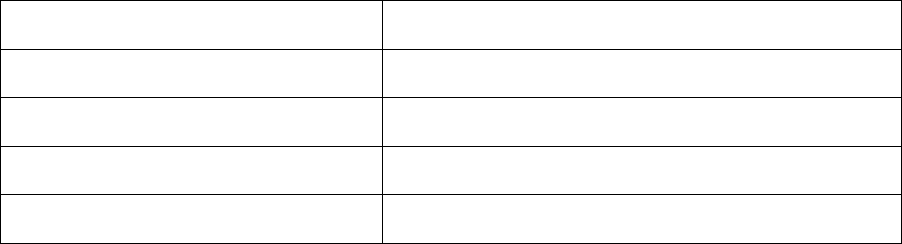
Specifications
Dimensions (W×D×H) 4.73" (W) × 4.73" (D) × 1.00" (H)
Weight 6.35 oz. (including back-up battery)
Back-up Battery 1,650 mAh
Talk time
Standby time
Safety Instructions
• Keep the device and the external antenna at least eight (8) inches from people.
• During a thunderstorm, disconnect the external power supply and do not use the
device.
• Some electronic devices are susceptible to electromagnetic interference sent by
devices that may not be adequately shielded. For best performance, position the
Wireless Home Phone Base as far from these types of devices (TV sets, radios and
other automated office equipment) as possible so as to avoid possible
electromagnetic interference.
• Do not use the device in hospitals.
• Do not use the device on board aircraft.
• Operating of the device may interfere with medical devices like hearing aids and
pacemakers. Consult a physician or the manufacturer of the medical device before
using.
• Be aware of usage limitations when using the device at places such as oil
warehouses or chemical factories, where there are explosive gases or explosive
products being processed. Even if your terminal is in idle state, it still transmits radio
frequency (RF) energy.
• Do not touch the antenna while calling.
• Keep the antenna free from obstructions and position the antenna straight up. This
will ensure best call quality.
• Please put the device in a safe place. The device may cause injury if used as a toy
by children.
• Do not put other things on the terminal to avoid overheating.
• Please use original accessories or accessories that are approved by vendor. Using
any unapproved accessories may affect your device’s performance, damage your
terminal, or even cause danger to you and violate related national regulations about
telecom terminals.
• Because the device can produce an electromagnetic field, do not place it near
magnetic items such as computer disks.
• Do not expose the device to direct sunlight or store it in hot areas. High
temperatures can shorten the life of electronic devices.
• Prevent liquids from leaking into the device.
• Do not attempt to disassemble the device by yourself. Non-expert handling of the
device may cause bodily injury or device damage.
• Do not install or remove the SIM card when the power is on.
Radio Frequency (RF) Energy
This equipment complies with radio frequency (RF) exposure limits adopted by
the Federal Communications Commission for an uncontrolled environment.
This equipment should be installed and operated with minimum distance 20 cm
between the radiator & your body.
FCC Compliance
This device complies with part 15 of the FCC Rules. Operation is subject to the
condition that this device does not cause harmful interference. Caution: Changes or
modifications not expressly approved by the manufacturer could void the user’s
authority to operate the equipment. Note: This equipment has been tested and found
to comply with the limits for a Class B digital device, pursuant to part 15 of the FCC
Rules. These limits are designed to provide reasonable protection against harmful
interference in a residential installation. This equipment generates, uses, and can
radiate radio frequency energy and, if not installed and used in accordance with the
instructions, may cause harmful interference to radio communications. However,
there is no guarantee that interference will not occur in a particular installation. If this
equipment does cause harmful interference to radio or television reception, which
can be determined by turning the equipment off and on, the user is encouraged to try
to correct the interference by one or more of the following measures: • Reorient or
relocate the receiving antenna. • Increase the separation between the equipment
and receiver. • Connect the equipment into an outlet on a circuit different from that
to which the receiver is connected. • Consult the dealer or an experienced radio/TV
technician for help. FCC
Warranty