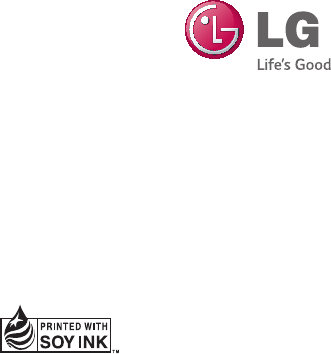LG Electronics USA B220A Cellular/PCS GSM Phone User Manual LG B220a EN UG V1 0 FCC 140630 indd
LG Electronics MobileComm USA, Inc. Cellular/PCS GSM Phone LG B220a EN UG V1 0 FCC 140630 indd
Users Manual
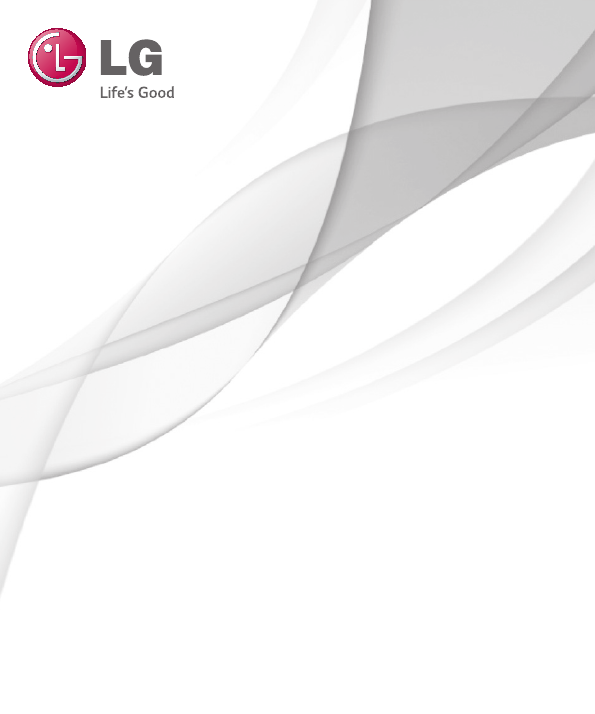
User Guide
LG-B220a
MFL00000000 (1.0) www.lg.com
ENGLISH
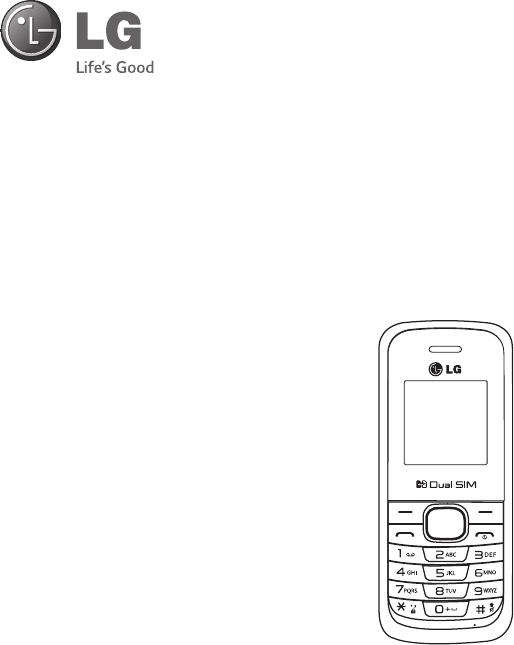
User Guide
•Screen displays and illustrations may differ from
those you see on actual phone.
•Some of the contents of this guide may not apply
to your phone, depending on the software and your
service provider. All information in this document is
subject to change without notice.
•Copyright ©2014 LG Electronics, Inc. All rights
reserved. LG and the LG logo are registered
trademarks of LG Group and its related entities. All
other trademarks are the property of their respective
owners.
ENGLISH
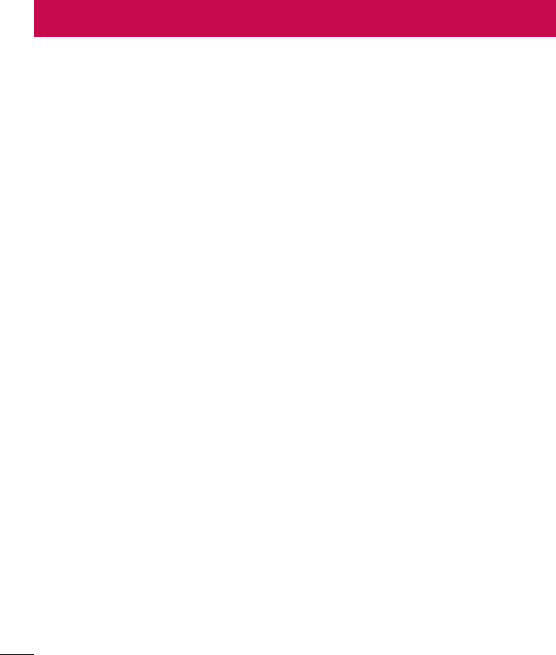
2
Table of contents
For Your Safety..........................................3
Safety instructions .................................12
Getting to know your phone ...................20
Phone overview .....................................20
Installing the SIM Cards and Charging the
Battery.....................................................22
Installing the SIM Cards .........................22
Charging the phone .............................24
Turning Your Phone On and Off ...............24
Calls ........................................................25
Making a call .........................................25
Making a call from your contacts ...........25
Answering and rejecting a call ...............25
Using the speakerphone ........................26
Viewing your call logs ............................26
Call history .........................................26
Contacts ..................................................27
Searching for a contact ..........................27
Adding a new contact ............................27
Messaging ............................................... 28
Sending a message ...............................28
Entering text ..........................................28
T9 mode ................................................28
Using the T9 Mode ...............................28
Abc mode ..............................................29
123 mode .............................................29
Inserting symbols ..................................29
Changing the language ..........................29
Message folders ....................................29
FM radio ..................................................31
Searching for stations ............................31
Listening to the radio .............................31
Organizer ................................................. 32
Using your calculator ............................32
Setting your alarm ................................32
Using the torch ......................................32
Calendar .................................................. 33
Profi les ....................................................34
Settings ...................................................35
Dual SIM ................................................35
Phone ....................................................35
Call ........................................................ 35
SIM1/2 call settings .............................35
Cost save mode ...................................36
Smart call divert ..................................36
Advanced settings. ...............................36
Network .................................................37
Security ................................................37
Accessories .............................................38
Troubleshooting ......................................39
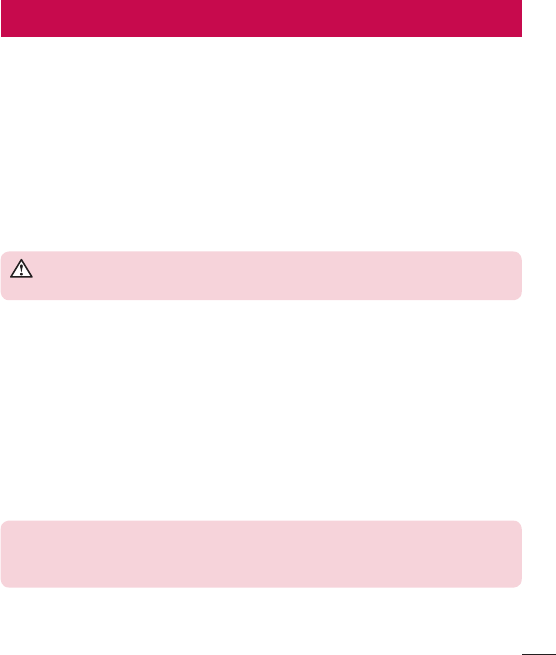
3
Important Information
This user’s guide contains important information about the use and operation of this
phone. Read all information carefully for optimal performance and to avoid any damage or
misuse of the phone. Any changes or modifications not expressly approved in this user’s
guide could void your warranty for this equipment.
Before you begin
Safety Guidelines
WARNING! To reduce the possibility of electric shock, do not expose
your product to high humidity areas, such as bathroom or swimming pool.
Keep the phone away from heat. Never store your phone in environment that
may expose it to temperatures below 0°C or above 40°C, such as outdoor during
snowstorm, or in your car in hot days. Exposure to cold or heat will result in
malfunction, damage or permanent failure. Be careful when using your phone near
other electronic devices. The RF emissions from mobile phones may affect nearby
electronic equipment that not adequately shielded. You should consult manufacturers
of any personal medical devices, as in the case of pacemakers and hearing aides, to
determine whether they are susceptible to interference from cell phones.
Turn off your phone in medical facilities or at gas stations. Never place your phone in
microwaves, as it will cause the battery to explode.
Important! Before using your phone, please read the SAFETY
INFORMATION OF THE TELECOMMUNICATIONS INDUSTRY ASSOCIATION
(TIA).
For Your Safety
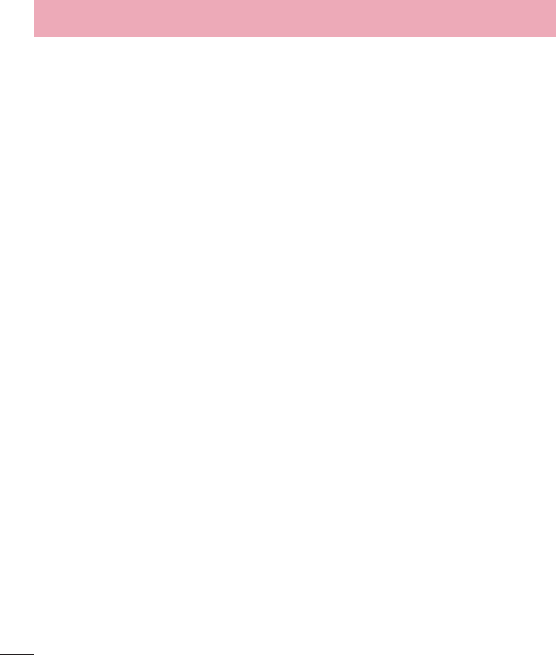
4
Safety Information
Read these simple guidelines. Breaking the rules may be illegal or dangerous.
More detailed information is provided in this user’s guide.
•Never use an unapproved battery that could cause damages to the phone or the
battery itself, or even explode.
•Never place your phone in a microwave oven, as this will result in an explosion of the
battery.
•Do not dispose of your battery in fire or with hazardous or flammable materials.
•Make sure the battery does not come into contact with sharp-edged items, such as
animal teeth or claws. This could cause a fire.
•Store the battery in a place out of the reach of children.
•Be careful so that children do not swallow any parts of the phone, such as rubber
plugs (earpiece, parts that connect to the phone, etc.). This could cause asphyxiation
or suffocation.
•Disconnect the plug and charger from the outlet when the phone shows that the
battery has been fully charged, because it may cause electric shock or fire hazard.
•When in the car, do not leave your phone, or install a hands-free kit, near the airbag.
If wireless equipment is improperly installed, you can be seriously injured if the airbag
is deployed.
•Do not use mobile phone while driving.
•Do not use the phone in areas where its usage is prohibited. (For example: in
airplanes).
•Do not expose the battery charger or adapter to direct sunlight, or use it in places
with high humidity, such as bathroom.
•Never store your phone in temperatures lower than -20°C or higher than 50°C.
•Do not use harsh chemicals (such as alcohol, benzene, solvents, etc.) or detergents to
clean the phone. This could cause fire.
For Your Safety

5
•Do not drop the phone, strike it, or shake it hard.
Such actions may harm the phone’s internal circuit boards.
•Do not use your phone in high explosive areas, as this may generate sparks.
•Do not damage the power cord by bending, twisting, pulling, or heating it. Do not use
the plug if it is loose as it may cause fire or electric shock.
•Do not handle the phone with wet hands while it is charging. This can cause electric
shock or seriously damage your phone.
•Do not disassemble the phone.
•Do not make or answer calls while charging the phone, which can cause a short
circuit, electric shock, or fire.
•Use only batteries and chargers provided by LG. The warranty does not apply to
products provided by other providers.
•Only authorized personnel should service the phone and its accessories.
Installation or service may result in accidents and consequently invalidate the
warranty.
•Do not hold or let the antenna come in contact with your body during a call.
•Emergency calls can be made only within a service area. To make an emergency call,
make sure you are within a service area and the phone is on.
•Use your accessories, such as headphones or headsets, with caution, ensuring that
the cables are plugged properly and that they do not touch the antenna unnecessarily.
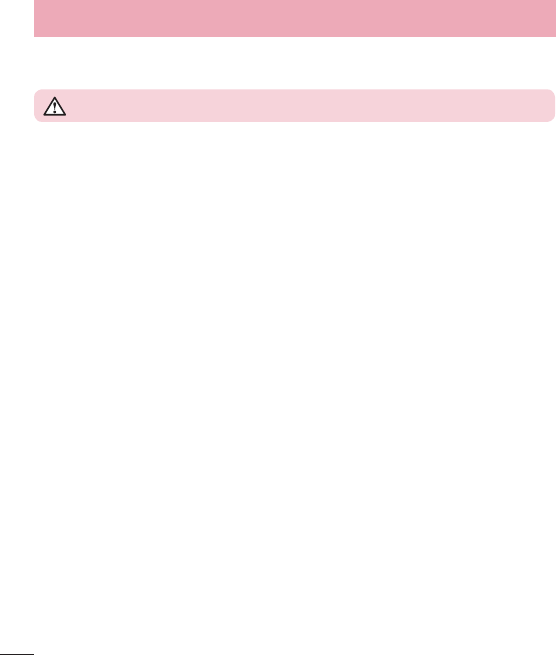
6
Information about the RF exposure from FCC
WARNING! Read this information before operating the phone.
In August 1996, the Federal Communications Commission (FCC) of the United States,
with its action in Report and Order FCC 96-326, adopted an updated safety standard
for human exposure to radio frequency (RF) electromagnetic energy emitted by FCC
regulated transmitters. Those guidelines are consistent with the safety standard
previously set by both international and U.S. standards.
The highest SAR values are:
•Head: 1.18 W/kg
•Body (Body-worn/Hotspot): 0.53 W/kg
(body measurements differ among phone models, depending upon available
accessories and FCC requirements).
While there may be differences between SAR levels of various phones and at various
positions, they all meet the government requirement for safe exposure.
SAR information on this model phone is on file with the FCC and can be found under
the Display Grant section of http://www.fcc.gov/oet/ea/fccid/ after searching on FCC ID
ZNFB220A.
The design of this phone complies with FCC guidelines and these international
standards.
For Your Safety

7
Caution
Use only the supplied antenna. Use of unauthorized antennas, or modifications, could
impair call quality, damage the phone, void your warranty, or result in a violation of FCC
regulations.
Do not use the phone with a damaged antenna.
A damaged antenna in contact with the skin could cause a singe. Contact your local
dealer for an antenna replacement.
Body effects
This device was tested for typical body operation, keeping a distance of 1.5 cm (0.625
inchs) between the user's body and the back of the phone. To comply with RF exposure
requirements of the FCC standards, a minimum distance of 1.5 cm (0.625 inchs)
between the user's body and the back of the phone is required.
Belt-clips, holsters, and similar accessories containing metallic components from others
manufacturers should not be used.
Accessories worn close to the body, without keeping a minimum distance of 1.5 cm
(0.625 inchs) between the user's body and the back of the phone, and that have not
been tested for typical body operation, may not comply with FCC's RF exposure limits
and should be avoided.
External antenna mounted on the vehicle (optional, if
available)
It must keep a minimum distance of 20 cm (8 inches) between the user / bystander
and the vehicle mounted external antenna, in order to satisfy FCC's RF exposure
requirements.
For more information about RF exposure, visit the FCC Website at www.fcc.gov
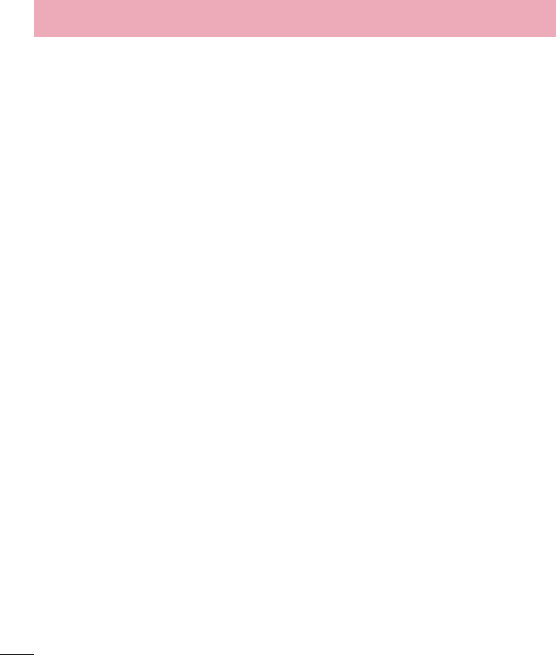
8
Class B Compliance under article 15 of the FCC
This device and its accessories comply with Article 15 of the FCC rules.
The operation is subject to the following conditions:
(1) This device, and its accessories, will not cause harmful interference and (2) this
device and its accessories must accept any interference received, including interference
that could cause an undesired operation.
Part 15.19 statement
This device complies with part15 of FCC rules. Operation is subject to the following two
conditions:
(1) This device may not cause harmful interference.
(2) This device must accept any interference received, including interference that may
cause undesired operation.
Part 15.21 statement
Change or Modifications that are not expressly approved by the manufacturer could
void the user’s authority to operate the equipment.
For Your Safety
This device complies with part15 of the FCC rules.
and

9
Part 15.105 statement
This equipment has been tested and found to comply with the limits for a class B digital
device, pursuant to Part 15 of the FCC Rules. These limits are designed to provide
reasonable protection against harmful interference in a residential installation. This
equipment generates uses and can radiate radio frequency energy and, if not installed
and used in accordance with the instructions, may cause harmful interference to radio
communications.
However, there is no guarantee that interference will not occur in a particular
installation. If this equipment does cause harmful interference to radio or television
reception, which can be determined by turning the equipment off and on, the user is
encouraged to try to correct the interference by one or more of the following measures:
- Reorient or relocate the receiving antenna.
- Increase the separation between the equipment and receiver.
- Connect the equipment into an outlet on a circuit different from that to which the
receiver is connected.
- Consult the dealer or an experienced radio/TV technician for help.
Battery Precautions
•Do not disassemble.
•Do not short-circuit.
•Do not expose to high temperatures, over 60 °C (140 °F).
• Do not incinerate.
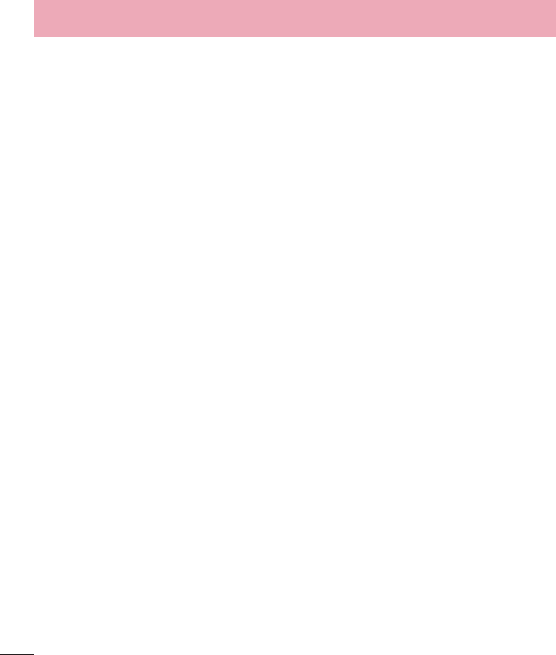
10
Battery Disposal
•Please dispose of your battery properly, or bring it to your wireless provider for
recycling.
•Do not dispose of your battery in fire or with hazardous or flammable materials.
Adapter Precautions (Charger)
•Using the wrong battery charger could damage your phone and void your warranty.
•The adapter or battery charger is only designed for indoor use.
•Do not expose the battery charger or adapter to direct sunlight, or use it in places
with high humidity, such as the bathroom.
Cautions for Battery
•Do not disassemble or open crush, bend or deform, puncture or shred.
•Do not modify or remanufacture, attempt to insert foreign objects into the battery,
immerse or expose to water or other liquids, expose to fire, explosion or other hazard.
•Only use the battery for the system for which it is specified.
•Only use the battery with a charging system that has been qualified with the system
per this standard. Use of an unqualified battery or charger may present a risk of fire,
explosion, leakage, or other hazard.
•Do not short circuit a battery or allow metallic conductive objects to contact battery
terminals.
•Replace the battery only with another battery that has been qualified with the system
per this standard, IEEE-Std-1725-200x. Use of an unqualified battery may present a
risk of fire, explosion, leakage or other hazard.
•Promptly dispose of used batteries in accordance with local regulations.
•Battery usage by children should be supervised.
For Your Safety

11
•Avoid dropping the phone or battery. If the phone or battery is dropped, especially
on a hard surface, and the user suspects damage, take it to a service center for
inspection.
•Improper battery use may result in a fire, explosion or other hazard.
•For those host devices that utilize a USB port as a charging source, the host device's
user manual shall include a statement that the phone shall only be connected
to products that bear the USB-IF logo or have completed the USB-IF compliance
program.
•Always unplug the charger from the wall socket after the phone is fully charged to
save unnecessary power consumption of the charger.
Avoid damage to your ear
•Damage to your hear can occur due to constant exposure to excessive high sound.
We, therefore, recommend that you do not turn on or off the phone near your ear. We
also recommend you be reasonable with the music and volume level.
•If you listen to music, please ensure that the volume level is adequate, so that you are
aware of your surroundings. This is particularly important when attempting to cross a
street.
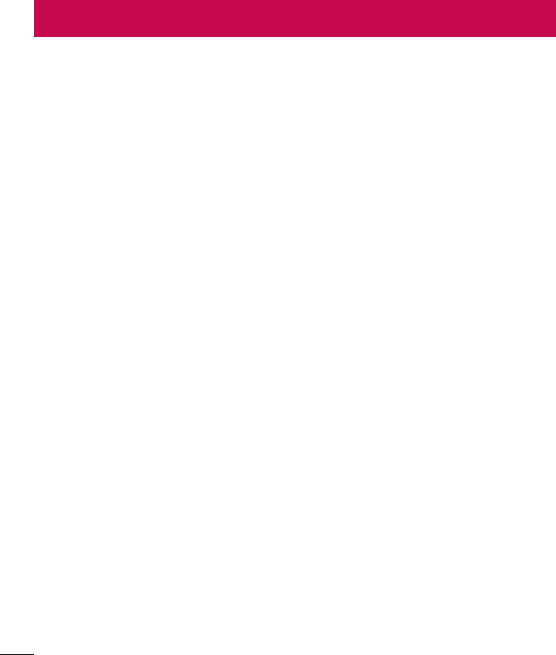
12
TIA's Safety Information
This includes complete security information on wireless phones from TIA
(Telecommunications
Industry Association).
It's required, for CTIA Certification, the inclusion in the user manual of text covering
pacemakers, hearing aids and other medical devices. It's encouraged the use of the
remaining TIA language when relevant.
Exposure to Radio Frequency Signal
Your wireless handheld portable telephone is a lowpower radio transmitter and receiver.
When it is ON, it receives and also sends out radio frequency (RF) signals.
In August, 1996, the Federal Communications Commissions (FCC) adopted RF
exposure guidelines with safety levels for handheld wireless phones. Those guidelines
are consistent with the safety standards previously set by both U.S. and international
standards bodies:
ANSI C95.1 (1992) *
NCRP Report 86 (1986)
ICNIRP (1996)
Those standards were based on comprehensive and periodic evaluations of the relevant
scientific literature. For example, over 120 scientists, engineers, and physicians from
universities, government health agencies, and industry reviewed the available body of
research to develop
the ANSI Standard (C95.1).
* American National Standards Institute; National Council on Radiation Protection and
Measurements; International Commission on Non-Ionizing Radiation Protection.
The design of your phone complies with the FCC guidelines (and those standards).
Safety instructions

13
Antenna Care
Use only the supplied or an approved replacement antenna. Unauthorized antennas,
modifications, or attachments could damage the phone and may violate FCC
regulations.
Suggestions for a more efficient operation
For your phone to operate most efficiently:
•Do not touch the antenna unnecessarily, when the phone is in use. The contact with
the antenna affects call quality, and may cause the phone to operate at a higher
power level than otherwise would be need.
Driving
Check the laws and regulations related to the use of wireless phones in the areas
where you drive. Always obey these regulations. Also, if using your phone while driving,
make sure to:
•Pay full attention to driving; driving safely is your first responsibility;
•Use hands-free operation, if available;
•Pull off the road and park, before making or answering a call, if driving conditions
demand so.
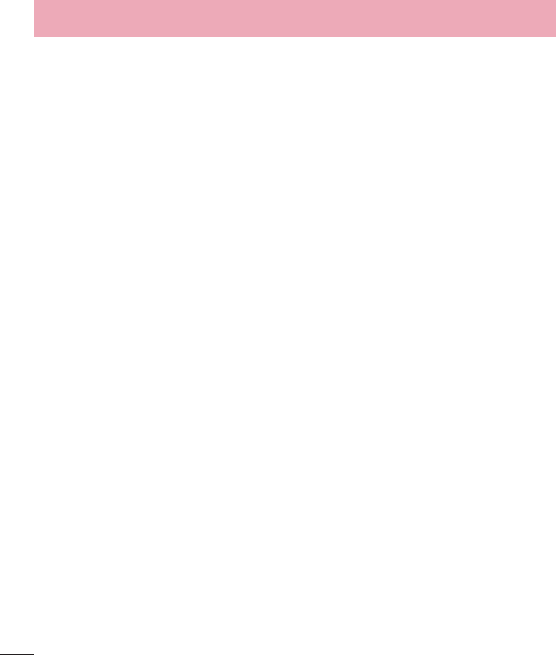
14
Electronic Devices
Most modern electronic equipment is shielded from RF signals.
However, certain electronic equipment may not be shielded against the RF signals from
your wireless phone.
Pacemaker
The Medical Industry Manufacturers Association recommends a minimum distance of
fifteen (15) centimeters, or six (6) inches, between a handheld wireless phone and a
pacemaker, in order to avoid potential interference between them.
These advices are consistent with independent researches, and with recommendations
based on wireless technology research.
People with pacemakers should:
•ALWAYS keep the phone at least fifteen centimeters (six inches) from their pacemaker,
whenever the phone is turned on;
•Not carry the phone in a shirt pocket;
•Use the ear opposite to the pacemaker, to minimize the potential interference;
•If you have any reason to suspect that interference is taking place, switch off your
phone immediately.
Hearing Aids
Some digital wireless phones may interfere with some hearing aids. In the event of such
interference, we recommend that you contact your service provider.
Safety instructions

15
Other Medical Devices
If you use any other personal medical devices, consult your device manufacturer to
determine if they are adequately shielded from external RF energy. Your doctor can help
you obtain this information.
Health Care Facilities
Turn off your phone in health care facilities, whenever there are signs asking you to
do so. Hospitals or health care facilities may use equipment that could be sensitive to
external RF energy.
Vehicles
RF signals may affect improperly installed or inadequately shielded devices in motor
vehicles.
Check with the manufacturer, or its representative, regarding your vehicle.
You should also consult the manufacturer about any equipment that has been added to
your vehicle.
Facilities with signs
Turn off the phone in any facility where warning signs request you to do so.
Airplanes
FCC regulations prohibit the use of phones while in the air. Turn off your phone before
boarding an airplane.
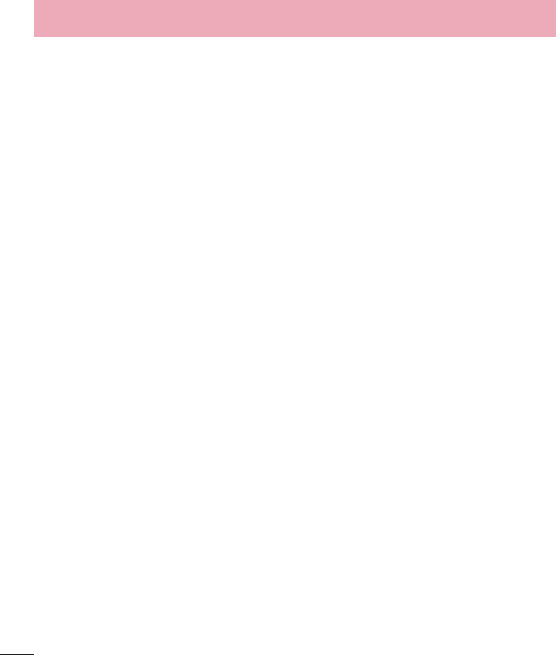
16
Blasting Areas
To avoid interfering with blasting operations, turn your phone off when in a 'blasting
area' or in areas with signs that read: 'Turn off two-way radios' . Obey all signs and
instructions.
Potentially Explosive Atmosphere
Turn off the phone when in an area with a potentially explosive atmosphere, and obey
all signs and instructions.
Sparks in such areas could cause an explosion or fire that could result in personal
injury or death.
Areas with a potentially explosive atmosphere are often clearly marked, but not always.
Among the potentially dangerous areas are:
Fueling areas (such as gas stations), areas below deck on boats, facilities where
chemical products are transferred or stored, vehicles using liquefied petroleum gas (as
propane or butane), areas where the air contains chemicals or particles (such as grain,
dust or metal powders), and any other areas where you would normally be advised to
turn off your vehicle engine.
For vehicles equipped with air bags
Air bags inflate with strong force. Do not place objects in the area over the air bag or in
its deployment area, including wireless equipment, either installed or portable.
Serious injuries could occur if wireless equipment is improperly installed into the car
when the air bag inflates.
Safety instructions

17
Safety Information
Read and observe the following information for the safe and proper use of your phone,
and to prevent any damage.
Also, keep the user's guide in an accessible place at all times after reading it.
Charger, Adapter and Battery Security
•The charger and adapter are designed only for indoor use.
•Dispose of your battery properly, or bring it to your wireless provider for recycling.
•The battery doesn’t need to be fully discharged before recharging.
•Only use LG approved chargers that are specifically made for your phone model,
since they are designed to maximize the battery life.
•Do not disassemble or short-circuit it.
•Keep the metal contacts on the battery clean.
•Replace the battery when it no longer provides acceptable performance. The battery
can be recharged several hundred times before replacement.
•Charge the battery after long periods without use to maximize its life.
•The battery life will vary depending on usage patterns and environmental conditions.
•Intensive use of backlighting, browser, and packet data connectivity affect battery life
and talk/standby times.
•The role of self-protection interrupts the phone when its operation is in an abnormal
state. In this case, remove the battery from the phone, reinstall it, and turn on the
phone.
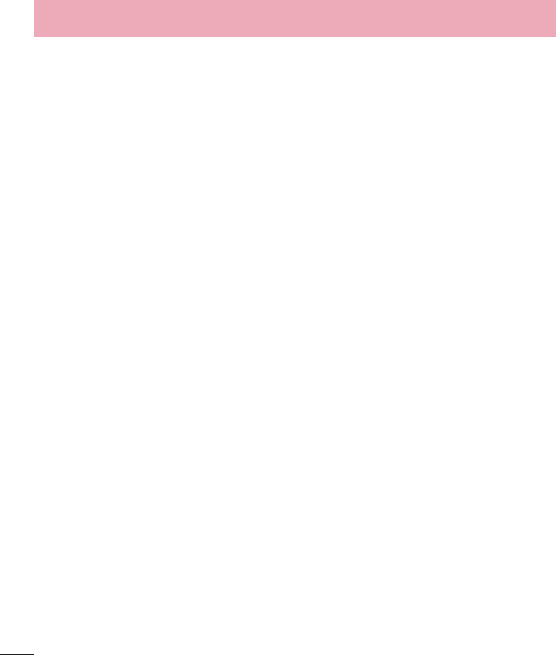
18
Explosion, Shock and Fire Danger
•Do not place the phone in a place exposed to excessive dust, and keep the minimum
required distance between the power cord and heat sources.
•Unplug the power cord before cleaning the phone, and clean the power plug
whenever it is dirty.
•When using the power plug, make sure it is firmly connected. Otherwise, it can
overheat or start a fire.
•Placing the phone in a pocket or bag without covering the receptacle (power plug
pin), metallic articles (such as a coin, clip or pen) may short-circuit the phone. Always
cover the receptacle when not in use.
•Do not short-circuit the battery. Metal items, such as coins, paper clips, or pens, in
your pocket or bag may cause a shortcircuit between the + and - terminals of the
battery (metal strips on the battery). The short-circuit of the terminals may damage
the battery and cause an explosion.
General Notice
•Using a damaged battery, or inserting it into the mouth can cause serious injuries.
•Do not place the phone in proximity to items containing magnetic components, such
as credit cards, calling cards, bank books, or subway tickets. The phone magnetism
may damage the data stored in the magnetic strip.
•Talking on the phone for a long period of time may reduce call quality, because of the
heat generated during use.
•When the phone has not been in use for a long time, store it in a safe place, with the
power cord unplugged.
•Using the phone close to a receiving equipment (such as TV or radio) may cause
interference.
Safety instructions
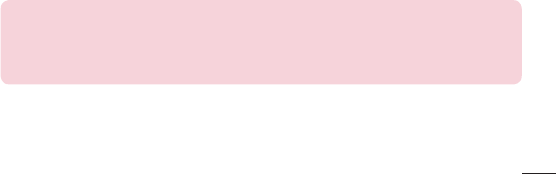
19
•Do not use the phone if the antenna is damaged. If a damaged antenna contacts skin,
it may cause a slight singe. Contact an LG Authorized Service Facility to replace the
damaged antenna.
•Do not immerse your phone in water. If this happens, immediately turn it off and
remove the battery. If your phone does not work, take it to an LG Authorized Service
Facility.
•The power supply contains elements that could be harmful to your health, if
components are handled directly. If this happens, we recommend immediate hand-
washing.
•Do not paint the phone.
•Data stored in your phone might be deleted due to careless use, hardware repair or
software upgrade.
Please backup your important phone numbers (ringtones, text or voice messages,
images, and videos might also get deleted). The manufacturer is not liable for
damages due to loss of data.
•When using the phone in public places, you may set the ringer on vibrate to avoid
disturbing others.
•Do not switch the phone on/off while it is in your ear.
•Repairs under warranty, at LG’s discretion, may include replacement parts or boards
that are either new or reconditioned, provided that they have functionality equal to
that of the parts being replaced.
Ambient temperatures
Use your phone in temperatures between 0ºC and 40ºC, if possible. Exposing
your phone to extremely low or high temperatures may result in damage,
malfunction, or even explosion.
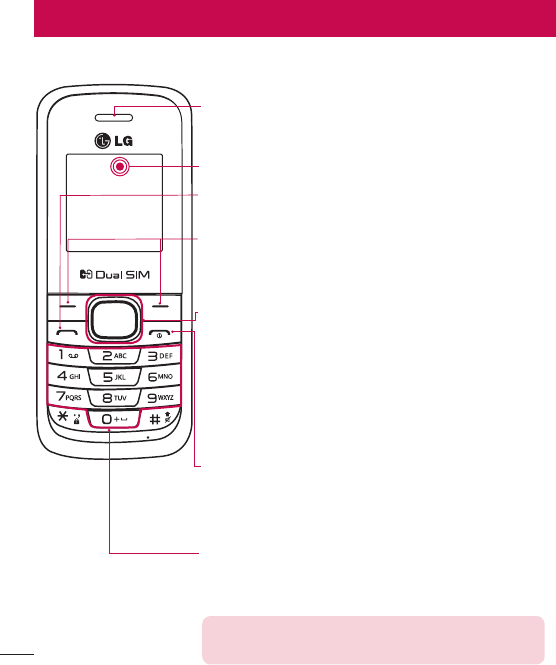
20
Phone overview
Soft keys
Each of these keys performs the functions indicated by the
text on the display immediately above them.
End/Power key
•Ends or rejects a call.
•Returns to the home screen when you use the menu.
•Long press to turn On/Off your phone.
Send key
You can dial a phone number and answer incoming calls.
Earpiece
Display screen
Alphanumeric keys
Most of the time, the numeric keys are used to input
numbers or characters.
Navigation keys
Use for quick access to phone functions.
(up) : Long press up key : Torch.
Short press up key : Calculator.
(down) : Message
(left) : FM Radio
(right) : Alarm clock
NOTE:
Only alphanumeric key is lighting when using a phone.
Getting to know your phone
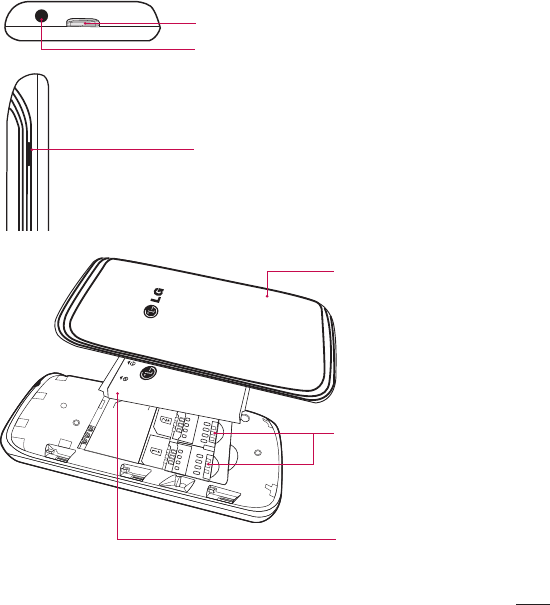
21
Torch
Earphone jack
Charger port
Allow you to power charger only.
SIM card slots
Battery
Back cover
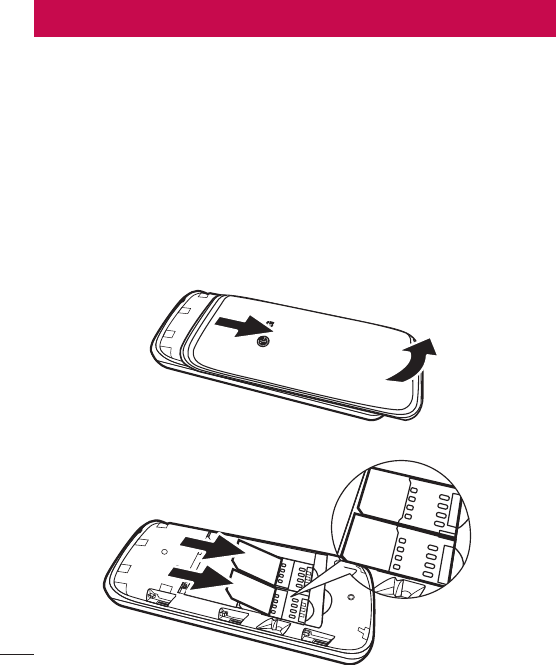
22
Installing the SIM Cards
When you subscribe to a cellular network, you are provided with a SIM card loaded with
your subscription details, such as your PIN, any optional services available and many
others.
Important!
•The SIM card can be easily damaged by scratches or bending, so be careful when
handling, inserting or removing the card. Keep all SIM cards out of the reach of small
children.
•Only 2G/2.5G SIM cards are supported.
Illustrations
1 Open back cover.
2 Make sure the gold contact area on the card is facing downwards.
Installing the SIM Cards and Charging the Battery
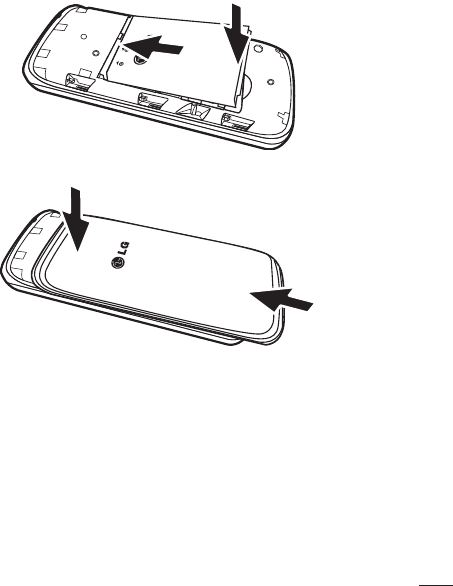
23
3 Insert your battery.
4 Close the back cover.
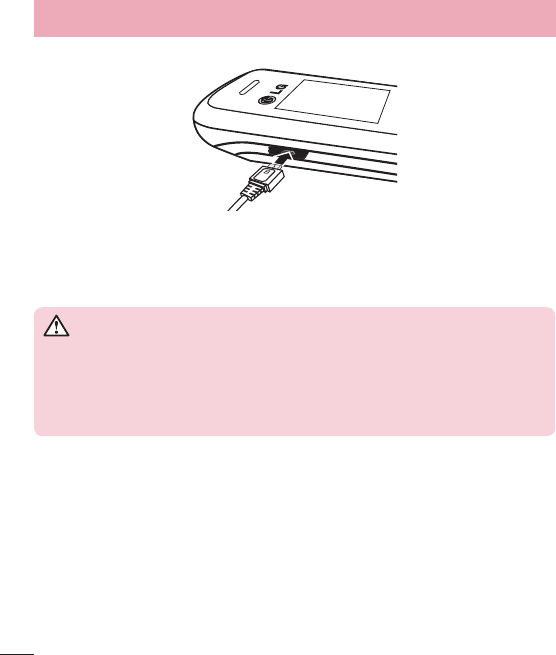
24
Charging the phone
•Insert one end of the charging cable into the phone and the other end into the
charger, then plug the charger into an electrical socket.
•To maximize the battery lifetime, ensure that the battery is fully charged before you
use it for the first time.
WARNING
Use only LG-approved chargers, batteries, and cables. When using
unapproved chargers or cables, it may cause battery charging slowly or
pop up the message regarding slow charging. Or, unapproved chargers or
cables can cause the battery to explode or damage the device, which are not
covered by the warranty.
Turning Your Phone On and Off
You can power the phone On or Off by pressing and holding the Power key.
Installing the SIM Cards and Charging the Battery
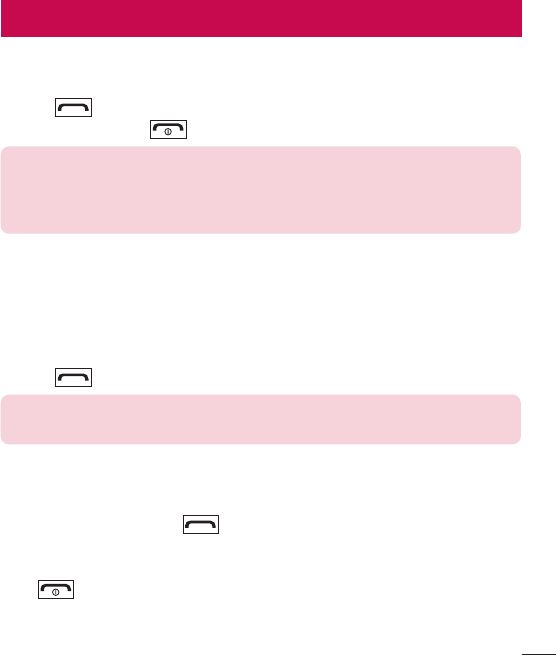
25
Making a call
1 Enter the number using the keypad. To delete a digit press Clear.
2 Press to initiate the call.
3 To end the call, press .
TIP!
• To enter + when making an international call, press and hold 0.
• To control the volume during a call, press the Up and Down navigation
keys.
Making a call from your contacts
1 Select Contacts from the home screen.
2 Using the keypad, enter the fi rst letter of the contact you want to call and scroll
through the Contacts.
3 Press to begin the call.
TIP!
To scroll through your contacts, use the up and down navigation keys.
Answering and rejecting a call
When your phone rings, press to answer the call.
While your phone is ringing, select Silent to mute the ringing.
This is useful if you have forgotten to change your profile to Silent while in a meeting.
Press or select Silent then Reject to reject the incoming call.
Calls
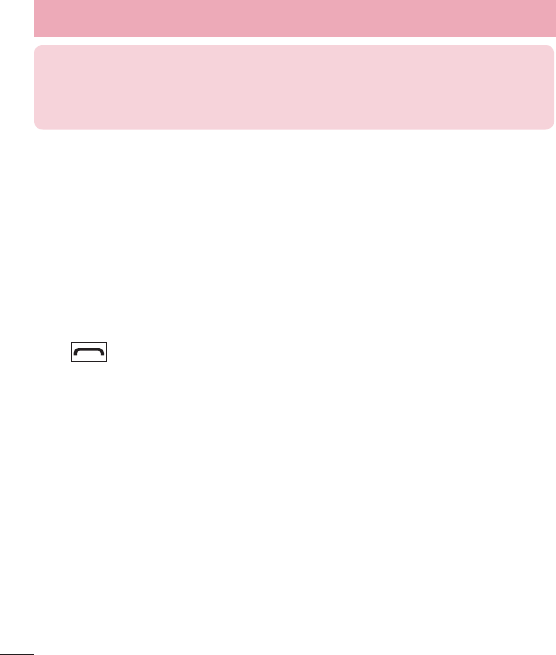
26
TIP!
You can change the settings on your phone to answer your calls in different
ways. Press Menu > Settings > Call > Advanced settings > Answer mode
and choose Any key or Auto answer when headset mode.
Using the speakerphone
During in call, you can activate speakerphone by pressing RSK (H-Free) and you can
use the handset in hands-free mode.
If the speakerphone is active, press RSK (H-Held) again to resume normal handset
conversation mode.
Viewing your call logs
Press to view your missed, received and dialled call logs.
Call history
•All calls – Displays the lists of all three types (Received/Dialled/Missed calls) by time.
•Missed calls – This option lets you view the last 40 unanswered calls.
•Dialled calls – This option lets you view the last 40 outgoing calls (called or
attempted).
•Received calls – This option lets you view the last 40 incoming calls.
•Delete call logs – Allows you to delete the calls options.
•Call duration – Allows you to view the duration of your last call, dialled calls and
received calls.
Calls
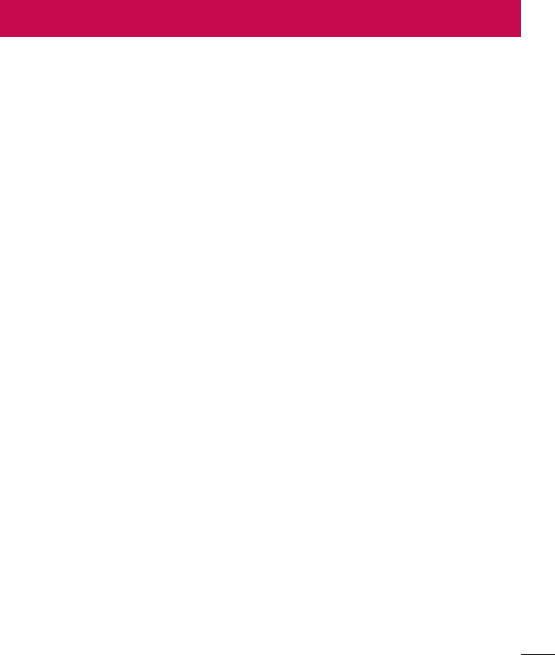
27
Searching for a contact
1 Select Contacts from the home screen.
2 Using the keypad enter the fi rst letter of the contact you want to call.
3 Press Up/Down navigation key to scroll through the contacts.
Adding a new contact
1 Select Contacts from the home screen.
2 Choose the contact storage location.
3 Then enter the Name, Number & details of your new contact, select Options then
choose Save.
Contacts
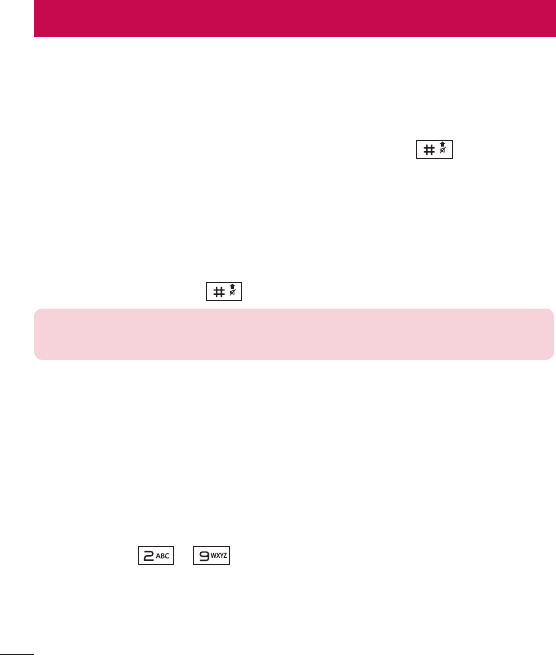
28
Sending a message
1 Press Menu, select Messaging, and choose Write message.
2 A new message editor will open.
3 Enter your message using either the T9 predictive mode or Abc manual mode or
123 mode. You can switch text input modes by pressing the key.
4 From Options choose Send to then Select Enter number, Add from Phonebook.
Entering text
You can enter alphanumeric characters using the phone’s keypad. The following text
input methods are available in the phone: T9 mode, Abc mode and 123 mode.
To change modes, press the key.
NOTE: Some fields may allow only one text input mode (e.g. telephone
number in address book fields).
T9 mode
T9 mode uses a built-in dictionary to recognise words you’re writing based on the key
sequences you press. Simply press the number key associated with the letter you want
to enter, and the dictionary will recognise the word once all the letters are entered.
Using the T9 Mode
1 When you are in the T9 predictive text input mode, start entering a word by
pressing keys to . Press one key per letter.
- If the word is still incorrect after typing completely, press the left & right navigation
keys to scroll through the other word options.
- If the desired word is missing from the word choices list, add it by using the Abc
mode.
Messaging
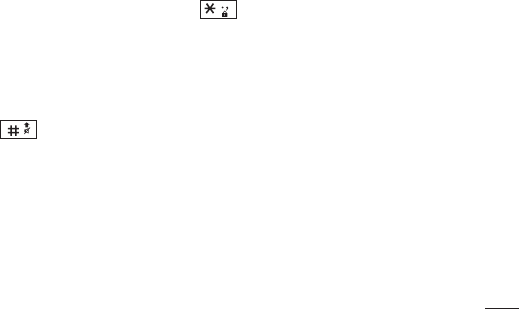
29
2 Enter the whole word.
- To delete letters, press Clear.
Abc mode
This mode allows you to enter letters by pressing the key labeled with the required
letter once, twice, three or four times until the letter is displayed.
123 mode
Type numbers using one keystroke per number. You can also add numbers while
remaining in letter modes by pressing and holding the desired key.
Inserting symbols
If you want to insert symbols, press the key, then you can choose a symbol.
Changing the language
There are two ways to change the writing language from the writing screen. You can
press Options, go to Writing language and then set the language you want or long
press key in editor.
Message folders
Press Menu, select Messaging. And select the folder you want.
Inbox - You will be alerted when you have received messages. They will be stored in
Inbox.
Drafts - If you don’t have time to finish writing a message, you can save what you have
written so far in here.
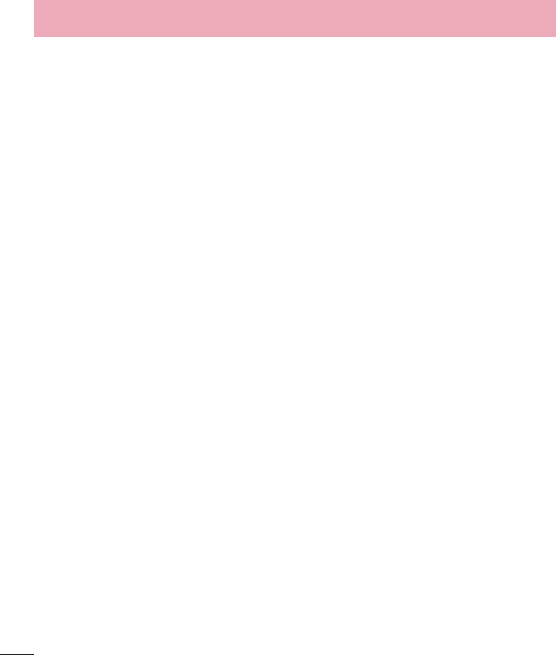
30
Outbox - This is a temporary storage folder used while messages are being sent.
Sent messages - After sending out the message, the text message is saved in the
Sent folder.
SMS settings - Your message settings are pre-defined so that you can send messages
immediately. If you would like to change the settings, you can do this using the settings
options.
Messaging
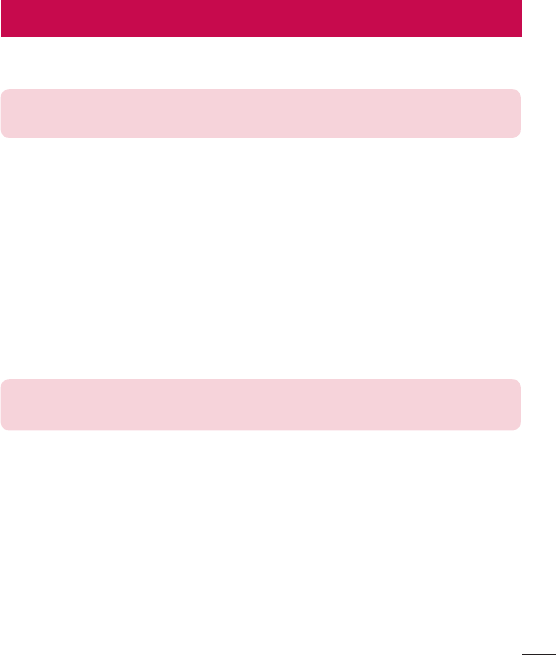
31
Your phone has an FM radio feature so you can tune into your favourite stations and
listen on the move.
NOTE: Insert the earphone into the headset connector in order to listen to
the radio and keep the good radio reception.
Searching for stations
1 Press Menu and select FM radio.
2 Select Options and choose Auto search. You can also use the left and right
navigation keys to increase/decrease the frequency.
Listening to the radio
1 Press Menu and choose FM radio.
2 Select the channel number of the station you would like to listen to.
TIP!
You can listen to the radio via built-in speaker.
FM radio
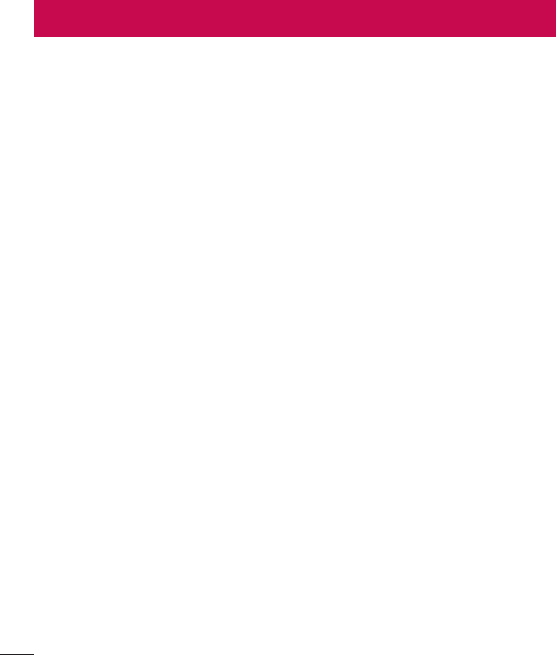
32
Using your calculator
The calculator provides the basic arithmetic functions: addition, subtraction,
multiplication and division.
Setting your alarm
You can set up to 5 alarms to invoke on a specified time.
Using the torch
Turn on/off the torch directly by long pressing the up navigation key in idle screen.
Organizer
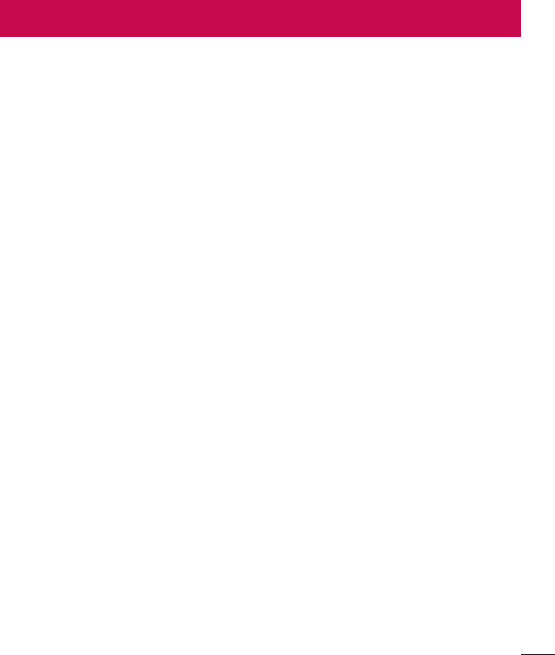
33
When you enter this menu, a calendar appears. A square cursor is located on the
current date. You can move the cursor to another date using the navigation keys.
Calendar
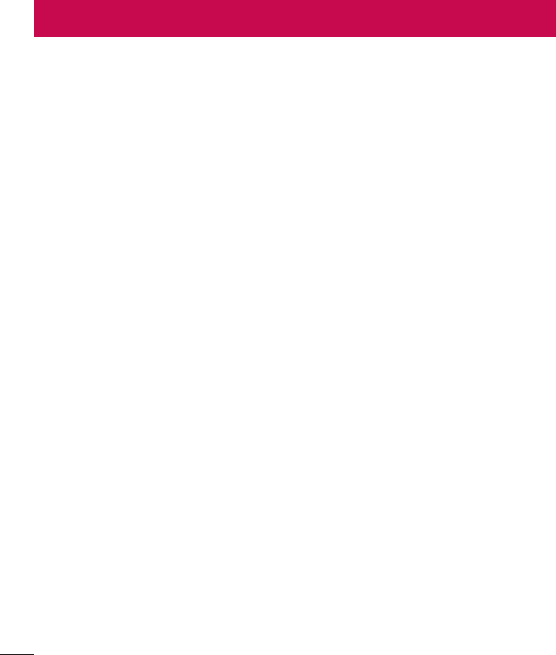
34
You can adjust and customize the phone profile for different events or environments.
•General – Ring tone and key tone volume are set to normal.
•Silent – Ring tone is disabled and Silent mode is activated.
•Meeting – Ring tone is disabled and Vibrate is activated.
•Outdoor – Ring tone and key tone volume are set to maximum.
Profi les
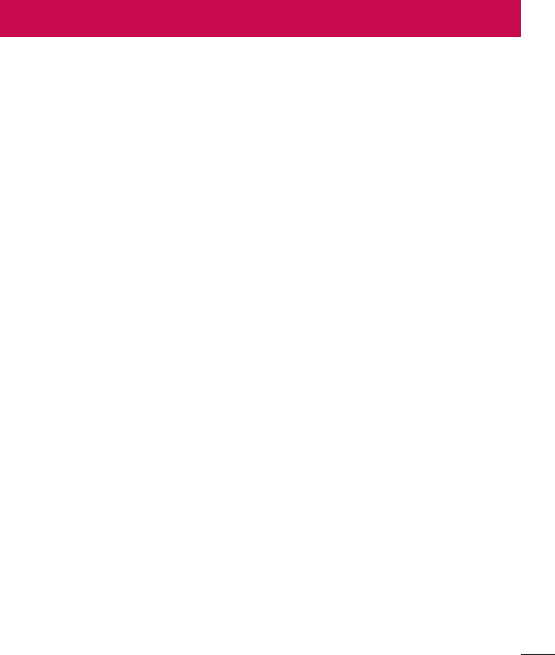
35
Dual SIM
You can choose which SIM card you’re going to use between manually or automatically.
Phone
Enjoy the freedom of adapting how your phone works for your own style.
•Date & Time - You can set functions relating to the date and time.
•Language - You can change the language for the display texts in your phone. This
change will also affect the Language Input mode.
•Preferred writing language - You can set the desired languages.
•SOS service - When SOS service is turned on, send the emergency SMS by press
and holding the ‘9’ key on your keypad in idle screen, SOS mode will now be turned
on. The SOS messages will be sent to the phone number(s) listed in Recipient list.
While SOS mode is active,incoming calls by them will be automatically accepted. To
exit SOS mode, on the idle screen push the end key and select Yes.
•Display - You can adjust settings for the phone display.
•Flight mode - You can use this function to switch the flight mode on. You will not be
able to make calls, send messages when flight mode is switched on.
•Misc. settings - You can set the brightness of the LCD backlight.
Call
You can set the menu relevant to a call.
SIM1/2 call settings
•Call waiting – Select Active or cancel call waiting.
•Call divert – Select methods for diverting calls.
Settings
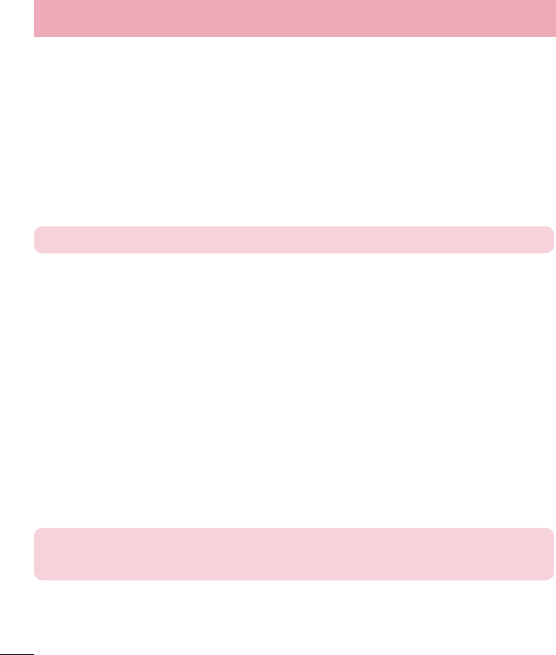
36
•Call barring – Choose a barring password for all outgoing calls, outgoing
international, outgoing international except to home country, all incoming calls, or
incoming when abroad.
Cost save mode
Every contact is added along with assigned SIM when adding in phone book. During
Calling, matching operator SIM is identified and the operation is completed using the
matching operator SIM. This makes possible to use benefit from using same operator.
To use Cost save mode feature,make sure the feature is On.
NOTE: Cost save mode doesn’t work during in-call.
Smart call divert
Smart call divert activates call waiting and call forward for both SIMs. when you are
in-call with SIM1 or SIM2 call are forwarded to SIM1 and vice versa.
Advanced settings.
Auto redial – Choose the switch ON or OFF.
Call time reminder – Choose the Off, Single or Periodic.
Reject by SMS – Choose the switch ON or OFF.
Answer mode – You can change the settings on your phone to answer your calls in
different ways.
Fake call – This is a useful function for avoiding awkward situation politely. You can call
yourself by setting the time in fake call menu.
NOTE: Fake call can be activated or deactivated from idle screen using
shortcut code #*#.
Settings

37
Network
You can select a network that will be registered either automatically or manually.
Security
This menu allows you to set the phone securely.
- SIM1/SIM2 – Enable/Disable SIM PIN code request when your phone is powered on.
- Phone security – You can change password or set phone lock on/off.
- Anti-theft mobile tracker – When the handset is stolen, handset sends a SMS to
the numbers configured by real owner. To activate the ATMT(Antitheft mobile tracker)
feature, configure the ATMT settings with Sender name, Sending number list
and Set anti-theft to On. Default security code is “0000”. ATMT SMS will contain
information about the stolen phone IMEI & Phone number of the person who is using
that handset.
- Auto keypad lock – Lock the keypad automatically in standby screen.
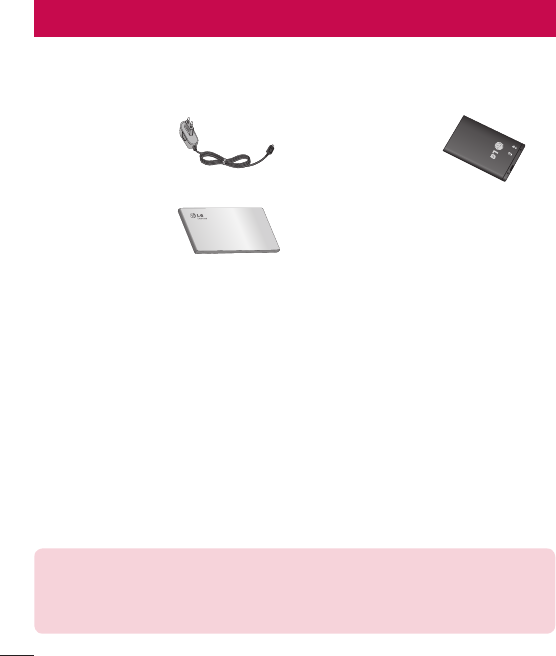
38
There are various accessories for your mobile phone. You can select these options
according to your personal communication requirements.
Travel adaptor Battery
User Guide
Accessories
NOTE:
• Always use genuine LG accessories.
• Failure to do this may void your warranty.
• Accessories may vary in different regions.
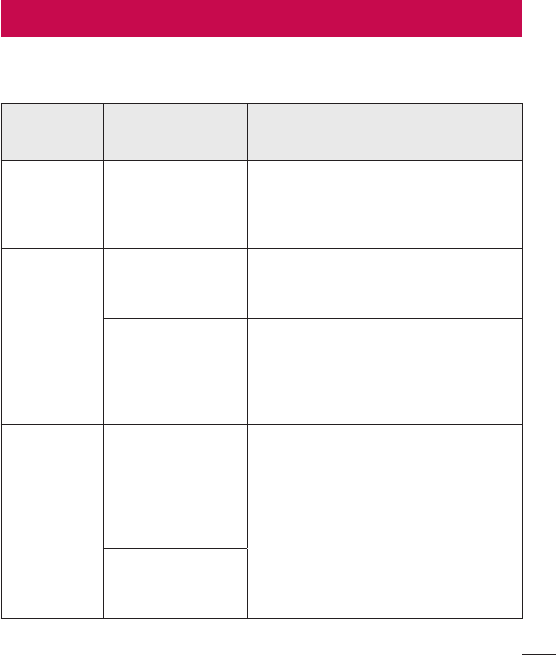
39
Troubleshooting
This chapter lists some problems you might encounter when using your phone. Some
problems require you to call your service provider, but most are easy to fix yourself.
Message Possible causes Possible corrective measures
SIM card
error
There is no SIM
card in the phone
or it is inserted
incorrectly.
Make sure that the SIM card is
correctly inserted.
No network
connection/
Dropped
network
Signal is weak or
you are outside the
carrier network.
Move toward a window or into
an open area. Check the network
operator coverage map.
Operator applied
new services.
Check whether the SIM card is more
than 6~12 months old. If so, change
your SIM card at your network
provider's nearest branch. Contact
your service provider.
Codes do
not match
To change a
security code,
you will need
to confirm the
new code by
re-entering it.
If you forget the code, contact your
service provider.
The two codes
you have entered
do not match.
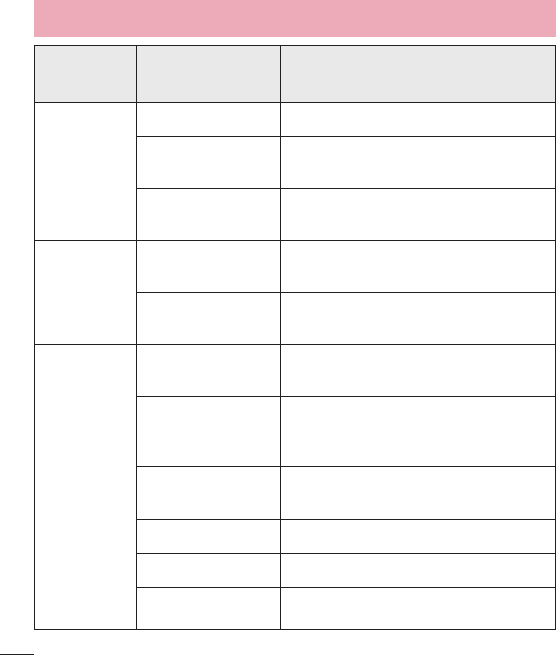
40
Message Possible causes Possible corrective measures
Calls not
available
Dialling error New network not authorized.
New SIM card
inserted. Check for new restrictions.
Pre-paid charge
limit reached.
Contact service provider or reset limit
with PIN2.
Phone
cannot be
switched on
On/Off key
pressed too briefly.
Press the On/Off key for at least two
seconds.
Battery is not
charged.
Charge battery. Check the charging
indicator on the display.
Charging
error
Battery is not
charged. Charge battery.
Outside
temperature is too
hot or cold.
Make sure phone is charging at a
normal temperature.
Contact problem Check the charger and its connection
to the phone.
No voltage Plug the charger into a different socket.
Charger defective Replace the charger.
Wrong charger Use only original LG accessories.
Troubleshooting
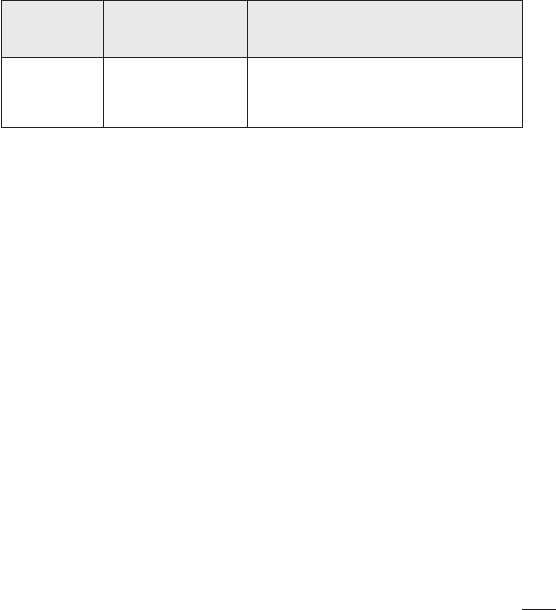
41
Message Possible causes Possible corrective measures
No sound Vibration mode
Check the settings status in the sound
menu to make sure you are not in
vibration or silent mode.