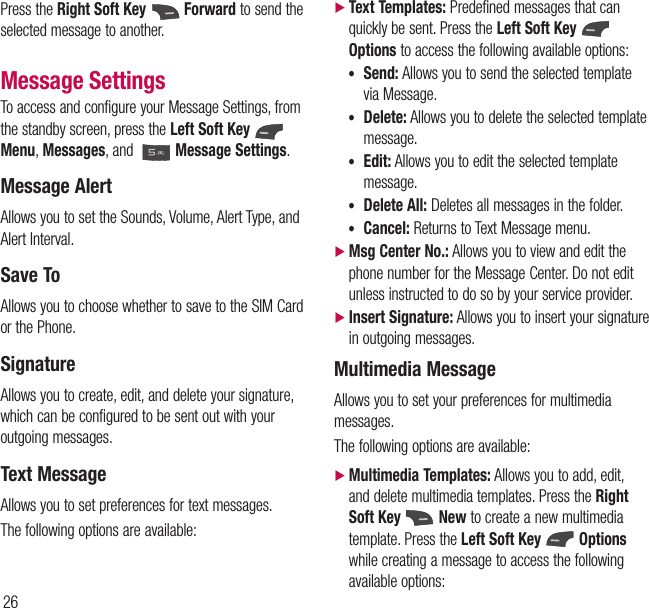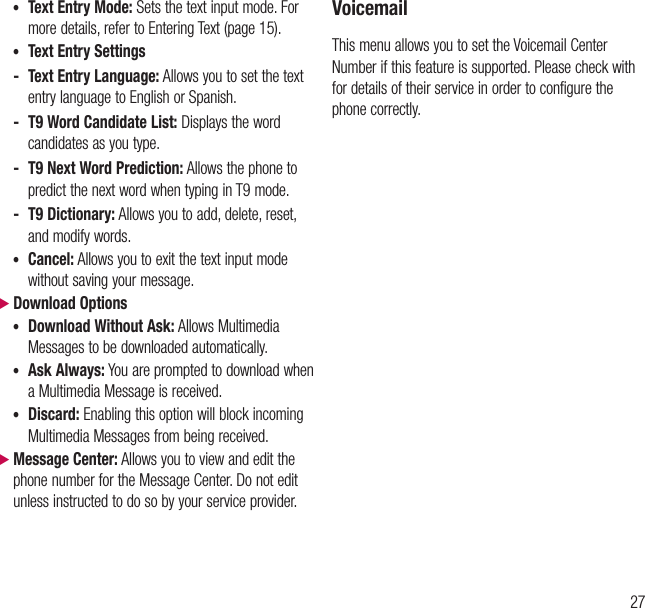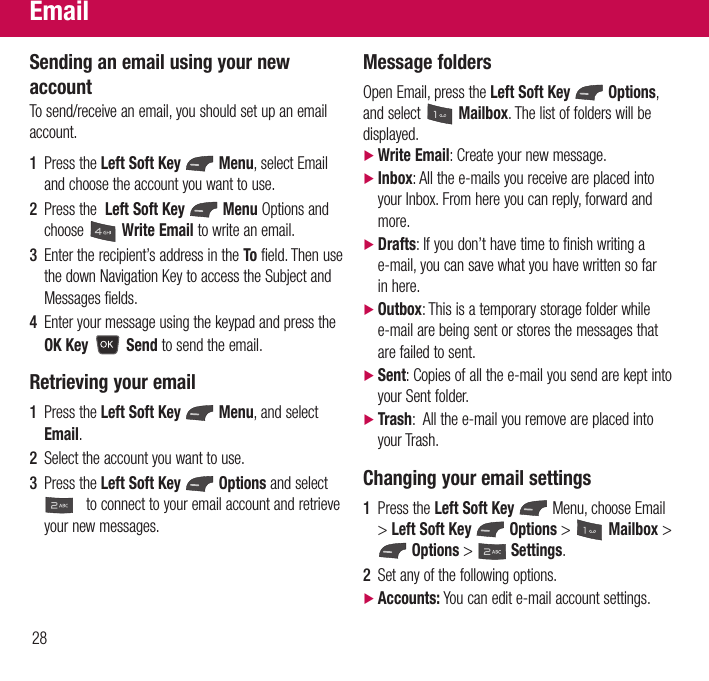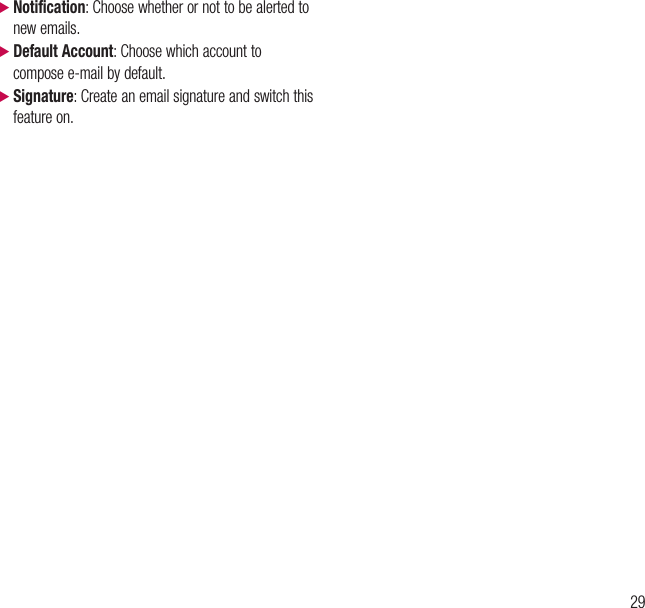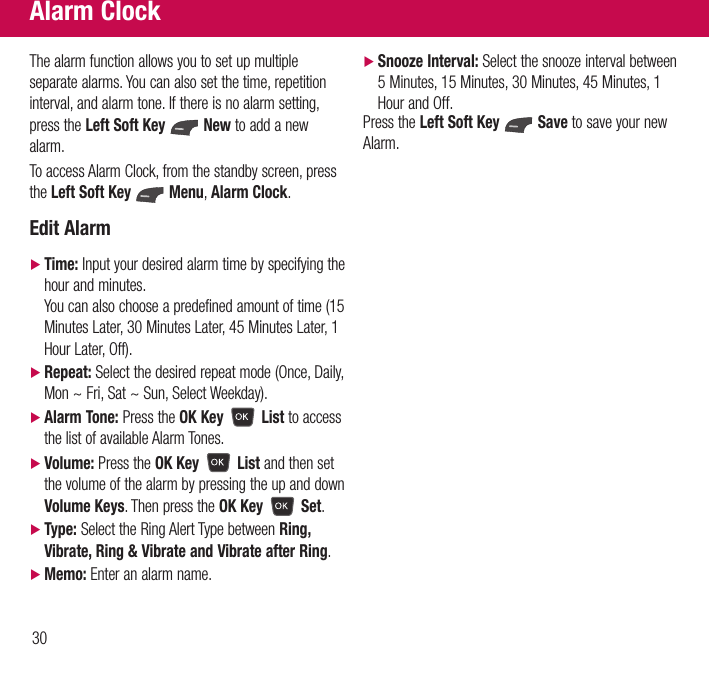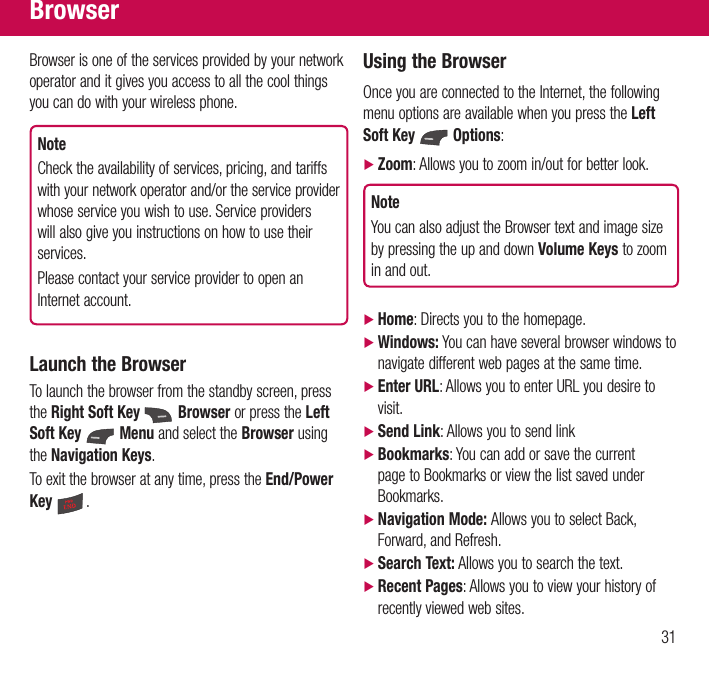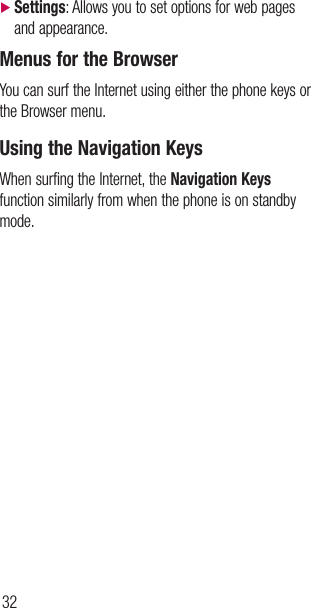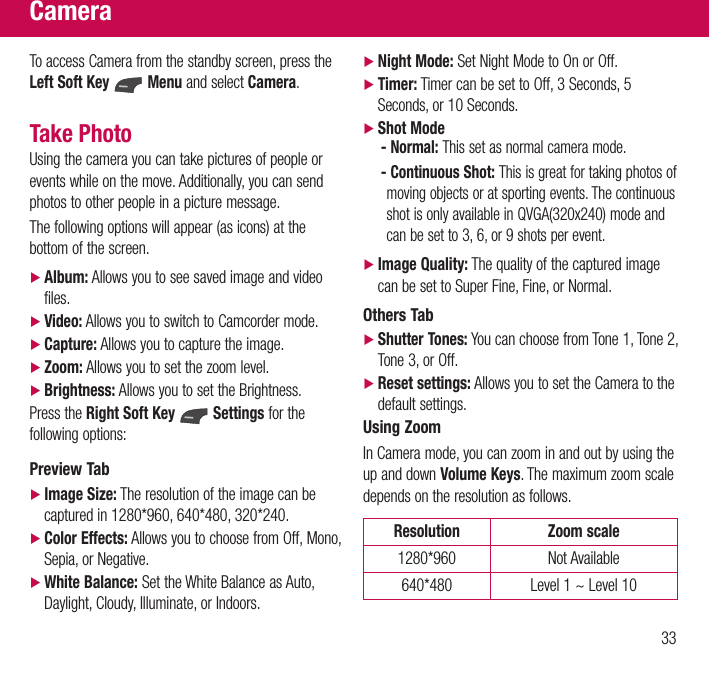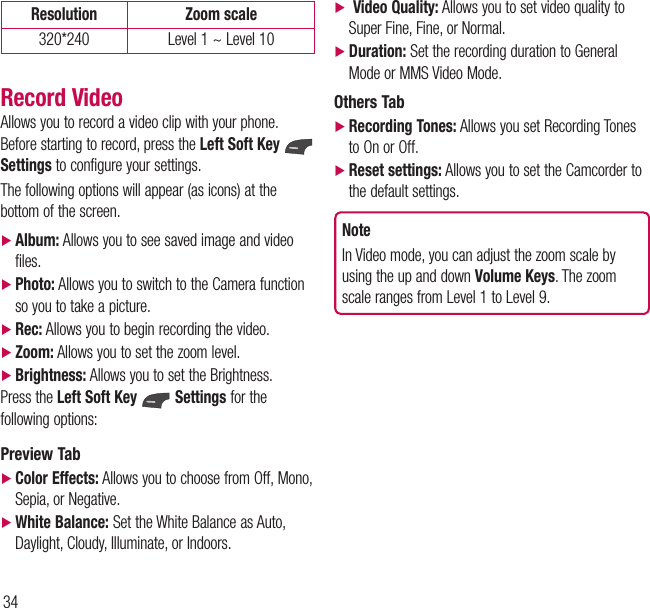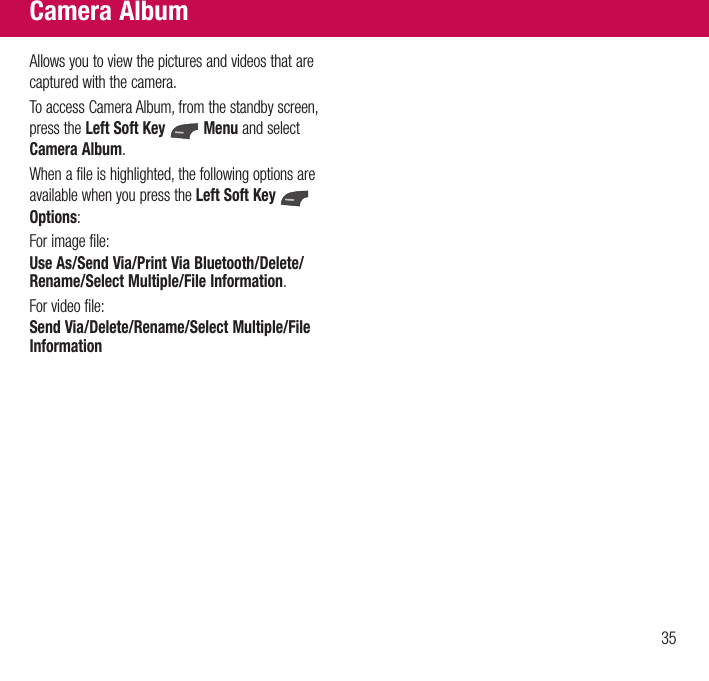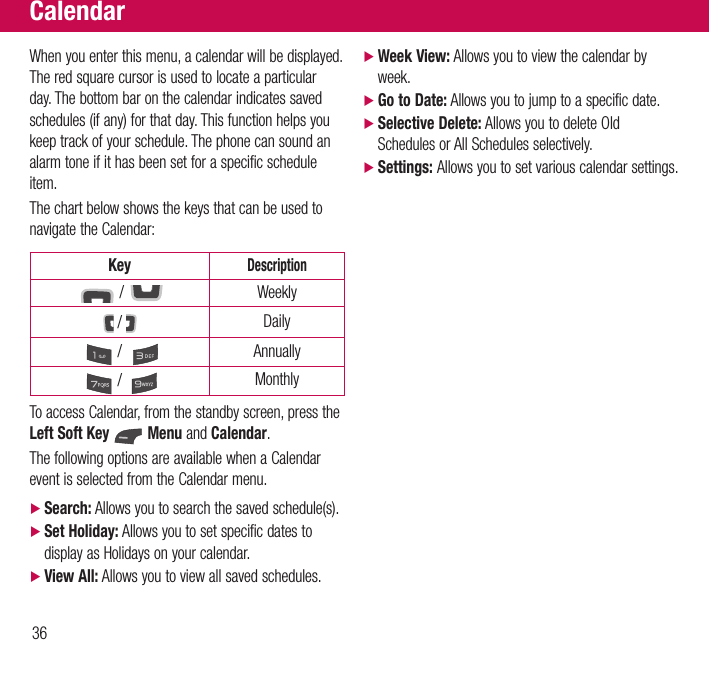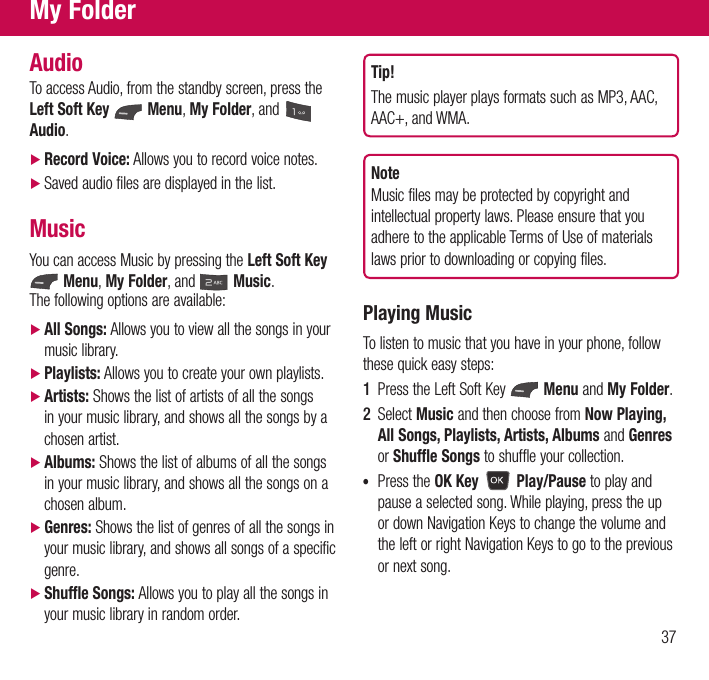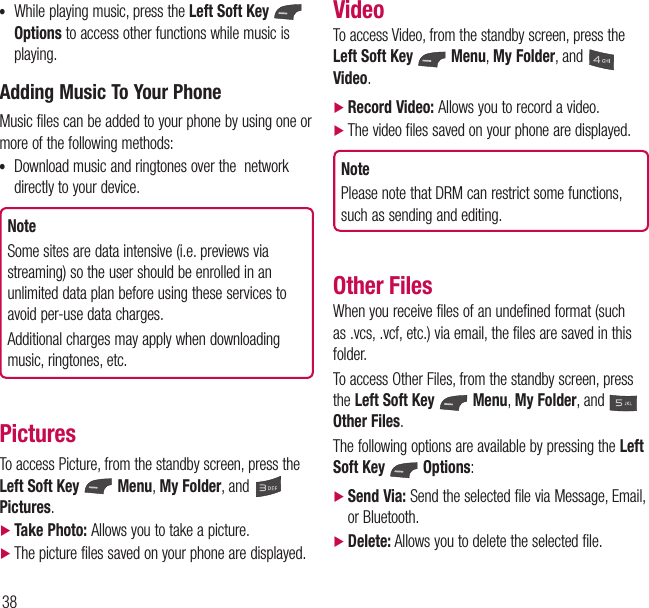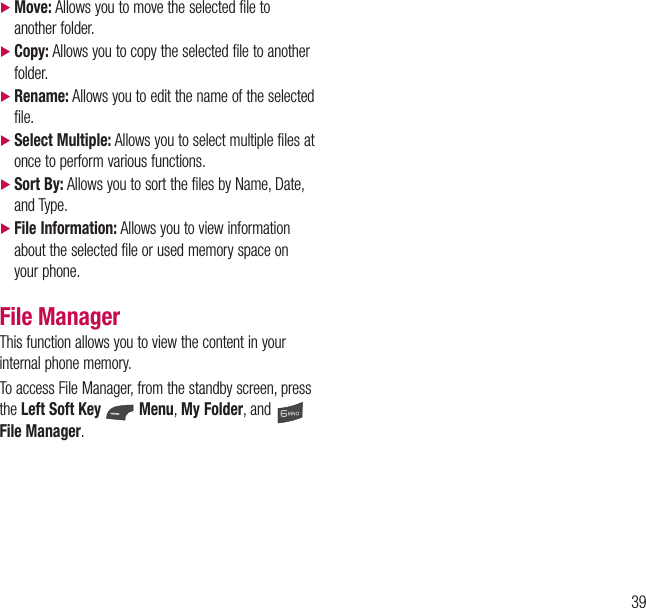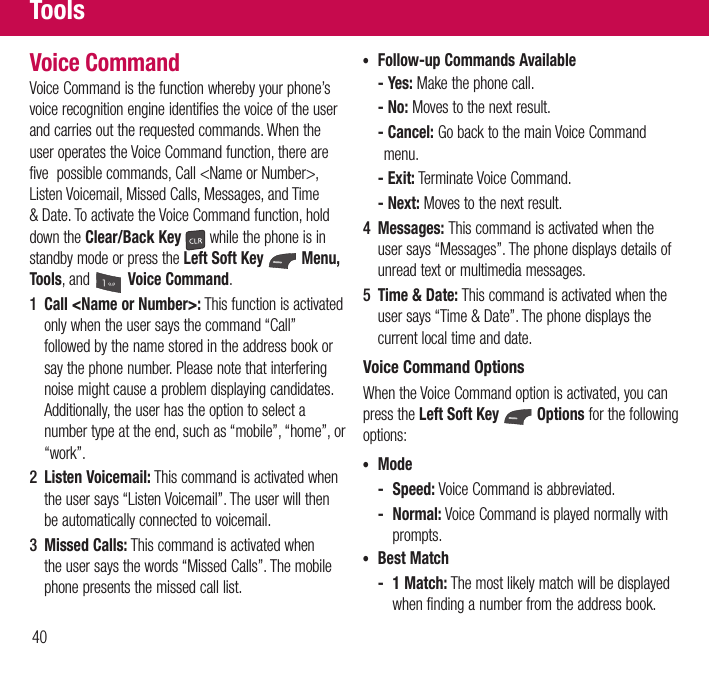LG Electronics USA B460 Cellular/PCS GSM/WCDMA Phone with Bluetooth User Manual 3
LG Electronics MobileComm USA, Inc. Cellular/PCS GSM/WCDMA Phone with Bluetooth Users Manual 3
Contents
- 1. Users Manual 1
- 2. Users Manual 2
- 3. Users Manual 3
- 4. Users Manual 4
- 5. Users Manual 5
Users Manual 3