LG Electronics USA C105 Cellular/PCS GSM Phone with Bluetooth User Manual LG C105 Eng 0526 indd
LG Electronics USA Cellular/PCS GSM Phone with Bluetooth LG C105 Eng 0526 indd
Contents
- 1. Users Manual
- 2. Manual
Users Manual
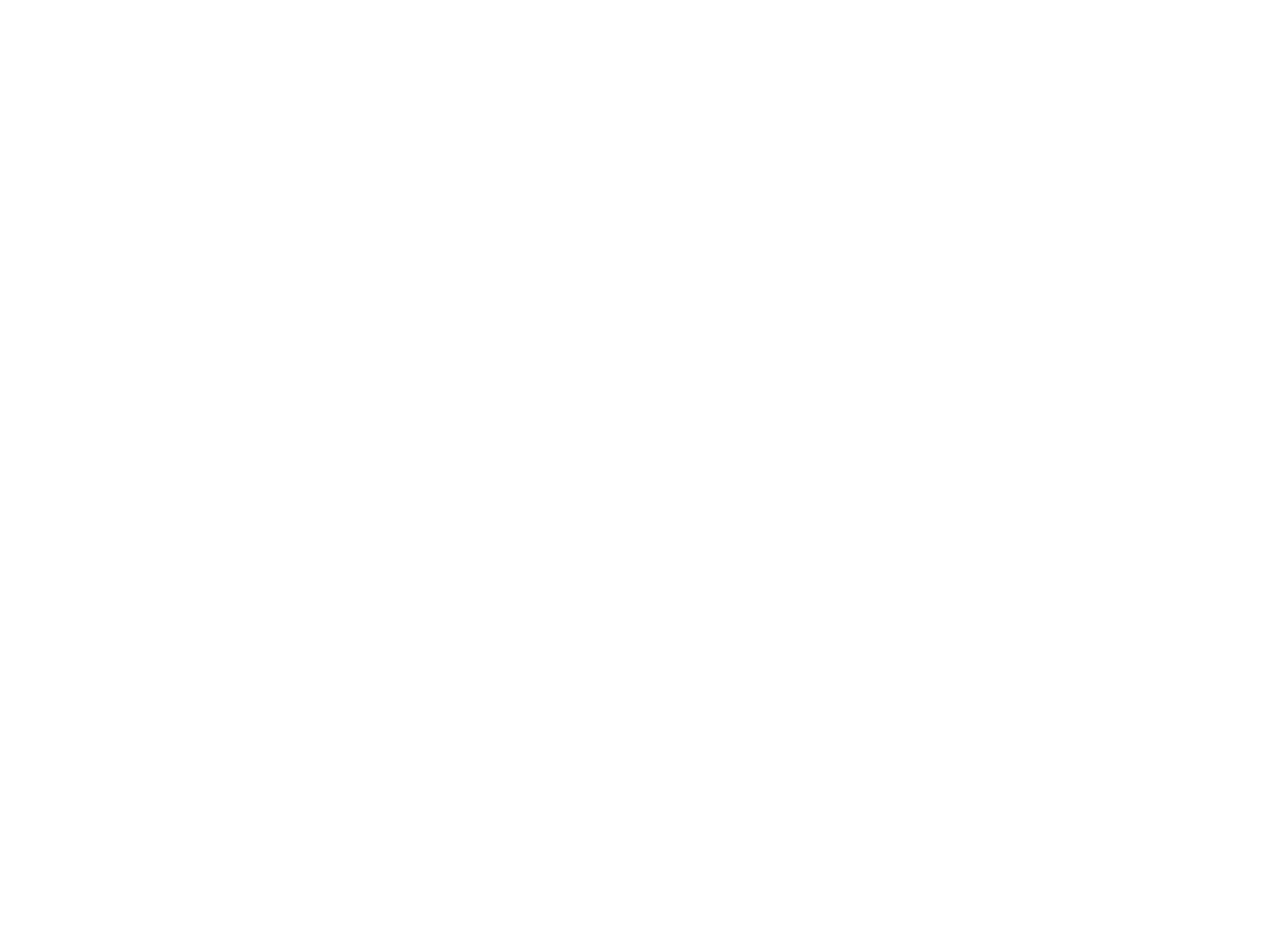
Part 15.21 statement
" Change or Modifications that are not expressly approved by the manufacturer could void
the user's authority to operate the equipment. “
Part 15.105 statement
This equipment has been tested and found to comply with the limits for a class B digital device, pursuant to
Part 15 of the FCC Rules. These limits are designed to provide reasonable protection against harmful interference
in a residential installation. This equipment generates uses and can radiate radio frequency energy and, if not installed
and used in accordance with the instructions, may cause harmful interference to radio communications. However, there
is no guarantee that interference will not occur in a particular installation. if this equipment does cause harmful
interference or television reception, which can be determined by turning the equipment off and on, the user is
encouraged to try to correct the interference by one or more of the following measures:
- Reorient or relocate the receiving antenna.
- Increase the separation between the equipment and receiver.
- Connect the equipment into an outlet on a circuit different from that to which the receiver is connected.
- Consult the dealer or an experienced radio/TV technician for help.
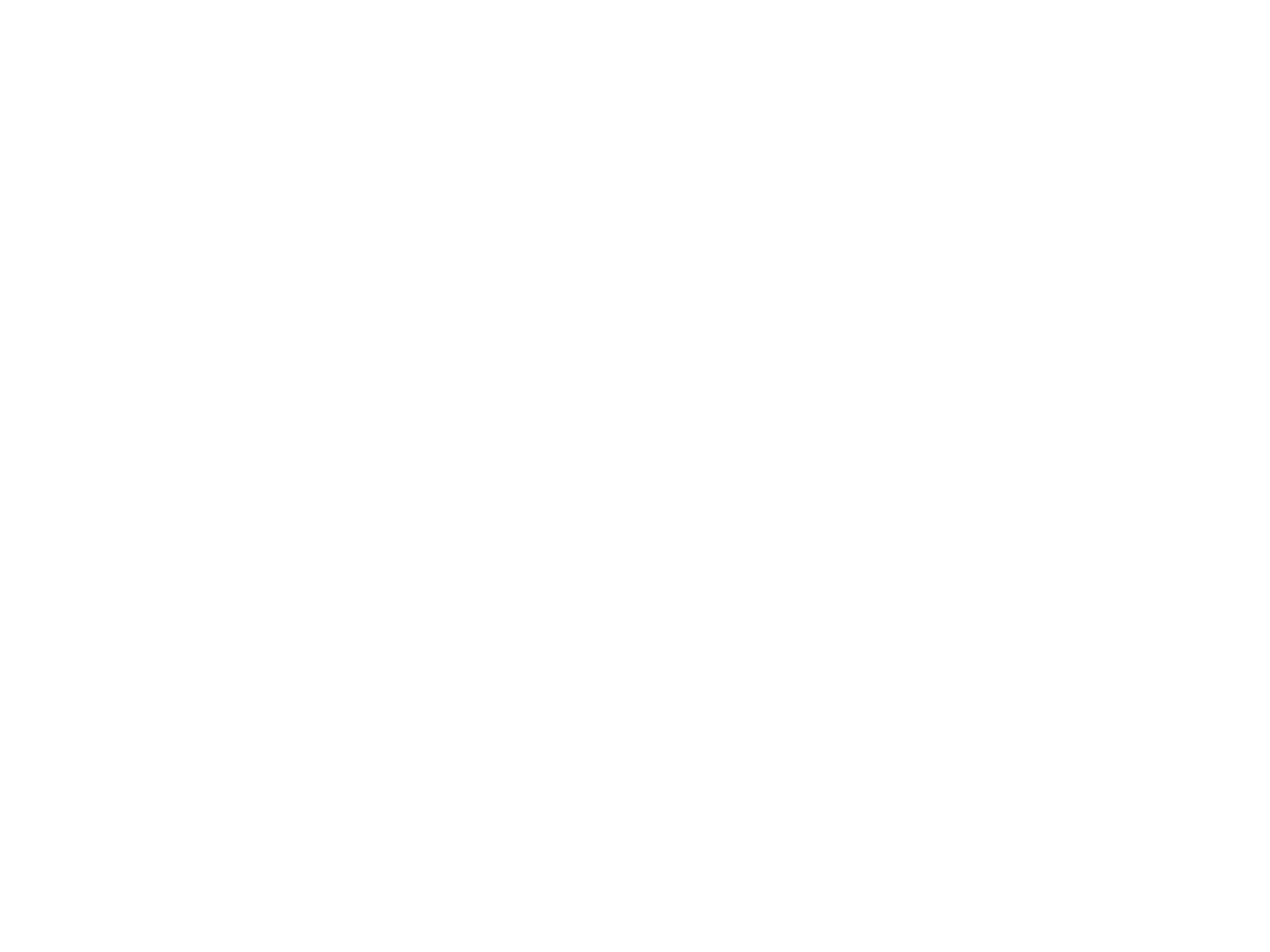
Part 15 Class B Compliance
This device and its accessories comply with part15 of FCC rules.
Operation is subject to the following two conditions:
(1) This device & its accessories may not cause harmful interference.
(2) This device & its accessories must accept any interference received,
including interference that may cause undesired operation.
Body-worn Operation
This USB modem has been tested for typical body-worn operations
with the distance of 0.79inches (2.0cm) from the user’s body.
To comply with FCC RF exposure requirements, a minimum separation distance
of 0.79inches(2.05cm) must be maintained from the user's body.
The accessories must not contain any metallic components.
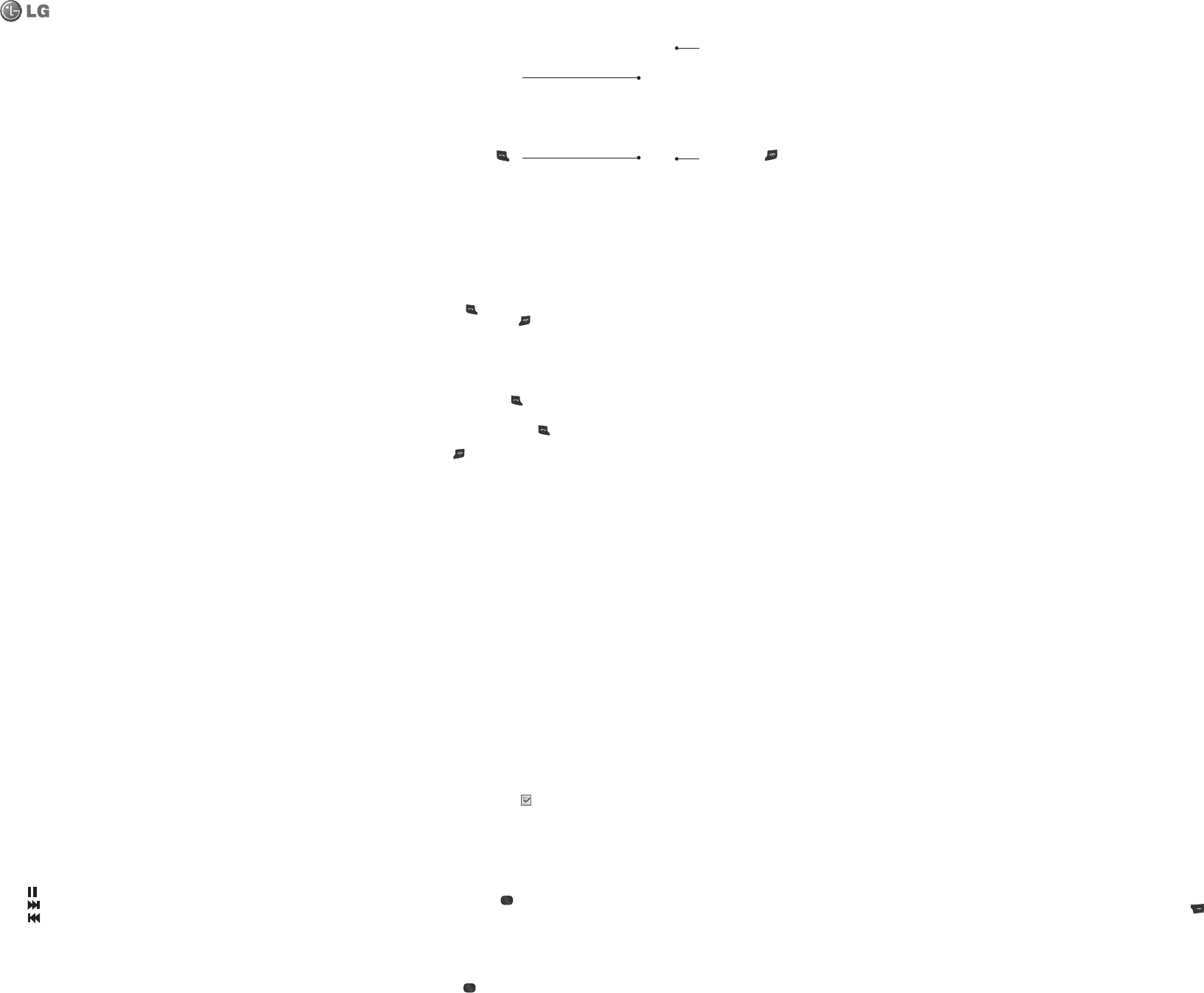
Calls
Making a call
1
Key in the number using the keypad. To delete a digit, press CLR.
2
Press to initiate the call.
3
To end the call, press .
TIP! To enter + when making an international call, press and hold 0.
Making a Call from Your Contacts
1 Select Names from the Standby screen.
2 Using the keypad, enter the rst letter of the contact you want to call. For example, for O ce, press “6” three times to
select the rst character, “O”.
3 Select Call or press
to initiate the call.
Answering and Rejecting a Call
When your phone rings, press
to answer the call.
You can control the volume by pressing the Up and Down Navigation keys.
Press
or select Reject to reject the incoming call.
TIP! You can change the settings on your phone to answer your calls in di erent ways. Press Menu, select Settings and
choose Call. Select Answer mode and choose from Press send key, Slide up and Press any key.
Speed Dialing
You can assign a speed dial number to a contact you call frequently.
Viewing your Call History
You can only check the log of missed, received and dialed calls if the network supports Calling Line Identi cation (CLI)
within the service area.
Changing the call settings
You can set call-speci c functions. Press Menu, select Settings and choose Call.
• Call divert – Choose whether to divert your calls.
•
Call barring – Select when you would like calls to be barred.
•
Fixed dial numbers – Choose a list of numbers that can be called from your phone. You will need your PIN2 code
from your operator. Only numbers included in the xed dial list can be called from your phone.
•
Call waiting – Be alerted when you have a call waiting. This depends on your network provider.
•
Call reject – Set the rejected call list.
•
Send my number – Choose whether your number will be displayed when you call someone. This depends on your
network provider.
•
Auto redial – Choose On or O .
•
Answer mode – Choose whether to answer the phone using Any key, Send key only or Slide up.
•
Free call timer – Choose whether or not to display the call time.
•
Minute minder – Select On to hear a tone every minute during a call.
•
BT answer mode – Set to Hands-free or Handset.
•
Save new number – Choose Yes or No.
•
Slide close setting – Choose End call or Continue call.
Contacts
Searching for a Contact
1 Select Names from the standby screen.
2 Using the keypad, enter the rst letter of the contact you want to call.
3 To scroll through the contacts, use the up and down arrows.
Adding a New Contact
1 Press Menu, then select Contacts and choose Names. Then press Options - Add new contact.
2 Enter all the information you have in the elds provided and select Options-Done.
Adding a Contact to a Group
You can save your contacts in groups; for example, to keep your work colleagues and family separate. There are a number
of groups including Family, Friends, Colleagues, School and VIP already set up on the phone.
Messaging
Your LG-C105 includes text messaging, multimedia messaging and E-mail functions, and can also receive network service
messages.
Sending a Message
1 Press Menu, select Messaging and choose Create message.
2 A new message editor will open. The message editor combines Text message and Multimedia messages into one
intuitive and easy-to-switch-between editor. The default setting for the message editor is text messages.
3 Enter your message.
4 Choose Options - Insert to add an Image, Video clip, Sound clip, Schedule, Business card, Note, Text eld, To-do or Text
template.
5 Press Options - Send.
Setting up Your E-mail
You can stay in touch on the move using email on your LG-C105. It’s quick and simple to set up a POP3 or IMAP4 email
account.
1 Press Menu, select Messaging, and choose Message Settings.
2 Select E-mail then E-mail accounts.
3 Press Add then set the E-mail account.
Sending an E-mail Using your New Account
To send/receive an email, you should set up an email account.
1 Select Menu, select Messaging and choose Create message.
2 Choose E-mail and a new email will open.
3 Enter a subject.
4 Enter your message.
5 Press Options and select Insert to add an Image, Video Clip, Sound Clip, Business card, Schedule or Note.
6 Press Send to and enter the recipient’s address, or press Options and select Insert - Contact Details to open your
contacts list.
7 Press Send and your email will be sent.
Entering Text
You can enter alphanumeric characters using the phone’s keypad. The following text input methods are available on the
phone: T9 predictive mode, ABC manual mode and 123 mode.
Note: Some elds may allow only one text input mode (e.g. telephone numbers in the address book elds).
T9 Predictive Mode
T9 predictive mode uses a built-in dictionary to recognize the words you are writing based on the key sequences you
press. Simply press the number key associated with the letter you want to enter, and the dictionary will recognize the
word once all the letters are entered.
Media
Music
Your LG-C105 has a built-in Music player so you can play all your favorite music.
Playing a Song
1 Press Menu and select Media, then choose Music.
2 Choose All tracks then select the song you want to play.
3 Select to pause the song.
4 Select to skip to the next song.
5 Select to skip to the previous song.
6 Select Back to stop the music and return to the music player menu.
Playing a Song
You can create your own playlists by choosing a selection of songs from the All songs folder.
1 Press Menu and select Media.
2 Choose Music, then select Playlists.
3 Press Options and select Add new playlist, then enter the playlist name and press Save.
4 The All tracks folder will be displayed. Select all of the songs that you would like to include in your playlist by scrolling
to them and selecting .
5 Select Done to store the playlist.
Camera
Taking a Quick Photo
1 Select Menu and select Media. Select Camera to open the view nder.
2 Holding the phone, point the lens toward the subject of the photo.
3 Position the phone so you can see the subject of your photo.
4 Press the Center key to take a photo.
Video Camera
Shooting a Quick Video
1 In the standby screen, select Menu and select Media.
2 Choose Video.
3 Point the camera lens toward the subject of the video.
4 Press to start recording.
5 ”Rec” will appear in the bottom-left corner of the view nder and a timer will show the length of your video.
6 Select Stop to stop recording.
FM Radio
Using the FM Radio
Your LG-C105 has an FM radio feature so you can tune into your favorite stations and listen on the move.
Listening to the Radio
1 Press Menu and select Media, then choose FM radio.
2 Select the channel number of the station you would like to listen to.
Recording the Radio
1 Press the center key while listening to the radio.
2 The recording time is displayed on your phone. If you want to stop the recording, press the .
When a recording has been made, the recorded contents will be saved in the Gallery as an mp3 le.
3 When the recording is done, select Option and then choose from Play, Delete, Sound edit, File, Use as or Send via.
Note: If you are in an area with bad radio reception, you may have di culty listening to the radio.
It is recommended that you insert headphones into the hands-free connector when listening to the radio to ensure good
radio reception.
Voice Recorder
Use your Voice recorder to record voice memos or other sounds.
LG-C105 User Guide - English
This guide will help you understand your new mobile phone. It will provide you
with useful explanations of features on your phone.
Some of the contents in this manual may di er from your phone depending on
the software of the phone or your service provider.
P/N: MMBB (1.0)
Getting to know your phone
Main screen
Call key
Dials a phone number and
answers incoming calls.
End/Power key
Ends or rejects a call. Turns the
phone on/o . Returns to the
standby screen when you use the
menu.
Charger, Cable slot, Hands-free
connector
Installing a Memory Card
Lift the memory card cover and insert a microSD card with the gold contact area facing downward. Close the memory card
cover so that it clicks shut. To remove the memory card, gently push it as shown in the diagram.
Note: A memory card is an optional accessory.
Formatting the Memory Card
Press Menu and select Settings.
Choose Memory manager, select External memory, press Format, and then insert the security code.
WARNING: When you format your memory card, all the content will be wiped. If you do not want to lose the data on your
memory card, back it up rst.
Installing the SIM Card and Charging the Battery
Installing the SIM Card
When you subscribe to a cellular network, you are provided with a plug-in SIM card loaded with your subscription details,
such as your PIN, any optional services available and many others.
Important! › The plug-in SIM card can be easily damaged by scratches or bending, so be careful when handling, inserting or
removing the card. Keep all SIM cards out of the reach of small children.
Illustrations
1 Open the battery cover
2 Remove the battery
3 Insert your SIM
4 Insert your battery
5 Close the battery cover
6 Charge your battery
WARNING: Do not remove the battery
when the phone is switched on,
as this may damage the phone.

Gallery
You can store any kind of Media le on your phone’s memory to give you easy access to all of your images, sounds, videos,
games etc. You can also save your les to a memory card. The advantage of using a memory card is that you can free up
space on your phone’s memory. All your multimedia les will be saved in the Gallery. Press Menu then select Gallery to
open a list of folders.
Organiser
Setting your Alarm
You can set up to ve alarms to go o at a speci ed time.
Using the Calendar
When you enter this menu, a calendar appears. A square cursor is located on the current date.
You can move the cursor to another date using the navigation keys.
Adding an Item to Your To-Do List
You can view, edit and add tasks to do.
Using the Calculator
The calculator provides the basic arithmetic functions—addition, subtraction, multiplication and division—as well as
scienti c functions.
Using the Stopwatch
This option allows you to use stopwatch functions.
Converting Units
This can convert many measurements into the unit you want.
Adding a City to Your World Time
You can add a required city to the list of world clocks. You can also check the current Greenwich Mean Time (GMT) and the
time in major cities around the world.
Go To
This helps you go to the menu you are searching for. You can set an item as Go to.
Credit Transfer
The credit transfer application is activated for certain countries. This application o ers a simple and secure way to transfer
call credit to a new contact or a contact from your phonebook.
Some of the options for this application are described below.
• Contacts - This option allows the user to select the contact from the handset phonebook to whom the call credit will be
transferred.
• Security code on/o - User can protect the use of the credit transfer application with this option. If the security code is
activated (ON), then the security code will be requested before call credit transfers to ensure security.
Web
Accessing the Web
You can launch the WAP browser and access the homepage of the activated pro le on web settings. You can also manually
enter a URL address and access the associated WAP page.
1 Press Menu and select Web.
2 To access the web homepage directly, select Home. Alternately, select Go to address and type in your desired URL.
Connectivity
Changing your Connectivity Settings
USB connection mode
1 Mass storage: Select Mass storage and connect the handset to your computer. You can then drag and drop les to the
LG-C105 removable device folder.
2 PC Suite: Select PC Suite and connect the handset to your computer in PCSync mode.
When a recording has been made, the recorded contents will be saved in the Gallery as an mp3 le.
3 Always ask: Selecting this option will allow you to choose which method to use every time you connect your handset to
your computer.
Note: To use the USB mass storage function, you will need to insert an external memory card in your phone.
Changing Your Bluetooth Settings
1 Press Menu and select Settings - Connectivity. Choose Bluetooth.
2 Choose Settings for the following options:
• My phone’s visibility - Choose whether to show or hide your device to others.
• My phone’s name - Enter a name for your LG-C105.
• Supported services - Shows what services are supported.
• My address - View your Bluetooth address.
Pairing with Another Bluetooth Device
By pairing your LG-C105 and another device, your handset will create a password by default every time you connect to
another handset via Bluetooth.
1 Check your Bluetooth is On and Visible. You can change your visibility in the Settings menu by selecting My phone’s
visibility and then Visible.
2 Select Active devices from the Bluetooth menu.
3 Your LG-C105 will search for devices. When the search is complete, Add and Refresh will appear on the screen.
4 Choose the device you want to pair with, select Add, enter the passcode and then press the Center key. When you have
chosen a device you want to pair with, the handset will then create a password by default every time you connect.
5 Your phone will then connect to the other device. The same passcode will need to be entered on this device.
When you have chosen a device you want to pair with, the handset will then create a password by default every time
you connect.
6 Your passcode-protected Bluetooth connection is now ready.
Settings
Changing Your Pro les
You can personalize each pro le setting.
1 Choose the Pro les you want and select Edit from Options.
2 If you activate Silent mode, the phone will vibrate only.
Using Flight Mode
When Flight mode is activated, you will not be able to make calls, connect to the Internet or send messages.
Changing Your Date & Time
You can set functions relating to the date and time.
Changing Your Display Settings
You can change the settings for the phone display.
Changing Your Security Settings
Change your security settings to keep your LG-C105 and the important information it holds protected.
• PIN code request - Choose a PIN code to be requested when you turn your phone on.
• Handset lock - Choose a security code to lock your phone: When power on, When SIM changed or Immediately.
Guidelines for safe and e cient use
Please read these simple guidelines. Not following these guidelines may be dangerous or illegal. Further detailed
information is given in this manual.