LG Electronics USA C297 Cellular/PCS GSM Phone with Bluetooth User Manual
LG Electronics MobileComm USA, Inc. Cellular/PCS GSM Phone with Bluetooth Users Manual
Users Manual
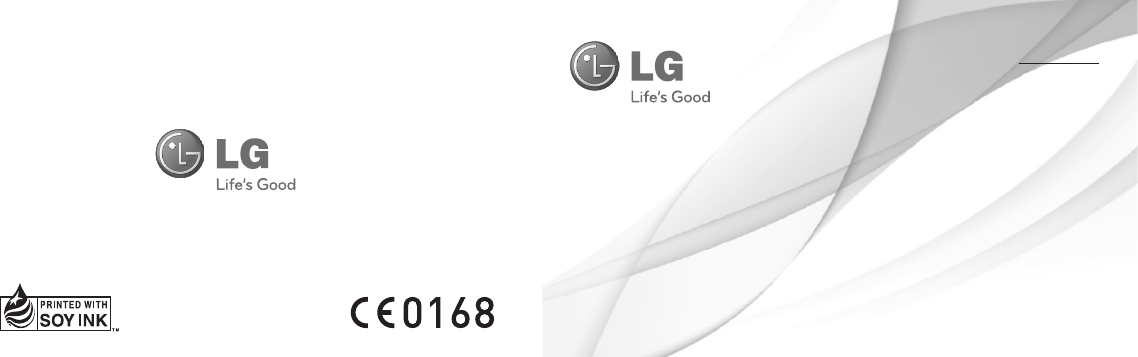
MFLXXXXXXXX (0.1)
ENGLISH
www.lg.com
User Guide
LG-C297
LG-C297 User Guide - ENGLISH
This guide will help you understand your new mobile phone. It will provide you
with useful explanations of features on your phone.
Some of the contents in this manual may differ from your phone depending on
the software of the phone or your service provider.
2
Getting to know your phone ....................5
Installing the SIM Card and Charging the
Battery.........................................................7
Installing the SIM Card ..........................7
Turning Your Phone On and Off .......10
Lock/Unlock Your Keypad ...................10
Calls ...........................................................10
Making a call ...........................................10
Answering and rejecting a call ..........10
Changing the call settings ................... 11
Contacts .....................................................11
Searching for a contact......................... 11
Adding a new contact ........................... 11
Messaging ................................................. 12
Sending a message .............................. 12
Facebook ...................................................13
E-mail ........................................................13
Sending an e-mail using your new
account...................................................... 13
Camera .....................................................14
Video camera ...........................................14
Media Player .............................................14
FM radio ....................................................14
Voice recorder ..........................................14
Applications ..............................................14
Organizer ..................................................15
Setting your alarm ................................ 15
Contents
3
Using the calendar ...............................15
Adding an item to your to do list .... 15
Adding a note ........................................ 15
Using your calculator ...........................15
Using the stopwatch ............................16
Converting a unit .................................. 16
Adding a city to your world time .....16
Shortcuts ................................................. 16
Internet ..................................................... 16
Accessing the internet browser ......... 16
Settings ..................................................... 17
Switching your SIM cards ...................17
Changing your phone settings ..........17
Changing your security settings ......18
Activating SIM cards ...........................18
Changing your display settings ........18
Changing your connectivity settings 19
Changing your Bluetooth settings .. 19
Resetting your phone .........................20
Phone Software update .........................20
LG Mobile Phone Software update
from internet .........................................20
Guidelines for Safe and Efficient Use 22
Exposure to radio frequency energy 22
Product care and maintenance ........23
Efficient phone operation ...................26
Road safety .............................................26
Avoid damage to your hearing ......... 27
Glass Parts ..............................................28
Blasting area ...........................................28
4
Potentially explosive atmospheres ...28
In aircraft ..................................................28
Children ....................................................29
Emergency calls ....................................29
Battery information and care ............29
Accessories ..............................................32
Technical Data .........................................33
Troubleshooting ......................................34
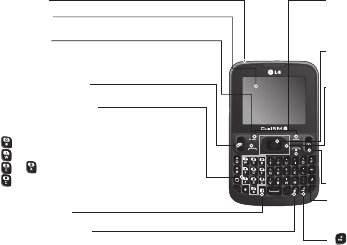
5
Getting to know your phone
Main LCD
Confirm key / OK key
Selects menu options and confirms actions.
Earpiece Soft keys (Left soft key / Right soft key)
These keys perform the function Indicated in
the bottom of the display.
Send key
Dials a phone number and answers a call.
In standby mode : Shows the history of calls.
Navigation key
In standby mode:
Press Up Navigation Key : Messaging
Press Down Navigation Key : Media Player
Press Right Navigation Key : FM radio
Press Left Navigation Key : Calendar
In menu: Scroll up, down, Right & left.
SIM Switching key
Camera hot key
Facebook key
Lock/Shortcuts key
Short press to access Shortcuts key.
Long press to Lock in any screen.
Alpha numeric keys
In standby mode: Input numbers to dial.
Hold down below keys.
- Insert ‘+’ symbol to make international calls.
- Connect voice mail centre.
To - Speed dials.
- SOS Mode.
In editing mode: Enter numbers & characters End key
Switch on/off (hold down)
End or reject a call.
- Hold the key down to activate or
deactivate silent mode.
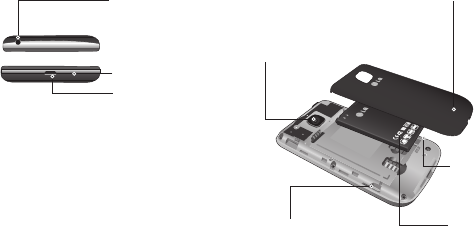
6
Handsfree or Stereo
earphone connector
Charger/USB cable
connector
Microphone
Battery
pack
Camera lens
Back cover
SIM Card
holder 1
SIM Card
holder 2

7
Installing the SIM Card and Charging the Battery
Installing a Memory card
Remove the Back cover and insert a micro
SD card with the golden contact area facing
downwards as shown in the diagram. To
remove the Memory card, gently pull it.
Note: Memory card is an optional accessory.
Formatting the Memory card
From your home screen, Press Menu and
select Gallery, Select External memory and
From Options choose Format and enter
Phone Password to format the Memory card.
WARNING: When you format your Memory
card, all the content will be Erased. If you do
not want to lose the data on your Memory card,
take a backup first.
Installing the SIM Card
When you subscribe to a cellular network,
you are provided with a SIM card loaded
with your subscription details, such as your
PIN, any optional services available and
many others.

8
Important!
› The SIM card can be easily damaged by
scratches or bending, so be careful when
handling, inserting or removing the card.
Keep all SIM cards out of the reach of
small children.
› Only 2G/2.5G SIM cards are supported.
Illustrations
1. Open back cover.
2. Remove the battery.
3. Insert your SIM Cards.

9
4. Insert your battery.
5. Close the back cover.
6. Charge your battery.
WARNING: Do not remove the battery when
the phone is switched on, as this may damage
the phone.
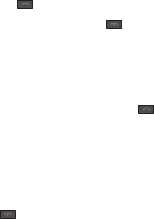
10
Turning Your Phone On and Off
You can power the phone on and off by
pressing and holding the Power key.
Lock/Unlock Your Keypad
To lock, press Menu (LSK) in main screen
and then press Keylock (RSK).
To Unlock, press Unlock(LSK) and then
press Yes(RSK).
Calls
Making a call
1. Enter the number using the keypad. To
delete a digit press Clear.
2. Press to initiate the call.
3. To end the call, press .
TIP! To enter + when making an international
call, press and hold 0.
Answering and rejecting a call
When your phone rings, press to answer
the call.
While your phone is ringing, select Silent to
mute the ringing.
This is useful if you have forgotten to
change your profile to Silent for a meeting.
Press or select Reject to reject the
incoming call.
11
Changing the call settings
You can set the menu relevant to a call.
Press Menu, select Settings and choose
Call.
Cost save mode
Every contact is added along with assigned
SIM when adding in phone book. During
Calling, matching operator SIM is identified
and the operation is completed using the
matching operator SIM. This makes possible
to use benefit from using same operator.
To use Cost save mode feature,make sure
the feature is On [Settings -> Call -> Cost
save mode]
Note: Cost save mode doesn’t work during
in-call.
Contacts
Searching for a contact
1. Select Contacts from the home screen.
2. Using the keypad enter the first letter of
the contact you want to call.
3. Press Up/Down navigation key to scroll
through the contacts.
Adding a new contact
1. Select Contacts from the home screen.
Select Add new contact.

12
2. Enter the first and last name of your new
contact.
3. Enter the number and select Options
then choose Save.
TIP! Assign SIM field is used to assign the
Contact to Default SIM/SIM1/SIM2. Call will
be originated via assigned SIM for the Contact
when Cost Save mode is ON.
Messaging
Sending a message
1. Press Menu, select Messaging, and
choose Write message to send an SMS
or MMS.
2. If you want to add some images or
videos etc, select Options and choose
Add picture, Add sound, Add video, Add
subject.
3. From Options choose Send to then
Select Enter recipient or Add from
Phonebook. You can even add multiple
contacts by marking the contacts.
4. Press Send icon to send the
message.
WARNING: Image, Video clip, Sound clip or
Subject is added to the message editor, it will
be automatically converted to MMS mode and
you will be charged accordingly.
13
Facebook
Your device has SNS that lets you enjoy and
manage your social network. You can update
your own SN place status and view your
friend’s SN updates.
Note: SNS feature is a data intensive
application. An additional costs may be
incurred when connecting and using online
services. Check your data charges with your
network provider.
E-mail
Sending an e-mail using your new
account
To send/receive an e-mail, you should set
up an e-mail account.
1. From Menu Select Messaging and
choose E-mail.
2. From Options Choose Write e-mail and a
new e-mail editor screen will open.
3. Enter the recipient’s address and write
a subject.
4. Enter your message.
5. Press Options, select Add attachments
to add a file.
14
6. From Options Choose Send to send your
e-mail.
Camera
You can take photos with the built in camera
and adjust its settings to suit your needs.
Video camera
You can record a video clip through the
built-in camera.
Media Player
Your LG-C297 has a built-in Media player so
you can play all your favourite music.
FM radio
Your LG-C297 has an FM radio feature so
you can tune into your favourite stations
and listen on the move. Listens to FM radio
station.
You can enjoy listening FM without using headset
as phone supports wireless FM service.
Voice recorder
Use your Voice recorder to record voice
memos or other sounds.
Applications
Your LG-C297 comes with preloaded games
to keep you amused when you have time
15
to spare. If you choose to download any
additional games or applications they will be
saved into this folder. Press Menu and select
Applications. Choose My games & apps.
Organizer
Setting your alarm
(Menu > Organizer > Alarm clock)
You can set up to 5 alarms to invoke on a
specified time.
Using the calendar
(Menu > Organizer > Calendar)
When you enter this menu, a calendar
appears. A square cursor is located on the
current date. You can move the cursor to
another date using the navigation keys.
Adding an item to your to do list
(Menu > Organizer > To-do list)
You can view, edit and add tasks to do.
Adding a note
(Menu > Organizer > Notes)
You can register your own notes here.
Using your calculator
(Menu > Organizer > Calculator)
The calculator provides the basic arithmetic
functions: addition, subtraction,multiplication
and division .
16
Using the stopwatch
(Menu > Organizer > Stopwatch)
This option allows you to use the function of
a stopwatch.
Converting a unit
(Menu > Organizer > Converter)
This converts any measurements into a unit
you want.
Adding a city to your world time
(Menu > Organizer > World time)
You can check the current time of major
cities around the world.
Shortcuts
(Menu > Organizer > Shortcuts)
It helps you to go to the menu you search
for. You can set the item as Shortcuts.
Internet
Accessing the internet browser
You can launch the Opera Mini browser for
accessing web pages over the internet. Press
Menu and select Internet.
Alternatively, you can also launch Obigo
browser by pressing Menu > Applications
> Browser > Internet service and access
the homepage of the activated profile on
17
Internet Profiles. You can also manually enter
an URL address and access the associated
browser page.
Note: An additional cost is incurred when
connecting to this service and downloading
content. Check your data charges with your
network provider.
Settings
Switching your SIM cards
(Menu > Settings > Dual SIM
> Dual SIM switch)
You can choose which SIM card you’re going
to use between manually or automatically.
Changing your phone settings
(Menu > Settings > Phone)
Enjoy the freedom of adapting how your
LG-C297 works for your own style.
• UART settings - User will be able to
perform the operation from PC using
modem for selected SIM card in UART
settings (like AT command using
HyperTerminal, PC dialup). User will be
able to make the GPRS dialup on PC
using the SIM which is selected in UART
setting for e.g. if SIM1 is selected then
user will be able to make the connection
using selected SIM card.
18
• Misc. settings - You can set the brightness
and time of the display screen.
Changing your security settings
(Menu > Settings > Phone > Security)
Change your security settings to keep your
LG-C297 and the important information
safe.
• Anti-theft mobile tracker - When the
handset is stolen, handset sends the
SMS to the numbers configured by real
owner. To activate the ATMT(Antitheft
mobile tracker) feature, enter the security
code. And you will need to set ATMT on,
and configure the ATMT settings with
Sender name, numbers. Default security
code is “0000.” ATMT SMS will contain
information about the stolen phone IMEI
& number of the person who is using that
handset.
Activating SIM cards
(Menu > Settings > Dual SIM > Dual
SIM Settings)
You can choose one or all of SIM cards
when you would like to activate.
Changing your display settings
(Menu > Settings > Display)
You can change the settings for the phone
display.
19
Changing your connectivity settings
(Menu > Settings > Connectivity > Data
account)
Your connectivity settings have already been
set up by your network operator, so you can
enjoy your new phone from switch on. If you
want to change any settings, use this menu.
You can configure the Data account in this
menu.
Changing your Bluetooth settings
(Menu >Settings > Connectivity >
Bluetooth)
• Power - Select Power as On/Off.
• Visibility - Choose whether to Permanent
visible, Temporary visible or Off your
device to others.
• my device - View new device by choosing
search new device.
• search audio device - View search audio
device.
• My name - Enter a name for your
LG-C297.
• Advanced - Set your Bluetooth settings for
Audio path, Storage, Sharing permission
and View your Bluetooth address by
choosing My address.
Note: When you use a Bluetooth headset ,
A2DP and AVRCP profiles are not supported
while you play video. It means you will not listen
20
video sound if you use Bluetooth headset.
Note: Bluetooth file transferring function will
be blocked under some applications running.
(Voice call, Camera, Music Player, UMS/
PCSync)
Resetting your phone
(Menu > Settings > Restore factory
settings)
You can initialize all factory defaults. You
need Security code to activate this function.
Installing LG PC Suite on your computer
1. Go to www.lg.com and choose your
country.
2. Select Support and Go to Mobile
Support.
3. Follow the instructions on screen to
complete the LG PC Suite Installation on
your PC.
Phone Software update
LG Mobile Phone Software update from
internet
For more information on using this function,
please visit the http://update.lgmobile.com
or http://www. lg.com/common/index. jsp
----> select country.
This Feature allows you to update the
firmware of your phone to the latest version
conveniently from the internet without the
21
need to visit a service centre.
As the mobile phone firmware update
requires the user’s full attention for the
duration of the update process, please make
sure to check all instructions and notes that
appear at each step before proceeding.
Please note that removing the USB data
cable or battery during the upgrade may
seriously damage your mobile phone.
22
Guidelines for Safe and Efficient Use
Please read these simple guidelines. Not
following these guidelines may be dangerous
or illegal.
Exposure to radio frequency
energy
THIS DEVICE MEETS INTERNATIONAL
GUIDELINES FOR EXPOSURE TO RADIO
WAVES
Your mobile device is a radio transmitter and
receiver. It is designed and manufactured
not to exceed the limits for exposure to radio
frequency (RF) recommended by international
guidelines (ICNIRP). These limits are part
of comprehensive guidelines and establish
permitted levels of RF energy for the general
population. The guidelines were developed by
independent scientific organisations through
periodic and thorough evaluation of scientific
studies. The guidelines include a substantial
safety margin designed to assure the safety of
all persons, regardless of age or health.
The exposure standard for mobile devices
employs a unit of measurement known as the
Specific Absorption Rate, or SAR. The SAR
limit stated in the international guidelines is
2.0W/kg*. Tests for SAR are conducted using
standard operating positions with the device
transmitting at its highest certified power level
in all tested frequency bands. Although the
SAR is determined at the highest certified
power level, the actual SAR of the device while
operating can be well below the maximum
value. This is because the device is designed
to operate at multiple power levels so as to use
only the power required to reach the network. In
23
general, the closer you are to a base station, the
lower the power output of the device. Before a
phone model is available for sale to the public,
compliance with the European R&TTE directive
must be shown. This directive includes as one
essential requirement the protection of the
health and the safety for the user and any other
person.
The highest SAR value for this device when
tested for use at the ear is 0.783W/kg.
This device meets RF exposure guidelines when
used either in the normal use position against
the ear or when positioned at least 1.5cm away
from the body. When a carry case, belt clip or
holder is used for body-worn operation, it should
not contain metal and should position the
product at least 1.5cm away from your body.
In order to transmit data files or messages,
this device requires a quality connection to the
network. In some cases, transmission of data
files or messages may be delayed until such
a connection is available. Ensure the above
separation distance instructions are followed
until the transmission is completed. The highest
SAR value for this device when tested for use at
the body is 0.880W/kg.
* The SAR limit for mobile devices used by the
public is 2.0watts/ kilogram (W/kg) averaged
over ten grams of body tissue. The guidelines
incorporate a substantial margin of safety to
give additional protection for the public and to
account for any variations in measurements.
SAR values may vary depending on national
reporting requirements and the network band.
24
FCC SAR information
Your mobile device is also designed to meet
the requirements for exposure to radio waves
established by the Federal Communications
Commission (USA) and Industry Canada.
These requirements set a SAR limit of 1.6W/
kg averaged over 1gram of tissue. The highest
SAR value reported under this standard during
product certification for use at the ear is
0.998W/kg and when properly worn on the
body is 0.937 W/kg.
Additionally, this device was tested for typical
body-worn operations with the back of the
phone kept 1.5cm (0.59 inches) between the
users body and the back of the phone.
To comply with FCC RF exposure requirements,
a minimum separation distance of 1.5cm (0.59
inches) must be maintained between the user’s
body and the back of the phone.
* FCC Notice & Caution
Notice!
This device complies with part 15 of the FCC
Rules. Operation is subject to the following two
conditions:
(1) This device may not cause harmful
interference, and
(2) this device must accept any interference
received, including interference that may
cause undesired operation.
Part 15.105 statement
This equipment has been tested and found
to comply with the limits for a class B digital
device, pursuant to Part 15 of the FCC rules.
These limits are designed to provide reasonable
protection against harmful interference in
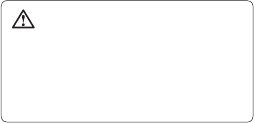
25
a residential installation. This equipment
generates, uses, and can radiate radio frequency
energy and, if not installed and used in
accordance with the instructions, may cause
harmful interference to radio communications.
However, there is no guarantee that interference
will not occur in a particular installation. If this
equipment does cause harmful interference or
television reception, which can be determined
by turning the equipment off and on, the user is
encouraged to try to correct the interference by
one or more of the following measures:
- Reorient or relocate the receiving antenna.
- Increase the separation between the
equipment and receiver.
- Connect the equipment into an outlet on a
circuit different from that to which the receiver
is connected.
- Consult the dealer or an experienced radio/TV
technician for help.
Caution!
Change or Modifications that are not specifically
approved by the manufacturer could void the
user’s authority to operate the equipment.
Product care and maintenance
WARNING
Only use batteries, chargers and accessories
approved for use with this particular phone
model. The use of any other types may
invalidate any approval or warranty applying
to the phone and may be dangerous.
26
• Do not disassemble this unit. Take it to a
qualified service technician when repair work
is required.
• Repairs under warranty, at LG’s discretion,
may include replacement parts or boards that
are either new or reconditioned, provided that
they have functionality equal to that of the
parts being replaced.
• Keep away from electrical appliances such as
TVs, radios, and personal computers.
• The unit should be kept away from heat
sources such as radiators or cookers.
• Do not drop.
• Do not subject this unit to mechanical
vibration or shock.
• Switch off the phone in any area where you
are required to by special regulations. For
example, do not use your phone in hospitals
as it may affect sensitive medical equipment.
• Do not handle the phone with wet hands while
it is being charged. It may cause an electric
shock and can seriously damage your phone.
• Do not charge a handset near flammable
material as the handset can become hot and
create a fire hazard.
• Use a dry cloth to clean the exterior of the
unit (do not use solvents such as benzene,
thinner or alcohol).
27
• Do not charge the phone when it is on soft
furnishings.
• The phone should be charged in a well
ventilated area.
• Do not subject this unit to excessive smoke
or dust.
• Do not keep the phone next to credit cards or
transport tickets; it can affect the information
on the magnetic strips.
• Do not tap the screen with a sharp object as
it may damage the phone.
• Do not expose the phone to liquid or
moisture.
• Use the accessories like earphones cautiously.
Do not touch the antenna unnecessarily.
• Do not use, touch or attempt to remove or fix
broken, chipped or cracked glass. Damage to
the glass display due to abuse or misuse is
not covered under the warranty.
• Your phone is an electronic device that
generates heat during normal operation.
Extremely prolonged, direct skin contact in
the absence of adequate ventilation may
result in discomfort or minor burns. Therefore,
use care when handling your phone during or
immediately after operation.
28
Efficient phone operation
Electronic devices
All mobile phones may receive interference,
which could affect performance.
• Do not use your mobile phone near medical
equipment without requesting permission.
Avoid placing the phone over pacemakers, for
example, in your breast pocket.
• Some hearing aids might be disturbed by
mobile phones.
• Minor interference may affect TVs, radios,
PCs, etc.
Road safety
Check the laws and regulations on the use of
mobile phones in the area when you drive.
• Do not use a hand-held phone while driving.
• Give full attention to driving.
• Use a hands-free kit, if available.
• Pull off the road and park before making or
answering a call if driving conditions require
you to do so.
• RF energy may affect some electronic
systems in your vehicle such as car stereos
and safety equipment.

29
• If your vehicle is equipped with an air bag,
do not obstruct with installed or portable
wireless equipment. It can cause the air bag
to fail or cause serious injury due to improper
performance.
• If you are listening to music whilst out and
about, please ensure that the volume is at a
reasonable level so that you are aware of your
surroundings. This is of particular importance
when near roads.
Avoid damage to your hearing
To prevent possible hearing damage,
do not listen at high volume levels for
long periods.
Damage to your hearing can occur if you are
exposed to loud sounds for long periods of
time. We therefore recommend that you do not
turn the handset on or off close to your ear. We
also recommend that music and call volumes
are set to a reasonable level.
• When using headphones, turn the volume
down if you cannot hear the people speaking
near you, or if the person sitting next to you
can hear what you are listening to.
NOTE:
Excessive sound pressure from
earphones and headphones can cause
hearing loss.
30
Glass Parts
Some parts of your mobile device are made
of glass. This glass could break if your mobile
device is dropped on a hard surface or receives
a substantial impact. If the glass breaks, do not
touch or attempt to remove. Stop using your
mobile device until the glass is replaced by an
authorised service provider.
Blasting area
Do not use the phone where blasting is in
progress. Observe restrictions, and follow any
regulations or rules.
Potentially explosive atmospheres
• Do not use your phone at a refuelling point.
• Do not use near fuel or chemicals.
• Do not transport or store flammable gas,
liquid or explosives in the same compartment
of your vehicle as your mobile phone or
accessories.
In aircraft
Wireless devices can cause interference in
aircraft.
• Turn your mobile phone off before boarding
any aircraft.
31
• Do not use it on the ground without
permission from the crew.
Children
Keep the phone in a safe place out of the reach
of small children. It includes small parts which
may cause a choking hazard if detached.
Emergency calls
Emergency calls may not be available on all
mobile networks. Therefore you should never
depend solely on your phone for emergency
calls. Check with your local service provider.
Battery information and care
• You do not need to completely discharge the
battery before recharging. Unlike other battery
systems, there is no memory effect that could
compromise the battery’s performance.
• Use only LG batteries and chargers. LG
chargers are designed to maximise battery
life.
• Do not disassemble or short-circuit the
battery pack.
• Keep the metal contacts of the battery pack
clean.
32
• Replace the battery when it no longer
provides acceptable performance. The battery
pack may be recharged hundreds of times
before it needs replacing.
• Recharge the battery if it has not been used
for a long time to maximise usability.
• Do not expose the battery charger to direct
sunlight or use it in high humidity, such as in
the bathroom.
• Do not leave the battery in hot or cold places,
as this may deteriorate battery performance.
• There is risk of explosion if the battery is
replaced with an incorrect type.
• Dispose of used batteries according to the
manufacturer’s instructions. Please recycle
when possible. Do not dispose as household
waste.
• If you need to replace the battery, take it to
your nearest authorised LG Electronics service
point or dealer for assistance.
• Always unplug the charger from the wall
socket after the phone is fully charged to
save unnecessary power consumption of the
charger.
• Actual battery life will depend on network
configuration, product settings, usage
patterns, battery and environmental
conditions.
33
• Make sure that no sharp-edged items such as
animal’s teeth or nails, come into contact with
the battery. This could cause a fire
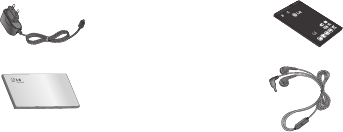
34
There are various accessories for your mobile phone. You can select these options according
to your personal communication requirements.
Travel
Adapter
Standard
Battery
User Guide
LG-C297
Headset
NOTE
•AlwaysusegenuineLGaccessories.Failuretodothismayinvalidateyourwarranty.
•Accessoriesmaybedifferentindifferentregions;pleasecheckwithourregionalservice
company or agent for further enquires.
Accessories
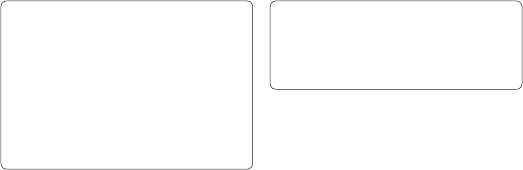
35
DECLARATION OF CONFORMITY
Hereby, LG Electronics declares that
this LG-C297 product is in compliance
with the essential requirements and
other relevant provisions of Directive
1999/5/EC. A copy of the Declaration
of Conformity can be found at http://
www.lg.com/global/support/cedoc/
RetrieveProductCeDOC.jsp
Ambient temperatures
Max: +50°C (discharging),
+45°C (charging)
Min: -10°C
Technical Data
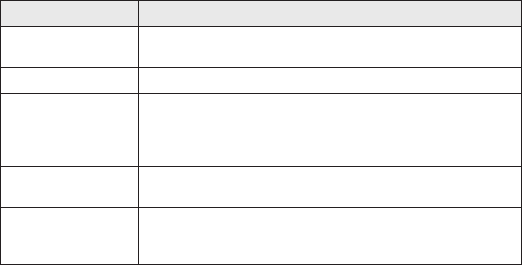
36
Problem Possible Solution
Telephone cannot be
switched on
Please take out battery and insert again. Then press Power key
to power on the phone.
Battery empty Charge battery. Check charging indicator on display.
The battery doesn’t
charge properly or
the phone sometimes
turns itself off
Wipe the charging contacts, both on the phone and on the
battery, with a clear soft cloth.
Usage time of battery
becomes shorter
If the battery time is short, it may be due to the user
environment, a large volume of calls, or weak signals.
Charging error—
Temperature out of
range
Make sure the ambient temperature is right, wait for a while, and
then charge again.
Troubleshooting
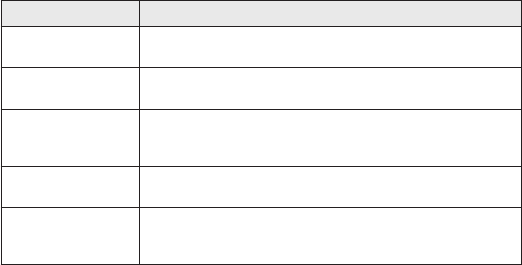
37
Problem Possible Solution
Charging error—
Wrong charger
Only use original LG accessories.
Charging error—
Battery defective
Replace battery.
Charging error—No
battery icon appears
when charging
The battery is empty or has been not used for a long time. It
may take a while before the battery icon appears on the screen.
Forgot the phone
code or password
The default phone code is “0000”.
Enter PUK The PIN code has been entered incorrectly three times in
succession, and the phone is now blocked. Enter the PUK
supplied by your service provider.
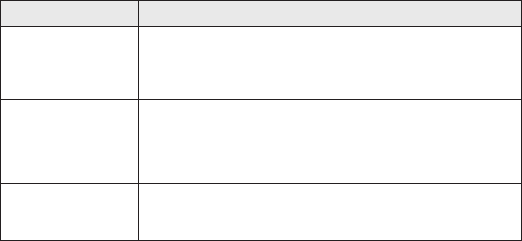
38
Problem Possible Solution
Loss of Network You may be in a weak signal area. Move and try again. You are
trying to access an option for which you have no subscription
with your service provider. Contact the service provider for further
details.
You have entered a
number but it was
not dialed
Be sure that you have pressed Call key.
Be sure that you have accessed the right network service.
Be sure that you have not set an outgoing call barring option.
Be sure that you have entered the area code.
Your correspondent
cannot reach you
Be sure that your phone is switched on. Be sure that you are
accessing the network service. Be sure that you have not set an
incoming call barring option.
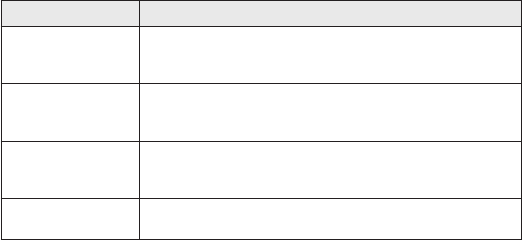
39
Problem Possible Solution
Your correspondent
cannot hear you
speaking
Be sure that you have switched off the loudspeaker. Be sure that
you are holding the phone close enough to your mouth. The
microphone is located at the bottom of the phone.
The voice quality of
the call is poor
Check the signal strength indicator on the display. The number
of bars indicates the signal strength. Try moving the phone
slightly or moving closer to a window if you are in a building.
No number is dialed
when you recall a
contact
Use the Phonebook Search feature to ensure the number has
been stored correctly. Resave the number, if necessary.
Cannot use the
Browser
Your subscription does not include data capability. You will need
to contact your service provider to enable the service.

40
Problem Possible Solution
If the above
guidelines do not
help you to solve the
problem
Take note of the model number of your mobile phone and a
clear description of the problem. Contact your phone dealer or
LG Service Center for help.