LG Electronics USA D120F Cellular/PCS GSM and Cellular WCDMA Phone with WLAN and Bluetooth User Manual 1
LG Electronics MobileComm USA, Inc. Cellular/PCS GSM and Cellular WCDMA Phone with WLAN and Bluetooth Users Manual 1
Contents
- 1. Users Manual 1
- 2. Users Manual 2
Users Manual 1
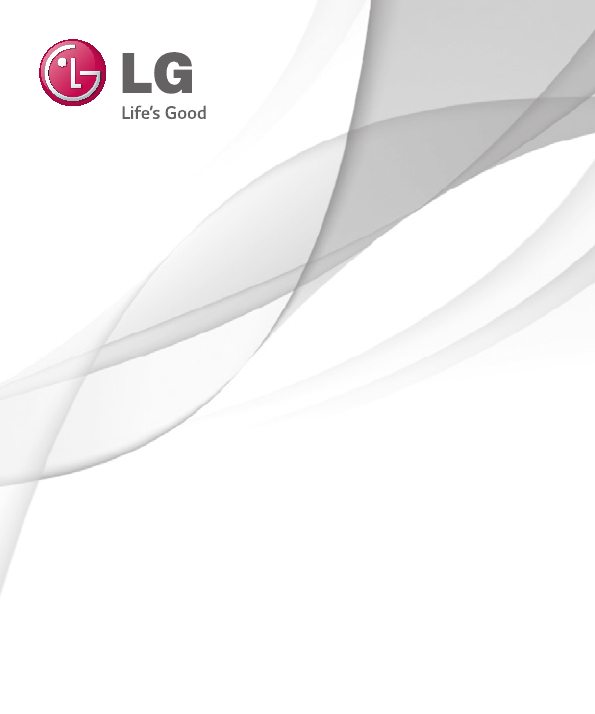
1
ENGLISH
MFL00000000 (1.0)
User Guide
LG-D120f
www.lg.com
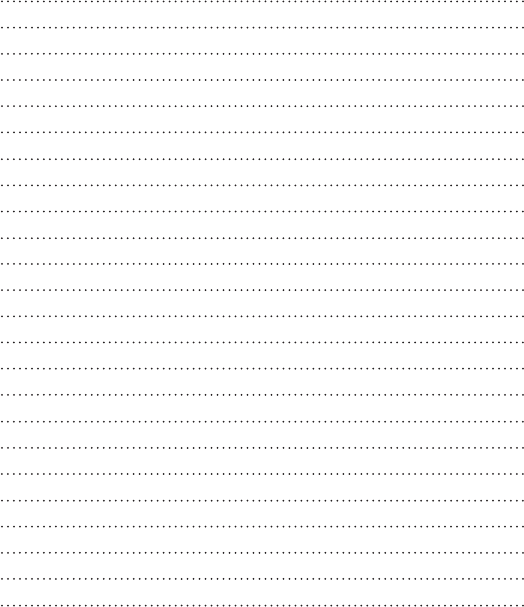
Body-worn Operation
This device was tested for typical body-worn operations with the back of the phone kept 0.39 inches
(1cm) from the body. To comply with FCC RF exposure requirements, a minimum separation distance
of 0.39 inches (1cm) must be maintained between the user’s body and the back of the phone. Belt-
clips, holsters and similar accessories containing metallic components may not be used. Body-worn
accessories that cannot maintain 0.39 inch (1cm) separation distance between the user’s body and the
back of the phone, and have not been tested for typical body-worn operations may not comply with
FCC RF exposure limits and should be avoided.
FCC Part 15.19 statement
This device complies with part 15 of FCC rules. Operation is subject to the following two conditions: (1)
This device may not cause harmful interference, and (2) this device must accept any interference
received, including interference that may cause undesired operation.
FCC Part 15.21 statement
Changes or Modifications that are not expressly approved by the manufacturer could void the user's
authority to operate the equipment.
FCC Part 15.105 statement
This equipment has been tested and found to comply with the limits for a class B digital device,
pursuant to Part 15 of the FCC Rules. These limits are designed to provide reasonable protection
against harmful interference in a residential installation. This equipment generates uses and can
radiate radio frequency energy and, if not installed and used in accordance with the instructions, may
cause harmful interference to radio communications. However, there is no guarantee that interference
will not occur in a particular installation. If this equipment does cause harmful interference or television
reception, which can be determined by turning the equipment off and on, the user is encouraged to try
to correct the interference by one or more of the following measures:
- Reorient or relocate the receiving antenna.
- Increase the separation between the equipment and receiver.
- Connect the equipment into an outlet on a circuit different from that to which the receiver is
connected.
- Consult the dealer or an experienced radio/TV technician for help.
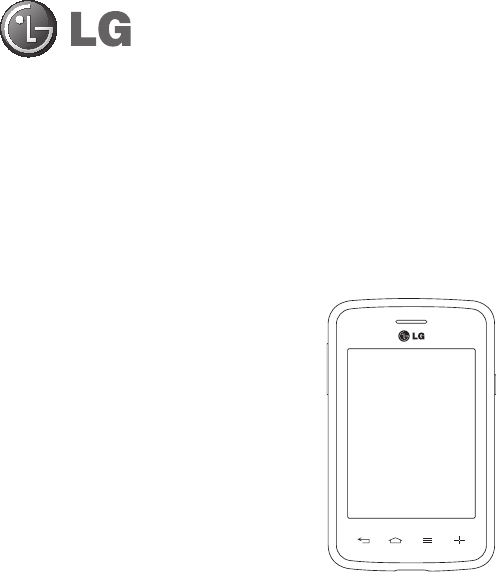
User Guide
ENGLISH
•
Screendisplaysandillustrationsmaydifferfrom
thoseyouseeonactualphone.
•
Someofthecontentsofthisguidemaynot
applytoyourphone,dependingonthesoftware
andyourserviceprovider.Allinformationinthis
documentissubjecttochangewithoutnotice.
•
Thishandsetisnotsuitableforpeoplewhohave
avisualimpairmentduetothetouchscreen
keyboard.
•
Copyright©2014LGElectronics,Inc.Allrights
reserved.LGandtheLGlogoareregistered
trademarksofLGGroupanditsrelatedentities.
Allothertrademarksarethepropertyoftheir
respectiveowners.
•
Google™,GoogleMaps™,Gmail™,YouTube™,
Hangouts™andGooglePlay™aretrademarks
ofGoogle,Inc.
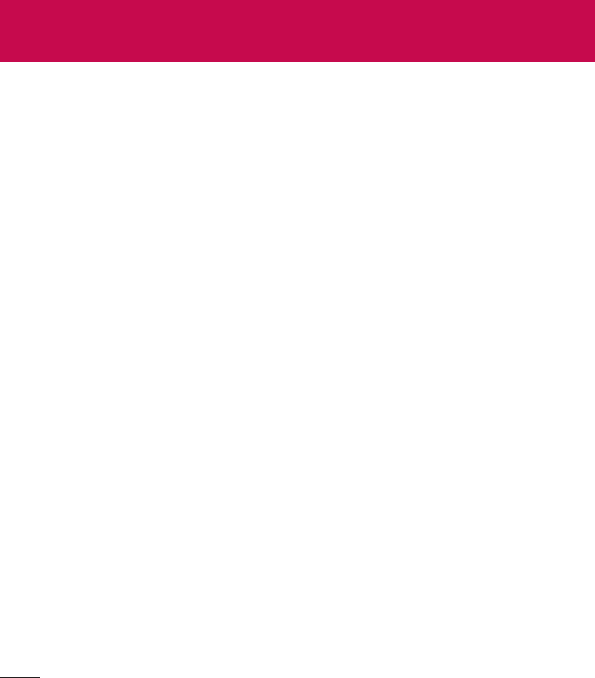
2
Guidelines for safe and efficient use .... 5
Important notice .................................. 13
Getting to know your phone ................ 19
Phone overview..................................... 19
Installing the SIM card and battery ........21
Charging the phone ............................... 23
Using the memory card .........................24
Locking and unlocking the screen ......... 25
Knock Code ........................................... 25
KnockOn ............................................... 26
Switching between and exiting applications
.............................................................26
Your Home screen ................................ 27
Touch screen tips .................................. 27
Home screen ......................................... 28
CustomizingtheHomescreen............. 29
Notifications ..........................................30
QuickSettings..................................... 31
NoticationiconsontheStatusBar...... 31
On-screen keyboard.............................. 33
Enteringspecialcharacters.................. 33
Google account setup .......................... 34
Creating your Google account ...............34
Signing in to your Google account ......... 34
Connecting to Networks and Devices . 35
Wi-Fi .....................................................35
ConnectingtoWi-Finetworks.............. 35
TurningWi-FionandconnectingtoaWi-Fi
network.............................................. 35
Bluetooth .............................................. 36
PC connections with a USB cable ..........38
Calls ..................................................... 39
Making a call ........................................39
Calling your contacts ............................. 39
Answering and rejecting a call .............. 39
Whenthescreenislocked/unlocked.... 39
Adjusting the in-call volume ..................40
Making a second call ............................ 40
Viewing your call logs ........................... 40
Call settings ..........................................41
Contacts ............................................... 42
Searching for a contact ......................... 42
Adding a new contact ...........................42
Favorite contacts ................................... 42
Creating a group ................................... 43
Messaging ............................................ 44
Sending a message .............................. 44
View mode ........................................... 45
Changing your message settings ..........45
E-mail ................................................... 46
Managing an email account .................. 46
Working with account folders ................46
Table of contents

3
Composing and sending email .............. 47
Multimedia ........................................... 48
Camera ................................................. 48
Gettingtoknowtheviewnder............. 48
Usingtheadvancedsettings................ 49
Takingaquickphoto.......................... 50
Onceyou'vetakenaphoto.................. 50
Viewingyoursavedphotos.................. 51
Video camera ........................................ 52
Gettingtoknowtheviewnder............. 52
Usingtheadvancedsettings................ 53
Recordingaquickvideo...................... 54
Afterrecordingavideo........................ 54
Watchingyoursavedvideos................ 54
Adjustingthevolumewhenviewingavideo
.......................................................... 54
Gallery................................................... 55
Viewingpictures.................................. 55
Playingvideos..................................... 55
Editingphotos/videos.......................... 56
Deletingimages.................................. 56
Settingaphotoasthewallpaper.......... 56
Videos ................................................... 56
Playingavideo.................................... 56
Music ....................................................58
Playingasong.................................... 58
Utilities ................................................. 60
Alarm/Clock ..........................................60
Using your calculator ............................60
Adding an event to your calendar ..........61
Voice Recorder ...................................... 61
ThinkFree Viewer ..................................62
Google+ ................................................63
Hangouts............................................... 63
Guest Mode ........................................... 64
Voice Search ......................................... 64
Downloads ............................................ 64
QuickMemo........................................... 64
FM radio ................................................ 66
Searching for stations ........................... 66
The Web ............................................... 67
Internet .................................................67
Usingthewebtoolbar.......................... 67
Viewingwebpages.............................. 67
Openingapage.................................. 68
Searchingthewebbyvoice................. 68
Bookmarks......................................... 68
History................................................ 68
Chrome .................................................68
Viewingwebpages.............................. 68
Openingapage.................................. 69
Searchingthewebbyvoice................. 69
Syncingwithotherdevices.................. 69
Addingandviewingbookmarks........... 69
Settings ................................................ 70
Access the Settings menu ..................... 70
WIRELESS & NETWORKS ...................... 70
DEVICE .................................................. 73

4
PERSONAL ............................................ 77
SYSTEM ................................................ 79
PC software (LG PC Suite) ................... 82
Phone software update ....................... 85
About this user guide .......................... 87
About this user guide ............................ 87
Trademarks ...........................................88
Accessories .......................................... 89
Troubleshooting ................................... 90
FAQ ....................................................... 93
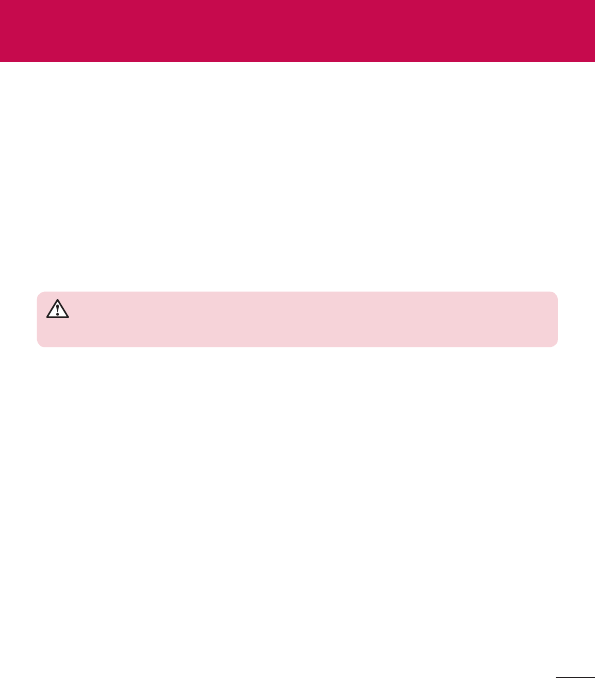
5
Important Information
Thisuser’sguidecontainsimportantinformationabouttheuseandoperationofthisphone.
Readallinformationcarefullyforoptimalperformanceandtoavoidanydamageormisuseof
thephone.Anychangesormodificationsnotexpresslyapprovedinthisuser’sguidecouldvoid
yourwarrantyforthisequipment.
Before you begin
Safety Guidelines
WARNING! To reduce the possibility of electric shock, do not expose
your product to high humidity areas, such as bathroom or swimming pool.
Keepthephoneawayfromheat.Neverstoreyourphoneinenvironmentthatmayexpose
ittotemperaturesbelow0°Corabove40°C,suchasoutdoorduringsnowstorm,orinyour
carinhotdays.Exposuretocoldorheatwillresultinmalfunction,damageorpermanent
failure.Becarefulwhenusingyourphonenearotherelectronicdevices.TheRFemissions
frommobilephonesmayaffectnearbyelectronicequipmentthatnotadequatelyshielded.
Youshouldconsultmanufacturersofanypersonalmedicaldevices,asinthecaseof
pacemakersandhearingaides,todeterminewhethertheyaresusceptibletointerference
fromcellphones.
Turnoffyourphoneinmedicalfacilitiesoratgasstations.Neverplaceyourphonein
microwaves,asitwillcausethebatterytoexplode.
For Your Safety

6
Safety Information
Readthesesimpleguidelines.Breakingtherulesmaybeillegalordangerous.
Moredetailedinformationisprovidedinthisuser’sguide.
•Neveruseanunapprovedbatterythatcouldcausedamagestothephoneorthebattery
itself,orevenexplode.
•Neverplaceyourphoneinamicrowaveoven,asthiswillresultinanexplosionofthe
battery.
•Donotdisposeofyourbatteryinfireorwithhazardousorflammablematerials.
•Makesurethebatterydoesnotcomeintocontactwithsharp-edgeditems,suchas
animalteethorclaws.Thiscouldcauseafire.
•Storethebatteryinaplaceoutofthereachofchildren.
•Becarefulsothatchildrendonotswallowanypartsofthephone,suchasrubber
plugs(earpiece,partsthatconnecttothephone,etc.).Thiscouldcauseasphyxiationor
suffocation.
•Disconnecttheplugandchargerfromtheoutletwhenthephoneshowsthatthebattery
hasbeenfullycharged,becauseitmaycauseelectricshockorfirehazard.
•Wheninthecar,donotleaveyourphone,orinstallahands-freekit,neartheairbag.If
wirelessequipmentisimproperlyinstalled,youcanbeseriouslyinjurediftheairbagis
deployed.
•Donotusemobilephonewhiledriving.
•Donotusethephoneinareaswhereitsusageisprohibited.(Forexample:inairplanes).
•Donotexposethebatterychargeroradaptertodirectsunlight,oruseitinplaceswith
highhumidity,suchasbathroom.
•Neverstoreyourphoneintemperatureslowerthan-20°Corhigherthan50°C.
•Donotuseharshchemicals(suchasalcohol,benzene,solvents,etc.)ordetergentsto
cleanthephone.Thiscouldcausefire.
•Donotdropthephone,strikeit,orshakeithard.
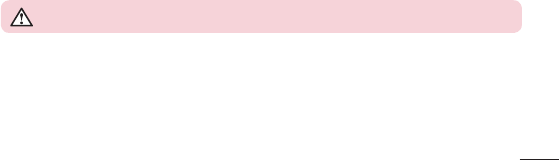
7
Suchactionsmayharmthephone’sinternalcircuitboards.
•Donotuseyourphoneinhighexplosiveareas,asthismaygeneratesparks.
•Donotdamagethepowercordbybending,twisting,pulling,orheatingit.Donotusethe
plugifitislooseasitmaycausefireorelectricshock.
•Donothandlethephonewithwethandswhileitischarging.Thiscancauseelectric
shockorseriouslydamageyourphone.
•Donotdisassemblethephone.
•Donotmakeoranswercallswhilechargingthephone,whichcancauseashortcircuit,
electricshock,orfire.
•UseonlybatteriesandchargersprovidedbyLG.Thewarrantydoesnotapplytoproducts
providedbyotherproviders.
•Onlyauthorizedpersonnelshouldservicethephoneanditsaccessories.
Installationorservicemayresultinaccidentsandconsequentlyinvalidatethewarranty.
•Donotholdorlettheantennacomeincontactwithyourbodyduringacall.
•Emergencycallscanbemadeonlywithinaservicearea.Tomakeanemergencycall,
makesureyouarewithinaserviceareaandthephoneison.
•Useyouraccessories,suchasheadphonesorheadsets,withcaution,ensuringthatthe
cablesarepluggedproperlyandthattheydonottouchtheantennaunnecessarily.
Information about the RF exposure from FCC
WARNING! Read this information before operating the phone.
InAugust1996,theFederalCommunicationsCommission(FCC)oftheUnitedStates,
withitsactioninReportandOrderFCC96-326,adoptedanupdatedsafetystandardfor
humanexposuretoradiofrequency(RF)electromagneticenergyemittedbyFCCregulated
transmitters.Thoseguidelinesareconsistentwiththesafetystandardpreviouslysetbyboth
internationalandU.S.standards.

8
ThedesignofthisphonecomplieswithFCCguidelinesandtheseinternationalstandards.
Caution
Useonlythesuppliedantenna.Useofunauthorizedantennas,ormodifications,couldimpair
callquality,damagethephone,voidyourwarranty,orresultinaviolationofFCCregulations.
Donotusethephonewithadamagedantenna.
Adamagedantennaincontactwiththeskincouldcauseasinge.Contactyourlocaldealer
foranantennareplacement.
Body effects
Thisdevicewastestedfortypicalbodyoperation,keepingadistanceof1cm(0.39
inch)betweentheuser'sbodyandthebackofthephone.TocomplywithRFexposure
requirementsoftheFCCstandards,aminimumdistanceof1cm(0.39inch)betweenthe
user'sbodyandthebackofthephoneisrequired.
Belt-clips,holsters,andsimilaraccessoriescontainingmetalliccomponentsfromothers
manufacturersshouldnotbeused.
Accessorieswornclosetothebody,withoutkeepingaminimumdistanceof1cm(0.39
inch)betweentheuser'sbodyandthebackofthephone,andthathavenotbeentested
fortypicalbodyoperation,maynotcomplywithFCC'sRFexposurelimitsandshouldbe
avoided.
External antenna mounted on the vehicle (optional,
if available)
Itmustkeepaminimumdistanceof20cm(8inches)betweentheuser/bystanderandthe
vehiclemountedexternalantenna,inordertosatisfyFCC'sRFexposurerequirements.
FormoreinformationaboutRFexposure,visittheFCCWebsiteatwww.fcc.gov

9
Class B Compliance under article 15 of the FCC
ThisdeviceanditsaccessoriescomplywithArticle15oftheFCCrules.
Theoperationissubjecttothefollowingconditions:
(1)Thisdevice,anditsaccessories,willnotcauseharmfulinterferenceand(2)thisdevice
anditsaccessoriesmustacceptanyinterferencereceived,includinginterferencethatcould
causeanundesiredoperation.
Battery Precautions
•Donotdisassemble.
•Donotshort-circuit.
•Donotexposetohightemperatures,over60°C(140°F).
•Donotincinerate.
Battery Disposal
•Pleasedisposeofyourbatteryproperly,orbringittoyourwirelessproviderforrecycling.
•Donotdisposeofyourbatteryinfireorwithhazardousorflammablematerials.
Adapter Precautions (Charger)
•Usingthewrongbatterychargercoulddamageyourphoneandvoidyourwarranty.
•Theadapterorbatterychargerisonlydesignedforindooruse.
•Donotexposethebatterychargeroradaptertodirectsunlight,oruseitinplaceswith
highhumidity,suchasthebathroom.
Cautions for Battery
•Donotdisassembleoropencrush,bendordeform,punctureorshred.

10
•Donotmodifyorremanufacture,attempttoinsertforeignobjectsintothebattery,
immerseorexposetowaterorotherliquids,exposetofire,explosionorotherhazard.
•Onlyusethebatteryforthesystemforwhichitisspecified.
•Onlyusethebatterywithachargingsystemthathasbeenqualifiedwiththesystem
perthisstandard.Useofanunqualifiedbatteryorchargermaypresentariskoffire,
explosion,leakage,orotherhazard.
•Donotshortcircuitabatteryorallowmetallicconductiveobjectstocontactbattery
terminals.
•Replacethebatteryonlywithanotherbatterythathasbeenqualifiedwiththesystemper
thisstandard,IEEE-Std-1725-200x.Useofanunqualifiedbatterymaypresentariskof
fire,explosion,leakageorotherhazard.
•Promptlydisposeofusedbatteriesinaccordancewithlocalregulations.
•Batteryusagebychildrenshouldbesupervised.
•Avoiddroppingthephoneorbattery.Ifthephoneorbatteryisdropped,especiallyona
hardsurface,andtheusersuspectsdamage,takeittoaservicecenterforinspection.
•Improperbatteryusemayresultinafire,explosionorotherhazard.
•ForthosehostdevicesthatutilizeaUSBportasachargingsource,thehostdevice'suser
manualshallincludeastatementthatthephoneshallonlybeconnectedtoproductsthat
beartheUSB-IFlogoorhavecompletedtheUSB-IFcomplianceprogram.
•Alwaysunplugthechargerfromthewallsocketafterthephoneisfullychargedtosave
unnecessarypowerconsumptionofthecharger.
Avoid damage to your ear
•Damagetoyourhearcanoccurduetoconstantexposuretoexcessivehighsound.We,
therefore,recommendthatyoudonotturnonoroffthephonenearyourear.Wealso
recommendyoubereasonablewiththemusicandvolumelevel.
•Ifyoulistentomusic,pleaseensurethatthevolumelevelisadequate,sothatyouare
awareofyoursurroundings.Thisisparticularlyimportantwhenattemptingtocrossa
street.
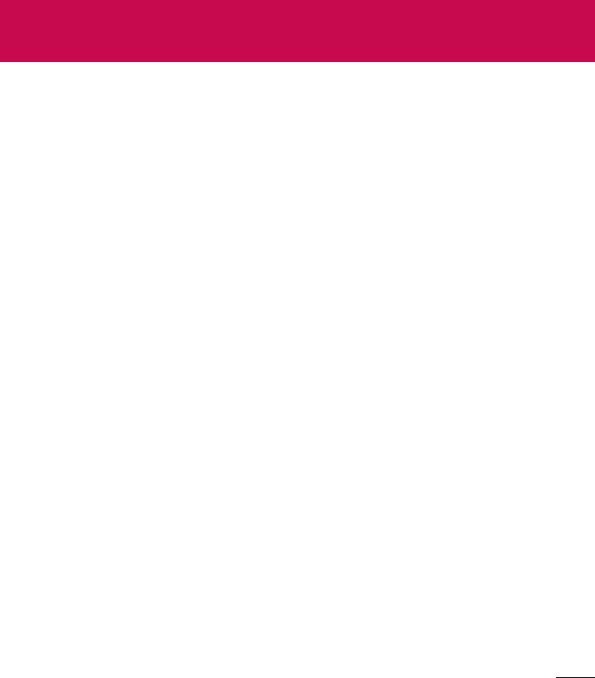
11
TIA's Safety Information
ThisincludescompletesecurityinformationonwirelessphonesfromTIA
(Telecommunications
IndustryAssociation).
It'srequired,forCTIACertification,theinclusionintheusermanualoftextcovering
pacemakers,hearingaidsandothermedicaldevices.It'sencouragedtheuseofthe
remainingTIAlanguagewhenrelevant.
Exposure to Radio Frequency Signal
Yourwirelesshandheldportabletelephoneisalowpowerradiotransmitterandreceiver.
WhenitisON,itreceivesandalsosendsoutradiofrequency(RF)signals.
InAugust,1996,theFederalCommunicationsCommissions(FCC)adoptedRFexposure
guidelineswithsafetylevelsforhandheldwirelessphones.Thoseguidelinesareconsistent
withthesafetystandardspreviouslysetbybothU.S.andinternationalstandardsbodies:
ANSIC95.1(1992)*
NCRPReport86(1986)
ICNIRP(1996)
Thosestandardswerebasedoncomprehensiveandperiodicevaluationsoftherelevant
scientificliterature.Forexample,over120scientists,engineers,andphysiciansfrom
universities,governmenthealthagencies,andindustryreviewedtheavailablebodyof
researchtodevelop
theANSIStandard(C95.1).
*AmericanNationalStandardsInstitute;NationalCouncilonRadiationProtectionand
Measurements;InternationalCommissiononNon-IonizingRadiationProtection.
ThedesignofyourphonecomplieswiththeFCCguidelines(andthosestandards).
Safety instructions

12
Antenna Care
Useonlythesuppliedoranapprovedreplacementantenna.Unauthorizedantennas,
modifications,orattachmentscoulddamagethephoneandmayviolateFCCregulations.
Phone Operation
NORMAL POSITION:Holdthephoneasyouwouldanyothertelephonewiththeantenna
pointedupandoveryourshoulder.
Suggestions for a more efficient operation
Foryourphonetooperatemostefficiently:
•Donottouchtheantennaunnecessarily,whenthephoneisinuse.Thecontactwiththe
antennaaffectscallquality,andmaycausethephonetooperateatahigherpowerlevel
thanotherwisewouldbeneed.
Driving
Checkthelawsandregulationsrelatedtotheuseofwirelessphonesintheareaswhereyou
drive.Alwaysobeytheseregulations.Also,ifusingyourphonewhiledriving,makesureto:
•Payfullattentiontodriving;drivingsafelyisyourfirstresponsibility;
•Usehands-freeoperation,ifavailable;
•Pullofftheroadandpark,beforemakingoransweringacall,ifdrivingconditions
demandso.
Electronic Devices
MostmodernelectronicequipmentisshieldedfromRFsignals.
However,certainelectronicequipmentmaynotbeshieldedagainsttheRFsignalsfromyour
wirelessphone.

13
Pacemaker
TheMedicalIndustryManufacturersAssociationrecommendsaminimumdistanceoffifteen
(15)centimeters,orsix(6)inches,betweenahandheldwirelessphoneandapacemaker,in
ordertoavoidpotentialinterferencebetweenthem.
Theseadvicesareconsistentwithindependentresearches,andwithrecommendations
basedonwirelesstechnologyresearch.
Peoplewithpacemakersshould:
•ALWAYSkeepthephoneatleastfifteencentimeters(sixinches)fromtheirpacemaker,
wheneverthephoneisturnedon;
•Notcarrythephoneinashirtpocket;
•Usetheearoppositetothepacemaker,tominimizethepotentialinterference;
•Ifyouhaveanyreasontosuspectthatinterferenceistakingplace,switchoffyourphone
immediately.
Hearing Aids
Somedigitalwirelessphonesmayinterferewithsomehearingaids.Intheeventofsuch
interference,werecommendthatyoucontactyourserviceprovider.
Other Medical Devices
Ifyouuseanyotherpersonalmedicaldevices,consultyourdevicemanufacturerto
determineiftheyareadequatelyshieldedfromexternalRFenergy.Yourdoctorcanhelpyou
obtainthisinformation.
Health Care Facilities
Turnoffyourphoneinhealthcarefacilities,whenevertherearesignsaskingyoutodoso.Hospitals
orhealthcarefacilitiesmayuseequipmentthatcouldbesensitivetoexternalRFenergy.

14
Vehicles
RFsignalsmayaffectimproperlyinstalledorinadequatelyshieldeddevicesinmotor
vehicles.
Checkwiththemanufacturer,oritsrepresentative,regardingyourvehicle.
Youshouldalsoconsultthemanufactureraboutanyequipmentthathasbeenaddedtoyour
vehicle.
Facilities with signs
Turnoffthephoneinanyfacilitywherewarningsignsrequestyoutodoso.
Airplanes
FCCregulationsprohibittheuseofphoneswhileintheair.Turnoffyourphonebefore
boardinganairplane.
Blasting Areas
Toavoidinterferingwithblastingoperations,turnyourphoneoffwhenina'blastingarea'or
inareaswithsignsthatread:'Turnofftwo-wayradios'.Obeyallsignsandinstructions.
Potentially Explosive Atmosphere
Turnoffthephonewheninanareawithapotentiallyexplosiveatmosphere,andobeyall
signsandinstructions.
Sparksinsuchareascouldcauseanexplosionorfirethatcouldresultinpersonalinjuryor
death.
Areaswithapotentiallyexplosiveatmosphereareoftenclearlymarked,butnotalways.
Amongthepotentiallydangerousareasare:
Fuelingareas(suchasgasstations),areasbelowdeckonboats,facilitieswherechemical

15
productsaretransferredorstored,vehiclesusingliquefiedpetroleumgas(aspropaneor
butane),areaswheretheaircontainschemicalsorparticles(suchasgrain,dustormetal
powders),andanyotherareaswhereyouwouldnormallybeadvisedtoturnoffyourvehicle
engine.
For vehicles equipped with air bags
Airbagsinflatewithstrongforce.Donotplaceobjectsintheareaovertheairbagorinits
deploymentarea,includingwirelessequipment,eitherinstalledorportable.
Seriousinjuriescouldoccurifwirelessequipmentisimproperlyinstalledintothecarwhen
theairbaginflates.
Safety Information
Readandobservethefollowinginformationforthesafeandproperuseofyourphone,and
topreventanydamage.
Also,keeptheuser'sguideinanaccessibleplaceatalltimesafterreadingit.
Charger, Adapter and Battery Security
•Thechargerandadapteraredesignedonlyforindooruse.
•Disposeofyourbatteryproperly,orbringittoyourwirelessproviderforrecycling.
•Thebatterydoesn’tneedtobefullydischargedbeforerecharging.
•OnlyuseLGapprovedchargersthatarespecificallymadeforyourphonemodel,since
theyaredesignedtomaximizethebatterylife.
•Donotdisassembleorshort-circuitit.
•Keepthemetalcontactsonthebatteryclean.
•Replacethebatterywhenitnolongerprovidesacceptableperformance.Thebatterycan
berechargedseveralhundredtimesbeforereplacement.

16
•Chargethebatteryafterlongperiodswithoutusetomaximizeitslife.
•Thebatterylifewillvarydependingonusagepatternsandenvironmentalconditions.
•Intensiveuseofbacklighting,browser,andpacketdataconnectivityaffectbatterylifeand
talk/standbytimes.
•Theroleofself-protectioninterruptsthephonewhenitsoperationisinanabnormalstate.
Inthiscase,removethebatteryfromthephone,reinstallit,andturnonthephone.
Explosion, Shock and Fire Danger
•Donotplacethephoneinaplaceexposedtoexcessivedust,andkeeptheminimum
requireddistancebetweenthepowercordandheatsources.
•Unplugthepowercordbeforecleaningthephone,andcleanthepowerplugwheneverit
isdirty.
•Whenusingthepowerplug,makesureitisfirmlyconnected.Otherwise,itcanoverheat
orstartafire.
•Placingthephoneinapocketorbagwithoutcoveringthereceptacle(powerplugpin),
metallicarticles(suchasacoin,cliporpen)mayshort-circuitthephone.Alwayscover
thereceptaclewhennotinuse.
•Donotshort-circuitthebattery.Metalitems,suchascoins,paperclips,orpens,inyour
pocketorbagmaycauseashortcircuitbetweenthe+and-terminalsofthebattery
(metalstripsonthebattery).Theshort-circuitoftheterminalsmaydamagethebattery
andcauseanexplosion.
General Notice
•Usingadamagedbattery,orinsertingitintothemouthcancauseseriousinjuries.
•Donotplacethephoneinproximitytoitemscontainingmagneticcomponents,suchas
creditcards,callingcards,bankbooks,orsubwaytickets.Thephonemagnetismmay
damagethedatastoredinthemagneticstrip.

17
•Talkingonthephoneforalongperiodoftimemayreducecallquality,becauseofthe
heatgeneratedduringuse.
•Whenthephonehasnotbeeninuseforalongtime,storeitinasafeplace,withthe
powercordunplugged.
•Usingthephoneclosetoareceivingequipment(suchasTVorradio)maycause
interference.
•Donotusethephoneiftheantennaisdamaged.Ifadamagedantennacontactsskin,
itmaycauseaslightsinge.ContactanLGAuthorizedServiceFacilitytoreplacethe
damagedantenna.
•Donotimmerseyourphoneinwater.Ifthishappens,immediatelyturnitoffandremove
thebattery.Ifyourphonedoesnotwork,takeittoanLGAuthorizedServiceFacility.
•Thepowersupplycontainselementsthatcouldbeharmfultoyourhealth,ifcomponents
arehandleddirectly.Ifthishappens,werecommendimmediatehand-washing.
•Donotpaintthephone.
•Datastoredinyourphonemightbedeletedduetocarelessuse,hardwarerepairor
softwareupgrade.
Pleasebackupyourimportantphonenumbers(ringtones,textorvoicemessages,images,
andvideosmightalsogetdeleted).Themanufacturerisnotliablefordamagesdueto
lossofdata.
•Whenusingthephoneinpublicplaces,youmaysettheringeronvibratetoavoid
disturbingothers.
•Donotswitchthephoneon/offwhileitisinyourear.
•Repairsunderwarranty,atLG’sdiscretion,mayincludereplacementpartsorboardsthat
areeitherneworreconditioned,providedthattheyhavefunctionalityequaltothatofthe
partsbeingreplaced.
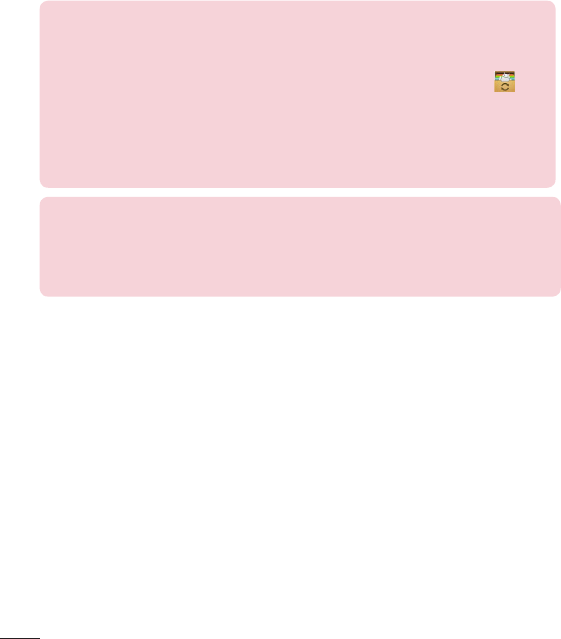
18
HOW TO UPDATE YOUR SMARTPHONE
Access to latest firmware releases, new software functions and
improvements.
•
Update your smartphone without a PC. Select Update Center >
Software update.
•
Update your smartphone by connecting it to your PC.
For more information about using this function, please visit
http://www.lg.com/common/index.jsp select country and language.
Ambient temperatures
Use your phone in temperatures between 0ºC and 40ºC, if possible.
Exposing your phone to extremely low or high temperatures may result in
damage, malfunction, or even explosion.
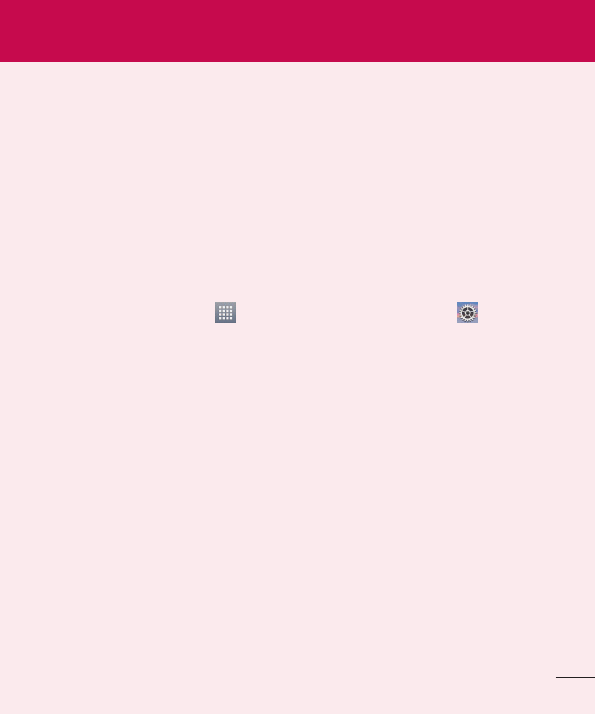
19
Important notice
Please read this before you start using your phone!
Pleasechecktoseewhetheranyproblemsyouencounteredwithyourphonearedescribed
inthissectionbeforetakingthephoneinforserviceorcallingaservicerepresentative.
1. Phone memory
Whenthereislessthan10%ofspaceavailableinyourphonememory,yourphonecannot
receivenewmessages.Youneedtocheckyourphonememoryanddeletesomedata,such
asapplicationsormessages,tomakemorememoryavailable.
To uninstall applications:
1 FromtheHomescreen,tap >Appstab(ifnecessary)>Settings >Apps.
2 Onceallapplicationsappear,scrolltoandselecttheapplicationyouwanttouninstall.
3 TapUninstall,thentapOKtoconfirm.
2. Optimizing battery life
Extendyourbattery'slifebetweenchargesbyturningofffeaturesthatyoudon'tneedto
haverunningconstantlyinthebackground.Youcanmonitorhowapplicationsandsystem
resourcesconsumebatterypower.
Extending your phone's battery life:
•
Turnoffradiocommunicationswhenyou'renotusing.IfyouarenotusingWi-Fi,
BluetoothorGPS,turnthemoff.
•
Reducescreenbrightnessandsetashorterscreentimeout.
•
TurnoffautomaticsyncingforGmail,Calendar,Contactsandotherapplications.
•
Someapplicationsyouhavedownloadedmayreducebatterypower.
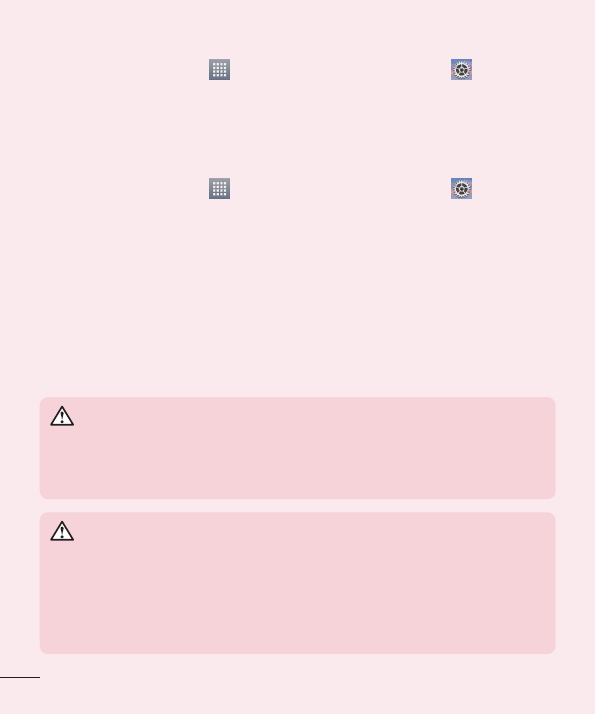
20
To check the battery power level:
•
FromtheHomescreen,tap >Appstab(ifnecessary)>Settings >About
phone>Battery.
Thebatterystatus(chargingordischarging)andbatterylevel(percentagecharged)is
displayedatthetopofthescreen.
To monitor and control how battery power is being used:
•
FromtheHomescreen,tap >Appstab(ifnecessary)>Settings >About
phone> Battery>Battery use.
Batteryusagetimeisdisplayedonthescreen.Ittellsyouhowlongithasbeensinceyou
lastconnectedyourphonetoapowersourceor,ifcurrentlyconnected,howlongthephone
waslastrunningonbatterypower.Thescreenshowstheapplicationsorservicesusing
batterypower,listedinorderfromthegreatesttosmallestamountused.
3. Before installing an open source application and
operating system (OS)
WARNING
If you install and use an OS other than the one provided by the
manufacturer it may cause your phone to malfunction. In addition, your
phone will no longer be covered by the warranty.
WARNING
To protect your phone and personal data, only download applications
from trusted sources, such as Play Store. If there are improperly installed
applications on your phone, the phone may not work normally or a serious
error may occur. You must uninstall those applications and all associated
data and settings from the phone.
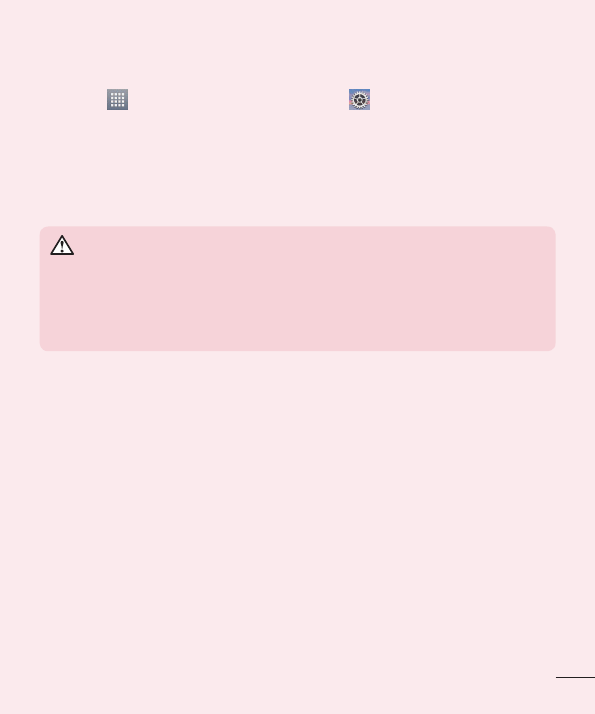
21
4. Using a screen lock
Setascreenlocktosecureyourphoneandpreventunauthorizeduse.FromtheHome
screen,tap >Appstab(ifnecessary)>Settings >Lock screen>Select
screen lock>None,Swipe,Knock Code,Pattern,PIN,orPassword.Ifyouchoose
Pattern,youwillbepromptedtocreateaBackupPINasasafetymeasureincaseyou
forgetyourscreenlock.
Caution: Create a Google account before setting a screen lock and remember
the Backup PIN you created when creating your screen lock.
WARNING
Precautions to take when using a pattern lock.
It is very important to remember the screen lock you set. You will not be
able to access your phone if you use an incorrect screen lock 5 times. If you
have used all 5 opportunities, you can try again after 30 seconds.
When you can't recall your screen lock:
< If you have forgotten your pattern >
IfyouloggedintoyourGoogleaccountonthephonebutfailedtoenterthecorrectpattern
5times,taptheForgot pattern?buttonatthebottomofthescreen.Youarethenrequired
tologinwithyourGoogleAccountorentertheBackupPINyoucreated.
IfyouhavenotloggedintoaGoogleaccountonthephoneoryouforgotyourBackupPIN,
youhavetoperformahardreset.
< If you have forgotten your PIN or Password >
IfyouforgetyourPINorPassword,youwillneedtoperformahardreset.
Caution: If you perform a hard reset, all user applications and user data will be
deleted.
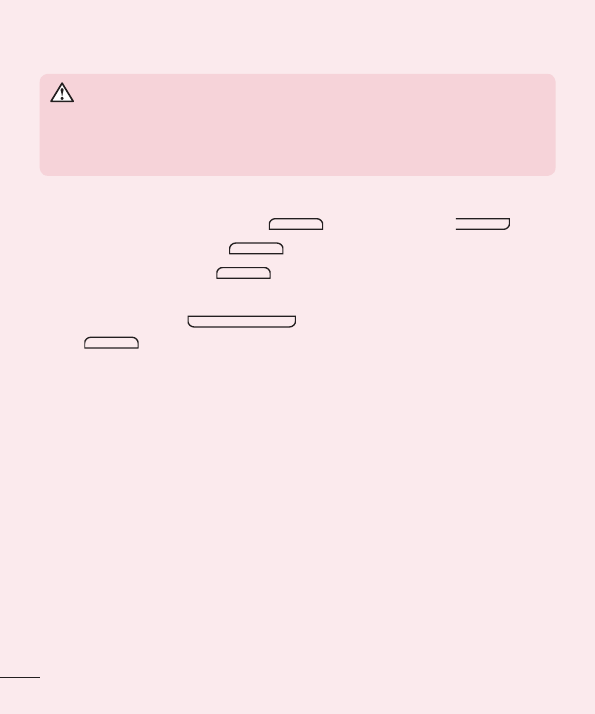
22
5. Using the Hard Reset (Factory reset)
WARNING
If you perform a Hard Reset, all user applications, user data and DRM
licenses will be deleted. Please remember to backup any important data
before performing a Hard Reset.
1 Turnthephoneoff.
2 PressandholdthePower/Lock Key +Volume Down Key .
3 ReleasethePower/Lock Key whentheLGlogoisdisplayed.
4 PressthePower/Lock Key againwithin3seconds.
5 WhentheFactorydataresetscreenappear,releaseallkeys.
6 UsetheVolume Keys tohighlightYesandpressthePower/Lock
Key toconfirm.
7 Yourphonewillperformafactoryreset.
Factory data reset-Erasesalldataonthephone,exceptasfollows.Intheeventof
devicefailureorerror,yourdevicemayrecordinanerrorloginformationaboutthedevice’s
statusatthetimeoftheerrorevent.Theinformationrecordedintheerrorlogmayinclude
dataaboutapplicationnamesandusage,cellphonelocationandnumber,GPSstatus,
memoryusageandothernon-personaldevicestatusinformation.Thisinformationisstored
onyourphone,andcanonlybeaccessedbyLGifthephoneisphysicallyreturnedtoLG
forrepairandservice.TheerrorloginformationisusedbyLGonlytodiagnose,repair,and
improveLG’sproductsandservices.
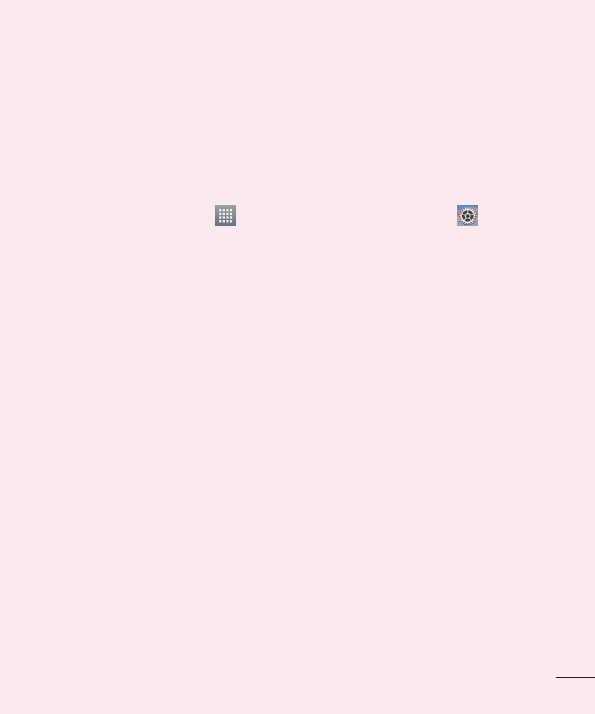
23
6. Opening and switching applications
Multi-taskingiseasywithAndroidbecauseyoucankeepmorethanoneapplicationrunning
atthesametime.Thereisnoneedtoquitanapplicationbeforeopeninganotherone.Use
andswitchbetweenseveralopenapplications.Androidmanageseachapplication,stopping
andstartingthemasneededtoensurethatidleapplicationsdon'tconsumeresources
unnecessarily.
To stop applications:
1 FromtheHomescreen,tap >Appstab(ifnecessary)>Settings >Apps>
RUNNING.
2 TapthedesiredapplicationandtapStoptostopit.
7. Transferring music, photos and videos using
Media sync (MTP)
1 ConnectthephonetoyourPCusingtheUSBcableprovidedwithyourphone.
2 AUSBconnectiontypelistwillappearonyourphonescreen.TaptheMedia sync (MTP)
option.
3 SelecttheOpen device to view filesoptiononyourPC.Youcanthenviewmedia
contentsonyourPCandtransferthefiles.
4 CopythefilesfromyourPCtothedrivefolderorviceversa.
5 DragtheStatusBardownandtapUSB connected>Charge phone.
6 DisconnecttheUSBcablefromyourphone.
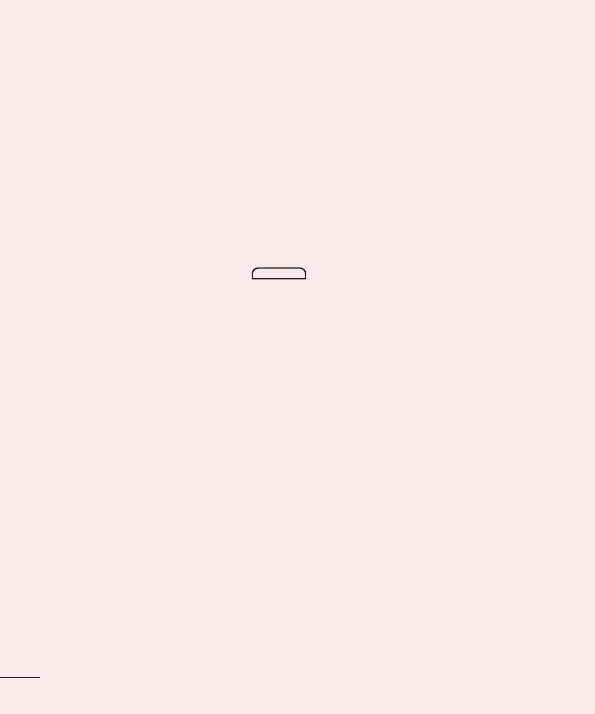
24
8. Hold your phone upright
Holdyourcellphonevertically,asyouwouldaregularphone.Yourphonehasaninternal
antenna.Becarefulnottoscratchordamagethebackofthephone,asthismayaffect
performance.
Whenmaking/receivingcallsorsending/receivingdata,avoidholdingthelowerpartofthe
phonewheretheantennaislocated.Doingsomayaffectcallquality.
9. When the screen freezes
If the screen freezes or the phone does not respond when you try to operate it:
PressandholdthePower/Lock Key for10secondstorestartyourphone.
Ifitstilldoesnotwork,pleasecontacttheservicecenter.
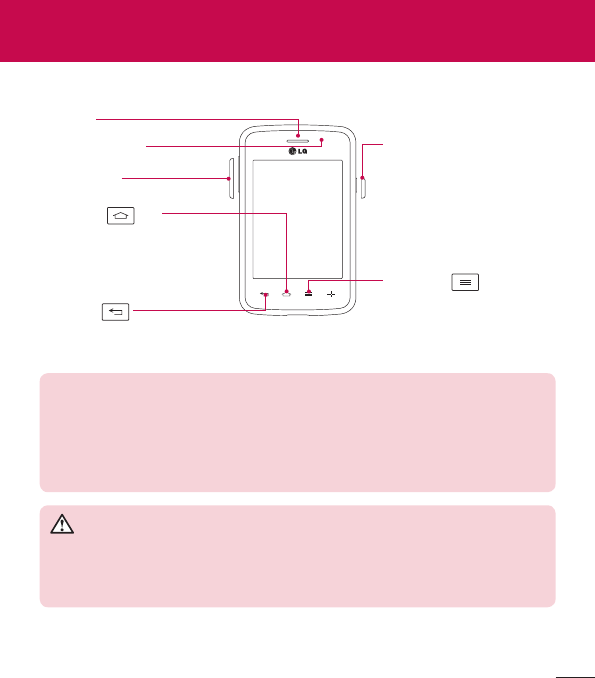
25
Phone overview
Proximity Sensor
Earpiece
Home Key
ReturntotheHomescreen
fromanyscreen.
Volume Keys
Back Key
Returntothepreviousscreen.
Menu Key
Displaytheavailableoptions.
Power/Lock Key
Turnyourphoneon/off,
restart,lock/unlockthe
screen,turnairplanemode
onoroff,andchangethe
ringertype.
NOTE: Proximity sensor
When receiving and making calls, the proximity sensor automatically turns
the backlight off and locks the touch screen by sensing when the phone is
near your ear. This extends battery life and prevents you from unintentionally
activating the touch screen during calls.
WARNING
Placing a heavy object on the phone or sitting on it can damage the LCD
and touch screen functions. Do not cover the LCD proximity sensor with
protective film. This could cause the sensor to malfunction.
Getting to know your phone
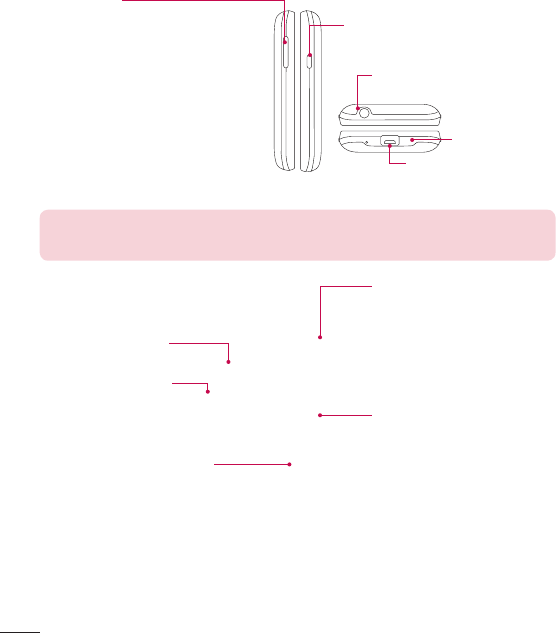
26
Power/Lock Key
Volume Keys
•
On the Home screen: Control
ringervolume.
•
During a call:Controlyourearpiece
volume.
•
When playing audio/video:Control
volumecontinuously.
Charger/USB Port
Microphone
3.5mm Headset Jack
NOTE: Please be careful not to block the microphone by your hand when
you call.
Back cover
microSD Card slot
Camera Lens
Battery
SIM card slot

27
Installing the SIM card and battery
Beforeyoucanstartexploringyournewphone,you'llneedtosetitup.
1 Toremovethebackcover,holdthephonefirmlyinonehand.Withyourotherhand,lift
offthebackcoverwithyourthumbnailasshowninfigurebelow.
2 SlidetheSIMcardintoitsslotasshowninthefigure.Makesurethegoldcontactarea
onthecardisfacingdownwards.

28
3 Insertthebatteryintoplacebyaligningthegoldcontactsonthephoneandthebattery
(1)andpressingitdownuntilitclicksintoplace(2).
4 Alignthebackcoveroverthebatterycompartment(1)andpressitdownuntilitclicks
intoplace(2).
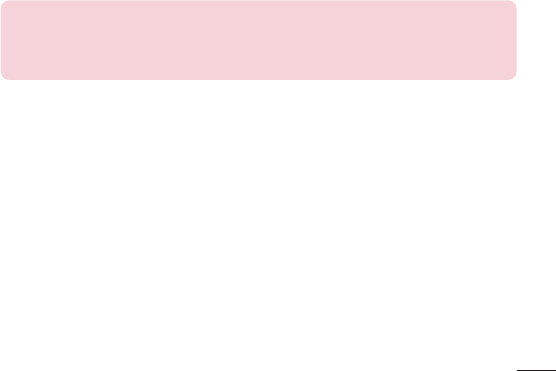
29
Charging the phone
TheCharger/USBPortisatthebottomofthephone.InsertoneendoftheUSBcableinto
thephoneandplugtheotherendintoanelectricaloutlet.
NOTE:
•
The battery must be fully charged initially to improve battery lifetime.
•
Do not open the back cover while your phone is charging.
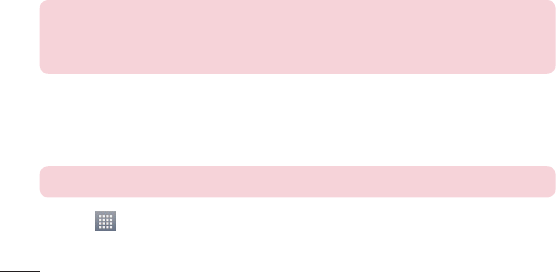
30
Using the memory card
MakesuretounmounttheSDcardintheStoragemenubeforeremovingit.
1 Removethebackcover.
2 Insertthememorycardintotheslot.Makesurethegoldcontactareaisfacing
downwards.
NOTE: Use only compatible memory cards with your phone. Using
incompatible memory cards may damage the card and data stored on the
card, as well as the phone.
To format the memory card:
Yourmemorycardmayalreadybeformatted.Ifitisn't,youmustformatitbeforeyoucan
useit.
NOTE: All files on your memory card are deleted when it is formatted.
1 Touch toopentheapplicationlist.
2 ScrollandtouchSettings>Storage.
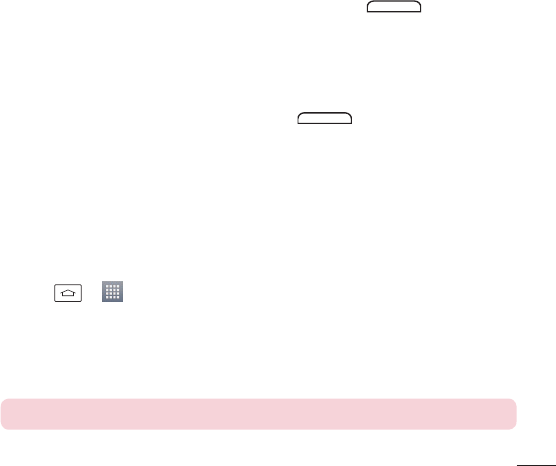
31
3 TouchUnmount SD card.
4 TouchErase SD card>Erase SD card>Erase everything.
5 Ifyouhavesetapatternlock,inputthepatternlockthenselectErase everything.
Locking and unlocking the screen
Ifyoudonotusethephoneforawhile,thescreenwillbeautomaticallyturnedoffand
locked.Thishelpstopreventaccidentaltapsandsavesbatterypower.
Whenyouarenotusingyourphone,pressthePower/Lock Key tolockyour
phone.
Ifthereareanyprogramsrunningwhenyoulockyourscreen,theymaybestillrunningin
Lockmode.ItisrecommendedthatyouexitallprogramsbeforeenteringLockmodeto
avoidunnecessarycharges(e.g.phonecalls,webaccessanddatacommunications).
Towakeupyourphone,pressthePower/Lock Key .TheLockscreenwill
appear.TouchandslidetheLockscreeninanydirectiontounlockthescreen.Thelast
screenyouviewedwillopen.
Knock Code
Youcanunlockthescreenwhenscreenisoffbytapingthecorrectareaandsequence.
To activate Knock Code feature
1 Press > >Appstab>Settings>Lock screen>Select screen lock>
Knock Code.
2 Thisopensascreenthatwillguideyouthroughhowtoselecttheunlocksequence.
YouhavetocreateaBackupPINasasafetymeasureincaseyouforgetyourunlock
sequence.
TIP: Double-tap to turn the screen on when Knock Code is not in use.

32
KnockOn
Youcanturnon/offthescreenbyjustdouble-tap.
To activate KnockON feature
1 Press > >Appstab>Settings>Gestures.
2 PlaceacheckmarkonScreen on/off.
Double-tapthecenterscreenquicklytounlockthescreen.Tolockthescreen,double-tapthe
statusbarinanyscreen(exceptonthecameraviewfinder)oremptyareaontheHomescreen.
NOTE: When turning the screen on, make sure you do not cover the
proximity sensor. Doing so will turn the screen off immediately after turning it
on in order to prevent abnormal turning on in your pocket or bag.
Switching between and exiting applications
Multi-taskingiseasywithAndroidbecauseopenapplicationskeeprunningevenwhenyou
openanotherapplication.Thereisnoneedtoquitanapplicationbeforeopeninganother.
Useandswitchamongseveralopenapplications.Androidmanageseachapplication,
stoppingandstartingthemasneeded,toensurethatidleapplicationsdon’tconsume
resourcesunnecessarily.
Switching between applications
•
TouchandholdtheHome Key .Alistofrecentlyusedapplicationswillbedisplayed.
Thentaptheapplicationyouwanttoaccess.
•
Toremoveanapplicationfromthelist,swipetheapppreviewtotheleftorright.
To stop/exit an application
1 FromtheHomescreen,taptheMenu Key andtapSystem settings>Apps.
2 Taponeofthetabsatthetopofthescreen,choosethedesiredapplicationandtap
Force stop(orStop)tostoptheapplication.
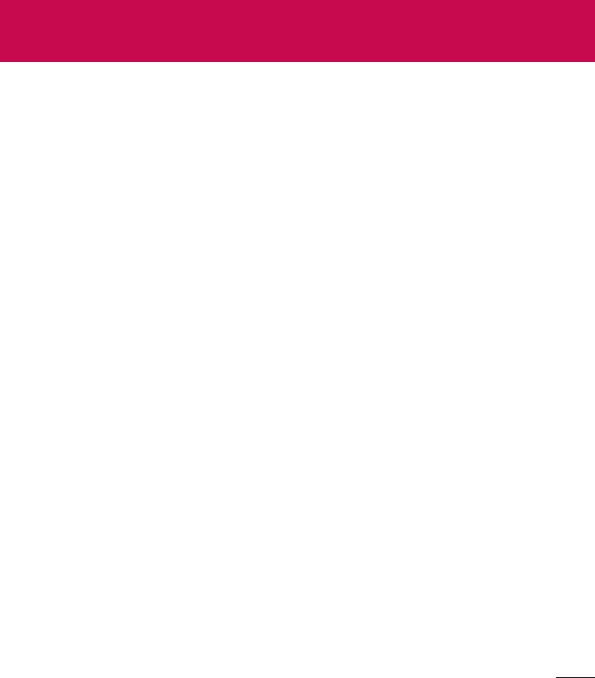
33
Touch screen tips
Herearesometipsonhowtonavigateonyourphone.
Touch or tap–Asinglefingertapselectsitems,links,shortcutsandlettersonthe
on-screenkeyboard.
Touch and hold–Touchandholdanitemonthescreenbytouchingitandnotliftingyour
fingeruntilanactionoccurs.Forexample,toopenacontact'savailableoptions,touchand
holdthecontactintheContactslistuntilthecontextmenuopens.
Drag–Touchandholdanitemforamomentandthen,withoutliftingyourfinger,move
yourfingeronthescreenuntilyoureachthetargetposition.Youcandragitemsonthe
Homescreentorepositionthem.
Swipe or slide–Toswipeorslide,quicklymoveyourfingeracrossthesurfaceofthe
screen,withoutpausingwhenyoufirsttouchit(soyoudon'tdraganiteminstead).For
example,youcanslidethescreenupordowntoscrollthroughalistorbrowsethroughthe
differentHomescreensbyswipingfromlefttoright(andviceversa).
Double-tap–Double-taptozoomonawebpageoramap.Forexample,quicklydouble-
tapasectionofawebpagetoadjustthatsectiontofitthewidthofthescreen.Youcanalso
double-taptozoominandoutwhenviewingapictureandwhenusingMaps.
Pinch-to-Zoom–Useyourindexfingerandthumbinapinchingorspreadingmotionto
zoominoroutwhenusingthebrowser,Mapsorwhenviewingpictures.
Rotate the screen–Frommanyapplicationsandmenus,theorientationofthescreen
adjuststothedevice'sphysicalorientation.
Your Home screen
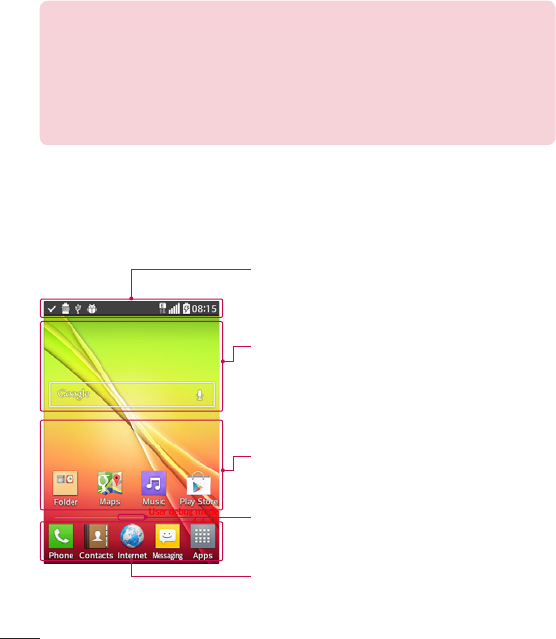
34
NOTE:
•
To select an item, tap the center of the icon.
•
Do not press too hard; the touch screen is sensitive enough to pick up a
light, yet firm tap.
•
Use the tip of your finger to tap the option you want. Be careful not to tap
any other keys.
Home screen
SimplyswipeyourfingertotheleftorrighttoviewtheHomescreenpanels.Youcan
customizeeachpanelwithpre-loadedanddownloadedapps,widgets,andwallpapers.
Status bar
Showsphone'sstatusinformationincludingthetime,
signalstrength,batterystatus,andnotificationicons.
Widget
Widgetsareself-containedapplicationsthatcanbe
accessedthroughtheAppsscreenorontheHome
screenoranextendedhomescreen.Unlikeashortcut,
theWidgetappearsasanon-screenapplication.
Application Icons
Tapanicon(application,folder,etc.)toopenanduseit.
Location Indicator
IndicateswhichHomescreencanvasyouareviewing.
Quick Key Area
Providesone-touchaccesstothefunctioninanyhome
screencanvas.
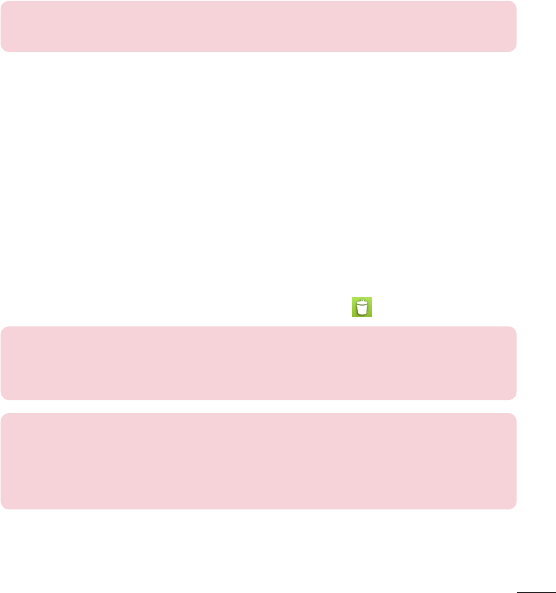
35
TheQuickKeysareavailableatthebottomoftheHomescreen.QuickKeysprovideeasy
andone-tapaccesstothefunctionsyouusethemost.
NOTE: To add an icon, drag it to the Quick Keys bar and release it. To
remove an icon, drag it out of the Quick Keys bar.
Customizing the Home screen
YoucancustomizeyourHomescreenbyaddingapps,downloads,widgetsorwallpapers.
Formoreconvenienceusingyourphone,addyourfavoriteappsandwidgetstotheHome
screen.
To add items on your Home screen:
1 TouchandholdtheemptypartoftheHomescreen.
2 Tapthedesiredtab.ChoosefromAppsorWidgets.
3 Dragthedesiredappicontothepreferredlocationandliftyourfinger.
To remove an item from the Home screen:
•
Touchandholdtheiconyouwanttoremove,thendragitto andreleaseit.
TIP! To add an application icon to the Home screen from the Apps screen,
touch and hold the application you want to add and drag it to the desired
location.
TIP! Using folders
You can combine several app icons in a folder to help keep you organized.
Drop one app icon over another one on a Home screen and a folder will be
created with both icons in it.
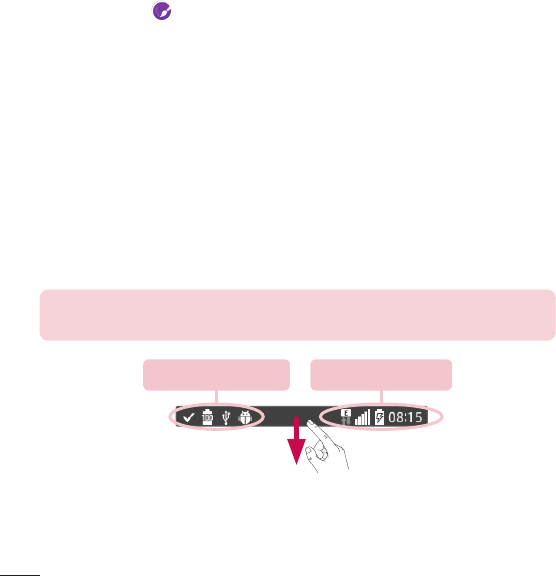
36
To customize apps icons on the Home screen
1 Touchandholdanapplicationiconuntilitisunlockedfromitscurrentposition.Then
dropitonthescreen.
Theeditingicon willappearintheupperrightcorneroftheapplication.
2 Taptheapplicationiconagainandselectthedesiredicondesignandsize.
3 TapOKtosavethechange.
Notifications
Notificationsalertyoutothearrivalofnewmessages,calendarevents,andalarms,aswell
astoongoingevents,suchasvideodownloads.
FromtheNotificationsPanel,youcanviewyourphone'scurrentstatusandpending
notifications.
Whenanotificationarrives,itsiconappearsatthetopofthescreen.Iconsforpending
notificationsappearontheleftandsystemicons,suchasWi-Fiorbatterystrength,onthe
right.
NOTE: The available options may vary depending on the region or service
provider.
Pending notifications System notifications
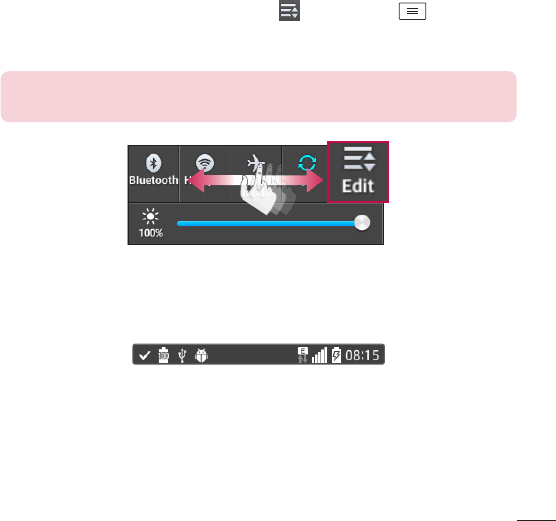
37
Quick Settings
UsetheQuickSettingstoeasilytogglefunctionsettingslikeWi-Fi,managedisplay
brightnessandmore.ToaccesstheQuickSettings,opentheNotificationsPanel.TheQuick
SettingsbarislocatedatthetopoftheNotificationsPanel.
To rearrange Quick Setting items on the Notification Panel
SwipetheQuickSettingsbartotherightandtap .Touchandhold nexttothe
itemsyouwanttomoveanddragittothedesiredlocation.Tapthecheckboxnexttoeach
itemtoaddthemtotheQuickSettingsbar.
NOTE: Touch and hold an icon on the Quick Settings bar to directly access
its settings menu.
Notification icons on the Status Bar
NotificationiconsappearontheStatusBaratthetopofthescreentoreportmissedcalls,
newmessages,calendarevents,devicestatusandmore.
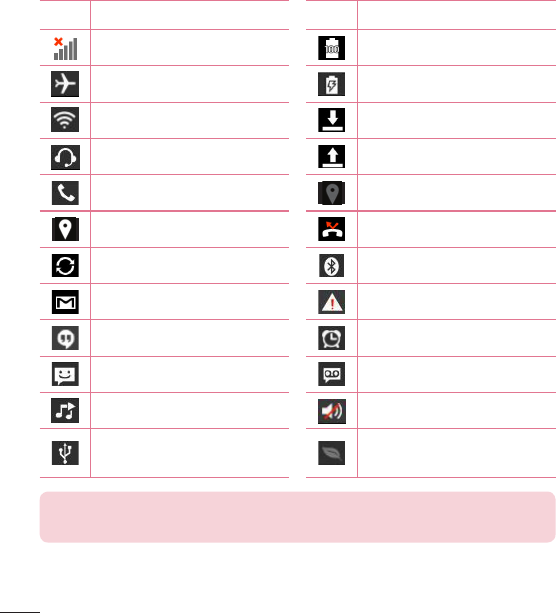
38
Theiconslistedinthetablebelowaresomeofthemostcommonones.
Icon Description Icon Description
Nosignal Batteryfullycharged
Airplanemode Batteryischarging
ConnectedtoaWi-Finetwork Downloadingdata
Wiredheadset Uploadingdata
Callinprogress AcquiringGPS
ReceivinglocationdatafromGPS Missedcall
Dataissyncing Bluetoothison
NewGmailmessage Systemwarning
NewHangoutsmessage Alarmisset
Newtextormultimediamessage Newvoicemail
Songisplaying Ringerissilenced
PhoneisconnectedtoPCvia
USBcable Batterysaverison
NOTE: The icon locations in the Status Bar may differ depending on the
functions, features, and apps being used.
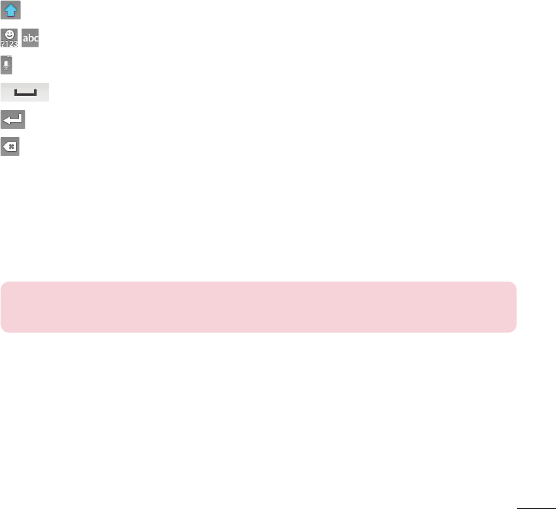
39
On-screen keyboard
Youcanentertextusingtheon-screenkeyboard.Theon-screenkeyboardappears
automaticallyonthescreenwhenyouneedtoentertext.Tomanuallydisplaythekeyboard,
simplytapatextfieldwhereyouwanttoentertext.
Using the keypad & entering text
Taponcetocapitalizethenextletteryoutype.Double-tapforallcaps.
Taptoswitchtothenumbersandsymbolskeyboard.
TaptoaccesstheLGKeyboardsettings.
Taptoenteraspace.
Taptocreateanewlineinthemessagefield.
Taptodeletethepreviouscharacter.
Entering special characters
TheLGKeyboardallowsyoutoenterspecialcharacters(e.g.“á”)whenenteringtext.
Forexample,toenter“á”,touchandholdthe“a”keyuntiltheadditionalcharactersare
displayed.Thenselectthespecialcharacteryouwanttoenter.
NOTE: A symbol at the top right corner of a key indicates that additional
characters are available for that key.
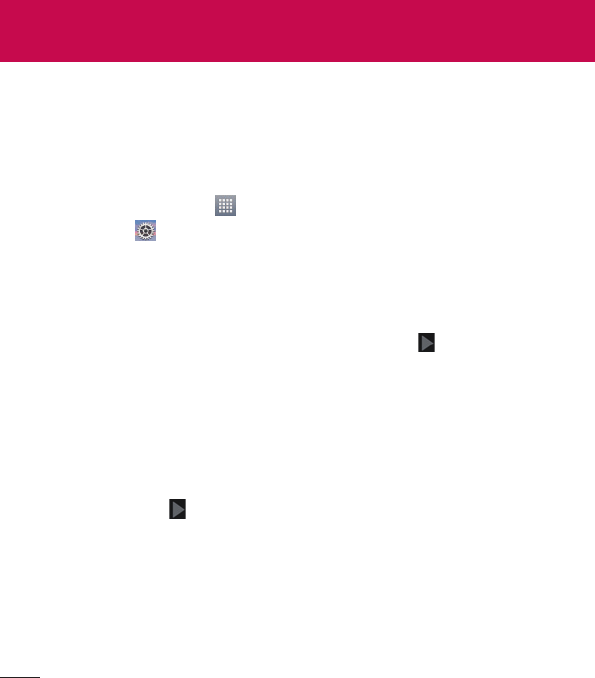
40
ThefirsttimeyouopenaGoogleapplicationonyourphone,youwillberequiredtosign
inwithyourexistingGoogleaccount.IfyoudonothaveaGoogleaccount,youwillbe
promptedtocreateone.
Creating your Google account
1 FromtheHomescreen,tap toopentheapplicationsscreen.
2 TapSettings >Accounts & sync>Add account>Google>Newtostartthe
Gmailsetupwizard.
3 Tapatextfieldtoopenthekeyboardandenteryournameandusernameforyour
Googleaccount.Whenenteringtext,youcanmovetothenexttextfieldbytappingNext
onthekeyboard.
4 Whenyouhavefinishedenteringyournameandusername,tap .Yourphonethen
communicateswithGoogleserversandchecksforusernameavailability.
5 Enterandre-enteryourpassword.Thenfollowtheinstructionsandentertherequired
andoptionalinformationabouttheaccount.Waitwhiletheservercreatesyouraccount.
Signing in to your Google account
1 OntheGoogleAccountsetupscreen,tapExisting,enteryoure-mailaddressand
password,thentap .
2 Aftersigningin,youcanuseGmailandtakeadvantagesofGoogle
3 OnceyouhavesetupyourGoogleaccountonyourphone,itwillbeautomatically
synchronizedwithyourGoogleaccountontheweb(dependingonyoursynchronization
settings).
Aftersigningin,youcanuseGmail,andPlayStore;backupyoursettingstoGoogle
servers;andtakeadvantageofotherGoogleservicesonyourphone.
Google account setup
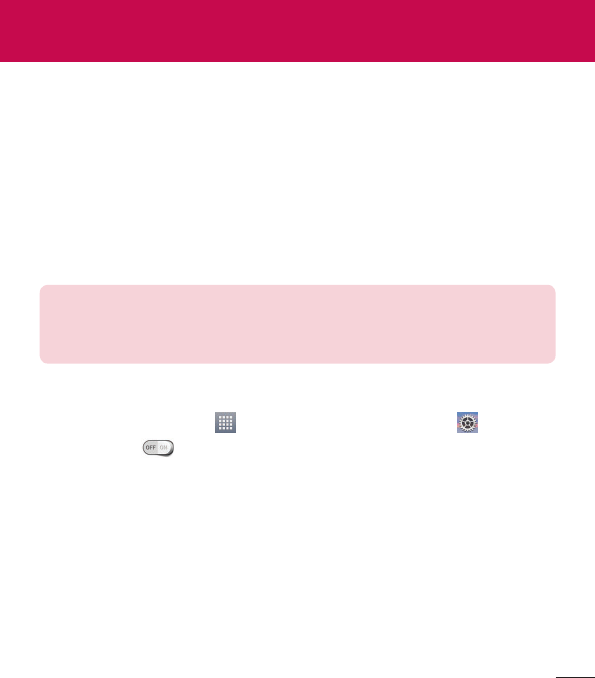
41
Wi-Fi
WithWi-Fi,youcanusehigh-speedInternetaccesswithinthecoverageofthewireless
accesspoint(AP).EnjoywirelessInternetusingWi-Fi,withoutextracharges.
Connecting to Wi-Fi networks
TouseWi-Fionyourphone,youneedtoaccessawirelessaccesspointor'hotspot'.Some
accesspointsareopenandyoucansimplyconnecttothem.Othersarehiddenoruse
securityfeatures,youmustconfigureyourphonetobeabletoconnecttothem.
TurnoffWi-Fiwhenyou'renotusingittoextendthelifeofyourbattery.
NOTE: If you are out of the Wi-Fi zone or have set Wi-Fi to off, additional
charges may be applied by your mobile service provider for mobile data
use.
Turning Wi-Fi on and connecting to a Wi-Fi network
1 FromtheHomescreen,tap >Appstab(ifnecessary)>Settings >Wi-Fi.
2 Taptheswitch toturnWi-FionandstartscanningforavailableWi-Finetworks.
•
Securednetworksareindicatedbyalockicon.
3 Tapanetworktoconnecttoit.
•
Ifthenetworkissecured,youarepromptedtoenterapasswordorothercredentials.
(Askyournetworkadministratorfordetails)
4 TheStatusBardisplaysiconsthatindicateyourWi-Fistatus.
Connecting to Networks and Devices
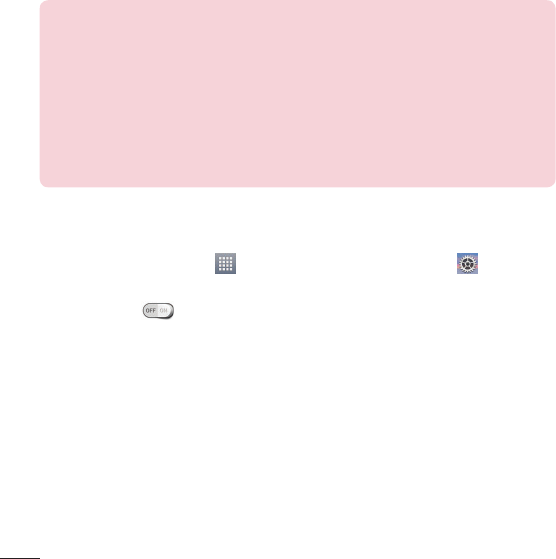
42
Bluetooth
BluetoothallowsyoutosharedatawithotherBluetooth-enableddevicesandconnectto
Bluetoothheadsets.
NOTE:
•
LG is not responsible for the loss, interception or misuse of data sent or
received via the Bluetooth wireless feature.
•
Always ensure that you share and receive data with devices that are
trusted and properly secured. If there are obstacles between the devices,
the operating distance may be reduced.
•
Some devices, especially those that are not tested or approved by
Bluetooth SIG, may be incompatible with your device.
Turning on Bluetooth and pairing up your phone with a Bluetooth device
Youmustpairyourphonewithanotherdevicebeforeyouconnecttoit.
1 FromtheHomescreen,tap >Appstab(ifnecessary)>Settings >
Bluetooth.
2 Taptheswitch toturnBluetoothon.
3 Tapthecheckboxnexttoyourphone'snametomakeyourphonevisibletoother
Bluetoothdevices.
4 Alistofavailabledeviceswillbedisplayed.Choosethedeviceyouwanttopairwithfrom
thelist.
5 Dependingonthetypeofdevice,youmayhavetoentermatchingcodes,confirm
matchingcodes,orthedeviceswillautomaticallypair.
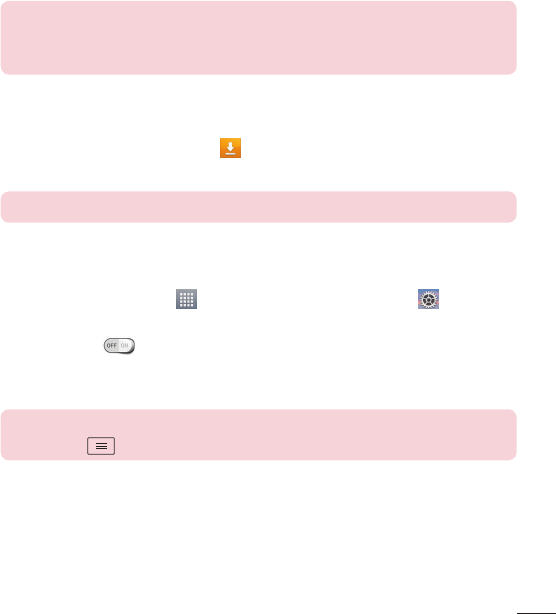
43
Oncetheparingissuccessful,yourdevicewillconnecttotheotherdevice.
NOTE: Some devices, especially headsets or hands-free car kits, may have
a fixed Bluetooth PIN, such as 0000. If the other device has a PIN, you will
be asked to enter it.
Send data using the Bluetooth wireless feature
1 Selectafileoritem,suchasacontact,calendareventormediafile,fromanappropriate
applicationorfromtheDownloads app.
2 SelecttheoptionforsendingdataviaBluetooth.
NOTE: The method for selecting an option may vary by data type.
3 SearchforandpairwithaBluetooth-enableddevice.
Receive data using the Bluetooth wireless feature
1 FromtheHomescreen,tap >Appstab(ifnecessary)>Settings >
Bluetooth.
2 Taptheswitch toturnBluetoothon.
3 Tapthecheckboxnexttoyourphone'snametomakeyourphonevisibletoother
Bluetoothdevices.
NOTE: To select the length of time that your device will be visible, tap the
Menu Key > Visibility timeout.
4 TapAccepttoconfirmthatyouarewillingtoreceivedatafromthedevice.
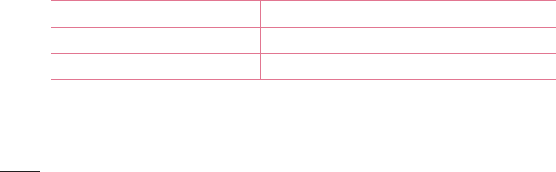
44
PC connections with a USB cable
LearntoconnectyourdevicetoaPCwithaUSBcableusingthedifferentUSBconnection
modes.
Transferring music, photos and videos using Media sync (MTP)
1 ConnectyourphonetoaPCusingtheUSBcableprovidedwithyourphone.
2 AUSBconnectiontypelistwillappearonyourphonescreen.YoucanalsogotoSystem
settings>PC connection > Select USB connection method >Media sync (MTP).
3 YoucannowviewmediacontentsonyourPCandtransferthefiles.
Synchronize with Windows Media Player
EnsurethatWindowsMediaPlayerisinstalledonyourPC.
1 UsetheUSBcabletoconnectthephonetoaPConwhichWindowsMediaPlayerhas
beeninstalled.
2 SelecttheMedia sync (MTP)option.Whenconnected,apop-upwindowwillappearon
thePC.
3 OpenWindowsMediaPlayertosynchronizemusicfiles.
4 Editorenteryourdevice'snameinthepop-upwindow(ifnecessary).
5 Selectanddragthemusicfilesyouwanttothesynclist.
6 Startsynchronization.
•
ThefollowingrequirementsmustbesatisfiedtosynchronizewithWindowsMediaPlayer.
Items Requirement
OS MicrosoftWindowsXPSP2,Vistaorhigher
WindowMediaPlayerversion WindowsMediaPlayer10orhigher
•
IftheWindowsMediaPlayerversionislowerthan10,installversion10orhigher.
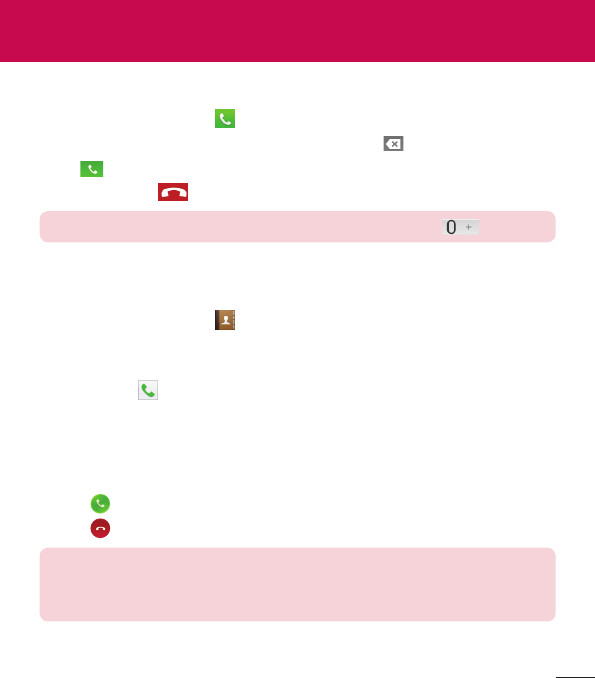
45
Making a call
1 FromtheHomescreen,tap toopenthedialpad.
2 Enterthenumberusingthedialpad.Todeleteadigit,tap .
3 Tap tomakeacall.
4 Toendacall,tap .
TIP! To enter “+” to make international calls, touch and hold .
Calling your contacts
1 FromtheHomescreen,tap toopenyourcontactlist.
2 ScrollthroughthecontactlistortaptheSearch contacts boxandenterthecontacts
name.Youcanalsoscrollthealphabetbaralongtherightsideofthescreen.
3 Inthelist,tap nexttothedesiredcontacttomakethecall.
Answering and rejecting a call
When the screen is locked/unlocked
•
Swipe inanydirectiontoanswertheincomingcall.
•
Swipe inanydirectiontodeclineanincomingcall.
TIP! Decline with message
You can send a message quickly using this function. This is useful if you
need to reject a call with message during a meeting.
Calls
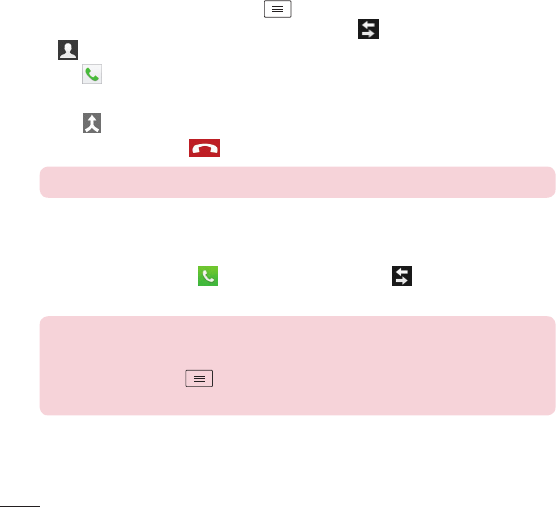
46
Adjusting the in-call volume
Toadjustthein-callvolumeduringacall,usetheVolumeUpandVolumeDownKeysonthe
left-handsideofthephone.
Making a second call
1 Duringyourfirstcall,tapMenu Key ,touchAdd callanddialthenumber.Youcan
alsogototherecentlydialednumberslistbytapping orsearchcontactsbytapping
andselectingthecontactyouwanttocall.
2 Tap tomakethecall.
3 Yourinitialcallisplacedonhold.
4 Tap ifyouwanttostartaconferencecall.
5 Toendactivecalls,tap .
NOTE: You are charged for each call you make.
Viewing your call logs
FromtheHomescreen,tap andchoosetheCall logstab .Acompletelistofall
dialed,receivedandmissedcallsisdisplayed.
TIP!
•
Tap any call log entry to view the date, time and duration of the call.
•
Tap the Menu Key , then tap Delete all to delete all the recorded items
or tap Delete to delete individual items.
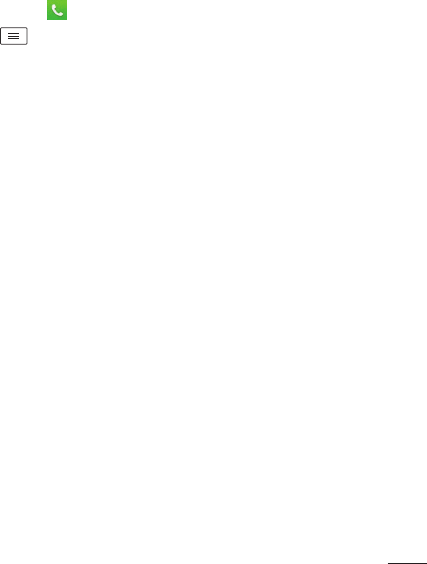
47
Call settings
Youcanconfigurephonecallsettingssuchascallforwarding,aswellasotherspecial
featuresofferedbyyourcarrier.
1 FromtheHomescreen,tap .
2 TaptheMenu Key .
3 TapCall settingsandchoosetheoptionsthatyouwishtoadjust.