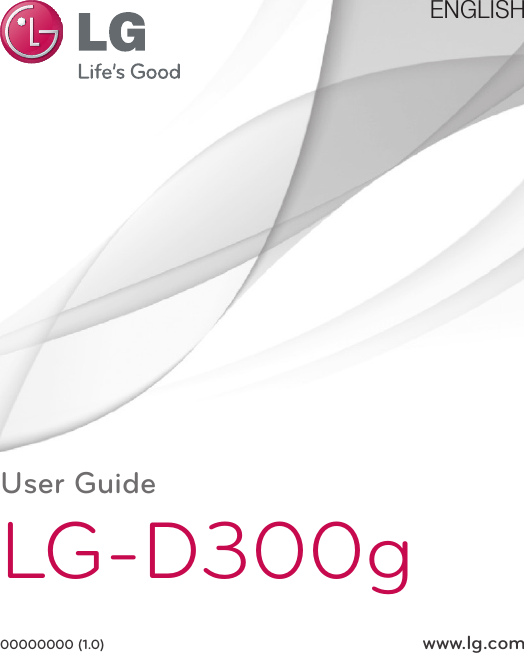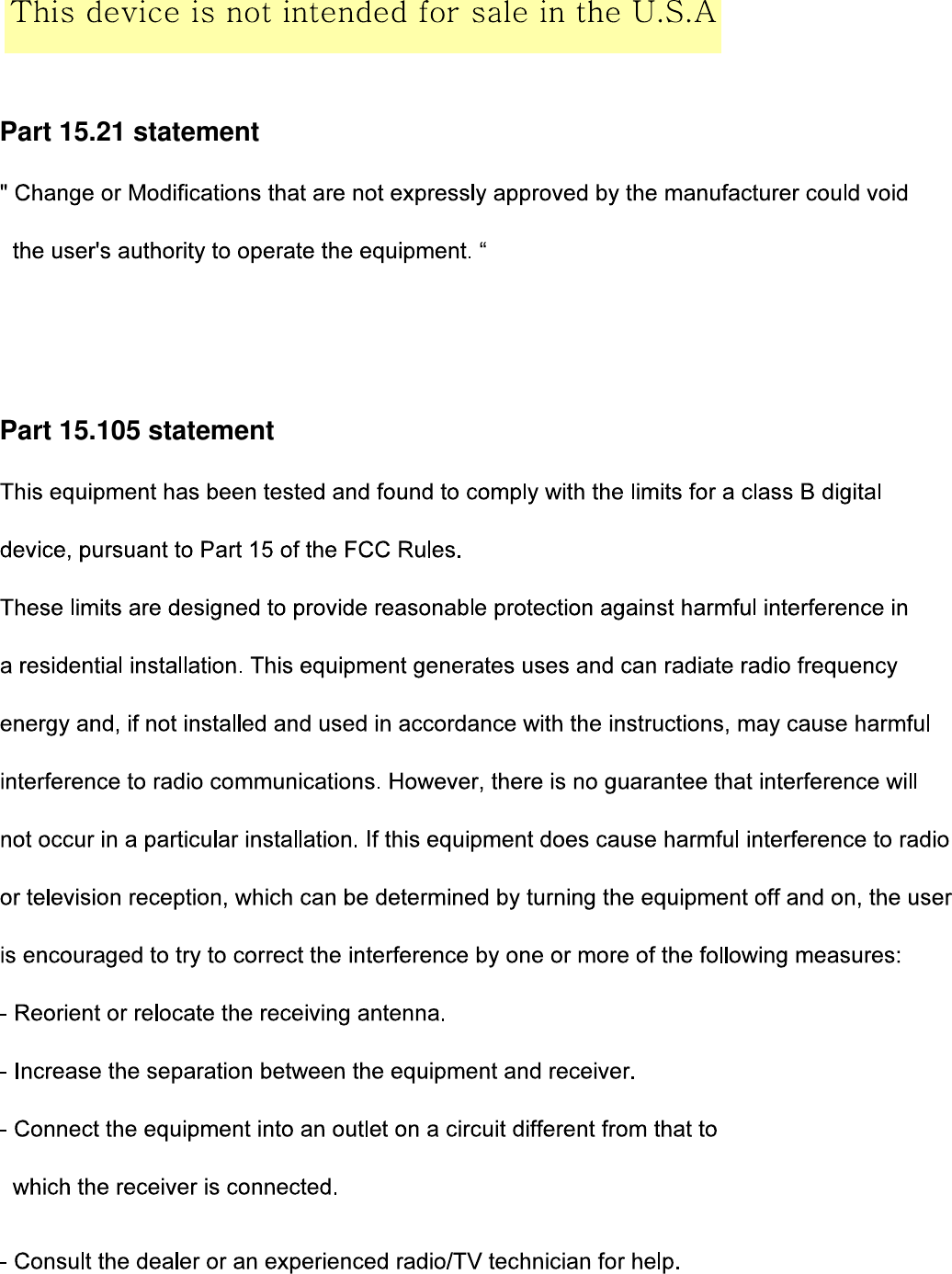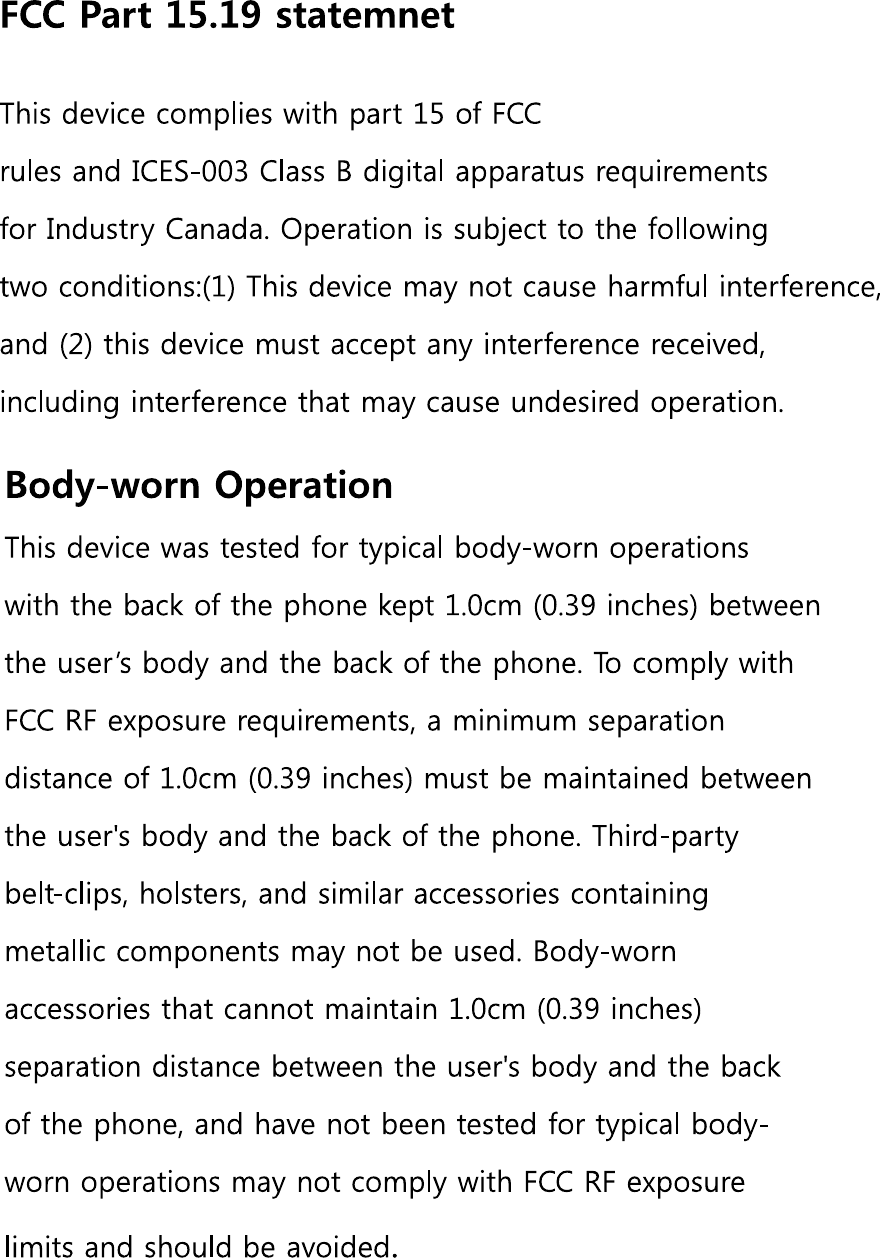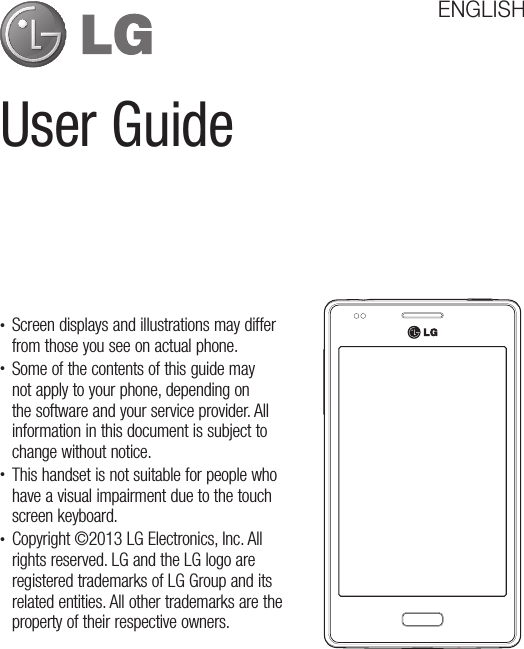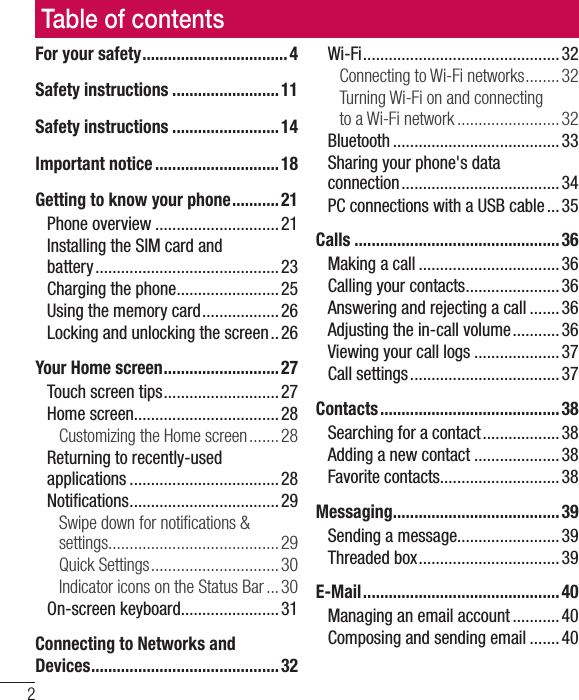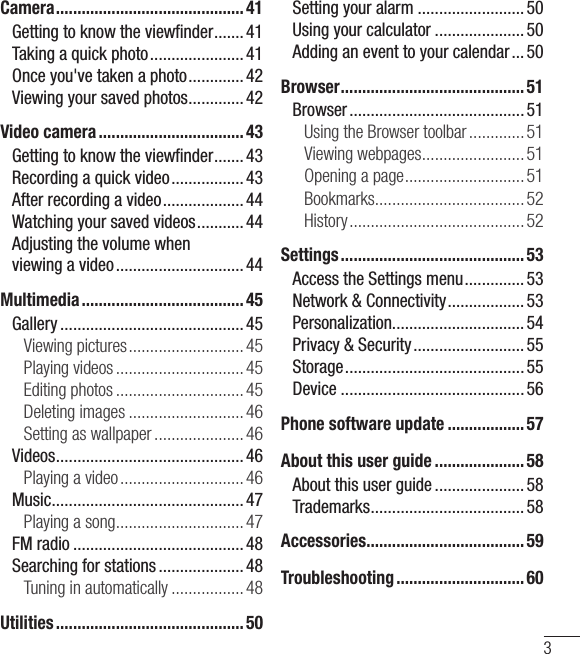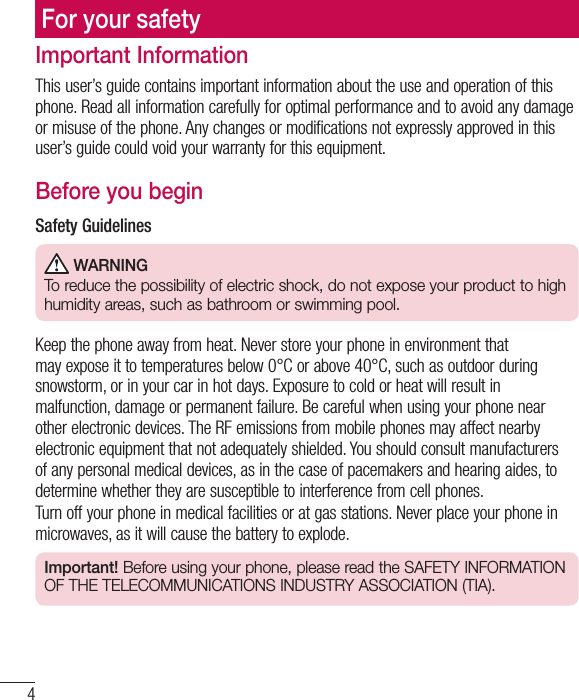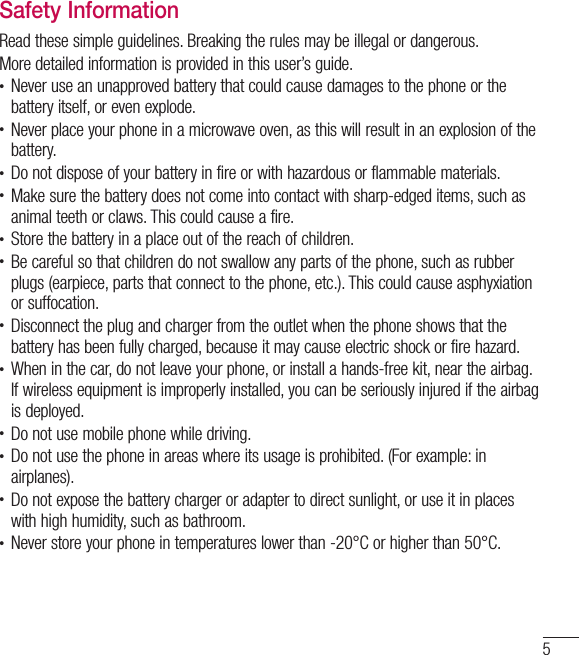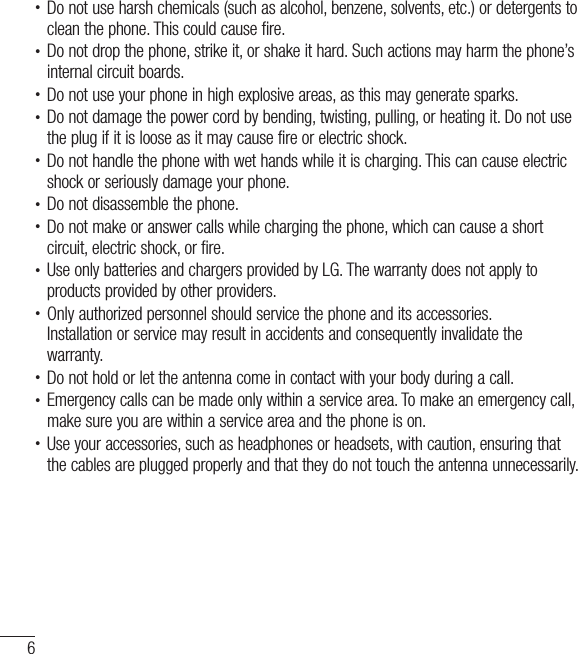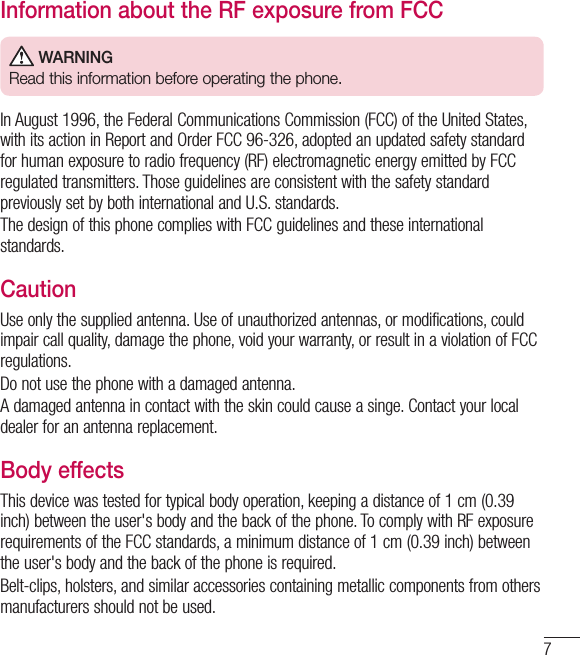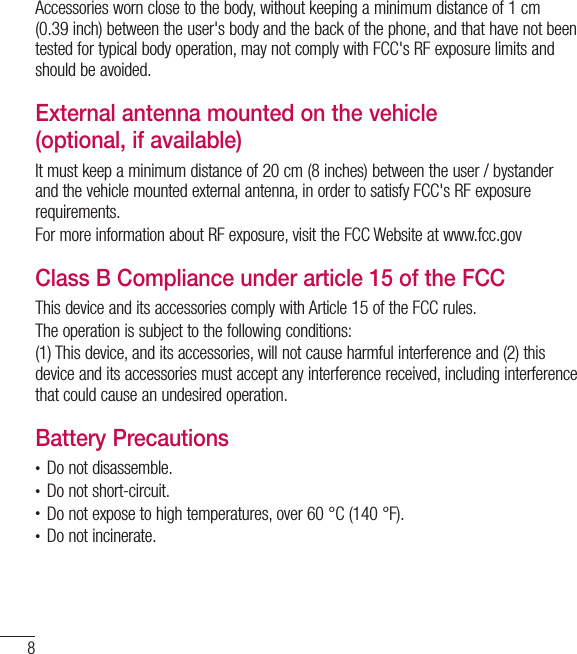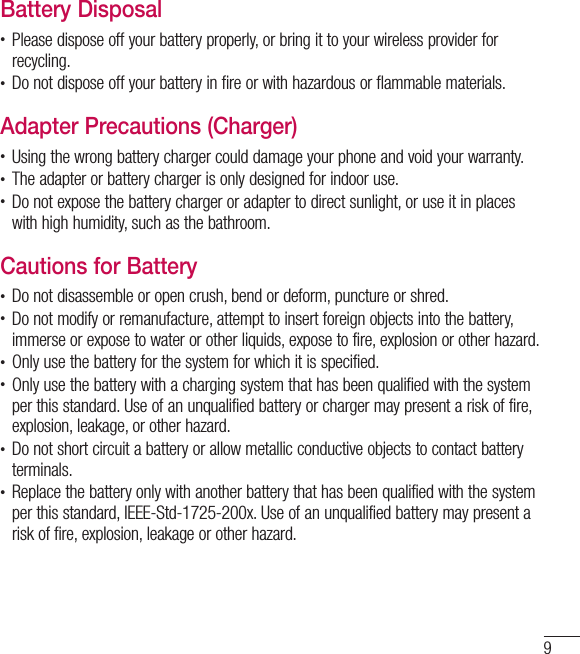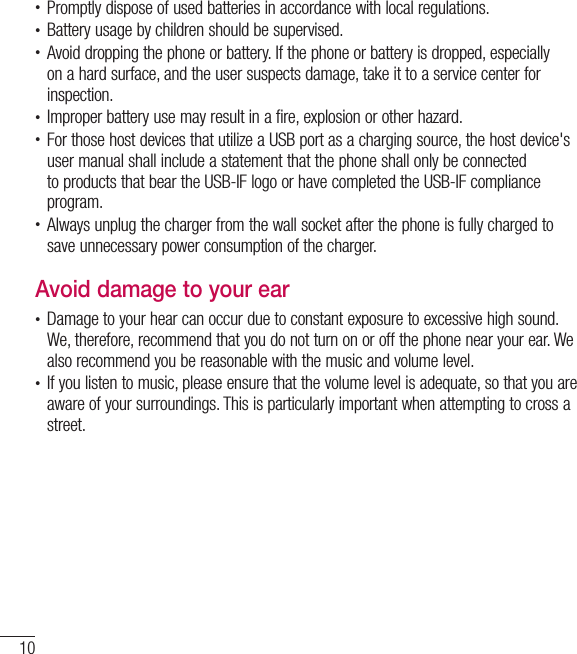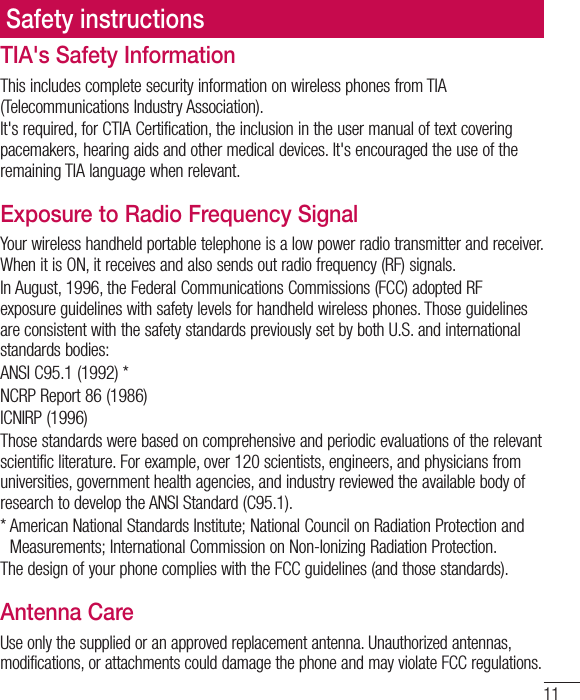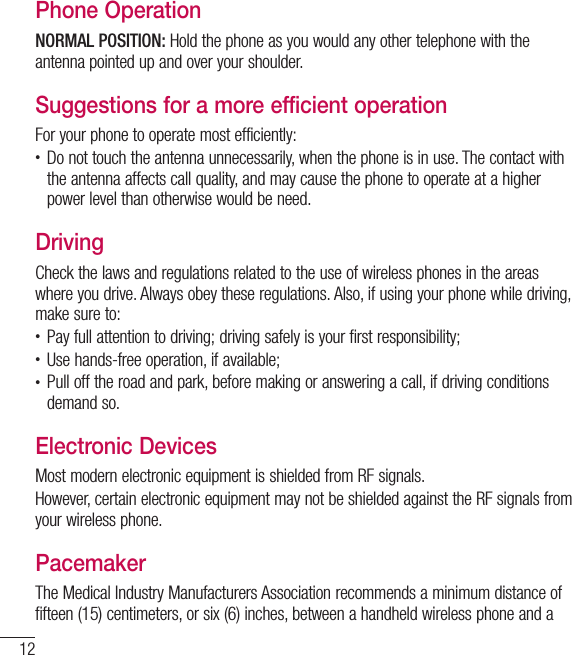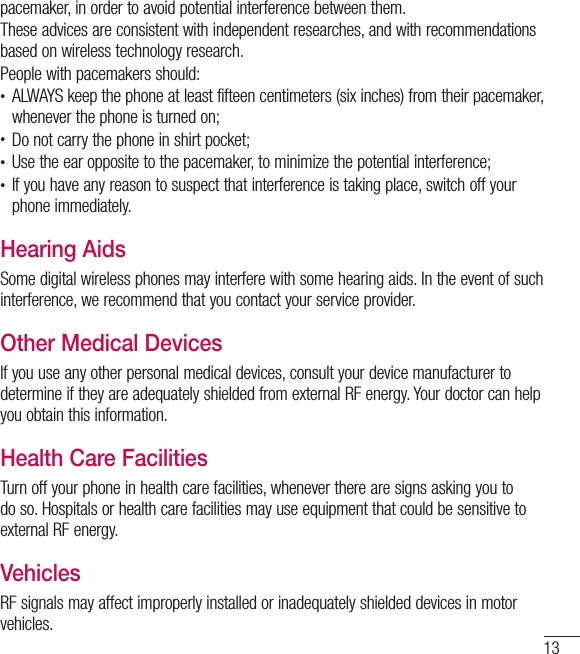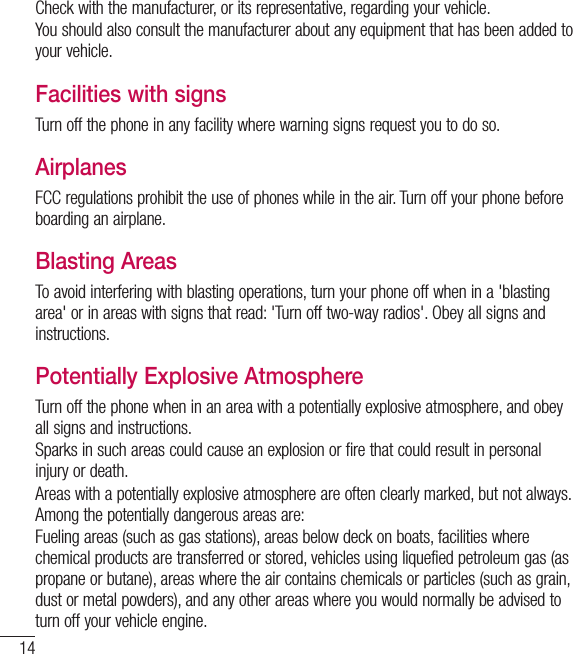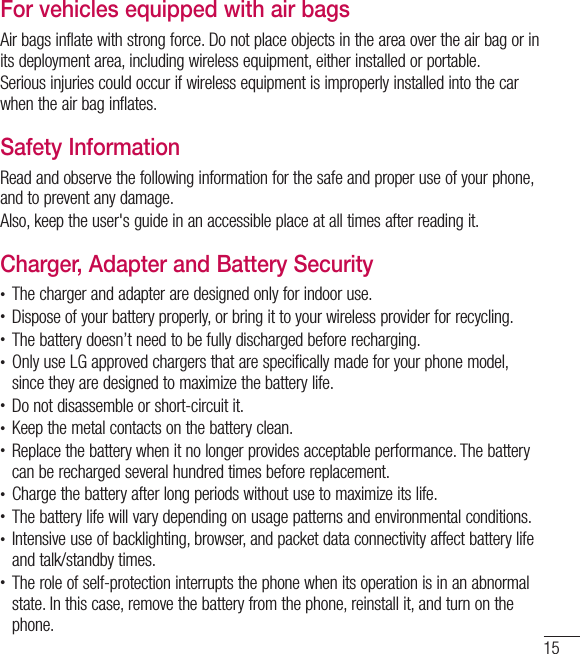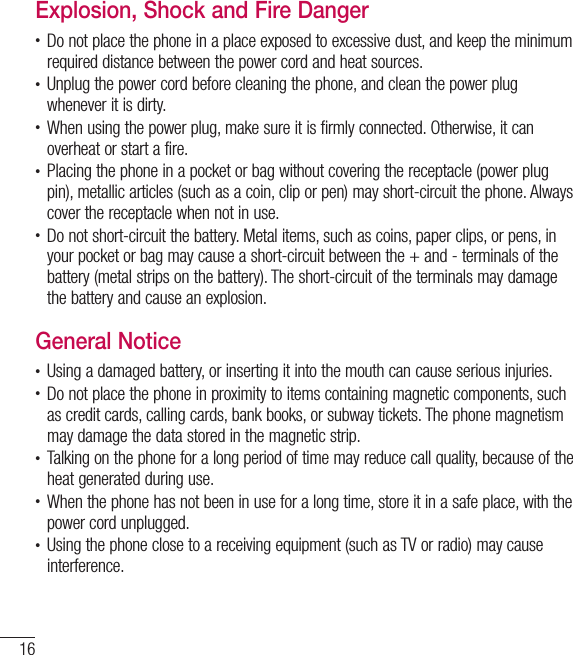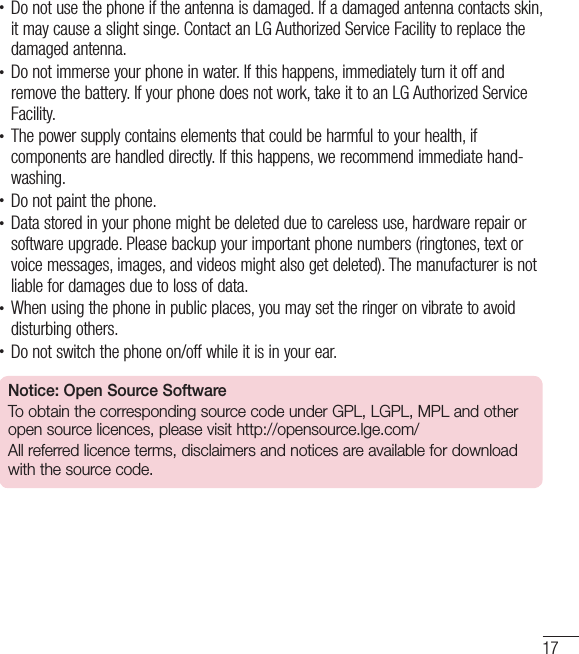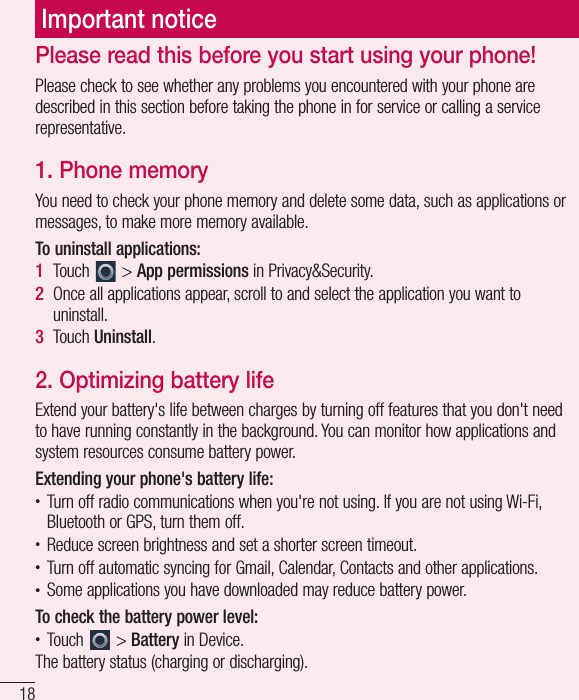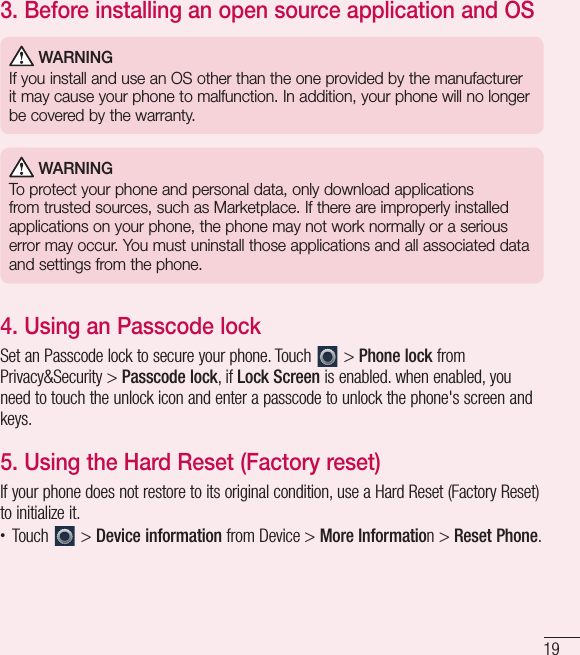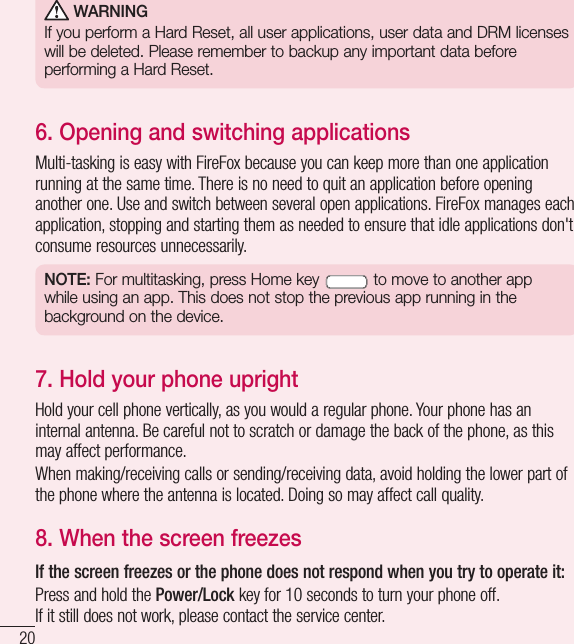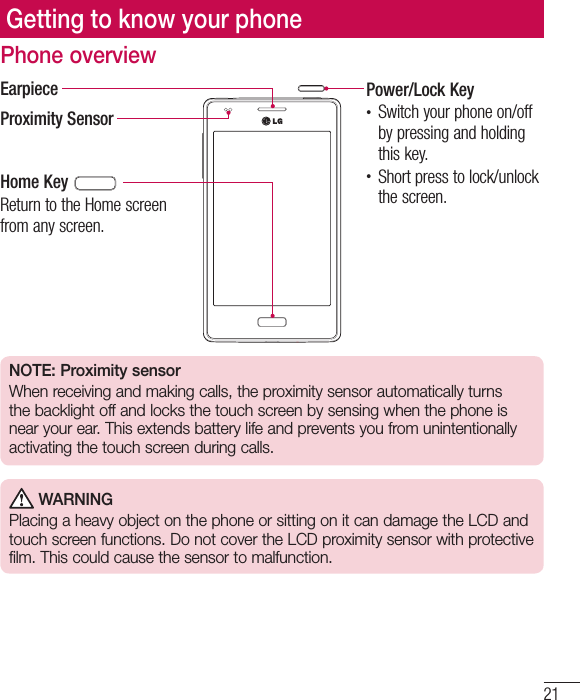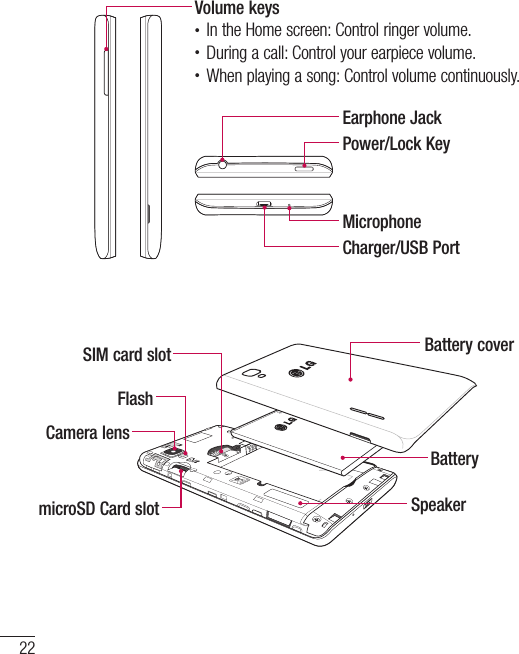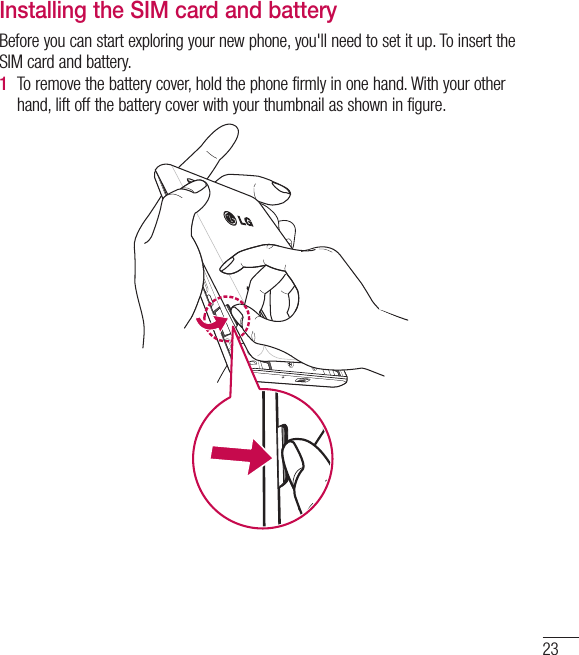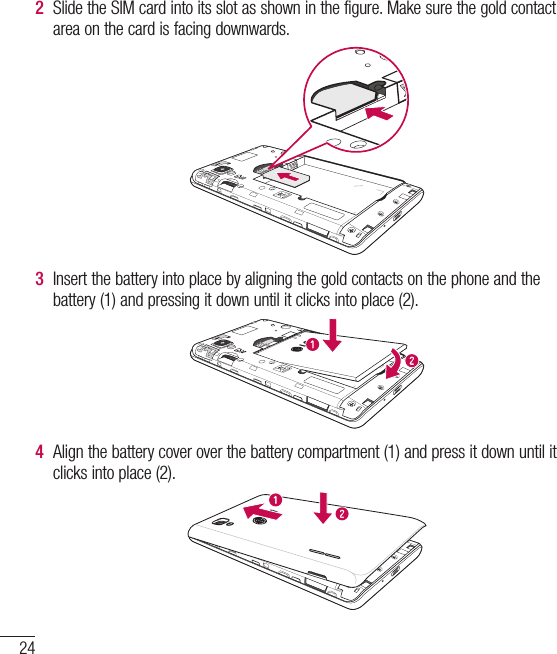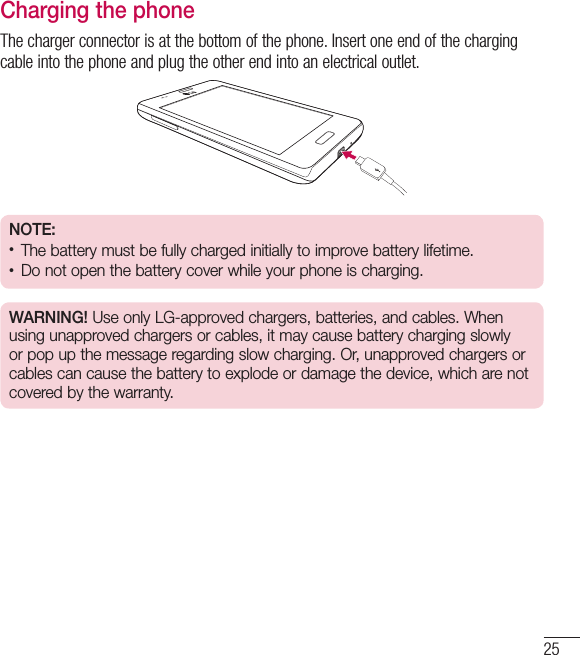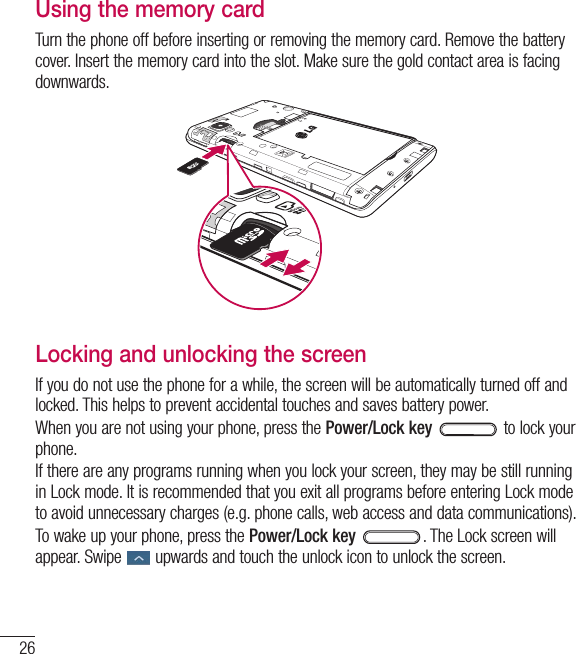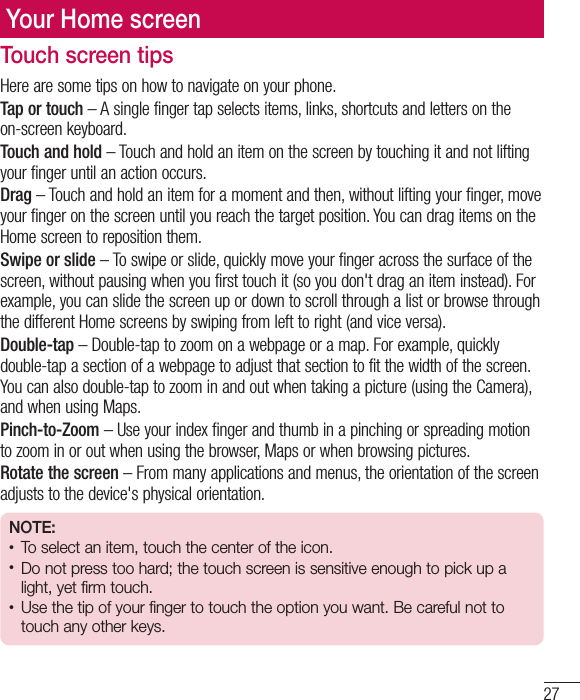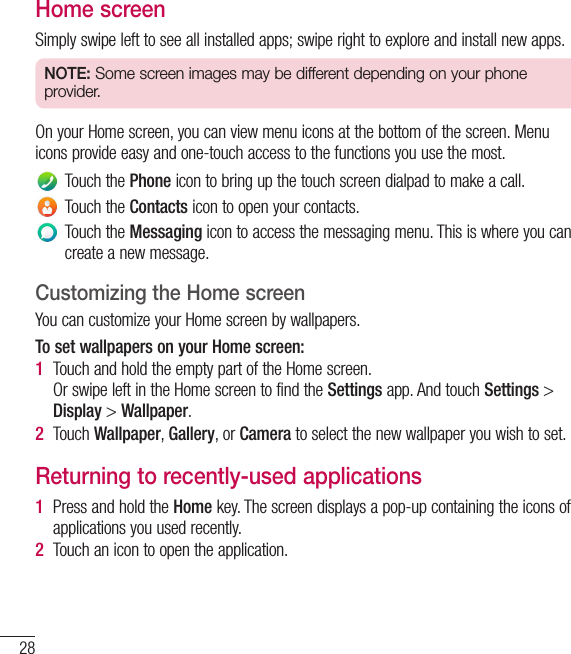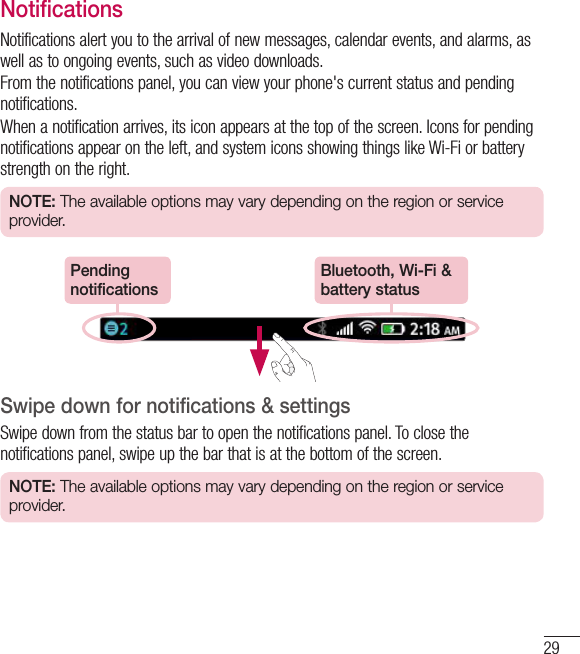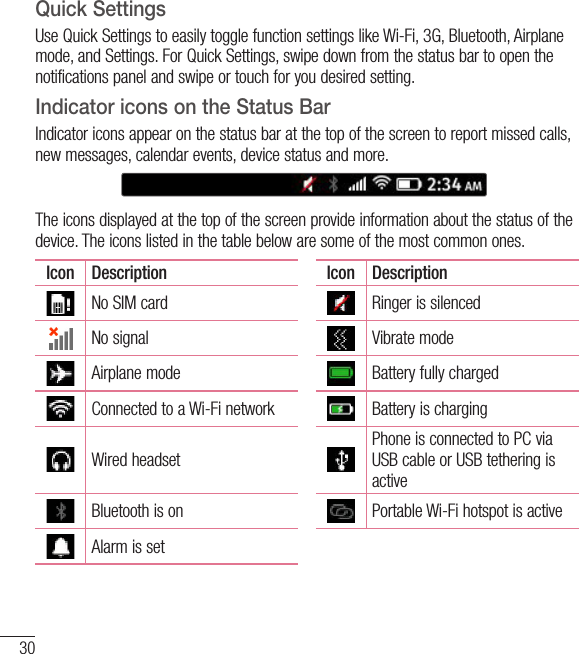LG Electronics USA D300G Cellular/ PCS GSM/ WCDMA Phone with WLAN and Bluetooth User Manual 1
LG Electronics MobileComm USA, Inc. Cellular/ PCS GSM/ WCDMA Phone with WLAN and Bluetooth Users Manual 1
Contents
- 1. Users Manual 1
- 2. Users Manual 2
Users Manual 1