LG Electronics USA D300G Cellular/ PCS GSM/ WCDMA Phone with WLAN and Bluetooth User Manual 1
LG Electronics MobileComm USA, Inc. Cellular/ PCS GSM/ WCDMA Phone with WLAN and Bluetooth Users Manual 1
Contents
- 1. Users Manual 1
- 2. Users Manual 2
Users Manual 1
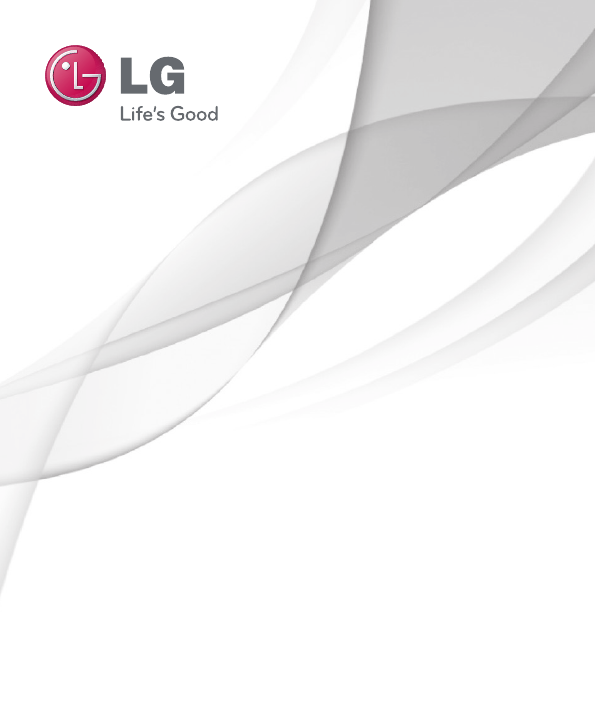
ENGLISH
00000000 (1.0)
User Guide
LG-D300g
www.lg.com
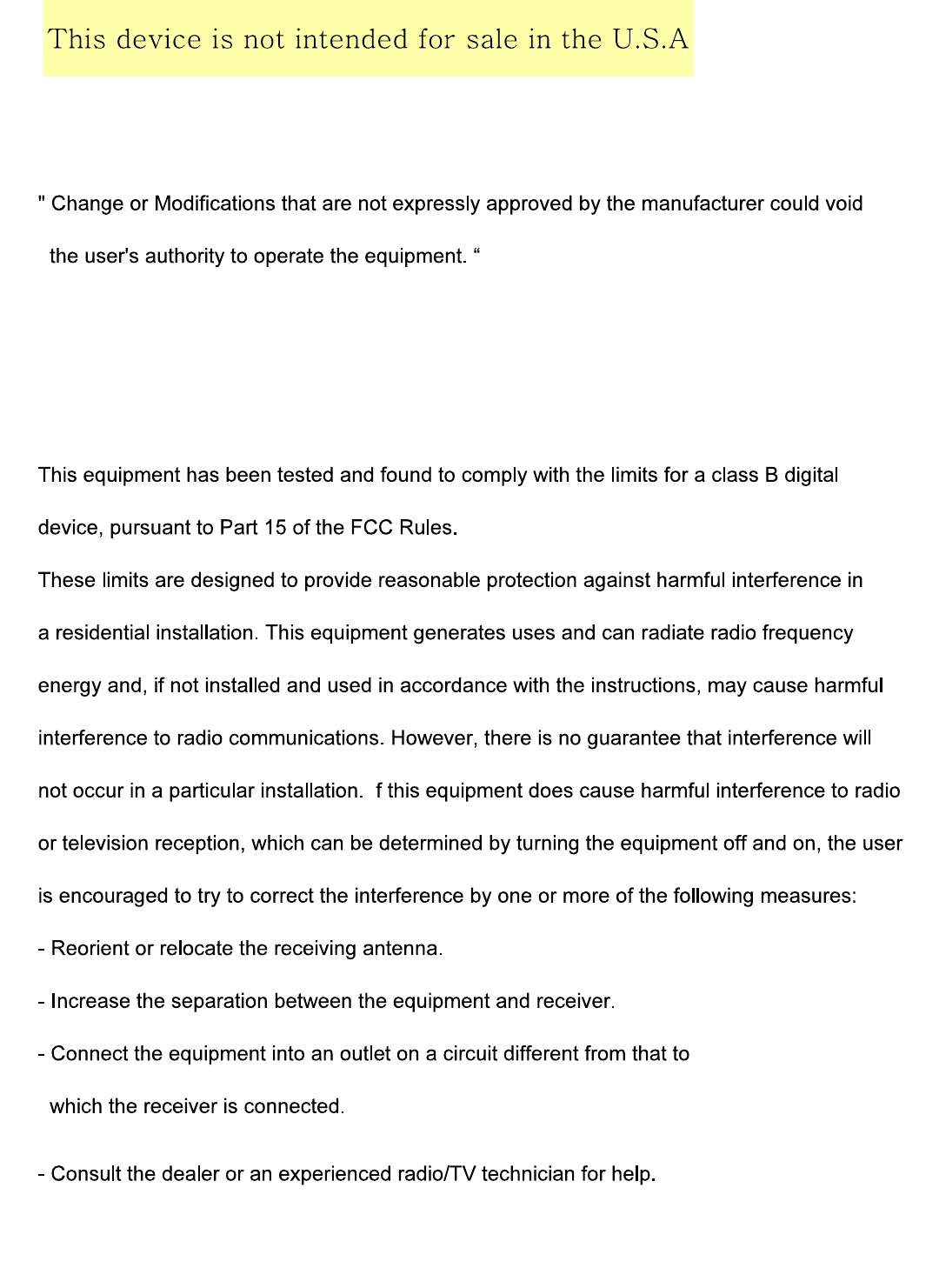
Part 15.21 statement
Part 15.105 statement
I
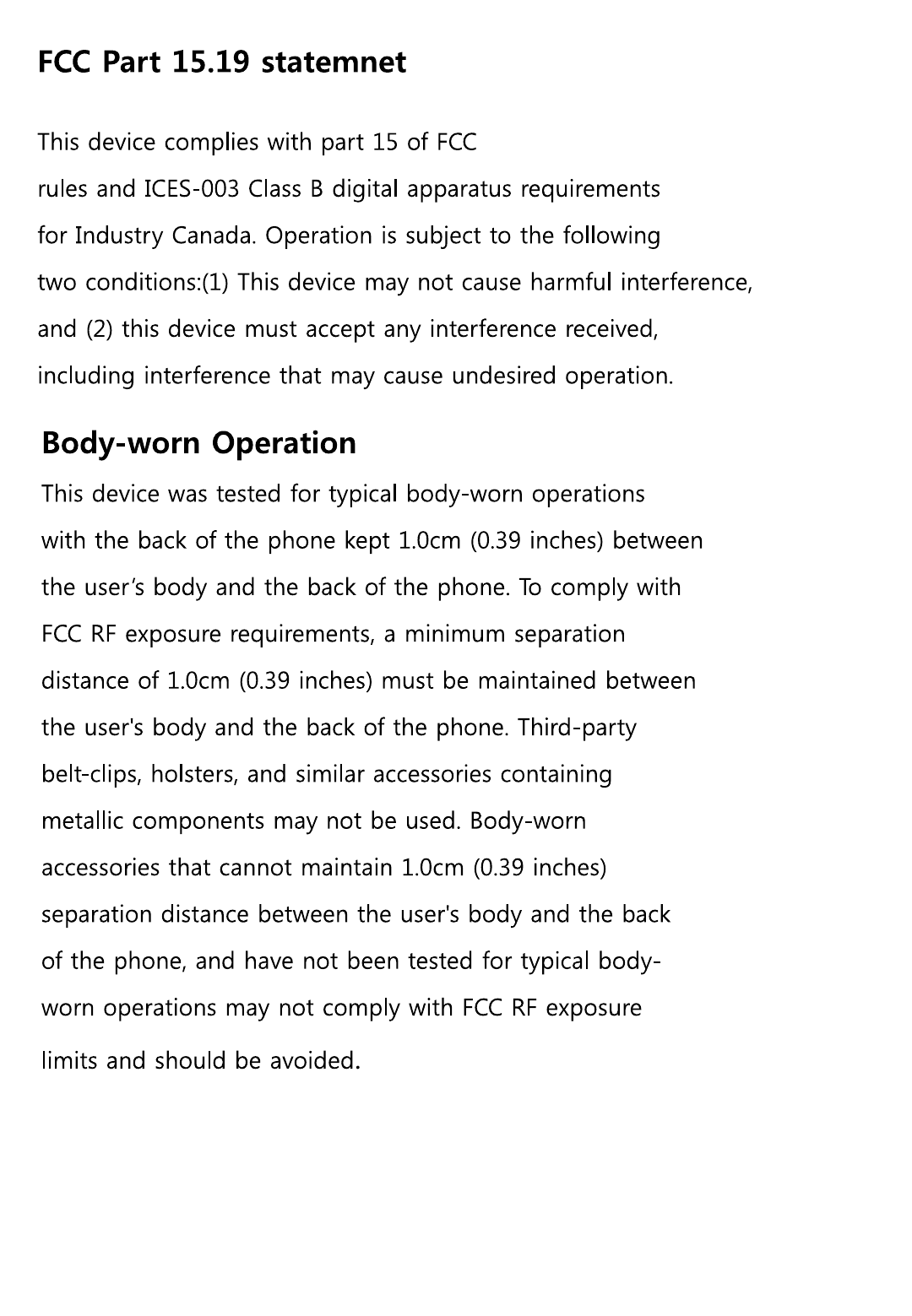
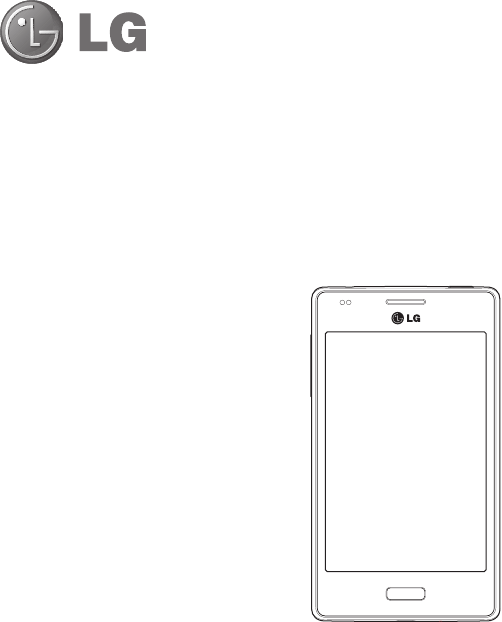
User Guide
ENGLISH
• Screen displays and illustrations may differ
from those you see on actual phone.
• Some of the contents of this guide may
not apply to your phone, depending on
the software and your service provider. All
information in this document is subject to
change without notice.
• This handset is not suitable for people who
have a visual impairment due to the touch
screen keyboard.
• Copyright ©2013 LG Electronics, Inc. All
rights reserved. LG and the LG logo are
registered trademarks of LG Group and its
related entities. All other trademarks are the
property of their respective owners.
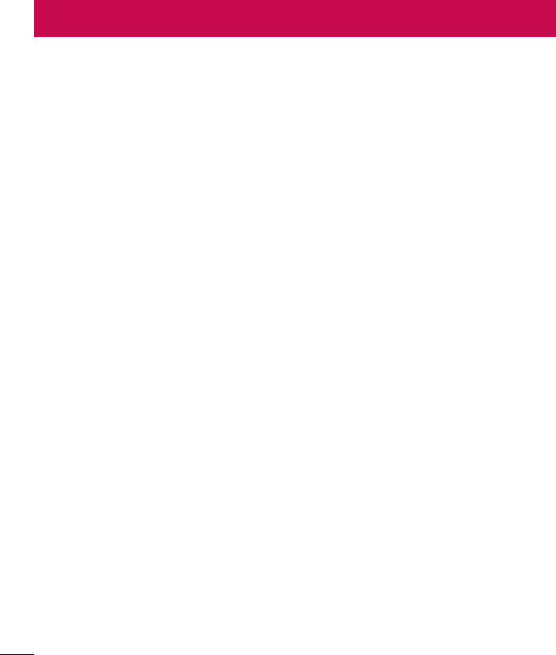
2
For your safety ..................................4
Safety instructions .........................11
Safety instructions .........................14
Important notice ............................. 18
Getting to know your phone ...........21
Phone overview ............................. 21
Installing the SIM card and
battery ........................................... 23
Charging the phone ........................25
Using the memory card .................. 26
Locking and unlocking the screen .. 26
Your Home screen ...........................27
Touch screen tips ...........................27
Home screen..................................28
Customizing the Home screen ....... 28
Returning to recently-used
applications ................................... 28
Notifications ................................... 29
Swipe down for notifications &
settings........................................29
Quick Settings ..............................30
Indicator icons on the Status Bar ... 30
On-screen keyboard .......................31
Connecting to Networks and
Devices ............................................32
Wi-Fi .............................................. 32
Connecting to Wi-Fi networks ........32
Turning Wi-Fi on and connecting
to a Wi-Fi network ........................32
Bluetooth .......................................33
Sharing your phone's data
connection ..................................... 34
PC connections with a USB cable ... 35
Calls ................................................36
Making a call .................................36
Calling your contacts ......................36
Answering and rejecting a call ....... 36
Adjusting the in-call volume ...........36
Viewing your call logs ....................37
Call settings ................................... 37
Contacts .......................................... 38
Searching for a contact .................. 38
Adding a new contact ....................38
Favorite contacts............................38
Messaging .......................................39
Sending a message........................ 39
Threaded box .................................39
E-Mail .............................................. 40
Managing an email account ........... 40
Composing and sending email .......40
Table of contents

3
Camera ............................................41
Getting to know the viewfinder ....... 41
Taking a quick photo ...................... 41
Once you've taken a photo .............42
Viewing your saved photos ............. 42
Video camera ..................................43
Getting to know the viewfinder ....... 43
Recording a quick video ................. 43
After recording a video ...................44
Watching your saved videos ........... 44
Adjusting the volume when
viewing a video .............................. 44
Multimedia ...................................... 45
Gallery ........................................... 45
Viewing pictures ...........................45
Playing videos .............................. 45
Editing photos ..............................45
Deleting images ........................... 46
Setting as wallpaper ..................... 46
Videos ............................................46
Playing a video ............................. 46
Music .............................................47
Playing a song .............................. 47
FM radio ........................................48
Searching for stations .................... 48
Tuning in automatically ................. 48
Utilities ............................................ 50
Setting your alarm .........................50
Using your calculator ..................... 50
Adding an event to your calendar ... 50
Browser ...........................................51
Browser ......................................... 51
Using the Browser toolbar ............. 51
Viewing webpages ........................ 51
Opening a page ............................ 51
Bookmarks ...................................52
History ......................................... 52
Settings ........................................... 53
Access the Settings menu ..............53
Network & Connectivity ..................53
Personalization...............................54
Privacy & Security .......................... 55
Storage .......................................... 55
Device ...........................................56
Phone software update ..................57
About this user guide .....................58
About this user guide .....................58
Trademarks ....................................58
Accessories .....................................59
Troubleshooting .............................. 60
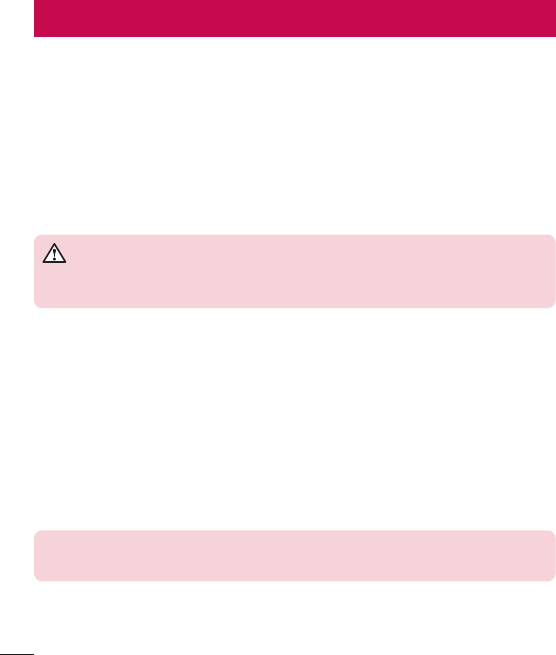
4
Important Information
This user’s guide contains important information about the use and operation of this
phone. Read all information carefully for optimal performance and to avoid any damage
or misuse of the phone. Any changes or modifications not expressly approved in this
user’s guide could void your warranty for this equipment.
Before you begin
Safety Guidelines
WARNING
To reduce the possibility of electric shock, do not expose your product to high
humidity areas, such as bathroom or swimming pool.
Keep the phone away from heat. Never store your phone in environment that
may expose it to temperatures below 0°C or above 40°C, such as outdoor during
snowstorm, or in your car in hot days. Exposure to cold or heat will result in
malfunction, damage or permanent failure. Be careful when using your phone near
other electronic devices. The RF emissions from mobile phones may affect nearby
electronic equipment that not adequately shielded. You should consult manufacturers
of any personal medical devices, as in the case of pacemakers and hearing aides, to
determine whether they are susceptible to interference from cell phones.
Turn off your phone in medical facilities or at gas stations. Never place your phone in
microwaves, as it will cause the battery to explode.
Important! Before using your phone, please read the SAFETY INFORMATION
OF THE TELECOMMUNICATIONS INDUSTRY ASSOCIATION (TIA).
For your safety

5
Safety Information
Read these simple guidelines. Breaking the rules may be illegal or dangerous.
More detailed information is provided in this user’s guide.
• Never use an unapproved battery that could cause damages to the phone or the
battery itself, or even explode.
• Never place your phone in a microwave oven, as this will result in an explosion of the
battery.
• Do not dispose of your battery in fire or with hazardous or flammable materials.
• Make sure the battery does not come into contact with sharp-edged items, such as
animal teeth or claws. This could cause a fire.
• Store the battery in a place out of the reach of children.
• Be careful so that children do not swallow any parts of the phone, such as rubber
plugs (earpiece, parts that connect to the phone, etc.). This could cause asphyxiation
or suffocation.
• Disconnect the plug and charger from the outlet when the phone shows that the
battery has been fully charged, because it may cause electric shock or fire hazard.
• When in the car, do not leave your phone, or install a hands-free kit, near the airbag.
If wireless equipment is improperly installed, you can be seriously injured if the airbag
is deployed.
• Do not use mobile phone while driving.
• Do not use the phone in areas where its usage is prohibited. (For example: in
airplanes).
• Do not expose the battery charger or adapter to direct sunlight, or use it in places
with high humidity, such as bathroom.
• Never store your phone in temperatures lower than -20°C or higher than 50°C.
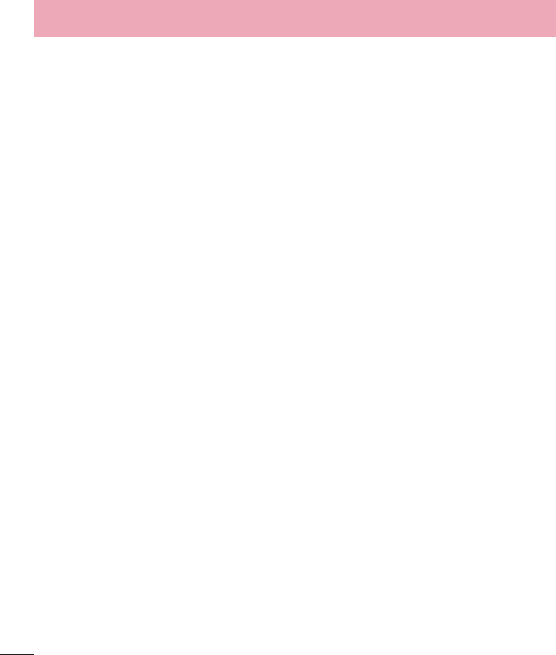
6
• Do not use harsh chemicals (such as alcohol, benzene, solvents, etc.) or detergents to
clean the phone. This could cause fire.
• Do not drop the phone, strike it, or shake it hard. Such actions may harm the phone’s
internal circuit boards.
• Do not use your phone in high explosive areas, as this may generate sparks.
• Do not damage the power cord by bending, twisting, pulling, or heating it. Do not use
the plug if it is loose as it may cause fire or electric shock.
• Do not handle the phone with wet hands while it is charging. This can cause electric
shock or seriously damage your phone.
• Do not disassemble the phone.
• Do not make or answer calls while charging the phone, which can cause a short
circuit, electric shock, or fire.
• Use only batteries and chargers provided by LG. The warranty does not apply to
products provided by other providers.
• Only authorized personnel should service the phone and its accessories.
Installation or service may result in accidents and consequently invalidate the
warranty.
• Do not hold or let the antenna come in contact with your body during a call.
• Emergency calls can be made only within a service area. To make an emergency call,
make sure you are within a service area and the phone is on.
• Use your accessories, such as headphones or headsets, with caution, ensuring that
the cables are plugged properly and that they do not touch the antenna unnecessarily.
For your safety
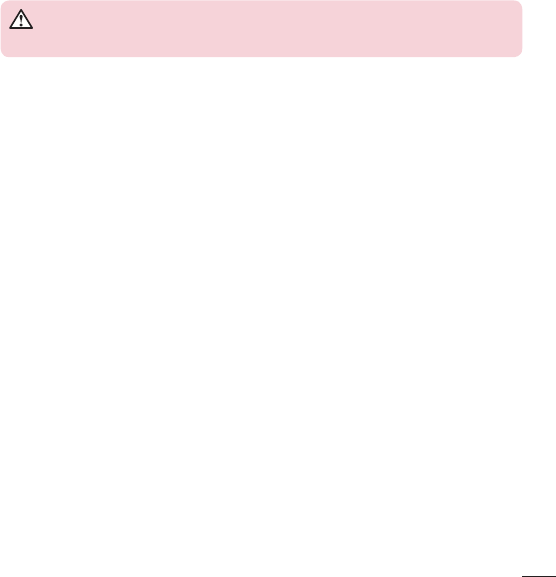
7
Information about the RF exposure from FCC
WARNING
Read this information before operating the phone.
In August 1996, the Federal Communications Commission (FCC) of the United States,
with its action in Report and Order FCC 96-326, adopted an updated safety standard
for human exposure to radio frequency (RF) electromagnetic energy emitted by FCC
regulated transmitters. Those guidelines are consistent with the safety standard
previously set by both international and U.S. standards.
The design of this phone complies with FCC guidelines and these international
standards.
Caution
Use only the supplied antenna. Use of unauthorized antennas, or modifications, could
impair call quality, damage the phone, void your warranty, or result in a violation of FCC
regulations.
Do not use the phone with a damaged antenna.
A damaged antenna in contact with the skin could cause a singe. Contact your local
dealer for an antenna replacement.
Body effects
This device was tested for typical body operation, keeping a distance of 1 cm (0.39
inch) between the user's body and the back of the phone. To comply with RF exposure
requirements of the FCC standards, a minimum distance of 1 cm (0.39 inch) between
the user's body and the back of the phone is required.
Belt-clips, holsters, and similar accessories containing metallic components from others
manufacturers should not be used.
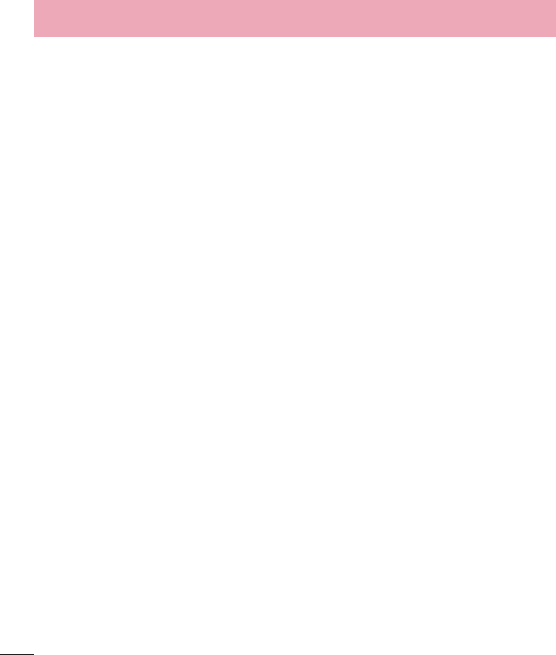
8
For your safety
Accessories worn close to the body, without keeping a minimum distance of 1 cm
(0.39 inch) between the user's body and the back of the phone, and that have not been
tested for typical body operation, may not comply with FCC's RF exposure limits and
should be avoided.
External antenna mounted on the vehicle
(optional, if available)
It must keep a minimum distance of 20 cm (8 inches) between the user / bystander
and the vehicle mounted external antenna, in order to satisfy FCC's RF exposure
requirements.
For more information about RF exposure, visit the FCC Website at www.fcc.gov
Class B Compliance under article 15 of the FCC
This device and its accessories comply with Article 15 of the FCC rules.
The operation is subject to the following conditions:
(1) This device, and its accessories, will not cause harmful interference and (2) this
device and its accessories must accept any interference received, including interference
that could cause an undesired operation.
Battery Precautions
• Do not disassemble.
• Do not short-circuit.
• Do not expose to high temperatures, over 60 °C (140 °F).
• Do not incinerate.

9
Battery Disposal
• Please dispose off your battery properly, or bring it to your wireless provider for
recycling.
• Do not dispose off your battery in fire or with hazardous or flammable materials.
Adapter Precautions (Charger)
• Using the wrong battery charger could damage your phone and void your warranty.
• The adapter or battery charger is only designed for indoor use.
• Do not expose the battery charger or adapter to direct sunlight, or use it in places
with high humidity, such as the bathroom.
Cautions for Battery
• Do not disassemble or open crush, bend or deform, puncture or shred.
• Do not modify or remanufacture, attempt to insert foreign objects into the battery,
immerse or expose to water or other liquids, expose to fire, explosion or other hazard.
• Only use the battery for the system for which it is specified.
• Only use the battery with a charging system that has been qualified with the system
per this standard. Use of an unqualified battery or charger may present a risk of fire,
explosion, leakage, or other hazard.
• Do not short circuit a battery or allow metallic conductive objects to contact battery
terminals.
• Replace the battery only with another battery that has been qualified with the system
per this standard, IEEE-Std-1725-200x. Use of an unqualified battery may present a
risk of fire, explosion, leakage or other hazard.
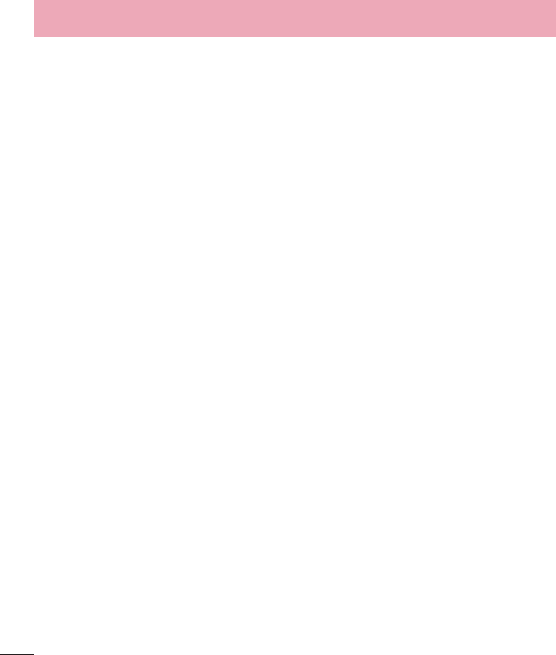
10
For your safety
• Promptly dispose of used batteries in accordance with local regulations.
• Battery usage by children should be supervised.
• Avoid dropping the phone or battery. If the phone or battery is dropped, especially
on a hard surface, and the user suspects damage, take it to a service center for
inspection.
• Improper battery use may result in a fire, explosion or other hazard.
• For those host devices that utilize a USB port as a charging source, the host device's
user manual shall include a statement that the phone shall only be connected
to products that bear the USB-IF logo or have completed the USB-IF compliance
program.
• Always unplug the charger from the wall socket after the phone is fully charged to
save unnecessary power consumption of the charger.
Avoid damage to your ear
• Damage to your hear can occur due to constant exposure to excessive high sound.
We, therefore, recommend that you do not turn on or off the phone near your ear. We
also recommend you be reasonable with the music and volume level.
• If you listen to music, please ensure that the volume level is adequate, so that you are
aware of your surroundings. This is particularly important when attempting to cross a
street.
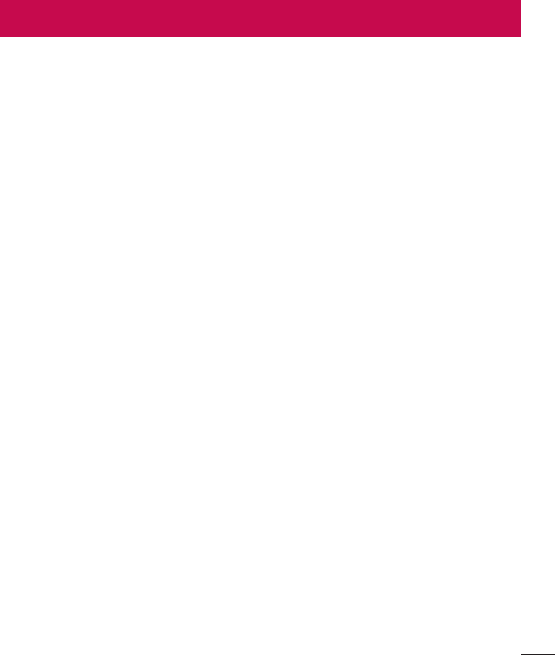
11
Safety instructions
TIA's Safety Information
This includes complete security information on wireless phones from TIA
(Telecommunications Industry Association).
It's required, for CTIA Certification, the inclusion in the user manual of text covering
pacemakers, hearing aids and other medical devices. It's encouraged the use of the
remaining TIA language when relevant.
Exposure to Radio Frequency Signal
Your wireless handheld portable telephone is a low power radio transmitter and receiver.
When it is ON, it receives and also sends out radio frequency (RF) signals.
In August, 1996, the Federal Communications Commissions (FCC) adopted RF
exposure guidelines with safety levels for handheld wireless phones. Those guidelines
are consistent with the safety standards previously set by both U.S. and international
standards bodies:
ANSI C95.1 (1992) *
NCRP Report 86 (1986)
ICNIRP (1996)
Those standards were based on comprehensive and periodic evaluations of the relevant
scientific literature. For example, over 120 scientists, engineers, and physicians from
universities, government health agencies, and industry reviewed the available body of
research to develop the ANSI Standard (C95.1).
* American National Standards Institute; National Council on Radiation Protection and
Measurements; International Commission on Non-Ionizing Radiation Protection.
The design of your phone complies with the FCC guidelines (and those standards).
Antenna Care
Use only the supplied or an approved replacement antenna. Unauthorized antennas,
modifications, or attachments could damage the phone and may violate FCC regulations.
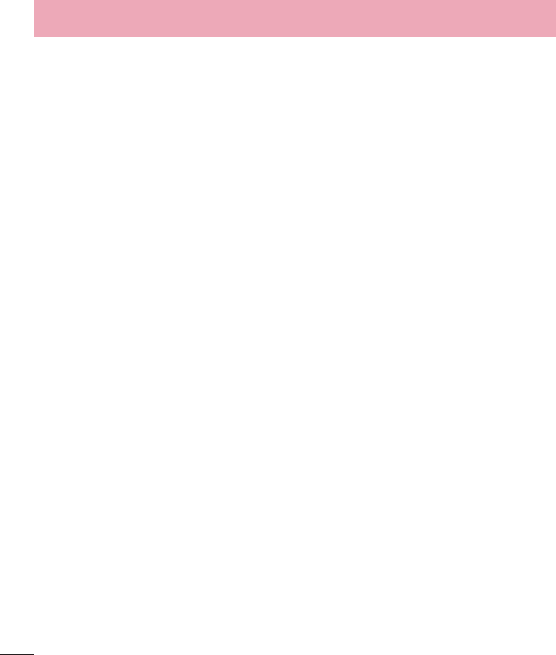
12
Safety instructions
Phone Operation
NORMAL POSITION: Hold the phone as you would any other telephone with the
antenna pointed up and over your shoulder.
Suggestions for a more efficient operation
For your phone to operate most efficiently:
• Do not touch the antenna unnecessarily, when the phone is in use. The contact with
the antenna affects call quality, and may cause the phone to operate at a higher
power level than otherwise would be need.
Driving
Check the laws and regulations related to the use of wireless phones in the areas
where you drive. Always obey these regulations. Also, if using your phone while driving,
make sure to:
• Pay full attention to driving; driving safely is your first responsibility;
• Use hands-free operation, if available;
• Pull off the road and park, before making or answering a call, if driving conditions
demand so.
Electronic Devices
Most modern electronic equipment is shielded from RF signals.
However, certain electronic equipment may not be shielded against the RF signals from
your wireless phone.
Pacemaker
The Medical Industry Manufacturers Association recommends a minimum distance of
fifteen (15) centimeters, or six (6) inches, between a handheld wireless phone and a

13
pacemaker, in order to avoid potential interference between them.
These advices are consistent with independent researches, and with recommendations
based on wireless technology research.
People with pacemakers should:
• ALWAYS keep the phone at least fifteen centimeters (six inches) from their pacemaker,
whenever the phone is turned on;
• Do not carry the phone in shirt pocket;
• Use the ear opposite to the pacemaker, to minimize the potential interference;
• If you have any reason to suspect that interference is taking place, switch off your
phone immediately.
Hearing Aids
Some digital wireless phones may interfere with some hearing aids. In the event of such
interference, we recommend that you contact your service provider.
Other Medical Devices
If you use any other personal medical devices, consult your device manufacturer to
determine if they are adequately shielded from external RF energy. Your doctor can help
you obtain this information.
Health Care Facilities
Turn off your phone in health care facilities, whenever there are signs asking you to
do so. Hospitals or health care facilities may use equipment that could be sensitive to
external RF energy.
Vehicles
RF signals may affect improperly installed or inadequately shielded devices in motor
vehicles.
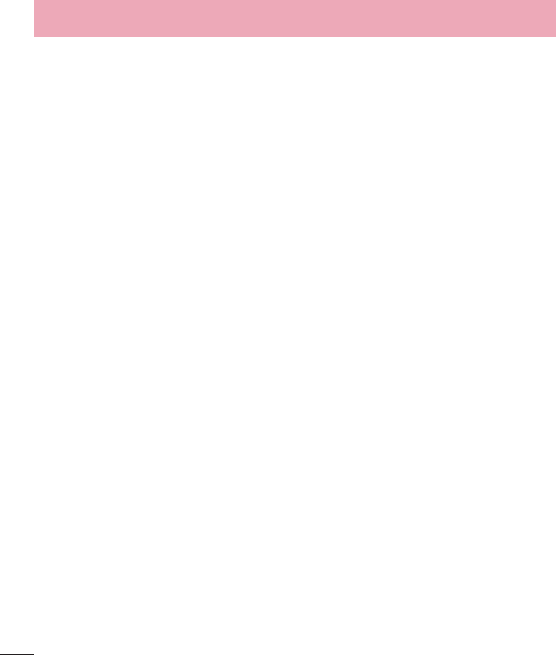
14
Safety instructions
Check with the manufacturer, or its representative, regarding your vehicle.
You should also consult the manufacturer about any equipment that has been added to
your vehicle.
Facilities with signs
Turn off the phone in any facility where warning signs request you to do so.
Airplanes
FCC regulations prohibit the use of phones while in the air. Turn off your phone before
boarding an airplane.
Blasting Areas
To avoid interfering with blasting operations, turn your phone off when in a 'blasting
area' or in areas with signs that read: 'Turn off two-way radios'. Obey all signs and
instructions.
Potentially Explosive Atmosphere
Turn off the phone when in an area with a potentially explosive atmosphere, and obey
all signs and instructions.
Sparks in such areas could cause an explosion or fire that could result in personal
injury or death.
Areas with a potentially explosive atmosphere are often clearly marked, but not always.
Among the potentially dangerous areas are:
Fueling areas (such as gas stations), areas below deck on boats, facilities where
chemical products are transferred or stored, vehicles using liquefied petroleum gas (as
propane or butane), areas where the air contains chemicals or particles (such as grain,
dust or metal powders), and any other areas where you would normally be advised to
turn off your vehicle engine.

15
For vehicles equipped with air bags
Air bags inflate with strong force. Do not place objects in the area over the air bag or in
its deployment area, including wireless equipment, either installed or portable.
Serious injuries could occur if wireless equipment is improperly installed into the car
when the air bag inflates.
Safety Information
Read and observe the following information for the safe and proper use of your phone,
and to prevent any damage.
Also, keep the user's guide in an accessible place at all times after reading it.
Charger, Adapter and Battery Security
• The charger and adapter are designed only for indoor use.
• Dispose of your battery properly, or bring it to your wireless provider for recycling.
• The battery doesn’t need to be fully discharged before recharging.
• Only use LG approved chargers that are specifically made for your phone model,
since they are designed to maximize the battery life.
• Do not disassemble or short-circuit it.
• Keep the metal contacts on the battery clean.
• Replace the battery when it no longer provides acceptable performance. The battery
can be recharged several hundred times before replacement.
• Charge the battery after long periods without use to maximize its life.
• The battery life will vary depending on usage patterns and environmental conditions.
• Intensive use of backlighting, browser, and packet data connectivity affect battery life
and talk/standby times.
• The role of self-protection interrupts the phone when its operation is in an abnormal
state. In this case, remove the battery from the phone, reinstall it, and turn on the
phone.
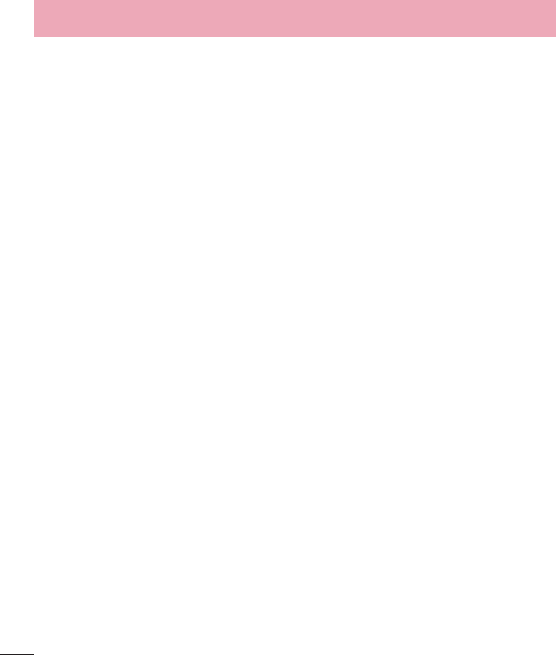
16
Explosion, Shock and Fire Danger
• Do not place the phone in a place exposed to excessive dust, and keep the minimum
required distance between the power cord and heat sources.
• Unplug the power cord before cleaning the phone, and clean the power plug
whenever it is dirty.
• When using the power plug, make sure it is firmly connected. Otherwise, it can
overheat or start a fire.
• Placing the phone in a pocket or bag without covering the receptacle (power plug
pin), metallic articles (such as a coin, clip or pen) may short-circuit the phone. Always
cover the receptacle when not in use.
• Do not short-circuit the battery. Metal items, such as coins, paper clips, or pens, in
your pocket or bag may cause a short-circuit between the + and - terminals of the
battery (metal strips on the battery). The short-circuit of the terminals may damage
the battery and cause an explosion.
General Notice
• Using a damaged battery, or inserting it into the mouth can cause serious injuries.
• Do not place the phone in proximity to items containing magnetic components, such
as credit cards, calling cards, bank books, or subway tickets. The phone magnetism
may damage the data stored in the magnetic strip.
• Talking on the phone for a long period of time may reduce call quality, because of the
heat generated during use.
• When the phone has not been in use for a long time, store it in a safe place, with the
power cord unplugged.
• Using the phone close to a receiving equipment (such as TV or radio) may cause
interference.
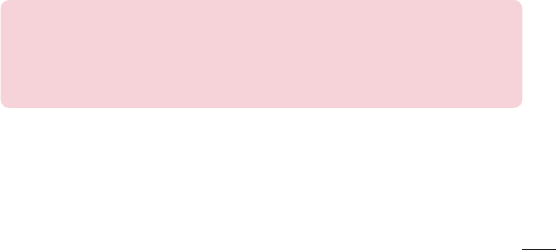
17
• Do not use the phone if the antenna is damaged. If a damaged antenna contacts skin,
it may cause a slight singe. Contact an LG Authorized Service Facility to replace the
damaged antenna.
• Do not immerse your phone in water. If this happens, immediately turn it off and
remove the battery. If your phone does not work, take it to an LG Authorized Service
Facility.
• The power supply contains elements that could be harmful to your health, if
components are handled directly. If this happens, we recommend immediate hand-
washing.
• Do not paint the phone.
• Data stored in your phone might be deleted due to careless use, hardware repair or
software upgrade. Please backup your important phone numbers (ringtones, text or
voice messages, images, and videos might also get deleted). The manufacturer is not
liable for damages due to loss of data.
• When using the phone in public places, you may set the ringer on vibrate to avoid
disturbing others.
• Do not switch the phone on/off while it is in your ear.
Notice: Open Source Software
To obtain the corresponding source code under GPL, LGPL, MPL and other
open source licences, please visit http://opensource.lge.com/
All referred licence terms, disclaimers and notices are available for download
with the source code.
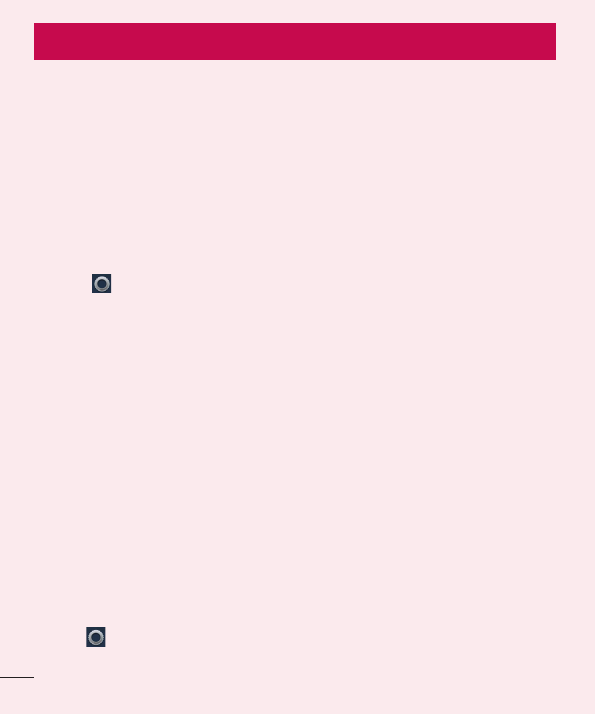
18
Please read this before you start using your phone!
Please check to see whether any problems you encountered with your phone are
described in this section before taking the phone in for service or calling a service
representative.
1. Phone memory
You need to check your phone memory and delete some data, such as applications or
messages, to make more memory available.
To uninstall applications:
1 Touch > App permissions in Privacy&Security.
2 Once all applications appear, scroll to and select the application you want to
uninstall.
3 Touch Uninstall.
2. Optimizing battery life
Extend your battery's life between charges by turning off features that you don't need
to have running constantly in the background. You can monitor how applications and
system resources consume battery power.
Extending your phone's battery life:
• Turn off radio communications when you're not using. If you are not using Wi-Fi,
Bluetooth or GPS, turn them off.
• Reduce screen brightness and set a shorter screen timeout.
• Turn off automatic syncing for Gmail, Calendar, Contacts and other applications.
• Some applications you have downloaded may reduce battery power.
To check the battery power level:
• Touch > Battery in Device.
The battery status (charging or discharging).
Important notice
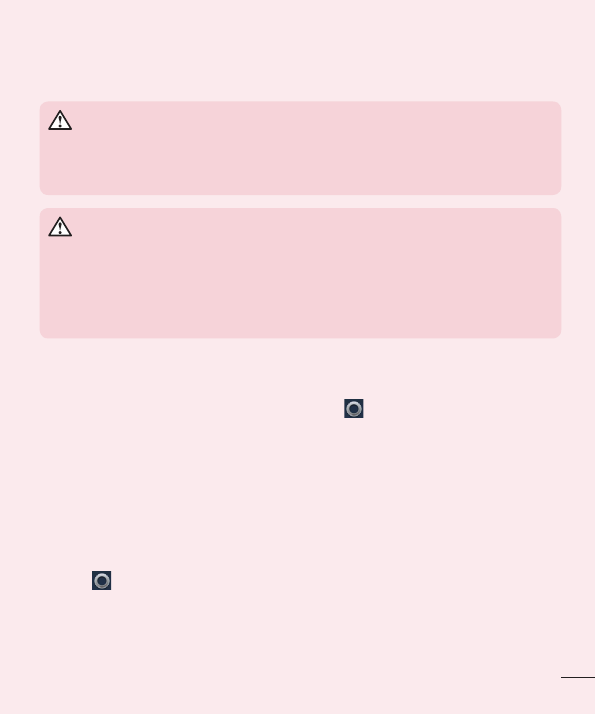
19
3. Before installing an open source application and OS
WARNING
If you install and use an OS other than the one provided by the manufacturer
it may cause your phone to malfunction. In addition, your phone will no longer
be covered by the warranty.
WARNING
To protect your phone and personal data, only download applications
from trusted sources, such as Marketplace. If there are improperly installed
applications on your phone, the phone may not work normally or a serious
error may occur. You must uninstall those applications and all associated data
and settings from the phone.
4. Using an Passcode lock
Set an Passcode lock to secure your phone. Touch > Phone lock from
Privacy&Security > Passcode lock, if Lock Screen is enabled. when enabled, you
need to touch the unlock icon and enter a passcode to unlock the phone's screen and
keys.
5. Using the Hard Reset (Factory reset)
If your phone does not restore to its original condition, use a Hard Reset (Factory Reset)
to initialize it.
• Touch > Device information from Device > More Information > Reset Phone.
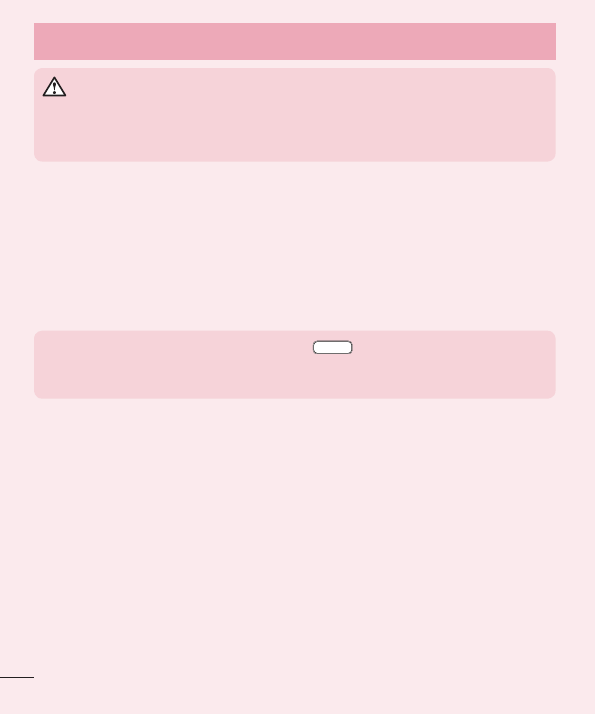
20
WARNING
If you perform a Hard Reset, all user applications, user data and DRM licenses
will be deleted. Please remember to backup any important data before
performing a Hard Reset.
6. Opening and switching applications
Multi-tasking is easy with FireFox because you can keep more than one application
running at the same time. There is no need to quit an application before opening
another one. Use and switch between several open applications. FireFox manages each
application, stopping and starting them as needed to ensure that idle applications don't
consume resources unnecessarily.
NOTE: For multitasking, press Home key to move to another app
while using an app. This does not stop the previous app running in the
background on the device.
7. Hold your phone upright
Hold your cell phone vertically, as you would a regular phone. Your phone has an
internal antenna. Be careful not to scratch or damage the back of the phone, as this
may affect performance.
When making/receiving calls or sending/receiving data, avoid holding the lower part of
the phone where the antenna is located. Doing so may affect call quality.
8. When the screen freezes
If the screen freezes or the phone does not respond when you try to operate it:
Press and hold the Power/Lock key for 10 seconds to turn your phone off.
If it still does not work, please contact the service center.
Important notice
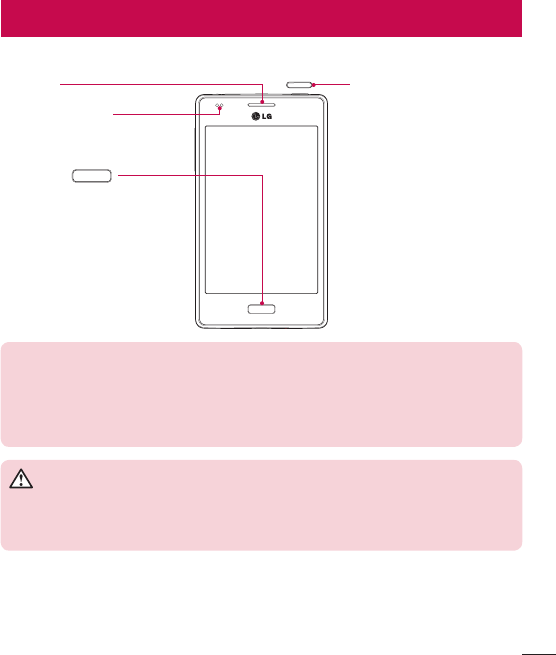
21
Phone overview
Proximity Sensor
Earpiece
Home Key
Return to the Home screen
from any screen.
Power/Lock Key
• Switch your phone on/off
by pressing and holding
this key.
• Short press to lock/unlock
the screen.
NOTE: Proximity sensor
When receiving and making calls, the proximity sensor automatically turns
the backlight off and locks the touch screen by sensing when the phone is
near your ear. This extends battery life and prevents you from unintentionally
activating the touch screen during calls.
WARNING
Placing a heavy object on the phone or sitting on it can damage the LCD and
touch screen functions. Do not cover the LCD proximity sensor with protective
film. This could cause the sensor to malfunction.
Getting to know your phone
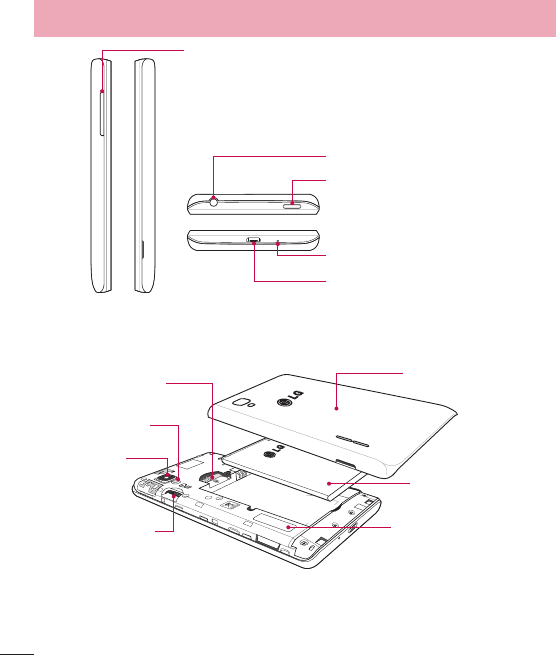
22
Charger/USB Port
Microphone
Power/Lock Key
Earphone Jack
Volume keys
• In the Home screen: Control ringer volume.
• During a call: Control your earpiece volume.
• When playing a song: Control volume continuously.
Battery cover
Flash
microSD Card slot
SIM card slot
Speaker
Battery
Camera lens
Getting to know your phone
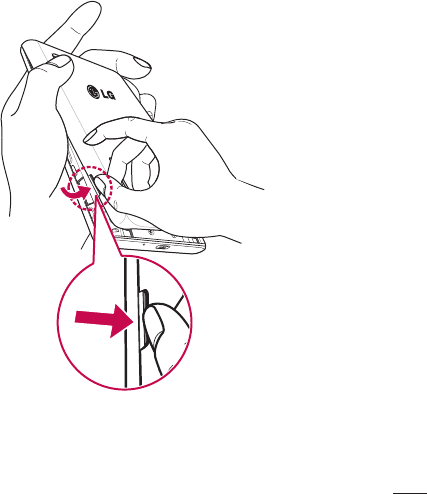
23
Installing the SIM card and battery
Before you can start exploring your new phone, you'll need to set it up. To insert the
SIM card and battery.
1 To remove the battery cover, hold the phone firmly in one hand. With your other
hand, lift off the battery cover with your thumbnail as shown in figure.
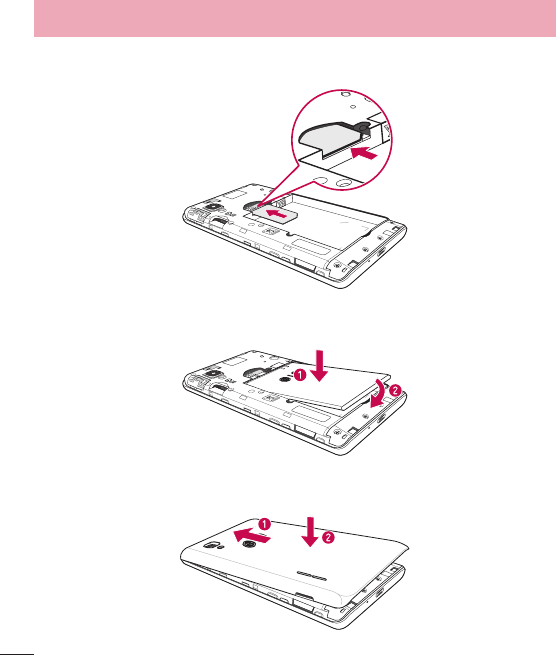
24
Getting to know your phone
2 Slide the SIM card into its slot as shown in the figure. Make sure the gold contact
area on the card is facing downwards.
3 Insert the battery into place by aligning the gold contacts on the phone and the
battery (1) and pressing it down until it clicks into place (2).
4 Align the battery cover over the battery compartment (1) and press it down until it
clicks into place (2).
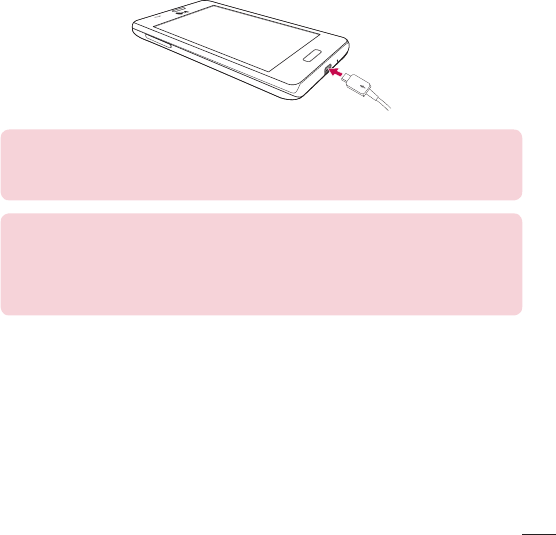
25
Charging the phone
The charger connector is at the bottom of the phone. Insert one end of the charging
cable into the phone and plug the other end into an electrical outlet.
NOTE:
• The battery must be fully charged initially to improve battery lifetime.
• Do not open the battery cover while your phone is charging.
WARNING! Use only LG-approved chargers, batteries, and cables. When
using unapproved chargers or cables, it may cause battery charging slowly
or pop up the message regarding slow charging. Or, unapproved chargers or
cables can cause the battery to explode or damage the device, which are not
covered by the warranty.
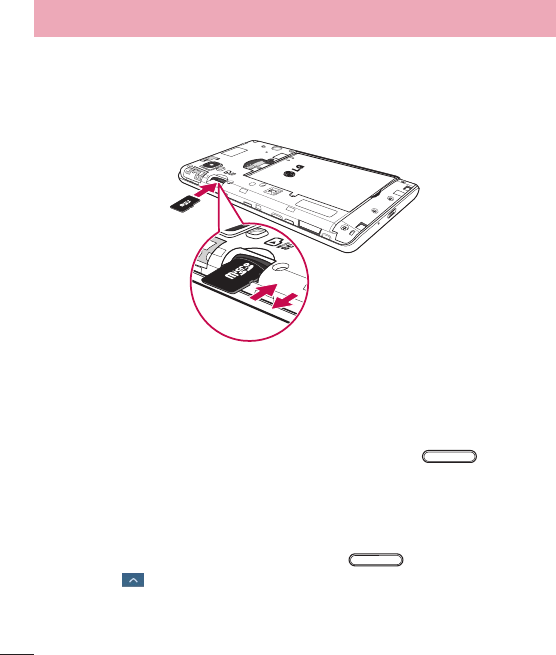
26
Getting to know your phone
Using the memory card
Turn the phone off before inserting or removing the memory card. Remove the battery
cover. Insert the memory card into the slot. Make sure the gold contact area is facing
downwards.
Locking and unlocking the screen
If you do not use the phone for a while, the screen will be automatically turned off and
locked. This helps to prevent accidental touches and saves battery power.
When you are not using your phone, press the Power/Lock key to lock your
phone.
If there are any programs running when you lock your screen, they may be still running
in Lock mode. It is recommended that you exit all programs before entering Lock mode
to avoid unnecessary charges (e.g. phone calls, web access and data communications).
To wake up your phone, press the Power/Lock key . The Lock screen will
appear. Swipe upwards and touch the unlock icon to unlock the screen.
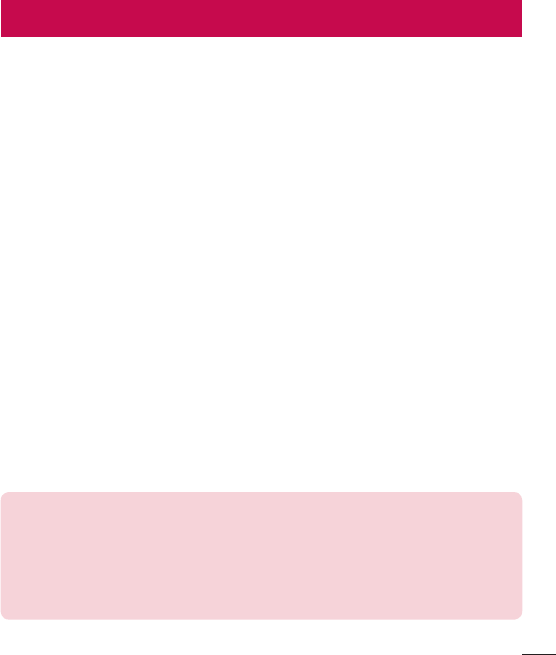
27
Your Home screen
Touch screen tips
Here are some tips on how to navigate on your phone.
Tap or touch – A single finger tap selects items, links, shortcuts and letters on the
on-screen keyboard.
Touch and hold – Touch and hold an item on the screen by touching it and not lifting
your finger until an action occurs.
Drag – Touch and hold an item for a moment and then, without lifting your finger, move
your finger on the screen until you reach the target position. You can drag items on the
Home screen to reposition them.
Swipe or slide – To swipe or slide, quickly move your finger across the surface of the
screen, without pausing when you first touch it (so you don't drag an item instead). For
example, you can slide the screen up or down to scroll through a list or browse through
the different Home screens by swiping from left to right (and vice versa).
Double-tap – Double-tap to zoom on a webpage or a map. For example, quickly
double-tap a section of a webpage to adjust that section to fit the width of the screen.
You can also double-tap to zoom in and out when taking a picture (using the Camera),
and when using Maps.
Pinch-to-Zoom – Use your index finger and thumb in a pinching or spreading motion
to zoom in or out when using the browser, Maps or when browsing pictures.
Rotate the screen – From many applications and menus, the orientation of the screen
adjusts to the device's physical orientation.
NOTE:
• To select an item, touch the center of the icon.
• Do not press too hard; the touch screen is sensitive enough to pick up a
light, yet firm touch.
• Use the tip of your finger to touch the option you want. Be careful not to
touch any other keys.
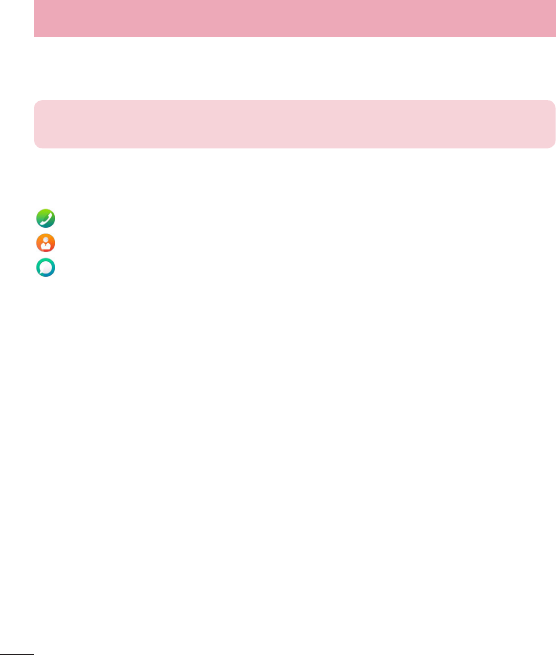
28
Home screen
Simply swipe left to see all installed apps; swipe right to explore and install new apps.
NOTE: Some screen images may be different depending on your phone
provider.
On your Home screen, you can view menu icons at the bottom of the screen. Menu
icons provide easy and one-touch access to the functions you use the most.
Touch the Phone icon to bring up the touch screen dialpad to make a call.
Touch the Contacts icon to open your contacts.
Touch the Messaging icon to access the messaging menu. This is where you can
create a new message.
Customizing the Home screen
You can customize your Home screen by wallpapers.
To set wallpapers on your Home screen:
1 Touch and hold the empty part of the Home screen.
Or swipe left in the Home screen to find the Settings app. And touch Settings >
Display > Wallpaper.
2 Touch Wallpaper, Gallery, or Camera to select the new wallpaper you wish to set.
Returning to recently-used applications
1 Press and hold the Home key. The screen displays a pop-up containing the icons of
applications you used recently.
2 Touch an icon to open the application.
Your Home screen
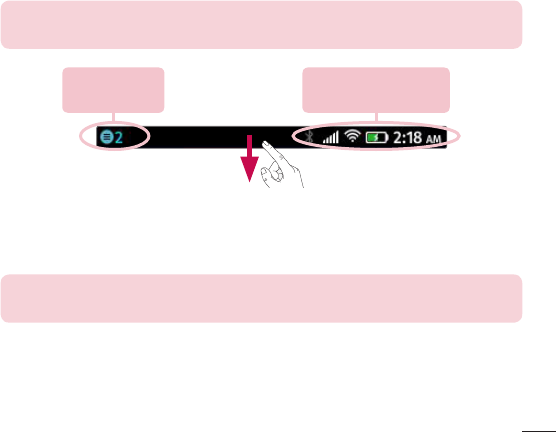
29
Notifications
Notifications alert you to the arrival of new messages, calendar events, and alarms, as
well as to ongoing events, such as video downloads.
From the notifications panel, you can view your phone's current status and pending
notifications.
When a notification arrives, its icon appears at the top of the screen. Icons for pending
notifications appear on the left, and system icons showing things like Wi-Fi or bat tery
strength on the right.
NOTE: The available options may vary depending on the region or service
provider.
Pending
notifications
Bluetooth, Wi-Fi &
battery status
Swipe down for notifications & settings
Swipe down from the status bar to open the notifications panel. To close the
notifications panel, swipe up the bar that is at the bottom of the screen.
NOTE: The available options may vary depending on the region or service
provider.
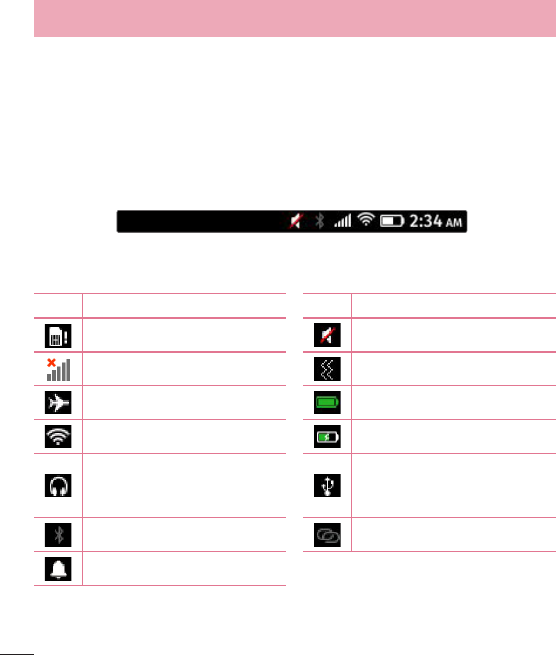
30
Your Home screen
Quick Settings
Use Quick Settings to easily toggle function settings like Wi-Fi, 3G, Bluetooth, Airplane
mode, and Settings. For Quick Set tings, swipe down from the status bar to open the
notifications panel and swipe or touch for you desired setting.
Indicator icons on the Status Bar
Indicator icons appear on the status bar at the top of the screen to report missed calls,
new messages, calendar events, device status and more.
The icons displayed at the top of the screen provide information about the status of the
device. The icons listed in the table below are some of the most common ones.
Icon Description Icon Description
No SIM card Ringer is silenced
No signal Vibrate mode
Airplane mode Battery fully charged
Connected to a Wi-Fi network Battery is charging
Wired headset
Phone is connected to PC via
USB cable or USB tethering is
active
Bluetooth is on Portable Wi-Fi hotspot is active
Alarm is set